Samsung Electronics Co BTM2015 BLUE TOOTH MODULE User Manual FCC
Samsung Electronics Co Ltd BLUE TOOTH MODULE FCC
Users Manual
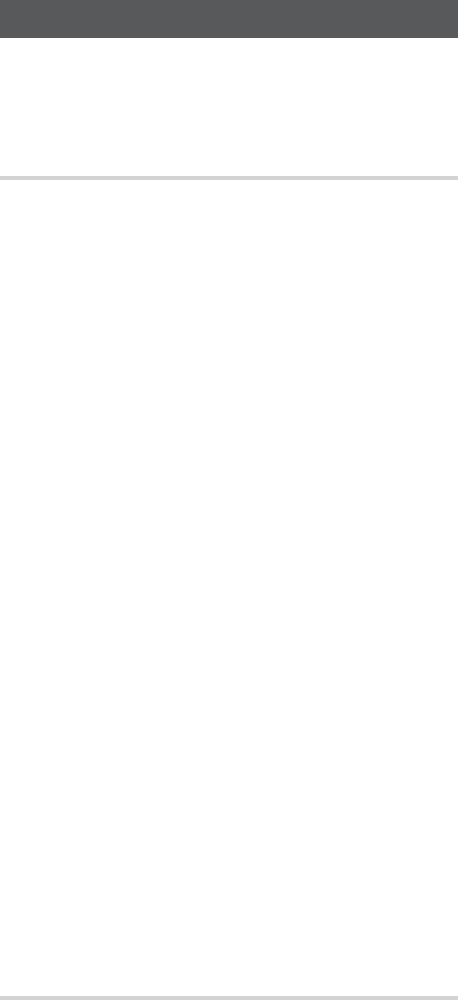
English 1
Using Bluetooth
You can use a Bluetooth device to enjoy music
with high quality stereo sound, all without wires!
What is Bluetooth?
Bluetooth technology lets Bluetooth-compliant
devices interconnect easily with each other using a
short, wireless connection.
• A Bluetooth device may cause noise or malfunction,
depending on usage, when:
- A part of your body comes into contact with the
receiving/transmitting system of the Bluetooth
device or the product.
- It is subject to electrical variation from
obstructions caused by a wall, corner, or by
office partitioning.
- It is exposed to electrical interference from
same frequency-band devices including medical
equipment, microwave ovens, and wireless LANs.
• Keep the MiNi Hi-Fi Component Audio system and
the Bluetooth device close together when pairing.
The greater the distance between the system and
Bluetooth device, the worse the quality.
• If the distance exceeds the Bluetooth operational
range, the connection is lost.
• In poor reception-sensitivity areas, the Bluetooth
connection may not work properly.
• The MiNi Hi-Fi Component Audio system has an
effective reception range of up to 16.25 feet (5
meters) in all directions if there are no obstacles.
The connection will be automatically cut off if the
Bluetooth device moves out of this range. Even
within range, the sound quality may be degraded
by obstacles such as walls or doors.
• This wireless device may cause electric interference
during its operation.
To connect the MiNi Hi-Fi Component to
a Bluetooth device
Before you begin, confirm that your Bluetooth
device supports the Bluetooth-compliant stereo
headset function.
1.
Press the CD/Bluetooth button on the main
unit or the Bluetooth button on the remote
control to display the "BT" message.
o You will see WAIT for a short period of time
and then BT READY on the front display of
the MiNi Hi-Fi Component.
2.
Select the Bluetooth menu on the Bluetooth
device you want to connect. (Refer to the
Bluetooth device's user's manual.)
3.
Select the Stereo headset menu on the
Bluetooth device.
• You will see a list of scanned devices.
4.
Select "[Samsung] MINI xxxxxx J-Series " from
the searched list.
o When the product is connected to the
Bluetooth device, it will display Device name
BT on the front display.
o If the Bluetooth device has failed to pair
with the product or "UNPAIRED" appears
on the display, please delete the previous
"[Samsung] MINI XXXXXX J-Series" found
by the Bluetooth device and have it search
for the MINI again.
5.
You can listen to the music playing on the
connected Bluetooth device over the MiNi Hi-
Fi Component system.
o In Bluetooth mode, some model's Play/Stop/
Next/Back functions are not available.
o The product only supports Middle Quality
SBC data (up to 237kbps@48kHz), and
does not support High Quality SBC data
(328kbps@44.1kHz).
o Only one Bluetooth device can be paired at a
time.
o The AVRCP feature is not supported.
o Connect only to a Bluetooth device that supports
the A2DP (AV) function.
o You cannot connect to a Bluetooth device that
supports only the HF (Hands Free) function.
o You may be required to enter a PIN code
(password) when connecting the Bluetooth
device to the MiNi Hi-Fi Component. If the PIN
code input window appears, enter <0000>.
o Once you have turned off the MiNi Hi-Fi
Component and pairing is terminated, pairing
will not be restored automatically. To reconnect,
you must pair the device again.
o The MiNi Hi-Fi Component audio system may not
search or connect properly in the following cases:
-
If there is a strong electrical field around the
MiNi Hi-Fi Component.
-
If the Bluetooth device is turned off, not in
place, or malfunctions.
o Note that such devices as microwave ovens,
wireless LAN adaptors, fluorescent lights, and
gas stoves use the same frequency range as
the Bluetooth device, which can cause electric
interference.
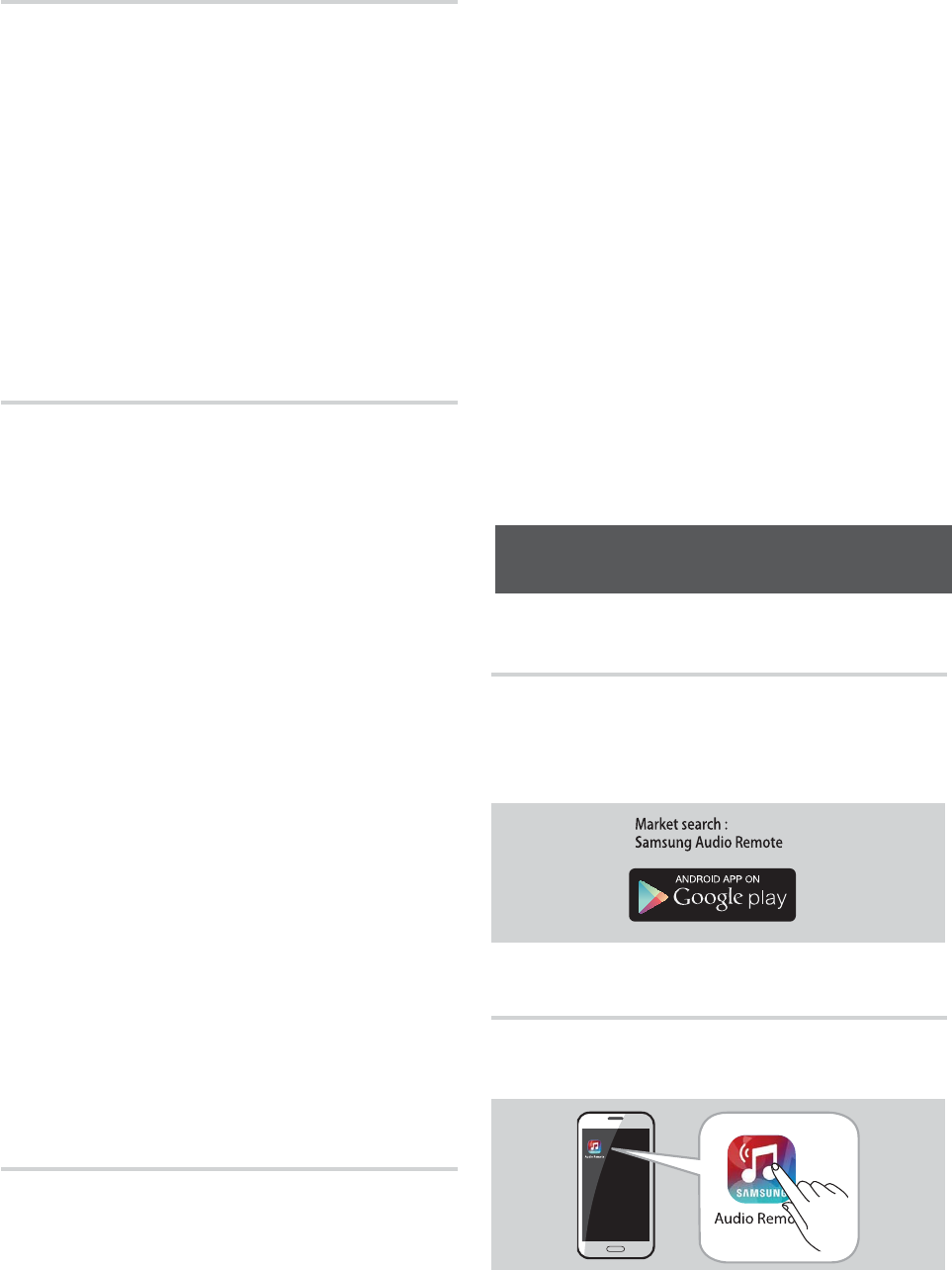
2 English
To disconnect the Bluetooth device from
the MiNi Hi-Fi Component
You can disconnect the Bluetooth device
from the Mini Hi-Fi Component. For
instructions, see the Bluetooth device's
user manual.
o The MiNi Hi-Fi Component will be
disconnected.
o When the MiNi Hi-Fi Component is
disconnected from the Bluetooth device,
the MiNi Hi-Fi Component will display BT
DISCONNECTED
BT READY on the its
display.
To disconnect the MiNi Hi-Fi Component
from the Bluetooth device
Press another mode button on the front
panel of the Mini Hi-Fi Component
to switch from Bluetooth mode to
another mode or turn off the Mini Hi-
Fi Component. The currently connected
device is disconnected.
o The connected Bluetooth device will wait a
certain amount of time for a response from
the MiNi Hi-Fi Component before terminating
the connection.(Disconnection time may differ,
depending on the Bluetooth device)
o In Bluetooth connection mode, the Bluetooth
connection may be lost if the distance between
the MiNi Hi-Fi Component and the Bluetooth
device exceeds the effective reception range.
o If the Bluetooth device comes back into the
effective range after disconnecting, you can
restart the MiNi Hi-Fi Component to restore the
pairing with the Bluetooth device.
o The MiNi Hi-Fi Component automatically turns
off after 25 minutes in the BT Ready mode.
o When a Bluetooth device is connected to
the MiNi Hi-Fi Component audio system, the
Component system automatically switches to
the Bluetooth mode if it is in a different mode
(except when it is displaying "REQUEST" in the TV
SoundConnect mode if the Bluetooth device haven't
been paired with the HiFi Component before.).
Using Bluetooth Power On
When the product is turned off, you can
connect your smart device to the product
via a Bluetooth connection to turn it on.
1.
Press and hold the Bluetooth button on the
remote control or press and hold the CD/Bluetooth
button on the product to set the Bluetooth
Power On function on. ON-BLUETOOTH POWER
appears on the display.
2.
When the product is off, connect your smart
device to the product via Bluetooth. (For
information on Bluetooth connections, refer to
your smart device’s manual.)
o The Bluetooth device must have been
paired with the MiNi Hi-Fi Component
before.
3.
When the connection is complete, the product
turns itself on automatically in Bluetooth mode.
o Select the desired music to play from your
smart device.
o Press
and hold the Bluetooth button on the
remote control or the CD/Bluetooth button on
the main unit to turn the Bluetooth Power On
function on or off. Each time you press and hold
this button, the MiNi Hi-Fi Component displays
ON-BLUETOOTH POWER
OFF-BLUETOOTH
POWER on its display.
Installing the Samsung Audio Remote
App
To control the product with your Smart Device and
the Samsung Audio Remote app, download the
Samsung Audio Remote App by accessing the app
through Google Play store.
Accessing the Samsung Audio Remote
App
After you install the Samsung Audio Remote app,
follow the instructions in the app.
o The APP function only supports Android
mobile phone devices running Android OS 3.0
or later.
Using the Samsung Audio Remote
App
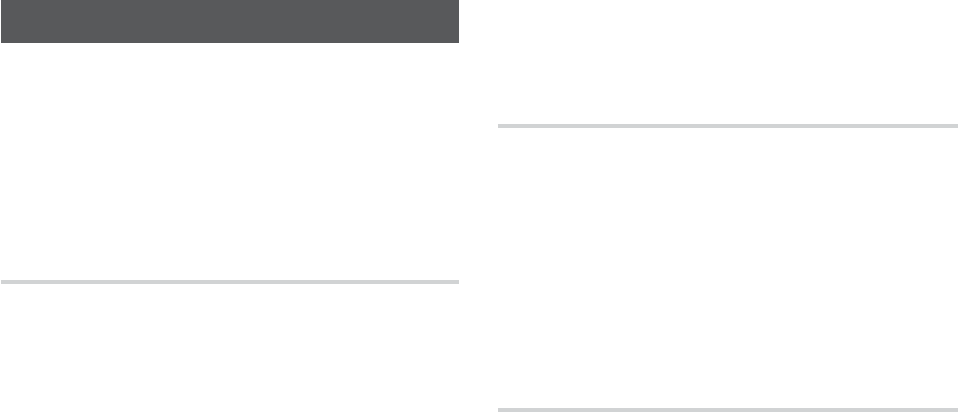
English 3
TV SoundConnect
You can listen to the sound from your
SoundConnect Compatible Samsung TV
through the MiNi Hi-Fi Component by using the
TV SoundConnect function.
Connecting the MiNi Hi-Fi Component
to a SoundConnect Compatible
Samsung TV
Before activating this function, be sure to
activate the Samsung TV's SoundConnect or
SoundShare mode.
1.
Press the TV SOUND CONNECT button on the
main unit or the TV SoundConnect button
on the remote control to display the TV
SOUNDCONNECT message.
WAIT
SEARCH
REQUEST
2.
Set Add New Device to On in the TV's
SoundConnect Settings menu. (Refer to the
TV's user manual for details.)
3.
When the MiNi Hi-Fi Component is connected
to the TV, it will display [TV] Name
TV on
the front display.
4.
The audio from the connected TV plays over
the MiNi Hi-Fi Component audio system.
o In TV SoundConnect mode, the Play/
Repeat/Stop/Next/Back functions are not
available.
o The SoundConnect feature is available on
some Samsung TVs released since 2012.
Check whether your TV supports the
SoundShare or SoundConnect function.
(For further details, refer to the TV's
user's manual.)
o If you unplug the MiNi Hi-Fi Component,
the TV SoundConnect connection
is terminated. To re-establish the
connection, plug the MiNi Hi-Fi
Component into an outlet, and then set
the TV SoundConnect connection again.
o Only one MiNi Hi-Fi Component at a
time can be connected to a TV via TV
SoundConnect.
o To connect to another TV in TV
Soundconnect mode, press the
p
button
for more than 5 seconds, and then
connect to the other TV by following the
directions above.
To disconnect the TV from the MiNi Hi-Fi
Component
You can disconnect the TV from the MiNi Hi-Fi
Component.
For instructions, see the TV's user manual.
o When the MiNi Hi-Fi Component is
disconnected from the TV, the Mini Hi-Fi
Component will display TV DISCONNECTED
REQUEST on its display.
To disconnect the MiNi Hi-Fi Component
from the TV
Press another mode button on the front panel
of the MiNi Hi-Fi Component to switch from TV
SoundConnect mode to another mode or turn
off the MiNi Hi-Fi Component. The currently
connected device is disconnected.
o The connected TV will wait a certain amount
of time for a response from the MiNi Hi-
Fi Component before terminating the
connection.(Disconnection time may differ,
depending on the TV)
o The connection may be lost or sound may
stutter if the distance between the TV and the
MiNi Hi-Fi Component exceeds 6.5 feet (2 m).
o Instability in the network environment may
cause the connection to be lost or sound to
stutter.
o In TV SoundConnect mode, the MiNi Hi-Fi
Component automatically turns off after 25
minutes if it is not connected to a TV.
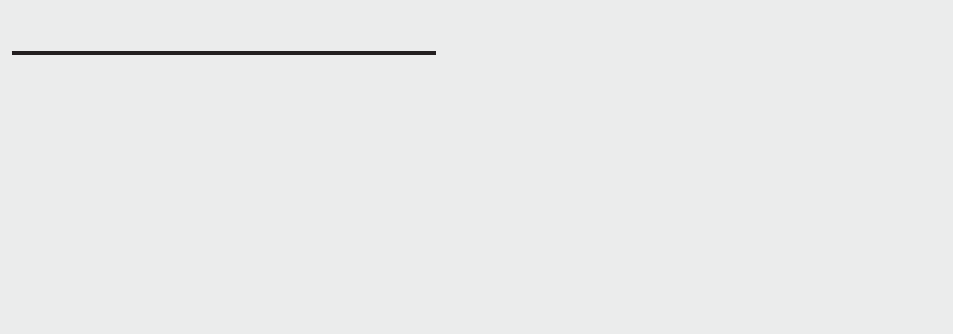
4 English
Important Note About Service
• An administration fee may be charged if either:
a. An engineer is called out to your home at your request and there is no defect in the product.
b. You bring the unit to a repair center and there is no defect in the product.
• You will be advised of the amount of the administration fee before any work is done or a home
visit is made.
• If you have a problem with this product, we strongly recommend you read the appropriate
section of this manual, review the Troubleshooting section on page 20, visit the Support page
for your product at www.samsung.com, or call Samsung Product Support (1-800-726-7864)
to find an answer before you contact a service center for a repair.
Federal Communication Commission Interference Statement
This equipment has been tested and found to comply with the limits for a Class B digital device,
pursuant to Part 15 of the FCC Rules. These limits are designed to provide reasonable protection
against harmful interference in a residential installation. This equipment generates, uses and can
radiate radio frequency energy and, if not installed and used in accordance with the instructions,
may cause harmful interference to radio communications. However, there is no guarantee that
interference will not occur in a particular installation. If this equipment does cause harmful
interference to radio or television reception, which can be determined by turning the equipment off
and on, the user is encouraged to try to correct the interference by one of the following measures:
- Reorient or relocate the receiving antenna.
- Increase the separation between the equipment and receiver.
- Connect the equipment into an outlet on a circuit different from that to which the receiver is
connected.
- Consult the dealer or an experienced radio/TV technician for help.
FCC Caution:
Any changes or modifications not expressly approved by the party responsible for compliance could
void the user's authority to operate this equipment.
This device complies with Part 15 of the FCC Rules. Operation is subject to the following two
conditions:
(1) This device may not cause harmful interference, and
(2) This device must accept any interference received, including interference that may cause
undesired operation.
FCC Radiation Exposure Statement:
This equipment complies with FCC radiation exposure limits set forth for an uncontrolled
environment. This transmitter module must not be co-located or operating in conjunction with any
other antenna or transmitter.
This End equipment should be installed and operated with a minimum distance of 20 centimeters
between the radiator and your body.
IMPORTANT NOTE:
In the event that these conditions cannot be met (for example certain laptop configurations or co-
location with another transmitter), then the FCC authorization is no longer considered valid and
the FCC ID cannot be used on the final product. In these circumstances, the OEM integrator will be
responsible for re-evaluating the end product (including the transmitter) and obtaining a separate
FCC authorization.
End Product Labeling
The final end product must be labeled in a visible area with the following:
“Contains FCC ID:A3LBTM2015”.
Manual Information to the End User
The OEM integrator has to be aware not to provide information to the end user regarding how
to install or remove this RF module in the user’s manual of the end product which integrates this
module.

English 5
LIMITED WARRANTY TO ORIGINAL PURCHASER
This SAMSUNG brand product, as supplied and distributed by SAMSUNG and delivered new, in the original carton
to the original consumer purchaser, is warranted by SAMSUNG against manufacturing defects in materials and
workmanship for a limited warranty period of:
One (1) Year Parts and Labor*
(*90 Days Parts and Labor for Commercial Use)
This limited warranty begins on the original date of purchase, and is valid only on products purchased and used in
the United States. To receive warranty service, the purchaser must contact SAMSUNG for problem determination and
service procedures. Warranty service can only be performed by a SAMSUNG authorized service center. The original
dated bill of sale must be presented upon request as proof of purchase to SAMSUNG or SAMSUNG's authorized
service center. Transportation of the product to and from the service center is the responsibility of the purchaser.
SAMSUNG will repair or replace this product, at our option and at no charge as stipulated herein, with new or
reconditioned parts or products if found to be defective during the limited warranty period specified above. All
replaced parts and products become the property of SAMSUNG and must be returned to SAMSUNG. Replacement
parts and products assume the remaining original warranty, or ninety (90) days, whichever is longer.
SAMSUNG’s obligations with respect to software products distributed by SAMSUNG under the SAMSUNG brand name are set
forth in the applicable end user license agreement. Non-SAMSUNG hardware and software products, if provided, are on an “AS
IS” basis. Non-SAMSUNG manufacturers, suppliers, publishers, and service providers may provide their own warranties.
This limited warranty covers manufacturing defects in materials and workmanship encountered in normal, and except
to the extent otherwise expressly provided for in this statement, noncommercial use of this product, and shall not
apply to the following, including, but not limited to: damage which occurs in shipment; delivery and installation;
applications and uses for which this product was not intended; altered product or serial numbers; cosmetic damage
or exterior finish; accidents, abuse, neglect, fire, water, lightning or other acts of nature; use of products, equipment,
systems, utilities, services, parts, supplies, accessories, applications, installations, repairs, external wiring or connectors
not supplied and authorized by SAMSUNG, or which damage this product or result in service problems; incorrect
electrical line voltage, fluctuations and surges; customer adjustments and failure to follow operating instructions,
cleaning, maintenance and environmental instructions that are covered and prescribed in the instruction book;
product removal or reinstallation; reception problems and distortion related to noise, echo, interference or other signal
transmission and delivery problems. SAMSUNG does not warrant uninterrupted or error-free operation of the product.
THERE ARE NO EXPRESS WARRANTIES OTHER THAN THOSE LISTED AND DESCRIBED ABOVE, AND NO WARRANTIES
WHETHER EXPRESS OR IMPLIED, INCLUDING, BUT NOT LIMITED TO, ANY IMPLIED WARRANTIES OF
MERCHANTABILITY OR FITNESS FOR A PARTICULAR PURPOSE, SHALL APPLY AFTER THE EXPRESS WARRANTY
PERIODS STATED ABOVE, AND NO OTHER EXPRESS WARRANTY OR GUARANTY GIVEN BY ANY PERSON, FIRM OR
CORPORATION WITH RESPECT TO THIS PRODUCT SHALL BE BINDING ON SAMSUNG. SAMSUNG SHALL NOT BE
LIABLE FOR LOSS OF REVENUE OR PROFITS, FAILURE TO REALIZE SAVINGS OR OTHER BENEFITS, OR ANY OTHER
SPECIAL, INCIDENTAL OR CONSEQUENTIAL DAMAGES CAUSED BY THE USE, MISUSE OR INABILITY TO USE THIS
PRODUCT, REGARDLESS OF THE LEGAL THEORY ON WHICH THE CLAIM IS BASED, AND EVEN IF SAMSUNG HAS
BEEN ADVISED OF THE POSSIBILITY OF SUCH DAMAGES. NOR SHALL RECOVERY OF ANY KIND AGAINST SAMSUNG
BE GREATER IN AMOUNT THAN THE PURCHASE PRICE OF THE PRODUCT SOLD BY SAMSUNG AND CAUSING THE
ALLEGED DAMAGE. WITHOUT LIMITING THE FOREGOING, PURCHASER ASSUMES ALL RISK AND LIABILITY FOR
LOSS, DAMAGE OR INJURY TO PURCHASER AND PURCHASER’S PROPERTY AND TO OTHERS AND THEIR PROPERTY
ARISING OUT OF THE USE, MISUSE OR INABILITY TO USE THIS PRODUCT SOLD BY SAMSUNG NOT CAUSED DIRECTLY
BY THE NEGLIGENCE OF SAMSUNG. THIS LIMITED WARRANTY SHALL NOT EXTEND TO ANYONE OTHER THAN THE
ORIGINAL PURCHASER OF THIS PRODUCT, IS NONTRANSFERABLE AND STATES YOUR EXCLUSIVE REMEDY.
Some states do not allow limitations on how long an implied warranty lasts, or the exclusion or limitation of incidental
or consequential damages, so the above limitations or exclusions may not apply to you. This warranty gives you specific
legal rights, and you may also have other rights which vary from state to state.
To obtain warranty service, please contact SAMSUNG customer care center.