Samsung Electronics Co CHB770 User Manual
Samsung Electronics Co Ltd
USER MANUAL
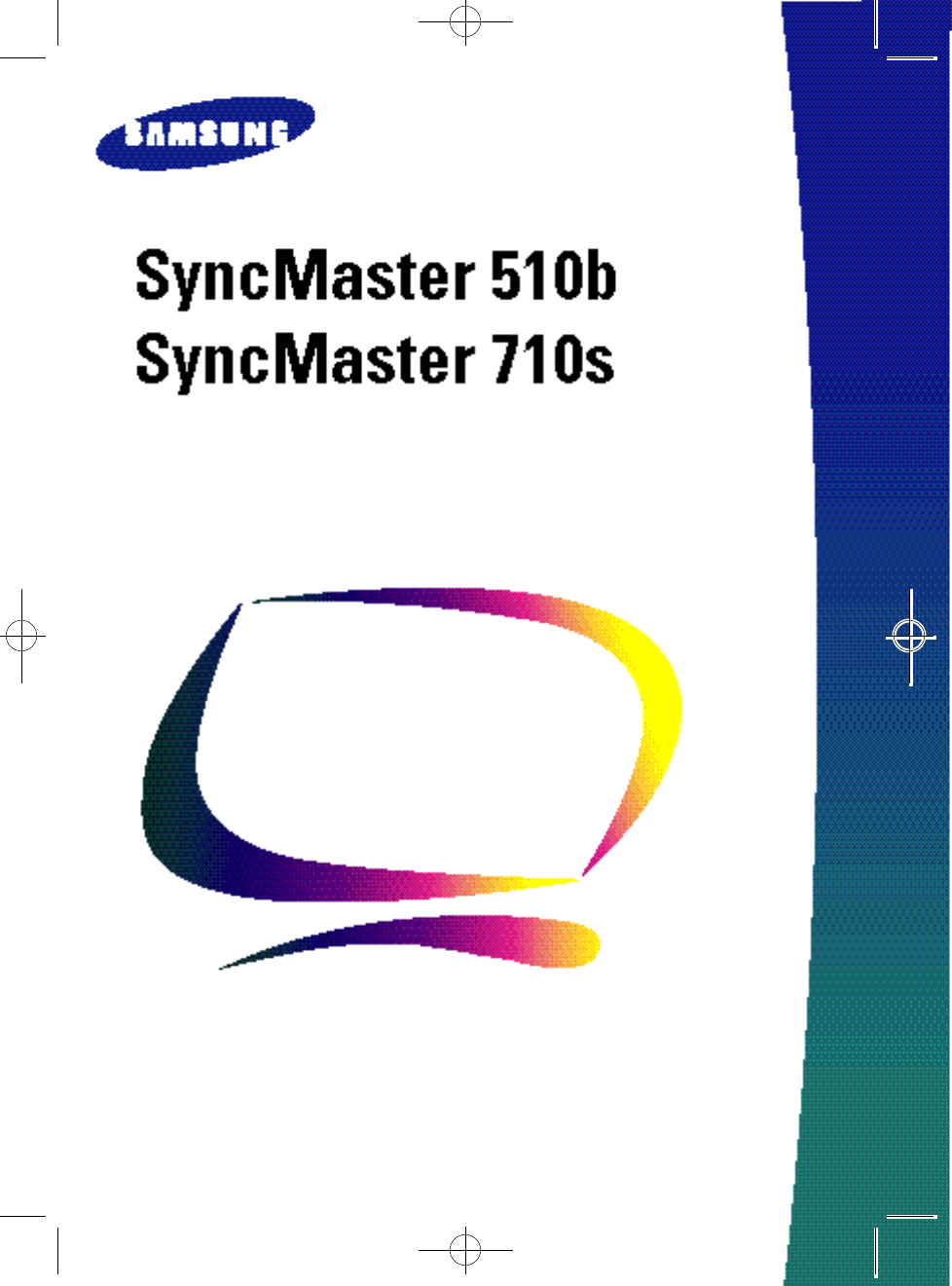
Color Monitor
Owner’s
Instructions
510/710-E 7/21/98 3:22 PM Page i
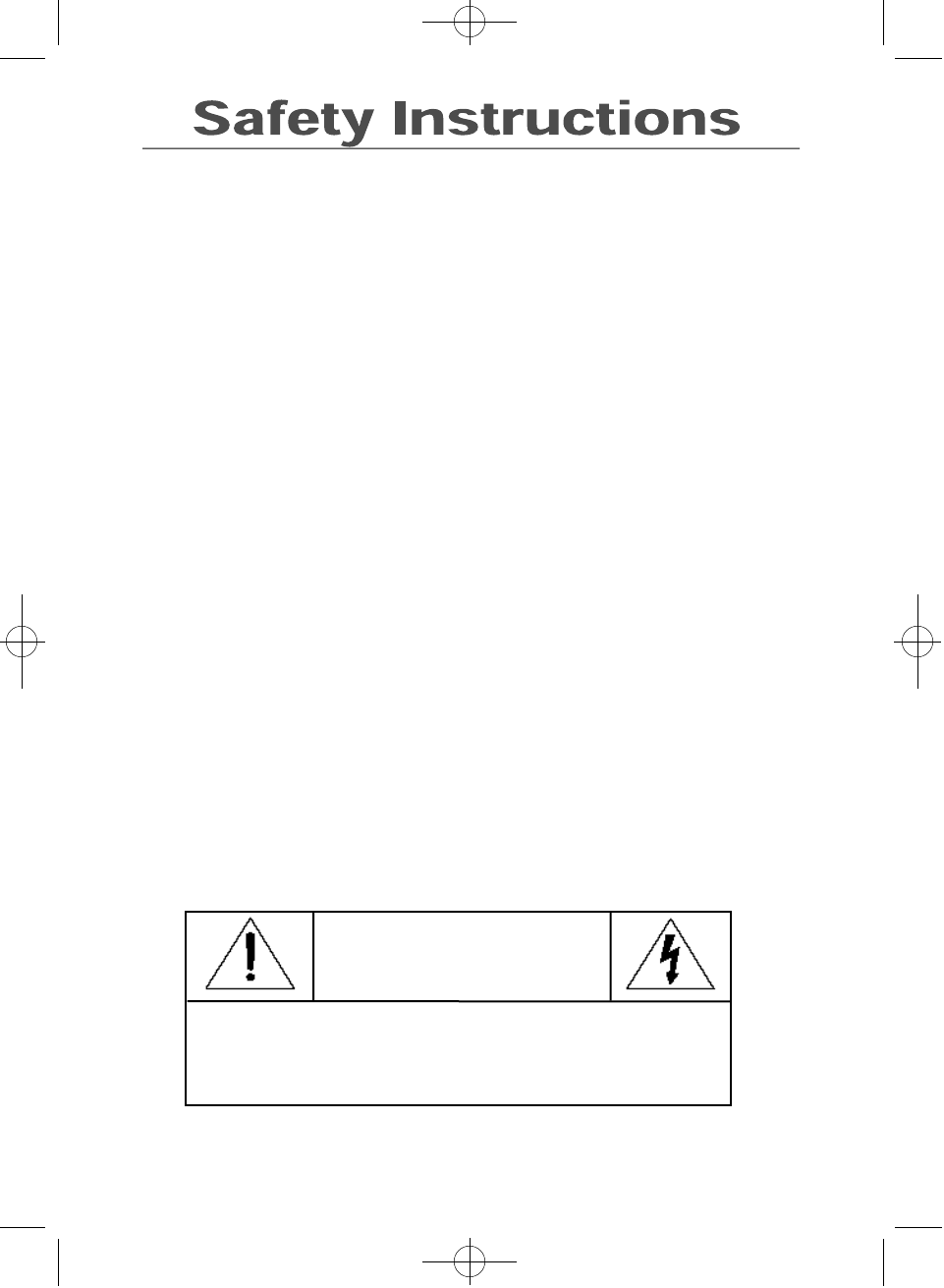
ii
3
A
1Before connecting the AC power cord
to an outlet, make sure the voltage
designation on your monitor corre-
sponds to the local electrical supply.
2Never insert anything metallic into the
monitor openings. Doing so may
create the danger of electric shock.
3To avoid electric shock, never touch
the inside of the monitor.
Only a qualified technician should
open the monitor’s case.
4Never use your monitor if the power
cord has been damaged. Do not allow
anything to rest on the power cord,
and keep the cord away from areas
where people can trip over it.
5Be sure to hold the plug, not the cord,
when disconnecting the monitor from
an electric socket.
6Openings in the monitor cabinet are
provided for ventilation. To prevent
overheating, these openings should
not be blocked or covered. Also,
avoid using the monitor on a bed,
sofa, rug, or other soft surface. Doing
so may block the ventilation openings
in the bottom of the cabinet. If you put
the monitor in a bookcase or some
other enclosed space, be sure to
provide adequate ventilation.
7Put your monitor in a location with
low humidity and a minimum of dust.
8Do not expose the monitor to rain or
use it near water (in kitchens, near
swimming pools, etc.). If the monitor
accidentally gets wet, unplug it and
contact an authorized dealer immedi-
ately. You can clean the monitor with
a damp cloth when necessary, but be
sure to unplug the monitor first.
9Place the monitor on a solid surface
and treat it carefully. The screen is
made of glass and can be damaged if
dropped, hit or scratched.
10 Locate your monitor near an easily
accessible AC outlet.
11 If your monitor does not operate
normally – in particular, if there are
any unusual sounds or smells coming
from it – unplug it immediately and
contact an authorized dealer or
service center.
12 High temperatures can cause
problems. Don’t use your monitor in
direct sunlight, and keep it away from
heaters, stoves, fireplaces, and other
sources of heat.
13 Unplug the monitor when it is going to
be left unused for an extended period
of time.
14 Unplug your monitor from the AC
outlet before any service.
C A U T I O N
RISK OF ELECTRIC SHOCK
DO NOT OPEN
CAUTION: TO REDUCE THE RISK OF ELECTRIC SHOCK,
DO NOT REMOVE COVER (OR BACK).
NO USER-SERVICEABLE PARTS INSIDE.
REFER SERVICING TO QUALIFIED SERVICE PERSONNEL.
510/710-E 7/21/98 3:22 PM Page ii
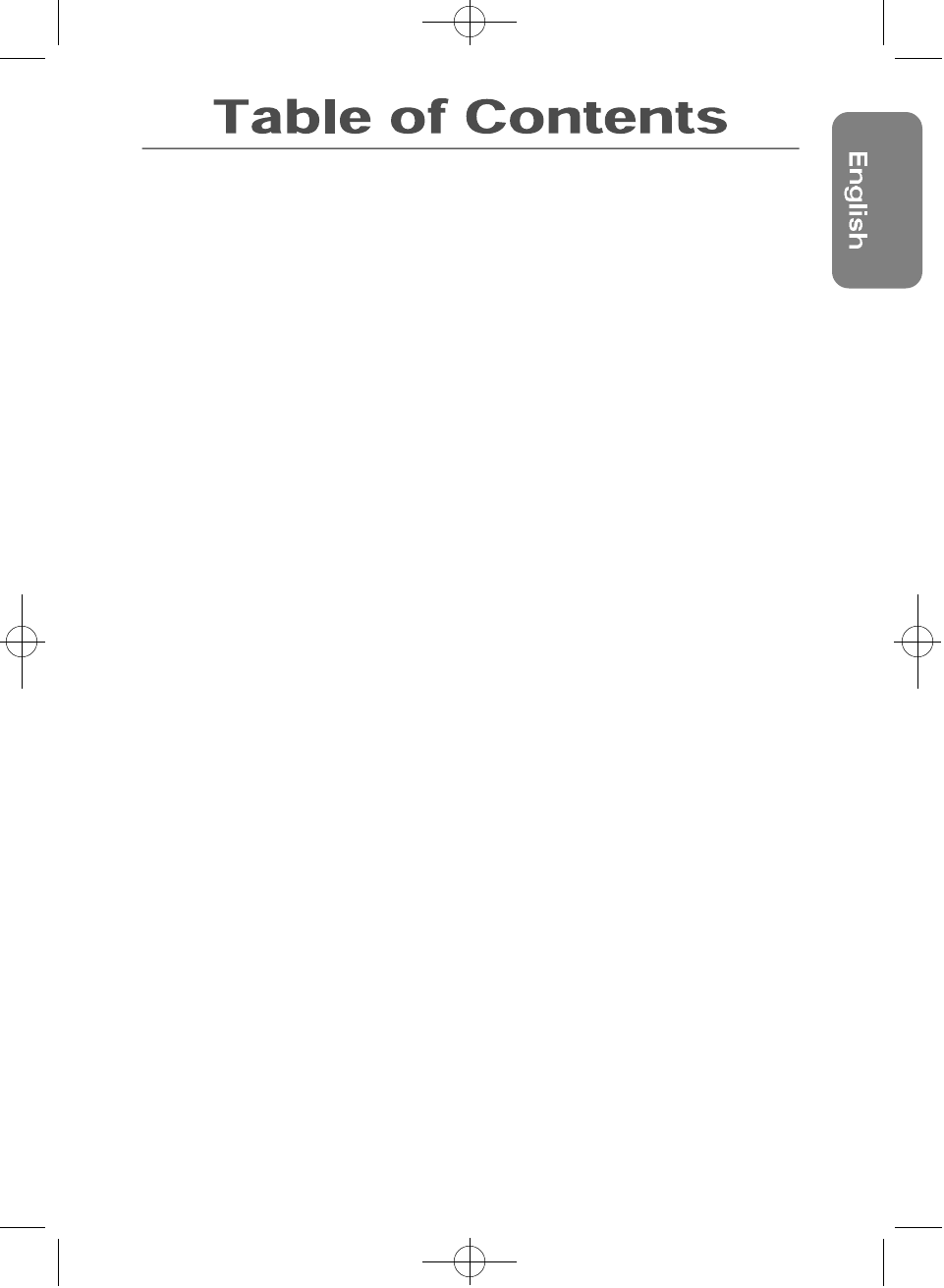
1
Safety Instructions.................................................................................................................ii
Your New Monitor..................................................................................................................2
Connecting Your Monitor................................................................................................................2
Front Panel........................................................................................................................................3
Direct Access Buttons....................................................................................................................3
Operation.................................................................................................................................4
On-screen Menu System................................................................................................................4
Monitor Function Control................................................................................................................5
Brightness ..........................................................................................................................5
Contrast ..............................................................................................................................5
Horizontal Position ...........................................................................................................5
Vertical Position ................................................................................................................5
Horizontal Size...................................................................................................................5
Vertical Size........................................................................................................................5
Pincushion..........................................................................................................................5
Display Timing....................................................................................................................5
Advanced Features...........................................................................................................6
Color Temperature......................................................................................................6
Language.....................................................................................................................6
Half tone.......................................................................................................................6
Moire...................................................................................................................................6
Degauss..............................................................................................................................6
Recall...................................................................................................................................6
Geometry.............................................................................................................................6
Pinbalance...................................................................................................................6
Parallelogram..............................................................................................................6
Rotation........................................................................................................................6
V-linearity.....................................................................................................................6
Trapezoid.............................................................................................................................6
Troubleshooting......................................................................................................................7
PowerSaver.............................................................................................................................7
Specifications.........................................................................................................................8
Display Modes........................................................................................................................8
Index.........................................................................................................................................9
Regulation Information.........................................................................................................iii
510/710-E 7/21/98 3:22 PM Page 1
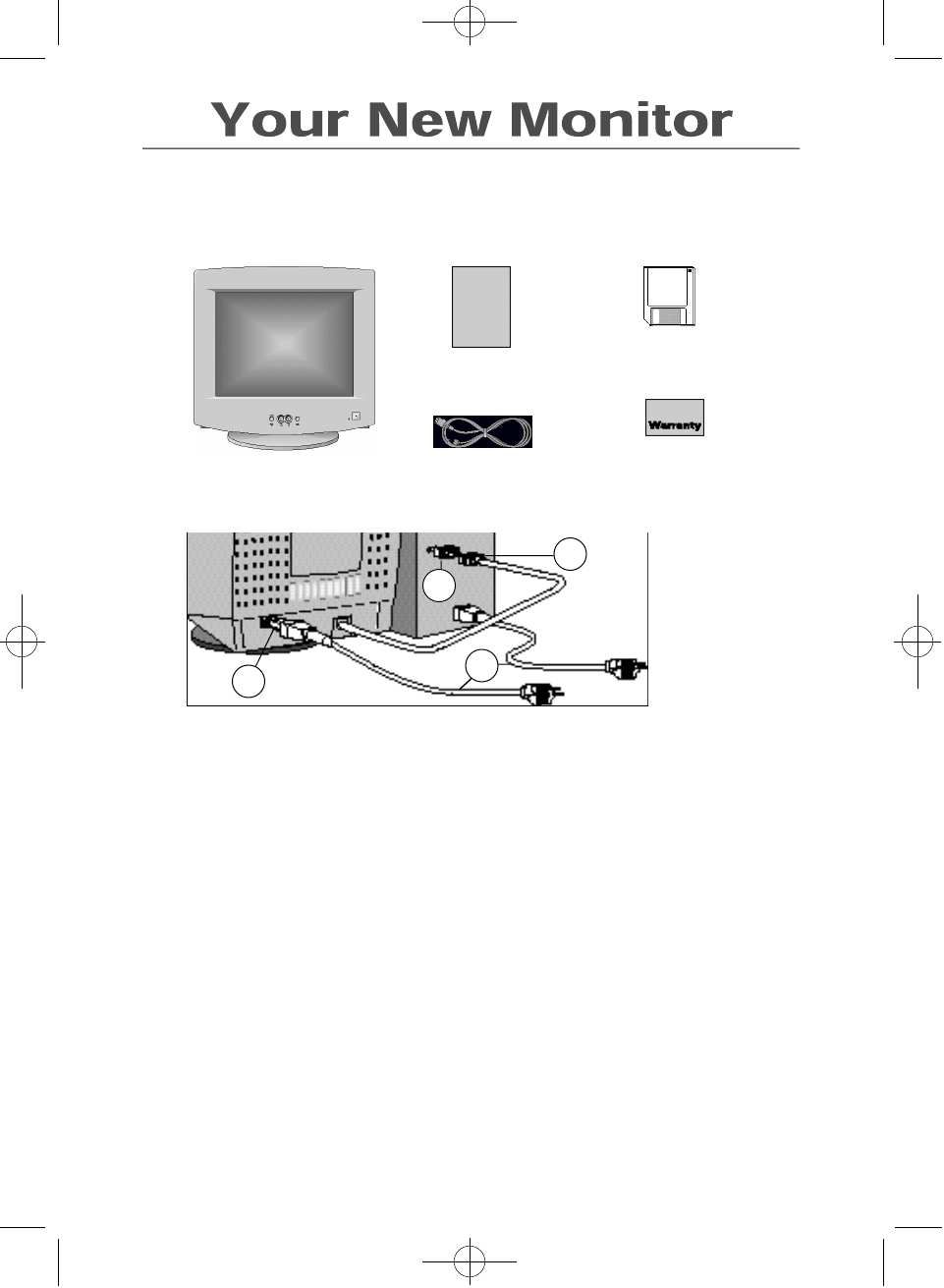
2
3
45
3
1Turn off your computer and unplug
the power cord.
2Video port
Connect the signal cable (with an
adapter if necessary) to the video port
on the back of your computer, video
board, video card, or graphics card.
3Signal cable
Connect the end of the signal cable to
your computer’s video port. If you are
using a Macintosh computer, connect
the cable to a Macintosh adapter, and
set the pins on your adapter (adapter
not included). An IBM-compatible
computer does not need an adapter.
4Power port
Connect the power cord for your
monitor to the power port on the back
of the monitor.
5Power cords
Plug the power cord for the monitor
and the power cord for your computer
into a nearby outlet.
6Turn on your computer and monitor.
If your monitor displays an image,
installation is complete.
To install the monitor driver on your PC:
1. Insert the provided diskette into the A drive.
2. Double click the “install.exe” file.
Connecting Your Monitor
Please make sure the following items are included with your monitor.
If any items are missing, contact your dealer.
This manual
Power cord
Monitor & stand Warranty card
(not available in all locations)
Driver installation diskette
2
510/710-E 7/21/98 3:23 PM Page 2
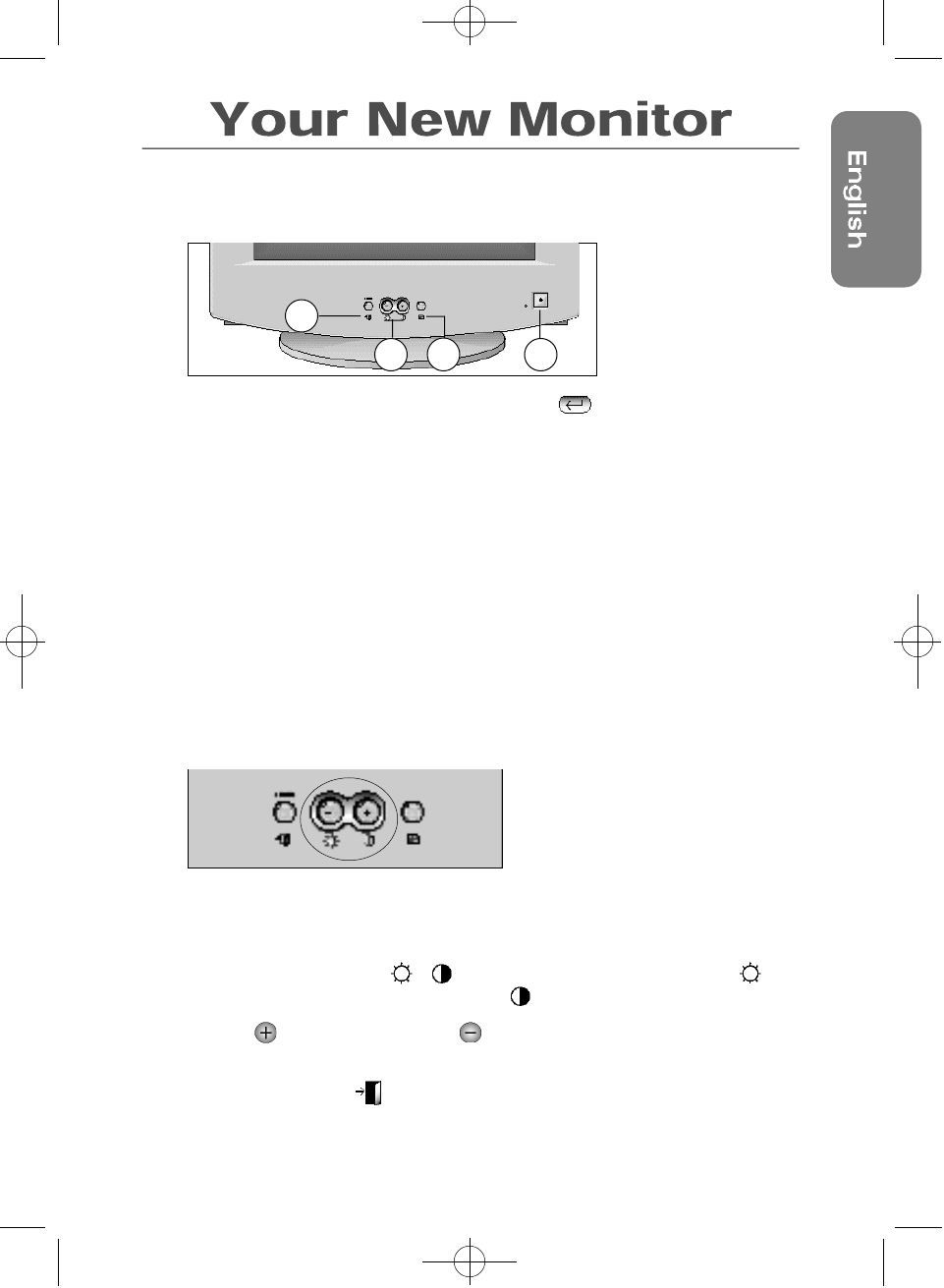
Direct Access Buttons
Most of the adjustments you make to your monitor will be accessed through the on-screen
menu described in the next section. The Contrast and Brightness features can also be
accessed with the touch of a button on the front of your monitor.
1 With the menu off, press the or button on the front of your monitor. The
button accesses the Brightness feature. The button accesses the Contrast feature.
2 Push the button to increase or the button to decrease the value of a selection.
3 Press the menu button twice to exit the on-screen menu.
3
2
1
34
1Menu button
Opens and closes the on-scre e m e n u .
Also used to move between menus
when using the on-screen menu system.
2The –/+ buttons
These buttons allow you to select and
adjust items using the on-screemenu.
When adjusting an item using the
o n - s c reen menu, the ( _) button lowers
the value of the selected function.
The ( + ) button raises the value of the
selected function. These buttons are also
d i r ect access buttons for the Contrast
and Brightness feature controls. (See
the section on Direct Access Buttons).
3The button
This button is used with the on-screen
menu system to select a highlighted
function for adjustment. Also used to
move between menus when using the
on-screen menu system.
4Power button
Turns the monitor on and off.
The power indicator light glows green
during normal operation.
Front Panel
510/710-E 7/21/98 3:23 PM Page 3
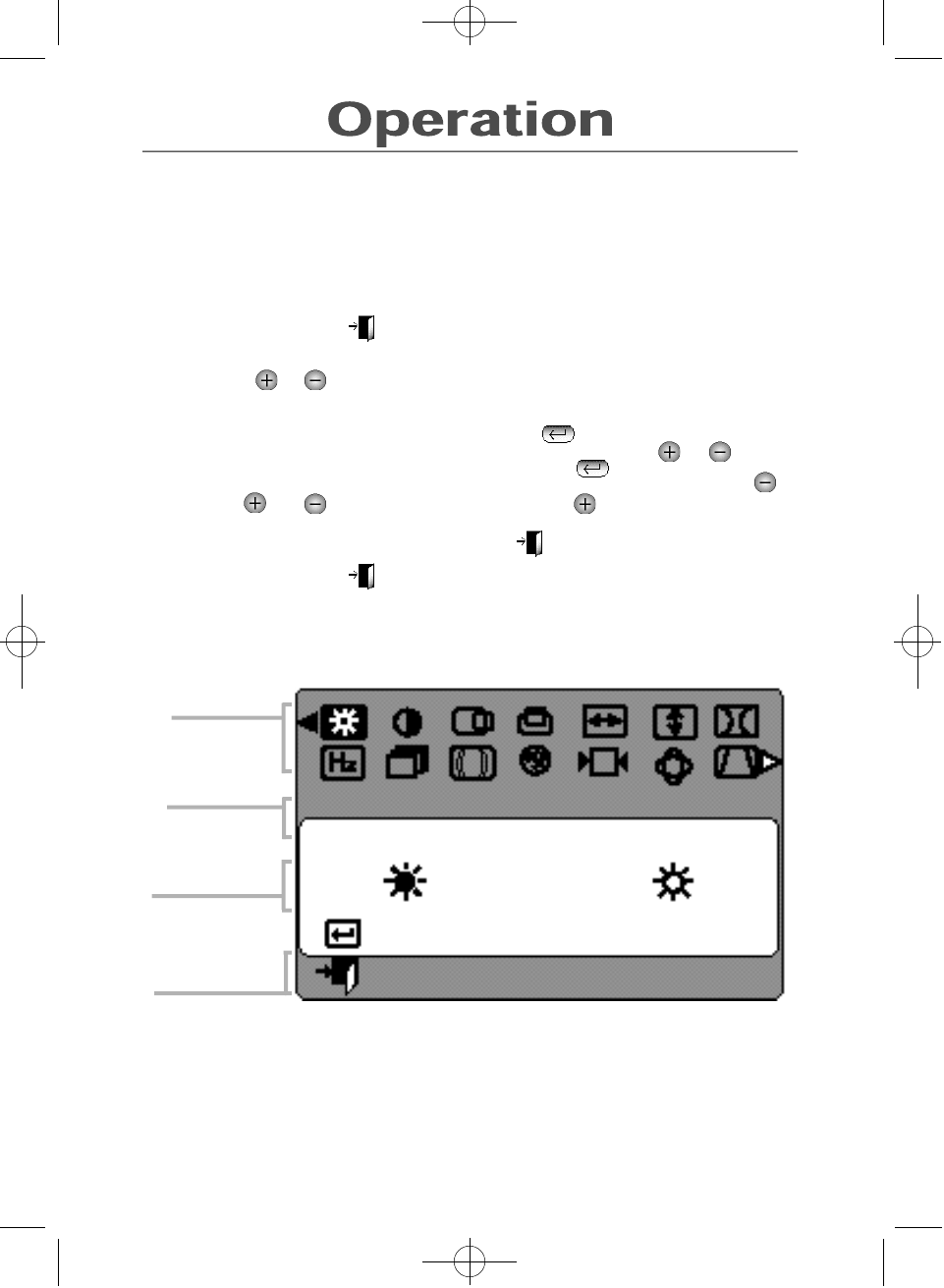
On-screen Menu System
Your monitor has an on-screen menu system, accessed by the buttons on the front of your
monitor, that allows you to adjust characteristics of the screen image. Display changes are
indicated by on-screen adjustment icons. Some functions have sub-menus.
1 Push the menu button to display the main menu.
Function icons are arranged across the top of the on-screen menu.
2 Push the or button to move through the icons.
The name of the active function will appear below the rows of function icons.
3 To select a function or open a sub-menu, push the button. The screen will
display the options for adjustment. If there is a sub-menu, use the or button to
highlight the feature you want to adjust, then push the button to select it.
4 Use the and buttons to make adjustments. The increases values, the
decreases values. On-screen calibration numbers show the effect of your adjustment.
If you are in a sub-menu, use the menu button to return to the previous menu.
5Push the menu button to exit and save your changes.
Function icons
Adjustment icons
Active function
Function selection
and
Menu navigation
4
B r i g h t n e s s
:Access Function
:Exit Menu
510/710-E 7/21/98 3:23 PM Page 4
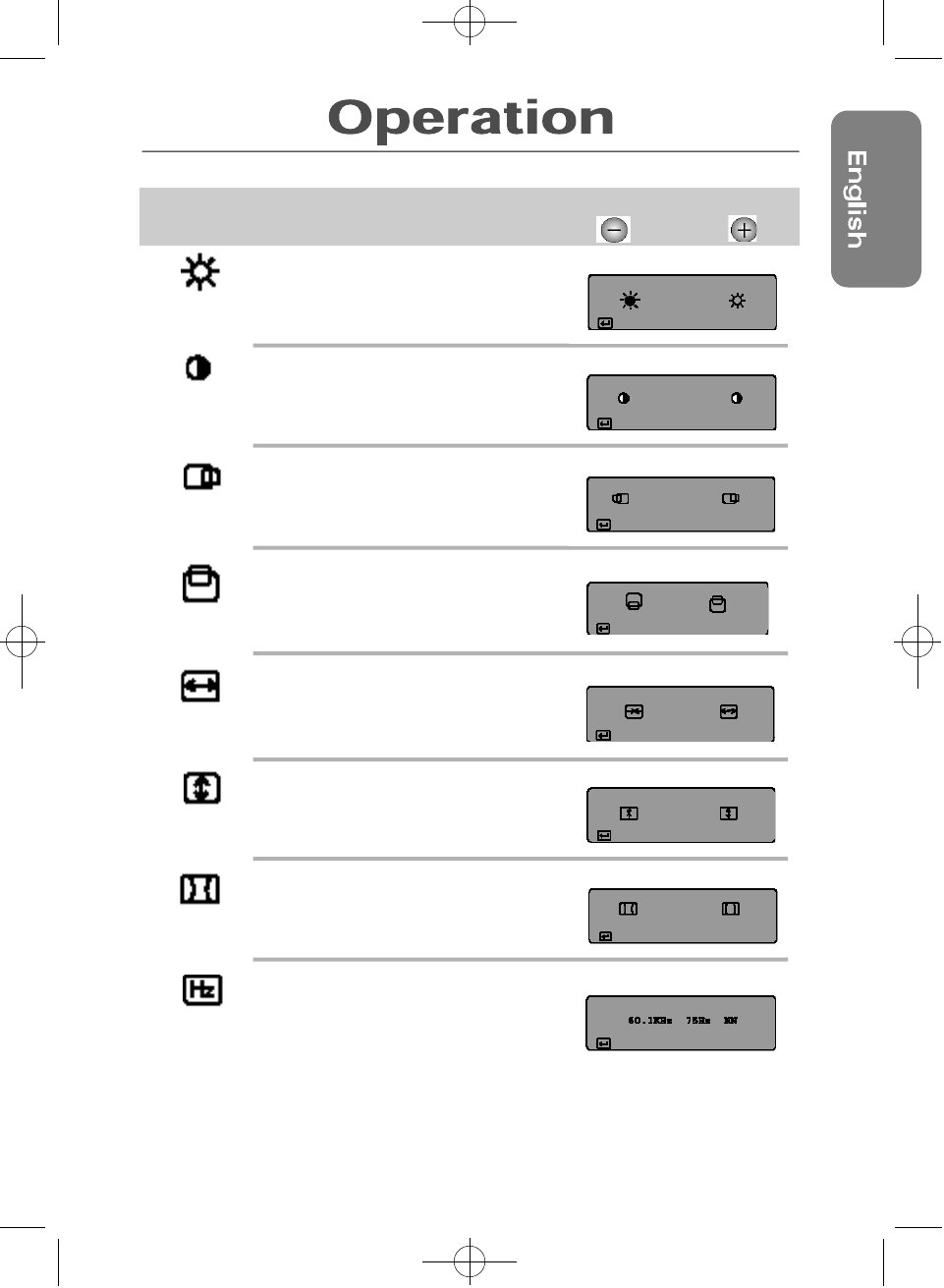
Brightness
Background brightness of screen.
-decreases brightness
+increases brightness
Contrast
Contrast of screen image.
-decreases contrast
+increases contrast
Horizontal Position
Horizontal screen position.
- moves the screen left
+ moves screen right
Vertical Position
Vertical screen position.
-moves screen down
+moves screen up
Horizontal Size
Horizontal screen size.
-decreases size
+increases size
Vertical Size
Vertical screen size.
-decreases size
+increases size
Pincushion
Straightness of vertical edges.
-curves image inward
+ curves image outward
Display Timing
Monitor display settings.
-factory timing
+ user timing
Icon Monitor Function Control O n - s c r een Adjustment
5
Brightness
:Access Function
Contrast
:Access Function
Horizontal Position
:
Access Function
Veritical Position
:
Access Function
Horizontal Size
:Access Function
Veritical Size
:Access Function
Pincushion
:Access Function
Display Timing
:Used Mode
510/710-E 7/21/98 3:23 PM Page 5
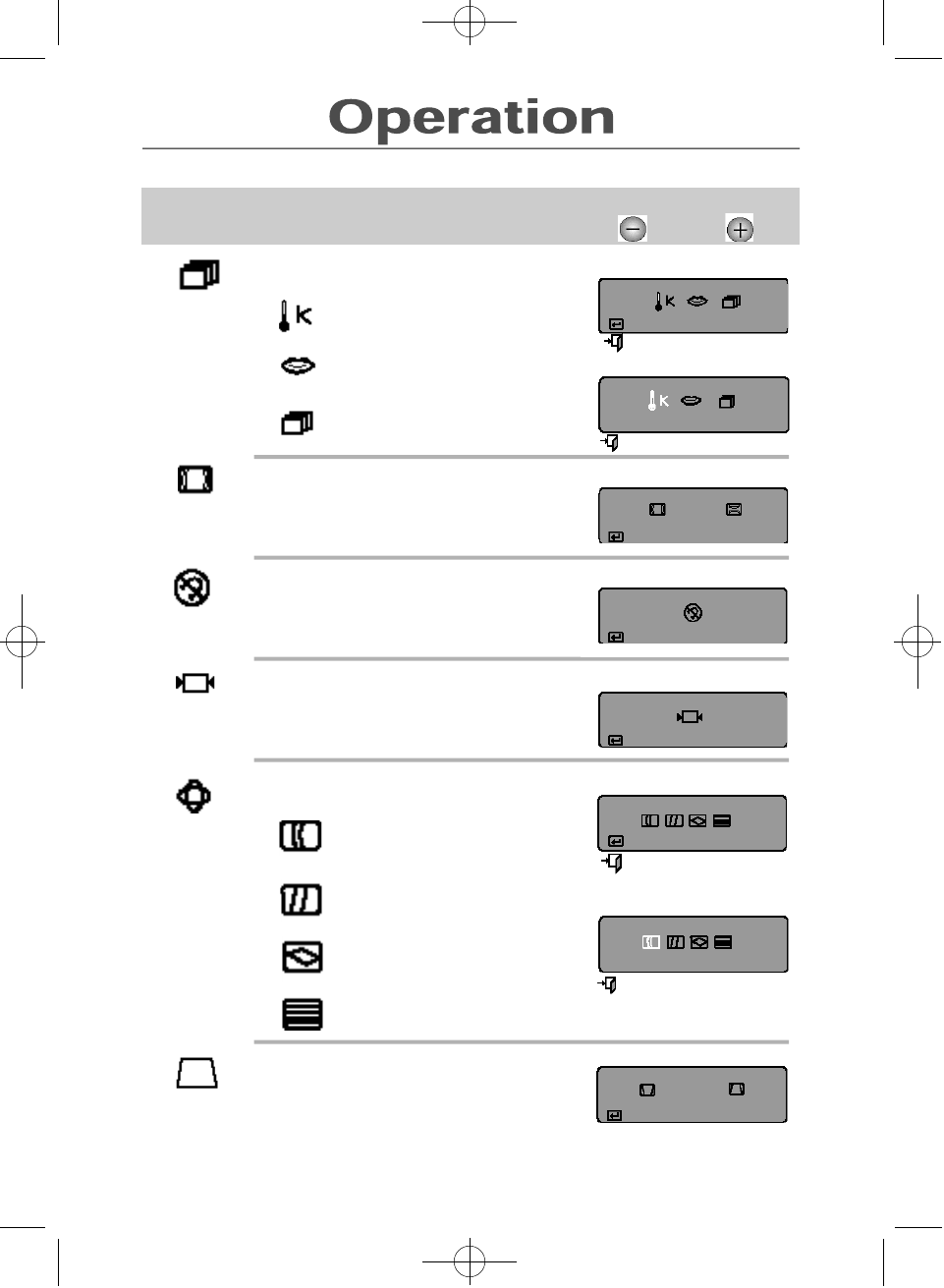
Advanced Features
Color temperature
-9300k more blue
+6500k more red
Language
- , + scroll through on-screen
language options.
Half tone
-off
+on
Moire
Correct for on-screen moire pattern.
-horizontal moire
+vertical moire
Degauss
Removes color distortion caused by
magnetic fields. Do not use more than
once in 30 minutes.
Recall
Returns monitor to original settings.
- no
+ yes
Geometry
Pinbalance
-curves vertical lines to left
+curves vertical lines to right
Parallelogram
-skews screen image left
+skews screen image right
Rotation
-rotates entire screen right
+rotates entire screen left
V-linearity
-compresses image at top of screen
+compresses image at bottom of screen
Trapezoid
Width of top and bottom of screen.
-widens top of screen
+ widens bottom of screen
6
1.
2.
Icon Monitor Function Control O n - s c r een Adjustment
1.
2.
Advanced Features
:
Access Function
:
Exit Functioin
Moire
:Access Function
Degauss
:Access Function
Recall
:Access Function
Geometry
:
Access Function
:
Exit Functioin
Pinbalance
+ - :Select Funtion
:Previous Mune
Trapezoid
:Access Function
Color Temperature
+ - :Select Funtion
:Previous Mune
510/710-E 7/21/98 3:23 PM Page 6
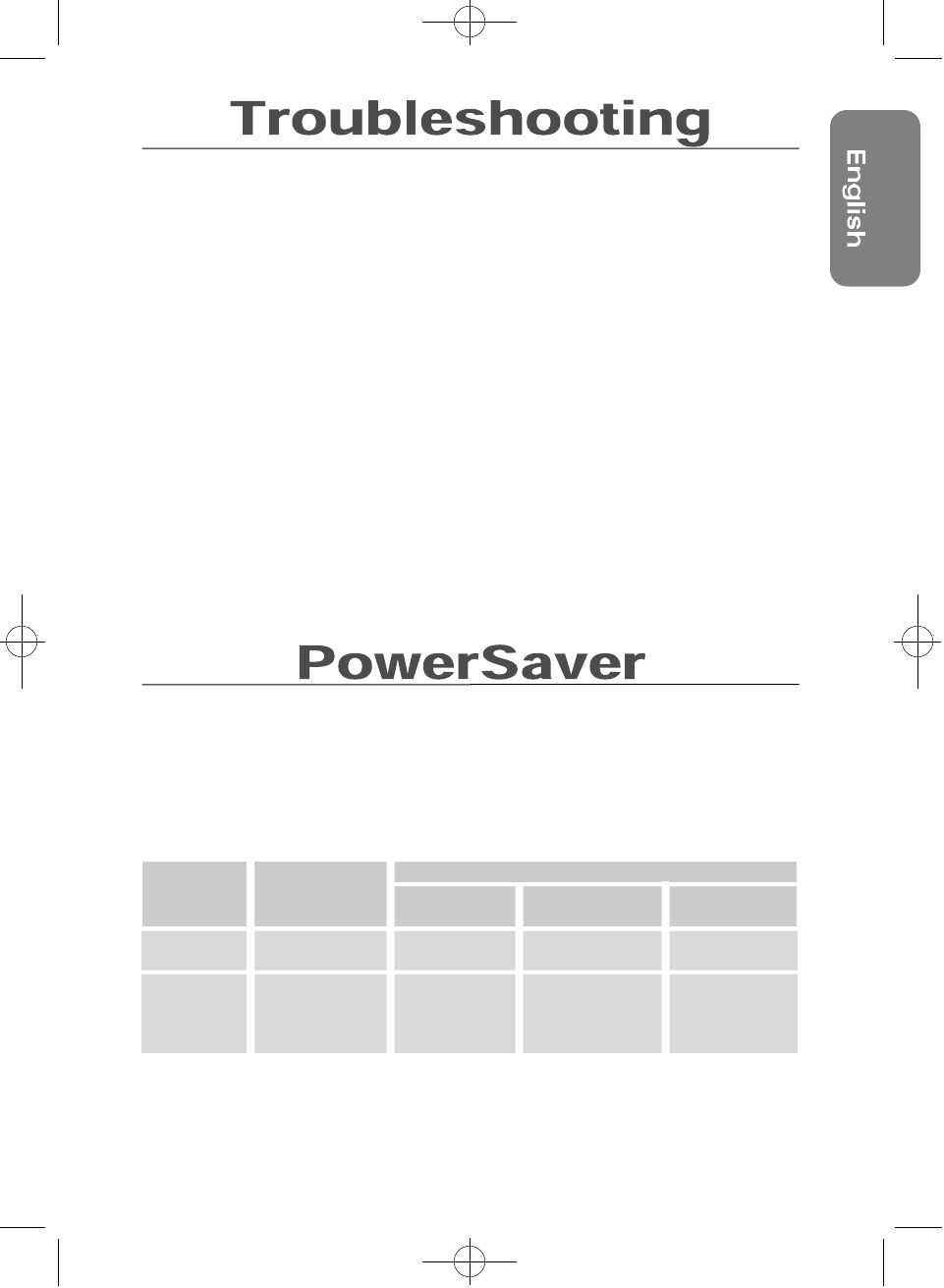
7
Before calling for service, check the information in this section to see if you can solve the
problem yourself. If you do need assistance, please call the phone number on the warranty
card, the phone number on the back cover of this manual, or contact your dealer.
There is no screen image.
• Check to see that both the monitor and the computer are plugged in and turned on.
“Check Signal Cable” appears.
• Check the signal cable connection between the computer and the monitor.
The screen image is too light or too dark.
• Adjust the brightness or contrast settings.
The screen image is too large or too small.
• Adjust the size settings.
The colors are distorted with dark or shadowed areas.
• Activate the degauss feature.
• Adjust the color temperature.
The power indicator light is blinking green.
• The monitor is using its power management system.
You need the monitor driver software.
• You can download the driver from the internet at
http : //www.samsungelectronics.com.
This monitor has a built-in power management system called PowerSaver. This system
saves energy by switching your monitor into a low-power mode when it has not been used
for a certain amount of time. The monitor automatically returns to normal operation when
you move the computer's mouse or press a key on the keyboard. For energy conservation,
turn your monitor OFF when it is not needed, or when leaving it unattended for long periods.
The PowerSaver system operates with a VESA DPMS compliant video card installed in your
computer. Use a software utility installed on your computer to set up this feature.
Power Saving function mode EPA/NUTEK
State Normal Standby mode Suspend mode Power-off Mode
Operation Position A1 Position A2
Power Green Green Blinking Green Blinking Green Blinking
Indicator (0.5 sec interval) (0.5 sec interval) (1 sec interval)
Power 510b: 80W (maximum) 50W (nominal) Less than 15W Less than 5W
Consumption 70W (nominal)
710s: 90W (maximum)
80W (nominal)
NOTE: This monitor is EPA ENERGY STAR®compliant and NUTEKcompliant when used
with a computer equipped with VESA DPMS functionality.
510/710-E 7/21/98 3:23 PM Page 7
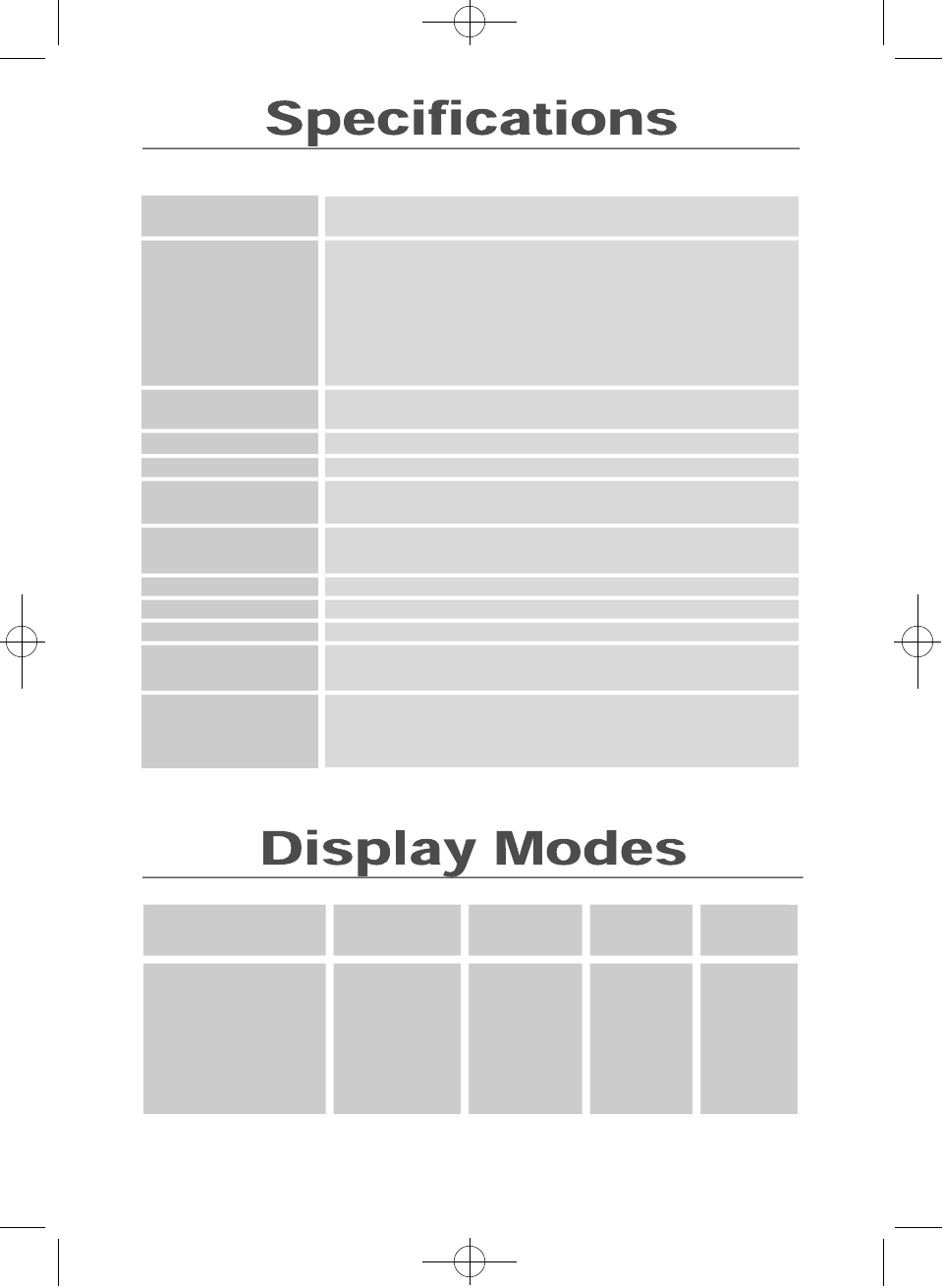
Models: Sync Master 510b & 710s
•510b: 15” (38 cm) Full square type (35 cm viewable)
•710s: 17” (43 cm) Full square type (40 cm viewable)
•90° deflection •0.28mm dot pitch
•Silica Coated with anti-electrostatic properties
(TCO : Multi Layer coating)
•Medium-short persistence phosphor
•Horizontal: 30kHz to 70 kHz
•Vertical: 50 Hz to 160 Hz
•Unlimited
•1280 dots • 1024 lines
•Horizontal: 510b:267 ± 4mm 710s: 306 ± 4mm
•Vertical: 510b:200 ± 4mm 710s:230 ± 4mm
•Analog: .7Vpp positive at 75 ohms
•Separate Sync: TTL level, positive or negative
•110 MHz
•AC 100-240 Volt ± 10%, 60 Hz/50 Hz ± 3 Hz
•510b:80 watt maximum 710s:90 watt maximum
•U n i t : 510b: 362 x 390 x 377mm/12.7 kg 7 1 0 s :420 x 425 x 421 mm /16.5 kg
•Carton: 5 1 0 b :454 x 497 x 445mm/14.5 kg 7 1 0 s :534 x 552 x 541 mm /19.0 kg
•Operating temperature: 32°F to 104°F (0°C to 40°C)
•Humidity: 10% to 80%
•Storage temperature: -4°F to 113°F (-20°Cto 45°C)
Display Mode Horizontal Vertical Pixel Sync
Frequency Frequency Clock Polarity
(kHz) (Hz) (MHz) (H/V)
IBM, VGA2, 720 x 400 31.469 70.087 28.322 – / +
IBM, VGA3, 640 x 480 31.469 59.940 25.175 – / –
VESA, 640 x 480 37.500 75.000 31.500 – / –
VESA, 640 x 480 43.269 85.008 36.000 – / –
VESA, 800 x 600 46.875 75.000 49.500 + / +
VESA, 800 x 600 53.674 85.061 56.250 + / +
VESA, 1024 x 768 60.023 75.029 78.750 + / +
VESA, 1024 x 768 68.677 84.997 94.500 + / +
8
3
Specifications
Picture Tube
Synchronization
Display Color
Maximum Resolution
Active Display
Input Signal, Terminated
Maximum Pixel Clock
Power Supply
Power Consumption
Dimensions/Weight
(WxDxH)
Environmental
Considerations
Design and specifications are subject to change without notice.
510/710-E 7/21/98 3:23 PM Page 8
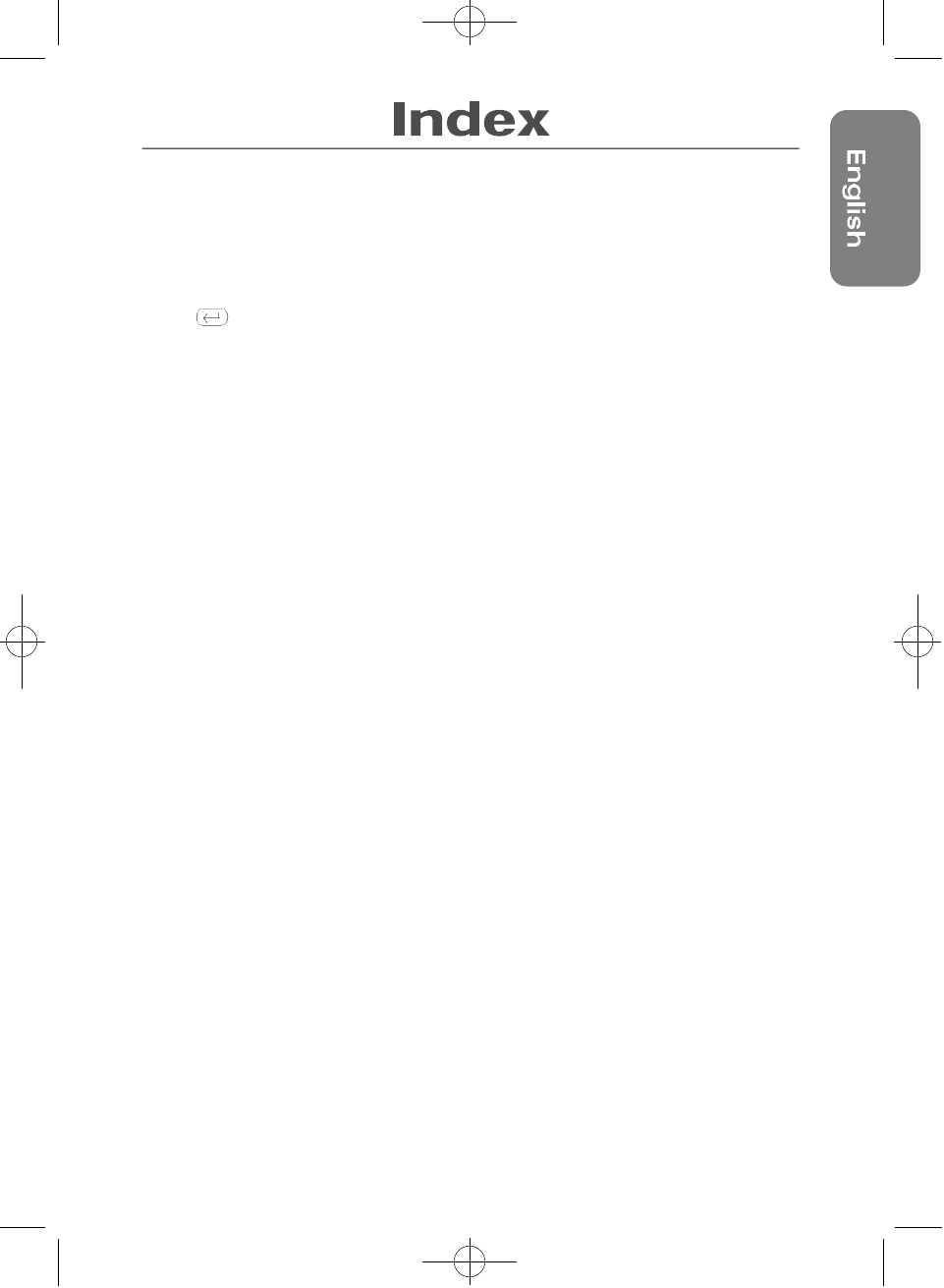
A
Adapter . . . . . . . . . . . . . . . . . . . . . . . . . . . . . . .2
Advanced features . . . . . . . . . . . . . . . . . . . . .6
B
Brightness . . . . . . . . . . . . . . . . . . . . . . . . . . . . 5
Button, . . . . . . . . . . . . . . . . . . . . . . . . . . . .3
Buttons, + / – . . . . . . . . . . . . . . . . . . . . . . . . . .3
C
Color temperature . . . . . . . . . . . . . . . . . . . . .6
Connecting your monitor . . . . . . . . . . . . . . . .2
Contrast . . . . . . . . . . . . . . . . . . . . . . . . . . . . . . .5
D
Degauss . . . . . . . . . . . . . . . . . . . . . . . . . . . . . .6
Direct access buttons . . . . . . . . . . . . . . . . . .3
Display modes . . . . . . . . . . . . . . . . . . . . . . . . .8
Display timing . . . . . . . . . . . . . . . . . . . . . . . . . .5
Driver diskette . . . . . . . . . . . . . . . . . . . . . . . . .2
Driver installation . . . . . . . . . . . . . . . . . . . . . .2
F
FCC information . . . . . . . . . . . . . . . . . . . . . . . .i i i
Front panel . . . . . . . . . . . . . . . . . . . . . . . . . . . .3
G
Geometry . . . . . . . . . . . . . . . . . . . . . . . . . . . . .6
H
Half tone . . . . . . . . . . . . . . . . . . . . . . . . . . . . . .6
Horizontal position . . . . . . . . . . . . . . . . . . . . .5
Horizontal size . . . . . . . . . . . . . . . . . . . . . . . . .5
I
IC compliance notice . . . . . . . . . . . . . . . . . . .i i i
I n s t a l l a t i o n . . . . . . . . . . . . . . . . . . . . . . . . . . . . . . . .2
L
Language . . . . . . . . . . . . . . . . . . . . . . . . . . . . .6
M
Macintosh . . . . . . . . . . . . . . . . . . . . . . . . . . . . .2
Manual . . . . . . . . . . . . . . . . . . . . . . . . . . . . . . .2
Menu button . . . . . . . . . . . . . . . . . . . . . . . . . . .3
Moire . . . . . . . . . . . . . . . . . . . . . . . . . . . . . . . . .6
Monitor function control . . . . . . . . . . . . . .5, 6
MPR II compliance . . . . . . . . . . . . . . . . . . . . .i i i
N
Notice de conformité IC . . . . . . . . . . . . . . . . . . . .i i i
O
Operation . . . . . . . . . . . . . . . . . . . . . . . . . . . . .4
On-screen menu system . . . . . . . . . . . . . . . .4
P
Parallelogram . . . . . . . . . . . . . . . . . . . . . . . . . .6
Pinbalance . . . . . . . . . . . . . . . . . . . . . . . . . . . .6
Pincushion . . . . . . . . . . . . . . . . . . . . . . . . . . . .5
Power button . . . . . . . . . . . . . . . . . . . . . . . . . .3
Power cords . . . . . . . . . . . . . . . . . . . . . . . . . . 2
Power indicator . . . . . . . . . . . . . . . . . . . . . . . .3
Power port . . . . . . . . . . . . . . . . . . . . . . . . . . . .2
PowerSaver . . . . . . . . . . . . . . . . . . . . . . . . . . .7
R
Recall . . . . . . . . . . . . . . . . . . . . . . . . . . . . . . . . .6
Rotation . . . . . . . . . . . . . . . . . . . . . . . . . . . . . . .6
Regulation information . . . . . . . . . . . . . . . . .i i i
S
Safety instructions . . . . . . . . . . . . . . . . . . . . .ii
Signal cable . . . . . . . . . . . . . . . . . . . . . . . . . . .2
Specifications . . . . . . . . . . . . . . . . . . . . . . . . .8
Sub-menus . . . . . . . . . . . . . . . . . . . . . . . . . .3, 4
T
Table of contents . . . . . . . . . . . . . . . . . . . . . . .1
Trapezoid . . . . . . . . . . . . . . . . . . . . . . . . . . . . . .6
Troubleshooting . . . . . . . . . . . . . . . . . . . . . . .7
V
Vertical position . . . . . . . . . . . . . . . . . . . . . . . .5
Vertical size . . . . . . . . . . . . . . . . . . . . . . . . . . .5
Video port . . . . . . . . . . . . . . . . . . . . . . . . . . . . .2
V-linearity . . . . . . . . . . . . . . . . . . . . . . . . . . . . .6
W
Warranty card . . . . . . . . . . . . . . . . . . . . . . . . .2
Y
Your new monitor . . . . . . . . . . . . . . . . . . . . . . .2
9
510/710-E 7/21/98 3:23 PM Page 9
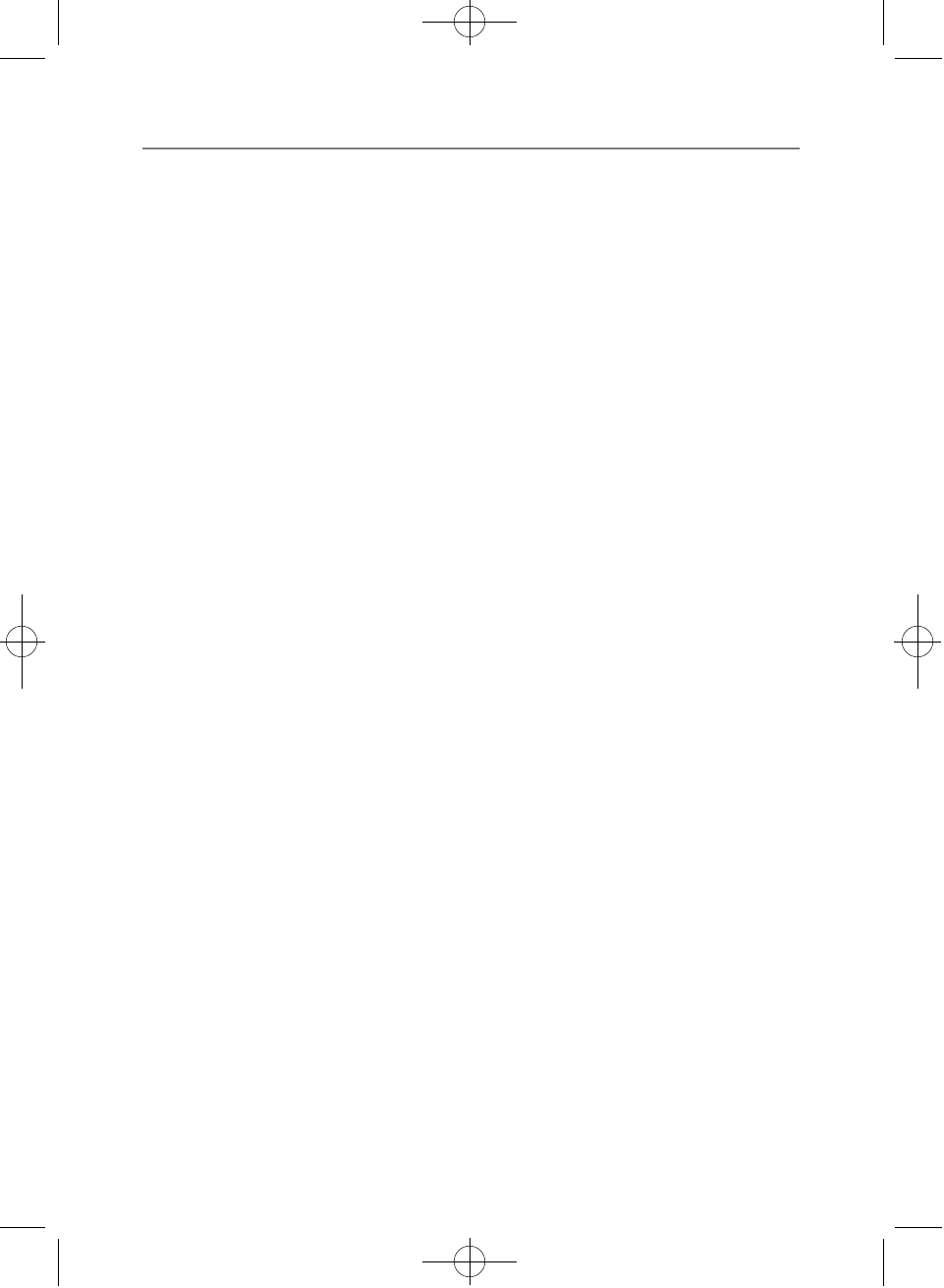
3
FCC Information
User Instructions
The Federal Communications Commission Radio
Frequency Interference Statement includes the following
warning:
NOTE: This equipment has been tested and found to comply
with the limits for a Class B digital device, pursuant to Part 15
of the FCCRules. These limits are designed to provide re a s o n-
able protection against harmful interf e rence in a re s i d e n t i a l
installation. This equipment generates, uses, and can radiate
radio frequency energy and, if not installed and used in accor-
dance with the instructions, may cause harmful interf e re n c e
to radio communications. However, there is no guarantee that
i n t e rf e rence will not occur in a particular installation.
If this equipment does cause harmful interf e rence to radio or
television receptions, which can be determined by turning the
equipment off and on, the user is encouraged to try to corre c t
the interf e rence by one or more of the following measure s :
• Reorient or relocate the receiving antenna.
• Increase the separation between the equipment and
receiver.
• Connect the equipment into an outlet on a circuit dif-
ferent from that to which the receiver is connected.
• Consult the dealer or an experienced radio/TV techni-
cian for help.
User Information
Changes or modifications not expressly approved by the
p a rty responsible for compliance could void the user’s
authority to operate the equipment.
If necessary, consult your dealer or an experienced
radio/television technician for additional suggestions. Yo u
may find the booklet called How to Identify and Resolve
Radio/TV Interf e rence Pro b l e m s helpful. This booklet was
p re p a red by the Federal Communications Commission. It
is available from the U.S. Government Printing Off i c e ,
Washington, DC 20402, Stock Number 004-000-00345-4.
Warning
User must use shielded signal interface cables to main-
tain FCC compliance for the product.
Declaration of conformity for prod-
ucts Marked with FCC Logo
This device complies with Part 15 of the FCC Rules.
Operation is subject to the following two conditions: (1)
this device may not cause harmful interf e rence, and (2)
this device must accept any interf e rence received, includ-
ing interference that may cause undesired operation.
The party responsible for product compliance:
SAMSUNG ELECTRONICS CO., LTD
QA Lab of Samsung America
85 West Tasman Drive
San Jose, CA 95134 USA
Tel) 408-544-5124
Fax) 408-544-5191
Provided with this monitor is a detachable power supply
cord with IEC320 style terminations. It may be suitable for
connection to any UL Listed personal computer with simi-
lar configuration. Before making the connection, make
sure the voltage rating of the computer convenience out-
let is the same as the monitor and that the ampere rating
of the computer convenience outlet is equal to or
exceeds the monitor voltage rating.
For 120 Volt applications, use only UL Listed detachable
power cord with NEMA configuration 5-15P type (parallel
blades) plug cap. For 240 Volt applications use only UL
Listed Detachable power supply cord with NEMA config-
uration 6015P type (tandem blades) plug cap.
IC Compliance Notice
This Class B digital apparatus meets all requirements of
the Canadian Interference-Causing Equipment
Regulations of ICES-003.
Cet appareil numérique de classe B respecte toutes les
exigences du Règlement ICES-003 sur les équipements
produisant des interférences au Canada.
MPR II Compliance
Thismonitor complies with SWEDAC (MPR II) re c o m m e n d a-
tions for reduced electric and magnetic fields.
European Notice
Products with the CE Marking comply with both the EMC
Directive (89/336/EEC), (92/31/EEC), (93/68/EEC) and the
Low Voltage Directive (73/23/EEC) issued by the
Commission of the European Community.
Compliance with these directives implies conformity to
the following European Norms:
• EN55022 (CISPR 22) – Radio Frequency Interference
• EN50082-1 : 1992 – Electromagnetic Immunity
• EN60555-2 (IEC555-2) – Power Line Harmonics
• EN60555-3 (IEC555-3) – Voltage Fluctuations
• EN60950 (IEC950) – Product Safety.
Regulation Information
510/710-E 7/21/98 3:23 PM Page 10
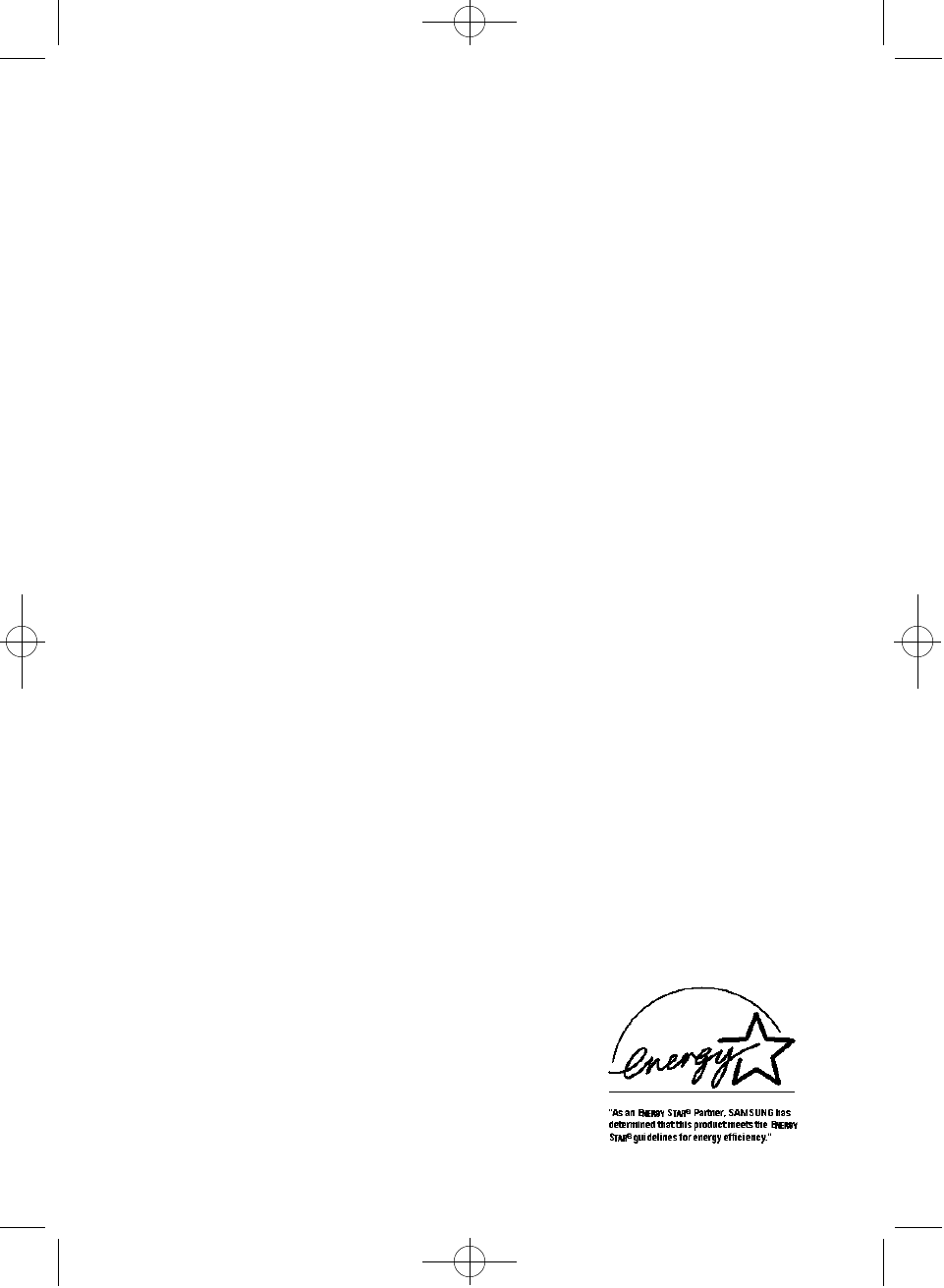
U.S.A. :
Samsung Electronics America (SEA)
One Samsung Place
Ledgewood, NJ 07852
Tel. : 1-800-SAMSUNG (1-800-726-7864)
Fax-on-Demand for product information :
1-800-229-2239
CANADA :
Samsung Electronics Canada Inc.
7037 Financial Drive
Mississauga, Ontario L5N 6R3
Tel. : 1-800-SAMSUNG (1-800-726-7864)
Fax. : (905) 542-1199
GERMANY :
Samsung Electronics GmbH Samsung-Haus
Am Kronberger Hang 6/65824 Schwalbach/Ts.
Tel. : 06196-66-1134
Fax. : 06196-66-1133
AUSTRALIA :
Samsung Electronics Australia Pty Ltd.
Unit G, 10-16 South Street,
Rydalmere, N.S.W. 2116
P.O. BOX 368
Tel. : (02) 638 5200
ITALIA :
Samsung Electronics Italia SpA
Via C. Donat Cattin,
5-20063 Cernusco sul Naviglio (Mi)
Tel. : 167-010740
PANAMA :
Servicios Samsung (Zona Libre), S.A.
50 and 61 Streets Sta, Cecilia
Bdl. Don Camilo, Panama City
Tel. : (507) 264-0195 or 269-5571
Fax : (507) 269-5568
MEXICO :
Samsung Electronics Mexico, S.A.
DE C. V. Mina No. 200, Esq. Gavilan
Col. Guadalupe Del Moral Iztapalapa,
Mexico, D.F. C.P. 09300
Tel.: (525) 686-0800
Fax : (525) 686-5094
ESPAÑA :
Samsung Electrónics Comercial Ibérica, S.A.
Ciencies, 55-65 (Polígono Pedrosa) 08908
Hospitalet de Llobregat (Barcelona)
Tel. : (93) 261 67 00
Fax. : (93) 261 67 50
UK :
Samsung Electronics (UK) Ltd.
Samsung House, 225 Hook Rise South
Surbiton, Surrey KT6 7LD
Tel. : (0181) 391 0168
Fax. : (0181) 397 9949
<European Service Center & National Service>
Stafford Park 12 Telford, Shropshire, TF3 3BJ
Tel. : (01952) 292 262
Fax. : (01952) 292 033
THAILAND :
Samsung Service Center
729-729/1 JSP Tower Rachadapisek RD.,
Bangpongpang, Yannawa, Bangkok 10120
Tel : (662) 2954508-14
Fax : (662) 2954267
SOUTH AFRICA :
Samsung Electronics South Africa
Somerset Office Park 5 Libertas Road
Bryanston, South Africa
Tel : (27)-11-463-5678
Fax : (27)-11-463-5215
BRASIL :
Samsung Eletrônica da Amazonia Ltda.
R. Prof. Manoelito de Ornellas, 303-2ºAndar
Chácara Sto. Antônio • cep : 04719-040
São Paulo • SP
Tel. : (011) 541-8500
Fax : (011) 523-3995, 522-0726
Printed on recyclable paperCODE NO. : BH68-61102A ( Rev. 0.2 )
510/710-E 7/21/98 3:23 PM Page 11