Samsung Electronics Co CLP550N Laser Beam Printer User Manual 2
Samsung Electronics Co Ltd Laser Beam Printer Users Manual 2
Contents
- 1. Users Manual 1
- 2. Users Manual 2
Users Manual 2
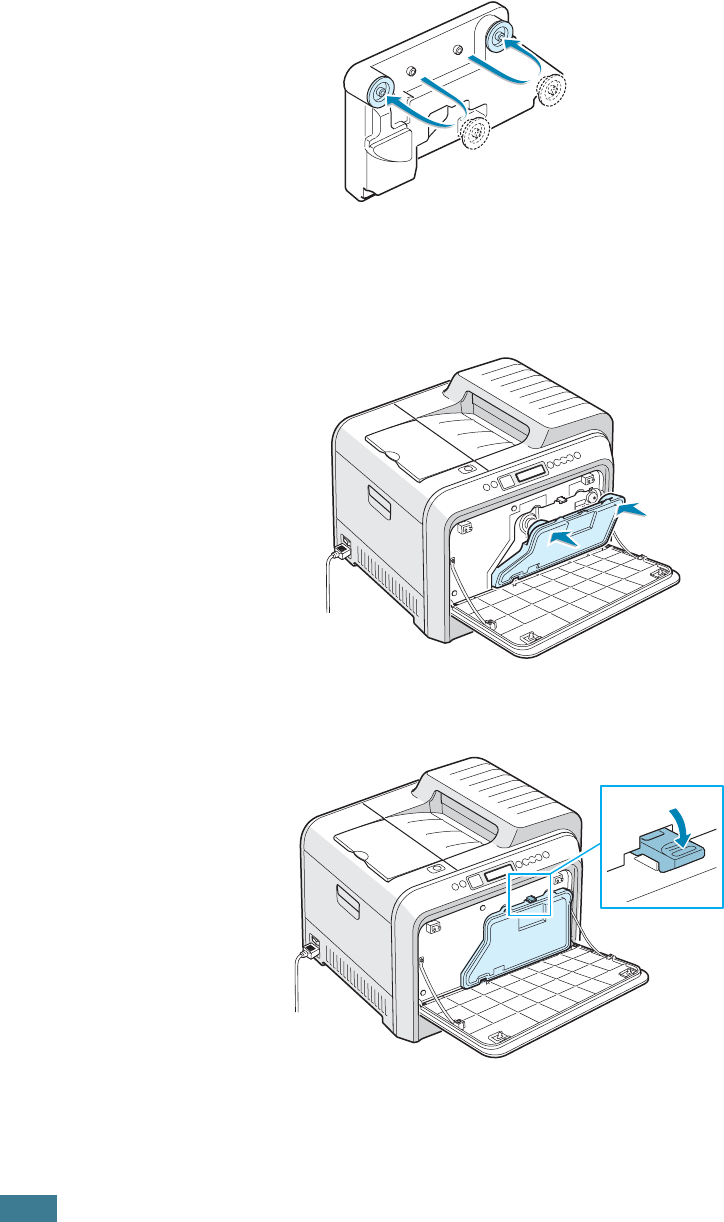
M
AINTAINING
Y
OUR
P
RINTER
6.12
3
Remove the container’s caps which are attached as shown
below and use them to close the waste toner container.
4
Take a new waste toner container out of the package.
5
Insert the lower of the new container into place and then
push it to make sure that it is seated in place.
6
Make sure that the lock lever latches the container.
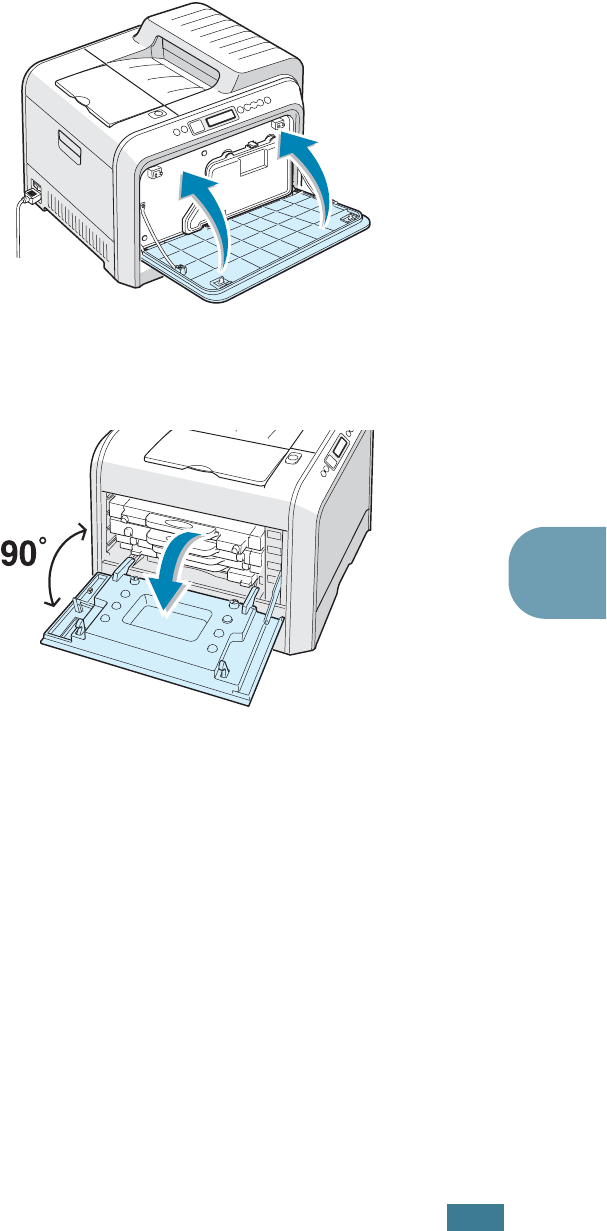
M
AINTAINING
Y
OUR
P
RINTER
6.13
6
7
Close the front cover. Make sure that the cover is securely
latched.
8
Using the handle, completely open the left cover until it is at
right angles to the main frame and the toner cartridges are
ejected.
9
Close the left cover firmly.
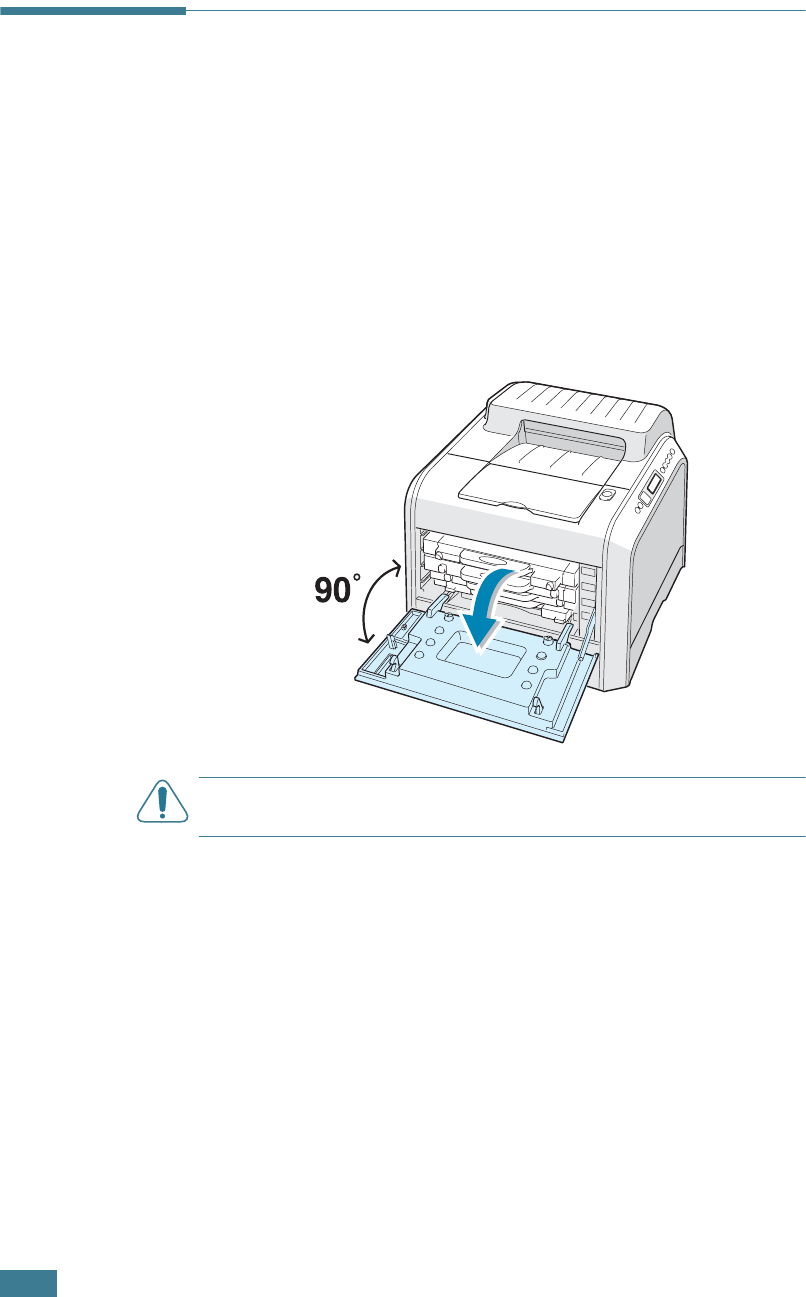
M
AINTAINING
Y
OUR
P
RINTER
6.14
Replacing the Imaging Unit
The life of the imaging unit is approximately 50,000 images.
Replace the imaging unit when the printer control panel displays
‘Replace Imaging Unit’.
1
Turn the printer off, then wait a few minutes for the printer
to cool.
2
Using the handle, completely open the left cover until it is at
right angles to the main frame and the toner cartridges are
ejected.
CAUTION
: If the left cover is not completely open, the top cover
release button does not press.

M
AINTAINING
Y
OUR
P
RINTER
6.15
6
3
Press the top cover release button to unlatch the top cover
and open it all the way.
4
Pull the lock levers on each side towards you, as shown
below, to release the transfer belt.
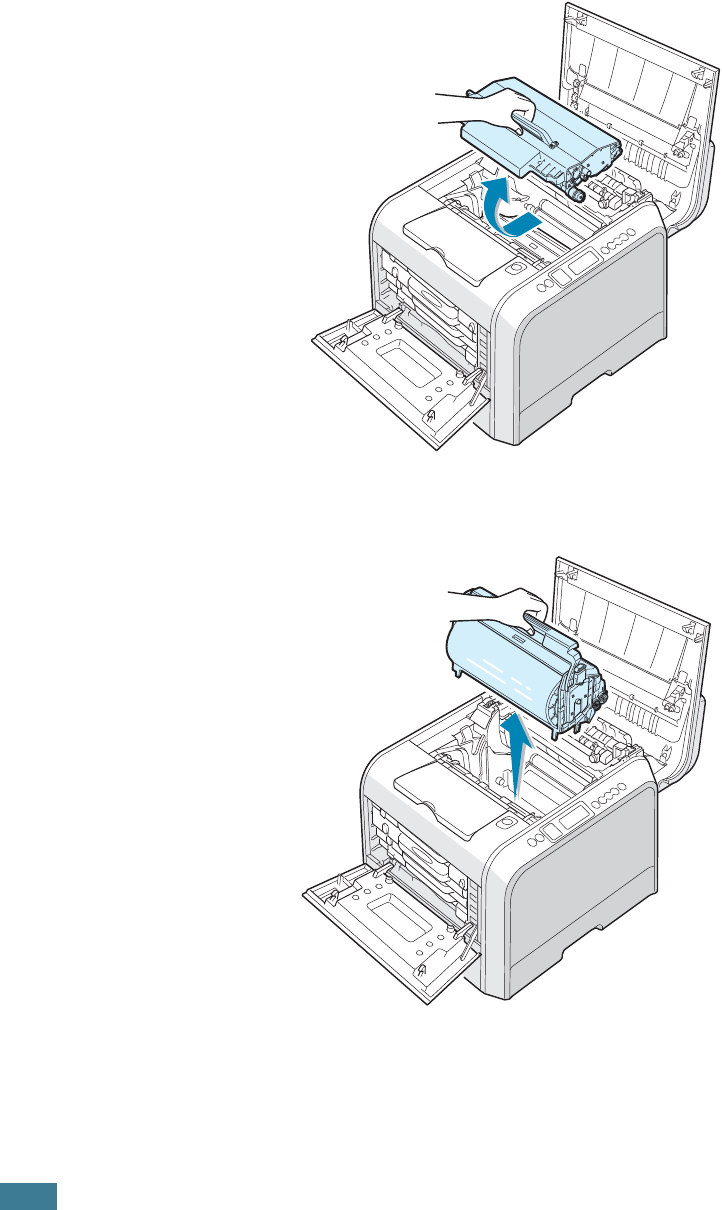
M
AINTAINING
Y
OUR
P
RINTER
6.16
5
Using the handle, lift the transfer belt out of the printer by
lightly pulling it towards the left of the printer. Set it on a
clean flat surface.
6
Lift the handle of the used imaging unit and use it to pull
the imaging unit out of the printer.
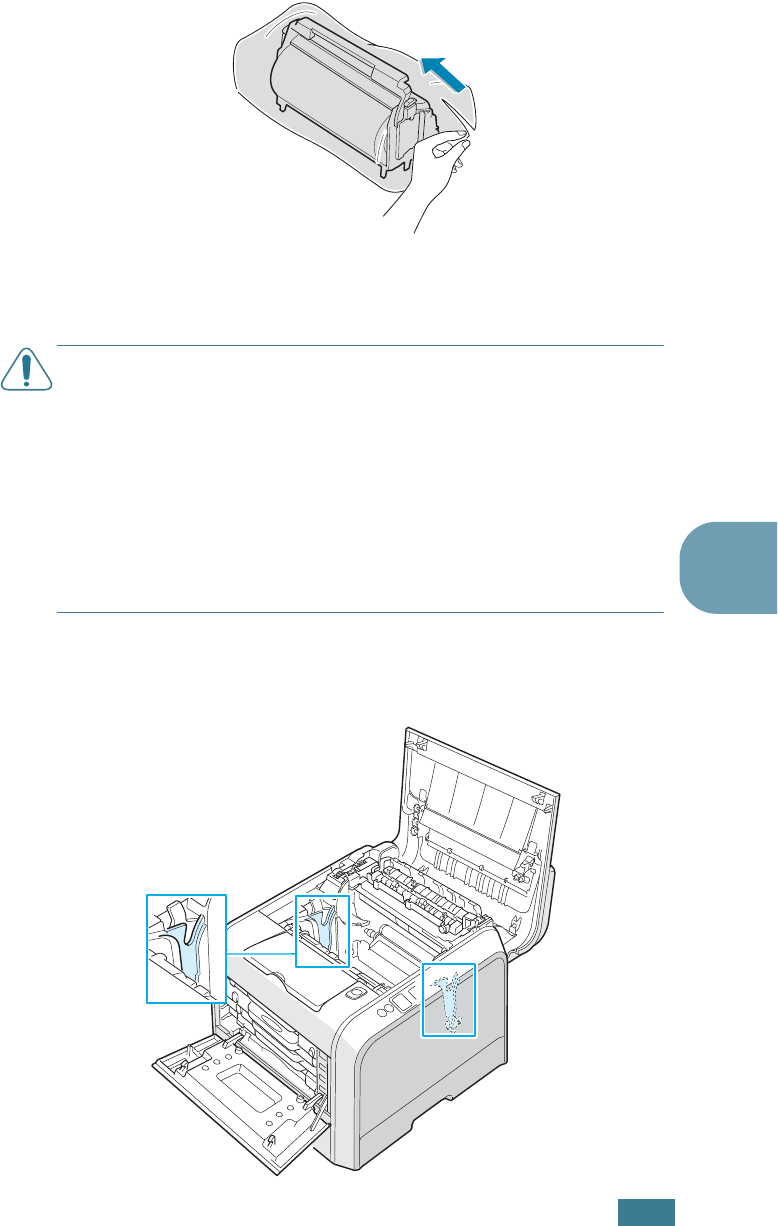
M
AINTAINING
Y
OUR
P
RINTER
6.17
6
7
Take a new imaging unit out of the package using the
handle.
8
Remove the paper covering the imaging unit by removing
the tape under the handle of the imaging unit.
CAUTIONS
:
• Don’t use sharp objects, such as a knife or scissors, to open the
imaging unit package and tape on the protective paper liner. You
could damage the surface of the imaging unit.
• To prevent damage, do not expose the imaging unit to light for
more than a few minutes. Cover it with black paper, if necessary.
• Close the top and left cover should the setup need to be halted
for any reason.
• Do not touch the surface of the green roller on the imaging unit
or print quality problems can occur.
9
Locate the imaging unit slots inside the printer, one on each
side.
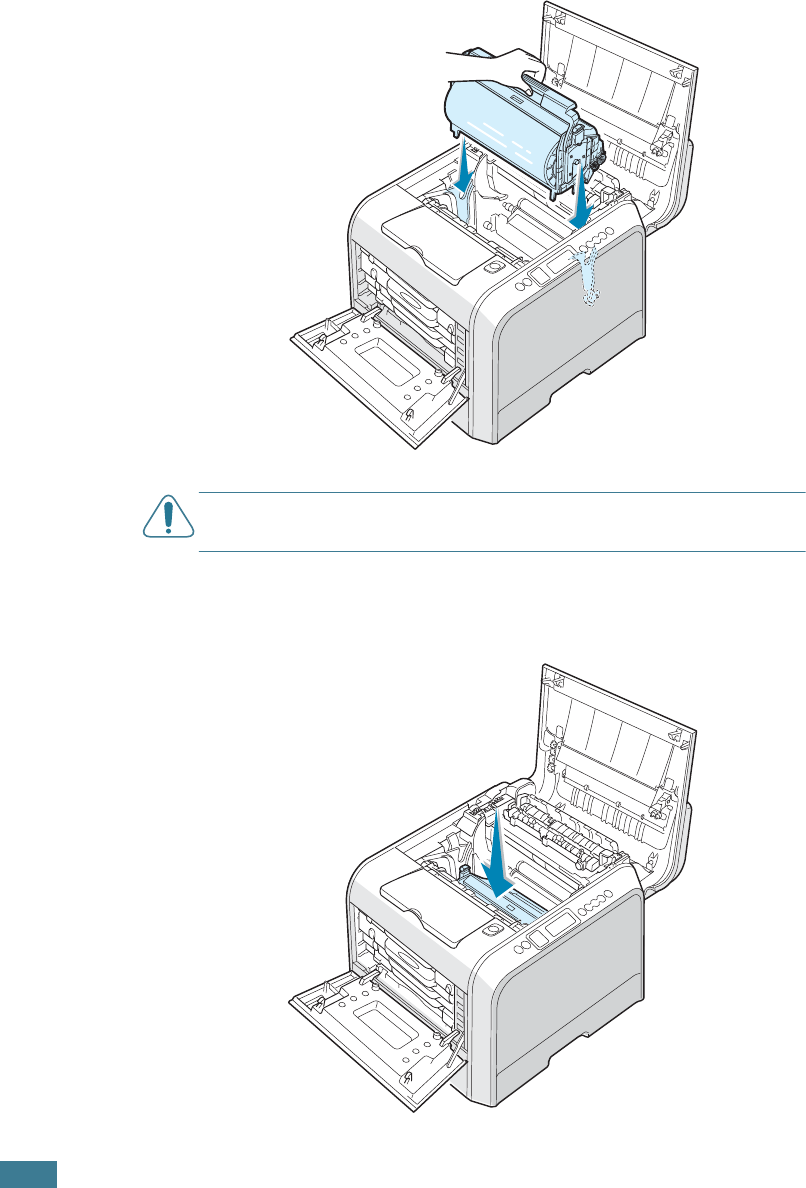
M
AINTAINING
Y
OUR
P
RINTER
6.18
10
Hold the handle of the new imaging unit with the green
roller facing you. Align the imaging unit with the slots in
your printer so that the colors on both sides of the imaging
unit slide into the corresponding colors of the slots.
CAUTION
:
Insert the imaging unit carefully so as not to scratch
and damage the surface of the green roller.
11
Slide the imaging unit down into the printer until it cannot
be pushed in any further and fold the handle down.
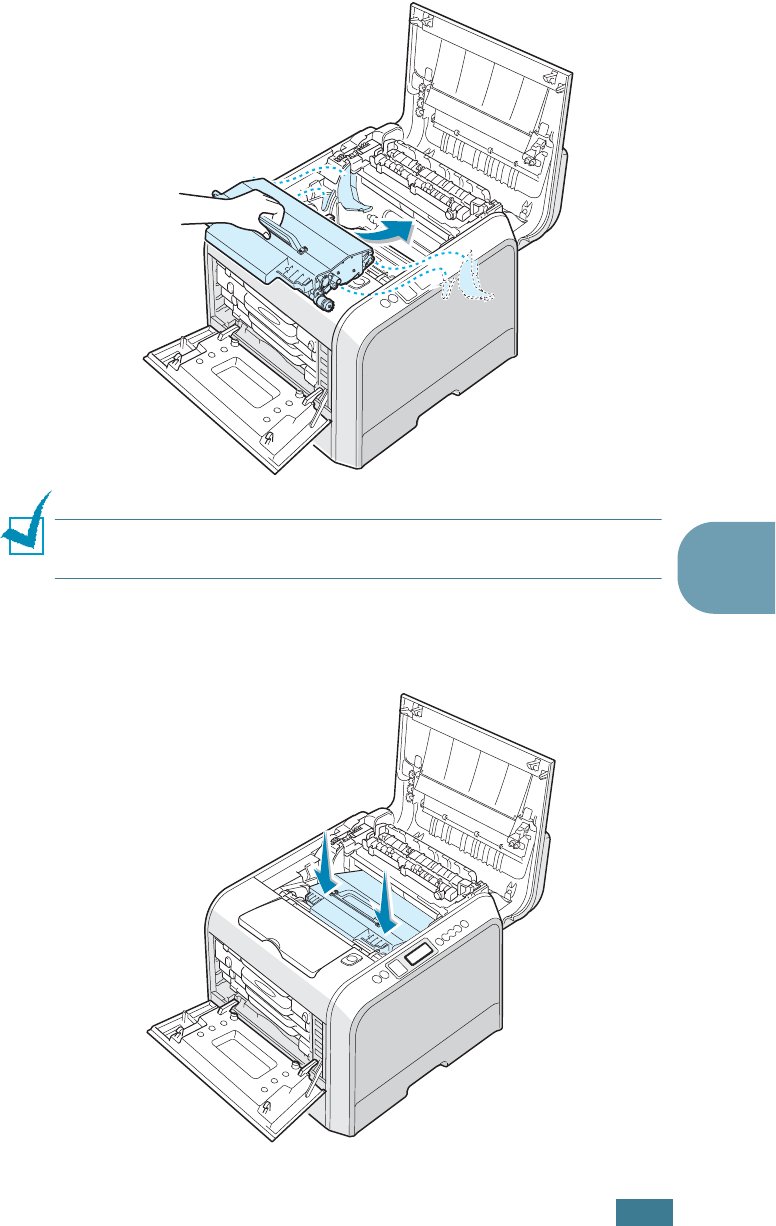
M
AINTAINING
Y
OUR
P
RINTER
6.19
6
12
To replace the transfer belt, hold its handle and then align it
with the slots inside your printer, on each side.
NOTE
:
Do not turn the transfer belt over. If you do this, the toner
may spill.
13
Slide the transfer belt down into the printer and press it
firmly into place.
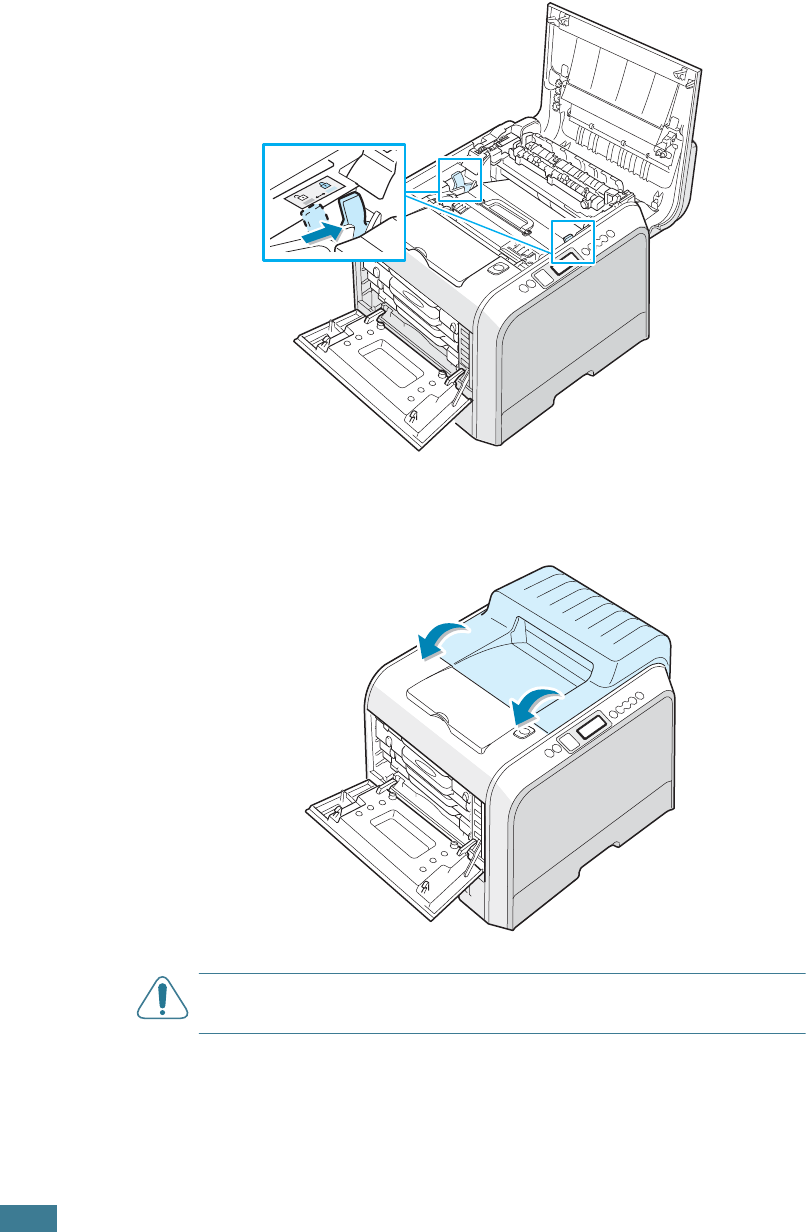
M
AINTAINING
Y
OUR
P
RINTER
6.20
14
Firmly push the lock levers on each side towards the top
cover, as shown below, to lock the transfer belt into place.
15
After making sure that the left cover is open, close the top
cover. Make sure that it is securely latched.
CAUTION
: Do not try to close the left cover with the top cover
open. This may cause damage to the printer.
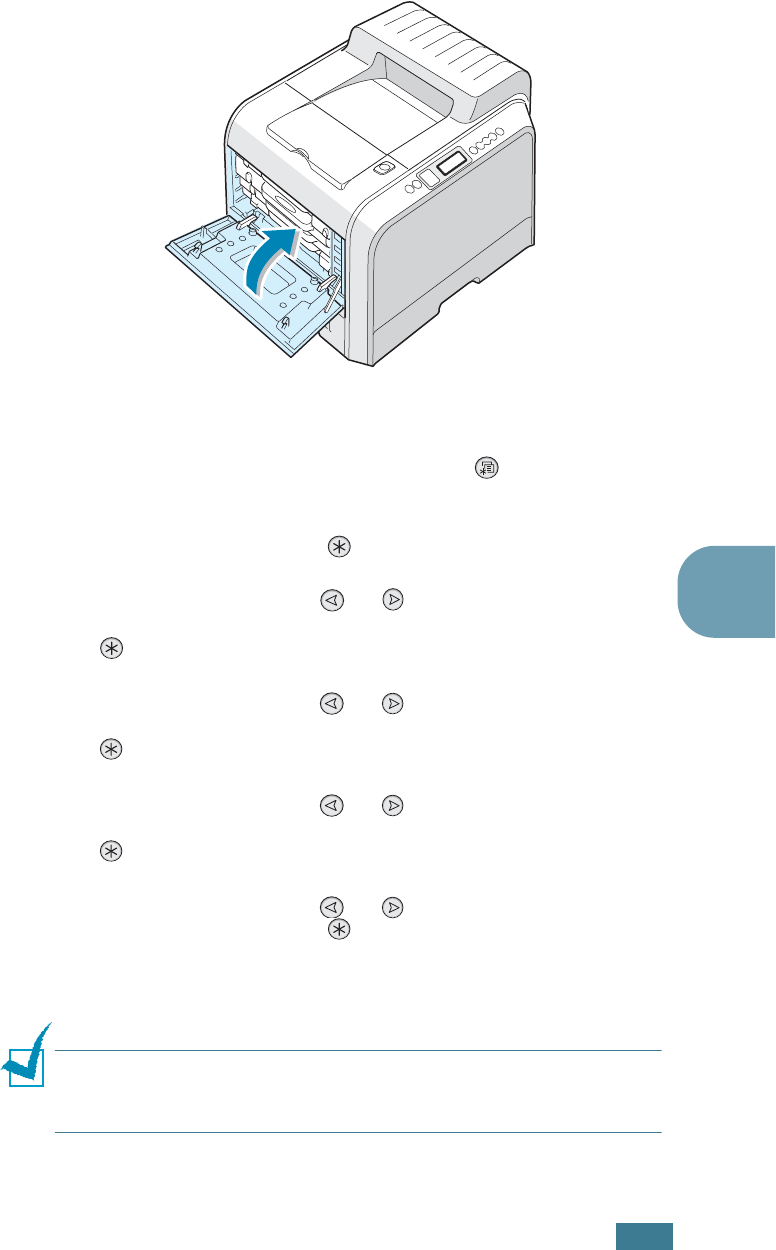
M
AINTAINING
Y
OUR
P
RINTER
6.21
6
16
Close the left cover firmly.
17
Turn the printer on.
18
In ready mode press the Menu button ( ) on the control
panel until you see ’Setup’ on the bottom line of the display.
19
Press the Enter button ( ) to access the menu.
20
Press the scroll button ( or ) until ‘Maintenance’
displays on the bottom line and press the Enter button
().
21
Press the scroll button ( or ) to until ‘Check Others’
displays on the bottom line and press the Enter button
().
22
Press the scroll button ( or ) to until ‘Imaging Unit’
displays on the bottom line and press the Enter button
().
23
Press the scroll button ( or ) to display ‘Reset’ and
press the Enter button ( ).
24
‘Reset Now’ appears on the bottom line of the display and
the printer returns to the ready mode.
NOTE
: After replacing the imaging unit, you must reset the image
counter for the imaging unit. If you do not this, ‘Replace Imaging
Unit’ continuously appears on the display.
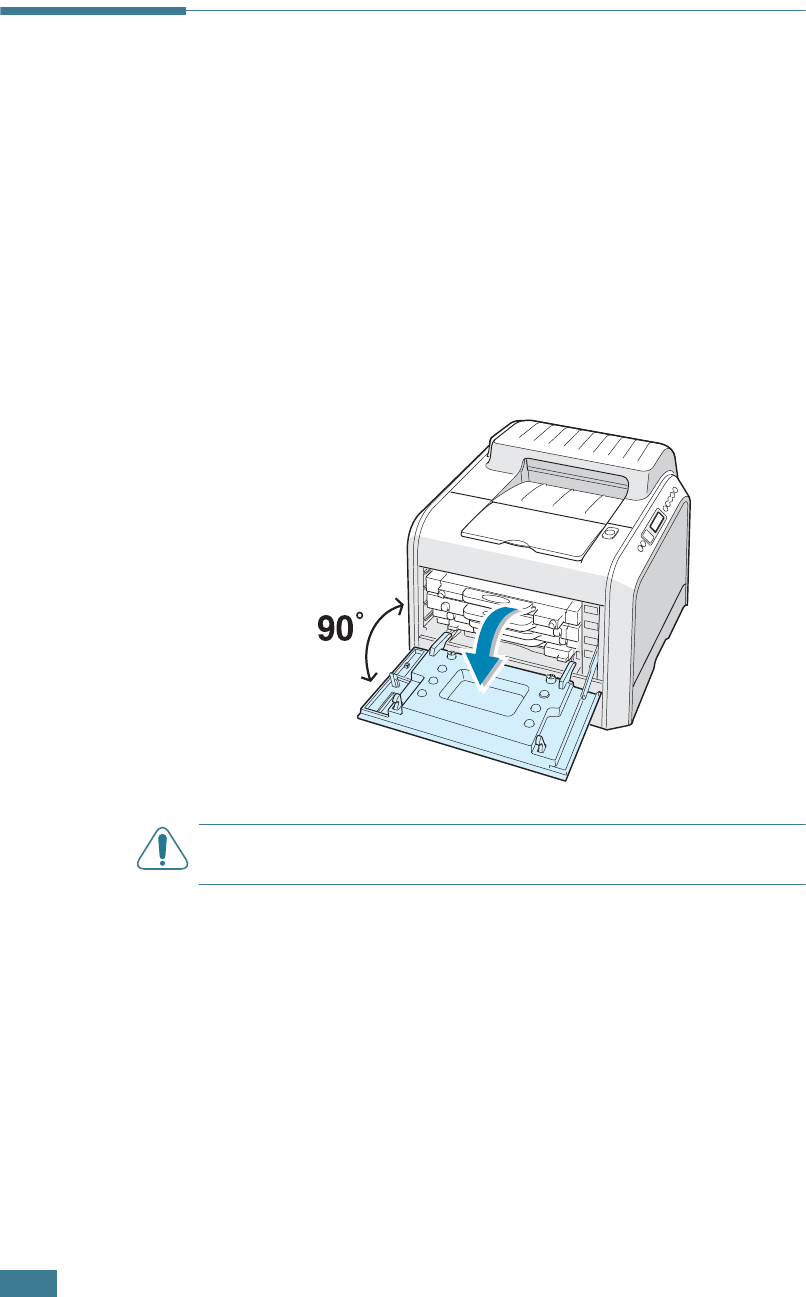
M
AINTAINING
Y
OUR
P
RINTER
6.22
Replacing the Transfer Belt
The life of the transfer belt is approximately 50,000 images.
Replace the transfer belt when the control panel displays
‘Replace Transfer Belt’.
To replace the transfer belt:
1
Turn the printer off, then wait a few minutes for the printer
to cool.
2
Using the handle, completely open the left cover until it is at
right angles to the main frame and the toner cartridges are
ejected.
CAUTION
: If the left cover is not completely open, the top cover
release button does not press.
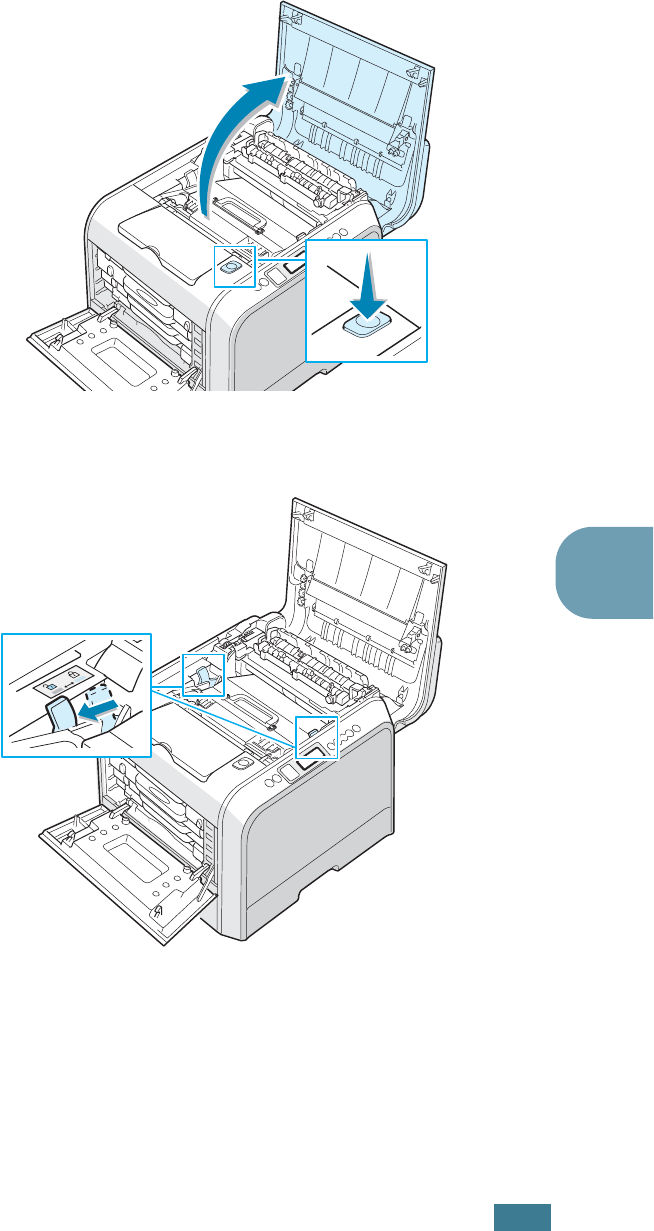
M
AINTAINING
Y
OUR
P
RINTER
6.23
6
3
Press the top cover release button to unlatch the top cover
and open it all the way.
4
Pull the lock levers on each side towards you, as shown
below, to release the transfer belt.
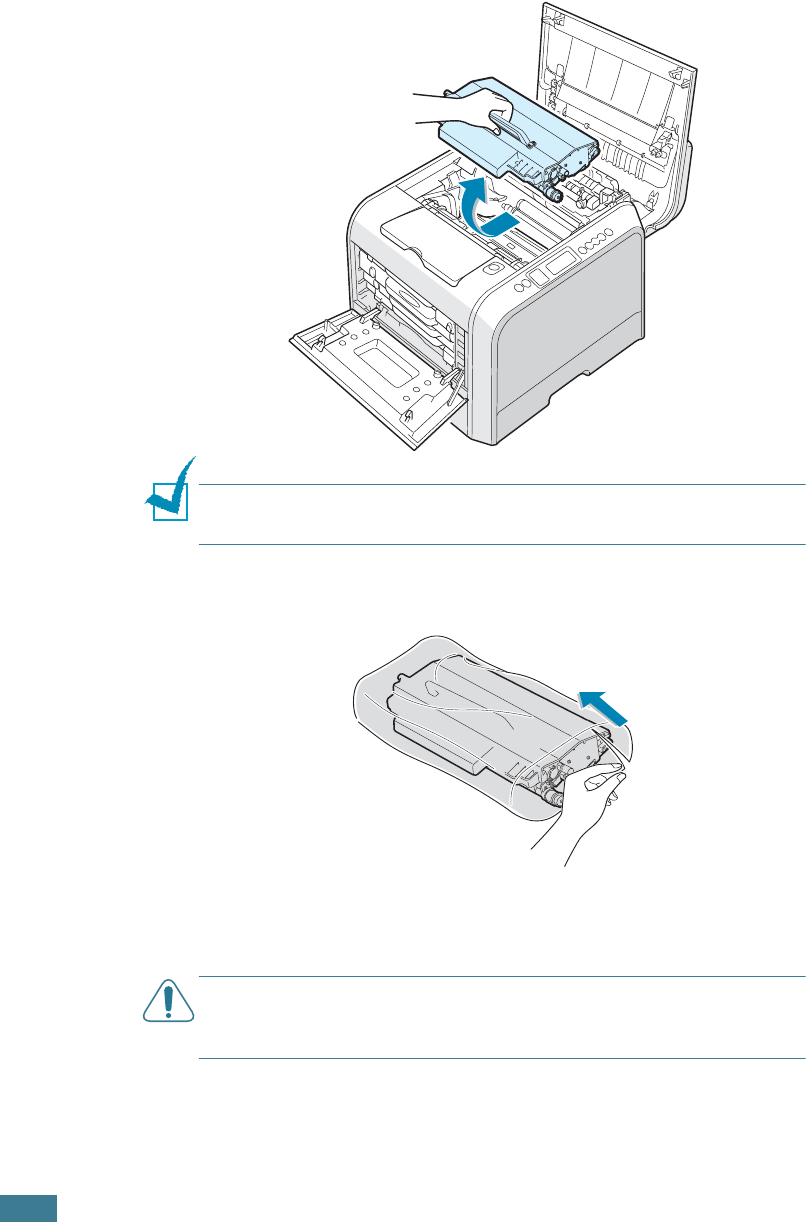
M
AINTAINING
Y
OUR
P
RINTER
6.24
5
Using the handle, lift the used transfer belt out of the
printer by lightly pulling it towards the left of the printer.
NOTE
:
Keep the transfer belt level, do not turn the transfer belt
over otherwise looses toner may be spilled.
6
Take a new transfer belt out of the package.
7
Remove the paper covering the transfer belt by removing
the tape.
CAUTION
:
Don’t use sharp objects, such as a knife or scissors, to
open the transfer belt package. You could damage the surface of
the transfer belt.
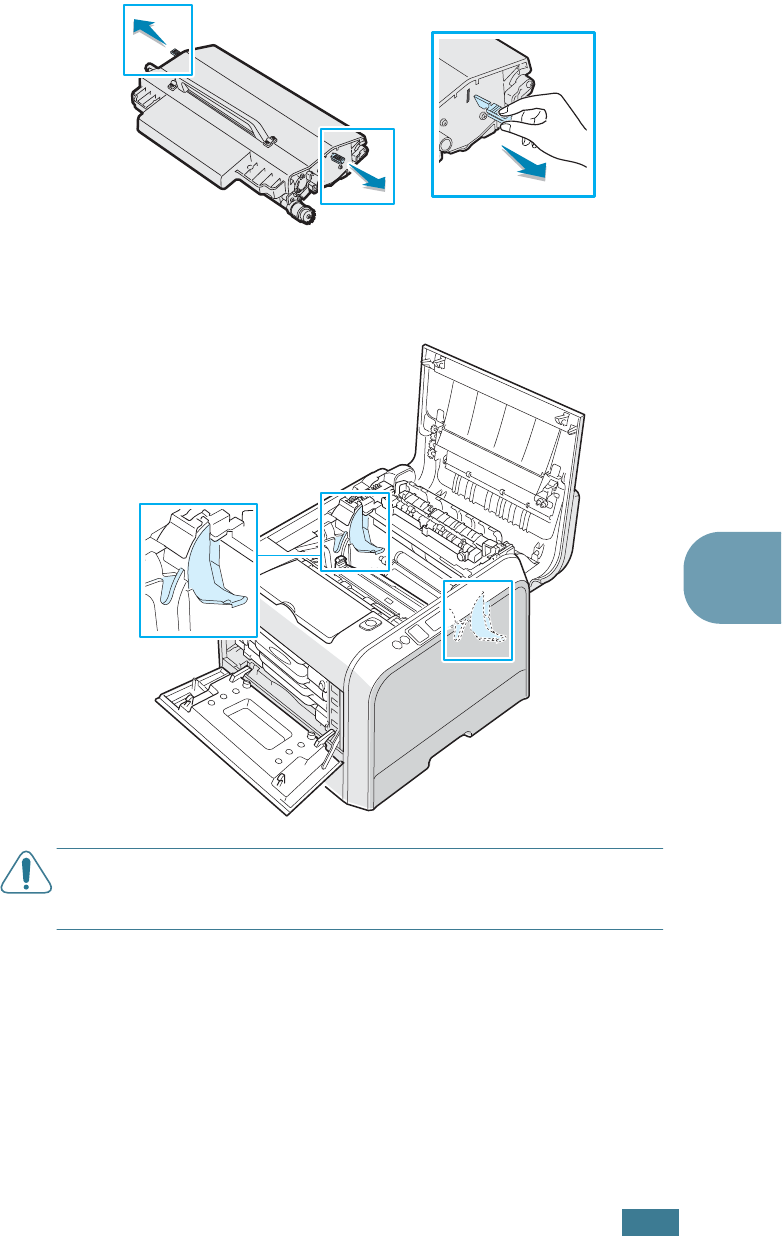
M
AINTAINING
Y
OUR
P
RINTER
6.25
6
8
Pinch the transfer belt tention levers on both sides of the
transfer belt. Then, pull them out, as shown below.
9
Locate the transfer belt slots inside the printer, one on each
side.
CAUTION
:
To prevent damage, do not expose the imaging unit to
light for more than a few minutes. Close the top and left cover
should the setup need to be halted for any reason.
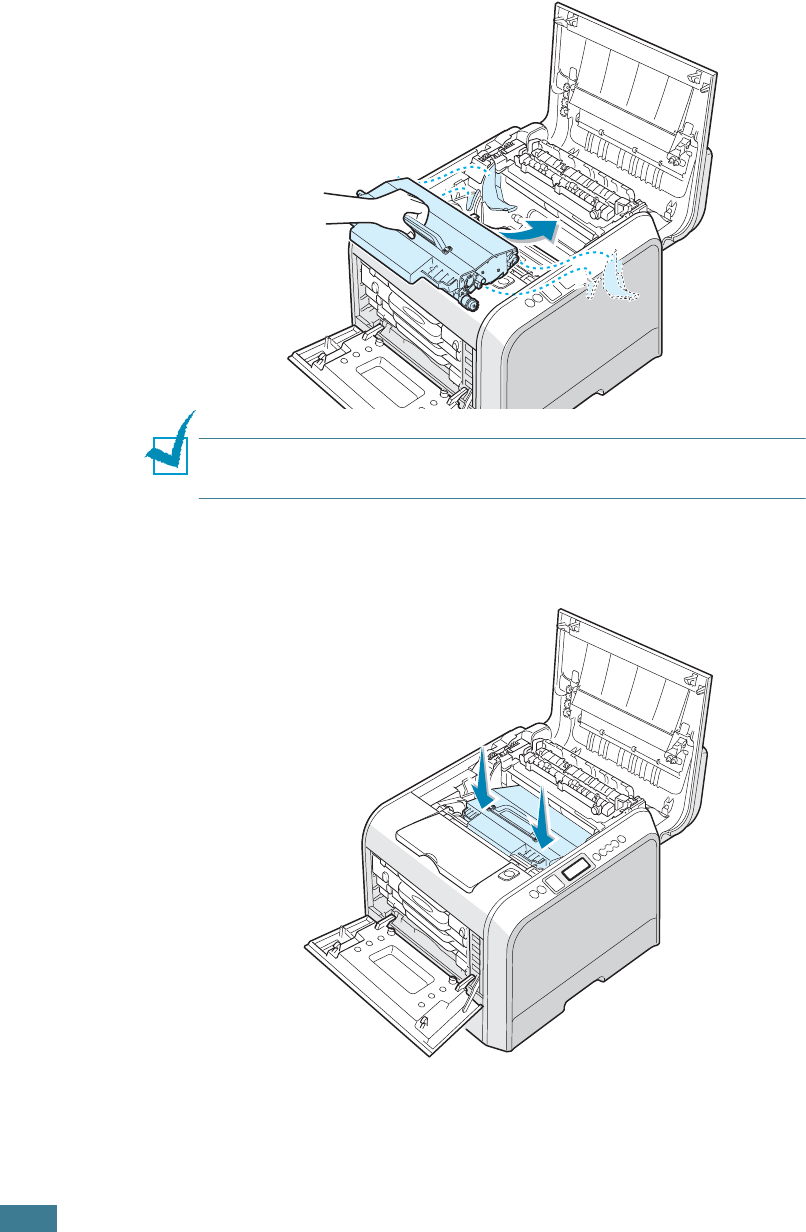
M
AINTAINING
Y
OUR
P
RINTER
6.26
10
Hold the handle on the new transfer belt and then align it
with the slots inside your printer, on each side.
NOTE
:
Keep the transfer belt level, do not turn the transfer belt
over otherwise looses toner may be spilled.
11
Slide the new transfer belt down into the printer and press
it firmly into place.
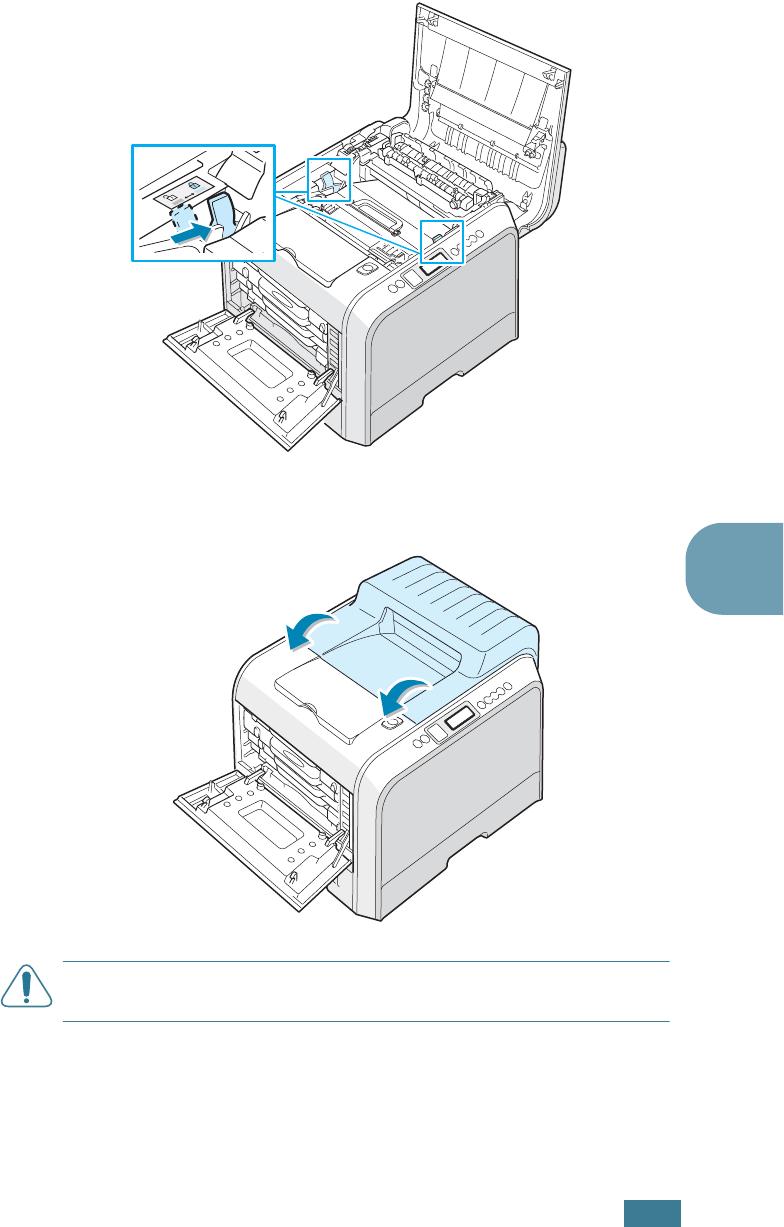
M
AINTAINING
Y
OUR
P
RINTER
6.27
6
12
Firmly push the lock levers on each side towards the top
cover, as shown below, to lock the transfer belt into place.
13
After making sure that the left cover is open, close the top
cover. Make sure that it is securely latched.
CAUTION
: Do not try to close the left cover with the top cover
open. This may cause damage to the printer.
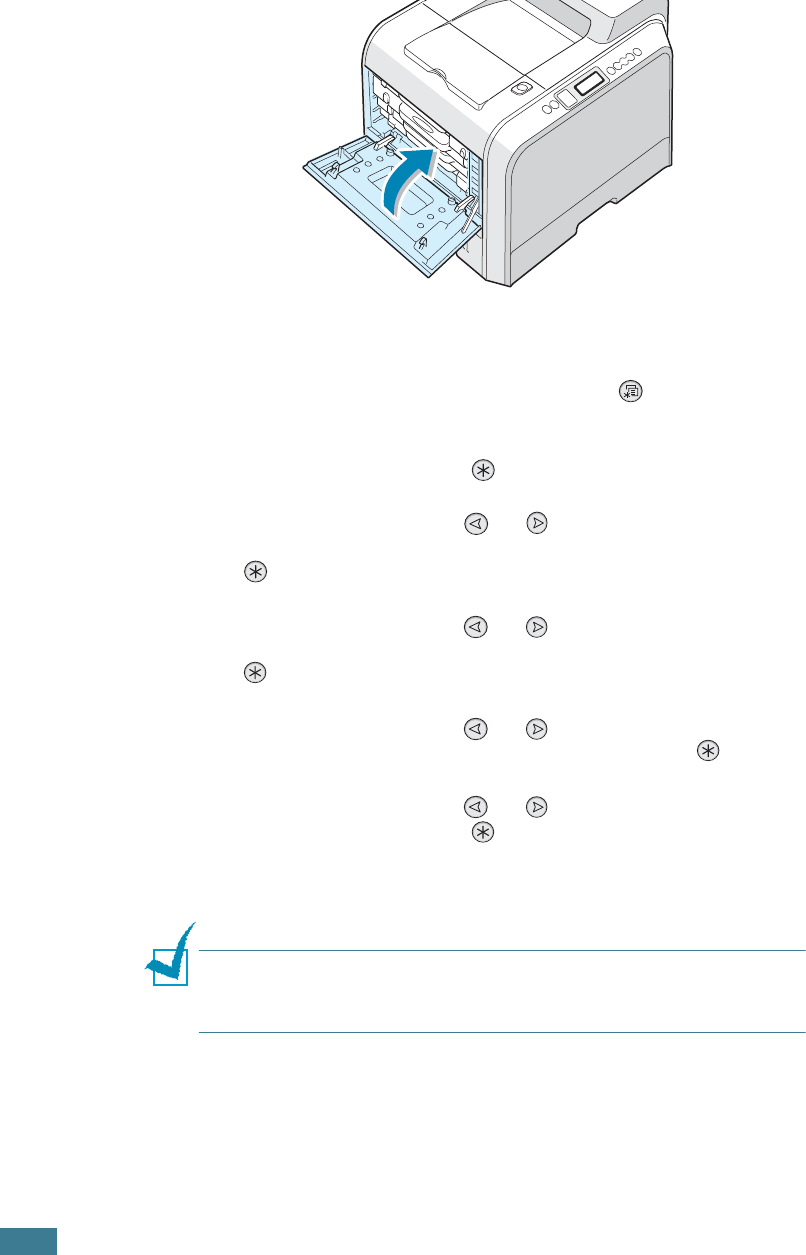
M
AINTAINING
Y
OUR
P
RINTER
6.28
14
Close the left cover firmly.
15
Turn the printer on.
16
In ready mode press the Menu button ( ) on the control
panel until you see ’Setup’ on the bottom line of the display.
17
Press the Enter button ( ) to access the menu.
18
Press the scroll button ( or ) until ‘Maintenance’
displays on the bottom line and press the Enter button
().
19
Press the scroll button ( or ) to until ‘Check Others’
displays on the bottom line and press the Enter button
().
20
Press the scroll button ( or ) to display ‘Transfer Belt’
on the bottom line and press the Enter button ( ).
21
Press the scroll button ( or ) to display ‘Reset’ and
press the Enter button ( ).
22
‘Reset Now’ appears on the bottom line of the display and
the printer returns to the ready mode.
NOTE
: After replacing the transfer belt, you must reset the image
counter for the transfer belt. If you do not this, ‘Replace Transfer
Belt’ continuously appears on the display.
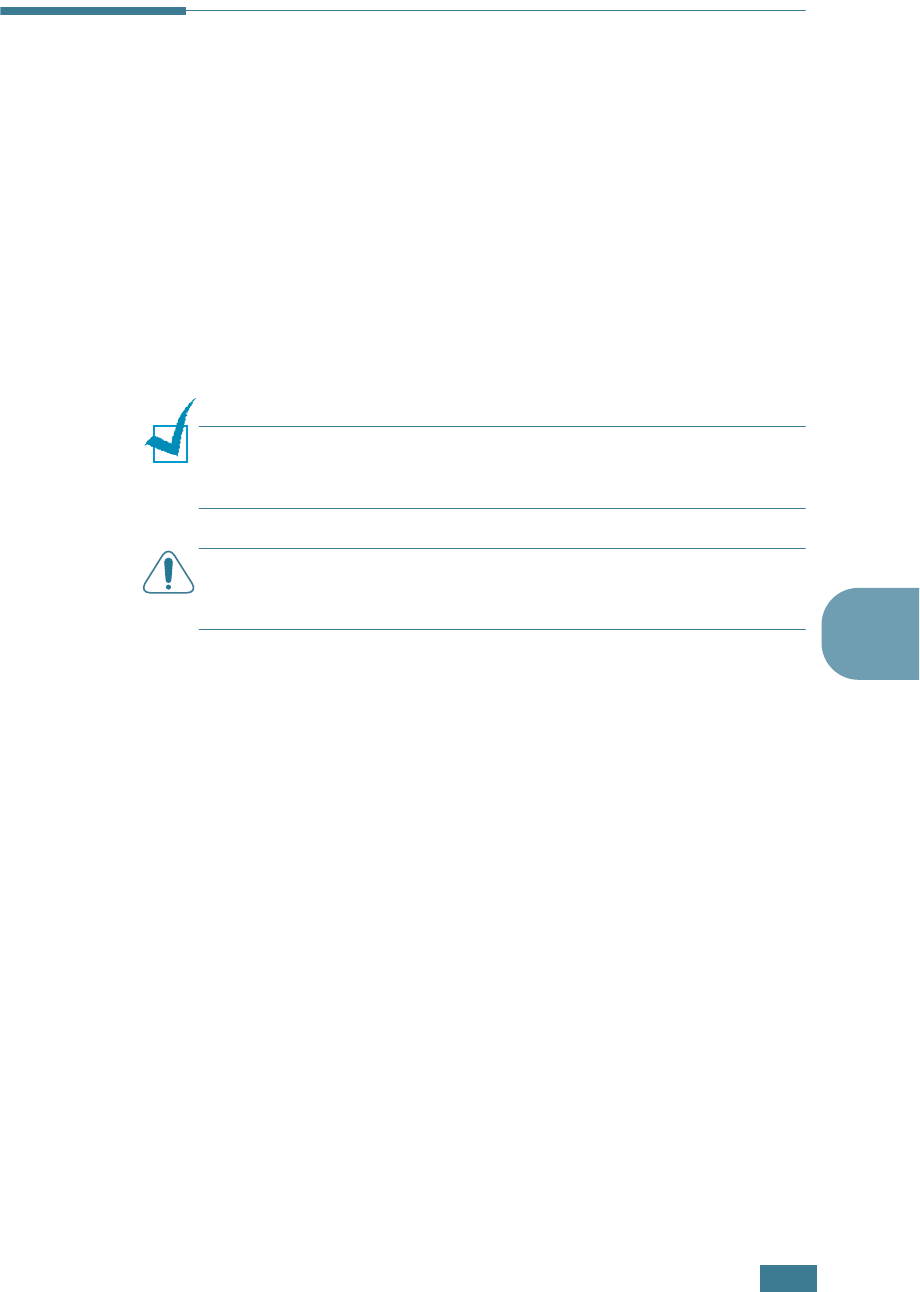
M
AINTAINING
Y
OUR
P
RINTER
6.29
6
Cleaning the Printer
During the printing process, particles of paper, toner and dust
can accumulate inside the printer. Over time, this build-up can
cause print-quality problems such as toner specks or smearing.
Your printer has a cleaning mode that can correct and prevent
these types of problems.
Cleaning the Outside of the Printer
Clean the cabinet of the printer with a soft, lint-free cloth. You
can dampen the cloth slightly with water, but be careful not to
be let any water drip onto the printer or inside of it.
NOTE
: While cleaning the inside of the printer, be careful not to
touch the transfer roller. Oil from your fingers can cause print
quality problems.
CAUTION
: Cleaning the cabinet of the printer with cleaners
containing large amounts of alcohol, solvent or other strong
substances can discolor or crack the cabinet.
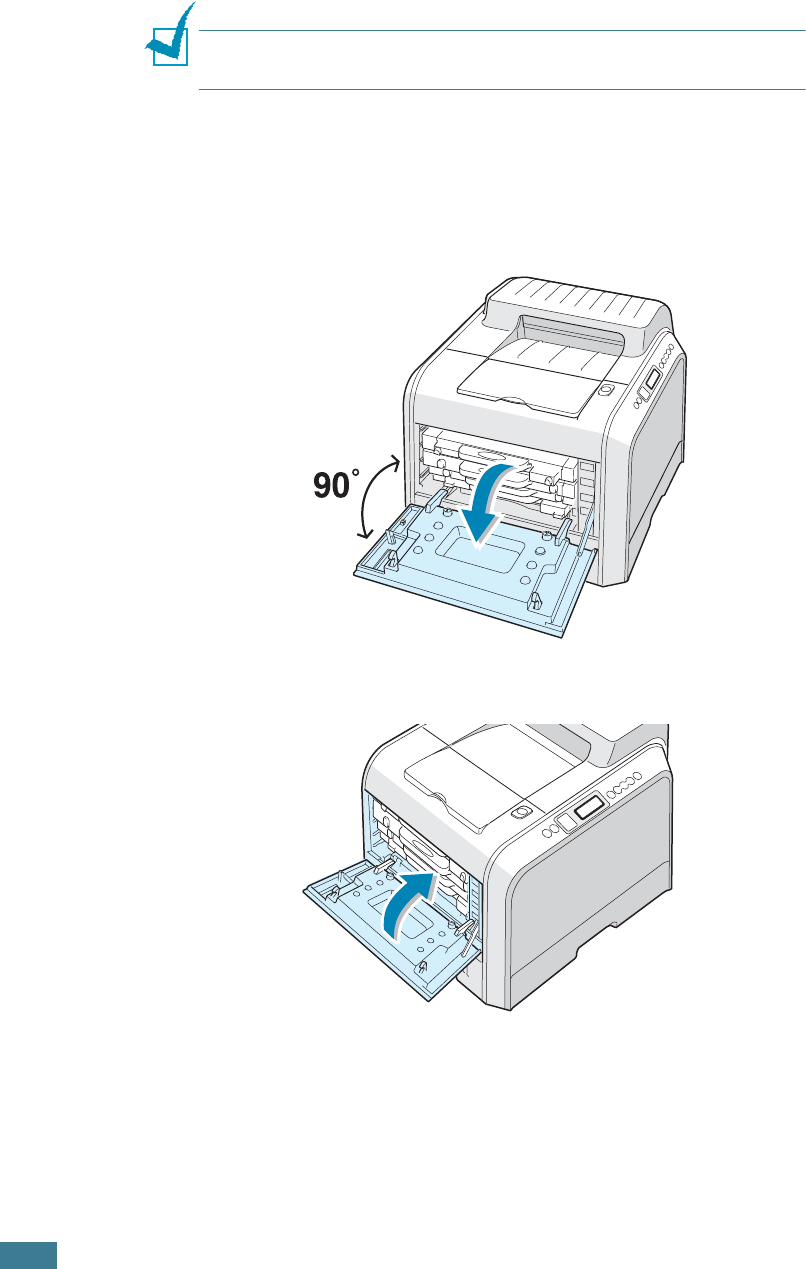
M
AINTAINING
Y
OUR
P
RINTER
6.30
Cleaning the LSU Inside the Printer
NOTE
: Clean the LSU when you remove the particles of paper,
toner and dust inside the printer.
Open and close the left cover to clean the LSU inside of the
printer automatically.
1
Using the handle, completely open the left cover until it is at
right angles to the main frame and the toner cartridges are
ejected.
2
Close the left cover firmly.
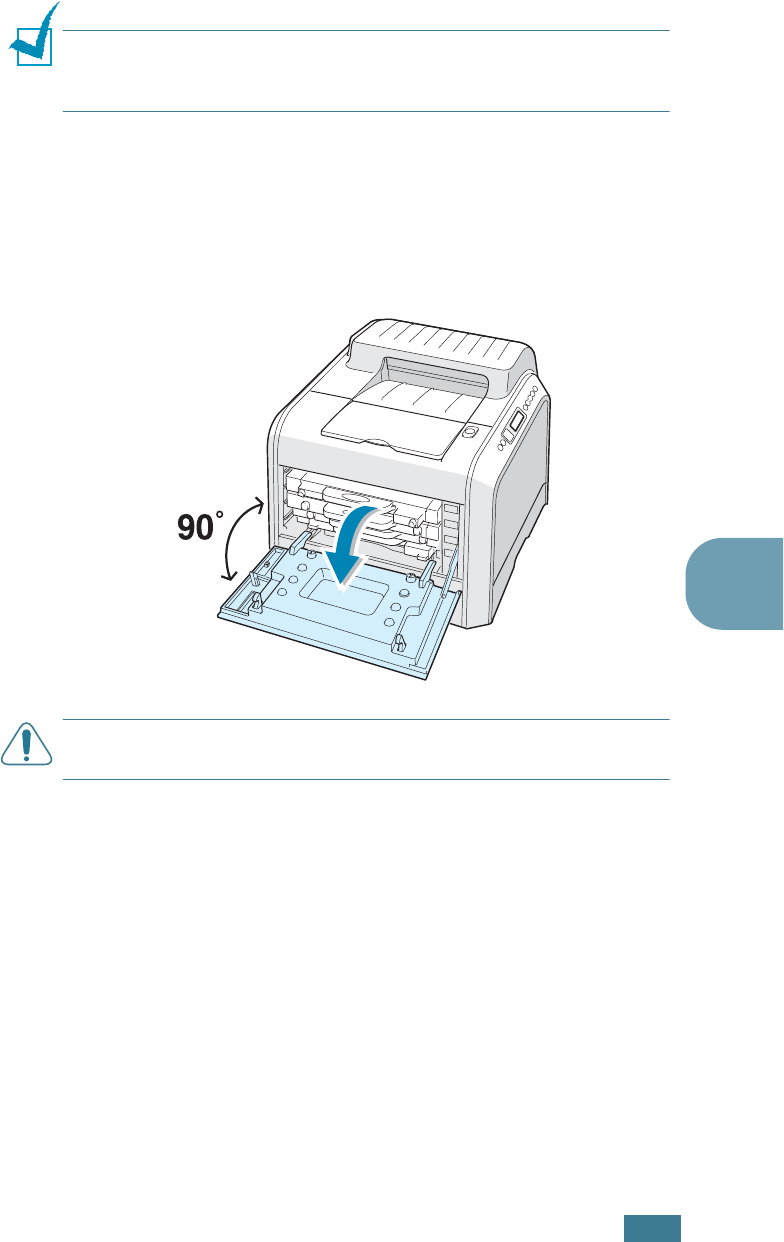
M
AINTAINING
Y
OUR
P
RINTER
6.31
6
Cleaning the Inside of the Printer
NOTE
:
While cleaning the inside of the printer, be careful not to
touch the transfer roller. Oil from your fingers can cause print
quality problems.
1
Turn the printer off and unplug the power cord, then wait a
few minutes for the printer to cool.
2
Using the handle, completely open the left cover until it is at
right angles to the main frame and the toner cartridges are
ejected.
CAUTION
: If the left cover is not completely open, the top cover
release button does not press.
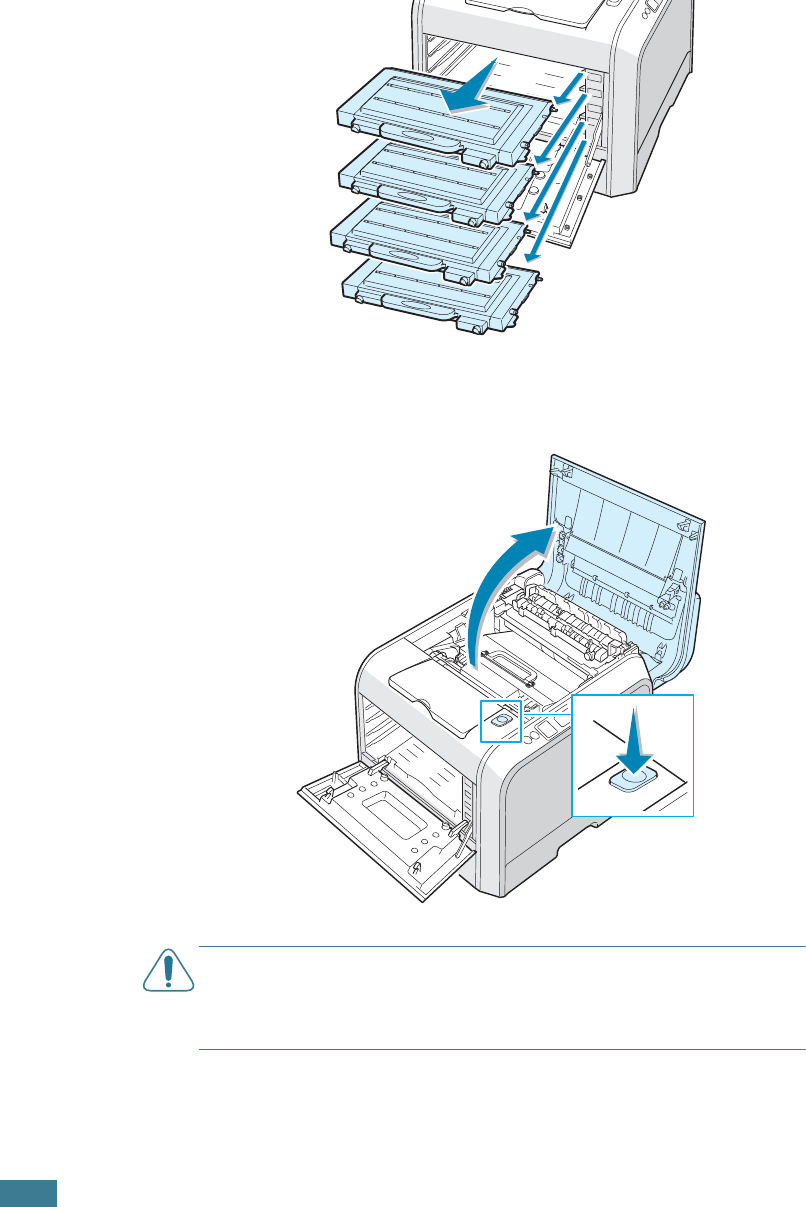
M
AINTAINING
Y
OUR
P
RINTER
6.32
3
Pull the handle lightly first, and then holding the toner
cartridges, remove them from the printer. Set them on a
clean flat surface.
4
Press the top cover release button to unlatch the top cover
and open it all the way.
CAUTION
: If you open the left cover for a few minutes, the
imaging unit can be exposed to light. This causes damage to the
imaging unit. Close the top and left cover should the setup need to
be halted for any reason.
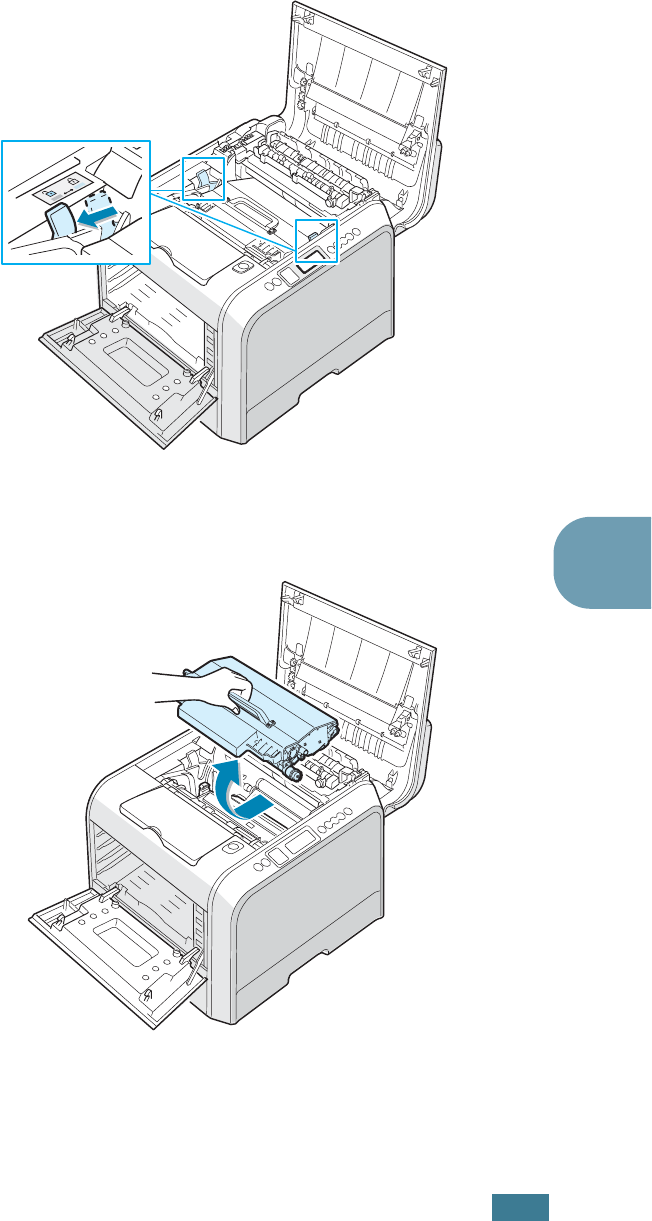
M
AINTAINING
Y
OUR
P
RINTER
6.33
6
5
Pull the lock levers on each side towards you, as shown
below, to release the transfer belt.
6
Using the handle, lift the transfer belt out of the printer by
lightly pulling it towards the left of the printer. Set it on a
clean flat surface.
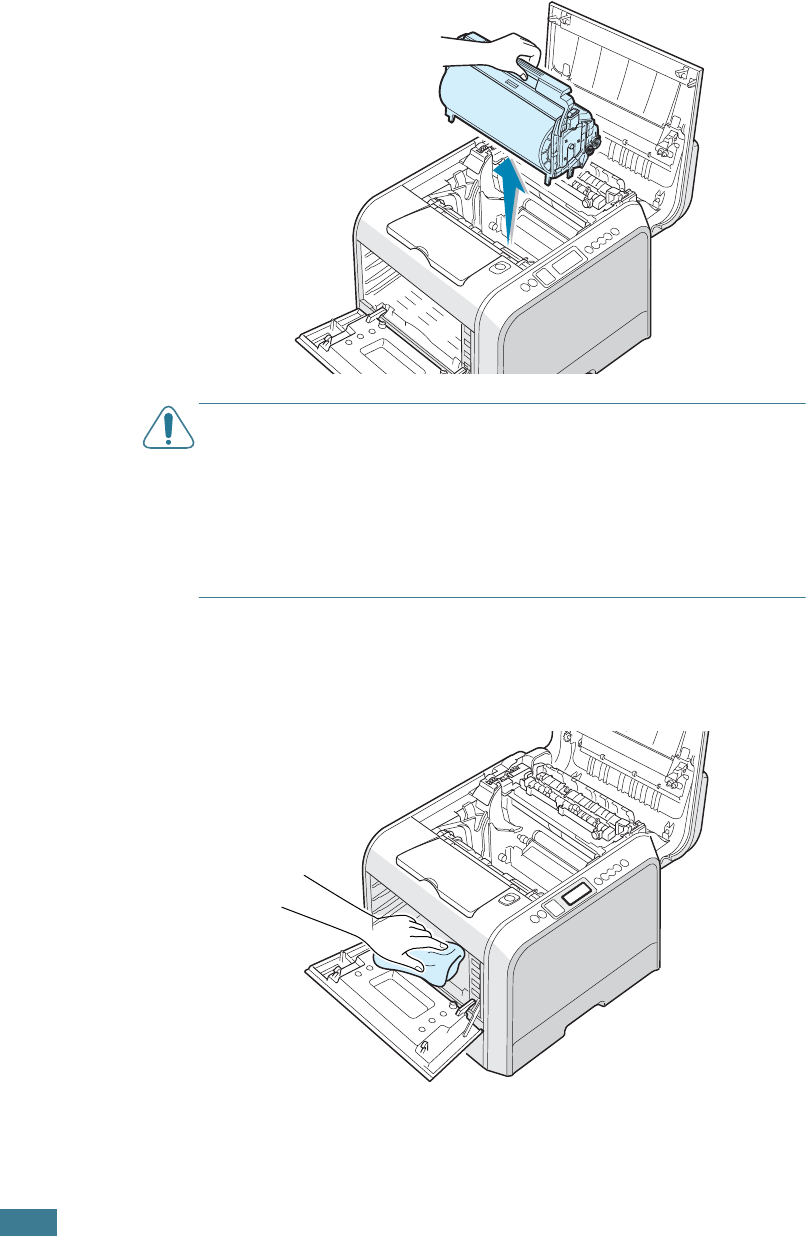
M
AINTAINING
Y
OUR
P
RINTER
6.34
7
Lift the handle of the imaging unit and use it to pull the
imaging unit out of the printer. Set it on a clean flat surface.
CAUTIONS
:
• To prevent damage, do not expose the imaging unit to light for
more than a few minutes. Cover it with black paper, if necessary.
• Close the top and left cover should the setup need to be halted
for any reason.
• Do not touch the surface of the green roller on the imaging unit
or print quality problems can occur.
8
Look inside the printer. Remove any dust, paper particles,
and spilled toner with a damp, soft lint-free cloth or small
vacuum cleaner.
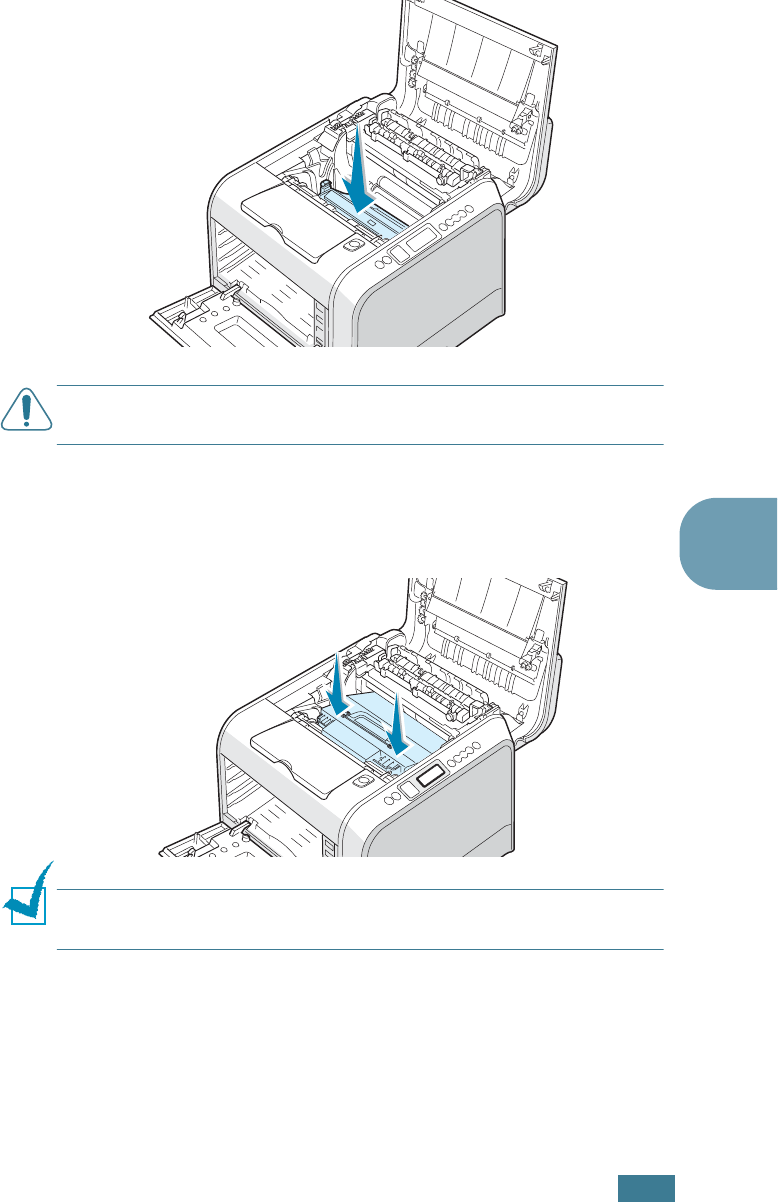
M
AINTAINING
Y
OUR
P
RINTER
6.35
6
9
Insert the imaging unit back into the printer. Make sure you
hear it click, and then fold the handle down. For details, see
steps 9 to 10 on page 6.17.
CAUTION
: Replace the imaging unit carefully so as not to scratch
and damage the surface of the green roller on the imaging unit.
10
Insert the transfer belt back into the printer. Press it firmly
to make sure it fits into place. For details, see steps 9 and
10 on page 6.25.
NOTE
:
Keep the transfer belt level, do not turn the transfer belt
over otherwise looses toner may be spilled.
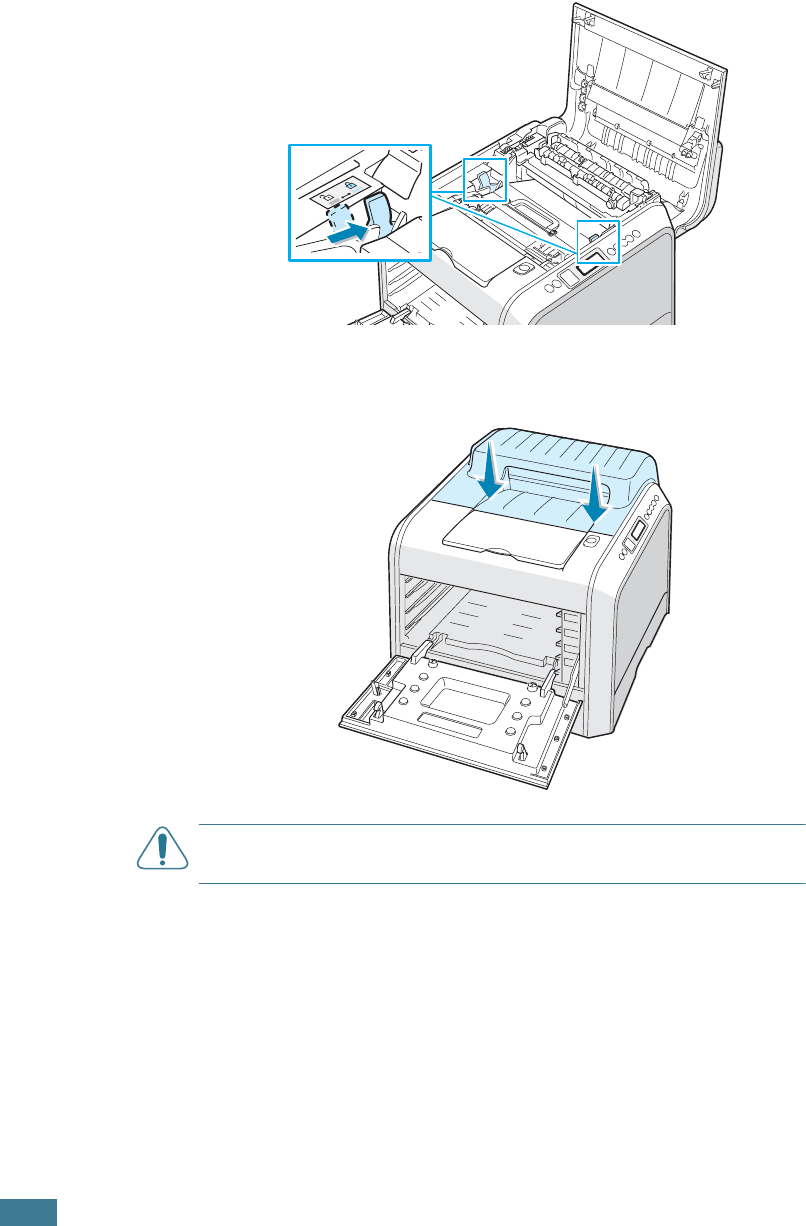
M
AINTAINING
Y
OUR
P
RINTER
6.36
11
Firmly push the lock levers on each side towards the top
cover, as shown below, to lock the transfer belt into place.
12
After making sure that the left cover is open, close the top
cover. Make sure that it is securely latched.
CAUTION
: Do not try to close the left cover with the top cover
open. This may cause damage to the printer.
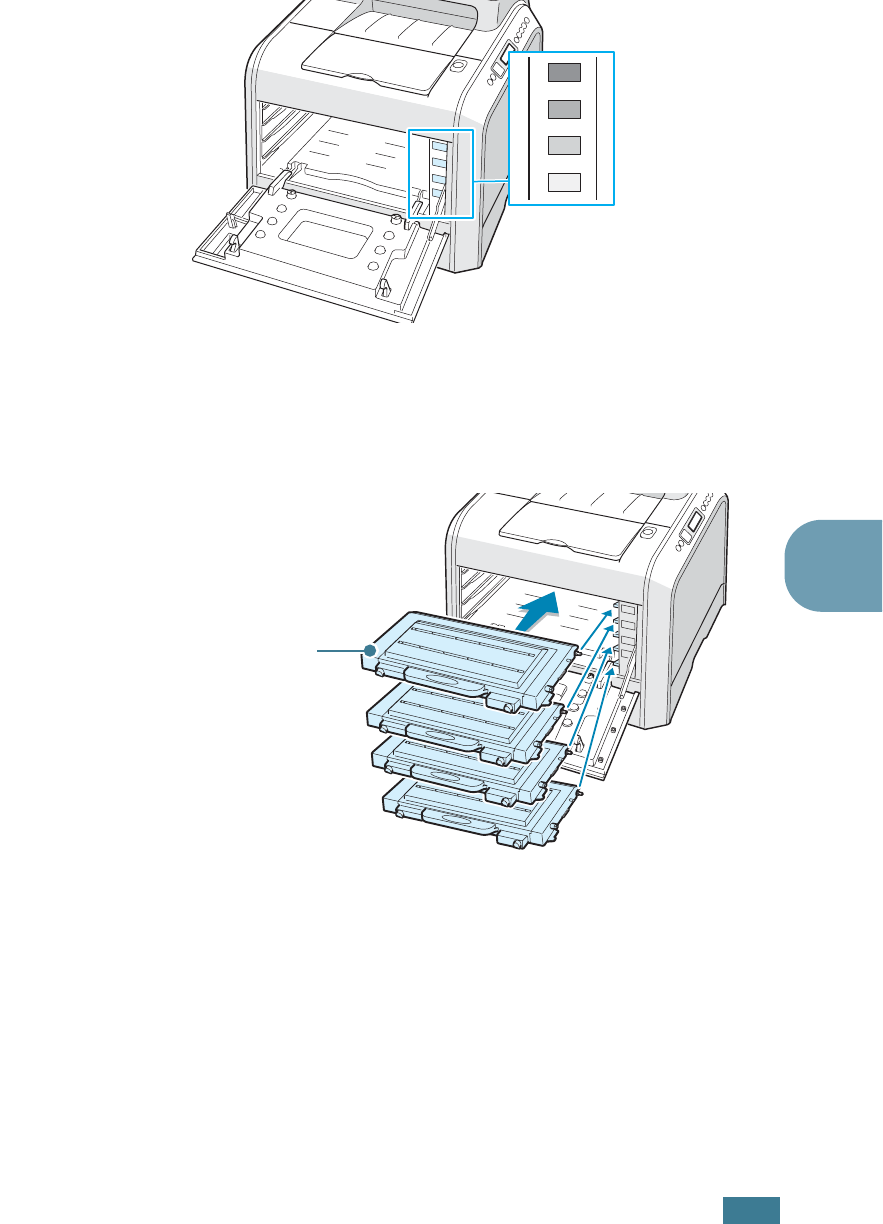
M
AINTAINING
Y
OUR
P
RINTER
6.37
6
13
Look inside the printer on the right and then locate the color
of the toner cartridges that matches the color of the slot.
14
Holding each toner cartridge, insert them into their
corresponding positions in order of Cyan, Magenta, Yellow
and then Black. Using both hands, grip the cartridge to
insert into the slot. Then hold the handle to slide the
cartridge in.
•When the toner cartridges are correctly installed the yellow
and black cartridges are not fully inserted. These will be
pushed into place when you close the left cover.
C
M
Y
K
Black
Yellow
Magenta
Cyan
M
Y
K
C
Grip here.
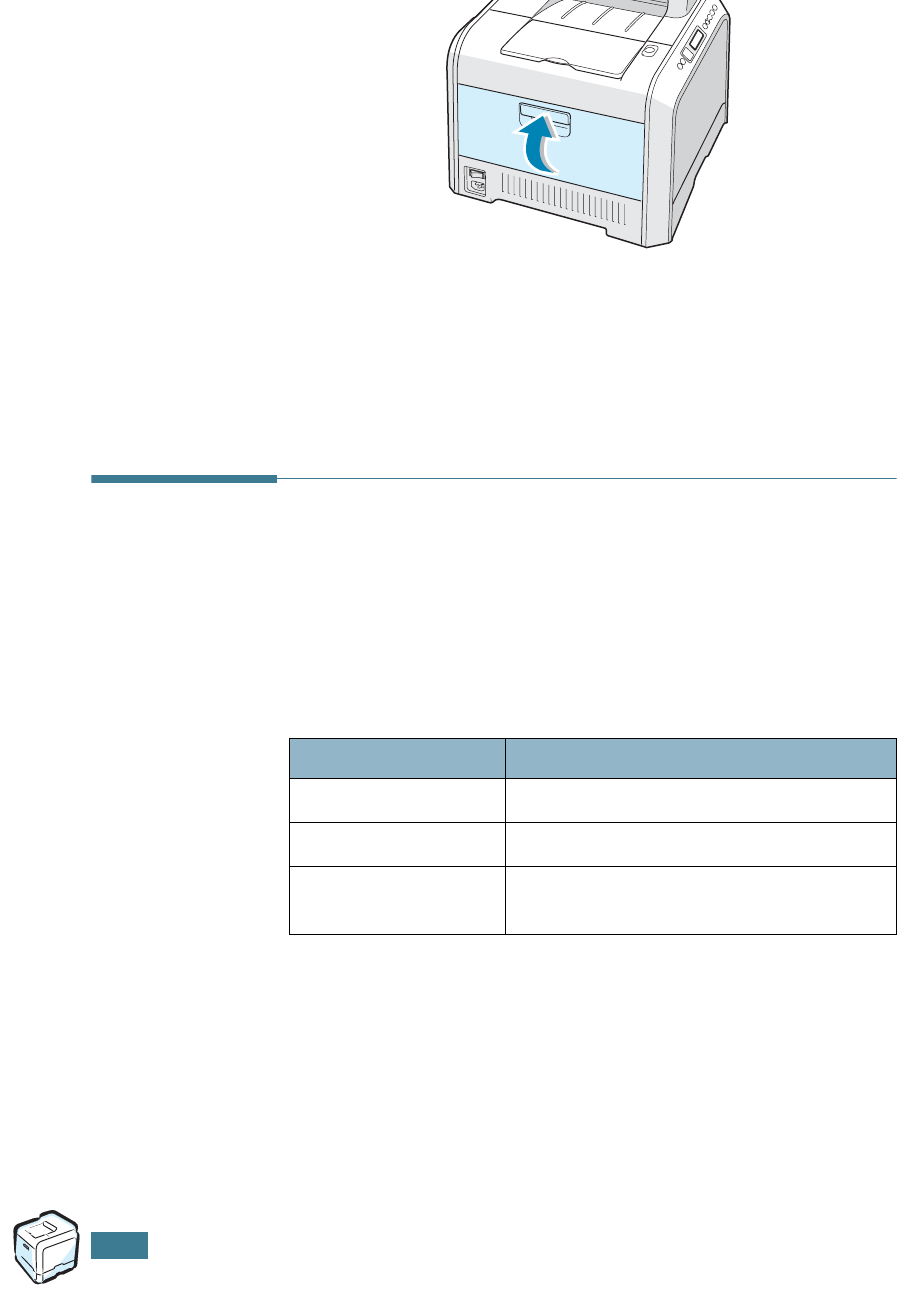
M
AINTAINING
Y
OUR
P
RINTER
6.38
15
Close the left cover. Make sure that it is securely latched.
If you have installed the toner cartridges wrongly, the left
cover will not close properly. Check again to make sure the
cartridge colors correspond to those marked on the right
hand side. Never use force to close the cover.
16
Plug the power cord in and turn the printer on.
Replacement Part
From time to time, you will need to replace the roller and fuser
unit to maintain top performance and avoid print quality
problems and paper feed problems resulting from worn parts.
The following items should be replaced after you have printed a
specified number of pages. See the table below.
To purchase the replacement parts, contact your Samsung
dealer or the retailer where you bought your printer. We strongly
recommend that items be installed by a trained service
professional.
Item(s) Yield (Average)
Pick-up roller 150,000 pages
Transfer roller 50,000 pages
Fuser unit 100,000 (mono) pages
50,000 (color) pages
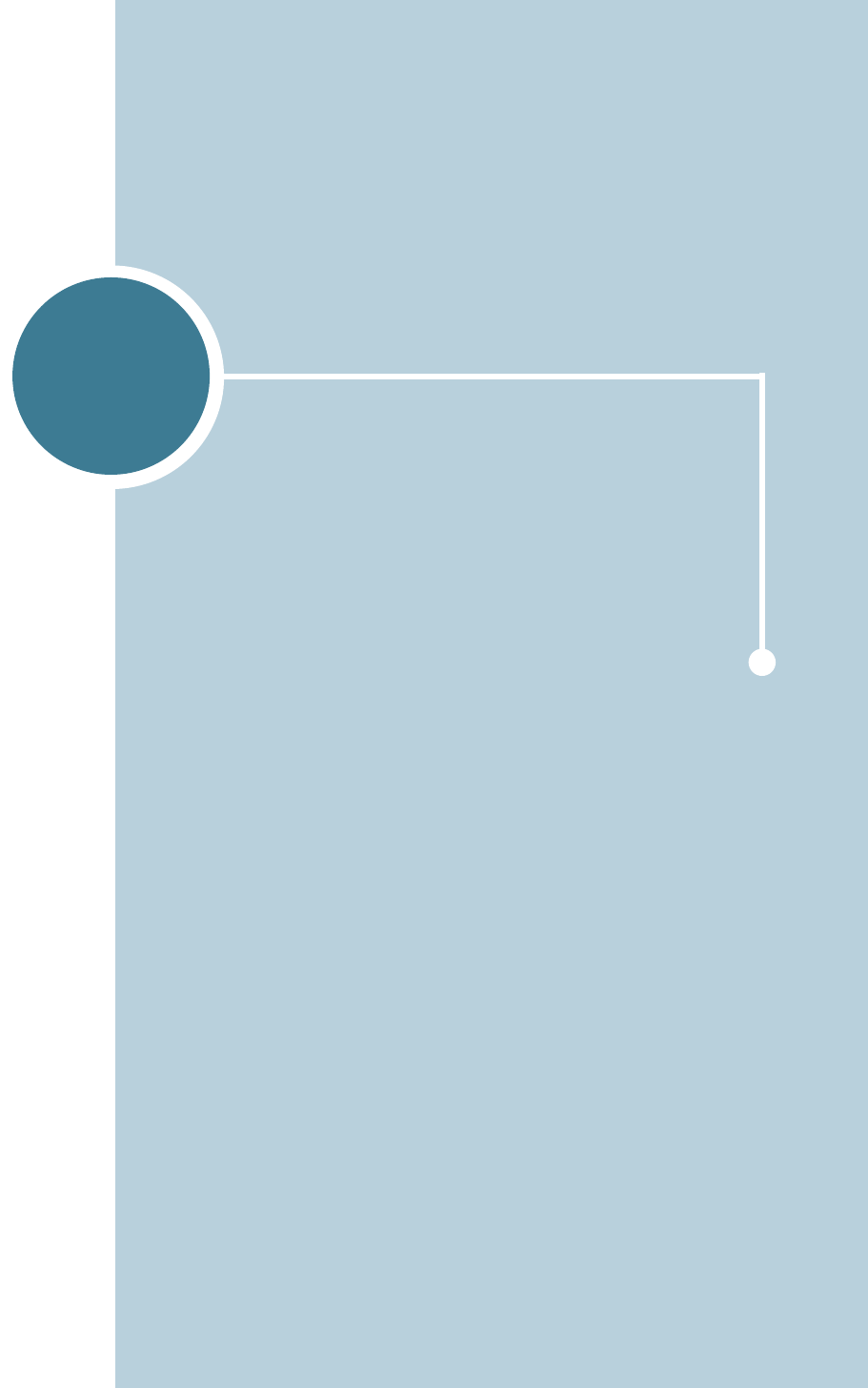
7
This chapter provides helpful information for what to do if
you encounter an error while using your printer.
This chapter includes:
• Troubleshooting Checklist
• Solving General Printing Problems
• Clearing Paper Jams
• Solving Print Quality Problems
• Understanding Display Messages
• Common Windows Problems
• Common Macintosh Problems
• Common Linux Problems
SOLVING PROBLEMS
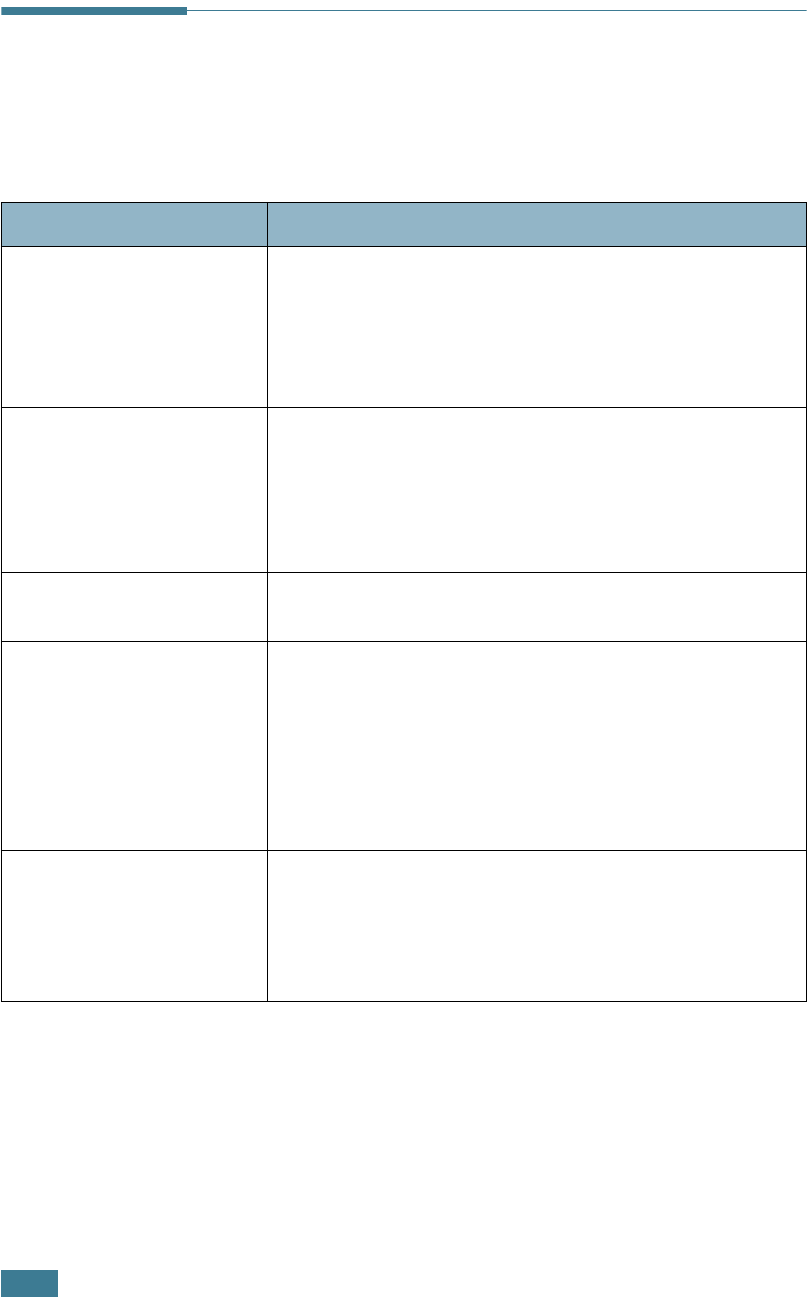
S
OLVING
P
ROBLEMS
7.2
Troubleshooting Checklist
If the printer is not working properly, consult the following
checklist. If the printer does not pass a step, follow the
corresponding troubleshooting suggestions.
Check Solution
Make sure that the
On Line/Continue
button on the control panel
is green and “Ready” is
shown on the display.
• If the button backlight is off, check the power cord
connection. Check the power switch. Check the power
source by plugging it into another outlet.
• If the button backlight is orange, check the display
message and go to “Understanding Display Messages” on
page 7.26.
Print a demo page to verify
that the printer is feeding
paper correctly. See the
Setup Guide.
• If a demo page does not print, check the paper supply in
the paper tray.
• If the paper jams in the printer, go to “Clearing Paper
Jams” on page 7.7.
• If an error message appears on the display, go to
“Understanding Display Messages” on page 7.26.
Check the demo page to see
if it is printed correctly.
If there is a print quality problem, go to “Solving Print
Quality Problems” on page 7.22.
Print a short document
from a software application
to verify that the computer
and printer are connected
and are communicating
correctly.
• If the page does not print, check the cable connection
between the printer and the computer.
• Check the print queue or print spooler to see if the
printer has been paused.
• Check the software application to ensure that you are
using the proper printer driver and communication port.
If the page is interrupted during printing, go to “Solving
General Printing Problems” on page 7.3.
If completing the checklist
does not resolve the printer
problem, check the
following troubleshooting
sections.
• See “Solving General Printing Problems” on page 7.3.
• See “Understanding Display Messages” on page 7.26.
• See “Common Windows Problems” on page 7.30.
• See “Common Macintosh Problems” on page 7.31
• See “Common Linux Problems” on page 7.32.
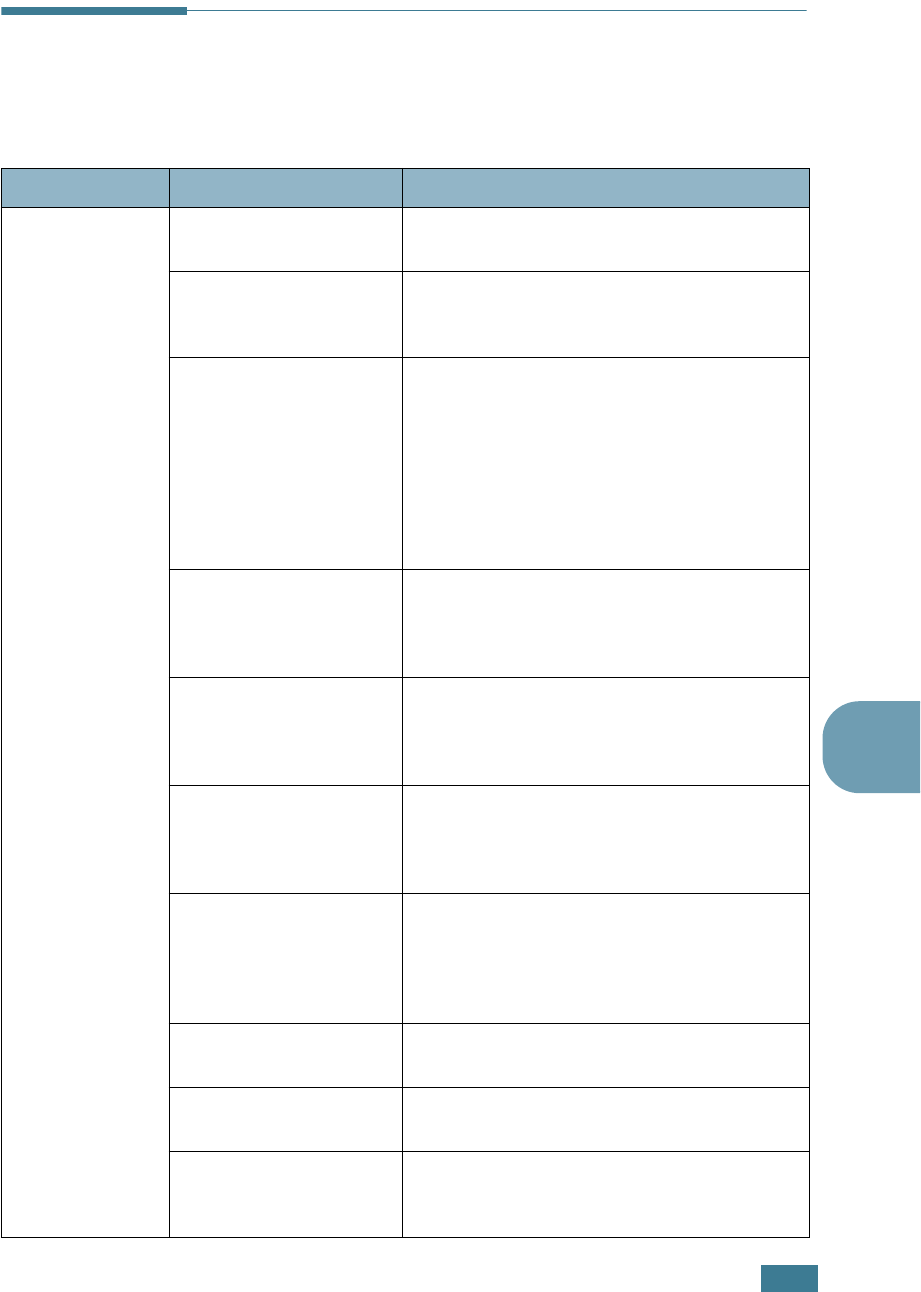
S
OLVING
P
ROBLEMS
7.3
7
Solving General Printing Problems
For problems with the operation of your printer, refer to the table
for suggested solutions.
Problem Possible Cause Solution
The printer does
not print.
The printer is not
receiving power.
Check the power cord connections. Check
the power switch and the power source.
The printer is not
selected as the default
printer.
Select
Samsung CLP-550 Series
as your
default printer.
Check the printer for
the following:
• The printer cover is
not closed.
• Paper is jammed.
• No paper is loaded.
• The toner cartridge is
not installed.
Solve the problems.
The printer may be in
manual feed mode and
out of paper.
Check the display message, add paper to
the Multi-purpose Tray and press the
On Line/Continue button on the printer’s
control panel.
The connection cable
between the computer
and the printer is not
connected properly.
Disconnect the printer cable and reconnect
it.
The connection cable
between the computer
and the printer is
defective.
If possible, attach the cable to another
computer that is working properly and print
a document. You can also try using a
different printer cable.
The port setting is
incorrect.
Check the Windows printer setting to make
sure that the print job is sent to the correct
port, for example, LPT1. If the computer
has more than one port, make sure that the
printer is attached to the correct one.
The printer may be
configured incorrectly.
Check the printer properties to ensure that
all of the print settings are correct.
The printer driver may
be incorrectly installed.
Reinstall the printer driver; refer to the
Setup Guide. Try printing a demo page.
The printer is
malfunctioning.
Check the display message on the control
panel to determine if the printer is
indicating a system error.
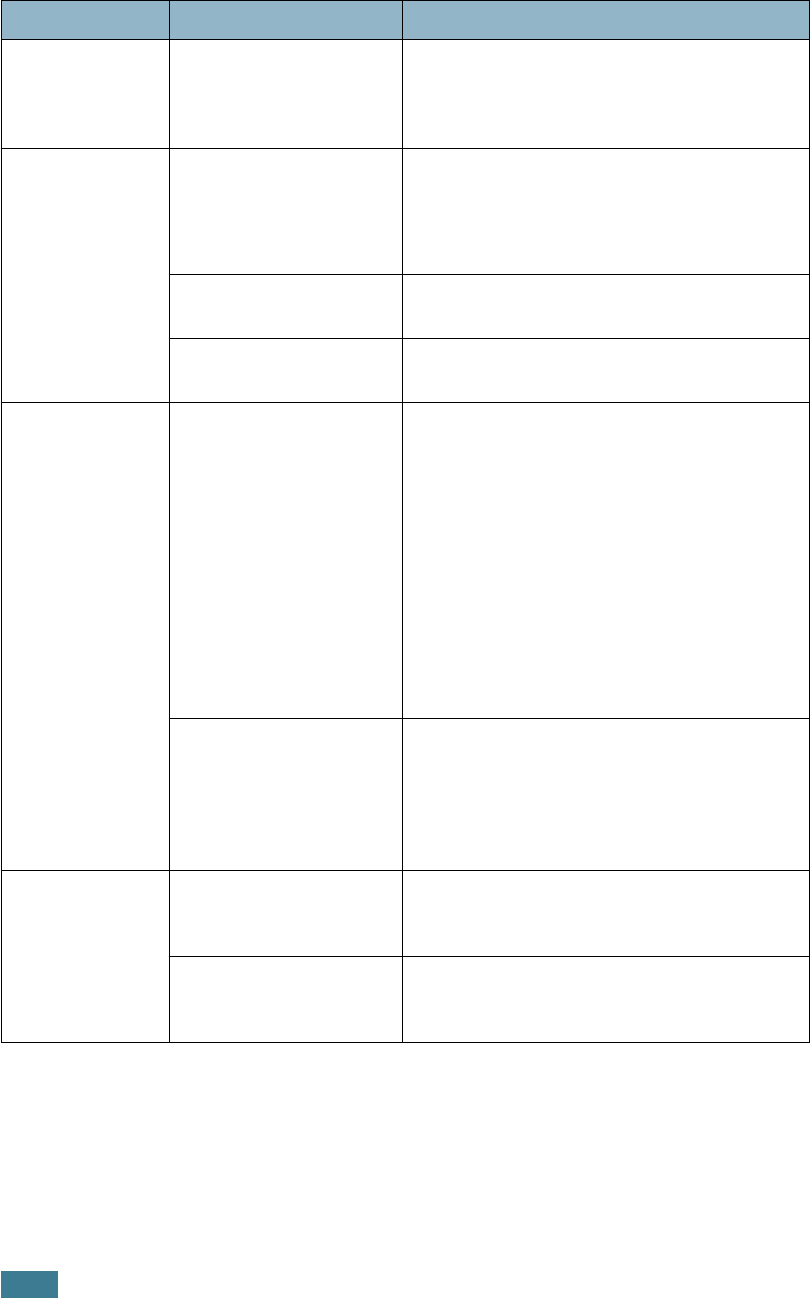
S
OLVING
P
ROBLEMS
7.4
Printer selects
print materials
from the wrong
paper source.
The paper source
selection in the printer
properties may be
incorrect.
For many software applications, the paper
source selection is found under the
Paper
tab within the printer properties. Select the
correct paper source. See page 4.7.
Paper does not
feed into the
Printer.
Paper has been loaded
incorrectly.
Remove paper from the tray and reload it
correctly.
Check that the paper size adjusters are set
correctly.
There is too much
paper in the paper tray.
Remove excess paper from the tray.
The paper is too thick. Use only paper that meets the specifications
required by the printer.
Print job is
extremely slow.
The job may be very
complex.
Reduce the complexity of the page or try
adjusting the print quality settings.
Adjust the print quality settings, such as
reducing the resolution. If you set the
resolution to
1200 dpi (Best)
change it to
600 dpi (Normal)
.
Change the port setting to the USB or
network port to improve the print speed.
Your printer prints A4-size paper at 20 ppm
for black, Letter-size paper at 21 ppm or
A4/Letter-sized at 5 ppm for color.
If using Windows 9x/
Me, the Spooling
Setting may be set
incorrectly.
From the Start menu, choose Settings and
Printers. Right-click the Samsung
CLP-550 Series printer icon, choose
Properties, click the Details tab, and then
choose the Spool Settings button. Select
the desired spool setting.
Half the page is
blank.
The page orientation
setting may be
incorrect.
Change the page orientation in your
application. See page 4.6.
The paper size and the
paper size settings do
not match.
Ensure that the paper size in the printer
driver settings matches the paper in the
tray.
Problem Possible Cause Solution
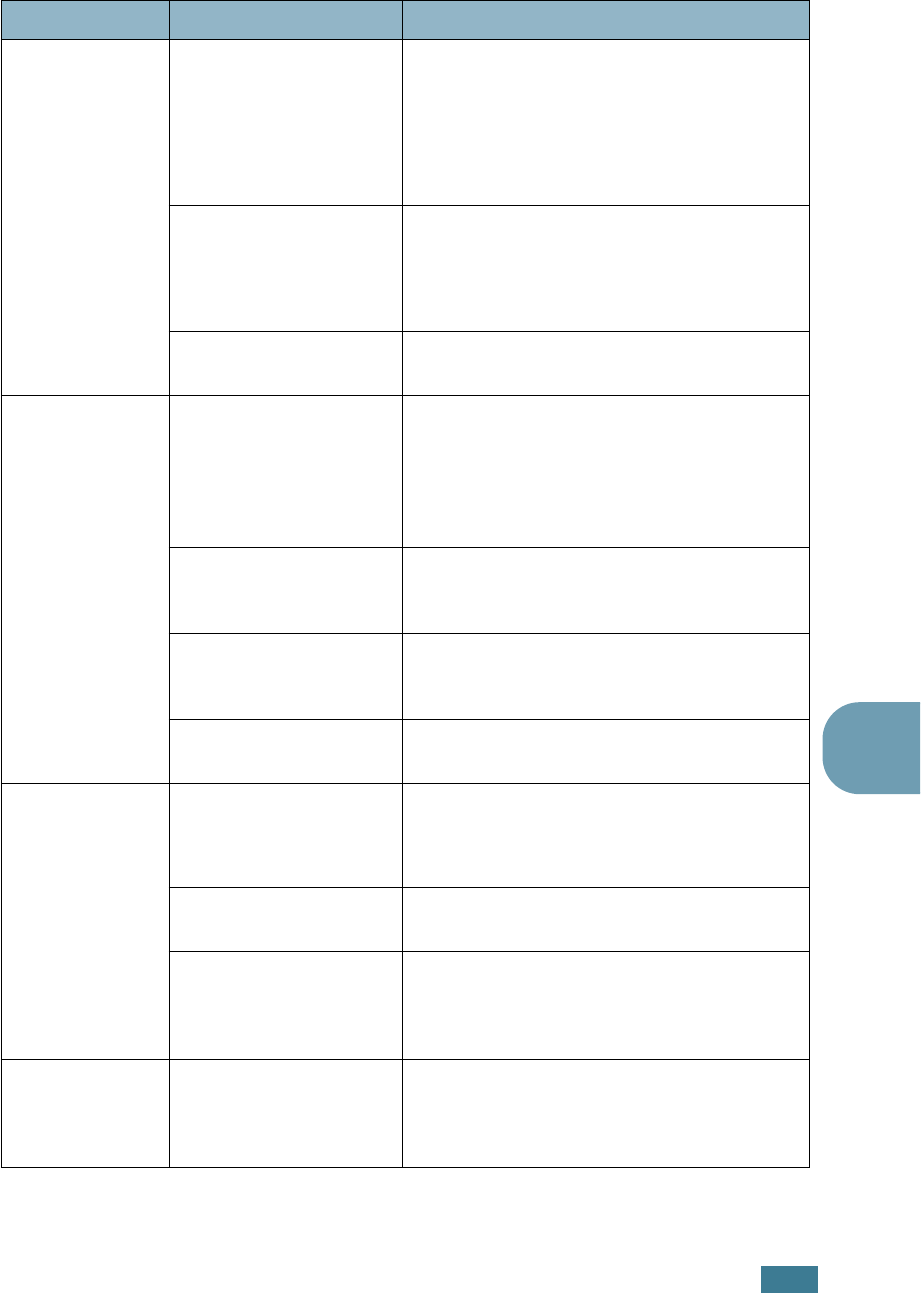
S
OLVING
P
ROBLEMS
7.5
7
The paper
keeps jamming.
There is too much
paper in the paper tray.
Remove excess paper from the tray.
If printing on special materials, use the
Multi-purpose Tray.
Check that the paper size adjusters are set
correctly.
An incorrect type of
paper is being used.
Use only paper that meets the specifications
required by the printer.
If printing on special materials, use the
Multi-purpose Tray.
There may be debris
inside the printer.
Open the top cover and remove the debris.
The printer
prints, but the
text is wrong,
garbled, or
incomplete.
The printer cable is
loose or defective.
Disconnect the printer cable and reconnect.
Try a print job that you have already printed
successfully. If possible, attach the cable
and printer to another computer and try a
print job that you know works. Finally, try a
new printer cable.
The wrong printer
driver was selected.
Check the application’s printer selection
menu to ensure that your printer is
selected.
The software
application is
malfunctioning.
Try printing a job from another application.
The operating system is
malfunctioning.
Exit Windows and reboot the computer.
Turn the printer off and then back on again.
Pages print, but
are blank.
The toner cartridge is
defective or out of
toner.
Redistribute the toner. If necessary, see
page 6.5.
If necessary, replace the toner cartridge.
The file may have blank
pages.
Check the file to ensure that it does not
contain blank pages.
Some parts, such as
the controller or the
board, may be
defective.
Contact a service representative.
The illustrations
print incorrectly
in Adobe
Illustrator.
The setting in the
software application is
wrong.
Select Download as Bit Image in the
Advanced Options window of the graphic
properties. Print the document.
Problem Possible Cause Solution
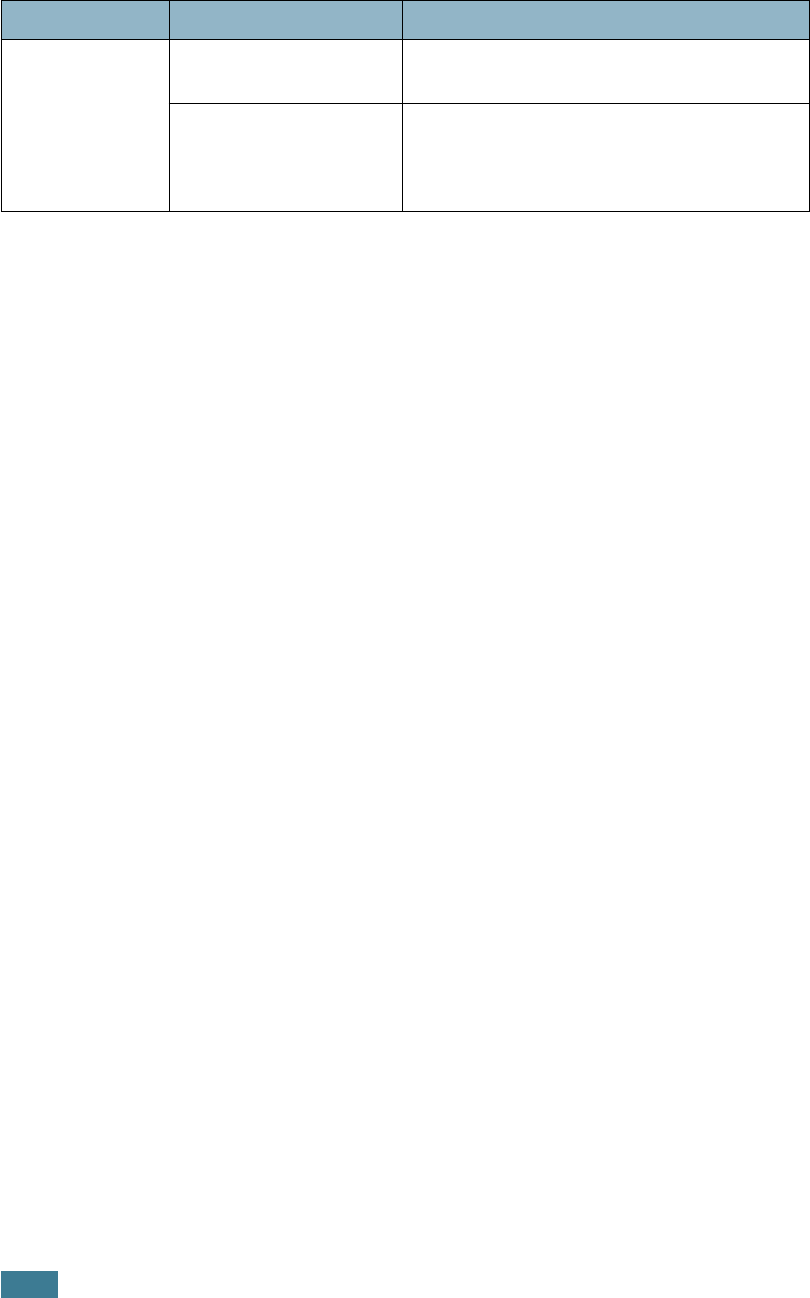
S
OLVING
P
ROBLEMS
7.6
The printing
quality of photo
is not clear.
The resolution is set to
600 dpi (Normal)
.
Change the resolution to
1200 dpi (Best)
and then try to print again.
The resolution of photo
is very low.
If you adjust the photo size in the software
application, the resolution will be reduced.
Reduce the photo size and then improve the
resolution.
Problem Possible Cause Solution
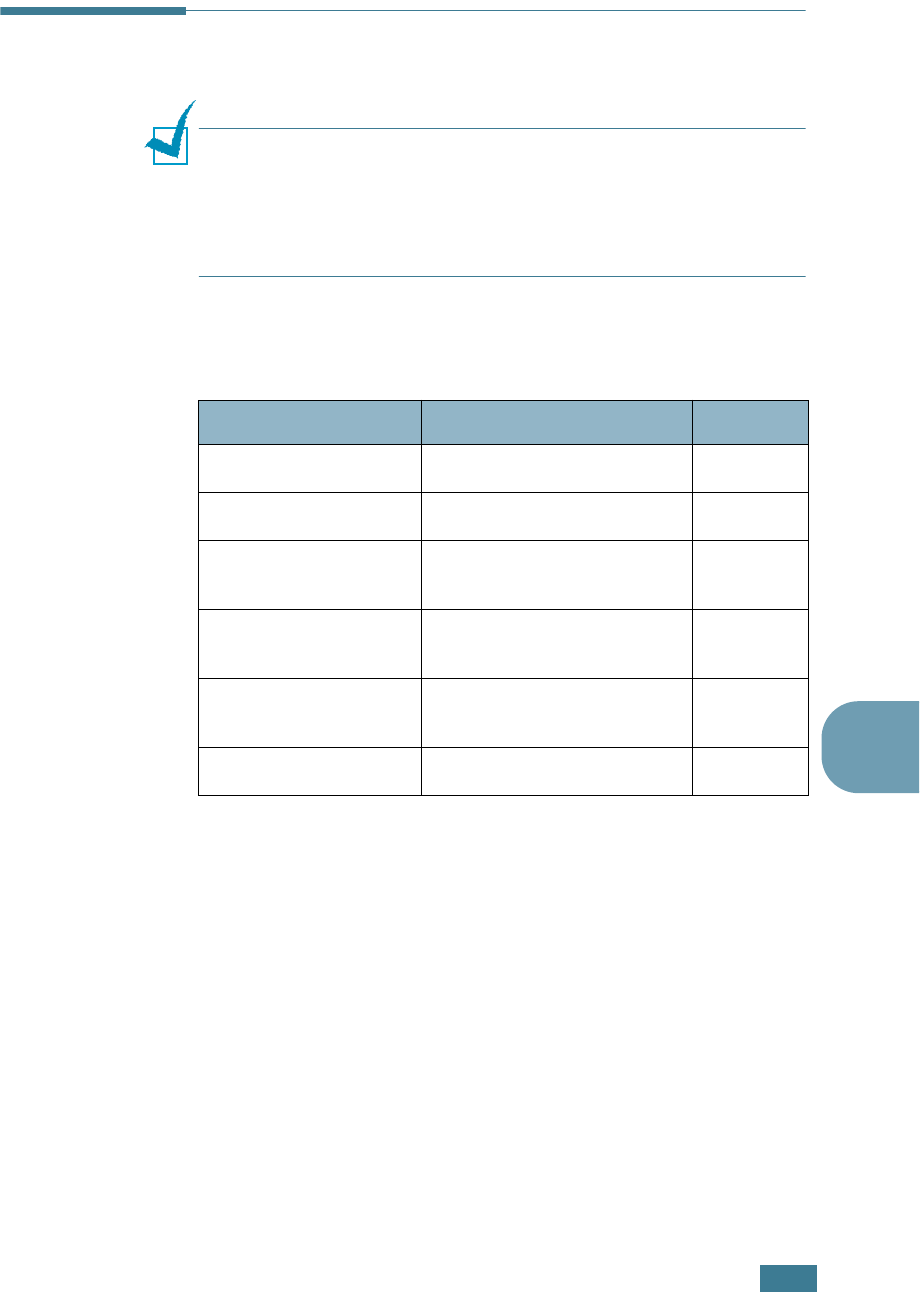
S
OLVING
P
ROBLEMS
7.7
7
Clearing Paper Jams
NOTE
: When removing paper that is jammed in the printer if
possible always pull the paper in the direction that it normally
moves so as not to damage internal components. Allways pull
firmly and evenly, do not jerk the paper. If the paper tears ensure
that all fragments of paper are removed, otherwise a jam will
occur again.
The display on the control panel tells you where a paper jam
occurs. Refer to the table below to locate the paper jam and to
clear it:
To resume printing after clearing paper jams, you must open
and close the right cover.
Message Location of Jam Go to...
Jam0 In Tray1
In the paper feed area
page 7.8
Jam0 In Tray2
In the optional tray 2
page 7.18
Jam
Inside Printer
Inside printer
page 7.10
Jam
In Exit Area
In the paper exit area
page 7.11
Jam
In Duplex Path
In the duplex area
page 7.14
Jam0 In MP Tray
In the multi-purpose tray
page 7.10
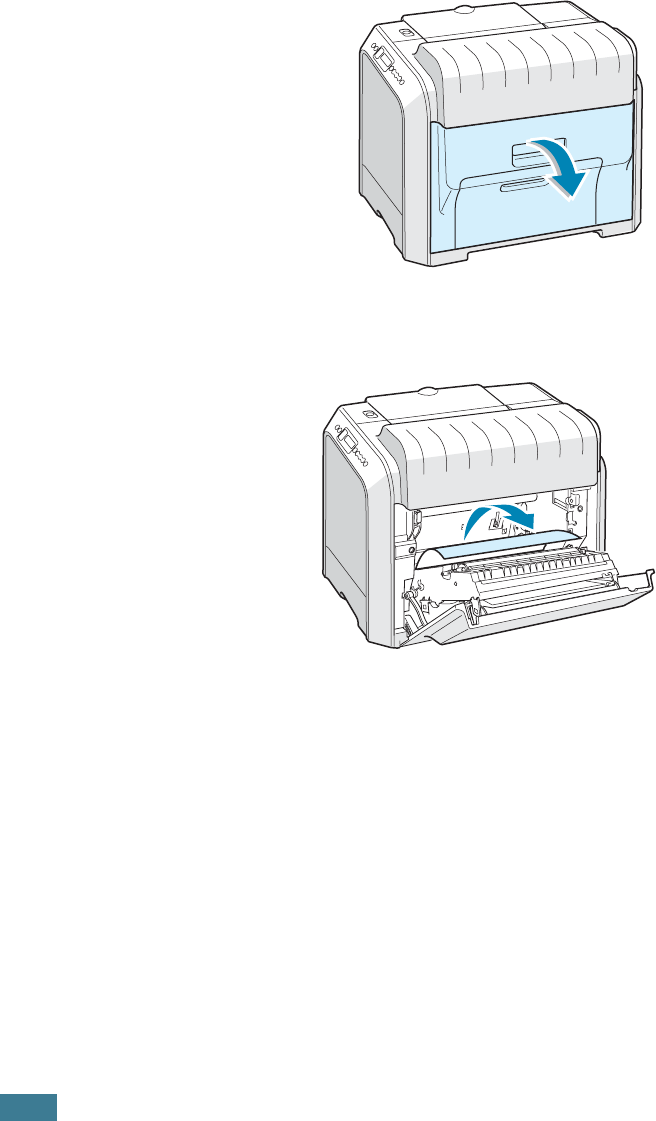
S
OLVING
P
ROBLEMS
7.8
In the Paper Feed Area
If paper is jammed in the paper feed area, ‘Jam0 In Tray1’
appears on the display.
1
Using the handle, open the right cover.
2
Carefully remove the misfed paper in the direction as
shown. Go to step 6.
If there is any resistance, and the paper does not move
immediately when you pull, stop pulling and go to step 3.
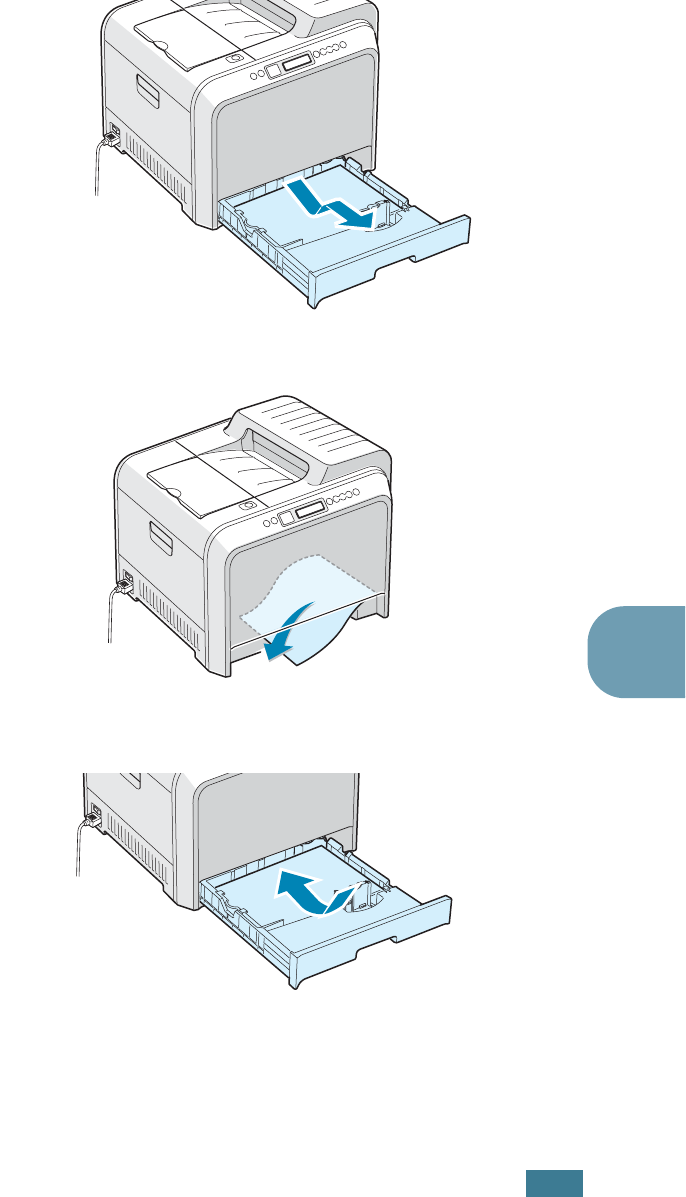
S
OLVING
P
ROBLEMS
7.9
7
3
Pull the tray open. After you pull it all the way out, lift up
the front part of the tray slightly to release the tray from
the printer.
4
Remove the jammed paper by gently pulling it straight out.
5
To replace the tray, lower the rear edge, align it to the slot
and slide it into the printer.
6
Close the right cover. The printer resumes printing.
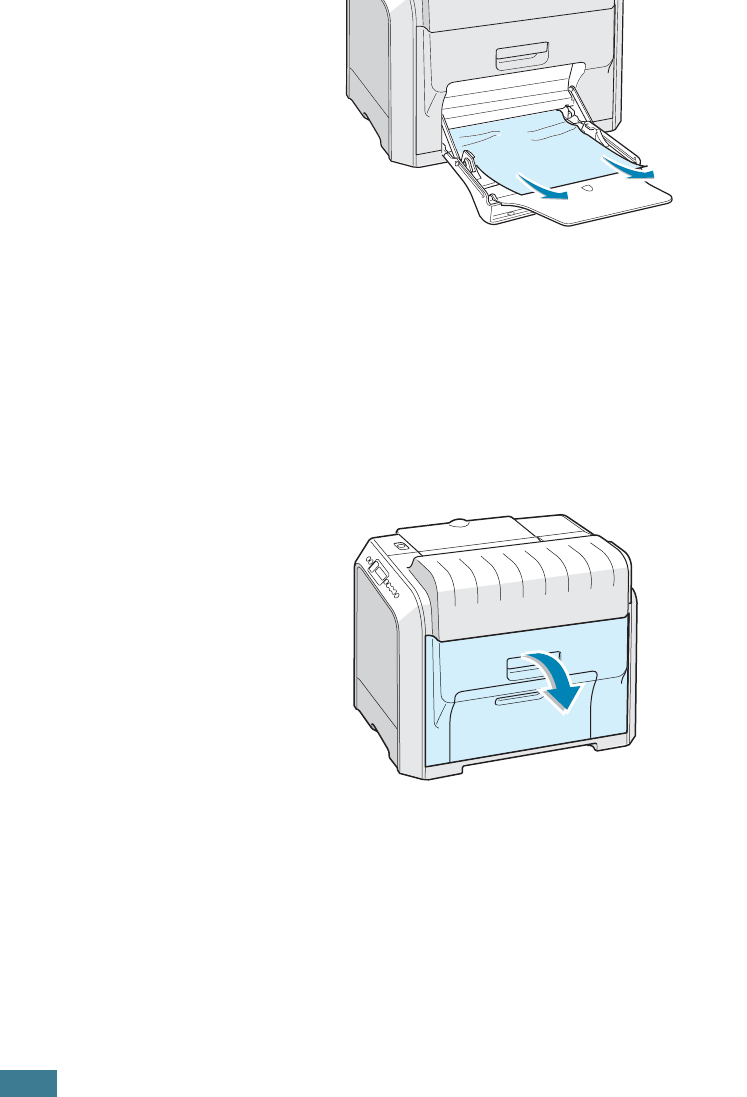
S
OLVING
P
ROBLEMS
7.10
In the Multi-purpose Tray
‘Jam0 In MP Tray’ appears on the display when you print using
the Multi-purpose Tray and the printer detects either there is no
paper or the paper is improperly loaded.
If the paper is not feeding properly, pull the paper out of the
printer.
To resume printing, open and close the right cover.
Inside the Printer
If paper is jammed inside the printer, ‘Jam Inside Printer’
appears on the display.
1
Using the handle, open the right cover.
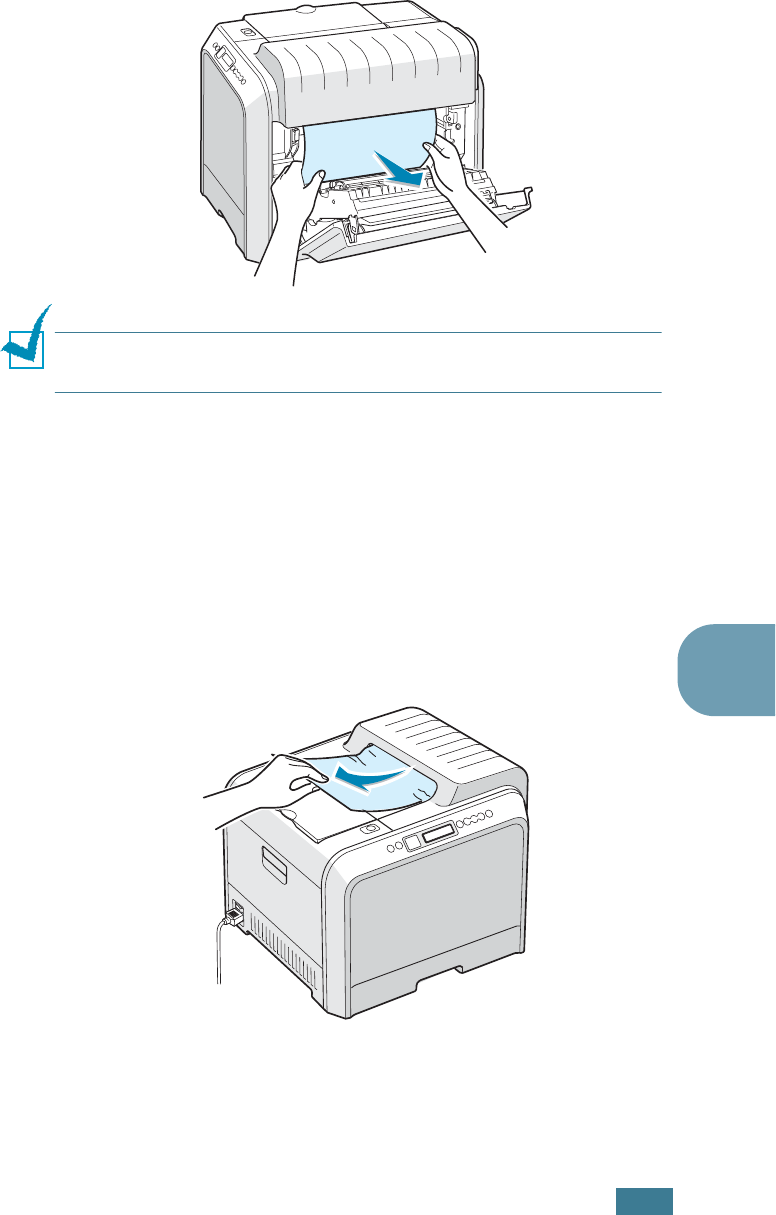
S
OLVING
P
ROBLEMS
7.11
7
2
Remove the jammed paper, in the direction shown. To avoid
the paper tearing, pull it out gently and slowly.
NOTE
: If the paper tears, make sure that all of the paper
fragments are removed from the printer.
3
Close the right cover. The printer resumes printing.
In the Paper Exit Area
If paper is jammed in the paper exit area, ‘Jam In Exit Area’
appears on the display.
1
If a long portion of the paper is visible, pull it straight out.
Go to step 7.
If you cannot find the jammed paper or there is any
resistance removing the paper, go to step 2.
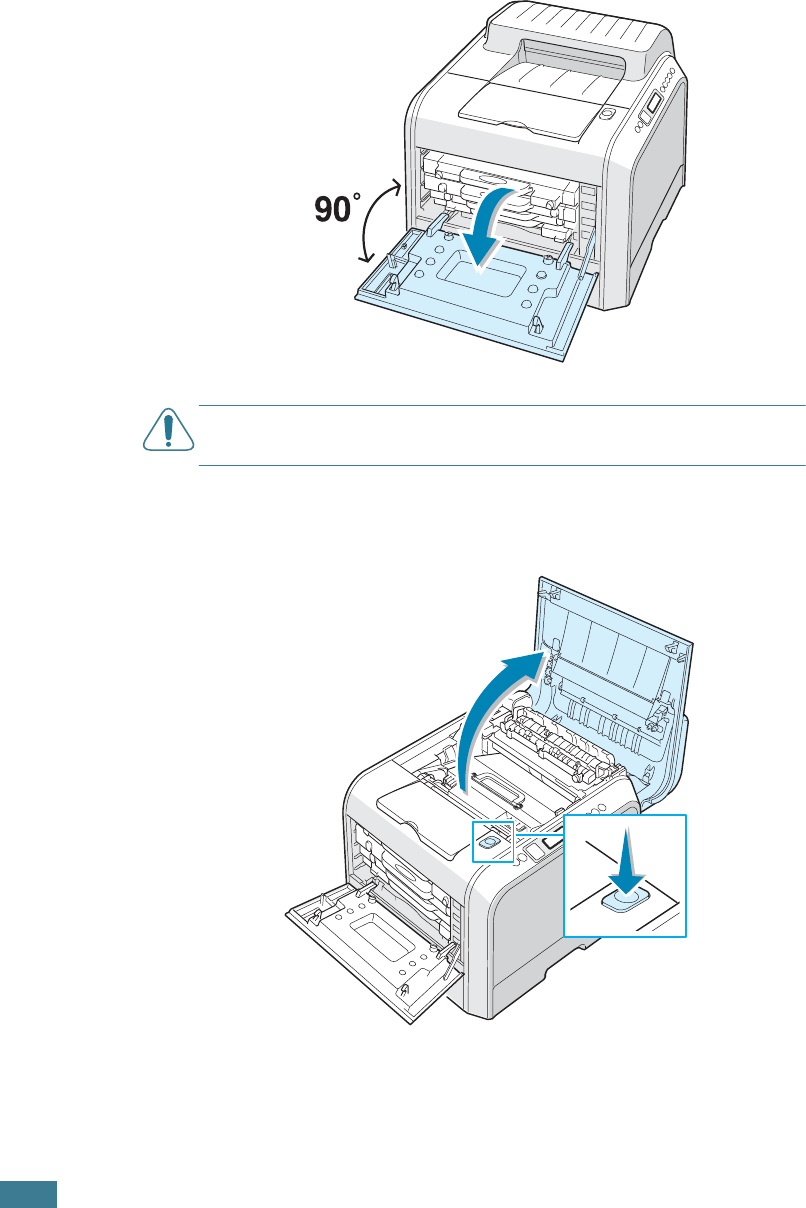
S
OLVING
P
ROBLEMS
7.12
2
Using the handle, completely open the left cover until it is at
right angles to the main frame and the toner cartridges are
ejected.
CAUTION
: If the left cover is not completely open, the top cover
release button does not press.
3
Press the top cover release button to unlatch the top cover
and open it all the way.
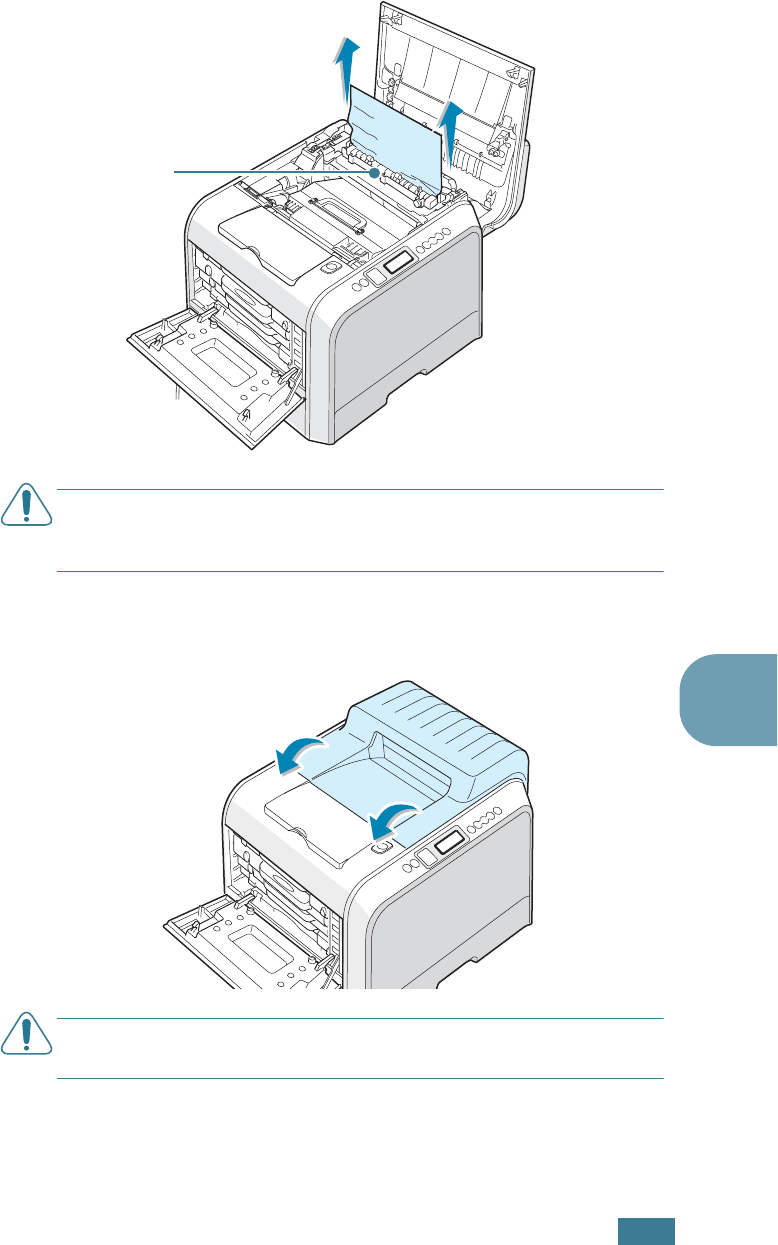
S
OLVING
P
ROBLEMS
7.13
7
4
Carefully take the jammed paper out of the printer.
CAUTION
:
Do not touch the fuser. It is hot and could cause
burns! The fuser’s operating temperature is 180°C (356° F). Take
care when removing paper from the printer.
5
After making sure that the left cover is open, close the top
cover. Make sure that it is securely latched.
CAUTION
:
Do not try to close the left cover with the top cover
open. This may cause damage to the printer.
The fuser
is hot!
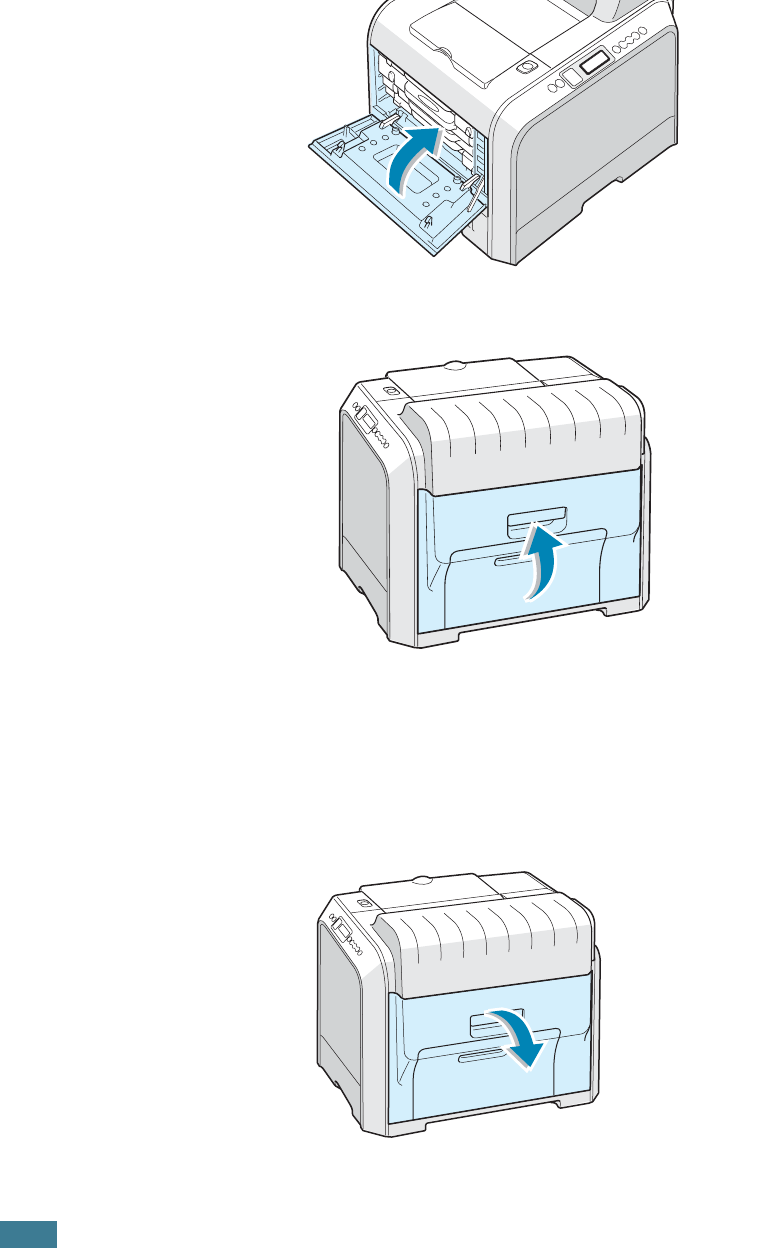
S
OLVING
P
ROBLEMS
7.14
6
Close the left cover firmly.
7
Open and close the right cover to resume printing.
In the Duplex Area
If paper is jammed in the duplex area, ‘Jam In Duplex Path’
appears on the display.
1
Using the handle, open the right cover.
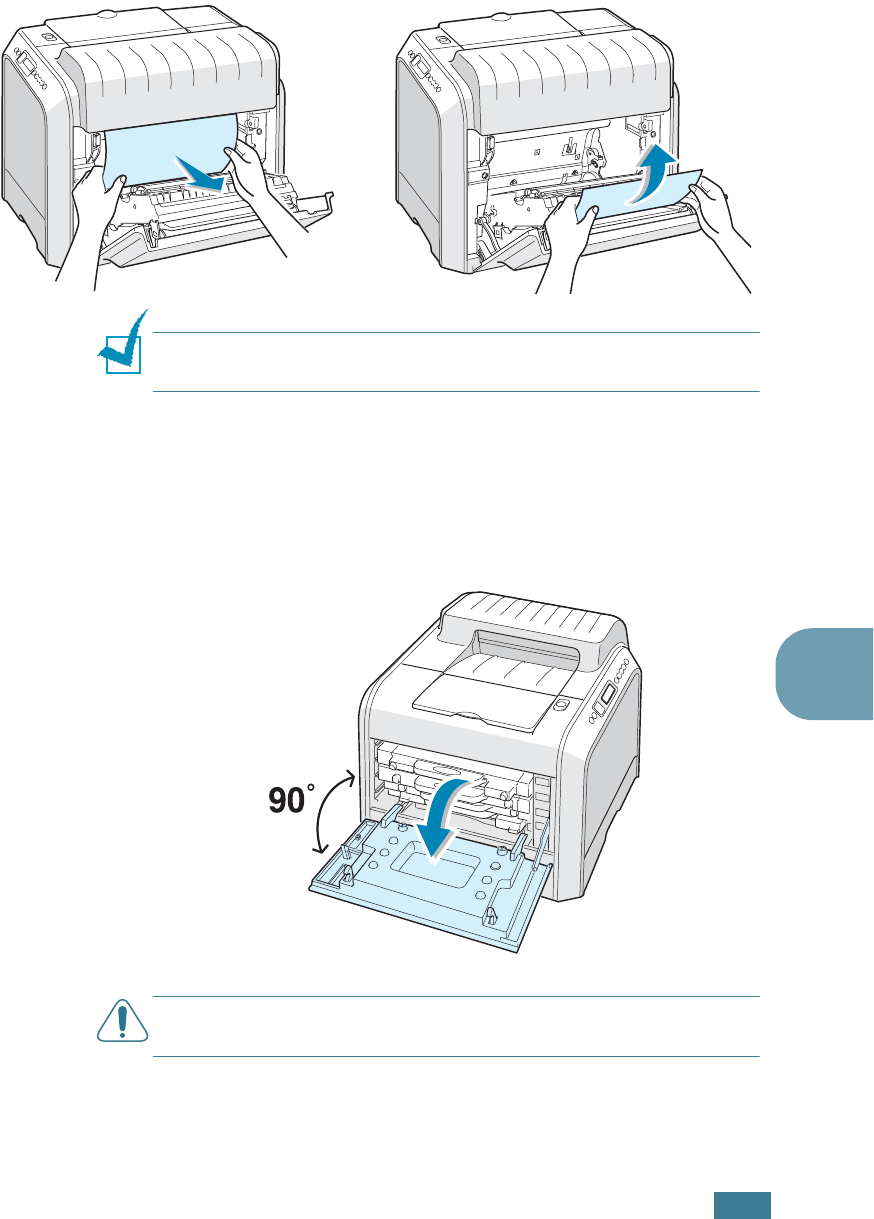
S
OLVING
P
ROBLEMS
7.15
7
2
Locate the jammed paper, and then pull it out gently and
slowly to avoid the paper tearing. Go to step 8.
NOTE
: If the paper tears, make sure that all of the paper
fragments are removed from the printer.
If you cannot find the jammed paper or there is any
resistance removing the paper, go to step 3.
3
Using the handle, completely open the left cover until it is at
right angles to the main frame and the toner cartridges are
ejected.
CAUTION
: If the left cover is not completely open, the top cover
release button does not press.
OR
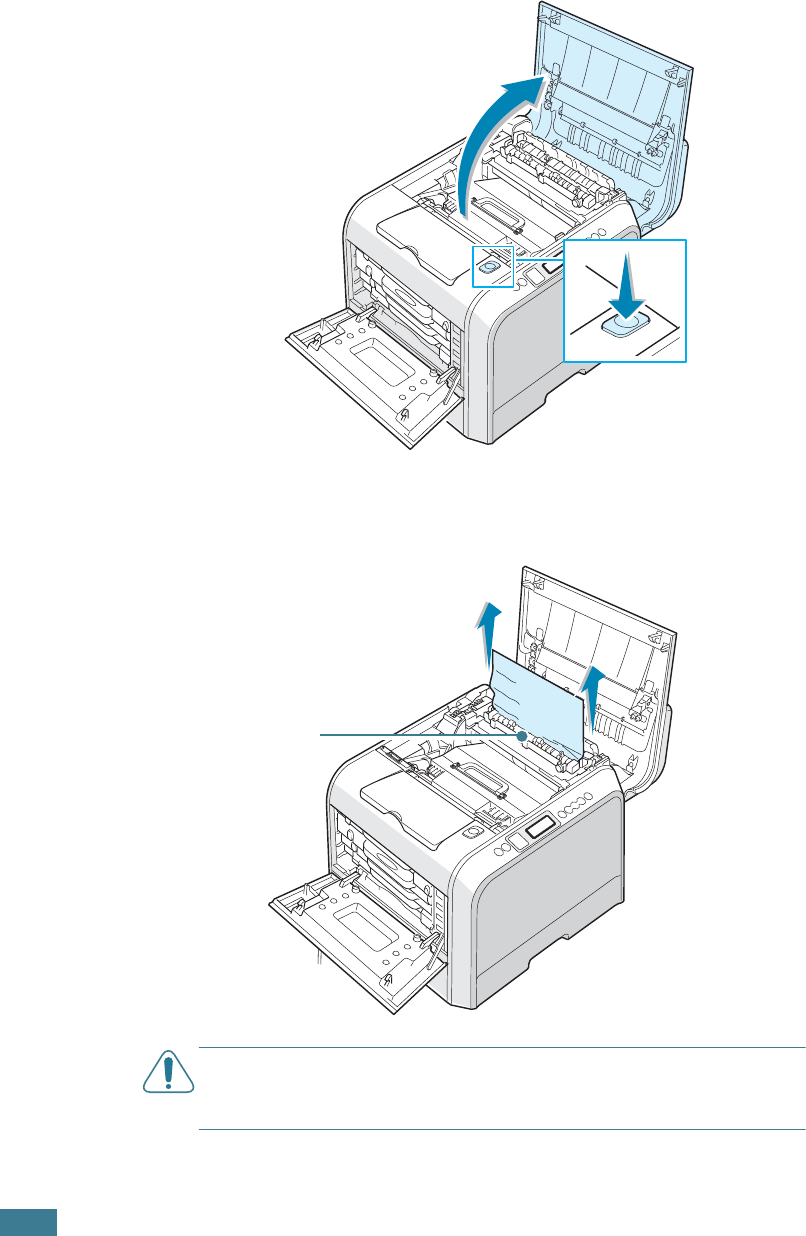
S
OLVING
P
ROBLEMS
7.16
4
Press the top cover release button to unlatch the top cover
and open it all the way.
5
Locate the jammed paper, and then carefully take it out of
the printer.
CAUTION
:
Do not touch the fuser. It is hot and could cause
burns! The fuser’s operating temperature is 180°C (356°F). Take
care when removing paper from the printer.
The fuser
is hot!
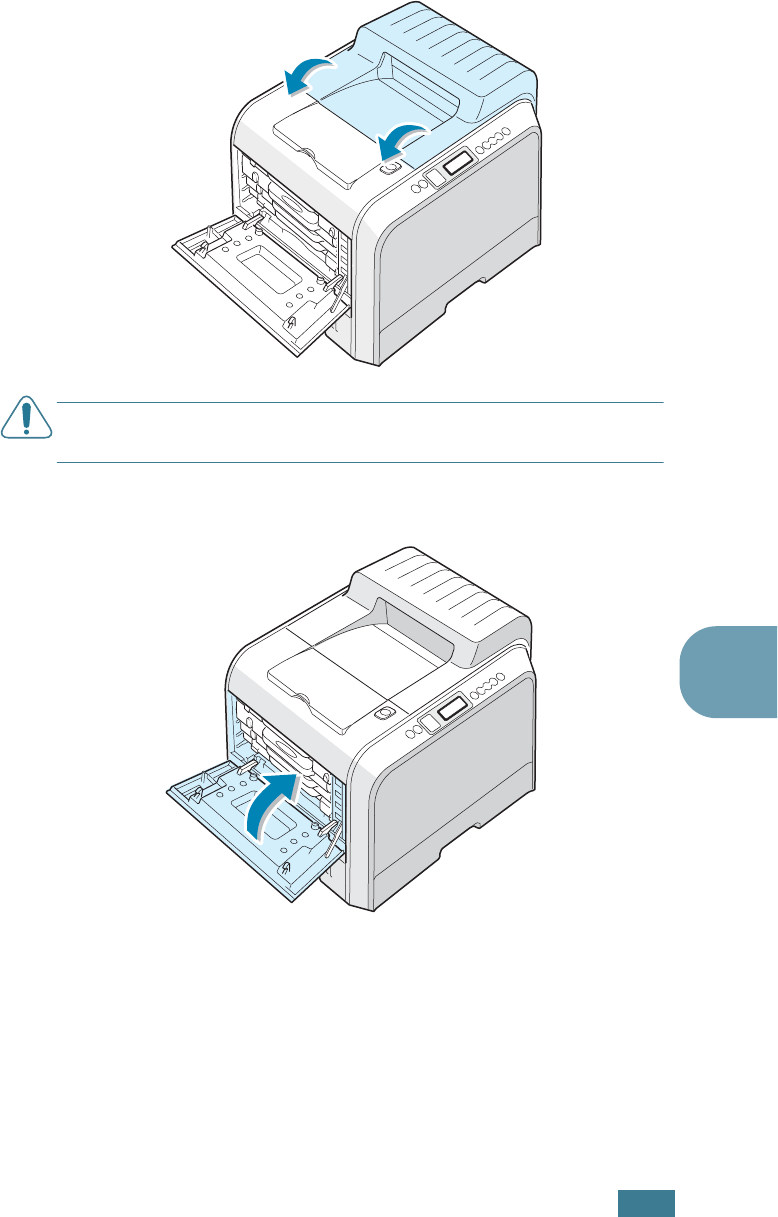
S
OLVING
P
ROBLEMS
7.17
7
6
After making sure that the left cover is open, close the top
cover. Make sure that it is securely latched.
CAUTION
:
Do not try to close the left cover with the top cover
open. This may cause damage to the printer.
7
Close the left cover firmly.
8
Close the right cover. The printer resumes printing.
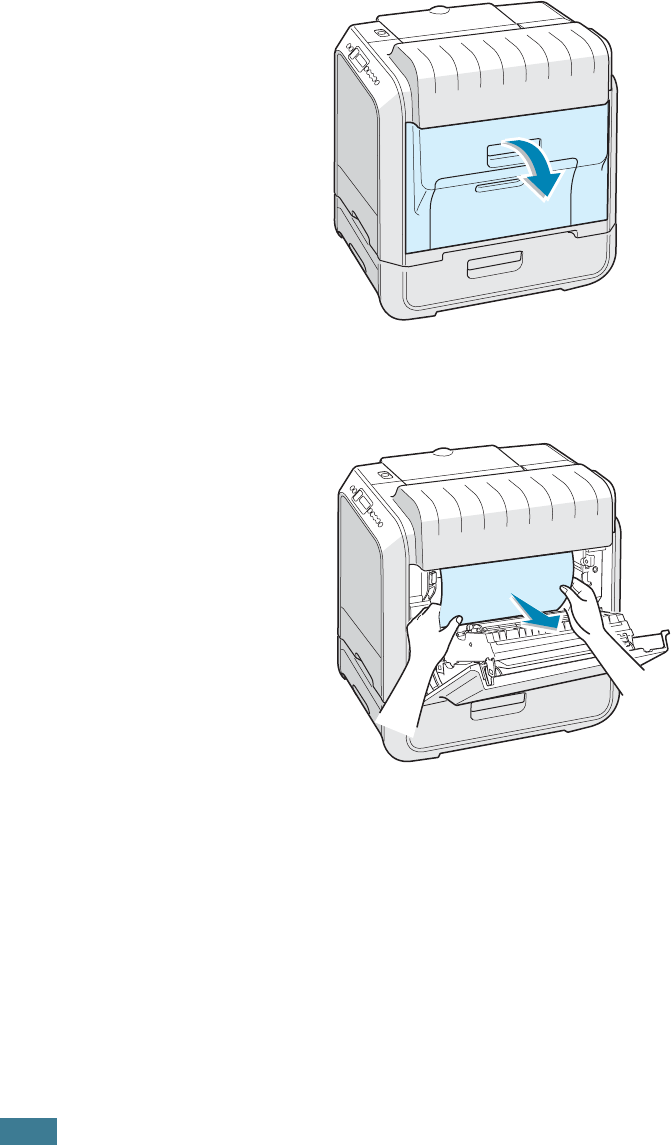
S
OLVING
P
ROBLEMS
7.18
In the Optional Tray2
If paper is jammed in the optional tray2, ‘Jam0 In Tray2’
appears on the display.
1
Using the handle, open the right cover.
2
Remove the jammed paper in the direction shown. To avoid
the paper tearing, pull it out gently and slowly. Go to step
10.
If you cannot find the jammed paper in the printer, go to
step 3.
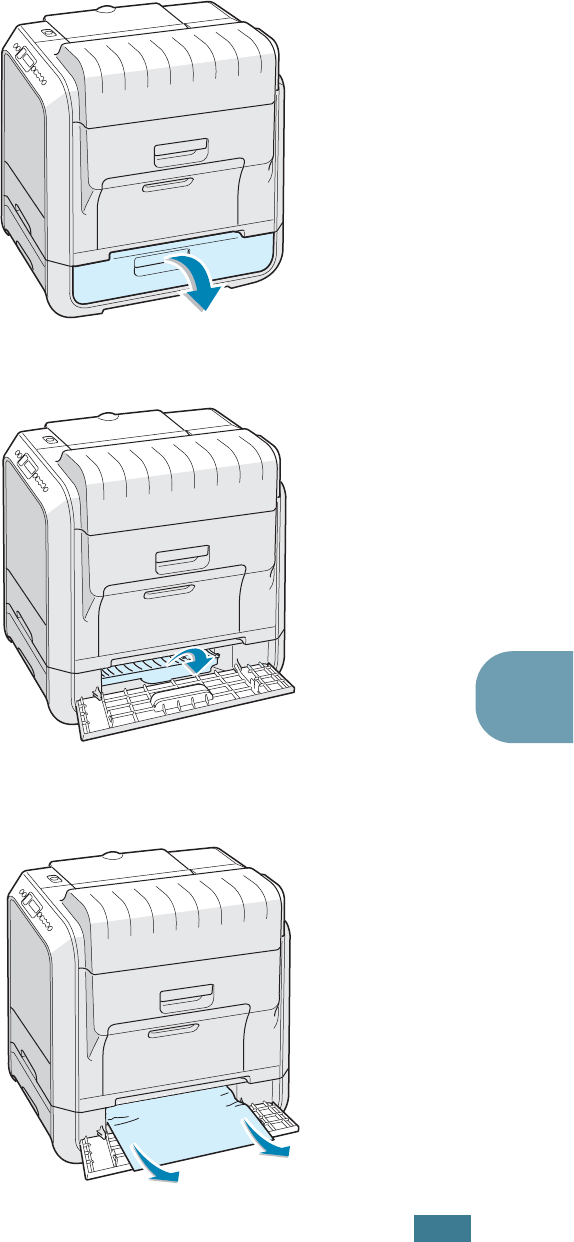
S
OLVING
P
ROBLEMS
7.19
7
3
Open the outer jam cover in Tray 2.
4
Open the inner cover of Tray 2.
5
Pull the jammed paper out in the direction shown. To avoid
the paper tearing, pull it out gently and slowly.
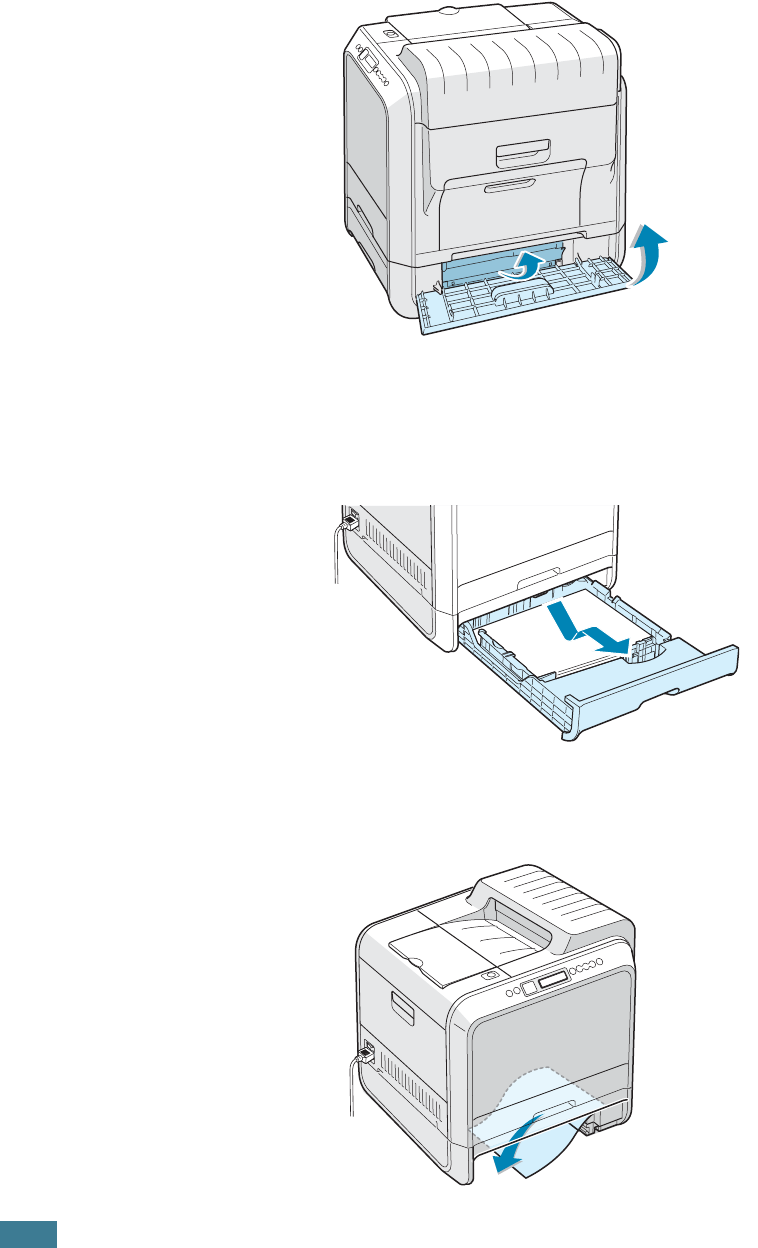
S
OLVING
P
ROBLEMS
7.20
6
Close the two jam covers and go to step 10.
If there is any resistance, and paper does not move
immediately when you pull, stop pulling and continue to
step 7.
7
Pull the optional tray2, out of the printer.
8
If you see the jammed paper, remove the paper from the
printer by gently pulling it straight out.
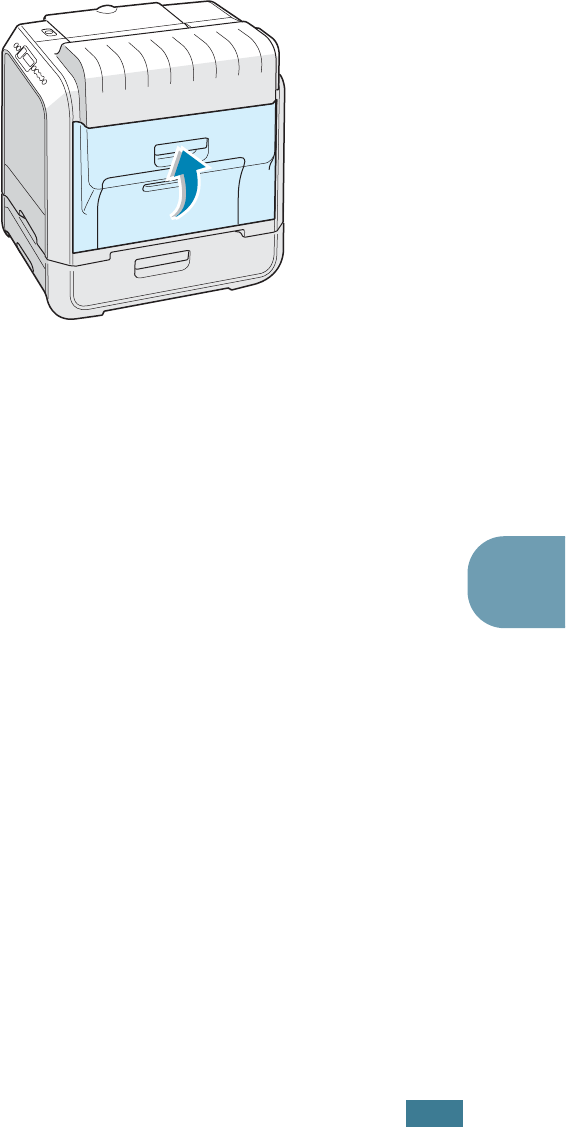
S
OLVING
P
ROBLEMS
7.21
7
9
Slide the tray back into the printer and close the two jam
covers.
10
Open and close the right cover. The printer resumes
printing.
Tips for Avoiding Paper Jams
By selecting the correct paper types, most paper jams can be
avoided. If a paper jam occurs, follow the steps outlined in
“Clearing Paper Jams” on page 7.7.
• Follow the procedures on page 3.4. Ensure that the adjustable
guides are positioned correctly.
• Do not overload the paper tray. Ensure that the paper is below
the paper limit mark on the inside wall of the tray.
• Do not remove the paper from the tray while printing.
• Flex, fan and straighten the paper before loading.
• Do not use creased, damp or highly curled paper.
• Do not mix paper types in the tray.
• Use only recommended print materials. See “Paper
Specifications” on page E.3.
• Ensure that the print side is facing down when loading paper
in the tray and in the Multi-purpose Tray.
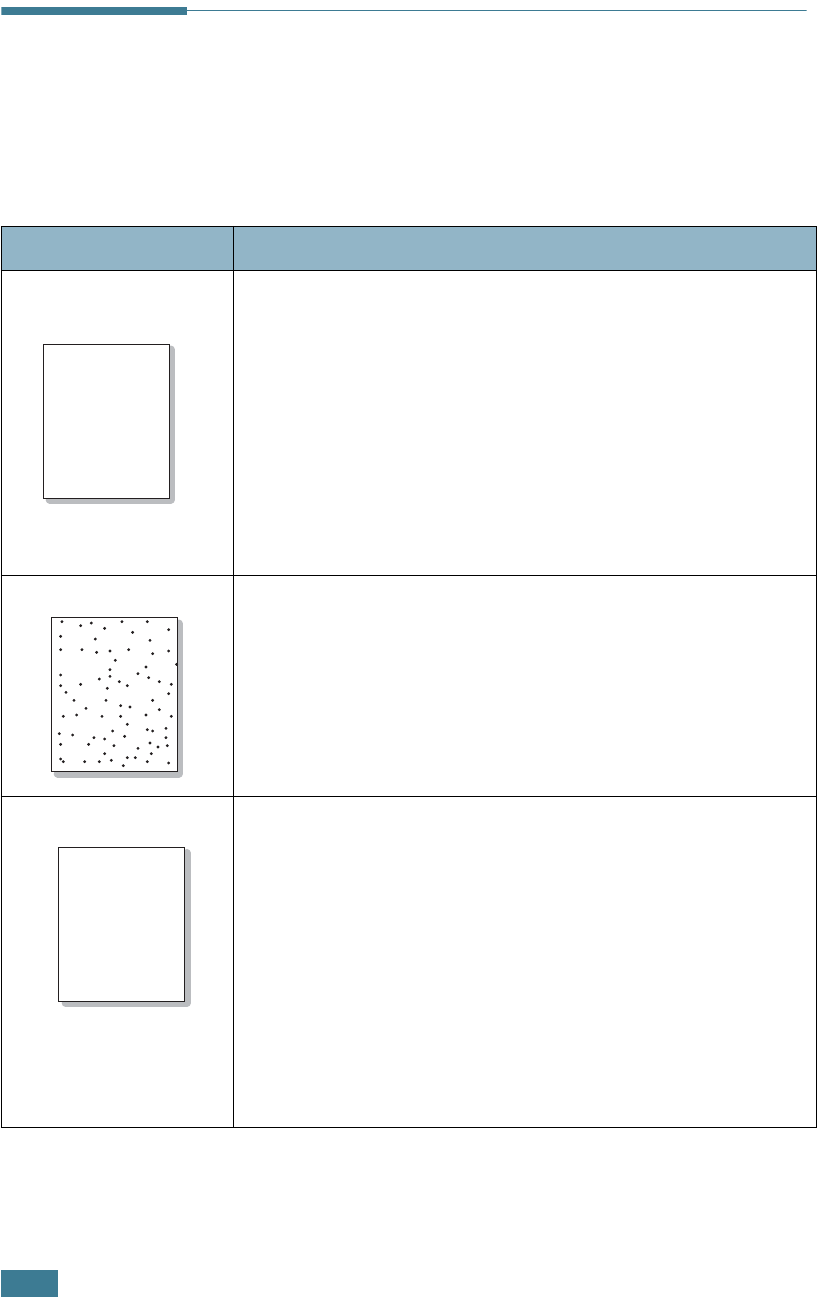
S
OLVING
P
ROBLEMS
7.22
Solving Print Quality Problems
Dirt inside of the printer or improper paper loading may reduce
the print quality. See the table below to troubleshoot the
problem.
Problem Solution
Light or faded
print
If a vertical white streak or faded area appears on the page:
• The toner supply is low. You may be able to temporarily
extend the toner cartridge life. See “Redistributing the Toner”
on page 6.5. If this does not improve the print quality, install a
new toner cartridge of faded color.
• The paper may not meet paper specifications (for example,
the paper is too moist or too rough). See “Paper
Specifications” on page E.3.
• A combination of faded or smeared defects may indicate that
the toner cartridge needs cleaning. See page 6.31.
• The surface of the LSU may be dirty. Clean the LSU. See
page 6.30.
Toner specs
• The paper may not meet specifications (for example, the
paper is too moist or too rough). See “Paper Specifications” on
page E.3.
• The transfer roller or the paper path may be dirty. See
“Cleaning the Inside of the Printer” on page 6.31.
Dropouts
If generally rounded, faded areas occur randomly on the page:
• A single sheet of paper may be defective. Try reprinting the
job.
• The moisture content of the paper is uneven or the paper has
moist spots on its surface. Try a different brand of paper. See
“Paper Specifications” on page E.3.
• The paper lot is bad. The manufacturing process can cause
some areas to reject toner. Try a different kind or brand of
paper.
• The toner cartridge may be defective. See “
Vertical repetitive
defects
” on the next page.
• If these steps do not correct the problems, contact a service
representative.
AaBbCc
AaBbCc
AaBbCc
AaBbCc
AaBbCc
AaBbCc
AaBbCc
AaBbCc
AaBbCc
AaBbCc
AaBbCc
AaBbCc
AaBbCc
AaBbCc
AaBbCc
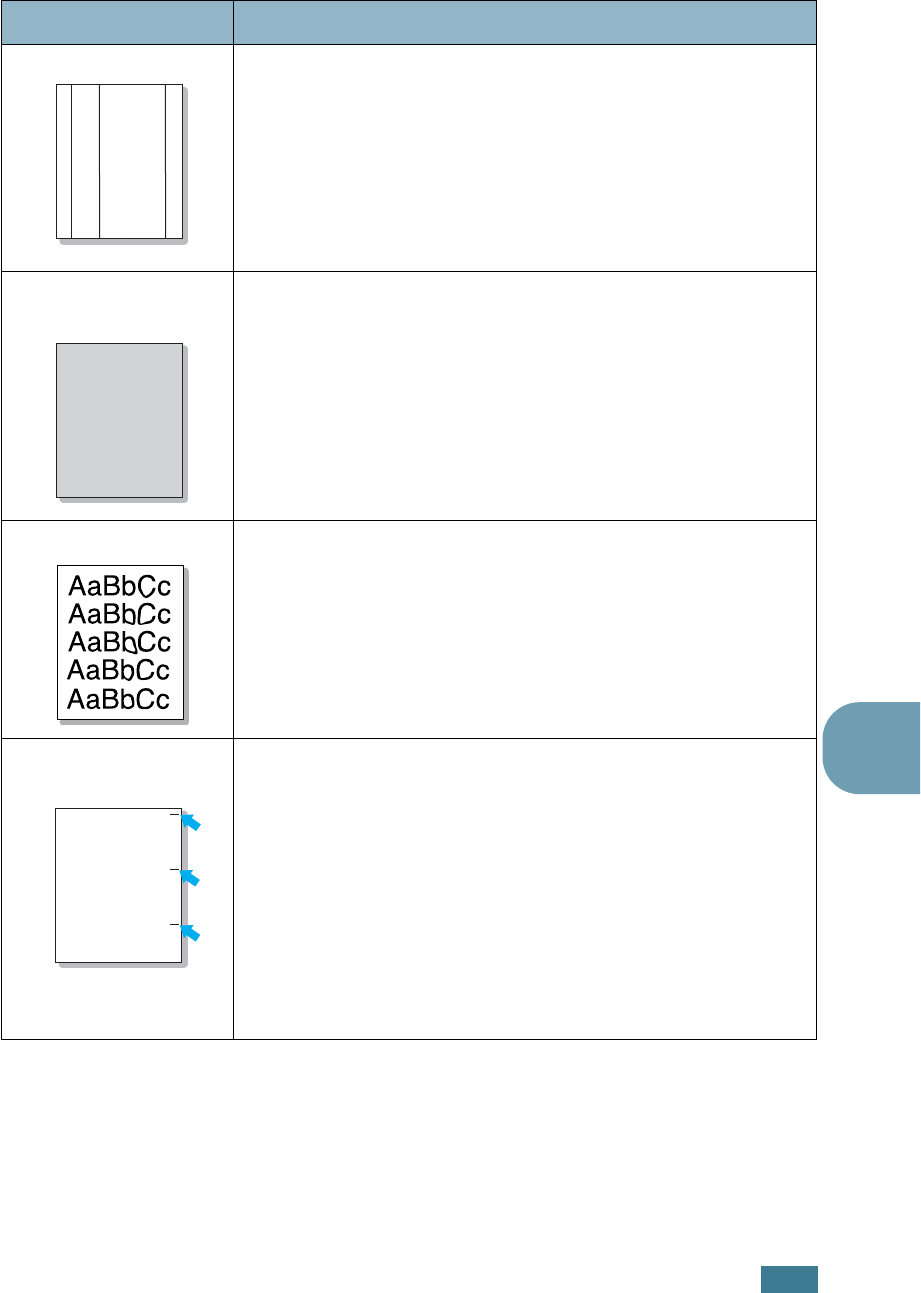
S
OLVING
P
ROBLEMS
7.23
7
Vertical lines
If black vertical streaks appear on the page:
• The imaging unit inside the printer has probably been
scratched. Install a new imaging unit.
If white vertical lines appear on the page:
• The Laser Scanner window has probably been contaminated,
clean the Laser Scanner window. Holding the end of the
cleaner, slide it in and out several times. See “Cleaning the
LSU Inside the Printer” on page 6.30.
Color or Black
background
If the amount of background shading becomes unacceptable,
the procedures below may fix the problem.
• Change to lighter weight pages. See “Paper Specifications” on
page E.3.
• Check the printer’s environment; very dry (low humidity) or
high humidity (higher than 80% RH) conditions can increase
the amount of background shading.
• Remove the old imaging unit and install a new one. See
“Replacing the Imaging Unit” on page 6.14.
Toner smear
• Clean the inside of the printer. See “Cleaning the Inside of the
Printer” on page 6.31
• Check the paper type and quality. See “Paper Specifications”
on page E.3.
• Remove the transfer belt and install a new one. See “Replacing
the Transfer Belt” on page 6.22.
Vertical repetitive
defects
If marks repeatedly appear on the printed side of the page at
even intervals:
• Clean the inside of the printer. See “Cleaning the Inside of the
Printer” on page 6.31. After cleaning the inside of the printer,
if you still have the same problems, install a new toner
cartridge of defected color. See “Replacing the Toner
Cartridges” on page 6.8.
• Parts of the printer may have toner on them. If the defects
occur on the back of the page, the problem will likely correct
itself after a few more pages.
• The fusing assembly may be damaged. Contact a service
representative.
Problem Solution
AaBbCc
AaBbCc
AaBbCc
AaBbCc
AaBbCc
AaBbCc
AaBbCc
AaBbCc
AaBbCc
AaBbCc
AaBbCc
AaBbCc
AaBbCc
AaBbCc
AaBbCc
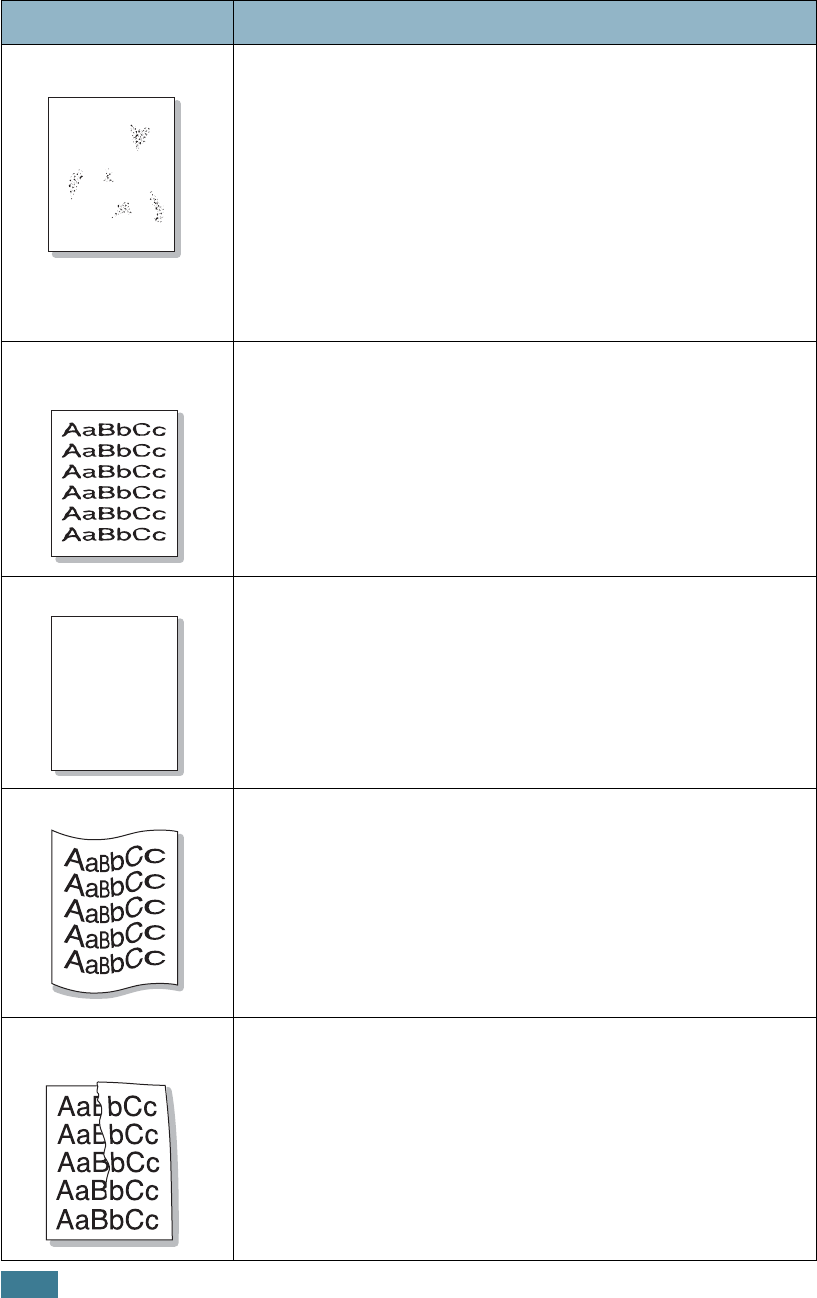
S
OLVING
P
ROBLEMS
7.24
Background scatter
Background scatter results from bits of toner distributed on the
printed page.
• The paper may be too damp. Try printing with a different batch
of paper. Do not open packages of paper until necessary so
that the paper does not absorb too much moisture.
• If background scatter occurs on an envelope, change the
printing layout to avoid printing over areas that have
overlapping seams on the reverse side. Printing on seams can
cause problems.
• If background scatter covers the entire surface area of a
printed page, adjust the print resolution through your software
application or the printer properties.
Misformed
characters
• If characters are improperly formed and producing hollow
images, the paper stock may be too slick. Try a different paper.
See “Paper Specifications” on page E.3.
• If characters are improperly formed and producing a wavy
effect, the scanner unit may need service. Verify that it also
occurs on a demo page. Refer to the Setup Guide. For service,
contact a service representative.
Page skew
• Check the paper type and quality. See “Paper Specifications”
on page E.3.
• Ensure that the paper or other material is loaded correctly and
the guides are not too tight or too loose against the paper
stack.
Curl or wave
• Check the paper type and quality. Both high temperature and
humidity can cause paper curl. See “Paper Specifications” on
page E.3.
• Turn the stack of paper over in the tray. Also try rotating the
paper 180° in the tray.
Wrinkles or
creases
Ensure that the paper is loaded properly.
• Check the paper type and quality. See “Paper Specifications”
on page E.3.
• Turn the stack of paper over in the paper tray. Also try rotating
the paper 180° in the tray.
Problem Solution
A
AaBbCc
AaBbCc
AaBbCc
AaBbCc
AaBbCc
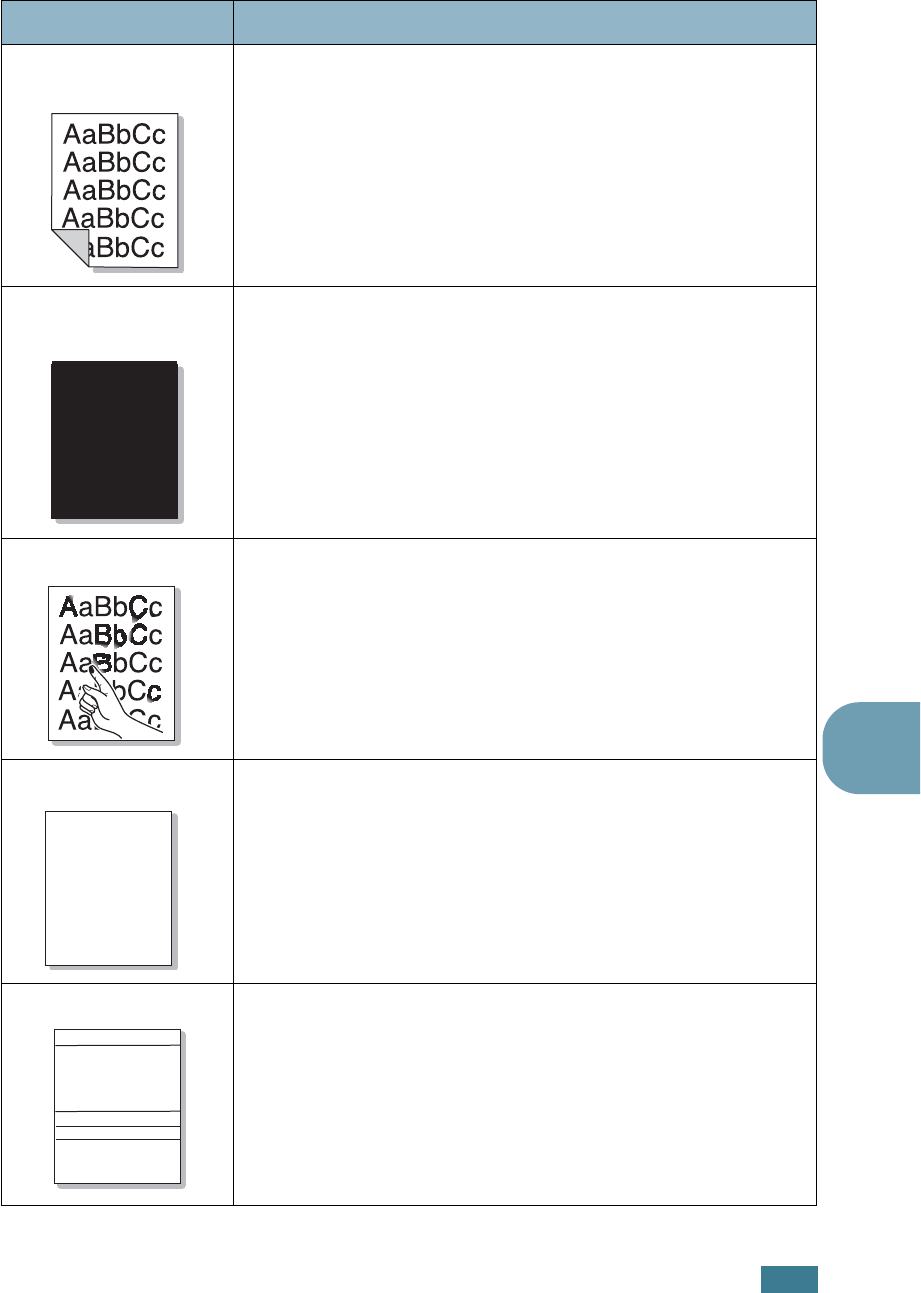
S
OLVING
P
ROBLEMS
7.25
7
Back of printouts
are dirty
• The transfer roller may be dirty. See “Cleaning the Inside of
the Printer” on page 6.31.
• Check for leaking toner. Clean the inside of the printer.
Color or Black
pages
• The imaging unit may not be installed properly. Remove the
imaging unit and reinsert.
• The imaging unit may be defective and need replacing. Install
a new imaging unit.
• The printer may require repair. Contact a service
representative.
Loose toner
Clean the inside of the printer.
• Check the paper type and quality. See “Paper Specifications”
on page E.3.
• Install a new toner cartridge. See “Replacing the Toner
Cartridges” on page 6.8.
• If the problem persists, the printer may require repair. Contact
a service representative.
Character Voids
Character voids are white areas within the parts of characters
that should be solid black:
• If you are using transparencies, try another type of
transparency. Due to the composition of the transparency,
some character voids are normal.
• You may be printing on the wrong surface on the paper.
Remove the paper and turn it around.
• The paper may not meet paper specifications. See page E.3.
Horizontal stripes
If horizontally aligned color or black streaks or smears appear:
• The imaging unit may be installed improperly. Remove the
imaging unit and reinsert.
• The imaging unit may be defective. Install a new imaging unit.
See “Replacing the Imaging Unit” on page 6.14.
• If the problem persists, the printer may require repair. Contact
a service representative.
Problem Solution
A
A
AaBbCc
AaBbCc
AaBbCc
AaBbCc
AaBbCc
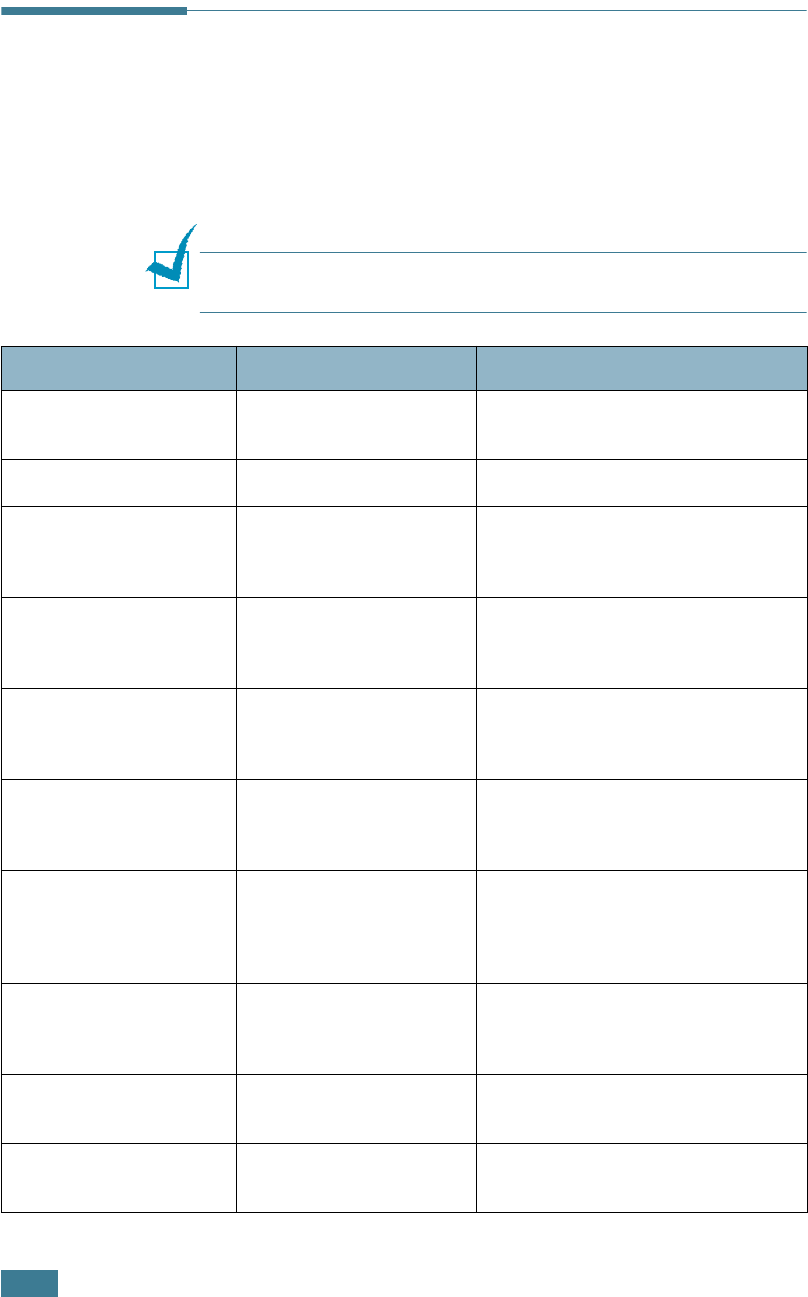
S
OLVING
P
ROBLEMS
7.26
Understanding Display Messages
Messages appear on the display on the control panel to indicate
the printer’s status or errors. Refer to the tables below to
understand the message’s meaning and correct the problem if
necessary. Messages and their meanings are listed in
alphabetical order.
NOTE
: When you call for service, it is very helpful to tell the
service
representative
the display message.
Message Status Do this...
ADC Not
Confirm Error
A problem has occurred
in the ADC in the printer.
Contact a service representative.
Cover Open The top cover is open. Close the top cover firmly.
CTD Calibration
Error
The CTD sensor is
polluted by dust or
toner.
Contact a service representative.
Dev. Motor
Error
A problem has occurred
in the development
motor of the printer.
Unplug the power cord and plug it
in again. If the problem persists,
please call for service.
Engine Fuser
Low Heat Error
The temperature in the
fuser is abnormally low.
Unplug the power cord and plug it
in again. If the problem persists,
please call for service.
Engine Fuser
Over Heat Error
The temperature in the
fuser is abnormally high.
Unplug the power cord and plug it
in again. If the problem persists,
please call for service.
Engine LSU
Error
A problem has occurred
in the LSU (Laser
Scanning Unit) in the
printer.
Unplug the power cord and plug it
in again. If the problem persists,
please call for service.
Install
[Color] Toner
The indicated color toner
cartridge is not installed
in the printer.
Install the corresponding color
toner cartridge.
Install
Imaging Unit
The imaging unit is not
installed in the printer.
Install the imaging unit.
Install
Transfer Belt
The transfer belt is not
installed in the printer.
Install the transfer belt.
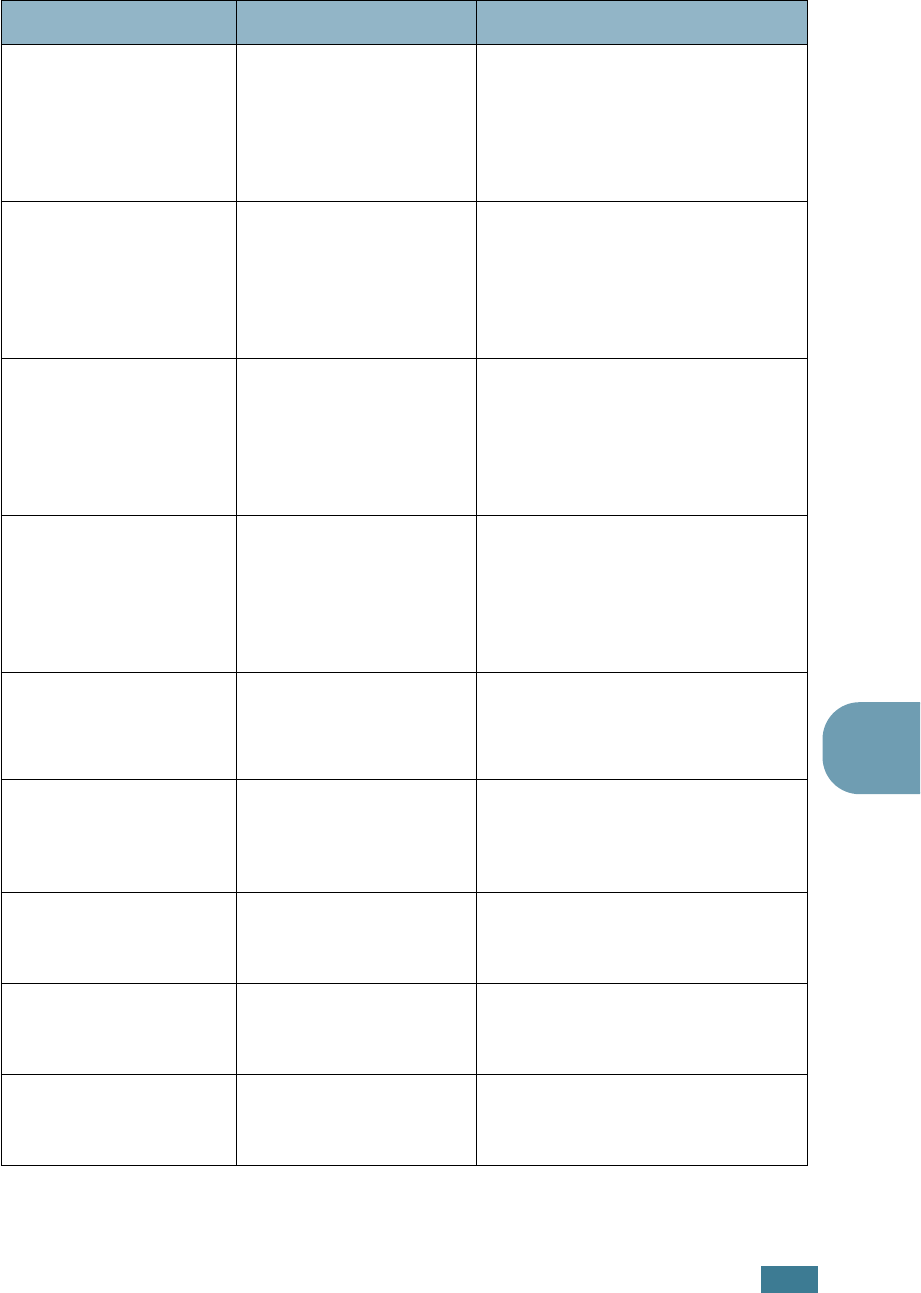
S
OLVING
P
ROBLEMS
7.27
7
Invalid
Imaging Unit
An invalid imaging unit
is installed.
Only install a Samsung-approved
imaging unit, designed for your
printer. If you have installed an
approved imaging unit and this
error still occurs contact an
authorized service agent.
Invalid
Transfer Belt
An invalid transfer belt
is installed.
Only install a Samsung-approved
transfer belt, designed for your
printer. If you have installed an
approved transfer belt and this
error still occurs contact an
authorized service agent.
Invalid NewToner
[Color]
An invalid new toner
cartridge is installed.
Only install a Samsung-approved
toner cartridge, designed for your
printer. If you have installed an
approved toner cartridge and this
error still occurs contact an
authorized service agent.
Invalid Toner
[Color]
An invalid toner
cartridge is installed.
Only install a Samsung-approved
toner cartridge, designed for your
printer. If you have installed an
approved toner cartridge and this
error still occurs contact an
authorized service agent.
Jam0 In Tray1
OR
Jam0 In Tray2
A paper jam has
occurred from the
indicated tray.
Remove the jammed paper from
the corresponding tray, referring to
page 7.8.
Jam
In Duplex Path
A paper jam has
occurred while printing
on both sides of the
paper.
Remove the jammed paper from
the printer, referring to page 7.14.
Jam
In Exit Area
A paper jam has
occurred in the paper
exit area.
Remove the jammed paper from
the printer, referring to page 7.11.
Jam
Inside Printer
A paper jam has
occurred inside the
printer.
Open the right cover and remove
the jammed paper from the
printer, referring to page 7.10.
Lever Unlocking
Error
After installing the
transfer belt, the lock
levers is not locked.
Push the lock levers on each side
away from you, referring to
page 6.27.
Message Status Do this...
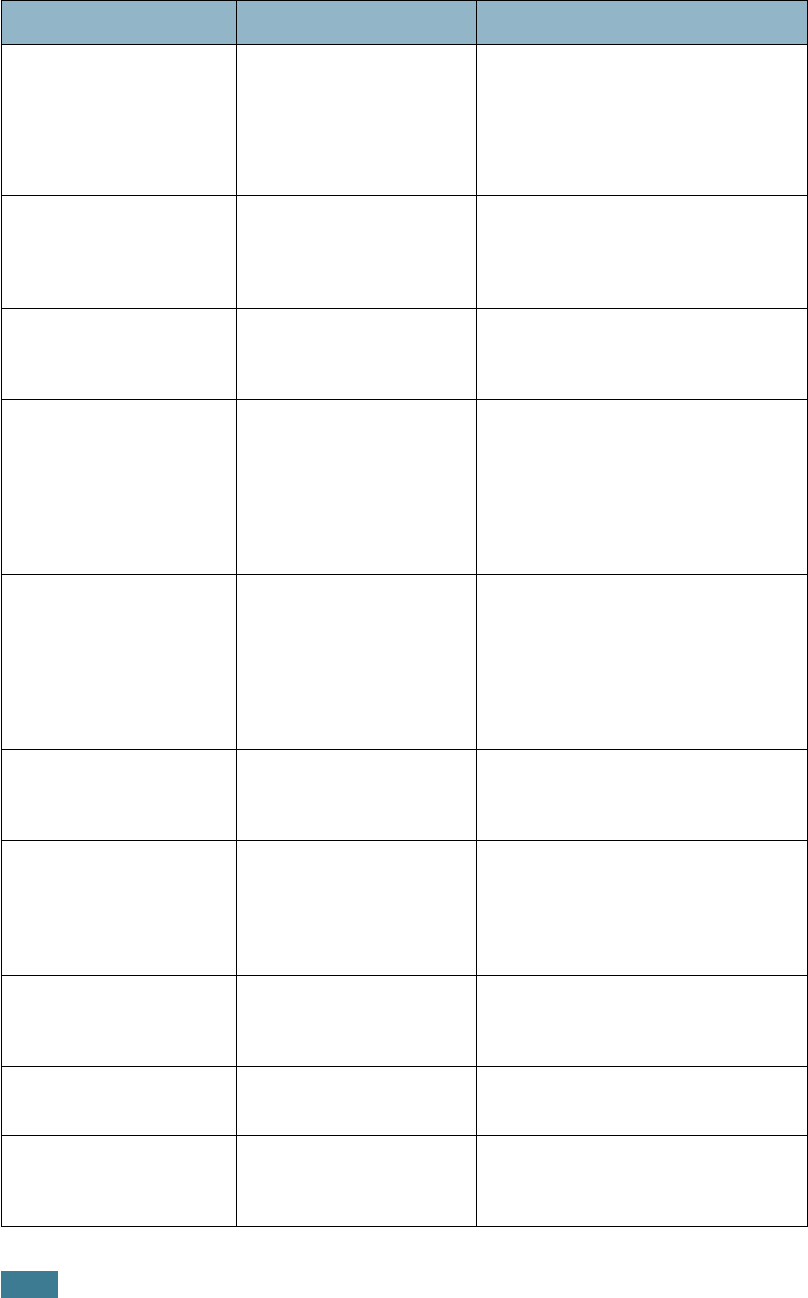
S
OLVING
P
ROBLEMS
7.28
Load
[Size] In Tray1
OR
Load
[Size] In Tray2
The paper size specified
in the printer properties
does not match the
paper you are loading.
Load the correct paper in the tray.
Load Manual
Press Cont Key
The Multi-purpose Tray
is empty in the manual
feed mode.
Load a sheet of print material and
press the
On Line/Continue
button. You need to press the
button for each page to be printed.
Main Motor
Error
A problem has occurred
in the main motor of the
printer.
Unplug the power cord and plug it
in again. If the problem persists,
please call for service.
Memory Overflow The printer does not
have enough memory to
print the current job.
An error has occurred in
the firmware program of
the printer.
The job automatically clears and
the printer returns to Standby
Mode.
• Expand the memory in your
printer. See “Installing Printer
Memory” on page D.2.
Page Too Complex Too much complicated
data was sent to the
printer.
Simplify the page layout and
remove unnecessary graphics from
your document.
To expand the memory in your
printer, see “Installing Printer
Memory” on page D.2.
Ready [Color]
Low Toner
The corresponding toner
cartridge in your printer
is nearly empty.
Redistribute the toner in
corresponding toner cartridge,
referring to page 6.5.
Ready
IP Conflict
An IP address conflicts
with only other devices
on the network.
Contact your network
administrator and choose an
address within your subnet which
will not conflict with any other
devices.
Replace [Color]
Toner
The corresponding toner
cartridge in your printer
is empty.
Replace the corresponding toner
cartridge with a new one. See
page 6.8.
Replace
Imaging Unit
The lifetime of the
imaging unit is ended.
Replace the imaging unit with a
new one. See page 6.14.
Replace Imaging
Unit Soon
The lifetime of the
imaging unit is nearly
ended.
When “Replace Imaging Unit”
appears on the display, replace the
imaging unit.
Message Status Do this...
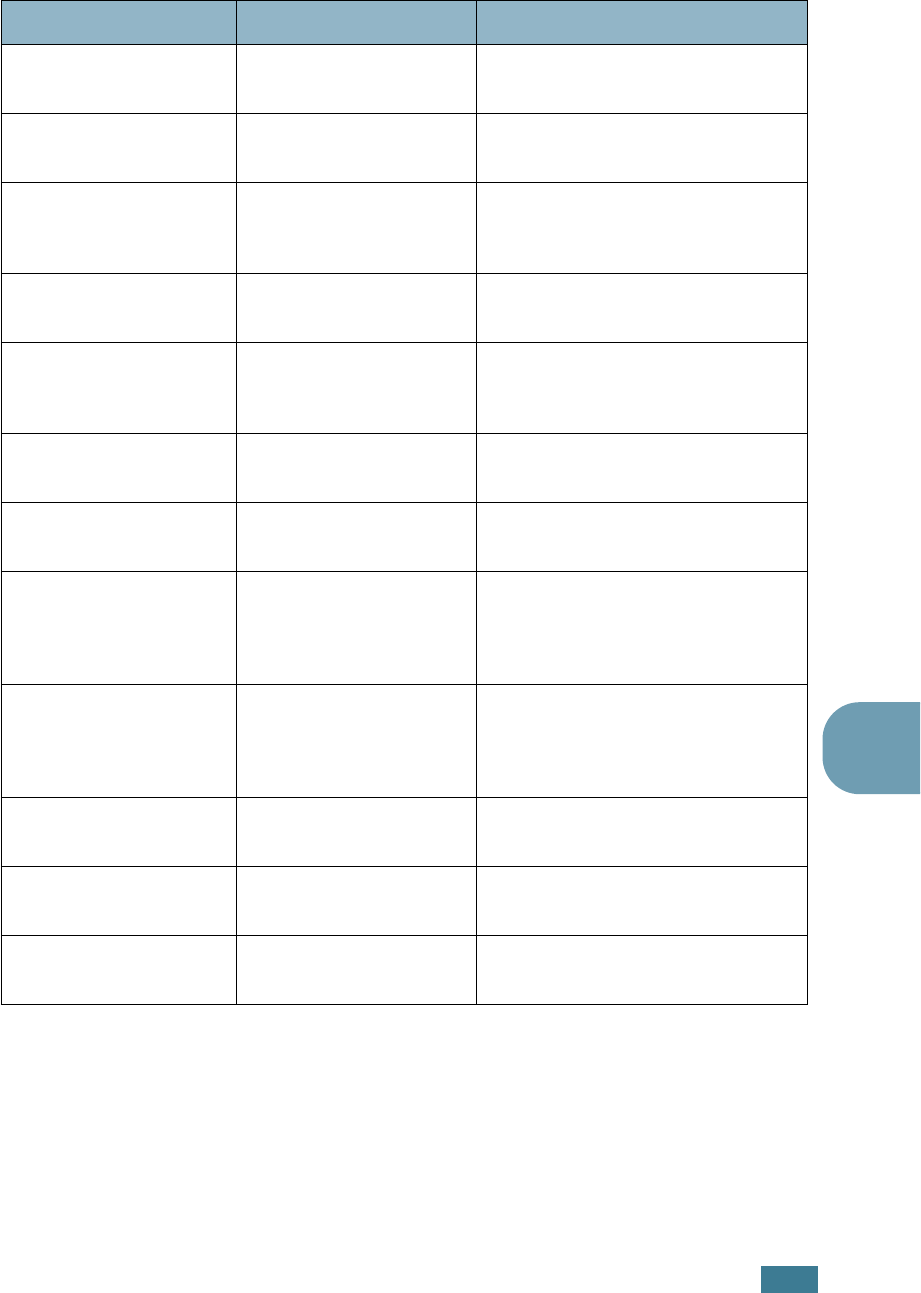
S
OLVING
P
ROBLEMS
7.29
7
Replace MP
Pick-roller
The lifetime of the MP
pickup roller is ended.
Contact a service representative.
Replace
Transfer Belt
The lifetime of the
transfer belt is ended.
Replace the transfer belt with a
new one. See page 6.22.
Replace Transfer
Belt Soon
The lifetime of the
transfer belt is nearly
ended.
When “Replace Transfer Belt”
appears on the display, replace the
transfer blet.
Replace
Transfer Roller
The lifetime of the
Transfer Roller is ended.
Contact a service representative.
Replace Transfer
Roller Soon
The lifetime of the
Transfer Roller is nearly
ended.
When “Replace Transfer Roller”
appears on the display, contact a
service representative.
Replace Tray1
Pick-roller
The lifetime of the Tray1
pickup roller is ended.
Contact a service representative.
Replace Tray2
Pick-roller
The lifetime of the Tray2
pickup roller is ended.
Contact a service representative.
Transfer Belt
Error
The transfer belt is
either not working or
not correctly installed in
the printer.
Replace the transfer belt.
OR
Make sure the installed transfer
belt is properly seated.
Tray2 Error Optional Tray2 is not
properly installed or
connected to the printer.
After turn the printer off and then
back on, reinstall the optional
tray2. If the message persists,
contact a service representative.
Tray2 Jam
Cover Open
Tray2 jam cover is open. Close Tray2 cover firmly.
Waste Motor
Error
A problem has occurred
in waste toner motor.
Contact a service representative.
Waste Toner Tank
Full/Not Install
The waste toner
container is full.
Replace the waste toner container
with a new one. See page 6.11.
Message Status Do this...
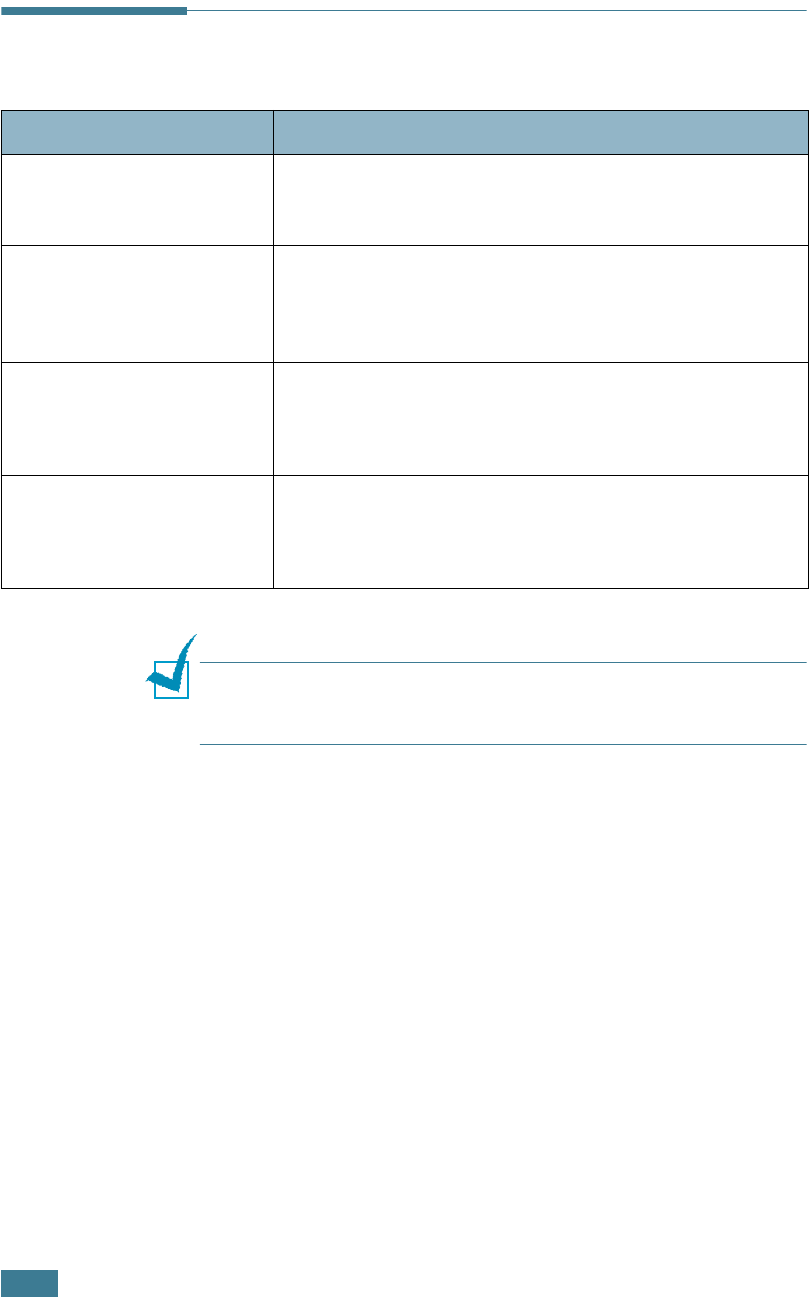
S
OLVING
P
ROBLEMS
7.30
Common Windows Problems
NOTE
: Refer to the Microsoft Windows 9x/Me/NT 4.0/2000/XP
User’s Guide that came with your PC for further information on
Windows error messages.
Problem Possible Cause and Solution
“File in Use” message
appears during installation.
Exit all software applications. Remove all software from the
StartUp Group, then restart Windows. Reinstall the printer
driver.
“Error Writing to LPTx”
message appears.
• Ensure that the cables are connected correctly and the
printer is on.
• If bi-directional communication is not turned on in the
driver, it will also cause this message.
“General Protection Fault”,
“Exception OE”, “Spool32”,
or “Illegal Operation”
messages appear.
Close all other applications, reboot Windows and try
printing again.
“Fail To Print”, “A printer
timeout error occurred.”
message appear.
This message may appear during printing. Just keep
waiting until it finishes printing. If the message appears in
standby mode or after printing is completed, check the
connection and/or whether an error occurred.
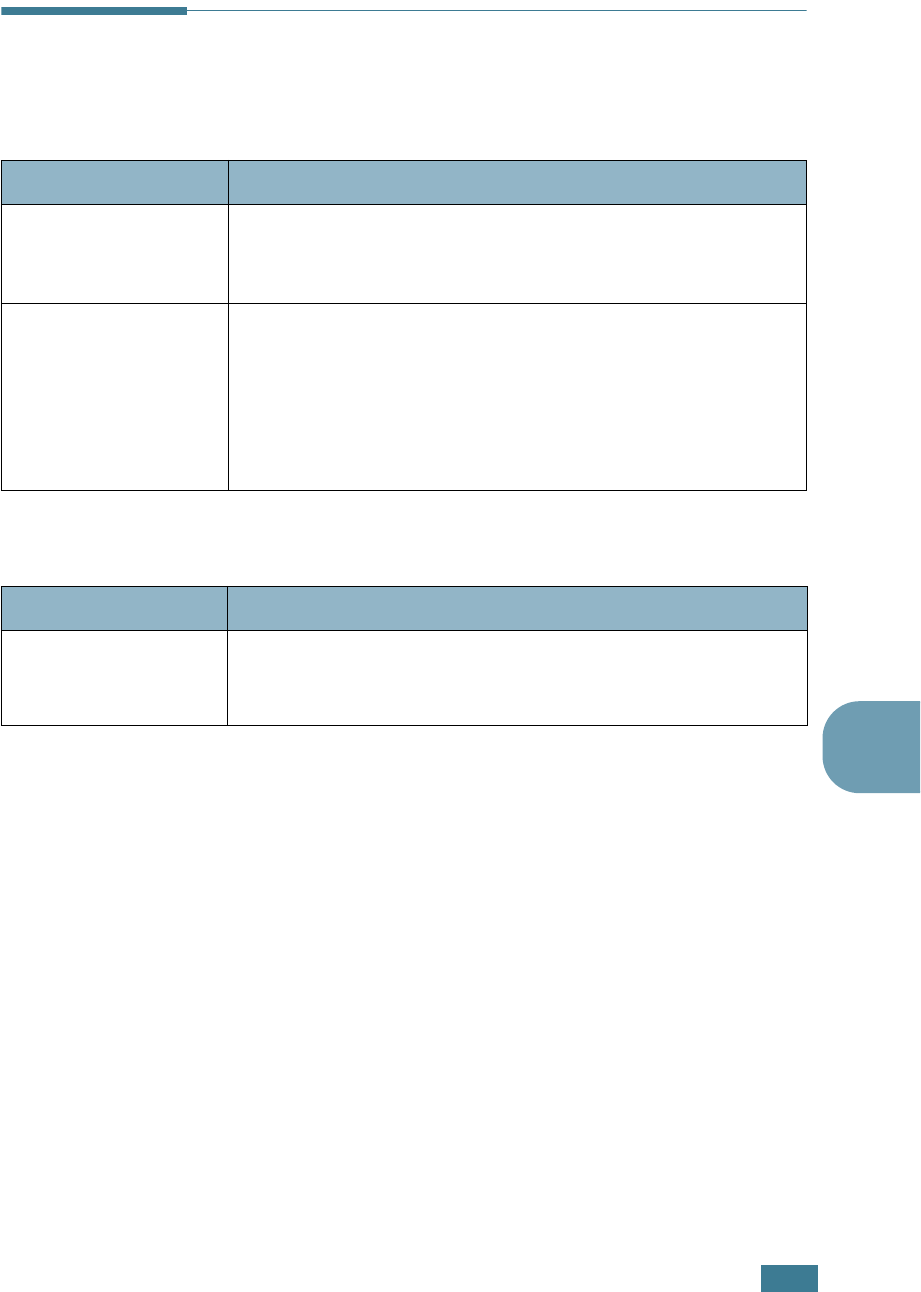
S
OLVING
P
ROBLEMS
7.31
7
Common Macintosh Problems
Problems in the Chooser
Printing Errors
Problem Possible Cause and Solution
The printer driver icon
does not appear in
Chooser.
Software is not installed correctly.
• Install the printer driver. See page A.3.
• Make sure that you are using a high-quality cable.
The printer name does
not appear in the
Chooser.
• Make sure that the cables are connected correctly and the
printer is turned on.
• Check if “Ready” appears on the display of the control panel.
If not, press the
On Line/Continue
button to switch your
printer to on-line.
• Make sure that the correct printer driver has been selected in
Chooser.
Problem Possible Cause and Solution
You cannot use the
computer while the
printer is printing.
Background Printing has not been selected.
• Select Background in the printer’s properties. See page A.10.
(Mac OS 10.x is not supported.)
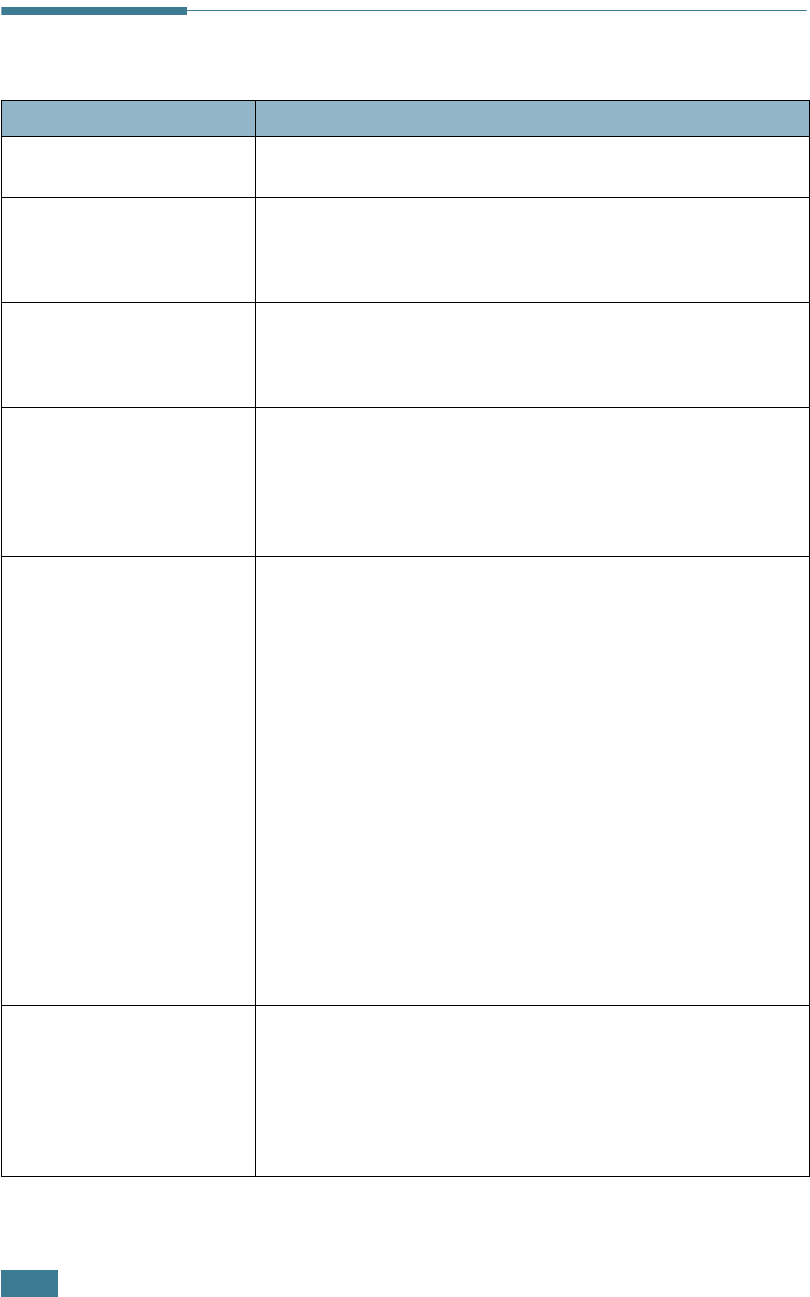
S
OLVING
P
ROBLEMS
7.32
Common Linux Problems
Problem Possible Cause and Solution
I can’t change settings in
the configuration tool.
You need to have administrator privileges to be able to
change global settings.
I am using the KDE
desktop but the
configuration tool and LLPR
won’t start.
You may not have the GTK libraries installed. These usually
come with most Linux distributions, but you may have to
install them manually. Refer to your distribution’s installation
manual for more details about installing additional packages.
I just installed this
package but can’t find
entries in the KDE/Gnome
menus.
Some versions of the KDE or GNOME desktop environments
may require that you restart your session for the changes to
take effect.
I get a “Some options are
not selected” error
message while editing the
printer settings.
Some printers have conflicting settings, meaning that some
settings for two options can’t be selected at the same time.
When you change a setting and the Printer Package detects
such a conflict, the conflicting option is changed to a “No
Choice” value. You have to choose an option that does not
conflict before being able to submit the changes.
I can’t make a printer the
system default.
In some conditions, it may not be possible to change the
default queue. This happens with some variants of LPRng,
especially on recent RedHat systems that use the “printconf”
database of queues.
When using printconf, the
/etc./printcap
file is
automatically refreshed from the database of printers
managed by the system (usually through the “printtool”
command), and the queues in
/etc./printcap.local
are
appended to the resulting file. The default queue in LPRng is
defined as the first queue in
/etc./printcap
, therefore it is
not possible for the Linux Printer Package to change the
default when some queues have otherwise been defined using
printtool.
LPD systems identify the default queue as the one named “lp”.
Thus, if there is already a queue by this name, and if it
doesn’t have any alias, then you won’t be able to change the
default. To work around this, you can either delete the queue
or rename it by manually editing the
/etc./printcap
file.
The N-up setting does not
work correctly for some of
my documents.
The N-up feature is achieved through post-processing of the
PostScript data that is being sent to the printing system.
However, such post-processing can only be adequately
achieved if the PostScript data conforms to the Adobe
Document Structing Conventions. Problems may arise when
using N-up and other features relying on post-processing if
the document being printed isn’t compliant.
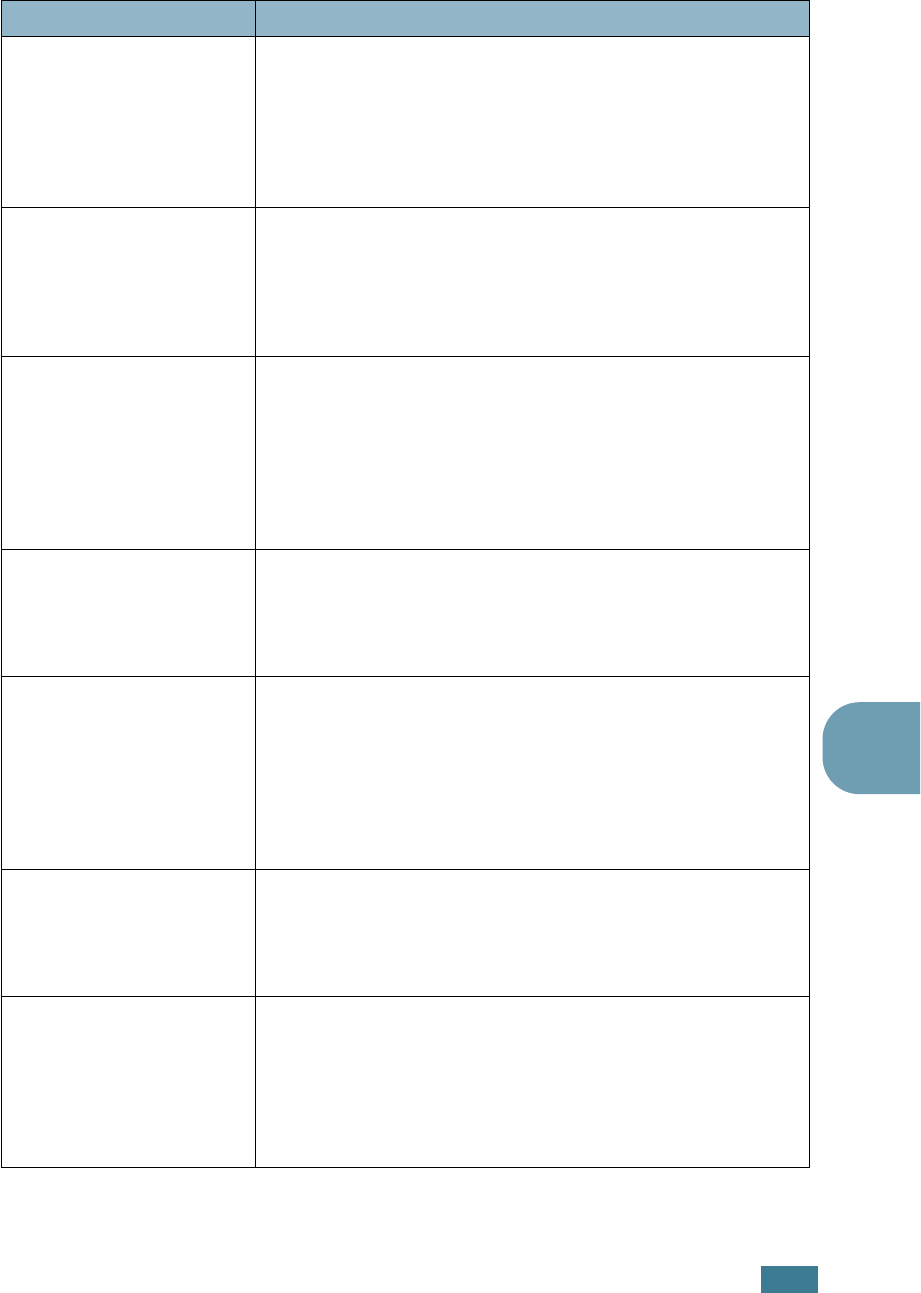
S
OLVING
P
ROBLEMS
7.33
7
I am using BSD lpr
(Slackware, Debian, older
distributions) and some
options chosen in LLPR
don’t seem to take effect.
Legacy BSD lpr systems have a hard limitation on the length
of the option string that can be passed to the printing system.
As such, if you selected a number of different options, you
may exceed the length of the options and some of your
choices won’t be passed to the programs responsible for
implementing them. Try to select less options that deviate
from the defaults, to save on memory usage.
I am trying to print a
document in Landscape
mode, but it prints rotated
and cropped.
Most Unix applications that offer a Landscape orientation
option in their printing options will generate correct PostScript
code that should be printed as is. In that case, you need to
make sure that you leave the LLPR option to its default
Portrait setting, to avoid unwanted rotations of the page that
would result in a cropped output.
Some pages come out all
white (nothing is printed),
and I am using CUPS.
If the data being sent is in Encapsulated PostScript (EPS)
format, some earlier versions of CUPS (1.1.10 and before)
have a bug preventing them from being processed correctly.
When going through LLPR to print, the Printer Package will
work around this issue by converting the data to regular
PostScript. However, if your application bypasses LLPR and
feeds EPS data to CUPS, the document may not print
correctly.
I can’t print to a SMB
(Windows) printer.
To be able to configure and use SMB-shared printers (such as
printers shared on a Windows printer), you need to have a
correct installation of the SAMBA package that enables that
feature. The “smbclient” command should be available and
usable on your system.
My application seems to be
frozen while LLPR is
running.
Most Unix applications will expect a command like the regular
“lpr” command to be non-interactive and thus return
immediately. Since LLPR is waiting for user input before
passing the job on to the print spooler, very often the
application will wait for the process to return, and thus will
appear to be frozen (its windows won’t refresh). This is
normal and the application should resume functioning
correctly after the user exits LLPR.
How do I specify the IP
address of my SMB server?
It can be specified in the “Add Printer” dialogue of the
configuration tool, if you don’t use the CUPS printing system.
Unfortunately, CUPS currently doesn’t allow you to specify the
IP address of SMB printers, so you will have to be able to
browse the resource with Samba in order to be able to print.
Some documents come out
as white pages when
printing.
Some versions of CUPS, especially those shipped with
Mandrake Linux before the 8.1 release, have some known
bugs when processing the PostScript output from some
applications. Try upgrading to the latest version of CUPS (at
least 1.1.14). Some RPM packages for the most popular
distributions are provided as a convenience with this Linux
Printing Package.
Problem Possible Cause and Solution
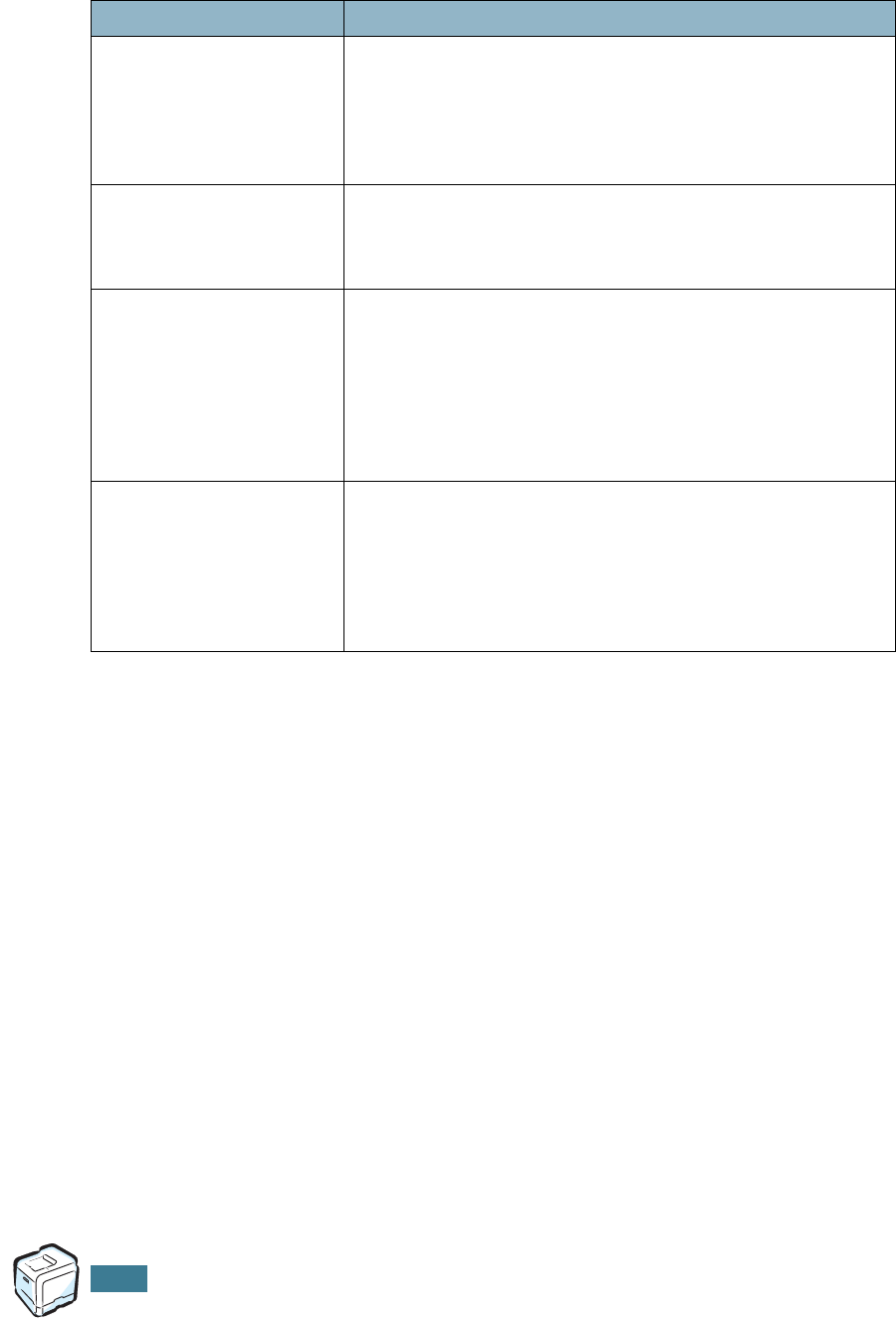
S
OLVING
P
ROBLEMS
7.34
I have CUPS and some
options (such as N-up)
seem to be always enabled
even though I don’t choose
them in LLPR.
There may be some local options defined in your
~/
.lpoptions
file, which are manipulated by the lpoptions
command. These options are always used if not overridden by
LLPR settings. To get rid of all options for a printer, run the
following command, replacing “printer” with the name of the
queue: lpoptions -x printer
I configured a printer to
print to a file, but I get
“Permission denied” errors.
Most printing systems will not run as the super-user but as a
special user (usually “lp”). Therefore, make sure that the file
you have chosen to print to is accessible to the user owning
the spooler daemon.
On my PCL (or GDI)
printer, I sometimes get
error messages printing
instead of my document.
Unfortunately, some Unix applications may generate non-
compliant PostScript output that may not be supported by
Ghostscript, or even the printer itself in PostScript mode. You
can try to capture the output to a file and view the results
with Ghostscript (gv or ghostview will allow you to do so
interactively) and see if you get error messages. However,
since the application is at fault probably, contact your
software vendor to inform them of the issue.
Some color images come
out all black.
This is a known bug of Ghostscript (until GNU Ghostscript
version 7.05) when the base color space of the document is
indexed color space and it is converted through CIE color
space. Because Postscript uses CIE color space for Color
Matching System, you should upgrade Ghostscript on your
system at least GNU Ghostscript version 7.06 or later. You can
find the recent Ghostscript at www.ghostscript.com.
Problem Possible Cause and Solution
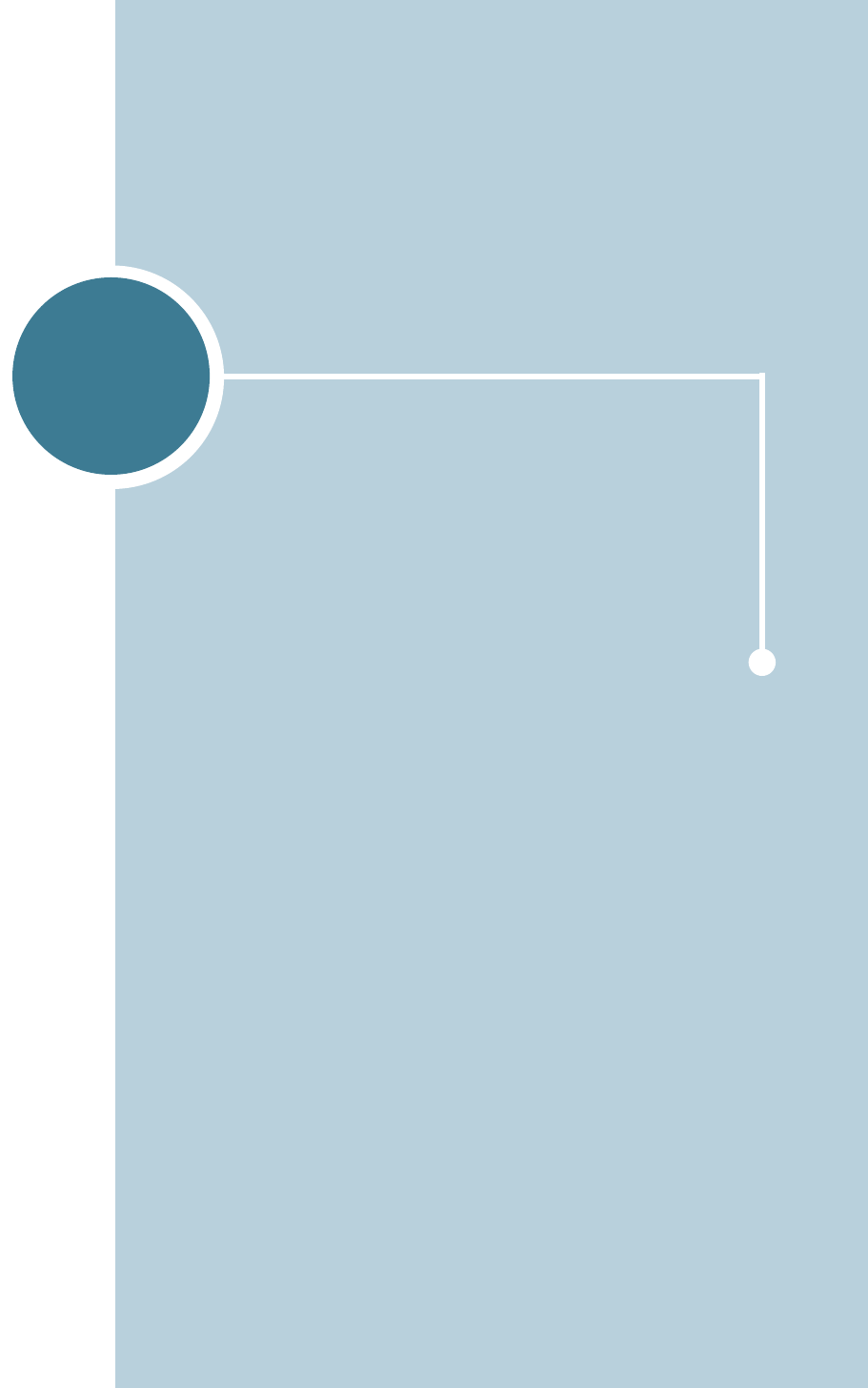
A
This chapter includes:
• Installing Software for Macintosh
• Printing a Document
• Using Advanced Printing Features
USING YOUR PRINTER WITH
A MACINTOSH
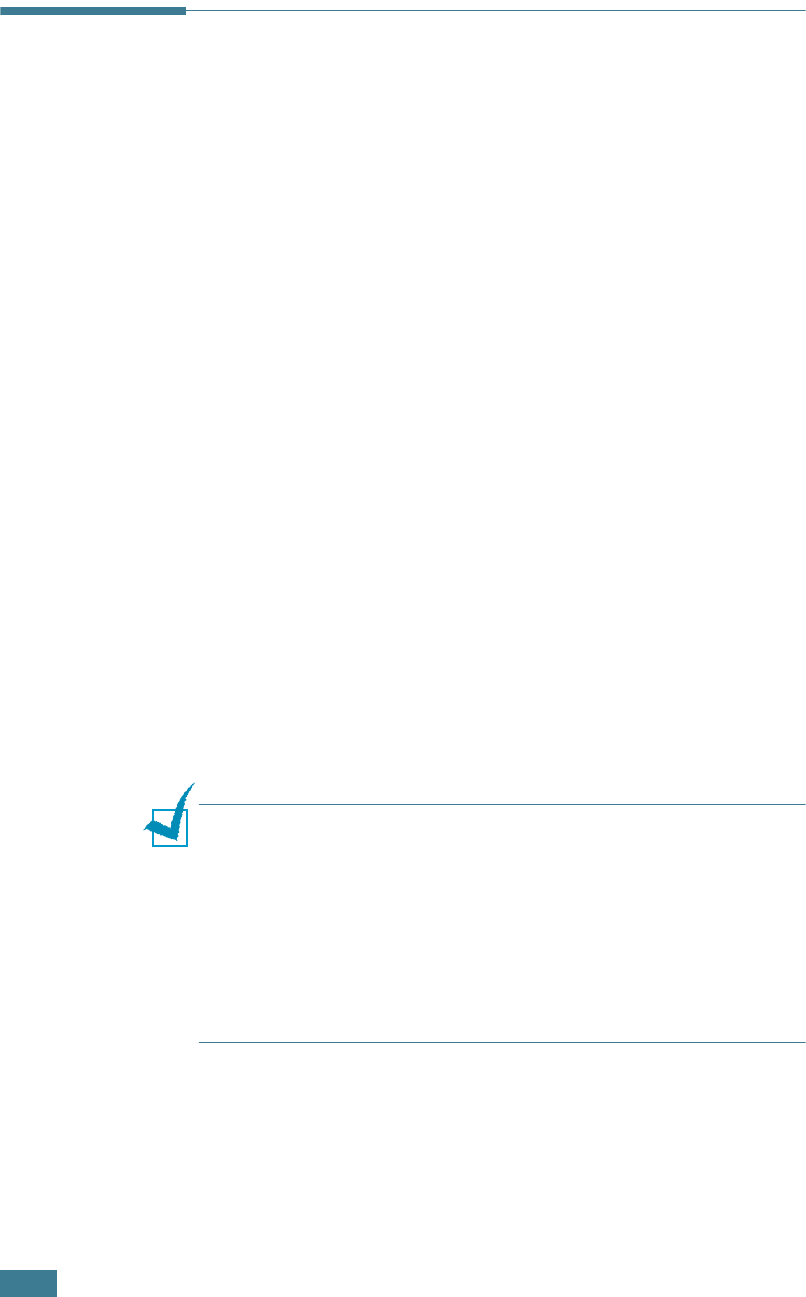
U
SING
Y
OUR
P
RINTER
WITH
A
M
ACINTOSH
A.2
Installing Software for Macintosh
Your printer supports Macintosh systems with a built-in USB
interface. When you print a file from a Macintosh computer, you
can use the SPLC driver to support your printer’s major printing
features.
System Requirements
To use your printer and its software with a Macintosh, your
system should have:
Macintosh Hardware Requirement:
• One of the following Macintosh models:
-Power Macintosh series
-Power Macintosh G3, G4
-iMac series
-PowerBook series
-iBook series
• USB interface
Macintosh System Requirement:
System 8.6 or later
NOTE
:
• Mac OS 10.0 version is not supported.
• The CLP-550 with optional network card and CLP-550N do not
support printing over a network connection from any Macintosh
Operating System. Your printer must be connected directly to
your Macintosh using a USB cable.
• The CLP-550 does not support Postscript printing. Ensure that
the application you are using does not expect to be able to use
Postscript.
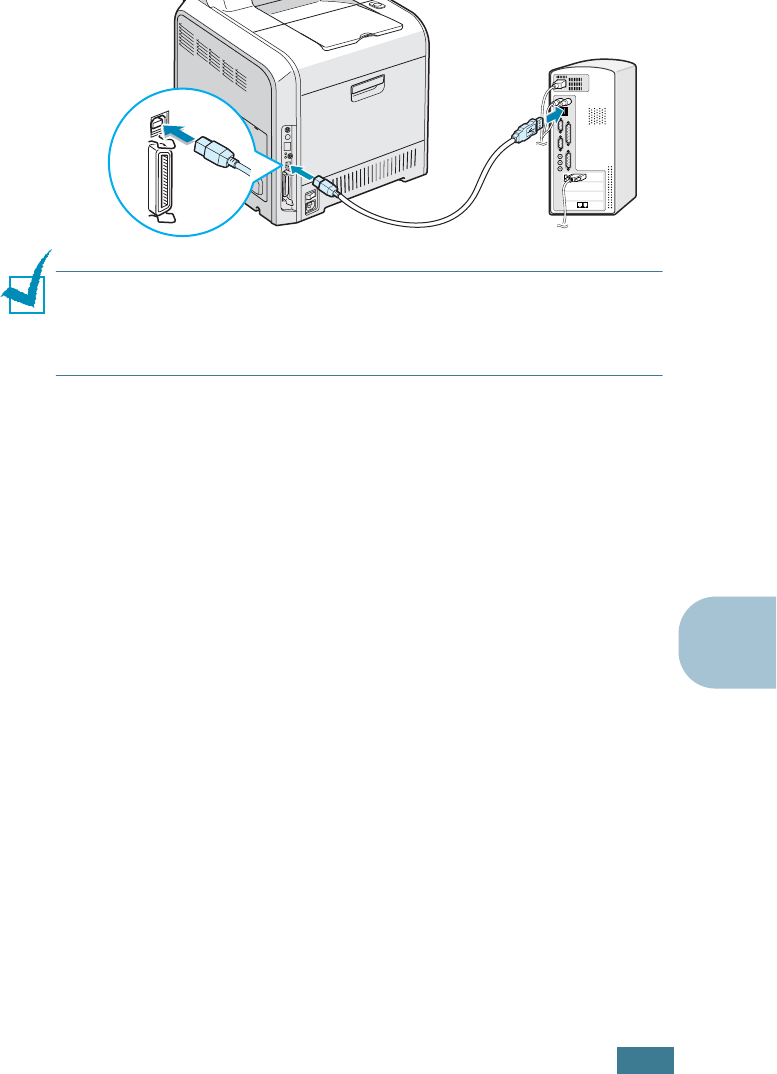
U
SING
Y
OUR
P
RINTER
WITH
A
M
ACINTOSH
A.3
A
Installing Software
Mac OS 8.6 ~ 9.x
1
Turn the printer and computer off and plug the USB cable
into your printer’s USB connector. For more details, refer to
the Setup Guide.
NOTE
: If you are using a USB hub, connect the printer’s cable to
the first tier of the hub, or the printer may malfunction. If the
printer doesn’t work with the hub, connect it directly to the USB
port.
2
Turn on your computer and printer.
3
Insert the CD-ROM which came with your printer into the
CD-ROM drive.
4
Double-click SAMSUNG_CLP on your Macintosh desktop.
5
Double-click the Classic OS folder.
6
Double-click the West folder.
7
Double-click the Samsung CLBP installer icon next to
each language to select the correct one.
8
Click Continue, and then click Continue.
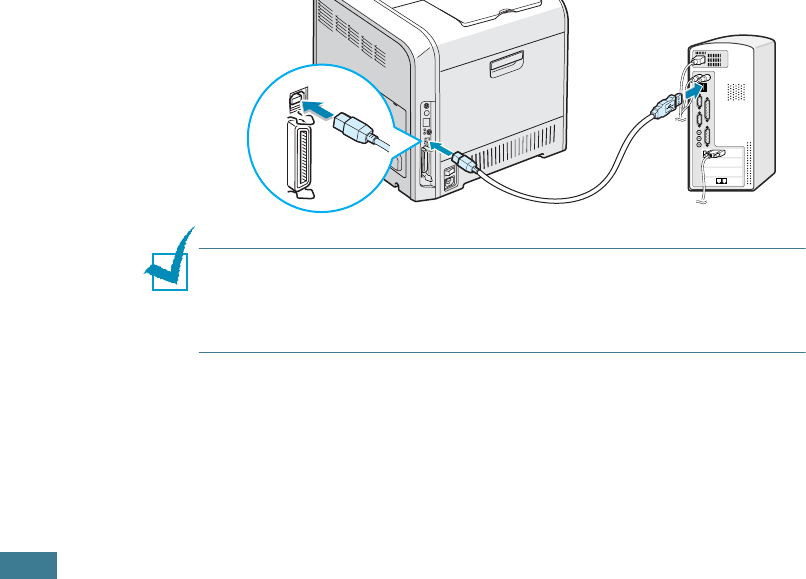
U
SING
Y
OUR
P
RINTER
WITH
A
M
ACINTOSH
A.4
9
The Samsung CLBP installer window opens. Select the
installation type. The window provides the following two
options for software installation:
• Easy Install (recommended method): This option installs
the SPLC driver.
• Custom Install: This option allows you to choose which
components will be installed, the SPLC driver or Adobe
Acrobat Reader program for opening the User’s Guide.
10
Click Install.
If other programs are operating, the alert message
appears. Click Continue to install the software, or click
Cancel and close other programs, and install the software.
11
After installation is complete, click Restart.
Mac OS 10.x
Mac OS 10.0 version is not supported.
1
Turn the printer and computer off and plug the USB cable
into your printer’s USB connector. For more details, refer to
the Setup Guide.
NOTE
: If you are using a USB hub, connect the printer’s cable to
the first tier of the hub, or the printer may malfunction. If the
printer doesn’t work with the hub, connect it directly to the USB
port.
2
Turn on your computer and printer.
3
Insert the CD-ROM which came with your printer into the
CD-ROM drive.
4
Double-click SAMSUNG_CLP on your Macintosh desktop.
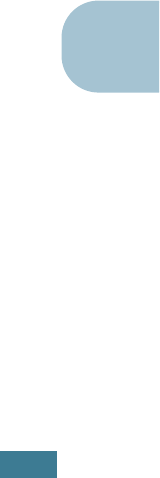
U
SING
Y
OUR
P
RINTER
WITH
A
M
ACINTOSH
A.5
A
5
Double-click the OS X folder.
6
For Mac OS10.1, double-click the Installer for 10 X 10.1
icon.
For Mac OS 10.2.x, double-click the Installer for 10 X 10.2
icon.
7
Click Continue, and then click Continue.
8
When the Easy Install window appears, click Install.
If you already installed the Samsung SPLC printer driver,
click Update.
9
Click Continue Installation.
10
After installation is completed, click Restart.
Choosing Your Printer
Mac OS 8.6 ~ 9.x
1
From the Apple menu, select Chooser.
2
From the left pane of the Chooser window, click Samsung
SPLC. Then your printer name will appear in the right pane
of the Chooser window.
3
Click Samsung SPLC and CLP-550, and close the Chooser
window.
4
The message window indicating that you have changed your
current printer appears. Click OK.
5
An CLP-550 icon will be created on your desktop.
Mac OS 10.x
1
Click Printer Center.
2
Select CLP-550 and then Make Default.
• If you can not find the CLP-550 printer, click Add to add
the printer. Then make sure that your computer and
printer are connected to the USB cable and your printer is
turned on.
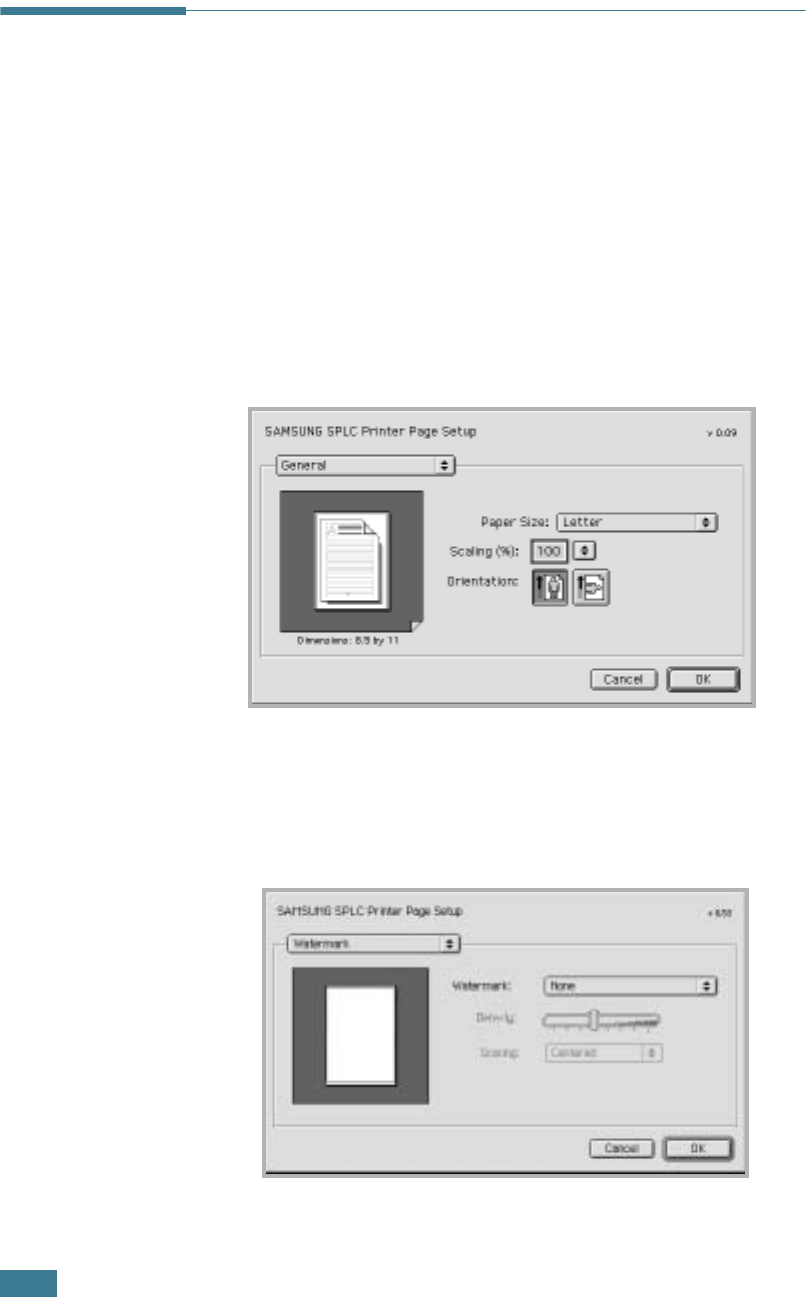
U
SING
Y
OUR
P
RINTER
WITH
A
M
ACINTOSH
A.6
Printing a Document
When you print with a Macintosh, you need to check the printer
software setting in each application you use. Follow these steps
to print from a Macintosh:
1
Open a Macintosh application and select a file you want to
print.
2
Open the File menu, and click Page Setup (Document
Setup in some applications).
3
Choose your paper size, orientation, scaling and other
options, and then click OK.
Choose Watermark to add a watermark to each page in
your document to emphasize its purpose or indicate how it
should be handled. For details on the watermark options,
see “Using Watermarks” on page 5.10.
➐☎Mac OS 9.2
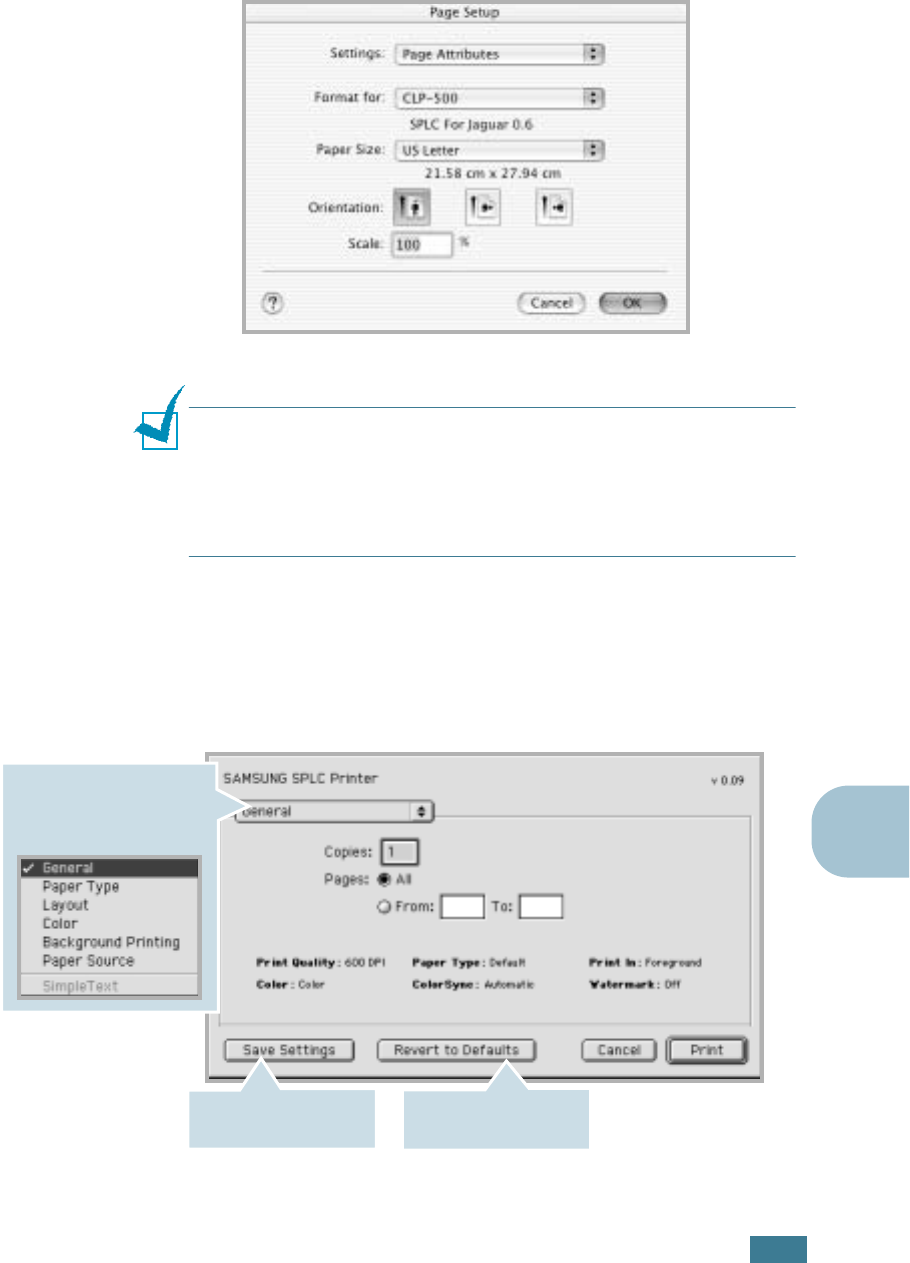
U
SING
Y
OUR
P
RINTER
WITH
A
M
ACINTOSH
A.7
A
For Mac OS 10.x, select CLP-550 in the Format for option.
NOTES
:
• The Watermark feature is not supported on Mac OS 9.1 or
higher.
• Duplex printing is not supported.
• Only 600 DPI printing is supported.
4
Open the File menu and click Print. You will see the
SAMSUNG SPLC Printer window.
5
Choose the number of copies and indicate which pages you
want to print.
➐☎Mac OS 10.2
For advanced printing
features, select the option
you want. For details, see
page A.8.
Saves the current
settings for later use.
R
estores the default
settings.
➐☎Mac OS 9.2
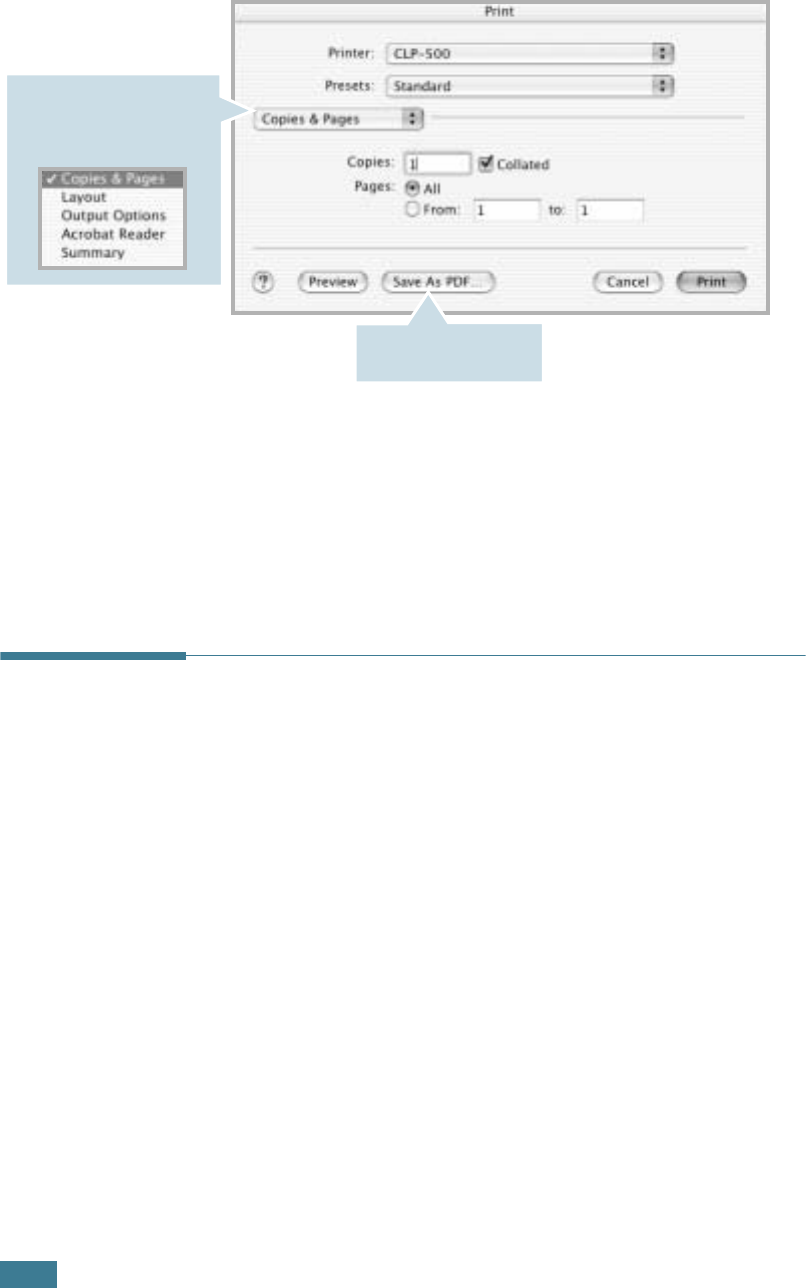
U
SING
Y
OUR
P
RINTER
WITH
A
M
ACINTOSH
A.8
6
Click Print when you finish setting the options.
Using Advanced Printing Features
Mac OS 8.6 ~ 9.x
The SAMSUNG SPLC Printer window contains five categories of
advanced properties. Listed below is the name of each property.
- Paper Type
- Layout
- Color
- Background Printing
- Paper Source
Figures next display each property in the SAMSUNG SPLC Printer
window.
For advanced printing
features, select the option
you want. For details, see
page A.11.
➐☎Mac OS 10.2
Converts the document
to PDF.
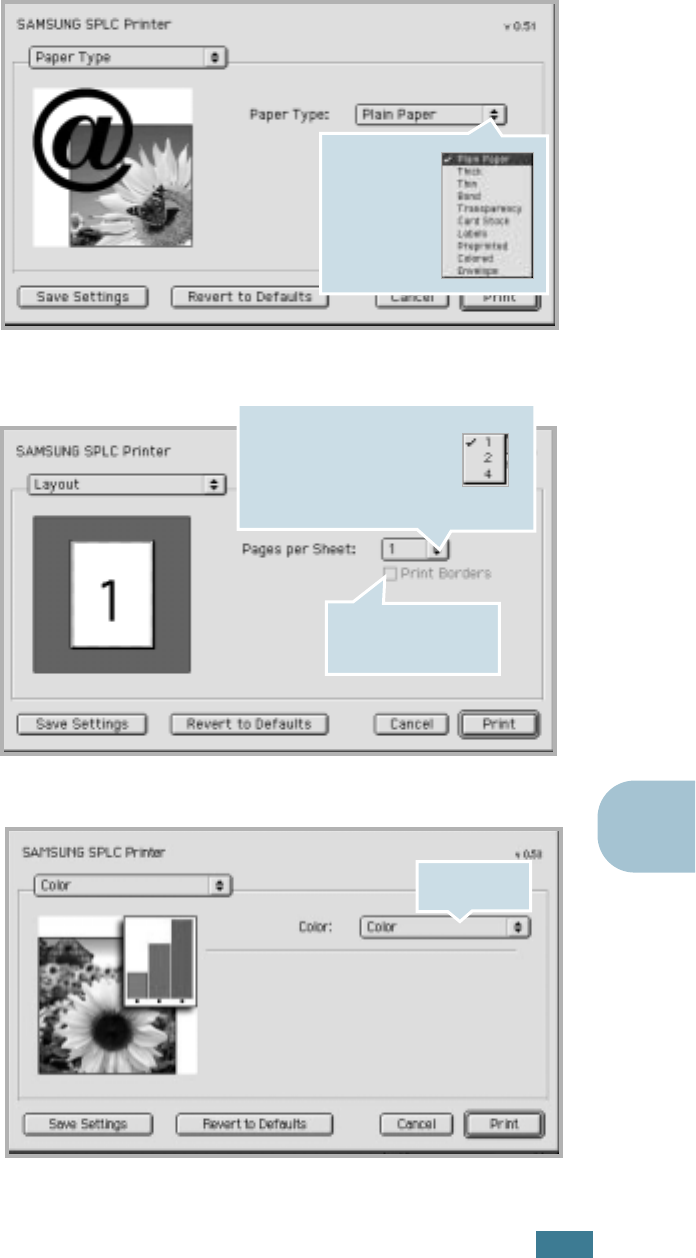
U
SING
Y
OUR
P
RINTER
WITH
A
M
ACINTOSH
A.9
A
Paper Type
Layout
Color
Select the
paper type.
To print the border of
each page, check this
box.
Select the number of pages
you want to print on one
sheet of paper. The pages
appears decreased in size
and arranged on the sheet.
Select the
color mode.
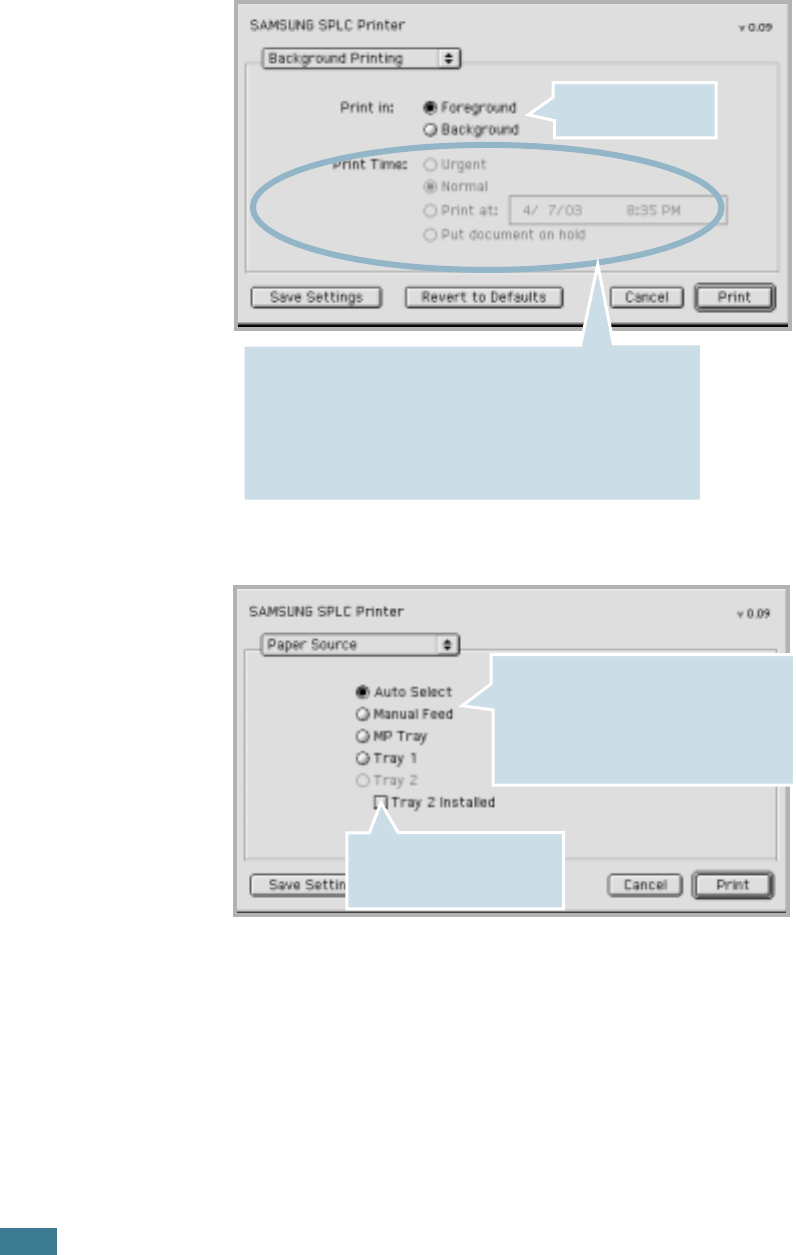
U
SING
Y
OUR
P
RINTER
WITH
A
M
ACINTOSH
A.10
Background Printing
Paper Source
Turns background
printing on or off.
Select a priority for your print job in the queue of jobs waiting
to print, click one of the following:
• Urgent: to print before any Normal priority job.
• Normal: to print in the order the job is received.
• Print at: to print at the specific time you enter in the day and
time in the fields to the right.
• Put document on hold: to hold the print job in the print
queue until you are ready to release it.
Select the corresponding paper source.
If Auto Select is set, the printer
automatically selects the print material
from the paper feeder, according to the
following order: Multi-Purpose Tray, Tray
1, and the optional Tray 2.
If you installed the optional
Tray 2, check this box to
activate Tray 2.
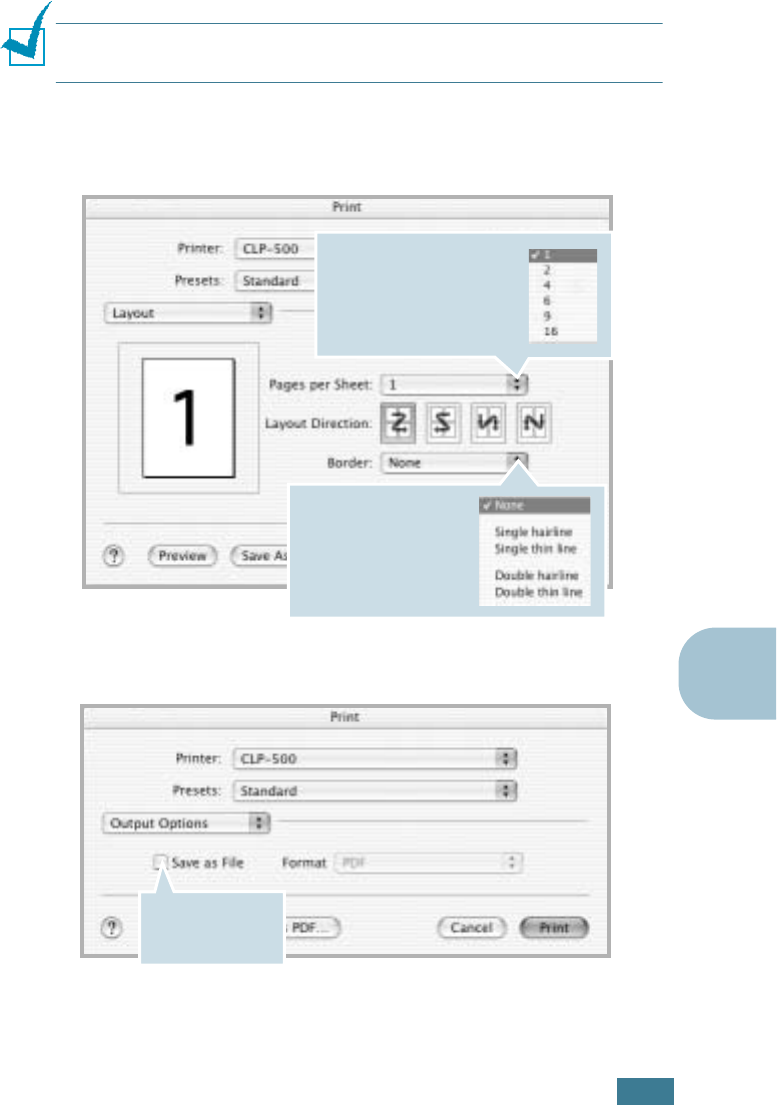
U
SING
Y
OUR
P
RINTER
WITH
A
M
ACINTOSH
A.11
A
Mac OS 10.x
The SAMSUNG SPLC Printer window contains three categories of
advanced properties. Listed below is the name of each property.
- Layout
- Output Option
- Summary
NOTE
: Some of feature are not supported on Mac OS 10.x such as
Paper Source, Paper Type, Grayscale and Black&White.
Layout
Output Option
Select the number of pages
you want to print on one
sheet of paper. The pages
appears decreased in size
and arranged on the sheet.
To print the border of
each page, select the
option you want from
the drop-down list.
To save the
document as PDF,
select this box.
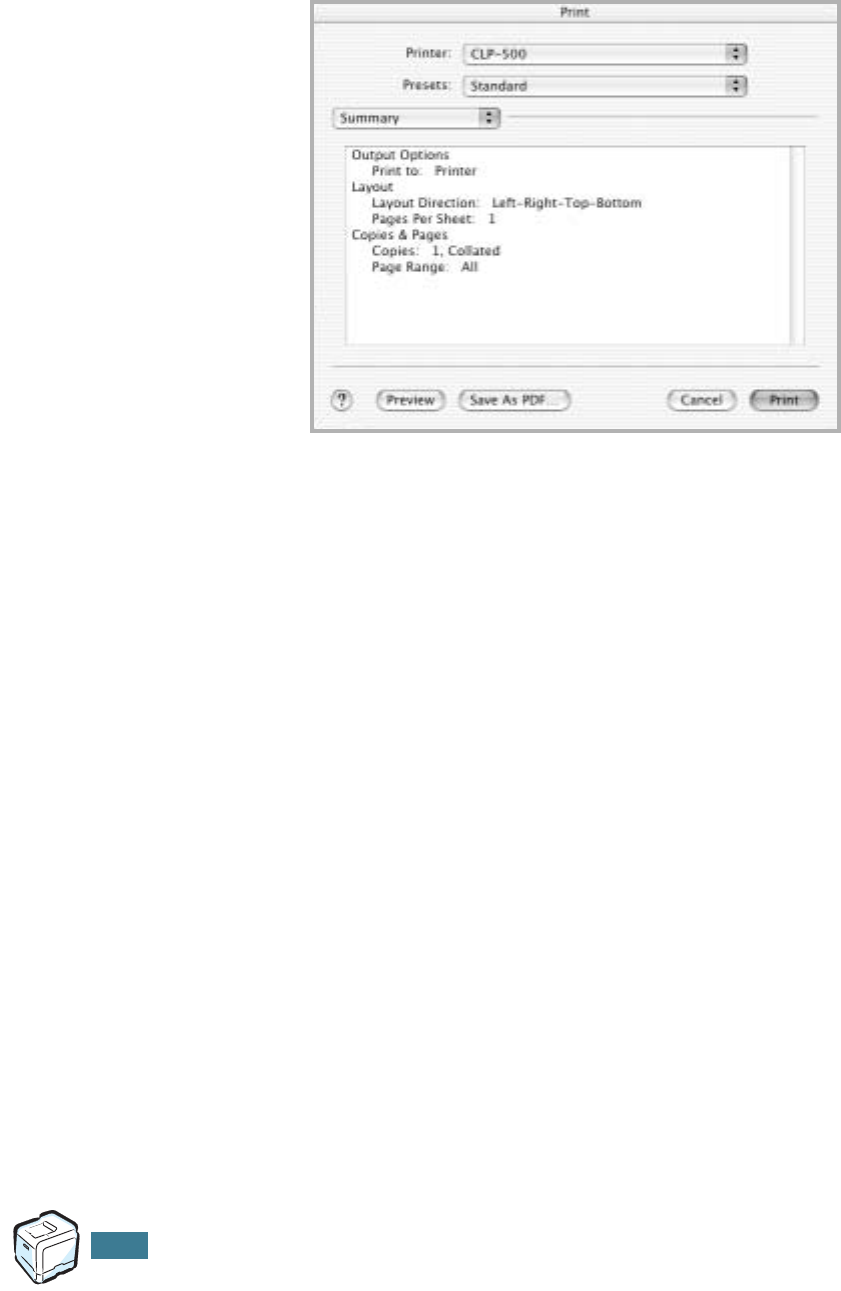
U
SING
Y
OUR
P
RINTER
WITH
A
M
ACINTOSH
A.12
Summary
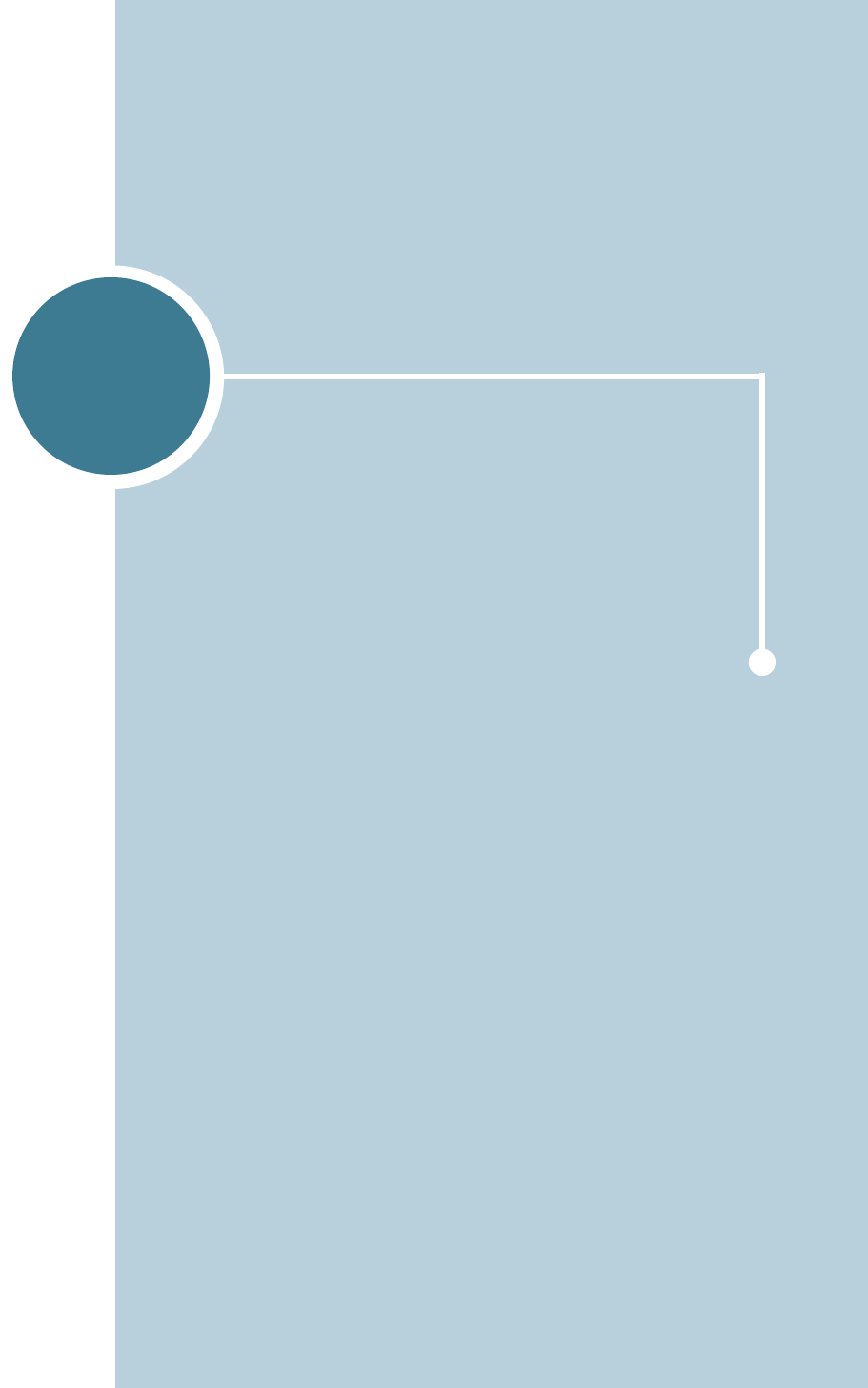
B
You can use your printer in a Linux environment.
This chapter includes:
• Installing the Printer Driver
• Using the Configuration Tool
• Changing LLPR Properties
USING YOUR PRINTER IN
LINUX
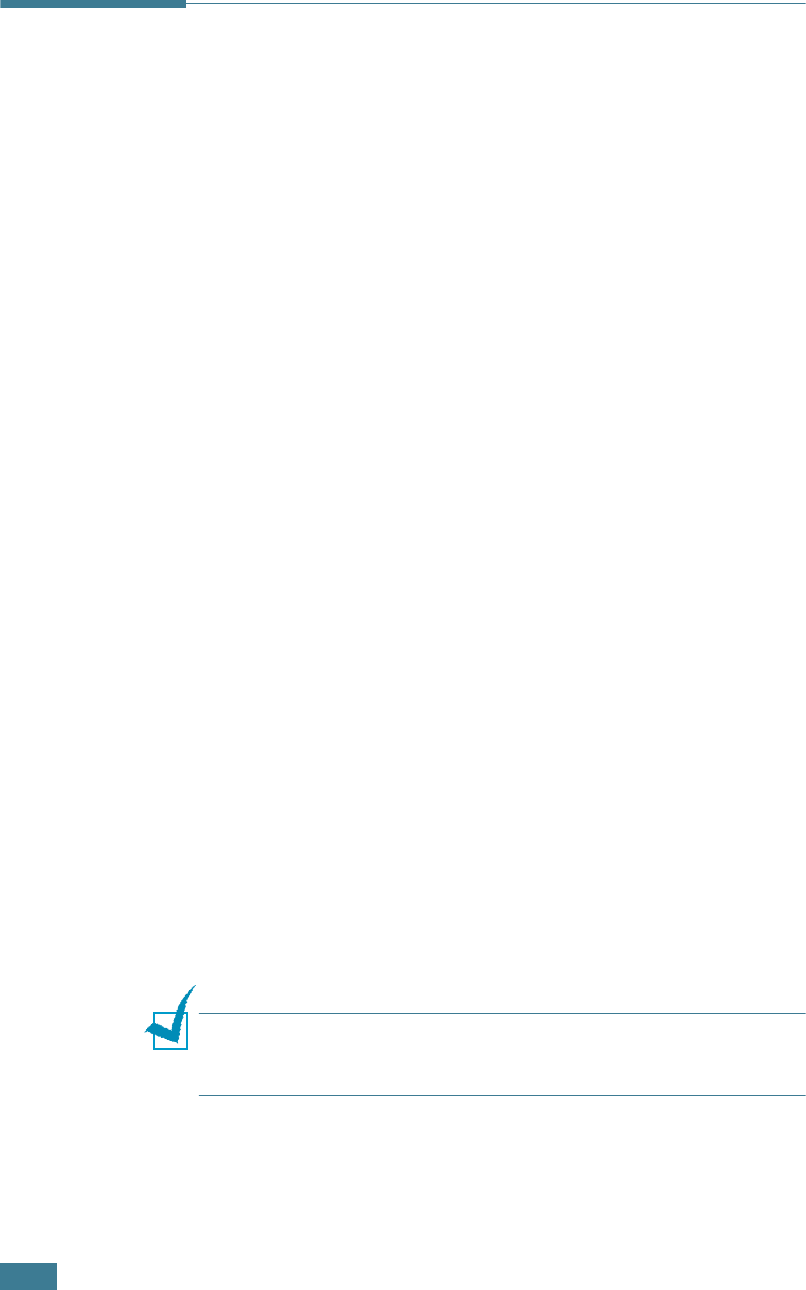
U
SING
Y
OUR
P
RINTER
IN
L
INUX
B.2
Installing the Printer Driver
System Requirements
Supported OS
• Redhat 6.2/7.0/7.1 and above
• Linux Mandrake 7.1/8.0 and above
• SuSE 6.4/7.0/7.1 and above
• Debian 2.2 and above
• Caldera OpenLinux 2.3/2.4 and above
• Turbo Linux 6.0 and above
• Slackware 7.0/7.1 and above
Recommended Requirements
• Pentium II or Power PC G3
• RAM 64 MB or higher
• HDD 20 MB or higher
Softwares
• Glibc 2.1 or higher
• GTK+ 1.2 or higher
• GhostScript
Installing the Printer Driver
1
Make sure that you connect the printer to your computer.
Turn both the computer and the printer on.
2
When the Administrator Login window appears, type in
“root” in the Login field and enter the system password.
NOTE
: You must log in as a super user (root) to install the printer
software. If you are not the super user, ask your system
administrator.

U
SING
Y
OUR
P
RINTER
IN
L
INUX
B.3
B
3
Insert the printer software CD-ROM. The CD-ROM
automatically runs.
NOTE
: If the CD-ROM does not automatically run, click the
icon at the bottom of the window. When the Terminal screen
appears, type in:
[root@local /root]#
cd /mnt/cdrom
(the CD-ROM directory)
[root@local cdrom]#
./setup.sh
4
Select the installation type, either Recommended or
Expert, and then click Continue.
Recommended is fully automated and no interaction is
required. Expert installation allows you to select the install
path or printing system.
5
If you selected Recommended, go to Step 6.
For Expert, select an option and then click Begin Install.
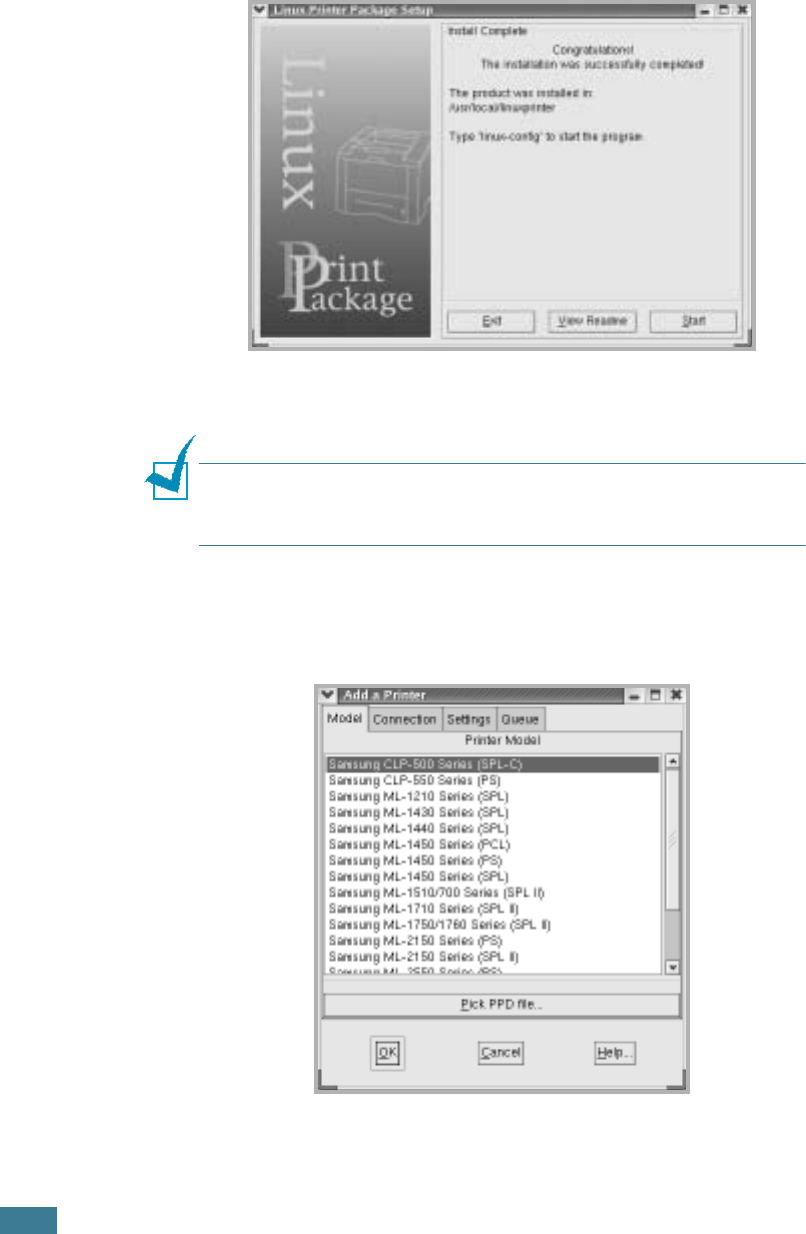
U
SING
Y
OUR
P
RINTER
IN
L
INUX
B.4
6
The printer driver installation begins. When the installation
is completed, click Start.
7
The Linux Printer Configuration window opens. Click the
Add Printer icon on the tool bar at the top of the window.
NOTE
: Depending on the printing system in use, the
Administrator Login window may appear. Type in “root” in the
Login field and enter the system password.
8
You see the printers currently added to your system. Select
the printer you want to use. The function tabs available for
the selected printer appear at the top of the Add a Printer
window.
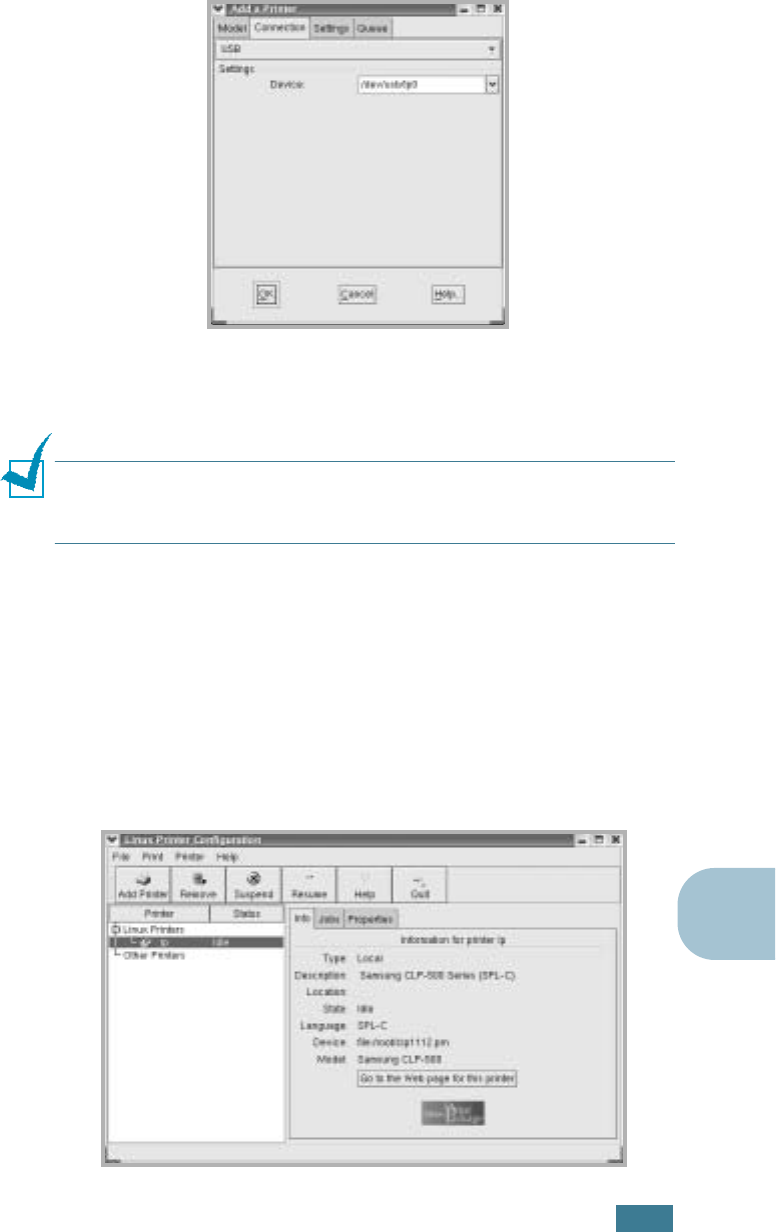
U
SING
Y
OUR
P
RINTER
IN
L
INUX
B.5
B
9
Click the Connection tab and ensure that the printer port is
set properly. If not, change the device setting.
10
You can use the Settings tab and the Queue tab to view the
printer’s current settings. If necessary, you can change the
settings.
NOTE
: The options may differ depending on the printer in use. The
Description and the Location field in the Queue screen may not
appear depending on the printing system in use.
11
To exit, click OK.
12
When the window prompts that the new printer is
successfully configured, click OK.
13
The Linux Printer Configuration window reappears. You can
view the information about your printer from the Info tab. If
necessary, you can change the printer’s configuration. For
details about changing the printer’s configuration, see “Using
the Configuration Tool” on page B.8.
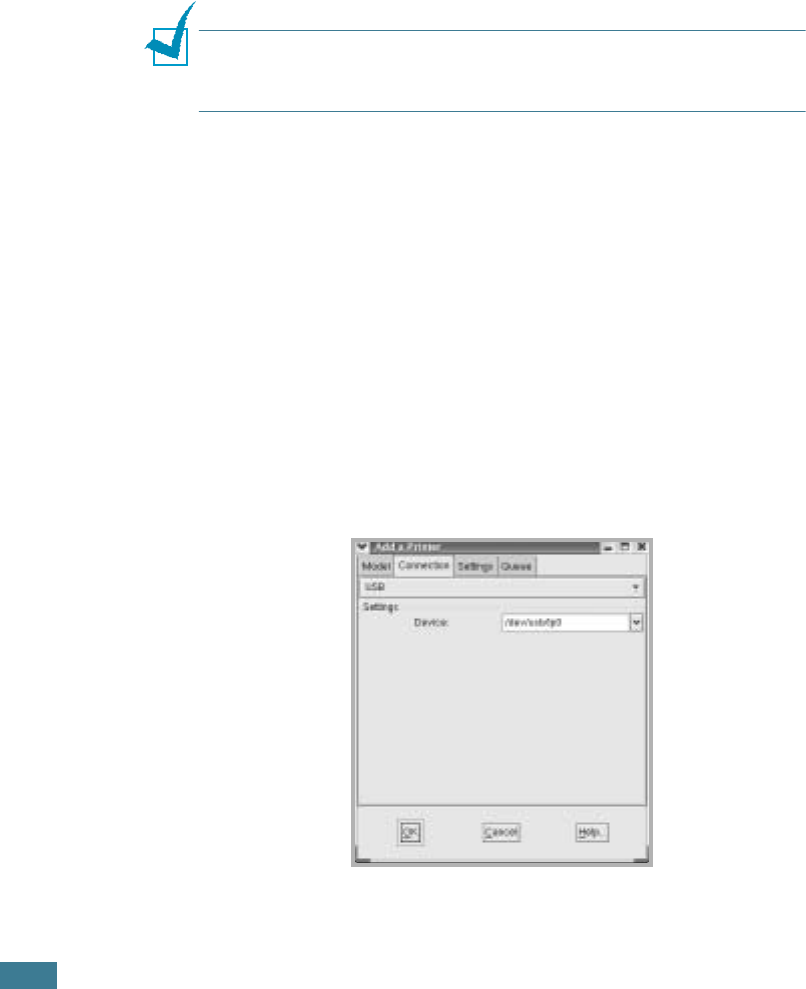
U
SING
Y
OUR
P
RINTER
IN
L
INUX
B.6
Changing the Printer Connection Method
If you change the printer connection method from USB to
parallel or vice versa while in use, you must re-configure your
Linux printer by adding the printer to your system. Take the
following steps:
1
Make sure that you connect the printer to your computer.
Turn both the computer and the printer on.
2
When the Administrator Login window appears, type in
“root” in the Login field and enter the system password.
NOTE
: You must log in as a super user (root) to install a new
printer to the printing system. If you are not the super user, ask
your system administrator.
3
From the Startup Menu icon at the bottom of the desktop,
select Linux Printer and then Configuration Tool.
You can also access the Linux Printer Configuration window
by typing “linux-config” in the Terminal screen.
4
When the Linux Printer Configuration window appears, click
the Add Printer icon on the tool bar at the top of the
window.
5
Click the Connection tab at the top of the Add a Printer
window.
Ensure that the printer port is set properly. If not, change
the device setting.
6
Click OK.
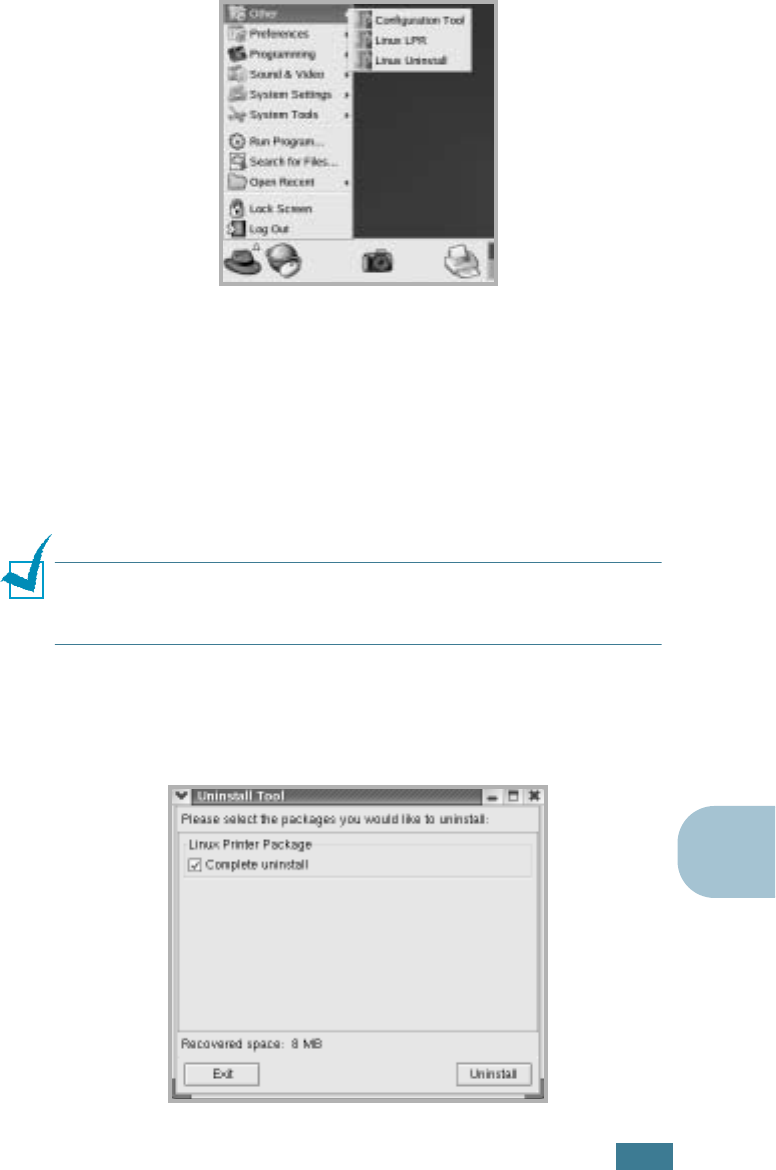
U
SING
Y
OUR
P
RINTER
IN
L
INUX
B.7
B
Uninstalling the Printer Driver
1
From the Startup Menu icon at the bottom of the desktop,
select Other and then Configuration Tool.
You can also access the Linux Printer Configuration window
by typing “linux-config” in the Terminal screen.
2
In the Linux Printer Configuration window, select the
Uninstall command from the File menu.
3
The Administrator Login window appears. Type in “root” in
the Login field and enter the system password. Click
Proceed.
NOTE
: You must log in as a super user (root) to uninstall the
printer software. If you are not the super user, ask your system
administrator.
4
A message window appears asking you to confirm the
uninstallation. Click Yes.
5
Select Complete uninstall and then click Uninstall.
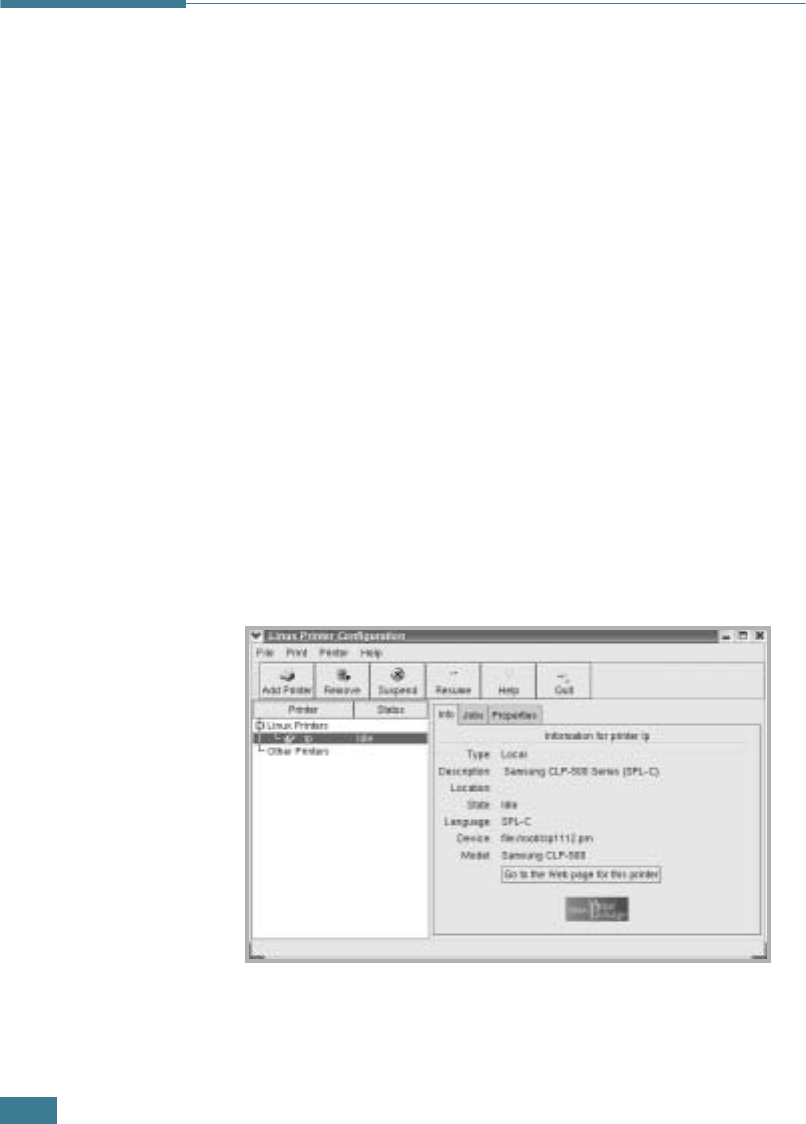
U
SING
Y
OUR
P
RINTER
IN
L
INUX
B.8
6
Click OK to begin uninstallation.
7
When the uninstallation is completed, click Finished.
Using the Configuration Tool
The configuration tool accesses administrative tasks, including
adding and removing a new printer, and changing their global
settings. Regular users can also run it to easily inspect job
queues, examine the printer properties and change their local
preferences.
To access the Configuration Tool:
1
From the Startup Menu icon at the bottom of the screen,
select Linux Printer and then Configuration Tool. The
Linux Printer Configuration window appears.
You can also open this window from the Terminal screen by
typing in “linux-config.”
2
The Linux Printer Configuration window shows a list of
installed printers in the left pane. The right pane shows a
number of tabs that display information regarding the
currently selected printer.
Select your printer, if not currently selected.
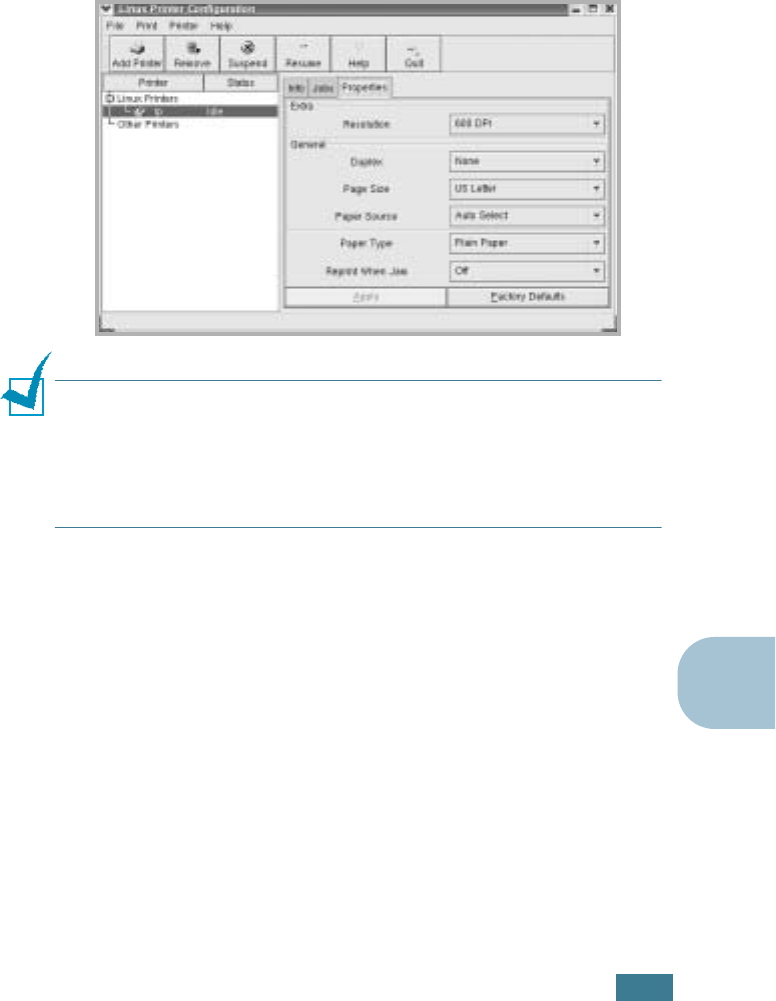
U
SING
Y
OUR
P
RINTER
IN
L
INUX
B.9
B
3
The Info tab shows general information about the printer.
If you are an Internet user, you can click Go to the Web
page for this printer to access the web page.
Click the Jobs tab to inspect and manage the job queue for
the selected printer. You can suspend, resume or delete a
specific job(s) in the queue. If you drag a specific job(s),
you can drop it into the print queue of another printer.
The Properties tab allows you to change the default printer
settings.
NOTE
: Regular users are able to override the system-wide default
settings defined by the administrator. When a regular user clicks
Apply, these custom settings are saved in the user’s profile and
may be later used with LLPR. If the administrator is running the
configuration tool, then the settings are saved as the new global
defaults.
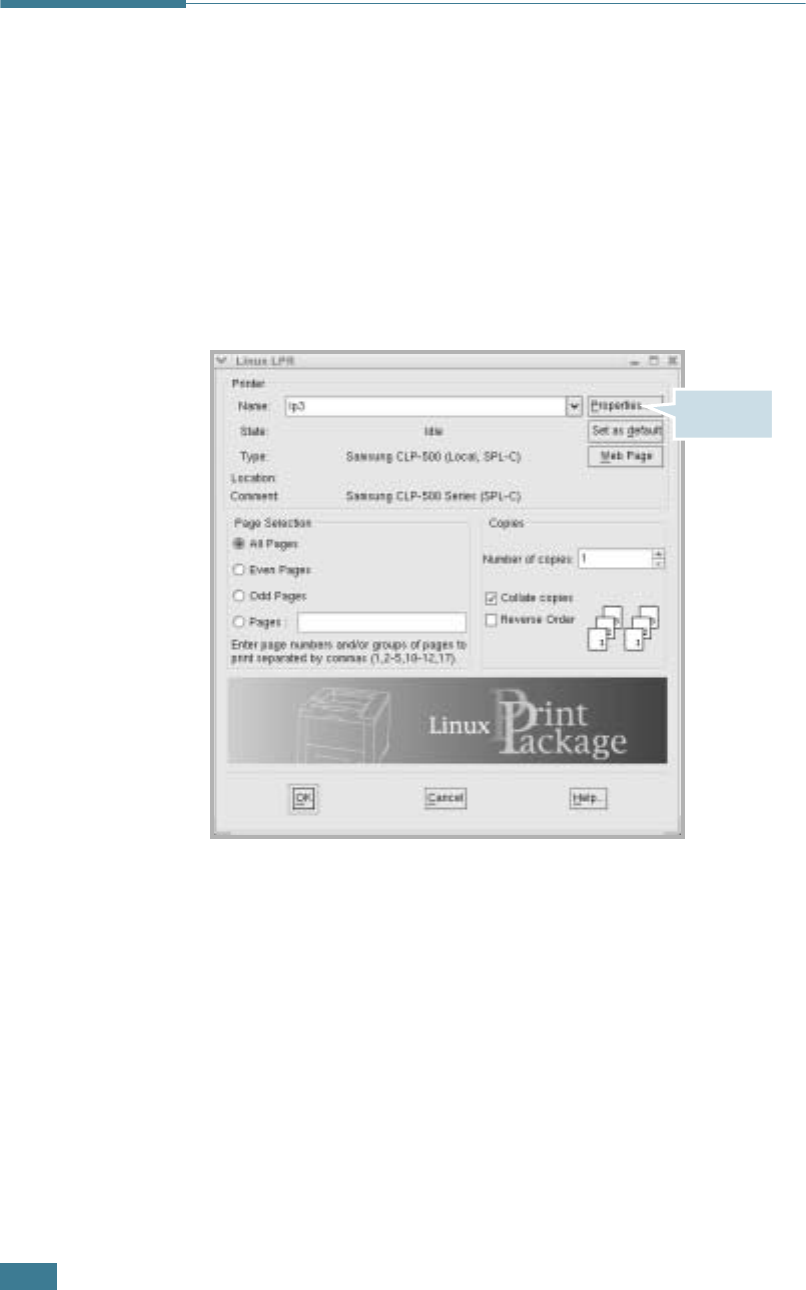
U
SING
Y
OUR
P
RINTER
IN
L
INUX
B.10
Changing LLPR Properties
You can fine tune the printer’s properties by opening the LLPR
Properties window.
To open the LLPR Properties window:
1
From the application you are using, select the Print
command.
2
When the Linux LPR window opens, click Properties.
You can also open the LLPR window:
• Click the Startup Menu icon at the bottom of the screen
and select Linux Printer and then Linux LPR.
• If the Linux Printer Configuration window is currently
open, select Test Print from the Print menu.
Click
Properties.
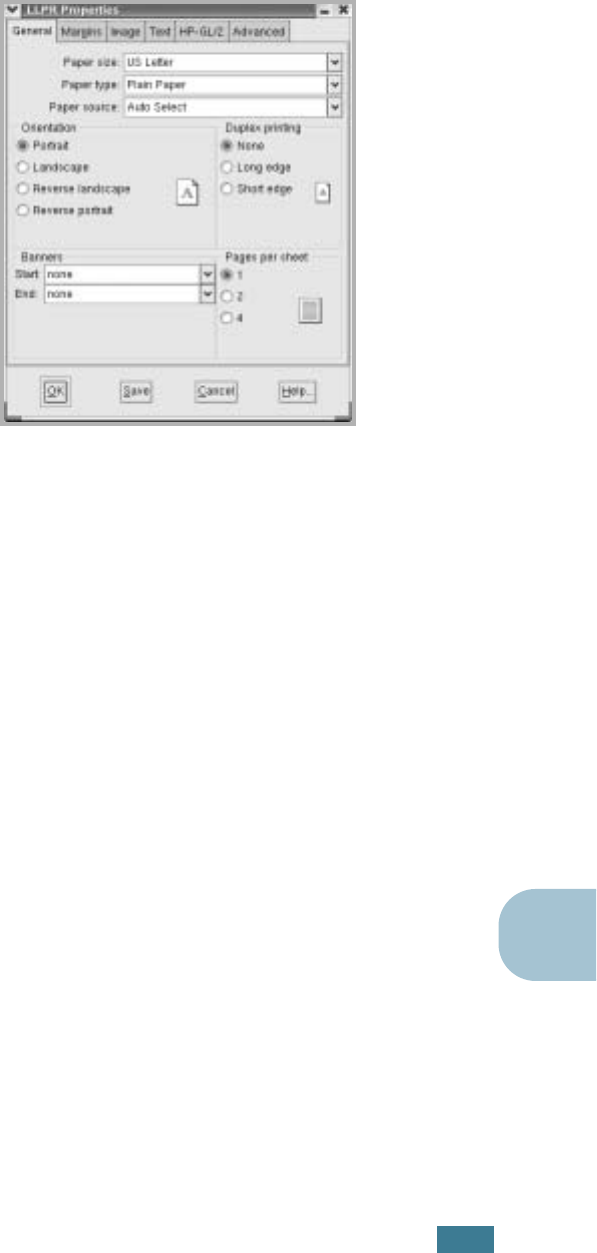
U
SING
Y
OUR
P
RINTER
IN
L
INUX
B.11
B
3
The LLPR Properties window opens.
The following six tabs are at the top of the window:
•General - allows you to change the paper size, the paper
type, the paper source, the orientation of the documents;
enables the duplex feature, adds start and end banners,
and changes the number of pages per sheet.
•Margins - allows you to specify the page margins. The
graphics on the right shows the current settings. These
margins do not apply when printing regular PostScript
data.
•Image - allows you to set image options that are used
when printing image files, i.e. when a non-PostScript
document is passed to LLPR on the command line. Color
settings will also take effect for postscript documents.
•Text - allows you to select the density of the text and
turn the syntax coloring on or off.
•HP-GL/2 - allows you to set default options to print
documents in the HP-GL/2 format, which is used by some
plotters.
•Advanced - allows you to override the default settings for
the printer.
If you click the Save button at the bottom of the window,
the options are kept between LLPR sessions.
Use the Help button to view details about the options in the
window.
4
To apply the options, click OK in the LLPR Properties
window. You are returned to the Linux LPR window. To
start printing, click OK.
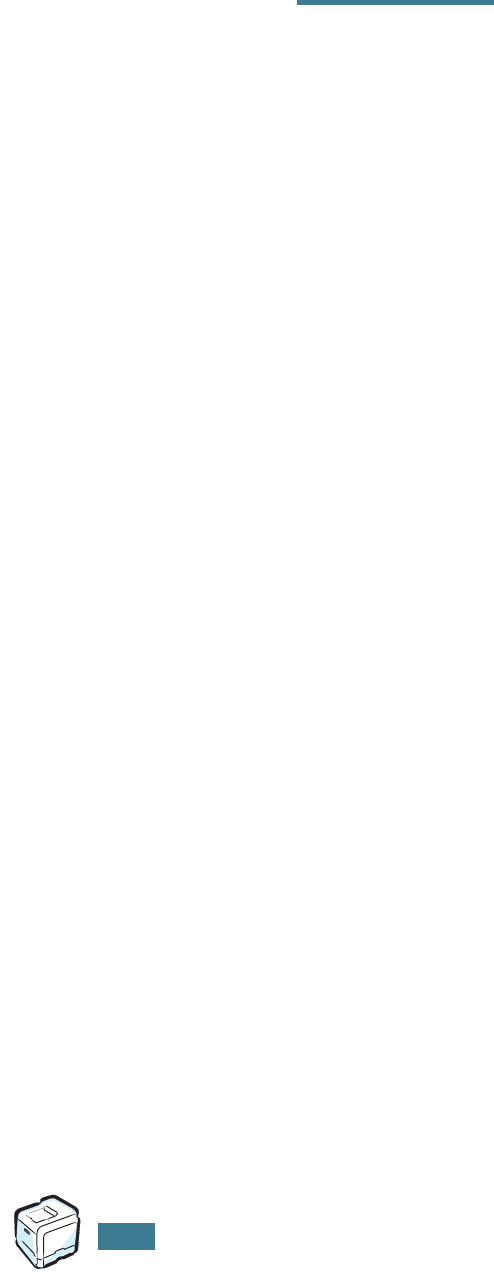
U
SING
Y
OUR
P
RINTER
IN
L
INUX
B.12
MEMO
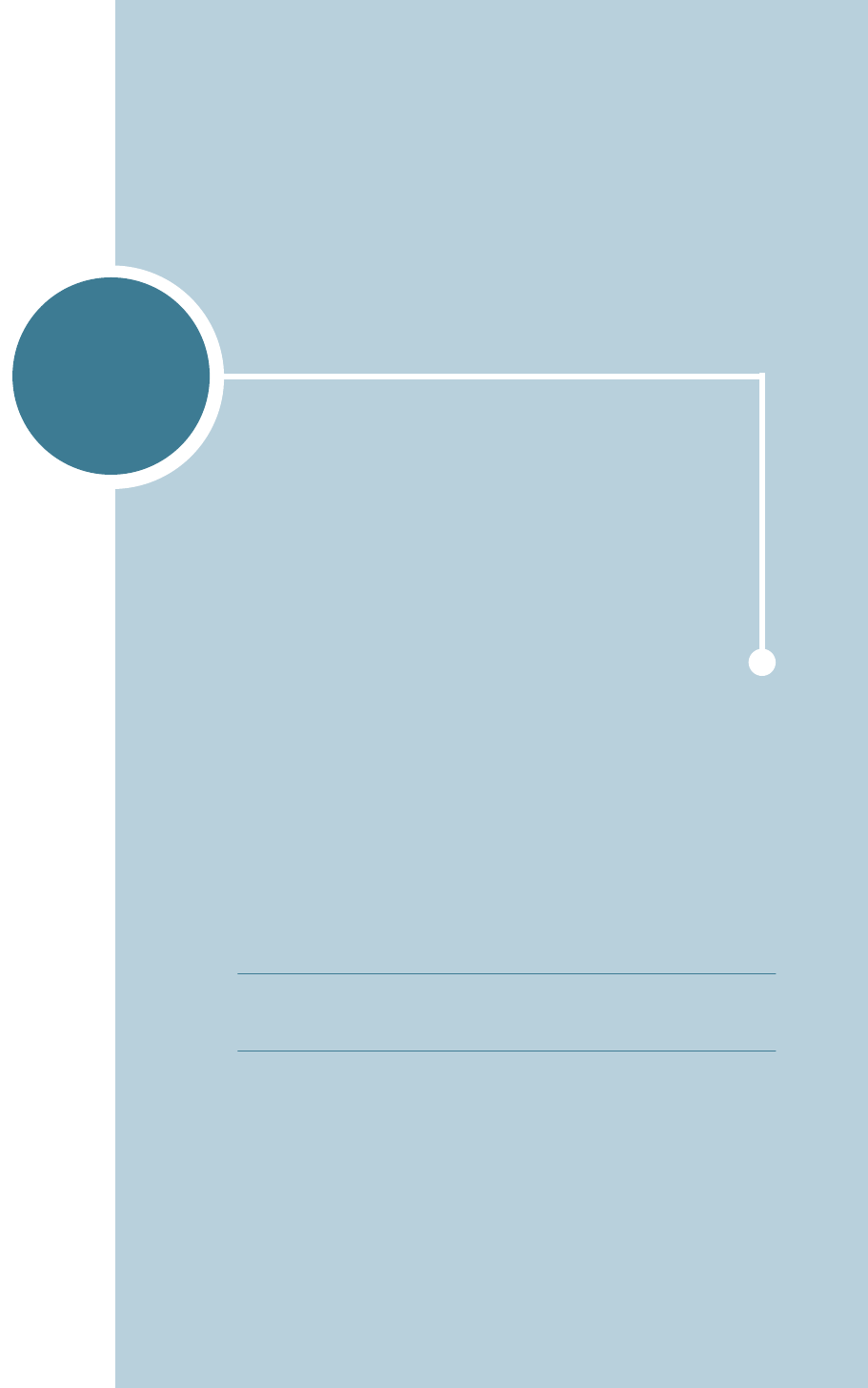
C
If you work in a networked environment, the printer can be
shared by other users on the network.
This chapter includes:
• About Sharing the Printer on a Network
• Setting Up a Locally Shared Printer
• Setting Up a Network-Connected Printer
NOTE
: If you are a CLP-550 user, you need to install an
optional network interface card. For more information, see
Appendix D, "Installing Printer Options".
USING YOUR PRINTER ON
A NETWORK
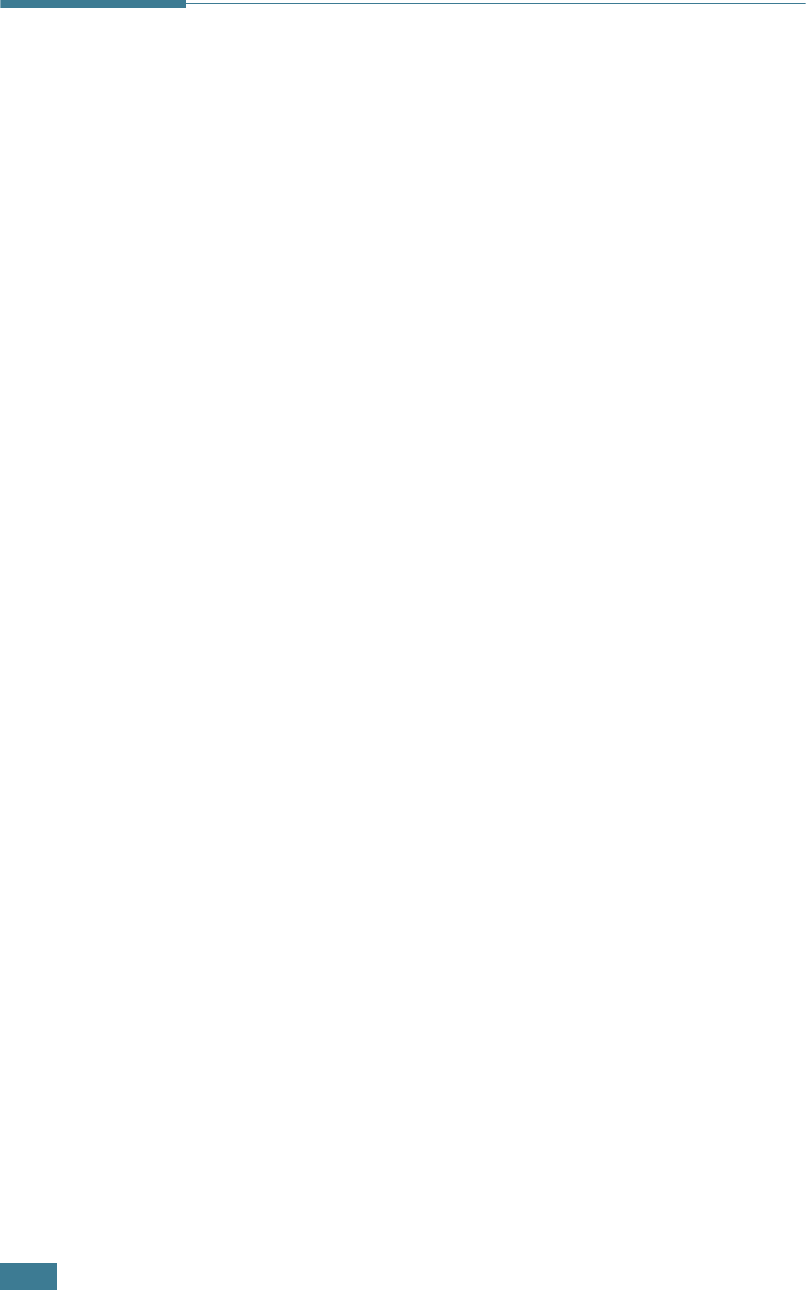
U
SING
Y
OUR
P
RINTER
ON
A
N
ETWORK
C.2
About Sharing the Printer on a
Network
If you work in a networked environment, you can connect your
printer to the network.
Locally-Shared Printer
You can connect the printer directly to a selected computer,
which is called the “host computer” on the network. The printer
can then be shared by other users on the network through a
Windows 9x/Me/XP/NT 4.0/2000 network printer connection.
Wired Network-connected Printer
A CLP-550N printer has the built-in network interface. See
page D.7 for information about installing the card.
To use a CLP-550 printer as a network printer, you need to install
an optional network interface card in your printer.
Wireless Network-connected Printer
To use your printer in a wireless network environment, you need
to install an optional wired/wireless network interface card in
your printer. See page D.7.
Printing Across a Network
Whether the printer is locally connected or network-connected,
you need to install the CLP-550 series printer software on each
computer that prints documents using the printer.
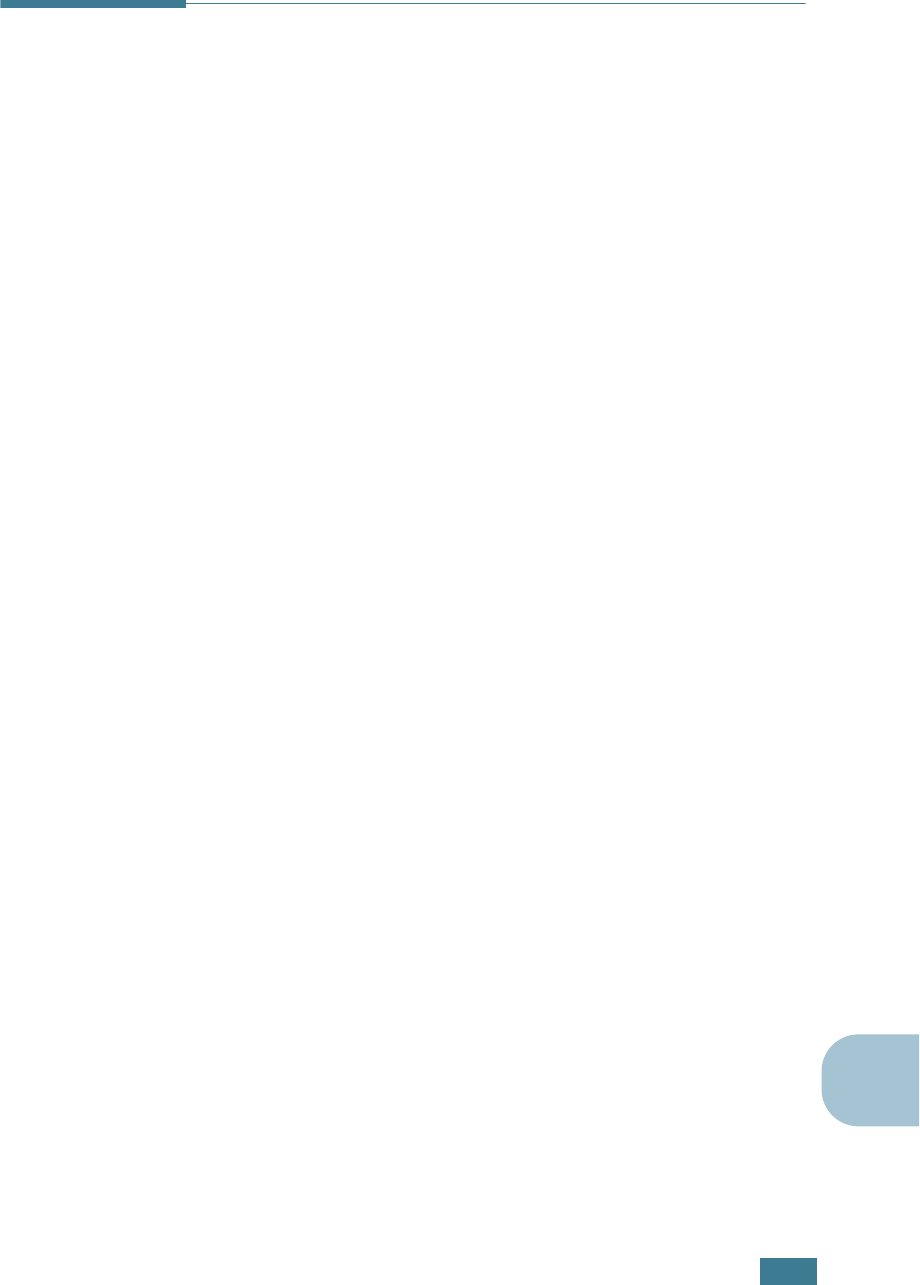
U
SING
Y
OUR
P
RINTER
ON
A
N
ETWORK
C.3
C
Setting Up a Locally Shared Printer
In Windows 95/98/Me
Setting Up the Host Computer
1
Start Windows.
2
From the Start menu, select Control Panel from Settings
and double-click on the Network icon.
3
Check the File and Print Sharing box, and click OK. Close
the window.
4
From the Start menu, select Printers from Settings and
double-click your printer name.
5
Select Properties in the Printer menu.
6
Click the Sharing tab and check the Shared As box. Fill in
the Shared Name field and click OK.
Setting Up the Client Computer
1
Right-click the Windows Start button and select Explorer.
2
Open your network folder in the left column.
3
Right-click the shared name and select Capture Printer
Port.
4
Select the port you want, check the Reconnect at log on
box, and click OK.
5
From the Start menu, select Settings and then Printers.
6
Double-click your printer icon.
7
From the Printer menu, select Properties.
8
From the Details tab, select the printer port and click OK.

U
SING
Y
OUR
P
RINTER
ON
A
N
ETWORK
C.4
In Windows NT 4.0/2000/XP
Setting Up the Host Computer
1
Start Windows.
2
For Windows NT 4.0/2000, select Settings, and Printers
from the Start menu.
For Windows XP, select Printers and Faxes from the Start
menu.
3
Double-click your printer icon.
4
From the Printer menu, select Sharing.
5
For Windows NT 4.0, check the Shared box.
For Windows 2000, check the Shared As box.
For Windows XP, check the Share this printer box.
6
For Windows NT 4.0, fill in the Shared Name field and click
OK.
For Windows 2000/XP, fill in the Shared Name field and
click OK.
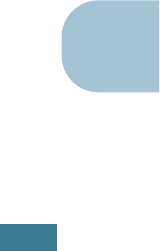
U
SING
Y
OUR
P
RINTER
ON
A
N
ETWORK
C.5
C
Setting Up the Client Computer
1
Right-click the Windows Start button and select Explorer.
2
Open your network folder in the left column.
3
Click the shared name.
4
For Windows NT 4.0/2000, select Settings and Printers
from the Start menu.
For Windows XP, select Printers and Faxes from the Start
menu.
5
Double-click your printer icon.
6
From the Printer menu, select Properties.
7
From the Ports tab, click Add Port.
8
Select Local port and click New Port.
9
Fill in the Enter a port name field, enter the shared name.
10
Click OK and click Close.
11
For Windows NT 4.0, click OK.
For Windows 2000/XP, click Apply and click OK.
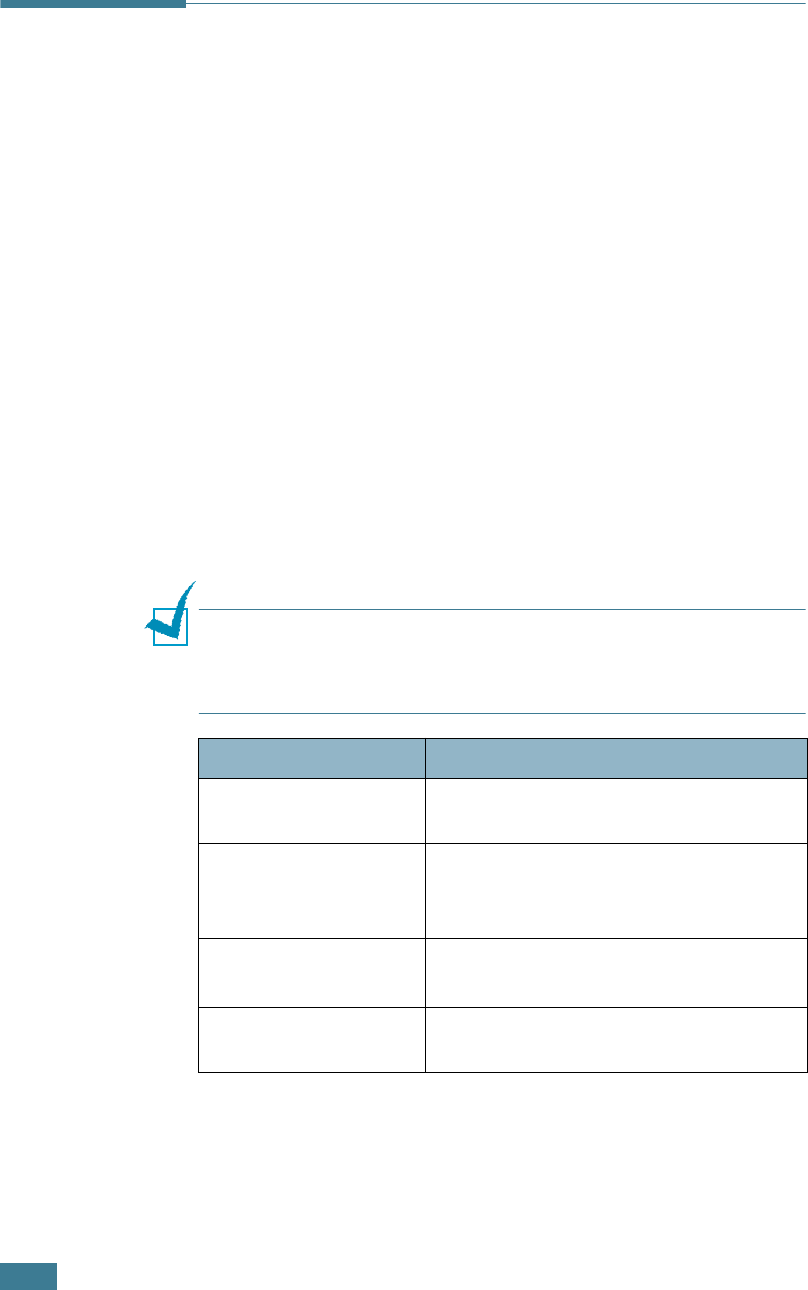
U
SING
Y
OUR
P
RINTER
ON
A
N
ETWORK
C.6
Setting Up a Network-Connected
Printer
You have to set up the network protocols on the printer to use it
as your network printer. Setting protocols can be accomplished
by using the supplied network program. Please refer to
SyncThru User’s Guide.
You can configure the basic network parameters through the
printer’s control panel. Use the printer control panel to do the
following:
• Enable or disable network protocols (IPX/SPX)
• Configure TCP/IP
• Configure IPX frame types
Configuring Network Parameters on the
Control Panel
Supported Operating Systems
NOTE
: The operating systems supported by the network card may
be different the operating systems supported by the printer.
The following table shows the network enviroment supported by
the printer.
• IPX/SPX: Internet Packet eXchange/Sequenced Packet eXchange
• TCP/IP: Transmission Control Protocol/Internet Protocol
• DLC/LLC: Data Link Control/Logical Link Control
• DHCP: Dynamic Host Configuration Protocol
• BOOTP: Bootstrap Protocol
Item Requirements
Network Interface 10/100 Base-TX (standard for CLP-550N)
or 802.11b Wireless LAN
Network Operating
System
• Novell NetWare 4.x, 5.x, 6.x
• Windows 95/98/Me/NT 4.0/2000/XP
• Linux
Network Protocols • Netware IPX/SPX
• TCP/IP, DLC/LLC on Windows
Dynamic Addressing
Server
DHCP, BOOTP
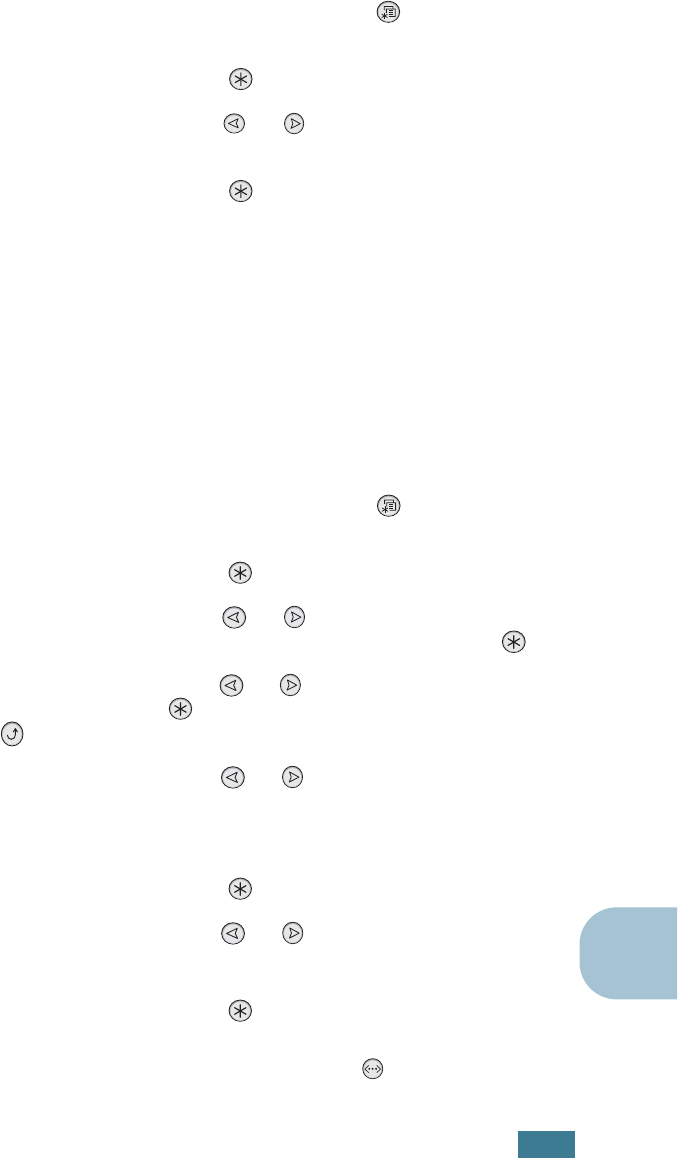
U
SING
Y
OUR
P
RINTER
ON
A
N
ETWORK
C.7
C
Printing a Network Configuration Page
The Network Configuration page shows how the network
interface card on your printer is configured. The default settings
which are suitable for most applications are enabled.
1
In ready mode press the Menu button ( ) until you see
‘Network’ on the bottom line of the display.
2
Press the Enter button ( ) to access the menu.
3
Press the scroll button ( or ) until ‘Print Net CFG’
displays on the bottom line.
4
Press the Enter button ( ).
The Network Configuration page prints out.
Setting Network Protocols
When you first install the printer, all supported network
protocols are enabled when you turn the printer on. If a network
protocol is enabled, the printer may actively transmit on the
network even when the protocol is not in use. This may increase
network traffic slightly. To eliminate unnecessary traffic, you can
disable unused protocols.
1
In ready mode press the Menu button ( ) until you see
‘Network’ on the bottom line of the display.
2
Press the Enter button ( ) to access the menu.
3
Press the scroll button ( or ) until ‘Config Network’
displays on the bottom line. Press the Enter button ( ).
4
Press the scroll button ( or ) to display ‘Yes’ and press
the Enter button ( ). Then press the Upper Level button
().
5
Press the scroll button ( or ) until you see the desired
protocol on the bottom line.
You can choose ‘Netware’.
6
Press the Enter button ( ).
7
Press the scroll button ( or ) to change the setting to
‘On’ (enable) or ‘Off’ (disable).
8
Press the Enter button ( ) to save the selection.
9
Press the On Line/Continue button ( ) to return to
ready mode.
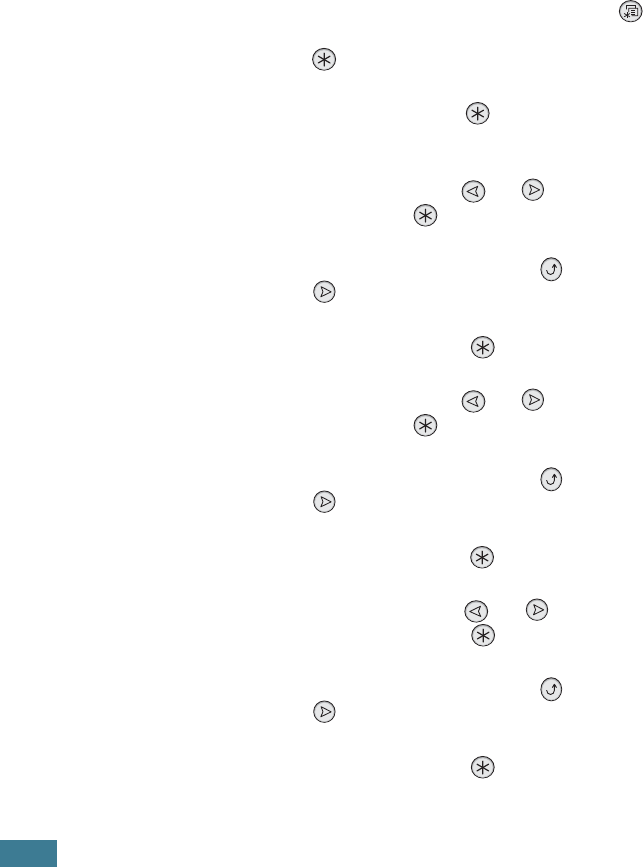
U
SING
Y
OUR
P
RINTER
ON
A
N
ETWORK
C.8
Configuring TCP/IP
Your printer can be set up on a variety of TCP/IP networks. There
are several ways in which your printer can be assigned a TCP/IP
address, depending on your network.
• Static Addressing: TCP/IP address is assigned manually by
the system administrator.
• Dynamic Addressing BOOTP/DHCP(default): TCP/IP address
is assigned automatically by the server.
Static Addressing
To enter the TCP/IP address from your printer’s control panel,
take the following steps:
1
In ready mode press the Menu button ( ) until you see
‘Network’ on the bottom line of the display. Press the Enter
button ( ) to access the menu.
2
Press the Enter button ( ) when ‘Config Network’ displays
on the bottom line.
3
Press the scroll button ( or ) to display ‘Yes’ and press
the Enter button ( ).
4
Press the Upper Level button ( ), then use the scroll
button ( ).
5
Press the Enter button ( ) when ‘Config TCP’ displays.
6
Press the scroll button ( or ) to display ‘Yes’ and press
the Enter button ( ).
7
Press the Upper Level button ( ), then use the scroll
button ( ).
8
Press the Enter button ( ) when ‘IP Get Method’ displays.
9
Press the scroll button ( or ) to display ‘Static’ and
press the Enter button ( ).
10
Press the Upper Level button ( ), then use the scroll
button ( ).
11
Press the Enter button ( ) to access the IP Address
menu.
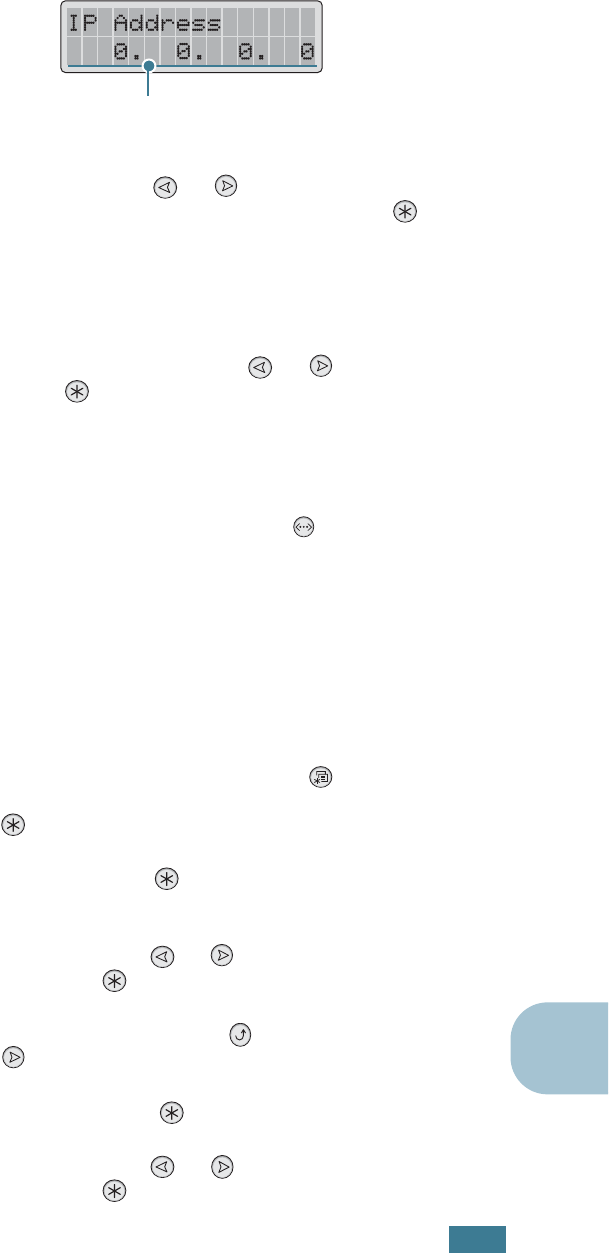
U
SING
Y
OUR
P
RINTER
ON
A
N
ETWORK
C.9
C
An IP address consists of 4 bytes.
12
Press the scroll button ( or ) to enter a number
between 0 and 255 and press the Enter button ( ).
13
Repeat Step 12 to complete the address from the 1st byte
to the 4th byte.
14
To select other parameters, such as the Subnet Mask or
Gateway, press the scroll button ( or ). Press the
Enter button ( ).
15
Repeat steps 12 through 13 to configure the other TCP/IP
parameters.
16
Press the On Line/Continue button ( ) to return to
ready mode.
Dynamic Addressing (BOOTP/DHCP)
To assign the TCP/IP address automatically by the server, take
the following steps:
1
In ready mode press the Menu button ( ) until you see
‘Network’ on the bottom line of the display. Press the Enter
button ( ) to access the menu.
2
Press the Enter button ( ) when ‘Config Network’ displays
on the bottom line.
3
Press the scroll button ( or ) to display ‘Yes’ and press
the Enter button ( ).
4
Press the Upper Level button ( ), then use the scroll
button ( ).
5
Press the Enter button ( ) when ‘Config TCP’ displays.
6
Press the scroll button ( or ) to display ‘Yes’ and press
the Enter button ( ).
Enter a number between 0
and 255 for each byte.
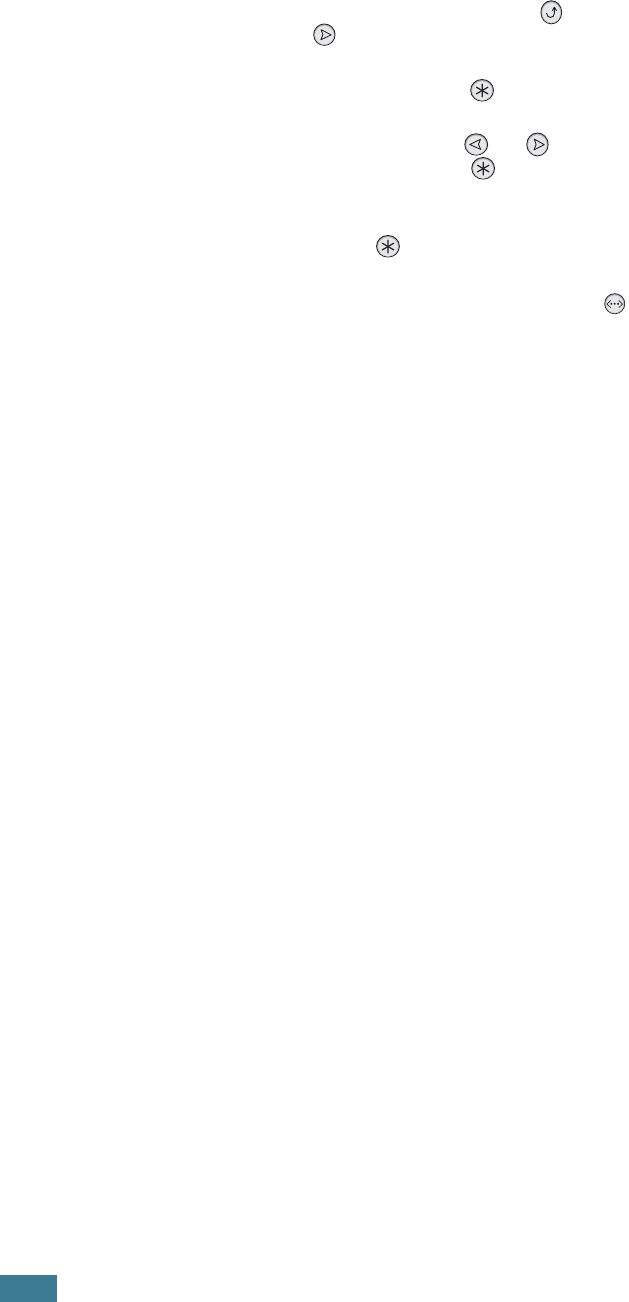
U
SING
Y
OUR
P
RINTER
ON
A
N
ETWORK
C.10
7
Press the Upper Level button ( ), then use the scroll
button ( ).
8
Press the Enter button ( ) when ‘IP Get Method’ displays.
9
Press the scroll button ( or ) to display ‘DHCP’ and
press the Enter button ( ).
10
To assign the address from the BOOTP server, press the
Enter button ( ) when “BOOTP” displays.
11
Press the On Line/Continue button ( ) to return to
ready mode.
Configuring IPX Frame Types
On IPX/SPX protocol networks (for example, Novell NetWare),
the format of the network communication frames must be
specified for the printer. In most cases, you can keep the default
setting ‘Auto’. However, you can manually set the frame type
format, if required.
•Auto (default): Automatically senses and limits the frame
type to the first one detected.
•EN_8023: Limits the frame type to IPX over IEEE 802.3
frames. All others will be discarded.
•EN_II: Limits the frame type to IPX over Ethernet Frames.
All others will be discarded.
•EN_8022: Limits the frame type to IPX over IEEE 802.2 with
IEEE 802.3 frames. All others will be discarded.
•EN_SNAP: Limits the frame type to IPX over SNAP with IEEE
802.3 frames. All others will be discarded.
Note that the IPX/SPX protocol must be enabled in the Netware
menu before you can configure frame types. See “Setting
Network Protocols” on page C.7.
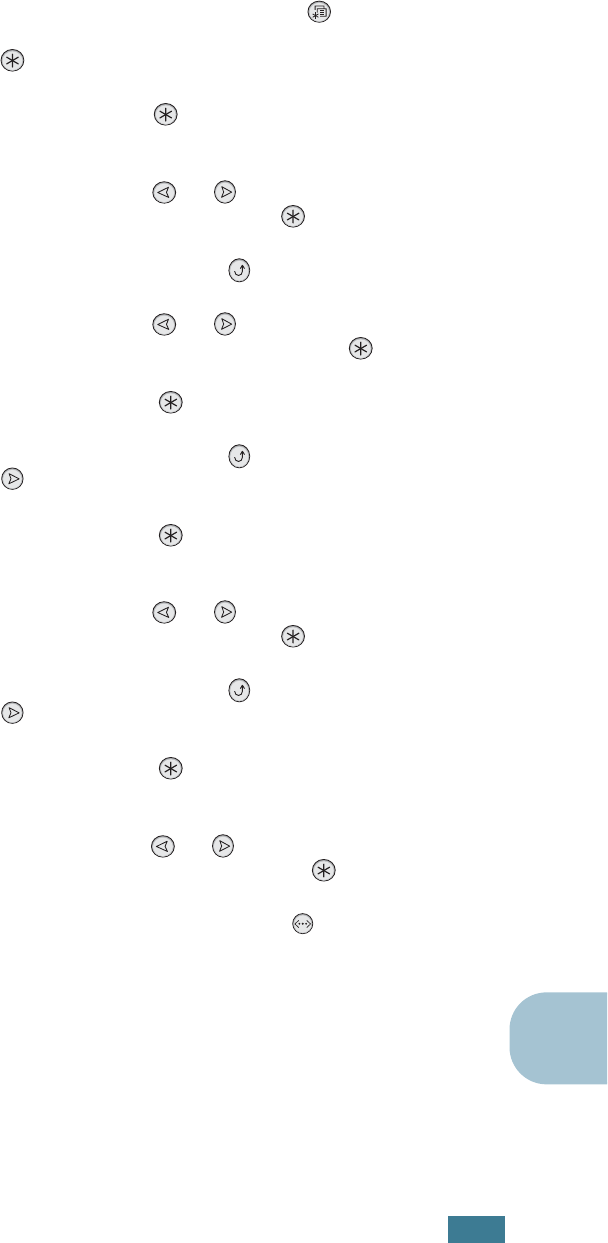
U
SING
Y
OUR
P
RINTER
ON
A
N
ETWORK
C.11
C
Take the following steps to change the frame type format:
1
In ready mode press the Menu button ( ) until you see
‘Network’ on the bottom line of the display. Press the Enter
button ( ) to access the menu.
2
Press the Enter button ( ) when ‘Config Network’ displays
on the bottom line.
3
Press the scroll button ( or ) to display ‘Yes’ on the
bottom line. Press the Enter button ( ).
4
Press the Upper Level button ( ).
5
Press the scroll button ( or ) until ‘Netware’ displays
on the bottom line. Press the Enter button ( ).
6
Press the Enter button ( ) when ‘On’ displays.
7
Press the Upper Level button ( ), then use the scroll
button ( ).
8
Press the Enter button ( ) when ‘Config Netware’
displays.
9
Press the scroll button ( or ) to display ‘Yes’ on the
bottom line. Press the Enter button ( ).
10
Press the Upper Level button ( ), then use the scroll
button ( ).
11
Press the Enter button ( ) when ‘IPX Frame Type’
displays.
12
Press the scroll button ( or ) until you see the desired
frame type and press the Enter button ( ).
13
Press the On Line/Continue button ( ) to return to
ready mode.
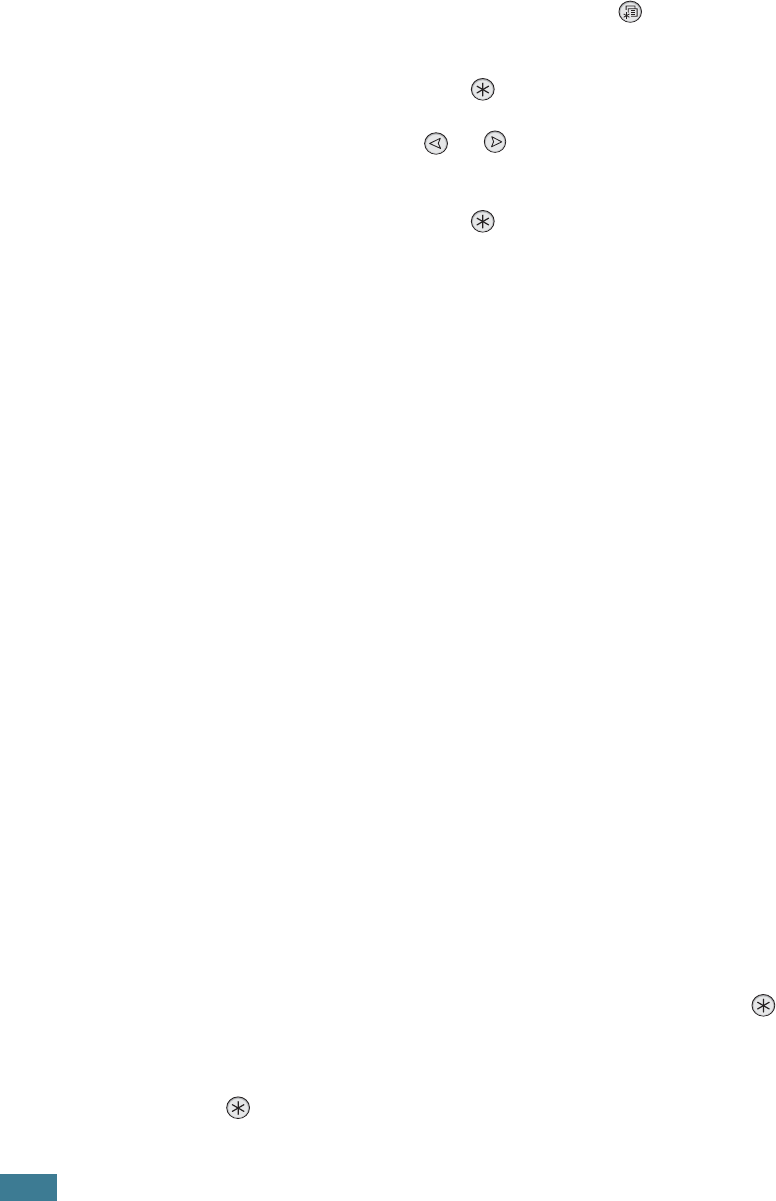
U
SING
Y
OUR
P
RINTER
ON
A
N
ETWORK
C.12
Restoring the Network Configuration
You can return the network configuration to its default settings.
1
In ready mode press the Menu button ( ) until you see
‘Network’ on the bottom line of the display.
2
Press the Enter button ( ) to access the menu.
3
Press scroll button ( or ) until ‘Default Set’ displays on
the bottom line.
4
Press the Enter button ( ) to confirm the selection.
Configuring the Wireless Network
See the instructions supplied with the optional Wireless Network
interface card.
Configure the Wireless Network environments.
You can easily configure the Wireless Network environments
using the SetIP program in Windows. See Wireless Network
User's Guide.
To Configure the Wireless Settings using the Menu
system.
Refer to page 2.5 and open the 'Network' menu.
Select 'Yes' in the 'Config Network' option and then select 'Config
802.11b'.
After selecting 'Yes' in 'Config 802.11b', configure the following
items:
•SSID: When you select 'Search List', the wireless network
card on your printer searches for wireless networks in the
area and shows the results on the list. Select one on the list.
You cannot change ‘Operation Mode’ and ‘Channel’. If you
select ‘Custom’ on the list, you can configure the wireless
settings according to your needs and enter a name of up to
32 letters for your ‘Custom’ setting. ‘SSID’ is case sensitive,
so you need to change it carefully. Using the Scroll buttons,
find the alphabet you want and press the Enter button ( ) .
When the cursor moves to the next input field, enter the next
letters the same as you entered the first letter. After you
entered the last letter of the name, press the Enter button
( ) once again to save the ID. The way to enter the key
number for the encryption key is the same as to enter letters.
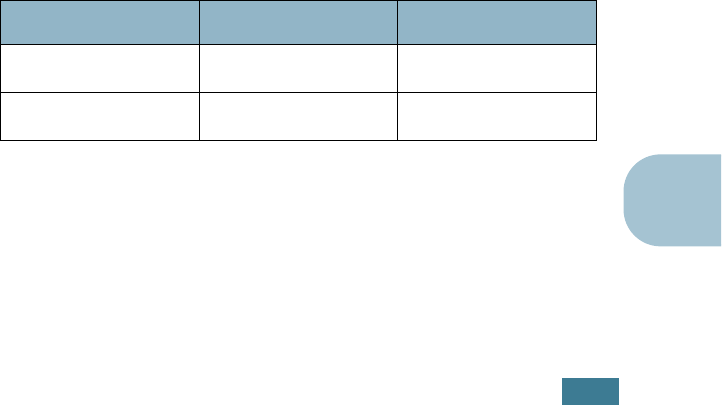
U
SING
Y
OUR
P
RINTER
ON
A
N
ETWORK
C.13
C
•Operation Mode: ‘Ad-hoc’ mode allows the wireless devices
to communicate directly with each other. This is the default
operating mode for the print server.
If your network uses an Access Point, you must reconfigure
the operation mode to ‘InfraStructure’. ‘InfraStructure’ mode
allows both wireless and cabled computers to send files to the
printer through an Access Point.
If you select ‘Auto’, the print server selects the operation mode
automatically according to the network cable’s connection
each time it boots up. If the network cable is detected, the
print server enters ‘Ad-hoc’ mode; if not, enters
‘InfraStructure’ mode.
•Channel: This option is available in the ‘Ad-hoc’ mode only.
In most cases, you will not need to change this setting. The
print server will scan all available channels for the specified
network and will adapt its channel to the one detected.
Default setting is 10.
•Authentication: ‘Open System’ or ‘Shared Key’. The
Samsung print server is not configured for network
authentication (Open System). If required by your network,
the proper authentication method must be configured on the
print server.
•Encryption: No data Encryption, 64 bits, or 128 bits. Default
setting is No data Encryption. If your network uses WEP
encryption keys, you must configure the encryption keys. You
can configure up to four keys. The active key must match the
value and active key position (for example, Key 1) configured
on other wireless devices.
•Using Key: Select the key to use in your network.
•Key Type: Select the key type of your network.
•Key 1, Key 2, Key 3, Key 4: Enter the key number for
“Encryption”. The number you can enter are as follows:
Hexadecimal Alphanumeric
64-bit WEP 10 digits 5 characters
128-bit WEP 26digits 13 characters
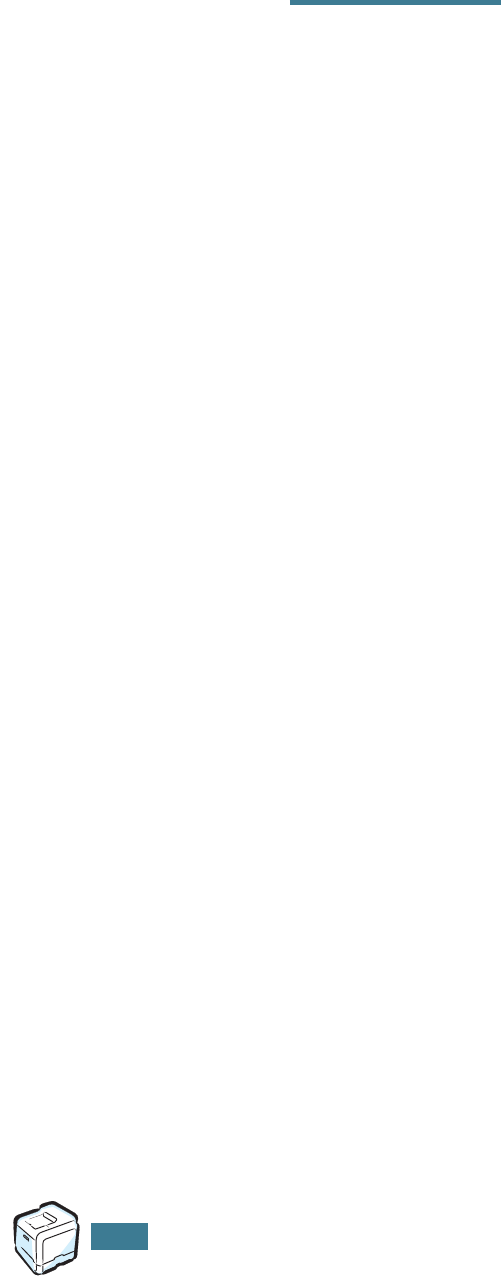
U
SING
Y
OUR
P
RINTER
ON
A
N
ETWORK
C.14
M
EMO
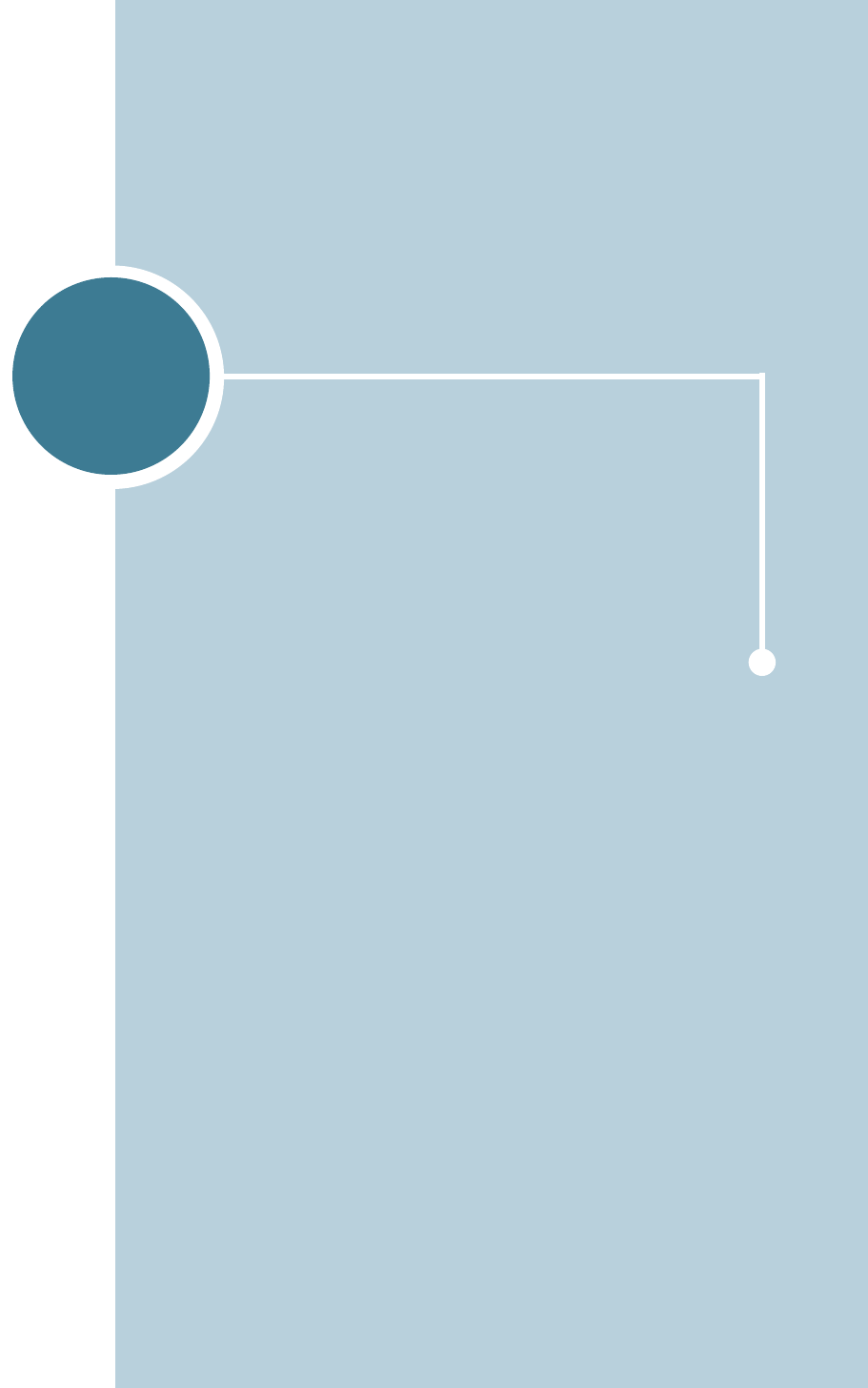
D
Your printer is a full-featured laser printer that has been
optimized to meet most of your printing needs. Recognizing
that each user may have different requirements, however,
Samsung makes several options available to enhance your
printer’s capabilities.
This chapter includes:
• Installing Printer Memory
• Installing a Network Interface Card
• Installing an Optional Tray
INSTALLING PRINTER
OPTIONS
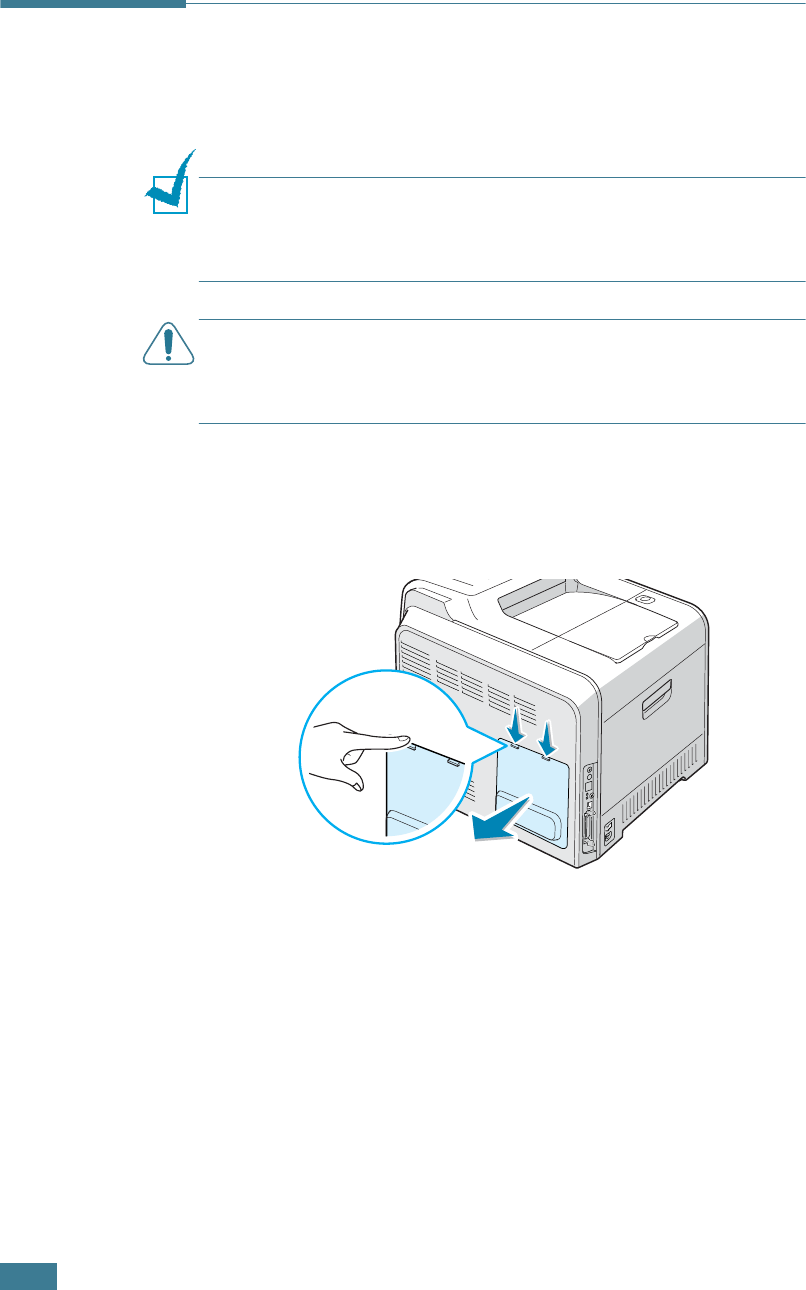
I
NSTALLING
P
RINTER
O
PTIONS
D.2
Installing Printer Memory
Your printer has a dual in-line memory module (DIMM) slot. Use
this DIMM slot to install more memory for the printer.
NOTE
: Your printer has 64 MB of memory which can be expanded
to 192 MB. You can purchase a 100 Pin-SDRAM Module, 3.3volt of
64 or 128MB. Samsung part no ML-00MC (64 MB) or part no
ML-00MD (128MB), contact your Samsung dealer.
CAUTION
: Static electricity can damage DIMMs. When handling a
DIMM, either wear an antistatic wrist strap, or frequently touch the
surface of the DIMM antistatic package and then touch bare metal
on the printer.
1
Turn the printer off and unplug all cables from the printer.
2
To remove the control board cover, press down on the tabs
at the top and take it off.
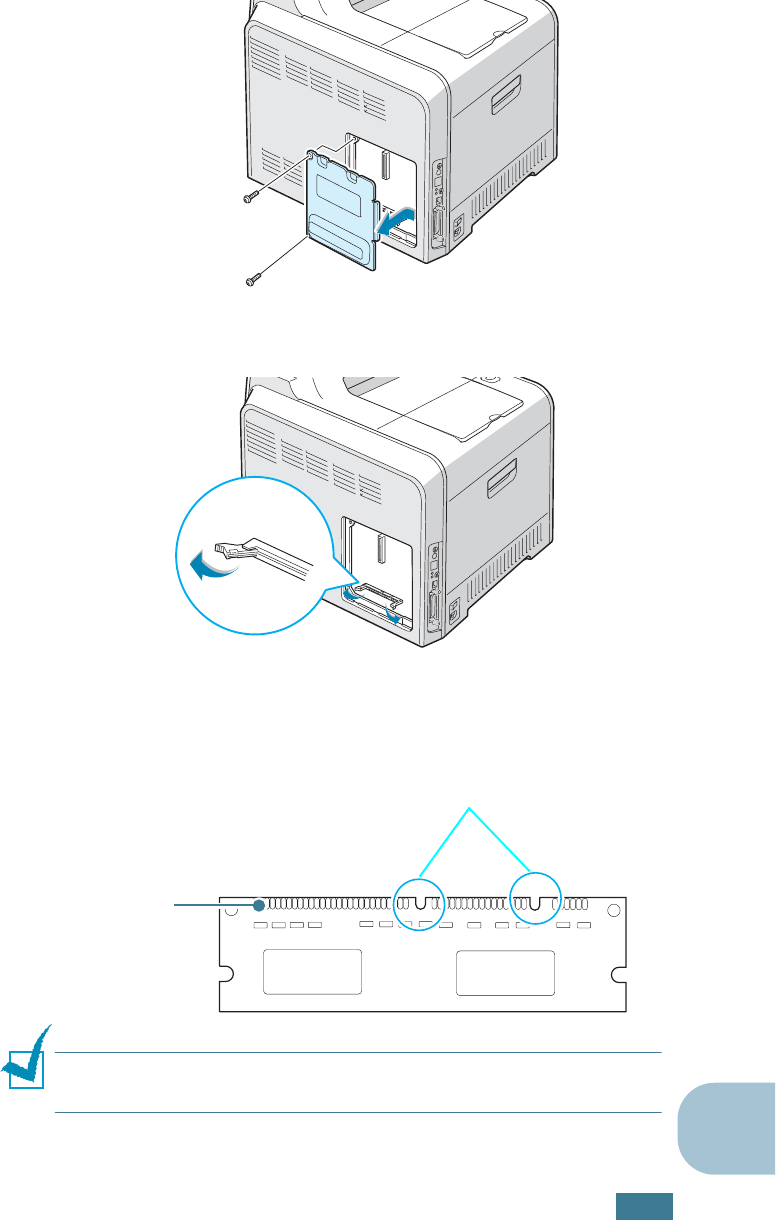
I
NSTALLING
P
RINTER
O
PTIONS
D.3
D
3
Remove the two screws holding the metal plate in place,
and then remove the metal cover, as shown below.
4
Open the lever on each side of the DIMM slot all the way.
5
Remove the memory DIMM from the antistatic package.
Locate the alignment notches on the bottom edge of the
DIMM.
NOTE
: Avoid touching the connection points along the edge of the
memory.
Connection
points
Notches
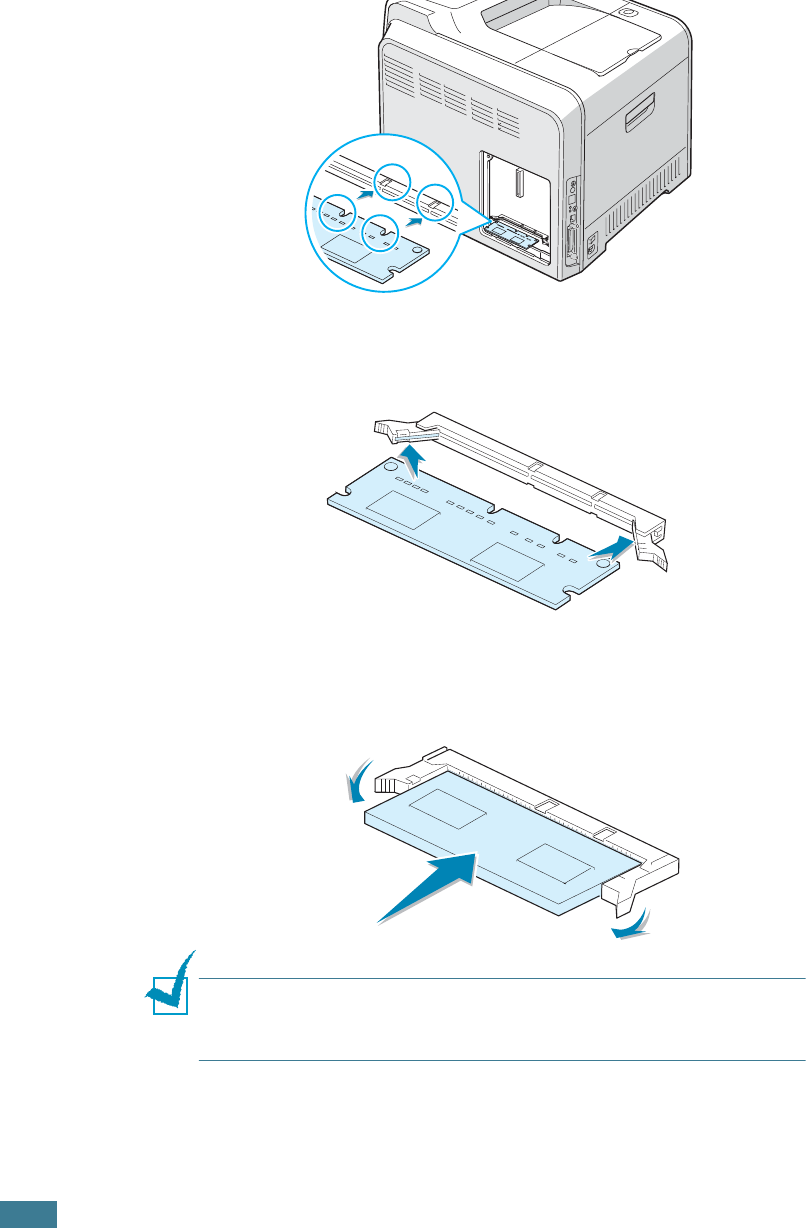
I
NSTALLING
P
RINTER
O
PTIONS
D.4
6
Holding the DIMM by the edges, align the notches on the
DIMM with the notches at the top of the DIMM slot.
7
Insert the ends of the memory DIMM into the slots on the
levers.
8
Push it firmly to make sure you fully insert the memory
DIMM into the slot. The levers on each side are
automatically latched.
NOTE
: If you have difficulty inserting the memory DIMM or
closing the levers, make sure the notches on the bottom of the
DIMM are aligned with the notches in the DIMM slot.
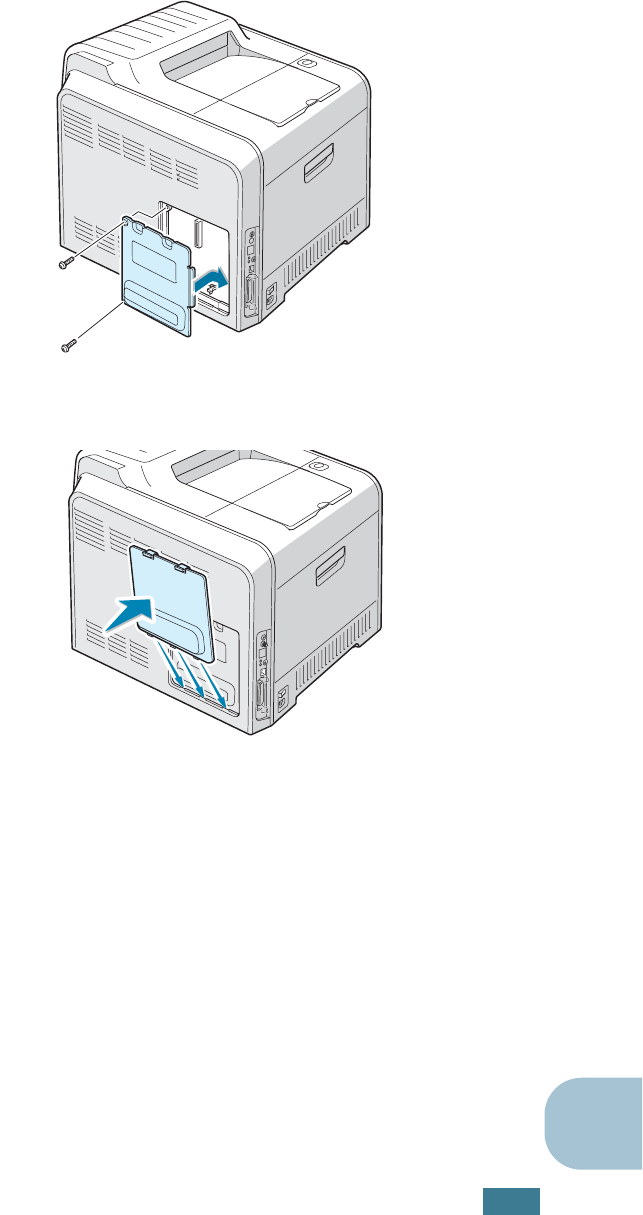
I
NSTALLING
P
RINTER
O
PTIONS
D.5
D
9
Replace the metal cover, as shown below, and tighten the
two screws you removed in step 3.
10
Replace the control board cover.
11
Reconnect the power cord and printer cable, and turn the
printer on.
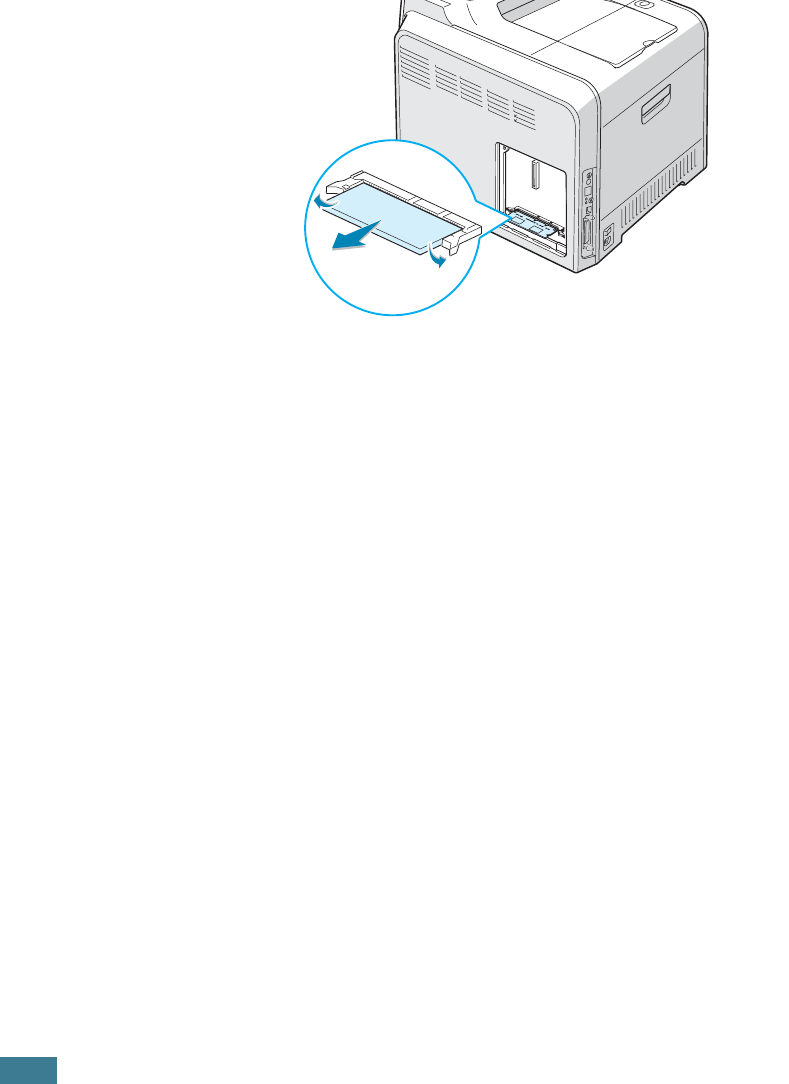
I
NSTALLING
P
RINTER
O
PTIONS
D.6
Removing the Memory
1
Follow steps 1 through 3 on page D.2 to access the control
board.
2
Push the levers at both ends of the DIMM slot away from
the DIMM.
3
Place the DIMM in its original packaging or wrap it with
sheet of metal as thin as paper such as aluminium foil and
store it in a box.
4
Follow from step 9 on page D.5.
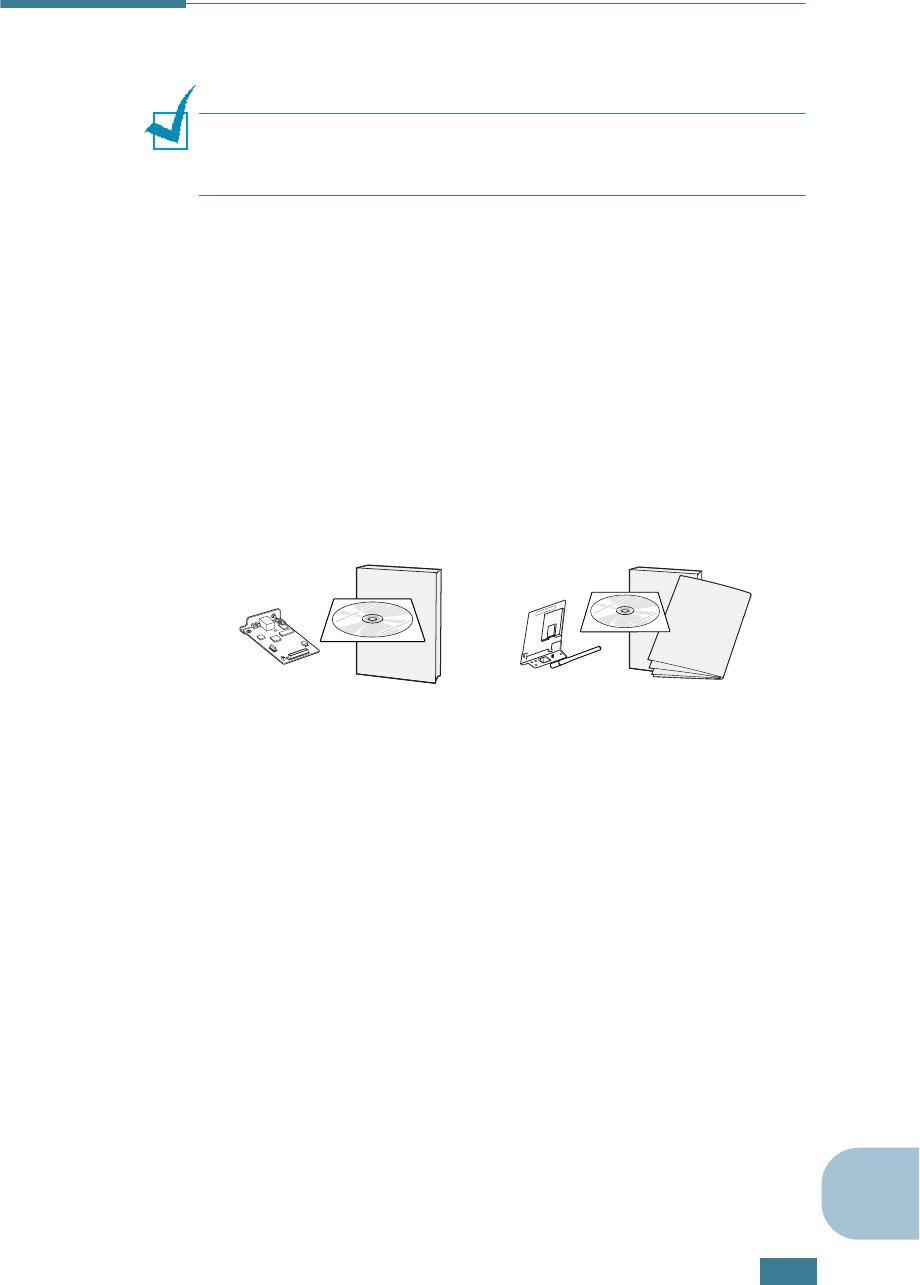
I
NSTALLING
P
RINTER
O
PTIONS
D.7
D
Installing a Network Interface Card
NOTE
: When you purchase the wired/wireless network interface
card, the antenna connected to the card is not separated from the
card depending on your country.
To use your printer on a network, you must be equipped in your
printer.
CLP-550N has a built-in network interface card. If you are a
CLP-550 user, you need to install an optional network interface
card.
If you want to use the printer in both a wired and a wireless
network environments, you need to install an optional wired/
wireless network interface card.
Check if there is missing parts in your package of the optional
interface card.
1
Turn the printer power off and unplug all cables from the
printer.
Order number: ML-00NC
Network inter face Card,
SyncThru CD-ROM and
SyncThru Quick Guide
Order number: ML-00LC
Wireless Network interface
Card, SyncThru CD-ROM,
SyncThru Quick Guide and
Wireless Quick Guide
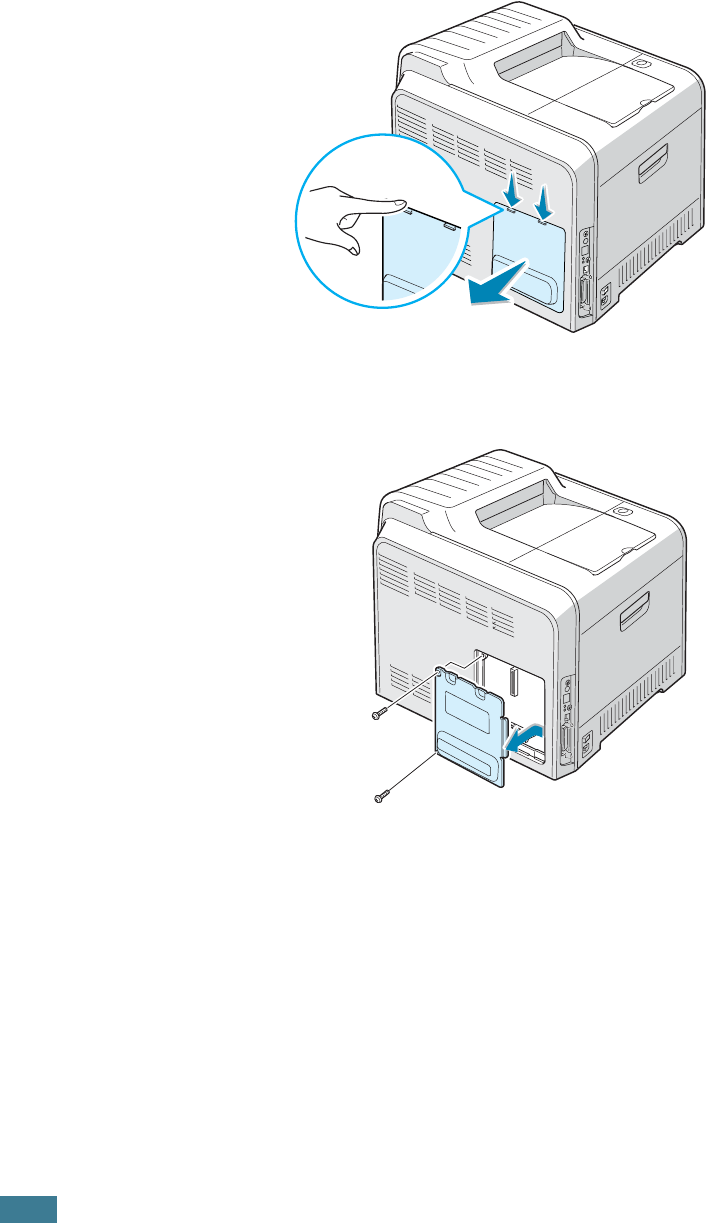
I
NSTALLING
P
RINTER
O
PTIONS
D.8
2
To remove the control board cover, press down on the tabs
at the top and take it off.
3
Remove the two screws holding the metal plate in place,
and then remove the metal cover, as shown below.
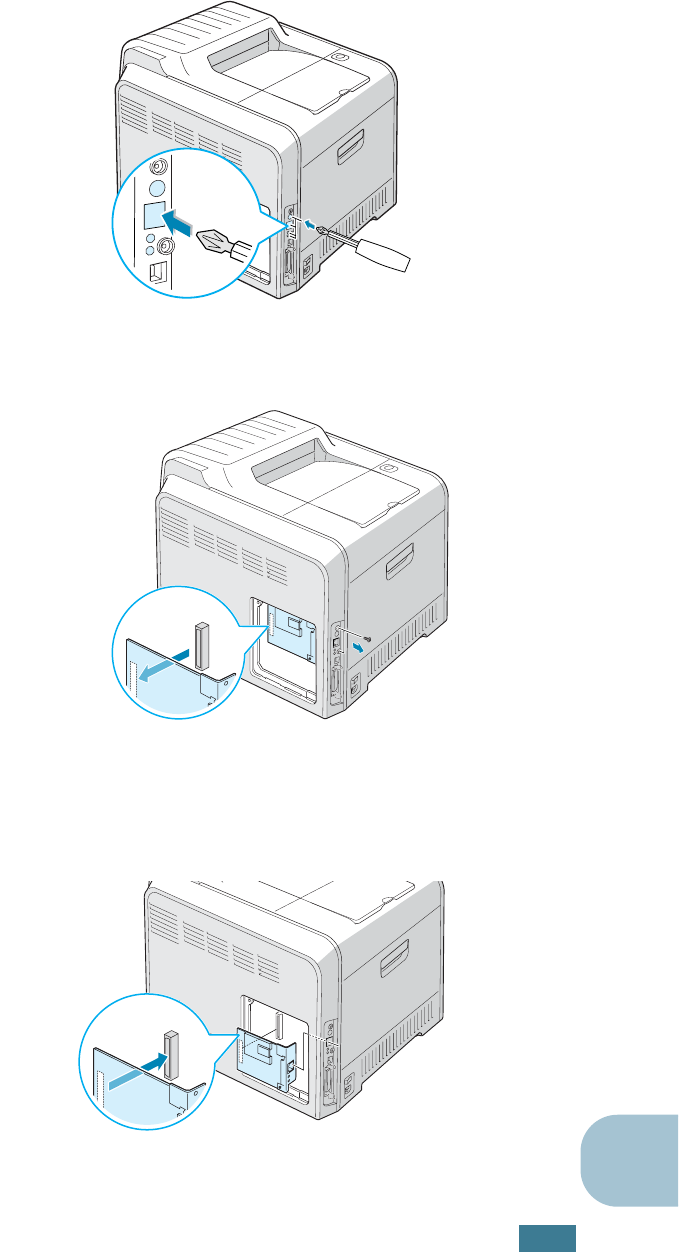
I
NSTALLING
P
RINTER
O
PTIONS
D.9
D
4
Push the hole lid using a tool with sharp end.
If you replace the network interface card with a new one,
remove the two screws and the old card.
5
Align the connector on the network interface card with the
connector on the control board. Make sure that the jacks on
the card go through the holes. Push the card firmly into the
connector until it is completely inserted into place.
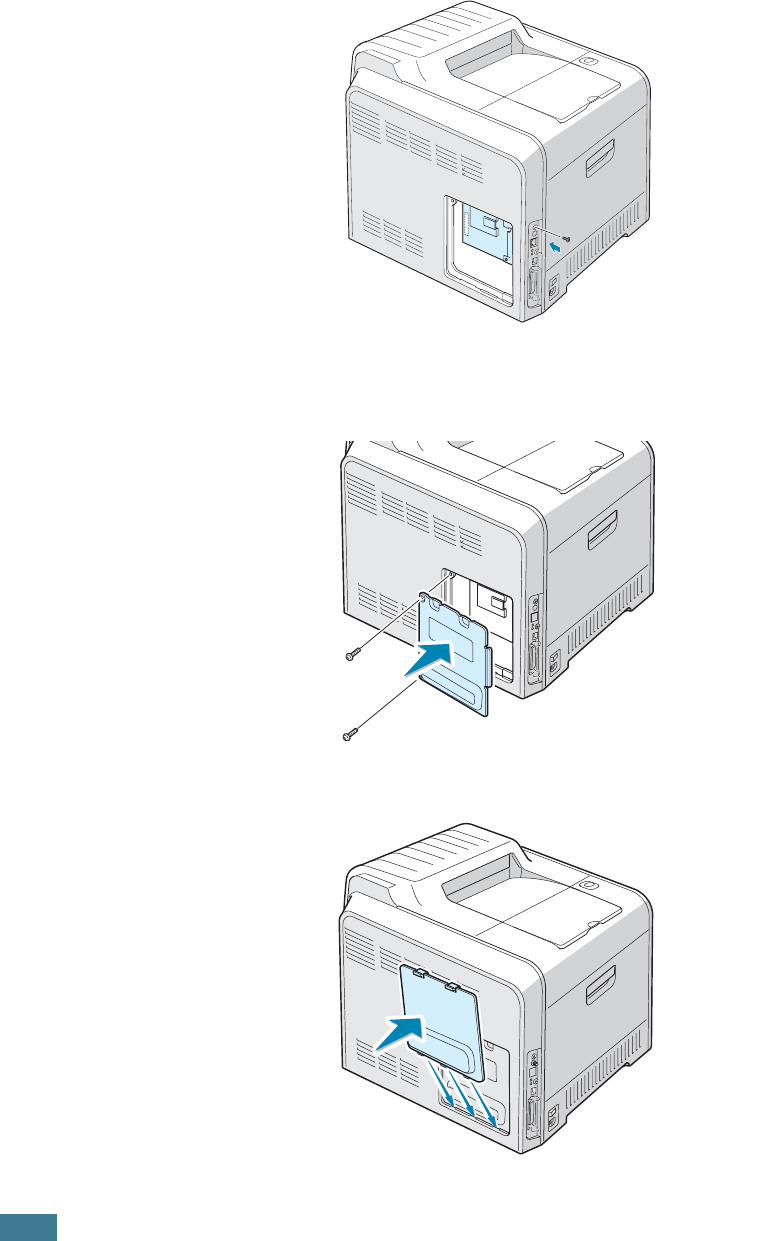
I
NSTALLING
P
RINTER
O
PTIONS
D.10
6
Tighten the two screws.
7
Replace the metal cover, as shown below, and tighten the
two screws you removed in step 3.
8
Replace the control board cover.

I
NSTALLING
P
RINTER
O
PTIONS
D.11
D
9
Plug one end of the Ethernet cable into the Ethernet
network port on the Printer and the other end of the cable
into a network LAN connection.
10
Connect the network cable, reconnect the power cord and
then turn the printer on.
NOTE
: For information about configuring and using the printer in
a network environment, refer to the User’s Guide provided with
the network interface card. You can also configure the network
parameters using the control panel; see page C.6.
To the network
LAN connection
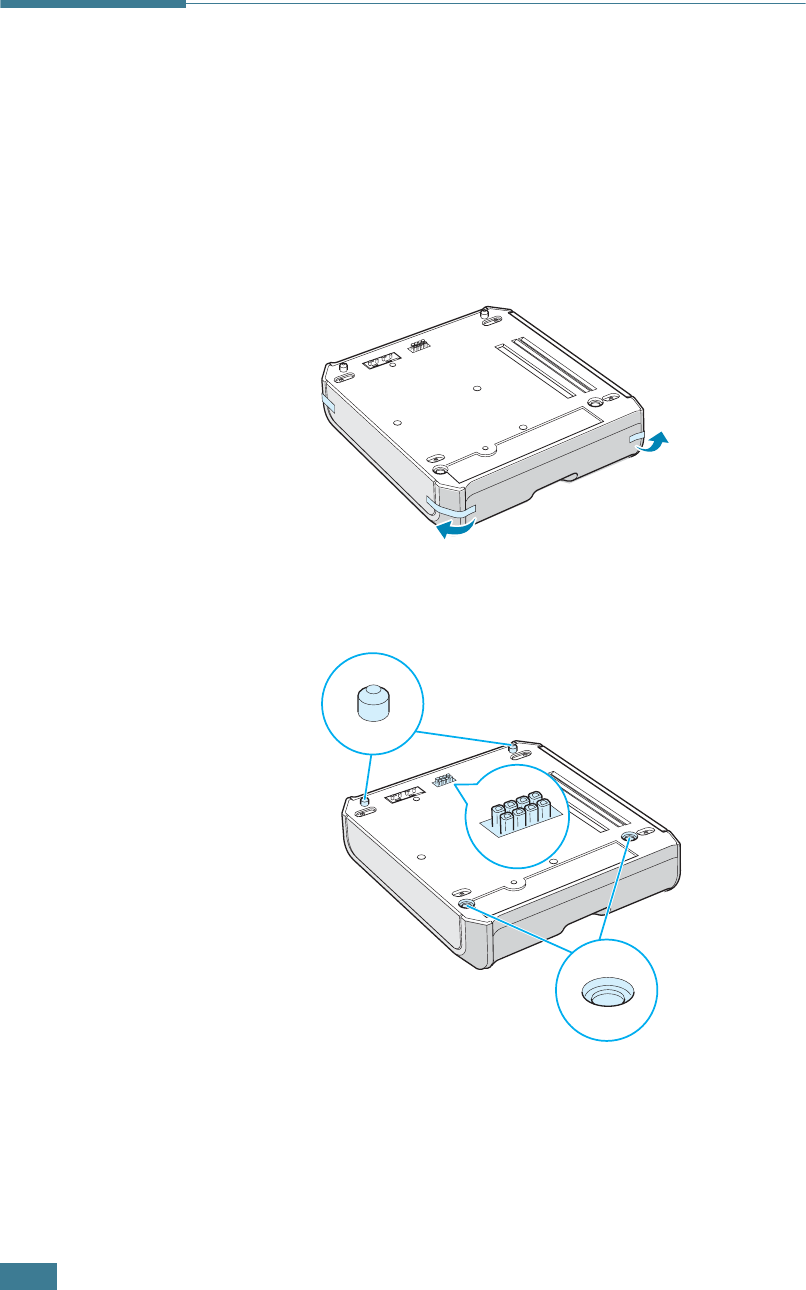
I
NSTALLING
P
RINTER
O
PTIONS
D.12
Installing an Optional Tray
You can increase the paper handling capacity of your printer by
installing an optional Tray2. This tray holds 500 sheets of paper.
1
Turn the printer off and unplug all cables from the printer.
2
Remove the packing tape and the packing material inside of
the tray.
3
Find the location of the connector and the optional tray
positioners.
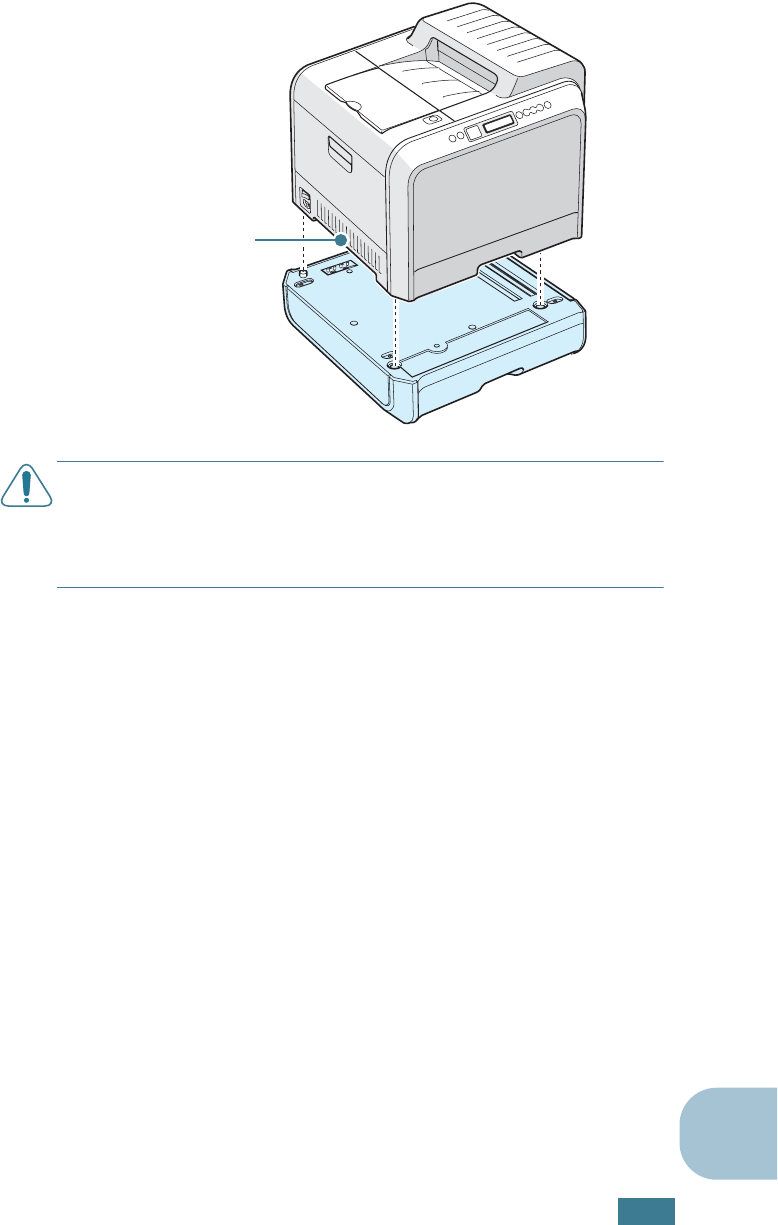
I
NSTALLING
P
RINTER
O
PTIONS
D.13
D
4
Place the printer over the tray, aligning the feet on the
printer with the positioners in the optional tray.
CAUTION
: This printer weighs 35kg including developer cartridge
and cassette. Use safe lifting and handling techniques. If you need
to move the printer it must be moved by two people. Use the
lifting handles located as shown in the diagram. Back injury could
be caused if a single person attempts to lift the printer.
5
Load paper in the optional tray. For information about
loading paper in this tray, see “Using the Optional Tray 2”
on page 3.8.
6
Reconnect the power cord and cables and then turn the
printer on.
When you print a document on the paper loaded in Tray 2, you
must configure the properties of the printer driver.
To access the properties of the printer driver:
1
Click the Windows Start menu.
2
For Windows 95/98/Me/NT 4.0/2000, select
Settings
and
then
Printers
.
For Windows XP, select
Printers and Faxes
.
3
Select the
Samsung CLP-550 Series
printer.
Lifting handles are
located at the lower
edge of both sides
of the printer.

I
NSTALLING
P
RINTER
O
PTIONS
D.14
4
Click the right mouse button on the printer icon and:
In Windows 95/98/Me, select
Properties
.
In Windows NT 4.0/2000/XP, select
Properties
.
5
Click the Printer tab, and select Tray 2 from the Optional
Tray drop-down list.
6
Click OK and print the document.
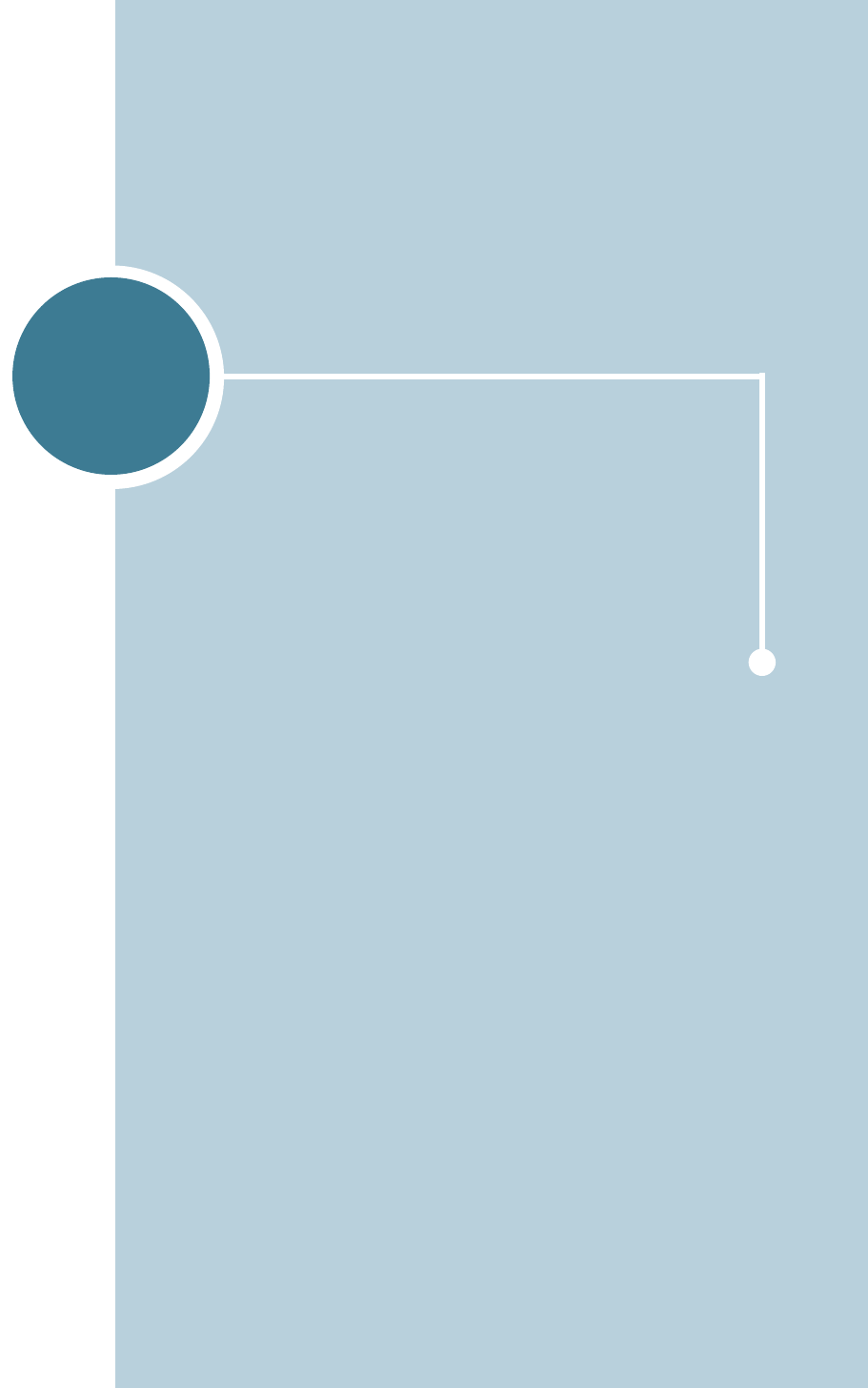
E
This chapter includes:
• Printer Specifications
• Paper Specifications
SPECIFICATIONS
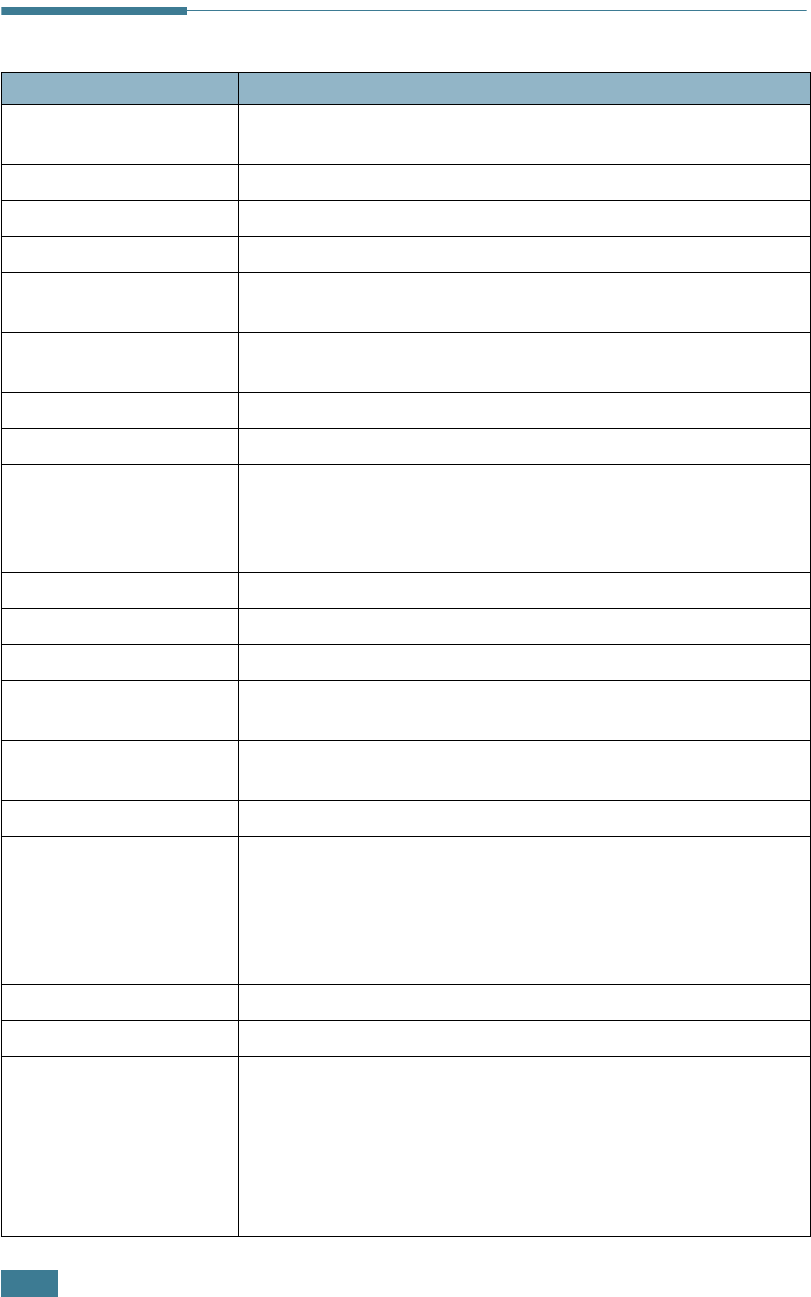
S
PECIFICATIONS
E.2
Printer Specifications
Item Specifications and Description
Print Speed Black:20 PPM (A4), 21 PPM (Letter);Color: 5 PPM (A4/Letter)
Duplex: 9.6 IPM (Black); 5 IPM (Color)
Resolution True 600x600 dpi (1200x1200 dpi class)
Warm-up Time 15 seconds (Black); 24 seconds (4-Color)
First Printing on Time Less than 120 seconds
Power Rating AC 110 ~ 127V (USA, Canada) / 220 ~ 240V (Others),
50 / 60Hz
Power consumption 450 W average during operation /
Less than 30 W in sleep mode
Acoustic Noise Printing: 48dB
Toner Supply Four toner cartridges (Black, Yellow, Magenta, Cyan)
Toner cartridge Life
7,000 Sheets (for starter, 2,000 sheets)@ IDC 5% coverage
(Black Toner)
5,000 Sheets (for starter, 1,500 sheets) @ IDC 5% coverage
(Color (C/M/Y))
Duty Cycle Monthly: 35,000 pages maximum (Black)
Weight 35kg (including consumables)
Package Weight Paper: 4.36Kg, Plastic: 1.48Kg
External Dimensions
(W x D x H) 510 (W) x 470 (D) x 405 (H) mm
Operating Environment Temperature: 15 ~ 32.5°C / 50 ~ 90°F
Humidity: 20 ~ 80% RH
Emulation SPL-Color
Random Access Memory
(RAM)
Standard 64 MB
Expandable to 192 MB: 100 pin, SDRAM, 3.3V; 64, 128 MB
available
Use only the Samsung-approved DIMM.
64 MB : ML-00MC; 128 MB: ML-00MD
Fonts Windows font
Interface Switching Automatic (Parallel, USB, Network)
Interface
• IEEE 1284 Bidirectional Parallel
- Modes supported: Compatible, Nibble, Byte, ECP
• USB Interface Standard
- USB 1.1/2.0 compliant (12/480 Mbps 1 port)
• Network Interface
- 10/100 Base TX (CLP-550: option, CLP-550N: standard)
- 802.11b Wireless LAN (optional interface)
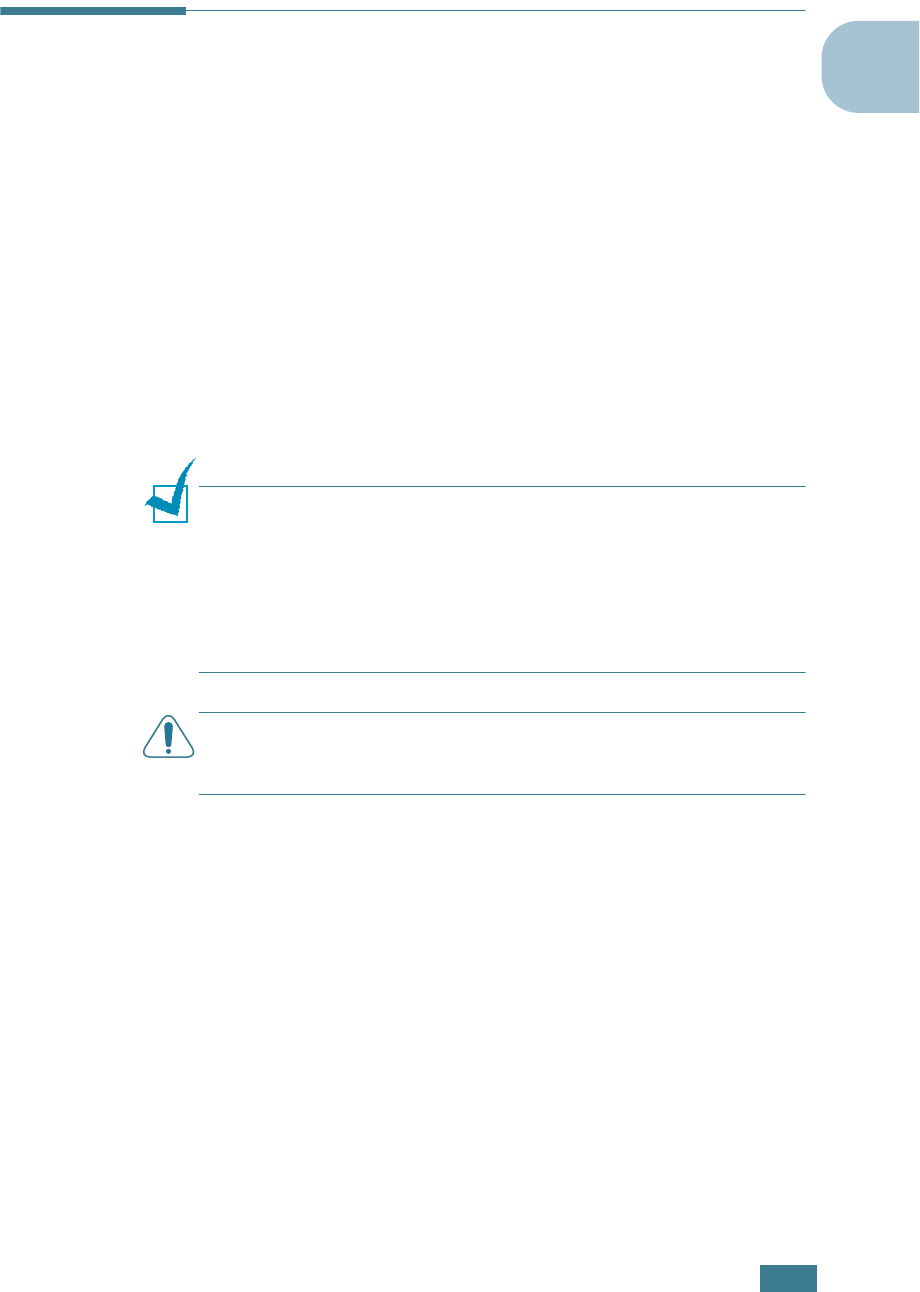
S
PECIFICATIONS
E.3
E
Paper Specifications
Overview
Your printer accepts a variety of print materials, such as cut-
sheet paper (including up to 100% recycled fiber content
paper), envelopes, labels, transparencies and custom-size
paper. Properties, such as weight, composition, grain and
moisture content, are important factors affecting the printer’s
performance and the output quality. Paper that does not meet
the guidelines outlined in this User’s Guide can cause the
following problems:
• Poor print quality
• Increased paper jams
• Premature wear on the printer.
NOTES
:
• Some paper may meet all of the guidelines in this guide and still
not produce satisfactory results. This may be the result of
improper handling, unacceptable temperature and humidity
levels, or other variables over which Samsung has no control.
• Before purchasing large quantities of paper, ensure that the
paper meets the requirements specified in this User’s Guide.
CAUTION
: Using paper that does not meet these specifications
may cause problems, requiring repairs. These repairs are not
covered by the Samsung warranty or service agreements.
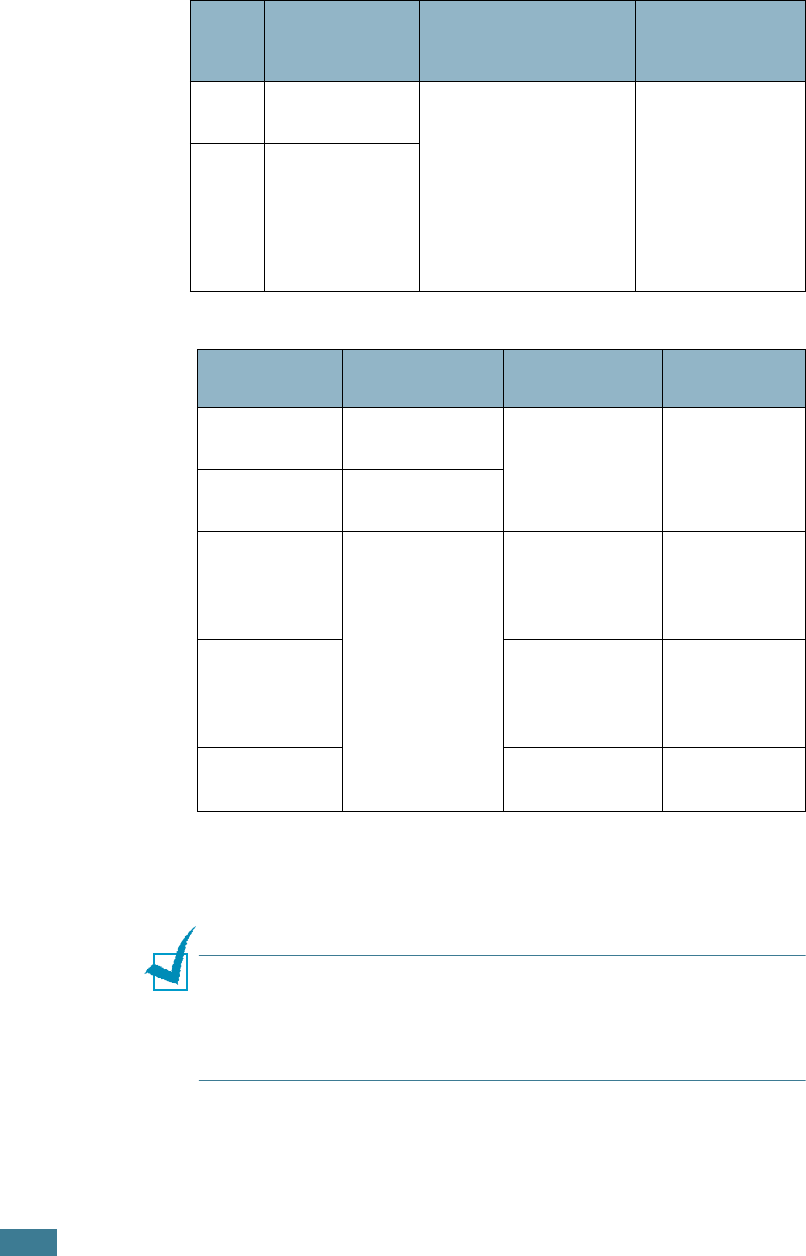
S
PECIFICATIONS
E.4
Supported Sizes of Paper
NOTE
: You may experience jams when using print materials with
a length of less than 140mm (5.5in.). For optimum performance,
ensure that you are storing and handling the paper correctly.
Please refer to “Printer and Paper Storage Environment” on
page E.7.
Tray1
/
Tray2
Dimensions
*
Weight Capacity
**
Letter 216 X 279mm
(8.5 X 11in.)
• 60 to 90g/m
2
bond
(16 to 24lb) for
single-sided
printing
• 75 to
90 g/m
2
bond
(20 to 24lb) for
duplex printing
• 250 sheets of
75g/m
2
bond
paper for
Tray 1
• 500 sheets of
75g/m
2
bond
paper for
Tray 2
A4 210 X 297mm
(8.3 X 11.7in.)
Multi-
Purpose Tray Dimensions
*
*The printer supports a wide range of media sizes. See “Printing on Card Stock
or Custom-sized Materials” on page 3.21.
Weight Capacity
**
**Capacity may vary depending on media weight and thickness, and
environmental conditions.
Minimum Size
(custom)
90 X 140mm
(3.5 X 5.5in.) 60 to 163g/m
2
bond
(16 to 43lb)
100 sheets of
75g/m
2
bond
paper
Maximum Size
(custom)
216 X 356mm
(8.5 X 14in.)
Transparency
Same minimum
and maximum
paper sizes as
listed above.
Thickness:
0.10 X 0.14
mm (0.0039 X
0.0055in.)
30 typical
Labels
***
***Smoothness: 100 to 250 (Sheffield)
Thickness:
0.10 X 0.14
mm (0.0039 X
0.0055in.)
10 typical
Envelopes up to 90g/m
2
(16 to 24lb) up to 10
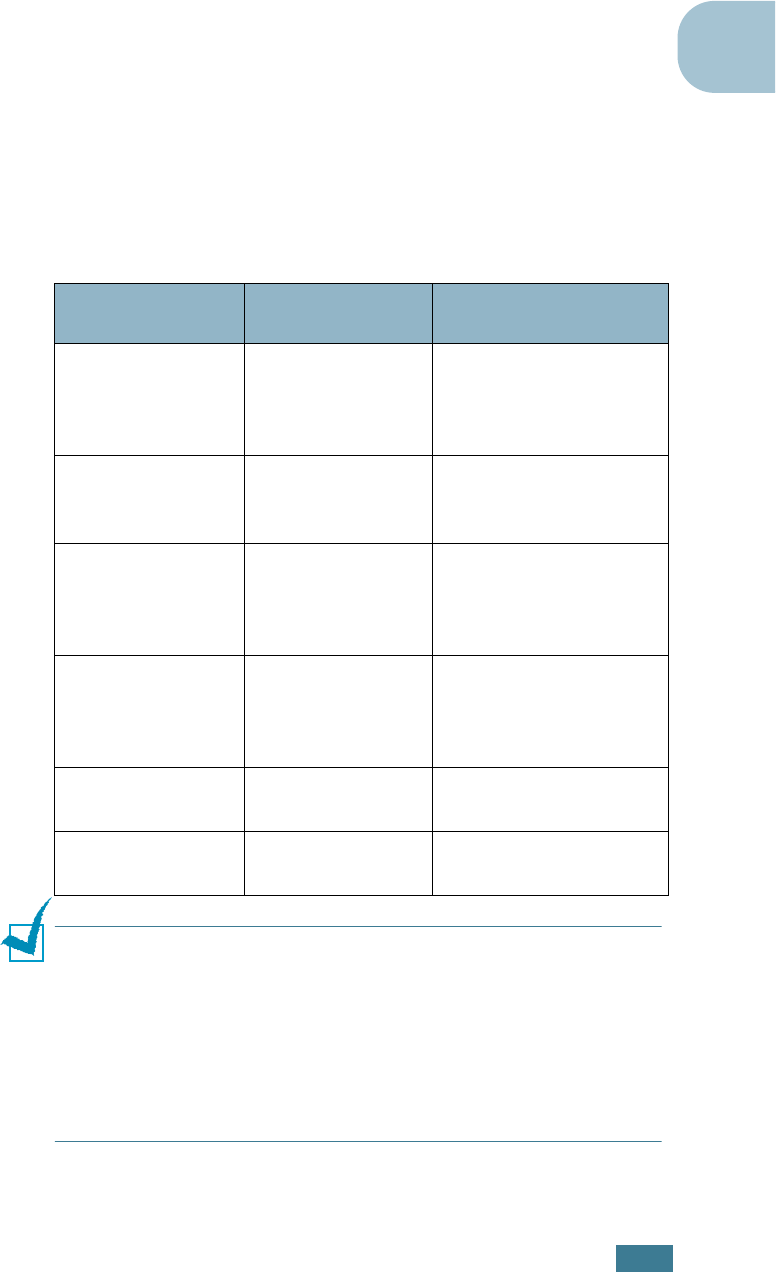
S
PECIFICATIONS
E.5
E
Guidelines for Using Paper
For the best result, use conventional 75g/m
2
(20lb) paper.
Ensure that the paper is of good quality, and free of cuts, nicks,
tears, spots, loose particles, dust, wrinkles, voids, and curled or
bent edges.
If you are unsure of what type of paper you are loading, such as
bond or recycled paper, check the label on the package.
The following problems may cause print quality deviations,
jamming or even damage to the printer.
NOTES
:
• Do not use letterhead paper printed with low-temperature inks,
such as those used in some types of thermography.
• Do not use raised or embossed letterhead.
• The printer uses heat and pressure to fuse toner to the paper.
Ensure that any colored paper or preprinted forms use inks that
are compatible with this fusing temperature (180°C or 356°F for
0.1 second).
Symptom Problem with
Paper Solution
Poor print quality
or toner adhesion,
problems with
feeding
Too moist, too
rough, too smooth
or embossed;
faulty paper lot
Try another kind of
paper, between 100 ~
250 Sheffield, 4 ~ 5%
moisture content.
Dropout,
jamming, curl Stored improperly
Store paper flat in its
moisture-proof
wrapping.
Increased gray
background
shading/printer
wear
Too heavy Use lighter paper, open
the rear output tray.
Excessive curl
problems with
feeding
Too moist, wrong
grain direction or
short-grain
construction
Use long-grain paper.
Jamming, damage
to printer
Cutouts or
perforations
Do not use paper with
cutouts or perforations.
Problems with
feeding Ragged edges Use good quality paper.
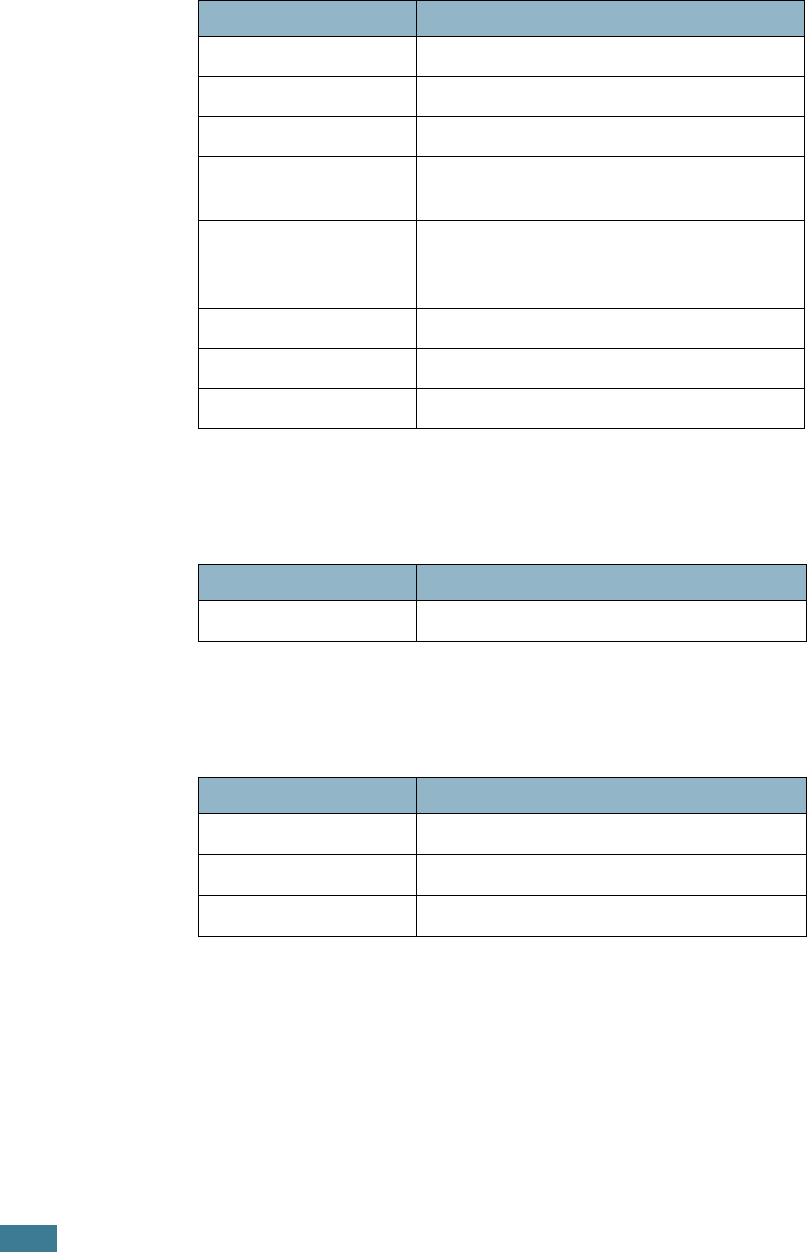
S
PECIFICATIONS
E.6
Paper Specifications
Paper Output Capacity
Paper Input Capacity
Category Specifications
Acid Content 5.5 ~ 8.0pH
Caliper 0.094 ~ 0.18mm (3.0 ~ 7.0mils)
Curl in Ream Flat within 5mm (0.02in.)
Cut Edge Conditions Cut with sharp blades with no visible
fray.
Fusing Compatibility
Must not scorch, melt, offset, or release
hazardous emissions when heated to
180°C (356°F) for 0.1 second.
Grain Long Grain
Moisture Content 4% ~ 6% by weight
Smoothness 100 ~ 250 Sheffield
Output Tray Capacity
Face-down 250 sheets of 75g/m
2
bond paper
Input Tray Capacity
Cassette 250 sheets of 75g/m
2
bond paper
MP tray 100 sheets of 75g/m
2
bond paper
Optional tray 500 sheets of 75g/m
2
bond paper

S
PECIFICATIONS
E.7
E
Printer and Paper Storage Environment
Paper storage environmental conditions directly affect the feed
operation.
Ideally, the printer and paper storage environment should be at
or near room temperature, and not too dry or humid. Remember
that paper is hygroscopic; it absorbs and loses moisture rapidly.
Heat works with humidity to damage paper. Heat causes the
moisture in paper to evaporate, while cold causes it to condense
on the sheets. Heating systems and air conditioners remove
most of the humidity from a room. As paper is opened and used,
it loses moisture, causing streaks and smudging. Humid
weather or water coolers can cause the humidity to increase in
a room. As paper is opened and used it absorbs any excess
moisture, causing light print and dropouts. Also, as paper loses
and gains moisture it can become distorted. This can cause
paper jams.
Care should be taken not to purchase more paper than can be
used in a short time (about 3 months). Paper stored for long
periods may experience heat and moisture extremes, which can
cause damage. Planning is important to prevent damage to
large supplies of paper.
Unopened paper in sealed reams can remain stable for several
months before use. Opened packages of paper have more
potential for environment damage, especially if they are not
wrapped with a moisture-proof barrier.
The paper storage environment should be properly maintained
to ensure optimum printer performance. The required condition
is 20° to 24°C (68° to 75°F), with a relative humidity of 45% to
55%. The following guidelines should be considered when
evaluating the paper’s storage environment:
• Paper should be stored at or near room temperature.
• The air should not be too dry or too humid.
• The best way to store an opened ream of paper is to rewrap it
tightly in its moisture-proof wrapping. If the printer
environment is subject to extremes, unwrap only the amount
of paper to be used during the day’s operation to prevent
unwanted moisture changes.
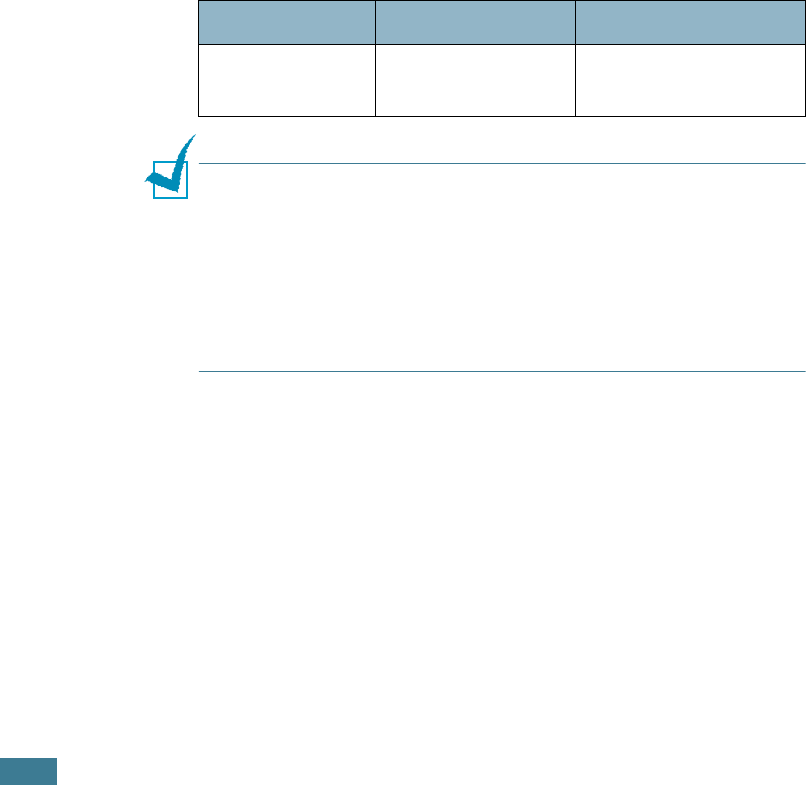
S
PECIFICATIONS
E.8
Envelopes
Envelope construction is critical. Envelope fold lines can vary
considerably, not only between manufacturers, but also within a
box from the same manufacturer. Successful printing on
envelopes depends upon the quality of the envelopes. When
selecting envelopes, consider the following components:
• Weight: The weight of the envelope paper should not exceed
90g/m
2
(24lb) or jamming may occur.
• Construction: Prior to printing, envelopes should lie flat with
less than 6mm (0.25in.) curl, and should not contain air.
• Condition: Envelopes should not be wrinkled, nicked, or
otherwise damaged.
• Temperature: You should use envelopes that are compatible
with the heat and pressure of the printer.
• Size: You should only use envelopes within the following size
ranges.
NOTES
:
• Use only the Multi-purpose Tray to print envelopes.
• You may experience some paper jams when using any media
with a length less than 140mm
(
5.5in.). This may be caused by
paper that has been affected by environmental conditions. For
optimum performance, make sure you are storing and handling
the paper correctly. Please refer to “Printer and Paper Storage
Environment” on page E.7.
Minimum Maximum
Multi-purpose
Tray
90 X 140mm
(3.5 X 5.5in.)
216 X 356mm
(8.5 X 14in.)
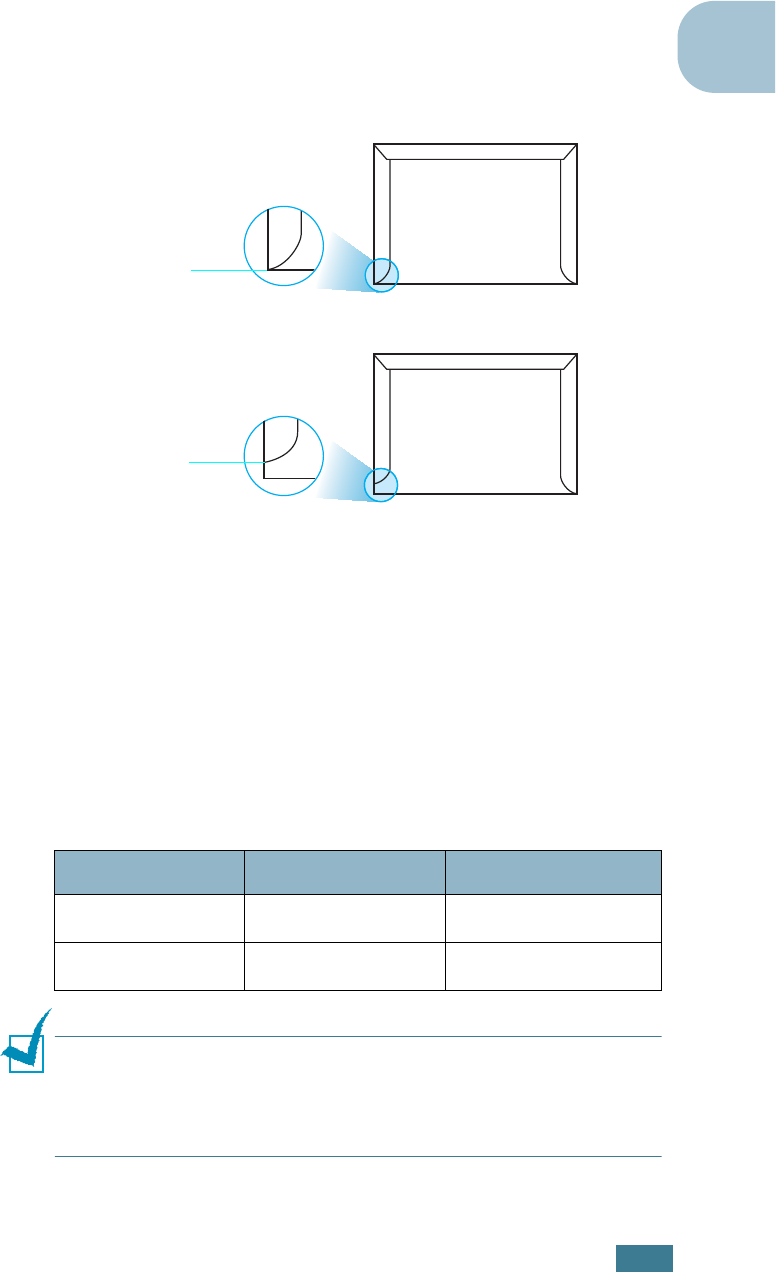
S
PECIFICATIONS
E.9
E
Envelopes with Double Side Seams
Double side-seams construction has vertical seams at both ends
of the envelope rather than diagonal seams. This style may be
more likely to wrinkle. Be sure the seam extends all the way to
the corner of the envelope as illustrated below.
Envelopes with Adhesive Strips or Flaps
Envelopes with a peel-off adhesive strip or with more than one
flap that folds over to seal must use adhesives compatible with
the heat and pressure in the printer. The extra flaps and strips
might cause wrinkling, creasing, or even jams and may even
damage the fuser.
Envelope Margins
The following gives typical address margins for a commercial
#10 or DL envelope.
NOTES
:
• For best print quality, position margins no closer than 15mm
(0.6in.) from the edges of the envelope.
• Avoid printing over the area where the envelope’s seams meet.
Type of Address Minimum Maximum
Return address 15mm (0.6in.) 51mm (2in.)
Delivery address 51mm (2in.) 90mm (3.5in.)
Correct
Incorrect
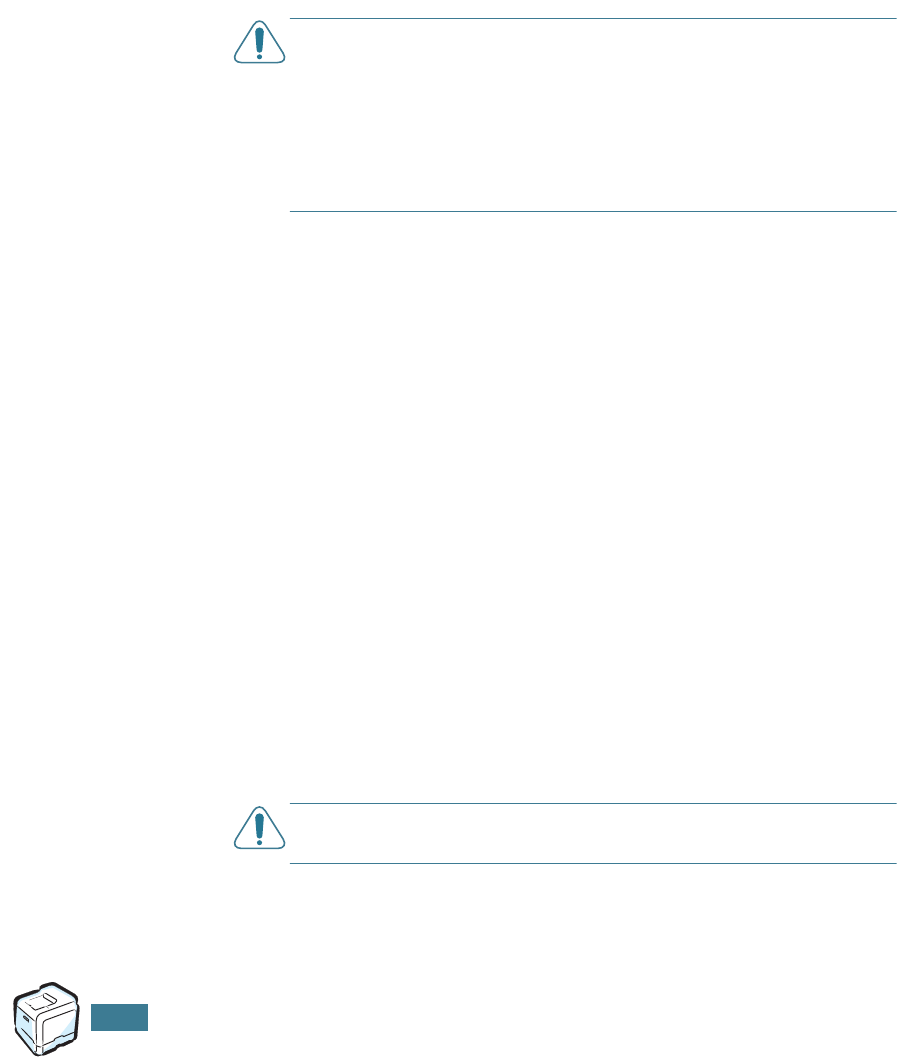
S
PECIFICATIONS
E.10
Envelope Storage
Proper storage of envelopes helps contribute to print quality.
Envelopes should be stored flat. If air is trapped in an envelope,
creating an air bubble, then the envelope may wrinkle during
printing. See “Printing on Envelopes” on page 3.14.
Labels
CAUTIONS
:
• To avoid damaging the printer, use only labels recommended for
laser printers.
• To prevent serious jams, always use the Multi-purpose Tray to
print labels and always use the rear output tray.
• Never print on the same sheet of labels more than once and
never print on a partial sheet of labels.
When selecting labels, consider the quality of each component:
• Adhesives: The adhesive material should be stable at 180°C
(356°F), the printer’s fusing temperature.
• Arrangement: Only use labels with no exposed backing
between them. Labels can peel off sheets with spaces
between the labels, causing serious jams.
• Curl: Prior to printing, labels must lie flat with no more than
13mm (5in.) of curl in any direction.
• Condition: Do not use labels with wrinkles, bubbles, or other
indications of separation.
See “Printing on Labels” on page 3.16.
Transparencies
Transparencies used in the printer must be able to withstand
180°C (356°F), the printer’s fusing temperature.
CAUTION
: To avoid damaging the printer, use only transparencies
recommended for use in laser printers.
See “Printing on Transparencies” on page 3.17.

i
C
cancel, print jobs
4.4
card stock, print
3.21
clean
inside the printer
6.31
LSU
6.30
outside of the printer
6.29
color mode
4.9, 4.10
components
1.4
configuration page, print
6.2
connect
Ethernet
D.11
control panel
2.2
buttons
2.3
display
2.2
menus
2.5
custom-sized materials, print
3.21
D
double-sided printing
5.2
E
envelopes, print
3.14
error messages
7.26
Ethernet cable, print
D.11
F
Favorite setting, use
4.13
features
printer
1.2
G
graphic properties, set
4.9
H
help, use
4.14
I
imaging unit, replace
6.14
Install
Memory
D.2
Network Interface Card
D.7
optional Tray2
D.12
printer driver for Macintosh
A.3
install
printer options
D.1
SPL driver for Linux
B.2
interface card, install
D.7
L
labels, print
3.16
Linux
common problems
7.32
configuration tool
B.8
driver, install
B.2
LLPR properties
B.10
load, paper
in the Multi-Purpose Tray
3.9
in the optional Tray2
3.8
in the Tray1
3.4
using the manual feed
3.12
M
Macintosh
common problems
7.31
desktop printer, create
A.5
document, print
A.6
drive, install
A.3
system requirements
A.2
manual feed mode, use
3.12
memory DIMM, install
D.2
memory DIMM, remove
D.6
Multi-Purpose Tray, use
3.9
INDEX

ii
N
network interface card, install
D.7
network printing
card, install
D.7
locally shared printer, set
C.3
network-connected printer, set
C.6
parameters, configure
C.6
n-up printing
5.6
O
option, install
memory DIMM
D.2
network interface card
D.7
paper tray 2
D.12
optional tray, install
D.12
orientation, select
4.6
overlay, use
5.13
P
paper
choose
3.2
guideline
3.3
load
3.4
sizes and capacities
3.2
specifications
E.3
paper jam
in the duplex area
7.14
in the Multi-Purpose Tray
7.10
in the optional Tray 2
7.18
in the paper exit area
7.11
in the paper feed area
7.8
inside the printer
7.10
tips for avoiding
7.21
paper properties, set
4.7
paper size, change in the tray
3.7
paper size, set
4.7
paper size,set
4.7
paper source, set
4.8
paper type, set
4.8
poster printing
5.7
preprinted paper, print
3.20
print order, set
4.12
print quality problems
7.22
print quality problems, solve
7.22
print resolution, set
4.9
printer software
install
in Linux
B.2
in Macintosh
A.3
uninstall
in Linux
B.7
printing
booklets
5.9
configuration page
6.2
double-sided
5.2
fitting to a selected paper
5.5
from Macintosh
A.6
from Windows
4.3
multiple pages on one sheet
5.6
posters
5.7
reduced/enlarged document
5.4
using overlays
5.13
watermarks
5.10
printing problems
7.3
problem, solving
checklist
7.2
error messages
7.26
general
7.3
Linux
7.32
Macintosh
7.31
paper jams
7.7
print quality
7.22
Windows
7.30
Q
quality problems, solve
7.22
R
replace
imaging unit
6.14
toner cartridge
6.8
transfer belt
6.22
waste toner container
6.11
S
software
Macintosh
A.2
specification
paper
E.3
printer
E.2
system requirements
for Linux
B.2
for Macintosh
A.2

iii
T
toner cartridge
maintain
6.4
redistribute
6.5, 6.8
replace
6.8
toner remain, check
6.4
transfer belt, replace
6.22
transparencies, print
3.17
Tray1, use
3.4
U
uninstall
Linux
B.7
W
waste toner container, replace
6.11
watermarks, use
5.10
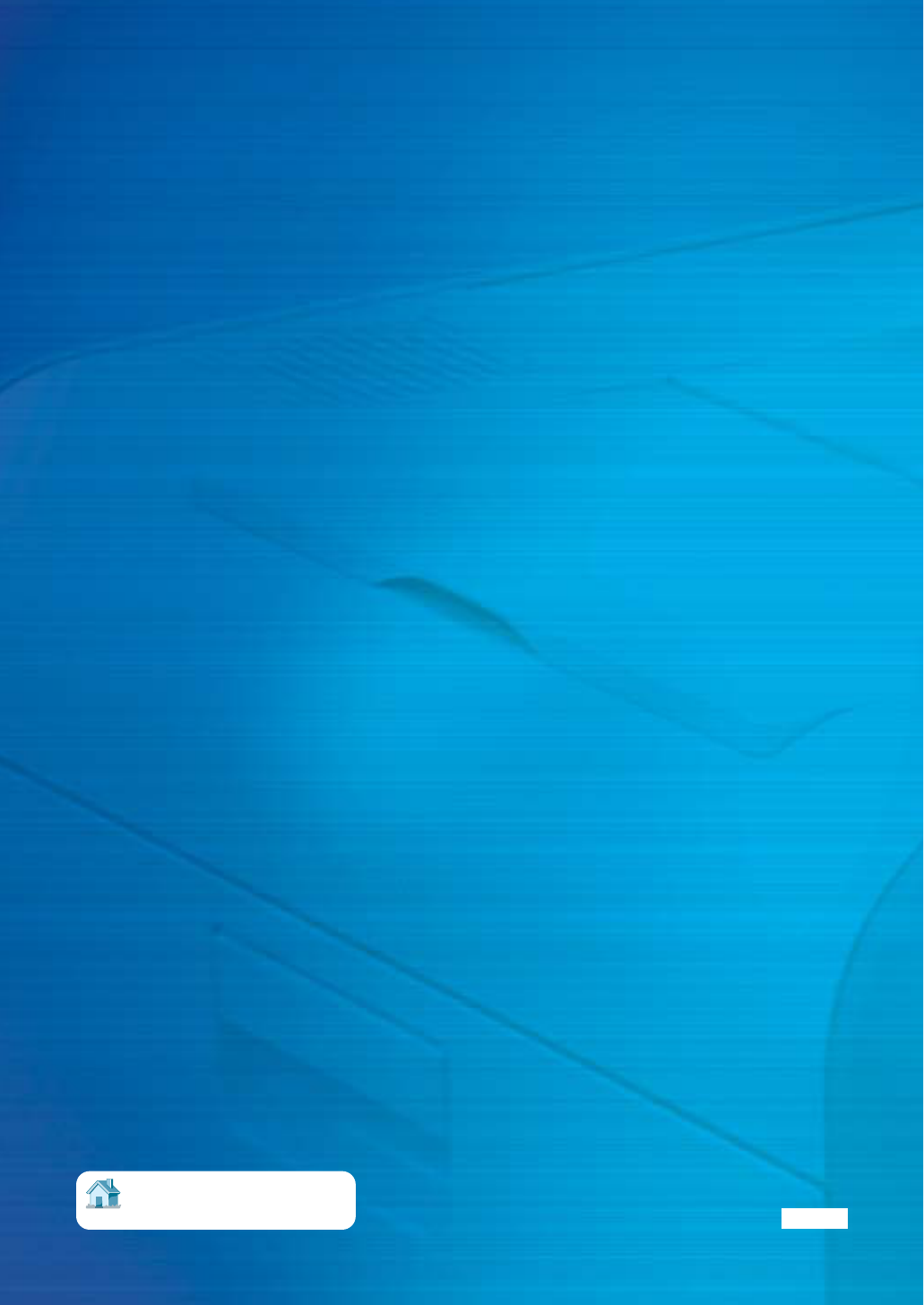
Home
Visit us at:
www.samsungprinter.com Rev.0.01