Samsung Electronics Co EAD-P010 Mobile Pen User Manual
Samsung Electronics Co Ltd Mobile Pen
User Manual

Type E. 02/2012. Rev.1.0www.samsung.com
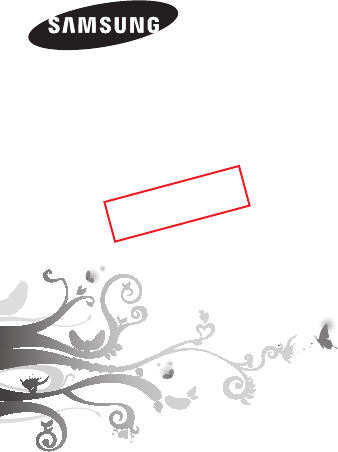
Mobile Pen
EAD-P010

2
Safety precautions
Keep your device dry
Humidity and all types of liquids may damage device parts or
electronic circuits.
Do not use or store your device in dusty, dirty areas
Dust can cause your device to malfunction.
Do not store your device in hot or cold areas
Do not expose your device to direct sunlight for
extended periods of time (such as on the dashboard of
a car)
Do not store your device near magnetic fields
Your device may malfunction.
Do not drop your device or cause impacts to your device
If bent or deformed, your device may be damaged or parts
may malfunction.
Do not open the shirts clip too much
Do not disassemble, modify, or repair your device
Any changes or modifications to your device can void your
manufacturer’s warranty. For service, take your device to a
Samsung Service Centre.
When cleaning your device:
Wipe your device with a towel or a rubber. Do not use
chemicals or detergents.
Do not use the device for anything other than its
intended use
English

English
3
Do not store the device in a condition where the tip has
any pressure applied to it
Do not apply any excessive pressure during operation
Excessive pressure applied to the device will shorten the life
of the device.
Do not swallow or stab someone’s body with offered
products or accessories
Avoid using your device’s light close to the eyes of
children or animals
Copyright
Copyright © 2012 Samsung Electronics
This user manual is protected under international copyright
laws.
No part of this user manual may be reproduced, distributed,
translated, or transmitted in any form or by any means,
electronic or mechanical, including photocopying, recording,
or storing in any information storage and retrieval system,
without the prior written permission of Samsung Electronics.
Trademarks
SAMSUNG, and the SAMSUNG logo are •
registeredtrademarks of Samsung Electronics.
Bluetooth® is a registered trademark of the Bluetooth •
SIG, Inc. worldwide. More information about Bluetooth is
available at www.bluetooth.com
All other trademarks and copyrights are the property of •
their respective owners.
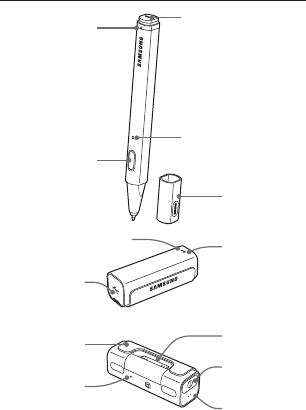
4
Graphics used in this manual are for illustration purposes.
The actual products may vary.
Your Mobile Pen Overview
Charging socket
Status indicator
Pen cap
Side button
Charging indicator
Reset button
Micro USB cover
Status indicator
Charging indicator
Clip for paper 30pin clip for
tablet
Function button
Power button
▲ Front
▲ Back
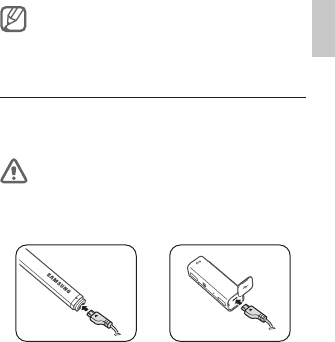
English
5
Make sure you have the following items: pen, receiver,
nib for paper, travel adapter, carrying case and user
manual. The supplied items may vary.
Charging the Mobile Pen
The pen and receiver has a rechargeable internal battery
which is non-removable. Make sure they are fully charged
before using it for the first time.
Use only Samsung-approved chargers.
Connect the travel adapter to the charging socket on the 1
pen or receiver.
Plug the travel adapter into the wall outlet. During 2
charging, the charging indicator will turn red. If charging
does not begin, unplug the travel adapter and plug it
in again.
When fully charged, the charging indicator is turned off.
3
Unplug the travel adapter from the wall outlet.
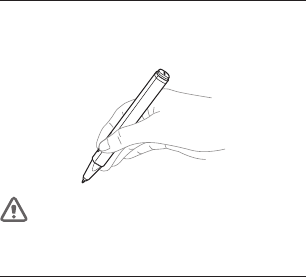
6
Holding the Mobile Pen
Hold the pen like you would hold a normal pen or pencil.
Make sure the pen button is in a convenient location where
you can use it with your thumb or forefinger.
Do not hold the tip of the pen with your fingers. It may
interrupt communication between the pen and receiver.
Turning the receiver on or off
To turn the receiver on, press and hold the power button •
until the status indicator flashes four times.
To turn the receiver off, press and hold the power button •
for 3 seconds. The status indicator flashes blue and red and
then turns off.
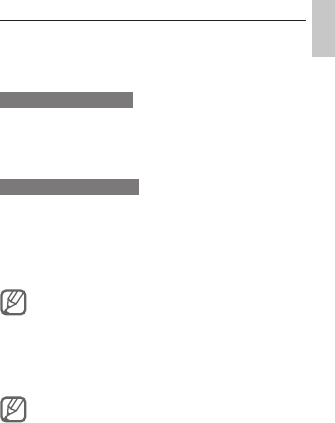
English
7
Pairing and Connecting the Mobile Pen
Download the Mobile Connector application from Samsung
Apps to pair and calibrate the Mobile Pen and configure it for
use with other applications.
Entering Pairing mode
With the receiver turned on, press and hold the function
button on your receiver for 3 seconds until the status
indicator turns blue to enter Pairing mode.
Pairing and Connecting
Activate the Bluetooth feature on your tablet and launch 1
the Mobile Connector application.
In Pairing mode, select
2 Device list and then select
Devices search to search for SAMSUNG Mobile Pen in
order to pair with your tablet.
In Pairing mode, two devices should be placed close
enough.
Select SAMSUNG Mobile Pen from the list of devices. If 3
they are successfully connected, the status indicator will
flash in every 6 seconds of interval after rapidly flashing
three times.
You can also check pairing states in the Bluetooth
settings on your tablet. Once pairing is completed, the
receiver will attempt to reconnect each time you turn
it on.
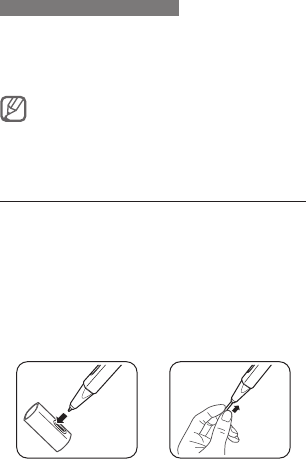
8
Resetting connectivity settings
If you want to reset the connectivity settings in the Mobile
Pen:
In Pairing mode, press the reset button on your receiver. The
status indicator flashes blue and red and then turns off.
When you reset the receiver, all connection settings in
the receiver will be deleted and the connection with
your tablet will be lost. Pair it again to use the Mobile
Pen.
Replacing the pen nib
You are provided with two types of pen nib, a nib for paper
and a nib for the screen. Replace the nib depending on
usage.
Insert the nib into the nib extractor hole in the pen cap.
1
Slide the pen to the other end and gently pull the pen 2
and the nib away from each other.
Insert the new nib into the opening of the pen and push
3
it into place.
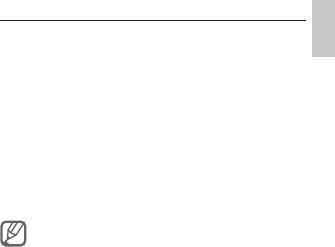
English
9
Calibrating the Mobile Pen
Calibrate the Mobile Pen so the tablet detects its position
properly.
Attach the receiver to the tablet or to a piece of paper,
1
depending on usage and then pair and connect the
Mobile Pen with your tablet.
Select
2 Calibration on the Mobile Connector
application.
Read the on-screen instructions and select
3 Start to
calibrate the Mobile Pen.
When the pen is calibrated properly, select
4 Ok. If there is
an error, select Recalibration and repeat the calibration.
When changing the screen mode, you must recalibrate
the pen.
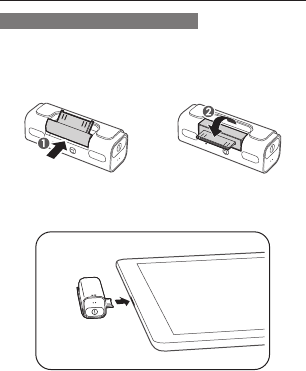
10
Using on screen
Attaching the receiver to the tablet
Push the bottom of the 30pin and lift it gently.1
Pivot the 30pin out using the slot on the 30pin until the 2
pin clicks into place.
Insert the 30pin into the multifunction jack on your 3
tablet.
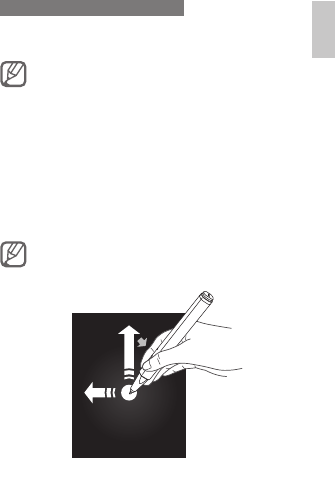
English
11
Operating Mobile Pen on screen
Mobile Pen lets you use all the great features of your device
in addition to traditional controls, such as tapping or flicking.
Pair and connect the Mobile Pen with your tablet and
•
calibrate it before use.
Make sure the screen nib is attached. The paper nib
•
may damage the screen.
Press and hold the side button to perform the following
actions:
Back• : Drag the pen to the left to return to the previous
screen.
Menu• : Drag the pen up to access a list of options.
Quick Launch• : Double-tap to launch applications.
Use Setting on the Mobile Connector application to set
the application you want.
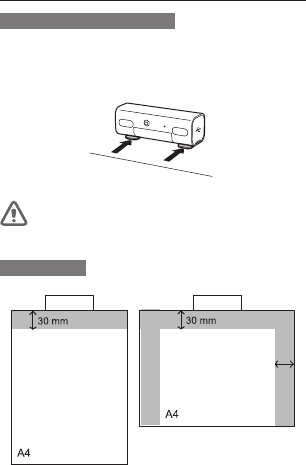
12
Using on paper
Attaching the clip to the paper
Locate the receiver at the top center of the paper.1
Open the clip and insert the piece of paper.2
Locate the receiver at the top center of the paper to
improve reception.
Working Area
Receiver Receiver
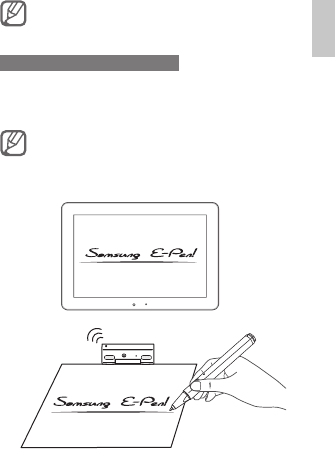
English
13
Write on paper in portrait orientation to have more
available space.
Operating Mobile Pen on paper
Use the Mobile Pen as you would use a normal pen or pencil
to write or draw on the paper. Your tablet automatically
stores handwriting memos and displays them on your tablet.
Pair and connect the Mobile Pen with your tablet and
•
calibrate before using it.
Make sure the paper nib is attached to your pen. Using
•
the screen nib on paper may damage the nib.

14
Correct disposal of this product
(Waste Electrical & Electronic Equipment)
(Applicable in the European Union and other
European countries with separate collection
systems)
This marking on the product, accessories or
literature indicates that the product and its
electronic accessories (e.g. charger, headset, USB
cable) should not be disposed of with other household
waste at the end of their working life.
To prevent possible harm to the environment or human
health from uncontrolled waste disposal, please separate
these items from other types of waste and recycle them
responsibly to promote the sustainable reuse of material
resources.
Household users should contact either the retailer where
they purchased this product, or their local government
office, for details of where and how they can take these items
for environmentally safe recycling.
Business users should contact their supplier and check the
terms and conditions of the purchase contract. This product
and its electronic accessories should not be mixed with other
commercial wastes for disposal.
This EEE is compliant with RoHS.
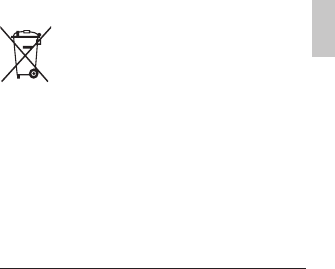
English
15
Correct disposal of batteries in this product
(Applicable in the European Union and other
European countries with separate battery return
systems)
This marking on the battery, manual or packaging
indicates that the batteries in this product
should not be disposed of with other household waste at
the end of their working life. Where marked, the chemical
symbols Hg, Cd or Pb indicate that the battery contains
mercury, cadmium or lead above the reference levels in EC
Directive 2006/66. If batteries are not properly disposed of,
these substances can cause harm to human health or the
environment.
To protect natural resources and to promote material reuse,
please separate batteries from other types of waste and
recycle them through your local, free battery return system.
The rechargeable battery incorporated in this product is not
user replaceable. For information on its replacement, please
contact your service provider.
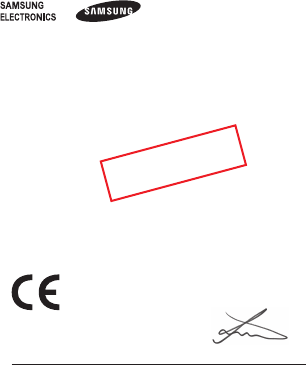
16
Declaration of Conformity (R&TTE)
We, Samsung Electronics
declare under our sole responsibility that the product
Mobile pen : EAD-E010BKG
to which this declaration relates, is in conformity with the following standards and/or
other normative documents.
SAFETY
EMC
RADIO
We hereby declare that [all essential radio test suites have been carried out and that]
the above named product is in conformity to all the essential requirements of Directive
1999/5/EC.
which will be made available upon request.
(Representative in the EU)
Samsung Electronics Euro QA Lab.
Blackbushe Business Park, Saxony Way,
Yateley, Hampshire, GU46 6GG, UK*
2011.xx.xx Joong-Hoon Choi / Lab Manager
(place and date of issue) (name and signature of authorised person)
* It is not the address of Samsung Service Centre. For the address or the phone number of
Samsung Service Centre, see the warranty card or contact the retailer where you purchased your
product.
following standards and/or
FCC
Part 15.19
This device complies with part 15 of the FCC Rules. Operation is
subject to the following two conditions:
(1) This device may not cause harmful interference, and (2) this
device must accept any interference received, including interference
that may cause undesired operation.
Part 15.21
Any changes or modifications (including the antennas) made to this
device that are not expressly approved by the manufacturer may
void the user's authority to operate the equipment.
RF Exposure Statement (2.1091)
FCC RF Radiation Exposure Statement: This equipment complies with
FCC RF Radiation exposure limits set forth for an uncontrolled
environment. This device and its antenna must not be co-located or
operating in conjunction with any other antenna or transmitter.
This equipment should be installed and operated with a minimum
distance of 20 centimeters between the radiator and your body.
RF du FCC d'exposition aux radiations: Cet équipement est conforme
à l'exposition de la FCC rayonnements RF limites établies pour un
environnement non contrôlé. Cet appareil et son antenne ne doivent
pas être co-localisés ou fonctionnant en conjonction avec une autre
antenne ou transmetteur.
Cet équipement doit être installé et utilisé avec une distance
minimale de 20 centimètres entre le radiateur et votre corps.