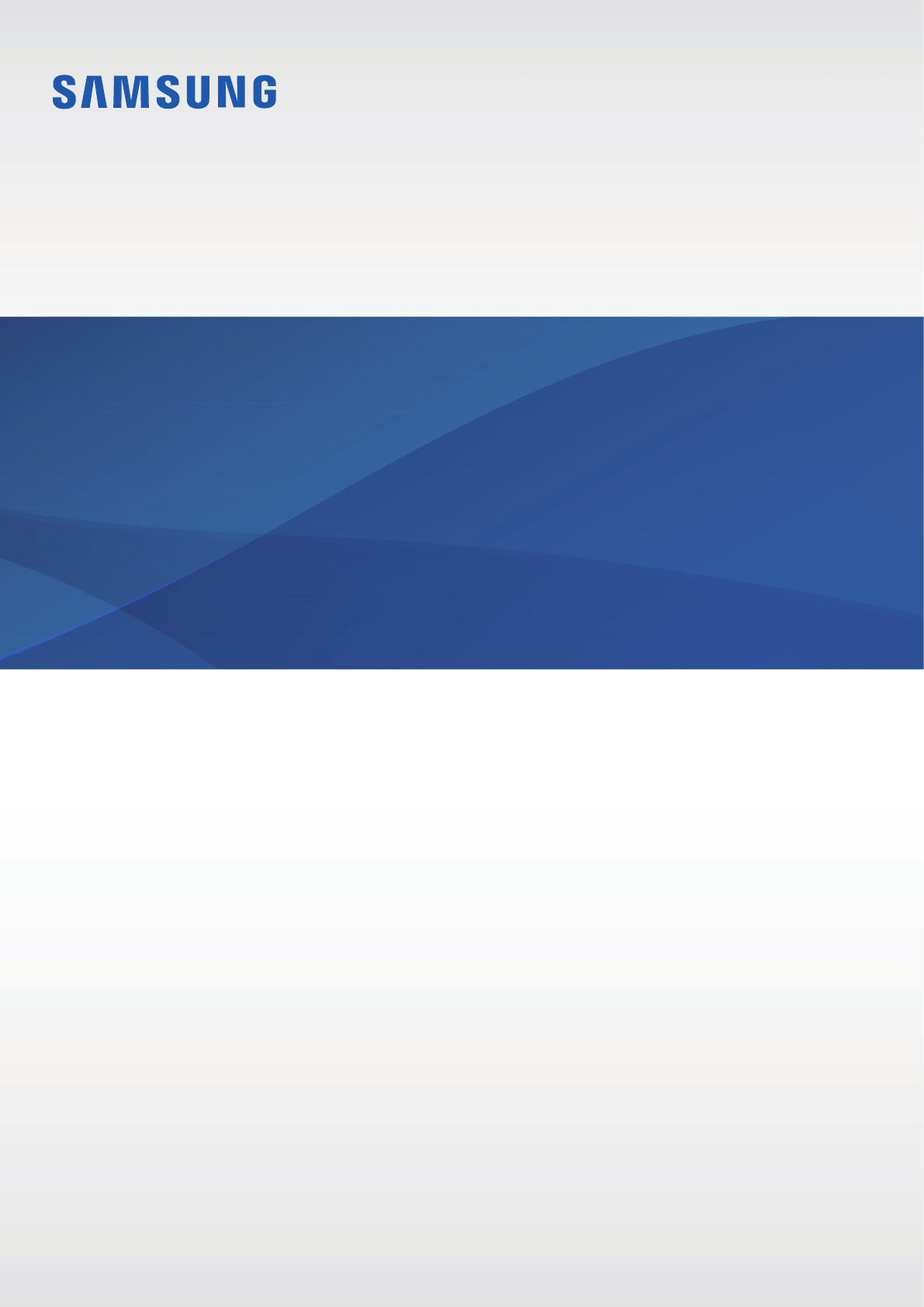Samsung Electronics Co EIAN920 Activity Monitor User Manual
Samsung Electronics Co Ltd Activity Monitor
User Manual
2
Table of Contents
Read me first
Getting started
4 Package contents
5 Device layout
6 Charging the battery
7 Notification light identification
Connecting via Bluetooth
8 Bluetooth
9 Connecting to other devices
9 Reconnecting or disconnecting the
devices
Using the tracker
10 Attaching the band
11 Wearing the band
11 Using the Samsung Charm app
Appendix
13 Troubleshooting
14 Removing the battery

3
Read me first
Please read this manual before using the device to ensure safe and proper use.
•
Images may differ in appearance from the actual product. Content is subject to change
without prior notice.
•
Before using the tracker, make sure it is compatible with your device.
Instructional icons
Warning: situations that could cause injury to yourself or others
Caution: situations that could cause damage to your device or other equipment
Notice: notes, usage tips, or additional information

4
Getting started
Package contents
Check the product box for the following items:
•
Tracker
•
Charging dock
•
Band
•
Quick start guide
•
The items supplied with the device and any available accessories may vary
depending on the region or service provider.
•
The supplied items are designed only for this device and may not be compatible
with other devices.
•
Appearances and specifications are subject to change without prior notice.
•
You can purchase additional accessories from your local Samsung retailer. Make
sure they are compatible with the device before purchase.
•
Use only Samsung-approved accessories. Using unapproved accessories may cause
the performance problems and malfunctions that are not covered by the warranty.
•
Availability of all accessories is subject to change depending entirely on
manufacturing companies. For more information about available accessories, refer
to the Samsung website.
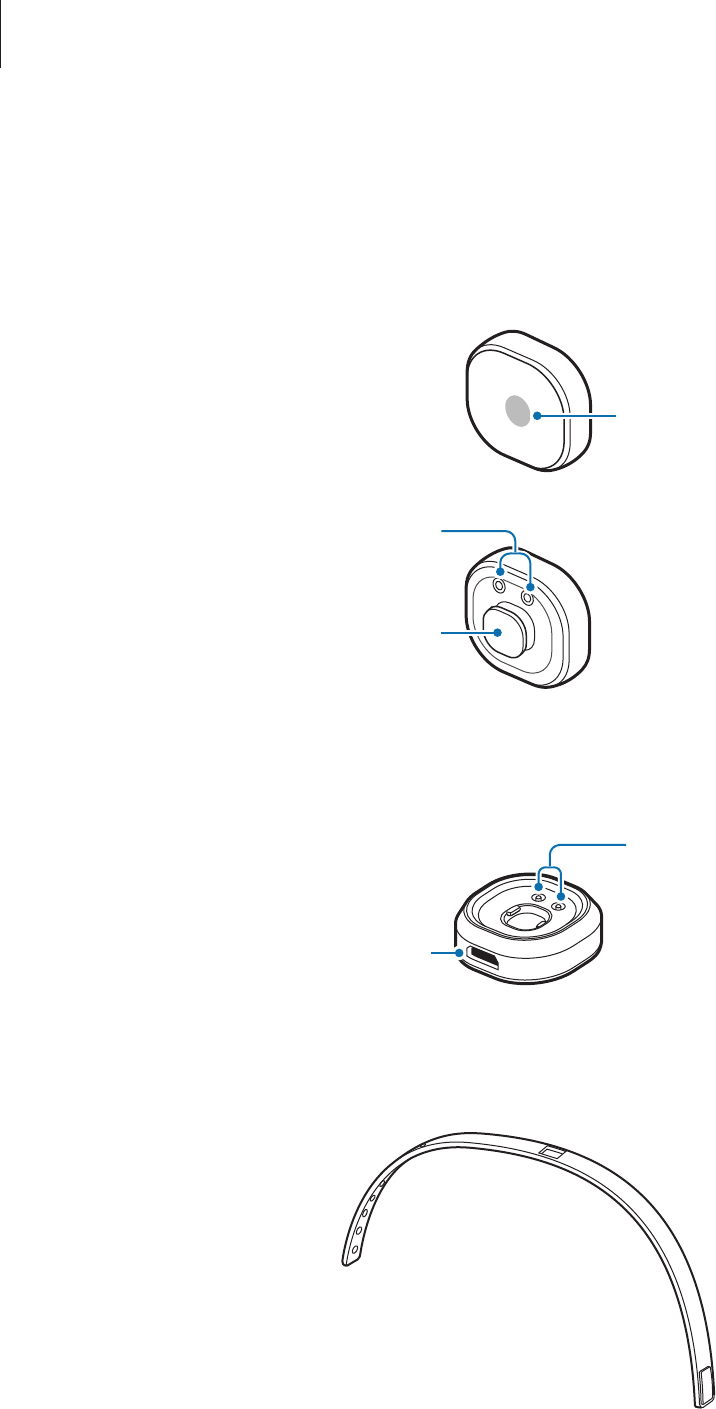
Getting started
5
Device layout
Tracker
Notification light
Charging contacts
Band attachment stopper
Charging dock
Charging contacts
USB charger port
Band
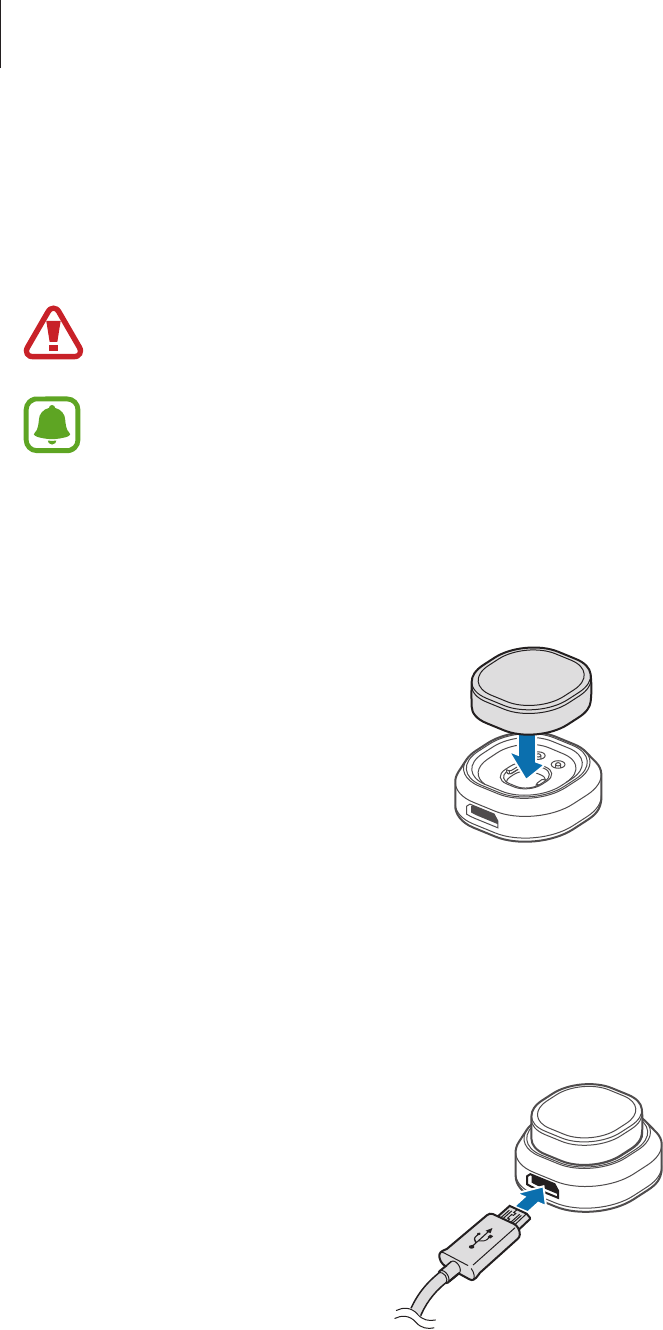
Getting started
6
Charging the battery
Charge the battery before using the tracker for the first time or when the tracker has been
unused for extended periods.
Use only Samsung-approved chargers and cables. Unapproved chargers or cables can
cause the battery to explode or damage the tracker.
If the battery is completely discharged, the tracker cannot be turned on immediately
when the charger is connected. Allow a depleted battery to charge for a few minutes
before turning on the tracker.
1 Connect the tracker to the charging dock by aligning the charging contacts of the two
devices.
2 Connect the charging dock to the USB power adaptor via the USB cable. Plug the USB
power adaptor into an electric socket.
While charging, the notification light will flash red. When it is fully charged, the
notification light will flash green.
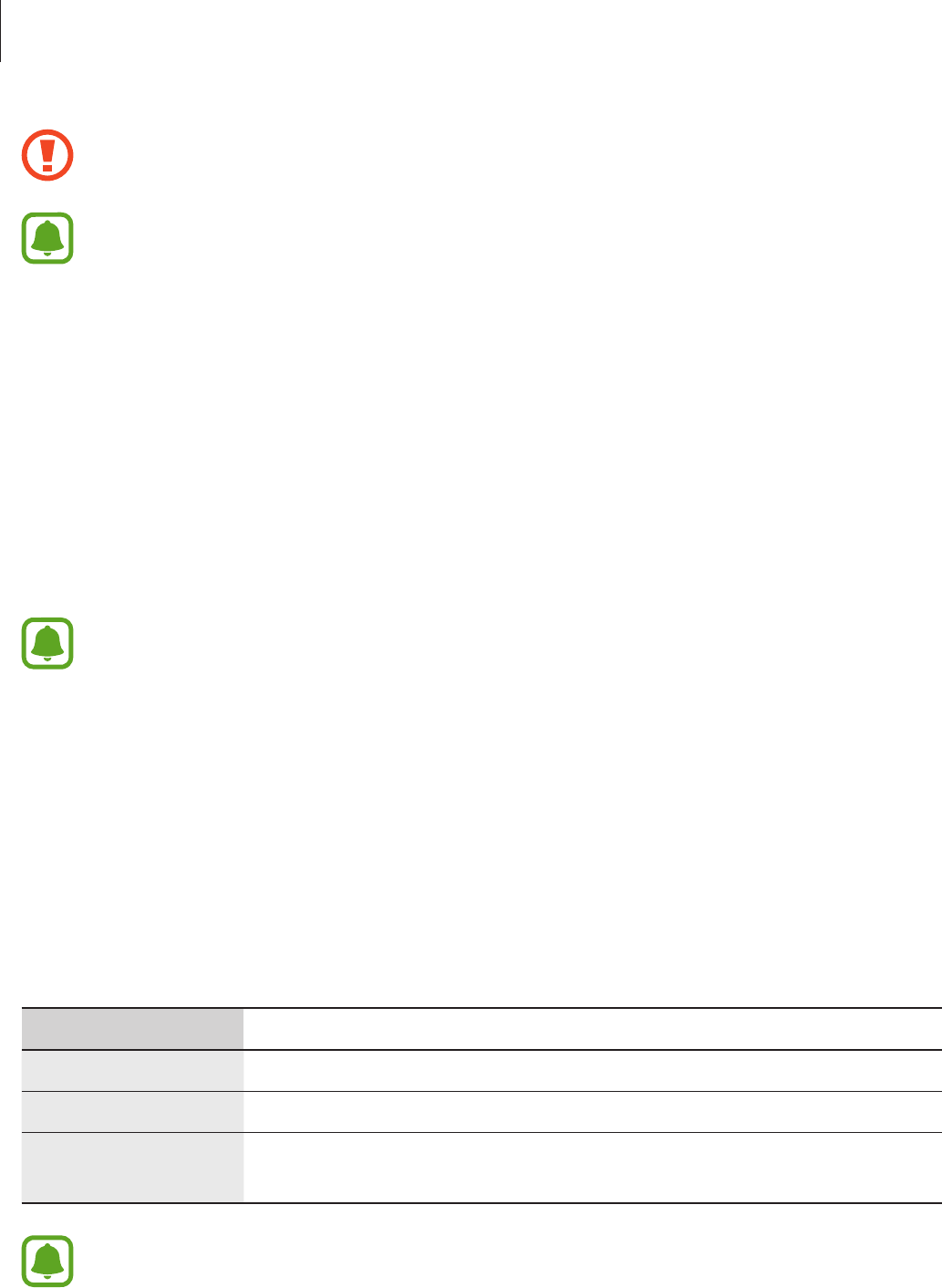
Getting started
7
Connecting the charger improperly may cause serious damage to the tracker. Any
damage caused by misuse is not covered by the warranty.
•
You can charge the tracker using the charger (sold separately).
•
The tracker can be used while it is charging, but it may take longer to fully charge
the battery.
•
While charging, the tracker may heat up. This is normal and should not affect the
tracker’s lifespan or performance. If the battery gets hotter than usual, the charger
may stop charging.
•
If the tracker is not charging properly, take the tracker and the charger to a
Samsung Service Centre.
3 After fully charging, first unplug the USB cable from the charging dock, and then unplug
it from the electric socket.
•
To save energy, unplug the charger when not in use. The charger does not have a
power switch, so you must unplug the charger from the electric socket when not in
use to avoid wasting power. The charger should remain close to the electric socket
and easily accessible while charging.
•
The socket-outlet shall be installed near the equipment and shall be easily
accessible.
Notification light identification
The notification light informs you of your tracker’s status.
Status Colour
Charging
•
Continuously on red
Fully charged
•
Continuously on green
During use or in
sleep mode
•
Off
If the notification light does not work as described, disconnect the charger from the
tracker and reconnect it.
8
Connecting via Bluetooth
Bluetooth
About Bluetooth
Bluetooth is a wireless technology standard that uses a 2.4 GHz frequency to connect to
various devices over short distances. It can connect and exchange data with other Bluetooth
enabled devices, such as mobile devices, computers, printers, and other digital home
appliances, without connecting via cables.
Notices for using Bluetooth
•
To avoid problems when connecting your tracker to another device, place the devices
close to each other.
•
Ensure that your tracker and the other Bluetooth device are within the Bluetooth
connection range (10 m). The distance may vary depending on the environment the
devices are used in.
•
Ensure that there are no obstacles between the tracker and a connected device, including
human bodies, walls, corners, or fences.
•
Do not touch the Bluetooth antenna of a connected device.
•
Bluetooth uses the same frequency as some industrial, scientific, medical, and low power
products and interference may occur when making connections near these types of
products.
•
Some devices, especially those that are not tested or approved by the Bluetooth SIG, may
be incompatible with the tracker.
•
Do not use the Bluetooth feature for illegal purposes (for example, pirating copies of files
or illegally tapping communications for commercial purposes).
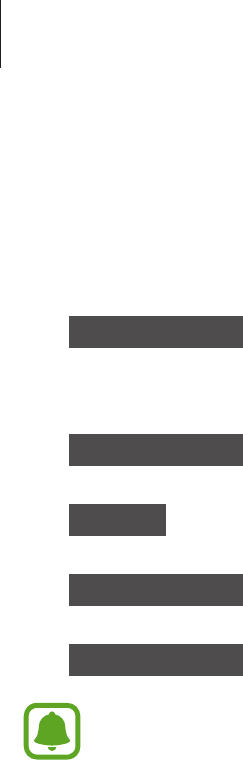
Connecting via Bluetooth
9
Connecting to other devices
To connect your tracker and mobile device, install the Samsung Charm app on the mobile
device. Launch
Galaxy Apps
or
Play Store
to download it.
1 Mobile device On the Apps screen, tap
Samsung Charm
.
If necessary, update the Samsung Charm app to the latest version.
2 Mobile device Tap
CONNECT
.
3 Tracker Check the notification light’s colour.
4 Mobile device Select the colour flashed on the tracker’s notification light three times.
5 Mobile device Follow the on-screen instructions to complete the connection.
•
Connection methods may vary depending on your mobile device and software
version.
•
If the Bluetooth connection fails or the tracker is not located, charge the tracker
and try again.
Reconnecting or disconnecting the devices
Reconnecting the devices
If the Bluetooth connection ends due to the distance between the devices, bring the devices
closer together within a certain period of time. The devices will automatically reconnect.
If the Bluetooth connection ends because of a device malfunction, on the Apps screen of the
mobile device, tap
Samsung Charm
→
CONNECT
.
Disconnecting the devices
On the Apps screen of the mobile device, tap
Samsung Charm
→
About Samsung Charm
→
CONNECTIONS
→
STOP
.
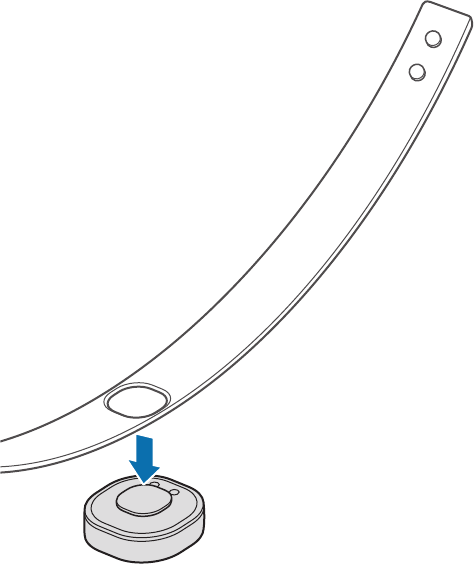
10
Using the tracker
Attaching the band
Before using the tracker, attach the band to it.
1 Align the tracker’s band attachment stopper and the band’s mounting hole.
2 Stretch the band slightly to fit the stopper in the hole and press it firmly against the
stopper.
Detaching the band
When you want to detach the band from the tracker, twist the band slightly and pull it away
from the tracker.
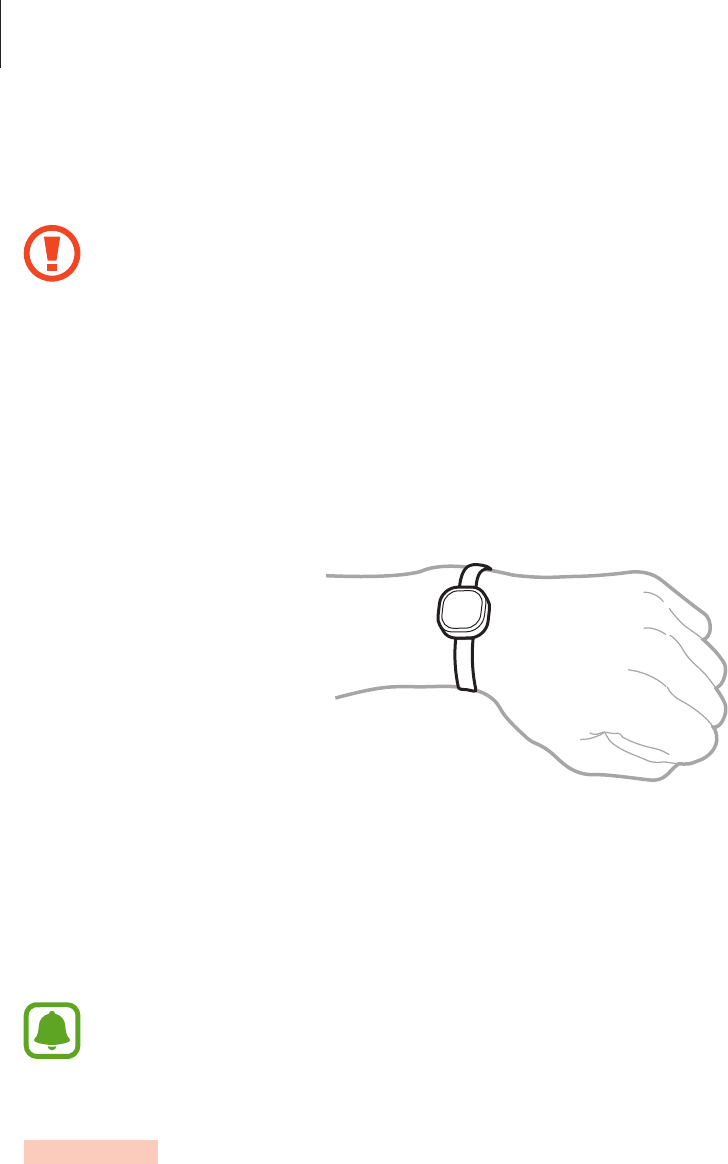
Using the tracker
11
Wearing the band
•
Do not store your tracker near magnetic fields. Magnetic stripe cards, including
credit cards, phone cards, passbooks, and boarding passes, may be damaged by
magnetic fields.
•
Do not bend or twist the band excessively.
•
Do not apply excessive pressure to the tracker.
Open the buckle and place the band around your wrist. Fit the band to your wrist, insert the
pin into an adjustment hole, and then secure the buckle to close it.
Using the Samsung Charm app
Using the Samsung Charm app, you can check your tracker’s status or customise its settings.
Some features may not be available depending on the type of connected mobile
device.
S Health
View the number of steps you have taken and measure the distance travelled.
On the Apps screen of the mobile device, tap
Samsung Charm
→
S Health
.
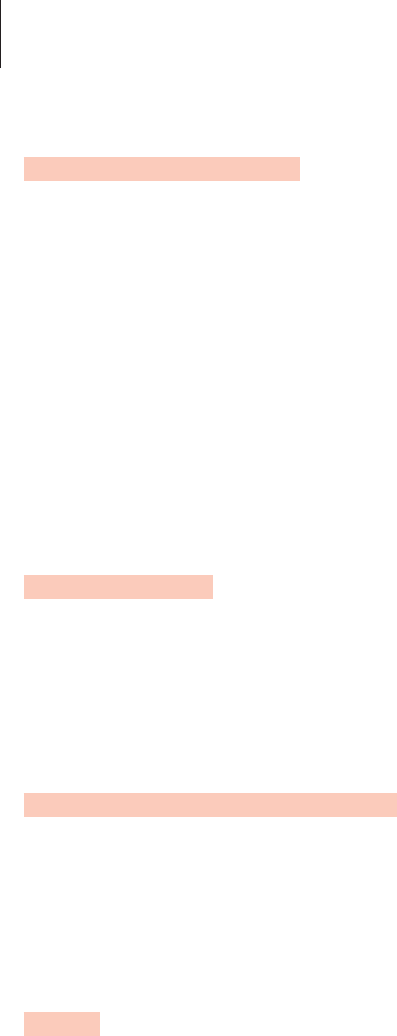
Using the tracker
12
LED Notifications
Manage apps on the mobile device to send notifications to your tracker.
1 On the Apps screen of the mobile device, tap
Samsung Charm
→
LED Notifications
.
2 Tap the switch to activate the notification feature.
3 Tap
EDIT
or
MANAGE APPS
of each notification colour to add the apps.
4 Tick the apps to get the notification of the selected colour and tap
DONE
.
Mute Alarm
Mute the notification alarm by shaking the tracker twice.
On the Apps screen of the mobile device, tap
Samsung Charm
→
Mute Alarm
, and then tap
the switch to activate it.
About Samsung Charm
View version information of the Samsung Charm app and check the connection status of your
tracker.
On the Apps screen of the mobile device, tap
Samsung Charm
→
About Samsung Charm
.
Help
View the user manual to learn how to use your tracker.
On the Apps screen of the mobile device, tap
Samsung Charm
→
Help
.
13
Appendix
Troubleshooting
Before contacting a Samsung Service Centre, please attempt the following solutions.
The battery does not charge properly (For Samsung-approved
chargers)
Ensure that the charger is connected properly.
If the problem is still not resolved, contact a Samsung Service Centre.
Another Bluetooth device cannot locate your tracker
•
Charge your tracker fully and try to connect again.
•
Ensure that your tracker and the other Bluetooth device are within the Bluetooth
connection range (10 m).
If the tips above do not solve the problem, contact a Samsung Service Centre.
Bluetooth connection is often disconnected
•
If there are obstacles between the devices, the operating distance may be reduced.
•
Ensure that your tracker and the other Bluetooth device are within the maximum
Bluetooth range (10 m).
•
When using the tracker with other Bluetooth devices, the connection may be affected
by electromagnetic waves. Use the tracker in environments with fewer wireless devices
present.
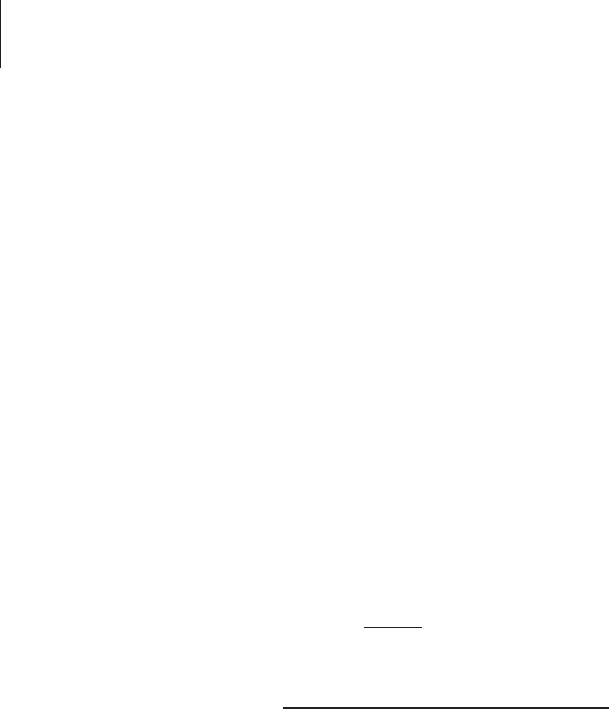
Appendix
14
The tracker works differently as described in the manual
Available functions may differ depending on the connected device.
The battery depletes faster than when first purchased
•
When you expose the tracker or the battery to very cold or very hot temperatures, the
useful charge may be reduced.
•
The battery is consumable and the useful charge will get shorter over time.
Removing the battery
•
To remove the battery, you must visit an authorised service centre with the provided
instructions.
•
For your safety, you must not attempt to remove the battery. If the battery is not
properly removed, it may lead to damage to the battery and device, cause personal
injury, and/or result in the device being unsafe.
•
Samsung does not accept liability for any damage or loss (whether in contract or tort,
including negligence) which may arise from failure to precisely follow these warnings and
instructions, other than death or personal injury caused by Samsung’s negligence.
1 Remove the tracker’s cover.
2 Remove the two screws from the panel to separate it from the tracker.
3 Pry the panel open.
The battery is attached beneath the panel.
4 Cut the connections between the panel and the battery. Then, remove the battery.

Appendix
15
FCC Statement
•
FCC Part 15.19
This device complies with part 15 of the FCC Rules. Operation is subject to the
following two conditions: (1) This device may not cause harmful interference, and (2)
this device must accept any interference received, including interference that may
cause undesired operation.
FCC Part 15.21
Any changes or modifications (including the antennas) to this device that are not
expressly approved by the manufacturer may void the user’s authority to operate the
equipment.
FCC RF Radiation Exposure Statement
This equipment complies with FCC RF Radiation exposure limits set forth for an
uncontrolled environment. This device and its antenna must not be co-located or
operating in conjunction with any other antenna or transmitter.
This equipment should be installed and operated with a minimum distance of 0mm
between the radiator and your body.
•
•
IC Statement
•
This device complies with Industry Canada licence-exempt RSS standard(s).
Operation is subject to the following two conditions:
(1) this device may not cause interference, and
(2) this device must accept any interference, including interference that may cause
undesired operation of the device.
Le présent appareil est conforme aux CNR d'Industrie Canada applicables aux
appareils radio exempts de licence. L'exploitation est autorisée aux deux conditions
suivantes :
(1) l'appareil ne doit pas produire de brouillage, et
(2) l'utilisateur de l'appareil doit accepter tout brouillage radioélectrique subi, même
si le brouillage est susceptible d'en compromettre le fonctionnement.
IC RF Radiation Exposure Statement
This equipment complies with IC RF Radiation exposure limits set forth for an
uncontrolled environment.
This device and its antenna must not be co-located or operating in conjunction with
any other antenna or transmitter.
This equipment should be installed and operated with a minimum distance of 0mm
between the radiator and your body.
•
•

Copyright
Copyright © 2015 Samsung Electronics
This manual is protected under international copyright laws.
No part of this manual may be reproduced, distributed, translated, or transmitted in any form
or by any means, electronic or mechanical, including photocopying, recording, or storing
in any information storage and retrieval system, without the prior written permission of
Samsung Electronics.
Trademarks
•
SAMSUNG and the SAMSUNG logo are registered trademarks of Samsung Electronics.
•
Bluetooth® is a registered trademark of Bluetooth SIG, Inc. worldwide.
•
All other trademarks and copyrights are the property of their respective owners.
•
Déclaration d'Industrie Canada sur l'exposition aux radiofréquences
Cet équipement est conforme aux limites établies par Industrie Canada en matière
d'exposition aux radiofréquences dans un environnement non contrôlé. Cet appareil
et son antenne ne doivent pas être colocalisés ou fonctionner en conjonction avec
tout autre antenne ou émetteur.
Cet équipement doit être installé et utilisé avec une distance minimale de 0mm entre
le radiateur et votre corps.
Appendix