Samsung Electronics Co EICN10 IP Camera User Manual
Samsung Electronics Co Ltd IP Camera
user manual

Type STA. AXXXXX
07/2013 Rev. 1.0
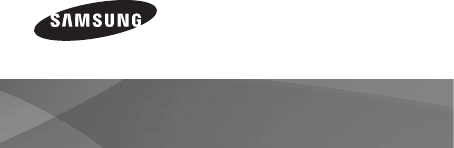
www.samsung.com
User Guide
EI-CN10
Draft
2
Please read this manual before using the device to ensure safe and
proper use.
• Descriptions are based on the device’s default settings.
• Images and screenshots may differ in appearance from the actual
product.
• Content may differ from the final product, or from software provided
by service providers or carriers, and is subject to change without prior
notice. For the latest version of the manual, refer to the Samsung
website,
www.samsung.com
.
• Available features and additional services may vary by device,
software, or service provider.

3
Instructional icons
Warning: situations that could cause injury to yourself or
others
Caution: situations that could cause damage to your device
or other equipment
Note: notes, usage tips, or additional information
4
Copyright
Copyright © 2013 Samsung Electronics
This guide is protected under international copyright laws.
No part of this guide may be reproduced, distributed, translated, or
transmitted in any form or by any means, electronic or mechanical,
including photocopying, recording, or storing in any information
storage and retrieval system, without the prior written permission of
Samsung Electronics.

5
Getting started
Device layout
Status indicator
Light sensor
Camera lens

6
Microphone
Reset button
Speaker
Multipurpose jack
Connection button
7
Package contents
Check the product box for the following items:
• Device
• USB power adapter
• USB cable
• User guide

8
• The items supplied with the device and any available
accessories may vary depending on the region or service
provider.
• The supplied items are designed only for this device and may
not be compatible with other devices.
• Appearances and specifications are subject to change
without prior notice.
• You can purchase additional accessories from your local
Samsung retailer. Make sure they are compatible with the
device before purchase.

9
• Other accessories may not be compatible with your device.
• Use only Samsung-approved accessories. Malfunctions
caused by using unapproved accessories are not covered by
the warranty service.
• Availability of accessories is dependant entirely upon
manufacturing the accessory manufacturers. For more
information about available accessories, refer to the Samsung
website.
10
Connecting the power
Connect the USB cable to the USB power adapter and then plug the end
of the USB cable into the multipurpose jack.
A computer can be also used to supply power to the device via a USB
connection.

11

12
• Connecting the USB cable improperly may cause serious
damage to the device. Any damage caused by misuse is not
covered by the warranty.
• Disconnecting the power adapter improperly during
operation may cause damage to the device.
Connecting to Home care
Connect to Home care and register your device. You can view and hear
real-time video and audio anywhere in your home on your smartphone.
13
Installing Home care on your smartphone
To connect the device to Home care, log in to your Samsung account on
your smartphone, run Samsung Apps, and then download and install
Home care.
Connecting the device to Home care
Follow the instructions listed below to connect the device to Home care
on your smartphone.
1
Turn on the device. A notification will sound at startup.

14
2
Connect your smartphone to a Wi-Fi network and then run Home
care.
Refer to the user guide that comes with the smartphone for details
about connecting to a Wi-Fi network.
3
Press the Connection button on the back of the device.
4
From the Home care app, tap Get started
→
→
Add device.
5
In the Available device list, tap the serial number of the device. If the
Wi-Fi network is password protected, enter the password when the
Home care network window appears.

15
6
From the Device list, tap the Home care app to connect to the
device. When the connection is made, a notification will sound.
• These instructions apply when you connect the device to
Home care for the first time. The steps may differ once an
initial connection has been established.
• For a list of devices that are compatible with this device, refer
to the Samsung website,
www.samsung.com
.
• When you connect the device to Home care, the Bluetooth
feature on the smartphone will turn on automatically.
Disabling the Bluetooth feature will terminate the
connection.
16
Resetting the device
If your device freezes or hangs, you may need to reset the device to
regain functionality.
If your device is frozen or unresponsive, press and hold the Power
button for more than 8 seconds to reboot the device.

17
Resetting may disconnect the device from your smartphone.
If necessary, reconnect the device to your smartphone after a
reset.

18
Basics
Using Home care
Run Home care from your smartphone.
There are many useful features you can use on the Home care screen.
You can view videos in landscape mode by tapping the video
or rotating your smartphone. In landscape mode, the ambient
temperature and humidity of the device are displayed on the
right side of the video.
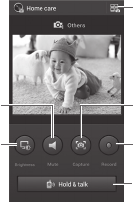
19
Change or add devices
Record button
Mute button
Brightness control
Capture button
Hold & talk button

20
Viewing captured images or videos
You can view captured images or videos from your smartphone’s gallery.
From the Home care screen, tap
→
Go to Gallery.
Adding more devices
Add up to 4 devices to Home care. After adding devices, all videos from
the devices can be viewed on one screen.
On the Home care screen, tap
→
Easy Setup. You can add more
devices by tapping
→
on the Home care screen.

21
Setting notification options
You can set Home care to play a notification sound when movement
or noise is detected in the device’s recording area (while Home care is
running).
On the Home care screen, tap
→
Settings and then drag the switch
beside the Home monitoring menu.

22
Settings
About Settings
Set preferences for the device or Home care.
On the Home care screen, tap
→
Settings.
Home monitoring
Use the Home monitoring menu to enable or disable features such as
notification options, Auto capture, and Auto record.
• Auto capture: enable or disable automatic capture when the device
detects movement or noise.
23
• Auto record: enable or disable automatic recording when the device
detects movement or noise. The maximum length of recorded videos
is 30 seconds.
• Auto detection: enable or disable automatic movement or audio
detection or adjust the sensitivity.
Notify me while I am away
Enable or disable the notification window that appears when the
smartphone moves out of the Wi-Fi network range.
24
Home Care
Use this menu to setup the user environment or to remove the devices
registered to Home care.
• Camera name: change the device names in the Device list.
• MIC volume: adjust the microphone volume level by dragging the
bar to the left or right.
• Speaker volume: adjust the speaker volume level by dragging the
bar to the left or right.
• Night vision: enable or disable infrared video recording during low-
light conditions.
25
• Temp/humidity checking interval: set the interval time for
measuring the ambient temperature and humidity.
• Frame rate in daytime: set the frame rate for daytime videos.
Brightness
Adjust screen brightness by dragging the the bar to the left or right.
Resolution
Select a resolution. A higher resolution setting will result in higher
quality videos, but will also use more memory.
26
Member management
Add other Samsung Account holders as members and allow them to
watch videos via Home care on their smartphones. Up to 4 smartphones
can be connected to one device.
Version information
View version information for the device and Home care.
27
Safety information
To prevent injury to yourself and others or damage to your device, read the
safety information about your device before using the device. Some content
may be not applicable to your device.

28
Warning
Failure to comply with safety warnings and regulations can
cause serious injury or death
Do not use damaged power cords or plugs, or loose electrical sockets
Unsecured connections can cause electric shock or fire.
Do not touch the power cord with wet hands or disconnect the charger by
pulling the cord
Doing so may result in electrocution.
29
Do not bend or damage the power cord
Doing so may cause electric shock or fire.
Do not use your device outdoor during a thunderstorm
Doing so may result in electric shock or device malfunction.
Use manufacturer-approved accessories and supplies
• Using generic accessories may shorten the life of your device or cause the device
to malfunction.
• Samsung cannot be responsible for the user’s safety when using accessories or
supplies that are not approved by Samsung.
Do not drop or cause an impact to the device
30
Handle and dispose of the device and charger with care
• Never dispose of the device in a fire. Never place the device on or in heating
devices, such as microwave ovens, stoves, or radiators. The device may explode
when overheated.
• Never crush or puncture the device.
• Avoid exposing the device to high external pressure, which can lead to an internal
short circuit and overheating.
Protect the device from damage
• Avoid exposing your device to very cold or very hot temperatures.
• Extreme temperatures can damage the device and reduce the life of your device.
31
Do not store your device near or in heaters, microwaves, hot cooking
equipment, or high pressure containers
• Your device may overheat and cause a fire.
Do not use or store your device in areas with high concentrations of dust or
airborne materials
Dust or foreign materials can cause your device to malfunction and may result in fire
or electric shock.
Do not bite or suck the device
• Doing so may damage the device or result in an explosion or fire.
• Children or animals can choke on small parts.
• If children use the device, make sure that they use the device properly.

32
Do not insert the device or supplied accessories into the eyes, ears, or mouth
Doing so may cause suffocation or serious injuries.
Caution
Failure to comply with safety cautions and regulations can
cause injury or property damage
Do not use your device near other electronic devices
• Most electronic devices use radio frequency signals. Your device may interfere
with other electronic devices.
34
Turn off the device in potentially explosive environments
• Always comply with regulations, instructions and signs in potentially explosive
environments.
• Do not store or carry flammable liquids, gases, or explosive materials in the same
compartment as the device, its parts, or accessories.
If you notice strange smells or sounds coming from your device, or if you see
smoke from the device, stop using the device immediately and take it to a
Samsung Service Centre
33
Do not use your device in a hospital, on an aircraft, or in an automotive
equipment that can be interfered with by radio frequency
• Avoid using your device within a 15 cm range of a pacemaker, if possible, as your
device can interfere with the pacemaker.
• If you use medical equipment, contact the equipment manufacturer before using
your device to determine whether or not the equipment will be affected by radio
frequencies emitted by the device.
Do not expose the device to heavy smoke or fumes
Doing so may damage the outside of the device or cause it to malfunction.
Do not use your device near devices or apparatuses that emit radio
frequencies, such as sound systems or radio towers
Radio frequencies may cause your device to malfunction.
35
Care and use your mobile device properly
Keep your device dry
• Humidity and liquids may damage the parts or electronic circuits in your device.
• Do not turn on your device if it is wet. If your device is already on, turn it off
immediately. Then, dry the device with a towel and take it to a service centre.
Store your device only on flat surfaces
If your device falls, it may be damaged.
Do not store your device in very hot or very cold areas. It is recommended to
use your device at temperatures from 5 °C to 35 °C
• Do not store your device in very hot areas such as inside a car in the summertime.
Doing so may cause the device to malfunction, result in damage to the device.
37
Do not carry your device in your back pockets
You could be injured or damage the device if you fall.
Do not paint or put stickers on your device
• If you are allergic to paint or metal parts of the device, you may experience
itching, eczema, or swelling of the skin. When this happens, stop using the device
and consult your physician.
Do not use the device if the device is cracked or broken
Broken glass or acrylic could cause injury to your hands and face. Take the device to
a Samsung Service Centre to have it repaired.
Do not drop your device or cause impacts to your device
• Your device may be damaged or may malfunction.
36
• Do not expose your device to direct sunlight for extended periods of time (on the
dashboard of a car, for example).
Do not store your device with metal objects, such as coins, keys, and necklaces
• Your device may be scratched or may malfunction.
Do not store your device near magnetic fields
• Your device may malfunction from exposure to magnetic fields.
• Magnetic stripe cards, including credit cards, phone cards, passbooks, and
boarding passes, may be damaged by magnetic fields.
Do not use your device for a while if the device is overheated
Prolonged exposure of your skin to an overheated device may cause low
temperature burn symptoms, such as red spots and pigmentation.
38
• If bent or deformed, your device may be damaged or parts may malfunction.
Do not disassemble, modify, or repair your device
• Any changes or modifications to your device can void your manufacturer’s
warranty. If your device needs servicing, take your device to a Samsung Service
Centre.
• Do not disassemble or puncture the device, as this can cause explosion or fire.
•
When cleaning your device, mind the following
• Wipe your device or charger with a towel or an eraser.
• Do not use chemicals or detergents. Doing so may discolour or corrode the
outside the device or may result in electric shock or fire.
39
Do not use the device for anything other than its intended use
Your device may malfunction.
Allow only qualified personnel to service your device
Allowing unqualified personnel to service your device may result in damage to your
device and will void your manufacturer’s warranty.
• Do not touch gold-coloured contacts or terminals with your fingers or metal
objects. If dirty, wipe the card with a soft cloth.
• Inserting a card or connecting a cable by force or improperly may result in
damage to the multipurpose jack or other parts of the device.
40
FCC Radiation Exposure Statement:
This equipment complies with FCC radiation exposure limits set
forth for an uncontrolled environment. This equipment should be
installed and operated with a minimum distance of 20 cm between
the radiator and your body.
Federal Communications Commission (FCC) Interference
Statement:
This device complies with Part 15 rules. Operation is subject to the
following two conditions:
(1) This device may not cause harmful interference, and
(2) This device must accept any interference received, including
interference that may cause undesired operation.
41
This equipment has been tested and found to comply with the limits
of a Class B digital device, pursuant to Part 15 of the FCC Rules.
These limits are designed to provide reasonable protection against
harmful interference when the equipment is operated in a residential
environment. This equipment generates, uses, and radiates radio
frequency energy, and if not installed and used in accordance with
the instructions, may cause harmful interference. However, there
is no guarantee that interference will not occur. If this equipment
does cause interference to radio or television reception, which
can be determined by turning the equipment off and on, the user
is encouraged to correct the interference by one of the following
measures:
•
Reorient or relocate the receiving antenna.
•
Increase separation between the equipment and receiver.
42
•
Connect the equipment to an outlet on a circuit different from
which the receiver is connected.
•
Consult the dealer or an experienced radio/TV technician.
The Part 15 radio device operates on a non-interference basis with
other devices operating at this frequency when using the integrated
antennas. Any changes or modification to the product not expressly
approved by Samsung could void the user's authority to operate this
device.
43
Recycling Direct
To dispose electronics properly, follow the recycling process
regulated in your area or go to Samsung website to find the
nearest recycling location:
www.samsung.com/recyclingdirect
Or call, (877) 278 – 0799.
Samsung Telecommunications America, LLC
1301 E. Lookout Drive
Richardson, Texas 75082
Phone: 1-800-SAMSUNG
Phone: 1-888-987-HELP (4357)