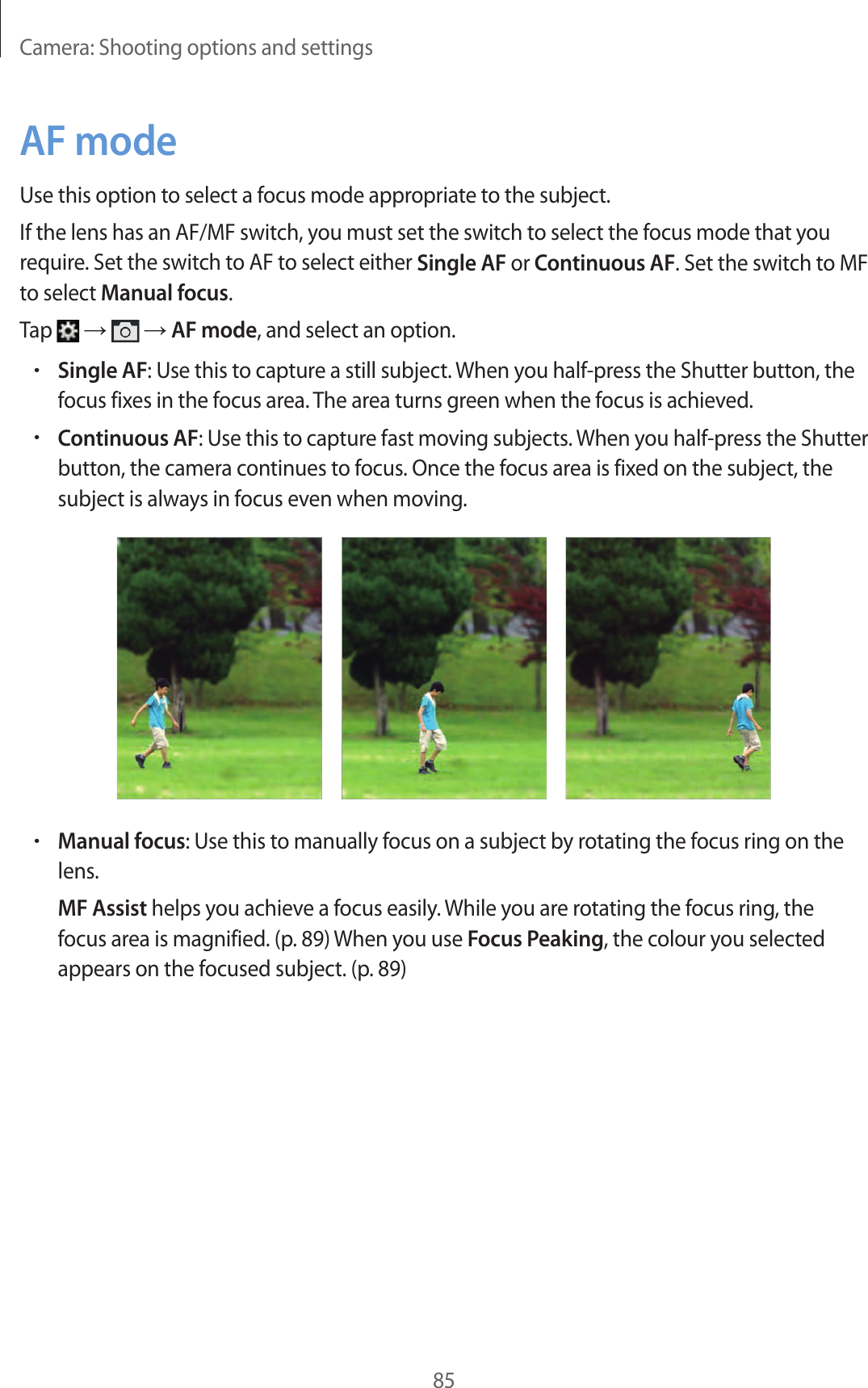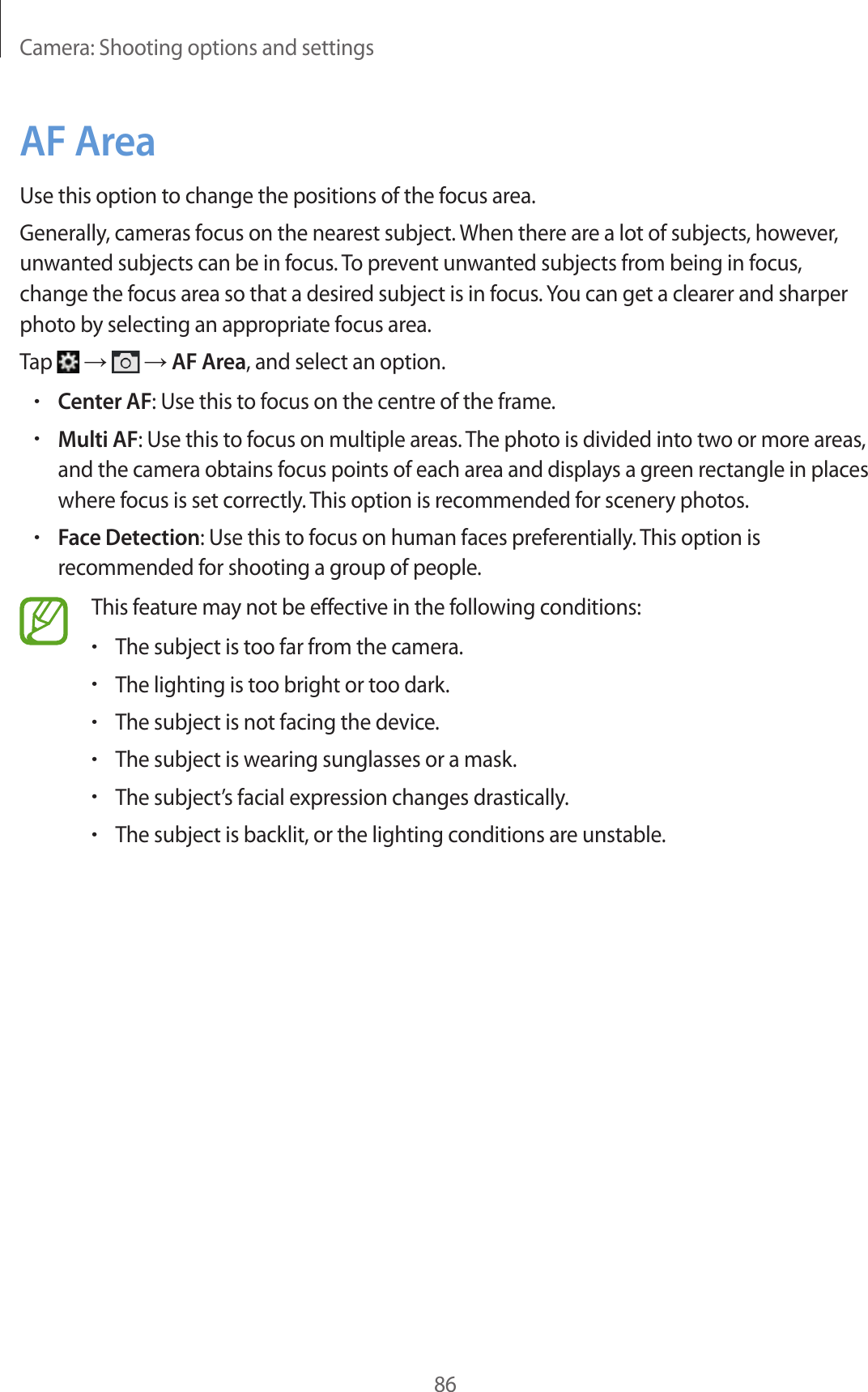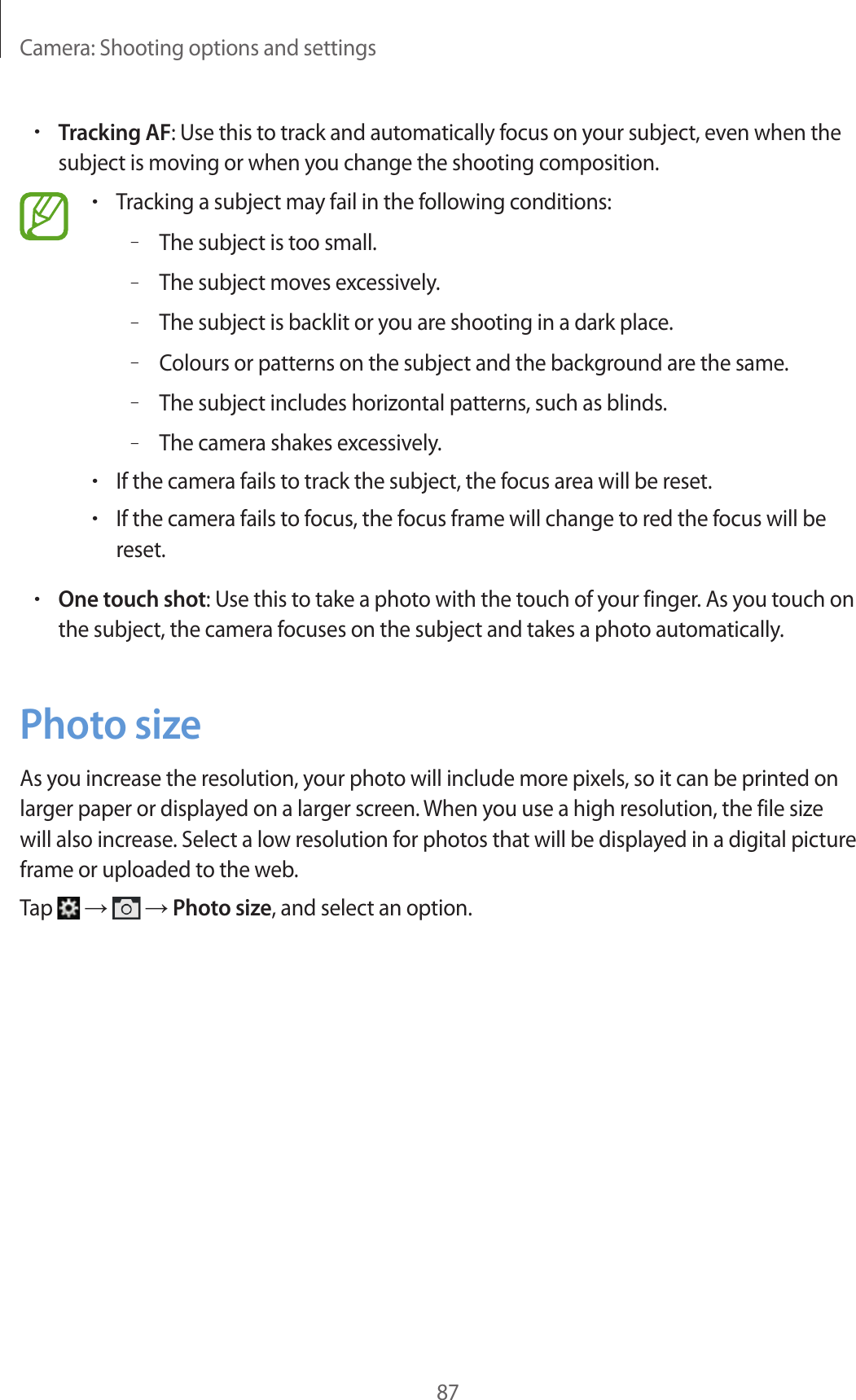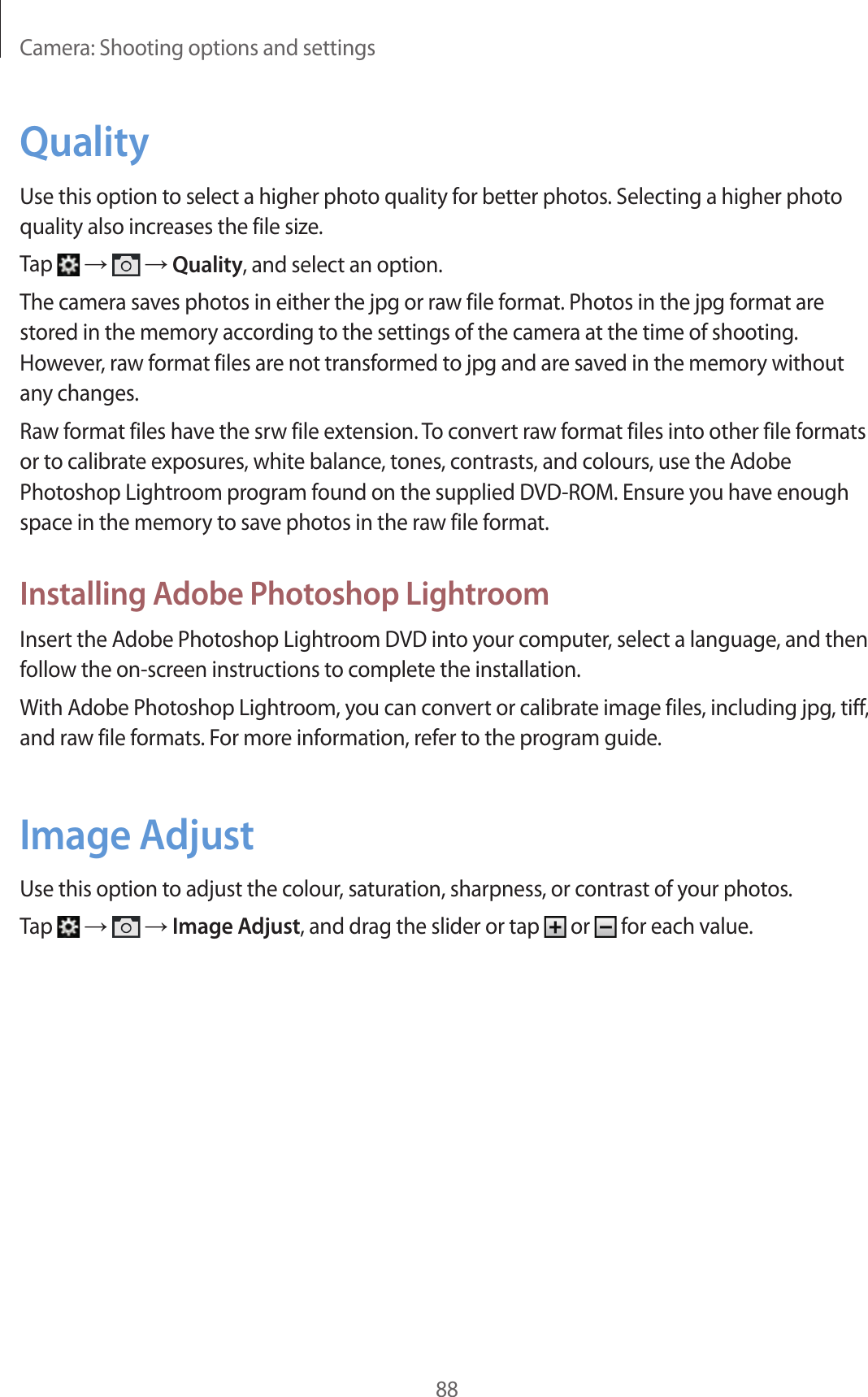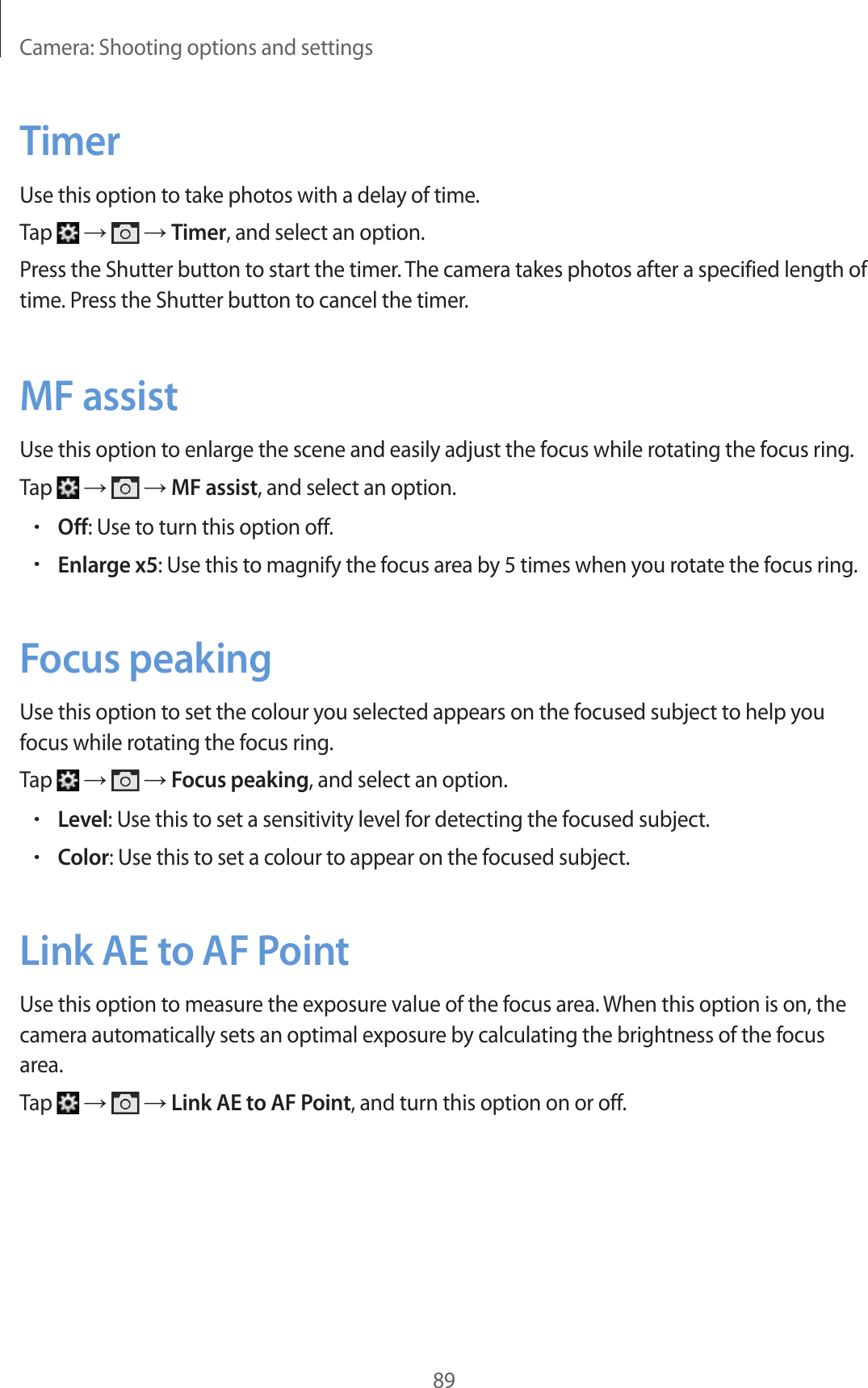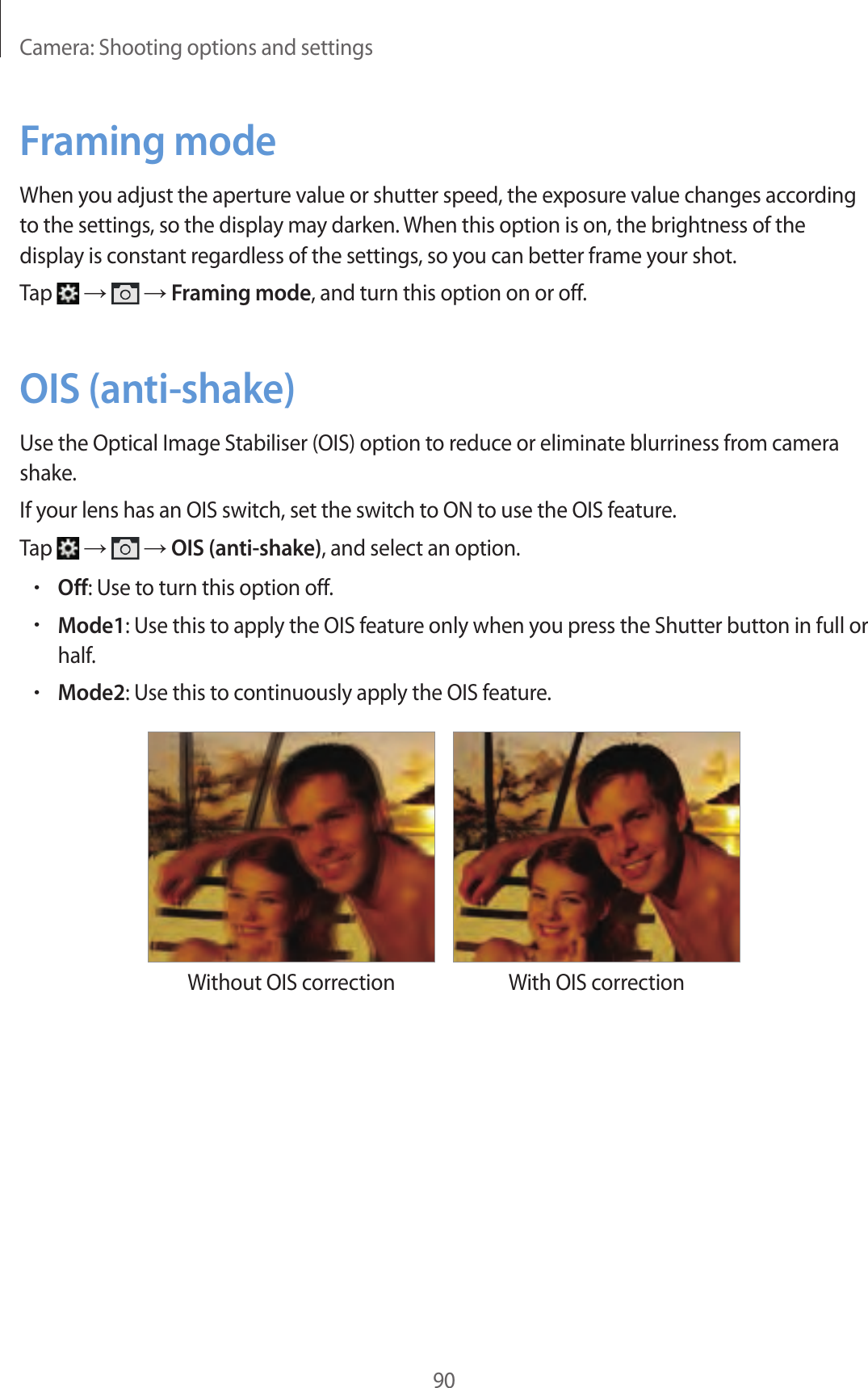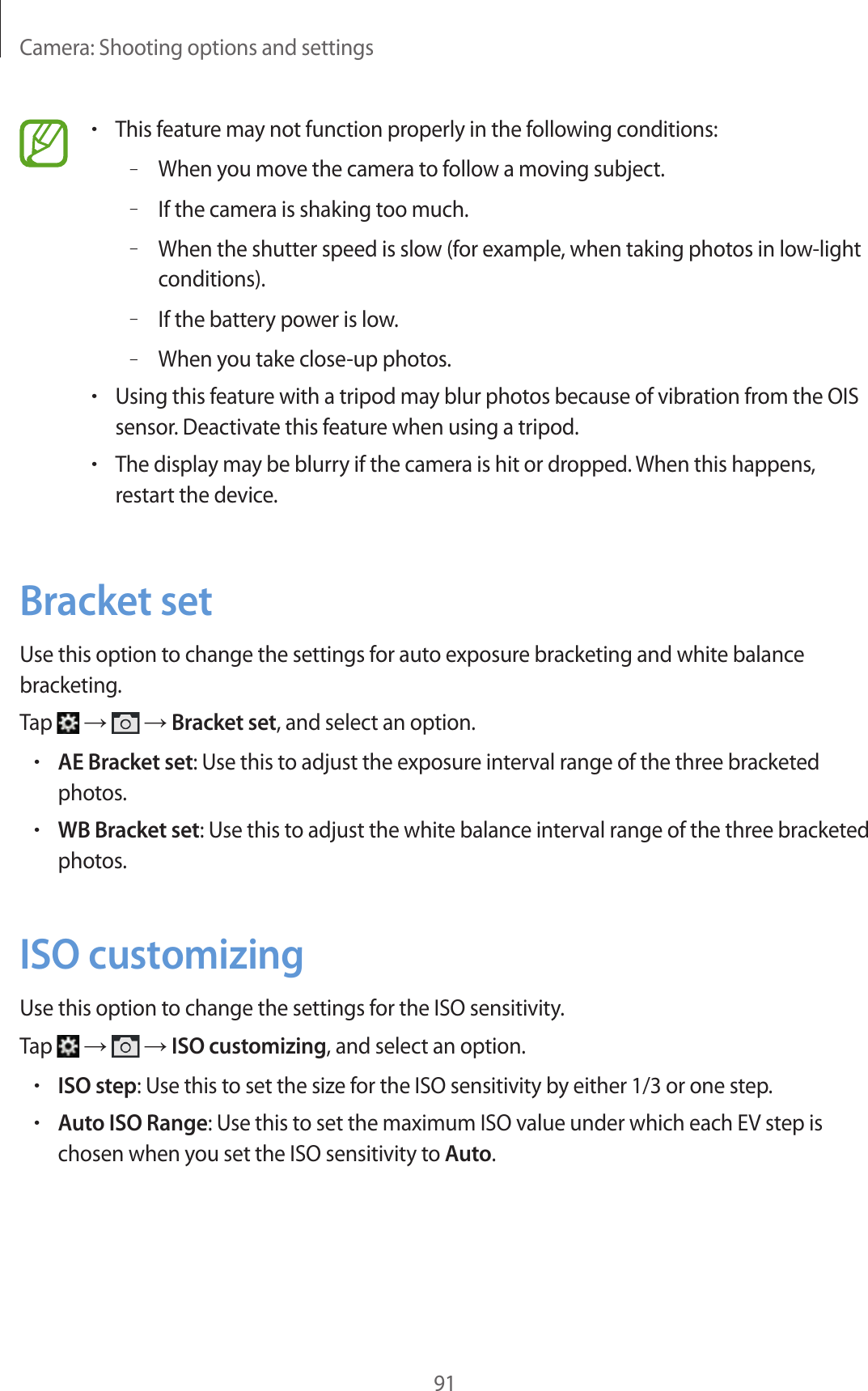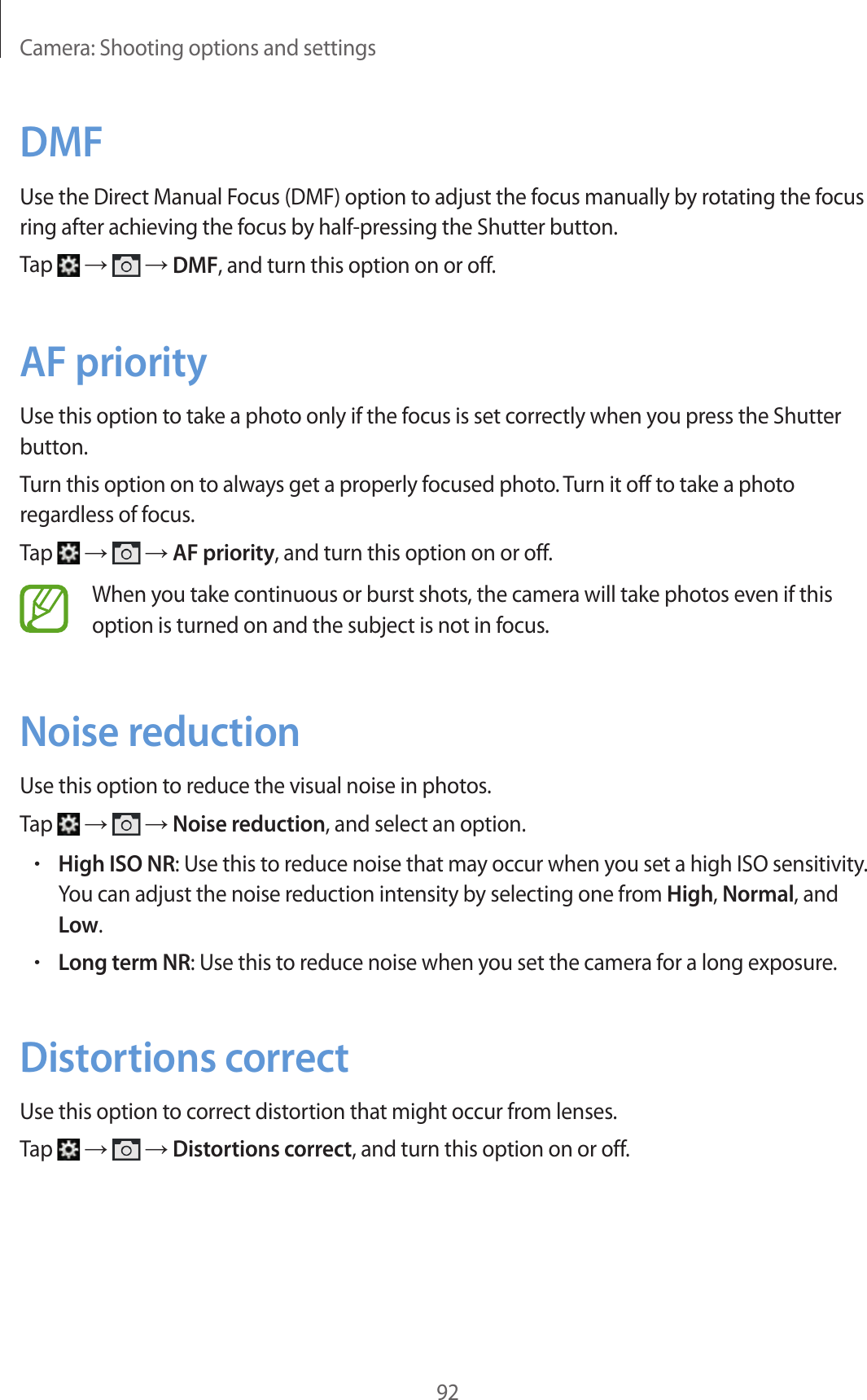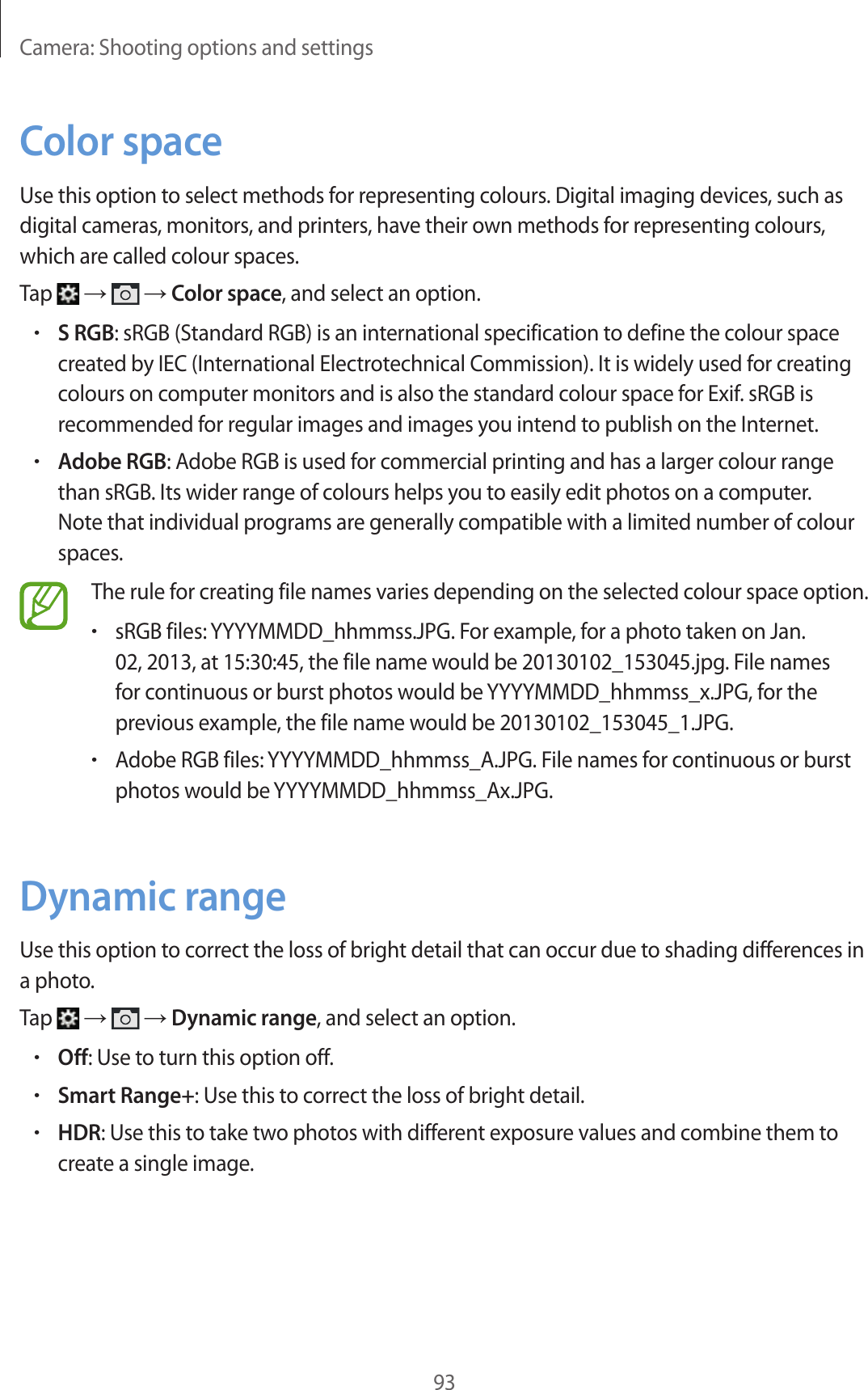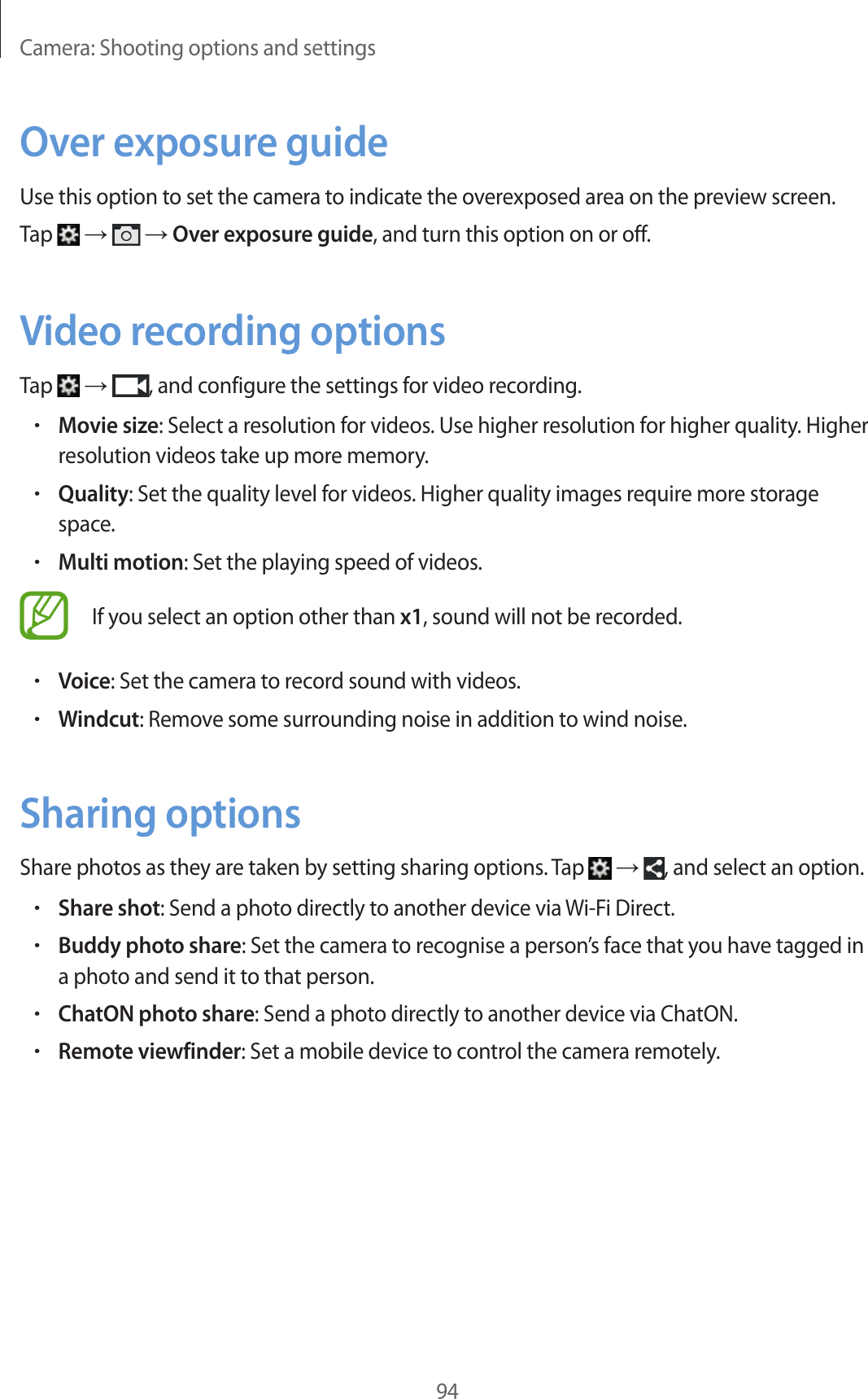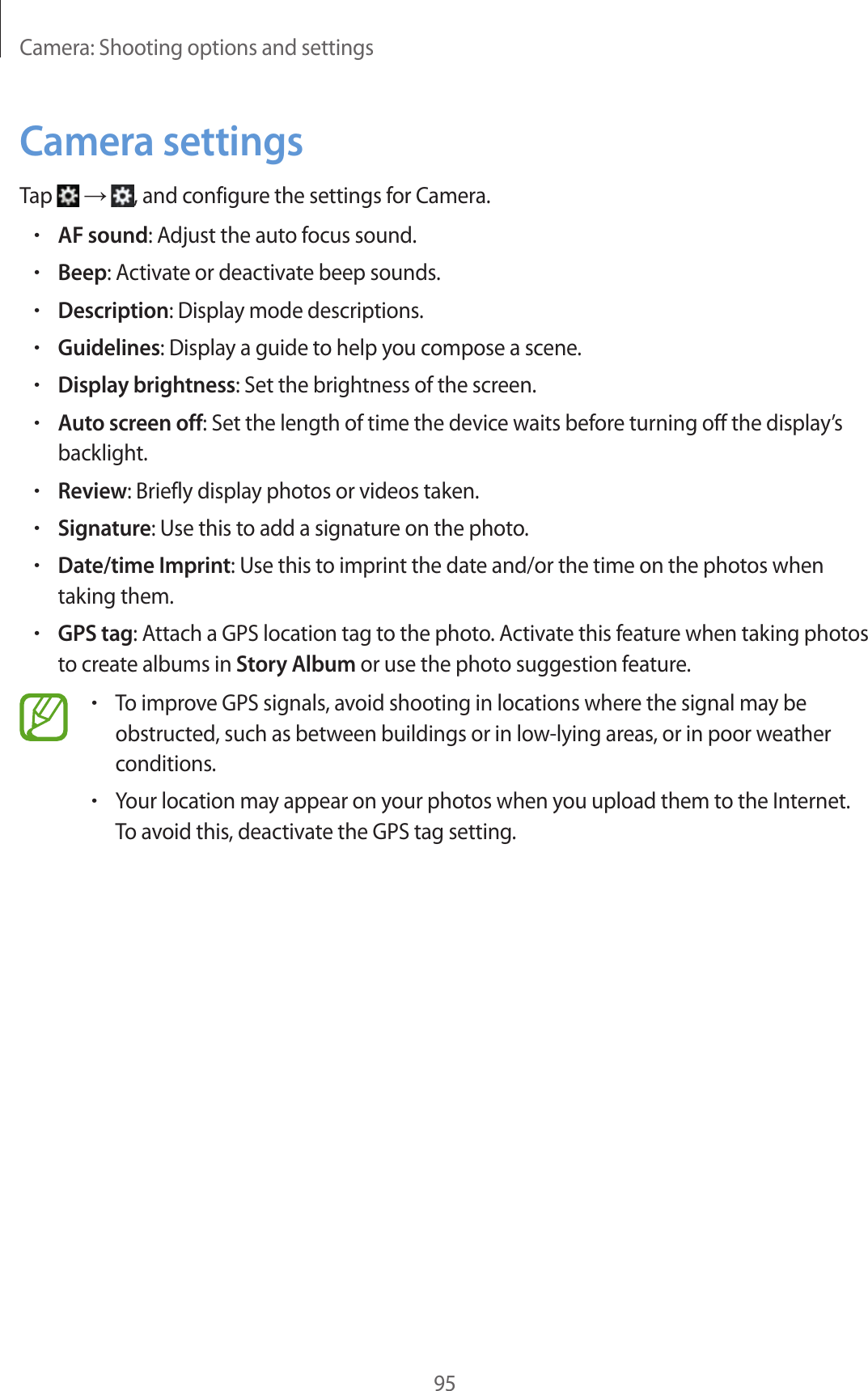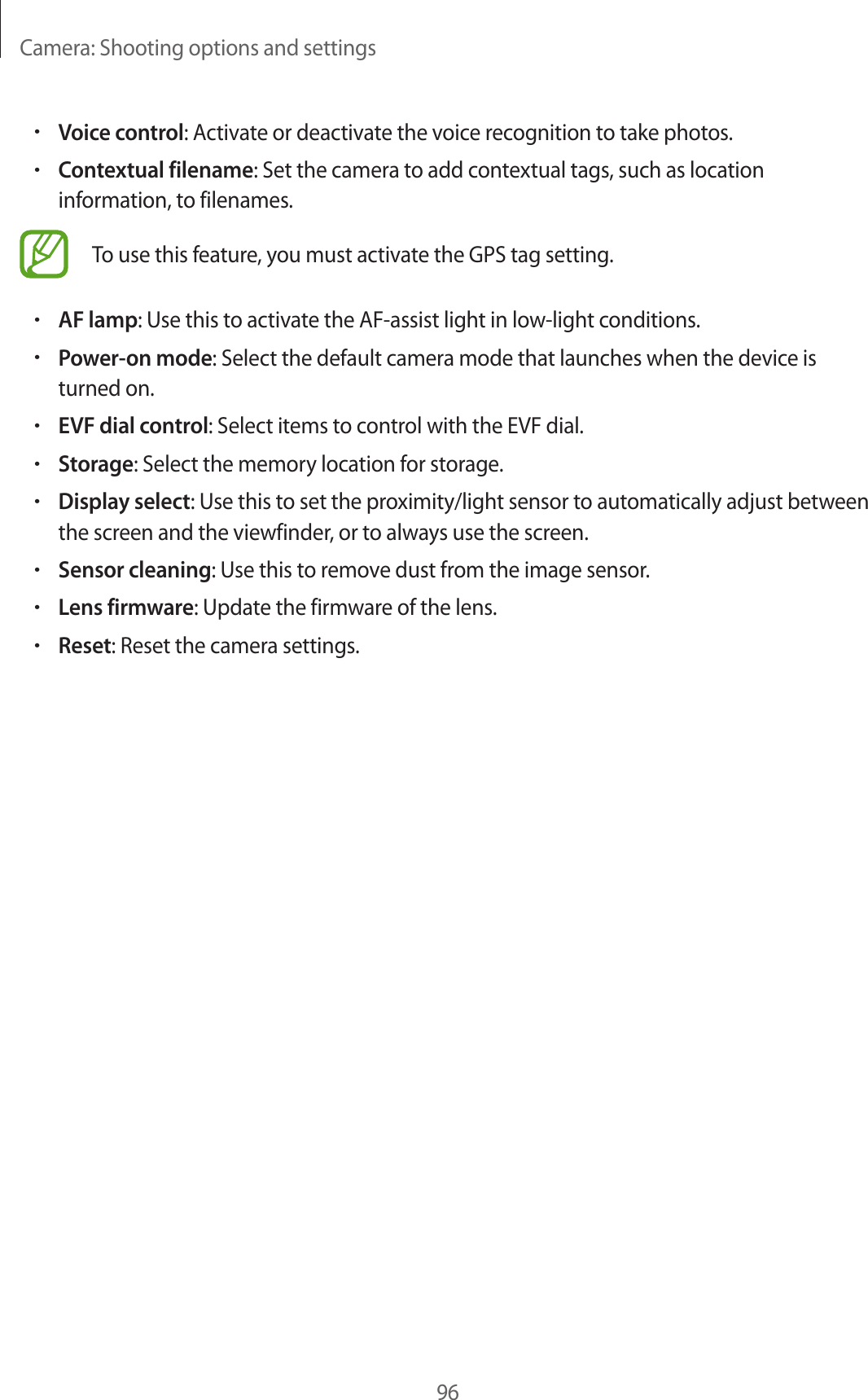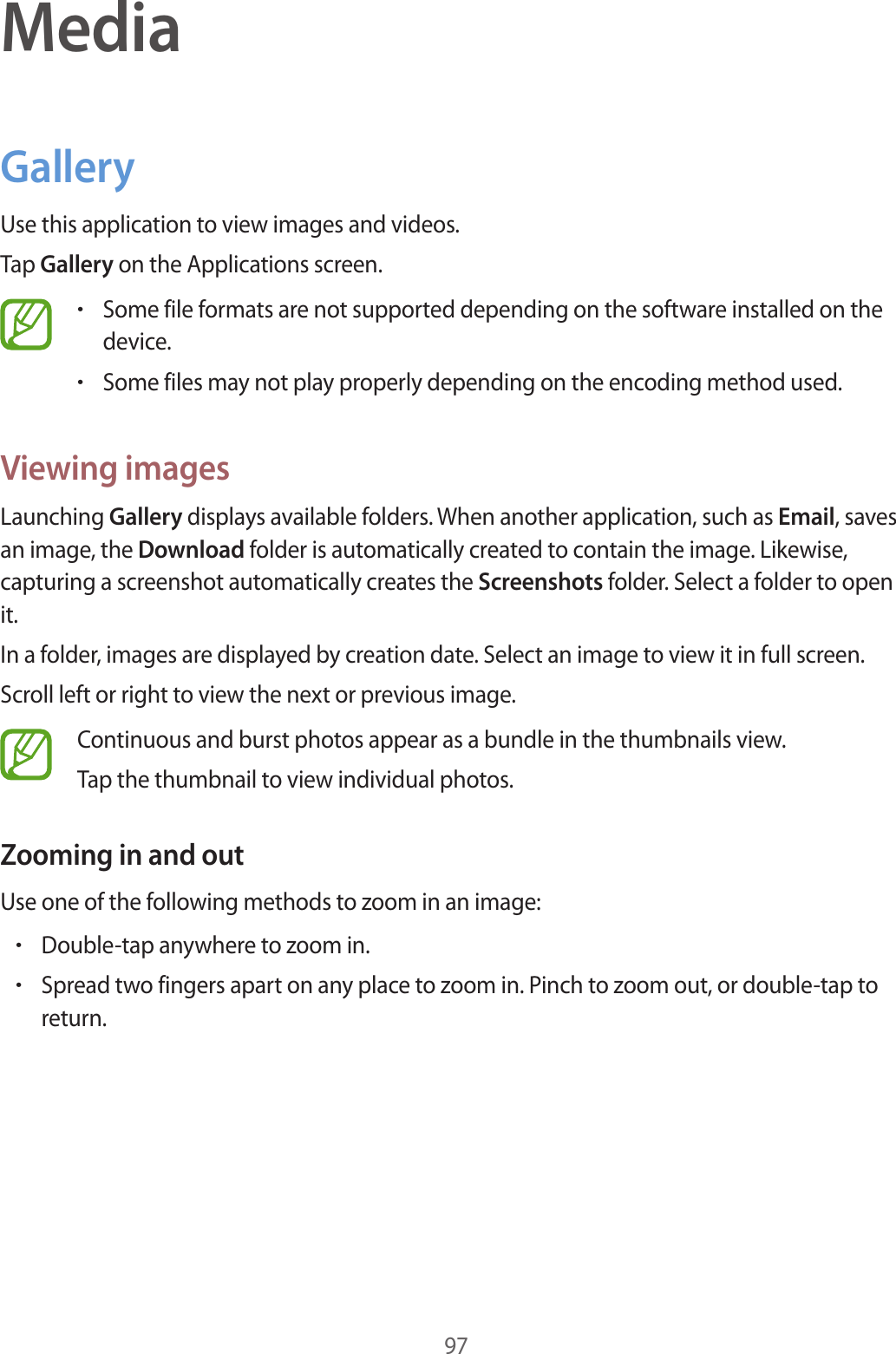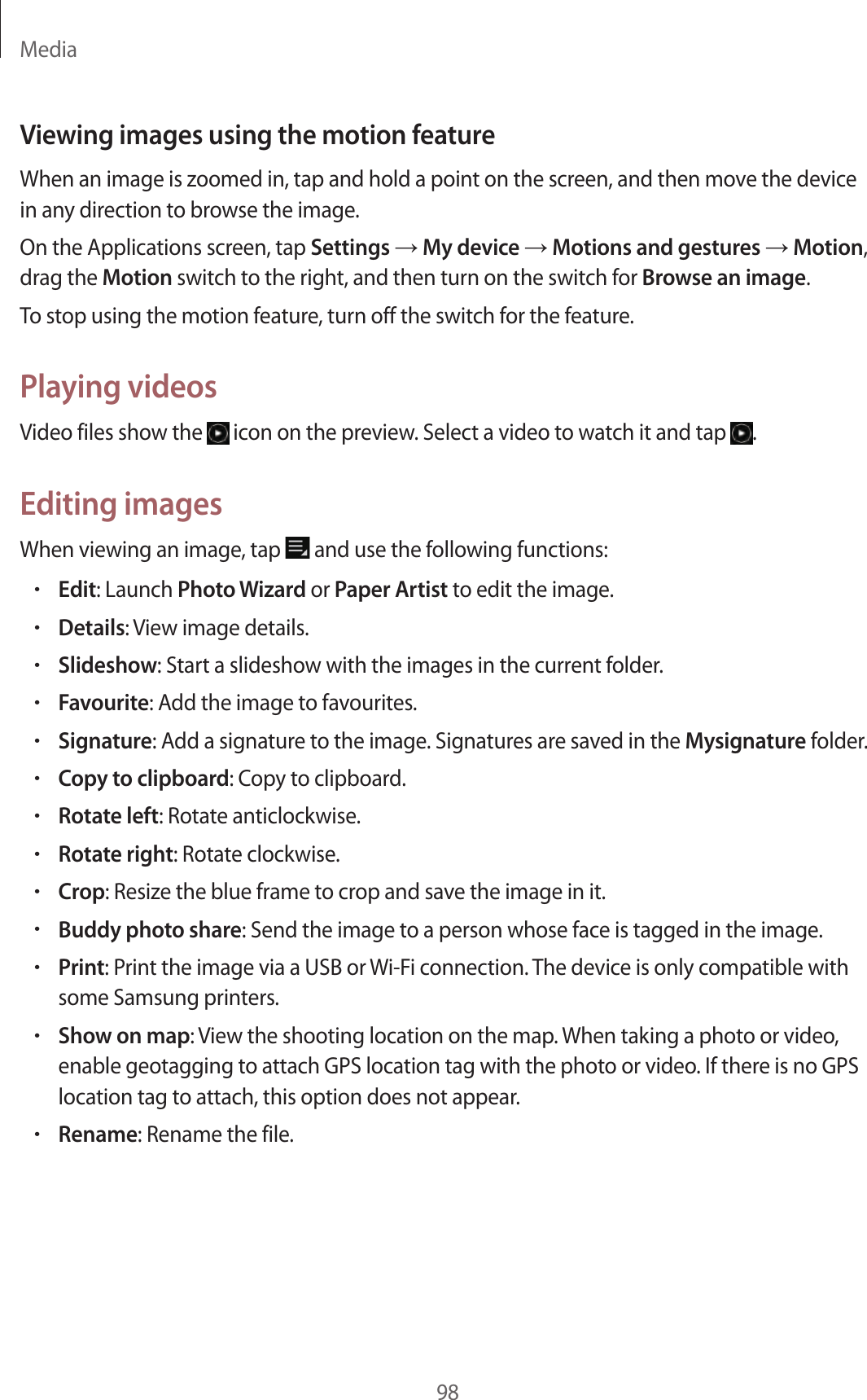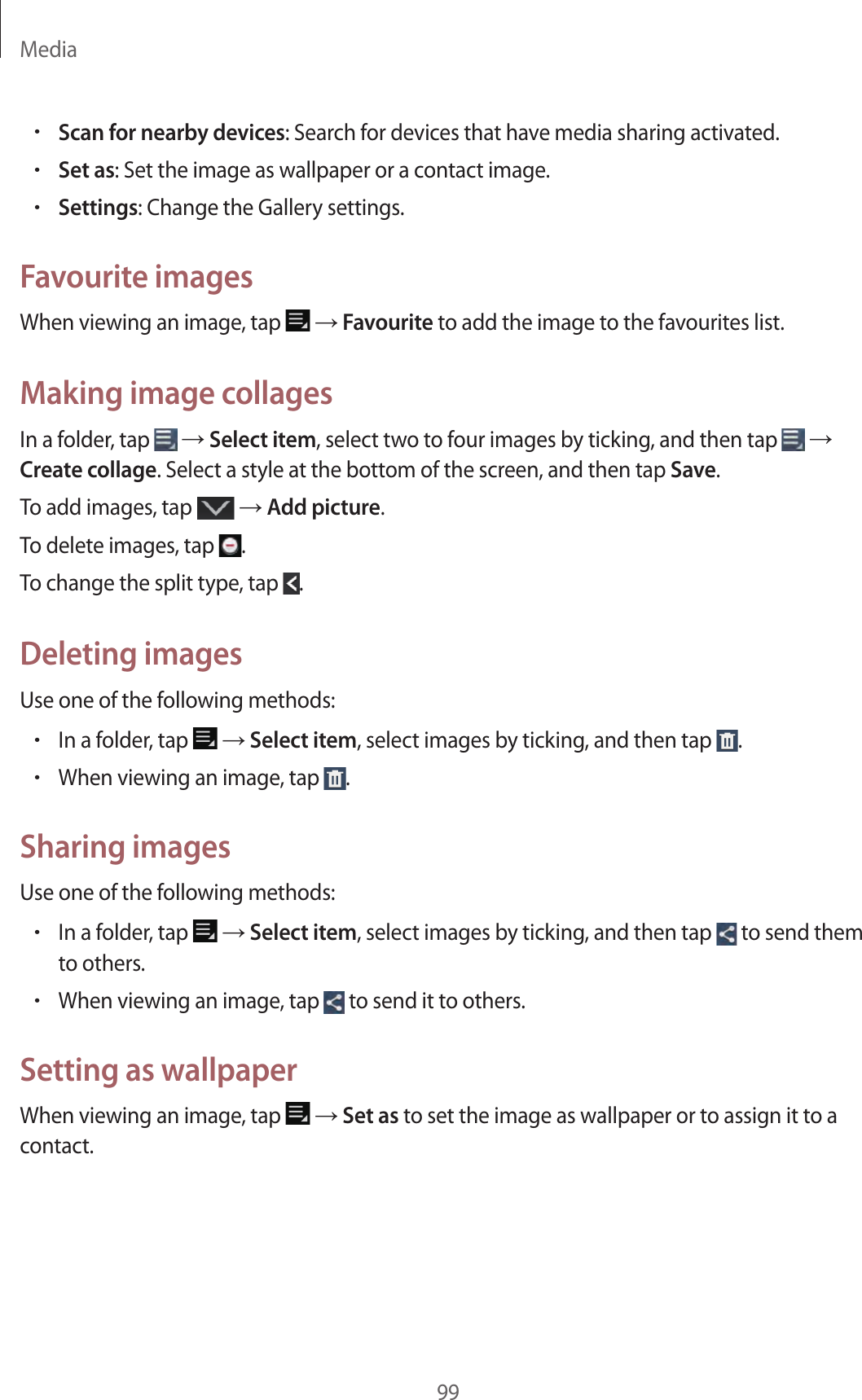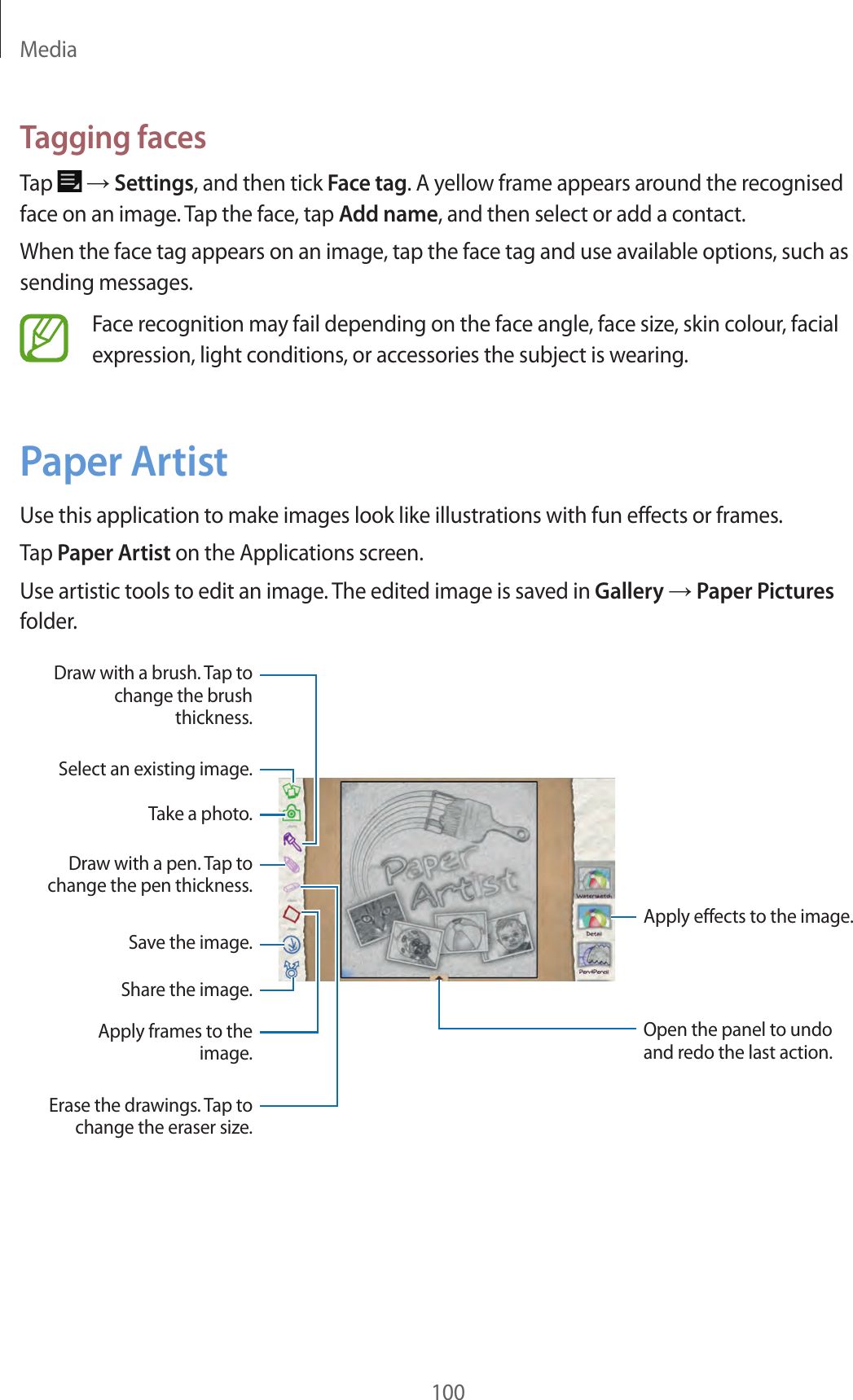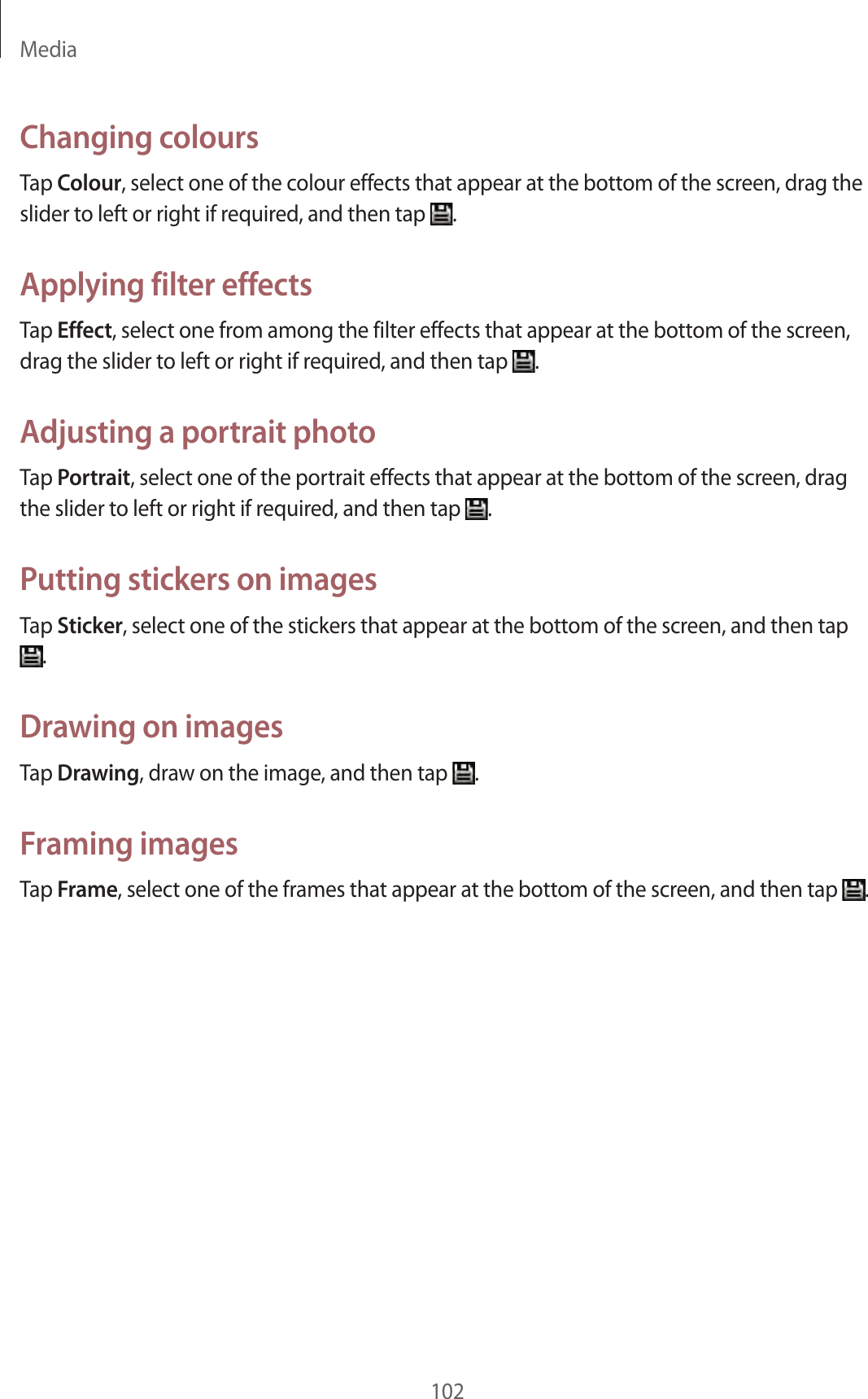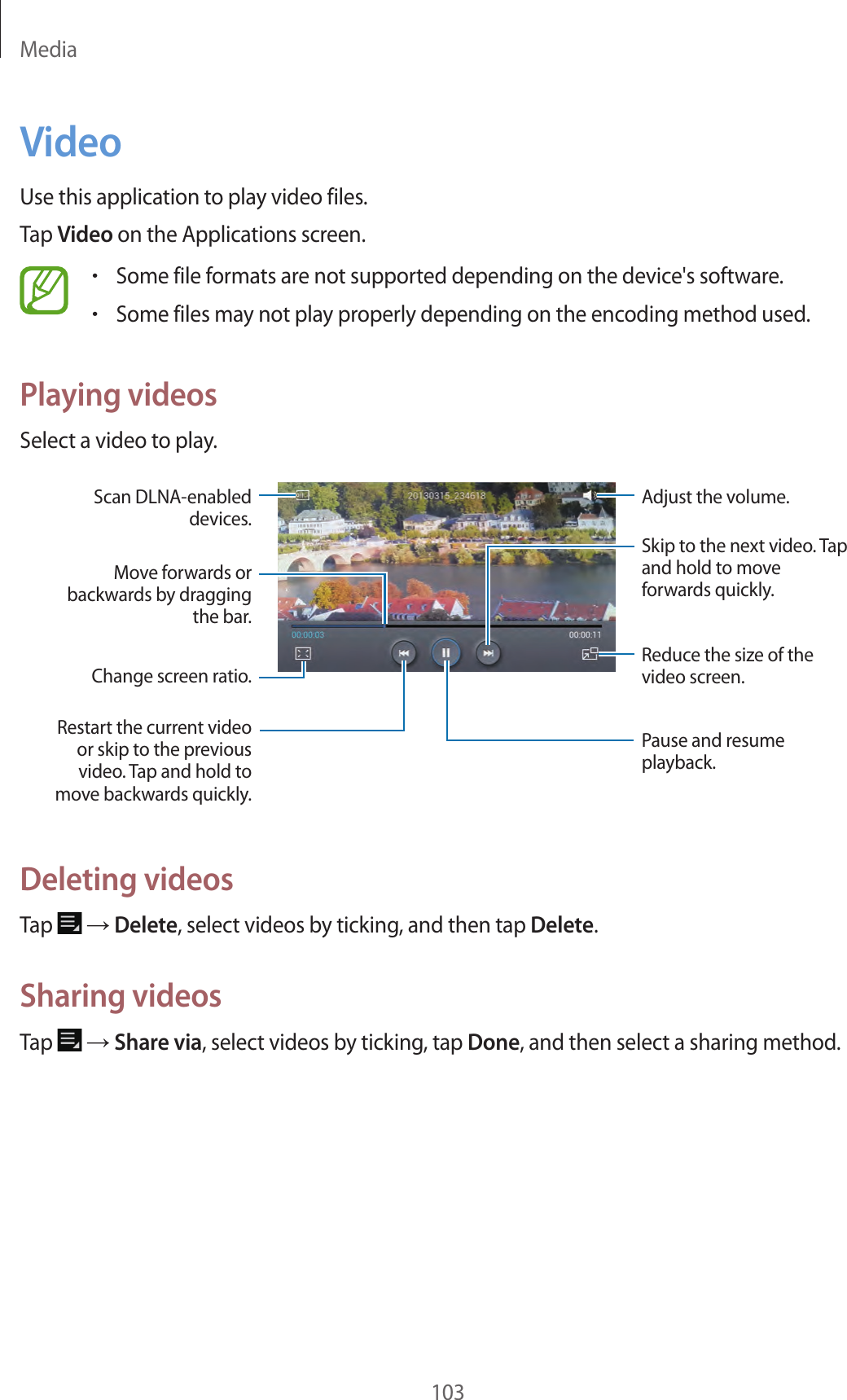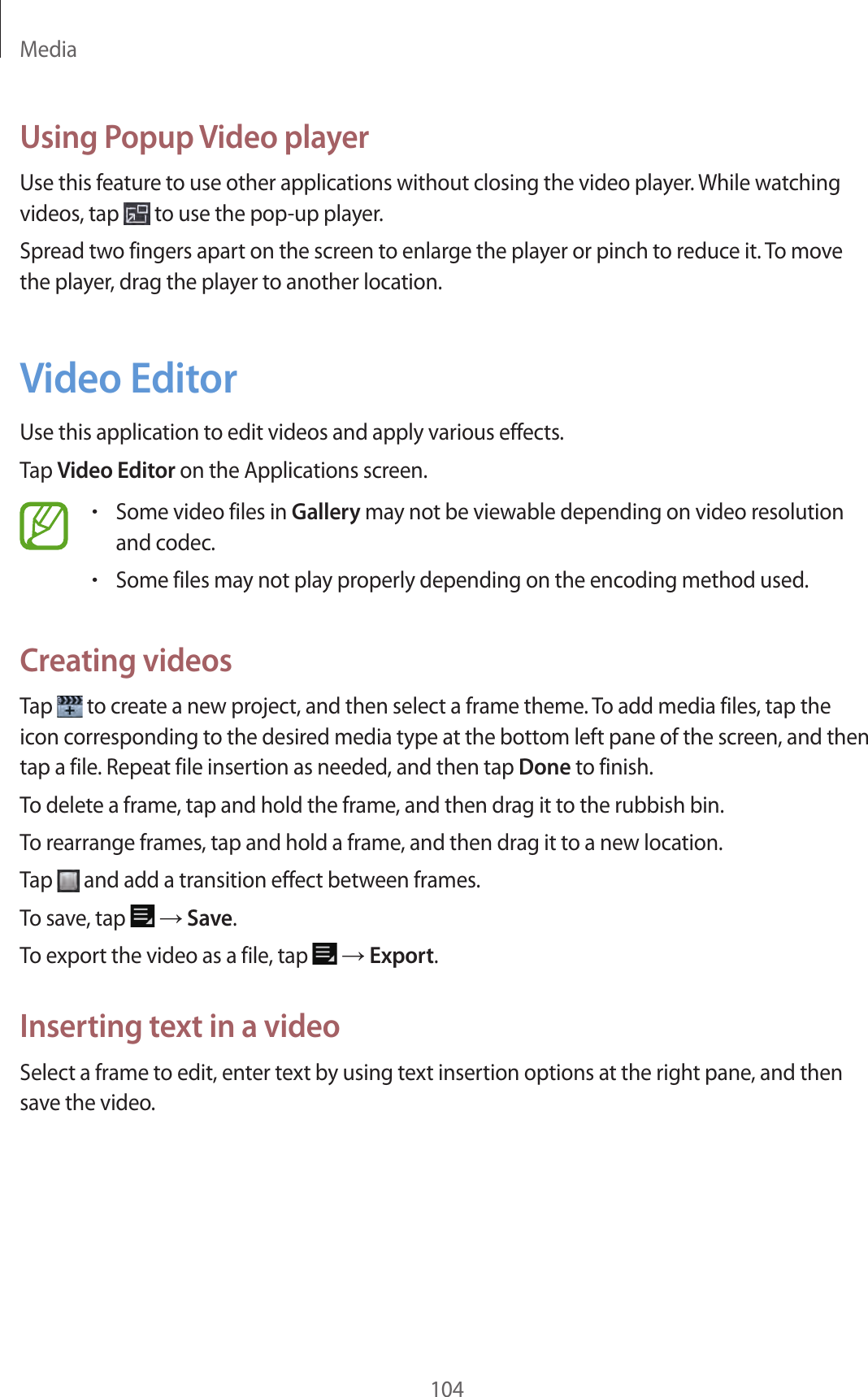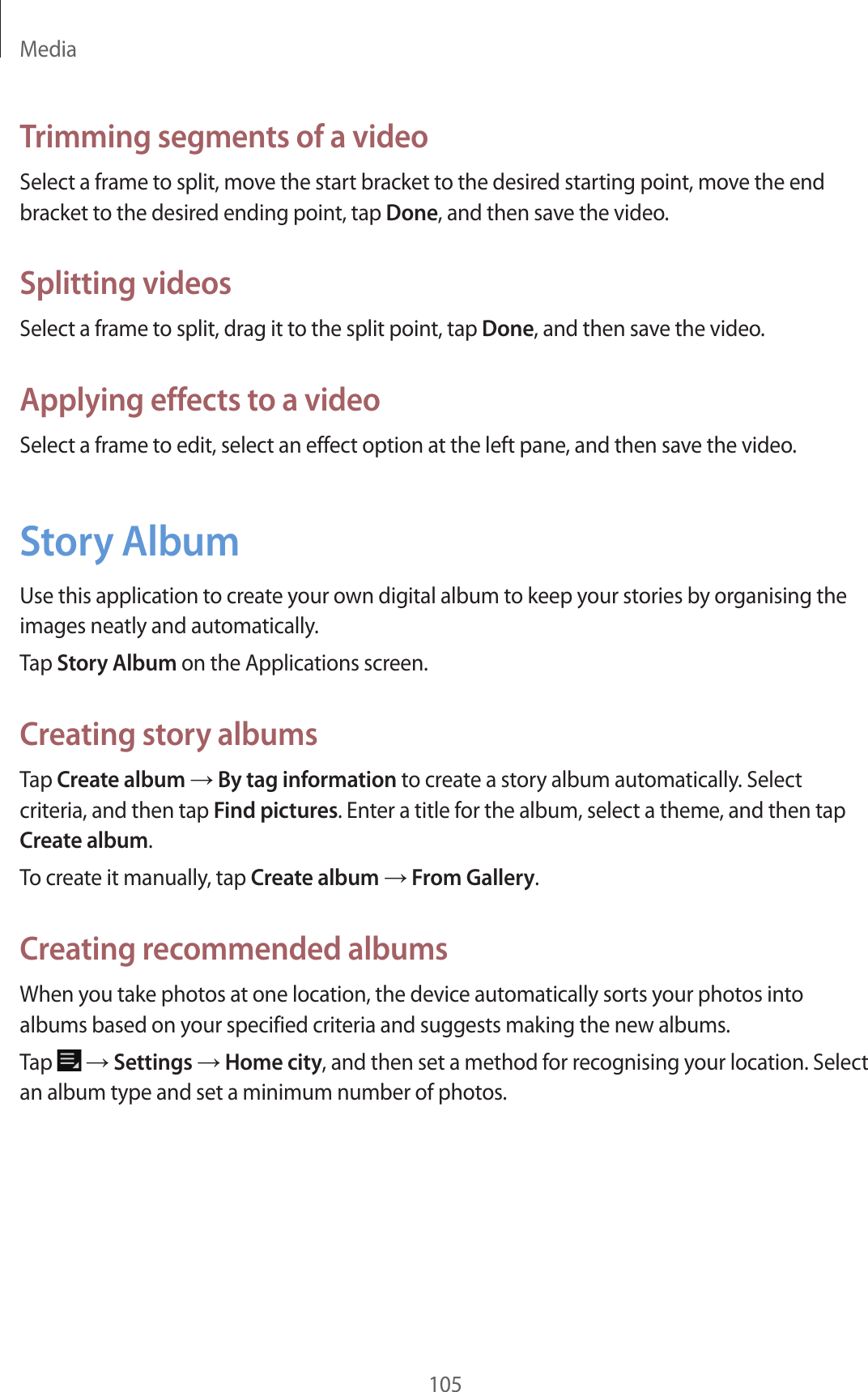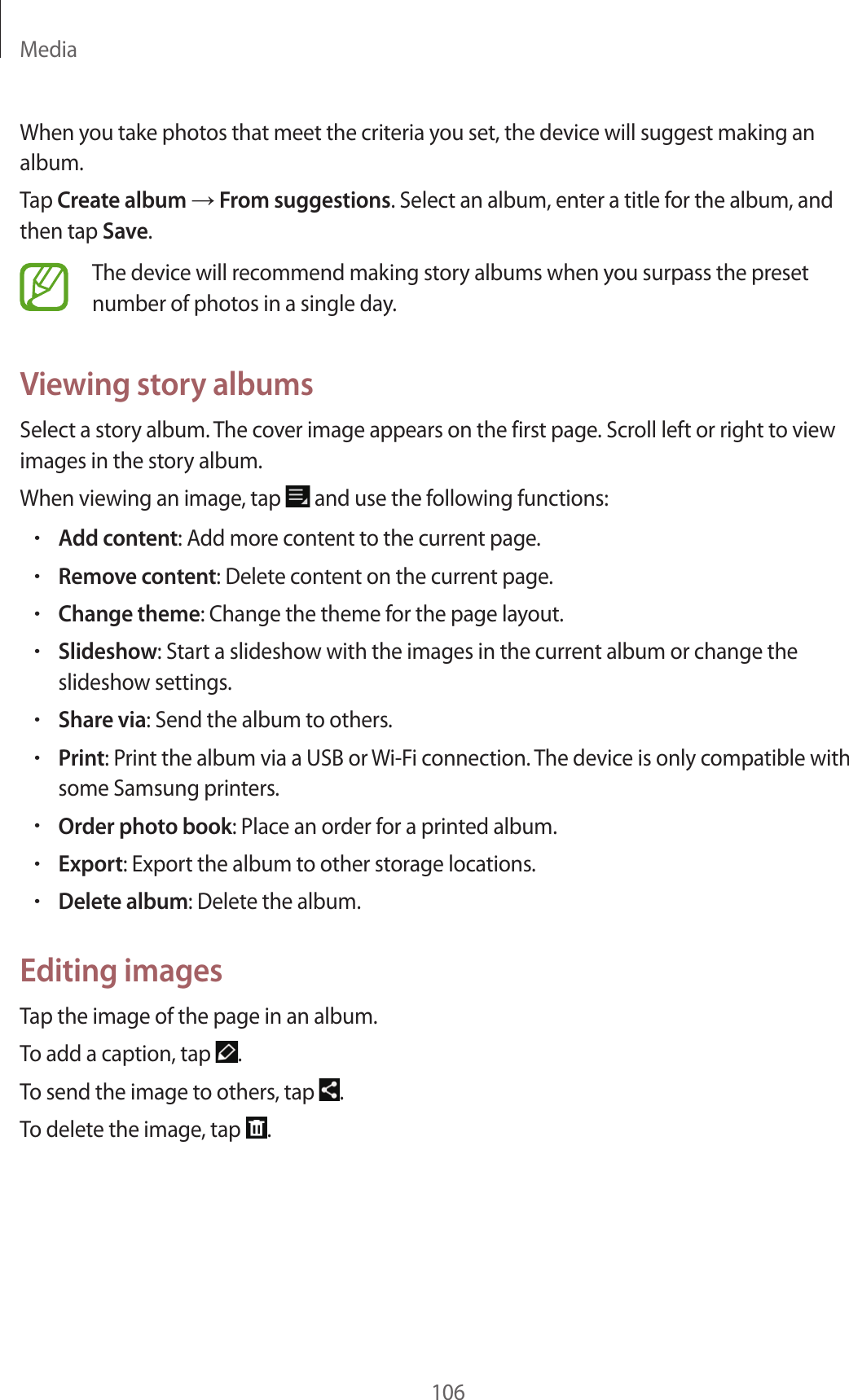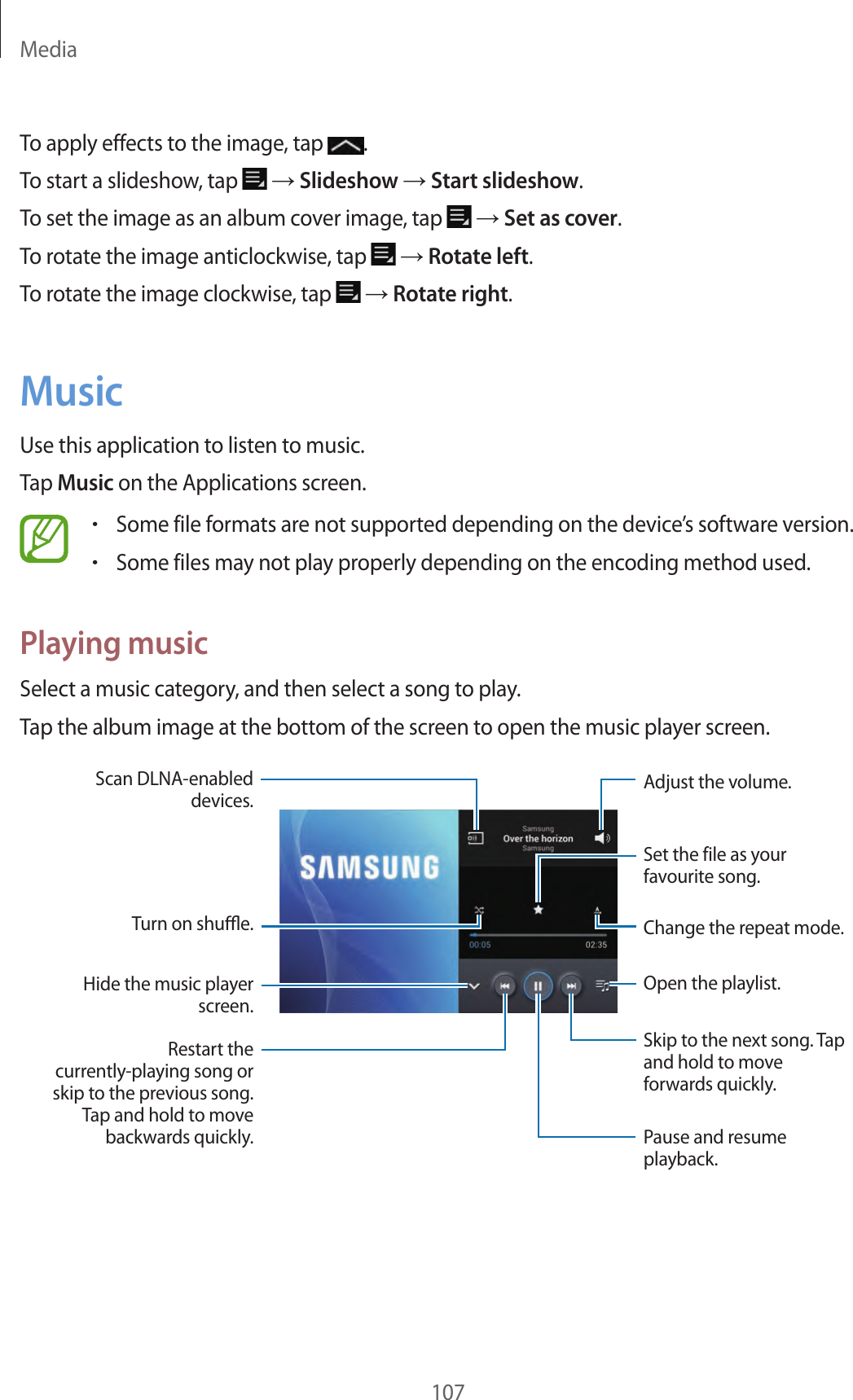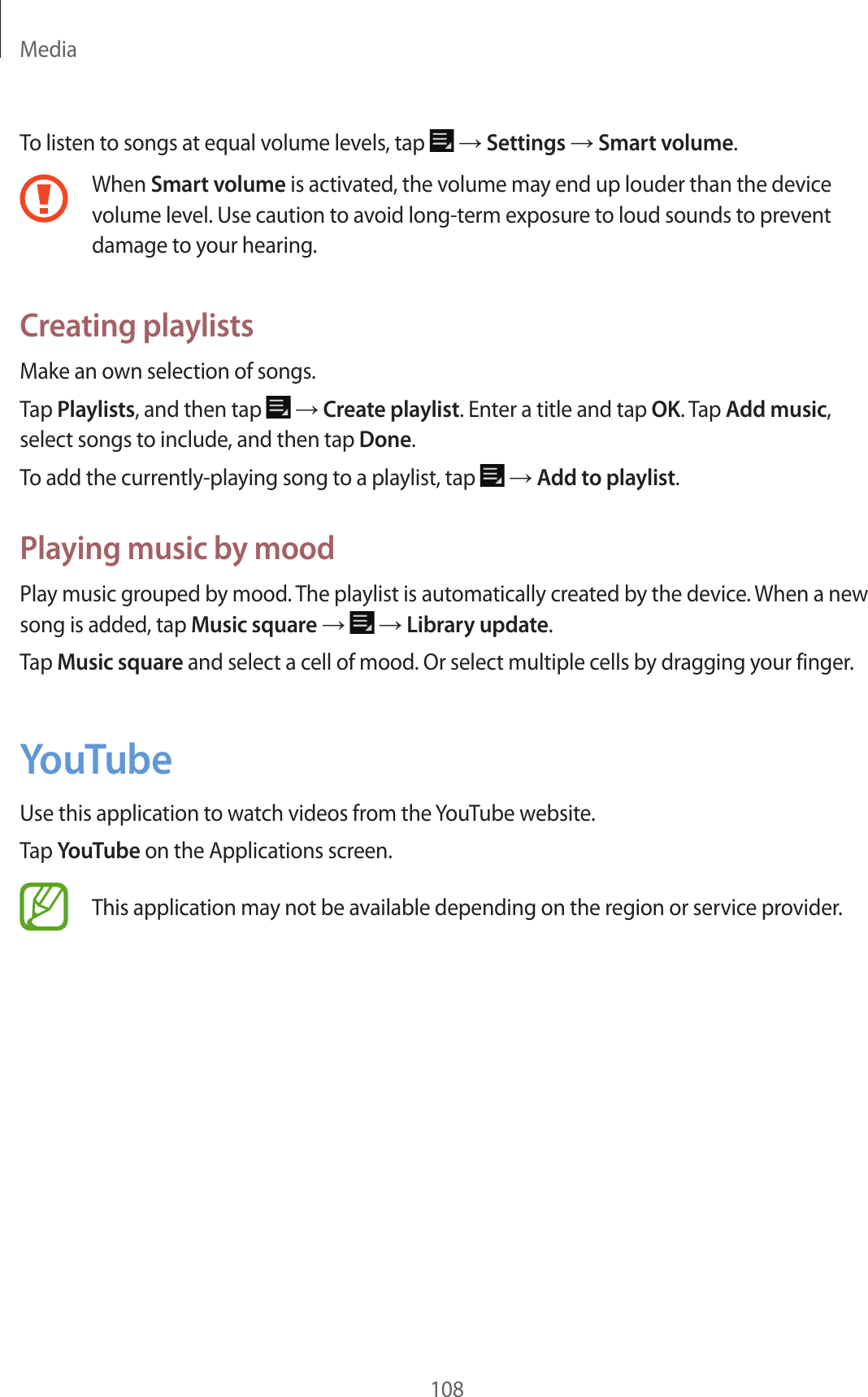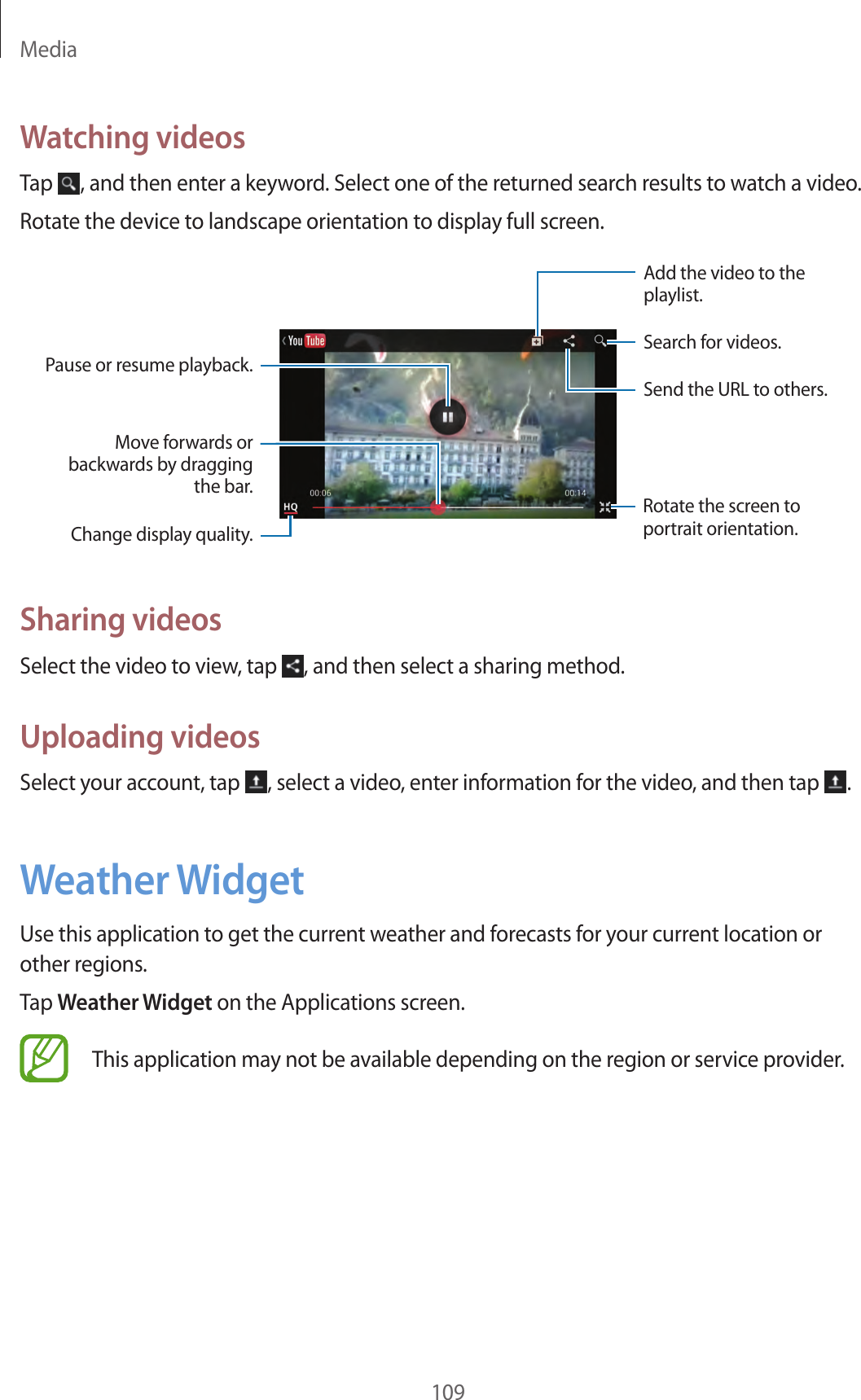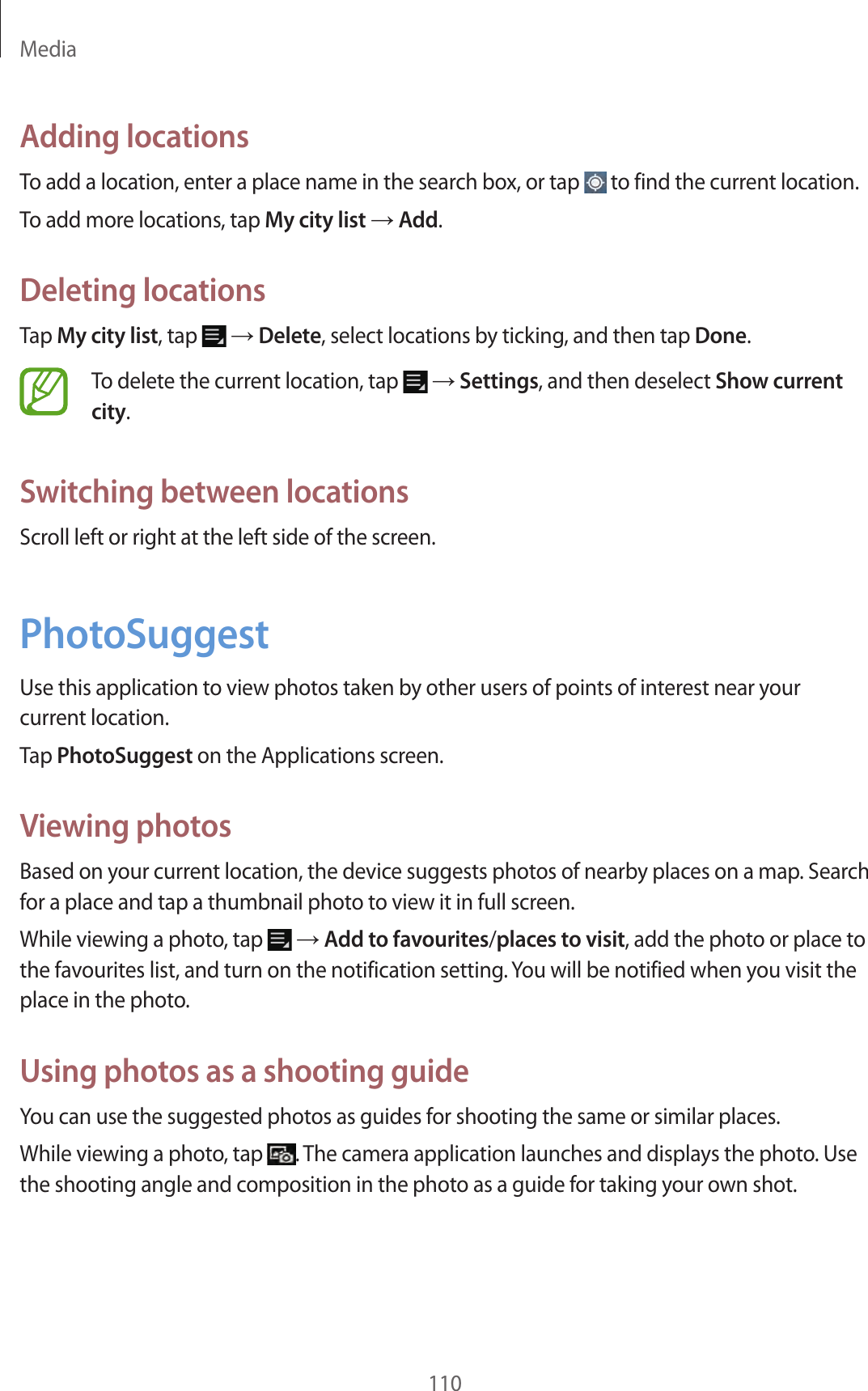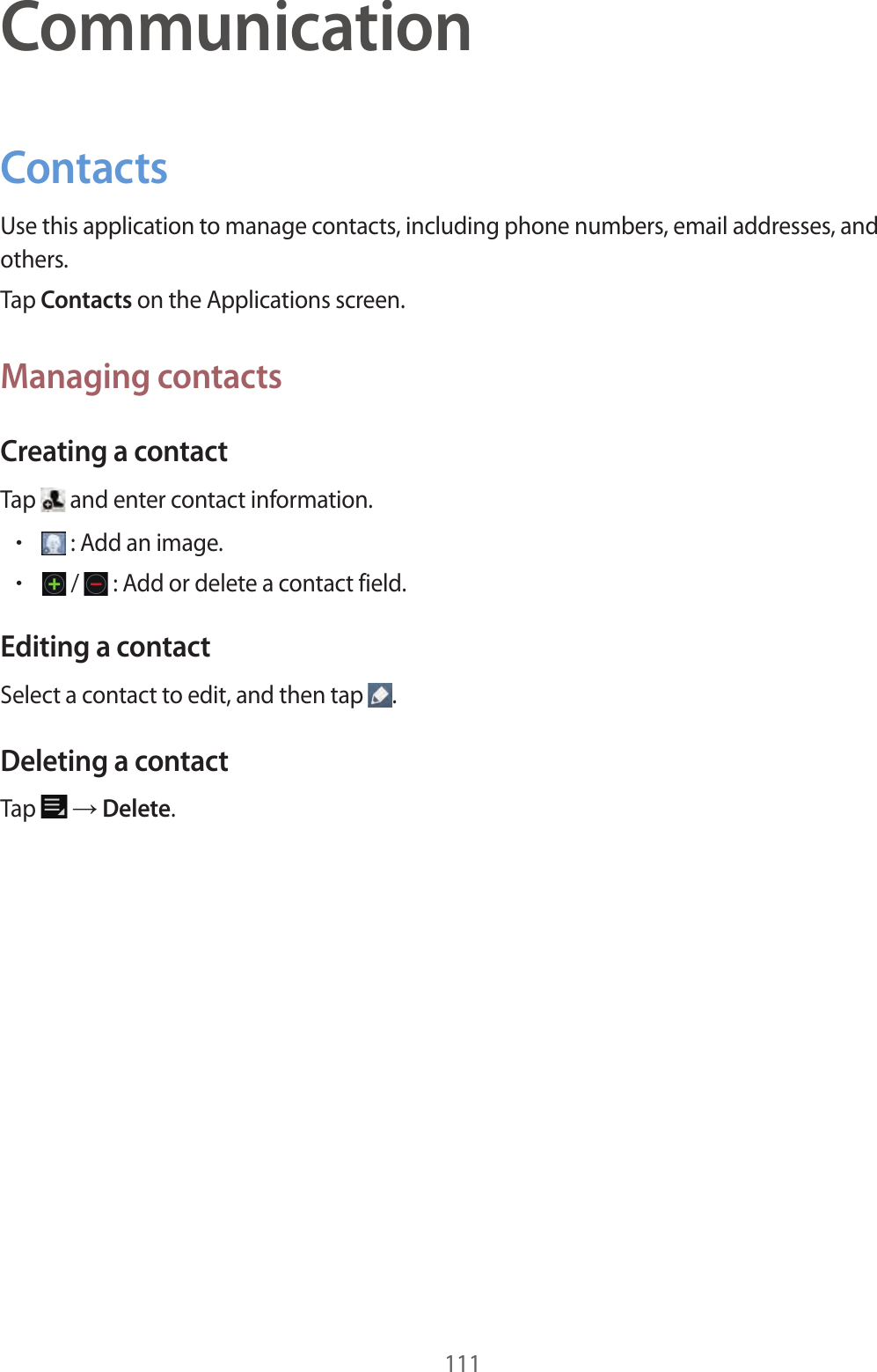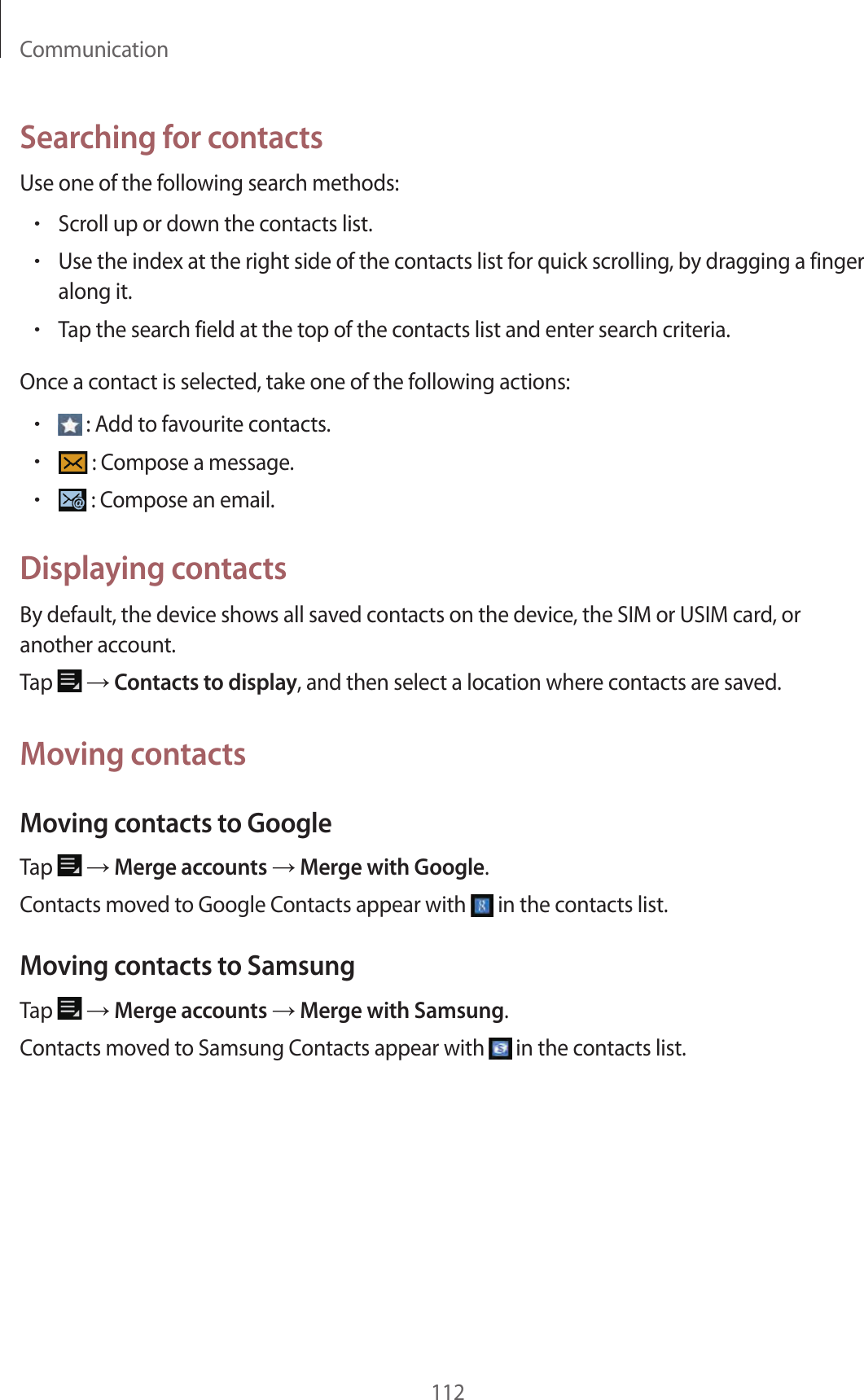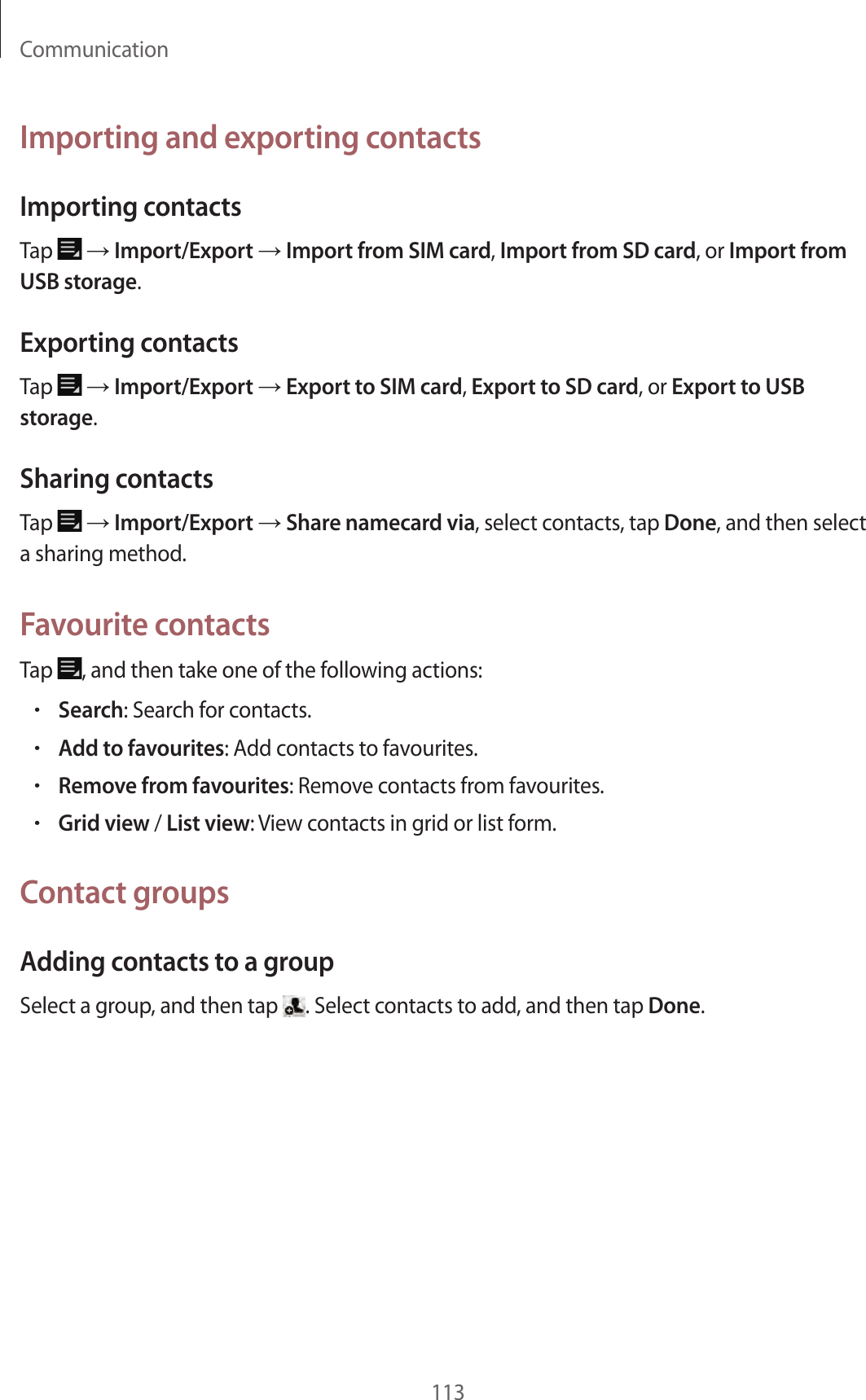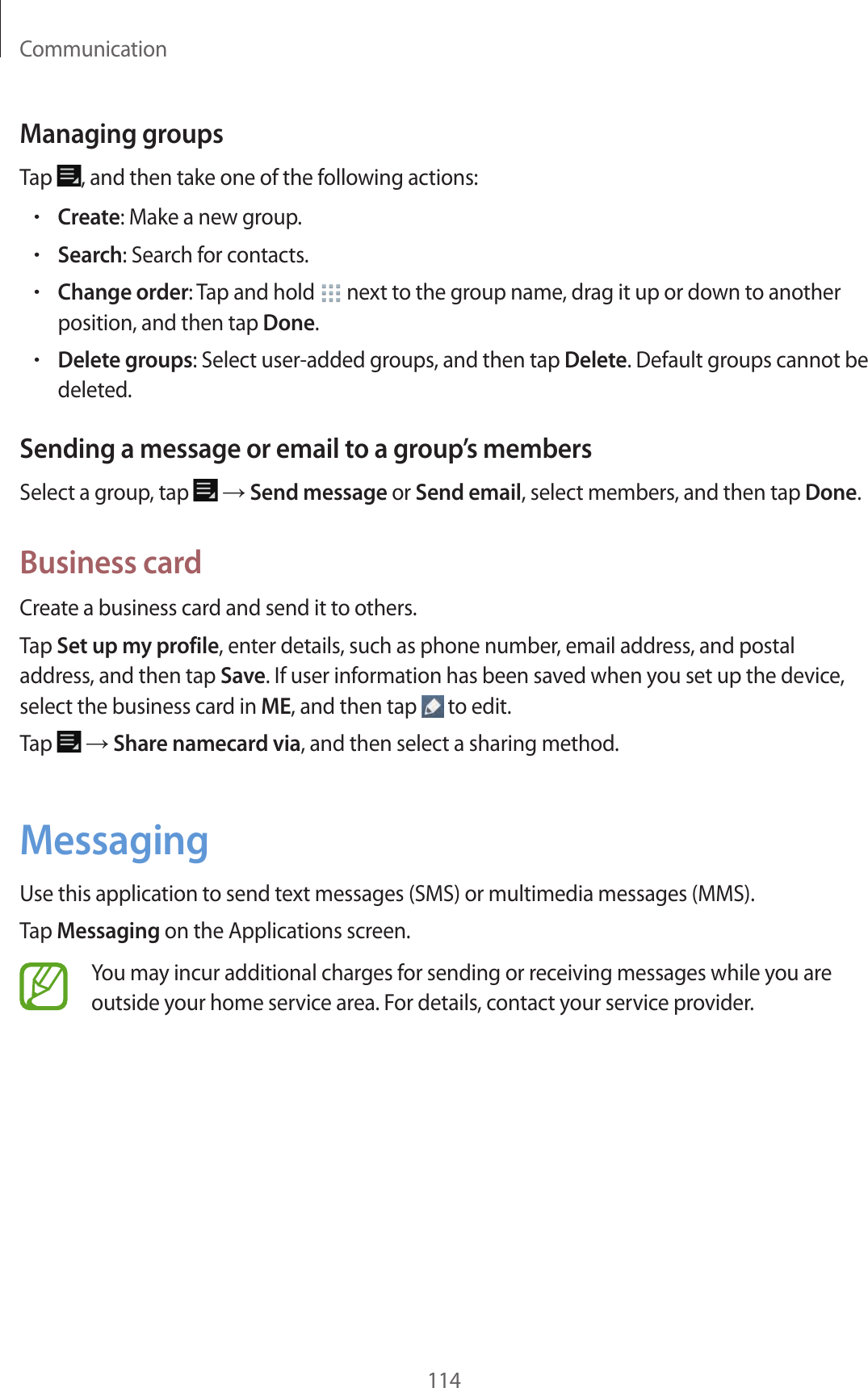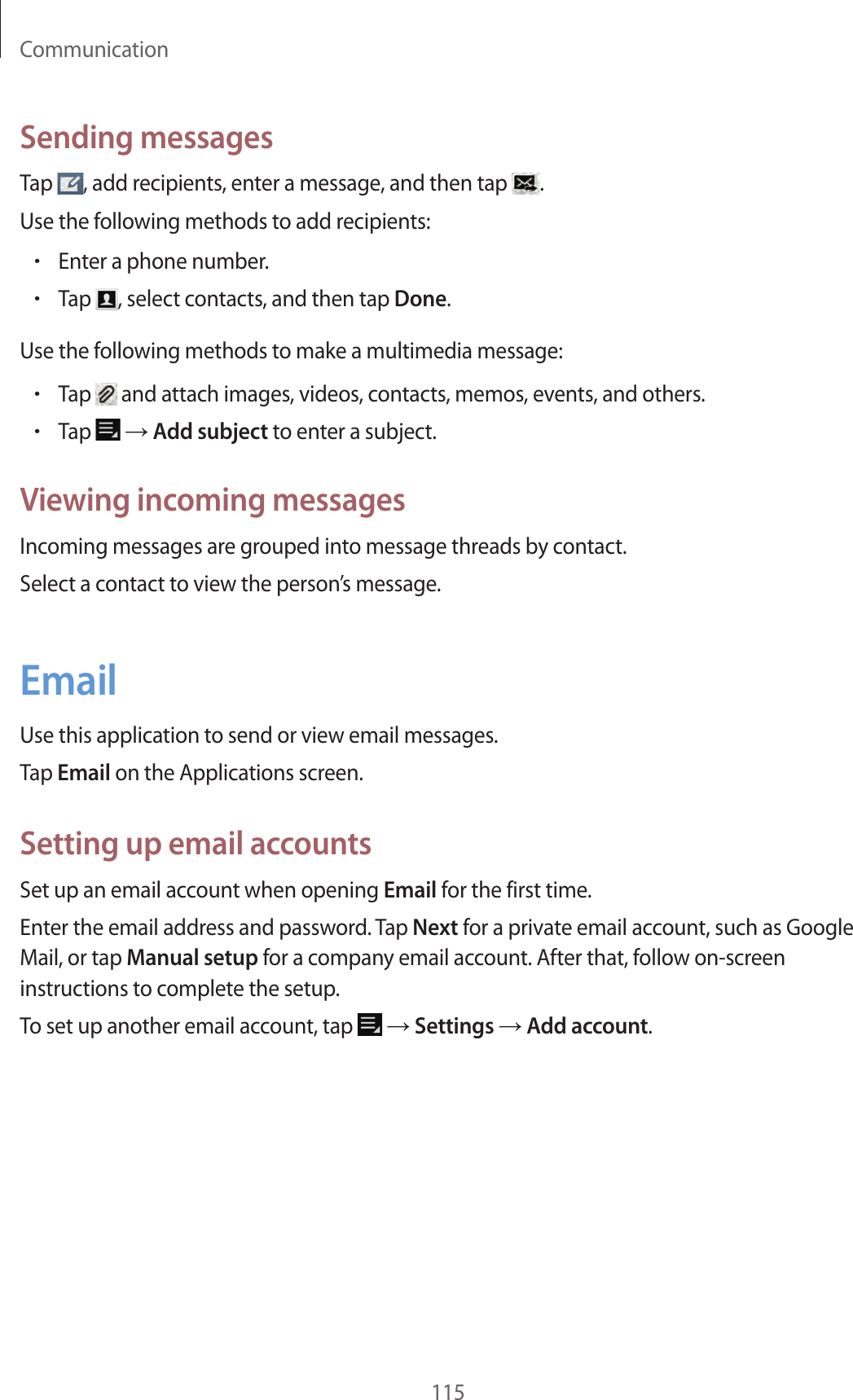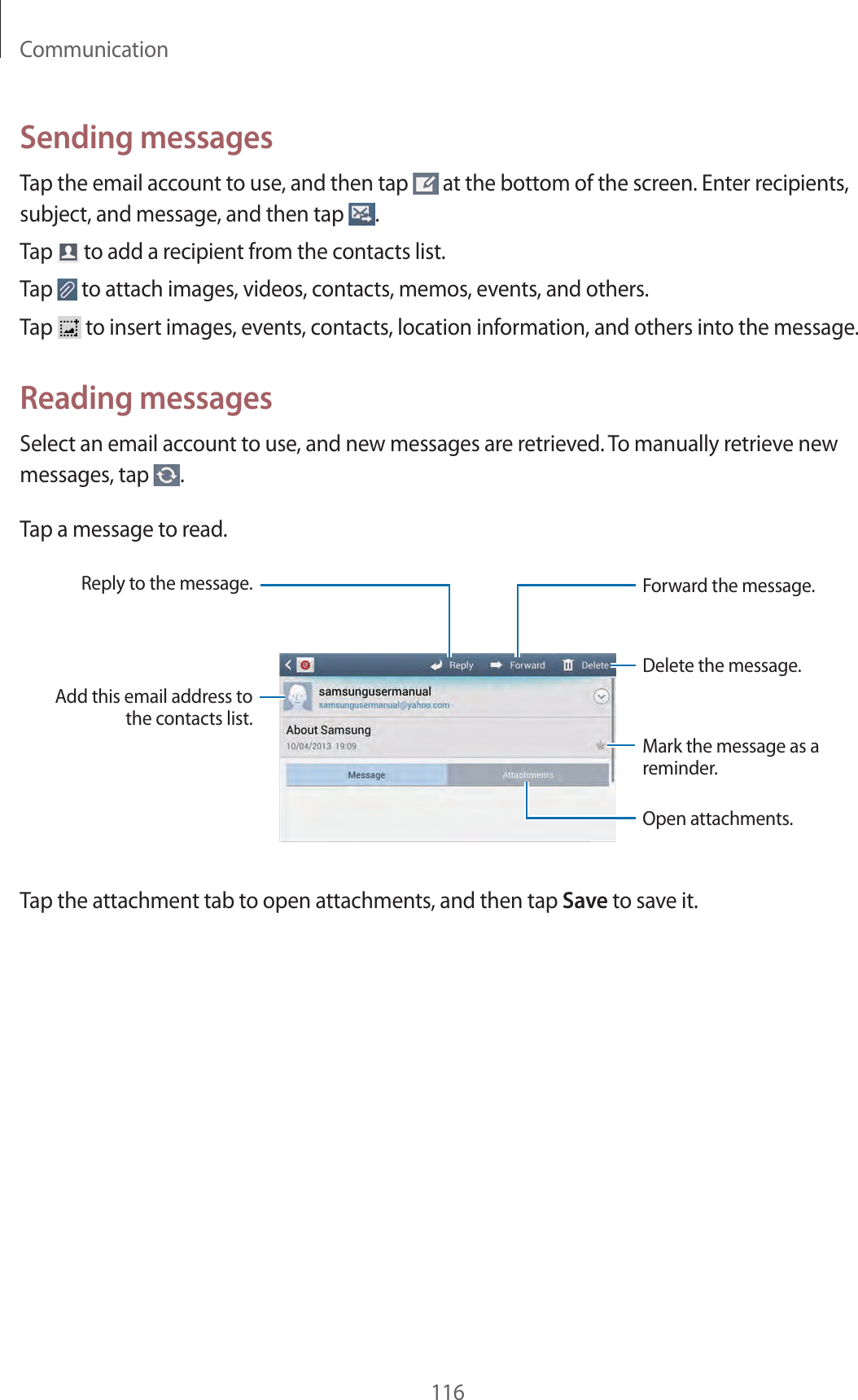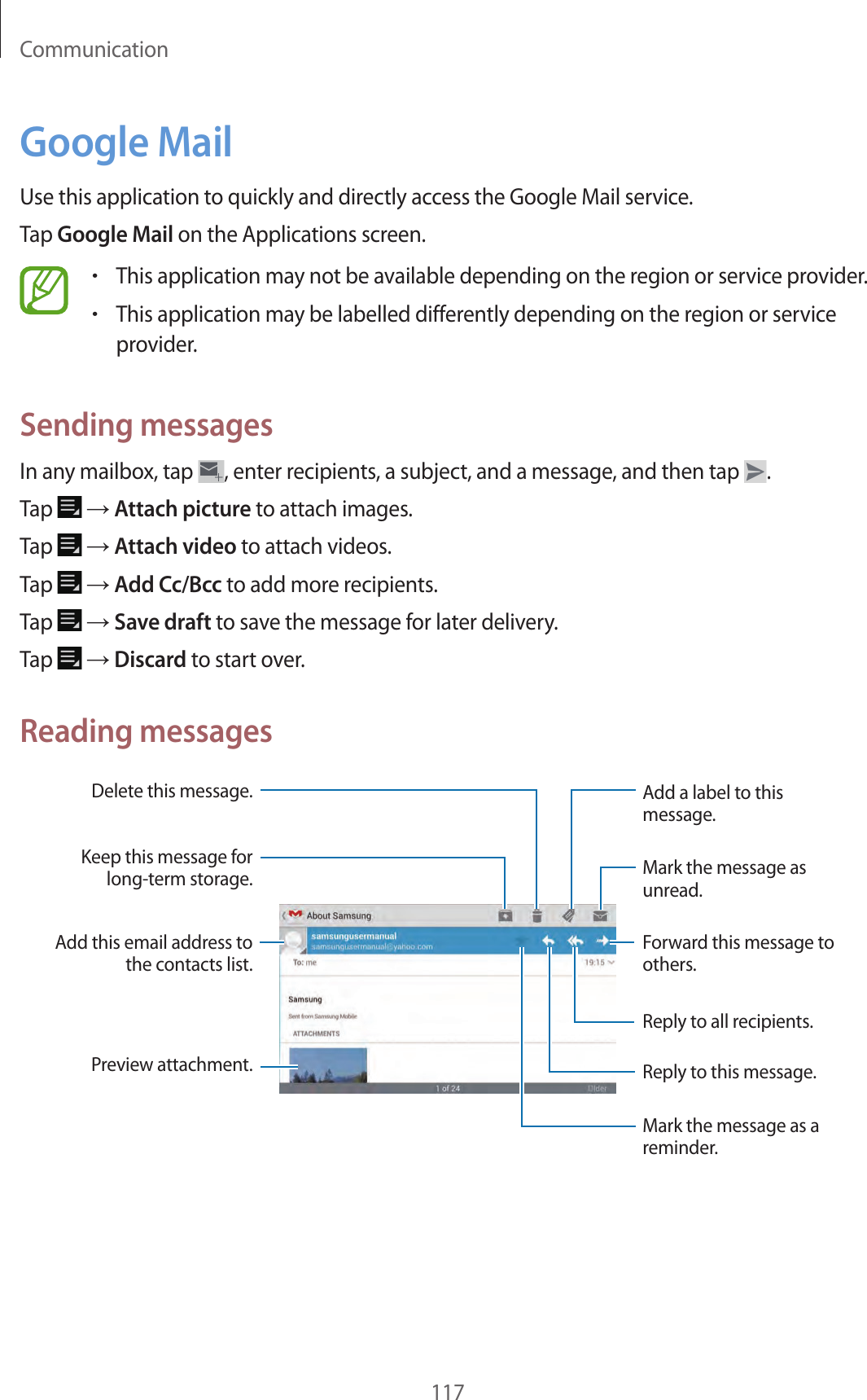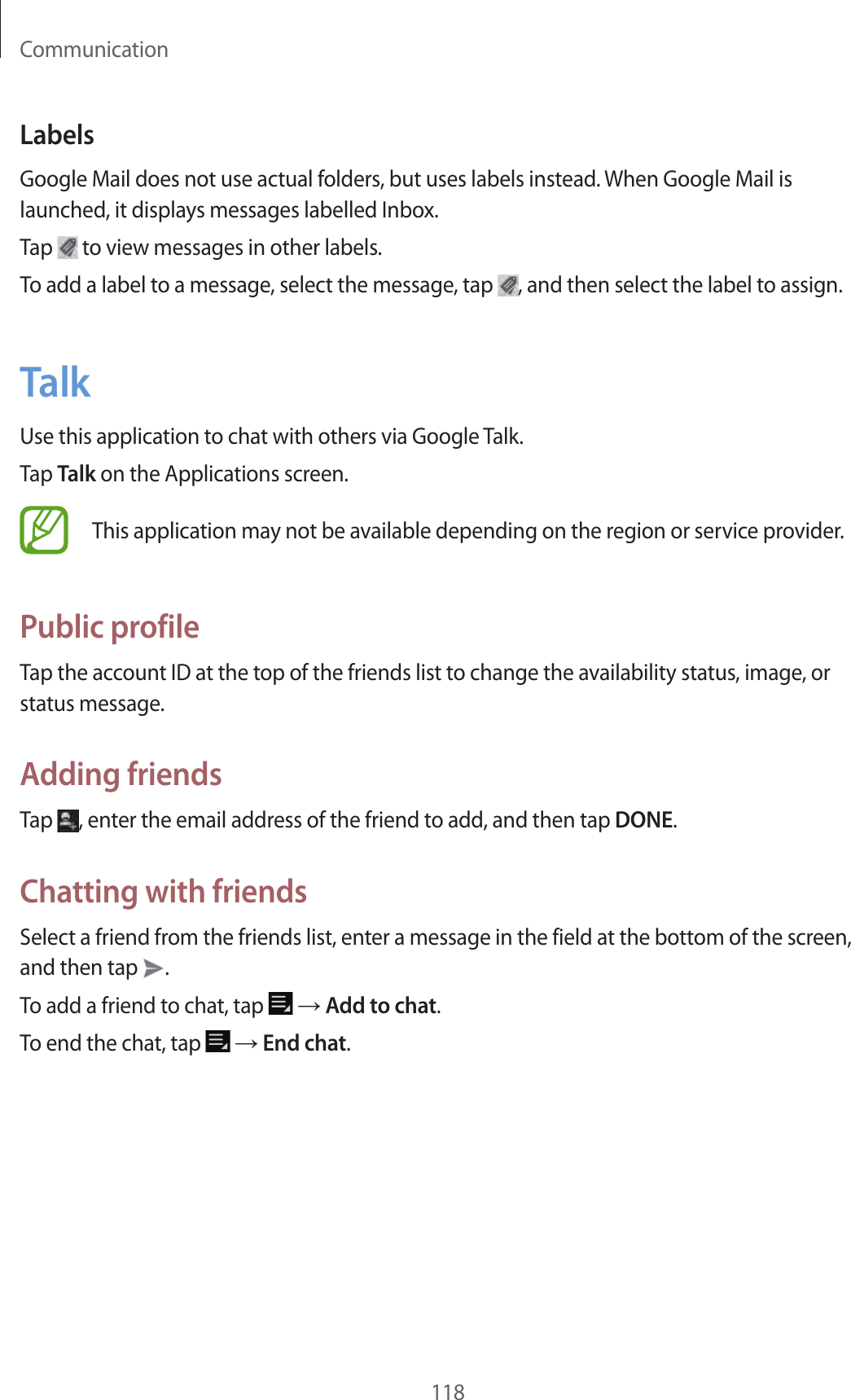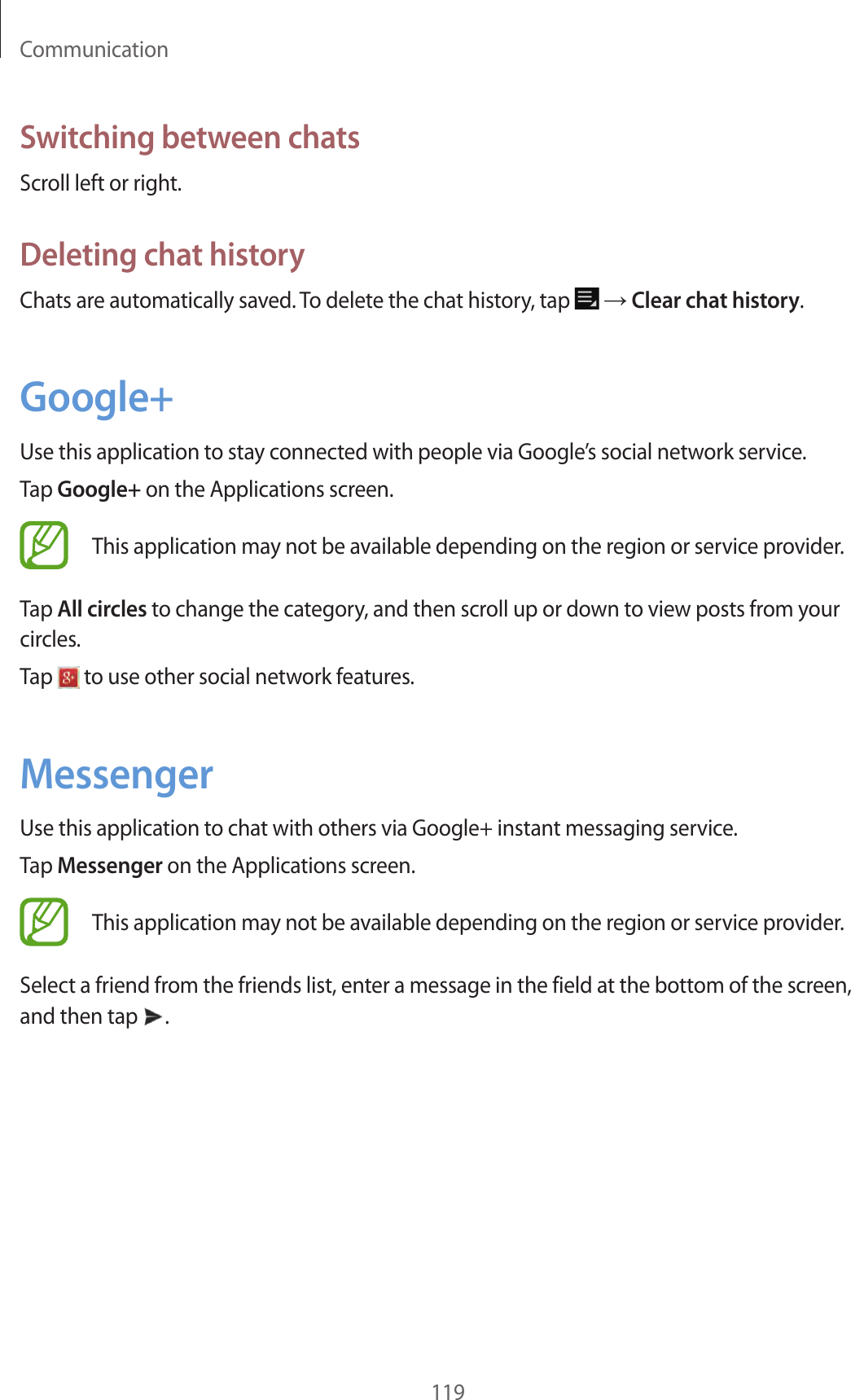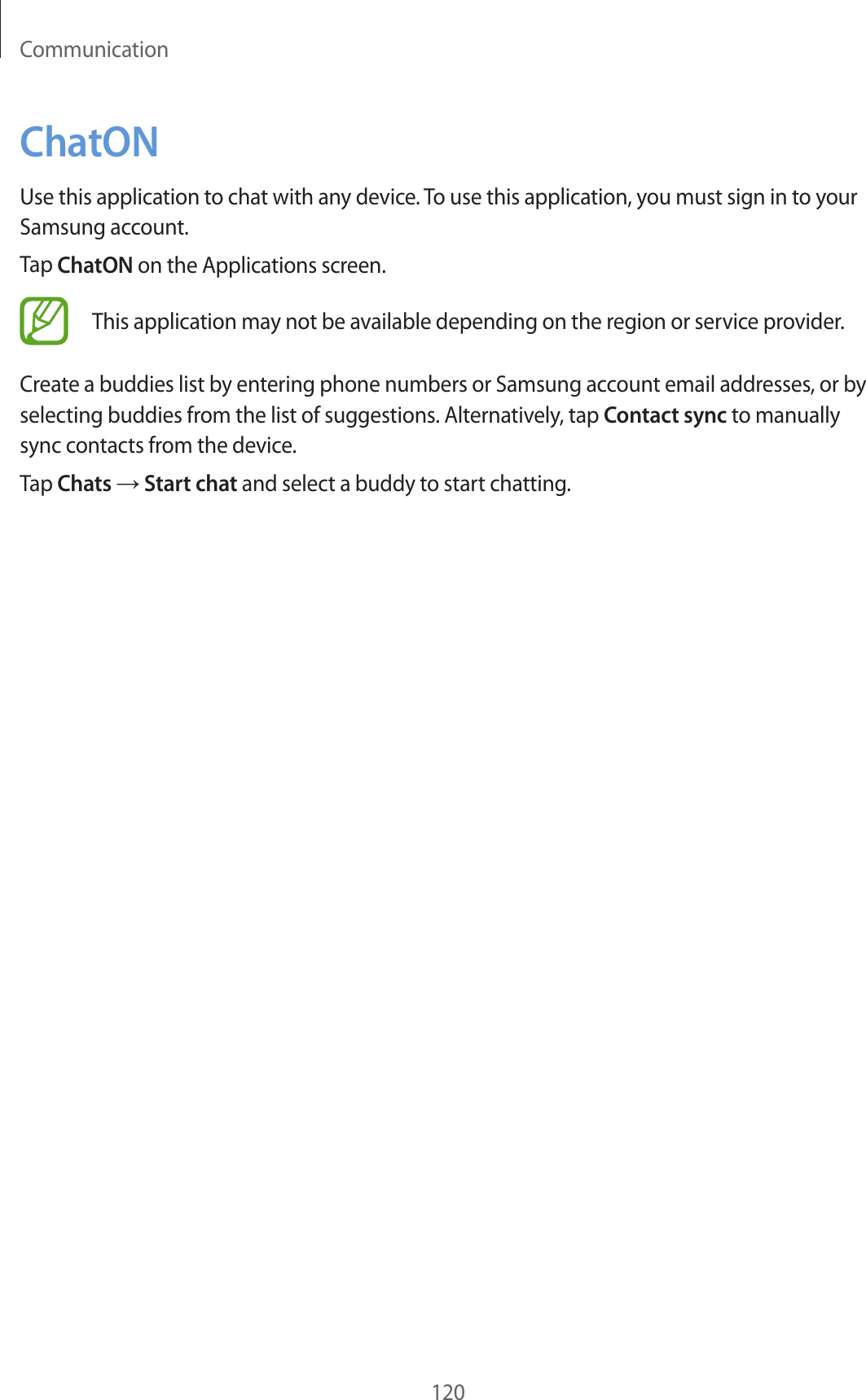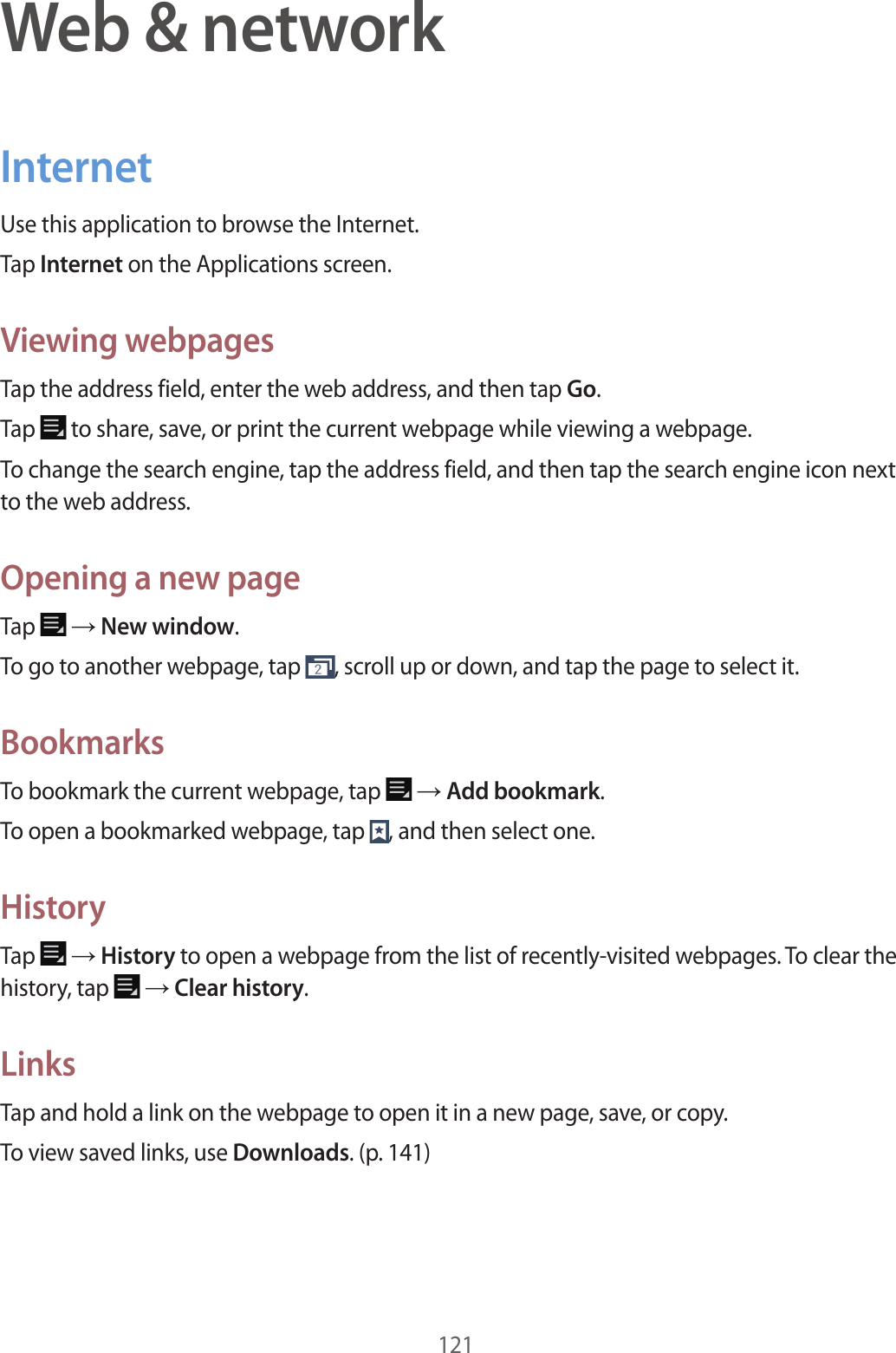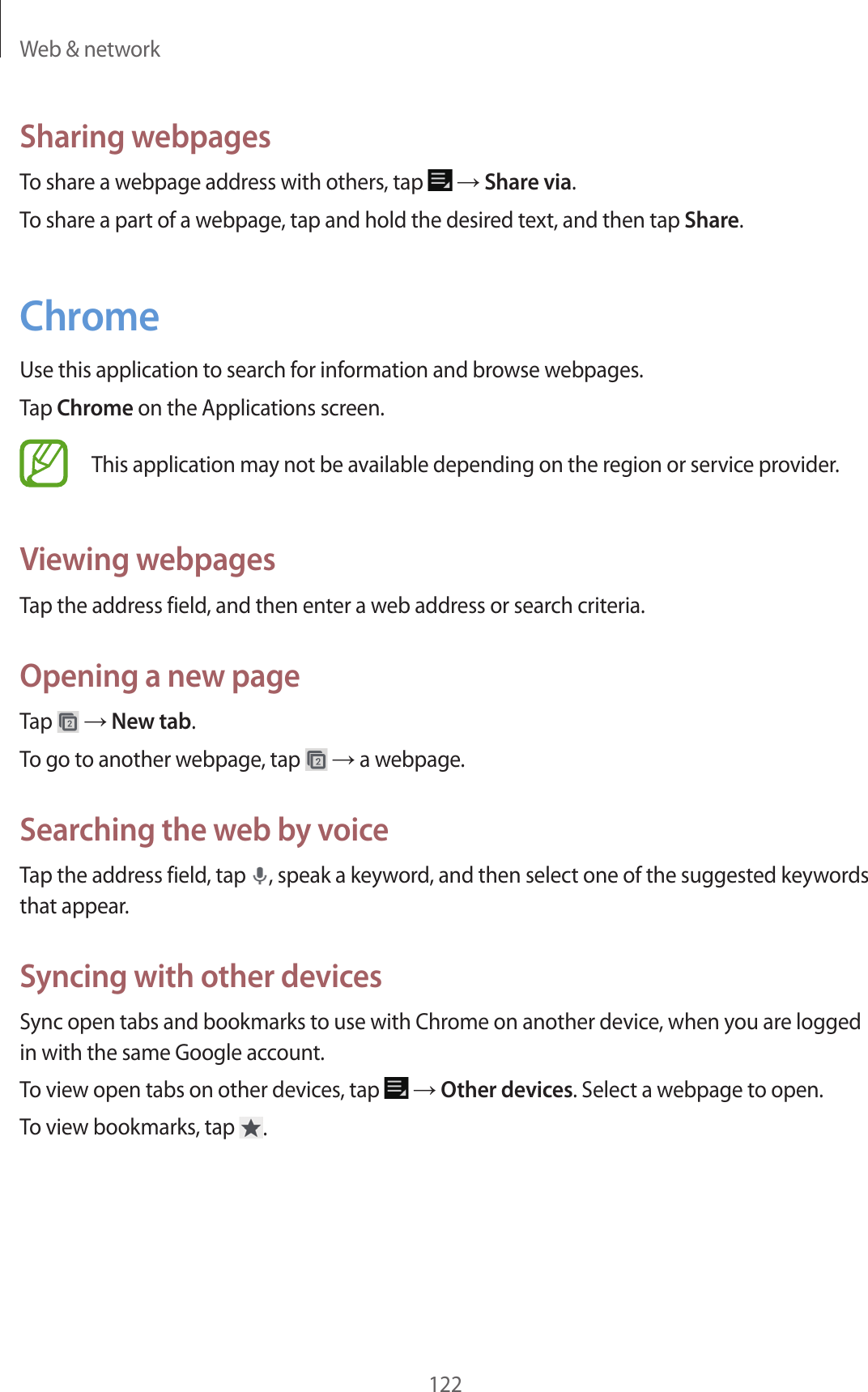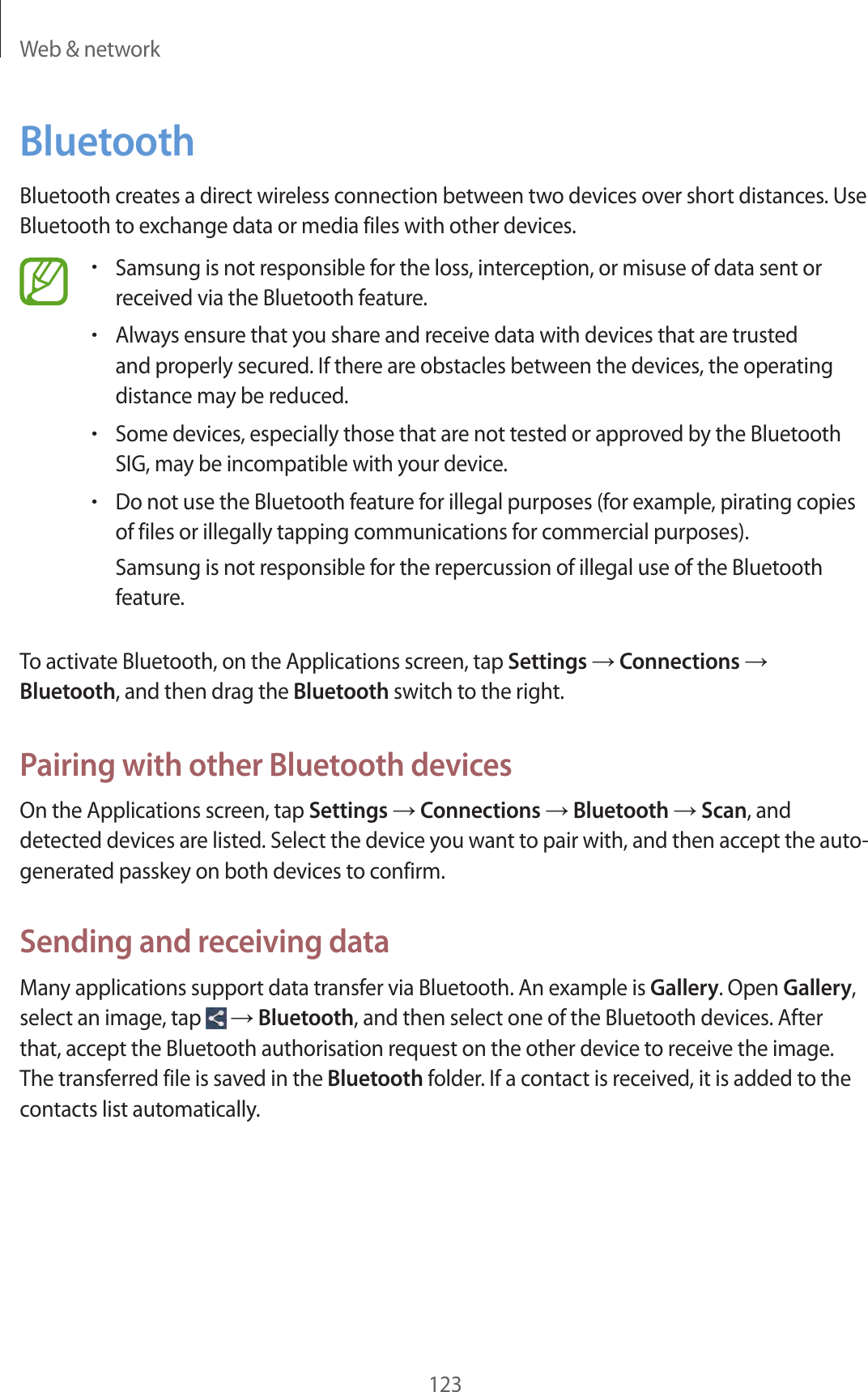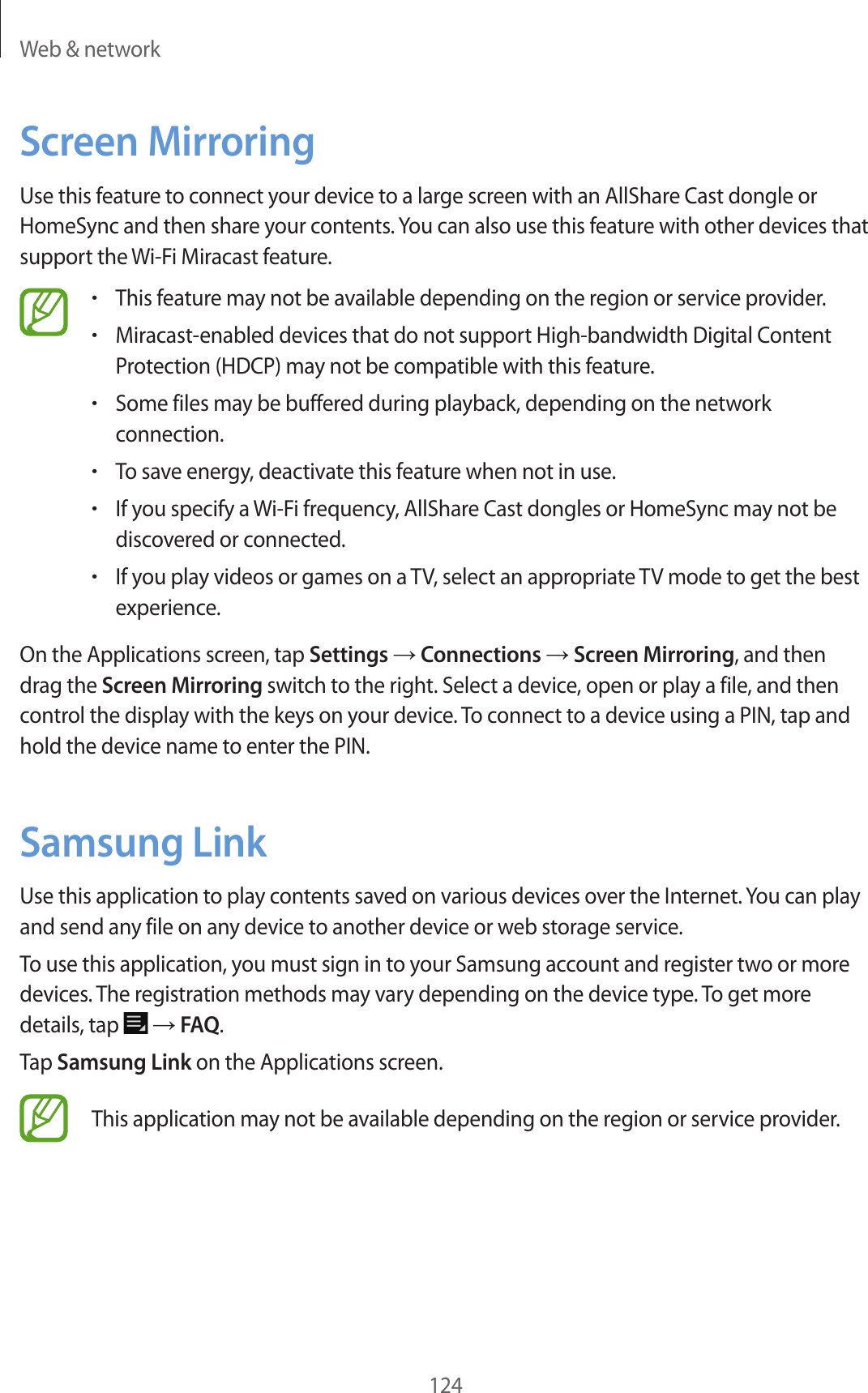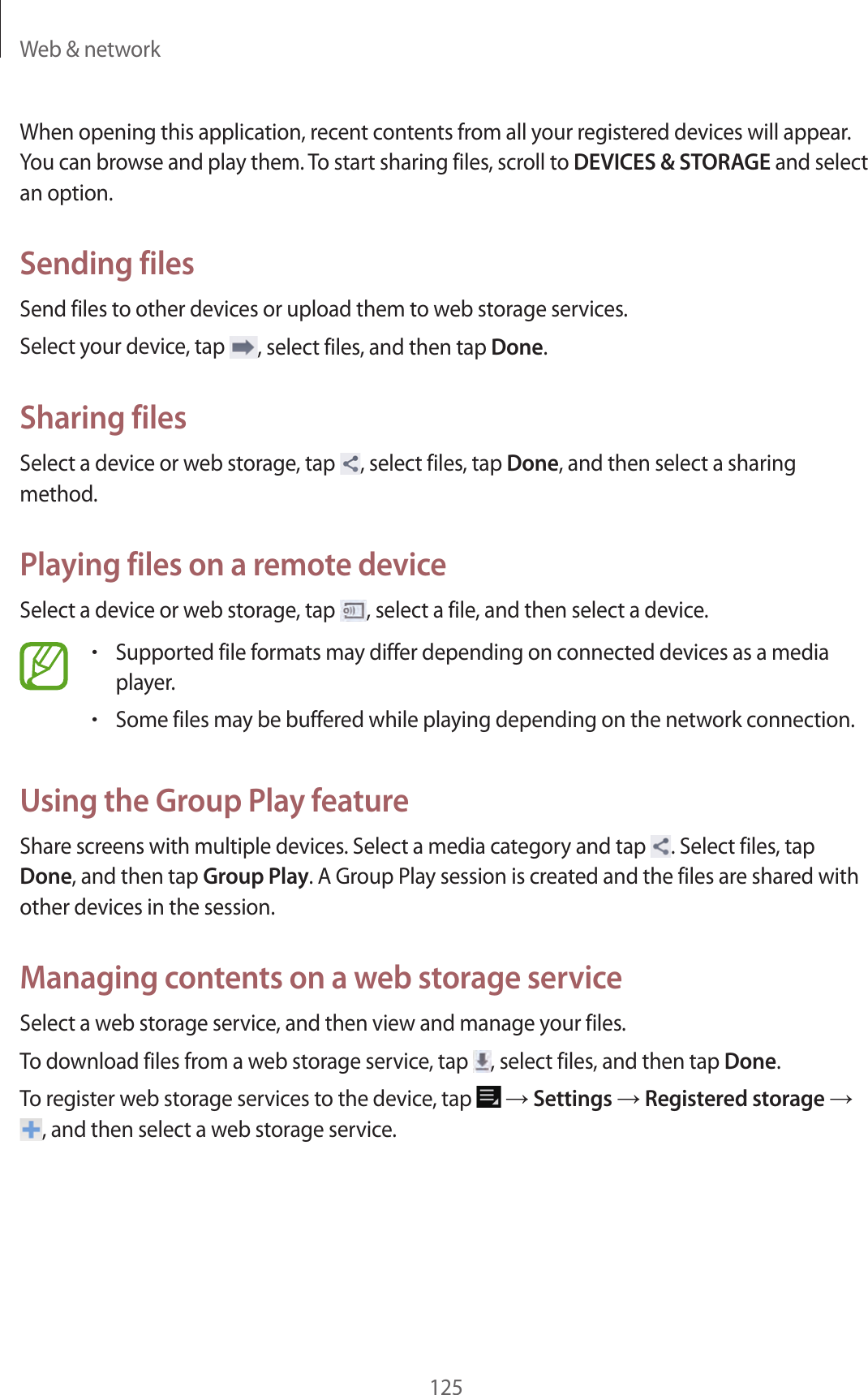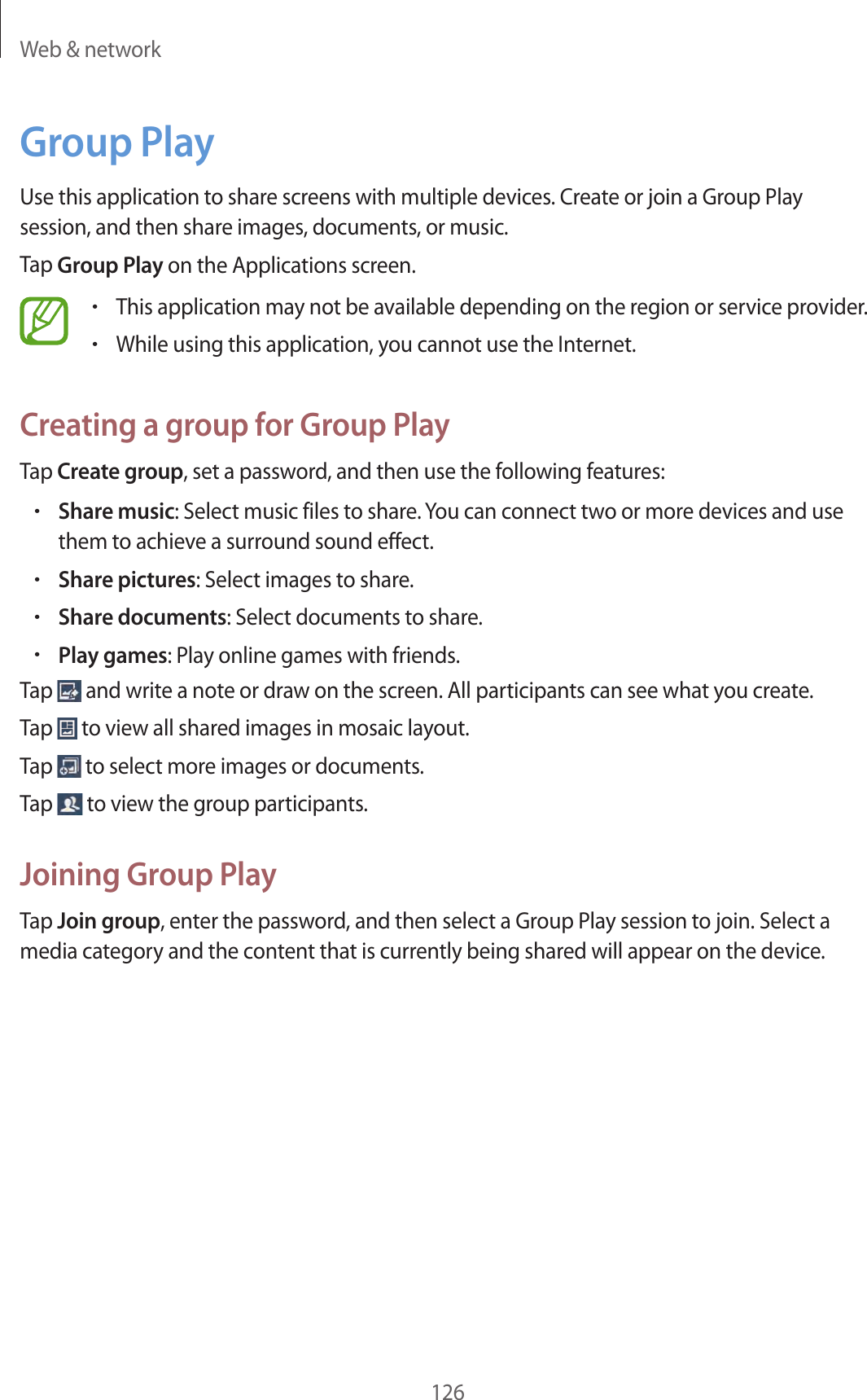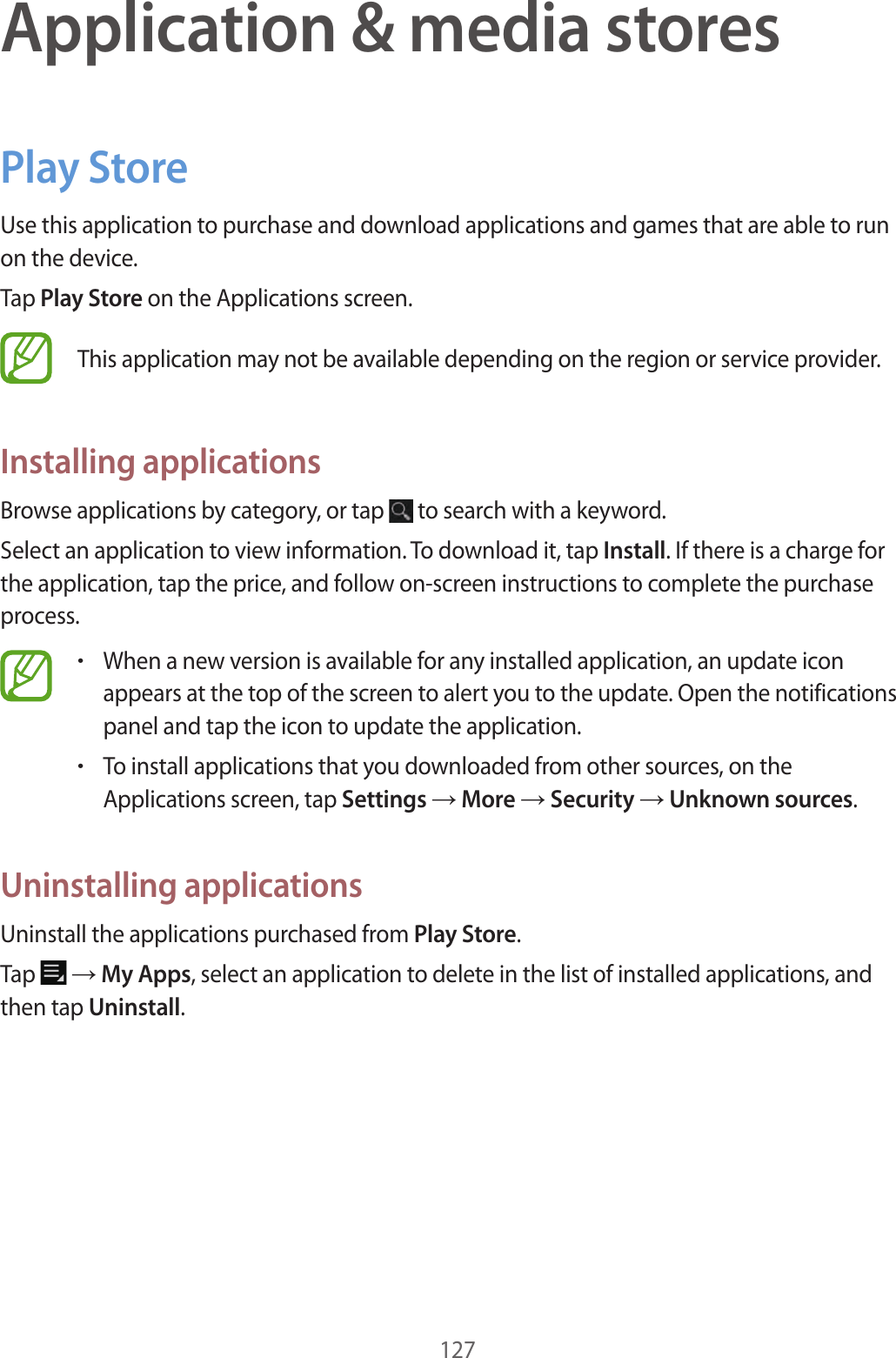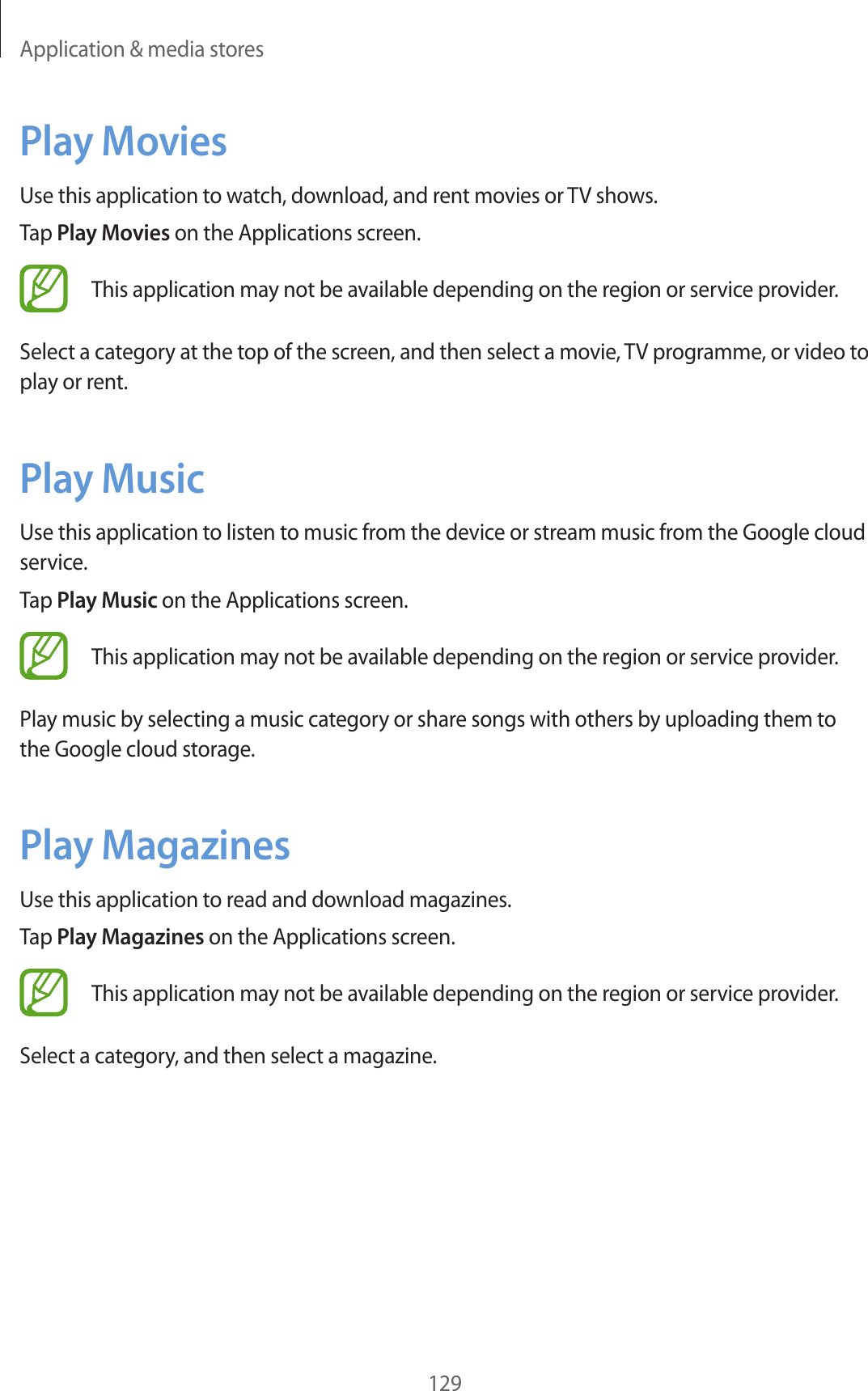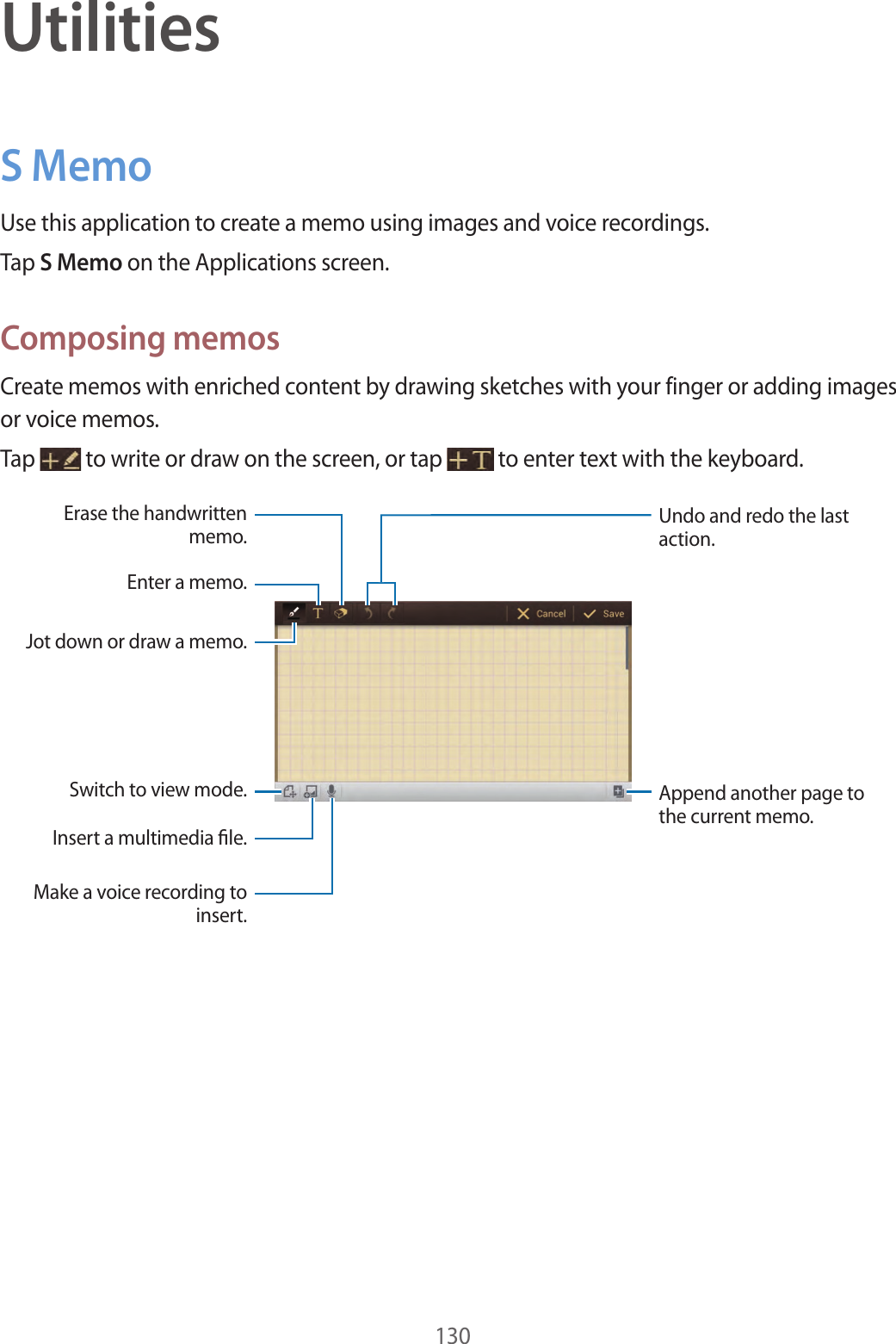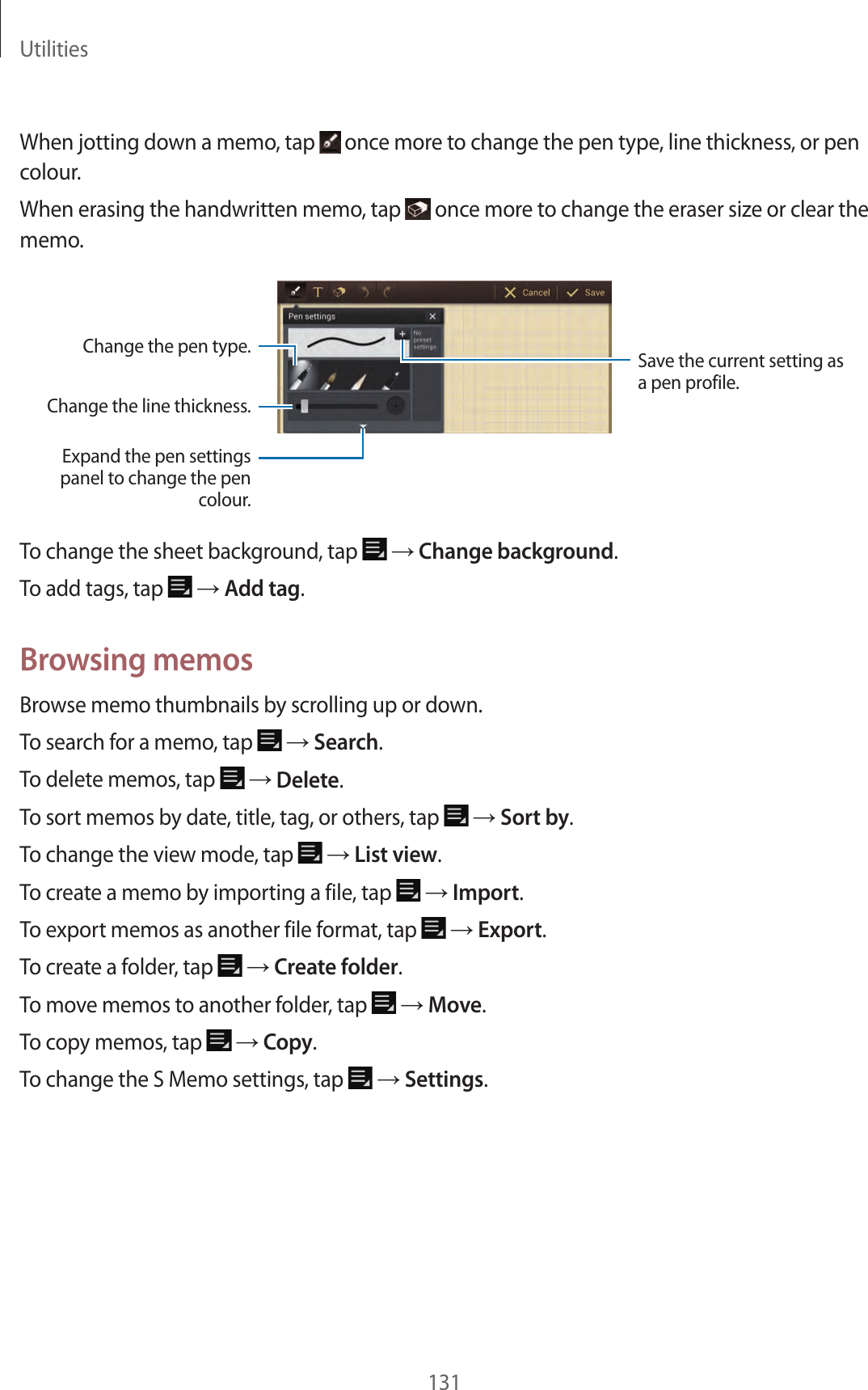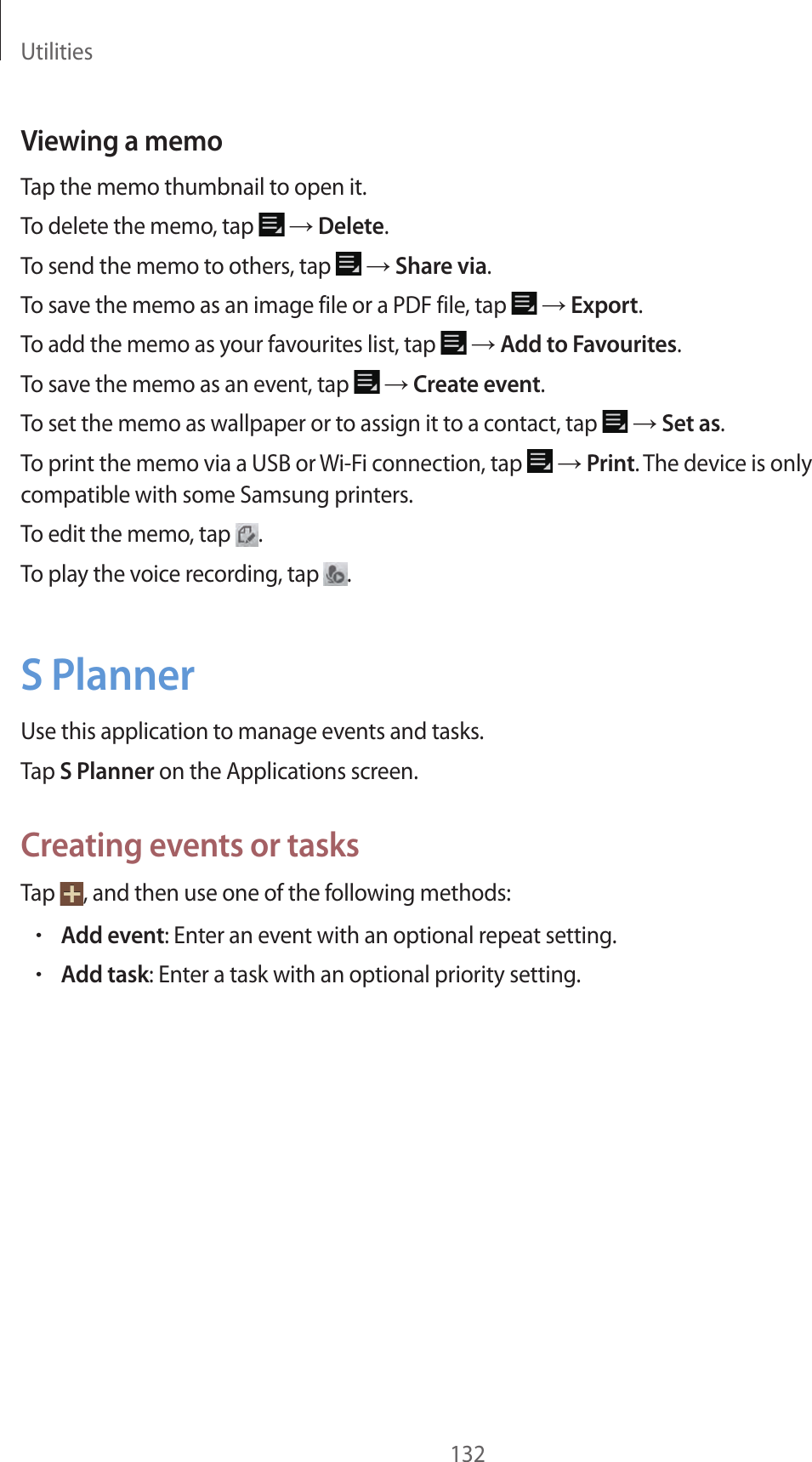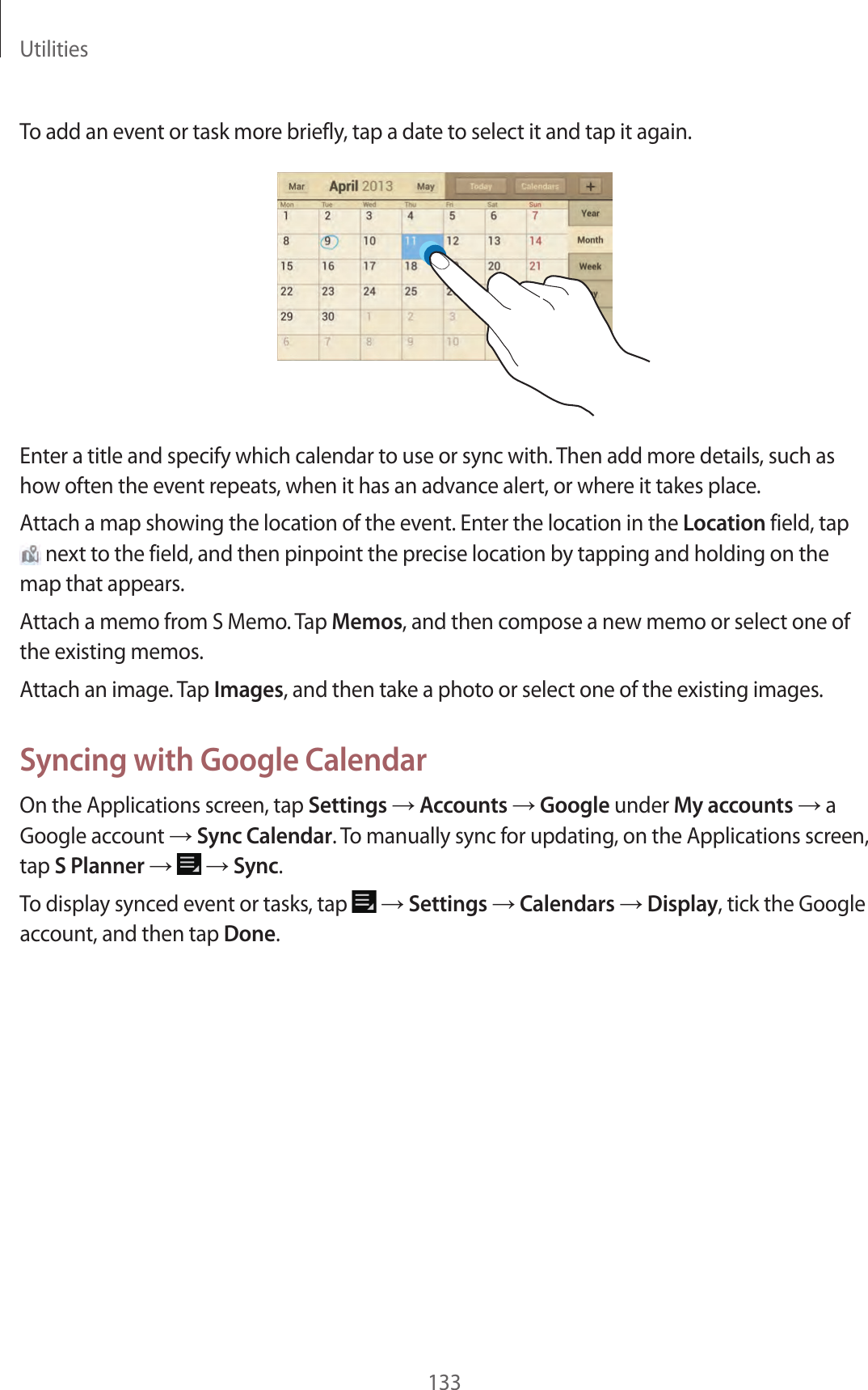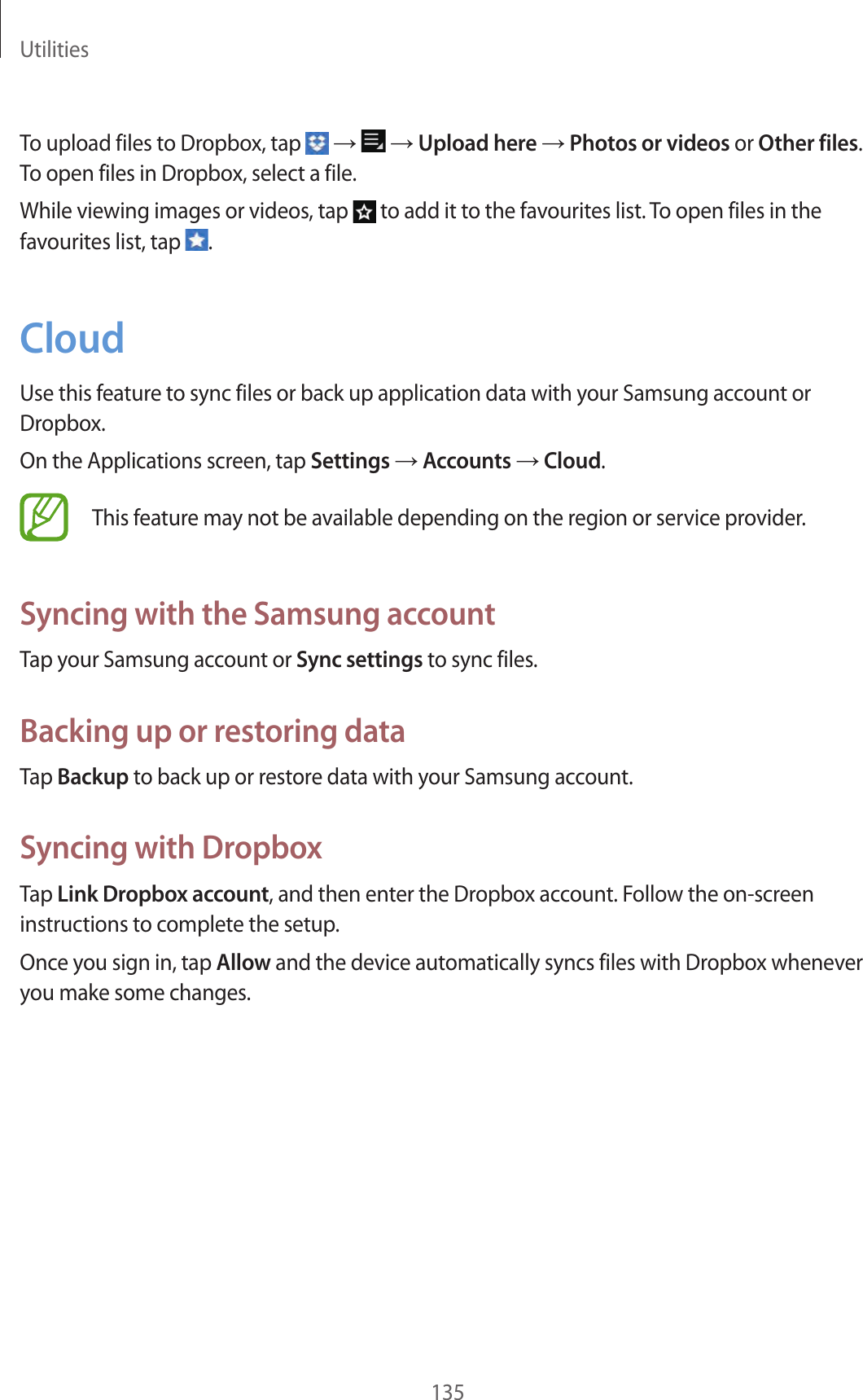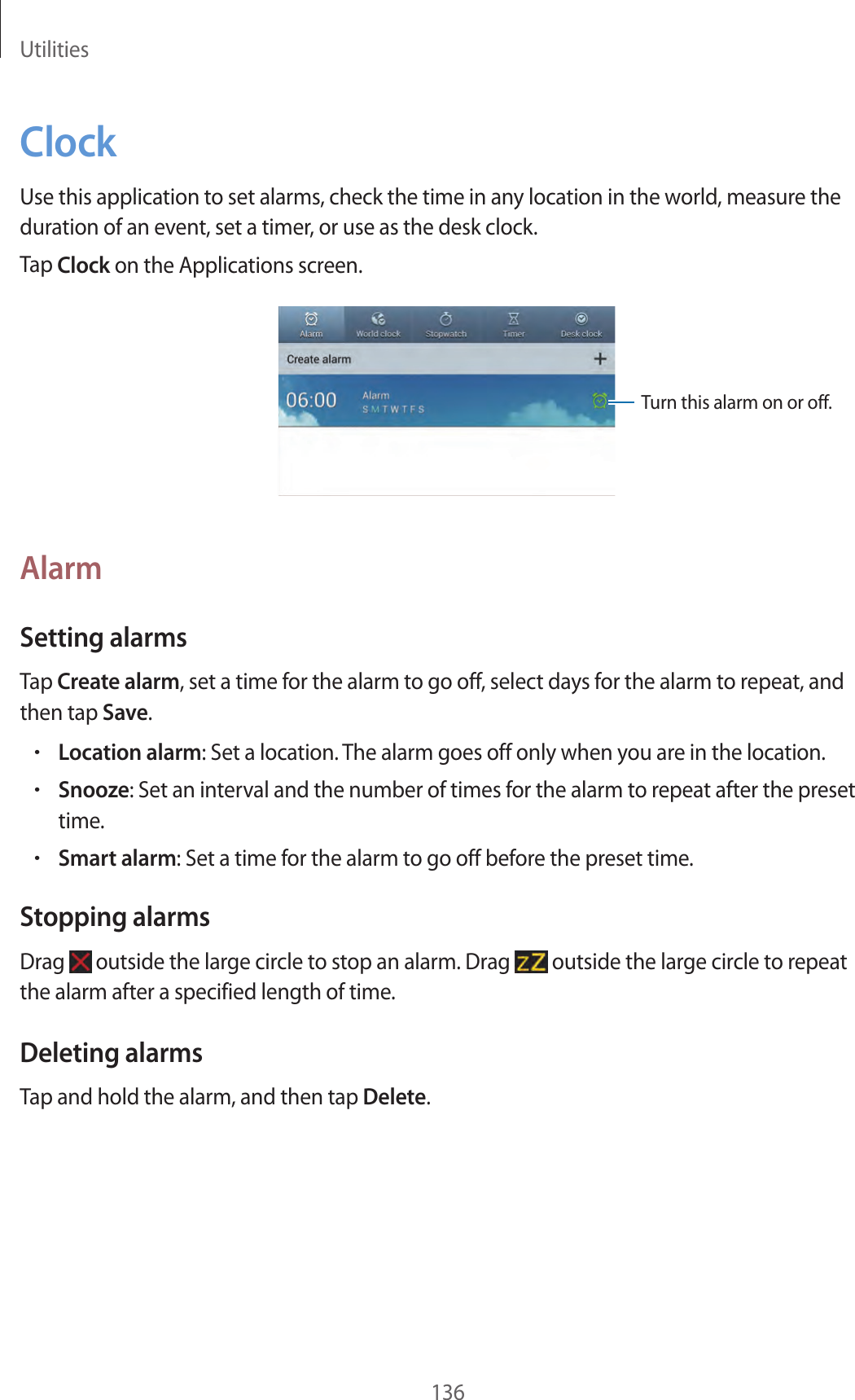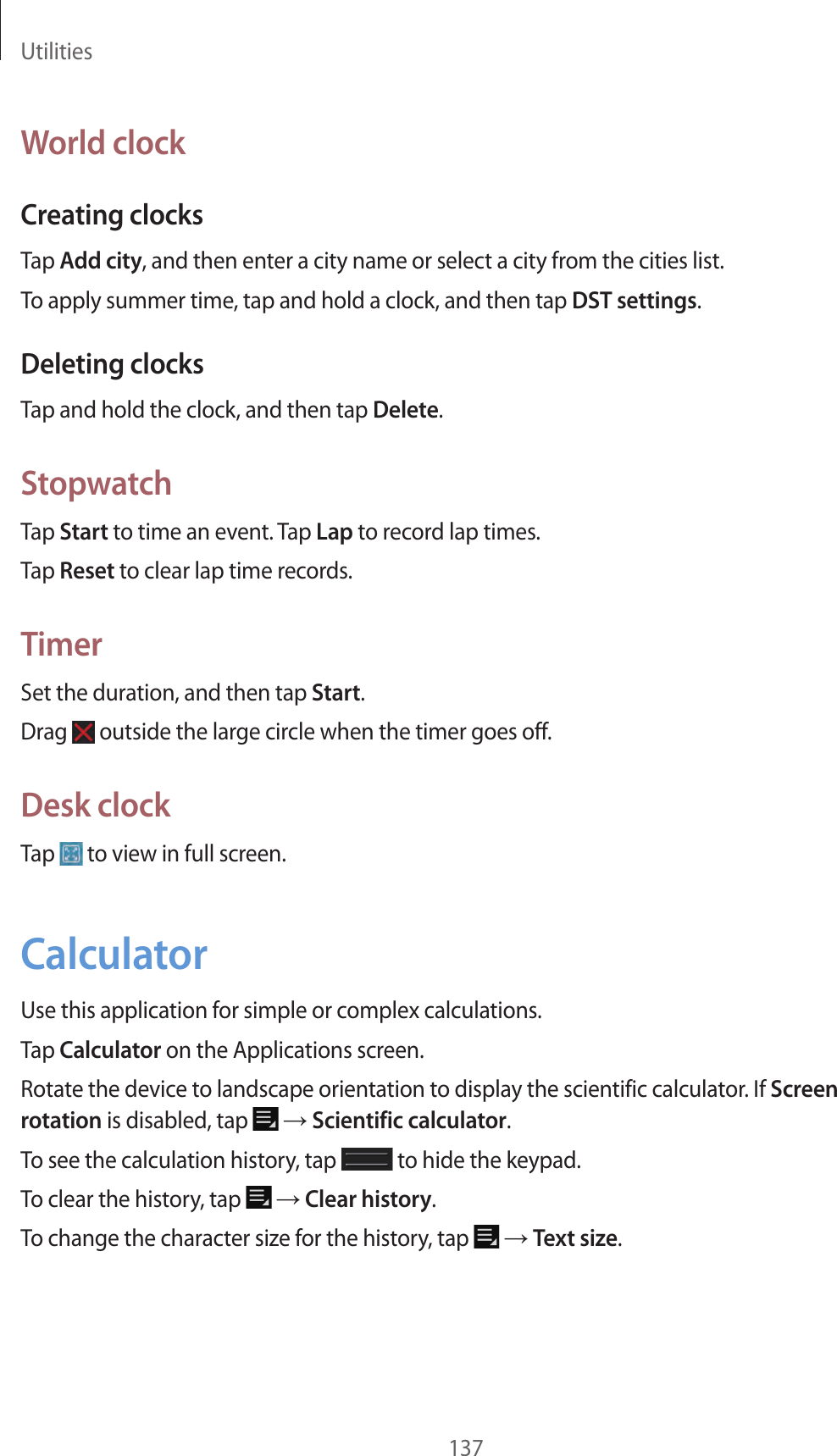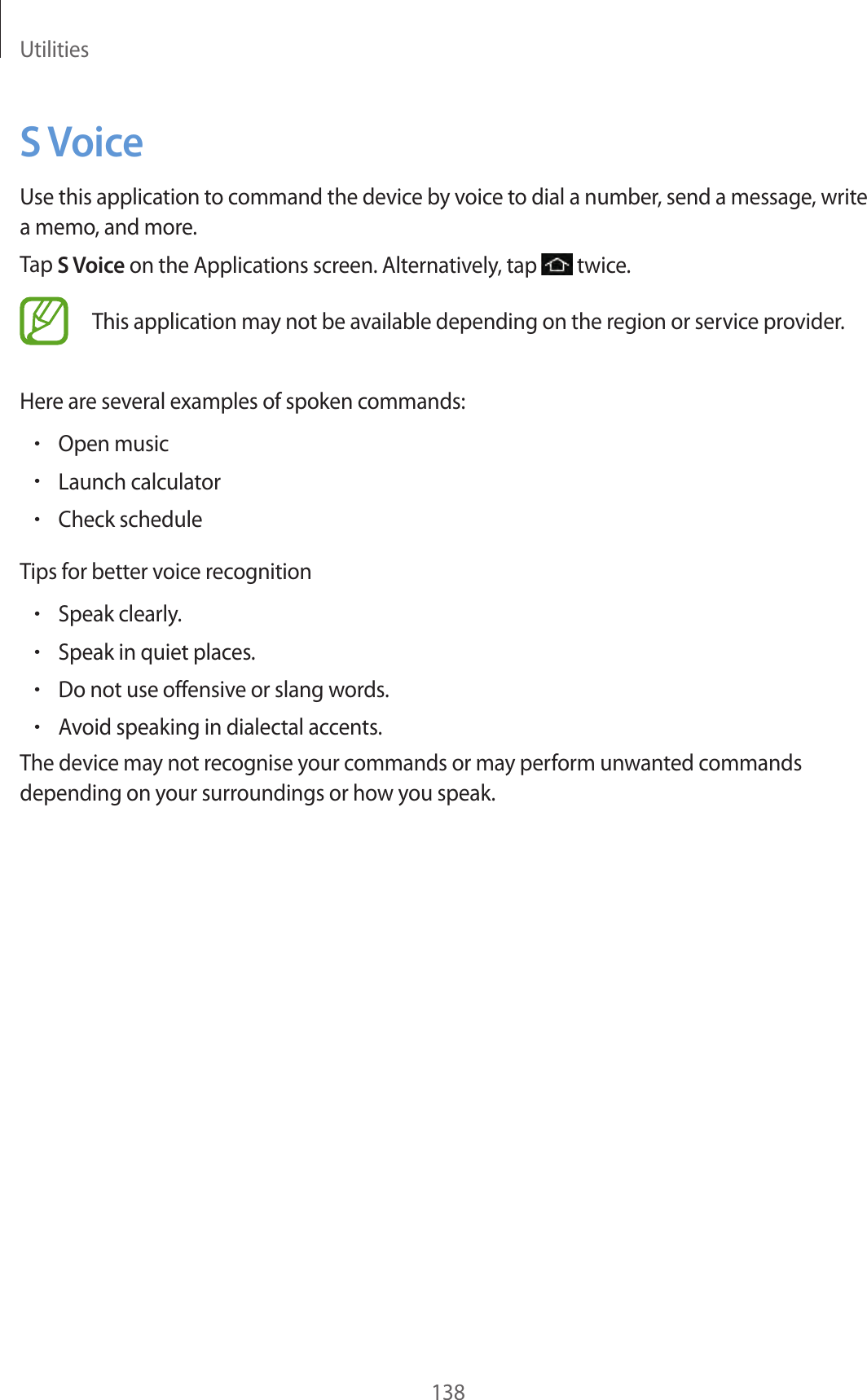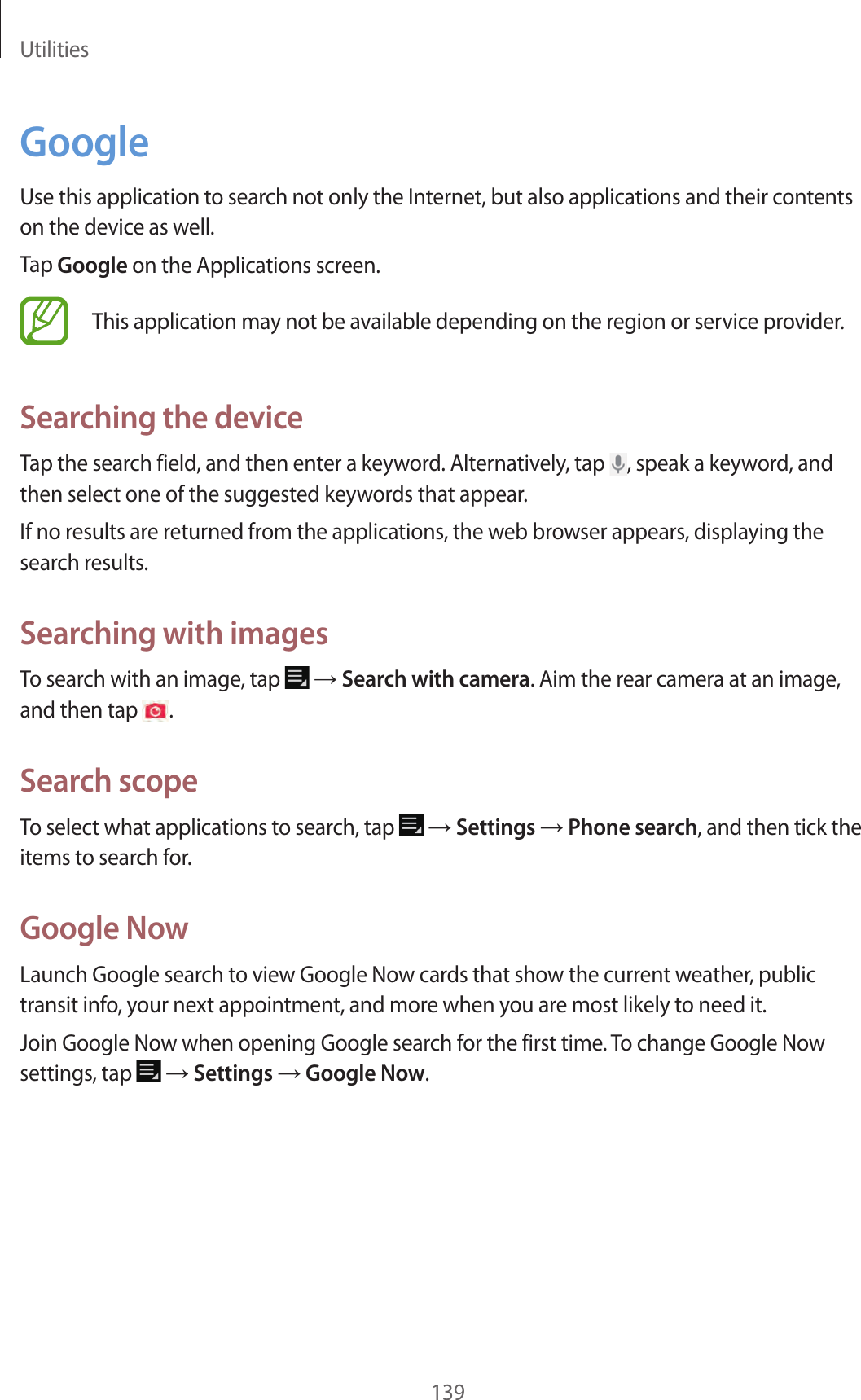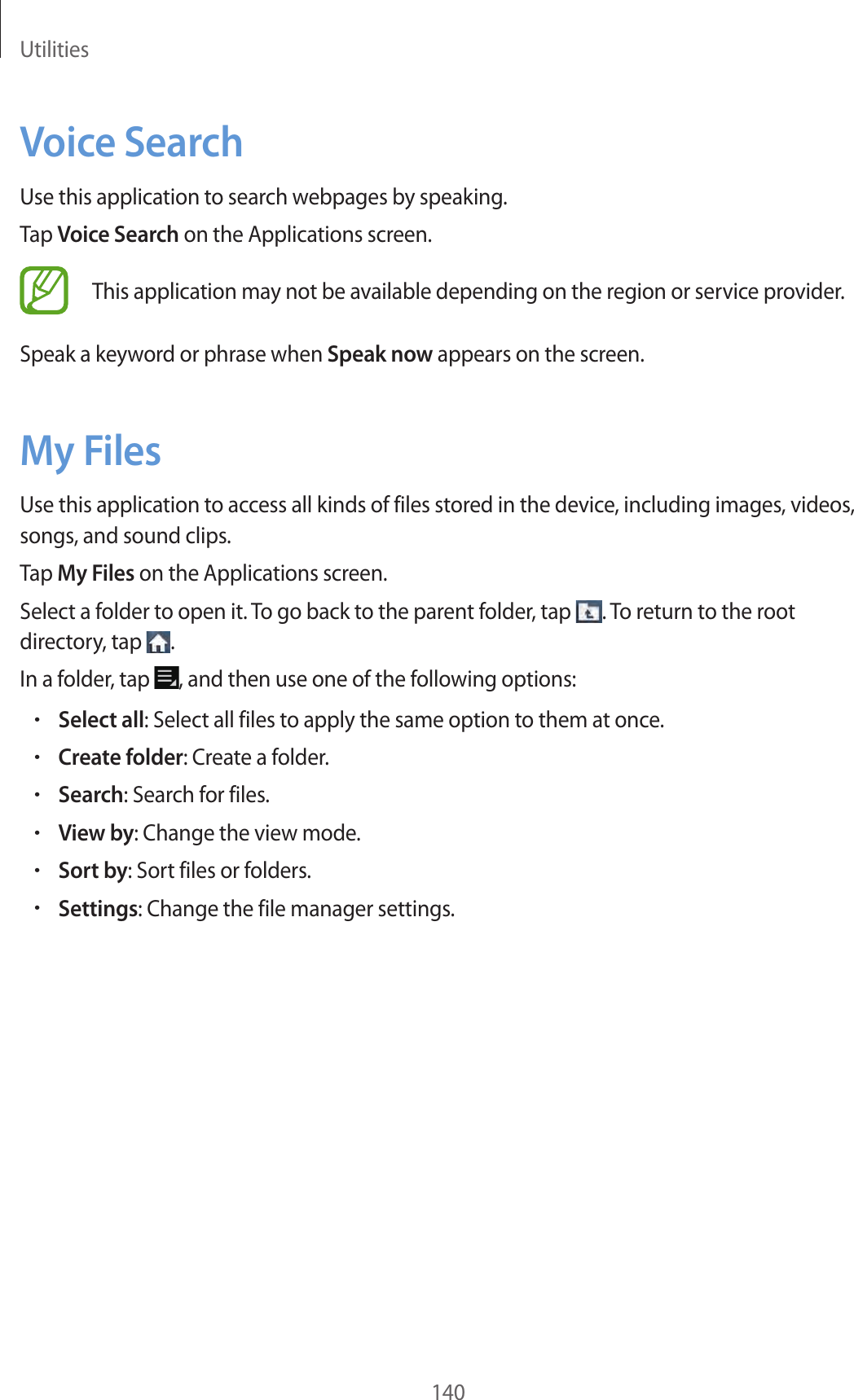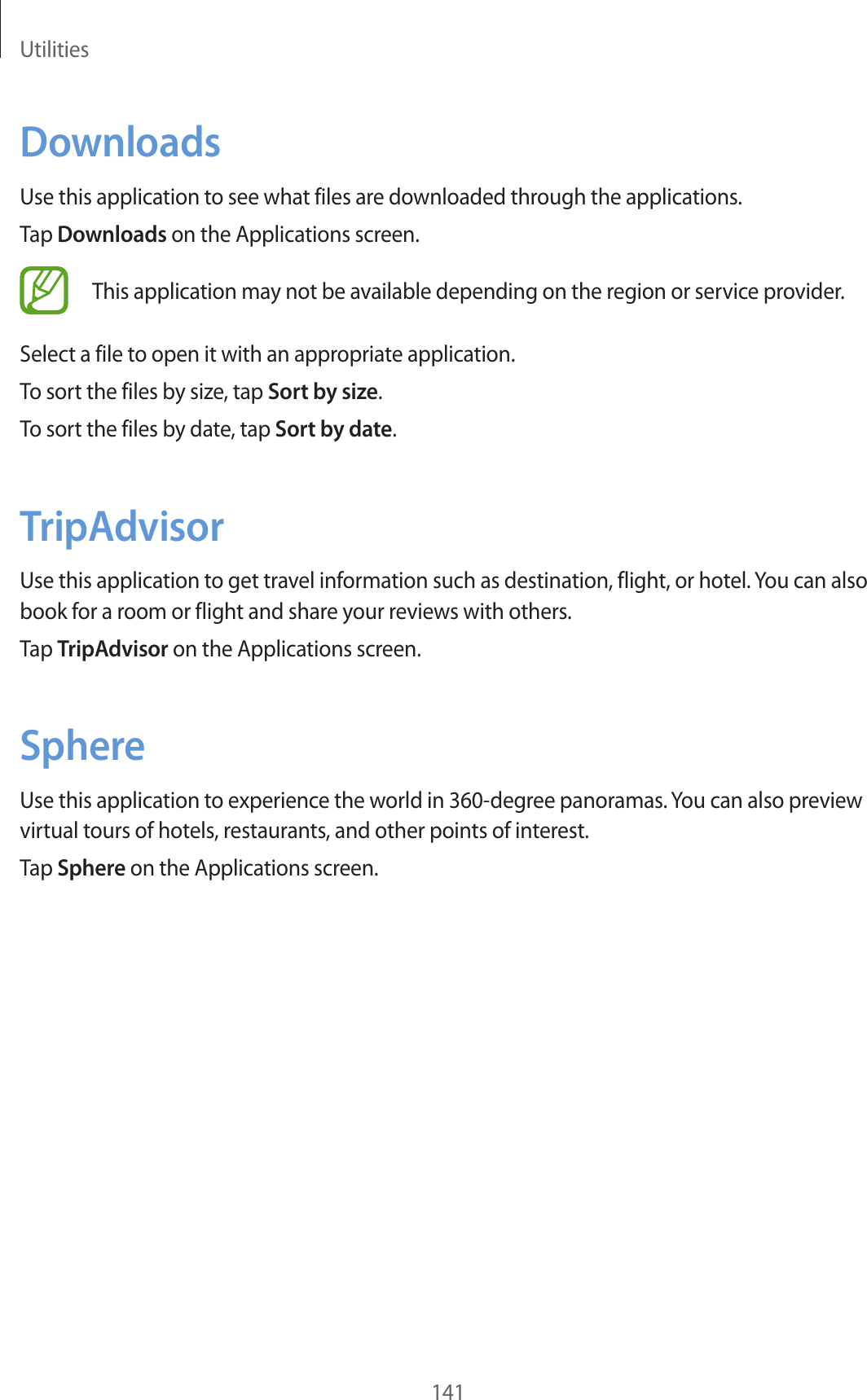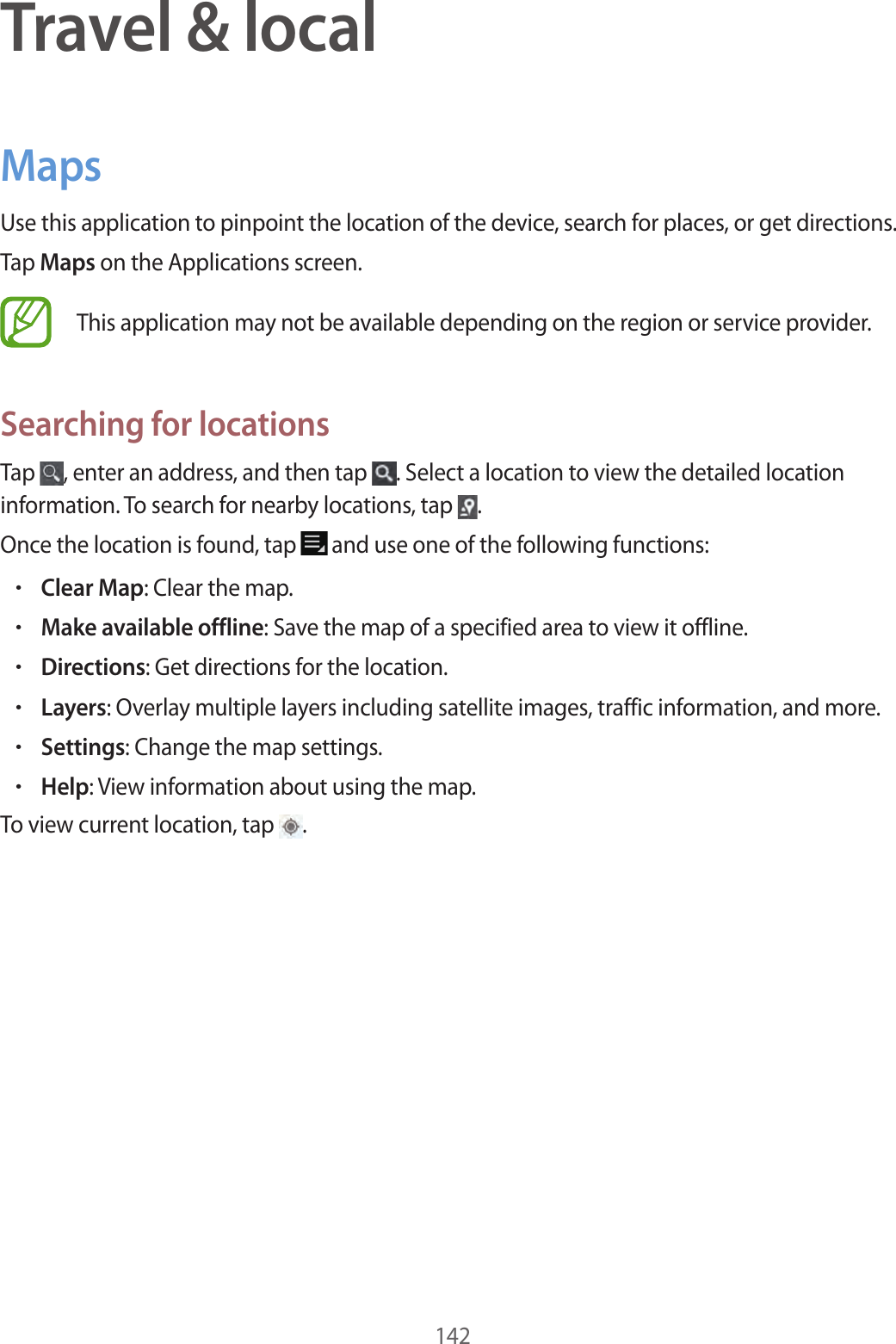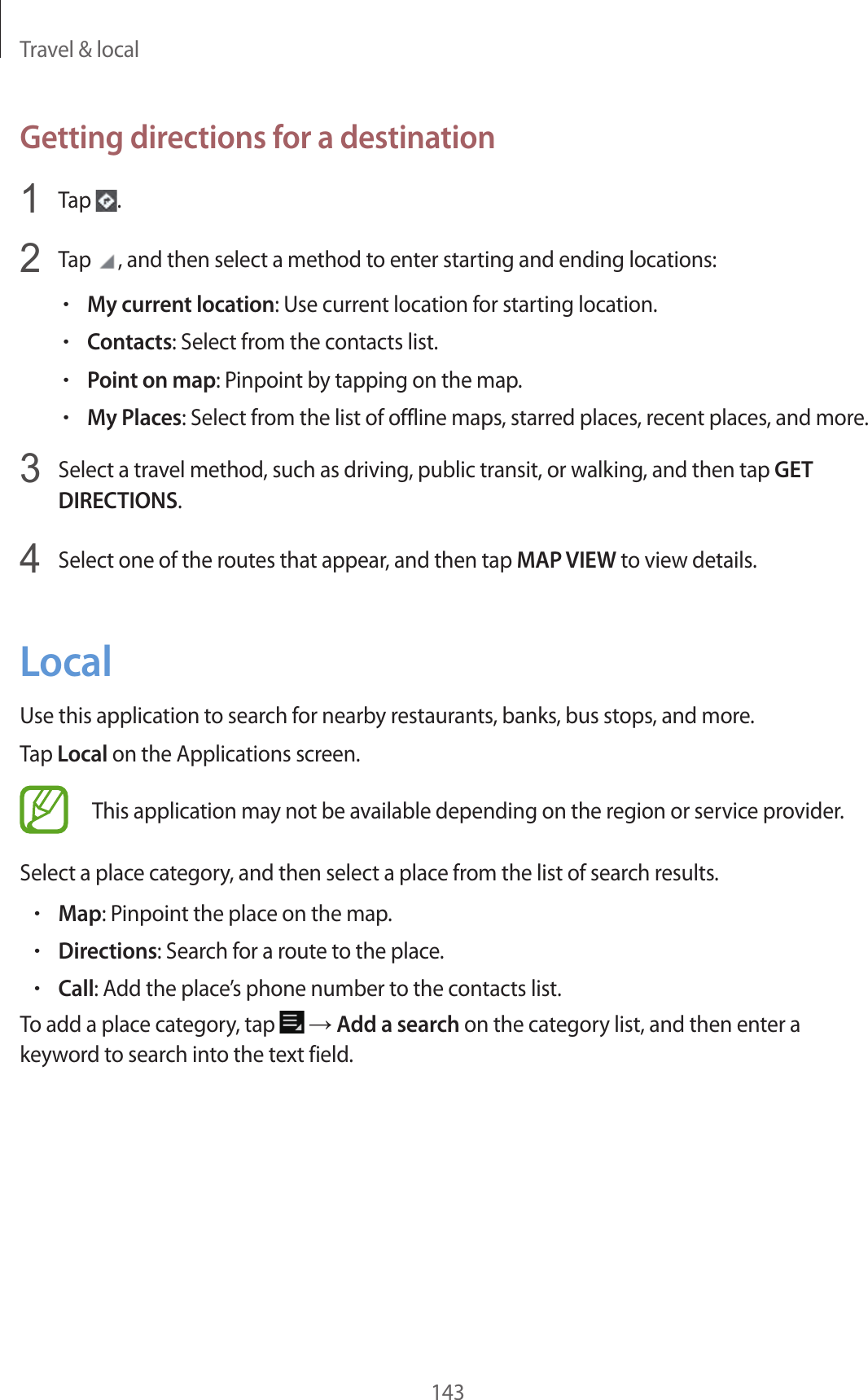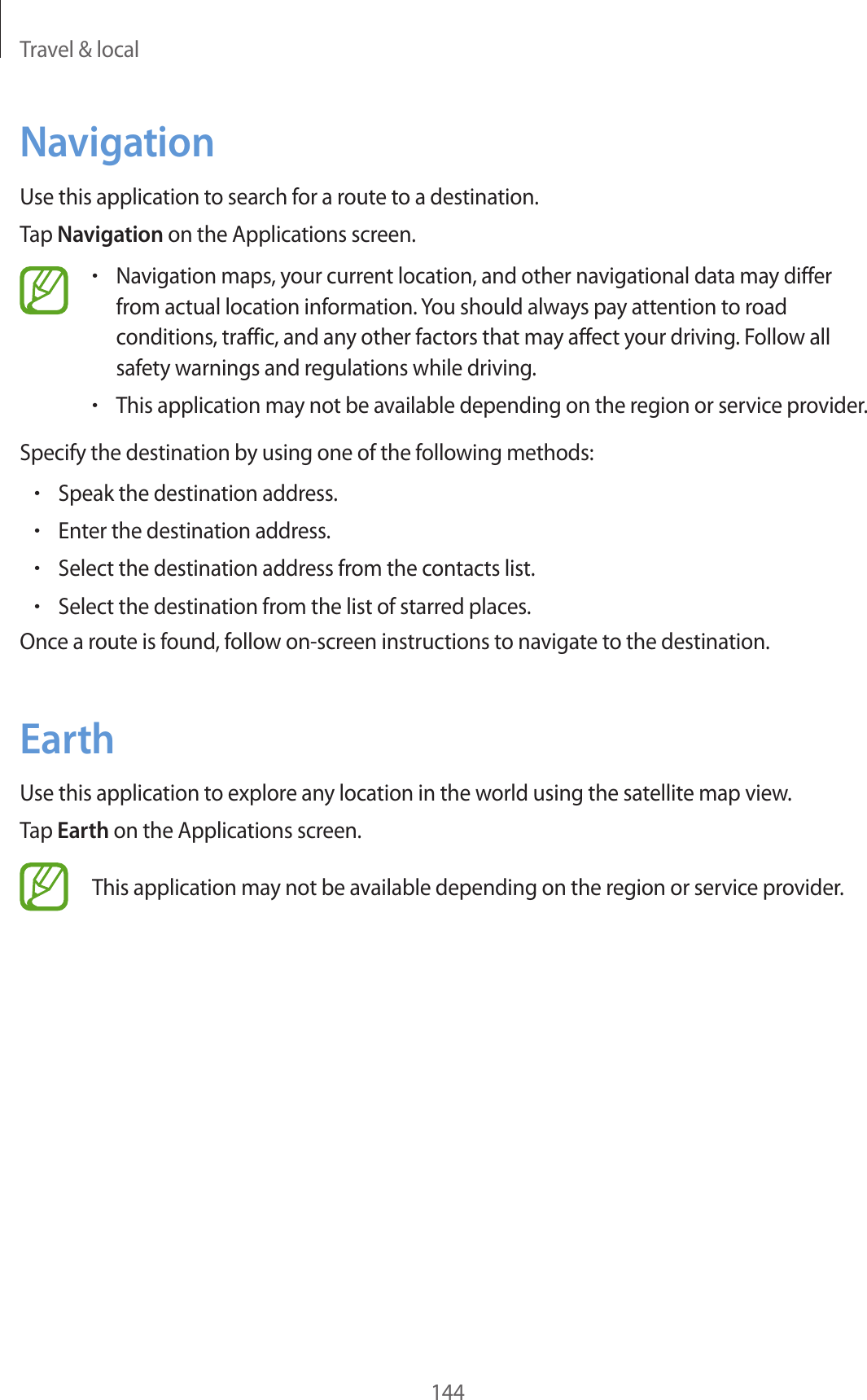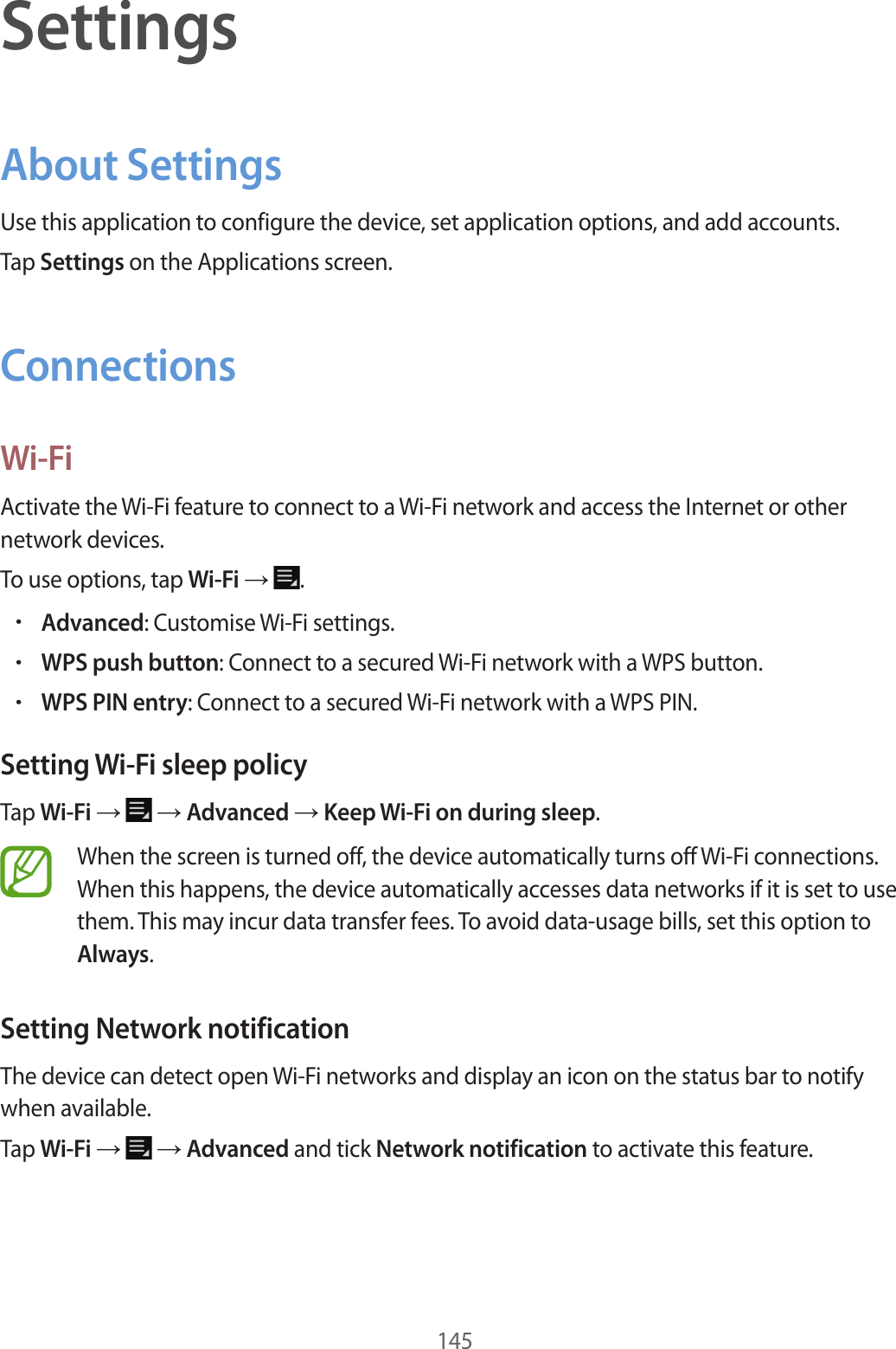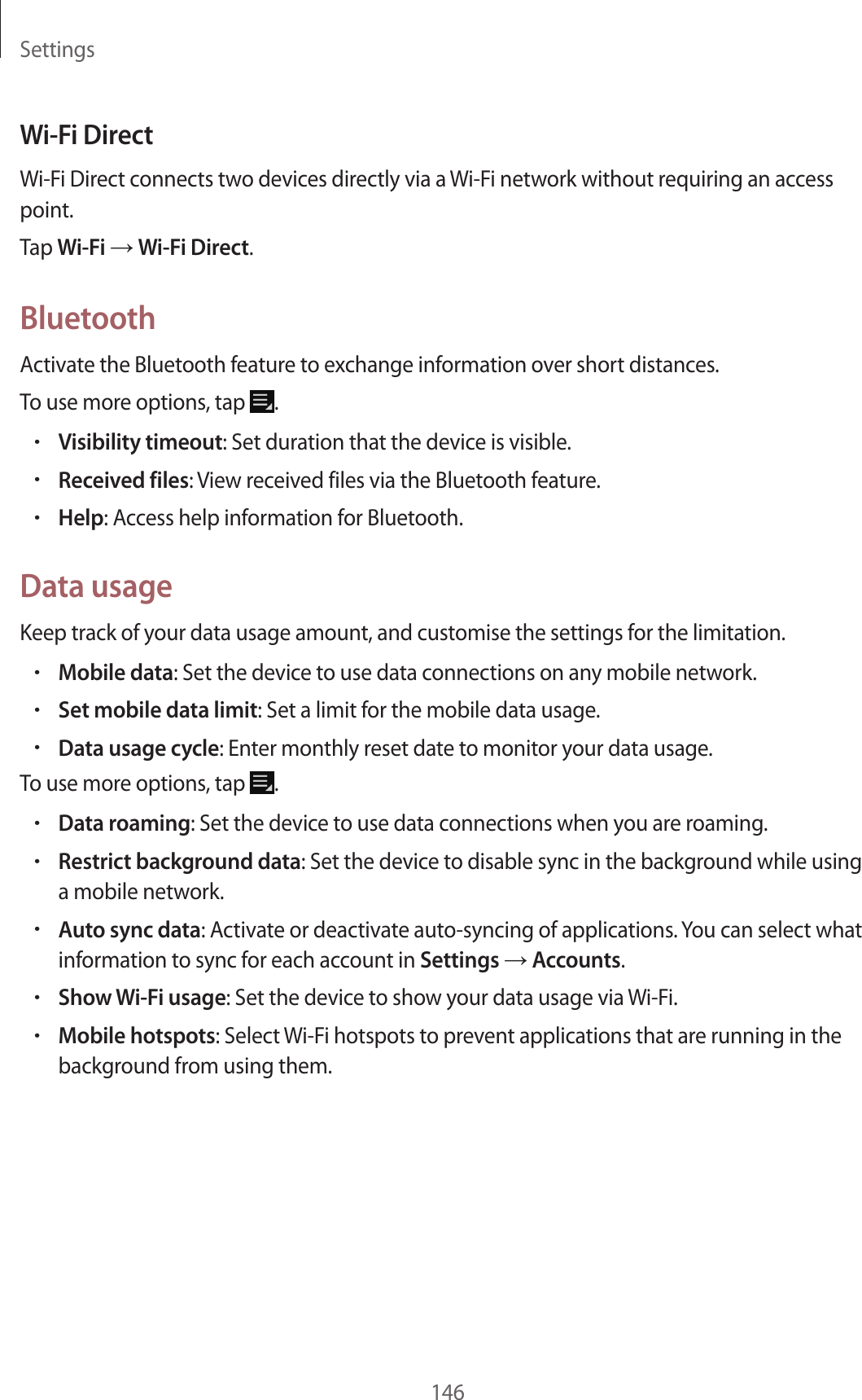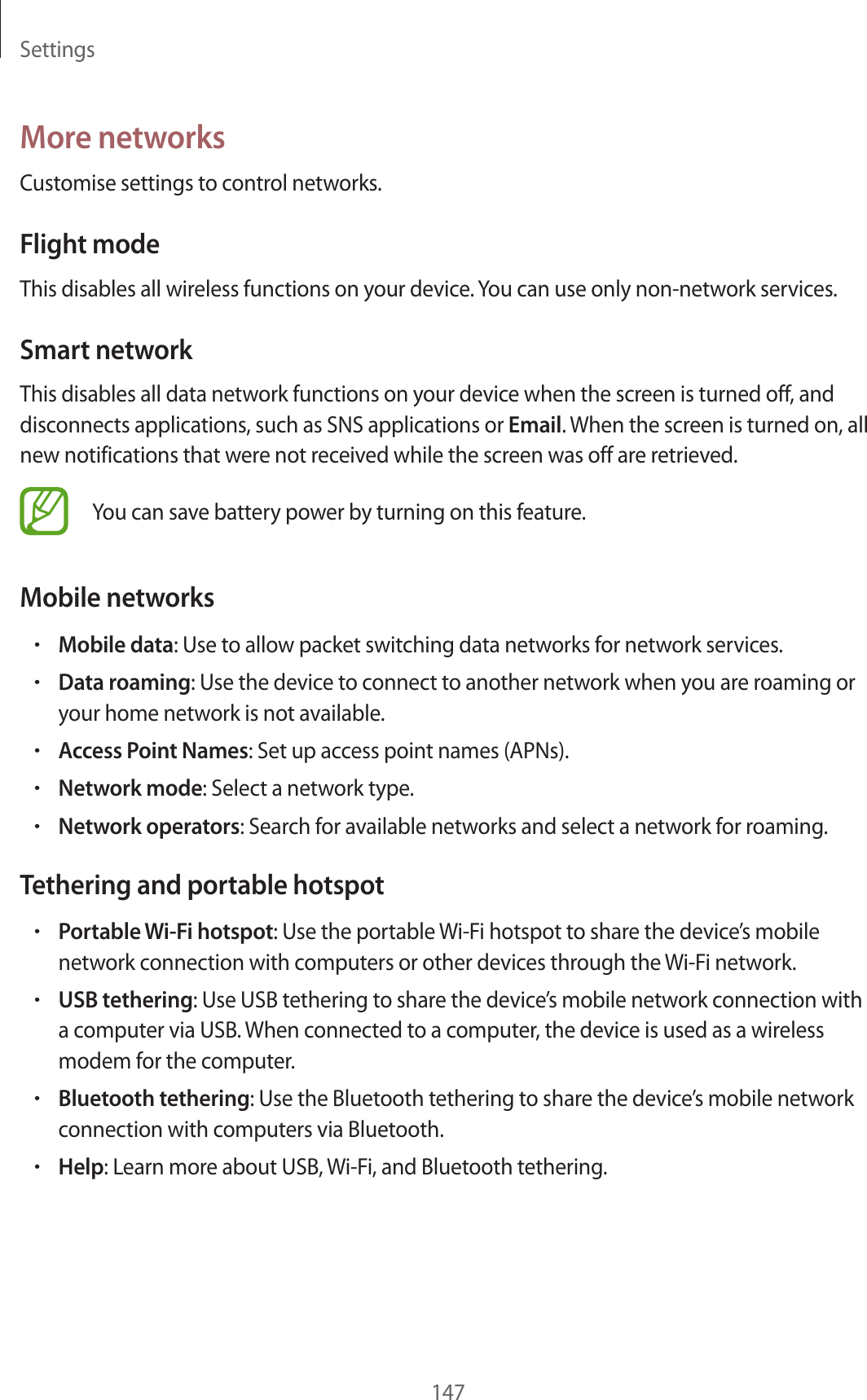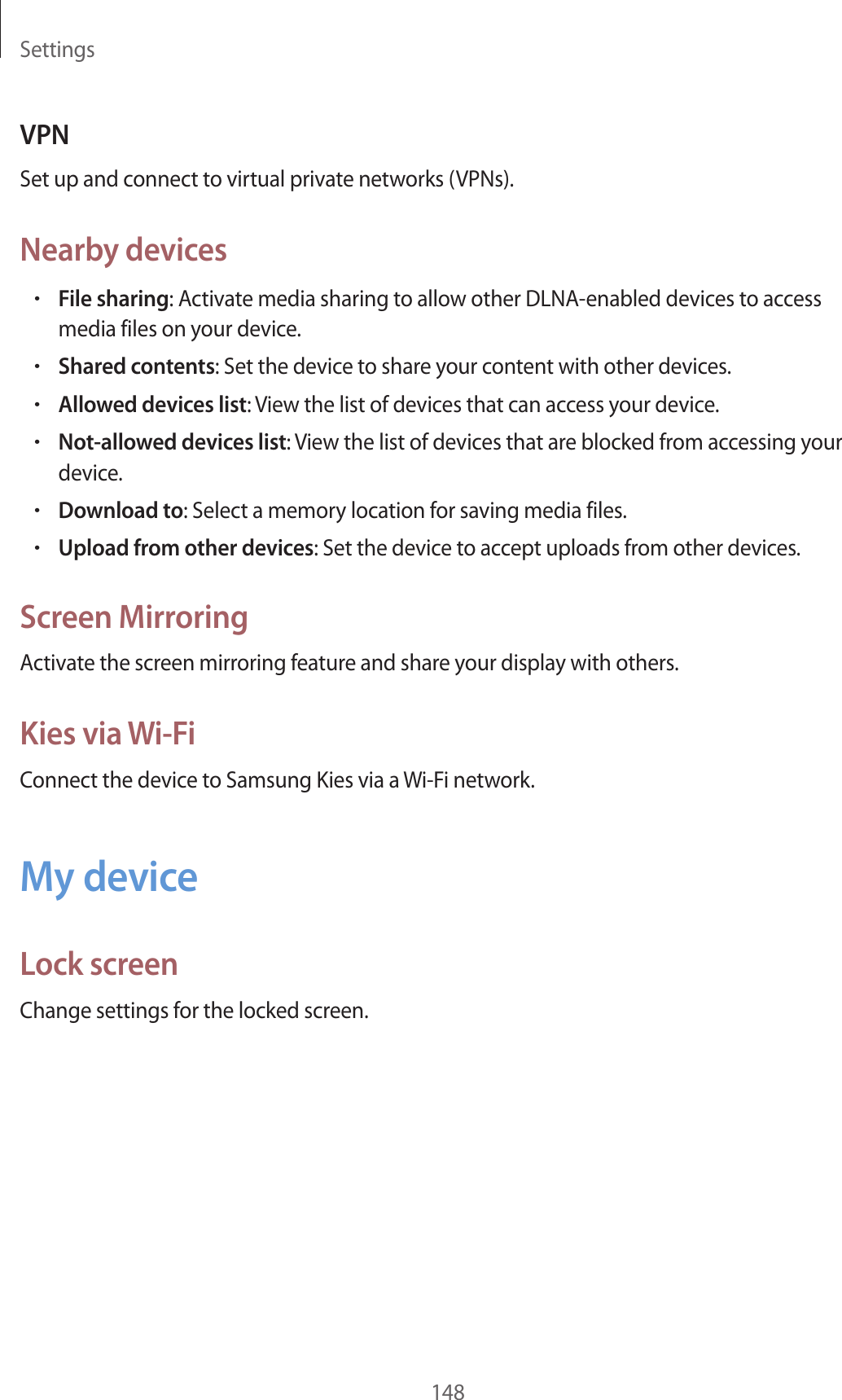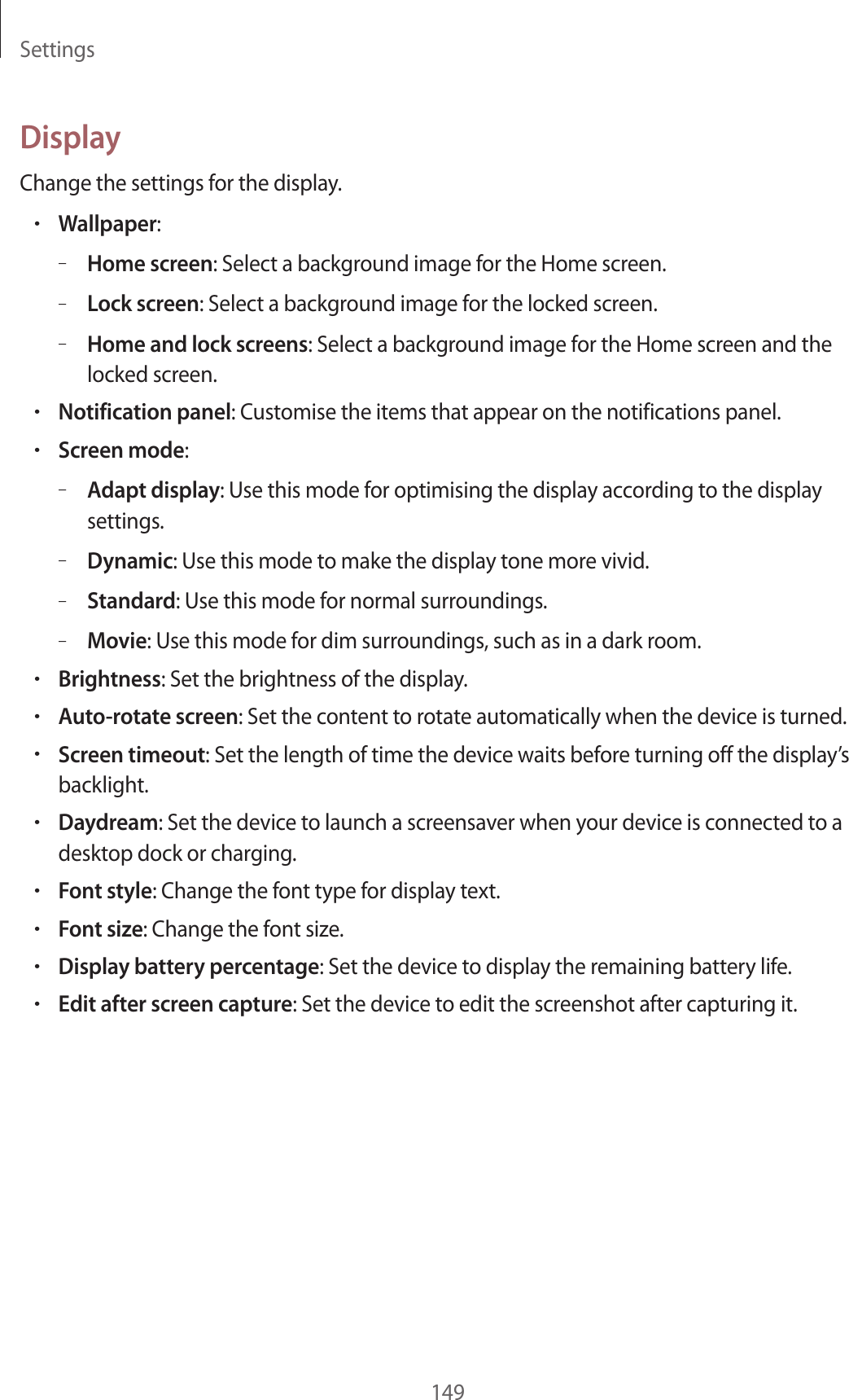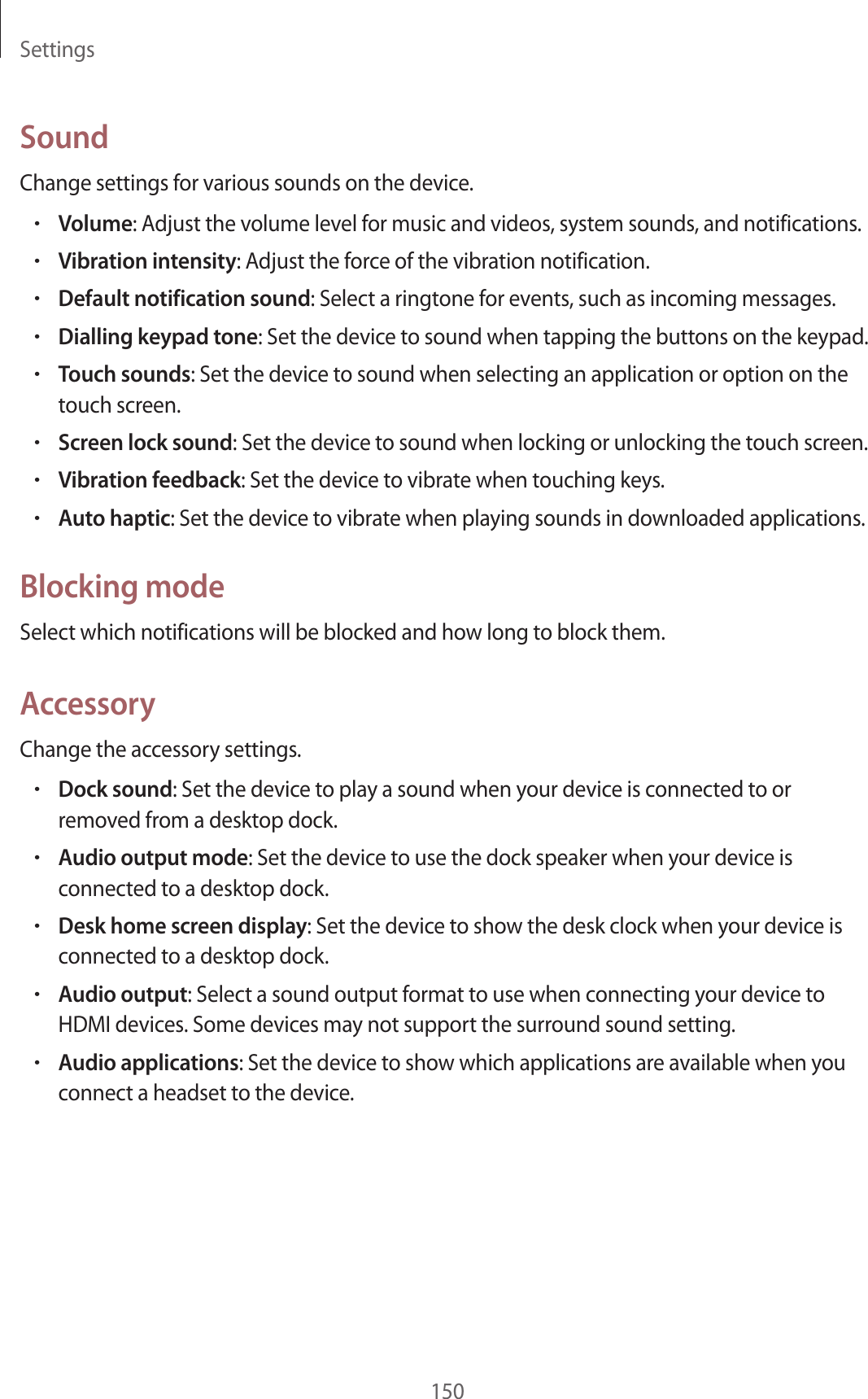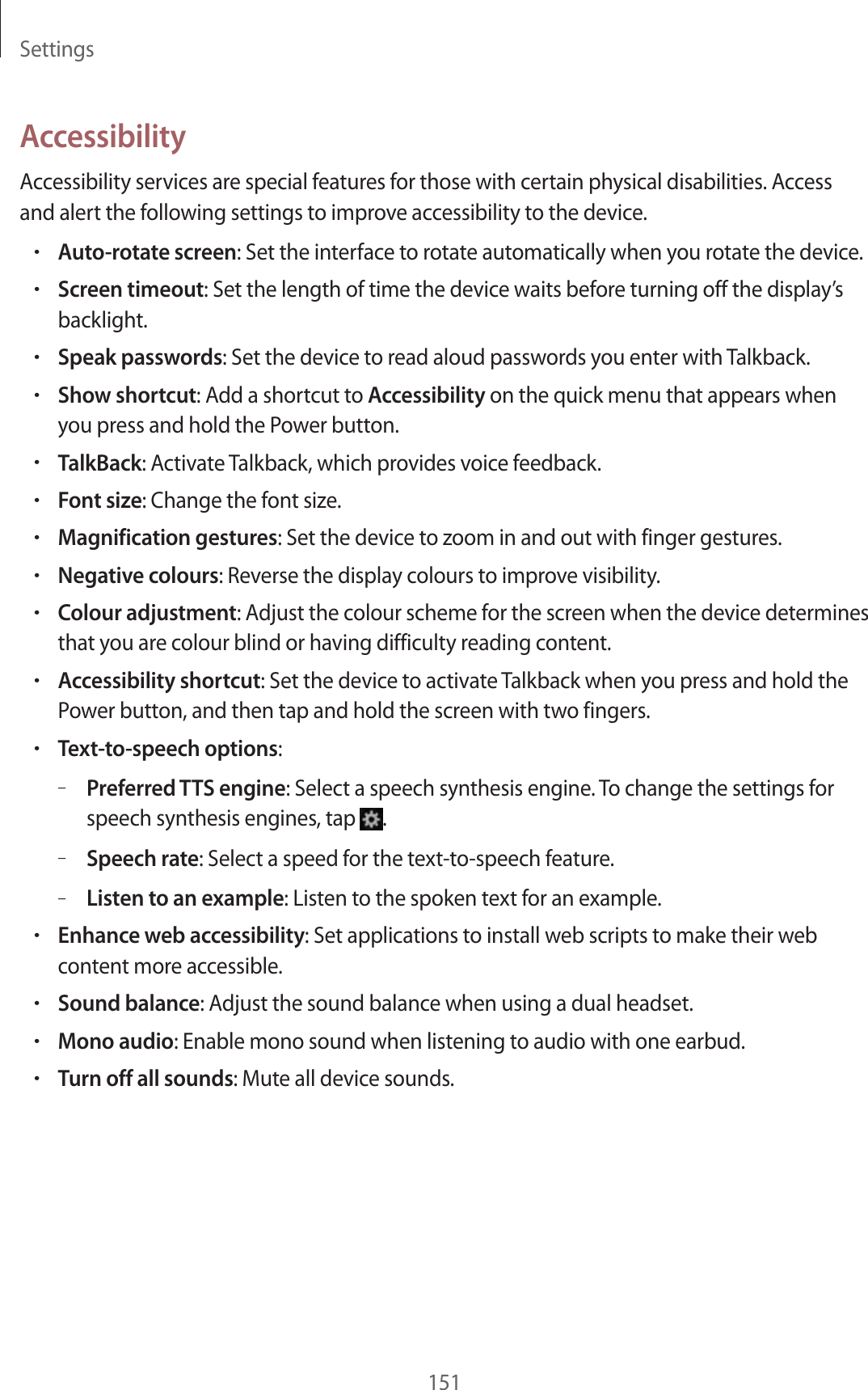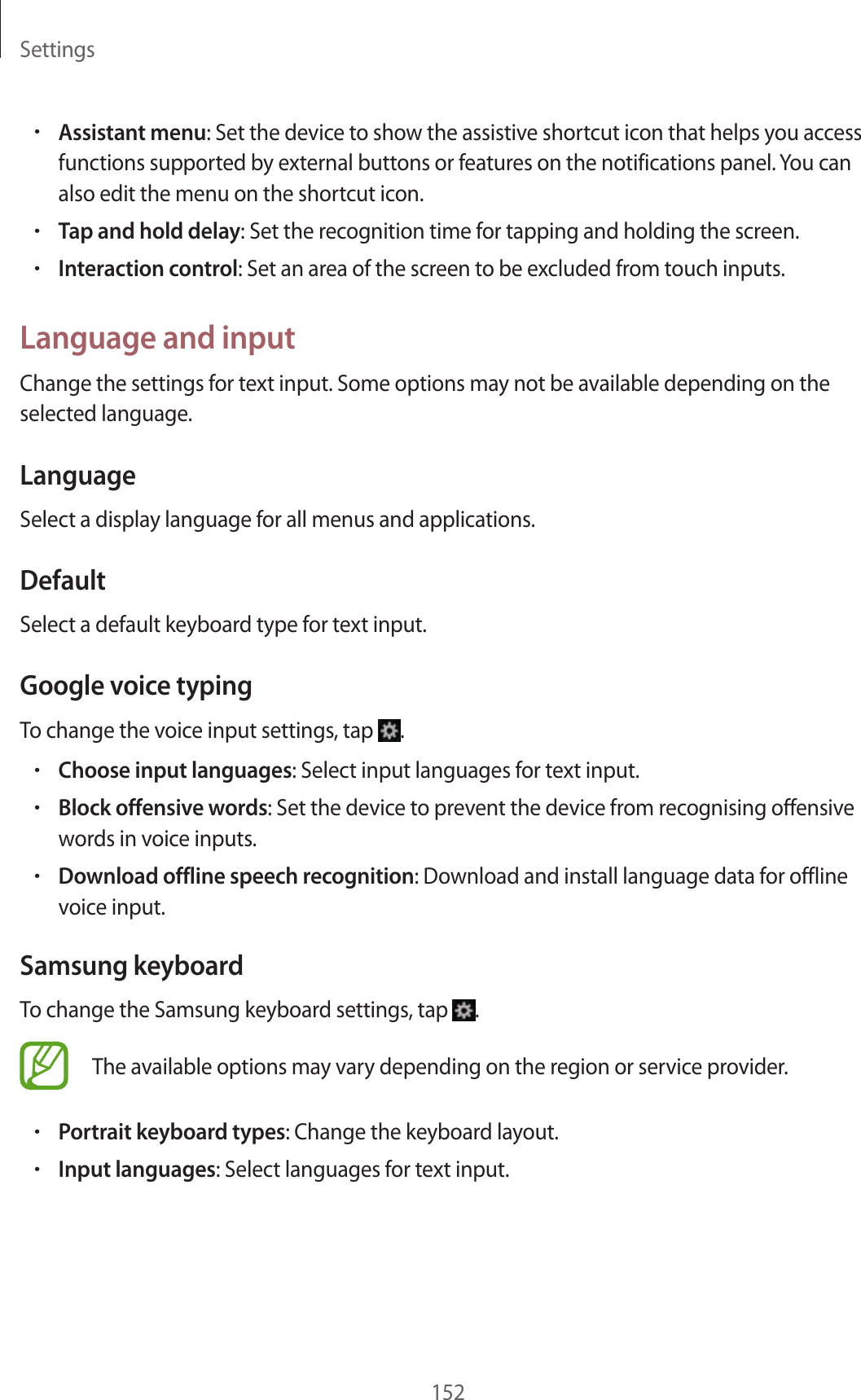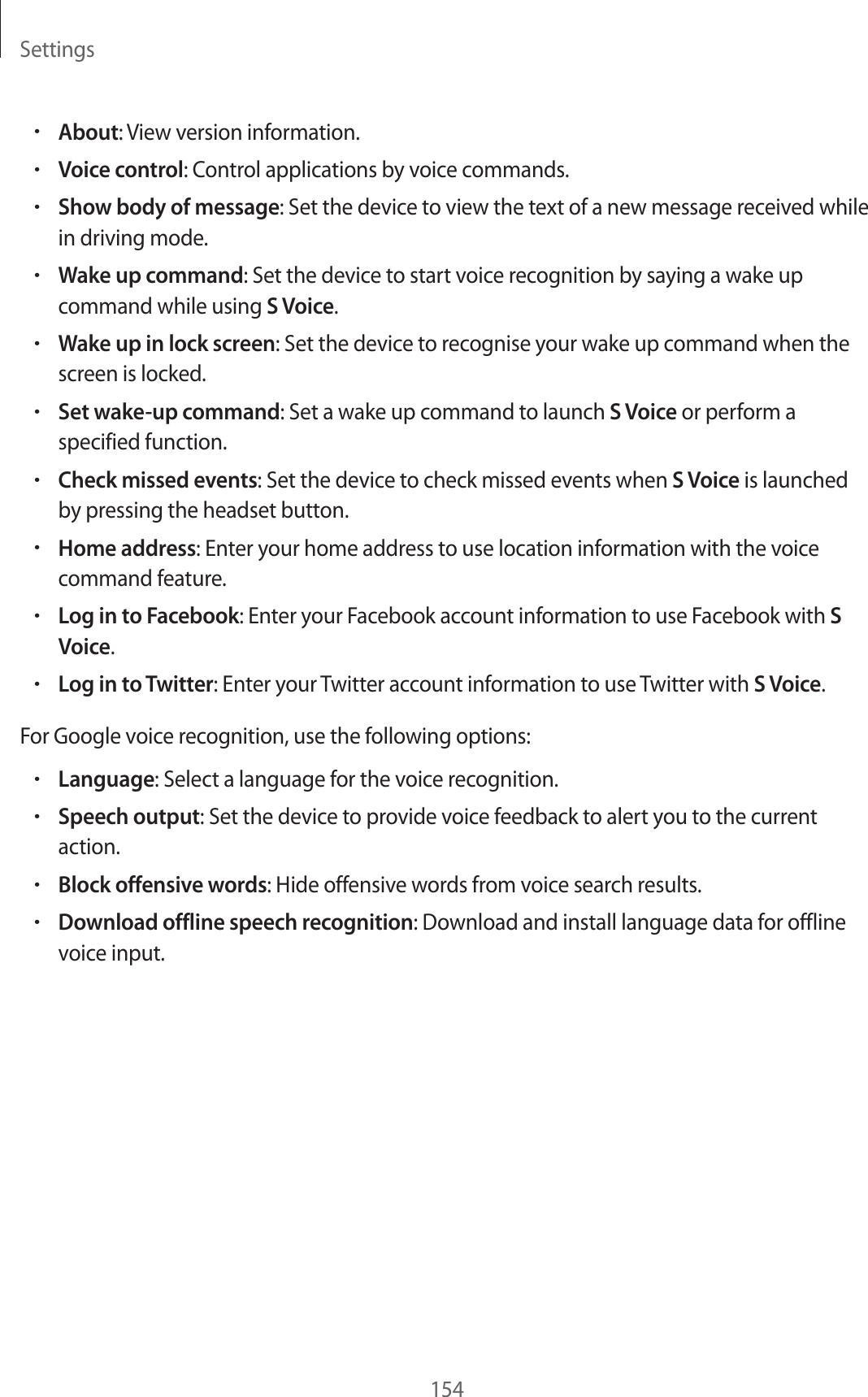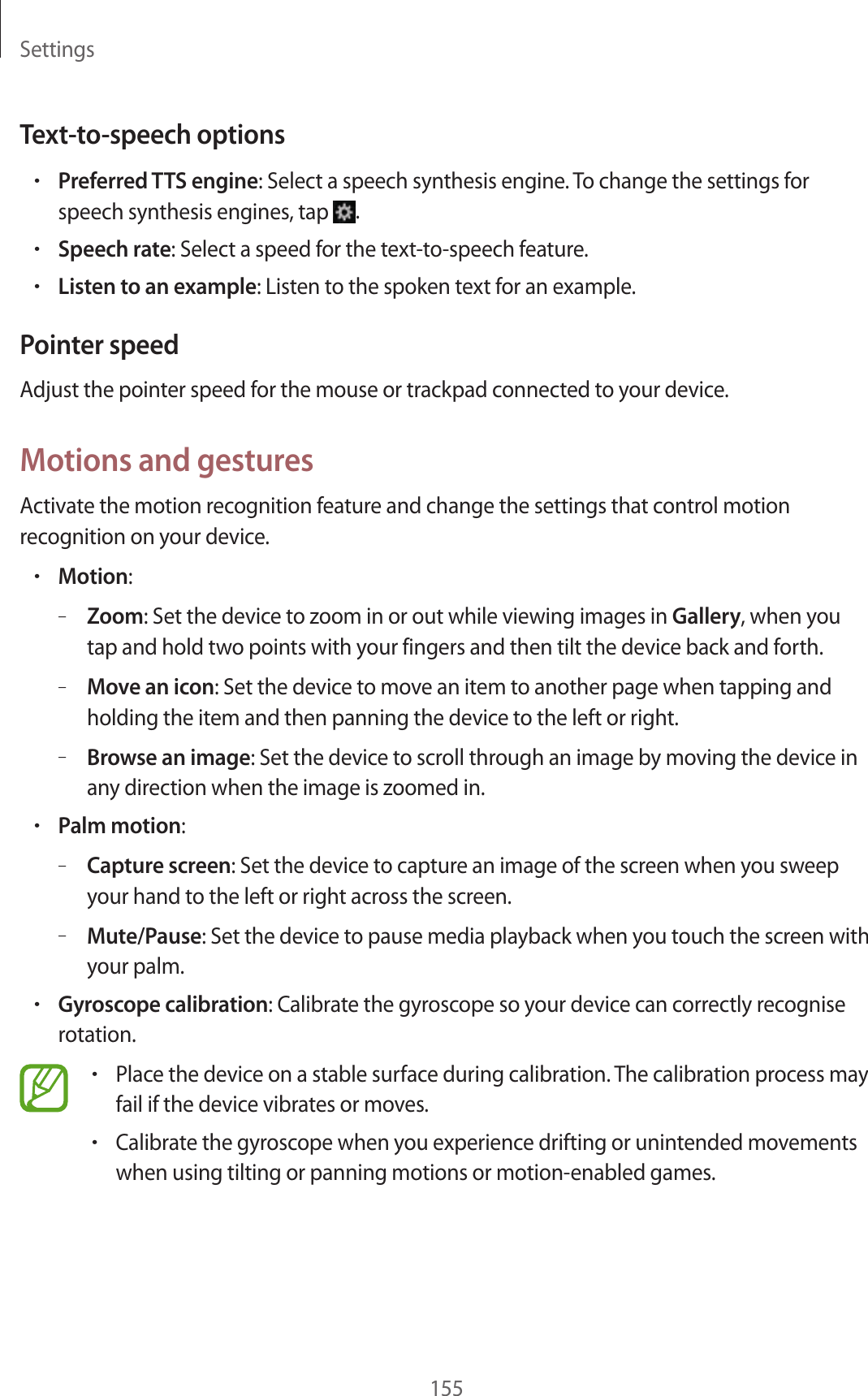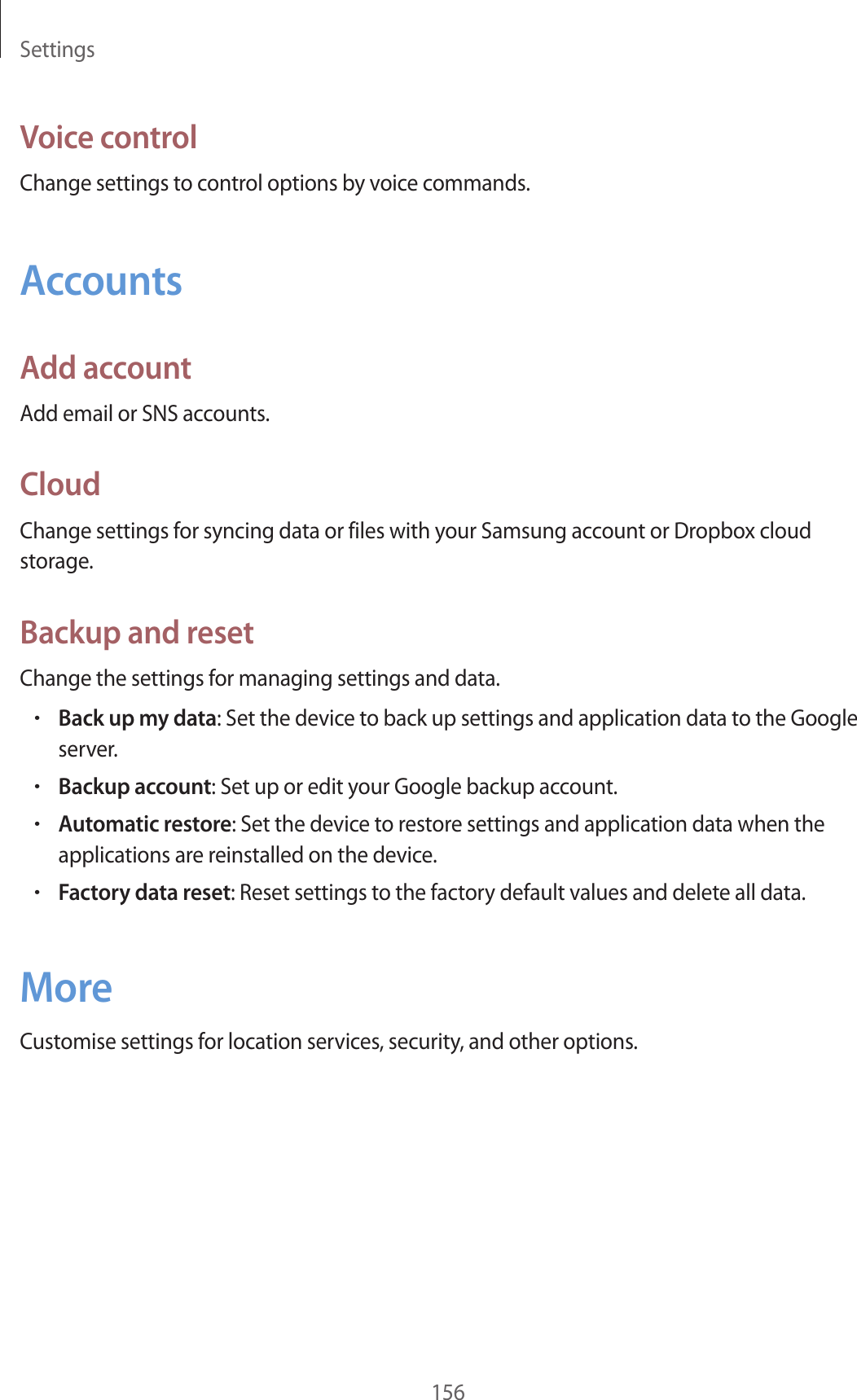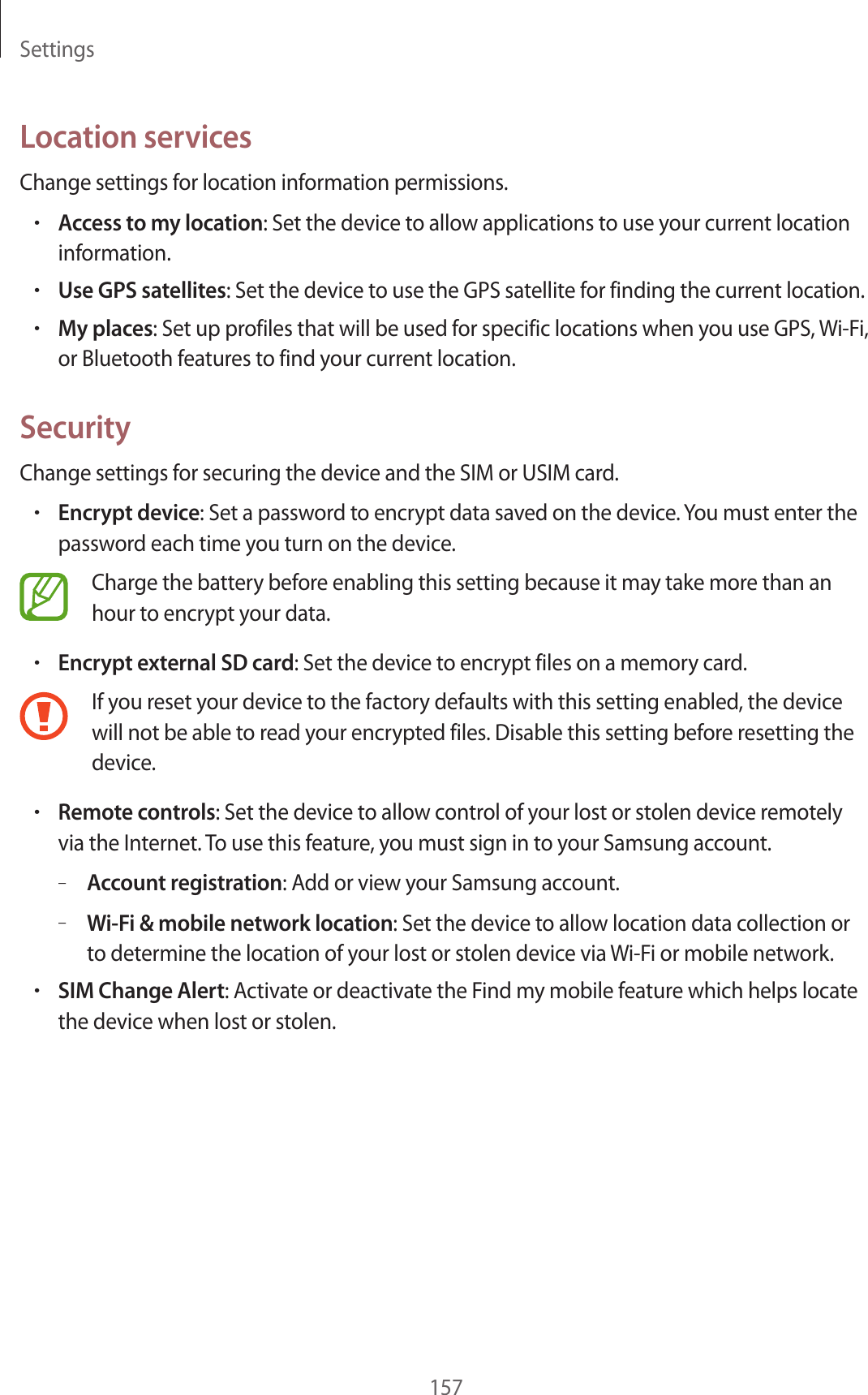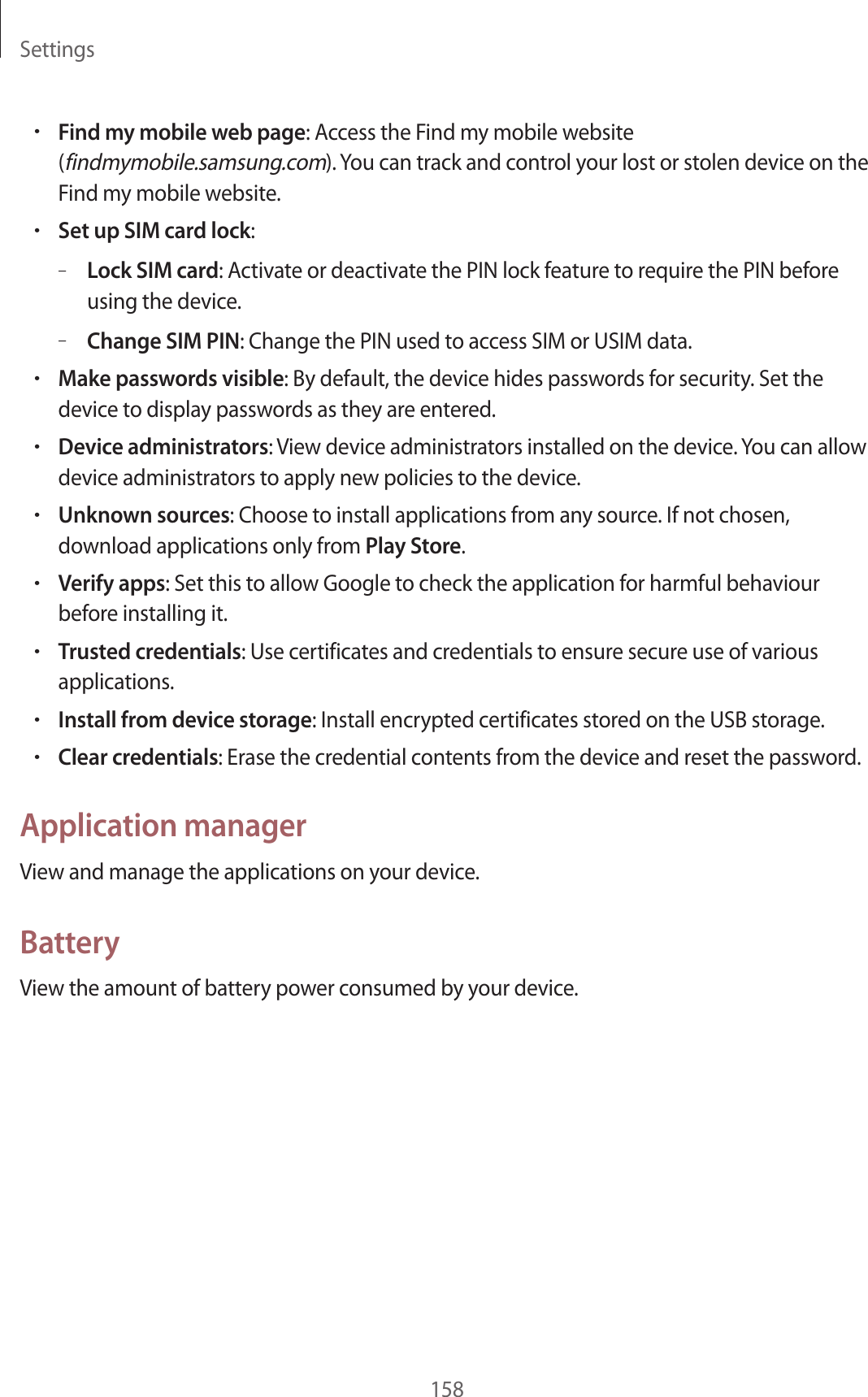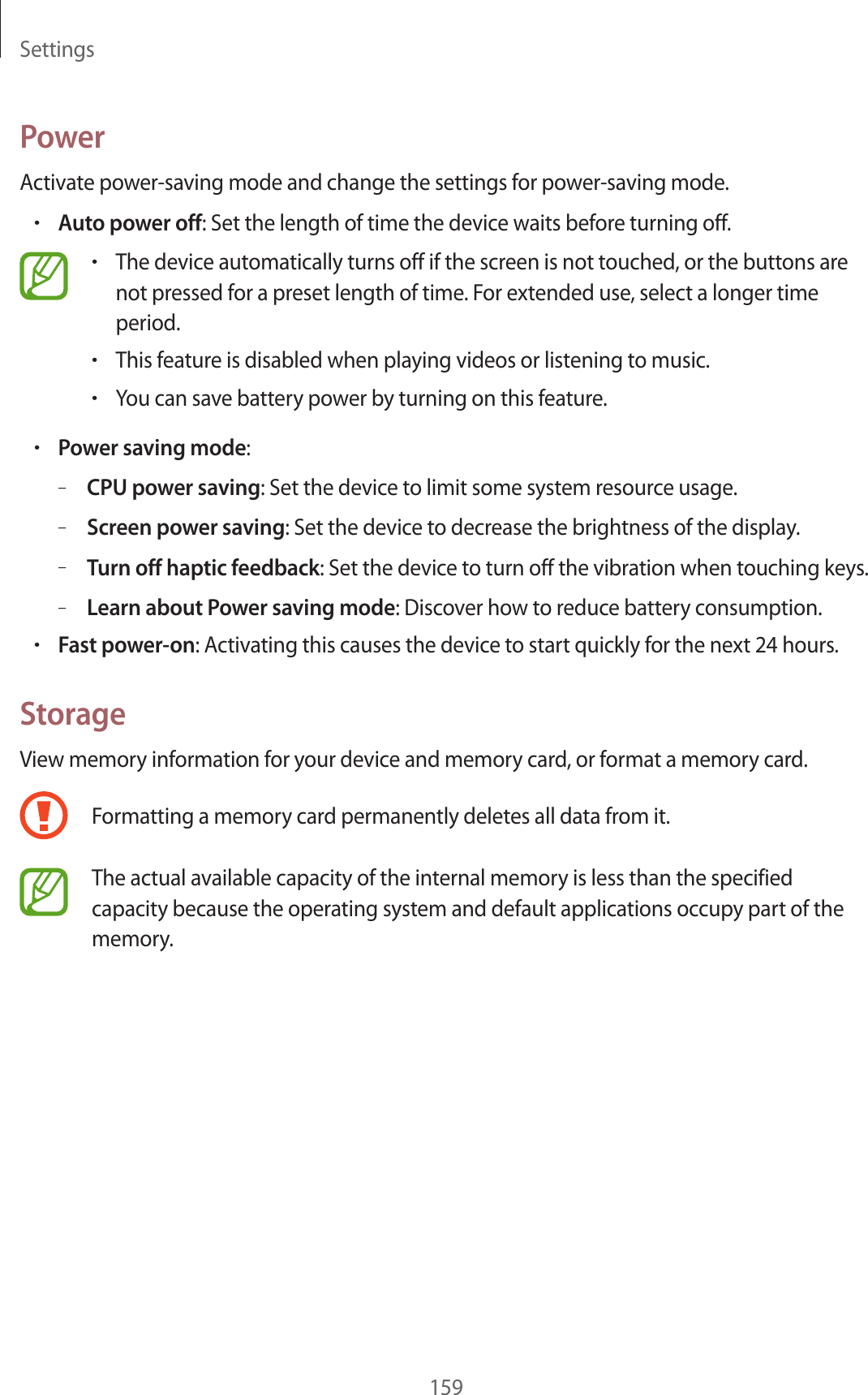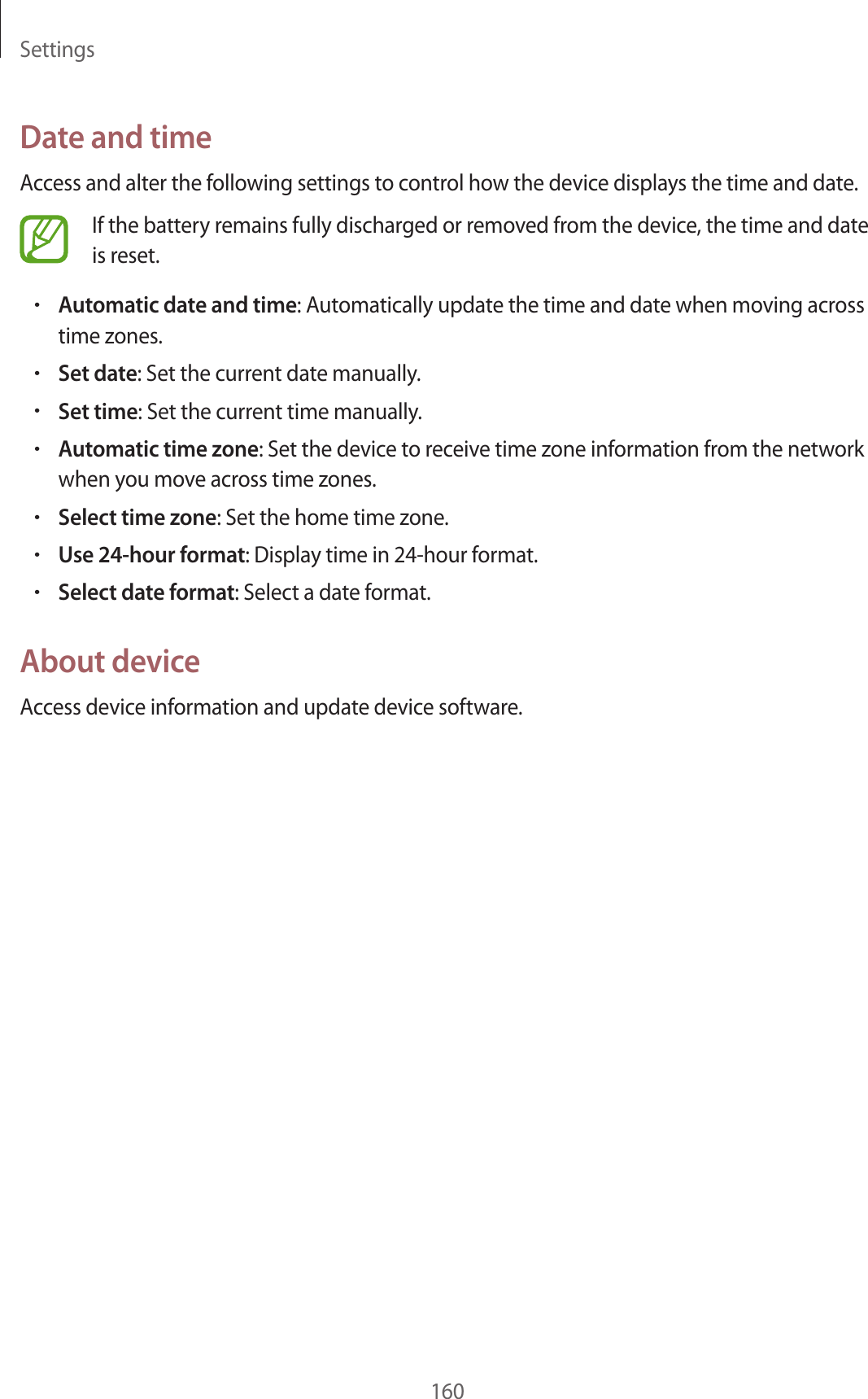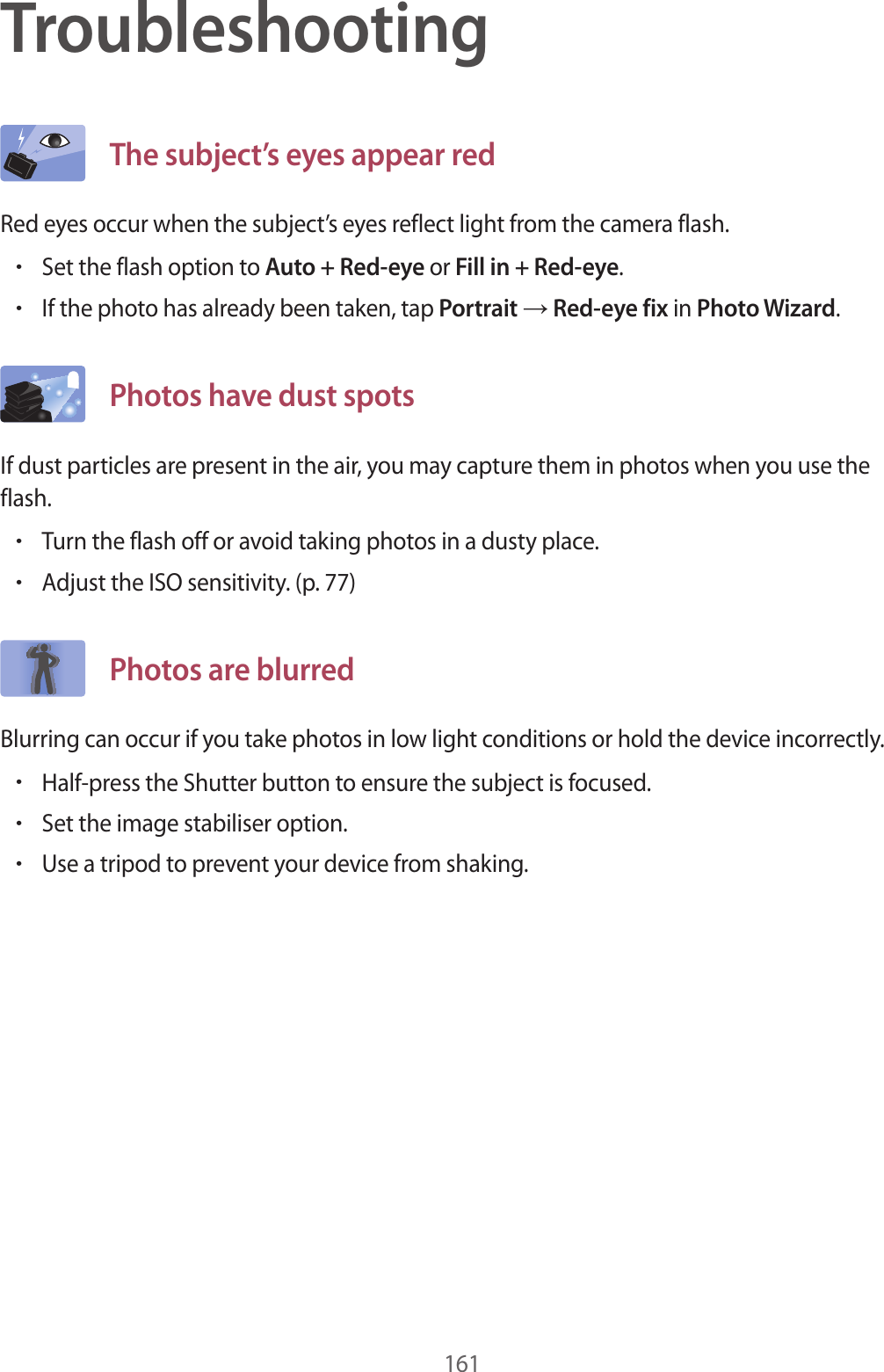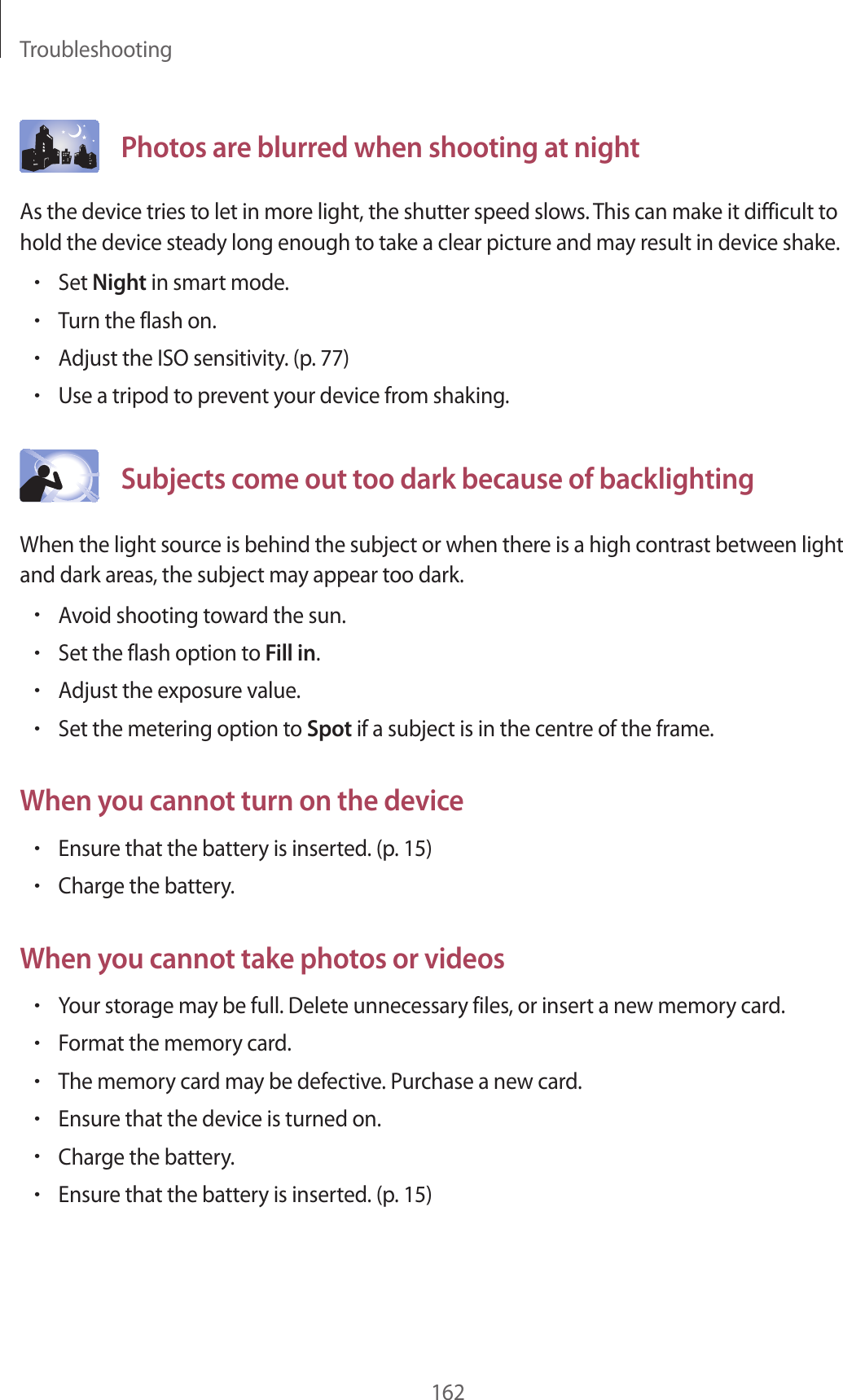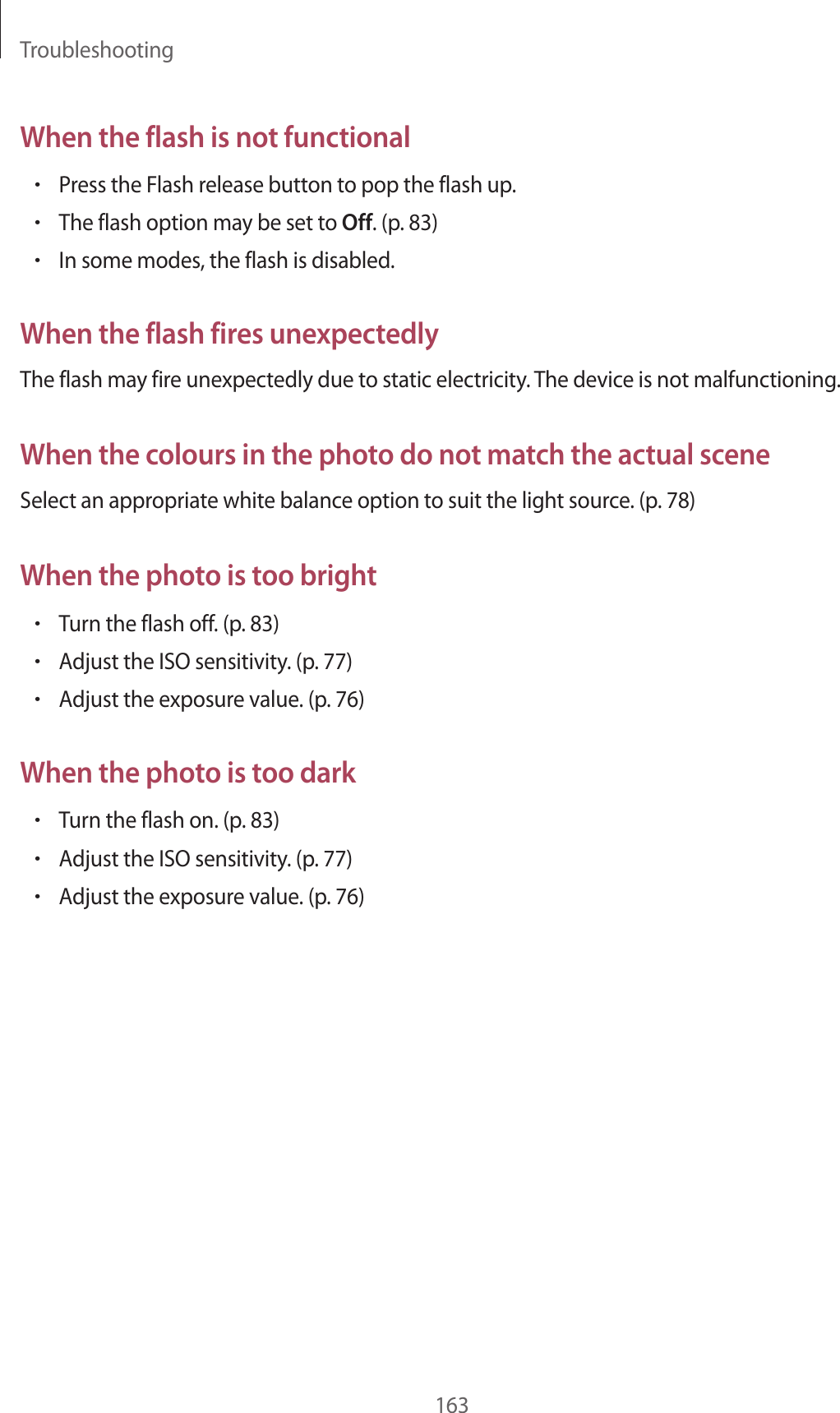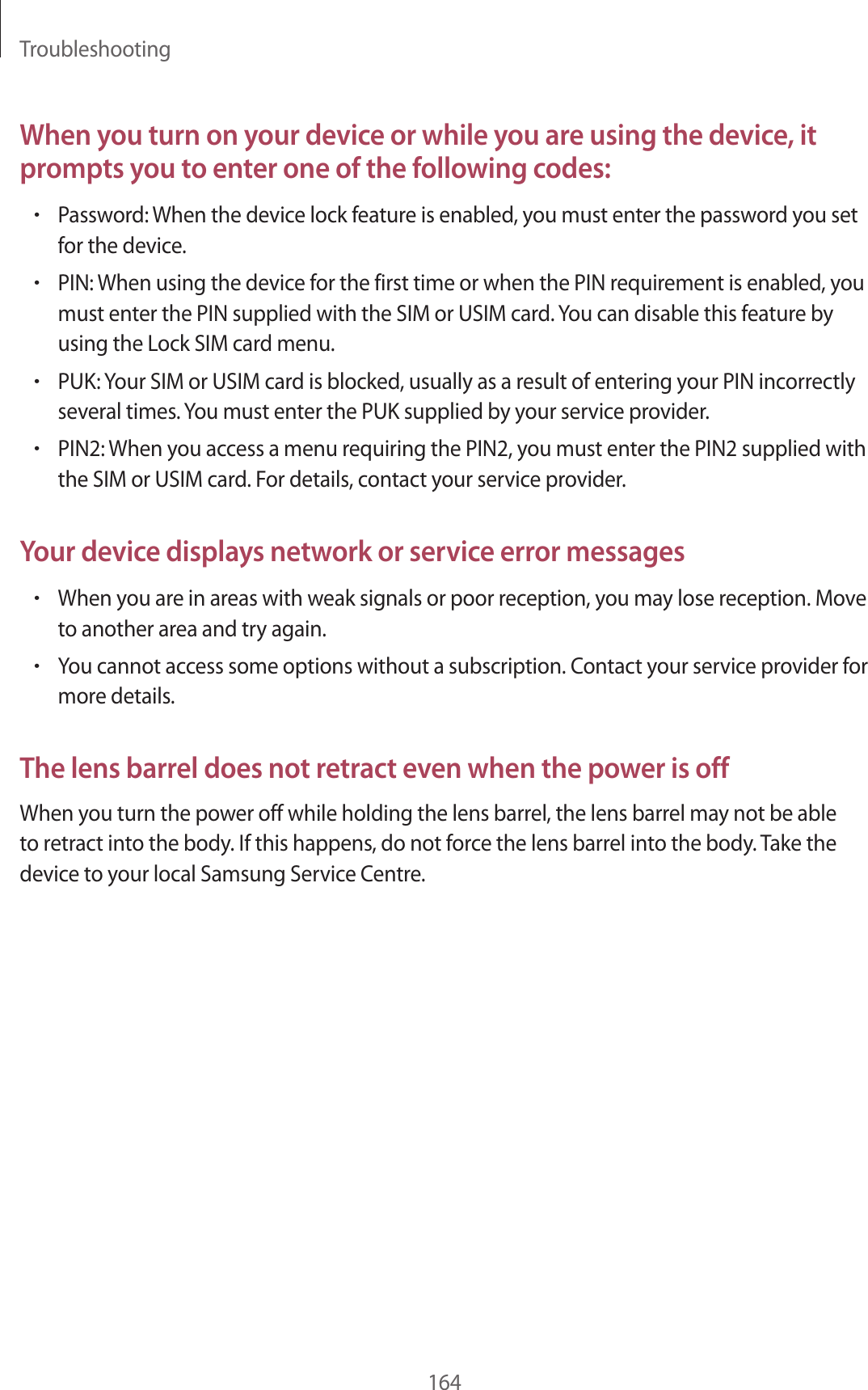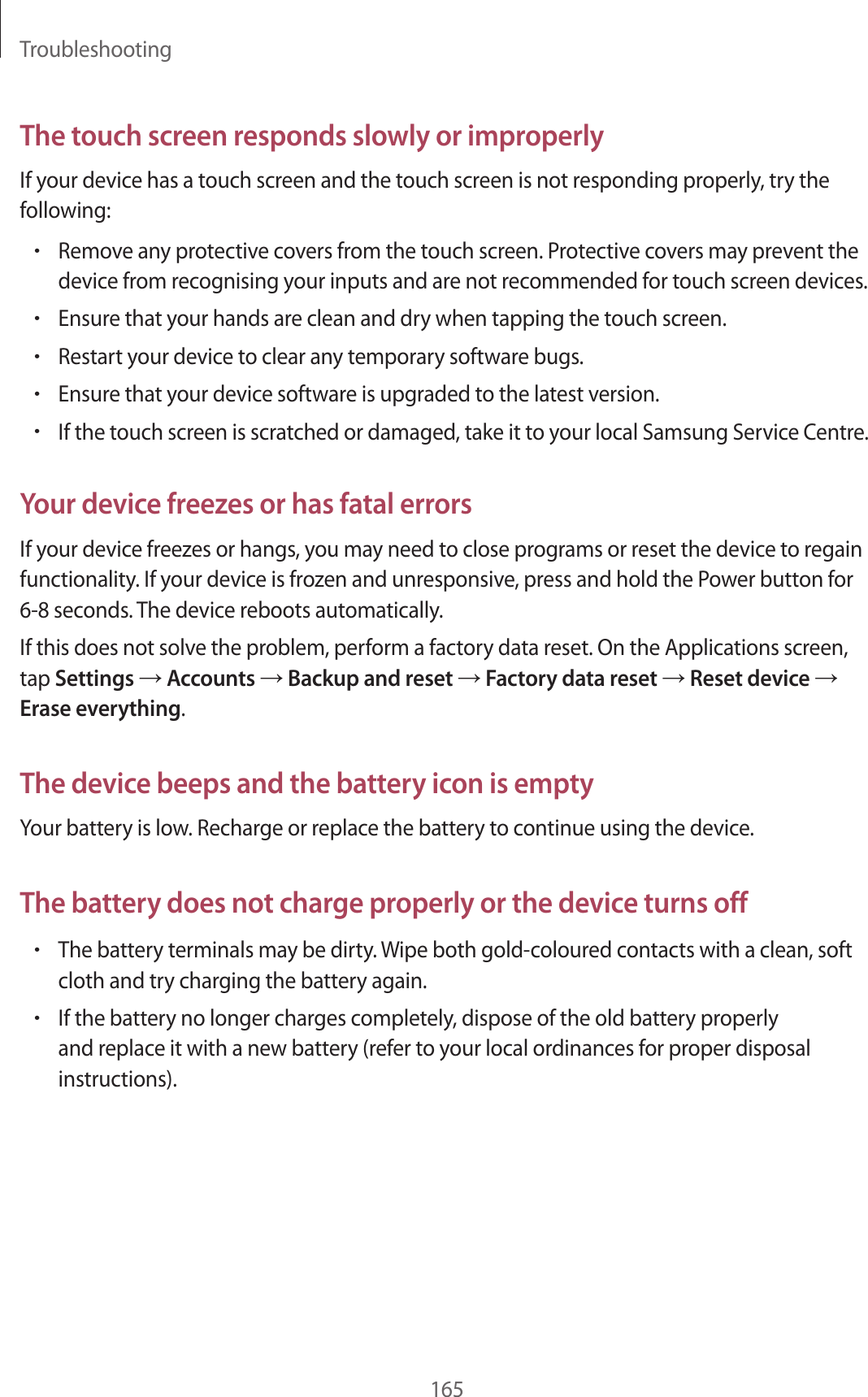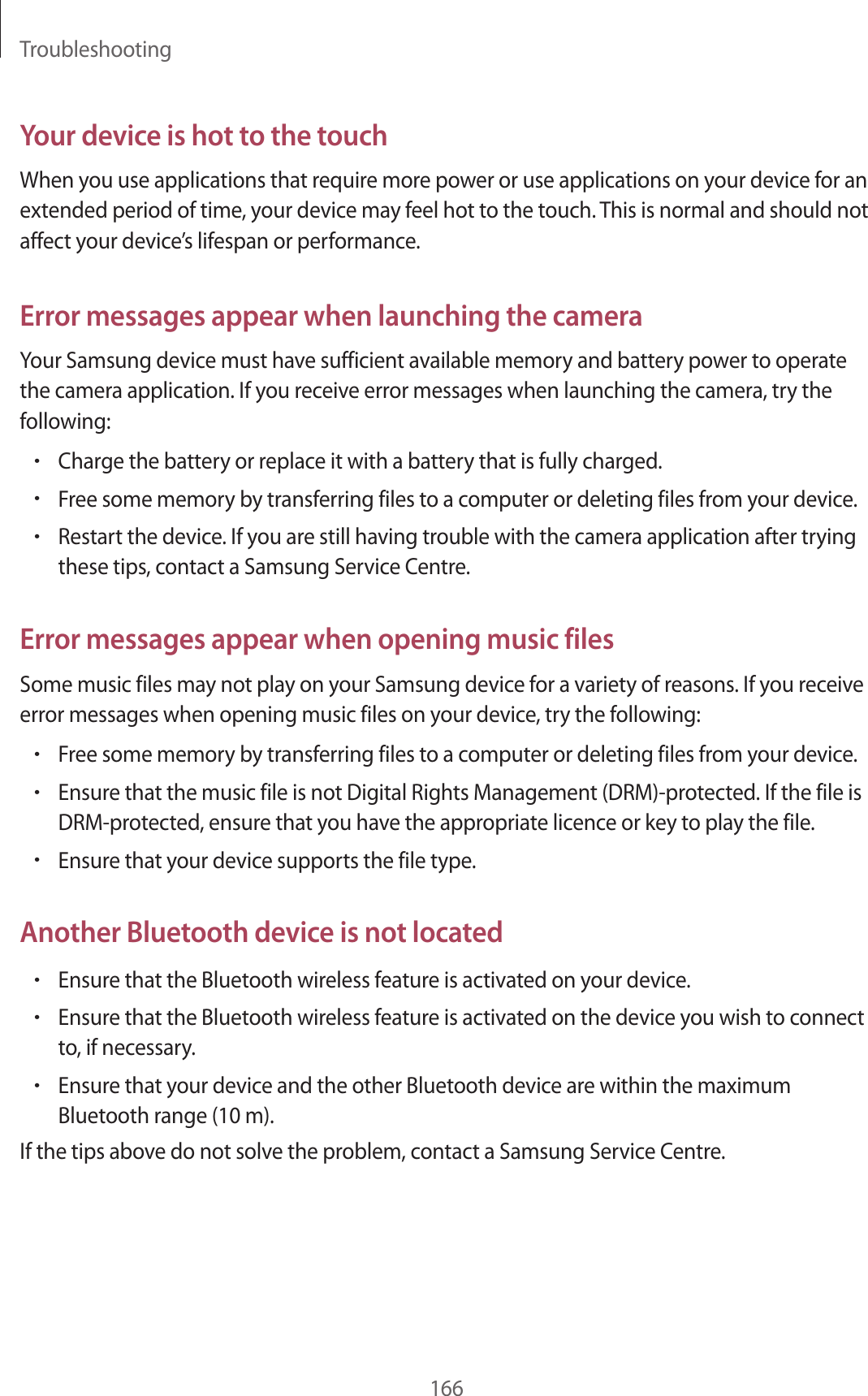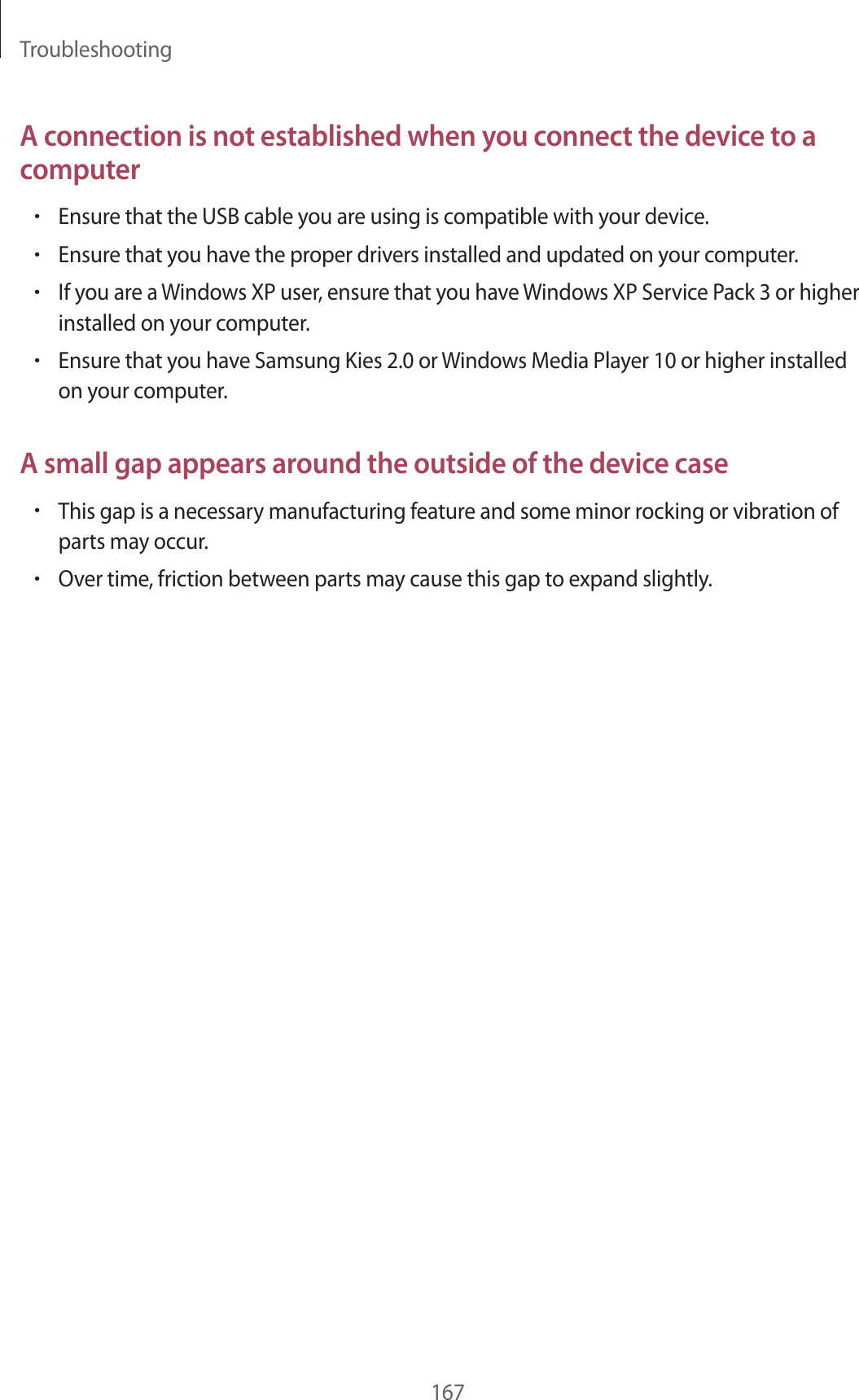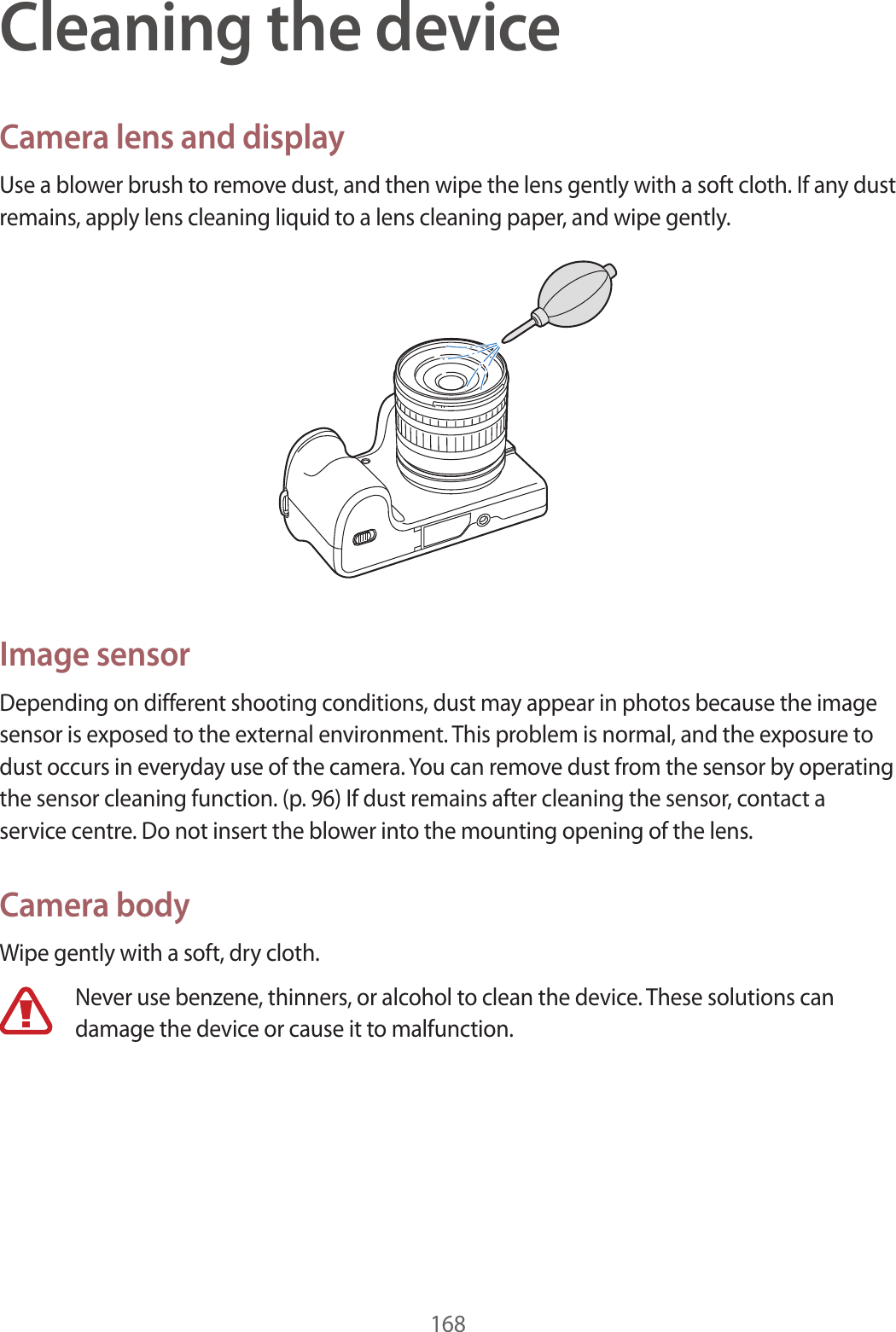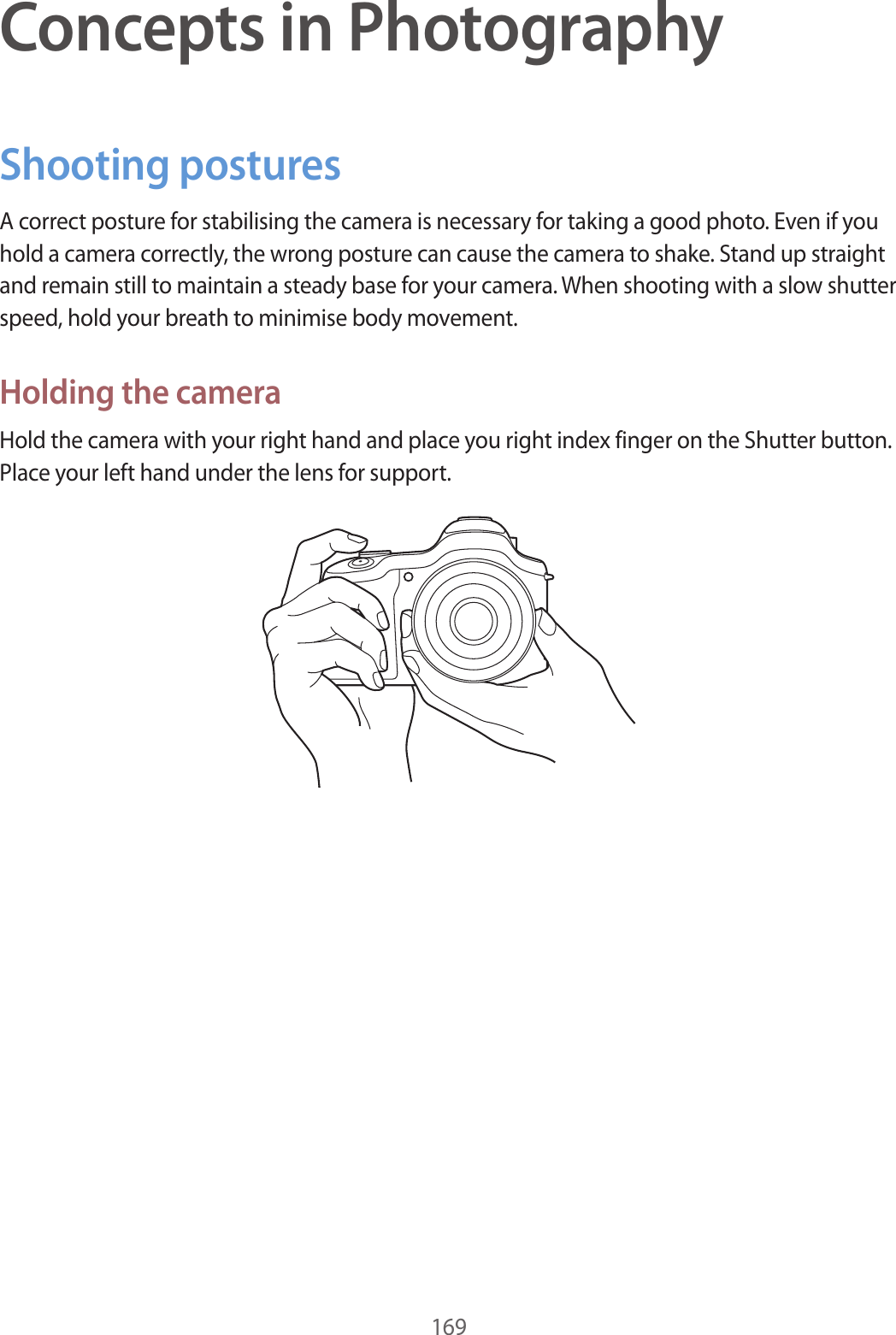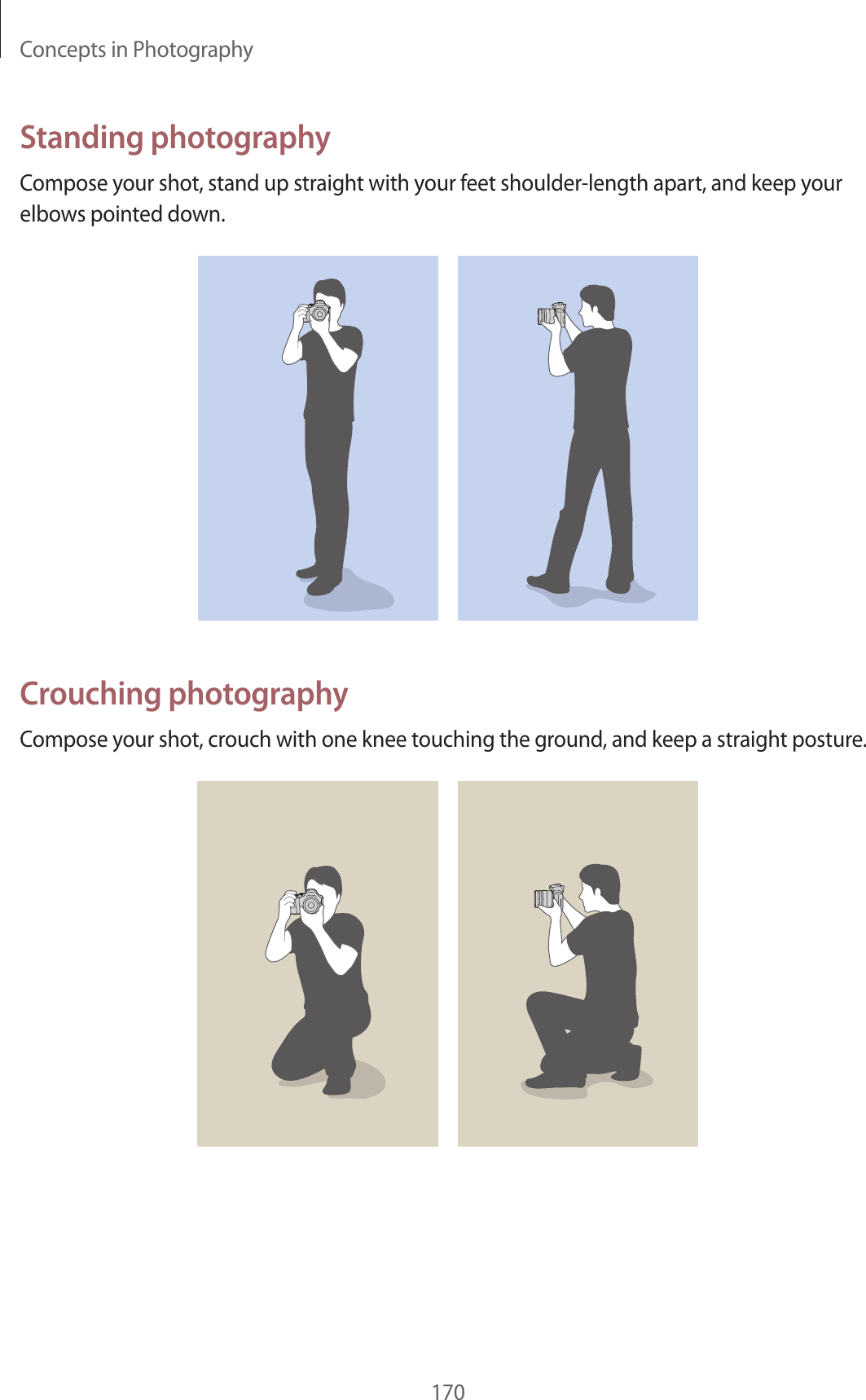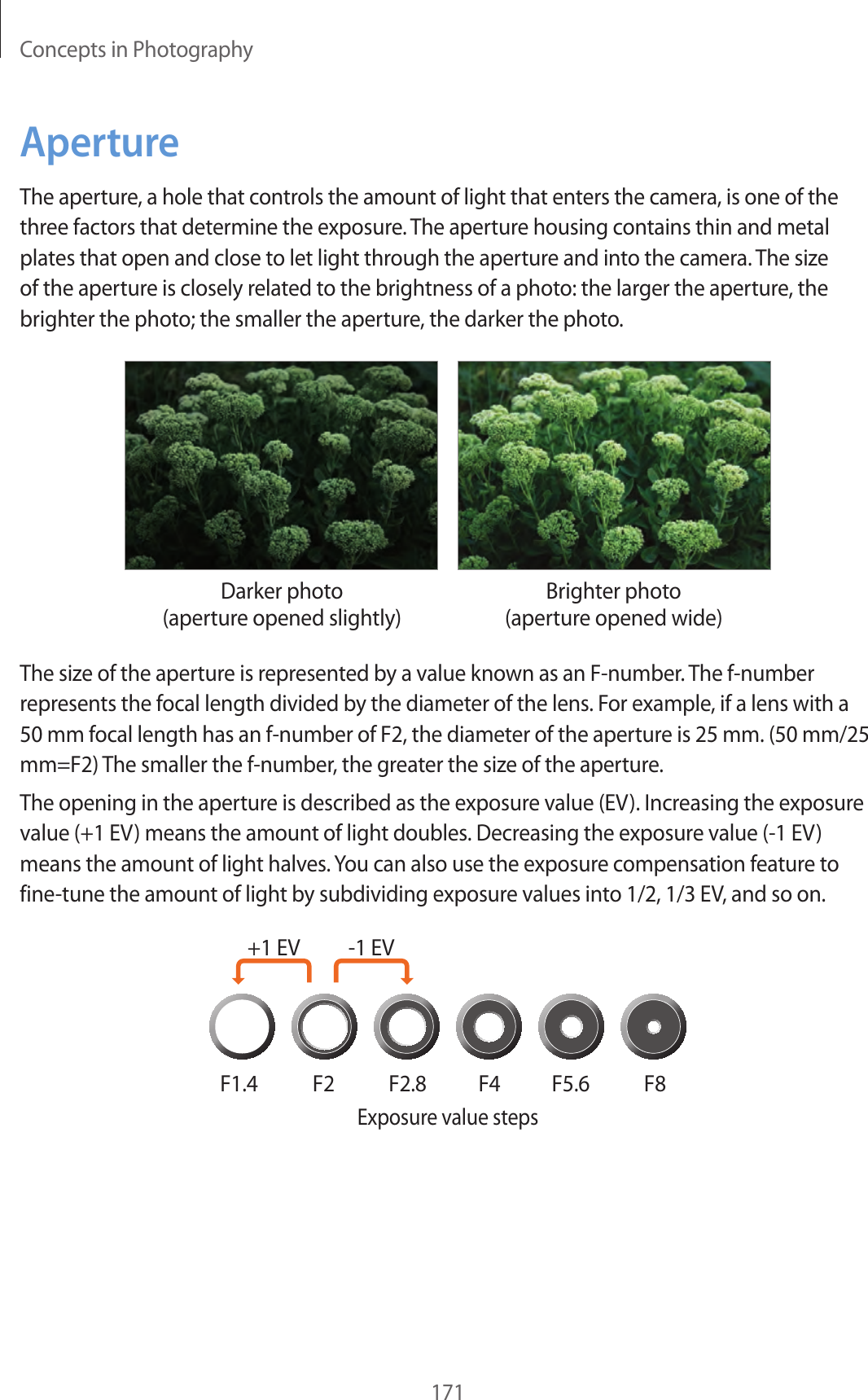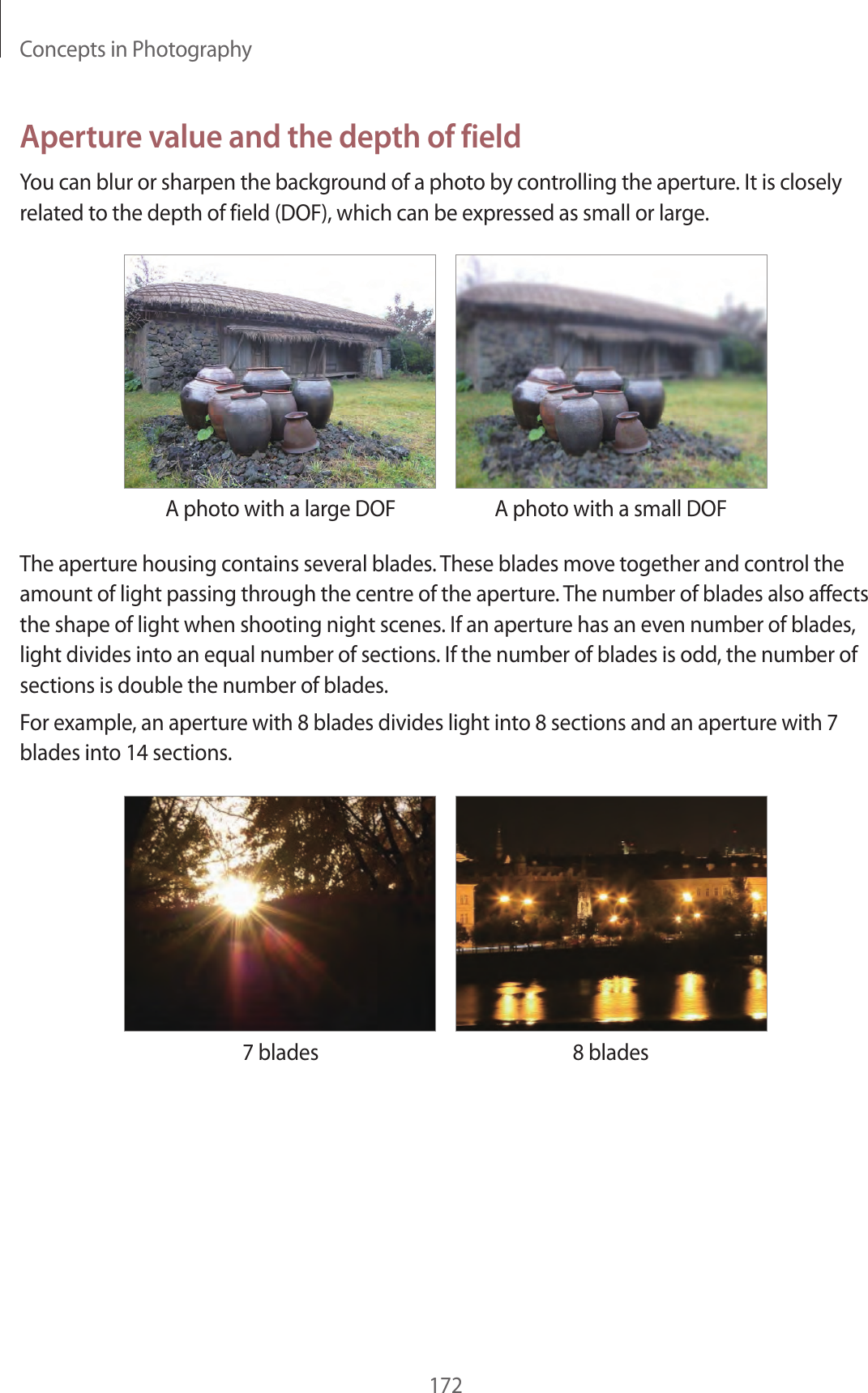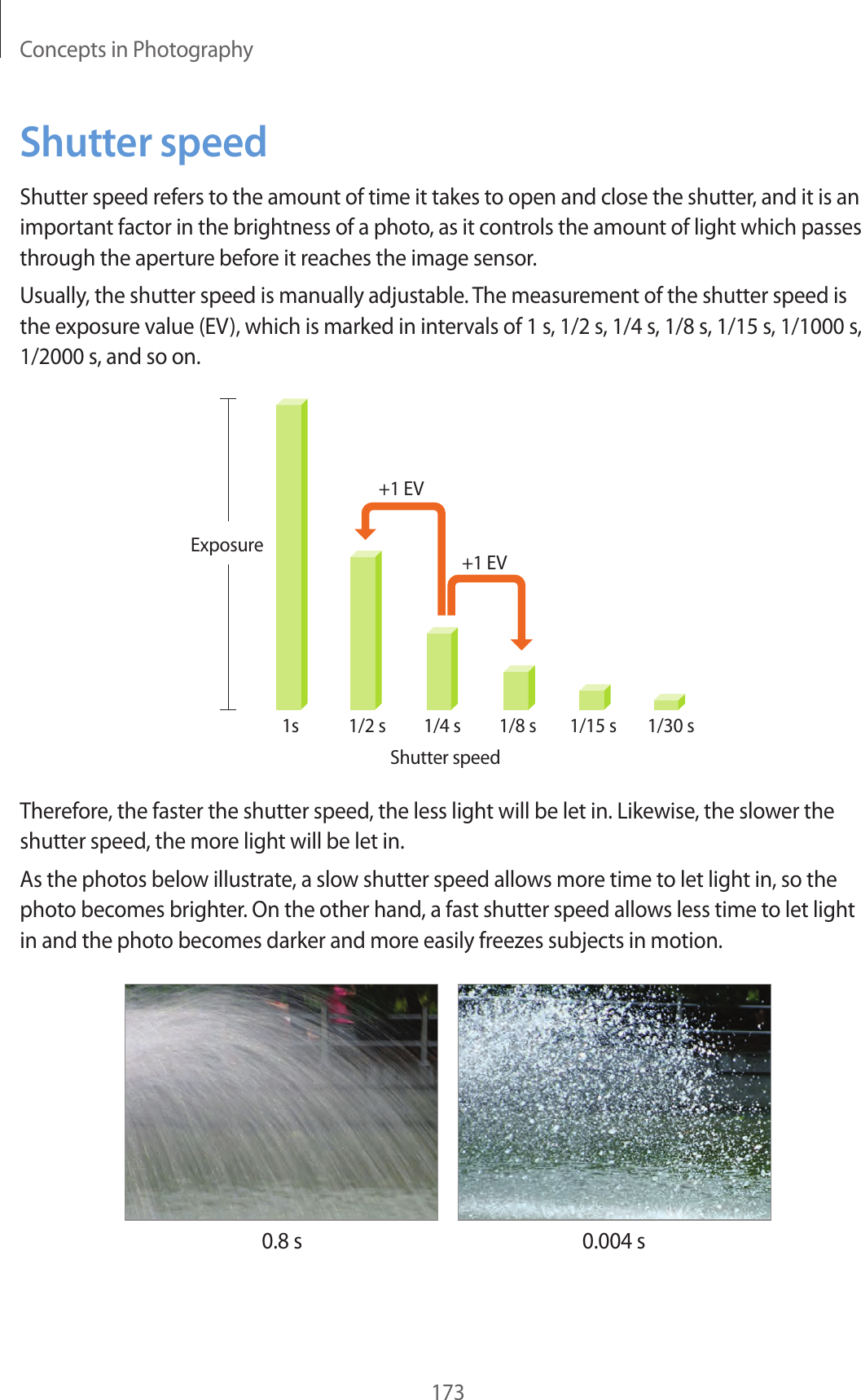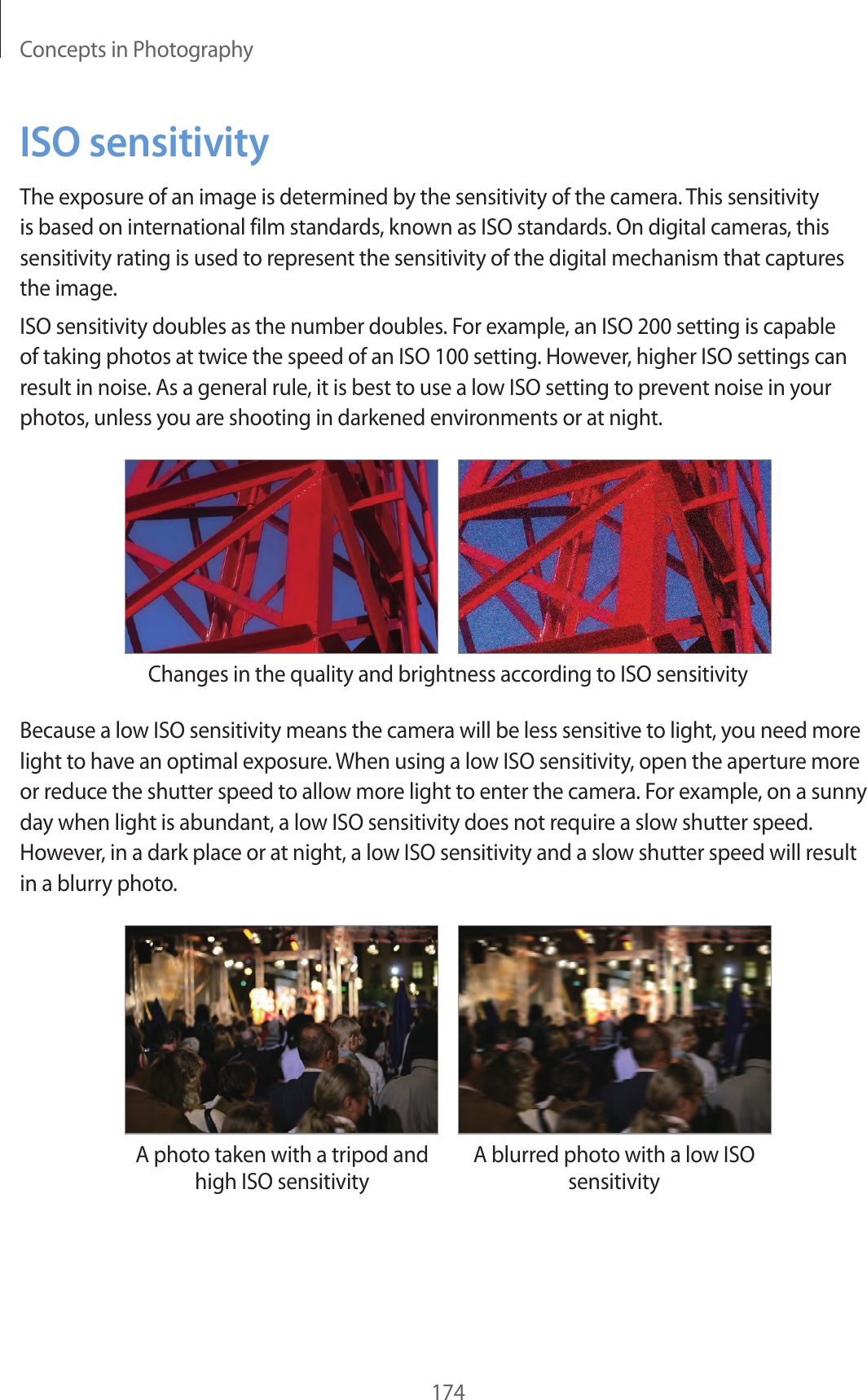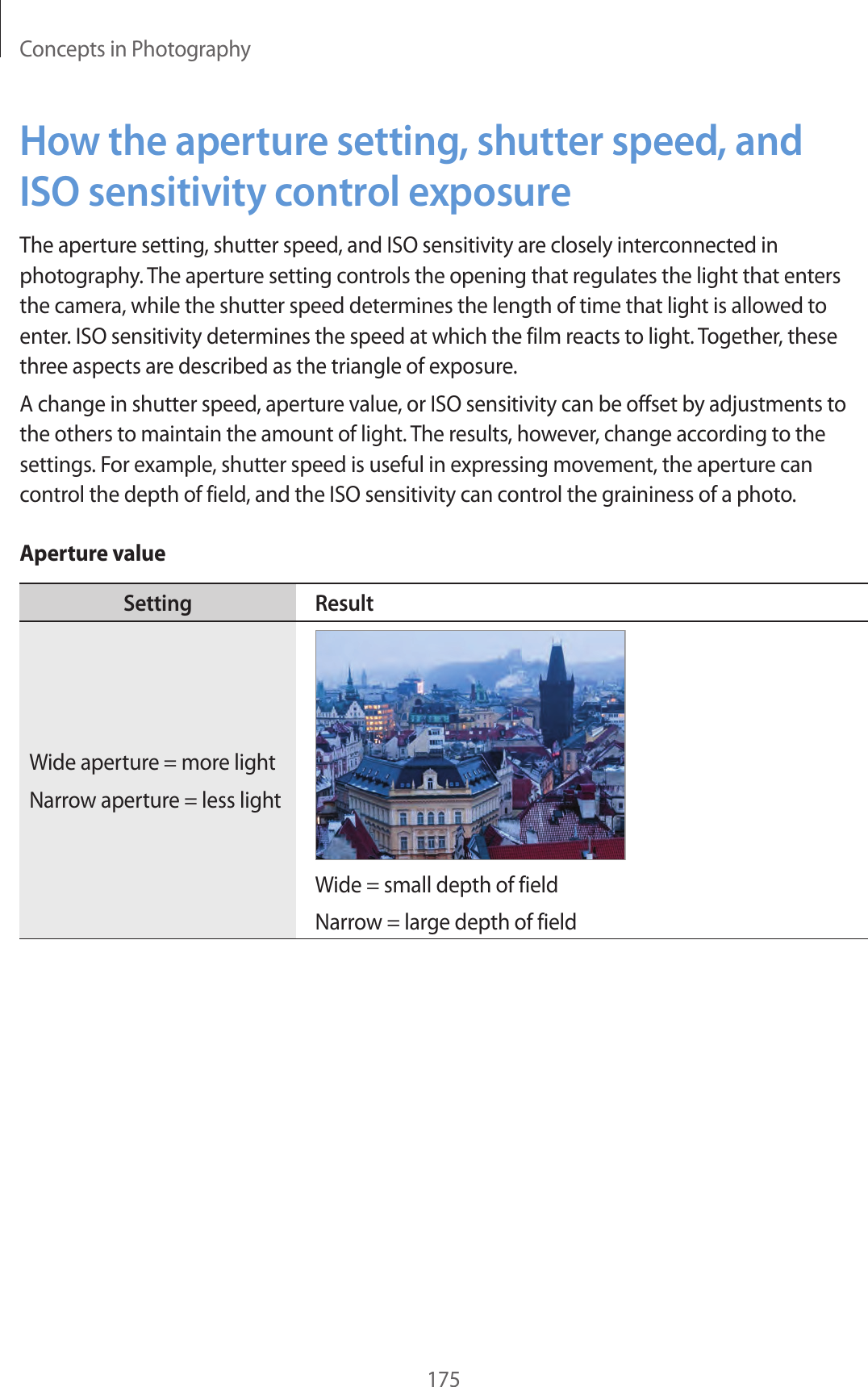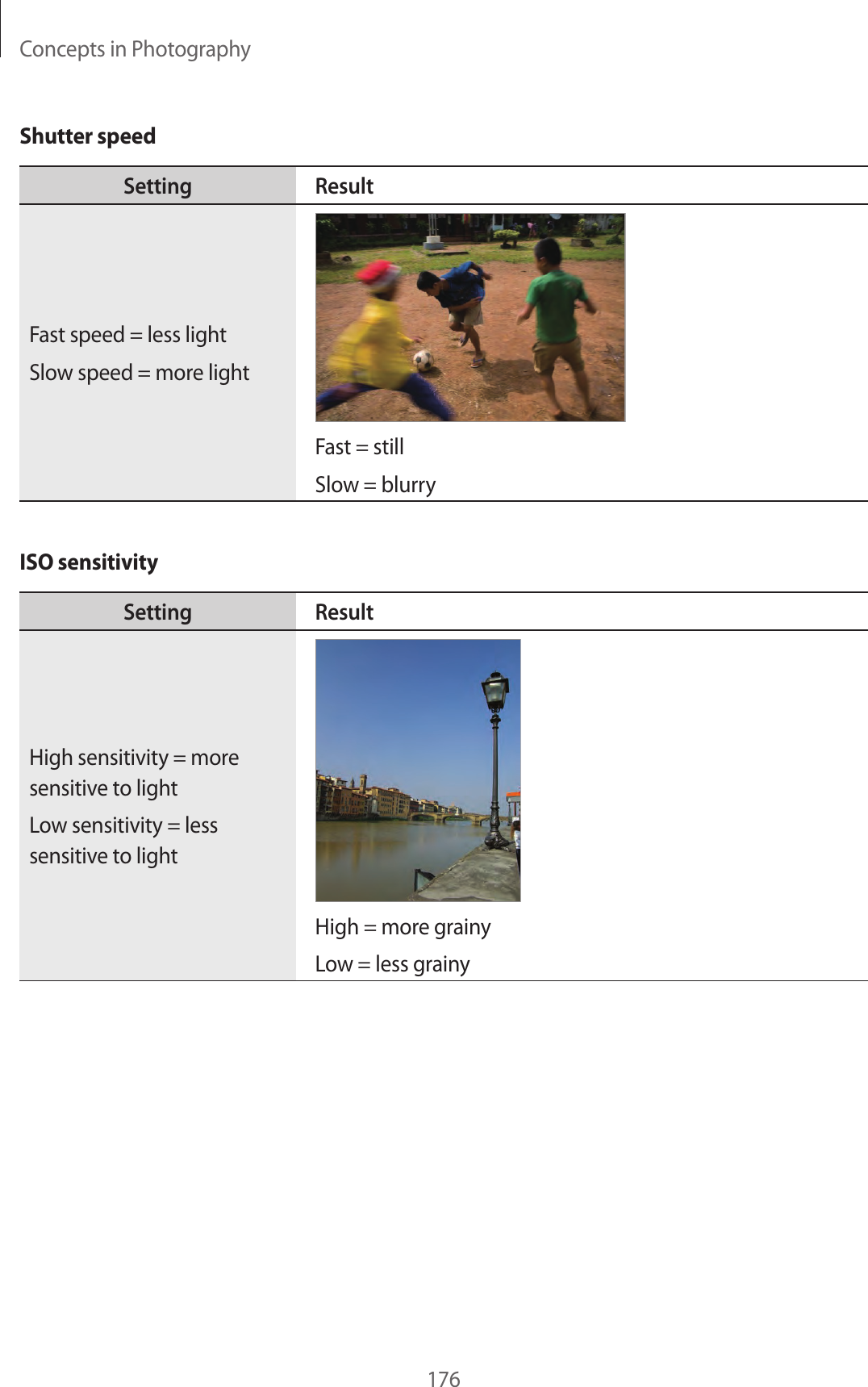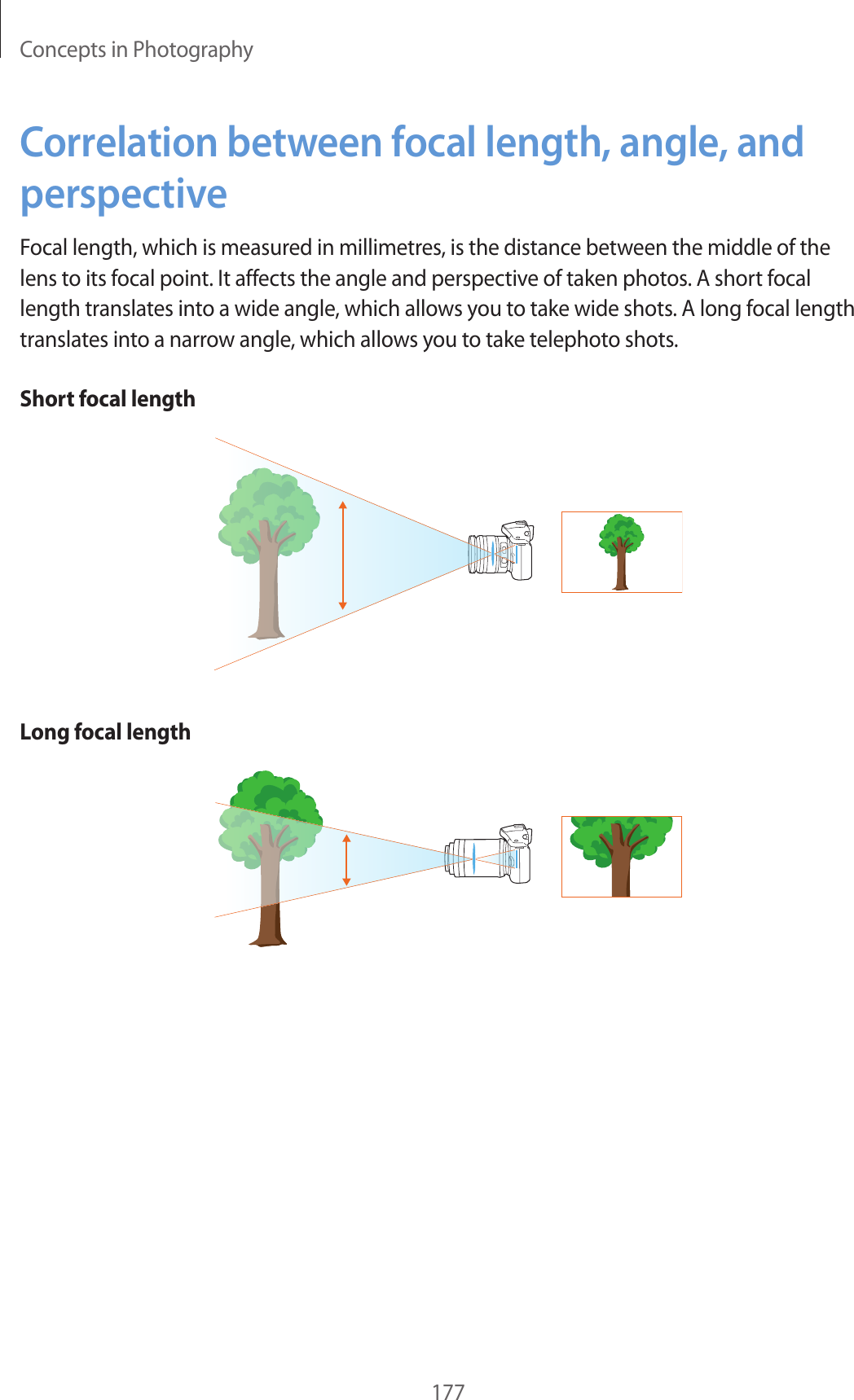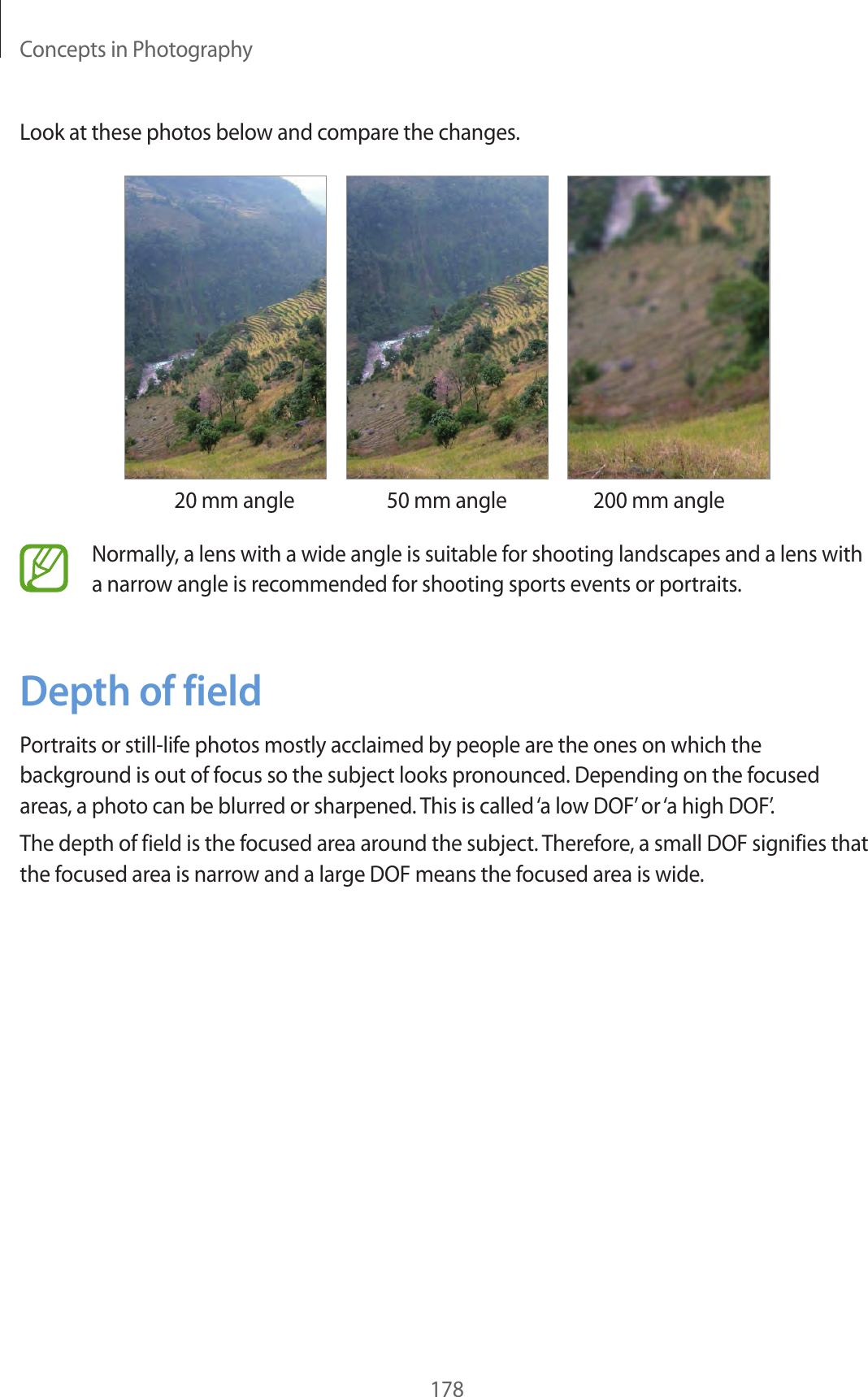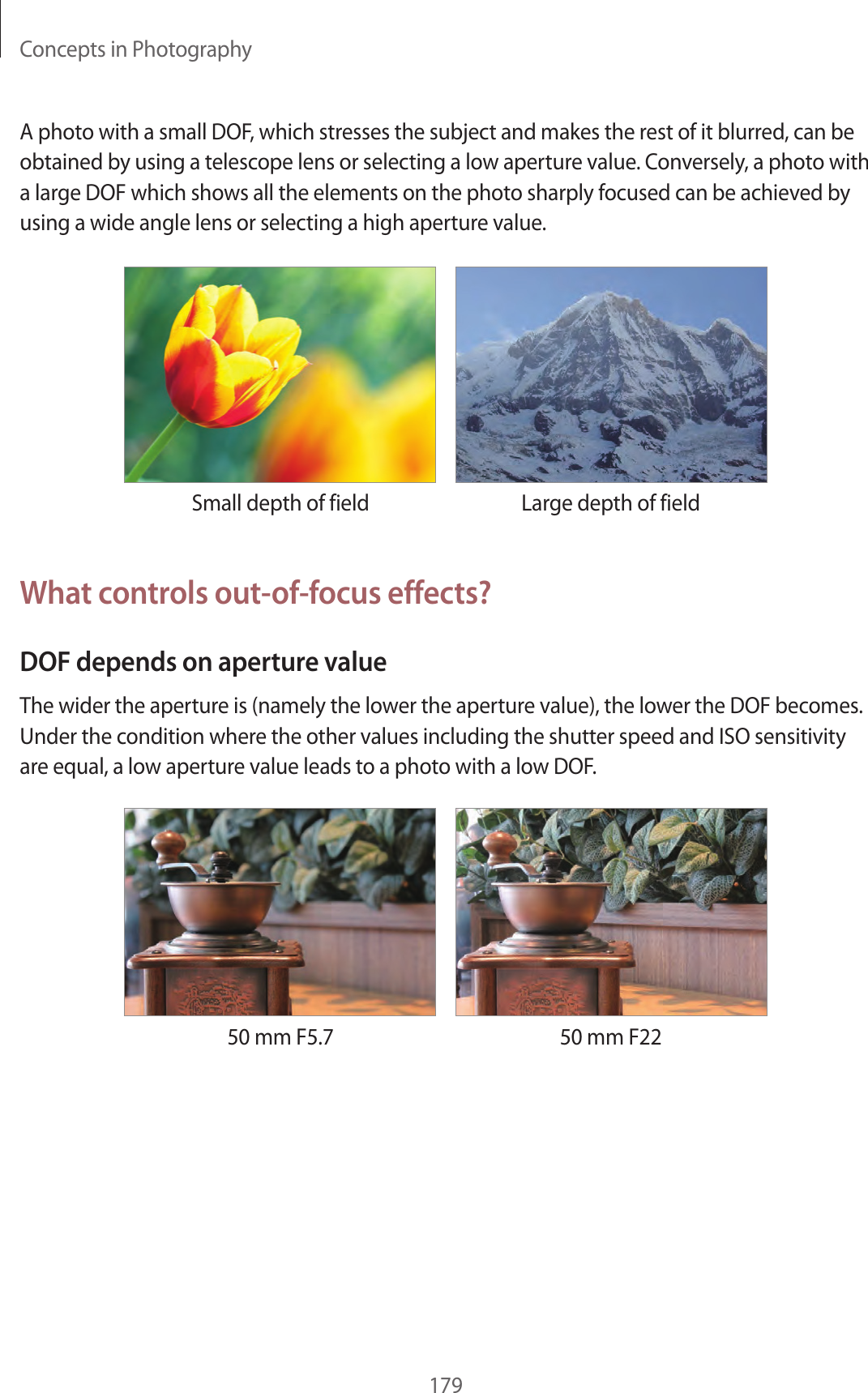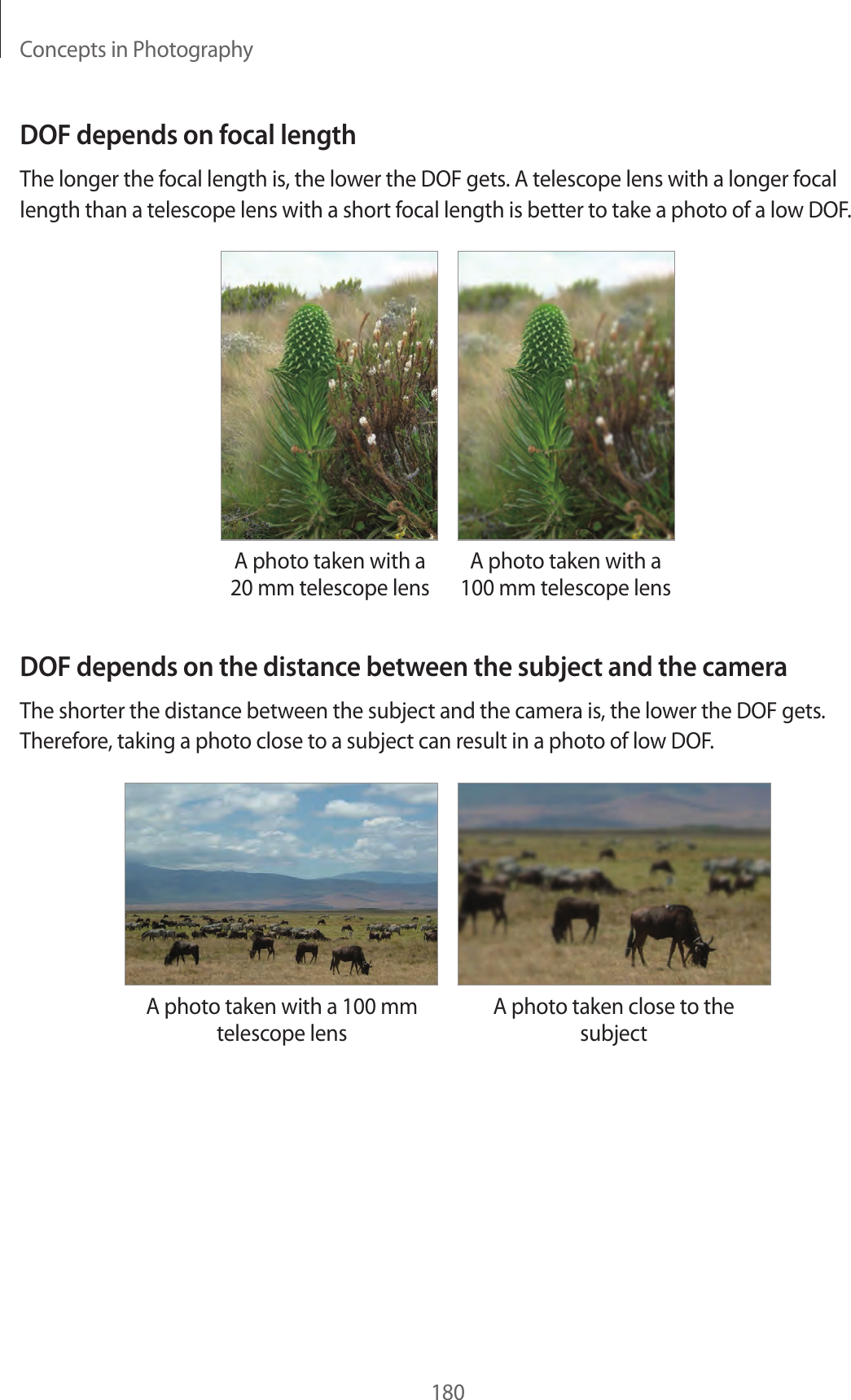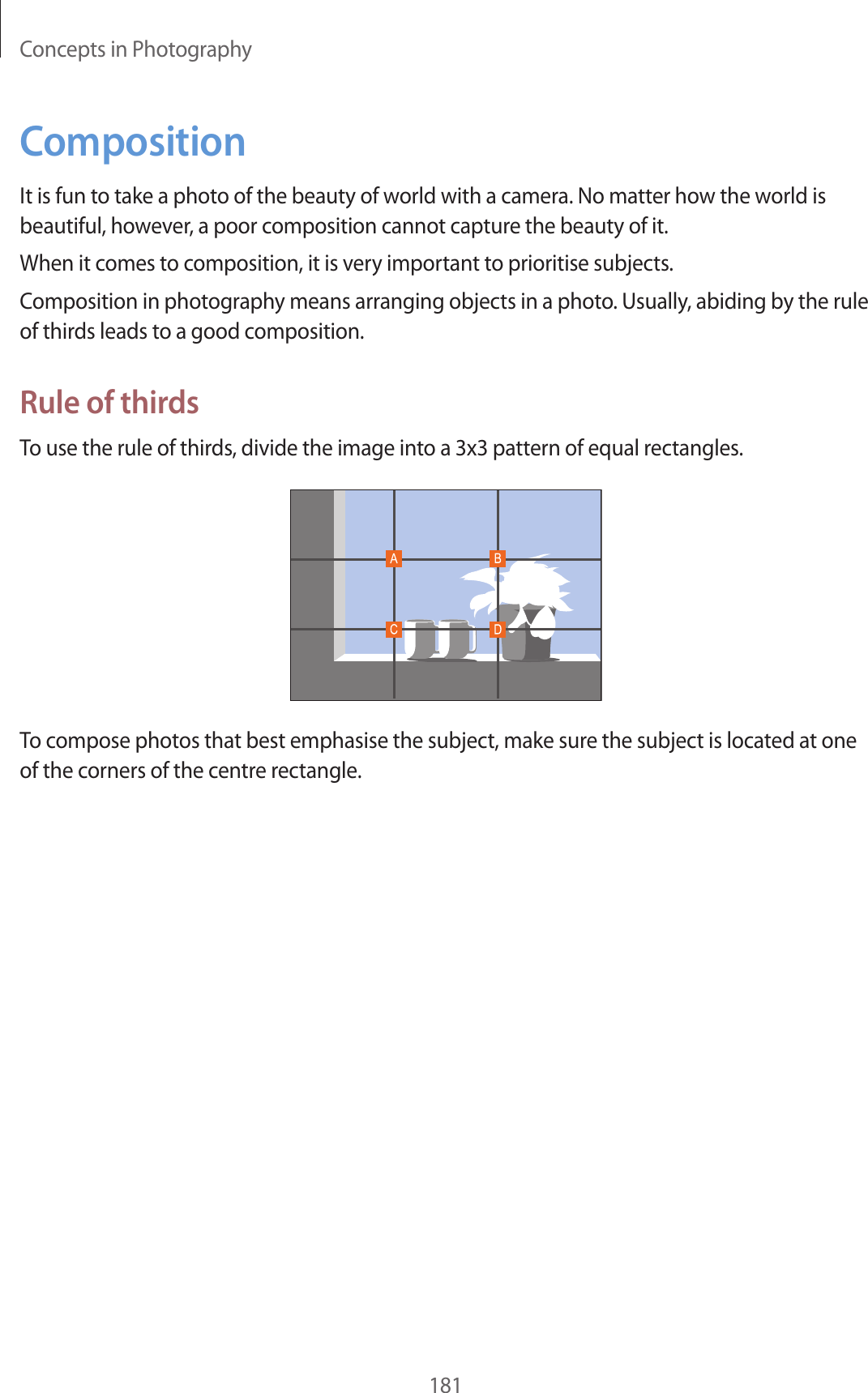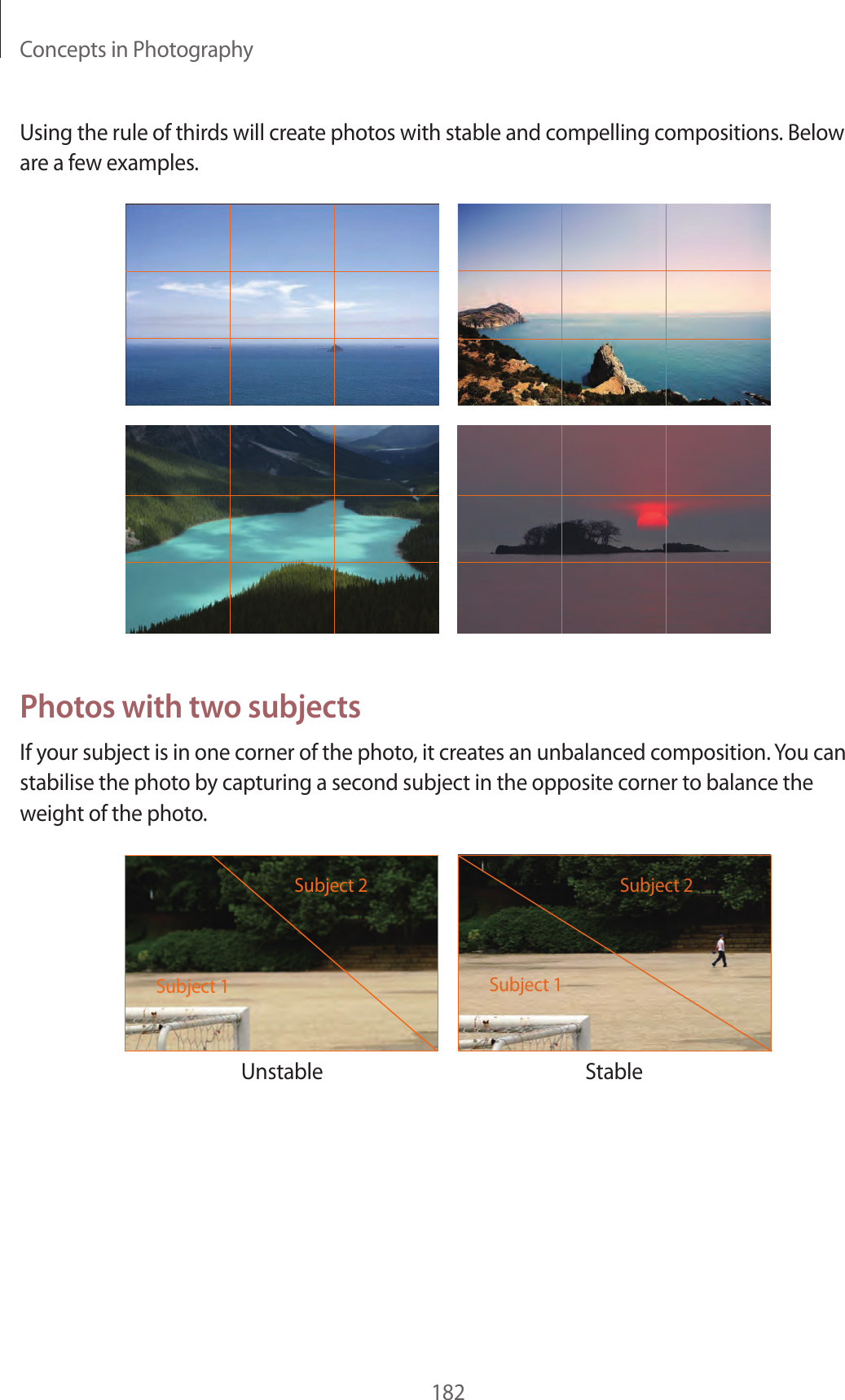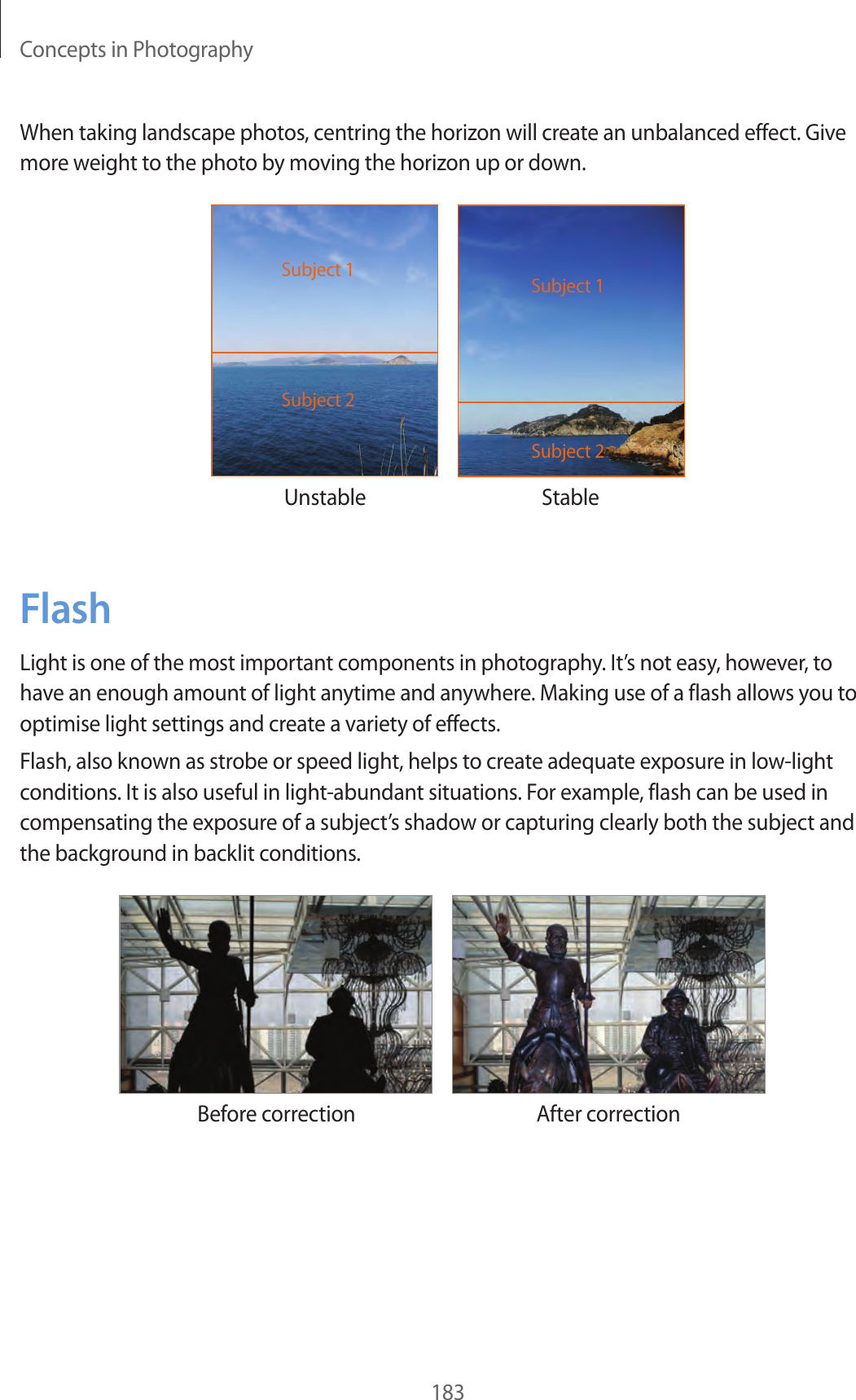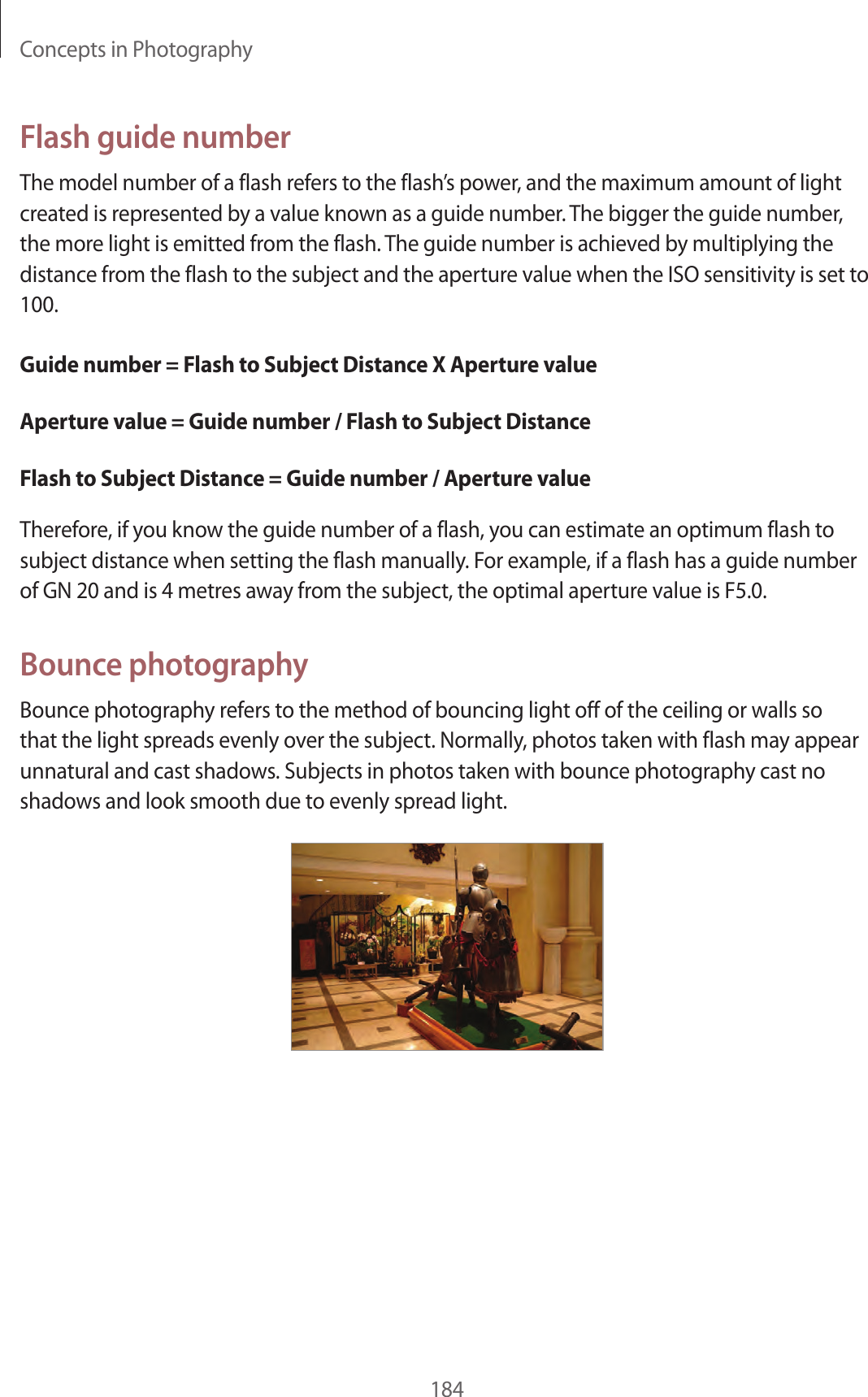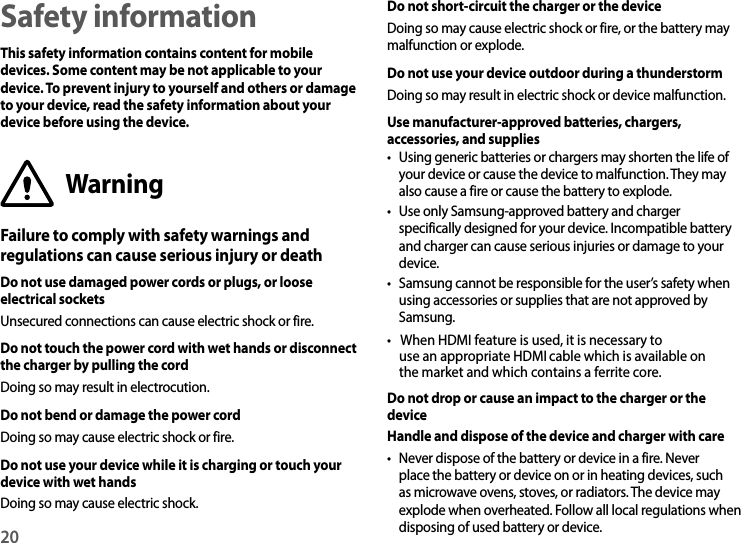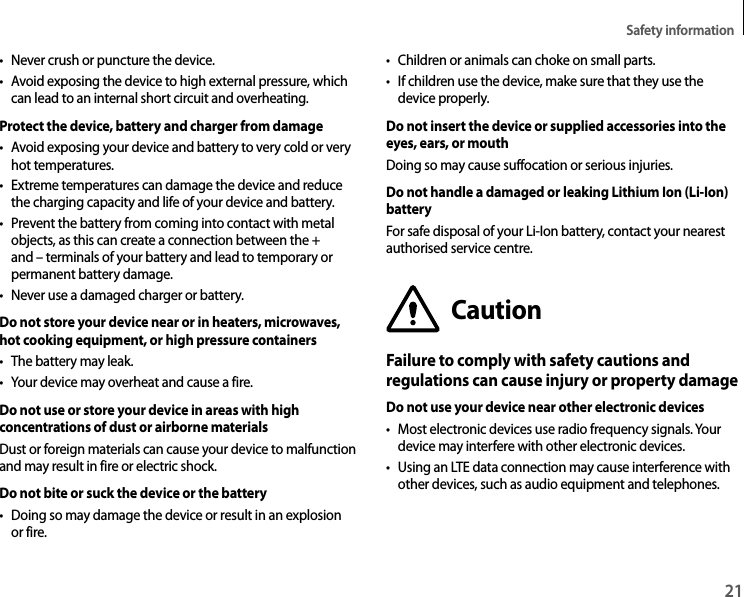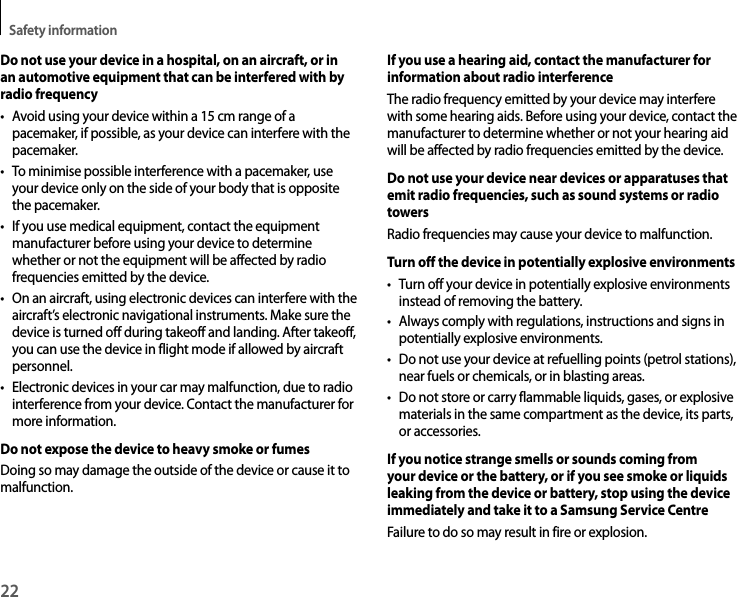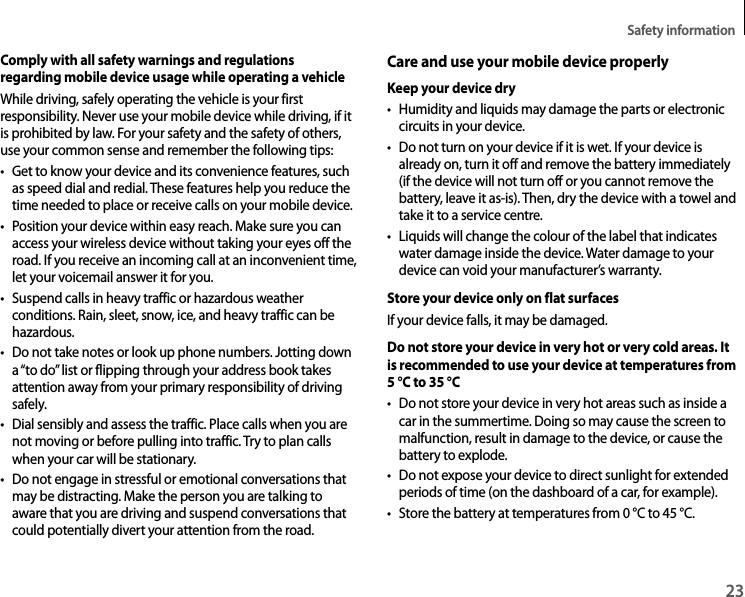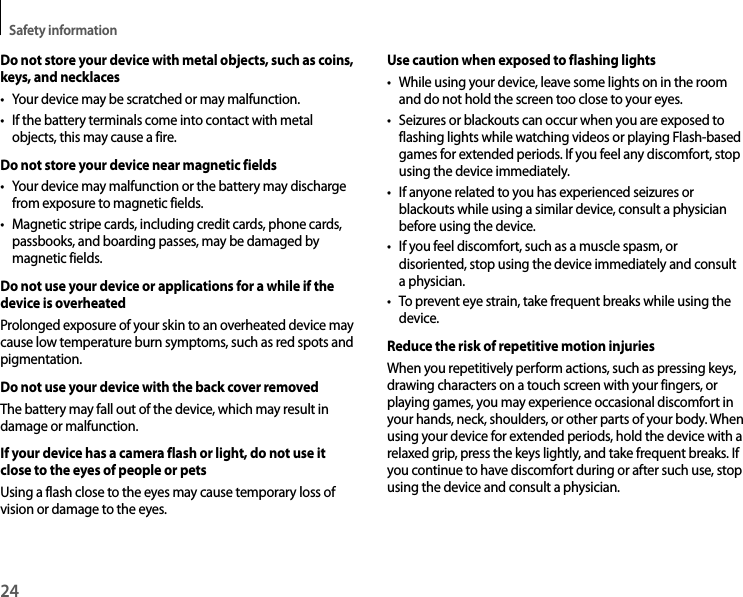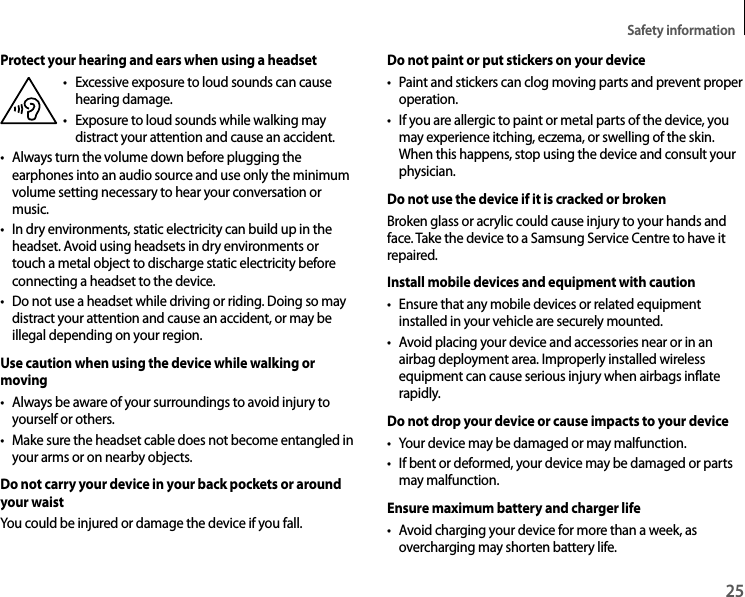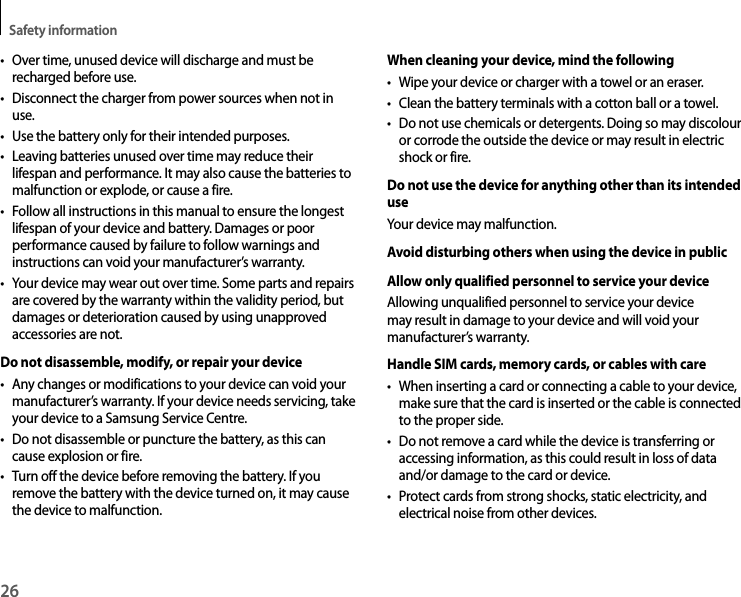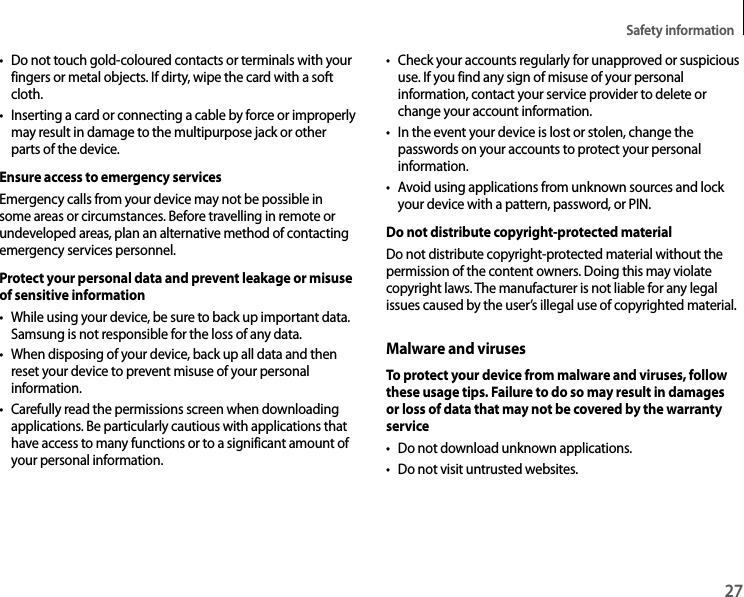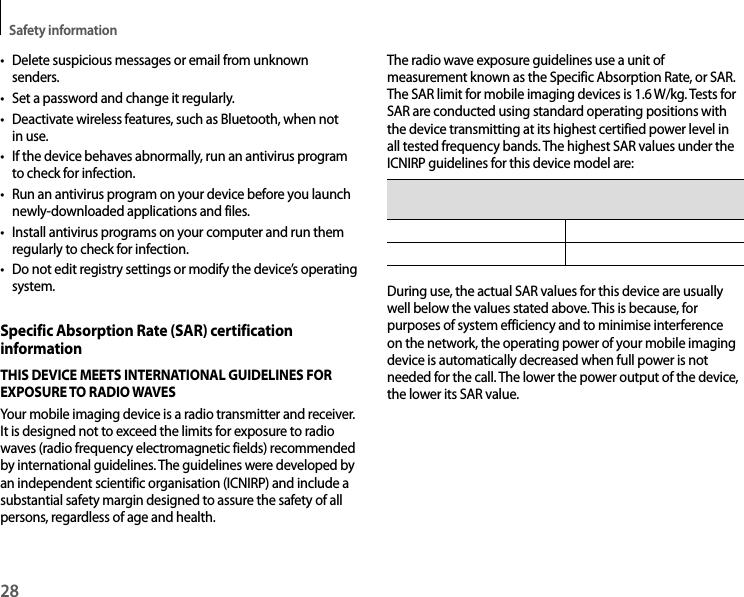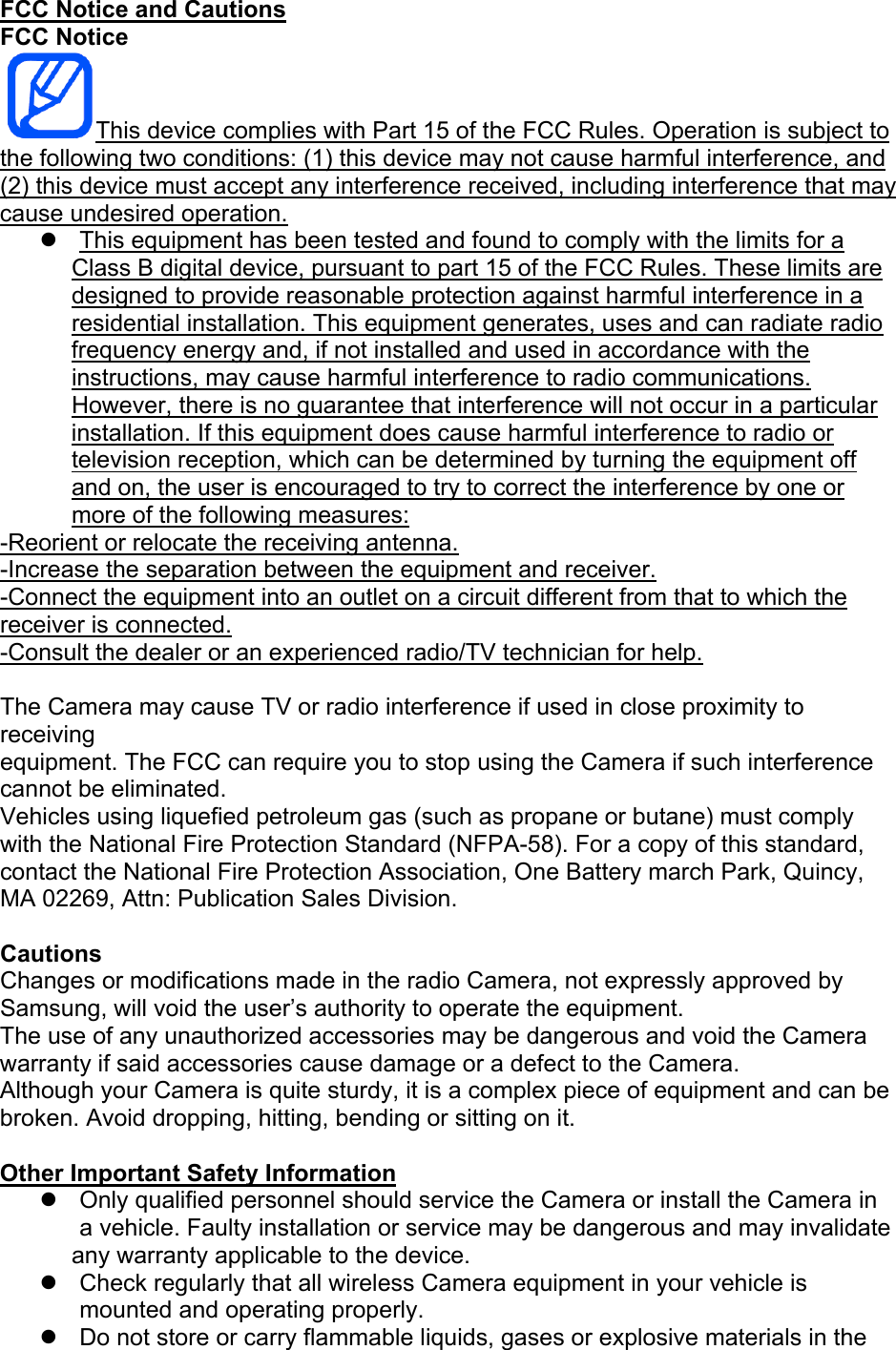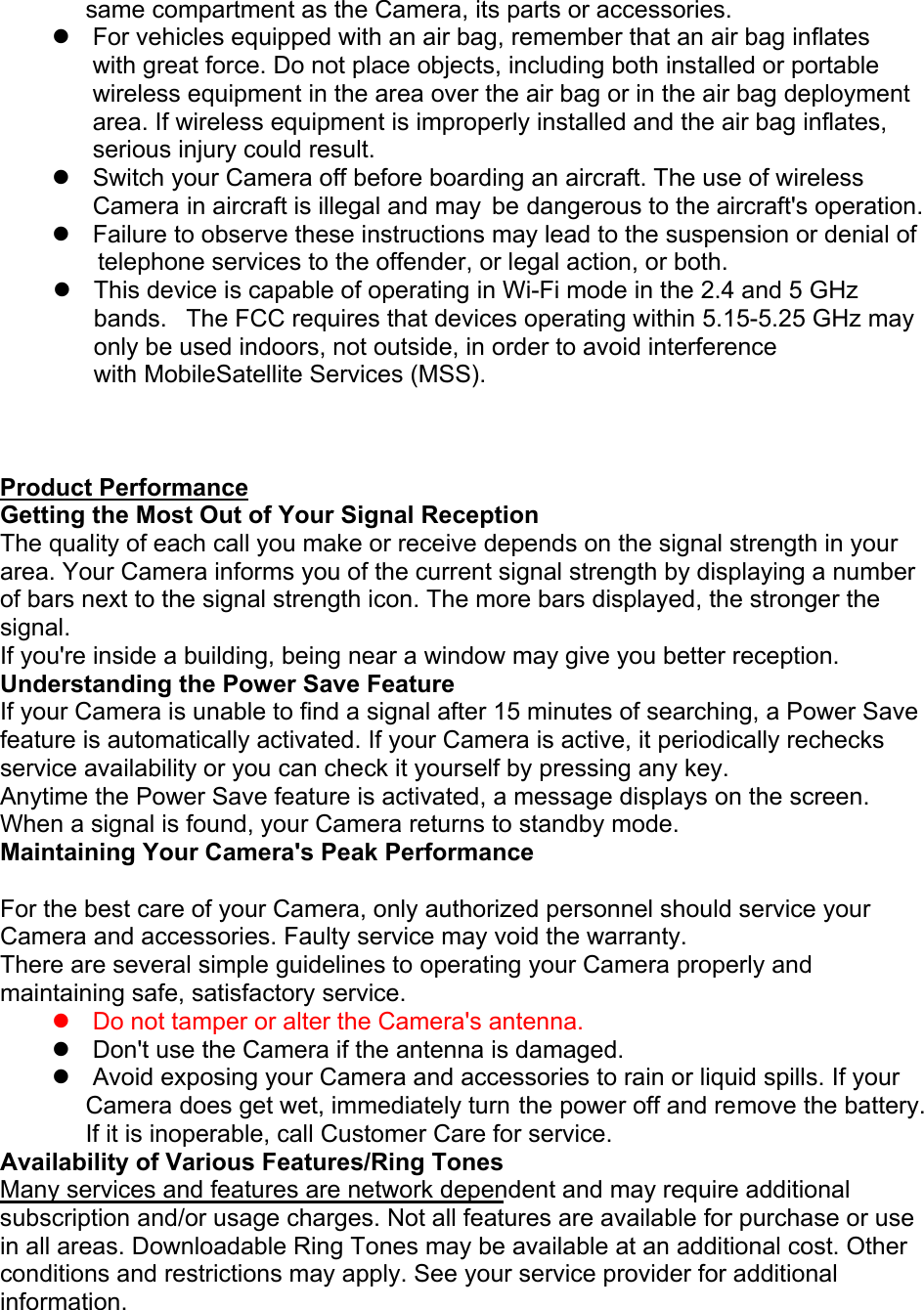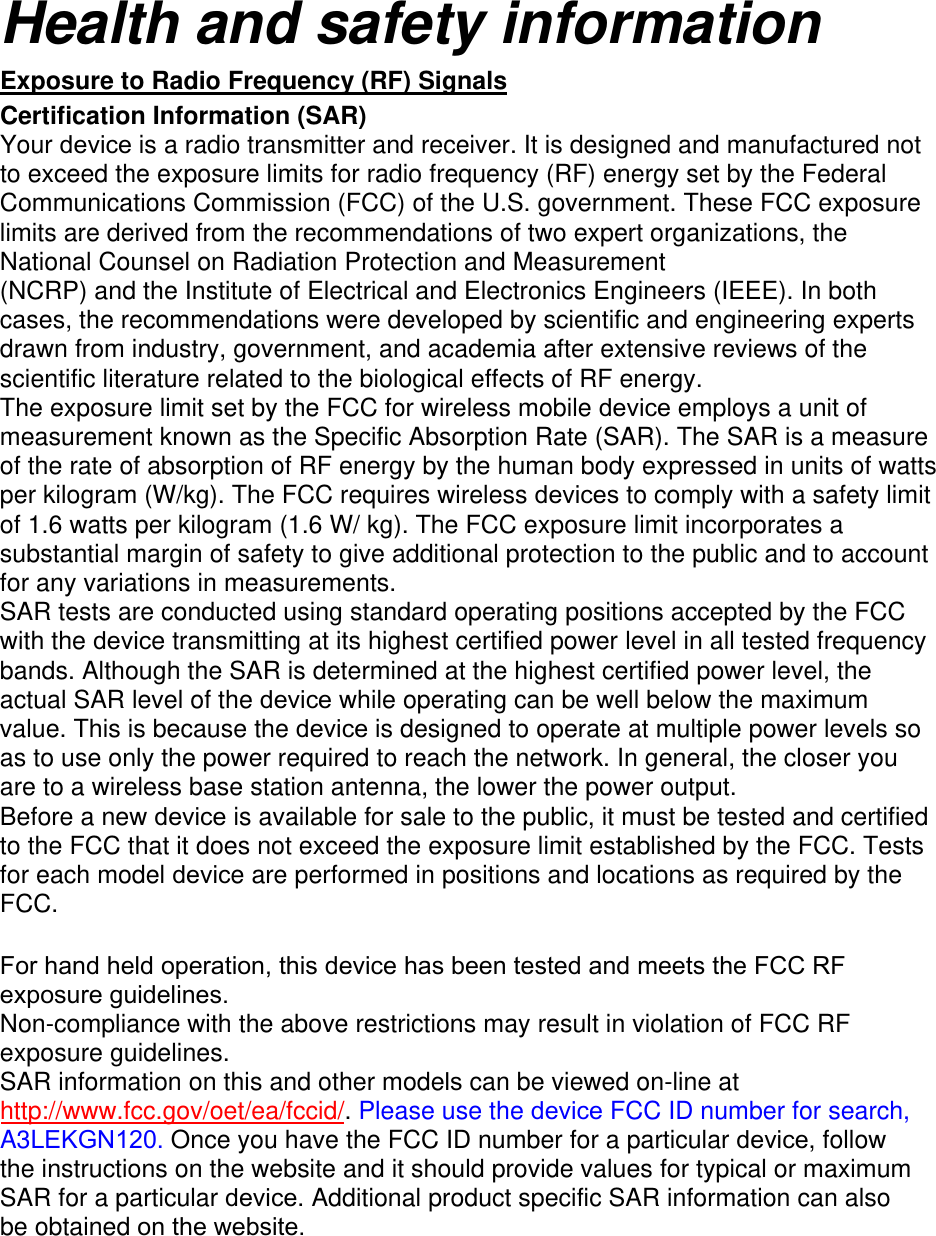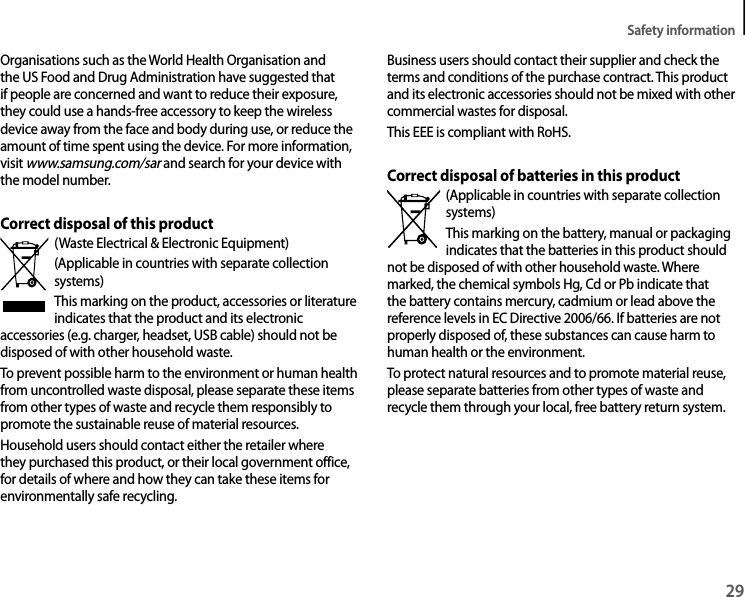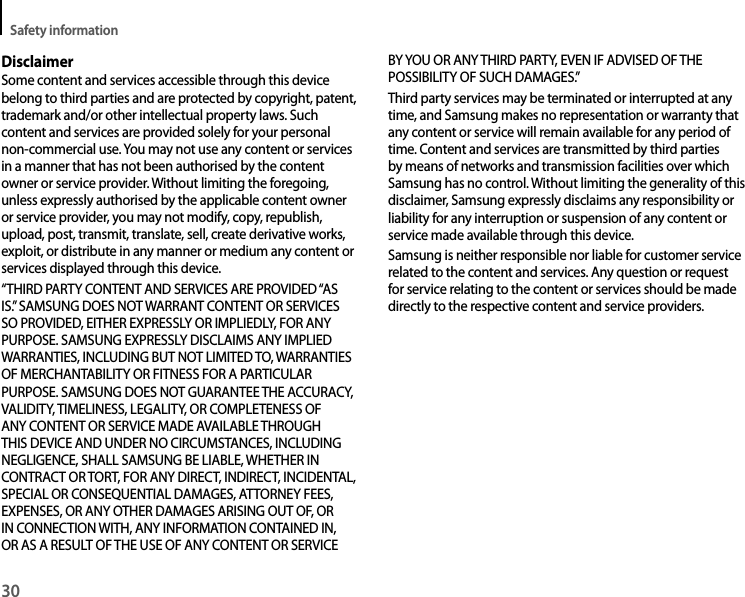Samsung Electronics Co EKGN120 Portable Camera with Multi-band UMTS, LTE, WLAN and Bluetooth User Manual 2
Samsung Electronics Co Ltd Portable Camera with Multi-band UMTS, LTE, WLAN and Bluetooth Users Manual 2
Contents
- 1. Users Manual 1
- 2. Users Manual 2
- 3. Users Manual 3
Users Manual 2