Samsung Electronics Co EO-SB330 Wireless Speaker User Manual
Samsung Electronics Co Ltd Wireless Speaker
User manual

2013/10 Rev.1.0
2
Copyright
Copyright © 2013 Samsung Electronics
This guide is protected under
international copyright laws.
No part of this guide may be
reproduced, distributed, translated,
or transmitted in any form or by any
means, electronic or mechanical,
including photocopying, recording,
or storing in any information storage
and retrieval system, without the
prior written permission of Samsung
Electronics.
• Please read this manual before
using the device to ensure safe and
proper use.
• The illustrations in this user manual
may differ from the actual device.
Device specifications are subject to
change without prior notice and
this document may not have been
updated to reflect these changes.
• Bluetooth
®
is a registered trademark
of Bluetooth SIG, Inc. worldwide.
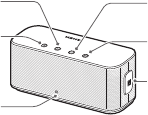
3
Device layout
Front
Status indicator
[Play/Stop] button
[Volume (-)] button
[Volume (+)] button
[Talk] button
NFC antenna

4
Back
[Pairing ( )] button
[Power] switch
Audio input jack
Power connection
jack
• Check the product box for the wireless speaker, charger (USB power
adapter, USB cable), 3.5 mm audio cable, and user manual. The
items supplied with the device and available accessories may vary
by region.
• The status indicator is visible only when it is turned on.

5
Use only the battery charger
supplied with the product.
Using unapproved chargers
may slow down the
charging process or cause
damage to the product.
Charging the device
This device has a built-in battery.
Charge the battery completely
before using the device for the first
time or after it has not been used for
an extended period.
Connect the charger to the
Bluetooth speaker and plug the
power cord into the power outlet.

6
• To save energy, unplug
the charger when not
in use. The charger does
not have a power switch,
so you must unplug the
charger from the electric
socket when not in use
to avoid wasting power.
The device should remain
close to the electric socket
while charging.
• The socket-outlet shall
be installed near the
equipment and shall be
easily accessible.
• The status indicator turns red
while the device is being charged.
The status indicator turns blue
when charging is complete.

7
• Battery run time is
based on results of tests
performed with factory
default settings.
• The battery charging time
and run times may vary,
depending on the usage
environment.
Charging time and
standard run times
(3,600 mAh)
Charging
time Approx. 2 hrs
Standard
run times
Call time Approx.
15 hrs
Play time Approx.
15 hrs
Standby
time
Approx.
1,800 hrs

8
Charge level Indicator
colour
More than
80 % Blue
30–80 % Purple
Less than 30 % Red
Measuring the battery
charge
Press and hold the [Talk] and
[Volume (-)] buttons simultaneously.
The status indicator flashes 5 times
in different colours, according the
charge left in the battery.
9
• When the device is turned on,
the status indicator flashes blue
4 times.
• When the device is turned off,
the status indicator turns blue
and then flashes red before
turning off.
Turning the device on
or off
Slide the [Power] switch to turn the
device on or off. When you turn on
the device for the first time, it enters
the Bluetooth pairing mode.
10
• The status indicator mode cannot
be changed when the device is in
the Bluetooth pairing mode.
• The status indicator mode for
turning the device on or off,
alerting you to calls, entering
the Bluetooth pairing mode, and
alerting you to a low battery level
cannot be disabled.
Setting the status
indicator
When the device is turned on, the
status indicator turns on or flashes
in different colours, according to the
status of the device. Press and hold
the [Volume (+)] and [Volume (-)]
buttons simultaneously to enable or
disable the status indicator.
• When the power is turned on,
the status indicator flashes blue
periodically.

11
When connecting for the first time,
pair the wireless speaker with the
other Bluetooth-enabled device.
Keep the devices close to each other
while pairing or using the wireless
speaker.
Instructions for Bluetooth
connection or Bluetooth
connection via NFC may
vary by device. Refer to the
device’s user manual for
additional information.
Connecting to other
devices
You can connect the wireless
speaker to other Bluetooth-enabled
devices, such as smartphones,
tablets, or PCs. Also, if you have
devices that support the near field
communication (NFC) feature, you
can control the Bluetooth feature to
connect the devices to the wireless
speaker.

12
2
On the Bluetooth-enabled
device, access the Bluetooth
setup mode and search for
Bluetooth devices.
3
From the search results, select
the product name.
• When pairing is complete,
the wireless speaker appears
as “Connected” in the device
list.
Connecting via Bluetooth
1
Turn on the wireless speaker.
Press and hold the [Pairing ( )]
button for about 3 second.
• The wireless speaker enters
the Bluetooth pairing mode
and the status indicator turns
on blue.

13
Connecting via the NFC
function
1
Enable the NFC feature on the
other device.
2
Turn on the wireless speaker
and bring the other device’s
NFC antenna close to the NFC
antenna on the wireless speaker.
14
Ending the Bluetooth
connection
To disconnect the wireless speaker,
turn it off or disable the Bluetooth
functionality on the Bluetooth-
enabled device.
You can also bring the NFC antennas
together to end the Bluetooth
connection between the devices.
• If you are connecting a
smartphone to the device,
unlock the screen. The NFC
feature may not work when
the smartphone screen is
locked.
3
Follow the on-screen directions
to complete the connection.
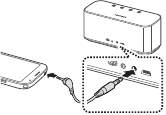
15
Connecting via an audio
cable
You can connect your smartphone
or a media player to the wireless
speaker with an audio cable.
End the Bluetooth connection
between the product and any other
device before making a connetion
with the audio cable.
16
Playing audio
Play audio from your smartphone,
multimedia player, or PC.
• Adjust the volume with the
[Volume (+)/(-)] buttons.
• A notification will sound when
the speaker volume reaches its
maximum value. If the sound is
not loud enough even with the
speaker volume set to maximum,
adjust the volume of the
connected device.
Using the wireless
speaker
When the wireless speaker is
connected to a Bluetooth or NFC-
enabled device, you can play audio
on the wireless speaker or use it as a
speaker phone.

17
• Some device may allow
you to control only the
volume.
• The audio cable
connection allows you to
control only the volume.
Receiving a call
If a smartphone is connected to the
wireless speaker, you can press the
[Talk] button to answer a call.
• Press the [Play/Stop] button to
pause or resume playback.
• Press the [Play/Stop] button twice
to skip to the next file.
• Press and hold the [Talk] button
to turn the 3D SoundAlive feature
on or off.
18
If an incoming call is detected
during a call, the indicator flashes
blue 2 times and the ringtone will
sound.
• Press the [Talk] button to end
the current call and answer the
incoming call.
• Press and hold the [Talk] button to
hold the current call and answer
the incoming call.
• Press the [Talk] button to switch
between calls.
• Press and hold the [Talk] button to
reject a call.
• Press the [Talk] button to end
a call.
• Press the [Volume (+)/(-)] buttons
to adjust the volume.
• Press the [Play/Stop] button to
mute or unmute the microphone.
• Press and hold the [Talk] button to
pause or resume a call.
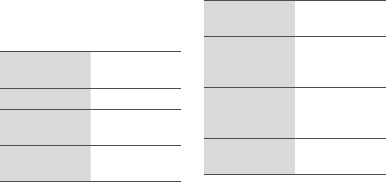
19
Bluetooth
version BT 3.0
Supported
Bluetooth
profile
A2DP, HSP, HEP,
AVRCP
Wireless
connection
range
10 m
NFC
frequency 13.56 MHz
Specifications and
features
Dimensions
(mm)
164.3 X 62.3
X 69.2
Weight 535 g
Transmission
power 1 mW
Bluetooth
frequency
2402–2480
MHz
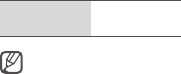
20
Safety information
This safety information contains
content for mobile devices. Some
content may be not applicable to
your device. To prevent injury to
yourself and others or damage
to your device, read the safety
information about your device
before using the device.
Do not touch the power cord with
wet hands or disconnect the charger
by pulling the cord
Operating
temperature -20 °C–60 °C
The wireless connection
range may vary, depending
on the usage environment.
21
Do not store your device in very hot
or very cold areas. It is recommended
to use your device at temperatures
from -20 °C to 60 °C
Do not store your device near
magnetic fields
Do not disassemble, modify, or
repair your device
Any changes or modifications to your
device can void your manufacturer’s
warranty. If your device needs
servicing, take your device to a
Samsung Service Centre.
Use manufacturer-approved
batteries, chargers, accessories, and
supplies
Do not drop or cause an impact to
the device
Do not store your device near or in
heaters, microwaves, hot cooking
equipment, or high pressure
containers
Keep your device dry

22
Correct disposal of this
product
(Waste Electrical &
Electronic Equipment)
(Applicable in countries
with separate collection
systems)
This marking on the
product, accessories or literature
indicates that the product and its
electronic accessories (e.g. charger,
headset, USB cable) should not be
disposed of with other household
waste.
When cleaning your device, mind
the following
• Wipe your device or charger with a
towel or an eraser.
• Do not use chemicals or detergents.
Doing so may discolour or corrode
the outside the device or may result
in electric shock or fire.

23
Business users should contact their
supplier and check the terms and
conditions of the purchase contract.
This product and its electronic
accessories should not be mixed with
other commercial wastes for disposal.
This EEE is compliant with RoHS.
To prevent possible harm to the
environment or human health from
uncontrolled waste disposal, please
separate these items from other types
of waste and recycle them responsibly
to promote the sustainable reuse of
material resources.
Household users should contact either
the retailer where they purchased this
product, or their local government
office, for details of where and
how they can take these items for
environmentally safe recycling.

Declaration of Conformity
For the following
Product : Wireless Speaker
Model(s) : EO-SB330
We hereby declare, that the product above is in compliance with the essential requirements of the
R&TTE Directive (1999/5/EC) by application of the standards below.
This product also meets the essential requirements and other relevant provisions of the EMC
Directive (2004/108/EC) and the LVD Directive (2006/95/EC).
EN 609501:2006+A11:2009+A1:2010+A12:2011
EN 55013:2001/A2:2006
EN 55020:2007/A11:2011
EN 301 4891 V1.9.2
EN 301 4893 V1.4.1
EN 301 48917 V2.2.1
EN 302 2911 V1.1.1
EN 302 2912 V1.1.1
EN 300 328 V1.8.1
EN 62479:2010
129, Samsung-ro, Yeongtong-gu,
Suwon-si, Gyeonggi-do
30 October 2013 YangHoon Lim / Senior Engineer
(Place and date of issue) (Name and signature of authorized person)
Product details
Declaration & Applicable standards
Representative in the EU
FCC Statement
This device complies with part 15 of the FCC Rules. Operation is subject to the following two conditions:
(1) This device may not cause harmful interference, and
(2) this device must accept any interference received, including interference that may cause undesired operation.
Users are not permitted to make changes or modify the device in any way.
Changes or modifications not expressly approved by Samsung will void the user’s authority to operate the equipment.
Part 15.105 (B)
Note : This equipment has been tested and found to comply with the limits for a Class B digital device, pursuant to part 15 of the
FCC Rules. These limits are designed to provide reasonable protection against harmful interference in a residential installation This
equipment generates, uses and can radiate radio frequency energy and, if not installed and used in accordance with the instructions,
may cause harmful interference to radio communications, However, there is no guarantee that interference will not occur in a
particular installation. If this equipment does cause harmful interference to radio or television reception, which can be determined by
turning the equipment off and on, the user is encouraged to try to correct the interference by one or more of the following
measures:
Reorient or relocate the receiving antenna.
Increase the separation between the equipment and receiver.
Connect the equipment into an outlet on a circuit different from that to which the receiver is connected.
Consult the dealer or an experienced radio/TV technician for help.
Modifications not expressly approved by the manufacturer could void your authority to operate the equipment under FCC rules.
IC Statement
This device complies with Industry Canada licenceexempt RSS standard(s).
Operation is subject to the following two conditions: (1) this device may not cause interference, and (2) this device must accept any
interference, including interference that may cause undesired operation of the device.
Cet appareil est conforme avec Industrie Canada RSS standard exempts delicense (s).
Son fonctionnement est soumis aux deux conditions suivantes :
(1)cet appareil ne peut pas provoquer d'interf rences et
(2) cet appareil doit accepter toute interf rence, y compris les interf rences qui peuvent causer unmauvais fonctionnement du
dispositif.
