Samsung Electronics Co GTB7350 Cellular/PCS GSM Phone with WLAN and Bluetooth User Manual
Samsung Electronics Co Ltd Cellular/PCS GSM Phone with WLAN and Bluetooth Users Manual
Users Manual
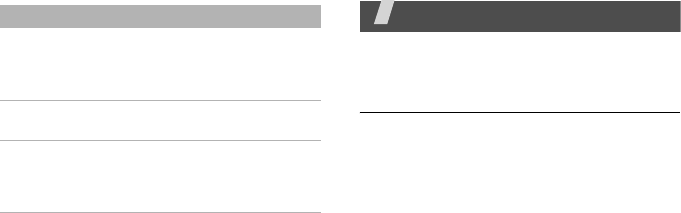
63
Health and safety
information
Ex posu re to Radio Frequency ( RF)
Signals
Cer t ificat ion I nform a t ion ( SAR)
Your wireless phone is a radio transmitter
and receiver. It is designed and
manufactured not to exceed the exposure
limits for radio frequency (RF) energy set by
the Federal Communications Commission
(FCC) of the U.S. government. These FCC
exposure limits are derived from the
recommendations of two expert
organizations, the National Counsel on
Radiation Protection and Measurement
(NCRP) and the Institute of Electrical and
Electronics Engineers (IEEE). In both cases,
Memory status Check memory information
for each items in the
phone’s memory or on a
memory card.
Reset settings Reset the phone’s settings
you have changed.
Key
management
Manage the licence keys
you have acquired to
activate media files locked
by DRM systems.
Menu Descr ip t ion
E840-2.fm Page 41 Monday, May 14, 2007 9:04 AM

Health and safety information
64
the recommendations were developed by
scientific and engineering experts drawn
from industry, government, and academia
after extensive reviews of the scientific
literature related to the biological effects of
RF energy.
The exposure limit set by the FCC for
wireless mobile phones employs a unit of
measurement known as the Specific
Absorption Rate (SAR). The SAR is a
measure of the rate of absorption of RF
energy by the human body expressed in
units of watts per kilogram (W/kg). The FCC
requires wireless phones to comply with a
safety limit of 1.6 watts per kilogram (1.6
W/kg). The FCC exposure limit incorporates
a substantial margin of safety to give
additional protection to the public and to
account for any variations in measurements.
SAR tests are conducted using standard
operating positions accepted by the FCC with
the phone transmitting at its highest
certified power level in all tested frequency
bands. Although the SAR is determined at
the highest certified power level, the actual
SAR level of the phone while operating can
be well below the maximum value. This is
because the phone is designed to operate at
E840-2.fm Page 42 Monday, May 14, 2007 9:04 AM
E840-2.fm Page 43 Monday, May 14, 2007 9:04 AM
65
For body worn operations, this model phone
has been testde and meets the FCC
exposure guidelines when used with a
Samsung accessory designated for this
product or when used with an accessroy that
cont ains no m et al and t hat posit ons the
handset a m inim um 1.5 cm fr om the body.
Non- com pliance with t he above rest r ict ions
m ay result in violation of FCC RF exposure
guidelines.
SAR inform at ion on this and ot her model
phones can be v iewed on-line at
www.fcc.gov/ oet / fccid. This site uses the
phone FCC I D num ber A3LGTB7350.
Som et im es it m ay be necessary to rem ove
t he bat t ery pack to find t he num ber. Once
you have the FCC ID num ber for a par t icular
phone, follow the instructions on t he websit e
and it should provide values for typical or
m aximum SAR for a part icular phone.
Additional pr oduct specific SAR infor m at ion
can also be obtained at ww w.fcc.gov/ cgb/
sar.
m ult iple power levels so as to use only the
power requir ed to reach t he net work. I n
general, the closer you ar e to a wireless
base st at ion antenna, t he lower the power
output .
Before a new m odel phone is available for
sale to the public, it m ust be t est ed and
cert ified to t he FCC that it does not exceed
the exposure lim it est ablished by the FCC.
Tests for each m odel phone ar e perform ed in
posit ions and locat ions (e.g. at the ear and
worn on the body) as r equired by the FCC.
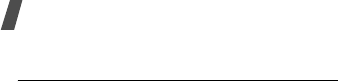
Health and safety information
66
Consum er I nform ation on W ire less
Phon es
The U.S. Food and Drug Administration
(FDA) has published a series of Questions
and Answers for consumers relating to radio
frequency (RF) exposure from wireless
phones. The FDA publication includes the
following information:
W hat kinds of phone s ar e t he su bje ct
of t h is upda t e ?
The term wireless phone refers here to
hand-held wireless phones with built-in
antennas, often called “cell,” “mobile,” or
“PCS” phones. These types of wireless
phones can expose the user to measurable
radio frequency energy (RF) because of the
short distance between the phone and the
user's head. These RF exposures are limited
by Federal Communications Commission
safety guidelines that were developed with
the advice of FDA and other federal health
and safety agencies. When the phone is
located at greater distances from the user,
the exposure to RF is drastically lower
because a person's RF exposure decreases
rapidly with increasing distance from the
source. The so-called “cordless phones,”
which have a base unit connected to the
telephone wiring in a house, typically
operate at far lower power levels, and thus
produce RF exposures well within the FCC's
compliance limits.
Do w ireless phones pose a h ealt h
haza rd?
The available scientific evidence does not
show that any health problems are
associated with using wireless phones. There
is no proof, however, that wireless phones
are absolutely safe. Wireless phones emit
low levels of radio frequency energy (RF) in
the microwave range while being used. They
E840-2.fm Page 44 Monday, May 14, 2007 9:04 AM
67
also emit very low levels of RF when in the
stand-by mode. Whereas high levels of RF
can produce health effects (by heating
tissue), exposure to low level RF that does
not produce heating effects causes no
known adverse health effects. Many studies
of low level RF exposures have not found
any biological effects. Some studies have
suggested that some biological effects may
occur, but such findings have not been
confirmed by additional research. In some
cases, other researchers have had difficulty
in reproducing those studies, or in
determining the reasons for inconsistent
results.
W hat is FDA's role concer n ing t he
safe t y of w ire le ss phon es?
Under the law, FDA does not review the
safety of radiation-emitting consumer
products such as wireless phones before
they can be sold, as it does with new drugs
or medical devices. However, the agency has
authority to take action if wireless phones
are shown to emit radio frequency energy
(RF) at a level that is hazardous to the user.
In such a case, FDA could require the
manufacturers of wireless phones to notify
users of the health hazard and to repair,
replace or recall the phones so that the
hazard no longer exists.
Although the existing scientific data do not
justify FDA regulatory actions, FDA has
urged the wireless phone industry to take a
number of steps, including the following:
E840-2.fm Page 45 Monday, May 14, 2007 9:04 AM

Health and safety information
68
• “Support needed research into possible
biological effects of RF of the type
emitted by wireless phones;
• “Design wireless phones in a way that
minimizes any RF exposure to the user
that is not necessary for device function;
and
• “Cooperate in providing users of wireless
phones with the best possible
information on possible effects of
wireless phone use on human health.
FDA belongs to an interagency working
group of the federal agencies that have
responsibility for different aspects of RF
safety to ensure coordinated efforts at the
federal level. The following agencies belong
to this working group:
• “National Institute for Occupational
Safety and Health
• “Environmental Protection Agency
• “Federal Communications Commission
• “Occupational Safety and Health
Administration
• “National Telecommunications and
Information Administration
The National Institutes of Health participates
in some interagency working group
activities, as well.
FDA shares regulatory responsibilities for
wireless phones with the Federal
Communications Commission (FCC). All
phones that are sold in the United States
must comply with FCC safety guidelines that
limit RF exposure. FCC relies on FDA and
other health agencies for safety questions
about wireless phones.
FCC also regulates the base stations that the
wireless phone networks rely upon. While
these base stations operate at higher power
E840-2.fm Page 46 Monday, May 14, 2007 9:04 AM
69
than do the wireless phones themselves, the
RF exposures that people get from these
base stations are typically thousands of
times lower than those they can get from
wireless phones. Base stations are thus not
the primary subject of the safety questions
discussed in this document.
W hat ar e t he result s of t h e r esea rch
done a lready?
The research done thus far has produced
conflicting results, and many studies have
suffered from flaws in their research
methods. Animal experiments investigating
the effects of radio frequency energy (RF)
exposures characteristic of wireless phones
have yielded conflicting results that often
cannot be repeated in other laboratories. A
few animal studies, however, have
suggested that low levels of RF could
accelerate the development of cancer in
laboratory animals. However, many of the
studies that showed increased tumor
development used animals that had been
genetically engineered or treated with
cancer-causing chemicals so as to be pre-
disposed to develop cancer in absence of RF
exposure. Other studies exposed the
animals to RF for up to 22 hours per day.
These conditions are not similar to the
conditions under which people use wireless
phones, so we don't know with certainty
what the results of such studies mean for
human health.
Three large epidemiology studies have been
published since December 2000. Between
them, the studies investigated any possible
association between the use of wireless
phones and primary brain cancer, glioma,
meningioma, or acoustic neuroma, tumors
E840-2.fm Page 47 Monday, May 14, 2007 9:04 AM

Health and safety information
70
of the brain or salivary gland, leukemia, or
other cancers. None of the studies
demonstrated the existence of any harmful
health effects from wireless phones RF
exposures. However, none of the studies can
answer questions about long-term
exposures, since the average period of
phone use in these studies was around three
years.
W hat rese a rch is needed to decide
w het her RF exposur e fr om w irele ss
phones poses a h ealt h risk ?
A combination of laboratory studies and
epidemiological studies of people actually
using wireless phones would provide some
of the data that are needed. Lifetime animal
exposure studies could be completed in a
few years. However, very large numbers of
animals would be needed to provide reliable
proof of a cancer promoting effect if one
exists. Epidemiological studies can provide
data that is directly applicable to human
populations, but ten or more years' follow-
up may be needed to provide answers about
some health effects, such as cancer. This is
because the interval between the time of
exposure to a cancer-causing agent and the
time tumors develop - if they do - may be
many, many years. The interpretation of
epidemiological studies is hampered by
difficulties in measuring actual RF exposure
during day-to-day use of wireless phones.
Many factors affect this measurement, such
as the angle at which the phone is held, or
which model of phone is used.
W hat is FDA doing t o find out m ore
about th e possible he a lt h effect s of
w ir eless ph one RF?
E840-2.fm Page 48 Monday, May 14, 2007 9:04 AM
71
FDA is working with the U.S. National
Toxicology Program and with groups of
investigators around the world to ensure
that high priority animal studies are
conducted to address important questions
about the effects of exposure to radio
frequency energy (RF).
FDA has been a leading participant in the
World Health Organization international
Electromagnetic Fields (EMF) Project since
its inception in 1996. An influential result of
this work has been the development of a
detailed agenda of research needs that has
driven the establishment of new research
programs around the world. The Project has
also helped develop a series of public
information documents on EMF issues.
FDA and Cellular Telecommunications &
Internet Association (CTIA) have a formal
Cooperative Research and Development
Agreement (CRADA) to do research on
wireless phone safety. FDA provides the
scientific oversight, obtaining input from
experts in government, industry, and
academic organizations. CTIA-funded
research is conducted through contracts to
independent investigators. The initial
research will include both laboratory studies
and studies of wireless phone users. The
CRADA will also include a broad assessment
of additional research needs in the context
of the latest research developments around
the world.
W hat st eps ca n I t ak e t o r e duce m y
ex posure t o r a dio fr equency energy
from m y w ireless phon e ?
If there is a risk from these products - and
at this point we do not know that there is - it
E840-2.fm Page 49 Monday, May 14, 2007 9:04 AM

Health and safety information
72
is probably very small. But if you are
concerned about avoiding even potential
risks, you can take a few simple steps to
minimize your exposure to radio frequency
energy (RF). Since time is a key factor in
how much exposure a person receives,
reducing the amount of time spent using a
wireless phone will reduce RF exposure.
• “If you must conduct extended
conversations by wireless phone every
day, you could place more distance
between your body and the source of the
RF, since the exposure level drops off
dramatically with distance. For example,
you could use a headset and carry the
wireless phone away from your body or
use a wireless phone connected to a
remote antenna.
Again, the scientific data do not demonstrate
that wireless phones are harmful. But if you
are concerned about the RF exposure from
these products, you can use measures like
those described above to reduce your RF
exposure from wireless phone use.
W ha t about children usin g w ir eless
phon e s?
The scientific evidence does not show a
danger to users of wireless phones,
including children and teenagers. If you
want to take steps to lower exposure to
radio frequency energy (RF), the measures
described above would apply to children and
teenagers using wireless phones. Reducing
the time of wireless phone use and
increasing the distance between the user
and the RF source will reduce RF exposure.
Some groups sponsored by other national
governments have advised that children be
discouraged from using wireless phones at
all. For example, the government in the
E840-2.fm Page 50 Monday, May 14, 2007 9:04 AM
73
United Kingdom distributed leaflets
containing such a recommendation in
December 2000. They noted that no
evidence exists that using a wireless phone
causes brain tumors or other ill effects. Their
recommendation to limit wireless phone use
by children was strictly precautionary; it was
not based on scientific evidence that any
health hazard exists.
Do ha nds- fr ee kits for w ir eless phon es
reduce risk s fr om e x posur e t o RF
em ission s?
Since there are no known risks from
exposure to RF emissions from wireless
phones, there is no reason to believe that
hands-free kits reduce risks. Hands-free kits
can be used with wireless phones for
convenience and comfort. These systems
reduce the absorption of RF energy in the
head because the phone, which is the source
of the RF emissions, will not be placed
against the head. On the other hand, if the
phone is mounted against the waist or other
part of the body during use, then that part
of the body will absorb more RF energy.
Wireless phones marketed in the U.S. are
required to meet safety requirements
regardless of whether they are used against
the head or against the body. Either
configuration should result in compliance
with the safety limit.
Do w ireless phone a cce ssorie s th a t
claim to shield the head from RF
radia t ion w or k?
Since there are no known risks from
exposure to RF emissions from wireless
phones, there is no reason to believe that
accessories that claim to shield the head
from those emissions reduce risks. Some
products that claim to shield the user from
E840-2.fm Page 51 Monday, May 14, 2007 9:04 AM

Health and safety information
74
RF absorption use special phone cases, while
others involve nothing more than a metallic
accessory attached to the phone. Studies
have shown that these products generally do
not work as advertised. Unlike “hand-free”
kits, these so-called “shields” may interfere
with proper operation of the phone. The
phone may be forced to boost its power to
compensate, leading to an increase in RF
absorption. In February 2002, the Federal
trade Commission (FTC) charged two
companies that sold devices that claimed to
protect wireless phone users from radiation
with making false and unsubstantiated
claims. According to FTC, these defendants
lacked a reasonable basis to substantiate
their claim.
W hat abou t w ir e le ss phon e
in te r fere n ce w it h m edical e qu ipm ent ?
Radio frequency energy (RF) from wireless
phones can interact with some electronic
devices. For this reason, FDA helped develop
a detailed test method to measure
electromagnetic interference (EMI) of
implanted cardiac pacemakers and
defibrillators from wireless telephones. This
test method is now part of a standard
sponsored by the Association for the
Advancement of Medical instrumentation
(AAMI). The final draft, a joint effort by FDA,
medical device manufacturers, and many
other groups, was completed in late 2000.
This standard will allow manufacturers to
ensure that cardiac pacemakers and
defibrillators are safe from wireless phone
EMI. FDA has tested wireless phones and
helped develop a voluntary standard
sponsored by the Institute of Electrical and
Electronic Engineers (IEEE). This standard
specifies test methods and performance
E840-2.fm Page 52 Monday, May 14, 2007 9:04 AM
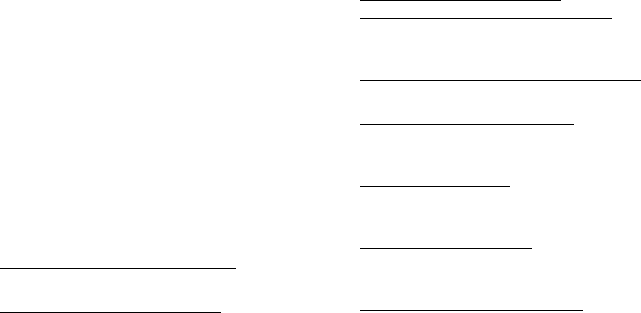
75
requirements for hearing aids and wireless
phones so that no interference occurs when
a person uses a compatible phone and a
compatible hearing aid at the same time.
This standard was approved by the IEEE in
2000.
FDA continues to monitor the use of wireless
phones for possible interactions with other
medical devices. Should harmful
interference be found to occur, FDA will
conduct testing to assess the interference
and work to resolve the problem.
Additional information on the safety of RF
exposures from various sources can be
obtained from the following organizations:
• FCC RF Safety Program:
http://www.fcc.gov/oet/rfsafety/
• Environmental Protection Agency (EPA):
http://www.epa.gov/radiation/
• Occupational Safety and Health
Administration's (OSHA):
http://www.osha.gov/SLTC/
radiofrequencyradiation/index.html
• National institute for Occupational Safety
and Health (NIOSH):
http://www.cdc.gov/niosh/emfpg.html
• World health Organization (WHO):
http://www.who.int/peh-emf/
• International Commission on Non-
Ionizing Radiation Protection:
http://www.icnirp.de
• National Radiation Protection Board
(UK):
http://www.nrpb.org.uk
• Updated 4/3/2002: US food and Drug
Administration
http://www.fda.gov/cellphones
E840-2.fm Page 53 Monday, May 14, 2007 9:04 AM

Health and safety information
76
Roa d Sa fet y
Your wireless phone gives you the powerful
ability to communicate by voice, almost
anywhere, anytime. But an important
responsibility accompanies the benefits of
wireless phones, one that every user must
uphold.
When driving a car, driving is your first
responsibility. When using your wireless
phone behind the wheel of a car, practice
good common sense and remember the
following tips:
1. Get to know your wireless phone and its
features, such as speed dial and redial. If
available, these features help you to
place your call without taking your
attention off the road.
2. When available, use a hands-free device.
If possible, add an additional layer of
convenience and safety to your wireless
phone with one of the many hands free
accessories available today.
E840-2.fm Page 54 Monday, May 14, 2007 9:04 AM
77
3. Position your wireless phone within easy
reach. Be able to access your wireless
phone without removing your eyes from
the road. If you get an incoming call at
an inconvenient time, let your voice mail
answer it for you.
4. Let the person you are speaking with
know you are driving; if necessary,
suspend the call in heavy traffic or
hazardous weather conditions. Rain,
sleet, snow, ice and even heavy traffic
can be hazardous.
5. Do not take notes or look up phone
numbers while driving. Jotting down a
“to do” list or flipping through your
address book takes attention away from
your primary responsibility, driving
safely.
6. Dial sensibly and assess the traffic; if
possible, place calls when you are not
moving or before pulling into traffic. Try
to plan calls when your car will be
stationary. If you need to make a call
while moving, dial only a few numbers,
check the road and your mirrors, then
continue.
E840-2.fm Page 55 Monday, May 14, 2007 9:04 AM
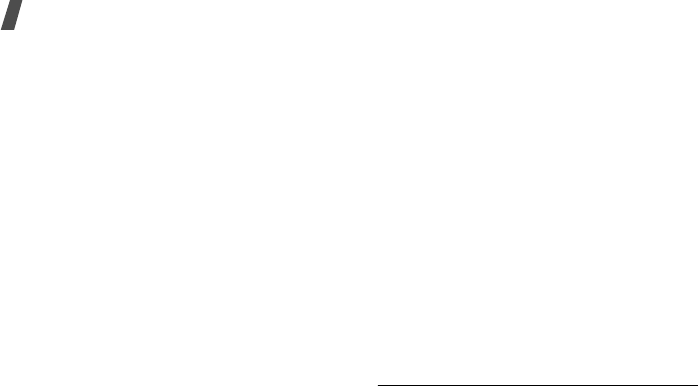
Health and safety information
78
7. Do not engage in stressful or emotional
conversations that may be distracting.
Make people you are talking with aware
you are driving and suspend
conversations that have the potential to
divert your attention from the road.
8. Use your wireless phone to call for help.
Dial 9-1-1 or other local emergency
number in the case of fire, traffic
accident or medical emergencies.
Remember, it is a free call on your
wireless phone!
9. Use your wireless phone to help others in
emergencies. If you see an auto
accident, crime in progress or other
serious emergency where lives are in
danger, call 9-1-1 or other local
emergency number, as you would want
others to do for you.
10. Call roadside assistance or a special non-
emergency wireless assistance number
when necessary. If you see a broken-
down vehicle posing no serious hazard, a
broken traffic signal, a minor traffic
accident where no one appears injured,
or a vehicle you know to be stolen, call
roadside assistance or other special non-
emergency number.
“Th e w irele ss in du st ry r em inds you to
use your phon e safely w h e n dr iving.”
For more information, please call 1-888-
901-SAFE, or visit our web-site www.wow-
com.com
Provided by the Cellular Telecommunications
& Internet Association
Operat ing Environm e nt
E840-2.fm Page 56 Monday, May 14, 2007 9:04 AM

79
Remember to follow any special regulations
in force in any area and always switch your
phone off whenever it is forbidden to use it,
or when it may cause interference or danger.
When connecting the phone or any
accessory to another device, read its user's
guide for detailed safety instructions. Do not
connect incompatible products.
As with other mobile radio transmitting
equipment, users are advised that for the
satisfactory operation of the equipment and
for the safety of personnel, it is
recommended that the equipment should
only be used in the normal operating
position (held to your ear with the antenna
pointing over your shoulder).
Using Your Phone N e ar Othe r
Elect ronic De vice s
Most modern electronic equipment is
shielded from radio frequency (RF) signals.
However, certain electronic equipment may
not be shielded against the RF signals from
your wireless phone. Consult the
manufacturer to discuss alternatives.
Pa cem a kers
Pacemaker manufacturers recommend that
a minimum distance of 15 cm (6 inches) be
maintained between a wireless phone and a
pacemaker to avoid potential interference
with the pacemaker.
These recommendations are consistent with
the independent research and
recommendations of Wireless Technology
Research.
Pe rsons w ith p a ce m akers:
E840-2.fm Page 57 Monday, May 14, 2007 9:04 AM

Health and safety information
80
• should always keep the phone more than
15 cm
(6 inches) from their pacemaker when
the phone is switched on.
• should not carry the phone in a breast
pocket.
• should use the ear opposite the
pacemaker to minimize potential
interference.
If you have any reason to suspect that
interference is taking place, switch your
phone off immediately.
He ar ing Aids
Some digital wireless phones may interfere
with some hearing aids. In the event of such
interference, you may wish to consult your
hearing aid manufacturer to discuss
alternatives.
Other M edica l Device s
If you use any other personal medical
devices, consult the manufacturer of your
device to determine if it is adequately
shielded from external RF energy. Your
physician may be able to assist you in
obtaining this information. Switch your
phone off in health care facilities when any
regulations posted in these areas instruct
you to do so. Hospitals or health care
facilities may be using equipment that could
be sensitive to external RF energy.
E840-2.fm Page 58 Monday, May 14, 2007 9:04 AM

81
Vehicles
RF signals may affect improperly installed or
inadequately shielded electronic systems in
motor vehicles. Check with the
manufacturer or its representative regarding
your vehicle. You should also consult the
manufacturer of any equipment that has
been added to your vehicle.
Post ed Fa cilitie s
Switch your phone off in any facility where
posted notices require you to do so.
Pot e nt ially Explosive Env ir onm ent s
Switch your phone off when in any area with
a potentially explosive atmosphere and obey
all signs and instructions. Sparks in such
areas could cause an explosion or fire
resulting in bodily injury or even death.
Users are advised to switch the phone off
while at a refueling point (service station).
Users are reminded of the need to observe
restrictions on the use of radio equipment in
fuel depots (fuel storage and distribution
areas), chemical plants or where blasting
operations are in progress.
Areas with a potentially explosive
atmosphere are often but not always clearly
marked. They include below deck on boats,
chemical transfer or storage facilities,
vehicles using liquefied petroleum gas (such
as propane or butane), areas where the air
contains chemicals or particles, such as
grain, dust or metal powders, and any other
E840-2.fm Page 59 Monday, May 14, 2007 9:04 AM
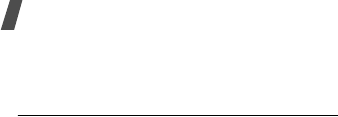
Health and safety information
82
area where you would normally be advised
to turn off your vehicle engine.
Em er gen cy Ca lls
This phone, like any wireless phone,
operates using radio signals, wireless and
landline networks as well as user
programmed functions, which cannot
guarantee connection in all conditions.
Therefore, you should never rely solely on
any wireless phone for essential
communications (medical emergencies, for
example).
Remember, to make or receive any calls the
phone must be switched on and in a service
area with adequate signal strength.
Emergency calls may not be possible on all
wireless phone networks or when certain
network services and/or phone features are
in use. Check with local service providers.
To make an emergency call:
1. If the phone is not on, switch it on.
2. Key in the emergency number for your
present location (for example, 911 or
other official emergency number).
Emergency numbers vary by location.
3. Press .
If certain features are in use (call barring,
for example), you may first need to
deactivate those features before you can
make an emergency call. Consult this
document and your local cellular service
provider.
When making an emergency call, remember
to give all the necessary information as
accurately as possible. Remember that your
E840-2.fm Page 60 Monday, May 14, 2007 9:04 AM
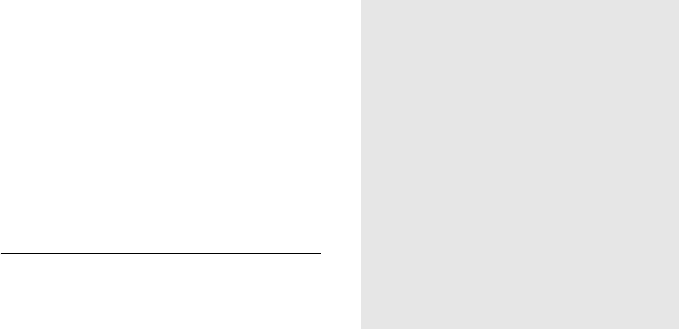
83
phone may be the only means of
communication at the scene of an accident;
do not cut off the call until given permission
to do so.
Re st rict ing Childre n's access to your
Ph one
Your phone is not a toy. Children should not
be allowed to play with it because they could
hurt themselves and others, damage the
phone or make calls that increase your
phone bill.
FCC Not ice and Ca ut ion s
FCC Notice
• This device complies with Part 15 of the
FCC Rules. Operation is subject to the
following two conditions: (1) this device
may not cause harmful interference, and
(2) this device must accept any
interference received, including
interference that may cause undesired
operation.
• This equipment has been tested and found
to comply with the limits for a Class B
digital device, pursuant to part 15 of the
FCC Rules. These limits are designed to
provide reasonable protection against
harmful interference in a residential
installation.This equipment generates, uses
and can radiate radio frequency energy
and,f not installed and used in accordance
with the instructions, may cause harmful
interference to radio communications
E840-2.fm Page 61 Monday, May 14, 2007 9:04 AM
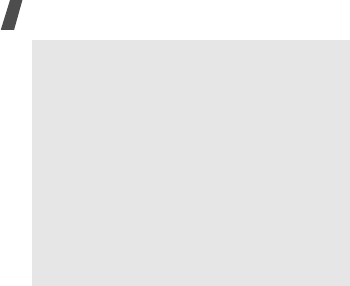
Health and safety information
84
The phone may cause TV or radio
interference if used in close proximity to
receiving equipment. The FCC can require
you to stop using the phone if such
interference cannot be eliminated.
Vehicles using liquefied petroleum gas (such
as propane or butane) must comply with the
National Fire Protection Standard (NFPA-58).
For a copy of this standard, contact the
National Fire Protection Association, One
Battery march Park, Quincy, MA 02269,
Attn: Publication Sales Division.
Ca u t io n s
Changes or modifications made in the radio
phone, not expressly approved by Samsung,
will void the user’s authority to operate the
equipment.
Only use approved batteries, antennas and
chargers. The use of any unauthorized
accessories may be dangerous and void the
phone warranty if said accessories cause
damage or a defect to the phone.
Although your phone is quite sturdy, it is a
complex piece of equipment and can be
broken. Avoid dropping, hitting, bending or
sitting on it.
However, there is no guarantee that
interference will not occur in a particular
installation.If this equipment does cause
harmful interference to radio or television
reception, which can be determined by turning
the equipment off and on, the user is
encouraged to try to correct theinterference
by one or more of the following measures:-
Reorient or relocate the receiving antenna. -
Increase the separation between the
equipment and receiver.-Connect the
equipment into an outlet on a circuit different
from that to which the receiver is connected. -
Consult the dealer or an experienced radio/TV
technician for help.
E840-2.fm Page 62 Monday, May 14, 2007 9:04 AM

85
Oth er I m port an t Safet y
I nform a tion
• Only qualified personnel should service
the phone or install the phone in a
vehicle. Faulty installation or service may
be dangerous and may invalidate any
warranty applicable to the device.
• Check regularly that all wireless phone
equipment in your vehicle is mounted
and operating properly.
• Do not store or carry flammable liquids,
gases or explosive materials in the same
compartment as the phone, its parts or
accessories.
• For vehicles equipped with an air bag,
remember that an air bag inflates with
great force. Do not place objects,
including both installed or portable
wireless equipment in the area over the
air bag or in the air bag deployment
area. If wireless equipment is improperly
installed and the air bag inflates, serious
injury could result.
• Switch your phone off before boarding an
aircraft. The use of wireless phone in
aircraft is illegal and may be dangerous
to the aircraft's operation.
• Failure to observe these instructions may
lead to the suspension or denial of
telephone services to the offender, or
legal action, or both.
E840-2.fm Page 63 Monday, May 14, 2007 9:04 AM

Health and safety information
86
Product Pe rform ance
Get t ing t he Most Out of Your Signal
Re ce pt ion
The quality of each call you make or receive
depends on the signal strength in your area.
Your phone informs you of the current signal
strength by displaying a number of bars next
to the signal strength icon. The more bars
displayed, the stronger the signal.
If you're inside a building, being near a
window may give you better reception.
Under st a n ding t he Pow er Save
Fe a t ur e
If your phone is unable to find a signal after
15 minutes of searching, a Power Save
feature is automatically activated. If your
phone is active, it periodically rechecks
service availability or you can check it
yourself by pressing any key.
Anytime the Power Save feature is activated,
a message displays on the screen. When a
signal is found, your phone returns to
standby mode.
Ma int aining Your Phone's Pe ak
Pe rfor m a nce
For the best care of your phone, only
authorized personnel should service your
phone and accessories. Faulty service may
void the warranty.
There are several simple guidelines to
operating your phone properly and
maintaining safe, satisfactory service.
• Hold the phone with the antenna raised,
fully-extended and over your shoulder.
E840-2.fm Page 64 Monday, May 14, 2007 9:04 AM

87
• Try not to hold, bend or twist the phone's
antenna.
• Don't use the phone if the antenna is
damaged.
• Speak directly into the phone's receiver.
• Avoid exposing your phone and
accessories to rain or liquid spills. If your
phone does get wet, immediately turn
the power off and remove the battery. If
it is inoperable, call Customer Care for
service.
Ava ila bility of Var ious Fe at u res/
Ring Tone s
Many services and features are network
dependent and may require additional
subscription and/or usage charges. Not all
features are available for purchase or use in
all areas. Downloadable Ring Tones may be
available at an additional cost. Other
conditions and restrictions may apply. See
your service provider for additional
information.
E840-2.fm Page 65 Monday, May 14, 2007 9:04 AM
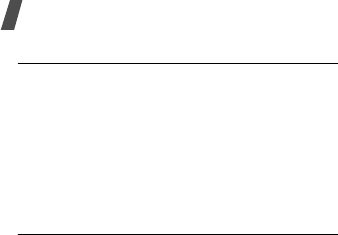
Health and safety information
88
Batt e ry St andby and Talk Tim e
Standby and talk times will vary depending
on phone usage patterns and conditions.
Battery power consumption depends on
factors such as network configuration, signal
strength, operating temperature, features
selected, frequency of calls, and voice, data,
and other application usage patterns.
Ba t te r y Pr eca ut ions
• Never use any charger or battery that is
damaged in any way.
• Use the battery only for its intended
purpose.
• If you use the phone near the network's
base station, it uses less power; talk and
standby time are greatly affected by the
signal strength on the cellular network
and the parameters set by the network
operator.
• Battery charging time depends on the
remaining battery charge and the type of
battery and charger used. The battery
can be charged and discharged hundreds
of times, but it will gradually wear out.
When the operation time (talk time and
standby time) is noticeably shorter than
normal, it is time to buy a new battery.
• If left unused, a fully charged battery will
discharge itself over time.
• Use only Samsung-approved batteries
and recharge your battery only with
Samsung-approved chargers. When a
charger is not in use, disconnect it from
the power source. Do not leave the
battery connected to a charger for more
E840-2.fm Page 66 Monday, May 14, 2007 9:04 AM

89
than a week, since overcharging may
shorten its life.
• Extreme temperatures will affect the
charging capacity of your battery: it may
require cooling or warming first.
• Do not leave the battery in hot or cold
places, such as in a car in summer or
winter conditions, as you will reduce the
capacity and lifetime of the battery.
Always try to keep the battery at room
temperature. A phone with a hot or cold
battery may temporarily not work, even
when the battery is fully charged. Li-ion
batteries are particularly affected by
temperatures below 0 °C (32 °F).
• Do not short-circuit the battery.
Accidental short- circuiting can occur
when a metallic object (coin, clip or pen)
causes a direct connection between the
+ and - terminals of the battery (metal
strips on the battery), for example when
you carry a spare battery in a pocket or
bag. Short-circuiting the terminals may
damage the battery or the object causing
the short-circuiting.
• Dispose of used batteries in accordance
with local regulations. In some areas, the
disposal of batteries in household or
business trash may be prohibited. For
safe disposal options for Li-Ion batteries,
contact your nearest Samsung
authorized service center. Always
recycle. Do not dispose of batteries in a
fire.
Car e and M a in t ena nce
Your phone is a product of superior design
and craftsmanship and should be treated
E840-2.fm Page 67 Monday, May 14, 2007 9:04 AM

Health and safety information
90
with care. The suggestions below will help
you fulfill any warranty obligations and allow
you to enjoy this product for many years.
• Keep the phone and all its parts and
accessories out of the reach of small
children.
• Keep the phone dry. Precipitation,
humidity and liquids contain minerals
that will corrode electronic circuits.
• Do not use the phone with a wet hand.
Doing so may cause an electric shock to
you or damage to the phone.
• Do not use or store the phone in dusty,
dirty areas, as its moving parts may be
damaged.
• Do not store the phone in hot areas.
High temperatures can shorten the life of
electronic devices, damage batteries,
and warp or melt certain plastics.
• Do not store the phone in cold areas.
When the phone warms up to its normal
operating temperature, moisture can
form inside the phone, which may
damage the phone's electronic circuit
boards.
• Do not drop, knock or shake the phone.
Rough handling can break internal circuit
boards.
• Do not use harsh chemicals, cleaning
solvents or strong detergents to clean
the phone. Wipe it with a soft cloth
slightly dampened in a mild soap-and-
water solution.
• Do not paint the phone. Paint can clog
the device's moving parts and prevent
proper operation.
• Do not put the phone in or on heating
devices, such as a microwave oven, a
E840-2.fm Page 68 Monday, May 14, 2007 9:04 AM
91
stove or a radiator. The phone may
explode when overheated.
• When the phone or battery gets wet, the
label indicating water damage inside the
phone changes color. In this case, phone
repairs are no longer guaranteed by the
manufacturer's warranty, even if the
warranty for your phone has not expired.
• If your phone has a flash or light, do not
use it too close to the eyes of people or
animals. This may cause damage to their
eyes.
• Use only the supplied or an approved
replacement antenna. Unauthorized
antennas or modified accessories may
damage the phone and violate
regulations governing radio devices.
• If the phone, battery, charger or any
accessory is not working properly, take it
to your nearest qualified service facility.
The personnel there will assist you, and
if necessary, arrange for service.
E840-2.fm Page 69 Monday, May 14, 2007 9:04 AM

Health and safety information
92
• When the phone or battery gets wet, the label
indicating water damage inside the phone
changes colour. In this case, phone repairs are
no longer guaranteed by the manufacturer's
warranty, even if the warranty for your phone
has not expired.
• If your phone has a flash or light, do not use it
too close to the eyes of people or animals. This
may cause damage to their eyes.
• Use only the supplied or an approved
replacement antenna. Unauthorised antennas or
modified accessories may damage the phone
and violate regulations governing radio devices.
• If the phone, battery, charger, or any accessory
is not working properly, take it to your nearest
qualified service facility. The personnel there will
assist you, and if necessary, arrange for service.
E840-2.fm Page 70 Monday, May 14, 2007 9:04 AM
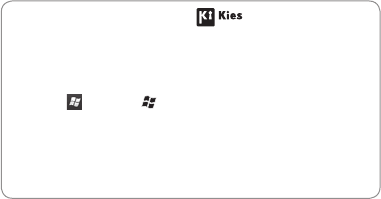
Some of the contents in this manual may dier from your device depending on the software of the device or your service
provider.
www.samsungmobile.com
Printed in Korea
Code No.:GH68-29315A
English (VOD). 06/2010. Rev. 1.0
To install Kies (PC Sync)
Download the latest version of Kies from the Samsung 1.
website (www.samsungmobile.com) and install it on
your PC.
Select 2. or press [ ].
Select 3. Settings
→
System
→
USB Connection
→
Samsung Kies
→
OK.
Using a PC data cable, connect your device to your PC.4.
Refer to the Kies help for more information.
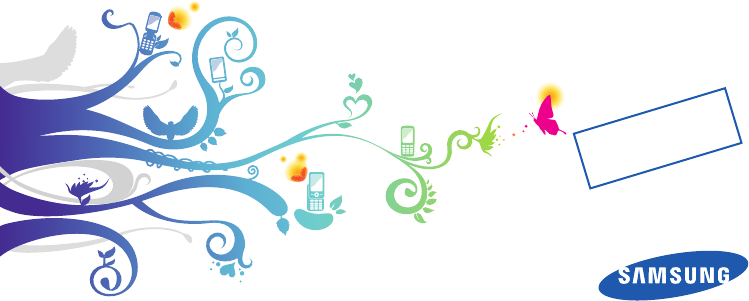
GT-B7350
user manual
Draft 02
2010. 06. 08
SW version: B7350BUJE5
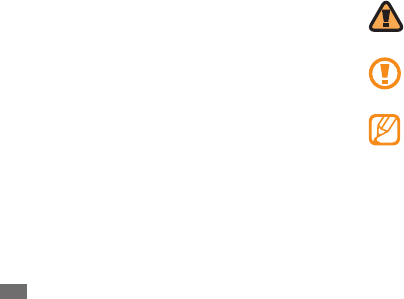
Using this manual
2
Using this manual
Thank you for purchasing this Samsung mobile device.
This device will provide you with high quality mobile
communication and entertainment based on Samsung’s
exceptional technology and high standards.
This user manual has been specially designed to guide you
through the functions and features of your device.
Please read this manual carefully before using your
•
device to ensure safe and correct use.
The descriptions in this manual are based on the default
•
settings of your device.
Please keep this manual for future reference.
•
Instructional icons
Before you start, familiarise yourself with the icons you will
see in this manual:
Warning—situations that could cause injury to
yourself or others
Caution—situations that could cause damage to
your device or other equipment
Note—notes, usage tips, or additional
information
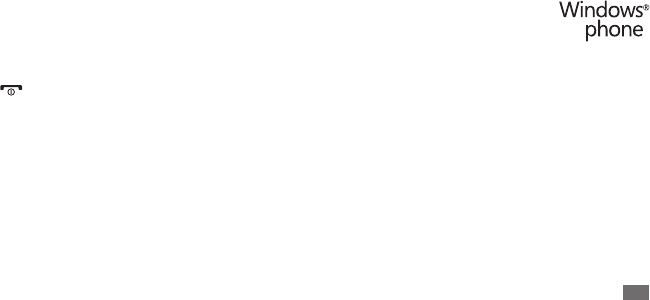
Using this manual 3
Copyrights and trademarks
Rights to all technologies and products that comprise this
device are the property of their respective owners:
This product includes software
•
licensed from MS, an aliate of the
Microsoft Corporation. Microsoft and
software bearing the Microsoft name
are registered trademarks of the Microsoft Corporation.
Java™ is a trademark of Sun Microsystems, Inc.
•
Bluetooth® is a registered trademark of the Bluetooth •
SIG, Inc. worldwide.
Google and Google Maps are trademarks of Google, Inc.
•
Wi-Fi®, the Wi-Fi CERTIFIED logo, and the Wi-Fi logo are •
registered trademarks of the Wi-Fi Alliance.
►Refer to—pages with related information; for
example: ► p. 12 (represents “see page 12”)
→
Followed by—the order of options or menus you
must select to perform a step; for example: From
the Start menu, select Settings
→
Bluetooth
(represents Settings, followed by Bluetooth)
[ ] Square brackets—device keys; for example:
[] (represents the Power/End key)

Using this manual
4
ABOUT DIVX VIDEO
DivX® is a digital video format created by DivX, Inc. This is
an ocial DivX Certied device that plays DivX video. Visit
www.divx.com for more information and software tools
to convert your les into Divx video. DivX Certied to play
Divx® video up to 320x240.
ABOUT DIVX VIDEO-ON-DEMAND
This DivX Certied® device must be registered in order to
play DivX Video-on-Demand (VOD) content. To generate
the registration code, locate the DivX VOD section in the
device setup menu. Go to vod.divx.com with this code to
complete the registration process and learn more about
DivX VOD.
XTRA is a registered trademark of Qualcomm, Inc.
•
DivX® is a registered trademark of DivX, •
Inc., and is used under licence.

Contents 5
Contents
Assembling ............................................. 9
Unpack .................................................................. 9
Insert the SIM or USIM card and battery ..... 10
Charge the battery ........................................... 11
Insert a memory card (optional) ................... 13
Getting started ..................................... 15
Turn your device on and o ........................... 15
Get to know your device ................................. 16
Use the touch screen ........................................ 21
Access menus .................................................... 22
Customise your device .................................... 23
Enter text ............................................................ 26
Access the help system .................................... 28
Communication ................................... 29
Calling .................................................................. 29
Messaging .......................................................... 31
E-mail ................................................................... 33
Messenger .......................................................... 34

Contents
6
Web ........................................................ 62
Internet Explorer ............................................... 62
Streaming Player ............................................... 64
RSS Reader ......................................................... 64
Podcast ................................................................ 65
Communities ..................................................... 67
Marketplace ....................................................... 68
Microsoft My Phone ......................................... 69
MSN Money ........................................................ 69
MSN Weather ..................................................... 69
Windows Live ..................................................... 70
Google Maps ...................................................... 70
WebEx .................................................................. 71
Communicator Mobile .................................... 71
Entertainment ...................................... 36
Camera ................................................................ 36
Windows Media ................................................. 44
Media Browser ................................................... 47
FM Radio ............................................................. 50
Games .................................................................. 52
Java ...................................................................... 53
Personal information .......................... 54
Contacts .............................................................. 54
Calendar .............................................................. 56
Notes .................................................................... 57
Tasks ..................................................................... 58
ActiveSync .......................................................... 59

Contents 7
Dictionary ........................................................... 85
File Explorer ....................................................... 86
Oce Mobile ..................................................... 87
Remote Desktop Mobile ................................. 88
Search Phone ..................................................... 89
Smart Converter ................................................ 89
Smart Reader ..................................................... 90
Stop Watch ......................................................... 91
Timer .................................................................... 92
World Clock ........................................................ 92
Connectivity ......................................... 72
Network connections ...................................... 72
Bluetooth ............................................................ 73
Wi-Fi ..................................................................... 76
AllShare ............................................................... 78
Internet Sharing ................................................ 79
GPS ....................................................................... 79
PC connections .................................................. 81
Tools ....................................................... 83
Adobe Reader LE ............................................... 83
Alarms .................................................................. 84
Calculator ............................................................ 84

Contents
8
Settings .................................................. 93
Access the Settings menu ............................... 93
Power ................................................................... 93
Bluetooth ............................................................ 93
Clock & Alarms ................................................... 93
Home ................................................................... 93
Lock ...................................................................... 94
Sounds & Notications .................................... 94
Connections ....................................................... 94
Personal .............................................................. 94
System ................................................................. 97
Micorosoft My Phone ...................................... 99
Troubleshooting ................................ 100
Safety and usage information ......... 106
Index .................................................... 114
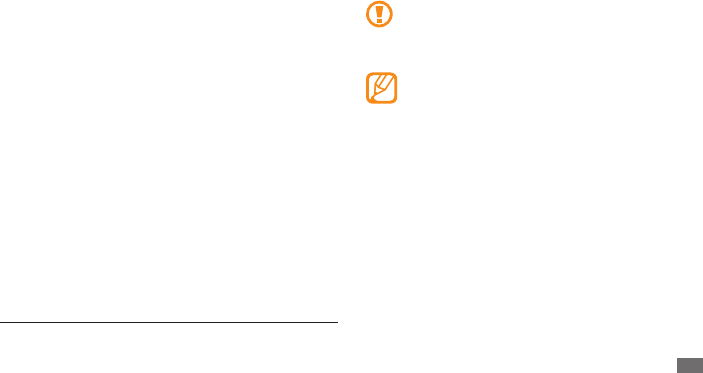
Assembling 9
Assembling
Unpack
Your package contains the following items:
Handset•
Battery•
Travel adapter (charger)•
CD-ROM•
1
Stereo headset•
PC data cable•
User manual•
1. The CD-ROM contains Microsoft ActiveSync software, add-on
software, and other applications.
Use only Samsung-approved software. Pirated or
illegal software may cause damage or malfunctions
that are not covered by your manufacturer's
warranty.
The items supplied with your device may vary •
depending on the software and accessories
available in your region or oered by your service
provider.
You can obtain additional accessories from your
•
local Samsung dealer.
The supplied accessories perform best for your
•
device.
Accessories other than the supplied ones may not
•
be compatible with your device.
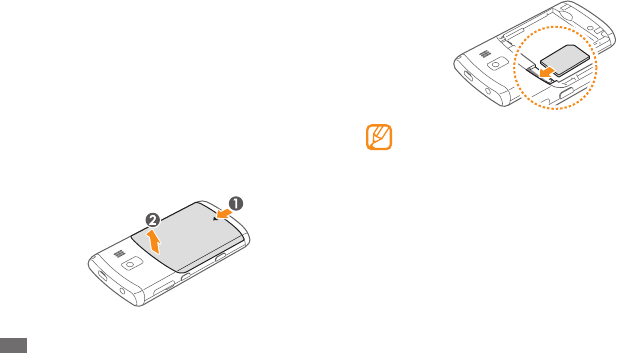
Assembling
10
Insert the SIM or USIM card.
2
Place the SIM or USIM card into the device with •
the gold-coloured contacts facing down.
If you do not insert a SIM or USIM card, you can
•
only use your device’s non-network services and
some menus.
Insert the SIM or USIM card and
battery
When you subscribe to a cellular service, you will receive
a Subscriber Identity Module (SIM) card, with subscription
details, such as your personal identication number (PIN)
and optional services. To use UMTS or HSDPA services,
you can purchase a Universal Subscriber Identity Module
(USIM) card.
To install the SIM or USIM card and battery,
Remove the back cover.
1
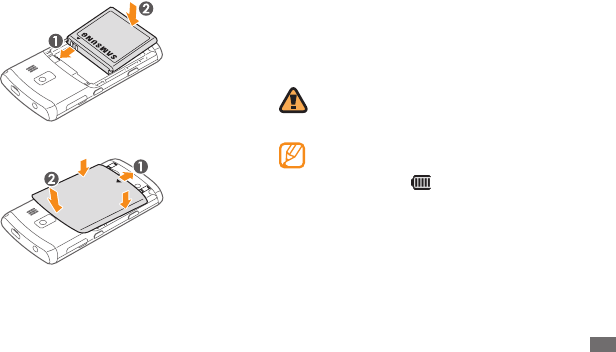
Assembling 11
Charge the battery
Before using the device for the rst time, you must charge
the battery.
You can charge the device with the provided travel adapter
or by connecting the device to a PC with a PC data cable.
Use only Samsung-approved chargers and cables.
Unauthorised chargers or cables can cause batteries
to explode or damage your device.
When your battery is low, the device will emit a
warning tone and display a low battery message.
The battery icon will also be empty and blinking.
If the battery level becomes too low, the device will
automatically power o. Recharge your battery to
continue using your device.
Insert the battery.
3
Replace the back cover.
4
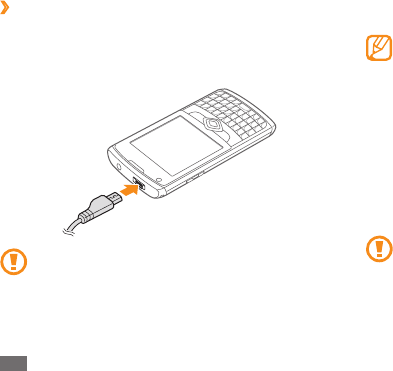
Assembling
12
Charge with the travel adapter
›
Open the cover to the multifunction jack on the top of
1
the device.
Plug the small end of the travel adapter into the device.
2
Improperly connecting the travel adapter can cause
serious damage to the device. Any damage caused
by misuse is not covered by the warranty.
Plug the large end of the travel adapter into a power
3
outlet.
You can use the device while it is charging, but it •
may take longer to fully charge the battery.
While charging, the device may heat up. This
•
is normal and should not aect your device’s
lifespan or performance.
If your device is not charging properly, bring your
•
device and the charger to a Samsung Service
Centre.
When the battery is fully charged (the battery icon is
4
no longer moving), unplug the travel adapter from the
device and then from the power outlet.
Do not remove the battery before removing the
travel adapter. Doing this may cause damage to the
device.
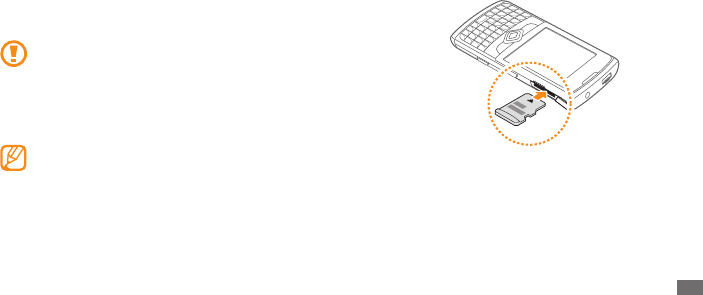
Assembling 13
Insert a memory card (optional)
By inserting a memory card, you can store multimedia les
and messages or back up your important information. Your
device accepts microSD™ or microSDHC™ memory cards
up to 32 GB (depending on memory card manufacturer
and type).
Samsung uses approved industry standards for
memory cards, but some brands may not be fully
compatible with your device. Using an incompatible
memory card may damage your device or the
memory card and can corrupt data stored on the
card.
Your device supports only the FAT le structure for •
memory cards. If you insert a card formatted with
a dierent le structure, your device will ask you to
reformat the memory card.
Frequent writing and erasing will shorten the
•
lifespan of memory cards.
Open the cover to the memory card slot on the side of
1
the device.
Insert the memory card with the gold-coloured
2
contacts facing down.
Close the cover to the memory card slot.
3
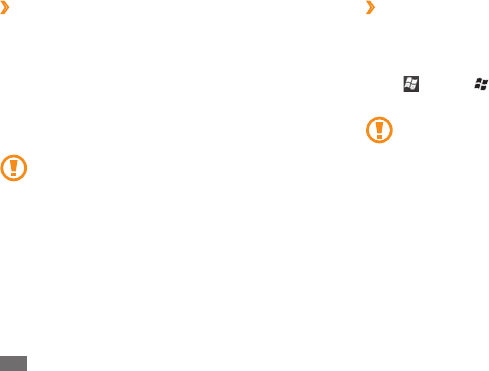
Assembling
14
Format the memory card
›
Formatting your memory card on a PC may cause
incompatibilities with your device. Format the memory
card only on the device.
Select or press [ ], and select Settings
→
System
→
Hard Reset
→
Storage Card
→
Format
→
Yes.
Before formatting the memory card, remember to
make backup copies of all important data stored on
your device. The manufacturer’s warranty does not
cover loss of data resulting user actions.
Remove the memory card
›
Open the cover to the memory card slot on the side of
1
the device.
Push the memory card gently until it disengages from
2
the device.
Pull the memory card out of the memory card slot.
3
Close the cover to the memory card slot.
4
Do not remove a memory card while the device is
transferring or accessing information, as this could
result in loss of data or damage to the memory card
or device.
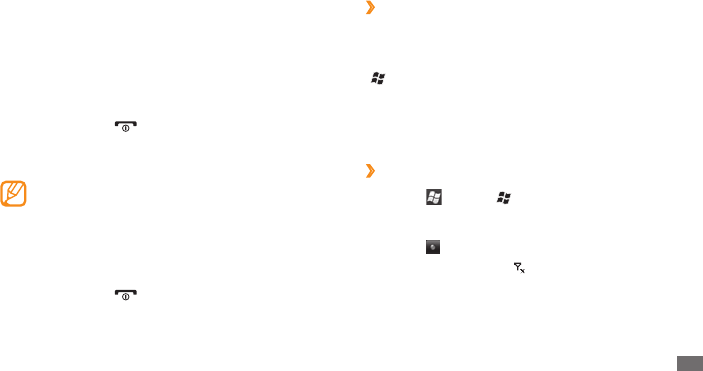
Getting started 15
Getting started
Turn your device on and o
To turn on your device,
Press and hold [
1
].
Follow the on-screen instructions. Your device will
2
automatically connect to the cellular network.
Follow all posted warnings and directions from
ocial personnel when in areas where the use of
wireless devices is restricted, such as aeroplanes and
hospitals.
To turn o your device,
Press and hold [
1
].
Select
2
OK.
Change the Today screen type
›
When the device turns on, the Today screen that shows
information for today, such as the current time and date,
upcoming events, and messages, appears. Press and hold
[] to change the Today screen.
Depending on the selected screen type, you can customise
the Today screen by selecting Edit or set the current time
and date by Set.
Disable wireless functions
›
Select
1
or press [ ] to access the Start menu.
Select
2
Settings
→
Connections
→
Wireless Manager.
Select
3
next to Phone.
Your device will show on the Today screen.
Select
4
OK.
To enable wireless functions, repeat steps 1-4 above.
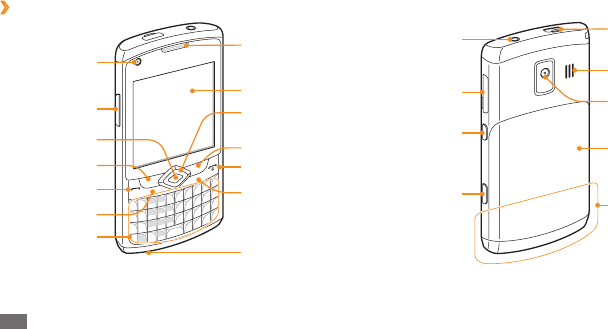
Getting started
16
Get to know your device
›
Front view
Earpiece
Power/End key
Close key
Mouthpiece
Right softkey
Conrm key
4-way
navigation key
Touch screen
Left softkey
Dial key
Start menu key
QWERTY keyboard
Volume key
Front camera lens
for video calls
Multifunction jack
Lock key
Memory card slot
Camera key
Back cover
Headset (3.5 mm)
jack
Internal antenna
Speaker
Rear camera lens
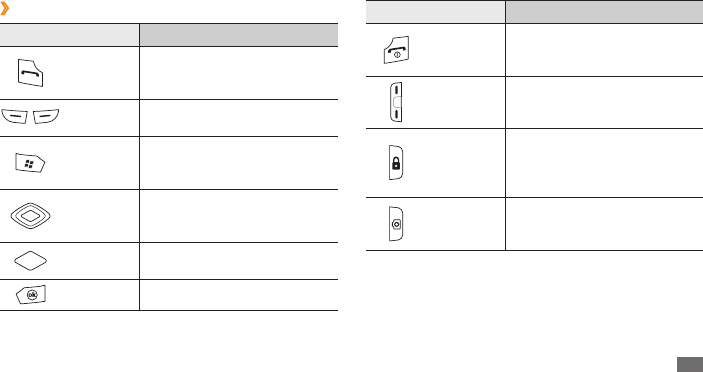
Getting started 17
Key Function
Power/End
Turn the device on or o (press
and hold); End a call; Return to
the Today screen.
Volume Adjust the device’s volume.
Lock
Turn o the touch screen and
lock the keys and the screen;
Unlock the keys and the touch
screen (press and hold).
Camera
Turn on the camera; In Camera
mode, take a photo or record
a video.
›
Keys
Key Function
Dial
Open the dialling screen; Make
or answer a call; Redial the last
number (press and hold).
Softkeys Perform actions indicated at
the bottom of the display.
Start
menu
Access the Start menu; Change
the Today screen type (press
and hold).
4-way
navigation
Scroll through lists or menus;
Move the cursor up, down, left,
or right.
Conrm Select the highlighted menu
option or conrm an input.
Close Close the current application.
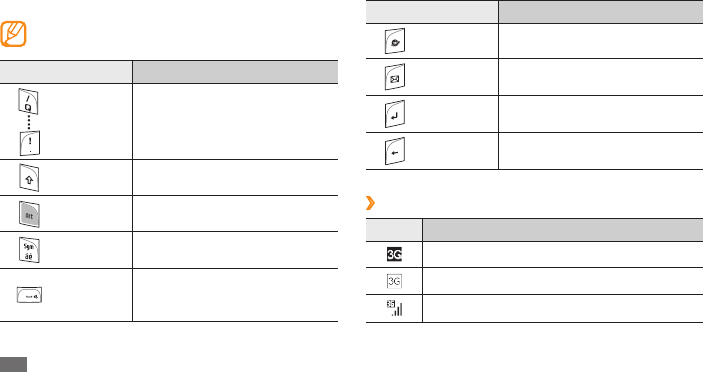
Getting started
18
Key Function
Internet Launch the internet browser.
Messaging Open a message composer
screen.
Enter Start a new line in a text input
eld.
Backspace Delete characters in a text input
eld.
Icons
›
Icon Function
UMTS network available
UMTS network available (data call unavailable)
UMTS network connected
QWERTY keyboard
The composition of the QWERTY keyboard may
dier depending on your region.
Key Function
Alpa-
numeric
Enter numbers, letters and
special characters.
Shift Change case in a text input eld.
Alt Use characters on the upper half
of the keys in a text input eld.
Symbol Enter symbols in a text input
eld.
Space
Insert a space in a text input
eld; Switch to the silent mode
(press and hold).
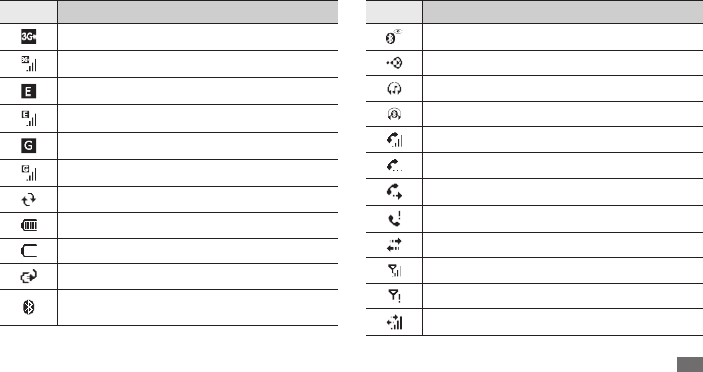
Getting started 19
Icon Function
Bluetooth visibility activated
Receiving data via Bluetooth
Bluetooth stereo headset connected
Bluetooth hands-free connected
Voice call in progress
Call on hold
Call forwarding activated
Missed call
Connected to PC
Signal strength
No signal
Data call in progress
Icon Function
HSDPA network available
HSDPA network connected
EDGE network available
EDGE network connected
GPRS network available
GPRS network connected
ActiveSync in progress
Battery level
Low battery
Battery charging
Attempt to access via Bluetooth or Bluetooth
activated

Getting started
20
Icon Function
Ringer set to vibrate
Roaming (outside of normal service area)
Synchronisation error
Urgent notication (select the icon to see the
message)
WLAN activated
WLAN data call in progress
Shortcuts panel
›
From the Today screen or while using an application,
select the indicator icons area to open the shortcuts panel.
You can quickly customise the device's settings and view
notications.
Icon Function
Searching for signal
More status icons available (select the icon to
see them)
New text message
New multimedia message
New email message
New voice mail message
No SIM or USIM card
Pending alarm
Oine
Ringer on
Ringer o (Silent mode)
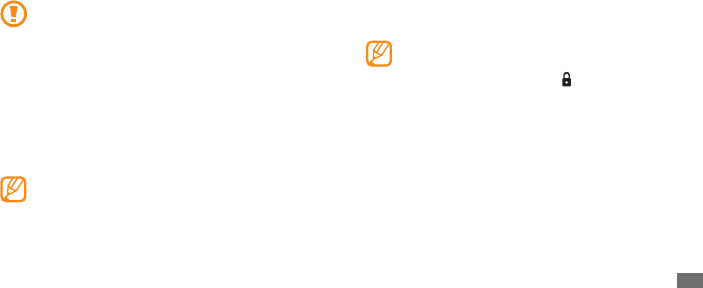
Getting started 21
Tap and hold: Tap and hold an item to see a list of •
available actions. Select the action you want to perform
on the pop-up menu.
Double-tap: Select twice quickly to zoom in or out while
•
viewing photos or web pages or select an item.
Drag: Tap and hold a scroll bar or text and then drag it to
•
move the bar or select text.
Your device turns o the touch screen when you •
do not use the device for a specied period. To
turn on the screen, press [ ].
If your device does not respond accurately to
•
your screen selects, realign your touch screen. To
realign the screen, from the Start menu, select
Settings
→
System
→
Screen
→
Alignment
→
Align Screen.
Use the touch screen
Your device’s touch screen lets you easily select items or
perform functions. Learn basic actions to use the touch
screen.
To avoid scratching the touch screen, do not use •
sharp tools.
Do not allow the touch screen to come into
•
contact with other electrical devices. Electrostatic
discharges can cause the touch screen to
malfunction.
Do not allow the touch screen to come into
•
contact with water. The touch screen may
malfunction in humid conditions or when
exposed to water.
For optimal use of the touch screen, remove the
screen protection lm before using your device.
Tap: Touch the screen once to select commands or
•
launch applications.
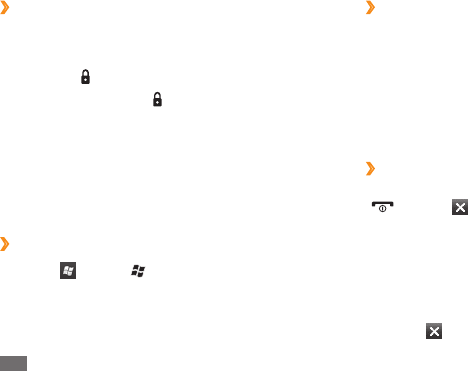
Getting started
22
Switch applications
›
Your device allows you to multi-task by running multiple
applications at the same time. To switch from one active
application to another,
From the Start menu, select
1
Task Manager.
Task Manager shows a list of all open applications.
Double-tap an application to switch to the application.
2
Close applications
›
To send the current application to the background, press
[] or select or OK.
To close an application,
From the Start menu, select
1
Task Manager.
Select
2
End Task. To close all applications, select Menu
→
End All Tasks
→
Yes.
Select
3
.
Lock the keys and touch screen
›
You can lock the keys and the touch screen to prevent any
unwanted device operations from accidentally pressing
any of the keys and the screen. To lock the keys and the
screen, press [ ].
To unlock, press and hold [ ], or press the key and drag
the lock icon left or right.
Access menus
Learn to open applications or folders and switch between
open applications.
Open applications or folders
›
Select
1
or press [ ] to access the Start menu.
Select the application icon to open an application.
2
To open a folder, select File Explorer and navigate to
the desired folder.

Getting started 23
Select a theme or image.
2
To select an image from memory, select Use this
picture as the background
→
Browse.
When you are nished, select
3
OK.
Samsung is not responsible for any use of default
images or wallpapers provided on your device.
Add or remove items on the Today
›
screen
From the Start menu, select
1
Settings
→
Home
→
Items.
Select the check boxes next to each item to add or
2
remove items.
To display predened items, select Samsung Today or
Windows default.
Select
3
Move Up or Move Down to change the order
of the items.
Customise your device
Get more from your phone by customising it to match your
preferences.
Set the current time and date
›
From the Start menu, select
1
Settings
→
Clock &
Alarms.
In
2
Time, set the time zone and enter the current time
and date.
Select
3
OK
→
Yes.
Change your theme or background
›
image
From the Start menu, select
1
Settings
→
Home
→
Appearance.
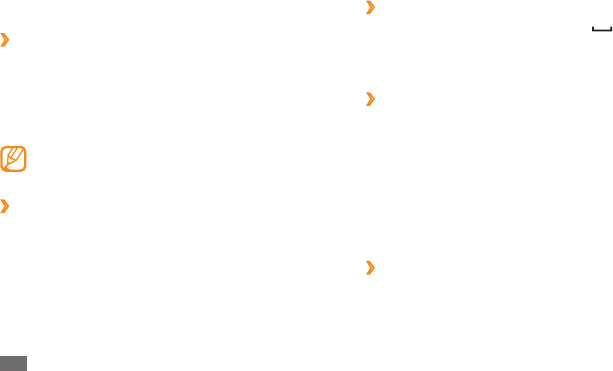
Getting started
24
Switch to the silent mode
›
From the Today screen, press and hold [ ] to mute or
unmute your device. Alternatively, press the Volume key
and select O.
›
Set up sounds
From the Start menu, select
1
Settings
→
Sounds &
Notications.
Select
2
Sounds or Notications.
Customise the sound options for incoming calls,
3
incoming messages, and other device sounds. ► p. 94
When you are nished, select
4
OK.
›
Lock your device
You can lock your device by activating the device
password.
From the Start menu, select
1
Settings
→
Lock.
When you are nished, select
4
OK.
Adjust the brightness of the display
›
From the Start menu, select
1
Settings
→
System
→
Backlight
→
Brightness.
Drag the slider to adjust the level of brightness.
2
Select
3
OK.
The brightness level of the display will aect how
quickly the device consumes battery power.
Adjust the system volume
›
To adjust the system volume, press the Volume key up or
down.
To set the device to vibrate, press and hold the Volume key
down. To deactivate the vibrate feature, press and hold the
Volume key down again.

Getting started 25
If you forget your password, bring your device to a •
Samsung Service Centre to unlock it.
Samsung is not responsible for any loss of
•
passwords or private information or other
damages caused by illegal software.
Lock your SIM or USIM card
›
You can lock your device by activating the PIN supplied
with your SIM or USIM card.
From the Start menu, select
1
Settings
→
Personal
→
Phone
→
Security.
Select
2
SIM PIN
→
Require PIN when phone is used
→
OK.
Enter the PIN of your SIM or USIM card.
3
Select
4
OK.
Once the PIN lock is enabled, you must enter the PIN each
time you turn on the device or to use features supplied by
the SIM or USIM card.
Select
2
Prompt if phone unused for.
Select the length of time the device waits before
3
locking itself.
Select a password type from the
4
Password type drop-
down menu.
Enter a new password, and then enter the new
5
password again.
Select
6
OK
→
Yes.
The rst time you access a menu that requires a
password, you will be prompted to create and
conrm a password.
Once the device lock is enabled, you must enter the
password after a specied length of time when you do not
use the device or each time you turn on the device.
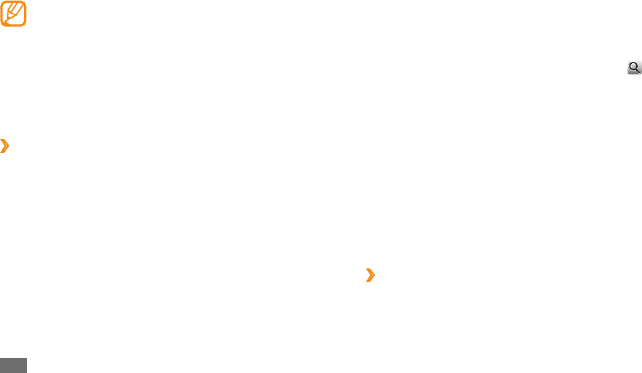
Getting started
26
Select
4
Enable Mobile Tracker.
Select the recipient eld and enter a phone number
5
including a country code (with +).
To select one from the phonebook, select .
Select the sender input eld and enter a sender’s
6
name.
Select
7
OK
→
OK.
Enter text
You can enter text by pressing the alphanumeric keys on
the QWERTY keyboard or by selecting characters on the
virtual keyboard.
Enter text using the QWERTY keyboard
›
Press appropriate alphanumeric keys to enter characters,
numbers, and symbols.
If you enter an incorrect PIN too many times, your •
SIM or USIM card will be blocked. You must enter
a PIN unlock key (PUK) to unblock the SIM or USIM
card.
If you block your SIM or USIM card by entering
•
an incorrect PUK, bring the card to your service
provider to unblock it.
›
Activate the mobile tracker
When someone inserts a new SIM or USIM card in your
device, the mobile tracker feature will automatically send
the contact number to specied recipients to help you
locate and recover your device.
From the Start menu, select
1
Settings
→
Personal
→
Phone
→
Security.
Select
2
View more
→
Mobile Tracker
→
Conguration.
Enter your mobile tracker password and select
3
OK.
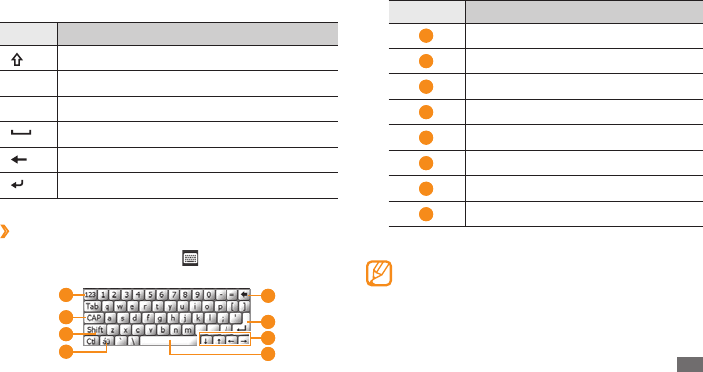
Getting started 27
You can also use the following keys:
Key Function
Change case.
Alt Enter characters on the upper half of the keys.
Sym Switch to Symbol mode.
Insert a space.
Clear your input.
Start a new line.
Enter text with the virtual keyboard
›
Select the input panel icon (
1
) at the bottom centre
of the screen.
5
6
3
2
1
4 8
7
Number Function
1
Switch to Number mode.
2
Switch to Caps Lock mode.
3
Change case.
4
Switch to Symbol mode.
5
Clear your input.
6
Start a new line.
7
Move the cursor.
8
Insert a space.
Select characters to enter your text.
2
You can select the input panel icon at any time to
show or hide the input panel.
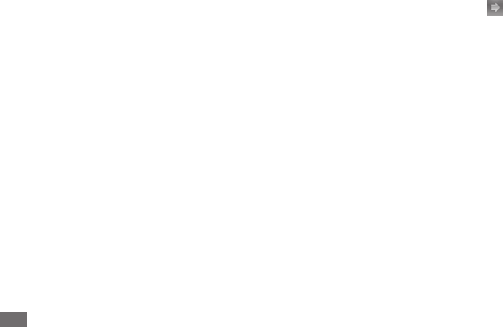
Getting started
28
Copy and paste text
While you are entering text using the virtual keyboard,
you can use the copy and paste feature to use text in other
applications.
Drag your nger across the text you want to highlight.
1
Select
2
Ctl and C or tap and hold the text and select
Copy to copy and paste the text onto the clipboard.
To cut the text, select Ctl and X or tap and hold the text
and select Cut.
In another application, select the text input eld.
3
Select
4
Ctl and V or tap and hold the text and select
Paste to insert the text from the clipboard into the
text eld.
Access the help system
To access the help system of your device, from the Start
menu, select Help
→
. The online help system appears.
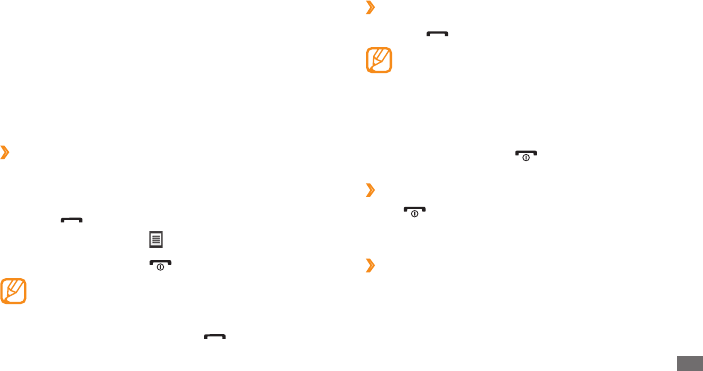
Communication 29
Communication
Calling
Learn to make and receive calls, reject calls, and adjust the
call volume.
›
Make a call
From the Today screen, enter an area code and phone
1
number.
Press [
2
].
For a video call, select
→
Video Call.
To end the call, press [
3
].
Use the phonebook to save numbers you dial •
frequently. ► p. 54
To quickly access the call log to redial the numbers
•
you dialled recently, press [ ].
›
Answer a call
Press [
1
].
When the device is ringing, press the Volume key to
adjust the volume, or press and hold the Volume key
down to mute the ringtone.
2
For a video call, select Show me to allow the caller to
see you via the front camera lens.
To end the call, press [
3
].
Reject a call
›
Press [ ]. When you reject a call, the caller will hear a
busy tone.
Call an international number
›
From the Today screen, press and hold [
1
0] to insert
the + character (this replaces the international access
code).
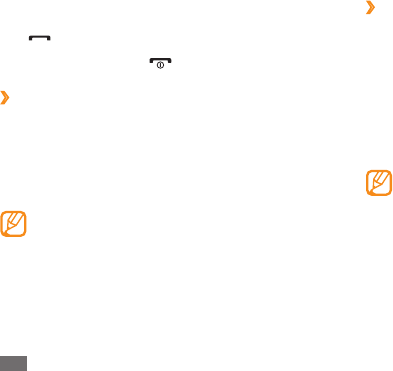
Communication
30
›
Use options during a voice call
You can use the following options while a voice call is in
progress:
To adjust the voice volume, press the Volume key up or
•
down.
To place a call on hold, select • Hold. To retrieve a held call,
select Unhold.
To activate the speakerphone feature, select
• Speaker
On.
In noisy environments, you may have diculty
hearing some calls while using the speakerphone
feature. For better audio performance, use the
normal phone mode.
To turn o the microphone so that the other party
•
cannot hear you, select Mute.
To record a voice call, select
• Record.
To dial a second call, place the rst call on hold and then
•
dial a new number.
Enter the complete number you want to dial (country
2
code, area code, and phone number), and then press
[] to dial.
To end the call, press [
3
].
›
Use the headset
By plugging the supplied headset into the device, you can
make and answer calls:
To redial the last call, press and hold the headset button.
•
To answer a call, press the headset button.•
To end a call, press and hold the headset button.•
The supplied headset is designed only for your
device and may not be compatible with other
phones and MP3 players.
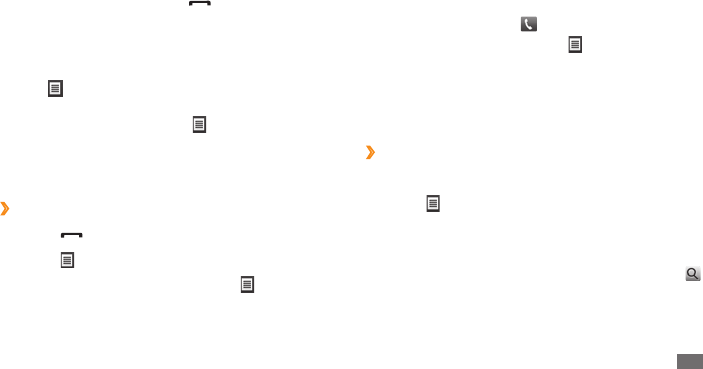
Communication 31
Select a call log.
4
To make a call, select • .
To view call log details, select
•
→
Open Call.
Messaging
Learn to use text and multimedia messaging functions.
Send a text message
›
1
From the Start menu, select Messaging.
Select
2
→
New.
Select
3
Tap to add recipients.
Enter recipients and select
4
Done.
To select one from the call log or phonebook, select .
Select the message eld and enter your message text.
5
Select
6
Send to send the message.
To answer a second call, press [
• ] when a call waiting
tone sounds. The rst call is automatically placed on
hold. You must subscribe to the call waiting service to
use this feature.
To listen and talk to the other party via the headset,
•
select
→
Turn Hands-free On.
To make a multiparty call (conference call), make or
•
answer a second call and select
→
Conference when
connected to the second party. Repeat to add more
parties. You must subscribe to the multiparty call service
to use this feature.
Access the call log
›
Press [
1
].
Select
2
→
Call Log.
To view the call log by call type, select
3
→
Filter
→
a lter.
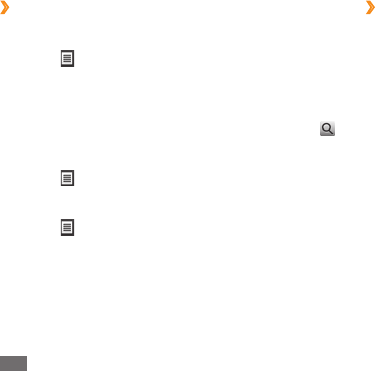
Communication
32
›
View messages
You can access message folders for all your messaging
accounts (email, SMS, and MMS). Messages you have
received, sent or saved are sorted automatically into the
following message folders.
Deleted Items
• : Deleted messages; They will be stored
until you delete them manually from this folder
Drafts
• : Messages that you have saved for future use
Inbox
• : Received messages
Outbox
• : Messages that are currently sending or waiting
to be sent
Sent Items
• : Sent messages
To view messages,
From the Start menu, select
1
Messaging.
Select a message folder from the drop-down menu at
2
the top left of the screen.
Select a message to view it.
3
Send a multimedia message
›
From the Start menu, select
1
Messaging.
Select
2
→
New.
Select
3
Tap to add recipients.
Enter recipients and select
4
Done.
To select one from the call log or phonebook, select .
Select the message eld and enter your message text.
5
Select
6
→
Insert
→
Yes.
Select a le type and add an attachment.
7
Select
8
→
Attach
→
an option to attach other types
of les (if necessary).
Select
9
Send to send the message.
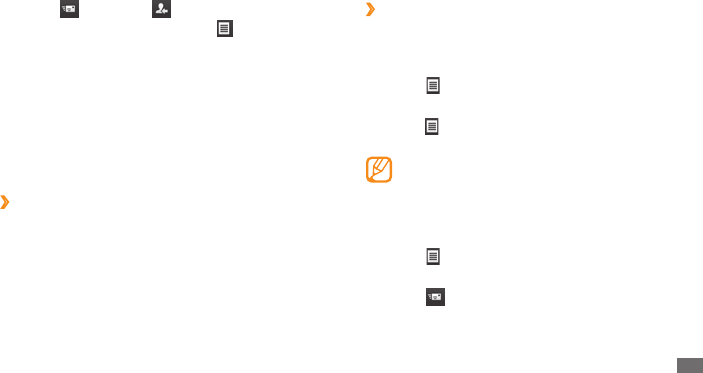
Communication 33
Select
4
to resend or to reply to the message.
To access message options, select .
E-mail
Learn to use email messaging functions. You can access
email messages from your desktop Microsoft Outlook
account by synchronising your device and PC via
ActiveSync or set up accounts to send or receive email
messages directly via your email servers.
Add an email account
›
1
From the Start menu, select E-mail.
Select
2
Setup E-mail.
Enter your email address and password and select
3
Next.
Follow the on-screen instructions to complete the
4
account setup.
Send an email message
›
1
From the Start menu, select E-mail.
Select the name of an email account.
2
Select
3
→
New.
Enter the recipient's address in the recipient eld or
4
select
→
Add Recipient... to select one from the
phonebook.
The Cc and Bcc elds are located above the sender
eld.
Select the subject eld and enter a message subject.
5
Select the message eld and enter your message text.
6
Select
7
→
Insert
→
an option to attach les
(if necessary).
Select
8
to send the message.

Communication
34
View messages
›
Messages you have received, sent or saved are sorted
automatically into the following message folders.
Deleted Items
• : Deleted messages; They will be stored
until you delete them manually from this folder
Drafts
• : Messages that you have saved for future use
Inbox
• : Received messages
Outbox
• : Messages that are currently sending or waiting
to be sent
Sent Items
• : Sent messages
To view messages,
From the Start menu, select
1
E-mail.
For Outlook E-mail, synchronise your device and PC via
2
ActiveSync. ► p. 59
Select the name of an account.
3
Select
4
→
Send/Receive to download messages
from your email server.
Select a message folder from the drop-down menu at
5
the top left of the screen.
Select a message to view it.
6
Select
7
to resend or to reply to the message.
To access message options, select .
Messenger
With the Windows Live messenger, you can remain
available to other users and stay up-to-date with your
email messages without a constant connection to the
wireless web. When a new message arrives or you want to
access internet services, the connection will be restored.
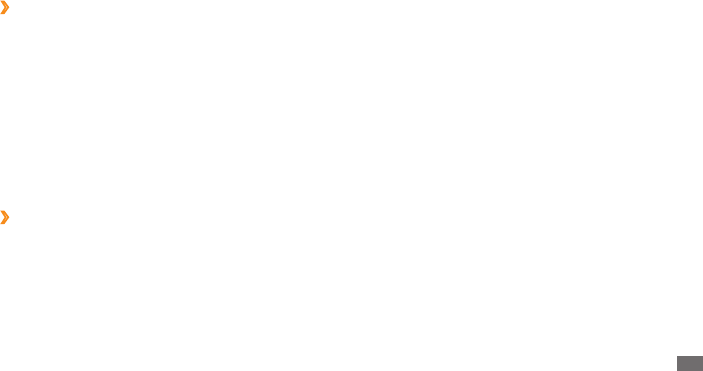
Communication 35
Sign in to Windows Live
›
From the Start menu, select
1
Messenger.
Select
2
Sign in.
Select
3
Accept to conrm the privacy statement (if
necessary).
Enter the user ID and password of your Windwos Live
4
account and select Next.
Follow the on-screen instructions to complete the
5
setup.
Chat with the messenger
›
From the Start menu, select
1
Messenger.
Locate and select a contact's name, and select
2
Send
IM.
Enter a message in the text eld at the bottom of the
3
screen and select Send.
While chatting, you can perform the following actions:
4
To insert emoticons, select • Menu
→
Add emoticon.
To transfer a le, select
• Menu
→
Send
→
a le type
→
a le.
To invite a contact to chat, select
• Menu
→
Options
→
Add participant.
To record and send a voice clip, select
• Menu
→
Send
→
Voice clip, record your voice clip, and select Send.
To switch between contact list and chat, scroll left
•
or right.
To end the chat, select
5
Menu
→
End conversation.
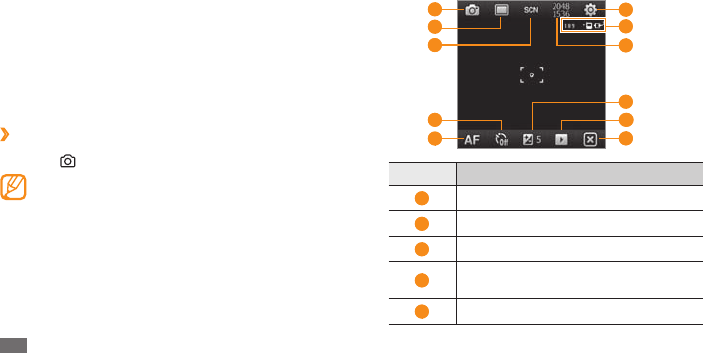
Entertainment
36
Entertainment
Camera
Your device allows you to take digital photos or record
videos.
Capture a photo
›
Press [
1
] to turn on the camera.
Select the screen to hide or display icons in the •
viewnder.
The camera automatically turns o when you do
•
not use it for a specied period.
The memory capacity may dier depending on
•
the shooting scene or shooting conditions.
Aim the lens at the subject and make any adjustments.
2
6
7
11
8
10
9
1
5
2
4
3
Number Function
1
Switch to the camcorder.
2
Change the shooting mode.
3
Change the scene mode.
4
Select the length of the delay before the
camera takes a photo.
5
Change the auto focus setting.
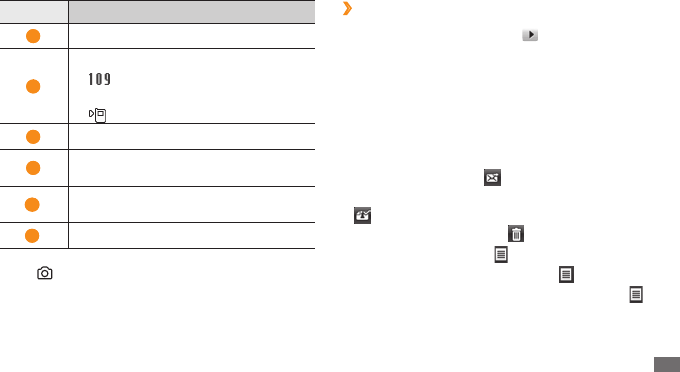
Entertainment 37
View a photo
›
From the viewnder, select
1
.
Scroll left or right to the photo you want.
2
While viewing a photo, you can access the following
options:
To zoom in or out, tap and hold the screen. When the up
•
and down arrows appear, scroll up or down.
To send the photo via the messaging or Bluetooth
•
wireless feature, select .
To set the photo as a caller ID image or wallpaper, select
•
.
To delete the photo, select
• .
To edit the photo, select
•
→
Photo Edit.
To add a memo to the photo, select
•
→
Photo Memo.
To upload the photo to a community site, select
•
→
Upload to Web.
Number Function
6
Change the camera settings.
7
Check the camera status and settings.
• : Number of photos you can take
(according to available memory)
• : Default storage location
8
Change the resolution option.
9
Adjust the brightness; Select + to
increase or – to decrease.
10
View the photo or video you capture
last.
11
End the camera.
Press [
3
] to capture the photo.
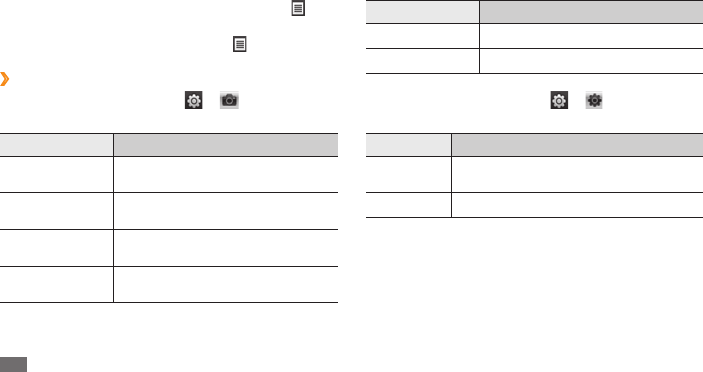
Entertainment
38
Option Function
Metering Select a type of exposure metre.
Quality Set the quality level for your photos.
Before capturing a photo, select
→
to access the
following settings:
Setting Function
Review
Screen
Set the camera to display the captured
image.
Guideline Display guidelines on the preview screen.
To record GPS information with the photo, select
•
→
GPS.
To view the details of the photo, select
•
→
Details.
Adjust the camera settings
›
Before capturing a photo, select
→
to access the
following options:
Option Function
White balance Adjust the colour balance according
to lighting conditions.
Eect Apply a special eect, such as sepia
or black and white tones.
ISO Adjust the sensitivity of the
camera imaging sensor.
Adjust Adjust contrast, saturation,
and sharpness.
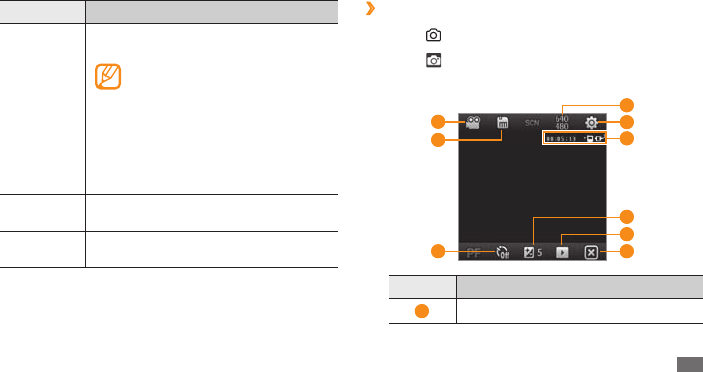
Entertainment 39
›
Record a video
Press [
1
] to turn on the camera.
Select
2
to launch the camcorder.
Aim the lens at the subject and make any adjustments.
3
5
9
4
8
7
1
3
2 6
Number Function
1
Switch to the camera.
Setting Function
GPS
Set the camera to include location
information for your photos.
To improve GPS signals, avoid
shooting in locations where the
signal may be obstructed, such
as between buildings or in low-
lying areas, or in poor weather
conditions. Alternately, update the
GPS functionality to improve GPS
reception. ► p. 80
Default
storage
Select a memory location for storing
captured photos.
Shutter
sound
Set the camera shutter to make a sound
when capturing a photo.
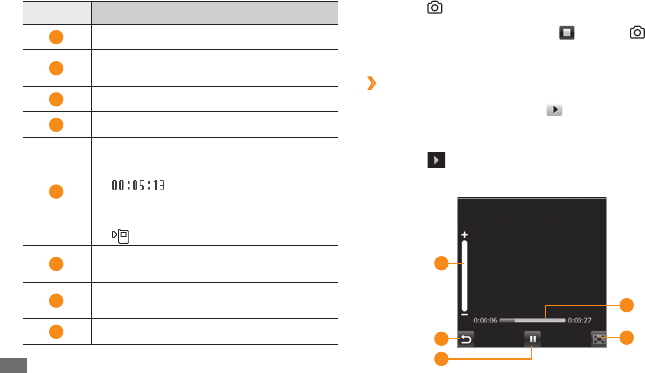
Entertainment
40
Press [
4
] to begin recording.
When you are nished, select
5
or press [ ] to stop
recording.
Play a video
›
From the viewnder, select
1
.
Scroll to the video you want.
2
Select
3
to play the video.
During playback, use the following controls:
4
2
1
3
4
5
Number Function
2
Change the recording mode.
3
Select the length of the delay before the
camera starts recording a video.
4
Change the resolution option.
5
Change the camcorder settings.
6
Check the camcorder status and
settings.
• : Length of video that can
be captured (according to available
memory)
• : Default storage location
7
Adjust the brightness; Select + to
increase or – to decrease.
8
View the photo or video you capture
last.
9
End the camcorder.
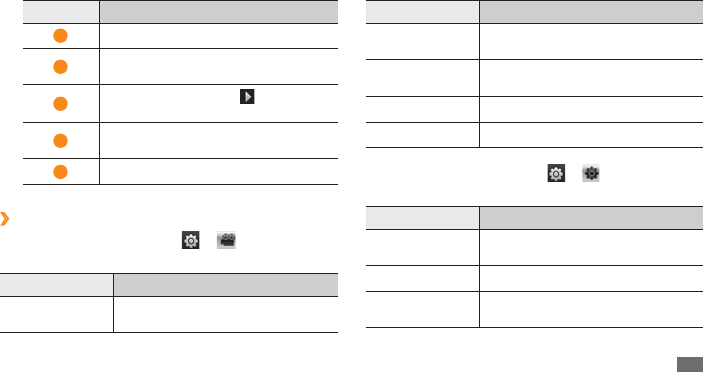
Entertainment 41
Option Function
Eect Apply a special eect, such as sepia
or black and white tones.
Adjust Adjust contrast, saturation,
and sharpness.
Metering Select a type of exposure metre.
Video Quality Set the quality level for your videos.
Before capturing a video, select
→
to access the
following settings:
Setting Function
Guideline Display guidelines on the preview
screen.
Audio Recording Turn the audio on or o.
Default storage Select a memory location for storing
captured videos.
Number Function
1
Adjust the volume.
2
Stop playback and return to the
previous screen.
3
Pause playback; Select to resume
playback.
4
Skip backward or forward by tapping
on the progress bar.
5
Change the screen mode.
Adjust the camcorder settings
›
Before capturing a video, select
→
to access the
following options:
Option Function
White balance Adjust the colour balance according
to lighting conditions.
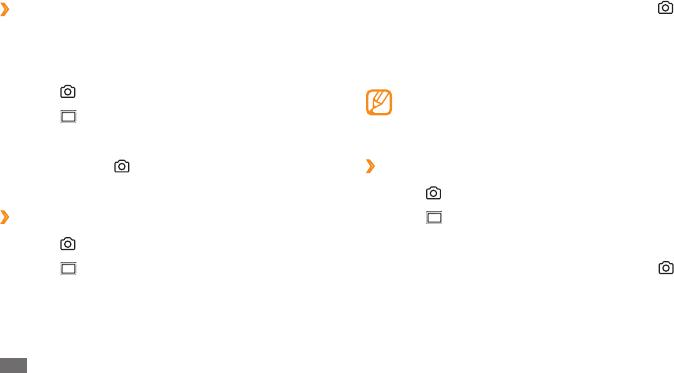
Entertainment
42
Aim the camera lens at your subject and press [
3
].
The device recognises faces in an image and detects
when your subjects smile. When all your subjects are
smiling, the camera will automatically capture the
photo.
In some cases, you may have to disable smile shot
to capture a photo of your subject, even if he or she
is smiling.
Create a photo mosaic
›
Press [
1
] to turn on the camera.
Select
2
→
Mosaic.
Select a mosaic type.
3
Aim the camera lens at your subject and press [
4
] to
capture the rst shot.
Capture a series of photos
›
You can easily take a series of photos of moving subjects.
This is useful when you are photographing children at play
or a sporting event.
Press [
1
] to turn on the camera.
Select
2
→
Continuous.
Make any necessary adjustments.
3
Press and hold [
4
]. The camera will continue to take
photos until you release the key.
Capture photos in Smile shot mode
›
Press [
1
] to turn on the camera.
Select
2
→
Smile.
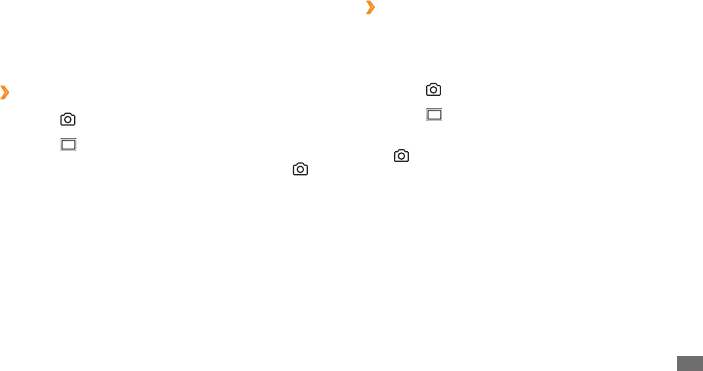
Entertainment 43
Capture photos in Action shot mode
›
In Action shot mode, you can capture shots of a moving
subject and then combine them into a single photo that
shows the action.
Press [
1
] to turn on the camera.
Select
2
→
Action.
Im the camera lens at your subject in motion and press
3
[] to capture the rst shot.
Move the device to follow the moving subject. The
4
device captures the next photo automatically.
Continue to follow the subject until the device has
5
captured all the shots necessary for the action photo.
The camera will automatically combine them into one
photo.
Repeat step 4 to capture the rest of the shots.
5
When you have captured all the shots necessary for the
mosaic, the camera will automatically combine them
into one photo.
Capture panoramic photos
›
Press [
1
] to turn on the camera.
Select
2
→
Panorama.
Aim the camera lens at your subject and press [
3
] to
capture the rst shot.
Slowly move the device to a direction. The device
4
captures the next photo automatically when the
orange frame aligns to the white frame.
Repeat step 4 to capture the rest of the shots.
5
When you have captured all the shots necessary for
the panoramic photo, the camera will automatically
combine them into one panoramic photo.
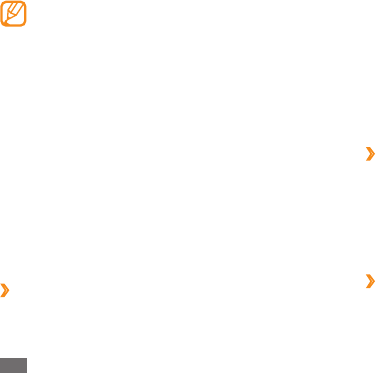
Entertainment
44
Copy les to a memory card and insert the card into the •
device. ► p. 82
Download les from the wireless web.
• ► p. 62
Download from a PC with the optional Samsung Kies.
•
► p. 81
Receive via Bluetooth.
• ► p. 75
Synchronise with ActiveSync®.
• ► p. 59
Update the library
›
From the Start menu, select
1
Windows Media.
Select
2
Menu
→
Update Library... to locate and add
new les to the Windows Media library.
When the library is updated, select
3
Done.
›
Play music or video les
From the Start menu, select
1
Windows Media.
From the library, select a category
2
→
a le
→
Play.
Move the device horizontally or vertically to track •
the moving subject.
In Action shot mode, the part of the scene that is
•
not captured appears black.
The distance between the camera and subject
•
should be at least 3 metres.
For best results, capture photos in well-lit areas
•
with plenty of contrast between the subject and
the background.
Windows Media
Your device is equipped Windows Media Player. The
procedures that follow explain how to use Windows Media
Player.
Add music les to your device
›
Use any of the following methods to add music les to
your device:
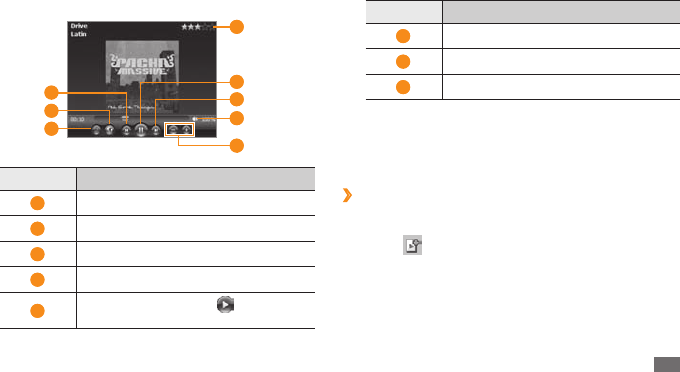
Entertainment 45
Number Function
6
Skip to the next le.
7
Mute or unmute the speaker.
8
Adjust the volume.
To activate Shue mode and Repeat mode, select
Menu
→
Shule/Repeat
→
an option.
Select
4
Menu
→
Stop to stop playback.
Add les to the Now Playing list
›
During playback, select
1
Now Pla...
Select
2
.
Locate and select the le you want to add and select
3
Menu
→
Queue Up.
When you are nished, select
4
OK.
During playback, use the following controls:
3
4
3
2
1 6
5
8
7
Number Function
1
Skip to the previous le.
2
Find the music information.
3
Change the screen mode.
4
Rate the current track.
5
Pause playback; Select to resume
playback.
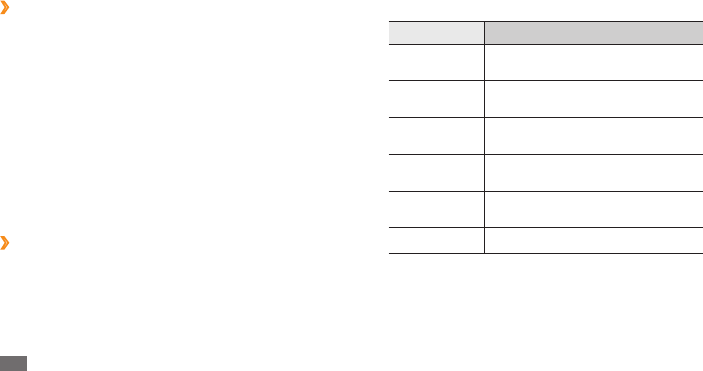
Entertainment
46
Adjust the following settings:
4
Option Function
Buttons Assign music control fuctions to
the device keys.
Playback Select to show the remaining time
or elapsed time of playback.
Video Change the display mode for
playing videos.
Network Change the network settings for
playing streaming contents.
Library Set Windows Media to start with
the library screen.
Skins Select the skin of the player screen.
When you are nished, select
5
OK.
Create a playlist
›
From the Start menu, select
1
Windows Media.
From the library, select a category
2
→
a le.
Select
3
Menu
→
Queue Up.
Repeat steps 2-3 to add more les to the playlist.
4
Select
5
Menu
→
Now Playing.
Select
6
Menu
→
Save Playlist...
Enter a title for your new playlist and select
7
OK.
Select
8
OK.
Customise the Windows Media settings
›
From the Start menu, select
1
Windows Media.
From the library, select a category
2
→
a le
→
Play.
Select
3
Menu
→
Options...
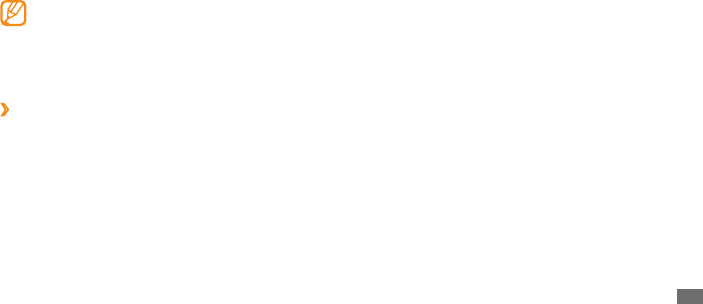
Entertainment 47
To zoom in or out, tap and hold the screen. When the up •
and down arrows appear, scroll up or down.
To send the photo to others via the messaging,
•
Bluetooth, or DLNA feature, select Send via.
To delete the photo, select
• Menu
→
Delete.
• To set the photo as wallpaper or a caller ID image for a
contact, select Menu
→
Set as.
To post the photo to a community website or blog, select
•
Menu
→
Upload to Web.
• To print the photo using the Bluetooth wireless feature,
select Menu
→
Print via Bluetooth.
To edit the photo using various tools, select
• Menu
→
Edit. ► p. 49
To change the name of the photo, select
• Menu
→
Rename.
To view the photo details, select
• Menu
→
Properties.
Media Browser
Learn to view photos and videos. You can view them as
slideshows.
To play DivX video les, you must rst register your
device with the DivX website. From the Start menu,
select Settings
→
Personal
→
DivX Registration
to check your registration code and then visit http://
vod.divx.com to complete the registration.
View a photo
›
From the Start menu, select
1
Media Browser.
Select a folder or select
2
All to view all thumbnails.
Select a photo (with no icon).
3
While viewing the photo, you can access the following
options:
To view more photos, scroll left or right.
•
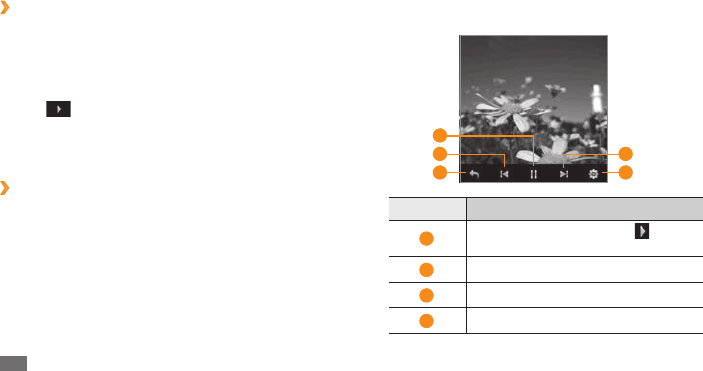
Entertainment
48
Play a video
›
From the Start menu, select
1
Media Browser.
Select a folder or select
2
All to view all thumbnails.
Select a video (with the play icon).
3
Tap
4
to begin playback.
Windows Media Player opens to play the video.
Control playback using the on-screen controls.
5
► p. 44
›
Start a slideshow
From the Start menu, select
1
Media Browser.
Select a folder or select
2
All to view all thumbnails.
Select
3
Menu
→
Slide show, or select Slide show.
During the slideshow, tap the screen and use the
4
following controls:
5 3
2 4
1
Number Function
1
Pause the slideshow; Select to
resume the slideshow.
2
Skip to the previous photo.
3
End the slideshow.
4
Skip to the next photo.
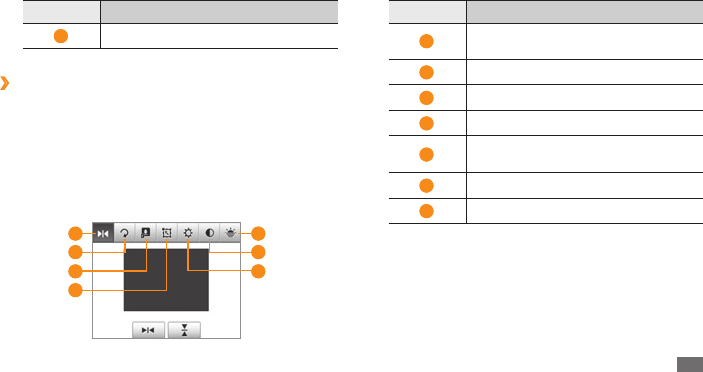
Entertainment 49
Number Function
5
Change the slideshow settings
›
Edit a photo
1
From the Start menu, select Media Browser.
Select a folder or select
2
All to view all thumbnails.
Select a photo (with no icon).
3
Select
4
Menu
→
Edit.
Select an editing tool at the top of the screen:
5
5 1
2 6
7 3
4
Number Function
1
Flip the photo horizontally or
vertically.
2
Rotate the photo.
3
Resize the photo.
4
Crop a portion of the photo.
5
Apply a special eect, such as sepia or
black and white tones.
6
Adjust contrast.
7
Adjust brightness.
Select an option or adjust the setting for the selected
6
editing tool at the bottom of the screen.
When you are nished, select
7
Save as.
Select a folder
8
→
OK.
Enter the name for the new photo and select
9
OK.
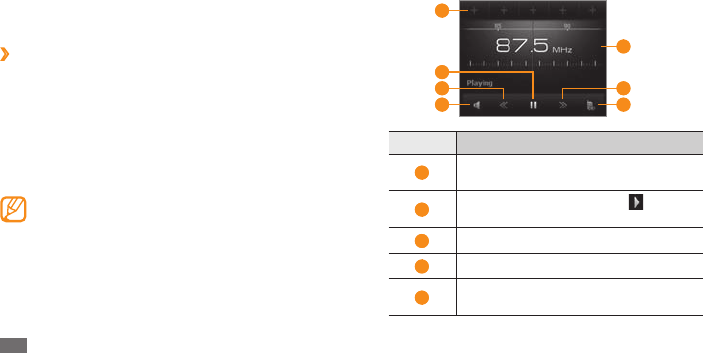
Entertainment
50
FM Radio
You can listen to your favourite stations with FM radio.
Listen to the FM radio
›
Plug a headset into the headset jack. The headset will
1
serve as a radio antenna.
From the Start menu, select
2
FM Radio.
Select
3
OK to start automatic tuning.
The FM radio scans and saves available stations
automatically.
The rst time you turn on the FM radio, you will be
prompted to start automatic tuning.
When the scan is complete, select
4
OK.
Select a radio station you want and select
5
OK to return
to the FM radio screen.
Use the following controls:
6
1
4
3
2
6
5
3
Number Function
1
Add the current radio station to the
favourites list.
2
Turn o the FM radio; Select to turn
on the FM radio.
3
Search for an available radio station.
4
Adjust the volume.
5
Change the frequency by scrolling left
or right on the scale bar.
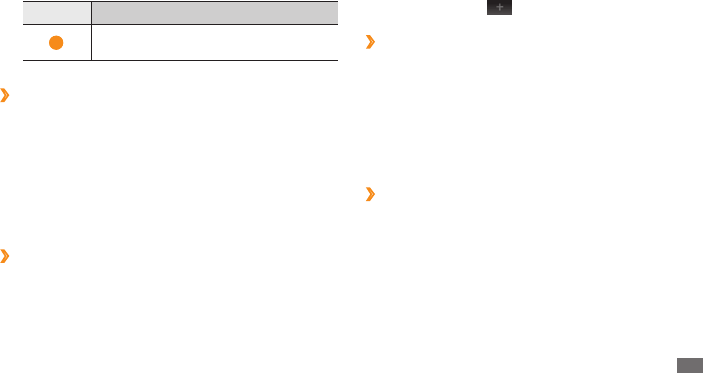
Entertainment 51
Number Function
6
Change the sound output (headset or
device's speaker).
Save radio stations by automatic tuning
›
Plug a headset into the headset jack.
1
From the Start menu, select
2
FM Radio
→
Scan.
Select
3
Yes to conrm (if necessary).
When the scan is complete, select
4
OK.
Select the station you want and select
5
OK.
Save radio stations as your favourites
›
Plug a headset into the headset jack.
1
From the Start menu, select
2
FM Radio.
Scroll to the radio station you want to save.
3
Select one of the
4
symbols at the top of the screen.
Record the FM radio
›
Plug a headset into the headset jack.
1
From the Start menu, select
2
FM Radio.
Select
3
Menu
→
Record to record the current station.
When you are nished, select
4
Stop or OK
→
OK. The
recorded le is saved in My Documents
→
FM Radio.
Customise the FM radio settings
›
From the Start menu, select
1
FM Radio.
Select
2
Menu
→
Options.
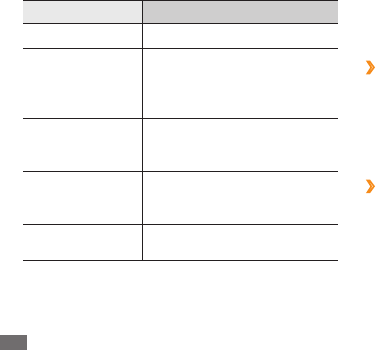
Entertainment
52
Adjust the following settings:
3
Option Function
Region Select your location.
Alternative
frequency
Set whether or not the FM
radio attempts to retune a
radio station when the signal
is weak.
Turn radio o
while using
another program
Set whether or not to play the
FM radio in the background
while using other applications.
Turn radio on
again after a
phone call
Select whether or not to turn
on the FM radio after a call.
Record location Select a memory location for
storing recorded FM radio clips.
When you are nished, select
4
OK.
Games
Play the Solitaire game. You can also download and play
Java games on your device.
Download games
›
From the Start menu, select
1
Games
→
Download
Games.
Follow the directions on the website to download new
2
Java-based applications.
Play games
›
From the Start menu, select
1
Games
→
a game.
Follow the directions on the screen to play the game.
2
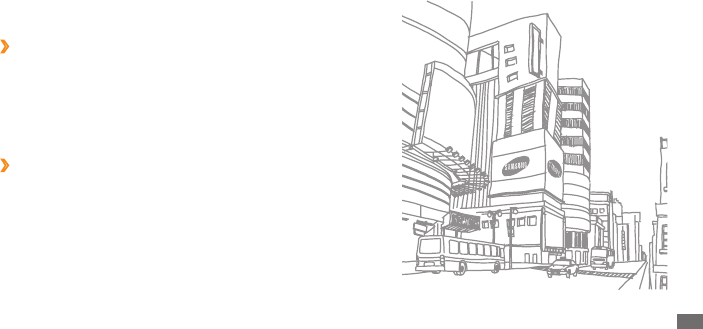
Entertainment 53
Java
Your device supports applications and games built on the
Java platform.
Download Java-based applications
›
From the Start menu, select
1
Java
→
Download
Applications...
Follow the directions on the website to download new
2
Java-based applications.
Launch Java-based applications
›
From the Start menu, select
1
Java.
Select a Java application or game.
2
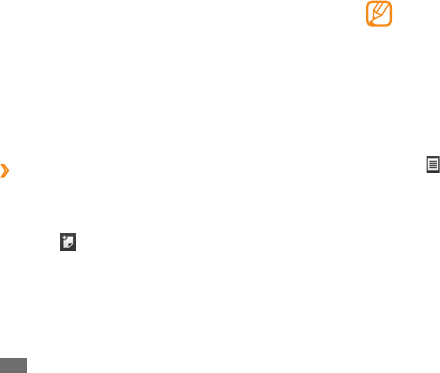
Personal information
54
Personal information
Contacts
Learn to use contact cards and groups to store personal
information, such as names, phone numbers, and
addresses.
›
Create a new Outlook or SIM contact
card
From the Start menu, select
1
Contacts.
Select
2
→
a contact card type (Outlook or SIM).
Select an information category at the top of the screen
3
and enter contact information using the text input
panel or QWERTY keyboard.
If you are saving the contact on a SIM or USIM card,
you can save only the contact’s name and a phone
number.
When you are nished, select
4
OK to save the contact
card.
You can also create a contact from the dialling screen.
From the Today screen, enter a phone number.
1
Select
2
→
Save to Contacts
→
<New Contact>.
Select a contact card type (Outlook or SIM).
3
Enter the contact's name, select a number type, and
4
select Save or OK.
Select an information category at the top of the screen
5
and enter contact information using the text input
panel or QWERTY keyboard.
When you are nished, select
6
OK to save the contact
card.

Personal information 55
Copy contact cards
›
To copy contact cards from your device's memory to a SIM
or USIM card and vice versa,
From the Start menu, select
1
Contacts.
Select
2
→
Copy Contact
→
a copy option.
Assign a speed dial number to a contact
›
card
From the Start menu, select
1
Contacts.
Select a contact.
2
Select the contact's phone number to use for speed
3
dialling.
Select
4
→
Add to Speed Dial...
Select a speed dial location
5
→
OK.
Search for a contact card
›
From the Start menu, select
1
Contacts.
Enter a few letters of the contact's name in the
2
keyword eld at the top of the screen.
As you enter letters, the screen will show contacts that
match your input.
Select a contact to open it.
3
Edit contact cards
›
From the Start menu, select
1
Contacts.
Select a contact to edit.
2
Select
3
→
Edit, or select .
Edit contact information.
4
When you are nished, select
5
OK to save the contact
card.
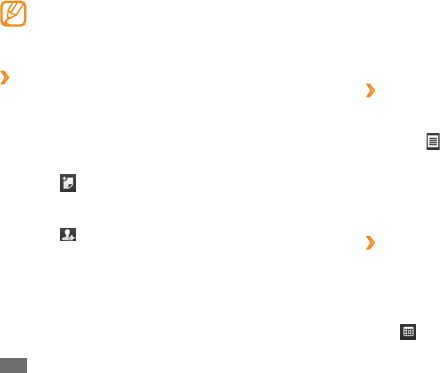
Personal information
56
Calendar
Use Calendar to keep track of appointments, birthdays, or
other events.
Create a calendar event
›
From the Start menu, select
1
Calendar.
Select
2
→
New Appointment.
Complete the elds and adjust the settings for your
3
event.
When you are nished, select
4
OK.
Change the calendar view
›
From the Start menu, select
1
Calendar.
Select the view mode icon to change the calendar
2
view:
• : hourly blocks for one full day
Once you set a speed dial number, you can dial the
number by tapping and holding the corresponding
location number on the dialling screen.
Create a group of contacts
›
By creating groups of contacts, you can manage multiple
contacts and send messages or email to an entire group.
Start by creating a group.
From the Start menu, select
1
Contacts.
Select
2
→
a group type (email or messaging).
Enter a name for the group.
3
Select
4
.
Select a contact
5
→
Done.
Repeat steps 4-5 to add more contacts.
6
When you are nished, select
7
OK.
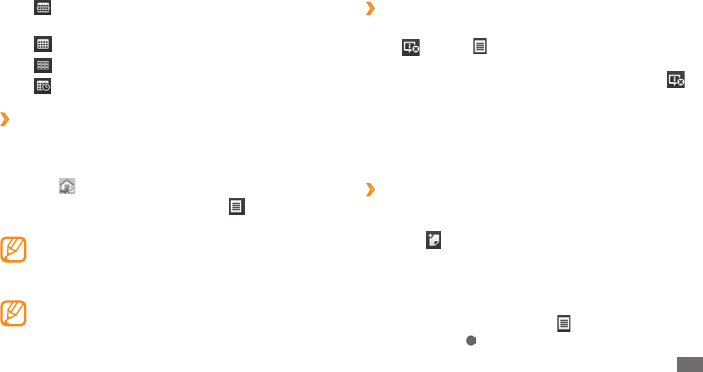
Personal information 57
Stop an event reminder
›
When the reminder alarm sounds for a calender event,
select or select
→
Dismiss All or a snooze option.
Alarms with snooze will repeat according to the number of
times you specied in the settings or until you select .
Notes
Use Notes to create memos, sketches, and recordings.
›
Create a note
From the Start menu, select
1
Notes.
Select
2
.
Enter your note.
3
To create sketches, draw your sketches on the screen. •
► Create a sketch
To create recordings, select
•
→
View Recording
Toolbar
→
.
• : hourly blocks for the days in one full week
(Monday to Friday)
• : a full month in one view
• : whole year in one view
• : a list of events scheduled for a day
View a calendar event
›
From the Start menu, select
1
Calendar.
Select a date on the calendar. To go back to today,
2
select .
To view events by event type, select
→
Filter
→
a
category.
In the month view, a small triangle will appear under
dates with scheduled appointments.
Select an event to view its details.
3
For events that you have recieved from others, you
can send a reply or propose new time for the event.
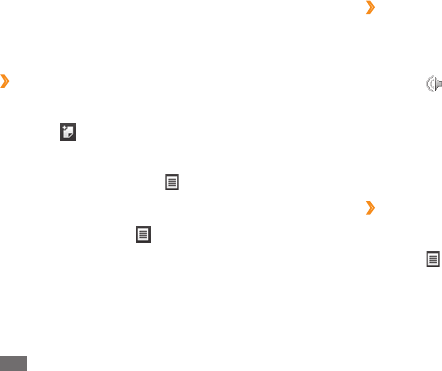
Personal information
58
›
View a note
From the Start menu, select
1
Notes.
Select a note.
2
Select
3
to play a recording or edit the note, if
needed.
Tasks
Use Tasks to create to-do lists and reminders.
Create a task
›
From the Start menu, select
1
Tasks.
Select
2
→
New Task.
Enter details for the task.
3
To add today's date to the note, tap and hold an •
empty area and select Insert Date.
When you are nished, select
4
OK.
›
Create a sketch
From the Start menu, select
1
Notes.
Select
2
.
Make your sketch with strokes.
3
To edit the sketch, select
4
and clear Draw.
Select the sketch to make the selection handles
appear. You can then use the handles to drag or resize
the sketch or select to access other options.
When you are nished, select
5
OK.
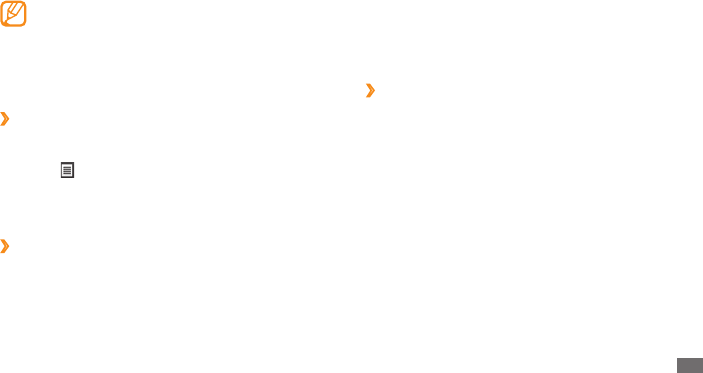
Personal information 59
ActiveSync
With ActiveSync, you can synchronise your device with a
computer and back up and restore your data.
Install ActiveSync on your computer
›
Before you can synchronise your data, you must install
ActiveSync, either from the supplied CD-ROM or the
Microsoft website (http://www.microsoft.com). To install
ActiveSync from the supplied CD-ROM,
Insert the CD-ROM into your computer.
1
Follow the on-screen instructions to complete the
2
setup.
When installation is complete, follow the on-screen
3
instructions in the Synchronisation Setup Wizard to
connect your device to the computer and create a data
sharing partnership.
To set a reminder for the task, select the due eld
and set a due date. Next, select the reminder eld,
select Remind me, and then specify the time and
date of the reminder.
When you are nished, select
4
OK.
View a task
›
From the Start menu, select
1
Tasks.
Select
2
→
Sort By
→
a category (status, priority, start
date, or due date) to sort the tasks.
Select a task to view its details.
3
Mark a task as completed
›
After completing a task, from the Start menu, select Tasks
and select the check box next to the task name. Once you
have marked a task complete, you will no longer receive
any scheduled reminders for that task.
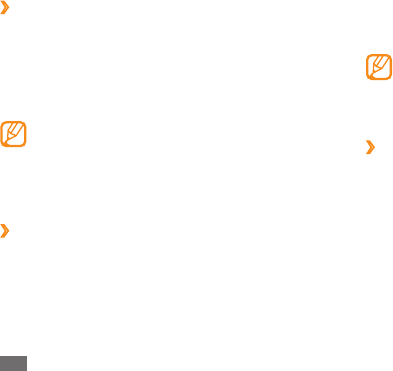
Personal information
60
You can also manually nd and copy les from your
device to a computer and vice versa. From the Microsoft
ActiveSync window, click Explore.
If you format the Storage Card folder by using a
connected computer, the writing speed to the folder
may be reduced. Format the folder only from the
device to avoid this situation.
Add an Exchange server
›
Disconnect the PC data cable from your computer before
adding an exchange server.
From the Start menu, select
1
ActiveSync.
Select
2
Menu
→
Add Server Source...
Enter an email address and select
3
Next.
Enter your Exchange user name, password, and
4
domain name, and select Next.
Connect your device to a computer
›
From the Start menu, select
1
Settings
→
System
→
USB Connection
→
ActiveSync
→
OK.
Connect one end (micro-USB) of the PC data cable to
2
the multifunction jack on your device and the other
end to the USB port on your computer.
If you have a problem in connecting the device
with ActiveSync, activate advanced network
functionality. From the Start menu, select Settings
→
Connections
→
USB to PC and select the check
box.
Synchronise your data
›
When you connect your device to a computer, ActiveSync
should begin synchronising your data automatically. You
can begin the synchronisation manually by selecting Sync.
To stop a synchronisation in progress, select Stop.
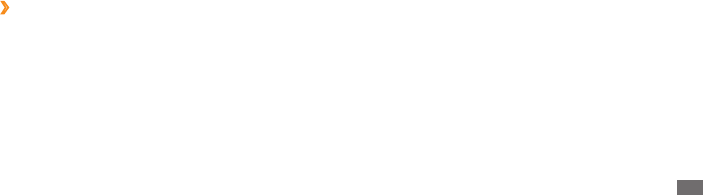
Personal information 61
Enter a server address. To establish a secure
5
connection, select the check box that reads This
server requires an encrypted (SSL) connection.
Select
6
Next.
Select the types of data to synchronise.
7
To customise the sync options for the selected data
type, select Settings.
When you are nished, select
8
Finish.
Change the synchronisation schedule
›
If you routinely synchronise your data via an Exchange
server, you can congure settings for both peak and o-
peak schedules. To change the synchronisation schedules,
From the Start menu, select
1
ActiveSync.
Select
2
Menu
→
Schedule...
Set the following options:
3
Peak times• : Set the frequency of synchronisations
during peak hours.
O-peak times
• : Set the frequency of
synchronisations during o-peak hours.
Use above settings when roaming
• : Set to use the
synchronisation schedules even when roaming.
Send/receive when I click Send
• : Set to synchronise
when you select Send in Messaging.
Peak Times...
• : Set days and peak hours.
When you are nished, select
4
OK.
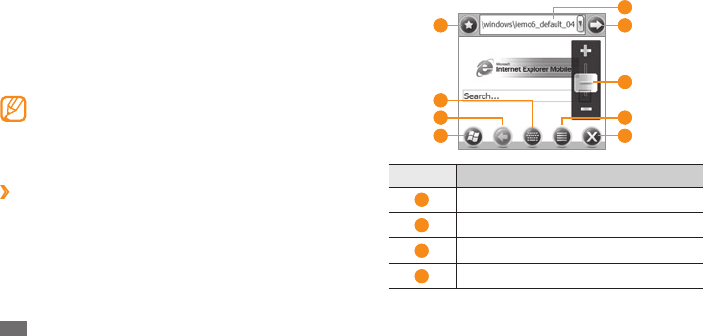
Web
62
Web
Internet Explorer
Learn to access and bookmark your favourite web pages
with Internet Explorer.
You may incur additional charges for accessing the •
web and downloading media.
Available icons may vary depending on your
•
region or service provider.
Browse the web
›
1
From the Start menu, select Internet Explorer.
Navigate web pages by selectping the following
2
controls:
4
1
3
2
8
5
9
6
7
Number Function
1
Open a favourite web page.
2
Open the text input panel.
3
Return to the previous web page.
4
Access the Start menu.
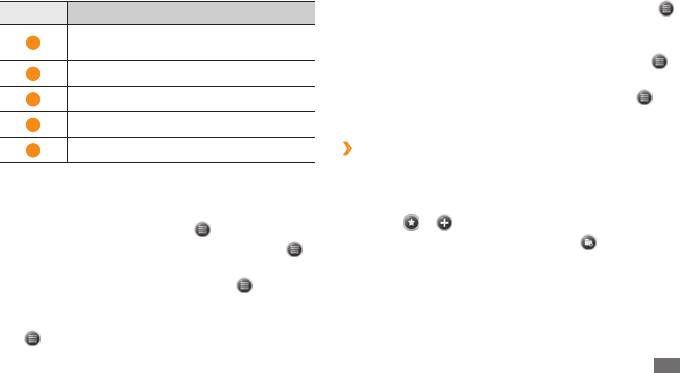
Web 63
To change the settings for the browser display, select •
→
View.
To send the web address of the web page, view page
•
properties, or customise the browser options, select
→
Tools.
To copy and paste text from the web page, select
•
→
Copy/Paste.
Bookmark your favourite pages
›
To add a web page to your list of favourites,
From the Start menu, select
1
Internet Explorer.
Select
2
→
.
To add a new bookmark folder, select .
Enter a name for the web page, the web address, and
3
select a folder.
When you are nished, select
4
OK.
Number Function
5
Enter a web address to access or select
one from the history drop-down list.
6
Go to the entered web address.
7
Zoom in or out.
8
Open the browser menu.
9
Close the current window.
While browsing web pages, you can access the following
options:
To go back to the homepage, select
•
→
Home Page.
To access a list of web pages you have visited, select
•
→
History.
To go to the next page in the history, select •
→
Forward.
To update the web page with the latest information,
•
select
→
Refresh.
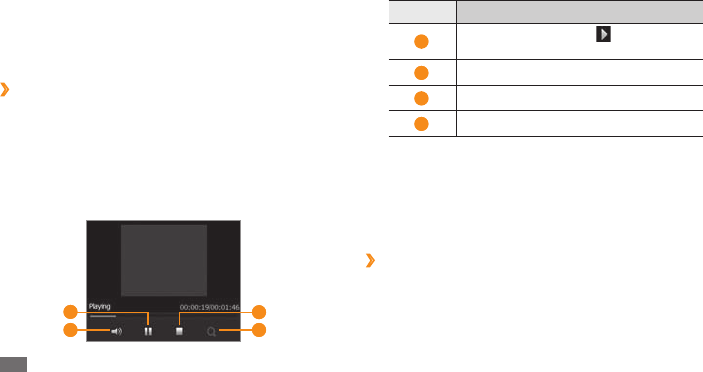
Web
64
Number Function
1
Pause playback; Select to resume
playback.
2
Adjust the volume.
3
Stop playback.
4
Zoom in or out.
RSS Reader
Learn to use RSS Reader to get the latest news and
information from your favourite websites.
Subscribe to RSS feeds
›
To subscribe to RSS feeds by entering an address,
From the Start menu, select
1
RSS Reader.
Select a feed category.
2
Streaming Player
Use Streaming Player to watch videos or listen to audio
les directly from the internet.
Stream media from the internet
›
From the Start menu, select
1
Streaming Player.
Select
2
Menu
→
Open.
Enter the URL of a streaming media le and select
3
Connect.
During playback, use the following controls:
4
2
1 3
4
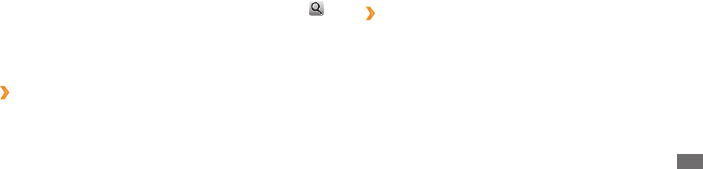
Web 65
Select a category
2
→
a feed
→
Update.
Your device will attempt to connect to the internet. If
necessary, activate your internet connection.
Select
3
OK.
Select a headline and a link.
4
Podcast
Use podcast to search for, download, and listen to
podcasts.
Subscribe to podcasts
›
To subscribe to podcasts by entering an address,
From the Start menu, select
1
Podcast.
Select
2
Menu
→
Add Podcast URL.
Enter the address of a podcast and select
3
Add
→
OK.
Select
3
Add Feed
→
Add RSS/ATOM URL.
Enter the address of an RSS feed and select
4
OK.
Enter the name of the RSS feed and set a feed category.
5
Select
6
Add.
To subscribe to RSS feeds by searching,
From the Start menu, select
1
RSS Reader.
Select a feed category.
2
Select
3
Add Feed
→
Search for Feeds.
Use the input panel to enter a keyword and select
4
.
Select a feed.
5
Select
6
Add
→
OK.
Update and read RSS feeds
›
From the Start menu, select
1
RSS Reader.
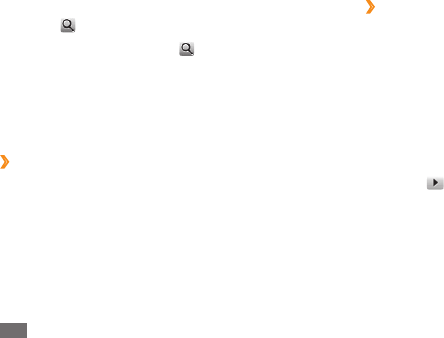
Web
66
Select
4
Done
→
Done.
Download and play podcasts
›
From the Start menu, select
1
Podcast.
Select a podcast.
2
Select
3
Menu
→
Download.
Select items you want to download.
4
Select
5
OK to download the items.
When you are nished, select
6
OK.
Select
7
next to the podcast item to play.
To subscribe to Podcasts by searching,
From the Start menu, select
1
Podcast.
Select
2
.
Enter a keyword and select
3
.
Your device searches for related podcasts and displays
the results.
Select the podcast you want to subscribe to and select
4
Add
→
OK.
Update your podcast library
›
Once you have subscribed to podcasts, you can easily
update your library to listen to the latest episodes.
To update your podcast library,
From the Start menu, select
1
Podcast.
Select
2
Update.
Select podcasts you want to update.
3
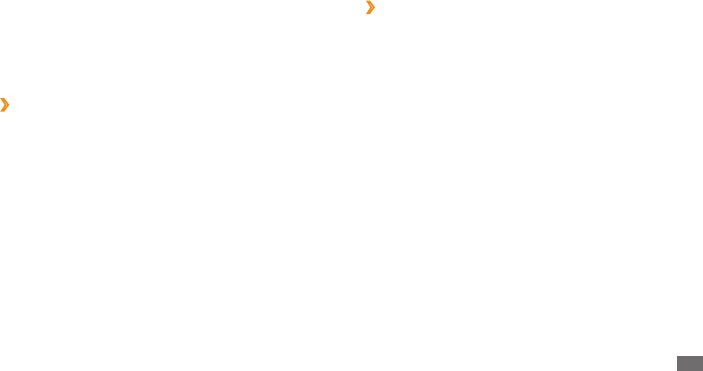
Web 67
Upload photos
›
From the Start menu, select
1
Communities.
Select a community website or blog
2
→
Upload.
Enter your user name and password and select
3
Done.
Enter a title for your image and select
4
Select to Add.
Navigate to an image and select the thumbnail.
5
Select other options (if necessary).
6
Select
7
Done.
The image will be uploaded to the website or blog.
When the upload is complete, go to the website,
8
view the upload details, or return to the list of sites by
selectping the appropriate button.
Communities
Communities is a convenient feature that allows you to
access community websites and blogs and post your
photos to the websites and blogs.
Access a community websites
›
From the Start menu, select
1
Communities.
Alternatively, select Twitter or Facebook and skip to
step 5.
View disclaimer information and select
2
OK (if
necessary).
Select
3
Update to update the community list.
Select a community website or blog
4
→
Go to site.
Enter your user name and password and select
5
Done.
Share photos and videos with other people or send
6
messages.

Web
68
Select the
8
Time drop-down menu and set a time for
the upload reservation.
Select
9
Done.
Marketplace
Marketplace allows you to nd and add new applications
to your device. With Marketplace, you can search, browse,
preview, buy, and download new applications directly to
your mobile device. Available applications depend on your
service provider.
From the Start menu, select
1
Marketplace.
Search for and download the applications you want.
2
Upload photos at a later time (Upload
›
reservation)
You can set a specic date and time to upload your photos
to a website or blog. To create an upload reservation,
From the Start menu, select
1
Communities.
Select
2
Menu
→
Options
→
Upload reservation
→
New.
Select a community website or blog.
3
Enter a title for your image and select
4
Select to Add.
Navigate to an image and select the thumbnail.
5
Select other options (if necessary).
6
Select the
7
Date drop-down menu and select a date for
the upload reservation.
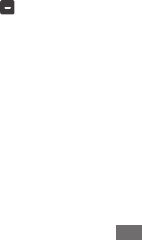
Web 69
Microsoft My Phone
Use Microsoft My Phone to synchronise your contacts,
calendar, tasks, text messages, music, photos, videos, and
other documents with your my phone account at
http:// myphone.microsoft.com.
From the Start menu, select
1
Microsoft My Phone.
Select
2
Next
→
Accept (if necessary).
Enter your Windows Live user name and password and
3
select Sign in.
Synchronise the data with your device and the web.
4
You will be able to access and use the data on your My
Phone page.
MSN Money
Use MSN Money to access mobile stock services provided
by MSN.
From the Start menu, select
1
MSN Money.
Select
2
Continue (if necessary).
Select
3
Refresh to update the information and values
with the-up-to-the-minute information.
Select
4
Menu
→
Settings to set up your stock list.
To add stock items, select
• Add stock.
To delete stock items, select
• next to the item to
delete.
MSN Weather
Use MSN Weather to access the weather forcast service
provided by MSN.
From the Start menu, select
1
MSN Weather.
Select
2
Continue (if necessary).
Select
3
Refresh to update the information with the-up-
to-the-minute information.
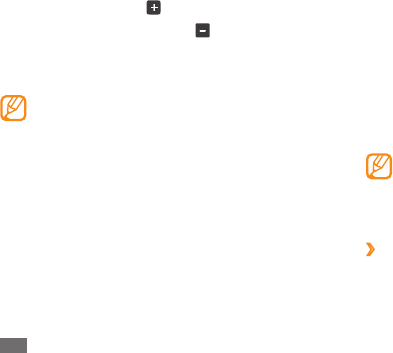
Web
70
Select
4
Menu
→
Settings to set up your city list.
To add cities, select
• .
To delete stock items, select
• next to the item to
delete.
To switch between celsius and fahrenheit, select
• C
or F.
You can access other MSN services by selecting
Menu
→
Directory.
Windows Live
With Windows Live, you can stay in touch with friends and
quickly access information on the wireless web.
From the Start menu, select
1
Windows Live.
Select
2
Sign in to Windows Live.
Select
3
Accept (if necessary).
Enter your login ID and password and select
4
Next.
Follow the on-screen instructions.
5
For more information about Windows Live, refer to the
embedded help on your device.
Google Maps
Learn to use Google Maps™ nd your location, search
the online map for streets, cities, or countries, and get
directions.
This feature may be unavailable depending on •
your region or service provider.
You can enhance the map functionality by using
•
the GPS function.
Search the map
›
From the Start menu, select
1
Google Maps.
Scroll through the map.
2
Zoom in or out on the location you want.
3
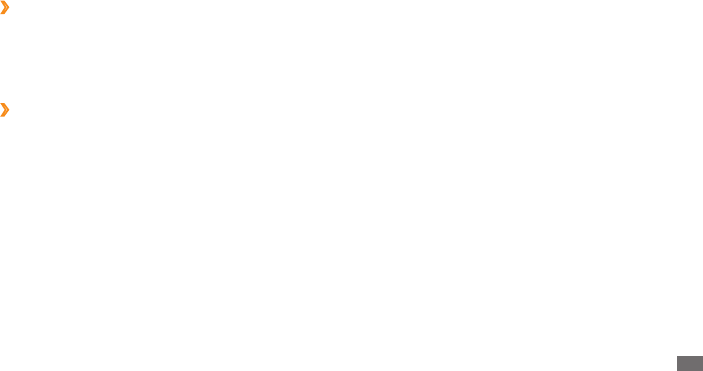
Web 71
Select
2
Join by Meeting Number.
Enter the meeting number and your name and select
3
Join Meeting.
Communicator Mobile
(Information required)
Search for a specic location
›
From the Start menu, select
1
Google Maps.
Select
2
Menu
→
Search and enter the address or the
category of the business.
Get directions to a specic destination
›
From the Start menu, select
1
Google Maps.
Select
2
Menu
→
Get Directions.
Enter the addresses of the starting location and the
3
ending location.
Select
4
Show directions to view on the map.
WebEx
With WebEx, you can attend web conferences. (Information
required)
From the Start menu, select
1
WebEx.

Connectivity
72
Connectivity
Network connections
You can connect to your Internet Service Provider (ISP) and
use the connection to send and receive email messages
and to browse the internet. You can also connect to any
private network, such as a corporate network you use at
work.
The network settings for internet connections are
precongured by your service provider.
Connect to work
›
Obtain the following information from your network
1
administrator: server phone number, user name, and
password.
From the Start menu, select
2
Settings
→
Connections
→
Connections.
In
3
My Work Network, set up a modem, VPN server
connection, or proxy server.
When the connection is successfully congured, run
4
the Internet Explorer to begin browsing the internet.
Your device will automatically attempt to connect.
End a connection
›
To disconnect,
When connected via dial-up or VPN, open the shortcuts
•
panel, select the icon, and then select Disconnect.
When connected via ISP, open the shortcuts panel,
•
select the icon
→
Wireless Manager. The wireless
manager screen appears. Select All Data Connection
and Disconnect.
When connected via a cable, detach your device from
•
the computer by disconnecting the cable.
When connected via a modem or a network (Ethernet)
•
card, remove the card from your device.
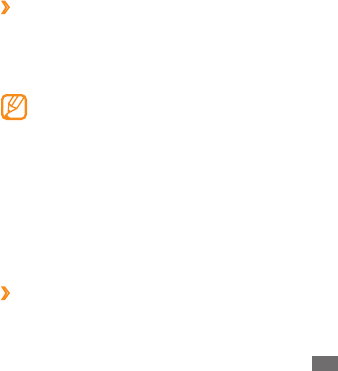
Connectivity 73
Find the active network connection
›
The icons at the top of the display will show active
connections. Select any connectivity icon to view the
active connection. A small window will display the
connection information.
WLAN and data connections can be active at the
same time. When both connections are active, the
device will use the WLAN as the default internet
connection.
Bluetooth
You can connect with other Bluetooth-enabled wireless
devices within a range. Walls or other obstacles between
devices may block or impair the wireless connection.
Turn on the Bluetooth wireless feature
›
From the Start menu, select
1
Settings
→
Bluetooth.
To set options to end a network connection,
From the Start menu, select
1
Settings
→
Connections
→
Wireless Manager.
Select
2
Menu
→
Data con. Settings.
Select the check box next to an option.
3
End Key (Short Press)• : When you press the End key,
the network connection is disconnected.
Sleep
• : When Sleep mode activates, the network
connection is disconnected.
No packet for
• : When the data packet is not
transferred for the specic time interval, the network
connection is disconnected.
Roaming
• : When you are roaming outside your home
network, the network connection is disconnected.
Select
4
OK.
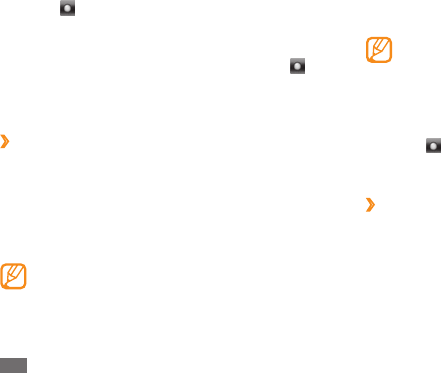
Connectivity
74
Enter the 1- to 16-digit Bluetooth PIN for the device
4
you are trying to connect to and select OK.
To pair with another Bluetooth-enabled device, both
devices must use the same passcode. Headsets or
hands-free car kits may use a xed passcode, such
as 0000.
Select the paired device.
5
Select
6
next to services.
Select
7
OK.
Send data via the Bluetooth wireless
›
feature
Locate an item or a le to send.
1
Select a sending option.
2
Select a device.
3
Select
2
next to Bluetooth to activate the Bluetooth
feature.
To allow other devices to nd and connect to your
3
device, select Menu
→
Device Info, and select next
to Enable visibility to other devices.
Select
4
OK.
›
Search for and pair with a Bluetooth-
enabled device
From the Start menu, select
1
Settings
→
Bluetooth.
Select
2
Search.
Your device will search for and display the list of
Bluetooth-enabled devices.
To search for a specic type of devices, select Menu
→
Options and select a device type.
Select a device.
3
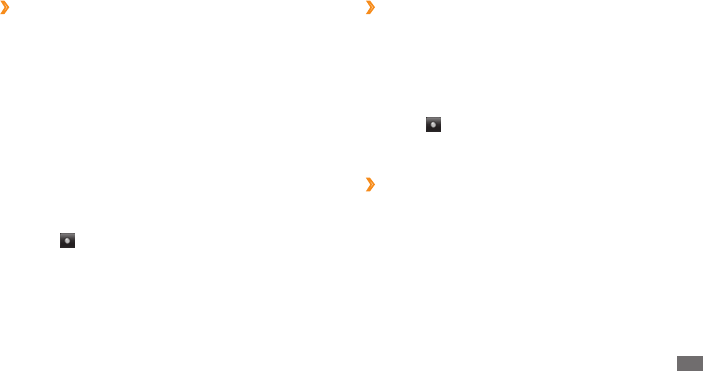
Connectivity 75
Activate the smart pairing option
›
From the Start menu, select
1
Settings
→
Bluetooth.
Select
2
Menu
→
Device Service.
Select
3
Options next to Hands-free or Wireless
Stereo.
Select
4
next to Enable smart pairing.
Select
5
OK.
Activate
›
remote SIM access
In Remote SIM mode, you can make or answer calls only
with a connected Bluetooth hands-free car kit via the
SIM or USIM card on your device. To activate Remote SIM
mode,
From the Start menu, select
1
Settings
→
Bluetooth.
Select
2
Menu
→
Device Service.
›
Receive data via the Bluetooth wireless
feature
Enter the PIN for the Bluetooth wireless feature and
1
select Next (if necessary).
When prompted to allow incoming data, select
2
Accept.
To set your device to receive all incoming beams,
From the Start menu, select
1
Settings
→
Bluetooth.
Select
2
Menu
→
Device Service.
Select
3
Options next to Object Push.
Select
4
next to Enable to receive all Incomming
beams.
Select
5
OK.
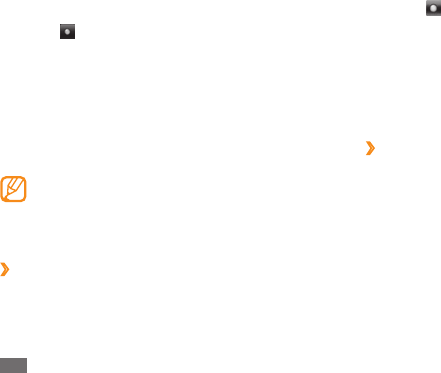
Connectivity
76
Select
2
next to Wi-Fi to activate the WLAN feature.
The device will start searching and display the list of
WLAN APs.
Select the check box next to an AP.
3
The device will attempt to connect to the WLAN.
Enter a password and select
4
OK (if necessary).
Create a new WLAN connection
›
From the Start menu, select
1
Settings
→
Connections
→
Wi-Fi.
Select
2
Menu
→
Add New.
Enter network parameters and a network name and
3
select Next.
Congure settings for network authentication and
4
data encryption and select Finish or Next, depending
on the authentication type.
If you selected Next, continue with the next step.
Select
3
Options next to SIM Access.
Select
4
next to Enable to allow SIM access.
Select
5
OK.
Wi-Fi
Your device features wireless networking capabilities
that allow you to connect to wireless local area networks
(WLANs).
Your device uses non-harmonised frequency and
is intended for use in all European countries. The
WLAN can be operated in the EU without restriction
indoors, but cannot be operated outdoors in France.
›
Activate and connect to a WLAN
From the Start menu, select
1
Settings
→
Connections
→
Wi-Fi.
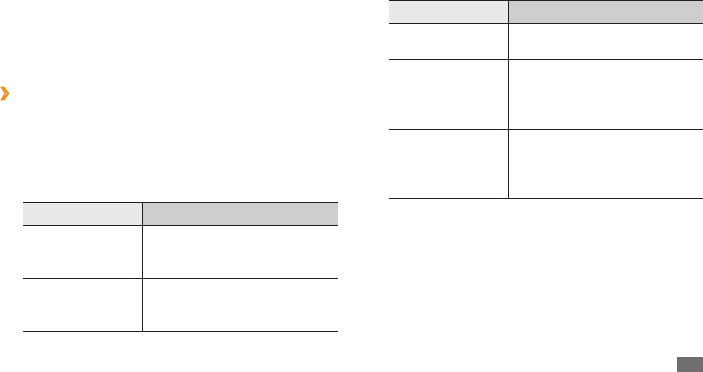
Connectivity 77
Option Function
IP Settings Congure the IP addresses of
your device.
Display preferred
networks even
Wi-Fi is o
Set the device to display
WLANs you have used
frequently even when WLAN
feature is turned o.
Power save mode
Activate Power save mode. The
WLAN feature is suspended to
conserve the battery power
when the feature is not in use.
When you are nished, select
4
OK.
Set the IEEE 802.1x access option and the extensible
5
authentication protocol (EAP) type (if necessary) and
select Finish.
The new WLAN network will appear on the screen.
Customise the WLAN settings
›
From the Start menu, select
1
Settings
→
Connections
→
Wi-Fi.
Select
2
Menu
→
Conguration.
Adjust the following settings:
3
Option Function
Turn on available
network
notication
Set the device to alert you to
available WLANs.
Turn o Wi-Fi if
not connected in
Set the WLAN feature to
automatically turn o after a
spcied length of time.
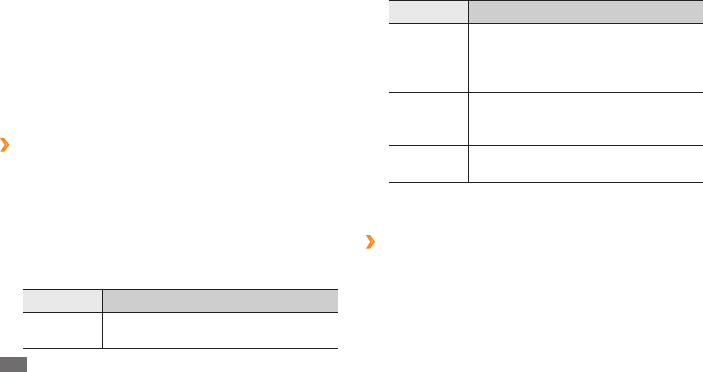
Connectivity
78
Option Function
My media
Sharing
Turn on media sharing with other
DLNA-enabled devices and select the
default memory location for sharing
your media les.
Download
location
Select the default memory location
for downloading media les from
other devices.
Access
Network
Select a connection prole to use for
DLNA connections.
When you are nished, select
3
OK.
Play your les on another DLNA-
›
enabled device
From the Start menu, select
1
AllShare.
Select
2
Play le from my phone on another player.
AllShare
Learn to use the Digital Living Network Alliance (DLNA)
service that enables you to share media les between
DLNA-enabled devices in your home over a WLAN.
You must rst activate the WLAN feature and add a WLAN
prole. ► p. 76
Customise DLNA settings for sharing
›
media les
To allow other DLNA-enabled devices to access media les
on your device, you must activate media sharing.
From the Start menu, select
1
AllShare
→
Settings.
Adjust the following settings to customize the DLNA
2
feature:
Option Function
My device
name
Enter a name for your device as a
media server.
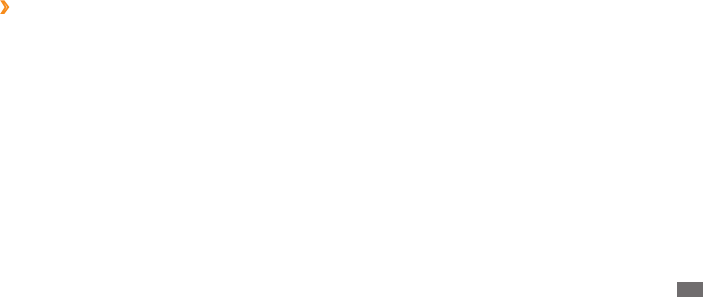
Connectivity 79
Internet Sharing
Set your device to be used as a wireless modem.
Connect your device to another device or computer
1
via the USB port or Bluetooth.
From the Start menu, select
2
Internet Sharing.
Select a PC connection and network connection types.
3
Select
4
Connect to activate the internet connection.
GPS
To use GPS applications of your device, you can connect
to an external GPS receiver and enhance the GPS
functionality.
Select a media category
3
→
a le.
Select a player—the one that will play the media le.
4
Playback begins at the selected player.
Play les from one device to the other
›
device
From the Start menu, select
1
AllShare.
Select
2
Play le from server on another player via
my phone.
Your device automatically searches for DLNA-enabled
devices.
Select a device as the media server—the one that
3
contains media les.
Select a media category
4
→
a le.
Control playback using icons of your device.
5
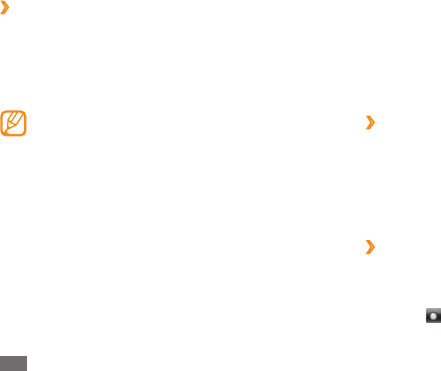
Connectivity
80
From the Start menu, select
6
Settings
→
System
→
External GPS.
From the
7
GPS hardware port drop-down menu, select
a port for the external GPS receiver.
Select
8
OK.
›
Update the GPS functionality
Enhance the GPS functionality by downloading GPS
data les. You can improve the speed and accuracy of
positioning capability and expand your navigation to areas
where cellular networks are accessible. Use XTRA or Assist
GPS depending on your service provider.
Use XTRA
›
From the Start menu, select
1
Settings
→
System
→
XTRA.
Select
2
next to Enable XTRA Server.
Connect to an external GPS receiver
›
By default, the device uses the internal GPS receiver but
you can connect to an external GPS receiver. Because the
internal GPS receiver uses the "None" hardware port and
baud rate 4800, you need to change the COM port setting
to use an external GPS receiver.
Your device is compatible only with Bluetooth-
enabled GPS receivers.
Turn on your external GPS receiver.
1
Turn on the Bluetooth wireless feature of your device
2
and connect it with the external GPS receiver. ► p. 74
From the Bluetooth screen, select
3
Menu
→
Device
Service
→
Options next to Serial Port
→
New
Outgoing Port.
Select the connected external GPS receiver, select
4
Next, and check the COM port.
Select
5
Finish
→
OK.
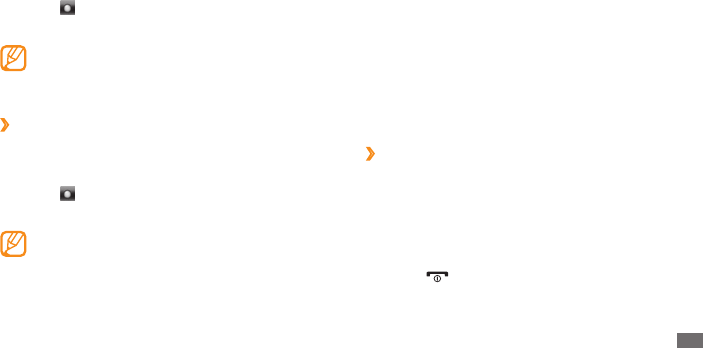
Connectivity 81
PC connections
Learn to connect your device to a PC with the supplied
PC data cable in various USB connection modes. By
connecting the device to a PC, you can synchronise les
with ActiveSync, transfer data to and from your device
directly, and use the Samsung Kies program.
Details about connecting with ActiveSync are explained in
the "ActiveSync" section. ► p. 59
›
Connect with Samsung Kies
Ensure that Samsung Kies is installed on your PC. You can
download the program from the Samsung website (www.
samsungmobile.com).
From the Start menu, select
1
Settings
→
System
→
USB Connection
→
Samsung Kies
→
OK.
Press [
2
] to return to the Today screen.
Using an optional PC data cable, connect the
3
multifunction jack on your device to a PC.
Select when to automatically download XTRA data.
3
Select
4
next to Enable SNTP Server.
Select
5
Download XTRA Data.
GPS data of up to 35 KB will be downloaded.•
Your device will connect to the internet •
depending on the conguration on XTRA.
Use Assist GPS
›
From the Start menu, select
1
Settings
→
System
→
A-GPS.
Select
2
next to Enable A-GPS.
Enter the server address and select an access point.
3
Server addresses may dier depending on the
service provider. The default port is 7275.
Select
4
OK.
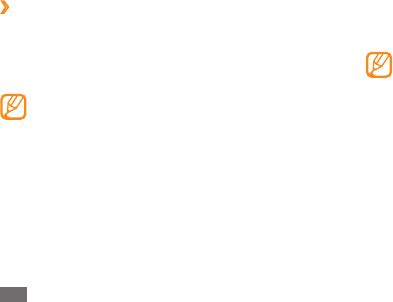
Connectivity
82
Run Samsung Kies and use wireless connections or
4
copy data and les.
Refer to the Samsung Kies help for more information.
›
Connect as a mass storage device
You can connect your device to a PC as a removable disk
and access the le directory. If you insert a memory card
in the device, you can also access the le directory of the
memory card by using the device as a memory card reader.
The le directory of the memory card will appear
as a removable disk, separate from the internal
memory.
If you want to transfer les from or to a memory card,
1
insert a memory card into the device.
From the Start menu, select
2
Settings
→
System
→
USB Connection
→
Mass Storage
→
OK.
Using an optional PC data cable, connect the
3
multifunction jack on your device to a PC.
When connected, a pop-up window will appear on
the PC.
Open the folder to view les.
4
Copy les from the PC to the memory card.
5
To disconnect the device to the PC, click the USB
device icon on the Windows task bar and click the
option to safely remove the mass storage device.
Then remove the PC data cable from the PC.
Otherwise, you may lose data stored on the memory
card or damage the memory card.
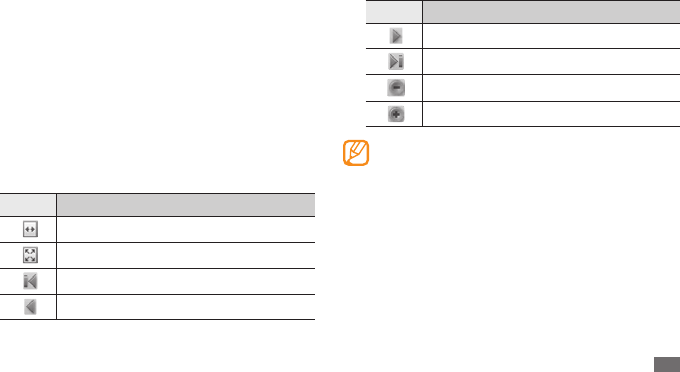
Tools 83
Tools
Adobe Reader LE
Learn to view Acrobat PDF documents.
From the Start menu, select
1
Adobe Reader LE.
Navigate to a PDF le and select the le name.
2
While viewing a PDF le, use the following tools:
3
Icon Function
Fit the document width.
Fit the document on the screen.
Go to the rst page in the document.
Go to the previous page.
Icon Function
Go to the next page.
Go the last page in the document
Zoom out.
Zoom in
To zoom by a specic percentage, select Tools
→
Zoom
→
To % and drag the slider to adjust the
zoom. Select OK to return to the document view.
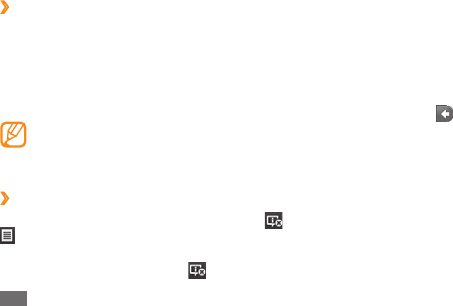
Tools
84
Calculator
Use the calculator to perform basic mathematical
calculations. To perform a calculation,
From the Start menu, select
1
Utilities
→
Calculator.
Enter the rst number using the calculator buttons on
2
the screen.
To clear the displayed numbers, select
• C.
To clear the last digit entered in a multi-digit entry,
•
select .
Select the appropriate math function.
3
Enter the second number.
4
To view the result, select
5
=.
You can use the following buttons while performing
calculations:
MC
• : Clear any value that is stored in the calculator's
memory.
Alarms
Learn to set and control alarms.
Set an alarm
›
From the Start menu, select
1
Alarms.
Select an alarm.
2
Set the alarm options.
3
When you are nished, select
4
OK.
To set your alarms to sound when the device is in
the silent or vibration mode, select the check box at
the bottom of the alarm list.
Stop an alarm
›
When an alarm without snooze sounds, select or select
→
Dismiss All or a snooze option. Alarms with snooze
will repeat according to the number of times you specied
in the settings or until you select .
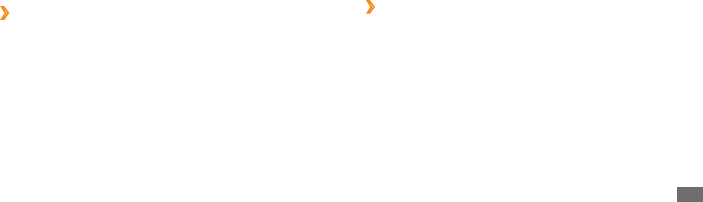
Tools 85
Select the word and view the pronounciation and
4
denition.
To add the word to your wordbook, select
•
Save to...
→
a wordbook.
To display the importance of the word, select
• Marker
→
the word
.
To view words you have looked up, select • ◄ or ►.
When you are nished, select
5
OK.
Check spelling
›
s
From the Start menu, select
1
Dictionary.
In
2
Search, select ENG-ENG
→
a dictionary type.
Select
3
Word
→
Spelling check.
Enter a word in the text input eld.
4
The dictionary shows the words that have similar
spellings.
MR
• : Recall the stored value from memory and inserts it
into the current calculation.
M+
• : Add the current number to the value stored in the
calculator's memory.
Dictionary
Learn to look up words in your dictionary and set up your
own wordbook.
Look up a word
›
From the Start menu, select
1
Dictionary.
In
2
Search, select ENG-ENG
→
a dictionary type.
Enter a word in the text input eld.
3

Tools
86
File Explorer
With File Explorer, you can browse all the les and folders
on your device and a memory card.
From the Start menu, select
1
File Explorer.
Navigate through les and folders by selecting folders
2
to open them and selecting Up to return to a higher
level.
To browse les and folders in a memory card, open
Storage Card.
Select
3
Menu to rename, delete, send, or edit your les
and folders.
Create a wordbook
›
From the Start menu, select
1
Dictionary.
Select
2
Wordbook
→
New.
Enter a title for the wordbook and select
3
OK.
Once you create wordbooks and add words to the
wordbooks, you can have a quiz or memorisation excercise
with the words. From the wordbook list, select Menu
→
Quiz or Memorization.
View the history
›
From the Start menu, select
1
Dictionary.
Select
2
History to see a list of words you have looked
up.
To lter the words in the history by dictionary type,
3
select All
→
a dictionary type.
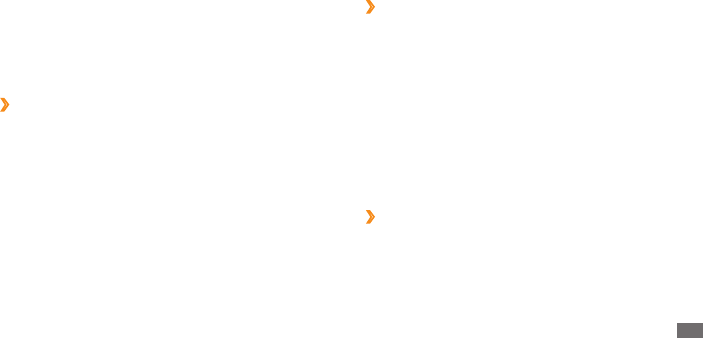
Tools 87
To save the workbook, select
7
OK.
Create and edit a Word document
›
From the Start menu, select
1
Oce Mobile
→
Word
Mobile.
Select
2
New to create a new document (if necessary).
Create your document with the input panel or the
3
QWERTY keyboard.
To change the font or paragraph format, select
4
Menu
→
Format
→
Font… or Paragraph…
To save the document, select
5
OK.
Open and view a PowerPoint
›
presentation
From the Start menu, select
1
Oce Mobile
→
PowerPoint Mobile.
Oce Mobile
Learn to create and edit Excel workbooks and Word
documents, open and view PowerPoint slideshows, use
OneNote Mobile, and backup and restore your les. For
more information about using Oce Mobile, please refer
to the embedded help on your device.
Create and edit an Excel workbook
›
From the Start menu, select
1
Oce Mobile
→
Excel
Mobile.
Select
2
New to create a new workbook (if necessary).
Select a cell to select it.
3
Enter values or text with the input panel or the
4
QWERTY keyboard.
Repeat steps 3-4 to create a spreadsheet.
5
To format cells, select
6
Menu
→
Edit, Insert, Format,
or Tools.
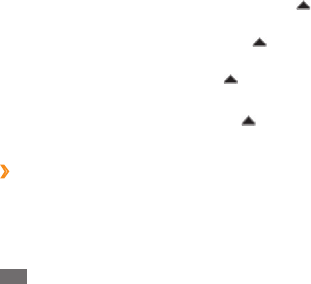
Tools
88
Select
2
New to create a new note.
Create your text with the input panel or the QWERTY
3
keyboard.
To change the font or paragraph format, select
4
Menu
→
Format or List.
To add an image or sound clip, select
5
Menu
→
Take
Picture, Insert Picture, or Insert Recording.
When you are nished, select
6
Done or OK.
Remote Desktop Mobile
With Remote Desktop Mobile, you can control the desktop
of your computer running Windows XP Professional or
later, from your device at another location. First, you need
to set up your computer. For information, visit http://www.
microsoft.com/windows.
To connect your device to your computer,
From the Start menu, select
1
Remote Desktop Mobile.
Select the drop-down menu in the top left of the
2
screen to navigate folders and locate a PowerPoint le.
Select the le name to launch the presentation.
3
Select the screen to advance the slides.
4
To go back to the previous slide, tap and hold • and
select Previous.
To go to a specic slides, tap and hold
• and select
Go to Slide
→
a slide number.
To zoom in our out, tap and hold
• and select
Zoom In or Zoom Out
→
the zoom icons.
To end the presentation, tap and hold
5
and select
End Show.
Create and edit a note with OneNote
›
Mobile
From the Start menu, select
1
Oce Mobile
→
OneNote
Mobile.

Tools 89
Smart Converter
Use Unit Converter to convert one unit of measure to
another. To perform a conversion,
From the Start menu, select
1
Utilities
→
Smart
Converter.
Select a type of measurement from the tabs at the top
2
of the screen.
Enter the base amount and select the unit of measure
3
to convert.
For the tip calculator, enter the total amount, a
percentage for the tip, and the number of person to
split.
For the currency conversion, select Edit Rate to
input the basic rate rst.
Enter your computer name or IP address.
2
Enter your computer user name, password, and
3
domain name.
Select
4
Connect.
Search Phone
Learn to search your device for les and folders.
From the Start menu, select
1
Search Phone.
Enter part of a le or folder name in the Search for eld.
2
To restrict your search, select a data type from the type
3
drop-down menu.
Select
4
Search.
To open an item in the result list, select the item's
5
name.
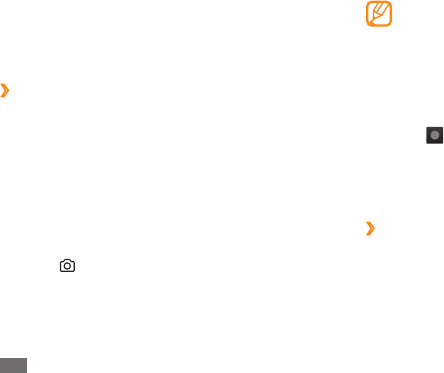
Tools
90
If you have activated the • BizCard automatic
capture setting, the device will automatically
capture the image once the card is aligned in the
frame.
For best results, place business cards or
•
documents on a at, level surface and ensure
adequate lighting.
Select
5
to read contact information or text from the
captured image.
Edit the recognised contact information or text and
6
select Save or OK
→
OK.
View captured images
›
From the Start menu, select
1
Smart Reader.
Select
2
Image.
Smart Reader
Use Smart Reader to capture information from a business
card or a document.
Capture images of business cards or
›
documents
From the Start menu, select
1
Smart Reader.
Select
2
BizCard or Document.
Align the business card or document in the screen.
3
For business cards, you must align the corners of the
card with the corners of the frame (the frame will turn
green when aligned).
Press [
4
] to capture the image.
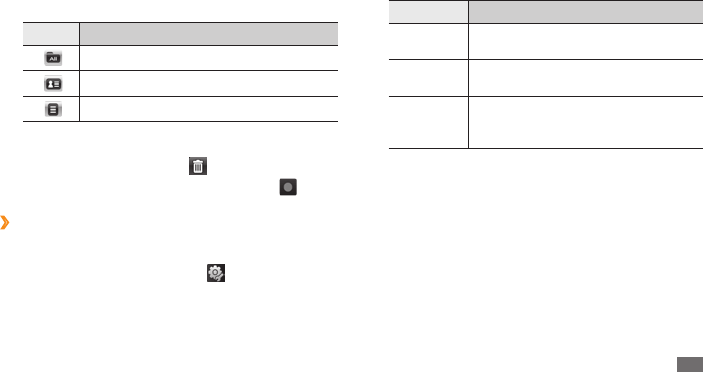
Tools 91
Option Function
Save taken
image
Set whether or not to save captured
images.
Storage Select the default memory location
for storing captured images.
BizCard
automatic
capture
Set whether or not to automatically
capture a business card when it is
aligned with the frame.
When you are nished, select
4
OK.
Stop Watch
From the Start menu, select
1
Utilities
→
Stop Watch.
Select
2
Start.
Select
3
Lap to record lap times.
When you are nished, select
4
Stop.
Select the following tabs to sort captured images:
3
Icon Function
View all captured images.
View captured images of business cards.
View captured images of documents.
Scroll left or right to an image.
4
To delete the image, select • .
To read information from the image, select
• .
Customise the smart reader settings
›
From the Start menu, select
1
Smart Reader.
Select
2
BizCard or Document
→
.
Adjust the following settings to customise the smart
3
reader:
Tools
92
Select
5
Reset to clear the recorded times.
Timer
From the Start menu, select
1
Utilities
→
Timer.
Set the length of time to count down and an alert
2
sound.
Select
3
Start.
When the time expires and the alert sounds, select
4
OK.
World Clock
You can create a world clock and chagne the home clock.
Create world clocks
›
From the Start menu, select
1
Utilities
→
World Clock.
Select
2
New.
Schroll through the world map and select a city.
3
A list of cities that are in the same time zone with the
city you selected is displayed.
Select a city.
4
Repeat steps 2-4 to add more clocks.
5
Set a world clock as your home clock
›
From the Start menu, select
1
Utilities
→
World Clock.
Select
2
Menu
→
Set as Home Clock.
Select a city.
3
Select
4
OK
→
Yes.
Settings 93
Settings
Access the Settings menu
From the Start menu, select
1
Settings.
Select a setting category and select an option.
2
Customise the setting and select
3
OK or .
Power
Battery• : View the remaining battery power level.
Battery power
• : Customise the timeout settings for the
screen and backlight when the device is not connected
to the power outlet.
External Power
• : Customise the timeout settings for the
screen and backlight when the device is connected to
the power outlet.
Calling
• : Set the device to turn o the backlight and the
screen after a specied time during a call.
Bluetooth
Activate the Bluetooth feature to exchange information
over a distance.
Clock & Alarms
Time• : Set the time zone and the current time and date.
Alarms
• : Set alarms to sound at a specied time.
Home
Appearance• : select a theme for the device interface and
select a wallpaper image.
Items
• : View or edit the items shown on the Today screen.

Settings
94
Connections• : Add and congure settings for internet or
work network connections.
Domain Enroll
• : Enroll your device in a company domain.
USB to PC
• : Enable or disable advanced network
functionality for USB connections to a PC.
Wi-Fi
• : Activate the WLAN feature to connect to the
internet or other network devices.
Wireless Manager
• : Enable or disable wireless functions.
Personal
Buttons
›
Program Buttons• : Assign application shortcuts to
device keys.
Up/Down Control
• : Customise how the device will
recognise your up or down scrolling.
Wake up
• : Set which keys will wake up the device.
Lock
Activate or deactivate the device lock feature to require a
device password before using the device.
Sounds & Notications
Sounds• : Enable or disable sounds for events,
applications, alarms, screen touches, and key presses.
• Notications: Set the alert types and ringtones for
events, such as incoming calls, ActiveSync, messaging,
and network connections.
Connections
Beam• : Set whether or not to receive incoming data via
Bluetooth.
Browser Connection
• : Set whether or not to
automatically detect network settings and select a
network to use when browsing the web.
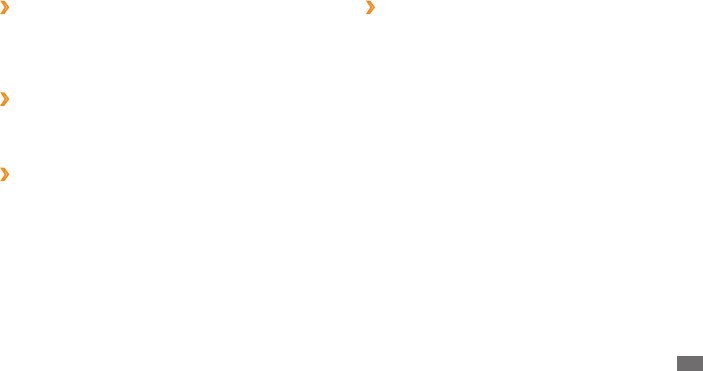
Settings 95
Phone
›
Phone•
General -
Call Cost: View call cost information, reset the call cost
counter, set a maximum allowable call cost, and set the
price per unit for calls.
Caller ID: Set whether to provide your Caller ID
information to everyone, no one, or only your contacts.
Own Number: Store your own numbers. The
maximum number of own numbers you can store may
dier depending on your SIM or USIM card.
Fixed Dialing: Activate xed dialling and add numbers
to the xed dialling list.
Auto Answer: Set how quickly calls are automatically
answered during hands-free operation.
Closed User Group: Activate a closed user group,
allow or prevent outside access, and use either default
group numbers or specify a group index.
Call Reject Message
›
Select a message to be sent to reject incoming calls.
From the reject message list, you can add or delete reject
messages.
DivX Registration
›
Check your registration code for registering your device to
play videos protected by DivX encoding.
Owner Information
›
Identication• : Enter your personal identication
information, including name, company, address,
telephone number, and email address.
Notes
• : Enter a note regarding owner information.

Settings
96
Message -
Cell Broadcast Message: enable or disable cell
broadcast message reception, modify the channel list,
and set languages for CB messages.
WAP Push Message: set the push message receiving
option, the push message service centre, and push
message loading options.
Voice Mail: view and edit voice mail numbers.
Send Text Message Options: set the network
selection option, the validity period for sending text
messages, and the text message service centre.
Security
•
SIM Lock - : Enable or disable the SIM lock function.
SIM PIN
- : Set whether or not to require a PIN when
using the device.
Change PIN
- : Change the current PIN.
Change PIN2
- : Change the current PIN2.
Voice Call -
Call Barring: view and receive settings from your
service provider that allow you to bar (block) incoming
calls.
Call Forwarding: view and receive settings from your
service provider that allow you to forward calls.
Call Waiting: receive a notication of an incoming call
while you are on the phone.
Video Call
-
Video Call Options: select a display layout, an image
to display when using the Hide me option, and video
quality for video calls.
Call Barring: view and receive settings from your
service provider that allow you to bar (block) incoming
calls.
Call Forwarding: view and receive settings from your
service provider that allow you to forward calls.

Settings 97
System
A-GPS• : Enhance the startup performance of GPS
receivers by using network elements such as assistance
server.
XTRA
• : Enable or disable the XTRA enhanced GPS server
and select when to automatically download XTRA data.
About
• :
Copyrights
- : View copyright information.
Version
- : View the Windows Mobile software version.
Device ID
- : View and edit your device name.
Backlight
• : Select the brightness of the screen.
Certicates
• : View personal, intermediate, and root
security certicates and their expiration dates.
Customer Feedback
• : Enable or disable feedback
reporting for Windows Mobile software issues. If you
participate, anonymous information about how you use
Windows Mobile software will be sent to Microsoft.
DNSe
• : Select a sound eect or equaliser option for
Windows Media Player.
View more - : access additional options:
Change Barring Password: Change the current call
barring password.
Mobile Tracker: Congure and change the password
for the mobile tracker feature.
Network Settings
•
Band Selection - : Select a band to use for cellular
service.
Network Options
- : Set the network selection method
and set preferred networks.
HSDPA
- : Enable or disable high-speed downlink packet
access.
GPRS Authentications
- : Set the authentication type
for each network connection.
View more
- : access additional options:
Restore Connections: Restore all network settings to
factory defaults.
Operator Settings: Select a network operator.
Network connection settings will change automatically
according to the selected operator.

Settings
98
Storage Card - : View available memory in a memory
card.
Motion Sensor
• : Calibrate the motion sensor.
Regional Settings
• :
Region
- : Set a region and view samples of regional
settings.
Number
- : Set options for displaying numbers.
Currency
- : Set options for displaying currency.
Time
- : Set options for displaying time.
Date
- : Set options for displaying dates.
Remove Programs
• : Remove installed applications.
Screen
• :
Text Size
- : Adjust the text size for the display.
Alignment
- : Calibrate the touch screen.
ClearyType
- : Enable or disable the ClearType feature to
smooth the edges of text.
Task Manager
• : View and manage the applications and
tasks that are currently running.
Encryption• : Set whether or not to encrypt les when
saved to a storage card. Encrypted les can only be read
by the original device used to encrypt them.
Error Reporting
• : Enable or disable error reporting. If
you enable error reporting, information about software
operation can be used for later reporting to Microsoft in
the event of a serious error.
External GPS
• : Congure the port and baud rate for an
external GPS reciever.
FOTA Client
• : Download the latest rmware to upgrade
your device.
Hard Reset
• : Delete all data and reset all settings to the
manufacturer’s defaults or format a memory card.
Managed Programs
• : View details for installed
applications.
Memory
• :
Main
- : View available Main Storage memory and
applications currently stored in the Main Storage
memory and available RAM and RAM usage for
currently running applications.
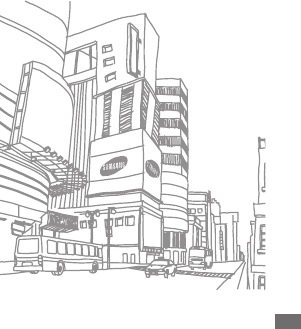
Settings 99
USB Connection• : Set a USB mode to be activated when
you connect the phone to a PC.
Version
• : View the device version.
Vibration
• :
Feedback
- : Set whether or not the device to vibrate
when you touch on the screen and adjust the intensity
of the vibration.
Call Alert
- : Set the vibration pattern for the call alert to
be used in the silent mode and adjust the intensity of
the vibration.
Micorosoft My Phone
Congure your My Phone account.
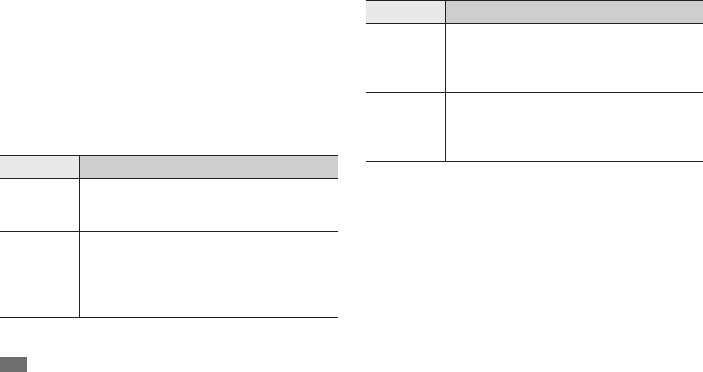
Troubleshooting
100
Troubleshooting
If you have trouble with your device, try these procedures
before you contact a service professional.
When you turn on your device or while you are
using the device, it prompts you to enter one of
the following codes:
Message Try this to solve the problem:
Password
When the phone lock feature is enabled,
you must enter the password you set for
the device.
PIN
When using the device for the rst time or
when the PIN requirement is enabled, you
must enter the PIN supplied with the SIM
or USIM card. You can disable this feature
by using the SIM PIN menu.
Message Try this to solve the problem:
PUK
Your SIM or USIM card is blocked, usually
as a result of entering your PIN incorrectly
several times. You must enter the PUK
supplied by your service provider.
PIN2
When you access a menu requiring the
PIN2, you must enter the PIN2 supplied
with the SIM or USIM card. For details,
contact your service provider.
Your device does not show a signal (no bars
next to the network icon)
When you are in areas with weak signals or poor •
reception, you may lose reception. Move to another area
and try again.
You cannot access some options without a subscription.
•
Contact your service provider for more details.

Troubleshooting 101
Calls are being dropped
When you are in areas with weak signals or poor reception,
you may lose your connection to the network. Move to
another area and try again.
Outgoing calls are not connected
Ensure that you have pressed the Dial key.•
Ensure that you have accessed the right cellular network.•
Ensure that you have not set call barring for the phone •
number you are dialling.
Incoming calls are not connected
Ensure that your device is turned on.•
Ensure that you have accessed the right cellular network.•
Ensure that you have not set call barring for the •
incoming phone number.
The touch screen responds slowly or
improperly
If your device has a touch screen and the touch screen is
not responding properly, try the following:
Remove any protective covers from the touch screen.
•
Protective covers may prevent the device from
recognising your inputs and are not recommended for
touch screen devices.
Ensure that your hands are clean and dry when tapping
•
the touch screen.
Restart your device to clear any temporary software
•
bugs.
Ensure that your device software is upgraded to the
•
latest version.
If the touch screen is scratched or damaged, take it to
•
your local Samsung Service Centre.

Troubleshooting
102
Ensure that you have not set call barring for the contact's •
phone number.
The device beeps and the battery icon ashes
Your battery is low. Recharge or replace the battery to
continue using the device.
The battery does not charge properly or the
device turns o
The battery terminals may be dirty. Wipe both gold-•
colored contacts with a clean, soft cloth and try charging
the battery again.
If the battery will no longer charge completely, dispose
•
of the old battery properly and replace it with a new
battery (refer to your local ordinances for proper disposal
instructions).
Others cannot hear you speaking on a call
Ensure that you are not covering the built-in •
microphone.
Ensure that the microphone is close to your mouth.
•
If using a headset, ensure that it is properly connected.•
Audio quality is poor
Ensure that you are not blocking the device's internal •
antenna.
When you are in areas with weak signals or poor
•
reception, you may lose reception. Move to another area
and try again.
When dialling from contacts, the call is not
connected
Ensure that the correct number is stored in the contact •
list.
Re-enter and save the number, if necessary.
•

Troubleshooting 103
Error messages appear when launching the FM
radio
The FM radio application on your Samsung mobile device
uses the headset cable as an antenna. Without a headset
connected, the FM radio will be unable to receive radio
stations. To use the FM radio, rst ensure that the headset
is properly connected. Next, scan for and save the available
radio stations.
If you still cannot use the FM radio after performing these
steps, try accessing your desired station with another radio
receiver. If you can hear the station with another receiver,
your device may require service. Contact a Samsung
Service Centre.
Your device is hot to the touch
When you use applications that require more power or use
applications on your device for an extended period of time,
your device may feel hot to the touch. This is normal and
should not aect your device's lifespan or performance.
Error messages appear when launching the
camera
Your Samsung mobile device must have sucient
available memory and battery power to operate the
camera application. If you receive error messages when
launching the camera, try the following:
Charge the battery or replace it with a battery that is fully
•
charged.
Free some memory by transferring les to a PC or
•
deleting les from your device.
Restart the device. If you are still having trouble with
•
the camera application after trying these tips, contact a
Samsung Service Center.

Troubleshooting
104
Error messages appear when opening music
les
Some music les may not play on your Samsung mobile
device for a variety of reasons. If you receive error
messages when opening music les on your device, try the
following:
Free some memory by transferring les to a PC or
•
deleting les from your device.
Ensure that the music le is not Digital Rights
•
Management (DRM)-protected. If the le is DRM-
protected, ensure that you have the appropriate license
or key to play the le.
Ensure that your device supports the le type.
•
Another Bluetooth device is not located
Ensure that the Bluetooth wireless feature is activated on •
your device.
Ensure that the Bluetooth wireless feature is activated on
•
the device you wish to connect to, if necessary.
Ensure that your device and the other Bluetooth device
•
are within the maximum Bluetooth range (10 meters).
If the tips above do not solve the problem, contact a
Samsung Service Center.
A connection is not established when you
connect the device to a PC
Ensure that the PC data cable you are using is compatible •
with your device.
Ensure that you have the proper drivers installed and
•
updated on your PC.
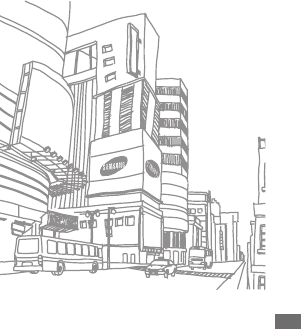
Troubleshooting 105
Your device freezes or has fatal errors
If your device freezes or hangs, you may need to close
programs or reset the device to regain functionality. If your
device is still responsive but a program is frozen, close the
program using the task manager.
If this does not solove the problem, perform a hard reset.
From the Start menu mode, select Settings
→
System
→
Hard Reset
→
Clear Memory.
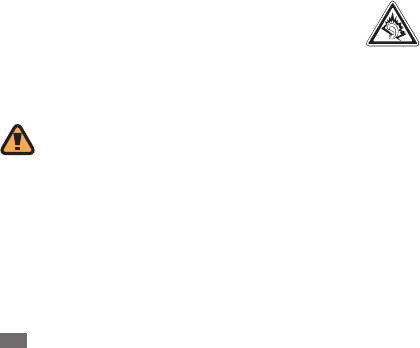
Safety and usage information
106
Safety and usage
information
Comply with the following precautions to avoid
dangerous or illegal situations and ensure peak
performance of your device.
Safety warnings
Keep your device away from small children and
pets
Keep your device and all accessories out of the reach of small
children or animals. Small parts may cause choking or serious
injury if swallowed.
Protect your hearing
Excessive exposure to sound at high volumes can
cause hearing damage. Always turn the volume
down before plugging the earphones into an audio
source and use only the minimum volume setting
necessary to hear your conversation or music.
Install mobile devices and equipment with
caution
Ensure that any mobile devices or related equipment installed
in your vehicle are securely mounted. Avoid placing your
device and accessories near or in an air bag deployment area.
Improperly installed wireless equipment can cause serious
injury when air bags inate rapidly.

Safety and usage information 107
If you have any reason to suspect that your device is interfering
with a pacemaker or other medical device, turn o the device
immediately and contact the manufacturer of the pacemaker
or medical device for guidance.
Turn o the device in potentially explosive
environments
Do not use your device at refuelling points (service stations) or
near fuels or chemicals. Turn o your device whenever directed
by warning signs or instructions. Your device could cause
explosions or re in and around fuel or chemical storage and
transfer areas or blasting areas. Do not store or carry ammable
liquids, gases, or explosive materials in the same compartment
as the device, its parts, or accessories.
Reduce the risk of repetitive motion injuries
While using your device, hold the device with a relaxed grip,
press the keys lightly, use special features that reduce the
number of keys you have to press (such as templates and
predictive text), and take frequent breaks.
Handle and dispose of batteries and chargers
with care
Use only Samsung-approved batteries and chargers •
specically designed for your device.
Incompatible batteries and chargers can cause serious
injuries or damage to your device.
Never dispose of batteries or devices in a re. Follow all local
•
regulations when disposing of used batteries or devices.
Never place batteries or devices on or in heating devices,
•
such as microwave ovens, stoves, or radiators. Batteries may
explode when overheated.
Never crush or puncture the battery. Avoid exposing the
•
battery to high external pressure, which can lead to an
internal short circuit and overheating.
Avoid interference with pacemakers
Maintain a minimum of 15 cm (6 inches) between mobile
devices and pacemakers to avoid potential interference,
as recommended by manufacturers and the independent
research group, Wireless Technology Research.

Safety and usage information
108
Use only Samsung-approved accessories
Using incompatible accessories may damage your device or
cause injury.
Turn o the device near medical equipment
Your device can interfere with medical equipment in hospitals
or health care facilities. Follow all regulations, posted warnings,
and directions from medical personnel.
Turn o the device or disable the wireless
functions when in an aircraft
Your device can cause interference with aircraft equipment.
Follow all airline regulations and turn o your device or switch
to a mode that disables the wireless functions when directed
by airline personnel.
Do not use the device if the screen is cracked
or broken
Broken glass or acrylic could cause injury to your hand and
face. Bring the device to a Samsung service centre to replace
the screen. Damage caused by careless handling will void your
manufacturer’s warranty.
Safety precautions
Drive safely at all times
Avoid using your device while driving and obey all regulations
that restrict the use of mobile devices while driving. Use hands-
free accessories to increase your safety when possible.
Follow all safety warnings and regulations
Comply with any regulations that restrict the use of a mobile
device in a certain area.

Safety and usage information 109
Avoid using or storing your device in dusty, dirty areas to •
prevent damage to moving parts.
Your device is a complex electronic device—protect it from
•
impacts and rough handling to avoid serious damage.
Do not paint your device, as paint can clog moving parts and
•
prevent proper operation.
If your device has a camera ash or light, avoid using it close
•
to the eyes of children or animals.
Your device may be damaged by exposure to magnetic
•
elds. Do not use carrying cases or accessories with magnetic
closures or allow your device to come in contact with
magnetic elds for extended periods of time.
Avoid interference with other electronic
devices
Your device emits radio frequency (RF) signals that may
interfere with unshielded or improperly shielded electronic
equipment, such as pacemakers, hearing aids, medical devices,
and other electronic devices in homes or vehicles. Consult
the manufacturers of your electronic devices to solve any
interference problems you experience.
Protect batteries and chargers from damage
Avoid exposing batteries to very cold or very hot •
temperatures (below 0° C or above 45° C). Extreme
temperatures can reduce the charging capacity and life of
your batteries.
Prevent batteries from contacting metal objects, as this
•
can create a connection between the + and - terminals of
your batteries and lead to temporary or permanent battery
damage.
Never use a damaged charger or battery.
•
Risk of explosion if a battery is replaced by an incorrect type. •
Dispose of used batteries according to the instructions.
Handle your device carefully and sensibly
Do not disassemble your device due to a risk of electric •
shock.
Do not allow your device to get wet—liquids can cause
•
serious damage and will change the colour of the label that
indicates water damage inside the device. Do not handle
your device with wet hands. Water damage to your device
can void your manufacturer’s warranty.

Safety and usage information
110
Handle SIM cards and memory cards with care
Do not remove a card while the device is transferring or •
accessing information, as this could result in loss of data and/
or damage to the card or device.
Protect cards from strong shocks, static electricity, and
•
electrical noise from other devices.
Frequent writing and erasing will shorten the life span of
•
memory cards.
Do not touch gold-coloured contacts or terminals with your
•
ngers or metal objects. If dirty, wipe the card with a soft
cloth.
Ensure access to emergency services
Emergency calls from your device may not be possible in
some areas or circumstances. Before travelling in remote or
undeveloped areas, plan an alternate method of contacting
emergency services personnel.
Important usage information
Use your device in the normal position
Avoid contact with your device’s internal antenna.
Allow only qualied personnel to service your
device
Allowing unqualied personnel to service your device may
result in damage to your device and will void your warranty.
Ensure maximum battery and charger life
Avoid charging batteries for more than a week, as •
overcharging may shorten battery life.
Over time, unused batteries will discharge and must be
•
recharged before use.
Disconnect chargers from power sources when not in use.
•
Use batteries only for their intended purpose.•
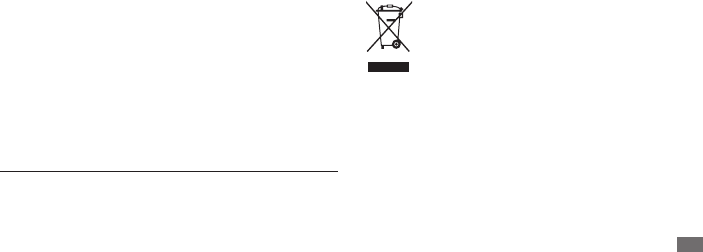
Safety and usage information 111
The World Health Organization (WHO) has stated that the
scientic information available at present does not suggest a
need for users to take any special precautions to prevent RF
exposure when using mobile devices.
Correct disposal of this product
(Waste Electrical & Electronic Equipment)
(Applicable in the European Union and other
European countries with separate collection systems)
This marking on the product, accessories or literature
indicates that the product and its electronic
accessories (e.g.charger, headset, USB cable) should
not be disposed of with other household waste at the end of
their working life. To prevent possible harm to the environment
or human health from uncontrolled waste disposal, please
separate these items from other types of waste and recycle
them responsibly to promote the sustainable reuse of material
resources.
Specic Absorption Rate (SAR) certication
information
Your device conforms to international guidelines developed
by the independent scientic organisation ICNIRP that limit
human exposure to radio frequency (RF) energy emitted by
radio and telecommunications equipment. These guidelines
recommend a maximum exposure level (known as the Specic
Absorption Rate, or SAR) of 2.0 W/kg of body tissue.
During testing, the maximum SAR recorded for this model
was 0.589 W/kg when held at the ear and 0.xxx W/kg when
worn on the body.
1
In normal use, the actual SAR is likely to be
much lower, as the device has been designed to emit only the
RF energy necessary to transmit a signal to the nearest base
station. By automatically emitting lower levels when possible,
your device reduces your overall exposure to RF energy.
1. When used with accessories that contain no metal and provide
at least 1.5 cm separation between the device (including the
antenna, whether extended or retracted) and the wearer's
body.
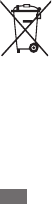
Safety and usage information
112
To protect natural resources and to promote material reuse,
please separate batteries from other types of waste and recycle
them through your local, free battery return system.
Disclaimer
Some content and services accessible through this device
belong to third parties and are protected by copyright, patent,
trademark and/or other intellectual property laws. Such
content and services are provided solely for your personal
noncommercial use. You may not use any content or services
in a manner that has not been authorised by the content
owner or service provider. Without limiting the foregoing,
unless expressly authorised by the applicable content owner or
service provider, you may not modify, copy, republish, upload,
post, transmit, translate, sell, create derivative works, exploit,
or distribute in any manner or medium any content or services
displayed through this device.
Household users should contact either the retailer where
they purchased this product, or their local government oce,
for details of where and how they can take these items for
environmentally safe recycling.
Business users should contact their supplier and check the
terms and conditions of the purchase contract. This product
and its electronic accessories should not be mixed with other
commercial wastes for disposal.
Correct disposal of batteries in this product
(Applicable in the European Union and other
European countries with separate battery return
systems) This marking on the battery, manual or
packaging indicates that the batteries in this
product should not be disposed of with other household waste
at the end of their working life.
Where marked, the chemical symbols Hg, Cd or Pb indicate
that the battery contains mercury, cadmium or lead above
the reference levels in EC Directive 2006/66. If batteries are
not properly disposed of, these substances can cause harm to
human health or the environment.

Safety and usage information 113
Third party services may be terminated or interrupted at any
time, and Samsung makes no representation or warranty that
any content or service will remain available for any period of
time. Content and services are transmitted by third parties
by means of networks and transmission facilities over which
Samsung has no control. Without limiting the generality of this
disclaimer, Samsung expressly disclaims any responsibility or
liability for any interruption or suspension of any content or
service made available through this device.
Samsung is neither responsible nor liable for customer service
related to the content and services. Any question or request
for service relating to the content or services should be made
directly to the respective content and service providers.
“THIRD PARTY CONTENT AND SERVICES ARE PROVIDED "AS
IS." SAMSUNG DOES NOT WARRANT CONTENT OR SERVICES
SO PROVIDED, EITHER EXPRESSLY OR IMPLIEDLY, FOR ANY
PURPOSE. SAMSUNG EXPRESSLY DISCLAIMS ANY IMPLIED
WARRANTIES, INCLUDING BUT NOT LIMITED TO, WARRANTIES
OF MERCHANTABILITY OR FITNESS FOR A PARTICULAR
PURPOSE. SAMSUNG DOES NOT GUARANTEE THE ACCURACY,
VALIDITY, TIMELINESS, LEGALITY, OR COMPLETENESS OF
ANY CONTENT OR SERVICE MADE AVAILABLE THROUGH
THIS DEVICE AND UNDER NO CIRCUMSTANCES, INCLUDING
NEGLIGENCE, SHALL SAMSUNG BE LIABLE, WHETHER IN
CONTRACT OR TORT, FOR ANY DIRECT, INDIRECT, INCIDENTAL,
SPECIAL OR CONSEQUENTIAL DAMAGES, ATTORNEY FEES,
EXPENSES, OR ANY OTHER DAMAGES ARISING OUT OF, OR IN
CONNECTION WITH, ANY INFORMATION CONTAINED IN, OR AS
A RESULT OF THE USE OF ANY CONTENT OR SERVICE BY YOU
OR ANY THIRD PARTY, EVEN IF ADVISED OF THE POSSIBILITY OF
SUCH DAMAGES."

Index
114
Index
access codes 100
ActiveSync 59
Adobe Reader 83
alarms
creating 84
stoping 84
AllShare 78
battery
charging 11
installing 10
Bluetooth
activating 73
nding and paring with
devices 74
receiving data 75
remote SIM access 75
sending data 74
smart paring 75
brightness, display 24
calculator 84
calendar
changing view mode 56
creating events 56
viewing events 57
call log 31
calls
answering 29
international numbers 29
making 29
multiparty 31
rejecting 29
using headset 30
using options during voice 30
camera
capturing photos 36
capturing videos 39
customising camcorder 41
customising camera 38
communities
accessing websites 67
uploading photos 67
connections
Bluetooth 73
DLNA 78
GPS 79
internet sharing 79
network 72

Index 115
GPS
connecting to external
receivers 80
updating 80
image editor 49
internet
adding bookmarks 63
browsing web pages 62
internet sharing 79
Java
downloading 53
playing 52
Marketplace 68
media browser 47
memory card
formatting 14
inserting 13
removing 14
dictionary
checking spelling 85
creating wordbooks 86
looking up words 85
DLNA 78
email
sending 33
setting accounts 33
viewing 34
le manager 86
FM radio
listening to 50
recording 51
saving favourite stations 51
Google Maps 70
PC 81
WLAN 76
contacts
assigning speed dial 55
copying 55
creating 54
creating groups 56
editing 55
searching 55
converter 89
device
indicator icons 18
keys 17
locking 24
settings 93
shortcuts panel 20
turning on or o 15
device lock 24

Index
116
photos
capturing divided 42
capturing in action shot 43
capturing in smile shot 42
capturing panoramic 43
capuring a series 42
editing 49
printing 47
setting wallpaper 47
viewing 47
viewing slideshows 48
PIN lock 25
podcast 65
remote desktop 88
ringtone 94
RSS reader 64
Samsung Kies 81
music player
adding les 44
creating playlists 46
playing 44
updating library 44
notes
creating 57
creating sketches 58
viewing 58
Oce Mobile
Excel 87
OneNote 88
PowerPoint 87
Word 87
PC connections
ActiveSync 59
mass storage 82
Samsung Kies 81
memos
creating 57
viewing 58
messages
sending email 33
sending text 31
setting email accounts 33
viewing email 34
viewing multimedia 32
viewing text 32
messenger 34
Microsoft My Phone 69
mobile tracker 26
MSN Money 69
MSN Weather 69
multimedia messages
sending 32
viewing 32

Index 117
settings
Bluetooth 93
clock & alarms 93
connections 94
home 93
lock 94
Micorosoft My Phone 99
personal 94
power 93
sounds & notications 94
system 97
silent mode 24
SIM card
installing 10
locking 25
slideshow 48
smart reader 90
stopwatch 91
streaming player 64
tasks
creating 58
viewing 59
text messages
sending 31
viewing 32
time and date, set 23
timer 92
USIM card
installing 10
locking 25
video calls
answering 29
making 29
videos
capturing 39
playing 48
voice calls
answering 29
making 29
using options 30
web browser
adding bookmarks 63
browsing web pages 62
Windows Live 70
Windows Media Player 44
WLAN
activating and connecting 76
creating 76
world clock
creating 92
setting home 92
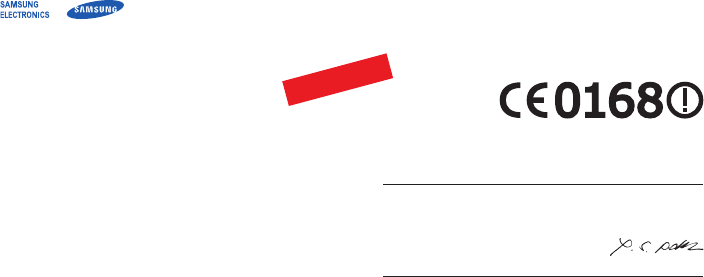
The conformity assessment procedure referred to in Article 10 and
detailed in Annex[IV] of Directive 1999/5/EC has been followed with the
involvement of the following Notied Body(ies):
BABT, Forsyth House,
Churcheld Road,
Walton-on-Thames,
Surrey, KT12 2TD, UK*
Identication mark: 0168
The technical documentation kept at :
Samsung Electronics QA Lab.
which will be made available upon request.
(Representative in the EU)
Samsung Electronics Euro QA Lab.
Blackbushe Business Park, Saxony Way,
Yateley, Hampshire, GU46 6GG, UK*
2010.03.17 Yong-Sang Park / S. Manager
(place and date of issue) (name and signature of authorised person)
* It is not the address of Samsung Service Centre. For the address or the phone
number of Samsung Service Centre, see the warranty card or contact the
retailer where you purchased your phone.
Declaration of Conformity (R&TTE)
We, Samsung Electronics
declare under our sole responsibility that the product
GSM Mobile Phone : GT-B7350
to which this declaration relates, is in conformity with the following
standards and/or other normative documents.
SAFETY EN 60950- 1 : 2001 +A11:2004
SAR EN 50360 : 2001
EN 62209-1 : 2006
EMC EN 301 489- 01 V1.6.1 (09-2005)
EN 301 489- 01 V1.8.1 (04-2008)
EN 301 489- 07 V1.3.1 (11-2005)
EN 301 489- 17 V1.3.2 (04-2008)
EN 301 489- 19 V1.2.1 (11-2002)
EN 301 489- 24 V1.4.1 (09-2007)
RADIO EN 301 511 V9.0.2 (03-2003)
EN 300 328 V1.7.1 (10-2006)
EN 301 908- 1 V3.2.1 (05-2007)
EN 301 908- 2 V3.2.1 (05-2007)
We hereby declare that [all essential radio test suites have been carried
out and that] the above named product is in conformity to all the
essential requirements of Directive 1999/5/EC.
Temporary