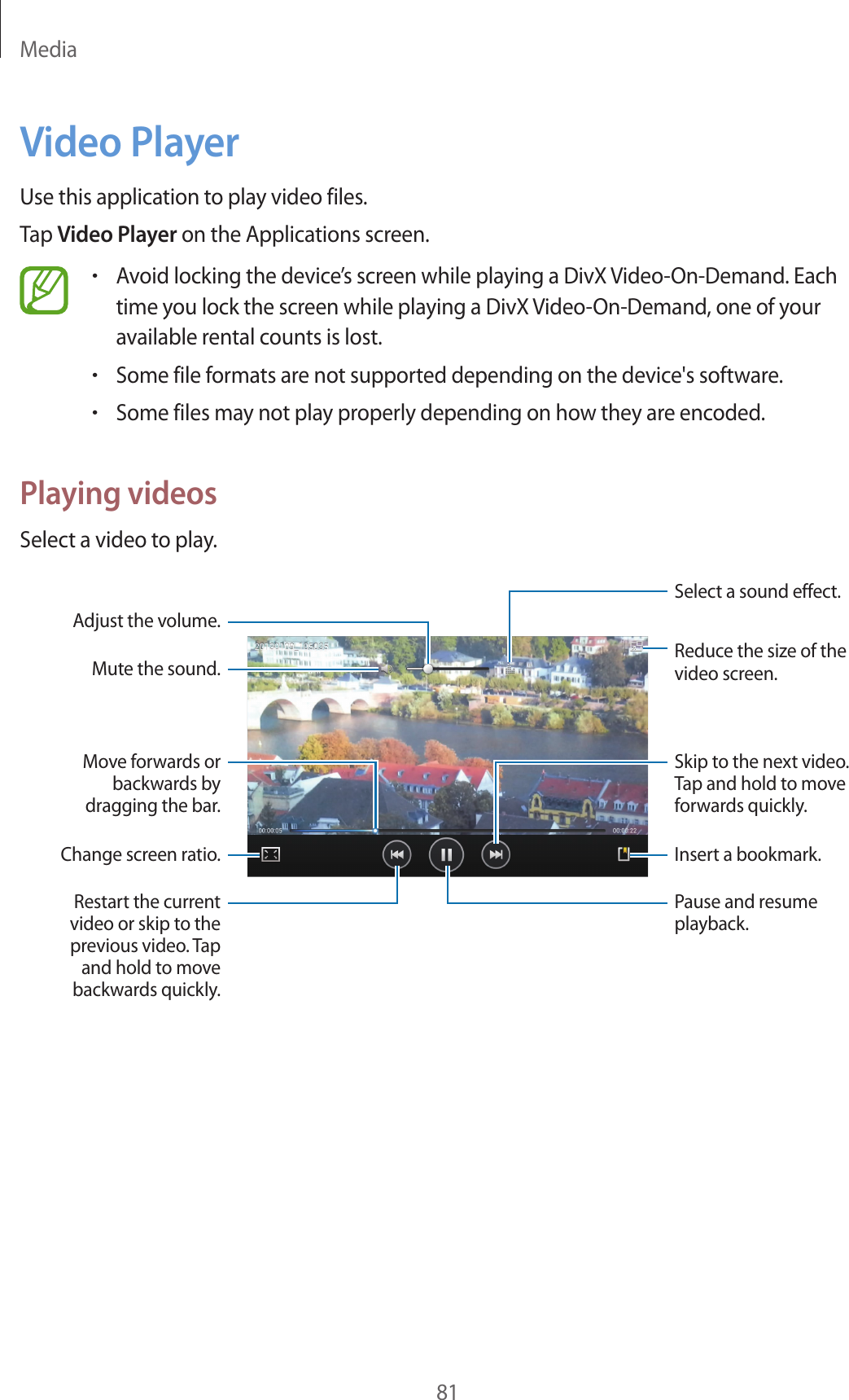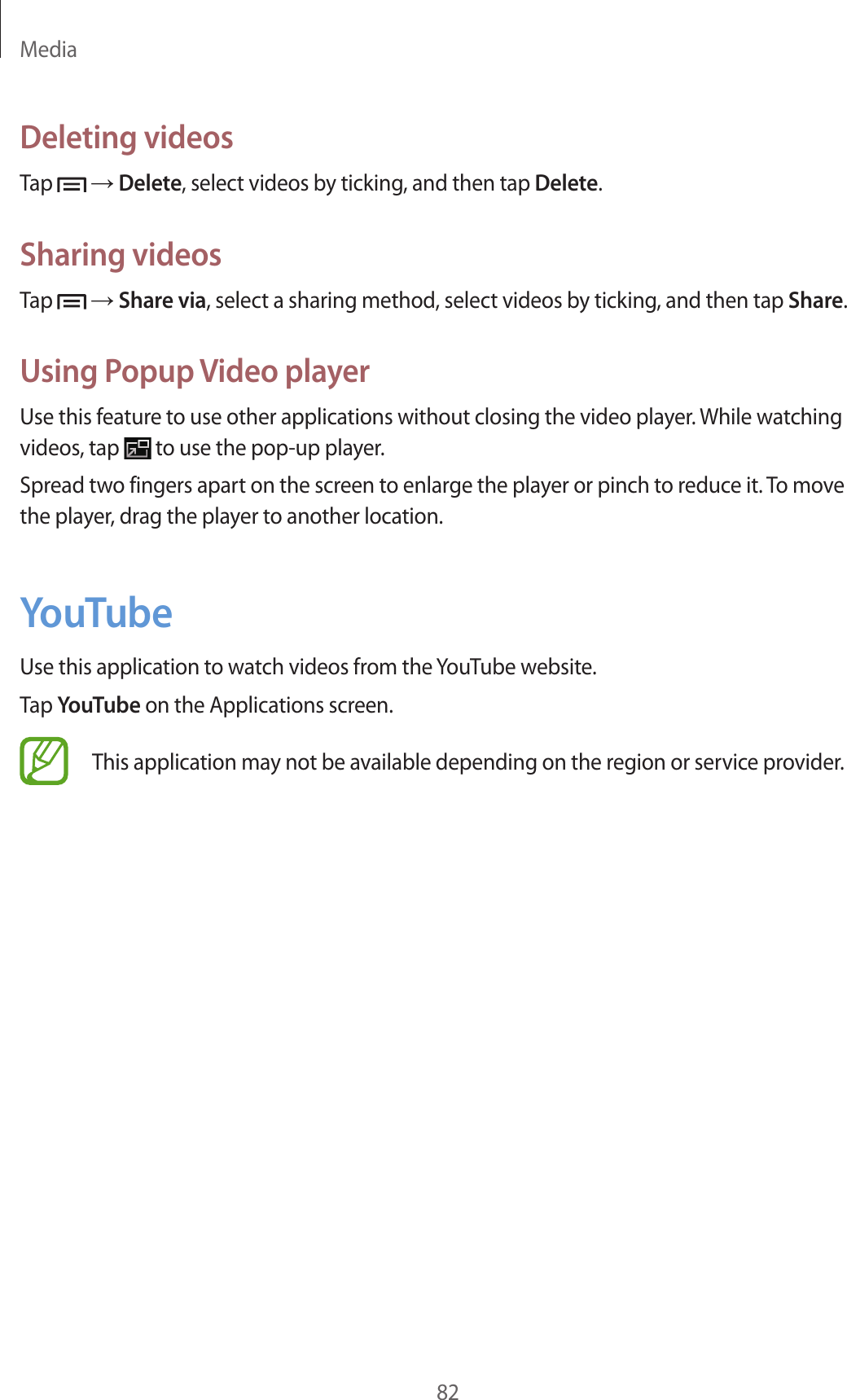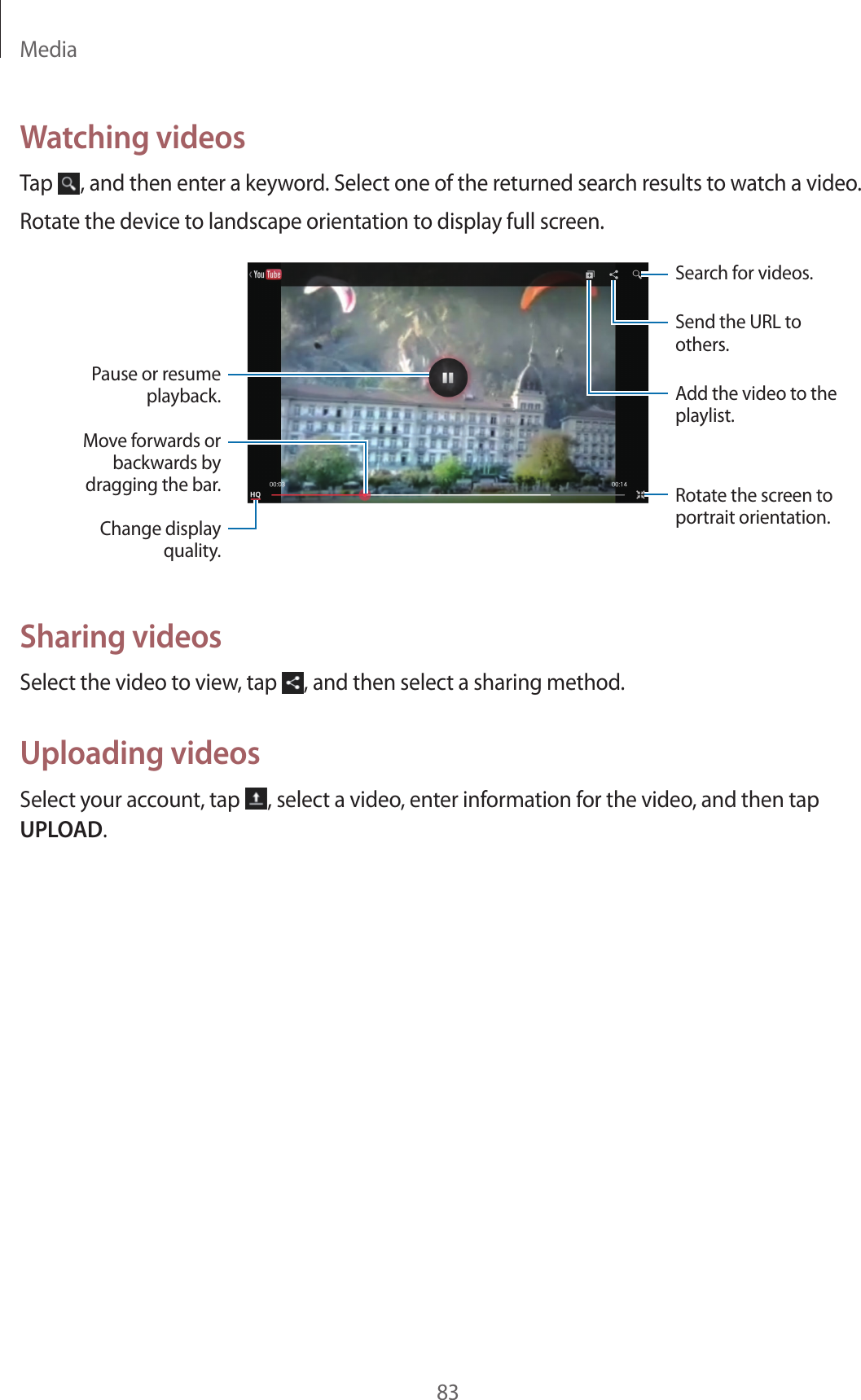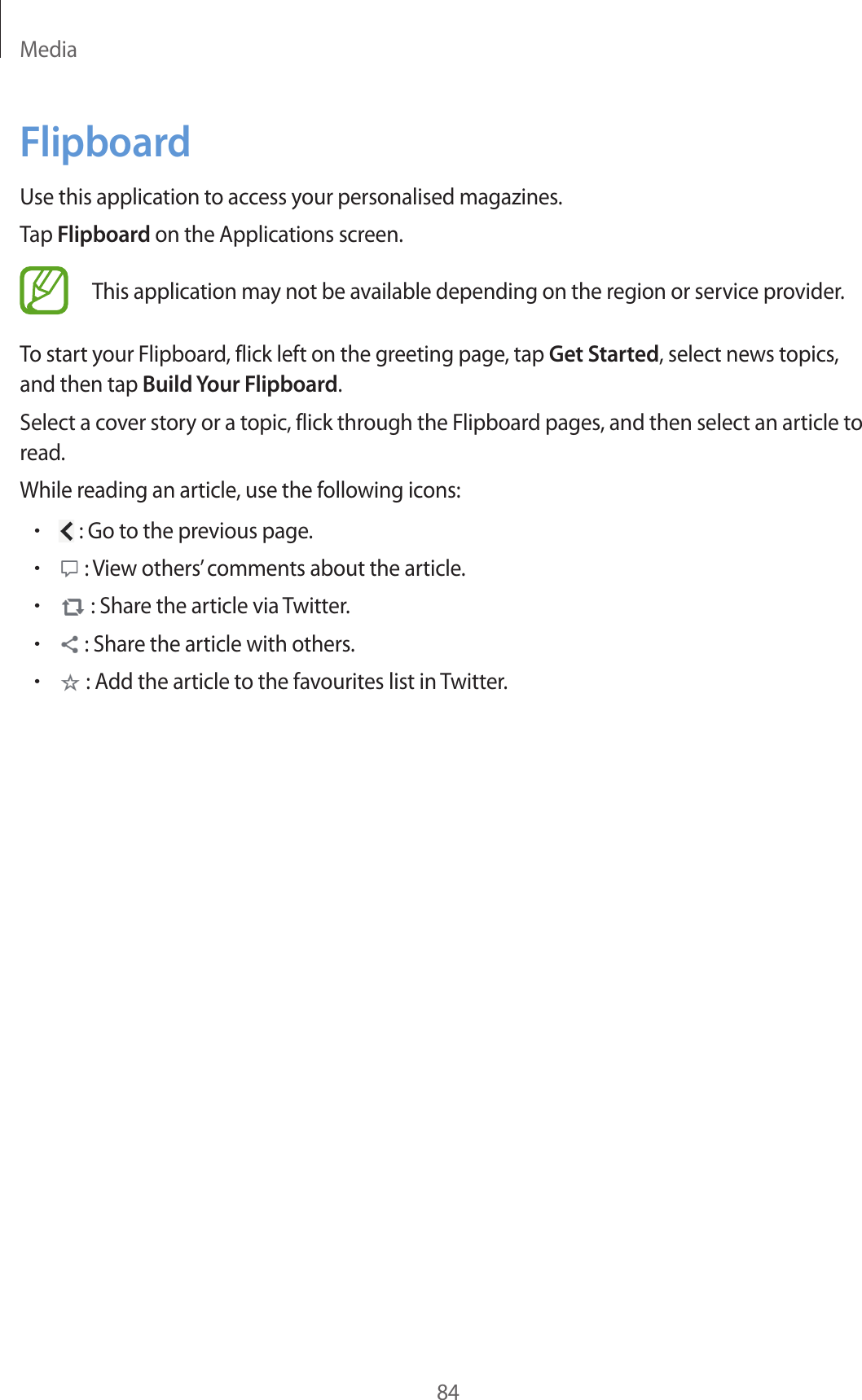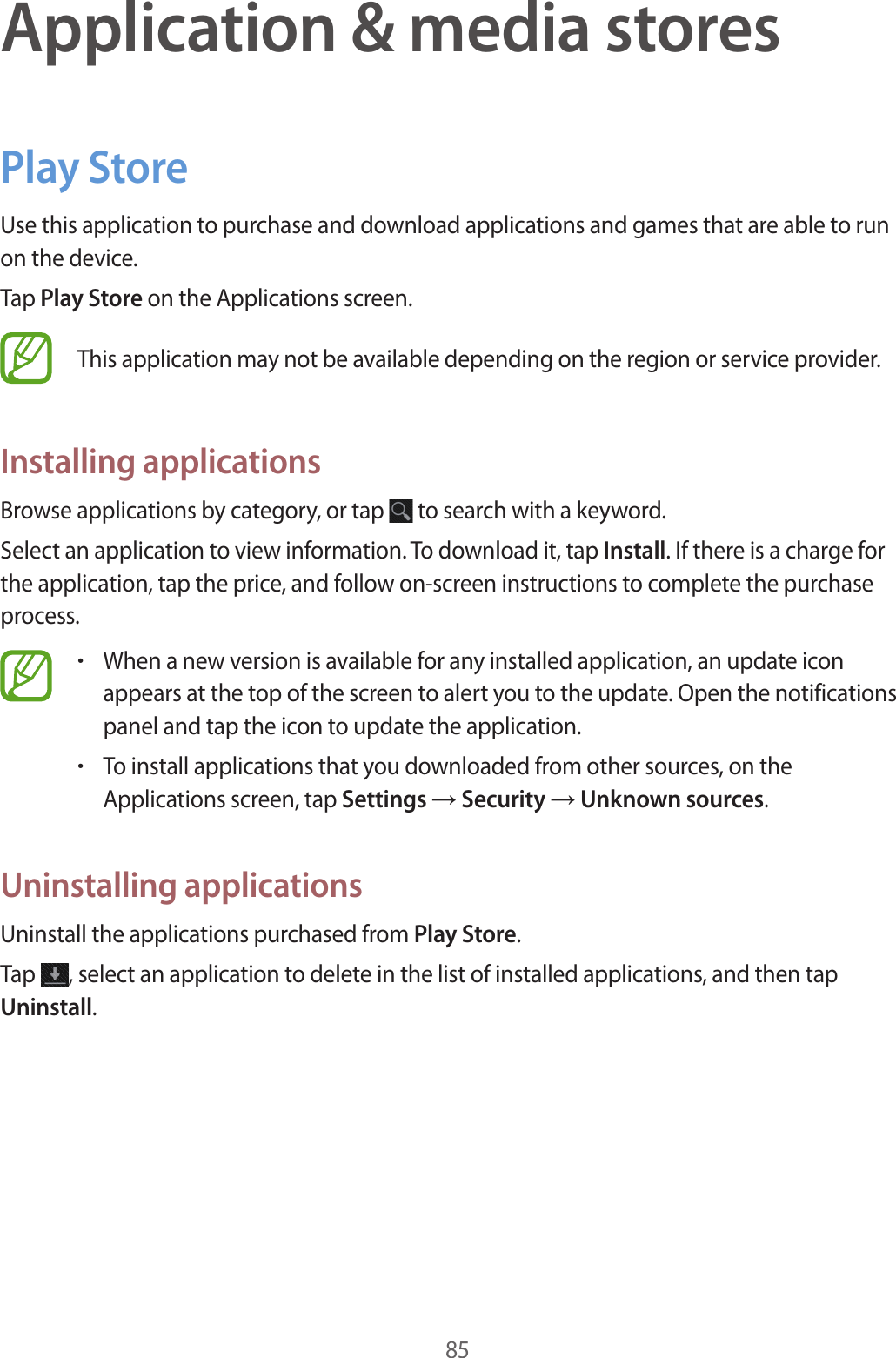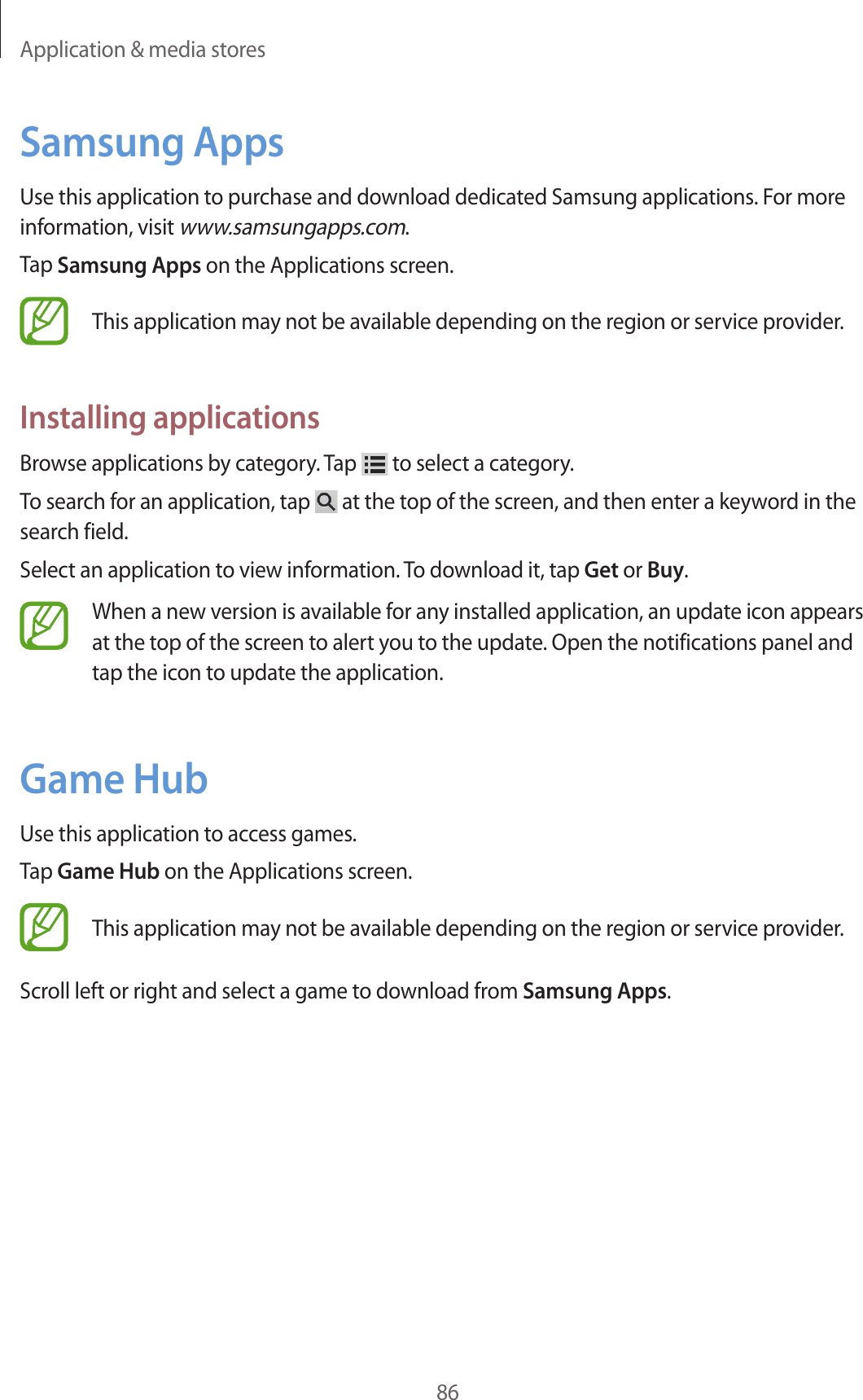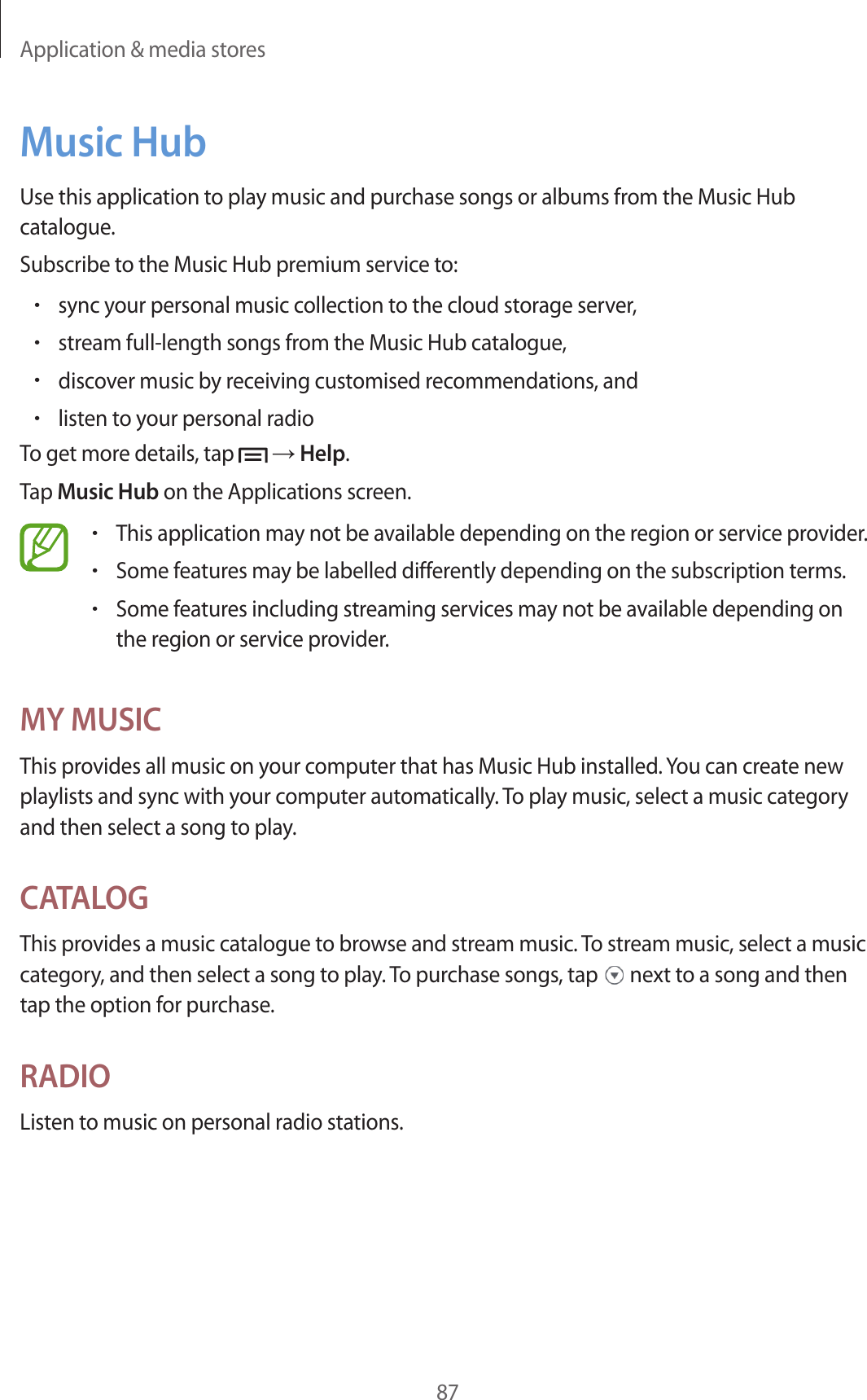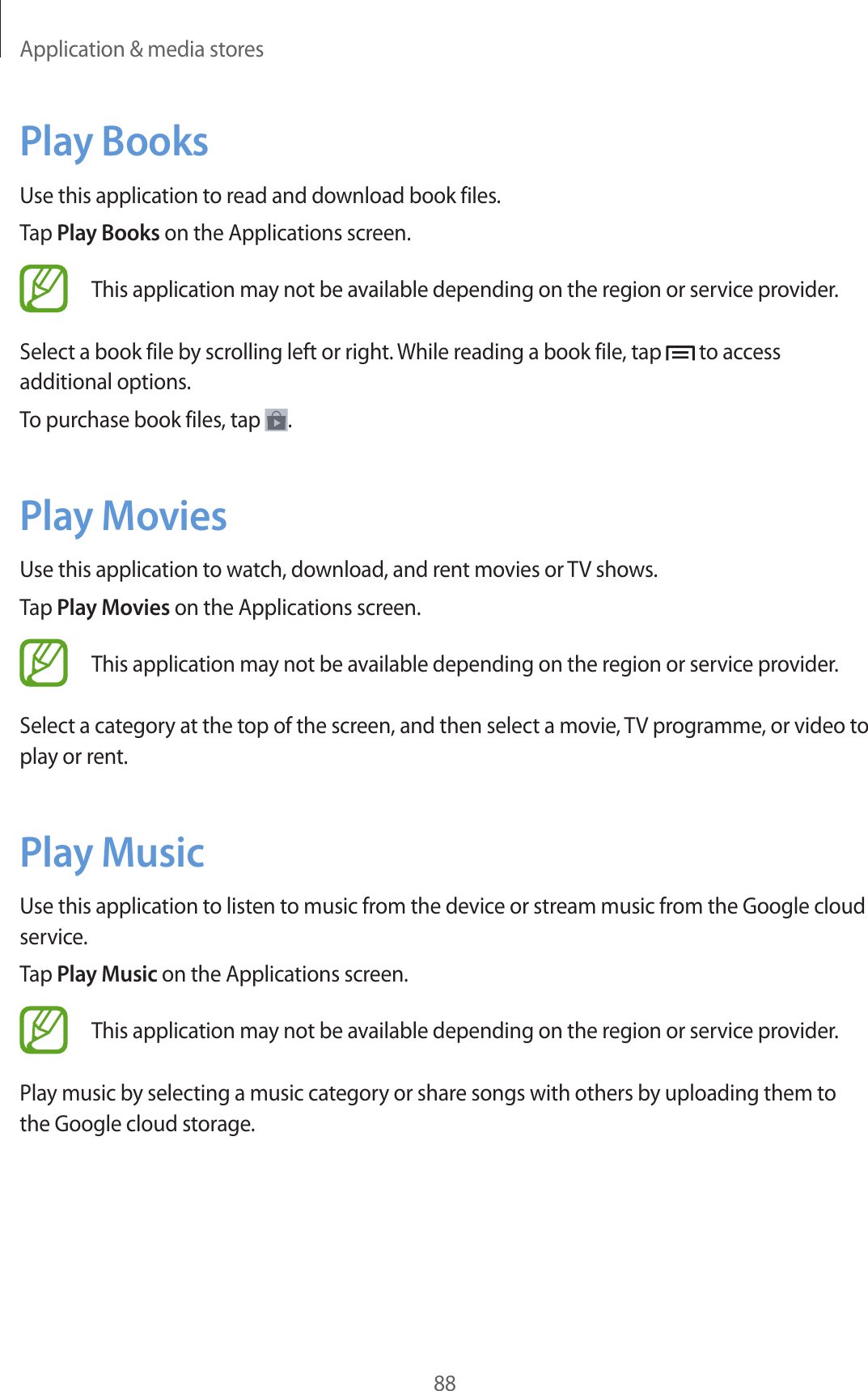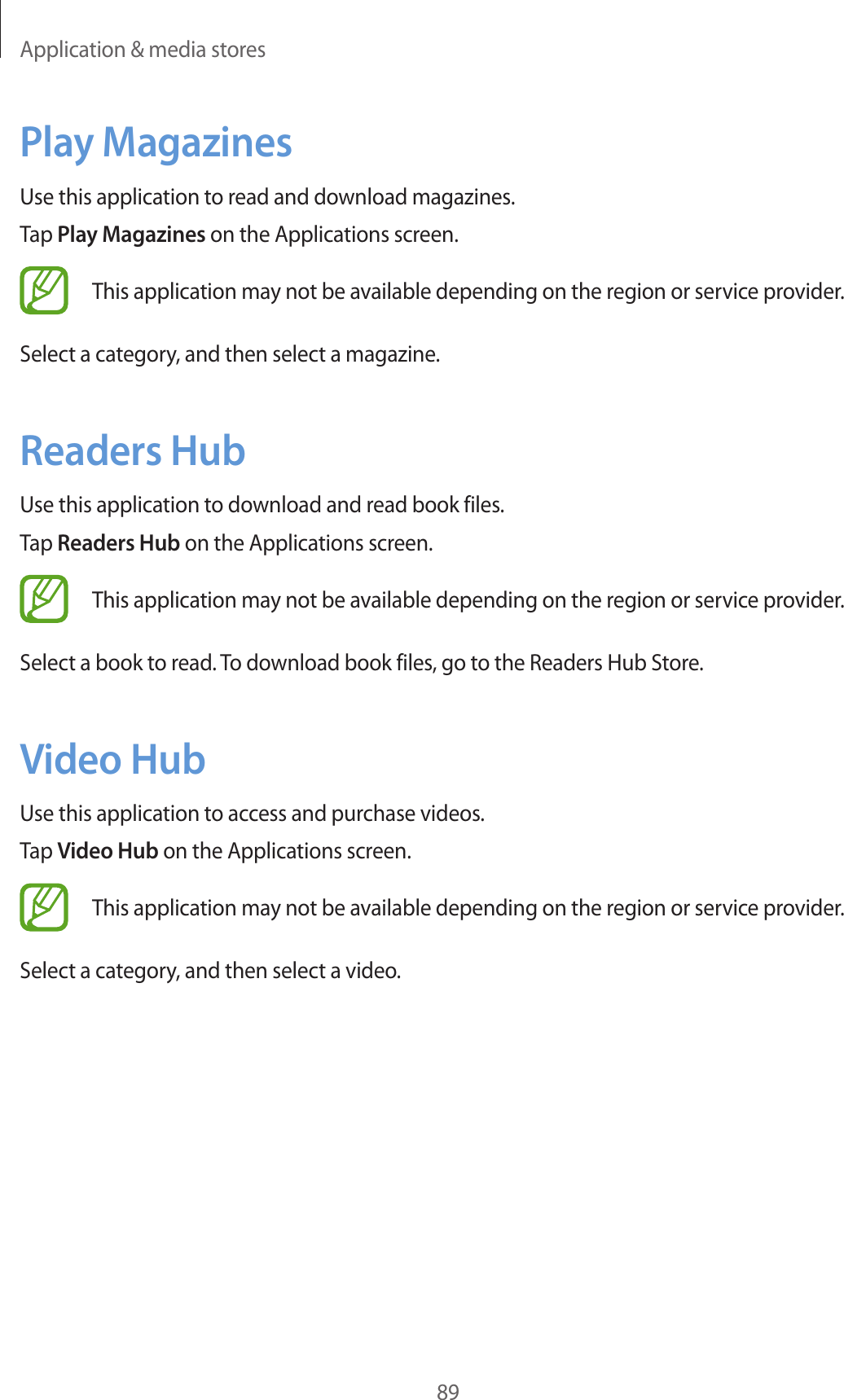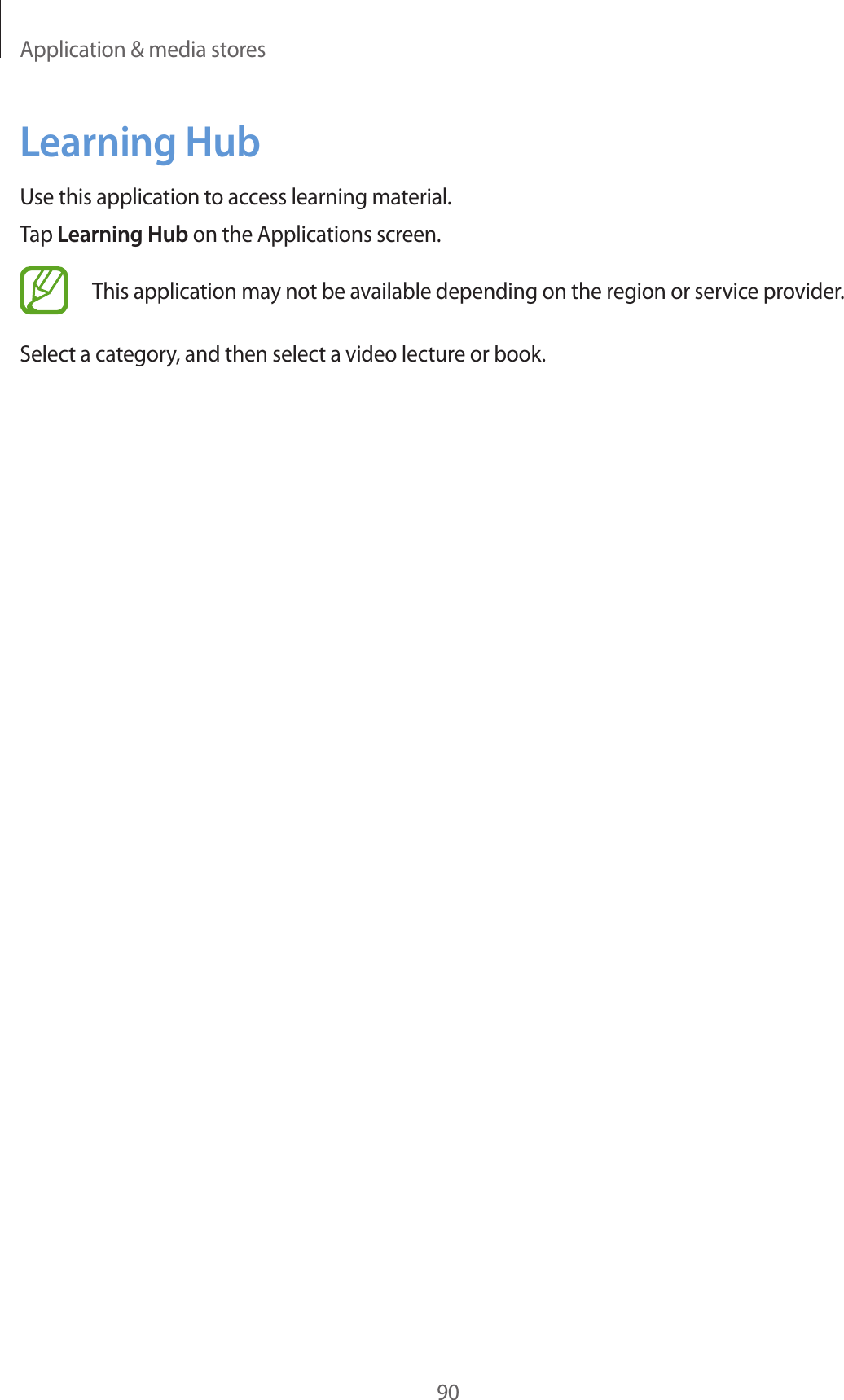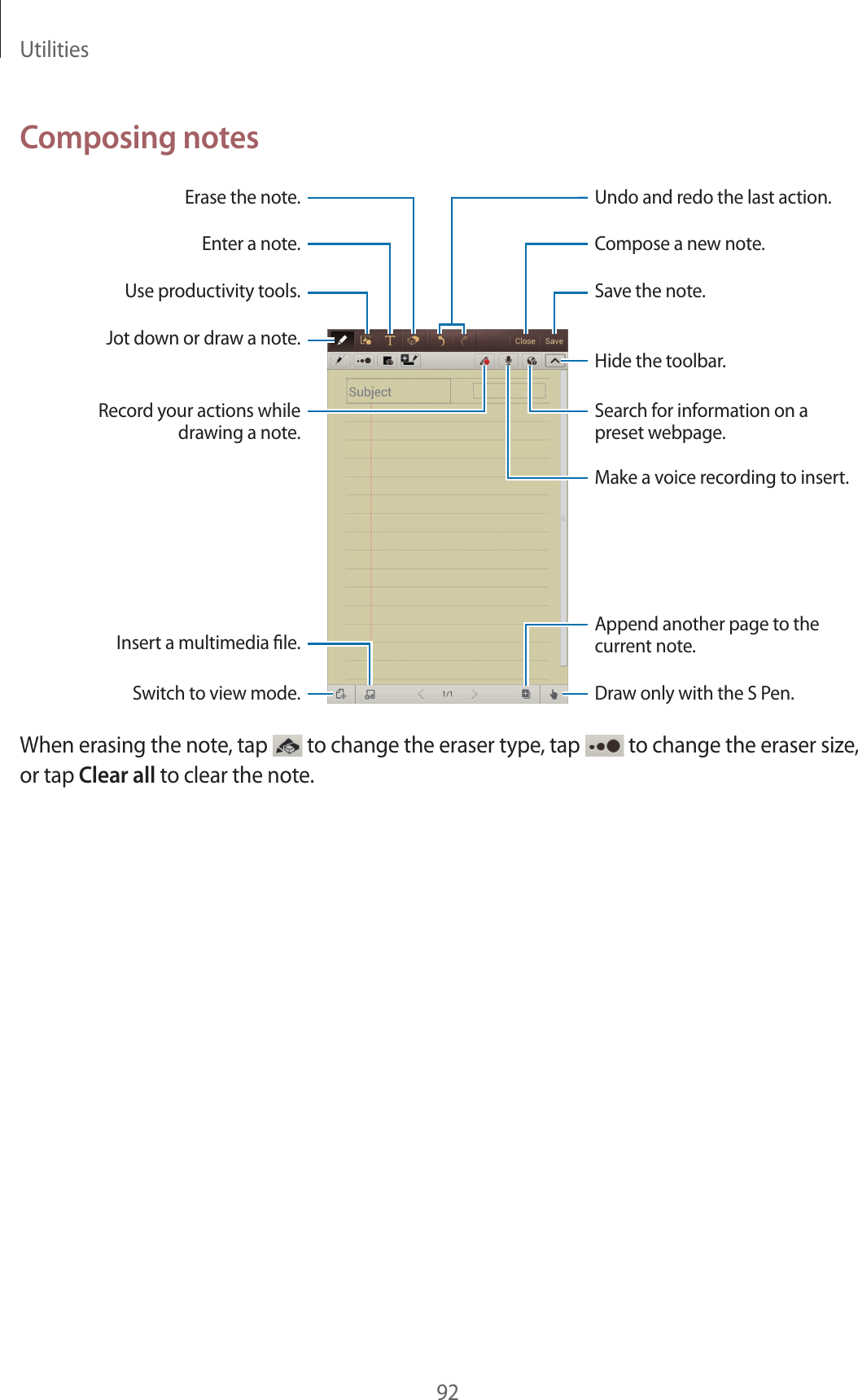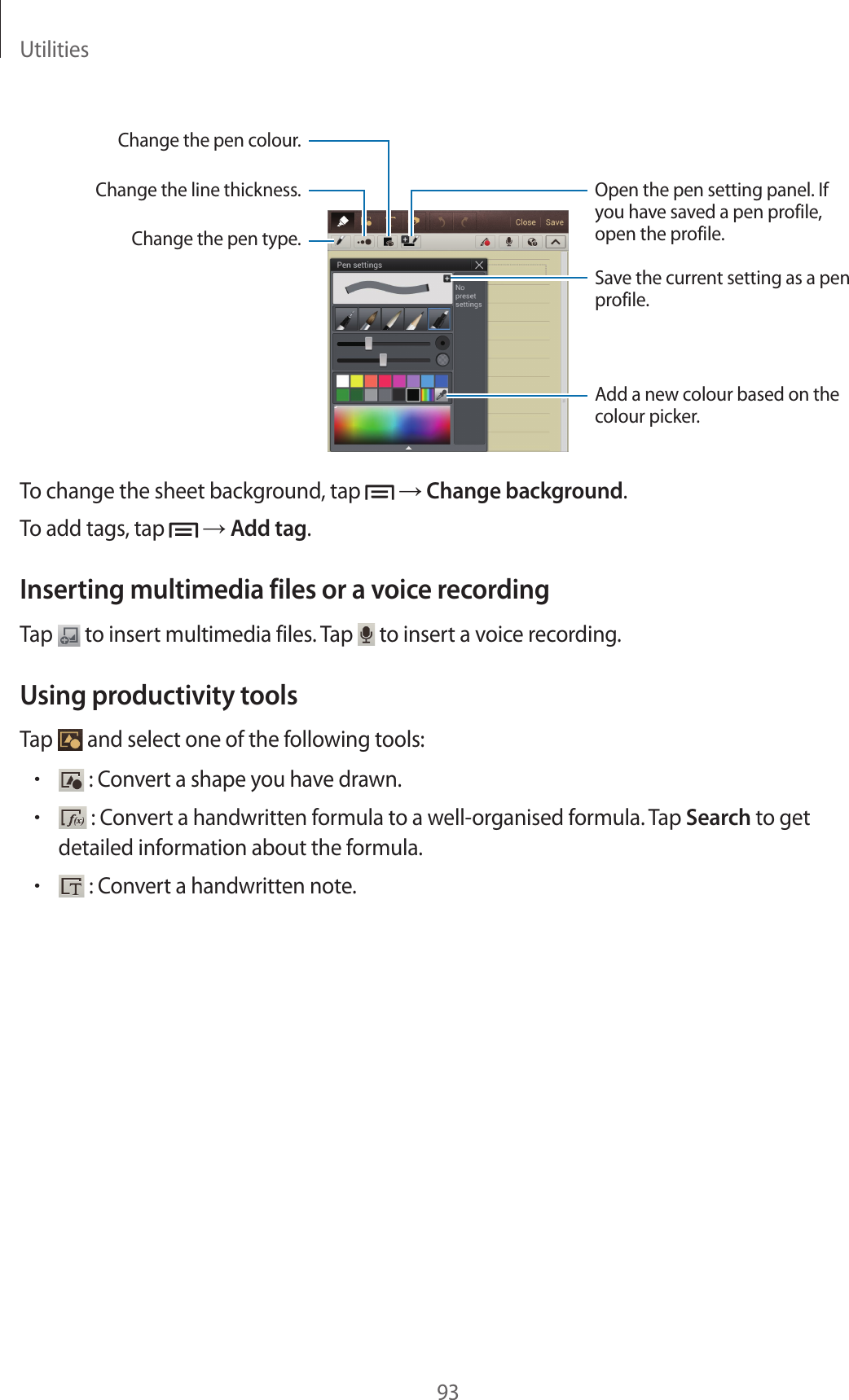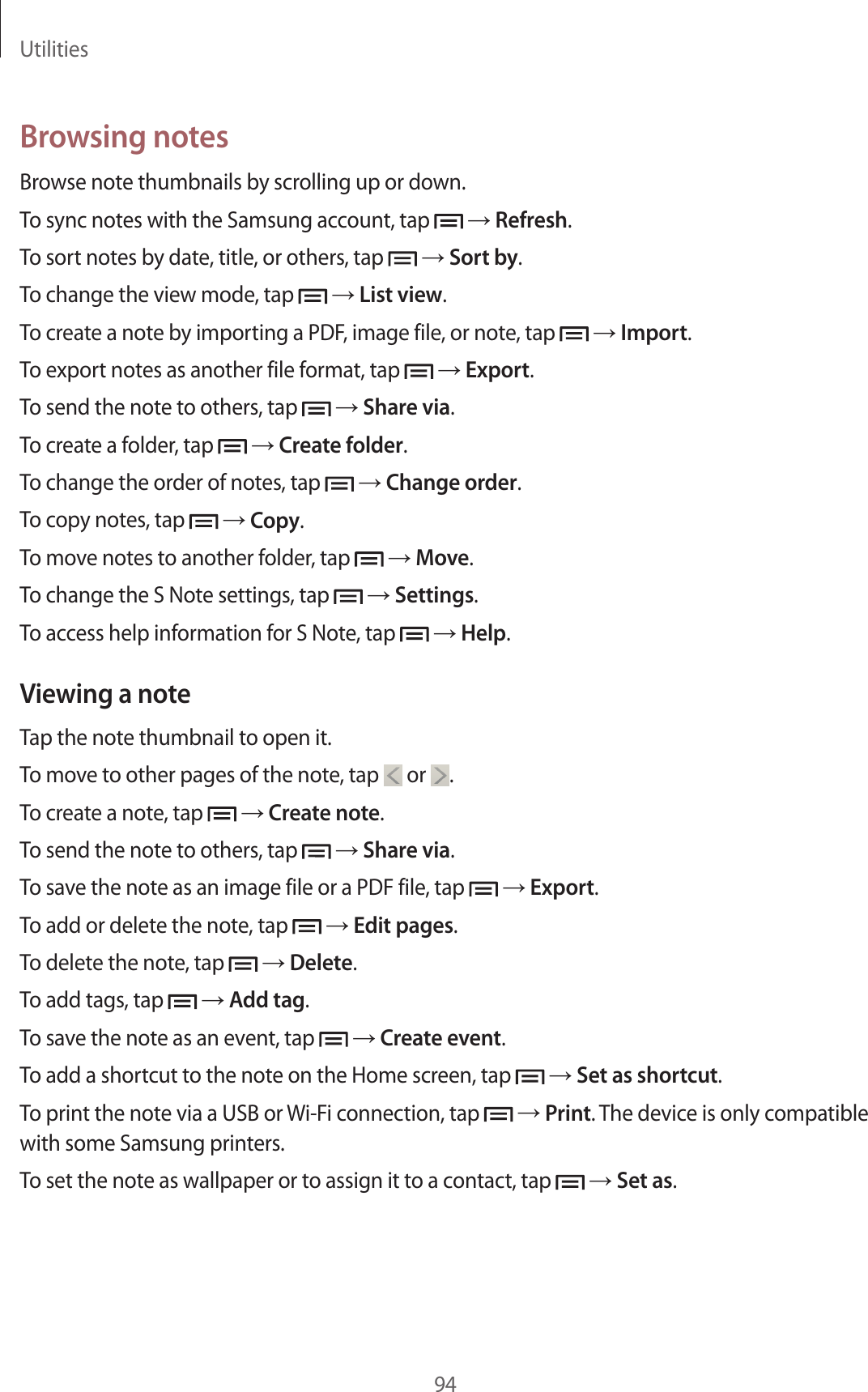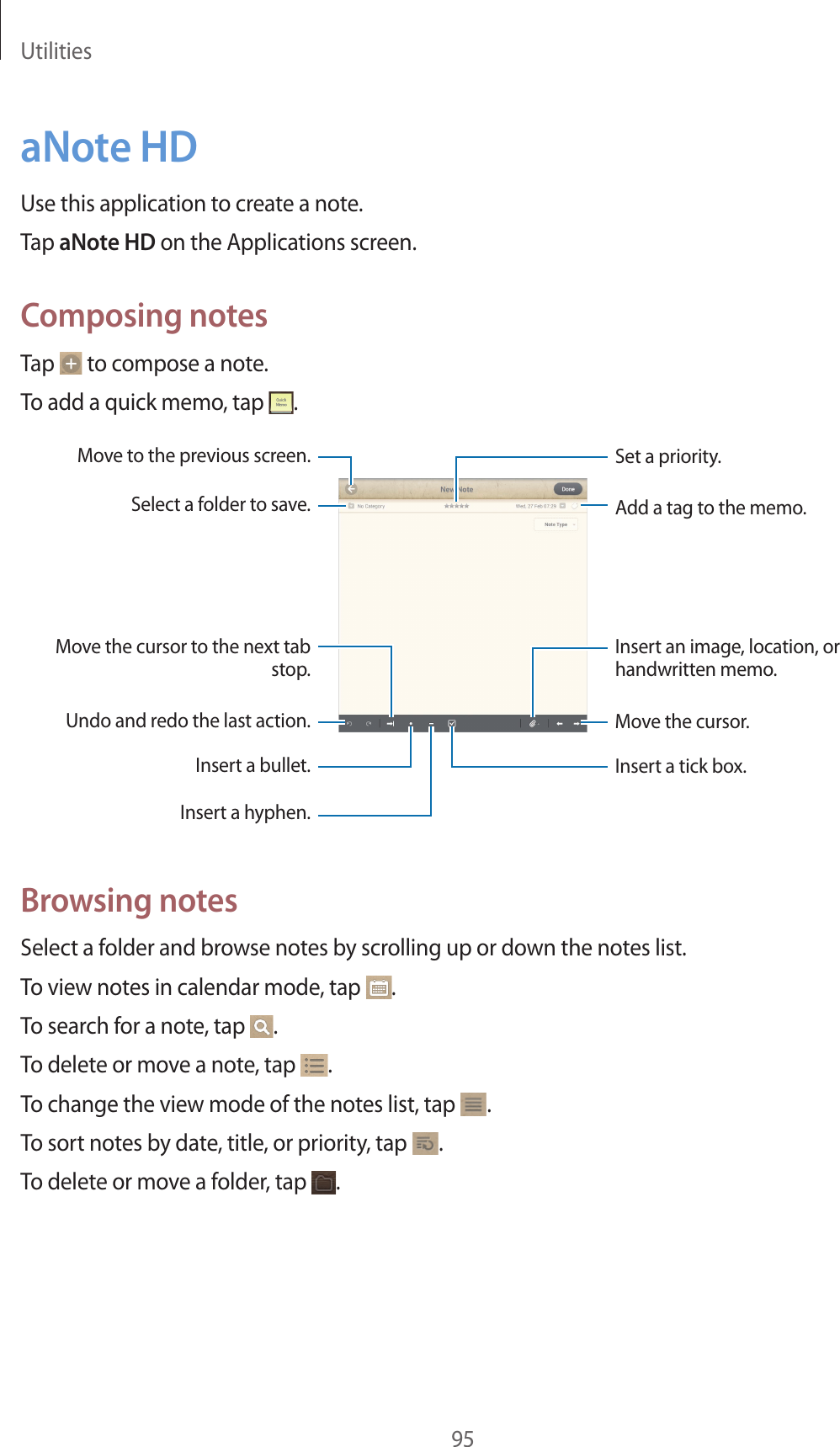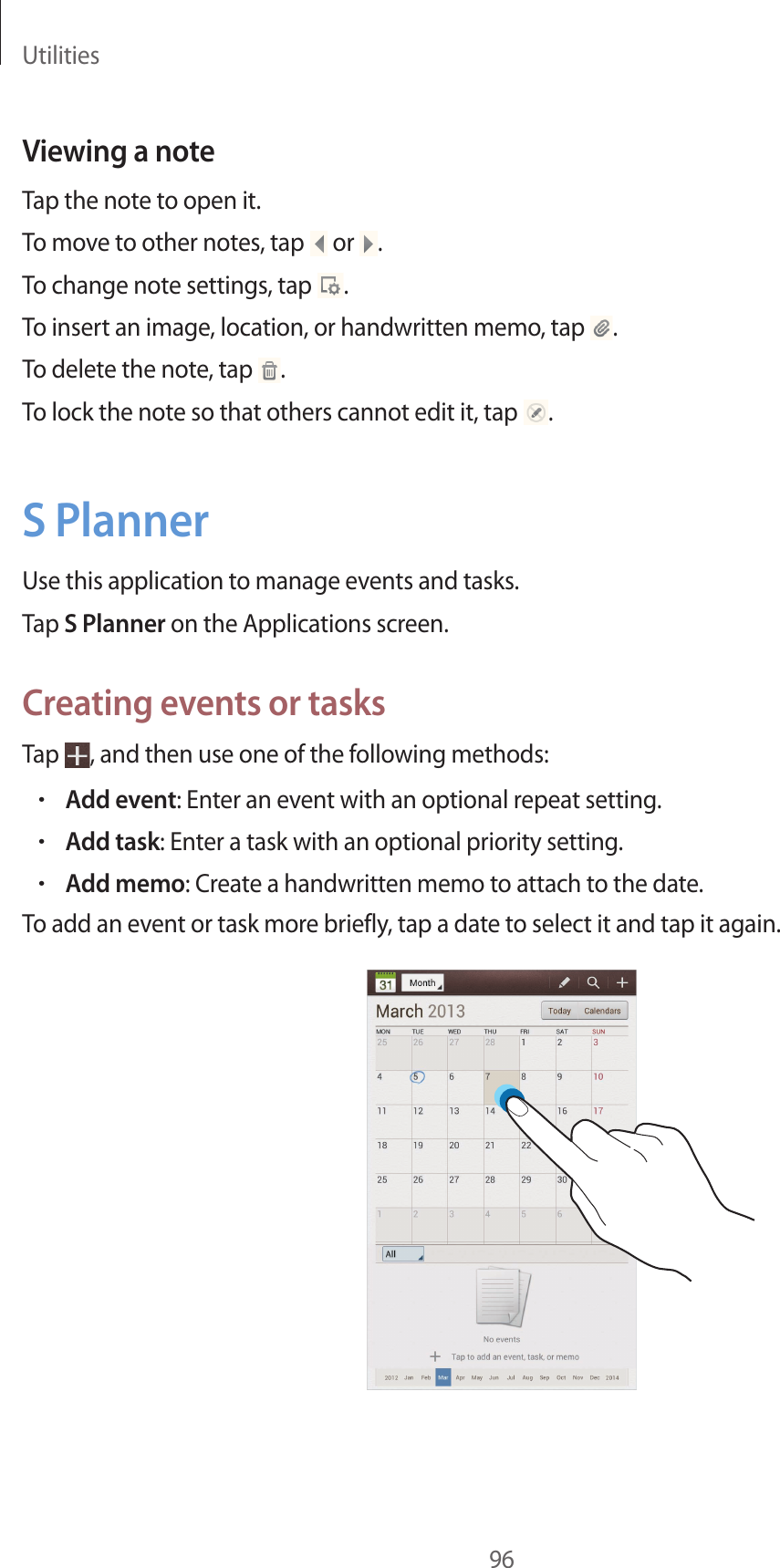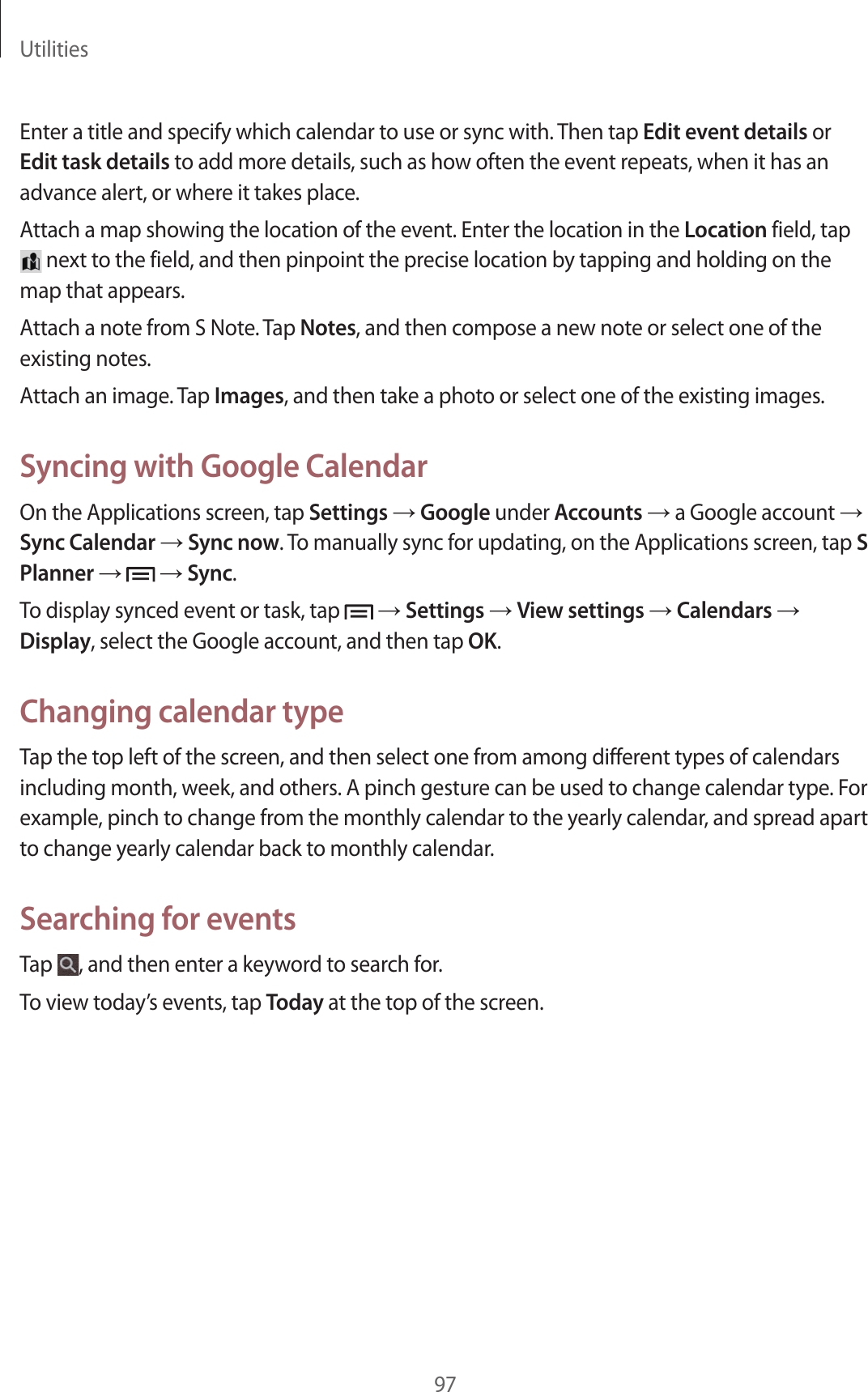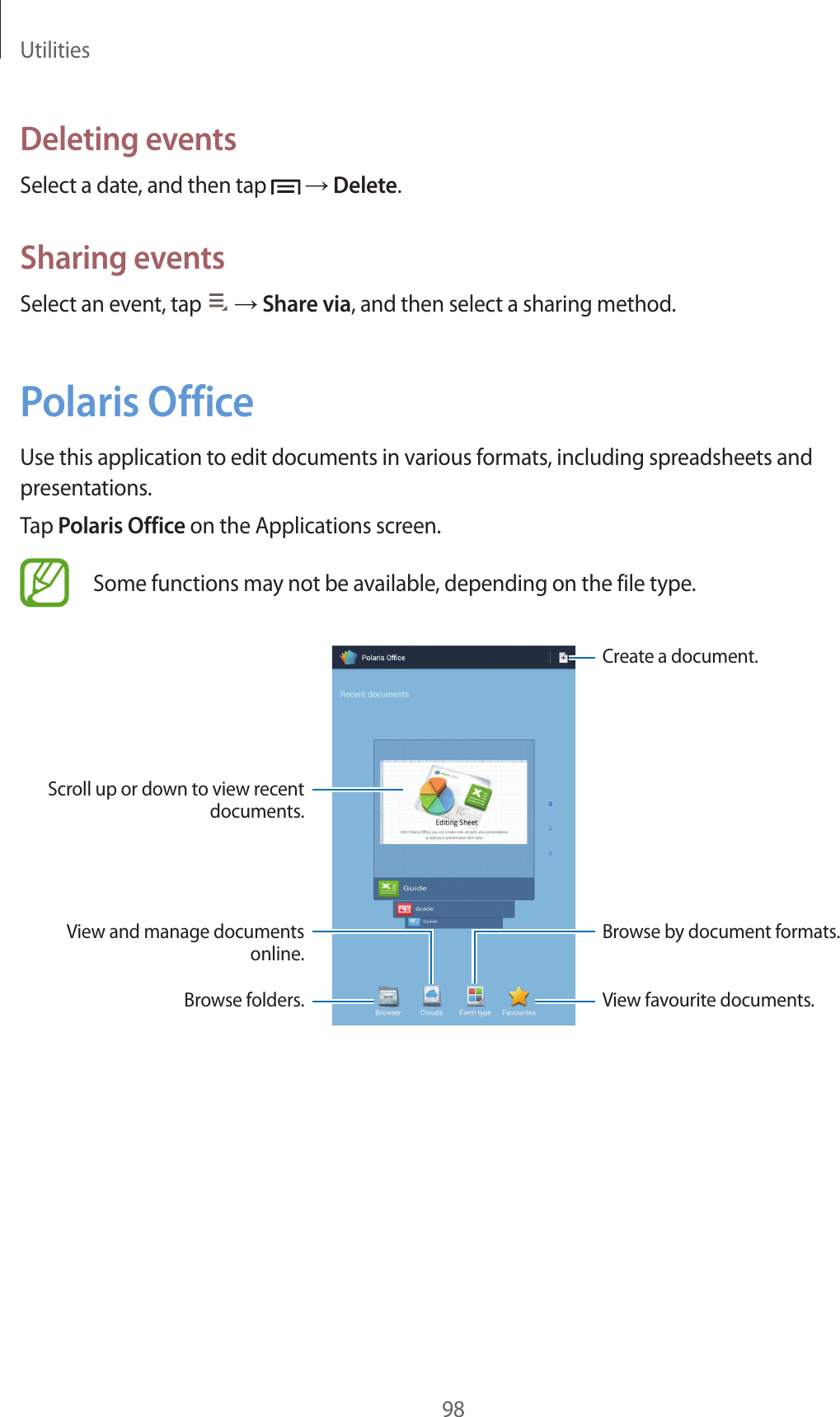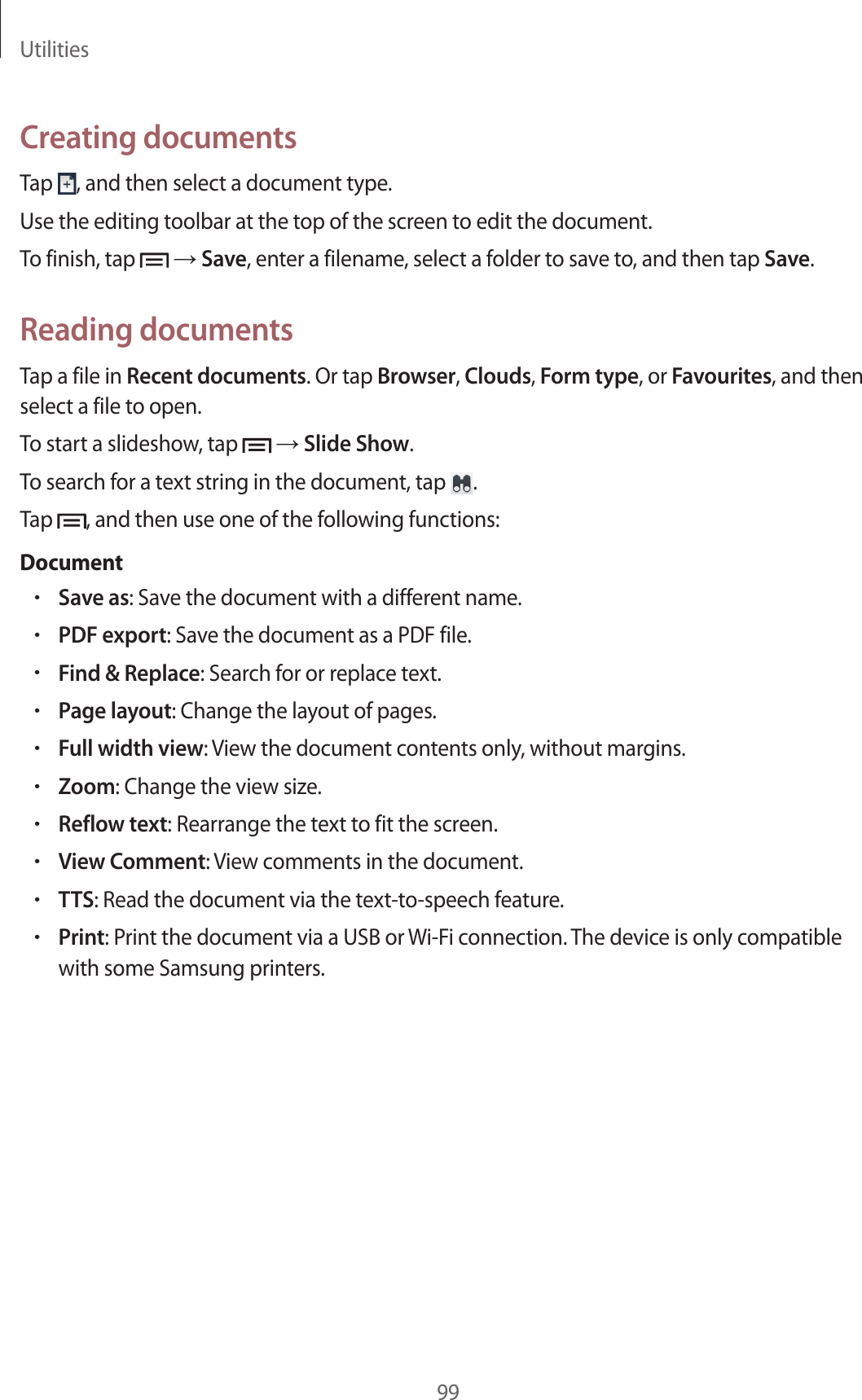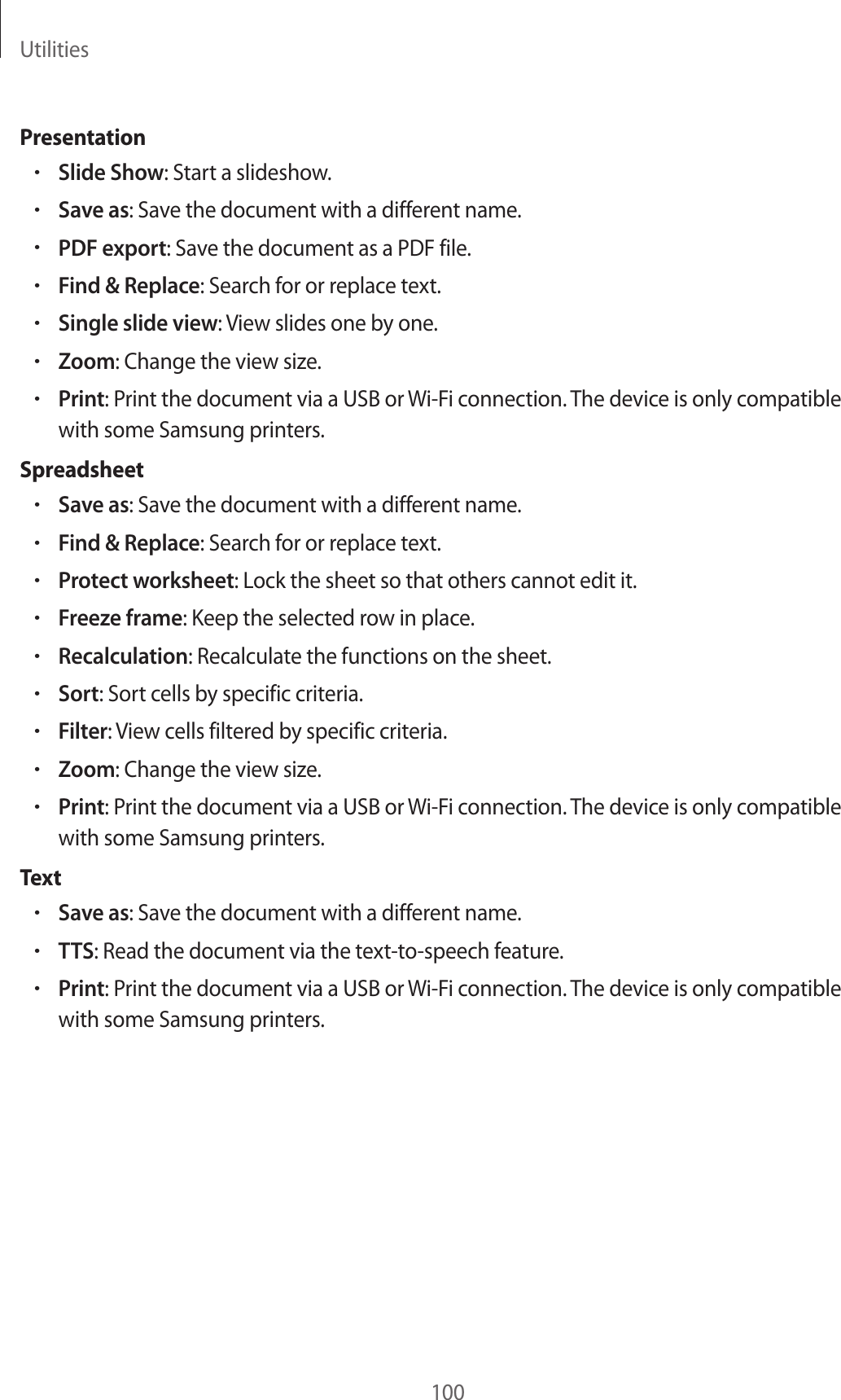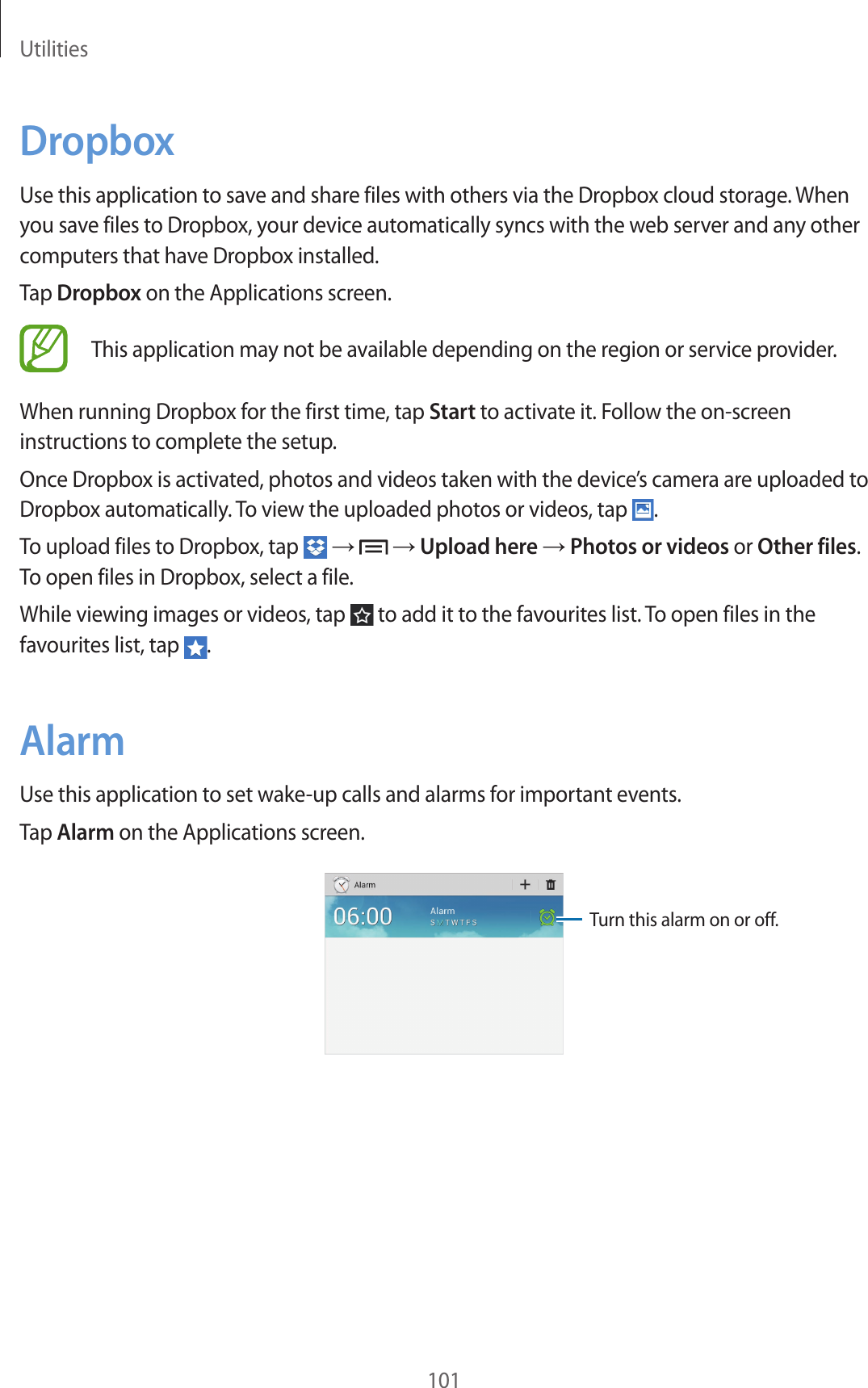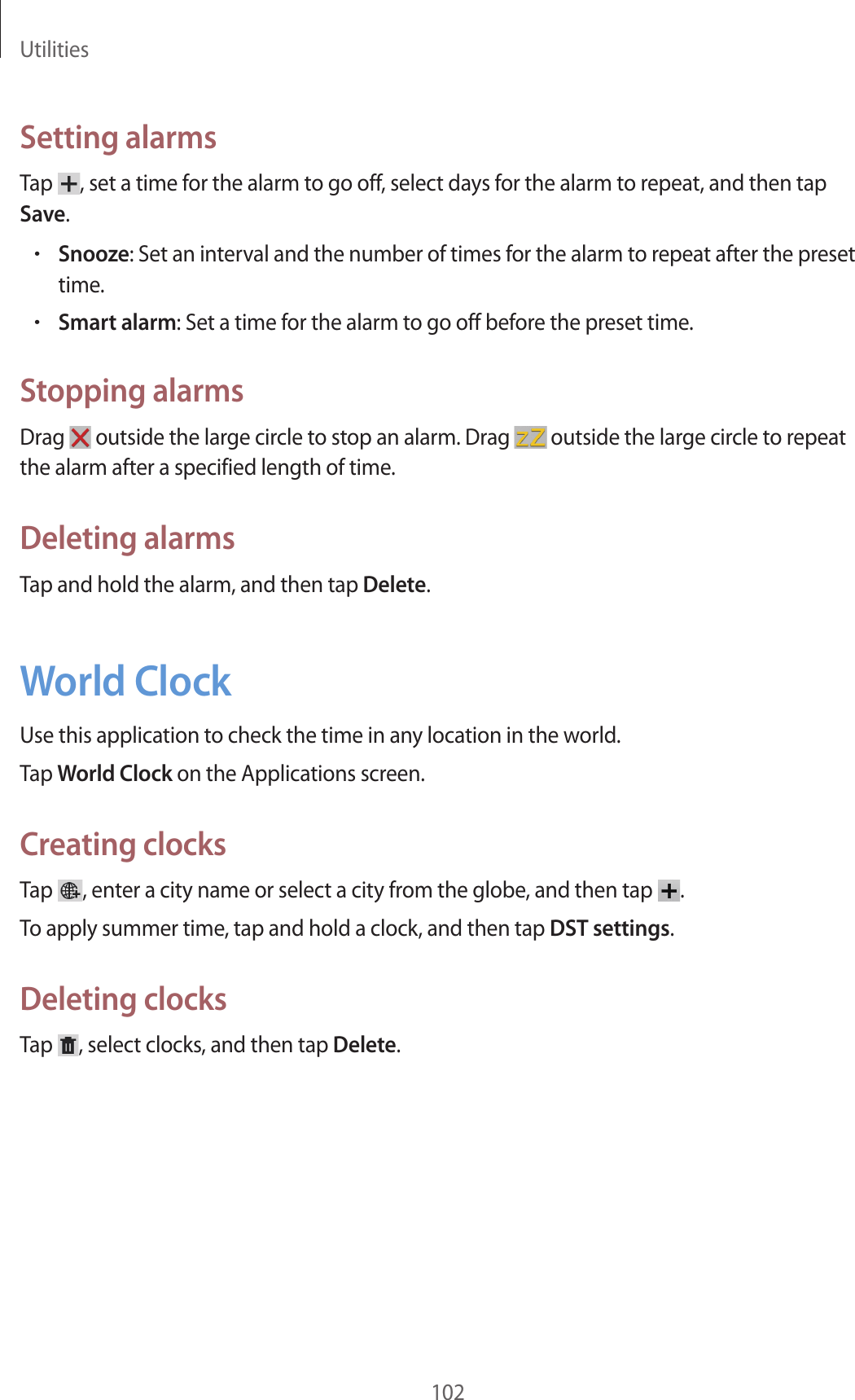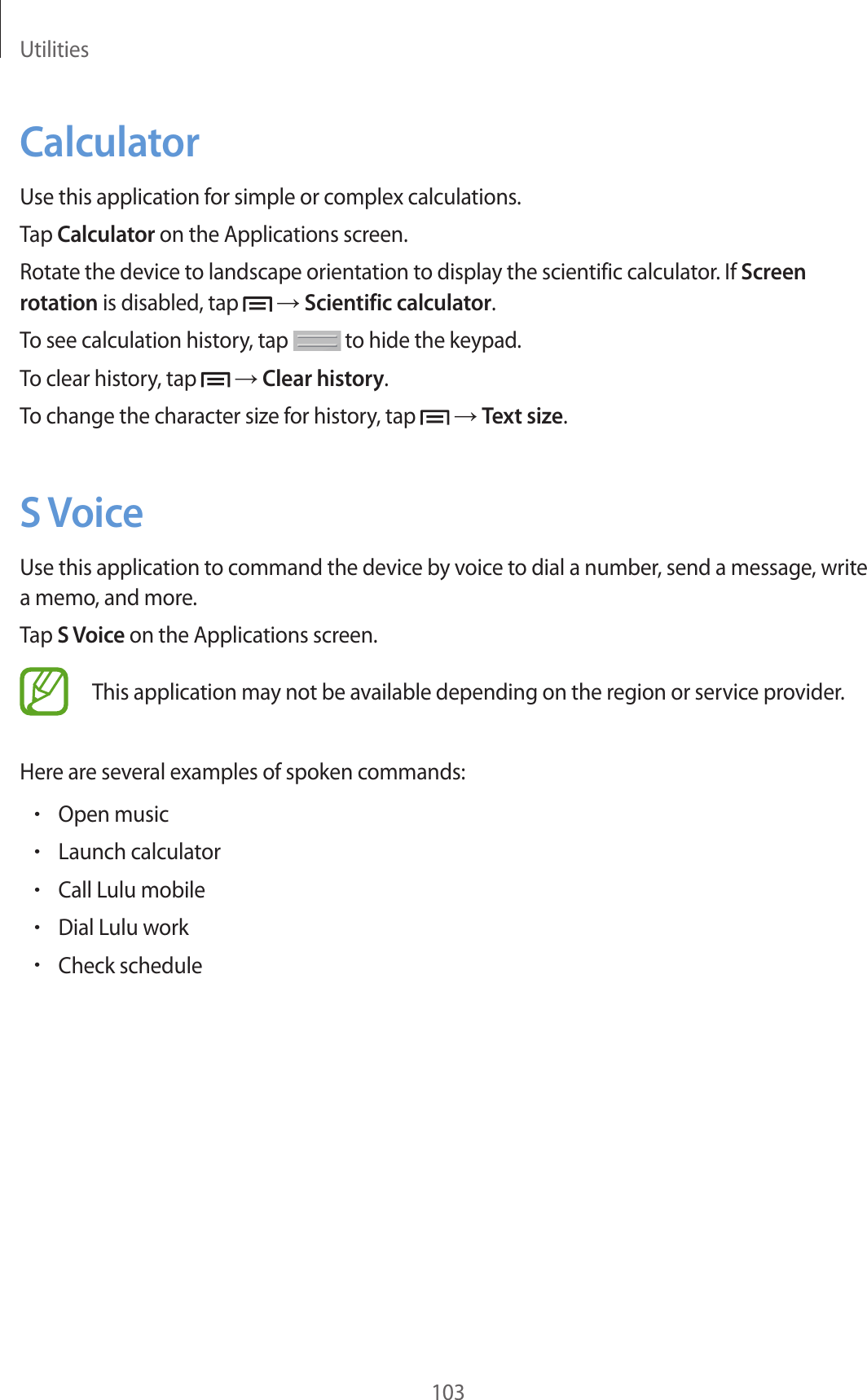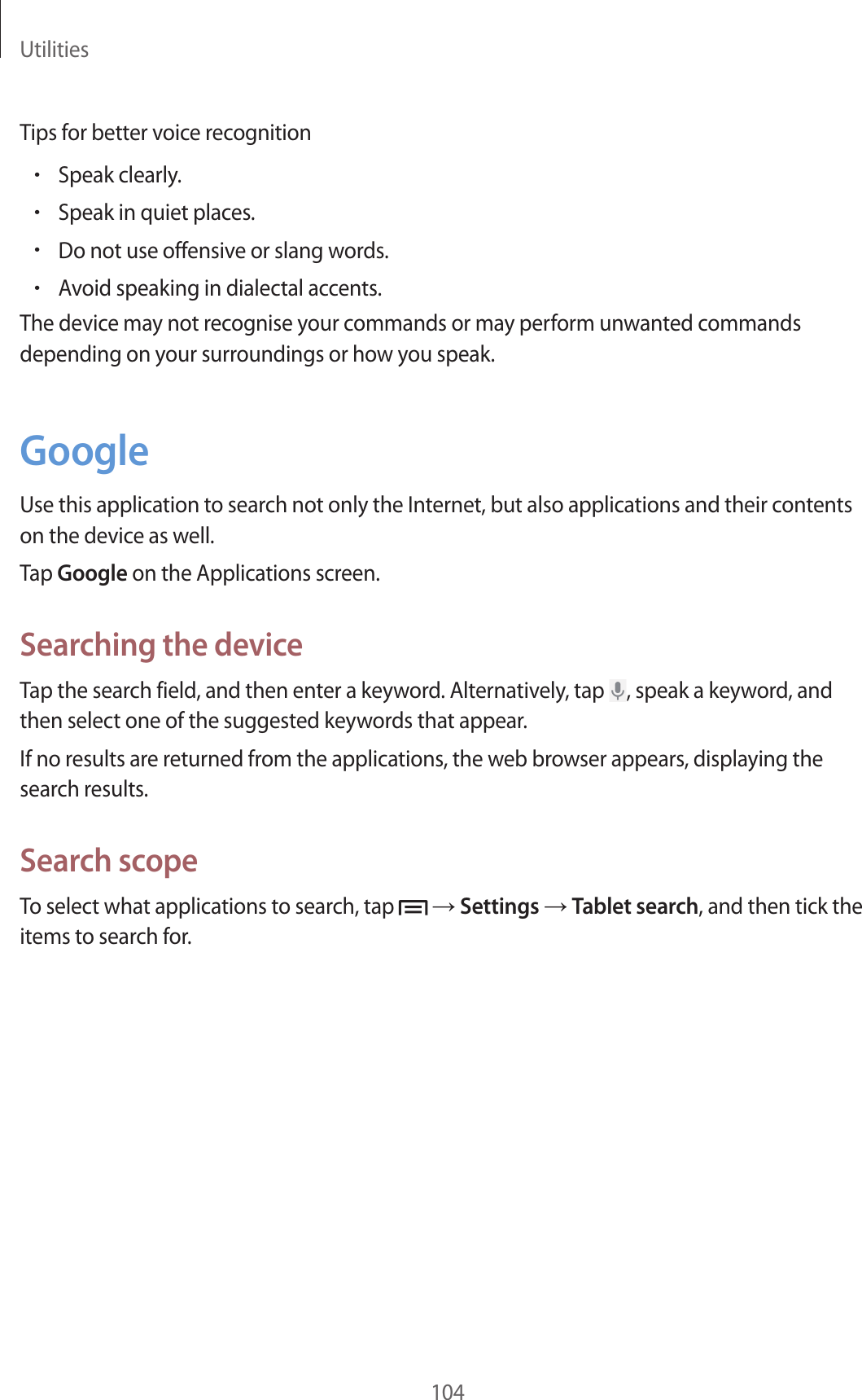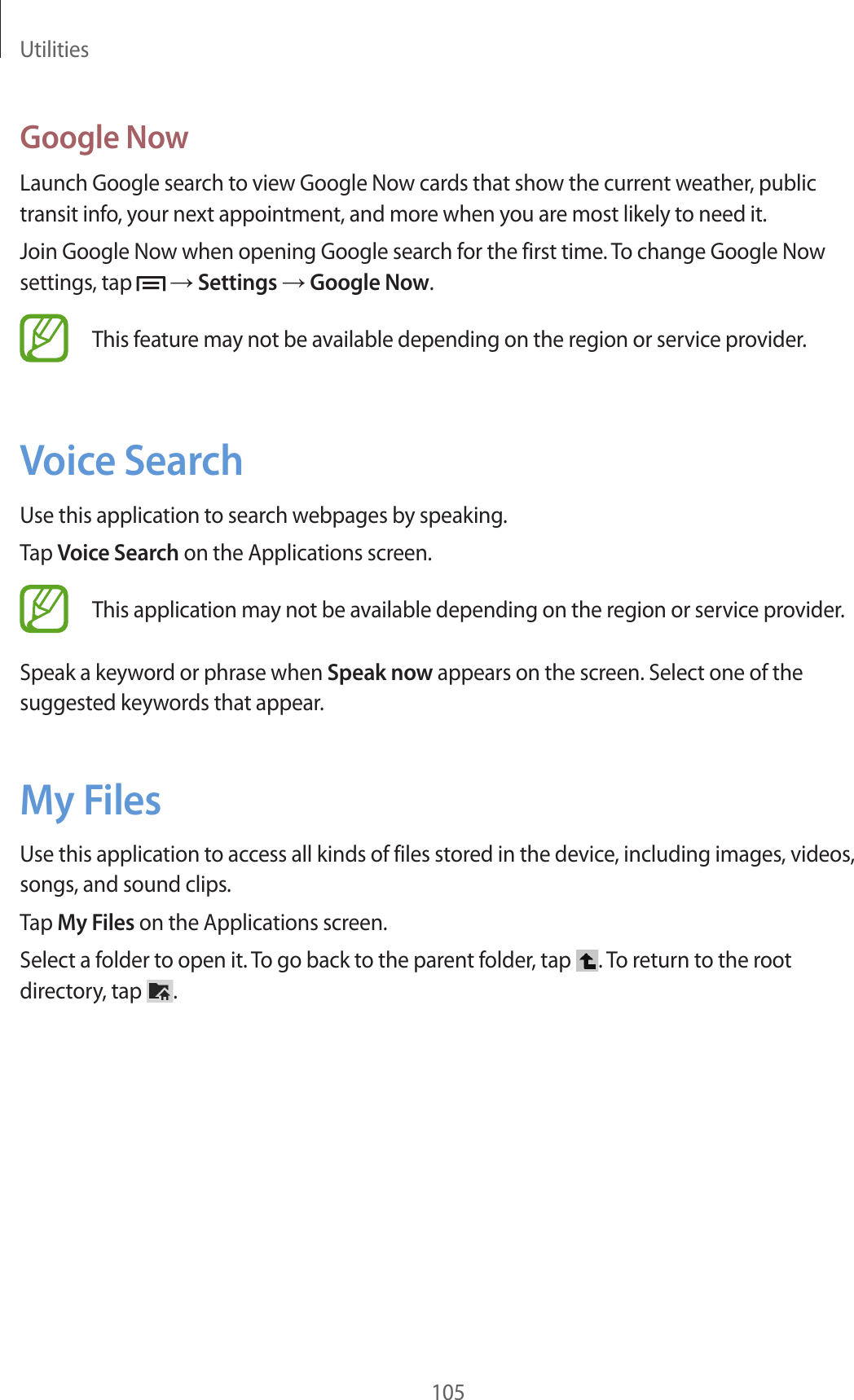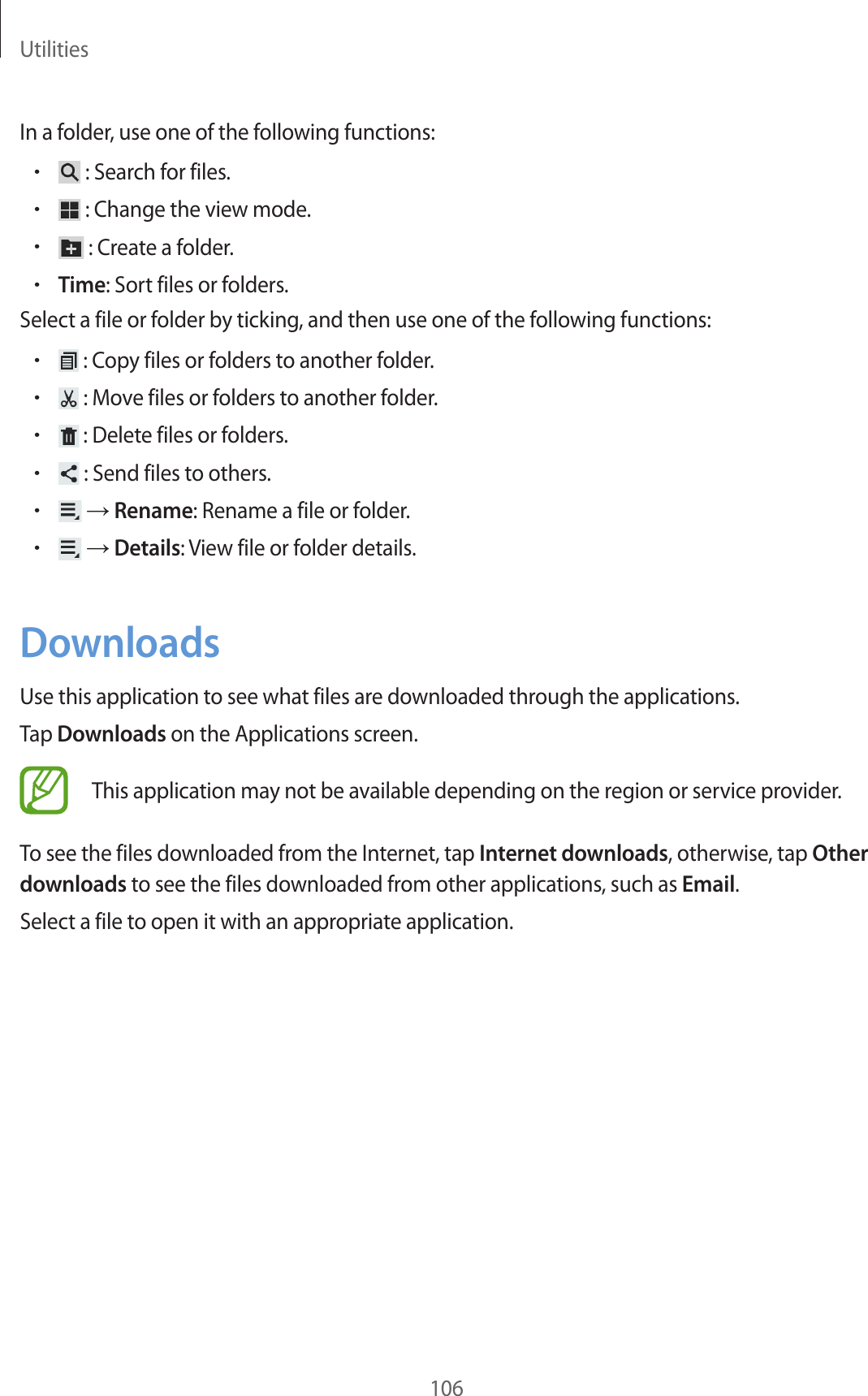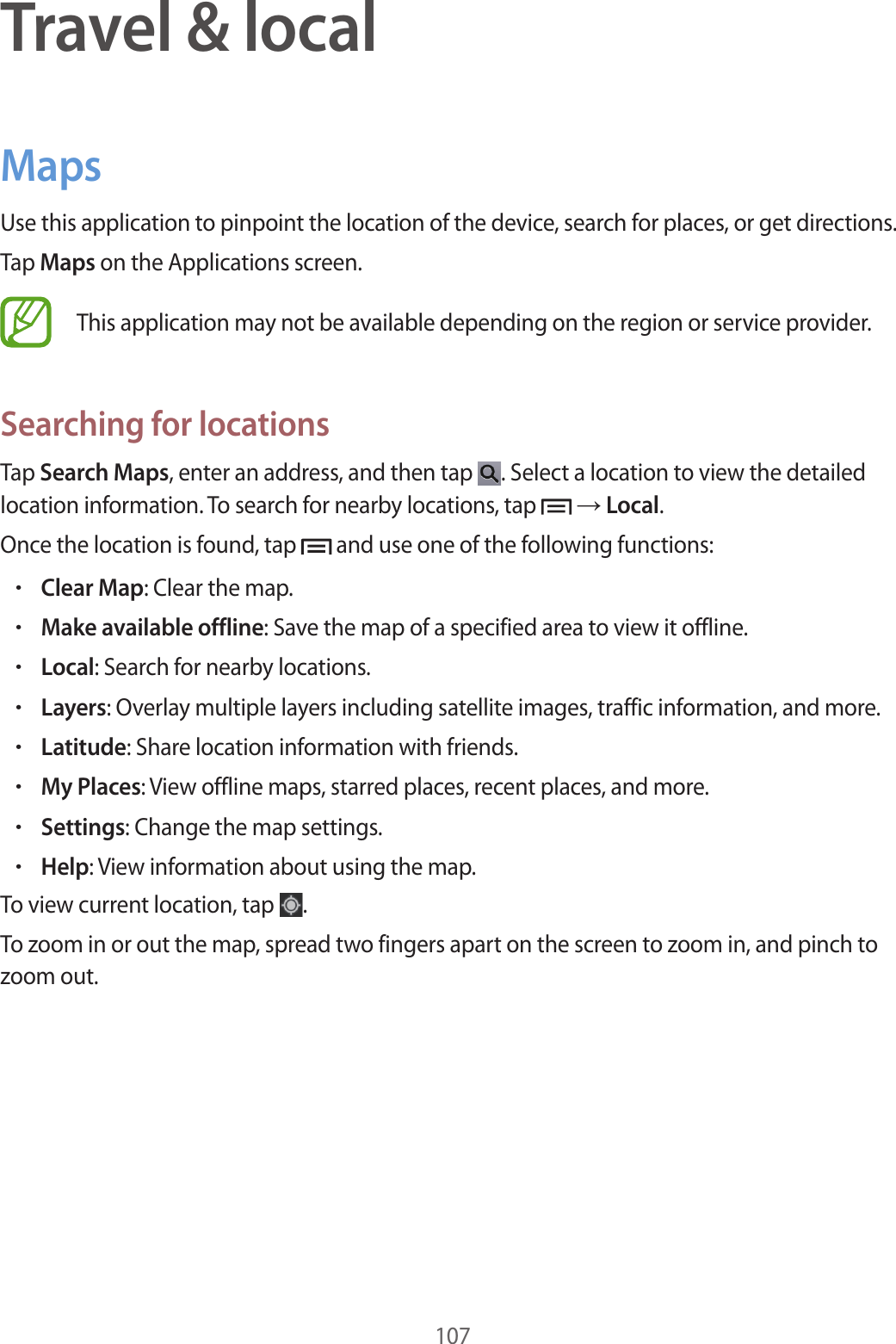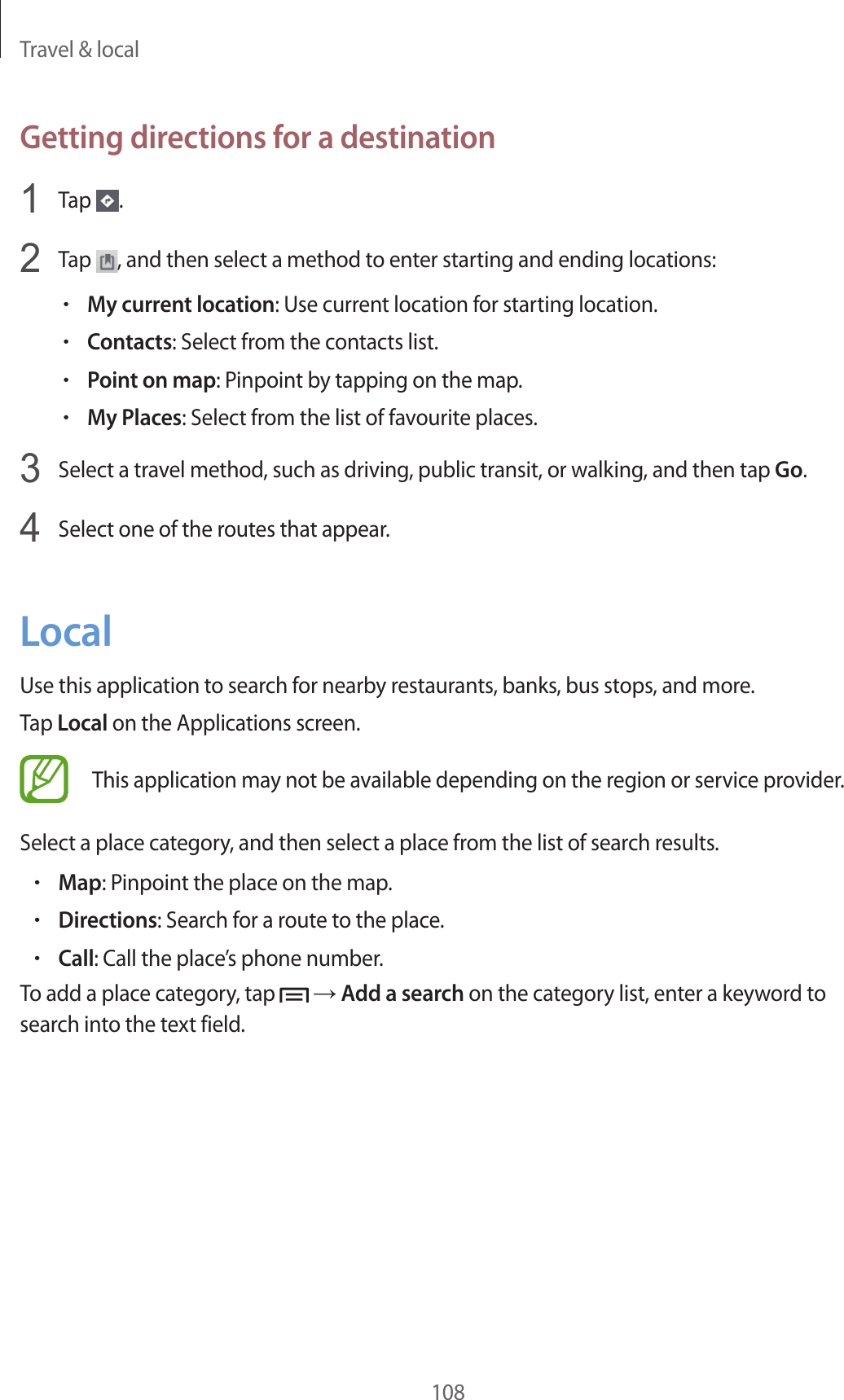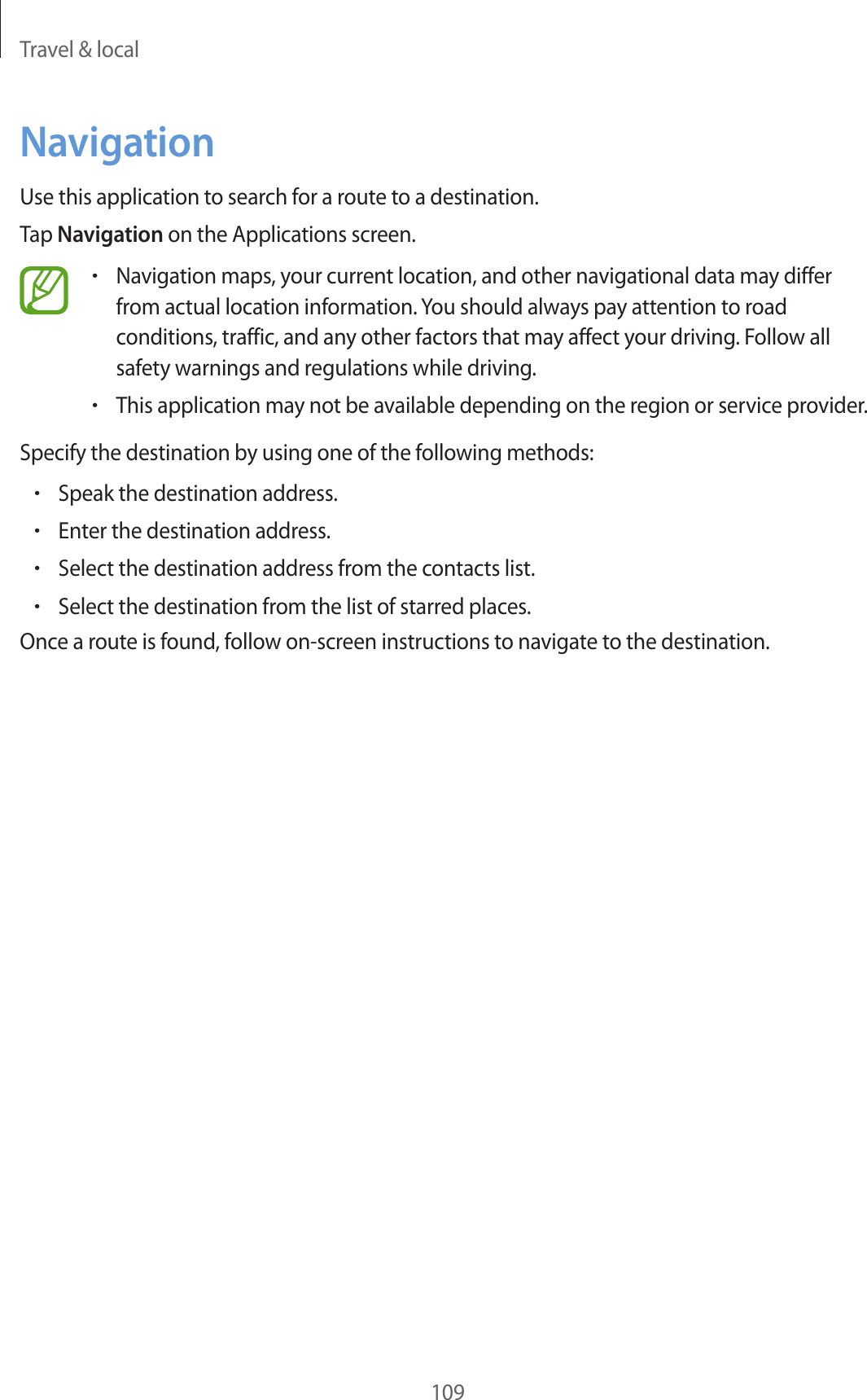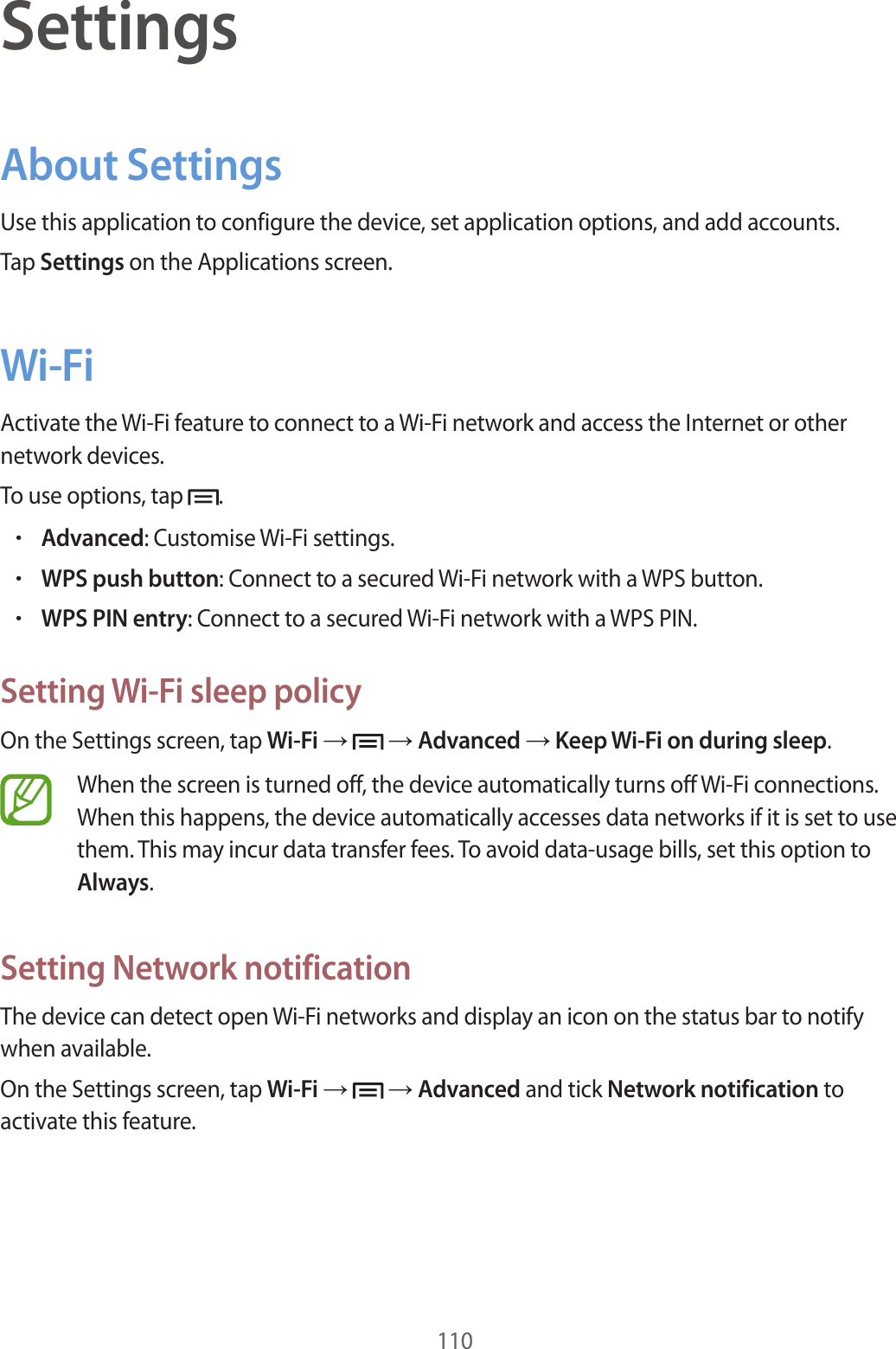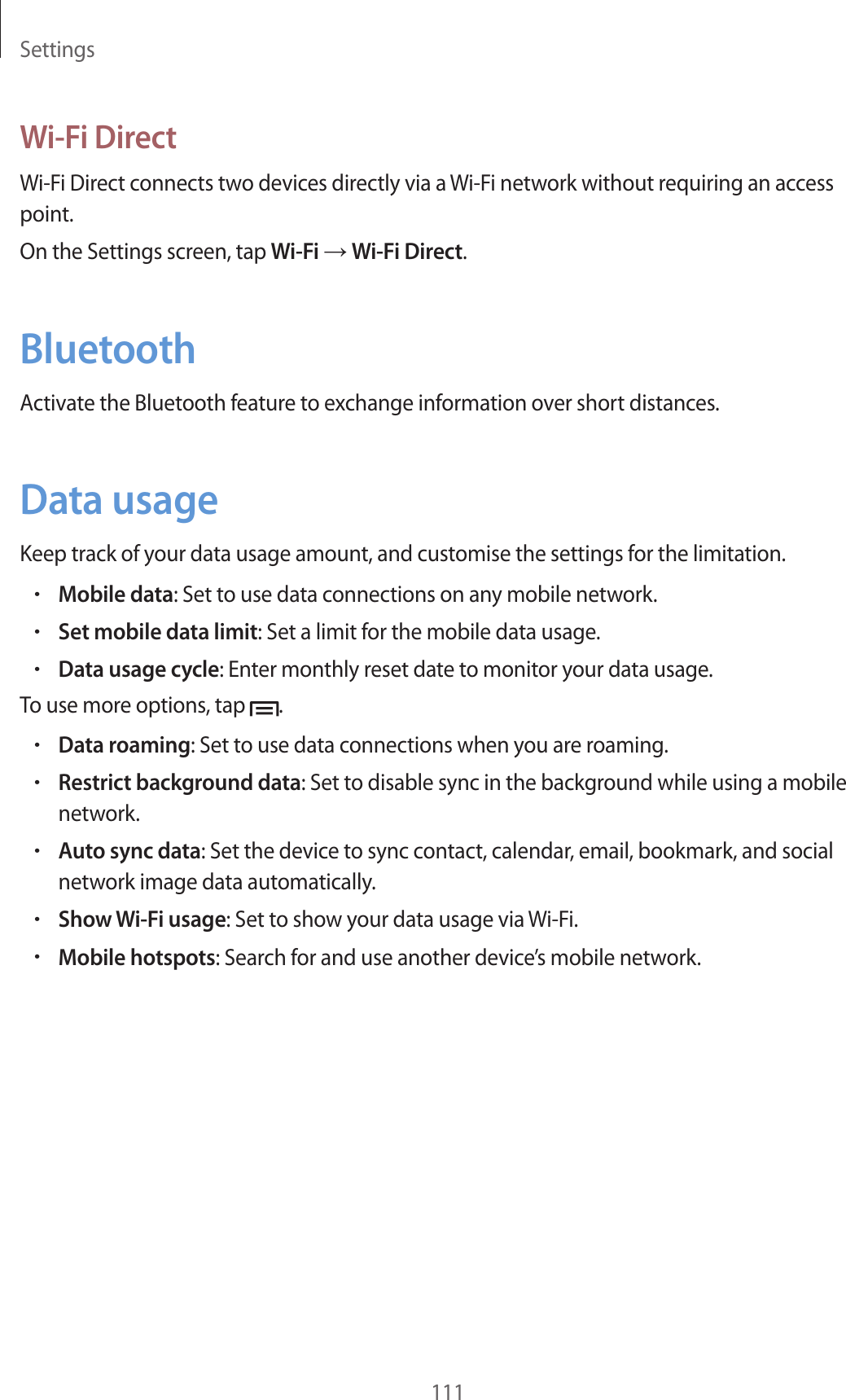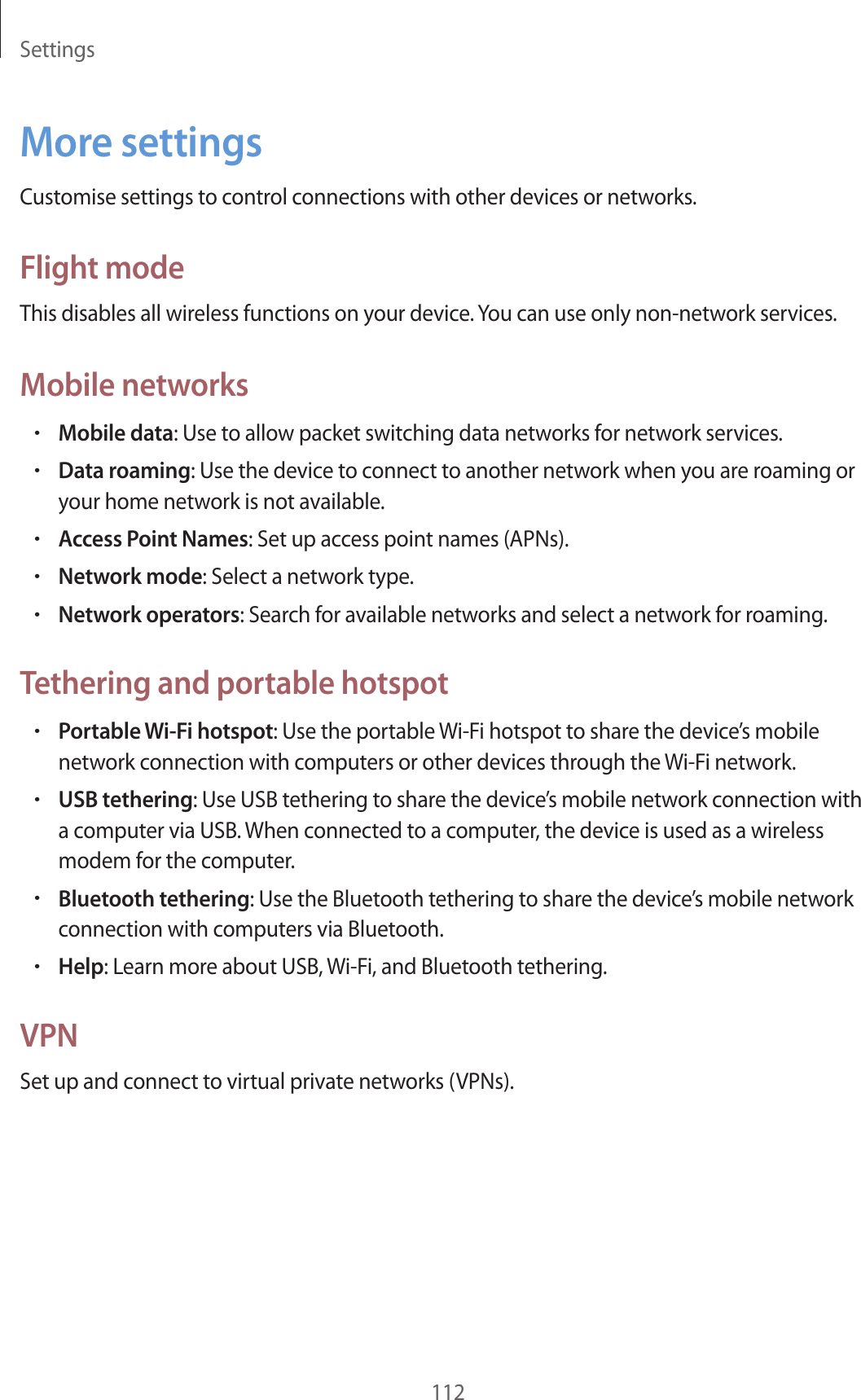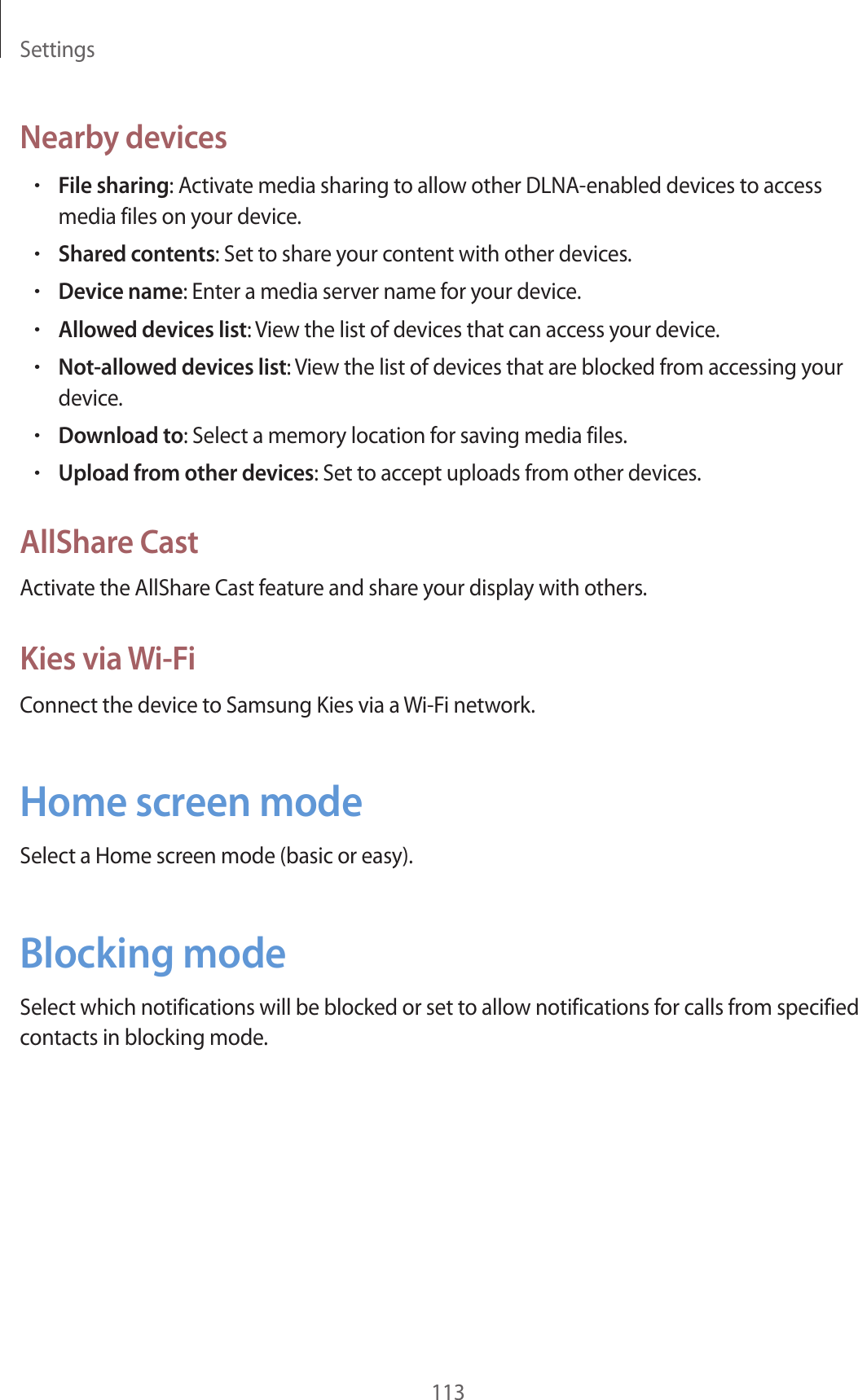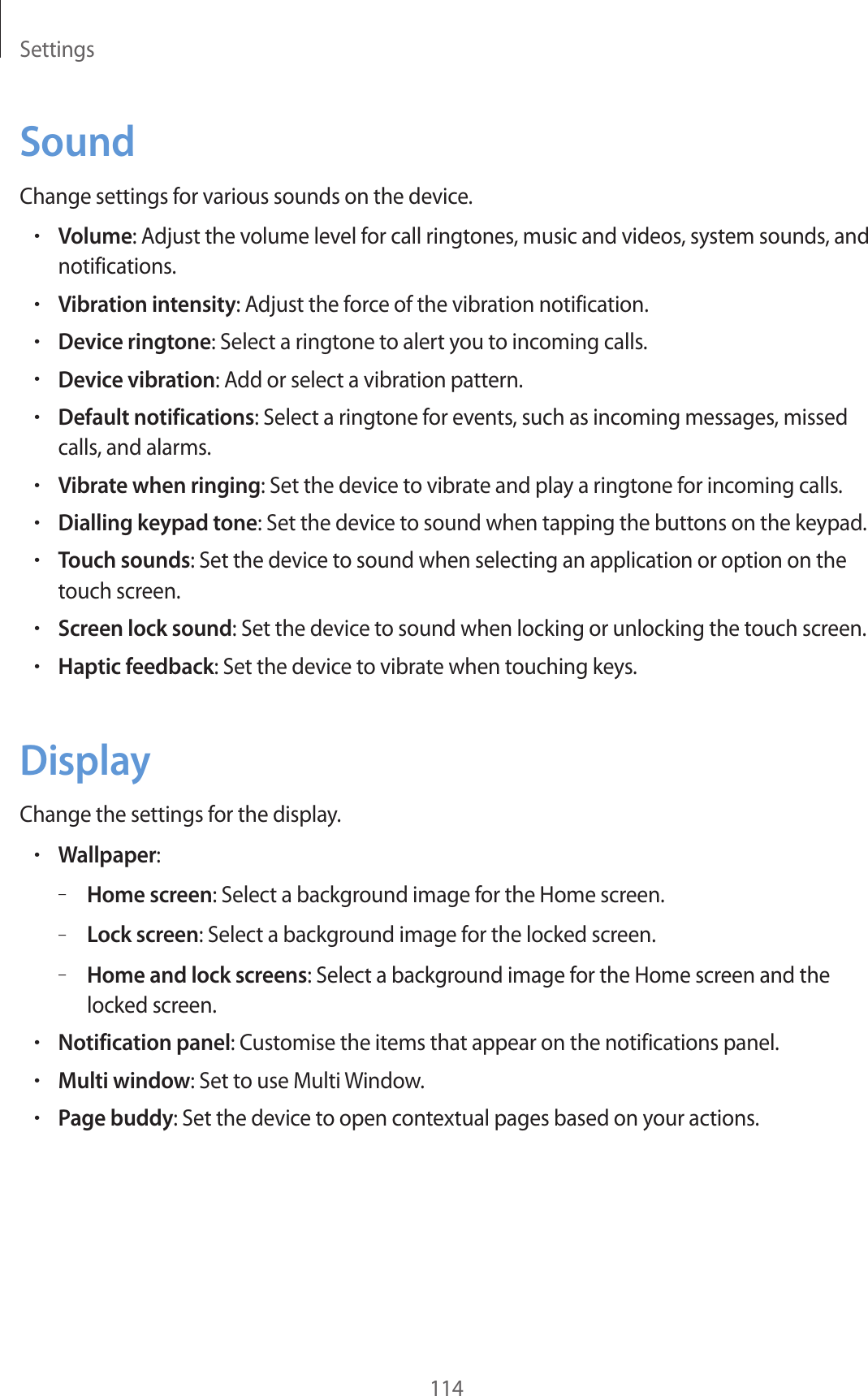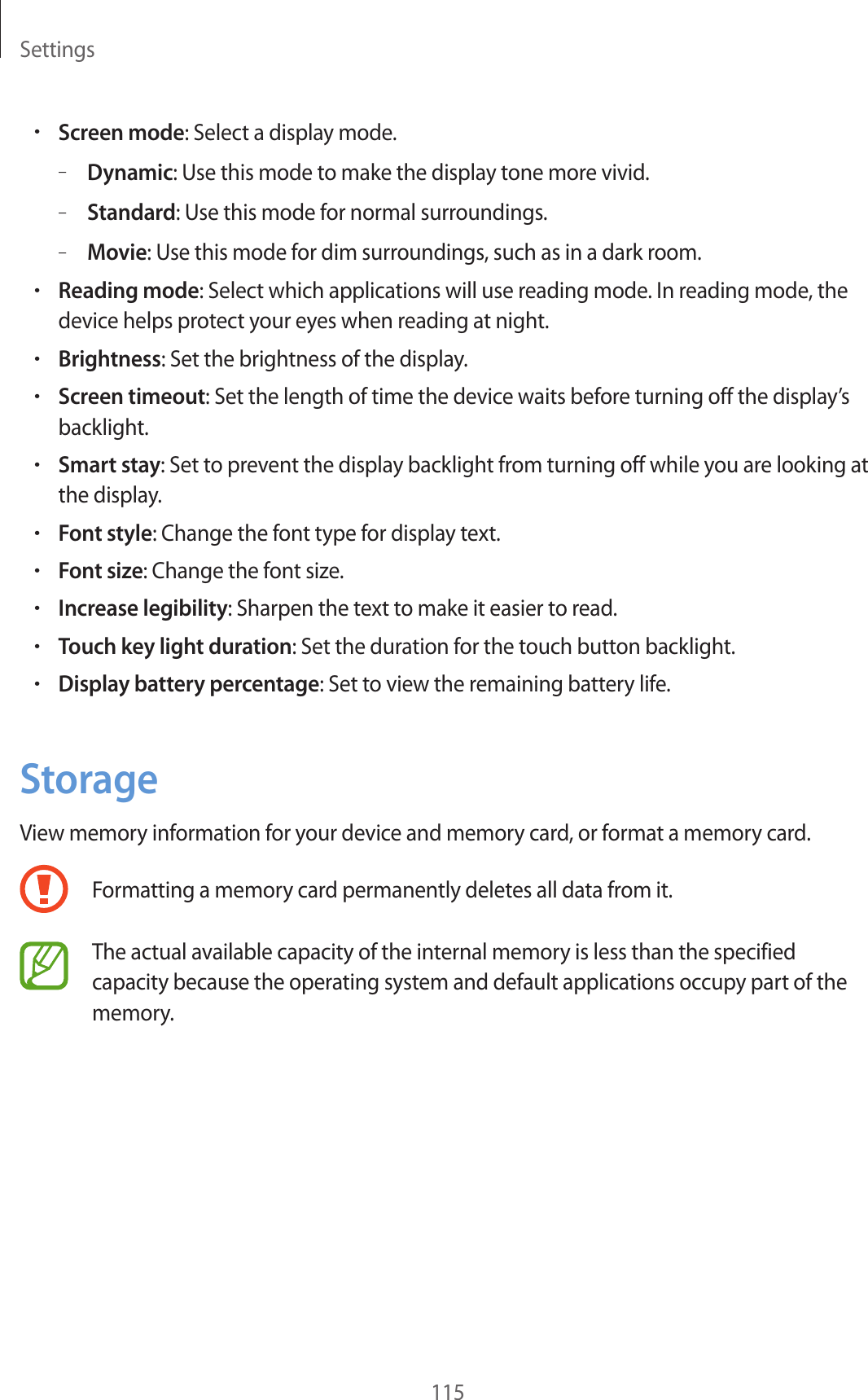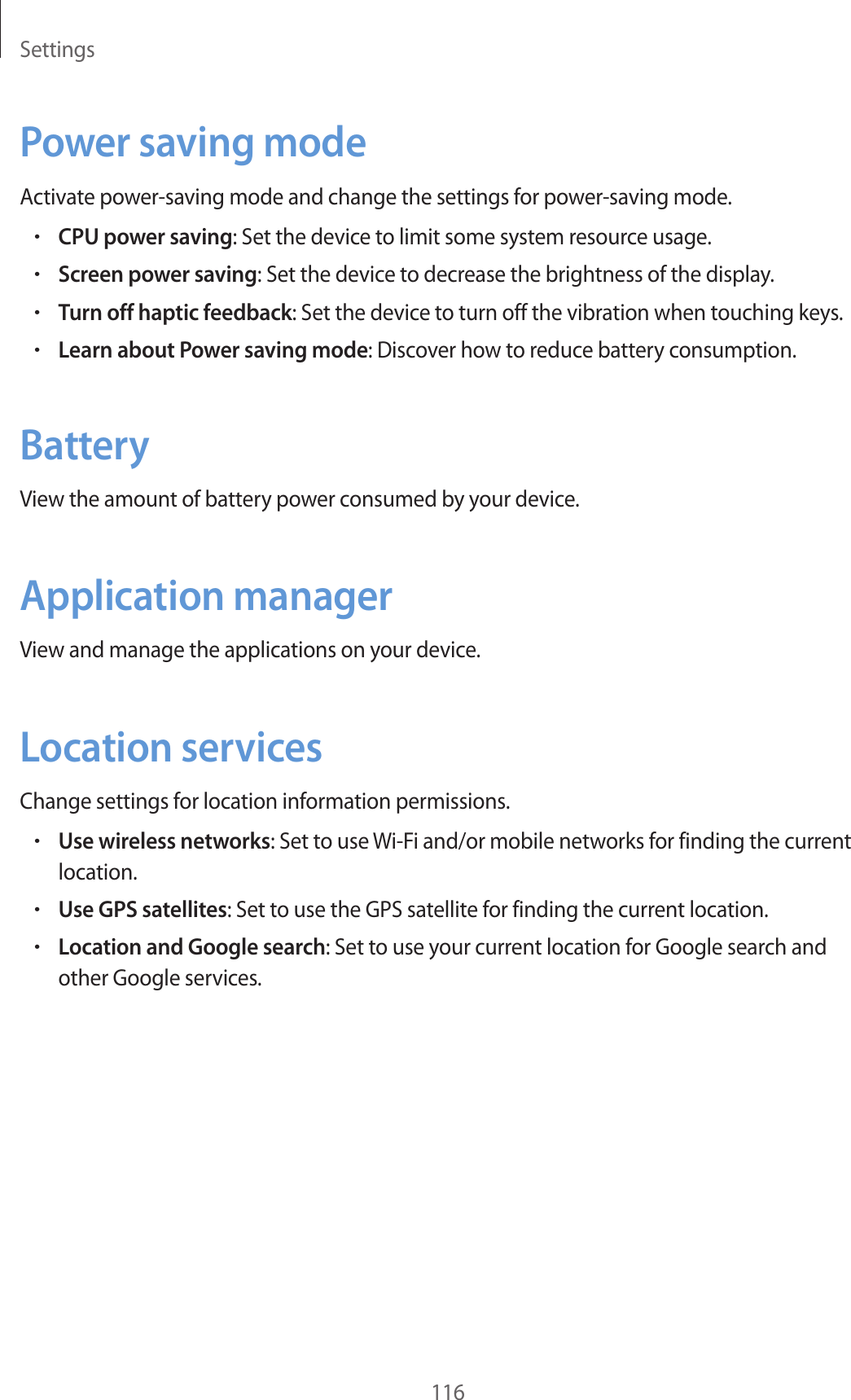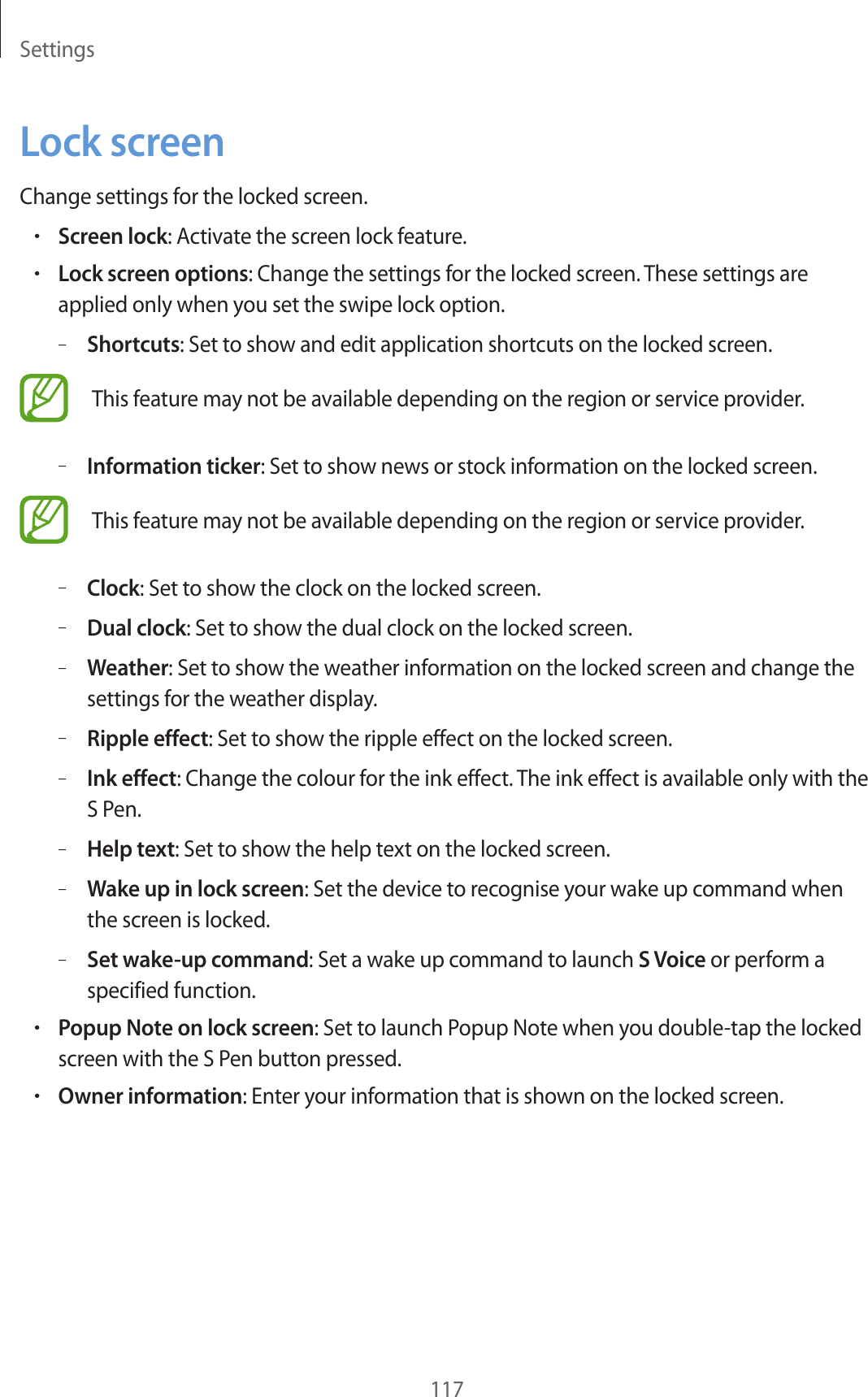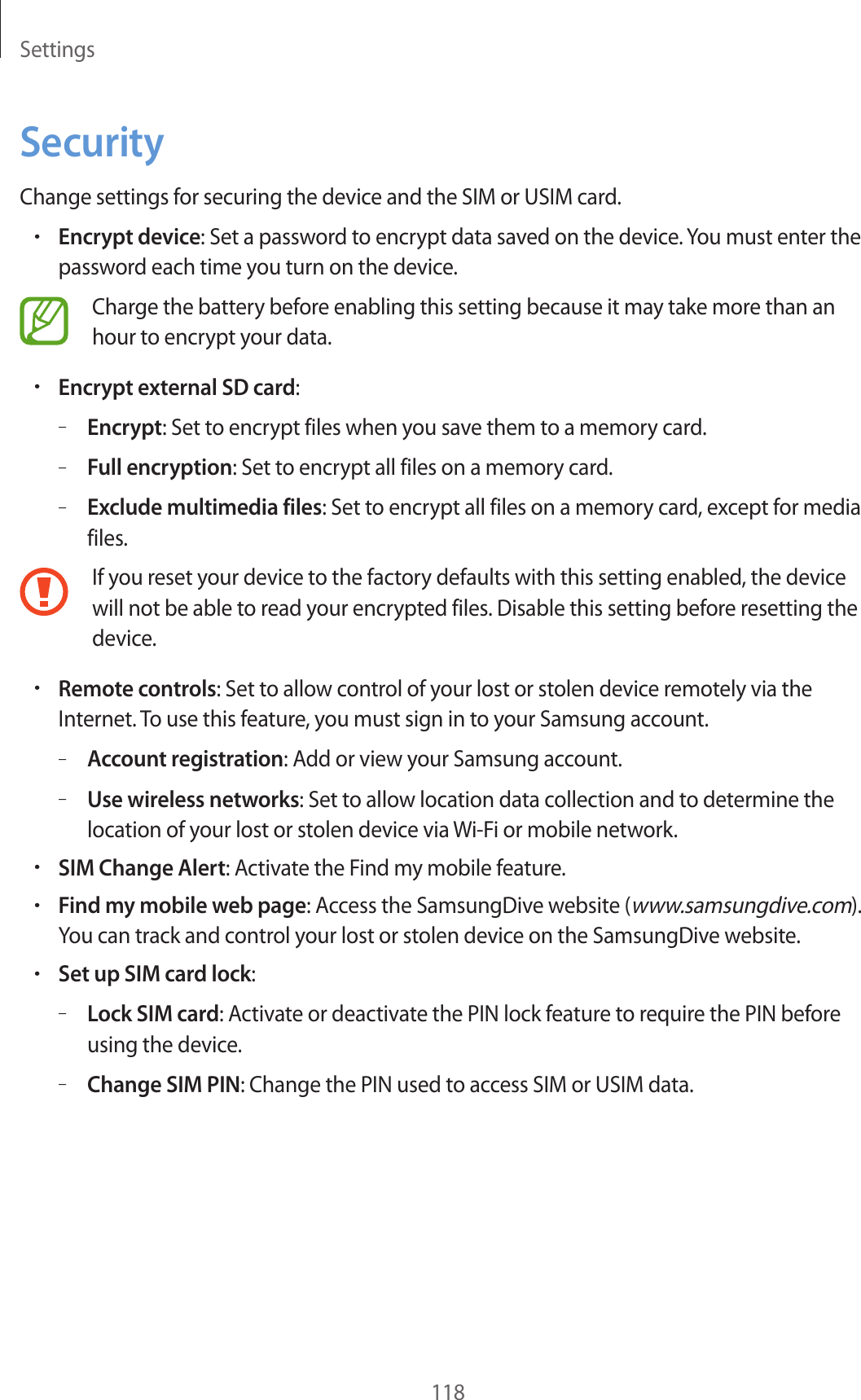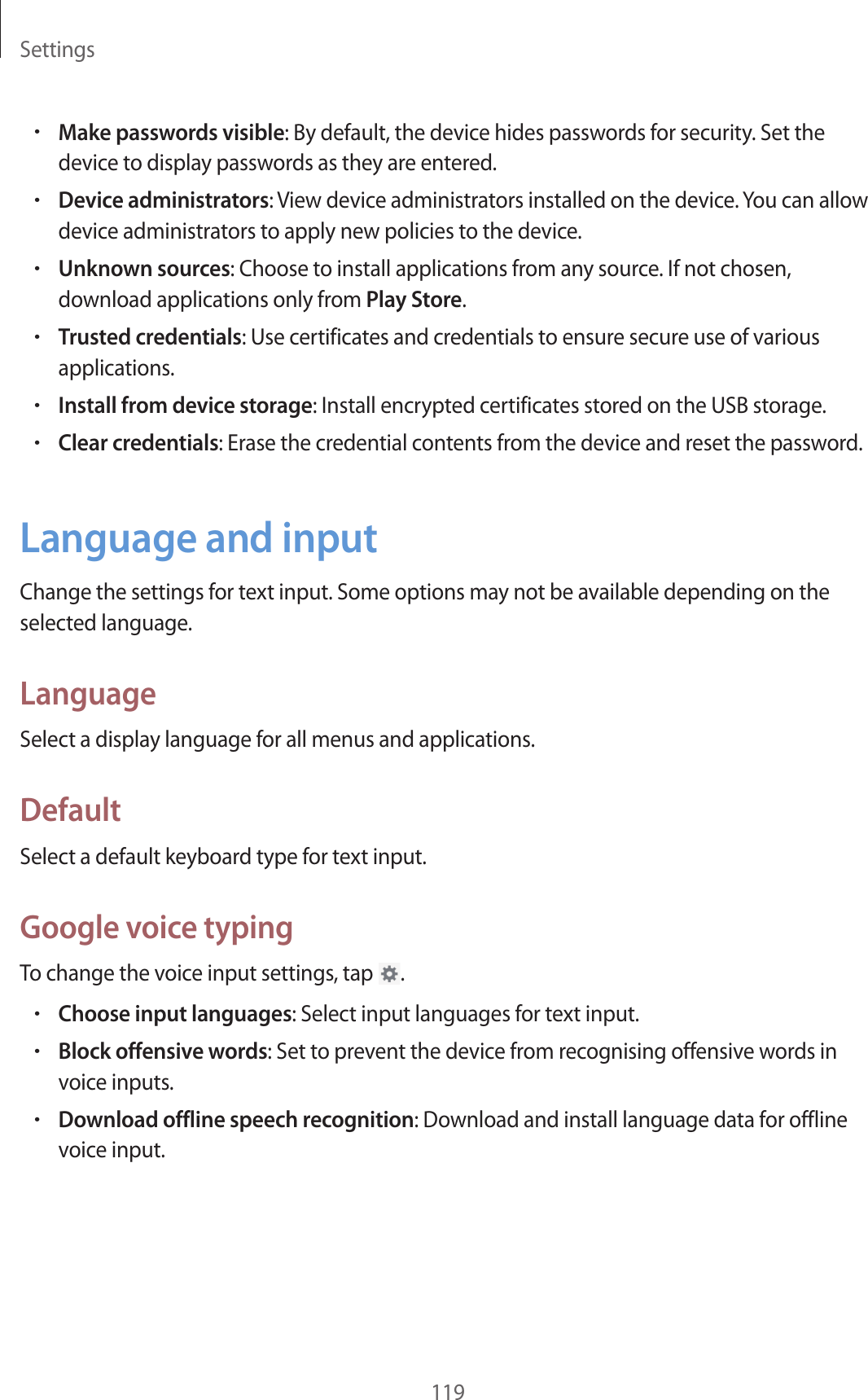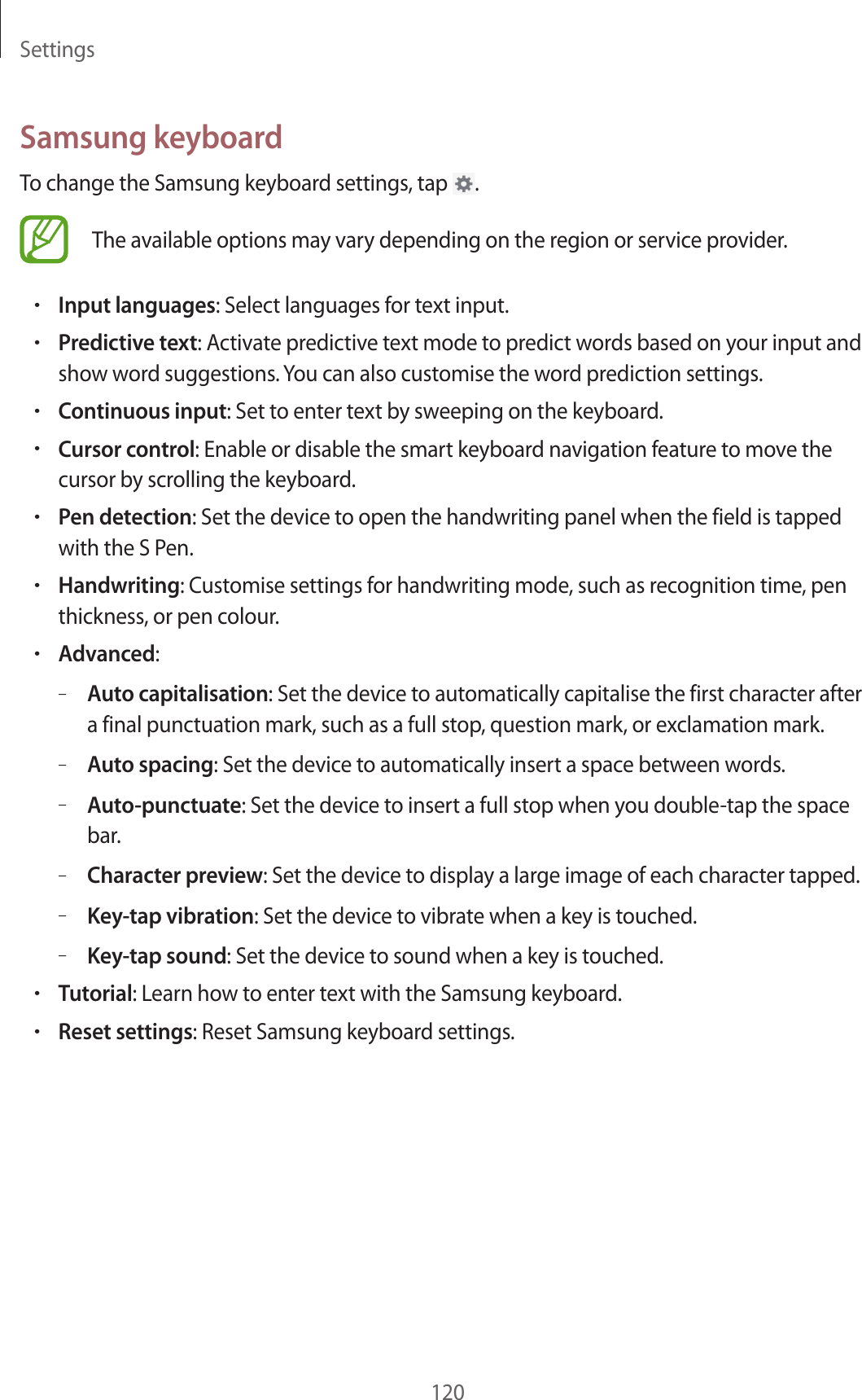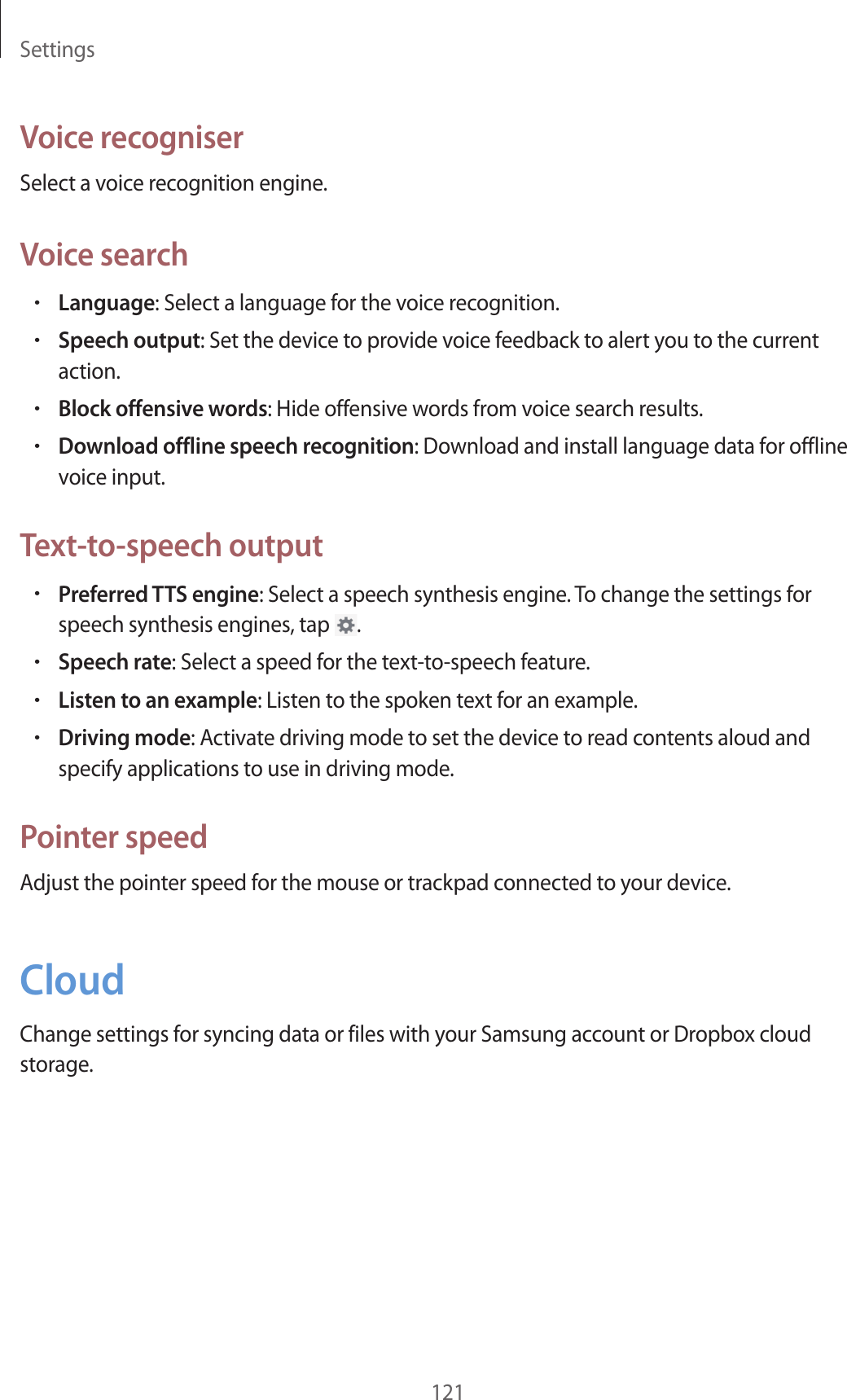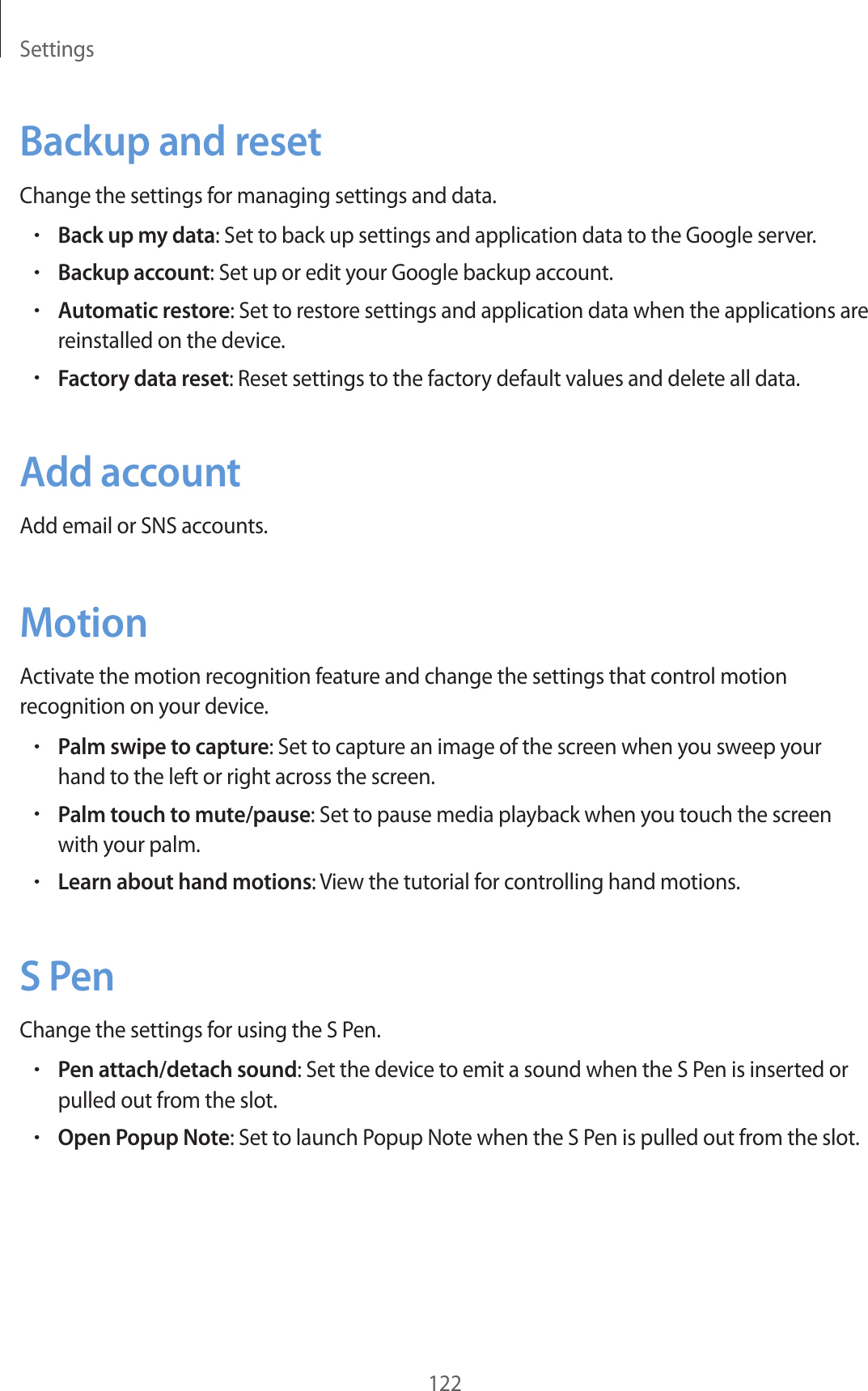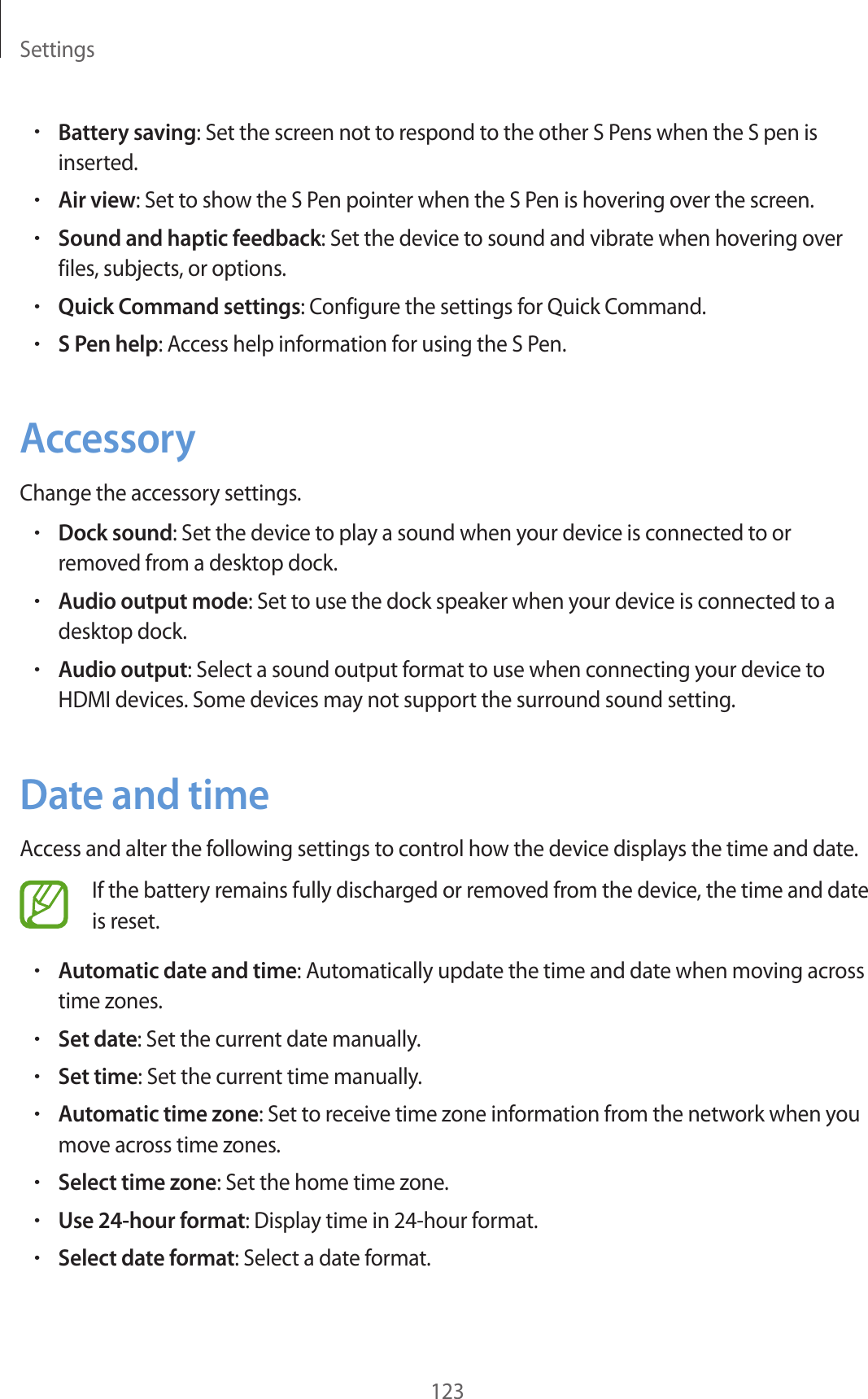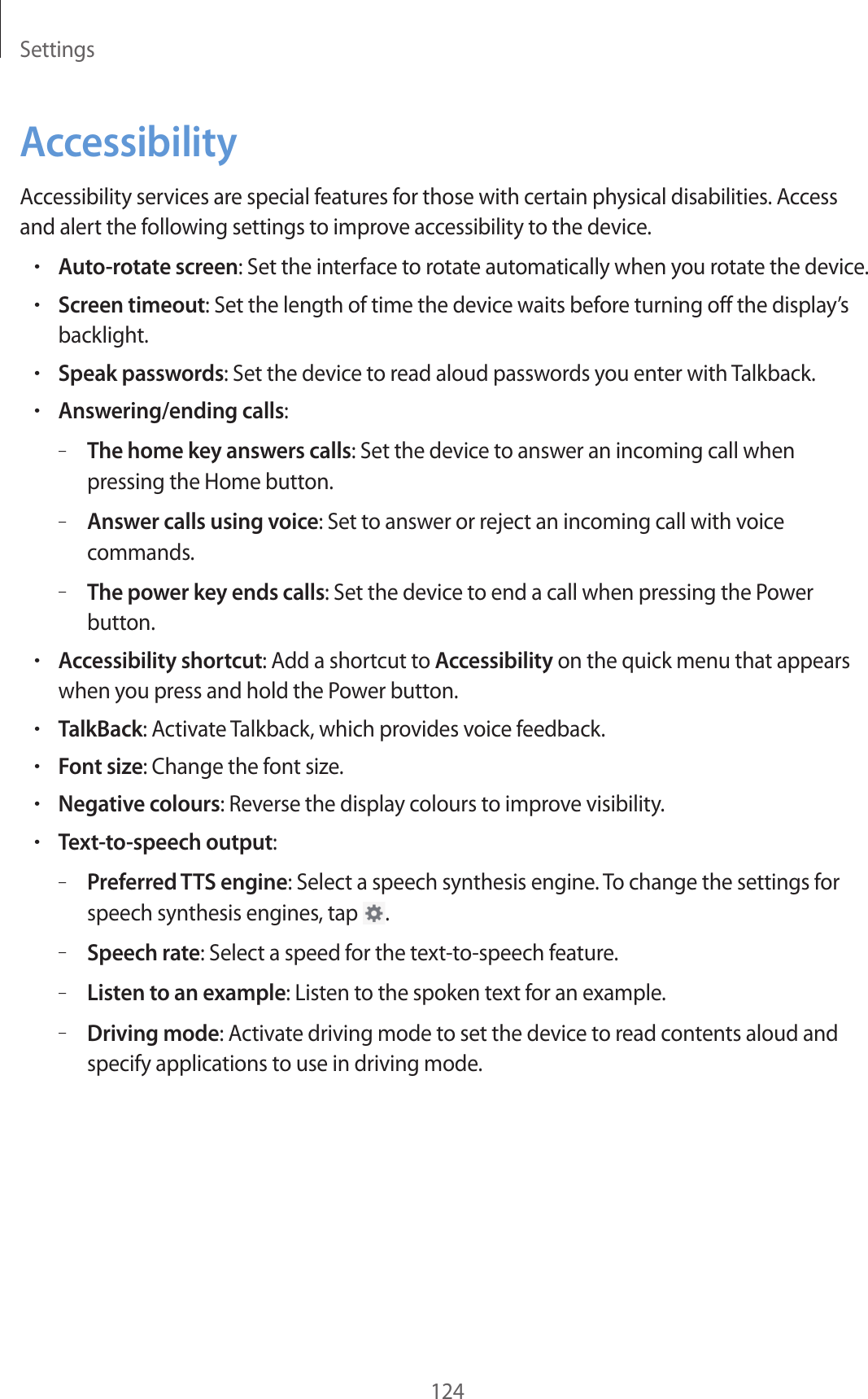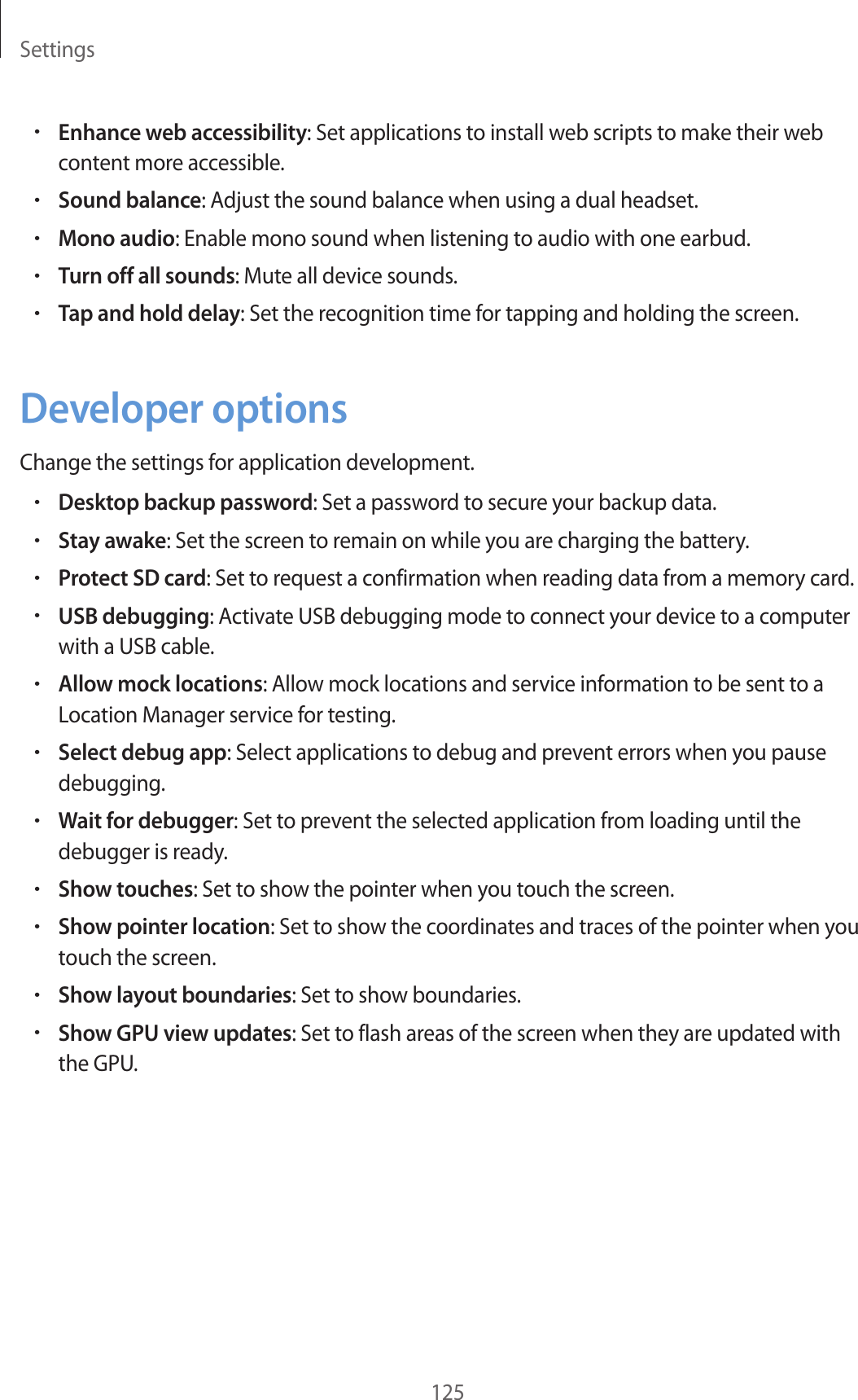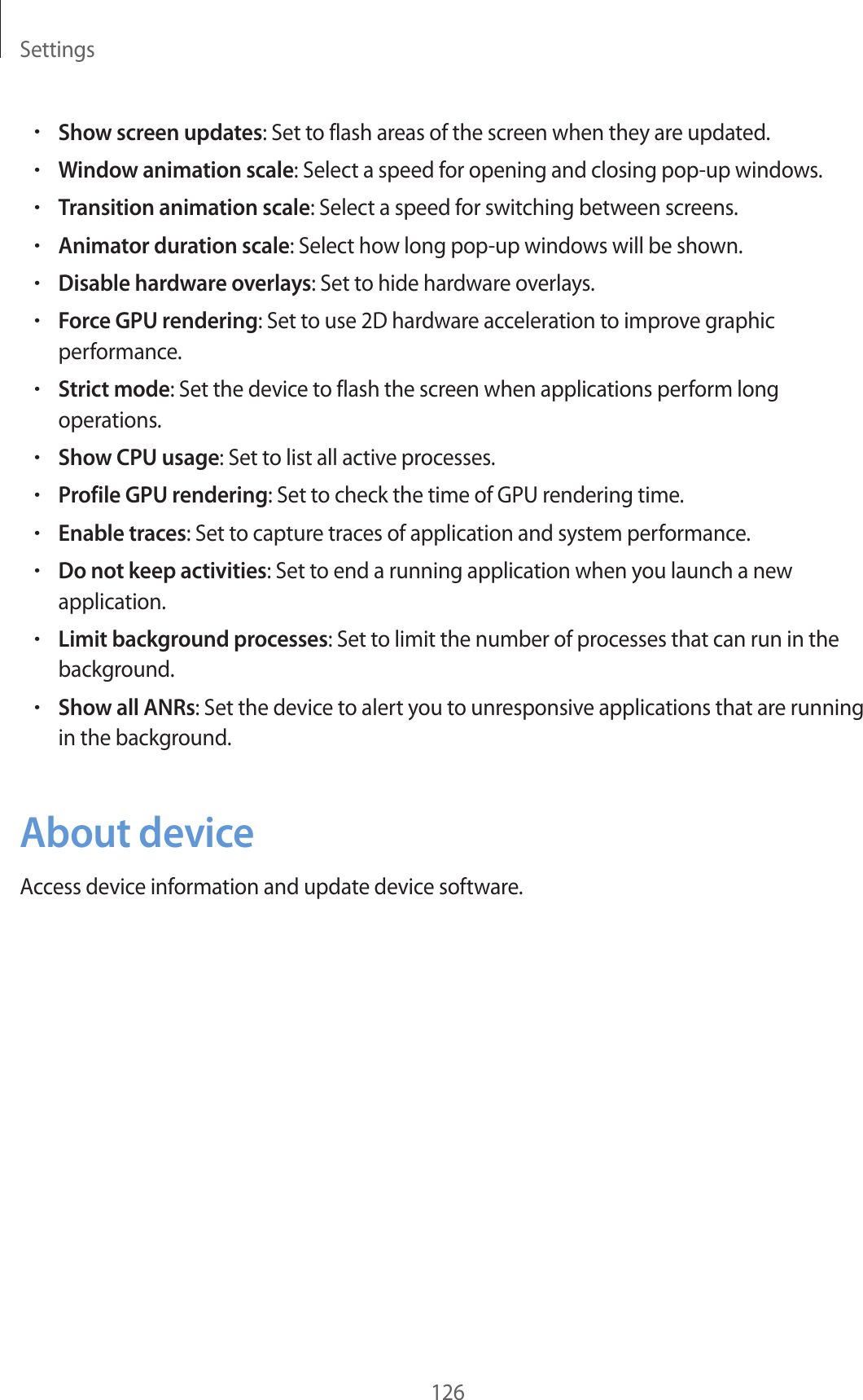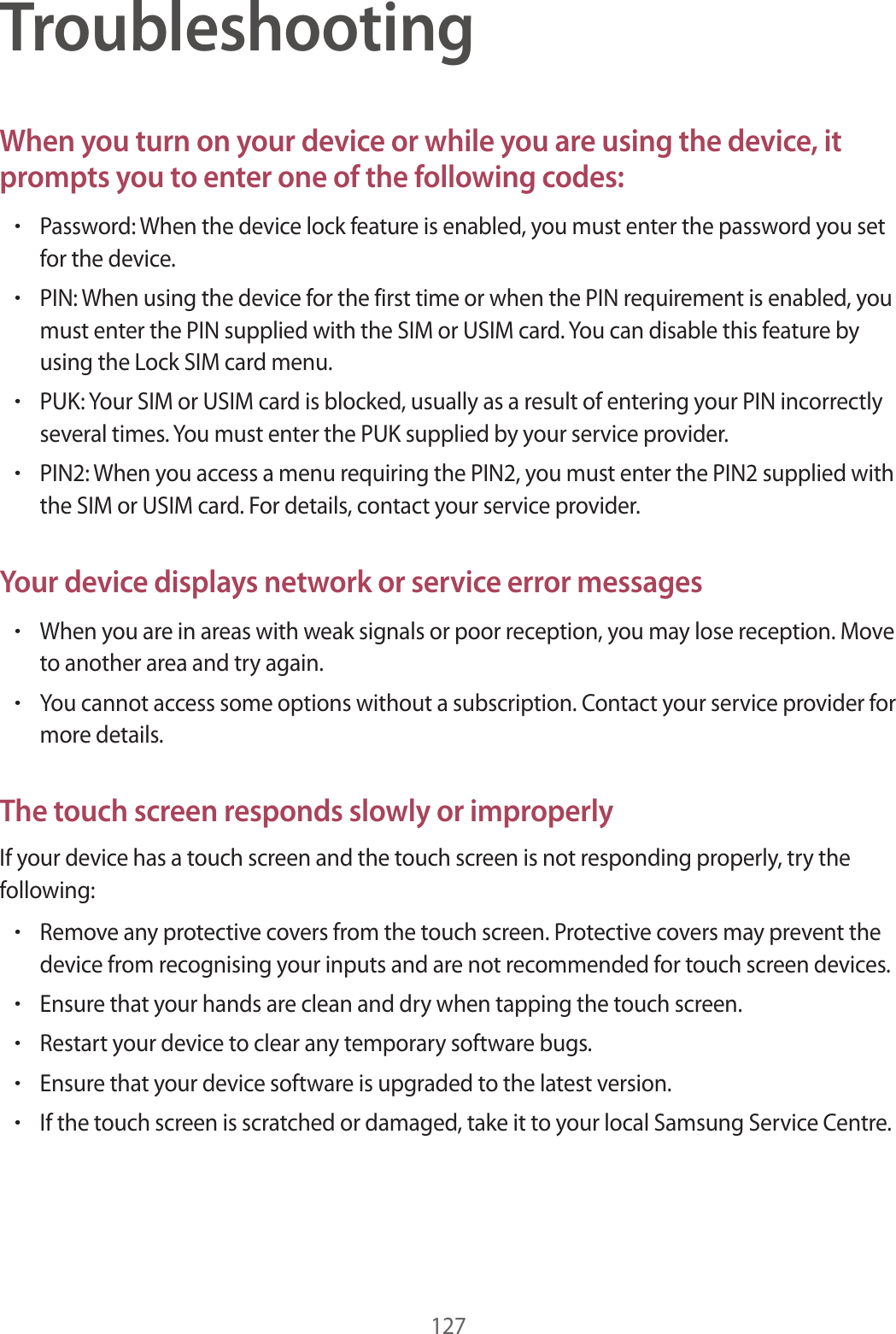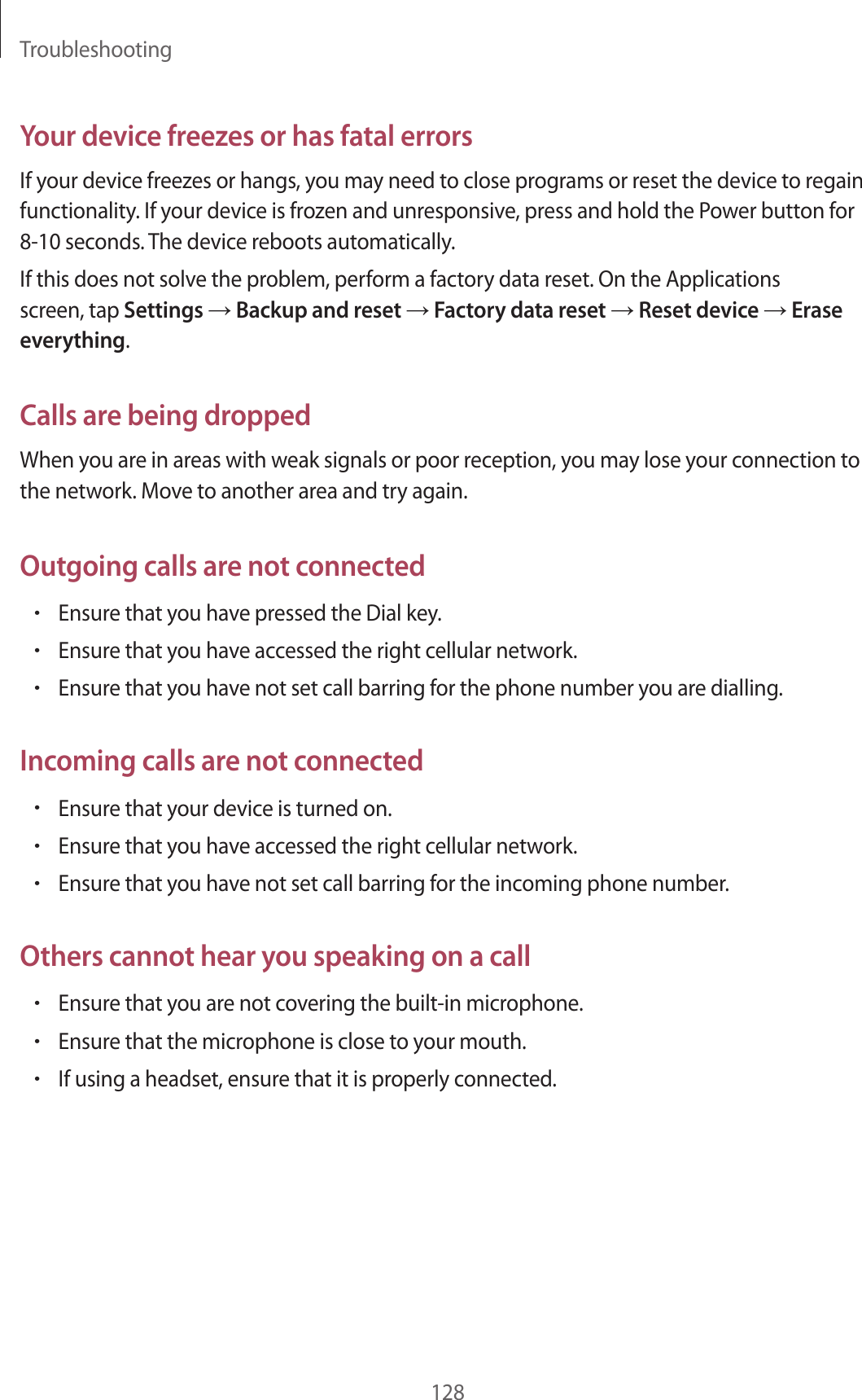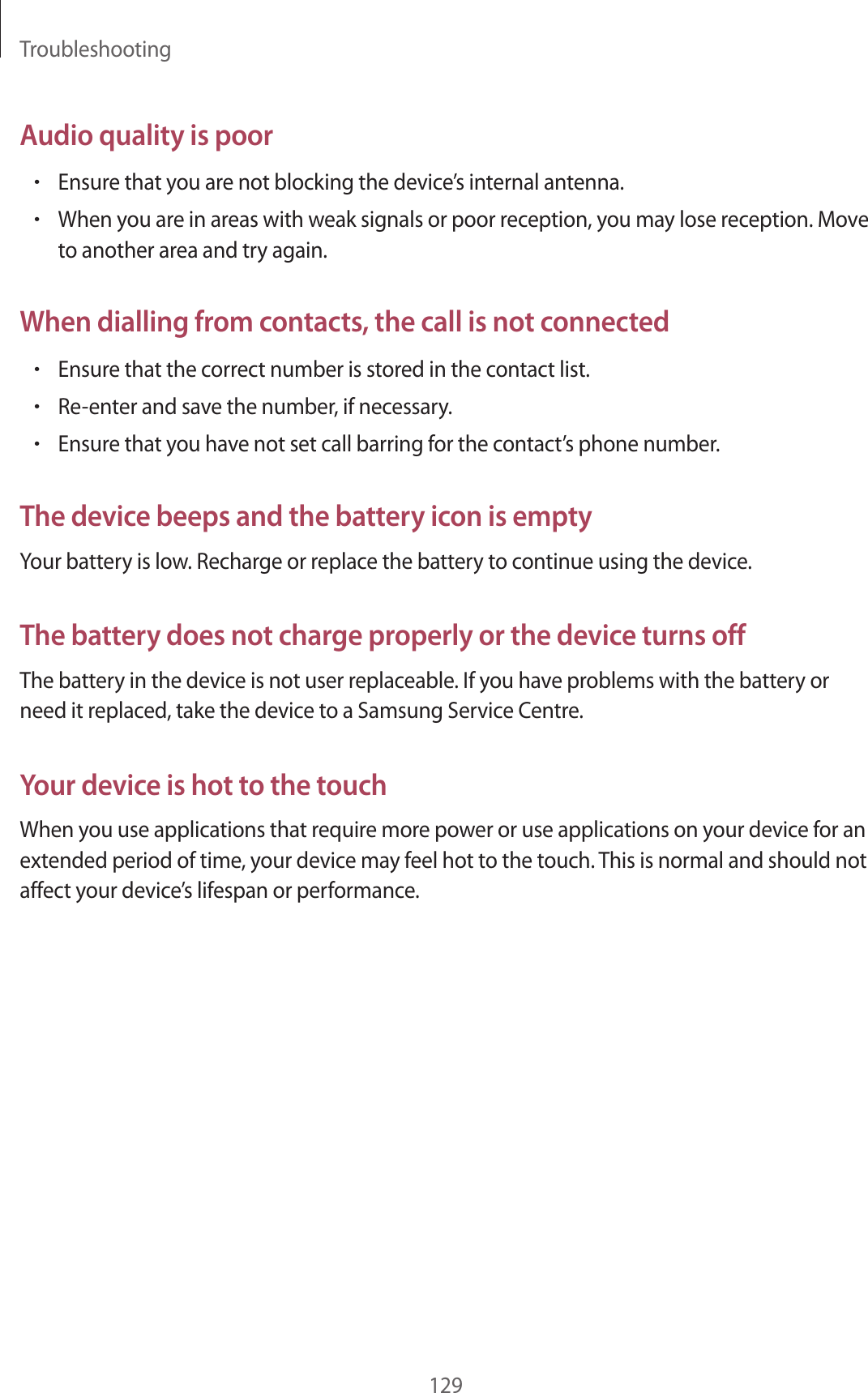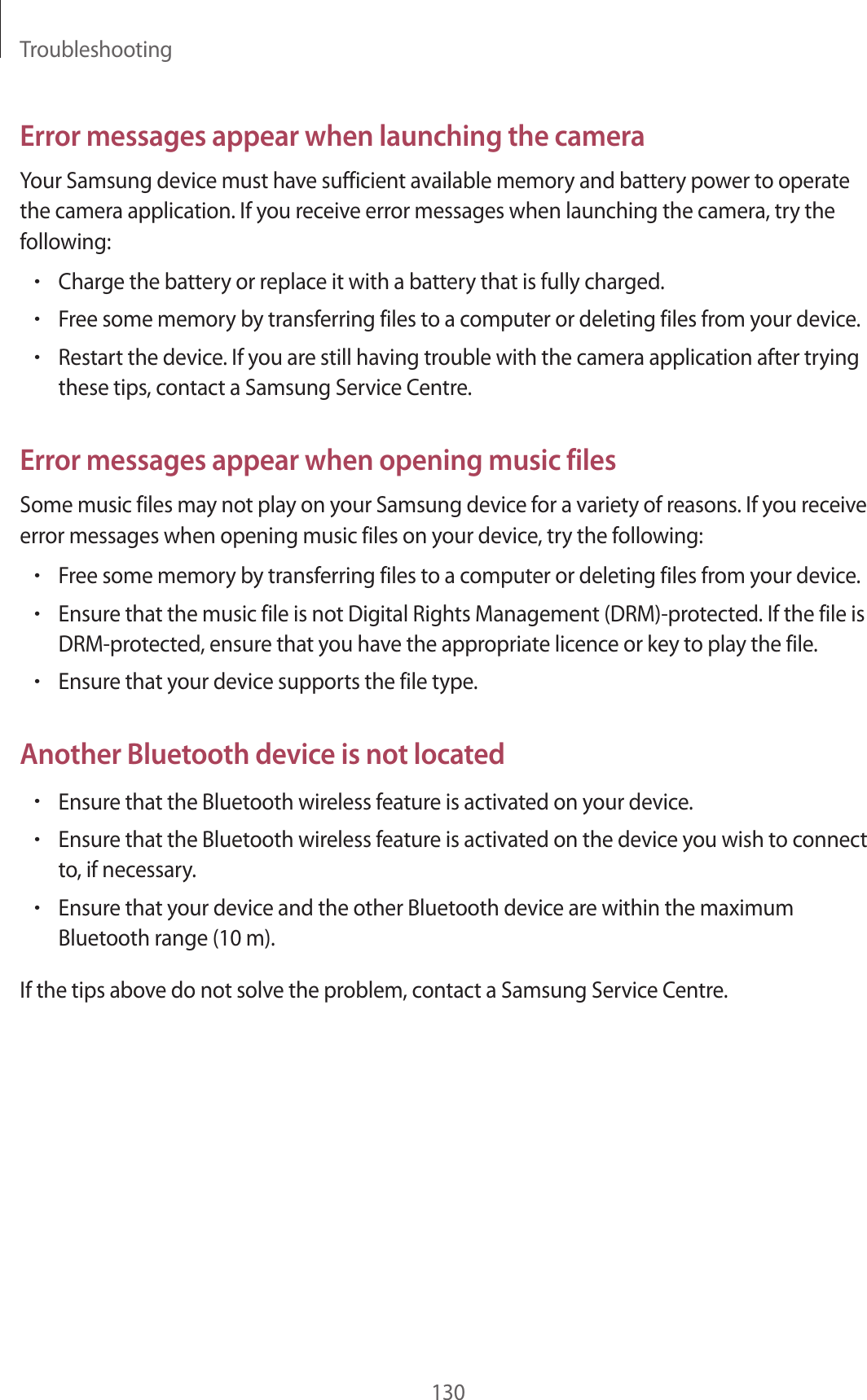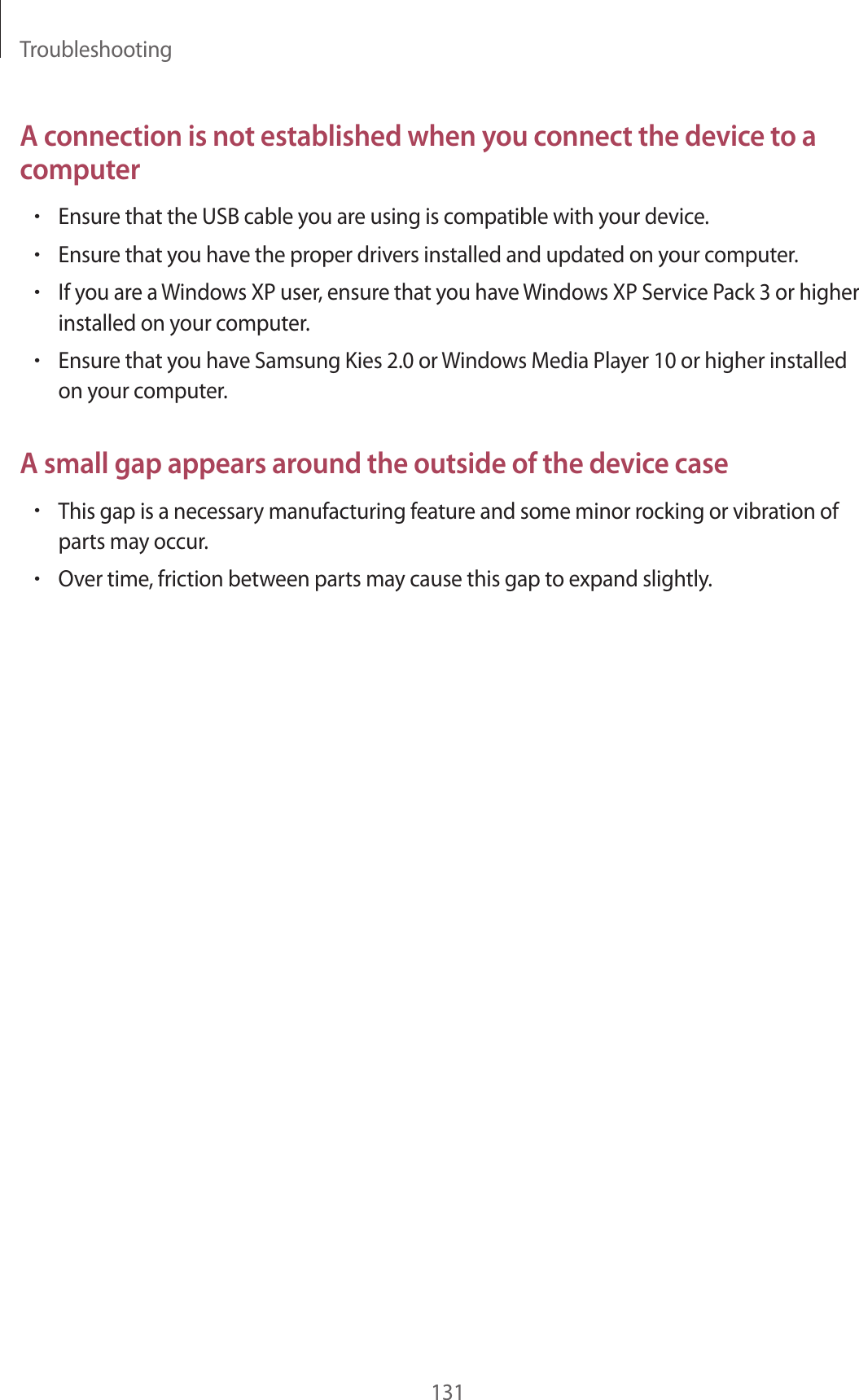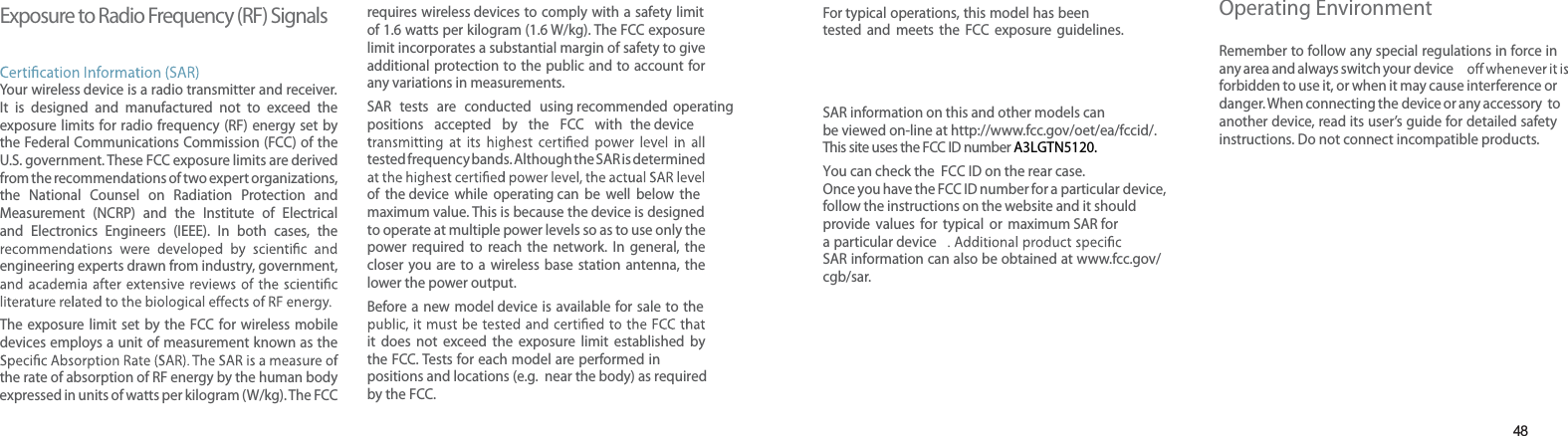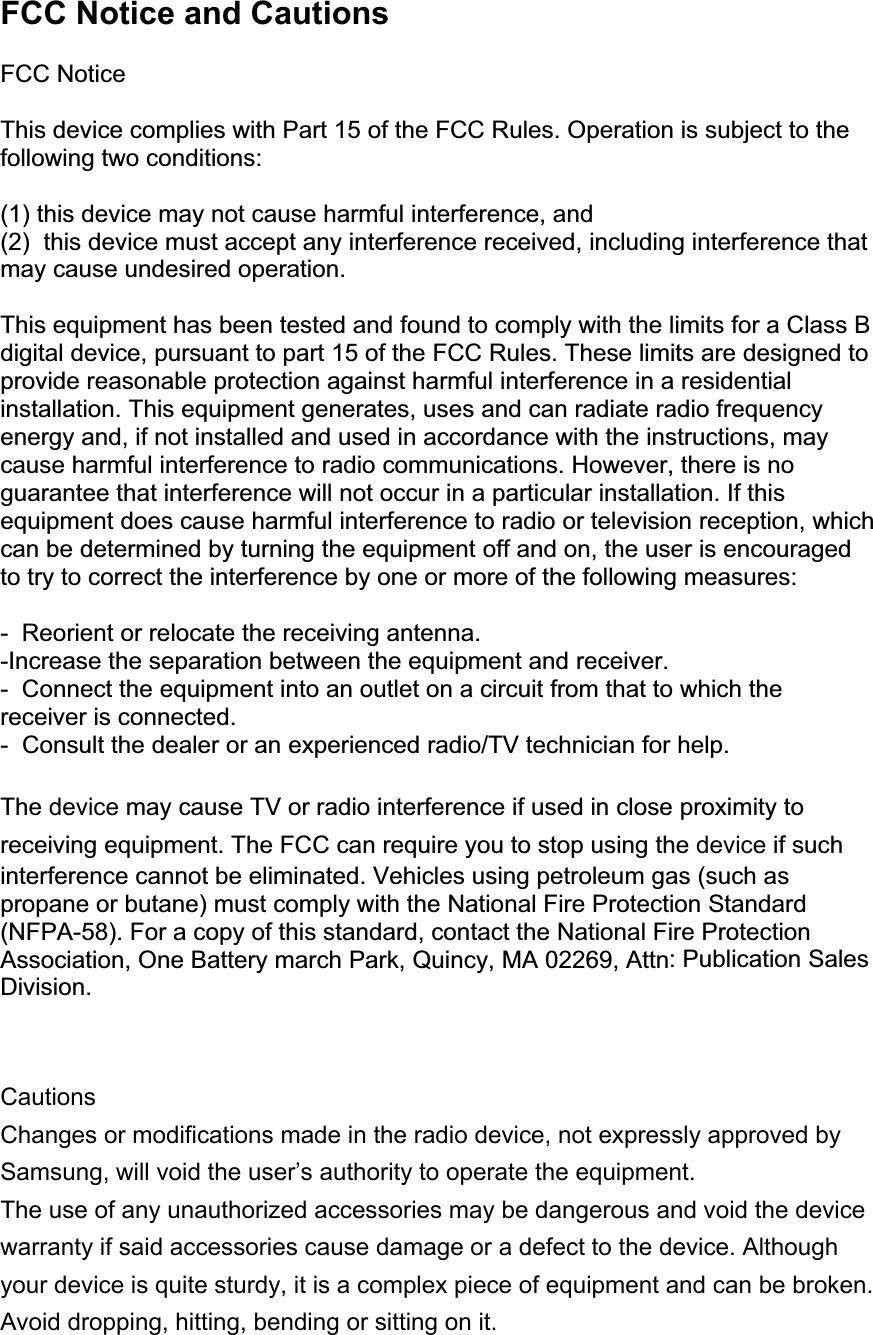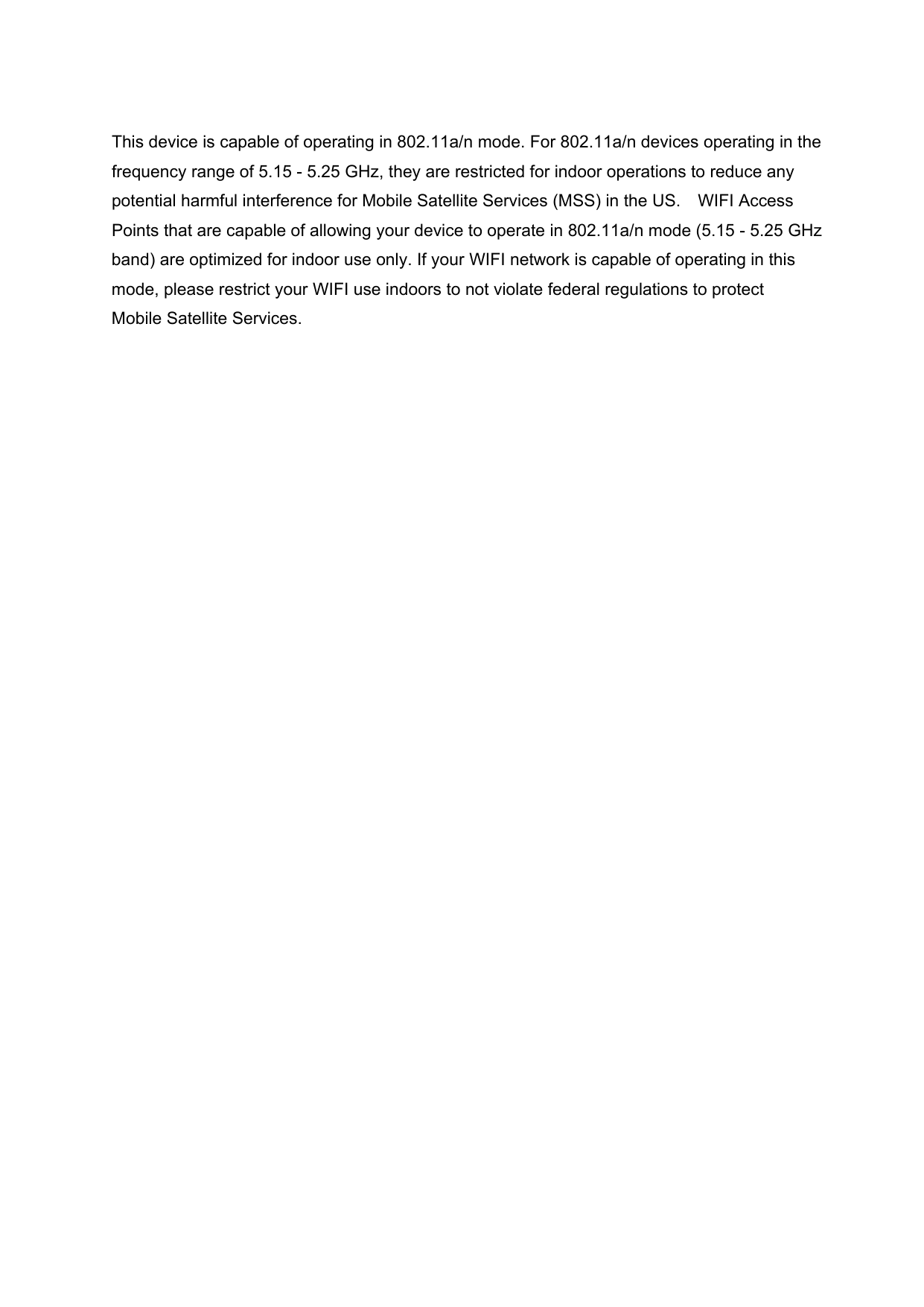Samsung Electronics Co GTN5120 Multi-band GSM/EDGE/WCDMA Tablet with WLAN and Bluetooth User Manual 2
Samsung Electronics Co Ltd Multi-band GSM/EDGE/WCDMA Tablet with WLAN and Bluetooth Users Manual 2
Contents
- 1. Users Manual 1
- 2. Users Manual 2
Users Manual 2