Samsung Electronics Co GTP1013 Mini-Tablet with WLAN and Bluetooth User Manual
Samsung Electronics Co Ltd Mini-Tablet with WLAN and Bluetooth Users Manual
Users Manual
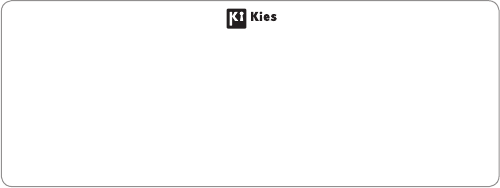
Some of the contents in this manual may dier from your device depending on the software of the device or your service provider.
www.samsungmobile.com English (EU). 01/2011. Rev. 1.0
To install Kies (PC Sync)
Download the latest version of Kies from the Samsung website 1.
(www.samsungmobile.com) and install it on your PC.
In Menu mode, select 2. Settings
→
Wireless and network
→
USB settings
→
Samsung Kies.
Using a PC data cable, connect your device to your PC.3.
Refer to the Kies help for more information.

Using this manual
2
Available features and additional services may vary by device, software, •
or service provider.
Formatting and delivery of this user manual is based on Google Android
•
operating systems and may vary depending on the user’s operating
system.
Applications and their functions may vary by country, region, or hardware
•
specications. Samsung is not liable for performance issues caused by
third-party applications.
Samsung is not liable for performance issues or incompatibilities caused
•
by user editing of registry settings.
You may upgrade your mobile device’s software by accessing
•
www.samsungmobile.com.
Sound sources, wallpapers, and images provided in this device are
•
licenced for limited use between Samsung and their respective owners.
Extracting and using these materials for commercial or other purposes
is an infringement of copyright laws. Samsung is not liable for such
copyright infringement by the user.
This product includes certain free/open source software. The exact terms
•
of the licences, disclaimers, acknowledgements and notices are available
on theSamsung's website opensource.samsung.com.
Please keep this manual for future reference.
•
Using this manual
Congratulations on your purchase of the Samsung P1013. This powerful,
“go anywhere” device, puts the best of the web and mobile computing
at your ngertips in a lightweight, highly versatile platform that ts your
active lifestyle. Built on the Google Android operating system, the P1013
gives you access to thousands of useful and entertaining applications to
enrich your mobile web experience.
With integrated wireless access and a responsive touch screen, you can
read books and newspapers on the go; stay up-to-date on the latest news,
sports, and weather; manage your multimedia and business les; and
browse the web for maps, business locations, and more.
Read me rst
Please read all safety precautions and this manual carefully before using •
your device to ensure safe and proper use.
The descriptions in this manual are based on the default settings of your
•
device.
Images and screenshots used in this user manual may dier in
•
appearance from the actual product.
Content in this user manual may dier from the product, or from software
•
provided by service providers or carriers, and is subject to change
without prior notice. Refer to www.samsungmobile.com for the latest
version of the user manual.
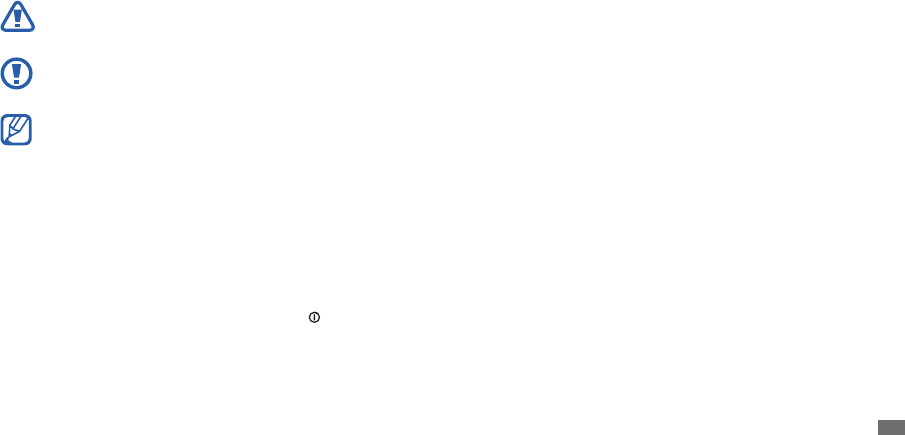
Using this manual 3
Copyright
Copyright © 2010 Samsung Electronics
This user manual is protected under international copyright laws.
No part of this user manual may be reproduced, distributed, translated,
or transmitted in any form or by any means, electronic or mechanical,
including photocopying, recording, or storing in any information storage
and retrieval system, without the prior written permission of Samsung
Electronics.
Trademarks
SAMSUNG and the SAMSUNG logo are registered trademarks of Samsung •
Electronics.
The Android logo, Google Search
• ™, Google Maps™, Google Mail™,
YouTube™, Android Market™, and Google Talk™ are trademarks of
Google, Inc.
Bluetooth
• ® is a registered trademark of the Bluetooth SIG, Inc. worldwide.
Oracle and Java are registered trademarks of Oracle and/or its aliates.
•
Other names may be trademarks of their respective owners.
Windows Media Player
• ® is a registered trademark of Microsoft
Corporation.
Wi-Fi
• ®, the Wi-Fi CERTIFIED logo, and the Wi-Fi logo are registered
trademarks of the Wi-Fi Alliance.
Instructional icons
Before you start, familiarise yourself with the icons you will see in this
manual:
Warning—situations that could cause injury to yourself or others
Caution—situations that could cause damage to your device or
other equipment
Note—notes, usage tips, or additional information
►Refer to—pages with related information; for example: ► p.12
(represents “see page 12”)
→
Followed by—the order of options or menus you must select to
perform a step; for example: In Menu mode, select Settings
→
Wireless and network (represents Settings, followed by Wireless
and network)
[ ] Square brackets—device keys; for example: [ ] (represents the
Power key)
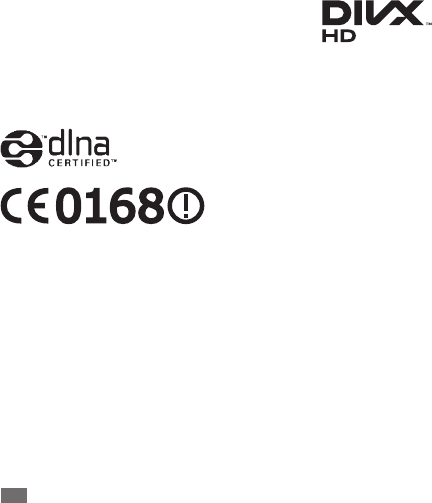
Using this manual
4
ABOUT DIVX VIDEO
DivX® is a digital video format created by DivX, Inc. This is an ocial DivX
Certied® device that plays DivX video. Visit www.divx.com for more
information and software tools to convert your les into DivX video.
DivX Certied® to play DivX® video up to HD 720p, including premium
content
May play DivX® video up to HD 1080p
(LCD resolution : 1024x600)
ABOUT DIVX VIDEO-ON-DEMAND
This DivX Certied® device must be registered in order to play purchased
DivX Video-on-Demand (VOD) movies. To obtain your registration code,
locate the DivX VOD section in your device setup menu.
Go to vod.divx.com for more information on how to complete your
registration.
DivX
• ®, DivX Certied®, and associated logos are
trademarks of DivX, Inc. and are used under license.
Covered by one or more of the following U.S.
patents: 7,295,673; 7,460,668; 7,515,710; 7,519,274
All other trademarks and copyrights are the property of their respective
•
owners.

Contents 5
Web ........................................................................... 22
Browser ........................................................................................ 22
Readers Hub ................................................................................ 25
News and Weather ..................................................................... 25
Samsung Apps ........................................................................... 25
Market .......................................................................................... 26
YouTube ....................................................................................... 26
Media Hub ................................................................................... 27
Daily Brieng .............................................................................. 27
Maps ............................................................................................. 28
Latitude ........................................................................................ 28
Places ............................................................................................ 29
Navigation ................................................................................... 29
Google Search ............................................................................ 29
Assembling ................................................................ 8
Unpack ........................................................................................... 8
Charge the battery ...................................................................... 8
Insert a memory card (optional) .............................................. 9
Getting started ........................................................ 11
Turn your device on and o .................................................... 11
Get to know your device .......................................................... 11
Use the touch screen ................................................................. 14
Get to know the home screen ................................................ 15
Access applications ................................................................... 16
Customise your device ............................................................. 17
Enter text ..................................................................................... 19
Contents

Contents
6
Connectivity ............................................................ 44
PC connections ........................................................................... 44
Wi-Fi .............................................................................................. 45
Bluetooth ..................................................................................... 46
AllShare ........................................................................................ 47
GPS ................................................................................................ 48
TV connections (TV out mode) ............................................... 49
Tools .......................................................................... 50
eBook ............................................................................................ 50
ThinkFree Oce ......................................................................... 51
My les ......................................................................................... 51
Digital Frame .............................................................................. 52
Alarm Clock ................................................................................. 53
Task Manager .............................................................................. 54
World Clock ................................................................................. 54
Voice Search ................................................................................ 54
Communication ...................................................... 30
Google Mail ................................................................................. 30
Email ............................................................................................. 31
Talk ................................................................................................ 32
Entertainment ......................................................... 33
Music Player ................................................................................ 33
Camera ......................................................................................... 34
Video ............................................................................................. 39
Gallery .......................................................................................... 40
Personal information ............................................. 41
Contacts ....................................................................................... 41
Calendar ....................................................................................... 42
Memo ............................................................................................ 43

Contents 7
Troubleshooting ..................................................... 61
Safety precautions .................................................. 63
Index ......................................................................... 69
Settings ..................................................................... 55
Access the Settings menu ........................................................ 55
Wireless and network ............................................................... 55
Sound settings ........................................................................... 55
Display settings .......................................................................... 56
Location and security ............................................................... 56
Applications ................................................................................ 57
Accounts and sync ..................................................................... 57
Privacy .......................................................................................... 57
SD card and phone storage ..................................................... 57
Search ........................................................................................... 58
Locale and text ........................................................................... 58
Voice input and output ............................................................ 59
Accessibility ................................................................................. 59
Date and time ............................................................................. 60
About phone ............................................................................... 60
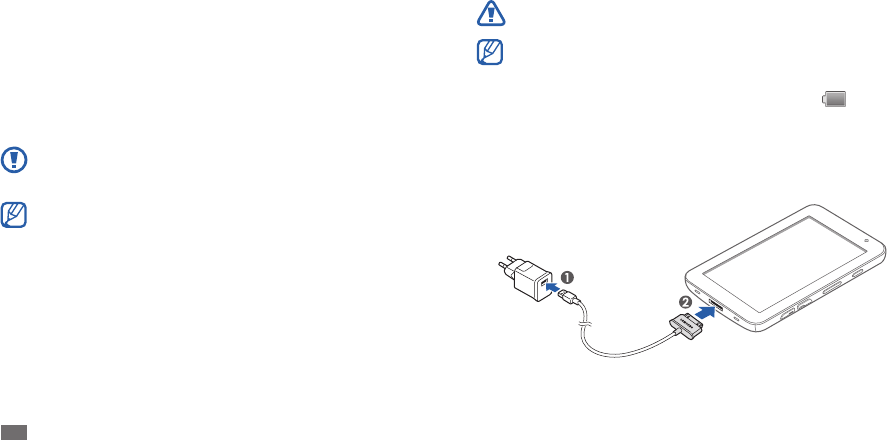
Assembling
8
Charge the battery
Your device has a built-in battery. Before using the device for the rst time,
you must charge the battery.
Use only Samsung-approved chargers. Unauthorised chargers can
cause batteries to explode or damage your device.
Charge the battery only with the supplied charger. You cannot •
charge the battery with the PC data cable.
When your battery is low, the device will emit a warning tone
•
and display a low battery message. The battery icon will also
be empty and turn red. If the battery level becomes too low, the
device will automatically power o. Recharge your battery to
continue using your device.
Connect the PC data cable to the USB power adapter and then plug the
1
end of the PC data cable into the multifunction jack.
Assembling
Unpack
Check your product box for the following items:
Mobile device
•
USB power adapter•
PC data cable•
Headset•
Quick start guide•
Use only Samsung-approved software. Pirated or illegal software
may cause damage or malfunctions that are not covered by your
manufacturer's warranty.
The items supplied with your device may vary depending on the •
software and accessories available in your region or oered by
your service provider.
You can obtain additional accessories from your local Samsung
•
dealer.
The supplied accessories perform best for your device.
•
Accessories other than the supplied ones may not be compatible •
with your device.
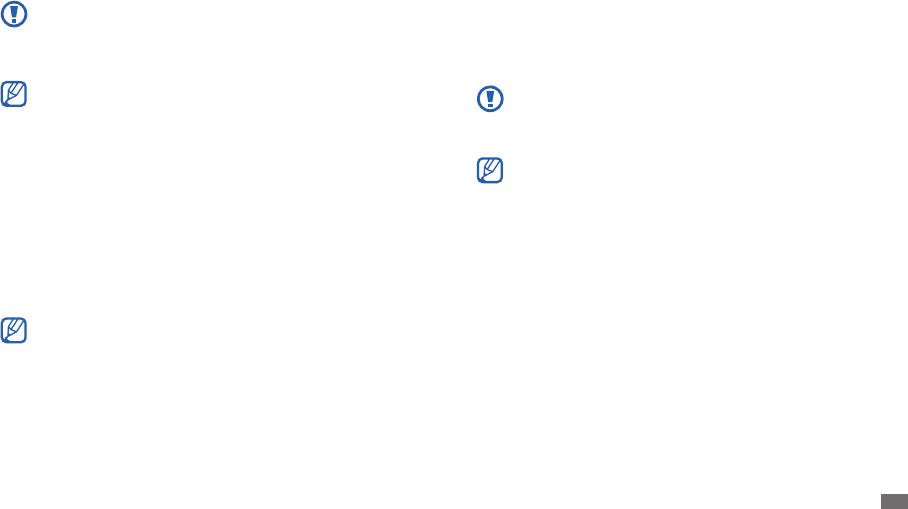
Assembling 9
Insert a memory card (optional)
To store additional les, you must insert a memory card. Your device
accepts microSD™ or microSDHC™ memory cards with maximum
capacities of 32 GB (depending on memory card manufacturer and type).
Samsung uses approved industry standards for memory cards, but
some brands may not be fully compatible with your device. Using an
incompatible memory card may damage your device or the memory
card and can corrupt data stored on the card.
Your device supports only the FAT le structure for memory cards. •
If you insert a card formatted with a dierent le structure, your
device will ask you to reformat the memory card.
Frequent writing and erasing of data will shorten the lifespan of
•
memory cards.
When you insert a memory card in your device, the le directory of
•
the memory card will appear in the external_sd folder under the
internal memory.
Improperly connecting the travel adapter can cause serious damage
to the device. Any damage caused by misuse is not covered by the
warranty.
Plug the USB power adapter into a power outlet.
2
You can use the device while it is charging, but it may take longer •
to fully charge the battery.
While the device is charging, the touch screen and the touch keys
•
may not function due to an unstable power supply. If this happens,
unplug the USB power adapter from the power outlet or unplug
the PC data cable from the device.
While charging, the device may heat up. This is normal and should
•
not aect your device’s lifespan or performance.
If your device is not charging properly, bring your device and the
•
charger to a Samsung Service Centre.
When the battery is fully charged (the battery icon is no longer
3
moving), unplug the USB power adapter and PC data cable from the
device and then from the power outlet.
To save energy, unplug the travel adapter when not in use. The travel
adapter does not have a power switch, so you must unplug the travel
adapter from the outlet to interrupt the power supply. The travel
adapter should remain close to the socket when in use.
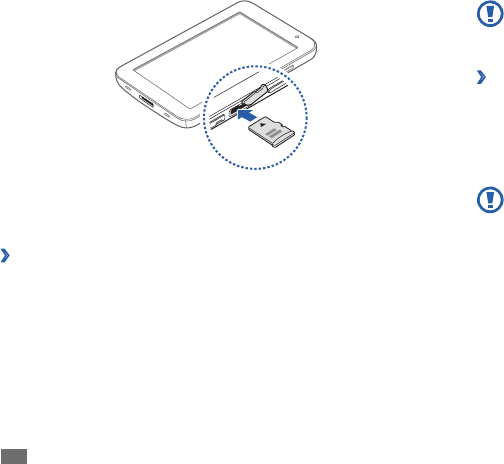
Assembling
10
Push the memory card gently until it disengages from the device.
3
Pull the memory card out of the memory card slot.
4
Do not remove a memory card while the device is transferring or
accessing information, as this could result in loss of data or damage
to the memory card or device.
Format the memory card
›
Formatting your memory card on a PC may cause incompatibilities with
your device. Format the memory card only on the device.
In Menu mode, select Settings
→
SD card and phone storage
→
Unmount SD card
→
Format SD card
→
Format SD card
→
Erase
everything.
Before formatting the memory card, remember to make
backup copies of all important data stored on your device. The
manufacturer’s warranty does not cover loss of data resulting from
user actions.
Open the cover to the memory card slot.
1
Insert a memory card with the gold-coloured contacts facing down.
2
Push the memory card in the memory card slot until it locks in place.
3
Close the memory card cover.
4
Remove the memory card
›
Before removing a memory card, rst unmount it for safe removal.
In Menu mode, select
1
Settings
→
SD card and phone storage
→
Unmount SD card.
Open the memory card cover.
2
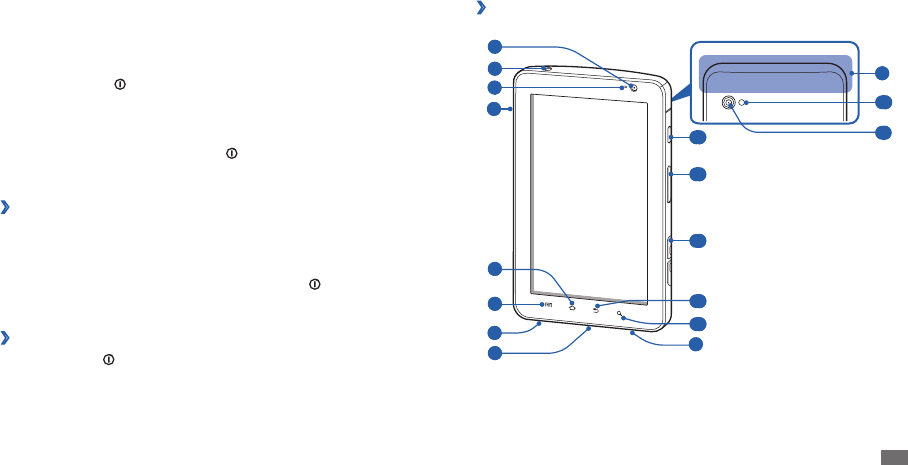
Getting started 11
Get to know your device
Device layout
›
12
13
14
15
16
6
1
2
5
8
7
7
4
3
10
9
11
Getting started
Turn your device on and o
To turn on your device,
Press and hold [
1
].
If you turn on your device for the rst time, follow the on-screen
2
instructions to set up your device.
To turn o your device, press and hold [ ] and then select Power o
→
Yes.
Switch to Flight mode
›
In Flight mode, you can disable all wireless connections and use non-
network services in areas where wireless devices are prohibited, such as
aeroplanes and hospitals.
To activate or deactivate Flight mode, press and hold [ ] and then select
Flight mode.
Switch to Silent mode
›
Press and hold [• ] and then select Silent mode.
Open the shortcuts panel from the top of the screen and select
• Silent.
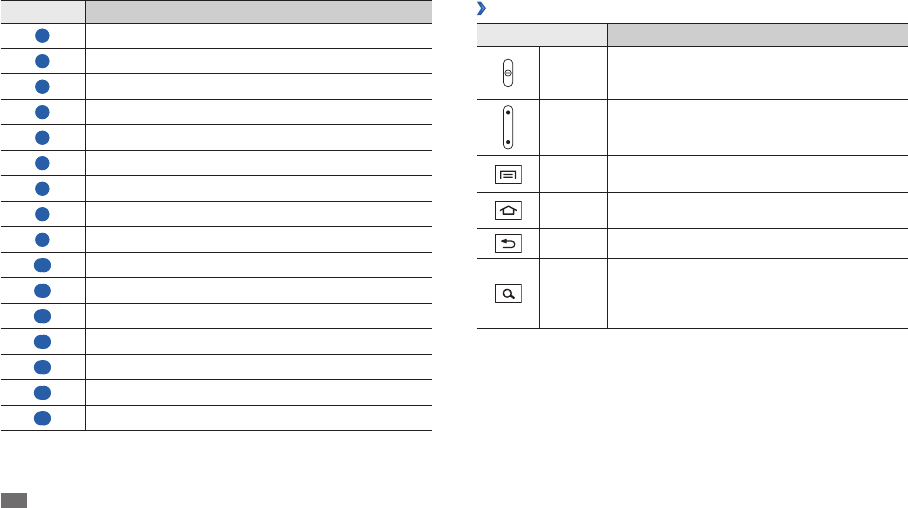
Getting started
12
Keys
›
Key Function
Power
Turn on the device (press and hold); Access the
quick menus (press and hold); Lock the touch
screen.
Volume Adjust the device’s volume.
Menu Open a list of options available on the current
screen.
Home Return to the home screen; Open the list of recent
applications (press and hold).
Back Return to the previous screen.
Search
Open the Google search application; Open
the search input window while using some
applications; Launch the voice command feature
(press and hold).
Number Function
1
Front camera lens
2
Headset jack
3
Light sensor
4
Mouthpiece
5
Home key
6
Menu key
7
Speaker
8
Multifunction jack
9
Internal antenna
10
Flashbulb
11
Rear camera lens
12
Power key
13
Volume key
14
Memory card slot
15
Back key
16
Search key
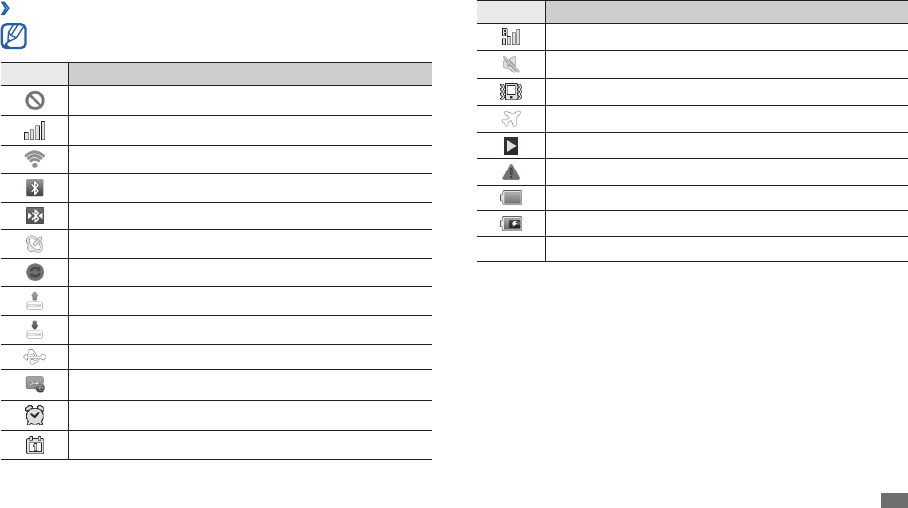
Getting started 13
Icon Denition
Roaming (outside of normal service area)
Silent mode activated
Vibration mode activated in Silent mode
Flight mode activated
Music playback in progress
Error occurred or caution required
Battery power level
Unable to charge
10:00
Current time
1. If you use a charger that is not approved by Samsung, this indicator will not
appear.
1
Indicator icons
›
Icons shown on the display may vary depending on your region or
service provider.
Icon Denition
No signal
Signal strength
WLAN activated
Bluetooth activated
Bluetooth headset connected
Receiving GPS data
Synchronised with the web
Uploading data
Downloading data
Connected to PC
New email message
Alarm activated
Event notication
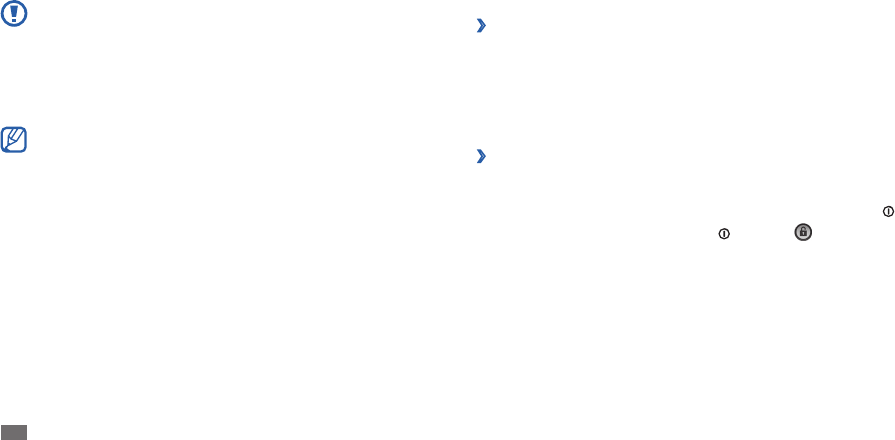
Getting started
14
Drag and drop: Tap and hold your nger on an item, and then drag your •
nger to move the item.
Double-tap: Tap twice quickly with your nger to zoom in or out while
•
viewing photos.
Rotate the touch screen
›
Your device has a built-in motion sensor that detects its orientation. If you
rotate the device, the interface will automatically rotate according to the
orientation.
To set the interface to keep the orientation, open the shortcuts panel from
the top of the screen and select Orientation lock.
Lock or unlock the touch screen
›
When you do not use the device for a specied period, your device turns o
the touch screen and automatically locks the touch screen to prevent any
unwanted device operations. To manually lock the touch screen, press [ ].
To unlock, turn on the screen by pressing [ ], and drag right until it
reaches the dot. If you set a screen lock, you need to enter your PIN or
password, or draw a pattern. ► p. 18
Use the touch screen
Your device’s touch screen lets you easily select items or perform functions.
Learn basic actions to use the touch screen.
To avoid scratching the touch screen, do not use sharp tools.•
Do not allow the touch screen to come into contact with other •
electrical devices. Electrostatic discharges can cause the touch
screen to malfunction.
Do not allow the touch screen to come into contact with water.
•
The touch screen may malfunction in humid conditions or when
exposed to water.
For optimal use of the touch screen, remove the screen protection •
lm before using your device.
Your touch screen has a layer that detects small electrical charges
•
emitted by the human body. For best performance, tap the touch
screen with your ngertip. The touch screen will not react to
touches of sharp tools, such as a stylus or pen.
You can control your touch screen with the following actions:
Tap: Touch once with your nger to select or launch a menu, option, or
•
application.
Drag: Tap and drag your nger up, down, left, or right to move to items
•
on lists.
Tap and hold: Tap an item and hold it for more than 2 seconds to open a
•
pop-up option list.
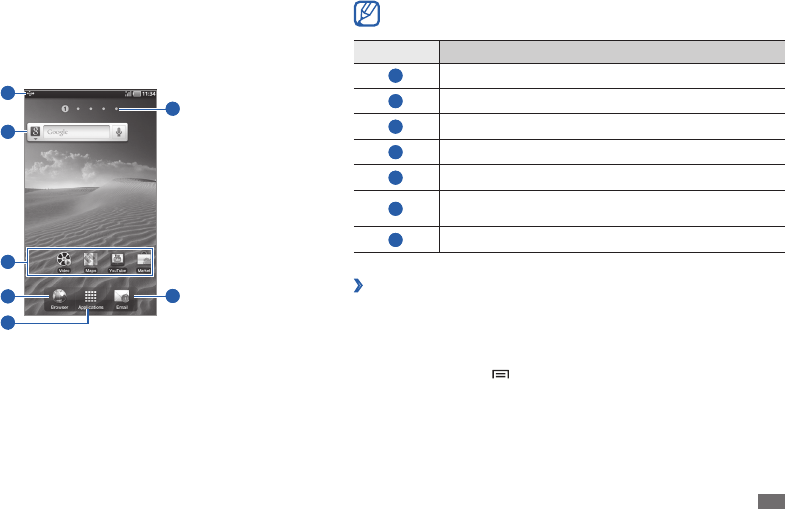
Getting started 15
The above screen may dier depending on your region or service
provider.
Number Function
1
Display indicator icons and your device's current status.
2
Search the web with the Google Search widget.
3
Launch applications with shortcuts.
4
Open the web browser.
5
Access Menu mode.
6
Select a dot at the top of the screen to move to the
corresponding panel directly.
7
Launch the email application.
›
Add items to the home screen
You can customise the home screen by adding shortcuts to applications or
items in applications, widgets, or folders.
To add an item to the home screen,
In Idle mode, press [
1
]
→
Add.
Select an item category.
2
Widgets• : Add widgets. Widgets are small applications that provide
convenient functions and information on your idle screen.
Get to know the home screen
When the device is in Idle mode, you will see the home screen. From the
home screen, you can view your device’s status and access Menu mode.
Scroll left or right to a panel of the home screen.
1
4
2
3
6
7
5
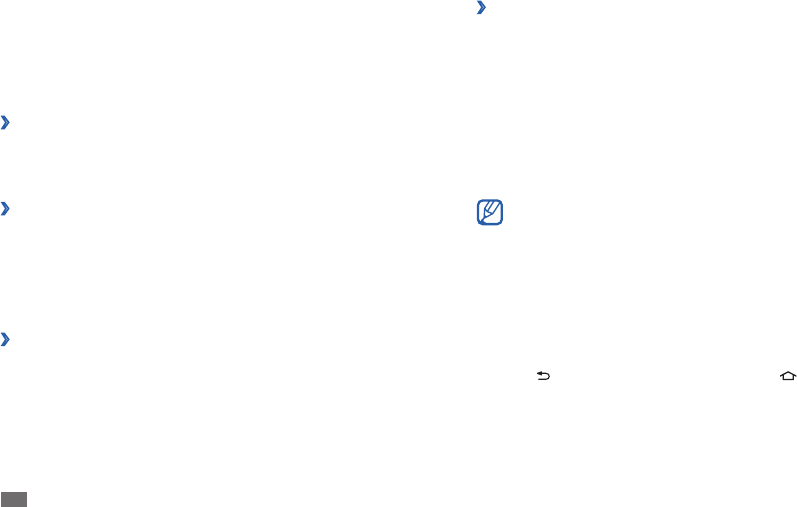
Getting started
16
Use the shortcuts panel
›
In Idle mode or while using an application, tap the indicator icons area and
drag your nger down to open the shortcuts panel. To hide the list, drag
the bottom of the list up.
You can view the device's current status and use the following options:
Wi-Fi
• : Activate or deactivate the WLAN feature.
Bluetooth
• : Activate or deactivate the Bluetooth feature.
GPS
• : Activate or deactivate the GPS feature.
Silent
• : Activate or deactivate Silent mode.
Orientation lock
• : Activate or deactivate the rotation lock.
Available options may vary depending on your region or service
provider.
Access applications
In Idle mode, select
1
Applications to access Menu mode.
Scroll left or right to another menu screen.
2
Select an application.
3
Press [
4
] to return to the previous screen; Press [ ] to return to the
home screen.
Shortcuts
• : Add shortcuts to items, such as applications, bookmarks,
and contacts.
Folders
• : Create a new folder or add folders for your contacts.
Wallpapers
• : Set a background image.
Select an item to add to the home screen.
3
Move items on the home screen
›
Tap and hold an item to move until the item appears gray.
1
Drag the item to the location you want.
2
Remove items from the home screen
›
Tap and hold an item to remove.
1
The trash bin appears at the bottom of the home screen.
Drag the item to the trash bin.
2
When the item and the trash bin turn red, release the item.
3
Add a shortcut to an application
›
In Menu mode, tap and hold an application icon. The shortcut icon for
1
the application is added to the home screen.
Move the icon to the location you want or move it to another panel of
2
the home screen.
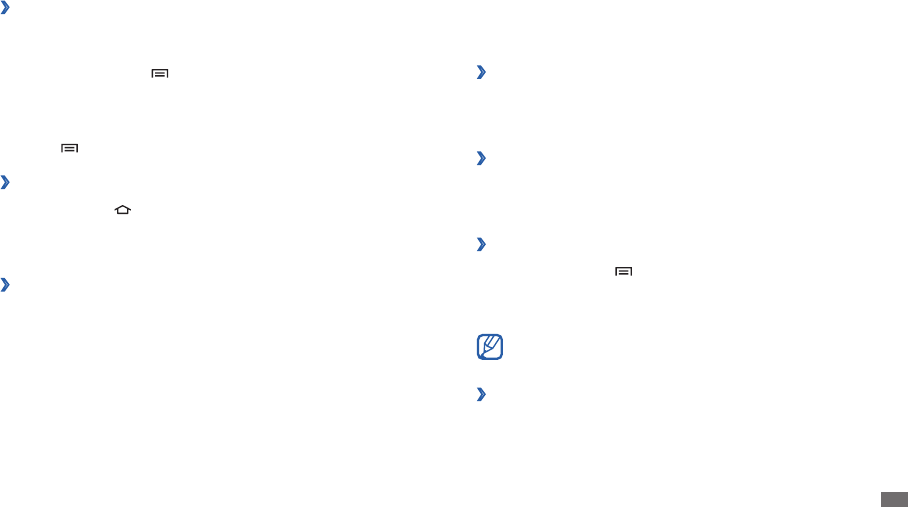
Getting started 17
Customise your device
Get more from your device by customising it to match your preferences.
Change the language of the display
›
In Menu mode, select
1
Settings
→
Locale and text
→
Select locale.
Select a language you want.
2
Set the current time and date
›
In Menu mode, select
1
Settings
→
Date and time.
Select your time zone, set the time and date, and change other options.
2
Select a wallpaper for the home screen
›
In Idle mode, press [
1
]
→
Wallpaper.
Select an image folder
2
→
an image.
Select
3
Save or Set wallpaper.
Samsung is not responsible for any use of default images or
wallpapers provided on your device.
Activate animation for switching windows
›
You can set a transition eect between windows while using the device.
In Menu mode, select
1
Settings
→
Display settings
→
Animation.
Select an animation option.
2
Organise applications
›
You can reorganise the applications in the application list by changing their
order.
In Menu mode, press [
1
]
→
Edit.
Tap and hold an application.
2
Drag the application icon to the location you want.
3
Press [
4
]
→
Save.
Access recent applications
›
Press and hold [
1
] to open the list of applications you have accessed
recently.
Select an application.
2
Use the task manager
›
Your device is a multitasking device. It can run more than one application
at the same time. However, multitasking may cause hang-ups, freezing,
memory problems, or additional power consumption. To avoid these
problems, end unnecessary programs using the task manager.
In Menu mode, select
1
Task Manager
→
Active applications.
To close an application, select
2
End.
To close all active applications, select End all.

Getting started
18
Set an unlock pattern
In Menu mode, select
1
Settings
→
Location and security
→
Set screen
lock
→
Pattern.
See the on-screen instructions and example patterns and select
2
Next
(if necessary).
Draw a pattern by dragging your nger to connect at least 4 dots.
3
Select
4
Continue.
Draw the pattern again to conrm.
5
Select
6
Conrm.
Set an unlock PIN code
In Menu mode, select
1
Settings
→
Location and security
→
Set screen
lock
→
PIN.
Enter a new PIN (numeric) and select
2
Continue.
Enter the PIN again and select
3
OK.
Set an unlock password
In Menu mode, select
1
Settings
→
Location and security
→
Set screen
lock
→
Password.
Enter a new password (alphanumeric) and select
2
Continue.
Enter the password again and select
3
OK.
Adjust the brightness of the display
›
In Menu mode, select
1
Settings
→
Display settings
→
Brightness.
Clear the check box next to
2
Automatic brightness.
Drag the slider
3
to adjust the level of brightness.
Select
4
OK.
The brightness level of the display will aect how quickly the device
consumes battery power.
›
Set a screen lock
You can lock the touch screen with an unlock pattern or password
to prevent unauthorised people from using the device without your
permission.
Once you set a screen lock, your device will require an unlock code •
each time you turn it on or unlock the touch screen.
If you forget your PIN or password, bring your device to a Samsung
•
Service Centre to reset it. Before bringing your device to a
Samsung Service Centre, remember to make backup copies of all
important data stored on your device.
Samsung is not responsible for any loss of security codes or private
•
information or other damages caused by illegal software.
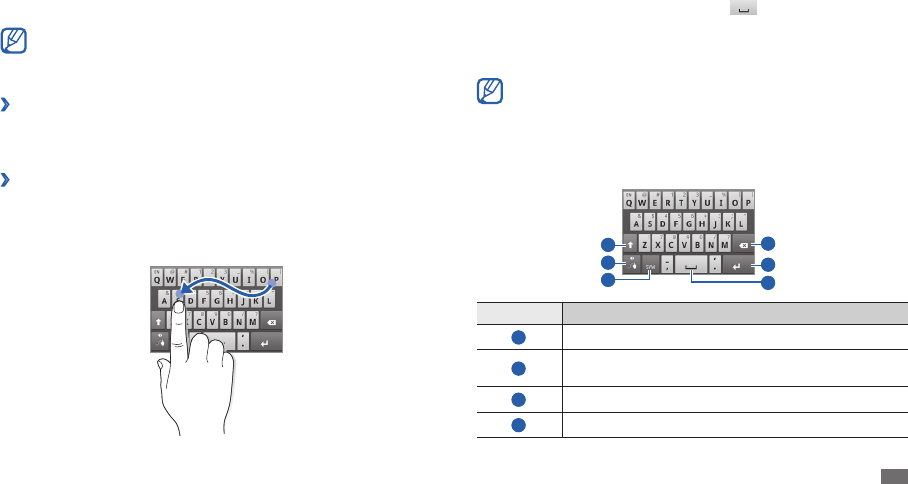
Getting started 19
Release the nger on the last character.
3
When the word displays correctly, select
4
to insert a space. If the
correct word does not display, select an alternative word from the list
that appears.
Repeat steps 1-4 to complete your text.
5
You can also tap the keys to enter text.•
You can tap and hold a key to enter characters on the upper half •
of the key. When you tap and hold a key until the character list
appears, you can enter special characters, symbols, and numbers.
You can also use the following keys:
6
4
5
1
3
2
Number Function
1
Change case.
2
Access the Swype tip screen; Open the help information
(tap and hold).
3
Switch between Symbol mode and ABC/Number mode.
4
Delete characters.
Enter text
You can enter text by selecting characters on the virtual keypad.
You cannot enter text in some languages. To enter text, you should
change the writing language to one of the supported languages.
► p. 58
Change the text input method
›
Tap and hold the text input eld and select Input method
→
a text input
method (Swype or Samsung keypad).
Enter text using the Swype keyboard
›
Select the rst character of a word and drag your nger to the second
1
character without releasing the nger from the screen.
Continue until you have nished the word.
2
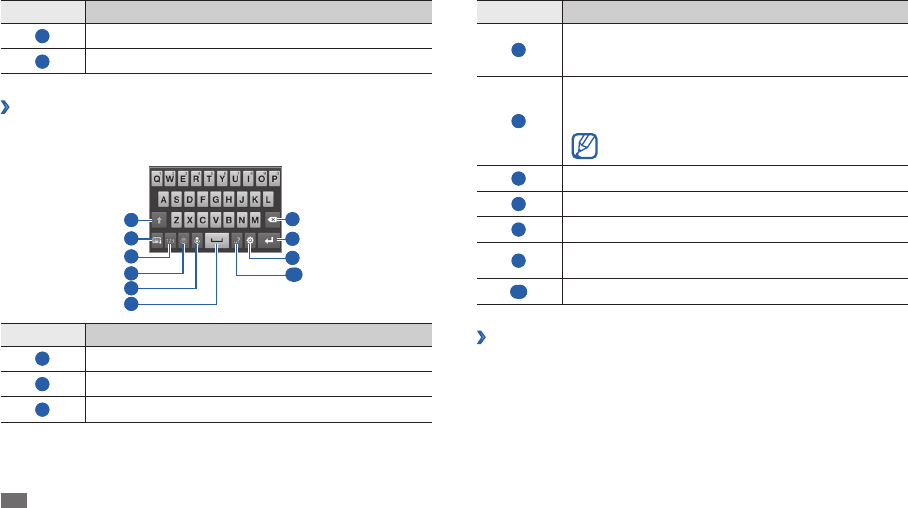
Getting started
20
Number Function
4
Change the input language; This icon is available only
when you set more than 2 languages for text input.
► p. 59
5
Enter text by voice; This icon is available only when you
activate the voice input feature for the Samsung keypad.
► p. 59
This feature may be unavailable depending on the
selected input language.
6
Insert a space.
7
Clear your input.
8
Start a new line.
9
Access the keypad settings; Change the text input
method (tap and hold).
10
Enter frequently used symbols.
Copy and paste text
›
While you are entering text, you can use the copy and paste feature to use
text in other applications.
Place the cursor where you want to start.
1
Tap and hold the text input eld.
2
Select
3
Select text from the option list.
Number Function
5
Start a new line.
6
Insert a space.
Enter text using the Samsung keypad
›
Enter text by selecting alphanumeric keys and you can use the following
keys:
8
7
9
10
1
2
4
5
6
3
Number Function
1
Change case.
2
Hide the keypad.
3
Switch between Number/Symbol mode and ABC mode.
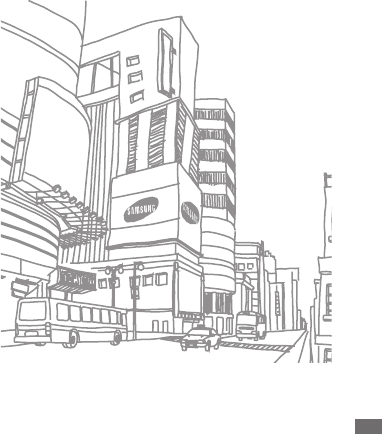
Getting started 21
Tap on the place where you want to end.
4
Tap and hold the highlighted text.
5
Select
6
Copy to copy, or Cut to cut the text onto the clipboard.
In another application, tap and hold the text input eld.
7
Select
8
Paste to insert the text from the clipboard into the text eld.
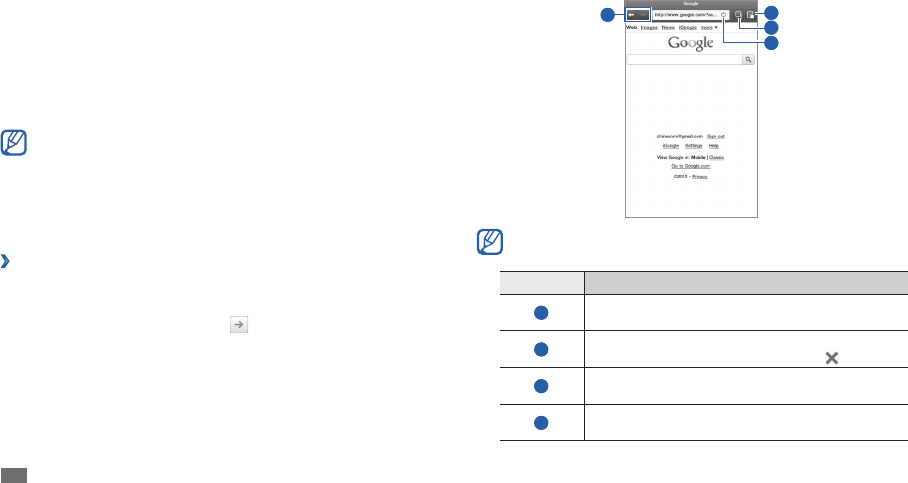
Web
22
Navigate web pages with the following keys:
2
1 4
3
2
The above screen may dier depending on your region or service
provider.
Number Function
1
Move backward or forward to web pages in history;
View the recent internet history (tap and hold).
2
Reload the current web page; While the device is
loading web pages, this icon changes to .
3
Open a new window or switch between the currently
open windows.
4
Open a list of saved bookmarks, frequently visited
pages, and recent internet history.
Web
Web services require a data connection. Contact your operator to choose
the best data plan.
Browser
Learn to access and bookmark your favourite web pages.
You may incur additional charges for accessing the web and •
downloading data. For details, contact your service provider.
The web browser menu may be labelled dierently depending on
•
your service provider.
Available icons may vary depending on your region or service
•
provider.
›
Browse web pages
In Menu mode, select
1
Browser to launch your homepage.
To access a specic web page, select the URL input eld, enter the web
address of the web page, and select .
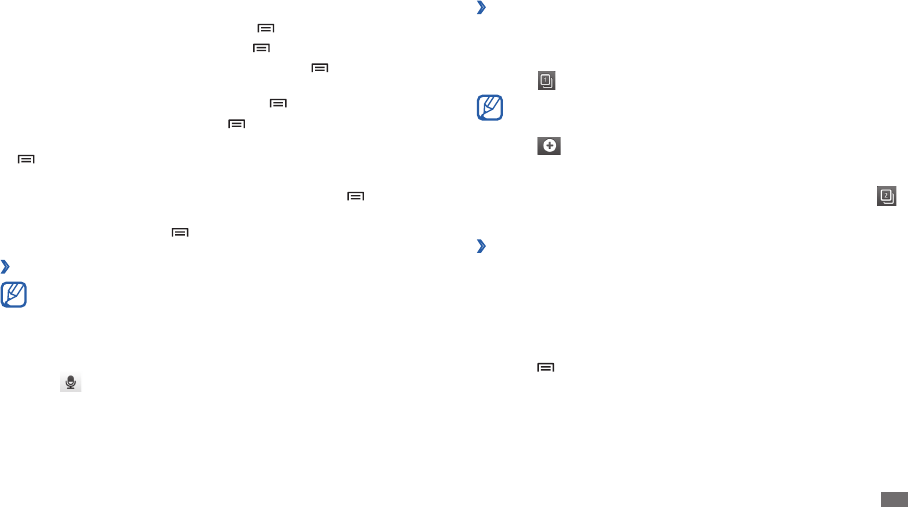
Web 23
Open multiple pages
›
You can open multiple pages and switch back and forth between them.
In Menu mode, select
1
Browser.
Select
2
.
The number displayed on the icon means the currently open
windows. You can have up to 8 windows.
Select
3
to open a new window.
Access another web page on the new window.
4
To switch back and forth between currently open windows, select
5
and select a web page to retrieve.
Bookmark your favourite web pages
›
If you know the web address of the web page, you can manually add a
bookmark.
Add a bookmark
In Menu mode, select
1
Browser.
Press [
2
]
→
Add bookmark.
Enter a page title and a web address.
3
To bookmark the web page you were viewing, skip to step 5.
While browsing the web page, use the following options:
To bookmark the current web page, press [
• ]
→
Add bookmark.
To search for text on the web page, press [
• ]
→
Find on page.
To view the items downloaded from the web, press [
• ]
→
Download
manager.
To adjust the brightness of the screen, press [
• ]
→
Brightness setting.
To customise browser settings, press [
• ]
→
Settings.
To print the current web page or screen via a connected printer, press
•
[]
→
More
→
Print. Your device is compatible only with Samsung
printers.
To send the web address of the web page to others, press [
• ]
→
More
→
Share page.
To view page details, press [
• ]
→
More
→
Page info.
Search for information by voice
›
This feature may be unavailable depending on your region or service
provider.
In Menu mode, select
1
Browser.
Select the URL input eld.
2
Select
3
and say a keyword into your device’s microphone.
The device searches for information and web pages related with the
keyword.
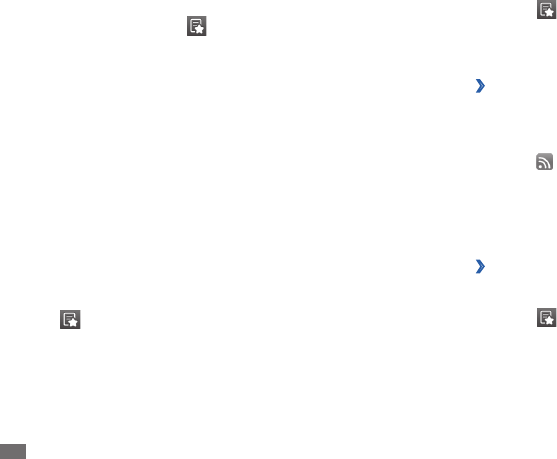
Web
24
To delete bookmark folders or bookmarked web pages,
In Menu mode, select
1
Browser.
Select
2
→
Bookmarks
→
Edit
→
Delete.
Select bookmark folders or bookmarked web pages, and select
3
Delete
→
Delete.
Add an RSS feed address
›
In Menu mode, select
1
Browser.
Move to a web page that has an RSS feed.
2
Select
3
in the URL input eld.
Select an RSS feed to add.
4
Subscribe to the RSS feed.
5
When the subscribed feed is updated, you are notied of the update.
Access frequently visited pages or recent history
›
In Menu mode, select
1
Browser.
Select
2
→
Most visited or History.
Select a web page to access.
3
Select the
4
Default drop-down menu and select a bookmark folder (if
necessary).
Select
5
OK.
To use bookmark options, select
→
Bookmarks, and tap and hold a
bookmark:
To open the web page in the current window, select
• Open.
To open the web page in a new window, select
• Open in new window.
To add the bookmark shortcut to the home screen, select
• Add shortcut
to Home.
To send the web address of the web page to others, select
• Share link.
To copy the web address of the web page, select
• Copy link URL.
To use the web page as your homepage of the browser, select
• Set as
homepage.
To delete the bookmark, select
• Delete bookmark.
Edit bookmarks
To create a new bookmark folder,
In Menu mode, select
1
Browser.
Select
2
→
Bookmarks
→
Edit
→
New folder.
Enter a name for the bookmark folder and select
3
OK.
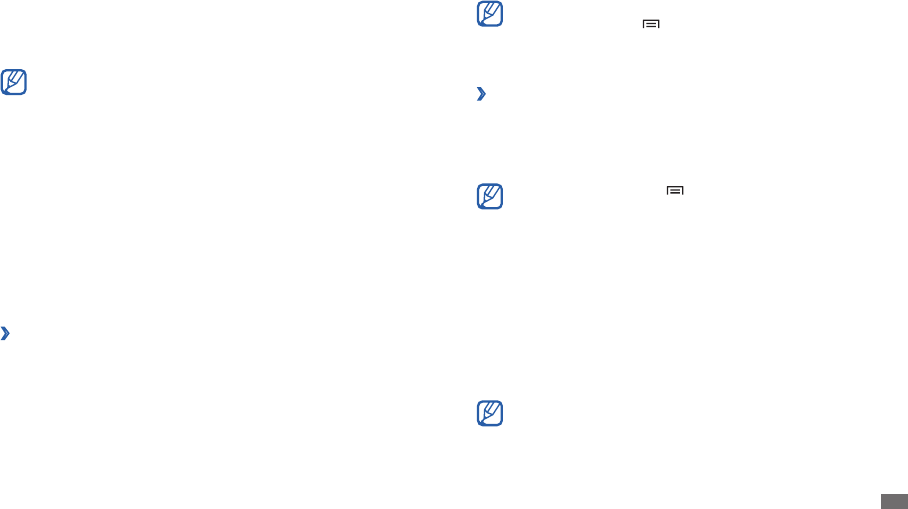
Web 25
You can change the location to view the weather information in
another region. Press [ ]
→
Settings
→
Weather settings and
clear the check box next to Use my location. Then select a location
in Set location.
Read news articles
›
In Menu mode, select
1
News and Weather.
Select a news topic at the top of the screen.
2
Select an article to open.
3
To add news topics, press [ ]
→
Settings
→
News settings
→
Select news topics.
Samsung Apps
Samsung Apps allows you to simply and easily download an abundance
of applications directly to your device. Featuring a wealth of games, news,
reference, social networking, navigation, health related applications and
more, Samsung Apps gives you instant access to a huge choice of mobile
experience.
Your device gets smarter with fully optimised applications from Samsung
Apps. Explore amazing applications and make your mobile life even better.
The feature may be unavailable depending on your region or •
service provider.
For details, please visit www.samsungapps.com.
•
Readers Hub
Learn to use the integrated readers hub for accessing various reading
materials.
Some features may be currently unavailable.
In Menu mode, select
1
Readers Hub.
If you are launching this application for the rst time, read the
2
disclaimer information and select Accept.
Select an image of reading material.
3
Search for and download reading material from the online store.
4
News and Weather
Learn to view the weather information and read top news and other news
articles.
View the weather information
›
In Menu mode, select
1
News and Weather.
Select
2
Weather at the top of the screen.
Your device searches for your current location and displays the weather
information.
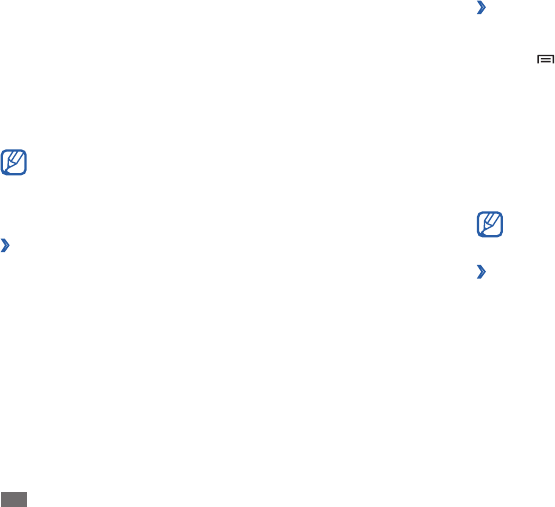
Web
26
Uninstall an application
›
In Menu mode, select
1
Market.
Press [
2
]
→
Downloads.
Select the item you want to delete.
3
Select
4
Uninstall
→
OK.
YouTube
YouTube is a free online video streaming service. Learn to view and upload
videos via YouTube.
This feature may be unavailable depending on your region or service
provider.
Watch videos
›
In Menu mode, select
1
YouTube.
Select a video from the list.
2
Rotate the device anti-clockwise to landscape view.
3
In Menu mode, select
1
Samsung Apps.
Search for and download applications as desired.
2
Market
Based on the Android platform, your device’s functionality can be extended
by installing additional applications. Android Market provides you an easy
and quick way to shop for games and mobile applications.
This feature may be unavailable depending on your region or •
service provider.
Your device will save user les from downloaded applications to
•
the internal memory.
Download and install an application
›
In Menu mode, select
1
Market.
If you are launching this application for the rst time, read the terms
2
and conditions and select Accept.
Select an item category
3
→
an item.
Select
4
Install (for free items) or Buy.
If you select Install, select OK to download the item immediately.
If you select Buy, you need to enter your credit card information. Follow
the on-screen instructions.
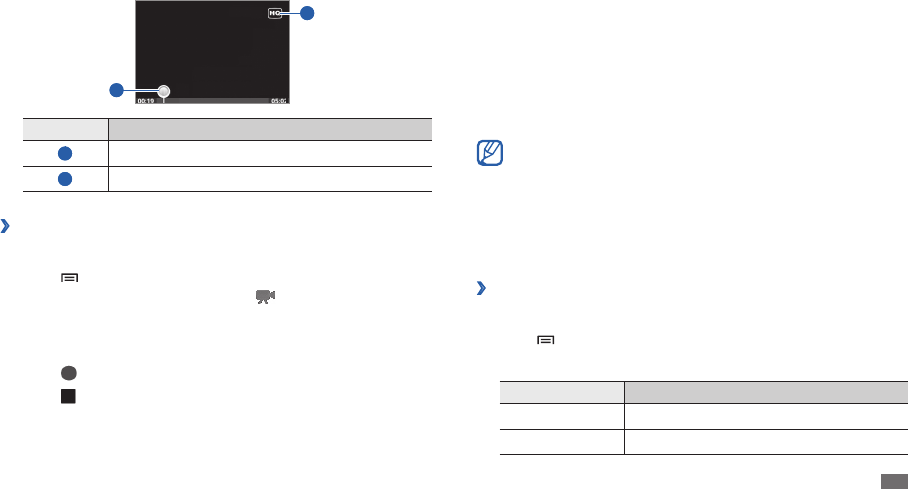
Web 27
Select
7
Save to upload the video that you have recorded.
Enter your user name and password and select
8
Sign in (if necessary).
Enter details of the upload and select
9
Upload.
Media Hub
Learn to use the integrated media hub to access various multimedia. In
Menu mode, select Media Hub.
Some features may be currently unavailable.
Daily Brieng
Learn to get weather forecast, stock information, news, and schedules for
today.
Customise daily brieng settings
›
In Menu mode, select
1
Daily Brieng.
Press [
2
]
→
Settings
→
a brieng service.
Adjust the following settings to customise the daily brieng screens:
3
Option Function
Select city Add cities for weather forecast.
Select stock Add companies for stock information.
Control playback with the following keys:
4
1
2
Number Function
1
Move to a point of the le by dragging the bar.
2
Change the quality of the display.
Upload videos
›
In Menu mode, select
1
YouTube.
Press [
2
]
→
Upload and select a video. Skip to 8.
If you want to upload new videos, select to turn on the camera.
Rotate the device anti-clockwise to landscape view.
3
Aim the lens at the subject and make any adjustments.
4
Select
5
to start recording.
Select
6
to stop recording.
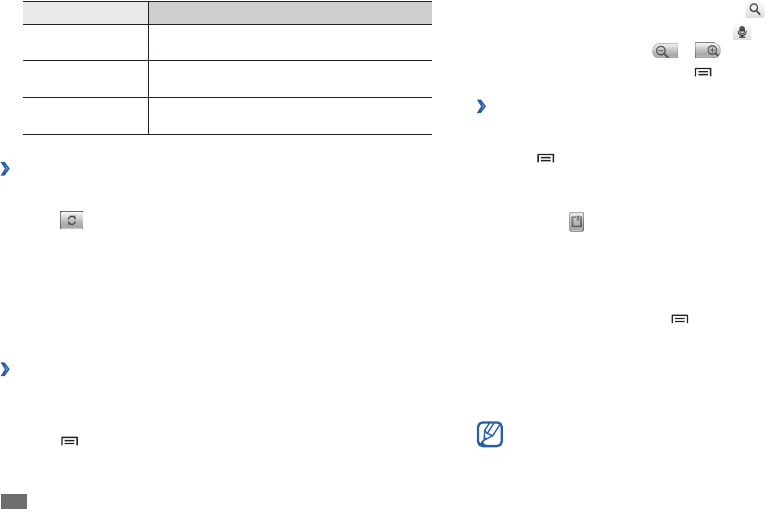
Web
28
Enter a keyword for the location and select
3
.
To search for a location by voice, select
• .
To zoom in or out, select
• or .
To add layers to the map, press [
• ]
→
Layers
→
an option.
Get directions to a specic destination
›
In Menu mode, select
1
Maps.
Press [
2
]
→
Directions.
Enter the addresses of the starting location and the ending location.
3
To enter an address from your contact list or point the location on the
map, select
→
Contacts or Point on map.
Select a travel method (car, bus, or walk) and select
4
Go.
Select a travel route to view details of your trip (if necessary).
5
Select
6
Show on map.
When you are nished, press [
7
]
→
More
→
Clear Map.
Latitude
Learn to share your location with your friends and view friends’ locations via
Google Latitude™.
This feature may be unavailable depending on your region or service
provider.
Option Function
Widget auto
refresh
Set the daily brieng screens to be
automatically updated with latest information.
Widget auto scroll Set the daily brieng widget to automatically
show more information.
Unit Select a temperature unit to use for weather
forecast.
View daily brieng
›
In Menu mode, select
1
Daily Brieng.
Select
2
to refresh the information.
Scroll left or right to view information.
3
Maps
Learn to use Google Maps™ to nd your location, search the map for
streets, cities, or countries, and get directions.
Search for a specic location
›
In Menu mode, select
1
Maps.
The map will display your current location.
Press [
2
]
→
Search.
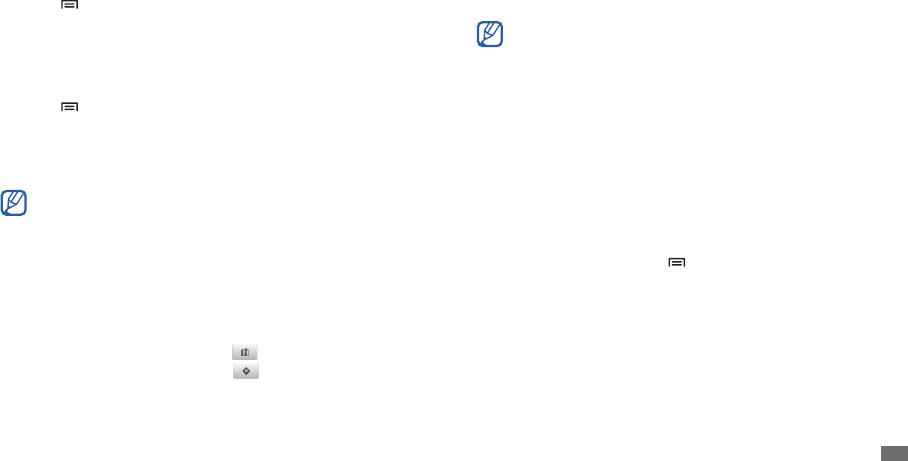
Web 29
Navigation
Learn to use the GPS navigation system to nd and show your destination
with voice guidance.
This feature may be unavailable depending on your region or service
provider.
In Menu mode, select
1
Navigation.
Enter your destination by using one of the following methods:
2
Speak Destination• : Speak your destination such as "Navigate to
destination."
Type Destination
• : Enter your destination with the virtual keypad.
Contacts
• : Select your destination from addresses of your contacts.
Starred Items
• : Select your destination from the list of your starred
places.
Select
3
Install to use voice-guided navigation.
To end the navigation, press [
4
]
→
Exit Navigation.
Google Search
You can search for applications in your device and specic data on the web.
In Menu mode, select
1
Google Search.
Enter a letter or a word of the data to search.
2
Select the item's name you want to access.
3
In Menu mode, select
1
Latitude.
The device automatically joins Latitude.
Press [
2
]
→
Add friends
→
Select from Contacts or Add via email
address.
Select friends you want to add or enter an email address, and select
3
Add friends
→
Yes.
When your friend accepts your invitation, you can share locations.
Press [
4
]
→
See map.
Your friends' locations are marked with their photos on the map.
Places
This feature may be unavailable depending on your region or service
provider.
In Menu mode, select
1
Places.
Select a category.
2
Your device searches for places around your current location that are
related to the category.
Select a place name to view its details.
3
To view the place on the map, select
4
.
To view the route to the place, select .
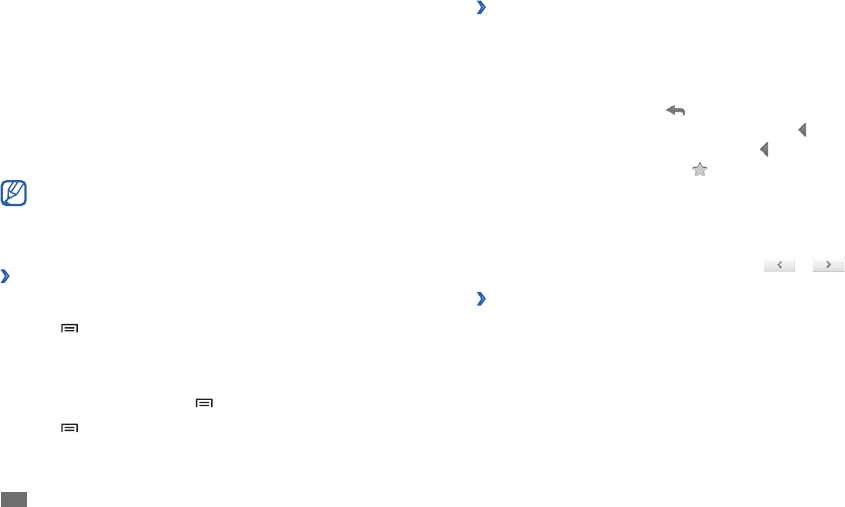
Communication
30
View an email message
›
In Menu mode, select
1
Google Mail.
Select an email message.
2
From the message view, use the following options:
To reply to the message, select
• .
To reply to the message including all recipients, select
•
→
Reply all.
To forward the message to other people, select
•
→
Forward.
To add a star to the message, select
• .
To view an attachment, select
• Preview. To save it to your device, select
Download.
To archive the message, select
• Archive.
To delete the message, select
• Delete.
To move to the previous or next message, select
• or .
Organise email by labels
›
You can organise your email by labelling your messages or adding stars to
mark important messages. You can sort messages by label lter.
Add a label to a message
From the Inbox screen, tap and hold a message.
1
Select
2
Change labels.
Select a label to add and select
3
OK.
Communication
Google Mail
You can retrieve new email messages from Google Mail™ to your Inbox.
When you access this application, the Inbox screen appears. The total
number of unread messages displays in the title bar and unread messages
display in bold. If you have labelled a messages, its label appears in a
coloured rectangle on the message.
This feature may be unavailable depending on your region or •
service provider.
This Google Mail menu may be labelled dierently depending on
•
your service provider.
Send an email message
›
In Menu mode, select
1
Google Mail.
Press [
2
]
→
Compose.
Enter a name or address in the recipient eld.
3
Enter a subject and message.
4
To attach an image le, press [
5
]
→
Attach
→
a le.
Press [
6
]
→
Send to send the message.
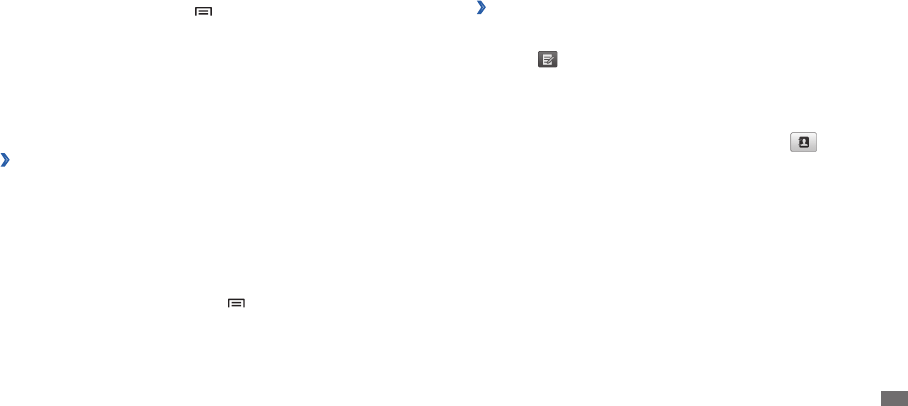
Communication 31
When you are nished setting up the email account, the email messages
are downloaded to your device. If you have created more than two
accounts, you can switch between email accounts; Select an account name
at the top left of the screen and select one you want to retrieve messages
from.
Send an email message
›
In Menu mode, select
1
Email
→
an email account.
Select
2
.
Add recipients of your message.
3
Enter email addresses manually, separating them with a semicolon •
or a comma.
Select email addresses from the lists by selecting
• .
Select the Cc/Bcc eld and add more recipients.
4
Select the subject eld and enter a subject.
5
Select the text input eld and enter your email text.
6
Select
7
Attach and attach a le.
You can attach media les, contacts, or location information.
Add a star to a message
From the Inbox screen, tap and hold a message.
1
Select
2
Add star. The star icon next to the message is activated.
Filter messages
From the Inbox screen, press [
1
]
→
Go to labels.
Select the label of the messages you want to view.
2
Email
Learn to send or view email messages via your personal or company email
account.
Set up an email account
›
1
In Menu mode, select Email.
Enter your email address and password.
2
Select
3
Next (for general email accounts) or Manual setup (for other
company email accounts).
Follow the on-screen instructions.
4
To add more email accounts, press [
5
]
→
Account manager
→
Add
account and repeat steps 2-4 above.
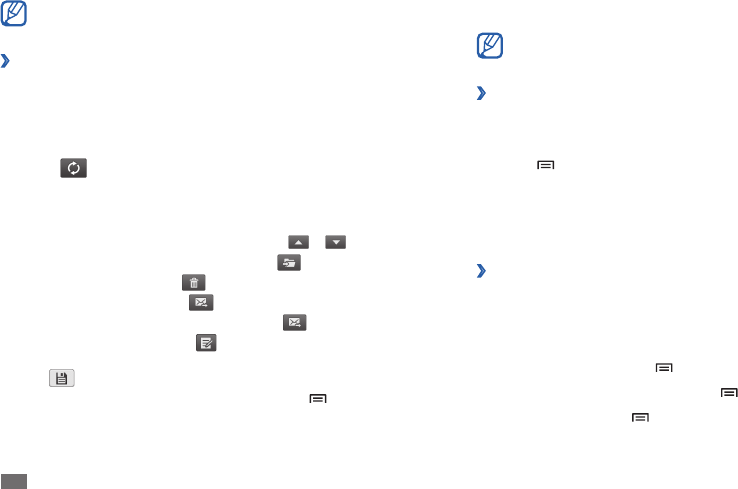
Communication
32
Talk
Learn to chat with friends and family via Google Talk™.
This feature may be unavailable depending on your region or service
provider.
Add friends to your friend list
›
In Menu mode, select
1
Talk.
The friend list shows all of your Google Talk contacts at a glance.
Press [
2
]
→
Add friend.
Enter an email address of the friend and select
3
Send invitation.
When your friend accepts the invitation, the friend is added to your friend
list.
Start a chat
›
In Menu mode, select
1
Talk.
Select a friend from the friend list. The chat screen opens.
2
Enter your message and select
3
Send.
To insert emoticons, press [ ]
→
More
→
Insert smiley.
To switch between active chats, press [
4
]
→
Switch chats.
To end the chat, press [
5
]
→
End chat.
Select
8
Send to send the message.
If you are oine or outside your service area, the message will be
held in the outbox until you are online and in your service area.
View an email message
›
When you open an email account, you can view previously retrieved
emails oine or connect to the email server to view new messages. After
retrieving email messages, you can view them oine.
In Menu mode, select
1
Email
→
an email account.
Select
2
to update the message list.
Select an email message.
3
From the message view, use the following options:
To move to the previous or next message, select
• or .
To move the message to another folder, select
• .
To delete the message, select
• .
To reply to the message, select
•
→
Reply.
To forward the message to other people, select
•
→
Forward.
To create a new message, select
• .
To view an attachment, tap the attachment area. To save it to your device,
•
select .
To print the message via a connected printer, press [
• ]
→
Print. Your
device is compatible only with Samsung printers.
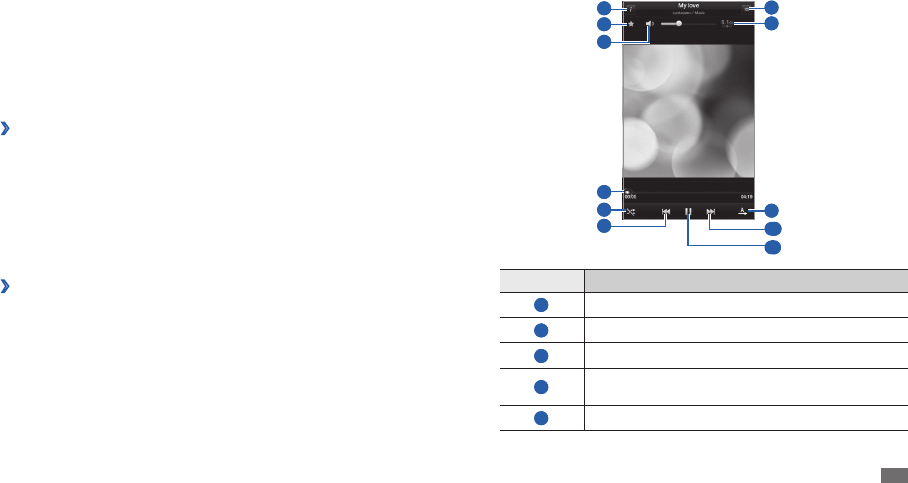
Entertainment 33
Control playback with the following keys:
4
6
4
1
2
3
5
8
10
11
9
7
Number Function
1
View le details.
2
Set the le as your favourite track.
3
Adjust the volume.
4
Move to a point of the le by dragging or tapping
the bar.
5
Activate Shue mode.
Entertainment
Music Player
Learn to listen to your favourite music while on the go with the music
player.
Add music les to your device
›
Start by transferring les to your device or memory card:
Download from the wireless web.
• ► p. 22
Download from a PC with the optional Samsung Kies.
• ► p. 44
Receive via Bluetooth.
• ► p. 47
Copy to your memory card.
• ► p. 44
Synchronise with Windows Media Player 11.
• ► p. 44
Play music
›
After transferring music les to your device or memory card,
In Menu mode, select
1
Music Player.
Select a music category.
2
Select a music le.
3
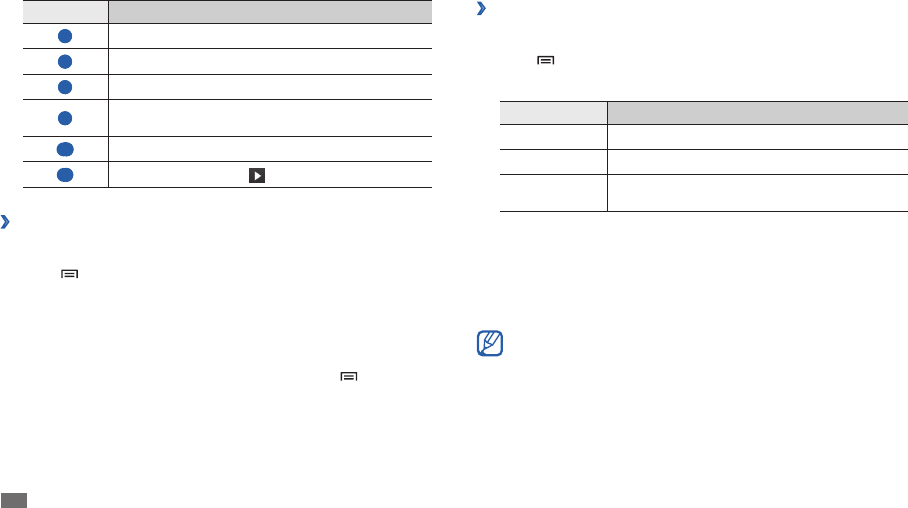
Entertainment
34
Customise music player settings
›
In Menu mode, select
1
Music Player.
Press [
2
]
→
Settings.
Adjust the following settings to customise your music player:
3
Option Function
Equaliser Select a default equaliser type.
Eect Select a sound eect.
Music menu Select music categories to display on the music
library screen.
Camera
Learn how to capture and view photos and videos. You can take photos
at resolutions up to 2048 x 1536 pixels (3.2 megapixels) and videos at
resolutions of 720 x 480 pixels.
The camera interface appears only in the landscape orientation.•
The camera automatically turns o when you do not use it for a •
specied period.
The memory capacity may dier depending on the shooting scene
•
or shooting conditions.
Number Function
6
Skip backward; Scan backward in a le (tap and hold).
7
Open the music list.
8
Activate the 5.1 channel surround sound system.
9
Change the repeat mode (o, repeating one le, or
repeating all les).
10
Skip forward; Scan forward in a le (tap and hold).
11
Pause playback; Select to resume playback.
Create a playlist
›
In Menu mode, select
1
Music Player
→
Playlists.
Press [
2
]
→
New playlist.
Enter a title for your new playlist and select
3
Done.
Select
4
Add music.
Select the les you want to include and select
5
Add.
During playback, you can add les to a playlist by pressing [ ]
→
Add to
playlist.
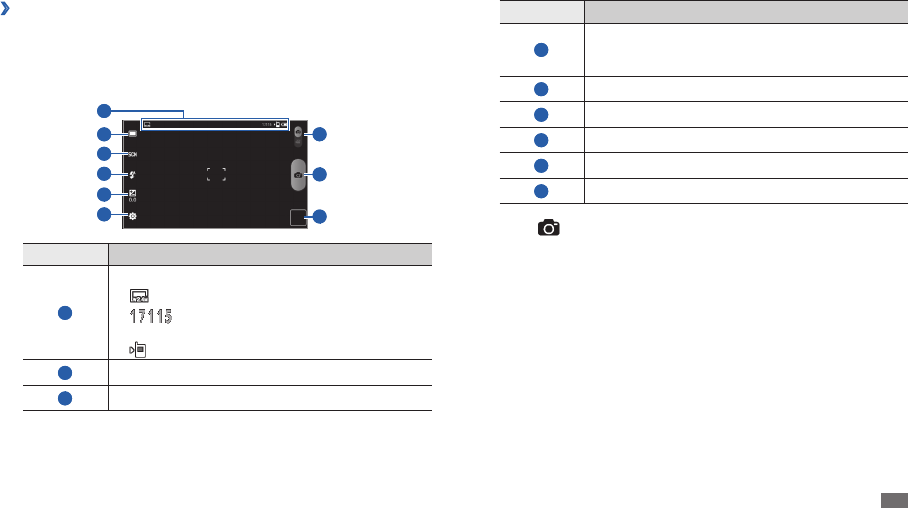
Entertainment 35
Number Function
4
Change the ash setting; You can manually turn the
ash on or o, or set the camera to automatically use
the ash when needed.
5
Adjust the exposure value.
6
Change the camera settings.
7
Switch to the camcorder.
8
Capture a photo.
9
Open the image viewer to view photos you captured.
Select
4
to take a photo.
The photo is saved automatically.
After taking photos, select the image viewer icon to view the captured
photos.
To view more photos, scroll left or right.
•
To zoom in or out, place two ngers on the screen and spread them •
apart (move your ngers closer together to zoom out) or double-tap the
screen.
To send a photo to others, select
• Share.
To set a photo as wallpaper or an ID image for a contact, select
• Set as.
To delete a photo, select
• Delete.
Capture a photo
›
1
In Menu mode, select Camera to turn on the camera.
Rotate the device anti-clockwise to landscape view.
2
Aim the lens at the subject and make any necessary adjustments.
3
7
9
2
3
5
4
6
1
8
Number Function
1
Check the camera status and settings.
• : Resolution
• : Number of photos you can take (according
to available memory)
• : Default storage location
2
Change the shooting mode.
3
Change the scene mode.
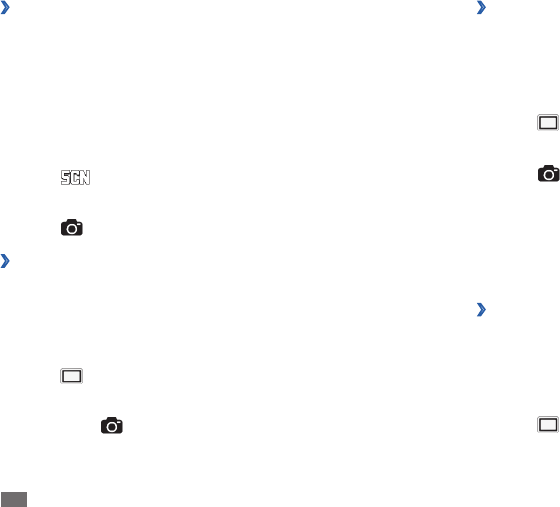
Entertainment
36
Capture a panoramic photo
›
You can take wide panoramic photos using Panorama shooting mode. This
mode is convenient for photographing landscapes.
In Menu mode, select
1
Camera to turn on the camera.
Rotate the device anti-clockwise to landscape view.
2
Select
3
→
Panorama.
Make any necessary adjustments.
4
Select
5
to take the rst photo.
Slowly move the device in any direction and align the green frame with
6
the viewnder.
When you have aligned the green frame and viewnder, the camera
will automatically take the next photo.
Repeat step 6 to complete the panoramic photo.
7
Capture a photo in Smile shot mode
›
Your camera can recognise people’s faces and help you take photos of their
smiling faces.
In Menu mode, select
1
Camera to turn on the camera.
Rotate the device anti-clockwise to landscape view.
2
Select
3
→
Smile shot.
Capture a photo by using preset options for various
›
scenes
Your camera provides you with predened settings for various scenes.
You can simply select the proper mode for your shooting condition and
subjects. For example, when you take photos at night, select the night
mode that uses an extended exposure.
In Menu mode, select
1
Camera to turn on the camera.
Rotate the device anti-clockwise to landscape view.
2
Select
3
→
a scene.
Make any necessary adjustments.
4
Select
5
to take a photo.
Capture a series of photos
›
You can easily take a series of photos of moving subjects. This is useful
when you are photographing children at play or a sporting event.
In Menu mode, select
1
Camera to turn on the camera.
Rotate the device anti-clockwise to landscape view.
2
Select
3
→
Continuous.
Make any necessary adjustments.
4
Tap and hold
5
.
The camera will continue to take photos until you release the camera
shutter.
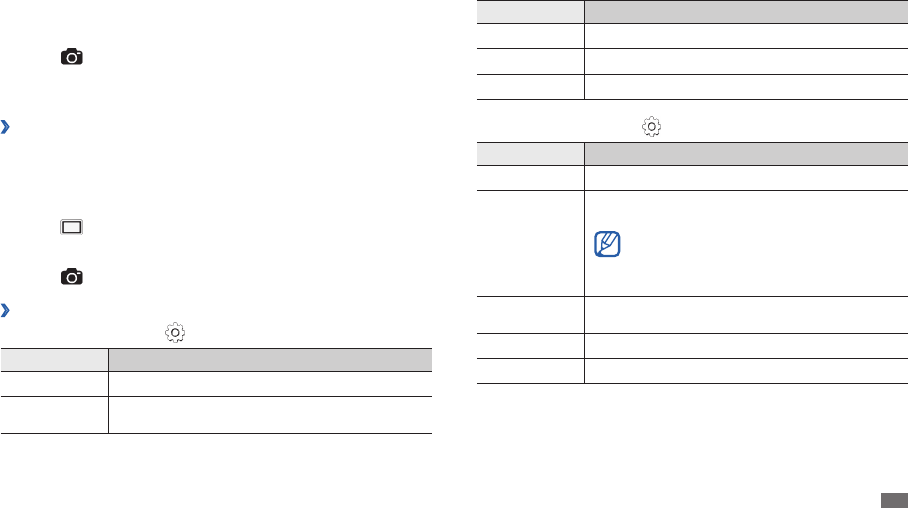
Entertainment 37
Option Function
Eects Apply a special eect.
ISO Adjust the sensitivity of the camera imaging sensor.
Image quality Set the quality level for your photos.
Before taking a photo, select
→
Setup to access the following settings:
Setting Function
Review Set the camera to display the taken image.
GPS
Set the camera to include location information for
your photos.
To improve GPS signals, avoid shooting in
locations where the signal may be obstructed,
such as between buildings or in low-lying
areas, or in poor weather conditions.
Shutter sound Set the camera shutter to make a sound when
capturing a photo.
Storage Select a memory location for storing captured photos.
Reset Reset camera settings.
Make any necessary adjustments.
4
Aim the camera lens at your subject.
5
Select
6
.
Your device recognises people in an image and detects their smiles.
When the subject smiles, the device automatically takes a photo.
Capture a photo in Self shot mode
›
You can take photos of yourself conveniently using the front camera lens.
In Menu mode, select
1
Camera to turn on the camera.
Rotate the device anti-clockwise to landscape view.
2
Select
3
→
Self-shot.
Make any necessary adjustments.
4
Select
5
to take a photo.
Customise camera settings
›
Before taking a photo, select
→
Image to access the following options:
Option Function
Resolutions Change the resolution option.
White balance Adjust the colour balance according to lighting
conditions.
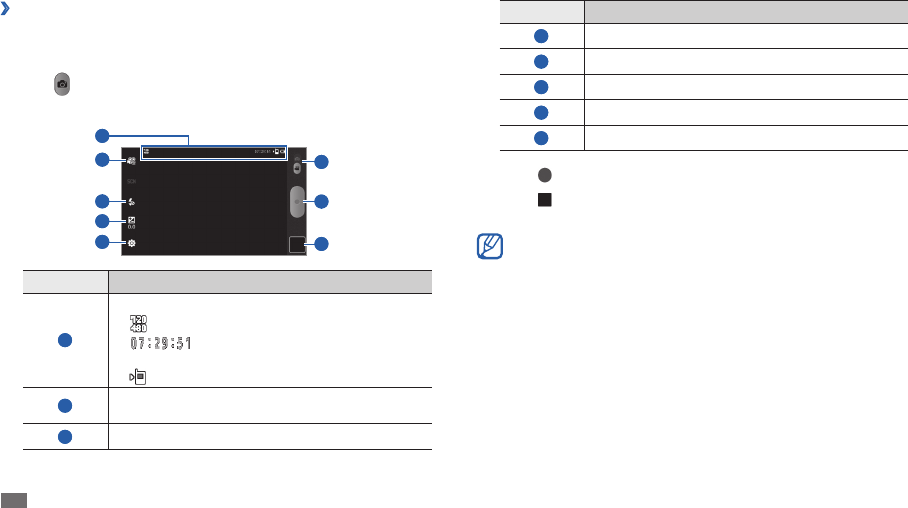
Entertainment
38
Number Function
4
Adjust the exposure value.
5
Change the camcorder settings.
6
Switch to the camera.
7
Record a video.
8
Open the image viewer to view videos you recorded.
Select
5
to start recording.
Select
6
to stop recording.
The video is saved automatically.
The camera may not be able to properly record videos to a memory
card with a slow transfer speed.
After recording videos, select the image viewer icon to view the recorded
videos.
To view more videos, scroll left or right.
•
To play a video, select • Play.
To send a video to others, select
• Share.
To delete a video, select
• Delete.
Record a video
›
1
In Menu mode, select Camera to turn on the camera.
Rotate the device anti-clockwise to landscape view.
2
Slide
3
down to switch to the camcorder.
Aim the lens at the subject and make any necessary adjustments.
4
5
4
3
2
1
6
7
8
Number Function
1
Check the camcorder status and settings.
• : Resolution
• : Length of video that can be recorded
(according to available memory)
• : Default storage location
2
Change the recording mode (for attaching to a
multimedia message or for saving normally).
3
Change the ash setting.
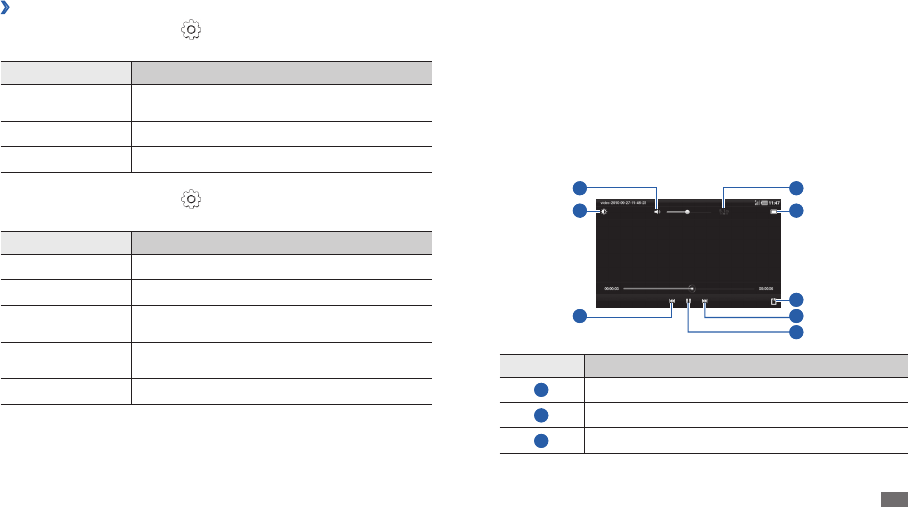
Entertainment 39
Video
Learn to use the video player to play various kinds of videos.
In Menu mode, select
1
Video.
Select a category at the top of the screen.
2
Select a video to play.
3
Rotate the device anti-clockwise to landscape view.
4
Control playback with the following keys:
5
8
7
6
5
4 1
2
3
Number Function
1
Adjust the volume.
2
Adjust the display brightness.
3
Move to the previous le.
Customise camcorder settings
›
Before recording a video, select
→
Video to access the following
options:
Option Function
White balance Adjust the colour balance according to lighting
conditions.
Eects Apply a special eect.
Video quality Set the quality level for your videos.
Before recording a video, select
→
Setup to access the following
settings:
Setting Function
Audio recording Set whether or not to record audio.
Review Set the camera to display the recorded video.
Shutter sound Set the camera shutter to make a sound when
recording a video.
Storage Select a memory location for storing recorded
videos.
Reset Reset camcorder settings.
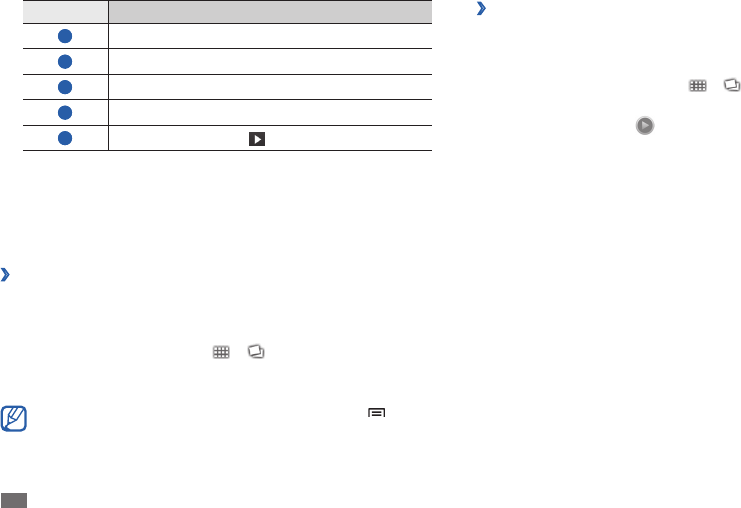
Entertainment
40
Play a video
›
1
In Menu mode, select Gallery.
Select a folder.
2
To change the view mode, select
3
or at the top right of the
screen.
Select a video (with the
4
icon) to play.
Rotate the device anti-clockwise to landscape view.
5
Control playback with the virtual keys.
6
►p. 39
Number Function
4
Activate the 5.1 channel surround sound system.
5
Change a ratio of the video screen.
6
Add bookmarks at the point you want.
7
Move to the next le.
8
Pause playback; Select to resume playback.
Gallery
Learn to view photos and play videos saved in your device's memory and
memory card.
View a photo
›
1
In Menu mode, select Gallery.
Select a folder.
2
To change the view mode, select
3
or at the top right of the
screen.
Select a photo (with no icon) to view.
4
You can print photos via a connected printer by pressing [ ]
→
More
→
Print. Your device is compatible only with Samsung printers.
File formats for printing may vary depending on printers.
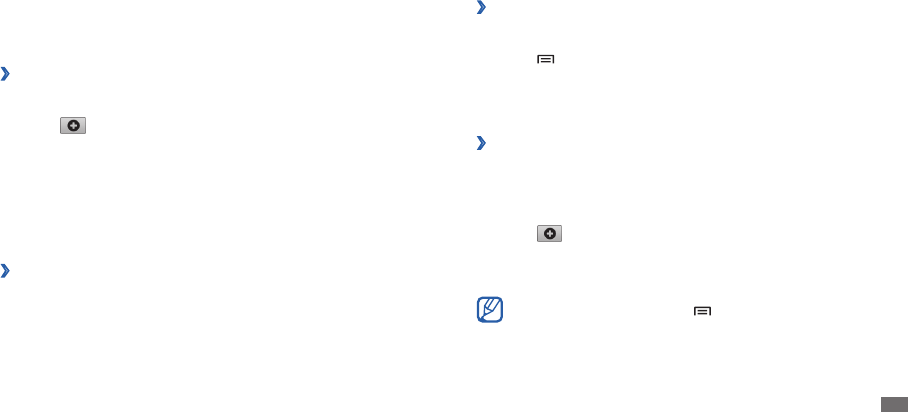
Personal information 41
Once you nd a contact, you can use the following options:
To send an email message, select an email address.
•
To edit the contact information, select • Edit.
To delete the contact, select
• Delete.
Create your namecard
›
In Menu mode, select
1
Contacts.
Press [
2
]
→
My prole.
Enter your own personal details.
3
Select
4
Done.
Create a group of contacts
›
By creating groups of contacts, you can manage multiple contacts and
send email to an entire group. Start by creating a group:
In Menu mode, select
1
Contacts
→
Groups.
Select
2
.
Enter a name for the group.
3
Select
4
Done.
To add or edit members, press [ ]
→
Edit group members.
Personal information
Contacts
Learn to create and manage a list of your personal or business contacts. You
can save names, phone numbers, email addresses, birthdays and more for
your contacts.
›
Create a contact
In Menu mode, select
1
Contacts.
Select
2
.
Select a memory location.
3
If you have more than one account, select an account to which you
want to add the contact.
Enter contact information.
4
Select
5
Done to add the contact to memory.
Find a contact
›
In Menu mode, select
1
Contacts.
Select the search eld and enter the rst letters of the name you want.
2
Select the contact’s name from the contact list.
3
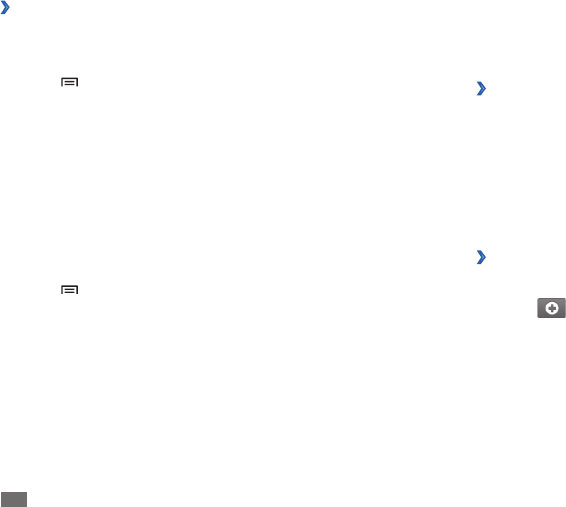
Personal information
42
Calendar
Learn to create and manage daily, weekly or monthly events, and set alarms
to remind yourself of important events.
Change the calendar view
›
In Menu mode, select
1
Calendar.
Select a view mode from the top of the calendar.
2
Day• : Hourly blocks for one full day
Week
• : A list of scheduled appointments for the days in one full week
Month
• : Daily blocks for the current month
List
• : A list of all scheduled appointments
Create an event
›
In Menu mode, select
1
Calendar.
Select
2
.
Enter the details of the event as required.
3
Select
4
Done.
Import or export contacts
›
To import contact les (in vcf format) from a memory card to your device,
In Menu mode, select
1
Contacts.
Press [
2
]
→
Import/Export
→
Import from SD card.
Select a memory location.
3
If you have more than one account, select an account to which you
want to add the contact.
Select an option for importing a single contact le, multiple contact
4
les, or all contact les, and select OK.
Select contact les to import and select
5
OK.
To export contacts from your device to a memory card,
In Menu mode, select
1
Contacts.
Press [
2
]
→
Import/Export
→
Export to SD card.
Select
3
OK to conrm.

Personal information 43
Memo
Learn to record important information to save and view at a later date.
Create a memo
›
In Menu mode, select
1
Memo.
Select
2
.
Enter your memo text.
3
Select
4
Done.
View memos
›
In Menu mode, select
1
Memo.
Select a memo to view its details.
2
You can send the memo to others by pressing [• ]
→
Send via
→
an option.
You can print the memo via a connected printer by pressing [
• ]
→
Print. Your device is compatible only with Samsung printers.
View events
›
To view today’s schedule,
In Menu mode, select
1
Calendar.
Select
2
Today.
Select an event to view its details.
3
To view events of a specic date,
In Menu mode, select
1
Calendar.
Select a date on the calendar.
2
To move to a specic day by entering a date manually, press [ ]
→
Go to, enter the date by selecting + or -, and select Set.
Select an event to view its details.
3
You can send the event to others by selecting Send via
→
an option.
Stop an event alarm
›
If you set an alarm for a calendar event, the alarm will sound at the
specied time. To snooze or dismiss the reminder, select Snooze all or
Dismiss all.
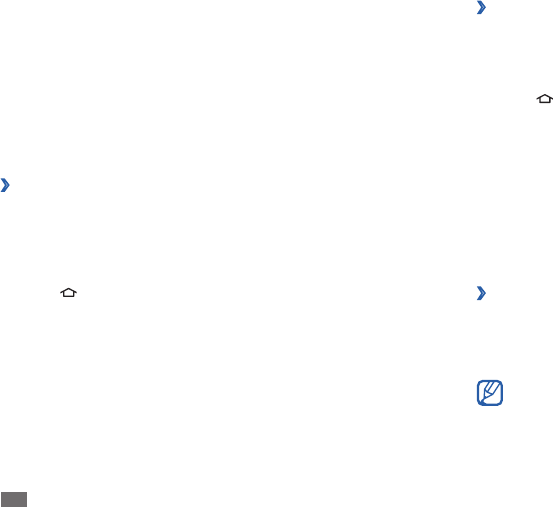
Connectivity
44
›
Synchronise with Windows Media Player
Ensure that Windows Media Player is installed on your PC.
In Menu mode, select
1
Settings
→
Wireless and network
→
USB
settings
→
Media player.
Press [
2
] to return to Idle mode.
Using the PC data cable, connect the multifunction jack on your device
3
to a PC with Windows Media Player installed.
When connected, a pop-up window will appear on the PC.
Open Windows Media Player to synchronise music les.
4
Edit or enter your device’s name in the pop-up window (if necessary).
5
Select and drag the music les you want to the sync list.
6
Start synchronisation.
7
›
Connect as a mass storage device
You can connect your device to a PC as a removable disk and access the
le directory. If you insert a memory card in the device, you can also access
the le directory of the memory card by using the device as a memory card
reader.
The le directory of the memory card will appear as a removable
disk, separate from the internal memory.
Connectivity
PC connections
Learn to connect your device to a PC with the supplied PC data cable in
various USB connection modes. By connecting the device to a PC, you can
synchronise les with Windows Media Player, transfer data to and from your
device directly, and use the Samsung Kies program.
›
Connect with Samsung Kies
Ensure that Samsung Kies is installed on your PC. You can download the
program from the Samsung website (www.samsungmobile.com).
In Menu mode, select
1
Settings
→
Wireless and network
→
USB
settings
→
Samsung Kies.
Press [
2
] to return to Idle mode.
Using the PC data cable, connect the multifunction jack on your device
3
to a PC.
Run Samsung Kies and use wireless connections or copy data and les.
4
Refer to the Samsung Kies help for more information.
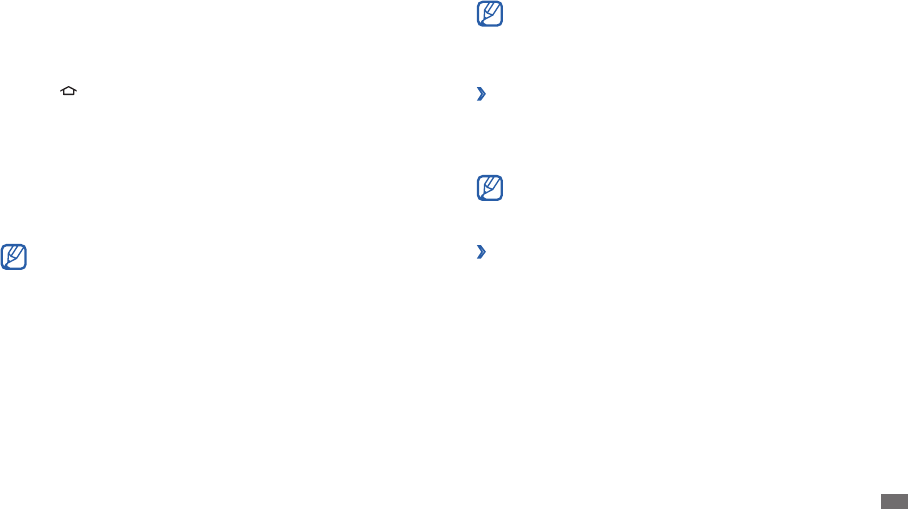
Connectivity 45
Your device uses non-harmonised frequency and is intended for
use in all European countries. The WLAN can be operated in the EU
without restriction indoors, but cannot be operated outdoors in
France.
›
Activate the WLAN feature
In Menu mode, select
1
Settings
→
Wireless and network
→
Wi-Fi
settings.
Select
2
Wi-Fi to activate the WLAN feature.
An active WLAN running in the background will consume battery
power. To preserve battery power, activate the WLAN only when
needed.
Find and connect to a WLAN
›
In Menu mode, select
1
Settings
→
Wireless and network
→
Wi-Fi
settings.
The device will automatically search for available WLANs.
Select a network under
2
Wi-Fi networks.
Enter a password for the network (if necessary).
3
Select
4
Connect.
If you want to transfer les from or to a memory card, insert a memory
1
card into the device.
In Menu mode, select
2
Settings
→
Wireless and network
→
USB
settings
→
Mass storage.
Press [
3
] to return to Idle mode.
Using the PC data cable, connect the multifunction jack on your device
4
to a PC.
When connected, select
5
Mount.
Open the folder to view les.
6
Copy les from the PC to the memory card.
7
When you are nished, select
8
Turn O.
To disconnect the device from the PC, click the USB device icon
on the Windows task bar and click the option to safely remove the
mass storage device. Then remove the PC data cable from the PC.
Otherwise, you may lose data stored on the memory card or damage
the memory card.
Wi-Fi
Learn to use your device’s wireless networking capabilities to activate and
connect to any wireless local area network (WLAN) compatible with the
IEEE 802.11 a/b/g/n standards.
You can connect to the internet or other network devices anywhere an
access point or wireless hotspot is available.
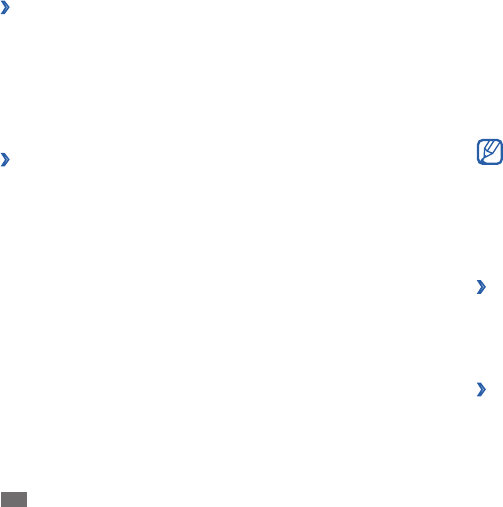
Connectivity
46
Bluetooth
Bluetooth is a short-range wireless communications technology capable of
exchanging information over a distance of about 10 m without requiring a
physical connection.
You do not need to line up the devices to beam information with
Bluetooth. If the devices are within range of one another, you can exchange
information between them even if they are located in dierent rooms.
Samsung is not responsible for the loss, interception, or misuse of •
data sent or received via the Bluetooth wireless feature.
Always ensure that you share and receive data with devices that
•
are trusted and properly secured. If there are obstacles between
the devices, the operating distance may be reduced.
Some devices, especially those that are not tested or approved by
•
Bluetooth SIG, may be incompatible with your device.
›
Turn on the Bluetooth wireless feature
In Menu mode, select
1
Settings
→
Wireless and network
→
Bluetooth
settings.
Select
2
Bluetooth to turn on the Bluetooth wireless feature.
Find and pair with other Bluetooth-enabled devices
›
In Menu mode, select
1
Settings
→
Wireless and network
→
Bluetooth
settings
→
Scan devices.
Add a WLAN manually
›
In Menu mode, select
1
Settings
→
Wireless and network
→
Wi-Fi
settings
→
Add Wi-Fi network.
Enter the SSID for the network and select the security type.
2
Set the security settings depending on the selected security type.
3
Select
4
Save.
Connect to a WLAN using a Wi-Fi Protected Setup
›
(WPS)
You can connect to a secured network by using a WPS button or WPS PIN.
To connect to a WLAN with a WPS button,
In Menu mode, select
1
Settings
→
Wireless and network
→
Wi-Fi
settings
→
WPS button connection.
Press a WPS button on the access point within 2 minutes.
2
To connect to a WLAN with a WPS PIN,
In Menu mode, select
1
Settings
→
Wireless and network
→
Wi-Fi
settings.
Select a network indicated by the WPS icon and select
2
WPS PIN.
On the access point, enter the PIN and press the start button.
3
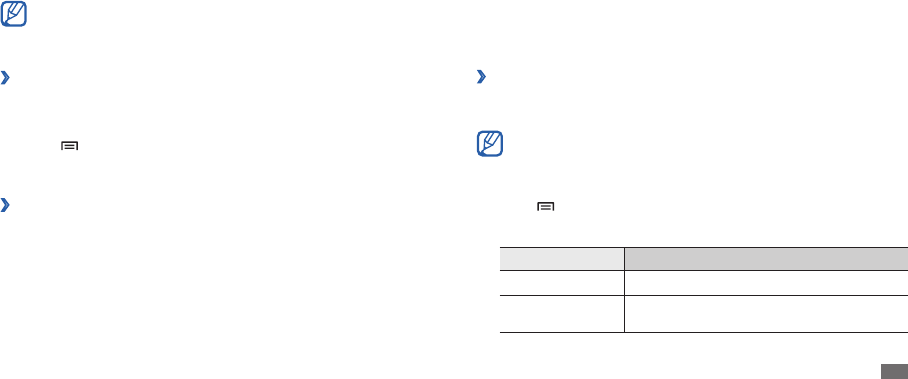
Connectivity 47
Select
3
Accept to conrm that you are willing to receive data from the
device (if necessary).
Received data is saved to the bluetooth folder.
AllShare
Learn to use the Digital Living Network Alliance (DLNA) service that enables
you to share media les between DLNA-enabled devices in your home over
a WLAN.
You must rst activate the WLAN feature and add a WLAN prole. ► p. 45
Customise DLNA settings for sharing media les
›
To allow other DLNA-enabled devices to access media les on your device,
you must activate media sharing.
Some les may not play on the DLNA-enabled devices depending
on the devices.
In Menu mode, select
1
AllShare.
Press [
2
]
→
Settings.
Adjust the following settings to customise the DLNA feature:
3
Option Function
Media server name Enter a name for your device as a media server.
Share media Turn on video sharing, image sharing, or music
sharing with other DLNA-enabled devices.
Select a device.
2
Enter a PIN for the Bluetooth wireless feature or the other device’s
3
Bluetooth PIN, if it has one, and select OK. Alternatively, select Accept
to match the PIN between your device and the device.
When the owner of the other device enters the same PIN or accepts the
connection, pairing is complete. If the pairing is successful, the device
will automatically search for available services.
Some devices, especially headsets or hands-free car kits, may have a
xed Bluetooth PIN, such as 0000. If the other device has a PIN, you
must enter it.
Send data using the Bluetooth wireless feature
›
Select a le or item, such as a contact, calendar event, memo, or media
1
le, from an appropriate application or My les.
Press [
2
]
→
Share or Send via
→
Bluetooth.
Search for and paired with a Bluetooth-enabled device.
3
›
Receive data using the Bluetooth wireless feature
In Menu mode, select
1
Settings
→
Wireless and network
→
Bluetooth
settings
→
Visible.
Your device is visible to other Bluetooth devices for 120 seconds.
When prompted, enter the PIN for the Bluetooth wireless feature and
2
select OK (if necessary).
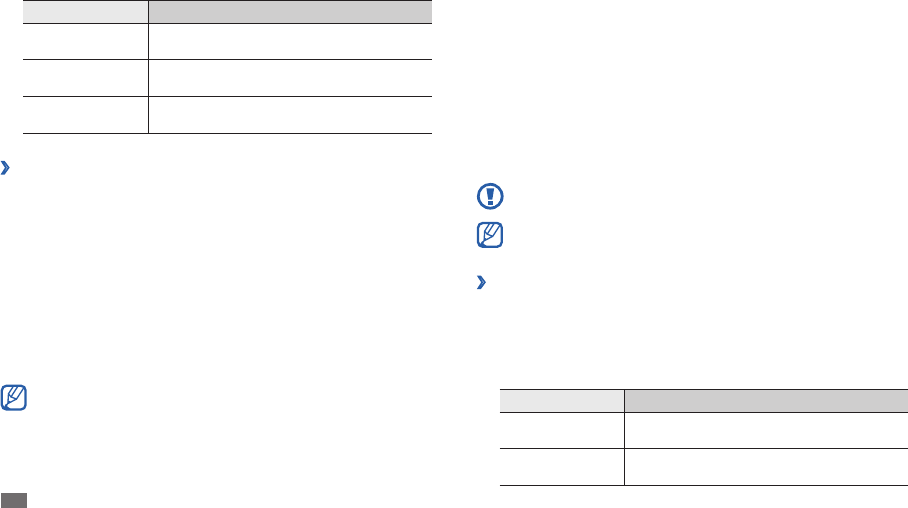
Connectivity
48
GPS
Your device is equipped with a global positioning system (GPS) receiver.
Learn to activate location services.
To receive better GPS signals, avoid using your device in the following
conditions:
between buildings, in tunnels or underground passages, or inside
•
buildings
in poor weather
•
around high voltage or electromagnetic elds•
Do not touch the internal antenna area or cover this area with your
hands or other objects while using the GPS functions.
This feature may be unavailable depending on your region or service
provider.
Activate location services
›
You must activate location services to receive location information and
search the map.
In Menu mode, select
1
Settings
→
Location and security.
Adjust the following settings to activate location services:
2
Option Function
Use wireless
networks Set to use WLAN for nding your location.
Use GPS satellites Set to use the GPS satellite for nding your
location.
Option Function
Access point
network
Select a connection prole to use for DLNA
connections.
Upload from other
devices
Set whether or not to accept uploads from
other devices.
Default memory Select a memory location for saving
downloaded media les.
Play les on another DLNA-enabled device
›
In Menu mode, select
1
Allshare.
Your device automatically searches for DLNA-enabled devices.
Select a device as the media server—the one that contains media
2
les—under Search server.
Select a player—the one that will play the media le—under
3
Search
playback devices.
Select
4
Next.
Select a media category
5
→
a le.
Control playback using icons of your device.
6
Playback may be buered depending on the network connection
and the connected server.
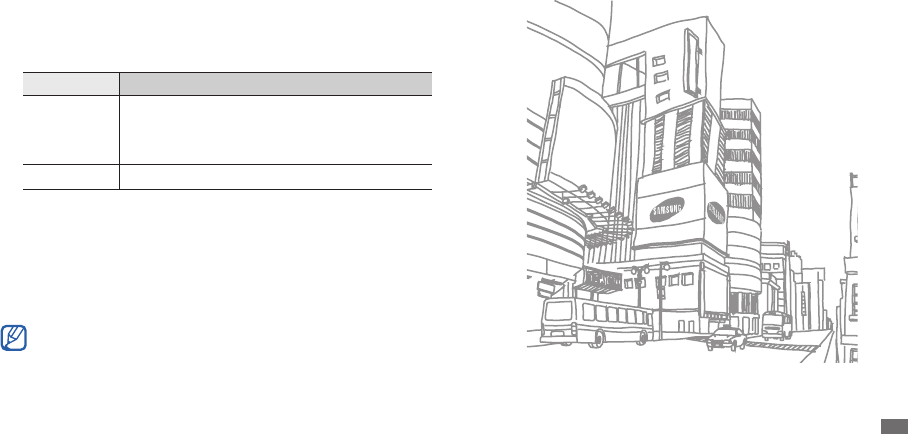
Connectivity 49
TV connections (TV out mode)
Learn to connect your device to a TV and view the device’s interface on the
TV screen.
In Menu mode, select
1
Settings
→
Display settings
→
TV out.
Select
2
TV system.
Select a video encoding system according to your region.
3
Option Function
PAL
Australia, Austria, Belgium, China, Denmark,
England, Finland, Germany, Italy, Kuwait, Malaysia,
Netherlands, New Zealand, Norway, Singapore,
Spain, Sweden, Switzerland, Thailand
NTSC Canada, Japan, Korea, Mexico, Taiwan, USA
Ensure that the TV is on and connect your device to the TV with a TV
4
out cable.
Match the colours at the ends of the TV out cable with those on the
TV's A/V ports.
Switch the TV to External input mode.
5
The device interface appears on the TV screen.
Your les may not display correctly due to dierences in video •
systems or quality of the TV display.
Bluetooth stereo headsets will not work in TV out mode.
•
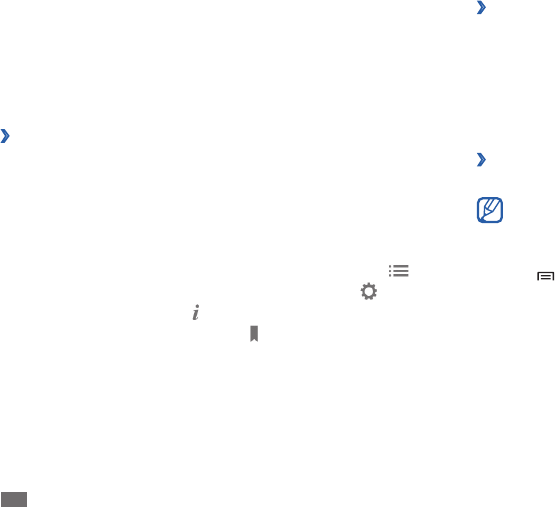
Tools
50
Look up a word in the dictionary
›
In Menu mode, select
1
eBook.
Open a book.
2
Tap and hold a word, and release your nger from the screen when the
3
magnifying glass appears.
Select
4
Dictionary from the pop-up window.
Import book les
›
You can import book les (in epub format) from a memory card.
Book les must be saved in your memory card.•
DRM-protected book les are not supported.•
In Menu mode, select
1
eBook.
Press [
2
]
→
Import.
Select book les to import and select
3
OK.
Tools
eBook
Learn to open and read book les.
Read books
›
In Menu mode, select
1
eBook.
Select a book from the bookshelf.
2
While reading a book, use the following options:
3
To move pages, drag your nger left or right or tap near the left or •
right margin of a page.
To view the table of contents, bookmarks, or highlights, select
• .
To customise the settings for fonts and brightness, select
• .
To view book details, select
• .
To bookmark the current page, select
• .
To highlight a text, tap and hold a word and select
• Highlight from
the pop-up window.

Tools 51
View and edit a document on your device
›
In Menu mode, select
1
ThinkFree Oce.
Select
2
My Docs
→
a document.
Select a text encoding type (if necessary).
3
View and edit the document as desired.
4
To zoom in or out, use the two nger zoom; Place your two ngers on •
the screen and slowly pinch or spread apart.
To search for text in the document, press [
• ]
→
Find.
When you are nished editing, save the document.
5
Manage documents online
›
In Menu mode, select
1
ThinkFree Oce.
Select
2
Online.
Enter your user name and password to access your account, and then
3
select Sign in.
View and manage your documents on the server as desired.
4
My les
Learn to quickly and easily access all of your images, videos, music, sound
clips, and other types of les stored on your device and memory card.
ThinkFree Oce
Learn to create and view document les on your device. If you have an
account with the ThinkFree web service, you can manage documents
online. This application supports the following le formats: txt, doc, docx,
xls, xlsx, ppt, pptx, pdf.
Create a new document
›
In Menu mode, select
1
ThinkFree Oce.
If you are launching this application for the rst time, read the end user
2
licence agreement and select Accept.
Select
3
Activate now
→
Close to activate ThinkFree Oce.
Select
4
My Docs.
Press [
5
]
→
New
→
a document type.
Enter a name for the document and select
6
OK.
Enter contents in the document by using the tools at the top right of
7
the screen.
When you are nished, select
8
on the toolbar.
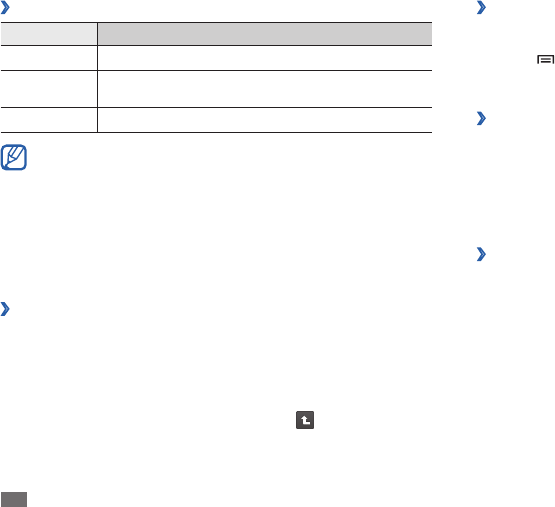
Tools
52
Create a folder
›
In Menu mode, select
1
My les.
Press [
2
]
→
New folder.
Enter a name and select
3
Done.
Copy or cut les
›
In Menu mode, select
1
My les
→
Select.
Select folders or les to copy or cut.
2
Select
3
Copy or Cut.
Locate a folder and select
4
Paste.
Delete les
›
In Menu mode, select
1
My les
→
Select.
Select folders or les to delete.
2
Select
3
Delete
→
Delete.
Digital Frame
You can use your device as a digital frame and view the clock or slideshow,
or play music les.
Supported le formats
›
Type Format
Image bmp, gif, jpg, png
Video 3gp, mp4, avi, wmv, v, mkv (Codec: MPEG4, H.263,
Sorenson H.263, H.264, VC-1, DivX/XviD)
Music mp3, m4a, mp4, 3gp, 3ga, wma, ogg, oga, aac, ac
Some le formats are not supported depending on the software •
of the device.
If the le size exceeds the available memory, an error can occur
•
when you open les.
Avoid locking the device’s screen while playing a DivX Video-
•
On-Demand. Each time you lock the screen while playing a DivX
Video-On-Demand, one of your available rental counts will be
decremented.
Open a le
›
In Menu mode, select
1
My les.
Select the
2
Name drop-down menu and select an option to sort the
le list.
Select a folder.
3
To move up one level in the le directory, select .
Select a le to open.
4
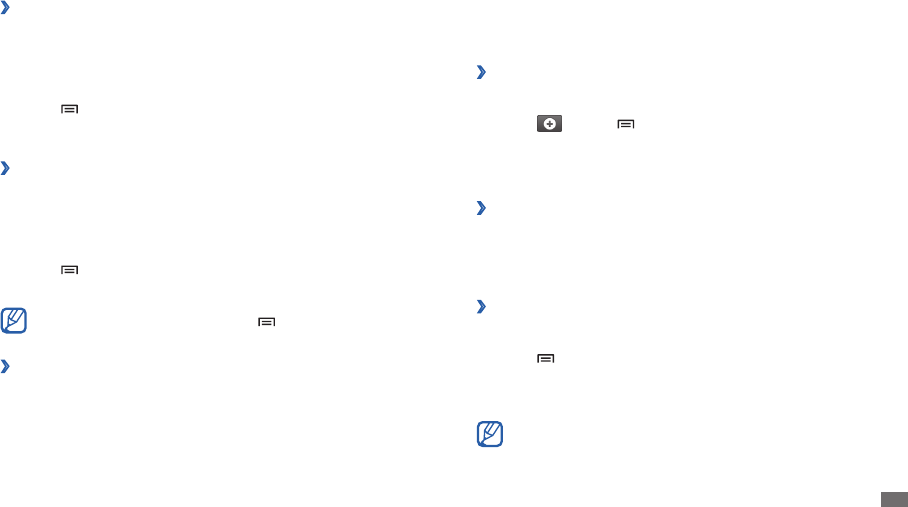
Tools 53
Alarm Clock
Learn to set and control alarms for important events.
Set a new alarm
›
In Menu mode, select
1
Alarm Clock.
Select
2
or press [ ]
→
Add alarm.
Set alarm details.
3
When you are nished, select
4
Done.
Stop an alarm
›
When the alarm sounds,
Select
• Dismiss to stop the alarm.
Select
• Snooze to silence the alarm for the snooze period.
Delete an alarm
›
In Menu mode, select
1
Alarm Clock.
Press [
2
]
→
Delete alarm.
Select alarms to delete.
3
Select
4
Delete.
You can delete or deactivate alarms by tapping and holding an alarm
and selecting Delete alarm or Deactivate alarm.
View the clock
›
In Menu mode, select
1
Digital Frame.
Tap the screen to view the icons.
2
Select
3
Clock.
Press [
4
]
→
Clock style to change the clock style.
Select a clock and select
5
OK.
View a slideshow
›
In Menu mode, select
1
Digital Frame.
Tap the screen to view the icons.
2
Select
3
Slideshow.
Press [
4
]
→
Add to slideshow.
Select folders and select
5
Done.
To change the slideshow eect, press [ ]
→
Slideshow eects.
Play music les
›
In Menu mode, select
1
Digital Frame.
Tap the screen to view the icons.
2
Select
3
Music
→
a music le.
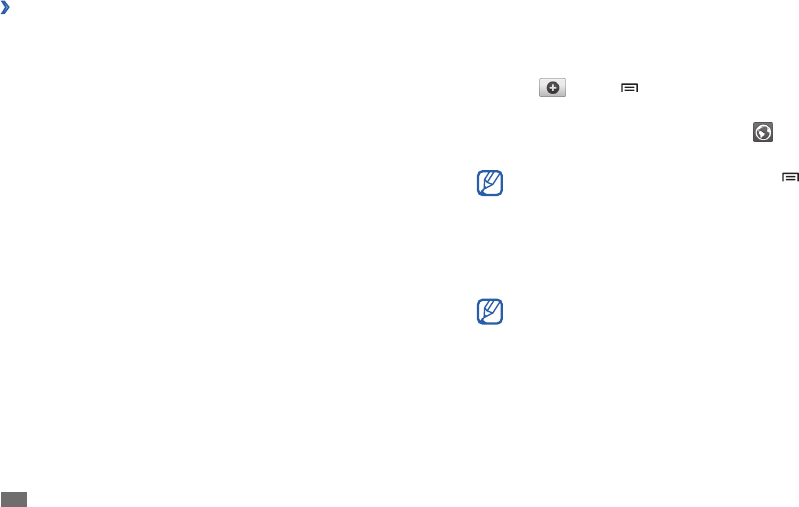
Tools
54
World Clock
Learn to view the time in another region.
In Menu mode, select
1
World Clock.
Select
2
or press [ ]
→
Add city.
Enter a city name or select one from the list.
3
To select a city in the world map view, select .
To add more world clocks, repeat steps 2-3.
4
To apply the summer time to the clocks, press [ ]
→
BST settings.
When you tap on a clock, the current time of the clock is adjusted
forward 1 or 2 hours.
Voice Search
Learn to search for information on the web by voice.
This feature may be unavailable depending on your region or service
provider.
In Menu mode, select
1
Voice Search.
Say a keyword into the microphone.
2
The device searches for information and web pages related to the
keyword.
Change the clock style
›
In Menu mode, select
1
Alarm Clock.
Tap the clock image.
2
Drag left or right at the bottom of the screen.
3
Select
4
Set clock style.
Task Manager
With the task manager, you can view currently running applications,
package size of applications, and memory information, and monitor the
RAM memory.
In Menu mode, select
1
Task Manager.
Use the following options:
2
Active applications• : View the list of all the applications currently
running on your device.
Package
• : View the package size of applications installed on your
device.
RAM manager
• : Check and manage the RAM memory.
Summary
• : View the used and available memory on your device and
memory card.
Help
• : View help information about extending battery life.
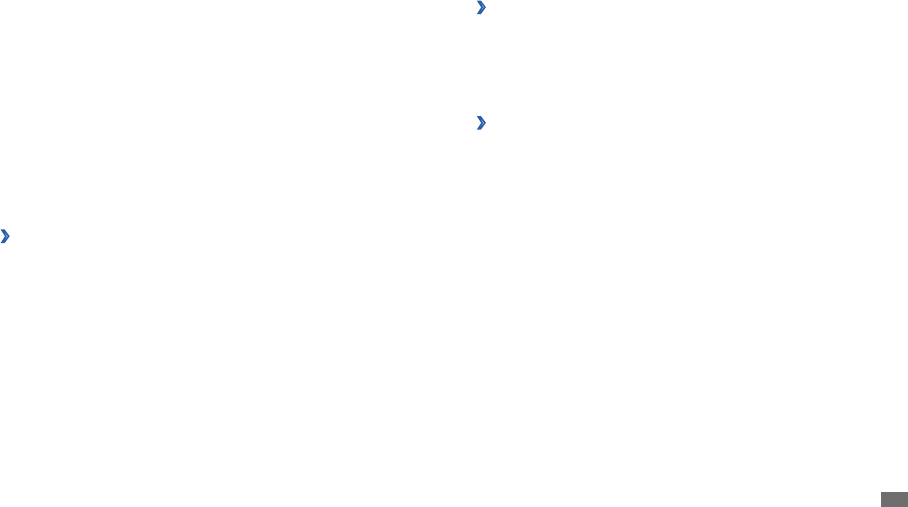
Settings 55
Bluetooth settings
›
Bluetooth• : Turn the Bluetooth wireless feature on or o. ► p. 46
Device name
• : Set a Bluetooth name for your device.
Visible
• : Set your device to be visible to other Bluetooth devices.
Scan devices
• : Search for available Bluetooth devices.
USB settings
›
Activate various USB connection modes when you connect your device to
a PC. ► p. 44
Sound settings
Change the settings for various sounds on your device.
Silent mode
• : Activate Silent mode to mute all sounds except media
sounds and alarm ringtones.
Vibrate
• : Set when the device will vibrate for various events.
Volume
• : Adjust the volume level for call ringtones, music and videos,
alarm ringtones, device system, and notications.
Notication ringtone
• : Select a ringtone to alert you to events, such as
incoming messages and missed calls.
Audible touch tones
• : Set the device to sound when you touch the keys
on the dialling screen.
Audible selection
• : Set the device to sound when you select an
application or option on the touch screen.
Settings
Access the Settings menu
In Menu mode, select
1
Settings.
Select a setting category and select an option.
2
Wireless and network
Change the settings for wireless network connections.
Wi-Fi settings
›
Wi-Fi• : Turn the WLAN feature on or o. ► p. 45
Network notication
• : Set the device to notify you when an open
network is available.
WPS button connection
• : Connect to a WLAN using a Wi-Fi Protected
Setup (WPS) button.
Add Wi-Fi network
• : Add WLAN APs manually.

Settings
56
Location and security
Change the settings for securing your device and GPS functionality.
Use wireless networks
• : Set to use WLAN for nding your location.
Use GPS satellites
• : Set to use the GPS satellite for nding your location.
Set screen lock
• : Set the unlock security code. When you have set your
security code, this option changes to Change screen lock.
None
- : Disable the screen lock.
Pattern
- : Set an unlock pattern to unlock the screen.
PIN
- : Set a PIN (numeric) to unlock the screen.
Password
- : Set a password (alphanumeric) to unlock the screen.
Visible passwords
• : By default, the device displays your password as · for
security. Set the device to display your password as you enter.
Select device administrators
• : View device administrators installed on
your device. You can activate device administrators to apply new policies
to your device.
Use secure credentials
• : Use certicates and credentials to ensure secure
use of various applications.
Install encrypted certicates from SD card
• : Install encrypted
certicates that are stored on a memory card.
Set password
• : Create and conrm a password for accessing credentials.
Clear storage
• : Erase the credential contents from the device and reset
the password.
Screen lock sounds
• : Set the device to sound when you lock or unlock
the touch screen.
Haptic feedback
• : Set the device to vibrate when you touch the keys.
Vibration intensity
• : Adjust the vibration intensity of the haptic feedback.
Display settings
Change the settings for the display.
Font style
• : Change the font type for the display text. You can download
fonts from Android Market by selecting Get fonts online.
Brightness
• : Set the brightness of the display.
White colour density
• : Adjust the colour density for white tones.
Black colour density
• : Adjust the colour density for black tones to
enhance the image depth.
Saturation
• : Adjust the colour saturation.
Animation
• : Set the device to display animation when you switch
between windows.
Screen timeout
• : Set the length of time the device waits before turning
o the display's backlight.
Power saving mode
• : Activate Power saving mode. In Power saving
mode, the device saves power by adjusting the white balance and the
brightness on the screen.
TV out
• : Select a video encoding system of your TV for proper TV
connections. ► p.49

Settings 57
Accounts and sync
Change the settings for the auto sync feature or manage accounts for
synchronisation.
Background data
• : Select this setting to use the auto sync feature. The
auto sync will run in the background without opening applications and
synchronise data.
Auto-sync
• : Set the device to synchronise contact, calendar, and email
data automatically.
Privacy
Back up my settings• : Back up your device’s settings to the Google server.
Automatic restore
• : Set the device to restore applications' data you
backed up when they are installed in your device.
Factory data reset
• : Reset your settings to the factory default values and
delete all your data.
SD card and phone storage
Check memory information of memory cards and your device, and format
the external or internal memory.
Applications
Change the settings for managing installed applications.
Unknown sources
• : Select to download applications from any source. If
you do not select this option, you can download applications only from
Android Market.
Manage applications
• : Access the list of the applications installed on
the device and check the application information. You can also view the
applications that are currently running or stored in a memory card.
Running services
• : View the services you are using and access them to
manage.
Development
• :
USB debugging
- : Select to connect your device to a PC by using a PC
data cable. This is for application development.
Stay awake
- : Set the device’s screen to stay on while charging the
battery.
Allow mock locations
- : Allow mock locations and service information
to be sent to a Location Manager service for testing. This is for
application development.
Samsung Apps
• : Select a network connection (Wi-Fi or packet switched
data network) to get notications for new applications from Samsung
Apps.
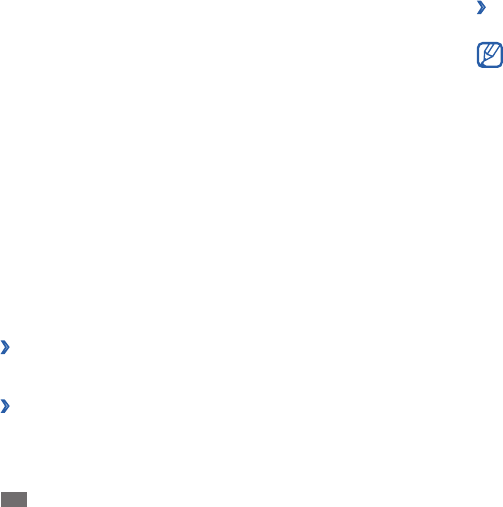
Settings
58
Swype
›
Language• : Select a language to be used for text input.
You cannot enter text in some languages. To enter text, you should
change the writing language to one of the supported languages.
Word Prediction
• : Set the device to predict words according to your input
and display word suggestions.
Audio feedback
• : Set to alert you when there are no alternative words for
your input if you double-tap a word.
Vibrate on keypress
• : Set the device to vibrate when you touch a key.
Enable Tip Indicator
• : Set to alert you to quick help by blinking the tip
indicator.
Auto-spacing
• : Set the device to automatically insert a space between
words.
Auto-capitalization
• : Set the device to automatically capitalise the rst
letter after a nal punctuation mark, such as a period, question mark, or
exclamation mark.
Show complete trace
• : Set to display the trace of your dragging on the
keyboard.
Word Choice Window
• : Set how often the word list will display.
Speed vs. Accuracy
• : Set the balance for the speed and accuracy.
Swype help
• : Access help information for using the Swype keyboard.
Tutorial
• : Learn how to enter text faster with the Swype keyboard.
Version
• : View version information.
Search
Change the Google Search settings.
Google search
• :
Show web suggestions
- : Set the device to display suggestions while
you are entering a keyword.
Use My Location
- : Set the device to use your current location for
Google search and other Google services.
Search history
- : Set the device to show the search of your Google
account.
Manage search history
- : Manage the search history of your Google
account.
Searchable items
• : Select the types of items to include in your search.
Clear shortcuts
• : Clear the information from recent searches.
Locale and text
Change the settings for text input.
›
Select locale
Select a display language for all menus and applications.
Select input method
›
Select a default keyboard type for text input.
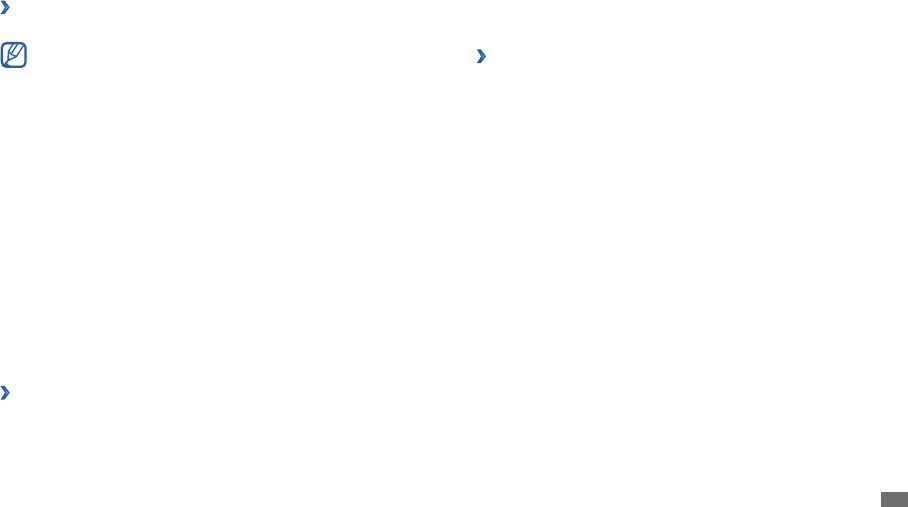
Settings 59
Block oensive words• : Hide oensive words your device recognised
from voice search results.
Text-to-speech settings
›
Listen to an example• : Listen to the spoken text for an example. Install
voice data for using the text-to-speech feature.
Always use my settings
• : Set the device to use the settings you specify in
applications rather than the default settings.
Default engine
• : Set the speech synthesis engine to be used for spoken
text.
Install voice data
• : Download and install voice data for the text-to-speech
feature.
Speech rate
• : Select a speed for the text-to-speech feature.
Language
• : Select a language for the text-to-speech feature.
Engines
• : View the text-to-speech engines downloaded from Android
Market.
Accessibility
Change the settings for accessibility features.
Accessibility
• : Activate an accessibility application you have downloaded,
such as Talkback or Kickback, which provide voice, melody, or vibration
feedback.
Accessibility services
• : Select an accessibility application to use. This
option is available only when you downloaded accessibility applications
on your device.
Samsung keypad
›
• Input language: Select languages to be used for text input.
You cannot enter text in some languages. To enter text, you should
change the writing language to one of the supported languages.
XT9
• : Activate XT9 mode to enter text using Predictive input mode.
XT9 advanced settings
• : Activate the advanced features of XT9 mode,
such as auto completion, auto correction, or auto substitution, and set up
your own word list.
Automatic full stop
• : Set the device to insert a period when you double-
tap the space bar.
Auto-capitalization
• : Set the device to automatically capitalise the rst
letter after a nal punctuation mark, such as a period, question mark, or
exclamation mark.
• Voice input: Activate the voice input feature to enter text by voice on the
Samsung keypad.
Tutorial
• : Learn how to enter text with the Samsung keypad.
Voice input and output
Change the settings for the voice recogniser and the text-to-speech feature.
Voice recognition settings
›
Language• : Select a language for the Google voice recognition.
SafeSearch
• : Set the device to lter explicit text and/or images from voice
search results.
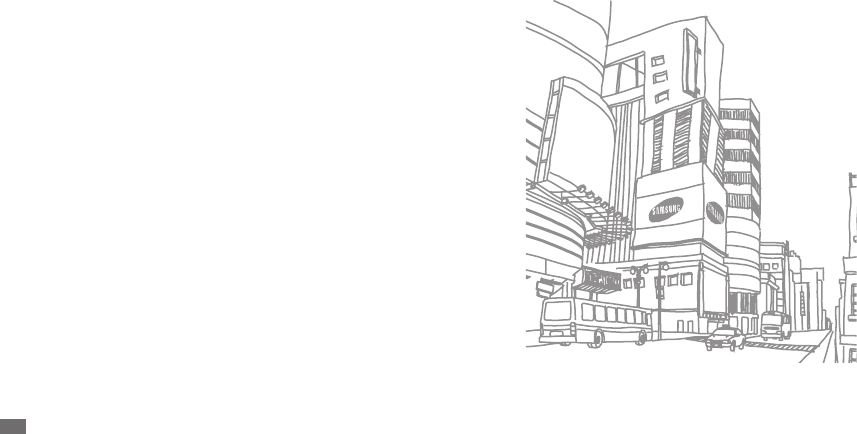
Settings
60
Date and time
Access and alter the following settings to control how time and date are
displayed on your device:
Automatic
• : Automatically update the time when you move across time
zones.
Set date
• : Set the current date manually.
Select time zone
• : Set your home time zone.
Set time
• : Set the current time manually.
Use 24-hour format
• : Set to the time to be displayed in 24-hour format.
Select date format
• : Select a date format.
About phone
Access information about your device, check the device’s status, and learn
how to use your device.
Troubleshooting 61
Your device freezes or has fatal errors
If your device freezes or hangs, you may need to close programs or reset
the device to regain functionality. If your device is still responsive but a
program is frozen, close the program using the task manager. If your device
is frozen and unresponsive, press and hold [ ] for 8-10 seconds. The device
will reboot automatically.
If this does not solve the problem, perform a factory data reset. In Menu
mode, select Settings
→
Privacy
→
Factory data reset
→
Reset phone
→
Erase everything.
The device beeps and the battery icon ashes
Your battery is low. Recharge or replace the battery to continue using the
device.
The battery does not charge properly or the device turns o
If the battery will no longer charge completely, dispose of the old battery
properly and replace it with a new battery (refer to your local ordinances for
proper disposal instructions).
Your device is hot to the touch
When you use applications that require more power or use applications
on your device for an extended period of time, your device may feel hot
to the touch. This is normal and should not aect your device's lifespan or
performance.
Troubleshooting
Your device displays "Service unavailable" or "Network
error"
When you are in areas with weak signals or poor reception, you may lose •
reception. Move to another area and try again.
You cannot access some options without a subscription. Contact your
•
service provider for more details.
The touch screen responds slowly or improperly
If your device has a touch screen and the touch screen is not responding
properly, try the following:
Remove any protective covers from the touch screen. Protective covers
•
may prevent the device from recognising your inputs and are not
recommended for touch screen devices.
Ensure that your hands are clean and dry when tapping the touch screen.
•
Restart your device to clear any temporary software bugs.•
Ensure that your device software is upgraded to the latest version.•
If the touch screen is scratched or damaged, take it to your local Samsung •
Service Centre.

Troubleshooting
62
Another Bluetooth device is not located
Ensure that the Bluetooth wireless feature is activated on your device.•
Ensure that the Bluetooth wireless feature is activated on the device you •
wish to connect to, if necessary.
Ensure that your device and the other Bluetooth device are within the
•
maximum Bluetooth range (10 m).
If the tips above do not solve the problem, contact a Samsung Service
Centre.
A connection is not established when you connect the
device to a PC
Ensure that the PC data cable you are using is compatible with your •
device.
Ensure that you have the proper drivers installed and updated on your
•
PC.
Error messages appear when launching the camera
Your Samsung mobile device must have sucient available memory
and battery power to operate the camera application. If you receive error
messages when launching the camera, try the following:
Charge the battery.
•
Free some memory by transferring les to a PC or deleting les from your •
device.
Restart the device.
•
If you are still having trouble with the camera application after trying •
these tips, contact a Samsung Service Centre.
Error messages appear when opening music les
Some music les may not play on your Samsung mobile device for a variety
of reasons. If you receive error messages when opening music les on your
device, try the following:
Free some memory by transferring les to a PC or deleting les from your
•
device.
Ensure that the music le is not Digital Rights Management (DRM)-
•
protected. If the le is DRM-protected, ensure that you have the
appropriate license or key to play the le.
Ensure that your device supports the le type.
•

Safety precautions 63
Never dispose of batteries or devices in a re. Follow all local regulations when disposing of •
used batteries or devices.
Never place batteries or devices on or in heating devices, such as microwave ovens, stoves,
•
or radiators. Batteries may explode when overheated.
Never crush or puncture the battery. Avoid exposing the battery to high external pressure,
•
which can lead to an internal short circuit and overheating.
Protect the device, batteries, and chargers from damage
Avoid exposing your device and batteries to very cold or very hot temperatures.•
Extreme temperatures can cause the deformation of the device and reduce the charging •
capacity and life of your device and batteries.
Prevent batteries from contacting metal objects, as this can create a connection between
•
the + and – terminals of your batteries and lead to temporary or permanent battery
damage.
Never use a damaged charger or battery.
•
Caution: Follow all safety warnings and regulations when
using your device in restricted areas
Turn o your device where prohibited
Comply with all regulations that restrict the use of a mobile device in a particular area.
Do not use your device near other electronic devices
Most electronic devices use radio frequency signals. Your device may interfere with other
electronic devices.
Do not use your device near a pacemaker
Avoid using your device within a 15 cm range of a pacemaker if possible, as your device can •
interfere with the pacemaker.
If you must use your device, keep at least 15 cm away from the pacemaker.
•
Safety precautions
To prevent injury to yourself and others or damage to your device, read all of the following
information before using your device.
Warning: Prevent electric shock, re, and explosion
Do not use damaged power cords or plugs, or loose electrical sockets
Do not touch the power cord with wet hands, or disconnect the charger by
pulling on the cord
Do not bend or damage the power cord
Do not use your device while charging or touch your device with wet hands
Do not short-circuit the charger or the battery
Do not drop or cause an impact to the charger or the battery
Do not charge the battery with chargers that are not approved by the
manufacturer
Do not use your device during a thunderstorm
Your device may malfunction and your risk of electric shock is increased.
Do not handle a damaged or leaking Lithium Ion (Li-Ion) battery
For safe disposal of your Li-Ion batteries, contact your nearest authorised service centre.
Handle and dispose of batteries and chargers with care
Use only Samsung-approved batteries and chargers specically designed for your device. •
Incompatible batteries and chargers can cause serious injuries or damage to your device.

Safety precautions
64
Comply with all safety warnings and regulations regarding
mobile device usage while operating a vehicle
While driving, safely operating the vehicle is your rst responsibility. Never use your mobile
device while driving, if it is prohibited by law. For your safety and the safety of others, practice
good common sense and remember the following tips:
Use a hands-free device.
•
Do not take notes or look up phone numbers. Jotting down a “to do” list or ipping through •
your address book takes attention away from your primary responsibility of driving safely.
Proper care and use of your mobile device
Keep your device dry
Humidity and all types of liquids may damage device parts or electronic circuits.•
When wet, turn o your device. Dry your device with a towel and take it to a service centre.•
Liquids will change the colour of the label that indicates water damage inside the device. •
Water damage to your device can void your manufacturer’s warranty.
Do not use or store your device in dusty, dirty areas
Dust can cause your device to malfunction.
Do not store your device on slopes
If your device falls, it can be damaged.
Do not store your device in hot or cold areas. Use your device at -20 °C to
45 °C
Your device can explode if left inside a closed vehicle, as the inside temperature can reach •
up to 80 °C.
Do not expose your device to direct sunlight for extended periods of time (such as on the
•
dashboard of a car).
Store the battery at -20 °C to 45 °C.
•
To minimise the possible interference with a pacemaker, use your device on the opposite •
side of your body from the pacemaker.
Do not use your device in a hospital or near medical equipment that can be
interfered with by radio frequency
If you personally use any medical equipment, contact the manufacturer of the equipment to
ensure the safety of your equipment from radio frequency.
If you are using a hearing aid, contact the manufacturer for information
about radio interference
Some hearing aids may be interfered with by the radio frequency of your device. Contact the
manufacturer to ensure the safety of your hearing aid.
Turn o the device in potentially explosive environments
Turn o your device in potentially explosive environments.•
Always comply with regulations, instructions and signs in potentially explosive •
environments.
Do not use your device at refuelling points (service stations), near fuels or chemicals, and at
•
blasting areas.
Do not store or carry ammable liquids, gases, or explosive materials in the same
•
compartment as the device, its parts, or accessories.
Turn o your device when in an aircraft
Using your device in an aircraft is illegal. Your device may interfere with the electronic
navigation instruments of the aircraft.
Electronic devices in a motor vehicle may malfunction due to the radio
frequency of your device
Electronic devices in your car may malfunction due to radio frequency of your device. Contact
the manufacturer for more information.
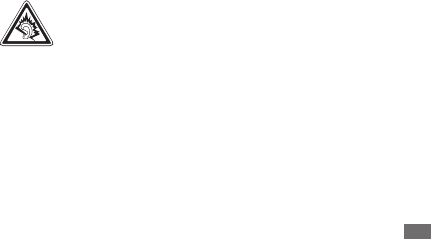
Safety precautions 65
Use manufacturer-approved batteries, chargers, accessories and supplies
Using generic batteries or chargers may shorten the life of your device or cause the device •
to malfunction.
Samsung cannot be responsible for the user’s safety when using accessories or supplies that
•
are not approved by Samsung.
Do not bite or suck on the device or the battery
Doing so may damage the device or cause explosion.•
If children use the device, make sure that they use the device properly.•
When using the device:
Speak directly into the mouthpiece.•
Avoid contact with your device’s internal antenna. Touching the antenna may cause the •
device to transmit more radio frequency than necessary.
Hold the device with a relaxed grip, press the keys lightly, use special features that reduce
•
the number of keys you have to press (such as predictive text), and take frequent breaks.
Protect your hearing
Excessive exposure to loud sounds can cause hearing damage.•
Exposure to loud sounds while driving may distract your attention and cause •
an accident.
Always turn the volume down before plugging the earphones into an audio
•
source and use only the minimum volume setting necessary to hear your
conversation or music.
Use caution when using the device while walking or moving
Always be aware of your surroundings to avoid injury to yourself or others.
Do not carry your device in your back pockets or around your waist
You can be injured or damage the device if you fall.
Do not store your device with such metal objects as coins, keys and
necklaces
Your device may become deformed or malfunction.•
If the battery terminals are in contact with metal objects, it may cause a re.•
Do not store your device near magnetic elds
Your device may malfunction or the battery may discharge from exposure to magnetic •
elds.
Magnetic stripe cards, including credit cards, phone cards, passbooks, and boarding passes,
•
may be damaged by magnetic elds.
Do not use carrying cases or accessories with magnetic closures or allow your device to
•
come in contact with magnetic elds for extended periods of time.
Do not store your device near or in heaters, microwaves, hot cooking
equipment, or high pressure containers
The battery may leak.•
Your device may overheat and cause a re.•
Do not drop your device or cause impacts to your device
The screen of your device may be damaged.•
If bent or deformed, your device may be damaged or parts may malfunction.•
Do not use a ash close to the eyes of people or animals
Using a ash close to the eyes may cause temporary loss of vision or damage to the eyes.
Ensure maximum battery and charger life
Avoid charging batteries for more than a week, as overcharging may shorten battery life.•
Over time, unused batteries will discharge and must be recharged before use.•
Disconnect chargers from power sources when not in use.•
Use batteries only for their intended purposes.•

Safety precautions
66
Allow only qualied personnel to service your device
Allowing unqualied personnel to service your device may result in damage to your device
and will void your manufacturer’s warranty.
Handle memory cards with care
Do not remove a card while the device is transferring or accessing information, as this could •
result in loss of data and/or damage to the card or device.
Protect cards from strong shocks, static electricity, and electrical noise from other devices.
•
Do not touch gold-coloured contacts or terminals with your ngers or metal objects. If dirty, •
wipe the card with a soft cloth.
Ensure access to emergency services
Emergency calls from your device may not be possible in some areas or circumstances. Before
travelling in remote or undeveloped areas, plan an alternate method of contacting emergency
services personnel.
Be sure to back up important data
Samsung is not responsible for data loss.
Specic Absorption Rate (SAR) certication information
Your device conforms to European Union (EU) standards that limit human exposure to radio
frequency (RF) energy emitted by radio and telecommunications equipment. These standards
prevent the sale of mobile devices that exceed a maximum exposure level (known as the
Specic Absorption Rate, or SAR) of 2.0 W/kg.
During testing, the maximum SAR recorded for this model was x.xx W/kg. In normal use, the
actual SAR is likely to be much lower, as the device has been designed to emit only the RF
energy necessary to transmit a signal to the nearest base station. By automatically emitting
lower levels when possible, your device reduces your overall exposure to RF energy.
Do not disassemble, modify, or repair your device
Any changes or modications to your device can void your manufacturer’s warranty. For •
service, take your device to a Samsung Service Centre.
Do not disassemble or puncture the battery, as this can cause explosion or re.
•
Do not paint or put stickers on your device
Paint and stickers can clog moving parts and prevent proper operation. If you are allergic to
paint or metal parts of the product, you may experience itching, eczema, or swelling of the
skin. When this happens, stop using the product and consult your physician.
When cleaning your device:
Wipe your device or charger with a towel or a rubber.•
Clean the terminals of the battery with a cotton ball or a towel.•
Do not use chemicals or detergents.•
Do not use the device if the screen is cracked or broken
Broken glass or acrylic could cause injury to your hands and face. Take the device to a
Samsung Service Centre to have it repaired.
Do not use the device for anything other than its intended use
Avoid disturbing others when using the device in public
Do not allow children to use your device
Your device is not a toy. Do not allow children to play with it as they could hurt themselves and
others, damage the device, or make calls that increase your charges.
Install mobile devices and equipment with caution
Ensure that any mobile devices or related equipment installed in your vehicle are securely •
mounted.
Avoid placing your device and accessories near or in an air bag deployment area.
•
Improperly installed wireless equipment can cause serious injury when air bags inate
rapidly.
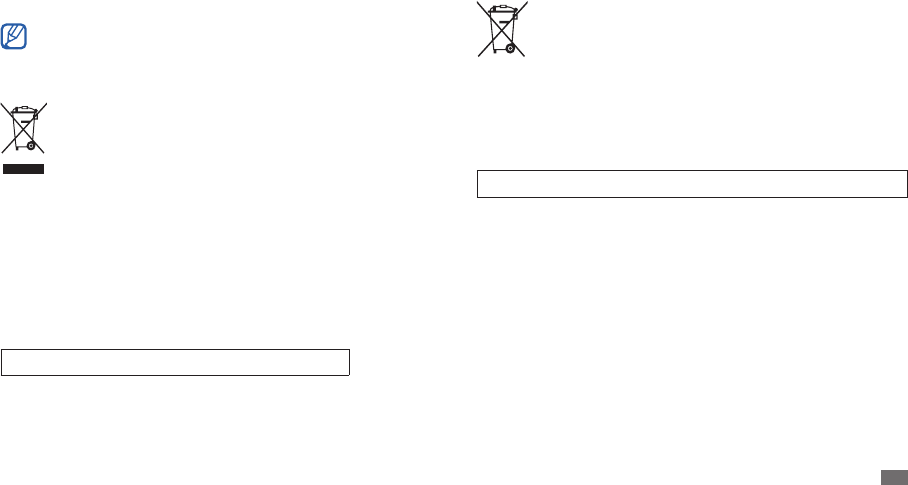
Safety precautions 67
Correct disposal of batteries in this product
(Applicable in the European Union and other European countries with separate
battery return systems)
This marking on the battery, manual or packaging indicates that the batteries in
this product should not be disposed of with other household waste at the end of
their working life.
Where marked, the chemical symbols Hg, Cd or Pb indicate that the battery contains mercury,
cadmium or lead above the reference levels in EC Directive 2006/66. If batteries are not
properly disposed of, these substances can cause harm to human health or the environment.
To protect natural resources and to promote material reuse, please separate batteries from
other types of waste and recycle them through your local, free battery return system.
The rechargeable battery incorporated in this product is not user replaceable. For
information on its replacement, please contact your service provider.
Disclaimer
Some content and services accessible through this device belong to third parties and are
protected by copyright, patent, trademark and/or other intellectual property laws. Such
content and services are provided solely for your personal noncommercial use. You may not
use any content or services in a manner that has not been authorised by the content owner or
service provider. Without limiting the foregoing, unless expressly authorised by the applicable
content owner or service provider, you may not modify, copy, republish, upload, post,
transmit, translate, sell, create derivative works, exploit, or distribute in any manner or medium
any content or services displayed through this device.
“THIRD PARTY CONTENT AND SERVICES ARE PROVIDED “AS IS.” SAMSUNG DOES NOT
WARRANT CONTENT OR SERVICES SO PROVIDED, EITHER EXPRESSLY OR IMPLIEDLY, FOR ANY
PURPOSE. SAMSUNG EXPRESSLY DISCLAIMS ANY IMPLIED WARRANTIES, INCLUDING BUT NOT
LIMITED TO, WARRANTIES OF MERCHANTABILITY OR FITNESS FOR A PARTICULAR PURPOSE.
SAMSUNG DOES NOT GUARANTEE THE ACCURACY, VALIDITY, TIMELINESS, LEGALITY, OR
COMPLETENESS OF ANY CONTENT OR SERVICE MADE AVAILABLE THROUGH THIS DEVICE
The Declaration of Conformity statement at the back of this manual demonstrates your
device’s compliance with the European Radio & Terminal Telecommunications Equipment
(R&TTE) directive.
When carrying the product or using it while worn on the body maintain a distance of
5 mm from the body to ensure compliance with RF exposure requirements.
Correct disposal of this product
(Waste Electrical & Electronic Equipment)
(Applicable in the European Union and other European countries with separate
collection systems)
This marking on the product, accessories or literature indicates that the product
and its electronic accessories (e.g. charger, headset, USB cable) should not be
disposed of with other household waste at the end of their working life.
To prevent possible harm to the environment or human health from uncontrolled waste
disposal, please separate these items from other types of waste and recycle them responsibly
to promote the sustainable reuse of material resources.
Household users should contact either the retailer where they purchased this product, or
their local government oce, for details of where and how they can take these items for
environmentally safe recycling.
Business users should contact their supplier and check the terms and conditions of the
purchase contract. This product and its electronic accessories should not be mixed with other
commercial wastes for disposal.
This EEE is compliant with RoHS.
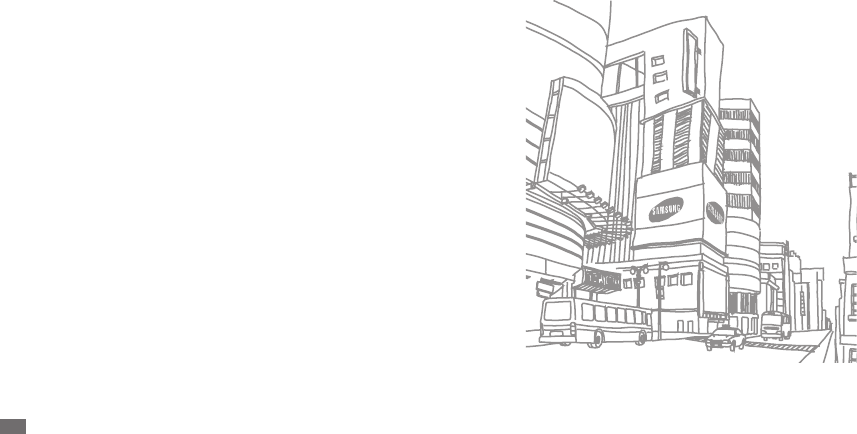
Safety precautions
68
AND UNDER NO CIRCUMSTANCES, INCLUDING NEGLIGENCE, SHALL SAMSUNG BE LIABLE,
WHETHER IN CONTRACT OR TORT, FOR ANY DIRECT, INDIRECT, INCIDENTAL, SPECIAL OR
CONSEQUENTIAL DAMAGES, ATTORNEY FEES, EXPENSES, OR ANY OTHER DAMAGES ARISING
OUT OF, OR IN CONNECTION WITH, ANY INFORMATION CONTAINED IN, OR AS A RESULT OF
THE USE OF ANY CONTENT OR SERVICE BY YOU OR ANY THIRD PARTY, EVEN IF ADVISED OF
THE POSSIBILITY OF SUCH DAMAGES.”
Third party services may be terminated or interrupted at any time, and Samsung makes no
representation or warranty that any content or service will remain available for any period
of time. Content and services are transmitted by third parties by means of networks and
transmission facilities over which Samsung has no control. Without limiting the generality of
this disclaimer, Samsung expressly disclaims any responsibility or liability for any interruption
or suspension of any content or service made available through this device.
Samsung is neither responsible nor liable for customer service related to the content and
services. Any question or request for service relating to the content or services should be
made directly to the respective content and service providers.

Index 69
Index
ebook
downloading 25
importing 50
reading 25, 50
email
sending 31
setting accounts 31
viewing 32
le manager
copying or cutting les 52
deleting les 52
opening les 52
supported le formats 52
gallery
playing videos 40
viewing photos 40
Google mail 30
Google Maps 28
Google Talk 32
connections
Bluetooth 46
DLNA 47
PC 44
WLAN 45
contacts
creating 41
importing or exporting 42
daily brieng 27
device
customising 17
indicator icons 13
keys 12
layout 11
settings 55
shortcuts panel 16
turning on or o 11
digital frame 52
DLNA
see AllShare
alarms
creating 53
deactivating 53
stopping 53
AllShare 47
battery
charging 8
Bluetooth
activating 46
nding and pairing with devices 46
receiving data 47
sending data 47
brightness, display 18
calendar
creating events 42
viewing events 43
camera
capturing photos 35
customising camcorder 39
customising camera 37
recording videos 38

Index
70
settings
accessibility 59
accounts and sync 57
applications 57
date and time 60
locale and text 58
location and security 56
privacy 57
SD card and phone storage 57
search 58
text-to-speech 59
wireless and network 55
silent mode 11
synchronisation 44
task manager 54
text input 19
text memos 43
ThinkFree Oce 51
time and date, set 17
touch screen
locking 14
using 14
music player
adding les 33
creating playlists 34
playing music 33
PC connections
mass storage 44
Samsung Kies 44
Windows Media Player 44
phonebook
creating contacts 41
creating groups 41
nding contacts 41
photos
capturing 35
capturing a series 36
capturing by scene 36
capturing in smile shot 36
capturing panoramic 36
capturing yourself 37
viewing 40
Samsung Apps 25
Samsung Kies 44
idle screen
adding items 15
moving items 16
removing items 16
internet
see web browser
language 58
market 26
media hub 27
memory card
formatting 10
inserting 9
removing 10
memos
creating 43
viewing 43
menu screen
accessing 16
organising 17
messages
sending email 31
setting email accounts 31

Index 71
TV out mode 49
unpack 8
USB tethering 46
video player 39, 40
videos
capturing 38
playing 39, 40
voice search 54
web browser
adding bookmarks 23
adding RSS feeds 24
browsing web pages 22
opening multiple pages 23
searching for information by voice 23
Windows Media Player 44
WLAN
activating 45
nding and connecting to networks 45
using WPS 46
world clock 54
YouTube
uploading videos 27
watching videos 26
FCC Notice and Cautions
FCC Notice
This device complies with Part 15 of the FCC Rules. Operation is subject to the
following two conditions:
(1) this device may not cause harmful interference, and
(2) this device must accept any interference received, including interference that
may cause undesired operation.
This equipment has been tested and found to comply with the limits for a Class B
digital device, pursuant to part 15 of the FCC Rules. These limits are designed to
provide reasonable protection against harmful interference in a residential
installation. This equipment generates, uses and can radiate radio frequency
energy and, if not installed and used in accordance with the instructions, may
cause harmful interference to radio communications. However, there is no
guarantee that interference will not occur in a particular installation. If this
equipment does cause harmful interference to radio or television reception, which
can be determined by turning the equipment off and on, the user is encouraged
to try to correct the interference by one or more of the following measures:
- Reorient or relocate the receiving antenna.
-Increase the separation between the equipment and receiver.
- Connect the equipment into an outlet on a circuit from that to which the
receiver is connected.
- Consult the dealer or an experienced radio/TV technician for help.
The GALAXY may cause TV or radio interference if used in close proximity to
receiving equipment. The FCC can require you to stop using the GALAXY if such
interference cannot be eliminated. Vehicles using petroleum gas (such as
propane or butane) must comply with the National Fire Protection Standard
(NFPA-58). For a copy of this standard, contact the National Fire Protection
Association, One Battery march Park, Quincy, MA 02269, Attn: Publication Sales
Division.
Within the 5.15–5.25 GHz band, UNII devices will be restricted to indoor operations
to reduce any potential for harmful interference to co-channel MSS operations in US.
Cautions
Changes or modifications made in the radio device, not expressly approved
by Samsung, will void the user’s authority to operate the equipment. Only use
approved batteries, antennas and chargers. The use of any unauthorized accessories
may be dangerous and void the device warranty if said accessories cause damage or
a defect to the device. Although your device is quite sturdy, it is a complex piece of
equipment and can be broken. Avoid dropping, hitting, bending or sitting on it.
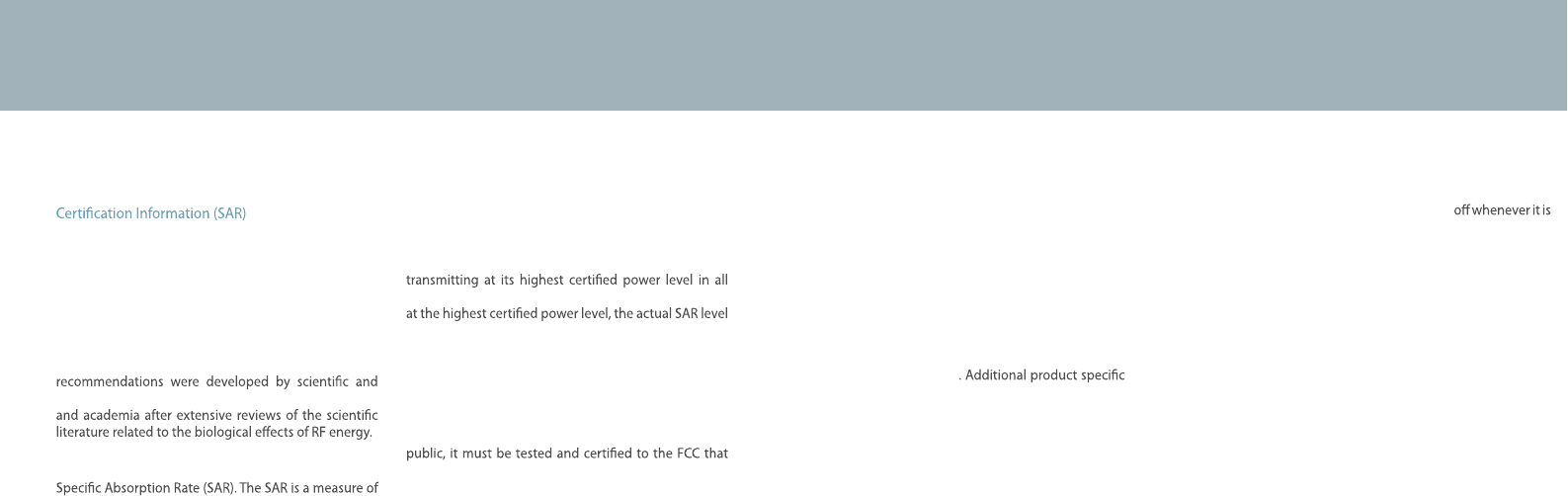
51
Exposure to Radio Frequency (RF) Signals
Your wireless device is a radio transmitter and receiver.
It is designed and manufactured not to exceed the
exposure limits for radio frequency (RF) energy set by
the Federal Communications Commission (FCC) of the
U.S. government. These FCC exposure limits are derived
from the recommendations of two expert organizations,
the National Counsel on Radiation Protection and
Measurement (NCRP) and the Institute of Electrical
and Electronics Engineers (IEEE). In both cases, the
engineering experts drawn from industry, government,
The exposure limit set by the FCC for wireless mobile
devices employs a unit of measurement known as the
the rate of absorption of RF energy by the human body
expressed in units of watts per kilogram (W/kg). The FCC
requires wireless devices to comply with a safety limit
of 1.6 watts per kilogram (1.6 W/kg). The FCC exposure
limit incorporates a substantial margin of safety to give
additional protection to the public and to account for
any variations in measurements.
SAR tests are conducted using recommended operating
positions accepted by the FCC with the GALAXY
tested frequency bands. Although the SAR is determined
of the GALAXY while operating can be well below the
maximum value. This is because the GALAXY is designed
to operate at multiple power levels so as to use only the
power required to reach the network. In general, the
closer you are to a wireless base station antenna, the
lower the power output.
Before a new model device is available for sale to the
it does not exceed the exposure limit established by
the FCC. Tests for each model GALAXY are performed in
positions and locations (e.g. near the body) as required
by the FCC.
Health and safety information
For typical operations, this model GALAXY has been
tested and meets the FCC exposure guidelines.
Non-compliance with the above restrictions may result
in violation of FCC RF exposure guidelines.
SAR information on this and other model GALAXYs can
be viewed on-line at http://www.fcc.gov/oet/ea/fccid/.
This site uses the FCC ID number A3LGTP1013
You can check the FCC ID on the rear case.
Once you have the FCC ID number for a particular GALAXY,
follow the instructions on the website and it should
provide values for typical or maximum SAR for
a particular GALAXY
SAR information can also be obtained at www.fcc.gov/
cgb/sar.
Operating Environment
Remember to follow any special regulations in force in
any area and always switch your GALAXY
forbidden to use it, or when it may cause interference or
danger. When connecting the GALAXY or any accessory to
another device, read its user’s guide for detailed safety
instructions. Do not connect incompatible products.