Samsung Electronics Co GTP3108 Tablet with GSM/GPRS/EDGE, 802.11bgn, BT3.0 User Manual r0529
Samsung Electronics Co Ltd Tablet with GSM/GPRS/EDGE, 802.11bgn, BT3.0 r0529
Contents
- 1. User Manual r0529
- 2. User Manual
User Manual r0529
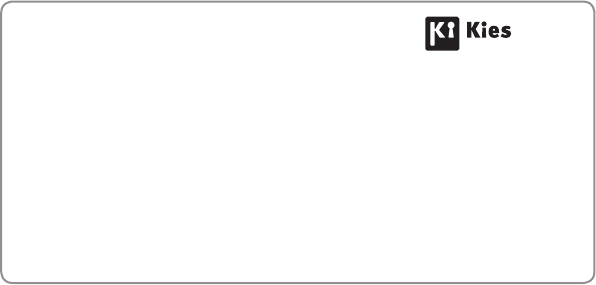
www.samsung.com/cn English (CHN). 03/2012. Rev. 1.0
To install Samsung Kies (PC Sync)
Download the latest version of Samsung Kies from 1.
the Samsung website (www.samsung.com/kies)
and install it on your computer.
Connect your device to a computer with a USB 2.
cable.
Refer to the Samsung Kies help for more
information.

GT-P3108
user manual

Using this manual
2
Using this manual
Thank you for choosing this Samsung mobile device.
This device will provide you with high-quality mobile
communication and entertainment based on Samsung’s
exceptional technology and high standards.
This manual has been specially designed to guide you
through the functions and features of your device.
Read me first
Before using your device, read the entire manual and all
●
safety instructions to ensure safe and proper use.
The descriptions in this manual are based on the default
●
settings of your device.
The images and screenshots used in this manual may differ
●
from the actual product.
The contents of this manual may differ from the product,
●
or from software provided by service providers or carriers,
and are subject to change without prior notice. Access the
Samsung website (
www.samsung.com/cn
) for the latest
version of the manual.
Available features and additional services may vary by
●
device, software, or service provider.
Formatting and delivery of this manual is based on Android
●
operating systems and may vary depending on the user’s
operating system.

Using this manual
3
Applications on this device may perform differently from
●
comparable computer applications and may not include all
functions available in the computer version.
Applications and their functions may vary by region
●
or hardware specifications. Samsung is not liable for
performance issues caused by third-party applications.
Samsung is not liable for performance issues or
●
incompatibilities caused by edited registry settings or
modified operating system software. Attempting to
customise the operating system may cause your device or
applications to work improperly.
You can upgrade your device’s software by accessing the
●
Samsung website (
www.samsung.com/cn
).
Software, audio, wallpapers, and images provided in this
●
device are licensed for limited use between Samsung
and their respective owners. Extracting and using
these materials for commercial or other purposes is an
infringement of copyright laws. Samsung is not liable for
such copyright infringement by users.
You may incur additional charges for data services, such as
●
messaging, uploading and downloading, auto-syncing, or
using location services. To avoid additional charges, select
an appropriate data tariff plan. For details, contact your
service provider.
Please keep this manual for future reference.
●
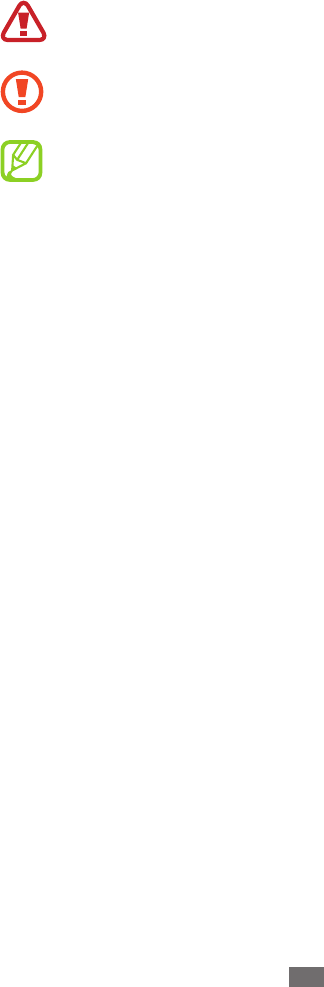
Using this manual
4
Instructional icons
Before you start, familiarise yourself with the icons used in this
manual:
Warning—situations that could cause injury to
yourself or others
Caution—situations that could cause damage to
your device or other equipment
Note—notes, usage tips, or additional information
►Refer to—pages with related information; for
example: ► p. 12 (represents “refer to page 12”)
→
Followed by—the order of options or menus you
must select to perform a step; for example: In the
application list, select Settings
→
About device
(represents Settings, followed by About device)
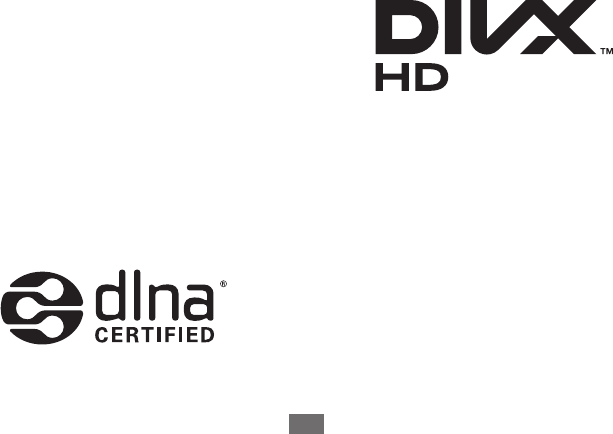
Using this manual
5
Copyright
Copyright © 2012 Samsung Electronics
This manual is protected under international copyright laws.
No part of this manual may be reproduced, distributed,
translated, or transmitted in any form or by any means,
electronic or mechanical, including photocopying, recording,
or storing in any information storage and retrieval system,
without the prior written permission of Samsung Electronics.
Trademarks
SAMSUNG and the SAMSUNG logo are registered
●
trademarks of Samsung Electronics.
The Android logo is a trademark of Google, Inc.
●
Bluetooth
●® is a registered trademark of the Bluetooth SIG,
Inc. worldwide.
Oracle and Java are registered trademarks of Oracle and/
●
or its affiliates. Other names may be trademarks of their
respective owners.
Windows Media Player
●® is a registered trademark of the
Microsoft Corporation.
DivX
●®, DivX Certified®, and
associated logos are trademarks
of Rovi Corporation or its
subsidiaries and are used under
licence.
All other trademarks and copyrights are the property of
●
their respective owners.

Using this manual
6
ABOUT DIVX VIDEO
DivX® is a digital video format created by DivX, LLC, a
subsidiary of Rovi Corporation. This is an official DivX
Certified® device that plays DivX video. Visit
www.divx.com
for more information and software tools to convert your files
into DivX videos.
DivX Certified® to play DivX® video up to HD 720p, including
premium content
ABOUT DIVX VIDEO-ON-DEMAND
This DivX Certified® device must be registered in order to play
purchased DivX Video-on-Demand (VOD) movies. To obtain
your registration code, locate the DivX VOD section in your
device setup menu. Go to
vod.divx.com
for more information
on how to complete your registration.

Contents
7
Contents
Assembling ........................................................ 10
Unpack ................................................................................................. 10
Device layout ..................................................................................... 11
Keys ........................................................................................................ 13
Insert the SIM or USIM card ......................................................... 14
Charge the battery .......................................................................... 15
Insert a memory card (optional) ................................................ 18
Getting started .................................................. 20
Turn on or off your device ............................................................ 20
Use the touch screen ...................................................................... 20
Lock or unlock the touch screen and the keys .................... 23
Get to know the Home screen ................................................... 23
Access applications ......................................................................... 28
Launch multiple applications ..................................................... 30
Customise your device .................................................................. 30
Enter text ............................................................................................. 34
Web and GPS-based services ............................ 37
Internet ................................................................................................. 37
Communication ................................................. 41
Calling ................................................................................................... 41
Messages ............................................................................................. 53
Email ...................................................................................................... 55
Entertainment .................................................... 58
Camera ................................................................................................. 58
Video player ........................................................................................ 65

Contents
8
Gallery ................................................................................................... 67
Photo editor ....................................................................................... 69
Video maker ....................................................................................... 70
Music player ....................................................................................... 72
Personal information ........................................ 76
Contacts ............................................................................................... 76
S Planner .............................................................................................. 79
Memo .................................................................................................... 81
Connectivity ....................................................... 82
USB connections .............................................................................. 82
WLAN .................................................................................................... 83
WLAN Direct ....................................................................................... 86
AllShare ................................................................................................ 87
Mobile network sharing ................................................................ 89
Bluetooth ............................................................................................. 91
GPS ......................................................................................................... 92
VPN connections .............................................................................. 94
Tools .................................................................... 96
Alarm ..................................................................................................... 96
Calculator ............................................................................................ 96
Downloads .......................................................................................... 97
My files .................................................................................................. 97
Task manager ..................................................................................... 99
World clock ....................................................................................... 100
Settings ............................................................101
Access the setting options ......................................................... 101
WLAN .................................................................................................. 101

Contents
9
Bluetooth ........................................................................................... 101
Data usage ........................................................................................ 101
More... .................................................................................................. 101
Sound .................................................................................................. 103
Display ................................................................................................ 104
Call/message block ....................................................................... 104
Power saving .................................................................................... 105
Storage ............................................................................................... 105
Battery ................................................................................................ 106
Applications ..................................................................................... 106
Accounts and sync ........................................................................ 106
Location services ............................................................................ 106
Security ............................................................................................... 106
Language and input ..................................................................... 108
Back up and reset ........................................................................... 109
Dock ..................................................................................................... 109
Date and time .................................................................................. 110
Accessibility ...................................................................................... 110
Developer options ......................................................................... 111
About device .................................................................................... 112
Troubleshooting ..............................................113
Safety information .......................................... 118
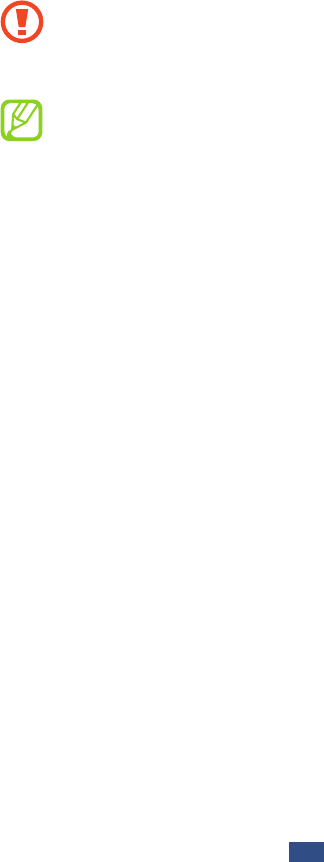
Assembling
10
Assembling
Unpack
Check your product box for the following items:
Mobile device
●
Quick start guide
●
Use only Samsung-approved software. Pirated or illegal
software may cause damage or malfunctions that are
not covered by your manufacturer's warranty.
The items supplied with your device and available
●
accessories may vary depending on your region or
service provider.
You can buy additional accessories from your local
●
Samsung retailer.
The supplied items are designed only for your device
●
and may not be compatible with other devices.
Other accessories may not be compatible with your
●
device.
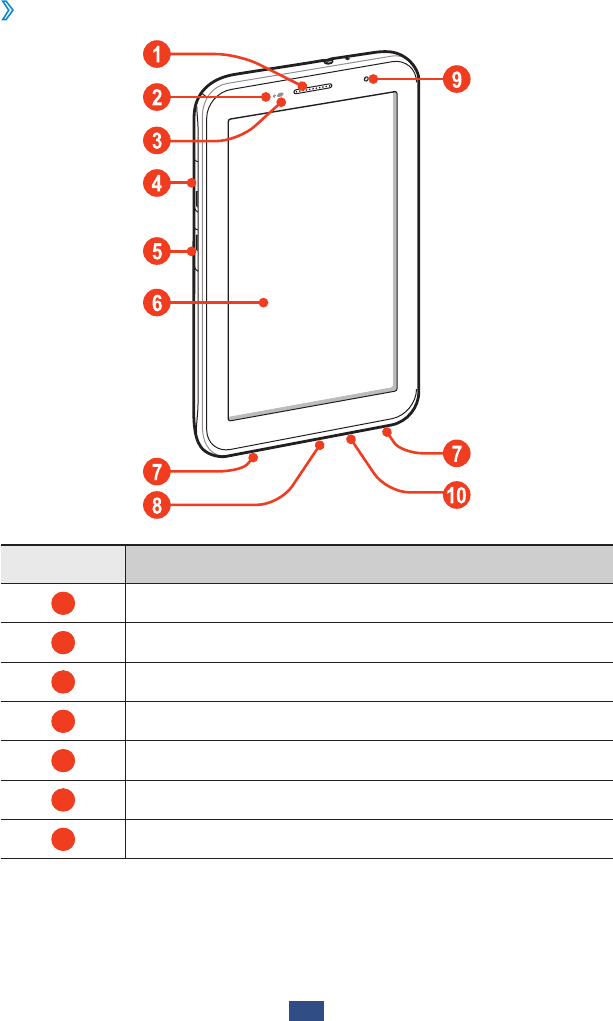
Assembling
11
Device layout
Front view
›
Number Function
1
Earpiece
2
Light sensor
3
Proximity sensor
4
SIM card slot
5
Memory card slot
6
Touch screen
7
Speaker
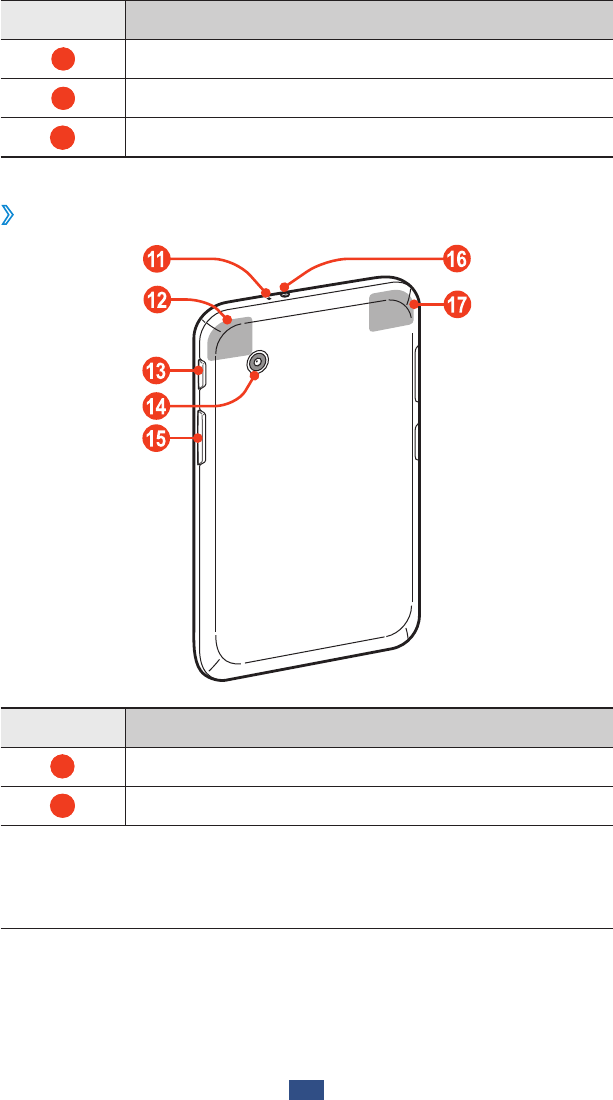
Assembling
12
Number Function
8
Multifunction jack
9
Front camera lens
10
Microphone
Rear view
›
Number Function
11
Microphone
1
12
GPS antenna
2
1
.
Active only when you use the speakerphone feature or record
videos.
2. Do not touch or cover the area around the antenna with your
hands or other objects while using the GPS functions.
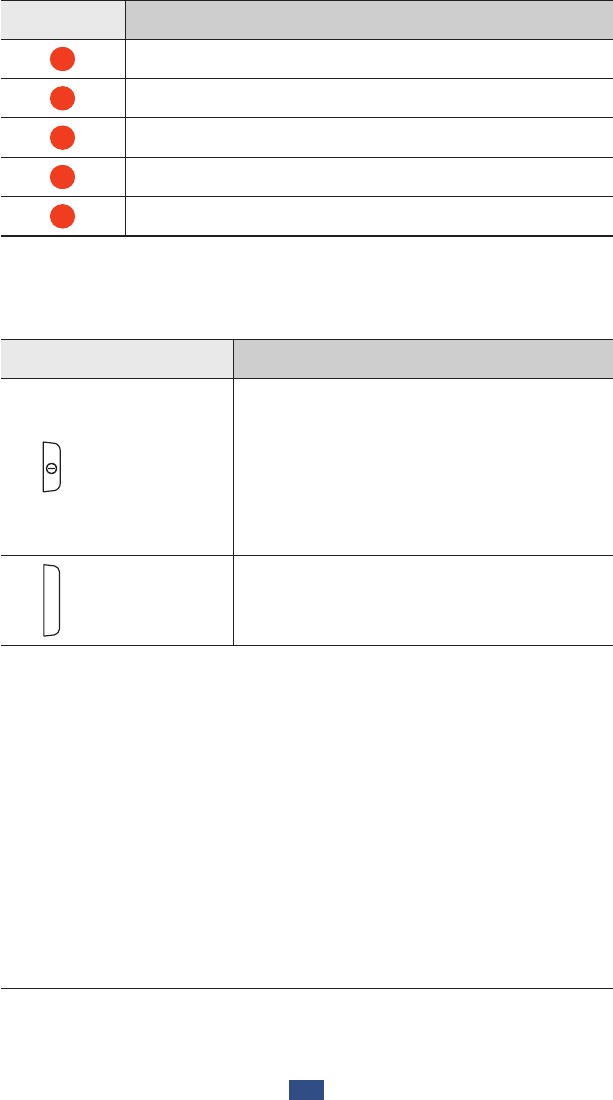
Assembling
13
Number Function
13
Power/Reset/Lock key
14
Rear camera lens
15
Volume key
16
Headset jack
17
Main antenna
Keys
Key Function
Power/
Reset
1
/
Lock
Turn on the device (press and hold);
Access the device options (press
and hold); Reset the device (press
and hold for 8-10 seconds); Turn off
and lock the touch screen or turn it
on.
Volume Adjust the device’s volume.
1. If your device experiences fatal errors, hanging, or freezing, you
may need to reset the device to regain functionality.
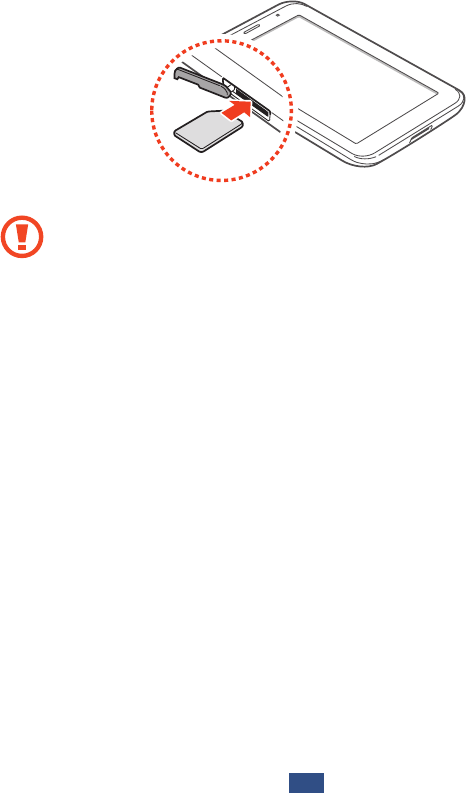
Assembling
14
Insert the SIM or USIM card
When you subscribe to a cellular service, you will receive
a Subscriber Identity Module (SIM) card, with subscription
details, such as your personal identification number (PIN) and
optional services. To use UMTS or HSDPA services, you can
purchase a Universal Subscriber Identity Module (USIM) card.
Open the cover of the SIM card slot.
1
Insert the SIM or USIM card with the gold-coloured
2
contacts facing downwards.
Do not insert a memory card into the SIM card slot.
●
If the memory card becomes lodged in the SIM card
slot, you must take your device to a Samsung Service
Centre to have the memory card removed.
The SIM card slot of your device is only suited for
●
standard SIM cards. Inserting a microSIM card or a
microSIM card with an unauthorised holder may
cause damage to the SIM card slot of your device.
Close the cover of the SIM card slot.
3
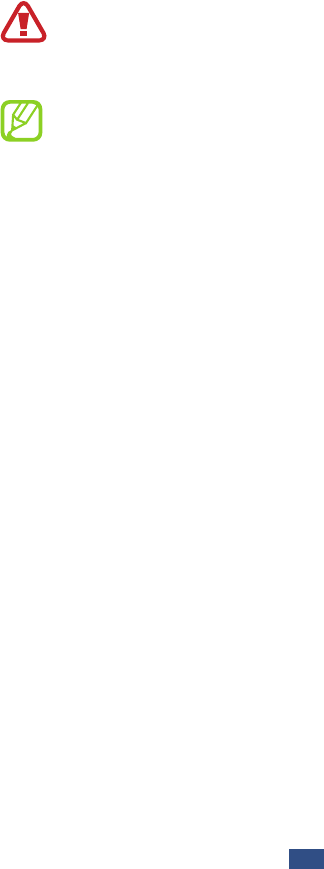
Assembling
15
Charge the battery
Before using the device for the first time, you must charge the
battery. Charge the battery only with a charger. You cannot
charge the battery with a USB cable.
You cannot replace the battery in the device. If you have
problems with the battery or need it replaced, take the device
to a Samsung Service Centre.
Use only Samsung-approved chargers and cables.
Unapproved chargers or cables may cause batteries to
explode or damage your device.
When your battery is low, the device will emit a
●
warning tone and show a low battery message.
Recharge your battery to continue using your device.
If the battery is completely discharged, you cannot
●
turn on the device, even while it is charging. Allow a
depleted battery to charge for a few minutes before
you try to turn on the device.
The shape of the USB power adapter may differ
●
depending on your region.
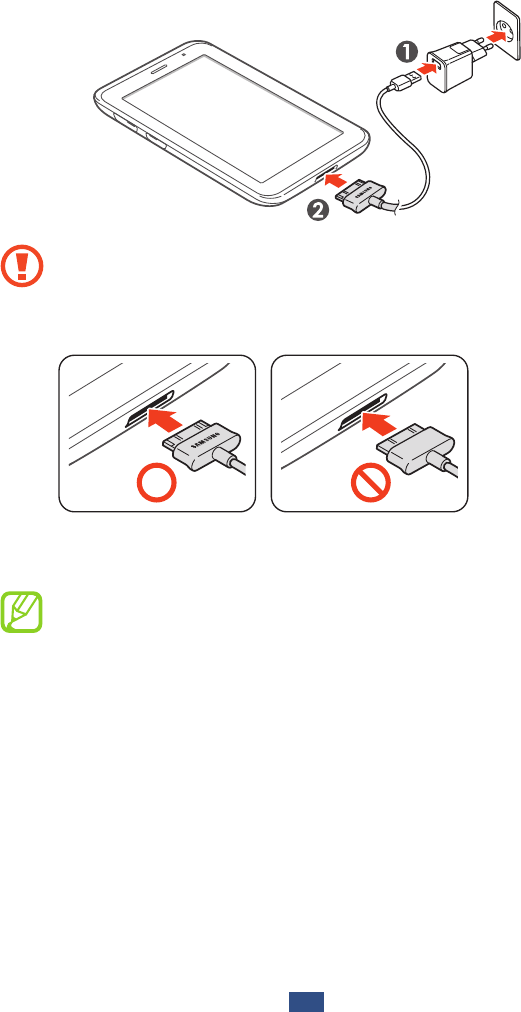
Assembling
16
Connect the USB cable to the USB power adapter and
1
then plug the end of the USB cable into the multifunction
jack.
Connecting the USB cable improperly may cause
serious damage to the device or USB power adapter.
Any damage caused by misuse is not covered by the
warranty.
Plug the USB power adapter into a power outlet.
2
If the device receives an unstable power supply while
●
charging, the touch screen may not function. If this
happens, unplug the USB cable from the device.
The device may heat up while charging. This is
●
normal and should not affect your device’s lifespan or
performance.
If your device is not charging properly, take your
●
device and the charger to a Samsung Service Centre.
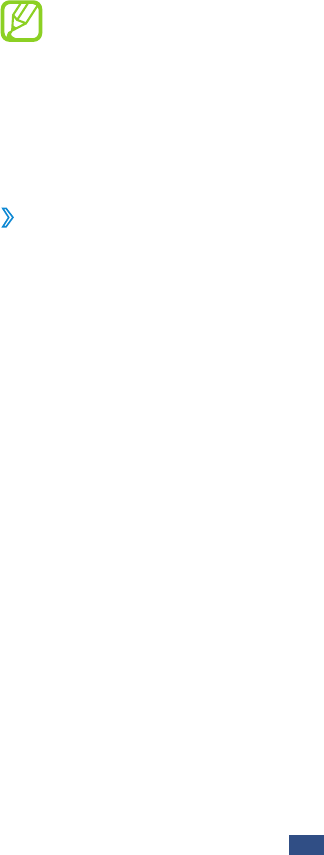
Assembling
17
When the battery is fully charged, first unplug the USB
3
cable from the device, and then unplug the USB power
adapter from the electrical socket.
Charging a completely discharged battery may take about
X hours. Because the battery is a consumable part, the
battery will gradually wear out and the charging time will be
reduced. The initial charging capacity of your battery is about
XXXX mAh.
To save energy, unplug the USB power adapter when
not in use. The USB power adapter does not have a
power switch, so you must unplug the USB power
adapter from the electrical socket when not in use to
avoid wasting power. The device should remain close to
the electrical socket while charging.
Reduce the battery consumption
›
Your device provides options that help you save battery
power. By customising these options and deactivating
features in the background, you can use the device longer
between charges:
When you are not using your device, switch to Sleep mode
●
by pressing the Power key.
Close unnecessary applications with the task manager.
●
Deactivate the Bluetooth feature.
●
Deactivate the WLAN feature.
●
Deactivate auto-syncing of applications.
●
Decrease the backlight time.
●
Decrease the brightness of the display.
●
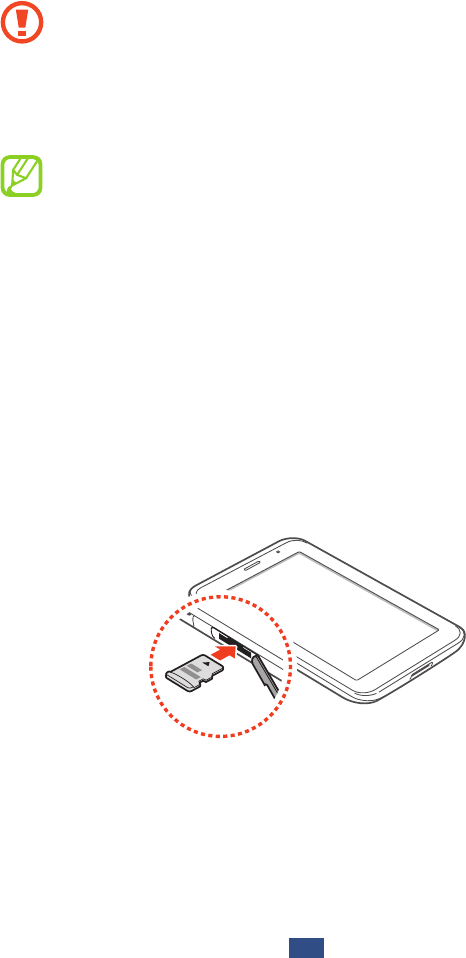
Assembling
18
Insert a memory card (optional)
Your device accepts microSD™ or microSDHC™ memory
cards with maximum capacities of 32 GB (depending on the
memory card manufacturer and type).
Samsung uses approved industry standards for memory
cards, but some brands may not be fully compatible
with your device. Using an incompatible memory card
may damage your device or the memory card. It may
also corrupt data saved on the memory card.
Your device supports only the FAT file structure for
●
memory cards. If you insert a memory card formatted
with a different file structure, your device will ask you
to reformat the memory card.
Frequent writing and erasing of data will shorten the
●
lifespan of your memory cards.
When you insert a memory card into your device,
●
the memory card’s file directory will appear in the
extSdCard folder.
Open the cover of the memory card slot.
1
Insert a memory card with the gold-coloured contacts
2
facing downwards.
Close the cover of the memory card slot.
3
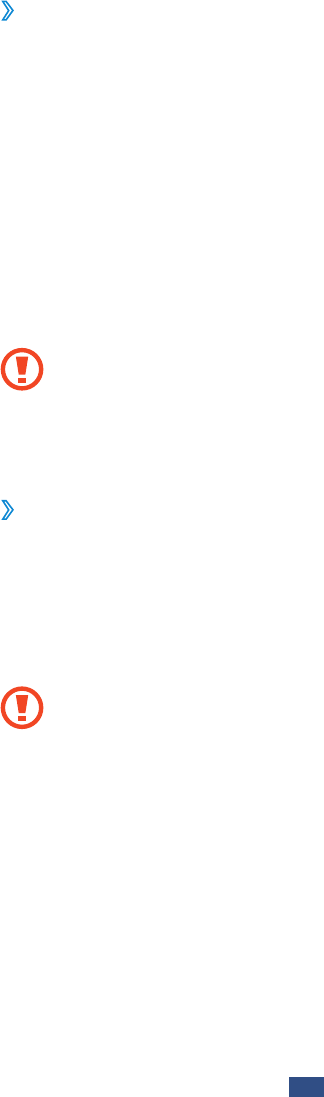
Assembling
19
Remove a memory card
›
Ensure that the device is not currently accessing the memory
card.
In the application list, select
1
Settings
→
Storage
→
Unmount SD card
→
OK.
Open the cover of the memory card slot.
2
Push the memory card gently until it disengages from the
3
device.
Remove the memory card.
4
Close the cover of the memory card slot.
5
Do not remove a memory card while the device is
transferring or accessing information, as this could
result in loss of data or damage to the memory card or
device.
Format a memory card
›
Formatting your memory card on a computer may cause
incompatibilities with your device. Format the memory card
only on the device.
In the application list, select Settings
→
Storage
→
Format
SD card
→
Format SD card
→
Delete all.
Before formatting the memory card, remember to make
backup copies of all important data. The manufacturer’s
warranty does not cover loss of data resulting from user
actions.
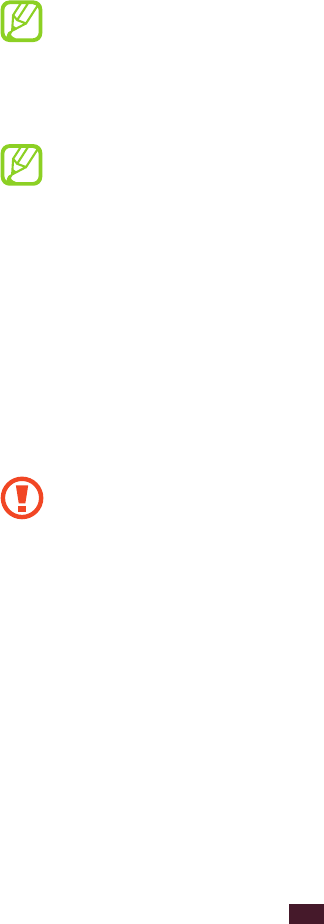
20
Getting started
Getting started
Turn on or off your device
To turn on your device, press and hold the Power key.
If you are turning on your device for the first time, follow
the on-screen instructions to set up your device.
To turn off your device, press and hold the Power key, and
then select Power off
→
OK.
Follow all posted warnings and directions from
●
approved personnel in areas where the use of wireless
devices is restricted, such as aeroplanes and hospitals.
To use only your device’s non-network features,
●
switch to Flight mode. ► p. 101
Use the touch screen
Your device’s touch screen lets you easily select items or
perform functions. Learn basic actions for using the touch
screen.
To avoid scratching the touch screen, do not tap it
●
with anything sharp.
Do not allow the touch screen to come into contact
●
with other electrical devices. Electrostatic discharges
can cause the touch screen to malfunction.
Do not allow the touch screen to come into contact
●
with liquids. The touch screen may malfunction in
humid conditions or when exposed to liquids.
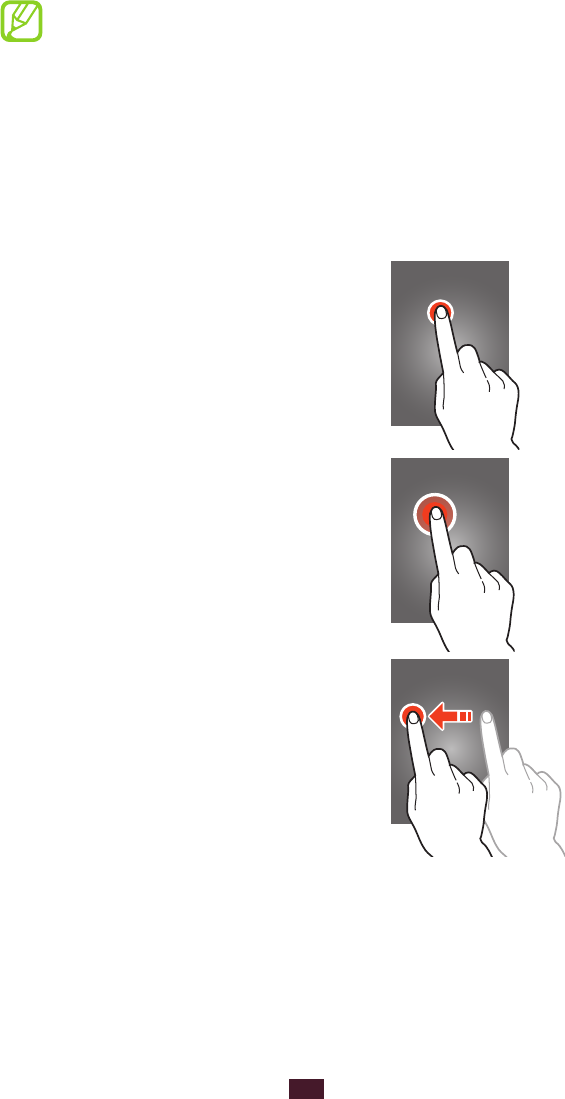
21
Getting started
For optimal use of the touch screen, remove the
●
screen protection film before using your device.
Your touch screen has a layer that detects small
●
electrical charges emitted by the human body. For
best performance, tap the touch screen with your
fingertip. The touch screen will not react to touches
from sharp objects, such as a stylus or pen.
Control your touch screen with the following actions:
Tap
Touch once to select or launch a
menu, option, or application.
Tap and hold
Tap an item and hold it for more than
2 seconds.
Drag
Tap an item and move it to a new
location.
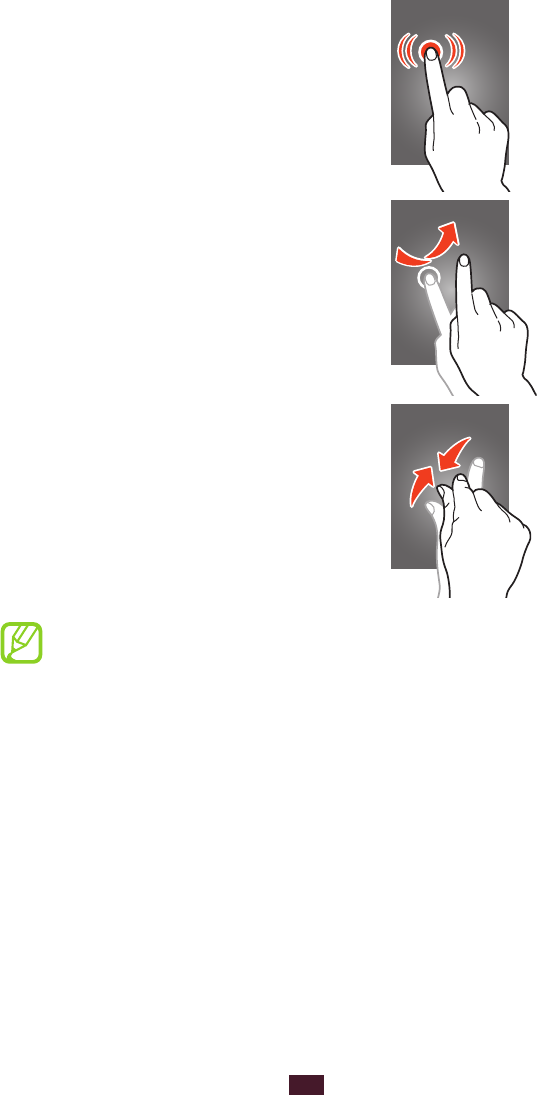
22
Getting started
Double-tap
Tap an item twice quickly.
Flick
Briskly scroll up, down, left, or right to
move through lists or screens.
Pinch
Place two of your fingers far apart,
and then pinch them together.
Your device turns off the touch screen when you do
●
not use it for a specified period. To turn on the screen,
press the Power key.
You can set the length of time that the device waits
●
before turning off the screen. In the application list,
select Settings
→
Display
→
Screen timeout.
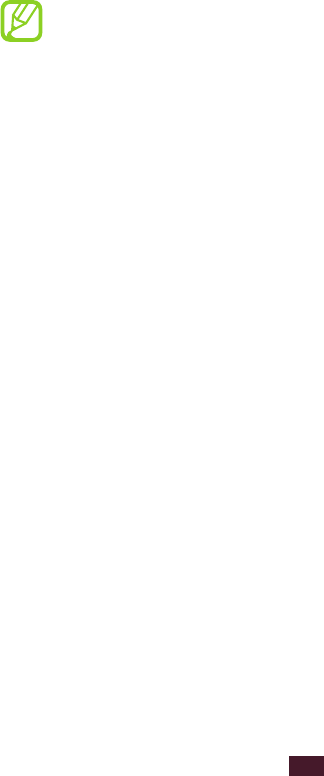
23
Getting started
Lock or unlock the touch screen and the
keys
When you do not use the device for a specified period, your
device turns off the touch screen and locks the touch screen
and the keys automatically to prevent unintended operations.
To lock the touch screen and the keys manually, press the
Power key.
To unlock them, turn on the screen by pressing the Power
key, tap anywhere on the screen, and then drag your finger
outside of the large circle.
You can activate the screen lock feature to prevent
others from using or accessing your personal data and
information saved in your device. ► p. 32
Get to know the Home screen
From the Home screen, you can view your device’s status and
access applications.
The Home screen has multiple panels. Scroll left or right to
view the panels on the Home screen. You can also select one
of the dots at the top of the screen to move directly to the
corresponding panel.
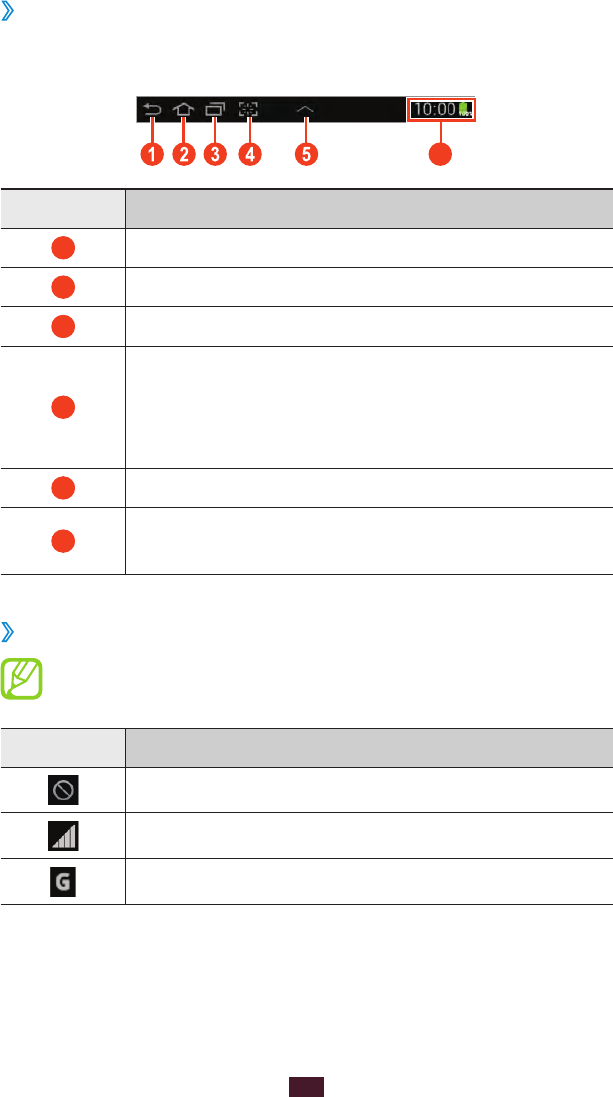
24
Getting started
System bar
›
From the system bar at the bottom of the screen, you can
quickly navigate screen, view system information, and more.
6
Number Function
1
Return to the previous screen.
2
Return to the Home screen.
3
Open the list of recent applications.
4
Capture an image of the current screen and
edit the image; Capture and add an image of
the current screen to the clipboard (tap and
hold).
5
Open the mini apps panel.
6
View the current time and your device’s status;
Open the notifications panel.
Indicator icons
›
Icons shown on the display may vary depending on
your region or service provider.
Icon Definition
No signal
Signal strength
Connected to GPRS network
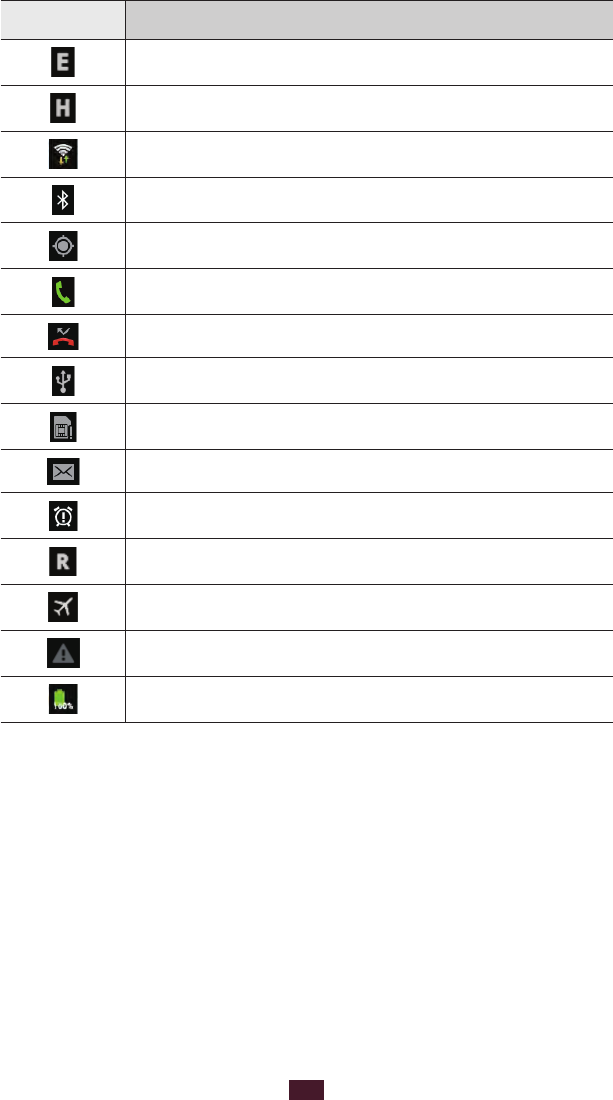
25
Getting started
Icon Definition
Connected to EDGE network
Connected to HSDPA network
WLAN AP connected
Bluetooth feature activated
GPS-based services in use
Call in progress
Missed call
Connected to computer
No SIM or USIM card
New message
Alarm activated
Roaming (outside of service area)
Flight mode activated
Error occurred or caution required
Battery power level
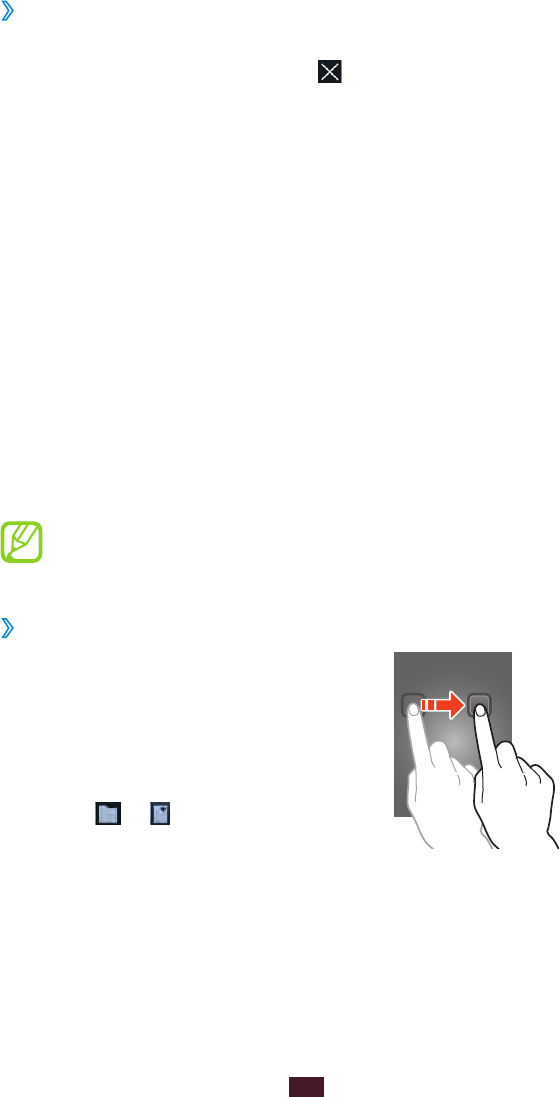
26
Getting started
Use the notifications panel
›
To open the notifications panel, tap the right bottom of the
screen. To hide the panel, select .
From the notifications panel, you can view your device’s
current status and use the following options:
WLAN
●: Activate or deactivate the WLAN feature. ► p. 83
GPS
●: Activate or deactivate the GPS feature. ► p. 92
Silent mode
●: Activate or deactivate Silent mode. You can
mute your device or set it to vibrate in Silent mode.
Mobile data
●: Activate or deactivate the data connection.
Sync
●: Activate or deactivate auto-syncing of applications.
Screen rotation
●: Allow or prevent the interface from
rotating when you rotate the device.
Bluetooth
●: Activate or deactivate the Bluetooth feature.
► p. 91
Notification
●: Hide or show notification icons.
Airplane mode
●: Activate or deactivate Flight mode.
The options available may vary depending on your
region or service provider.
Move an item on the Home screen
›
Tap and hold an item, and then
drag it to a new location.
You can add an item to a new
folder or move it to a new panel.
Tap and hold the item, and then
drag it to or .
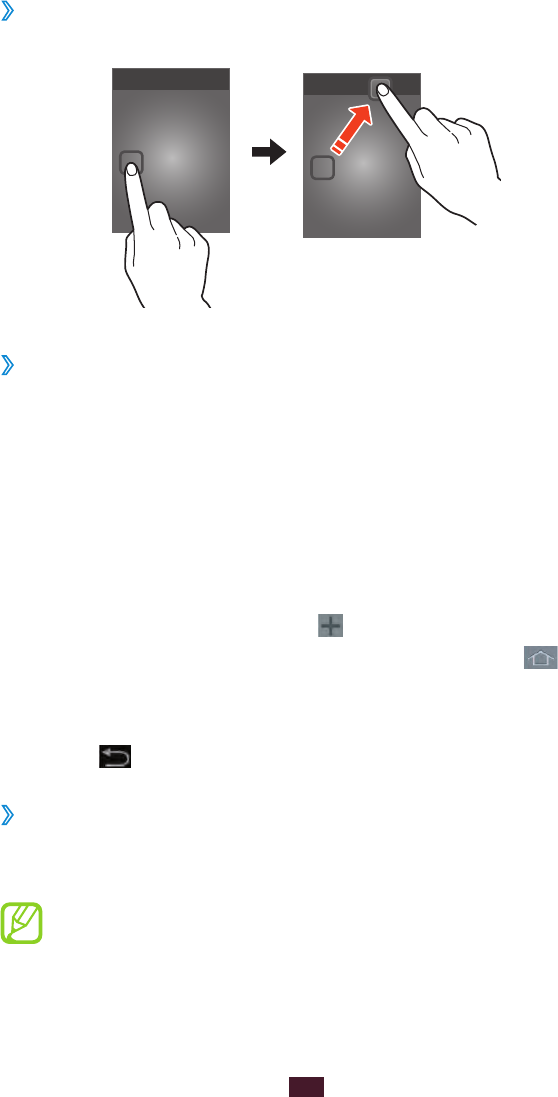
27
Getting started
Remove an item from the Home screen
›
Tap and hold an item, and then drag it to the rubbish bin.
›
Add or remove a panel from the Home screen
You can add or remove Home screen panels to organise
widgets.
On the Home screen, place two fingers on the screen and
1
pinch them together to switch to Edit mode.
Add, remove, or reorganise panels:
2
To remove a panel, tap and hold the panel’s thumbnail
●
image, and then drag it to the rubbish bin.
To add a new panel, select
●.
To set the first panel of the Home screen, select
●.
To change the order of panels, tap and hold the panel’s
●
thumbnail image, and then drag it to a new location.
Select
3
to return to the previous screen.
Use widgets
›
Widgets are small applications that provide convenient
functions and information on your Home screen.
The widgets available may vary depending on your
region or service provider.

28
Getting started
In the application list, select
1
Widgets to open the widget
panel.
Scroll left or right on the widget panel to find a widget.
2
Tap and hold a widget to add it to the Home screen.
3
Access applications
Launch applications and take full advantage of features on
your device. You can reorganise the application list to match
your preferences, or download applications from the Internet
to enhance your device’s functionality.
On the Home screen, select
1
to access the application
list.
Scroll left or right to another screen.
2
You can also select one of the dots at the bottom of the
screen to move directly to the corresponding screen.
Select an application.
3
Select
4
to return to the previous screen. Select to
return to the Home screen.
You can add an application shortcut to the Home
●
screen by tapping and holding an icon in the
application list.
If you rotate the device while using some features, the
●
interface will rotate as well. To prevent the interface
from rotating, select Settings
→
Display
→
Auto-
rotate screen.
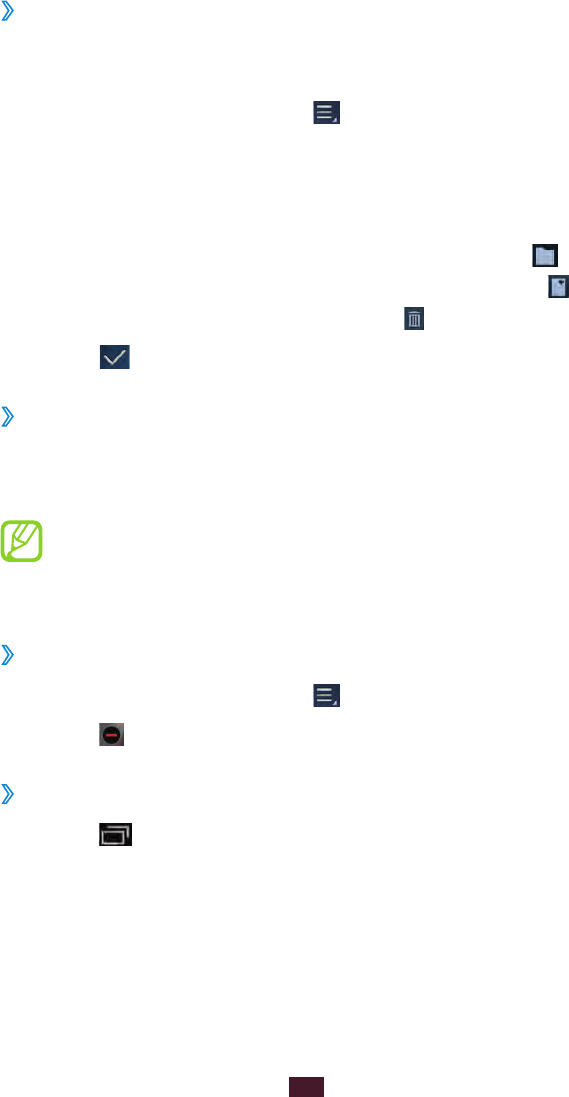
29
Getting started
Organise applications
›
You can change the order of applications in the application
list or group them into categories.
In the application list, select
1
→
Edit.
Tap and hold an application icon.
2
Organise applications:
3
To move the application, drag it to a new location.
●
To add the application to a new folder, drag it to
●.
To move the application to a new panel, drag it to
●.
To delete the application, drag it to
●.
Select
4
.
Download an application
›
In the application list, select
1
Samsung Apps.
Search for an application and download it to the device.
2
To install applications that you downloaded from
other sources, you must select Settings
→
Security
→
Unknown sources.
Delete an application
›
In the application list, select
1
→
Uninstall.
Select
2
on an application icon and then select OK.
Access recently-used applications
›
Select
1
to view the applications you have accessed
recently.
Select an application.
2
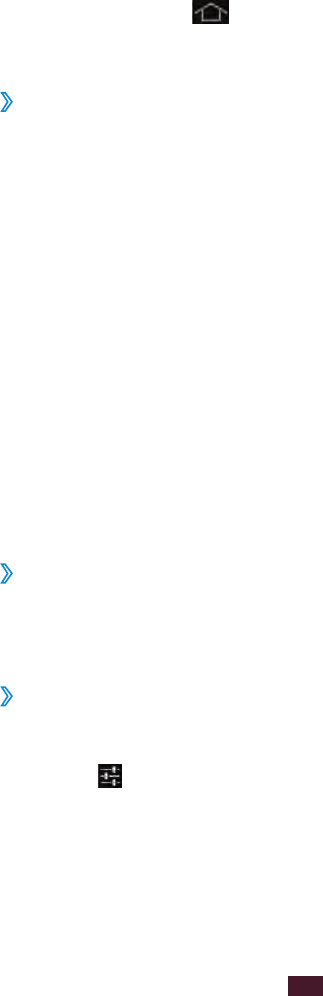
30
Getting started
Launch multiple applications
Your device allows you to multitask by running multiple
applications at the same time. To launch multiple
applications, select while using an application. Then
select another application to launch from the Home screen.
Manage applications
›
You can manage multiple applications with the task manager.
In the application list, select
1
Task manager
→
Active
applications.
The task manager launches and shows active applications.
Control active applications:
2
To switch applications, select one from the list.
●
To close an application, select
●End.
To close all active applications, select
●End all.
Customise your device
Get more from your device by changing settings to match
your preferences.
Turn on or off the touch tones
›
In the application list, select Settings
→
Sound
→
Touch
sounds.
Adjust the device’s volume
›
Press the Volume key up or down.
1
Select
2
and drag the sliders to adjust the volume level
for each sound.
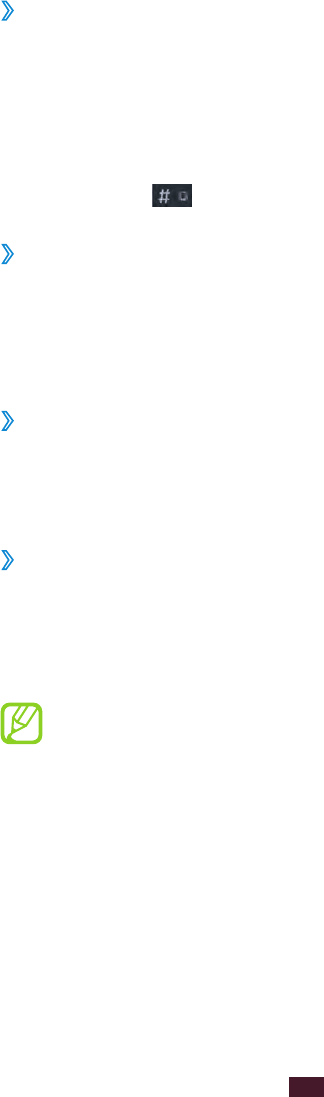
31
Getting started
Switch to Silent mode
›
To mute or unmute your device, do one of the following:
Tap the right bottom of the screen to open the notifications
●
panel, and then select Silent mode.
Press and hold the Power key, and then select
●Silent mode.
In the application list, select
●Phone
→
Keypad, and then
tap and hold .
Change your call ringtone
›
In the application list, select
1
Settings
→
Sound
→
Phone
ringtone.
Select a ringtone
2
→
OK.
Select a wallpaper for the Home screen
›
On the Home screen, tap and hold the empty area.
1
Select
2
Home screen
→
an image folder
→
an image.
Adjust the brightness of the display
›
Your device includes a light sensor, which can detect the
level of ambient light and adjust the brightness of the display
automatically. You can also manually set the brightness of the
display.
The brightness of the display will affect how quickly the
device consumes battery power.
Set your device to adjust the brightness
automatically
In the application list, select
1
Settings
→
Display
→
Brightness.
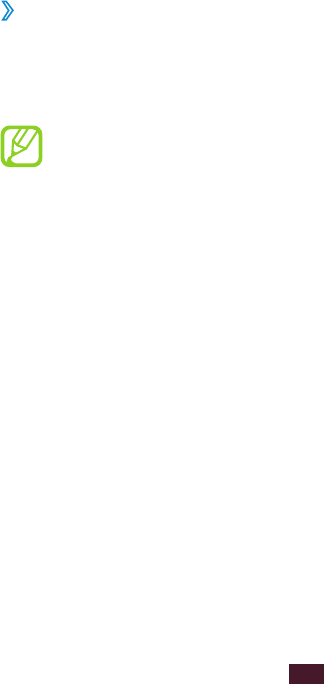
32
Getting started
Select the tick box next to
2
Automatic brightness.
Select
3
OK.
The device will increase the brightness in bright
surroundings and decrease the brightness in dim
surroundings automatically.
Adjust the brightness manually
In the application list, select
1
Settings
→
Display
→
Brightness.
Clear the tick box next to
2
Automatic brightness.
Drag the slider to the left or right.
3
Select
4
OK.
›
Lock your device
You can lock your device with a pattern, a PIN, or a password.
Once the screen lock is enabled, your device will require your
password each time you turn it on or unlock the touch screen.
If you forget your password, take your device to a
●
Samsung Service Centre to reset it.
Samsung is not responsible for the loss of passwords
●
or private information, or other damages caused by
illegal software.
Set an unlock pattern
In the application list, select
1
Settings
→
Security
→
Screen lock
→
Pattern.
View the on-screen instructions and the example pattern,
2
and then select Next.
Draw a pattern to connect at least 4 dots and select
3
Continue.
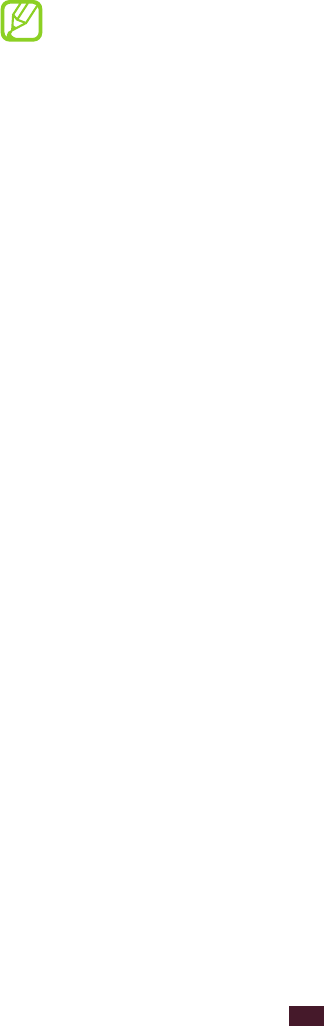
33
Getting started
Draw the pattern again to confirm and select
4
Confirm.
Complete the setup of the backup PIN code.
5
If you forget your unlock pattern, you can unlock your
device with a backup PIN code.
Set an unlock PIN
In the application list, select
1
Settings
→
Security
→
Screen lock
→
PIN.
Enter a new PIN and select
2
Continue.
Enter the PIN again and select
3
OK.
Set an unlock password
In the application list, select
1
Settings
→
Security
→
Screen lock
→
Password.
Enter a new password (alphanumeric) and select
2
Continue.
Enter the password again and select
3
OK.
Set a face detection unlock
In the application list, select
1
Settings
→
Security
→
Screen lock
→
Face unlock.
Select
2
Set it up
→
Continue.
Rotate the device clockwise to the landscape view.
3
Adjust the device to fit your face inside the figure.
4
When your face is captured correctly, select
5
Continue.
Complete the setup of the secondary unlock code.
6
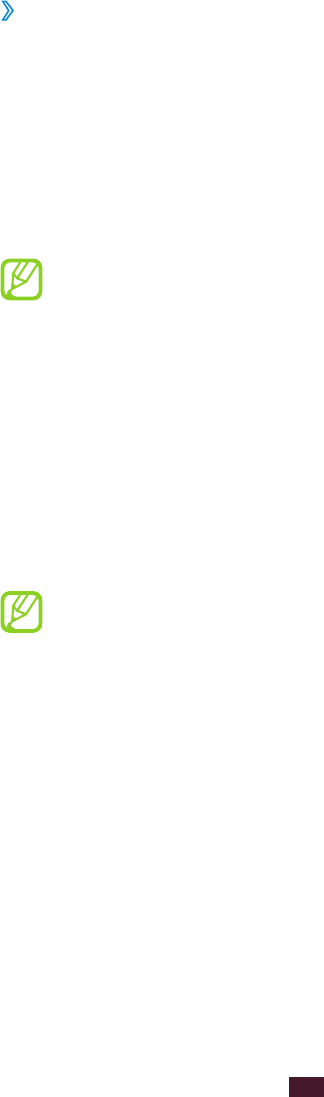
34
Getting started
Lock your SIM or USIM card
›
You can lock your device with the PIN that is supplied with
your SIM or USIM card. Once the SIM or USIM lock is enabled,
you must enter the PIN each time you turn on the device or
access applications that require the PIN.
In the application list, select
1
Settings
→
Security
→
Set
up SIM card lock
→
Lock SIM card.
Enter your PIN and select
2
OK.
If you enter an incorrect PIN too many times, your SIM
●
or USIM card will be blocked. You must enter a PIN
unlock key (PUK) to unblock the SIM or USIM card.
If you block your SIM or USIM card by entering an
●
incorrect PUK, take the SIM or USIM card to your
service provider to unblock it.
Enter text
You can enter text by selecting characters on the virtual
keypad or by writing on the screen.
Text entry is not supported in some languages. To enter
text, you must change the input language to one of the
supported languages.
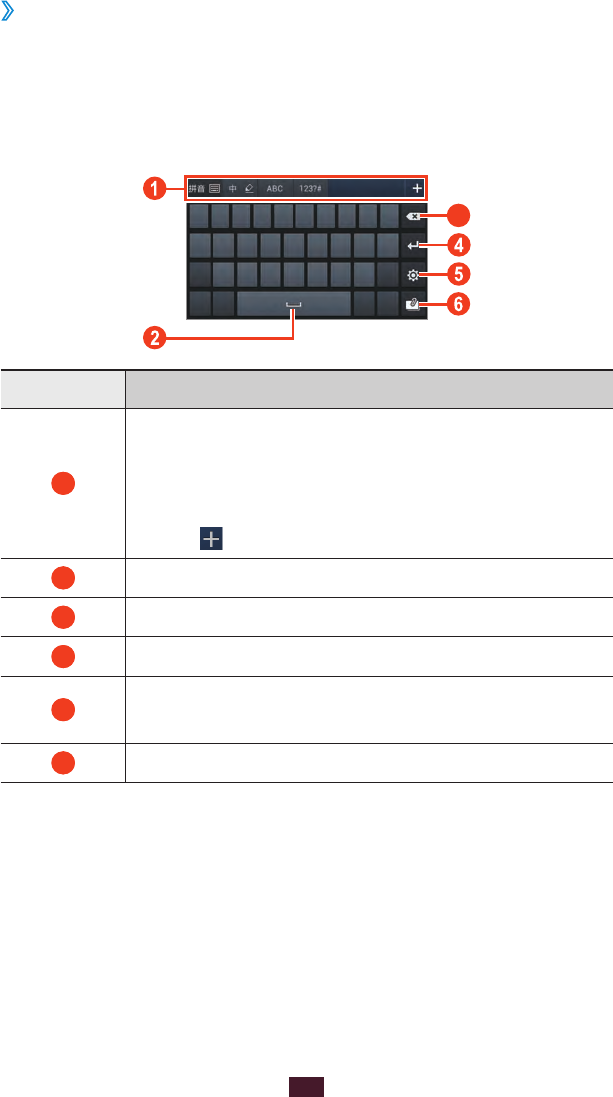
35
Getting started
Enter text with the Samsung Chinese IME
›
keypad
Enter text by selecting alphanumeric keys or writing on the
screen.
You can also use the following keys:
3
Number Function
1
Input selection panel: From the input selection
panel, you can change the keypad type or
switch text input modes. To add more keypad
types or text input modes to the panel,
select .
2
Insert a space.
3
Clear your input.
4
Start a new line.
5
Access the keypad settings; Change the text
input method (tap and hold).
6
Add an image from the clipboard.
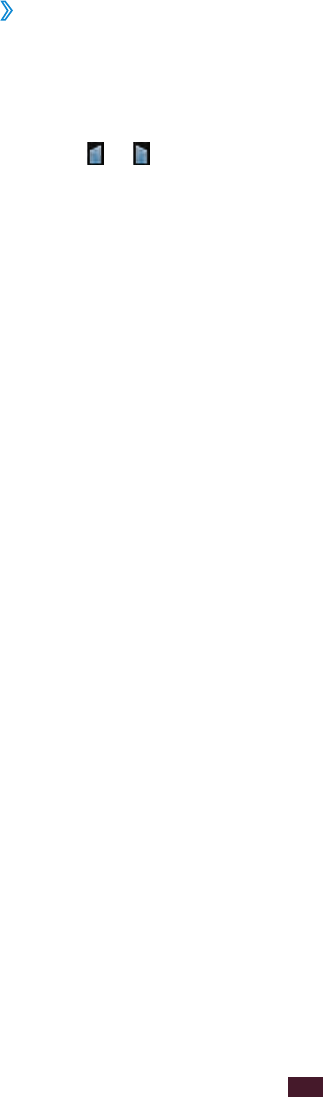
36
Getting started
Copy and paste text
›
From a text field, you can copy and paste text to another
application.
Tap and hold a passage of text.
1
Drag
2
or to select the text to be copied.
Select
3
Copy or Cut to add the text to the clipboard.
In another application, place the cursor at the point where
4
the text will be inserted.
Select
5
Paste to insert the text from the clipboard into the
text field.
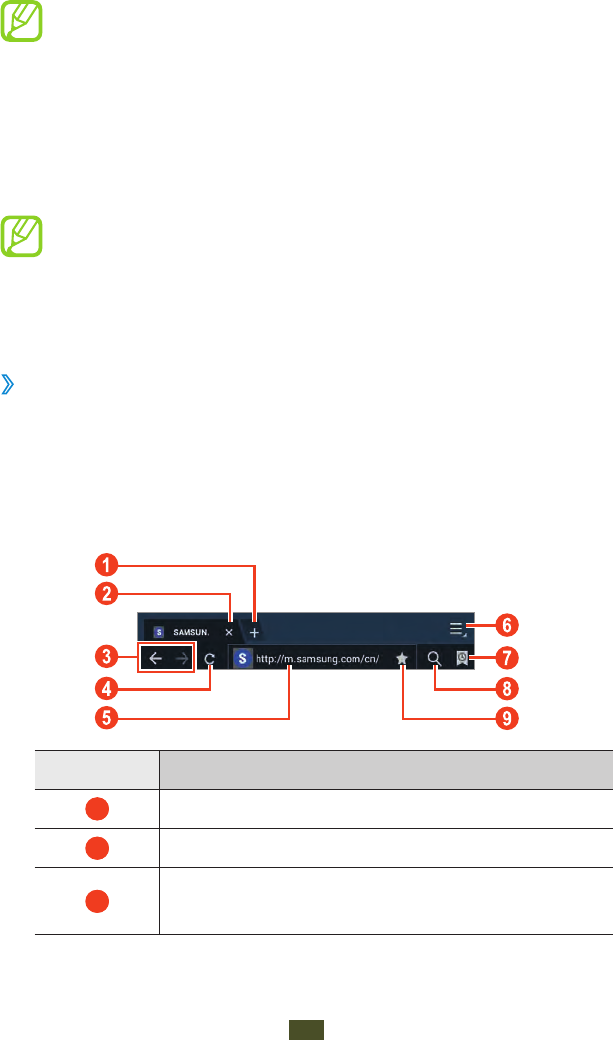
Web and GPS-based services
37
Web and GPS-based services
You may incur additional charges for accessing the
Internet and downloading media files. For details,
contact your service provider.
Internet
Learn to access and bookmark your favourite webpages.
This feature may be labelled differently depending on
●
your region or service provider.
Available icons may vary depending on your region or
●
service provider.
Browse a webpage
›
In the application list, select
1
Internet.
To access a specific webpage, select the URL field, enter
2
the web address, and then select Go.
Navigate webpages with the following keys:
3
Number Function
1
Open a new window.
2
Close the current tab.
3
Move backwards or forwards to webpages
in history.
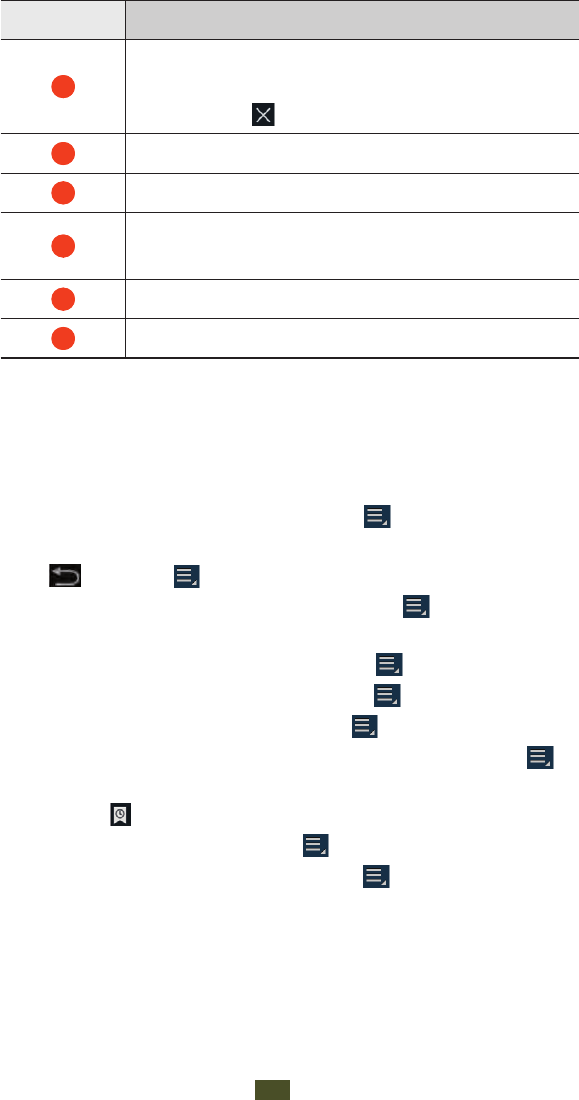
Web and GPS-based services
38
Number Function
4
Reload the current webpage. While the
device is loading webpages, this icon
changes to .
5
Enter a web address or a keyword.
6
Access web browser options.
7
View your bookmarks, saved pages, and
recent Internet history.
8
Activate the URL field.
9
Bookmark the current webpage.
While browsing a webpage, access the following options:
To zoom in or out, place two fingers on the screen and
●
slowly spread them apart or pinch them together. You can
also double-tap the screen.
To reload the current webpage, select
●
→
Refresh.
To move backwards or forwards to webpages in history,
●
select or select
→
Forward.
To bookmark the current webpage, select
●
→
Add
bookmark.
To send a web address to others, select
●
→
Share page.
To search for text on a webpage, select
●
→
Find on page.
To switch to the desktop view, select
●
→
Desktop view.
To save the current webpage for reading offline, select
●
→
Save for offline reading. You can view the saved pages
by selecting
→
Saved pages.
To view webpage details, select
●
→
Page info.
To view your download history, select
●
→
Downloads.
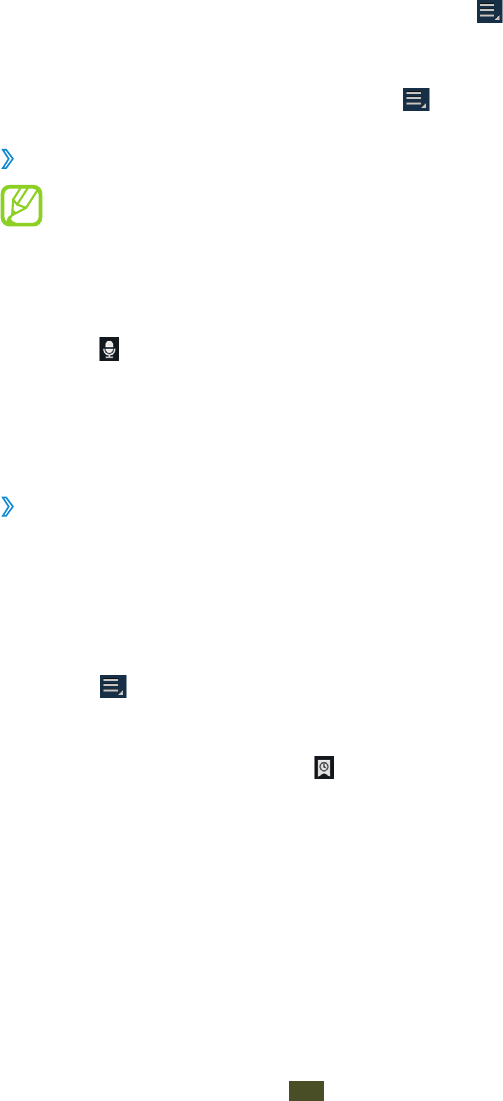
Web and GPS-based services
39
To print the webpage via WLAN or USB, select
●
→
Print. Your device is compatible only with some Samsung
printers.
To change the browser settings, select
●
→
Settings.
Search for information by voice
›
This feature may be unavailable depending on your
region or service provider.
In the application list, select
1
Internet.
Select the URL field.
2
Select
3
and say a keyword into your device’s
microphone.
The device searches for webpages related to the keyword.
Select a search result.
4
Bookmark your favourite webpage
›
If you know the address of a webpage, you can add a
bookmark manually.
In the application list, select
1
Internet.
Enter a web address or navigate to a webpage.
2
Select
3
→
Add bookmark.
Enter a name for the bookmark and select
4
OK.
To view your bookmarks, select
→
Bookmarks. From
the bookmark list, tap and hold a bookmark to access the
following options:
To open the webpage in the current window, select
●Open.
To open a new window, select
●Open in new window.
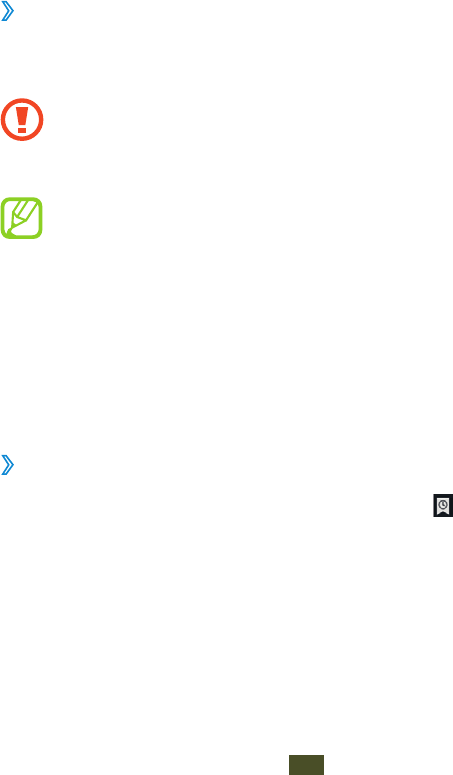
Web and GPS-based services
40
To edit bookmark details, select
●Edit bookmark.
To add the bookmark shortcut to the Home screen, select
●
Add shortcut to home screen.
To send the address of the current webpage to others,
●
select Share link.
To copy the address of the current webpage, select
●Copy
link URL.
To delete the bookmark, select
●Delete bookmark.
To set the webpage as your browser’s homepage, select
●Set
as homepage.
Download a file from the Internet
›
When you download files or applications from the Internet,
your device saves them to the internal memory.
Files you download from the Internet can include
viruses that will damage your device. To reduce this risk,
only download files from sources you trust.
Some media files include Digital Rights Management
to protect copyrights. This protection may prevent you
from downloading, copying, modifying, or transferring
some files.
In the application list, select
1
Internet.
Search for a file or application and download it to the
2
device.
View your recent history
›
In the application list, select
1
Internet
→
→
History.
Select a webpage to access.
2
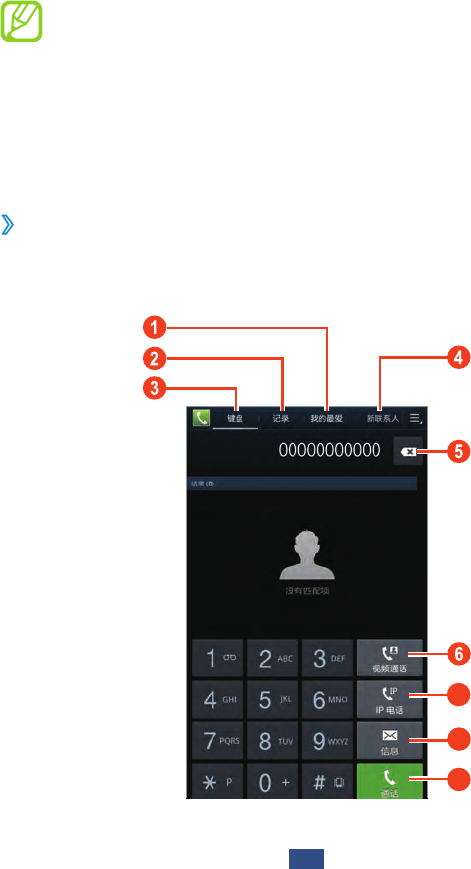
Communication
41
Communication
Calling
Learn to use calling functions, such as making and answering
calls, using options available during a call, or customising and
using call-related features.
To prevent accidental inputs, turn on the proximity
●
sensor to lock the touch screen when you hold the
device near your face. ► p. 51
Static electricity discharged from your body or
●
clothing may interfere with the proximity sensor
during a call.
Make a call
›
In the application list, select
1
Phone
→
Keypad, and then
enter an area code and a phone number.
7
8
9
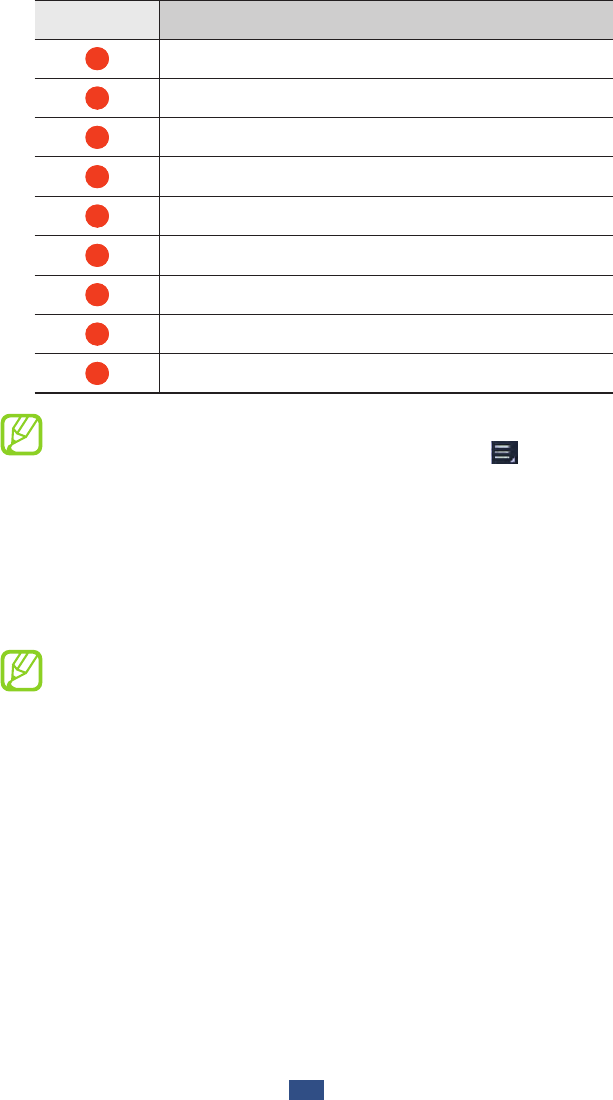
Communication
42
Number Function
1
Access your favourite contacts.
2
Access the call log.
3
Open the dialling screen.
4
Create a contact.
5
Clear your input.
6
Make a video call.
7
Make an IP call.
8
Send a message.
9
Make a voice call.
You can set the device to show the area code. In the
application list, select Phone
→
Keypad
→
→
Settings
→
Call settings
→
Phone number locator
→
Enable PNL.
Select
2
Call to make a voice call.
To make a video call, select Video call.
Select
3
End call to end the call.
You can save numbers that you call frequently in the
●
contact list. ► p. 76
To access the call log and redial numbers you have
●
called recently, select Phone
→
Logs.
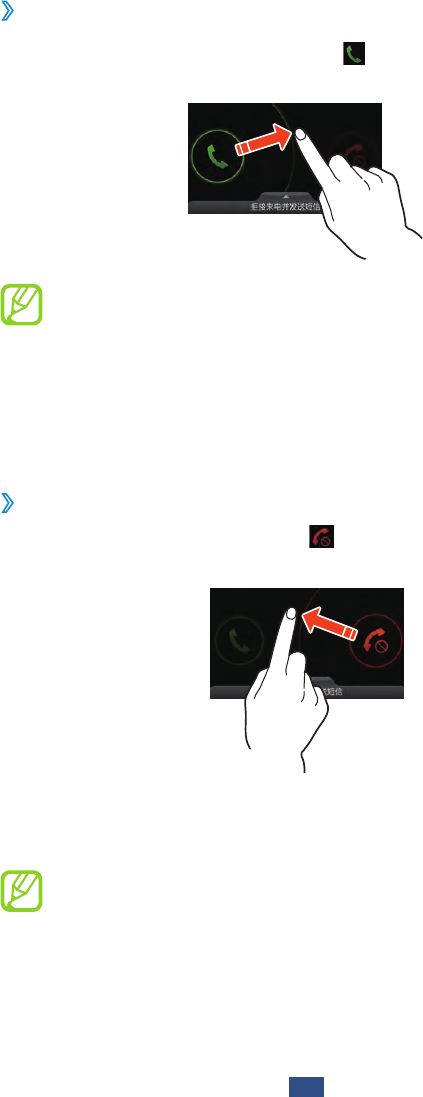
Communication
43
Answer a call
›
During an incoming call, select
1
and then drag your
finger outside of the large circle.
To adjust the volume, press the Volume key.
●
To mute the ringtone, press and hold the Volume key.
●
For a video call, select
2
Show me to allow the caller to see
your image via the front camera.
Select
3
End call to end the call.
Reject a call
›
During an incoming call, select and then drag your finger
outside of the large circle.
To send a message to the caller when you reject a call, drag
the reject message bar at the bottom of the screen upwards.
You can select one of several preset messages or create
your own messages. ► p. 50
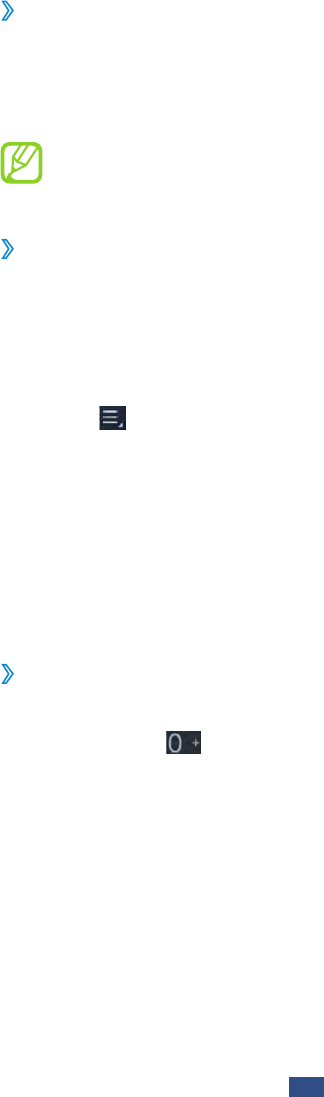
Communication
44
Make an IP call
›
In the application list, select
1
Phone
→
Keypad, and then
enter an area code and a phone number.
Select
2
IP call.
You can change to another prefix and add a new IP call
prefix. ► p. 52
Insert a pause
›
Learn to insert a pause between numbers when entering a
PIN or account number on an automatic answering system.
In the application list, select
1
Phone
→
Keypad, and then
enter an area code and a phone number.
Select
2
→
Add 2-sec pause or Add wait.
Enter additional numbers.
3
Select
4
Call to dial the number.
For a 2-second pause, the additional numbers will be
●
sent to the system automatically after 2 seconds.
For a waiting pause, select
●Yes when the pop-up
window appears.
Make an international call
›
In the application list, select
1
Phone
→
Keypad, and then
tap and hold to insert the + character.
Enter a complete number (country code, area code, and
2
phone number).
Select
3
Call to dial the number.
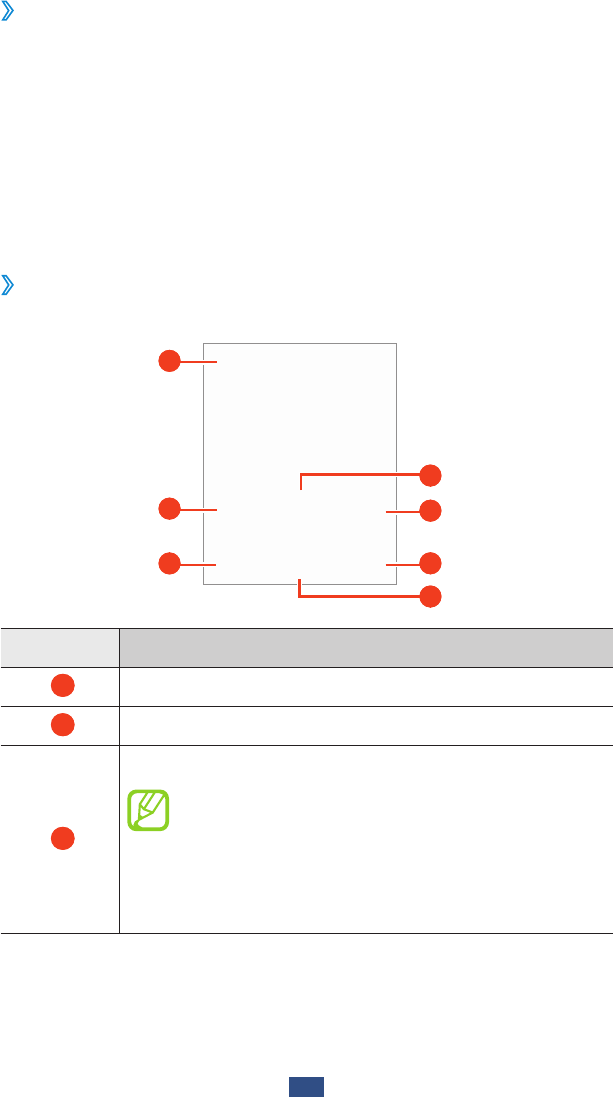
Communication
45
Use a headset
›
Connect a headset to your device to answer and control calls
conveniently.
To answer a call, press the headset button.
●
To reject a call, press and hold the headset button.
●
To place a call on hold or retrieve a held call, press and hold
●
the headset button.
To end a call, press the headset button.
●
Use options during a voice call
›
You can use the following options during a voice call:
1
4
5
6
3
2
7
Number Function
1
Place a call on hold or retrieve a held call.
2
Record a call conversation.
3
Activate the speakerphone feature.
In noisy environments, you may have
difficulty hearing some calls while using
the speakerphone feature. For better
audio performance, use the normal
phone mode.
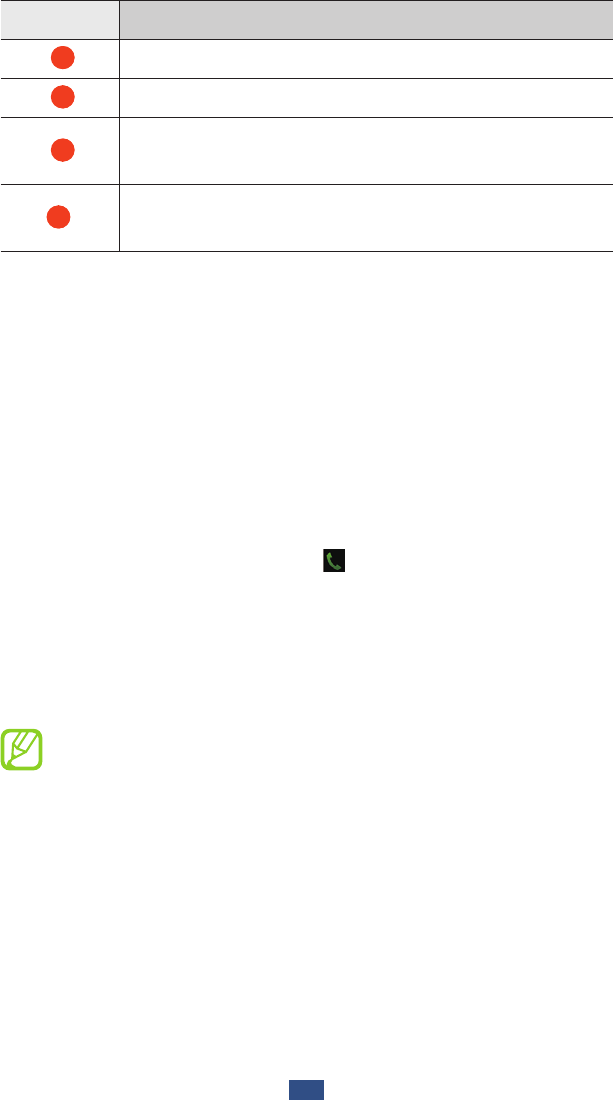
Communication
46
Number Function
4
Open the dialling screen.
5
End the current call.
6
Converse with the other party via a Bluetooth
headset.
7
Turn off the microphone so that the other party
cannot hear you.
In addition to the options on the screen, you can use the
following options during a voice call:
To adjust the voice volume, press the Volume key up or
●
down.
To place a call on hold, select
●Hold. To retrieve a held call,
select Unhold.
To dial a second call, select
●Add call, and then dial a new
number.
To switch between two calls, select
●Swap.
To answer a second call, select
● and then drag your finger
outside of the large circle when a call waiting tone sounds.
The first call is placed on hold automatically. You must
subscribe to the call waiting service to use this feature.
To open the dialling screen, select
●Dialling Pad.
To activate the speakerphone feature, select
●Speaker.
In noisy environments, you may have difficulty hearing
some calls while using the speakerphone feature. For
better audio performance, use the normal phone mode.
To turn off the microphone so that the other party cannot
●
hear you, select Mute.
To converse with the other party via a Bluetooth headset,
●
select Headset.
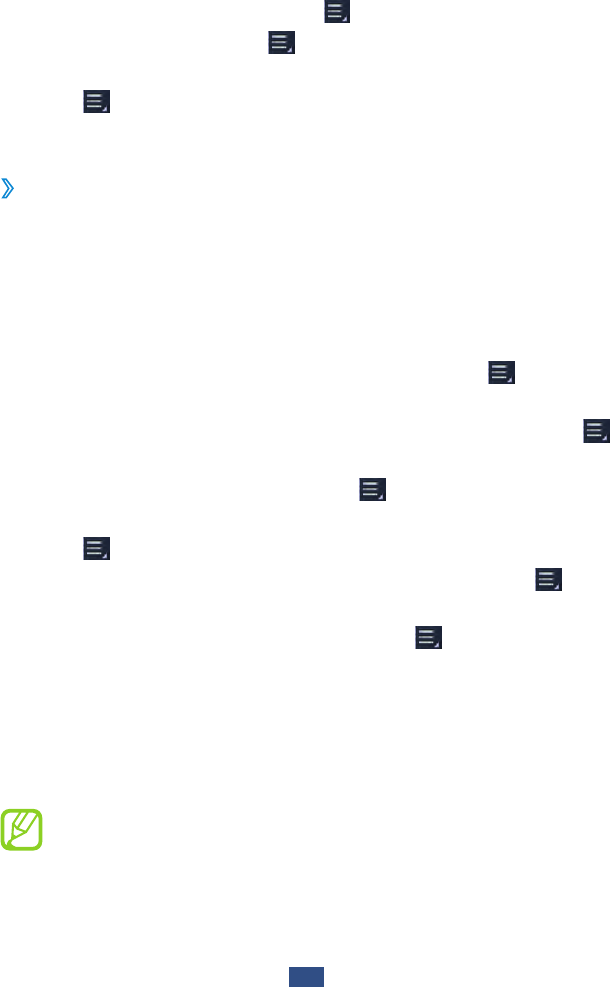
Communication
47
●To make a multiparty call (conference call), make or answer
a second call, and then select Merge when connected to
the second party. Repeat this to add more parties. You must
subscribe to the multiparty call service to use this feature.
To open the contact list, select
●
→
Contacts.
To create a memo, select
●
→
Memo.
To connect the current party with the party placed on hold,
●
select
→
Transfer. You will be disconnected from both
parties.
Use options during a video call
›
You can use the following options while a video call is in
progress:
To activate the speakerphone feature, select
●Speaker.
To turn off the microphone so that the other party cannot
●
hear you, select Mute.
To hide your image from the other party, select
●
→
Hide
me.
To select an image to be shown to the other party, select
●
→
Outgoing image.
To open the dialling screen, select
●
→
Dialpad.
To converse with the other party via a Bluetooth headset,
●
select
→
Switch to headset.
To switch between the front and rear camera, select
●
→
Switch camera.
To change the video call settings, select
●
→
Settings.
Tap and hold the other party’s image to access the
●
following options:
To capture the other party’s image, select -Capture image.
To record a video of the other party’s image, select -
Record video.
It is illegal in many areas to record a call without
permission. Always ask the other party for permission
before recording a call.
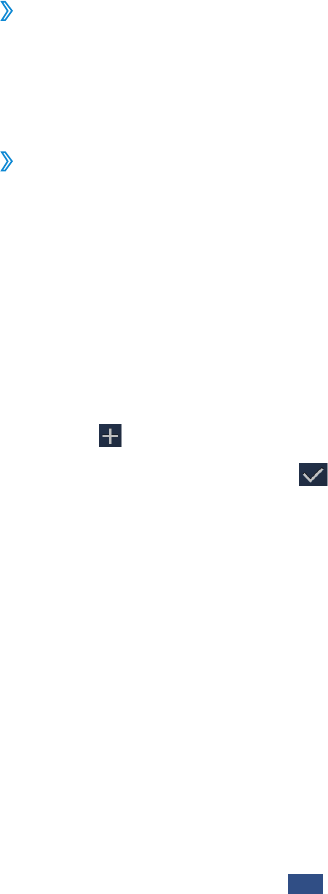
Communication
48
Tap and hold your image to access the following options:
●
To adjust the brightness of the display, select -Brightness.
To zoom in or out when you use the rear camera, select -
Zoom.
To blur your image when you use the front camera, select -
Blur effect.
View and dial a missed call
›
Your device will show missed calls. To return the call, tap the
right bottom of the screen to open the notifications panel,
then select the missed call notification.
Set auto rejection
›
Use auto rejection to reject calls from specified numbers
automatically.
In the application list, select
1
Settings
→
Call/message
block.
Select
2
Voice call block or Video call block
→
Block
registered numbers only.
Select
3
Voice call block list or Video call block list.
Select
4
.
Enter a number and select
5
.
You can set the criteria for the number.
To add more numbers, repeat steps 4-5.
6
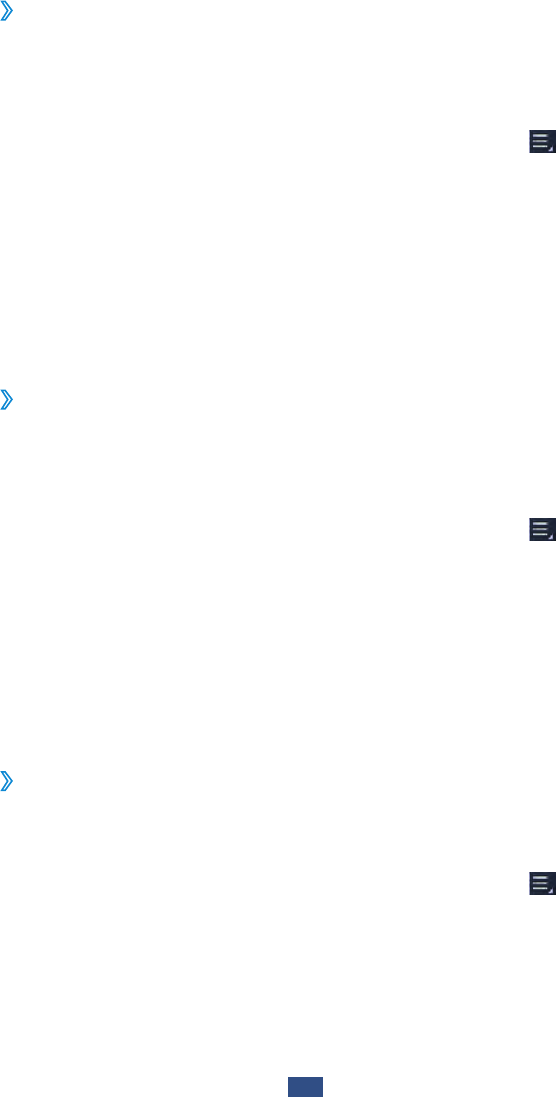
Communication
49
›
Activate Fixed Dialling Number (FDN) mode
In FDN mode, your device will prevent outgoing calls to any
number that is not saved in the FDN list on your SIM or USIM
card.
In the application list, select
1
Phone
→
Keypad
→
→
Settings
→
Call settings
→
Additional settings
→
Fixed dialing numbers.
Select
2
Enable FDN.
Enter the PIN2 supplied with your SIM or USIM card and
3
select OK.
Select
4
FDN list and add contacts.
Set call diverting
›
Call diverting is a network feature that sends incoming calls
to a specified number. You can set this feature separately for
several conditions.
In the application list, select
1
Phone
→
Keypad
→
→
Settings
→
Call settings
→
Call forwarding
→
a call
type.
Select a condition.
2
Enter a number to which calls will be forwarded and select
3
Enable.
Your setting will be sent to the network.
Set call barring
›
Call barring is a network feature that restricts certain types of
calling or prevents others from making calls with your device.
In the application list, select
1
Phone
→
Keypad
→
→
Settings
→
Call settings
→
Additional settings
→
Call
barring
→
a call type.
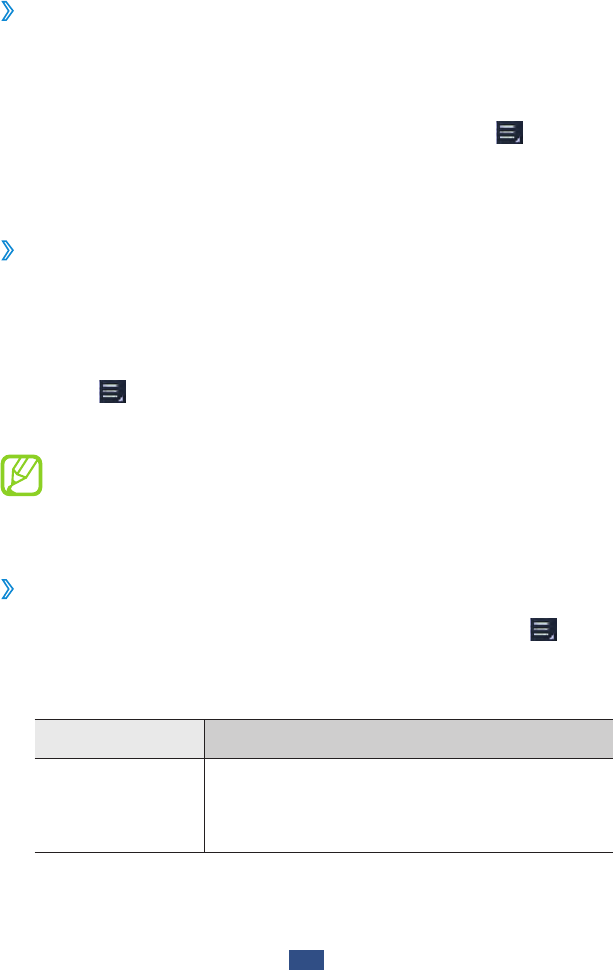
Communication
50
Select a call barring option.
2
Enter a call barring password and select
3
OK.
Your setting will be sent to the network.
Set call waiting
›
Call waiting is a network feature that alerts you to an
incoming call while you are on another call. This feature is
available only for voice calls.
In the application list, select Phone
→
Keypad
→
→
Settings
→
Call settings
→
Additional settings
→
Call
waiting. Your setting will be sent to the network.
›
View a call or message log
You can view logs of calls and messages that are filtered by
type.
In the application list, select
1
Phone
→
Logs.
Select
2
→
View by
→
an option.
Select a log entry to view its details.
3
From the detail view, you can make a call, send a
message to the number, or add the number to the
contact list or the auto reject list.
Customise call settings
›
In the application list, select
1
Phone
→
Keypad
→
→
Settings.
Change the following options:
2
Option Function
Call settings
→
Set reject
messages
Add or edit the message that will be
sent when you reject a call.
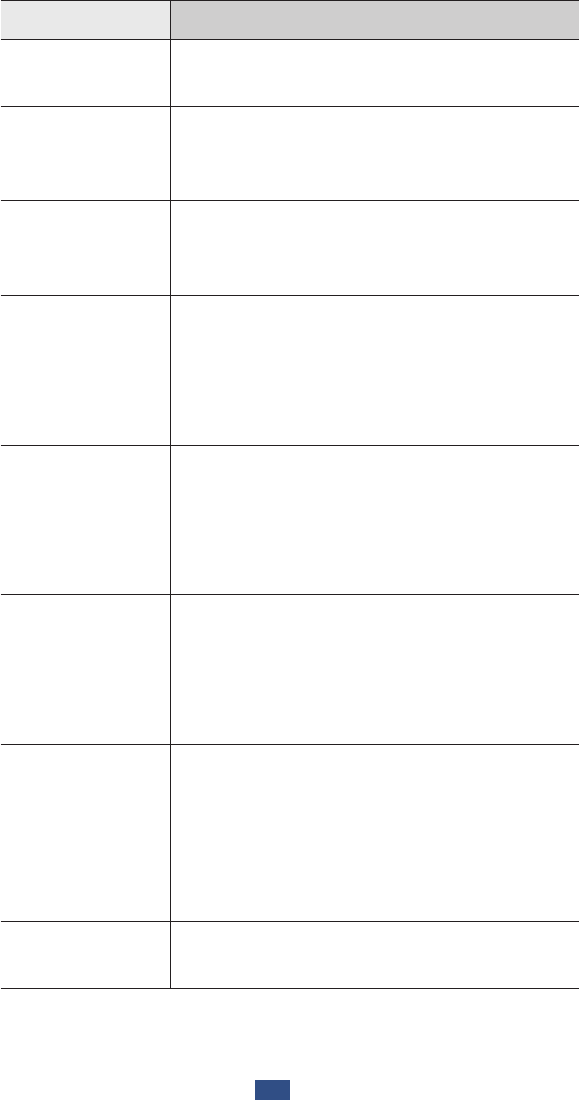
Communication
51
Option Function
Call settings
→
Call alert
Set the device to alert you to events
during a call.
Call settings
→
The power key
ends calls
Set to end a call when you press the
Power key.
Call settings
→
Auto screen off
during calls
Set to turn on the proximity sensor
during a call.
Call settings
→
Accessary
settings for call
→
Outgoing
call conditions
Set to allow outgoing calls with a
Bluetooth headset, even when your
device is locked.
Call settings
→
Accessary
settings for call
→
Outgoing
call type
Select the type of outgoing calls to
make you use a Bluetooth headset.
Call settings
→
Accessary
settings for call
→
Automatic
answering
Set whether or not the device answers
calls automatically after a specified
period (available only when a headset
is connected).
Call settings
→
Accessary
settings for call
→
Automatic
answering
timer
Select the length of time that the
device waits before answering calls.
Call settings
→
Call forwarding
Set to send incoming calls to a
specified number.
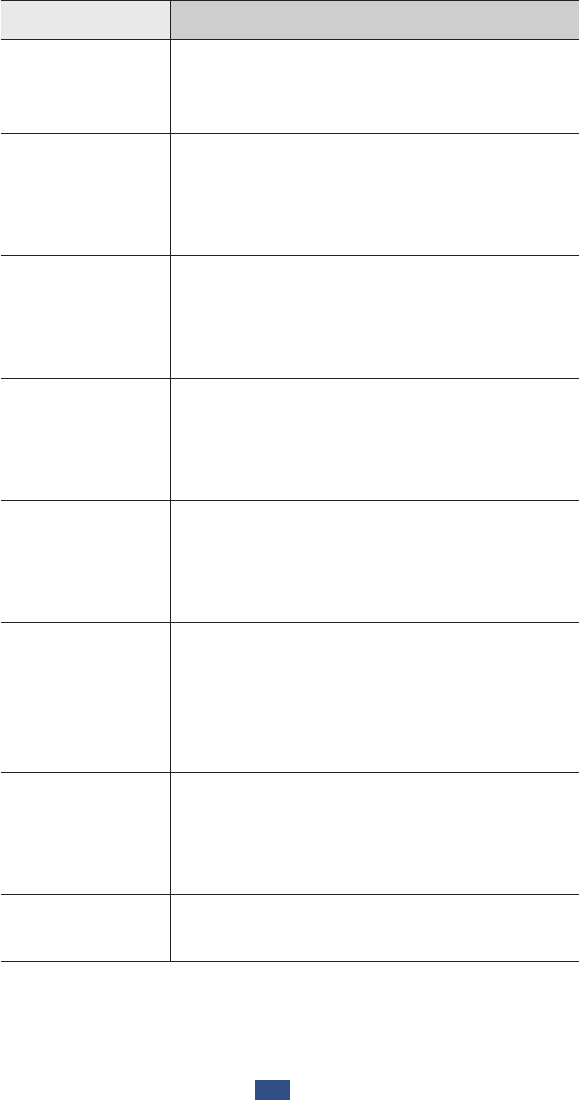
Communication
52
Option Function
Call settings
→
Phone number
locator
Set whether to show region
information on calls, or update the
information from the server.
Call settings
→
Additional
settings
→
Caller ID
Display your caller ID to other parties
for outgoing calls.
Call settings
→
Additional
settings
→
Call
barring
Set to restrict calls by call type.
Call settings
→
Additional
settings
→
Call
waiting
Set the device to alert you to incoming
calls during a call.
Call settings
→
Additional
settings
→
Auto redial
Set to automatically redial a call that
was not connected or that was cut off.
Call settings
→
Additional
settings
→
Fixed dialing
numbers
Activate FDN mode to prevent calls
to phone numbers that are not in the
FDN list on the SIM or USIM card.
Call settings
→
Additional
settings
→
Auto area code
Set to insert a prefix (area or country
code) automatically before a phone
number.
Call settings
→
IP call list Add or select an IP call prefix.
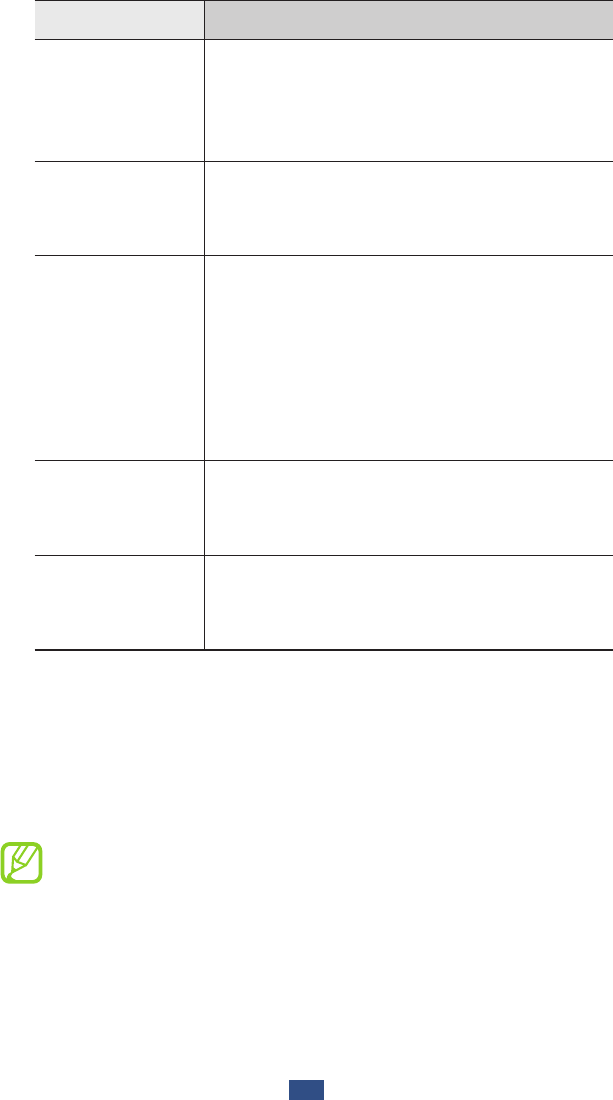
Communication
53
Option Function
Video call
settings
→
Video call
image
Select an alternative image to be
shown to the other party.
Video call
settings
→
Use
call fail options
Set to attempt a voice call
automatically when a video call fails to
connect.
Video call
settings
→
Accept
automatically
Set to answer a voice call from the
same caller automatically when you
reject a video call by selecting Accept
by voice call. When you reject a
video call and the caller tries to reach
you again with a voice call, the call is
answered automatically.
Voicemail
→
Voicemail
service
Select a voicemail service provider.
Voicemail
→
Voicemail
settings
Enter the voicemail server number.
You can obtain this number from your
service provider.
Messages
Learn to create and send text (SMS) or multimedia (MMS)
messages, and view or manage messages that you have sent
or received.
You may incur additional charges for sending or
receiving messages while you are outside your home
service area. For details, contact your service provider.
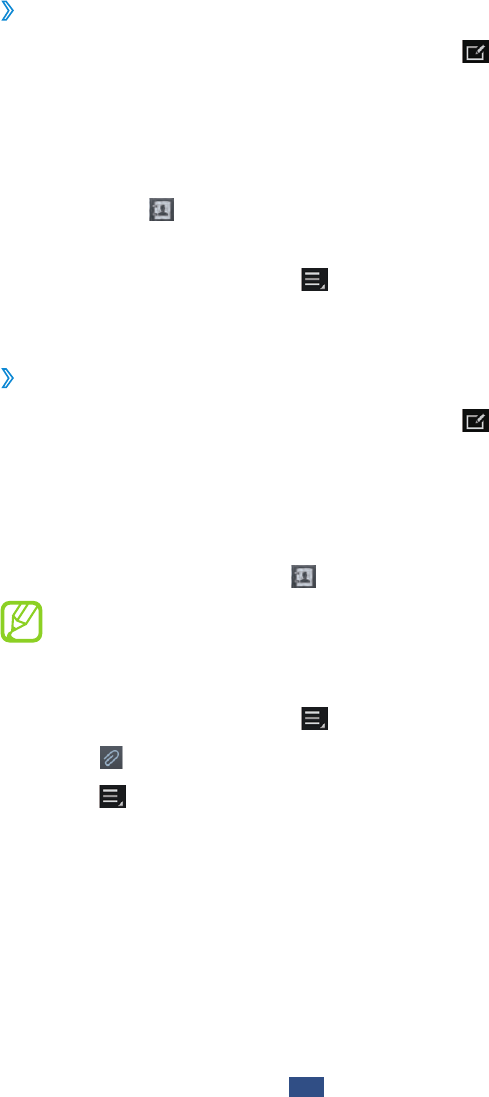
Communication
54
Send a text message
›
In the application list, select
1
Messaging
→
.
Add recipients:
2
Enter phone numbers manually and separate them with
●
a semicolon or a comma.
Select phone numbers from your contact list by
●
selecting .
Select the text field and enter your message text.
3
To insert emoticons, select
→
Insert smiley.
To send the message, select
4
Send.
›
Send a multimedia message
In the application list, select
1
Messaging
→
.
Add recipients:
2
Enter phone numbers or email addresses manually and
●
separate them with a semicolon or a comma.
Select phone numbers or email addresses from your
●
contact list by selecting .
When you enter an email address, the device will
convert the message to a multimedia message.
Select the text field and enter your message text.
3
To insert emoticons, select
→
Insert smiley.
Select
4
and attach a file.
Select
5
→
Add subject and enter a subject.
To send the message, select
6
Send.
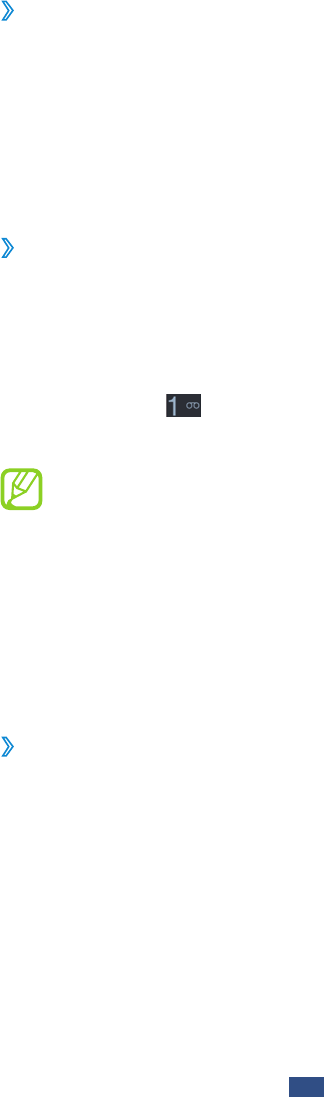
Communication
55
›
View a text or multimedia message
In the application list, select
1
Messaging.
Your messages are grouped by contact as a message
thread.
Select a contact.
2
Select a multimedia message to view more details.
3
Listen to a voicemail message
›
If you have set your device to divert missed calls to the
voicemail server, callers may leave voicemail messages when
you miss calls.
In the application list, select
1
Phone
→
Keypad, and then
tap and hold .
Follow the instructions from the voicemail server.
2
You must save the voicemail server number before
accessing the voicemail server. Contact your service
provider for this number.
Email
Learn to send or view email messages via your personal or
company email account.
Set up an email account
›
In the application list, select
1
Email.
Select an email service.
2
Enter your email address and password.
3
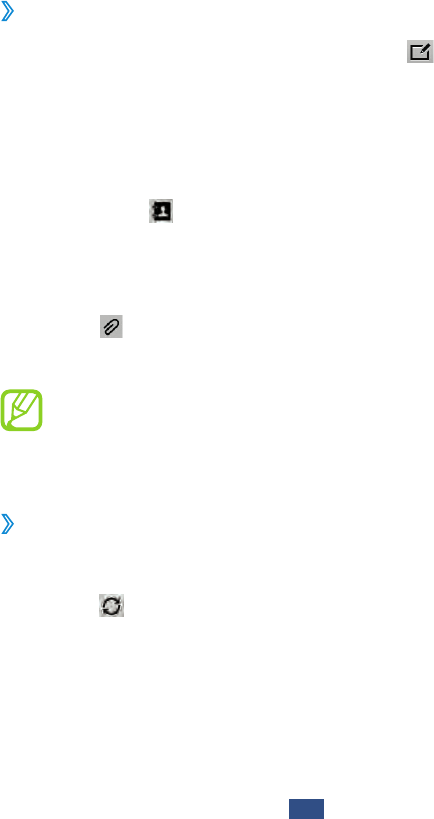
Communication
56
Select
4
Next. To enter account details manually, select
Manual setup.
Follow the on-screen instructions.
5
When you are finished setting up the email account, email
messages will be downloaded to your device. If you have
created two or more accounts, you can switch between them.
Select an account name at the top of the screen, and then
select the account from which you want to retrieve messages.
Send an email message
›
In the application list, select
1
Email
→
.
Add recipients:
2
Enter email addresses manually and separate them with
●
a semicolon or a comma.
Select phone numbers from your contact list by
●
selecting .
Select the subject field and enter a subject.
3
Select the text field and enter your email text.
4
Select
5
and attach a file.
To send the message, select
6
Send.
If you are offline or outside your service area, the
message will be held in the message thread until you
are online and inside your service area.
View an email message
›
In the application list, select
1
Email.
Select
2
to update the message list.
Select an email message.
3
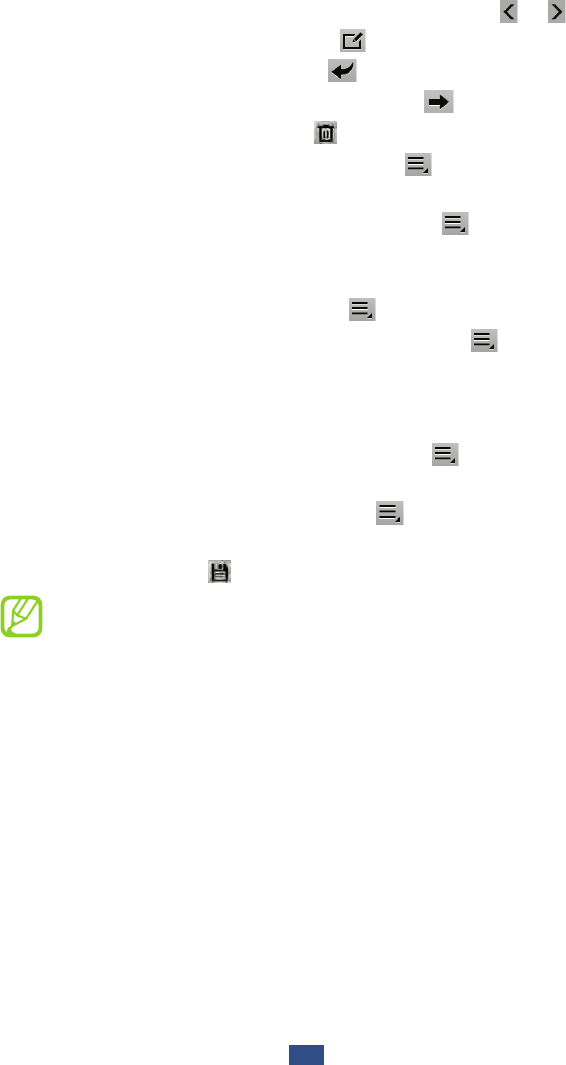
Communication
57
From the message view, use the following options:
To move to the next or previous message, select
● or .
To create a new message, select
●.
To reply to the message, select
●.
To forward the message to others, select
●.
To delete the message, select
●.
To mark the message as unread, select
●
→
Mark as
Unread.
To save the message to your device, select
●
→
Save
email. The message will be saved in My files
→
sdcard
→
Saved Email.
To change the view mode, select
●
→
Display mode.
To print the message via WLAN or USB, select
●
→
Print.
Your device is compatible only with some Samsung
printers.
To save the email address of the recipients to the
●
phonebook as a group of contacts, select
→
Save as
group.
To change the email settings, select
●
→
Settings.
To save an attachment to your device, select the
●
attachment tab
→
.
The options available may vary depending on the email
account or device’s orientation.
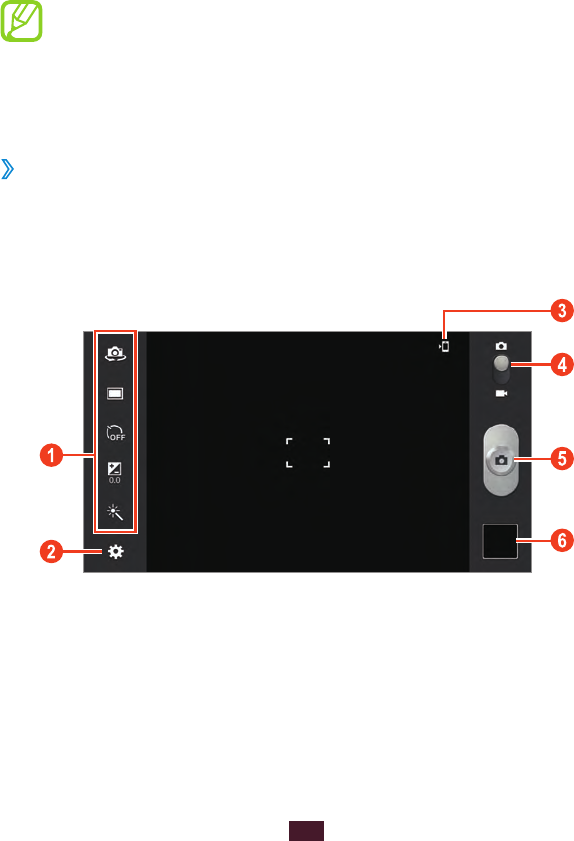
58
Entertainment
Entertainment
Camera
Learn how to take and view photos and videos. You
can take photos at resolutions up to 2048 x 1536 pixels
(3.2 megapixels) and record videos at resolutions up to
1280 x 720 pixels.
The camera turns off automatically when you do not
●
use it for a specified period.
The memory capacity may differ depending on the
●
scene or shooting conditions.
›
Take a photo
In the application list, select
1
Camera.
Aim the camera lens at the subject and make any
2
necessary adjustments.
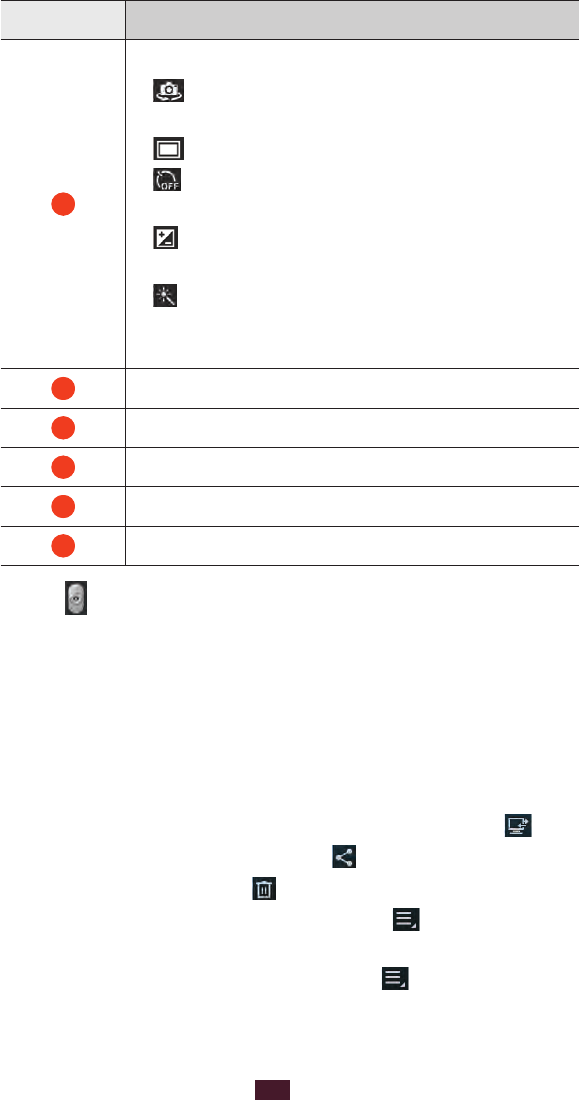
59
Entertainment
Number Function
1
Use camera shortcuts.
● : Switch to the front camera to take a
photo of yourself.
● : Change the shooting mode. ► p. 60
● : Select the length of the delay before
the camera takes a photo.
● : Adjust the exposure value to change
the brightness.
● : Apply a special effect.
You can add or remove shortcuts to
frequently-used options. ► p. 64
2
Change the camera settings.
3
View the storage location.
4
Switch to the camcorder.
5
Take a photo.
6
View photos you have taken.
Select
3
to take a photo.
The photo is saved automatically.
After taking a photo, select the image viewer to view it.
To view more photos, scroll left or right.
●
To zoom in or out, place two fingers on the screen and
●
slowly spread them apart or pinch them together. You can
also double-tap the screen.
To view the photo on a DLNA certified device, select
●.
To send the photo to others, select
●.
To delete the photo, select
●
→
Delete.
To add the photo to the clipboard, select
●
→
Copy to
clipboard.
To crop a section from the photo, select
●
→
Crop.
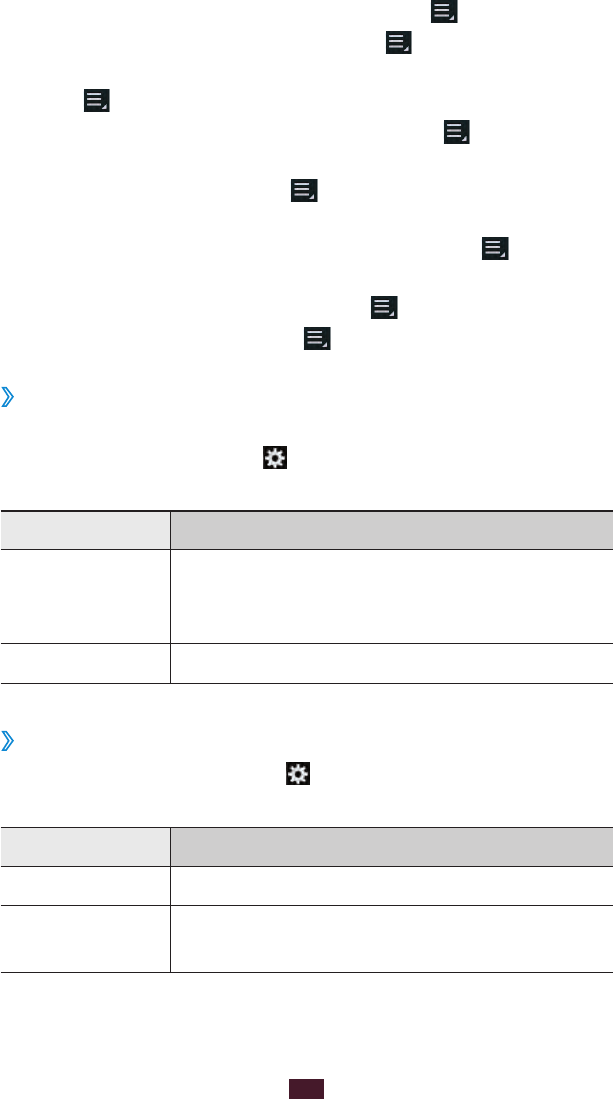
60
Entertainment
To rotate the photo anti-clockwise, select
●
→
Rotate left.
To rotate the photo clockwise, select
●
→
Rotate right.
To set the photo as your wallpaper or a contact image,
●
select
→
Set picture as.
To print the photo via WLAN or USB, select
●
→
Print. Your
device is compatible only with some Samsung printers.
To start a slide show, select
●
→
Slideshow. Tap the screen
to stop the slide show.
To edit the photo with the image editor, select
●
→
Edit.
► p. 69
To change the name of a file, select
●
→
Rename.
To view photo details, select
●
→
Details.
›
Change the shooting mode
You can take photos with various shooting modes. To change
the shooting mode, select
→
Shooting mode
→
an
option.
Option Function
Smile shot
Set the device to recognise people’s faces
and help you take photos of them when
they smile.
Panorama Take panoramic photos.
Customise camera settings
›
Before taking a photo, select to access the following
options:
Option Function
Edit shortcuts Edit shortcuts to frequently-used options.
Self portrait Take photos of yourself with the front
camera.
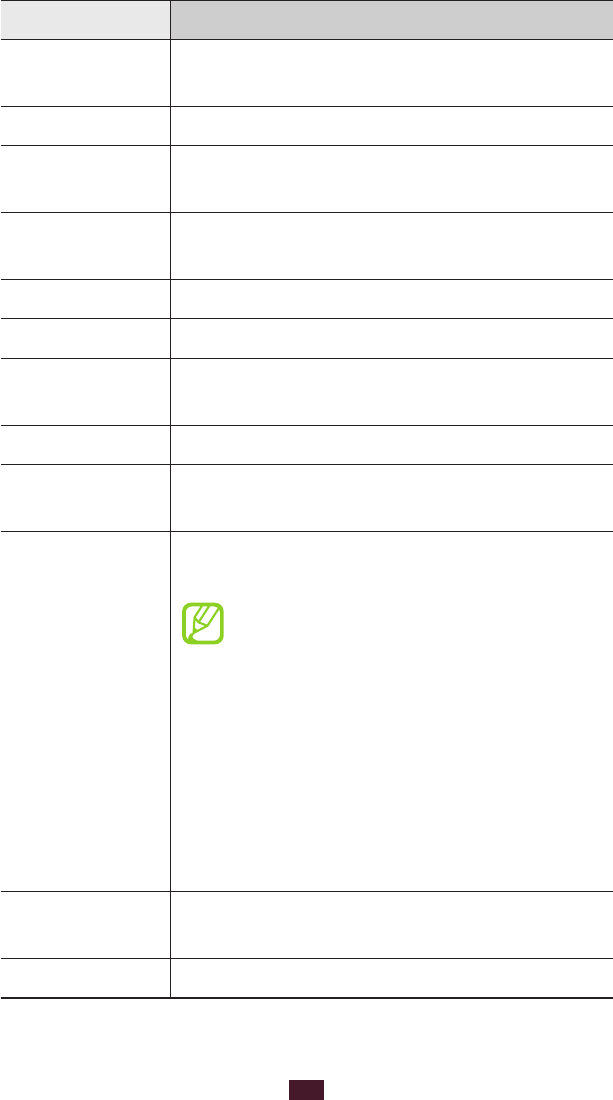
61
Entertainment
Option Function
Shooting
mode Change the shooting mode.
Scene mode Change the scene mode.
Brightness Adjust the exposure value to change the
brightness.
Timer Select the length of the delay before the
camera takes a photo.
Effects Apply a special effect.
Resolution Select a resolution option.
White balance Adjust the colour balance according to the
lighting conditions.
Metering Select a type of exposure metering.
Guidelines Set to view the grid lines on the preview
screen.
GPS tag
Set the camera to include location
information for your photos.
To improve GPS reception, avoid
●
shooting in locations where the
signal may be obstructed, such
as between buildings or in low-
lying areas, or in poor weather
conditions.
Your location may appear on your
●
photos when you upload them
to the Internet. To avoid this,
deactivate the GPS tag setting.
Storage Select a memory location for saving
captured photos.
Reset Reset camera settings.
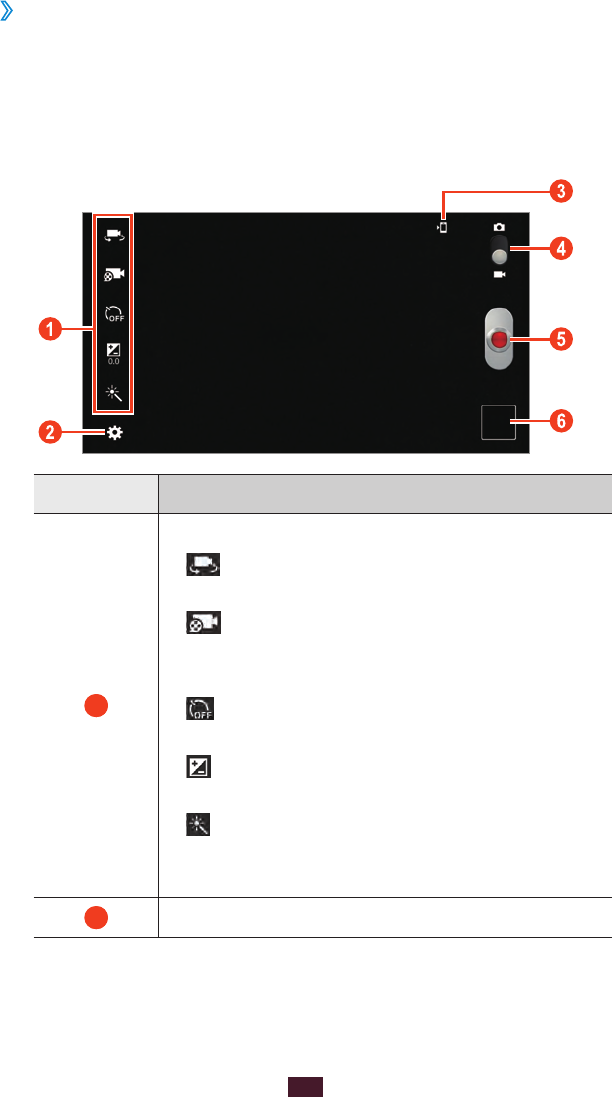
62
Entertainment
›
Record a video
In the application list, select
1
Camera.
Drag the slider to switch to the camcorder.
2
Aim the lens at the subject and make any necessary
3
adjustments.
Number Function
1
Use camera shortcuts.
● : Switch to the front camera to record
a video of yourself.
● : Change the recording mode (for
attaching to a message or for saving
normally).
● : Select the length of the delay before
the camcorder records a video.
● : Adjust the exposure value to change
the brightness.
● : Apply a special effect.
You can add or remove shortcuts to
frequently-used options. ► p. 64
2
Change the camcorder settings.
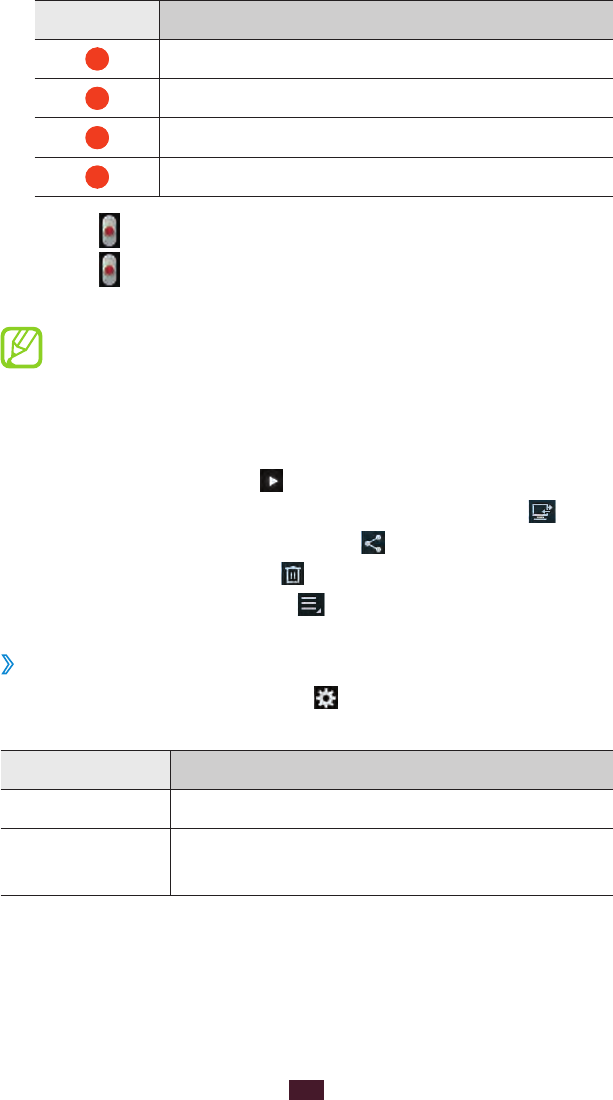
63
Entertainment
Number Function
3
View the storage location.
4
Switch to the camera.
5
Record a video.
6
View videos you have recorded.
Select
4
to start recording.
Select
5
to stop recording.
The video is saved automatically.
The camcorder may not be able to properly record
videos on memory cards with slow transfer speeds.
After recording a video, select the image viewer to view it.
To view more videos, scroll left or right.
●
To play the video, select
●.
To play the video on a DLNA certified device, select
●.
To send the video to others, select
●.
To delete the video, select
●
→
Delete.
To view video details, select
●
→
Details.
Customise camcorder settings
›
Before recording a video, select to access the following
options:
Option Function
Edit shortcuts Edit shortcuts to frequently-used options.
Self recording Switch to the front camera to record a
video of yourself.
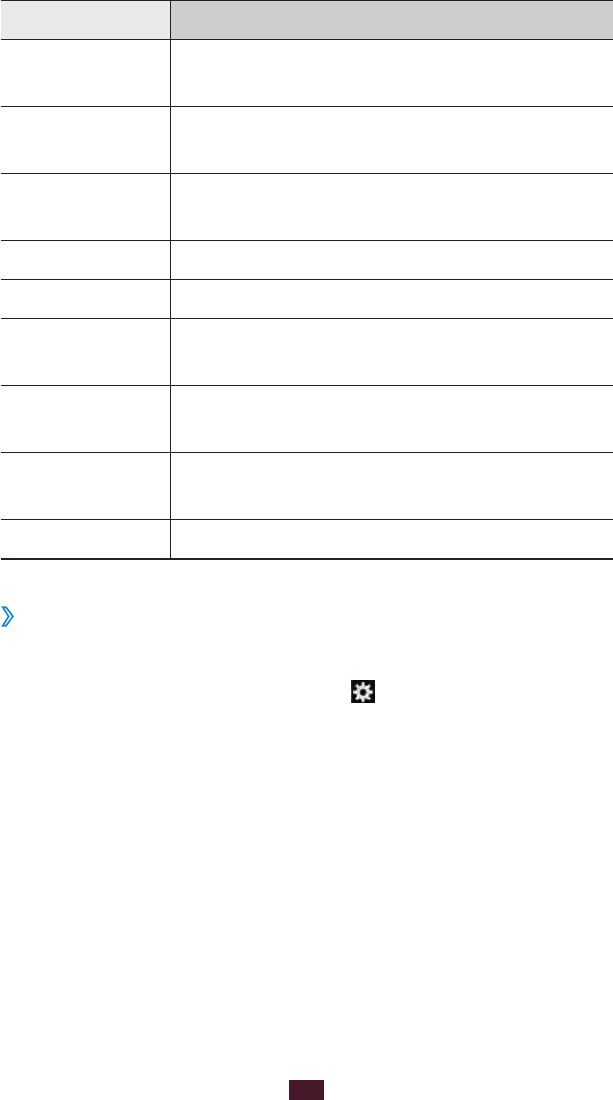
64
Entertainment
Option Function
Recording
mode
Change the recording mode (for attaching
to a message or for saving normally).
Brightness Adjust the exposure value to change the
brightness.
Timer Select the length of the delay before the
camcorder starts recording a video.
Effects Apply a special effect.
Resolution Select a resolution option.
White balance Adjust the colour balance according to the
lighting conditions.
Guidelines Set to view the grid lines on the preview
screen.
Storage Select a memory location for saving
recorded videos.
Reset Reset camcorder settings.
›
Edit the shortcut icons
You can add or remove shortcuts to frequently-used options.
From the preview screen, select
1
→
Edit shortcuts.
Tap and hold an icon from the option list, and then drag it
2
to the shortcut area.
To remove shortcuts, tap and hold an icon, and then drag
it to the option list.
Tap the screen to return to the preview screen.
3
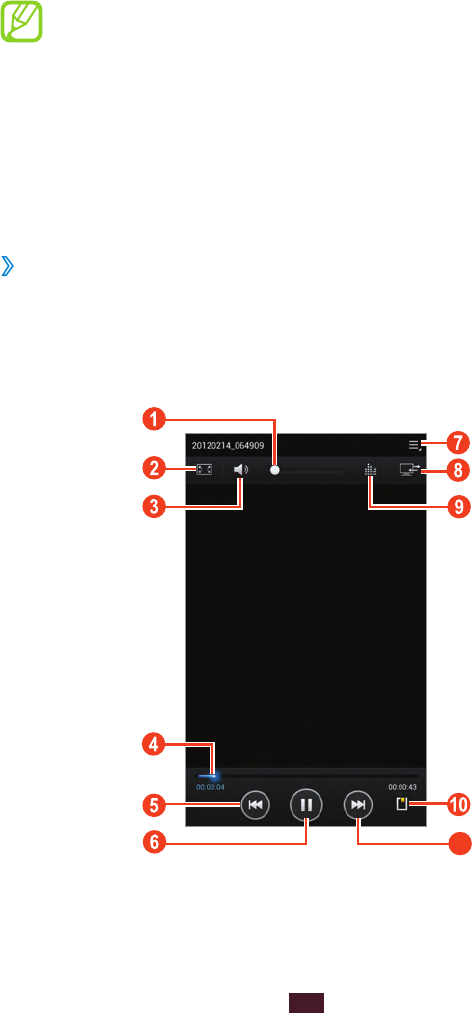
65
Entertainment
Video player
Learn to use the video player.
Some file formats are not supported depending on
●
the device’s software.
If a file size exceeds the memory available, an error
●
may occur when you try to open the file.
Playback quality may vary by content type.
●
Some files may not play properly depending on how
●
they are encoded.
Play a video
›
In the application list, select
1
Video player.
Select a video.
2
Control playback with the following keys:
3
11
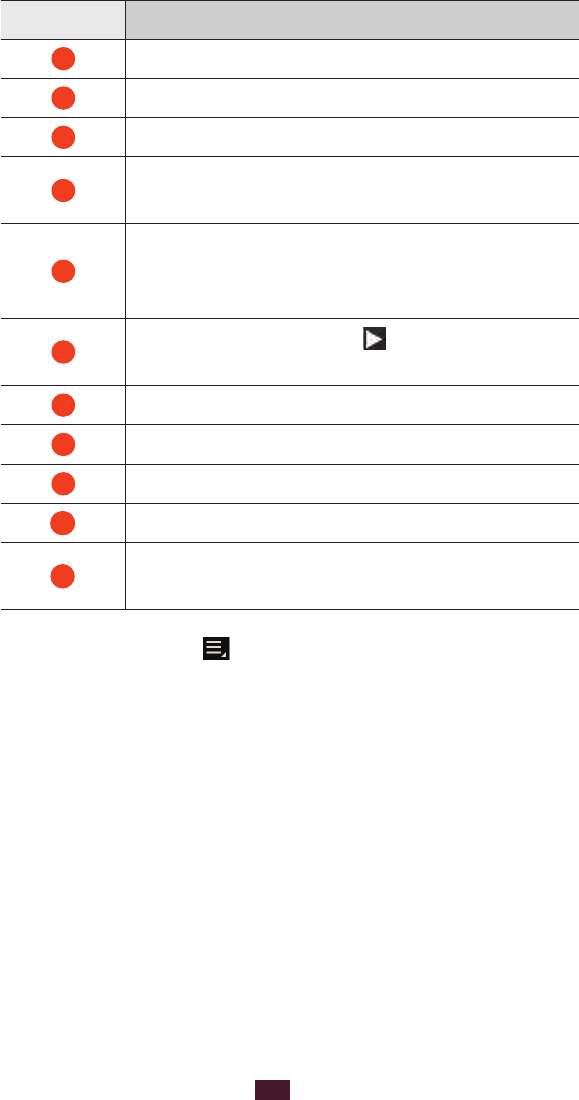
66
Entertainment
Icon Function
1
Adjust the volume.
2
Change the ratio of the video screen.
3
Mute the sound.
4
Scan forwards or backwards in the file by
dragging or tapping the bar.
5
Restart playback; Skip to the previous file
(tap within 2 seconds); Scan backwards in
the file (tap and hold).
6
Pause playback; Select to resume
playback.
7
Access video player options.
8
Play the video on a DLNA certified device.
9
Select a sound effect.
10
Insert a bookmark.
11
Skip to the next file; Scan forwards in the
file (tap and hold).
During playback, select to access the following options:
To listen to audio via a Bluetooth headset, select
●Via
Bluetooth. You cannot use this option if you connect a
headset to your device’s headset jack.
To send the video to others, select
●Share via.
To trim a segment of the video, select
●Trim.
To change the playback speed, select
●Play speed.
To view your bookmarks, select
●Bookmarks. This option
appears if you have inserted a bookmark during playback.
To change the settings for the current subtitle file, select
●
Subtitles. To open a subtitle file, select Select subtitles.
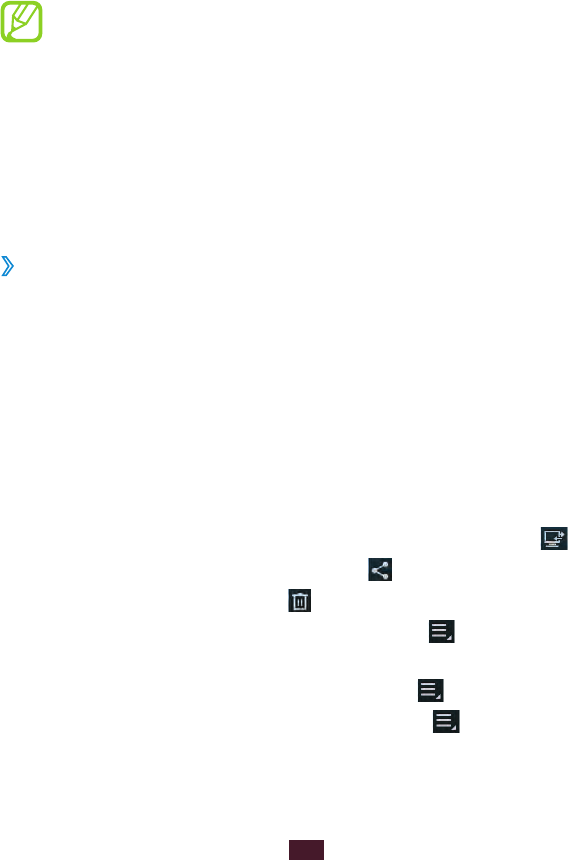
67
Entertainment
To set the video player to play the next file automatically,
●
select Auto play next.
To edit the video with the video editor, select
●Video maker.
To view video details, select
●Details.
Gallery
Learn to view images and play videos saved in your device.
Some file formats are not supported depending on
●
the device’s software.
If a file size exceeds the memory available, an error
●
may occur when you try to open the file.
Playback quality may vary by content type.
●
Some files may not play properly depending on how
●
they are encoded.
View an image
›
In the application list, select
1
Gallery.
Select a folder
2
→
an image.
While viewing an image, use the following options:
To view more images, scroll left or right.
●
To zoom in or out, place two fingers on the screen and
●
slowly spread them apart or pinch them together. You can
also double-tap the screen.
To view the image on a DLNA certified device, select
●.
To send the image to others, select
●.
To delete the image, select
●
→
Delete.
To add the image to the clipboard, select
●
→
Copy to
clipboard.
To crop a section from the image, select
●
→
Crop.
To rotate the image anti-clockwise, select
●
→
Rotate left.
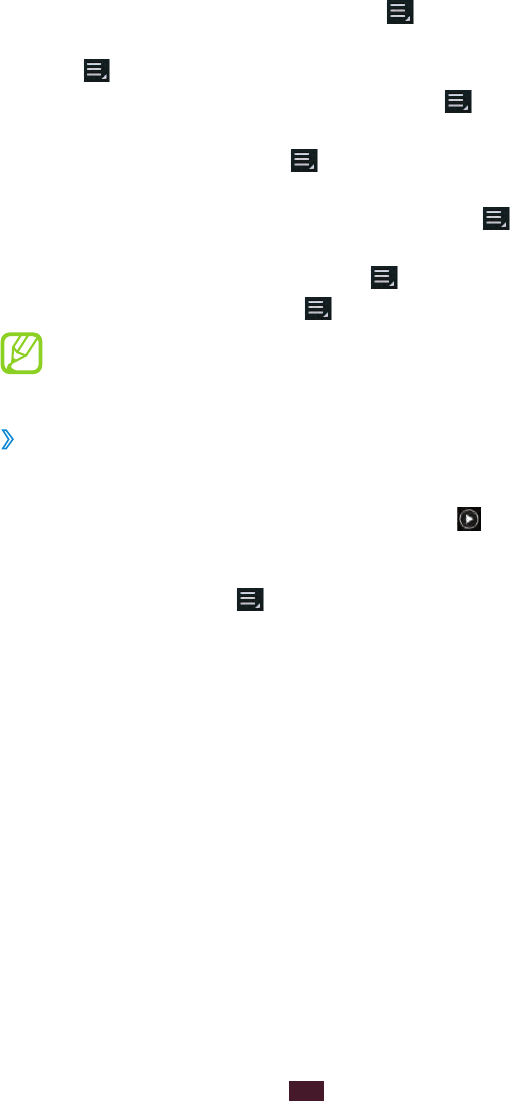
68
Entertainment
To rotate the image clockwise, select
●
→
Rotate right.
To set the image as your wallpaper or a contact image,
●
select
→
Set picture as.
To print the image via WLAN or USB, select
●
→
Print. Your
device is compatible only with some Samsung printers.
To start a slide show, select
●
→
Slideshow. Tap the screen
to stop the slide show.
To edit the image with the image editor, select
●
→
Edit.
► p. 69
To change the name of a file, select
●
→
Rename.
To view image details, select
●
→
Details.
The options available may vary depending on the
selected folder.
Play a video
›
In the application list, select
1
Gallery.
Select a folder
2
→
a video (indicated by the icon).
Control playback with the keys.
3
► p. 65
During playback, select to access the following options:
To listen to audio via a Bluetooth headset, select
●Via
Bluetooth. You cannot use this option if you connect a
headset to your device’s headset jack.
To send the video to others, select
●Share via.
To trim a segment of the video, select
●Trim.
To change the playback speed, select
●Play speed.
To view your bookmarks, select
●Bookmarks. This option
appears if you have inserted a bookmark during playback.
To change the settings for the current subtitle file, select
●
Subtitles. To open a subtitle file, select Select subtitles.
To edit the video with the video editor, select
●Video maker.
To view video details, select
●Details.
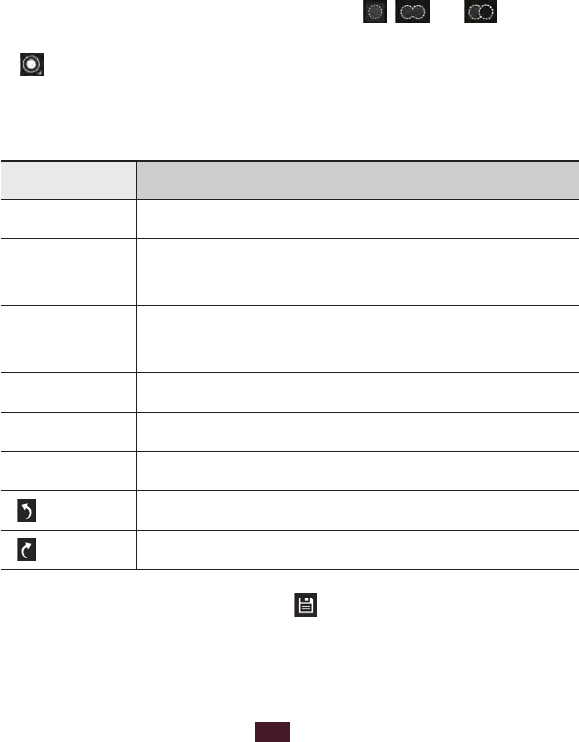
69
Entertainment
Photo editor
You can edit images and apply various effects.
In the application list, select
1
Photo editor.
Select an image, or select
2
Select picture
→
a folder
→
an
image.
To take a new photo, select Capture picture.
Select
3
Selection
→
OK.
Draw a border around the area you want to select, and
4
then select Done.
To change the type of selection tool, select
●Selection.
To edit the selection border, select
●, , or . If you
select Grab, you can adjust the border size by selecting
.
To reverse the selection, select
●Inverse.
Edit the image with the following tools:
5
Tool Function
Rotate Rotate or flip the image.
Resize Resize the image by dragging the
rectangle or selecting 100%
→
an option.
Crop Crop the image by moving or dragging
the rectangle.
Colour Apply a colour effect.
Effect Apply a filter effect.
Tools Use additional tools.
Undo your last action.
Redo your last action.
When you are finished, select
6
.
Enter a name for the image and select
7
OK.
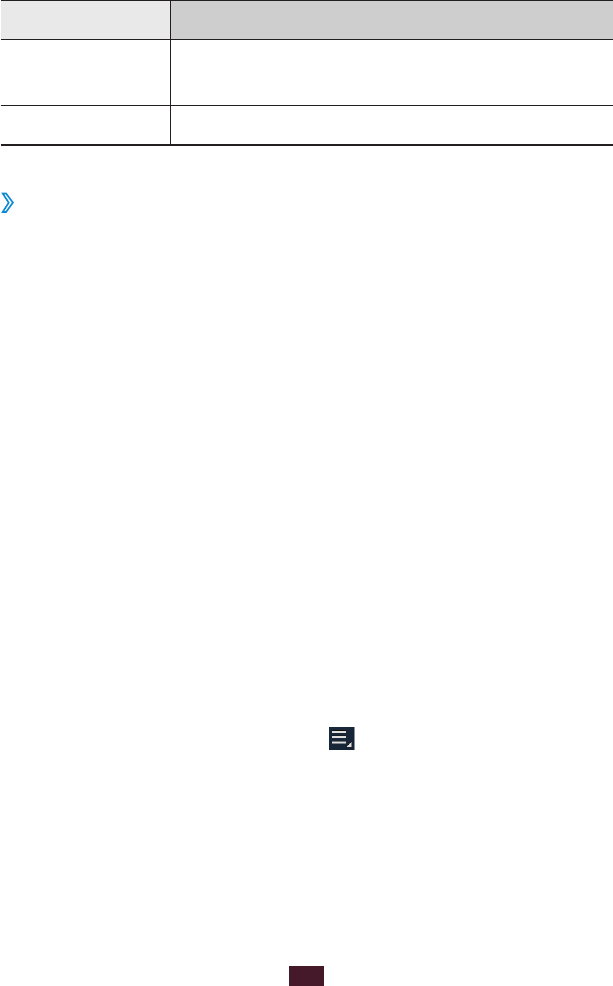
70
Entertainment
Video maker
You can edit videos and apply various effects. The video
editor supports the following video resolutions and codecs:
Type Format
Resolutions 176 x 144, 320 x 240, 640 x 480, 720 x 480,
1280 x 720
Codecs H.264, H.263, MPEG4
Create a video
›
In the application list, select
1
Video maker.
Select
2
New Project.
Select a frame theme.
3
Select a category.
4
Tap and hold a file, and then drag it to the bottom of the
5
screen.
To set the length of time that an image appears, select
●
the thumbnail, and then drag the left or right border of
the thumbnail.
To delete images or videos, tap and hold an item, and
●
then drag it to the rubbish bin.
To rearrange images or videos, tap and hold an item,
●
and then drag it to a new location.
Select
6
Transition and drag an effect option to a transition
effect icon between images or videos.
When you are finished, select
7
→
Export.
Select a resolution option.
8
Enter a name for the video and select
9
OK.
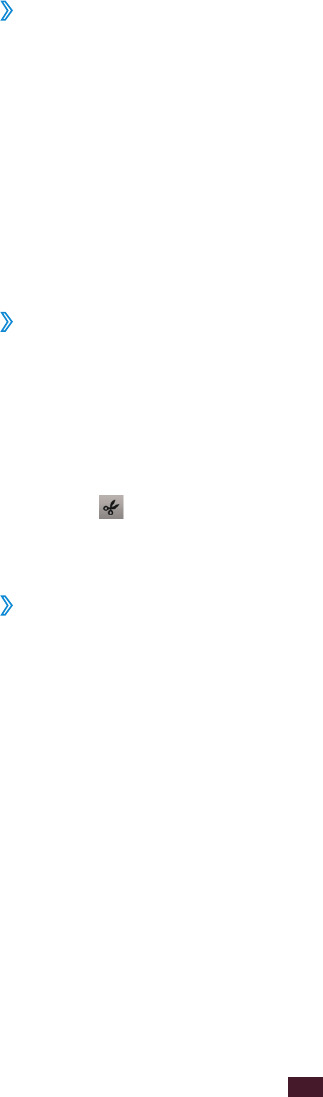
71
Entertainment
Trim a segment of a video
›
Launch the video editor and open a video file.
1
Select the thumbnail.
2
Move the start bracket to the point where trimming
3
should begin.
Move the end bracket to the point where the trimming
4
should end.
Save the edited video.
5
Split a video
›
Launch the video editor and open a video file.
1
Select the thumbnail.
2
Drag the thumbnail at the bottom of the screen to place
3
the yellow line.
Select
4
.
Save the edited video.
5
Apply an effect to a video
›
Launch the video editor and open a video file.
1
Drag the thumbnail at the bottom of the screen to place
2
the yellow line.
Select
3
Effect
→
an effect option.
Save the edited video.
4
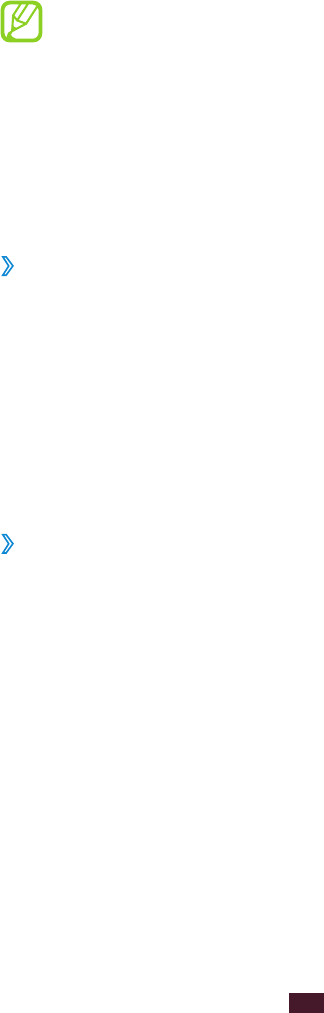
72
Entertainment
Music player
Learn to listen to your favourite music while on the go.
Some file formats are not supported depending on
●
the device’s software.
If a file size exceeds the memory available, an error
●
may occur when you try to open the file.
Playback quality may vary by content type.
●
Some files may not play properly depending on how
●
they are encoded.
Add music files to your device
›
Start by transferring files to your device or memory card:
Download from the Internet.
●► p. 37
Download from a computer with Samsung Kies.
●► p. 82
Download from a computer with Windows Media Player.
●
► p. 82
Receive via Bluetooth.
●► p. 92
Copy to your memory card.
●► p. 82
Play music
›
In the application list, select
1
Music player.
Select a music category
2
→
a music file.
Select the album image to open the music player screen.
3
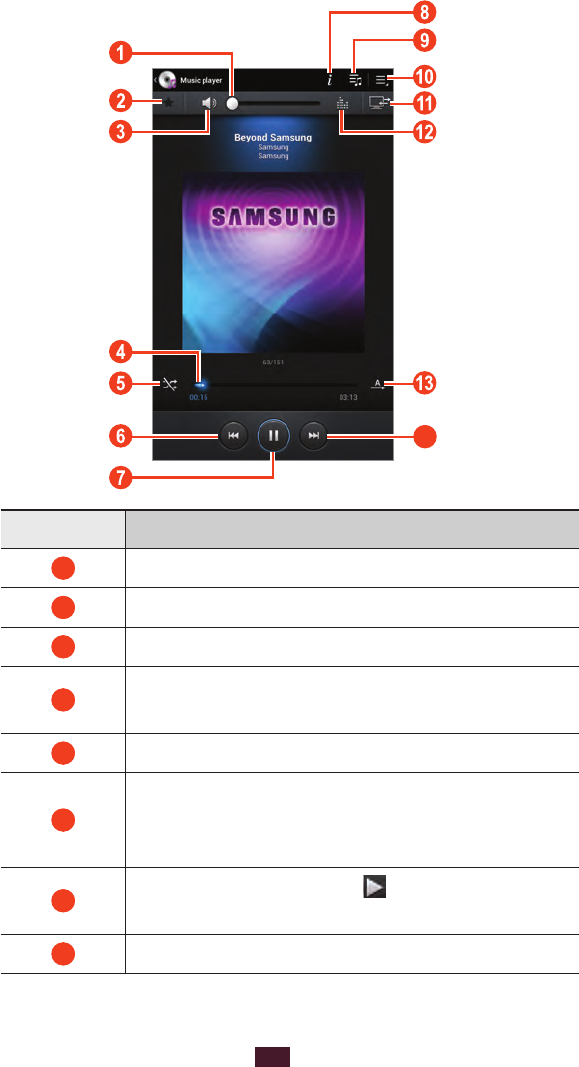
73
Entertainment
Control playback with the following keys:
4
14
Icon Function
1
Adjust the volume.
2
Set the file as your favourite track.
3
Mute the sound.
4
Scan forwards or backwards in the file by
dragging or tapping the bar.
5
Activate Shuffle mode.
6
Restart playback; Skip to the previous file
(tap within 2 seconds); Scan backwards in
the file (tap and hold).
7
Pause playback; Select to resume
playback.
8
View music details.
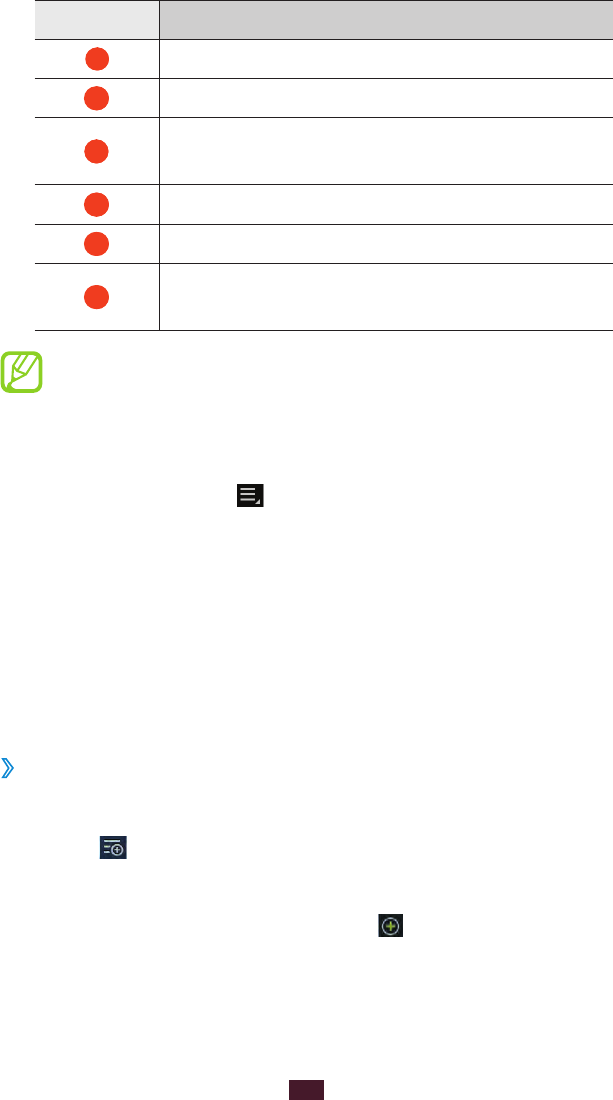
74
Entertainment
Icon Function
9
Open the playlist.
10
Access music options.
11
Play the music file on a DLNA certified
device.
12
Select a sound effect.
13
Change the repeat mode.
14
Skip to the next file; Scan forwards in the
file (tap and hold).
You can control the music player with a headset. On
the Home screen, press and hold the headset button to
launch the music player. Then, press the headset button
to start or pause playback.
During playback, select to access the following options:
To add the music file to a playlist, select
●Add to playlist.
To listen to music via a Bluetooth headset, select
●Via
Bluetooth. You cannot use this option if you connect a
headset to your device’s headset jack.
To send the music file to others, select
●Share via.
To set the music file as your ringtone, select
●Set as.
To change the music player settings, select
●Settings.
Create a playlist
›
In the application list, select
1
Music player.
Select
2
→
New playlist.
Enter a title for your new playlist and select
3
OK.
Select a music category and select
4
next to the files to
include.
Select
5
Done.
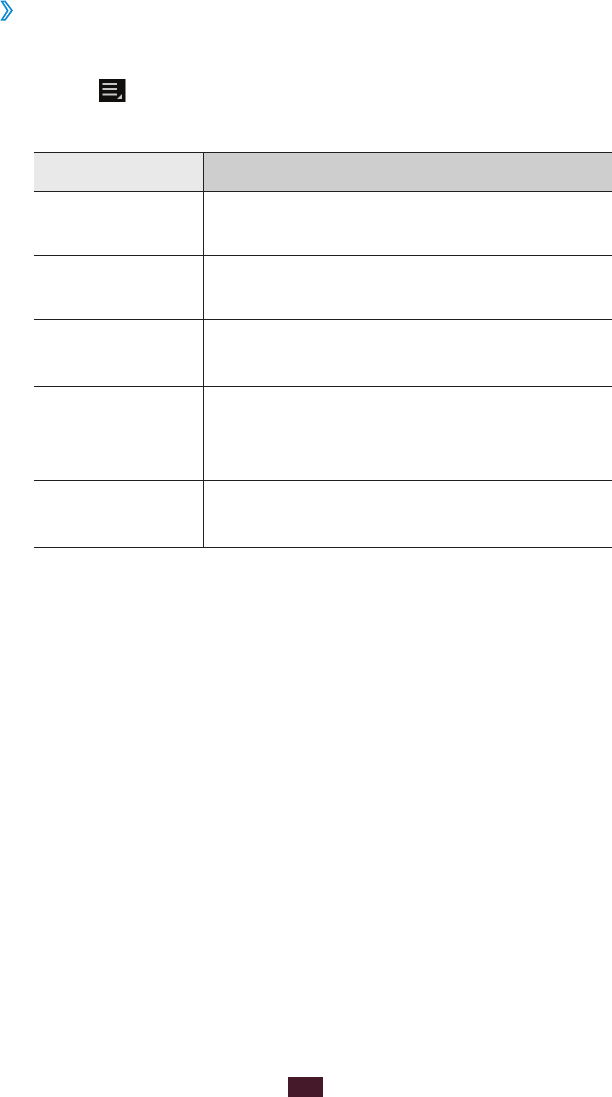
75
Entertainment
Customise music player settings
›
In the application list, select
1
Music player.
Select
2
→
Settings.
Change the following options:
3
Option Function
Advanced
→
SoundAlive Select a sound effect.
Advanced
→
Play speed Change the playback speed.
Advanced
→
Lyrics
Set to show song lyrics during
playback.
Advanced
→
Music auto
off
Set the music player to turn off
automatically after a specific period of
time.
Music menu Select music categories to show in the
music library.
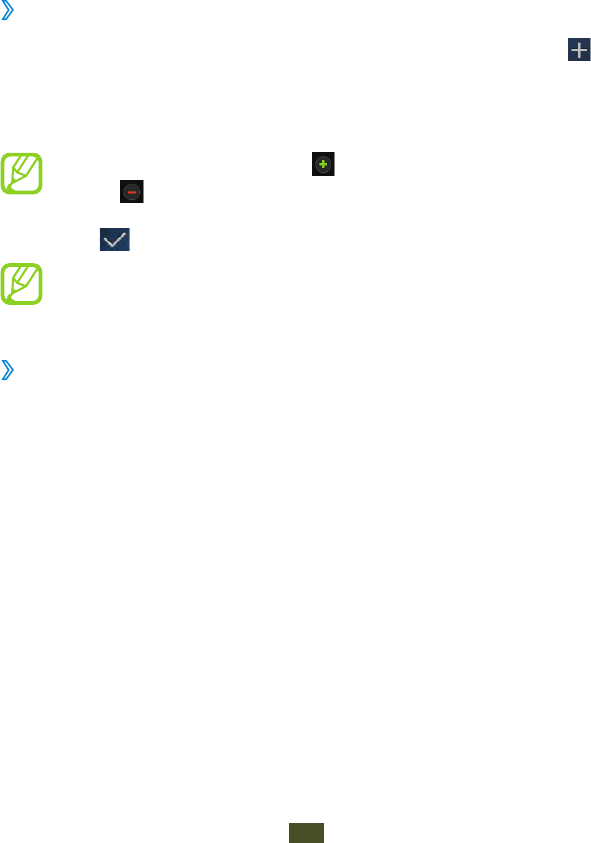
Personal information
76
Personal information
Contacts
Learn to create and manage a list of your personal or business
contacts. You can save names, phone numbers, email
addresses, and more for your contacts.
›
Create a contact
In the application list, select
1
Contacts
→
Contacts
→
.
Select a memory location.
2
Enter contact information.
3
To add a new item, select . To delete an item,
select .
Select
4
to add the contact to memory.
You can create contacts from the dialling screen by
selecting New contact
→
Create contact.
Find a contact
›
In the application list, select
1
Contacts
→
Contacts.
Scroll up or down the contact list.
2
Select a contact’s name.
3
From the contact view, use the following options:
To make a voice call, select a phone number.
●
To make a video call, select
●Video call.
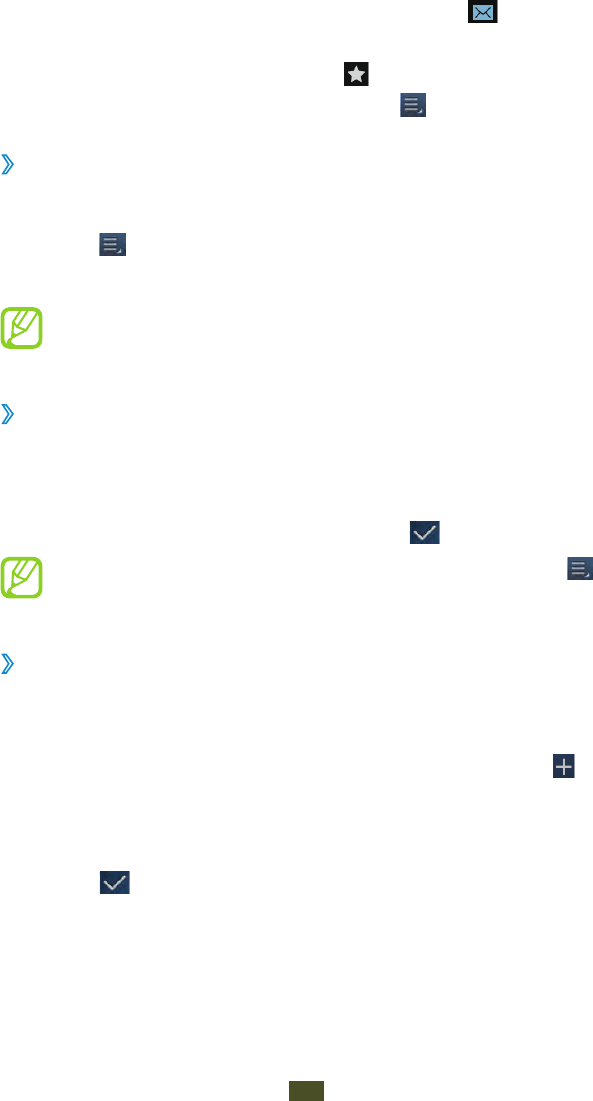
Personal information
77
To send a text or multimedia message, select
●.
To send an email message, select an email address.
●
To set a favourite number, select
●.
To edit the contact information, select
●
→
Edit.
Set a speed dial number
›
In the application list, select
1
Contacts
→
Contacts.
Select
2
→
Speed dial setting.
Select a location number
3
→
a contact.
You can call a speed dial number by tapping and
holding the location number on the dialling screen.
Create your namecard
›
In the application list, select
1
Contacts
→
Contacts.
Select
2
Set up profile.
Enter your personal details and select
3
.
You can send your namecard to others by selecting
→
Share namecard via.
Create a group of contacts
›
By creating groups of contacts, you can manage multiple
contacts and send a message to an entire group.
In the application list, select
1
Contacts
→
Groups
→
.
Enter a name and select a ringtone for the group.
2
Add members to the group.
3
Select
4
.
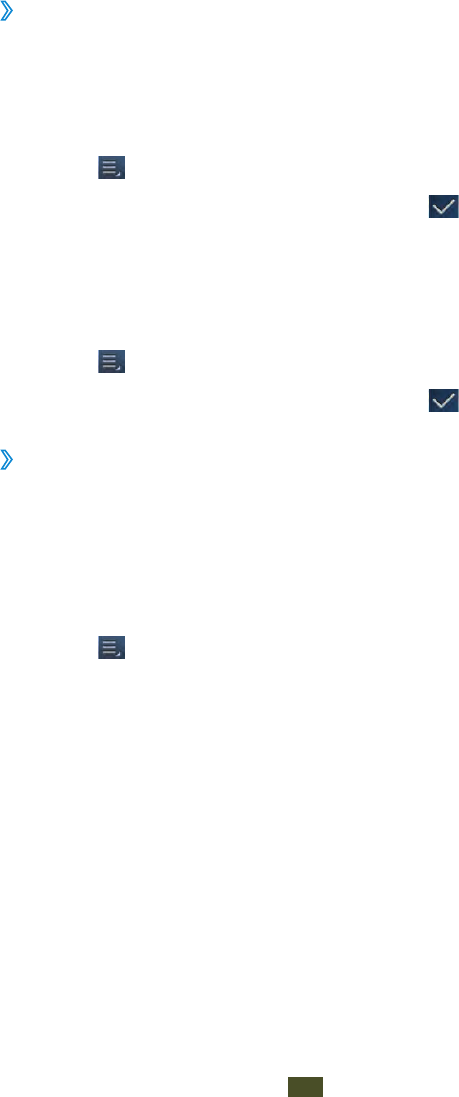
Personal information
78
Copy a contact
›
Copy contacts from the SIM or USIM card to your
device
In the application list, select
1
Contacts
→
Contacts.
Select
2
→
Import/Export
→
Import from SIM card.
Select contacts to copy, and then select
3
.
Copy contacts from your device to the SIM or USIM
card
In the application list, select
1
Contacts
→
Contacts.
Select
2
→
Import/Export
→
Export to SIM card.
Select contacts to copy, and then select
3
→
OK.
Import or export a contact
›
You can import or export files (in vcf format) to or from your
device’s USB storage or a memory card.
Import contact files
In the application list, select
1
Contacts
→
Contacts.
Select
2
→
Import/Export
→
Import from SD card or
Import from USB storage.
Select an option for importing a single contact file,
3
multiple contact files, or all contact files, and then select
OK.
Select contact files to import, and then select
4
OK.
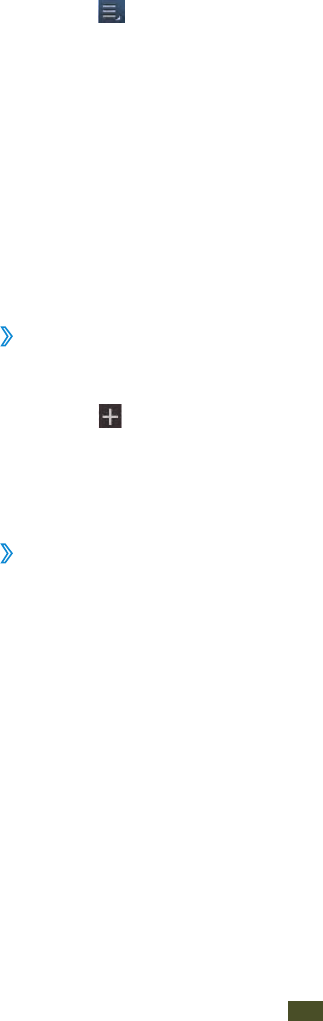
Personal information
79
Export contacts
In the application list, select
1
Contacts
→
Contacts.
Select
2
→
Import/Export
→
Export to SD card or
Export to USB storage.
Select
3
OK to confirm.
S Planner
Your device includes a powerful planner to help you organise
your schedules more conveniently and effectively. Learn
to create and manage events and tasks, and set alarms to
remind yourself of important events and tasks.
Create an event or task
›
In the application list, select
1
S Planner.
Select
2
.
Select an event type at the top of the screen.
3
Enter the details of the event and select
4
Done.
›
Change the view mode
In the application list, select
1
S Planner.
Select a view mode.
2
Year
●: All months in the year
Month
●: A full month in one view
Week
●: Daily blocks for one full week
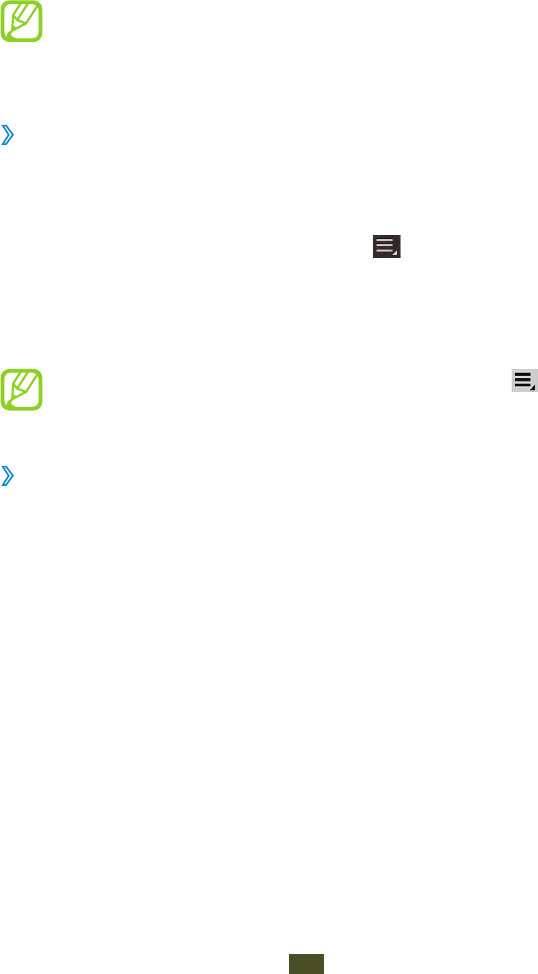
Personal information
80
Day
●: Hourly blocks for one full day
Agenda
●: A list of all the events and holidays scheduled
for a specific period
Task
●: A list of tasks
You can also change the view mode by placing two
fingers on the screen and spreading them apart or
pinching them together.
View an event or task
›
In the application list, select
1
S Planner.
Select a date on the calendar.
2
To move to a specific day, select
●
→
Go to and enter
the date.
To move to today’s date, select
●Today.
Select an event to view its details.
3
You can send the event to others by selecting
→
Send via.
Stop an event or task alarm
›
If you set a reminder for a calendar event or task, an alarm will
sound at the specified time.
Tap the right bottom of the system bar to open the
1
notifications panel.
Select the event notification.
2
Select an event to view more details.
3
To snooze the event alarm, select the tick box next to the
event and select Snooze.
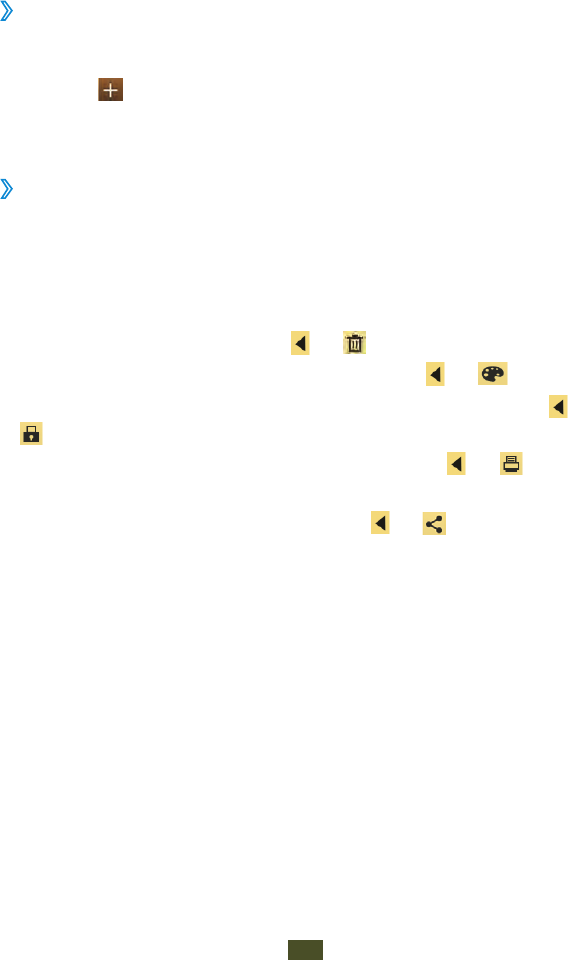
Personal information
81
Memo
Learn to record important information for viewing at a later
date.
Create a memo
›
In the application list, select
1
Memo.
Select
2
.
Enter your memo text and select
3
Done.
View a memo
›
In the application list, select
1
Memo.
Select a memo to view its details.
2
While viewing the memo, use the following options:
To delete the memo, select
●
→
.
To change the background colour, select
●
→
.
To protect the memo from accidental deletion, select
●
→
.
To print the memo via WLAN or USB, select
●
→
. Your
device is compatible only with some Samsung printers.
To send the memo to others, select
●
→
.
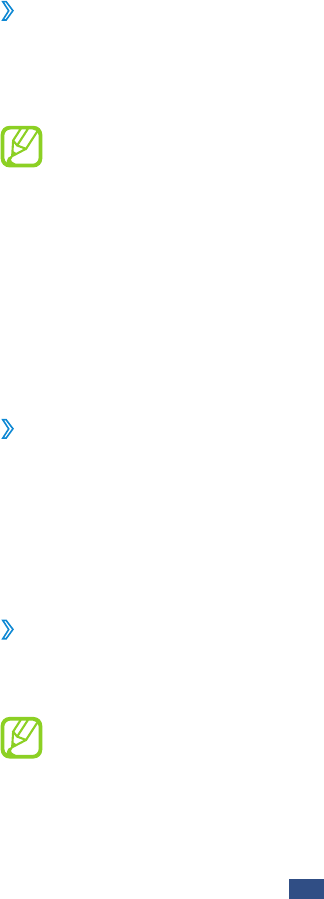
Connectivity
82
Connectivity
USB connections
Learn to connect your device to a computer with a USB cable.
›
Connect with Samsung Kies
Ensure that Samsung Kies is installed on your computer.
You can download the program from the Samsung website
(
www.samsung.com/kies
).
Samsung Kies will work on both Windows and
Macintosh computers.
Connect your device to a computer with a USB cable.
1
Samsung Kies launches on the computer automatically. If
Samsung Kies does not launch, double-click the Samsung
Kies icon on the computer.
Transfer files between your device and the computer.
2
Refer to the Samsung Kies help for more information.
›
Connect with Windows Media Player
Ensure that Windows Media Player is installed on your
computer.
Connect your device to a computer with a USB cable.
1
Open Windows Media Player and synchronise music files.
2
›
Connect as a mass storage device
You can connect your device to a computer and use it as a
removable disk.
Before using your device as a removable disk, download
the corresponding USB driver from the Samsung
website (
www.samsung.com/cn
) and install it correctly
in your computer.
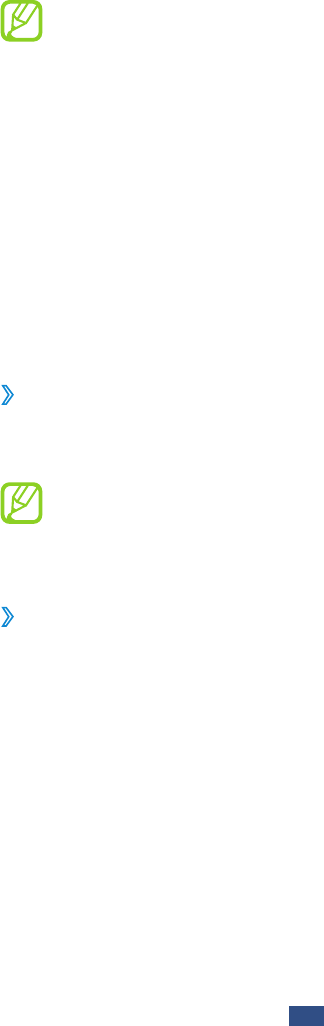
Connectivity
83
Connect your device to a computer with a USB cable.
1
Transfer files between your device and the computer.
2
Before disconnecting the device from the computer,
safely remove the mass storage device. Otherwise, you
may lose data saved in your device or damage your
device.
WLAN
Learn to use your device’s wireless networking capabilities
to activate and connect to any wireless local area network
(WLAN) compatible with the IEEE 802.11 standards.
You can connect to the Internet or other network devices
anywhere an access point or wireless hotspot is available.
Activate the WLAN feature
›
In the application list, select Settings and then select OFF in
WLAN.
The WLAN feature running in the background will
consume battery power. To preserve battery power,
activate the feature only when needed.
Find and connect to a WLAN AP
›
In the application list, select
1
Settings
→
WLAN.
Your device searches for available WLAN APs
automatically.
Select an AP.
2
Enter the password for the AP (if necessary).
3
Select
4
Connect.
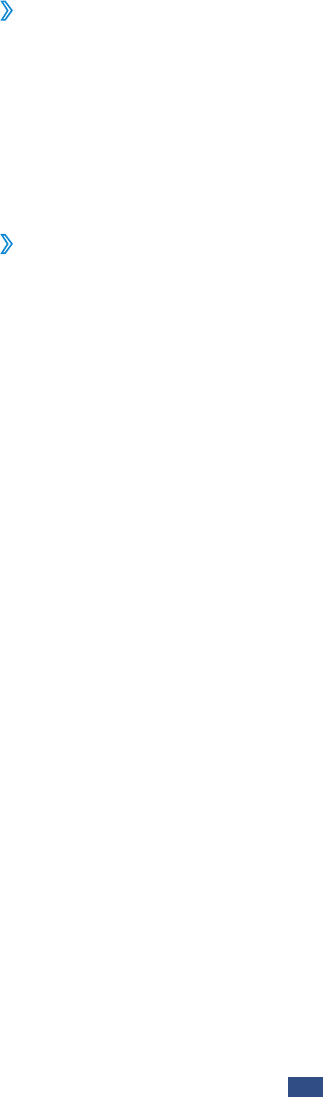
Connectivity
84
Add a WLAN AP manually
›
In the application list, select
1
Settings
→
WLAN
→
Add
network.
Enter an SSID for the AP and select a security type.
2
Set the security settings according to the security type
3
you selected, and then select Save.
Connect to a WLAN AP with a protected setup
›
You can connect to a secured AP with a WPS button or WPS
PIN. To use this method, your wireless access point must have
a WPS button.
Connect with a WPS button
In the application list, select
1
Settings
→
WLAN.
Select an AP that has WPS available, and then select
2
Show
advanced options.
Select the
3
WPS drop-down menu.
Select
4
Push button
→
Connect.
Press the WPS button on the AP within 2 minutes.
5
Connect with a WPS PIN
In the application list, select
1
Settings
→
WLAN.
Select an AP that has WPS available, and then select
2
Show
advanced options.
Select the
3
WPS drop-down menu.
Select
4
PIN from access point or PIN from this device
→
Connect.
On the AP, enter the PIN, and then press the WPS button.
5
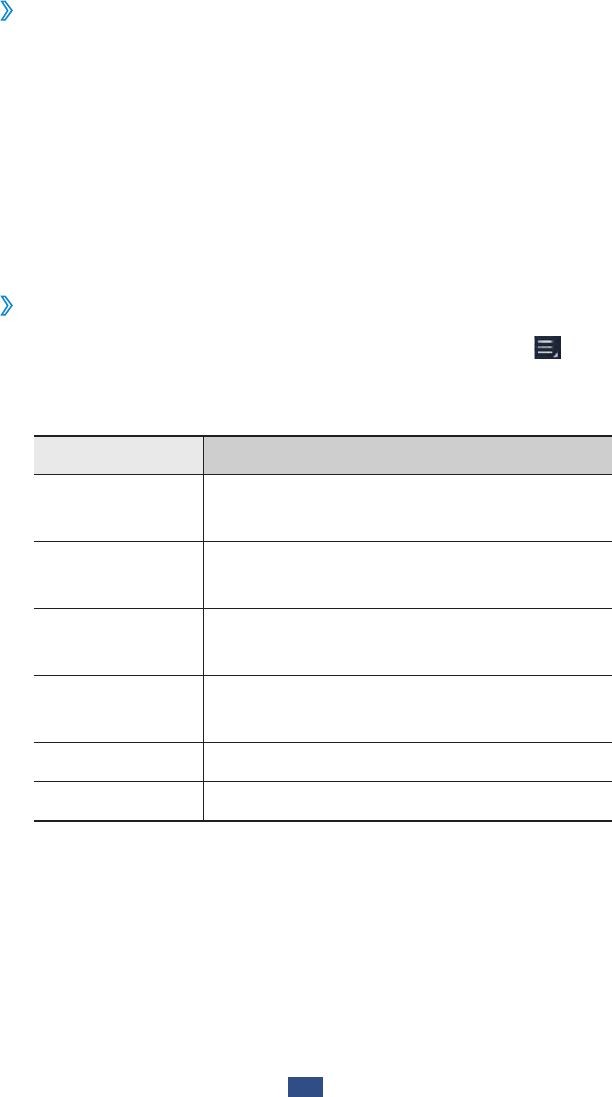
Connectivity
85
Set the static IP settings
›
In the application list, select
1
Settings
→
WLAN.
Select an AP
2
→
Show advanced options.
Select the
3
IP settings drop-down menu.
Select
4
Static.
Change the IP settings.
5
Select
6
Connect.
Customise WLAN settings
›
In the application list, select
1
Settings
→
WLAN
→
→
Advanced.
Change the following options:
2
Option Function
Network
notification
Set the device to notify you when an
open WLAN AP is available.
Keep WLAN on
during sleep
Set whether or not to keep the WLAN
feature active in Sleep mode.
WLAN
reselection ??
Proxy
Exception list ??
MAC address View the MAC address.
IP address View the IP address.
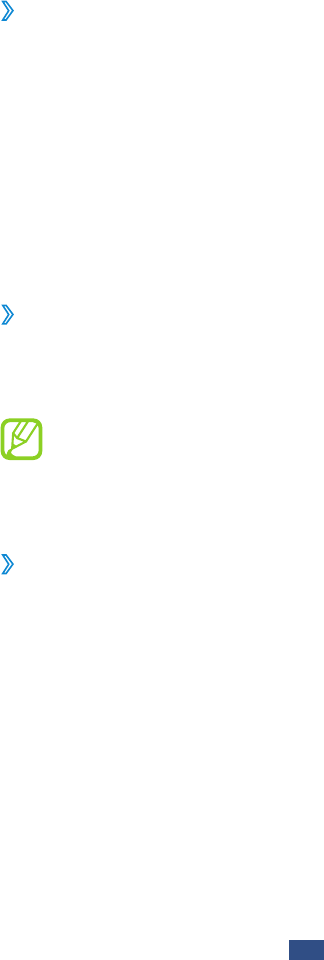
Connectivity
86
WLAN Direct
Learn to use the WLAN Direct feature to connect two devices
via WLAN without requiring an AP.
Connect your device to another device
›
In the application list, select
1
Settings
→
More...
→
WLAN
Direct.
Select
2
OFF in WLAN Direct and then select OK.
Select
3
WLAN Direct
→
Scan.
Select a device.
4
When the owner of the other device accepts the
connection, the devices are connected.
Send data via WLAN
›
Select a file or item from an appropriate application.
1
Select an option for sending data via WLAN.
2
The method for selecting an option may vary by data
type.
Search for and select another device.
3
Receive data via WLAN
›
When you receive data, it is saved to your device
automatically. Received data is saved to the ShareViaWifi
folder.
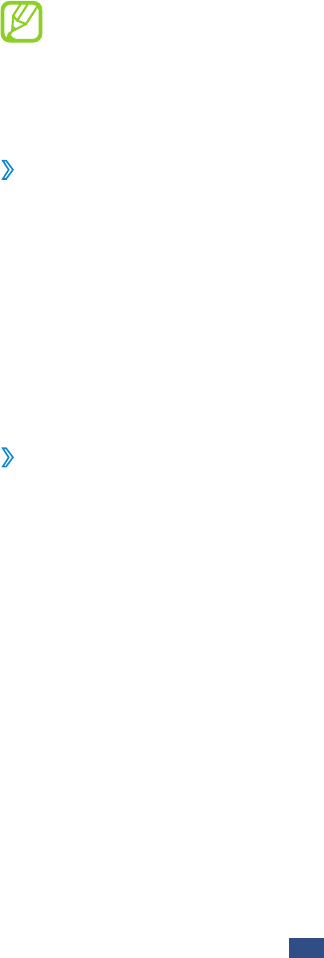
Connectivity
87
AllShare
Learn to use the Digital Living Network Alliance (DLNA)
service that enables you to share media files between DLNA
certified devices in your home via WLAN.
Some files may not play on some DLNA certified
●
devices.
Sharing media files may be buffered depending on
●
the network connection.
Play your files on another device
›
In the application list, select
1
AllShare.
Select
2
My device.
Select a media category
3
→
a file.
Select a player.
4
Playback begins on the selected player.
Control playback with the keys on your device.
5
Play a file from another device on your device
›
In the application list, select
1
AllShare.
Your device searches for DLNA certified devices
automatically.
Select a device that contains media files.
2
Select a media category
3
→
a file.
Control playback with the keys on your device.
4
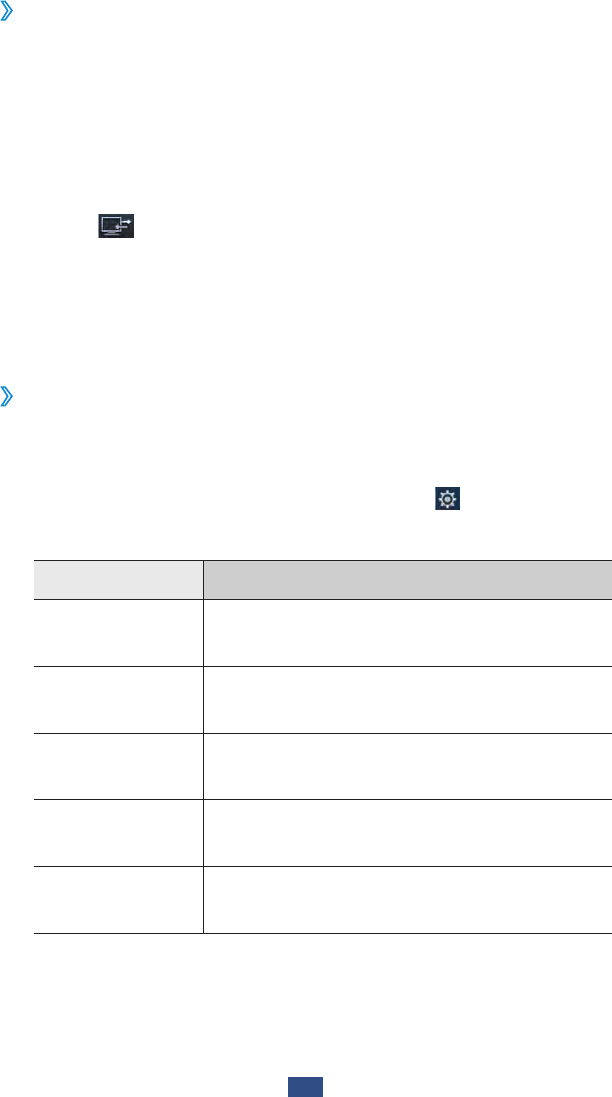
Connectivity
88
Play a file from one device on another device
›
In the application list, select
1
AllShare.
Your device searches for DLNA certified devices
automatically.
Select a device that contains media files.
2
Select a media category
3
→
a file.
Select
4
.
Select a player.
5
Playback begins on the selected player.
Control playback with the keys on your device.
6
Customise settings for sharing media files
›
To allow other DLNA certified devices to access media files on
your device, you must activate media sharing.
In the application list, select
1
AllShare
→
.
Change the following options:
2
Option Function
Media server
name
Enter a media server name for your
device.
Share media Set to share your videos, images, or
music with other devices.
Access point
network
Select a connection profile to use for
DLNA connections.
Upload from
other devices
Set to accept uploads from other
devices.
Default
memory
Select a memory location for saving
downloaded media files.
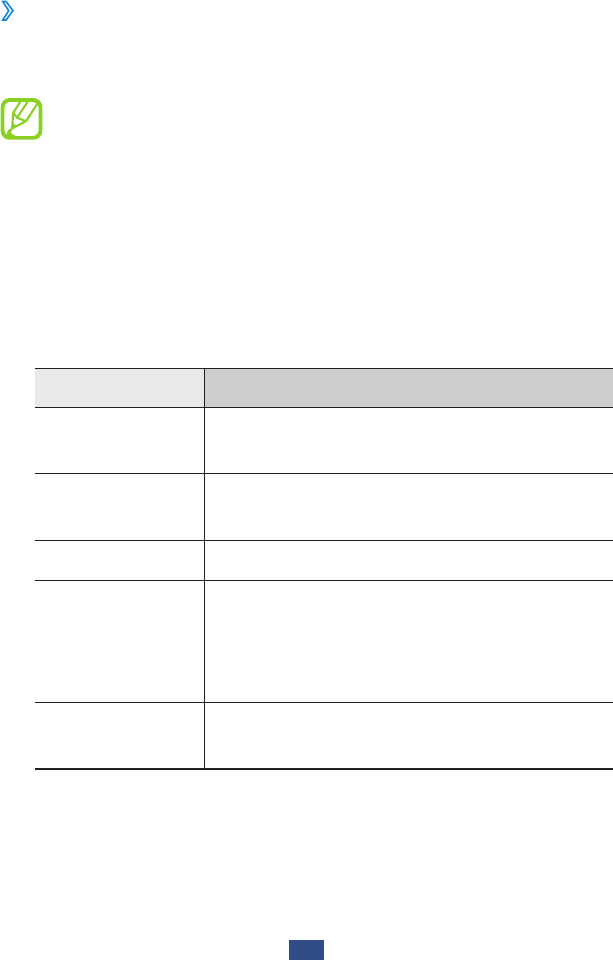
Connectivity
89
Mobile network sharing
Learn to share your device’s mobile network connection with
other devices.
›
Share your device’s mobile network via WLAN
Learn to use your device as a wireless access point for other
devices.
This feature may be unavailable depending on your
region or service provider.
In the application list, select
1
Settings
→
More...
→
Tethering and portable hotspot.
Select
2
Portable WLAN hotspot to activate mobile
network sharing via WLAN.
Select
3
Configure portable WLAN hotspot to configure
network settings to use your device as an AP.
Option Function
Network SSID Edit the device name that will be
shown to other devices.
Hide my
device
Set to prevent other devices from
locating your device.
Security Select a security type.
Password
Enter a password to prevent
unapproved access to your mobile
network. This option is available only
when you set the security option.
Show
password
Set to show your password as you
enter them.
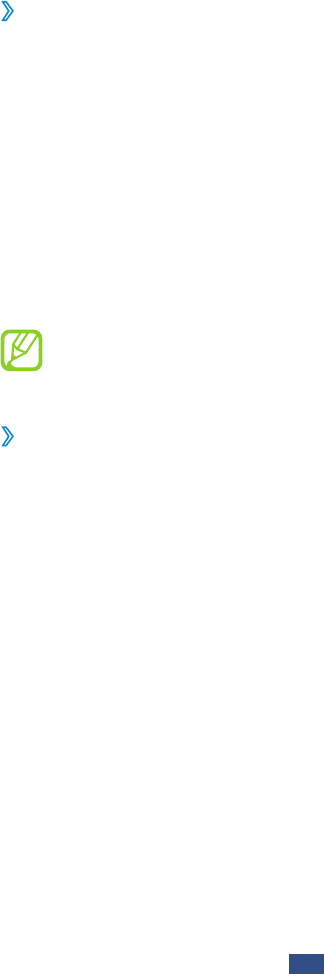
Connectivity
90
Select
4
Save.
On another device, locate your device’s name and connect
5
to your mobile network.
›
Share your device’s mobile network via USB
Learn to use your device as a wireless modem by making a
USB connection with a computer.
Connect your device to a computer with a USB cable.
1
In the application list, select
2
Settings
→
More...
→
Tethering and portable hotspot.
Select
3
USB tethering to activate mobile network sharing
via USB.
To stop sharing the network connection, clear the tick box
next to USB tethering.
The sharing method may differ depending on the
computer’s operating system.
›
Share your device’s mobile network via
Bluetooth
In the application list, select
1
Settings
→
More...
→
Tethering and portable hotspot.
Select
2
Bluetooth tethering to activate the mobile
network sharing via Bluetooth.
On another device, find and pair with your device.
3
Ensure that you have activated the Bluetooth feature and
the visibility setting.
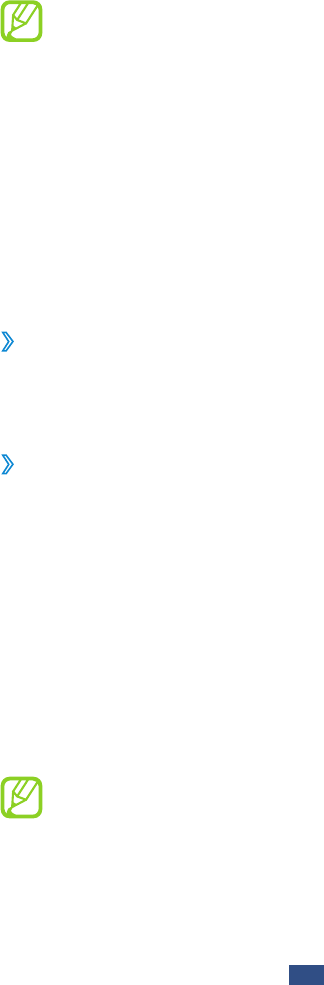
Connectivity
91
Bluetooth
Learn to exchange data or media files with other devices via
Bluetooth.
Samsung is not responsible for the loss, interception,
●
or misuse of data sent or received via the Bluetooth
feature.
Always ensure that you share and receive data with
●
devices that are trusted and properly secured. If there
are obstacles between the devices, the operating
distance may be reduced.
Some devices, especially those that are not tested or
●
approved by the Bluetooth SIG, may be incompatible
with your device.
Activate the Bluetooth feature
›
In the application list, select Settings and then select OFF in
Bluetooth.
›
Find and pair with another device
In the application list, select
1
Settings
→
Bluetooth
→
Scan for devices.
Select a device.
2
Select
3
Pair to match the Bluetooth PIN between two
devices. Alternately, enter a Bluetooth PIN and select OK.
When the owner of the other device accepts the
connection or enters the same PIN, pairing is complete.
If the pairing is successful, the device will search for
available services automatically.
Some devices, especially headsets or hands-free car
kits, may have a fixed Bluetooth PIN, such as 0000. If the
other device has a PIN, you must enter it.

Connectivity
92
Send data via Bluetooth
›
Select a file or item from an appropriate application.
1
Select an option for sending data via the Bluetooth
2
feature.
The method for selecting an option may vary by data
type.
Search for and pair with a Bluetooth device.
3
›
Receive data via Bluetooth
In the application list, select
1
Settings
→
Bluetooth and
then select the tick box next to your device.
To select the length of time that your device will be
visible, select
→
Visible time-out.
When prompted, select
2
Pair to match the Bluetooth PIN
or enter the Bluetooth PIN and select OK (if necessary).
Select
3
Accept to confirm that you are willing to receive
data.
Received data is saved to the bluetooth folder. If you receive a
contact, it is saved to the phonebook automatically.
GPS
Your device is equipped with a global positioning system
(GPS) receiver. Learn to activate location services and use
additional GPS functions.
For better reception of GPS signals, avoid using your device in
the following conditions:
Between buildings, in tunnels or underground passages, or
●
inside buildings
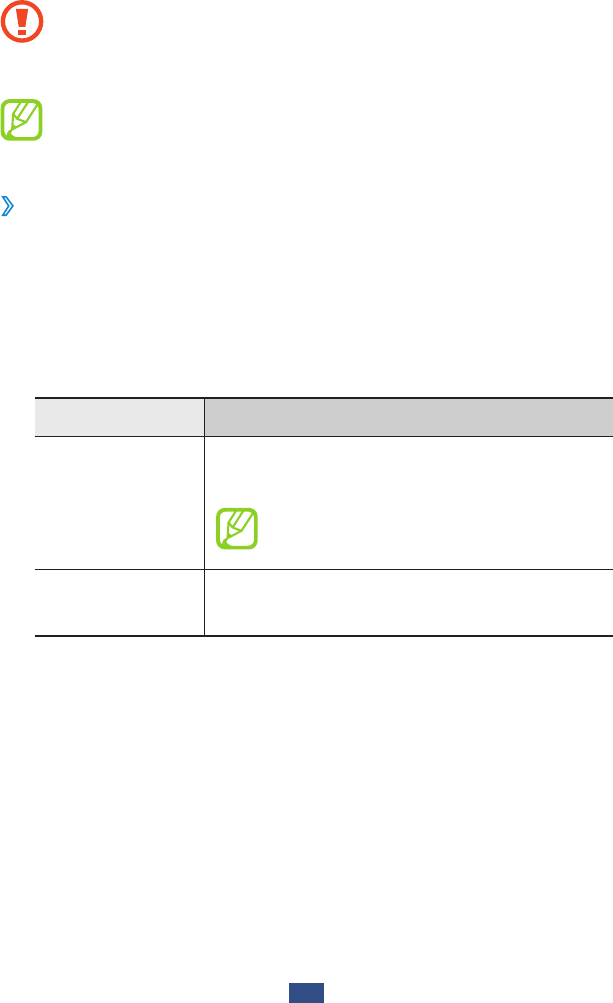
Connectivity
93
In poor weather
●
Around high voltage or electromagnetic fields
●
In a vehicle with sun protection film
●
Do not touch or cover the area around the antenna
with your hands or other objects while using the GPS
functions.
This feature may be unavailable depending on your
region or service provider.
Activate location services
›
You must activate location services to receive location
information or search the map.
In the application list, select
1
Settings
→
Location
services.
Change the following options:
2
Option Function
Use wireless
networks
Set to use WLAN and/or mobile
networks to find your location.
You may incur additional charges
for using mobile networks.
Use GPS
satellites
Set to use GPS satellites to find your
location.
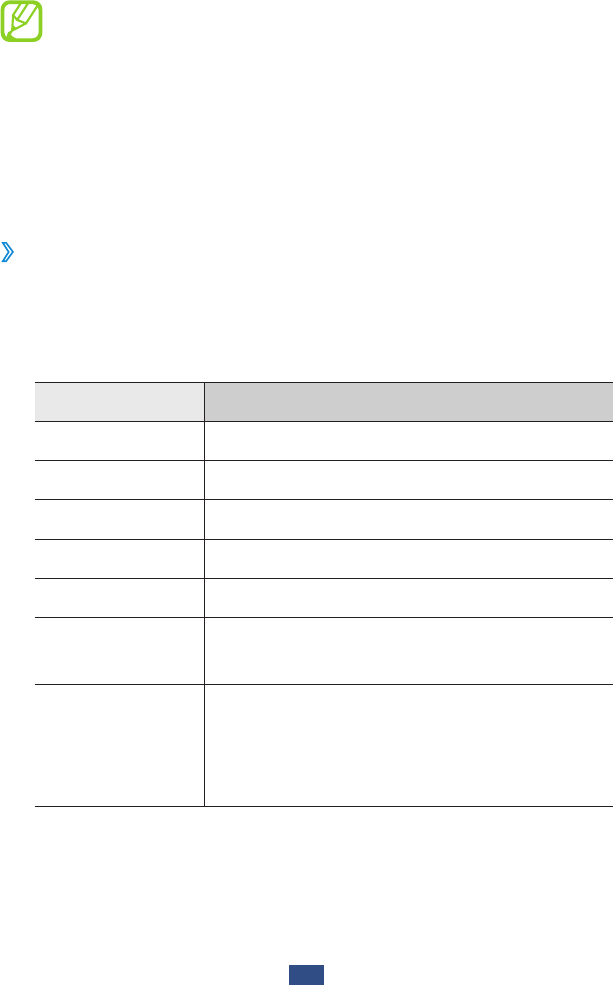
Connectivity
94
VPN connections
Learn to create virtual private networks (VPNs) and connect
to them securely over the Internet.
Your device should already be configured with
●
Internet access. If you have trouble accessing the
Internet, you must edit the connections. If you are
not sure what information to enter, ask your VPN
administrator.
To use this feature, you must activate the screen lock
●
feature.
Set up a VPN profile
›
In the application list, select
1
Settings
→
More...
→
VPN
→
Add VPN network.
Change the following options:
2
Option Function
Name Enter a name for the VPN server.
Type Select a VPN type.
Server address Enter the IP address of the VPN server.
L2TP secret Enter an L2TP secret password.
IPSec identifier Enter a user name.
IPsec pre-
shared key Enter a pre-shared security key.
IPSec user
certificate
Select a user certificate that the VPN
server will use to identify you. You can
import certificates from the VPN server
or download them from the Internet.
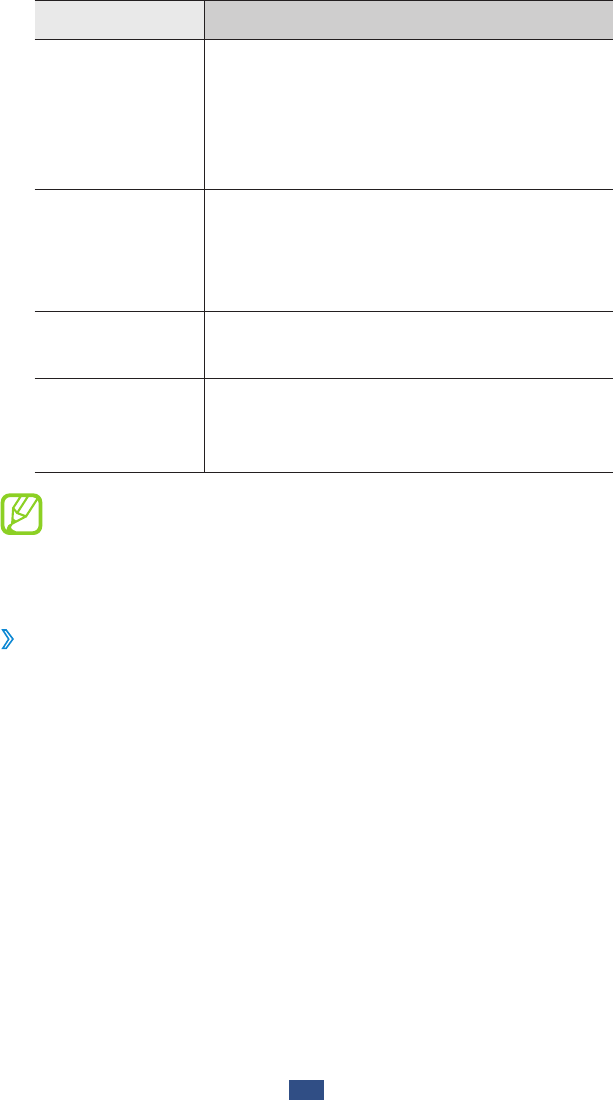
Connectivity
95
Option Function
IPSec CA
certificate
Select a certificate authority (CA)
certificate that the VPN server will
use to identify you. You can import
certificates from the VPN server or
download them from the Internet.
IPSec server
certificate
Select a server certificate that the VPN
server will use to identify you. You can
import certificates from the VPN server
or download them from the Internet.
PPP encryption
(MPPE)
Set to encrypt data before sending it to
the VPN server.
Show
advanced
options
Set to change the advanced network
settings.
The options available may vary depending on the VPN
type.
When you are finished, select
3
Save.
Connect to a private network
›
In the application list, select
1
Settings
→
More...
→
VPN.
Select a private network.
2
Enter the user name and password, and then select
3
Connect.
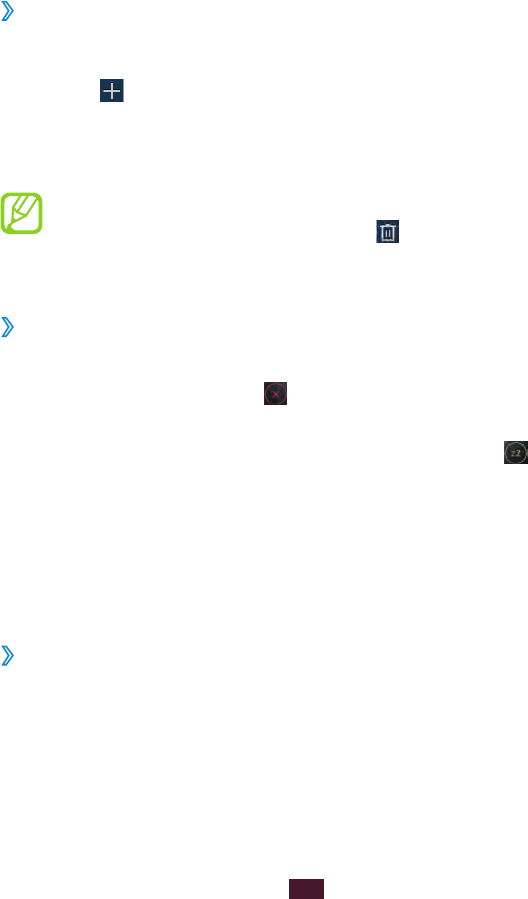
96
Tools
Tools
Alarm
Learn to set and control alarms for important events.
Set an alarm
›
In the application list, select
1
Alarm.
Select
2
.
Set the details of the alarm.
3
When you are finished, select
4
Done.
To deactivate an alarm, select the clock icon next to the
alarm. To delete an alarm, select and then select the
tick box next to an alarm and select Done.
Stop an alarm
›
When the alarm sounds,
To stop the alarm, select
● and then drag your finger
outside of the large circle.
To silence the alarm for the snooze period, select
● and
then drag your finger outside of the large circle.
Calculator
Learn to perform calculations with your device.
Perform a calculation
›
In the application list, select
1
Calculator.
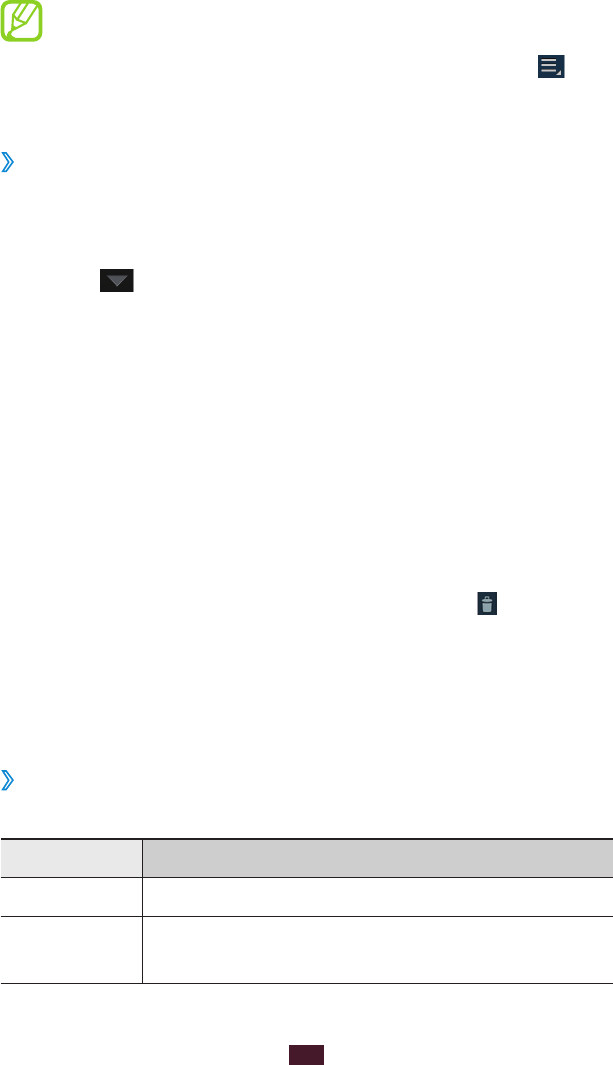
97
Tools
Use the keys on the screen to perform basic calculations.
2
Rotate the device to the landscape view to use the
scientific calculator. If you have prevented the display
from rotating when you rotate the device, select
→
Scientific calculator.
View the calculation history
›
In the application list, select
1
Calculator.
Perform a calculation.
2
Select
3
to hide the calculator keypad.
The calculation history appears.
Downloads
Learn to manage logs of files you have downloaded from the
web or email.
In the application list, select
1
Downloads.
Select a download category.
2
To open a downloaded file, select the log.
3
To delete a log, select the tick box and select .
My files
Learn to access various types of files saved in your device.
Supported file formats
›
Your device supports the following file formats:
Type Format
Image bmp, gif, jpg, png
Video 3gp, mp4, avi, wmv, flv, mkv (Codec: MPEG4,
H.263, Sorenson H.263, H.264, VC-1, DivX®)
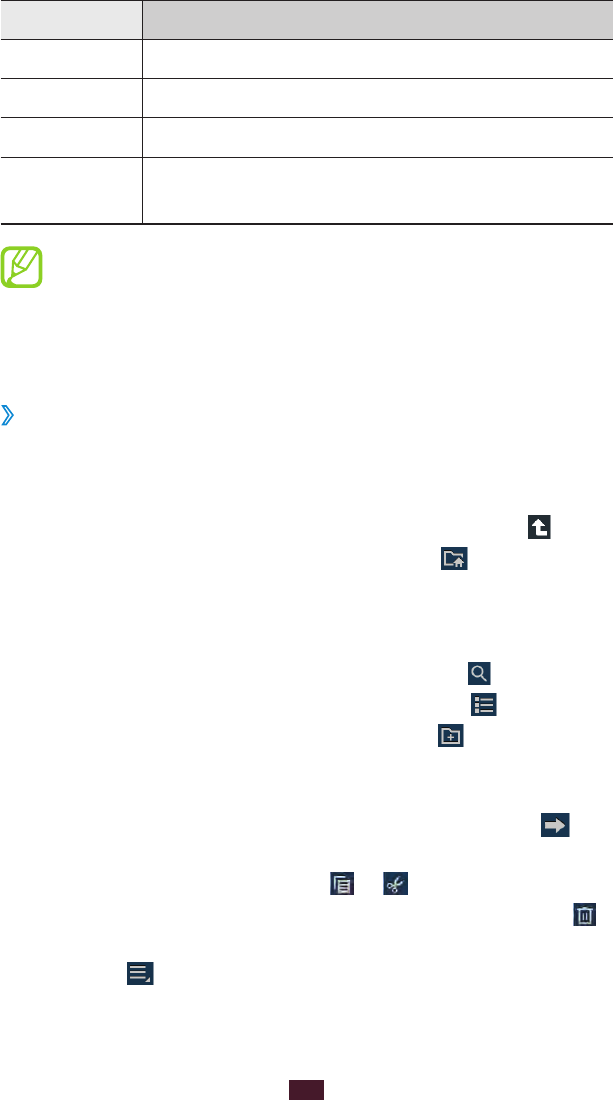
98
Tools
Type Format
Music mp3, 3ga, aac, m4a, wma
Sound wav, mmf, xmf, imy, midi, amr
Theme smt
Others doc, docx, pdf, ppt, pptx, txt, xls, xlsx, htm,
html, vbm, vcf, vcs, vnt, jad, jar, crt, der
Some file formats are not supported depending on
●
the device’s software.
If a file size exceeds the memory available, an error
●
may occur when you try to open the file.
View a file
›
In the application list, select
1
My files.
Select a folder.
2
To move up one level in the file directory, select
●.
To return to the Home directory, select
●.
Select a file.
3
From the folder list, access the following options:
To search for files saved in your device, select
●.
To view the files in the thumbnail view, select
●.
To create folders for managing files, select
●.
To sort files or folders, select the
●Name drop-down menu
and select an option.
To send a file to others, select the tick box and select
●.
To copy or move the files or folders to another file folder,
●
select the tick boxes and select or .
To delete files or folders, select the tick boxes and select
●.
To change the name of a file or a folder, select the tick box
●
and select
→
Rename.
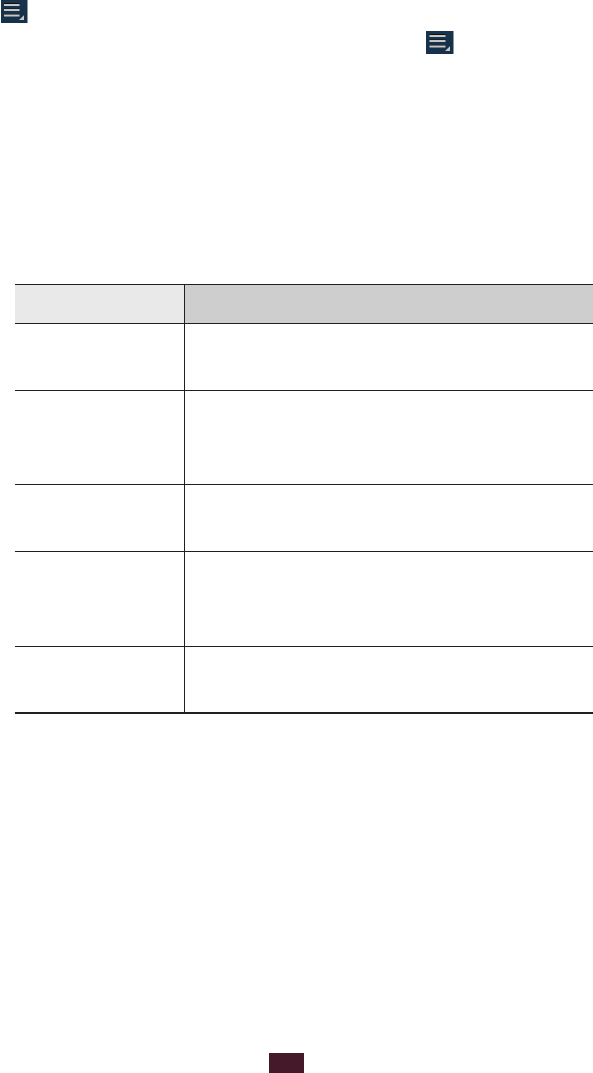
99
Tools
To view file or folder details, select the tick box and select
●
→
Details.
To change the file manager settings, select
●
→
Settings.
Task manager
With the task manager, you can view open applications and
memory information.
In the application list, select
1
Task manager.
Use the following options:
2
Option Function
Active
applications View open applications.
Downloaded
View the total amount of memory
used by all applications installed on
your device.
RAM manager View and clear the RAM for your
device.
Storage
View the used and available memory
in your device and on the memory
card.
Help View information about using the task
manager.
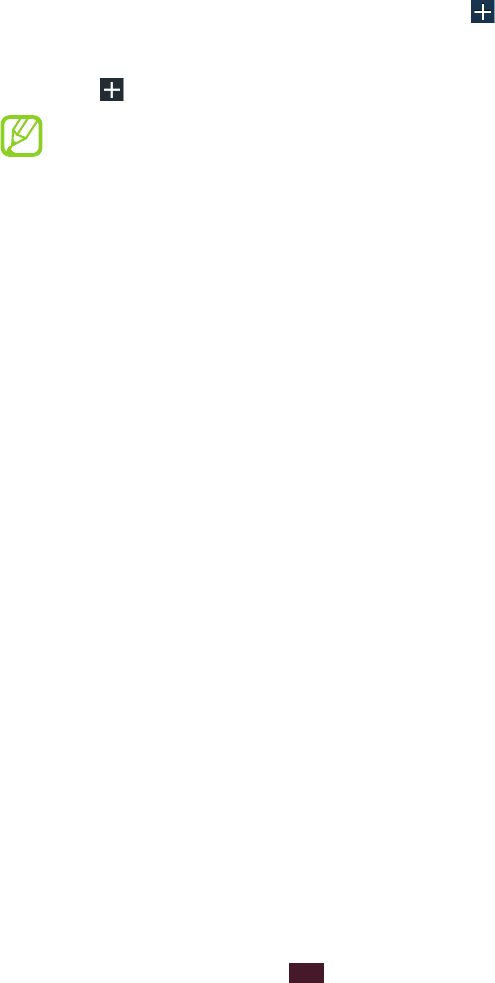
100
Tools
World clock
Learn to view the time in another region and set world clocks
to appear on your display.
In the application list, select
1
World clock
→
.
Enter a city name or select one from the globe.
2
Select
3
.
To apply summer time to the clock, tap and hold the
clock, and then select DST settings.
Settings
101
Settings
Access the setting options
In the application list, select
1
Settings.
Select a setting category, and then select an option.
2
WLAN
Activate the WLAN feature to connect to a WLAN AP and
access the Internet or other network devices.
Bluetooth
Activate the Bluetooth feature to exchange information over
short distances.
Data usage
Keep track of your data usage amount.
More...
Change the settings to control connections with other
devices or networks.
›
Airplane mode
Activate Flight mode to disable all wireless functions on your
device. You can use only non-network features.
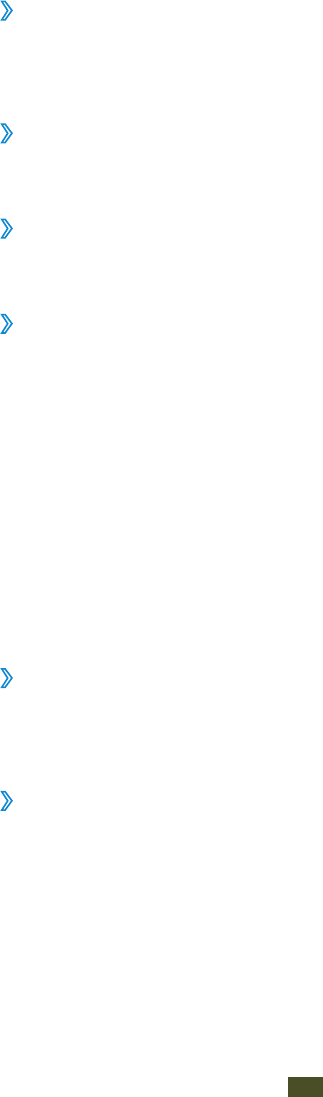
Settings
102
Sleeping mode
›
Set the device to switch to Flight mode for a specified period
of time.
Kies via WLAN
›
Connect your device to Samsung Kies via WLAN.
VPN
›
Set up and manage virtual private networks (VPNs).
Tethering and portable hotspot
›
USB tethering
●: Set to use your device as a wireless modem
by making a USB connection with a computer.
Portable WLAN hotspot
●: Set to use your device as a
wireless access point for other devices.
Configure portable WLAN hotspot
●: Change the network
settings for your access point or hotspot.
Bluetooth tethering
●: Activate the Bluetooth tethering
feature to share your mobile network with computers via
Bluetooth.
Help
●: View information about using the tethering features
WLAN Direct
›
Activate the WLAN Direct feature to connect two devices via
WLAN without requiring an AP.
Mobile networks
›
Data network enabled
●: Set to use data connections on any
mobile network.
Data roaming
●: Set to use data connections when you are
roaming.

Settings
103
Access Point Names
●: Select an access point name (APN) for
mobile networks. You can add or edit APNs. To reset your
APN settings to the factory defaults, select
→
Reset to
default.
Network operators
●:
Search networks -: Search for and select a network.
Select automatically -: Set the device to select the first
available network.
Sound
Change the settings for various sounds on your device.
Volume
●: Adjust the volume for various sounds on your
device.
Silent mode
●: Activate Silent mode to make your device
vibrate or mute all sounds, except for media sounds and
alarm ringtones.
Phone profiles
●: Select a sound profile to use or customise
sound options in profiles as desired.
Phone ringtone
●: Select a ringtone to alert you to incoming
calls.
Device vibration
●: Add or select a vibration pattern.
Ringtone after vibration
●: Set the device to vibrate first and
then play a ringtone to alert you to incoming calls.
Default notifications
●: Select a ringtone to alert you to
events.
Keytones
●: Set the device to sound when you enter
numbers on the dialling screen.
Touch sounds
●: Set the device to sound when you select an
application or option.
Screen lock sound
●: Set the device to sound when you lock
or unlock the touch screen.

Settings
104
Display
Change the settings to control the display and backlight on
your device.
Home screen
●: Select a background image for the Home
screen.
Lock screen
●: Select a background image for the locked
screen.
Home and lock screens
●: Select a background image for
the Home screen and the locked screen.
Clock
●: Set to show the clock on the locked screen.
Dual clock
●: Set to show the dual clock on the locked screen.
Set home city -: Select a city for the home clock.
Brightness
●: Adjust the brightness of the display.
Auto-rotate screen
●: Set the interface to rotate
automatically when you rotate the device.
Screen timeout
●: Select the length of time that the device
waits before turning off the display backlight.
Font style
●: Change the font type for the display text.
Font size
●: Change the font size for creating or showing
items in applications.
Display battery percentage
●: Set to view the remaining
battery life.
Call/message block
Voice call block
●: Set to reject all voice calls or voice calls
from specified phone numbers automatically.
Voice call block list
●: Add phone numbers to block voice
calls.
Video call block
●: Set to reject all video calls or video calls
from specified phone numbers automatically.
Video call block list
●: Add phone numbers to block video
calls.
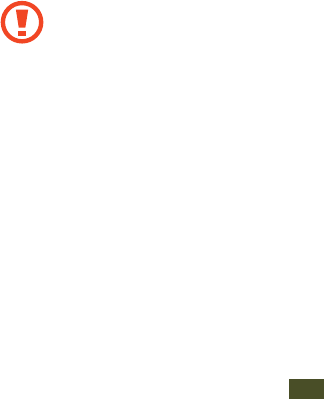
Settings
105
Message block
●: Set to reject messages from specified
phone numbers or messages with specified text phrases
automatically.
Message block list
●: Add phone numbers to block
messages.
Blocked phrase list
●: Add text phrases to block messages.
Power saving
Activate Power saving mode. To change the following settings
for Power saving mode, deactivate Power saving mode.
CPU power saving
●: Set the device to limit some system
resource usage.
Screen power saving
●: Set the device to decrease the
brightness of the display.
Background colour
●: Set the device to decrease the
brightness of the email background colour.
Learn about power saving
●: View information for saving
battery power.
Storage
View memory information for your device and memory card.
You can also format the memory card.
Formatting a memory card will permanently delete all
data from the memory location.
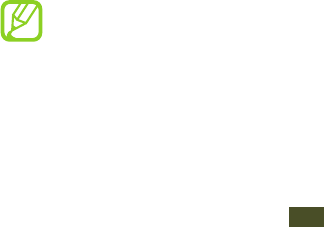
Settings
106
Battery
View the amount of battery power consumed by your device.
Applications
View and manage the applications on your device.
Accounts and sync
Change the settings for the auto sync feature or manage
accounts for synchronisation.
Location services
Change the settings for location services.
Use wireless networks
●: Set to use WLAN and/or mobile
networks for finding your location.
Use GPS satellites
●: Set to use GPS satellites for finding your
location.
Security
Change the settings for securing your device.
Screen lock
●: Activate the screen lock feature.
Owner information
●: Enter your information that is shown
on the locked screen.
Encrypt device
●: Set a password to encrypt data saved on
the device. You must enter the password each time you
turn on the device.
Charge the battery before enabling this setting because
it may take more than an hour to encrypt your data.
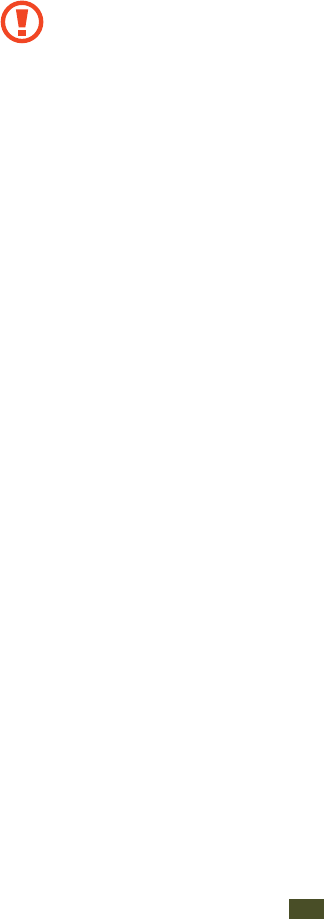
Settings
107
Encrypt SD card
●:
Encrypt SD card -: Set to encrypt files when you save them
to a memory card.
Full encryption -: Set to encrypt all files on a memory card.
Exclude multimedia files -: Set to encrypt all files on a
memory card, except for media files.
If you reset your device to the factory defaults with this
setting enabled, the device will not be able to read your
encrypted files. Disable this setting before resetting the
device.
Set up SIM card lock
●:
Lock SIM card -: Set to lock the SIM or USIM card. To use
your device with the SIM or USIM card, you must enter the
PIN.
Change SIM PIN -: Change the PIN supplied with the SIM
or USIM card.
Make passwords visible
●: Set to show your passwords as
you enter them.
Device administrators
●: View the administrators you
have approved for your device. You can allow device
administrators to apply new policies to your device.
Unknown sources
●: Set to download applications from any
source. If you do not select this option, you can download
applications only from Market.
Trusted credentials
●: Set to use certificates and credentials
to ensure the secure use of applications.
Install from device storage
●: Install encrypted certificates
that are saved on a memory card.
Clear credentials
●: Delete credentials from the device and
reset the password.
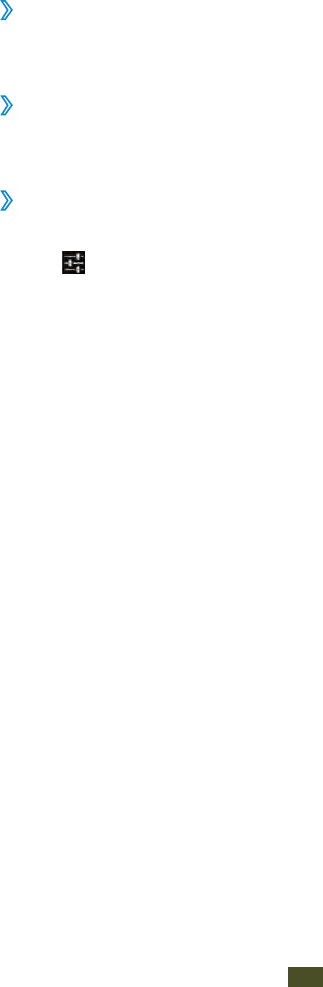
Settings
108
Language and input
Change the settings for languages and text input.
Language
›
Select a display language.
Default
›
Select a text input method.
Samsung Chinese IME
›
To change the Samsung Chinese IME keypad settings,
select .
Input Mode
●: Select keypad types or text input modes to
add to the input selection panel.
Space key to input association
●: Set the device to enter the
highlighted Chinese word when you press the space bar.
Fuzzy Pinyin Input
●: Select Fuzzy pinyin pairs so that you
can easily enter Chinese characters that are similar in
phonetic spelling.
Handwriting setting
●: Change the settings for Handwriting
mode, such as recognition time, pen thickness, or pen
colour.
English Prediction
●: Activate English T9 mode to predict
words based on your input and show word suggestions.
Auto Capitalization
●: Set to capitalise the first letter of a
sentence automatically.
Period(.) shortcut
●: Set the device to insert a full stop when
you double-tap the space bar.
Sound on keypress
●: Set the device to sound when you tap
a key.
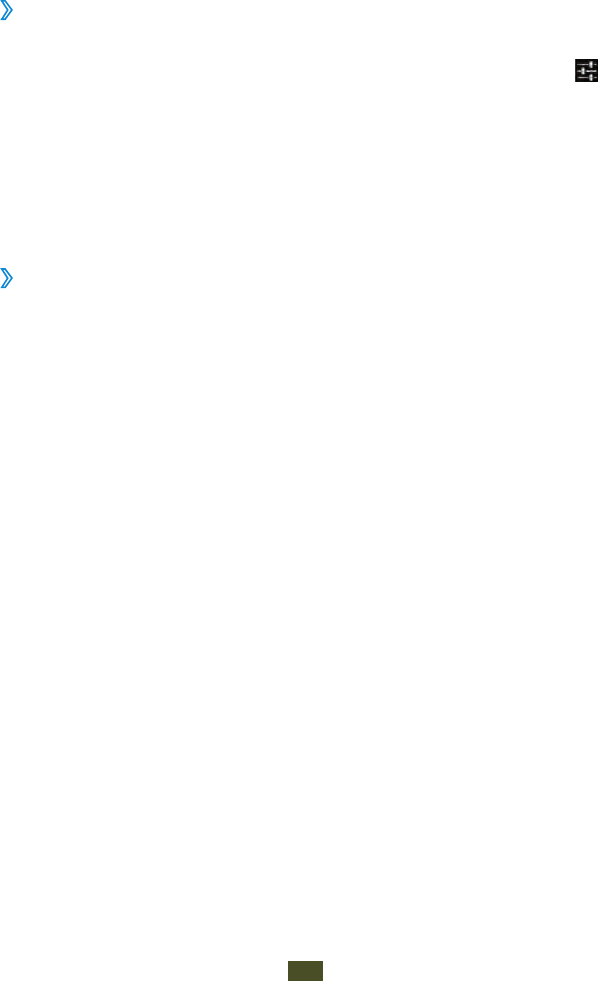
Settings
109
Reset setting
●: Reset the Samsung Chinese IME keypad
settings to the factory defaults.
About
●: View version information.
Text-to-speech output
›
Preferred TTS engine
●: Select a speech synthesis engine. To
change the settings for speech synthesis engines, select .
Speech rate
●: Select a speed for the TTS feature.
Listen to an example
●: Listen to the spoken text for an
example.
Driving mode
●: Activate Driving mode to provide audible
notifications for event details.
Pointer speed
›
Adjust the pointer speed for the mouse or trackpad
connected to your device.
Back up and reset
Factory data reset: Reset your settings to the factory defaults
and delete all your data.
Dock
Change the settings for using a desktop dock with your
device.
Dock sound
●: Set the device to play a sound when your
device is connected to or removed from a desktop dock.
Desk home screen display
●: ??
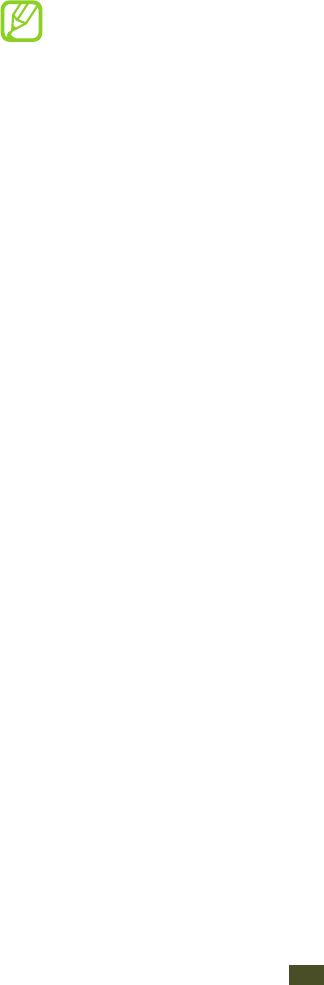
Settings
110
Date and time
Change the settings to control how time and date appears on
your device.
If the battery remains fully discharged or removed from
the device, the time and date will be reset.
Automatic date and time
●: Set to receive time information
from the network and update the time and date
automatically.
Automatic time zone
●: Set to receive time zone information
from the network when you move across time zones.
Set date
●: Set the current date manually.
Set time
●: Set the current time manually.
Select time zone
●: Select a time zone.
Use 24-hour format
●: Set to show the time in 24-hour
format or 12-hour format.
Select date format
●: Select a date format.
Accessibility
Accessibility services are special features for those with
physical challenges. Change the settings to improve
accessibility to the device’s interface and features.
Auto-rotate screen
●: Set the interface to rotate
automatically when you rotate the device.
Speak passwords
●: Set the device to read aloud passwords
you enter on websites with TalkBack.
The power key ends calls
●: Set to end a call when you press
the Power key.
Accessibility shortcut
●: Add a shortcut to accessibility
settings that appears when you press and hold the Power
key.
Screen timeout
●: Select the length of time that the device
waits before turning off the display backlight.

Settings
111
Install Web scripts
●: Set applications to install web scripts to
make their web content more accessible.
Font size
●: Change the font size in the calendar, email,
phonebook, and memo applications.
Mono audio
●: Enable mono sound when you listen to audio
with one earbud.
Tap and hold delay
●: Set the recognition time for tapping
and holding the screen.
Developer options
Change the settings for application development.
USB debugging
●: Activate USB debugging mode to
connect your device to a computer with a USB cable.
Development device ID
●: View your device’s development
ID.
Allow mock locations
●: Allow mock locations and service
information to be sent to a Location Manager service for
testing.
Desktop backup password
●: Set a password to secure your
backup data.
Strict mode
●: Set the device to flash the screen when
applications perform long operations.
Show pointer location
●: Set to show the coordinates and
traces of the pointer when you touch the screen.
Show touches
●: Set to show the pointer when you touch
the screen.
Show screen updates
●: Set to flash areas of the screen
when they are updated.
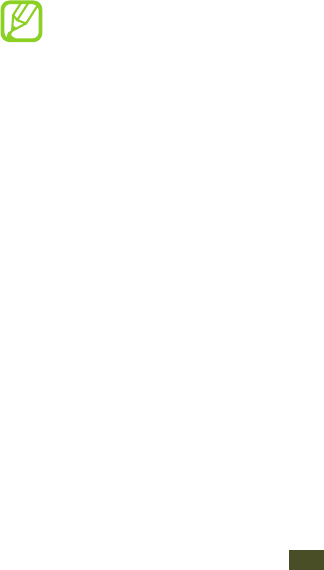
Settings
112
Show CPU usage
●: Set to list all active processes.
Force GPU rendering
●: Set to use 2D hardware acceleration
to improve graphic performance.
Window animation scale
●: Select a speed for opening and
closing pop-up windows.
Transition animation scale
●: Select a speed for switching
between screens.
Do not keep activities
●: Set to end a running application
when you launch a new application.
Limit background processes
●: Set to limit the number of
processes that can run in the background.
Show all ANRs
●: Set the device to alert you to unresponsive
applications that are running in the background.
About device
View information about your device, such as model number
and version.
You can download and install firmware update with
the firmware over-the-air (FOTA) service. To check for
firmware updates, select Software update
→
Update.
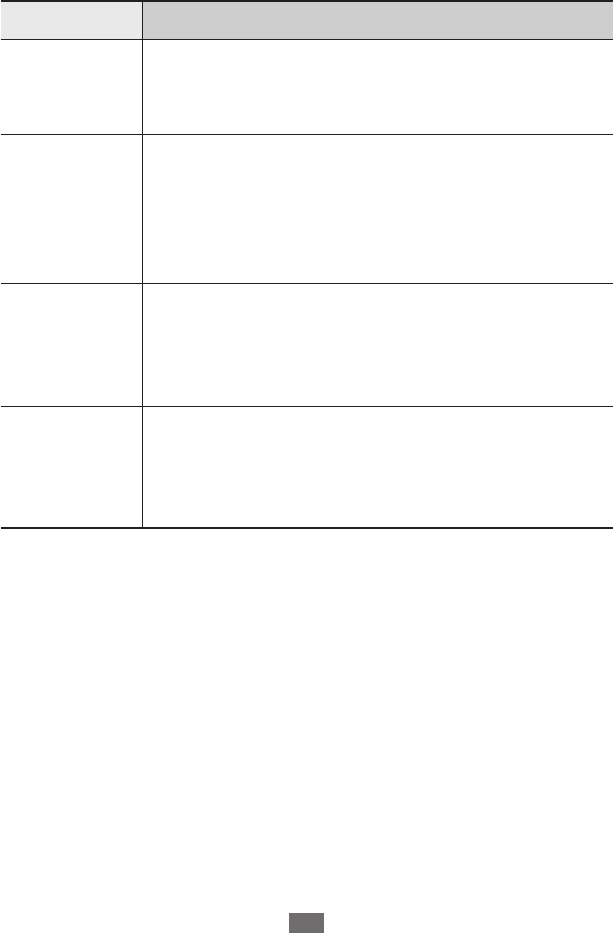
Troubleshooting
113
Troubleshooting
When you turn on your device or while you are
using the device, it prompts you to enter one of the
following codes:
Code Try this to solve the problem:
Password
When the device lock feature is enabled,
you must enter the password you set for the
device.
PIN
When using the device for the first time or
when the PIN requirement is enabled, you
must enter the PIN supplied with the SIM or
USIM card. You can disable this feature by
using Lock SIM card.
PUK
Your SIM or USIM card is blocked, usually as a
result of entering your PIN incorrectly several
times. You must enter the PUK supplied by
your service provider.
PIN2
When you access a menu requiring the PIN2,
you must enter the PIN2 supplied with the
SIM or USIM card. For details, contact your
service provider.
Your device displays network or service error
messages
When you are in areas with weak signals or poor reception,
●
you may lose reception. Move to another area and try
again.
You cannot access some options without a subscription.
●
Contact your service provider for more details.

Troubleshooting
114
The touch screen responds slowly or improperly
If your device has a touch screen and the touch screen is not
responding properly, try the following:
Remove any protective covers from the touch screen.
●
Protective covers may prevent the device from recognising
your inputs and are not recommended for touch screen
devices.
Ensure that your hands are clean and dry when tapping the
●
touch screen.
Restart your device to clear any temporary software bugs.
●
Ensure that your device’s software is upgraded to the latest
●
version.
If the touch screen is scratched or damaged, take your
●
device to a Samsung Service Centre.
Your device freezes or has fatal errors
If your device freezes or hangs, you may need to close
applications or reset the device to regain functionality. If your
device is still responsive and an application is frozen, close the
application with the task manager. If your device is frozen and
unresponsive, press and hold the Power key for 8-10 seconds.
If this problem persists, perform a factory data reset. In the
application list, select Settings
→
Back up and reset
→
Factory data reset
→
Reset device
→
Delete all.
Calls are being dropped
When you are in areas with weak signals or poor reception,
you may lose your connection to the network. Move to
another area and try again.

Troubleshooting
115
Outgoing calls are not connected
Ensure that you have pressed the Dial key.
●
Ensure that you have accessed the correct cellular network.
●
Ensure that you have not set call barring for the phone
●
number you are dialling.
Incoming calls are not connected
Ensure that your device is turned on.
●
Ensure that you have accessed the correct cellular network.
●
Ensure that you have not set call barring for the incoming
●
phone number.
Others cannot hear you speaking on a call
Ensure that you are not covering the built-in microphone.
●
Ensure that the microphone is close to your mouth.
●
If using a headset, ensure that it is properly connected.
●
Audio quality is poor
Ensure that you are not blocking the device’s internal
●
antenna.
When you are in areas with weak signals or poor reception,
●
you may lose reception. Move to another area and try
again.
When dialling from contacts, the call is not connected
Ensure that the correct number is stored in the contact list.
●
Re-enter and save the number, if necessary.
●
Ensure that you have not set call barring for the contact’s
●
phone number.

Troubleshooting
116
The device beeps and the battery icon is empty
Your battery is low. Recharge the battery to continue using
the device.
The battery does not charge properly or the device
turns off
If the battery will no longer charge completely, you need to
replace it with a new battery. Take your device to your local
Samsung Service Centre.
Your device is hot if touched
When you use applications that require more power or use
applications on your device for an extended period of time,
your device may feel hot. This is normal and should not affect
your device’s lifespan or performance.
Error messages appear when launching the camera
Your device must have sufficient memory and battery power
available to operate the camera application. If you receive
error messages when launching the camera, try the following:
Charge the battery.
●
Free some memory by transferring files to a computer or
●
deleting files from your device.
Restart the device. If you are still having trouble with
●
the camera application after trying these tips, contact a
Samsung Service Centre.

Troubleshooting
117
Error messages appear when opening music files
Some music files may not play on your device for a number of
reasons. If you receive error messages when opening music
files on your device, try the following:
Free some memory by transferring files to a computer or
●
deleting files from your device.
Ensure that the music file is not Digital Rights Management
●
(DRM)-protected. If the file is DRM-protected, ensure that
you have the appropriate licence or key to play the file.
Ensure that your device supports the file type.
●
Another Bluetooth device is not located
Ensure that the Bluetooth feature is activated on your
●
device.
Ensure that the Bluetooth feature is activated on the device
●
you wish to connect to, if necessary.
Ensure that your device and the other Bluetooth device are
●
within the maximum Bluetooth range (10 m).
If the tips above do not solve the problem, contact a Samsung
Service Centre.
A connection is not established when you connect
the device to a computer
Ensure that the USB cable you are using is compatible with
●
your device.
Ensure that you have the proper drivers installed and
●
updated on your computer.

Safety information
118
Safety information
To prevent injury to yourself and others, or damage to your device, read all of
the following information before using your device.
Warning: Prevent electric shock, fire, and
explosion
Do not use damaged power cords or plugs, or loose electrical
sockets
Do not touch the power cord with wet hands or disconnect the
charger by pulling the cord
Do not bend or damage the power cord
Do not use your device while it is charging or touch your device
with wet hands
Do not short-circuit the charger
Do not drop or cause an impact to the charger or the device
Do not charge the battery with chargers that are not approved by
the manufacturer
Do not use your device during a thunderstorm
Your device may malfunction and your risk of electric shock is increased.
Handle and dispose of the device and chargers with care
Use only Samsung-approved chargers specifically designed for your device. •
Incompatible chargers can cause serious injuries or damage to your device.
Never dispose of devices in a fire. Follow all local regulations when disposing •
of used devices.
Never place devices on or in heating devices, such as microwave ovens, •
stoves, or radiators. Batteries may explode when overheated.
Never crush or puncture the device. Avoid exposing the device to high •
external pressure, which can lead to an internal short circuit and overheating.

Safety information
119
Protect the device and chargers from damage
Avoid exposing your device to very cold or very hot temperatures.•
Extreme temperatures can damage the device and reduce the charging •
capacity and life of your device and batteries.
Never use a damaged charger.•
Caution: Follow all safety warnings and
regulations when using your device in restricted
areas
Do not use your device near other electronic devices
Most electronic devices use radio frequency signals. Your device may interfere
with other electronic devices.
Do not use your device near a pacemaker
Avoid using your device within a 15• cm range of a pacemaker, if possible, as
your device can interfere with the pacemaker.
To minimise possible interference with a pacemaker, use your device only on •
the side of your body that is opposite the pacemaker.
Do not use your device in a hospital or near medical equipment
that can be interfered with by radio frequency
If you use medical equipment, contact the equipment manufacturer before
using your device to determine whether or not the equipment will be affected
by radio frequencies emitted by the device.
If you use a hearing aid, contact the manufacturer for information
about radio interference
The radio frequency emitted by your device may interfere with some hearing
aids. Before using your device, contact the manufacturer to determine whether
or not your hearing aid will be affected by radio frequencies emitted by the
device.
Turn off the device in potentially explosive environments
Always comply with regulations, instructions and signs in potentially •
explosive environments.
Do not use your device at refuelling points (petrol stations), near fuels or •
chemicals, or in blasting areas.
Do not store or carry flammable liquids, gases, or explosive materials in the •
same compartment as the device, its parts, or accessories.

Safety information
120
Turn off your device when on an aircraft
Your device may interfere with the aircraft’s electronic navigation instruments.
Your device may interfere with automotive equipment
Electronic devices in your car may malfunction, due to radio interference from
your device. Contact the manufacturer for more information.
Comply with all safety warnings and regulations
regarding mobile device usage while operating a
vehicle
While driving, safely operating the vehicle is your first responsibility. Never use
your mobile device while driving, if it is prohibited by law. For your safety and
the safety of others, use your common sense and remember the following tips:
Get to know your device and its convenience features, such as speed dial and •
redial. These features help you reduce the time needed to place or receive
calls on your mobile device.
Position your device within easy reach. Make sure you can access your •
wireless device without taking your eyes off the road. If you receive an
incoming call at an inconvenient time, let your voicemail answer it for you.
Suspend calls in heavy traffic or hazardous weather conditions. Rain, sleet, •
snow, ice, and heavy traffic can be hazardous.
Do not take notes or look up phone numbers. Jotting down a “to do” list or •
flipping through your address book takes attention away from your primary
responsibility of driving safely.
Dial sensibly and assess the traffic. Place calls when you are not moving or •
before pulling into traffic. Try to plan calls when your car will be stationary.
Do not engage in stressful or emotional conversations that may be •
distracting. Make the person you are talking to aware that you are driving
and suspend conversations that could potentially divert your attention from
the road.
Use your device to call for help. Dial a local emergency number in the case of •
fire, traffic accidents, or medical emergencies.
Use your device to help others in emergencies. If you see a car accident, a •
crime in progress, or a serious emergency where lives are in danger, call a
local emergency number.
Call roadside assistance or a special, non-emergency assistance number •
when necessary. If you see a broken-down vehicle posing no serious hazard,
a broken traffic signal, a minor traffic accident where no one appears injured,
or a vehicle that you know to be stolen, call a number that is designated for
reporting these types of situations.

Safety information
121
Proper care and use of your mobile device
Keep your device dry
Humidity and liquids may damage the parts or electronic circuits in your •
device.
Do not turn on your device if it is wet. If your device is already on, turn it off •
and remove the battery immediately (if the device will not turn off or you
cannot remove the battery, leave it as-is). Then, dry the device with a towel
and take it to a service centre.
Liquids will change the colour of the label that indicates water damage •
inside the device. Water damage to your device can void your manufacturer’s
warranty.
Do not use or store your device in dusty, dirty areas
Dust can cause your device to malfunction.
Store your device only on flat surfaces
If your device falls, it may be damaged.
Do not store your device in very hot or very cold areas. Use your
device at temperatures from -20 °C to 45 °C
Your device can explode if left inside a closed vehicle, as the internal •
temperature can reach up to 80 °C.
Do not expose your device to direct sunlight for extended periods of time •
(on the dashboard of a car, for example).
Store the battery at temperatures from -20 °C to 45 °C.•
Do not store your device with metal objects, such as coins, keys,
and necklaces
Your device may be scratched or may malfunction.
Do not store your device near magnetic fields
Your device may malfunction or the battery may discharge from exposure to •
magnetic fields.
Magnetic stripe cards, including credit cards, phone cards, passbooks, and •
boarding passes, may be damaged by magnetic fields.
Do not use carrying cases or accessories with magnetic closures or allow •
your device to come into contact with magnetic fields for extended periods
of time.

Safety information
122
Do not store your device near or in heaters, microwaves, hot
cooking equipment, or high pressure containers
The battery may leak.•
Your device may overheat and cause a fire.•
Do not drop your device or cause impacts to your device
The screen of your device may be damaged.•
If bent or deformed, your device may be damaged or parts may malfunction.•
Do not use your device or applications for a while if the device is
overheated
Prolonged exposure of your skin to an overheated device may cause low
temperature burn symptoms, such as red spots and pigmentation.
If your device has a camera flash or light, do not use it close to the
eyes of people or pets
Using a flash close to the eyes may cause temporary loss of vision or damage to
the eyes.
Use caution when exposed to flashing lights
While using your device, leave some lights on in the room and do not hold •
the screen too close to your eyes.
Seizures or blackouts can occur when you are exposed to flashing lights •
while watching videos or playing Flash-based games for extended periods. If
you feel any discomfort, stop using the device immediately.
Reduce the risk of repetitive motion injuries
When you repetitively perform actions, such as pressing keys, drawing
characters on a touch screen with your fingers, or playing games, you may
experience occasional discomfort in your hands, neck, shoulders, or other parts
of your body. When using your device for extended periods, hold the device
with a relaxed grip, press the keys lightly, and take frequent breaks. If you
continue to have discomfort during or after such use, stop using the device and
consult a physician.
Ensure maximum battery and charger life
Avoid charging batteries for more than a week, as overcharging may shorten •
battery life.
Over time, unused batteries will discharge and must be recharged before •
use.
Disconnect chargers from power sources when not in use.•
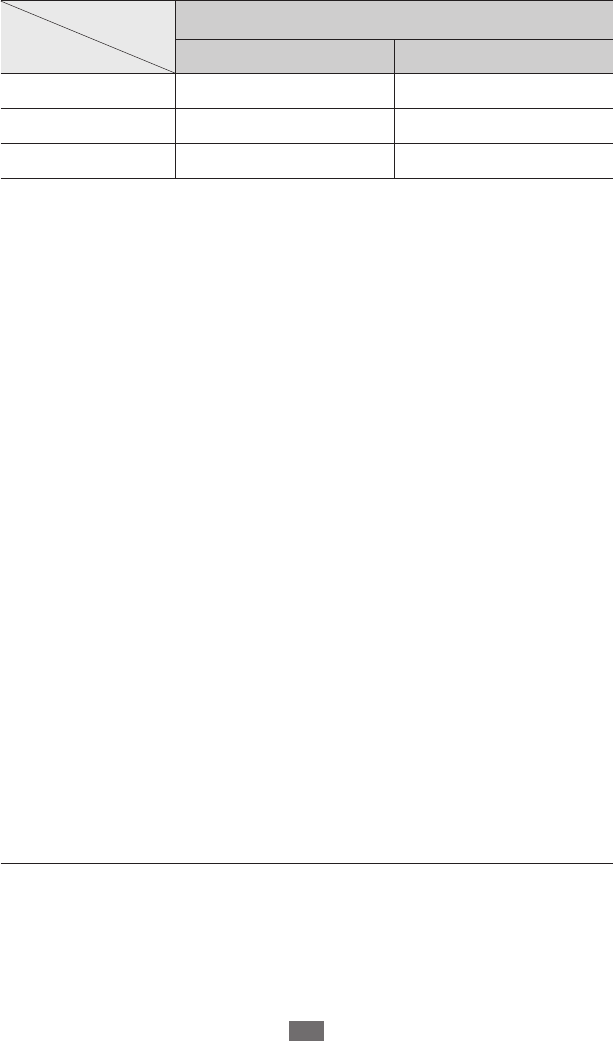
Safety information
123
Maximum battery life
This information is based on fully charged batteries.
Battery
Time1
Standard battery (xxxx mAh)
GSM WCDMA
Standby time up to xxx hours up to xxx hours
Voice call time2up to xxxx minutes up to xxxx minutes
Video call time -up to xxx minutes
Depending on how you use your device, actual operation time may vary and
may be shorter than declared. Standby time will be reduced in the following
conditions:
When you use the additional features on your device such as writing and •
storing messages, playing games, and connecting to the internet
If you are frequently out of the service area•
If you are out of the service area for a long period of time•
If you use Talk mode repeatedly•
Use manufacturer-approved chargers, accessories, and supplies
Using generic chargers may shorten the life of your device or cause the •
device to malfunction.
Samsung cannot be responsible for the user’s safety when using accessories •
or supplies that are not approved by Samsung.
Do not bite or suck the device
Doing so may damage the device or cause an explosion.•
If children use the device, make sure that they use the device properly.•
Do not insert the device or supplied accessories into the eyes, ears,
or mouth
Doing so may cause suffocation or serious injuries.
1. Battery life is affected by many conditions, including your usage habits and the
condition of the battery. As a result, all talk times and standby times are estimates
and cannot be guaranteed.
2. Criterion for Measuring Time: The talk time is measured with an input level of
+10 dBm, Voice Rate Half.
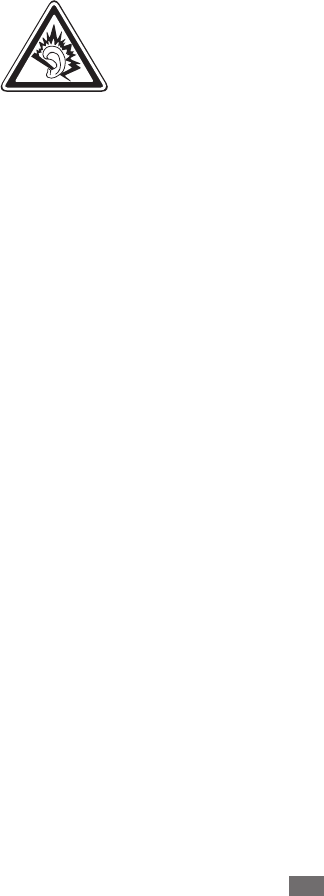
Safety information
124
When speaking on the device:
Hold the device upright, as you would with a traditional phone.•
Speak directly into the microphone.•
Do not touch the device’s internal antenna. Doing so may result in reduced •
call quality or cause the device to emit unintended levels of radio frequency
(RF) energy.
Protect your hearing and ears when using a headset
Excessive exposure to loud sounds can cause hearing •
damage.
Exposure to loud sounds while driving may distract your •
attention and cause an accident.
Always turn the volume down before plugging the •
earphones into an audio source and use only the minimum
volume setting necessary to hear your conversation or
music.
In dry environments, static electricity can build up in the •
headset. Avoid using headsets in dry environments or
touch a metal object to discharge static electricity before
connecting a headset to the device.
Use caution when using the device while walking or moving
Always be aware of your surroundings to avoid injury to yourself or others.
Do not carry your device in your back pockets or around your waist
You could be injured or damage the device if you fall.
Do not disassemble, modify, or repair your device
Any changes or modifications to your device can void your manufacturer’s
warranty. If your device needs servicing, take your device to a Samsung Service
Centre.
Do not paint or put stickers on your device
Paint and stickers can clog moving parts and prevent proper operation. If you
are allergic to paint or metal parts of the device, you may experience itching,
eczema, or swelling of the skin. When this happens, stop using the device and
consult your physician.
When cleaning your device:
Wipe your device or charger with a towel or an eraser.•
Do not use chemicals or detergents.•

Safety information
125
Do not use the device if the screen is cracked or broken
Broken glass or acrylic could cause injury to your hands and face. Take the
device to a Samsung Service Centre to have it repaired.
Do not use the device for anything other than its intended use
Avoid disturbing others when using the device in public
Do not allow children to use your device
Your device is not a toy. Do not allow children to play with it as they could hurt
themselves and others, damage the device, or make calls that increase your
charges.
Install mobile devices and equipment with caution
Ensure that any mobile devices or related equipment installed in your vehicle •
are securely mounted.
Avoid placing your device and accessories near or in an airbag deployment •
area. Improperly installed wireless equipment can cause serious injury when
airbags inflate rapidly.
Allow only qualified personnel to service your device
Allowing unqualified personnel to service your device may result in damage to
your device and will void your manufacturer’s warranty.
Handle SIM cards or memory cards with care
Do not remove a card while the device is transferring or accessing •
information, as this could result in loss of data and/or damage to the card or
device.
Protect cards from strong shocks, static electricity, and electrical noise from •
other devices.
Do not touch gold-coloured contacts or terminals with your fingers or metal •
objects. If dirty, wipe the card with a soft cloth.
Ensure access to emergency services
Emergency calls from your device may not be possible in some areas or
circumstances. Before travelling in remote or undeveloped areas, plan an
alternative method of contacting emergency services personnel.
Keep your personal and important data safe
While using your device, be sure to back up important data. Samsung is not •
responsible for the loss of any data.
When disposing of your device, back up all data and then reset your device •
to prevent misuse of your personal information.
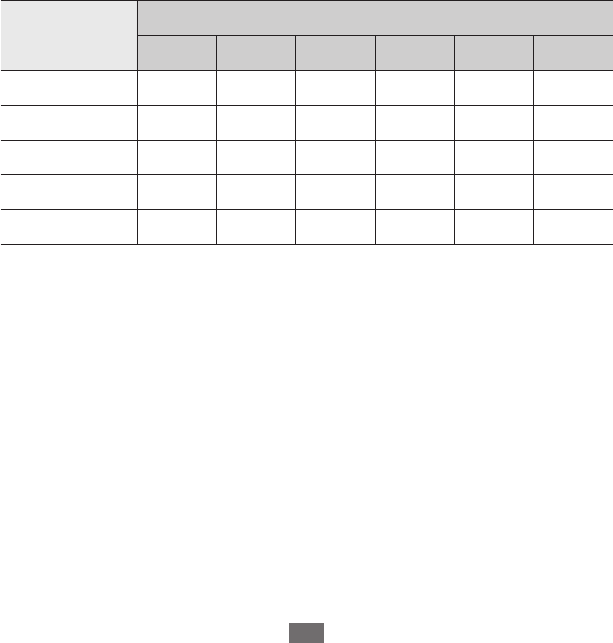
Safety information
126
Carefully read the permissions screen when downloading applications. Be •
particularly cautious with applications that have access to many functions or
to a significant amount of your personal information.
Check your accounts regularly for unapproved or suspicious use. If you •
find any sign of misuse of your personal information, contact your service
provider to delete or change your account information.
In the event your device is lost or stolen, change the passwords on your •
accounts to protect your personal information.
Avoid using applications from unknown sources and lock your device with a •
pattern, password, or PIN.
Do not distribute copyright-protected material
Do not distribute copyright-protected material without the permission of the
content owners. Doing this may violate copyright laws. The manufacturer is
not liable for any legal issues caused by the user’s illegal use of copyrighted
material.
The names and content of toxic and hazardous substances or
elements
Part Toxic and hazardous substances or elements
Pb Hg Cd Cr6+ PBB PBDE
PBA XOOOOO
Plastic OOOOOO
Metal XOOOOO
Battery XOOOOO
Accessory XOOOOO
O: Indicates that the toxic or hazardous substance contained in all of the
homogeneous materials for this part is below the limit specified in SJ/T11363-
2006.
X: Indicates that the toxic or hazardous substance contained in at least one of the
homogeneous materials used for this part is above the limit specified in SJ/
T11363-2006.
The information provided in this table is based on figures presented by supply
manufacturers and tests conducted by Samsung. All toxic and hazardous
substances or elements are used at the minimum level allowed by current
technology. Samsung continues to make every effort to reduce the need for
these substances or elements through improved technology.
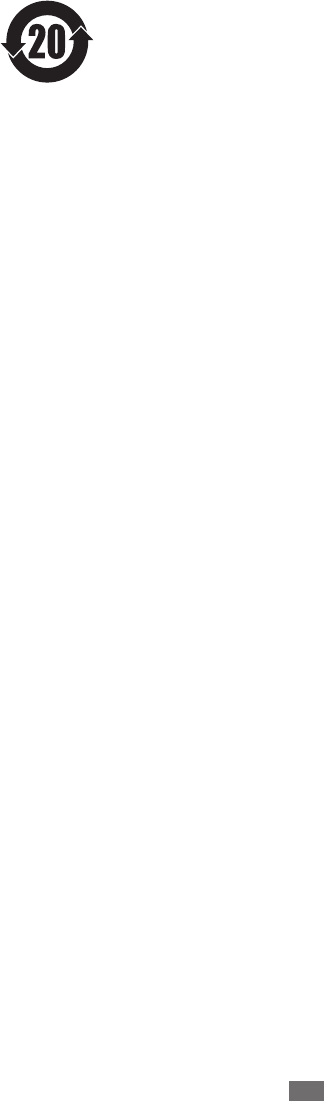
Safety information
127
The “environmental protection use period” for this product is
20 years and the corresponding logo is as shown on the left.
Exchangeable parts, such as batteries, may have different
periods of warranty. The “environmental protection use period”
is valid only when the product is used under normal conditions,
as described in the manual.
Disclaimer
Some content and services accessible through this device belong to third
parties and are protected by copyright, patent, trademark and/or other
intellectual property laws. Such content and services are provided solely for
your personal non-commercial use. You may not use any content or services
in a manner that has not been authorised by the content owner or service
provider. Without limiting the foregoing, unless expressly authorised by the
applicable content owner or service provider, you may not modify, copy,
republish, upload, post, transmit, translate, sell, create derivative works, exploit,
or distribute in any manner or medium any content or services displayed
through this device.
“THIRD PARTY CONTENT AND SERVICES ARE PROVIDED “AS IS.” SAMSUNG
DOES NOT WARRANT CONTENT OR SERVICES SO PROVIDED, EITHER EXPRESSLY
OR IMPLIEDLY, FOR ANY PURPOSE. SAMSUNG EXPRESSLY DISCLAIMS ANY
IMPLIED WARRANTIES, INCLUDING BUT NOT LIMITED TO, WARRANTIES OF
MERCHANTABILITY OR FITNESS FOR A PARTICULAR PURPOSE. SAMSUNG
DOES NOT GUARANTEE THE ACCURACY, VALIDITY, TIMELINESS, LEGALITY, OR
COMPLETENESS OF ANY CONTENT OR SERVICE MADE AVAILABLE THROUGH
THIS DEVICE AND UNDER NO CIRCUMSTANCES, INCLUDING NEGLIGENCE,
SHALL SAMSUNG BE LIABLE, WHETHER IN CONTRACT OR TORT, FOR ANY
DIRECT, INDIRECT, INCIDENTAL, SPECIAL OR CONSEQUENTIAL DAMAGES,
ATTORNEY FEES, EXPENSES, OR ANY OTHER DAMAGES ARISING OUT OF, OR IN
CONNECTION WITH, ANY INFORMATION CONTAINED IN, OR AS A RESULT OF
THE USE OF ANY CONTENT OR SERVICE BY YOU OR ANY THIRD PARTY, EVEN IF
ADVISED OF THE POSSIBILITY OF SUCH DAMAGES.”
Third party services may be terminated or interrupted at any time, and
Samsung makes no representation or warranty that any content or service will
remain available for any period of time. Content and services are transmitted
by third parties by means of networks and transmission facilities over which
Samsung has no control. Without limiting the generality of this disclaimer,
Samsung expressly disclaims any responsibility or liability for any interruption
or suspension of any content or service made available through this device.
Samsung is neither responsible nor liable for customer service related to the
content and services. Any question or request for service relating to the content
or services should be made directly to the respective content and service
providers.
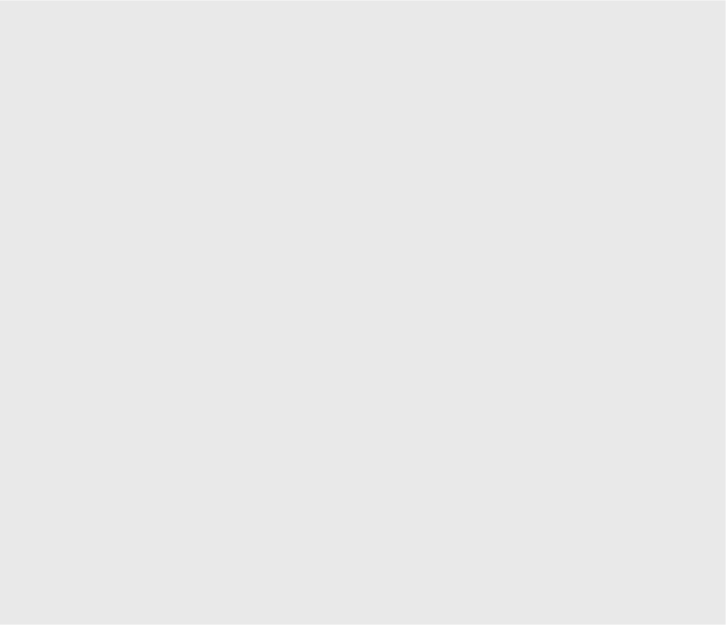
Some contents in this manual may differ from your device
■
depending on the software of the device or your service
provider.
The maximum SAR value of your device is 1.010W/kg (body)
■
0.516W/kg(head) for US band,
and accords with the requirement of standard
GB 21288-2007.
天津三星通信技术有限公司
■
地址:天津市西青区微电子工业区微五路 9号
(邮编:300385)
深圳三星科健移动通信技术有限公司
■
地址:中国广东省深圳市南山区高新北区松坪街 2号
三星科健园 (邮编:518057)
惠州三星电子有限公司
■
地址:中国广东省惠州市陈江镇 (邮编:516029)
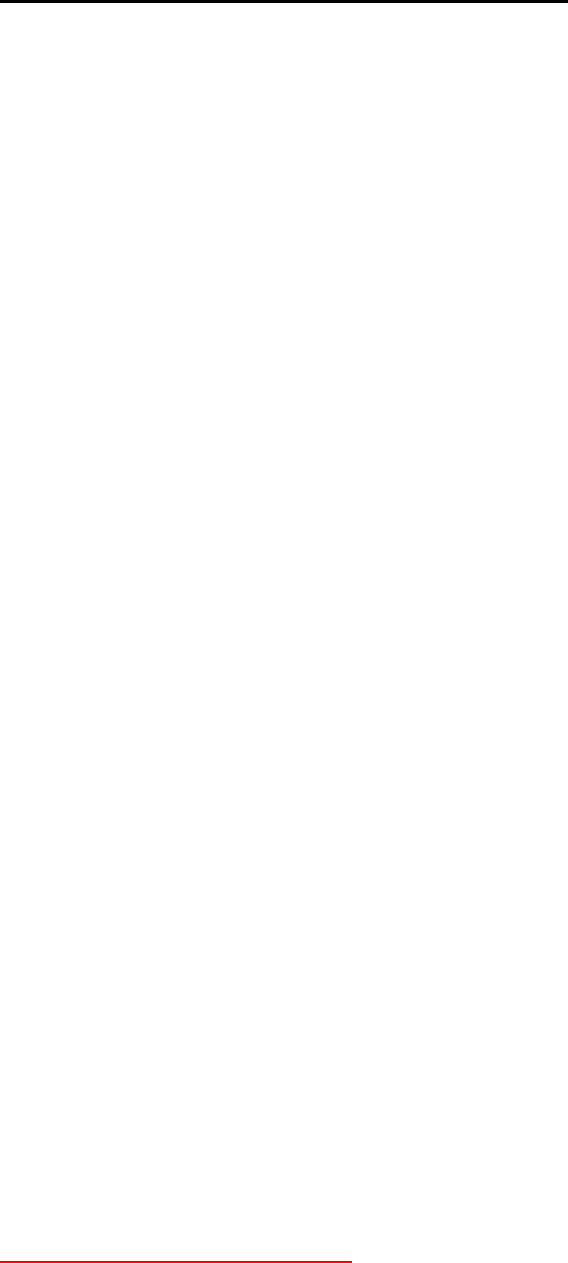
Health and safety information
Exposure to Radio Frequency (RF) Signals
Certification Information (SAR)
Your wireless phone is a radio transmitter and receiver. It is designed and
manufactured not to exceed the exposure limits for radio frequency (RF)
energy set by the Federal Communications Commission (FCC) of the U.S.
government. These FCC exposure limits are derived from the
recommendations of two expert organizations, the National Counsel on
Radiation Protection and Measurement (NCRP) and the Institute of
Electrical and Electronics Engineers (IEEE). In both cases, the
recommendations were developed by scientific and engineering experts
drawn from industry, government, and academia after extensive reviews
of the scientific literature related to the biological effects of RF energy.
The exposure limit set by the FCC for wireless mobile phones employs a
unit of measurement known as the Specific Absorption Rate (SAR). The
SAR is a measure of the rate of absorption of RF energy by the human
body expressed in units of watts per kilogram (W/kg). The FCC requires
wireless phones to comply with a safety limit of 1.6 watts per kilogram
(1.6 W/ kg). The FCC exposure limit incorporates a substantial margin of
safety to give additional protection to the public and to account for any
variations in measurements.
SAR tests are conducted using standard operating positions accepted by
the FCC with the phone transmitting at its highest certified power level in
all tested frequency bands. Although the SAR is determined at the highest
certified power level, the actual SAR level of the phone while operating
can be well below the maximum value. This is because the phone is
designed to operate at multiple power levels so as to use only the power
required to reach the network. In general, the closer you are to a wireless
base station antenna, the lower the power output.
Before a new model phone is available for sale to the public, it must be
tested and certified to the FCC that it does not exceed the exposure limit
established by the FCC. Tests for each model phone are performed in
positions and locations (e.g. at the ear and worn on the body) as required
by the FCC.
For body worn operation, this model phone has been tested and meets
the FCC RF exposure guidelines when used with a Samsung accessory
designated for this product or when used with an accessory that contains
no metal and that positions the handset a minimum from the body.
Non-compliance with the above restrictions may result in violation of FCC
RF exposure guidelines.
SAR information on this and other model phones can be viewed on-line at
http://www.fcc.gov/oet/ea/fccid/. Please use the phone FCC ID number for
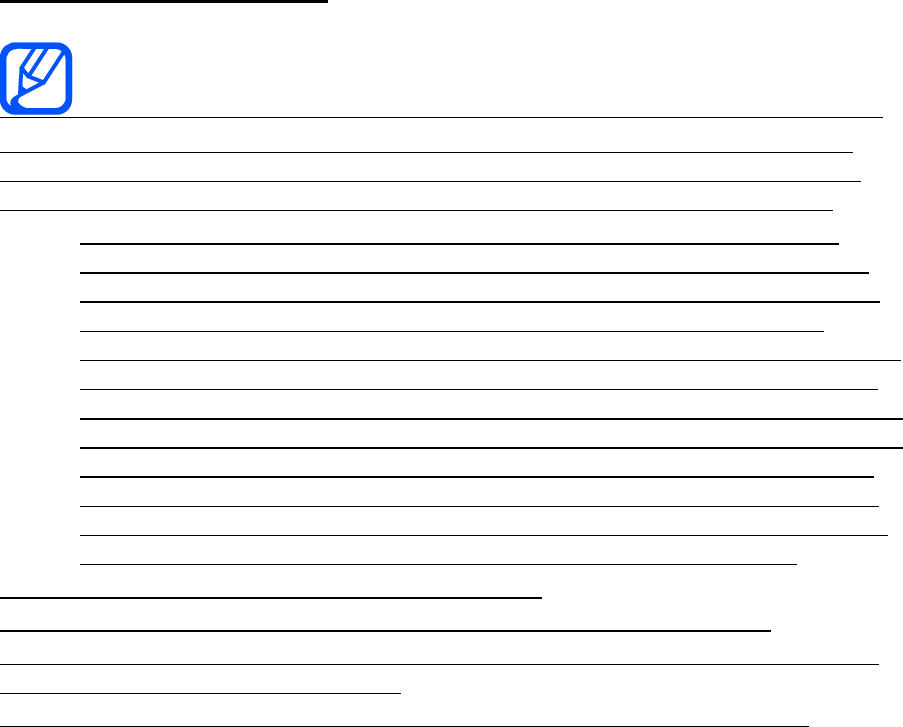
search, A3LGTP3108. Sometimes it may be necessary to remove the
battery pack to find the number. Once you have the FCC ID number for a
particular phone, follow the instructions on the website and it should
provide values for typical or maximum SAR for a particular phone.
Additional product specific SAR information can also be obtained at
www.fcc.gov/cgb/sar.
FCC Notice and Cautions
FCC Notice
This device complies with Part 15 of the FCC Rules. Operation is
subject to the following two conditions: (1) this device may not cause
harmful interference, and (2) this device must accept any interference
received, including interference that may cause undesired operation.
z This equipment has been tested and found to comply with the
limits for a Class B digital device, pursuant to part 15 of the FCC
Rules. These limits are designed to provide reasonable protection
against harmful interference in a residential installation. This
equipment generates, uses and can radiate radio frequency energy
and, if not installed and used in accordance with the instructions,
may cause harmful interference to radio communications. However,
there is no guarantee that interference will not occur in a particular
installation. If this equipment does cause harmful interference to
radio or television reception, which can be determined by turning
the equipment off and on, the user is encouraged to try to correct
the interference by one or more of the following measures:
-Reorient or relocate the receiving antenna.
-Increase the separation between the equipment and receiver.
-Connect the equipment into an outlet on a circuit different from that to
which the receiver is connected.
-Consult the dealer or an experienced radio/TV technician for help.
The phone may cause TV or radio interference if used in close proximity
to receiving equipment. The FCC can require you to stop using the phone
if such interference cannot be eliminated.
Vehicles using liquefied petroleum gas (such as propane or butane) must
comply with the National Fire Protection Standard (NFPA-58). For a copy
of this standard, contact the National Fire Protection Association, One
Battery march Park, Quincy, MA 02269, Attn: Publication Sales Division.
Cautions
Changes or modifications made in the radio phone, not expressly
approved by Samsung, will void the user’s authority to operate the
equipment.
The use of any unauthorized accessories may be dangerous and void the
phone warranty if said accessories cause damage or a defect to the phone.
Although your phone is quite sturdy, it is a complex piece of equipment
and can be broken. Avoid dropping, hitting, bending or sitting on it.
This device is capable of operating in 802.11a mode. For 802.11a devices
operating in the frequency range of 5.15 - 5.25 GHz, they are restricted for
indoor operations to reduce any potential harmful interference for Mobile
Satellite Services (MSS) in the US. WIFI Access Points that are capable of
allowing your device to operate in 802.11a mode (5.15 - 5.25 GHz band)
are optimized for indoor use only. If your WIFI network is capable of
operating in this mode, please restrict your WIFI use indoors to not violate
federal regulations to protect Mobile Satellite Services.