Samsung Electronics Co GTS6500L Cellular/PCS GSM/WCDMA Phone with WLAN and Bluetooth User Manual
Samsung Electronics Co Ltd Cellular/PCS GSM/WCDMA Phone with WLAN and Bluetooth Users Manual
Users Manual

User manual
GT-S6500
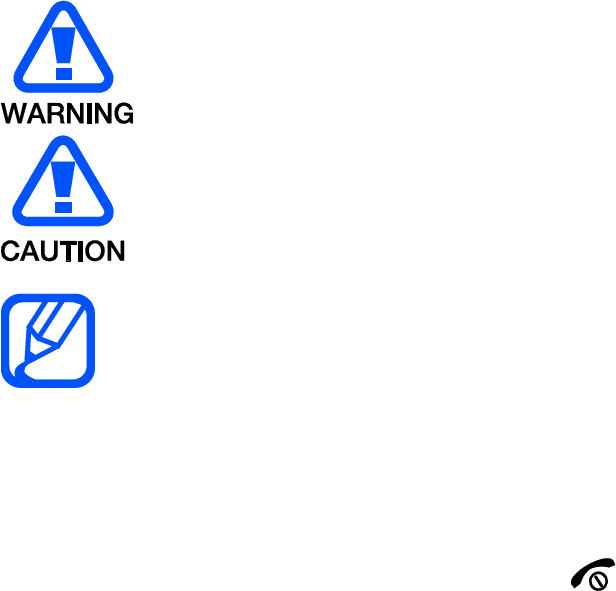
using this manual
This user manual has been specially designed to guide you through the functions
and features of your mobile phone. To get started quickly, refer to “introducing your
mobile phone,
Instructional icons
Before you start, familiarise yourself with the icons you will see in this manual:
Warning—situations that could cause injury to yourself or others
Caution—situations that could cause damage to your phone or other
equipment
Note—notes, usage tips, or additional information
Refer to—pages with related information; for example: p. 12
(represents “see page 12”)
Õ Followed by—the order of options or menus you must select to perform a
step; for example: In Menu mode, select Messages Õ Create new message
(represents Messages, followed by Create new message)
[ ] Square brackets—phone keys; for example: [ ](represents the Power/
Menu exit key)
< > Angled brackets—softkeys that control different functions at each screen; for
example: <OK> (represents the OK softkey)
Copyright information
Rights to all technologies and products that comprise this device are the property of
their respective owners:
Bluetooth® is a registered trademark of the Bluetooth SIG, Inc. worldwide
Java™ is a trademark of Sun Microsystems, Inc.
Windows Media Player® is a registered trademark of Microsoft Corporation.

contents
safety and usage information
Safety warnings
Safety precautions
Important usage information
introducing your mobile phone
Unpack ..
Phone layout
Keys
Display
Icons
assembling and preparing your mobile phone
Install the SIM card and battery
Charge the battery
using basic functions
Turn your phone on and off
Access menus
Customise your phone
Use basic call functions
Send and view messages
Add and find contacts
troubleshooting
safety and usage
information
Comply with the following precautions to avoid dangerous or illegal situations and
ensure peak performance of your mobile phone.
Safety warnings
Keep your phone away from small children and pets
Keep your phone and all accessories out of the reach of small children or animals.
Small parts may cause choking or serious injury if swallowed.
Protect your hearing

Excessive exposure t o sound at high volum es can cause hearing dam age.
Always turn t he volum e down before plugging t he earphones int o an audio source and
use only t he m inim um volum e set t ing necessary t o hear your conversat ion or m usic.
Install mobile phones and equipment with caution
Ensure that any mobile phones or related equipment installed in your vehicle are
securely mounted. Avoid placing your phone and accessories near or in an air bag
deployment area. Improperly installed wireless equipment can cause serious injury
when air bags inflate rapidly.
Handle and dispose of batteries and chargers with care
Use only Samsung-approved batteries and chargers specifically designed for
your phone. Incompatible batteries and chargers can cause serious injuries
or damage to your phone.
Never dispose of batteries or phones in a fire. Follow all local regulations
when disposing used batteries or phones.
Never place batteries or phones on or in heating devices, such as microwave
ovens, stoves, or radiators. Batteries may explode when overheated.
Never crush or puncture the battery. Avoid exposing the battery to high
external pressure, which can lead to an internal short circuit and overheating.
Avoid interference with pacemakers
Maintain a minimum of 15 cm (6 inches) between mobile phones and pacemakers to
avoid potential interference, as recommended by manufacturers and the
independent research group, Wireless Technology Research. If you have any reason
to suspect that your phone is interfering with a pacemaker or other medical device,
turn off the phone immediately and contact the manufacturer of the pacemaker or
medical device for guidance.
Turn off the phone in potentially explosive environments
Do not use your phone at refuelling points (service stations) or near fuels or
chemicals. Turn off your phone whenever directed by warning signs or instructions.
Your phone could cause explosions or fire in and around fuel or chemical storage
and transfer areas or blasting areas. Do not store or carry flammable liquids, gases,
or explosive materials in the same compartment as the phone, its parts, or
accessories.
Reduce the risk of repetitive motion injuries
When sending text messages or playing games on your phone, hold the phone with
a relaxed grip, press the keys lightly, use special features that reduce the number of
keys you have to press (such as templates and predictive text), and take frequent
breaks.
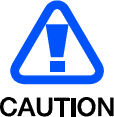
Safety precautions
Drive safely at all times
Avoid using your phone while driving and obey all regulations that restrict the use of
mobile phones while driving. Use hands-free accessories to increase your safety
when possible.
Follow all safety warnings and regulations
Comply with any regulations that restrict the use of a mobile phone in a certain area.
Use only Samsung-approved accessories
Using incompatible accessories may damage your phone or cause injury.
Turn off the phone near medical equipment
Your phone can interfere with medical equipment in hospitals or health care facilities.
Follow all regulations, posted warnings, and directions from medical personnel.
Turn off the phone or disable the wireless functions when in an aircraft
Your phone can cause interference with aircraft equipment. Follow all airline
regulations and turn off your phone or switch to a mode that disables the wireless
functions when directed by airline personnel.
Protect batteries and chargers from damage
Avoid exposing batteries to very cold or very hot temperatures (below 0° C/32° F or
above 45° C/ 113° F). Extreme temperatures can reduce the charging capacity and
life of your batteries.
Prevent batteries from contacting metal objects, as this can create a connection
between the + and - terminals of your batteries and lead to temporary or permanent
battery damage.
Never use a damaged charger or battery.
Handle your phone carefully and sensibly
Do not allow your phone to get wet—liquids can cause serious damage. Do not
handle your phone with wet hands. Water damage to your phone can void your
manufacturer’s warranty.
Avoid using or storing your phone in dusty, dirty areas to prevent damage to
moving parts.
Your phone is a complex electronic device— protect it from impacts and
rough handling to avoid serious damage.
Do not paint your phone, as paint can clog moving parts and prevent proper
operation.
Avoid using the phone’s camera flash or light close to the eyes of children or
animals.
Your phone and memory cards may be damaged by exposure to magnetic
fields. Do not use carrying cases or accessories with magnetic closures or
allow your phone to come in contact with magnetic fields for extended
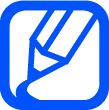
periods of time.
Avoid interference with other electronic devices
Your phone emits radio frequency (RF) signals that may interfere with unshielded or
improperly shielded electronic equipment, such as pacemakers, hearing aids,
medical devices, and other electronic devices in homes or vehicles. Consult the
manufacturers of your electronic devices to solve any interference problems you
experience.
Important usage information
Use your phone in the normal position
Avoid contact with your phone’s internal antenna.
Allow only qualified personnel to service your phone
Allowing unqualified personnel to service your phone may result in damage to your
phone and will void your warranty.
Ensure maximum battery and charger life
Avoid charging batteries for more than a week, as overcharging may shorten
battery life.
Over time, unused batteries will discharge and must be recharged before use.
Disconnect chargers from power sources when not in use.
Use batteries only for their intended purpose.
Handle SIM cards and memory cards with care
Do not remove a card while the phone is transferring or accessing
information, as this could result in loss of data and/or damage to the card or
phone.
Protect cards from strong shocks, static electricity, and electrical noise from
other devices.
Frequent writing and erasing will shorten the life span of memory cards.
Do not touch gold-coloured contacts or terminals with your fingers or metal
objects. If dirty, wipe the card with a soft cloth.
Ensure access to emergency services
Emergency calls from your phone may not be possible in some areas or
circumstances. Before travelling in remote or undeveloped areas, plan an alternate
method of contacting emergency services personnel.
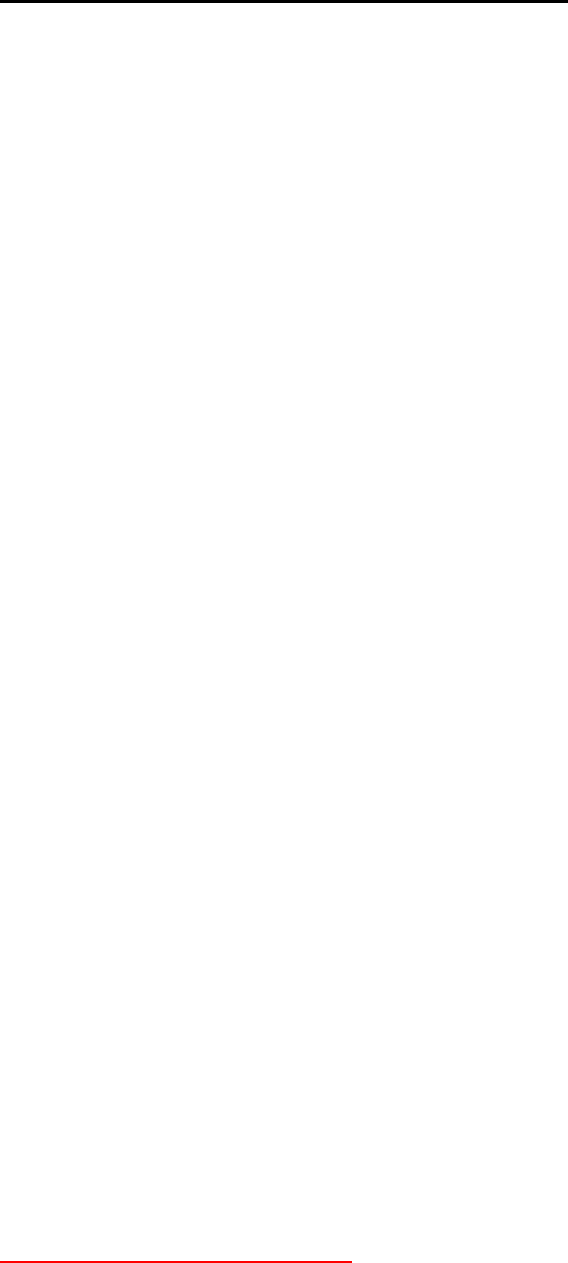
Health and safety information
Ex posure t o Ra dio Fr eque ncy ( RF) Sign a ls
Cert ifica t ion I nform at ion ( SAR)
Your wireless phone is a radio t ransm it t er and receiver. I t is designed and
m anufact ured not t o exceed the exposure lim its for radio frequency ( RF)
energy set by t he Federal Com m unications Com m ission ( FCC) of t he U.S.
governm ent . These FCC exposure lim its are derived from the
recom m endations of t wo expert organizations, t he Nat ional Counsel on
Radiation Prot ect ion and Measurem ent (NCRP) and the I nst it ute of
Elect rical and Elect ronics Engineers ( I EEE) . I n bot h cases, t he
recom m endations were developed by scientific and engineering experts
drawn from indust ry, governm ent , and academ ia aft er extensive reviews
of t he scient ific lit erat ure relat ed t o t he biological effect s of RF energy.
The exposure lim it set by t he FCC for wireless m obile phones em ploys a
unit of m easurem ent known as t he Specific Absorpt ion Rat e ( SAR). The
SAR is a m easure of the rat e of absorpt ion of RF energy by t he hum an
body expressed in unit s of watt s per kilogram (W/ kg) . The FCC requires
wireless phones t o com ply with a safet y lim it of 1.6 wat t s per kilogram
( 1.6 W/ kg) . The FCC exposure lim it incorporat es a subst ant ial m argin of
safet y t o give addit ional protection t o t he public and t o account for any
variations in m easurem ent s.
SAR t est s are conduct ed using st andard operat ing posit ions accept ed by
the FCC wit h t he phone t ransm it t ing at it s highest certified power level in
all t est ed frequency bands. Alt hough t he SAR is det erm ined at the highest
certified power level, t he act ual SAR level of t he phone while operating
can be well below t he m axim um value. This is because t he phone is
designed t o operat e at m ult iple power levels so as t o use only t he power
required to reach t he net work. I n general, the closer you are to a wireless
base st ation antenna, the lower t he power out put.
Before a new m odel phone is available for sale t o t he public, it m ust be
tested and certified t o t he FCC t hat it does not exceed the exposure lim it
est ablished by t he FCC. Tests for each m odel phone are perform ed in
posit ions and locat ions ( e.g. at the ear and worn on t he body) as required
by t he FCC.
For body worn operat ion, t his m odel phone has been t est ed and m eet s
the FCC RF exposure guidelines when used wit h a Sam sung accessory
designat ed for t his product or when used with an accessory that contains
no m et al and t hat posit ions the handset a m inim um of 1.0 cm from t he
body.
Non- com pliance with t he above restrict ions m ay result in violat ion of FCC
RF exposure guidelines.
SAR inform at ion on t his and ot her m odel phones can be viewed on-line at
http://www.fcc.gov/oet/ea/fccid/. Please use t he phone FCC I D num ber for
search, A3LGTS6500
case, FDA could require t he m anufact urers of wireless phones t o not ify
users of t he healt h hazard and t o repair, replace or recall the phones so
that t he hazard no longer exist s.
Although t he existing scient ific dat a do not j ust ify FDA regulat ory act ions,
FDA has urged t he wireless phone indust ry to take a num ber of st eps,
including t he following:
“ Support needed research into possible biological effect s of RF of
the t ype em itt ed by wireless phones;
“ Design wireless phones in a way that m inim izes any RF exposure
to the user t hat is not necessary for device funct ion; and
“ Cooperat e in providing users of wireless phones wit h t he best
possible inform at ion on possible effect s of wireless phone use on
hum an healt h.
FDA belongs t o an interagency working group of the federal agencies t hat
have responsibilit y for different aspects of RF safet y t o ensure coordinat ed
effort s at the federal level. The following agencies belong to t his working
group:
“ Nat ional I nst itute for Occupat ional Safety and Healt h
“ Environm ent al Protection Agency
“ Federal Com m unicat ions Com m ission
“ Occupat ional Safety and Healt h Adm inist rat ion
“ Nat ional Telecom m unicat ions and I nform at ion Adm inist rat ion
The Nat ional I nst it utes of Healt h part icipates in som e interagency working
group act ivit ies, as well.
FDA shares regulat ory responsibilit ies for wireless phones wit h t he Federal
Com m unicat ions Com m ission ( FCC). All phones t hat are sold in t he Unit ed
St ates m ust com ply with FCC safet y guidelines t hat lim it RF exposure.
FCC relies on FDA and ot her healt h agencies for safet y questions about
wireless phones.
FCC also regulat es t he base st at ions t hat the wireless phone networks
rely upon. While t hese base st ations operate at higher power t han do t he
wireless phones t hem selves, t he RF exposures t hat people get from t hese
base st ations are t ypically t housands of t im es lower t han those t hey can
get from wireless phones. Base st at ions are t hus not t he prim ary subj ect
of t he safet y quest ions discussed in t his docum ent .
W h a t a re t he r e sult s of t he re sea r ch done a lr e a dy?
The research done t hus far has produced conflicting result s, and m any
studies have suffered from flaws in t heir research m et hods. Anim al
experim ent s investigat ing t he effect s of radio frequency energy ( RF)
exposures characterist ic of wireless phones have yielded conflicting
result s t hat oft en cannot be repeat ed in other laborat ories. A few anim al
studies, however, have suggest ed t hat low levels of RF could accelerate
the developm ent of cancer in laborat ory anim als. However, m any of the
studies t hat showed increased t um or developm ent used anim als that had
been genetically engineered or t reat ed wit h cancer-causing chem icals so
as to be pre- disposed to develop cancer in absence of RF exposure. Ot her
studies exposed the anim als to RF for up to 22 hours per day. These
condit ions are not sim ilar t o t he condit ions under which people use
wireless phones, so we don't know wit h certainty what t he result s of such
studies m ean for hum an health.
Three large epidem iology studies have been published since Decem ber
2000. Bet ween t hem , t he studies invest igat ed any possible association
bet ween t he use of wireless phones and prim ary brain cancer, gliom a,
m eningiom a, or acoust ic neurom a, t um ors of the brain or salivary gland,
leukem ia, or other cancers. None of t he st udies dem onst rat ed the
exist ence of any harm ful healt h effect s from wireless phones RF
exposures. However, none of t he st udies can answer questions about
long- t erm exposures, since t he average period of phone use in t hese
studies was around t hree years.
W h a t r e se a rch is needed t o decide w hether RF ex posure fr om
w ire le ss phones pose s a hea lt h risk ?
A com binat ion of laborat ory st udies and epidem iological st udies of people
act ually using wireless phones would provide som e of t he dat a t hat are
needed. Lifetim e anim al exposure st udies could be com plet ed in a few
years. However, very large num bers of anim als would be needed t o
provide reliable proof of a cancer prom ot ing effect if one exist s.
Epidem iological st udies can provide dat a that is direct ly applicable t o
hum an populat ions, but t en or m ore years' follow- up m ay be needed to
provide answers about som e healt h effect s, such as cancer. This is
because t he interval between t he t im e of exposure t o a cancer-causing
agent and the t im e t um ors develop - if t hey do - m ay be m any, m any
years. The int erpret at ion of epidem iological st udies is ham pered by
difficult ies in m easuring act ual RF exposure during day-t o- day use of
wireless phones. Many factors affect t his m easurem ent , such as t he angle
at which t he phone is held, or which m odel of phone is used.
W h a t is FDA doing t o find out m or e a bout t he possible healt h
effect s of w ireless phone RF?
FDA is working wit h t he U.S. Nat ional Toxicology Program and wit h
groups of investigat ors around t he world to ensure t hat high priorit y
anim al st udies are conduct ed t o address im port ant questions about the
effects of exposure t o radio frequency energy ( RF) .
FDA has been a leading part icipant in the World Healt h Organization
int ernat ional Elect rom agnet ic Fields ( EMF) Proj ect since it s incept ion in
1996. An influent ial result of t his work has been t he developm ent of a
det ailed agenda of research needs t hat has driven t he establishm ent of
new research program s around the world. The Proj ect has also helped
develop a series of public inform at ion docum ent s on EMF issues.
FDA and Cellular Telecom m unicat ions & I nt ernet Associat ion (CTI A) have
a form al Cooperat ive Research and Developm ent Agreem ent ( CRADA) t o
do research on wireless phone safet y. FDA provides t he scient ific
oversight , obt aining input from expert s in governm ent , indust ry, and
academ ic organizations. CTI A- funded research is conduct ed t hrough
cont ract s to independent investigat ors. The initial research will include
both laborat ory st udies and st udies of wireless phone users. The CRADA
will also include a broad assessm ent of addit ional research needs in the
cont ext of t he lat est research developm ent s around t he world.
W h a t st eps can I t ak e t o reduce m y ex posure t o radio freque n cy
energy from m y w ir e le ss phone?
I f t here is a risk from these product s - and at this point we do not know
that t here is - it is probably very sm all. But if you are concerned about
avoiding even pot ential risks, you can t ake a few sim ple st eps t o m inim ize
your exposure t o radio frequency energy ( RF). Since t im e is a key fact or
in how m uch exposure a person receives, reducing t he am ount of t im e
spent using a wireless phone will reduce RF exposure.
“ I f you m ust conduct extended conversations by wireless phone
every day, you could place m ore dist ance between your body and
the source of t he RF, since t he exposure level drops off
dram at ically wit h dist ance. For exam ple, you could use a headset
and carry t he wireless phone away from your body.
Again, t he scient ific dat a do not dem onst rat e t hat wireless phones are
harm ful. But if you are concerned about t he RF exposure from t hese
product s, you can use m easures like t hose described above to reduce
your RF exposure from wireless phone use.
W h a t a bout childre n using w ireless phones?
The scient ific evidence does not show a danger t o users of wireless
phones, including children and t eenagers. I f you want t o t ake steps t o
lower exposure t o radio frequency energy ( RF), t he m easures described
above would apply t o children and teenagers using wireless phones.
Reducing t he t im e of wireless phone use and increasing t he dist ance
bet ween t he user and t he RF source will reduce RF exposure.
Som e groups sponsored by other nat ional governm ent s have advised t hat
children be discouraged from using wireless phones at all. For exam ple,
the governm ent in t he Unit ed Kingdom dist ributed leaflet s containing such
a recom m endat ion in Decem ber 2000. They not ed that no evidence exist s
that using a wireless phone causes brain t um ors or ot her ill effect s. Their
recom m endation t o lim it wireless phone use by children was st rict ly
precaut ionary; it was not based on scient ific evidence t hat any healt h
hazard exist s.
Do hands- fr e e k it s for w ir eless phones r educe r isks from ex posure
t o RF em ission s?
Since t here are no known risks from exposure t o RF em issions from
wireless phones, t here is no reason t o believe t hat hands- free kits reduce
risks. Hands- free kit s can be used wit h wireless phones for convenience
and com fort . These syst em s reduce t he absorpt ion of RF energy in t he
head because t he phone, which is the source of the RF em issions, will not
be placed against t he head. On t he ot her hand, if t he phone is m ount ed
against t he waist or ot her part of t he body during use, t hen t hat part of
the body will absorb m ore RF energy. Wireless phones m arketed in t he
U.S. are required t o m eet safet y requirem ent s regardless of whet her they
are used against the head or against the body. Eit her configurat ion should
result in com pliance wit h the safety lim it.
Do w ir e less phone a ccessories t ha t cla im t o shield t he head from
RF radia t ion w ork?
Since t here are no known risks from exposure t o RF em issions from
wireless phones, t here is no reason t o believe t hat accessories t hat claim
to shield the head from those em issions reduce risks. Som e product s that
claim to shield t he user from RF absorpt ion use special phone cases, while
ot hers involve not hing m ore t han a m et allic accessory at t ached t o t he
phone. St udies have shown t hat t hese product s generally do not work as
advertised. Unlike “hand- free” kit s, these so- called “ shields” m ay interfere
wit h proper operat ion of t he phone. The phone m ay be forced to boost it s
power t o com pensat e, leading t o an increase in RF absorption. I n
February 2002, t he Federal t rade Com m ission ( FTC) charged t wo
com panies that sold devices t hat claim ed t o prot ect wireless phone users
from radiat ion wit h m aking false and unsubst ant iated claim s. According to
FTC, t hese defendant s lacked a reasonable basis t o substant iat e their
claim .
W h a t a bout w ir e le ss phone int erference w it h m e dical equipm ent?
Radio frequency energy ( RF) from wireless phones can interact wit h som e
elect ronic devices. For t his reason, FDA helped develop a detailed t est
m et hod to m easure elect rom agnet ic int erference ( EMI ) of im planted
cardiac pacem akers and defibrillators from wireless telephones. This t est
m et hod is now part of a st andard sponsored by t he Associat ion for t he
Advancem ent of Medical inst rum ent at ion ( AAMI ) . The final draft, a j oint
effort by FDA, m edical device m anufact urers, and m any ot her groups,
was com plet ed in lat e 2000. This st andard will allow m anufact urers t o
ensure t hat cardiac pacem akers and defibrillat ors are safe from wireless
phone EMI . FDA has t est ed wireless phones and helped develop a
voluntary st andard sponsored by the I nst itute of Elect rical and Elect ronic
Engineers ( I EEE) . This st andard specifies t est m et hods and perform ance
requirem ent s for hearing aids and wireless phones so t hat no interference
occurs when a person uses a com pat ible phone and a com pat ible hearing
aid at the sam e t im e. This st andard was approved by t he I EEE in 2000.
FDA continues t o m onit or the use of wireless phones for possible
int eractions wit h ot her m edical devices. Should harm ful int erference be
found t o occur, FDA will conduct t est ing t o assess the int erference and
work to resolve the problem .
Addit ional inform at ion on t he safet y of RF exposures from various sources
can be obt ained from t he following organizat ions:
FCC RF Safety Program :
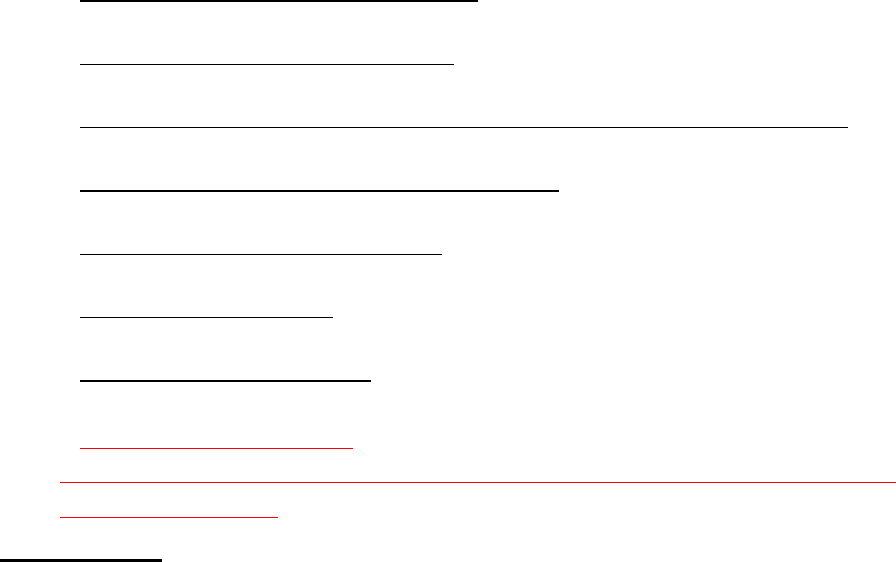
ht tp: / / www.fcc.gov/ oet / rfsafet y/
Environm ental Protection Agency ( EPA) :
ht tp: / / www.epa.gov/ radiation/
Occupat ional Safety and Healt h Adm inist rat ion's ( OSHA) :
ht t p: / / www.osha.gov/ SLTC/ radiofrequencyradiation/ index.htm l
National inst it ute for Occupat ional Safet y and Healt h ( NI OSH) :
ht tp: / / www.cdc.gov/ niosh/ em fpg.htm l
World healt h Organizat ion ( WHO):
ht tp: / / www.who.int/ peh- em f/
I nternat ional Com m ission on Non- I onizing Radiat ion Prot ect ion:
ht tp: / / www.icnirp.de
National Radiat ion Prot ect ion Board ( UK) :
ht tp: / / www.nrpb.org.uk
Updated 4/ 3/ 2002: US food and Drug Adm inist rat ion
http://www.fda.gov/Radiation-
EmittingProducts/RadiationEmittingProductsandProcedures/HomeBusinessandEntertainment
/CellPhones/default.htm
Roa d Safety
Your wireless phone gives you t he powerful abilit y to com m unicate by
voice, alm ost anywhere, anyt im e. But an im portant responsibilit y
accom panies t he benefit s of wireless phones, one t hat every user m ust
uphold.
When driving a car, driving is your first responsibilit y. When using your
wireless phone behind t he wheel of a car, pract ice good com m on sense
and rem em ber t he following tips:
1. Get to know your wireless phone and its features, such as speed
dial and redial. I f available, these features help you t o place your
call wit hout t aking your at t ent ion off t he road.
2. When available, use a hands- free device. I f possible, add an
additional layer of convenience and safet y t o your wireless phone
wit h one of the m any hands free accessories available t oday.
3. Position your wireless phone wit hin easy reach. Be able t o access
your wireless phone without rem oving your eyes from the road. I f
you get an incom ing call at an inconvenient t im e, let your voice
m ail answer it for you.
4. Let t he person you are speaking wit h know you are driving; if
necessary, suspend t he call in heavy t raffic or hazardous weather
condit ions. Rain, sleet, snow, ice and even heavy traffic can be
hazardous.
5. Do not t ake not es or look up phone num bers while driving. Jot t ing
down a “ t o do” list or flipping t hrough your address book t akes
att ention away from your prim ary responsibilit y, driving safely.
6. Dial sensibly and assess t he t raffic; if possible, place calls when
you are not m oving or before pulling int o t raffic. Try t o plan calls
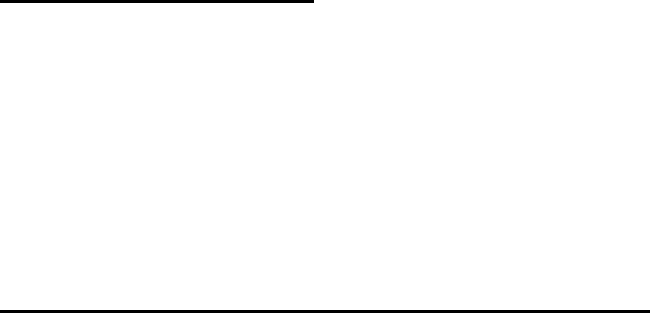
when your car will be st at ionary. I f you need to m ake a call while
m oving, dial only a few num bers, check t he road and your m irrors,
then continue.
7. Do not engage in st ressful or em ot ional conversat ions t hat m ay be
distracting. Make people you are t alking wit h aware you are driving
and suspend conversations t hat have the pot ent ial t o divert your
att ention from the road.
8. Use your wireless phone t o call for help. Dial 9-1- 1 or ot her local
em ergency num ber in t he case of fire, t raffic accident or m edical
em ergencies. Rem em ber, it is a free call on your wireless phone!
9. Use your wireless phone t o help ot hers in em ergencies. I f you see
an aut o accident , crim e in progress or ot her serious em ergency
where lives are in danger, call 9-1-1 or other local em ergency
num ber, as you would want ot hers to do for you.
10. Call roadside assist ance or a special non-em ergency wireless
assistance num ber when necessary. I f you see a broken- down
vehicle posing no serious hazard, a broken t raffic signal, a m inor
traffic accident where no one appears injured, or a vehicle you
know t o be st olen, call roadside assistance or ot her special non-
em ergency num ber.
“The w ir e le ss indust r y rem inds you t o use your phone sa fe ly w hen
dr iving.”
For m ore inform a t ion, ple ase ca ll 1 - 8 8 8 - 9 0 1 - SAFE, or visit our
w e b- sit e w w w .w ow - com .com
Pr ovided by t he Cellula r Telecom m unica t ions & I nt ernet
Associa t ion
Operat ing Environ m ent
Rem em ber t o follow any special regulat ions in force in any area and
always switch your phone off whenever it is forbidden t o use it , or when it
m ay cause int erference or danger. When connect ing the phone or any
accessory t o anot her device, read it s user's guide for detailed safety
inst ruct ions. Do not connect incom pat ible product s.
As wit h other m obile radio t ransm itt ing equipm ent , users are advised t hat
for t he sat isfactory operat ion of t he equipm ent and for t he safety of
personnel, it is recom m ended t hat t he equipm ent should only be used in
the norm al operat ing posit ion.
Using Your Phone N ea r Ot h e r Elect r onic Devices
Most m odern elect ronic equipm ent is shielded from radio frequency ( RF)
signals. However, certain electronic equipm ent m ay not be shielded
against t he RF signals from your wireless phone. Consult the
m anufact urer t o discuss alt ernat ives.
Pa cem a k ers
Pacem aker m anufact urers recom m end t hat a m inim um dist ance of 15 cm
( 6 inches) be m aintained between a wireless phone and a pacem aker t o
avoid pot ential interference wit h t he pacem aker.

These recom m endations are consistent with the independent research
and recom m endat ions of Wireless Technology Research.
Pe rsons w it h pacem a k ers:
should always keep t he phone m ore t han 15 cm
( 6 inches) from their pacem aker when the phone is swit ched on.
should not carry t he phone in a breast pocket .
should use t he ear opposit e t he pacem aker t o m inim ize pot ent ial
int erference.
I f you have any reason t o suspect that int erference is taking place, swit ch
your phone off im m ediately.
Hea ring Aids
Som e digit al wireless phones m ay interfere wit h som e hearing aids. I n t he
event of such int erference, you m ay wish t o consult your hearing aid
m anufact urer t o discuss alt ernat ives.
Ot her M e dical Devices
I f you use any ot her personal m edical devices, consult t he m anufact urer
of your device to determ ine if it is adequat ely shielded from external RF
energy. Your physician m ay be able t o assist you in obt aining t his
inform ation. Swit ch your phone off in healt h care facilit ies when any
regulat ions post ed in t hese areas inst ruct you to do so. Hospit als or
healt h care facilities m ay be using equipm ent t hat could be sensit ive to
ext ernal RF energy.
Vehicle s
RF signals m ay affect im properly inst alled or inadequat ely shielded
elect ronic syst em s in m otor vehicles. Check wit h t he m anufact urer or it s
represent at ive regarding your vehicle. You should also consult t he
m anufact urer of any equipm ent that has been added t o your vehicle.
Post ed Fa cilit ies
Swit ch your phone off in any facility where post ed not ices require you t o
do so.
Potent ially Explosive Environm e nts
Swit ch your phone off when in any area wit h a pot ent ially explosive
atm osphere and obey all signs and inst ruct ions. Sparks in such areas
could cause an explosion or fire result ing in bodily inj ury or even death.
Users are advised t o swit ch t he phone off while at a refueling point
( service st at ion). Users are rem inded of the need t o observe rest rict ions
on t he use of radio equipm ent in fuel depot s (fuel st orage and dist ribution
areas) , chem ical plant s or where blast ing operat ions are in progress.
Areas wit h a pot ent ially explosive atm osphere are oft en but not always
clearly m arked. They include below deck on boat s, chem ical transfer or
storage facilities, vehicles using liquefied petroleum gas ( such as propane
or butane) , areas where t he air cont ains chem icals or part icles, such as
grain, dust or m et al powders, and any ot her area where you would
norm ally be advised t o t urn off your vehicle engine.

Em ergency Calls
This phone, like any wireless phone, operat es using radio signals, wireless
and landline net works as well as user program m ed functions, which
cannot guarant ee connect ion in all condit ions. Therefore, you should
never rely solely on any wireless phone for essential com m unications
( m edical em ergencies, for exam ple) .
Rem em ber, t o m ake or receive any calls t he phone m ust be switched on
and in a service area wit h adequat e signal st rengt h. Em ergency calls m ay
not be possible on all wireless phone networks or when certain net work
services and/ or phone feat ures are in use. Check with local service
providers.
To m ake an em ergency call:
1. I f the phone is not on, swit ch it on.
2. Key in the em ergency num ber for your present locat ion ( for
exam ple, 911 or ot her official em ergency num ber) . Em ergency
num bers vary by locat ion.
3. Press .
I f certain feat ures are in use ( call barring, for exam ple) , you m ay first
need to deact ivat e t hose features before you can m ake an em ergency call.
Consult t his docum ent and your local cellular service provider.
When m aking an em ergency call, rem em ber t o give all t he necessary
inform ation as accurat ely as possible. Rem em ber t hat your phone m ay be
the only m eans of com m unication at t he scene of an accident ; do not cut
off the call until given perm ission t o do so.
Re st rict ing Children's access t o your Phone
Your phone is not a t oy. Children should not be allowed to play with it
because t hey could hurt t hem selves and ot hers, dam age t he phone or
m ake calls t hat increase your phone bill.
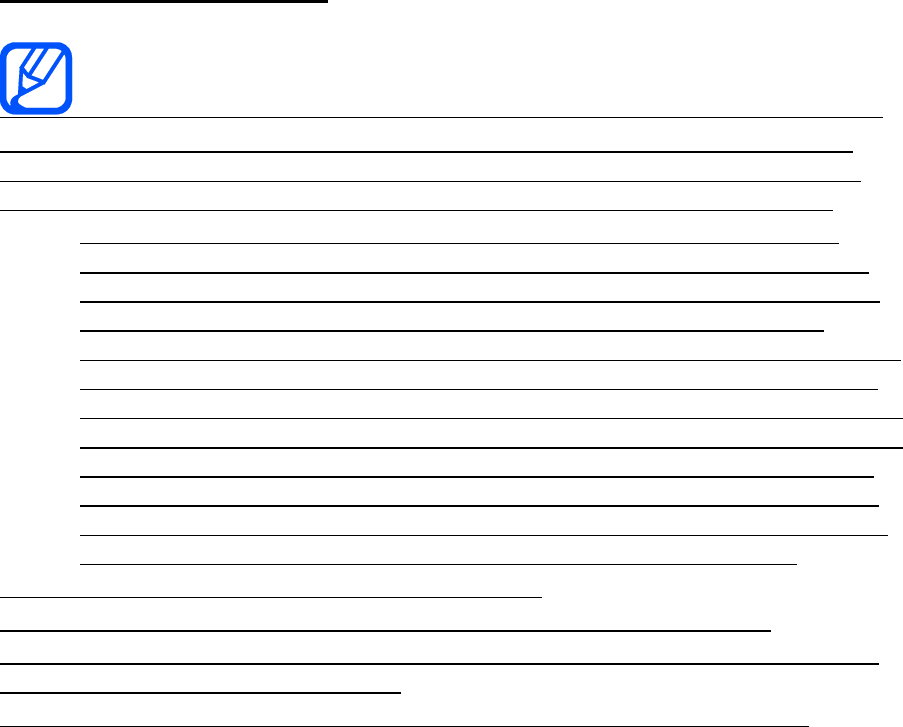
FCC N ot ice a nd Ca utions
FCC N ot ice
This device com plies wit h Part 15 of t he FCC Rules. Operat ion is
subj ect t o t he following t wo condit ions: ( 1) t his device m ay not cause
harm ful interference, and ( 2) t his device m ust accept any int erference
received, including interference t hat m ay cause undesired operat ion.
This equipm ent has been t est ed and found to com ply wit h t he
lim it s for a Class B digit al device, pursuant t o part 15 of the FCC
Rules. These lim it s are designed t o provide reasonable prot ect ion
against harm ful int erference in a resident ial inst allation. This
equipm ent generat es, uses and can radiat e radio frequency energy
and, if not inst alled and used in accordance wit h t he inst ructions,
m ay cause harm ful interference t o radio com m unicat ions. However,
there is no guarant ee t hat int erference will not occur in a particular
inst allat ion. I f t his equipm ent does cause harm ful interference t o
radio or t elevision recept ion, which can be det erm ined by t urning
the equipm ent off and on, t he user is encouraged to t ry t o correct
the int erference by one or m ore of the following m easures:
- Reorient or relocat e t he receiving antenna.
- I ncrease the separat ion bet ween t he equipm ent and receiver.
- Connect t he equipm ent int o an out let on a circuit different from t hat t o
which t he receiver is connected.
- Consult t he dealer or an experienced radio/ TV technician for help.
The phone m ay cause TV or radio interference if used in close proxim it y
to receiving equipm ent . The FCC can require you t o st op using t he phone
if such interference cannot be elim inat ed.
Vehicles using liquefied pet roleum gas ( such as propane or but ane) m ust
com ply wit h t he Nat ional Fire Prot ect ion Standard ( NFPA- 58) . For a copy
of t his st andard, cont act t he Nat ional Fire Prot ect ion Associat ion, One
Bat t ery m arch Park, Quincy, MA 02269, At tn: Publicat ion Sales Division.
Ca ut ion s
Changes or m odificat ions m ade in t he radio phone, not expressly
approved by Sam sung, will void t he user’s aut horit y t o operat e t he
equipm ent .
The use of any unaut horized accessories m ay be dangerous and void t he
phone warranty if said accessories cause dam age or a defect to t he phone.
Although your phone is quit e st urdy, it is a com plex piece of equipm ent
and can be broken. Avoid dropping, hit t ing, bending or sit t ing on it.
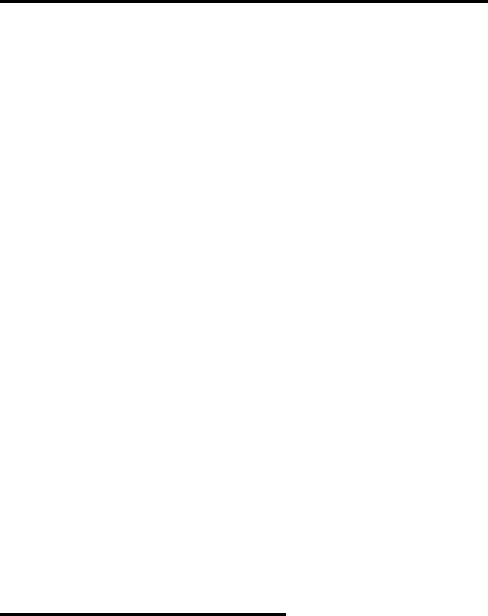
Ot her I m porta nt Safet y I nform at ion
Only qualified personnel should service t he phone or inst all t he
phone in a vehicle. Fault y inst allat ion or service m ay be dangerous
and m ay invalidat e any warranty applicable t o t he device.
Check regularly t hat all wireless phone equipm ent in your vehicle is
m ount ed and operat ing properly.
Do not st ore or carry flam m able liquids, gases or explosive
m at erials in t he sam e com partm ent as t he phone, it s parts or
accessories.
For vehicles equipped wit h an air bag, rem em ber t hat an air bag
inflates wit h great force. Do not place obj ect s, including bot h
inst alled or port able wireless equipm ent in t he area over t he air
bag or in t he air bag deploym ent area. I f wireless equipm ent is
im properly inst alled and t he air bag inflat es, serious inj ury could
result .
Swit ch your phone off before boarding an aircraft . The use of
wireless phone in aircraft is illegal and m ay be dangerous t o t he
aircraft 's operation.
Failure to observe t hese inst ructions m ay lead to t he suspension or
denial of telephone services t o t he offender, or legal act ion, or both.
Pr oduct Perform a nce
Get t in g t he M ost Out of Your Signal Recept ion
The qualit y of each call you m ake or receive depends on t he signal
strengt h in your area. Your phone inform s you of t he current signal
strengt h by displaying a num ber of bars next t o t he signal st rengt h icon.
The m ore bars displayed, the st ronger t he signal.
I f you're inside a building, being near a window m ay give you bet ter
recept ion.
Underst a nding t he Pow er Save Fe at ure
I f your phone is unable t o find a signal after 15 m inutes of searching, a
Power Save feature is autom at ically activat ed. I f your phone is act ive, it
periodically rechecks service availabilit y or you can check it yourself by
pressing any key.
Anyt im e t he Power Save feat ure is activat ed, a m essage displays on t he
screen. When a signal is found, your phone ret urns t o st andby m ode.
Ma int aining Your Phone's Pea k Perform ance
For t he best care of your phone, only authorized personnel should service
your phone and accessories. Fault y service m ay void t he warranty.
There are several sim ple guidelines t o operat ing your phone properly and
m aintaining safe, sat isfact ory service.
Place t he m obile phone's acoust ic out put next t o your ear for
proper orientation.
Do not t am per or alt er t he phone's antenna.
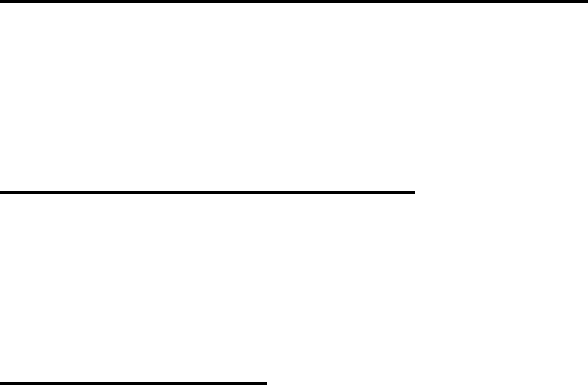
Don't use t he phone if the ant enna is dam aged.
Speak direct ly into t he phone's receiver.
Avoid exposing your phone and accessories t o rain or liquid spills.
I f your phone does get wet , im m ediat ely t urn t he power off and
rem ove t he bat tery. I f it is inoperable, call Custom er Care for
service.
Availa bilit y of Various Fea t ur e s/ Ring Tone s
Many services and feat ures are net work dependent and m ay require
additional subscript ion and/ or usage charges. Not all feat ures are
available for purchase or use in all areas. Downloadable Ring Tones m ay
be available at an addit ional cost . Other condit ions and rest rict ions m ay
apply. See your service provider for addit ional inform ation.
Ba t t e r y St a ndby a n d Ta lk Tim e
St andby and t alk t im es will vary depending on phone usage pat t erns and
condit ions. Bat tery power consum pt ion depends on fact ors such as
network configurat ion, signal st rengt h, operating t em perat ure, features
select ed, frequency of calls, and voice, dat a, and ot her application usage
pat t erns.
Ba t t e r y Preca ut ions
Never use any charger or bat t ery t hat is dam aged in any way.
Use t he bat t ery only for it s intended purpose.
I f you use t he phone near the net work's base st ation, it uses less
power; t alk and st andby t im e are great ly affect ed by t he signal
strengt h on t he cellular net work and t he param et ers set by t he
network operat or.
Bat tery charging tim e depends on t he rem aining bat t ery charge
and t he type of bat tery and charger used. The batt ery can be
charged and discharged hundreds of t im es, but it will gradually
wear out . When t he operat ion tim e ( t alk t im e and st andby t im e) is
not iceably shorter than norm al, it is t im e t o buy a new bat t ery.
I f left unused, a fully charged bat t ery will discharge it self over t im e.
Use only Sam sung- approved bat t eries and recharge your bat t ery
only wit h Sam sung- approved chargers. When a charger is not in
use, disconnect it from the power source. Do not leave the bat t ery
connect ed t o a charger for m ore t han a week, since overcharging
m ay short en it s life.
Ext rem e t em perat ures will affect t he charging capacit y of your
bat t ery: it m ay require cooling or warm ing first .
Do not leave the bat t ery in hot or cold places, such as in a car in
sum m er or wint er condit ions, as you will reduce t he capacit y and
lifet im e of t he bat t ery. Always t ry t o keep t he bat tery at room
tem perat ure. A phone wit h a hot or cold batt ery m ay t em porarily
not work, even when t he bat t ery is fully charged. Li- ion batt eries
are particularly affect ed by t em peratures below 0 ° C ( 32 ° F).

Do not short- circuit t he bat t ery. Accident al short- circuit ing can
occur when a m et allic obj ect (coin, clip or pen) causes a direct
connect ion between t he + and - t erm inals of t he bat tery (m et al
strips on the batt ery), for exam ple when you carry a spare bat tery
in a pocket or bag. Short - circuit ing the t erm inals m ay dam age t he
bat t ery or t he obj ect causing t he short - circuit ing.
Dispose of used bat t eries in accordance wit h local regulat ions. I n
som e areas, the disposal of bat t eries in household or business
trash m ay be prohibit ed. For safe disposal opt ions for Li- I on
bat t eries, cont act your nearest Sam sung authorized service cent er.
Always recycle. Do not dispose of bat teries in a fire.
Care a n d M aint enance
Your phone is a product of superior design and craftsm anship and should
be t reat ed wit h care. The suggestions below will help you fulfill any
warranty obligations and allow you t o enj oy t his product for m any years.
Keep t he phone and all it s parts and accessories out of t he reach of
sm all children.
Keep t he phone dry. Precipit at ion, hum idity and liquids cont ain
m inerals t hat will corrode elect ronic circuits.
Do not use t he phone wit h a wet hand. Doing so m ay cause an
elect ric shock t o you or dam age t o t he phone.
Do not use or st ore t he phone in dust y, dirt y areas, as it s m oving
part s m ay be dam aged.
Do not st ore the phone in hot areas. High t em perat ures can
shorten t he life of electronic devices, dam age bat t eries, and warp
or m elt certain plast ics.
Do not st ore the phone in cold areas. When t he phone warm s up t o
it s norm al operating t em perat ure, m oisture can form inside t he
phone, which m ay dam age t he phone's electronic circuit boards.
Do not drop, knock or shake t he phone. Rough handling can break
int ernal circuit boards.
Do not use harsh chem icals, cleaning solvents or strong det ergents
to clean t he phone. Wipe it wit h a soft clot h slight ly dam pened in a
m ild soap- and- wat er solution.
Do not paint t he phone. Paint can clog the device's m oving parts
and prevent proper operat ion.
Do not put t he phone in or on heating devices, such as a
m icrowave oven, a st ove or a radiat or. The phone m ay explode
when overheat ed.
When the phone or bat tery gets wet, t he label indicat ing wat er
dam age inside t he phone changes color. I n t his case, phone repairs
are no longer guarant eed by the m anufact urer's warranty, even if
the warrant y for your phone has not expired.
I f your phone has a flash or light , do not use it t oo close t o t he
eyes of people or anim als. This m ay cause dam age t o t heir eyes.

Use only t he supplied or an approved replacem ent ant enna.
Unauthorized ant ennas or m odified accessories m ay dam age t he
phone and violat e regulat ions governing radio devices.
I f the phone, bat tery, charger or any accessory is not working
properly, t ake it t o your nearest qualified service facilit y. The
personnel t here will assist you, and if necessary, arrange for
service.
Correct disposal of this product
(Waste Electrical & Electronic Equipment)
(Applicable in the European Union and other European countries with separate
collection systems)
This marking shown on the product or its literature, indicates that it should not be
disposed with other household wastes at the end of its working life. To prevent
possible harm to the environment or human health from uncontrolled waste disposal,
please separate this from other types of wastes and recycle it responsibly to promote
the sustainable reuse of material resources.
Household users should contact either the retailer where they purchased this product,
or their local government office, for details of where and how they can take this item
for environmentally safe recycling.
Business users should contact their supplier and check the terms and conditions of
the purchase contract. This product should not be mixed with other commercial
wastes for disposal.
Correct disposal of batteries in this product
(Applicable in the European Union and other European countries with separate
battery return systems)
This marking on the battery, manual or packaging indicates that the batteries in this
product should not be disposed of with other household waste at the end of their
working life. Where marked, the chemical symbols Hg, Cd or Pb indicate that the
battery contains mercury, cadmium or lead above the reference levels in EC
Directive 2006/66. If batteries are not properly disposed of, these substances can
cause harm to human health or the environment.
To protect natural resources and to promote material reuse, please separate
batteries from other types of waste and recycle them through your local, free battery
return system.
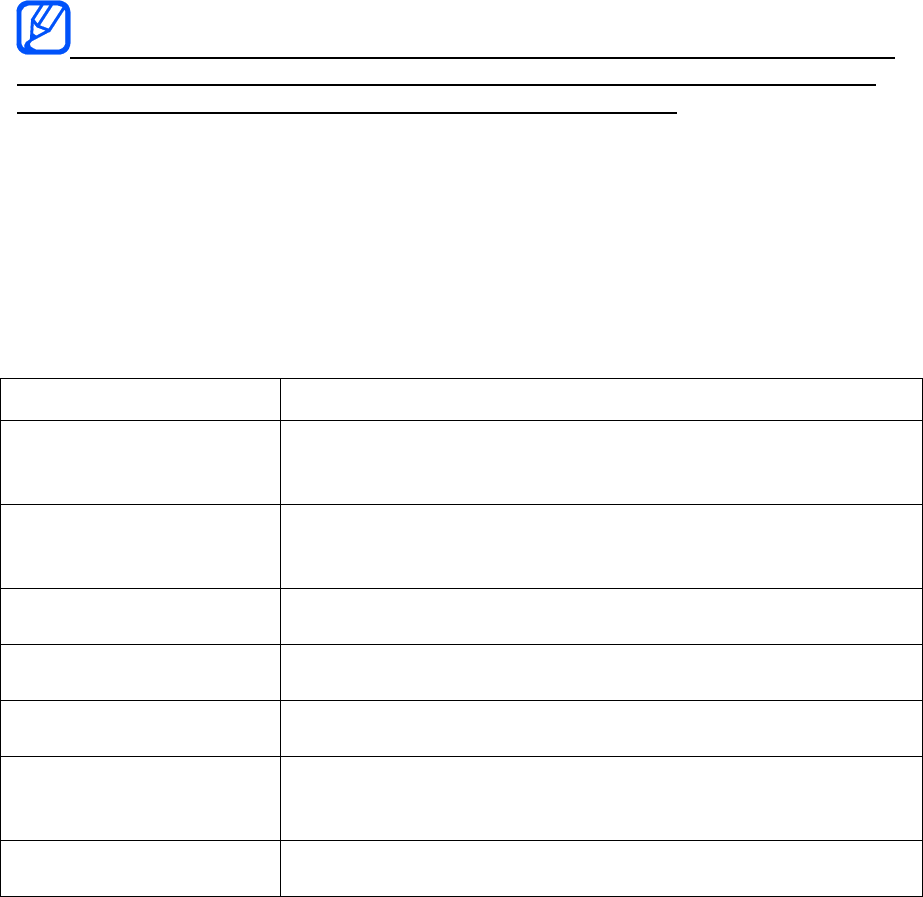
introducing your mobile
phone
In this section, learn about your mobile phone’s layout, keys, display, and icons
Unpack
Check your product box for the following items:
Mobile phone
Battery
Travel adapter (charger)
User manual
The items supplied with your phone may vary depending on the software and
accessories available in your region or offered by your service provider. You can
obtain additional accessories from your local Samsung dealer.
Phone layout
The front of your phone includes the following keys and features:
The rear of your phone includes the following keys and features:
Keys
Key Function
Softkeys Perform actions indicated at the bottom of the display; In
Idle mode, press and hold the left softkey to access the
simplified menus
4-way navigation In Idle mode, access user-defined menus
(left/right/up/down); In Menu mode, scroll through menu
options
Confirm In Idle mode, launch the web browser; In Menu mode,
select the highlighted menu option or confirm an input
Dial Make or answer a call; In Idle mode, retrieve recently
dialled, missed, or received numbers
Power/ Menu exit Turn the phone on and off (press and hold); End a call; In
Menu mode, cancel input and return to Idle mode
Alpha-numeric Enter numbers, letters and special characters; In Idle
mode, press and hold [1] to access voice mails and [0] to
enter an international call prefix
Special function Enter special characters or perform special functions; In
Idle mode, press and hold [#] for the silent profile; Press
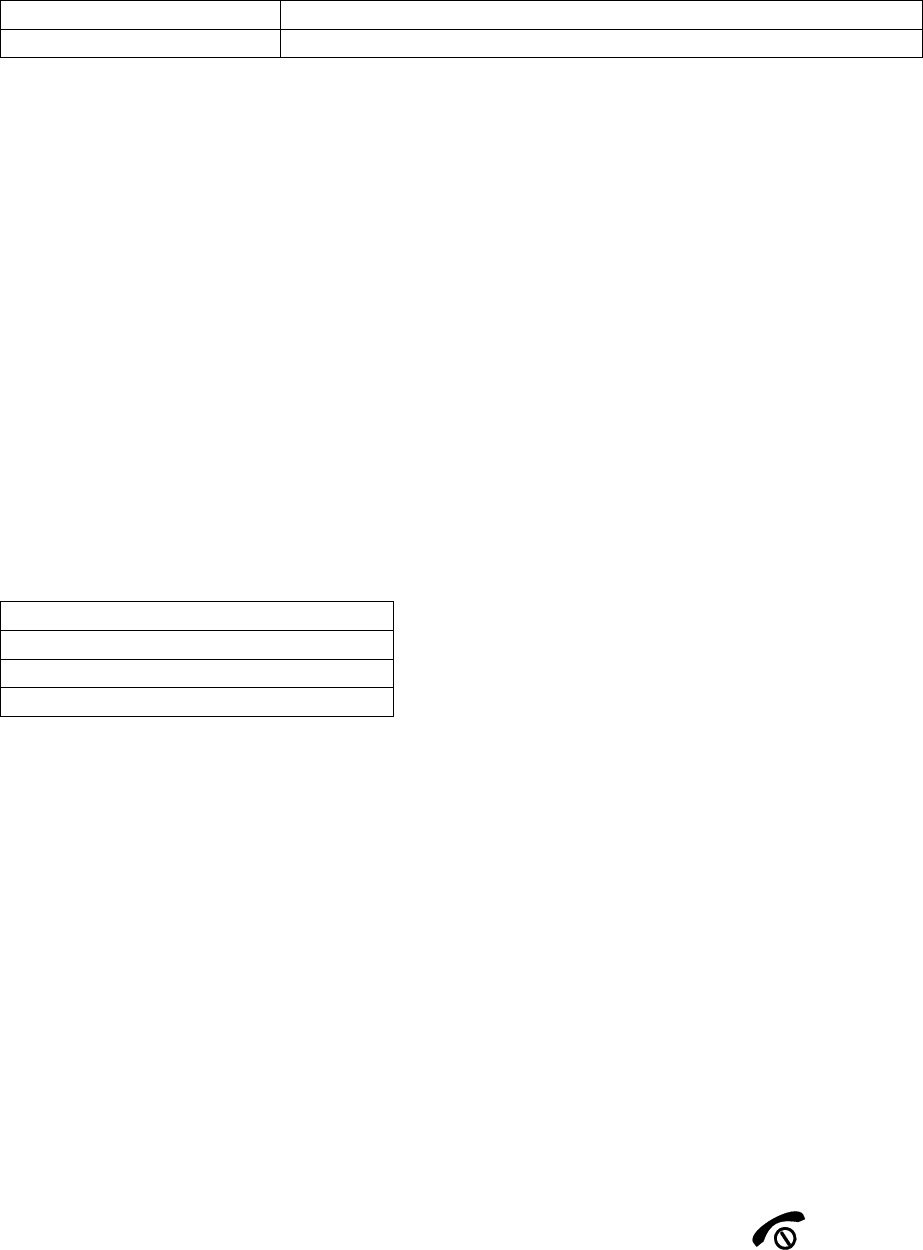
and hold [*] to enter a pause between numbers
Volume Adjust the phone’s volume
Display
Your phone’s display consists of three areas:
Icon line
Displays various icons
Text and graphic area
Displays messages, instructions, and information you enter
Softkey line
Displays the current actions assigned to each softkey
Icons
Learn about the icons that appear on your display.
Definition
Signal strength
Call in progress
New text message
assembling and preparing
your mobile phone
Get started by assembling and setting up
your mobile phone for its first use.
Install the SIM card and battery
When you subscribe to a cellular service, you will receive a Subscriber Identity
Module, or SIM card, with subscription details, such as your personal identification
number (PIN) and optional services.
To install the SIM card and battery,
1. Remove the battery cover. If the phone is on, press and hold [ ] to turn it
off.
2. Insert the SIM card. Place the SIM card in the phone with the gold-coloured
contacts facing down.

3. Insert the battery.
4. Replace the battery cover.
Charge the battery
Before using the phone for the first time, you must charge the battery.
1. Open the cover to the multifunction jack on the side of the phone.
2. Plug the small end of the travel adapter into the multifunction jack. Improperly
connecting the travel adapter can cause serious damage to the phone. Any
damages by misuse are not covered by the warranty.
3. Plug the large end of the travel adapter into a power outlet.
4. When the battery is fully charged (the [|||||] icon is no longer moving), unplug
the travel adapter from the power outlet.
5. Unplug the travel adapter from the phone.
6. Close the cover to the multifunction jack.
About the low battery indicator
When your battery is low, the phone will emit a warning tone and a low battery
message. The battery icon will also be empty and blinking. If the battery level
becomes too low, the phone will automatically power off. Recharge your battery to
continue using your phone.
using basic functions
Learn how to perform basic operations and use the main features of your mobile
phone.
Turn your phone on and off
To turn your phone on,
1. Slide open the phone.
2. Press and hold [ ].
3. Enter your PIN and press <OK> (if necessary).
4. When the setup wizard opens, customise your phone as desired by following
the screen.
To turn your phone off, repeat steps 1 and 2 above.
Switch to the offline profile
By switching to the offline profile, you can use your phone’s non-network services in
areas where wireless devices are prohibited, such as aeroplane and hospitals.
To switch to the offline profile, in Menu mode, select Settings Õ Phone profiles Õ
Offline.

Follow all posted warnings and directions from official personnel when in areas
where wireless devices are prohibited.
Access menus
To access your phone’s menus,
1. In Idle mode, press <Menu> to access Menu mode.
2. Use the navigation key to scroll to a menu or option.
3. Press [OK], <Select>, or <Save> to confirm the highlighted option.
4. Press <Back> to move up one level; Press [ ] to return to Idle mode.
Customise your phone
Get more from your phone by customising it to match your preferences.
Adjust the volume of the key tones
In Idle mode, press the Volume key up or down to adjust the key tone volume.
Switch to or from the silent profile
In Idle mode, press and hold [#] to silence or unsilence your phone.
Change your ringtone
1. In Menu mode, select Settings Õ Phone profiles .
2. Scroll to the profile you are using.
3. Press <Options> Õ Edit Õ Voice call ringtone.
4. Select a ringtone category Õ a ringtone.
5. Press <Options> Õ Select (if necessary).
6. Press <Save>.
To switch to another profile, select it from the list.
Create a phone profile
1. In Menu mode, select Settings Õ Phone profiles .
2. Press <Options> Õ Create.
3. Enter a name for the profile and press <Options> Õ Save.
4. Customise the sound settings as desired.
5. When you are finished, press <Save>.
6.
Select a wallpaper (Idle mode)
1. In Menu mode, select Settings Õ Display and light Õ Home screen.
2. Scroll left or right to Images.
3. Select Wallpaper.
4. Select an image category Õ an image.
5. Press <Select> or <Select> Õ <Set>.
6. Press <Save>.
Select a theme for the display
To select a theme,
1. In Menu mode, select Settings Õ Display and light Õ My theme.
2. Scroll to a theme and press <Select>.
To create and apply a theme,
1. In Menu mode, select Settings Õ Display and light Õ My theme.
2. Scroll to Create and press <Select>.
3. Customise the theme as desired by following the screen.
4. When you have finished, enter a name for the theme and press <Save>.
5. Press <Yes> to apply the theme.
Set menu shortcuts
1. In Menu mode, select Settings Õ Phone settings Õ Shortcuts.
2. Select a key to use as a shortcut.
3. Select a menu to assign to the shortcut key.
Use the simplified menus
To set up simplified menu items,
1. In Idle mode, press [OK].
2. Press <Options> Õ Customise menu.
3. Select your favourite menus.
4. Press <Options> Õ Open to select submenus (if necessary).
5. Press <Save>.
6. To access an item from the simplified menus,
7. In Idle mode, press [OK].
8. Scroll to the menu item you want and press [OK].
Lock your phone
1. In Menu mode, select Settings Õ Security Õ Phone lock Õ On.
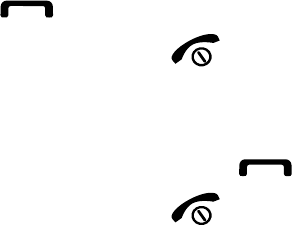
2. Enter a new 4- to 8-digit password and press <OK>.
3. Enter the new password again and press <OK>.
Use basic call functions
Learn to make or answer calls and use basic call functions.
Make a call
1. In Idle mode, enter an area code and a phone number.
2. Press [ ] to dial the number
3. To end the call, press [ ].
Answer a call
1. When a call comes in, press [ ].
2. To end the call, press [ ].
Adjust the volume
To adjust the volume during a call, press the Volume key up or down.
Use the speakerphone feature
1. During a call, press [OK] Õ <Yes> to activate the speaker.
2. To switch back to the earpiece, press [OK] again.
In noisy environment, you may have difficulty hearing the calls while using the
speakerphone feature. For better performance, use the normal phone mode.
Use the headset
By plugging the supplied headset into the multifunction jack, you can make and
answer calls:
To redial the last call, press and hold the headset button.
To answer a call, press the headset button.
To end a call, press the headset button.
Send and view messages
Learn to send or view text (SMS), multimedia (MMS), or email messages.
Send a text or multimedia message
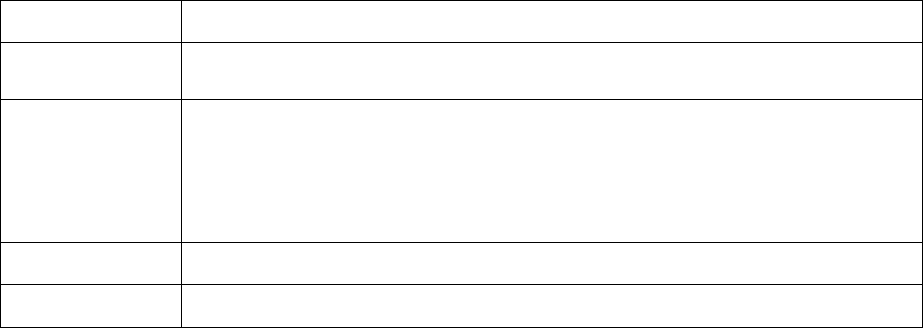
1. In Menu mode, select Messages Õ Create new message Õ Message.
2. Enter a destination number or an email address and scroll down.
3. Enter your message text. p. 오류! 책갈피가 정의되어 있지 않습니다.
For sending as a text message, skip to step 5.
For attaching multimedia, continue with step 4.
4. Press <Options> Õ Add multimedia and add an item.
5. Press [OK] Õ Send to send the message.
Send an email
1. In Menu mode, select Messages Õ Create new message Õ Email.
2. Enter an email address and scroll down.
3. Enter a subject and scroll down.
4. Enter your email text.
5. Press <Options> Õ Attach multimedia and attach a file (if necessary).
6. Press [OK] Õ Send to send the message.
Enter text
When entering text, you can change the text input mode:
Press and hold [*] to switch between T9 and ABC modes. Depending on your
country, you may be able to access an input mode for your specific language.
Press [*] to change case or switch to Number mode.
Press and hold [#] to switch to Symbol mode.
Enter text in one of the following modes:
Mode Function
ABC Press the appropriate alphanumeric key until the character you
want appears on the display.
T9 1. Press the appropriate alphanumeric keys to enter an entire
word.
2. When the word displays correctly, press [0] to insert a
space. If the correct word does not display, select an
alternate word from the list that appears.
Number Press the appropriate alphanumeric key to enter a number.
Symbol Press the appropriate alphanumeric key to select a symbol.
View text or multimedia messages
1. In Menu mode, select Messages ÕMy messages ÕInbox.
2. Select a text or multimedia message.
View an email
1. In Menu mode, select Messages Õ My messages Õ Email inbox.
2. Select Check new email.
3. Select an email or a header.
4. If you selected a header, press <Options> Õ Retrieve to view the body of the
email.
Add and find contacts
Learn the basics of using the phonebook feature.
Add a new contact
1. In Idle mode, enter a phone number and press <Options>.
2. Select Save Õ a memory location (phone or SIM) Õ New.
3. Select a number type (if necessary).
4. Enter contact information.
5. Press <Options> Õ Save to add the contact to memory.
Find a contact
1. In Menu mode, select Phonebook.
2. Enter the first few letters of the name you want to find.
3. Select the contact’s name from the search list.
Once you have found a contact, you can:
call the contact by pressing []
edit the contact information by pressing [OK]
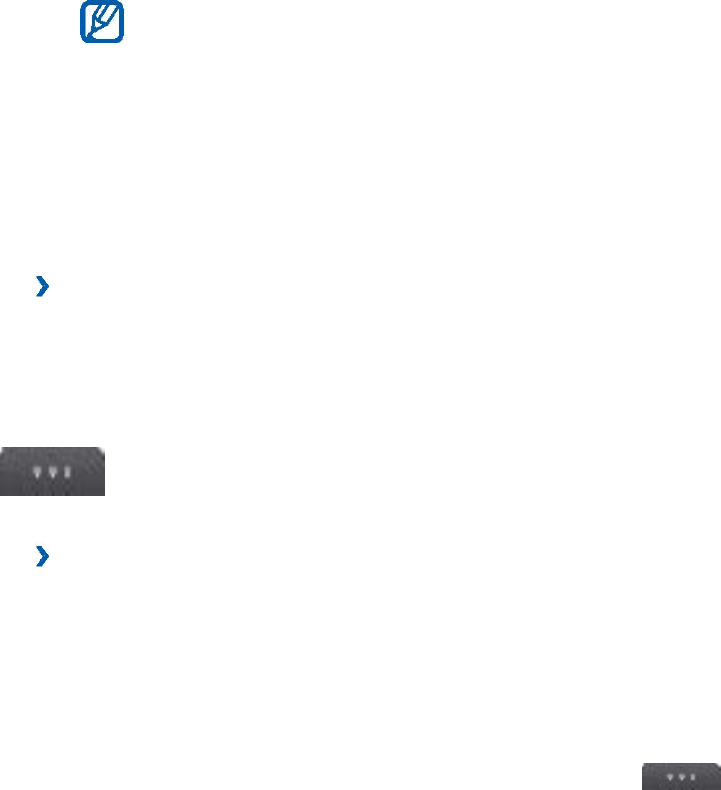
Connectivity
Bluetooth
Bluetooth is a short-range wireless communications technology
capable of exchanging information over a distance of about 10 m
without requiring a physical connection.
You do not need to line up the devices to beam information with Bluetooth. If
the devices are within range of one another, you can exchange information
between them even if they are located in different rooms.
Samsung is not responsible for the loss, interception, or misuse
of data sent or received via the Bluetooth wireless feature.
Always ensure that you share and receive data with devices that are
trusted and properly secured. If there are obstacles between the devices, the
operating distance may be reduced.
Some devices, especially those that are not tested or approved by
Bluetooth SIG, may be incompatible with your device.
› Turn on the Bluetooth wireless feature
1 In Menu mode, select Settings →Connectivity → Bluetooth.
2 Select Bluetooth to turn on the Bluetooth wireless feature.
3 To allow other devices to locate your device, select
→ Settings → My phone’s visibility → Always
› Turn off the Bluetooth wireless feature
1. In Menu mode, select Settings →Connectivity → Bluetooth.
2. Select Bluetooth to turn off the Bluetooth wireless feature.
If you selected Custom, enter duration that your device is visible and select
Done.
Once the Bluetooth wireless feature is active, select and use the
following options:
To change your device’s name, select Settings → My phone’s name.
To set limits on browsing your files to others, select Settings → Secure
mode.
To check Bluetooth services available on your device and information
about the services, select Bluetooth services.
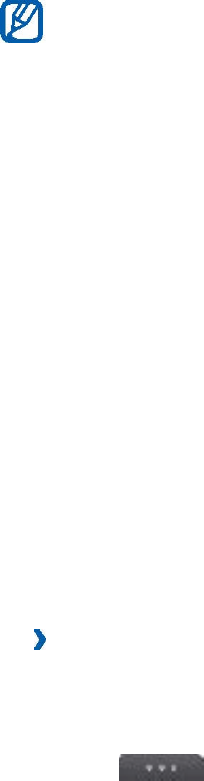
› Find and pair with other Bluetooth-enabled devices
1 In Menu mode, select Settings →Connectivity → Bluetooth
→Search.
2 Select a device.
3 Enter a PIN for the Bluetooth wireless feature or the other device’s
Bluetooth PIN, if it has one, and select Done. Alternatively, select Yes to
match the PIN between your device and the device.
When the owner of the other device enters the same PIN or accepts the
connection, pairing is complete. If the pairing is successful, the device will
automatically search for available services.
Some devices, especially headsets or hands-free car kits, may have a
fixed Bluetooth PIN, such as 0000. If the other device has a PIN, you must
enter it.
Once the device is paired with another Bluetooth-enabled
device, the device icon will turn green.
Select a paired device and use the following options:
To browse files on the paired device, select Browse files.
To view the service list of the paired device, select Service list.
To change the paired device name, select Rename.
To allow the paired device to access and browse your files, select
Authorise device.
To send your files to the paired device, select Send My files.
To end the connection and delete the paired device, select Delete.
› Send data using the Bluetooth wireless feature
1 Select a file or item, such as a contact, calendar event, memo, task, or
media file, from an appropriate application or My files.
2 Select → an option for sending via Bluetooth. 3 Search for and pair
with a Bluetooth-enabled device.
›Receive data using the Bluetooth wireless feature
1 Enter the PIN for the Bluetooth wireless feature and select OK (if
necessary).

2 Select Yes to confirm that you are willing to receive data from the device
(if necessary).
Received data is saved to an appropriate application or folder according to its
type. For example, a music or sound clip is saved to the sound folder and a
contact to the phonebook.
› Use Remote SIM mode
In Remote SIM mode, you can make or answer calls only with a connected
Bluetooth hands-free car kit via the SIM or USIM card on your device. To
activate Remote SIM mode,
1 In Menu mode, select Settings →Connectivity → Bluetooth.
2 Select → Settings → Remote SIM mode.
To use Remote SIM mode, start the Bluetooth connection from a Bluetooth
hands-free car kit.
You must authorise the Bluetooth hands-free car kit.
Wi-Fi
Learn to use your device’s wireless networking capabilities to activate and
connect to any wireless local area network (WLAN) compatible with the
IEEE 802.11 b/g/n standards.
You can connect to the internet or other network devices anywhere an
access point or wireless hotspot is available.
Your device uses non-harmonised frequency and is intended for use in
all European countries. The WLAN can be operated in the EU without
restriction indoors, but cannot be operated outdoors in France.
› Activate the WLAN feature
In Menu mode, select Settings →Connectivity →Wi-Fi.
An active WLAN running in the background will consume battery
power. To preserve battery power, activate the WLAN only when needed.
› Deactivate the WLAN feature
In Menu mode, select Settings →Connectivity →Wi-Fi.
› Find and connect to a WLAN
1 In Menu mode, select Settings →Connectivity →Wi-Fi. The device
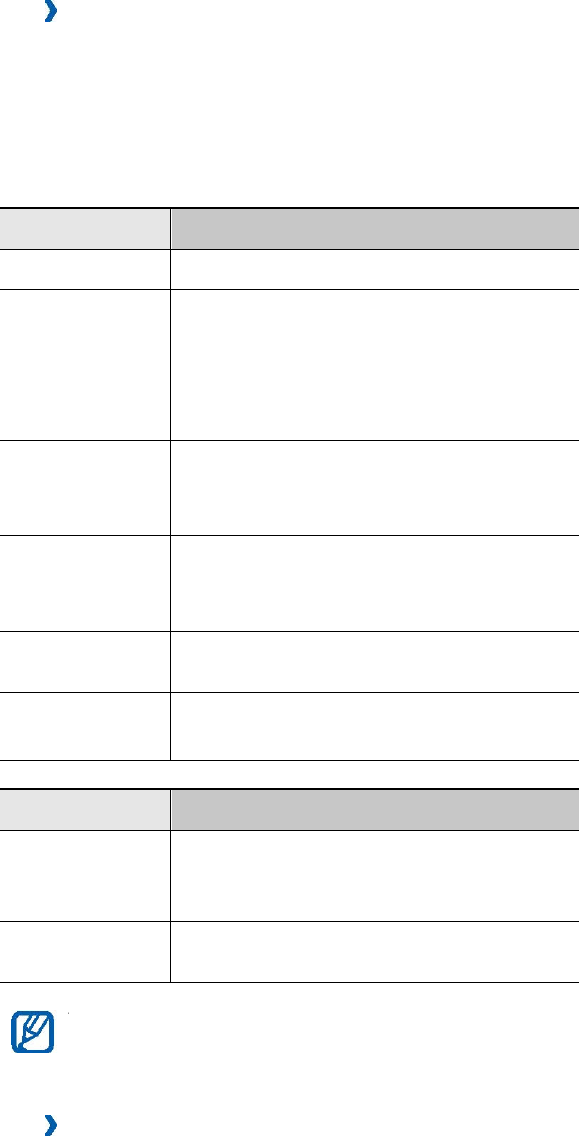
will automatically search for available WLANs. 2 Select the check box
next to a network. 3 Enter a password for the network and select
Done (if necessary).
› Customise the connection profile
1 In Menu mode, select Settings →Connectivity →Wi-Fi. 2 Select
the discovered WLAN AP. The current connection profile for the
network appears. 3 Customise the connection profile of the selected
WLAN:
Option Function
Name View the name of the profile.
Security
type EAP
method
View the security type of the
WLAN AP. Select an EAP
method. This option is available
depending on the selected
security type.
User name
Enter your user name. This
option is available depending on
the selected security type.
Password
Enter your password. This option
is available depending on the
selected security type.
IP address View your IP address of the
WLAN AP.
IP address
type
Select the IP address type of the
WLAN AP.
Option Function
Proxy
address and
port
Enter the address and port
number of the proxy server.
AP MAC View the MAC address of the
WLAN AP.
To delete all details of the connection profile, select Forget.
› Connect to a WLAN using a Wi-Fi Protected Setup
(WPS)
1 In Menu mode, select Settings →Connectivity →Wi-Fi. 2
Select WPS PBC or WPS PIN depending on the AP device type. 3
Press a WPS button on the AP device within 2 minutes. Or, enter
a PIN on the AP device and select Start within 2 minutes.
Mobile AP
Learn about the Mobile AP feature, which sets your device as an wireless AP
(Access Point) to connect to the internet on other network devices.
1 In Menu mode, select Settings → Connectivity → Mobile AP.
2 Select Mobile AP on the top to activate the Mobile AP feature.
3 Select OK to confirm.
PC Connections
You can connect your device to a PC using an optional PC data cable using various USB connection
modes. When you connect the device to a PC, you can synchronize files with Windows Media Player,
transfer data to and from your device directly, or launch Samsung PC Studio when a USB connection
is detected.
Configuring Your Phone USB Settings
Configuring Your Phone USB Settings
This menu selects the method of communication for the USB port.
Note: The Bluetooth feature must first be disabled before initiating a USB connection with the phone.
Prior to connecting the USB cable to the phone, install the latest version of the PC Studio application.
This application installs the necessary USB drivers onto your machine. For a free download of PC
Studio, go to www.samsung.com/us/support.
1.Touch ➔ Settings ➔ Connectivity ➔ Select USB mode.
2. Select one of the following USB modes:
•Ask on connection: causes the phone to present a “Select USB Mode” pop-up when
you connect to the PC. You can then choose from either: Samsung PC Studio, Media
player, or Mass storage.
•Samsung PC Studio: sets PC Studio to launch as the default application when a USB
connection is detected.
•Media player: sets the Media Player to launch as the default application when a USB
connection is detected.
•Mass storage: allows you to utilize the onboard storage capacity of the phone’s microSD
card to store and upload files. This option allows your computer to detect the phone’s
microSD card as a removable storage drive.
3.Touch Save.
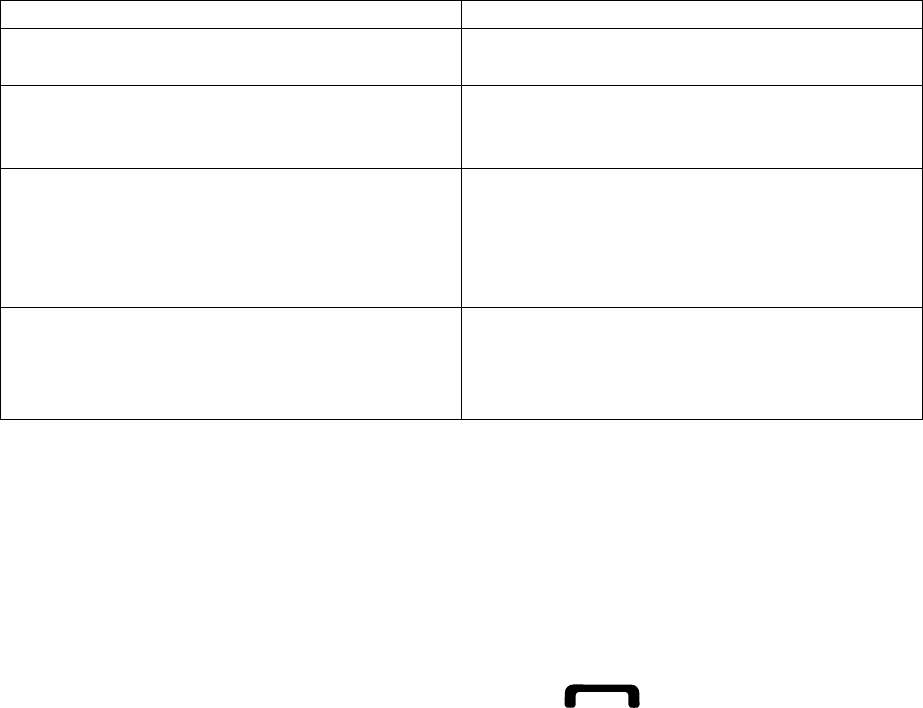
troubleshooting
If you are having trouble with your mobile phone, try these troubleshooting
procedures before contacting a service professional.
While using your phone, the following messages may appear:
Message Try this to solve the problem:
Please insert SIM card Ensure that the SIM card is installed
correctly.
Phone lock When the phone lock feature is enabled,
you must enter the password you set for
the phone.
Enter PIN When using the phone for the first time
or when the PIN requirement is enabled,
you must enter the PIN supplied with the
SIM card. You can disable this feature
by using the PIN lock menu.
Enter PUK Your SIM card is blocked, usually as a
result of entering your PIN incorrectly
several times. You must enter the PUK
supplied by your service provider.
Your phone displays “Network unavailable” or “Network error.”
When you are in areas with weak signals or poor reception, you may lose
reception. Move to another area and try again.
You cannot access some options without a subscription. Contact your service
provider for more details.
You enter a number, but the call is not dialled.
Ensure that you have pressed the Dial key: [ ].
Ensure that you have accessed the right cellular network.
Ensure that you have not set call barring for the phone number.
Another caller cannot reach you.
Ensure that your phone is turned on.
Ensure that you have accessed the right cellular network.
Ensure that you have not set call barring for the phone number.
Another caller cannot hear you speaking.
Ensure that you are not covering the built-in microphone.
Ensure that the microphone is close to your mouth.
If using a headset, ensure that it is properly connected.

The phone beeps and the battery icon flashes.
Your battery is low. Recharge or replace the battery to continue using the phone.
The audio quality of the call is poor.
When you are in areas with weak signals or poor reception, you may lose
reception or experience poor audio quality. Move to another area and try
again.
When you are in areas with weak signals or poor reception, you may lose
reception. Move to another area and try again.
You select a contact to call, but the call is not dialled.
Ensure that the correct number is stored in the contact list.
Re-enter and save the number, if necessary.
The battery does not charge properly or sometimes the phone turns itself off.
The battery terminals may be dirty. Wipe both gold-coloured contacts with a
clean, soft cloth and try charging the battery again.
If the battery will no longer charge completely, dispose of the old battery
properly and replace it with a new battery.
Your phone is hot to the touch.
When you use several applications at once, your phone requires more power and
may heat up.
This is normal and should not affect your phone’s lifespan or performance.
Some of the contents in this manual may differ from your phone depending on
the software of the phone or your service provider.
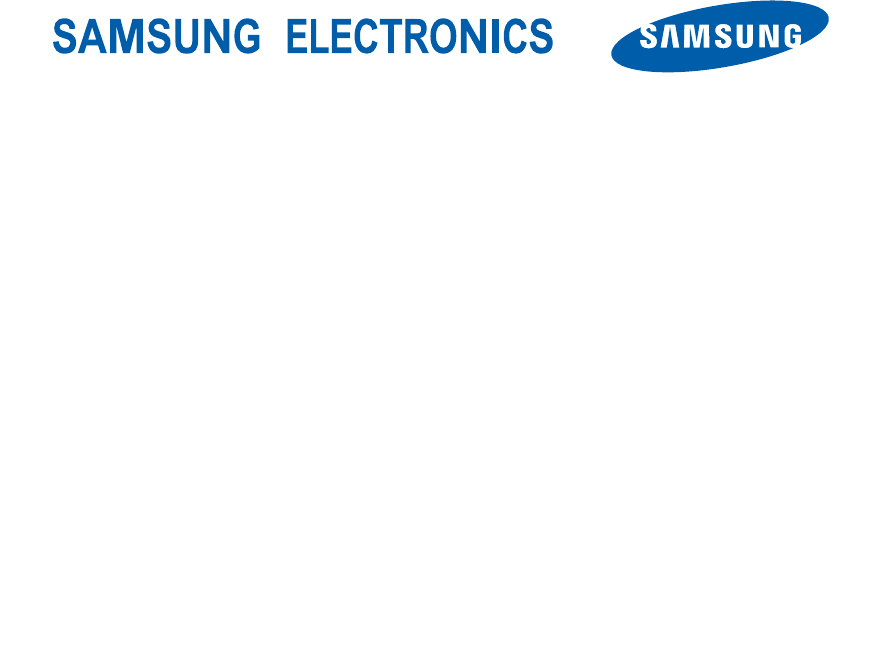
World Wide Web
http://www.samsungmobile.com
Printed in Korea
Code No.:GH68-XXXXXA
English (EU). 10/2011. Draft.05