Samsung Electronics Co GTS8300C PCS GSM/EDGE Phone with Bluetooth User Manual S8300
Samsung Electronics Co Ltd PCS GSM/EDGE Phone with Bluetooth S8300
Users Manual
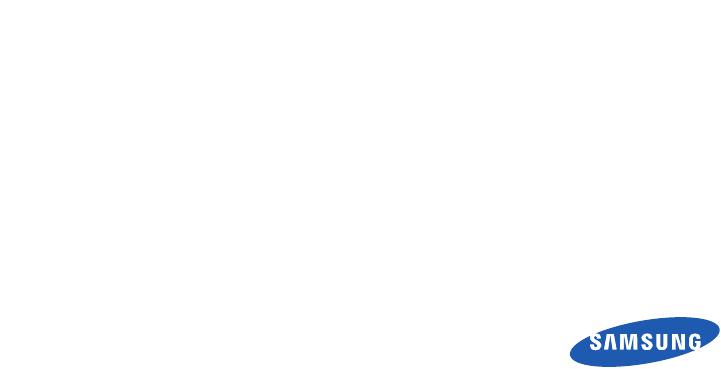
GT-S8300C
user manual
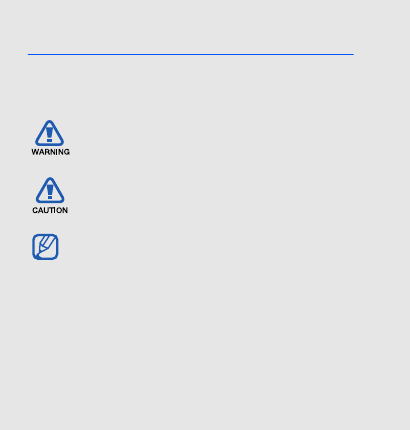
ii
using this
manual
This user manual has been specially
designed to guide you through the functions and
features of your mobile phone. To get started quickly,
refer to “introducing your mobile phone,”
“assembling and preparing your mobile phone,”
and “using basic functions.”
Instructional icons
Before you start, familiarise yourself with the icons
you will see in this manual:
Warning
—situations that could cause
injury to yourself or others
Caution
—situations that could cause
damage to your phone or other equipment
Note
—notes, usage tips, or additional
information
X
Refer to
—pages with related information;
for example:
X
p.12 (represents “see page
12”)
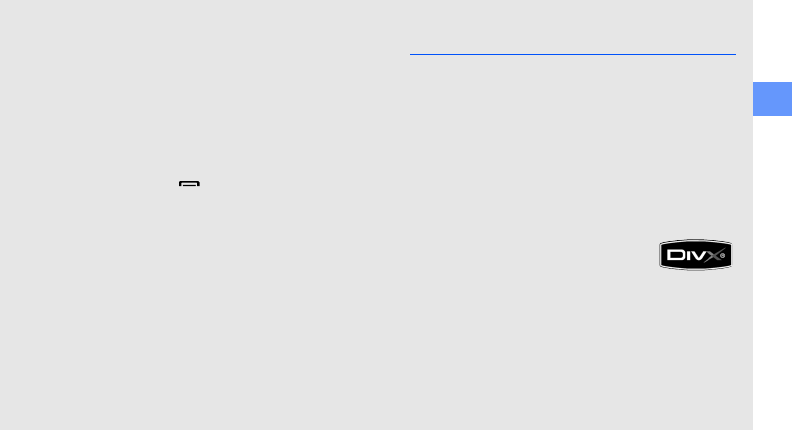
using this manual
iii
Copyright information
Rights to all technologies and products that
comprise this device are the property of their
respective owners:
• Bluetooth® is a registered trademark of the
Bluetooth SIG, Inc. worldwide—Bluetooth QD ID:
BXXXXXX.
• Java™ is a trademark of Sun Microsystems, Inc.
• Windows Media Player® is a registered trademark
of Microsoft Corporation.
• DivX® is a registered trademark of
DivX, Inc., and is used under
licence.
→
Followed by
—the order of options or
menus you must select to perform a step;
for example: In Menu mode, touch
Messages → Create message (represents
Messages, followed by Create message)
[ ]
Square brackets
—phone keys; for
example: [ ] (represents the Power/
Menu exit key)
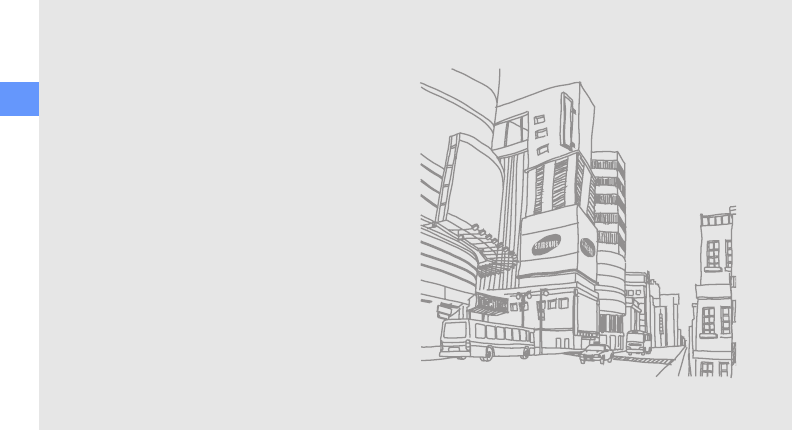
iv
using this manual
ABOUT DIVX VIDEO
DivX® is a digital video format created by DivX, Inc.
This is an official DivX Certified device that plays DivX
video. Plays DivX® video up to 320x240. May play
DivX® video up to 720x480.
ABOUT DIVX VIDEO-ON-DEMAND
This DivX® Certified device must be registered with
DivX in order to play DivX Video-on-Demand (VOD)
content. First generate the DivX VOD registration
code for your device and submit it during the
registration process. [Important: DivX VOD content is
protected by a DivX DRM (Digital Rights
Management) system that restricts playback to
registered DivX Certified devices. If you try to play
DivX VOD content not authorised for your device, the
message "Authorization Error" will be displayed and
your content will not play.] Learn more at
www.divx.com/vod.
2
Health and
safety
information
Exposure to Radio Frequency (RF)
Signals
Certification Information (SAR)
Your wireless phone is a radio transmitter and
receiver. It is designed and manufactured not to
exceed the exposure limits for radio frequency (RF)
energy set by the Federal Communications
Commission (FCC) of the U.S. government. These
FCC exposure limits are derived from the
recommendations of two expert organizations, the
National Counsel on Radiation Protection and
Measurement (NCRP) and the Institute of Electrical
and Electronics Engineers (IEEE). In both cases, the
recommendations were developed by scientific and
engineering experts drawn from industry,
government, and academia after extensive reviews
of the scientific literature related to the biological
effects of RF energy.

3
Health and safety information
The exposure limit set by the FCC for wireless
mobile phones employs a unit of measurement
known as the Specific Absorption Rate (SAR). The
SAR is a measure of the rate of absorption of RF
energy by the human body expressed in units of
watts per kilogram (W/kg). The FCC requires
wireless phones to comply with a safety limit of 1.6
watts per kilogram (1.6 W/kg). The FCC exposure
limit incorporates a substantial margin of safety to
give additional protection to the public and to
account for any variations in measurements.
SAR tests are conducted using standard operating
positions accepted by the FCC with the phone
transmitting at its highest certified power level in all
tested frequency bands. Although the SAR is
determined at the highest certified power level, the
actual SAR level of the phone while operating can be
well below the maximum value. This is because the
phone is designed to operate at multiple power
levels so as to use only the power required to reach
the network. In general, the closer you are to a
wireless base station antenna, the lower the power
output.
Before a new model phone is available for sale to the
public, it must be tested and certified to the FCC
that it does not exceed the exposure limit
established by the FCC. Tests for each model phone
are performed in positions and locations (e.g. at the
ear and worn on the body) as required by the FCC.
The highest SAR values for this model phone as
reported to the FCC are:The highest SAR values for
this model phone as reported to the FCC are
Head:0.196 W/Kg, Body- worn:0.432 W/Kg.
Body worn operation, this model phone has been
tested and meets the FCC RF exposure guidelines
whenused with a Samsung accessory designated
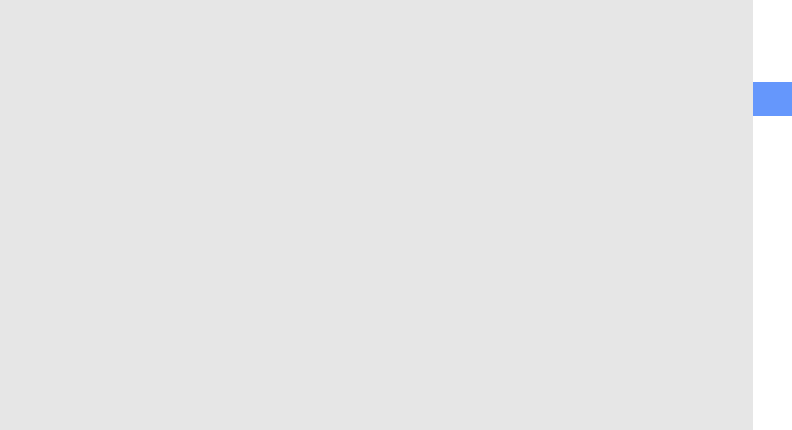
Health and safety information
4
for this product or when used with an accessory that
contains no metal and that positions the handset a
minimum of 1.5 cm from the body.
Non-compliance with the above restrictions may
result in violation of FCC RF exposure guidelines.
SAR information on this and other model phones
can be viewed on-line at www.fcc.gov/oet/fccid.
This site uses the phone FCC ID number,
A3LGTS8300C Sometimes it may be necessary to
remove the battery pack to find the number. Once
you have the FCC ID number for a particular phone,
follow the instructions on the website and it should
provide values for typical or maximum SAR for a
particular phone. Additional product specific SAR
information can also be obtained at www.fcc.gov/
cgb/sar.
UL Certified Travel Adapter
The Travel Adaptor for this phone has met applicable
UL safety requirements. Please adhere to the
following safety instructions per UL
guidelines.FAILURE TO FOLLOW THE
INSTRUCTIONS OUTLINED MAY LEAD TO
SERIOUS PERSONAL INJURY AND POSSIBLE
PROPERTY DAMAGEIMPORTANT SAFETY
INSTRUCTIONS - SAVE THESE
INSTRUCTIONS.DANGER - TO REDUCE THE RISK
OF FIRE OR ELECTRIC SHOCK, CAREFULLY
FOLLOW THESE INSTRUCTIONS.FOR
CONNECTION TO A SUPPLY NOT IN NORTH
AMERICA, USE AN ATTACHMENT PLUG ADAPTOR
OF THE PROPER CONFIGURATION FOR THE
POWER OUTLET. THIS POWER UNIT IS INTENDED
TO BE CORRECTLY ORIENTATED IN A VERTICAL
OR HORIZONTAL OR FLOOR MOUNT POSITION.
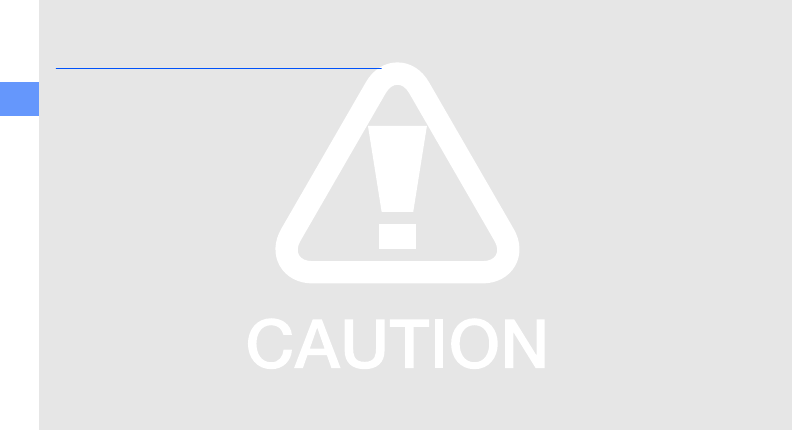
5
Health and safety information
Consumer Information on Wireless
Phones
The U.S. Food and Drug Administration (FDA)
has published a series of Questions and
Answers for consumers relating to radio
frequency (RF) exposure from wireless
phones. The FDA publication includes the
following information:
What kinds of phones are the subject
of this update?
The term wireless phone refers here to hand-held
wireless phones with built-in antennas, often called
“cell,” “mobile,” or “PCS” phones. These types of
wireless phones can expose the user to measurable
radio frequency energy (RF) because of the short
distance between the phone and the user's head.
These RF exposures are limited by Federal
Communications Commission safety guidelines that
were developed with the advice of FDA and other
federal health and safety agencies. When the phone
is located at greater distances from the user, the
exposure to RF is drastically lower because a
person's RF exposure decreases rapidly with
increasing distance from the source. The so-called
“cordless phones,” which have a base unit
connected to the telephone wiring in a house,
typically operate at far lower power levels, and thus
produce RF exposures well within the FCC's
compliance limits.

Health and safety information
6
Do wireless phones pose a health
hazard?
The available scientific evidence does not show that
any health problems are associated with using
wireless phones. There is no proof, however, that
wireless phones are absolutely safe. Wireless
phones emit low levels of radio frequency energy
(RF) in the microwave range while being used. They
also emit very low levels of RF when in the stand-by
mode. Whereas high levels of RF can produce
health effects (by heating tissue), exposure to low
level RF that does not produce heating effects
causes no known adverse health effects. Many
studies of low level RF exposures have not found
any biological effects. Some studies have suggested
that some biological effects may occur, but such
findings have not been confirmed by additional
research. In some cases, other researchers have
had difficulty in reproducing those studies, or in
determining the reasons for inconsistent results.
What is FDA's role concerning the
safety of wireless phones?
Under the law, FDA does not review the safety of
radiation-emitting consumer products such as
wireless phones before they can be sold, as it does
with new drugs or medical devices. However, the
agency has authority to take action if wireless
phones are shown to emit radio frequency energy
(RF) at a level that is hazardous to the user. In such a
case, FDA could require the manufacturers of
wireless phones to notify users of the health hazard
and to repair, replace or recall the phones so that the
hazard no longer exists.
Although the existing scientific data do not justify
FDA regulatory actions, FDA has urged the wireless
phone industry to take a number of steps, including
the following:
“Support needed research into possible biological
effects of RF of the type emitted by wireless phones;
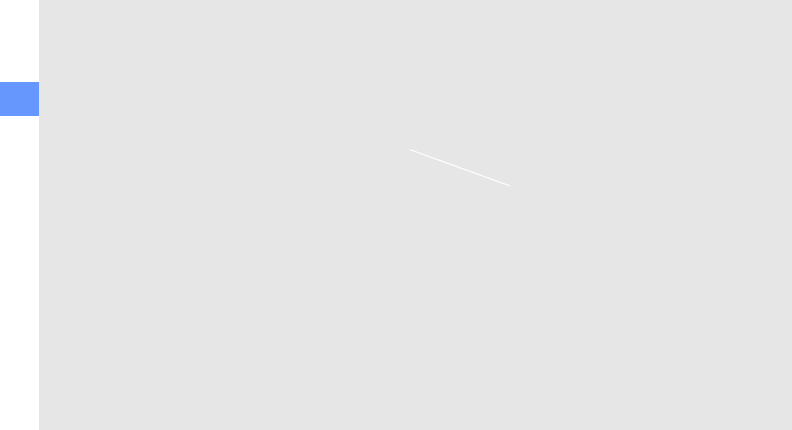
7
Health and safety information
“Design wireless phones in a way that minimizes any
RF exposure to the user that is not necessary for
device function; and
“Cooperate in providing users of wireless phones
with the best possible information on possible
effects of wireless phone use on human health.
FDA belongs to an interagency working group of the
federal agencies that have responsibility for different
aspects of RF safety to ensure coordinated efforts at
the federal level. The following agencies belong to
this working group:
• “National Institute for Occupational Safety and
Health
• “Environmental Protection Agency
• “Federal Communications Commission
• “Occupational Safety and Health Administration
• “National Telecommunications and Information
Administration
The National Institutes of Health participates in some
interagency working group activities, as well.
FDA shares regulatory responsibilities for wireless
phones with the Federal Communications
Commission (FCC). All phones that are sold in the
United States must comply with FCC safety
guidelines that limit RF exposure. FCC relies on FDA
and other health agencies for safety questions about
wireless phones.
FCC also regulates the base stations that the
wireless phone networks rely upon. While these
base stations operate at higher power than do the
wireless phones themselves, the RF exposures that
people get from these base stations are typically
thousands of times lower than those they can get
from wireless phones. Base stations are thus not the
primary subject of the safety questions discussed in
this document.
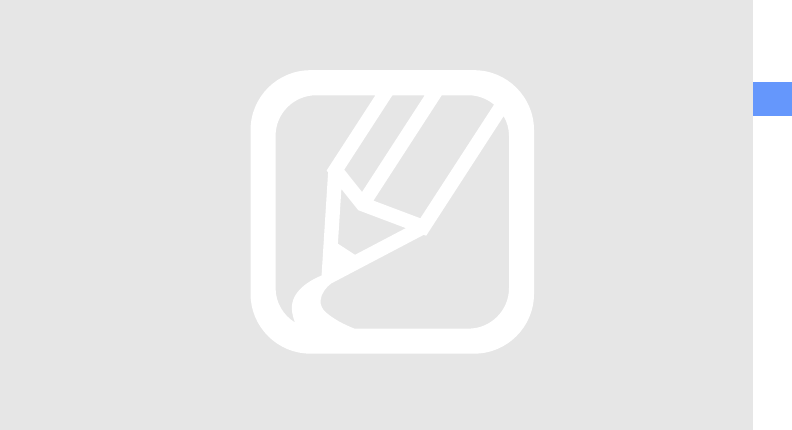
Health and safety information
8
What are the results of the research
done already?
The research done thus far has produced conflicting
results, and many studies have suffered from flaws
in their research methods. Animal experiments
investigating the effects of radio frequency energy
(RF) exposures characteristic of wireless phones
have yielded conflicting results that often cannot be
repeated in other laboratories. A few animal studies,
however, have suggested that low levels of RF could
accelerate the development of cancer in laboratory
animals. However, many of the studies that showed
increased tumor development used animals that had
been genetically engineered or treated with cancer-
causing chemicals so as to be pre-disposed to
develop cancer in absence of RF exposure. Other
studies exposed the animals to RF for up to 22
hours per day. These conditions are not similar to the
conditions under which people use wireless phones,
so we don't know with certainty what the results of
such studies mean for human health.
Three large epidemiology studies have been
published since December 2000. Between them,
the studies investigated any possible association
between the use of wireless phones and primary
brain cancer, glioma, meningioma, or acoustic
neuroma, tumors of the brain or salivary gland,
leukemia, or other cancers. None of the studies
demonstrated the existence of any harmful health
effects from wireless phones RF exposures.
However, none of the studies can answer questions
about long-term exposures, since the average
period of phone use in these studies was around
three years.
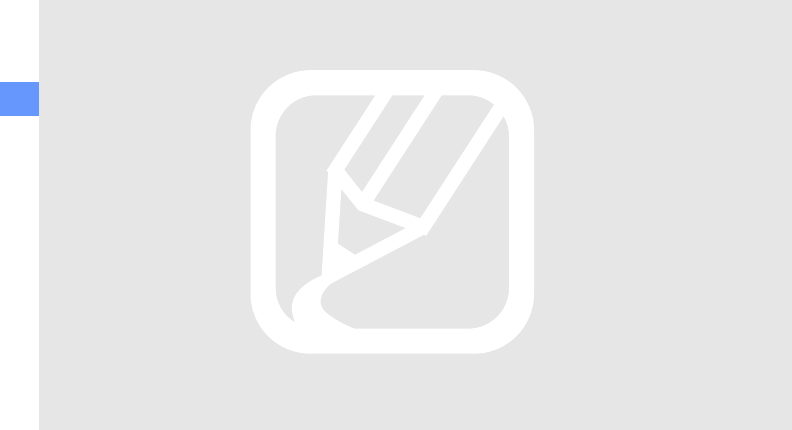
9
Health and safety information
What research is needed to decide
whether RF exposure from wireless
phones poses a health risk?
A combination of laboratory studies and
epidemiological studies of people actually using
wireless phones would provide some of the data that
are needed. Lifetime animal exposure studies could
be completed in a few years. However, very large
numbers of animals would be needed to provide
reliable proof of a cancer promoting effect if one
exists. Epidemiological studies can provide data that
is directly applicable to human populations, but ten
or more years' follow-up may be needed to provide
answers about some health effects, such as cancer.
This is because the interval between the time of
exposure to a cancer-causing agent and the time
tumors develop - if they do - may be many, many
years. The interpretation of epidemiological studies is
hampered by difficulties in measuring actual RF
exposure during day-to-day use of wireless phones.
Many factors affect this measurement, such as the
angle at which the phone is held, or which model of
phone is used.
What is FDA doing to find out more
about the possible health effects of
wireless phone RF?
FDA is working with the U.S. National Toxicology
Program and with groups of investigators around the
world to ensure that high priority animal studies are
conducted to address important questions about the
effects of exposure to radio frequency energy (RF).
FDA has been a leading participant in the World
Health Organization international Electromagnetic
Fields (EMF) Project since its inception in 1996. An
influential result of this work has been the
development of a detailed agenda of research
needs that has driven the establishment of new
research programs around the world. The Project
has also helped develop a series of public
information documents on EMF issues.
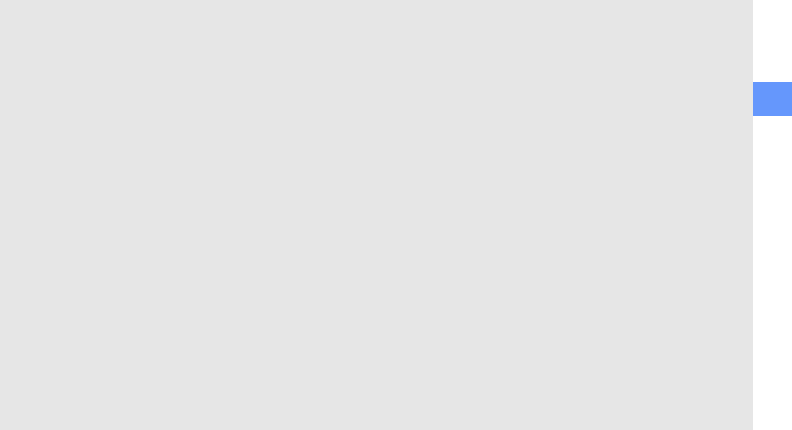
Health and safety information
10
FDA and Cellular Telecommunications & Internet
Association (CTIA) have a formal Cooperative
Research and Development Agreement (CRADA) to
do research on wireless phone safety. FDA provides
the scientific oversight, obtaining input from experts
in government, industry, and academic
organizations. CTIA-funded research is conducted
through contracts to independent investigators. The
initial research will include both laboratory studies
and studies of wireless phone users. The CRADA
will also include a broad assessment of additional
research needs in the context of the latest research
developments around the world.
What steps can I take to reduce my
exposure to radio frequency energy
from my wireless phone?
If there is a risk from these products - and at this
point we do not know that there is - it is probably
very small. But if you are concerned about avoiding
even potential risks, you can take a few simple steps
to minimize your exposure to radio frequency energy
(RF). Since time is a key factor in how much
exposure a person receives, reducing the amount of
time spent using a wireless phone will reduce RF
exposure.
• “If you must conduct extended conversations by
wireless phone every day, you could place more
distance between your body and the source of
the RF, since the exposure level drops off
dramatically with distance. For example, you
could use a headset and carry the wireless phone
away from your body or use a wireless phone
connected to a remote antenna.
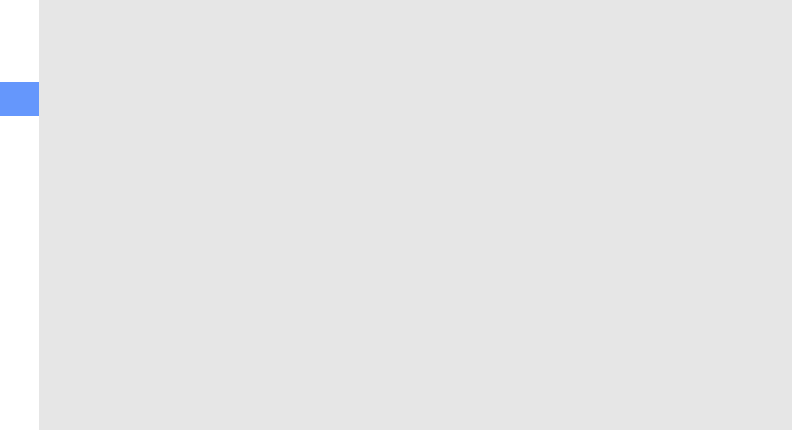
11
Health and safety information
Again, the scientific data do not demonstrate
that wireless phones are harmful. But if you
are concerned about the RF exposure from
these products, you can use measures like
those described above to reduce your RF
exposure from wireless phone use.
What about children using wireless
phones?
The scientific evidence does not show a danger to
users of wireless phones, including children and
teenagers. If you want to take steps to lower
exposure to radio frequency energy (RF), the
measures described above would apply to children
and teenagers using wireless phones. Reducing the
time of wireless phone use and increasing the
distance between the user and the RF source will
reduce RF exposure.
Some groups sponsored by other national
governments have advised that children be
discouraged from using wireless phones at all. For
example, the government in the United Kingdom
distributed leaflets containing such a
recommendation in December 2000. They noted
that no evidence exists that using a wireless phone
causes brain tumors or other ill effects. Their
recommendation to limit wireless phone use by
children was strictly precautionary; it was not based
on scientific evidence that any health hazard exists.
Do hands-free kits for wireless phones
reduce risks from exposure to RF
emissions?
Since there are no known risks from exposure to RF
emissions from wireless phones, there is no reason
to believe that hands-free kits reduce risks. Hands-
free kits can be used with wireless phones for
convenience and comfort. These systems reduce
the absorption of RF energy in the head because the
phone, which is the source of the RF emissions, will
not be placed against the head. On the other hand,
if the phone is mounted against the waist or other
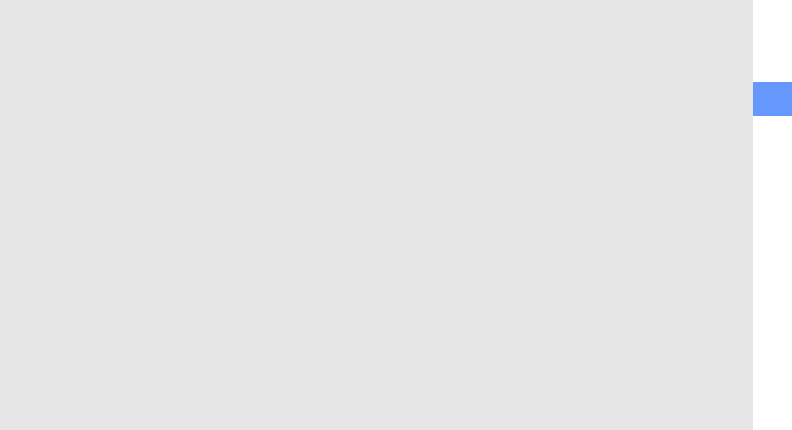
Health and safety information
12
part of the body during use, then that part of the
body will absorb more RF energy. Wireless phones
marketed in the U.S. are required to meet safety
requirements regardless of whether they are used
against the head or against the body. Either
configuration should result in compliance with the
safety limit.
Do wireless phone accessories that
claim to shield the head from RF
radiation work?
Since there are no known risks from exposure to RF
emissions from wireless phones, there is no reason
to believe that accessories that claim to shield the
head from those emissions reduce risks. Some
products that claim to shield the user from RF
absorption use special phone cases, while others
involve nothing more than a metallic accessory
attached to the phone. Studies have shown that
these products generally do not work as advertised.
Unlike “hand-free” kits, these so-called “shields” may
interfere with proper operation of the phone. The
phone may be forced to boost its power to
compensate, leading to an increase in RF
absorption. In February 2002, the Federal trade
Commission (FTC) charged two companies that sold
devices that claimed to protect wireless phone users
from radiation with making false and unsubstantiated
claims. According to FTC, these defendants lacked
a reasonable basis to substantiate their claim.
What about wireless phone
interference with medical equipment?
Radio frequency energy (RF) from wireless phones
can interact with some electronic devices. For this
reason, FDA helped develop a detailed test method
to measure electromagnetic interference (EMI) of
implanted cardiac pacemakers and defibrillators
from wireless telephones. This test method is now
part of a standard sponsored by the Association for
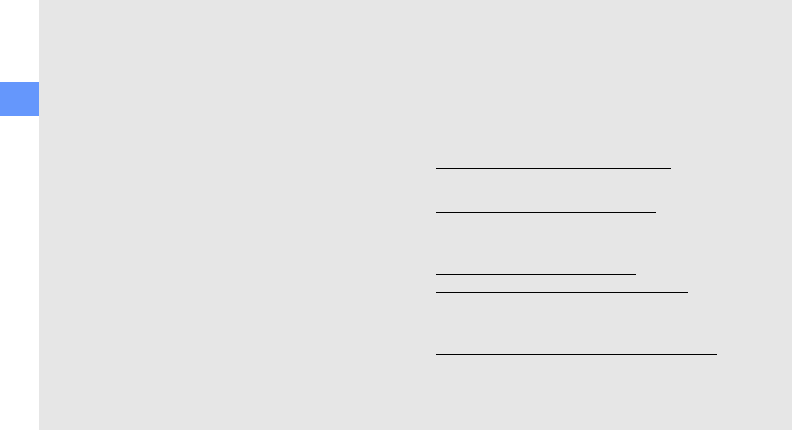
13
Health and safety information
the Advancement of Medical instrumentation (AAMI).
The final draft, a joint effort by FDA, medical device
manufacturers, and many other groups, was
completed in late 2000. This standard will allow
manufacturers to ensure that cardiac pacemakers
and defibrillators are safe from wireless phone EMI.
FDA has tested wireless phones and helped
develop a voluntary standard sponsored by the
Institute of Electrical and Electronic Engineers (IEEE).
This standard specifies test methods and
performance requirements for hearing aids and
wireless phones so that no interference occurs
when a person uses a compatible phone and a
compatible hearing aid at the same time. This
standard was approved by the IEEE in 2000.
FDA continues to monitor the use of wireless phones
for possible interactions with other medical devices.
Should harmful interference be found to occur, FDA
will conduct testing to assess the interference and
work to resolve the problem.
Additional information on the safety of RF exposures
from various sources can be obtained from the
following organizations:
• FCC RF Safety Program:
http://www.fcc.gov/oet/rfsafety/
• Environmental Protection Agency (EPA):
http://www.epa.gov/radiation/
• Occupational Safety and Health
Administration's (OSHA):
http://www.osha.gov/SLTC/
radiofrequencyradiation/index.html
• National institute for Occupational Safety
and Health (NIOSH):
http://www.cdc.gov/niosh/emfpg.html
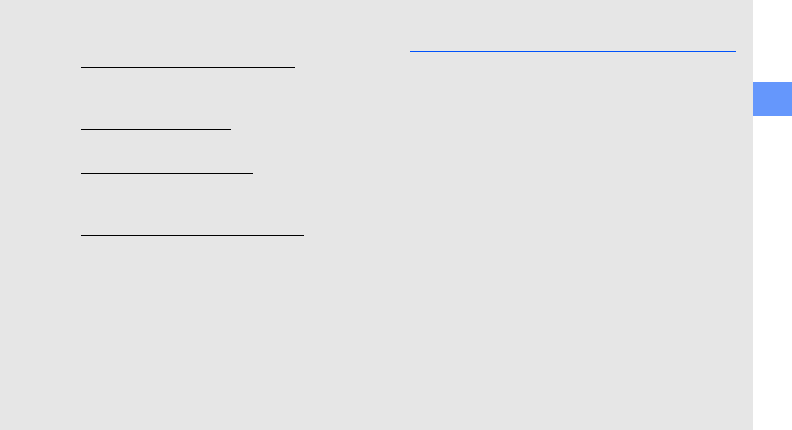
Health and safety information
14
• World health Organization (WHO):
http://www.who.int/peh-emf/
• International Commission on Non-
Ionizing Radiation Protection:
http://www.icnirp.de
• National Radiation Protection Board (UK):
http://www.nrpb.org.uk
• Updated 4/3/2002: US food and Drug
Administration
http://www.fda.gov/cellphones
Road Safety
Your wireless phone gives you the powerful ability to
communicate by voice, almost anywhere, anytime.
But an important responsibility accompanies the
benefits of wireless phones, one that every user
must uphold.
When driving a car, driving is your first responsibility.
When using your wireless phone behind the wheel
of a car, practice good common sense and
remember the following tips:
1. Get to know your wireless phone and its
features, such as speed dial and redial. If
available, these features help you to place
your call without taking your attention off
the road.
2. When available, use a hands-free device.
If possible, add an additional layer of
convenience and safety to your wireless
phone with one of the many hands free
accessories available today.
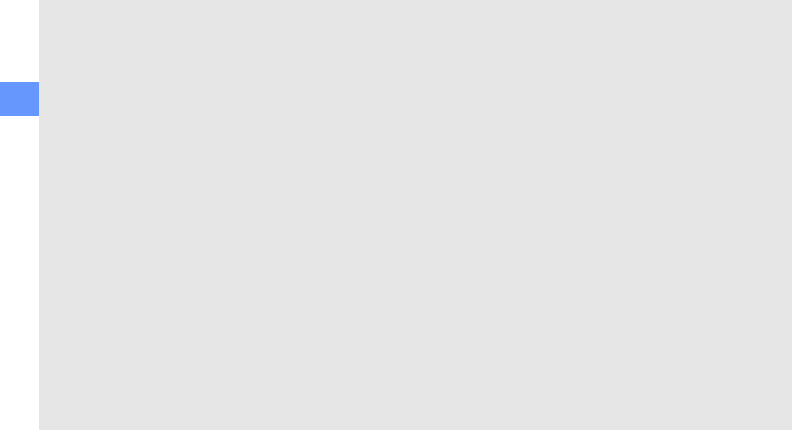
15
Health and safety information
3. Position your wireless phone within easy
reach. Be able to access your wireless
phone without removing your eyes from
the road. If you get an incoming call at an
inconvenient time, let your voice mail
answer it for you.
4. Let the person you are speaking with
know you are driving; if necessary,
suspend the call in heavy traffic or
hazardous weather conditions. Rain,
sleet, snow, ice and even heavy traffic
can be hazardous.
5. Do not take notes or look up phone
numbers while driving. Jotting down a “to
do” list or flipping through your address
book takes attention away from your
primary responsibility, driving safely.
6. Dial sensibly and assess the traffic; if
possible, place calls when you are not
moving or before pulling into traffic. Try
to plan calls when your car will be
stationary. If you need to make a call
while moving, dial only a few numbers,
check the road and your mirrors, then
continue.
7. Do not engage in stressful or emotional
conversations that may be distracting.
Make people you are talking with aware
you are driving and suspend
conversations that have the potential to
divert your attention from the road.
8. Use your wireless phone to call for help.
Dial 9-1-1 or other local emergency
number in the case of fire, traffic accident
or medical emergencies. Remember, it is
a free call on your wireless phone!
9. Use your wireless phone to help others in
emergencies. If you see an auto accident,
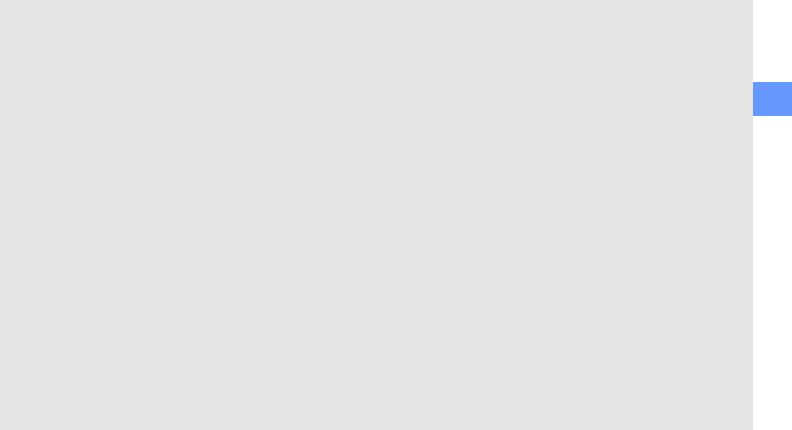
Health and safety information
16
crime in progress or other serious
emergency where lives are in danger, call
9-1-1 or other local emergency number,
as you would want others to do for you.
10. Call roadside assistance or a special non-
emergency wireless assistance number
when necessary. If you see a broken-
down vehicle posing no serious hazard, a
broken traffic signal, a minor traffic
accident where no one appears injured,
or a vehicle you know to be stolen, call
roadside assistance or other special non-
emergency number.
“The wireless industry reminds you to
use your phone safely when driving.”
For more information, please call 1-888-901-SAFE,
or visit our web-site www.wow-com.com
Provided by the Cellular Telecommunications &
Internet Association
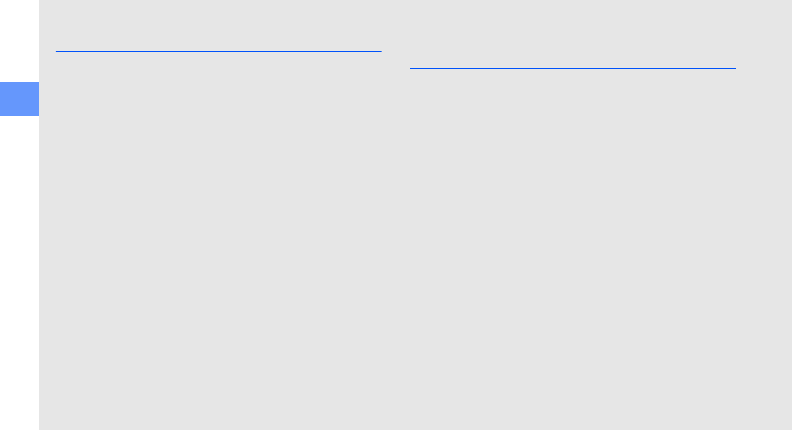
17
Health and safety information
Operating Environment
Remember to follow any special regulations in force
in any area and always switch your phone off
whenever it is forbidden to use it, or when it may
cause interference or danger. When connecting the
phone or any accessory to another device, read its
user's guide for detailed safety instructions. Do not
connect incompatible products.
As with other mobile radio transmitting equipment,
users are advised that for the satisfactory operation
of the equipment and for the safety of personnel, it is
recommended that the equipment should only be
used in the normal operating position (held to your
ear with the antenna pointing over your shoulder).
Using Your Phone Near Other
Electronic Devices
Most modern electronic equipment is shielded from
radio frequency (RF) signals. However, certain
electronic equipment may not be shielded against
the RF signals from your wireless phone. Consult the
manufacturer to discuss alternatives.
Pacemakers
Pacemaker manufacturers recommend that a
minimum distance of 15 cm (6 inches) be
maintained between a wireless phone and a
pacemaker to avoid potential interference with the
pacemaker.
These recommendations are consistent with the
independent research and recommendations of
Wireless Technology Research.
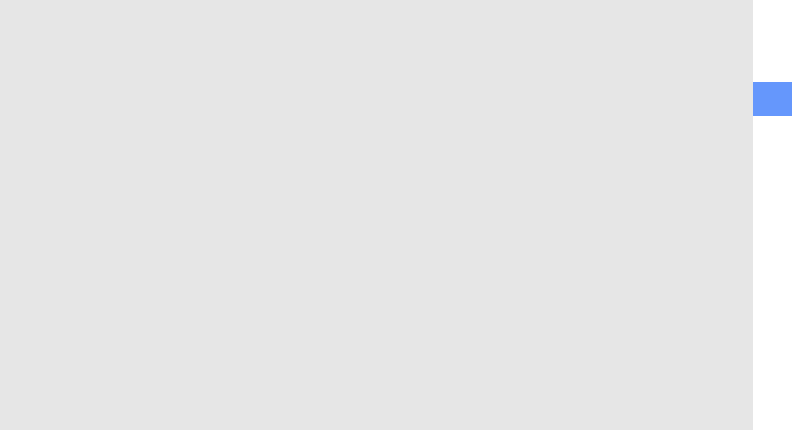
Health and safety information
18
Persons with pacemakers:
• should always keep the phone more than
15 cm
(6 inches) from their pacemaker when
the phone is switched on.
• should not carry the phone in a breast
pocket.
• should use the ear opposite the
pacemaker to minimize potential
interference.
If you have any reason to suspect that interference is
taking place, switch your phone off immediately.
Other Medical Devices
If you use any other personal medical devices,
consult the manufacturer of your device to determine
if it is adequately shielded from external RF energy.
Your physician may be able to assist you in obtaining
this information. Switch your phone off in health care
facilities when any regulations posted in these areas
instruct you to do so. Hospitals or health care
facilities may be using equipment that could be
sensitive to external RF energy.
Vehicles
RF signals may affect improperly installed or
inadequately shielded electronic systems in motor
vehicles. Check with the manufacturer or its
representative regarding your vehicle. You should
also consult the manufacturer of any equipment that
has been added to your vehicle.
Posted Facilities
Switch your phone off in any facility where posted
notices require you to do so.
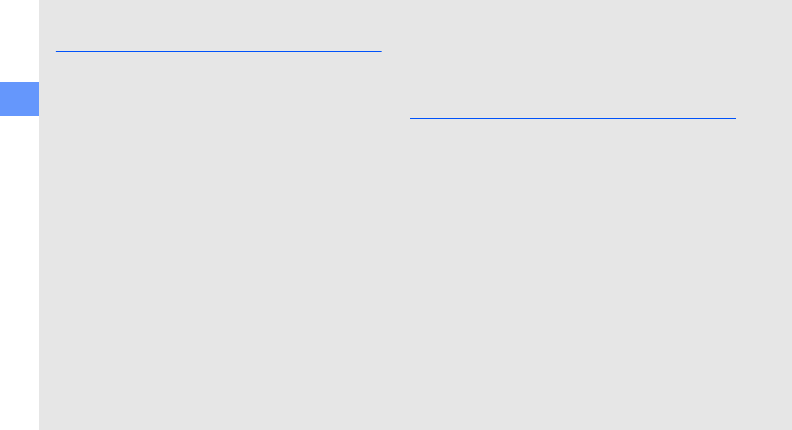
19
Health and safety information
Potentially Explosive Environments
Switch your phone off when in any area with a
potentially explosive atmosphere and obey all signs
and instructions. Sparks in such areas could cause
an explosion or fire resulting in bodily injury or even
death.
Users are advised to switch the phone off while at a
refueling point (service station). Users are reminded
of the need to observe restrictions on the use of
radio equipment in fuel depots (fuel storage and
distribution areas), chemical plants or where blasting
operations are in progress.
Areas with a potentially explosive atmosphere are
often but not always clearly marked. They include
below deck on boats, chemical transfer or storage
facilities, vehicles using liquefied petroleum gas
(such as propane or butane), areas where the air
contains chemicals or particles, such as grain, dust
or metal powders, and any other area where you
would normally be advised to turn off your vehicle
engine.
Emergency Calls
This phone, like any wireless phone, operates using
radio signals, wireless and landline networks as well
as user programmed functions, which cannot
guarantee connection in all conditions. Therefore,
you should never rely solely on any wireless phone
for essential communications (medical emergencies,
for example).
Remember, to make or receive any calls the phone
must be switched on and in a service area with
adequate signal strength. Emergency calls may not
be possible on all wireless phone networks or when
certain network services and/or phone features are
in use. Check with local service providers.
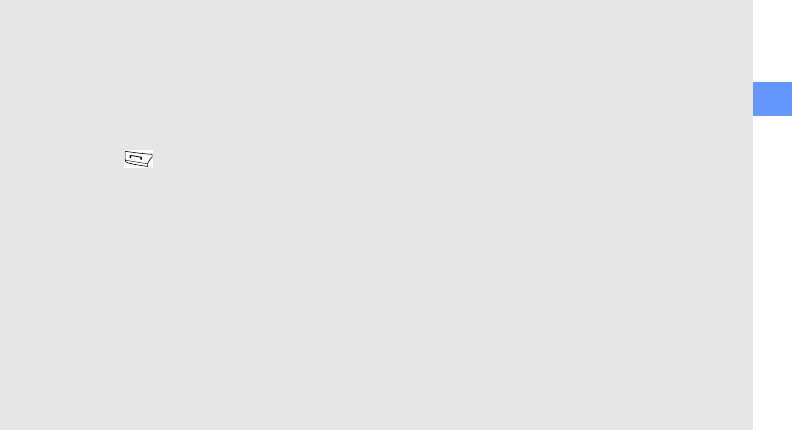
Health and safety information
20
To make an emergency call:
1. If the phone is not on, switch it on.
2. Key in the emergency number for your
present location (for example, 911 or
other official emergency number).
Emergency numbers vary by location.
3. Press .
If certain features are in use (call barring, for
example), you may first need to deactivate those
features before you can make an emergency call.
Consult this document and your local cellular service
provider.
When making an emergency call, remember to give
all the necessary information as accurately as
possible. Remember that your phone may be the
only means of communication at the scene of an
accident; do not cut off the call until given
permission to do so.
Restricting Children's access to your
Phone
Your phone is not a toy. Children should not be
allowed to play with it because they could hurt
themselves and others, damage the phone or make
calls that increase your phone bill.
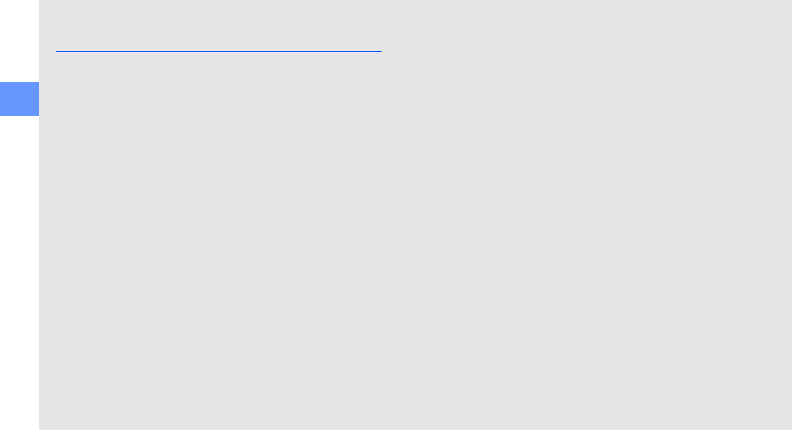
21
Health and safety information
FCC Notice and Cautions
FCC Notice
This device complies with Part 15 of the FCC Rules.
Operation is subject to the following two conditions:
(1) this device may not cause harmful interference,
and (2) this device must accept any interference
received, including interference that may cause
undesired operation.
This equipment has been tested and found to
comply with the limits for a Class B digital device,
pursuant to part 15 of the FCC Rules. These limits
are designed to provide reasonable protection
against harmful interference in a residential
installation.This equipment generates, uses and can
radiate radio frequency energy and,if not installed
and used in accordance with the instructions, may
cause harmful interference to radio communications.
However, there is no guarantee that interference will
not occur in a particular installation. If this equipment
does cause harmful interference to radio or television
reception, which can be determined by turning the
equipment off and on, the user is encouraged to try
to correct the interference by one or more of the
following measures:
-Reorient or relocate the receiving antenna.
-Increase the separation between the equipment
and receiver.
-Connect the equipment into an outlet on a circuit
different from that to which the receiver is
connected.
-Consult the dealer or an experienced radio/TV
technician for help
The phone may cause TV or radio interference if
used in close proximity to receiving equipment. The
FCC can require you to stop using the phone if such
interference cannot be eliminated.
Vehicles using liquefied petroleum gas (such as
propane or butane) must comply with the National
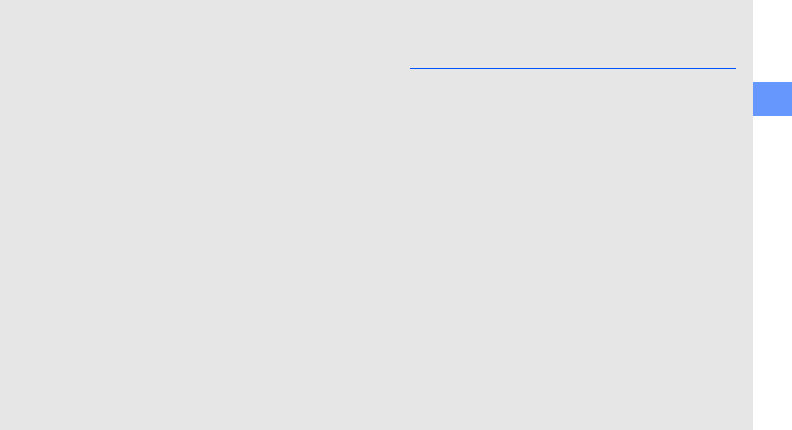
Health and safety information
22
Fire Protection Standard (NFPA-58). For a copy of
this standard, contact the National Fire Protection
Association, One Battery march Park, Quincy, MA
02269, Attn: Publication Sales Division.
Cautions
Changes or modifications made in the radio phone,
not expressly approved by Samsung, will void the
user’s authority to operate the equipment.
Only use approved batteries, antennas andchargers.
The use of any unauthorized accessories may be
dangerous and void the phone warranty if said
accessories cause damage or a defect to the
phone.
Although your phone is quite sturdy, it is a complex
piece of equipment and can be broken. Avoid
dropping, hitting, bending or sitting on it.
Other Important Safety
Information
• Only qualified personnel should service
the phone or install the phone in a
vehicle. Faulty installation or service may
be dangerous and may invalidate any
warranty applicable to the device.
• Check regularly that all wireless phone
equipment in your vehicle is mounted and
operating properly.
• Do not store or carry flammable liquids,
gases or explosive materials in the same
compartment as the phone, its parts or
accessories.
• For vehicles equipped with an air bag,
remember that an air bag inflates with
great force. Do not place objects,
including both installed or portable
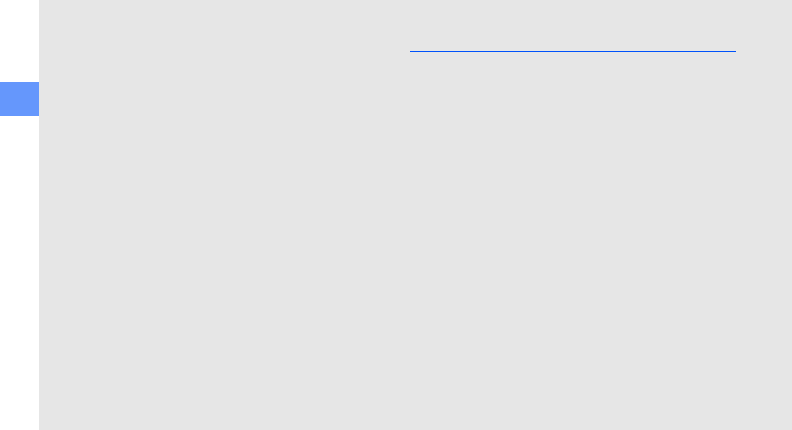
23
Health and safety information
wireless equipment in the area over the
air bag or in the air bag deployment area.
If wireless equipment is improperly
installed and the air bag inflates, serious
injury could result.
• Switch your phone off before boarding an
aircraft. The use of wireless phone in
aircraft is illegal and may be dangerous to
the aircraft's operation.
• Failure to observe these instructions may
lead to the suspension or denial of
telephone services to the offender, or
legal action, or both.
Product Performance
Getting the Most Out of Your Signal
Reception
The quality of each call you make or receive
depends on the signal strength in your area.
Your phone informs you of the current signal
strength by displaying a number of bars next
to the signal strength icon. The more bars
displayed, the stronger the signal.
If you're inside a building, being near a
window may give you better reception.
Understanding the Power Save Feature
If your phone is unable to find a signal after
15 minutes of searching, a Power Save
feature is automatically activated. If your
phone is active, it periodically rechecks
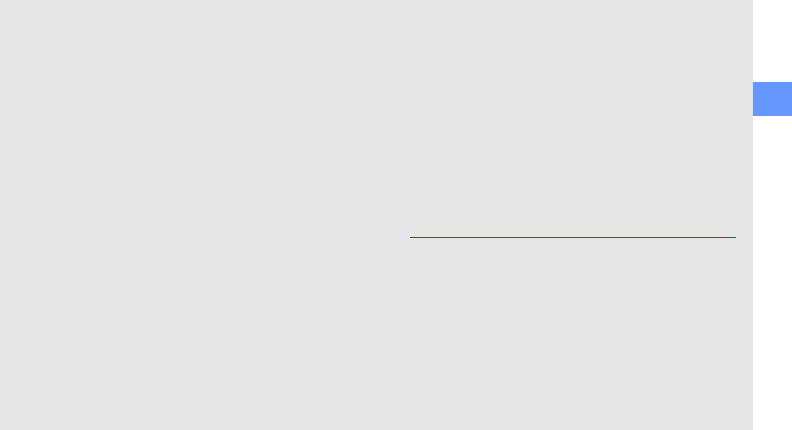
Health and safety information
24
service availability or you can check it
yourself by pressing any key.
Anytime the Power Save feature is activated,
a message displays on the screen. When a
signal is found, your phone returns to
standby mode.
Maintaining Your Phone's Peak
Performance
For the best care of your phone, only
authorized personnel should service your
phone and accessories. Faulty service may
void the warranty.
There are several simple guidelines to
operating your phone properly and
maintaining safe, satisfactory service.
• Hold the phone with the antenna raised,
fully-extended and over your shoulder.
• Try not to hold, bend or twist the phone's
antenna.
• Don't use the phone if the antenna is
damaged.
• Speak directly into the phone's receiver.
• Avoid exposing your phone and
accessories to rain or liquid spills. If your
phone does get wet, immediately turn the
power off and remove the battery. If it is
inoperable, call Customer Care for
service.
Availability of Various Features/
Ring Tones
Many services and features are network
dependent and may require additional
subscription and/or usage charges. Not all
features are available for purchase or use in
all areas. Downloadable Ring Tones may be
available at an additional cost. Other
conditions and restrictions may apply. See
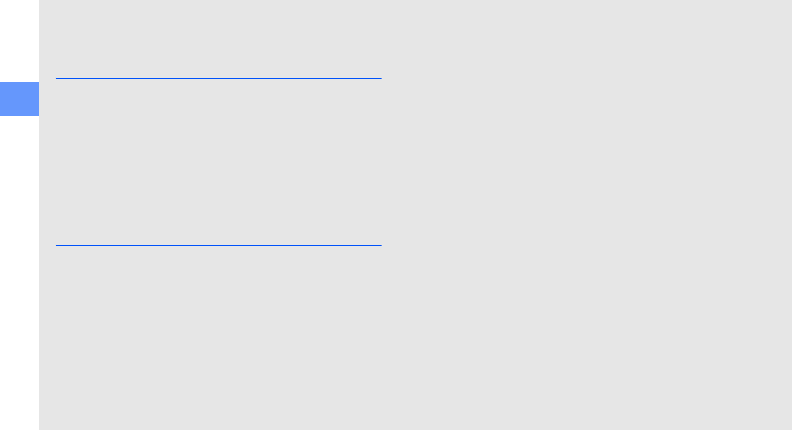
25
Health and safety information
your service provider for additional
information.
Battery Standby and Talk Time
Standby and talk times will vary depending
on phone usage patterns and conditions.
Battery power consumption depends on
factors such as network configuration, signal
strength, operating temperature, features
selected, frequency of calls, and voice, data,
and other application usage patterns.
Battery Precautions
• Never use any charger or battery that is
damaged in any way.
• Use the battery only for its intended
purpose.
• If you use the phone near the network's
base station, it uses less power; talk and
standby time are greatly affected by the
signal strength on the cellular network
and the parameters set by the network
operator.
• Battery charging time depends on the
remaining battery charge and the type of
battery and charger used. The battery
can be charged and discharged hundreds
of times, but it will gradually wear out.
When the operation time (talk time and
standby time) is noticeably shorter than
normal, it is time to buy a new battery.
• If left unused, a fully charged battery will
discharge itself over time.
• Use only Samsung-approved batteries
and recharge your battery only with
Samsung-approved chargers. When a
charger is not in use, disconnect it from
the power source. Do not leave the
battery connected to a charger for more
than a week, since overcharging may
shorten its life.
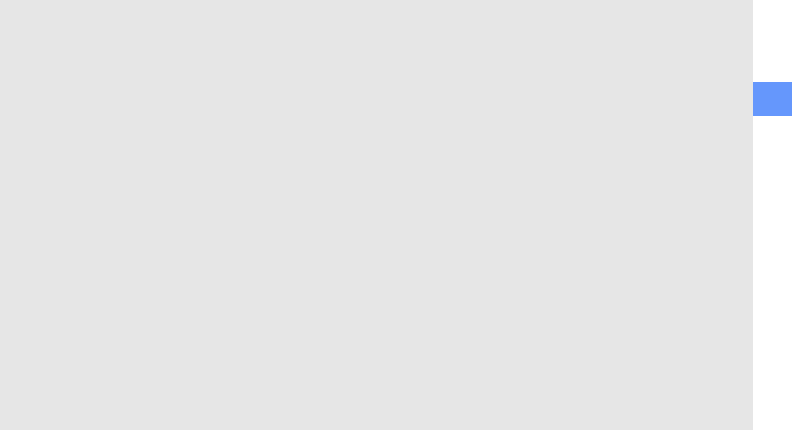
Health and safety information
26
• Extreme temperatures will affect the
charging capacity of your battery: it may
require cooling or warming first.
• Do not leave the battery in hot or cold
places, such as in a car in summer or
winter conditions, as you will reduce the
capacity and lifetime of the battery.
Always try to keep the battery at room
temperature. A phone with a hot or cold
battery may temporarily not work, even
when the battery is fully charged. Li-ion
batteries are particularly affected by
temperatures below 0 °C (32 °F).
• Do not short-circuit the battery.
Accidental short- circuiting can occur
when a metallic object (coin, clip or pen)
causes a direct connection between the +
and - terminals of the battery (metal
strips on the battery), for example when
you carry a spare battery in a pocket or
bag. Short-circuiting the terminals may
damage the battery or the object causing
the short-circuiting.
• Dispose of used batteries in accordance
with local regulations. In some areas, the
disposal of batteries in household or
business trash may be prohibited. For
safe disposal options for Li-Ion batteries,
contact your nearest Samsung authorized
service center. Always recycle. Do not
dispose of batteries in a fire.
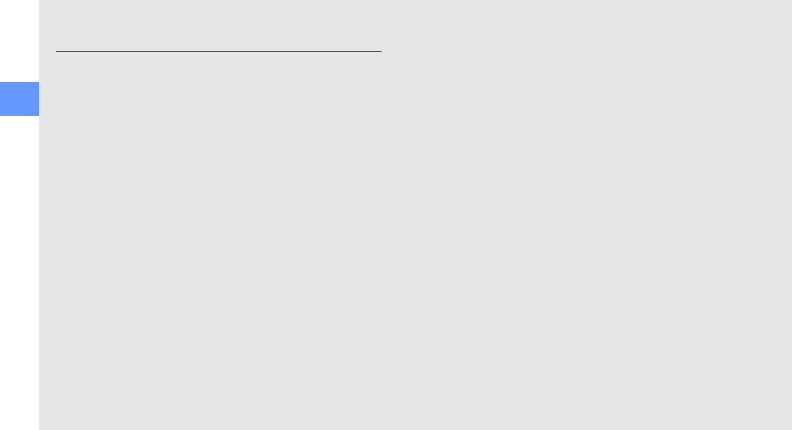
27
Health and safety information
Care and Maintenance
Your phone is a product of superior design
and craftsmanship and should be treated
with care. The suggestions below will help
you fulfill any warranty obligations and allow
you to enjoy this product for many years.
• Keep the phone and all its parts and
accessories out of the reach of small
children.
• Keep the phone dry. Precipitation,
humidity and liquids contain minerals that
will corrode electronic circuits.
• Do not use the phone with a wet hand.
Doing so may cause an electric shock to
you or damage to the phone.
• Do not use or store the phone in dusty,
dirty areas, as its moving parts may be
damaged.
• Do not store the phone in hot areas. High
temperatures can shorten the life of
electronic devices, damage batteries, and
warp or melt certain plastics.
• Do not store the phone in cold areas.
When the phone warms up to its normal
operating temperature, moisture can
form inside the phone, which may
damage the phone's electronic circuit
boards.
• Do not drop, knock or shake the phone.
Rough handling can break internal circuit
boards.
• Do not use harsh chemicals, cleaning
solvents or strong detergents to clean the
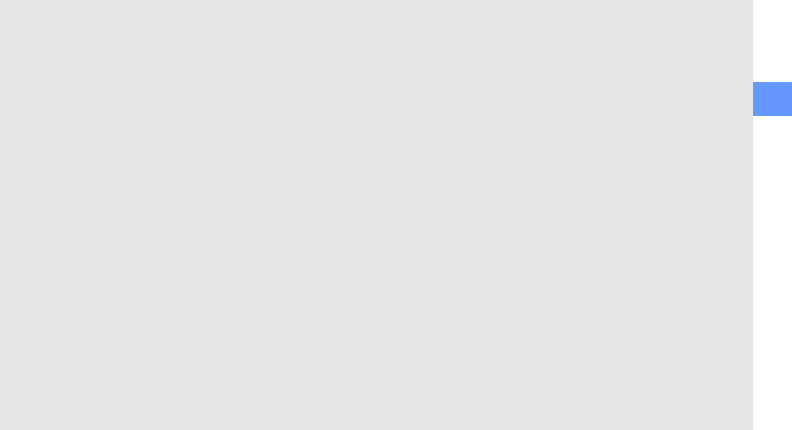
Health and safety information
28
phone. Wipe it with a soft cloth slightly
dampened in a mild soap-and-water
solution.
• Do not paint the phone. Paint can clog the
device's moving parts and prevent proper
operation.
• Do not put the phone in or on heating
devices, such as a microwave oven, a
stove or a radiator. The phone may
explode when overheated.
• When the phone or battery gets wet, the
label indicating water damage inside the
phone changes color. In this case, phone
repairs are no longer guaranteed by the
manufacturer's warranty, even if the
warranty for your phone has not expired.
• If your phone has a flash or light, do not
use it too close to the eyes of people or
animals. This may cause damage to their
eyes.
• Use only the supplied or an approved
replacement antenna. Unauthorized
antennas or modified accessories may
damage the phone and violate regulations
governing radio devices.
• If the phone, battery, charger or any
accessory is not working properly, take it
to your nearest qualified service facility.
The personnel there will assist you, and if
necessary, arrange for service.
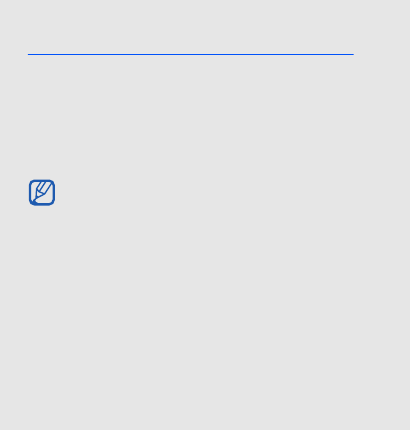
29
introducing your
mobile phone
In this section, learn about your mobile phone’s
layout, keys, display, and icons.
Unpack
Check your product box for the following items:
• Mobile phone
• Battery
• Travel adapter (charger)
•User manual
The items supplied with your phone
may vary depending on the software
and accessories available in your
region or offered by your service
provider.
You can obtain additional accessories
from your local Samsung dealer.
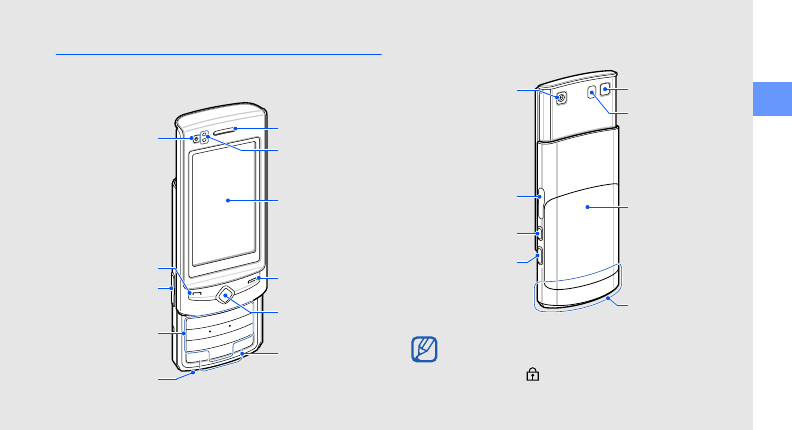
introducing your mobile phone
30
Phone layout
The front of your phone includes the following keys
and features:
The rear of your phone includes the following keys
and features:
Front camera
lens for video
calls
Power/Menu
exit key
Dial key
Touch screen
Earpiece
Alphanumeric
key
Mouthpiece
Back key
Volume key
Proximity sensor
Special
function key
You can lock the touch screen and keys to
prevent any unwanted phone operations. To
lock, press [ ].
Battery cover
Rear camera
lens
Camera key
Internal antenna
Hold key
Flashbulb
Mirror
Multifunction
jack
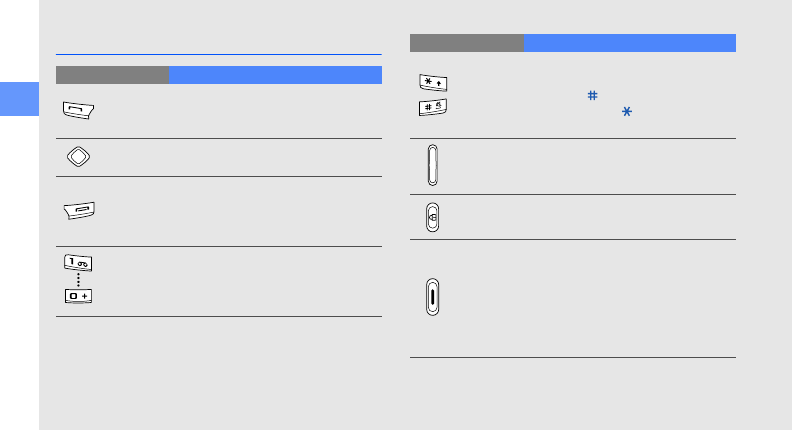
31
introducing your mobile phone
Keys
Key Function
Dial
Make or answer a call; In Idle mode,
retrieve recently dialled, missed, or
received numbers
Back In Menu mode, return to the previous
level
Power/
Menu exit
Turn the phone on and off (press and
hold); End a call; In Menu mode,
return to the main menu or return to
Idle mode
Alpha-
numeric
Enter numbers, letters and special
characters; In Idle mode, press and
hold [1] to access voice mails and [0]
to enter an international call prefix
Special
function
Enter special characters or perform
special functions; In Idle mode, press
and hold [ ] for the silent profile;
Press and hold [ ] to enter a pause
between numbers
Volume Adjust the phone’s volume
Hold Lock or unlock the touch screen and
keys
Camera
In Idle mode, turn on the camera
(press and hold); In Camera mode,
take a photo or record a video; If you
change the key function, open the
application switch window to access
other applications without exiting the
current application (press and hold)
Key Function
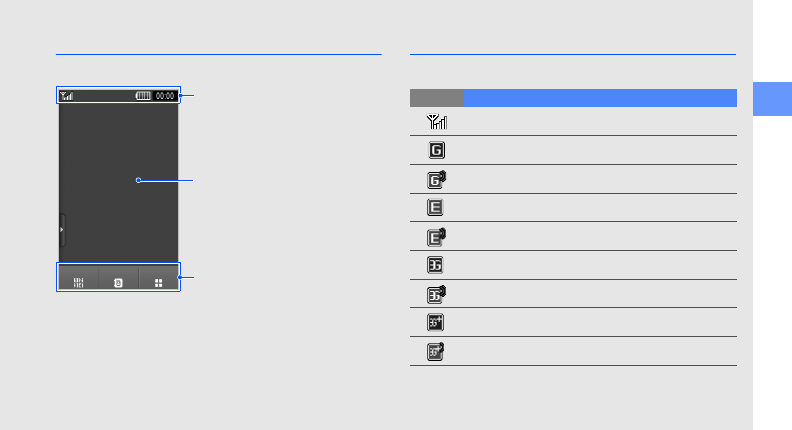
introducing your mobile phone
32
Display
Your phone’s display consists of the following areas:
Icons
Learn about the icons that appear on your display.
Icon line
Displays various icons
Text and graphic area
Displays messages,
instructions, and
information you enter
Softkey line
Displays the current
actions assigned to each
area
Keypad Phonebook Menu
Icon Definition
Signal strength
GPRS network connected
Transferring data via GPRS network
EDGE network connected
Transferring data via EDGE network
UMTS network connected
Transferring data via UMTS network
HSDPA network connected
Transferring data via HSDPA network
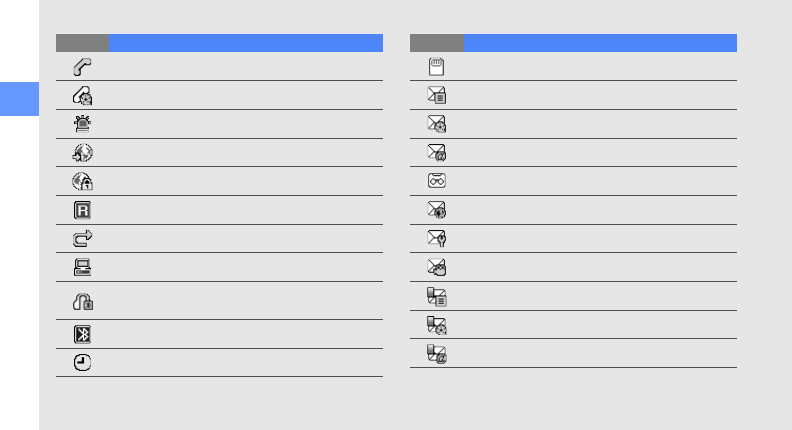
33
introducing your mobile phone
Voice call in progress
Video call in progress
SOS message feature activated
Browsing the web
Connected to secured web page
Roaming (outside of normal service area)
Call diverting activated
Synchronised with PC
Bluetooth hands-free car kit or headset
connected
Bluetooth activated
Alarm activated
Icon Definition
Memory card inserted
New text message (SMS)
New multimedia message (MMS)
New email message
New voice mail message
New push message
New configuration message
New video message
Text message full
Multimedia message full
Email message full
Icon Definition
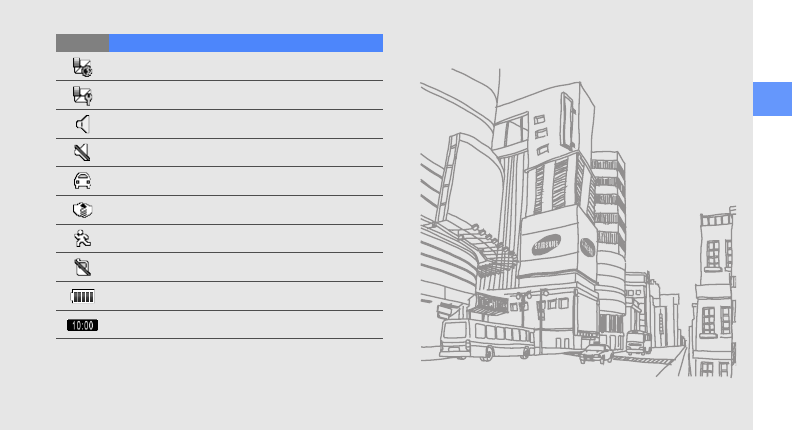
introducing your mobile phone
34
Push message full
Configuration message full
Normal profile activated
Silent profile activated
Driving profile activated
Meeting profile activated
Outdoor profile activated
Offline profile activated
Battery power level
Current time
Icon Definition
35
assembling and
preparing your
mobile phone
Get started by assembling and setting up
your mobile phone for its first use.
Install the SIM or USIM card and
battery
When you subscribe to a cellular service, you will
receive a Subscriber Identity Module, or SIM card,
with subscription details, such as your personal
identification number (PIN) and optional services.
To use UMTS or HSDPA services, you can purchase
a Universal Subscriber Identity Module (USIM) card.
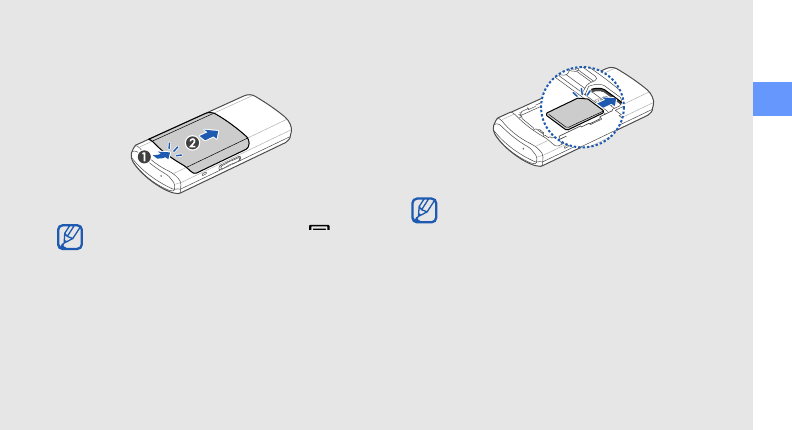
assembling and preparing your mobile phone
36
To install the SIM or USIM card and battery,
1. Remove the battery cover.
2. Insert the SIM or USIM card.
If the phone is on, press and hold [ ] to turn
it off.
• Place the SIM or USIM card in the phone
with the gold-coloured contacts facing
down.
• Without inserting a SIM or USIM card, you
can use your phone’s non-network services
and some menus.
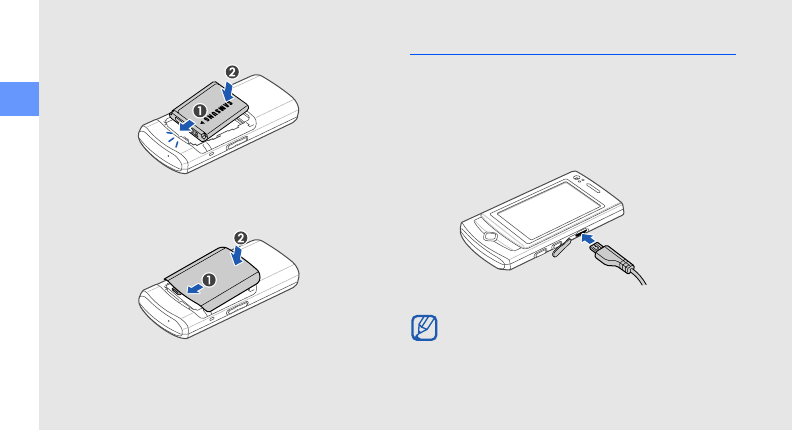
37
assembling and preparing your mobile phone
3. Insert the battery.
4. Replace the battery cover.
Charge the battery
Before using the phone for the first time, you must
charge the battery.
1. Open the cover to the multifunction jack and plug
the small end of the travel adapter into the
multifunction jack.
Improperly connecting the travel adapter can
cause serious damage to the phone. Any
damages by misuse are not covered by the
warranty.
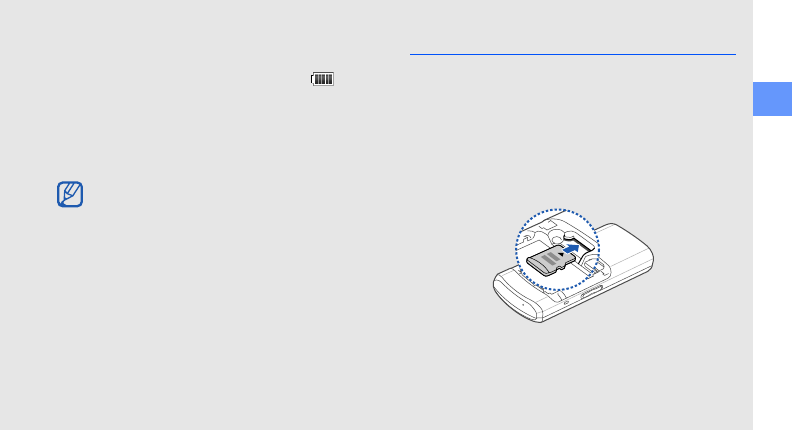
assembling and preparing your mobile phone
38
2. Plug the large end of the travel adapter into a
power outlet.
3. When the battery is fully charged (the icon is
no longer moving), unplug the travel adapter from
the power outlet.
4. Unplug the travel adapter from the phone.
5. Close the cover to the multifunction jack.
Insert a memory card (optional)
To store additional multimedia files, you must insert a
memory card. Your phone accepts microSD™
memory cards up to 16 GB (depending on memory
card manufacturer and type).
1. Remove the battery cover and battery.
2. Insert a memory card with the label side facing
up.
About the low battery indicator
When your battery is low, the phone will emit
a warning tone and a low battery message.
The battery icon will also be empty and
blinking. If the battery level becomes too low,
the phone will automatically power off.
Recharge your battery to continue using your
phone.
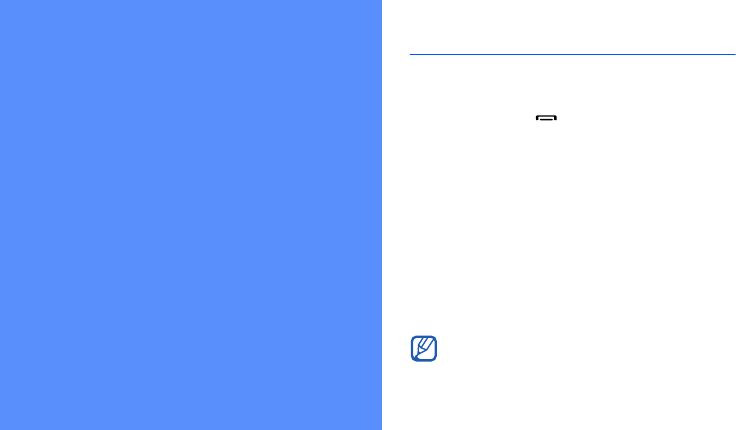
39
using basic
functions
Learn how to perform basic operations and use the
main features of your mobile phone.
Turn your phone on and off
To turn your phone on,
1. Slide open the phone.
2. Press and hold [ ].
3. Enter your PIN and touch Confirm (if necessary).
To turn your phone off, repeat step 1 and 2 above.
Switch to the offline profile
By switching to the offline profile, you can use your
phone’s non-network services in areas where
wireless devices are prohibited, such as aeroplanes
and hospitals.
To switch to the offline profile, in Menu mode, touch
Settings → Phone profiles → Offline.
Follow all posted warnings and directions from
official personnel when in areas where wireless
devices are prohibited.
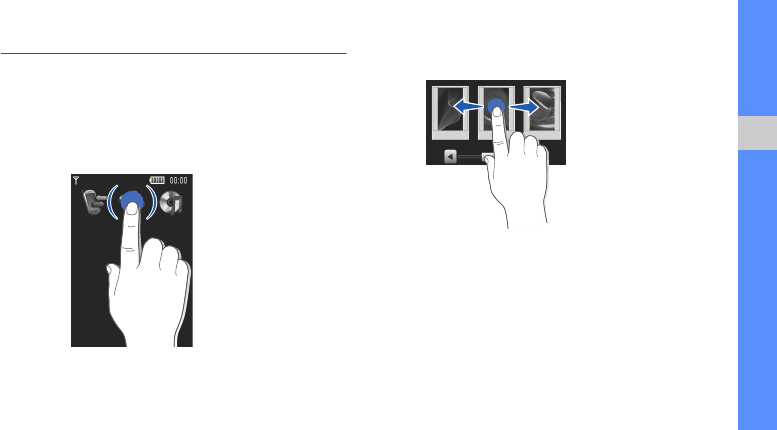
40
using basic functions
Use the touch screen
Learn basic actions to use the touch screen.
Your phone’s touch screen lets you easily select items
or perform functions.
• Touch an icon to open a menu or launch an
application.
• Drag your finger left or right to scroll through
horizontal lists.
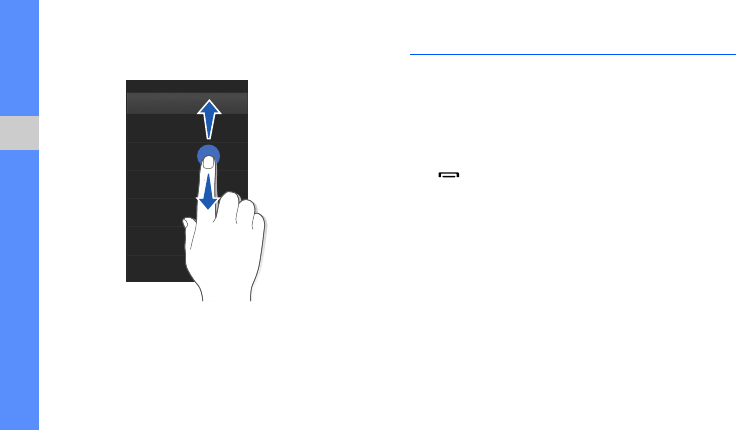
41
using basic functions
• Drag your finger up or down to scroll through
vertical lists. Access menus
To access your phone’s menus,
1. In Idle mode, touch Menu to access Menu
mode. You can also drag your finger to the left.
2. Select a menu or option.
3. Press the Back key to move up one level; Press
[ ] to return to Idle mode.
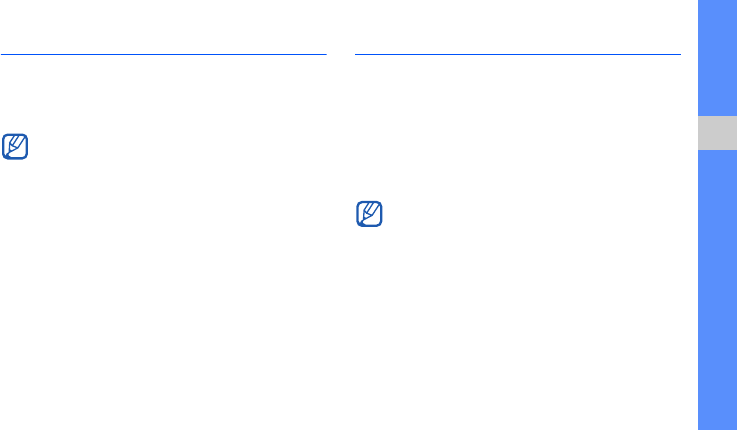
42
using basic functions
Switch applications
Learn to switch to other applications from a menu,
without closing the menu screen you are using.
To switch applications,
1. While using a menu, press and hold the Camera
key.
The following applications are available:
•Call: open the dialling screen
•Music player: launch the music player
•Messages: access the Messages menu
•Browser: launch the web browser
•Main menu: access the main menu screen
•Games and more: access the Games and
more menu
2. Select an application.
Use widgets
Learn to use widgets on the toolbar.
Open the toolbar
In Idle mode, touch the arrow at the bottom left of the
screen to open the toolbar. You can rearrange
widgets on the toolbar or move them to the idle
screen.
Add the widgets to the idle screen
1. Open the toolbar.
2. Drag a widget from the toolbar to the idle screen.
You can position the widget anywhere on the
screen.
You must change the camera key function to
Switch
(in Menu mode, touch
Settings →
Phone settings → Camera key function
).
Depending on your region or service provider,
available widgets may vary.

43
using basic functions
Change the widgets
1. In Menu mode, touch Settings → Display and
light → Widget.
2. Select the widgets you want to include to the
toolbar and touch Save.
Use widget packages
Group your favourite widgets together as a widget
package.
To create a widget package,
1. In Menu mode, touch Settings → Display and
light → Widget.
2. Touch the Offline drop-down menu and select
Package → a package.
3. Select the widgets you want to include to the
package and touch Save.
To open the package, touch the corresponding box
at the top right of the idle screen. You can open only
one package at one time.
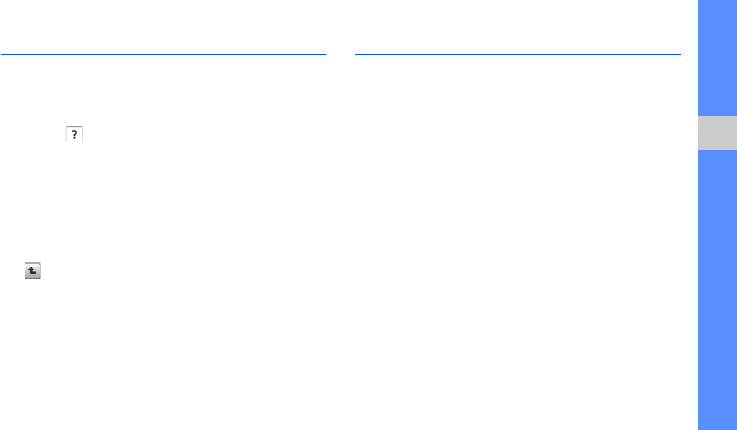
44
using basic functions
Access help information
Learn to access helpful information about your
phone.
1. Open the toolbar.
2. Touch from the toolbar.
3. Rotate the phone anti-clockwise to landscape
view.
4. Select a help topic to learn about an application
or feature.
5. Drag your finger to the right or left to get more
information. To return to the previous level, touch
.
Customise your phone
Get more from your phone by customising it to
match your preferences.
Adjust the volume of the key tones
In Idle mode, press the Volume key up or down to
adjust the key tone volume.
Adjust the vibration intensity on the
touch screen
You can adjust the intensity of the vibration when you
touch the phone screen.
1. In Idle mode, press the Volume key up or down.
2. Touch Vibration and press the Volume key up or
down to adjust the intensity of the vibration.
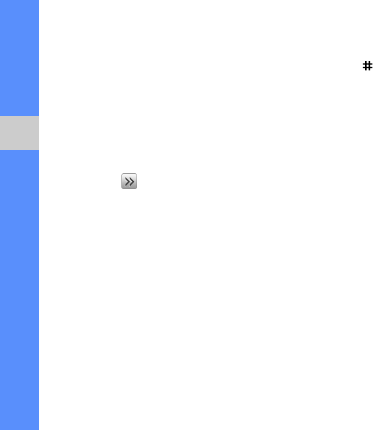
45
using basic functions
Switch to or from the silent profile
In Idle mode, touch Keypad and touch and hold
to silence or unsilence your phone.
Change your ringtone
1. In Menu mode, touch Settings → Phone
profiles.
2. Touch next to a profile you are using.
3. Touch Voice call ringtone or Video call
ringtone.
4. Select a ringtone from the list and touch Save.
5. Touch Save.
Select a wallpaper (Idle mode)
1. In Menu mode, touch Settings → Display and
light → Wallpaper.
2. Scroll left or right to an image.
3. Touch Set.
Lock your phone
1. In Menu mode, touch Settings → Security.
2. Touch Phone lock → On.
3. Enter a new 4- to 8-digit password and touch
Confirm.
4. Enter the new password again and touch
Confirm.
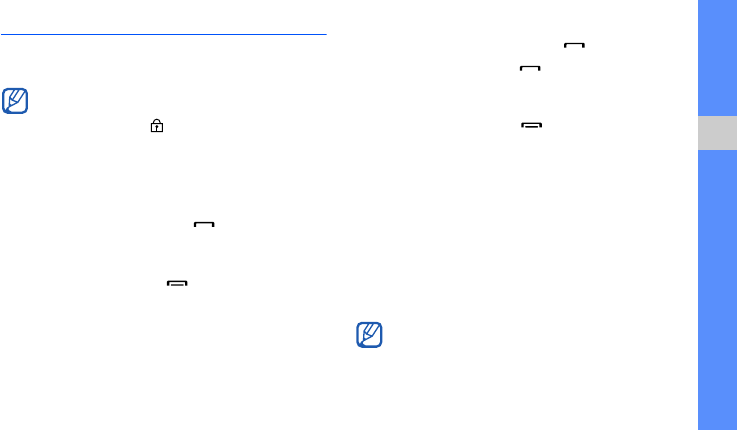
46
using basic functions
Use basic call functions
Learn to make or answer calls and use basic call
functions.
Make a call
1. In Idle mode, touch Keypad and enter an area
code and a phone number.
2. Touch Voice call or press [ ] to dial the
number.
For a video call, touch More → Video call.
3. To end the call, press [ ].
Answer a call
1. When a call comes in, press [ ].
2. For a video call, press [ ] and touch Show me
to allow the caller to see you via the front camera
lens.
3. To end the call, press [ ].
Adjust the volume
To adjust the volume during a call, press the Volume
key up or down.
Use the speakerphone feature
1. During a call, touch Speaker → Yes to activate
the speaker.
2. To switch back to the earpiece, touch Speaker.
During a call, your phone automatically locks
the touch screen to prevent accidental inputs.
To unlock, press [ ].
In Speakerphone mode, a noisy environment
will make it difficult to hear the person whom
you are speaking with. In a noisy environment,
it is better to use the normal phone mode for
better audio performance.
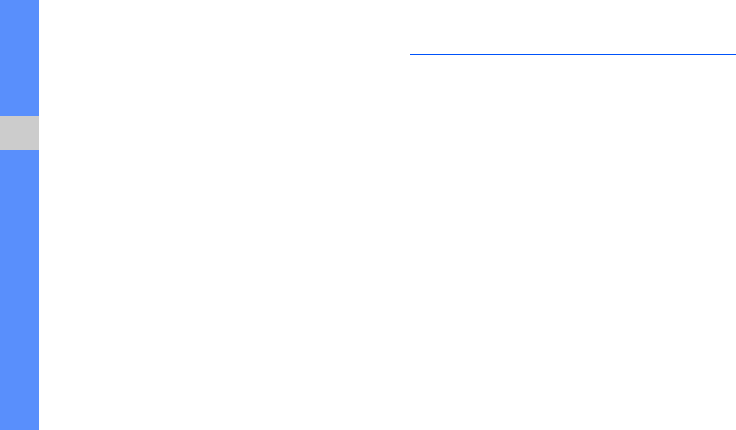
47
using basic functions
Use the headset
By plugging the supplied headset into the phone,
you can make and answer calls:
• To redial the last call, press the headset button,
and then press again and hold.
• To answer a call, press the headset button.
• To end a call, press the headset button.
Send and view messages
Learn to send and view text (SMS), multimedia
(MMS), and email messages.
Send a text or multimedia message
1. In Menu mode, touch Messages → Create
message → Message.
2. Touch Tap to add recipient → Enter manually.
3. Enter a destination number and touch Done.
4. Touch Tap to add text.
5. Enter your message text and touch Done.
X
p. 48
For sending as a text message, skip to step 7.
For attaching multimedia, continue with step 6.
6. Touch Add media and add an item.
7. Touch Send to send the message.

48
using basic functions
Send an email
1. In Menu mode, touch Messages → Create
message → Email.
2. Touch Tap to add recipient → Enter manually.
3. Enter an email address and touch Done.
4. Touch Tap to add subject.
5. Enter a subject and touch Done.
6. Touch Tap to add text.
7. Enter your email text and touch Done.
8. Touch Add files and attach a file (if necessary).
9. Touch Send to send the message.
Enter text
Enter text and create messages or notes.
Enter text using the virtual keypad
1. Open the text input field with the phone closed.
2. Touch the appropriate virtual keys to enter text.
• To switch between T9 and ABC modes, touch
T9.
• To change case or switch to Number mode,
touch Abc.
• To switch to Symbol mode, touch SYM.
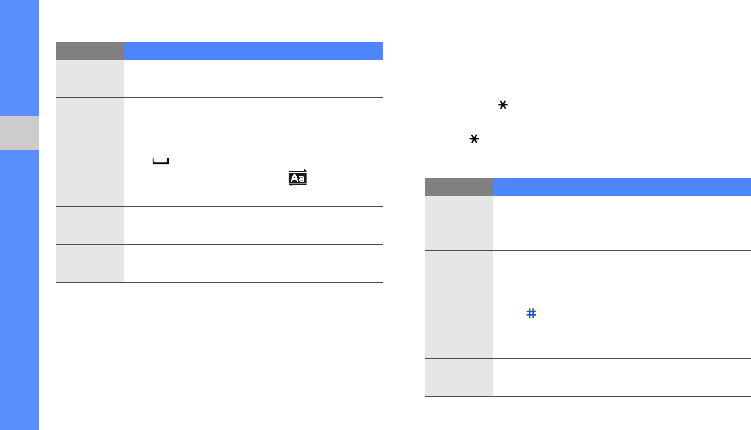
49
using basic functions
You can use the following text input modes: Enter text using the keypad
1. Open the text input field with the phone open.
2. Press the appropriate keys to enter text.
• To switch between T9 and ABC modes, press and
hold [ ].
• To change case or switch to Number mode, press
[].
You can use the following text input modes:
Mode Function
ABC
Touch the appropriate virtual key until the
character you want appears on the display.
T9
1. Touch the appropriate virtual keys to enter
an entire word.
2. When the word displays correctly, touch
to insert a space. If the correct word
does not display, touch to select an
alternate word.
Number
Touch the appropriate virtual key to enter a
number.
Symbol
Touch the appropriate virtual key to enter a
symbol.
Mode Function
ABC
Press the appropriate alphanumeric key until
the character you want appears on the
display.
T9
1. Press the appropriate alphanumeric
keys to enter an entire word.
3. When the word displays correctly, press
[ ] to insert a space. If the correct word
does not display, press [
0
] to select an
alternate word.
Number
Press the appropriate alphanumeric key to
enter a number.
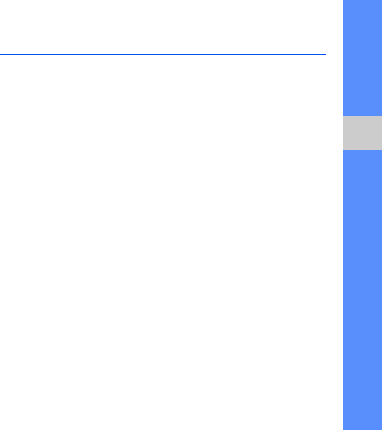
50
using basic functions
View text or multimedia messages
1. In Menu mode, touch Messages → Inbox.
2. Select a text or multimedia message.
View an email
1. In Menu mode, touch Messages → Email
inbox.
2. Select an account.
3. Touch Download.
4. Select an email or a header.
5. If you selected a header, touch Retrieve to view
the body of the email.
Add and find contacts
Learn the basics of using the phonebook feature.
Add a new contact
1. In Idle mode, touch Keypad and enter a phone
number.
2. Touch More → Add to Phonebook → New.
3. Touch Phone or SIM.
4. Enter contact information.
5. Touch Save to add the contact to memory.
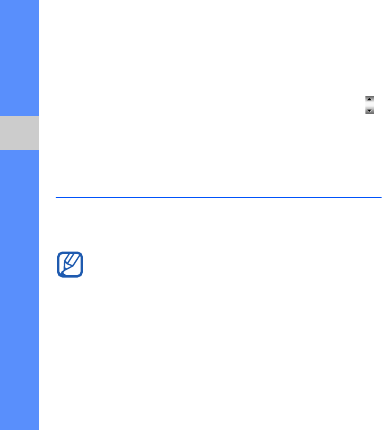
51
using basic functions
Find a contact
1. In Idle mode, touch Phonebook.
2. Touch the text input field and enter the letter of
the name you want to find. You can also drag
to select the first letter of the name.
3. Select the contact’s name from the search list.
Use basic camera functions
Learn the basics to capture and view photos and
videos.
Capture photos
1. Slide open the phone.
2. In Idle mode, press and hold the Camera key to
turn on the camera.
3. Rotate the phone anti-clockwise to landscape
view.
4. Aim the lens at the subject and make any
adjustments.
5. Press the Camera key to take a photo.
The photo is saved automatically.
6. Press the Back key or the Camera key to take
another photo (step 4).
When you turn on the camera, the display may
appear blank due to temporary electrostatic
discharge. Try restarting the phone to solve the
problem.

52
using basic functions
View photos
In Menu mode, touch My files → Images → My
photos → a photo file.
To categorise and view photos in a wide view,
1. In Menu mode, touch Photo browser.
2. Rotate the phone anti-clockwise to landscape
view.
3. Scroll left or right to view photos.
Capture videos
1. Slide open the phone.
2. In Idle mode, press and hold the Camera key to
turn on the camera.
3. Rotate the phone anti-clockwise to landscape
view.
4. Touch → to switch to Recording mode.
5. Aim the lens at the subject and make any
adjustments.
6. Press the Camera key to start recording.
7. Touch or press the Camera key to stop
recording.
The video is saved automatically.
8. Press the Back key or the Camera key to record
another video (step 5).
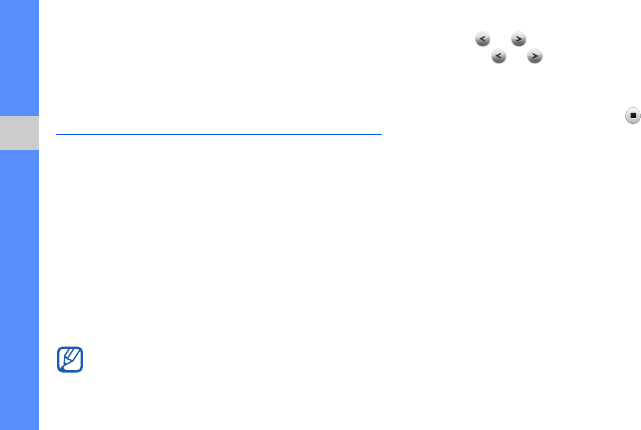
53
using basic functions
View videos
In Menu mode, touch My files → Videos → My
video clips → a video file.
Listen to music
Learn how to listen to music via the music player or
FM radio.
Listen to the FM radio
1. Plug the supplied headset into the phone’s
multifunction jack.
2. In Menu mode, touch Applications → FM radio.
3. Touch Yes to start automatic tuning.
The radio scans and saves available stations
automatically.
4. Touch or to select a radio station. Touch
and hold or to select a saved radio station.
If you want to get information about the song you
hear, touch More → Find music.
X
p. 72
5. To turn off the FM radio, touch .
Listen to music files
Start by transferring files to your phone or memory
card:
• Download from the wireless web.
X
p. 54
• Download from a PC with the optional Samsung
PC Studio.
X
p. 67
• Receive via Bluetooth.
X
p. 74
• Copy to your memory card.
X
p. 67
• Synchronise with Windows Media Player 11.
X
p. 68
The first time you access the FM radio, you will
be prompted to start automatic tuning.
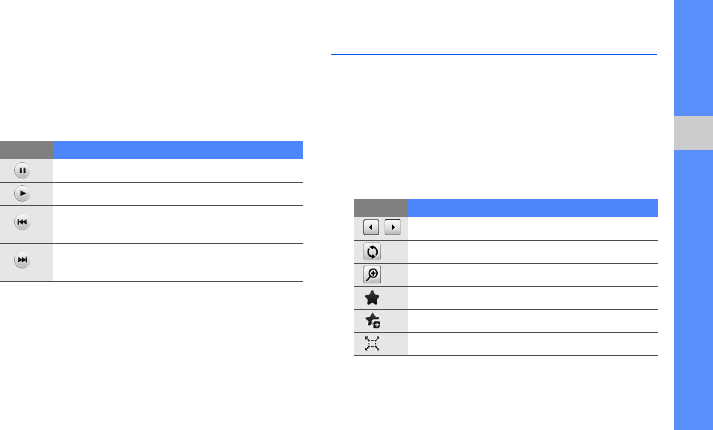
54
using basic functions
After transferring music files to your phone or
memory card,
1. In Menu mode, touch Music → Music player.
2. Select a music category → a music file.
3. Control playback using the following icons:
Browse the web
Learn to access and bookmark your favourite web
pages.
Browse web pages
1. In Menu mode, touch Browser → Home to
launch your service provider’s homepage.
2. Navigate web pages using the following icons:
3.
Icon Function
Pause playback
Play or resume playback
Skip backward; Scan backward in a file
(touch and hold)
Skip forward; Scan forward in a file (touch
and hold)
Icon Function
Move backward or forward on a web page
Refresh the current web page
Zoom on a web page
Open a list of saved bookmarks
Add a bookmark
Change the view mode

55
using basic functions
Bookmark your favourite web pages
1. In Menu mode, touch Browser → Bookmarks.
2. Touch Add.
3. Enter a page title and a web address (URL).
4. Touch Save.
Use the Google services
Connect to Search
1. In Menu mode, select Google → Search.
2. Enter a keyword in the search box.
Connect to Mail
1. In Menu mode, select Google → Mail.
2. Set up your Google account and sign in.
3. Send or receive emails.
If the Google service is available,
the
Navigation service is unavailable
. For
information about
Navigation
, refer to the User
Manual included on the supplied CD.
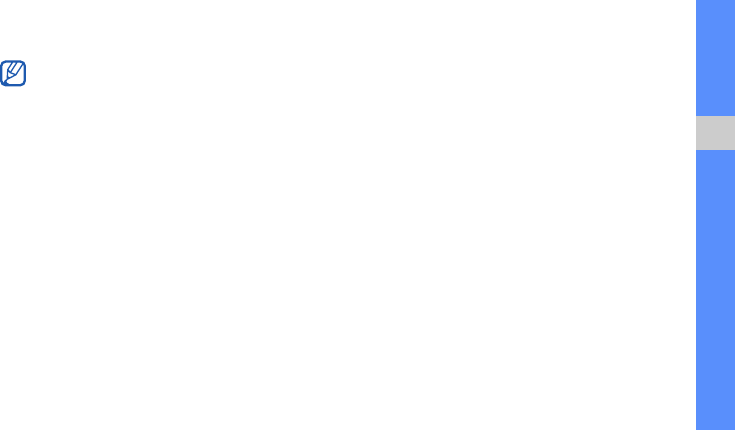
56
using basic functions
Connect to Maps
To search the map,
1. In Menu mode, select Google → Maps.
2. Scroll through the map.
3. Zoom in or out on the location you want.
To search for a specific location,
1. In Menu mode, select Google → Maps.
2. Touch Start and enter the address or the
category of the business.
To get directions to a specific destination,
1. In Menu mode, select Google → Maps.
2. Touch More → Directions.
3. Enter the addresses of the starting location and
the ending location.
4. Touch OK.
5. Select Show directions to view on the map.
Depending on your region, the map service may not
be available.
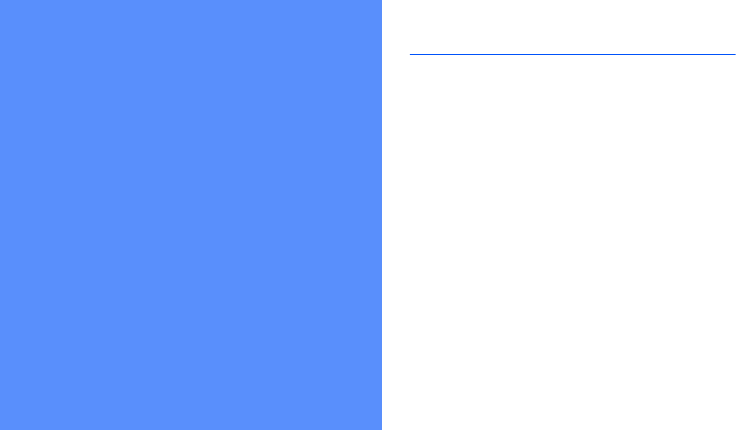
57
using advanced
functions
Learn how to perform advanced operations and use
additional features of your mobile phone.
Use advanced call functions
Learn about your phone’s additional calling
capabilities.
View and dial missed calls
Your phone will display calls you have missed on the
display. To dial the number of a missed call.
When you have one missed call, touch the call from
the event alert widget and touch Voice call to dial.
When you have two missed calls or more, touch the
call from the event alert widget and touch Logs → a
missed call.
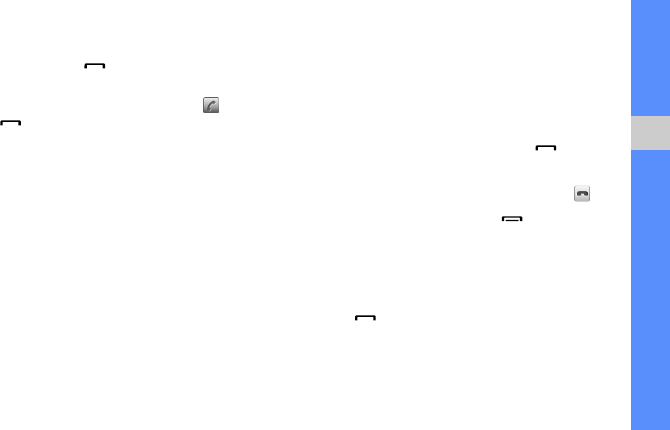
58
using advanced functions
Call a recently dialled number
1. In Idle mode, press [ ] to display a list of
recent numbers.
2. Select the number you want and touch or
press [ ] to dial.
Hold a call or retrieve a held call
Touch Hold to place a call on hold or touch Retrieve
to retrieve a held call.
Dial a second call
If your network supports this function, you can dial
another number during a call:
1. Touch Hold to place the first call on hold.
2. Touch Keypad and enter the second number to
dial, and touch Voice call or press [ ].
3. Touch Swap to switch between the two calls.
4. To end the call on hold, touch On hold → .
5. To end the current call, press [ ].
Answer a second call
If your network supports this function, you can
answer a second incoming call:
1. Press [ ] to answer the second call.
The first call is automatically placed on hold.
2. Touch Swap to switch between the calls.
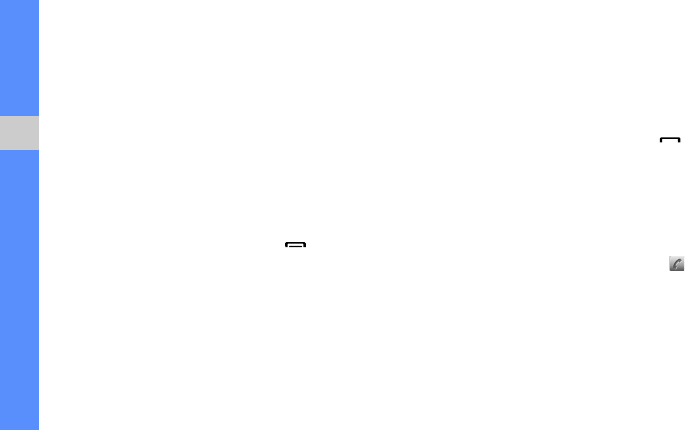
59
using advanced functions
Make a multiparty call (conference call)
1. Call the first party you want to add to the
multiparty call.
2. While connected to the first party, call the
second party.
The first party is automatically placed on hold.
3. When connected to the second party, touch
Join.
4. Repeat steps 2 and 3 to add more parties (if
necessary).
5. To end the multiparty call, press [ ].
Call an international number
1. In Idle mode, touch Keypad and touch and hold
0 to insert the + character.
2. Enter the complete number you want to dial
(country code, area code, and phone number),
and then touch Voice call or press [ ] to dial.
Call a contact from the phonebook
You can call numbers directly from the phonebook
using stored contacts.
X
p. 51
1. In Idle mode, touch Phonebook.
2. Touch the number you want to dial → .
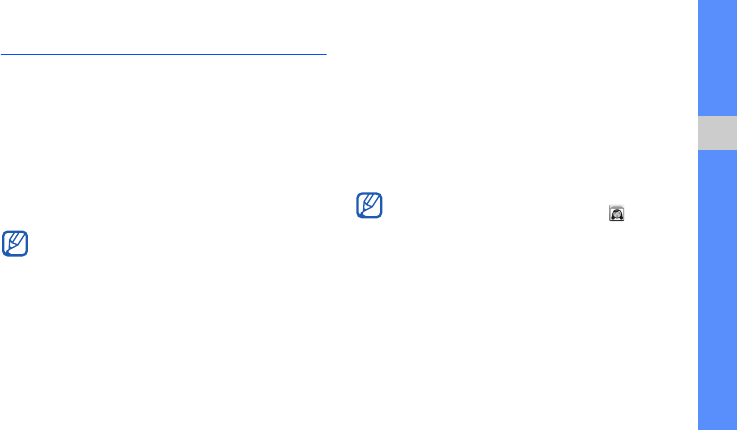
60
using advanced functions
Use advanced phonebook functions
Learn to create namecards, set speed dial numbers,
and create groups of contacts.
Create a namecard
1. In Idle mode, touch Phonebook → More → My
namecard.
2. Enter your personal details.
3. Touch Save.
Set speed dial numbers
1. In Idle mode, touch Phonebook.
2. Touch the Contacts drop-down menu and
select Favourites.
3. Touch Add.
4. Select a contact.
The contact is saved to the speed dial number.
You can send your namecard by attaching it to
a message or email or transferring it via the
Bluetooth wireless feature.
The first three speed dial numbers will be
assigned to the favourite contacts (
)
on the
widget toolbar.
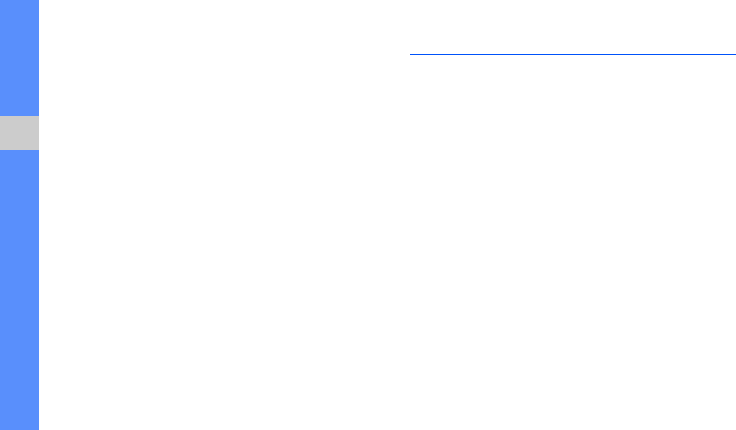
61
using advanced functions
Create a group of contacts
By creating groups of contacts, you can assign
group names, ringtones, caller ID photos, and
vibration type to each group or send messages and
emails to an entire group. Start by creating a group:
1. In Idle mode, touch Phonebook.
2. Touch the Contacts drop-down menu and
select Groups.
3. Touch Create group.
4. Set a group name, the caller ID photo, a group
ringtone, and vibration type.
5. Touch Save.
Use advanced messaging functions
Learn to create templates and use templates to
create new messages.
Create a text template
1. In Menu mode, touch Messages → Templates
→ Text templates.
2. Touch Create to open a new template window.
3. Touch
the screen.
4. Enter your text and touch Done.
5. Touch More → Save as template.

62
using advanced functions
Create a multimedia template
1. In Menu mode, touch Messages → Templates
→ Multimedia templates.
2. Touch Create to open a new template window.
3. Create a multimedia message, with a subject
and desired attachments, to use as your
template.
X
p. 47
4. Touch More → Save as template.
Insert text templates in new messages
1. To start a new message, in Menu mode, touch
Messages → Create message → a message
type.
2. Touch More → Insert → Text template → a
template.
Create a message from a multimedia
template
1. In Menu mode, touch Messages → Templates
→ Multimedia templates.
2. Select the template you want.
3. Touch Send.
Your template opens as a new multimedia
message.
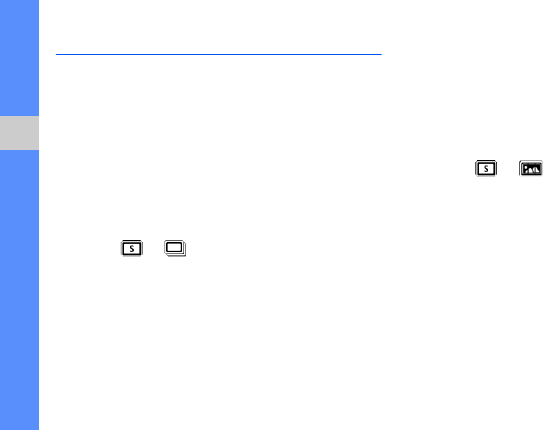
63
using advanced functions
Use advanced camera functions
Learn how to capture photos in various modes and
customise camera settings.
Capture a series of photos
1. Slide open the phone.
2. Press and hold the Camera key to turn on the
camera.
3. Rotate the phone anti-clockwise to landscape
view.
4. Touch → .
5. Make any necessary adjustments.
6. Press and hold the Camera key to take a series
of photos.
Capture panoramic photos
1. Slide open the phone.
2. Press and hold the Camera key to turn on the
camera.
3. Rotate the phone anti-clockwise to landscape
view.
4. Touch → .
5. Select the number of photos.
6. Make any necessary adjustments.
7. Press the Camera key to take the first photo.
8. Slowly move the phone to the right. The phone
captures the next photo automatically.
9. Repeat step 8 to complete the panoramic photo.
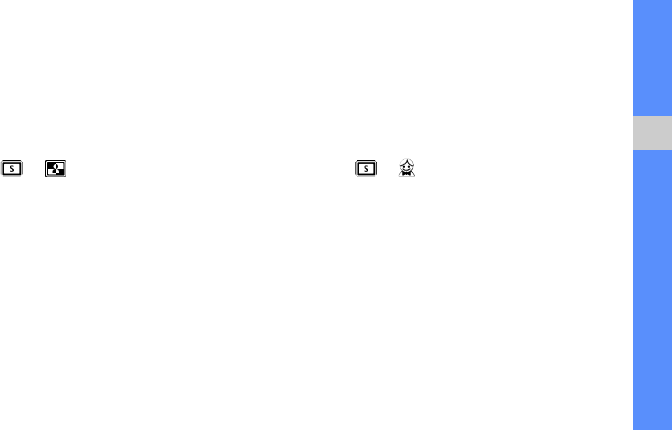
64
using advanced functions
Capture divided photos
1. Slide open the phone.
2. Press and hold the Camera key to turn on the
camera.
3. Rotate the phone anti-clockwise to landscape
view.
4. Touch → .
5. Select an image layout.
6. Make any necessary adjustments.
7. Press the Camera key to take the divided
photos.
Capture photos in Smile shot mode
1. Slide open the phone.
2. Press and hold the camera key to turn on the
camera.
3. Rotate the phone anti-clockwise to landscape
view.
4. Touch → .
5. Press the Camera key.
6. Aim the camera lens at your subject.
Your phone recognises people in an image and
detects their smiles. When the subject smiles,
the phone automatically takes a photo.
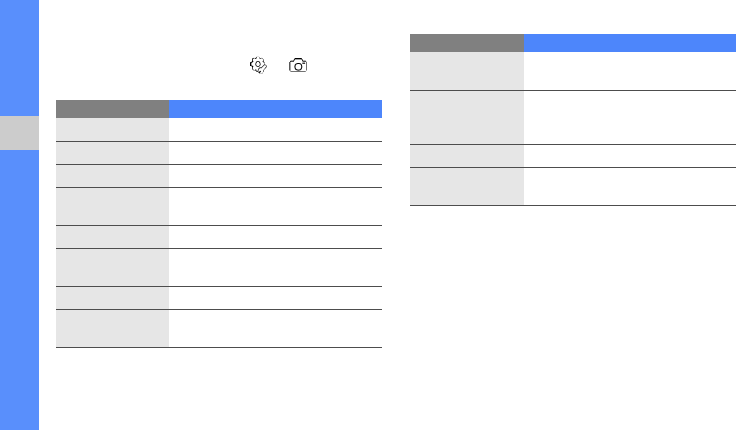
65
using advanced functions
Use camera options
While using the camera, touch → to access
the following options:
Options Function
Focus mode
Change the camera focus
Timer
Select the time delay
Resolution
Change the resolution option
White balance
Adjust the colour balance of the
image
Effects
Apply a special effect
ISO
Adjust the sensitivity of camera
imaging sensor
Exposuremeter
Select a type of exposure metre
Anti-Shake
Reduce blur caused by vibration or
movement
WDR
Adjust the camera’s sensitivity to a
wide range of available light
Blink detection
Set the camera to capture three
photos in succession when people
close eyes
Image quality
Set the quality of your digital images
Adjust
Adjust contrast, saturation, and
sharpness of photos
Options Function
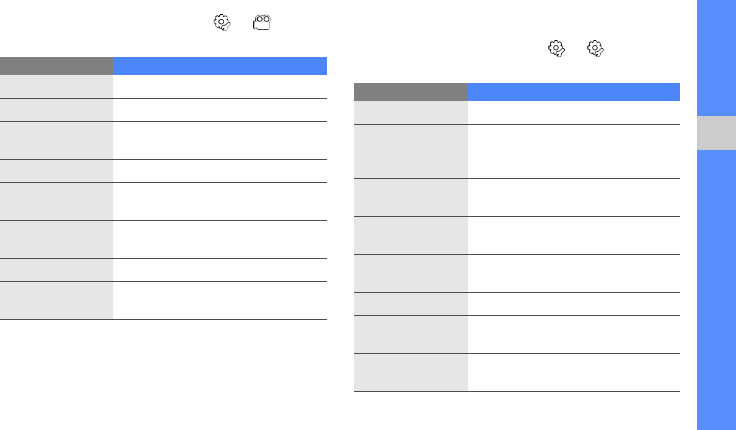
66
using advanced functions
While using the camcorder, touch → to
access the following options:
Customise camera settings
While using the camera, touch → to access
the following:
Options Function
Timer
Select the time delay
Resolution
Change the resolution option
White balance
Adjust the colour balance of the
video clip
Effects
Apply a special effect
Anti-Shake
Reduce blur caused by vibration or
movement
WDR
Adjust the camera’s sensitivity to a
wide range of available light
Video quality
Adjust the quality of your video clips
Adjust
Adjust contrast, saturation, and
sharpness
Setting Function
Guidelines
Display the guidelines
Review
Set the camera to switch to the
preview screen after capturing
photos or video clips
Auto rotation
Set the preview screen to rotate as
you rotate the phone
GPS
Set the camera to record GPS
information to images or video clips
Shutter sound
Select a sound to accompany the
shutter action
Audio recording
Turn the audio on or off
Storage
Select a memory location to store
new images or video clips
Shortcut info
View shortcut keys to adjust
camera options
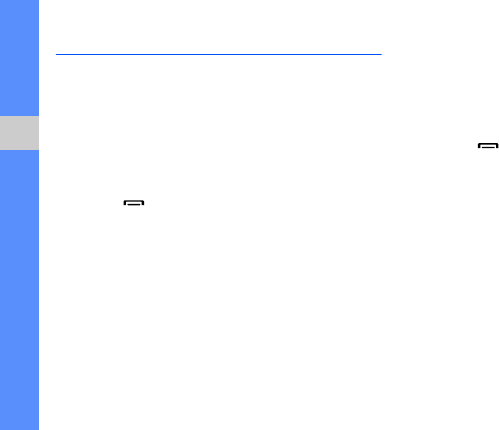
67
using advanced functions
Use advanced music functions
Learn to prepare music files, create playlists, and
store radio stations.
Copy music files via Samsung PC Studio
1. In Menu mode, touch Settings → Phone
settings → PC connections → Samsung PC
studio → Save.
2. Press [ ] to return to Idle mode.
3. Using an optional PC data cable, connect the
multifunction jack on your phone to a PC.
4. Run Samsung PC Studio and copy files from the
PC to the phone.
Refer to the Samsung PC Studio help for more
information.
Copy music files to a memory card
1. Insert a memory card.
2. In Menu mode, touch Settings → Phone
settings → PC connections → Mass storage
→ Save.
3. Press [ ] to return to Idle mode.
4. Using an optional PC data cable, connect the
multifunction jack on your phone to a PC.
When connected, a pop-up window will appear
on the PC.
5. Open the folder to view files.
6. Copy files from the PC to the memory card.
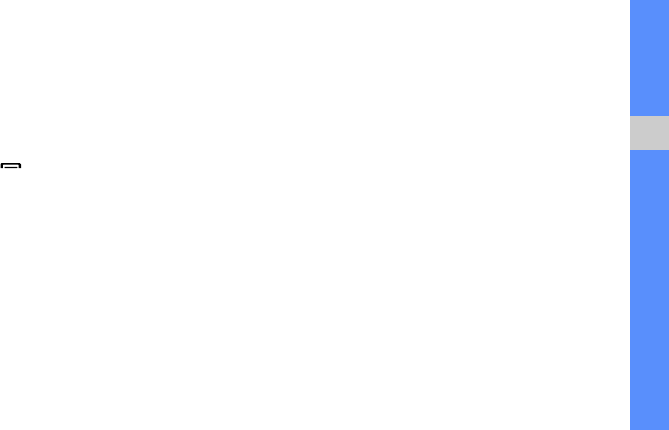
68
using advanced functions
Synchronise your phone with Windows
Media Player
1. Insert a memory card.
2. In Menu mode, touch Settings → Phone
settings → PC connections → Media player →
Save.
3. Press [ ] to return to Idle mode.
4. Using an optional PC data cable, connect the
multifunction jack on your phone to a PC with
Windows Media Player installed.
When connected, a pop-up window will appear
on the PC.
5. Open Windows Media Player to synchronise
music files.
6. Edit or enter your phone’s name in the pop-up
window (if necessary).
7. Select and drag the music files you want to the
sync list.
8. Click Start Sync.
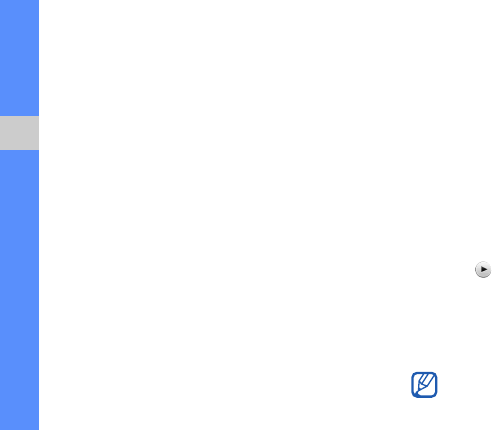
69
using advanced functions
Create a playlist
1. In Menu mode, touch Music → Music player →
Playlists.
2. Touch Create.
3. Touch the text input field.
4. Enter a title for your new playlist and touch Done.
5. To assign an image to the playlist, touch Tap to
edit and select an image or capture a new
photo.
6. Touch Save.
7. Select the new playlist.
8. Touch Add → Tracks.
9. Select the files you want to include and touch
Add.
Customise your music player settings
1. In Menu mode, touch Music → Music player.
2. Touch Settings.
3. Adjust the settings to customise your music
player.
4. Touch Save.
Record songs from the FM radio
1. Plug the supplied headset into the phone’s
multifunction jack.
2. In Menu mode, select Applications → FM
radio.
3. Touch to start the FM radio.
4. Touch More → Record to start recording.
5. When you are finished recording, touch Stop.
The music file will be saved in Radio clips (in
Menu mode, select My files → Sounds).
The recording feature is developed for voice
recording only. The quality of the recording will
be much lower than digital media.
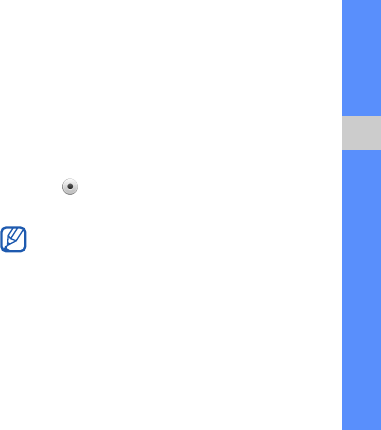
70
using advanced functions
Store radio stations automatically
1. In Menu mode, touch Applications → FM radio.
2. Touch More → Self-tuning.
3. Touch Yes to confirm (if necessary).
The radio scans and saves available stations
automatically.
Find information of music
Learn to access an online music service and get
information about the songs you hear while on the
move.
1. In Menu mode, touch Music → Find music.
2. Select Find music to connect to the server.
3. When your phone is successfully registered,
touch to record a part of music you want to
find.
Some service providers may not support this
service and the database may not have
information for all songs.

71
using advanced functions
Create a playlist
1. In Menu mode, touch Music → Music player →
Playlists.
2. Touch Create.
3. Touch the text input field.
4. Enter a title for your new playlist and touch Done.
5. To assign an image to the playlist, touch Tap to
edit and select an image or capture a new
photo.
6. Touch Save.
7. Select the new playlist.
8. Touch Add → Tracks.
9. Select the files you want to include and touch
Add.
Customise your music player settings
1. In Menu mode, touch Music → Music player.
2. Touch Settings.
3. Adjust the settings to customise your music
player.
4. Touch Save.
Record songs from the FM radio
1. Plug the supplied headset into the phone’s
multifunction jack.
2. In Menu mode, select Applications → FM
radio.
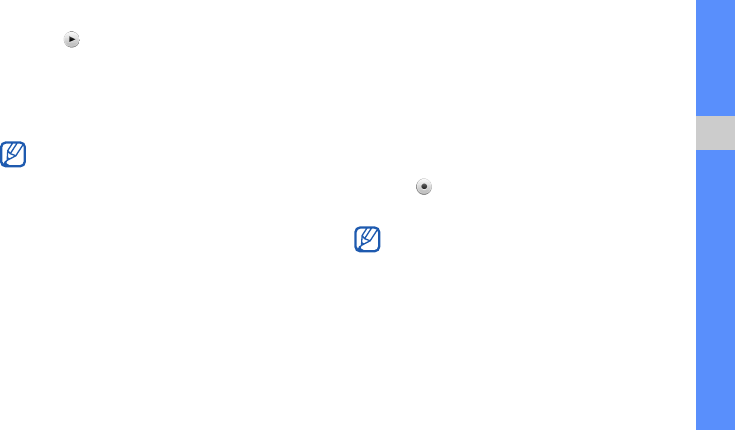
72
using advanced functions
3. Touch to start the FM radio.
4. Touch More → Record to start recording.
5. When you are finished recording, touch Stop.
The music file will be saved in Radio clips (in
Menu mode, select My files → Sounds).
Store radio stations automatically
1. In Menu mode, touch Applications → FM radio.
2. Touch More → Self-tuning.
3. Touch Yes to confirm (if necessary).
The radio scans and saves available stations
automatically.
Find information of music
Learn to access an online music service and get
information about the songs you hear while on the
move.
1. In Menu mode, touch Music → Find music.
2. Select Find music to connect to the server.
3. When your phone is successfully registered,
touch to record a part of music you want to
find.
The recording feature is developed for voice
recording only. The quality of the recording will
be much lower than digital media.
Some service providers may not support this
service and the database may not have
information for all songs.
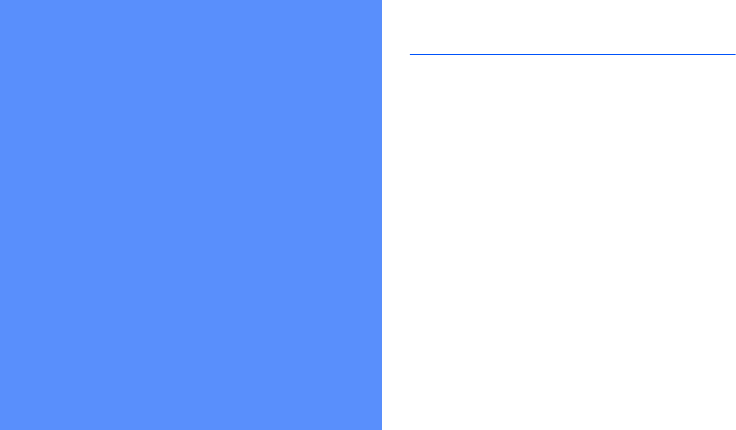
73
using tools and
applications
Learn how to work with your mobile phone’s tools
and additional applications.
Use the Bluetooth wireless feature
Learn about your phone’s ability to connect to other
wireless devices for exchanging data and using
hands-free features.
Turn on the Bluetooth wireless feature
1. In Menu mode, touch Applications →
Bluetooth.
2. Touch the circle in the centre to turn on the
Bluetooth wireless feature.
3.
To allow other devices to locate your phone,
touch
Settings →
My phone’s visibility → On
→ Save
.
If you select Custom, set duration that your
phone is visible.
4. Touch Save.
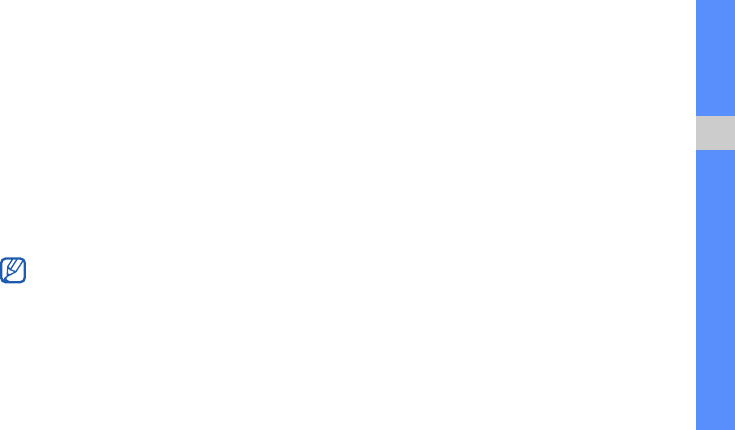
74
using tools and applications
Find and pair with other Bluetooth-
enabled devices
1. In Menu mode, touch Applications →
Bluetooth → Search.
2. Select and drag a device icon into the centre.
3. Enter a PIN for the Bluetooth wireless feature or
the other device’s Bluetooth PIN, if it has one,
and touch Done.
When the owner of the other device enters the
same PIN or accepts the connection, pairing is
complete.
Send data using the Bluetooth wireless
feature
1. Select the file or item from one of your phone’s
applications that you want to send.
2. Touch Send via or Send URL via → Bluetooth
or touch More → Send namecard via →
Bluetooth.
Receive data using the Bluetooth
wireless feature
1. Enter the PIN for the Bluetooth wireless feature
and touch OK (if necessary).
2. Touch Yes to confirm that you are willing to
receive data from the device (if necessary).
You may not need to enter a PIN depending on
the device.
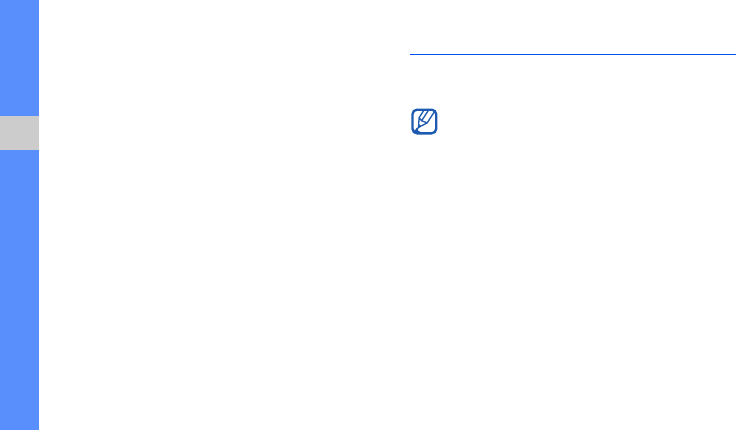
75
using tools and applications
Use Remote SIM mode
In Remote SIM mode, you can make or answer calls
only with a connected Bluetooth hands-free car kit
via the SIM or USIM card on your phone.
To activate Remote SIM mode,
1. In Menu mode, touch Applications →
Bluetooth → Settings.
2. Touch Remote SIM mode → On.
3. Touch Save.
To use Remote SIM mode, start the Bluetooth
connection from a Bluetooth hands-free car kit.
Activate and send an SOS message
When you have an emergency, you can send an
SOS message asking for help.
1. In Menu mode, touch Messages → SOS
messages → Sending options.
2. Touch On to turn on the SOS messaging feature.
3. Touch Recipients to open the recipient list.
4. Touch Contacts to open your contact list.
5. Select the contacts you want and touch Add.
6. Select a phone number (if necessary).
7. Touch OK to save the recipients.
This feature may not be available depending on
your region or service provider.
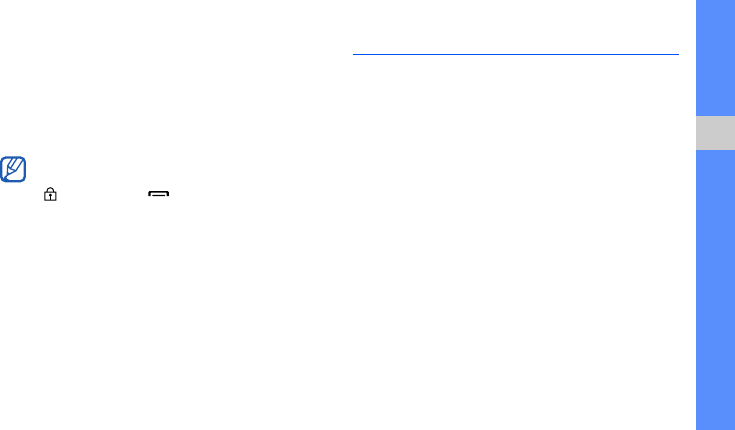
76
using tools and applications
8. Touch the Once drop-down menu and select
the number of times to repeat the SOS
message.
9. Touch Save → Yes.
To send an SOS message, the keys must be
locked. Press the Volume key four times.
Activate the mobile tracker
When someone inserts a new SIM or USIM card in
your phone, the mobile tracker feature will
automatically send the contact number to two
recipients to help you locate and recover your
phone. To activate the mobile tracker,
1. In Menu mode, touch Settings → Security →
Mobile tracker.
2. Enter your password and touch Confirm.
3. Touch On to turn on the mobile tracker.
4. Touch Recipients to open the recipient list.
5. Touch the recipient field.
6. Enter a phone number and touch Done.
7. Touch OK to save the recipients.
8. Touch Sender.
9. Enter the sender’s name and touch Done.
10. Touch Save → Accept.
Once you send an SOS message, all phone
functions will be suspended until you press
[ ]. If you press [ ], phone functions will be
available, but the keys will remain locked.
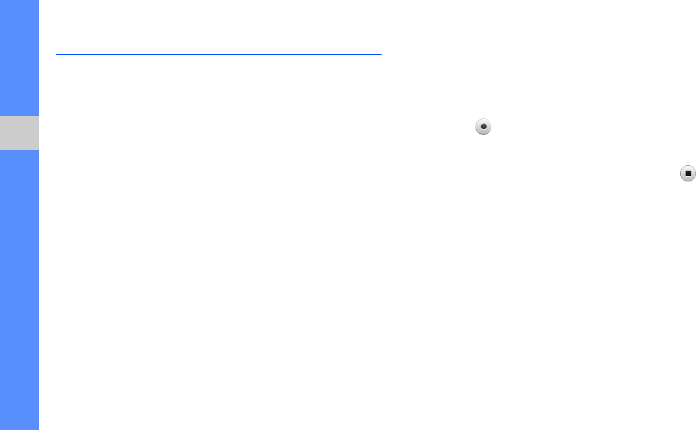
77
using tools and applications
Make fake calls
You can simulate fake incoming calls when you want
to get out of meetings or unwanted conversations.
You can also make it appear as if you are talking on
the phone by playing back a recorded voice.
To activate the fake call feature,
1. In Menu mode, touch Settings → Application
settings → Fake call.
2. Touch On to activate the feature.
3. Touch Save.
To record a voice,
1. In Menu mode, touch Settings → Application
settings → Fake call.
2. Touch Voice recorder.
3. Touch to start recording.
4. Speak into the microphone.
5. When you are finished speaking, touch .
6. Touch Set to set the recording as a response for
the fake call.
To make a fake call, press and hold the Volume key
down in Idle mode.
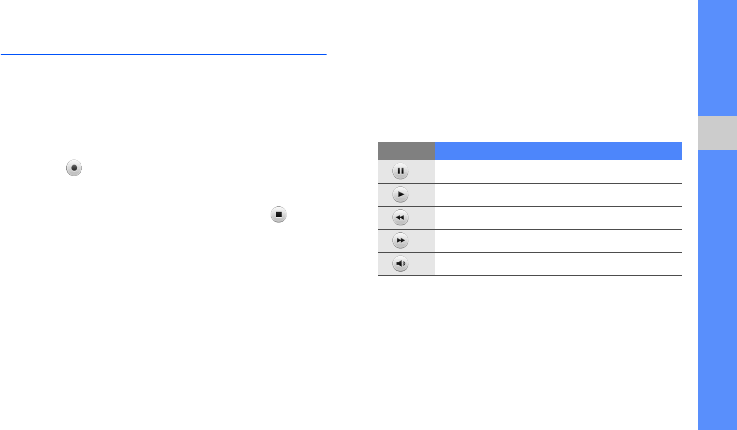
78
using tools and applications
Record and play voice memos
Learn to operate your phone’s voice recorder.
Record a voice memo
1. In Menu mode, touch Applications → Voice
recorder.
2. Touch to start recording.
3. Speak your memo into the microphone.
4. When you are finished speaking, touch .
Your memo is saved automatically.
Play a voice memo
1. In Menu mode, touch My files → Sounds →
Voice clips.
2. Select a file.
3. Control the playback using the following icons:
Icon Function
Pause playback
Play or resume playback
Scan backward in a file
Scan forward in a file
Adjust the volume
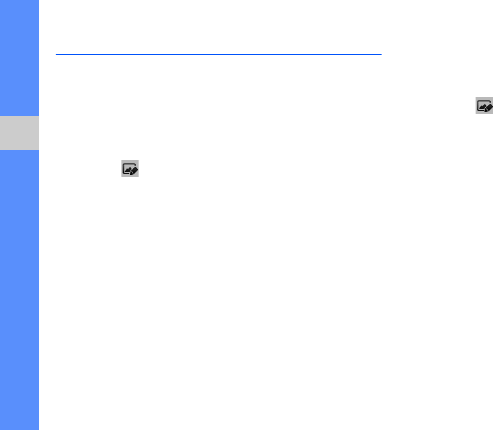
79
using tools and applications
Edit images
Learn to edit images and apply fun effects.
Apply effects to images
1. In Menu mode, touch My files → Images → My
photos → a photo file.
2. Touch .
3. Touch Edit → Effects → an effect option.
4. Select a variation of the effect to apply and touch
Done.
To apply a blur effect to a specific area of an
image, move or resize the rectangle and touch
Blur → Done.
5. When you are finished with applying effects,
touch Files → Save as.
6. Select a memory location (if necessary).
7. Enter a new file name for the image and touch
Done.
Adjust an image
1. In Menu mode, touch My files → Images → My
photos → a photo file.
2. Touch .
3. Touch Edit → Adjust → an adjustment option
(brightness, contrast, or colour).
To adjust the image automatically, select Auto
level.
4. Adjust the image as desired and touch Done.
5. When you are finished with adjustment, touch
Files → Save as.
6. Select a memory location (if necessary).
7. Enter a new file name for the image and touch
Done.
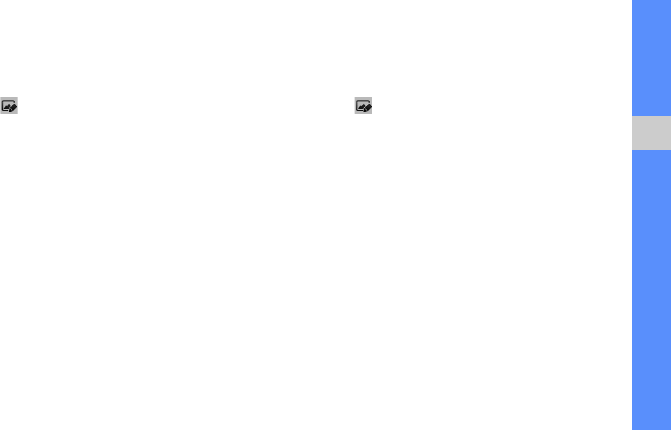
80
using tools and applications
Transform an image
1. In Menu mode, touch My files → Images → My
photos → a photo file.
2. Touch .
3. Touch Edit → Transform → Resize, Rotate, or
Flip.
4. Rotate or flip the image as desired and touch
Done.
To resize the image, select a size and touch
Save → Done.
5. When you are finished with transforming options,
touch Files → Save as.
6. Select a memory location (if necessary).
7. Enter a new file name for the image and touch
Done.
Crop an image
1. In Menu mode, touch My files → Images → My
photos → a photo file.
2. Touch .
3. Touch Edit → Crop.
4. Move the rectangle over the area you want to
crop and touch Crop → Done.
5. When you are finished cropping, touch Files →
Save as.
6. Select a memory location (if necessary).
7. Enter a new file name for the image and touch
Done.
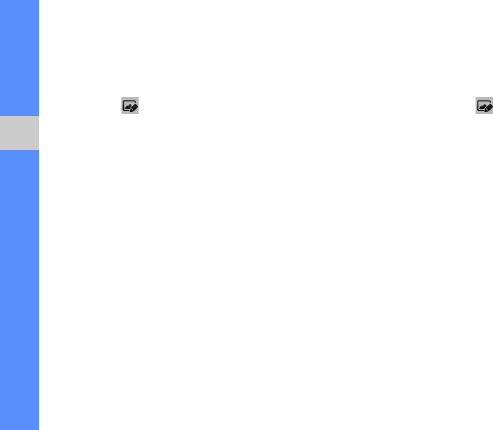
81
using tools and applications
Insert a visual feature
1. In Menu mode, touch My files → Images → My
photos → a photo file.
2. Touch .
3. Touch Edit → Insert → a visual feature (frame,
image, clip art, emoticon, or text).
4. Select a visual feature or enter text and touch
Done.
5. When you are finished adding visual features,
touch Files → Save as.
6. Select a memory location (if necessary).
7. Enter a new file name for the image and touch
Done.
Add a memo
1. In Menu mode, touch My files → Images → My
photos → a photo file.
2. Touch .
3. Touch Edit → Memo on screen.
4. Select a colour and enter a memo on the screen,
and then touch Done.
5. When you are finished, touch Files → Save as.
6. Select a memory location (if necessary).
7. Enter a new file name for the image and touch
Done.
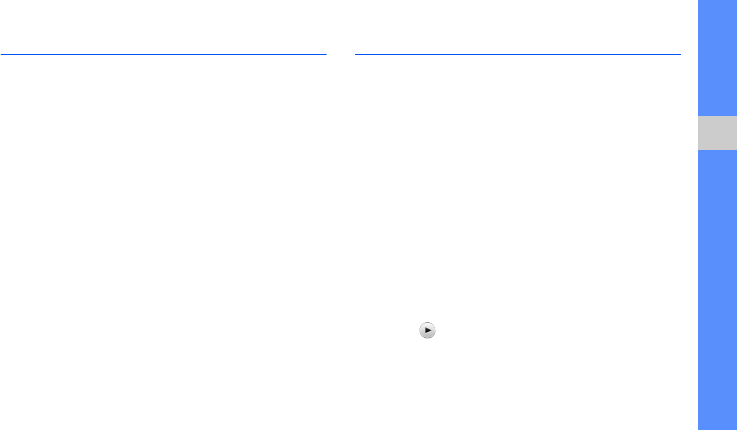
82
using tools and applications
Print images
Learn to print your image with an optional PC data
cable or the Bluetooth wireless feature.
To print an image using an optional PC data cable,
1. Connect the multifunction jack on your phone to
a compatible printer.
2. Open an image.
X
p. 52
3. Touch More → Print via → USB.
4. Set print options and print the image.
To print an image using the Bluetooth wireless
feature,
1. Open an image.
X
p. 52
2. Touch More → Print via → Bluetooth.
3. Select a Bluetooth-enabled printer and pair with
the printer.
X
p. 74
4. Set print options and print the image.
Edit videos
Learn to edit video files and apply visual effects.
Trim any segment
1. In Menu mode, touch Applications → Video
editor.
2. Touch Files → Import image or Import video.
3. Select an image or video category → an image
or video and touch Add.
For an image, select the duration that the image
displays.
4. Touch More → Files to add more images or
videos.
5. Touch Edit → Trim.
6. Touch to play the video and touch Start mark
at the point where you want the new video to
begin.
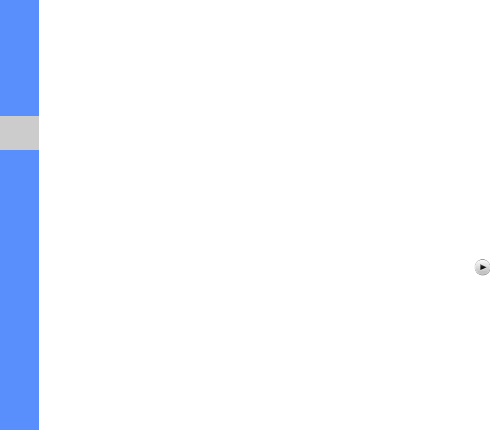
83
using tools and applications
7. Touch End mark at the point where you want the
new video to end.
8. Touch Trim.
9. When you are finished, touch More → Export →
Video → Yes.
To save the project for future use, touch
More →
Files → Save project
. The project will be saved
in
Other files
.
10. Enter a new file name and touch Done.
11. To check the file, touch Yes (if necessary).
Split videos
1. In Menu mode, touch Applications → Video
editor.
2. Touch Files → Import image or Import video.
3. Select an image or video category → an image
or video and touch Add.
For an image, select the duration that the image
displays.
4. Touch More → Files to add more images or
videos.
5. Touch Edit → Split.
6. Touch to play the video and touch Split point
→ Split to divide the file into two clips.
7. Insert an image or video as desired between the
clips.
8. When you are finished, touch More → Export →
Video → Yes.
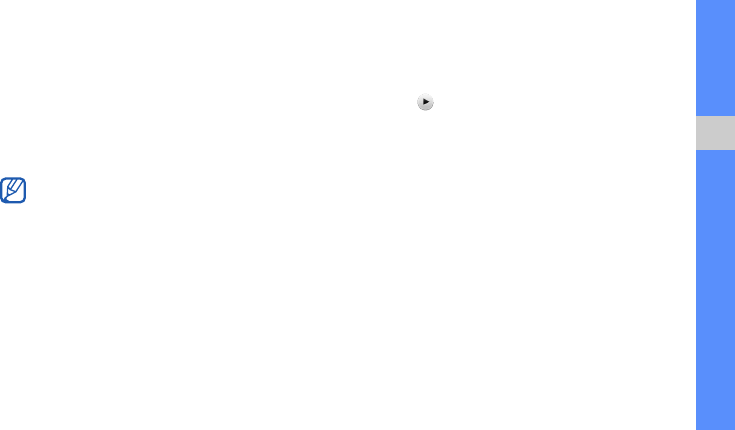
84
using tools and applications
To save the project for future use, touch
More →
Files → Save project
. The project will be saved
in
Other files
.
9. Enter a new file name and touch Done.
10. To check the file, touch Yes (if necessary).
Insert text
1. In Menu mode, touch Applications → Video
editor.
2. Touch Files → Import image or Import video.
3. Select an image or video category → an image
or video and touch Add.
For an image, select the duration that the image
displays.
4. Touch More → Files to add more images or
videos.
5. Touch Edit → Insert → Text.
6. Touch to play the video and touch Start mark
at the point where you want the text to be
displayed.
7. Touch End mark at the point where you want the
text to be disappeared.
8. Touch Insert.
9. Enter text and touch Done.
10. Move or resize the text and touch Done.
11. When you are finished, touch More → Export →
Video → Yes.
To save the project for future use, touch
More →
Files → Save project
. The project will be saved
in
Other files
.
12. Enter a new file name and touch Done.
13. To check the file, touch Yes (if necessary).
Inserting text to a video may not be available
depending on your service provider.

85
using tools and applications
Add sound track
1. In Menu mode, touch Applications → Video
editor.
2. Touch Files → Import image or Import video.
3. Select an image or video category → an image
or video and touch Add.
For an image, select the duration that the image
displays.
4. Touch More → Files to add more images or
videos.
5. Touch Additional audio track → Import sound.
6. Touch Sounds → a sound category → a sound
→ Add.
7. When you are finished, touch More → Export →
Video → Yes.
To save the project for future use, touch
More →
Files → Save project
. The project will be saved
in
Other files
.
8. Enter a new file name and touch Done.
9. To check the file, touch Yes (if necessary).
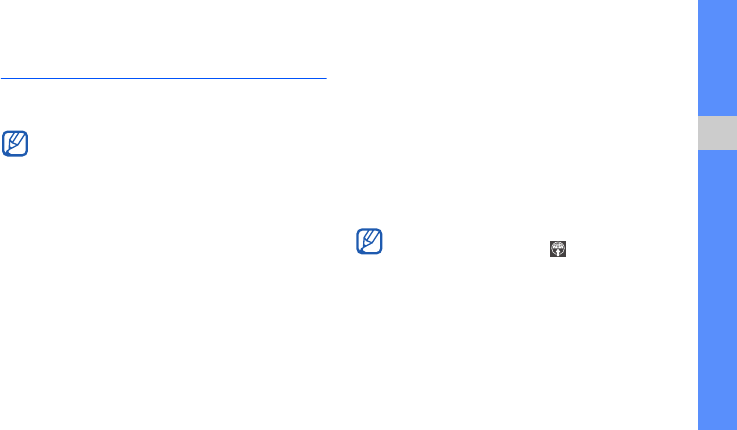
86
using tools and applications
Upload photos and videos to the
web
Learn to post your photos and videos to photo
sharing websites and blogs.
Set your favourite destination list
1. In Menu mode, touch Applications → Share pix
→ Settings → Preferred lists.
2. Touch Accept to confirm (if necessary).
3. Select the destinations you want to add and
touch Save.
If you select Update blog lists, new destination
sites are added to the list automatically.
Upload a file
To upload photos and videos, you must have
accounts of photo sharing websites and blogs.
1. In Menu mode, touch Applications → Share pix
→ a destination you want to post to.
2. Enter the user ID and password of the
destination.
3. Touch Tap to add and select a media file.
4. Enter the post details and touch Upload to web.
• If the Navigation service is unavailable,
Share
pix
will display under
Applications
.
• Depending on your region or service
provider, Share pix may not be available.
You can also upload media files from
Camera
or My files, by selecting or More →
Upload to web.
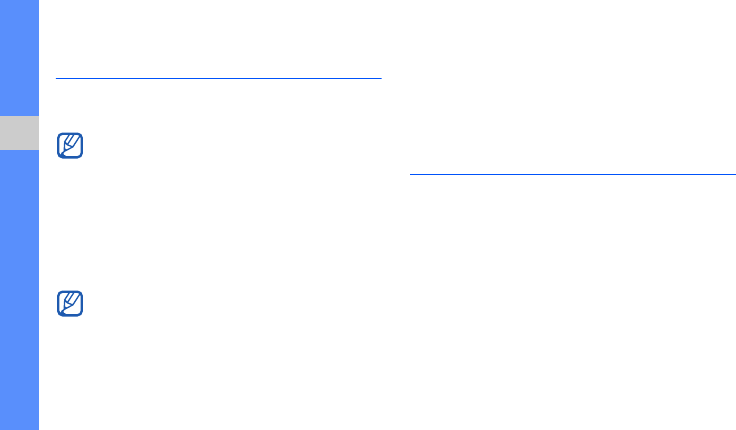
87
using tools and applications
Use Java-powered games and
applications
Learn to use games and applications powered by
award-winning Java technology.
Play games
1. In Menu mode, touch Applications → Games
and more.
2. Select a game from the list and follow the on-
screen instructions.
Launch applications
1. In Menu mode, touch Applications → Games
and more → an application.
2. Touch More to access a list of various options
and settings for your application.
Synchronise data
Learn to synchronise Phonebook, Calendar, Task,
and Memo with the web server you have specified.
Create a synchronisation profile
1. In Menu mode, touch Applications →
Synchronise.
2. Touch Add and specify profile parameters.
3. When you are finished, touch Save.
Depending on the software of the phone, the
download of java files may not be supported.
Available games may vary, depending on your
service provider or region. Game controls and
options may vary.
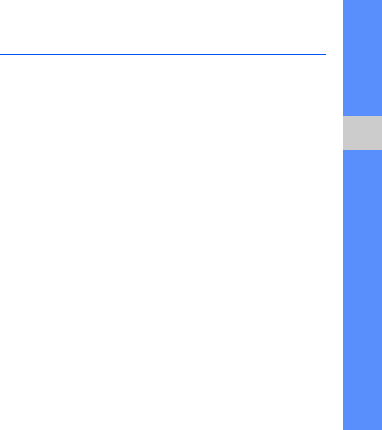
88
using tools and applications
Start synchronisation
1. In Menu mode, touch Applications →
Synchronise.
2. Select a synchronisation profile.
3. Touch the selected synchronisation profile or
Start sync.
4. Touch Continue to start synchronisation with the
web server you have specified.
Use RSS reader
Learn to use RSS reader to get the latest news and
information from your favourite websites.
Create feeds
1. In Menu mode, touch Applications → RSS
reader.
2. Touch Add.
3. Touch the URL input field.
4. Enter the address of an RSS feed and touch
Done.
5. Touch OK.
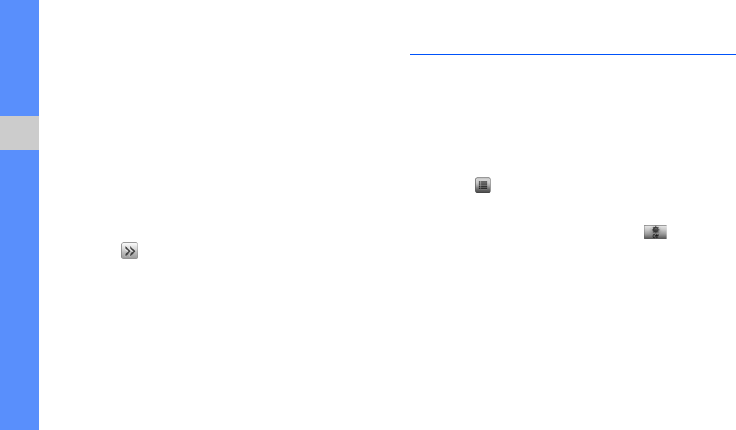
89
using tools and applications
Read RSS feeds
1. In Menu mode, touch Applications → RSS
reader.
2. Touch Update → a feed → Update → Yes.
3. Select a feed category → an updated feed.
Customise RSS reader settings
1. In Menu mode, touch Applications → RSS
reader.
2. Touch More → Settings → Network settings.
3. Touch next to a profile you want.
4. Change the settings to customise your RSS
reader.
5. Touch Save.
Create and view world clocks
Learn to view the time in another city and set world
clocks to appear on your display.
Create a world clock
1. In Menu mode, touch Organiser → World
clock.
2. Touch → Add.
3. Scroll left or right to a time zone.
4. To set daylight saving time, touch .
5. Touch OK to create your world clock.
The world clock is set as the second clock.
6. To add more world clocks, repeat steps 2-5
above.
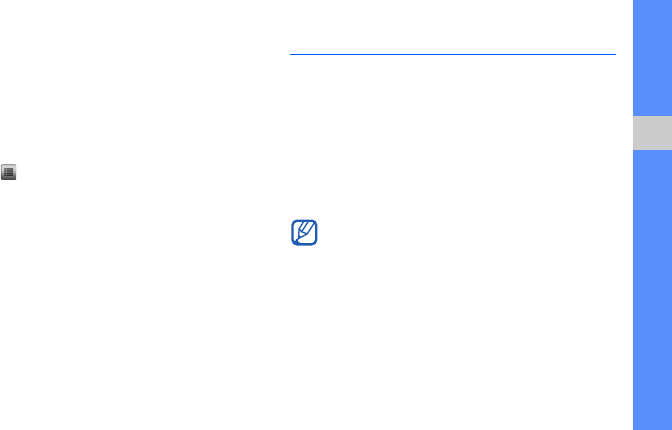
90
using tools and applications
Add a world clock to your display
In Dual Clock Display mode, you can view clocks
with two different time zones on your display.
After you have created a world clock,
1. In Menu mode, touch Organiser → World
clock.
2. Touch → Set as 2nd clock.
3. Select the world clock you want to add.
4. Touch Set.
Set and use alarms
Learn to set and control alarms for important events.
Set a new alarm
1. In Menu mode, touch Alarms.
2. Touch Create alarm.
3. Set alarm details.
4. Touch Save.
The auto power-up feature sets the phone to
automatically turn on and sound the alarm at
the designated time if the phone is turned off.
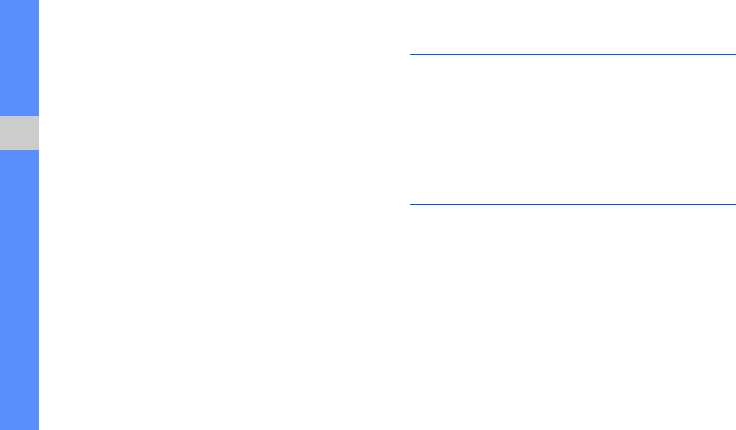
91
using tools and applications
Stop an alarm
When the alarm sounds,
• Drag the slider to Stop to stop an alarm without
snooze.
• Drag the slider to Stop to stop an alarm with
snooze or drag the slider to Snooze to silence the
alarm for the snooze period.
Deactivate an alarm
1. In Menu mode, touch Alarms.
2. Touch Off next to the alarm you want to
deactivate.
Use the calculator
1. In Menu mode, touch Organiser → Calculator.
2. Use the keys that correspond to the calculator
display to perform basic mathematical
operations.
Convert currencies or
measurements
1. In Menu mode, touch Organiser → Convertor
→ a conversion type.
2. Enter the currencies or measurements and units
in the appropriate fields.
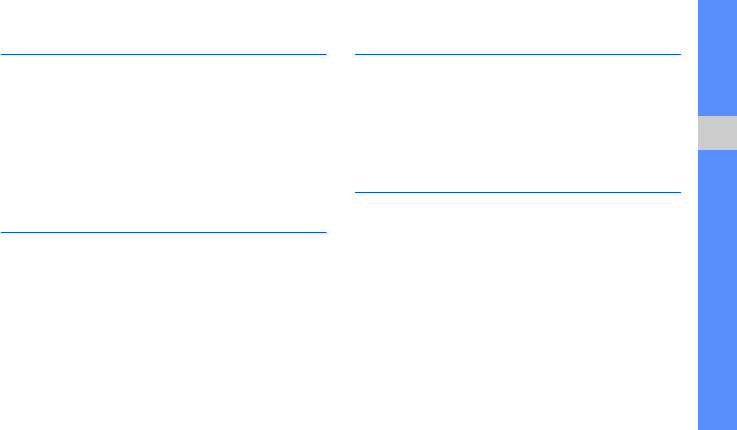
92
using tools and applications
Set a countdown timer
1. In Menu mode, touch Applications → Timer.
2. Enter the length of time to count down.
3. Touch Start to begin the countdown.
4. Touch Stop to pause the countdown.
5. When the timer expires, drag the slider to Stop
to stop the alerts.
Use the stopwatch
1. In Menu mode, touch Applications →
Stopwatch.
2. Touch Start to begin the stopwatch.
3. Touch Lap to record lap times.
4. When you are finished, touch Stop.
5. Touch Reset to clear recorded times.
Create a new task
1. In Menu mode, touch Organiser → Task.
2. Touch Create task.
3. Enter the details of the task.
4. Touch Save.
Create a text memo
1. In Menu mode, touch Organiser → Memo.
2. Touch Create memo.
3. Enter your memo text and touch Done.
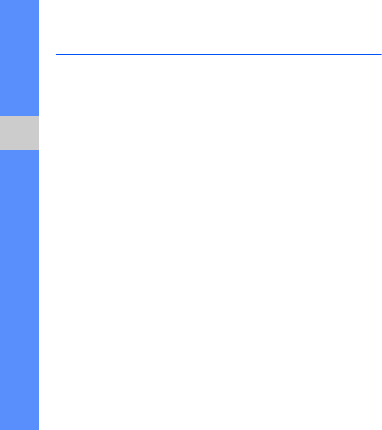
93
using tools and applications
Manage your calendar
Learn to change the calendar view and create
events.
Change the calendar view
1. In Menu mode, touch Organiser → Calendar.
2. Touch More → View by day or View by week.
Create an event
1. In Menu mode, touch Organiser → Calendar.
2. Touch Create schedule.
3. Enter the details of the event as required.
4. Touch Save.
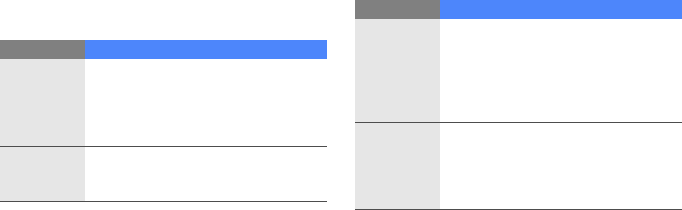
a
troubleshooting
If you are having trouble with your mobile phone, try these troubleshooting procedures before contacting a service
professional.
While using your phone, the following messages
may appear:
Message Try this to solve the problem:
Insert SIM
card to
access
network
services
Ensure that the SIM or USIM card is
installed correctly.
Phone lock
When the phone lock feature is
enabled, you must enter the password
you set for the phone.
PIN code
When using the phone for the first time
or when the PIN requirement is
enabled, you must enter the PIN
supplied with the SIM or USIM card.
You can disable this feature by using
the
PIN lock
menu.
PUK code
Your SIM or USIM card is blocked,
usually as a result of entering your PIN
incorrectly several times. You must
enter the PUK supplied by your
service provider.
Message Try this to solve the problem:
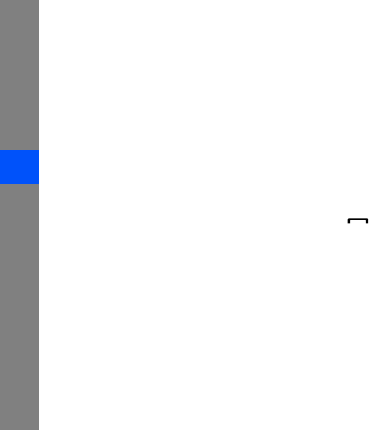
b
troubleshooting
Your phone displays “Service unavailable” or
“Network error.”
• When you are in areas with weak signals or poor
reception, you may lose reception. Move to
another area and try again.
• You cannot access some options without a
subscription. Contact your service provider for
more details.
You enter a number, but the call is not dialled.
• Ensure that you have pressed the Dial key: [ ].
• Ensure that you have accessed the right cellular
network.
• Ensure that you have not set call barring for the
phone number.
Another caller cannot reach you.
• Ensure that your phone is turned on.
• Ensure that you have accessed the right cellular
network.
• Ensure that you have not set call barring for the
phone number.
Another caller cannot hear you speaking.
• Ensure that you are not covering the built-in
microphone.
• Ensure that the microphone is close to your
mouth.
• If using a headset, ensure that it is properly
connected.

c
troubleshooting
The phone beeps and the battery icon flashes.
Your battery is low. Recharge or replace the battery to
continue using the phone.
The audio quality of the call is poor.
• Ensure that you are not blocking the phone’s
internal antenna.
• When you are in areas with weak signals or poor
reception, you may lose reception. Move to
another area and try again.
You select a contact to call, but the call is not
dialled.
• Ensure that the correct number is stored in the
contact list.
• Re-enter and save the number, if necessary.
The battery does not charge properly or
sometimes the phone turns itself off.
• The battery terminals may be dirty. Wipe both
gold-coloured contacts with a clean, soft cloth
and try charging the battery again.
• If the battery will no longer charge completely,
dispose of the old battery properly and replace it
with a new battery.
Your phone is hot to the touch.
When you use several applications at once, your
phone requires more power and may heat up.
This is normal and should not affect your phone’s
lifespan or performance.

Some of the contents in this manual may differ from your phone depending on the software of the phone or your
service provider.
World Wide Web
http://www.samsungmobile.com