Samsung Electronics Co IWB-C1 Wireless Charger User Manual PDP Display
Samsung Electronics Co Ltd Wireless Charger PDP Display
Users Manual

SyncMaster P64FP P64FT
PDP Display
User Manual
The color and the appearance may differ depending on the
product, and the specifications are subject to change
without prior notice to improve the performance.
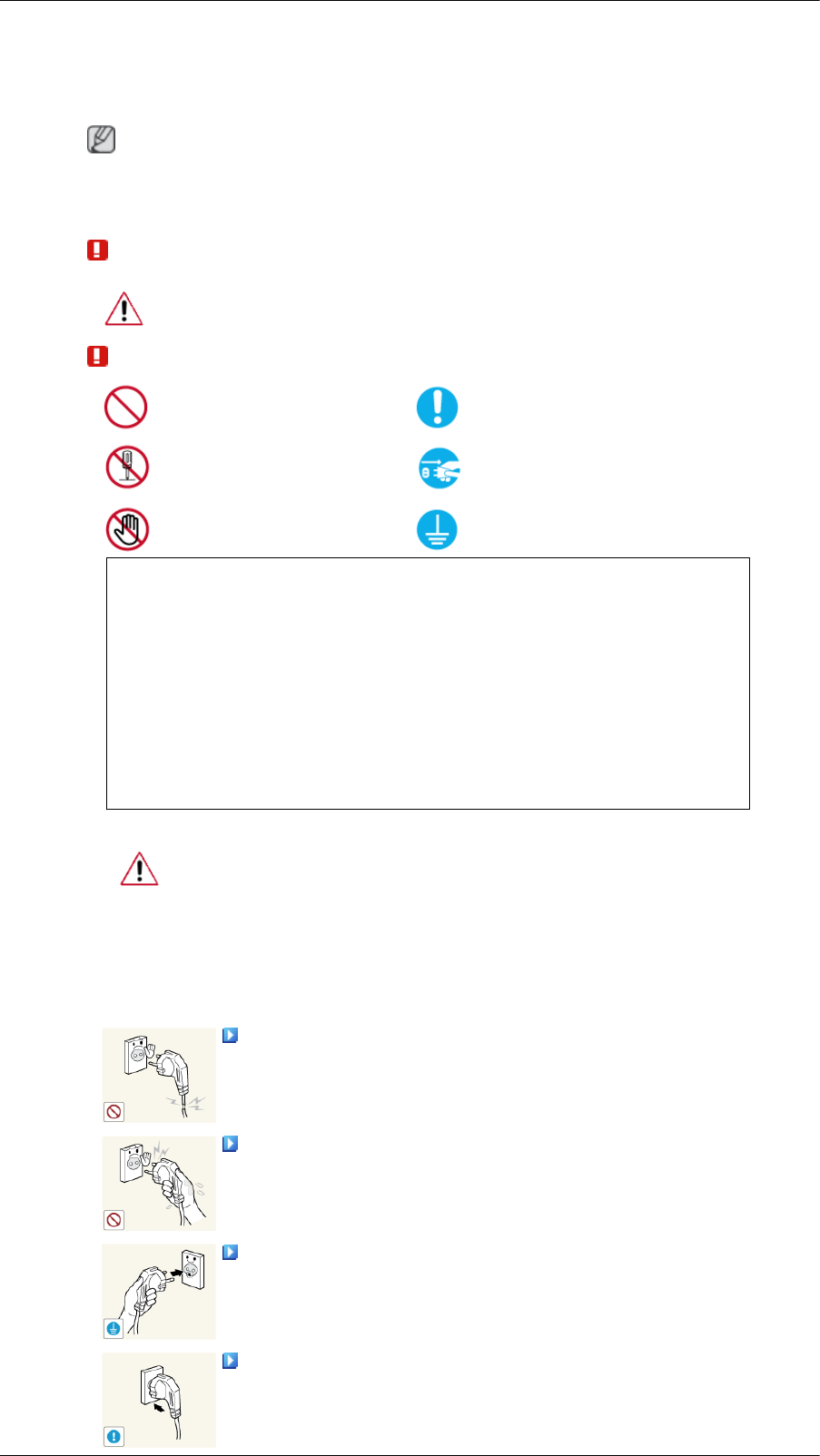
Safety Instructions
Notational
Note
These safety instructions must be followed to ensure your safety and prevent property damage.
Make sure to read the instructions carefully and use the product in the correct manner.
Warning / Caution
Failure to follow directions noted by this symbol could result in bodily harm
or damage to the equipment.
Note
Prohibited Important to read and under-
stand at all times
Do not disassemble Disconnect the plug from the
outlet
Do not touch Ground to prevent an electric
shock
Power
When not used for extended period of time, set your computer to DPM.
If using a screen saver, set it to active screen mode.
The images here are for reference only, and are not applicable in all cases (or
countries).
Shortcut to Anti-Afterimage Instructions
Do not use a damaged power cord or plug or a damaged or loose power
outlet.
• Otherwise, this may result in electric shock or fire.
Do not touch the power plug with wet hands when removing or plug-
ging the plug into the outlet.
• Otherwise, this may result in electric shock.
Make sure to connect the power cord to a grounded power outlet.
• Otherwise, it may result in electric shock or personal injury.
Ensure that the power plug is plugged into the power outlet firmly and
correctly.
• Otherwise, this may result in fire.
An administration fee may be charged if either
• (a) an engineer is called out at your request and there is no defect in the product
(i.e. where you have failed to read this user manual).
• (b) you bring the unit to a repair centre and there is no defect in the product
(i.e. where you have failed to read this user manual).
The amount of such administration charge will be advised to you before any work or
home visit is carried out.
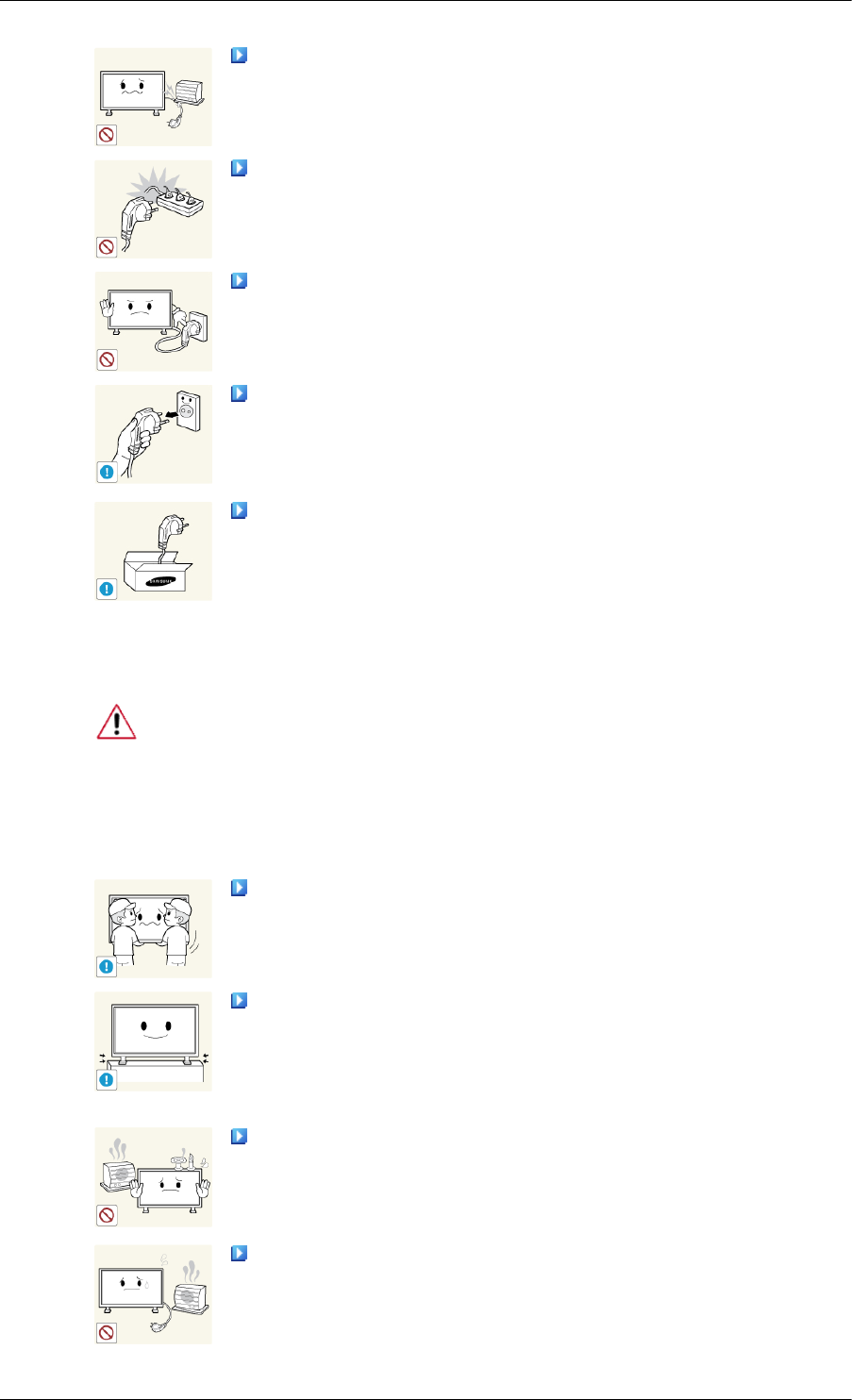
Do not forcefully bend or pull the power plug and do not place any
heavy material on it.
• Otherwise, this may result in fire.
Do not connect multiple appliances to the same power outlet.
• Otherwise, this may cause fire due to overheating.
Do not disconnect the power cord while using the product.
• Otherwise, this may result in damage to the product due to electric
shock.
To disconnect the apparatus from the mains, the plug must be pulled
out from the mains socket, therefore the mains plug shall be readily op-
erable.
• Otherwise, this may cause electric shock or fire.
Use only the power cord provided by our company. Do not use the
provided power cord of another product.
• Otherwise, this may result in fire or electric shock.
Installation
Be sure to contact an authorized Service Center when installing your monitor in
a location with heavy dust, high or low temperatures, high humidity, and exposed
to chemical substances and where it operates for 24 hours such as at airports,
train stations etc.
Failure to do so may cause serious damage to your monitor.
Ensure that at least two persons lift and move the product.
• Otherwise, it may be dropped and cause personal injury, and/or dam-
age the product.
When installing the product in a cabinet or rack, make sure that the
front end of the bottom of the product does not project out.
• Otherwise, it may fall or cause personal injury.
• Use a cabinet or rack of a size appropriate to the product.
DO NOT PLACE CANDLES, MOSQUITO REPELLANT, CIGA-
RETTES AND ANY HEATING APPLIANCES NEAR THE PROD-
UCT.
• Otherwise, this may result in fire.
Keep heating appliances as far away from the power cord or the prod-
uct as possible.
• Otherwise, this may result in electric shock or fire.
Safety Instructions
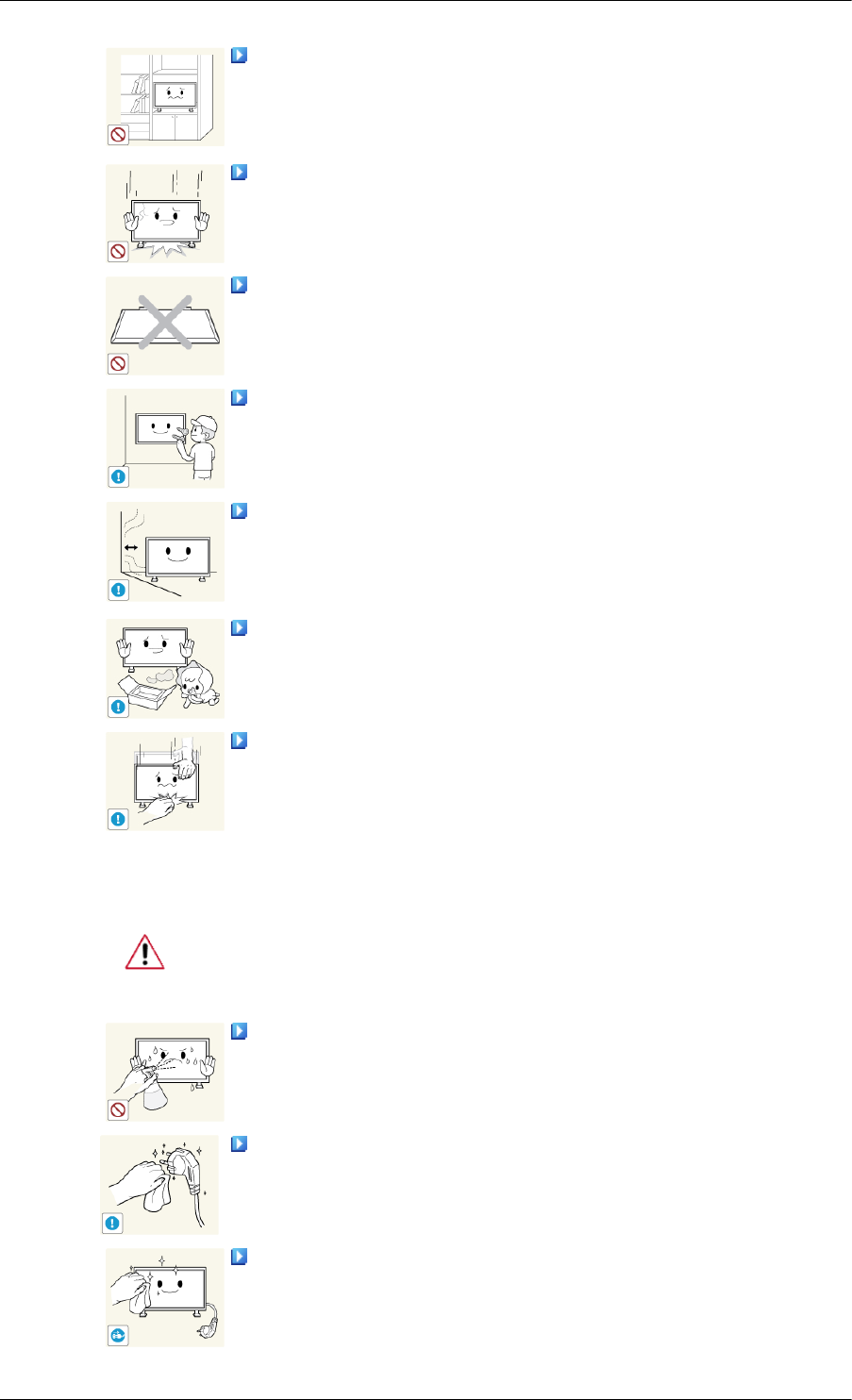
Do not install it in a badly ventilated location such as a bookcase or
closet.
• Otherwise, this may result in fire due to an increase in the internal
temperature.
When putting the product down, make sure to put it down softly.
• Otherwise, this may result in damage to the screen display.
Do not place the front of the product on the floor.
• Otherwise, this may result in damage to the screen display.
Ensure that an authorized installation company installs the wall mount.
• Otherwise, it may fall and cause personal injury.
• Make sure to install the specified wall mount.
Install your product in a well ventilated location. Ensure that there is
a clearance of more than 4 inches (10 cm) from the wall.
• Otherwise, it may result in fire due to an increase in the internal tem-
perature.
Ensure that the packaging vinyl is kept away from children.
• Otherwise, it may result in serious harm (suffocation) if children play
with it.
If the height of your monitor is adjustable, do not place any object or
part of your body on the stand when lowering it.
• This may cause damage to the product or the person carrying it.
Clean
When cleaning the PDP Display case or the surface of the TFT-PDP screen, wipe
with a slightly moistened, soft fabric..
Do not spray cleaner directly onto the surface of the product.
• Otherwise, this may result in the discoloration and distortion of the
structure and the screen surface may peel off.
When cleaning the power plug pins or dusting the power outlet, clean
it with a dry cloth.
• Otherwise, it may result in fire.
When cleaning the product, make sure to disconnect the power cord.
•Otherwise, it may result in electric shock or fire.
Safety Instructions
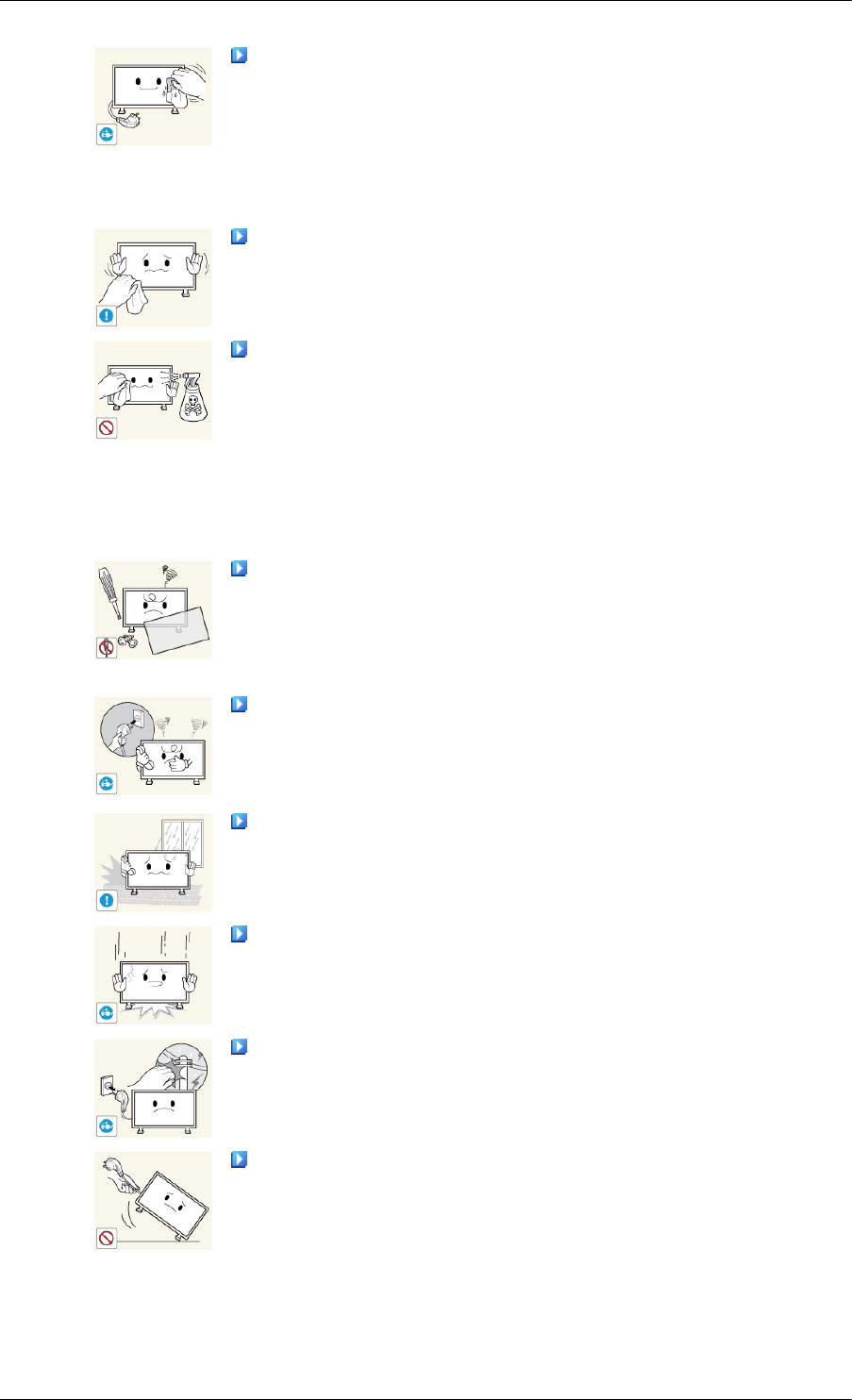
When cleaning the product, disconnect the power cord and clean it with
a soft, dry cloth.
• Do not use chemicals such as wax, benzene, alcohol, thinner, mos-
quito repellant, lubricant, or cleaner.
• These may change the appearance of the product surface and peel off
the indication labels on the product.
Since the product housing is easily scratched, make sure to use the
specified cloth only.
When cleaning the product, do not spray water directly onto the main
body of the product.
• Ensure that water does not enter the product and that it is not wet.
• Otherwise, this may result in electric shock, fire or a malfunction.
Others
The product is a high voltage product. Do not disassemble, repair or
modify the product yourself.
• Otherwise, this may result in electric shock or fire.
• If the product needs to be repaired, contact a Service Center.
If there is a strange smell or a strange sound or smoke is coming from
the product, disconnect the power plug immediately and contact a Service
Center.
• Otherwise, this may result in electric shock or fire.
Do not place this product in a location exposed to moisture, dust,
smoke, water, or in a car.
• Otherwise, this may result in electric shock or fire.
When you drop the product or the case is broken, turn the power off
and disconnect the power cord. Contact a Service Center.
• Otherwise, this may result in electric shock or fire.
If thunder or lightning is occurring, do not touch the power cord or
antenna cable.
• Otherwise, this may result in electric shock or fire.
Do not try to move the monitor by pulling only the wire or the signal
cable.
• Otherwise, it may fall and result in electric shock, damage to the
product or fire due to damage to the cable.
Safety Instructions

Do not lift or move the product back and forwards or right and left
while only holding the power cord or signal cables.
• Otherwise, it may fall and result in electric shock, damage to the
product or fire due to damage to the cable.
Make sure that the ventilating opening is not blocked by a table or
curtain.
• Otherwise, it may result in fire due to an increase in the internal tem-
perature.
Do not place any containers containing water, vases, flowerpots, med-
icines as well as any metal on the product.
• If water or a foreign material enters the product, disconnect the power
cord and contact a Service Center.
• This may result in a product malfunction, electric shock, or fire.
Do not use or keep combustible spray or flammable material near the
product.
• Otherwise, this may result in an explosion or fire.
Do not insert any metal, such as chopsticks, coins, pins and steel, or
flammable objects, such as matches or paper, inside the product (through
the ventilating openings, input and output terminals, etc).
• If water or foreign material enters the product, disconnect the power
cord and contact a Service Center.
• Otherwise, this may result in electric shock or fire.
When using a fixed screen for a long time, an afterimage or stain may
occur.
• If you are not using your product for a long period of time, put it into
sleep mode or use a moving screen saver.
Set a resolution and frequency appropriate to the product.
• Otherwise, your eyesight may be damaged.
When using headphones or earphones, do not turn the volume too high.
• Having the sound too loud may damage your hearing.
To avoid eyestrain, do not sit too close to the product.
Take a rest for at least five (5) minutes after using the monitor for one
(1) hour.
• This reduces eye fatigue.
Safety Instructions

Do not install it in an unstable location such as an unstable rack or
uneven surface or a location exposed to vibrations.
• Otherwise, it may fall and cause personal injury and/or damage the
product.
• If you use the product in a location exposed to vibrations, it may
damage the product and result in fire.
When moving the product, turn the power off and disconnect the power
plug, antenna cable, and all the cables connected to the product.
• Otherwise, it may result in electric shock or fire.
Ensure that children do not hang onto the product or climb up onto the
product.
• The product may fall and cause personal injury or death.
If you do not use the product for a long period of time, disconnect the
power cord from the power outlet.
• Otherwise, this may result in overheating or fire due to dust, and may
result in fire due to electric shock or leakage.
Do not place any heavy items or toys or confectionery, such as cookies
etc. that may attract the attention of children and to the product.
• Your children may hang onto the product causing it to fall and this
may result in personal injury or death.
Be careful that children do not place the battery in their mouths when
removed from the remote control. Place the battery in a location that
children or infants cannot reach.
• If children have had the battery in their mouths, consult your doctor
immediately.
When replacing the battery, insert it with the right polarity (+, -).
• Otherwise, the battery may become damaged or it may cause fire,
personal injury or damage due to leakage of the internal liquid.
Use only the specified standardized batteries, and do not use a new
battery and a used battery at the same time.
• Otherwise, the batteries may be damaged or cause fire, personal in-
jury or damage due to a leakage of the internal liquid.
The batteries (and rechargeable batteries) are not ordinary refuse and
must be returned for recycling purposes. The customer is responsible for
returning the used or rechargeable batteries for recycling.
• The customer can return used or rechargeable batteries to a nearby
public recycling center or to a store selling the same type of the battery
or rechargeable battery.
Do not place the product in a location exposed to direct sunlight or
near any heat such as a fire or heater.
• This may reduce the lifetime of the product, and may result in fire.
Safety Instructions
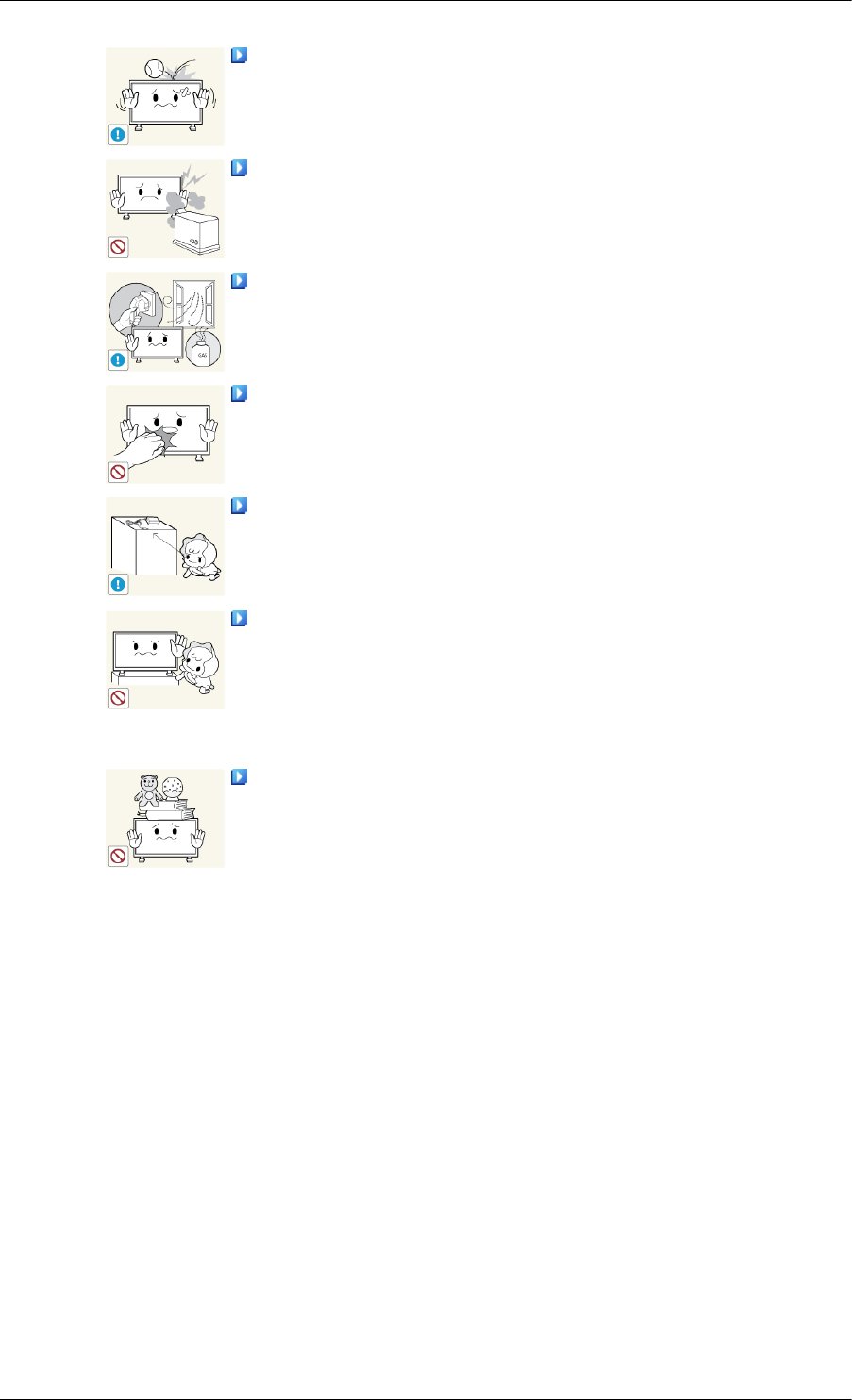
Do not drop any objects onto the product or cause any impact to the
product.
• Otherwise, this may result in electric shock or fire.
Do not use a humidifier near the product.
• Otherwise, this may result in electric shock or fire.
When there is a gas leak, do not touch the product or the power plug;
ventilate immediately.
• If a spark occurs, it may cause an explosion or fire.
If the product has been turned on for a long time, the display panel
becomes hot. Do not touch it.
Keep the small accessories in a location out of the reach of children.
Do not install the product in a location low enough for children to
reach.
• Otherwise, it may fall and result in personal injury.
• Since the front part of the product is heavy, install the product on a
level and stable surface.
Do not put any heavy objects on the product.
• This may result in personal injury and/or damage to the product.
Safety Instructions
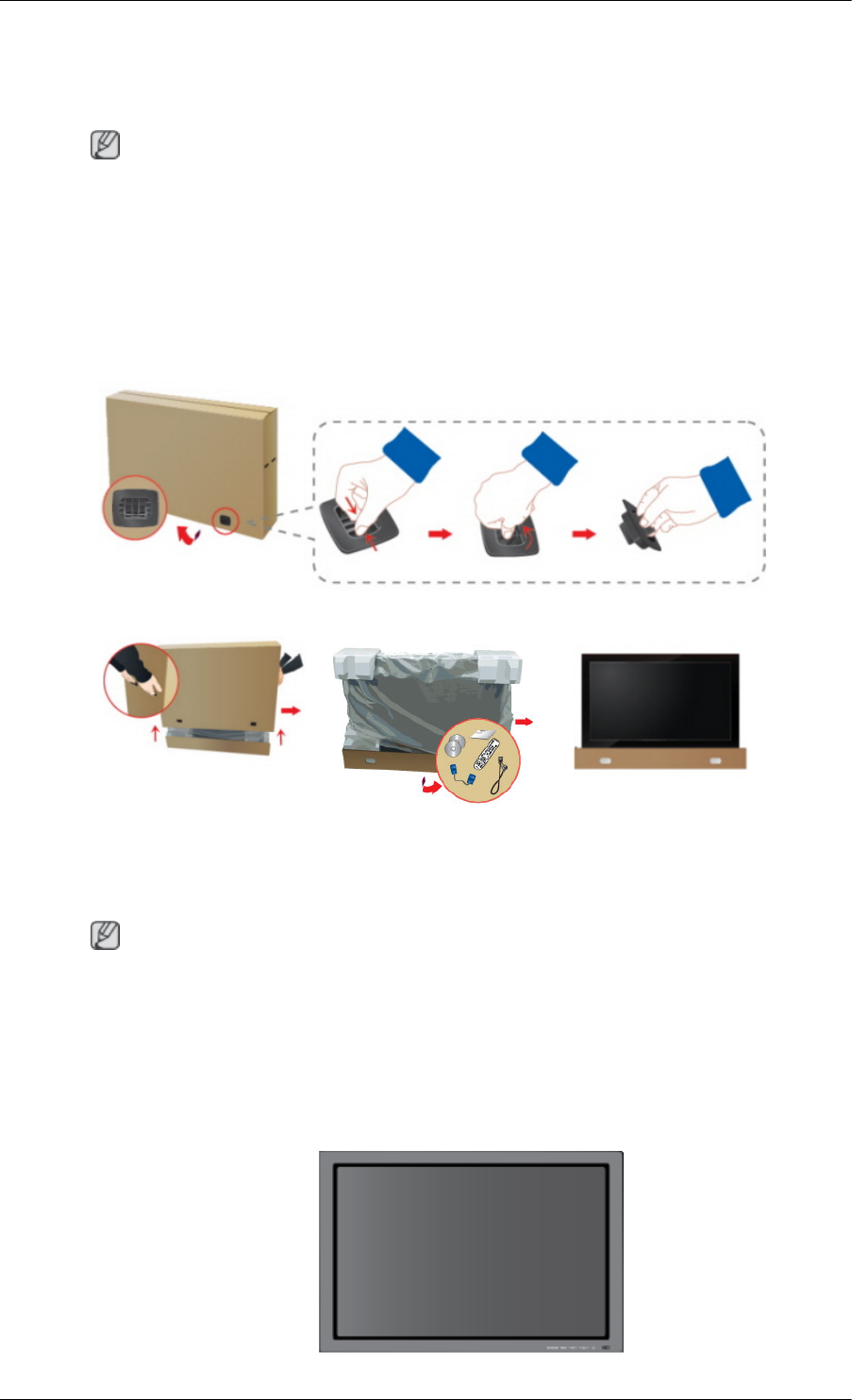
Introduction
Package Contents
Note
Please make sure the following items are included with your PDP Display.
If any items are missing, contact your dealer.
Contact a local dealer to buy optional items.
Checking the Contents of the Package
Remove the lock from the package box, as shown in the figure above.
Lift up the package box by
holding the grooves on both
sides of the package box.
Check the contents of the
package.
Remove the Styrofoam and
vinyl cover.
Note
• After unpacking the package, make sure to check the contents of the package.
• Make sure to keep the package box for transporting the product in the future.
• After unpacking, you may use the lower part of the package box as a temporary stand for product
test or operation check.
Unpacking

PDP Display
Manuals
Quick Setup Guide Warranty Card
(Not available in all loca-
tions)
User's Guide
Cables
Power Cord D-Sub Cable
Others
Remote Control Batteries (AAA X 2)
(Not available in all loca-
tions)
Ferrite Core for Power Cord
Options (P64FT Model Only)
Pen battery charger(IWB-C1) Adapter Power Cord
USB Dongle(IWB-D1) Zigbee Touch Pen(IWB-P1) Samsung Interactive white-
board
Introduction
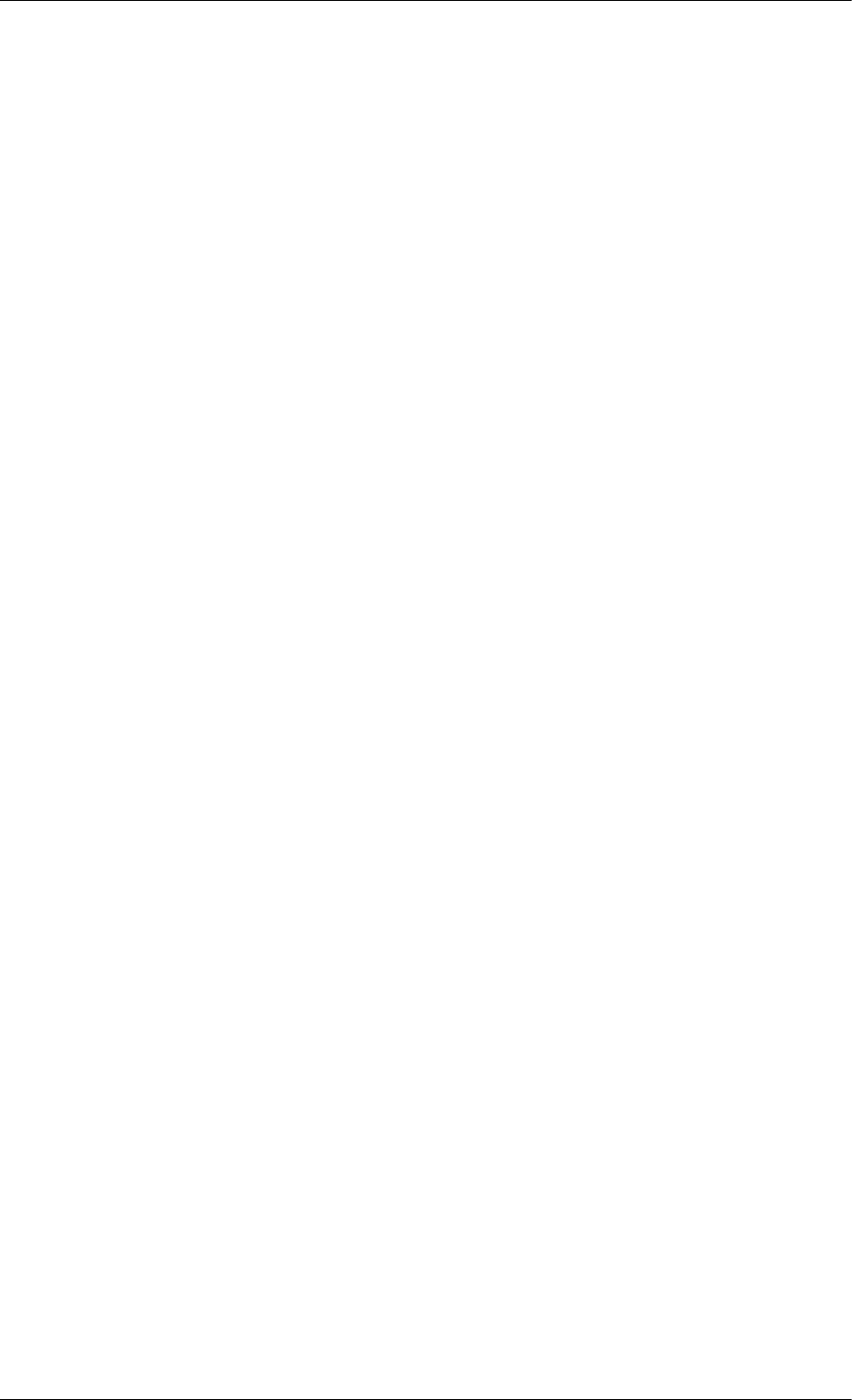
Introduction
Pen battery charger(IWB-C1), USB Dongle(IWB-D1), Zigbee Touch Pen(IWB-P1) only in P64FT model
NOTE: This equipment has been tested and found to comply with the limits for a Class B digital device,
pursuant to part 15 of the FCC Rules. These limits are designed to provide reasonable protection against
harmful interference in a residential installation. This equipment generates, uses and can radiate radio
frequency energy and, if not installed and used in accordance with the instructions, may cause harmful
interference to radio communications. However, there is no guarantee that interference will not occur in a
particular installation. If this equipment does cause harmful interference to radio or television reception,
which can be determined by turning the equipment off and on, the user is encouraged to try to correct the
interference by one or more of the following measures:
—Reorient or relocate the receiving antenna.
—Increase the separation between the equipment and receiver.
—Connect the equipment into an outlet on a circuit different from that to which the re-ceiver is connected.
—Consult the dealer or an experienced radio/ TV technician for help.
Warning : This equipment may generate or use radio frequency energy. Changes or modifications to this
equipment may cause harmful interference unless the modifications are expressly approved in the instruction
manual. The user could lose the authority to operate this equipment if an unauthorized change or modification
is made.
This device complies with Part 15 of the FCC's Rules. Operation is subject to the following two Conditions :
1. This device may not cause harmful interference. and
2. This device must accept ant interference received, including interference that may cause undesirable operation.
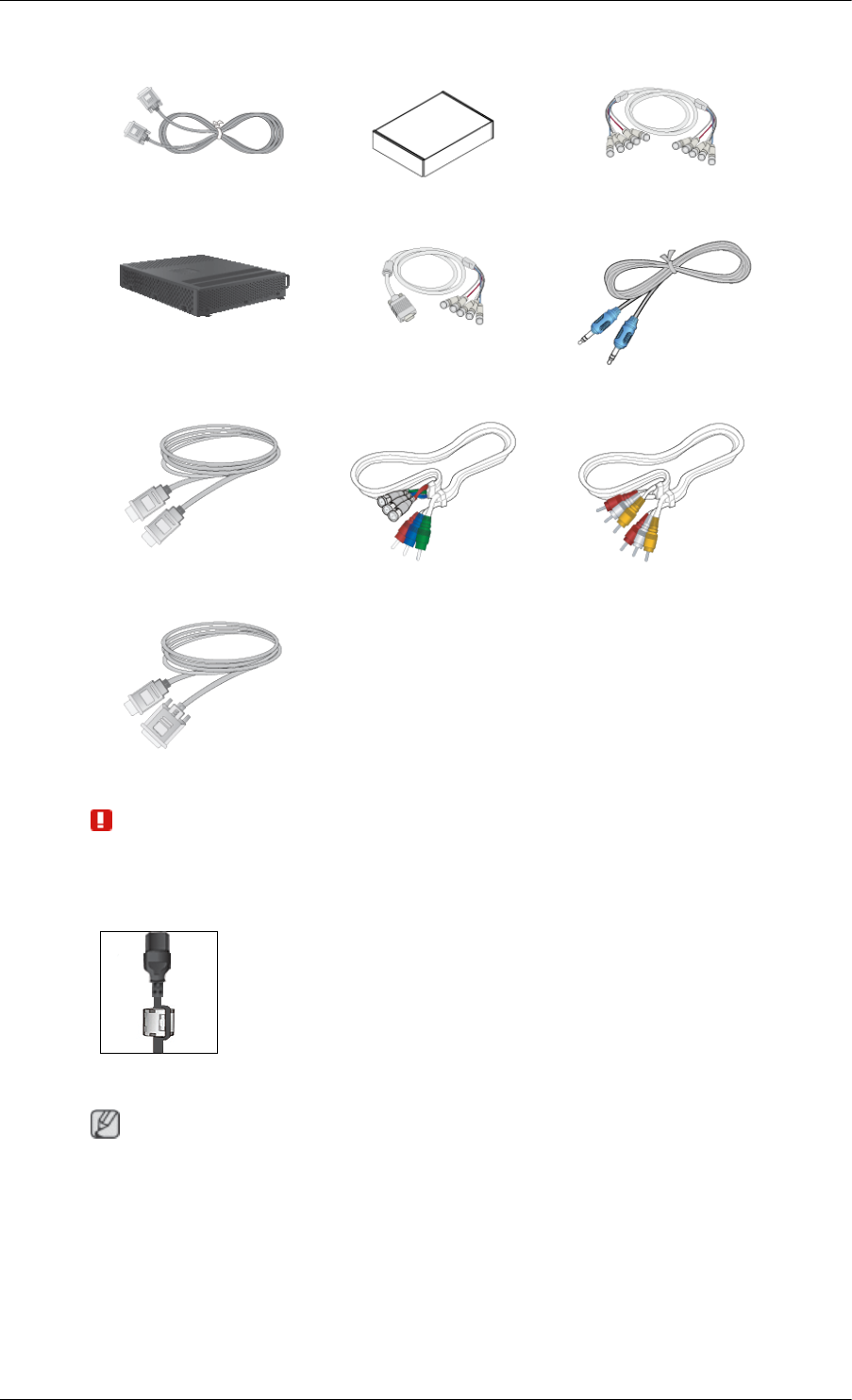
Sold separately
DVI Cable Wall Mount KIT BNC to BNC Cable
Network Box RGB to BNC Cable STEREO Cable
HDMI Cable BNC-COMPONENT Cable COMPOSIT Cable
HDMI-DVI Cable
Warning
• The network box is not compatible with the Interactive Whiteboard program.
Ferrite Core
• The ferrite cores are used to shield the cables from interference.
• When connecting a cable, open the ferrite core and clip it around the
cable near the plug.
Your PDP Display
Note
The PDP device may interfere with an amateur radio or AM radio.
Introduction
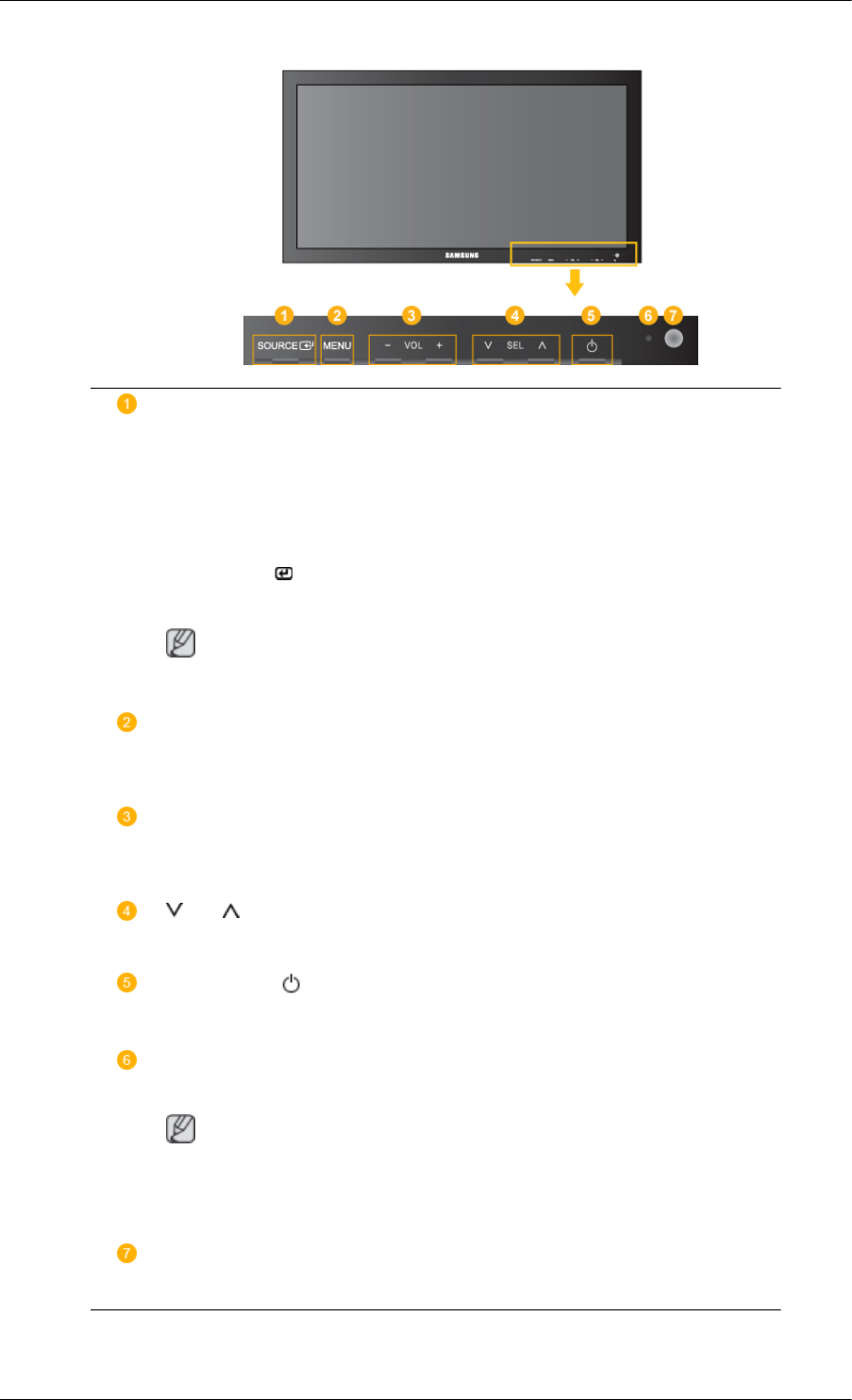
Front
SOURCE button [SOURCE]
Switches from PC mode to Video mode. Changing the source is only allowed for
external devices that are connected to the PDP Display at the time.
[PC] → [DVI] → [AV] → [HDMI] → [MagicInfo] → [Component] →
[BNC]
Enter button [ ]
Activates a highlighted menu item.
Note
• This product is not compatible with MagicInfo.
MENU button [MENU]
Opens the on-screen menu and exits from the menu. Also use to exit the OSD menu
or return to the previous menu.
- VOL+
Moves from one menu item to another horizontally or adjusts selected menu val-
ues. When OSD is not on the screen, push the button to adjust volume.
SEL
Moves from one menu item to another vertically or adjusts selected menu values.
Power button [ ]
Use this button for turning the PDP Display on and off.
Power indicator
Shows PowerSaver mode by blinking green
Note
See PowerSaver described in the manual for further information regarding power
saving functions. For energy conservation, turn your PDP Display OFF when it is
not needed or when leaving it unattended for long periods.
Remote Control Sensor
Aim the remote control towards this spot on the PDP Display.
Introduction
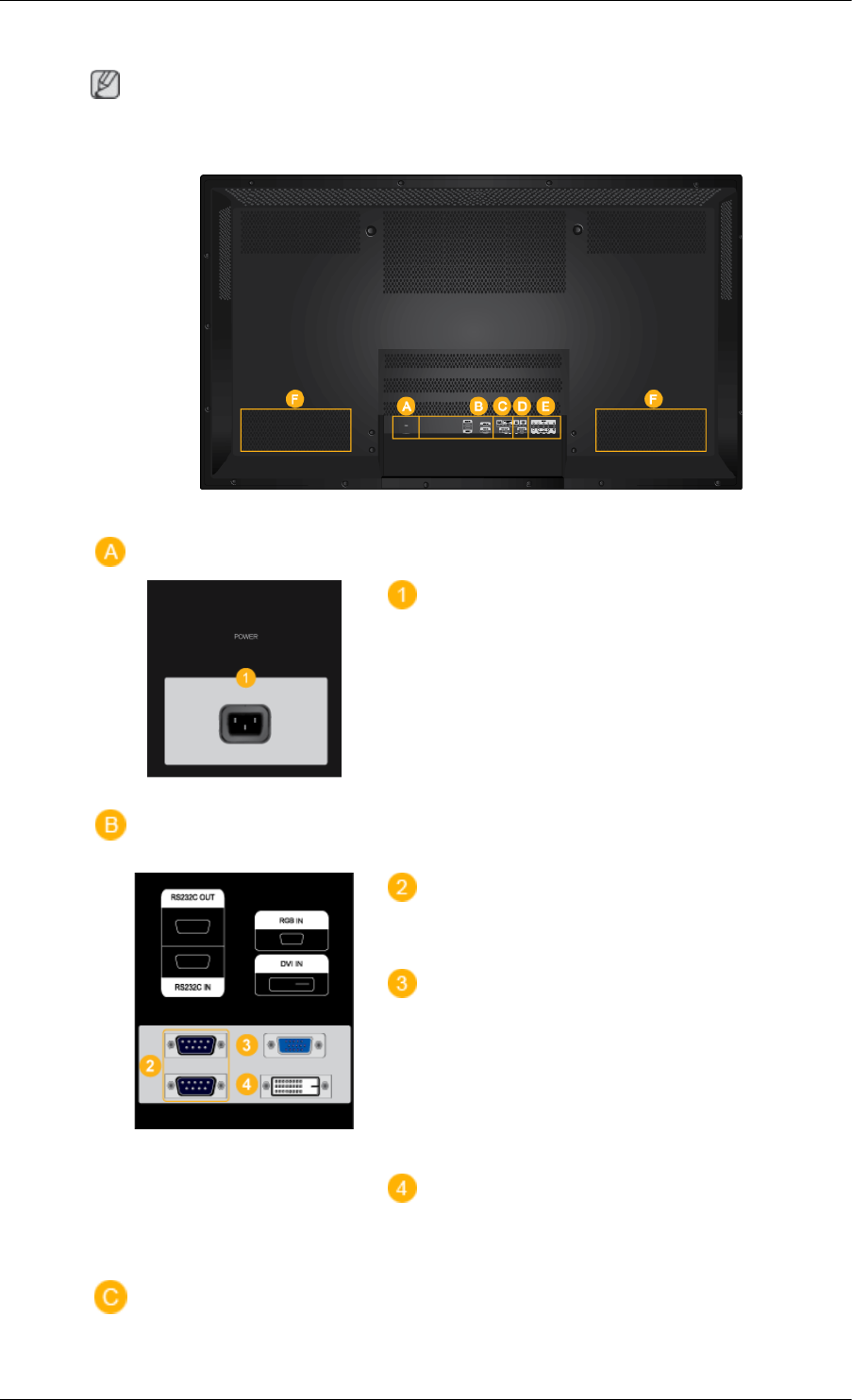
Rear
Note
For detailed information concerning cable connections, refer to Connecting Cables under Setup. The
PDP Display's configuration at the back may vary slightly depending on the PDP Display model.
POWER IN
The power cord plugs into the PDP Display and
the wall plug.
RS232C OUT/IN (RS232C Serial PORT)
MDC(Multiple Display Control) Program Port
RGB IN (PC Connection Terminal (Input))
•Use a D-Sub Cable (15 pin D-Sub) - PC mode
(Analog PC)
• Connect the RGB IN port on the monitor to
the BNC port on the PC using the RGB to
BNC cable.
DVI IN (PC Video Connection Terminal)
Connect the [DVI IN] port on the monitor to the
DVI port on the PC using the DVI cable.
Introduction
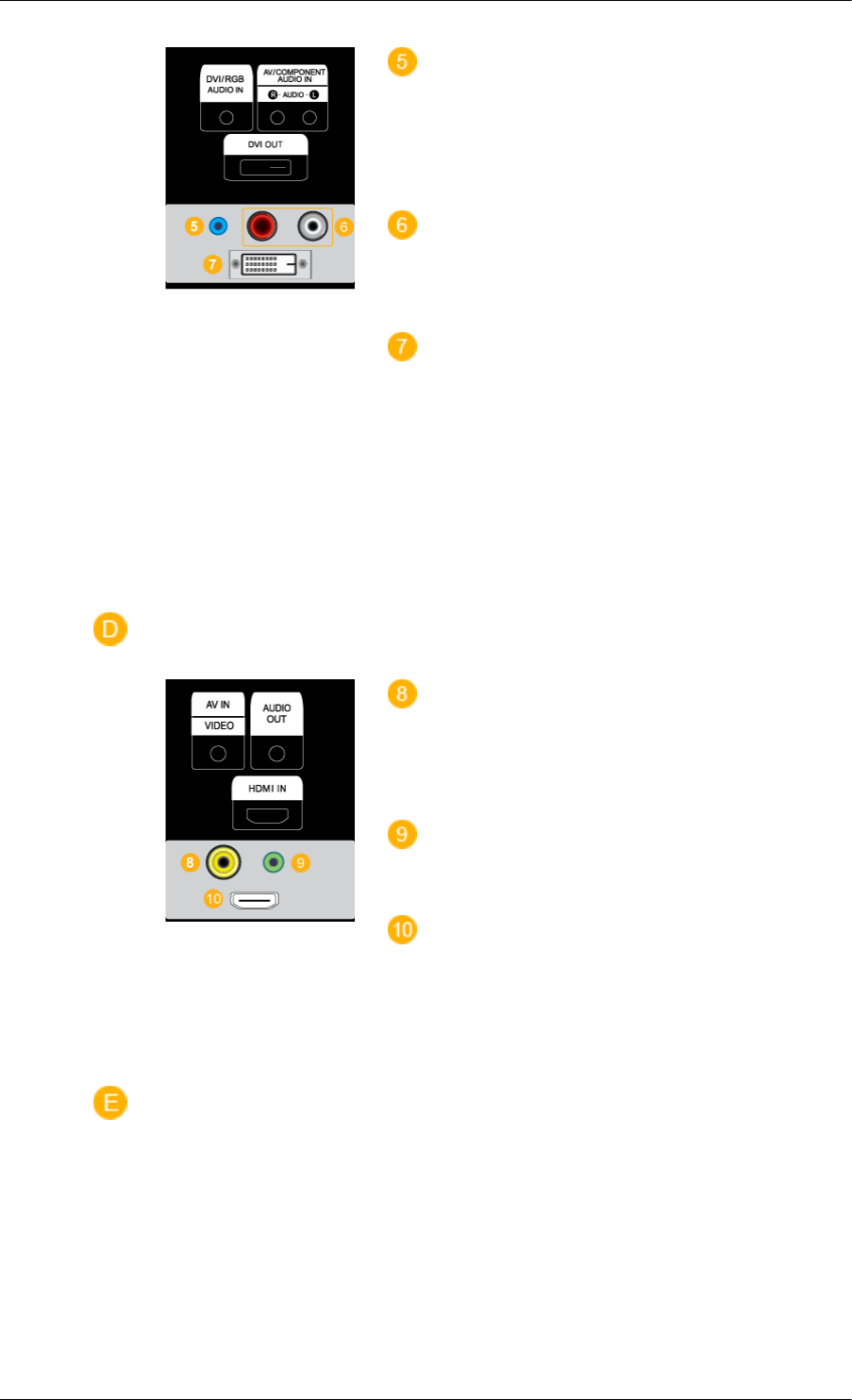
DVI/RGB AUDIO IN(PC/DVI Audio Con-
nection Terminal (Input))
Connect an audio cable to [R-AUDIO-L] on the
monitor and the audio out port on the source de-
vice.
AV/COMPONENT AUDIO IN [R-AUDIO-L]
Connect an audio cable to [R-AUDIO-L] on the
monitor and the audio out port on the source de-
vice.
DVI OUT
•Connect a monitor to another monitor through
a DVI cable.
• Connect the [DVI OUT] port on the monitor
to the [HDMI IN] port on the other monitor
using the DVI to HDMI cable.
• DVI, HDMI and network signals sent via the
[DVI OUT] port are displayed on the second
display which has the DVI IN port.
AV IN [VIDEO]
Connect the [AV IN (VIDEO)] terminal of your
monitor to the video output terminal of the exter-
nal device using a VIDEO cable.
AUDIO OUT
Headphone/External speaker output terminal.
HDMI IN
Connect the HDMI terminal at the back of your
PDP Display to the HDMI terminal of your digital
output device using a HDMI cable.
Up to HDMI cable 1.2 can be supported.
Introduction
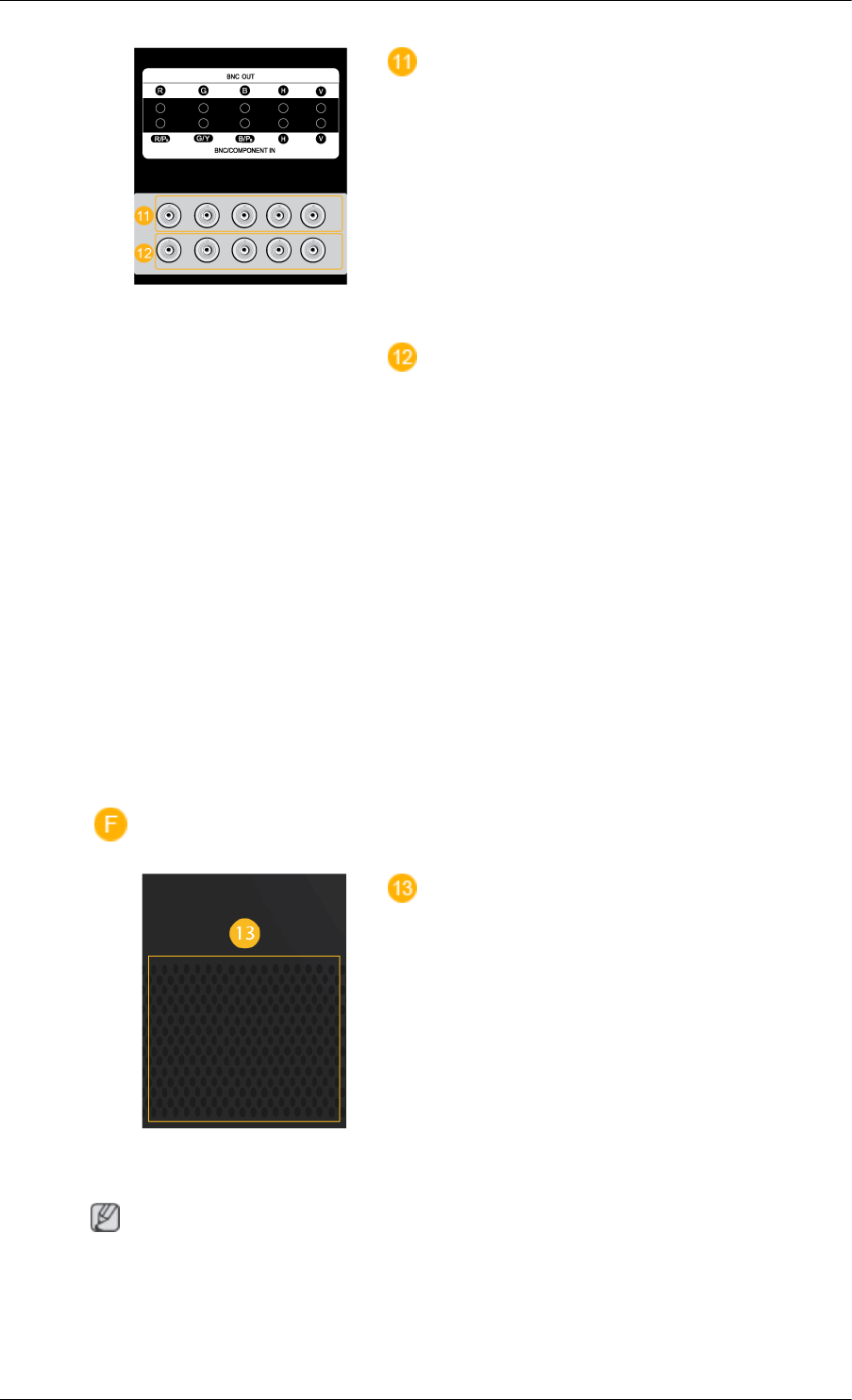
BNC OUT [R, G, B, H, V] (BNC Terminal
(Output))
BNC (Analog PC) Connection: connecting the R,
G, B, H, V ports.
The number of PDP Displays that can be connec-
ted to the loopout depends on the cables, signal
source, etc. With cables or signal source where
there is no degradation, up to 10 PDP Displays
can be connected (May not be supported depend-
ing on the connected cable).
BNC/COMPONENT IN [R/PR, G/Y, B/PB, H,
V] (BNC/Component Connection Terminal (in-
put))
- During BNC input, please check specifications
for the input ports below.
• [R/PR] --> Red port input
• [G/Y] --> Green port input
• [B/PB] --> Blue port input
- During component input, please check specifi-
cations for the input ports below.
• [R/Y] --> Green port input
• [G/PB] --> Blue port input
• [B/PR] --> Red port input
This product has an internal speaker.
Remote Control
Note
The performance of the remote control may be affected by a TV or other electronic device operating
near the PDP Display , causing a malfunction due to interference with the frequency.
Introduction
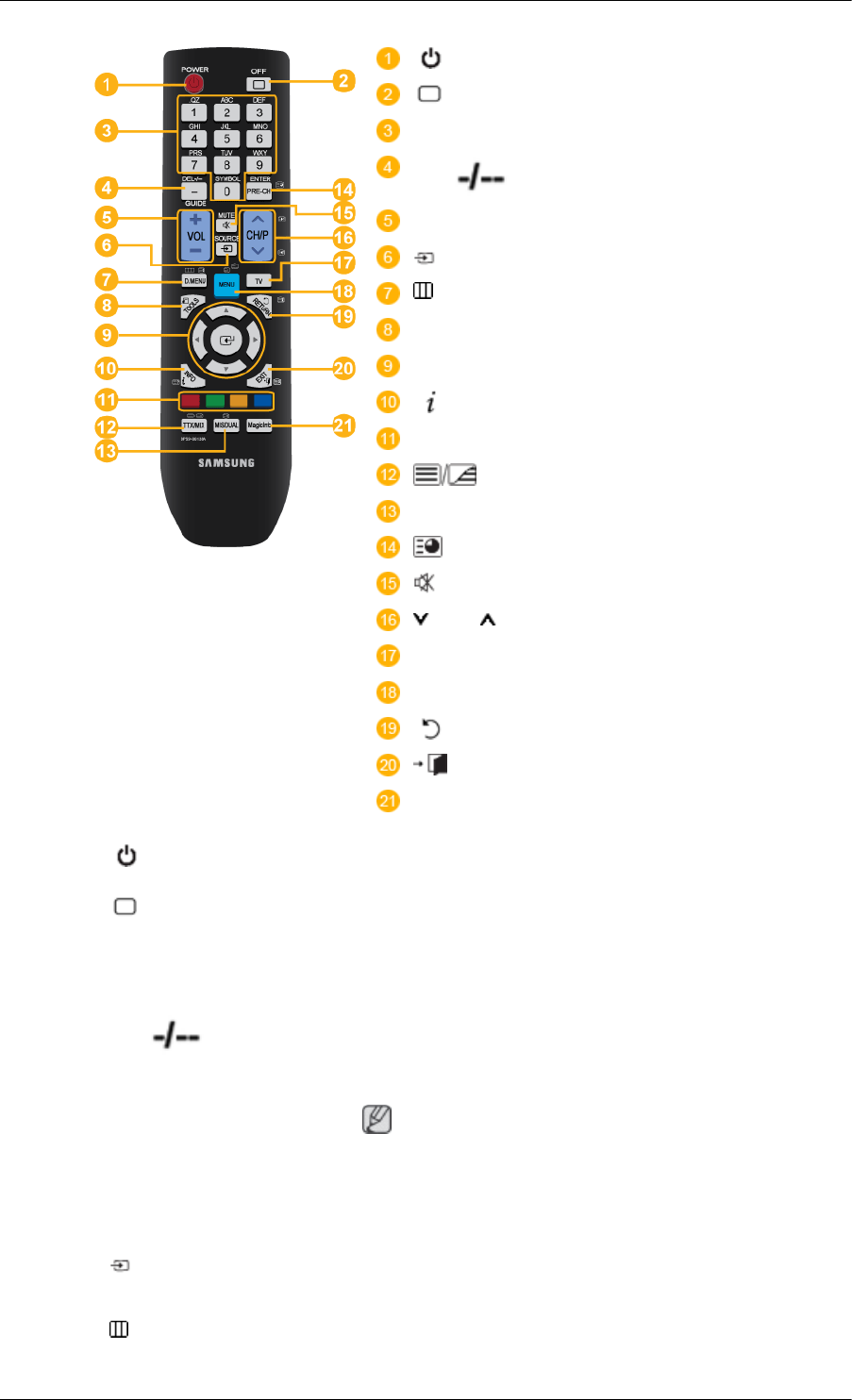
POWER
OFF
Number Buttons
DEL / GUIDE button
- VOL +
SOURCE
D.MENU
TOOLS
Up-Down Left-Right buttons
INFO
COLOR BUTTONS
TTX/MIX
MTS/DUAL
ENTER/PRE-CH
MUTE
CH/P
TV
MENU
RETURN
EXIT
MagicInfo
1. POWER Turns the product On.
2. OFF Turns the product Off.
3. Number Buttons Used to enter the password during the OSD adjustment or to use
MagicInfo.
4. DEL / GUIDE button
The "-" button is used to select Digital channels.
Electronic Program Guide (EPG) display.
Note
- This button is disabled for this PDP display.
5. - VOL + Adjusts the audio volume.
6. SOURCE Press this button to switch to MagicInfo or PC mode or a con-
nected external input source.
7. D.MENU DTV menu display
Introduction
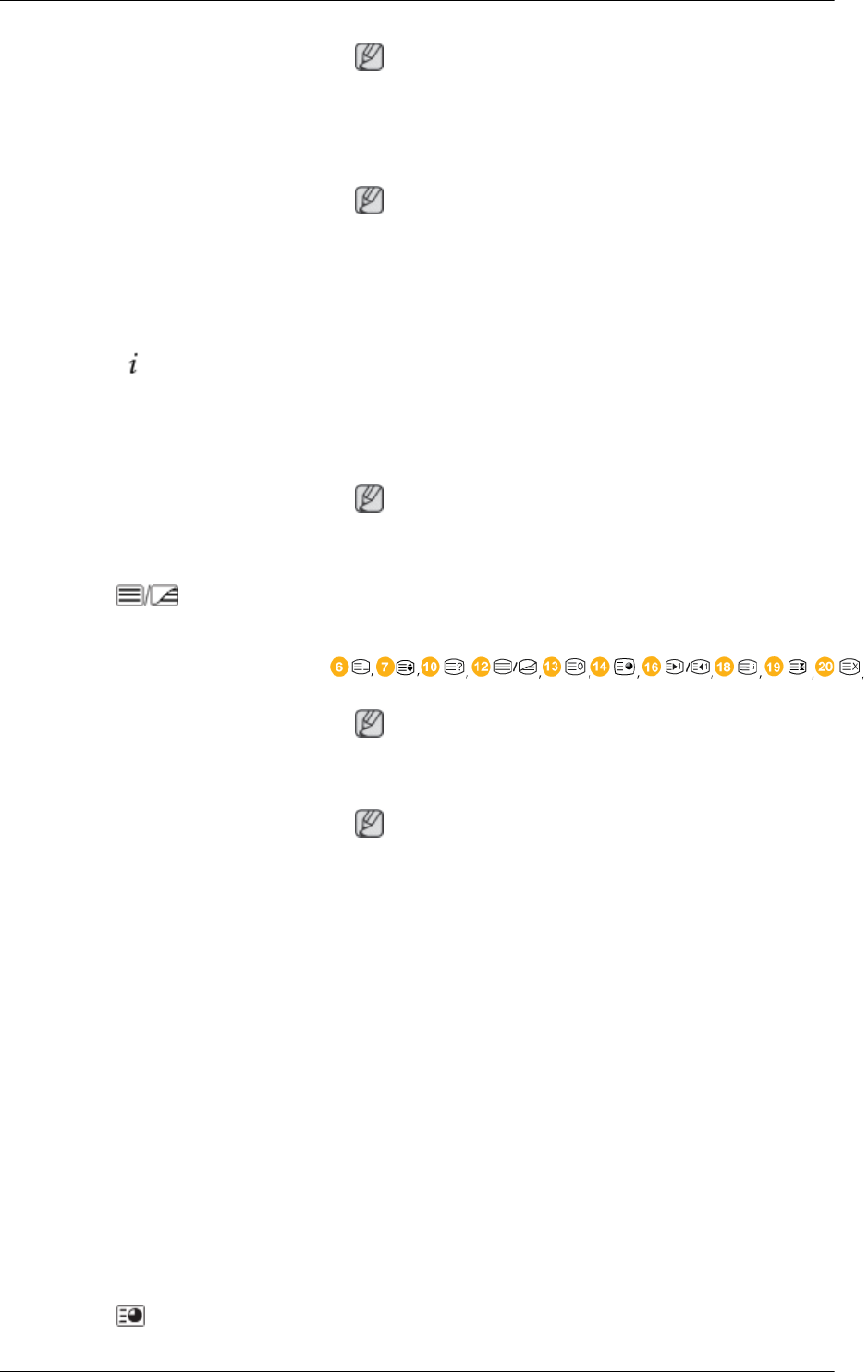
Note
- This button is disabled for this PDP display.
8. TOOLS Use to quickly select frequently used functions.
Note
- This button is disabled for this PDP display.
9. Up-Down Left-Right buttons Moves from one menu item to another horizontally, vertically or
adjusts selected menu values.
10. INFO Current picture information is displayed on the upper left corner
of the screen.
11. COLOR BUTTONS Press to add or delete channels and to store channels to the favorite
channel list in the “Channel List” menu.
Note
- This button is disabled for this PDP display.
12. TTX/MIX TV channels provide written information services via teletext.
- Teletext Buttons
Note
- This button is disabled for this PDP display.
13. MTS/DUAL Note
- This button is disabled for this PDP display.
MTS-
You can select MTS (Multichannel Television Stereo) mode.
Audio Type MTS/S_Mode Default
FM Stereo Mono Mono Manual Change
Stereo Mono ↔ Stereo
SAP Mono ↔ SAP Mono
DUAL-
STEREO/MONO, DUAL l / DUAL ll and MONO/NICAM
MONO/NICAM STEREO can be operated depending on the
broadcasting type by using the DUAL button on the remote control
while watching TV.
14. ENTER/PRE-CH This button is used to return to the immediately previous channel.
Introduction
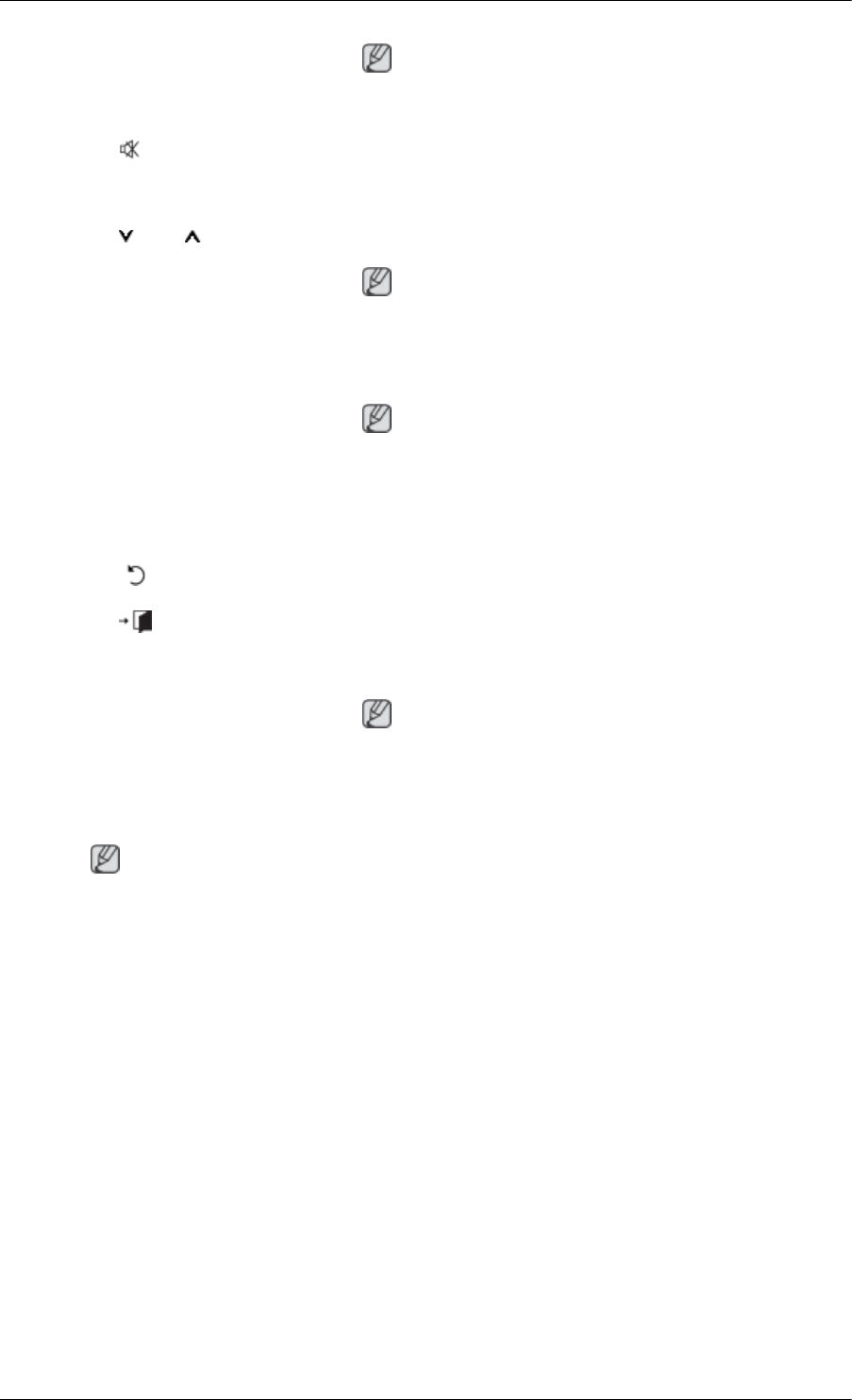
Note
- This button is disabled for this PDP display.
15. MUTE Pauses (mutes) the audio output temporarily. This is displayed on
the lower left corner of the screen. The audio comes back on if
MUTE or - VOL + is pressed in the Mute mode.
16. CH/P In TV mode, selects TV channels.
Note
- This button is disabled for this PDP display.
17. TV Selects the TV mode directly.
Note
- This button is disabled for this PDP display.
18. MENU Opens the on-screen menu and exits from the menu or closes the
adjustment menu.
19. RETURN Returns to the previous menu.
20. EXIT Exits from the menu screen.
21. MagicInfo MagicInfo Quick Launch Button.
Note
This button is disabled for products that do not support MagicIn-
fo.
User Installation Guide
Note
• Be sure to call an installation expert of Samsung Electronics to install the product.
• The warranty becomes invalid if the product is installed by someone other than a professional
authorized by Samsung Electronics.
• A Samsung Electronics service center can provide details.
Introduction
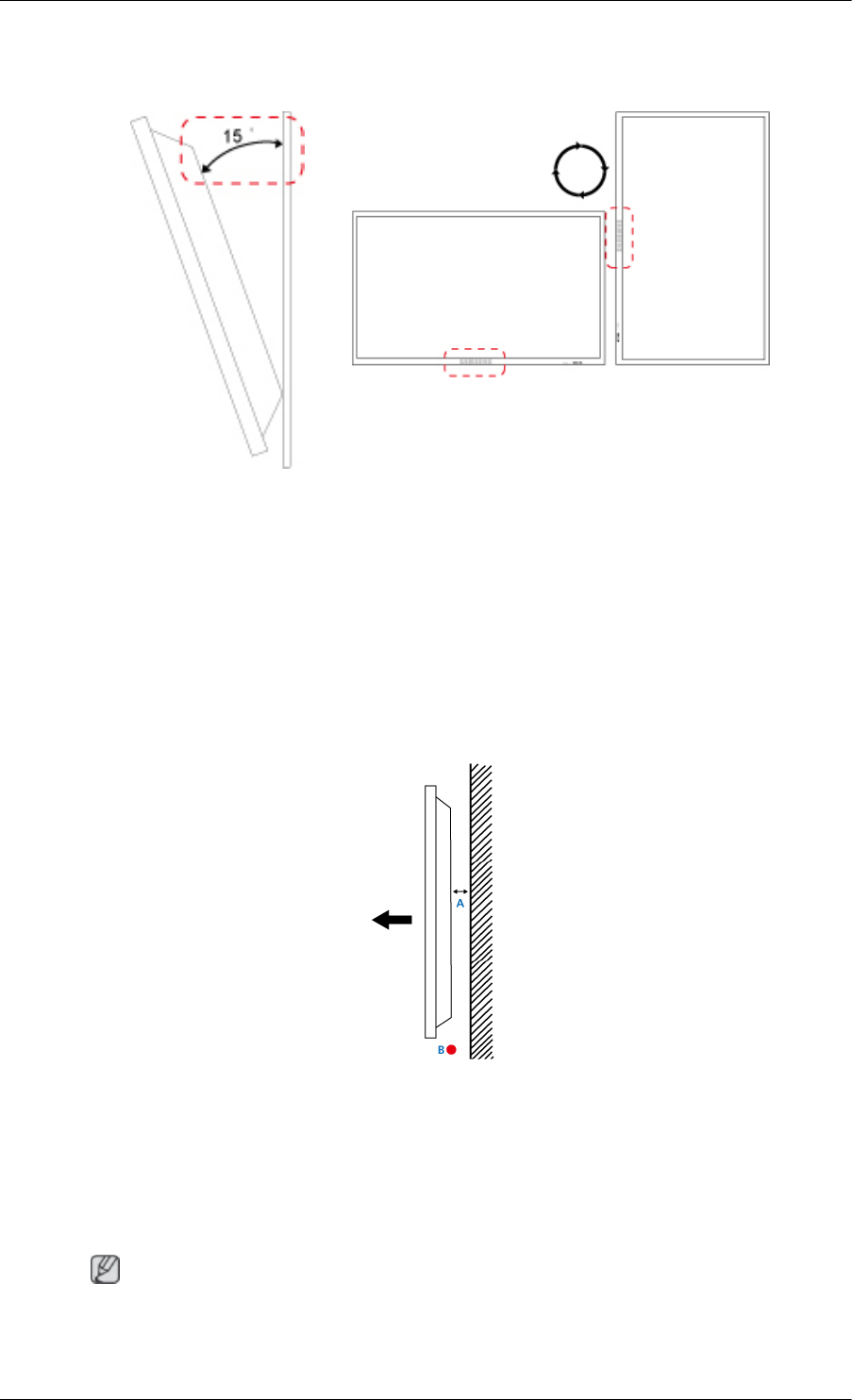
Tilt Angle and Rotation
1 2
1. The product can be tilted up to 15 degrees from a vertical wall.
2. To use the product in portrait mode, rotate it clockwise so that the LED indicator is at the bottom.
Ventilation requirement
1. Vertical wall mount condition
<Side view>
A : min. 40 mm
B: Ambient temperature Measuring point < 35°C
• When installing the product onto a vertical wall, be sure there is a 40 mm space or more behind
the product for ventilation, as shown above, and maintain the ambient temperature at 35°C or lower.
Note
A Samsung Electronics service center can provide details.
Introduction
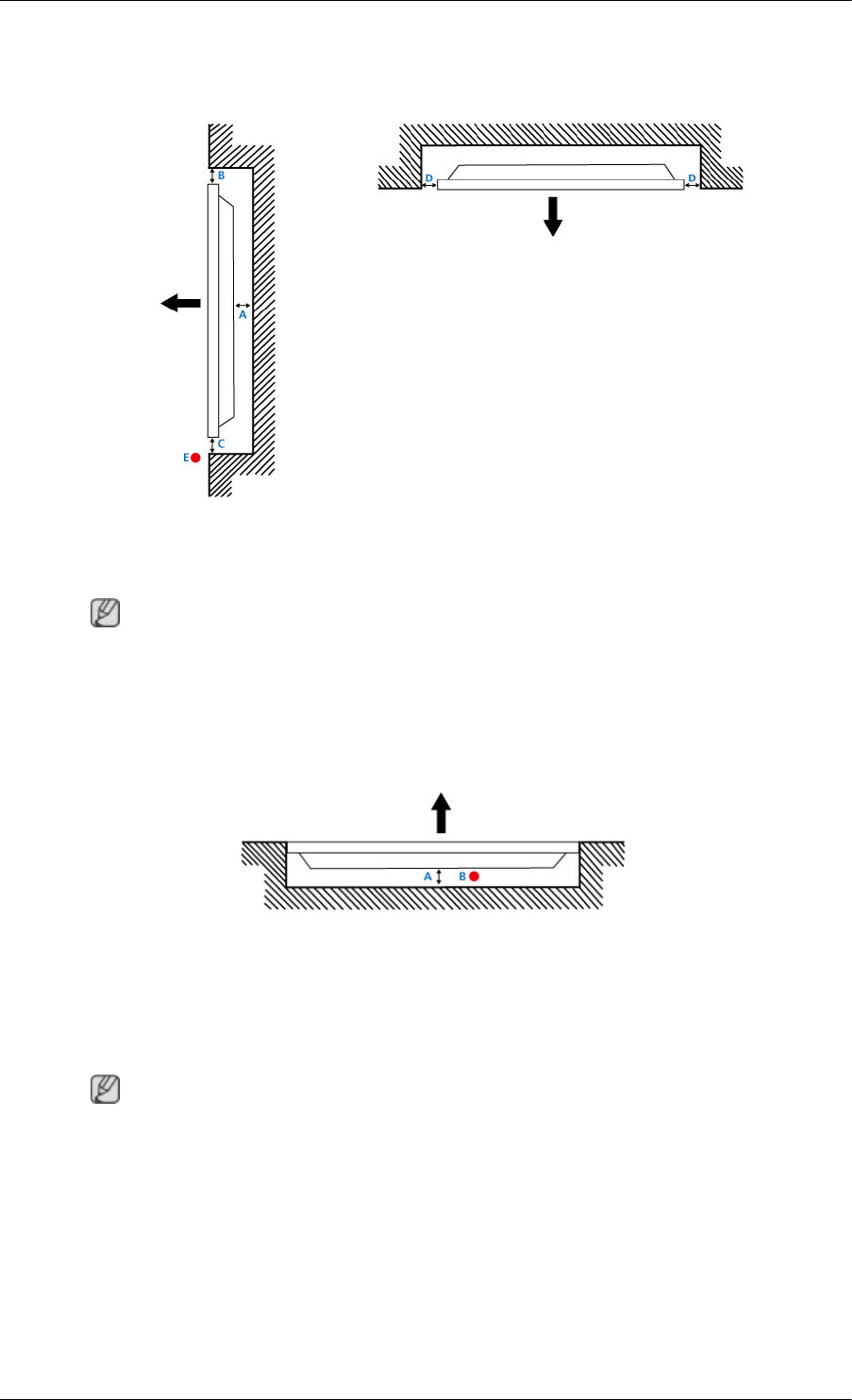
2. Embedded Mount guide
<Side view> <Top view>
A : min. 40 mm
B : min. 70 mm
C : min. 50 mm
D : min. 50 mm
E : Ambient temperature Measuring point < 35°C
• When embedding the product in a wall, be sure there is some space behind the product for venti-
lation, as shown above, and maintain the ambient temperature at 35°C or lower.
Note
A Samsung Electronics service center can provide details.
3. Floor mount guide
<Side view>
A: min. 50 mm
B: Ambient temperature Measuring point < 20°C
• When embedding the product in the floor, be sure there is a 50 mm space or more behind the product
for ventilation, as shown above, and maintain the ambient temperature at 20 °C or lower.
Note
A Samsung Electronics service center can provide details.
Introduction
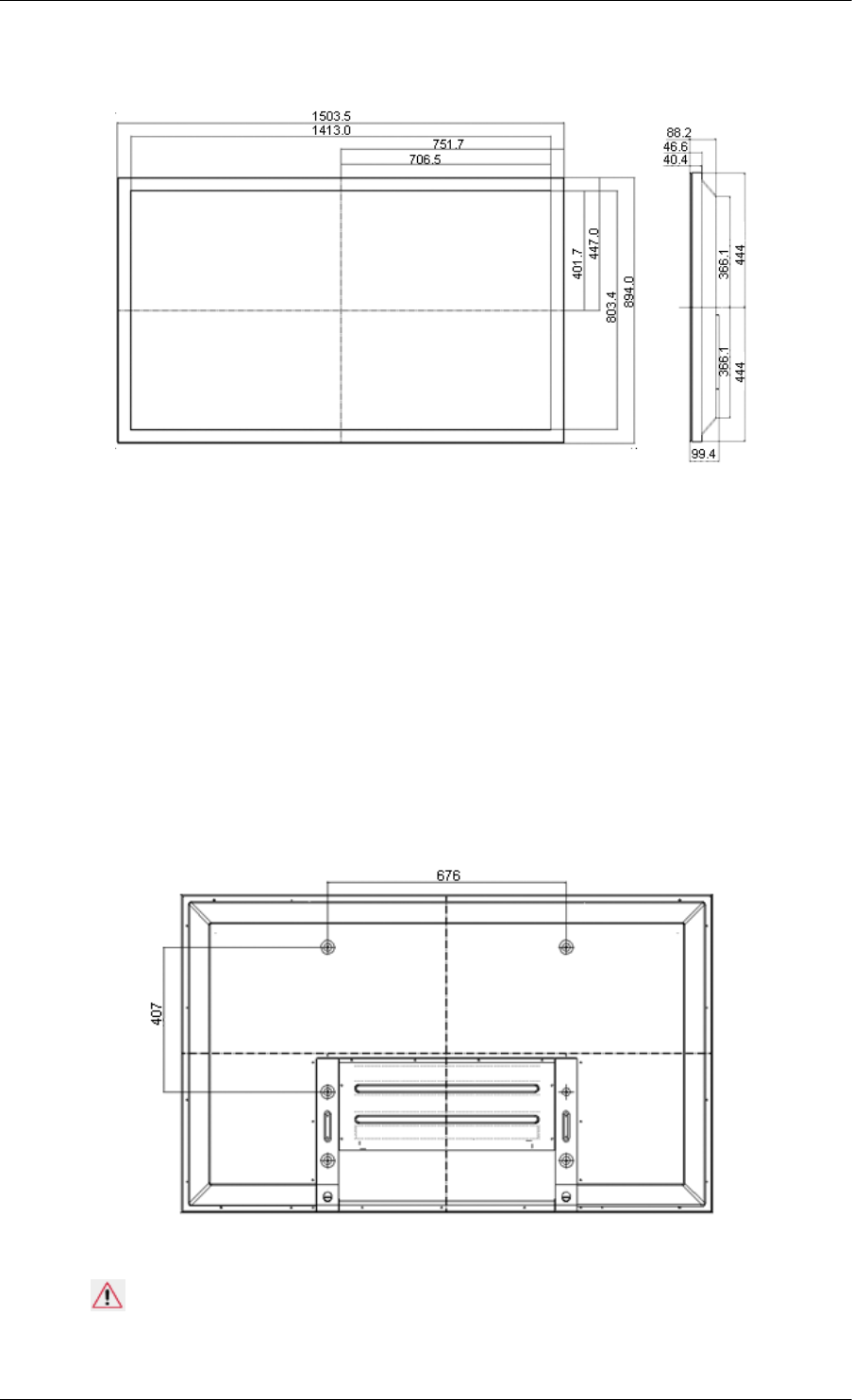
Mechanical Layout
* Unit: mm
Installation VESA Bracket
• When installing VESA, make sure to comply with the international VESA standards.
• Purchasing VESA Bracket and Installation Information : Please contact your nearest SAMSUNG
Distributor to place an order. After your order is placed, installation professionals will visit you
and install the bracket.
• At least 2 persons are needed in order to move the PDP Display.
• SAMSUNG is not responsible for any product damage or any injury caused by installation at
customer's discretion.
Dimensions
* Unit: mm
Notice
For securing the bracket on a wall, use only machine screws of 6 mm diameter and 8 to 12 mm length.
Introduction
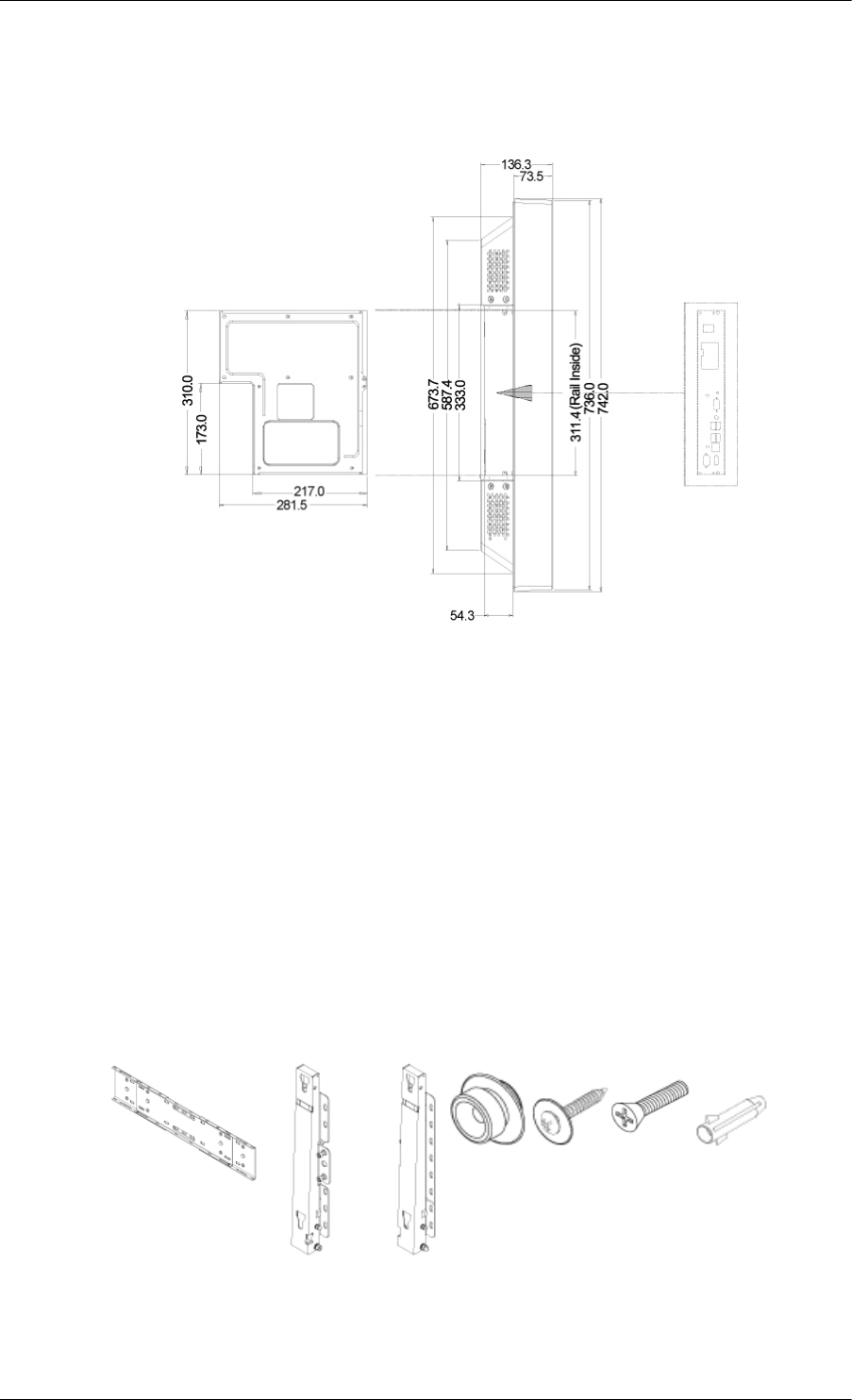
Accessories (sold separately)
• Dimension with other accessories
* Unit: mm
Wall Bracket Installation
•Contact a technician for installing the wall bracket.
• SAMSUNG Electronics is not responsible for any damages to the product or harm to customers
when the installation is done by the customer.
• This product is for installing on cement walls. The product may not stay in place when installed
on plaster or wood.
Components
Only use the components and accessories shipped with the product.
Wall Bracket(1) Hinge(Left 1, Right
1)
Plastic
Hanger
(4)
Screw
(A)(11)
Screw(B)
(4)
Anchor
(11)
Introduction
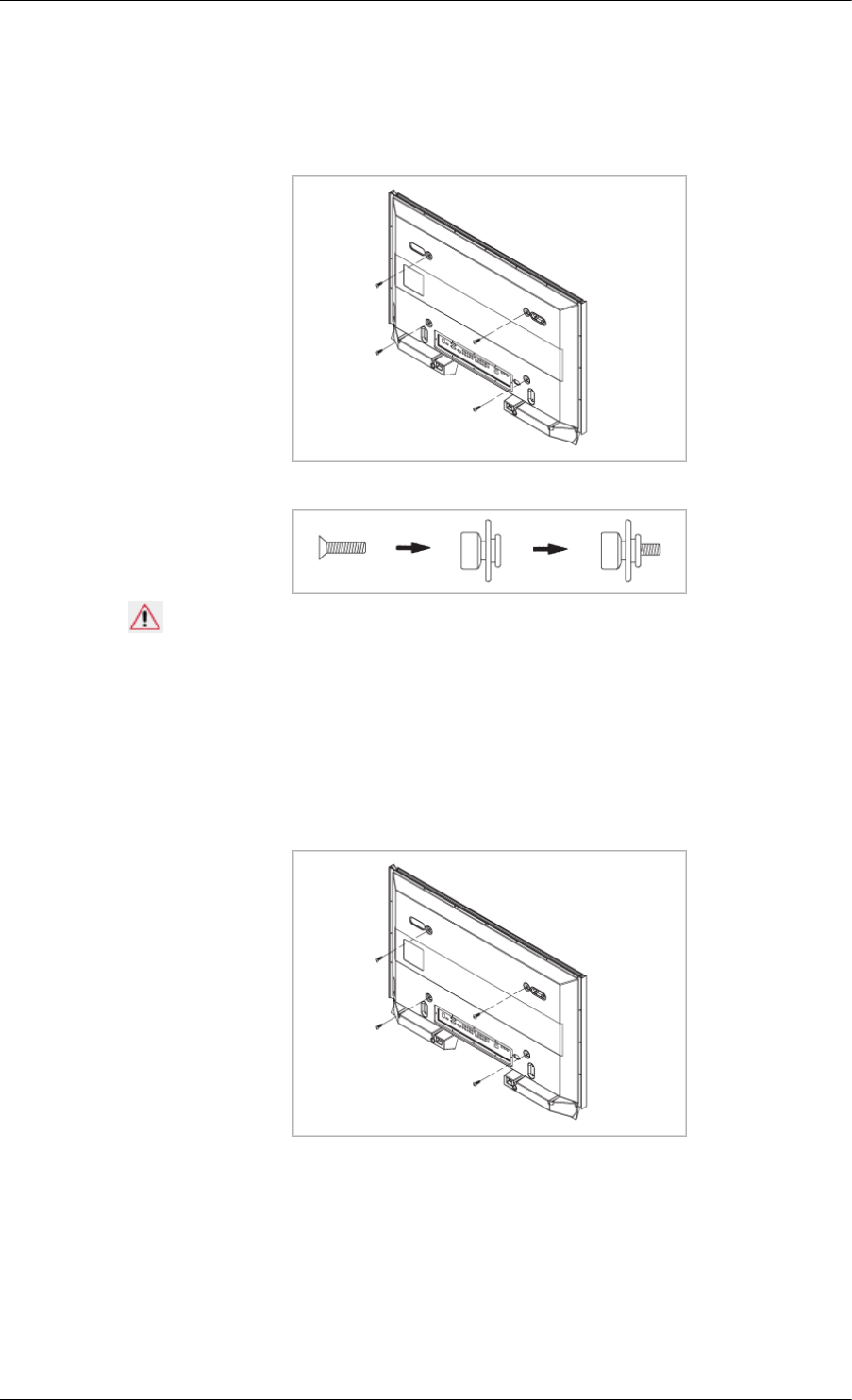
To mount the product on the wall bracket
The shape of the product may vary depending on the model. (The assemblies of the plastic hanger and
the screw are the same)
1. Remove the 4 screws on the back of the product.
2. Insert the screw B into the plastic hanger.
Notice
•Mount the product on the wall bracket and make sure it is properly fixed to the left and right
plastic hangers.
• Be careful when installing the product on the bracket as fingers can be caught in the holes.
• Make sure the wall bracket is securely fixed to the wall, or the product may not stay in place
after installation.
3. Tighten the 4 screws in step 2 (plastic hanger + screw B) to the rear holes of the product.
4. Remove safety pin (3) and insert the 4 product holders into the corresponding bracket holes (1).
Then place the product(2) so that it is firmly fixed to the bracket. Make sure to re-insert and tighten
the safety pin (3) to securely hold the product to the bracket.
Introduction
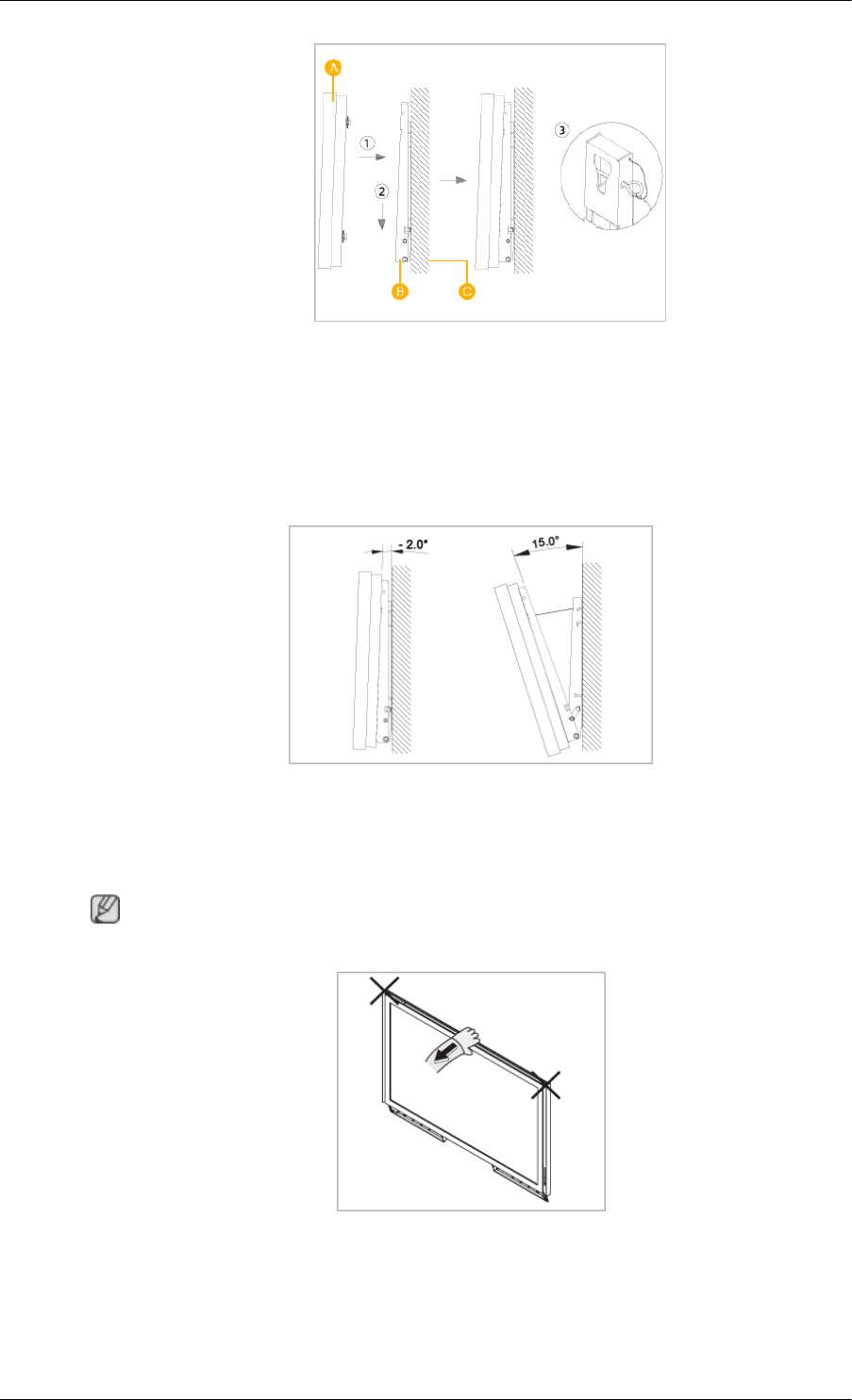
A - PDP Display
B - Wall Bracket
C - Wall
Wall Bracket Angle Adjustment
Adjust the bracket angle to -2° before installing it on the wall.
1. Fix the product to the wall bracket.
2. Hold the product at the top in the center and pull it forward (direction of the arrow) to adjust the
angle.
Note
You can adjust the bracket angle between -2° and 15°.
Make sure to use the top center, and not the left or the right side of the product to adjust the angle.
Introduction
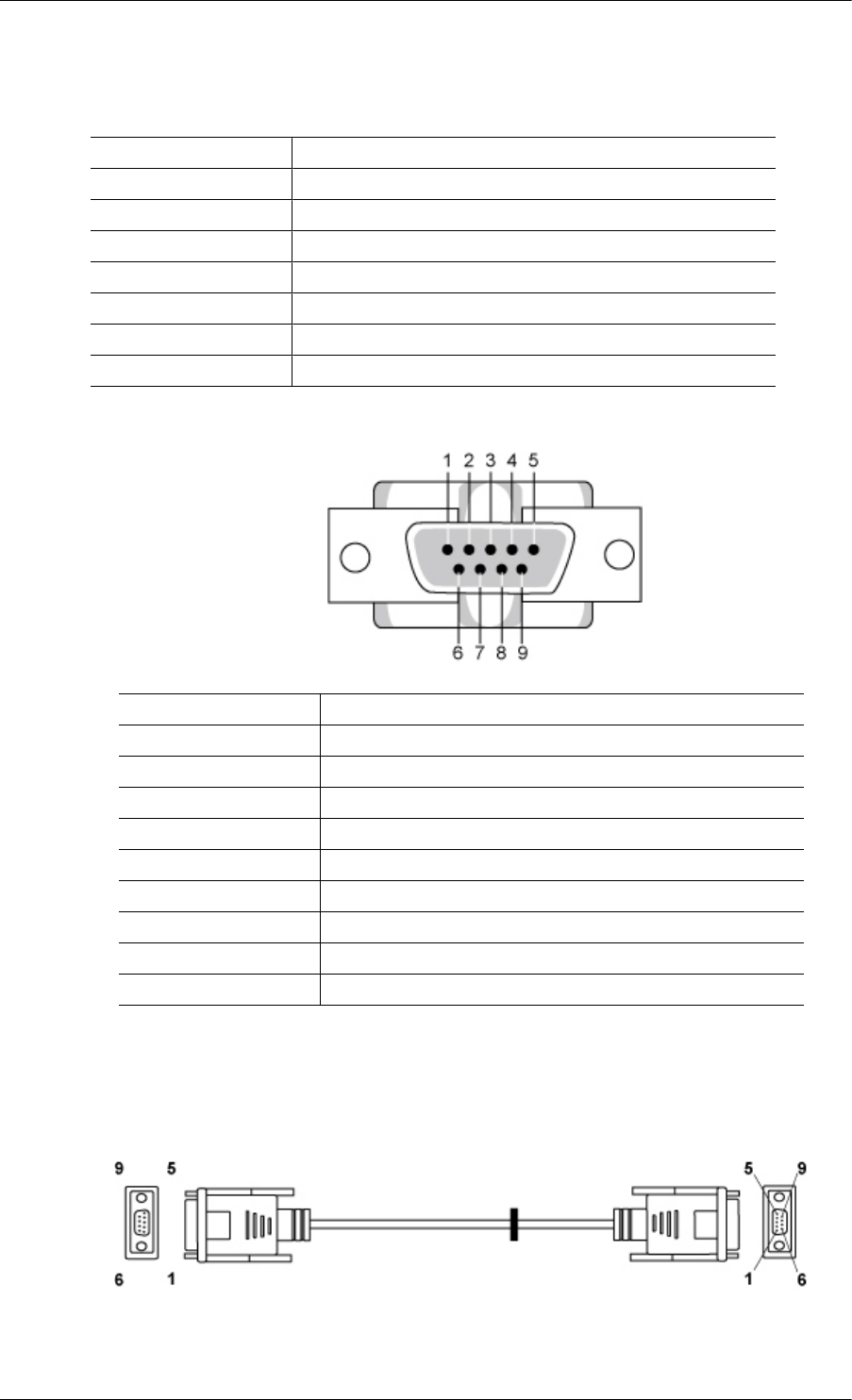
Remote Control (RS232C)
Cable connections
interface RS232C(9 pin)
pin TxD(No.2) RxD(No.3) GND(No.5)
Bits rate 9600 bps
Data Bits 8 bit
Parity None
Stop Bits 1 bit
Flow control None
Maximum length 15 m (only shielded type)
• Pin assignment
Pin Signal
1 Data Carrier Detect
2 Received Data
3 Transmitted Data
4 Data Terminal Ready
5 Signal Ground
6 Data Set Ready
7 Request to Send
8 Clear to Send
9 Ring Indicator
• RS232C cable
Connector : 9-pin D-Sub
Cable : Cross (reversed) cable
-P1- -P1- -P2- -P2-
FEMALE Rx 2 ---------> 3 Rx FEMALE
Introduction
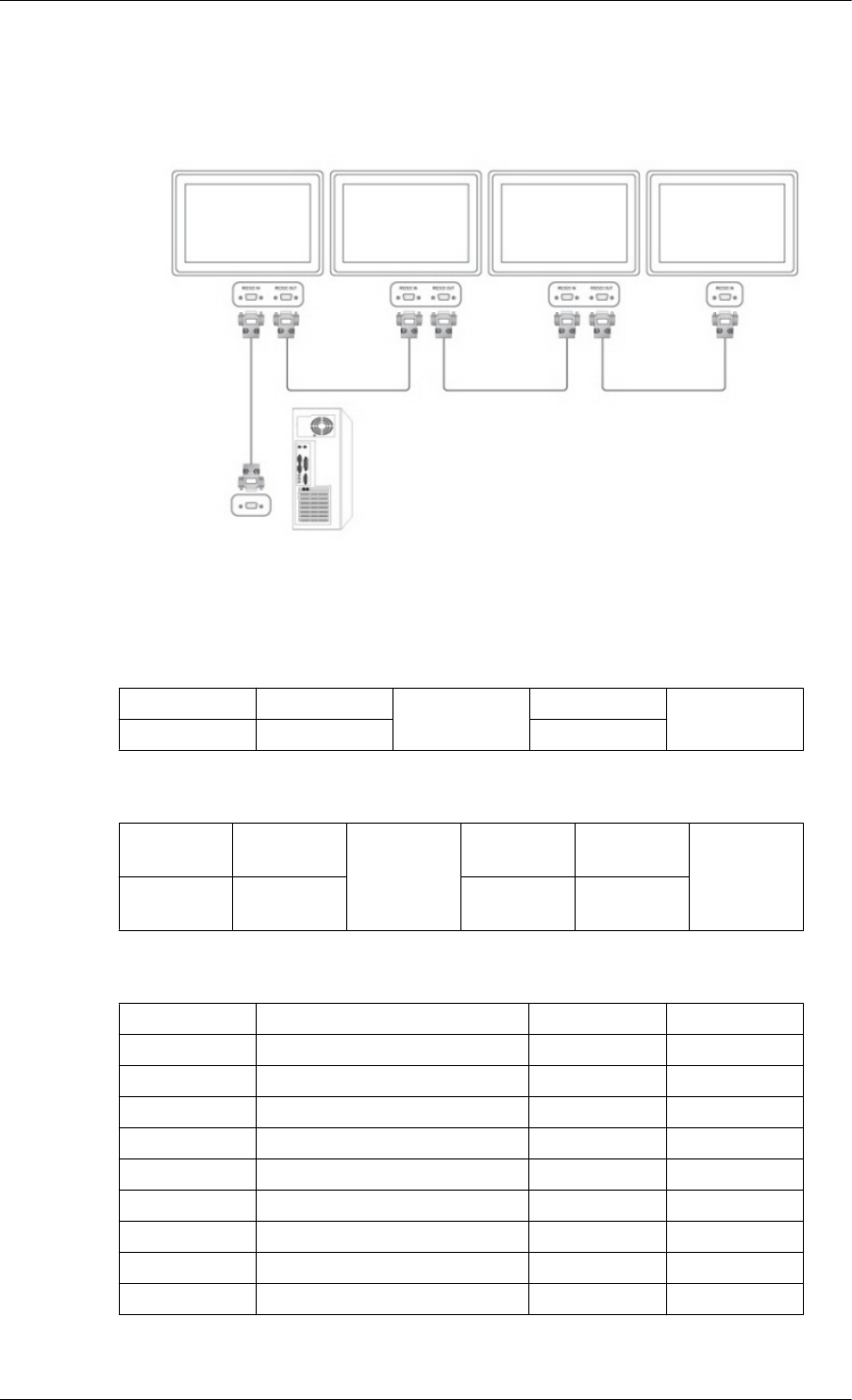
Tx
Gnd
3
5
<---------
----------
2
5
Tx
Gnd
• Connecting method
Control codes
• Get control
Header command ID DATA Length CheckSum
0xAA command type 0
• Set control
Header command
ID
DATA
Length
DATA
CheckSum
0xAA command
type
1 Value
• commanding words
No. command type command Value range
1 Power control 0x11 0~1
2 Volume control 0x12 0~100
3 Input source control 0x14 -
4 Screen Mode control 0x18 -
5 Screen Size control 0x19 0~255
6 PIP on/off control 0x3C 0~1
7 Auto adjustment control 0x3D 0
8 Video wall Mode control 0x5C 0~1
9 Safety Lock 0x5D 0~1
- ID should show hexadecimal value of assigned ID, but ID 0 should be 0xFF.
Introduction
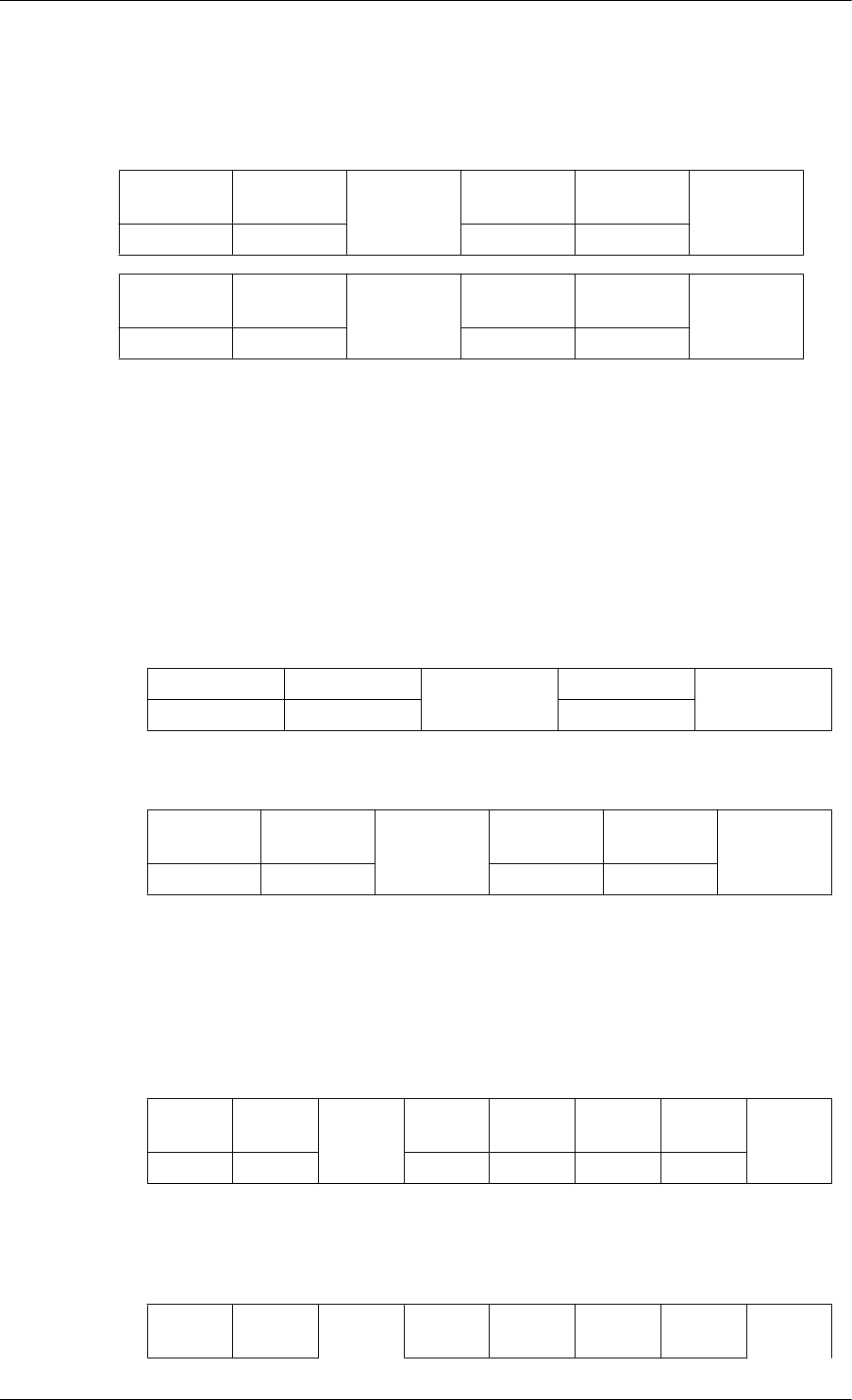
- Every communication will be made in hexadecimals and Checksum is the sum of all remainings.
If it exceeds two digits,for example, it is 11+FF+01+01=112, discard the number in the first digit
like below.
example)PowerOn&ID=0
Header command
ID
DATA
Length
DATA 1
CheckSum
0xAA 0x11 1 Power
Header command
ID
DATA
Length
DATA 1
12
0xAA 0x11 1 1
If you want to control every mechanism connected with Serial Cable regardless of its ID, set ID
part to "0xFE" and send commands. At the time, each product will follow commands but it will
not respond with ACK.
• Power Control
• Function
Personal Computer turns TV / Monitor power ON/OFF.
• Get Power ON/OFF Status
Header command ID DATA Length CheckSum
0xAA 0x11 0
• Set Power ON/OFF
Header command
ID
DATA
Length
DATA
CheckSum
0xAA 0x11 1 Power
Power : Power code to be set on TV / Monitor
1 : Power ON
0 : Power OFF
•Ack
Header command ID
DATA
Length Ack/Nak r-CMD Val1 Check
Sum
0xAA 0xFF 3 ‘A’ 0x11 Power
Power : Same as above
• Nak
Header command ID DATA
Length Ack/Nak r-CMD Val1 Check
Sum
Introduction
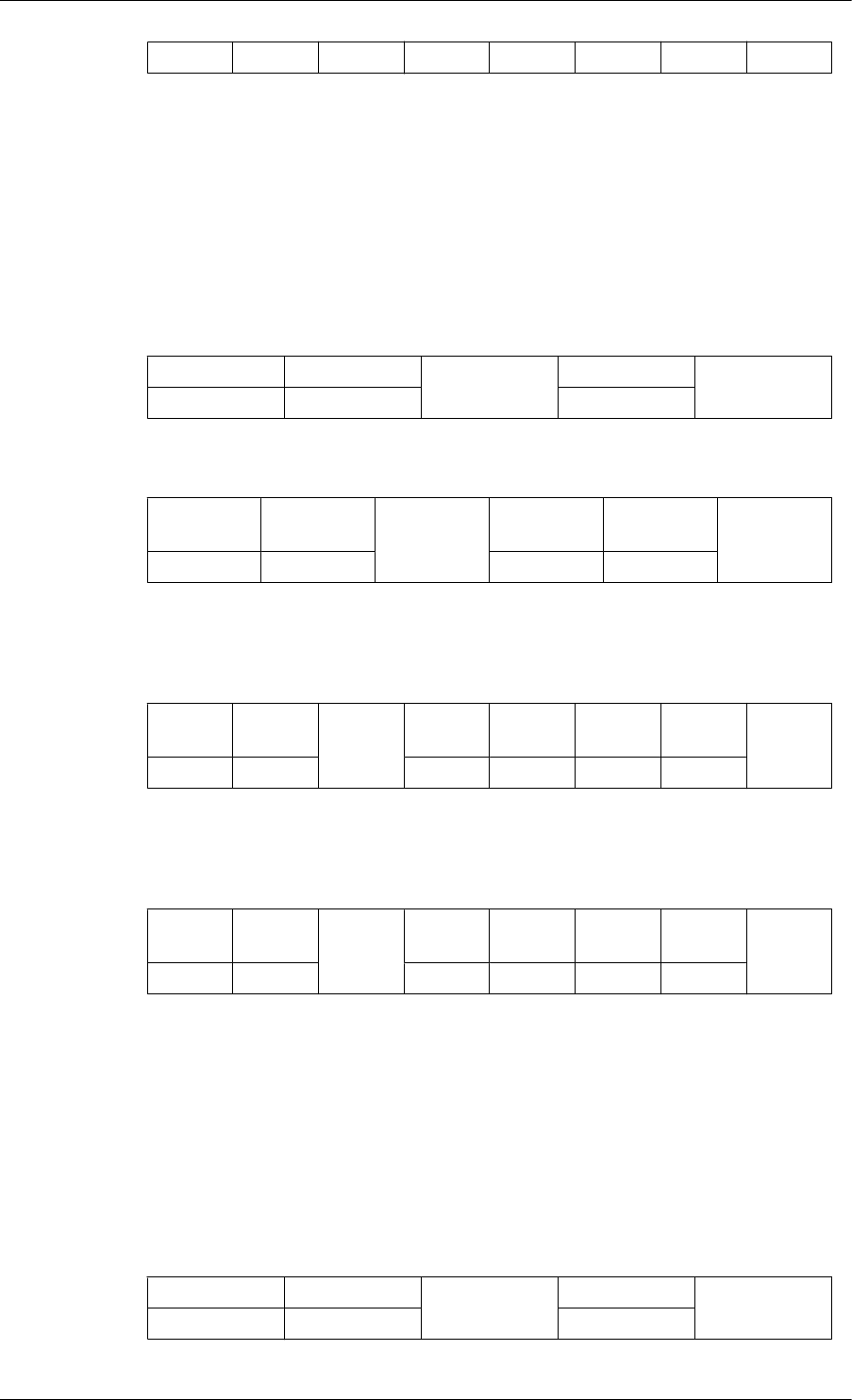
0xAA 0xFF 3 ‘N’ 0x11 ERR
ERR : Error code that shows what occurred error is
• Volume Control
• Function
Personal Computer changes volume of TV / Monitor.
• Get Volume Status
Header command ID DATA Length CheckSum
0xAA 0x12 0
• Set Volume
Header command
ID
DATA
Length
DATA
CheckSum
0xAA 0x12 1 Volume
Volume : Volume value code to be set on TV / Monitor (0 ~ 100)
• Ack
Header command ID
DATA
Length Ack/Nak r-CMD Val1 Check
Sum
0xAA 0xFF 3 ‘A’ 0x12 Volume
Volume : Same as above
• Nak
Header command ID
DATA
Length Ack/Nak r-CMD Val1 Check
Sum
0xAA 0xFF 3 ‘N’ 0x12 ERR
ERR : Error code that shows what occurred error is
• Input Source Control
• Function
Personal Computer changes input source of TV / Monitor.
• Get Input Source Status
Header command ID DATA Length CheckSum
0xAA 0x14 0
Introduction
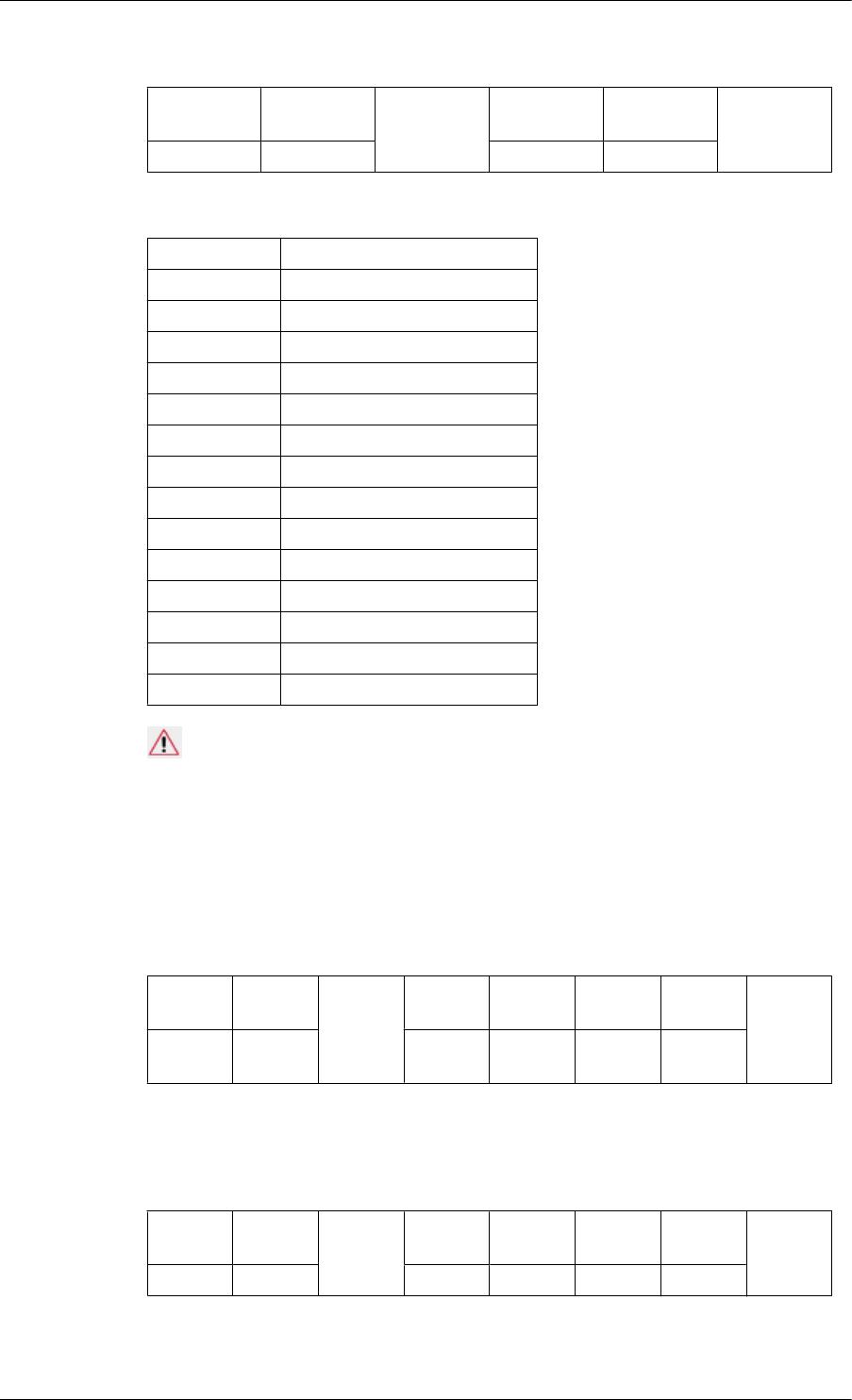
• Set Input Source
Header command
ID
DATA
Length
DATA
CheckSum
0xAA 0x14 1 Input Source
Input Source : Input Source code to be set on TV / Monitor
0x14 PC
0x1E BNC
0x18 DVI
0x0C AV
0x04 S-Video
0x08 Component
0x20 MagicInfo
0x1F DVI_VIDEO
0x30 RF(TV)
0x40 DTV
0x21 HDMI1
0x22 HDMI1_PC
0x23 HDMI2
0x24 HDMI2_PC
0x25 DisplayPort
Caution
DVI_VIDEO, HDMI1_PC, HDMI2_PC → Get Only
In the case of MagicInfo, only possible with models include MagicInfo
In the case of TV, only possible with models include TV.
• Ack
Header command
ID
DATA
Length Ack/Nak r-CMD Val1 Check
Sum
0xAA 0xFF 3 ‘A’ 0x14 Input
Source
Input Source : Same as above
• Nak
Header command ID
DATA
Length Ack/Nak r-CMD Val1 Check
Sum
0xAA 0xFF 3 ‘N’ 0x14 ERR
ERR : Error code that shows what occurred error is
Introduction
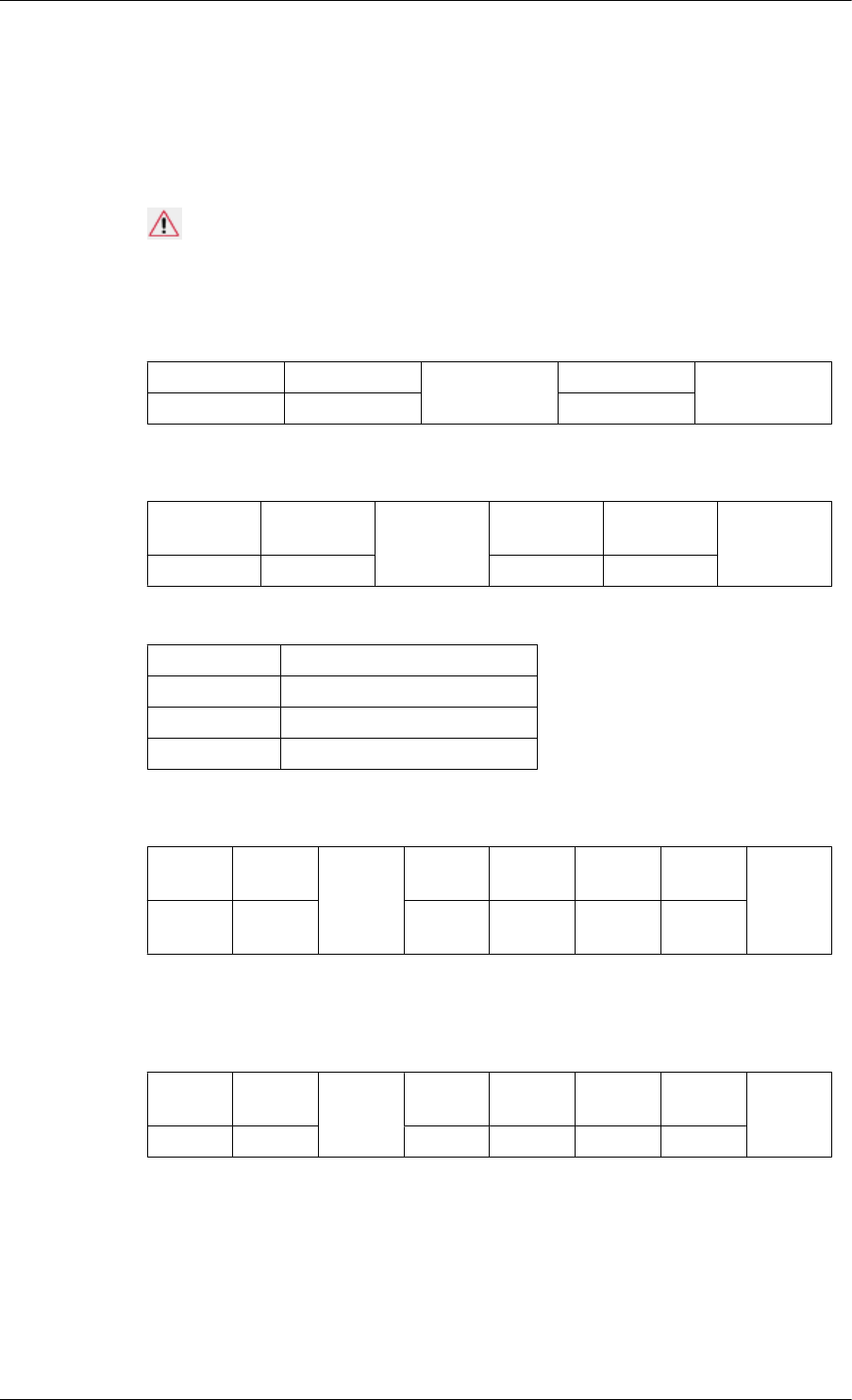
• Screen Mode Control
• Function
Personal Computer changes "Screen Mode" of TV / Monitor
Cannot be controlled when Video Wall is on.
Caution
Only works with models include TV.
• Get Screen Mode Status
Header command ID DATA Length CheckSum
0xAA 0x18 0
• Set Picture Size
Header command
ID
DATA
Length
DATA
CheckSum
0xAA 0x18 1 Screen Mode
Screen Mode : Screen Mode code to be set on TV / Monitor
0x01 16 : 9
0x04 Zoom
0x31 Wide Zoom
0x0B 4 : 3
• Ack
Header command
ID
DATA
Length Ack/Nak r-CMD Val1 Check
Sum
0xAA 0xFF 3 ‘A’ 0x18 Screen
Mode
Screen Mode : Same as above
• Nak
Header command ID
DATA
Length Ack/Nak r-CMD Val1 Check
Sum
0xAA 0xFF 3 ‘N’ 0x18 ERR
ERR : Error code that shows what occurred error is
• Screen Size Control
• Function
Personal Computer recognizes the screen size of TV / Monitor.
Introduction
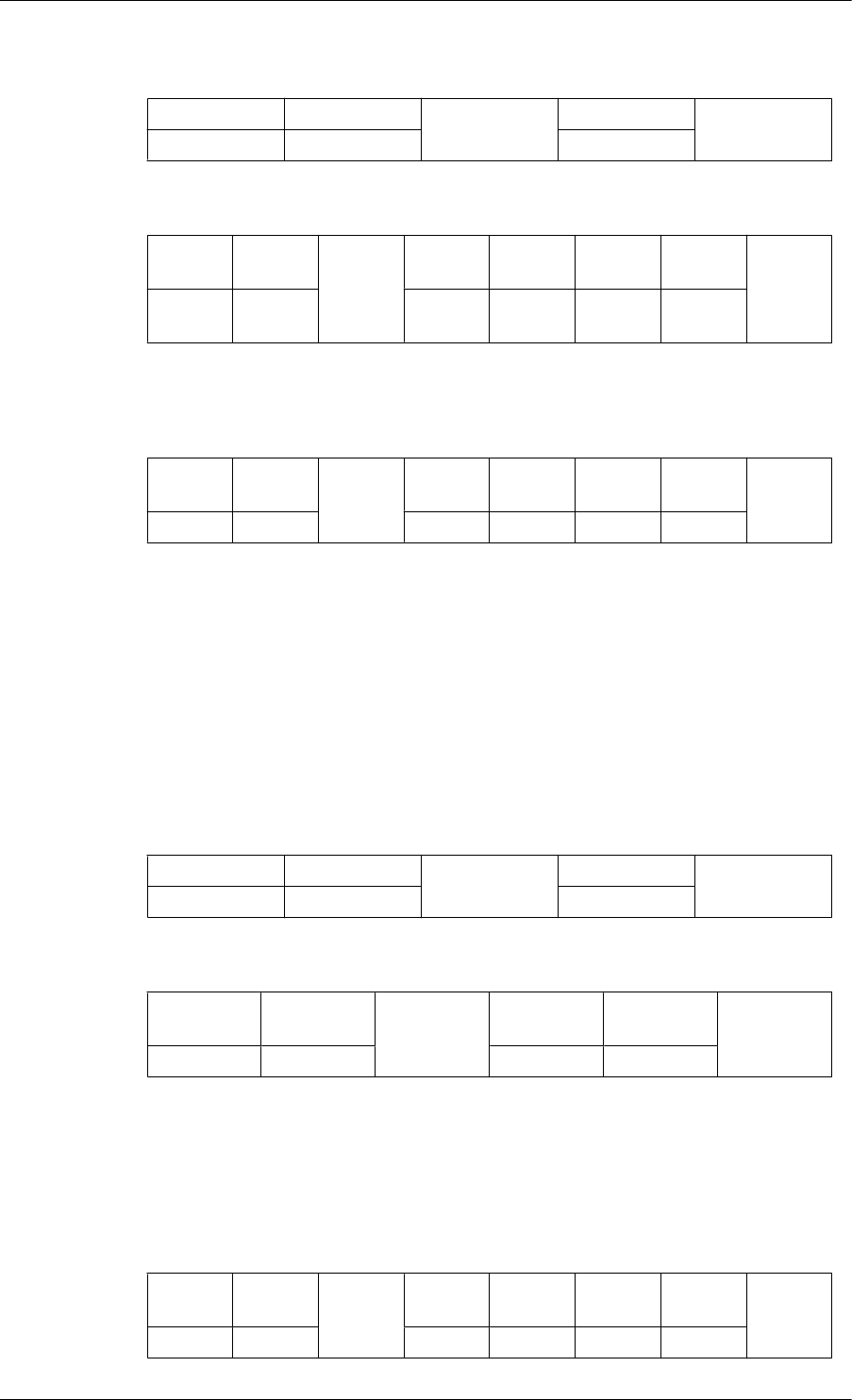
• Get Screen Size Status
Header command ID DATA Length CheckSum
0xAA 0x19 0
• Ack
Header command
ID
DATA
Length Ack/Nak r-CMD Val1 Check
Sum
0xAA 0xFF 3 ‘A’ 0x19 Screen
Size
Screen Size : Screen Size of TV / Monitor (Range : 0 ~ 255, Unit : Inch)
• Nak
Header command ID
DATA
Length Ack/Nak r-CMD Val1 Check
Sum
0xAA 0xFF 3 ‘N’ 0x19 ERR
ERR : Error code that shows what occurred error is
• PIP ON / OFF Control
• Function
The PC turns the PIP function of a TV or Monitor ON / OFF.
This does not operate in MagicInfo mode.
• Get the PIP ON / OFF Status
Header command ID DATA Length CheckSum
0xAA 0x3C 0
• Set the PIP ON / OFF
Header command
ID
DATA
Length
DATA
CheckSum
0xAA 0x3C 1 PIP
PIP : The PIP ON / OFF code to set for the TV or Monitor
1 : PIP ON
0 : PIP OFF
•Ack
Header command ID
DATA
Length Ack/Nak r-CMD Val1 Check
Sum
0xAA 0xFF 3 ‘A’ 0x3C PIP
Introduction
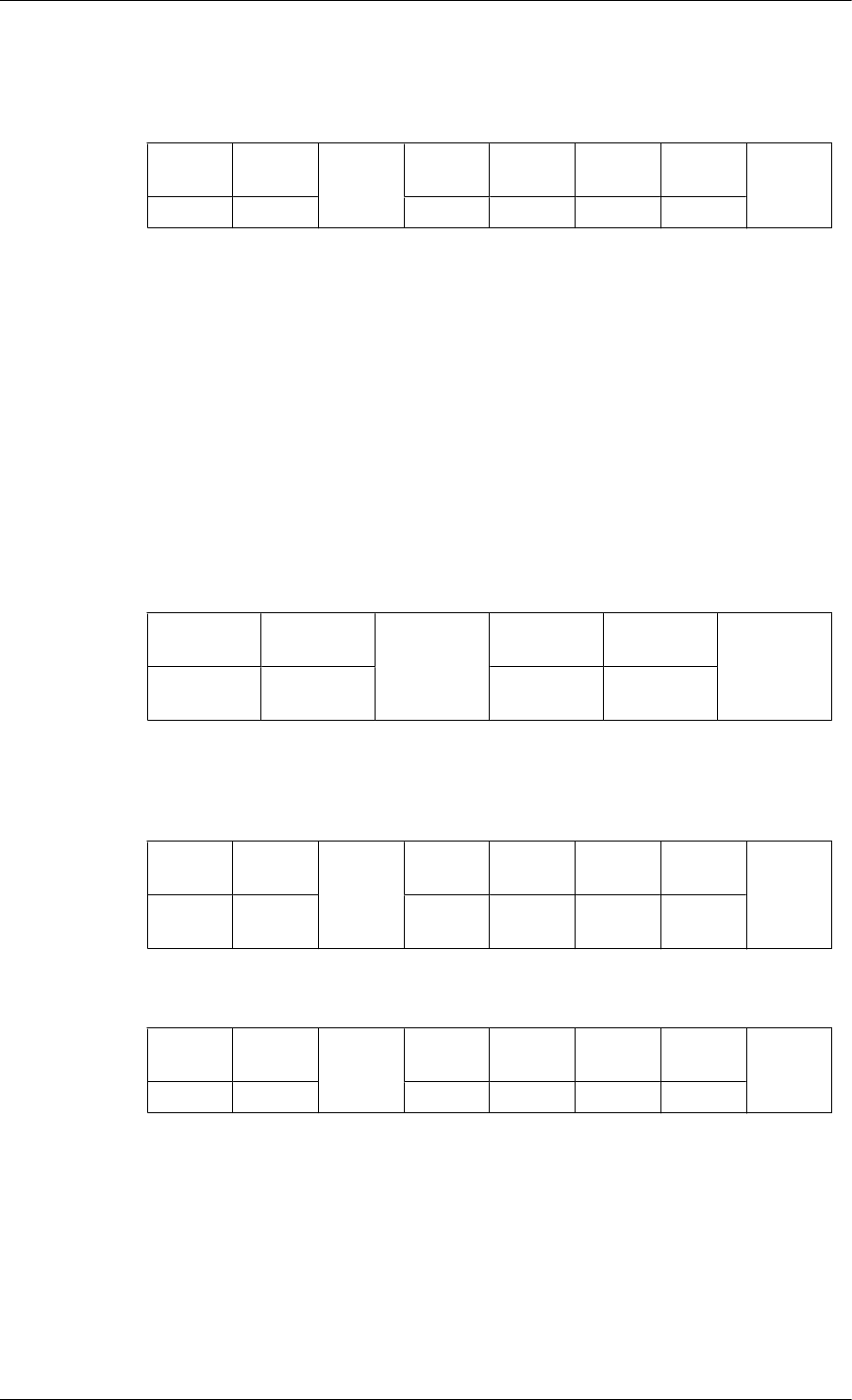
PIP : Same as above
• Nak
Header command ID
DATA
Length Ack/Nak r-CMD Val1 Check
Sum
0xAA 0xFF 3 ‘N’ 0x3C ERR
ERR : Error code that shows what occurred error is
• Auto Adjustment Control (PC, BNC Only)
• Function
Personal Computer controls PC system screen automatically.
• Get Auto Adjustment Status
None
•Set Auto Adjustment
Header command
ID
DATA
Length
DATA
CheckSum
0xAA 0x3D 1 Auto Adjust-
ment
Auto Adjustment : 0x00 (Always)
•Ack
Header command
ID
DATA
Length Ack/Nak r-CMD Val1 Check
Sum
0xAA 0xFF 3 ‘A’ 0x3D Auto Ad-
justment
• Nak
Header command ID
DATA
Length Ack/Nak r-CMD Val1 Check
Sum
0xAA 0xFF 3 ‘N’ 0x3D ERR
ERR : Error code that shows what occurred error is
• Video Wall Mode Control
• Function
Personal Computer converts Video Wall Mode of TV / Monitor when Video Wall is ON.
Only works with TV / Monitor where Video Wall is on.
Introduction
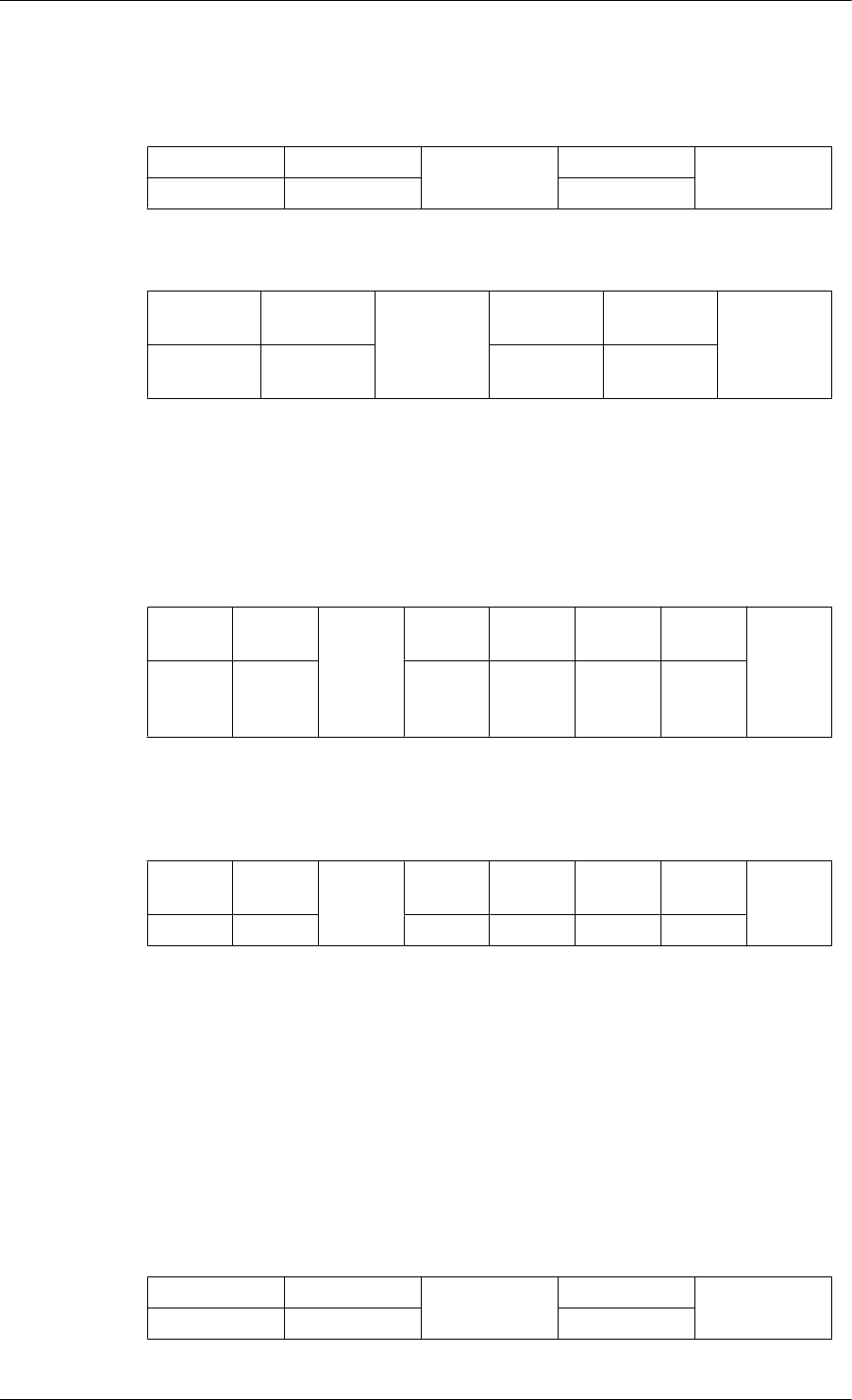
Does not operate in MagicInfo
• Get Video Wall Mode
Header command ID DATA Length CheckSum
0xAA 0x5C 0
• Set Video Wall Mode
Header command
ID
DATA
Length
DATA
CheckSum
0xAA 0x5C 1 Video Wall
Mode
Video Wall Mode : Video Wall Mode code to be set on TV / Monitor
1 : Full
0 : Natural
• Ack
Header command
ID
DATA
Length Ack/Nak r-CMD Val1
Check
Sum
0xAA 0xFF 3 ‘A’ 0x5C
Video
Wall
Mode
Video Wall Mode : same as above
• Nak
Header command ID
DATA
Length Ack/Nak r-CMD Val1 Check
Sum
0xAA 0xFF 3 ‘N’ 0x5C ERR
ERR : Error code that shows what occurred error is
• Safety Lock
• Function
Personal Computer turns Safety Lock function of TV / Monitor ON / OFF.
Can operate regardless of whether power is ON / OFF.
• Get Safety Lock Status
Header command ID DATA Length CheckSum
0xAA 0x5D 0
Introduction
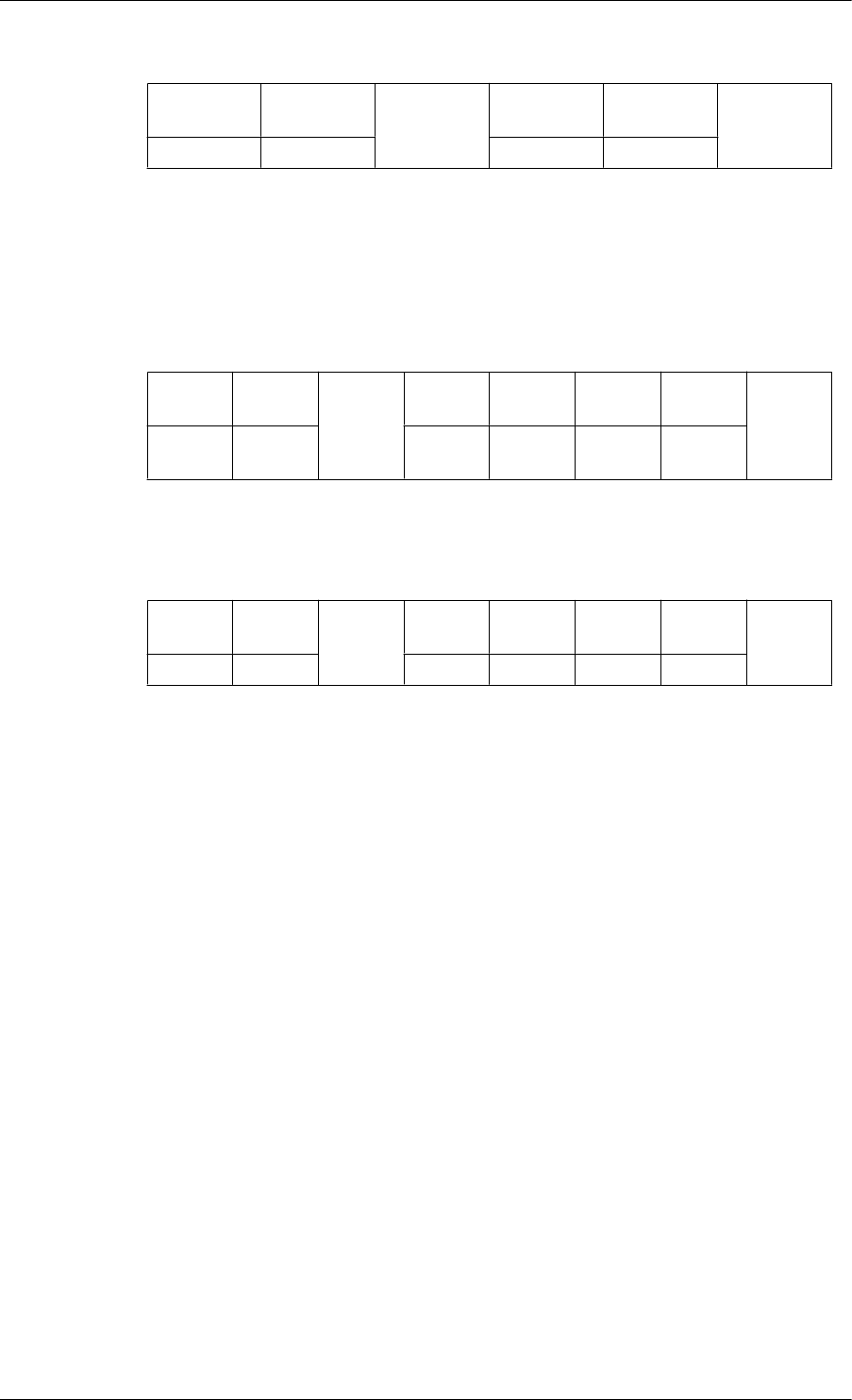
• Set Safety Lock Enable / Disable
Header command
ID
DATA
Length
DATA
CheckSum
0xAA 0x5D 1 Safety Lock
Safety Lock : Lock code to be set on TV / Monitor
1 : ON
0 : OFF
• Ack
Header command
ID
DATA
Length Ack/Nak r-CMD Val1 Check
Sum
0xAA 0xFF 3 ‘A’ 0x5D Safety
Lock
Safety Lock : Same as above
• Nak
Header command ID
DATA
Length Ack/Nak r-CMD Val1 Check
Sum
0xAA 0xFF 3 ‘N’ 0x5D ERR
ERR : Error code that shows what occurred error is
Introduction
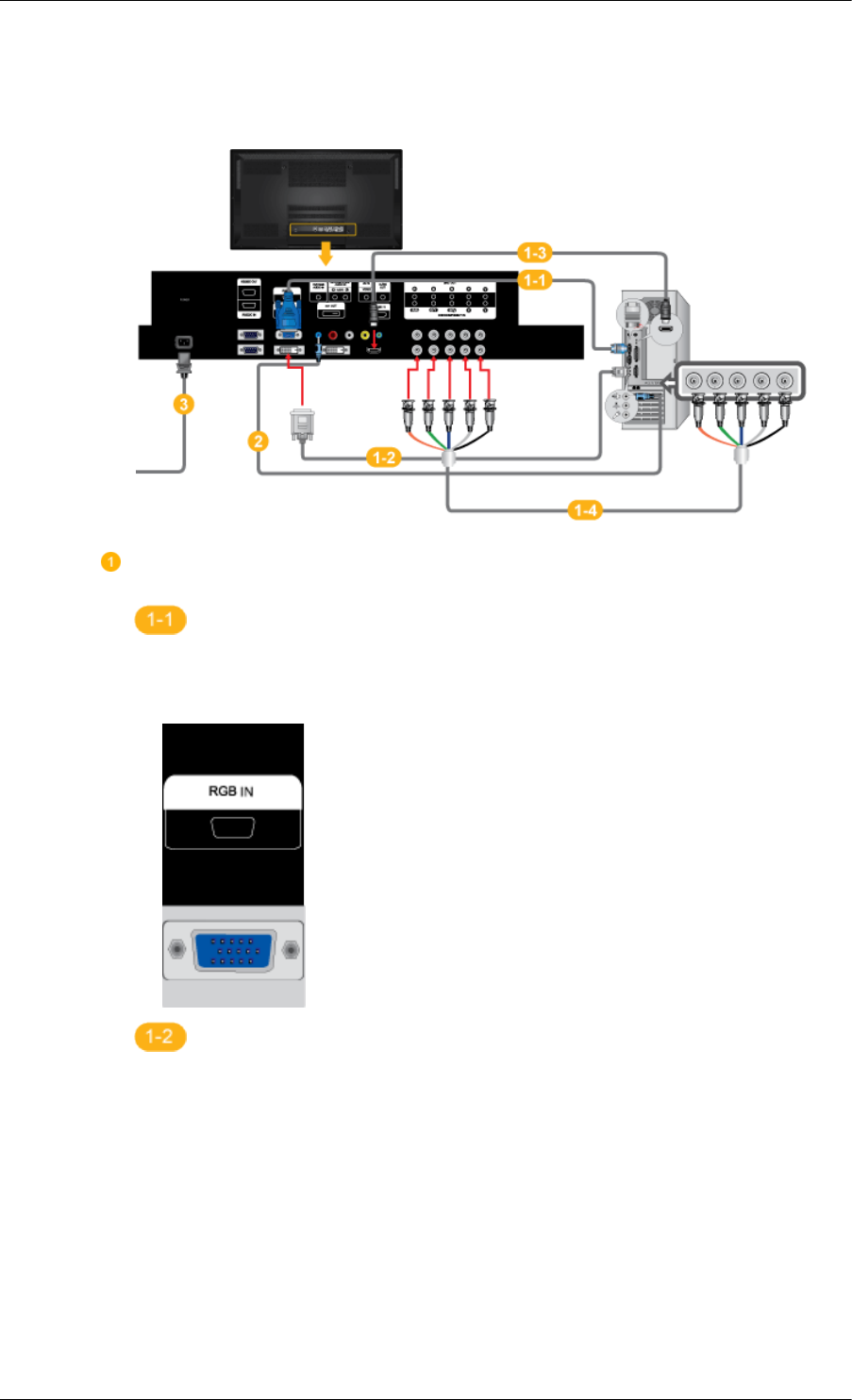
Connections
Connecting a Computer
There are several ways to connect the computer to the monitor. Choose one from
the following options.
Using the D-sub (Analog) connector on the video card.
• Connect the D-sub to the 15-pin, [RGB IN] port on the back of your PDP
Display and the 15 pin D-sub Port on the computer.
Using the DVI (Digital) connector on the video card.
• Connect the DVI Cable to the [DVI IN] port on the back of your PDP Display
and the DVI port on the computer.

Using the HDMI (digital) output on the graphics card.
• Connect the [HDMI IN] port on the PDP Display to the HDMI port on the PC
using the HDMI cable.
Note
When the HDMI cable to the PC, ensure that you select HDMI from both the
Source List and Edit Name before selecting PC or DVI device so that normal
PC screen and sound can be outputted.
Using the BNC (Analog) connector on the video card.
• Connect the [BNC/COMPONENT IN] port on the monitor to the BNC port
on the PC using the BNC to BNC cable.
Connections
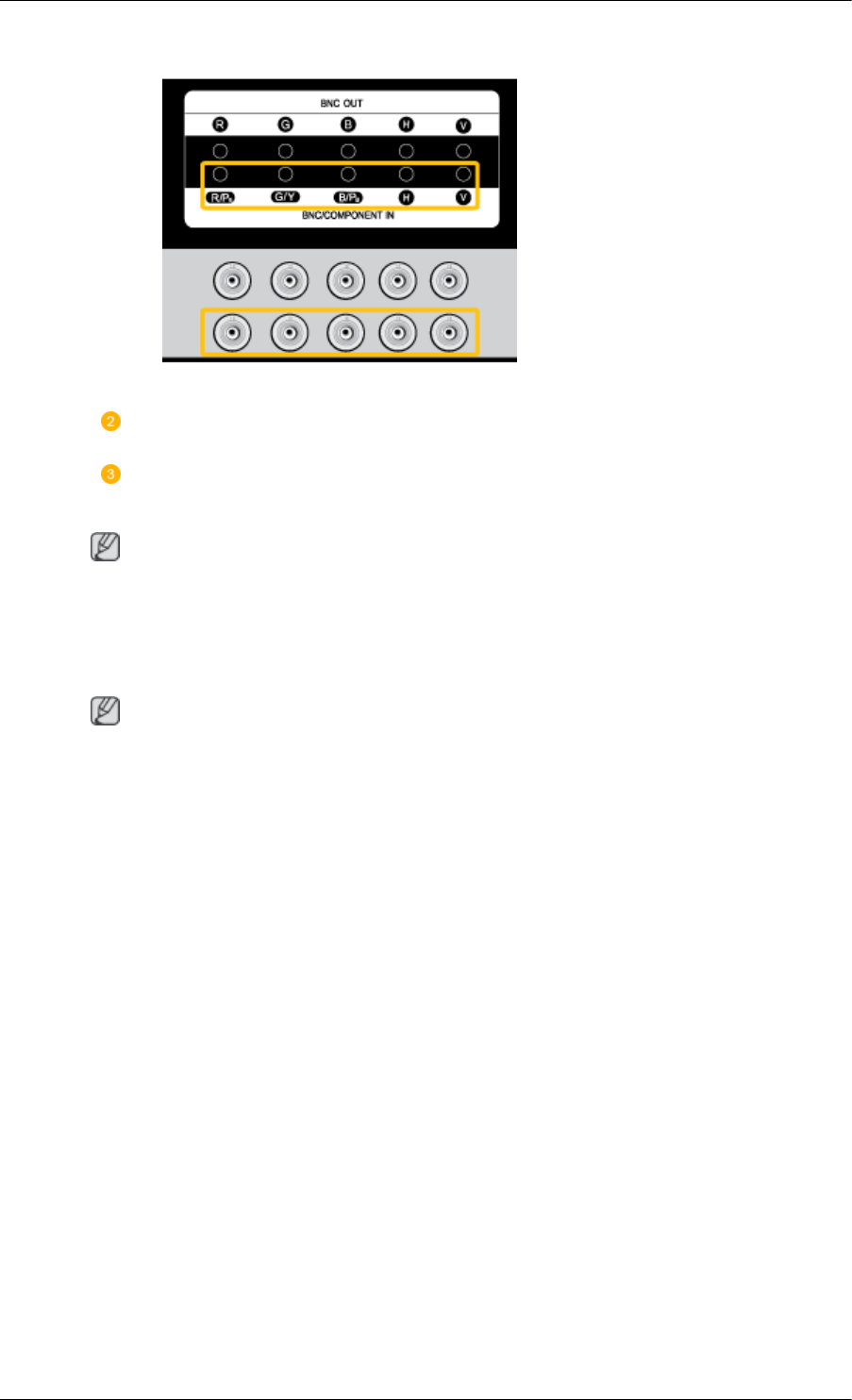
Connect the audio cable for your PDP Display to the audio port on the back of the
PDP Display.
Connect the power cord for your PDP Display to the power port on the back of
the PDP Display. .
Note
• Turn on both your computer and the PDP Display.
• Contact a local SAMSUNG Electronics Service Center to buy optional items.
Using Whiteboard (P64FT Model Only)
Note
• Whiteboard does not support MagicInfo mode.
• A stylus pen may be subject to electromagnetic interference.
•This wireless device is subject to electromagnetic interference. Do not use this device for a purpose
that may affect personal safety.
1. Connecting to a PC
To use Whiteboard, the product should first be connected to a PC.
Refer to "Connecting a Computer" for details about how to connect the product to a PC.
Connections
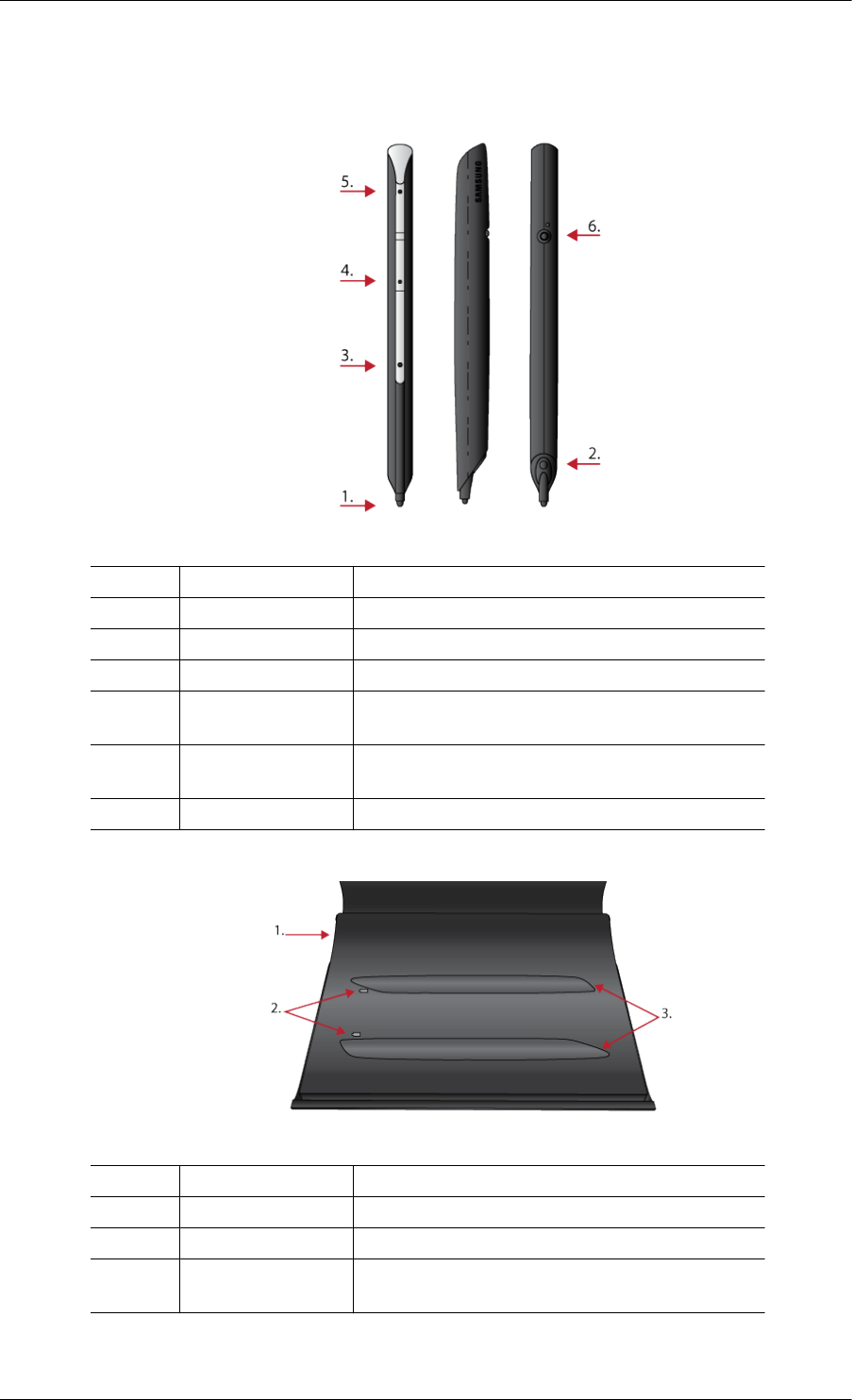
2. Components and Their Functions
2-1. Stylus pen
No. Parts Functions
1 Pen tip Enables the stylus pen when the sensor on it is pressed.
2 IR sensor Receives IR signals from the panel.
3 SW1 Performs the right-click command.
4 SW2 Functions as the Page Down key on the keyboard. An-
other function can be assigned as required.
5 SW3 Functions as the Page Up key on the keyboard. An-
other function can be assigned as required.
6 SW4 power switch
2-2. Pen Battery Charger
No. Parts Functions
1 Power in Connects to the power cable via the adapter.
2 LED Shows the charging status.
3 Stylus pen holders Charge the batteries on the stylus pens mounted in
correct orientation.
Connections
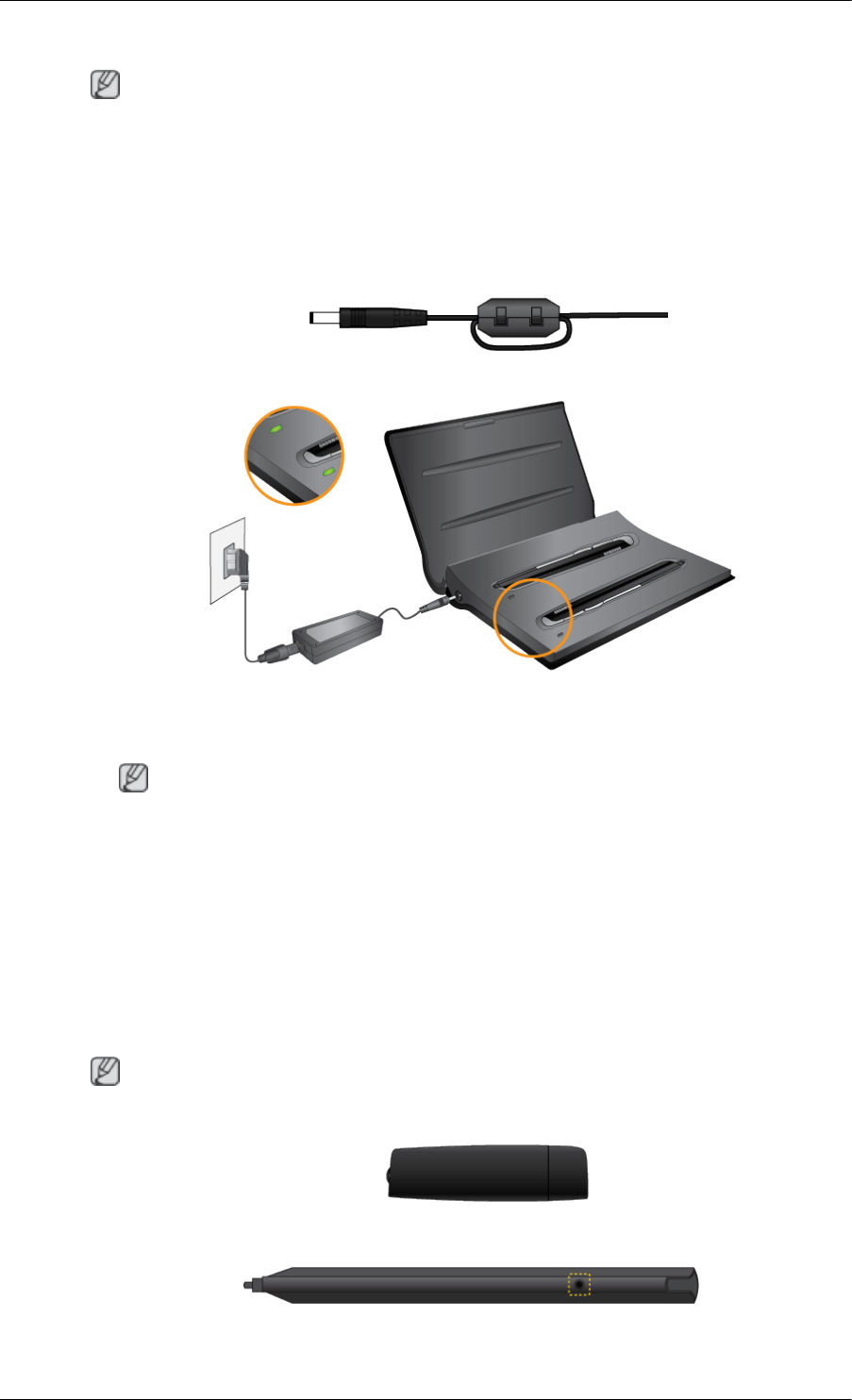
2-3 . Charging a Stylus Pen Battery
Note
• Apply a ferrite core when you charge a pen battery in the charger.
• It is recommended that you use a ferrite core when charging a stylus pen battery to avoid electro-
magnetic interference.
• Before you connect the cable, open the ferrite core and wrap the cable around the ferrite core as
shown below.
• Red LED: Charging / Orange LED: Error / Green LED: Fully charged
Note
•If the LED remains green when you charge a pen battery (indicating fully charged) but the pen
cannot power on, contact Samsung Customer Service Center.
• Charging a pen battery may fail unless the pen is mounted in correct orientation on the holder.
Connecting to a Stylus Pen
3-1. Attaching the Dongle
To use a dedicated stylus pen for Whiteboard, insert the dongle into the USB slot on your PC.
Note
• Ensure the dongle is installed 1m or higher from the ground.
3-2. Using a Stylus Pen
To use a stylus pen, press the black button at the upper part of the pen.
Connections

3-3. Pairing Stylus Pens with the Monitor
To connect dual pens to the monitor, install the drawing program in the provided CD on the PC. Refer
to "Installing Whiteboard" for details about how to install the drawing program.
• Go to Control Panel and run Samsung Interactive Whiteboard.
(Alternatively, click the star icon[ ] -> Pen Setting in the bottom left corner of the drawing
program.)
• Press and hold the (black) power button on the stylus pen for 10 seconds when the power button
is turned off.
• Powering on the pen: Press the black power button once. The red LED will blink several times
and the pen will power on.
• Powering off the pen: Press and hold the black power button for 3 seconds. The red LED will
blink several times and the pen will power off.
• Press Pairing in the Samsung Interactive Whiteboard program. If No Pairing changes to
Conneted, a pairing has been successfully performed and taps of the pen on the screen will im-
mediately be recognized.
• Pairing is required only once. After a pen is paired with the monitor, powering on the pen will
enable taps of the pen on the screen to be recognized.
3-4. Activating Calibration
• Go to Control Panel and run Samsung Interactive Whiteboard.
(Alternatively, click the star icon[ ] -> Pen Setting in the bottom left corner of the drawing
program.)
• Go to the Calibration tab.
• Click Start Calibration.
• Tap the four circles in sequence using the pen, following the instructions displayed.
Connections
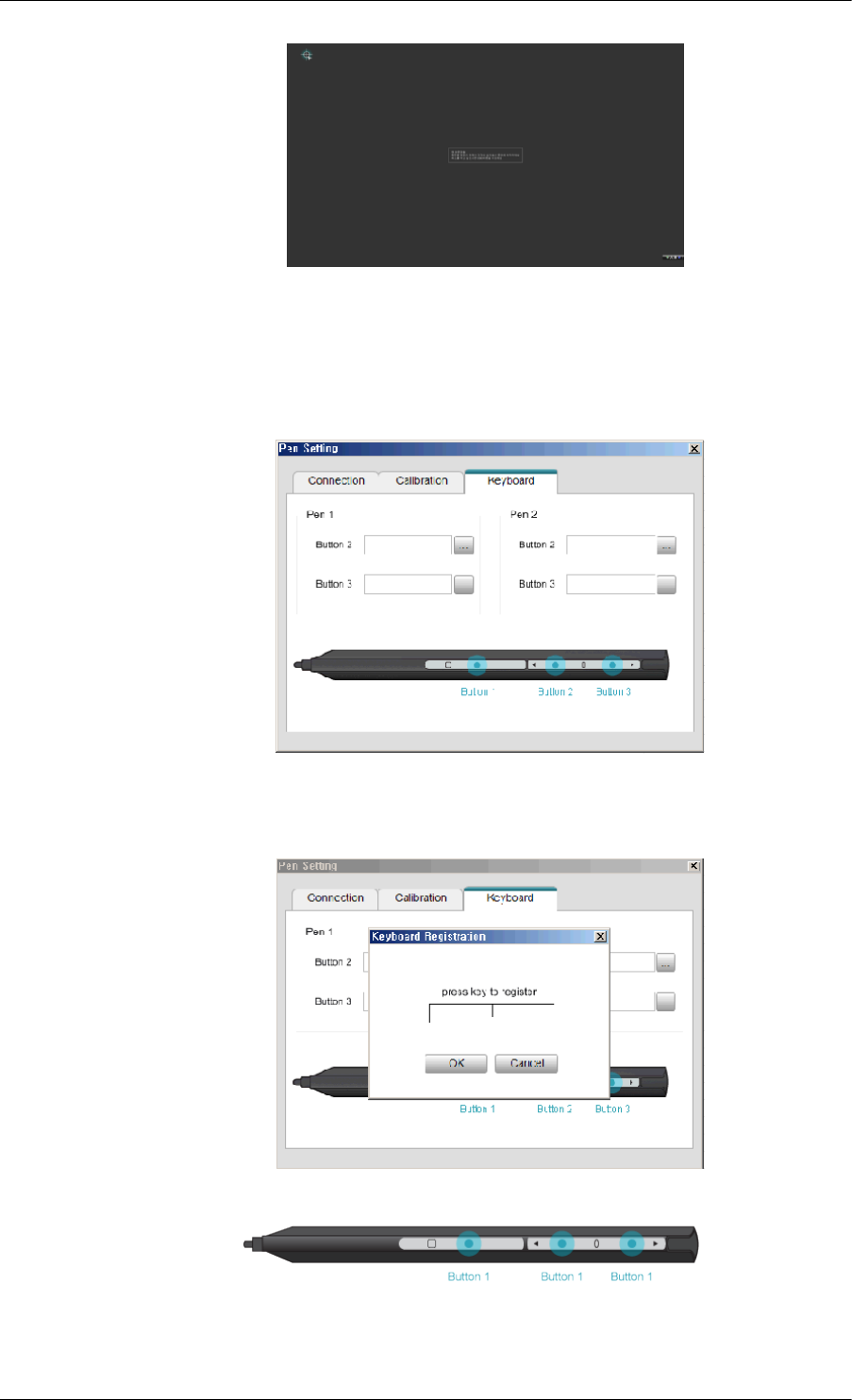
• Click OK.
3-5. Adding Keyboard Commands to Pens
Make better use of Whiteboard by adding keyboard commands to pens.
1. Go to Pen Setting > Keyboard in the Samsung Interactive Whiteboard program.
2. Select a button. When the key assignment window appears, press the keyboard key you want to
assign. The key will be assigned to the button.
3-6. Right-click Function
Press Button 1 on the pen when the pen contacts the PDP screen. The right-click function of a mouse
will be performed.
Connections
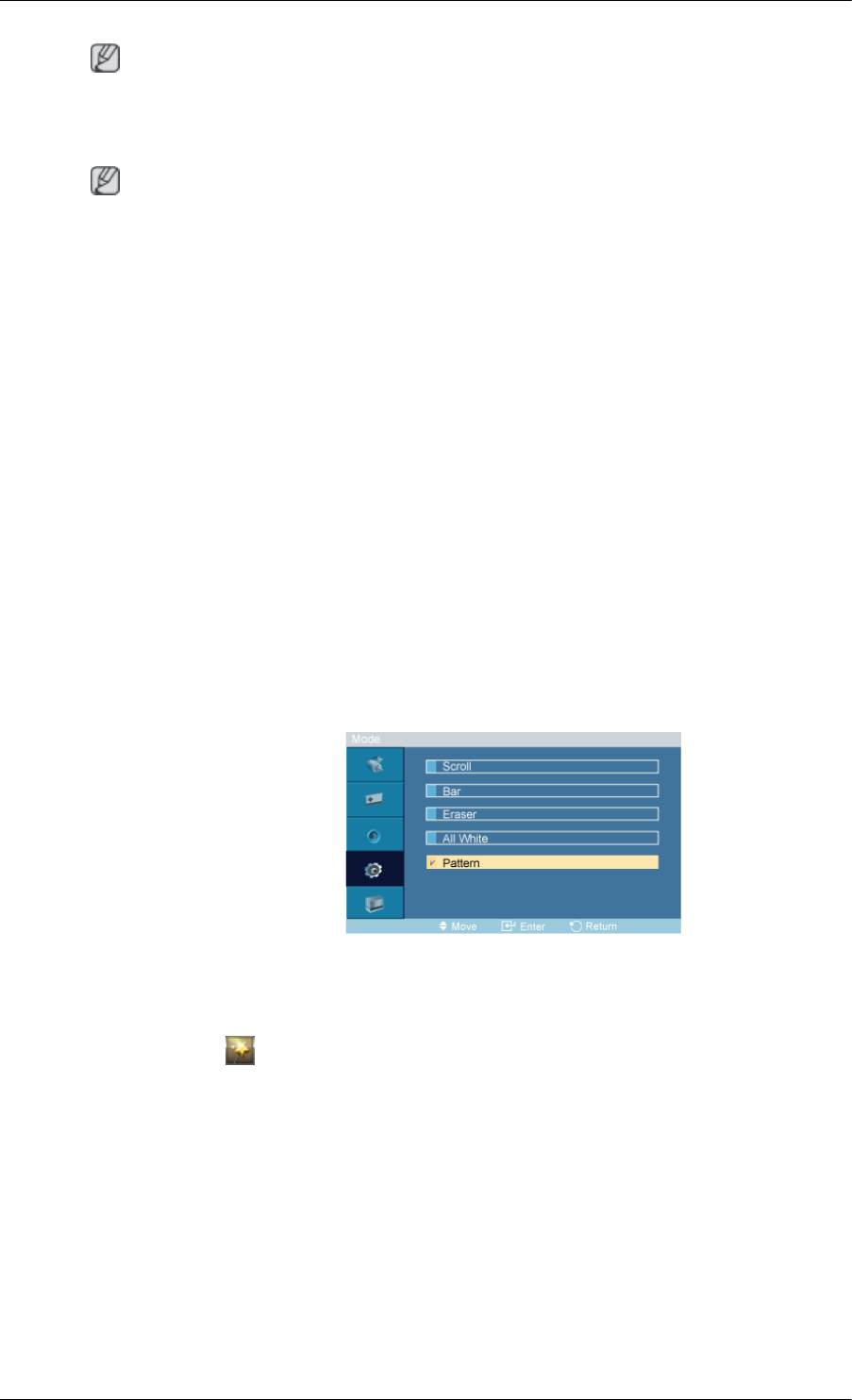
Note
• The right-click function does not work unless the pen contacts the PDP screen.
4. Afterimage Burn-in Prevention
Note
•Afterimages can occur on this product due to the nature of PDP devices and the manufacturer shall
not be liable for this issue.
• To prevent afterimages, it is recommended that you observe the following instructions when using
the product.
Instructions
•Ensure the same still image is not displayed for long hours.
• When you need to display the same still image for long hours, be sure to activate Screen saver
at regular intervals.
• It is best to activate Screen saver when the Samsung Interactive Whiteboard is not in use.
• Using screen saver
Activating screen saver (when the Interactive Whiteboard software is not
in use)
•Go to MENU -> Setup-> Safety Screen in the onscreen display menu and select Pat-
tern mode. A screen saver pattern will activate.
Activating screen saver (when the Interactive Whiteboard software is in
use)
•Click [ ] and select Eliminate Image Retention in the Interactive Samsung Interactive
Whiteboard. A screen saver pattern will be activated.
Connections
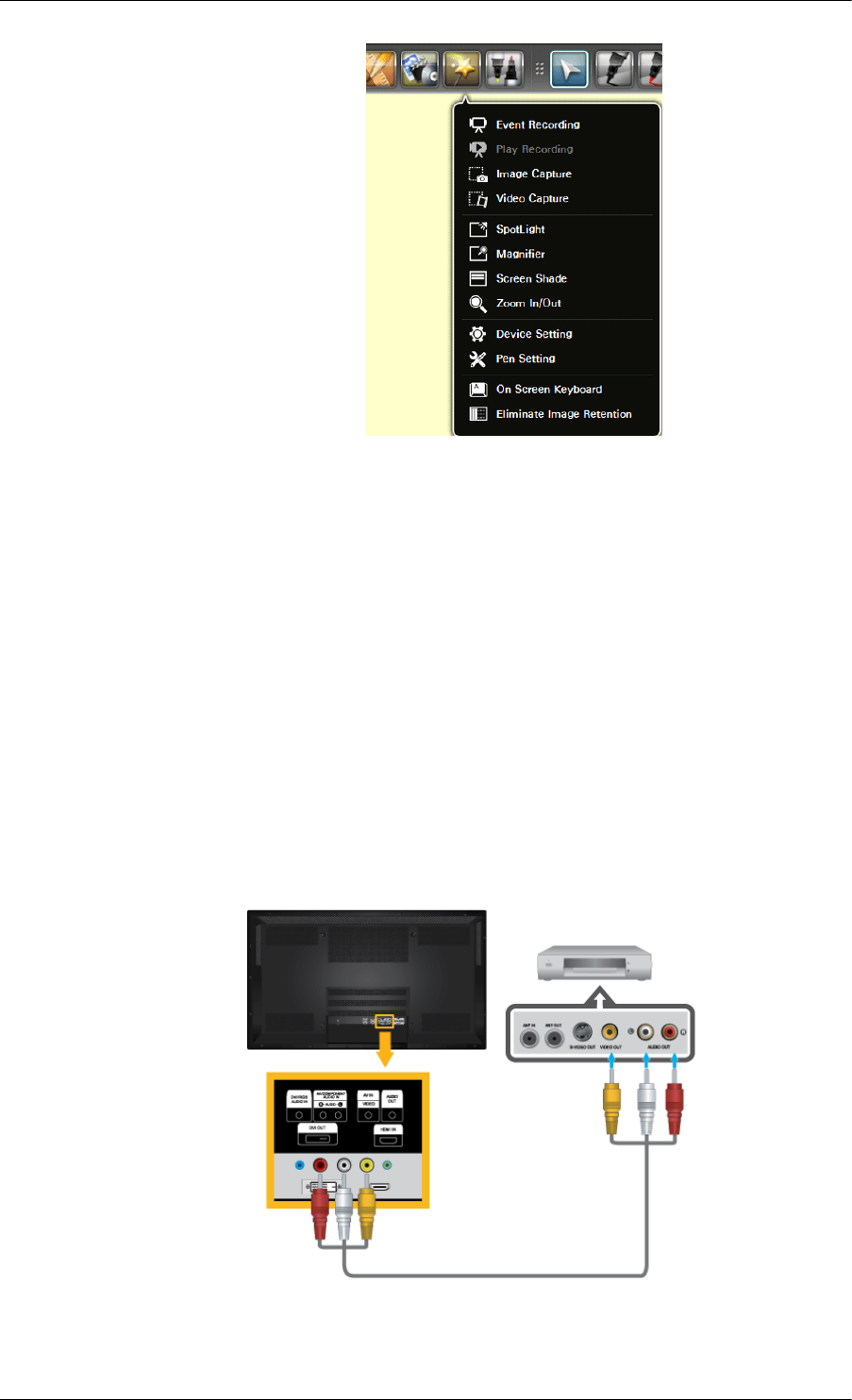
It is recommended that you activate screen saver for a short period of time
before you power off the PC.
• Activation of Screen saver after the interactive whiteboard program is closed
• If the PC is turned off: Screen saver will be active for a specified time before the PC
powers of
• If the PC is not turned off: The interactive whiteboard program will be closed only.
Connecting to Other devices
•AV input devices such as DVD players, VCRs or camcorders as well as your computer can be
connected to the PDP Display. For detailed information on connecting AV input devices, refer to
the contents under Adjusting Your PDP Display.
• The PDP Display's configuration at the back may vary slightly depending on the PDP Display
model.
Connecting AV Devices
Connections
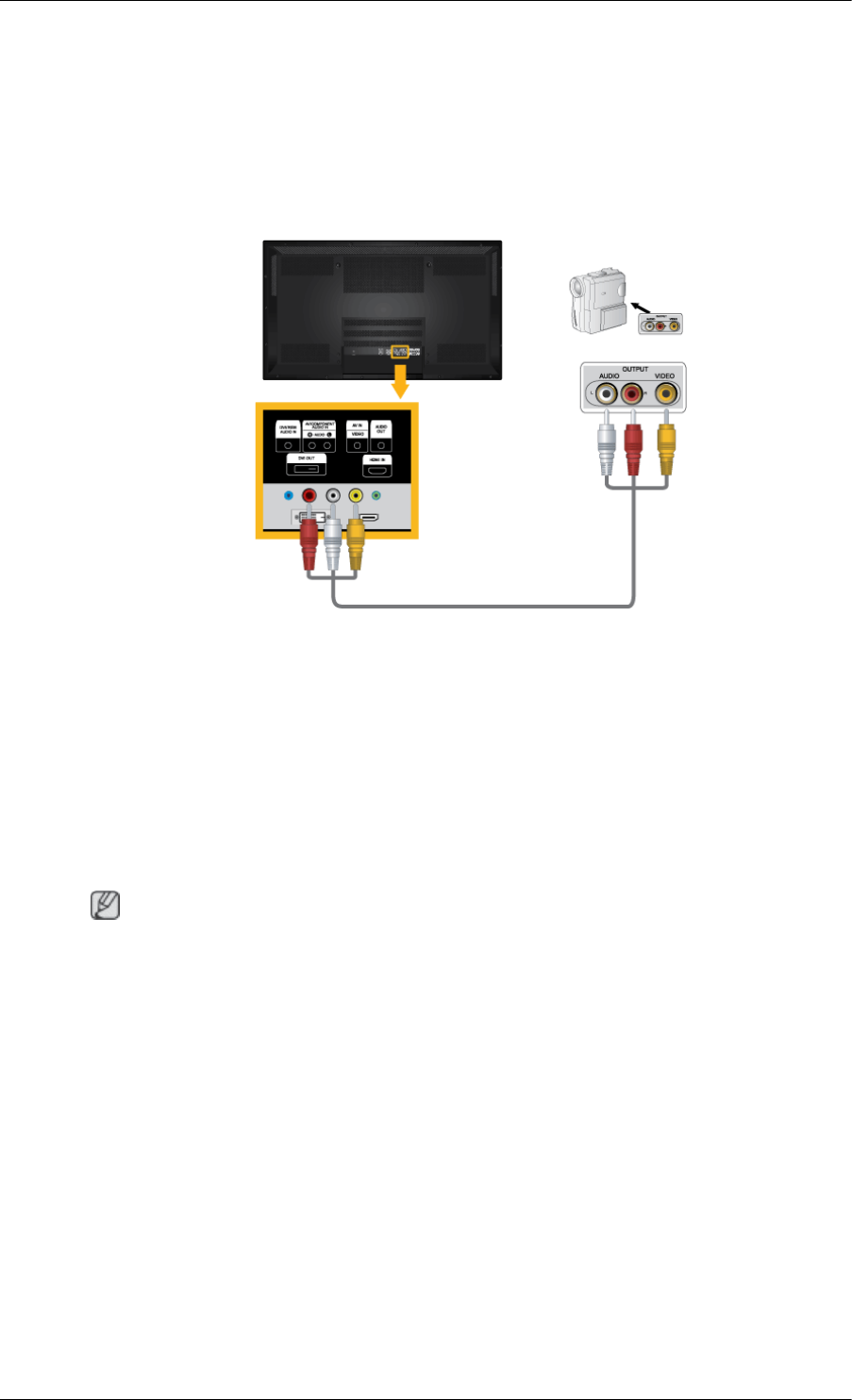
1. Connect an audio cable to the audio output port on the external device and [AV/COMPONENT
AUDIO IN[R-AUDIO-L]] port on the monitor, and connect the video output port on the external
device to the [AV IN [VIDEO]] port on the monitor.
2. Play the DVD, VCR or Camcorder with a DVD disc or tape inserted.
3. Select AV using the SOURCE button on the front of the PDP display or on the remote.
Connecting to a Camcorder
1. Locate the AV output jacks on the camcorder. They are usually found on the side or back of the
camcorder. Connect a set of audio cables between the AUDIO OUTPUT jacks on the camcorder
and the [AV/COMPONENT AUDIO IN [R-AUDIO-L]] on the PDP Display .
2. Connect a video cable between the VIDEO OUTPUT jack on the camcorder and the [AV IN
[VIDEO]] on the PDP Display .
3. Select AV for the Camcorder connection using the SOURCE button on the front of the PDP
Display or on the remote control.
4. Then, start the Camcorder with a tape inserted.
Note
The audio-video cables shown here are usually included with a Camcorder. (If not, check your local
electronics store.)
If your camcorder is stereo, you need to connect a set of two cables.
Connections
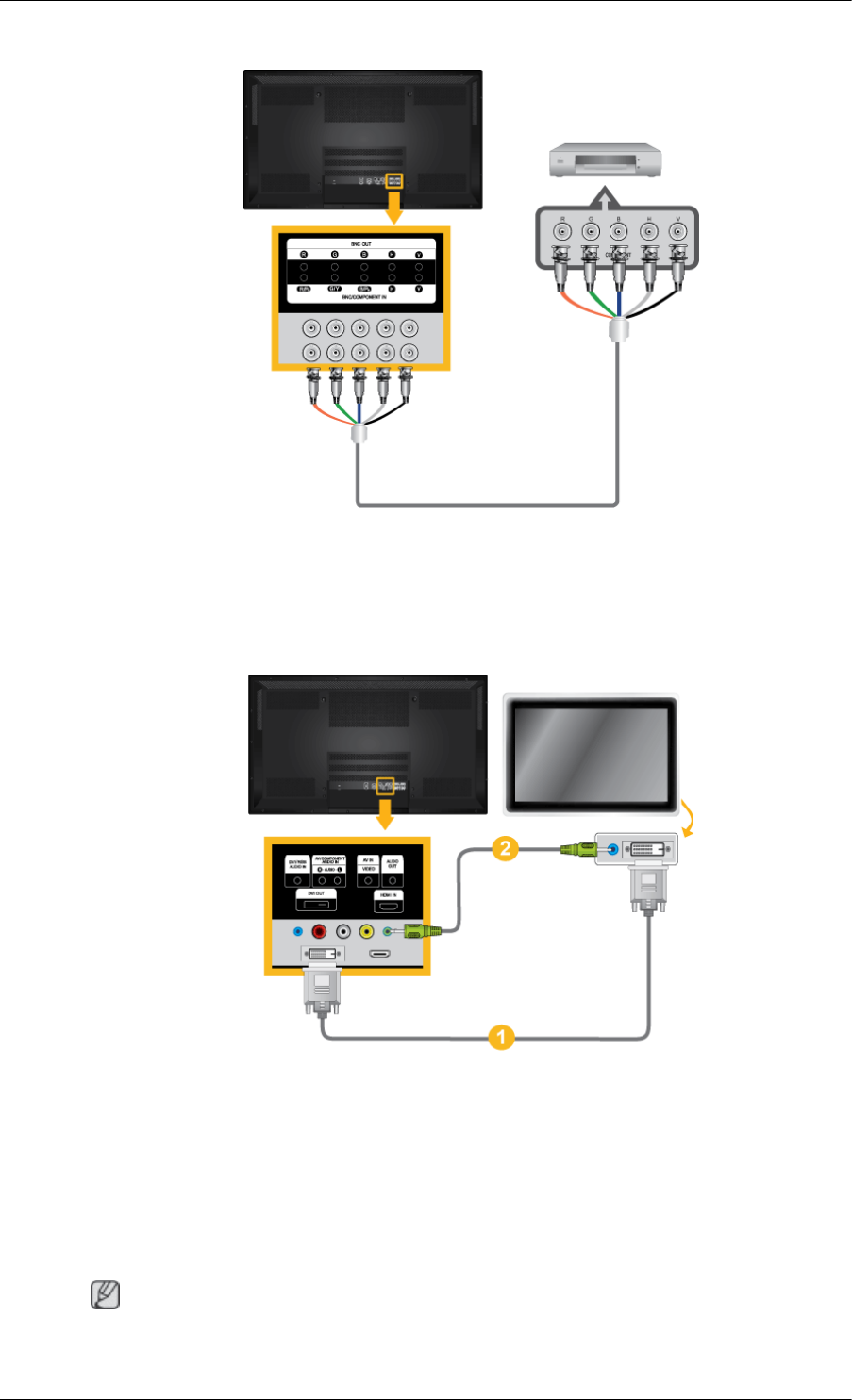
Connecting the BNC to BNC cable
1. Connect the [BNC/COMPONENT IN [R/PR, G/Y, B/PB]] ports on the monitor to the BNC port
on the external device using the BNC to BNC cable.
2. Select BNC using the SOURCE button on the front of the PDP Display or on the remote control.
Connecting Using a DVI Cable
1. Connect between the [DVI OUT] port on the PDP Display and the input port on another monitor
using a DVI cable.
2. Connect between the [AUDIO OUT] port on the PDP Display and the audio input port on another
monitor using a stereo cable.
3. Select DVI using the SOURCE button on the front of the PDP Display or on the remote control.
Note
[DVI OUT] does not support HDCP.
Connections
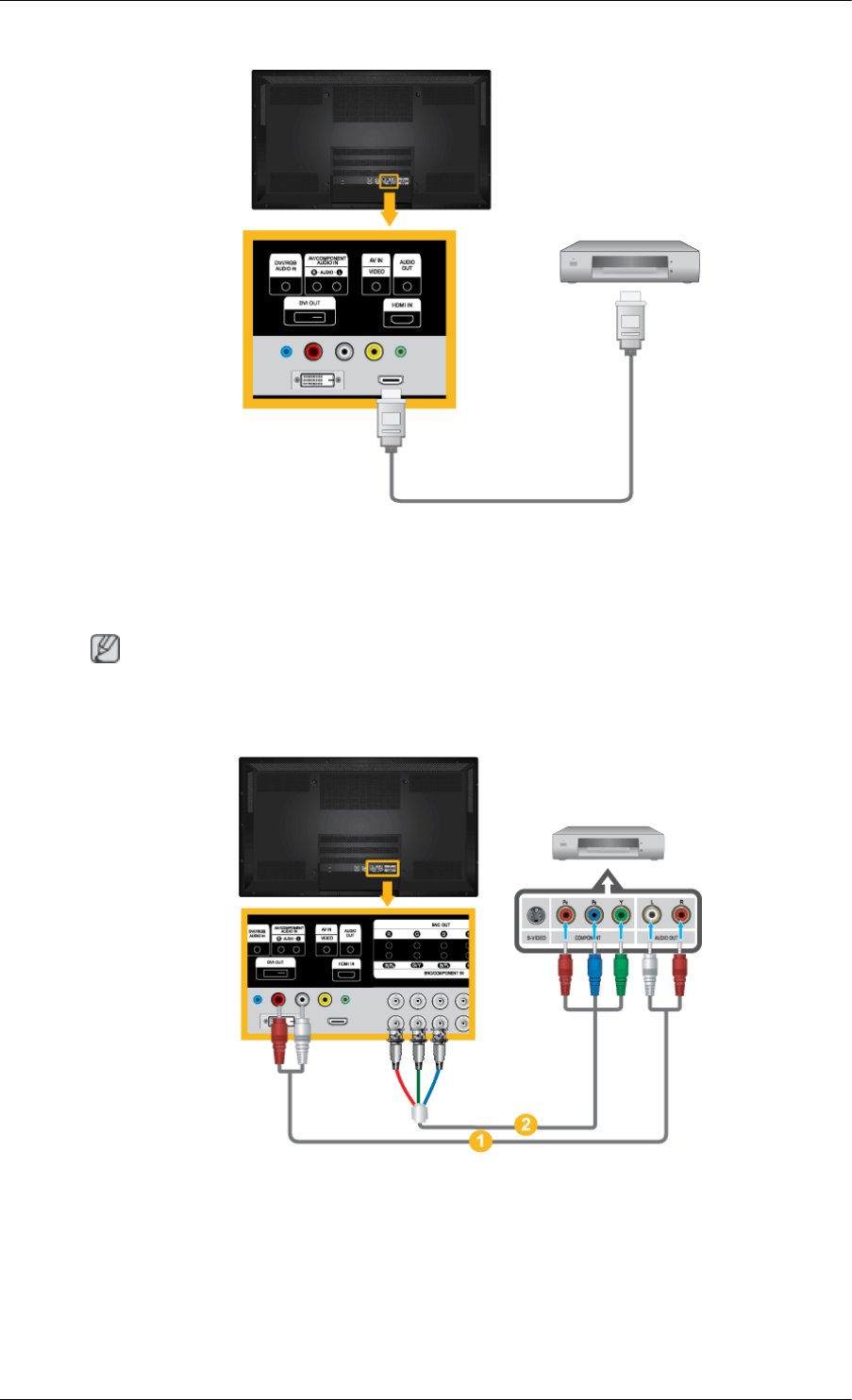
Connecting Using a HDMI Cable
1. Connect input devices such as a Blu-Ray/DVD player to the [HDMI IN] terminal of the PDP
Display using an HDMI cable.
2. Select HDMI using the SOURCE button on the front of the PDP Display or on the remote control.
Note
In HDMI mode, only PCM format audio is supported.
Connecting a DVD Player
1. Connect a set of audio cables between the [AV/COMPONENT AUDIO IN [R-AUDIO-L]] on
the PDP Display and the AUDIO OUT jacks on the DVD player.
2. Connect a Component cable between the [BNC/COMPONENT IN [R/PR, G/Y, B/PB]] port on
the PDP Display and the PR, Y, PB jacks on the DVD player.
Connections
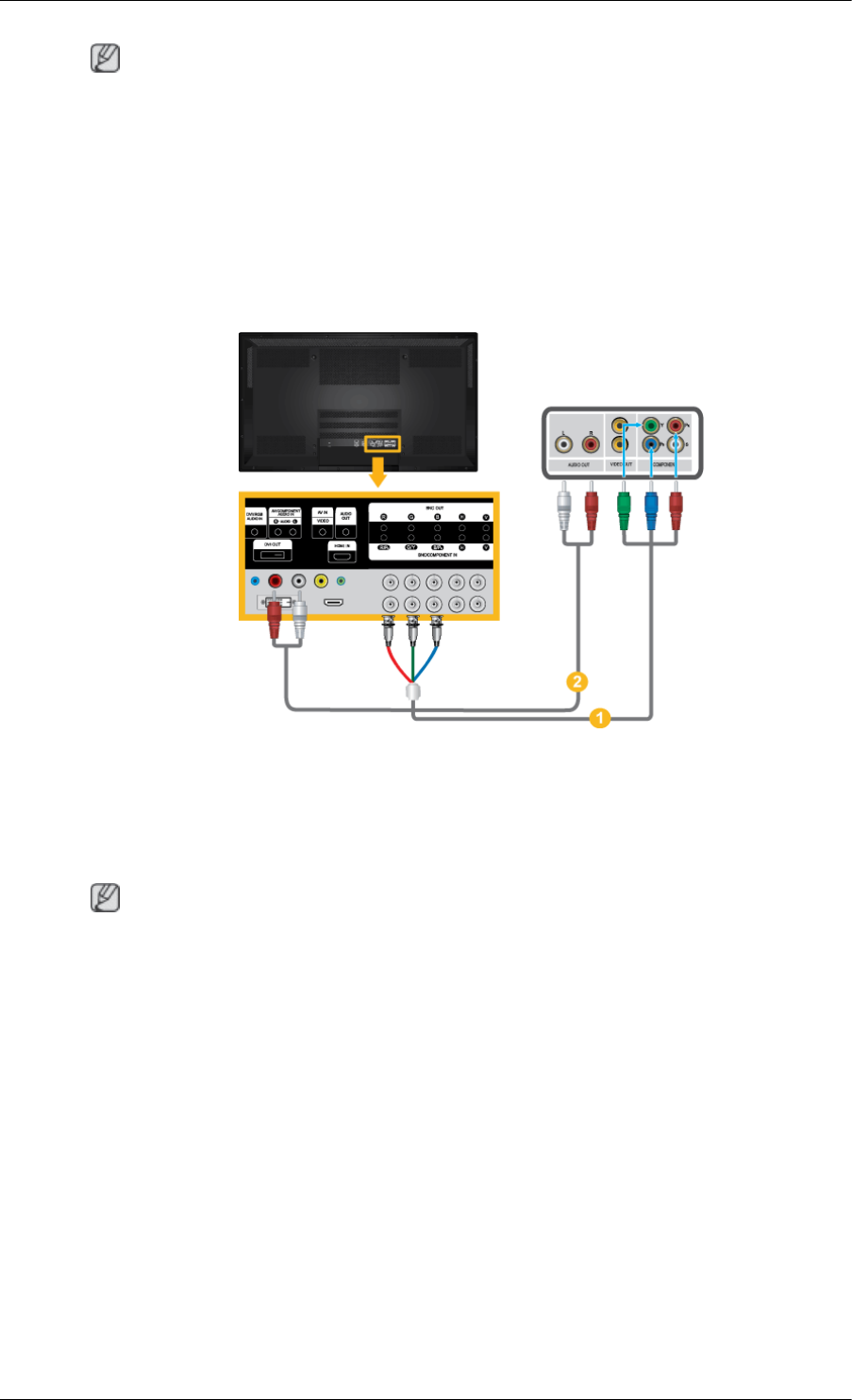
Note
• Select Component for the connection to a DVD player using the SOURCE button on the front of
the PDP Display or on the remote control.
• Then, start the DVD Player with a DVD disc inserted.
• A component cable is optional.
• For an explanation of Component video, consult your DVD manual.
Connecting a DTV Set Top (Cable/Satellite) Box
1. Connect a Component cable between the [BNC/COMPONENT IN [R/PR, G/Y, B/PB]] port on
the PDP Display and the PR, Y, PB jacks on the Set Top Box.
2. Connect a set of audio cables between the [AV COMPONENT AUDIO IN [R-AUDIO-L]] on
the PDP Display and the AUDIO OUT jacks on the Set Top Box.
Note
• Select Component for the connection to a DTV Set Top Box using the SOURCE button on the
front of the PDP Display or on the remote control.
• For an explanation of Component video, see your Set Top Box owner's manual.
Connections
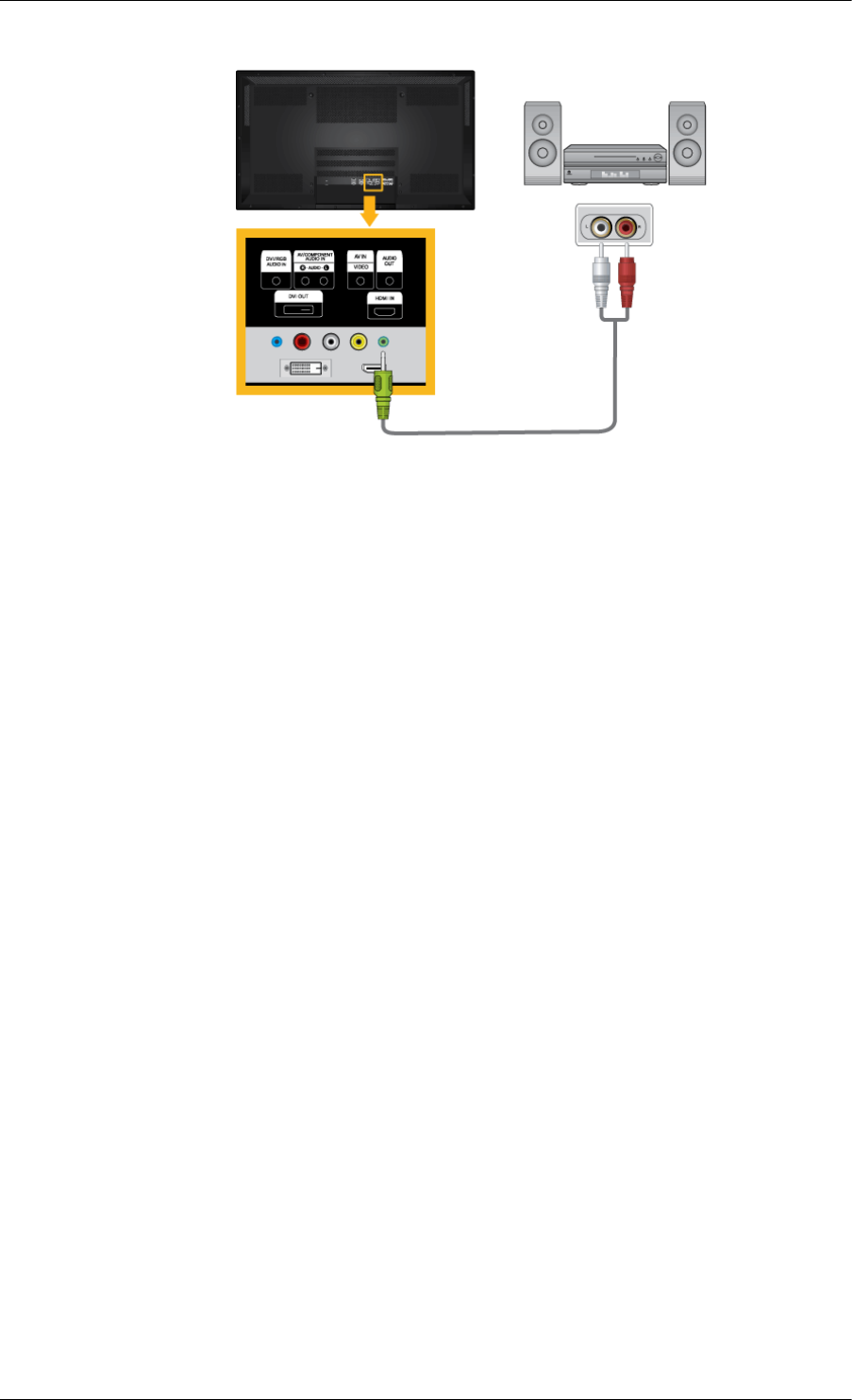
Connecting to an Audio System
1. Connect a set of audio cables between the AUX L, R jacks on the AUDIO SYSTEM and [AUDIO
OUT] on PDP Display.
Connections
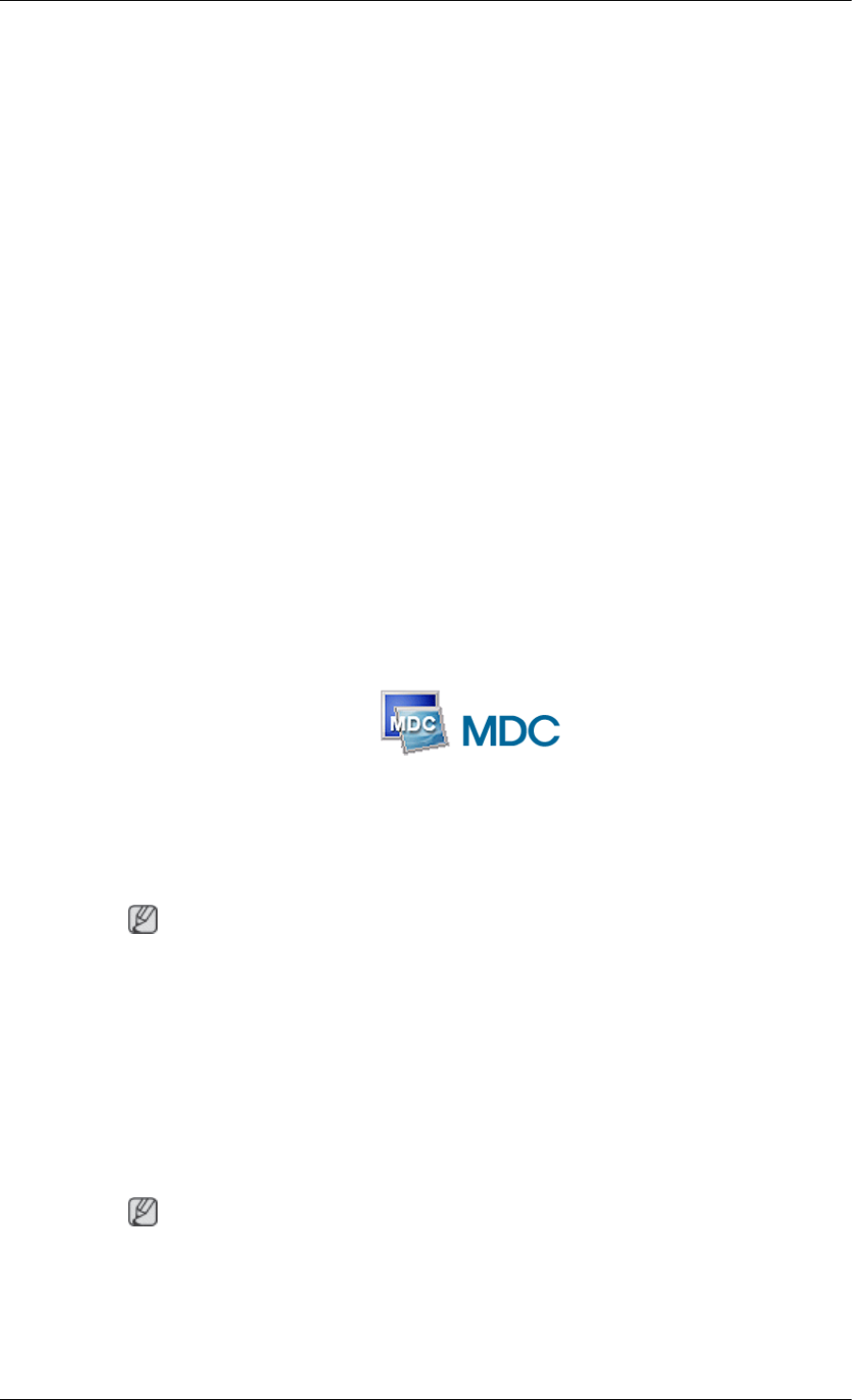
Using the Software
Installing Whiteboard (P64FT Model Only)
1. First, insert the Whiteboard installation CD into the CD-ROM drive.
2. Double-click Whiteboard.exe.
3. Click "Next" in the displayed installation wizard screen.
4. When the "License Agreement" window appears, select "I accept the terms of the license
agreement" and click "Next."
5. Select "PC Mode" and click "Next" in the displayed "Setup Type" window.
6. Select "PDP Monitor" and click "Next."
7. Click "Install" in the displayed "Ready to Install the Program" window.
8. A window showing the installation progress will appear.
9. Click "Finish" in the displayed "InstallShield Wizard Complete" window.
10. After the installation, the Samsung Interactive Whiteboard shortcut icon will be created on the
desktop.
MDC (Multiple Display Control)
Installation
1. Insert the installation CD into the CD-ROM drive.
2. Click the Serial MDC installation program.
Note
If the screen for installing the software does not appear, install it using the Serial MDC execution
file in the MDC folder of the CD-ROM.
3. If the installation wizard screen does appear, click "Next."
4. The "License Agreement" screen will appear. Click "Yes."
5. The "Customer Information" window will appear. Register the user information and click "Yes."
6. The "Choose Destination Location" window will appear. Specify the file location to install to and
click "Next."
Note
If the file location is not specified, the program will be installed in the default file location.
7. The "Start Copying Files" window will appear. Confirm the file location and click "Next."
8. The installation progress screen will appear.
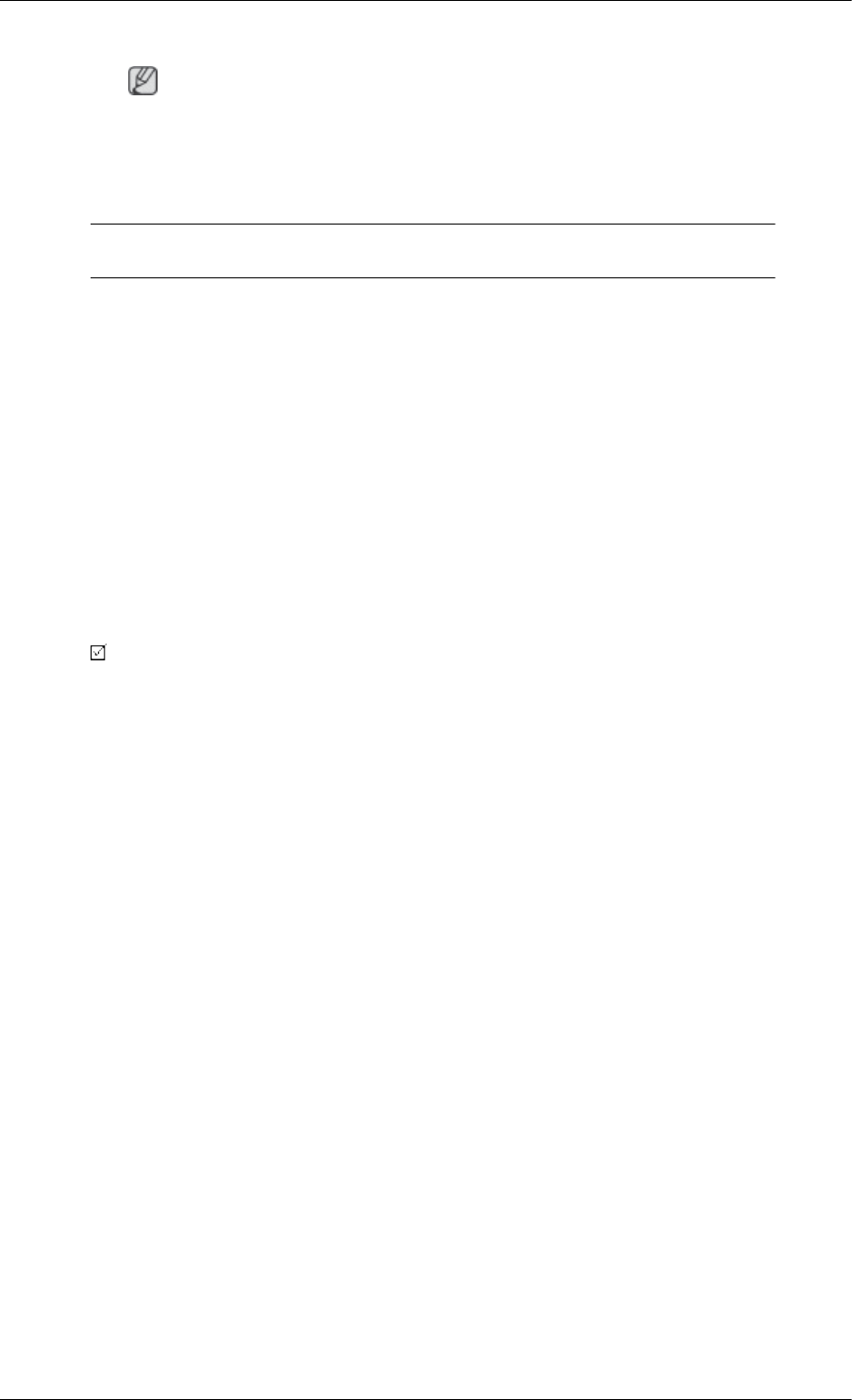
9. The "InstallShield Wizard Complete" screen will appear. Click "Finish."
Note
Select " Launch Serial MDC" and click "Finish." The MDC program will immediately be run.
10. If the installation is successfully completed, the quick Serial MDC execution icon will appear on
the desktop.
MDC execution icon may not appear depending on specification of computer system or
monitor. If that happens, press F5 Key.
Installation Problems
The installation of MDC can be affected by such factors as the video card, motherboard and the network
environment.
Uninstall
The MDC program can be removed only by using the "Add or Remove Programs" option of the
Windows® Control Panel.
Perform the following steps remove MDC.
Select "Setting/Control Panel" on the "Start" menu and then double-click "Add/Delete a program".
Select Serial MDC from the list and then click the "Add/Delete" button.
Using Serial MDC
Using the Software
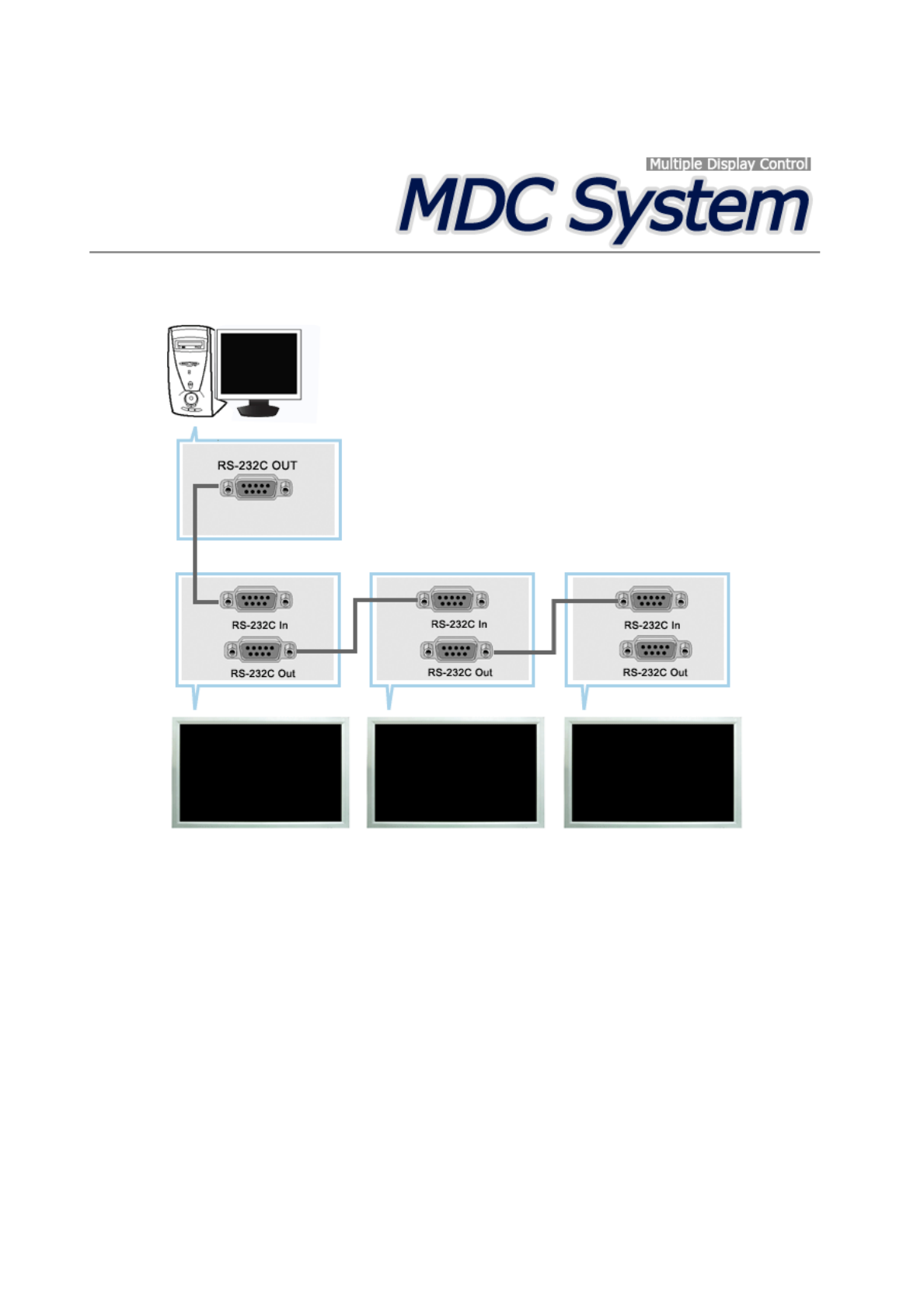
Introduction
A Multiple Display Control (MDC) is an application allowing various displays to be easily and simultaneously
operated on a PC. RS-232C, a standard of serial communication, is used for the communication between a PC and
a display. Therefore, a serial cable should be connected between the serial port on a PC and the serial port on a
display.
Main Screen
Click Start > Pro
g
ram > Samsun
g
> MDC System to start the pro
g
ram.
Select a set to see the volume of the selected set within the slider.
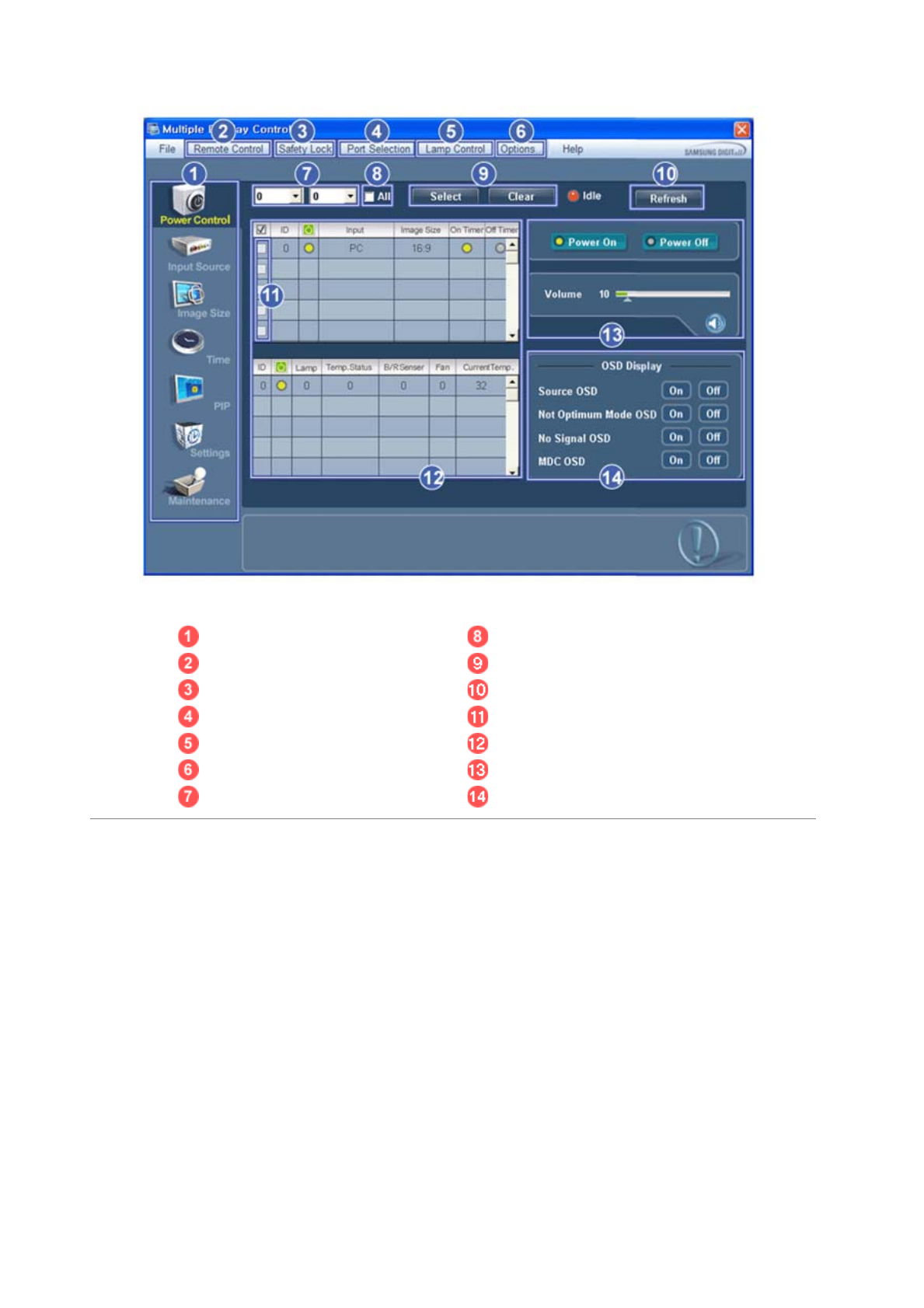
Main Icons All
Remote control Selection Buttons
Safety Lock Refresh
Port Selection Display Selection
Lamp Control Info Grid
Option... Control Tools
Dropdown Selectors OSD Display
1. Use the main icons to switch into each screen.
2. Allows you to enable or disable the remote control signal receiving function of the display unit.
3. Set the Safety Lock function.
When setting the Lock function, you can only operate power and lock buttons on the remote control and set.
4. The setting for the PC Serial Port can change. The original value is COM1.
5. Selects a Lamp adjustment mode.
6. Adjusts the number of LFD IDs and the frequency of search repeats.
7. Defines the range of LFD IDs to display. You can select or deselect the displayed IDs using the Select or Clear
button.
8. All of the monitors can be selected or deselected.
9. Selects (Select) or deselects (Clear) LFD IDs displayed by configuring 7 and 8.
10. This searches for monitors. The maximum number is indicated in the Max LFD Id field.
11. Select a display from Display Selection.
12. Use Grid to view brief information on selected display.
13. Use Control Tools to control displays.
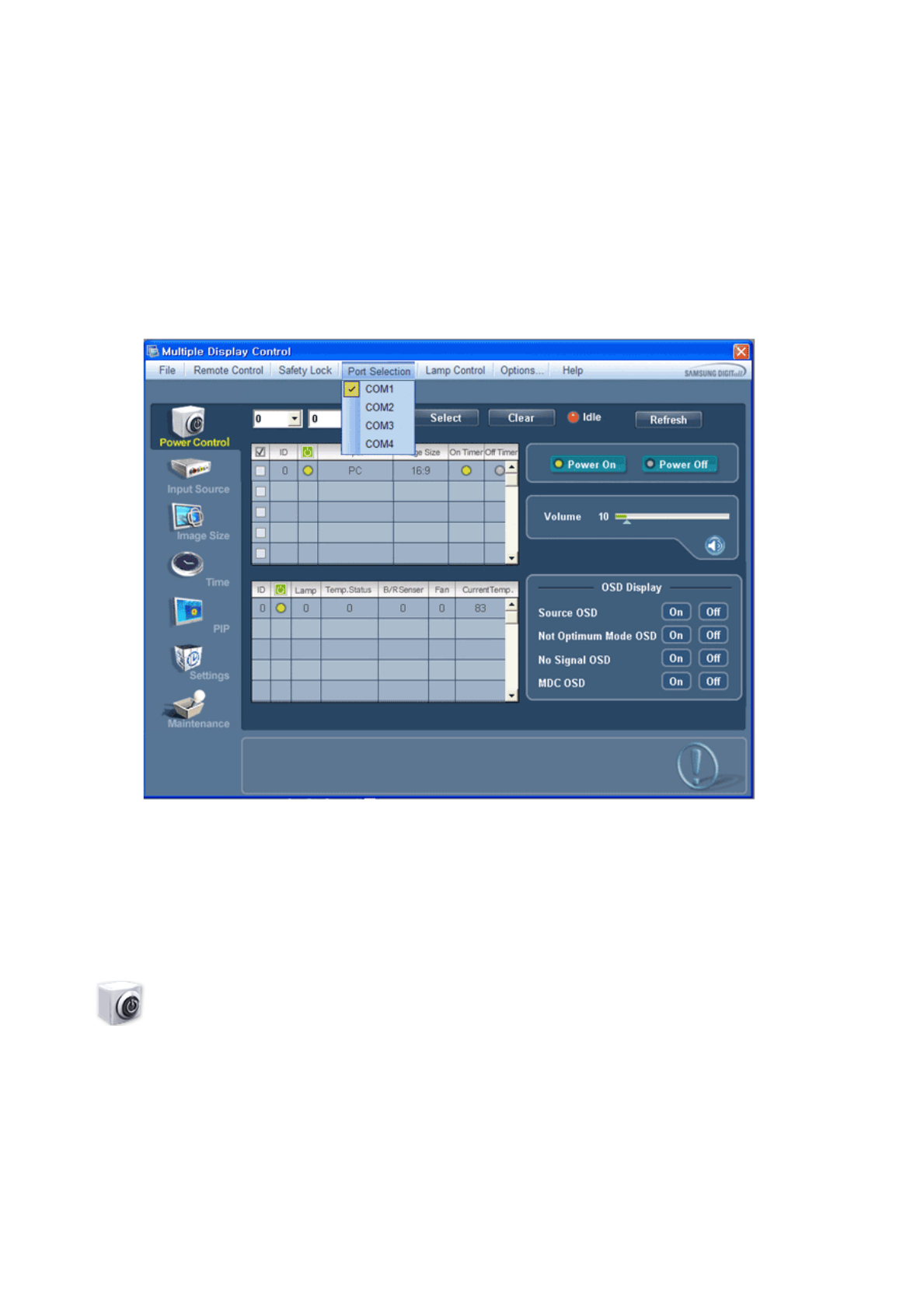
14. Switches the OSD function On/Off.
- May not be supported depending on the product.
<Note> The remote control Enable/Disable function operates whether or not the power is On/Off, and this
applies to all displays connected to the MDC. However, regardless of the status at the time the MDC is
shut down, the remote control signal receiving function of all displays is initialized to Enable when the
MDC is closed.
Port Selection
1. The Multiple Display Control is originally set to COM1.
2. If any port other than COM1 is used, COM1 through COM4 can be selected in the Port Selection Menu.
3. If the exact port name that is connected to the PDP Display using a serial cable is not selected, communication will
be unavailable.
4. The selected port is stored in the program and used for the next program as well.
Power Control
1. Click Power Control of the main icons and the Power Control screen appears.
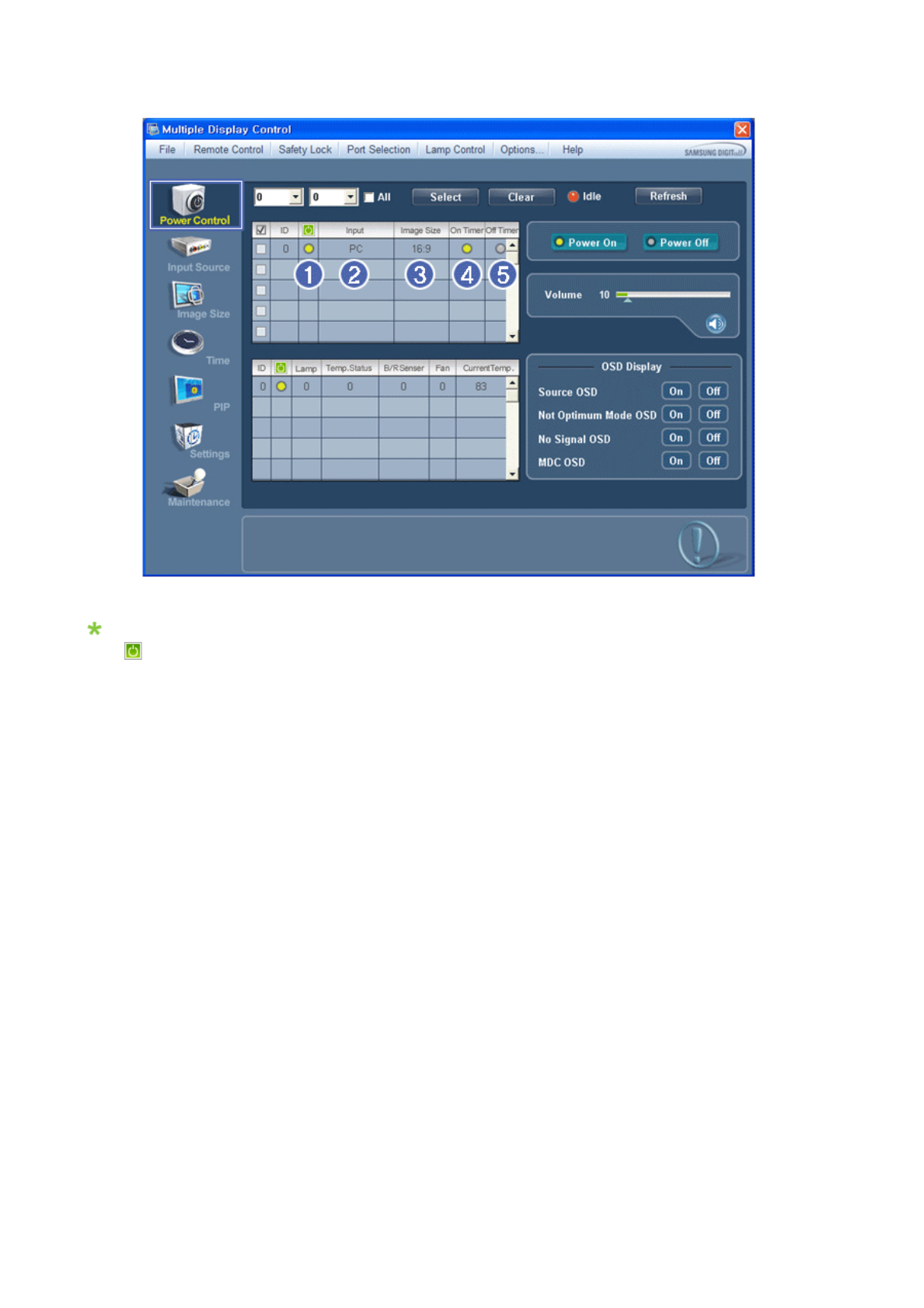
Info Grid shows some basic information necessary to Power Control.
1) (Power Status)
2) Input
3) Image Size
4) On Timer
5) Off Timer
2. Selects displays you want to adjust using the Select button or checkboxes.
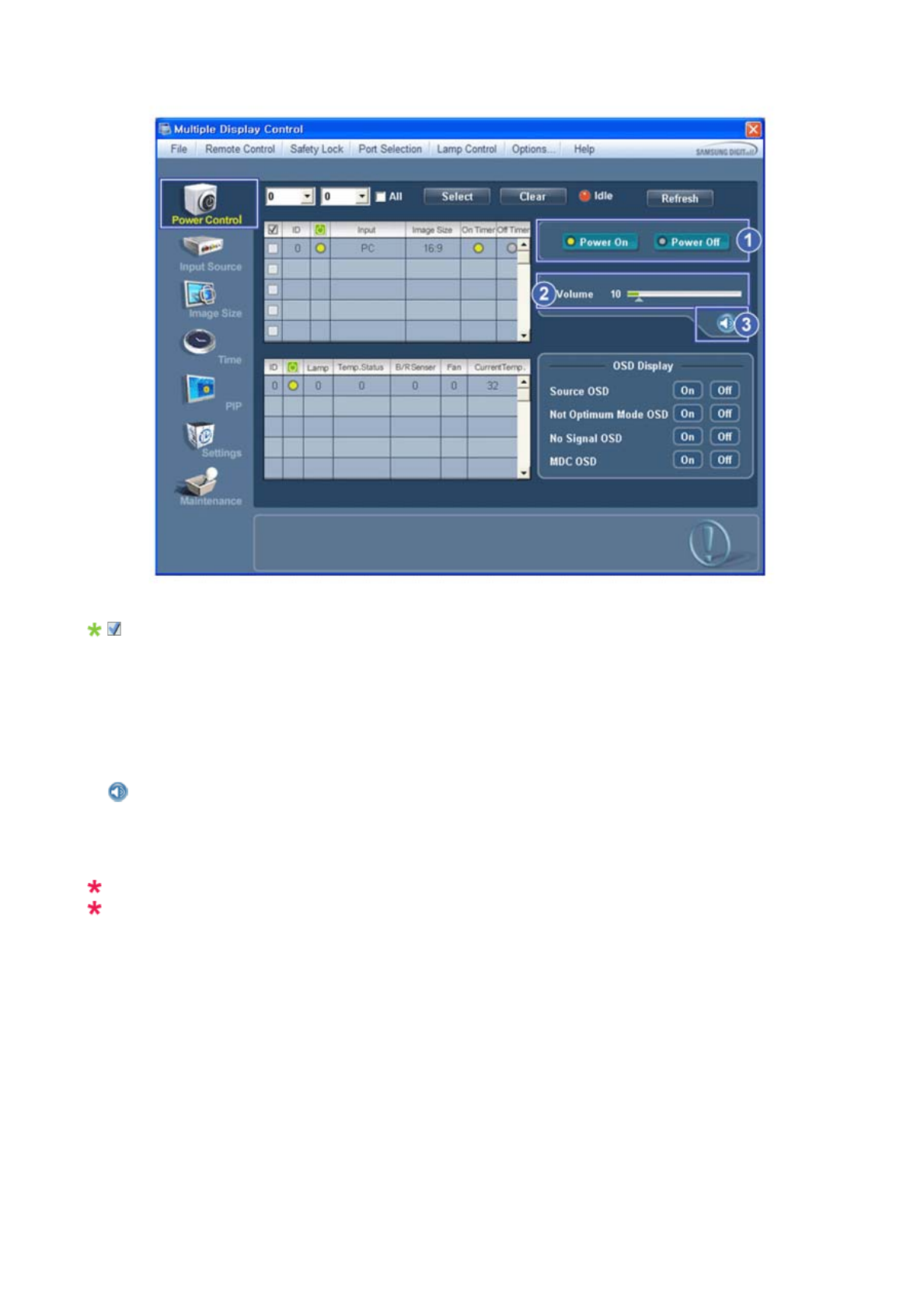
Power Control allows controlling some of the functions of the selected display.
1) Power On/Off
-
T
urns the power of the selected display On/Off.
2) Volume
- Controls the volume level of the selected display.
It receives the volume value of the selected display from the sets and displays it in the slider.
(If you deselect a single display or all displays, the default value 10 will be restored.)
3) (Mute On/Off)
- Turns on/off the Mute function of the selected display.
When selecting one set at a time, turn on the Mute function for the selected set.
The Mute function is disabled automatically when you adjust the volume level.
(The values return to the default settin
g
s when you undo the selections or choose "Select All".)
The Power Control feature is available for all displays.
The Volume Control and Mute features are available only for the displays whose power status is ON.
3. Selects whether to display the menu screen using the OSD Display menu.
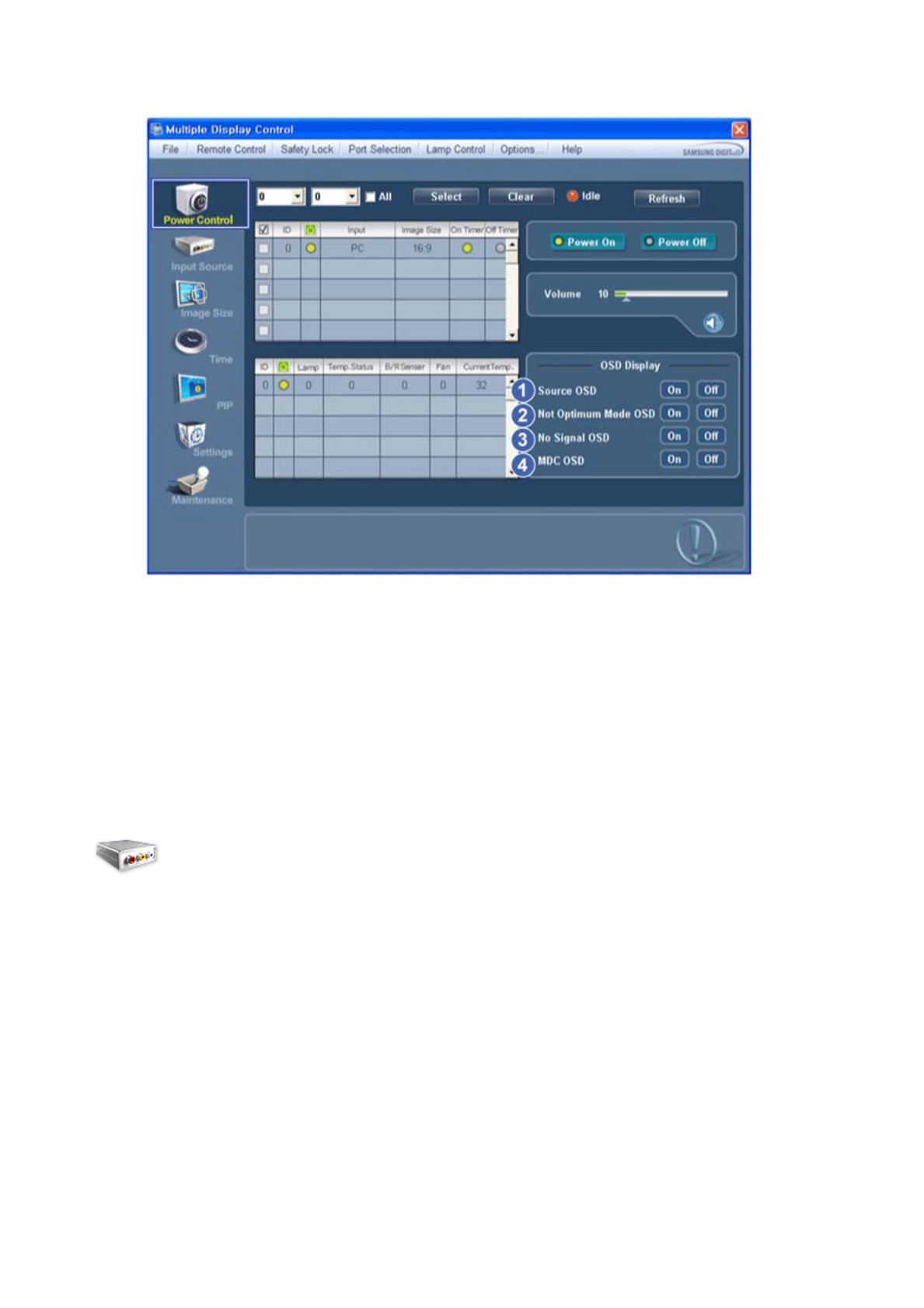
1) Source OSD
- Sets whether the Source OSD will be displayed to indicate when the Source is changed.
2) Not Optimum Mode OSD
- Sets whether the Optimum Mode OSD will be displayed to indicate if the current mode is not supported.
3) No Signal OSD
- Sets whether the No Signal OSD will be displayed to indicate when there is no signal.
4) MDC OSD
- Sets whether the MDC OSD will be displayed to indicate when the settings are changed using the MDC.
Input Source
1. Click Input Source of the main icons and the Input Source control screen appears.
Selects displays you want to adjust using the Select button or checkboxes.
• TV Mode
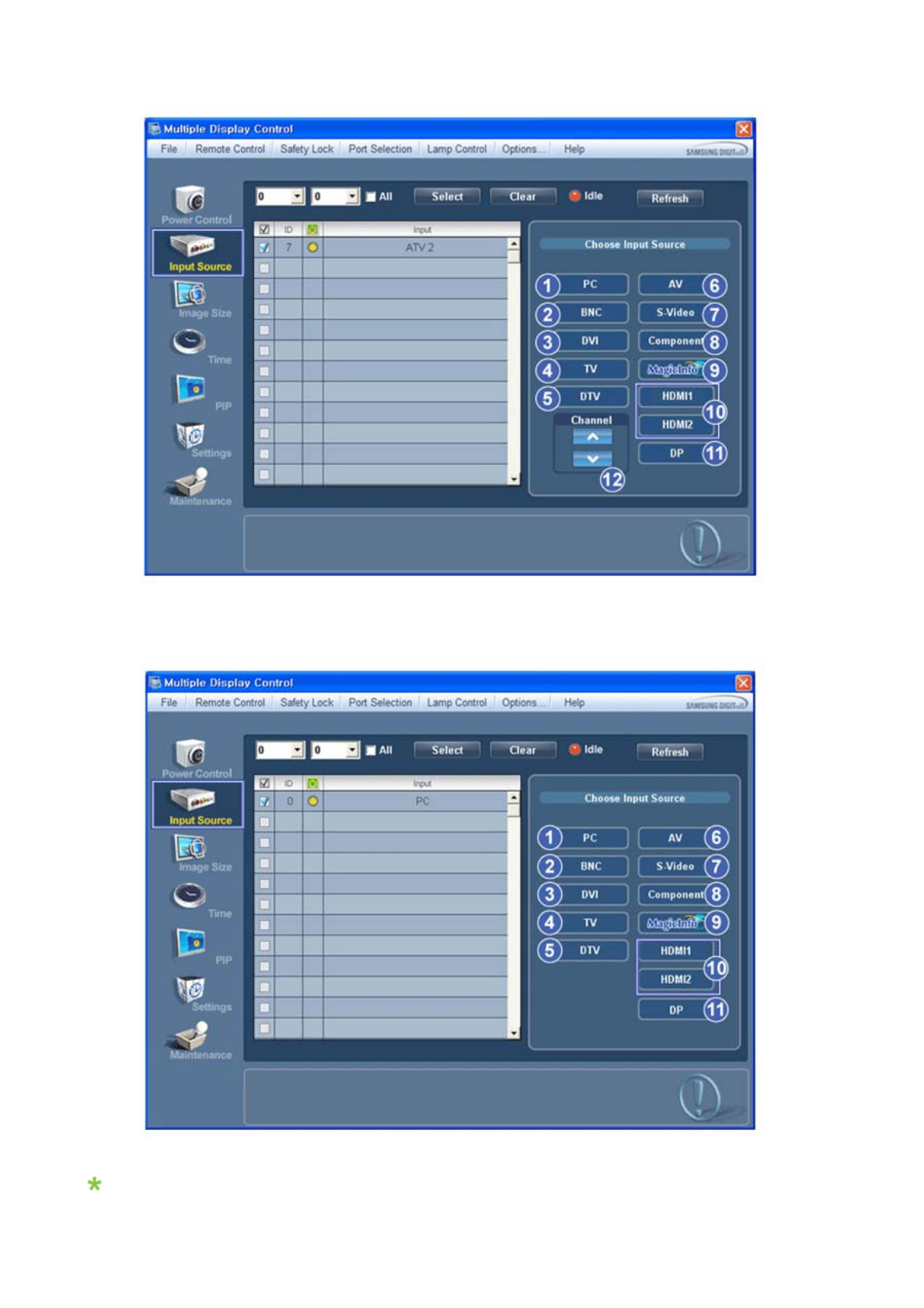
• PC Mode
Info Grid shows some basic information necessary to Input Source Control.
1) PC
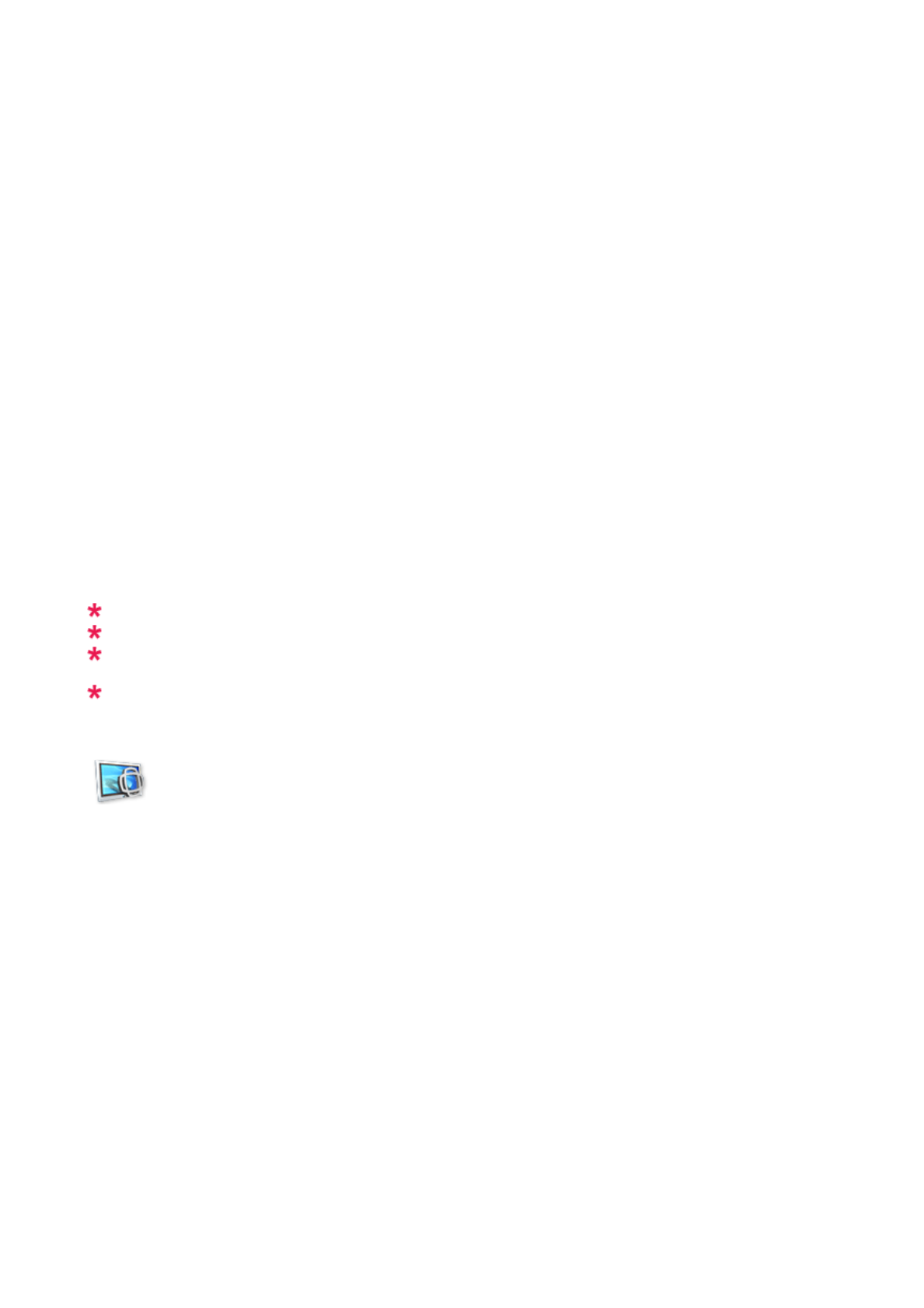
- Changes the Input Source of the selected display to PC.
2) BNC
- Changes the Input Source of the selected display to BNC.
3) DVI
- Changes the Input Source of the selected display to DVI.
4) TV
-Chan
g
es the Input Source of the selected display to TV.
5) DTV
-Chan
g
es the Input Source of the selected display to DTV.
6) AV
-Chan
g
es the Input Source of the selected display to AV.
7) S-Video
- Changes the Input Source of the selected display to S-Video.
8) Component
-Chan
g
es the Input Source of the selected display to Component.
9) MagicInfo
-
T
he Input source of Ma
g
icInfo works only on Ma
g
icInfo model.
10) HDMI1/HDMI2
-Chan
g
es the Input Source of the selected display to HDMI.
11) DP
- Switches the input source for the selected Display to DP.
12) Channel
- Channel arrow appears when the Input Source is TV.
HDMI2 may not be supported depending on the product.
DP may not be supported depending on the product.
TV Source can be selected only in products with TV and controlling channels is allowed only when
Input Source is TV.
The Input Source Control feature is available only for the displays whose power status is ON.
Image Size
PC, BNC, DVI, DP
1. Click Image Size of the main icons and the Image Size control screen appears.
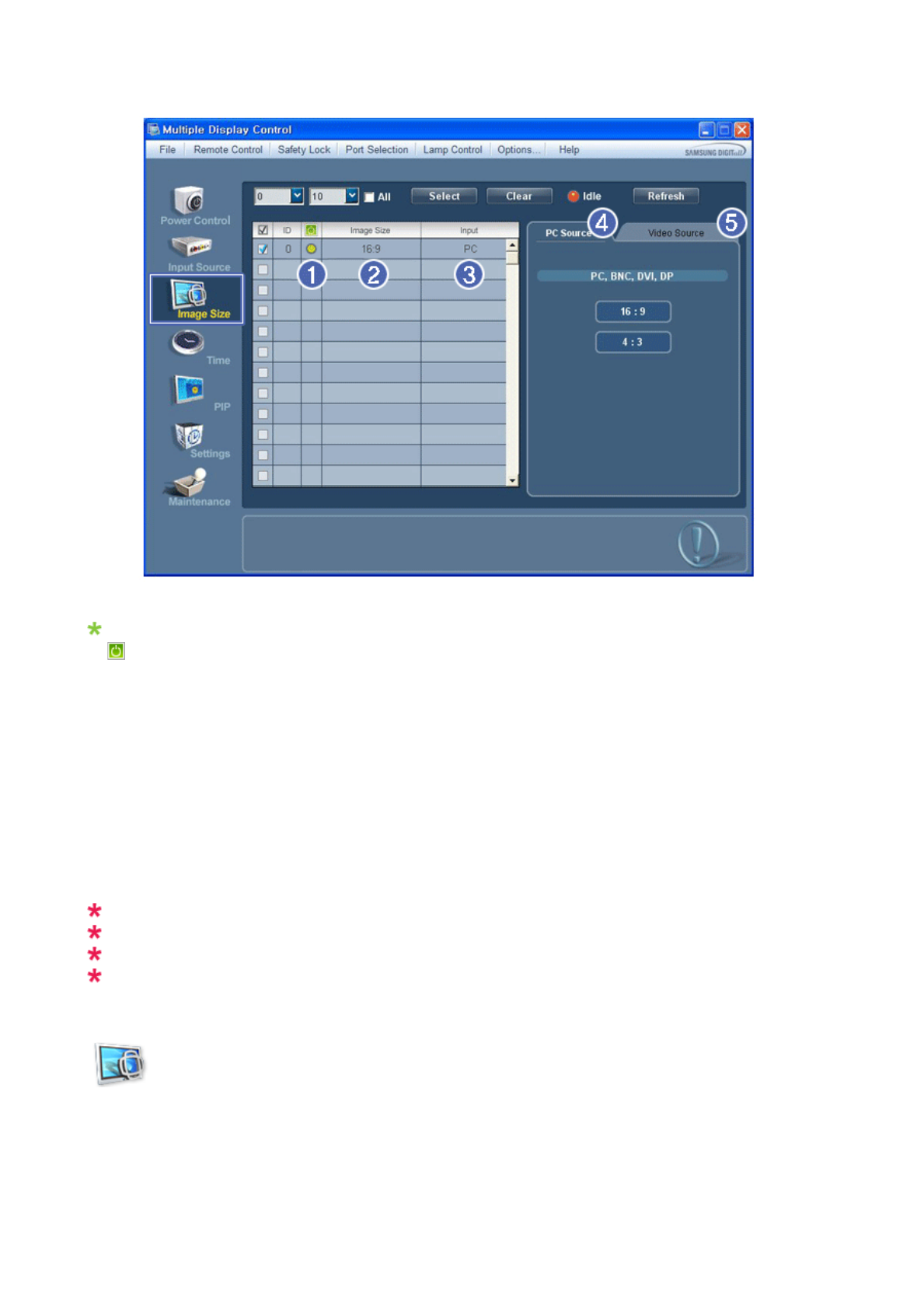
Info Grid shows some basic information necessary to Image Size Control.
1) ( Power Status)
- Shows the power status of the current display.
2) Image Size
- Shows the current Image Size of the display in use.
3) Input
- Info Grid displays only the displays whose Input Source is PC, BNC, DVI and DP.
4) PC Source
- Click Image Size in the main menu to display the PC, BNC, DVI and DP tabs.
- The Image Size Control button controls Image Size available for PC, BNC, DVI and DP.
5) Video Source
- Using the Image Size adjustment button, you can adjust the Image Size to a value available in the PC, BNC, DVI
and DP.
DP may not be supported depending on the product.
The Input source of MagicInfo works only on MagicInfo model.
The Input source of TV works only on TV model.
Image Size Control is available only for the displays for which power status is ON.
Image Size
TV, AV, S-Video, Component, DVI(HDCP), HDMI1, HDMI2, DTV.
1. Click Image Size of the main icons and the Image Size control screen appears.
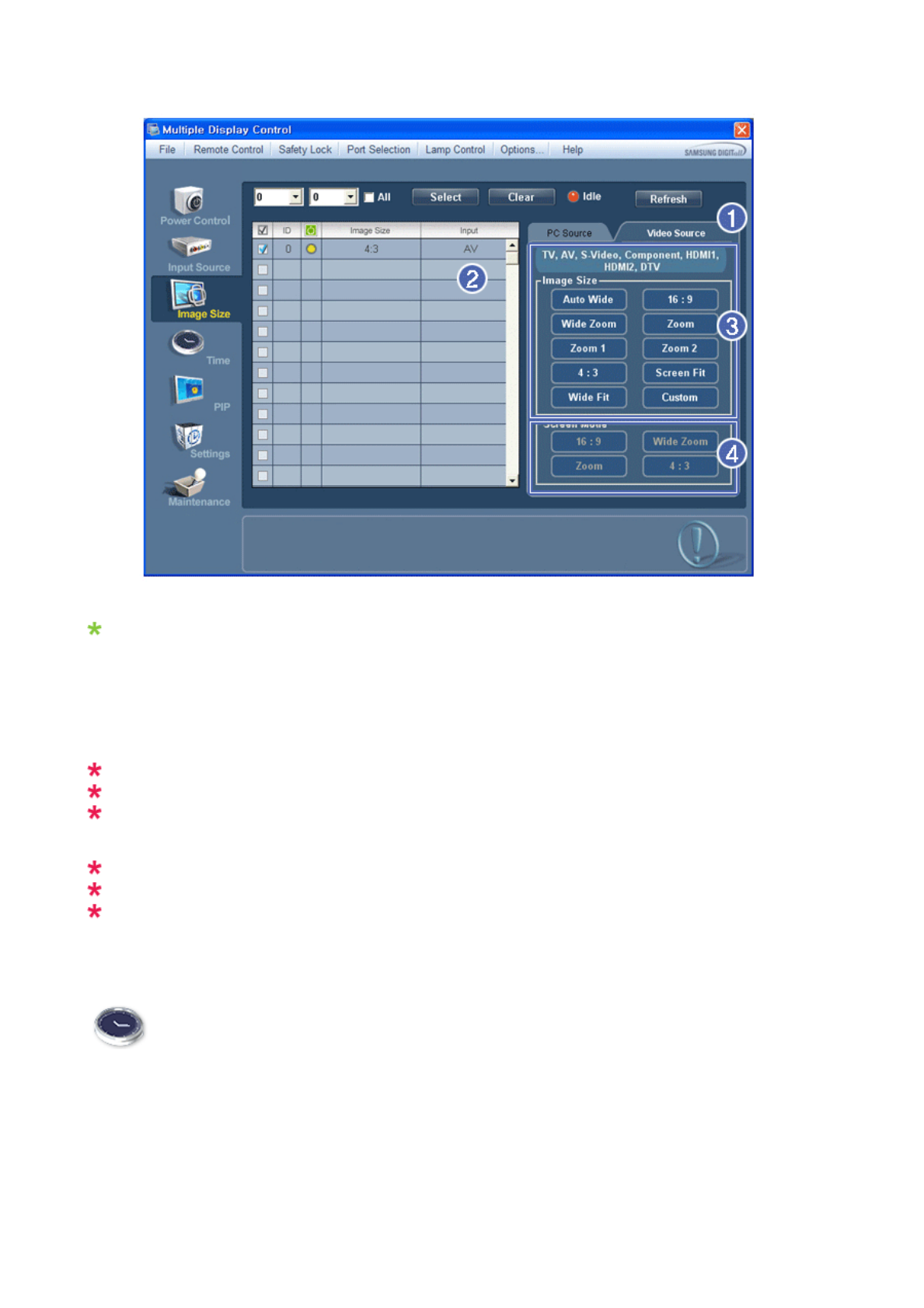
Info Grid shows some basic information necessary to Image Size Control.
1) To adjust Image Size in TV, AV, S-Video, Component, HDMI1, HDMI2 or DTV mode, click the Video Source tab.
Select the display you want to adjust by using the Select button or by checking the checkbox.
2) Info Grid displays only the display having TV, AV, S-Video, Component, HDMI1, HDMI2 or DTV as input source.
3) Switch Image Size of the selected display randomly.
4) The screen modes can only be adjusted when a TV (PAL only) is connected and the Image Size item is set to Auto
Wide.
HDMI2 may not be supported depending on the product.
Custom may not be supported depending on the product.
Auto Wide, Zoom1 and Zoom2 are not available for selection when the input signal type for Component
and DVI (HDCP) is 720p or 1080i.
(The Auto Wide mode is available only for TV, AV, and S-Video.)
The Input source of MagicInfo works only on MagicInfo model.
The Input source of TV works only on TV model.
The Image Size Control feature is available only for the displays whose power status is ON.
Time
1. Click Time of the main icons and the Time Control screen appears.
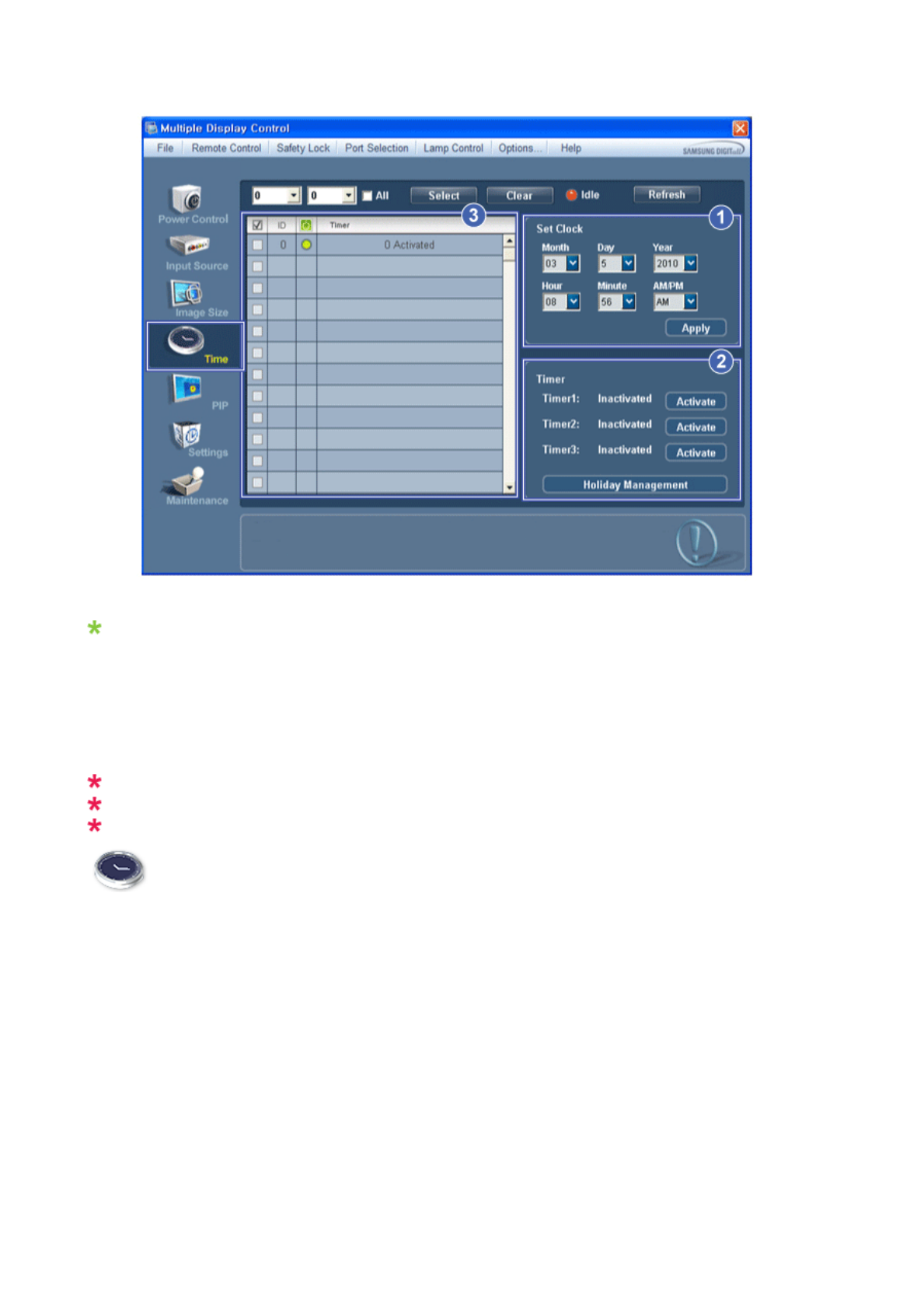
Info Grid shows some basic information necessary to Time Control.
1) Set clock
- Set the current time for the selected display (PC Time).
- To change the current time, first change the PC Time.
2) Timer
- Sets up Timer1, Timer2, Timer3 and Holiday Management.
3) Shows whether Timer is activated.
The Input source of MagicInfo works only on MagicInfo model.
The Input source of TV works only on TV model.
Time Control is available only for the displays for which the power status is ON.
Time
Setting up Timer and Holiday Management
1. 1. Setting up Timer1, Timer2 and Timer3
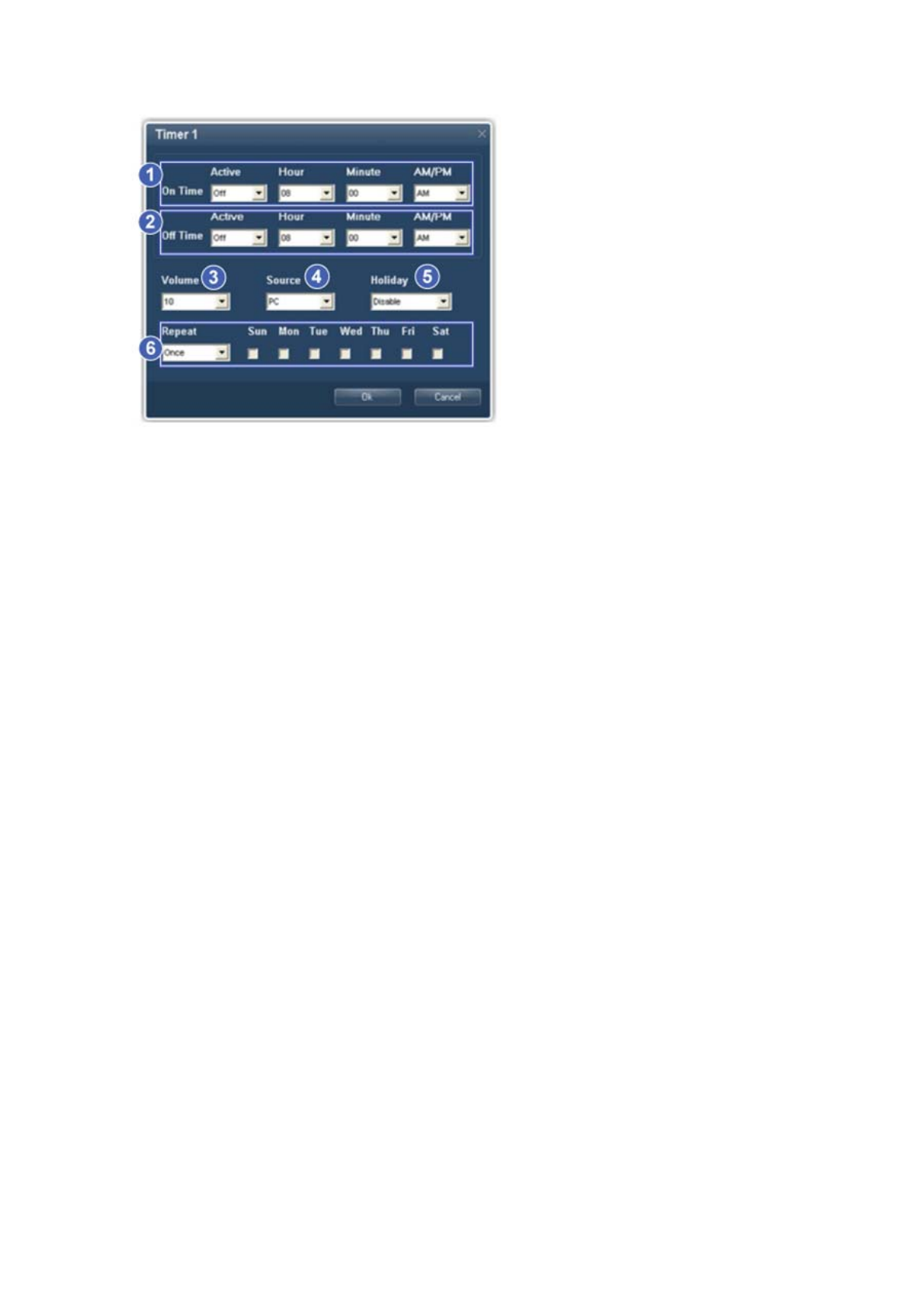
1) On Time
- Sets the time in hours, in minutes and as AM/PM for turning the selected monitor on.
2) Off Time
- Sets the time in hours, in minutes and as AM/PM for turning the selected monitor off.
3) Volume
- Selects the volume when the selected monitor is turned on.
4) Source
- Selects the external input source that will be displayed when the selected monitor is turned on.
5) Holiday
- Applies the Holiday Management function to the Timer.
6) Repeat
- Available selections include Once, EveryDay, Mon~Fri, Mon~Sat, Sat~Sun, and Manual.
zOnce : The Timer goes off only once.
zEveryDay : EveryDay: The Timer repeats daily.
zMon~Fri : The Timer repeats from Monday through Friday.
zMon~Sat : The Timer repeats from Monday through Saturday.
zSat~Sun : Sat~Sun: The Timer goes off on Saturday and Sunday.
zManual : Select a day of the week you want the Timer to go off.
2. Setting Holiday Management
The Holiday Management function specifies the dates in which the monitor will not be turned on or off by the Timer.
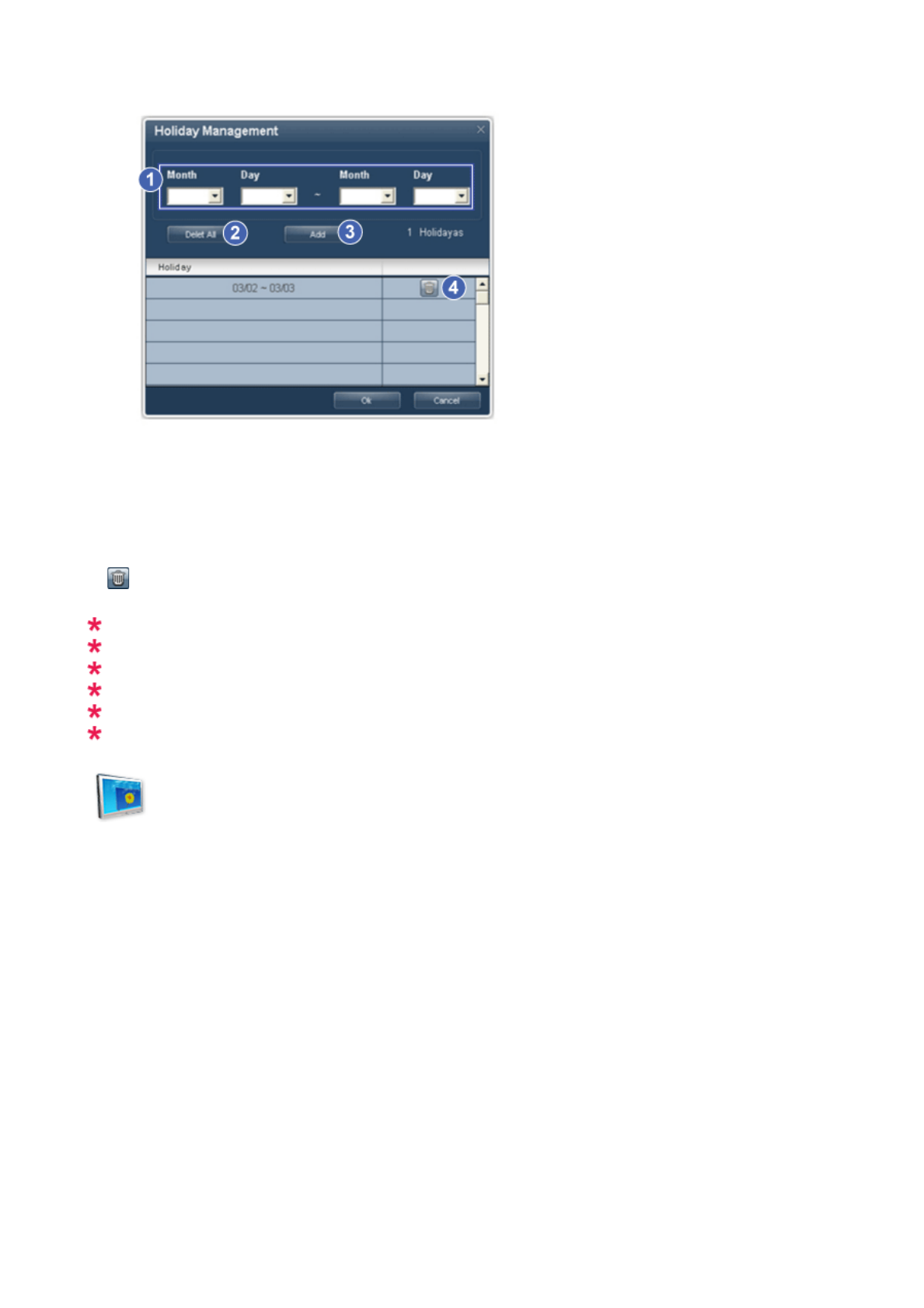
1) Specifies the date.
2) Delete All
- Deletes all of the holidays.
3) Add
- Adds the specified date.
4)
- Deletes the schedule in the selected line.
The Holiday Management function can be turned on or off in the Timer setup menu.
The Input source of MagicInfo works only on MagicInfo model.
The Input source of TV works only on TV model.
Time Control is available only for the displays for which the power status is ON.
Only enabled for a TV when Source is set to TV in On Time mode.
Only enabled for a model with MagicInfo installed when Source is set to MagicInfo in On Time mode.
PIP
PIP Size
1. Click PIP of the main icons and the PIP control screen appears.
Selects displays you want to adjust using the Select button or checkboxes.
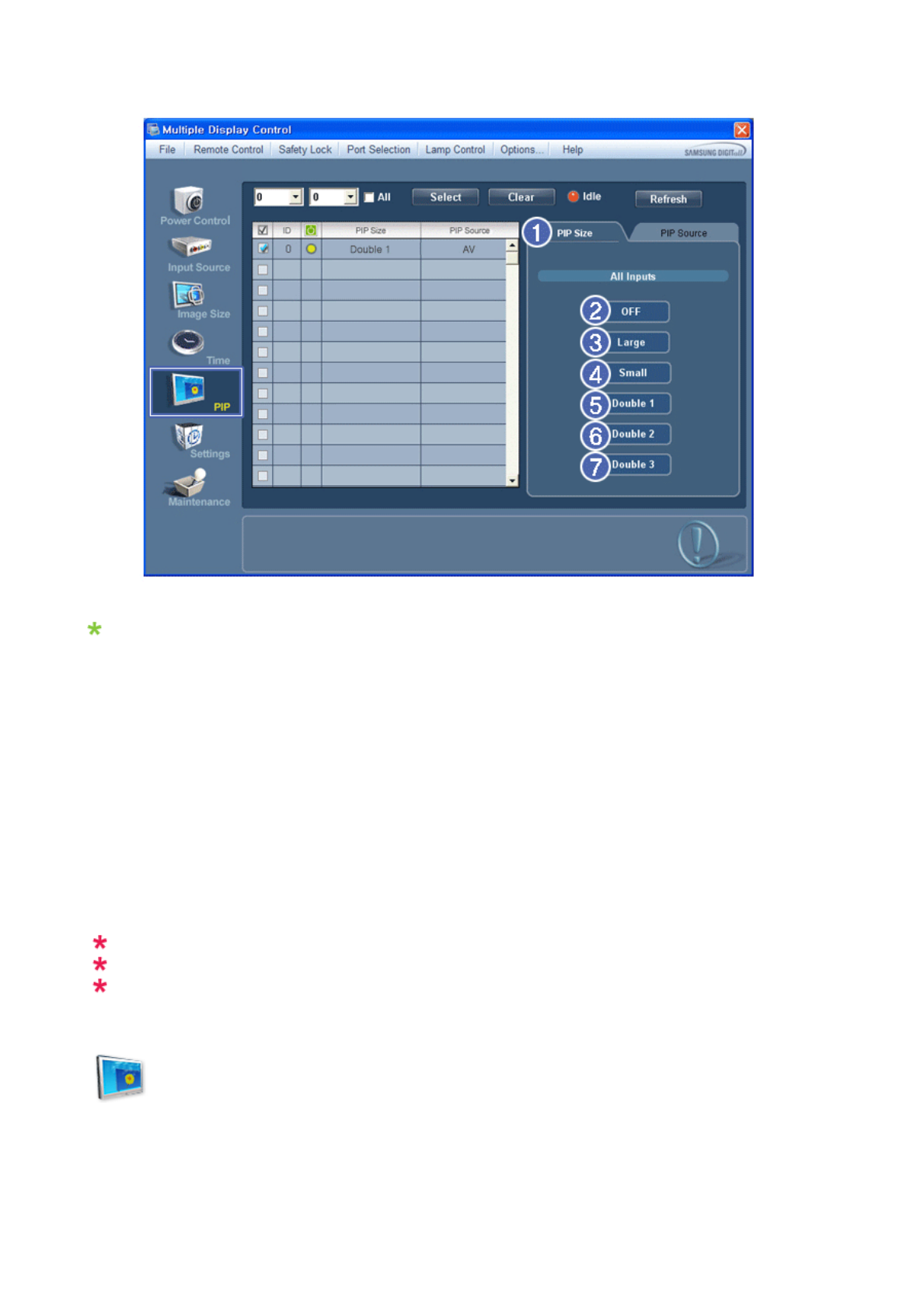
Info Grid shows some basic information necessary to PIP Size Control.
1) PIP Size
- Shows the current PIP Size of the display in use.
2) OFF
- Turns off the PIP of the selected display.
3) Large
- Turns on the PIP of the selected display and changes the size to Large.
4) Small
- Turns on the PIP of the selected display and changes the size to Small.
5) Double 1
- Turns on the PIP of the selected display and changes the size to Double 1.
6) Double 2
- Turns on the PIP of the selected display and changes the size to Double 2.
7) Double 3 (Picture By Picture)
- Turns on the PBP of the selected display and changes the size to Double 3.
The Input source of MagicInfo works only on MagicInfo model.
The Input source of TV works only on TV model.
PIP Size can be controlled with turning on the PDP Display power.
PIP
PIP Source
1. Click PIP of the main icons and the PIP control screen appears.
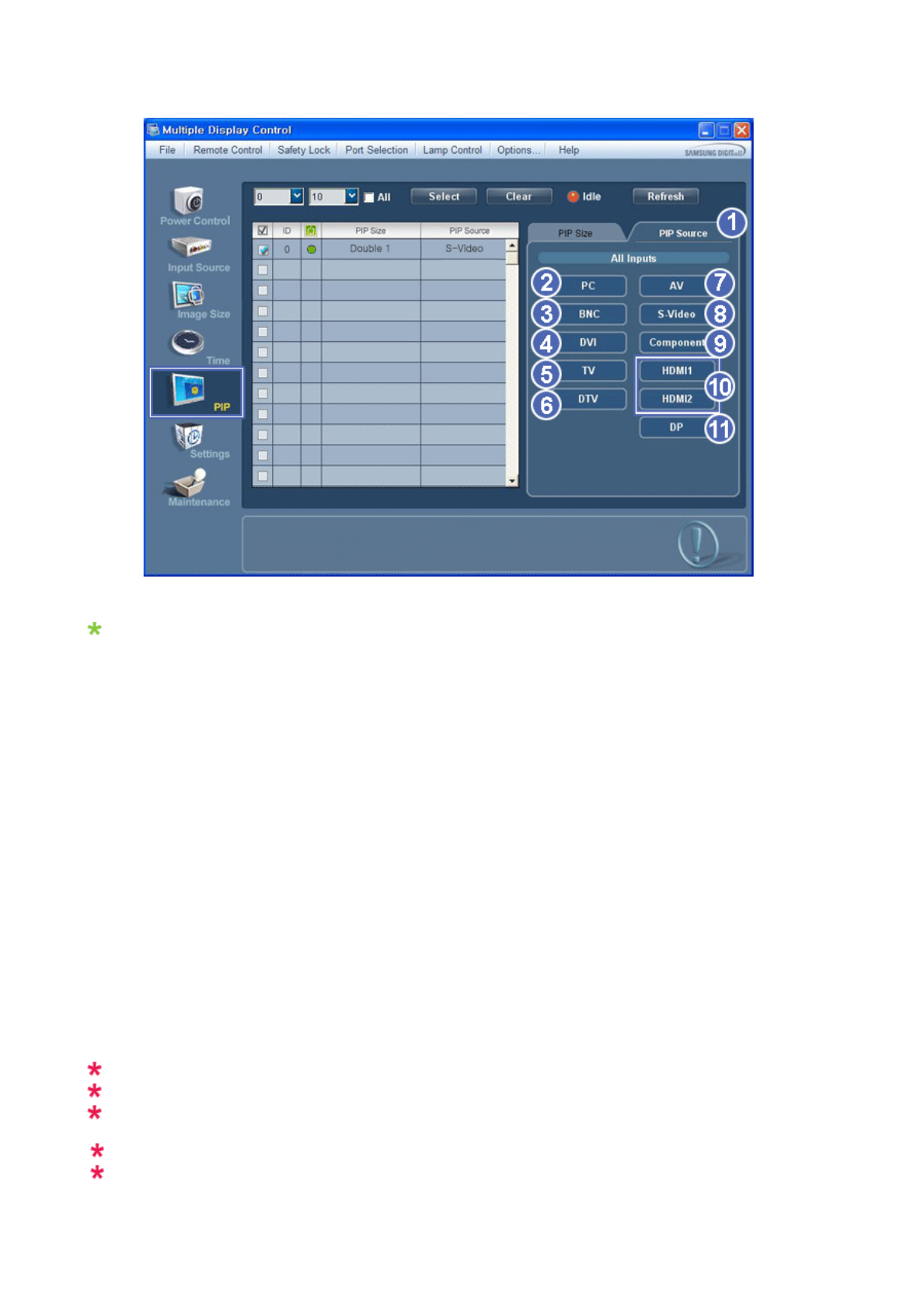
Info Grid shows some basic information necessary to PIP Source Control.
1) PIP Source
- PIP Source can be controlled with turning on the PDP Display power.
2) PC
- Changes the source of the PIP of the selected display to PC.
3) BNC
- Changes the source of the PIP of the selected display to BNC.
4) DVI
- Changes the source of the PIP of the selected display to DVI.
5) TV
- Changes the source of the PIP of the selected display to TV.
6) DTV
- Changes the source of the PIP of the selected display to DTV.
7) AV
- Changes the source of the PIP of the selected display to AV.
8) S-Video
- Changes the source of the PIP of the selected display to S-Video.
9) Component
- Changes the source of the PIP of the selected display to Component.
10) HDMI1/HDMI2
- Changes the source of the PIP of the selected display to HDMI.
11) DP
- Switches the PIP Source of the selected Display to DP.
HDMI2 may not be supported depending on the product.
DP may not be supported depending on the product.
Some of the PIP Sources may not be available for selection, depending on the input source type of the
Main Screen.
The Input source of MagicInfo works only on MagicInfo model.
The PIP Control feature is available only for the displays whose power status is ON and the PIP
function is set to ON.
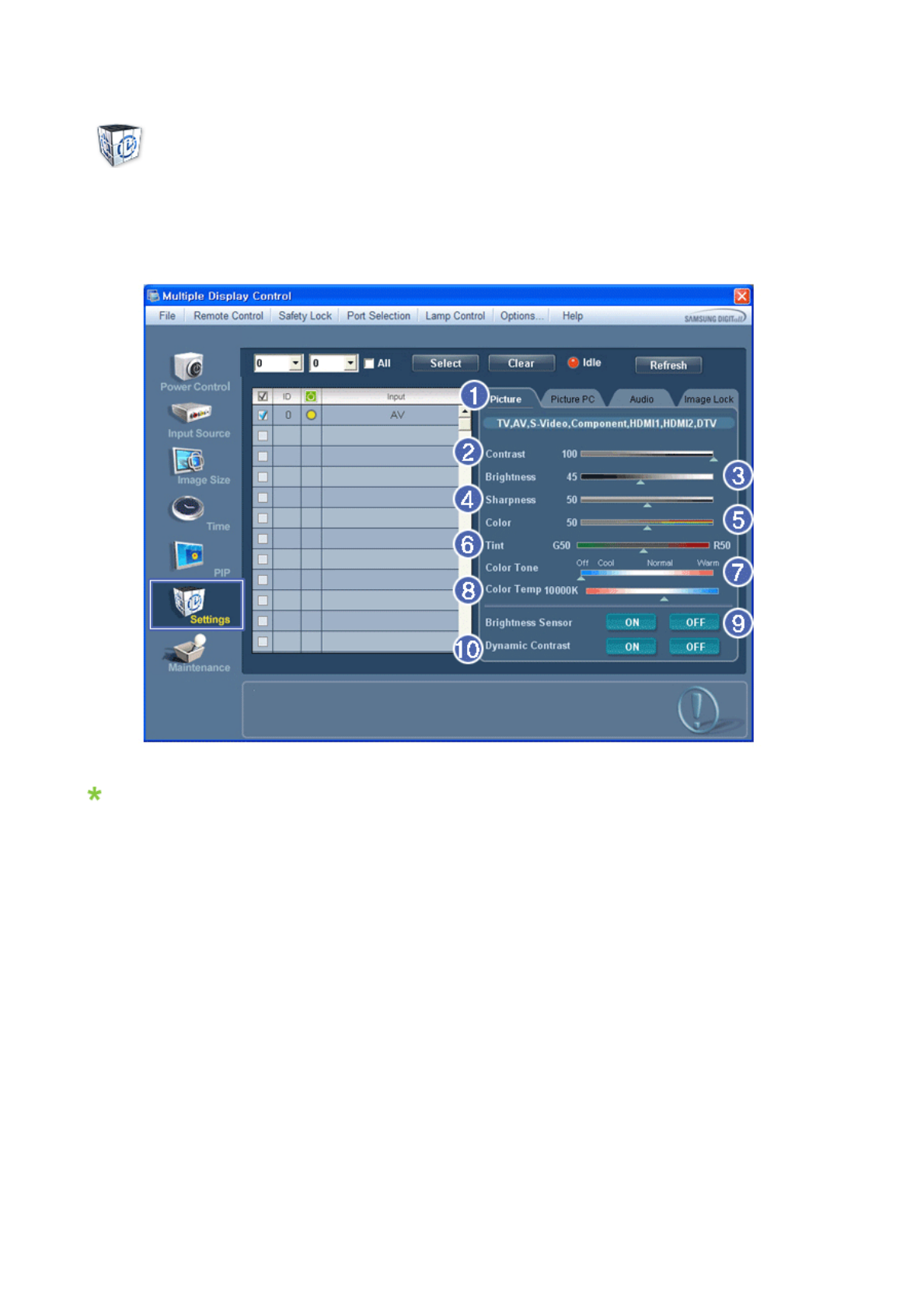
Settings
Picture
1. Click Settings of the main icons and the Settings Control screen appears.
Basic information required to adjust the Picture is displayed in the main menu. Settings for the selected monitor will
be displayed if one of the connected monitors is selected, and the default settings will be displayed if all monitors
are selected by clicking All and Select. If a value is changed in this screen, the current mode will automatically
switch to custom mode.
1) Picture
- Available only for TV, AV, S-Video, Component, HDMI1, HDMI2, DTV.
2) Contrast
-Ad
j
usts Contrast of the selected display.
3) Brightness
- Adjusts Brightness of the selected display.
4) Sharpness
-Ad
j
usts Sharpness of the selected display.
5) Color
-Ad
j
usts Color of the selected display.
6) Tint
- Adjusts Tint of the selected display.
- Available only for NT.
7) Color Tone
-Ad
j
usts the Color Tone for the selected display.
8) Color Temp
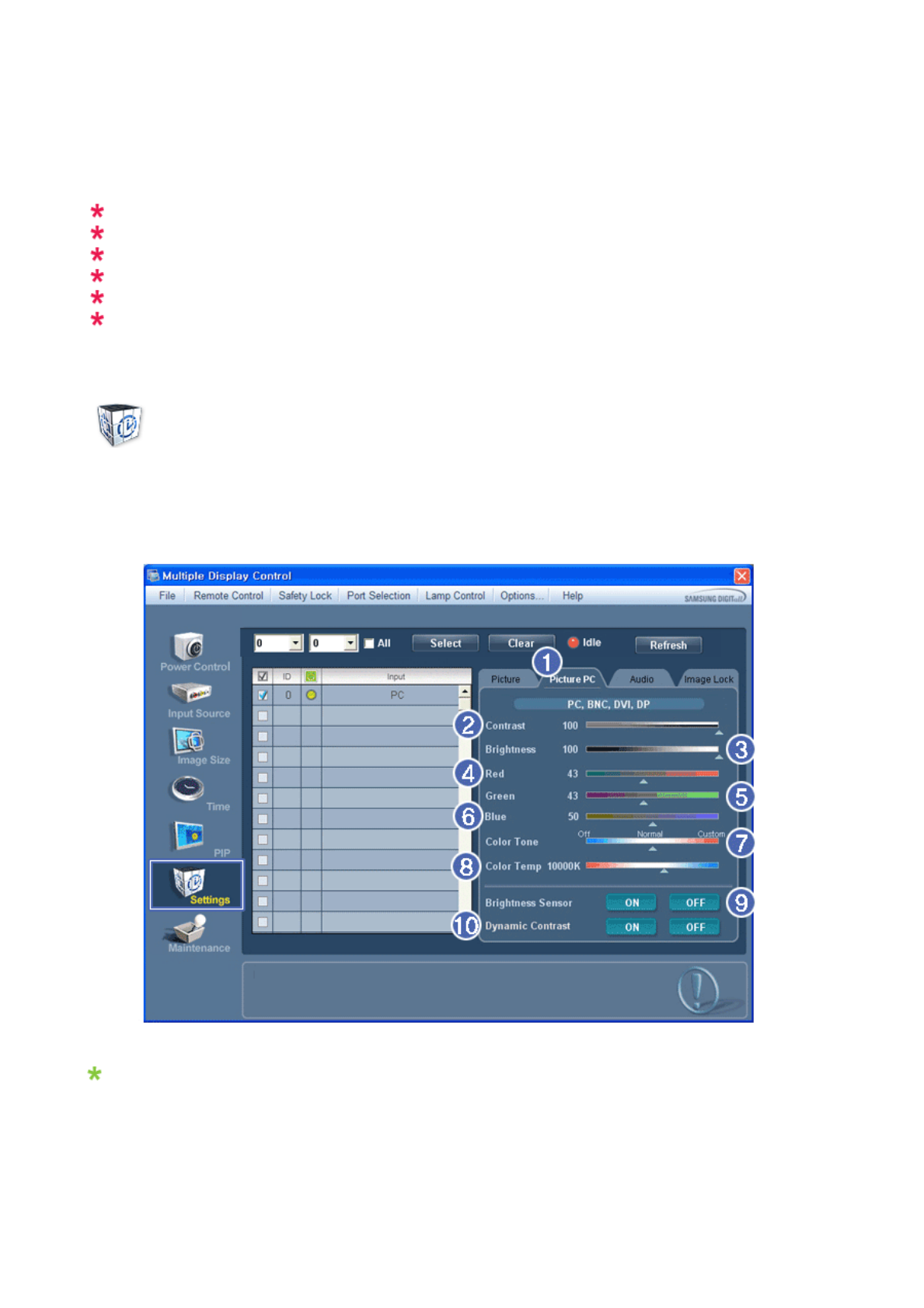
-Ad
j
usts the Color Temp for the selected display.
9) Brightness Sensor
-Ad
j
usts the Bri
g
htness Sensor for the selected display.
10) Dynamic Contrast
-Ad
j
usts the Dynamic Contrast for the selected display.
HDMI2 may not be supported depending on the product.
Brightness Sensor may not be supported depending on the product.
The Input source of MagicInfo works only on MagicInfo model.
Color Temp is only enabled if the Color Tone is set to Off.
The Input source of TV works only on TV model.
This feature is available only for the displays whose power status is ON and if no selection is made, the
factory default is displayed.
Settings
Picture PC
1. Click Settings of the main icons and the Settings Control screen appears.
Basic information required to adjust settings is displayed. Settings for the corresponding SET will be imported and
displayed on the slider if a display ID is selected, and the default settings will be displayed if all display IDs are
selected by clicking All and Select. If a value is changed in this screen, the current mode will automatically switch to
custom mode.
1) Picture PC
- Available only for PC, BNC, DVI and DP.
2) Contrast
-Ad
j
usts Contrast of the selected display.
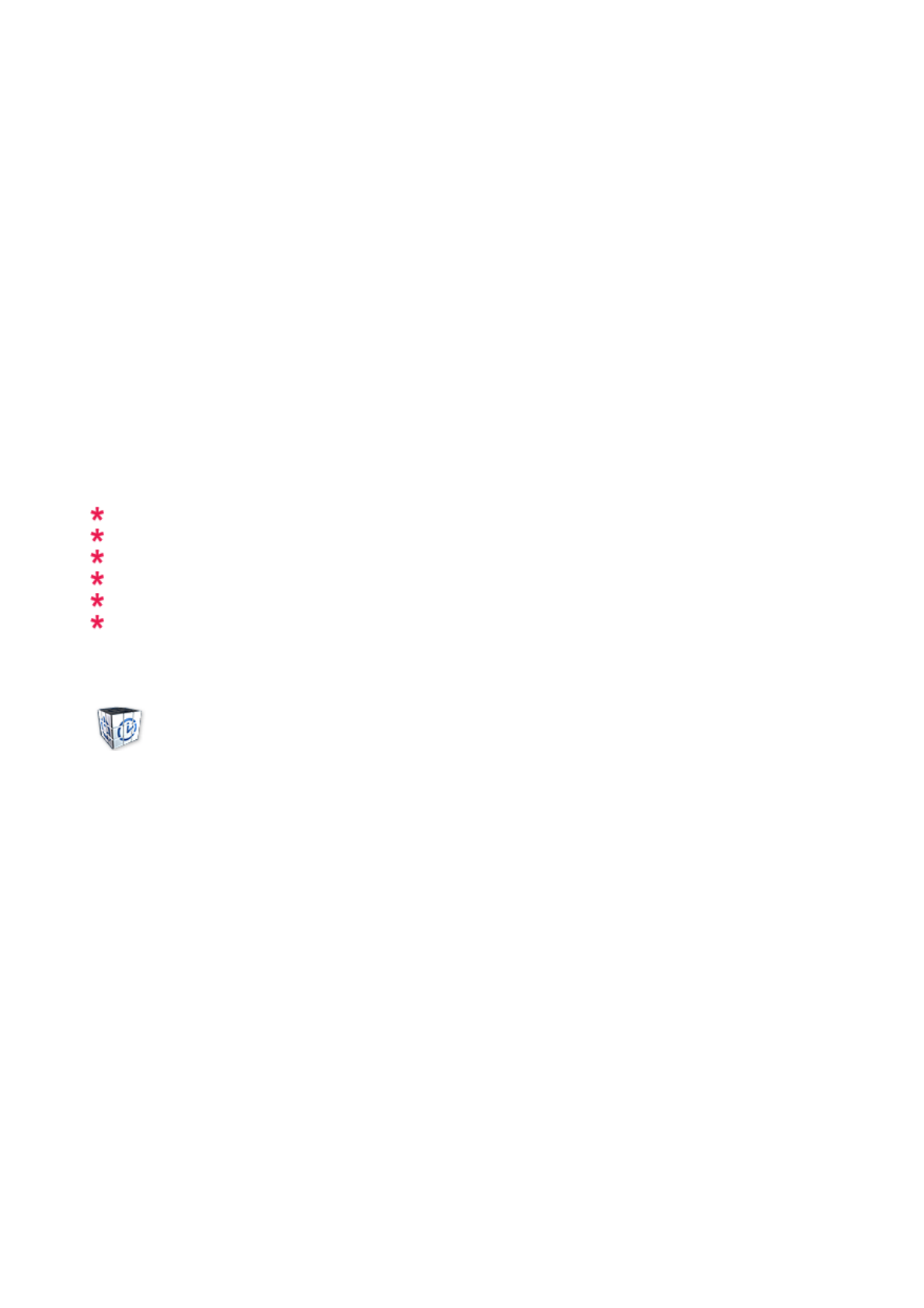
3) Brightness
-Ad
j
usts Bri
g
htness for the selected display.
4) Red
-Ad
j
usts red Color of the selected display.
- Available only for NT.
5) Green
-Ad
j
usts
g
reen Color of the selected display.
- Available only for NT.
6) Blue
-Ad
j
usts blue Color of the selected display.
- Available only for NT.
7) Color Tone
-Ad
j
usts the Color Tone for the selected display.
8) Color Temp
-Ad
j
usts the Color Temp for the selected display.
9) Brightness Sensor
-Ad
j
usts the Bri
g
htness Sensor for the selected display.
10) Dynamic Contrast
-Ad
j
usts the Dynamic Contrast for the selected display.
DP may not be supported depending on the product.
Brightness Sensor may not be supported depending on the product.
The Input source of MagicInfo works only on MagicInfo model.
The Input source of TV works only on TV model.
Color Temp is only enabled if the Color Tone is set to Off.
This feature is available only for the displays whose power status is ON and if no selection is made, the
factory default is displayed.
Settings
Audio
1. Click Settings of the main icons and the Settings Control screen appears.
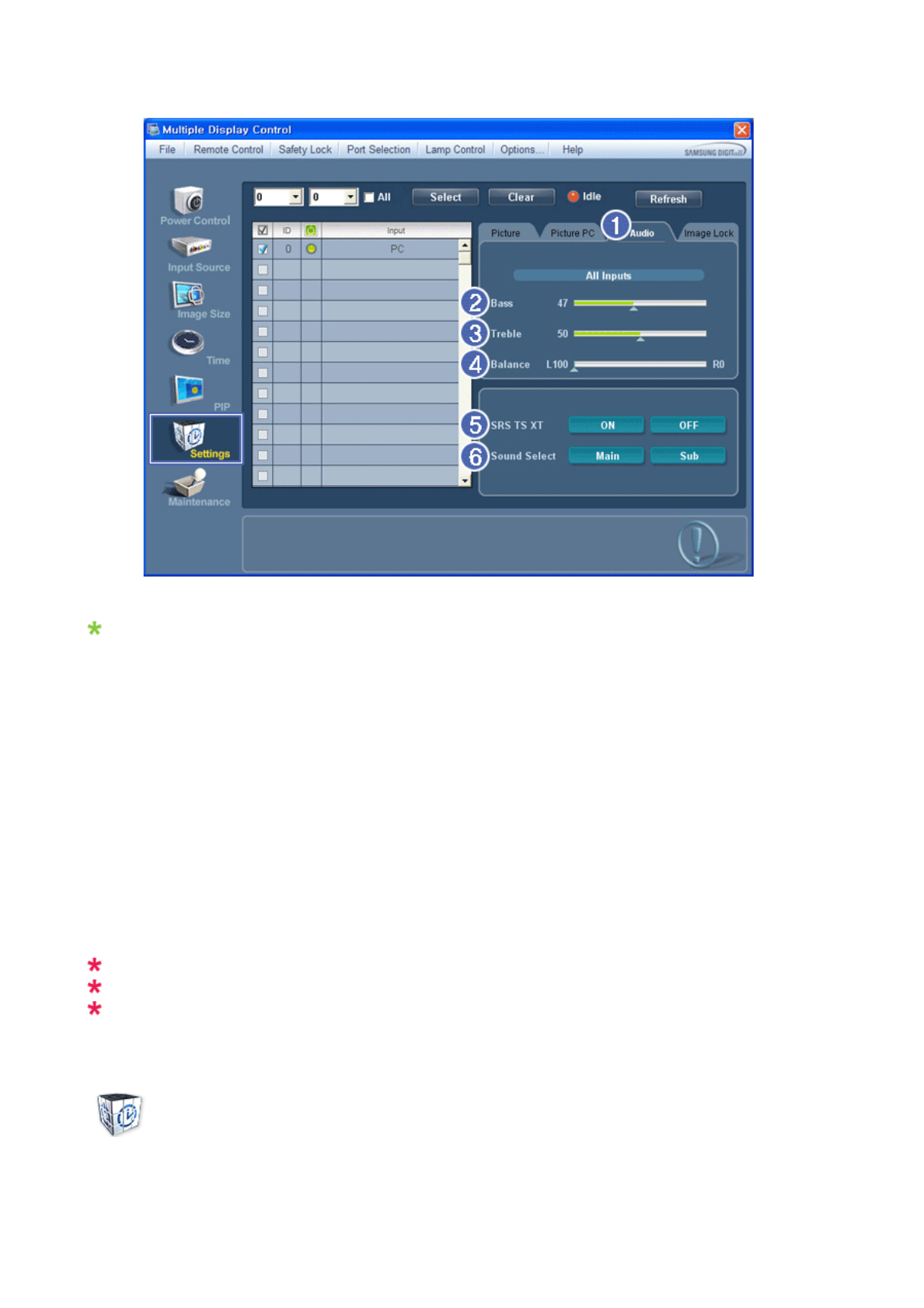
Basic information required to adjust Audio is displayed in the display window. Settings for the corresponding SET will
be imported and displayed on the slider if a display ID is selected, and the default settings will be displayed if all
display IDs are selected by clicking All and Select. If a value is changed in this screen, the current mode will
automatically switch to custom mode.
1) Audio
- Controls audio settings for all input sources.
2) Bass
-Ad
j
usts Bass of the selected display.
3) Treble
-Ad
j
usts Treble of the selected display.
4) Balance
-Ad
j
usts Balance of the selected display.
5) SRS TS XT
- SRS TS XT Sound ON/OFF of the selected display.
6) Sound Select
- Select either Main or Sub when PIP is On.
The Input source of MagicInfo works only on MagicInfo model.
The Input source of TV works only on TV model.
This feature is available only for the displays whose power status is ON and if no selection is made, the
factory default is displayed.
Settings
Image Lock
1. Click Settings of the main icons and the Settings Control screen appears.
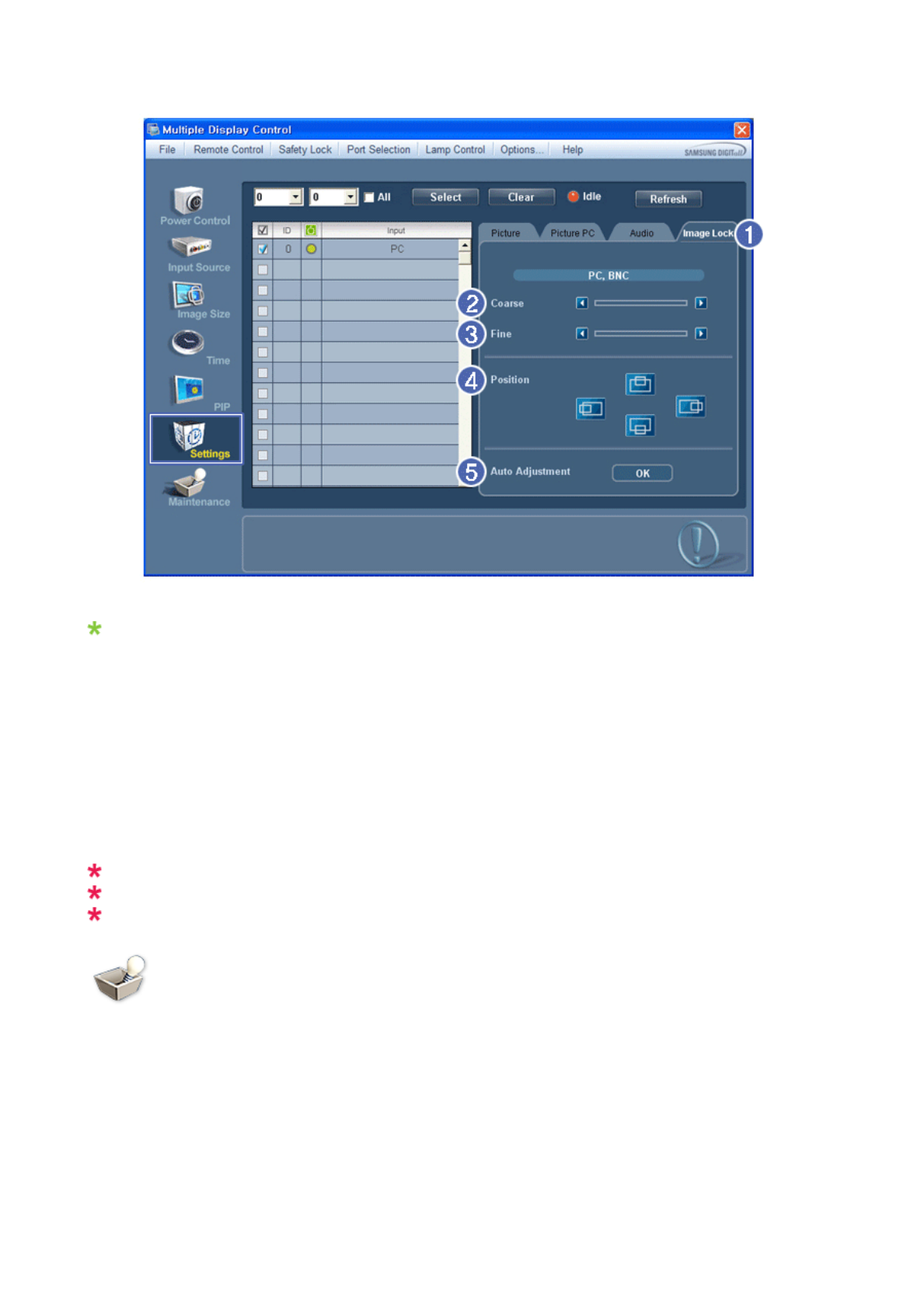
Info Grid shows some basic information necessary to Settings Control.
1) Image Lock
- Available only for PC, BNC.
2) Coarse
- Adjusts Coarse of the selected display.
3) Fine
- Adjusts Fine of the selected display.
4) Position
- Adjusts Position of the selected display.
5) Auto Adjustment
- Self-Adjust to the incoming PC signal.
The Input source of MagicInfo works only on MagicInfo model.
The Input source of TV works only on TV model.
Settings Control is available only for the displays for which the power status is ON.
Maintenance
Lamp Control
1. Click on the "Maintenance" icon in the Main Icon column to display the Maintenance screen.
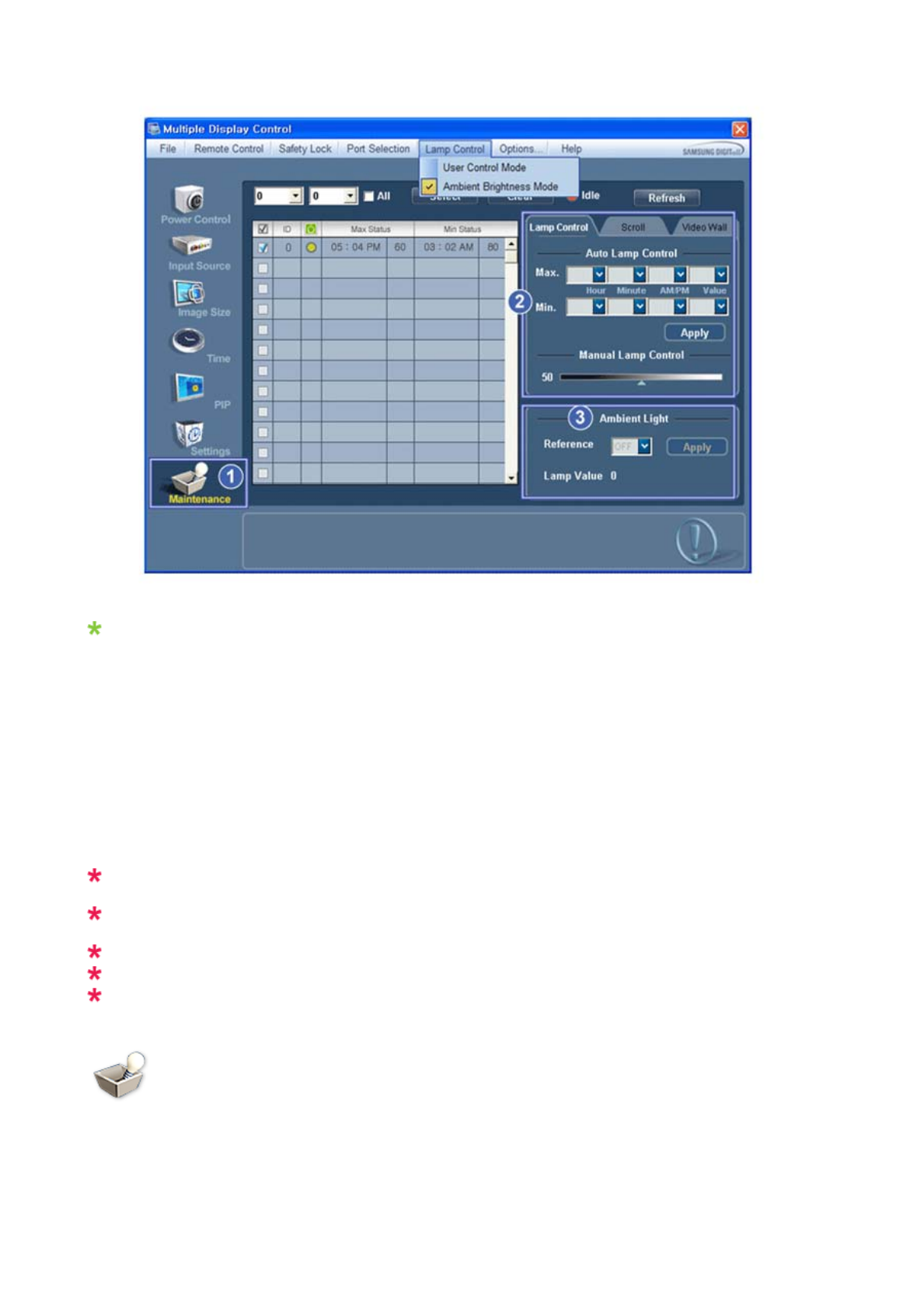
An "Info Grid" showing several basic data items appears.
1) Maintenance
- Allows the Maintenance Control function for all input sources.
2) Lamp Control
- Automatically adjusts the backlight of the selected display at a specified time.
T
he Manual Lamp Control automatically turns off if you ad
j
ust usin
g
the Auto Lamp Control.
- Allows you to adjust the backlight of the selected display regardless of the time.
T
he Auto Lamp Control automatically turns off if you ad
j
ust usin
g
the Manual Lamp Control.
3) Ambient Light
- Detects the ambient light intensity at the designated monitor and automatically adjusts the picture brightness.
- You can specify a Reference value and designate a monitor that will automatically determine Lamp Value (the light
intensity from the lamp), based on the ambient light intensity.
Ambient Light is only supported for models that have a brightness sensor and is only enabled when
Ambient Brightness Mode is selected in the Lamp Control menu.
Auto Lamp Control and Manual Lamp Control are only enabled when User Control Mode is selected in
the Lamp Control menu.
The Maintenance Control feature is available only for the displays whose power status is ON.
The Input source of MagicInfo works only on MagicInfo model.
The Input source of TV works only on TV model.
Maintenance
Scroll
1. Click on the "Maintenance" icon in the Main Icon column to display the Maintenance screen.
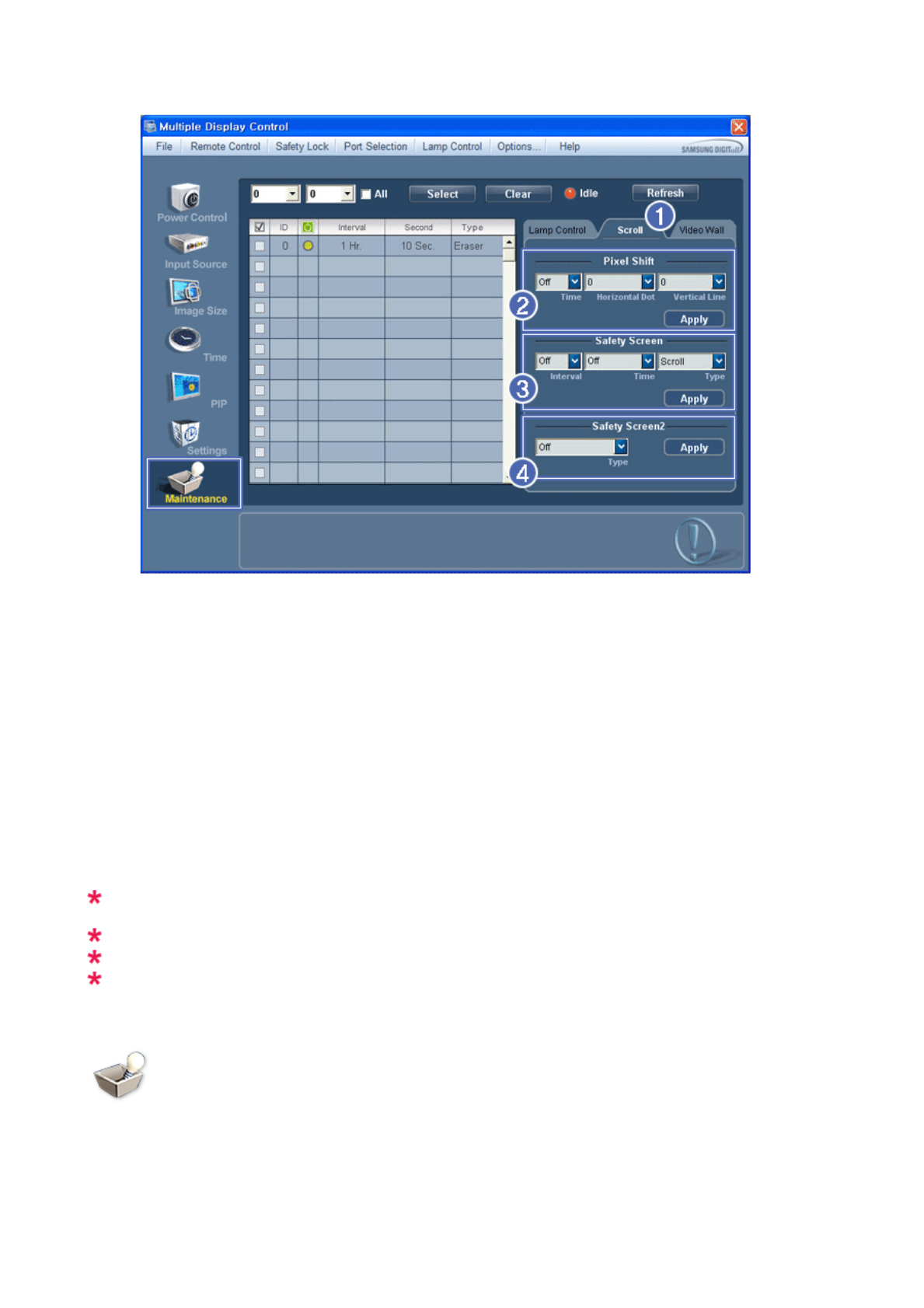
1) Scroll
- This function is used to remove the afterimages that occur when a still screen is displayed on the selected
display
for a long time.
2) Pixel Shift
- This allows the screen to be moved finely at the specified time interval.
3) Safety Screen
- The Safety Screen function is used to prevent afterimages from occurring when a still screen is displayed on the
monitor for a long time. The Interval item is used to set the repetition cycle in hour units and the Time item is
used to set the time when the Safety Screen function must be performed.
The Type item can be set to Scroll, Pixel, Bar, Eraser, All White, or Pattern.
4) Safety Screen2
- This function is used to prevent afterimages from occurring. There are five (5) types that you can select and
control with this function.
For the Scroll type, the Time item can be set to 1, 2, 3, 4 or 5. For the Bar and Eraser types, it can be set
to 10, 20, 30, 40 or 50. For the All White and Pattern type, it can be set to 1, 5, 10, 20 or 30.
The Input source of MagicInfo works only on MagicInfo model.
The Input source of TV works only on TV model.
The Maintenance Control feature is available only for the displays whose power status is ON.
Maintenance
Video Wall
1. Click on the "Maintenance" icon in the Main Icon column to display the Maintenance screen.
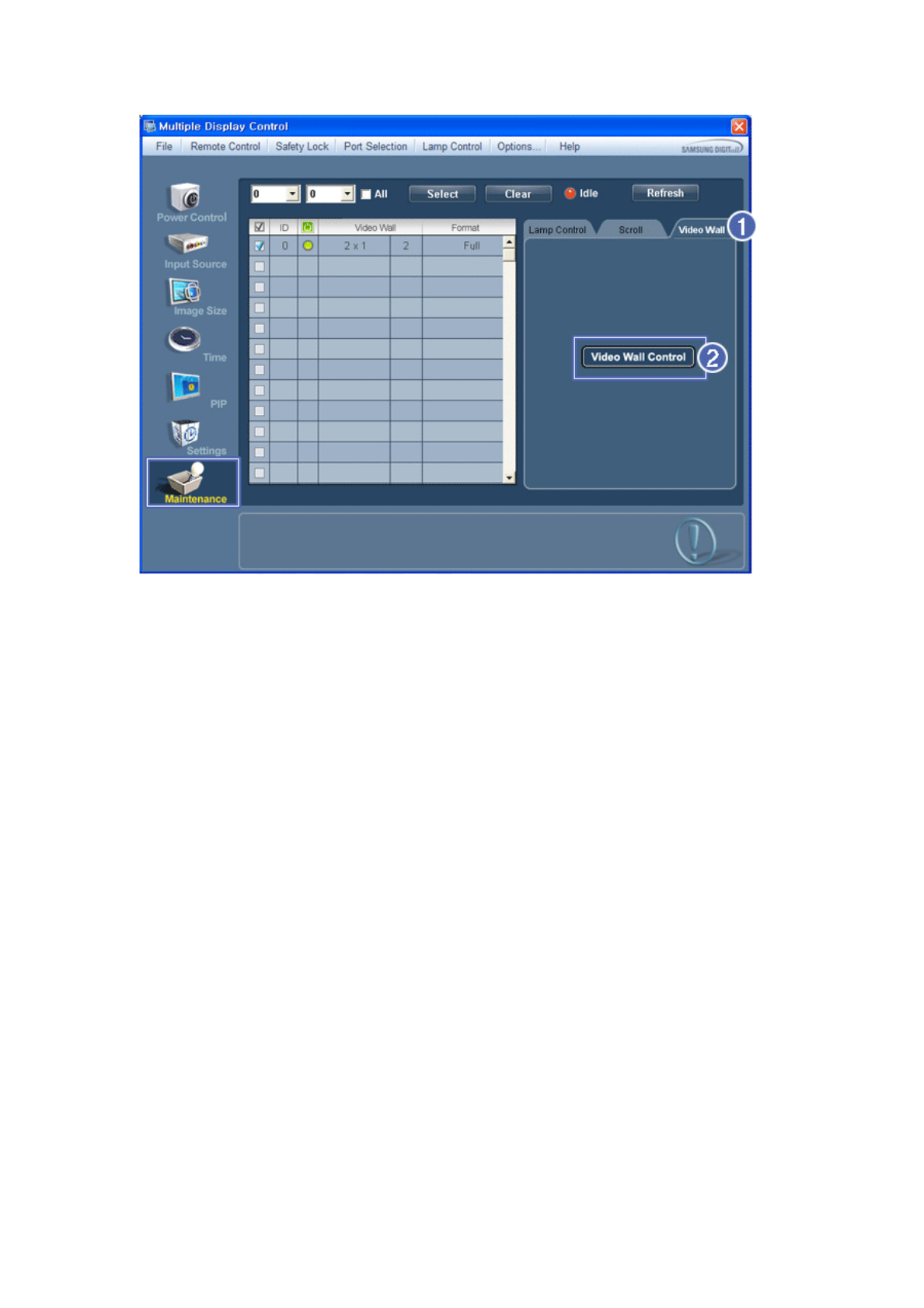
1) Video Wall
- A Video Wall is a set of video screens that are connected together, so that each screen shows a part of the whole
picture or so that the same picture is repeated on each screen.
2) Video Wall Control
- Video Wall properties can be configured.
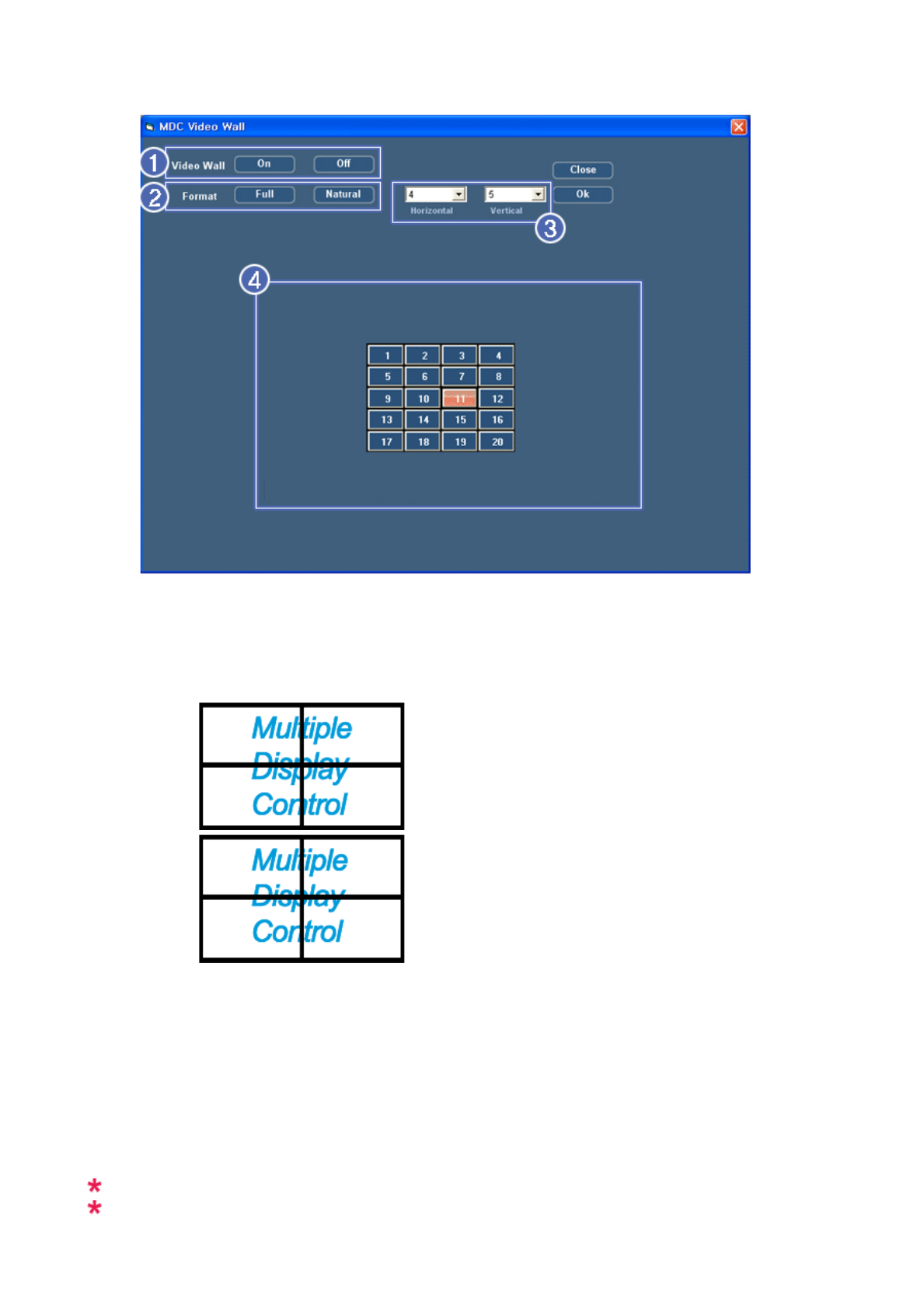
1) On / Off
-
T
urns on/off the Video Wall function of the selected display.
2) Format
-
T
he format can be selected to see a divided screen.
zFull
zNatural
3) Video Wall (Screen divider)
- The screen can be divided into.
You can select a number of screens with a different layout when dividing.
zSelect a mode from Screen divider.
zSelect a display from Display Selection.
zThe place will be set up by pressing a number in the selected mode.
zThe maximum number of monitors that can be arranged: Horizontal X Vertical = 100
zUp to 15 monitors can be arranged in a row. The maximum value for Horizontal is 6 if Vertical is set to 15 while
the maximum value for Vertical is 6 if Horizontal is set to 15.
4) Viewing Screen Splits
- You can view and change the layout of screens using the Screen Divider settings.
The range of the Screen Divider setting may differ depending on the model.
You may not operate this function in MagicInfo.
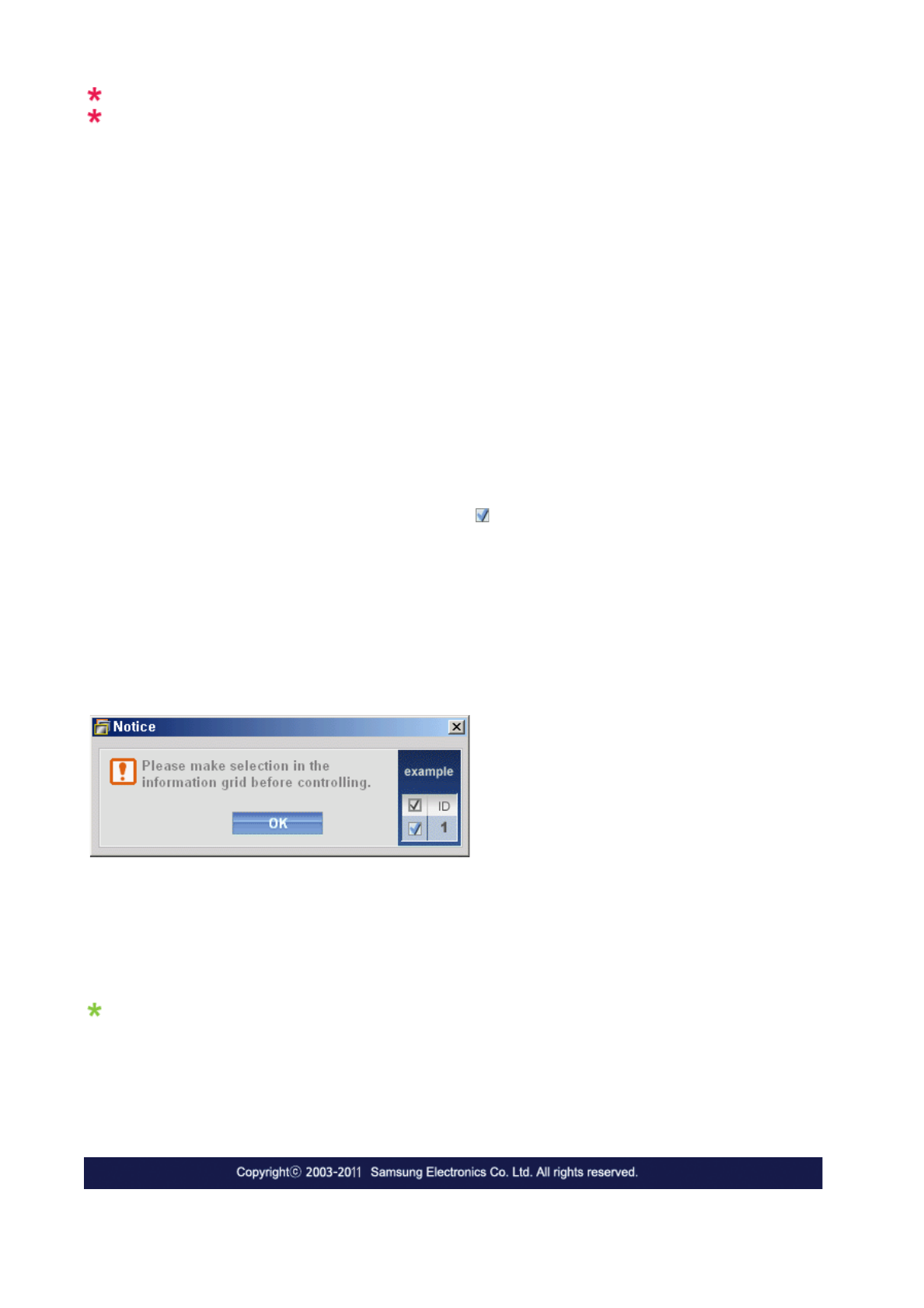
The Input source of TV works only on TV model.
The Maintenance Control function is available only for the displays where the power status is ON.
Troubleshooting
1. The display you wish to control does not appear on the Power Control Info Grid
- Check the connection of RS232C. (Check if it is properly connected to the Com1 port)
- Check the displays to see if any of the other displays connected have the same ID. If more than one displays have
the same ID, those displays are not properly detected by the program due to data conflict.
- For monitors that support a Set ID between 0 to 99, you have to set the Set ID to a value between 0 and 99.
Note : Check if the Set ID of the monitor is a value between 0 and 99 (set the value using the Display menu).
2. The display you wish to control does not appear on the other Control Info Grids
- Check to see if the display power is ON. (You can check this in Power Control Info Grid)
- Check if you can change the input source of the display.
3. The dialogue box appears repeatedly.
- Check to see if the display you wish to control is selected.
4. Both On Timer and Off Timer have been set but different time is showing.
- Apply current time to synchronize the display clocks.
5. The remote may not function properly when you turn off the remote Function, disconnect the RS-232C cable, or exit
the program in an Irregular manner. Rerun the program and turn the remote function again to Restore normal
functions.
<Note> This program may malfunction due to problems in communication circuits or interference from electronic
appliances nearby.
Settings Value Display In Multiple Display Mode
When there are more than one displays connected, the settings values are displayed as follows.
1. No selection: Displays the Factory Default Value.
2. Selected one display: Fetches and displays the settings value for the selected display.
3. Selected one display (ID1) and add another display (ID3): The program, which was displaying the settings value of
ID 1, fetches and displays the value of ID3.
4. If all sets are selected at the same time by clicking All and Select, the default value will be restored.
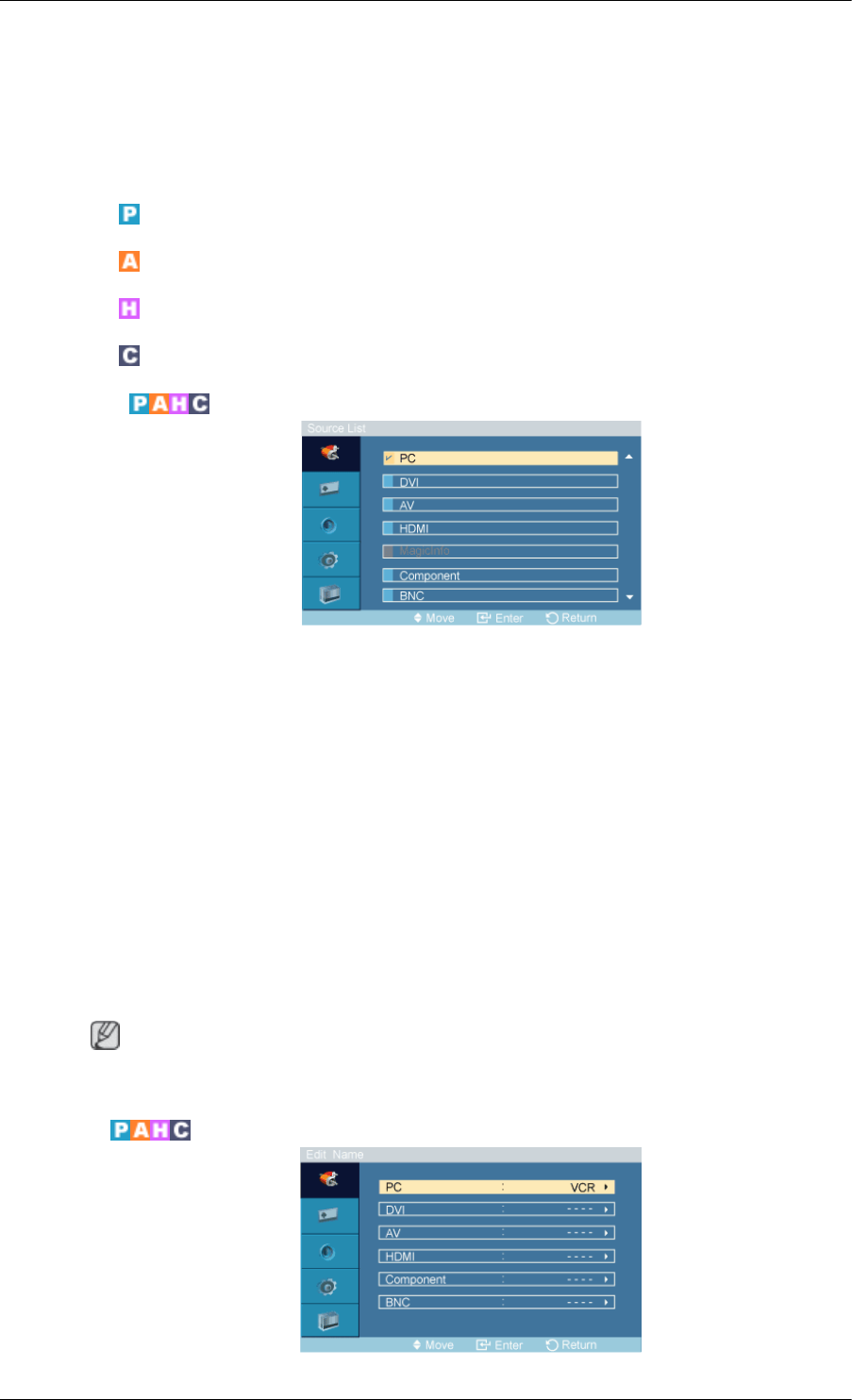
Adjusting the PDP Display
Input
Available Modes
• PC / DVI / BNC
• AV
• HDMI
• Component
Source List
Use to select PC, DVI or other external input sources connected to the PDP Display. Use to select the
screen of your choice.
1. PC
2. DVI
3. AV
4. HDMI
5. MagicInfo - Enabled when a network box is connected.
6. Component
7. BNC
Note
• The direct button on the remote control is the 'SOURCE' button.
Edit Name
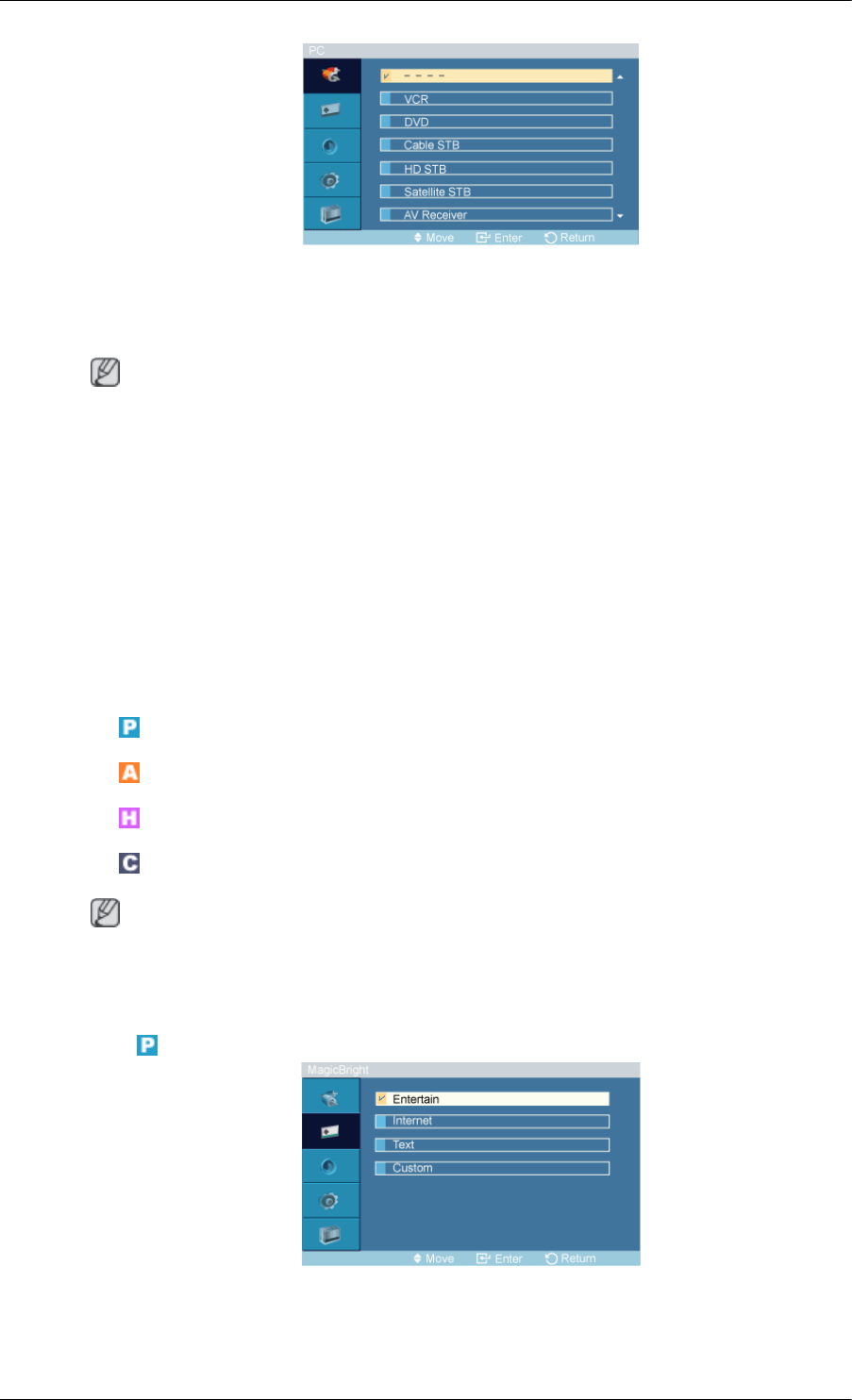
Name the input device connected to the input jacks to make your input source selection easier.
VCR / DVD / Cable STB / HD STB / Satellite STB / AV Receiver / DVD Receiver / Game /
Camcorder / DVD Combo / DHR / PC
Note
• Set Edit Name to PC when a PC is connected via the HDMI or DVI port.
In most other cases, set Edit Name to AV.
Note that Edit Name should be set to the connected source device if the source device's signal is
640 x 480, 720p (1280 x 720), or 1080p (1920 x 1080) because these signals are compatible with
both AV and PC input.
• The Picture menu changes depending on the input signal and Edit Name.
Picture [PC / DVI / BNC Mode]
Available Modes
• PC / DVI / BNC
• AV
• HDMI
• Component
Note
•MagicInfo can only be enabled when a network box is connected.
•The HDMI port and network box cannot be connected at the same time.
MagicBright
The MagicBright function is only enabled in PC mode. The function offers a picture that is twice as
bright and vivid as conventional monitors so that users' various needs (to prepare documents, use the
Internet, view videos, etc.) are satisfied.
Adjusting the PDP Display
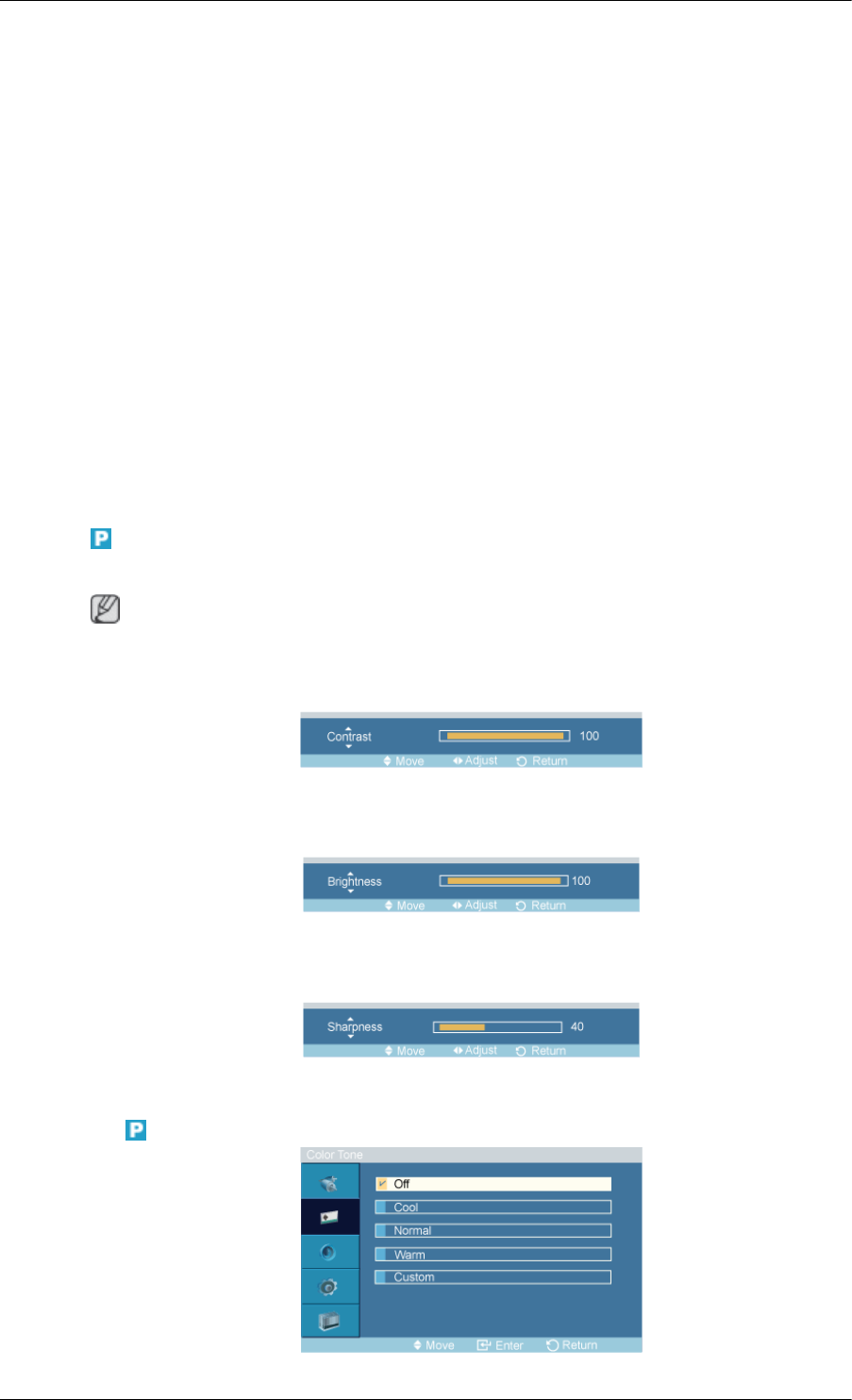
1. Entertain
High brightness
For watching motion pictures such as a DVD or VCR.
2. Internet
Medium brightness
For working with a mixture of images such as texts and graphics.
3. Text
Normal brightness
For documentations or works involving heavy text.
4. Custom
Although the values are carefully chosen by our engineers, the pre-configured values may not be
comfortable to your eyes depending on your taste.
If this is the case, adjust the brightness and contrast by using the OSD menu.
Custom
By using the on-screen menus, the contrast and brightness can be changed to your personal preference.
Note
By adjusting the picture using the Custom function, MagicBright will change to Custom mode.
Contrast
Adjusts the Contrast.
Brightness
Adjusts the Brightness.
Sharpness
Adjusts the Sharpness.
Color Tone
Adjusting the PDP Display
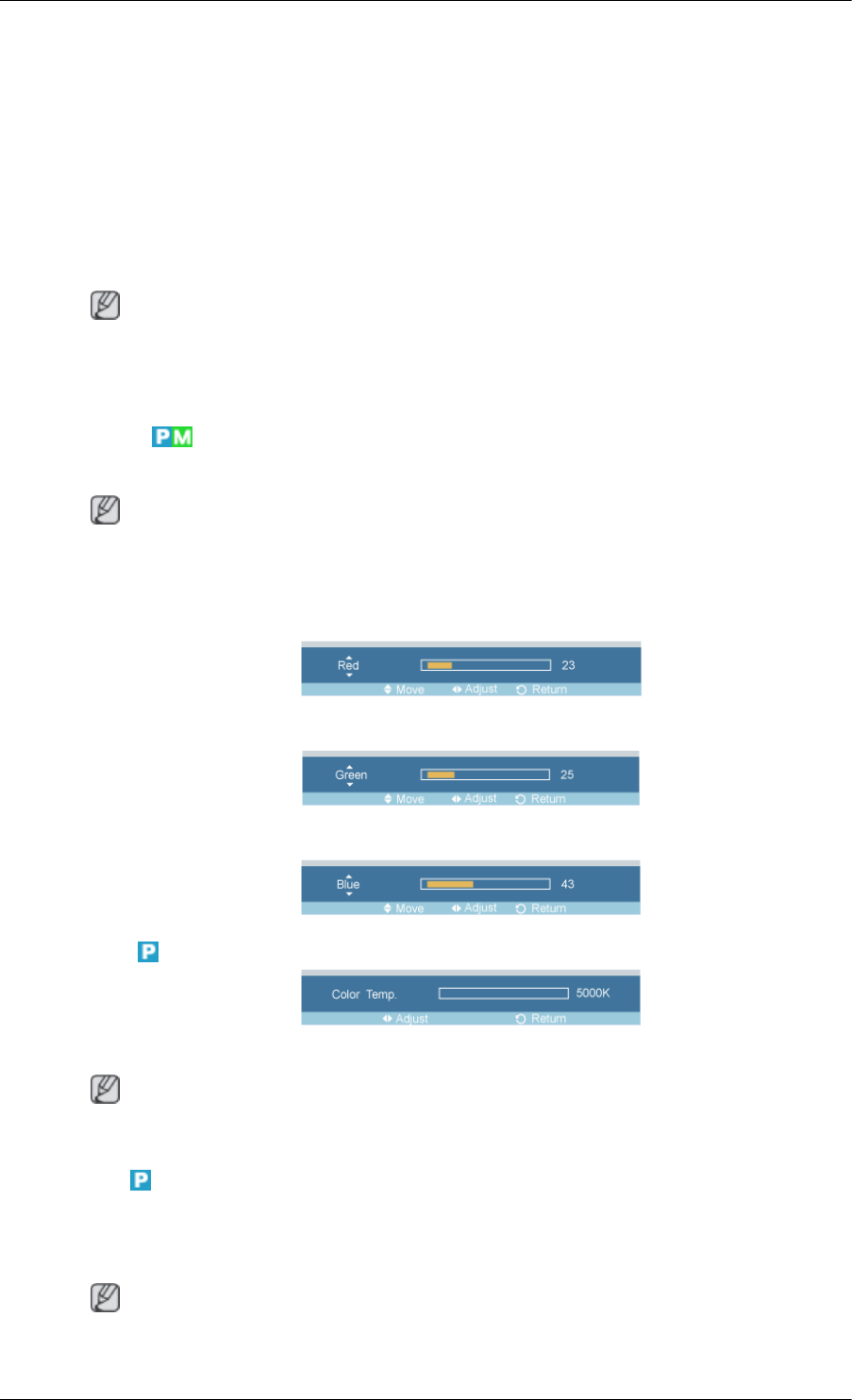
The color tones can be changed.
1. Off
2. Cool
3. Normal
4. Warm
5. Custom
Note
If you set the Color Tone to Cool, Normal, Warm, or Custom, the Color Temp function is disabled.
If you set the Color Tone to Off, the Color Control function is disabled.
Color Control
Adjusts individual Red, Green, Blue color balance.
Note
If you adjust the picture by using the Color Control function, Color Tone will turn to the Custom
mode.
Red
Green
Blue
Color Temp.
Color Temp. is a measure of the 'warmth' of the image colors.
Note
This function is only enabled if the Color Tone is set to Off.
Image Lock
Image Lock is used to fine-tune and get the best image by removing noise that creates unstable images
with jitters and shakiness. If satisfactory results are not obtained using the Fine adjustment, use the
Coarse adjustment and then use Fine again.
Note
Available in PC mode only
Adjusting the PDP Display
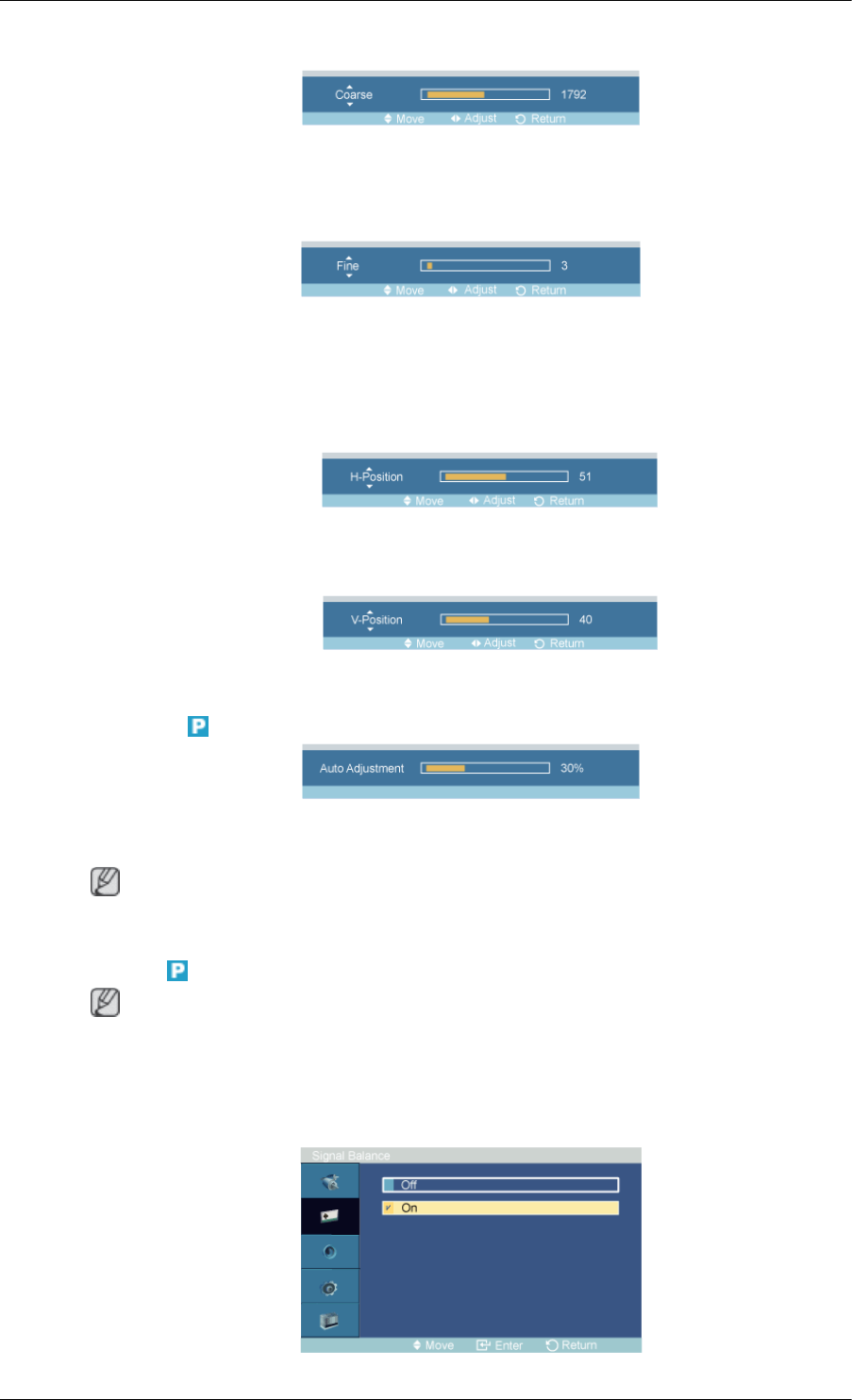
Coarse
Removes noise such as vertical stripes. Coarse adjustment may move the screen image area. You may
relocate it to the center using the horizontal control menu.
Fine
Removes noise such as horizontal stripes. If the noise persists even after Fine tuning, repeat it after
adjusting the frequency (clock speed).
Position
1. H-Position
Adjusts the screen location horizontally.
2. V-Position
Adjusts the screen location vertically.
Auto Adjustment
The values of Fine, Coarse, Position are adjusted automatically. By changing the resolution in the
control panel, the auto function is performed.
Note
Enabled in PC or BNC mode only.
Signal Balance
Note
• Enabled in PC or BNC mode only.
• This is used to make up for the weak RGB signal transmitted by a long signal cable.
Signal Balance
Adjusting the PDP Display

Selects either On or Off with the signal balance.
Signal Control
1. R-Gain
2. G-Gain
3. B-Gain
4. R-Offset
5. G-Offset
6. B-Offset
Size
The Size can be switched.
1. 16:9
2. 4:3
Picture [ AV / HDMI / Component Mode]
Available Modes
• PC / DVI / BNC
• AV
• HDMI
Adjusting the PDP Display
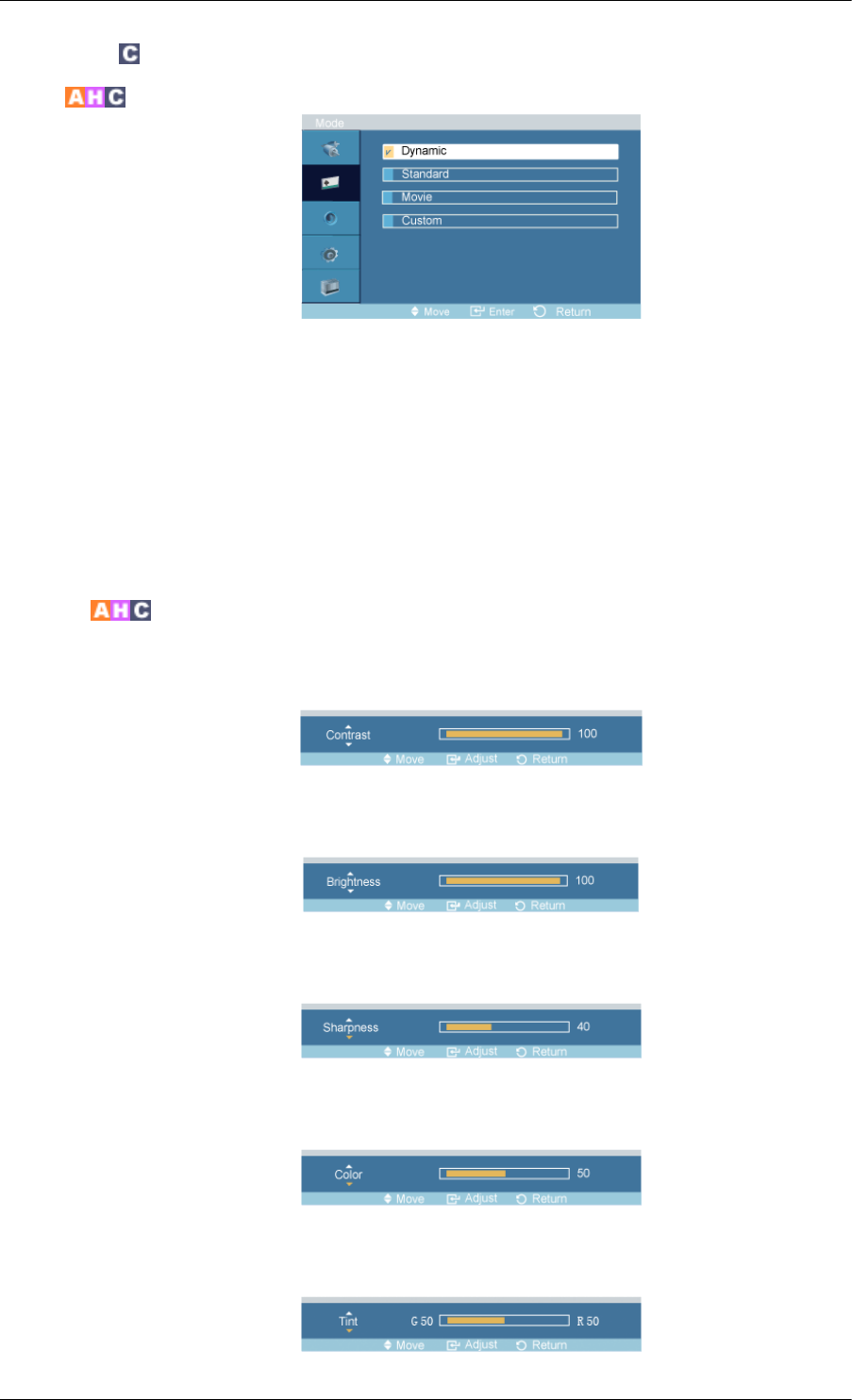
• Component
Mode
The PDP Display has four automatic picture settings ("Dynamic", "Standard", "Movie" and "Cus-
tom") that are preset at the factory.
Dynamic, Standard, Movie, or Custom can be activated.
1. Dynamic
2. Standard
3. Movie
4. Custom
Custom
By using the on-screen menus, the contrast and brightness can be changed to your personal preference.
Contrast
Adjusts the Contrast.
Brightness
Adjusts the Brightness.
Sharpness
Adjusts the picture Sharpness.
Color
Adjusts the picture Color.
Tint
Adjusting the PDP Display
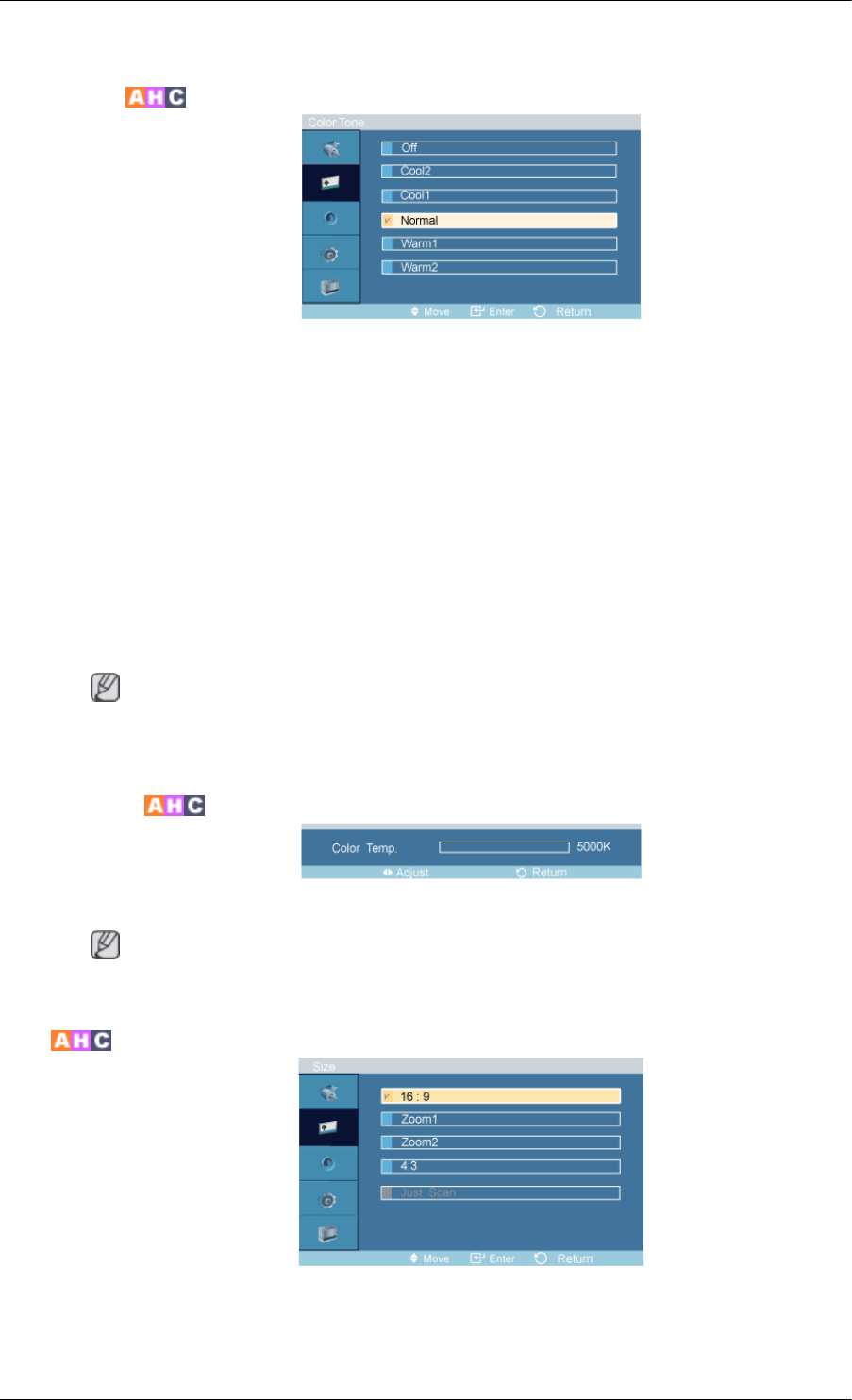
Adds a natural tone to the display.
Color Tone
The color tones can be changed. The individual Color components are also user adjustable.
1. Off
2. Cool2
3. Cool1
4. Normal
5. Warm1
6. Warm2
Note
If you set the Color Tone to Cool2, Cool1, Normal, Warm1, or Warm2, the Color Temp function
is disabled.
Color Temp.
Color temp. is a measure of the 'warmth' of the image colors.
Note
This function is only enabled if the Color Tone is set to Off.
Size
The Size can be switched.
1. 16:9 - Sets the picture to 16:9 wide mode.
Adjusting the PDP Display
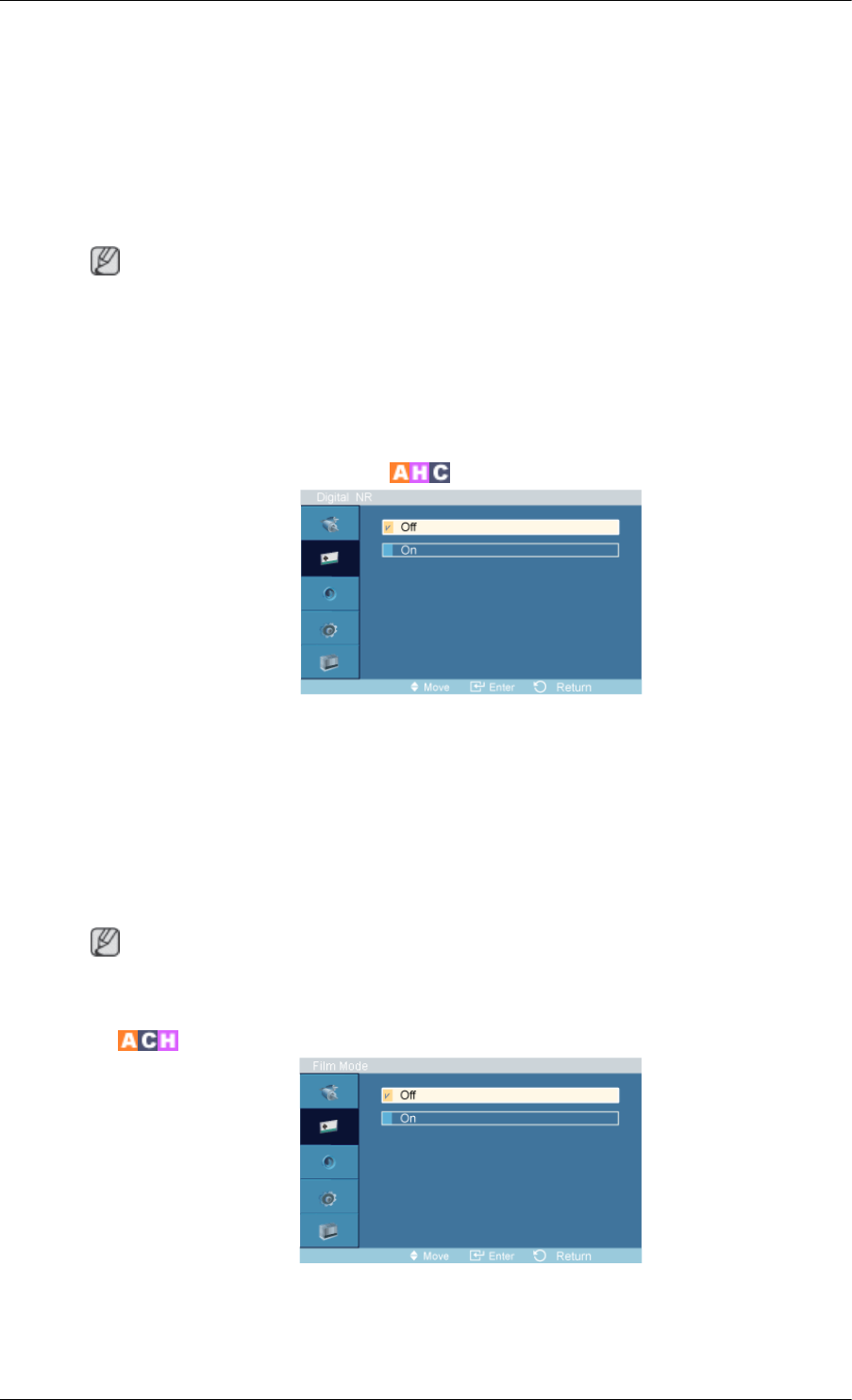
2. Zoom 1 - Magnifies the size of the picture on the screen.
3. Zoom 2 - Magnifies the size of the picture more than “Zoom 1”.
4. 4:3 - Sets the picture to 4:3 normal mode.
5. Just Scan - Displays the input scenes as they are without any cutoff when HDMI / Compo-
nent 720p, 1080i, 1080p signals are input.
Note
• Certain external devices may feed the display an out of spec signal that may cause cutoff even
when using the Screen Fit feature.
•Zoom1 and Zoom2 are not available in HDMI or Component mode.
• The Position and Reset functions are available in Zoom 1 or Zoom 2 modes.
Digital NR (Digital Noise Reduction)
Turns the Digital Noise Reduction feature Off/On. The Digital Noise Reduction feature allows you to
enjoy clearer and crisper images.
Deactivated in HDMI / AV with a resolution of 1080p.
1. Off
2. On
Note
Digital NR function is not available for all resolutions.
Film Mode
The Film Mode feature offers you a theater-quality viewing experience.
Film Mode is supported in AV, Component (480i / 1080i) and HDMI (480i / 1080i).
Adjusting the PDP Display
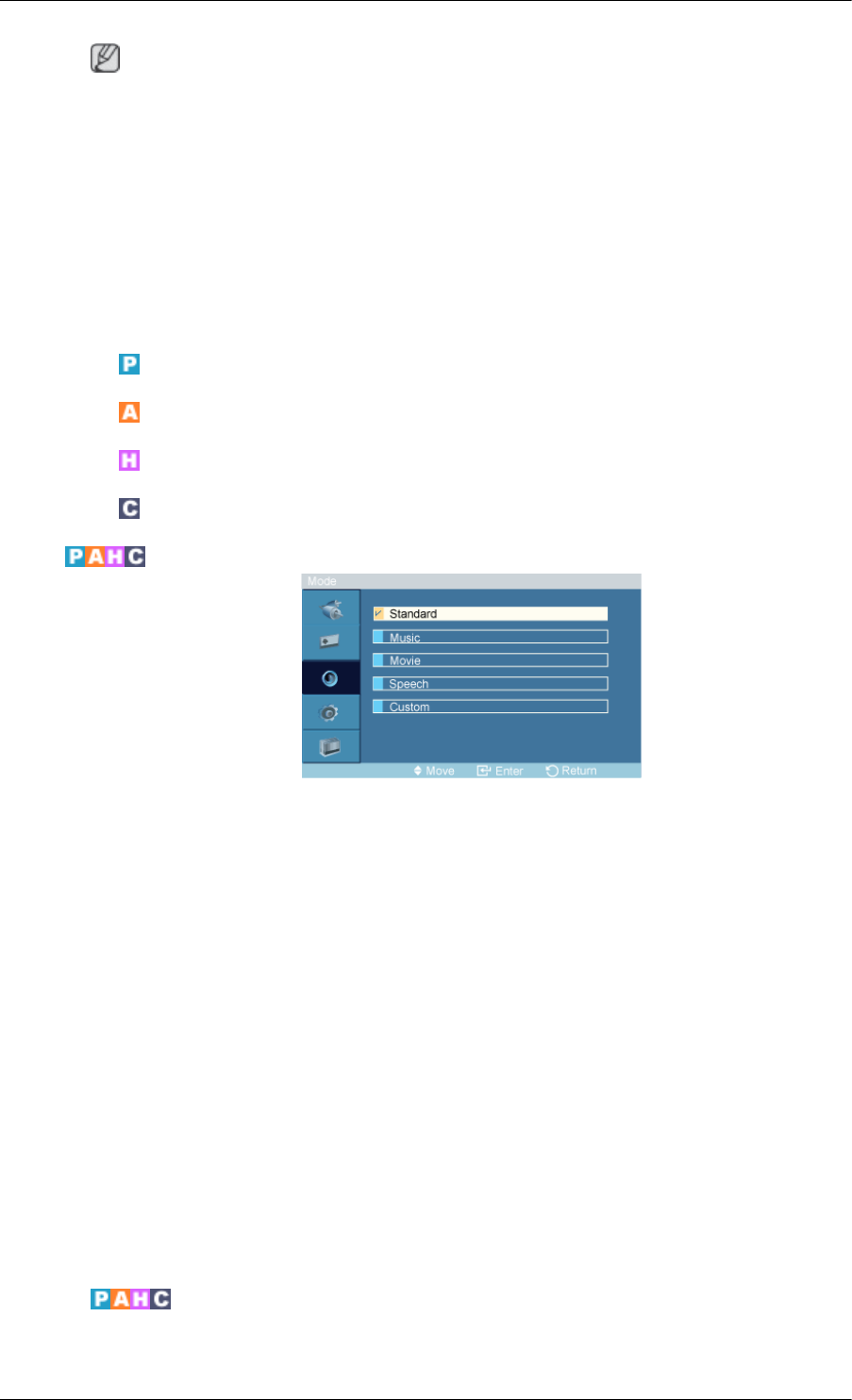
Note
• In HDMI mode, this function can be available when the input signal is interlaced scan; it cannot
be available with progressive scan signal.
1. Off
2. On
Sound
Available Modes
• PC / DVI / BNC
• AV
• HDMI
• Component
Mode
The PDP Display has a built-in high fidelity stereo amplifier.
1. Standard
Selects Standard for the standard factory settings.
2. Music
Selects Music when watching music videos or concerts.
3. Movie
Selects Movie when viewing movies.
4. Speech
Selects Speech when watching a show that is mostly dialogue (i.e., news).
5. Custom
Selects Custom if you want to adjust the settings according to your personal preferences.
Custom
The sound settings can be adjusted to suit your personal preferences.
Adjusting the PDP Display
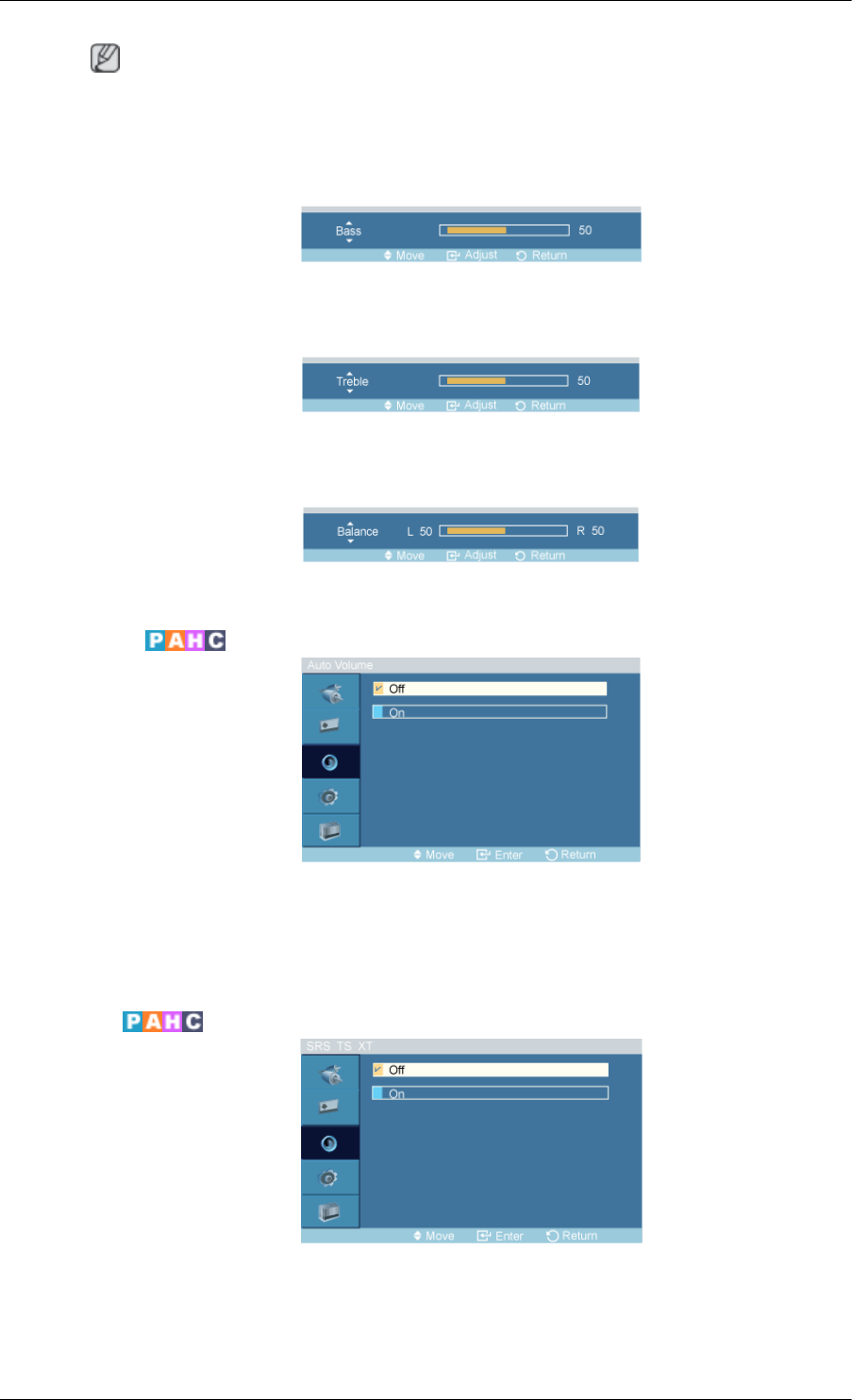
Note
• You can hear the sound even when sound value is set to 0.
• If you adjust sound using Custom function, Mode will turn to Custom mode.
Bass
Emphasizes low frequency audio.
Treble
Emphasizes high frequency audio.
Balance
Allows you to Adjusts the sound balance between the left and right speakers.
Auto Volume
Reduces the difference in volume control between broadcasters.
1. Off
2. On
SRS TS XT
SRS TS XT is a patented SRS technology that solves the problem of playing 5.1 multichannel content
over two speakers. TruSurround delivers a compelling, virtual surround sound experience through any
two-speaker playback system, including internal television speakers. It is fully compatible with all
multichannel formats.
Adjusting the PDP Display
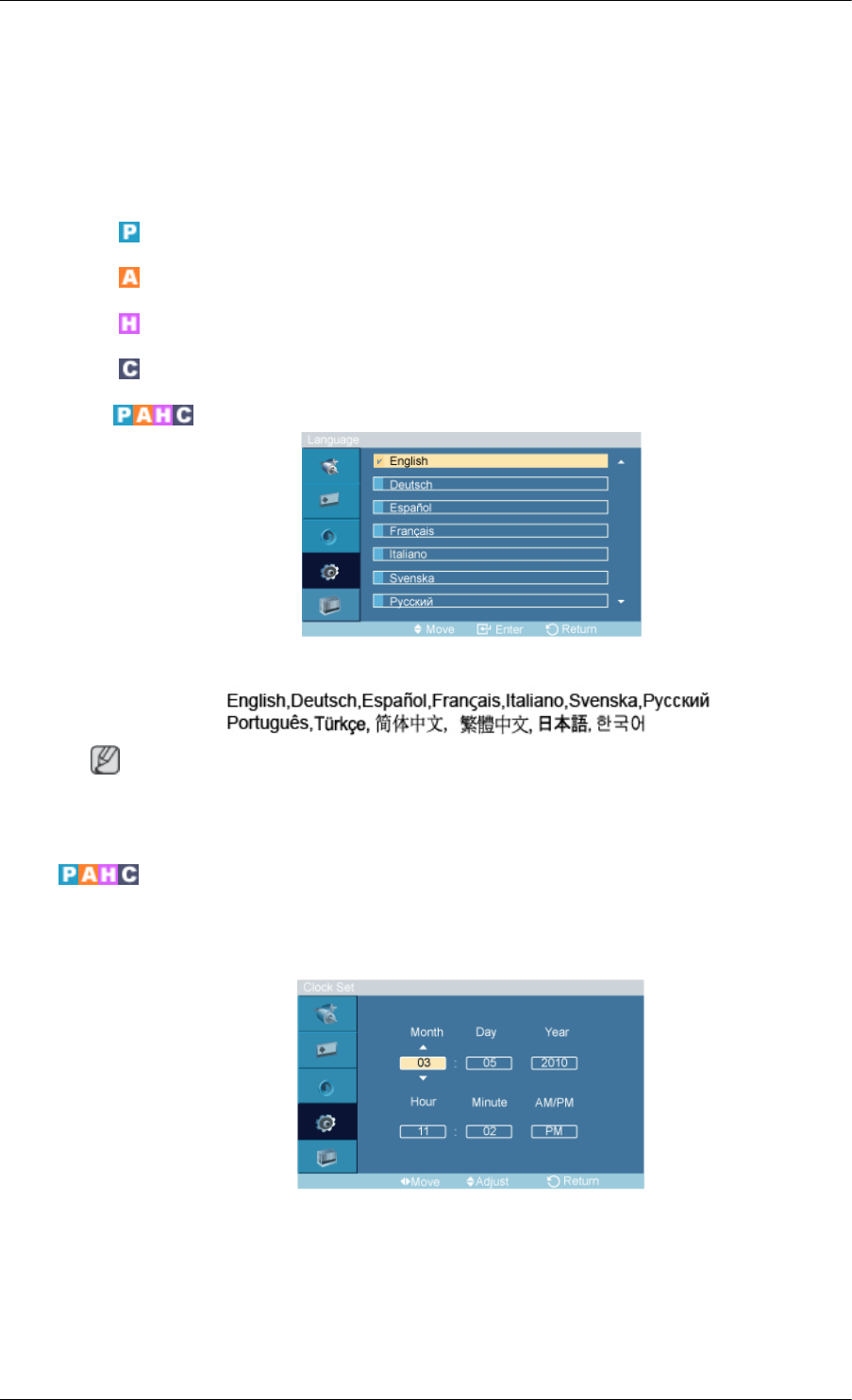
1. Off
2. On
Setup
Available Modes
• PC / DVI / BNC
• AV
• HDMI
• Component
Language
You can choose one of 13 languages.
Note
The language chosen affects only the language of the OSD. It has no effect on any software running
on the computer.
Time
You can set the time.
Clock Set
Current Time Setting.
Adjusting the PDP Display
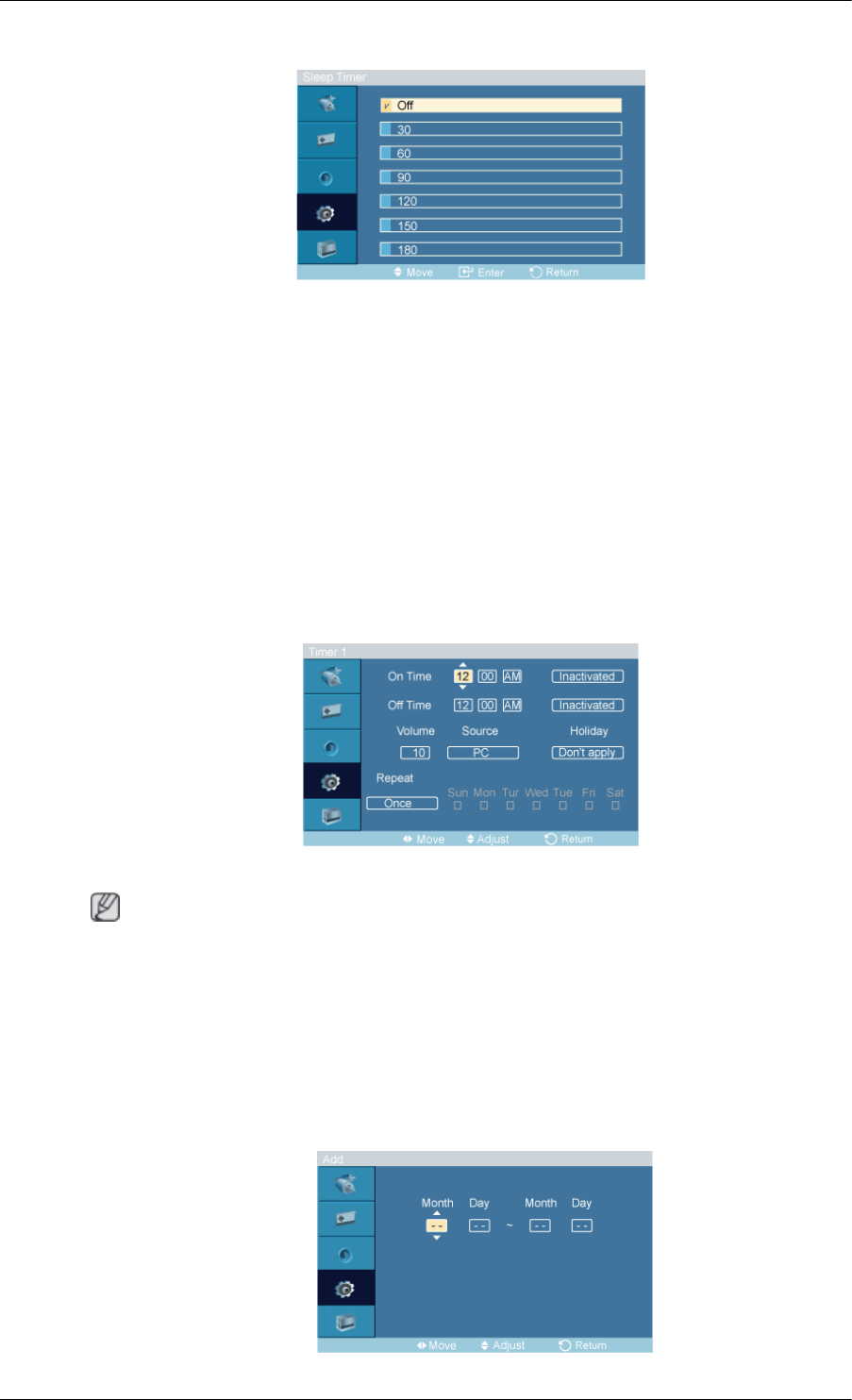
Sleep Timer
Turns the PDP Display off automatically at certain times.
1. Off
2. 30
3. 60
4. 90
5. 120
6. 150
7. 180
Timer1 / Timer2 / Timer3
You can set the PDP display to automatically turn on or off at a specified time.
Note
•Only enabled when the clock is set using the Clock Set menu.
•The Manual option allows you to select a day of the week.
•Holiday : When Choose Apply, timer is not available on holiday; when choose Don't apply, timer
is available on holiday.
Holiday Management
•Add
Adjusting the PDP Display
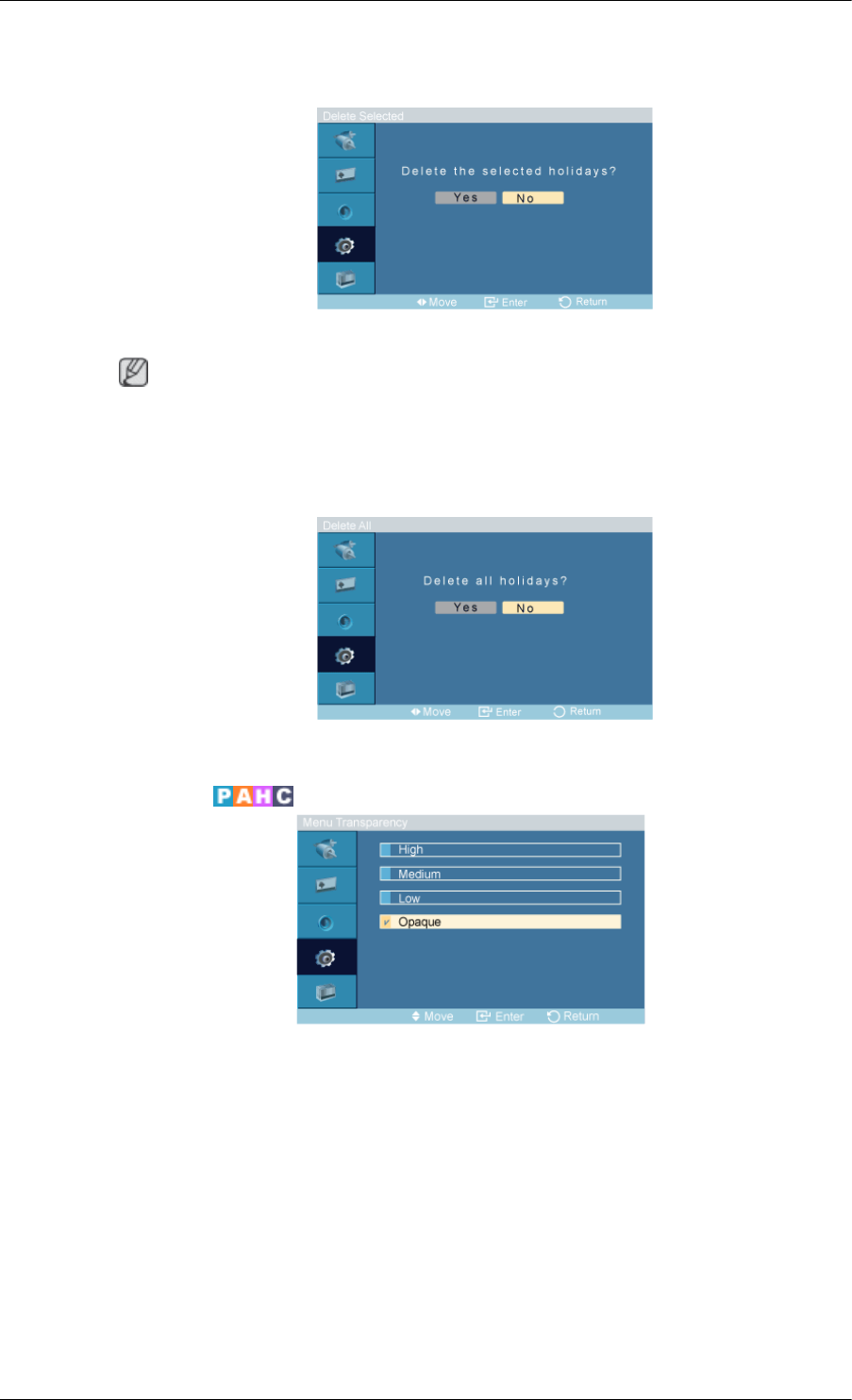
You can register holidays.
•Delete Selected
You can delete selected holidays.
Note
• Only enabled when registered holidays are selected.
• More than one holiday can be selected and deleted.
•Delete All
You can delete all the registered holidays.
Menu Transparency
Change the transparency of the background of the OSD.
1. High
2. Medium
3. Low
4. Opaque
Adjusting the PDP Display
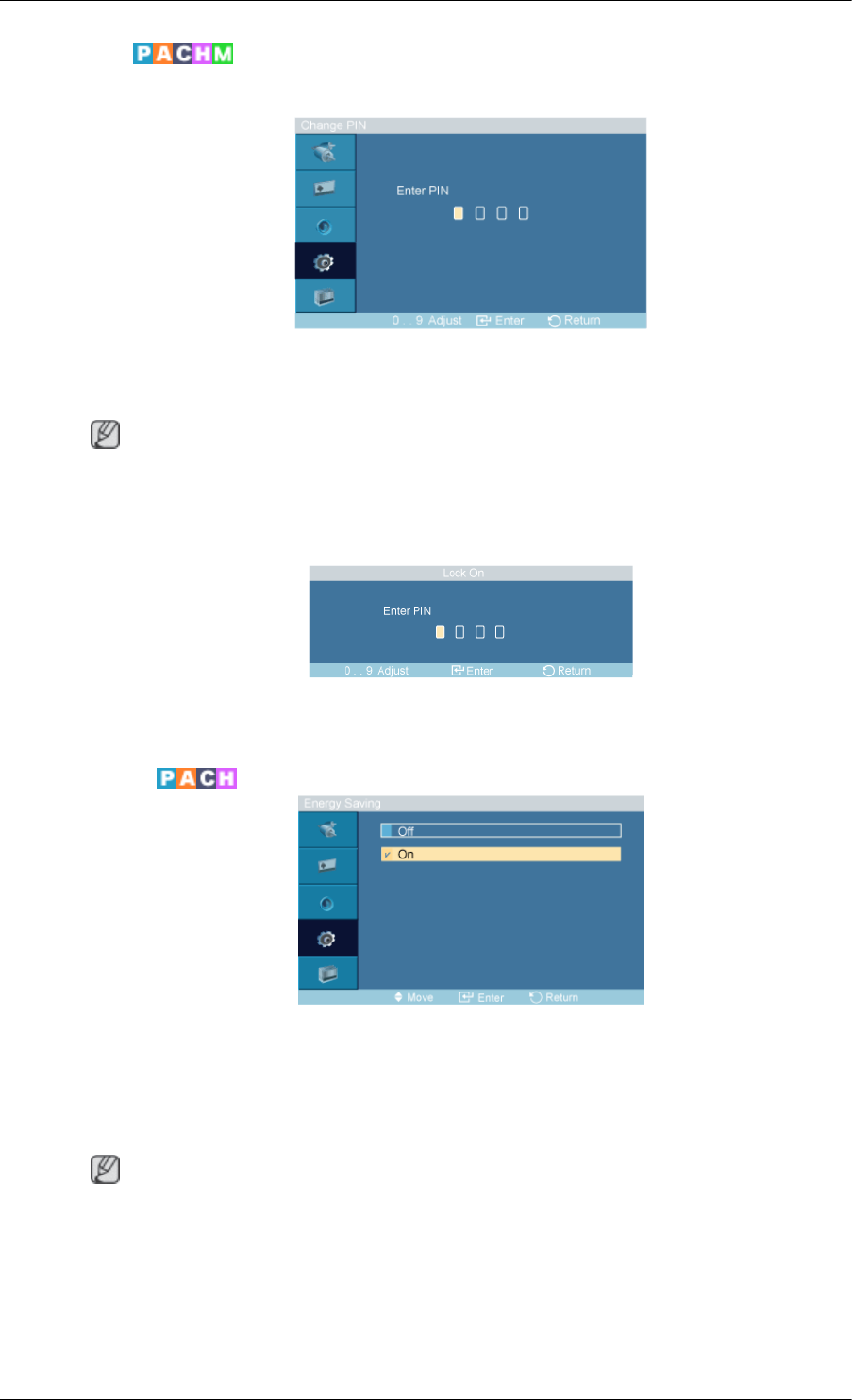
Safety Lock
Change PIN
The password can be changed.
The preset password for the PDP Display is "0000".
Note
• If you forgot your password, press the remote buttons INFO + EXIT + MUTE to reset the password
to "0000."
Lock
This is the function that locks the OSD in order to keep the current settings or to prevent others from
adjusting the settings.
Energy Saving
This feature adjusts the power consumption of the unit in order to save energy.
1. Off
2. On
Note
If Energy Saving mode is Off, you can obtain the maximum display brightness.
Adjusting the PDP Display
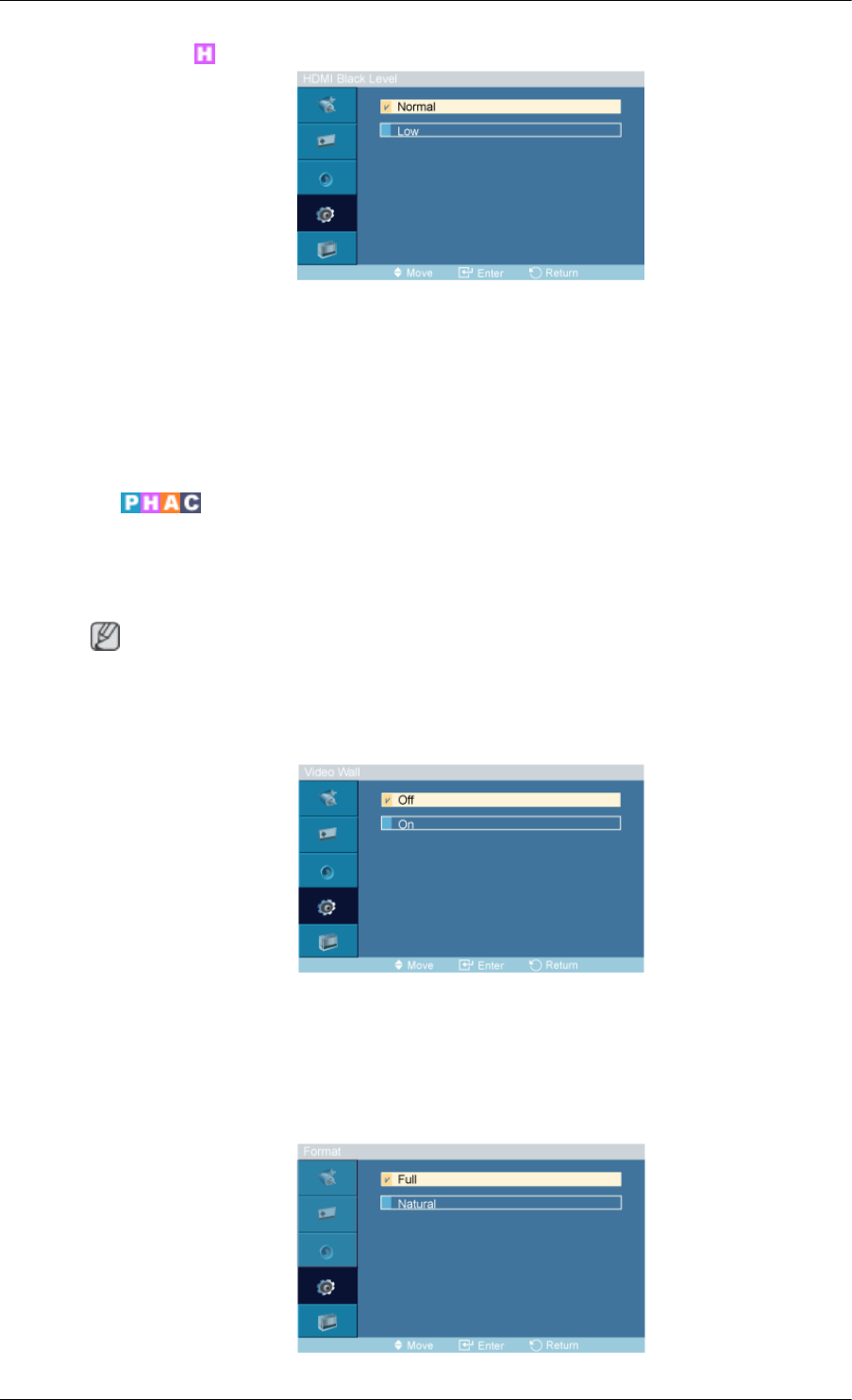
HDMI Black Level
When a DVD or set-top box is connected to your Product via HDMI, it may cause a degradation in the
screen quality, such as an increase in the black level, a low contrast, or discoloration, etc., depending
on the external device connected. In this case, adjust the screen quality of your TV by configuring the
HDMI Black Level.
1. Normal
2. Low
Video Wall
A Video Wall is a set of video screens connected together, so that each screen shows a part of the
whole picture or where the same picture is repeated on each screen.
When the Video Wall is on, you can adjust the Video Wall screen setting.
Note
When Video Wall is running, the Auto Adjustment, Image Lock, and Size functions are not available.
Video Wall does not operate in MagicInfo mode.
Video Wall
Turns Off/On the Video Wall function of the selected display Off/On.
1. Off
2. On
Format
Adjusting the PDP Display
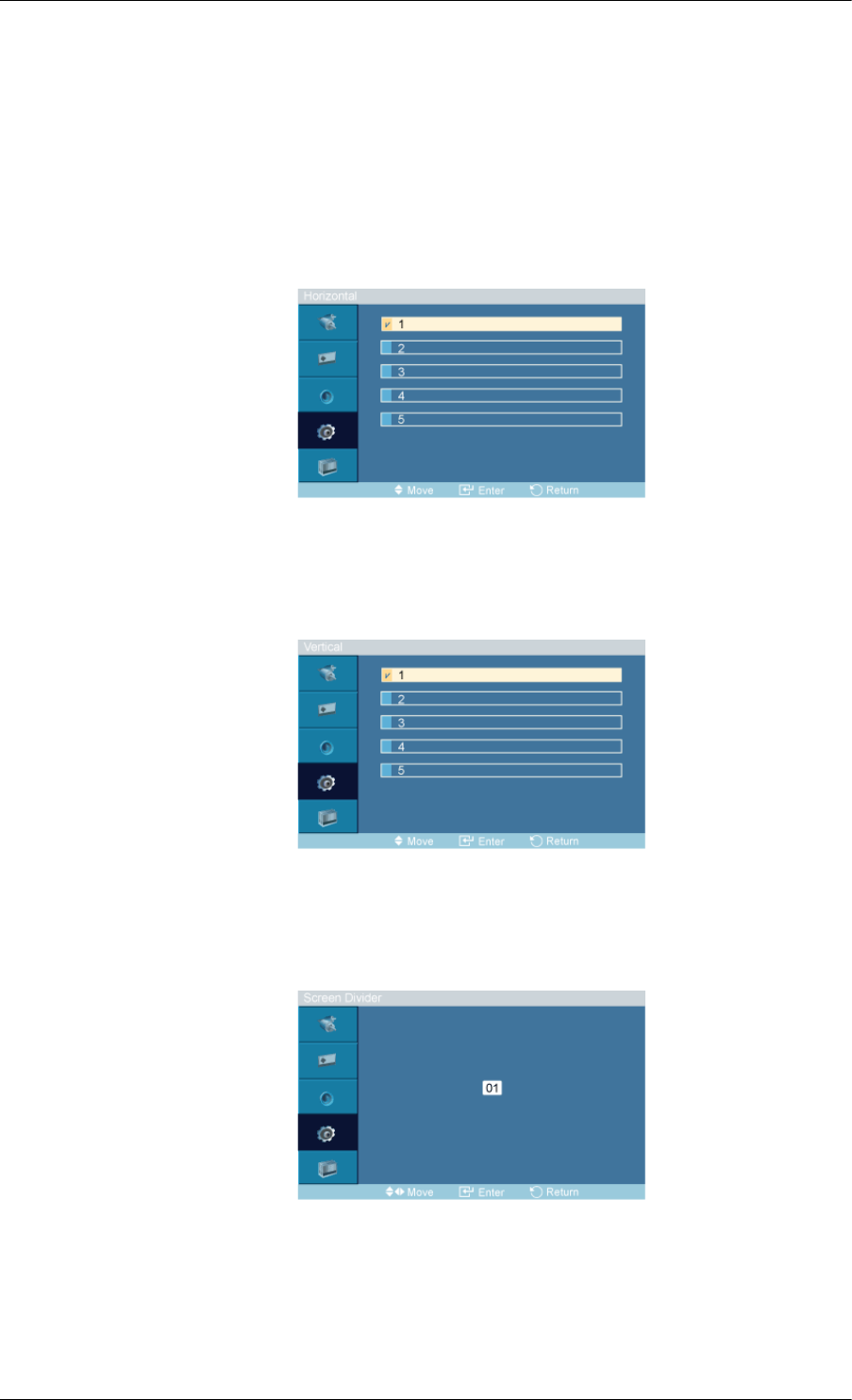
The Format can be selected to see a divided screen.
1. Full
Provides a full screen without any margins.
2. Natural
Displays a natural image with the original aspect ratio intact.
Horizontal
Sets how many parts the screen should be divided horizontally.
Five adjustment levels: 1, 2, 3, 4, and 5.
Vertical
Sets how many parts the screen should be divided vertically.
Five adjustment levels: 1, 2, 3, 4, and 5.
Screen Divider
The screen can be divided into several images. A number of screens can be selected with a different
layout when dividing.
• Select a mode in Screen Divider.
• Select a display in Display Selection.
Adjusting the PDP Display
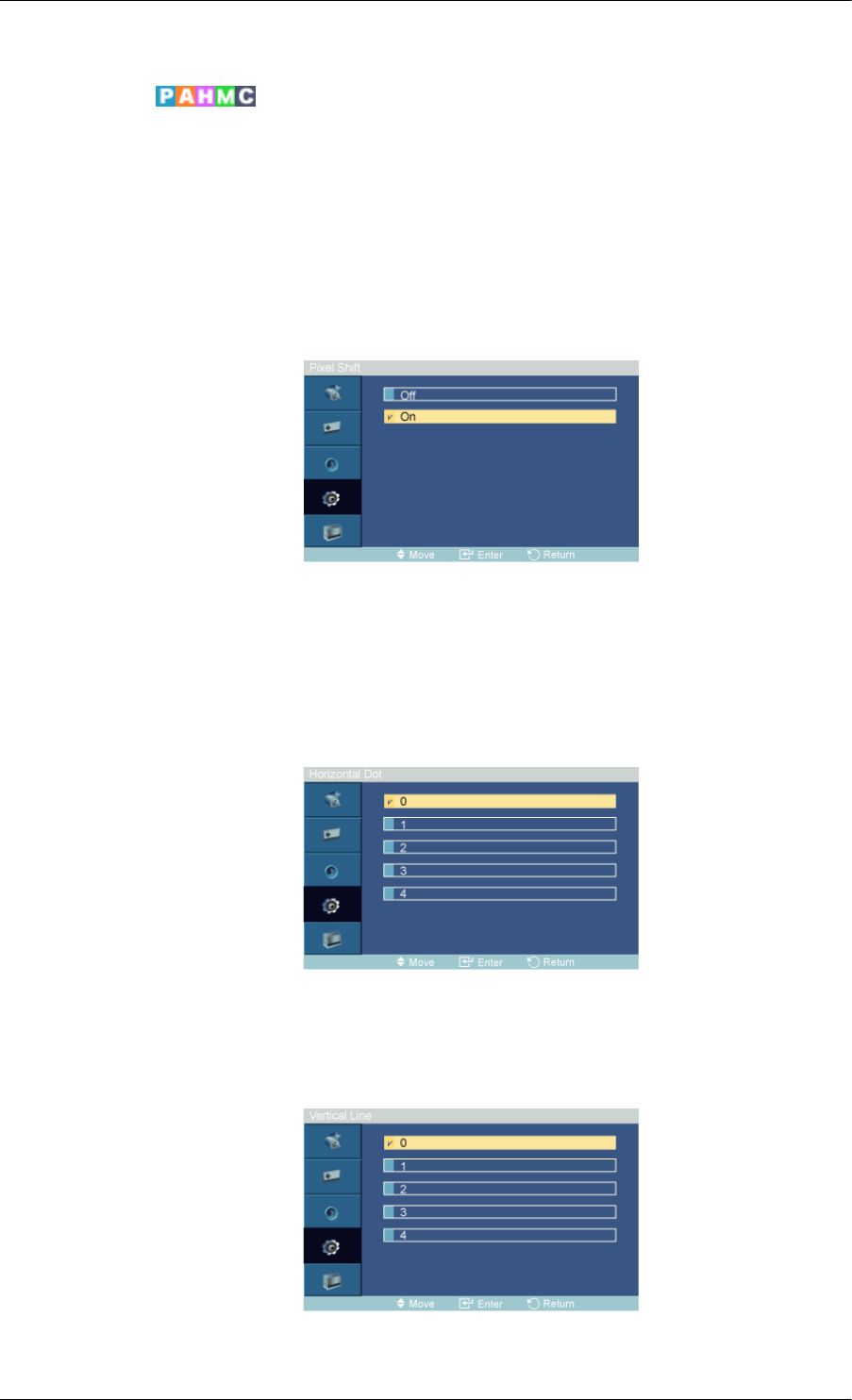
• The selection will be set up by pressing a number in the selected mode.
Safety Screen
The Safety Screen function is used to prevent afterimages that may appear when a still picture is
displayed on the screen over a long time.
• The Safety Screen function scrolls the screen for the specified period of time.
• This function is not available when the power is turned off.
Pixel Shift
Pixel Shift
To prevent after-images on the screen you can use this function, so that every minute pixels on the
PDP are moved in horizontal or vertical direction.
1. Off
2. On
Horizontal Dot
Sets how many pixels the screen moves horizontally.
Five adjustment levels: 0, 1, 2, 3, and 4.
Vertical Line
Sets how many pixels the screen moves vertically.
Adjusting the PDP Display
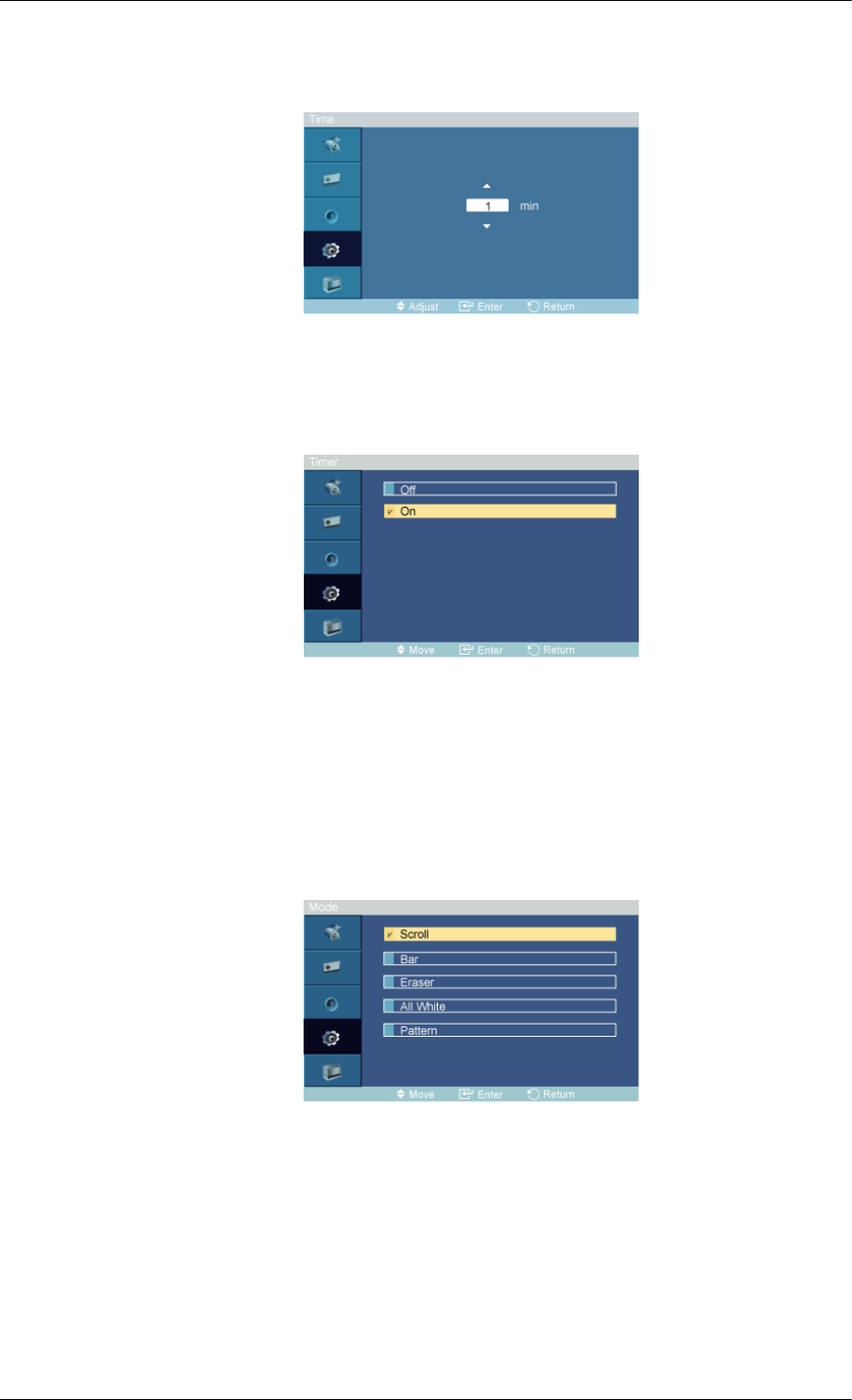
Five adjustment levels: 0, 1, 2, 3, and 4.
Time
Set the time interval for performing the horizontal or vertical movement, respectively.
Timer
Timer
You can set the timer for Screen Burn Protection.
If you start the operation to erase any residual image, the operation will be performed for the set period
of time and then automatically finish.
1. Off
2. On
Mode
You can change the Safety Screen Type.
1. Scroll
2. Bar
3. Eraser
4. All White
5. Pattern
Adjusting the PDP Display
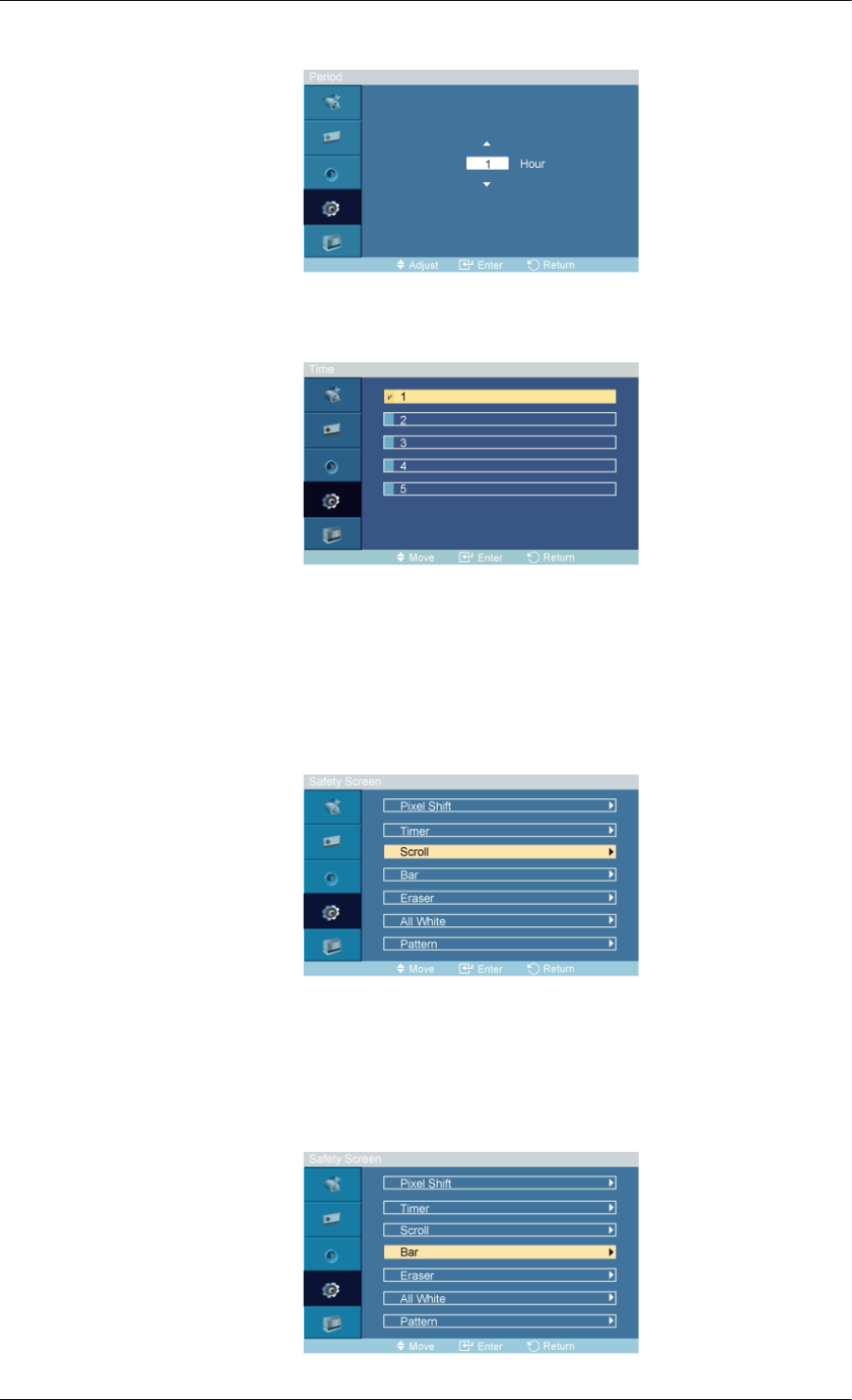
Period
Use this function to set the execution period for each mode set in the timer.
Time
Within the set period of time specify a time for execution.
•Mode-Scroll : 1~5 sec
•Mode-Bar, Eraser : 10~50 sec
•Mode-All White, Pattern : 1, 5, 10, 20 30 min
Scroll
This function prevents after-images on the screen by moving all the pixels on the PDP according to a
pattern.
Use this function when there are remaining after-images or symbols on the screen, especially when
you displayed a still image on the screen for a long time.
Bar
Adjusting the PDP Display
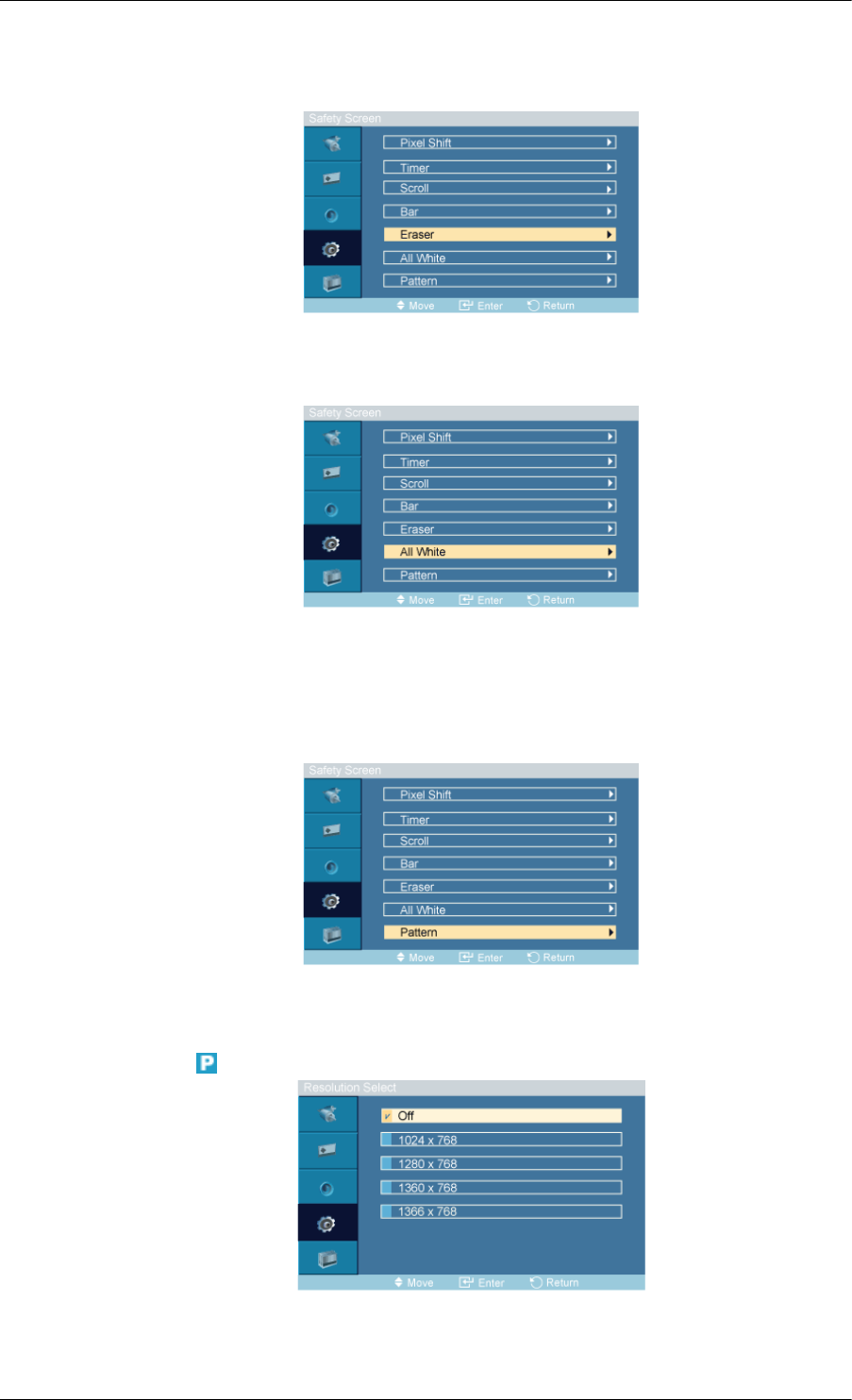
This function prevents after-images on the screen by moving long black and white vertical lines.
Eraser
This function prevents after-images on the screen by moving a rectangular pattern.
All White
This function prevents after-images on the screen by changing the color of pixels to white.
Use this function when there are remaining after-images or symbols on the screen, especially when
you displayed a still image on the screen for a long time.
Pattern
This function prevents after-images on the screen by moving a diagonal pattern stored in the panel
repeatedly.
Resolution Select
When the picture is not displayed properly on the screen when setting the graphics card resolution of
the computer to 1024 x 768 @ 60Hz, 1280 x 768 @ 60Hz, 1360 x 768@ 60Hz or 1366 x 768 @
Adjusting the PDP Display
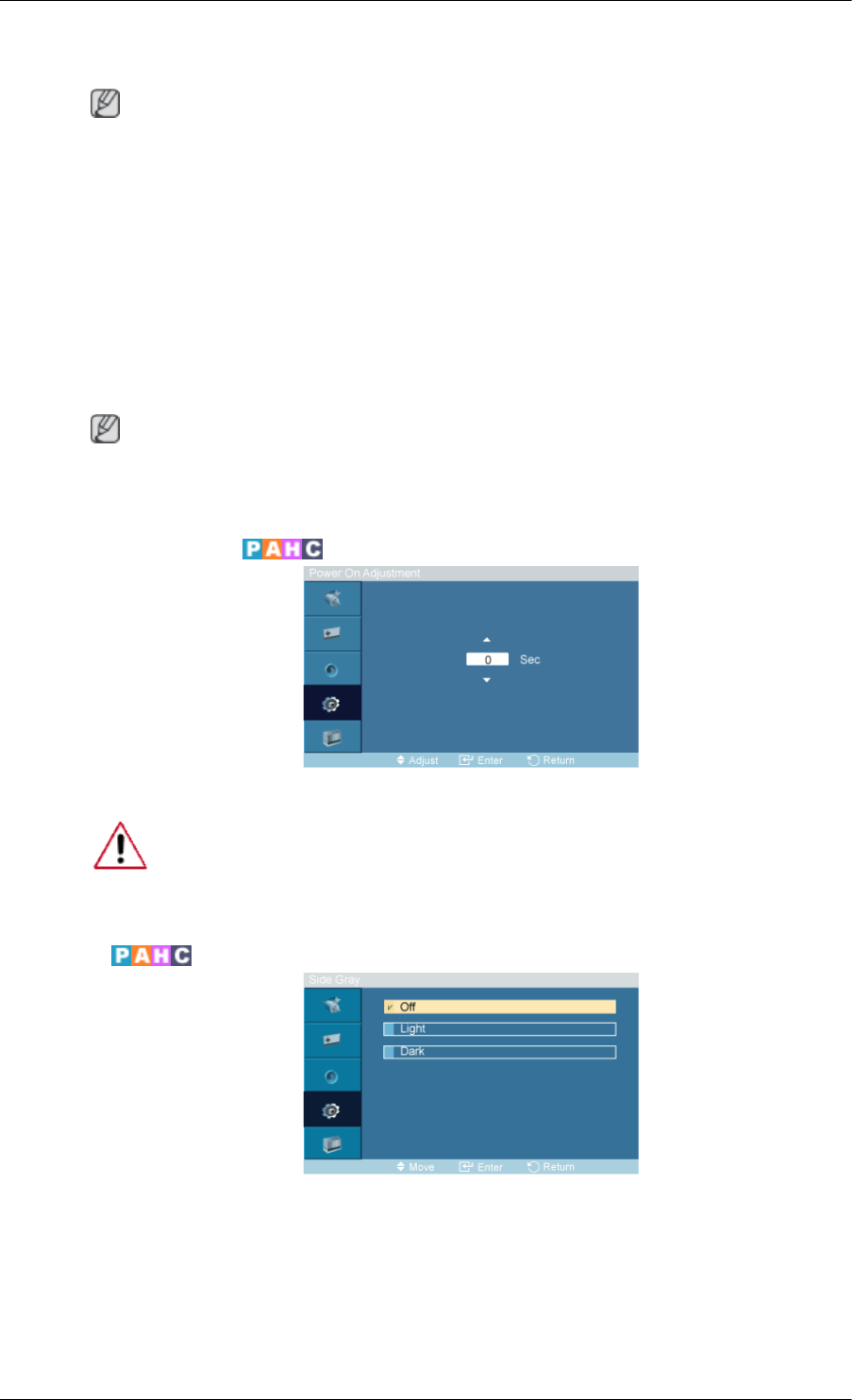
60Hz, by using this function(Resolution Select), you can have the picture displayed on the screen in
the specified resolution.
Note
Available in PC mode only
1. Off
2. 1024 x 768
3. 1280 x 768
4. 1360 x 768
5. 1366 x 768
Note
Selecting the menu is only allowed when the graphics resolution is set to 1024 x 768 @ 60Hz, 1280
x 768 @ 60Hz, 1360 x 768 @ 60Hz or 1366 x 768 @ 60Hz.
Power On Adjustment
Adjust the Power On time for the screen.
Caution: Set the Power On time to be longer to avoid overvoltage.
Side Gray
Select the brightness of the grey for the screen background.
1. Off
2. Light
3. Dark
Adjusting the PDP Display
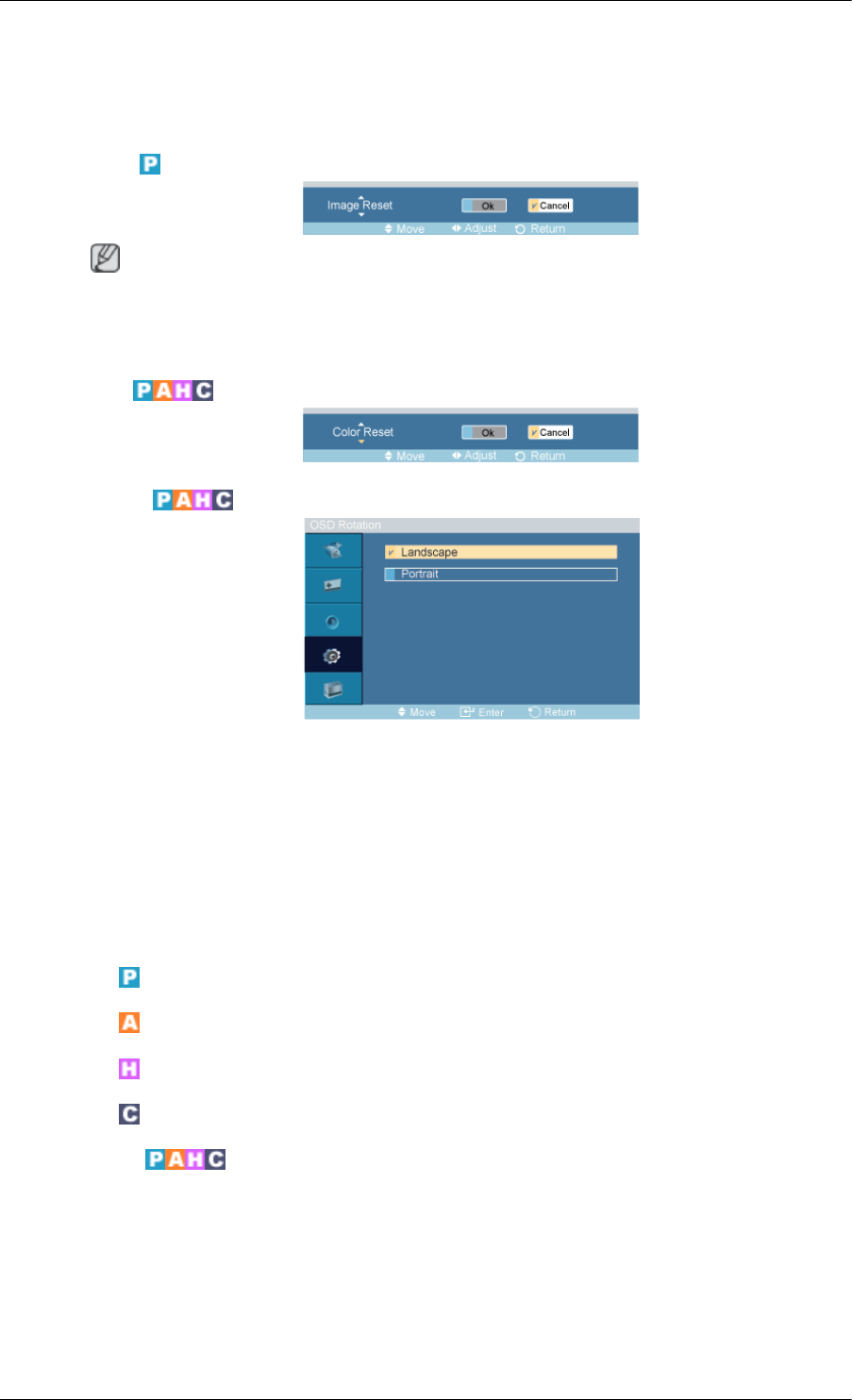
Reset
Reverts the product settings to factory defaults. The Reset function is only available when PC / DVI
is being used.
Image Reset
Note
Available in PC mode only
The Reset function is not available when Video Wall is On.
Color Reset
OSD Rotation
OSD Rotate
1. Landscape
2. Portrait
Multi Control
Available Modes
• PC / DVI / BNC
• AV
• HDMI
• Component
Multi Control
Assigns an individual ID to the SET.
Adjusting the PDP Display
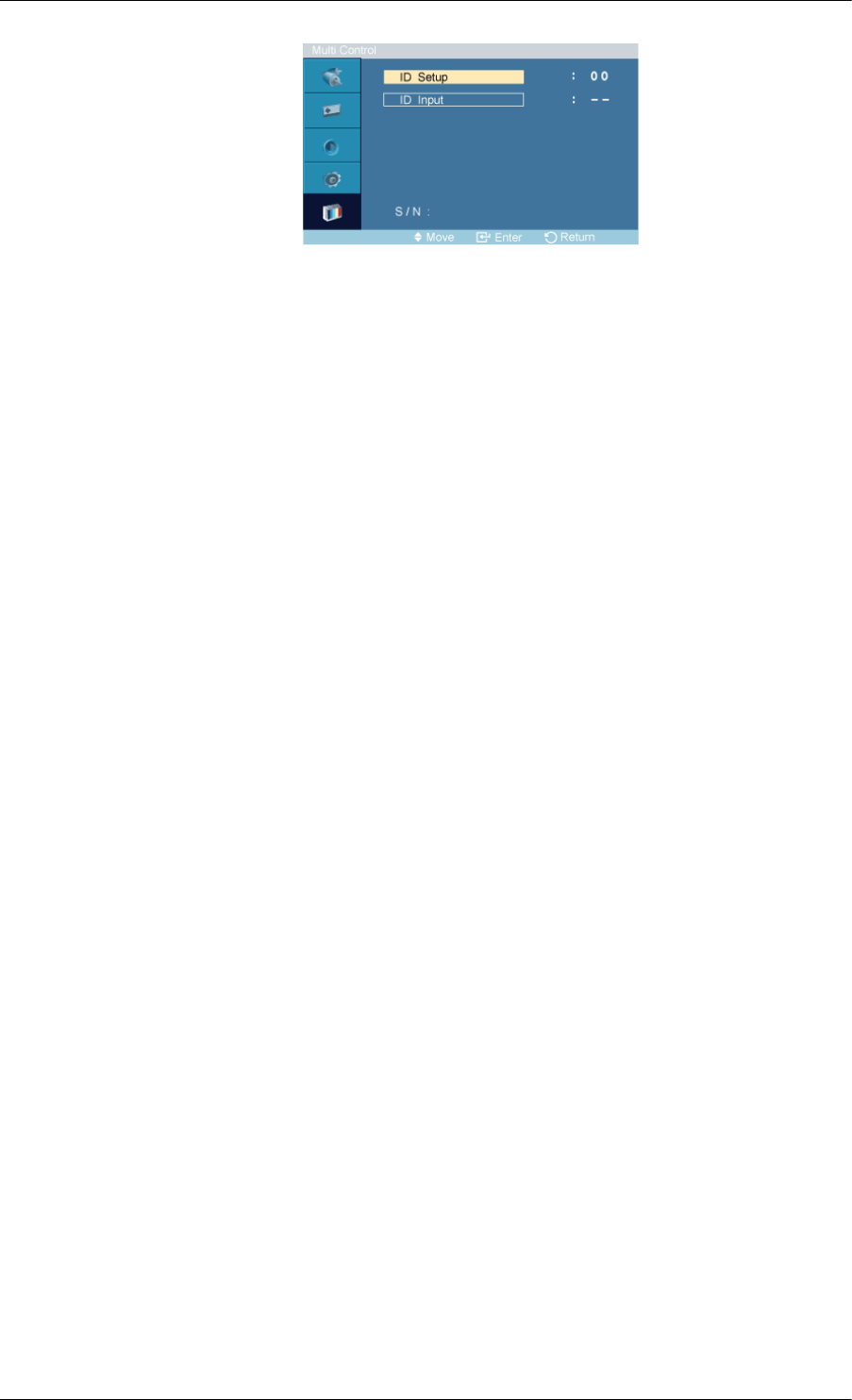
•ID Setup
Assigns distinctive IDs to the SET.
•ID Input
Use to select the transmitter functions of the individual SET. Only a SET where the ID corresponds
to the transmitter setting becomes activated.
Adjusting the PDP Display
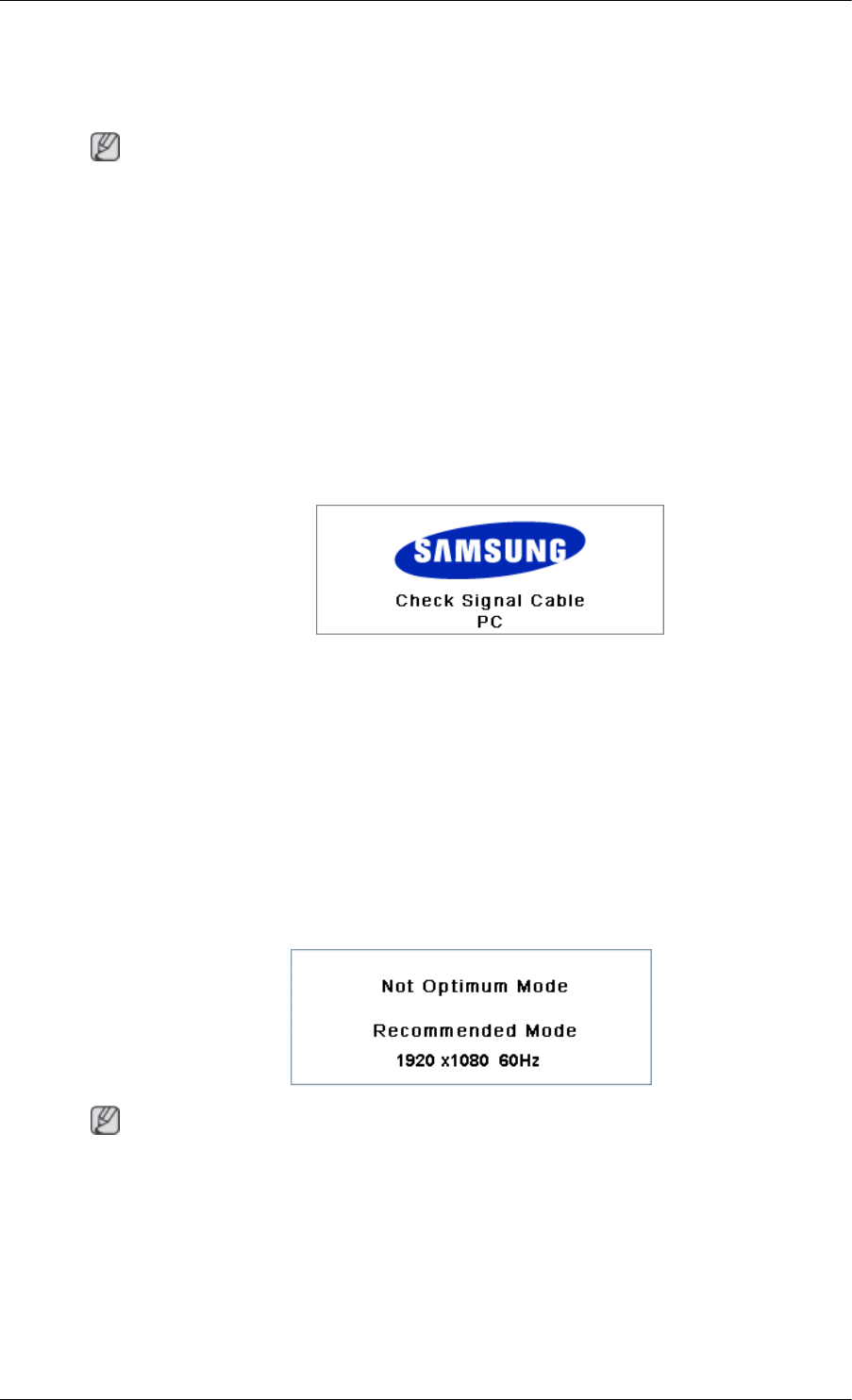
Troubleshooting
Self-Test Feature Check
Note
Check the following items yourself before calling for assistance. Contact a Service Center for problems
that you cannot solve by yourself.
Self-Test Feature Check
1. Turn off both your computer and the PDP Display.
2. Unplug the video cable from the back of the computer.
3. Turn on the PDP Display.
The figure shown below ("Check Signal Cable") appears on a black background when the PDP
Display is working normally even though no video signal is detected: While in the Self-Test mode,
the LED power indicator remains green and the figure moves around on the screen.
4. Turn off your PDP Display and reconnect the video cable; then turn on both your computer and
the PDP Display
If your PDP Display screen remains blank after using the previous procedure, check your video con-
troller and computer system; your PDP Display is functioning properly.
Warning Messages
You can even view the screen at a resolution of 1920 x 1080. However, you will receive the following
message for a minute; You can choose to change the screen resolution or stay in the current mode
during that time. And if the resolution is more than 85Hz, you will see the black screen because the
PDP Display does not support over 85Hz.
Note
Refer to Specifications > Preset Timing Modes for the resolutions or frequencies supported by the PDP
Display.
Maintenance and Cleaning
1) Maintaining the PDP Display Case.
Clean with a soft cloth after disconnecting the power cord.
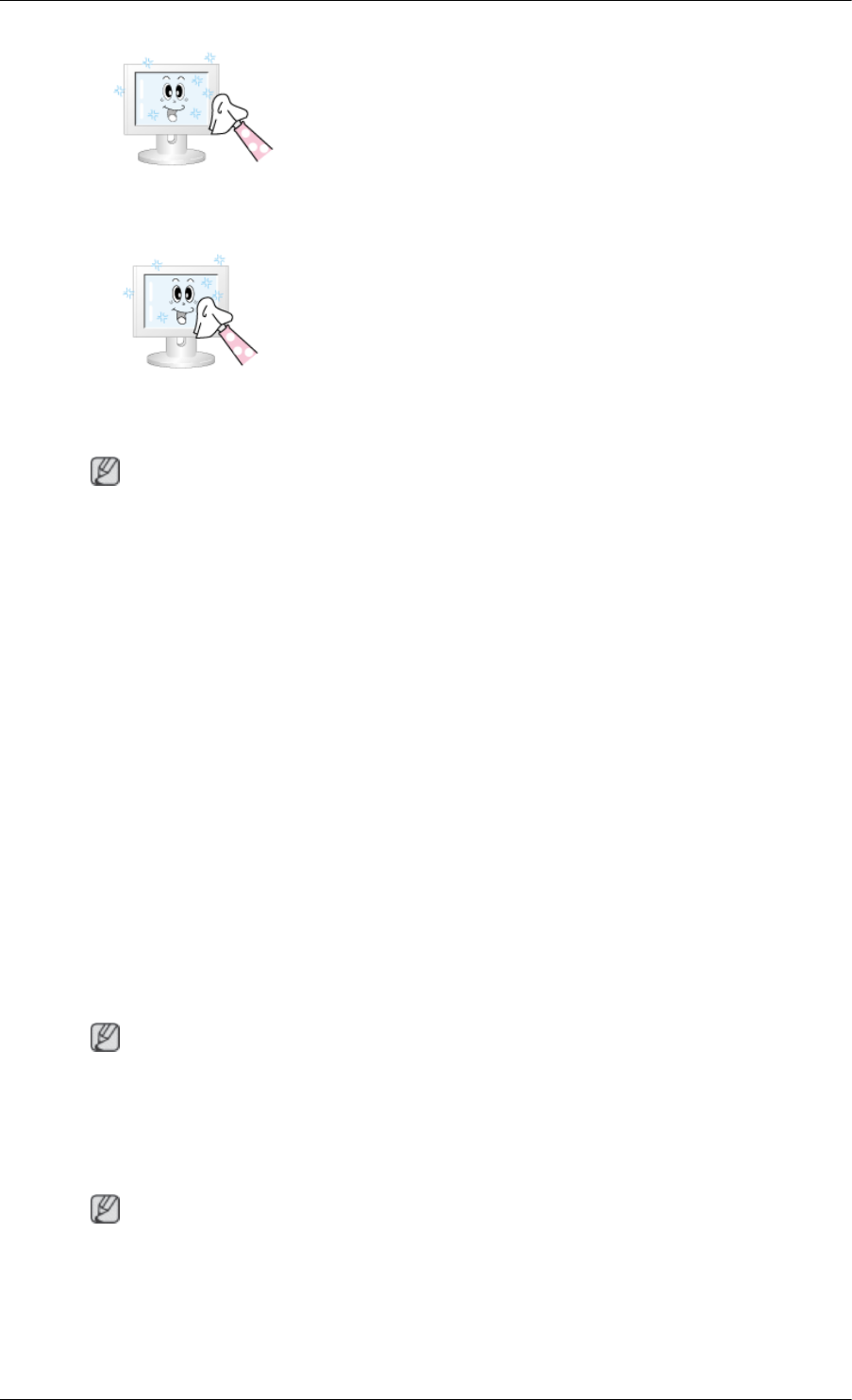
• Do not use benzene, thinner or other flammable substan-
ces, or a wet cloth.
2) Maintaining the Flat Panel Display Screen.
Clean with a soft cloth (cotton flannel) smoothly.
• Never use acetone, benzene or thinner.
(They may cause flaws or deformation of the screen sur-
face.)
• The user will be required to pay costs and related expenses
for repairing damages caused.
Symptoms and Recommended Actions
Note
A PDP Display recreates visual signals received from the computer. Therefore, if there is a problem
with the computer or the video card, this can cause the PDP Display to become blank, have poor
coloring, become noisy, and video mode not supported, etc. In this case, first check the source of the
problem, and then contact a Service Center or your dealer.
1. Check if the power cord and the video cables are properly connected to the computer.
2. Check if the computer beeps more than 3 times when booting.
(If it does, request an a service for the main board of the computer.)
3. If you installed a new video card or if you assembled the PC, check if you installed the Adaptor
(video).
4. Check if the scanning ratio of the video screen is set to between 50 Hz ~ 85 Hz.
(Do not exceed 60Hz when using the maximum resolution.)
5. If you have problems in installing the Adaptor (video) driver, boot the computer in Safe Mode,
remove the Display Adaptor in the "Control Panel −> System −> Device Administrator" and then
reboot the computer to reinstall the Adaptor (video) driver.
Check List
Note
• The following table lists possible problems and their solutions. Before calling for assistance, check
the information in this section to see if you can remedy any problems for yourself. If you do need
assistance, please call the phone number on the Information section or contact your dealer.
Problems related to the Installation (PC Mode)
Note
Problems related to the PDP Display installation and their solutions are listed.
Q: The PDP Display screen flickers.
A: Check if the signal cable between the computer and the PDP Display is securely connected.
Troubleshooting
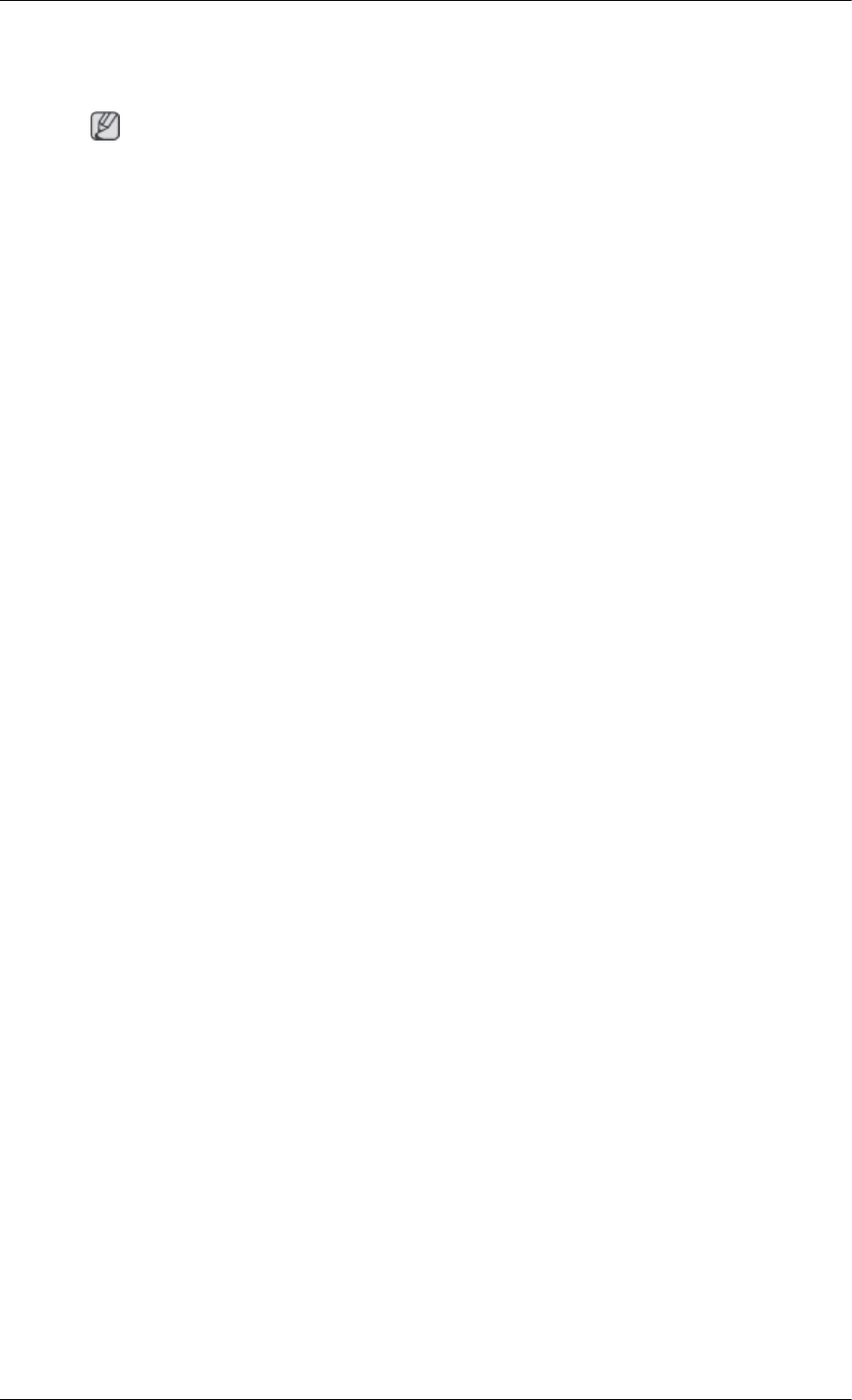
(Refer to Connecting a Computer)
Problems related to the Screen
Note
Problems related to the PDP Display screen and their solutions are listed.
Q: The screen is blank and the power indicator is off.
A: Ensure that the power cord is firmly connected and the PDP Display is on.
(Refer to the Connecting a Computer)
Q: "Check Signal Cable" message.
A: Ensure that the signal cable is firmly connected to the PC or video sources.
(Refer to the Connecting a Computer)
A: Ensure that the PC or video sources are turned on.
Q: "Not Optimum Mode" message.
A: Check the maximum resolution and the frequency of the video Adaptor.
A: Compare these values with the data in the Preset Timing Modes Chart.
Q: The picture rolls vertically.
A: Check if the signal cable is securely connected. Re-connect it, if necessary.
(Refer to Connecting a Computer)
Q: The image is not clear; picture is blurred.
A: Run Frequency Coarse and Fine tuning.
A: Turn on again after removing all accessories (video extension cable, etc.)
A: Set the resolution and frequency to the recommended ranges.
Q: The picture image is unstable and shakes.
A: Check if the resolution and frequency set for the computer video card falls in the range supported
by the PDP Display. If not, reset them referring to the current Information under the PDP Display
menu and Preset Timing Modes.
Q: Ghost images are shown in the picture.
A: Check if the resolution and frequency set for the computer video card falls in the range supported
by the PDP Display. If not, reset them referring to the current Information under the PDP Display
menu and Preset Timing Modes.
Q: The image is too light or too dark.
A: Adjusts the Brightness and Contrast.
(Refer to the Brightness, Contrast)
Q: The screen color is inconsistent.
A: Adjust color using Custom under OSD Color Adjustment menu.
Troubleshooting
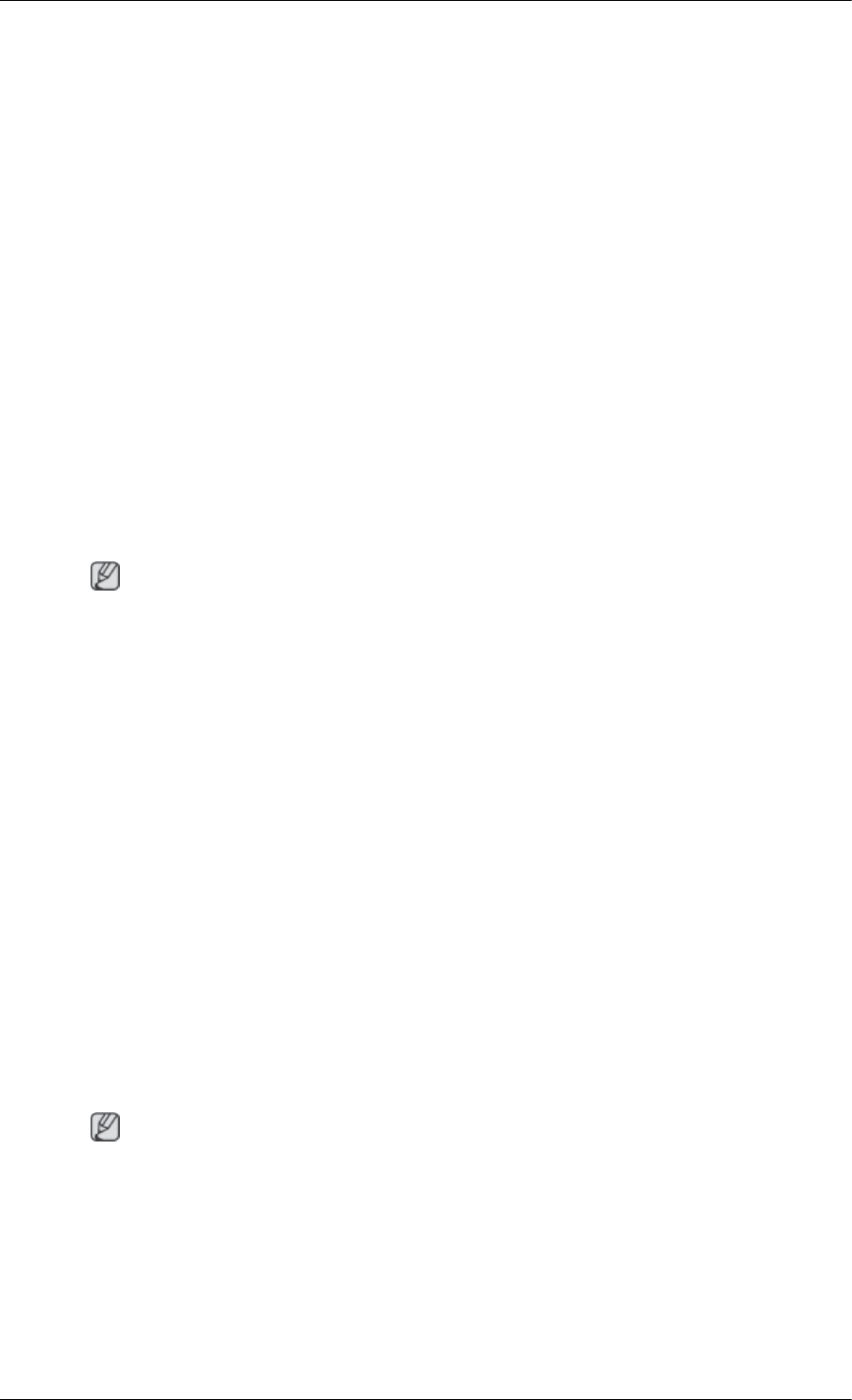
Q: The color image is distorted by dark shadows.
A: Adjust color using Custom under OSD Color Adjustment menu.
Q: The color white is poor.
A: Adjust color using Custom under OSD Color Adjustment menu.
Q: The Power Indicator blinks.
A: The PDP Display is currently saving the changes made to the settings to the OSD memory.
Q: The screen is blank and the power indicator light blinks every 0.5 or 1 seconds. The PDP Display
is using its power management system. Press any key on the keyboard.
A: The PDP Display is using its power management system. Press a key on the keyboard.
Q: The screen is blank and it is blinking.
A: If you see the "TEST GOOD" message on the screen when you pressing the MENU button,
check the cable connection between the PDP Display and the computer to ensure that the con-
nector is properly connected.
Problems related to Audio
Note
Problems related to audio signals and their solutions are listed below.
Q: No sound.
A: Ensure that the audio cable is firmly connected to both the audio-in port on your PDP Display
and the audio-out port on your sound card.
(Refer to the Connecting a Computer)
A: Check the volume level.
Q: The sound level is too low.
A: Check the volume level.
A: If the volume is still too low after turning the control to its maximum, check the volume control
on the computer sound card or software program.
Q: The sound is too high or too low.
A: Adjusts the Treble and Bass to the appropriate levels.
Problems related to the Remote Control
Note
Problems related to the remote control and their solutions are listed.
Q: The remote control buttons do not respond.
A: Check the polarities (+/-) of the batteries.
A: Check if the batteries are empty.
A: Check if the power is on.
Troubleshooting
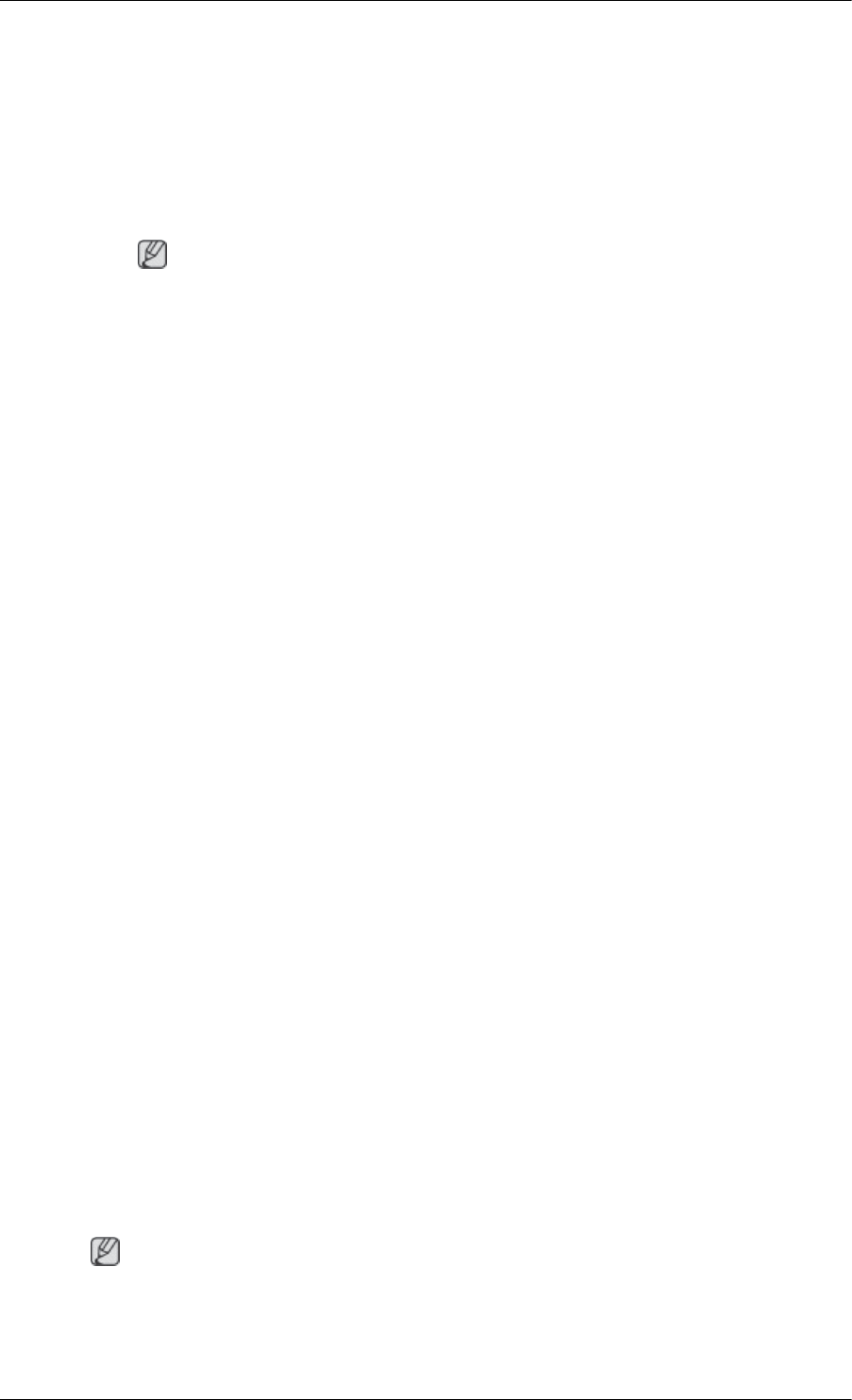
A: Check if the power cord is securely connected.
A: Check if a special fluorescent or neon lamp is on in the vicinity.
Q & A
Q: How can I change the frequency?
A: The frequency can be changed by reconfiguring the video card.
Note
That video card support can vary, depending on the version of the driver used. (Refer to the
computer or the video card manual for details.)
Q: How can I Adjust the resolution?
A: Windows XP:
Set the resolution in the Control Panel → Appearance and Themes → Display → Settings.
A: Windows ME/2000:
Set the resolution in the Control Panel → Display → Settings.
* Contact the video card manufacturer for details.
Q: How can I set the Power Saving function?
A: Windows XP:
Control Panel → Appearance and Themes → Display → Enable the powersaving feature in
Screen Saver.
Set the function in the BIOS-SETUP of the computer. (Refer to the Windows / Computer Man-
ual).
A: Windows ME/2000:
Control Panel → Display → Screen Saver.
Set the function in the BIOS-SETUP of the computer. (Refer to the Windows / Computer Man-
ual).
Q: How can I clean the outer case/PDP Panel?
A: Disconnect the power cord and then clean the PDP Display with a soft cloth, using either a
cleaning solution or plain water.
Do not leave any detergent or scratches on the case. Do not let any water enter the PDP Display.
Q: How can I play the video?
A: The video supports the MPEG1 and WMV codecs only. Install the corresponding codec to play
the video. Note that some of the codecs can be incompatible.
Note
Before calling for assistance, check the information in this section to see if you can remedy any prob-
lems yourself. If you do need assistance, please call the phone number on the Information section or
contact your dealer.
Troubleshooting
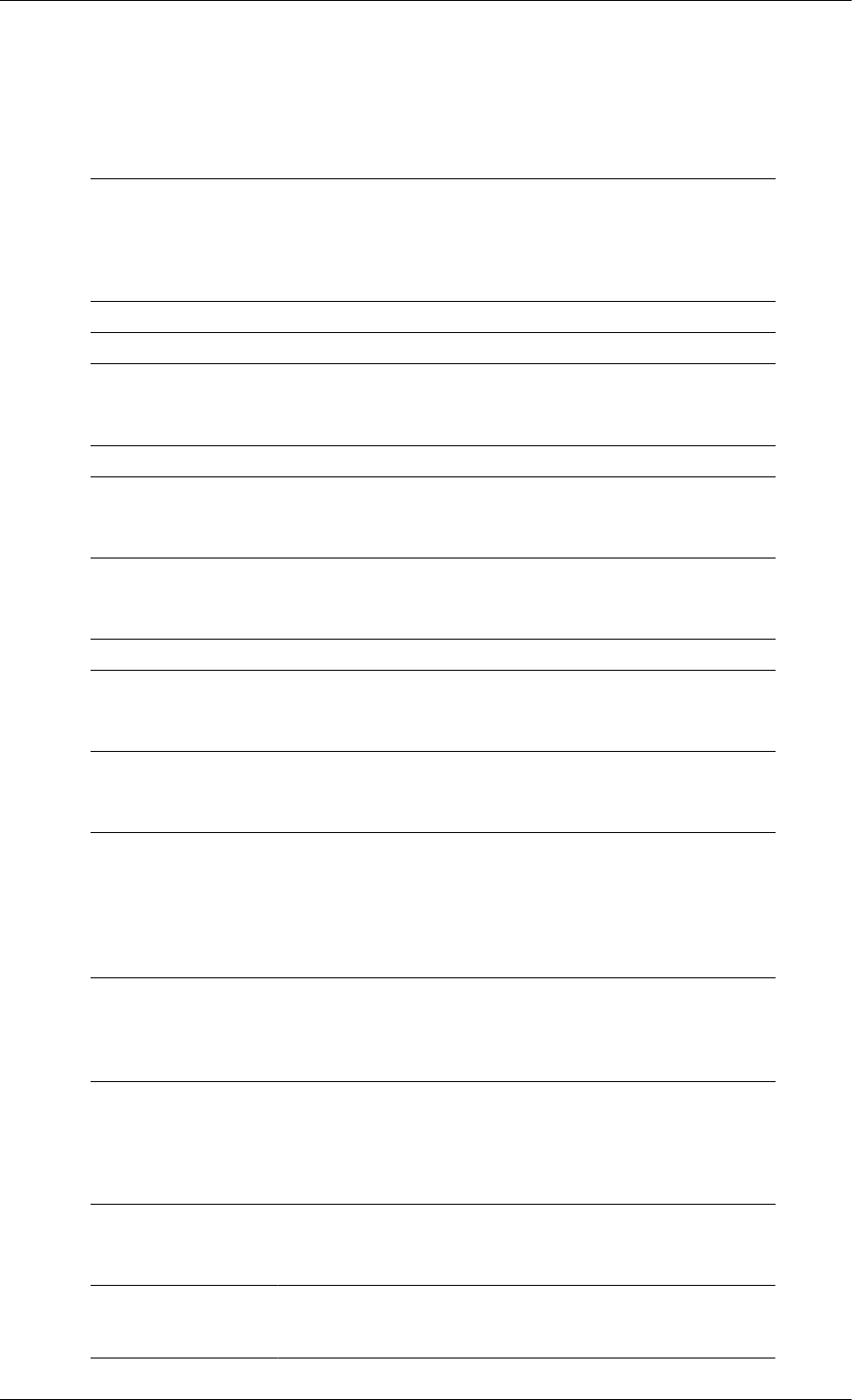
Specifications
General
General
Model Name SyncMaster P64FP
SyncMaster P64FT
PDP Panel
Size 64 inches / 162 cm
Display Area 1416.96 mm (H) x 797.04 mm (V)
Pixel Pitch 0.738 mm (H) x 0.738 mm (V)
Synchronization
Horizontal 30~81 kHz
Vertical 56~75 Hz
Display Color
16.77M
Resolution
Optimum resolution 1920 x 1080 @ 60 Hz
Maximum resolution 1920 x 1080 @ 60 Hz
Maximum Pixel Clock
165MHz (Analog, Digital)
Power Supply
This product supports 100 - 240 V.
Since the standard voltage may differ from country to country, please check the label on
the back of the product.
Signal connectors
DVI-D In/Out(Can connect up to 10 PDP display units.), D-sub, AV(Composite, CVBS),
HDMI, RS232C In/Out PC Audio In, Audio In(Stereo), Audio Out(Stereo).
Dimensions (W x H x D) / Weight
1503.5 x 894.0 x 99.4 mm / 52.0 kg,
59.1 x 35.1 x 3.9 inches / 114 lbs
VESA Stand
676 mm x 407mm
Environmental considerations
Operating Temperature : 32°F ~ 104°F (0°C ~ 40°C)
Humidity : 20 % ~ 80 %, non-condensing
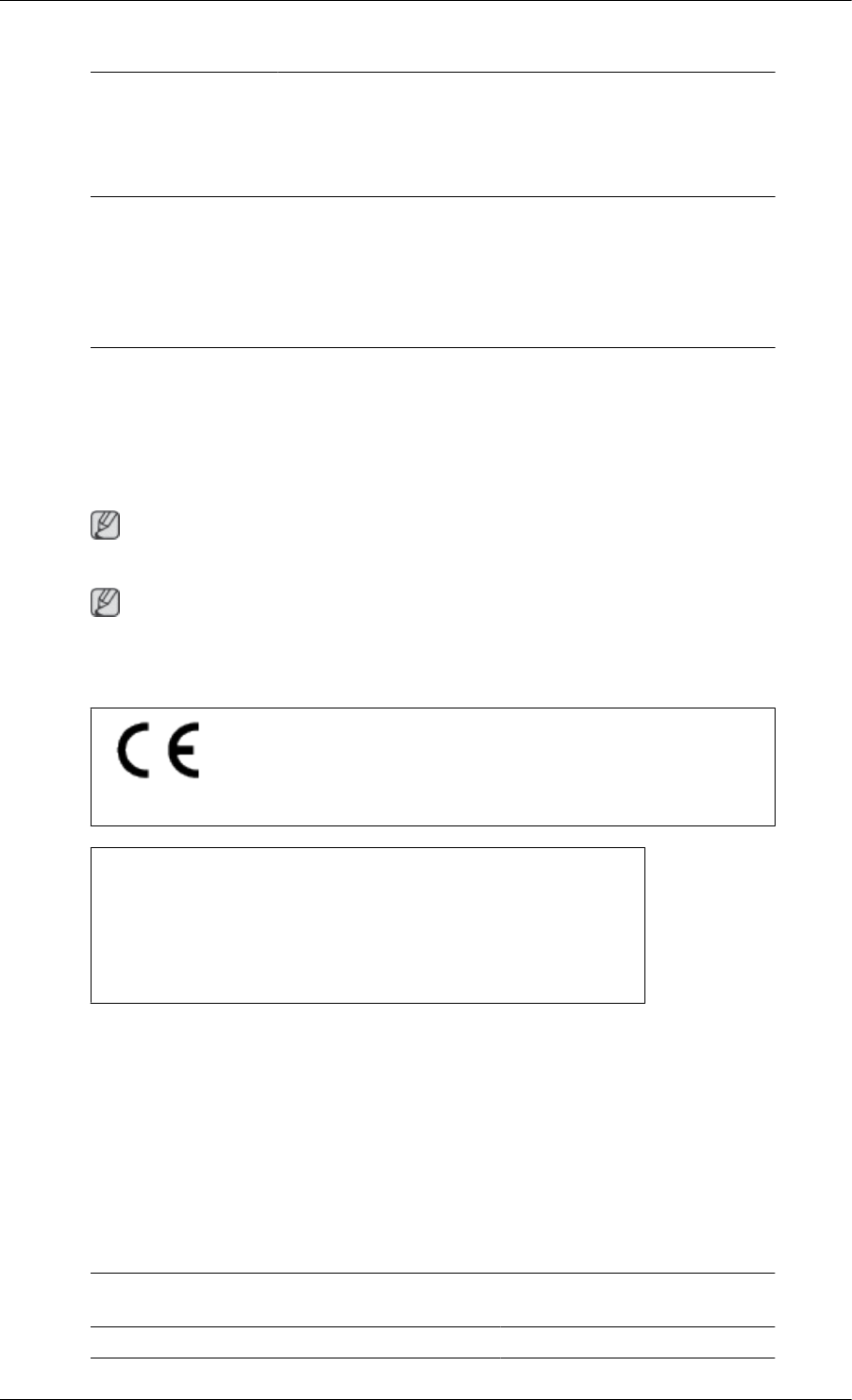
Environmental considerations
Storage Temperature : -4°F ~ 113°F (-20°C ~ 45°C)
Humidity : 5 % ~ 95 %, non-condensing
Plug and Play Capability
This PDP Display can be installed on any Plug & Play compatible system. The interaction
of the PDP Display and the computer systems will provide the best operating conditions
and PDP Display settings. In most cases, the PDP Display installation will proceed auto-
matically, unless the user wishes to select alternate settings.
Dot Acceptable
TFT-LCD panels manufactured by using advanced semiconductor technology with preci-
sion of 1ppm (one millionth) above are used for this product. But the pixels of RED,
GREEN, BLUE and WHITE Color appear to be bright sometimes or some black pixels
may be seen. This is not from bad quality and you can use it without any problems.
For example, the number of TFT-LCD sub pixels contained in this product are 6,220,800.
Note
Design and specifications are subject to change without prior notice.
Class A (Information Communication equipment for industrial use)
Attention dealers and users. This device is registered for EMC requirements for industrial use (Class
A) and can be used in areas other than general households.
[Recommendation] - EU Only (P64FT Model Only)
Hereby, Samsung Electronics, declares that this [PDP Display] is in
compliance with the essential requirements and other relevant provisions
of Directive 1999/5/EC
(USA only)
Dispose unwanted electronics through an approved recycler.
To find the nearest recycling location, go to our website:
www.samsung.com/recyclingdirect Or call, (877) 278 - 0799
PowerSaver
This PDP Display has a built-in power management system called PowerSaver. This system saves by
switching your PDP Display to low-power mode when it has not been used for a certain amount of
time. The PDP Display automatically returns to normal operation when you press a key on the key-
board. For energy conservation, turn your PDP Display OFF when it is not needed, or when leaving it
unattended for long periods. The PowerSaver system operates with a VESA DPM compliant video
card installed in your computer. Use the software utility installed on your computer to set up this feature.
PowerSaver
State Normal Opera-
tion
Power saving
mode
Power off
Power Indicator On Blinking Off
Specifications
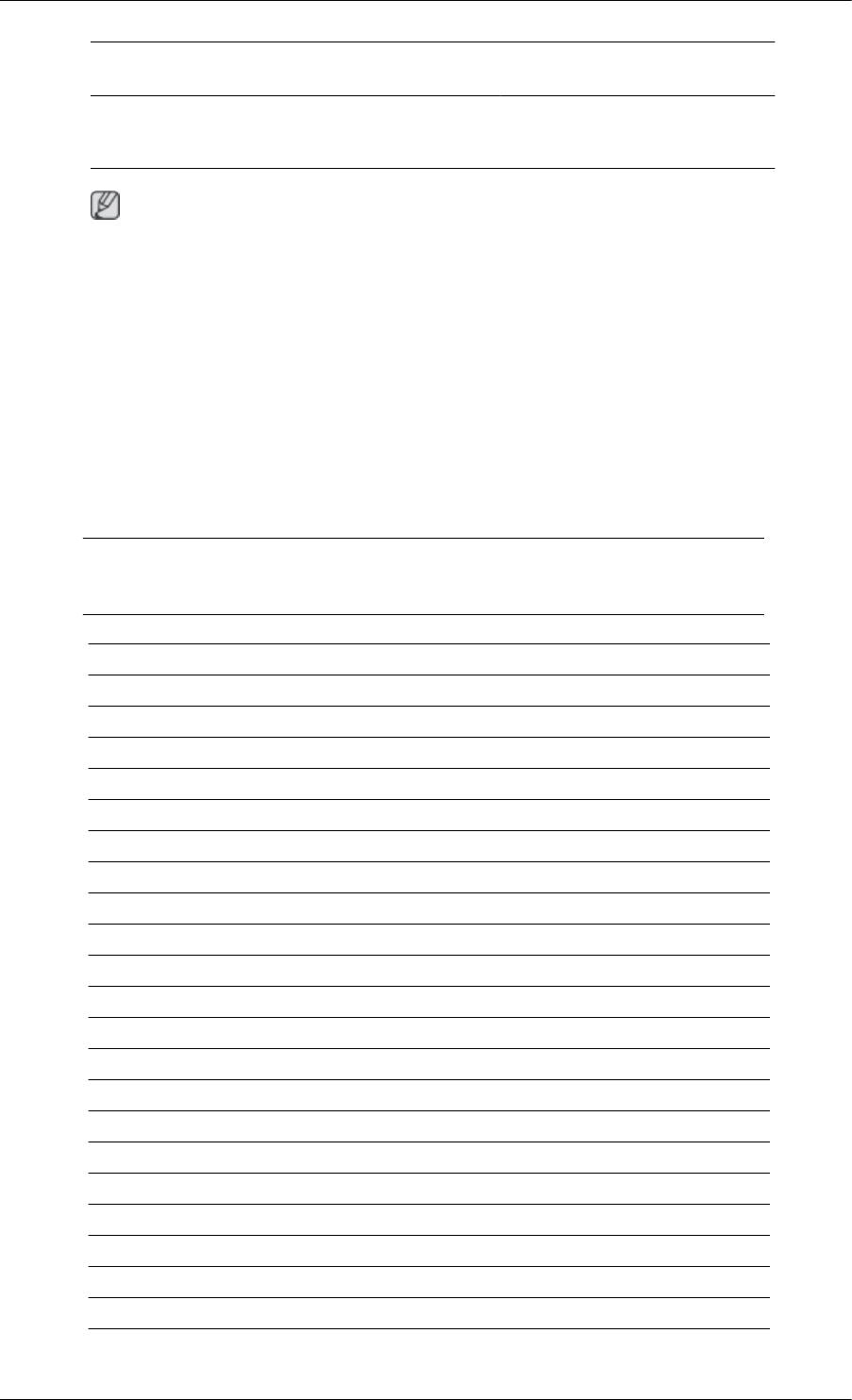
State Normal Opera-
tion
Power saving
mode
Power off
Power Consumption
(Typical)
550 watts 2 watts 0 watt
Note
• The actual power consumption may be different from the indicated power consumption if the
system condition or settings are changed.
• To stop any power consumption, disconnect the power cable on the back. Be sure to disconnect
the power if you intend to stay away from home for many hours.
Specifications
Preset Timing Modes
If the signal transferred from the computer is the same as the following Preset Timing Modes, the
screen will be adjusted automatically. However, if the signal differs, the screen may go blank while
the power LED is on. Refer to the video card manual and adjusts the screen as follows.
Display Mode Horizontal Vertical Fre- Pixel Clock Sync Polarity
Frequency quency (Hz) (MHz) (H/V)
(kHz)
IBM, 640 x 350 31.469 70.086 25.175 +/-
IBM, 720 x 400 31.469 70.087 28.322 -/+
IBM, 640 x 480 31.469 59.940 25.175 -/-
MAC, 640 x 480 35.000 66.667 30.240 -/-
MAC, 832 x 624 49.726 74.551 57.284 -/-
MAC, 1152 x 870 68.681 75.062 100.000 -/-
VESA, 640 x 480 37.861 72.809 31.500 -/-
VESA, 640 x 480 37.500 75.000 31.500 -/-
VESA, 800 x 600 35.156 56.250 36.000 +/+
VESA, 800 x 600 37.879 60.317 40.000 +/+
VESA, 800 x 600 48.077 72.188 50.000 +/+
VESA, 800 x 600 46.875 75.000 49.500 +/+
VESA, 1024 x 768 48.363 60.004 65.000 -/-
VESA, 1024 x 768 56.476 70.069 75.000 -/-
VESA, 1024 x 768 60.023 75.029 78.750 +/+
VESA, 1152 x 864 67.500 75.000 108.000 +/+
VESA, 1280 x 768 47.776 59.870 79.500 -/+
VESA, 1280 x 960 60.000 60.000 108.000 +/+
VESA, 1280 x 1024 63.981 60.020 108.000 +/+
VESA, 1280 x 1024 79.976 75.025 135.000 +/+
VESA, 1360 x 768 47.712 60.015 85.500 +/+
VESA,1600 x 1200 75.000 60.000 162.000 +/+
VESA,1920 x 1080 67.500 60.000 148.500 +/+
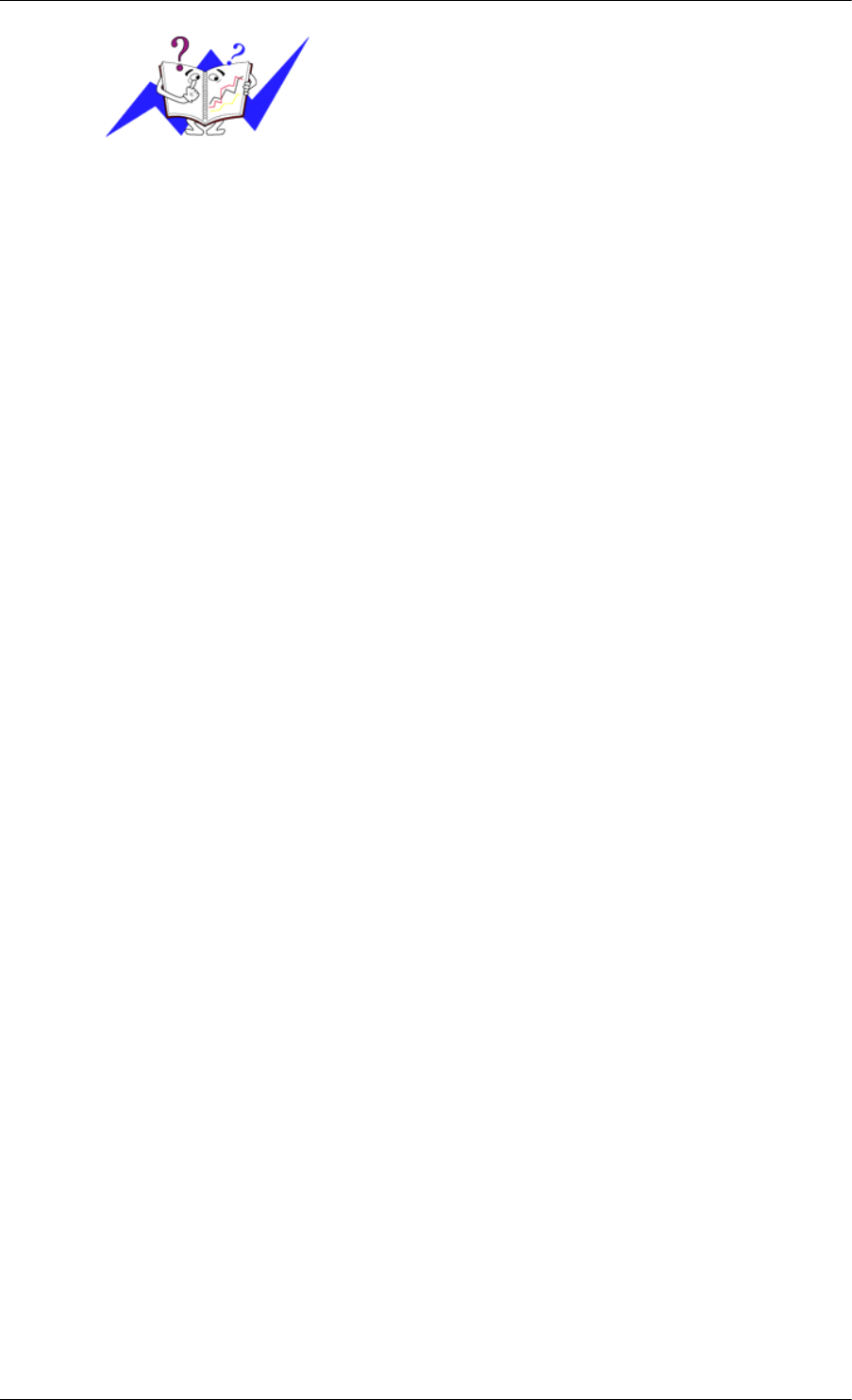
Vertical Frequency
Like a fluorescent lamp, the screen has to repeat the same
image many times per second to display an image to the
user. The frequency of this repetition is called the Vertical
Frequency or Refresh Rate. Unit: Hz
Specifications
Horizontal Frequency
The time to scan one line connecting the right edge to the
left edge of the screen horizontally is called the Horizontal
Cycle and the inverse number of the Horizontal Cycle is
called the Horizontal Frequency. Unit: kHz
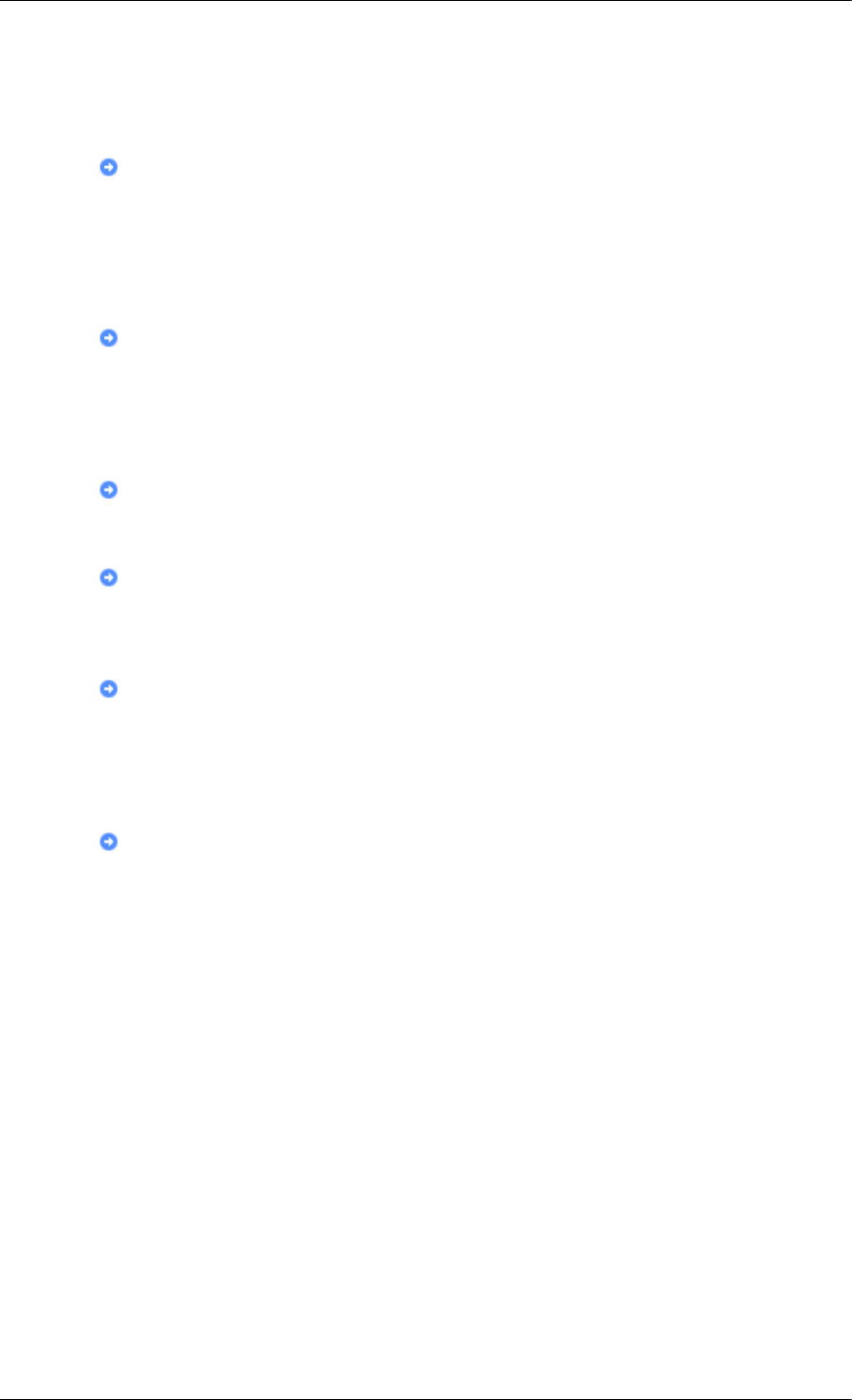
Information
For Better Display
Adjust the computer resolution and screen injection rate (refresh rate) on the computer
as described below to enjoy the best picture quality. You can have an uneven picture quality
on screen if the best picture quality is not provided for PDP.
• Resolution: 1920 x 1080
• Vertical frequency (refresh rate): 60 Hz
PDP panels manufactured by using advanced semiconductor technology with a preci-
sion of 1ppm (one millionth) and above is used for this product. But the pixels of RED,
GREEN, BLUE and WHITE color seem to be bright sometimes or some of black pixels
could be seen. This is not from bad quality and you can use it without any problems.
• For example, the number of PDP sub pixels contained in this product are 6,220,800.
When cleaning the monitor and the panel outside, please apply the recommended small
amount of cleaner by using a soft cloth to polish. Do not force the PDP area but rub softly.
If excessive force is applied, you may stain it.
If you are not satisfied with the picture quality, you can get better quality of picture by
performing the "Auto Adjustment function" in display screen that is appeared as window
termination button is pressed. If there's still noise after the automatic adjustment, use the
Fine/Coarse adjustment function.
When viewing a fixed screen for an extended period of time, a residual image or blur-
riness may appear. Change the mode to energy save or set a screensaver to move the picture
when you need to be away from the monitor for an extended period of time.
PRODUCT INFORMATION (Image Retention Free)
What is Image Retention ?
Image retention may not occur when a PDP panel is operated under normal conditions.
Normal conditions are defined as continuously changing video patterns. When the PDP
panel is operated for a long time with a fixed pattern .
Phosphor degradation may occur and the brightness is decreased. To prevent this, the video
pattern should be changed from time to time.
When viewing a still screen for a long time, the brightness of any part which was bright in
the previous fixed pattern becomes lower than that of its surroundings.
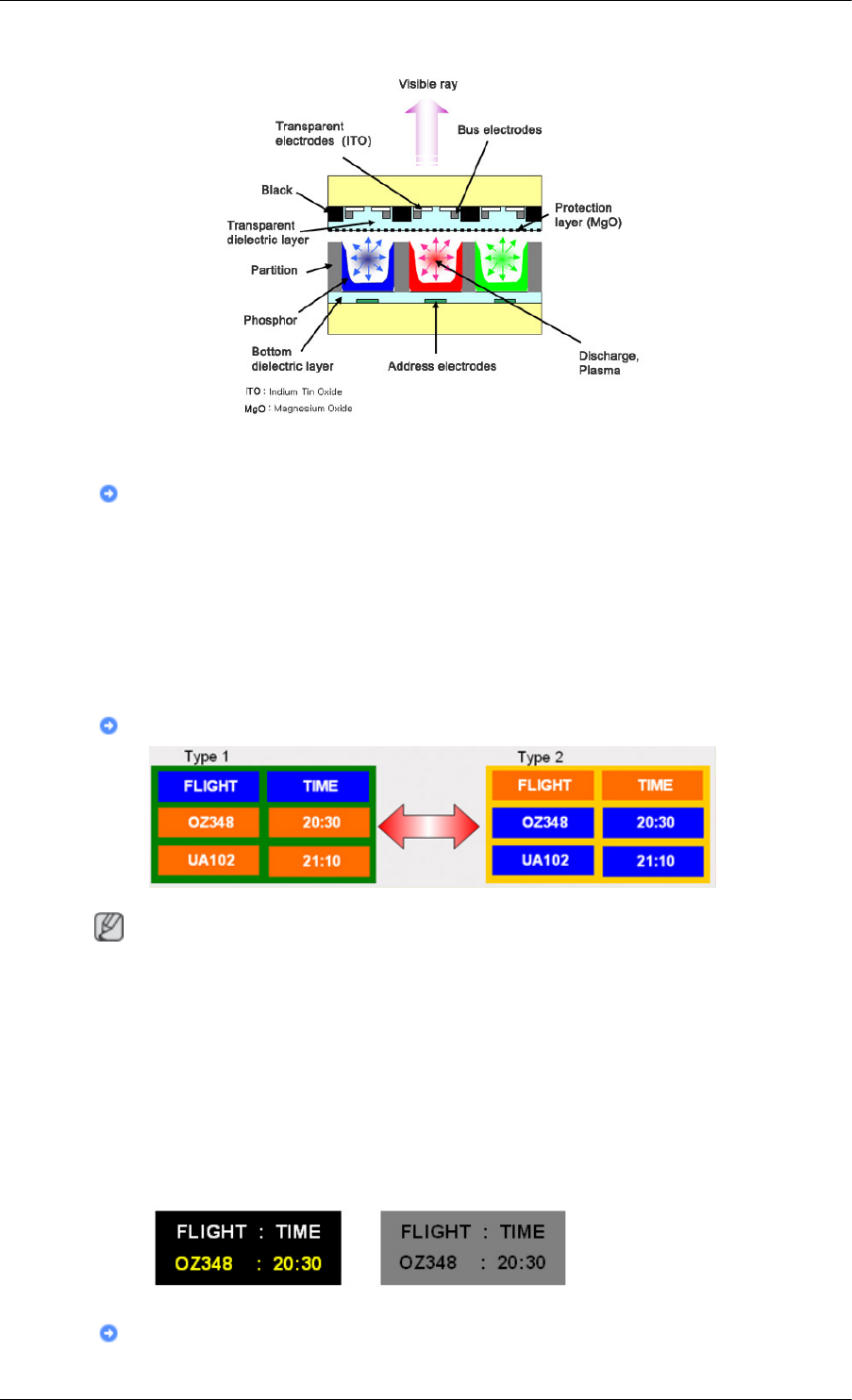
Power Off, Screen Saver, or Power Save Mode
• Turn the power off for 4 hours after 20 hours in use
• Turn the power off for 2 hours after 12 hours in use
• Set the Monitor to power off with the PC Display Properties Power Scheme.
•Use a Screen saver if possible - Screen saver in one color or a moving image is recom-
mended.
Change the Color Information periodically
Note
Use Two different colors
Rotate the Color Information with 2 different colors every 30 minutes.
• Avoid using a combination of characters and background color with large difference in
luminance.
Avoid using Grey colors, which can cause Image retention easily.
Avoid: Colors with big difference in luminance (Black & White, Grey)
Change the characters color periodically
Information
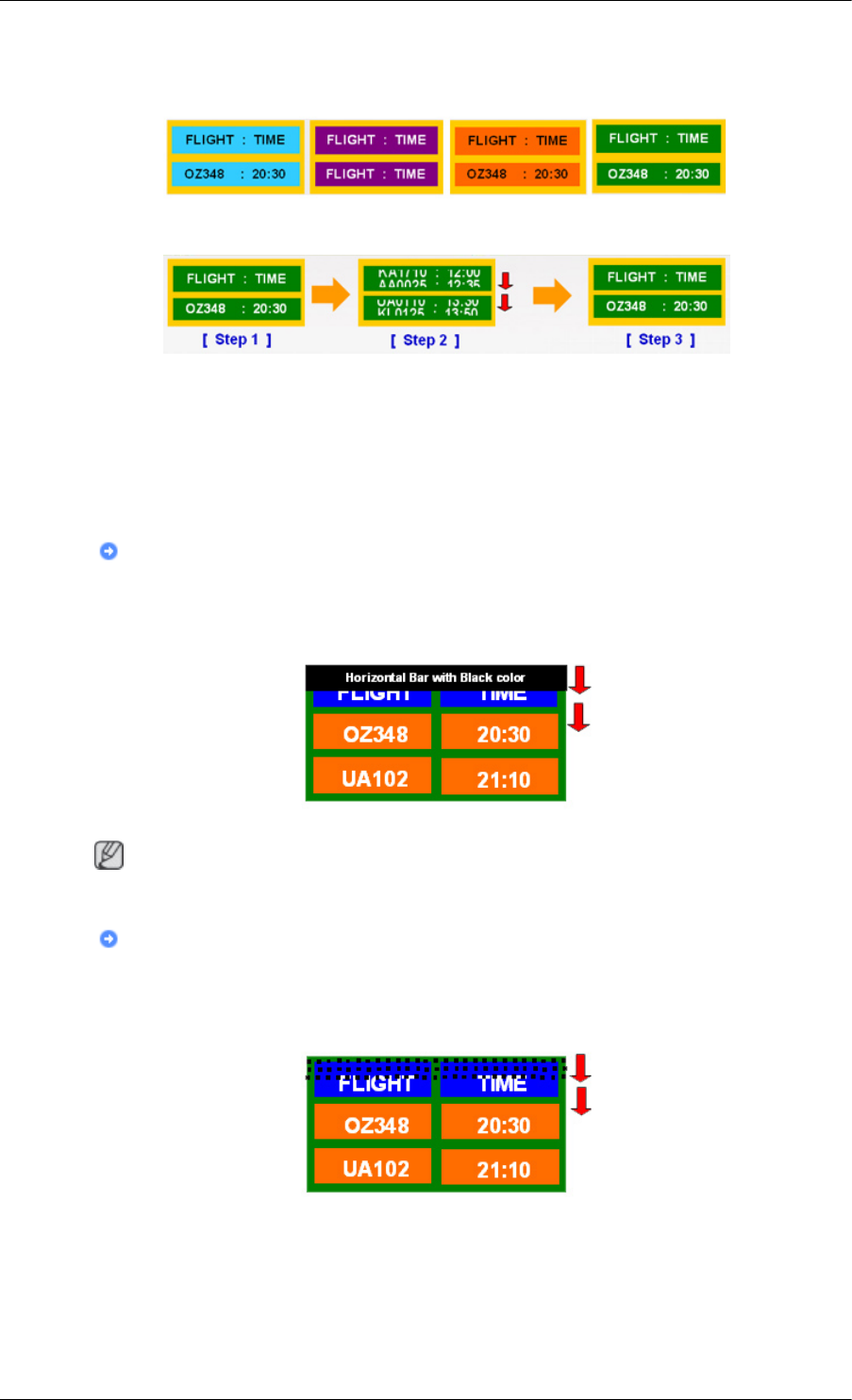
• Use Bright colors with little difference in luminance.
- Cycle : Change the characters color and background color every 30 minutes
• Every 30 minutes, change the characters with movement.
• All area display Moving image together with Logo periodically.
- Cycle: Display moving image together with Logo for 60 seconds after 4 hours in use.
• The best way to protect your monitor from Image retention is to turn Power off, or set
your PC, or System to operate a Screen Saver program when you are not using it. Also
Warranty service will be limited based on instruction guide.
Apply the Screen Scroll function on Product
•Apply the Screen Scroll function
- Symptom: Horizontal Bar with Black Color move up and down.
Note
Please check CD's User Guide at "OSD Function", some model's will not available.
Apply the Screen Pixel function on Product
• Apply the Screen Pixel function
- Symptom: Dot with Black Color move up and down.
• Apply the Screen Bar function
- Symptom: Horizontal / Vertical Bar with Black Color move up and down.
Information
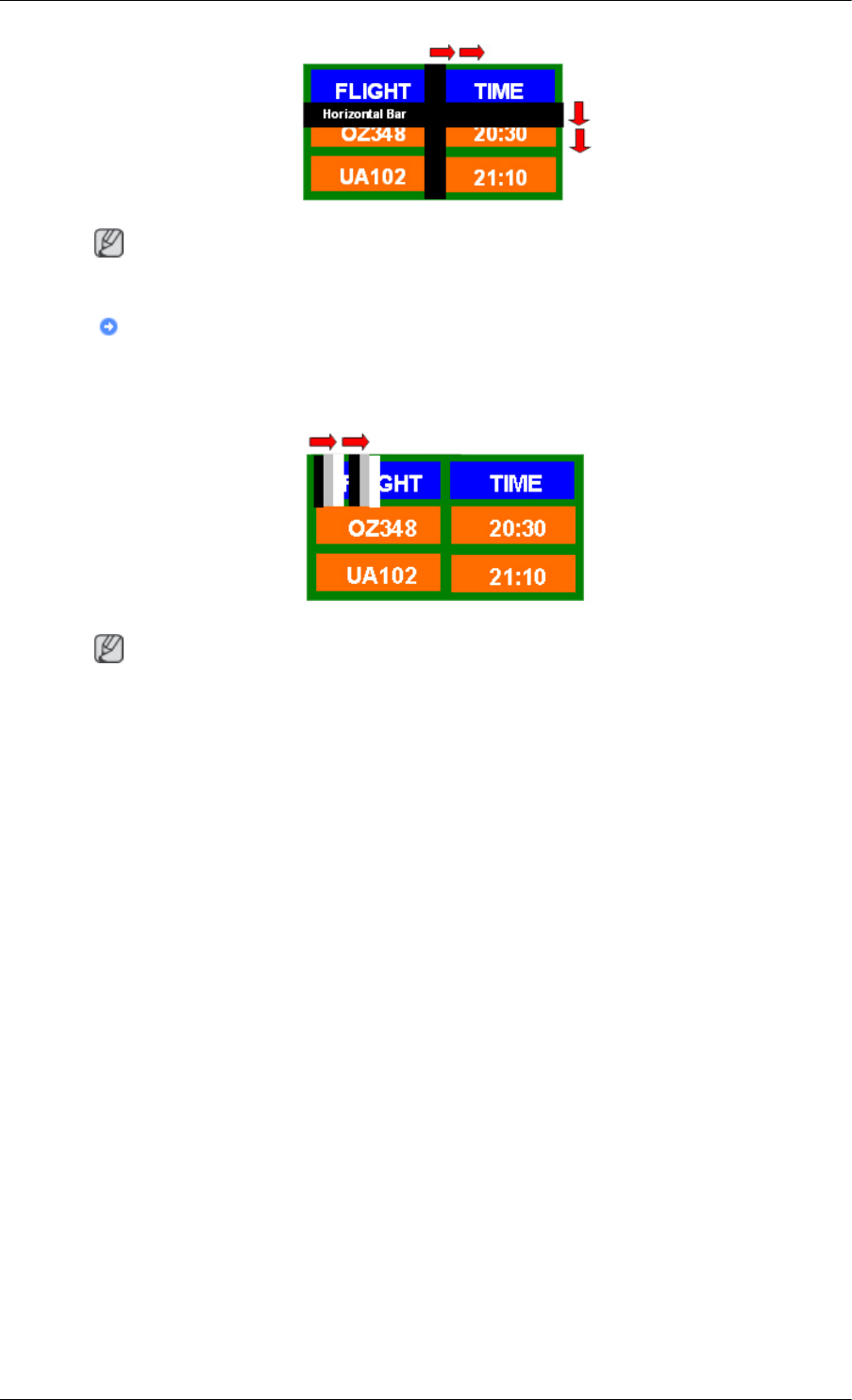
Note
Please check CD's User Guide at "OSD Function", some model's will not available.
Apply the Screen Erasing function on Product
• Apply the Screen Erasing function
- Symptom: 2 Vertical blocks move with erasing the display
Note
Please check CD's User Guide at "OSD Function", some model's will not available.
Information
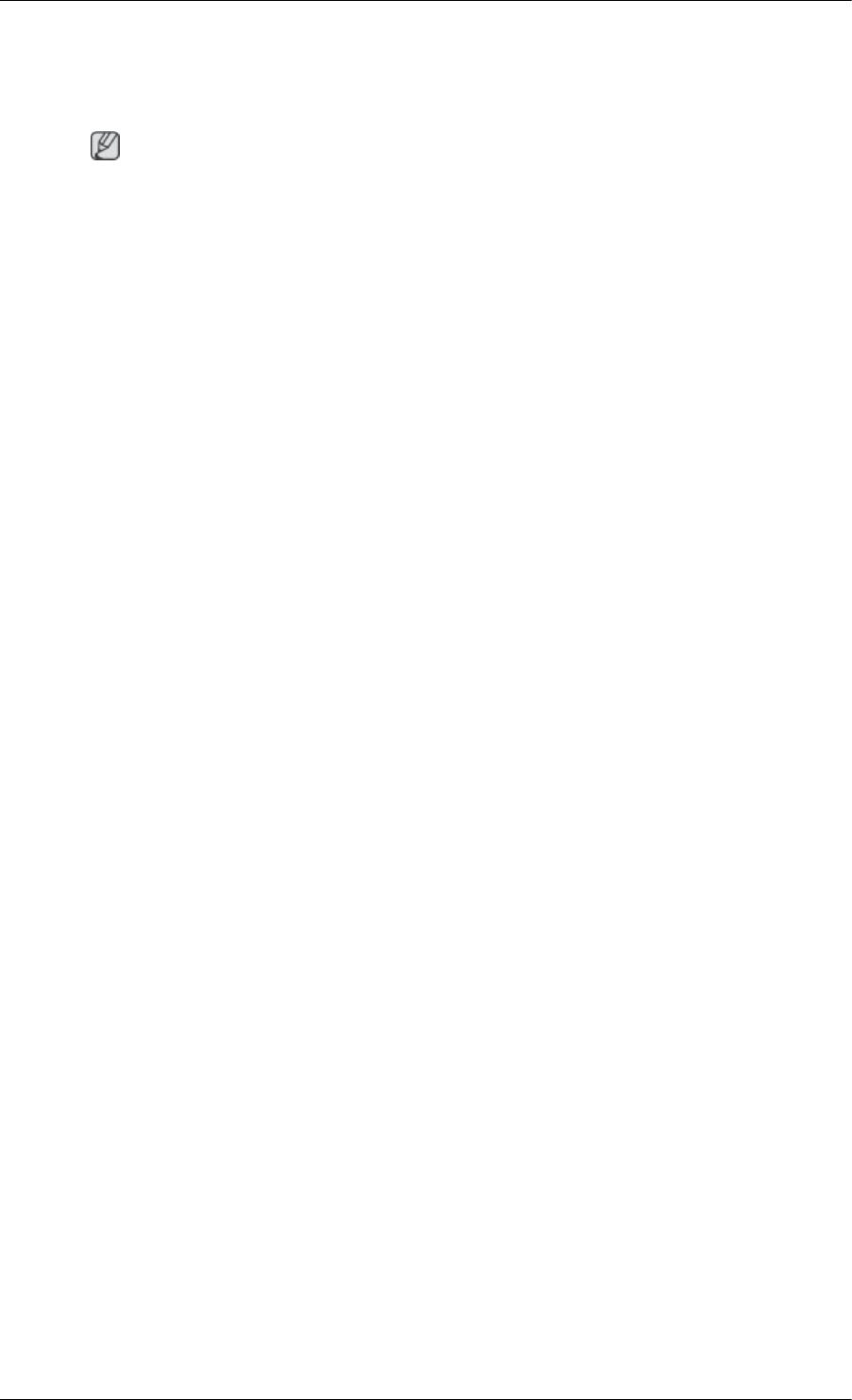
Appendix
Contact SAMSUNG WORLDWIDE
Note
If you have any questions or comments relating to Samsung products, please contact the SAMSUNG
customer care center.
North America
U.S.A 1-800-SAMSUNG (726-7864) http://www.samsung.com
CANADA 1-800-SAMSUNG (726-7864) http://www.samsung.com/ca
http://www.samsung.com/ca_fr
(French)
MEXICO 01-800-SAMSUNG (726-7864) http://www.samsung.com
Latin America
ARGENTINA 0800-333-3733 http://www.samsung.com
BRAZIL 0800-124-421
4004-0000
http://www.samsung.com
BOLIVIA 800-10-7260 http://www.samsung.com
CHILE 800-SAMSUNG (726-7864)
From mobile 02-482 82 00
http://www.samsung.com
COLOMBIA 01-8000112112 http://www.samsung.com
COSTA RICA 0-800-507-7267 http://www.samsung.com
DOMINICA 1-800-751-2676 http://www.samsung.com
ECUADOR 1-800-10-7267 http://www.samsung.com
EL SALVADOR 800-6225 http://www.samsung.com
GUATEMALA 1-800-299-0013 http://www.samsung.com
HONDURAS 800-27919267 http://www.samsung.com
JAMAICA 1-800-234-7267 http://www.samsung.com
NICARAGUA 00-1800-5077267 http://www.samsung.com
PANAMA 800-7267 http://www.samsung.com
PERU 0-800-777-08 http://www.samsung.com
PUERTO RICO 1-800-682-3180 http://www.samsung.com
TRINIDAD & TO-
BAGO
1-800-SAMSUNG (726-7864) http://www.samsung.com
VENEZUELA 0-800-100-5303 http://www.samsung.com
Europe
ALBANIA 42 27 5755 http://www.samsung.com
AUSTRIA 0810 - SAMSUNG (7267864, €
0.07/min)
http://www.samsung.com
BELGIUM 02-201-24-18 http://www.samsung.com/be
(Dutch)
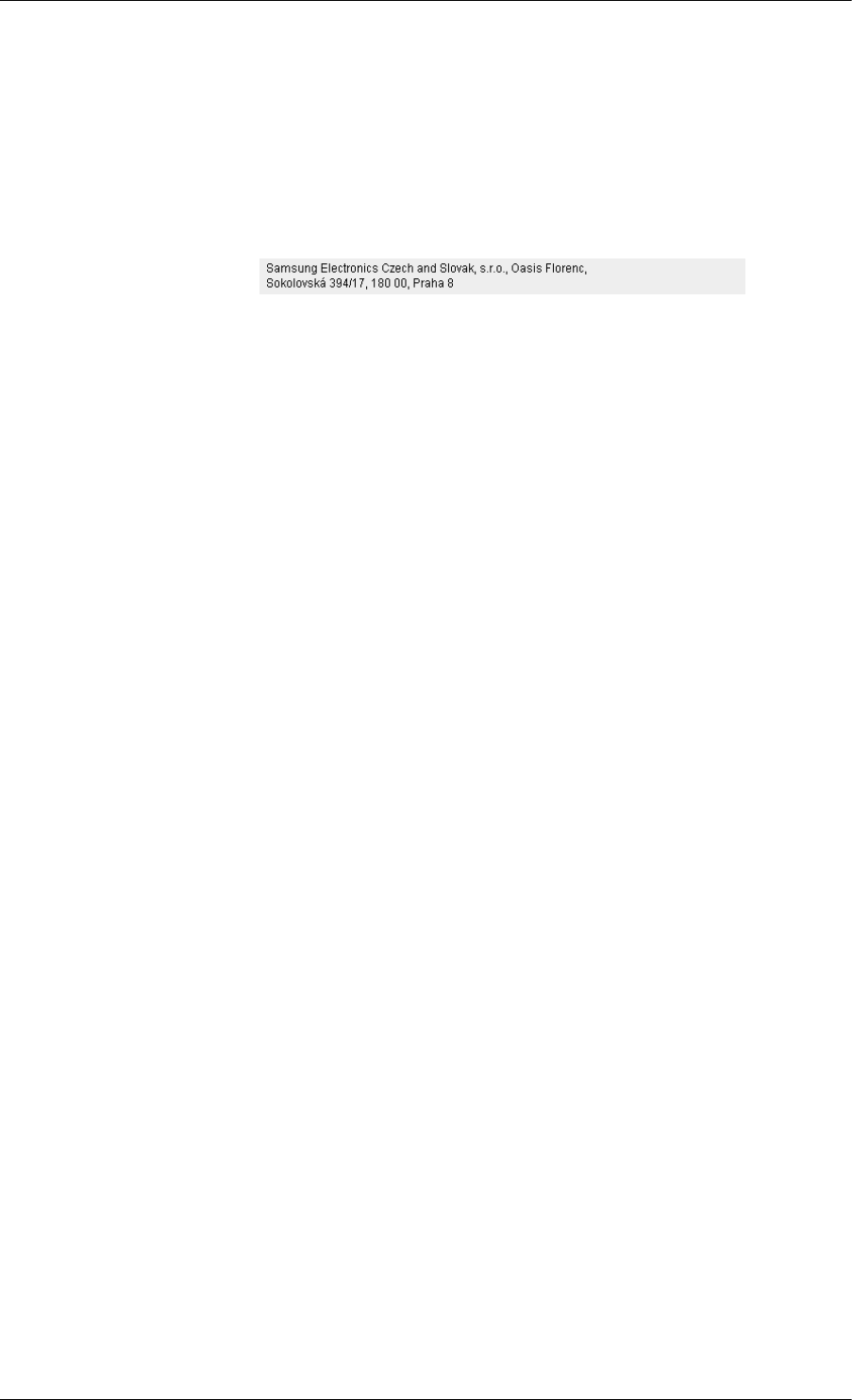
Appendix
Europe
http://www.samsung.com/be_fr
(French)
BOSNIA 05 133 1999 http://www.samsung.com
BULGARIA 07001 33 11 http://www.samsung.com
CROATIA 062 SAMSUNG (062 726 7864) http://www.samsung.com
CZECH 800 - SAMSUNG (800-726786) http://www.samsung.com
DENMARK 70 70 19 70 http://www.samsung.com
FINLAND 030 - 6227 515 http://www.samsung.com
FRANCE 01 48 63 00 00 http://www.samsung.com
GERMANY 01805 - SAMSUNG (726-7864,
€ 0,14/Min)
http://www.samsung.com
CYPRUS From landline : 8009 4000 http://www.samsung.com
GREECE From landline : 80111-SAM-
SUNG (7267864)
From landline & mobile : (+30)
210 6897691
http://www.samsung.com
HUNGARY 06-80-SAMSUNG (726-7864) http://www.samsung.com
ITALIA 800-SAMSUNG (726-7864) http://www.samsung.com
KOSOVO +381 0113216899 http://www.samsung.com
LUXEMBURG 261 03 710 http://www.samsung.com
MACEDONIA 023 207 777 http://www.samsung.com
MONTENEGRO 020 405 888 http://www.samsung.com
NETHERLANDS 0900-SAMSUNG
(0900-7267864) ( € 0,10/Min)
http://www.samsung.com
NORWAY 815-56 480 http://www.samsung.com
POLAND 0 801-1SAMSUNG(172-678)
+48 22 607-93-33
http://www.samsung.com
PORTUGAL 808 20-SAMSUNG (808 20
7267)
http://www.samsung.com
RUMANIA From landline : 08010-SAM-
SUNG (7267864)
From landline & mobile : (+40)
21 206 01 10
http://www.samsung.com
SERBIA 0700 SAMSUNG (0700 726
7864)
http://www.samsung.com
SLOVAKIA 0800 - SAMSUNG (0800-726
786)
http://www.samsung.com
SPAIN 902 - 1 - SAMSUNG (902 172
678)
http://www.samsung.com
SWEDEN 0771 726 7864 (SAMSUNG) http://www.samsung.com
SWITZERLAND 0848 - SAMSUNG (7267864,
CHF 0.08/min)
http://www.samsung.com/ch
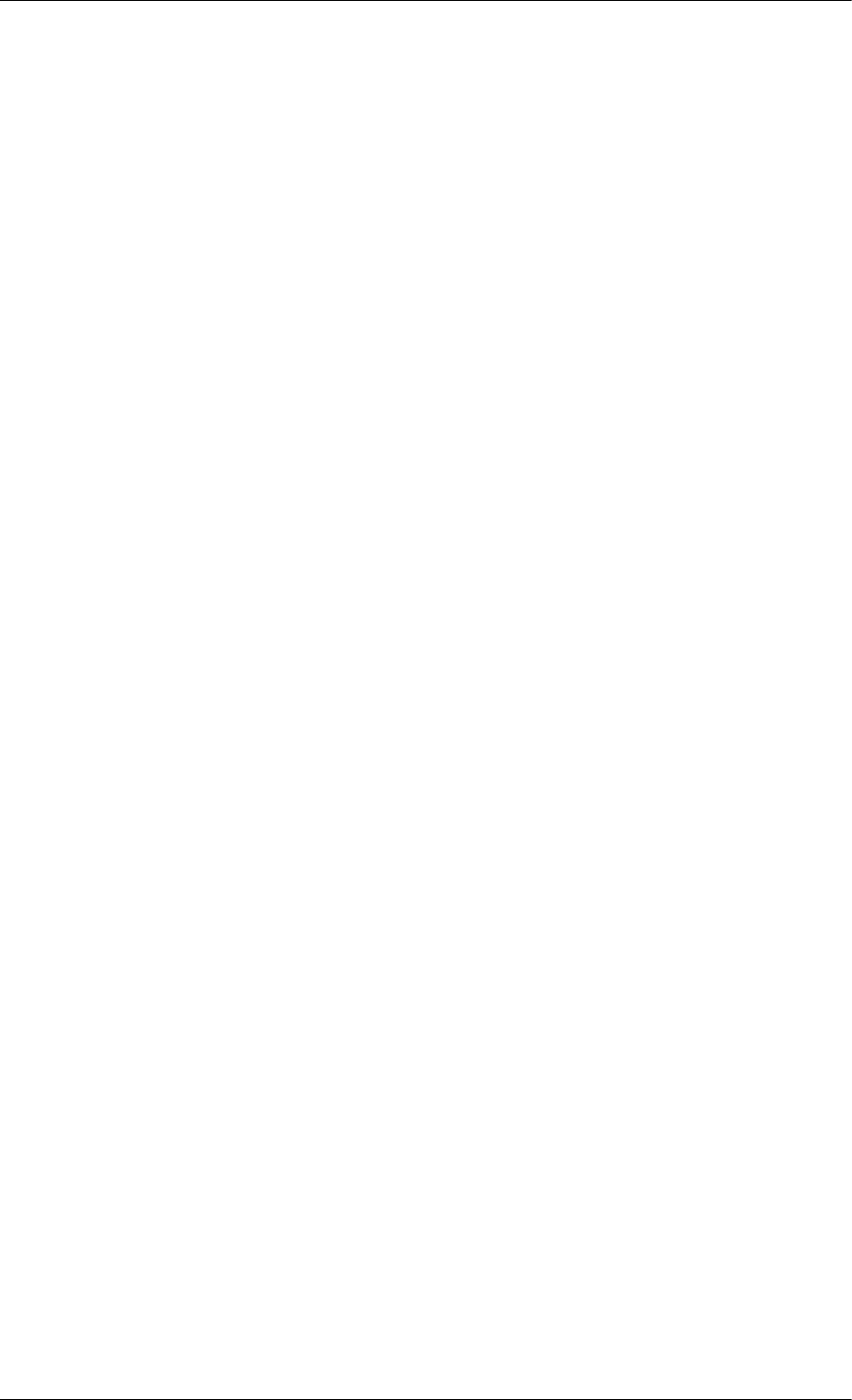
Appendix
Europe
http://www.samsung.com/
ch_fr/(French)
U.K 0330 SAMSUNG (7267864) http://www.samsung.com
EIRE 0818 717100 http://www.samsung.com
LITHUANIA 8-800-77777 http://www.samsung.com
LATVIA 8000-7267 http://www.samsung.com
ESTONIA 800-7267 http://www.samsung.com
TURKEY 444 77 11 http://www.samsung.com
CIS
RUSSIA 8-800-555-55-55 http://www.samsung.com
GEORGIA 8-800-555-555 http://www.samsung.com
ARMENIA 0-800-05-555 http://www.samsung.com
AZERBAIJAN 088-55-55-555 http://www.samsung.com
KAZAKHSTAN 8-10-800-500-55-500 (GSM:
7799)
http://www.samsung.com
UZBEKISTAN 8-10-800-500-55-500 http://www.samsung.com
KYRGYZSTAN 00-800-500-55-500 http://www.samsung.com
TADJIKISTAN 8-10-800-500-55-500 http://www.samsung.com
MONGOLIA - http://www.samsung.com
UKRAINE 0-800-502-000 http://www.samsung.com/ua
http://www.samsung.com/ua_ru
BELARUS 810-800-500-55-500 http://www.samsung.com
MOLDOVA 00-800-500-55-500 http://www.samsung.com
Asia Pacific
AUSTRALIA 1300 362 603 http://www.samsung.com
NEW ZEALAND 0800 SAMSUNG (0800 726
786)
http://www.samsung.com
CHINA 400-810-5858 http://www.samsung.com
HONG KONG (852) 3698 - 4698 http://www.samsung.com/hk
http://www.samsung.com/
hk_en/
INDIA 1800 1100 11
3030 8282
1800 3000 8282
1800 266 8282
http://www.samsung.com
INDONESIA 0800-112-8888
021-5699-7777
http://www.samsung.com
JAPAN 0120-327-527 http://www.samsung.com
MALAYSIA 1800-88-9999 http://www.samsung.com
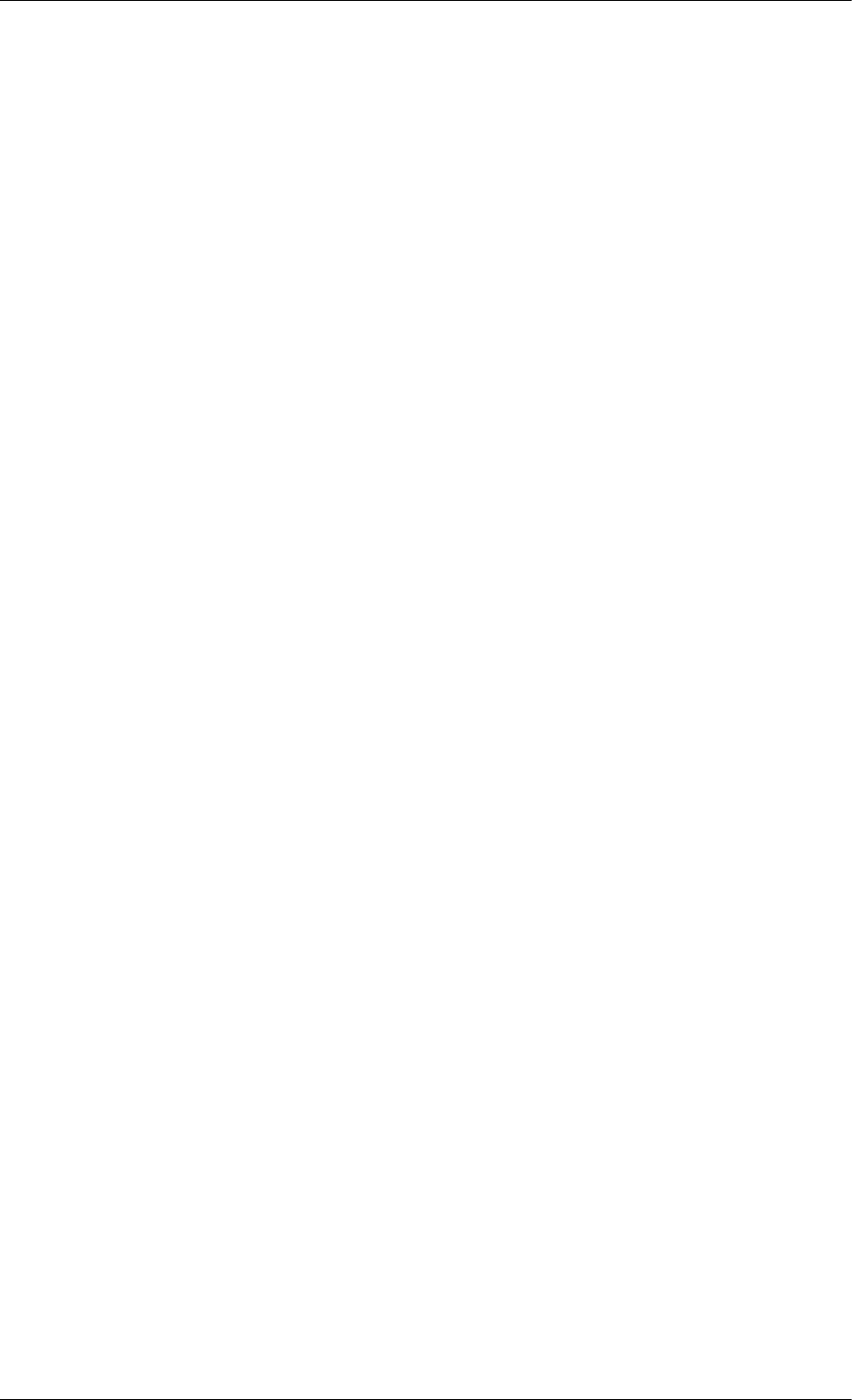
Appendix
Asia Pacific
PHILIPPINES 1-800-10-SAMSUNG
(726-7864) for PLDT
1-800-3-SAMSUNG(726-7864)
for Digitel
1-800-8-SAMSUNG(726-7864)
for Globe
02-5805777
http://www.samsung.com
SINGAPORE 1800-SAMSUNG (726-7864) http://www.samsung.com
THAILAND 1800-29-3232
02-689-3232
http://www.samsung.com
TAIWAN 0800-329-999
0266-026-066
http://www.samsung.com
VIETNAM 1 800 588 889 http://www.samsung.com
Middle East
IRAN 021-8255 http://www.samsung.com
OMAN 800-SAMSUNG (726-7864) http://www.samsung.com
KUWAIT 183-2255 http://www.samsung.com
BAHRAIN 8000-4726 http://www.samsung.com
EGYPT 08000-726786 http://www.samsung.com
JORDAN 800-22273 http://www.samsung.com
MOROCCO 080 100 2255 http://www.samsung.com
SAUDI ARABIA 9200-21230 http://www.samsung.com
U.A.E 800-SAMSUNG (726-7864) http://www.samsung.com
Africa
CAMEROON 7095- 0077 http://www.samsung.com
COTE D'LVOIRE 8000 0077 http://www.samsung.com
GHANA 0800-10077
0302-200077
http://www.samsung.com
KENYA 0800 724 000 http://www.samsung.com
NIGERIA 0800-726-7864 http://www.samsung.com
SENEGAL 800-00-0077 http://www.samsung.com
SOUTH AFRICA 0860-SAMSUNG (726-7864) http://www.samsung.com
TANZANIA 0685 88 99 00 http://www.samsung.com
UGANDA 0800 300 300 http://www.samsung.com
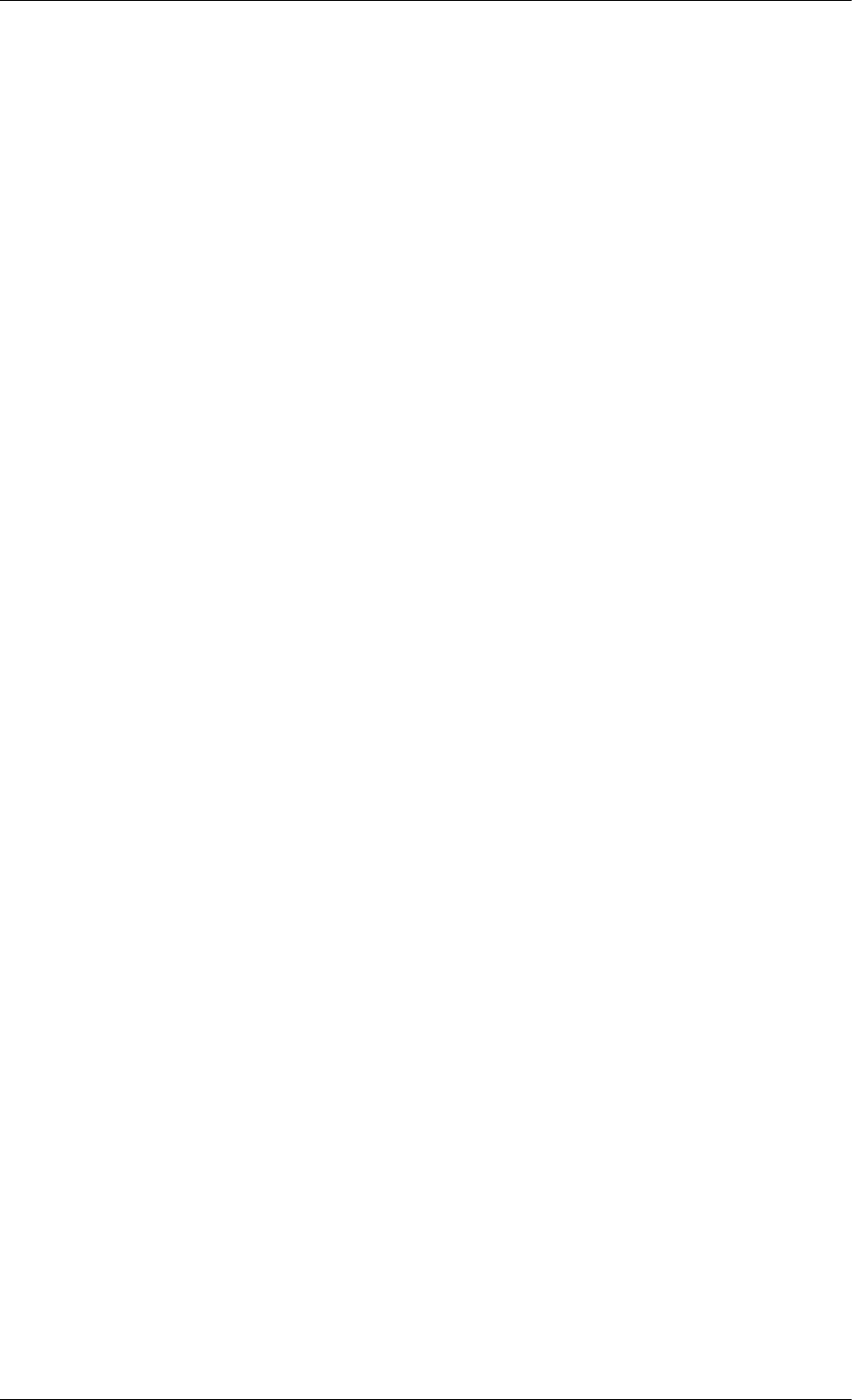
SRS TS XT This feature outputs sonorous and vivid 3D sound as for 5.1 chan-
nel speaker sound but through a 2-channel speaker. It has a good
effect when stereo signals are input.
Multiple Display Control
(MDC)
A Multiple Display Control (MDC) is an application allowing
various displays to be easily and simultaneously operated on a PC.
RS-232C, a standard of serial communication, is used for com-
municating between a PC and a display.
Appendix
Terms
Dot Pitch The image on a monitor is composed of red, green and blue dots.
The closer the dots, the higher the resolution. The distance be-
tween two dots of the same color is called the 'Dot Pitch'. Unit:
mm
Vertical Frequency The screen must be redrawn several times per second in order to
create and display an image for the user. The frequency of this
repetition per second is called the Vertical Frequency or Refresh
Rate. Unit: Hz
Example: If the same light repeats itself 60 times per second, this
is regarded as 60 Hz.
Horizontal Frequency The time to scan one line connecting the right edge to the left edge
of the screen horizontally is called the Horizontal Cycle. The in-
verse number of the Horizontal Cycle is called Horizontal Fre-
quency. Unit: kHz
Interlace and Non-Interlace
Methods
Showing the horizontal lines of the screen from the top to the bot-
tom sequentially is called the Non-Interlace method while show-
ing odd lines and then even lines in turn is called the Interlace
method. The Non-Interlace method is used for the majority of
monitors to ensure a clear image. The Interlace method is the same
as that used in TVs.
Plug & Play This is a function that provides the best quality screen for the user
by allowing the computer and the monitor to exchange informa-
tion automatically. This monitor follows the international standard
VESA DDC for the Plug & Play function.
Resolution The number of horizontal and vertical dots used to compose the
screen image is called the 'resolution'. This number shows the ac-
curacy of the display. A high resolution is good for performing
multiple tasks as more image information can be shown on the
screen.
Example: If the resolution is 1920 x 1080, this means the screen
is composed of 1920 horizontal dots (horizontal resolution) and
1080 vertical lines (vertical resolution).

Samsung Electronics Co., Ltd. shall not be liable for errors contained herein or for incidental or con-
sequential damages in connection with the furnishing, performance, or use of this material.
Samsung is the registered trademark of Samsung Electronics Co., Ltd.; Microsoft, Windows and Win-
dows NT are registered trademarks of Microsoft Corporation; VESA, DPM and DDC are registered
trademarks of Video Electronics Standard Association; the ENERGY STAR® name and logo are reg-
istered trademarks of the U.S. Environmental Protection Agency (EPA). All other product names
mentioned herein may be the trademarks or registered trademarks of their respective owners.
TruSurround XT, SRS and the symbol are trademarks of SRS Labs,Inc.
TruSurround XT technology is incorporated under license from SRS Labs,
Inc.
Appendix
Note
The rechargeable battery incorporated in this product is not user replaceable. For information on its
replacement, please contact your service provider.
Correct Disposal
Correct Disposal of This Product (Waste Electrical & Electronic Equipment) - Europe
only
(Applicable in the European Union and other European countries with separate
collection systems)
This marking on the product, accessories or literature indicates that the product
and its electronic accessories (e.g. charger, headset, USB cable) should not be
disposed of with other household waste at the end of their working life. To pre-
vent possible harm to the environment or human health from uncontrolled waste
disposal, please separate these items from other types of waste and recycle them
responsibly to promote the sustainable reuse of material resources.
Household users should contact either the retailer where they purchased this
product, or their local government office, for details of where and how they can
take these items for environmentally safe recycling.
Business users should contact their supplier and check the terms and conditions
of the purchase contract. This product and its electronic accessories should not
be mixed with other commercial wastes for disposal.
Correct disposal of batteries in this product - Europe only
(Applicable in the European Union and other European countries with separate
battery return systems.)
This marking on the battery, manual or packaging indicates that the batteries in
this product should not be disposed of with other household waste at the end of
their working life. Where marked, the chemical symbols Hg, Cd or Pb indicate
that the battery contains mercury, cadmium or lead above the reference levels in
EC Directive 2006/66. If batteries are not properly disposed of, these substances
can cause harm to human health or the environment.
To protect natural resources and to promote material reuse, please separate bat-
teries from other types of waste and recycle them through your local, free battery
return system.