Samsung Electronics Co LT24E310 LCD monitor User Manual 2
Samsung Electronics Co Ltd LCD monitor 2
Contents
- 1. user manual-1
- 2. user manual-2
- 3. users manual
user manual-2
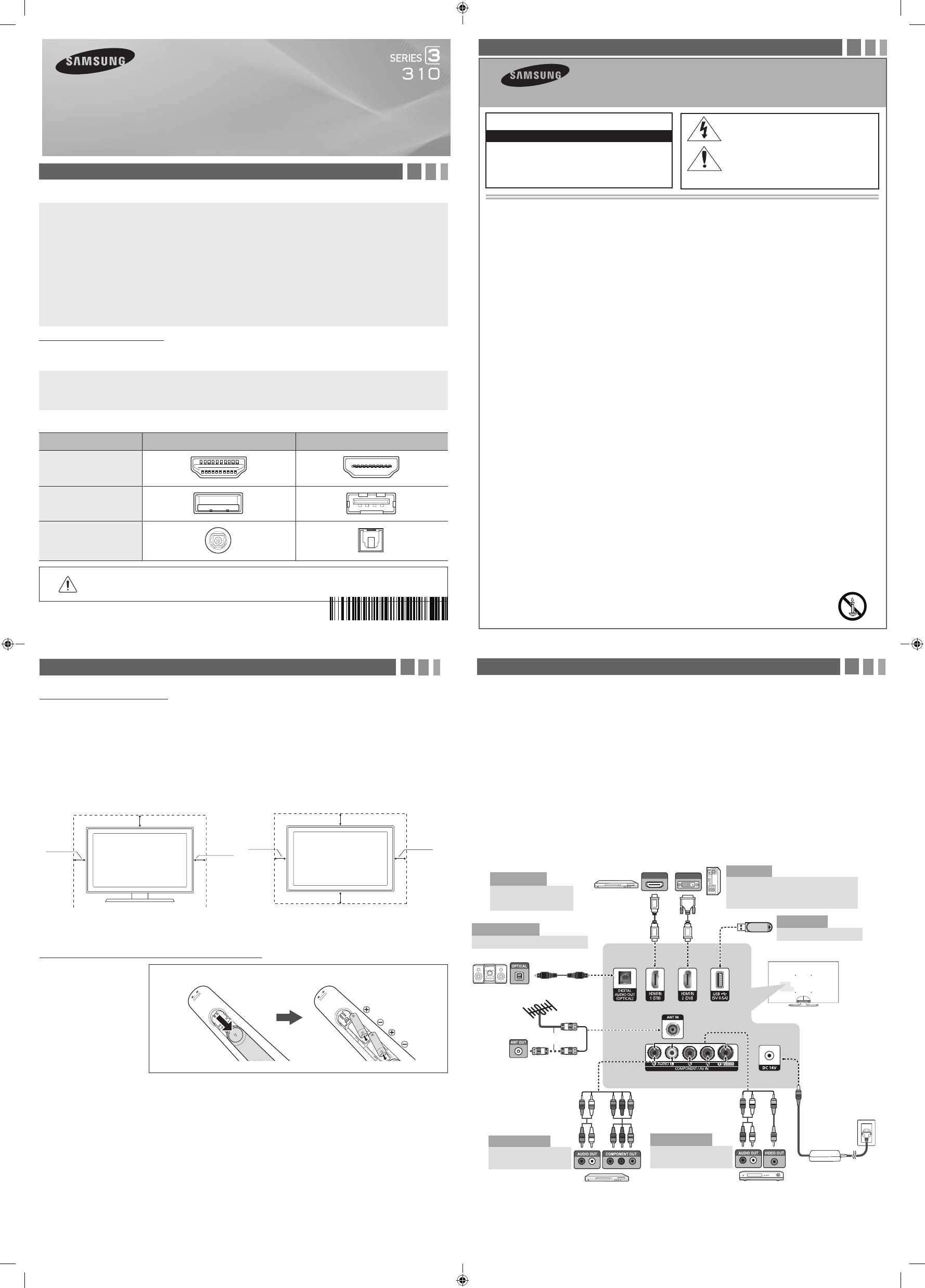
1. Accessories and Cables
Accessories
The following accessories are included with your TV:
•Remote Control & Batteries (AAA x 2)
•User Manual
•Quick Start Guide
•Power Cord
•Adapter
•Stand Base
•Stand Connector
•Wall Mount & Stand Quick setup guide
Input Cables (Sold Separately)
You will need one or more of theses cables to connect your TV to your antenna or cable outlet and your peripheral
devices (Blu-ray players, DVD players, etc.)
•Audio
•HDMI
•HDMI-DVI
•Component
•Composite (AV)
•Coaxial (RF)
✎Make sure you have the correct cable before plugging it in. Illustrations of common plugs and jacks are below.
Cable Plugs Ports/Jacks
HDMI
USB
Optical
Do not plug a cable in upside down.
Make sure the orientation of the plug is correct before plugging it in.
3. Getting Started
Provide Ventilation for Your TV
When you install your TV, maintain a distance of at least 4 inches between the TV and other objects (walls, cabinet sides,
etc.) to ensure proper ventilation. Failing to maintain proper ventilation may result in a fire or a problem with the product
caused by an increase in its internal temperature.
✎When using a stand or wall-mount, use parts provided by Samsung Electronics only.
xUsing parts provided by another manufacturer may cause difficulties with the product or result in injury caused
by the product falling.
✎Be careful when you contact the TV because some parts can be somewhat hot.
Installation with a stand. Installation with a wall-mount.
4inches
4inches
4inches
4inches
4inches
4inches
4inches
Installing Batteries into the Remote (Battery size: AAA)
✎NOTE
xUse the remote control within 23 feet of the TV.
xBright light may affect the performance of the remote control. Avoid use when near fluorescent lights or neon
signs.
xThe color and shape of the remote may vary depending on the model.
Match the polarity of the
batteries to the symbols in the
batter compartment
LED TV
quick start guide
4. Making Connections
Connect your TV to an antenna or cable connection, and then connect your peripherals. When done, connect the
power cord to the TV, and then connect the power cord to an AC wall outlet. If you are connecting your TV to a cable
or satellite box using HDMI, Component, or Composite connections, you do not need to connect the ANT IN jack to an
antenna or a cable connection.
yFor the best picture and audio quality, connect digital devices
using an HDMI cable.
yIf you connect an external device to the TV that uses an older
version of HDMI, the video and audio may not work. If this occurs,
ask the manufacturer of the device about the HDMI version and, if
it is out of date, request an upgrade.
yBe sure to purchase a certified HDMI cable. Otherwise, the picture
may not display or a connection error may occur.
yPC/DVI AUDIO IN input is not supported.
yFor an HDMI to DVI cable connection, you must use the HDMI IN
2(DVI) jack.
yConnecting through the HDMI cable may not be supported
depending on the PC.
yIf an HDMI to DVI cable is connected to the HDMI IN 2 (DVI) port,
the audio does not work.
yFor Set-top box connection using HDMI cable, we highly
recommend you to connect the HDMI IN 1 (STB) port.
2. Important Safety Instructions
• The slots and openings in the cabinet and in the back or bottom are provided for necessary ventilation. To ensure reliable operation of this
apparatus, and to protect it from overheating, these slots and openings must never be blocked or covered.
−Do not place this apparatus in a confined space, such as a bookcase, or built-in cabinet, unless proper ventilation is provided.
−Do not place this apparatus near or over a radiator or heat register, or where it is exposed to direct sunlight.
−Do not place vessels (vases etc.) containing water on this apparatus, as this can result in a fire or electric shock.
• Do not expose this apparatus to rain or place it near water (near a bathtub, washbowl, kitchen sink, or laundry tub, in a wet basement, or near a
swimming pool etc.). If this apparatus accidentally gets wet, unplug it and contact an authorized dealer immediately.
• This apparatus uses batteries. In your community, there might be environmental regulations that require you to dispose of these batteries
properly. Please contact your local authorities for disposal or recycling information.
• Do not overload wall outlets, extension cords or adaptors beyond their capacity, since this can result in fire or electric shock.
• Power-supply cords should be placed so that they are not likely to be walked on or pinched by items placed upon or against them. Pay particular
attention to cords at the plug end, at wall outlets, and the point where they exit from the appliance.
• To protect this apparatus from a lightning storm, or when it is left unattended and unused for long periods of time, unplug it from the wall outlet
and disconnect the antenna or cable system. This will prevent damage to the set due to lightning and power line surges.
• Before connecting the AC power cord to the DC adaptor outlet, make sure the voltage designation of the DC adaptor corresponds to the local
electrical supply.
• Never insert anything metallic into the open parts of this apparatus. Doing so may create a danger of electric shock.
• To avoid electric shock, never touch the inside of this apparatus. Only a qualified technician should open this apparatus.
• Make sure to plug the power cord in until it is firmly seated. When unplugging the power cord from a wall outlet, always pull on the power cord's
plug. Never unplug by pulling on the power cord. Do not touch the power cord with wet hands.
• If this apparatus does not operate normally - in particular, if there are any unusual sounds or smells coming from it - unplug it immediately and
contact an authorized dealer or service center.
• Be sure to pull the power plug out of the outlet if the TV is to remain unused or if you are to leave the house for an extended period of time (especially
when children, elderly or disabled people will be left alone in the house).
−Accumulated dust can cause an electric shock, an electric leakage or a fire by causing the power cord to generate sparks and heat or the
insulation to deteriorate.
• Be sure to contact an authorized service center for information if you intend to install your TV in a location with heavy dust, high or low
temperatures, high humidity, chemical substances, or where it will operate 24 hours a day such in an airport, a train station, etc. Failing to do so
may lead to serious damage of your TV.
• Use only a properly grounded plug and wall outlet.
−An improper ground may cause electric shock or equipment damage. (Class l Equipment only.)
• To turn this apparatus off completely, you must disconnect it from the wall outlet. Consequently, the wall outlet and power plug must be readily
accessible at all times.
• Do not allow children to hang onto the product.
• Store the accessories (battery, etc.) in a location safely out of the reach of children.
• Do not install the product in an unstable location such as a shaky self, a slanted floor or a location exposed to vibration.
• Do not drop or apply any shock to the product. If the product is damaged, disconnect the power cord and contact a service center.
• To clean this apparatus, unplug the power cord from the wall outlet and wipe the product using a soft, dry cloth. Do not use any chemicals such
as wax, benzene, alcohol, thinners, insecticide, air fresheners, lubricants, or detergent. These chemicals can damage the appearance of the TV
or erase the printing on the product.
• Do not expose this apparatus to dripping or splashing.
• Do not dispose of batteries in fire.
• Do not short-circuit, disassemble or overheat the batteries.
• There is danger of an explosion if you replace the batteries used in the remote with the wrong type of battery. Replace only
with the same or equivalent type.
• WARNING - TO PREVENT THE SPREAD OF FIRE, KEEP CANDLES OR OTHER OPEN FLAMES AWAY FROM THIS
PRODUCT AT ALL TIMES.
• This product contains chemicals known to the State of California to cause cancer and reproductive toxicity.
Warning! Important Safety Instructions
This symbol indicates that high voltage is
present inside. It is dangerous to make any kind
of contact with any internal part of this product.
This symbol indicates that important literature
concerning operation and maintenance has
been included with this product.
Please read the safety instructions below before installing and using the product.
CAUTION
CAUTION: TO REDUCE THE RISK OF ELECTRIC SHOCK, DO
NOT REMOVE COVER (OR BACK). THERE ARE NO USER
SERVICEABLE PARTS INSIDE. REFER ALL SERVICING TO
QUALIFIED PERSONNEL.
RISK OF ELECTRIC SHOCK DO NOT OPEN
R-AUDIO-L
WR Y
R R
Y
W
WR
R W
R-AUDIO-L PRPBY
R B
R B RG
R
G
HDMI OUT DVI OUT
VCRBlu-ray player
TV Rear Panel
Audio Device
Using an Optical (Digital) Cable
AV Device (3)
Using Audio/Video
Cables
AV Device (2)
Using a Component
Cable (up to 1080p)
Media Play
Using a USB Drive
PC
Using an HDMI Cable or an HDMI
to DVI Cable. Use the PC speakers
for audio.
AV Device (1)
Using an HDMI Cable
(up to 1080p)
Digital Audio System
PC
Blu-ray player/DVD/
Set-top box
or
VHF/UHF Antenna
Cable
Power Input
- 2 -- 1 -
- 3 - - 4 -
BN68-06997E-X0
[TE310-QSG]BN68-06997E-X0ENG.indb 1 2015-04-01 오후 2:11:41
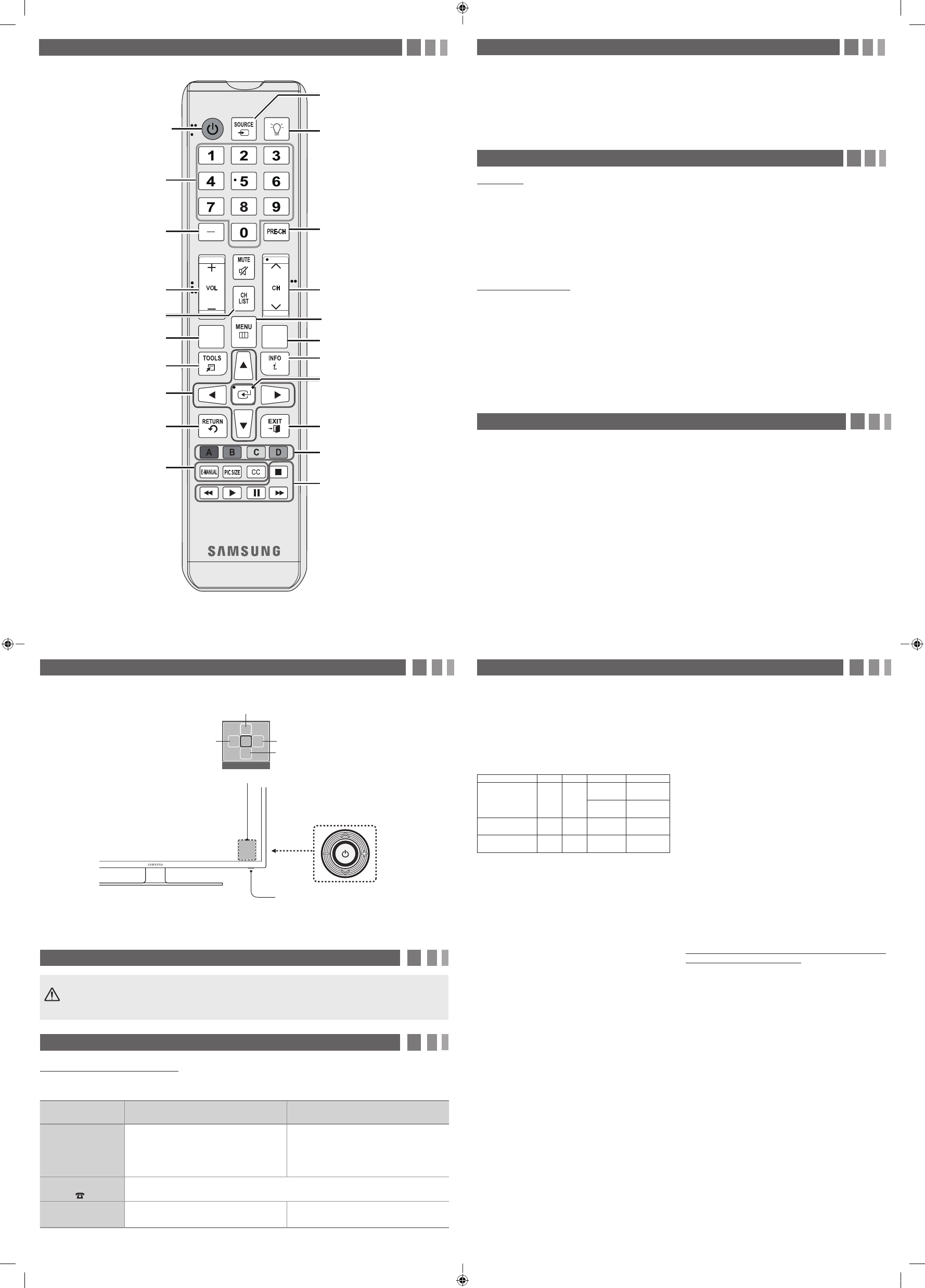
9. Using the TV's Controller (Panel Key)
The TV's Controller, a small joy stick like button on the rear right side of the TV, lets you control the TV without the
remote control.
✎To close the Menu, Media Play List, or Source List, press the Controller for more than 1 second.
✎When selecting the function by moving the controller to the up/down/left/right directions, be sure not to press the
controller. If you press it first, you cannot operate it to move the up/down/left/right directions.
10. Important Safety Information
Caution: Pulling, pushing, or climbing onto the TV may cause the TV to fall. In particular, ensure that your
children do not hang over or destabilize the TV. Doing so may cause the TV to tip over, resulting in serious
injuries or death. Follow all safety precautions provided on the included Safety Flyer.
11. Questions? Comments?
Contact SAMSUNG WORLDWIDE
If you have any questions or comments relating to Samsung products, please contact the SAMSUNG customer care
center.
Country CANADA U.S.A
Address
Samsung Electronics Canada Inc. 2050 Derry
Road West, Mississauga, Ontario L5N 0B9
Canada
Samsung Electronics America, Inc. 85
Challenger Road Ridgefield Park, NJ 07660
Customer Care
Center 1-800-SAMSUNG (726-7864)
Web Site www.samsung.com/ca/support (English)
www.samsung.com/ca_fr/support (French) www.samsung.com/us/support
6. Configuring the Basic Settings with Plug & Play
When you turn the TV on for the first time, a sequence of prompts and screens will assist you in configuring basic
settings. Before you begin, make sure you have connected the TV to an antenna or a cable connection and that the TV
is plugged in. See "Connections" for instructions. To begin Plug and Play, press the POWER button on your remote.
Then, follow the instructions on the TV screen to configure the TV's basic settings.
✎If you are not using a cable box or satellite box, make sure you have connected the TV to an antenna or cable
connection before you turn on the TV.
✎To connect the power cord and antenna, refer to '4. Making Connections'.
7. Changing the Input Source
Source List
When you are watching TV and you want to watch a movie on your DVD player or Blu-ray player or switch to your cable
box or STB satellite receiver, you need to change the Source.
1. Press the SOURCE button on your remote.
2. Use the ▲/▼ buttons to select an external input source.
■
TV / AV / Component / HDMI1 / HDMI2/DVI
✎You can only choose external devices that are connected to the TV. In the Source List, connected inputs are
highlighted.
How to Use Edit Name
Edit Name lets you associate a device name to an input source. To access Edit Name, press the TOOLS button when
the Source List is displayed The following selections appear under Edit Name:
■
VCR / DVD / Cable STB / Satellite STB / PVR STB / AV Receiver / Game / Camcorder / PC / DVI PC / DVI / TV /
IPTV / Blu-ray / HD DVD / DMA: Select the name of the device connected to specific input jacks to make your input
source selection easier.
✎If you connect a PC to the HDMI IN 2 (DVI) port with an HDMI cable, assign PC to HDMI 1 in Edit Name.
✎If you connect a PC to the HDMI IN 2 (DVI) port with an HDMI to DVI cable, assign DVI PC to HDMI 1 in Edit
Name.
✎If you connect an AV device to the HDMI IN 2 (DVI) port with an HDMI to DVI cable, assign DVI to HDMI 1 in Edit
Name.
8. Accessing and Using the Main Menu
Your TV's Main menu contains functions that let you control many of the TV's features. For example, in the Main menu
you can change the size and configuration of the picture, its brightness, its contrast and so on. There are also functions
that let you control the TV's sound, channel configuration, energy use, and a host of other features. To access the main,
on-screen menu, press the MENU (
m
) button on your remote.
To use the Main menu, press the ▲/▼ buttons to move between the main option categories: Picture, Sound, Channel,
etc. Each time you press a ▲/▼ button, the main category name on the left side of the menu changes.
To select a menu option in one of the categories, press the ► button or the ENTER
E
button. Press it again or press
ENTER
E
to see the values or choices associated with that option. Usually, you would then press ENTER
E
to select
a value or choice. Press the RETURN button or the ◄ button to return to a previous screen or selection.
5. The Remote Control
Learn where the function buttons are on your remote. Especially note POWER, SOURCE, VOL, CH, MENU, TOOLS,
ENTER, CH LIST, RETURN and EXIT.
✎This remote control has Braille points on the Power, Channel, and Volume buttons and can be used by visually
impaired persons.
12. Warranty Information
SAMSUNG BRAND PRODUCTS
LIMITED WARRANTY TO ORIGINAL
PURCHASER
This SAMSUNG brand product, as supplied and distributed by SAMSUNG
and delivered new, in the original carton to the original consumer purchaser,
is warranted by SAMSUNG against manufacturing defects in materials and
workmanship for period of: (90 Days Parts and Labor for Commercial Use)
Categories Parts Labor Size Service
LCD/LED TV 1 Year 1 Year
39”
and Larger
Carry-In or In
Home
37”
and Smaller Carry-In
Projector
(Excluding Lamp **) 2 Year 2 Year All Carry-In or
Pick up
PICO & LED
Pocket Projector 1 Year 1 Year All Carry-In or
Pick up
** 180 Days after Purchasing and 600 Hours of Use Lamp on Projector
This limited warranty begins on the original date of purchase, and is valid
only on products purchased and used in the United States. To receive
warranty service, the purchaser must contact SAMSUNG for problem
determination and service procedures. Warranty service can only be
performed by a SAMSUNG authorized service center. The original dated
bill of sale must be presented upon request as proof of purchase to
SAMSUNG or SAMSUNG's authorized service center.
SAMSUNG will repair or replace this product, at our option and at no
charge as stipulated herein, with new or reconditioned parts or products if
found to be defective during the limited warranty period specified above. All
replaced parts and products become the property of SAMSUNG and must
be returned to SAMSUNG. Replacement parts and products assume the
remaining original warranty, or ninety (90) days, whichever is longer.
Certain products are eligible for In-home service at Samsung’s discretion.
To receive in-home service, the product must be unobstructed and
accessible to service personnel. If during in-home service, repair cannot
not be completed, it may be necessary to remove, repair and return the
product. If in-home service is unavailable, SAMSUNG may elect, at our
option, to provide for transportation of our choice to and from a SAMSUNG
authorized service center. Otherwise, and for 37" and smaller LCD/LED TV,
transportation to and from the SAMSUNG authorized service center is the
responsibility of the purchaser.
This limited warranty covers manufacturing defects in materials and
workmanship encountered in normal, and except to the extent otherwise
expressly provided for in this statement, noncommercial use of this
product, and shall not apply to the following, including, but not limited to:
damage which occurs in shipment; delivery and installation; applications
and uses for which this product was not intended; altered product or
serial numbers; cosmetic damage or exterior finishes; accidents, abuse,
neglect, fire, water, lightning or other acts of nature; use of products,
equipment, systems, utilities, services, parts, supplies, accessories,
applications, installations, repairs, external wiring or connectors not
supplied or authorized by SAMSUNG which damage this product or
result in service problems; incorrect electrical line voltage, fluctuations and
surges; customer adjustments and failure to follow operating instructions,
cleaning, maintenance and environmental instructions that are covered
and prescribed in the instruction book; reception problems and distortion
related to noise, echo, interference or other signal transmission and
delivery problems; brightness related to normal aging, or burned-in images.
SAMSUNG does not warrant uninterrupted or error-free operation of the
product.
THERE ARE NO EXPRESS WARRANTIES OTHER THAN THOSE
LISTED AND DESCRIBED ABOVE, AND NO WARRANTIES WHETHER
EXPRESS OR IMPLIED, INCLUDING, BUT NOT LIMITED TO, ANY
IMPLIED WARRANTIES OF MERCHANTABILITY OR FITNESS FOR
A PARTICULAR PURPOSE, SHALL APPLY AFTER THE EXPRESS
WARRANTY PERIODS STATED ABOVE, AND NO OTHER EXPRESS
WARRANTY OR GUARANTY GIVEN BY ANY PERSON, FIRM OR
CORPORATION WITH RESPECT TO THIS PRODUCT SHALL BE
BINDING ON SAMSUNG. SAMSUNG SHALL NOT BE LIABLE FOR
LOSS OF REVENUE OR PROFITS, FAILURE TO REALIZE SAVINGS
OR OTHER BENEFITS, OR ANY OTHER SPECIAL, INCIDENTAL OR
CONSEQUENTIAL DAMAGES CAUSED BY THE USE, MISUSE OR
INABILITY TO USE THIS PRODUCT, REGARDLESS OF THE LEGAL
THEORY ON WHICH THE CLAIM IS BASED, AND EVEN IF SAMSUNG
HAS BEEN ADVISED OF THE POSSIBILITY OF SUCH DAMAGES. NOR
SHALL RECOVERY OF ANY KIND AGAINST SAMSUNG BE GREATER IN
AMOUNT THAN THE PURCHASE PRICE OF THE PRODUCT SOLD BY
SAMSUNG AND CAUSING THE ALLEGED DAMAGE. WITHOUT LIMITING
THE FOREGOING, PURCHASER ASSUMES ALL RISK AND LIABILITY
FOR LOSS, DAMAGE OR INJURY TO PURCHASER AND PURCHASER’S
PROPERTY AND TO OTHERS AND THEIR PROPERTY ARISING
OUT OF THE USE, MISUSE OR INABILITY TO USE THIS PRODUCT
SOLD BY SAMSUNG NOT CAUSED DIRECTLY BY THE NEGLIGENCE
OF SAMSUNG. THIS LIMITED WARRANTY SHALL NOT EXTEND
TO ANYONE OTHER THAN THE ORIGINAL PURCHASER OF THIS
PRODUCT, IS NONTRANSFERABLE AND STATES YOUR EXCLUSIVE
REMEDY.
Some states do not allow limitations on how long an implied warranty lasts,
or the exclusion or limitation of incidental or consequential damages, so the
above limitations or exclusions may not apply to you. This warranty gives
you specific legal rights, and you may also have other rights which vary
from state to state. To obtain warranty service, please contact SAMSUNG
at:
Samsung Electronics America, Inc.
85 Challenger Road
Ridgefield Park, NJ 07660-2112
1-800-SAMSUNG (726 -7864) – www.samsung.com
1-800-749-0260: Projectors only
Important Warranty Information Regarding
IMPORTANT WARRANTY INFORMATION REGARDING
TELEVISION FORMAT VIEWING
Standard screen format televisions with aspect ratios of 4:3 (the
ratio of the screen width to screen height) are primarily designed
to display standard format full-motion video.
The images displayed on them should primarily be in the standard 4:3
ratio format and be constantly moving. Displaying stationary graphics
and images on-screen, such as the dark top and bottom letterbox
bars (wide screen pictures), should be limited to no more than 15% of
the total television viewing per week.
Wide screen format televisions with aspect ratios of 16:9 (the
ratio of the screen width to screen height) are primarily designed
to display wide screen format full-motion video.
The images displayed on them should primarily be in the wide screen
16:9 ratio format, or expanded to fill the screen if your model offers
this feature, and constantly moving. Displaying stationary graphics
and images on screen, such as the dark side-bars on non-expanded
standard format television video and programming, should be limited
to no more than 15% of the total television viewing per week.
Additionally, viewing other stationary images and text such as stock
market crawls, video game displays, station logos, web sites or
computer graphics and patterns, should be limited as described
above for all televisions. Displaying any stationary images that exceed
the above guidelines can cause uneven aging of LED Display Panels
that leave subtle, but permanent burned-in ghost images in the
television picture. To avoid this, vary the programming and images,
and primarily display full screen moving images, not stationary
patterns or dark bars. On television models that offer picture sizing
features, use these controls to view the different formats as a full
screen picture.
Be careful in the selection and duration of television formats
used for viewing. Uneven aging as a result of format selection
and use, as well as other burned-in images, is not covered by
your Samsung limited warranty.
MEDIA.P GUIDE
Selects additional digital channels
being broadcast by the same
digital station. For example, to
select channel ‘54-3’, press ‘54’,
then press ‘-’ and ‘3’.
Returns to the previous channel.
Turns on the backlight for the
buttons. When on, the buttons
become illuminated for a moment
when pressed. (Using the remote
control with this button set to On
will reduce battery life.)
Displays and selects the available
video sources.
Press to access channels directly.
Turns the TV on or off.
Use these buttons with a specific
feature, according to the directions
on the TV's screen.
E-MANUAL: Not available.
PIC SIZE: Changes the picture
size.
CC: Controls the caption decoder
and displays captions on the
screen.
Cuts off the sound temporarily.
Not available.
Displays the channel list on the
screen.
Displays information on the TV
screen.
E
(Enter): Press this button to
select or run a focused item.
Displays frequently used functions.
Moves the cursor, selects the on-
screen menu items, and changes
the values seen on the TV's menu.
Exit the menu.
Returns to the previous menu.
Use these buttons according to the
directions on the TV's screen.
Changes channels.
Displays the main on-screen menu.
Displays Media Play.
Adjusts the volume.
- 6 -- 5 -
- 7 - - 8 -
Function menu
MEDIA.P
m R s
P
Return
Selecting the Media Play
Selecting a Source
Power Off
Selecting the Menu
Remote control sensor
TV Controller
[TE310-QSG]BN68-06997E-X0ENG.indb 2 2015-04-01 오후 2:11:41