Samsung Electronics Co ML-1710P Laser Beam Printer User Manual 1710P EN USER
Samsung Electronics Co Ltd Laser Beam Printer 1710P EN USER
Contents
- 1. Users Manual 1
- 2. Users Manual 2
Users Manual 1

SAMSUNG LASER PRINTER
User’s Guide

i
This manual is provided for information purposes only. All information included herein
is subject to change without notice. Samsung Electronics is not responsible for any
damages, direct or indirect, arising from or related to use of this manual.
© 2003 Samsung Electronics Co., Ltd. All rights reserved.
•ML-1710 Series and Samsung logo are trademarks of Samsung Electronics Co., Ltd.
• Centronics is a trademark of Centronics Data Computer Corporation.
• IBM and IBM PC are trademarks of International Business Machines Corporation.
• Apple, AppleTalk, TrueType, LaserWriter and Macintosh are trademarks of Apple
Computer, Inc.
• Microsoft, Windows, Windows 9x, Windows Me, Windows 2000, Windows NT and
Windows XP are registered trademarks of Micorsoft Corporation.
• All other brand or product names are trademarks of their respective companies or
organizations.

ii
CONTENTS
Chapter 1:
INTRODUCTION
Special Features .................................................. 1.2
Printer Components ............................................. 1.4
Front View ..................................................... 1.4
Inside View .................................................... 1.5
Rear View ...................................................... 1.5
Understanding the Control Panel ............................ 1.6
On Line/Error and Toner Save LEDs ................... 1.6
Cancel button ................................................. 1.7
Chapter 2:
SETTING UP YOUR PRINTER
Unpacking .......................................................... 2.2
Selecting a Location ........................................ 2.3
Installing the Toner Cartridge ................................ 2.4
Loading Paper ..................................................... 2.6
Changing the Paper Size in the Tray .................. 2.8
Connecting a Printer Cable .................................... 2.9
Turning the Printer on ......................................... 2.11
Printing a Demo Page .......................................... 2.12
Installing Printer Software ................................... 2.13
Printer Driver Features ................................... 2.14
Installing Printer software in Windows .............. 2.15
Viewing the User’s Guide ..................................... 2.20

iii
Chapter 3:
USING PRINT MATERIALS
Choosing Paper and Other Materials ....................... 3.2
Sizes and Capacities ....................................... 3.3
Guidelines for Paper and Special Materials .......... 3.4
Selecting the Output Location ................................ 3.5
Printing to the Top Output Tray (Face down) .... 3.5
Printing to the Rear Output Tray (Face up) ....... 3.6
Loading Paper ..................................................... 3.7
Using the Tray ................................................ 3.7
Using the Manual Feeder ................................. 3.8
Printing on Envelopes .......................................... 3.10
Printing on Labels ............................................... 3.12
Printing on Transparencies ................................... 3.13
Printing on Card Stock or
Custom-sized Materials ....................................... 3.15
Printing on Preprinted Paper ................................. 3.16
Chapter 4:
PRINTING TASKS
Printing a Document ............................................ 4.2
Canceling a Print Job ....................................... 4.4
Using a Favorite Setting .................................. 4.5
Using Help ..................................................... 4.5
Setting Paper Properties ....................................... 4.6
Using the Toner Save Mode ................................... 4.8
Printing Multiple Pages on One Sheet of Paper (N-Up Print-
ing) .................................................................. 4.10
Scaling Your Document ....................................... 4.12
Fitting Your Document to a Selected Paper Size ...... 4.13
Printing Posters .................................................. 4.14
Setting Graphic Properties ................................... 4.16
Printing Watermarks ........................................... 4.19
Using an existing Watermark ........................... 4.19
Creating a Watermark .................................... 4.20
Editing a Watermark ...................................... 4.21
Deleting a Watermark .................................... 4.21
Printing Overlays ................................................ 4.22
What is an Overlay? ....................................... 4.22
Creating a New Page Overlay .......................... 4.22
Using a Page Overlay ..................................... 4.24
Deleting a Page Overlay ................................. 4.25
Using the Status Monitor ..................................... 4.26
Opening the Status Monitor ............................. 4.26
Setting Up Locally Shared Printer .......................... 4.28
Windows 9x/Me ............................................. 4.28
Windows NT/2000/XP ..................................... 4.29

iv
Chapter 5:
MAINTAINING YOUR PRINTER
Maintaining the Toner Cartridge ............................. 5.2
Redistributing Toner ........................................ 5.3
Replacing the Toner Cartridge .......................... 5.4
Cleaning the Printer ............................................. 5.5
Cleaning the Outside ....................................... 5.5
Cleaning the Inside ......................................... 5.5
Consumables and Replacement Parts ..................... 5.8
Chapter 6:
SOLVING PROBLEMS
Troubleshooting Checklist ..................................... 6.2
Solving General Printing Problems .......................... 6.3
Clearing Paper Jams ............................................. 6.7
In the Paper Exit Area ..................................... 6.7
In the Paper Feed Area .................................... 6.9
Around the Toner Cartridge ............................. 6.10
Tips for Avoiding Paper Jams When Printing on the A5-
sized Paper ................................................... 6.11
Tips for Avoiding Paper Jams ........................... 6.12
Solving Print Quality Problems .............................. 6.12
Print Quality Checklist .................................... 6.12
Solving Print Quality Problems ......................... 6.13
Troubleshooting Error Messages ........................... 6.18
Common Windows Problems ................................ 6.19
Common Macintosh Problems ............................... 6.20
Problems in the Chooser ................................. 6.20
Printing Errors ............................................... 6.20
Common Linux Problems ..................................... 6.21

v
Chapter 7:
APPENDIX
Using Your Printer with a Macintosh ....................... 7.2
Installing Software for Macintosh ...................... 7.2
Printing a Document ....................................... 7.4
Using Advanced Printing Features ..................... 7.6
Using Your Printer in Linux ................................... 7.10
Installing the Printer Driver ............................. 7.10
Changing the Printer Connection Method ........... 7.14
Using the Configuration Tool ........................... 7.16
Changing LLPR Properties ............................... 7.18
Printer Specifications ........................................... 7.20
Paper Specifications ............................................ 7.21
Overview ...................................................... 7.21
Supported Sizes of Paper ................................ 7.22
Guidelines for Using Paper .............................. 7.23
Paper Specifications ....................................... 7.24
Paper Output Capacity .................................... 7.24
Printer and Paper Storage Environment ............ 7.25

vi
Environmental and Safety Consideration
Laser Safety Statement
The printer is certified in the U.S. to conform to the requirements of DHHS 21 CFR,
chapter 1 Subchapter J for Class I(1) laser products, and elsewhere, is certified as a
Class I laser product conforming to the requirements of IEC 825.
Class I laser products are not considered to be hazardous. The laser system and
printer are designed so there is never any human access to laser radiation above a
Class I level during normal operation, user maintenance, or prescribed service
condition.
WARNING
Never operate or service the printer with the protective cover removed from Laser/
Scanner assembly. The reflected beam, although invisible, can damage your eyes.
When using this product, these basic safety precautions should always be followed to
reduce risk of fire, electric shock, and injury to persons:
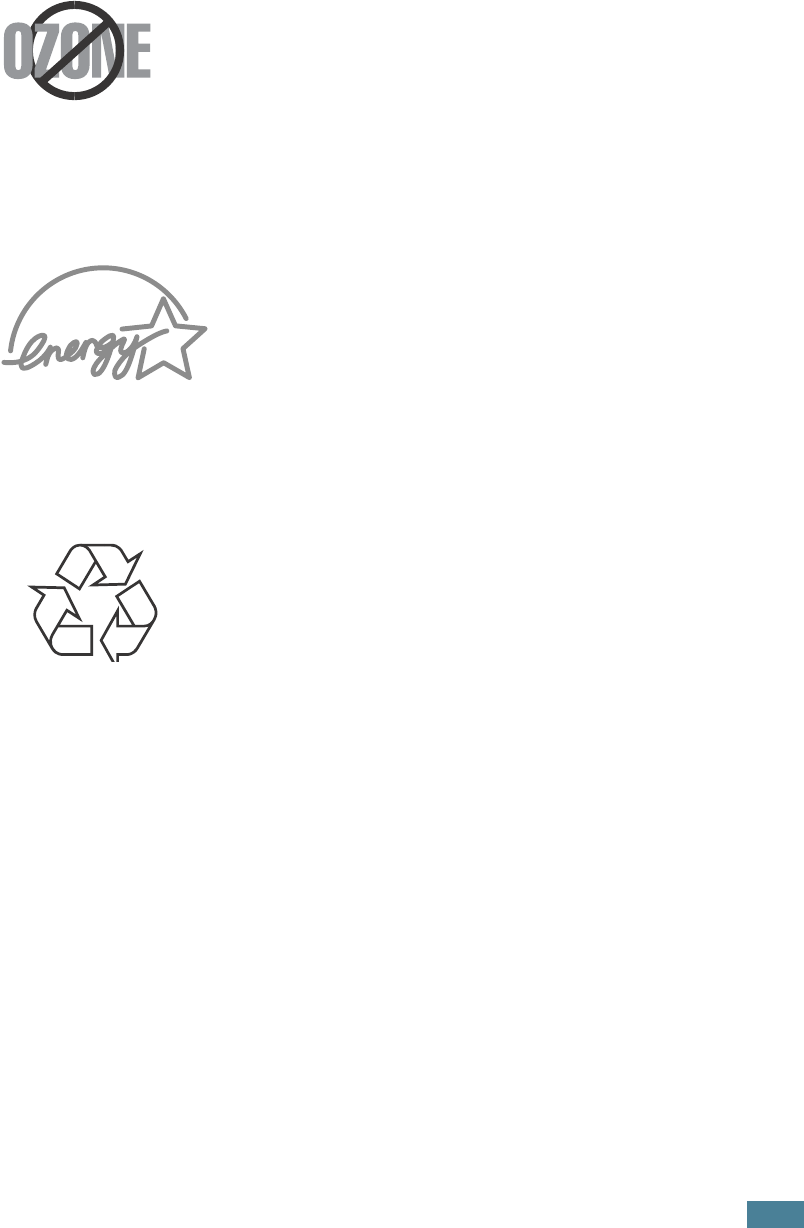
vii
Ozone Safety
During normal operation, this machine produces ozone. The
ozone produced does not present a hazard to the operator.
However, it is advisable that the machine be operated in a well
ventilated area.
If you need additional information about ozone, please contact
your nearest Samsung dealer.
Power Saver
This printer contains advanced energy conservation
technology that reduces power consumption when it is not
in active use.
When the printer does not receive data for an extended
period of time, power consumption is automatically
lowered.
The energy star emblem does not represent EPA
endorsement of any product or service.
Recycling
Please recycle or dispose of the packaging material for this
product in an environmentally responsible manner.

viii
Radio Frequency Emissions
FCC regulations
This device has been tested and found to comply with the limits for a Class B digital
device, pursuant to Part 15 of the FCC rules. These limits are designed to provide
reasonable protection against harmful interference in a residential installation. This
equipment generates, uses and can radiate radio frequency energy and, if not
installed and used in accordance with the instructions, may cause harmful
interference to radio communications. However, there is no guarantee that
interference will not occur in a particular installation. If this equipment does cause
harmful interference to radio or television reception, which can be determined by
turning the equipment off and on, the user is encouraged to try to correct the
interference by one or more of the following measures:
1
Reposition the receiving antenna.
2
Increase the separation between the equipment and receiver.
3
Connect the equipment into an outlet on a circuit different from that to which the
receiver is connected.
4
Consult the dealer or an experienced radio/TV technician for help.
CAUTION: Changes or modifications not expressly approved by the manufacturer
responsible for compliance could void the user’s authority to operate the equipment.
Canadian Radio Interference Regulations
This digital apparatus does not exceed the Class B limits for radio noise emissions
from digital apparatus as set out in the interference-causing equipment standard
entitled “Digital Apparatus”, ICES-003 of the Industry and Science Canada.
Cet appareil numérique respecte les limites de bruits radioélectriques applicables aux
appareils numériques de Classe B prescrites dans la norme sur le matériel brouilleur:
“Appareils Numériques”, ICES-003 édictée par l’Industrie et Sciences Canada.
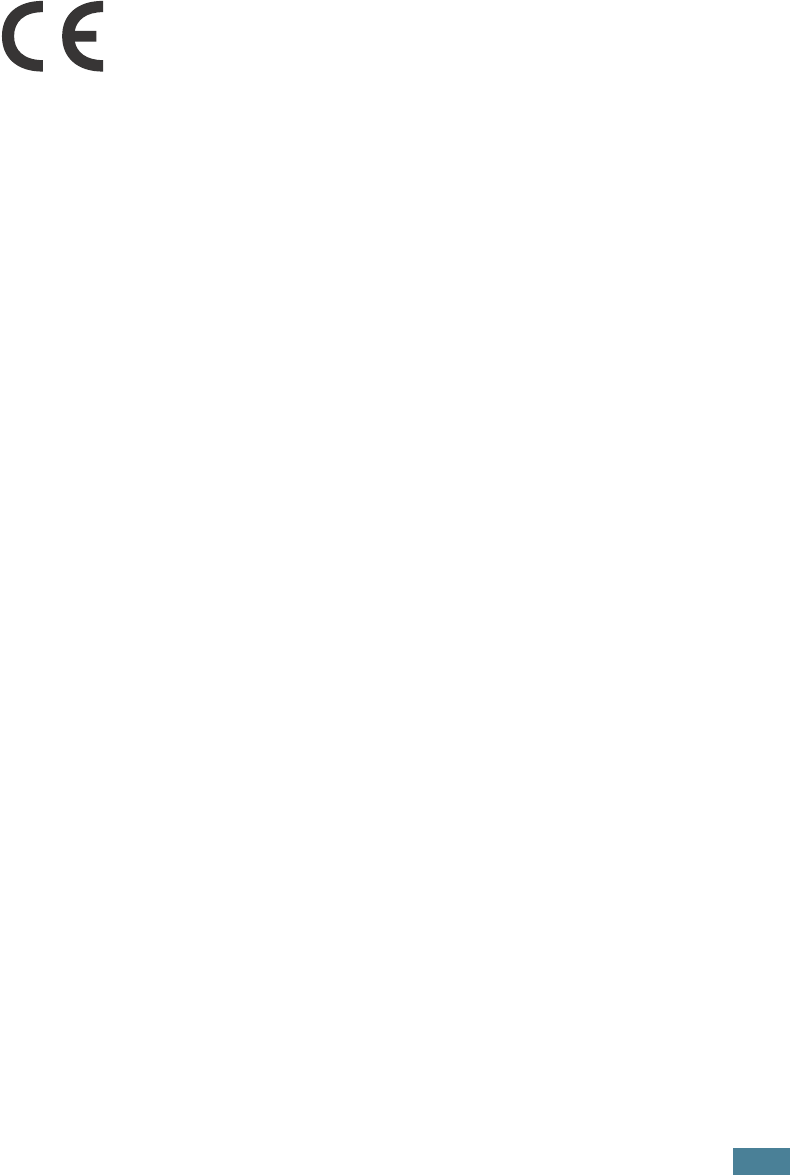
ix
Declaration of Conformity (European Countries)
Approvals and Certifications
The CE marking applied to this product symbolizes Samsung
Electronics Co., Ltd. Declaration of Conformity with the following
applicable 93/68/EEC Directives of the European Union as of the
dates indicated:
January 1, 1995: Council Directive 73/23/EEC Approximation of the laws of the
member states related to low voltage equipment.
January 1, 1996: Council Directive 89/336/EEC (92/31/EEC), approximation of the
laws of the Member States related to electromagnetic compatibility.
March 9, 1999: Council Directive 1999/5/EC on radio equipment and
telecommunications terminal equipment and the mutual recognition of their
conformity.
A full declaration, defining the relevant Directives and referenced standards can be
obtained from your Samsung Electronics Co., Ltd. representative.
EC Certification
Certification to 1999/5/EC Radio Equipment &
Telecommunications Terminal Equipment Directive (FAX)
This Samsung product has been self-certified by Samsung for pan-European single
terminal connection to the analogue public switched telephone network (PSTN) in
accordance with Directive 1999/5/EC. The product has been designed to work with
the national PSTNs and compatible PBXs of the European countries:
In the event of problems, you should contact the Euro QA Lab of Samsung Electronics
Co., Ltd. in the first instance.
The product has been tested against TBR21 and/or TBR 38. To assist in the use and
application of terminal equipment which complies with this standard, the European
Telecommunication Standards Institute (ETSI) has issued an advisory document (EG
201 121) which contains notes and additional requirements to ensure network
compatibility of TBR21 terminals. The product has been designed against, and is fully
compliant with, all of the relevant advisory notes contained in this document.
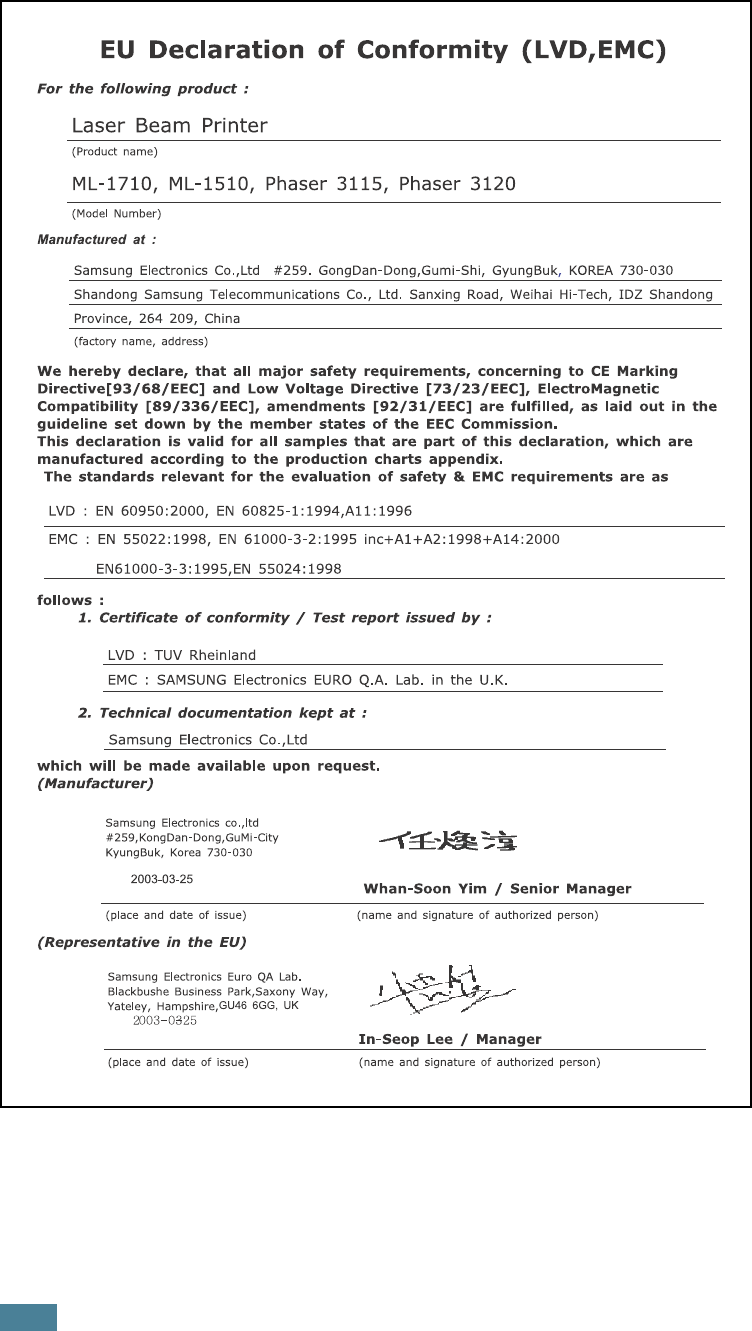
x
WARNING
• Do not disassemble the printer. Doing so may give you an electric shock.
• If you continuously print many pages, the surface of the output tray may become
hot. Be careful not to touch the surface, especially for children.
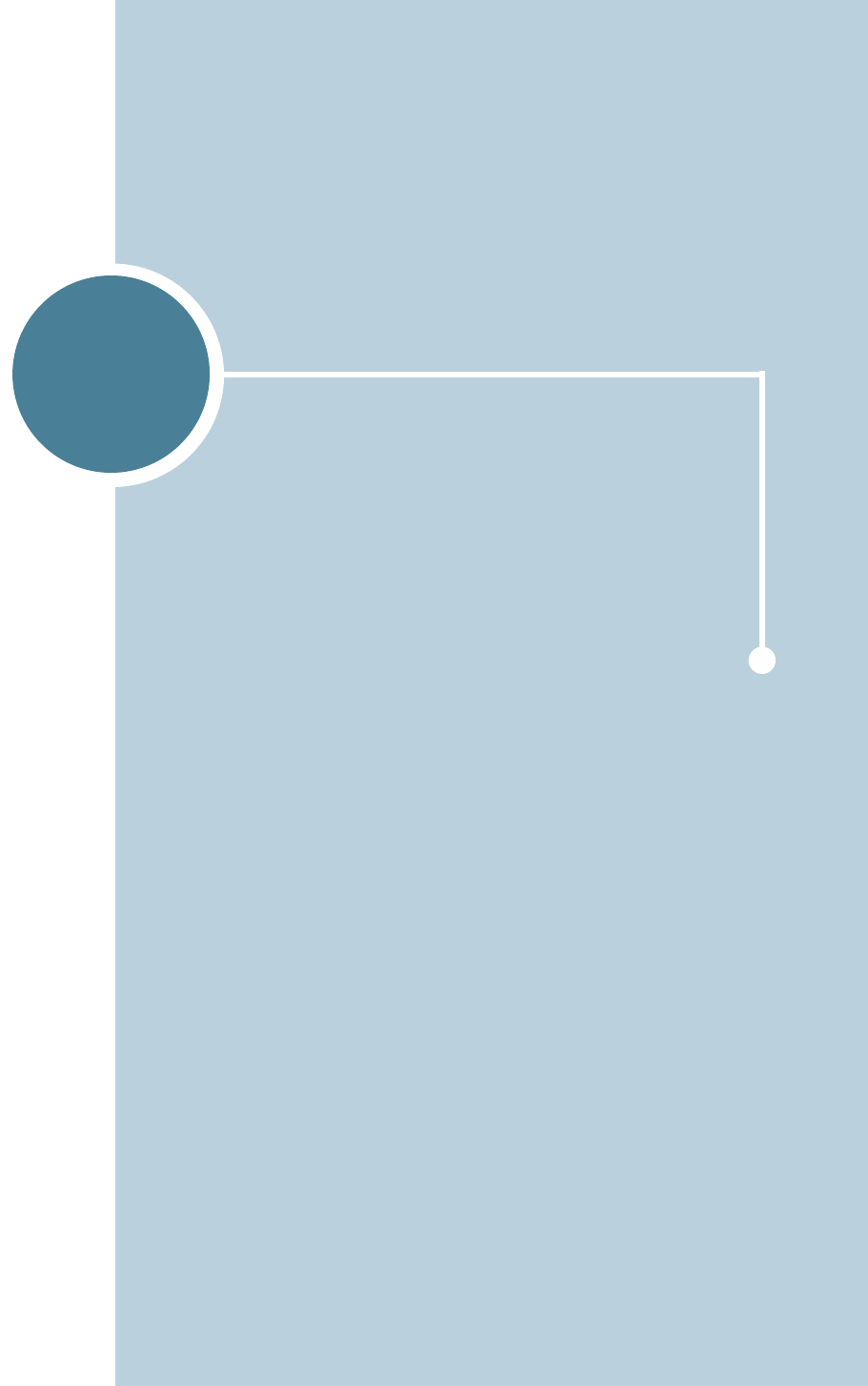
1INTRODUCTION
Congratulations on the purchase of your Printer!
This chapter includes:
• Special Features
• Printer Components
• Understanding the Control Panel
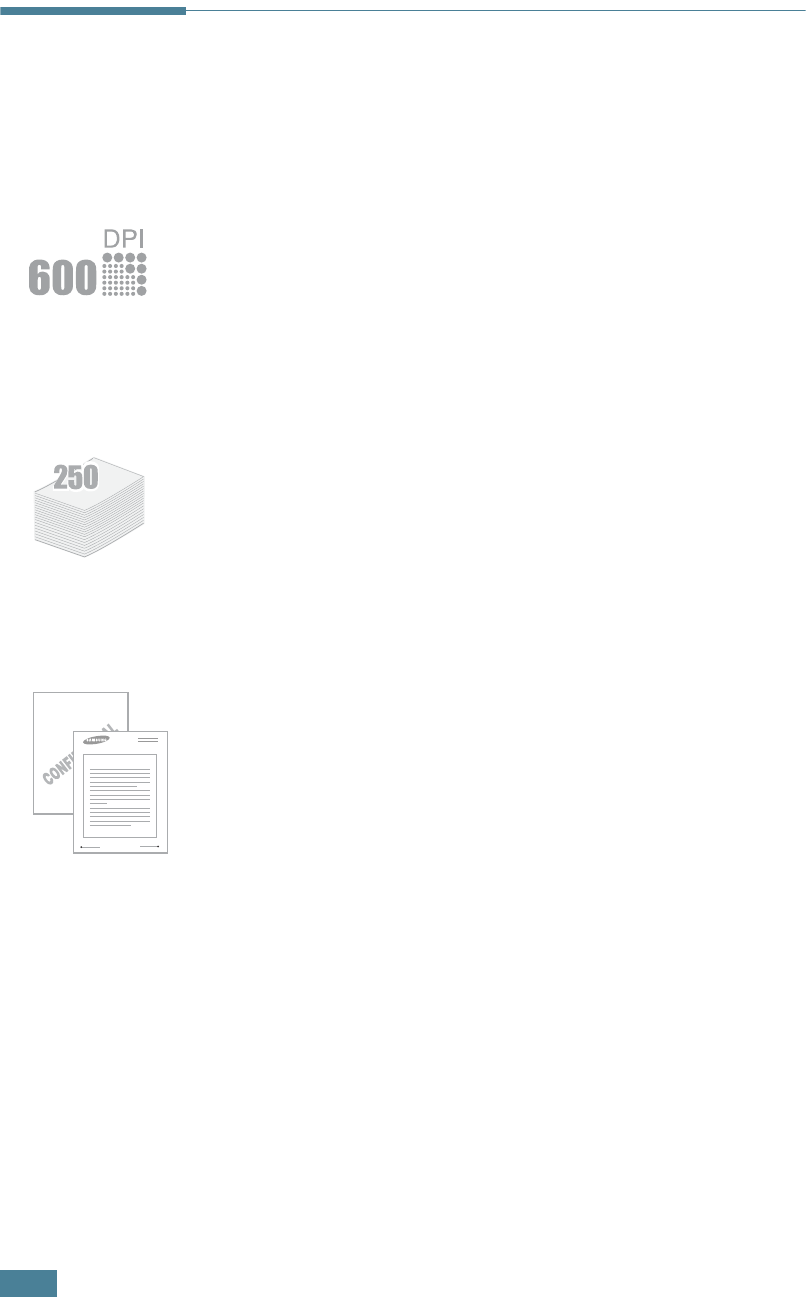
I
NTRODUCTION
1.2
Special Features
Your new printer is equipped with special features that improve
the print quality, giving you a competitive edge. You can:
Print with excellent quality and high speed
• You can print at 600 dots per inch (dpi). See page 4.16.
• Prints 17 pages-per-minute (Letter size),
16 pages-per-minute(A4 size).
Handle paper flexibly
• Standard 250-sheet tray and a 1-sheet Manual Feeder
support various sizes and types of paper.
• Two output trays; select either the top output tray (face-
down) or the rear output tray (face-up) for the most
convenient access.
Create professional documents
• You can customize your documents using Watermarks, such
as “Confidential.” See page 4.19.
• Print Posters. The text and pictures of each page of your
document are magnified and printed across the selected sheet
of paper. After the document has printed, trim off the white
edges of each sheet. Tape the sheets together to form a
poster. See page 4.14.
WORLD BEST
Dear ABC
Regards
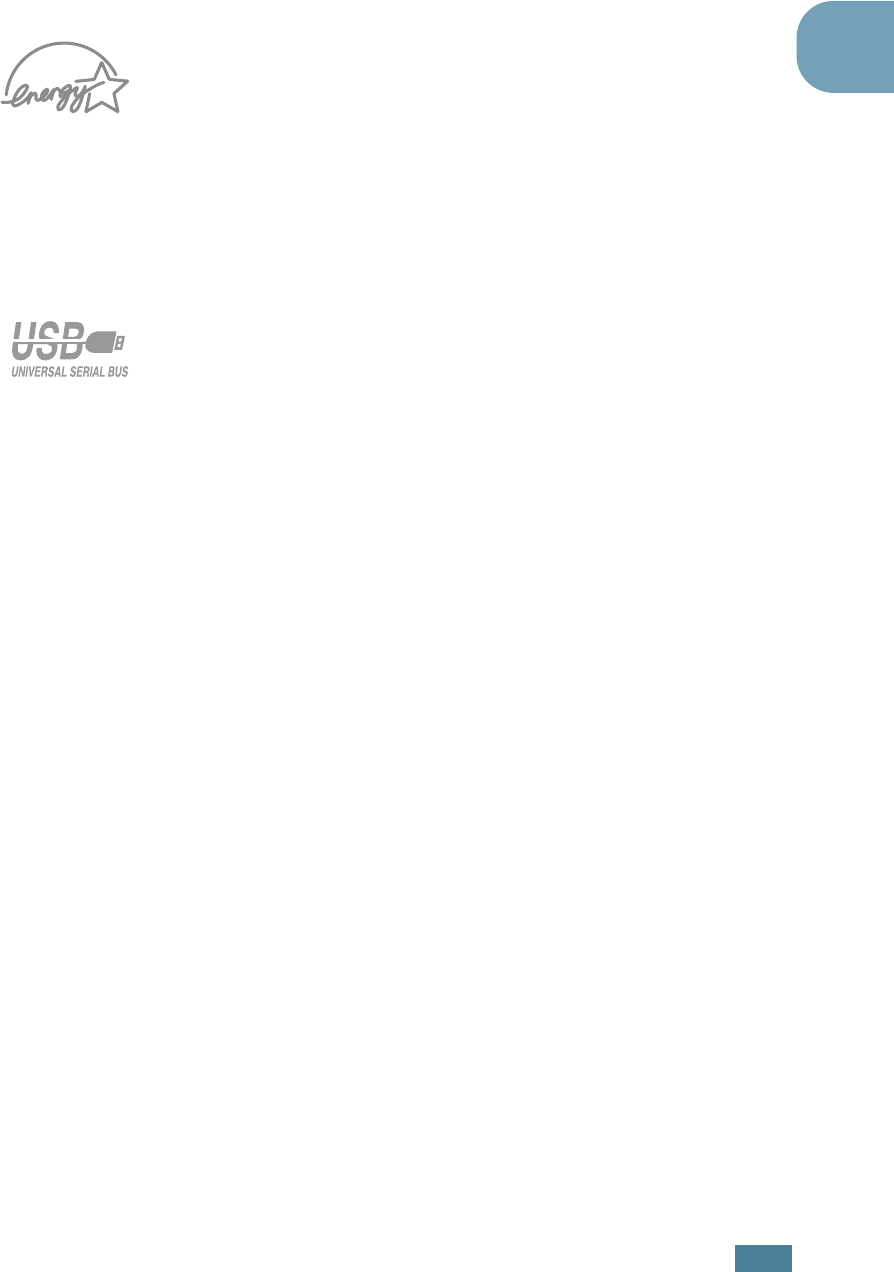
I
NTRODUCTION
1.3
1
Save your time and money
• Allows you to use the Toner Save mode to save toner. See
page 4.8.
• Allows you to print multiple pages on one single sheet of paper
to save paper (N-Up printing). See page 4.10.
• This printer meets Energy Star guidelines for energy
efficiency.
Print in various environments
• You can print in Windows 95/98/Me/NT 4.0/2000/XP.
• Your printer is compatible with Linux and Macintosh.
• Your printer comes with both the Parallel and the USB
interface.
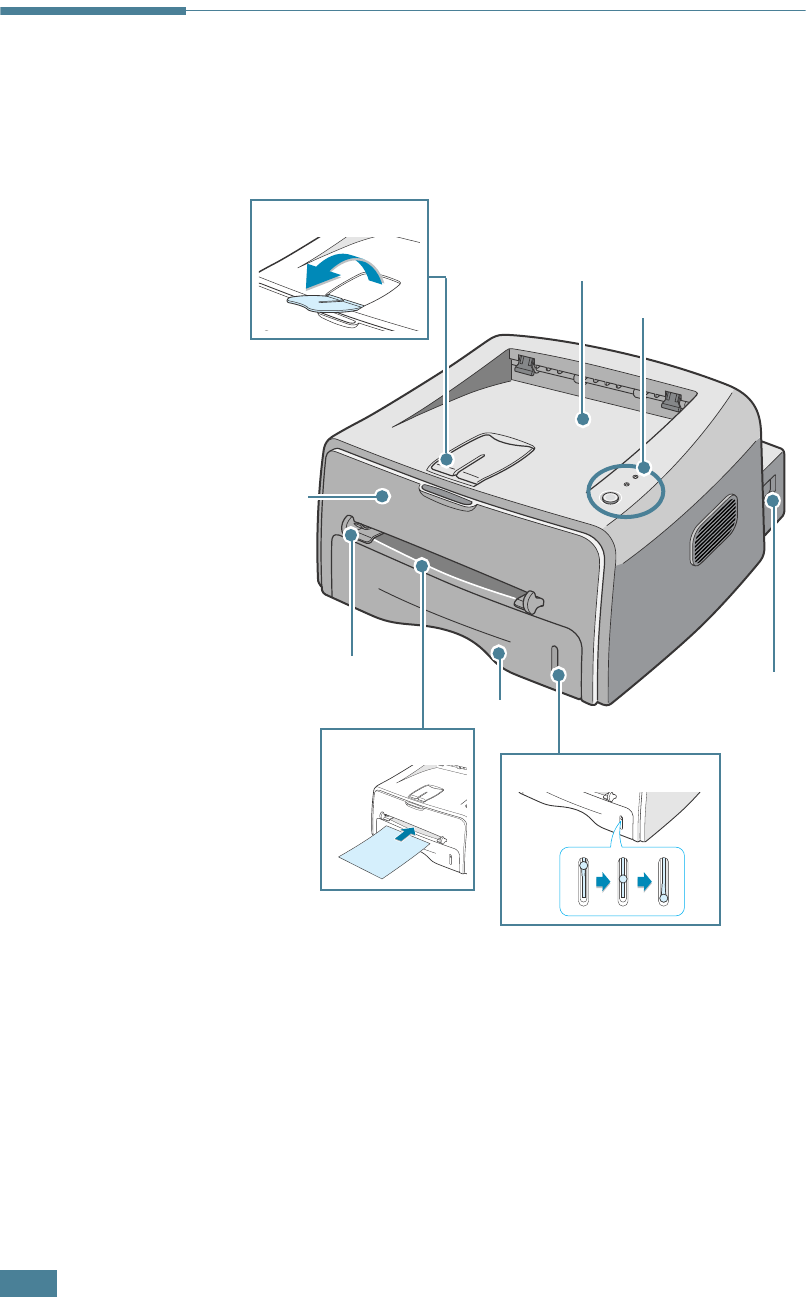
I
NTRODUCTION
1.4
Printer Components
Front View
Manual Feeder guide
Tray
Front
Cover
Top output tray
(Face down)
Control Panel
Power switch
Output Support
Manual Feeder
Paper level indicator
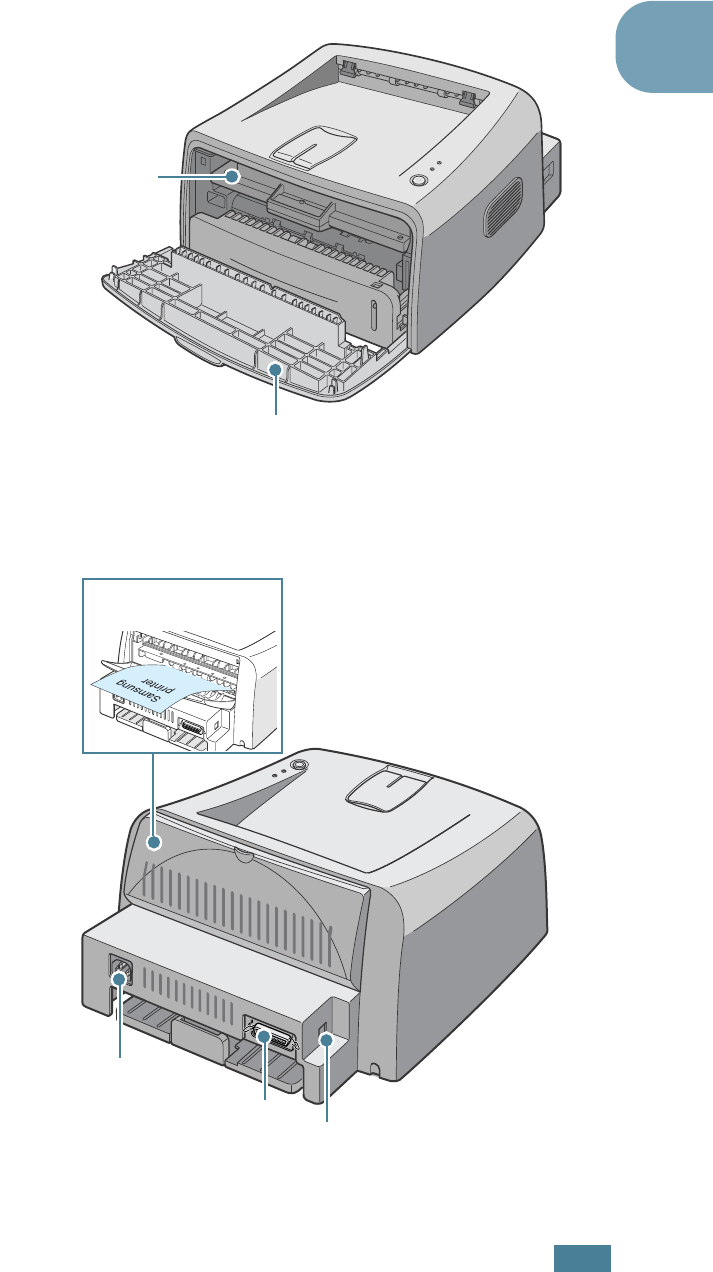
I
NTRODUCTION
1.5
1
Inside View
Rear View
Toner cartridge
Front Cover
Rear output tray
(Face up)
USB port
Power receptacle
Parallel port
Parallel port
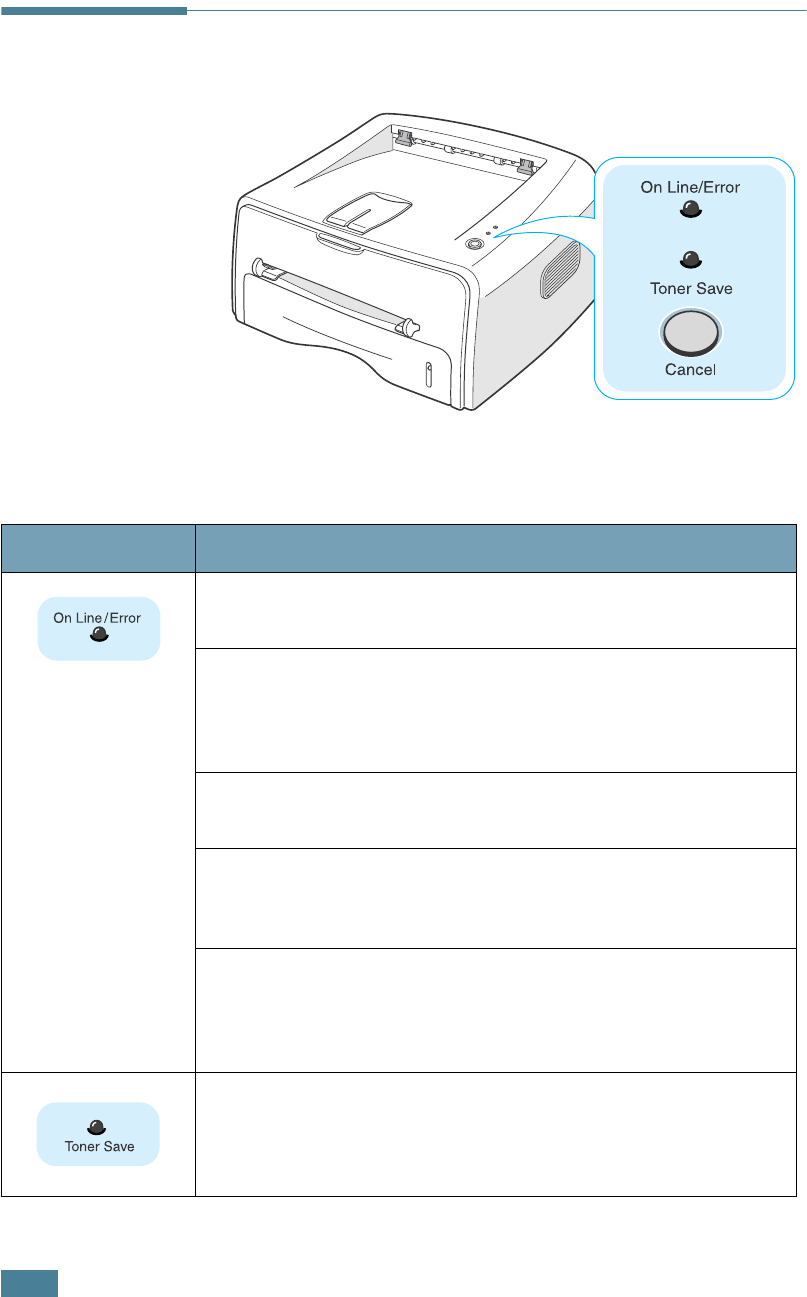
I
NTRODUCTION
1.6
Understanding the Control Panel
On Line/Error and Toner Save LEDs
LED Description
If the
On Line/Error
lights green, the printer is ready to
print.
If the
On Line/Error
lights red, the printer is experiencing
an error, such as jammed paper, the open cover or the empty
toner cartridge. See “Troubleshooting Error Messages” on
page 6.18.
If you press the
Cancel
button while the printer is receiving
data, the
On Line/Error
LED blinks red to cancel printing.
In Manual Feed mode, if there is no paper in the Manual
Feeder, the
On Line/Error
LED blinks red. Load paper into
the Manual Feeder and the LED stops blinking.
If the printer is receiving data, the
On Line/Error
LED
slowly blinks green.
If the printer is printing the received data, the
On Line/
Error
LED blinks green fast.
If you press the
Cancel
button in Ready mode, this LED is on
and the Toner Save mode is enabled.
If you press this button once again, this LED is off and the
Toner Save mode is disabled.

I
NTRODUCTION
1.7
1
Cancel button
If the
On Line/Error
and
Toner Save
LEDs blink, your
system has some problems. To solve the problem, see
“Troubleshooting Error Messages” on page 6.18.
LED Description
Function Description
Printing demo page
In Ready mode, press and hold this button for about 2
seconds until all LEDs blink slowly, and release.
Manual feeding
Press this button each time you load a sheet of paper in the
manual feeder, when you select
Manual Feed
for
Source
from your software application. For detailed information,
see “Using the Manual Feeder” on page 3.8.
Cleaning inside
printer
In Ready mode, press and hold this button for about 10
seconds until all LEDs turn on, and release. After cleaning
the printer, one cleaning sheet is printed.
Canceling print job
Press this button during printing. The
On Line/Error
LED
blinks while the print job is cleared from both the printer
and the computer, and then return to Ready mode. This
may take some time depending on the size of the print job.
In Manual Feed mode, you can’t cancel the print job by
pressing this button. For detailed information, see “Using
the Manual Feeder” on page 3.8.
Toner Save mode
on/off
In Ready mode, press this button to turn the Toner Save
mode on or off.
For detailed information, see page 4.8.
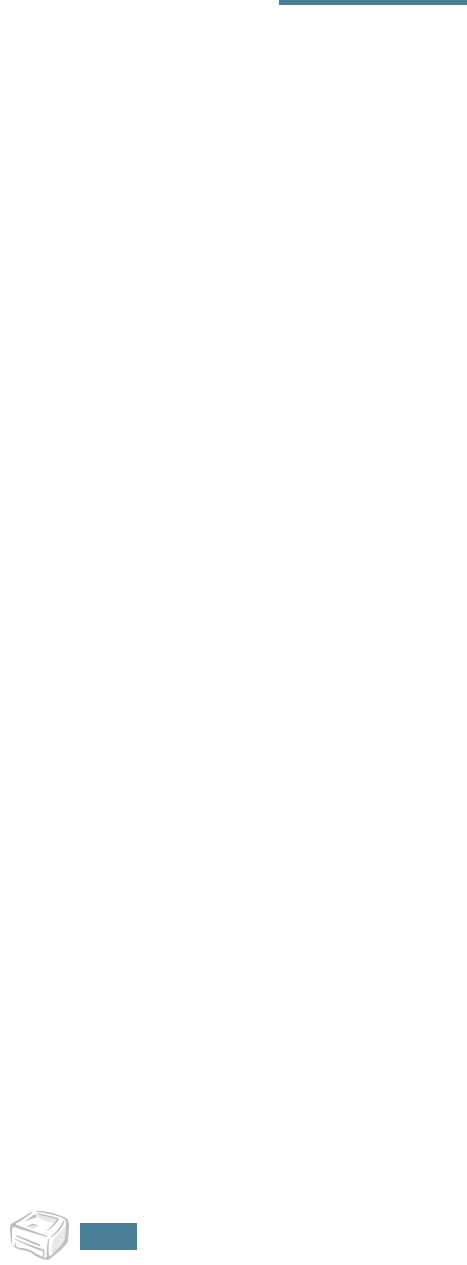
I
NTRODUCTION
1.8
N
OTE
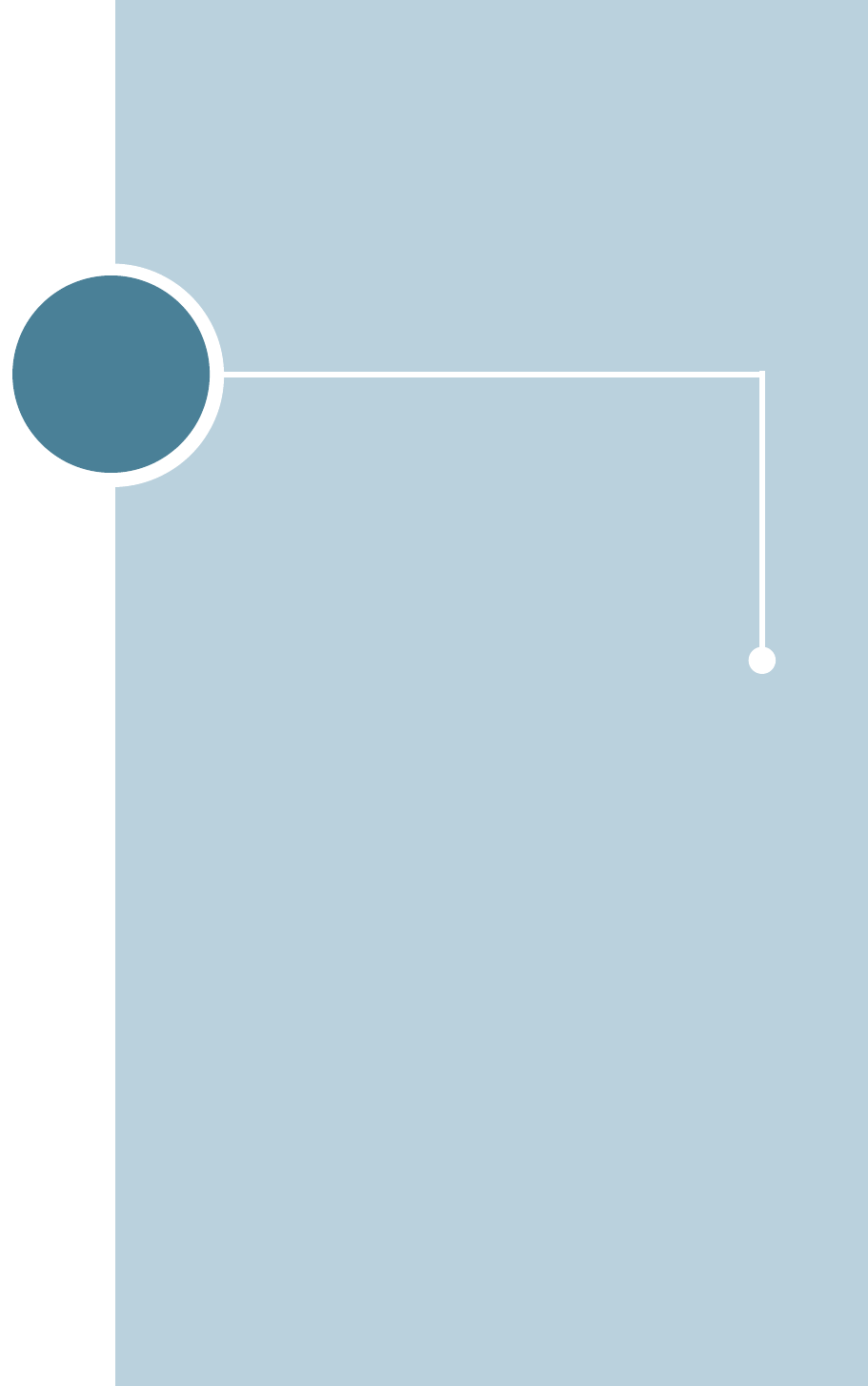
2
This chapter provides step by step information on setting up
your printer.
This chapter includes:
• Unpacking
• Installing the Toner Cartridge
• Loading Paper
• Connecting a Printer Cable
• Turning the Printer on
• Printing a Demo Page
• Installing Printer Software
Setting Up Your Printer
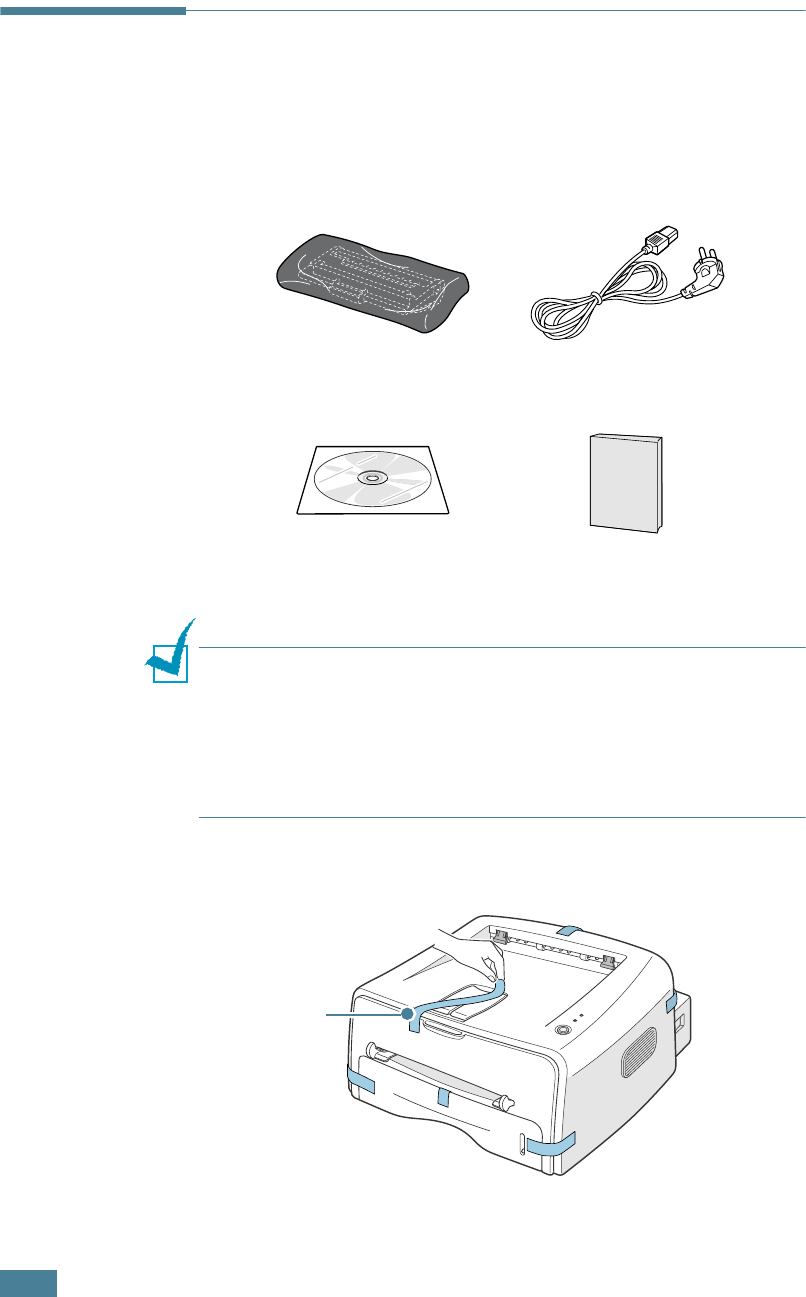
S
ETTING
U
P
Y
OUR
P
RINTER
2.2
Unpacking
1
Remove the Printer and all accessories from the packing
carton. Make sure that the printer has been packed with the
following items:
Notes:
• If any items are missing or damaged, notify your dealer
immediately.
• Components may differ from one country to another.
• The CD-ROM contains the printer driver, the User’s Guide, and
the Adobe Acrobat Reader program.
2
Carefully remove all of packing tapes from the printer.
Toner Cartridge Power Cord
CD-ROM Setup Guide
Tape
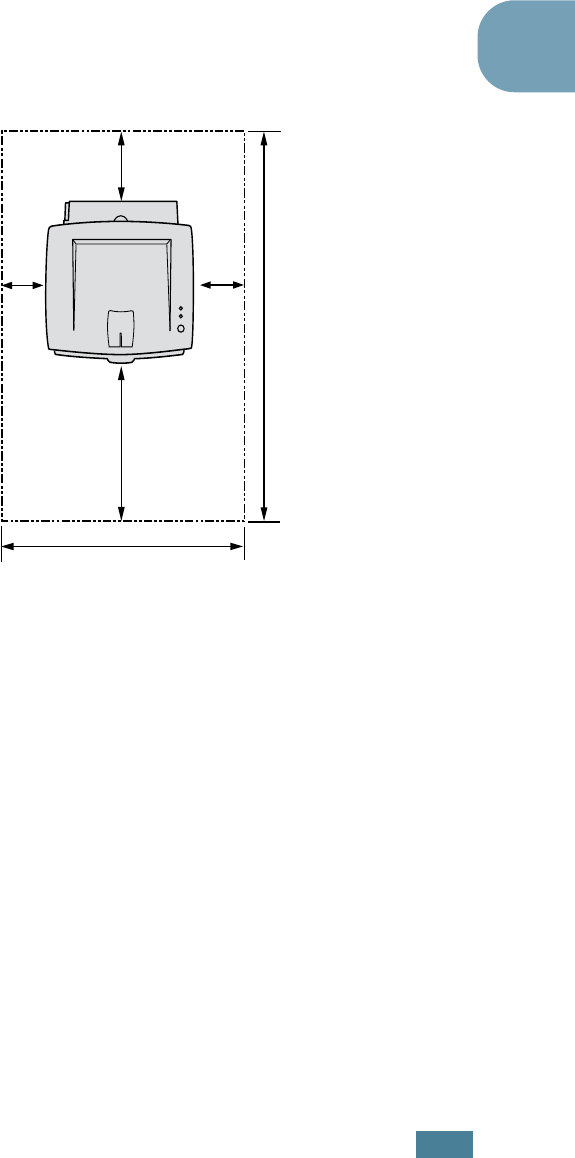
S
ETTING
U
P
Y
OUR
P
RINTER
2.3
2
Selecting a Location
Select a level, stable place with adequate space for air
circulation. Allow extra space for opening covers and tray. The
area should be well-ventilated and away from direct sunlight or
sources of heat, cold, and humidity. See the image below for
clearance space. Do not place the printer close to the edge of
your desk or table!
Clearance
Space
•Front: 482.6 mm (enough space so that tray can be
removed)
•Back: 100 mm (enough space to allow opening of the rear
out tray)
•Right: 100 mm (enough space for ventilation)
•Left: 100 mm
552 mm(21.7 in.)
100 mm
(3.9 in.)
954.6 mm(37.5 in.)
482.6 mm(18.8 in.)
100 mm
(3.9 in.)
100 mm
(3.9 in.)
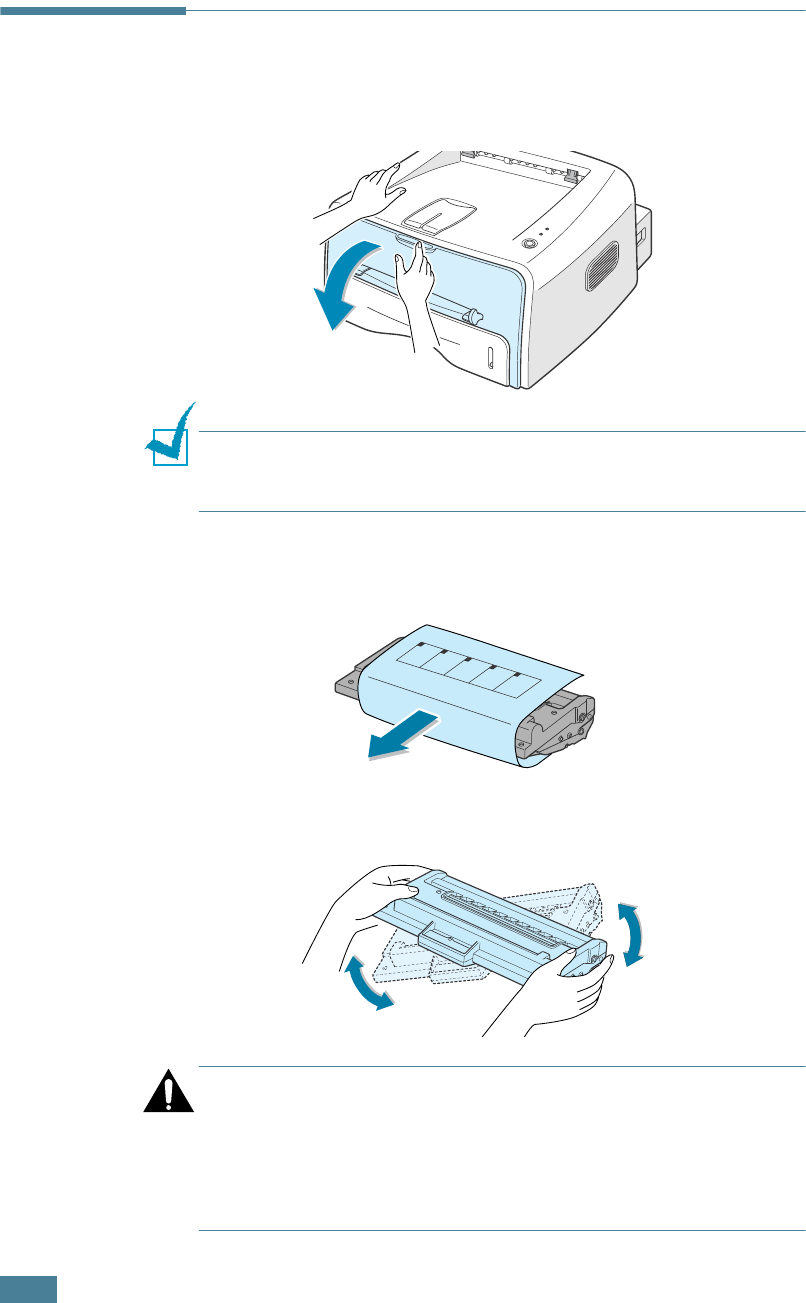
S
ETTING
U
P
Y
OUR
P
RINTER
2.4
Installing the Toner Cartridge
1
Grasp the front cover and pull it toward you to open.
Note: Because the printer is very light, it may be moved when you
use it; for example, when opening/closing the tray or installing/
removing the toner cartridge. Be careful not to move the printer.
2
Remove the toner cartridge from its bag and remove the
paper covering the cartridge.
3
Gently shake the cartridge from side to side to distribute
the toner evenly inside the cartridge.
CAUTION:
•To prevent damage, do not expose the toner cartridge to light for
more than a few minutes. Cover it with a piece of paper, if left
exposed for more than a few minutes.
• If toner gets on your clothing, wipe it off with a dry cloth and
wash clothing in cold water. Hot water sets toner into fabric.
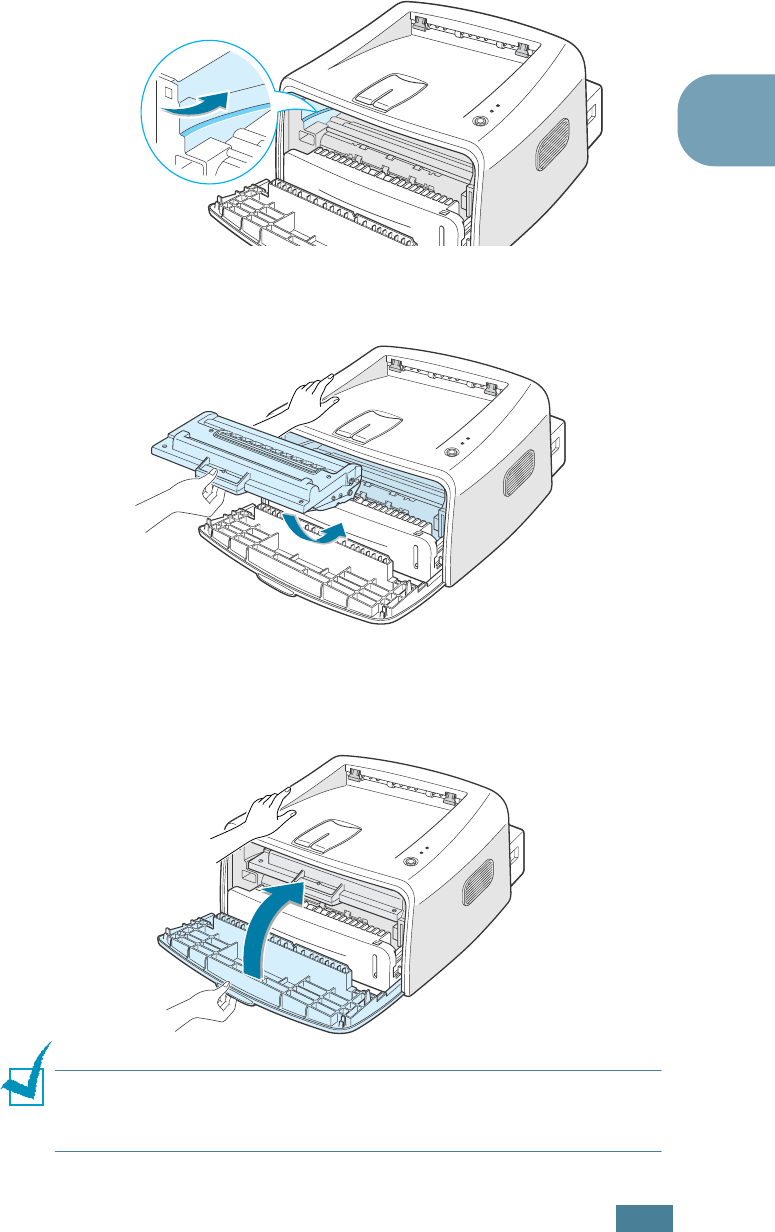
S
ETTING
U
P
Y
OUR
P
RINTER
2.5
2
4
Locate the cartridge slots inside the printer, one on each
side.
5
Grasp the handle and insert the cartridge in the printer until
it snaps into place.
6
Close the front cover. Make sure that the cover is securely
closed. If the cover is not firmly closed, printing errors may
occur when you print.
Note: When printing text at 5% coverage, you can expect a toner
cartridge life of approximately 3,000 pages (1,000 pages for the
toner cartridge that is shipped with the printer).
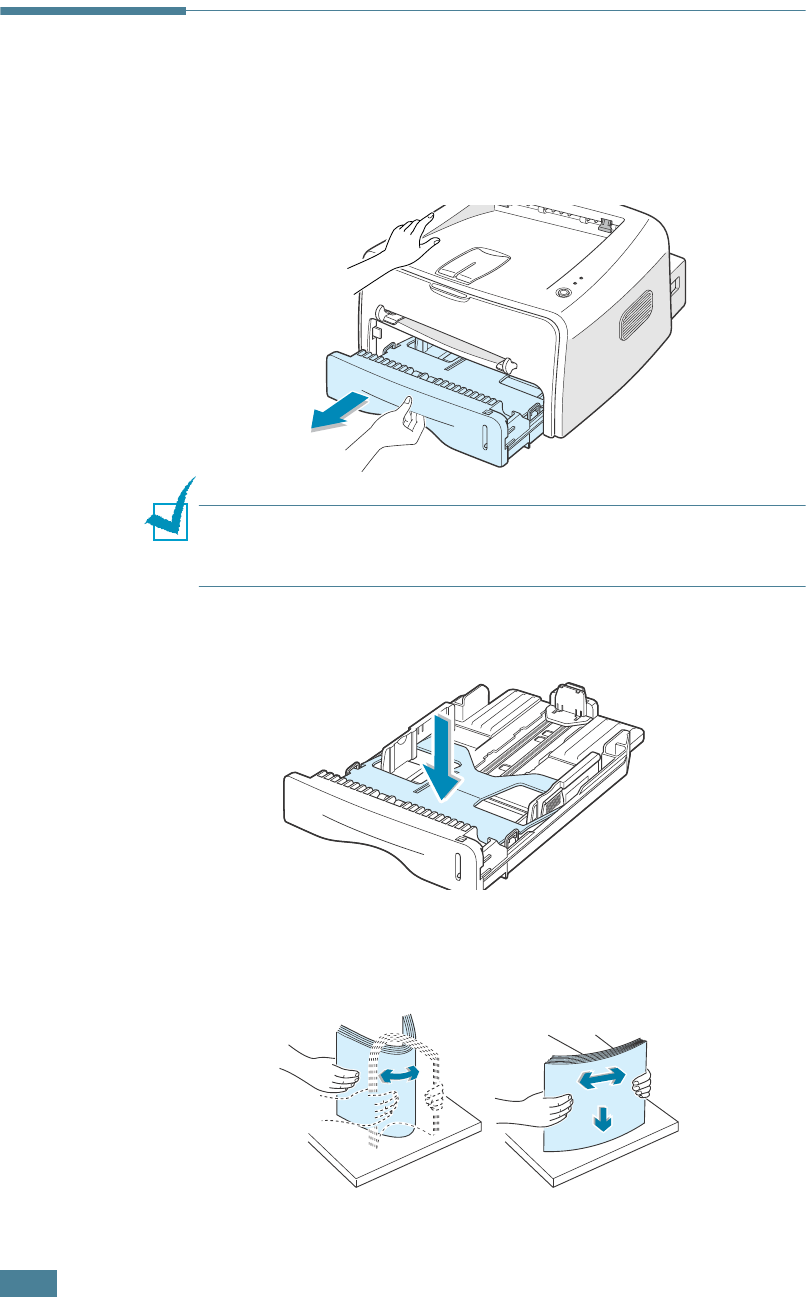
S
ETTING
U
P
Y
OUR
P
RINTER
2.6
Loading Paper
You can load approximately 250 sheets of paper in the tray.
1
Pull the tray out of the printer.
Note: Because the printer is very light, it may be moved when you
use it; for example, when opening/closing the tray or installing/
removing the toner cartridge. Be careful not to move the printer.
2
Push down the pressure plate until it locks in position.
3
Prepare a stack of paper for loading by flexing or fanning
them back and forth. Straighten the edges on a level
surface.
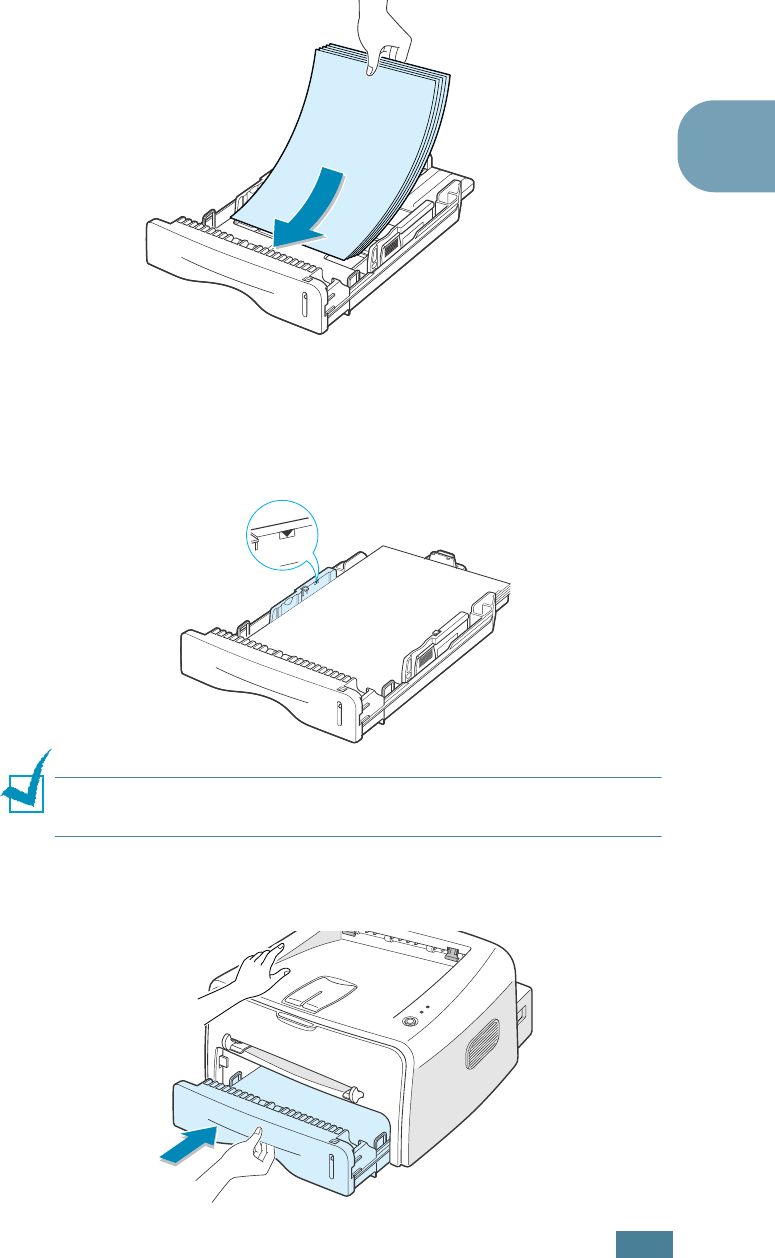
S
ETTING
U
P
Y
OUR
P
RINTER
2.7
2
4
Load paper with the print side facing down.
Make sure that all four corners are flat in the tray.
5
Pay attention to the paper limit mark on the left inside wall
of the tray. Paper overloading may cause paper jams.
Note: If you want to change the paper size in the tray, see
“Changing the Paper Size in the Tray” on page 2.8.
6
Slide the tray back into the printer.
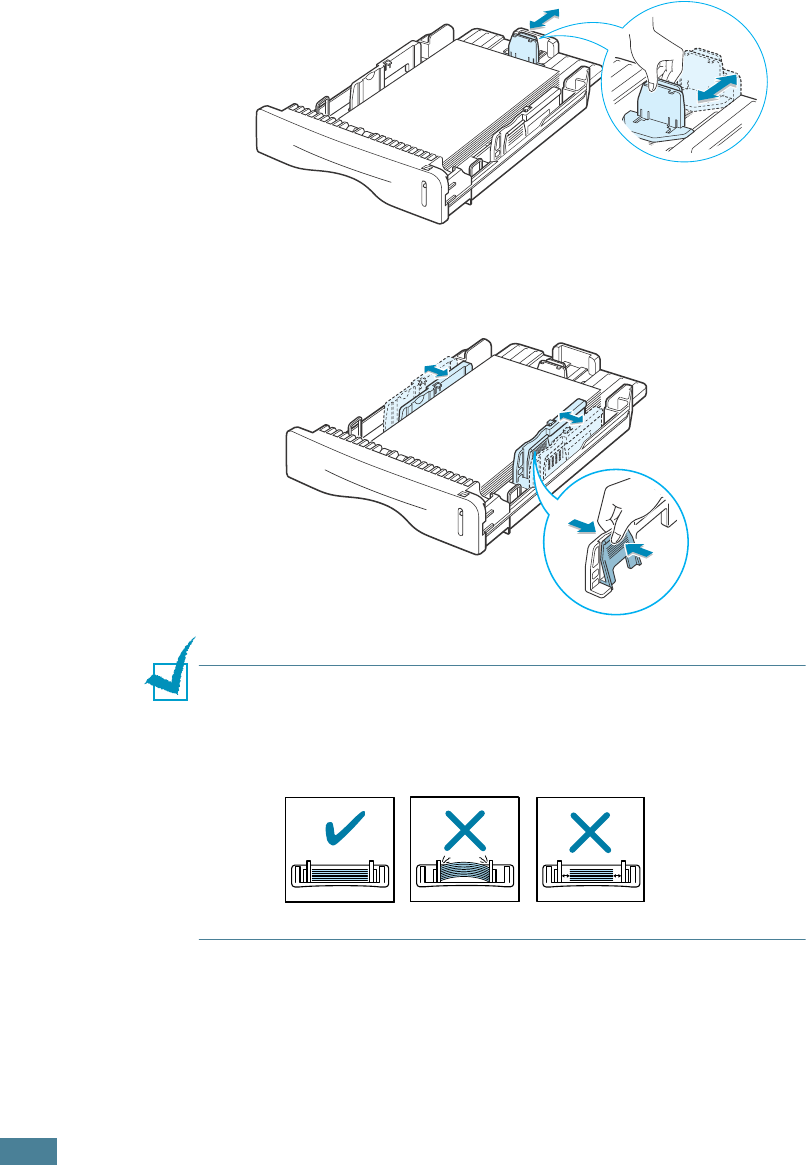
S
ETTING
U
P
Y
OUR
P
RINTER
2.8
Changing the Paper Size in the Tray
1
Pinch the rear guide as shown below to adjust for the paper
length.
2
Pinch the side guide as shown and slide it to the left flush
against the paper.
Notes:
•Do not push the width guide far enough to cause the material to
warp.
• If you do not adjust the width guide, it may cause paper jam.

S
ETTING
U
P
Y
OUR
P
RINTER
2.9
2
Connecting a Printer Cable
To print from your computer, you need to connect your printer
to your computer with either a parallel interface cable or a
Universal Serial Bus (USB) cable.
If you are a Macintosh user, you can use only a USB cable.
Using a Parallel Cable
Note: To connect the printer to the parallel port of the computer
requires a certified parallel cable. You will need to buy a IEEE1284
compliant cable.
1
Make sure that both the printer and the computer are
turned off.
2
Plug the parallel printer cable into the connector on the
back of the printer.
Push the metal clips down to fit inside the notches on the
cable plug.
3
Connect the other end of the cable to the parallel interface
port on your computer, and tighten the screws.
See your computer User’s Guide if you need help.
To the parallel port
on your computer
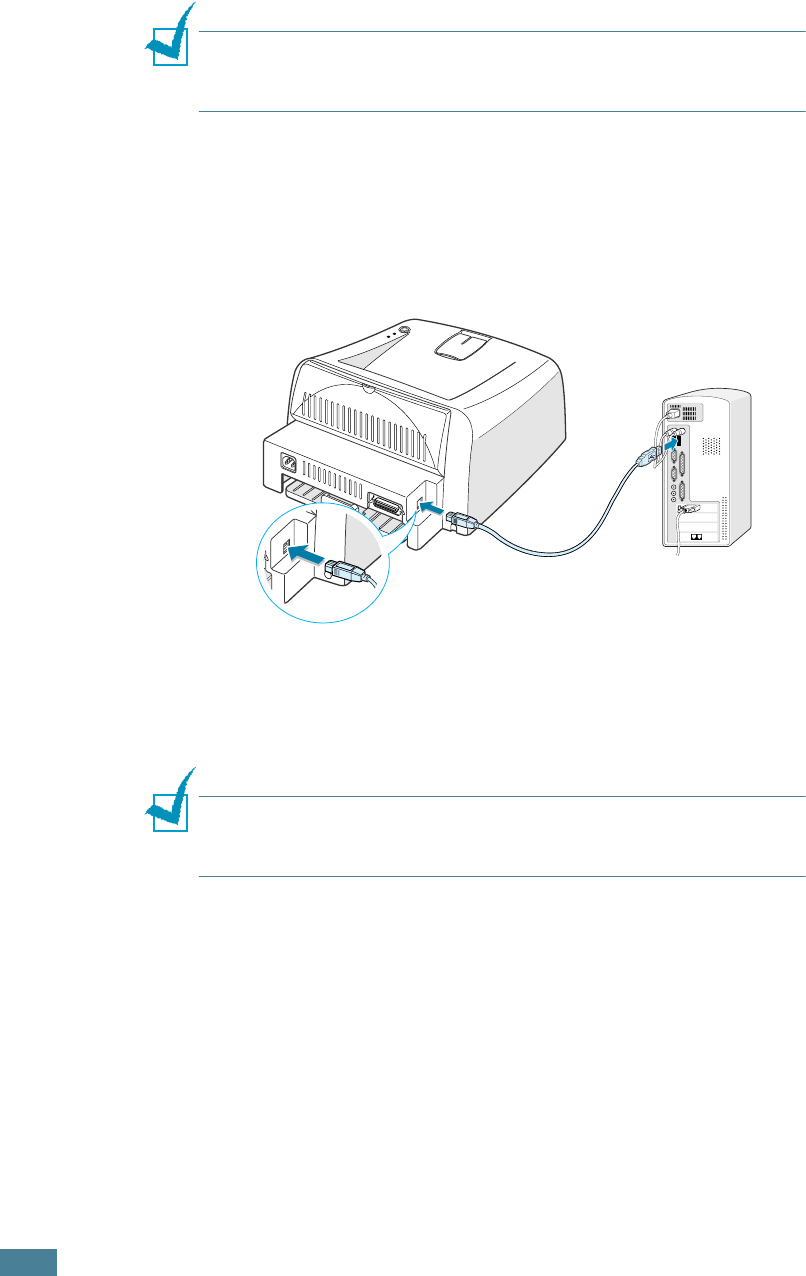
S
ETTING
U
P
Y
OUR
P
RINTER
2.10
Using a USB Cable
Note: Connecting the printer to the USB port of the computer
requires a certified USB cable. You will need to buy a USB 1.1
compliant cable that is within 3m in length.
1
Make sure that both the printer and the computer are
turned off.
2
Plug the USB printer cable into the connector on the back of
the printer.
3
Connect the other end of the cable to the USB port on your
computer.
See your computer User’s Guide if you need help.
Note: For using a USB cable, you must be running Windows 98/
Me/2000/XP, or Macintosh with OS 8.6 and the G3 processor or
higher.
To the USB port on
your computer
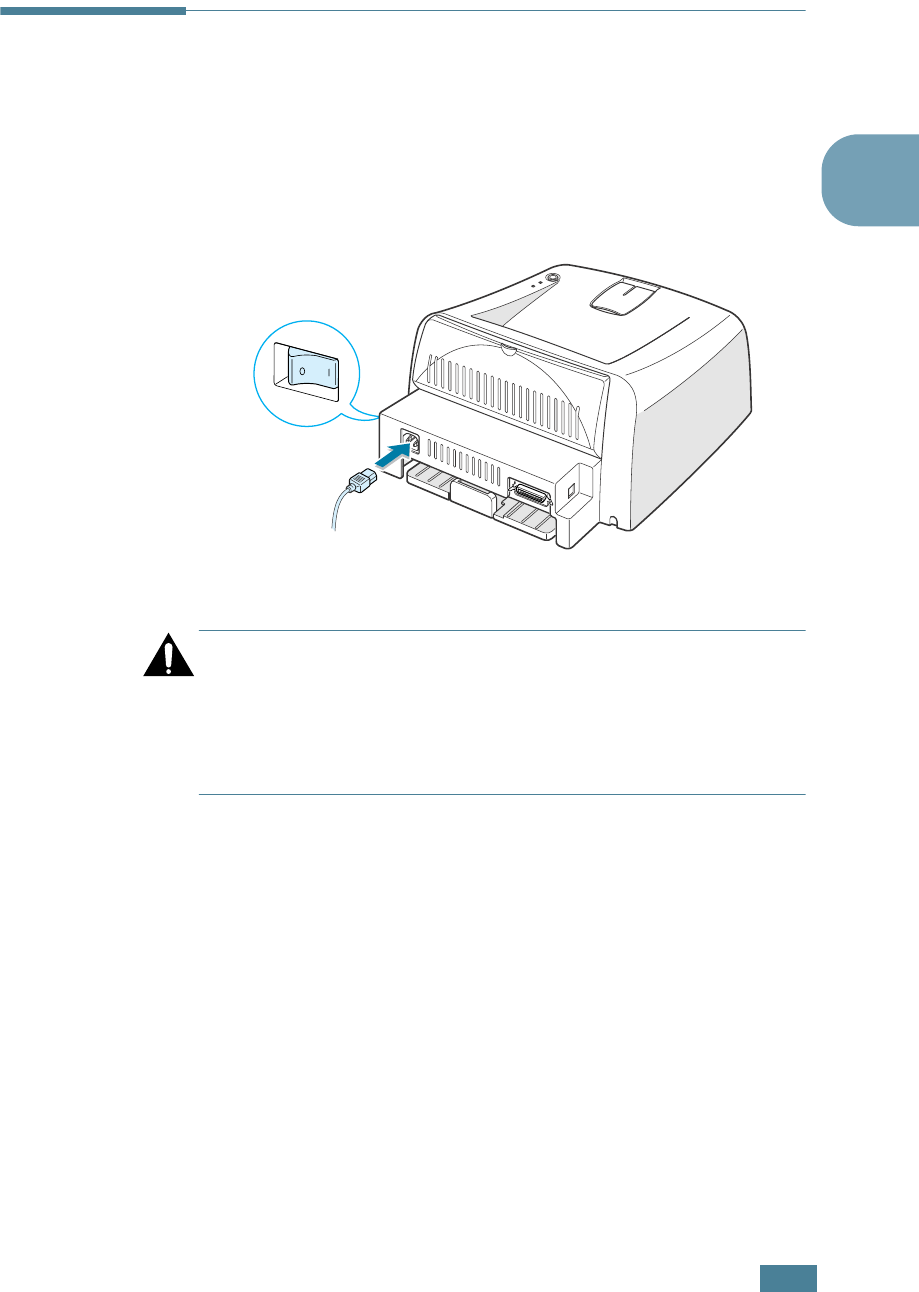
S
ETTING
U
P
Y
OUR
P
RINTER
2.11
2
Turning the Printer on
1
Plug the power cord into the power receptacle on the back
of the printer.
2
Plug the other end into a properly grounded AC outlet and
turn on the printer using the power switch.
CAUTION:
•The fusing area at the rear portion of the inside of your printer is
hot when powered. Be careful not to be burned when accessing
this area.
•Do not disassemble the printer when it is powered. Doing so may
give you an electric shock.
To the AC outlet
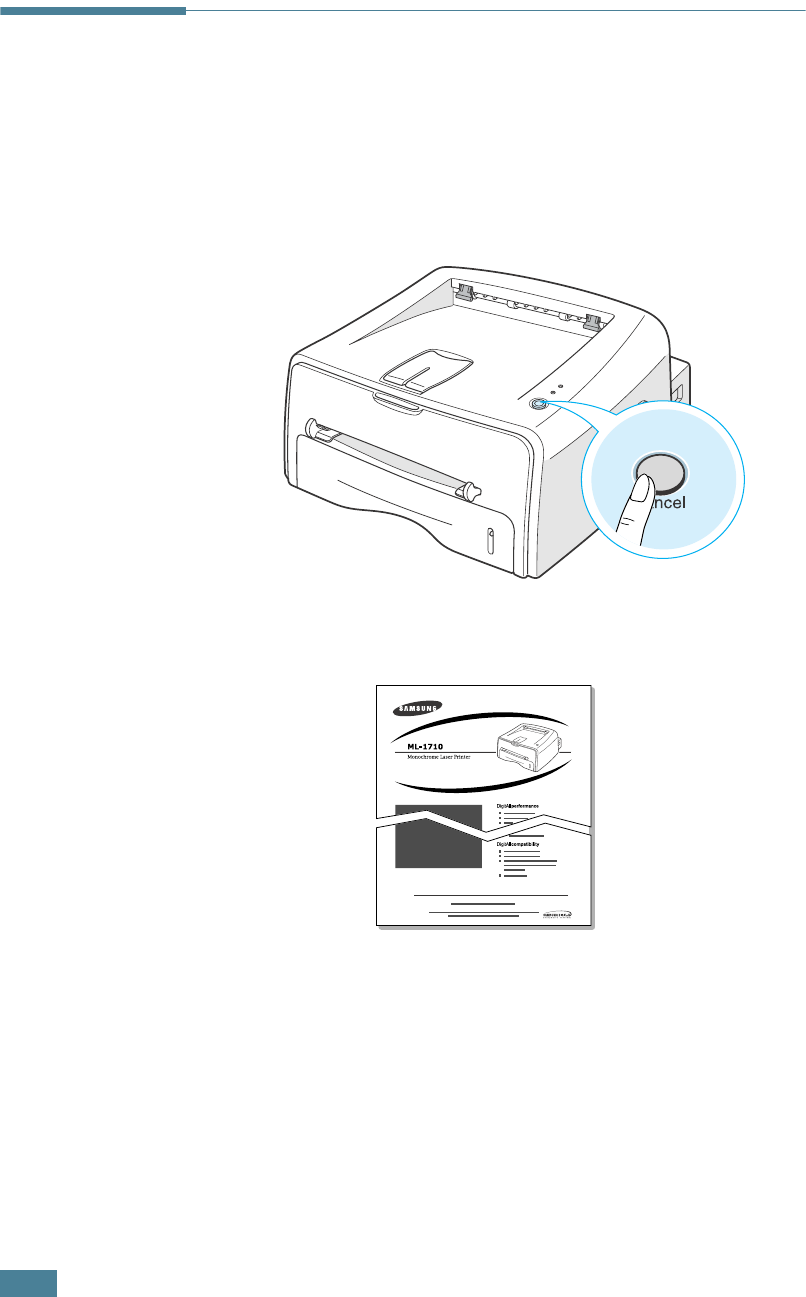
S
ETTING
U
P
Y
OUR
P
RINTER
2.12
Printing a Demo Page
Print a demo page to make sure that the printer is operating
correctly.
1
Hold down the Cancel button for about 2 seconds to print a
demo page.
2
The Demo page shows the printer’s current configuration.
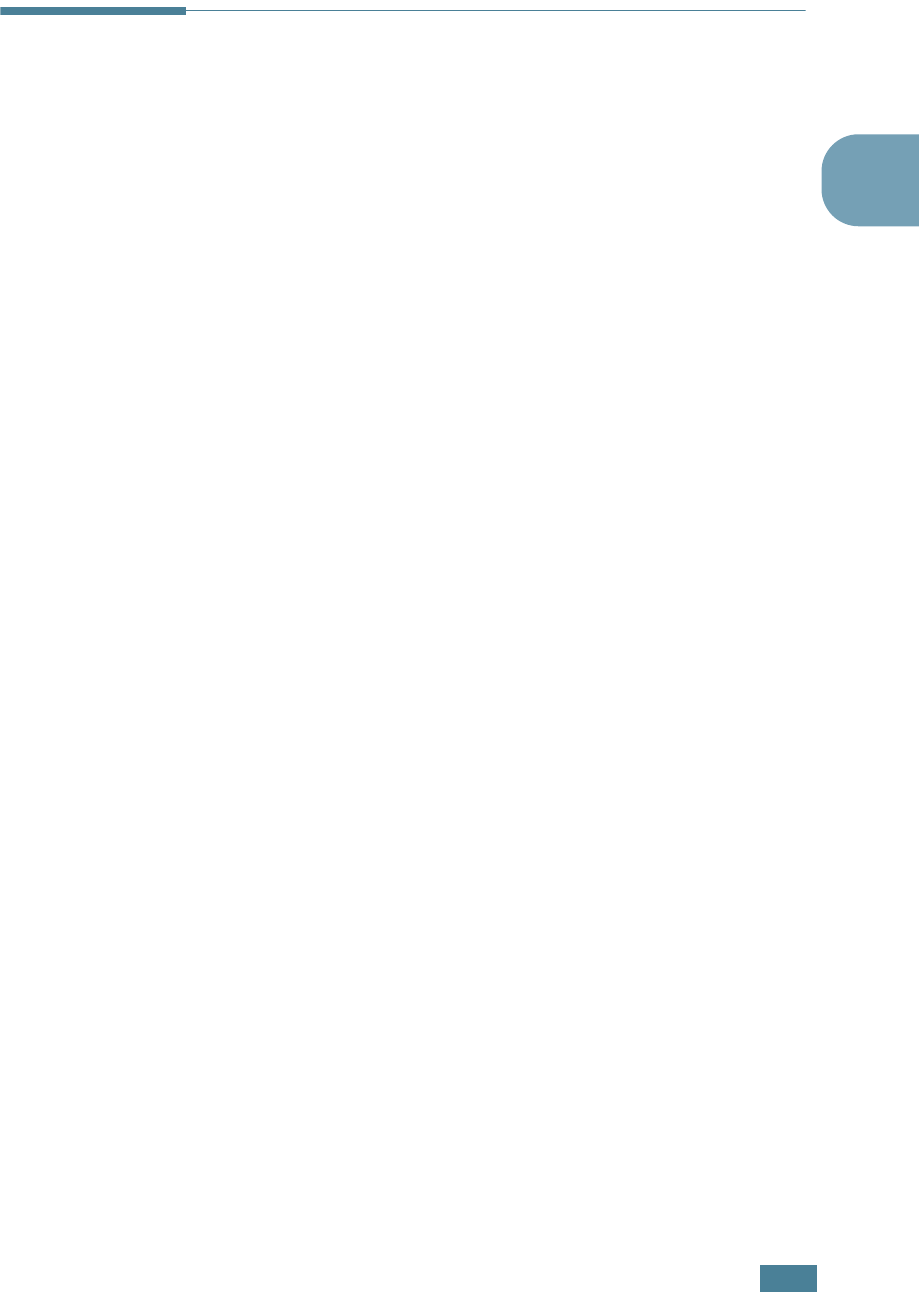
S
ETTING
U
P
Y
OUR
P
RINTER
2.13
2
Installing Printer Software
The supplied CD-ROM contains Windows printing software,
Macintosh printing software, Linux printing software, on-line
User’s Guide and Acrobat Reader to view the User’s Guide.
If you are printing from Windows
You can install the following printer software using the CD-ROM.
• Printer driver for windows. Use this driver to take full
advantage of your printer’s features. See page 2.15.
• Status Monitor allows you to see the printing status of the
printer. See page 4.26.
If you are printing from Macintosh
Go to “Using Your Printer with a Macintosh” on page 7.2, for
information about installing the print software and printing from
a Macintosh.
If you are printing in Linux
Go to “Using Your Printer in Linux” on page 7.10, for information
about installing the Linux driver.
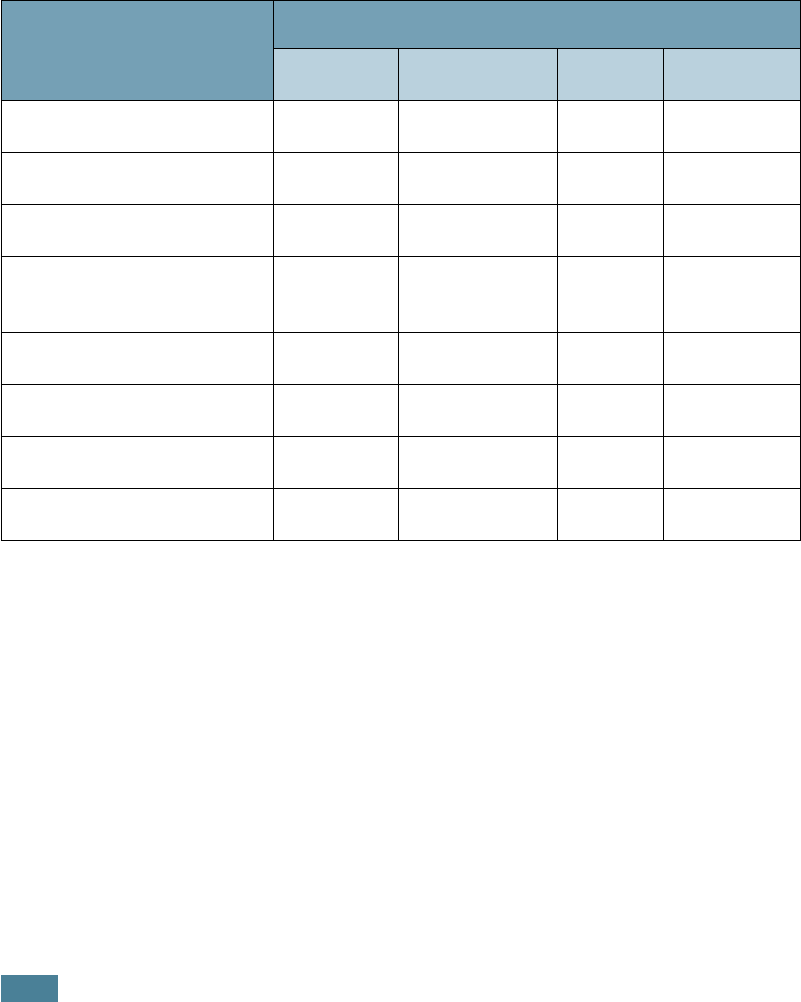
S
ETTING
U
P
Y
OUR
P
RINTER
2.14
Printer Driver Features
Your printer drivers will support the following standard features:
• Paper source selection
• Paper size, orientation and media type
• number of copies
Table below lists a general overview of features supported by
your printer drivers.
Feature
Printer Driver
Win9x/Me Win2000/XP NT4.0 Macintosh
Toner Save Y Y Y N
Print quality option Y Y Y Y
Poster printing Y Y Y N
Multiple pages per sheet
(N-up) YYYY
Fit to page printing Y Y Y N
Scale printing Y Y Y Y
Watermark Y Y Y Y
Overlay Y Y Y N
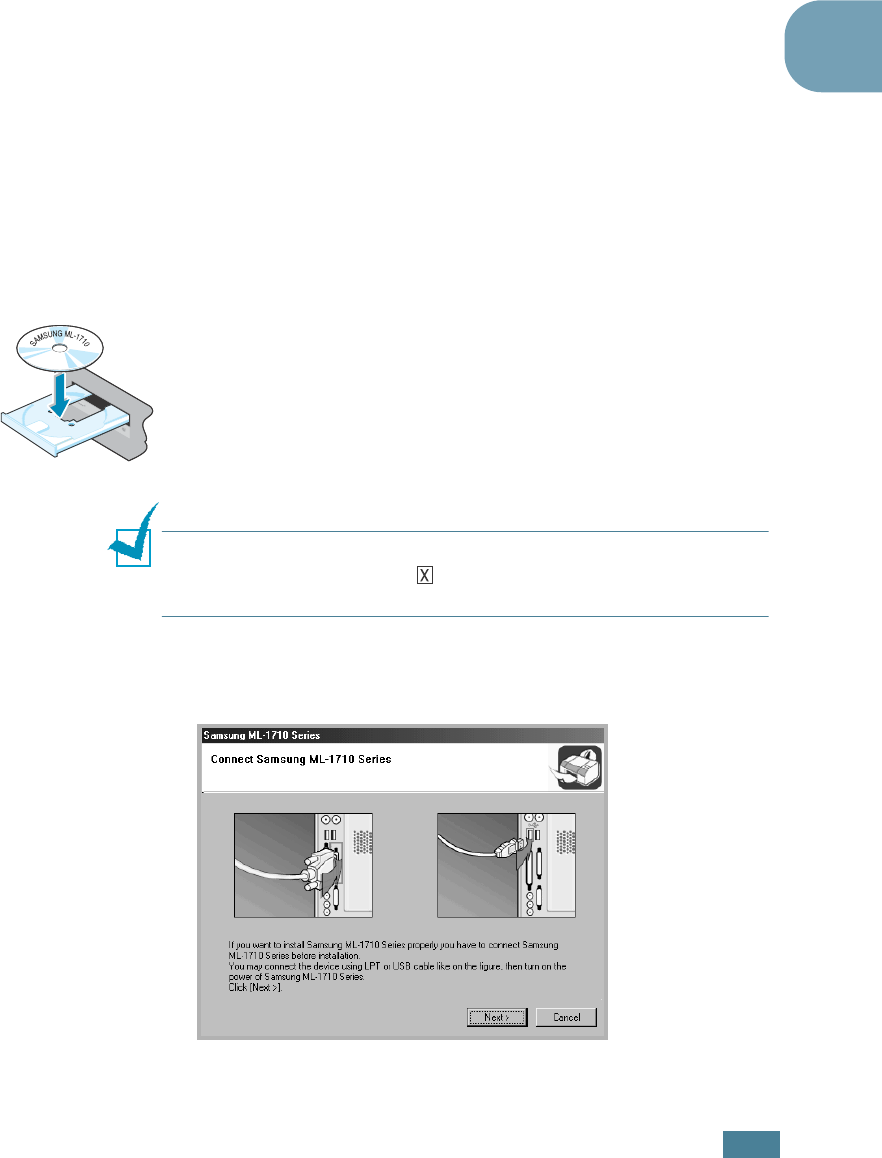
S
ETTING
U
P
Y
OUR
P
RINTER
2.15
2
Installing Printer software in Windows
System Requirements
Verify the following:
• At least 32 MB (Windows 9x/Me), 64 MB (Windows 2000/NT),
128 MB (Windows XP) or more of RAM is installed on your PC.
• There is at least 300 MB of free disk space on your PC.
• All applications are closed on your PC before beginning
installation.
• You have one of the following operating systems: Windows 95,
Windows 98, Windows Me, Windows NT 4.0, Windows 2000 or
Windows XP.
• Internet Explorer 5.0 or later.
Installing Printer Software
1
Place the CD-ROM in the CD-ROM drive. Installation will
start automatically.
If the CD-ROM drive does not automatically run:
Select Run from the Start menu, and type x:\Setup.exe
in the Open box (where x is the drive letter for the CD-ROM
drive), then click OK.
Note: If the New Hardware Found window appears during the
installation procedure, click in the upper right corner of the box,
or click Cancel.
2
When the following window opens, connect your printer to
the computer and turn the printer on. Then click Next.
If the printer is already connected and turned on, this
screen does not appear. Skip to the next step.
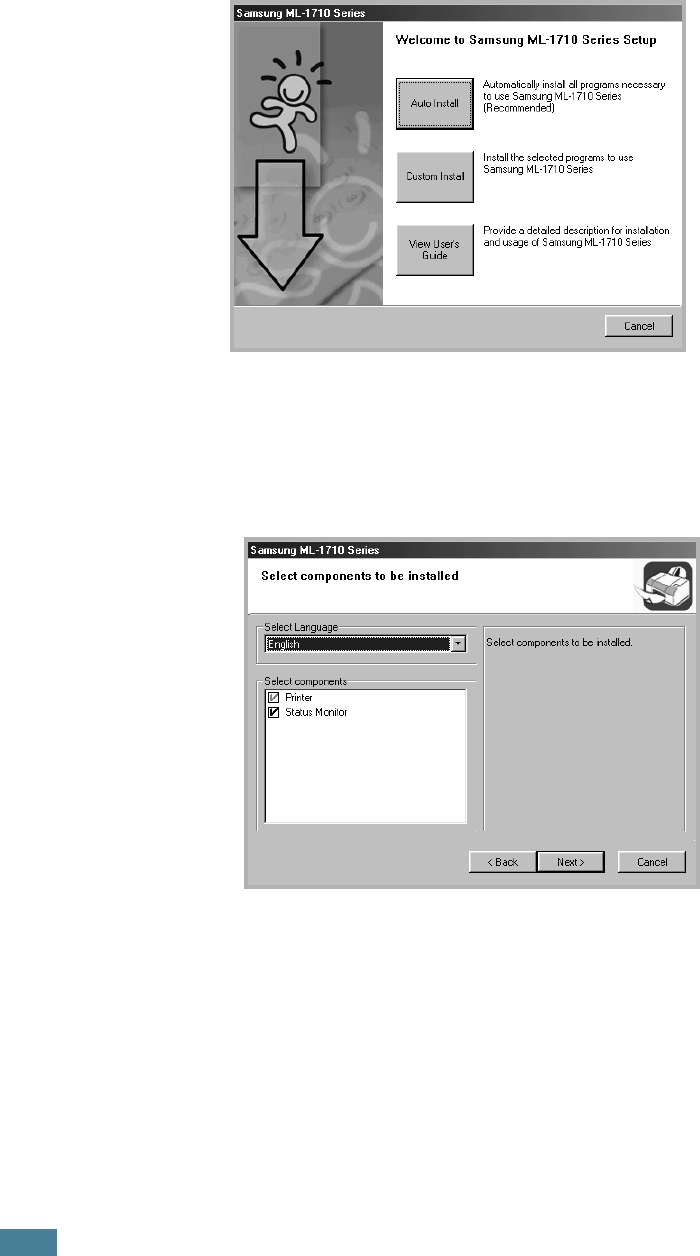
S
ETTING
U
P
Y
OUR
P
RINTER
2.16
3
Choose the installation type.
•Auto Install: Installs the common software for your
printer, such as printer driver, and User’s Guide. This is
recommeded for most users.
•Custom Install: Allows you to choose the language of the
software and the components you want to install. After
selecting the language and the component(s), click Next.
•View User’s Guide: Opens Samsung ML-1710 Series
User’s Guide. If your computer doesn’t have Adobe
Acrobat, click on this option and it will automatically install
Adobe Acrobat Reader for you.
4
After the installation is finished, the window asking you to
print a test page appears. If you want to print a test page,
select the checkbox and click Next.
Otherwise, just click Next and skip to step 6.
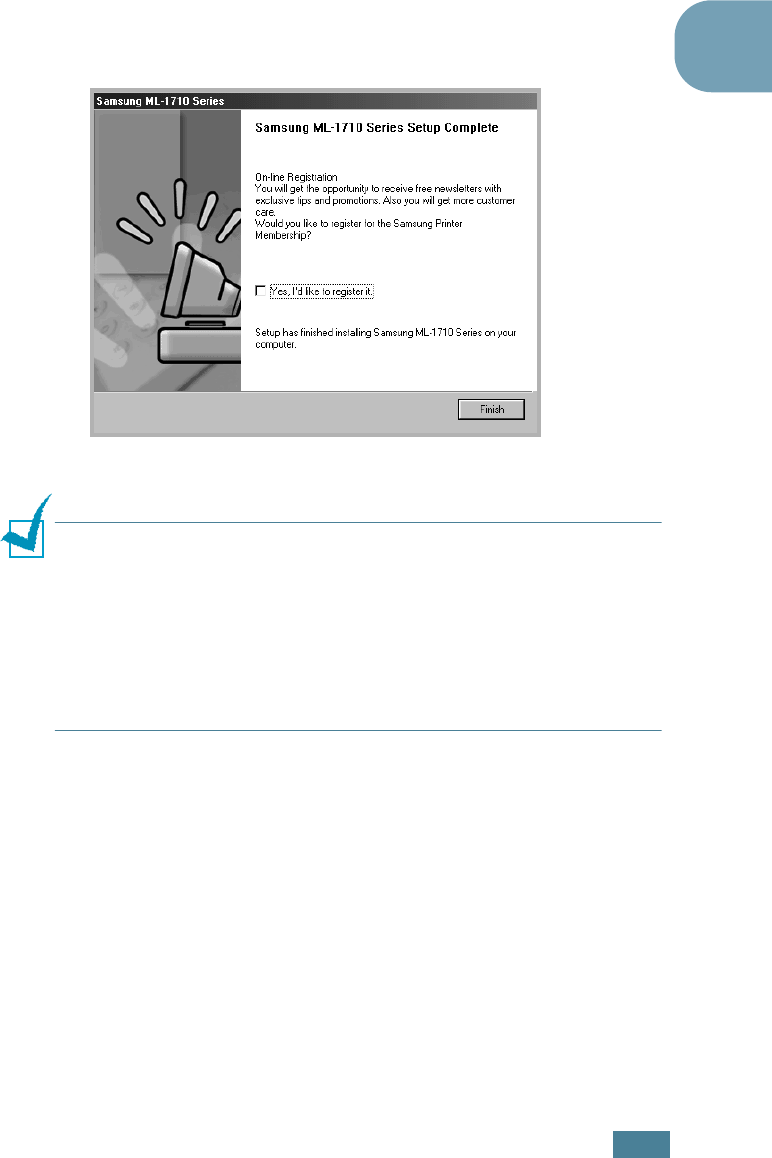
S
ETTING
U
P
Y
OUR
P
RINTER
2.17
2
5
When the test page prints out correctly, click Yes.
If not, click No to reprint it.
6
To register yourself as a user of Samsung Printers, select
the checkbox and click Finish. You are now accessed to the
Samsung web site.
Otherwise, just click Finish.
NOTES
:
•When you want to use your printer with the parallel cable,
remove the USB cable and connect the parallel cable. Then
repair the printer driver; select Start → Programs → Samsung
ML-1710 Series → Printer Maintenance → Repair → Printer.
If you have replaced the parallel cable with the USB cable, do the
same to repair the driver.
• If your printer doesn’t work properly, reinstall the printer driver.
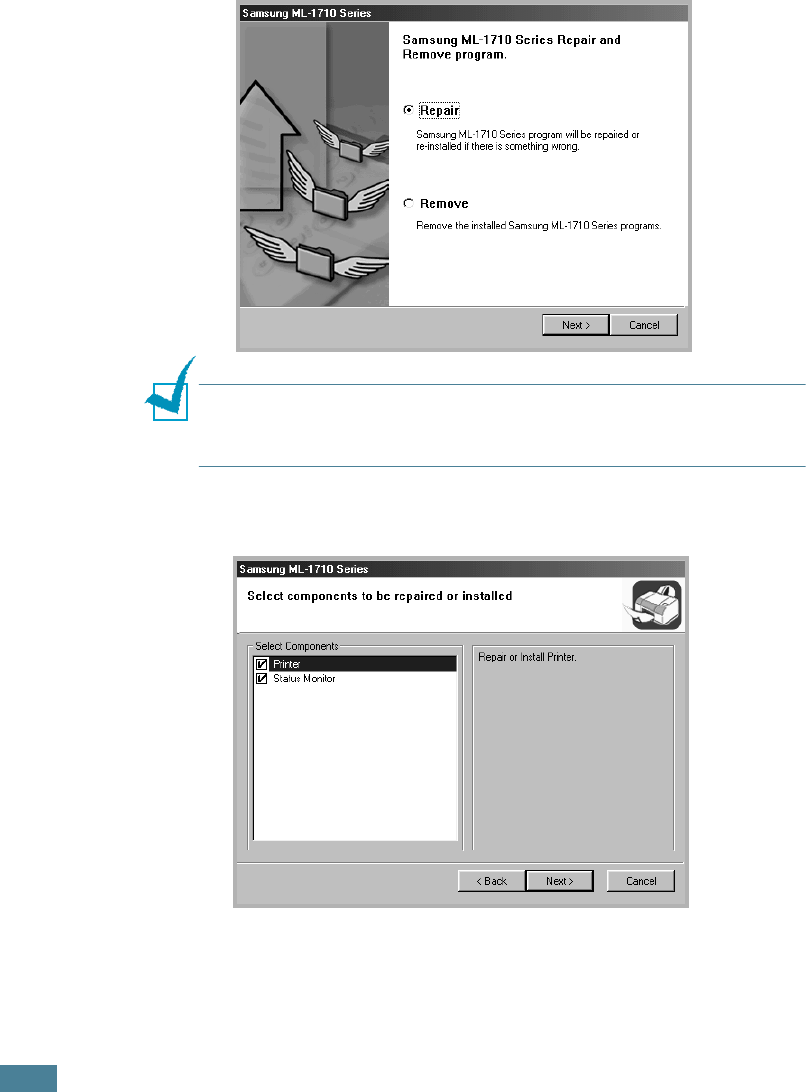
S
ETTING
U
P
Y
OUR
P
RINTER
2.18
Repairing the Printer software
Repair is required if your installation fails.
1
From the Start menu, select Programs.
2
Select Samsung ML-1710 Series and then Printer
Maintenance.
3
Select Repair and then click Next.
NOTE
: If your printer is not connected to the computer, the
Connect Samsung ML-1710 Series window opens. After connecting
the printer, click Next.
4
Select the components you want to reinstall and click Next.
5
If you select Printer, follow steps 4 and 5 on page 2.16.
6
When the reinstallation is done, click Finish.
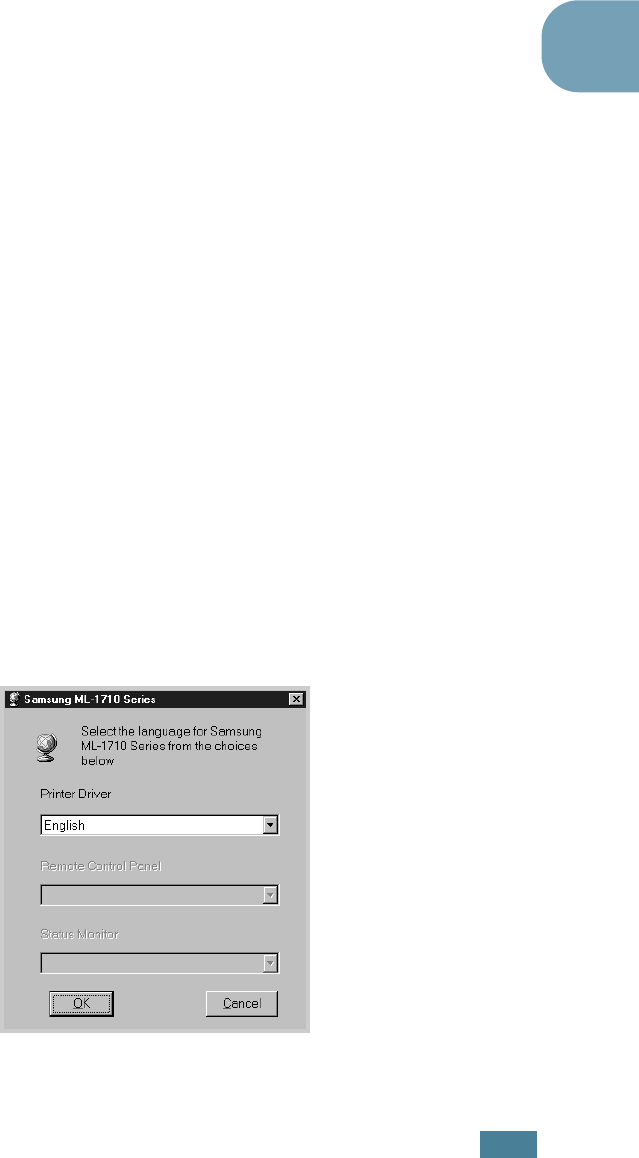
S
ETTING
U
P
Y
OUR
P
RINTER
2.19
2
Removing the Printer software
1
From the Start menu, select Programs.
2
Select Samsung ML-1710 Series and then Printer
Driver Maintenence .
3
Select Remove and then click Next.
4
Select the components you want to remove and click Next.
5
When you are asked to confirm your selection, click OK.
6
Aftern the software is removed, click Finish.
Changing the Display Language
After installation of the software, you can change the display
language. If you installed the Status Monitor, the selected
language is applied to it.
1
From the Start menu, select Programs.
2
Select Samsung ML-1710 Series and Language
Selection.
3
Select the language you want from the language selection
window and click OK.
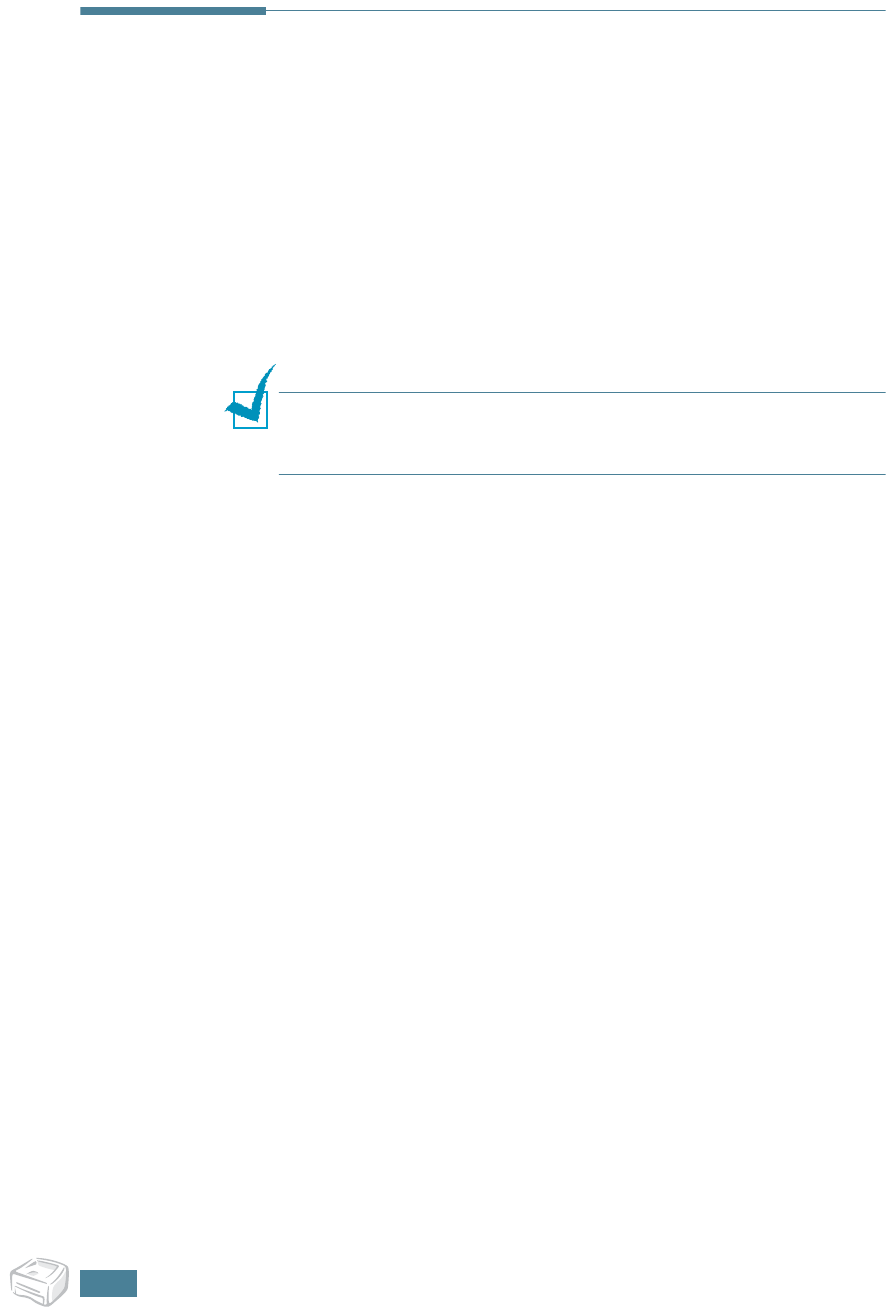
S
ETTING
U
P
Y
OUR
P
RINTER
2.20
Viewing the User’s Guide
After installing the printer software, you can view User’s Guide
in PDF format at any time from your Windows desktop.
1
From the Start menu, select Programs.
2
Select Samsung ML-1710 Series and View User’s
Guide.
Adobe Acrobat automatically runs and then the User’s Guide
opens.
NOTE
: If your computer doesn’t have Adobe Acrobat, selecting
the View User’s Guide option automatically installs Adobe
Acrobat for you. After installing is complete, repeats step 1 and 2.
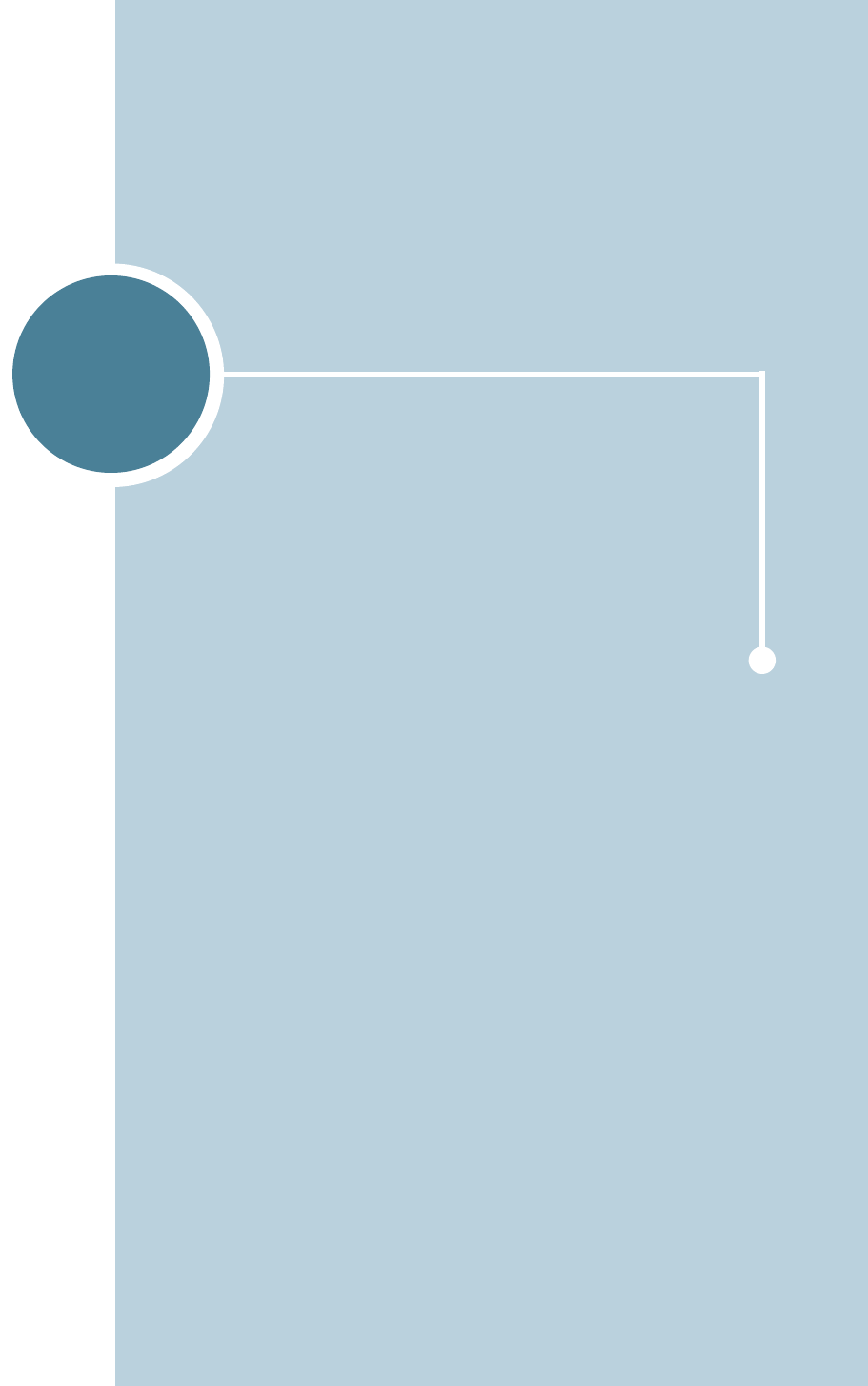
3
This chapter will help you understand types of paper you
can use with this printer and how to properly load paper in
the tray for the best print quality.
This chapter includes:
• Choosing Paper and Other Materials
• Selecting the Output Location
• Loading Paper
• Printing on Envelopes
• Printing on Labels
• Printing on Transparencies
• Printing on Card Stock or Custom-sized Materials
• Printing on Preprinted Paper
Using Print Materials
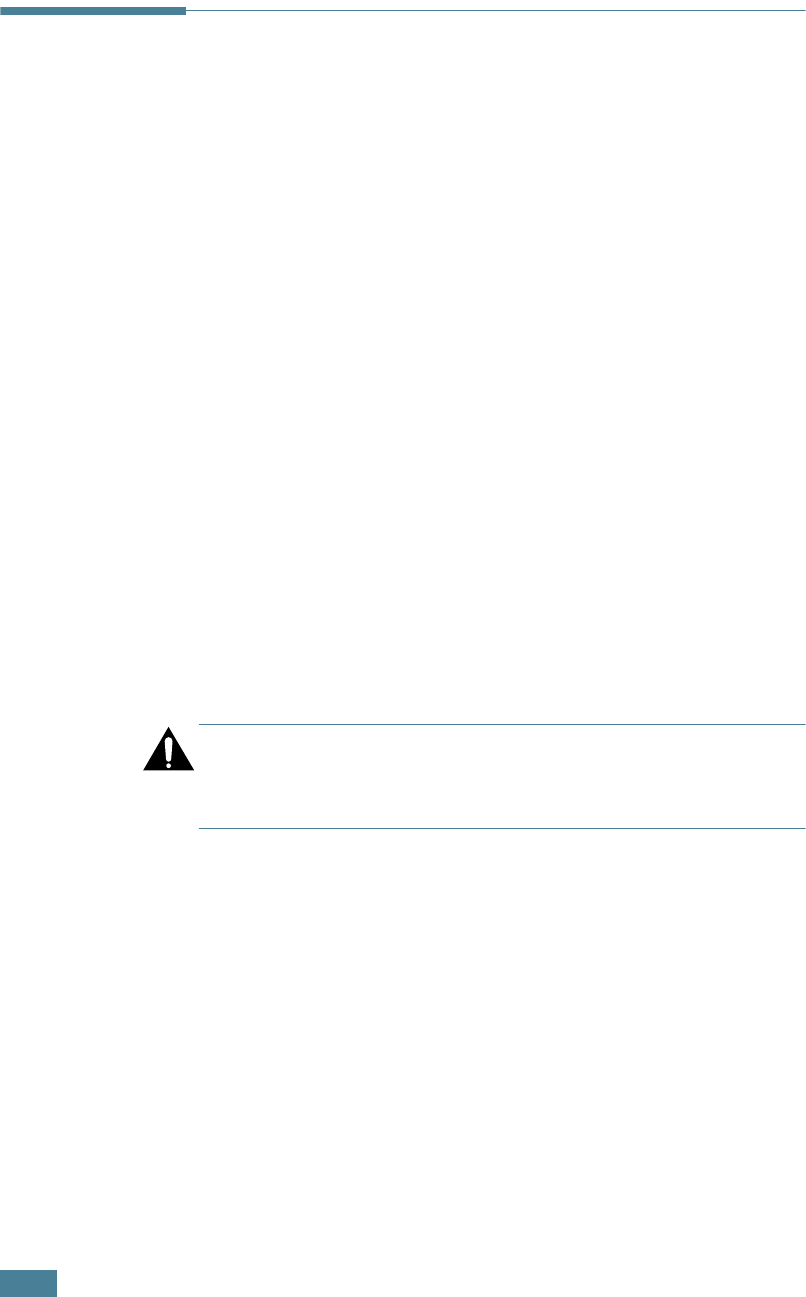
U
SING
P
RINT
M
ATERIALS
3.2
Choosing Paper and Other Materials
You can print on a variety of print materials, such as plain paper,
envelopes, labels, transparencies and so on. See “Paper
Specifications” on page 7.21. To get the best possible print
quality, use only high-quality copier-grade paper.
When you choose print materials, consider the followings:
• Desired outcome: The paper you choose should be
appropriate for the project.
• Size: You can use any size paper that fits easily within the
paper adjusters of the paper feeder.
• Weight: Your printer supports paper weight as follows:
• 16~24 lbs (60~90 g/m
2
) bond for the tray
• 16~43 lbs (60~163 g/m
2
) bond for the manual feeder
• Brightness: Some papers are whiter than others and produce
sharper, more vibrant images.
• Surface smoothness: The smoothness of the paper affects
how crisp the printing looks on the paper.
CAUTION: Using a material that does not conform to the
specification listed in the paper specification can cause problems
that may require service. This service is not covered by the
warranty or service agreements.

U
SING
P
RINT
M
ATERIALS
3.3
3
Sizes and Capacities
Size
Input Source/Capacity
a
a. Depending on paper thickness, the maximum capacity may be reduced.
Tray Manual Feeder
Plain Paper
Letter (8.5 x 11 in.)
Legal (8.5 x 14 in.)
Executive (7.25 x 10.5 in.)
Folio (8.5 x 13 in.)
A4 (210 x 297 mm)
B5 (182 x 257 mm)
A5 (148 x 210 mm)
A6 (105 x 148 mm)
250
250
250
250
250
250
250
250
1
1
1
1
1
1
1
1
Envelopes
b
No. 10 (4.12 x 9.5 in.)
Monarch (3.87 x 7.5 in.)
C5 (162 x 229 mm)
DL (110 x 220 mm)
B5 (176 x 250 mm)
C6 (114 x 162 mm)
b. If you are experiencing excessive jamming, feed one sheet at a time through the
manual feeder.
-
-
-
-
-
-
1
1
1
1
1
1
Labels
b
Letter (8.5 x 11 in.)
A4 (210 x 297 mm)
-
-
1
1
Transparencies
b
Letter (8.5 x 11 in.)
A4 (210 x 297 mm)
-
-
1
1
Card stocks
b
-1

U
SING
P
RINT
M
ATERIALS
3.4
Guidelines for Paper and Special Materials
When selecting or loading paper, envelopes, or other special
materials, keep these guidelines in mind:
• Attempting to print on damp, curled, wrinkled, or torn paper
can cause paper jams and poor print quality.
• Use cut-sheet paper only. You cannot use multi-part paper.
• Use only high-quality, copier grade paper for the best print
quality.
• Do not use paper that has been already printed on or that has
been fed through a photocopier.
• Do not use paper with irregularities, such as tabs or staples.
• Do not attempt to load any feeder during printing and never
overfill the feeder. This could cause a paper jam.
• Avoid paper with embossed lettering, perforations, or texture
that is too smooth or too rough.
• Colored paper should be of the same high quality as white
photocopy paper. The pigments must withstand the printer’s
fusing temperature of 400°F (205°C) for 0.1 second without
deterioration. Do not use paper with a colored coating that was
added after the paper was produced.
• Preprinted forms must be printed with nonflammable, heat-
resistant ink that do not melt, vaporize, or release hazardous
emissions when subject to the printer’s approximately 400°F
(205°C) fusing temperature for 0.1 second.
• Store paper in its ream wrapper until ready to use. Place
cartons on pallets or shelves, not on the floor.
• Do not place heavy objects on top of the paper, whether it is
packaged or unpackaged.
• Keep paper away from moisture, direct sunlight or other
conditions that can cause it to wrinkle or curl.
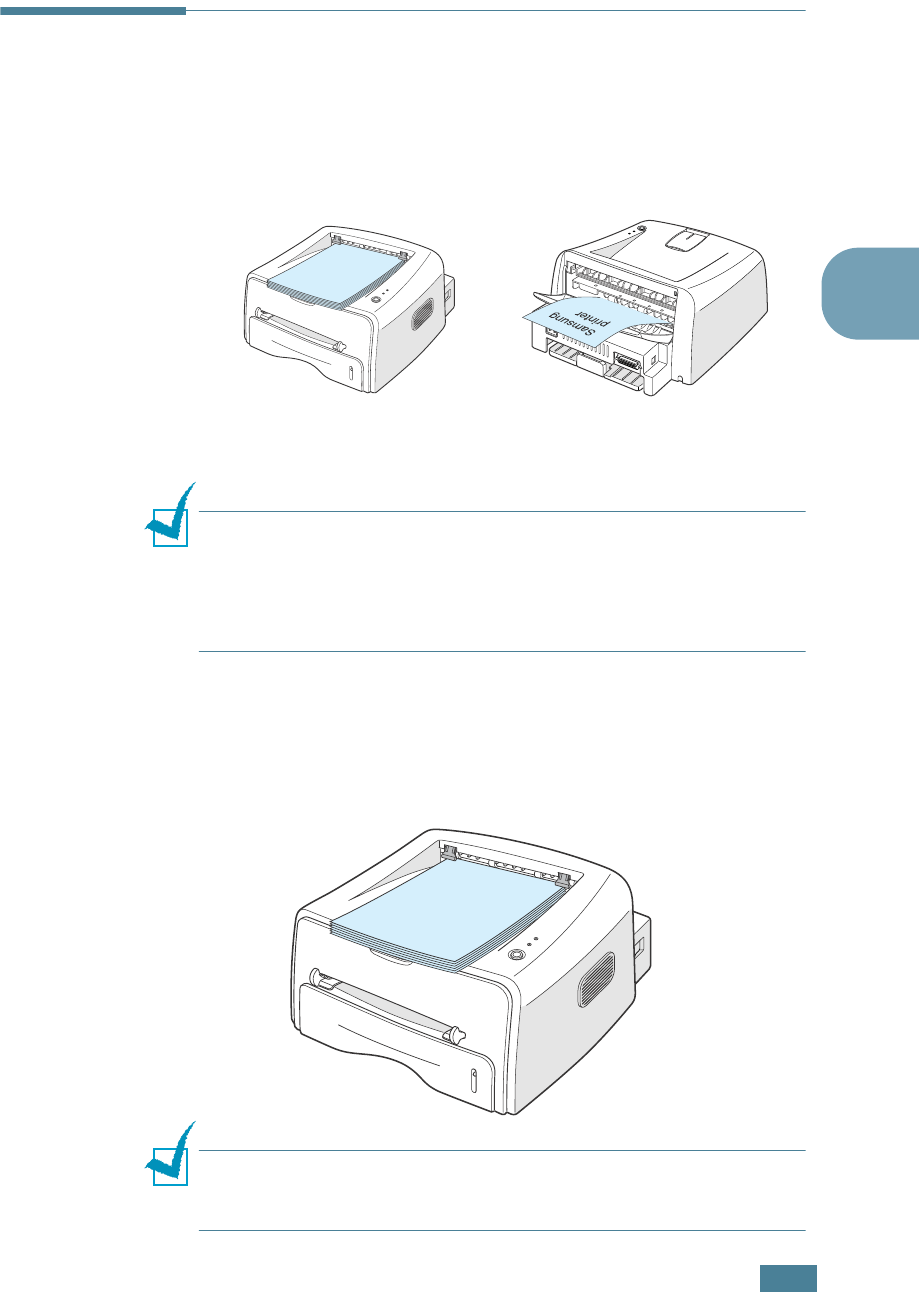
U
SING
P
RINT
M
ATERIALS
3.5
3
Selecting the Output Location
The printer has two output locations: the rear output tray and
the top output tray.
To use the top output tray, be sure the rear output tray is closed.
To use the rear output tray, open it.
Notes:
•If paper coming out of the top output tray has problems, such as
excessive curl, try printing to the rear output tray.
•To avoid paper jams, do not open or close the rear output tray
while the printer is printing.
Printing to the Top Output Tray
(Face down)
The top output tray collects paper face-down, in correct order.
The top output tray should be used for most print jobs.
Note: If you continuously print many pages, the surface of the
output tray may become hot. Be careful not to touch the surface,
especially for children.
❷ Top output tray ❷ Rear output tray

U
SING
P
RINT
M
ATERIALS
3.6
Printing to the Rear Output Tray
(Face up)
The printer always prints to the rear output tray if it is open.
Paper comes out of the printer face-up, and each time a sheet
of paper comes out, it falls down from the printer.
Printing from the Manual Feeder to the rear output tray provides
the straight paper path. Opening the rear output tray might
improve the output quality with the following:
• envelopes
• labels
• transparencies
To open the rear output tray:
1
Open the rear door by pulling it down. The cover functions
as the output tray.
Note: Please be careful when you open the rear cover. The inside
of the printer maybe hot.

U
SING
P
RINT
M
ATERIALS
3.7
3
2
If you do not want to print to the rear output tray then close
the tray. The pages will stack on the top output tray.
Loading Paper
Proper paper loading helps prevent paper jams and ensure
trouble-free printing. Do not remove the tray while a job is
printing. Doing so may cause a paper jam. See “Sizes and
Capacities” on page 3.3 for acceptable paper size and capacities
for each tray.
The paper level bar on the front of the paper tray shows the
amount of paper currently in the tray. When the tray is empty,
the indicator of the bar is lowered.
Using the Tray
The tray holds 250 sheets of paper. See “Sizes and Capacities”
on page 3.3 for acceptable paper size and capacities of each
tray.
Load a stack of paper into the tray and print. for details about
loading paper in the tray, see “Loading Paper” on page 2.6.
Paper full ➐➐☎Paper empty

U
SING
P
RINT
M
ATERIALS
3.8
Using the Manual Feeder
If you select Manual Feed in the Source option, you can
manually load paper in the manual feeder. Manually loading
paper can be helpful when you want to check the print quality
after each page is printed.
If you experience a paper jam from the tray, load one sheet of
paper at a time into the manual feeder.
1
Load the print material in the manual feeder with the print
side up.
Adjust the paper guide against the print material without
bending the paper.
2
When you print a document, you must select Manual Feed
for Source from the software application, and then select
the correct paper size and type. For details, see page 4.6.
3
Press the Cancel button on the printer to start feeding.
4
Printing is started.
5
If you are printing multiple pages, load the next sheet after
the first page prints out, and press the Cancel button.
Repeat this step for every page to be printed.
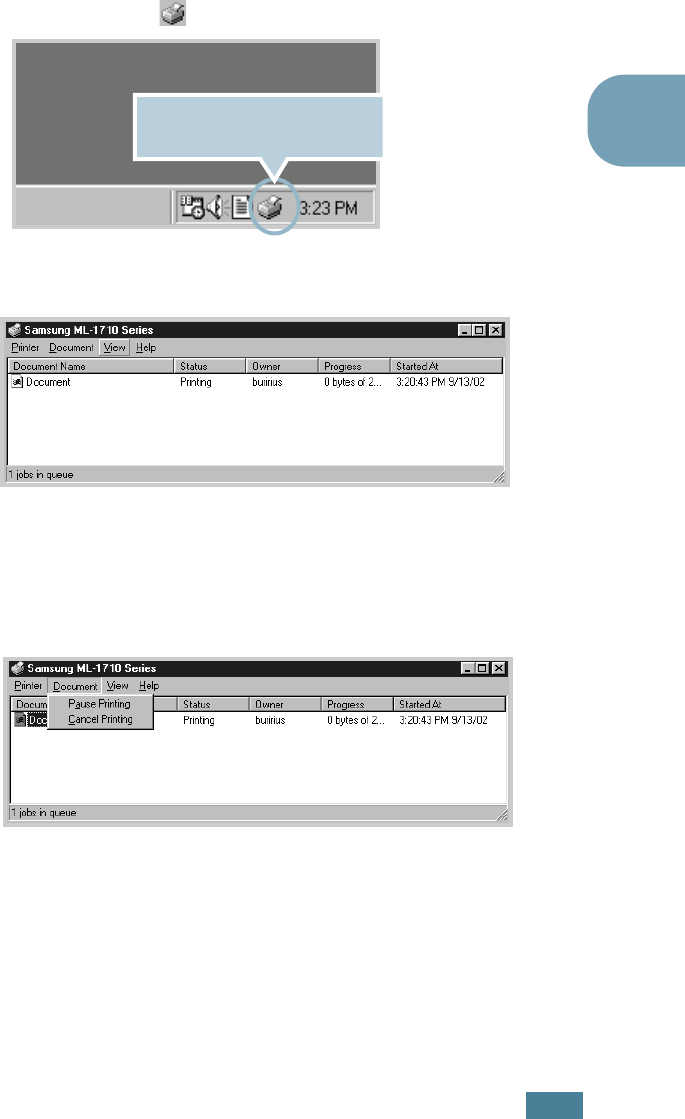
U
SING
P
RINT
M
ATERIALS
3.9
3
In Manual Feed mode, you can’t cancel a print job by pressing
the Cancel button.
To cancel a print job in Manual Feed mode:
1
Turn the printer off.
2
Double-click the icon at right bottom of the window.
3
Select a job you want to cancel.
4
For Windows 9x/Me, select Cancel Printing from
Document menu.
For Windows NT/2000/XP, select Cancel from Document
menu.
5
When the jobs are removed from the list. Turn the printer
on.
Double-click this icon to view
the queue of the print jobs.
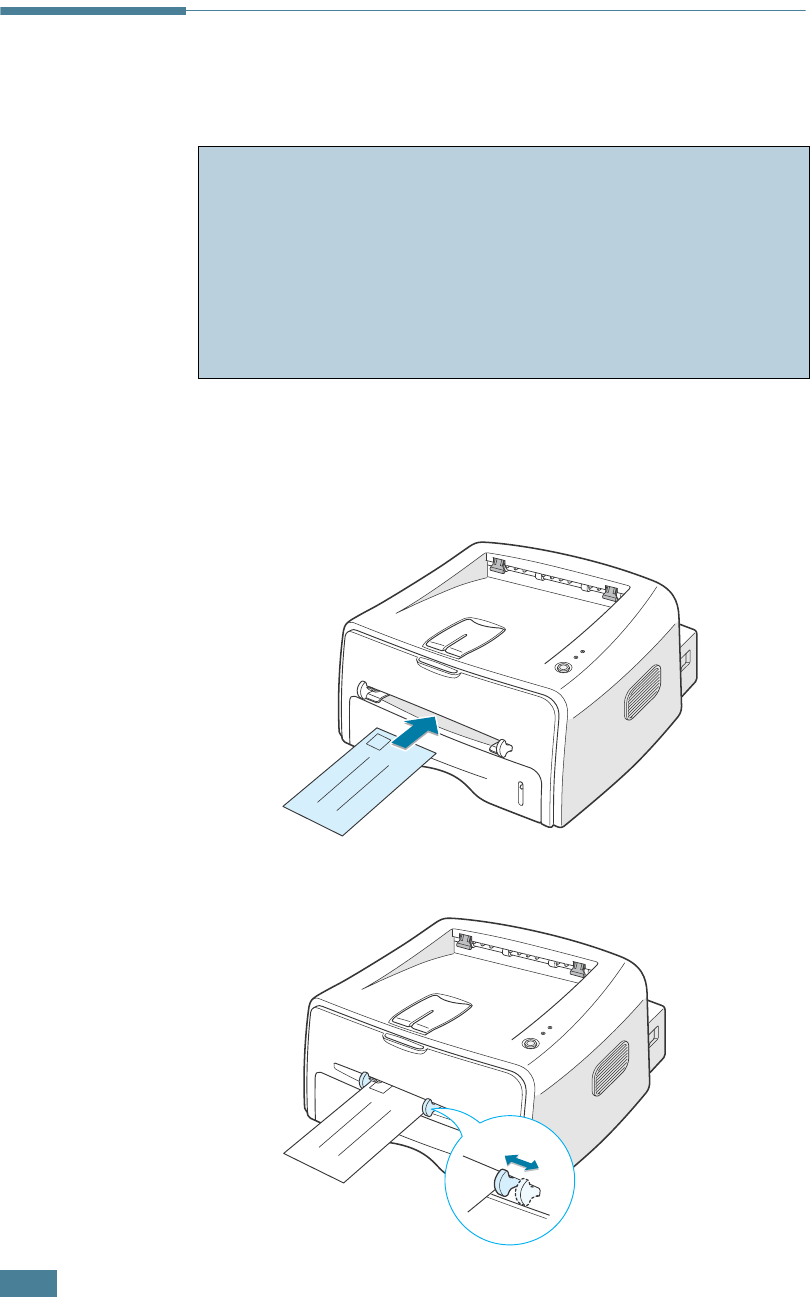
U
SING
P
RINT
M
ATERIALS
3.10
Printing on Envelopes
1
Open the rear output tray. Load the envelopes into the
manual feeder with the flap side down.
The stamp area is on the left side and the end of the
envelope with the stamp area enters the feeder first.
2
Adjust the guide to the edge of the envelope stack.
Guidelines
• Only use envelopes recommended for laser printers. Before
loading envelopes in the manual feeder, make sure that they
are undamaged and are not stuck together.
• Do not feed stamped envelopes.
• Never use envelopes with clasps, snaps, windows, coated
lining, or self-stick adhesives. These envelopes may severely
damage the printer.
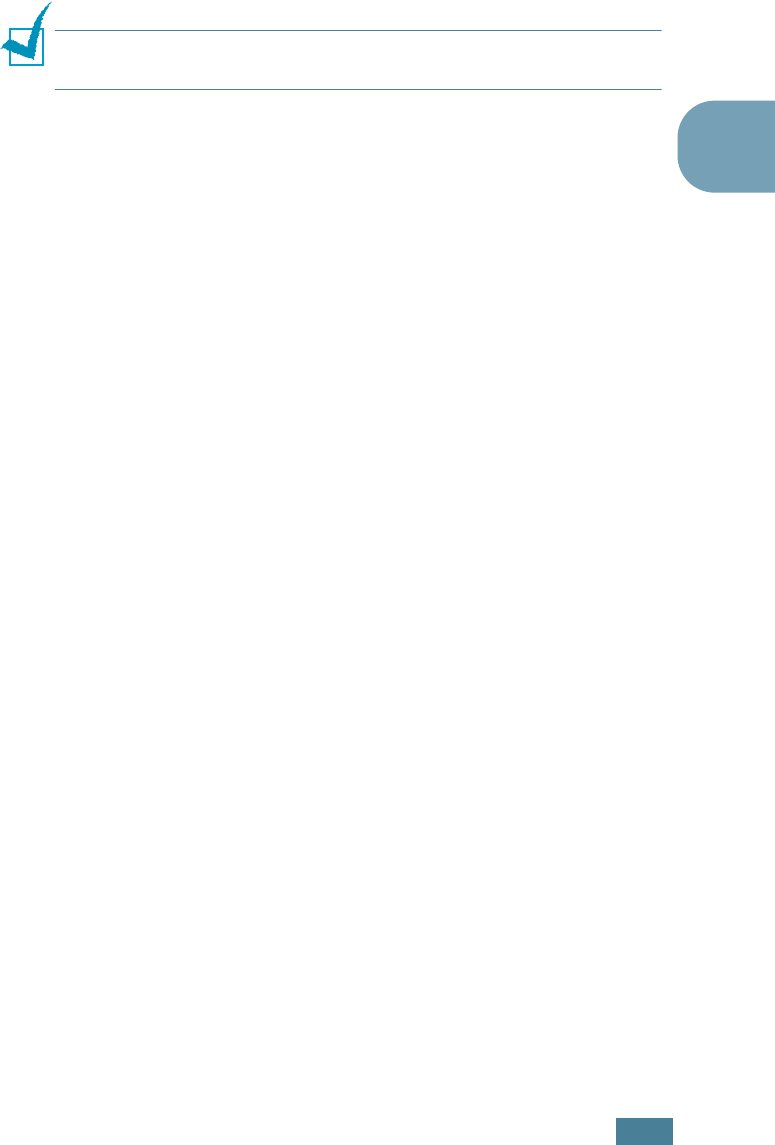
U
SING
P
RINT
M
ATERIALS
3.11
3
3
When you print on envelopes, you must select Manual
Feed for Source from the software application, and then
select the correct paper size and type. For details, see
page 4.6.
4
Press the Cancel button to start feeding.
Note: Please be careful when you open the rear cover. The inside
of the printer maybe hot.
5
Printing is started. Close the rear output tray after the
printing is completed.
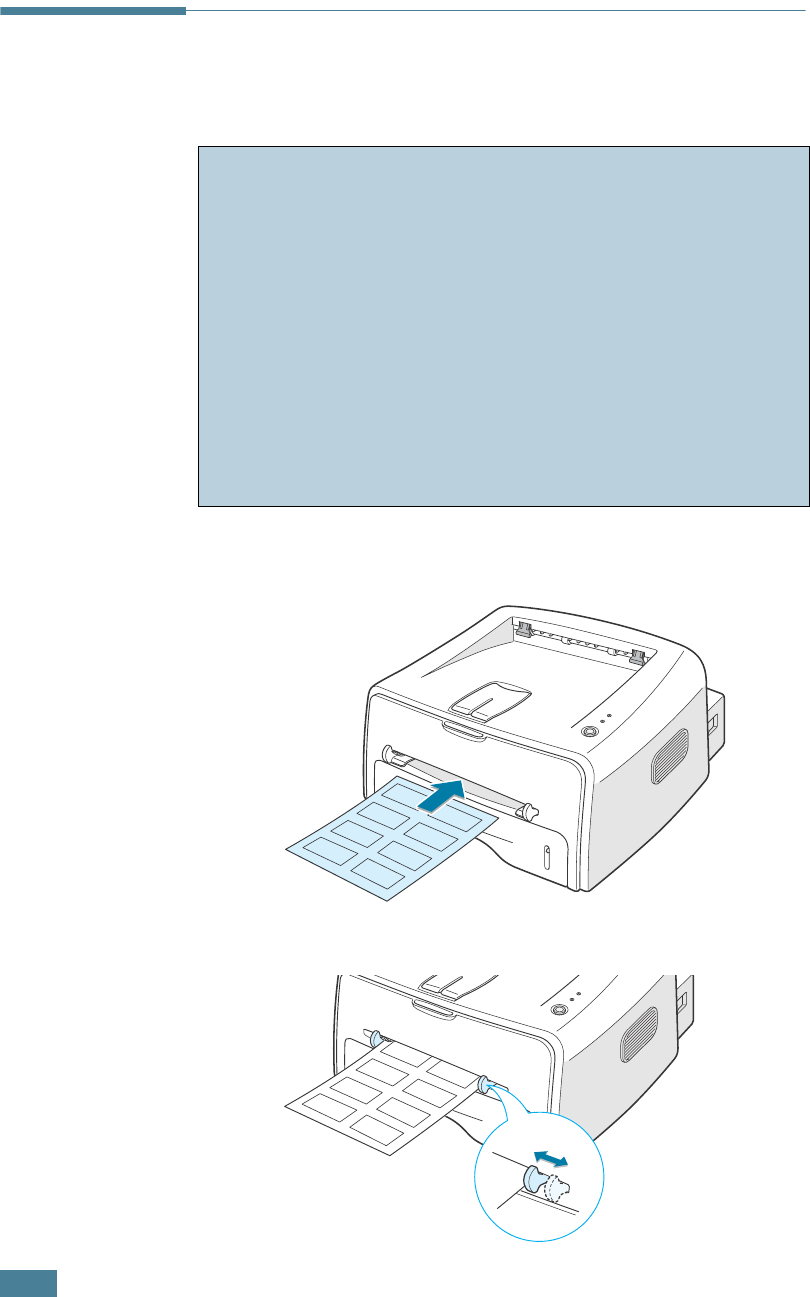
U
SING
P
RINT
M
ATERIALS
3.12
Printing on Labels
1
Open the rear output tray. Load labels in the manual feeder
with print side up.
2
Adjust the guide to fit the width of the labels.
Guidelines
• Only use labels recommended for laser printers.
• Verify that the labels’ adhesive material can tolerate fusing
temperature of 200°C (392°F) for 0.1 second.
• Make sure that there is no exposed adhesive material
between the labels. Exposed areas can cause labels to peel
off during printing, which can cause paper jams. Exposed
adhesive can also cause damage to printer components.
• Do not feed a sheet of label through the printer more than
once. The adhesive backing is designed for one pass through
the printer.
• Do not use labels that are separating from the backing sheet
or are wrinkled, bubbled, or otherwise damaged.
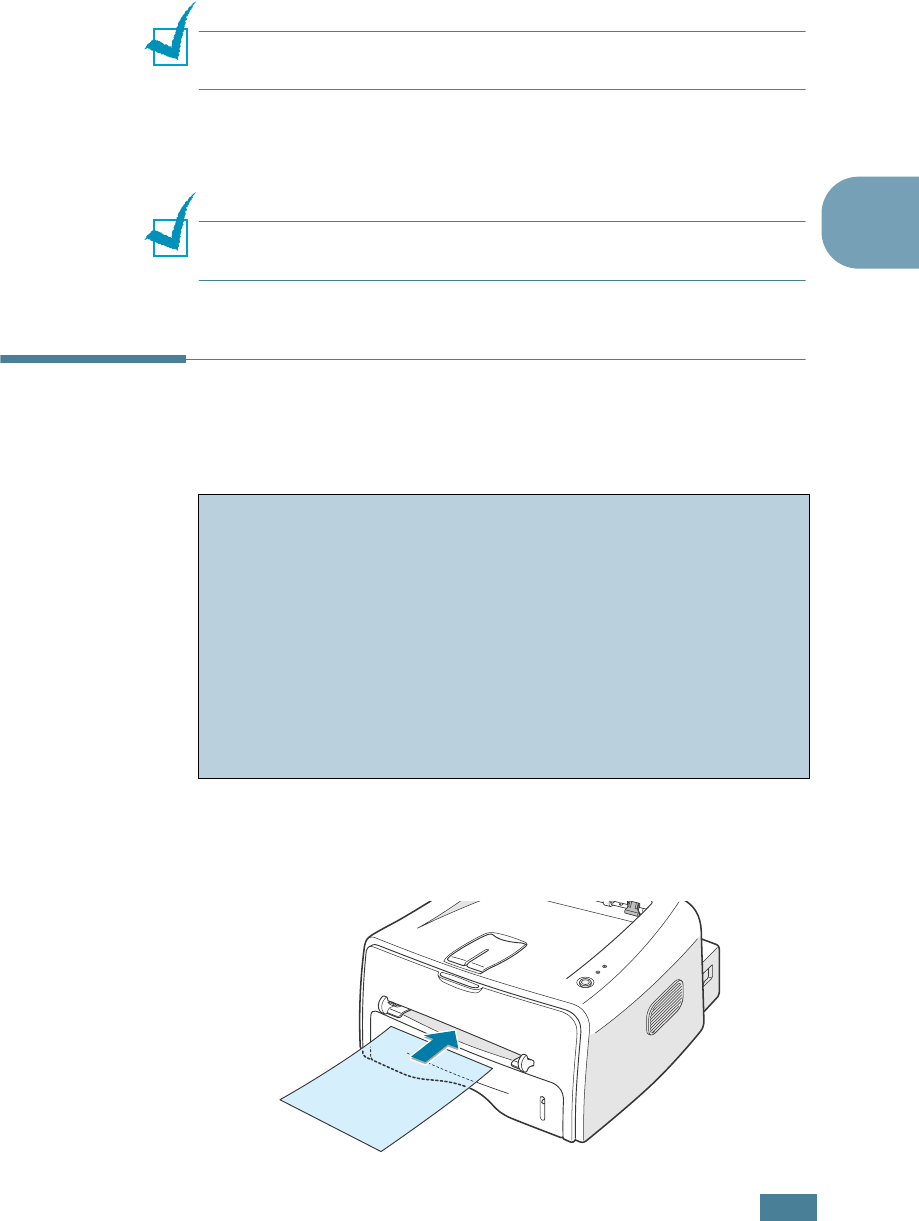
U
SING
P
RINT
M
ATERIALS
3.13
3
3
When you print on labels, you must select Manual Feed for
Source from the software application, and then select the
correct paper size and type. For details, see page 4.6.
Note: Please be careful when you open the rear cover. The inside
of the printer maybe hot.
4
Press the Cancel button to start feeding. Printing is started.
Close the rear output tray after the printing is completed.
Note: To prevent labels from sticking to each other, do not let the
printed label sheets stack up as they are printed out.
Printing on Transparencies
1
Open the rear output tray. Load transparencies in the
manual feeder with print side up, and the top with the
adhesive strip going first.
Guidelines
• Only use transparencies recommended for use in laser
printers.
• Ensure that transparencies are not wrinkled, curled, or have
any torn edges.
• Hold the transparencies by the edges and avoid touching the
print side. Oils deposited on the transparency can cause print
quality problems.
• Be careful not to scratch or leave fingerprints on the print
side.
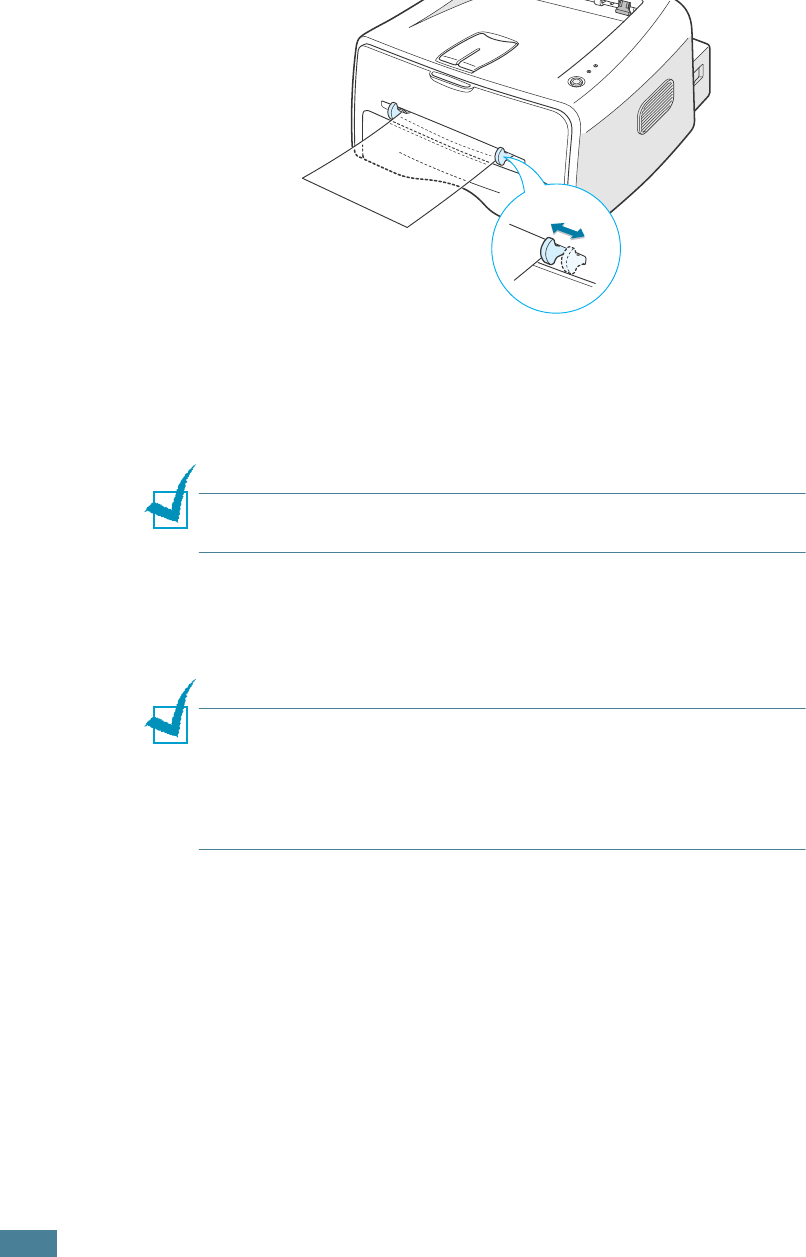
U
SING
P
RINT
M
ATERIALS
3.14
2
Adjust the guide to fit the width of the transparencies.
3
When you print on transparencies, you must select Manual
Feed for Source from the software application, and then
select the correct paper size and type. For details, see
page 4.6.
Note: Please be careful when you open the rear cover. The inside
of the printer maybe hot.
4
Press the Cancel button to start feeding.
Printing is started. Close the rear output tray after the
printing is completed.
Notes:
•To prevent transparencies from sticking to each other, do not let
the printed sheets stack up as they are printed out.
•Place transparencies on a flat surface after removing them from
the printer.
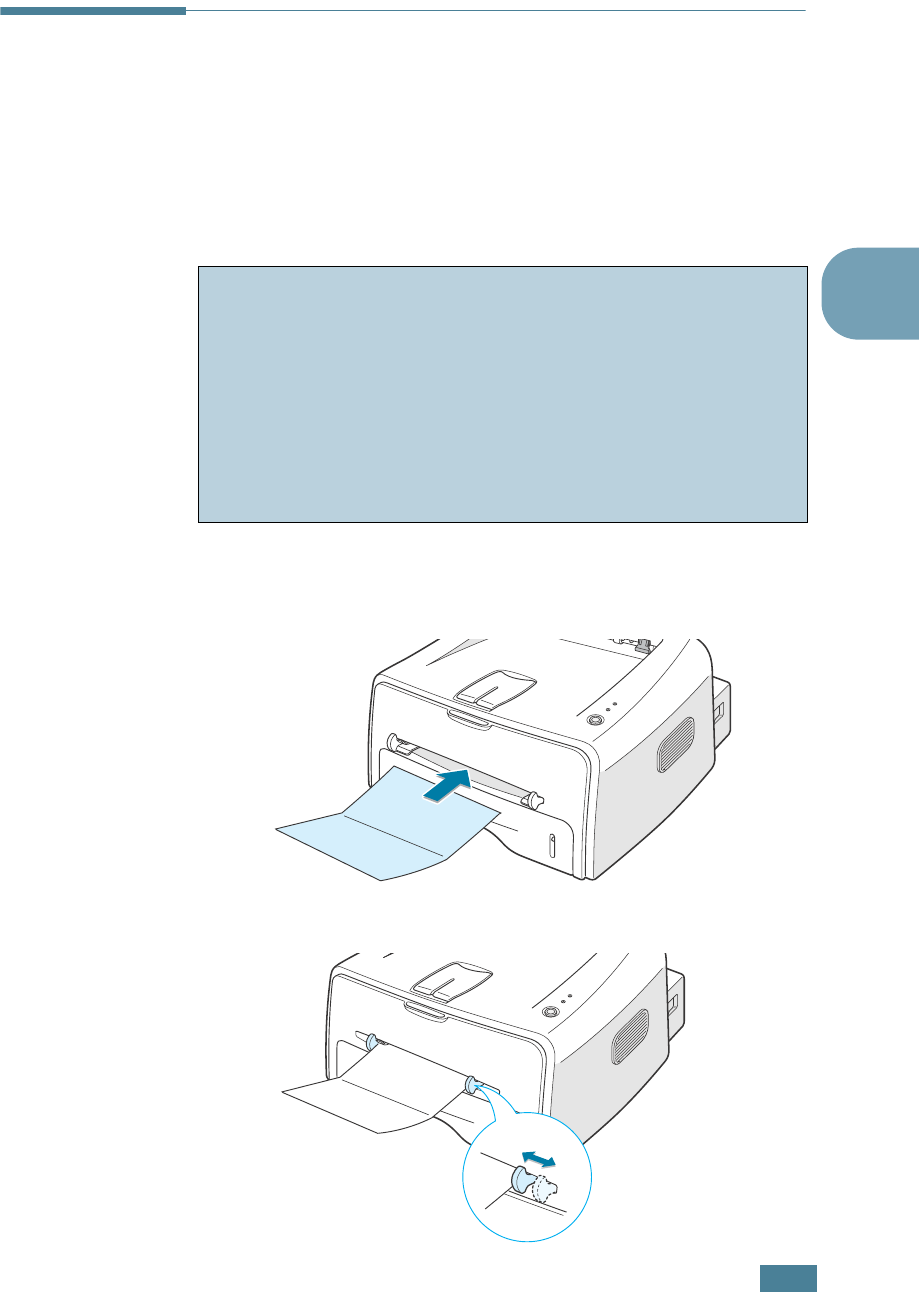
U
SING
P
RINT
M
ATERIALS
3.15
3
Printing on Card Stock or
Custom-sized Materials
Postcards, 3.5 by 5.83 in.(index) cards and other custom-sized
materials can be printed with this printer. The minimum size is
76 by 127mm(3.0 by 5.0 in.) and the maximum size is 216 by
356mm(8.5 by 14 in.).
1
Open the rear output tray. Load print material with print
side up, short edge first and against the left edge of the
feeder.
2
Adjust the guide to fit the width of the material.
Guidelines
• Always insert the short-edge into the Manual Feeder first. If
you want to print in landscape mode, make this selection
through your software. Inserting paper long-edge first may
cause a paper jam.
• Do not print on media smaller than 76mm (3.0 in.) wide or
127mm(5.0 in.) long.
• When you print on 76mm x 127mm sized media with loading
into the tray, open the rear output tray.

U
SING
P
RINT
M
ATERIALS
3.16
3
When you print on card stocks or the custom-sized paper,
you must select Manual Feed for Source from the
software application, and then select the correct paper size
and type. For details, see page 4.6.
Note: If the size of your print material is not listed in the Size box
in the Paper tab of the printer driver properties, click Add
Custom button and set the size manually. See page 4.6.
4
Press the Cancel button to start feeding.
Printing is started. Close the rear output tray after the
printing is completed.
Printing on Preprinted Paper
Preprinted paper is paper that has some type of printing placed
on it before it is sent through the printer (paper that has a
preprinted logo at the top of the page, for example).
Note:
Please avoice using carbon paper because it may cause the
printer a mechanical trouble.
Guidelines
• Letterheads must be printed with heat-resistant ink that will
not melt, vaporize, or release hazardous emissions when
subjected to the printer’s fusing temperature of 400 °F
(205 °C) for 0.1 second.
• Ink on letterheads must be non-flammable and should not
adversely affect any printer rollers.
•Forms and letterheads should be sealed in a moisture-proof
wrapping to prevent changes during storage.
• Before you load preprinted paper as forms and letterheads,
verify that the ink on the paper is dry. During the fusing
process, wet ink can come off preprinted paper.
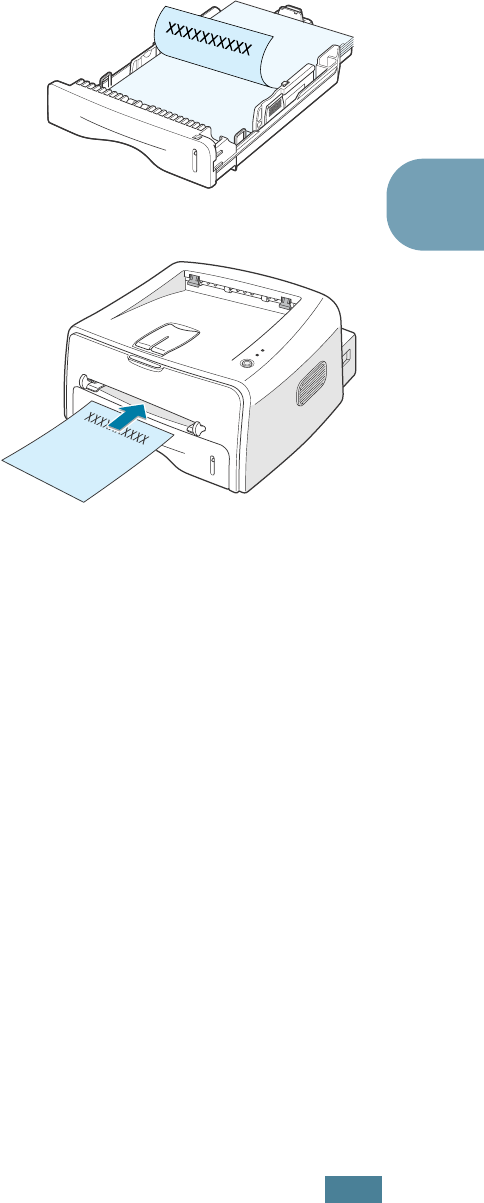
U
SING
P
RINT
M
ATERIALS
3.17
3
1
Load letterheads into the tray you want to use, as shown in
the figures below. Adjust the guides to fit the width of the
paper stack.
2
When you print, configure the paper source, type and size
properly in the software application. For details, see
page 4.6.
Load with the design face
down, bottom edge
towards the printer.
Load with the design face
up, top edge towards the
printer.
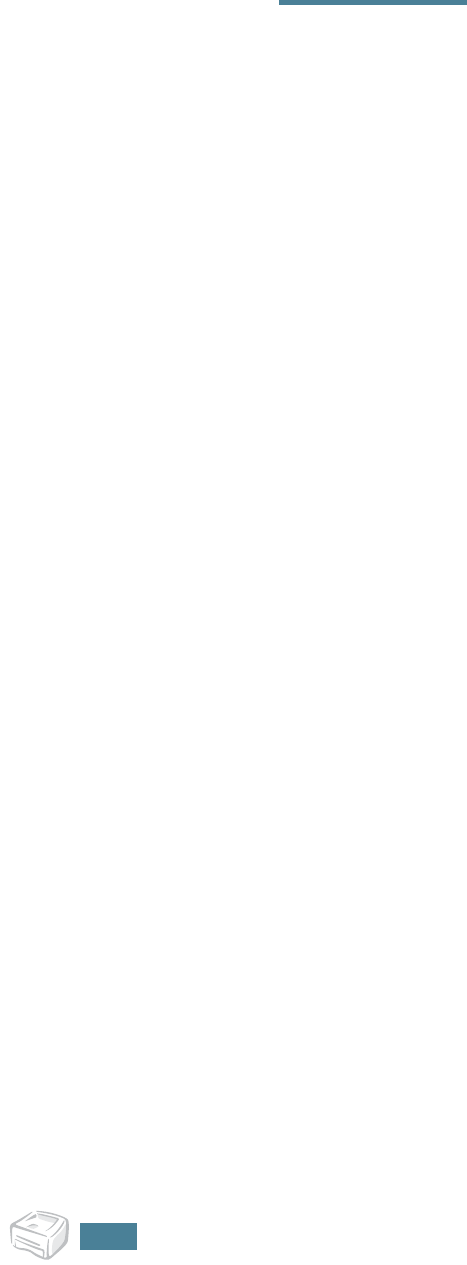
U
SING
P
RINT
M
ATERIALS
3.18
N
OTE
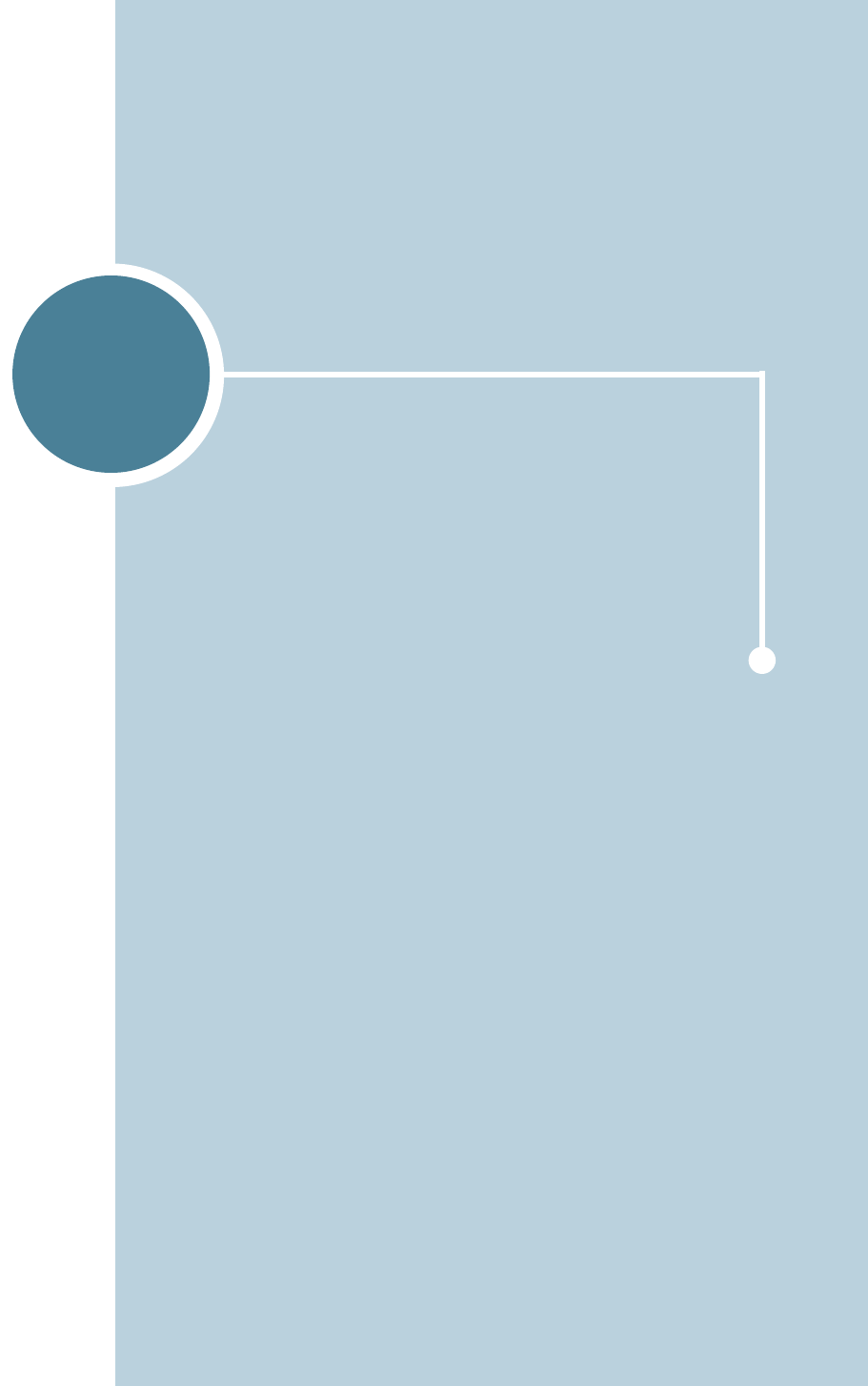
4
This chapter explains the printing options and common
printing tasks.
This chapter includes:
• Printing a Document
• Setting Paper Properties
• Using the Toner Save Mode
• Printing Multiple Pages on One Sheet of Paper (N-
Up Printing)
• Scaling Your Document
• Fitting Your Document to a Selected Paper Size
• Printing Posters
• Setting Graphic Properties
• Printing Watermarks
• Printing Overlays
• Using the Status Monitor
• Setting Up Locally Shared Printer
Printing Tasks
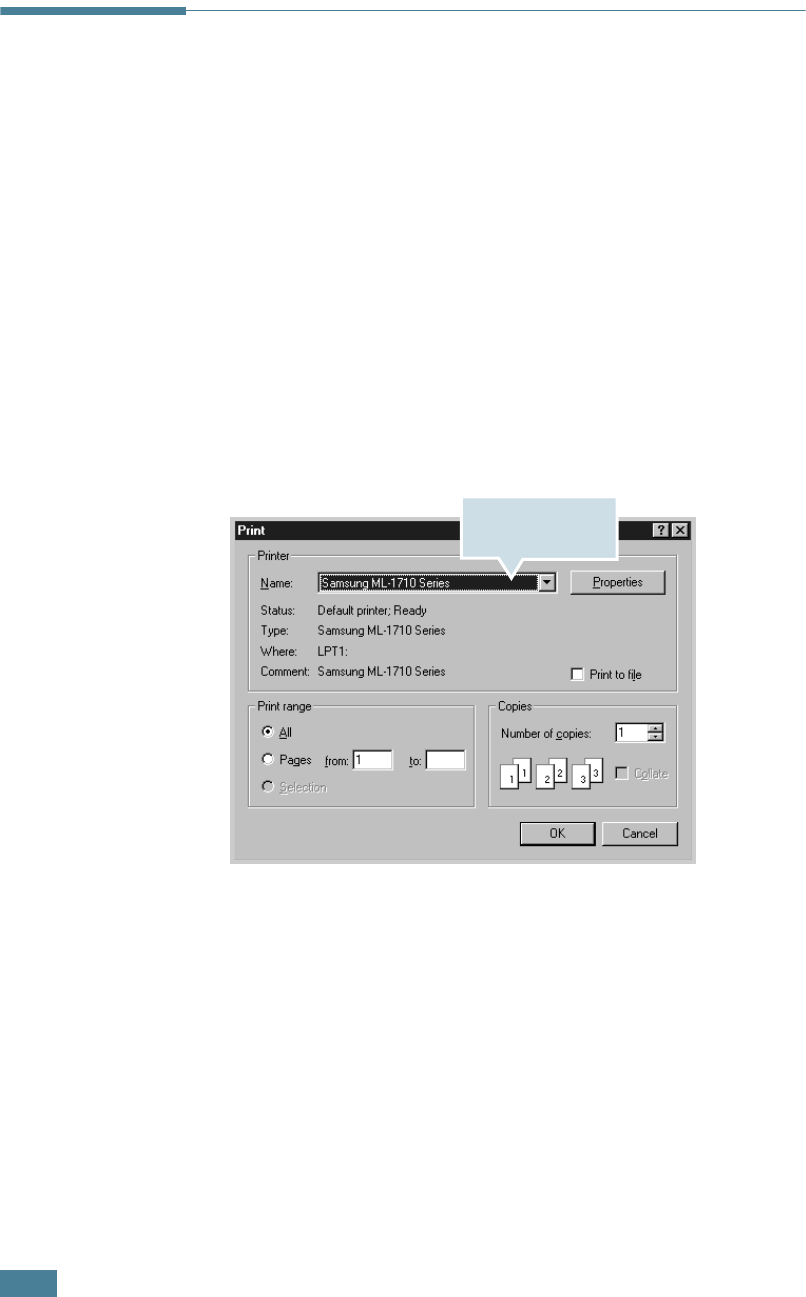
P
RINTING
T
ASKS
4.2
Printing a Document
The following procedure describes the general steps required for
printing from various Windows applications. The exact steps for
printing a document may vary depending on the application
program you are using. Refer to the User’s Guide of your
software application for the exact printing procedure.
1
Open the document you want to print.
2
Select Print from the File menu. The Print window is
displayed (It may look slightly different depending on your
application).
The basic print settings are selected within the Print
window. These settings include the number of copies and
print range.
3
To take advantage of the printer features provided by your
printer, click Properties in the application’s print window
and go to step 4.
If you see Setup, Printer, or Options, click that button
instead. Then click Properties in the next screen.
Make sure that your
printer is selected.

P
RINTING
T
ASKS
4.3
4
4
Now you see the Samsung ML-1710 series Properties
window, which allows you to access all the information you
will need when using your printer.
The Layout tab is first displayed.
If necessary, select the Orientation option.
The
Orientation
option allows you to select the direction in
which information is printed on a page.
•Portrait
prints across the width of the page, letter style.
•Landscape
prints across the length of the page, spreadsheet
style.
•Rotate
allows you to rotate the page in the selected degrees.
You can select
0
or
180
degrees.
5
From the Paper tab, select the paper source, size and type.
For further details, see page 4.6.
6
Click other tabs on the top of the Samsung ML-1710 series
Properties window to access other features, if needed.
The preview image
shows the sample page
with the settings you
currently specified.
➐ Landscape ➐ Portrait

P
RINTING
T
ASKS
4.4
7
When you complete setting the properties, click OK until
the Print window is displayed.
8
Click OK to start printing.
Notes:
•Most Windows applications will override settings you specify in
the printer driver. Change all print settings available in the
software application first, and change any remaining settings
using the printer driver.
•The settings you change remain in effect only while you are
using the current program. To make your changes
permanent, make them in the Printers folder. Follows this
procedure.
1
Click the Windows Start button.
2
For Windows 9x/Me/2000/NT, select Settings, and then
Printers.
For Windows XP, select Printers and Faxes.
3
Select the Samsung ML-1710 Series printer.
4
Click the right mouse button on the printer icon and:
• In Windows 9x/Me, select Properties.
• In Windows 2000/XP, select Printing Preferences.
• In Windows NT, select Document Defaults.
5
Change the settings on each tab, and click OK.
Canceling a Print Job
There are two ways to cancel a print job.
To stop a print job from the Control Panel
Press the Cancel button on the control panel.
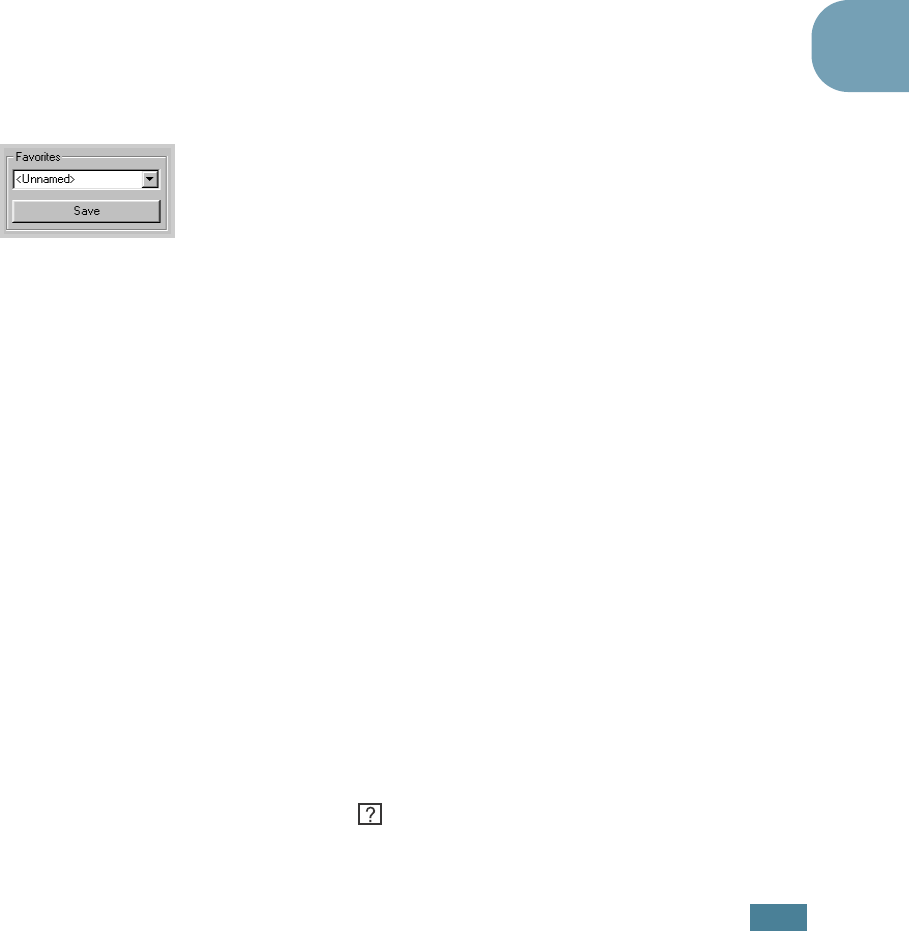
P
RINTING
T
ASKS
4.5
4
The printer will finish printing the page that is moving through
the printer and delete the rest of the print job. Pressing Cancel
cancels only the current job in the printer. If more than one print
job is in the printer memory, Cancel must be pressed once for
each job.
To stop a print job from the Printers folder
1
From the windows Start menu, select Settings.
2
Select Printers to open the Printers window, and double-
click the Samsung ML-1710 Series icon.
3
From the Document menu, select Cancel Printing
(Windows 9x/Me) or Cancel (Windows NT 4.0/2000/XP).
Using a Favorite Setting
The Favorites option, which is visible on each properties tab,
allows you to save the current properties settings for future use.
To save a Favorites item:
1
Change the settings as needed on each tab.
2
Enter a name for the item in the Favorites input box.
3
Click Save.
To use a saved setting, just select the item from the Favorites
drop down list.
To delete a favorite setting item, select the desired item from
the list and click Delete.
You can also restore the printer driver’s default settings by
selecting Printer Default from the list.
Using Help
This printer has a help screen that can be activated by the Help
button in the printer’s properties window. These help screen
give detailed information about the printer features provided by
the printer driver.
You can also click from the upper right hand corner, and then
click on any setting.
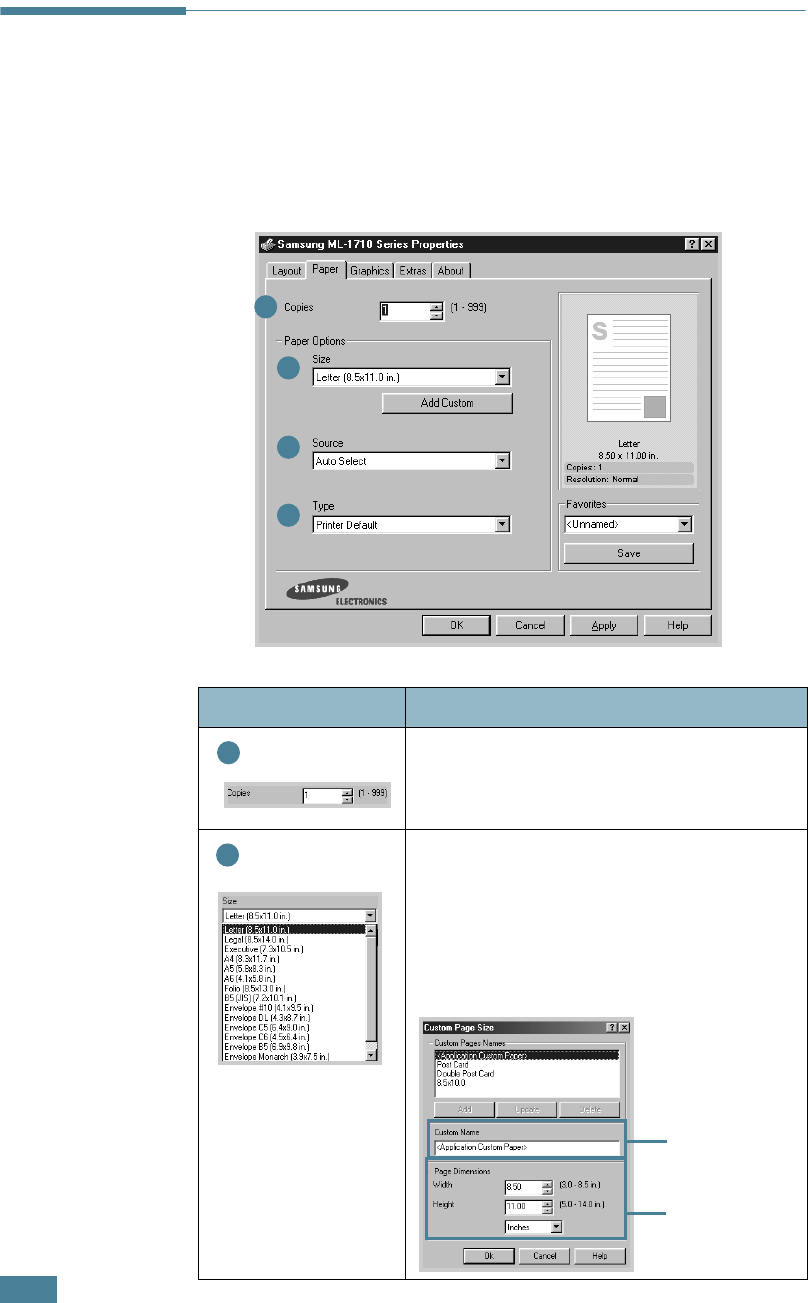
P
RINTING
T
ASKS
4.6
Setting Paper Properties
Use the following options to set the basic paper handling needs
when you access the printer properties. See page 4.2 for more
information on accessing printer properties.
Click the Paper tab to access various paper properties.
Property Description
Copies allows you to choose the number of
copies to be printed. You can enter up to
999.
Size option allows you to choose the size of
paper you loaded into the tray.
If the required size is not listed in the Size
box, click Add Custom
.
When the Custom
Page Size window appears, set the paper
and click OK. The size setting appears in the
size list so that you can select it.
➀
➁
➂
➃
➀
➁
Enter the custom
name you want
to use.
Enter the paper
size.
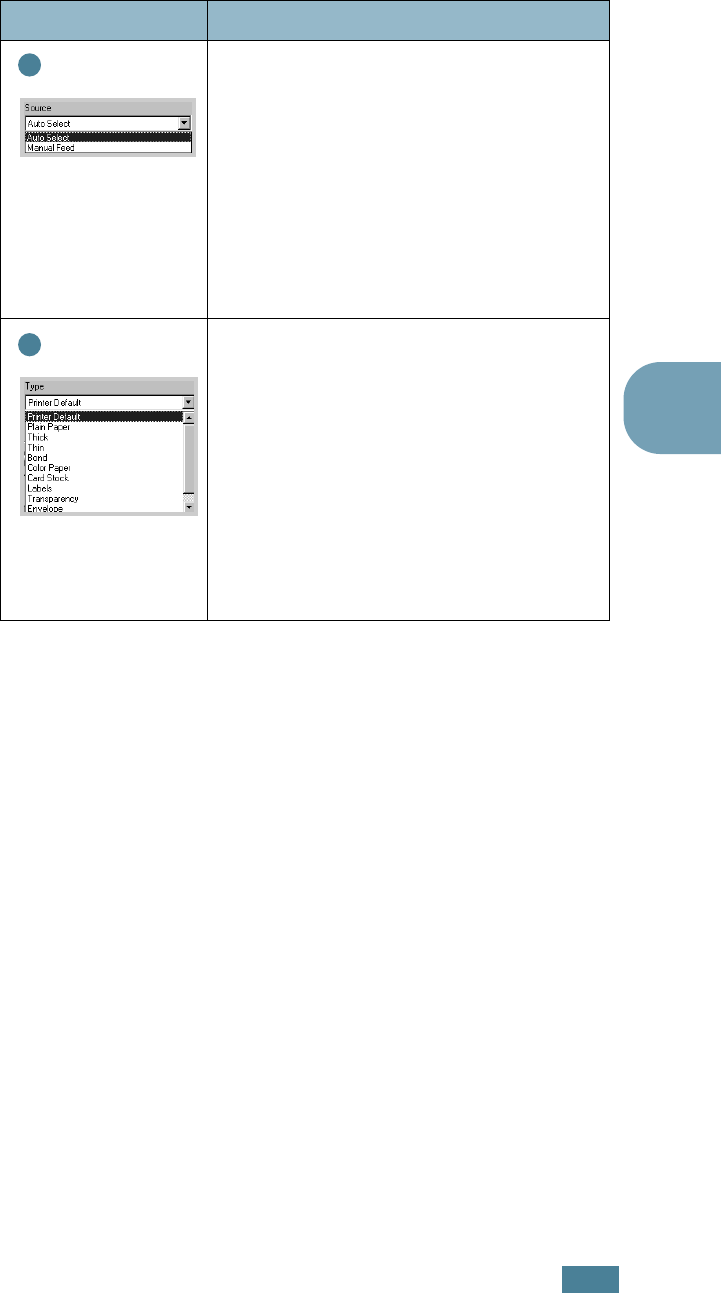
P
RINTING
T
ASKS
4.7
4
Make sure that
Source
is set to the
corresponding paper tray.
Manual Feed source is used when you use
the Manual Feeder to print using special
materials. You have to load one sheet at a
time into the the printer. see page 3.8.
If the paper source is set to Auto Select,
the printer automatically selects paper
from the Manual Feeder first and then from
the Tray.
Make sure the Type is set to Printer
Default. If you load a different type of
print materials, select the corresponding
paper type. For further information on print
materials, refer to chapter 3 "Using Print
Materials".
If you use cotton paper, set the paper type
to
Thick
for the best printing.
To use recycled paper, which weights from
20lb to 24lb, or other colored paper, select
Color Paper
.
Property Description
➂
➃
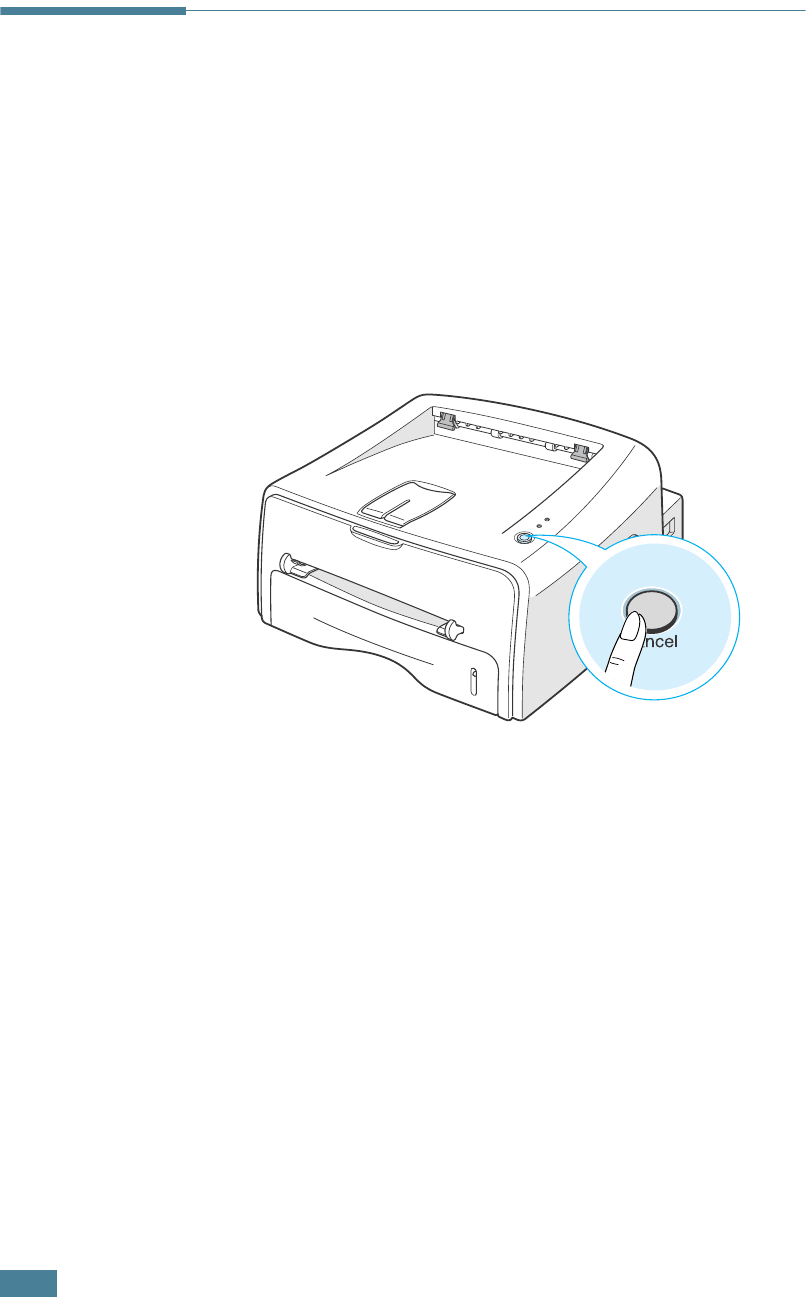
P
RINTING
T
ASKS
4.8
Using the Toner Save Mode
Toner Save mode allows the printer to use less toner on each
page. Selecting this option will extend the life of your toner
cartridge and reduce your cost per page, but will reduce print
quality.
There are two ways to enable the Toner Save mode:
From the Control Panel
Press the Cancel button on the control panel. The printer must
be in Ready mode (On Line/Error green LED is on).
• If the Toner Save LED is on, the mode is enabled and the
printer uses less toner to print a page.
• If the Toner Save LED is off, the mode is disabled and the
printer prints in the normal mode.

P
RINTING
T
ASKS
4.9
4
From the software application
1
To change the print settings from your software application,
access the printer properties. See page 4.2.
2
Click the Graphics tab, and select the Toner Save option.
You can select from:
•Printer Setting: If you select this option, this feature is
determined by the setting you’ve made on the control
panel of the printer.
•On: Select this option to allow the printer to use less toner
on each page.
•Off: If you don’t need to save toner to print a document,
select this option.
3
Click OK.
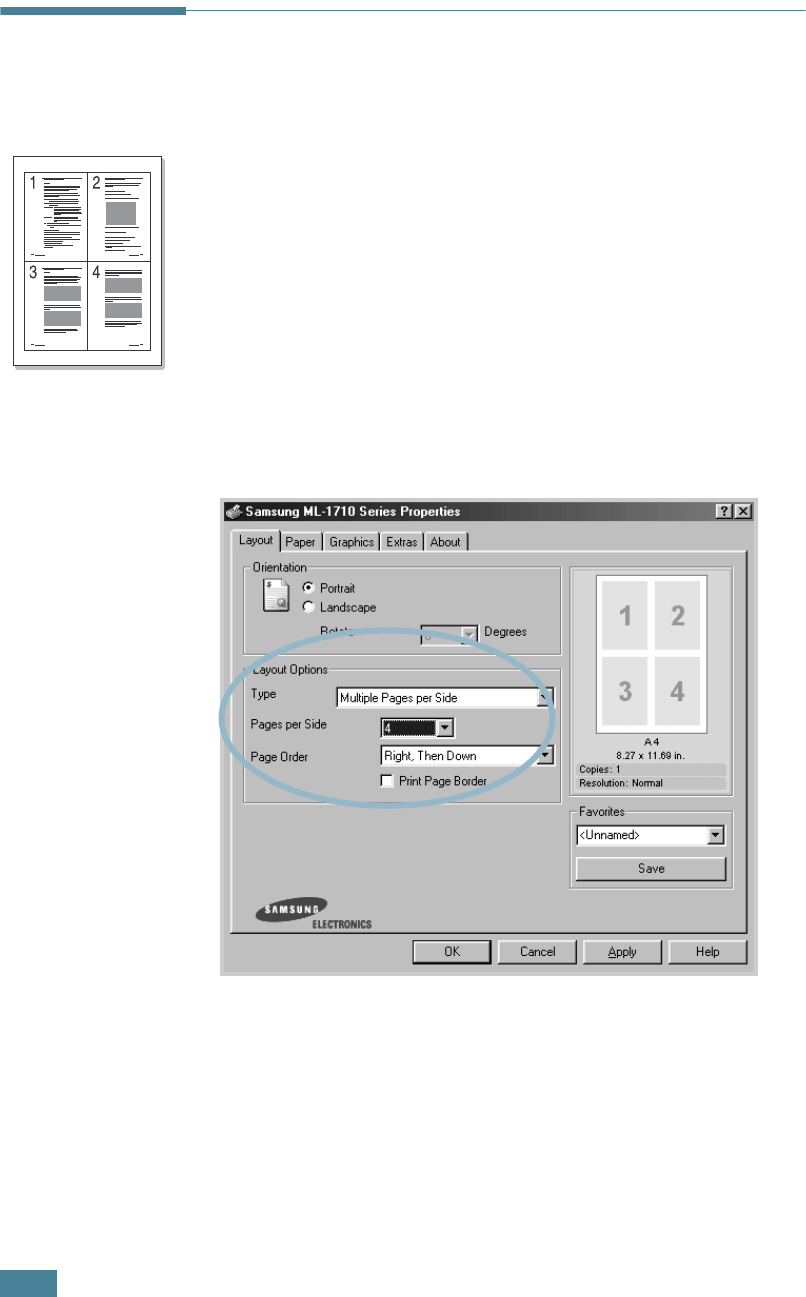
P
RINTING
T
ASKS
4.10
Printing Multiple Pages on One
Sheet of Paper (N-Up Printing)
You can select the number of pages to print on a single sheet of
paper. To print more than one page per sheet, the pages will
appear decreased in size and arranged on the sheet. You can
print up to 16 pages on one sheet.
1
To change the print settings from your software application,
access the printer properties. See page 4.2.
2
From the Layout tab, choose Multiple Pages per Side in
the Type drop-down list.
3
Select the number of pages you want to print per sheet (1,
2, 4, 9 or 16) in the Pages per Side drop-down list.
Check Print Page Border to print a border around each
page on the sheet. Print Page Border is enabled only if
the Pages per Side is 2, 4, 9, or 16.
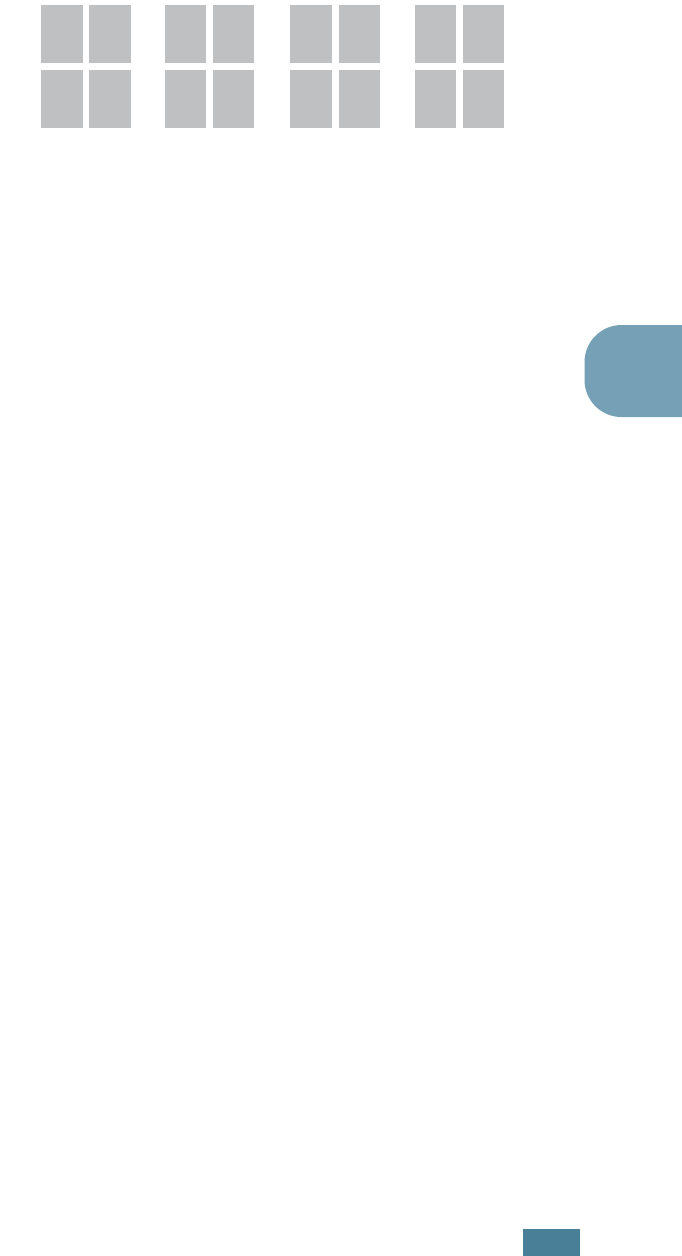
P
RINTING
T
ASKS
4.11
4
4
Select the page order, if necessary.
5
Click the Paper tab, select the paper source, size and type.
6
Click OK and print the document.
Right then
Down
1
3
2
4
1
2
3
4
2
4
1
3
3
4
1
2
Down then
Right
Left then
Down
Down then
Left
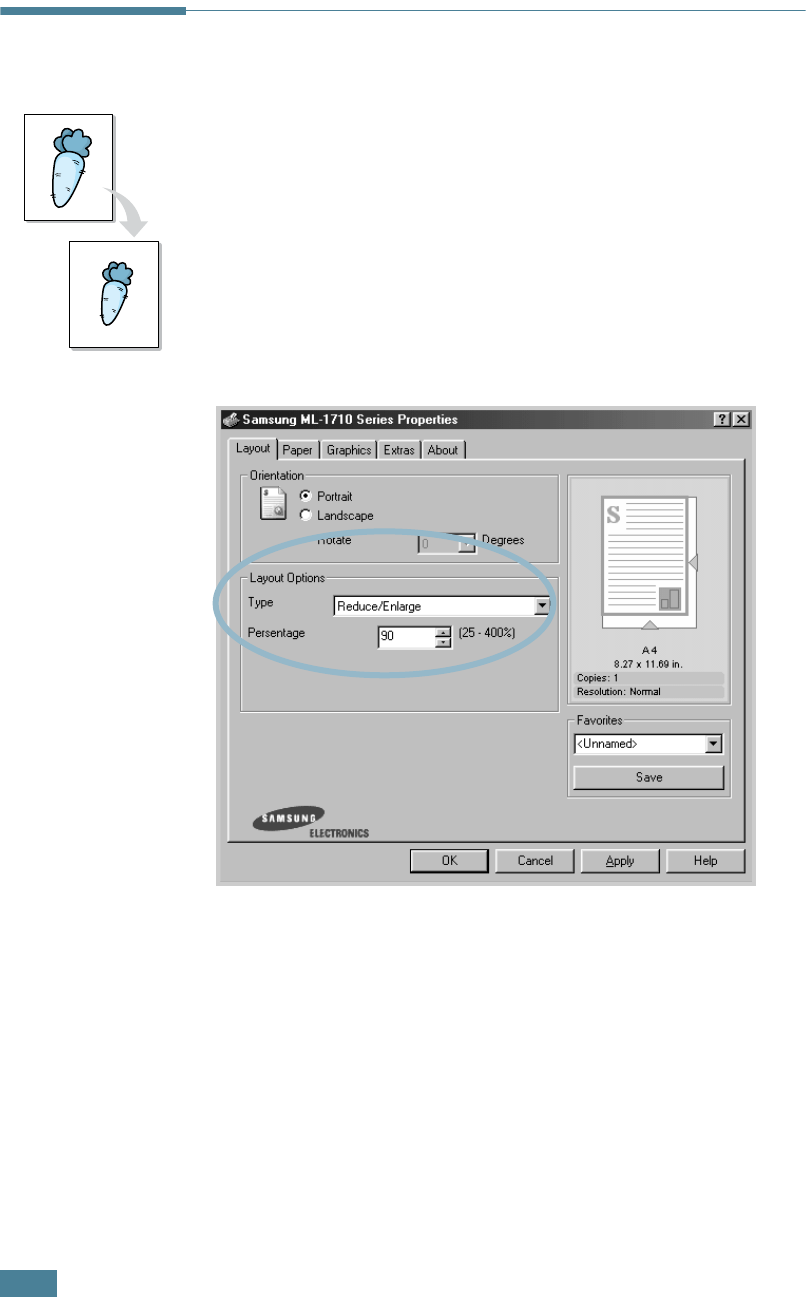
P
RINTING
T
ASKS
4.12
Scaling Your Document
You can scale your print job on a page.
1
To change the print settings from your software application,
access the printer properties. See page 4.2.
2
From the Layout tab, select Reduce/Enlarge in the Type
drop-down list.
3
Enter the desired scaling rate in the Persentage input box.
You can also click the ➐☎or ❷ button.
4
Click the Paper tab, select the paper source, size and type.
5
Click OK and print the document.
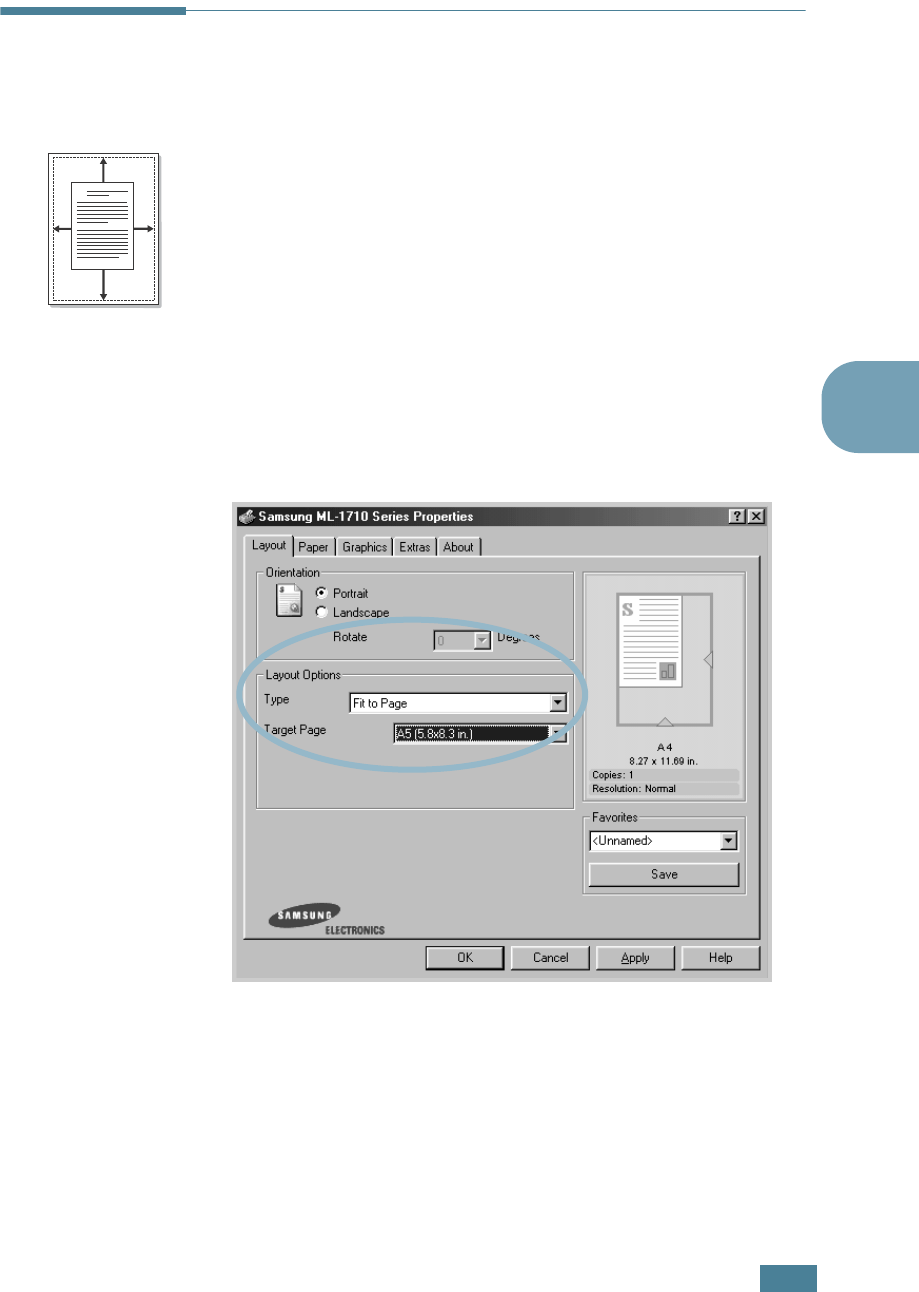
P
RINTING
T
ASKS
4.13
4
Fitting Your Document to a Selected
Paper Size
This printer feature allows you to scale your print job to any
selected paper size regardless of the digital document size. This
can be useful when you want to check fine details on a small
document.
1
To change the print settings from your software application,
access the printer properties. See page 4.2.
2
From the Layout tab, select Fit to Page in the Type drop-
down list.
3
Select the correct size from the Target Paper drop-down
list.
4
Click the Paper tab, select the paper source, size and type.
5
Click OK and print the document.
A
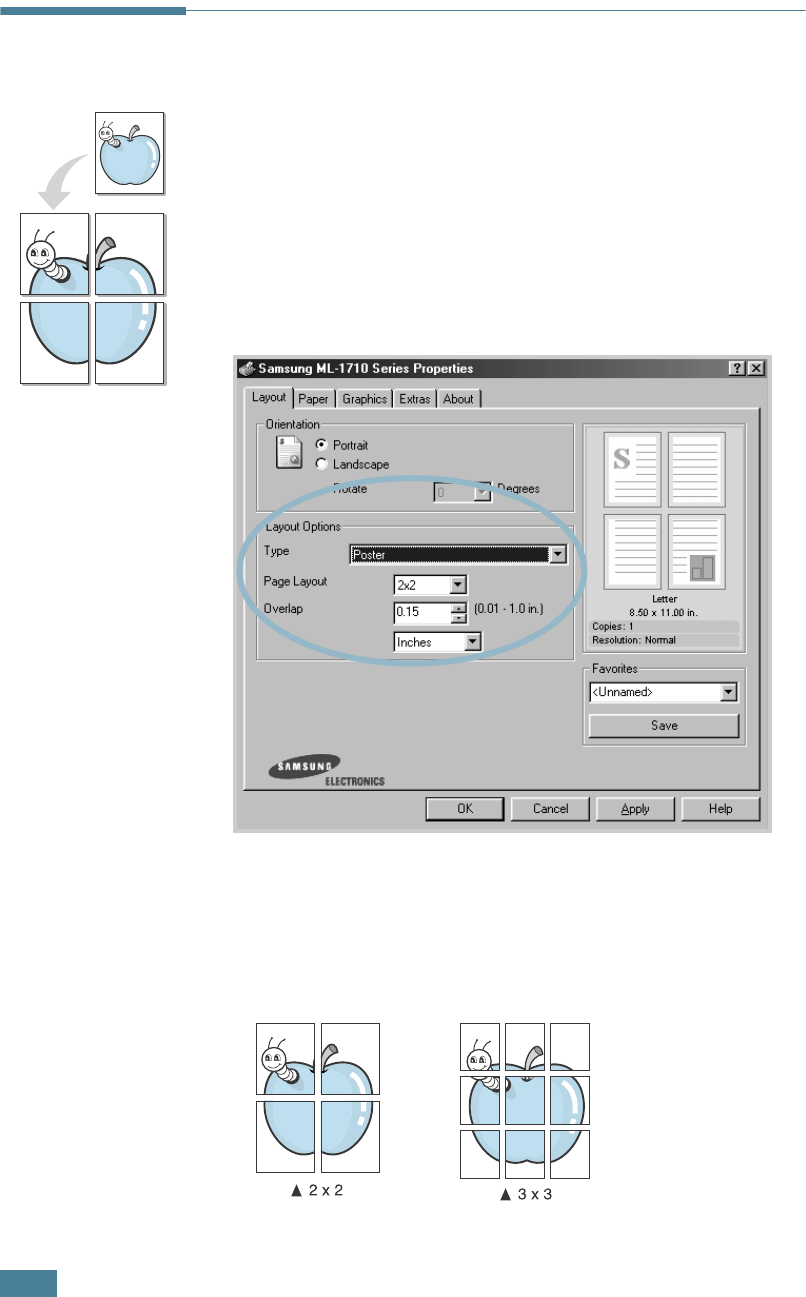
P
RINTING
T
ASKS
4.14
Printing Posters
This feature allows you to print a single-page document onto 4,
9, or 16 sheets of paper, for the purpose of pasting the sheets
together to form one poster-size document.
1
To change the print settings from your software application,
access the printer properties. See page 4.2.
2
Click the Layout tab, select Poster in the Type drop-down
list.
3
Configure the poster option:
You can select the page layout from 2x2, 3x3, or 4x4. If you
select 2x2, the output will be automatically stretched to
cover 4 physical pages.

P
RINTING
T
ASKS
4.15
4
Specify an overlap in millimeter or inch to make it easier to
reconstruct the resulting poster.
4
Click the Paper tab, select the paper source, size and type.
5
Click OK and print the document. You can complete the
poster by reconstructing the results.
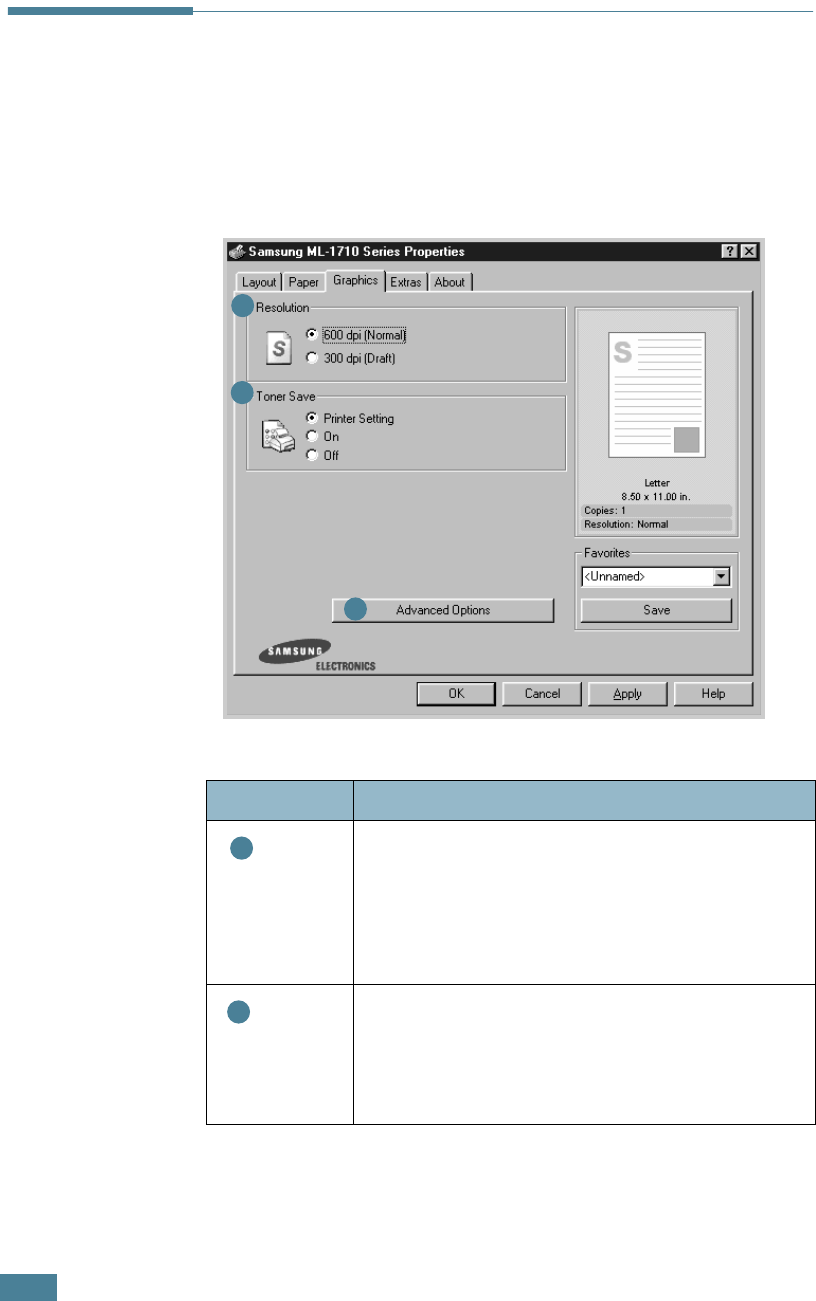
P
RINTING
T
ASKS
4.16
Setting Graphic Properties
Use the following Graphic options to adjust the print quality for
your specific printing needs. See page 4.2 for more information
on accessing printer properties.
Click the Graphics tab to display the properties shown below.
Property Description
Resolution
You can select the printing resolution by
choosing from 600 dpi (Normal) or 300
dpi (Draft). The higher the setting, the
sharper the clarity of printed characters and
graphics. Higher settings may increase time
it takes to print a document.
Toner Save
Selecting this option will extend the life of
your toner cartridge and reduce your cost per
page without a significant reduction in print
quality. For detailed information about this
mode, see page 4.8.
➀
➁
➂
➀
➁
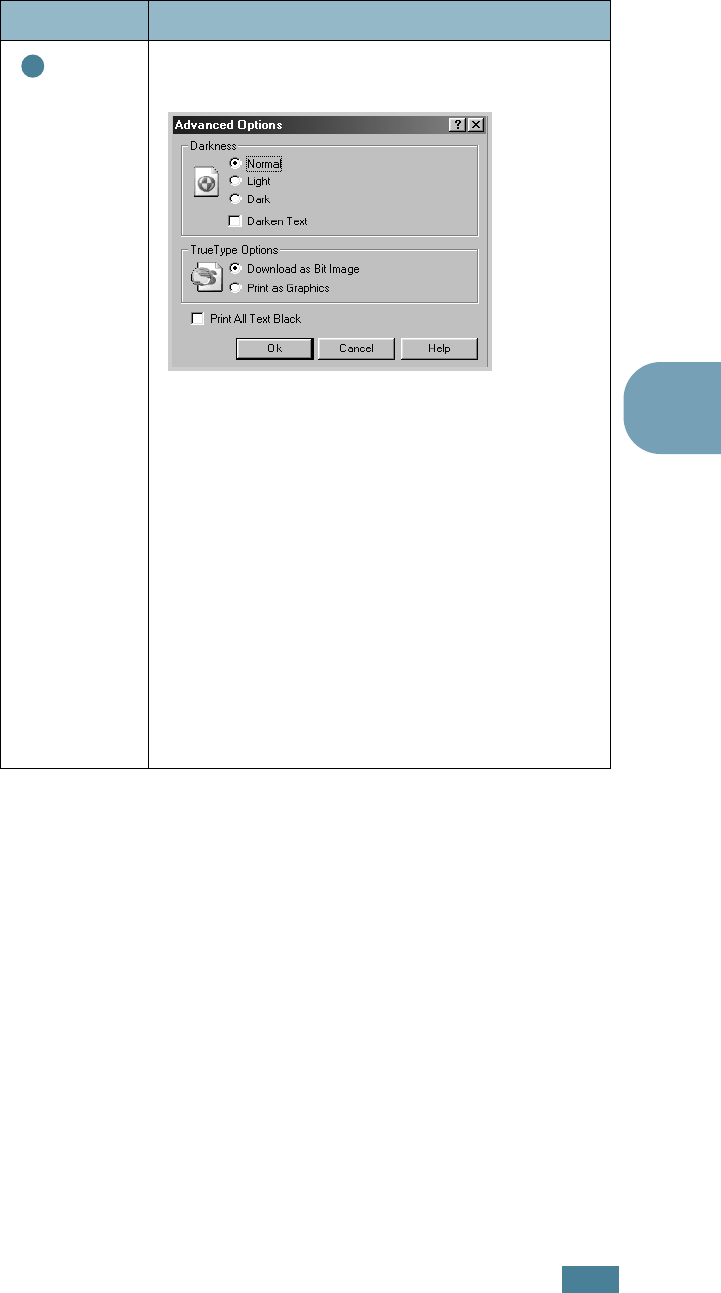
P
RINTING
T
ASKS
4.17
4
Advanced
Options
You can set advanced settings by clicking the
Advanced Options
button.
Darkness
Use this option to lighten or darken the image
appearance in your print.
•
Normal
: This setting is for normal
documents.
•
Light
: This setting is for bolder line widths or
darker gray-scale images.
•
Dark
: This setting is for finer line width,
higher definition in graphics, and lighter gray-
scale images.
When the
Darken Text
option is checked, all
text in your document is allowed to print darker
than a normal document.
Property Description
➂