Samsung Electronics Co ML2252W Laser Beam Printer User Manual 2250
Samsung Electronics Co Ltd Laser Beam Printer 2250
Contents
- 1. Users Manual 1
- 2. Users Manual 2
Users Manual 1


i
This manual is provided for information purposes only. All information included herein
is subject to change without notice. Samsung Electronics is not responsible for any
changes, direct or indirect, arising from or related to the use of this manual.
© 2004 Samsung Electronics Co., Ltd. All rights reserved.
• ML-2250, ML-2251N, ML-2252W and Samsung logo are trademarks of Samsung
Electronics Co., Ltd.
• PCL and PCL 6 are trademarks of Hewlett-Packard company.
• IBM and IBM PC are trademarks of International Business Machines Corporation.
• Microsoft, Windows, Windows 9x, Windows Me, Windows 2000, Windows NT and
Windows XP are registered trademarks of Microsoft Corporation.
• PostScript 3 is a trademark of Adobe System, Inc.
• All other brand or product names are trademarks of their respective companies or
organisations.

ii
C
ONTENTS
Chapter 1:
I
NTRODUCTION
Special Features .................................................. 1.2
Printer Components ............................................. 1.5
Front View ..................................................... 1.5
Rear View ...................................................... 1.6
Understanding the Control Panel ............................ 1.7
On Line/Error and Toner Save LEDs ................... 1.7
Cancel button ................................................. 1.8
Chapter 2:
S
ETTING
U
P
Y
OUR
P
RINTER
Unpacking .......................................................... 2.2
Selecting a Location ........................................ 2.3
Installing the Toner Cartridge ................................ 2.4
Loading Paper ..................................................... 2.7
Changing the Paper Size in the Paper Tray ......... 2.9
Connecting a Printer Cable ................................... 2.11
For Local Printing ........................................... 2.11
For Network Printing ...................................... 2.13
Turning the Printer On ......................................... 2.15
Printing a Demo Page .......................................... 2.16
Installing Printer Software ................................... 2.17
Printer Driver Features ................................... 2.18
Installing Printer Software in Windows .............. 2.19
Changing the Display Language ....................... 2.21
Reinstalling Printer Software ........................... 2.22
Removing Printer Software .............................. 2.23
Viewing the User’s Guide ..................................... 2.24

iii
Chapter 3:
U
SING
P
RINT
M
ATERIALS
Choosing Paper and Other Materials ....................... 3.2
Sizes and Capacities ....................................... 3.3
Guidelines for Paper and Special Materials .......... 3.4
Selecting the Output Location ................................ 3.5
Printing to the Top Output Tray (Face down) ...... 3.5
Printing to the Rear Output Tray (Face up) ......... 3.6
Loading Paper ..................................................... 3.7
Using Tray1 or the Optional Tray2 ..................... 3.8
Using the Multi-Purpose Tray ............................ 3.8
Using the Manual Feed Mode ........................... 3.12
Printing on Envelopes .......................................... 3.14
Printing on Labels ............................................... 3.17
Printing on Transparencies ................................... 3.19
Printing on Card Stock or
Custom-sized Materials ....................................... 3.21
Printing on Preprinted Paper ................................. 3.23
Chapter 4:
P
RINTING
T
ASKS
Printing a Document ............................................ 4.2
Cancelling a Print Job ...................................... 4.5
Using a Favorite Setting .................................. 4.6
Using Help ..................................................... 4.6
Setting Paper Properties ....................................... 4.7
Using the Toner Save Mode ................................... 4.9
Printing Multiple Pages on One
Sheet of Paper (N-Up Printing) ............................. 4.11
Printing a Reduced or Enlarged Document .............. 4.12
Fitting Your Document to a Selected Paper Size ...... 4.13
Printing Posters .................................................. 4.14
Using Watermarks .............................................. 4.15
Using an Existing Watermark ........................... 4.15
Creating a Watermark .................................... 4.16
Editing a Watermark ...................................... 4.17
Deleting a Watermark .................................... 4.17
Using Overlays ................................................... 4.18
What is an Overlay? ....................................... 4.18
Creating a New Page Overlay .......................... 4.18
Using a Page Overlay ..................................... 4.20
Deleting a Page Overlay ................................. 4.21

iv
Setting Graphic Properties ................................... 4.22
Using Output Options .......................................... 4.25
Using the Status Monitor ..................................... 4.26
Installing Status Monitor ................................. 4.26
Reinstalling Status Monitor .............................. 4.27
Removing Status Monitor ................................ 4.27
Opening the Troubleshooting Guide .................. 4.27
Changing the Status Monitor Program Setting .... 4.28
About Sharing the Printer on a Network ................. 4.29
Setting Up a Locally Shared Printer ....................... 4.30
In Windows 9x/Me ......................................... 4.30
In Windows NT 4.0/2000/XP ........................... 4.31
Chapter 5:
M
AINTAINING
Y
OUR
PRINTER
Maintaining the Toner Cartridge ............................. 5.2
Redistributing Toner ........................................ 5.3
Replacing the Toner Cartridge .......................... 5.5
Cleaning the Printer ............................................. 5.5
Cleaning the Outside ....................................... 5.5
Cleaning the Inside ......................................... 5.5
Printing Configuration Pages ................................. 5.8
Consumables and Replacement Parts ..................... 5.9
Chapter 6:
S
OLVING
PROBLEMS
Troubleshooting Checklist ..................................... 6.2
Solving General Printing Problems .......................... 6.3
Clearing Paper Jams ............................................. 6.7
In the Paper Feed Area .................................... 6.7
Around the Toner Cartridge ............................. 6.11
In the Paper Exit Area .................................... 6.12
Tips for Avoiding Paper Jams When Printing
on the A5-sized Paper .................................... 6.13
Tips for Avoiding Paper Jams ........................... 6.14
Solving Print Quality Problems .............................. 6.15
Troubleshooting Error Messages ........................... 6.20
Common Windows Problems ................................ 6.21
Common Linux Problems ..................................... 6.22

v
Appendix A:
U
SING
W
INDOWS
P
OST
S
CRIPT
D
RIVER
Installing PS Drivers ............................................ A.2
Installing PS Drivers ........................................ A.2
Reinstalling PS Drivers .................................... A.3
Removing PS Drivers ....................................... A.3
Using PS Printer Driver Features ............................ A.4
Accessing Printer Properties ............................. A.4
Appendix B:
U
SING
Y
OUR
P
RINTER
IN
L
INUX
Installing the Printer Driver ................................... B.2
System Requirements ..................................... B.2
Installing the Printer Driver .............................. B.2
Changing the Printer Connection Method ............ B.6
Uninstalling the Printer Driver ........................... B.7
Using the Configuration Tool ................................. B.8
Changing LLPR Properties .................................... B.10
Appendix C:
P
RINTING
F
ROM
DOS A
PPLICATIONS
About the Remote Control Panel ............................ C.2
Installing the Remote Control Panel ....................... C.2
Reinstalling Remote Control Panel ..................... C.3
Removing Remote Control Panel ....................... C.3
Selecting Print Settings ........................................ C.4
Starting the Remote Control Panel .................... C.4
Using the Remote Control Panel Tabs ................ C.5
Appendix D:
I
NSTALLING
P
RINTER
O
PTIONS
Precautions When Installing Printer Options ............ D.2
Installing Memory and PostScript DIMMs ................. D.3
Removing the Memory or PS DIMM ................... D.6
Installing a Network Card ..................................... D.7
Installing an Optional Paper Tray ......................... D.11

vi
Appendix E:
S
PECIFICATIONS
Printer Specifications ............................................ E.2
Paper Specifications ............................................. E.3
Overview ....................................................... E.3
Supported Sizes of Paper ................................. E.4
Guidelines for Using Paper ............................... E.5
Paper Specifications ........................................ E.6
Paper Output Capacity ..................................... E.6
Printer and Paper Storage Environment ............. E.7
Envelopes ...................................................... E.8
Labels .......................................................... E.10
Transparencies .............................................. E.10

vii
Important Precautions and Safety Information
When using this machine, these basic safety precautions should always be followed to reduce risk
of fire, electric shock, and injury to people:
1
Read and understand all instructions.
2
Use common sense whenever operating electrical appliances.
3
Follow all warnings and instructions marked on the machine and in the literature
accompanying the machine.
4
If an operating instruction appears to conflict with safety information, heed the
safety information. You may have misunderstood the operating instruction. If
you cannot resolve the conflict, contact your sales or service representative for
assistance.
5
Unplug the machine from the AC wall socket before cleaning. Do not use liquid or
aerosol cleaners. Use only a damp cloth for cleaning.
6
Do not place the machine on an unstable cart, stand or table. It may fall, causing
serious damage.
7
Your machine should never be placed on, near or over a radiator, heater, air
conditioner or ventilation duct.
8
Do not allow anything to rest on the power cable. Do not locate your machine
where the cords will be abused by persons walking on them.
9
Do not overload wall outlets and extension cords. This can diminish
performance, and may result in the risk of fire or electric shock.
10
Do not allow pets to chew on the AC power or PC interface cords.
11
Never push objects of any kind into the machine through case or cabinet
openings. They may touch dangerous voltage points, creating a risk of fire or
shock. Never spill liquid of any kind onto or into the machine.
12
To reduce the risk of electric shock, do not disassemble the machine. Take it to a
qualified service technician when repair work is required. Opening or removing
covers may expose you to dangerous voltages or other risks. Incorrect
reassembly could cause electric shock when the unit is subsequently used.

viii
13
Unplug the machine from the PC and AC wall outlet, and refer servicing to
qualified service personnel under the following conditions:
•When any part of the power cord, plug, or connecting cable is damaged or
frayed.
•If liquid has been spilled into the machine.
•If the machine has been exposed to rain or water.
•If the machine does not operate properly after instructions have been followed.
•If the machine has been dropped, or the cabinet appears damaged.
•If the machine exhibits a sudden and distinct change in performance.
14
Adjust only those controls covered by the operating instructions. Improper
adjustment of other controls may result in damage, and may require extensive
work by a qualified service technician to restore the machine to normal
operation.
15
Avoid using this machine during a lightning storm. There may be a remote risk of
electric shock from lightning. If possible, unplug the AC power for the duration of
the lightning storm.
16
If you continuously print multiple pages, the surface of the output tray may
become hot. Be careful not to touch the surface, and keep children away from
the surface.
17
SAVE THESE INSTRUCTIONS.
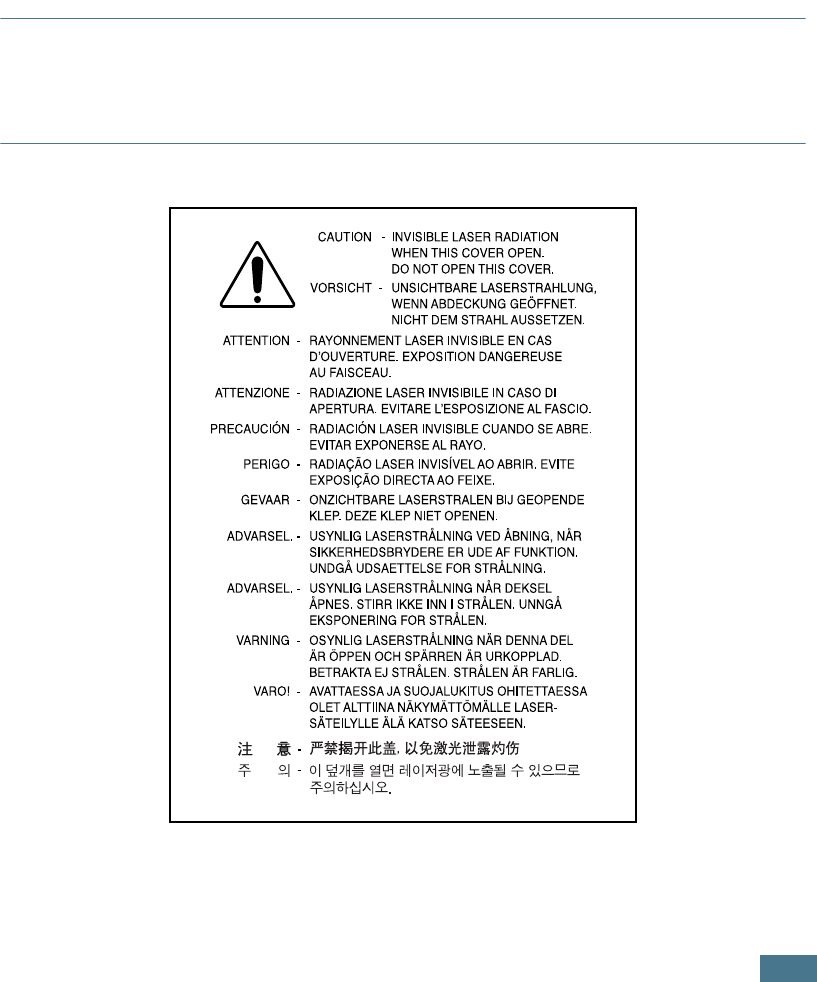
ix
Environmental and Safety Consideration
Laser Safety Statement
The printer is certified in the U.S. to conform to the requirements of DHHS 21 CFR,
chapter 1 Subchapter J for Class I(1) laser products, and elsewhere, is certified as a
Class I laser product conforming to the requirements of IEC 825.
Class I laser products are not considered to be hazardous. The laser system and
printer are designed so there is never any human access to laser radiation above a
Class I level during normal operation, user maintenance, or prescribed service
condition.
WARNING
Never operate or service the printer with the protective cover removed from Laser/
Scanner assembly. The reflected beam, although invisible, can damage your eyes.
When using this product, these basic safety precautions should always be followed to
reduce risk of fire, electric shock, and injury to persons:
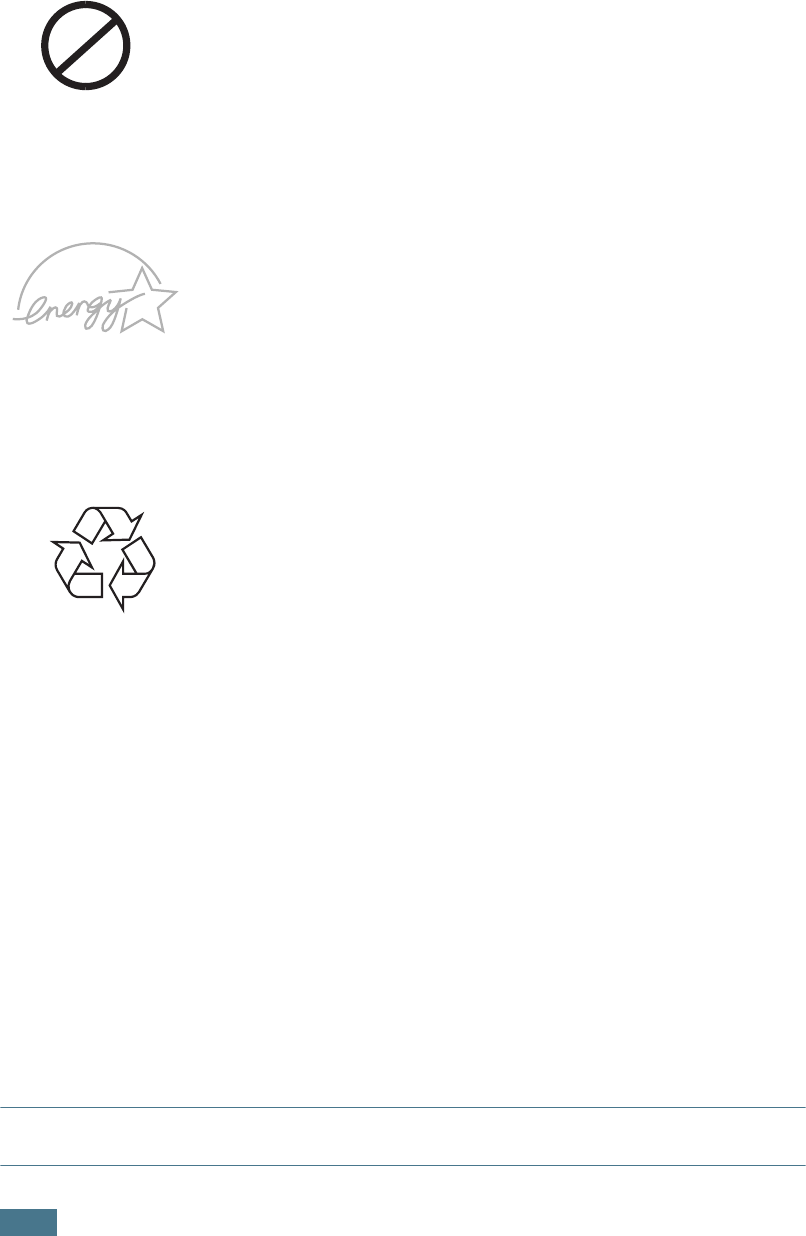
x
Ozone Safety
During normal operation, this machine produces ozone. The
ozone produced does not present a hazard to the operator.
However, it is advisable that the machine be operated in a well
ventilated area.
If you need additional information about ozone, please contact
your nearest Samsung dealer.
Power Saver
This printer contains advanced energy conservation technology
that reduces power consumption when it is not in active use.
When the printer does not receive data for an extended period
of time, power consumption is automatically lowered.
The energy star emblem does not represent EPA endorsement
of any product or service.
Recycling
Please recycle or dispose of the packaging material for this
product in an environmentally responsible manner.
Radio Frequency Emissions
FCC regulations
This device has been tested and found to comply with the limits for a Class B digital
device, pursuant to Part 15 of the FCC rules. These limits are designed to provide
reasonable protection against harmful interference in a residential installation. This
equipment generates, uses, and can radiate radio frequency energy and, if not
installed and used in accordance with the instructions, may cause harmful
interference to radio communications. However, there is no guarantee that
interference will not occur in a particular installation. If this equipment does cause
harmful interference to radio or television reception, which can be determined by
turning the equipment off and on, the user is encouraged to try to correct the
interference by one or more of the following measures:
1. Reposition the receiving antenna.
2. Increase the separation between the equipment and receiver.
3. Connect the equipment into an outlet on a circuit different from that to which the
receiver is connected.
4. Consult the dealer or an experienced radio/TV technician for help.
CAUTION:
Changes or modifications not expressly approved by the manufacturer
responsible for compliance could void the user’s authority to operate the equipment.
OZONE
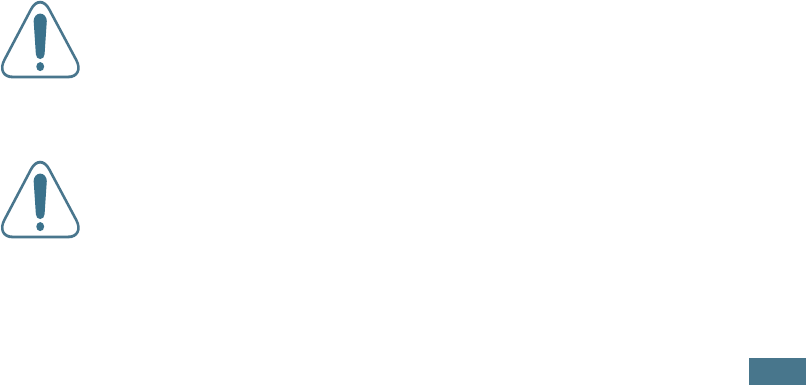
xi
Canadian Radio Interference Regulations
This digital apparatus does not exceed the Class B limits for radio noise emissions
from digital apparatus as set out in the interference-causing equipment standard
entitled “Digital Apparatus”, ICES-003 of the Industry and Science Canada.
Cet appareil numérique respecte les limites de bruits radioélectriques applicables aux
appareils numériques de Classe B prescrites dans la norme sur le matériel brouilleur:
“Appareils Numériques”, ICES-003 édictée par l’Industrie et Sciences Canada.
United States of America
Federal Communications Commission (FCC)
Intentional emitter per FCC Part 15
Low power, Radio LAN type devices (radio frequency (RF) wireless communication
devices), operating in the 2.4 GHz Band, may be present (embedded) in your printer
system. This section is only applicable if these devices are present. Refer to the
system label to verify the presence of wireless devices.
Wireless devices that may be in your system are only qualified for use in the United
States of America if an FCC ID number is on the system label.
The FCC has set a general guideline of 20 cm (8 inches) separation between the
device and the body, for use of a wireless device near the body (this does not include
extremities). This device should be used more than 20 cm (8 inches) from the body
when wireless devices are on. The power output of the wireless device (or devices),
which may be embedded in your printer, is well below the RF exposure limits as set
by the FCC.
This transmitter must not be collocated or operated in conjunction with any other
antenna or transmitter.
Operation of this device is subject to the following two conditions:(1) This device may
not cause harmful interference, and(2) this device must accept any interference
received, including interference that may cause undesired operation of the device.
Wireless devices are not user serviceable. Do not modify them in any
way. Modification to a wireless device will void the authorization to use
it. Contact manufacturer for service.
FCC Statement for Wireless LAN use:
“While installing and operating this transmitter and antenna combination
the radio frequency exposure limit of 1mW/cm2 may be exceeded at
distances close to the antenna installed. Therefore, the user must
maintain a minimum distance of 20cm from the antenna at all times.
This device can not be collocated with another transmitter and
transmitting antenna.”

xii
Declaration of Conformity (European Countries)
Approvals and Certifications
The CE marking applied to this product symbolises Samsung
Electronics Co., Ltd. Declaration of Conformity with the following
applicable 93/68/EEC Directives of the European Union as of the
dates indicated:
January 1, 1995: Council Directive 73/23/EEC Approximation of the laws of the
member states related to low voltage equipment.
January 1, 1996: Council Directive 89/336/EEC (92/31/EEC), approximation of the
laws of the Member States related to electromagnetic compatibility.
March 9, 1999: Council Directive 1999/5/EC on radio equipment and
telecommunications terminal equipment and the mutual recognition of their
conformity.
A full declaration, defining the relevant Directives and referenced standards can be
obtained from your Samsung Electronics Co., Ltd. representative.
EC Certification
Certification to 1999/5/EC Radio Equipment & Telecommunications
Terminal Equipment Directive (FAX)
This Samsung product has been self-certified by Samsung for pan-European single
terminal connection to the analogue public switched telephone network (PSTN) in
accordance with Directive 1999/5/EC. The product has been designed to work with
the national PSTNs and compatible PBXs of European countries.
In the event of problems, you should contact the Euro QA Lab of Samsung Electronics
Co., Ltd. in the first instance.
The product has been tested against TBR21 and/or TBR 38. To assist in the use and
application of terminal equipment which complies with this standard, the European
Telecommunication Standards Institute (ETSI) has issued an advisory document (EG
201 121) which contains notes and additional requirements to ensure network
compatibility of TBR21 terminals. The product has been designed against, and is fully
compliant with, all of the relevant advisory notes contained in this document.
European Radio Approval Information
(for products fitted with EU-approved radio devices)
This Product is a printer; low power, Radio LAN type devices (radio frequency (RF)
wireless communication devices), operating in the 2.4 GHz band, may be present
(embedded) in your printer system which is intended for home or office use. This
section is only applicable if these devices are present. Refer to the system label to
verify the presence of wireless devices.
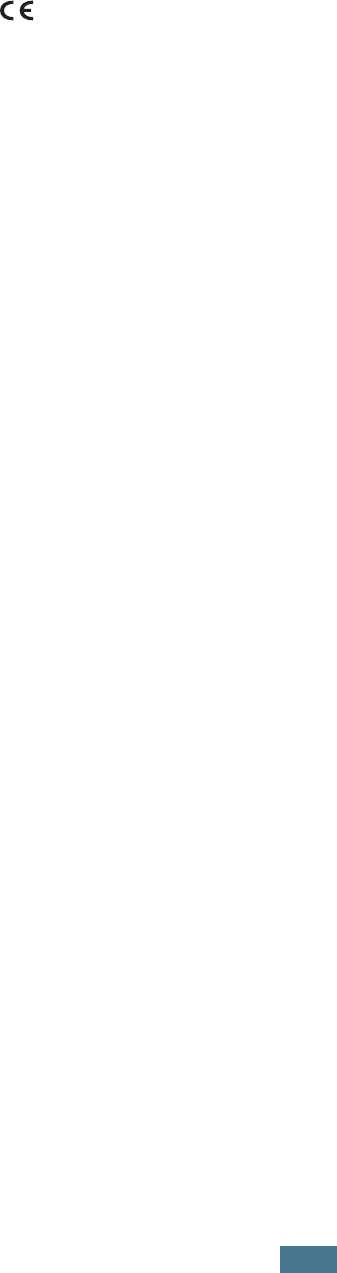
xiii
Wireless devices that may be in your system are only qualified for use in the
European Union or associated areas if a CE mark with a Notified Body
Registration Number and the Alert Symbol is on the system label.
The power output of the wireless device or devices that may be embedded in your
printer is well below the RF exposure limits as set by the European Commission
through the R&TTE directive.
European States qualified under wireless approvals:
EU Austria, Belgium, Denmark, Finland, France (with frequency
restrictions), Germany, Greece, Ireland, Italy, Luxembourg,
The Netherlands, Portugal, Spain, Sweden, and the United Kingdom
Accept EU Iceland, Liechtenstein, Norway, and Switzerland
European States with restrictions on use:
EU In France, the frequency range is restricted to 2446.5-2483.5 MHz
for devices above 10 mW transmitting power such as wireless
Accept EU No limitations at this time.
Regulatory Compliance Statements
Wireless Guidance
Low power, Radio LAN type devices (radio frequency (RF) wireless communication
devices), operating in the 2.4 GHz Band, may be present (embedded) in your printer
system. The following section is a general overview of considerations while operating
a wireless device.
Additional limitations, cautions, and concerns for specific countries are listed in the
specific country sections (or country group sections). The wireless devices in your
system are only qualified for use in the countries identified by the Radio Approval
Marks on the system rating label. If the country you will be using the wireless device
in, is not listed, please contact your local Radio Approval agency for requirements.
Wireless devices are closely regulated and use may not be allowed.
The power output of the wireless device or devices that may be embedded in your
printer is well below the RF exposure limits as known at this time. Because the
wireless devices (which may be embedded your printer) emit less energy than is
allowed in radio frequency safety standards and recommendations, the manufacturer
believes these devices are safe for use. Regardless of the power levels, care should
be taken to minimize human contact during normal operation.
As a general guideline, a separation of 20 cm (8 inches) between the wireless device
and the body, for use of a wireless device near the body (this does not include
extremities) is typical. This device should be used more than 20 cm (8 inches) from
the body when wireless devices are on and transmitting.

xiv
This transmitter must not be collocated or operated in conjunction with any other
antenna or transmitter.
Some circumstances require restrictions in wireless devices. Examples of common
restrictions are listed below:
Radio frequency wireless communication can interfere with equipment
on commercial aircraft. Current aviation regulations require wireless
devices to be turned off while traveling in an airplane. 802.11B (also
known as wireless Ethernet) and Bluetooth communication devices are
examples of devices that provide wireless communication.
In environments where the risk of interference to other devices or
services is harmful or perceived as harmful, the option to use a wireless
device may be restricted or eliminated. Airports, Hospitals, and Oxygen
or flammable gas-laden atmospheres are limited examples where use of
wireless devices may be restricted or eliminated. When in environments
where you are uncertain of the sanction to use wireless devices, ask the
applicable authority for authorization prior to use or turning on the
wireless device.
Every country has different restrictions on the use of wireless devices.
Since your system is equipped with a wireless device, when traveling
between countries with your system, check with the local Radio Approval
authorities prior to any move or trip for any restrictions on the use of a
wireless device in the destination country.
If your system came equipped with an internal embedded wireless
device, do not operate the wireless device unless all covers and shields
are in place and the system is fully assembled.
Wireless devices are not user serviceable. Do not modify them in any
way. Modification to a wireless device will void the authorization to use
it. Please contact manufacturer for service.
Only use drivers approved for the country in which the device will be
used. See the manufacturer System Restoration Kit, or contact
manufacturer Technical Support for additional information.
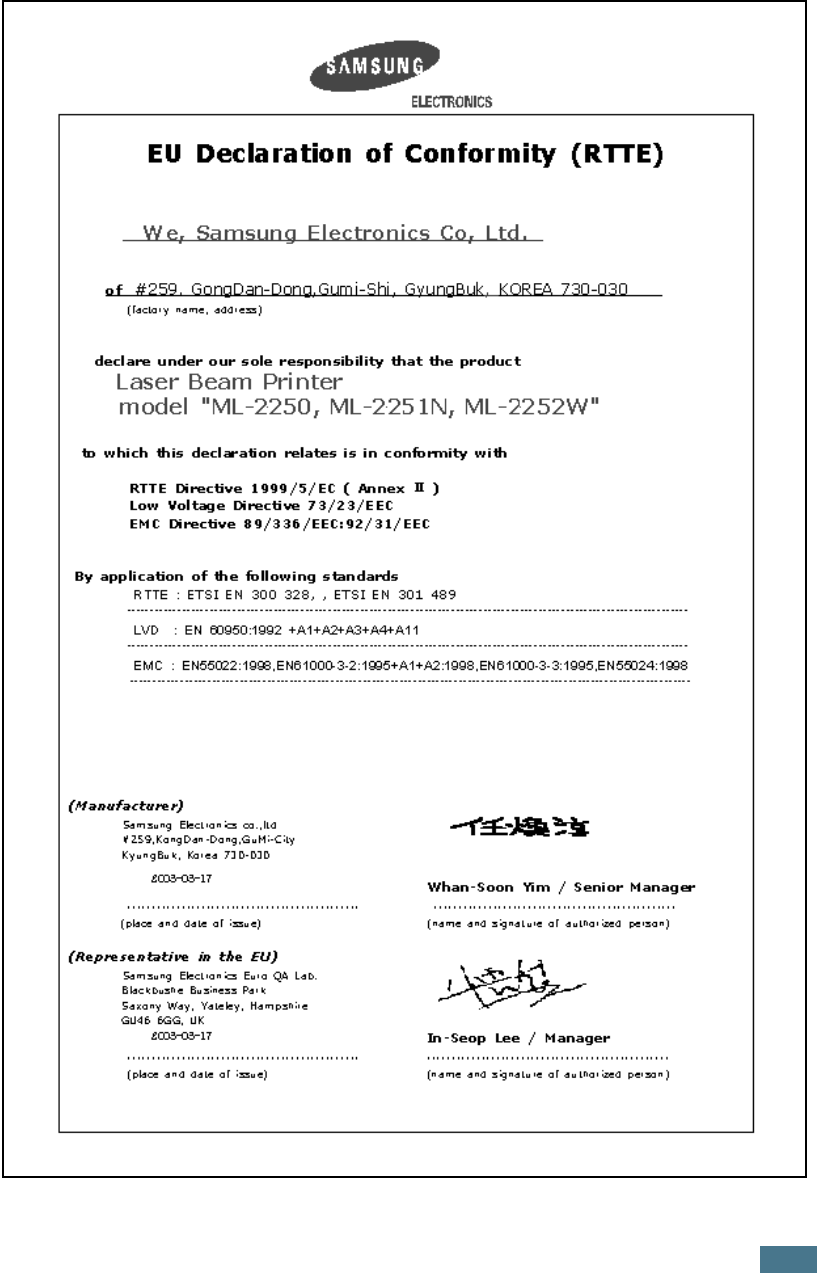
xv

xvi
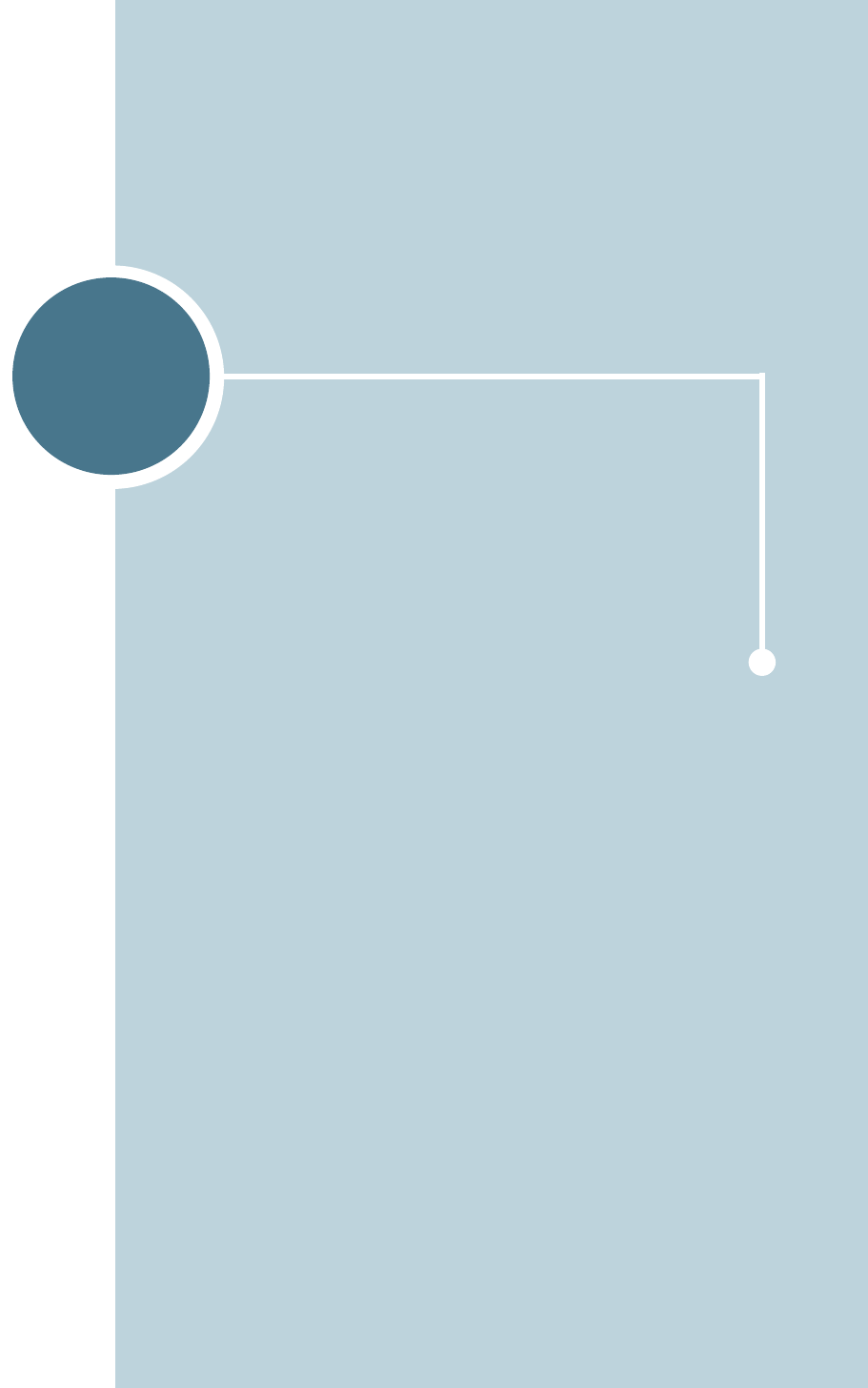
1INTRODUCTION
Congratulations on the purchase of your printer!
This chapter includes:
• Special Features
• Printer Components
• Understanding the Control Panel
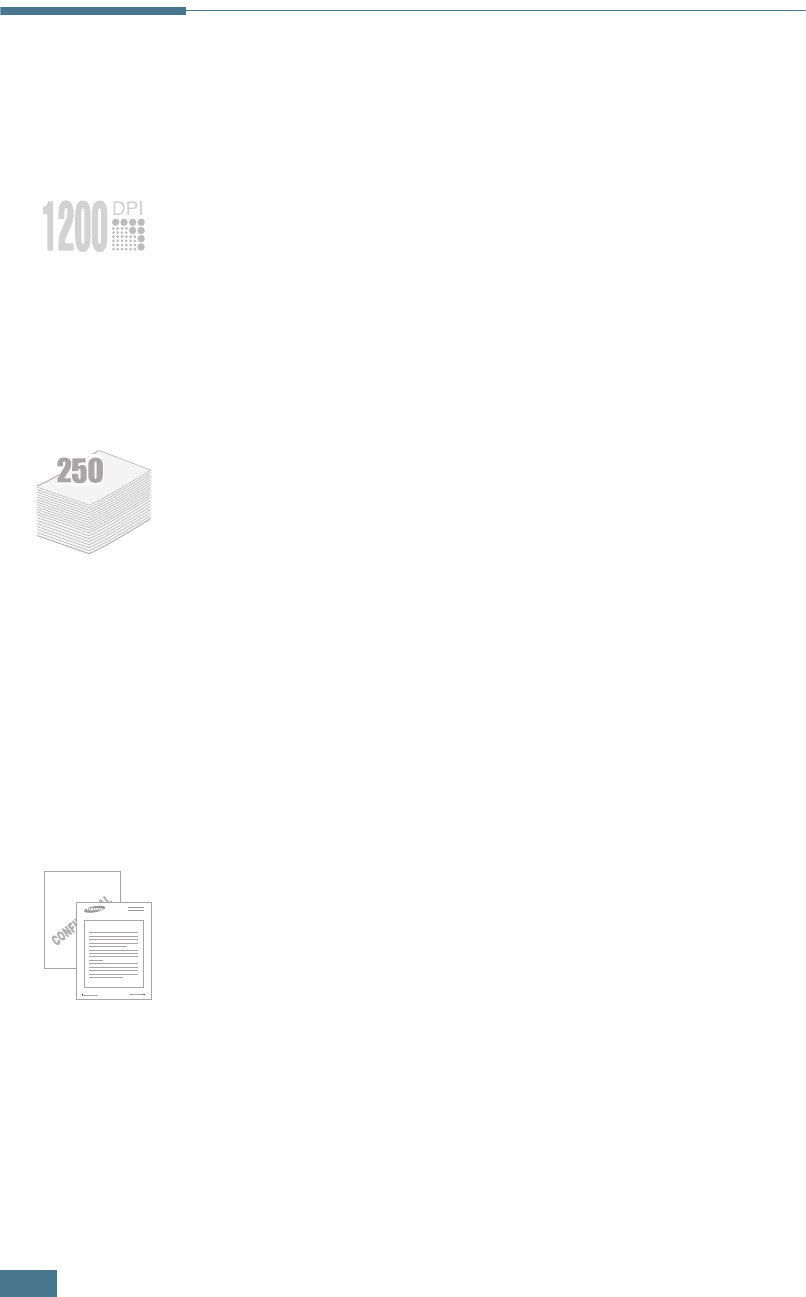
I
NTRODUCTION
1.2
Special Features
Your new printer is equipped with special features that improve
the print quality, giving you a competitive edge. You can:
Print with excellent quality and high speed
• You can print at up to
1200 dpi
effective output.
See page 4.22.
• Your printer prints up to
22 pages-per-minute (Letter
size)
, up to
20 pages-per-minute (A4 size)
.
Handle paper flexibly
• A 50-sheet
Multi-Purpose Tray
supports letterhead,
envelopes, labels, transparencies, custom-sized materials,
postcards, and heavy paper.
•
Standard 250-sheet input tray
(Tray1) and
optional
250-sheet input tray
(Tray2) supports all standard sizes
of paper.
• Two output tray; select either
the top output (face-
down)
or
the rear output tray (face-up)
for the most
convenient access.
•
Straight-through paper path
capability from the
Multi-Purpose Tray to the rear output tray.
Create professional documents
• You can customise your documents using
Watermarks
,
such as “Confidential”. See page 4.15.
• Print
Posters
. The text and pictures of each page of your
document are magnified and printed across the selected
sheet of paper. After the document has printed, trim off
the white edges of each sheet. Tape the sheets together to
form a poster. See page 4.14.
WORLD BEST
Dear ABC
Regards
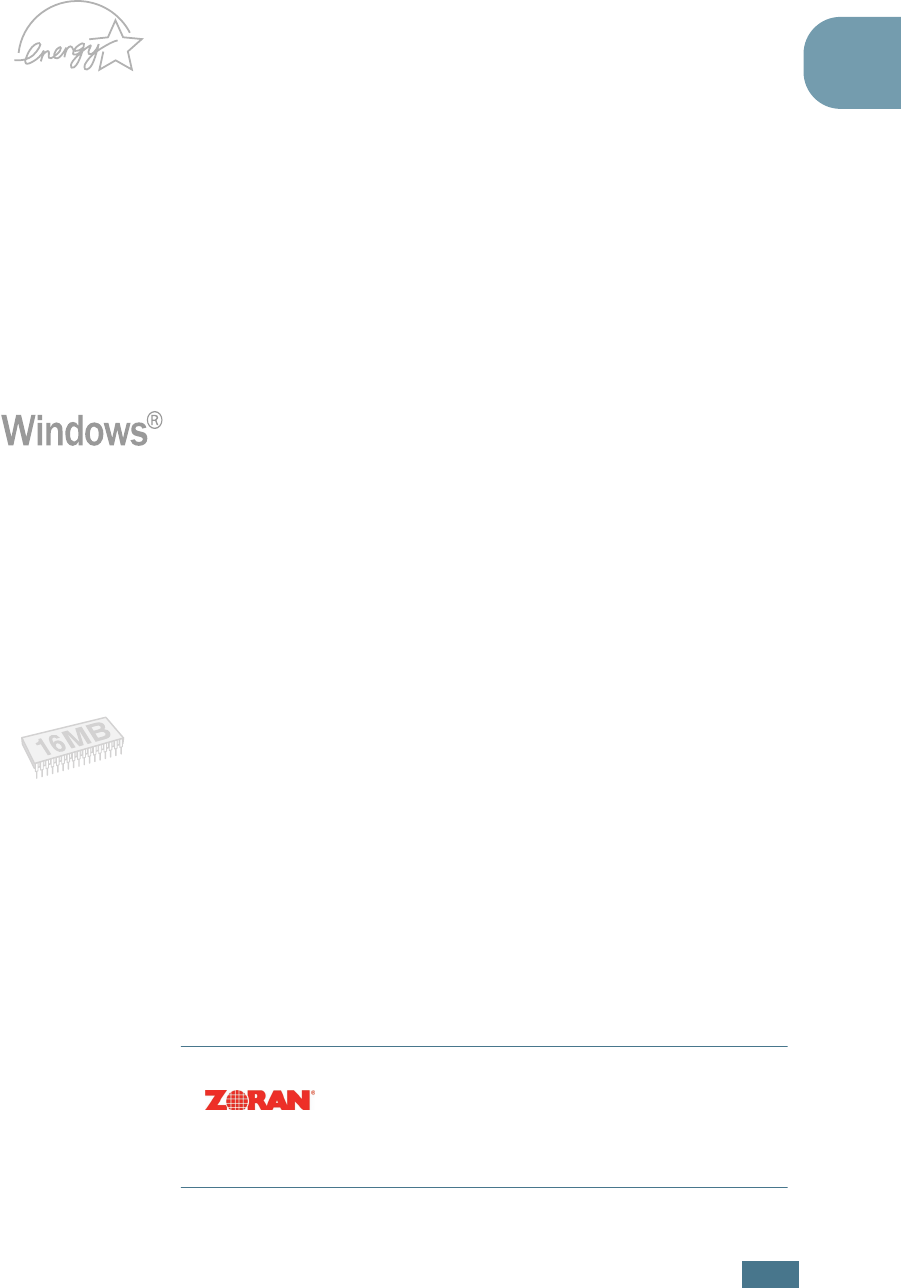
I
NTRODUCTION
1.3
1
Save time and money
• This printer allows you to use
Toner Save mode
to save
toner. See page 4.9.
• You can print multiple pages on one single sheet of paper
to save paper (
N-Up printing
). See page 4.11.
• Preprinted forms and letterheads can be printed on plain
paper. See “Using Overlays” on page 4.18.
• This printer automatically
conserves electricity
by
substantially reducing power consumption when not
printing.
• This printer meets
Energy Star
guidelines for energy
efficiency.
Print in various environments
• You can print in
Windows 95/98/Me/NT 4.0/2000/XP
.
• Your printer is compatible with
Linux
.
• Your printer comes with both
Parallel
and
USB
interfaces.
• You can print in a network environment. The ML-2251N
and ML-2252W come with a built-in network interface, 10/
100 Base TX. The ML-2252W also has a wireless network
interface. However, you need to add the optional network
interface card to the ML-2250 for network printing.
Expand printer capacity
• This printer has 16 MB of memory which can be expanded
to
144 MB
.
• An optional
PostScript 3 Emulation with 136 fonts
(PS)
DIMM adds PS printing.
•
Network interface
enables network printing. You can add
the optional network interface card to the ML-2250.
The ML-2251N and ML-2252W come with a built-in
network interface, 10/100 Base TX. The ML-2252W also
has a wireless network interface.
* PostScript 3 Emulation
(c) Copyright 1998-2003 Zoran Corporation. All
rights reserved. Zoran, the Zoran logo, IPS/PS3 and
OneImage are trademarks of Zoran Corporation.
* 136 PS3 fonts
Contains UFST and MicroType from Agfa Monotype Corporation.
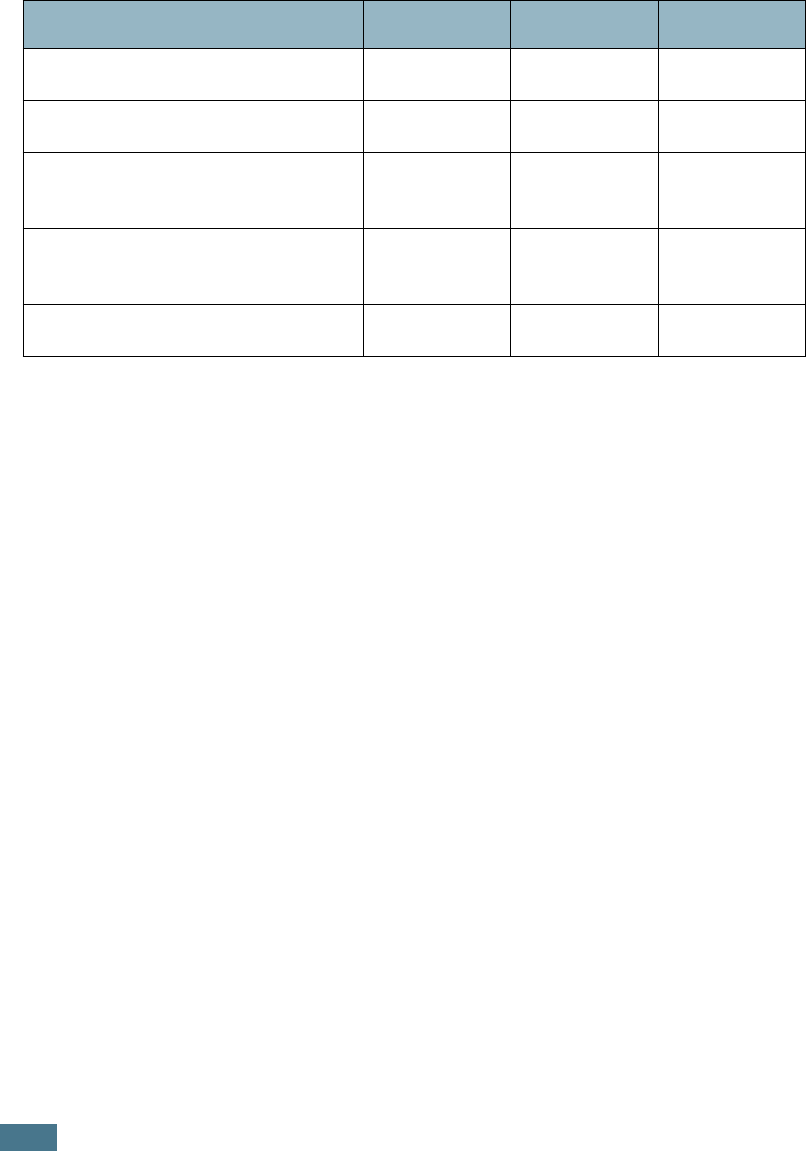
I
NTRODUCTION
1.4
Printer Features
The table below lists a general overview of features supported
by your printer.
(S: Standard, O: Option)
Features ML-2250 ML-2251N ML-2252W
IEEE 1284 Parallel S S S
USB 2.0 S S S
Network Interface
(Ethernet 10/100 Base TX) OSS
Wireless LAN
(802.11b Wireless LAN) OOS
PostScript Emulation O O O
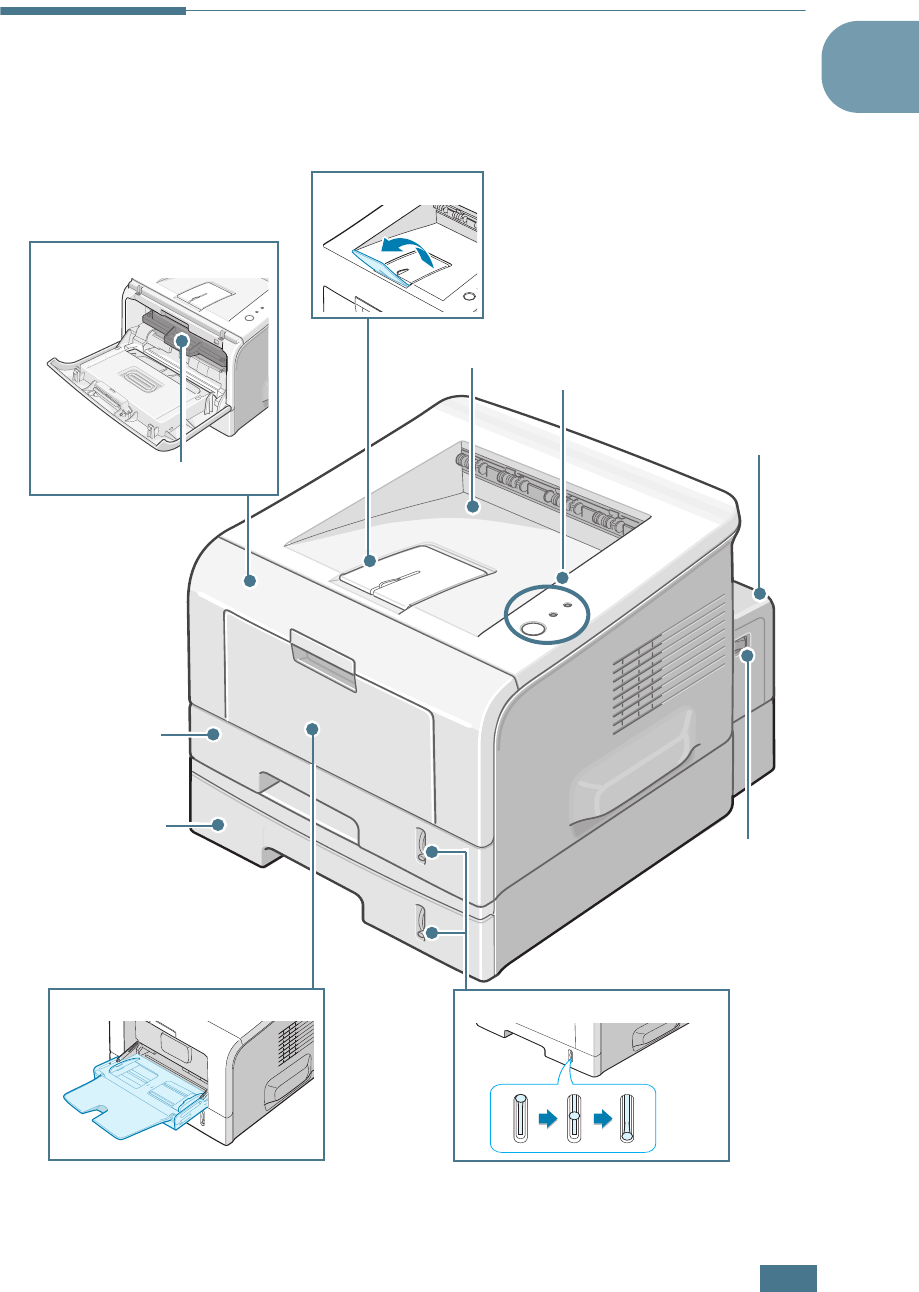
I
NTRODUCTION
1.5
1
Printer Components
Front View
Top Output Tray
(Face down)
Control Panel
Power
Switch
Tray1
(250-sheet
paper feeder)
Control Board
Cover
Optional Tray 2
(250-sheet paper
feeder)
Paper Level Indicator
Multi-Purpose Tray
Front Cover
Toner Cartridge
Output Support
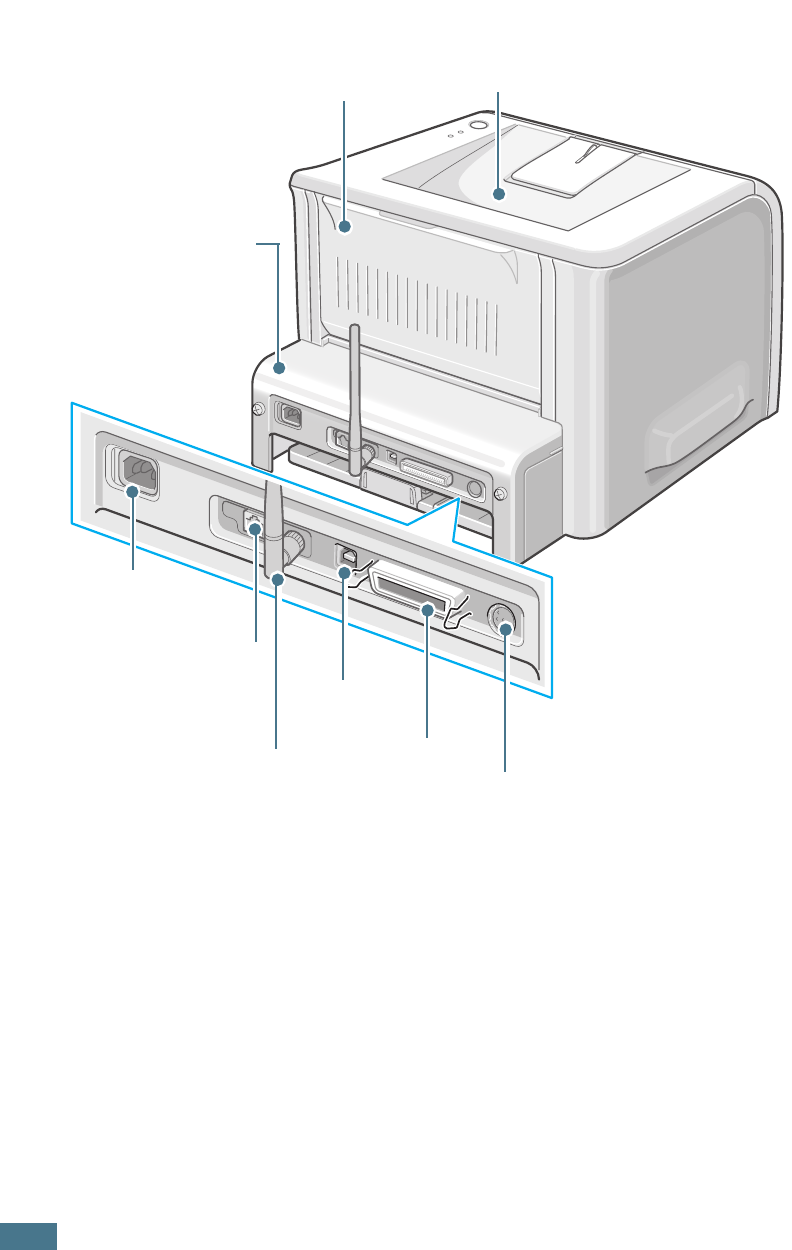
I
NTRODUCTION
1.6
Rear View
USB Port
Parallel Port
Power
Receptacle
Control Board Cover
(Open to install optional
accessories.)
Optional Tray2
Cable Connector
Wireless Network
Antenna Port
(ML-2250, ML-2251N:Option
ML-2252W:Standard)
Network Port
(ML-2250:Option
ML-2251N, ML-2252W: Standard)
Rear Output Tray
(Face up)
Top Output Tray
(Face down)
*The figure above shows a ML-2252W.
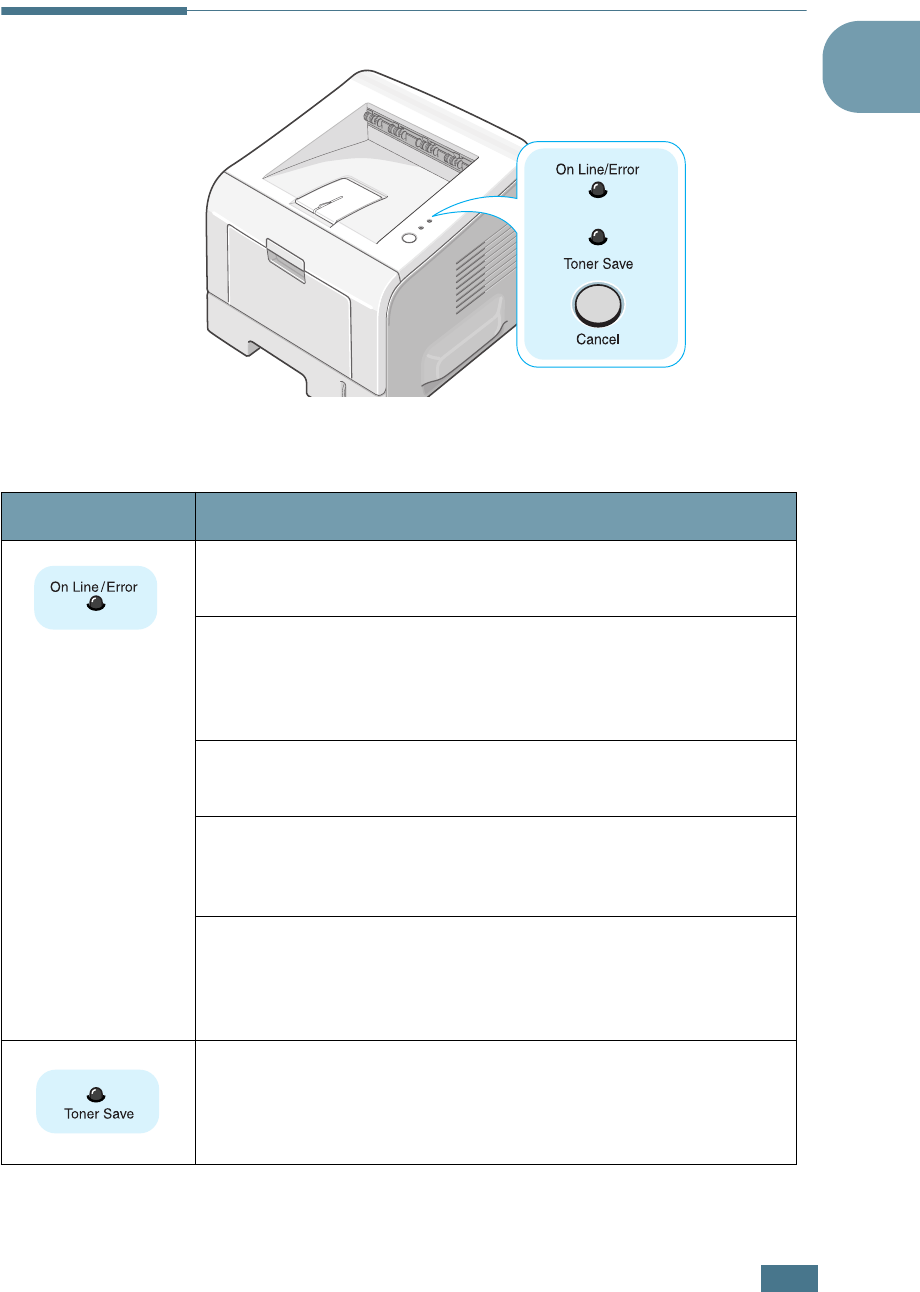
I
NTRODUCTION
1.7
1
Understanding the Control Panel
On Line/Error and Toner Save LEDs
LED Description
If the
On Line/Error
lights green, the printer is ready to
print.
If the
On Line/Error
lights red, the printer is experiencing
an error, such as jammed paper, no paper, open cover, or
uninstalled toner cartridge. See “Troubleshooting Error
Messages” on page 6.20.
If you press the
Cancel
button while the printer is receiving
data, the
On Line/Error
LED blinks red to cancel printing.
In Manual Feed mode, if there is no paper in the Multi-purpose
tray, the
On Line/Error
LED blinks red. Load paper into the
Multi-purpose tray and the LED stops blinking.
If the printer is receiving data, the
On Line/Error
LED slowly
blinks green.
If the printer is printing the received data, the
On Line/
Error
LED blinks green fast.
If you press the
Cancel
button while in Ready mode, this LED
lights and the Toner Save mode is enabled.
If you press this button once again, this LED turns off and the
Toner Save mode is disabled.
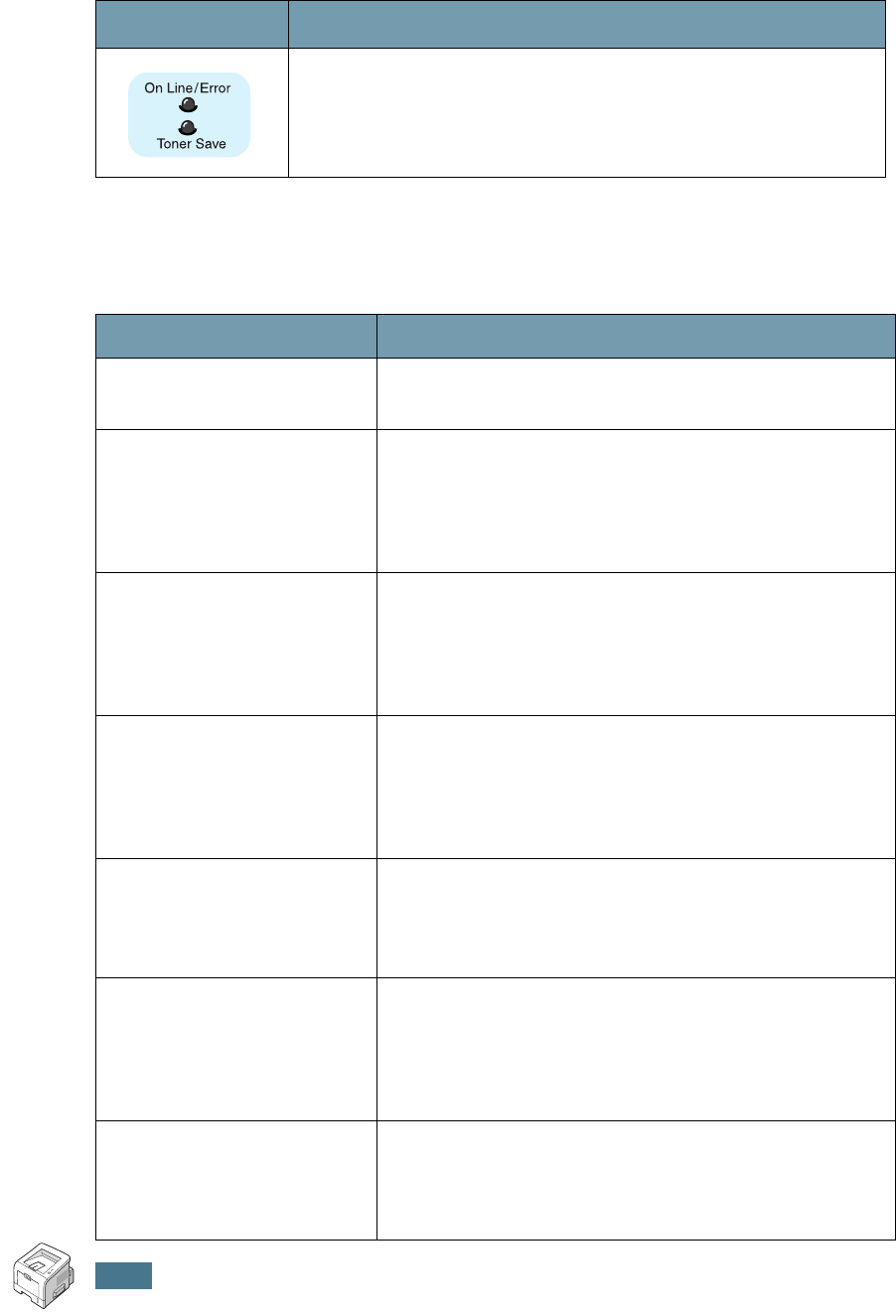
I
NTRODUCTION
1.8
Cancel button
If the
On Line/Error
and
Toner Save
LEDs blink, your
system has some problem. To solve the problem, see
“Troubleshooting Error Messages” on page 6.20.
LED Description
Function Description
Printing demo page
In Ready mode, press and hold this button for about 2
seconds until all LEDs blink slowly, and release.
Printing configuration
sheets
In Ready mode, press and hold this button for about 6
seconds until all LEDs blink fast, and release.
If your printer has a network card, the network
configuration sheet prints out with a printer
configuration sheet.
Network card Default
Setting (When you use
the Network card)
In Ready mode, press and hold this button for about
20 seconds until all LEDs blink slowly, and release.
This item restores the factory default of the network
configuration. This setting will only take effect after
you have reset the printer.
Manual Feeding
Press this button each time you load paper in the
Multi-purpose tray, when you have selected
Manual
Feed
for
Source
from your software application. For
detailed information, see “Using the Manual Feed
Mode” on page 3.12.
Cleaning inside printer
In Ready mode, press and hold this button for about
10 seconds until all LEDs turn on, and release. After
cleaning the printer, one “cleaning sheet” (see
page 5.7) is printed.
Canceling print job
Press this button during printing. The
On Line/Error
LED blinks while the print job is cleared from both the
printer and the computer, and then the printer returns
to Ready mode. This may take some time depending
on the size of the print job.
Toner Save mode on/
off
In Ready mode, press this button to turn the Toner
Save mode on or off.
For detailed information, see “Using the Toner Save
Mode” on page 4.9.
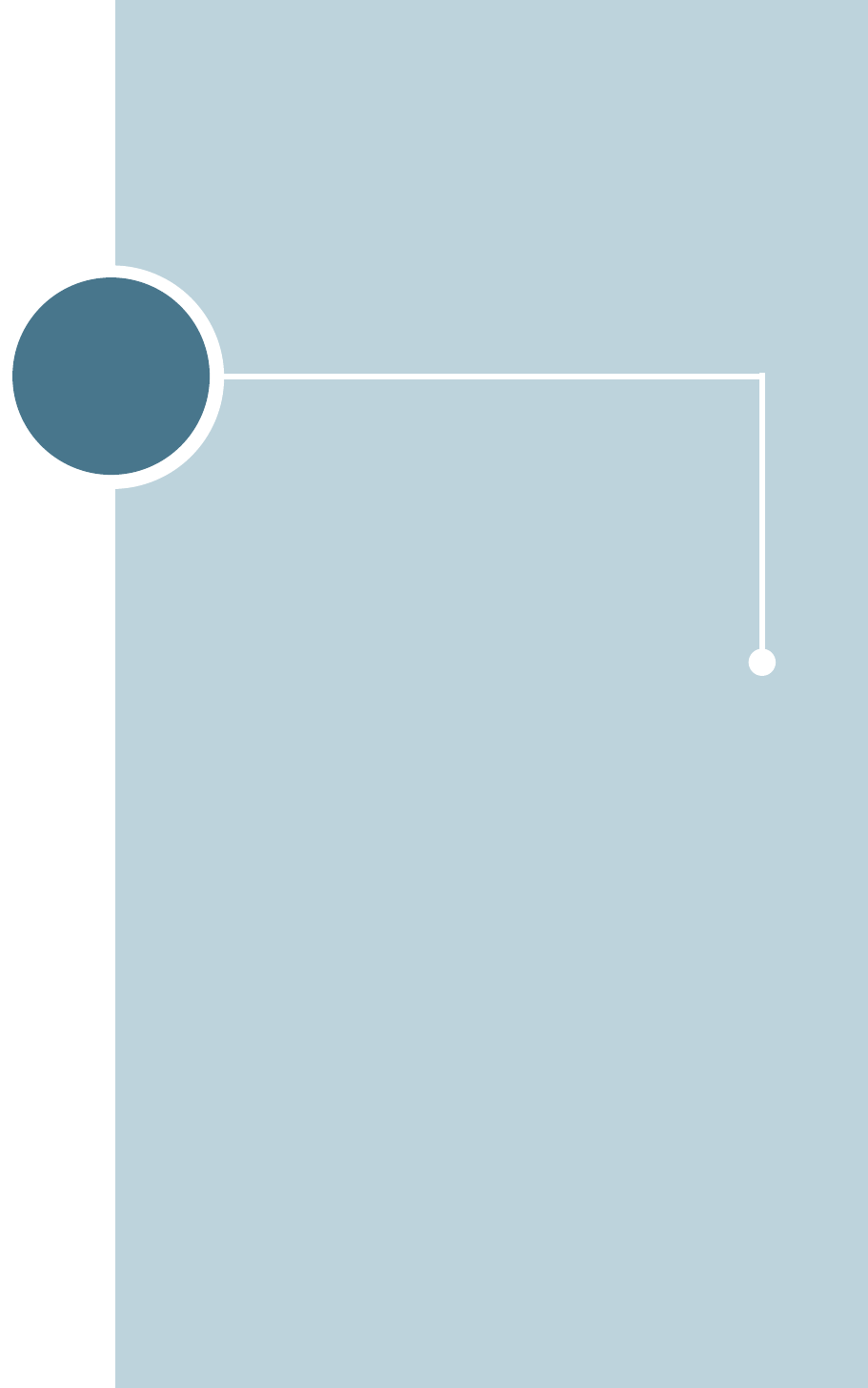
2
This chapter provides step by step information on setting up
your printer.
This chapter includes:
• Unpacking
• Installing the Toner Cartridge
• Loading Paper
• Connecting a Printer Cable
• Turning the Printer On
• Printing a Demo Page
• Installing Printer Software
• Viewing the User’s Guide
SETTING UP YOUR PRINTER
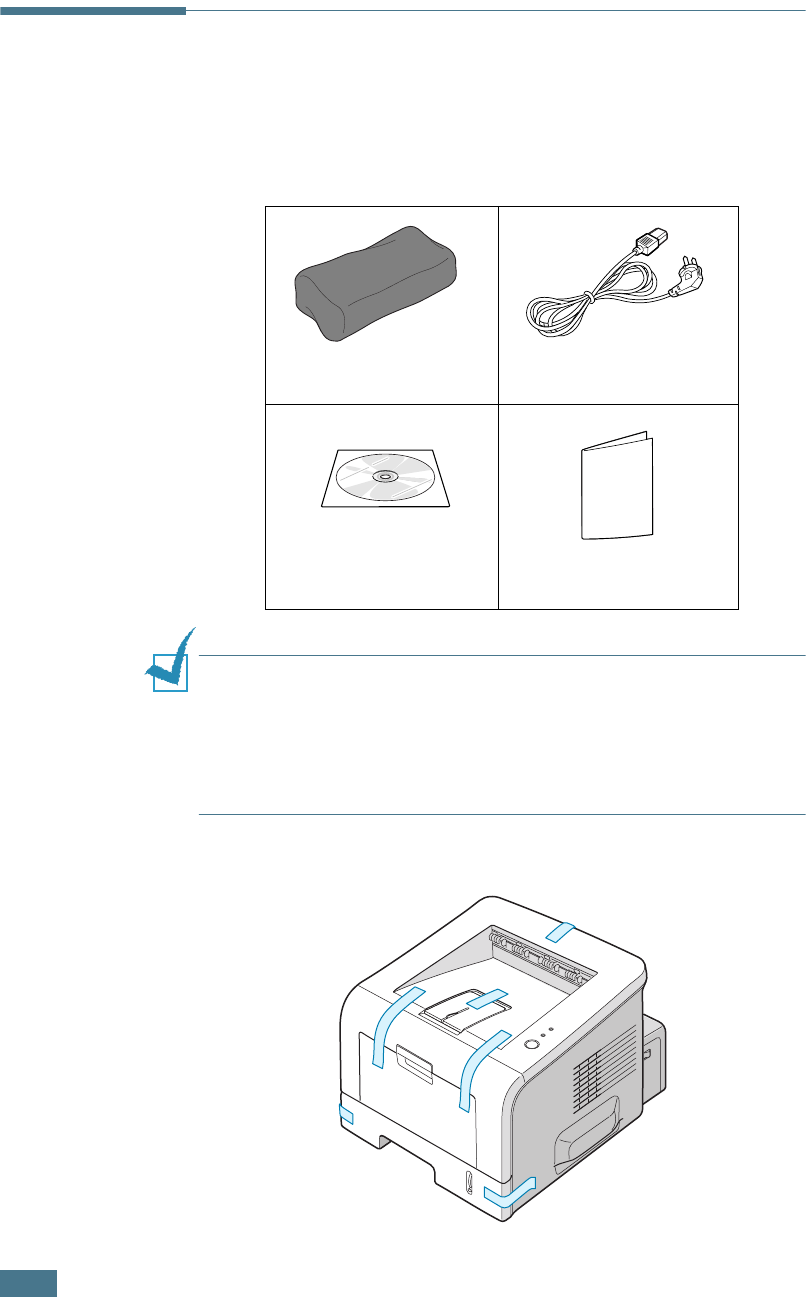
2.2
S
ETTING
U
P
Y
OUR
P
RINTER
Unpacking
1
Remove the Printer and all accessories from the packing
carton. Make sure that the printer has been packed with the
following items:
NOTES:
• If any items are missing or damaged, notify your dealer
immediately.
• Components may differ from one country to another.
• The CD-ROM contains the printer driver, the User’s Guide, and
the Adobe Acrobat Reader programme.
2
Carefully remove all of the packing tape from the printer.
Toner Cartridge Power Cord
CD-ROM Quick Install Guide
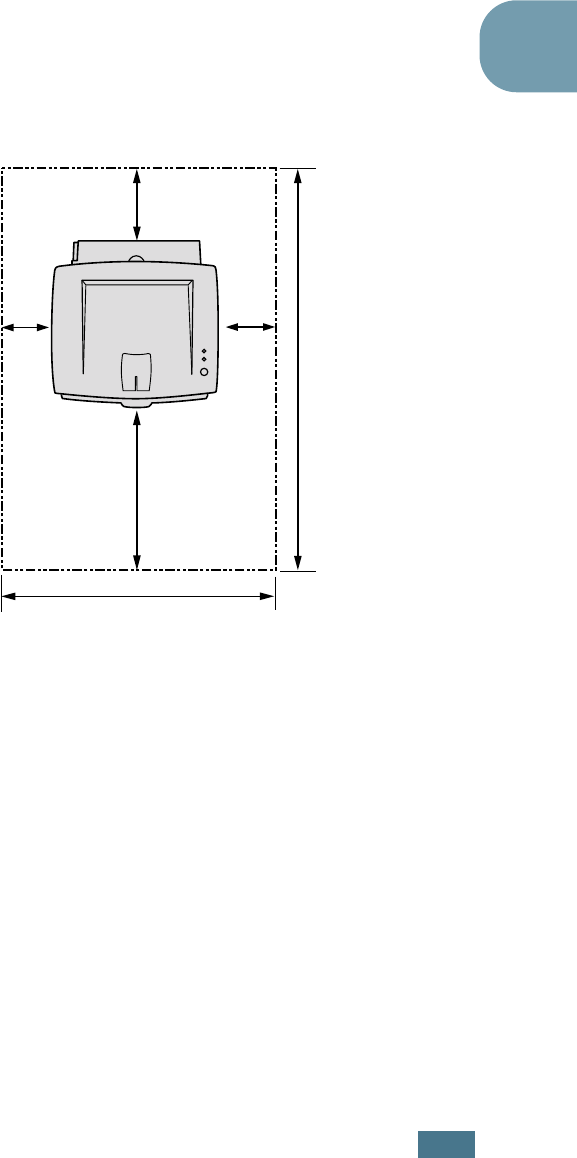
S
ETTING
U
P
Y
OUR
P
RINTER
2.3
2
Selecting a Location
Select a level, stable place with adequate space for air
circulation. Allow extra space for opening covers and tray(s).
The area should be well-ventilated and away from direct sunlight
or sources of heat, cold, and humidity. See the image below for
clearance space. Do not place the printer close to the edge of
your desk or table.
Clearance Space
•Front: 482.6 mm (enough space so that tray(s) can be
removed)
•Back: 100 mm (enough space to allow opening of the rear
out tray)
•Right: 100 mm (enough space for ventilation)
•Left: 100 mm
552 mm(21.7 in.)
100 mm
(3.9 in.)
954.6 mm(37.5 in.)
482.6 mm(18.8 in.)
100 mm
(3.9 in.)
100 mm
(3.9 in.)
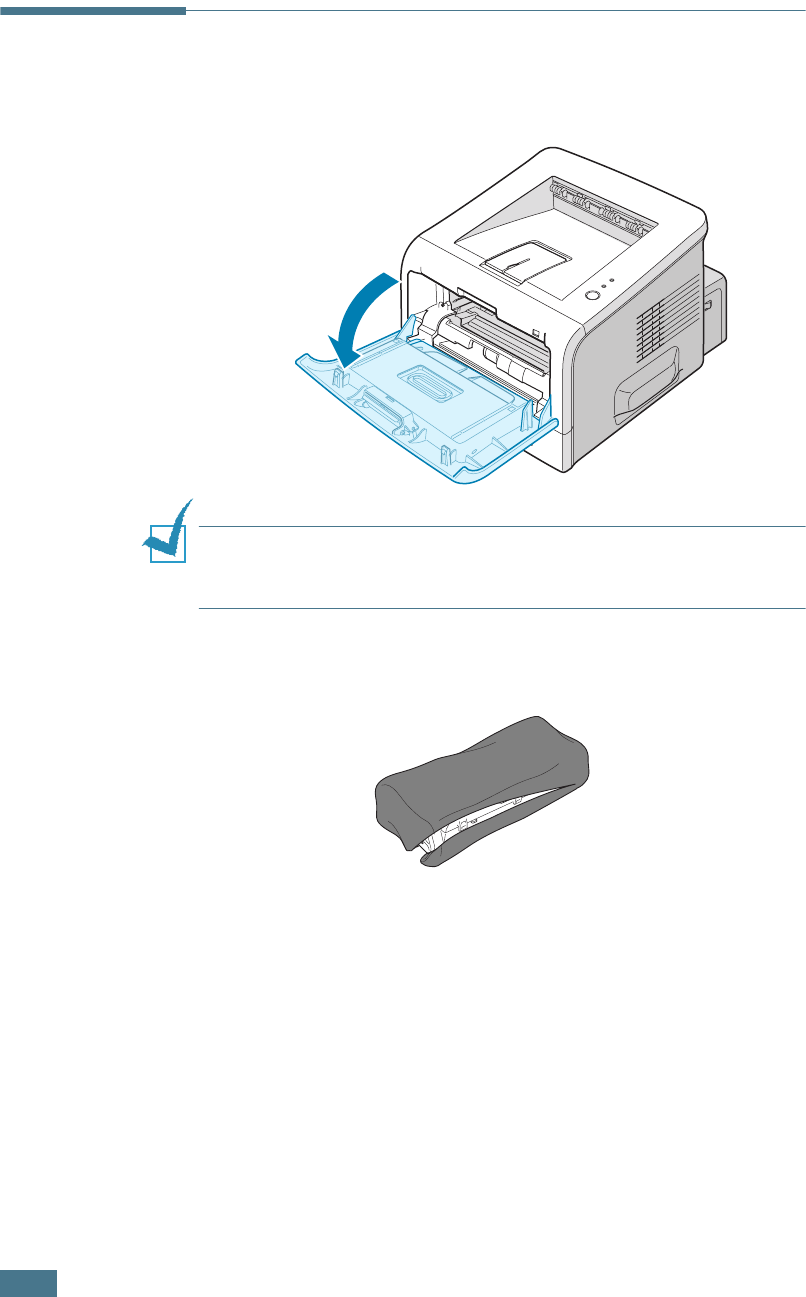
2.4
S
ETTING
U
P
Y
OUR
P
RINTER
Installing the Toner Cartridge
1
Grasp the front cover and pull it toward you to open.
NOTE
: Because the printer is very light, it may move when you
use it; for example, when opening/closing the tray or installing/
removing the toner cartridge. Be careful not to move the printer.
2
Remove the toner cartridge from its bag and remove the
paper covering the cartridge.
Don’t use a knife or other sharp object as it might scratch
the drum of the cartridge.
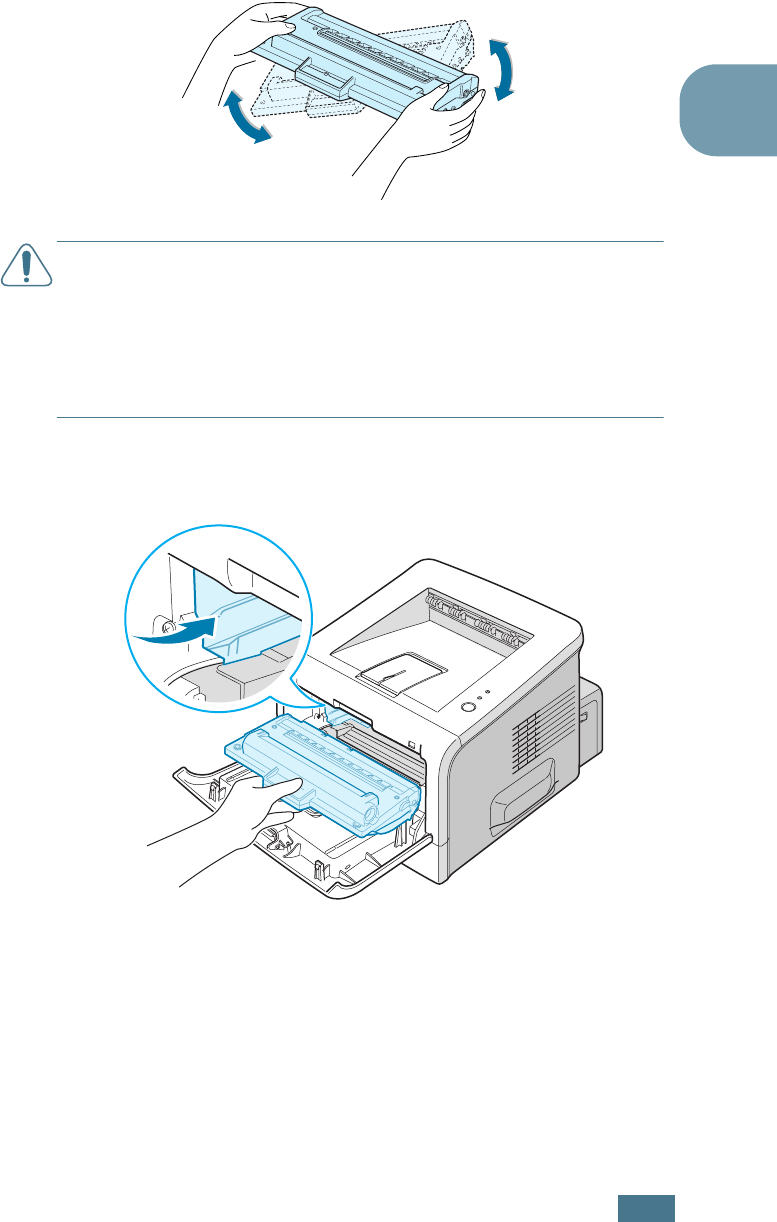
S
ETTING
U
P
Y
OUR
P
RINTER
2.5
2
3
Gently shake the cartridge from side to side to distribute
the toner evenly inside the cartridge.
CAUTIONS:
• To prevent damage, do not expose the toner cartridge to light for
more than a few minutes. Cover it with a piece of paper if left
exposed for more than a few minutes and keep it in a flat and
clean place.
• If toner gets on your clothing, wipe it off with a dry cloth and
wash clothing in cold water. Hot water sets toner into fabric.
4
Locate the cartridge slots inside the printer, one on each
side.
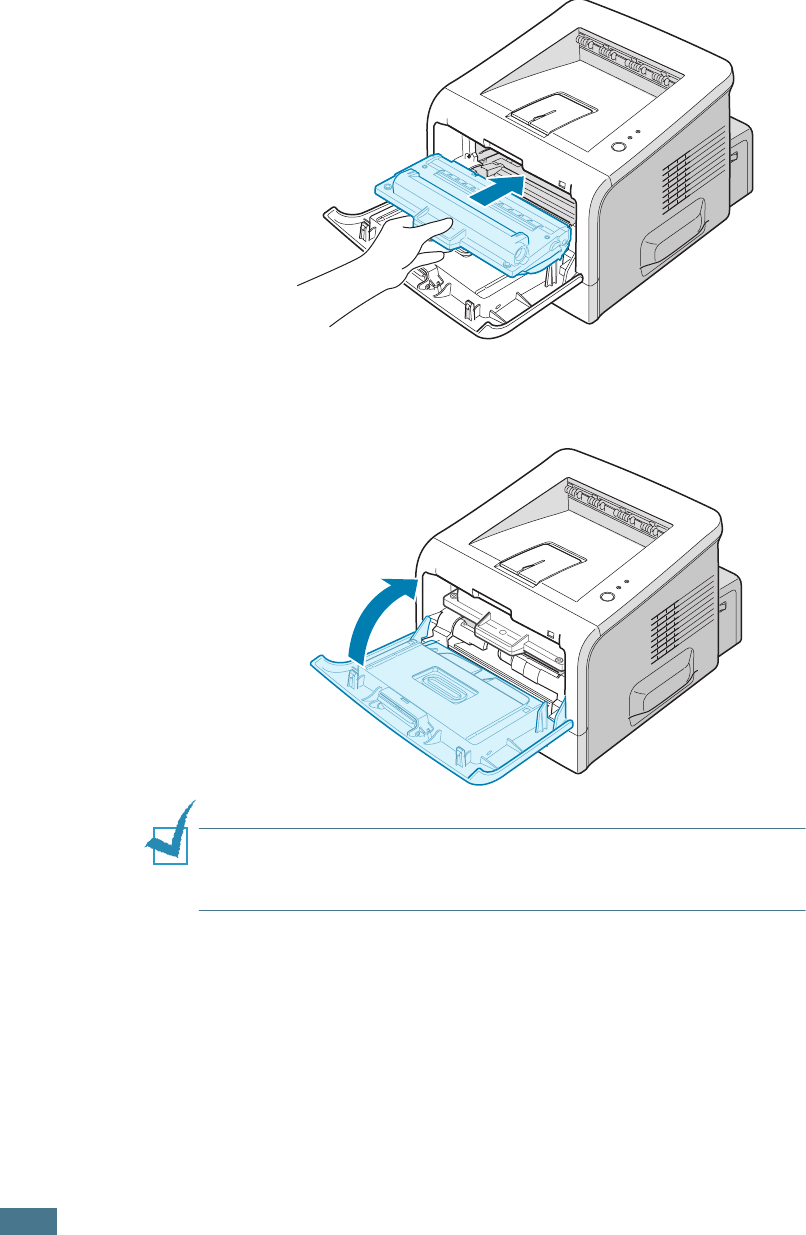
2.6
S
ETTING
U
P
Y
OUR
P
RINTER
5
Grasp the handle and insert the cartridge into the printer
until it snaps into place.
6
Close the front cover. Make sure that the cover is securely
closed.
NOTE:
When printing text at 5% coverage, you can expect a toner
cartridge life of approximately 5,000 pages (3,000 pages for the
toner cartridge that is shipped with the printer).
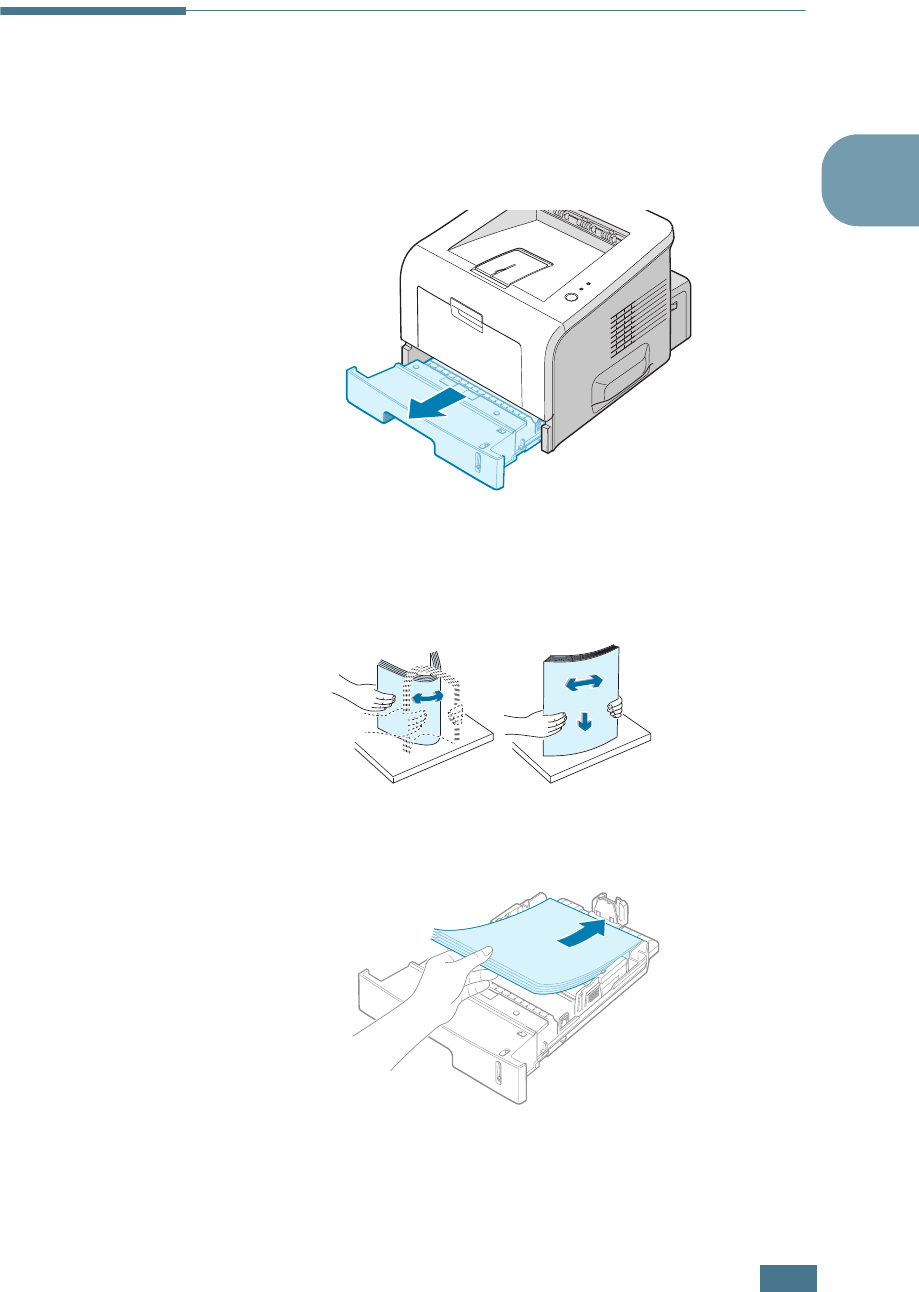
S
ETTING
U
P
Y
OUR
P
RINTER
2.7
2
Loading Paper
You can load approximately 250 sheets of paper in the tray.
1
Pull the tray out of the printer.
2
Prepare a stack of paper for loading by flexing or fanning
the paper back and forth. Straighten the edges on a level
surface.
3
Load paper with the print side facing down.
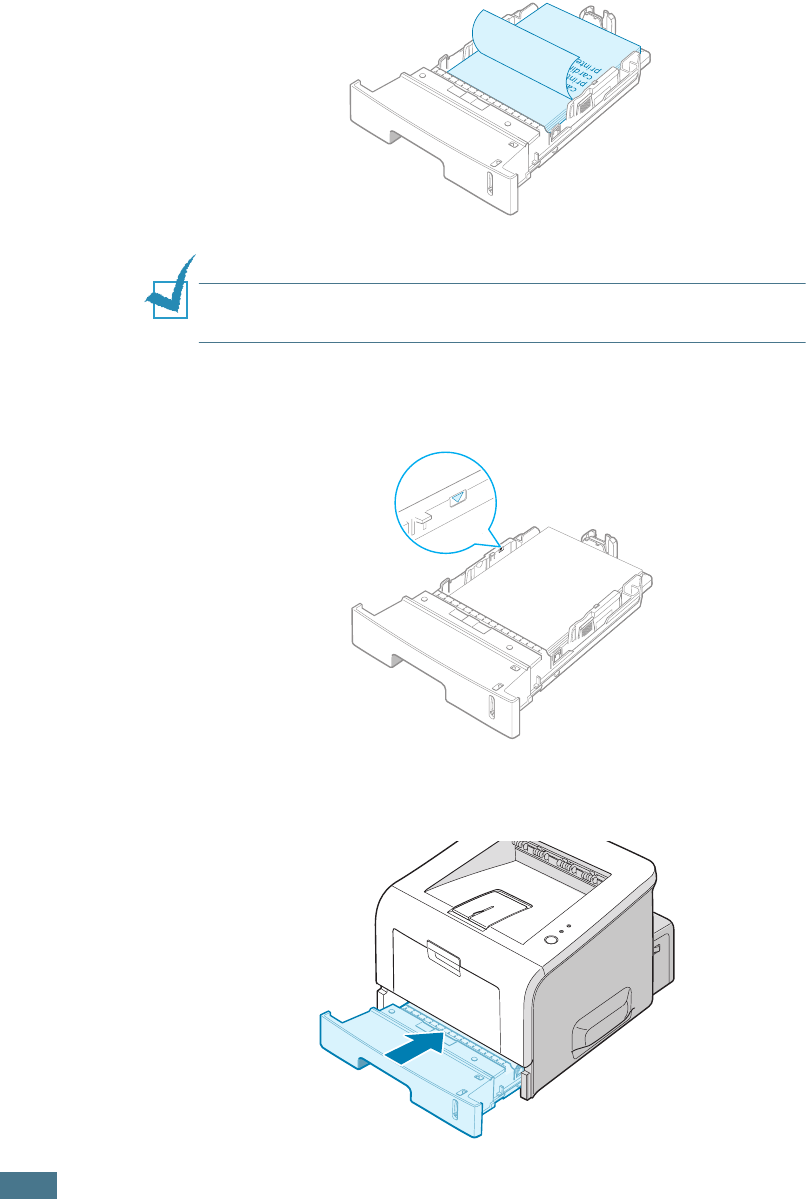
2.8
S
ETTING
U
P
Y
OUR
P
RINTER
You can load previously printed paper. The printed side
should be facing up with an uncurled edge on top. If you
experience problems with paper feed, turn the paper
around.
Make sure that all four corners are flat in the tray.
NOTE:
If you want to change the paper size in the tray, see
“Changing the Paper Size in the Paper Tray” on page 2.9.
4
Pay attention to the paper limit mark on the left inside wall
of the tray. Paper overloading may cause paper jams.
5
Slide the tray back into the printer.
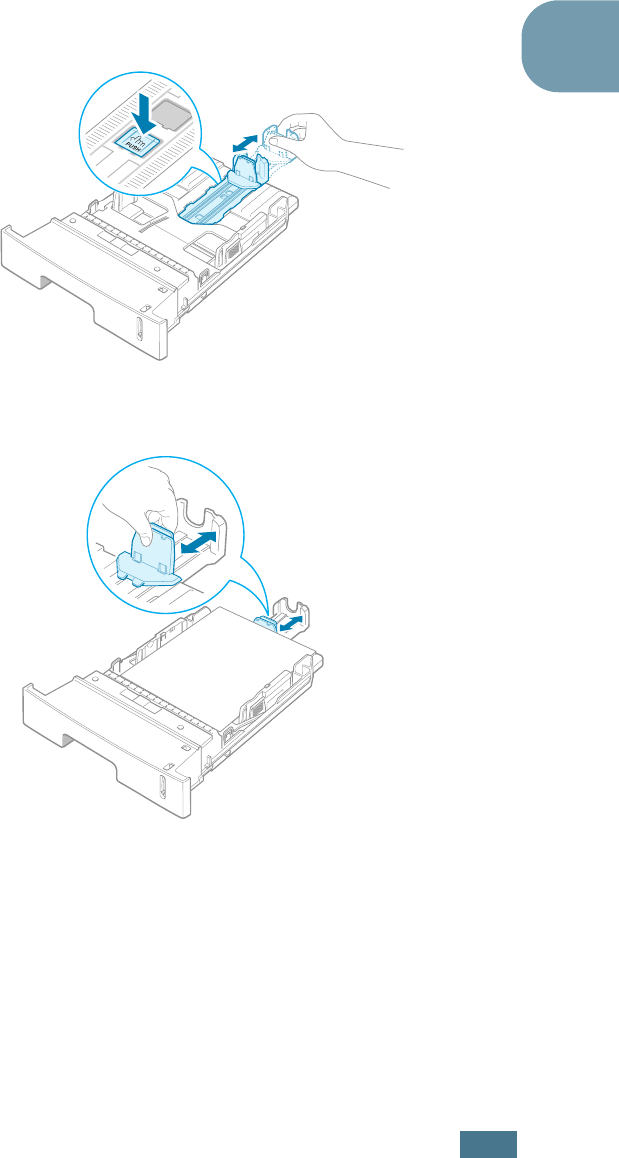
S
ETTING
U
P
Y
OUR
P
RINTER
2.9
2
Changing the Paper Size in the Paper Tray
To load longer sizes of paper, you need to adjust the paper
guides to extend the paper tray.
1
Pressing and unlatching the guide lock, slide the paper
length guide out completely to extend the paper tray to its
full length.
2
After inserting paper into the tray, slide in the guide until it
lightly touches the end of the paper stack.
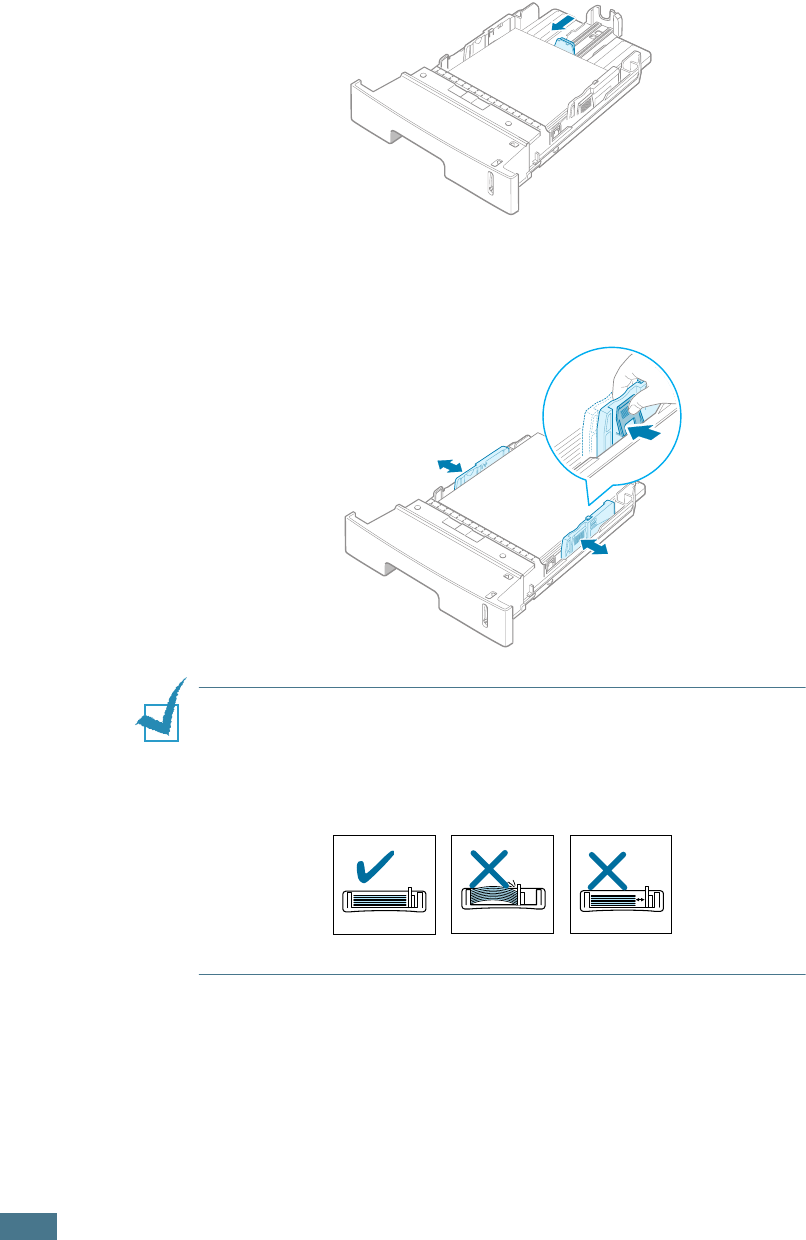
2.10
S
ETTING
U
P
Y
OUR
P
RINTER
For the paper smaller than Letter, adjust the front paper
length guide.
3
Pinching the paper width guide as shown, move it toward
the stack of paper until it lightly touches the side of the
stack.
NOTES:
• Do not push the paper width guide far enough to cause the
materials to warp.
• If you do not adjust the paper width guide, it may cause paper
jams.
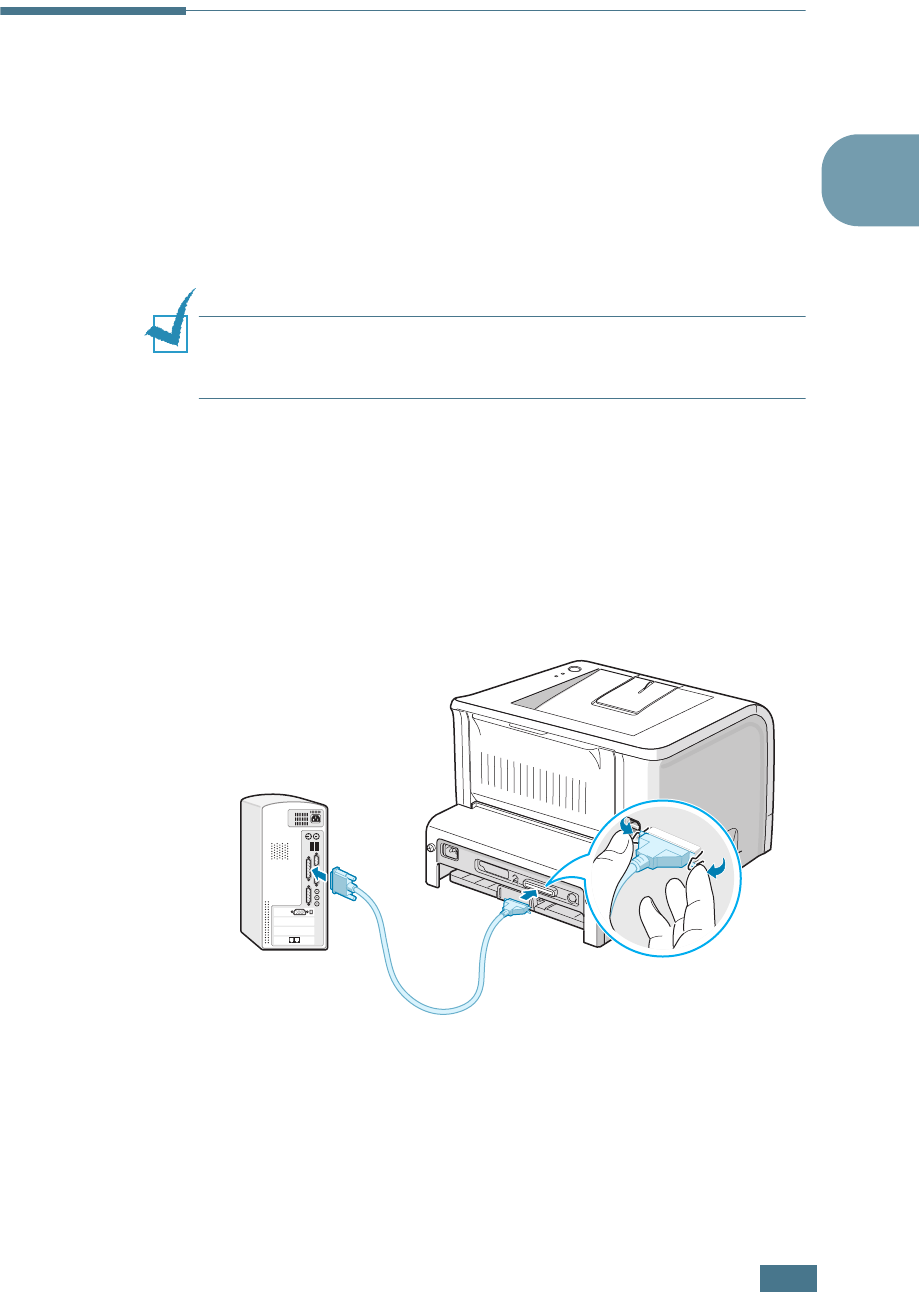
S
ETTING
U
P
Y
OUR
P
RINTER
2.11
2
Connecting a Printer Cable
For Local Printing
To print from your computer in a local environment, you need to
connect your printer to the computer with either a parallel
interface cable or a Universal Serial Bus (USB) cable.
Using a Parallel Cable
NOTE:
To connect the printer to the parallel port of the computer
requires a certified parallel cable. You will need to buy an
IEEE1284 compliant cable.
1
Make sure that both the printer and the computer are
turned off.
2
Plug the parallel printer cable into the connector on the
back of the printer.
Push the metal clips down to fit inside the notches on the
cable plug.
3
Connect the other end of the cable to the parallel interface
port on your computer, and tighten the screws.
See your computer User’s Guide, if you need help.
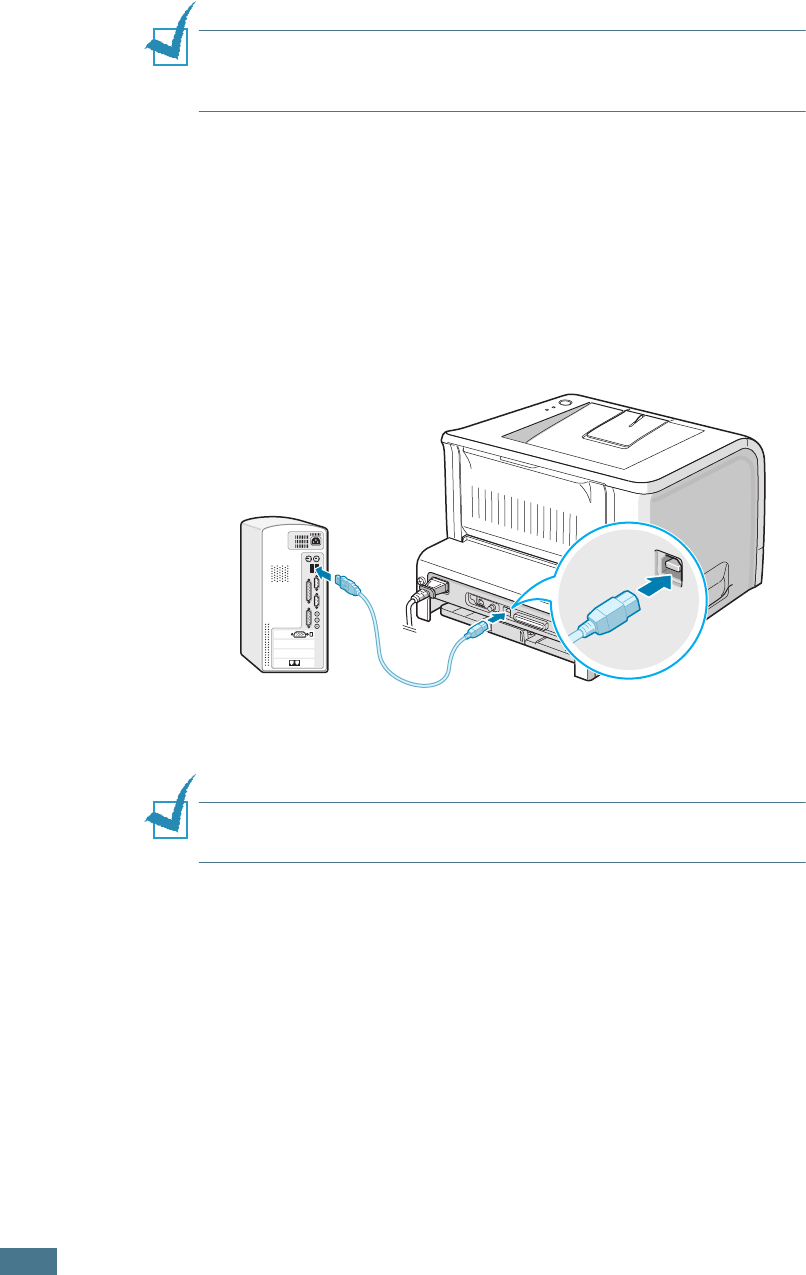
2.12
S
ETTING
U
P
Y
OUR
P
RINTER
Using a USB Cable
NOTE:
Connecting the printer to the USB port of the computer
requires a certified USB cable. You will need to buy a USB 2.0
compliant cable that is at least 3 m in length.
1
Make sure that both the printer and the computer are
turned off.
2
Plug the USB printer cable into the connector on the back of
the printer.
3
Connect the other end of the cable to the USB port on your
computer.
See your computer User’s Guide, if you need help.
NOTE:
For using a USB cable, you must be running Windows 98/
Me/2000/XP.
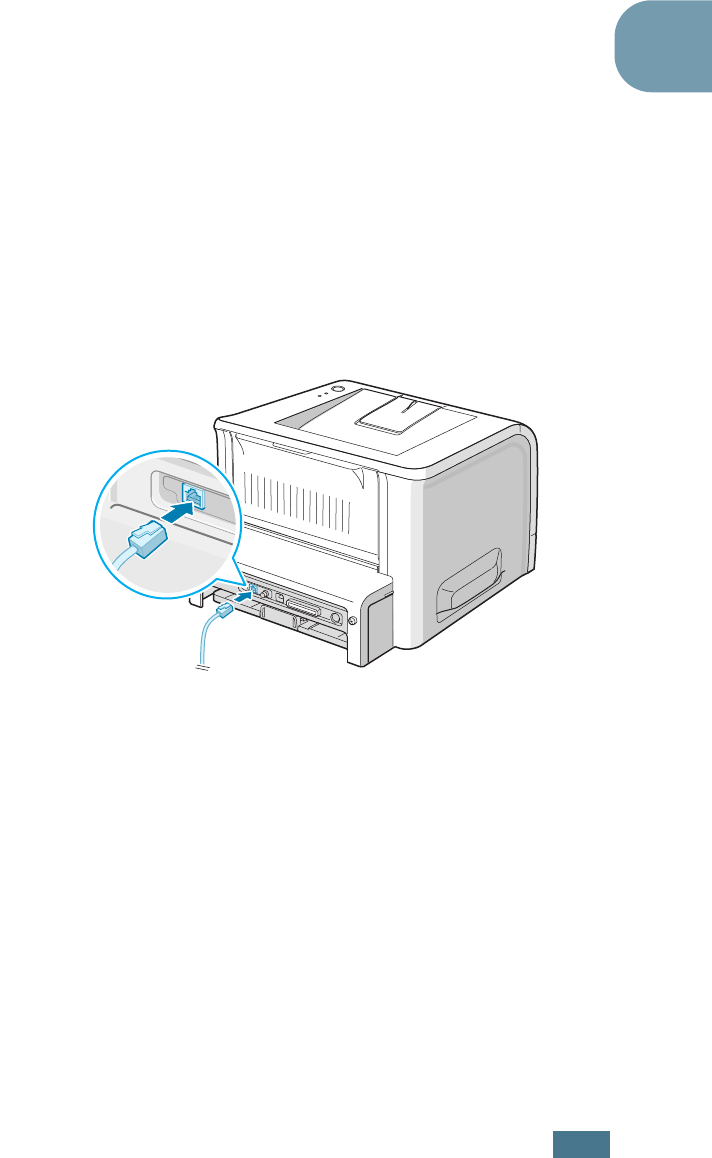
S
ETTING
U
P
Y
OUR
P
RINTER
2.13
2
For Network Printing
You can attach your ML-2251N or ML-2252W printer to a
network using an Ethernet cable (UTP cable with RJ.45
connector).
The ML-2252W also has a network antenna which allows you to
use a wireless LAN interface.
If you are an ML-2250 user, you need to install the optional
network interface card. For an ML-2251N printer, you can
replace the network interface card with one supporting the
wireless LAN interface. For details about installing the card, see
page D.7.
1
Make sure that both the printer and the computer are
turned off.
2
Plug one end of the Ethernet cable into the Ethernet
network port on the Printer.
3
Plug the other end of the cable into a network LAN
connection.
See your computer User’s Guide, if you need help.
To the network LAN connection
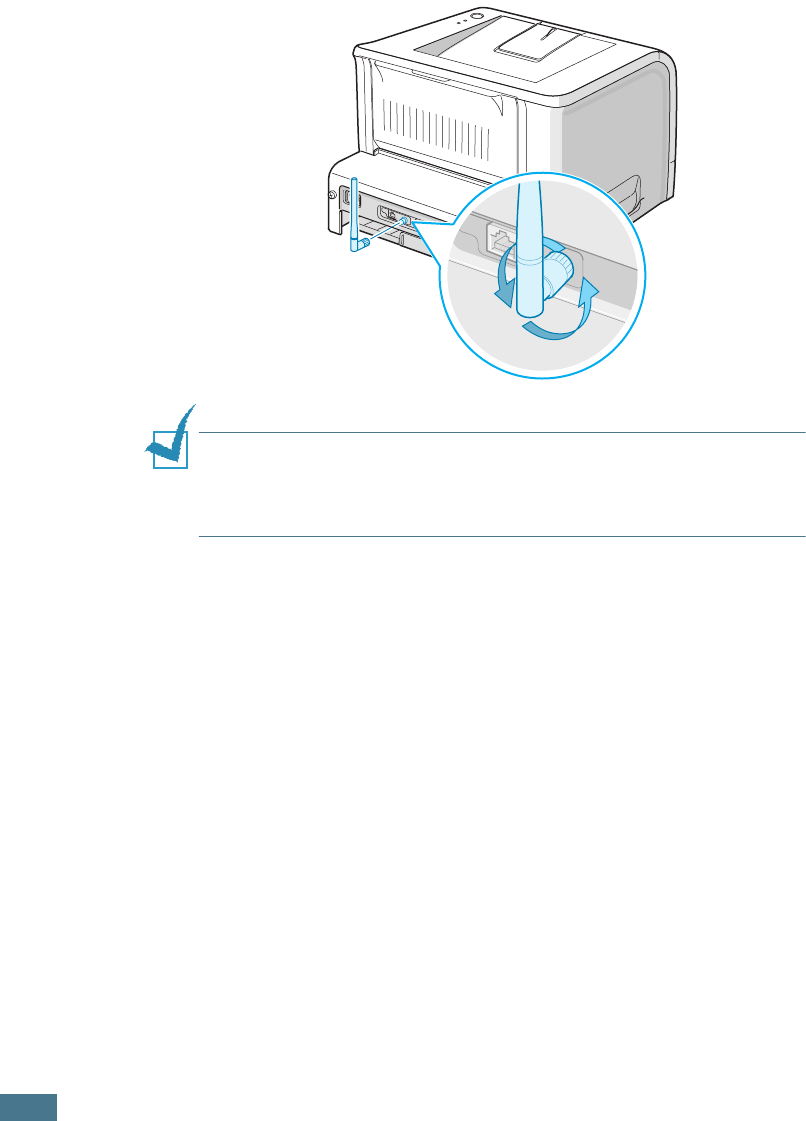
2.14
S
ETTING
U
P
Y
OUR
P
RINTER
Using a Network Antenna
1
Screw the wireless network antenna counterclockwise into
the port.
2
Set the antenna upright.
NOTE:
After connecting the printer, you need to configure the
network parameters. For information about configuring and using
the printer in a network environment, refer to the User’s Guide
provided with the network interface card.
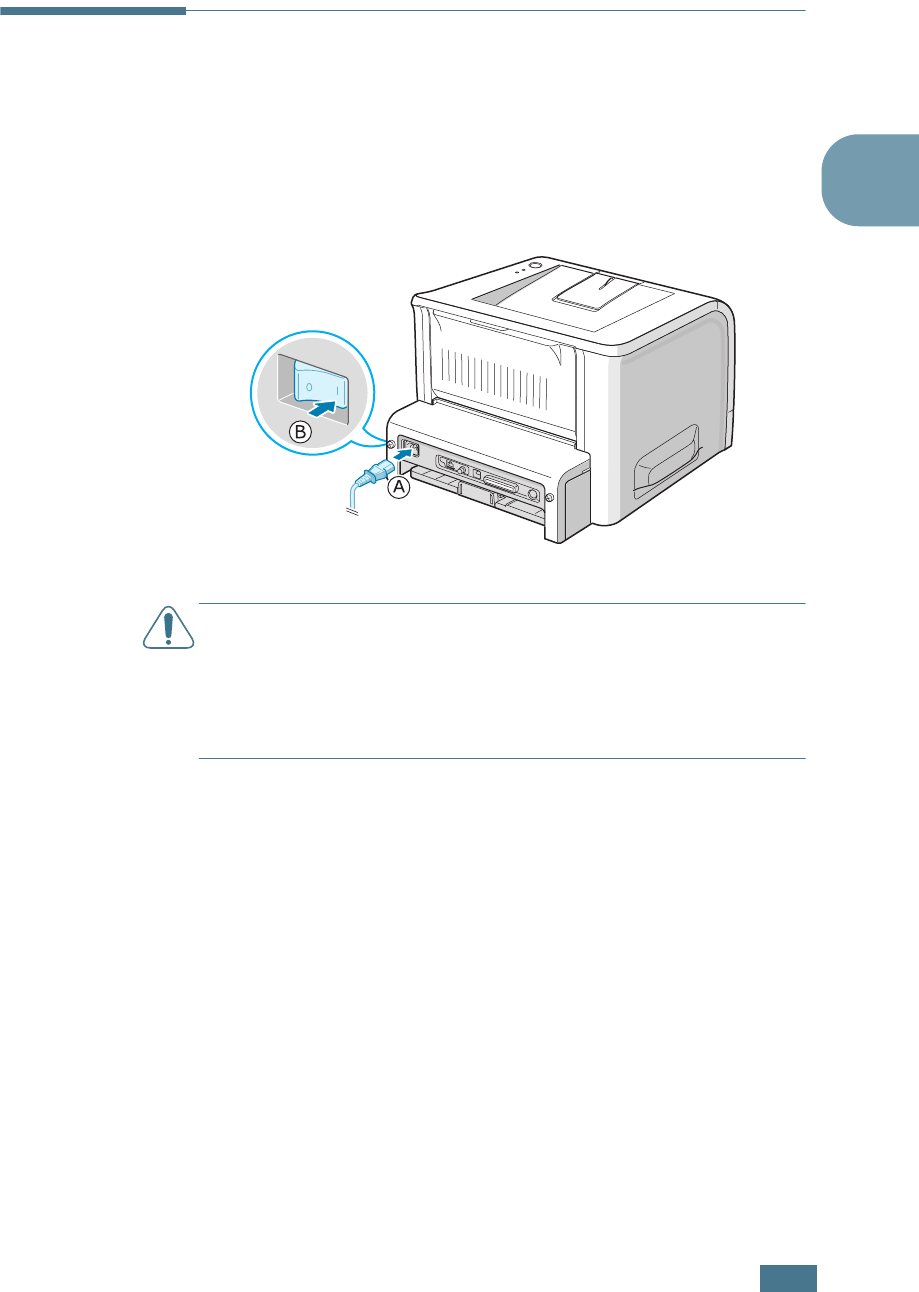
S
ETTING
U
P
Y
OUR
P
RINTER
2.15
2
Turning the Printer On
1
Plug the power cord into the power receptacle on the back
of the printer.
2
Plug the other end into a properly grounded AC outlet and
turn on the printer using the power switch.
CAUTIONS:
• The fusing area at the rear portion of the inside of your printer is
hot when powered. Be careful not to be burned when accessing
this area.
• Do not disassemble the printer when it is powered. Doing so may
give you an electric shock.
To the AC outlet
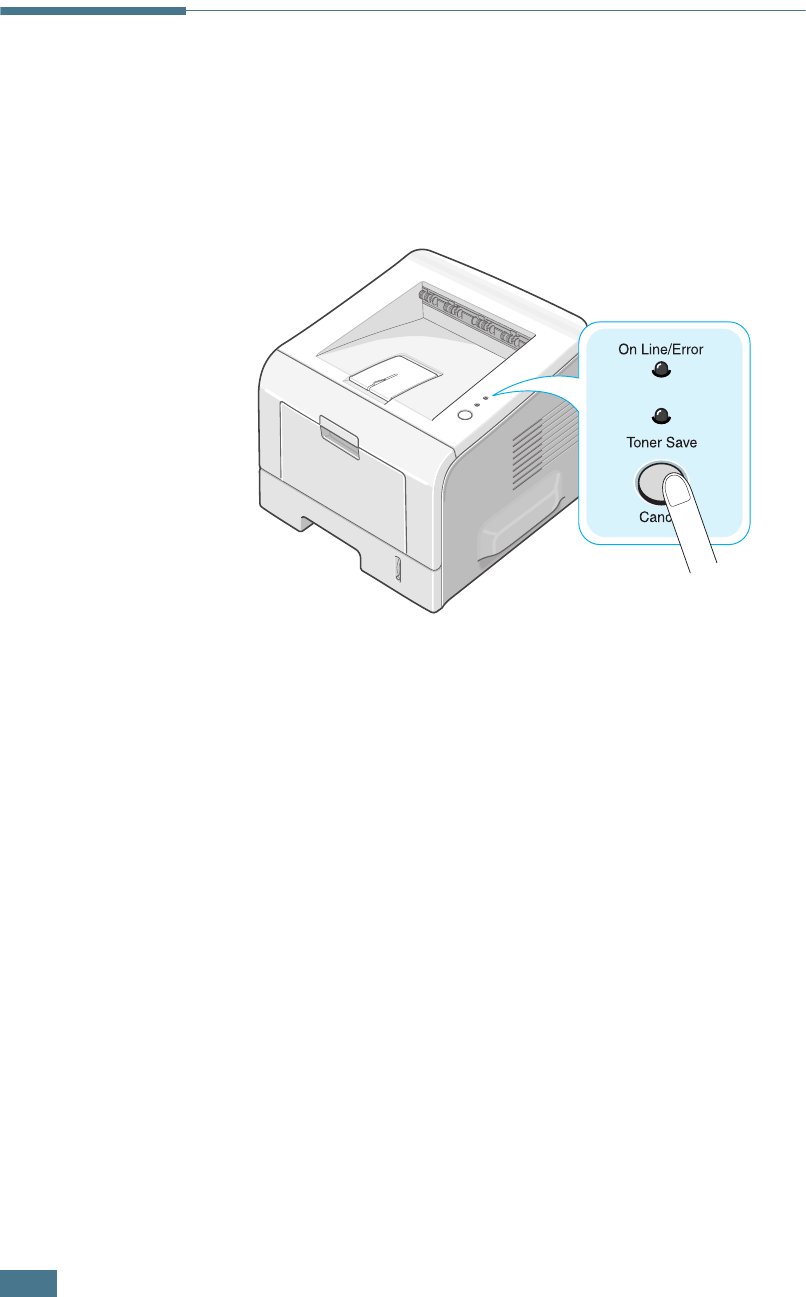
2.16
S
ETTING
U
P
Y
OUR
P
RINTER
Printing a Demo Page
Print a demo page to make sure that the printer is operating
correctly.
1
Hold down the Cancel button for about 2 seconds to print a
demo page.
2
A demo page showing the printer’s features and capabilities
prints out.
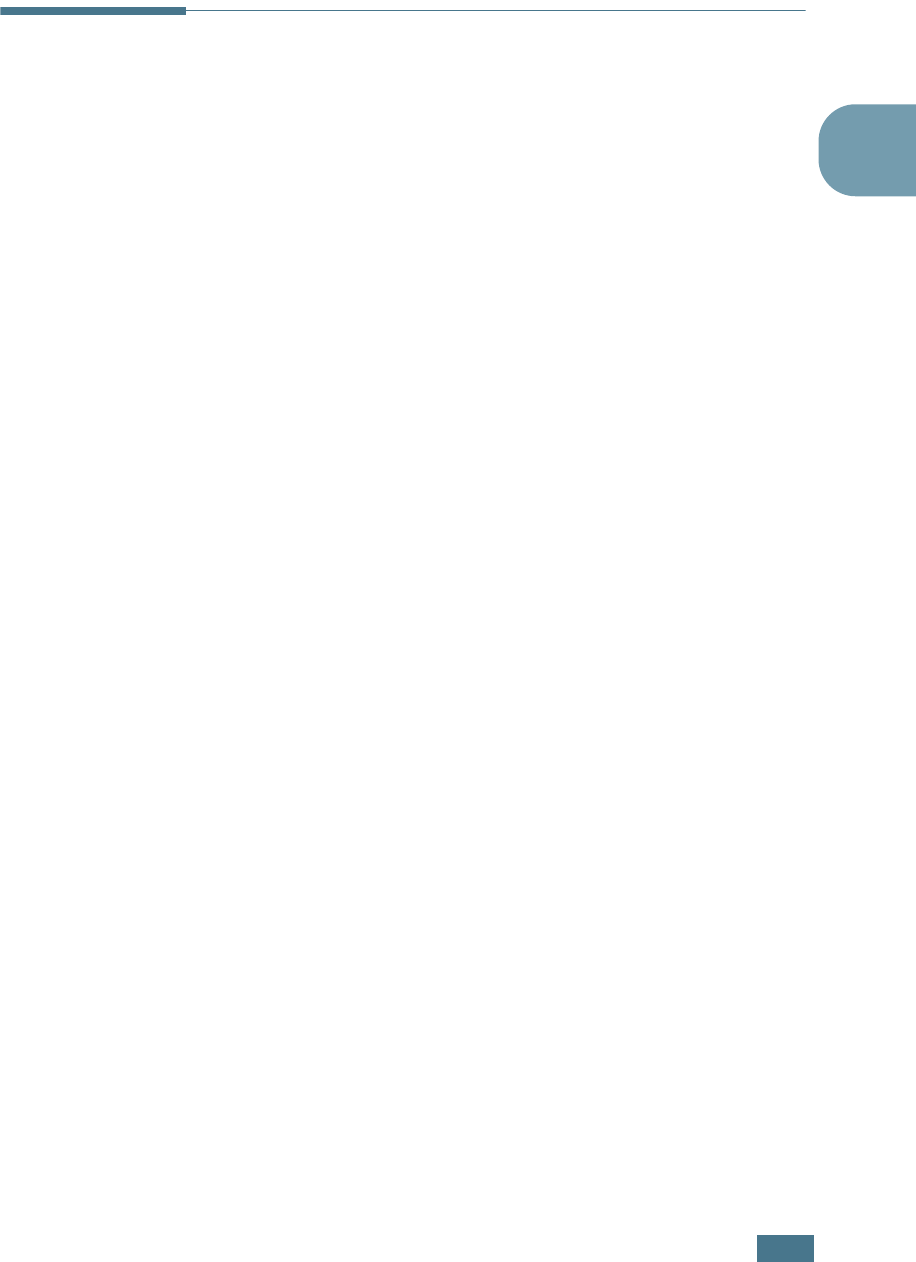
S
ETTING
U
P
Y
OUR
P
RINTER
2.17
2
Installing Printer Software
The supplied CD-ROM contains Windows printing software,
Linux printing software, DOS RCP, an on-line User’s Guide and
Acrobat Reader to view the User’s Guide.
If you are printing from Windows:
You can install the following printer software using the CD-ROM.
•
Samsung Proprietary printer driver
for Windows. Use
this driver to take full advantage of your printer’s features.
See page 2.19.
•
PostScript
Printer Description (PPD) file for Windows to
allow installation of the PostScript driver. For information
about installing the PostScript driver, refer to Appendix B
in the User’s Guide.
•
Status Monitor
appears when printing error occurs. See
page 4.26.
•
Remote Control Panel
for DOS applications. This
Windows-based program is automatically installed when
you install the printer driver. For information about using
the program, refer to Appendix D in the User’s Guide.
If you are printing in Linux:
For information about installing the Linux driver, refer to
Appendix C in the User’s Guide. To view the User’s Guide, see
page B.2.
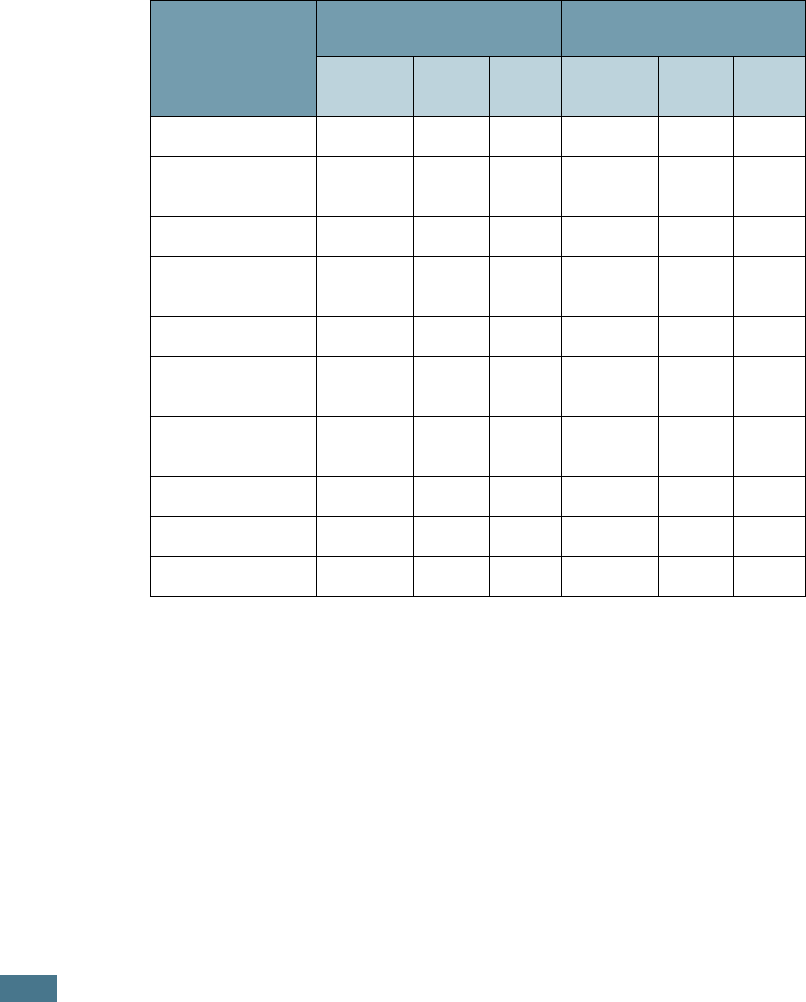
2.18
S
ETTING
U
P
Y
OUR
P
RINTER
Printer Driver Features
Your printer drivers will support the following standard features:
• Paper source selection
• Paper size, orientation and media type
• number of copies
The table below lists a general overview of features supported
by your printer drivers.
Driver Feature
Samsung Proprietary
printer driver PostScript
Win
2000/XP Win 9x Win
NT4.0
Win
2000/XP Win 9x Win
NT4.0
Toner Save
YYYYYY
Print quality
option
YYYYYY
Poster printing
YYYNNN
Multiple pages
per sheet (N-up)
YYYYYY
Scale printing
YYYYYY
Fit to page
printing
YYYYYY
Different source
for first page
YYYNNN
Watermark
YYYNNN
Overlay
YYYNNN
Print order
YYYYYY
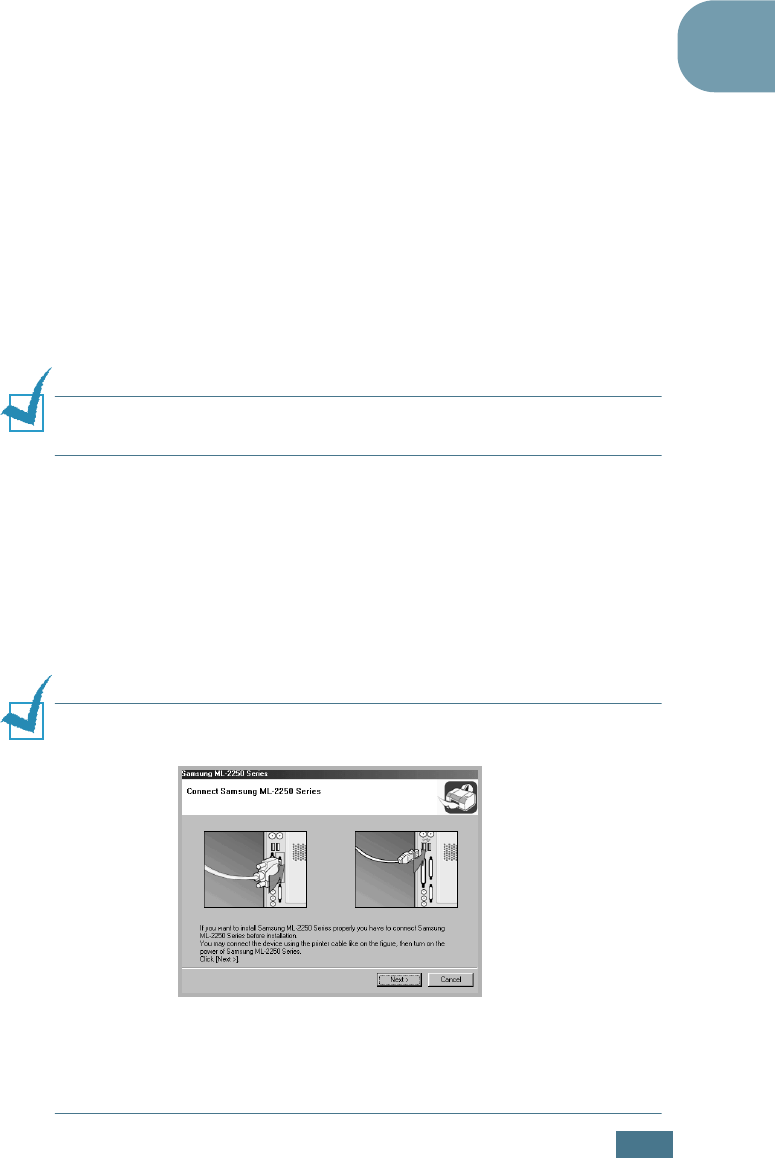
S
ETTING
U
P
Y
OUR
P
RINTER
2.19
2
Installing Printer Software in Windows
System Requirements
Verify the following:
• At least 32 MB (Windows 9x/Me), 64 MB (Windows 2000/NT),
128 MB (Windows XP) or more of RAM is installed on your PC.
• There is at least 300 MB of free disk space on your PC.
• All applications are closed on your PC before beginning
installation.
• You are using Windows 95, Windows 98, Windows Me,
Windows NT 4.0, Windows 2000, or Windows XP.
• You are using at least Internet Explorer 5.0.
Installing Printer Software
All applications should be closed on your PC before beginning
installation.
NOTE
: Cancel the “New Hardware Found” window when your
computer boots up.
1
Insert the supplied CD-ROM into your CD-ROM drive.
The CD-ROM should automatically run and an maintenance
window appears.
If the maintenance window does not appear, click Start and
then Run. Type X:\Setup.exe, replacing “X” with the
letter of your drive and click OK.
NOTE:
If your machine is not connected to the computer, the
following window will appear.
• After connecting the machine, click Next.
• If you want to skip the connection status, click Next, and No to
the following screen. Then the installation will start and the test
page will not be printed at the end of the installation.
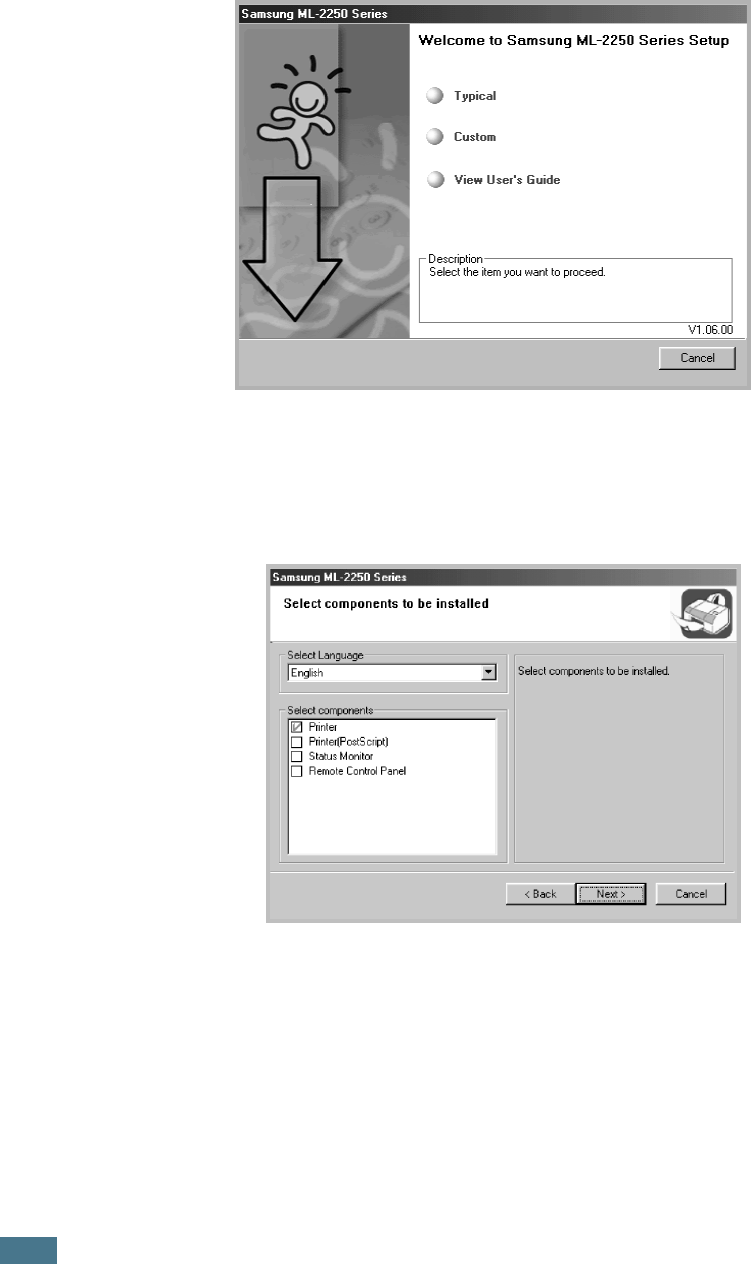
2.20
S
ETTING
U
P
Y
OUR
P
RINTER
2
Choose the installation type.
•Typical: Installs the common software for your printer,
such as printer driver, and User’s Guide. This is
recommended for most users.
•Custom: Allows you to choose the language of the
software and the components you want to install. After
selecting the language and the component(s), click Next.
•View User’s Guide: Opens Samsung ML-2250 Series
User’s Guide. If your computer doesn’t have Adobe
Acrobat, click on this option and it will automatically install
Adobe Acrobat Reader for you.
3
After the installation is finished, the window asking you to
print a test page appears. If you choose to print a test
page, select the check box and click Next.
4
When the test page prints out correctly, click Yes.
If not, click No to reprint it.
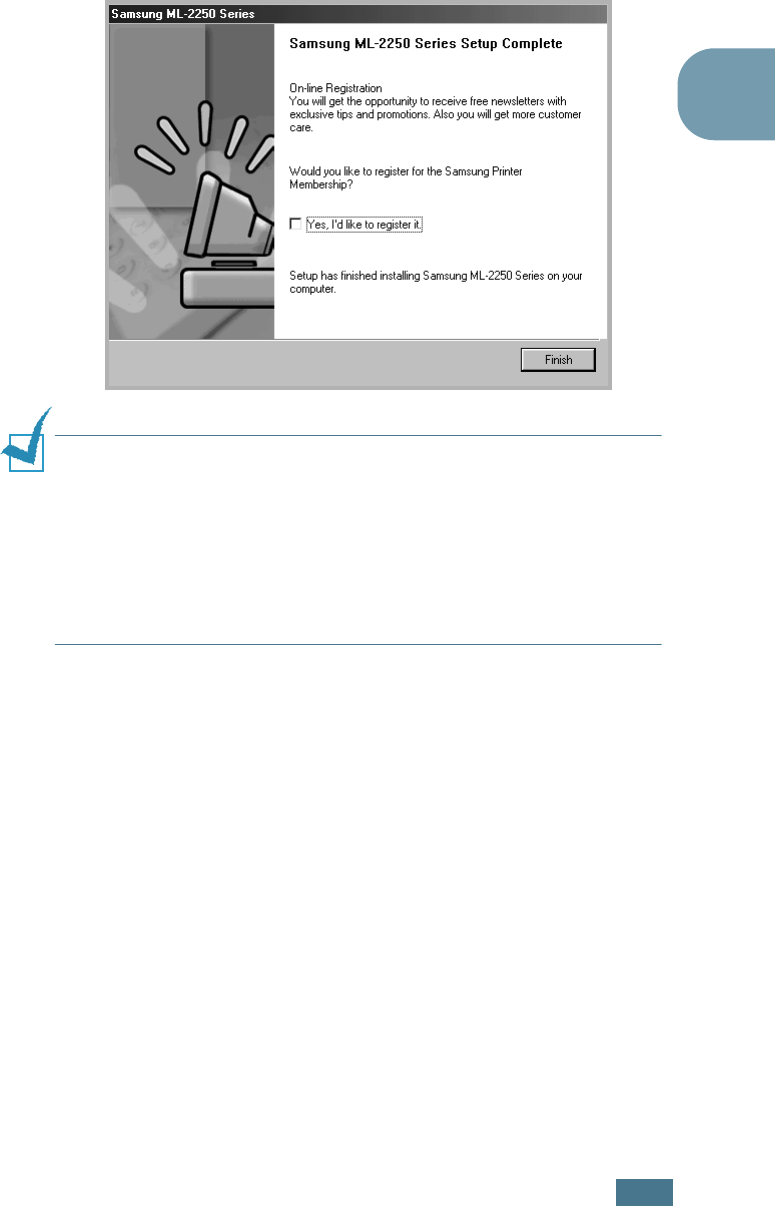
S
ETTING
U
P
Y
OUR
P
RINTER
2.21
2
5
To register yourself as a user of Samsung Printers, select
the checkbox and click Finish. You are now accessed to the
Samsung web site.
NOTES
:
• When you want to use your machine with the parallel cable,
remove the USB cable and connect the parallel cable. Then
reinstall the printer driver; select Start ➔ Programs ➔
Samsung ML-2250 Series
➔ Maintenance ➔ Repair ➔
Printer. If you have replaced the parallel cable with the USB
cable, do the same to reinstall the driver.
• If your printer doesn’t work properly, reinstall the printer driver.
Changing the Display Language
After installation of the software, you can change the display
language.
1
From the Start menu, select Programs.
2
Select Samsung ML-2250 Series, and Language
Selection.
3
Select the desired language from the language selection
window, and click OK.
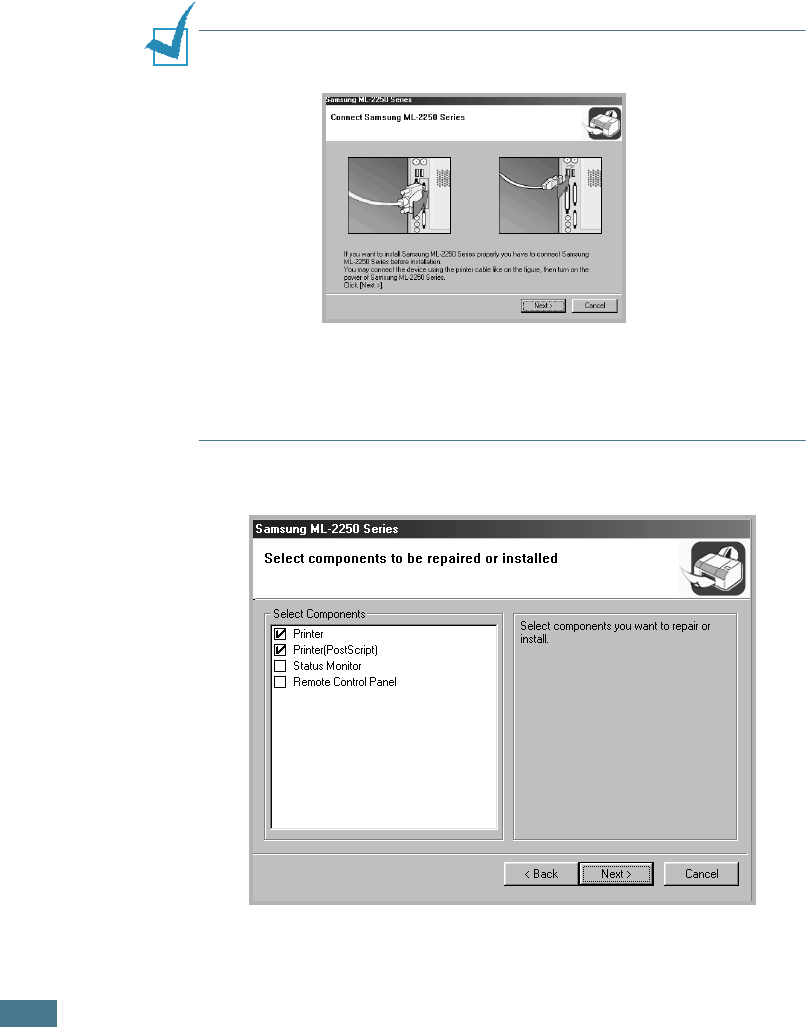
2.22
S
ETTING
U
P
Y
OUR
P
RINTER
Reinstalling Printer Software
Repair is required if your installation fails.
1
From the Start menu, select Programs.
2
Select Samsung ML-2250 Series, and then
Maintenance.
3
Select Repair.
NOTE:
If your machine is not connected to the computer, the
following window will appear.
• After connecting the machine, click Next.
• If you want to skip the connection status, click Next, and No to
the following screen. Then the installation will start and the test
page will not be printed at the end of the installation.
4
Select the components you want to reinstall and click Next
.

S
ETTING
U
P
Y
OUR
P
RINTER
2.23
2
If you choose to repair the printer software, the window
asking you to print a test page appears. do as follows:
a. To print a test page, select the check box and click
Next
.
b. When the test page prints out correctly, click Yes.
If not, click No to reprint it.
5
When the reinstallation is done, click Finish.
Removing Printer Software
1
From the Start menu, select Programs.
2
Select Samsung ML-2250 Series, and then
Maintenance.
3
Select Remove.
Then you will see a component list so that you can remove
any of them individually.
If you want to uninstall the printer driver (SPL), check
Printer.
If you want to uninstall the printer (PostScript) driver, check
Printer(PostScript).
If you want to uninstall the Status Monitor, check Status
Monitor.
If you want to uninstall the Remote Control Panel, check
Remote Control Panel.
4
Select the components you want to remove and then click
Next.
5
When your computer asks you to confirm your selection.
click Yes.
The selected driver and all of its components are removed
from your computer.
6
After the software is removed, click Finish.
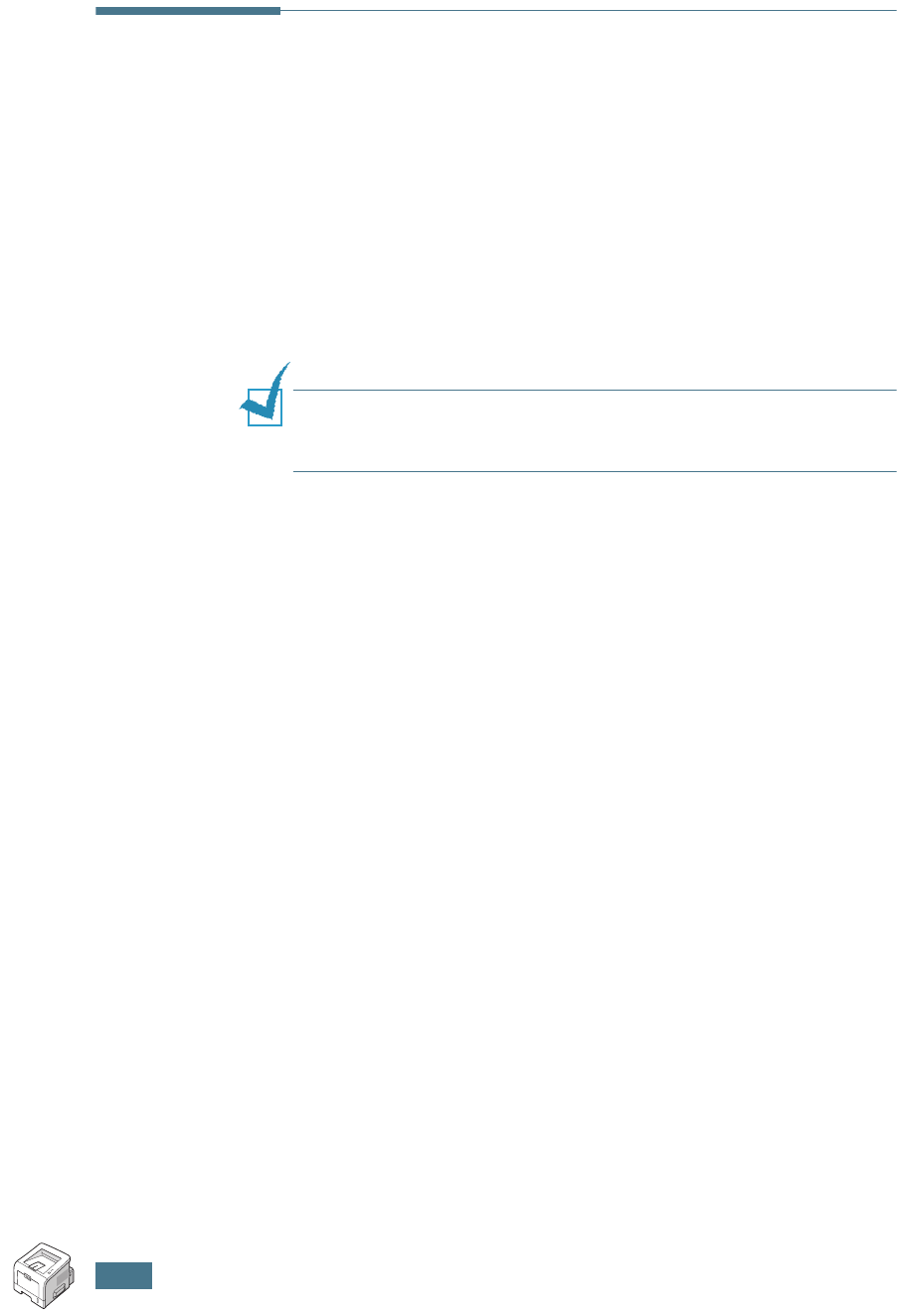
2.24
S
ETTING
U
P
Y
OUR
P
RINTER
Viewing the User’s Guide
After installing the printer software, you can view User’s Guide
in PDF format at any time from your Windows desktop.
1
From the Start menu, select Programs.
2
Select Samsung ML-2250 Series and View User’s
Guide.
Adobe Acrobat automatically runs and then the User’s Guide
opens.
NOTE:
If your computer doesn’t have Adobe Acrobat, selecting
the View User’s Guide option automatically installs Adobe
acrobat for you. After installing is complete, repeats step 1 and 2.
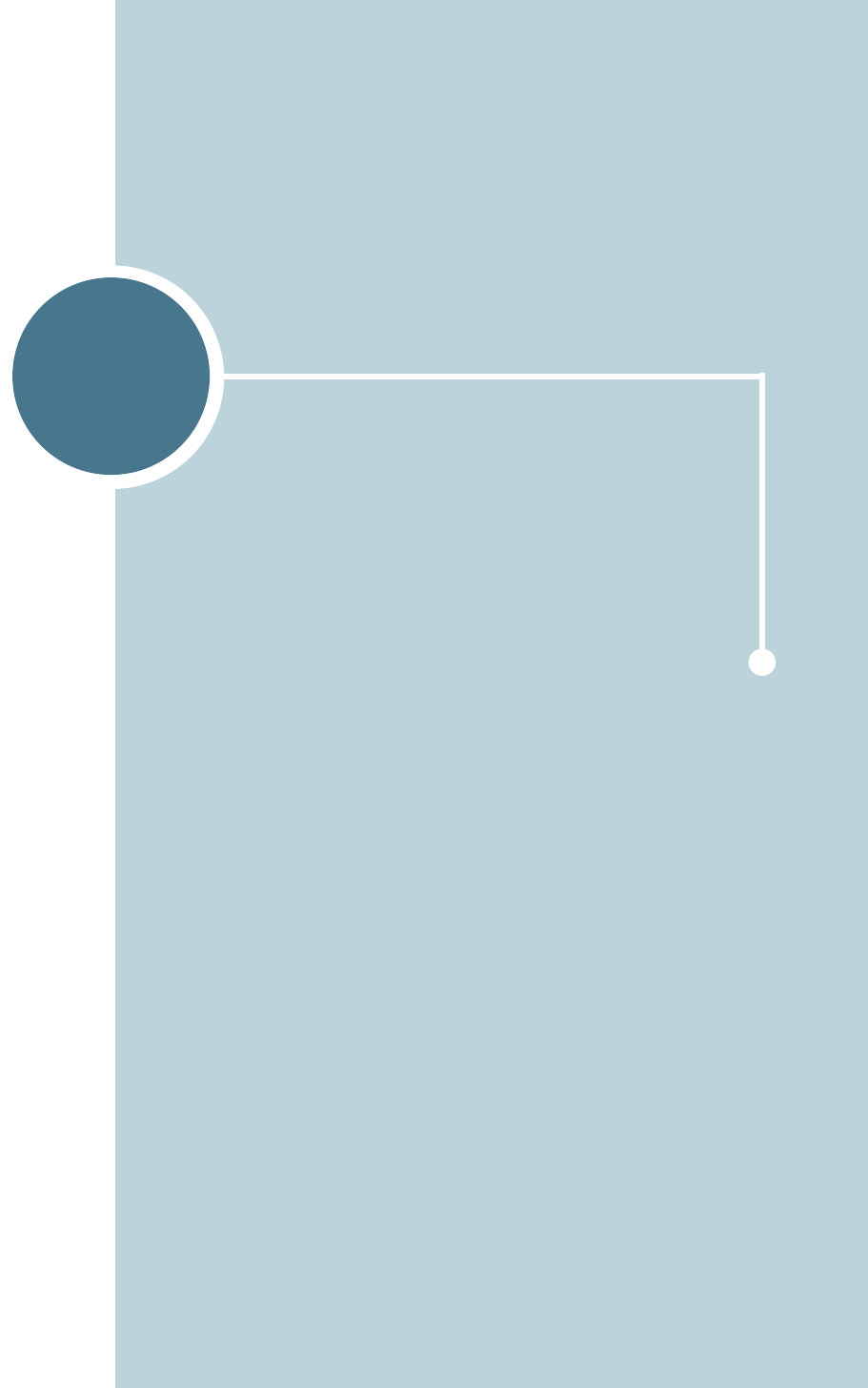
3
This chapter will help you understand types of paper you
can use with your printer and how to properly load paper in
the different paper trays for the best print quality.
This chapter includes:
• Choosing Paper and Other Materials
• Selecting the Output Location
• Loading Paper
• Printing on Envelopes
• Printing on Labels
• Printing on Transparencies
• Printing on Preprinted Paper
• Printing on Card Stock or Custom-sized Materials
USING PRINT MATERIALS
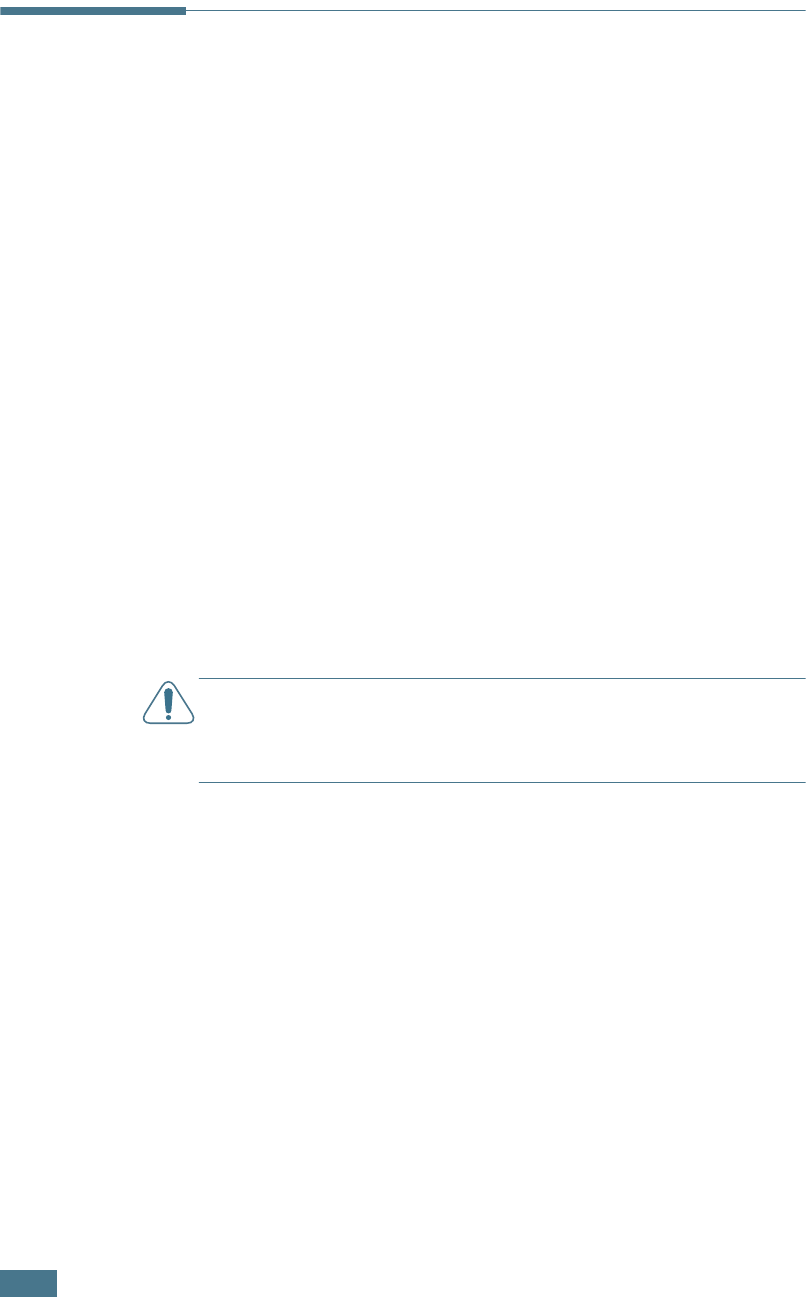
U
SING
P
RINT
M
ATERIALS
3.2
Choosing Paper and Other Materials
You can print on a variety of print materials, such as plain paper,
envelopes, labels, transparencies, and so on. See “Paper
Specifications” on page E.3. To get the best possible print
quality, use only high-quality copier-grade paper.
When you choose print materials, consider the following:
•Desired outcome: The paper you choose should be
appropriate for the project.
•Size: You can use any size paper that fits easily within the
paper adjusters of the paper tray.
•Weight : Your printer supports paper weight as follows:
-16~24 lbs (60~90 g/m
2
) bond for the Tray1 or optional
Tray2
-16~43 lbs (60~163 g/m
2
) bond for the Multi-Purpose Tray
•Brightness: Some papers are whiter than others and
produce sharper, more vibrant images.
•Surface smoothness: The smoothness of the paper affects
how crisp the printing looks on the paper.
CAUTION:
Using a material that does not conform to the
specifications listed in the paper specification can cause problems
that may require service. This service is not covered by the
warranty or service agreements.

U
SING
P
RINT
M
ATERIALS
3.3
3
Sizes and Capacities
Size
Input Source/Capacity
*a
*a Depending on paper thickness, the maximum capacity may be reduced.
Tray1 or optional
Tray2
Multi-Purpose
Tray
Plain Paper
Letter (216 x 279 mm)
Legal (216 x 356 mm)
Executive (184 x 267 mm)
Oficio (216 x 343 mm)
Folio (216 x 330 mm)
A4 (210 x 297 mm)
JIS B5 (182 x 257 mm)
ISO B5 (176 x 250 mm)
A5 (148 x 210 mm)
A6 (105 x 148 mm)
250
250
250
250
250
250
250
250
250
250
50
50
50
50
50
50
50
50
50
50
Envelopes
No.10 (105 x 241
mm)
Monarch (98 x 191 mm)
C5 (162 x 229 mm)
DL (110 x 220 mm)
C6 (114 x 162 mm)
-
-
-
-
-
5
5
5
5
5
Labels
*b
Letter (216 x 279 mm)
A4 (210 x 297 mm)
*b If you are experiencing excessive jamming, feed one sheet at a time through the
Multi-Purpose Tray.
-
-
5
5
Transparencies*
b
Letter (216 x 279 mm)
A4 (210 x 297 mm)
-
-
5
5
Card stocks*
b
-
5
Bond*
b
-
5
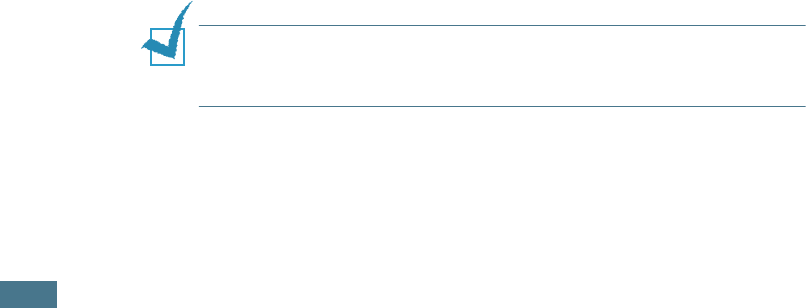
U
SING
P
RINT
M
ATERIALS
3.4
Guidelines for Paper and Special Materials
When selecting or loading paper, envelopes, or other special
materials, keep these guidelines in mind:
• Attempting to print on damp, curled, wrinkled, or torn paper
can cause paper jams and poor print quality.
• Use cut-sheet paper only. You cannot use multi-part paper.
• Use only high-quality, copier grade paper for the best print
quality.
• Do not use paper that has already been printed on or that has
been fed through a photocopier.
• Do not use paper with irregularities, such as tabs or staples.
• Do not attempt to load any tray during printing and never
overfill the tray. This could cause a paper jam.
• Avoid paper with embossed lettering, perforations, or texture
that is too smooth or too rough.
• Coloured paper should be of the same high quality as white
photocopy paper. The pigments must withstand the printer’s
fusing temperature of 400°F (205°C) for 0.1 second without
deterioration. Do not use paper with a coloured coating that
was added after the paper was produced.
• Preprinted forms must be printed with nonflammable, heat-
resistant inks that do not melt, vaporize, or release hazardous
emissions when subject to the printer’s approximately 400°F
(205°C) fusing temperature for 0.1 second.
• Store paper in its ream wrapper until ready to use. Place
cartons on pallets or shelves, not on the floor.
• Do not place heavy objects on top of the paper, whether it is
packaged or unpackaged.
• Keep paper away from moisture, direct sunlight, or other
conditions that can cause it to wrinkle or curl.
NOTE:
Do not use carbonless paper or tracing paper. They are
unstable at the fusing temperature and can give off fumes, or
cause damage to the paper.
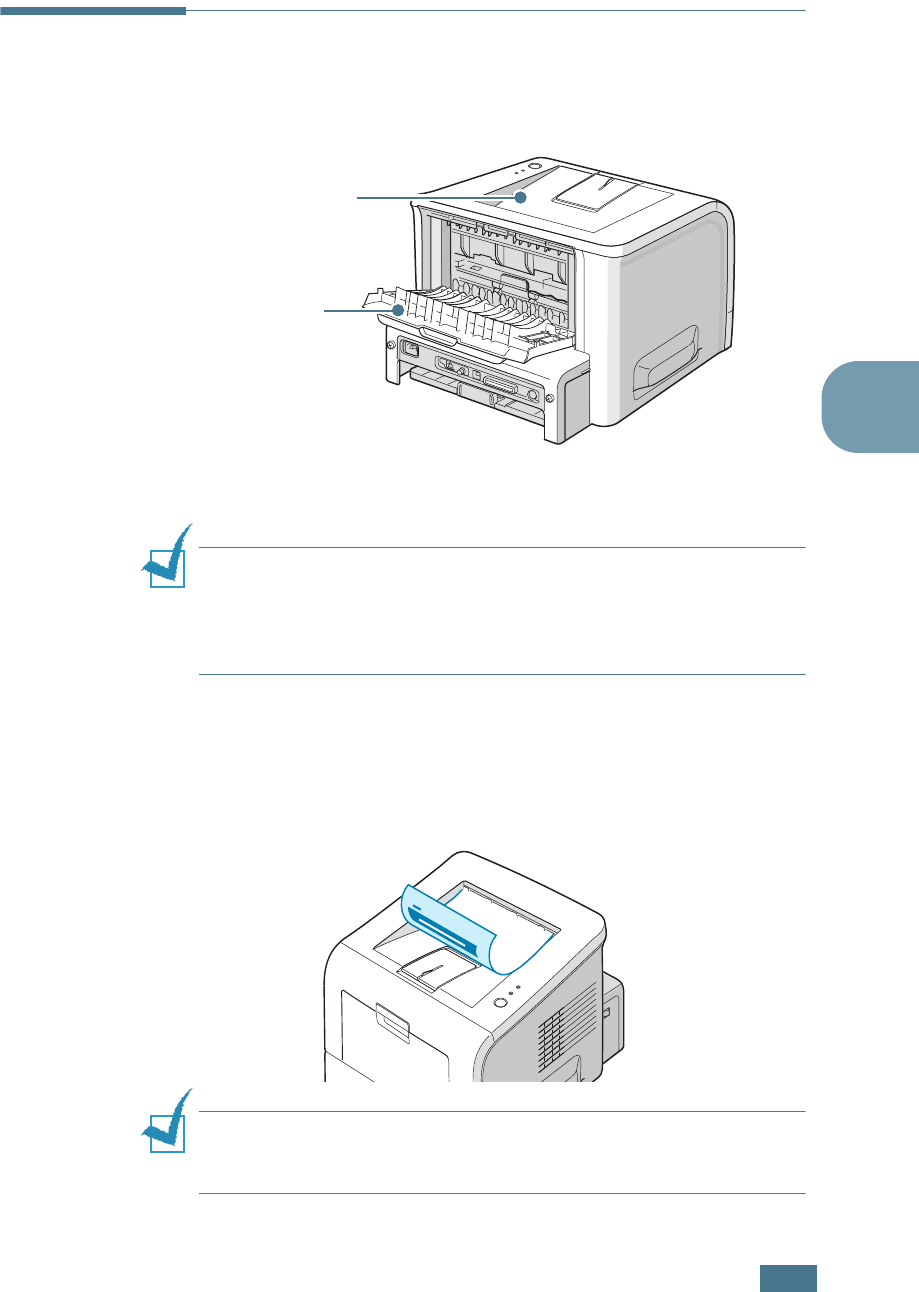
U
SING
P
RINT
M
ATERIALS
3.5
3
Selecting the Output Location
The printer has two output locations; the rear output tray and
the top output tray.
To use the top output tray, be sure that the rear output tray is
closed. To use the rear output tray, open it.
NOTES:
• If paper coming out of the top output tray has problems, such as
excessive curl, try printing to the rear output tray.
• To avoid paper jams, do not open or close the rear output tray
while the printer is printing.
Printing to the Top Output Tray
(Face down)
The top output tray collects paper face-down, in the order in
which it was printed. The top output tray should be used for
most print jobs.
NOTE:
If you continuously print many pages, the surface of the
output tray may become hot. Be careful not to touch the surface,
and especially keep children away from the surface.
Top output tray
Rear output tray
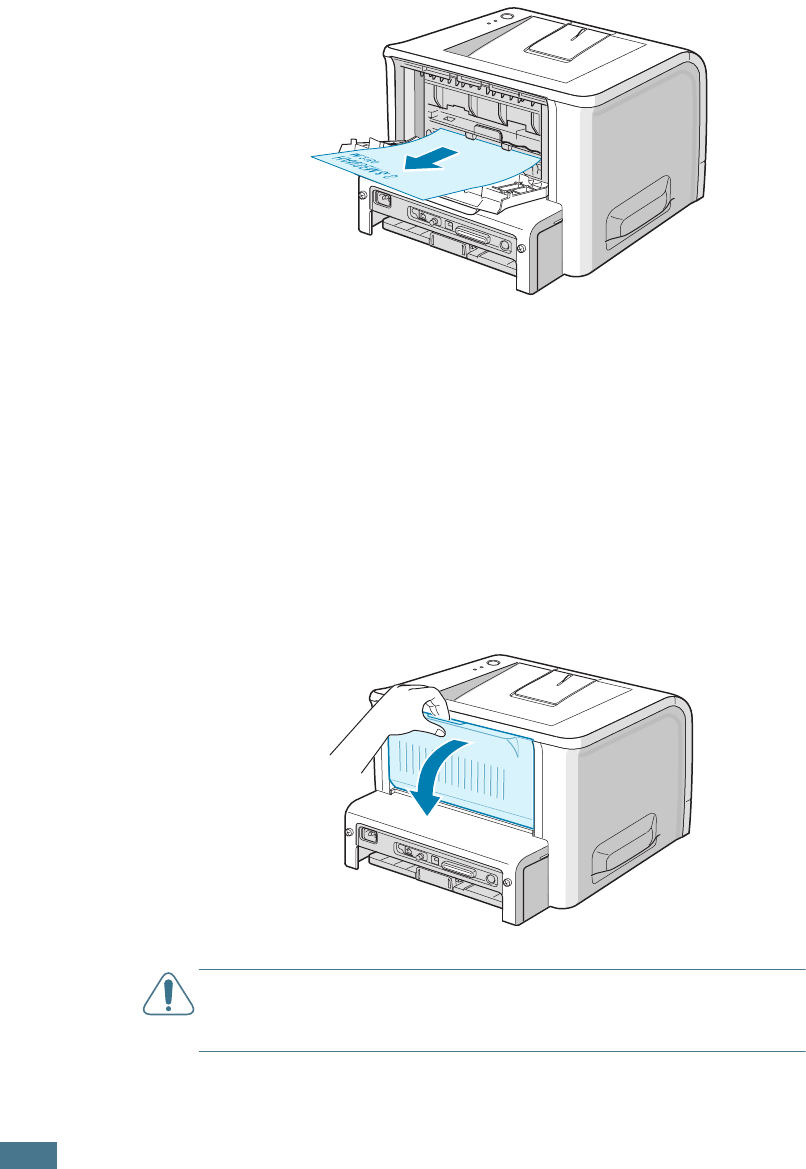
U
SING
P
RINT
M
ATERIALS
3.6
Printing to the Rear Output Tray
(Face up)
The printer always prints to the rear output tray if it is open.
Paper comes out of the printer face-up, and each time a sheet
of paper comes out, it falls down from the printer.
Printing from the Multi-Purpose Tray to the rear output tray
provides a straight paper path. Opening the rear output tray
might improve the output quality with the following:
• envelopes
• labels
• transparencies
To open the rear output tray:
1
Open the rear door by pulling it down. The cover functions
as the output tray.
CAUTION:
The fusing area at the rear portion of the inside of
your printer is hot when powered. Be careful not to be burned
when accessing this area.
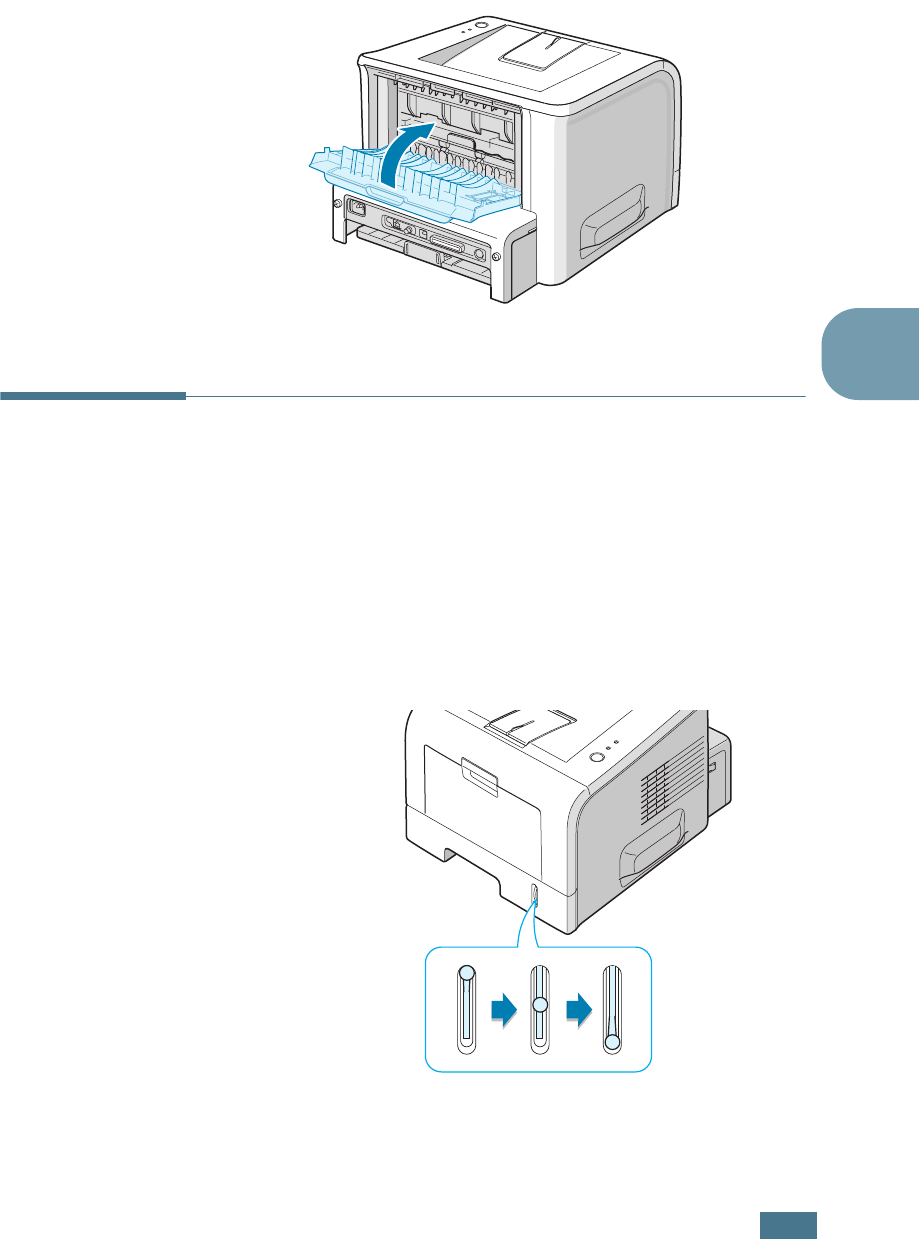
U
SING
P
RINT
M
ATERIALS
3.7
3
2
If you do not want to use the rear output tray, close the
tray. The pages will stack on the top output tray.
Loading Paper
Proper paper loading helps prevent paper jams and ensure
trouble-free printing. Do not remove the paper tray while a job
is printing. Doing so may cause a paper jam. See “Sizes and
Capacities” on page 3.3 for acceptable paper size and capacities
for each tray.
The paper level bar on the front of the paper tray(s) shows the
amount of paper currently left in the tray. When the tray is
empty, the indicator drops to the bottom.
Paper emptyPaper full
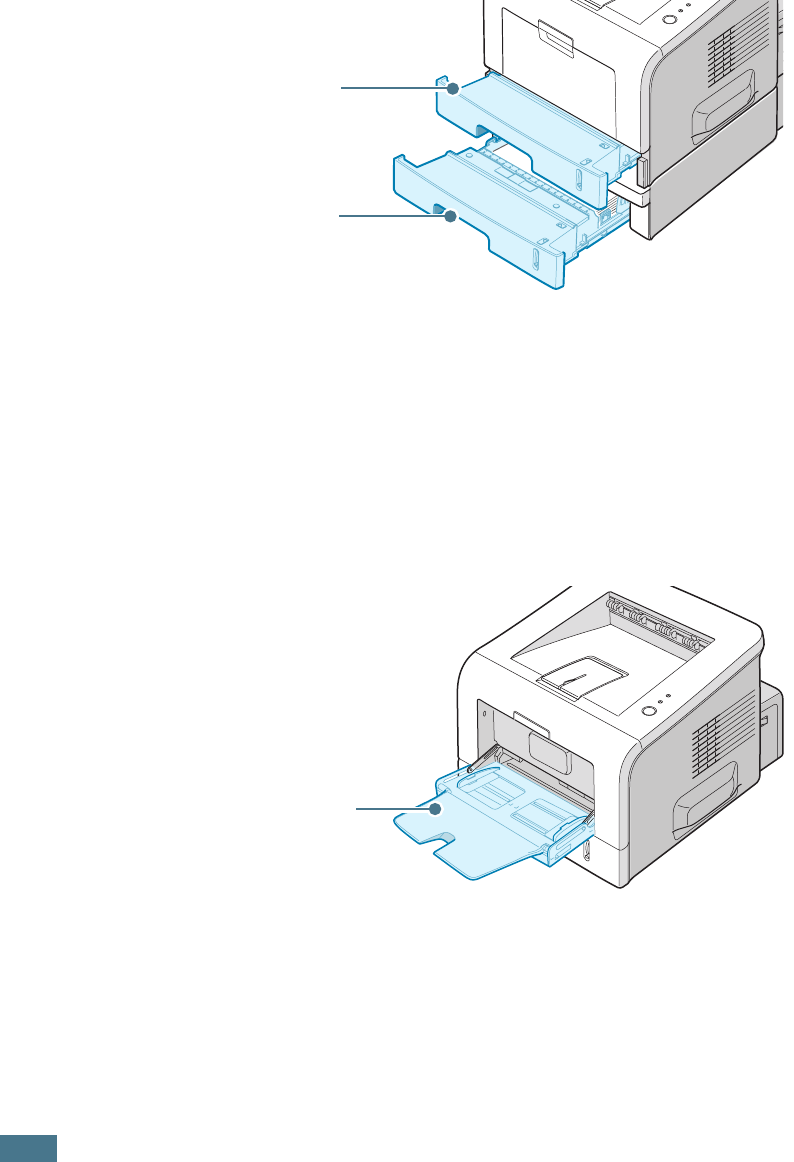
U
SING
P
RINT
M
ATERIALS
3.8
Using Tray1 or the Optional Tray2
Tray1 and the optional Tray2 can hold up to 250 sheets of paper.
See “Sizes and Capacities” on page 3.3 for acceptable paper size
and capacities of each tray.
Load a stack of paper into the tray and print. For details about
loading paper in Tray1 or the optional Tray2, see “Loading
Paper” on page 2.7.
Using the Multi-Purpose Tray
The multi-Purpose Tray is located in the front of your printer. It
can be closed when you are not using it, making the printer
more compact.
The Multi-Purpose Tray can hold several sizes and types of
paper, such as transparencies, cards, and envelopes. You may
also want to use the Multi-Purpose Tray for single page print jobs
on letterhead, coloured paper for use as separator sheets, or
other special materials that you do not normally keep in the
paper tray. You can load approximately 50 sheets of plain paper,
5 envelopes, 5 transparencies, 5 sheets of card stock or 5 labels
at a time.
Tray1
Optional Tray2
Multi-Purpose Tray
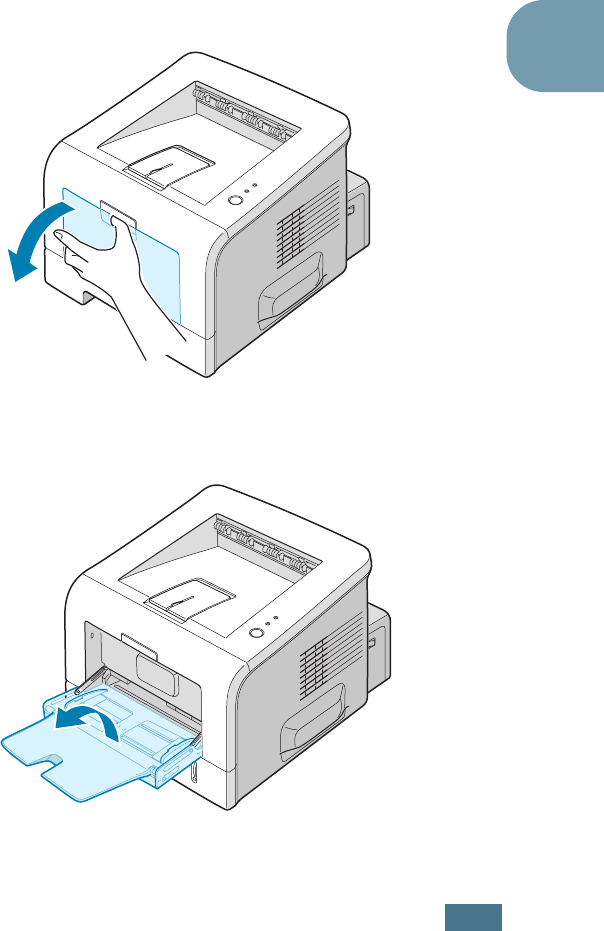
U
SING
P
RINT
M
ATERIALS
3.9
3
• Load only one size of print material at a time in the
Multi-Purpose Tray.
• To prevent paper jams, do not add paper when there is still
paper in the Multi-Purpose Tray. This also applies to other
types of print materials.
• Print materials should be loaded face up with the top edge
going into the Multi-Purpose Tray first and be placed on the
centre of the tray.
• Do not place objects on the Multi-Purpose Tray. Also avoid
pressing down or applying excessive force on it. The tray may
fall from the printer.
To load paper in the Multi-Purpose Tray:
1
Pull the Multi-Purpose Tray down towards you.
2
Unfold the extender to extend the tray to its full-length to
hold longer paper.
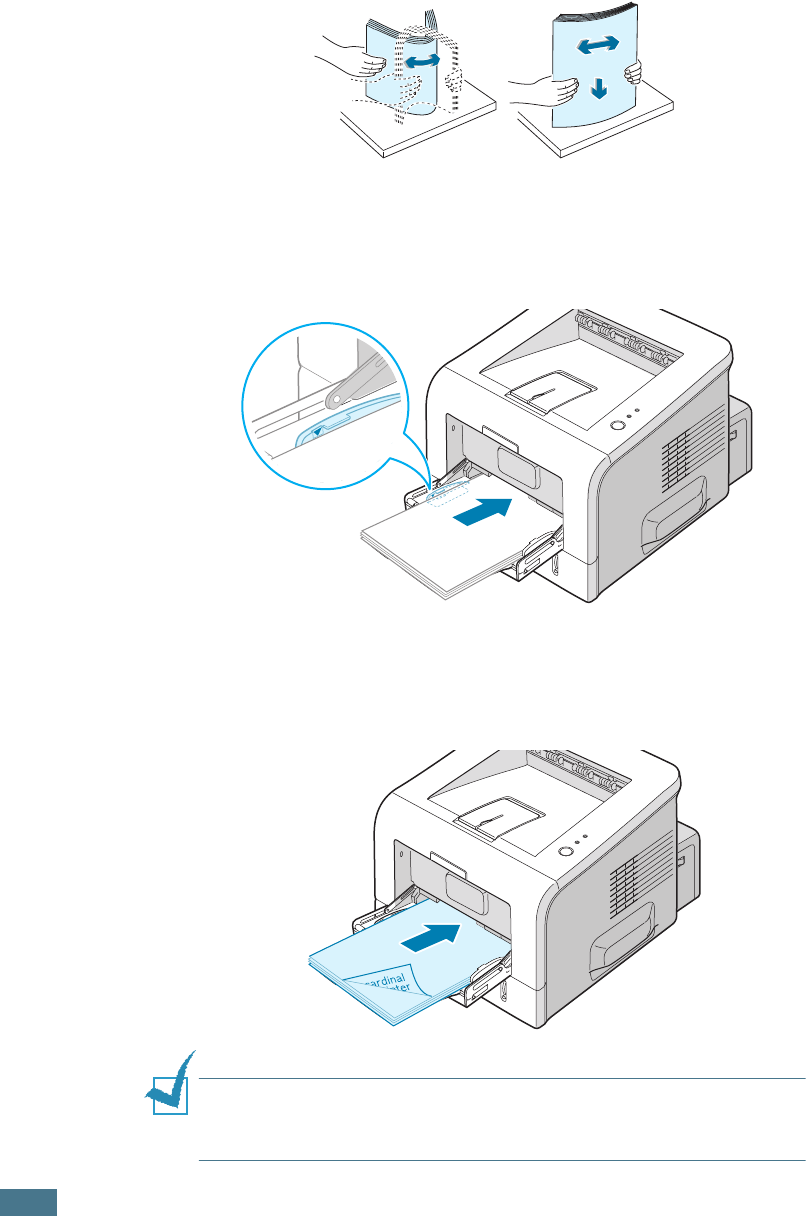
U
SING
P
RINT
M
ATERIALS
3.10
3
Prepare a stack of paper for loading by flexing or fanning
the paper back and forth. Straighten the edges on a level
surface.
4
Place paper on the centre of the tray with the print side
face up. Pay attention to the paper limit mark on the left
inside wall of the tray. Paper overloading may cause paper
jams.
If you want to print on previously printed paper from the
Multi-Purpose Tray, the printed side should be facing down
with an uncurled edge to the printer. If you experience
problems with paper feed, turn the paper around.
NOTE:
Make sure that you have not loaded too much print
material. The print material buckles if you load a stack that is too
deep or push it in too far.
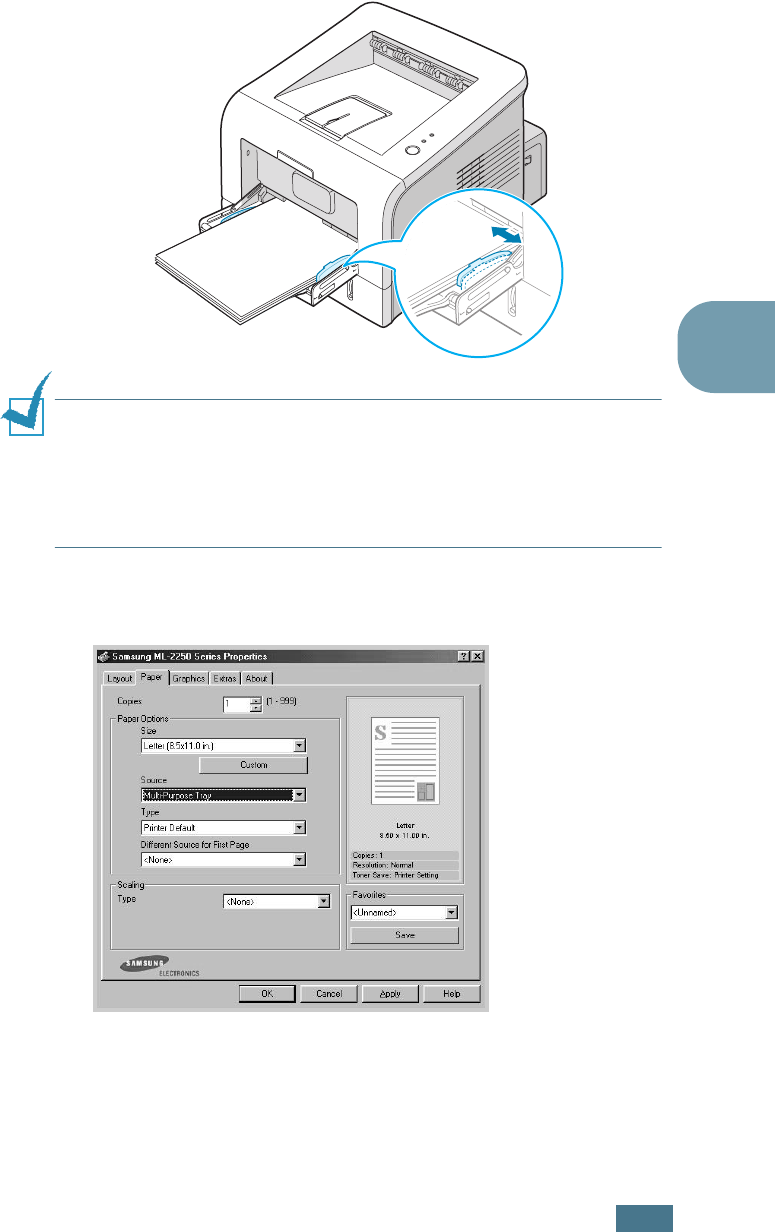
U
SING
P
RINT
M
ATERIALS
3.11
3
5
Slide the paper width guide and adjust it against the stack
of print material without bending.
NOTE:
Your printer cannot automatically detect the size of paper
loaded in the Multi-Purpose Tray. Loading the Multi-Purpose Tray
with the correct paper size allows you to select paper by size rather
than paper source when you print from your software application.
You do not have to check which paper is loaded in the Multi-
purpose Tray before printing.
6
When you print a document, select the paper source and
type in the software application.
7
After printing, push the extender back to its place and close
the Multi-Purpose Tray.
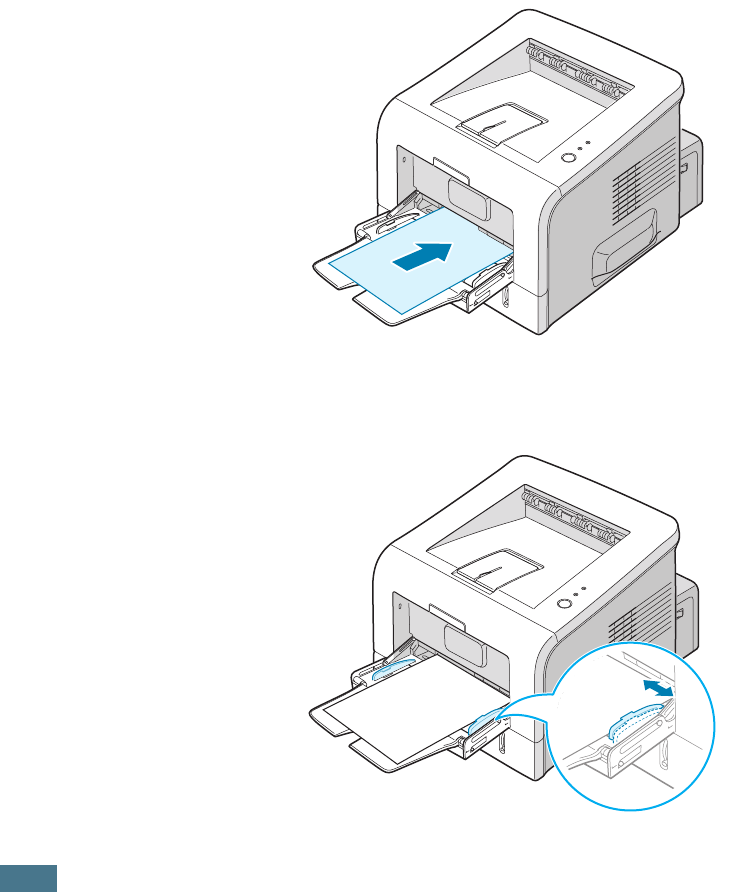
U
SING
P
RINT
M
ATERIALS
3.12
Using the Manual Feed Mode
If you select Manual Feed in the Source option when changing
print settings, you can manually load a sheet of print material in
the Multi-Purpose Tray. Manually loading paper can be helpful
when you want to check the print quality after each page is
printed.
This loading procedure is almost the same as the procedure for
loading in the Multi-Purpose Tray, except you load paper sheet-
by-sheet in the Tray, send print data to print the first page, and
press the Cancel button on the control panel to print each
following page.
1
Load a sheet of print material on the centre of the Multi-
Purpose Tray with the print side up.
2
Slide the paper width guide and adjust it against the
material without bending.
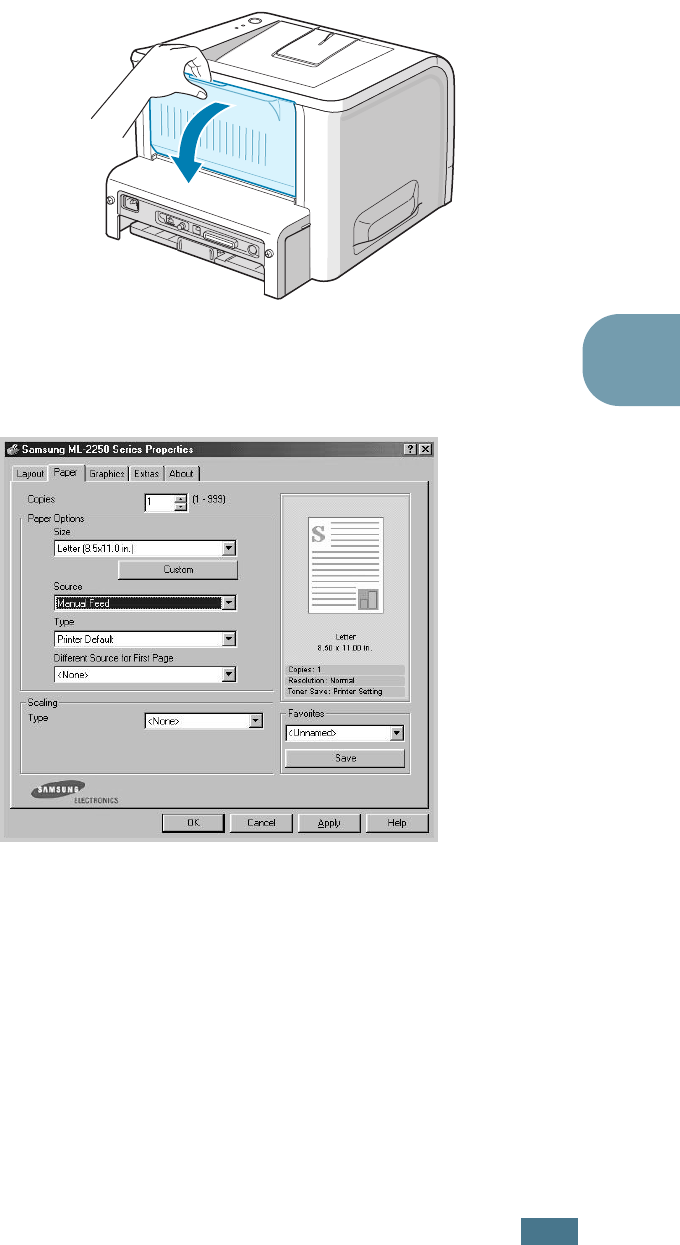
U
SING
P
RINT
M
ATERIALS
3.13
3
3
Open the rear output tray.
4
When you print a document, you must select Manual Feed
for Source from the software application, and then select
the correct paper size and type.
5
Press the Cancel button on the printer to start feeding.
6
Printing is started.
7
If you are printing multiple pages, load the next sheet after
the first page prints out, and press the Cancel button.
Repeat this step for every page to be printed.
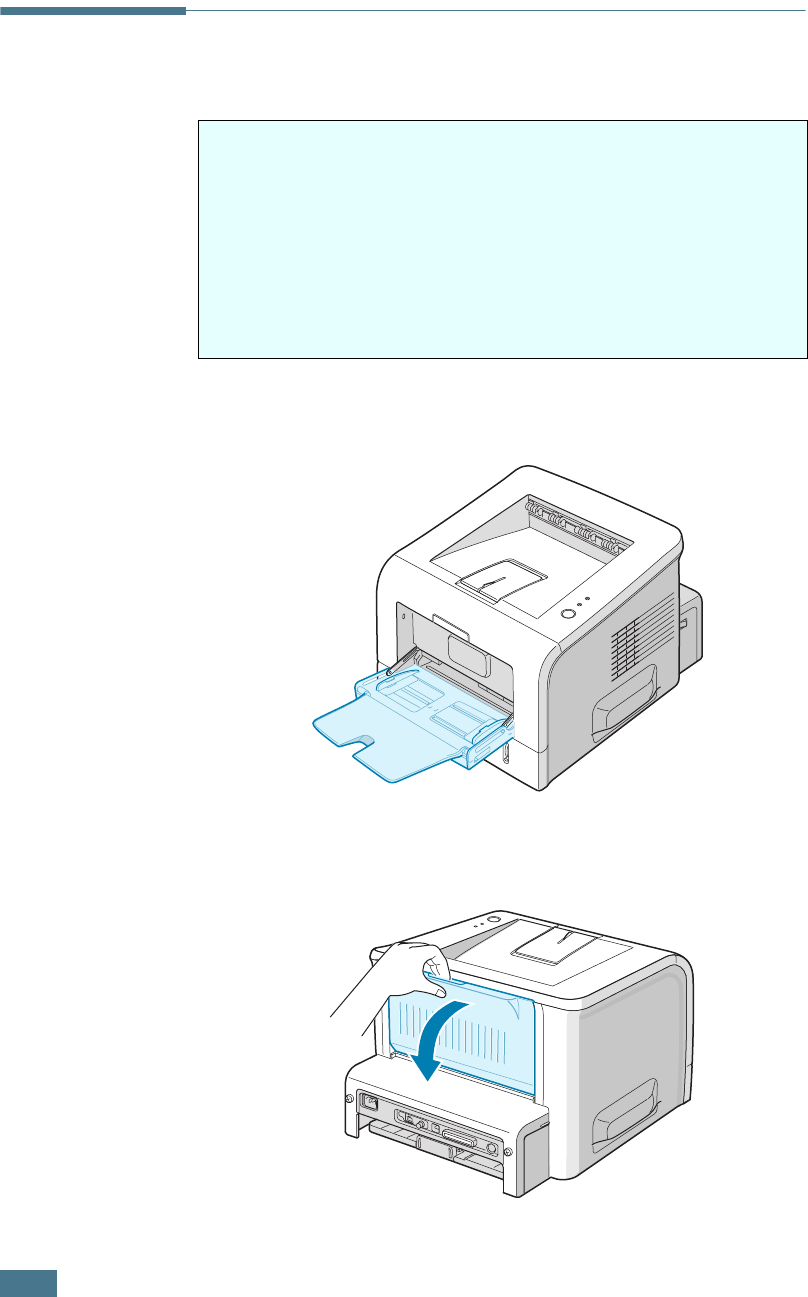
U
SING
P
RINT
M
ATERIALS
3.14
Printing on Envelopes
1
Open the Multi-Purpose Tray and unfold the extender to its
full-length position.
2
Open the rear output tray.
Guidelines
• Only use envelopes recommended for laser printers. Before
loading envelopes into the Multi-Purpose Tray, make sure
that they are undamaged and are not stuck together.
• Do not feed stamped envelopes.
• Never use envelopes with clasps, snaps, windows, coated
lining, or self-stick adhesives. These envelopes may severely
damage the printer.
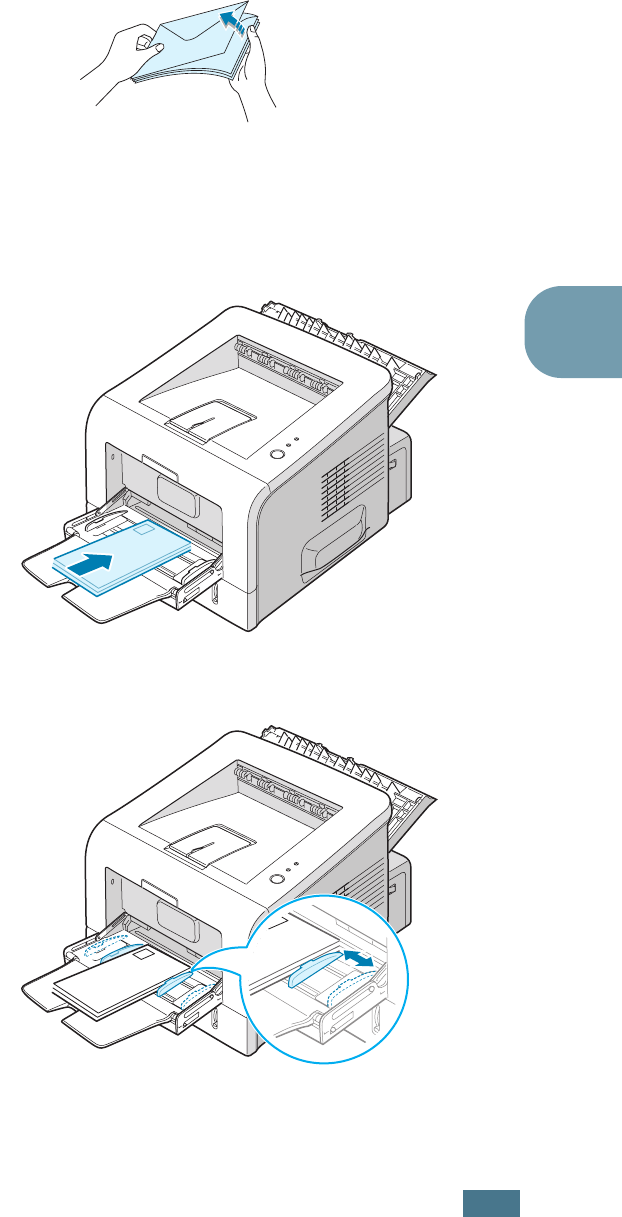
U
SING
P
RINT
M
ATERIALS
3.15
3
3
Flex or fan the edge of the envelope stack to separate the
pages before loading.
4
Load the envelopes onto the Multi-Purpose Tray with the
flap side down.
The stamp area is on the left side and the end of the
envelope with the stamp area enters the tray first.
5
Adjust the guide to the edge of the envelope stack.
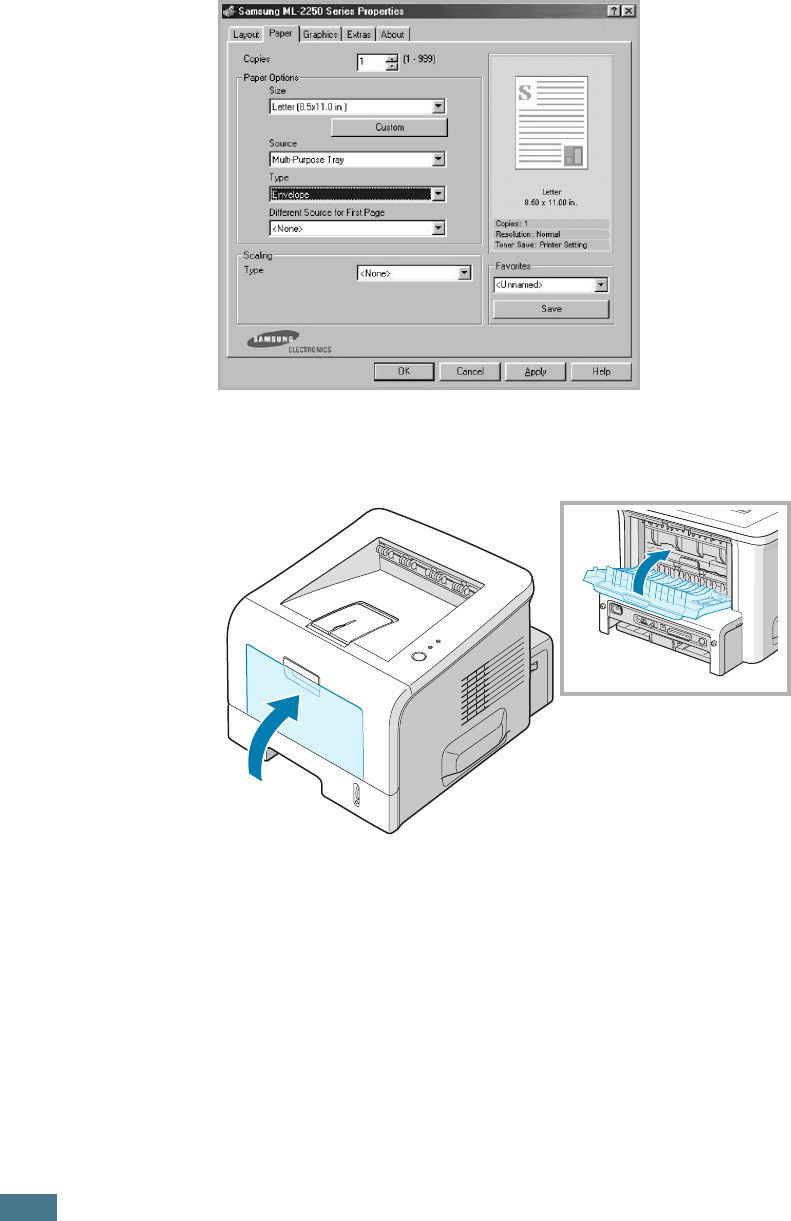
U
SING
P
RINT
M
ATERIALS
3.16
6
When you print on envelopes, select the appropriate paper
source, type, and size in the software application. For
details, see page 4.7.
7
After printing, close the Multi-Purpose Tray and the rear
output tray.
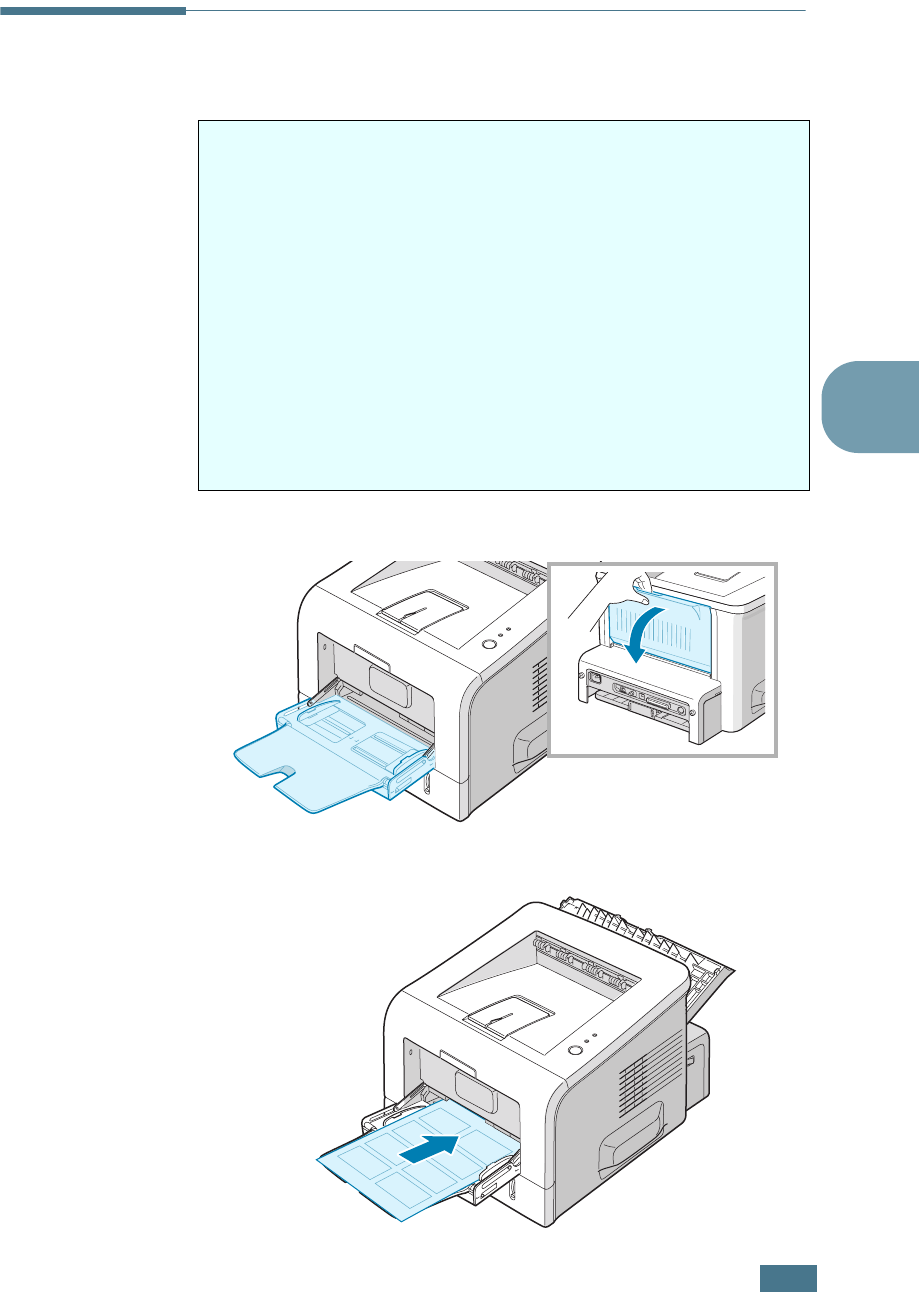
U
SING
P
RINT
M
ATERIALS
3.17
3
Printing on Labels
1
Open the Multi-Purpose Tray and the rear output tray.
2
Load labels with the print side up.
Guidelines
• Only use labels recommended for laser printers.
• Verify that the labels’ adhesive material can tolerate fusing
temperature of 200°C (392°F) for 0.1 second.
• Make sure that there is no exposed adhesive material
between the labels. Exposed areas can cause labels to peel
off during printing, which can cause paper jams. Exposed
adhesive can also cause damage to printer components.
• Do not feed a sheet of labels through the printer more than
once. The adhesive backing is designed for one pass through
the printer.
• Do not use labels that are separating from the backing sheet
or are wrinkled, bubbled, or otherwise damaged.
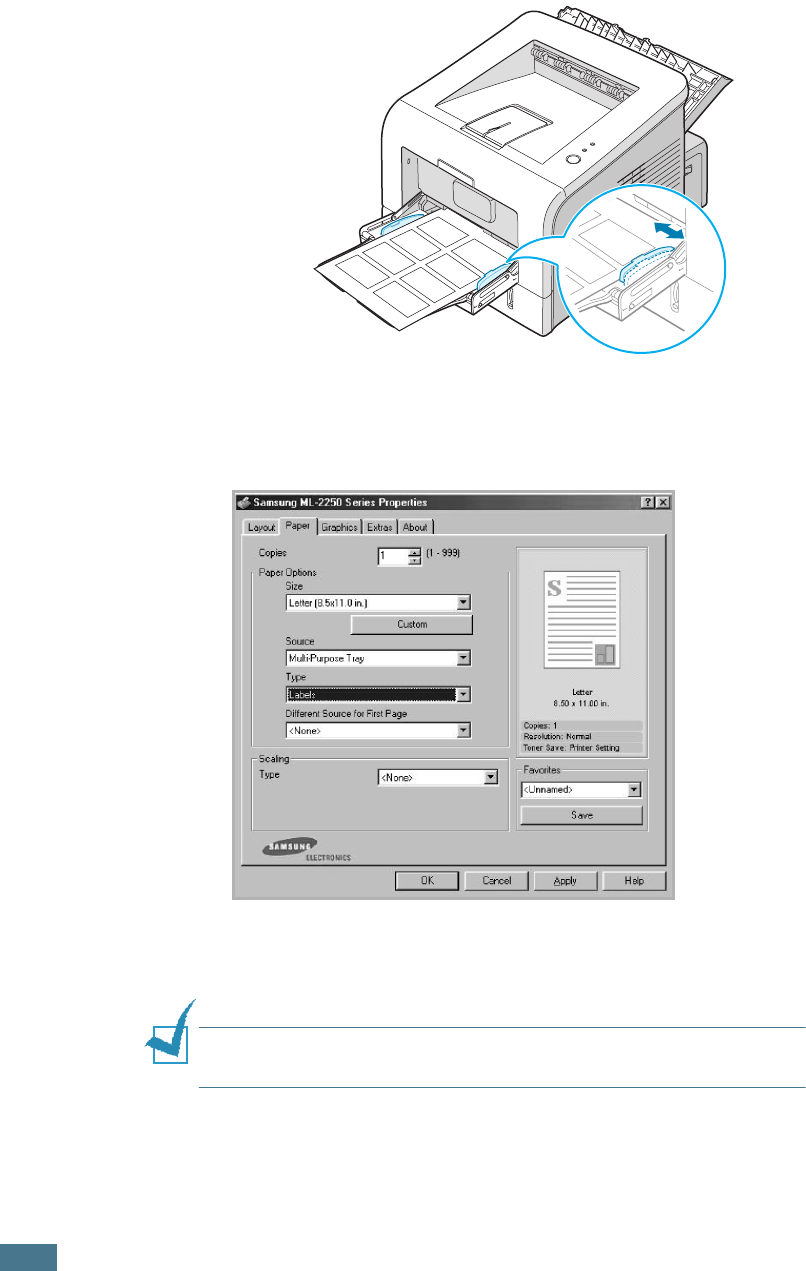
U
SING
P
RINT
M
ATERIALS
3.18
3
Adjust the guide to fit the width of the sheet of labels.
4
When you print on labels, select the appropriate paper
source, type, and size in the software application. For
details, see page 4.7.
5
After printing, close the Multi-Purpose Tray and the rear
output tray.
NOTE:
To prevent labels from sticking, do not let the printed label
sheets stack up as they are printed out.

U
SING
P
RINT
M
ATERIALS
3.19
3
Printing on Transparencies
1
Open the Multi-Purpose Tray and the rear output tray.
2
Load transparencies with the print side up, and the top
with the adhesive strip entering the printer first.
Guidelines
• Only use transparencies recommended for use in laser
printers.
• Ensure that transparencies are not wrinkled, curled, or have
any torn edges.
• Hold the transparencies by the edges and avoid touching the
print side. Oils deposited on the transparency can cause print
quality problems.
• Be careful not to scratch or leave fingerprints on the print
side.
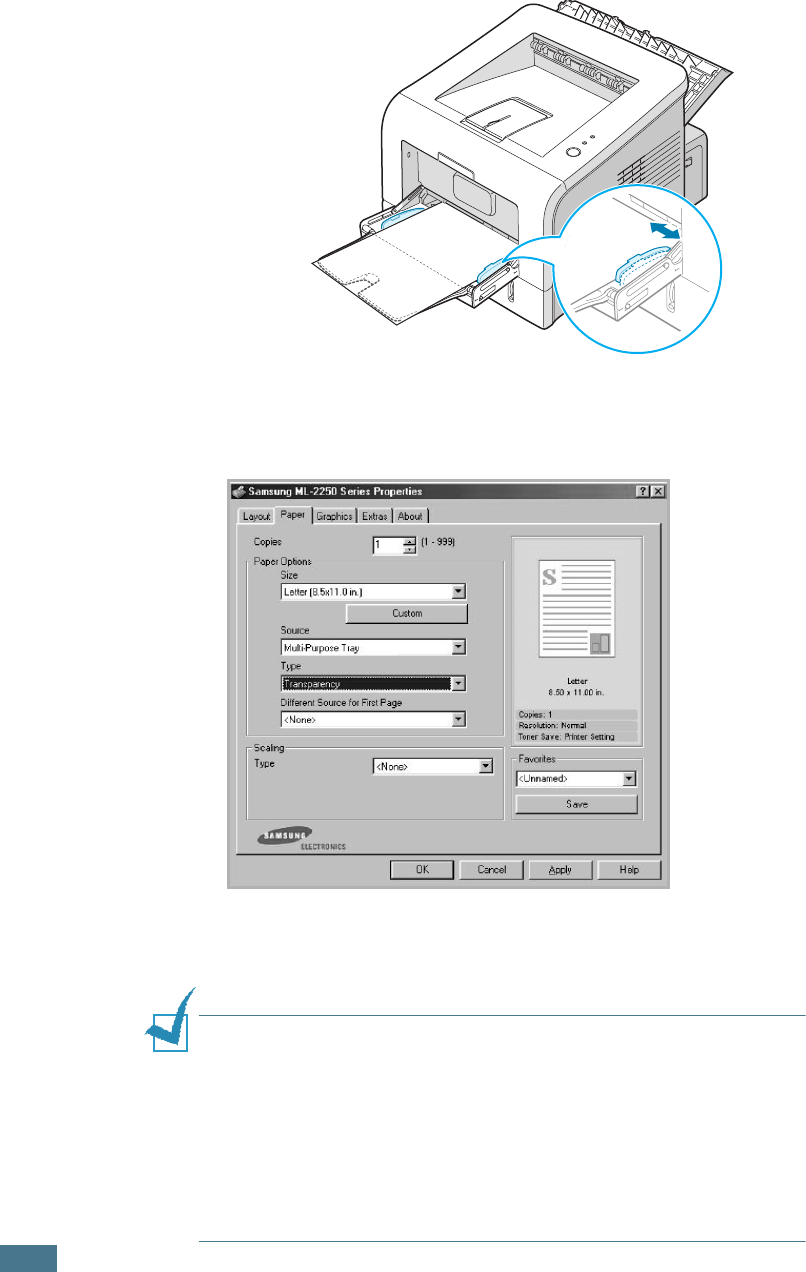
U
SING
P
RINT
M
ATERIALS
3.20
3
Adjust the guide to fit the width of the transparencies.
4
When you print on transparencies, select the appropriate
paper source, type, and size in the software application. For
details, see page 4.7.
5
After printing, close the Multi-Purpose Tray and the rear
output tray.
NOTES:
• If you print on thin transparencies to the rear output tray, they
can curl. In this case, use the top output tray. If the problem
persists, check if your transparencies meet the printer’s
specifications.
• To prevent transparencies from sticking, do not let the printed
sheets stack up as they are printed out.
• Place transparencies on a flat surface after removing them from
the printer.
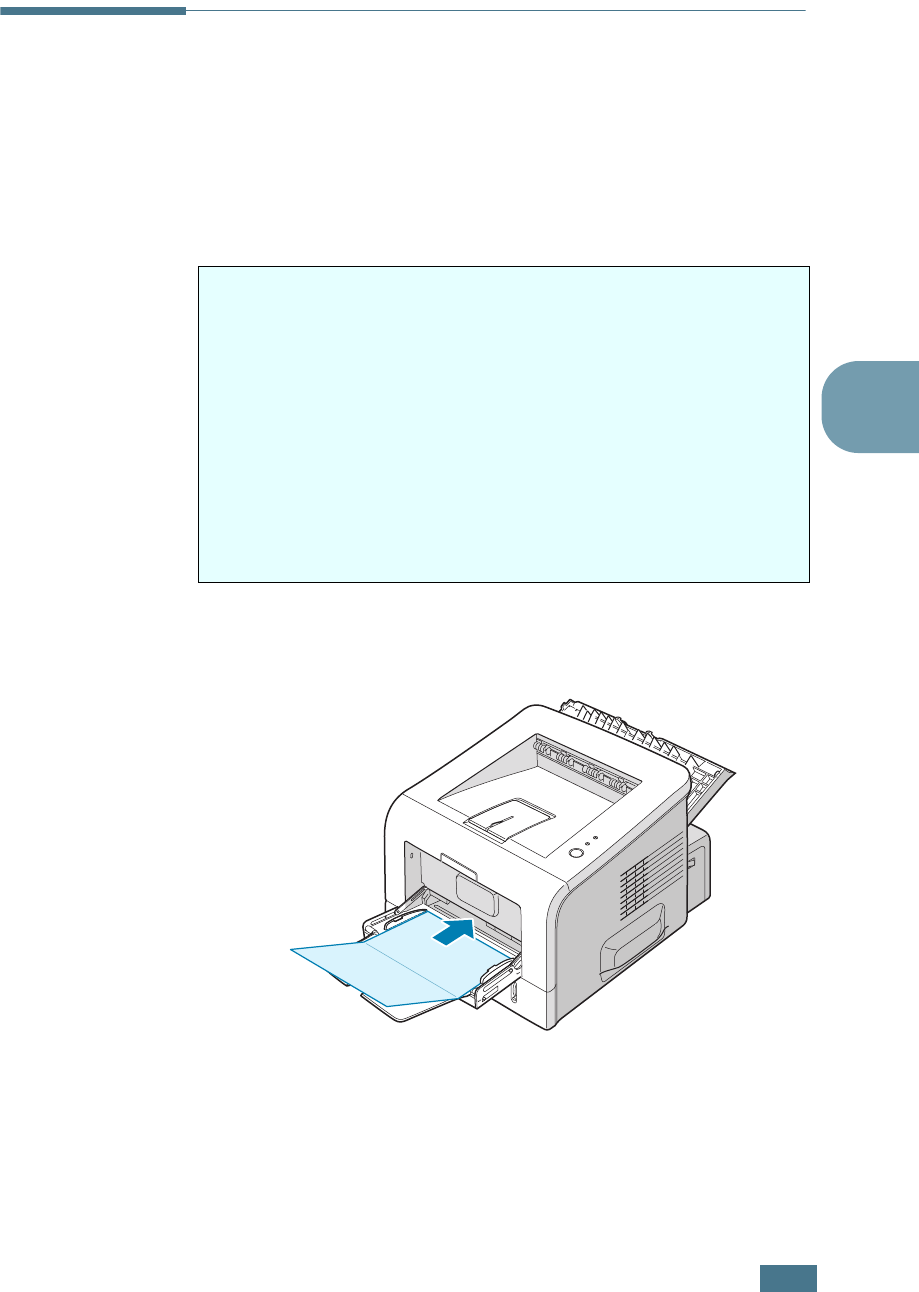
U
SING
P
RINT
M
ATERIALS
3.21
3
Printing on Card Stock or
Custom-sized Materials
Postcards, 3.5 by 5.83 in. (index) cards and other custom-sized
materials can be printed with your printer. The minimum size is
76 by 127 mm (3 by 5 in.) and the maximum size is 216 by
356 mm (8.5 by 14 in.).
1
Open the Multi-Purpose Tray and the rear output tray.
2
Load print material with print side up and short edge first.
Guidelines
• Always insert the short-edge into the Multi-Purpose Tray first.
If you want to print in landscape mode, make this selection
through your software. Inserting paper long-edge first may
cause a paper jam.
• Do not load more than 5 cards into the Multi-Purpose Tray at
a time.
• Do not print on media smaller than 76 mm (3 in.) wide or 127
mm(5 in.) long.
• Set margins at least 6.4 mm (0.25 in.) away from the edges
of the material in the software application
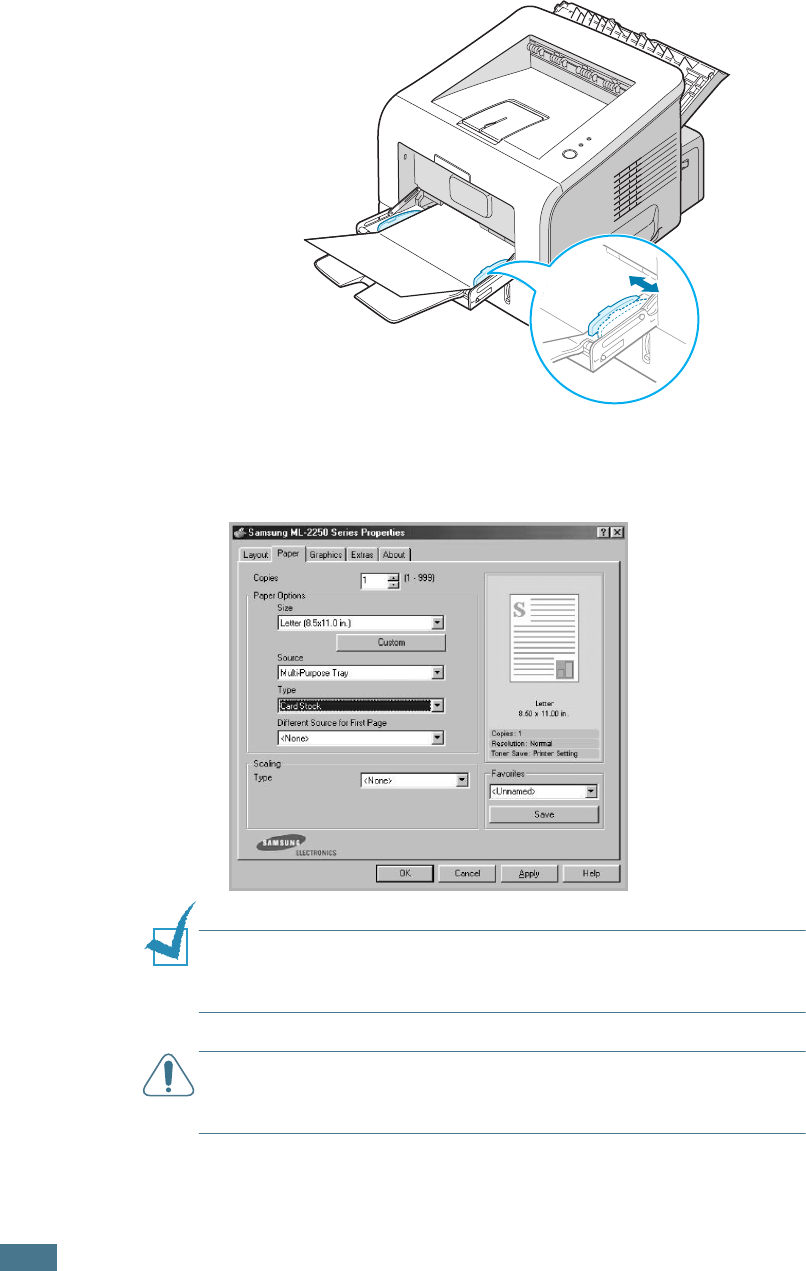
U
SING
P
RINT
M
ATERIALS
3.22
3
Adjust the guide to fit the width of the material stack.
4
When you print, select the appropriate paper source, type,
and size in the software application. For details, see
page 4.7.
NOTE:
If the size of your print material is not listed in the
Size
box in the
Paper
tab of the printer driver properties, click the
Custom button and set the size manually. See page 4.7.
CAUTION:
When you use
76 by 127 mm
(3 by 5 in.) paper and it
is too thin, a paper jam may occur. Use card stock heavier than
105g/m
2
5
After printing, close the Multi-Purpose Tray and the rear
output tray.
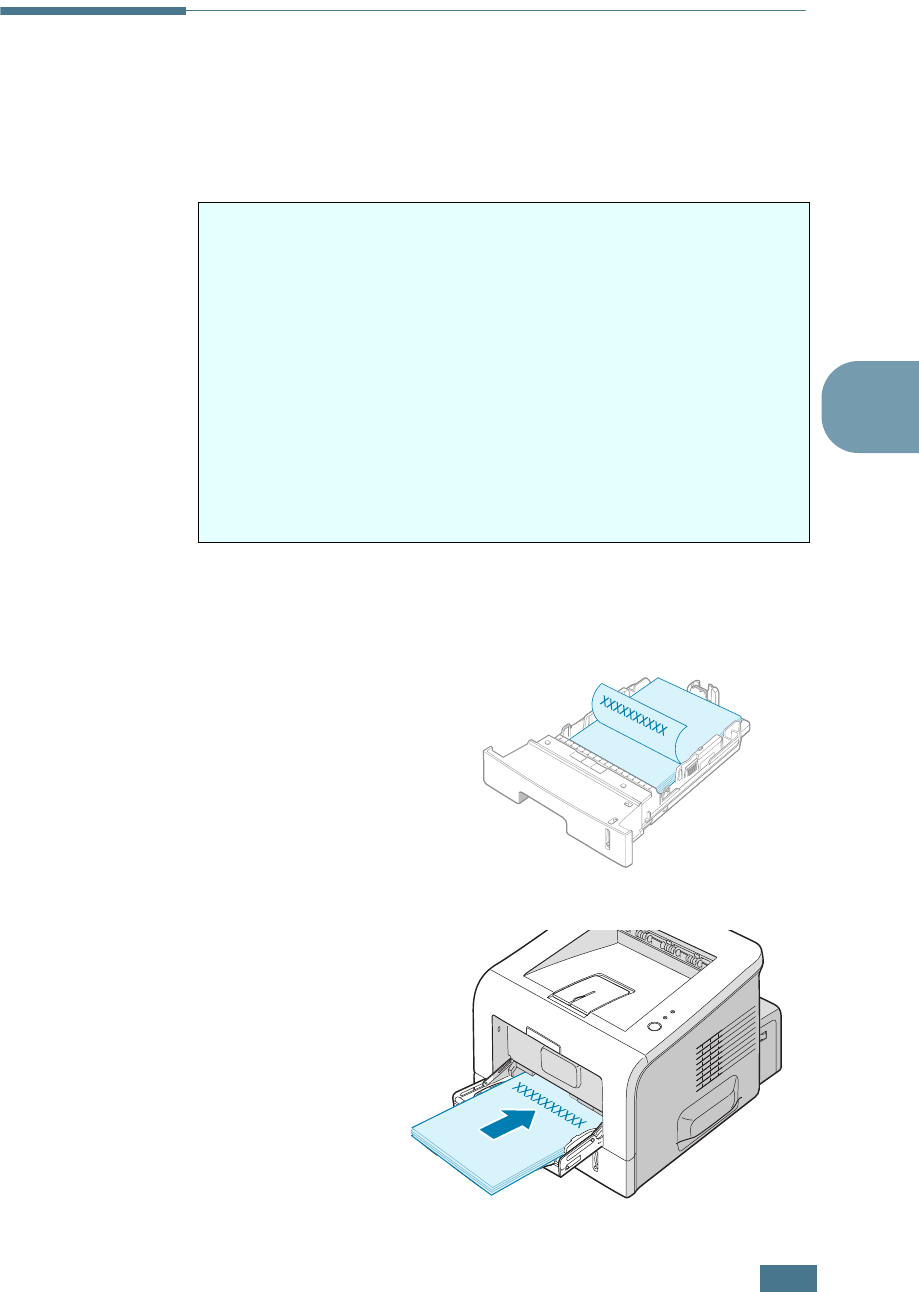
U
SING
P
RINT
M
ATERIALS
3.23
3
Printing on Preprinted Paper
Preprinted paper is paper that has some type of printing placed
on it before it is sent through the printer (paper that has a
preprinted logo at the top of the page, for example).
1
Load letterhead into the tray you want to use, as shown in
the figures below. Adjust the guides to fit the width of the
paper stack.
Guidelines
• Letterheads must be printed with heat-resistant ink that will
not melt, vaporize, or release hazardous emissions when
subjected to the printer’s fusing temperature of 400 °F
(205 °C) for 0.1 second.
• Ink on letterheads must be non-flammable and should not
adversely affect any printer rollers.
• Forms and letterhead should be sealed in a moisture-proof
wrapping to prevent changes during storage.
• Before you load preprinted paper as forms and letterhead,
verify that the ink on the paper is dry. During the fusing
process, wet ink can come off preprinted paper.
Load with the design face
down, bottom edge
towards the printer.
Load with the design face
up, top edge towards the
printer.
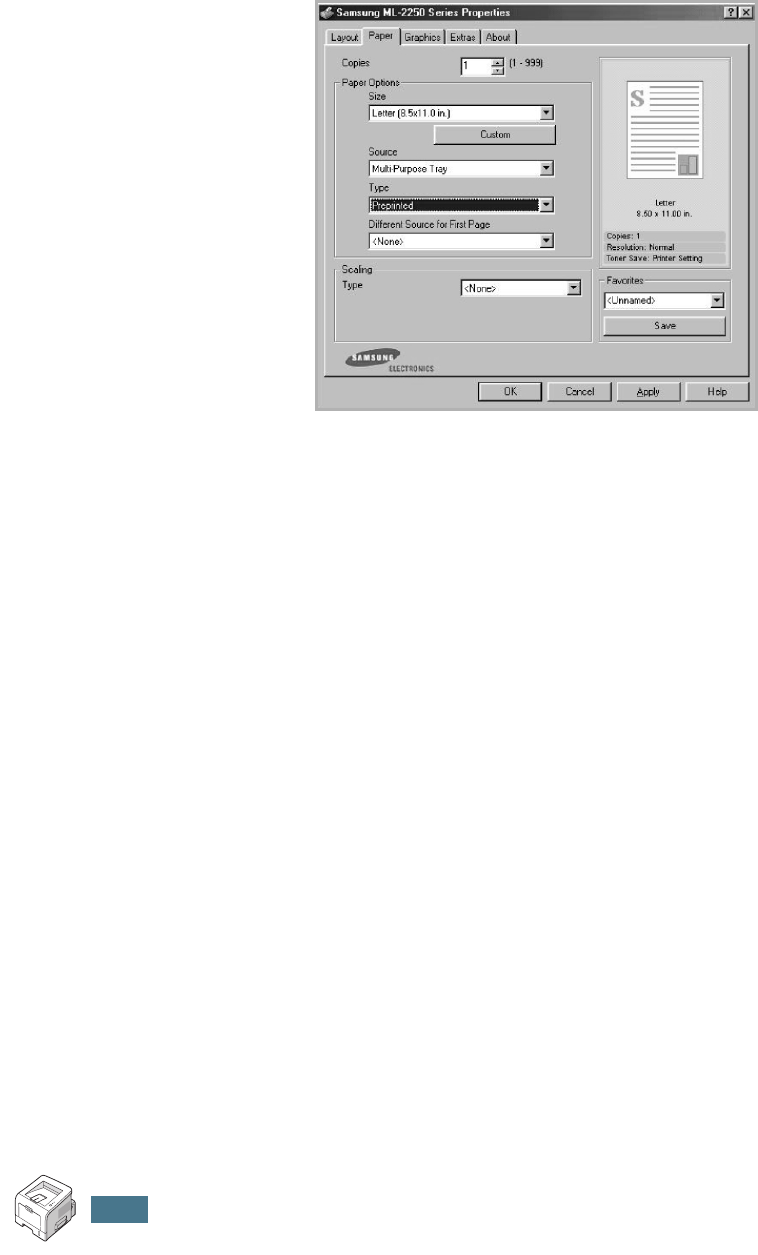
U
SING
P
RINT
M
ATERIALS
3.24
2
When you print, select the appropriate paper source, type,
and size in the software application. For details, see
page 4.7.
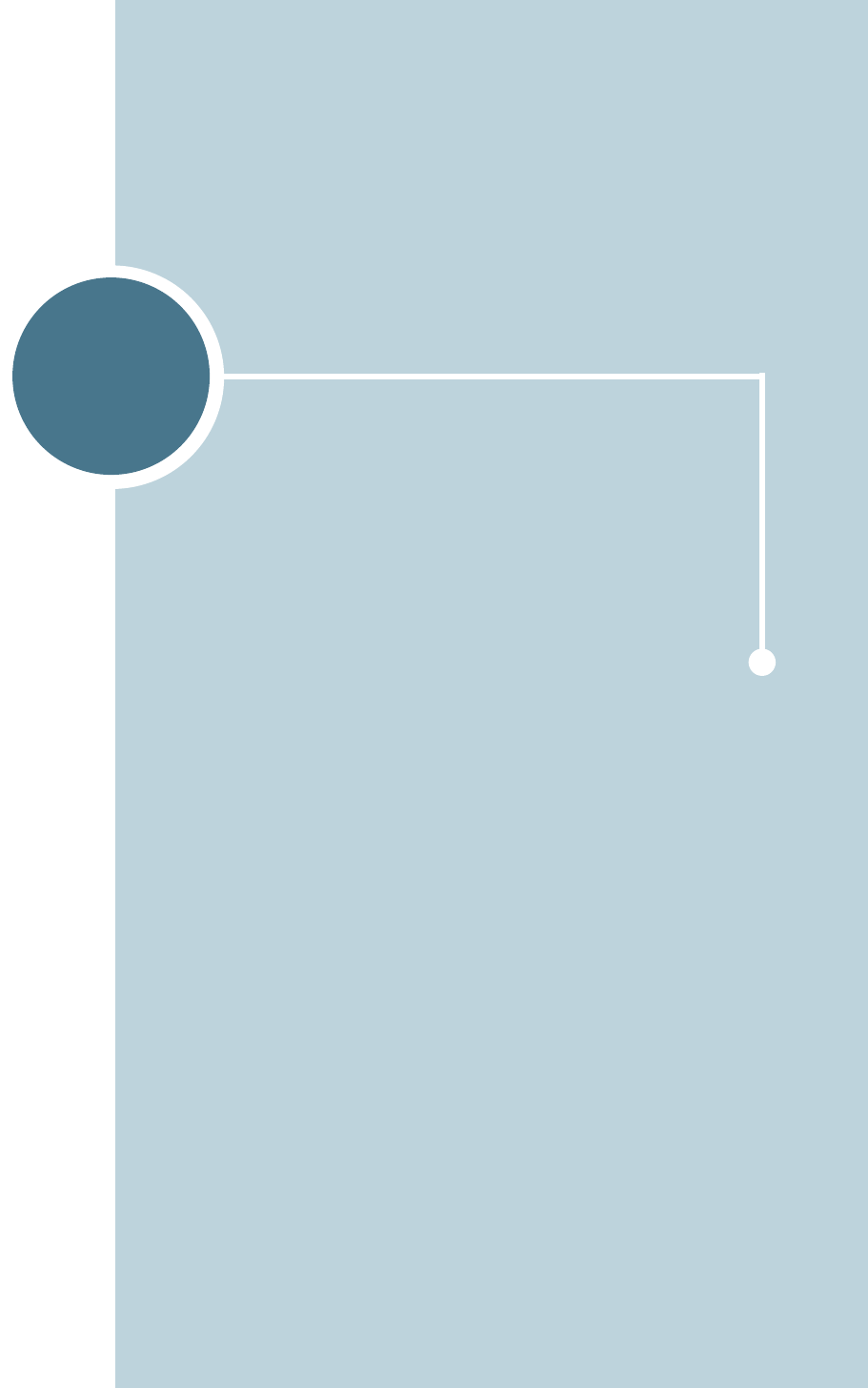
4
This chapter explains printing options and common
printing tasks. This chapter includes:
• Printing a Document
• Setting Paper Properties
• Using the Toner Save Mode
• Printing Multiple Pages on One Sheet of Paper
(N-Up Printing)
• Printing a Reduced or Enlarged Document
• Fitting Your Document to a Selected Paper Size
• Printing Posters
• Using Watermarks
• Using Overlays
• Setting Graphic Properties
• Using Output Options
• Using the Status Monitor
• About Sharing the Printer on a Network
• Setting Up a Locally Shared Printer
PRINTING TASKS
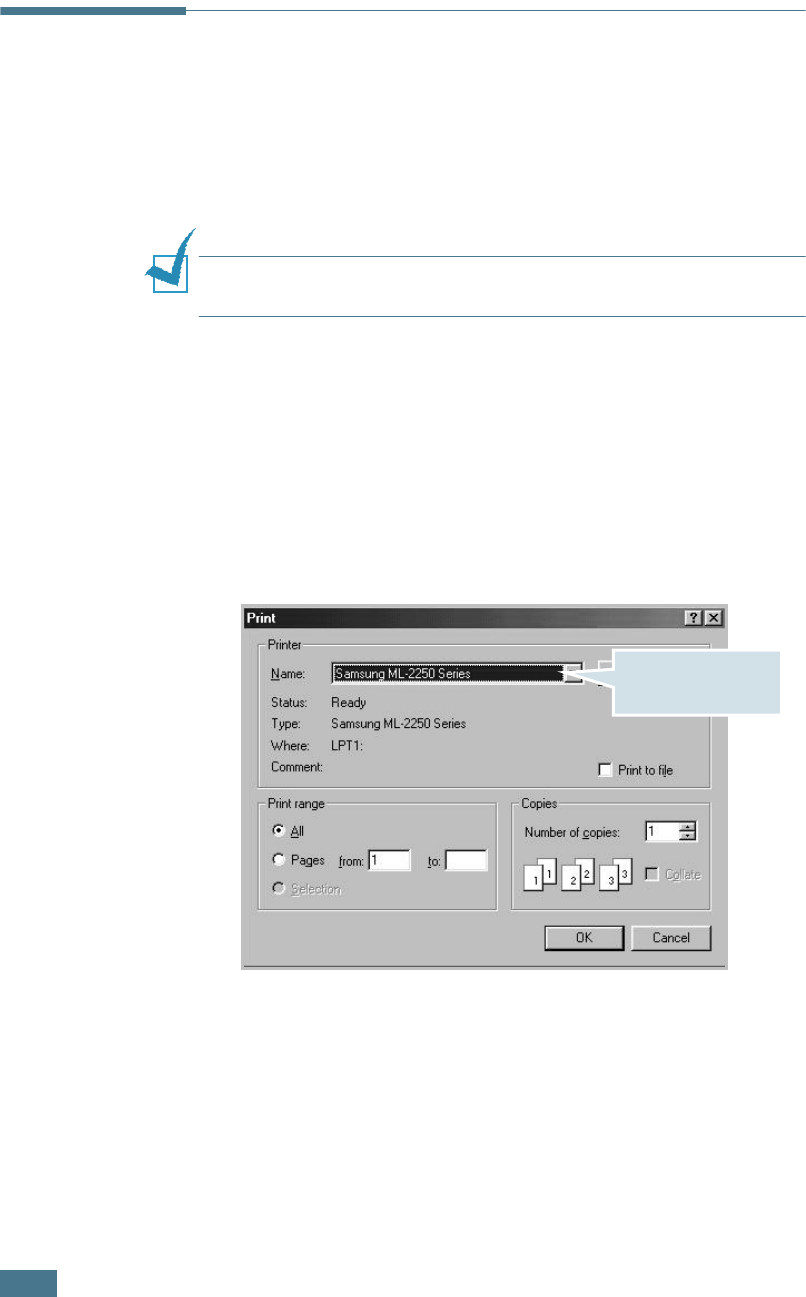
P
RINTING
T
ASKS
4.2
Printing a Document
The following procedure describes the general steps required for
printing from various Windows applications. The exact steps for
printing a document may vary depending on the application
programme you are using. Refer to the User’s Guide of your
software application for the exact printing procedure.
NOTE:
For detailed information about printing from a Linux
system, see Appendix B, "Using Your Printer in Linux."
1
Open the document you want to print.
2
Select Print from the File menu. The Print window is
displayed (It may look slightly different depending on your
application).
The basic print settings are selected within the Print
window. These settings include the number of copies and
print range.
3
To take advantage of the printer features provided by your
printer, click Properties in the application’s print window
and go to Step 4.
Make sure that your
printer is selected.
Windows 98
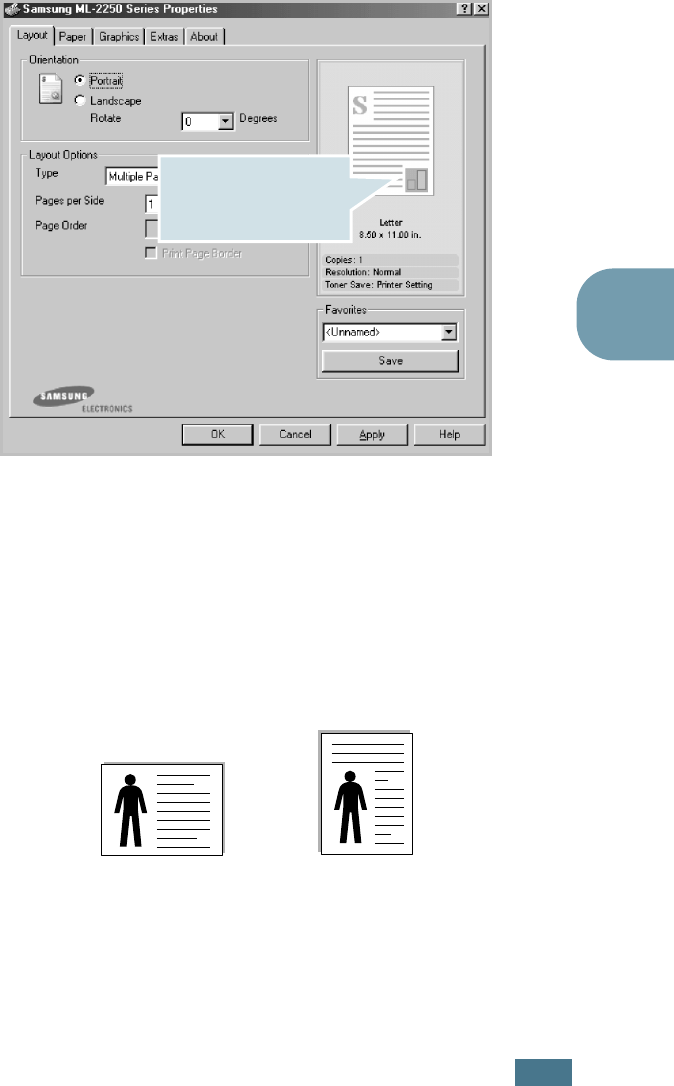
P
RINTING
T
ASKS
4.3
4
If you see Setup, Printer, or Options, click that button
instead. Then click Properties in the next screen.
4
Now you see the Samsung ML-2250 Series Properties
window, which allows you to access all the information you
will need when using your printer.
The Layout tab is first displayed.
If necessary, select the Orientation option.
The
Orientation
option allows you to select the direction in
which information is printed on a page.
•Portrait
prints across the width of the page, letter style.
•Landscape
prints across the length of the page,
spreadsheet style.
•
If you want to turn the page upside down, select 180 from
the
Rotate drop-down list
.
5
From the Paper tab, select the paper source, size and type.
For further details, see page 4.7.
6
Click other tabs on the top of the Samsung ML-2250 Series
Properties window to access other features, if needed.
The preview image
shows the sample page
with the settings you
currently specified.
Landscape
Portrait
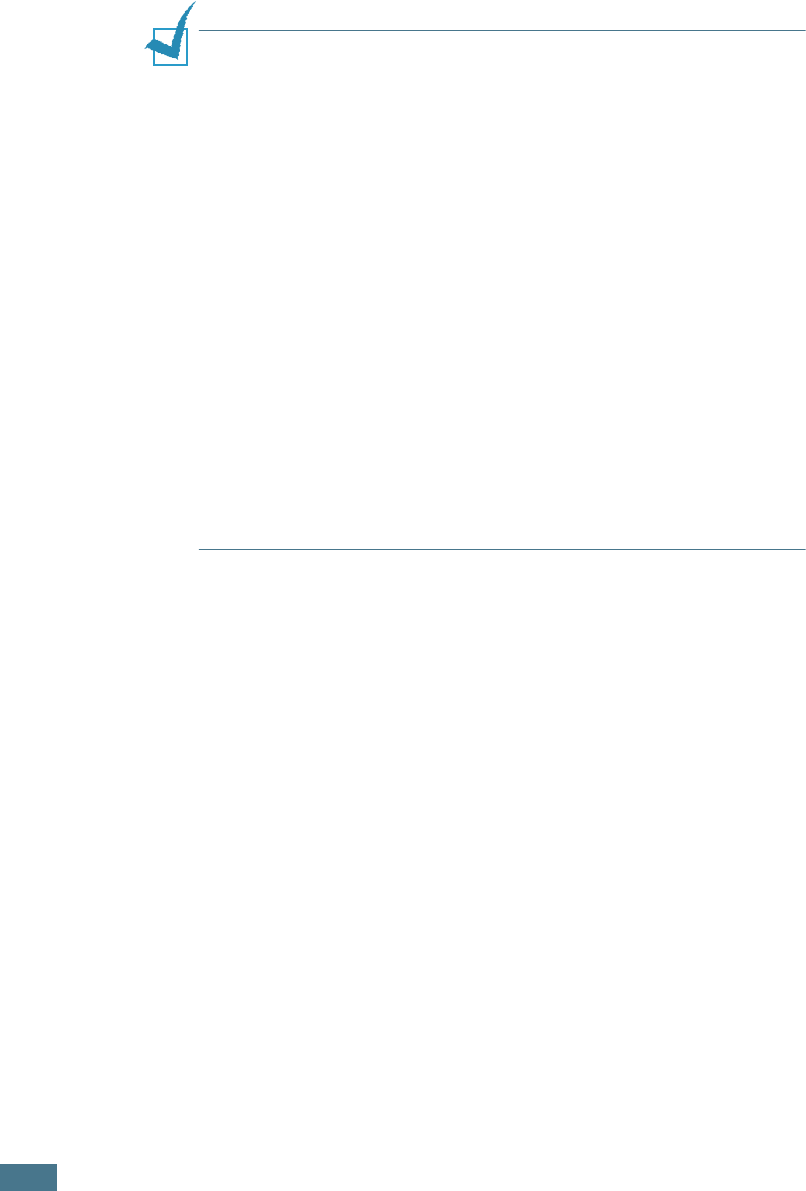
P
RINTING
T
ASKS
4.4
7
When you complete setting the properties, click OK until
the Print window is displayed.
8
Click OK to start printing.
NOTES
:
• Most Windows applications will override settings you specify in
the printer driver. Change all print settings available in the
software application first, and change any remaining settings
using the printer driver.
• The settings you change remain in effect only while you are
using the current programme. To make your changes
permanent, make them in the
Printers
folder. Follows this
procedure:
1. Click the Windows Start menu.
2. For Windows 95/98/Me/NT 4.0/2000, select Settings and
then Printers.
For Windows XP, select
Printers and Faxes
.
3. Select the
Samsung ML-2250 Series
printer.
4. Click the right mouse button on the printer icon and:
• In Window 95/98/Me, select Properties.
• In Windows 2000/XP, select Print Setup or select
Properties and click Printing Preferences.
• In Windows NT 4.0, select Document Default.
5. Change the settings on each tab, and click OK.