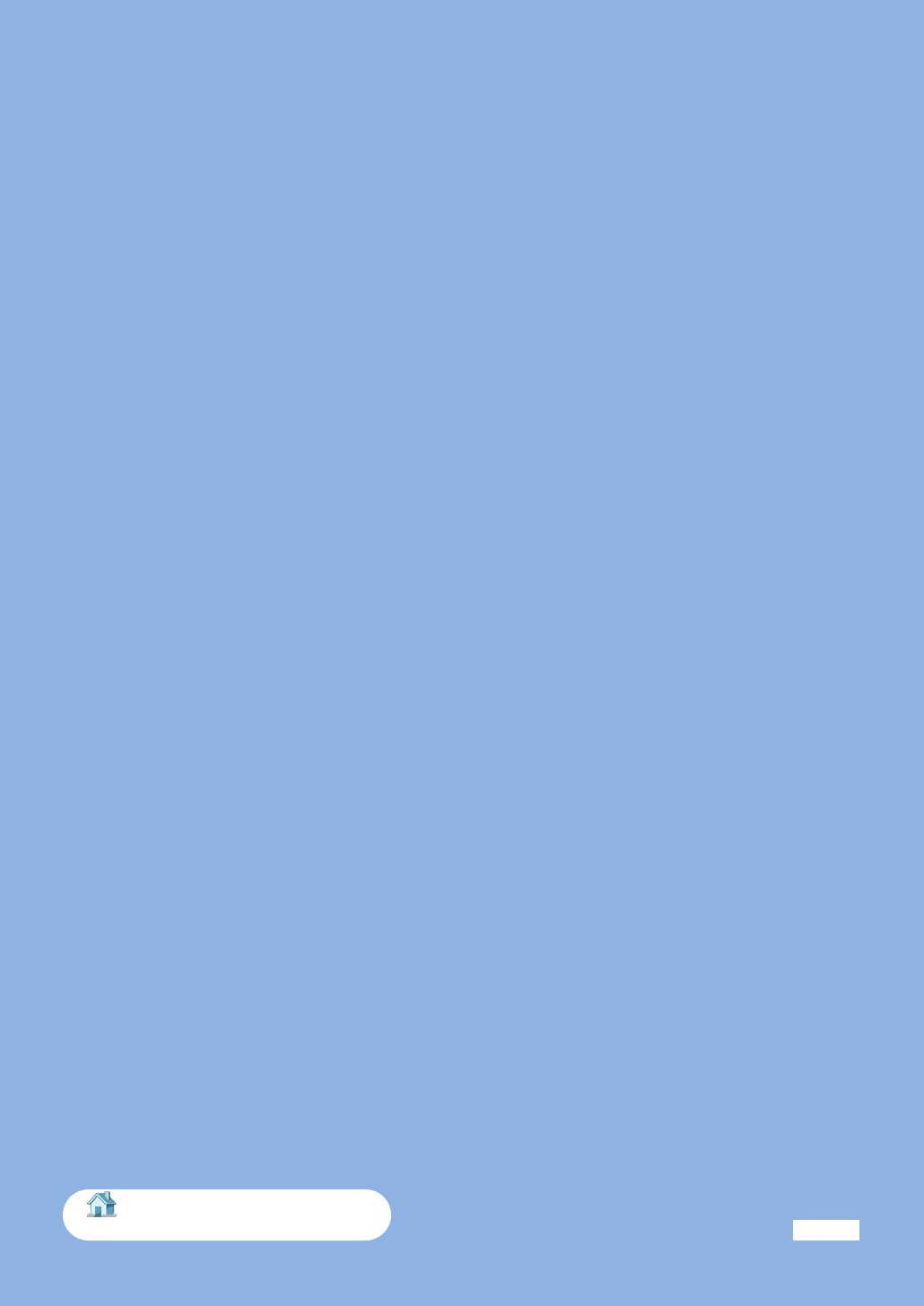Samsung Electronics Co ML2252W Laser Beam Printer User Manual 2250
Samsung Electronics Co Ltd Laser Beam Printer 2250
Contents
- 1. Users Manual 1
- 2. Users Manual 2
Users Manual 2
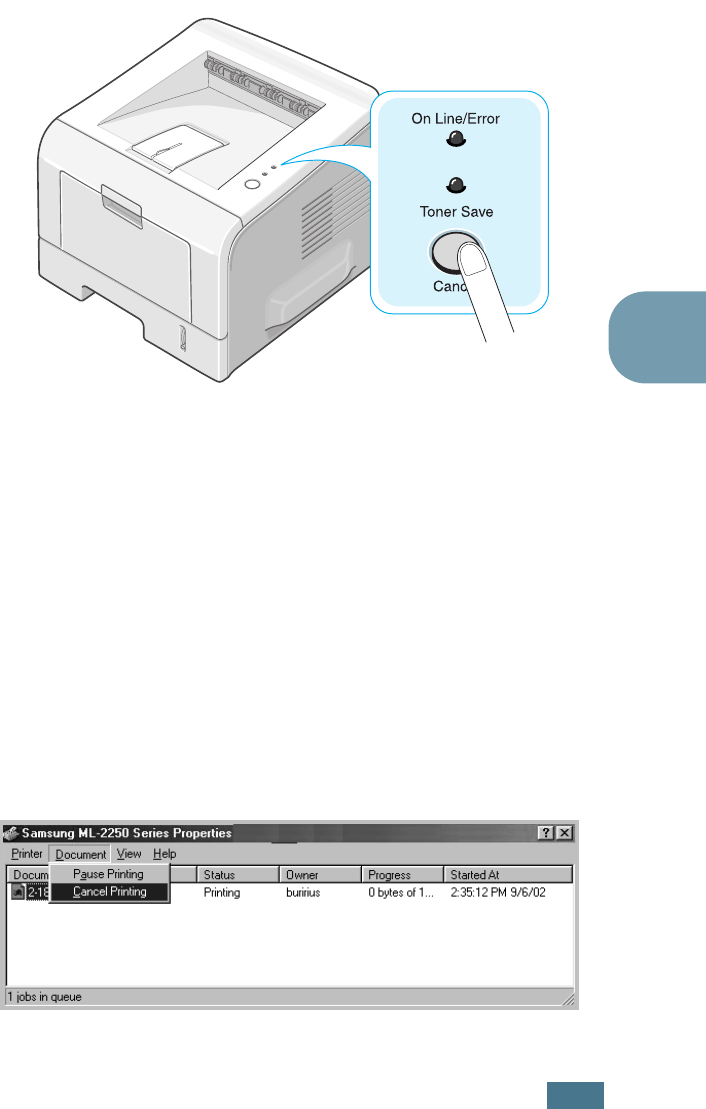
P
RINTING
T
ASKS
4.5
4
Cancelling a Print Job
There are two ways to cancel a print job.
To stop a print job from the control panel:
Press the Cancel button on the control panel.
The printer will finish printing the page that is moving through
the printer and delete the rest of the print job. Pressing the
button cancels only the current job in the printer. If more than
one print job is in the printer memory, the button must be
pressed once for each job.
To stop a print job from the Printers folder:
1
From the Windows Start menu, select Settings.
2
Select Printers to open the Printers window, and
double-click the Samsung ML-2250 Series icon.
3
From the Document menu, select Cancel Printing
(Windows 9x/Me) or Cancel (Windows NT 4.0/2000/XP).
Windows 98
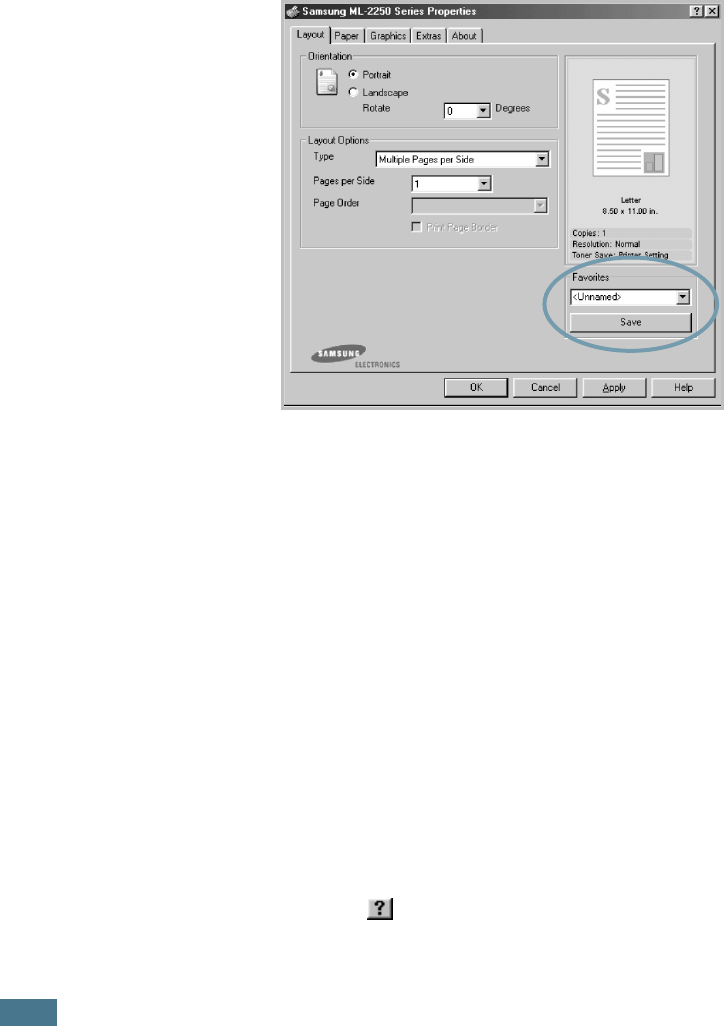
P
RINTING
T
ASKS
4.6
Using a Favorite Setting
The Favorites option, which is visible on each properties tab,
allows you to save the current properties settings for future use.
To save a Favorites item:
1
Change the settings as needed on each tab.
2
Enter a name for the item in the Favorites input box.
3
Click Save.
To use a saved setting, just select the item from the Favorites
drop down list.
To delete a Favorites item, select it from the list and click
Delete.
You can also restore the printer driver’s default settings by
selecting <Printer Default> from the list.
Using Help
Your printer has a help screen that can be activated by the Help
button in the printer’s properties window. These help screens
give detailed information about the printer features provided by
the printer driver.
You can also click from the upper right hand corner, and then
click on any setting.
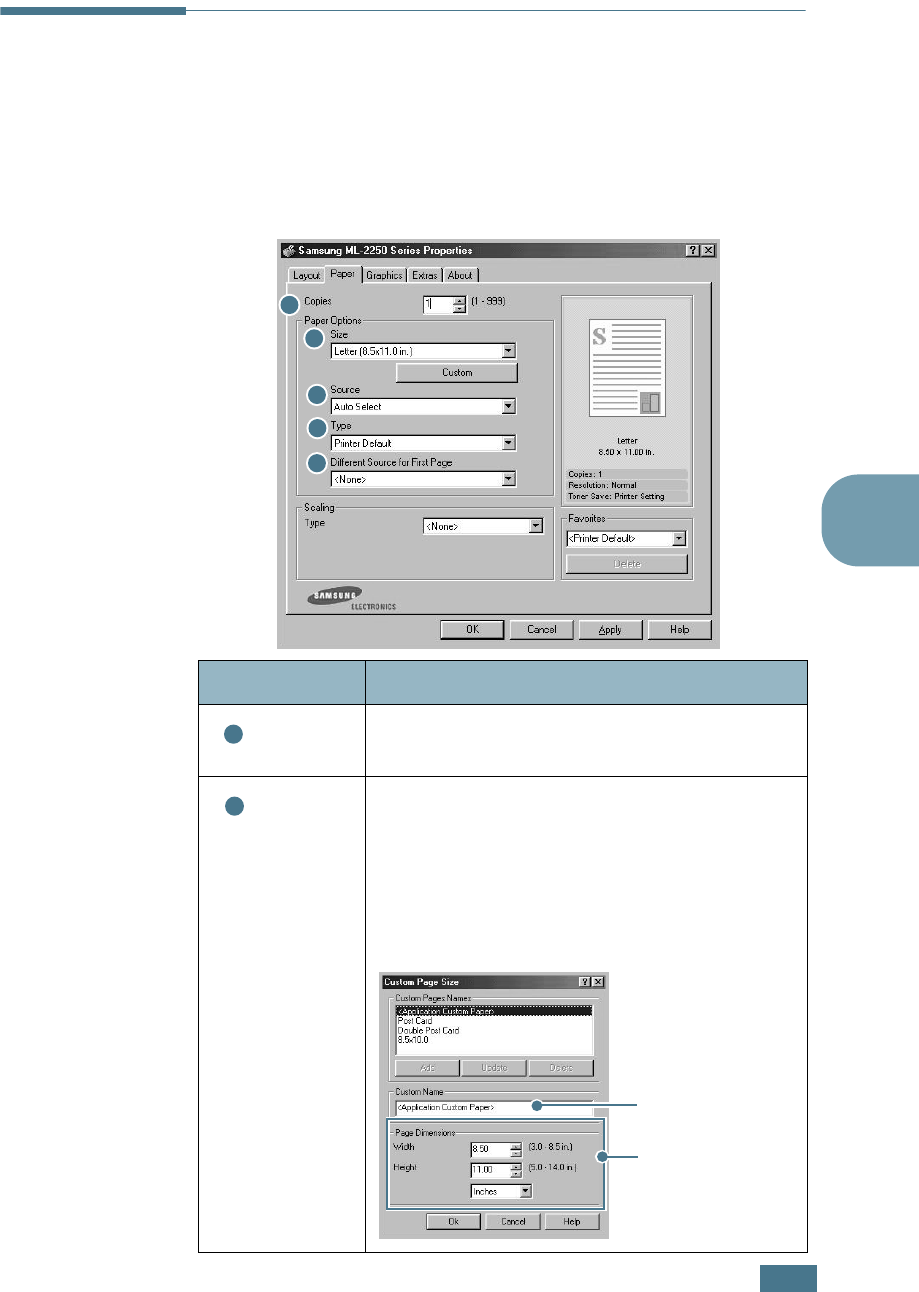
P
RINTING
T
ASKS
4.7
4
Setting Paper Properties
Use the following options to set the basic paper handling needs
when you access the printer properties. See page 4.2 for more
information about accessing printer properties.
Click the Paper tab to access various paper properties.
Property Description
Copies Copies
allows you to choose the number of
copies to be printed. You can enter up to 999.
Size
The
Size
option allows you to choose the size
of paper loaded in the tray.
If the required size is not listed in the
Size
box, click
Custom
. When the Custom Page
Size window appears, set the paper and click
Ok
. The size setting appears in the
Size
list
so that you can select it.
1
2
3
4
5
1
2
Enter the custom
name you want to
use.
Enter the paper
size.
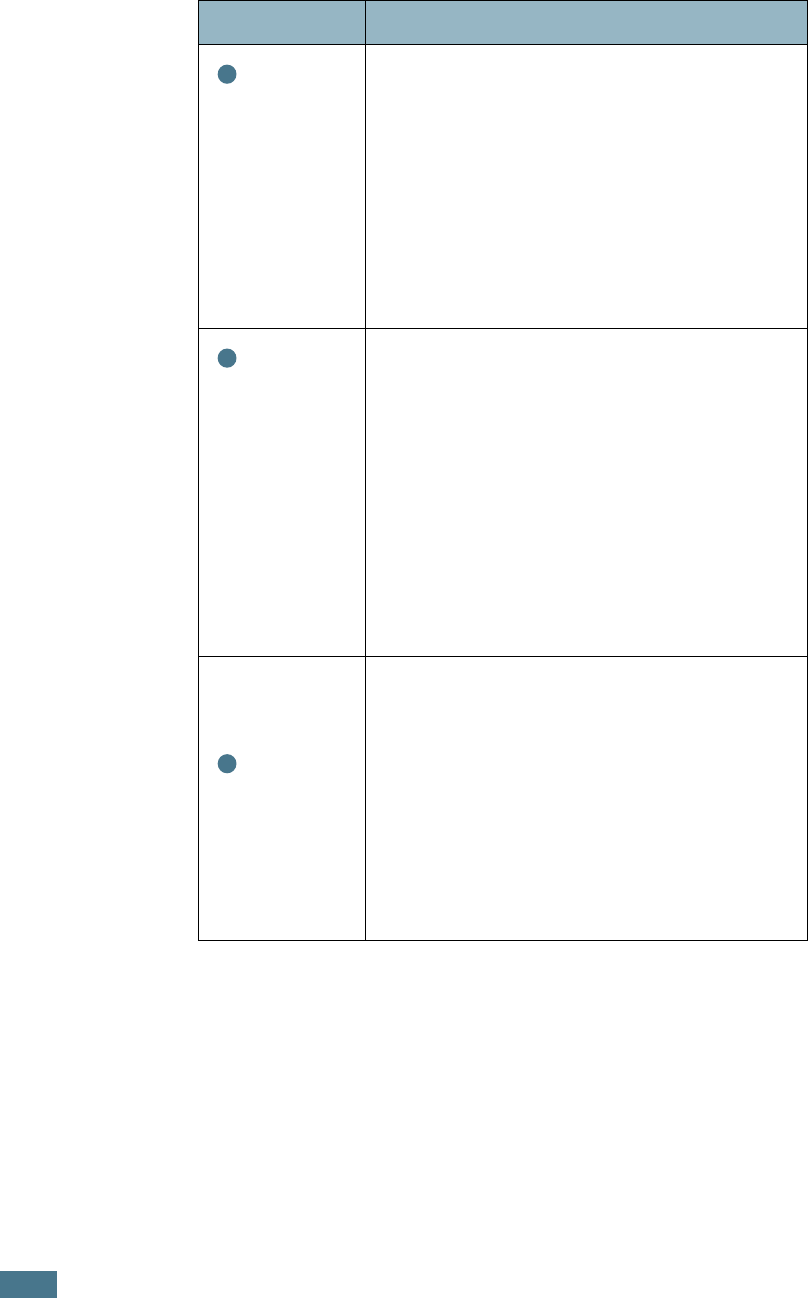
P
RINTING
T
ASKS
4.8
Source
Make sure that
Source
is set to the
corresponding paper tray.
The
Manual Feed
source is used when
printing to special materials. You have to load
one sheet at a time into the Multi-Purpose
Tray. See page 3.12.
If the paper source is set to
Auto Select
,
the printer automatically picks up print
materials according to the following order:
Multi-Purpose Tray, Tray1, Optional Tray2.
Type
Make sure that
Type
is set to
Printer
Default
. If you load a different type of print
materials, select the corresponding paper
type. For more information on print
materials, refer to Chapter 3, "Using Print
Materials."
If you use cotton paper, set the paper type to
Thick
for the best printing.
To use recycled paper, which weighs from
20lb to 24lb, or other colored paper, select
Color paper
.
Different
Source
for First
Page
This property allows you to print the first
page using a different paper type from the
rest of the document. You can select the
paper source for the first page.
For example, load thick stock for the first
page into the Multi-Purpose Tray, and plain
paper into the Tray1. Then, select
Tray1
in
the
Source
option and
Multi-Purpose
Tray
in the
Different Source for First
Page
option.
Property Description
3
4
5
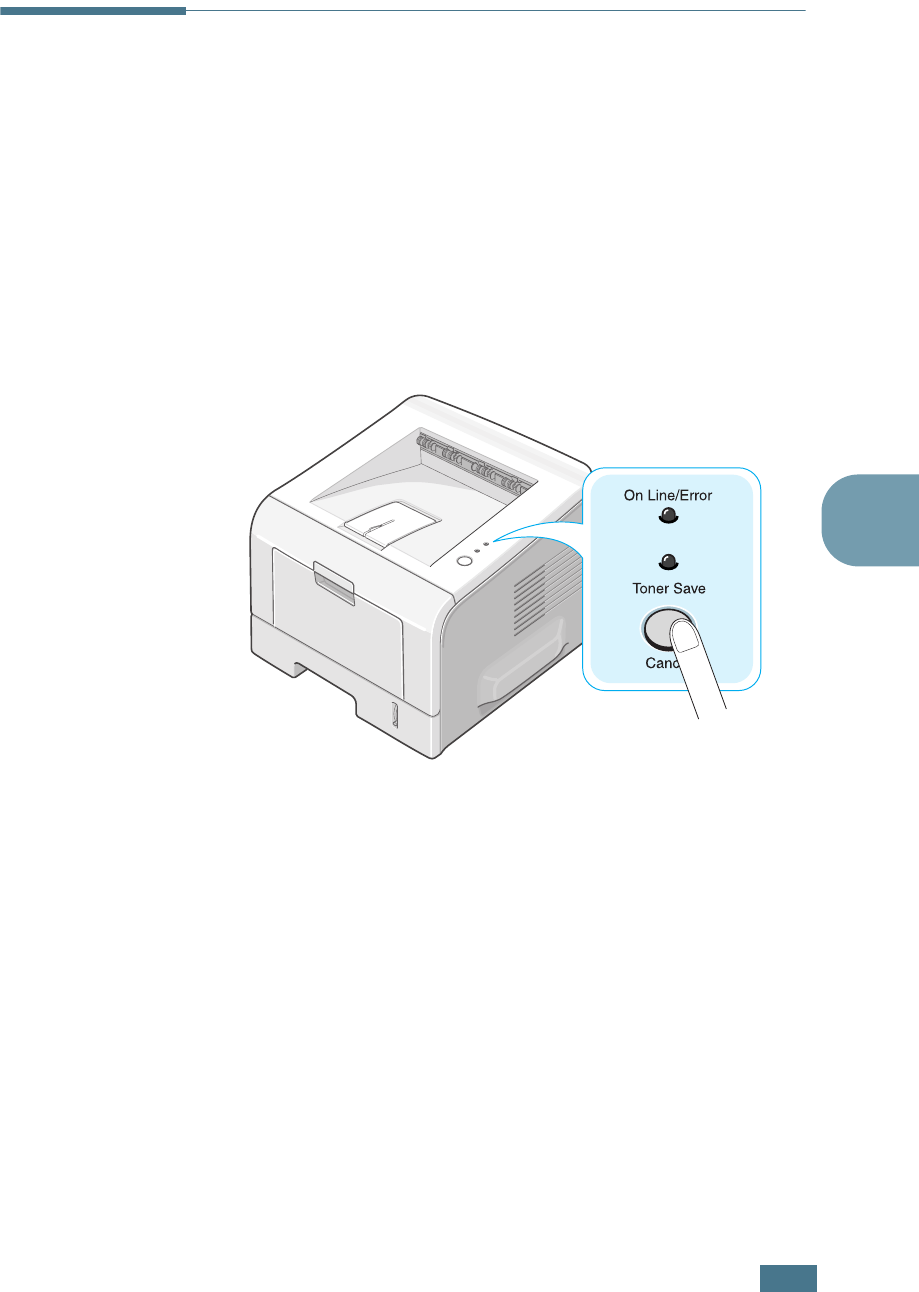
P
RINTING
T
ASKS
4.9
4
Using the Toner Save Mode
Toner Save mode allows the printer to use less toner on each
page. Using this mode will extend the life of your toner cartridge
and reduce your cost per page, but will reduce the print quality.
This setting is not available with the 1200 dpi setting.
There are two ways to enable the Toner Save mode:
From the Control Panel
Press the Cancel button on the control panel. The printer must
be in Ready mode (On Line/Error green LED is on).
• If the Toner Save LED is on, the mode is enabled and the
printer uses less toner to print a page.
• If the Toner Save LED is off, the mode is disabled and the
printer prints in the normal mode.
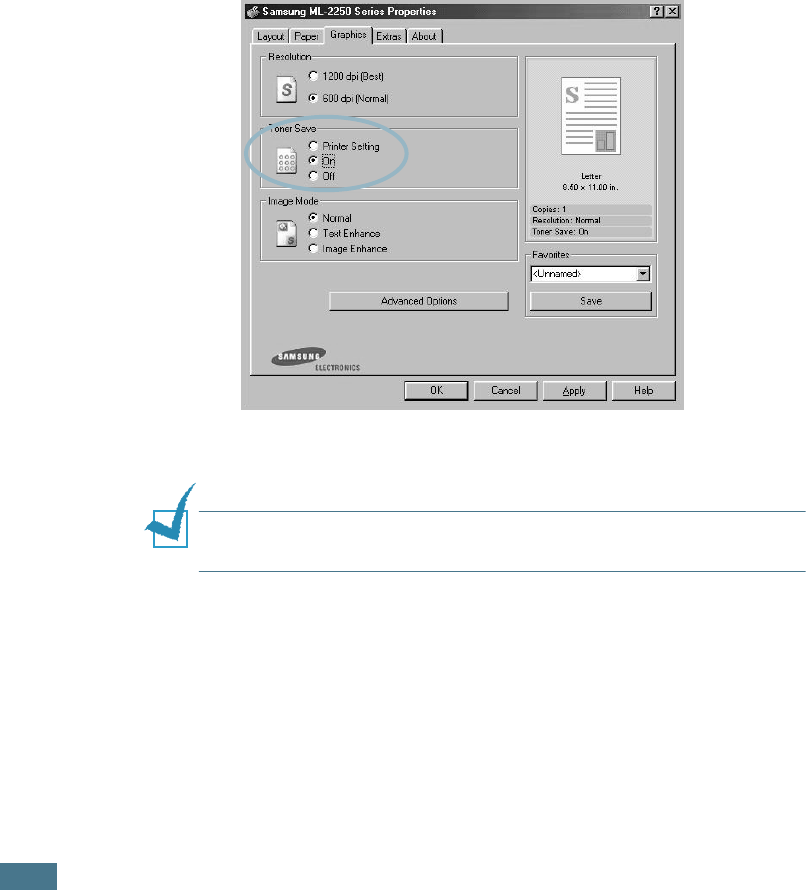
P
RINTING
T
ASKS
4.10
From the software application
1
When you change the print settings from your software
application, access the printer properties. See page 4.2.
2
Click the Graphics tab, and select the Toner Save option.
You can select from:
•Printer Setting: If you select this option, the Toner Save
feature is determined by the setting you’ve made on the
control panel of the printer.
•On: Select this option to allow the printer to use less
toner on each page.
•Off: If you don’t need to save toner to print a document,
select this option.
3
Click OK.
NOTE:
The setting in the software application overrides that on
the control panel.
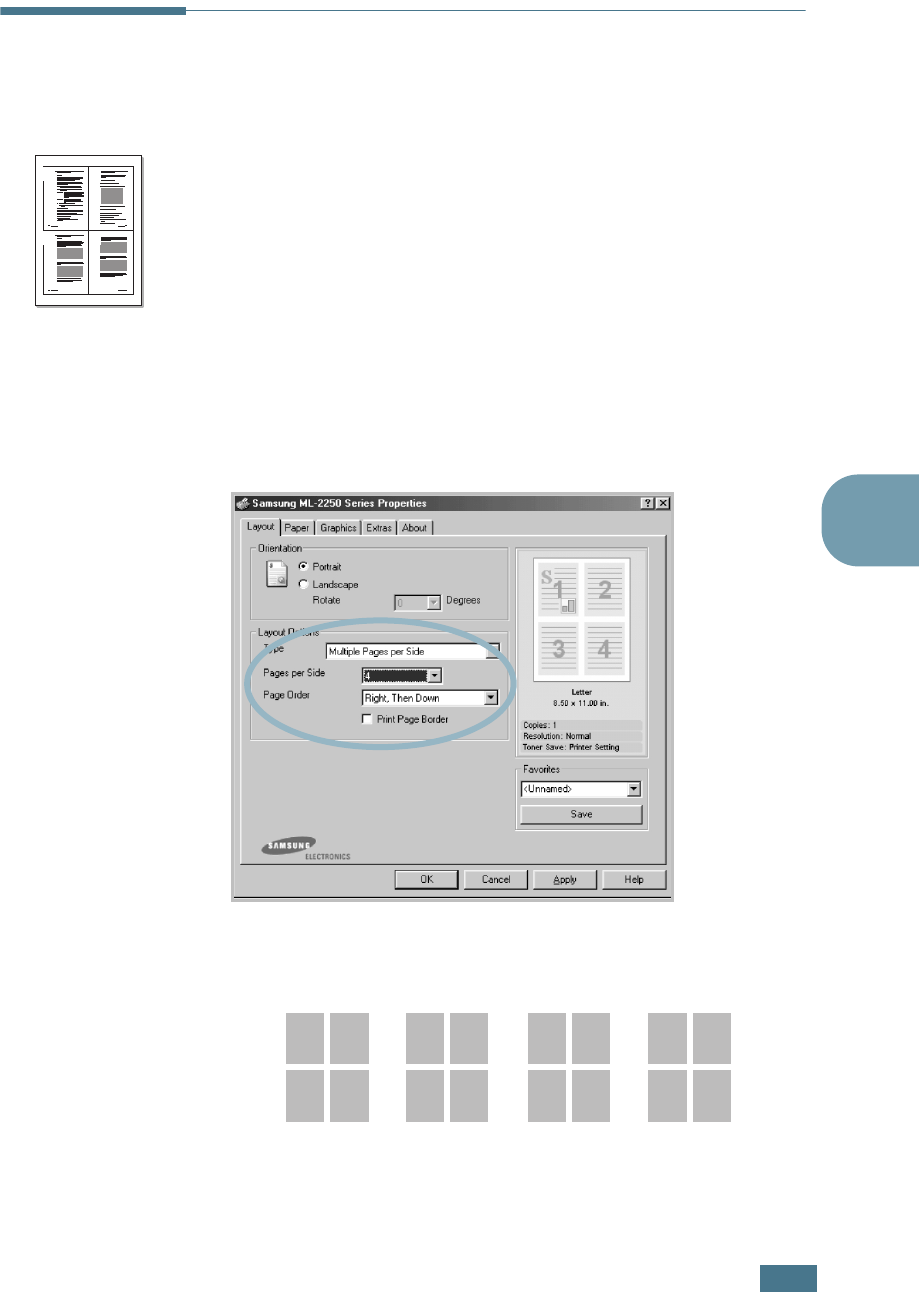
P
RINTING
T
ASKS
4.11
4
Printing Multiple Pages on One
Sheet of Paper (N-Up Printing)
You can select the number of pages to print on a single sheet of
paper. To print more than one page per sheet, the pages will
appear decreased in size and arranged on the sheet. You can
print up to 16 pages on one sheet.
1
To change the print settings from your software application,
access the printer properties. See page 4.2.
2
From the Layout tab, choose Multiple Pages per Side in
the Type drop-down list.
3
Select the number of pages you want to print per sheet
(1, 2, 4, 9 or 16) in the Pages per Side drop-down list.
4
Select the page order in the Page Order drop-down list,
if necessary.
Check Print Page Border to print a border around each
page on the sheet. Print Page Border is enabled only if
the pages per sheet is 2, 4, 9, or 16.
1 2
3 4
Right, Then
Down
1
3
2
4
1
2
3
4
2
4
1
3
3
4
1
2
Down, Then
Right
Left, Then
Down
Down, Then
Left
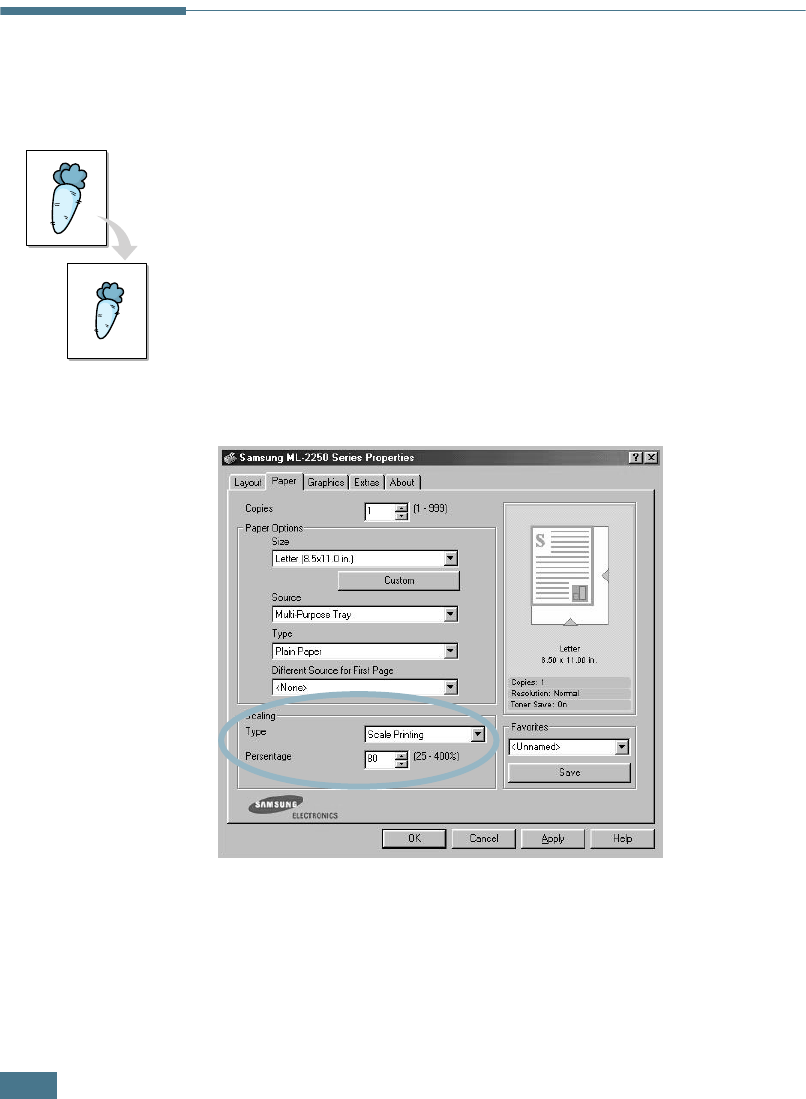
P
RINTING
T
ASKS
4.12
5
Click the Paper tab and select the paper source, size, and
type.
6
Click OK and print the document.
Printing a Reduced or Enlarged
Document
You can scale your print job on a page.
1
When you change the print settings from your software
application, access the printer properties. See page 4.2.
2
From the Paper tab, select Scale Printing in the Type
drop-down list.
3
Enter the desired scaling rate in the Percentage input box.
You can also click the
or
button.
4
Select the paper source, size, and type.
5
Click OK and print the document.

P
RINTING
T
ASKS
4.13
4
Fitting Your Document to a Selected
Paper Size
This printer feature allows you to scale your print job to any
selected paper size regardless of the digital document size. This
can be useful when you want to check fine details on a small
document.
1
To change the print settings from your software application,
access the printer properties. See page 4.2.
2
From the Paper tab, select Fit to Page in the Type
drop-down list.
3
Select the correct size from the Target Paper drop-down
list.
4
Select the paper source, size and type.
5
Click OK and print the document.
A
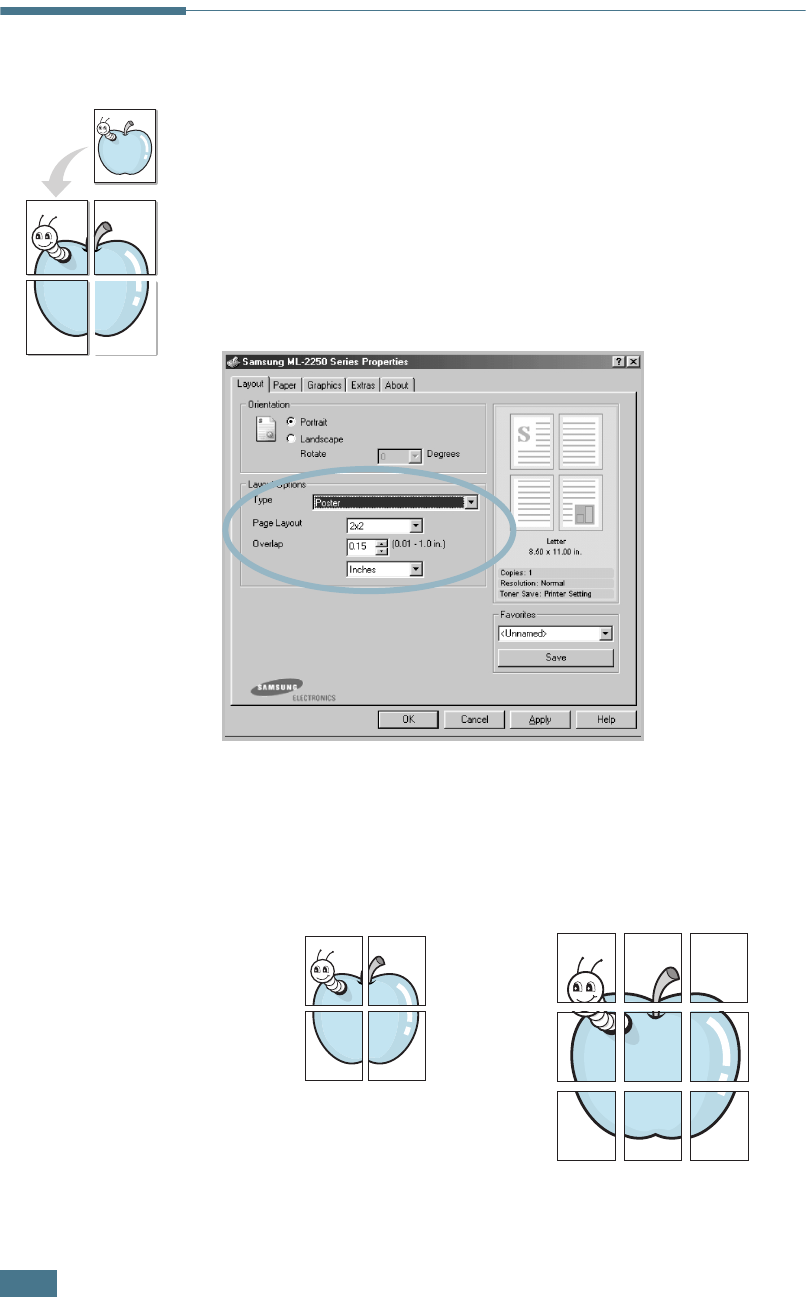
P
RINTING
T
ASKS
4.14
Printing Posters
This feature allows you to print a single-page document onto 4,
9 or 16 sheets of paper, for the purpose of pasting the sheets
together to form one poster-size document.
1
To change the print settings from your software application,
access the printer properties. See page page 4.2.
2
From the Layout tab, select Poster in the Type drop-down
list.
3
Configure the poster option:
You can select the page layout from 2x2, 3x3 or 4x4. If you
select 2x2, the output will be automatically stretched to
cover 4 physical pages.
2 x 2
3 x 3
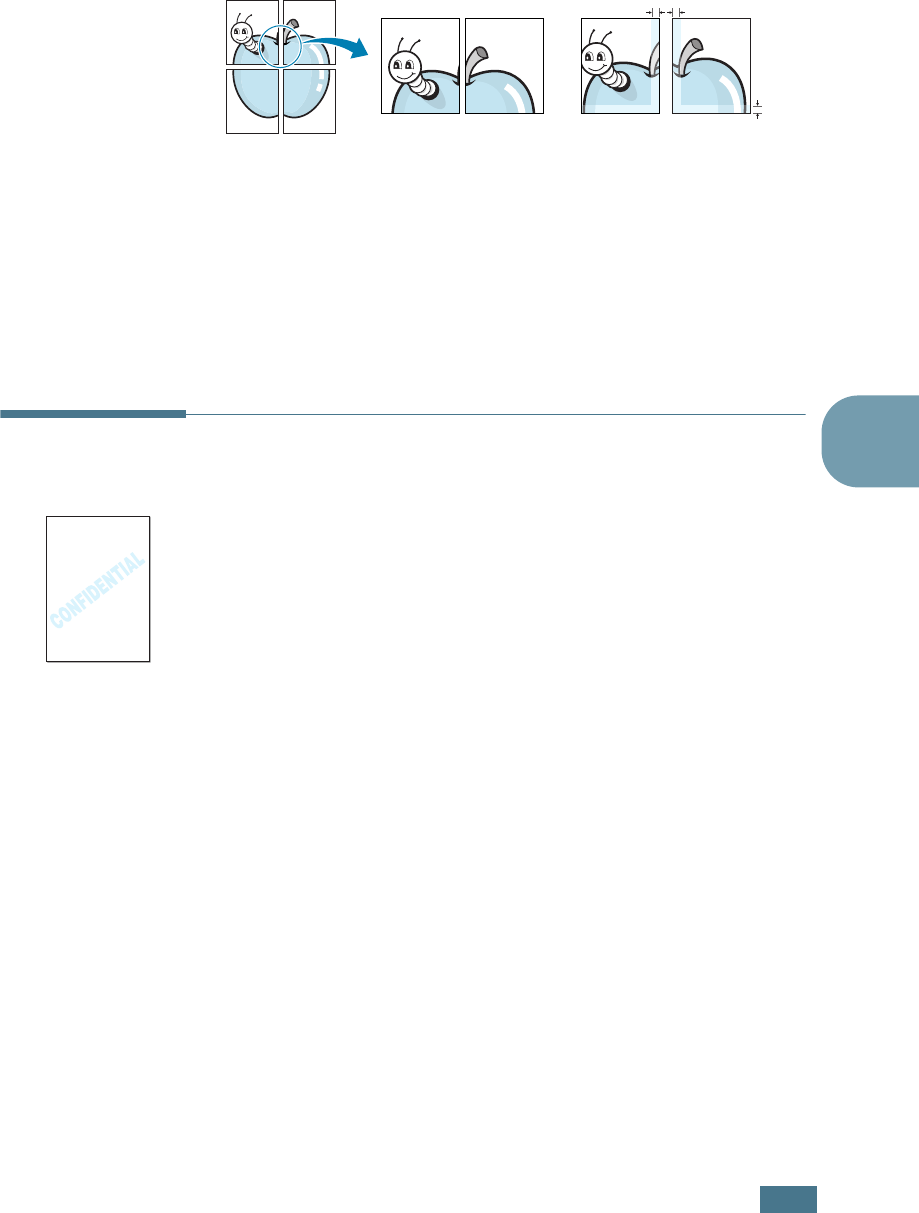
P
RINTING
T
ASKS
4.15
4
Specify an overlap in millimeters or inches to make it easier
to reconstruct the resulting poster.
4
Click the Paper tab and select the paper source, size and
type.
5
Click OK and print the document. You can complete the
poster by reconstructing the resulting pages.
Using Watermarks
The Watermark option allows you to print text over an existing
document. For example, you may want to have large gray letters
reading “DRAFT” or “CONFIDENTIAL” printed diagonally across
the first page or all pages of a document.
There are several predefined watermarks that come with your
printer, and they can be modified or you can add new ones to
the list.
Using an Existing Watermark
1
To change the print settings from your software application,
access the printer properties. See page 4.2.
0.15 inches
0.15 inches
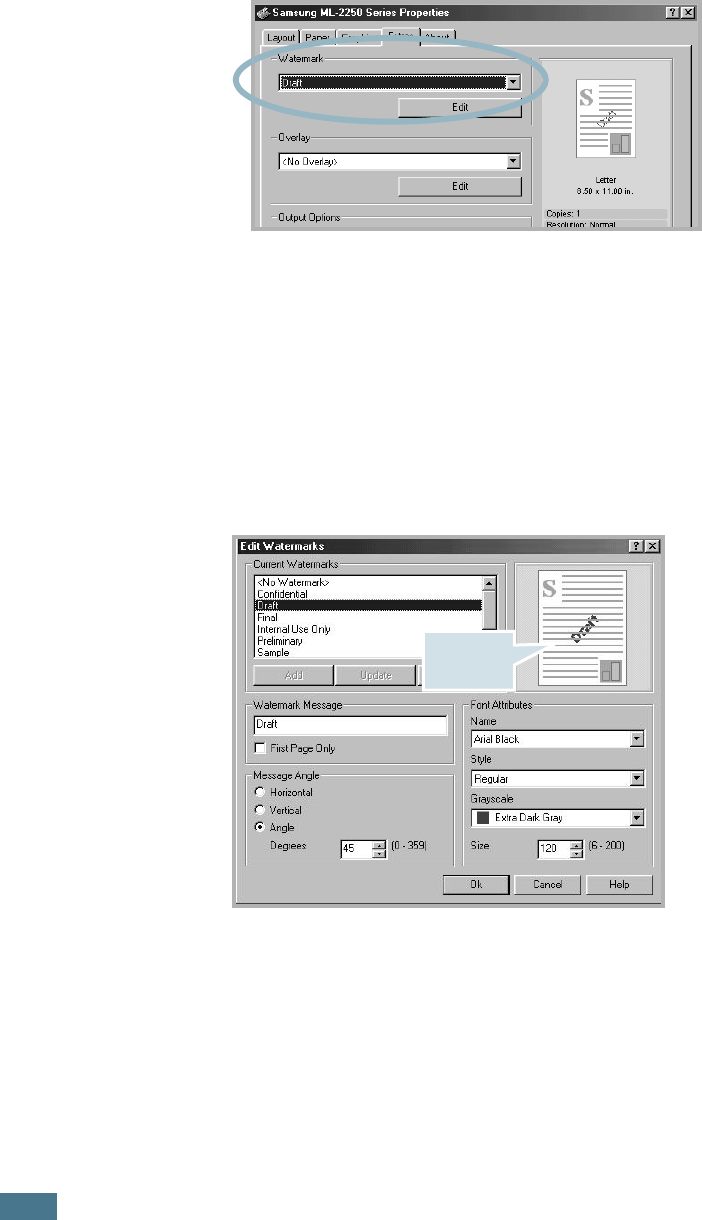
P
RINTING
T
ASKS
4.16
2
Click the Extras tab, and select the desired watermark in
the Watermark drop-down list. You will see the selected
watermark in the preview image.
3
Click OK and start printing.
Creating a Watermark
1
To change the print settings from your software application,
access the printer properties. See page 4.2.
2
Click the Extras tab, and click the Edit button in the
Watermark section. The Edit Watermarks window appears.
3
Enter the desired text message in the Watermark
Message box.
This will be displayed in the preview window. The preview
image is provided so that you can see how the watermark
will appear on the printed page.
If the First Page Only box is checked, the watermark will
be printed on the
first page
only
.
Preview
image
Preview
image
Preview
image

P
RINTING
T
ASKS
4.17
4
4
Select the desired watermark options.
You can select the font name, style, and size, and grayscale
level from the Font Attributes section and set the angle of
the watermark from the Message Angle section.
5
Click Add to add a new watermark to the list.
6
When you finish editing, click Ok and start printing.
To stop printing the watermark, select <No Watermark> in the
Watermark drop-down list.
Editing a Watermark
1
To change the print settings from your software application,
access the printer properties. See page 4.2.
2
Click the Extras tab, and click the Edit button in the
Watermark section. The Edit Watermarks window appears.
3
Select the watermark you want to edit in the Current
Watermarks list, and change the watermark message and
the options. Refer to “Creating a Watermark” on page 4.16.
4
Click Update to save the changes.
5
Click Ok.
Deleting a Watermark
1
To change the print settings from your software application,
access the printer properties. See page 4.2.
2
From the Extras tab, click the Edit button in the
Watermark section. The Edit Watermarks window appears.
3
Select the watermark you want to delete in the Current
Watermarks list and click Delete.
4
Click Ok.
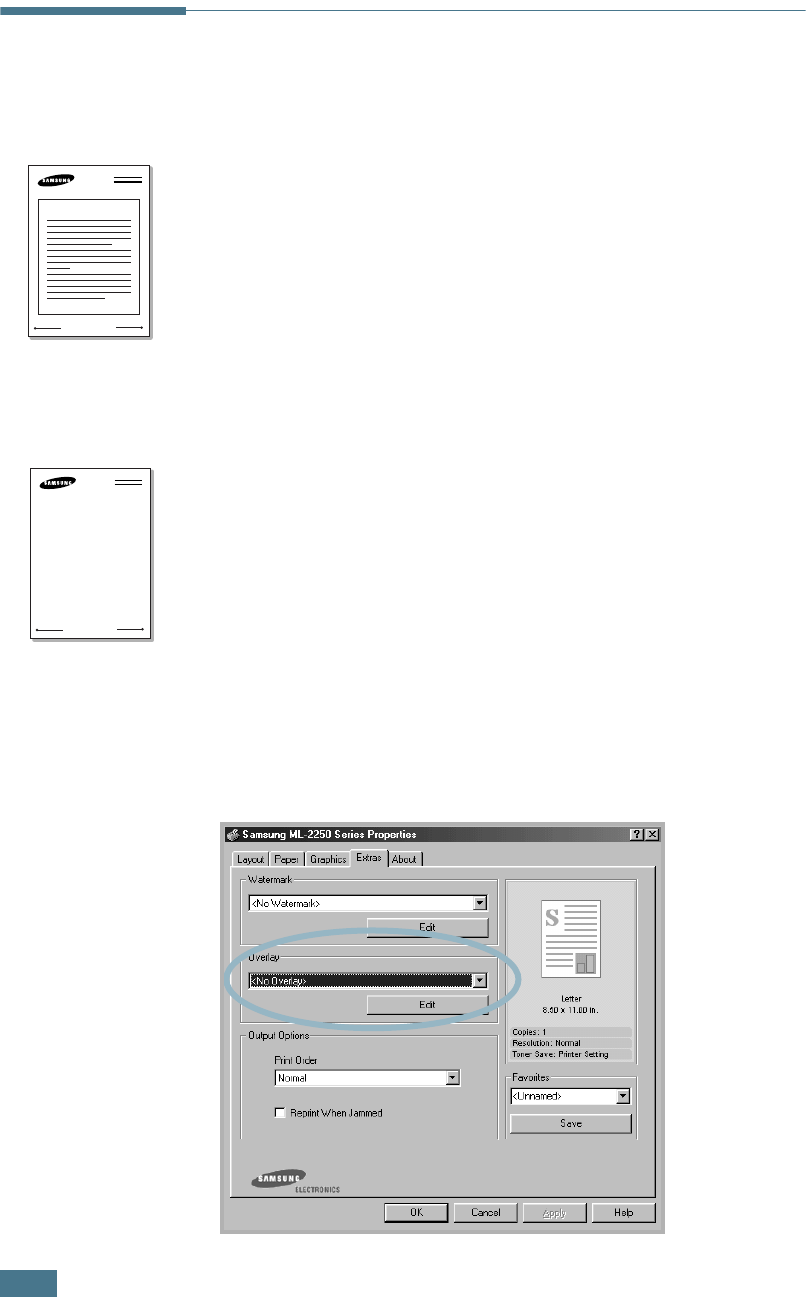
P
RINTING
T
ASKS
4.18
Using Overlays
What is an Overlay?
An overlay is text and/or images stored in the computer hard
disk drive (HDD) as a special file format that can be printed on
any document. Overlays are often used to take the place of
preprinted forms and letterhead paper. Rather than using
preprinted letterhead, you can create an overlay containing the
exact same information that is currently on your letterhead. To
print a letter with your company’s letterhead, you do not need
to load preprinted letterhead paper in the printer. You need only
tell the printer to print the letterhead overlay on your document.
Creating a New Page Overlay
To use a page overlay, you must create a new page overlay
containing your logo or image.
1
Create or open a document containing text or an image for
use in a new page overlay. Position the items exactly as you
wish them to appear when printed as an overlay. If needed,
save the file for later use.
2
To change the print settings from your software application,
access the printer properties. See page 4.2.
3
Click the Extras tab, and click Edit button in the Overlay
section.
WORLD BEST
Dear ABC
Regards
WORLD BEST
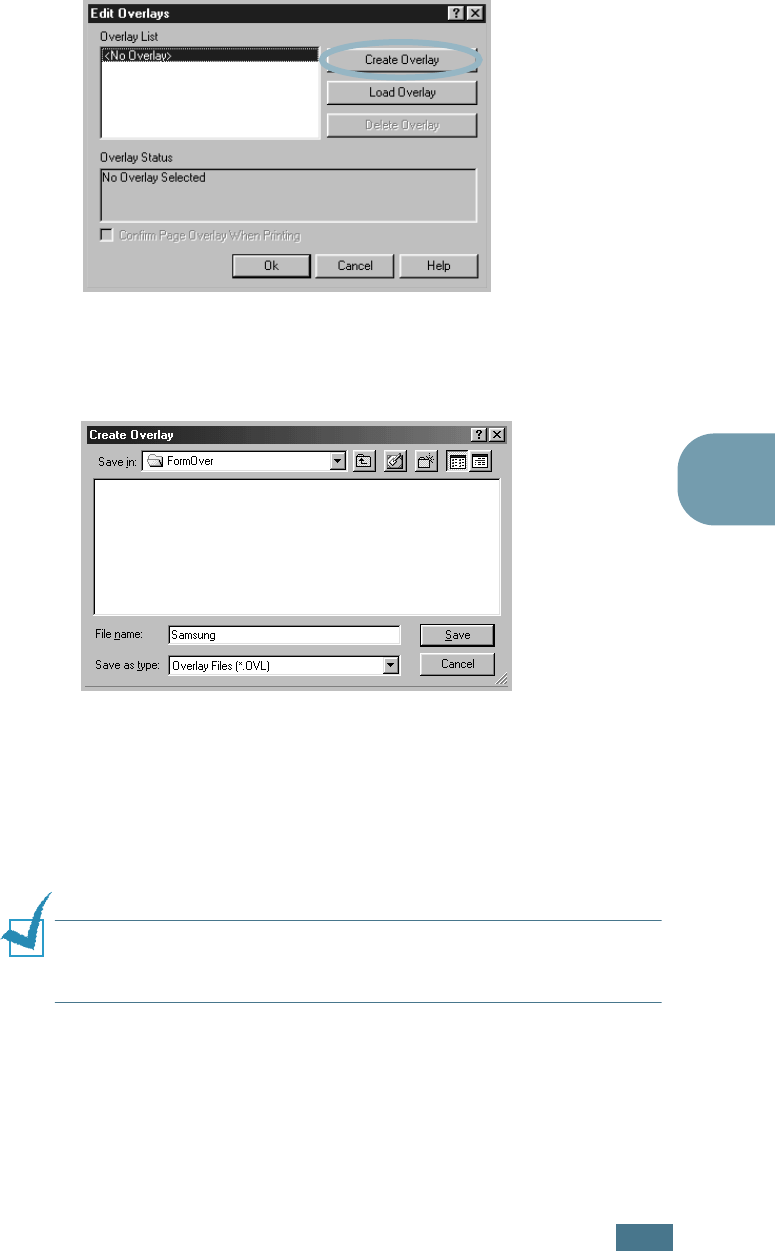
P
RINTING
T
ASKS
4.19
4
4
In the Edit Overlays window, click Create Overlay.
5
In the Create Overlay window, type a name of up to eight
characters in the File name box. Select the destination
path, if necessary. (The default is C:\FormOver).
6
Click Save. You will see the name in Overlay List.
7
Click OK or Yes until you complete creating.
The file is not printed out. Instead it will be stored on your
computer HDD disk.
NOTE
: The overlay document size must be the same as
documents you will print with the overlay. Do not create an overlay
with a watermark.
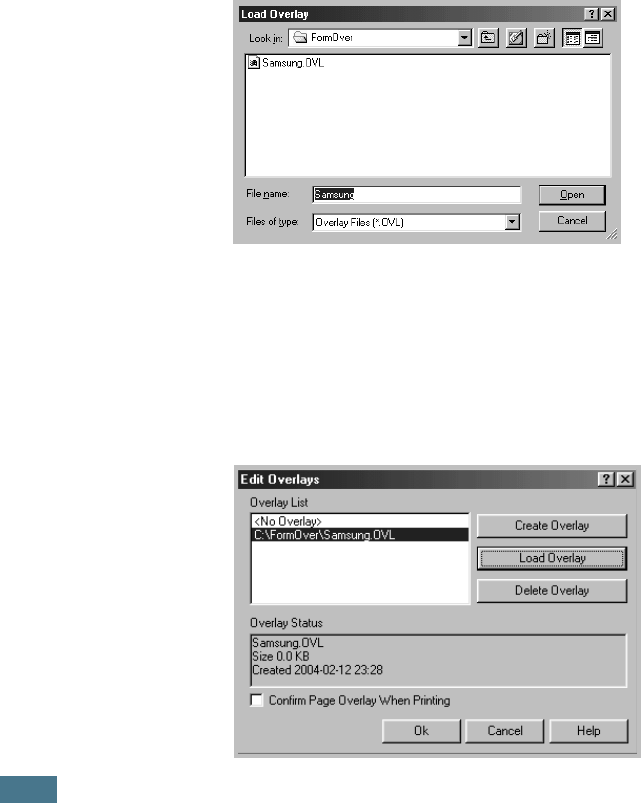
P
RINTING
T
ASKS
4.20
Using a Page Overlay
After an overlay has been created, it is ready to be printed with
your document. To print an overlay with a document:
1
Create or open the document you want to print.
2
To change the print settings from your software application,
access the printer properties. See page 4.2.
3
Click the Extras tab.
4
Select the desired overlay from the Overlay drop-down list
box.
5
If the desired overlay file does not appear in the Overlay
list, click the Edit button and Load Overlay, and select the
overlay file.
If you have stored the overlay file you want to use into an
external source, you can also load the file when you access
this Load Overlay window.
After you select the file, click Open. The file is now shown
in the Overlay List box and is available for printing. Select
the overlay from the Overlay List box.
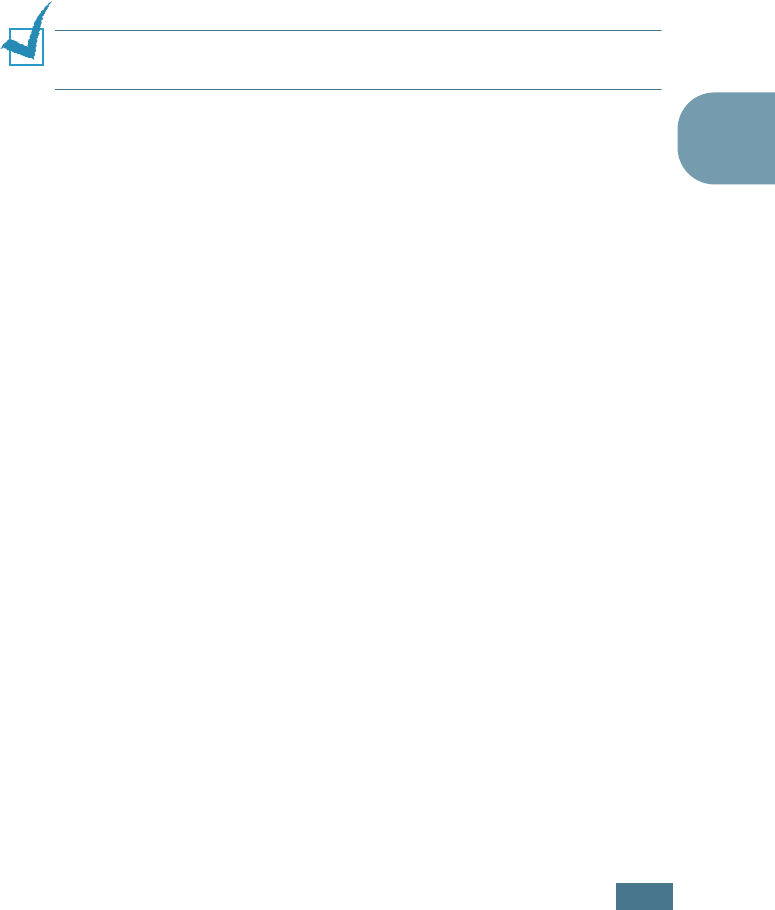
P
RINTING
T
ASKS
4.21
4
6
If necessary, click Confirm Page Overlay When Printing.
If this box is checked, a message window will appear each
time you submit a document for printing, asking you to
confirm your wish to print an overlay on your document.
Answering Yes to the window means that the selected
overlay will be printed with your document. Answering No
to the window cancels overlay printing.
If this box is empty and an overlay has been selected, the
overlay will be automatically printed with your document.
7
Click OK or Yes until the printing starts.
The selected overlay will be downloaded with your print job
and printed on your document.
NOTE
: The resolution of the overlay document must be the same
as that of the document you will print with the overlay.
Deleting a Page Overlay
You can delete page overlays that are no longer used.
1
In the printer properties window, click the Extras tab.
2
Click Edit in the Overlay section.
3
Select the overlay you want to delete from the Overlay
List box.
4
Click Delete Overlay.
5
Click OK until you exit the Print window.
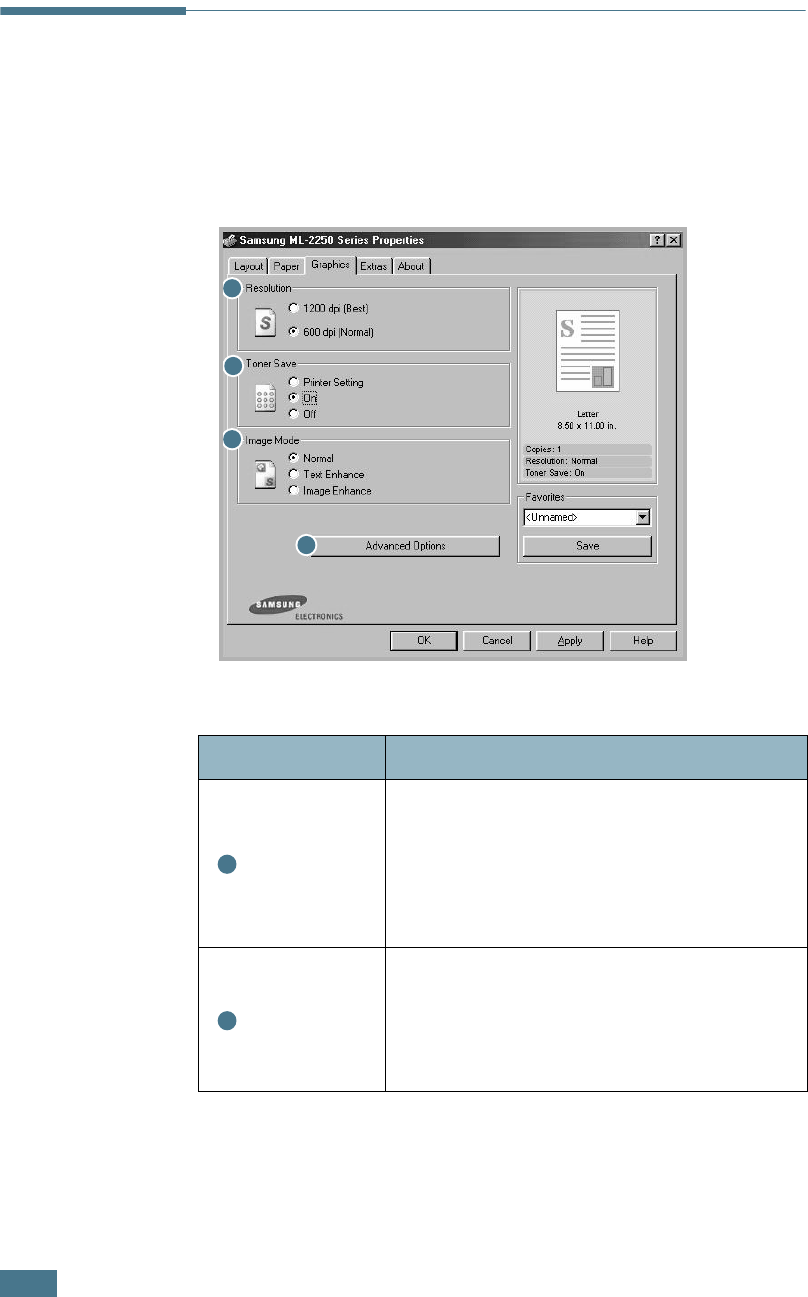
P
RINTING
T
ASKS
4.22
Setting Graphic Properties
Use the following graphic options to adjust the print quality for
your specific printing needs. See page 4.2 for more information
about accessing printer properties.
Click the Graphics tab to display the properties shown below.
Property Description
Resolution
You can select the printing resolution by
choosing from 1200 dpi (Best) or
600 dpi (Normal). The higher the setting,
the sharper the clarity of printed characters
and graphics. Higher settings may increase
the time it takes to print a document.
Toner Save
Selecting this option will extend the life of
your toner cartridge and reduce your cost
per page without a significant reduction in
the print quality. For detailed information
about this mode, see page 4.9.
1
2
3
4
1
2
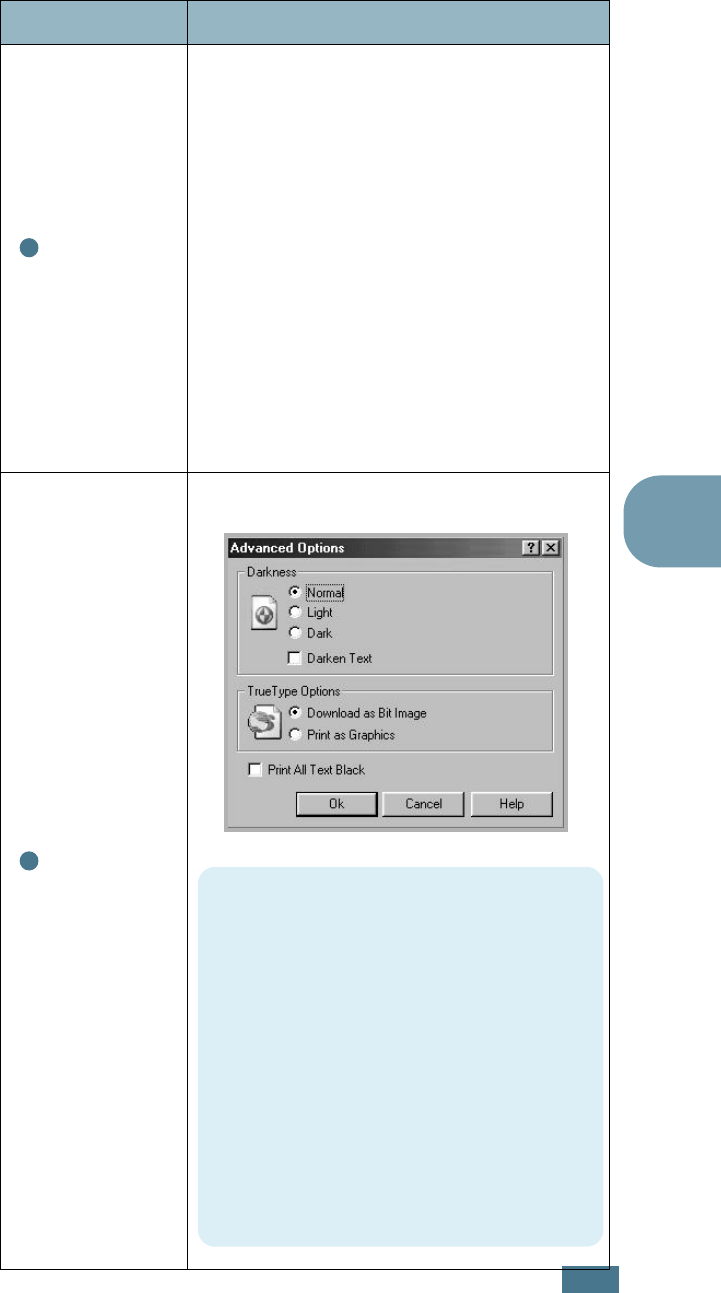
P
RINTING
T
ASKS
4.23
4
Image
Mode
Some printed characters or images appear to
have jagged or uneven edges. Set this
Image Mode
option to improve the print
quality of your text and image, and make the
characters and images appear smoother.
The Image Mode option is only available
when you select
600 dpi (Normal)
in the
Resolution option.
•Normal: This setting prints images in the
normal mode.
•Text Enhance: This setting refines the
print quality of characters by smoothing
out jagged edges that can occur on the
angles and curves of each character.
•Image Enhance: This setting refines the
print quality of photo images.
Advanced
Options
You can set advanced settings by clicking
the
Advanced Options
button.
Property Description
3
4
Darkness
Use this option to lighten or darken the
image appearance in your print.
•Normal: This setting is for normal
documents.
•Light: This setting is for bolder line
widths or darker gray-scale images.
•Dark: This setting is for finer line width,
higher definition in graphics, and lighter
gray-scale images.
When the
Darken Text
option is checked,
all text in your document is allowed to
print darker than a normal document.
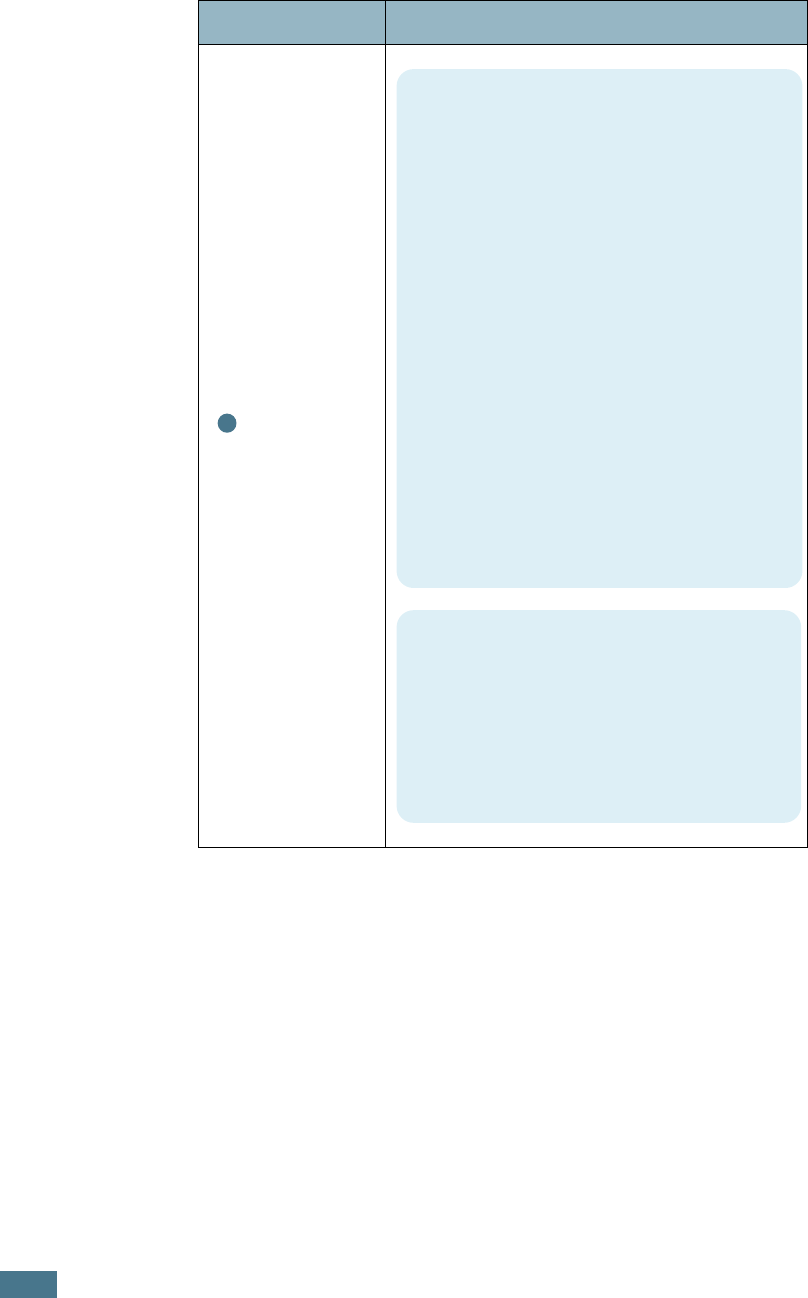
P
RINTING
T
ASKS
4.24
Advanced
Options
(continued)
Property Description
4
True-Type Options
This option determines what the driver
tells the printer about how to image the
text in your document. Select the
appropriate setting according to the status
of your document.
•Download as Bit Image: When this
option is selected, the driver will
download the font data as bitmap
images. Documents with complicated
fonts, such as Korean or Chinese, or
various other fonts, will print faster in
this setting.
•Print as Graphics: When this option is
selected, the driver will download any
fonts as graphics. When printing
documents with high graphic content and
relatively few TrueType fonts, printing
performance (speed) may be enhanced
in this setting.
Print All Text Black
When the
Print A
ll Text Black option
is
checked, all text in your document is
allowed to print solid black, regardless of
the colour it appears on the screen. When
it is not checked, coloured text is allowed
to print in shades of gray.
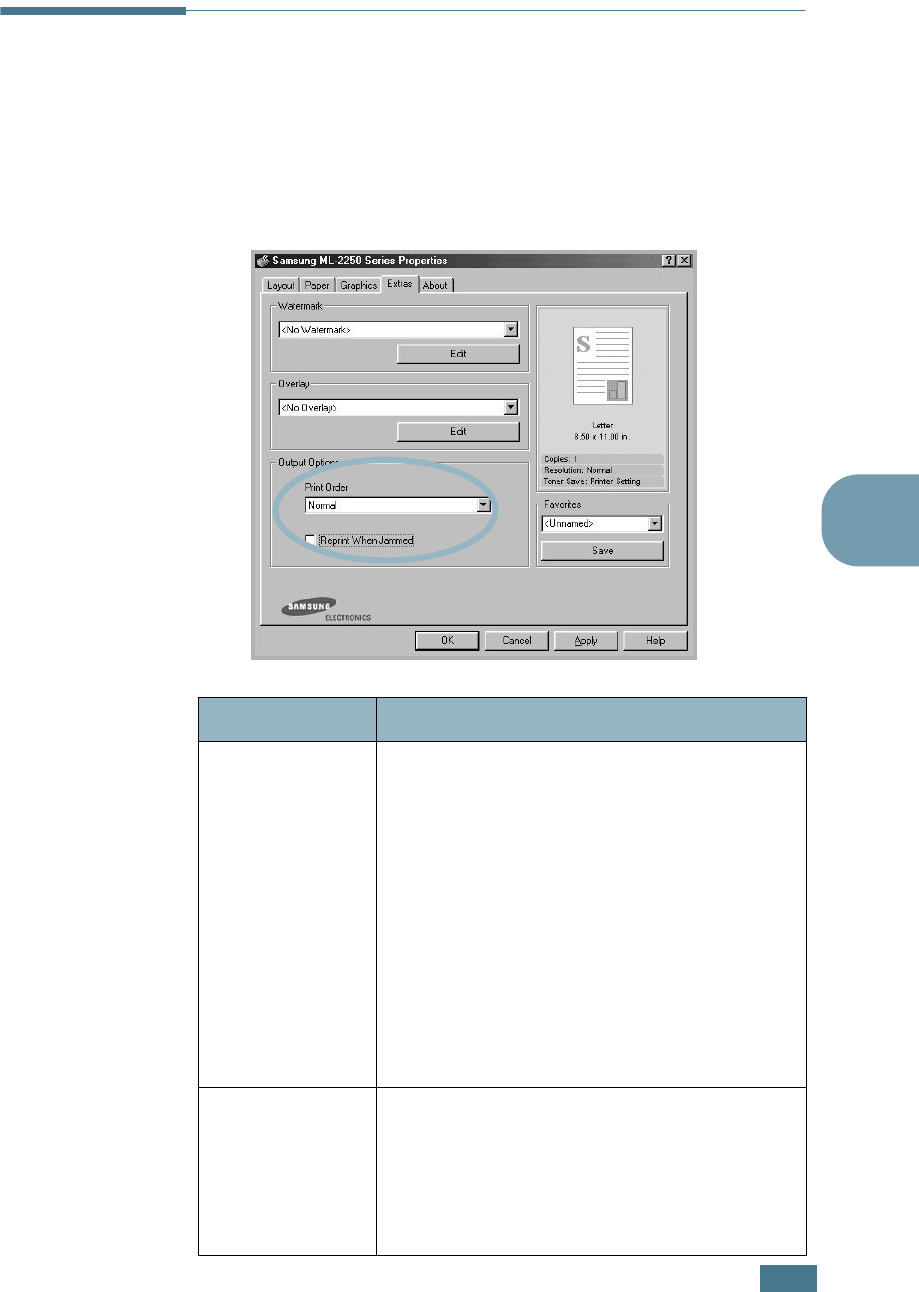
P
RINTING
T
ASKS
4.25
4
Using Output Options
You can select options for output of your document.
See page 4.2 for more information about accessing printer
properties.
Click the Extras tab to access the Output Options feature.
Option Description
Print Order
You can set in what sequence the pages will
be printed. Select the required print order
from the drop-down list.
•
Normal
:Your printer prints in normal
order.
•
Reverse All Pages
:Your printer prints
all pages in reversed order. This setting is
helpful when you are using the rear output
tray.
•
Print Odd Pages
:Your printer prints
only the odd pages of the document.
•
Print Even Pages
:Your printer prints
only the even pages of the document.
Reprint When
Jammed
When this option is checked, the printer
keeps the image for a printed page until the
printer signals that the page has
successfully exited the printer. When a
paper jam occurs, the printer reprints the
last page after you clear the jam.
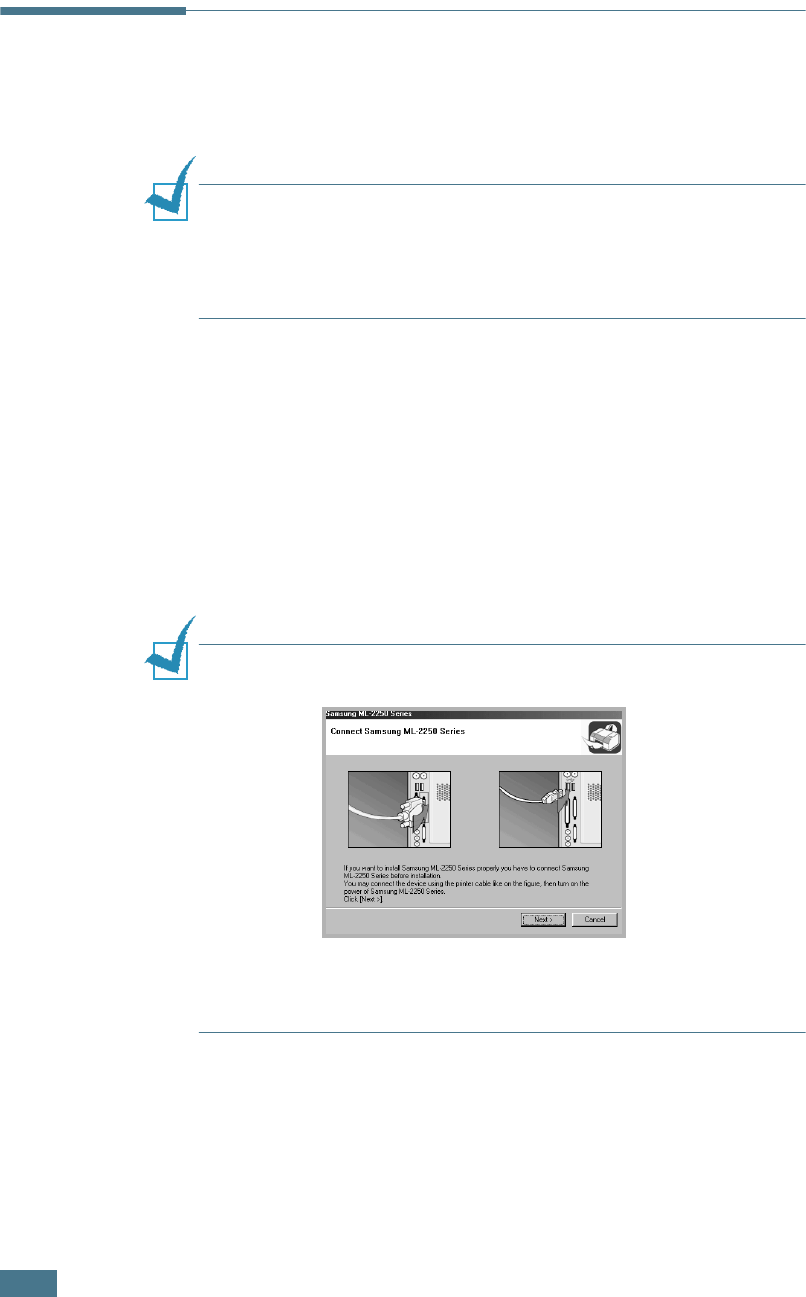
P
RINTING
T
ASKS
4.26
Using the Status Monitor
If an error occurs while printing, the Status Monitor window
appears, showing the error.
NOTE
s:
• The Status Monitor program can only be used if you connect the
printer to your computer with the USB cable, or on the network.
• You can use the Status Monitor in Windows 98/Me/NT 4.0/2000/
XP.
Installing Status Monitor
1
Insert the supplied CD-ROM into your CD-ROM drive.
The CD-ROM should automatically run and an maintenance
window appears.
If the maintenance window does not appear, click Start and
then Run. Type X:\Setup.exe, replacing “X” with the
letter of your drive and click OK.
NOTE:
If your machine is not connected to the computer, the
following window will appear.
• After connecting the machine, click Next.
• If you want to skip the connection status, click Next, and No to
the following screen.
2
Click Custom.
If you have been installed the print driver before, click
Repair.
3
Click Status Monitor and then click Next.
4
When the installation is completed, click Finish.
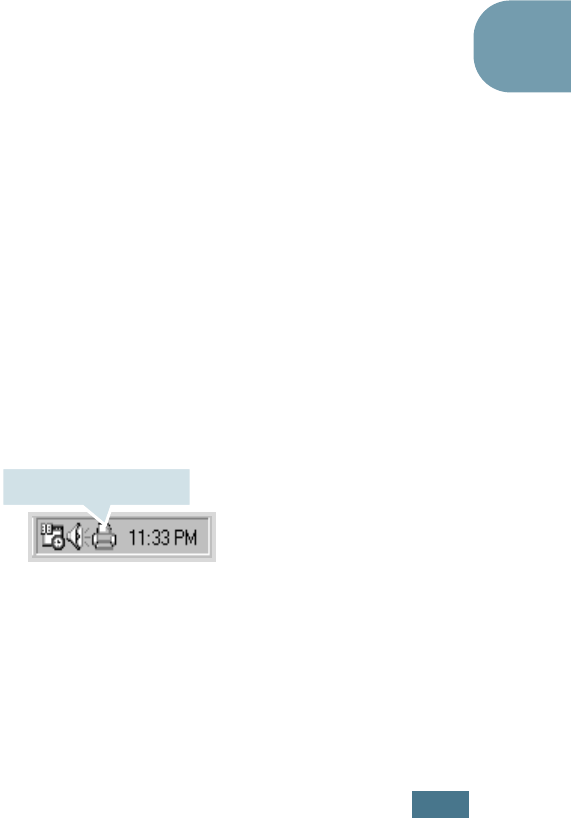
P
RINTING
T
ASKS
4.27
4
Reinstalling Status Monitor
1
From the Start menu, select Programs.
2
Select Samsung ML-2250 Series, and then
Maintenance.
3
Click Repair.
4
Click Status Monitor and then click Next.
5
When reinstallation is done, click Finish.
Removing Status Monitor
1
From the Start menu, select Programs.
2
Select Samsung ML-2250 Series, and then
Maintenance.
3
Check Remove.
4
Click Status Monitor and then click Next.
5
When removing is completed, click Finish.
Opening the Troubleshooting Guide
Double click the Status monitor icon on the Windows task bar.
Or, from
Programs from Start,
Samsung ML-2250 Series
,
and Troubleshooting Guide.
Double click this icon.
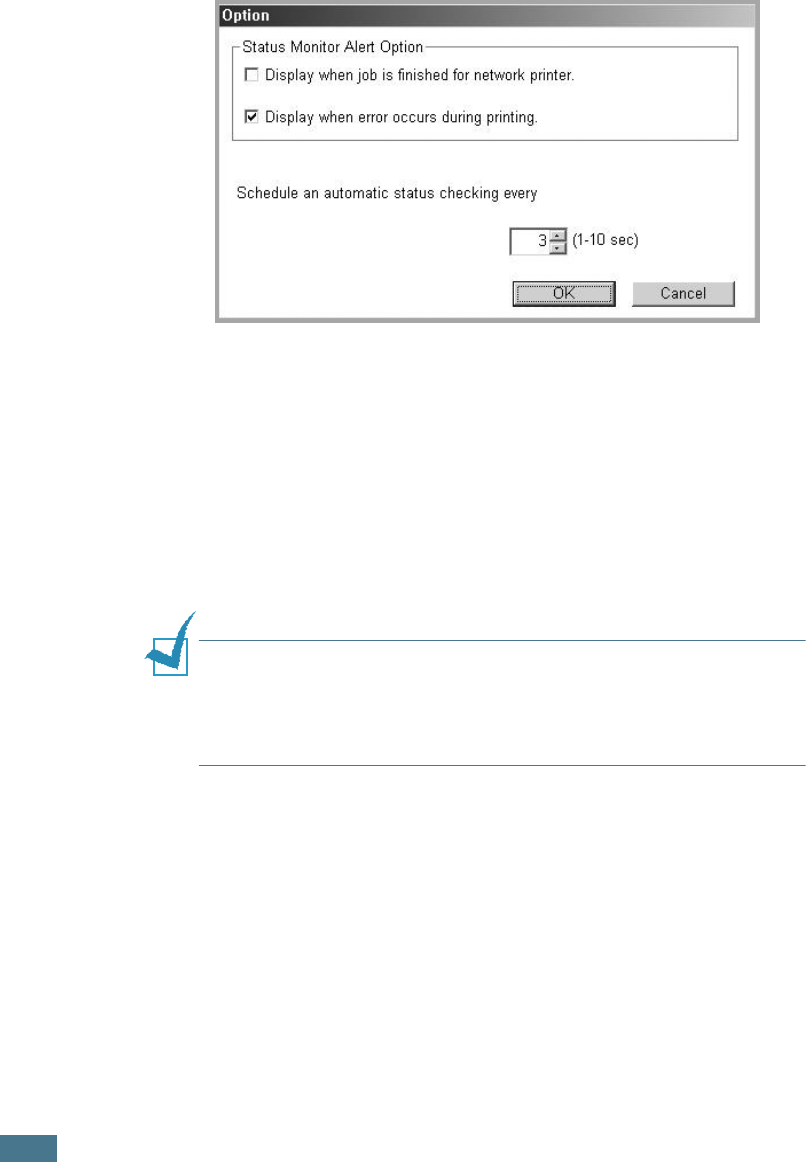
P
RINTING
T
ASKS
4.28
Changing the Status Monitor Program
Setting
The following window opens when you click the Status monitor
icon on the Windows task bar and select Option.
• Display when job is finished for network printer shows
the Status monitor balloon when your job is complete.
• Display when error occurs during printing the Status
monitor balloon appears when an error occurs while printing.
• Schedule an automatic status checking allows the
computer to update the printer status regularly. Setting the
value close to 1 second causes the computer to check the
printer status more frequently, thereby allowing a faster
response to any printer error.
NOTE:
When the Status monitor balloon appears to indicate an
error, you can cancel the current print job or see the corresponding
solution. If you select Cancel Printing, turn the printer off and
then click OK. It may take several minutes. Note that this will lose
data which is being sent to the printer via network.
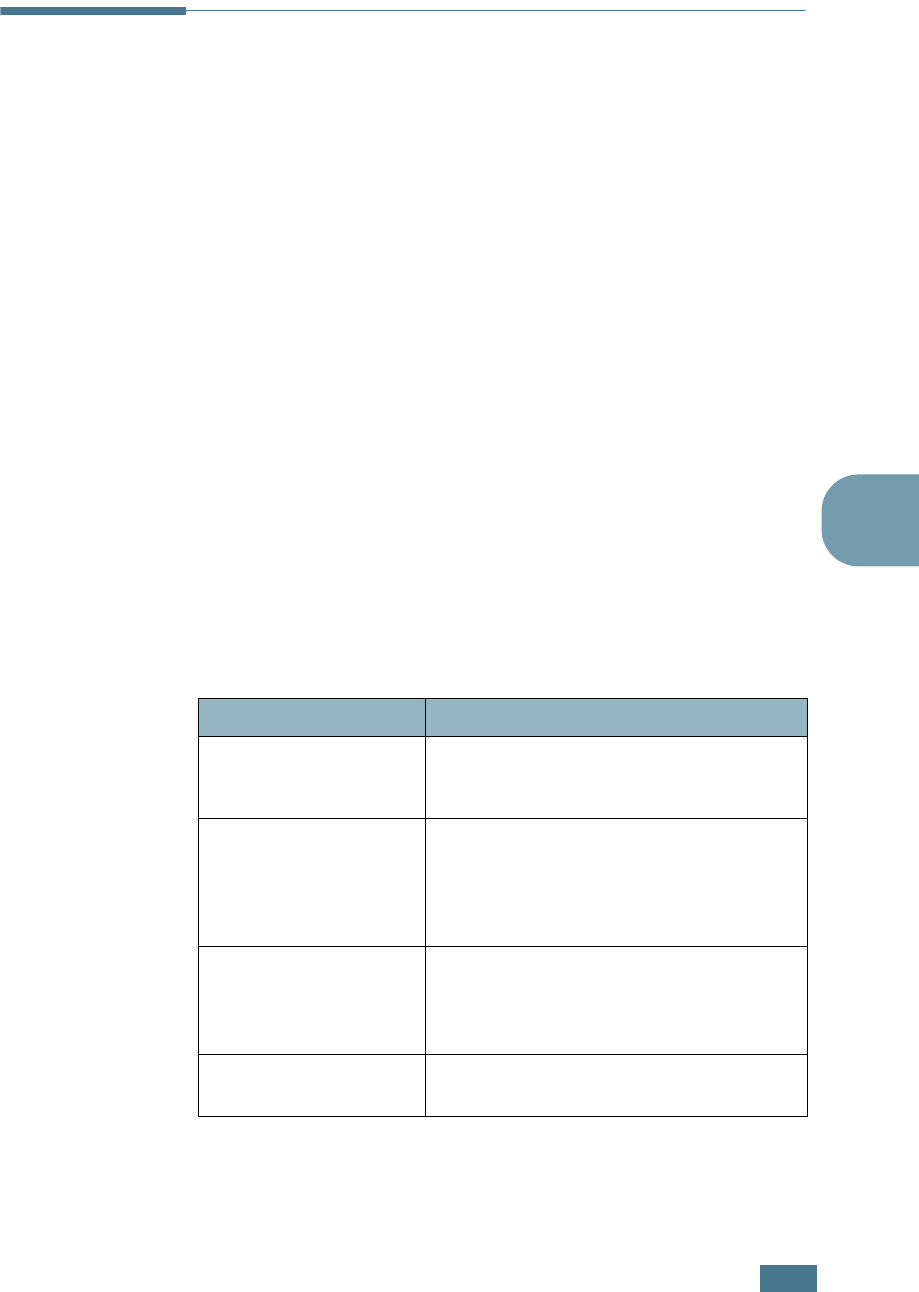
P
RINTING
T
ASKS
4.29
4
About Sharing the Printer on a
Network
If you work in a networked environment, you can connect your
printer to the network.
Locally-Shared Printer
You can connect the printer directly to a selected computer,
which is called the “host computer” on the network. The printer
can then be shared by other users on the network through a
Windows 9x/Me/XP/NT 4.0/2000 network printer connection.
Network-connected Printer
ML-2251N and ML-2252W printers have a built-in network
interface.
To use an ML-2250 printer as a network printer, you need to
install an optional network interface card in your printer. For an
ML-2251N printer, you can replace the network interface card to
one supporting the wireless LAN interface. See page D.7 for
information about installing the card.
Supported Operating Systems
• IPX/SPX: Internet Packet exchange/Sequenced Packet eXchange
• TCP/IP: Transmission Control Protocol/Internet Protocol
• DLC/LLC: Data Link Control/Logical Link Control
• DHCP: Dynamic Host Configuration Protocol
• BOOTP: Bootstrap Protocol
Item Requirements
Network Interface 10/100 Base-TX (standard for ML-2251N
and ML-2252W) or 802.11b Wireless LAN
(standard for ML-2252W)
Network Operating
System
• Novell NetWare 3.x, 4.x, 5.x
• Windows 95/98/Me/NT 4.0/2000/XP
• Unix AT&T, BSD4.3, HP-UX, SUN OS,
SOLARIS, SCO
• Various Linux OS
Network Protocols • Netware IPX/SPX
• TCP/IP, DLC/LLC on Windows
• Port9100 on Unix, Linux
• Apple EtherTalk (802.3)
Dynamic Addressing
Server
• DHCP, BOOTP
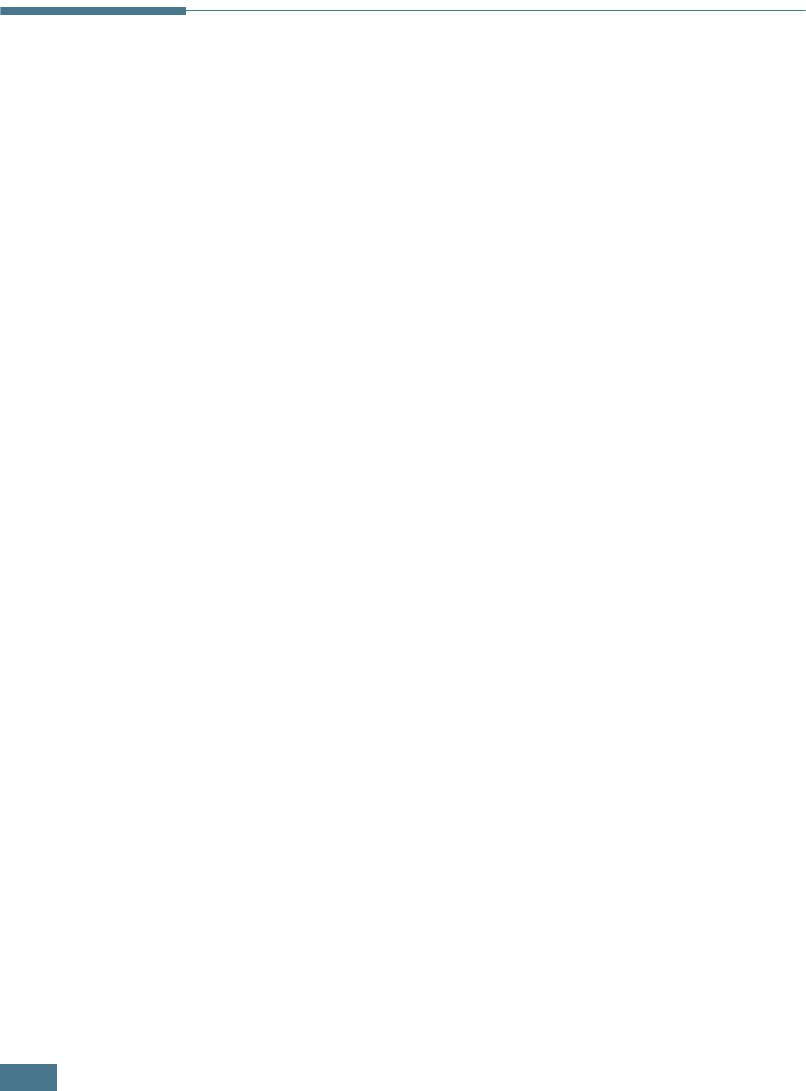
P
RINTING
T
ASKS
4.30
Printing Across a Network
Whether the printer is locally connected or network-connected,
you need to install the ML-2250 series printer software on each
computer that will print documents to the printer.
Setting Up a Locally Shared Printer
In Windows 9x/Me
Setting Up the Host Computer
1
Start Windows.
2
From the Start menu, select Control Panel, and double-
click on the Network icon.
3
Check the File and Print Sharing box, and click OK. Close
the window.
4
From the Start menu, select Printers from Settings and
double-click your printer name.
5
Select Properties in the Printer menu.
6
Click the Sharing tab and check the Shared As box. Fill in
the Shared Name field and click OK.
Setting Up the Client Computer
1
Right-click the Windows Start button and select Explorer.
2
Open your network folder in the left column.
3
Right-click the shared name and select Capture Printer
Port.
4
Select the port you want, check the Reconnect at log on
box, and click OK.
5
From the Start menu, select Settings and then Printers.

P
RINTING
T
ASKS
4.31
4
6
Double-click your printer icon.
7
From the Printer menu, select Properties.
8
From the Details tab, select the printer port and click OK.
In Windows NT 4.0/2000/XP
Setting Up the Host Computer
1
Start Windows.
2
For Windows NT 4.0/2000, select Settings, and Printers
from the Start menu.
For Windows XP, select Printers and Faxes from the Start
menu.
3
Double-click your printer icon.
4
From the Printer menu, select Sharing.
5
For Windows NT 4.0, check the Shared box.
For Windows 2000, check the Shared As box.
For Windows XP, check the Share this printer box.
6
For Windows NT 4.0, fill in the Share Name field and click
OK.
For Windows 2000/XP, fill in the Shared Name field and
click OK.
Setting Up the Client Computer
1
Right-click the Windows Start button and select Explorer.
2
Open your network folder in the left column.
3
Click the shared name.
4
For Windows NT 4.0/2000, select Settings and Printers
from the Start menu.
For Windows XP, select Printers and Faxes from the Start
menu.
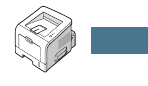
P
RINTING
T
ASKS
4.32
5
Double-click your printer icon.
6
From the Printer menu, select Properties.
7
From the Ports tab, click Add Port.
8
Select Local port and click New Port.
9
Fill in the Enter a port name field, enter the shared name.
10
Click OK and click Close.
11
For Windows NT 4.0, click OK.
For Windows 2000/XP, click Apply and click OK.
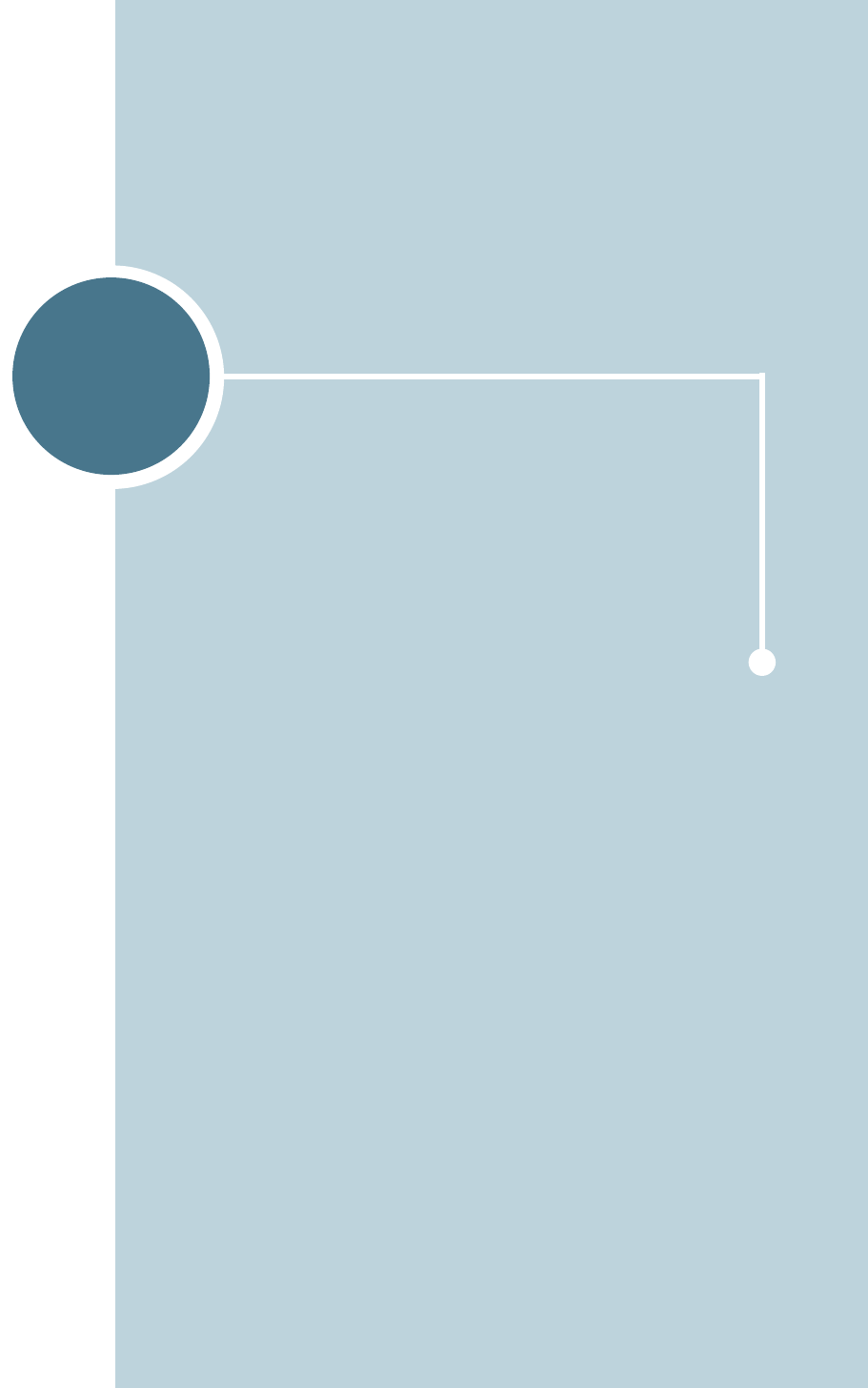
5
This chapter provides suggestions for high-quality and
economical printing and information for maintaining the
toner cartridge and the printer.
This chapter includes:
• Maintaining the Toner Cartridge
• Cleaning the Printer
• Printing Configuration Pages
• Consumables and Replacement Parts
MAINTAINING YOUR PRINTER
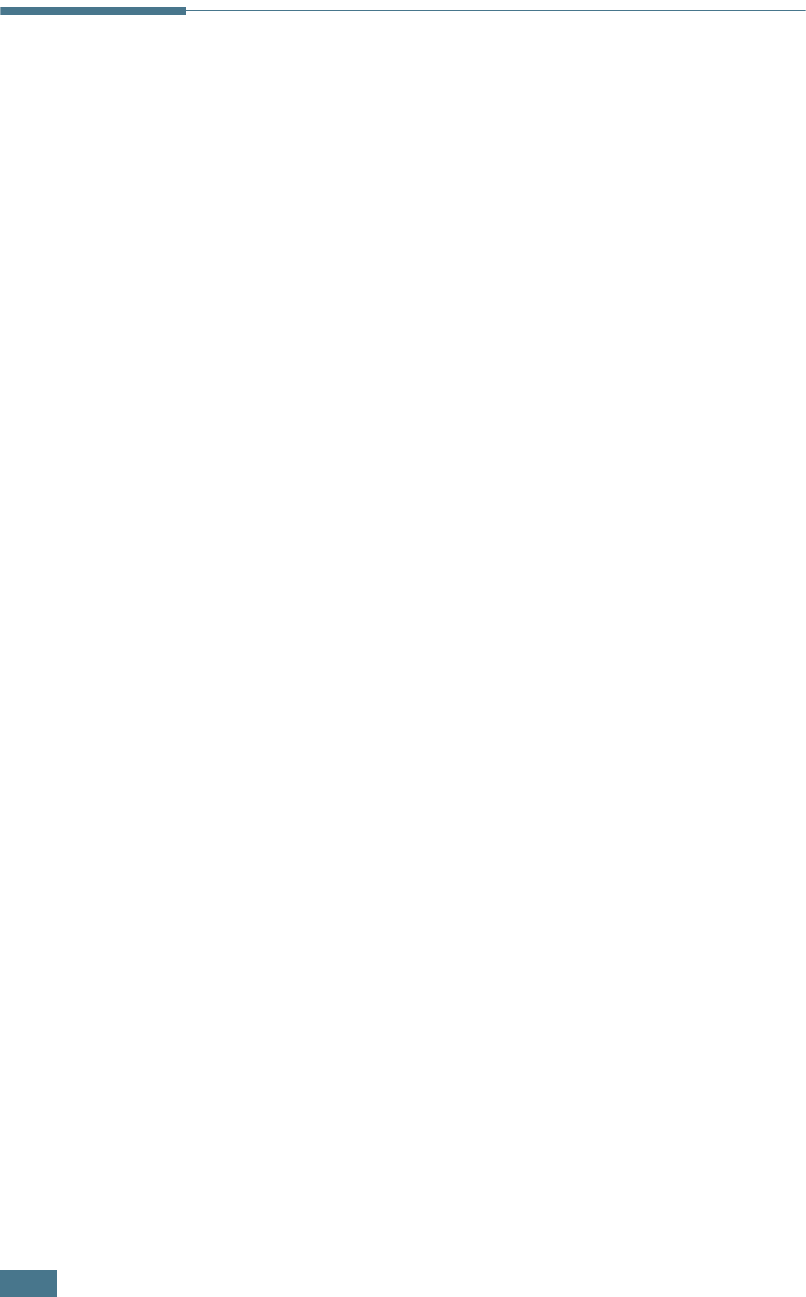
M
AINTAINING
Y
OUR
PRINTER
5.2
Maintaining the Toner Cartridge
Toner cartridge storage
To get the maximum results from the toner cartridge, keep the
following guidelines in mind.
• Do not remove the toner cartridge from its package until ready
for use.
• Do not refill the toner cartridge. The printer warranty does
not cover damage caused by using a refilled cartridge.
• Store toner cartridges in the same environment as the printer.
• To prevent damage to the toner cartridge, do not expose it to
light for more than a few minutes.
Toner cartridge life expectancy
The life of the toner cartridge depends on the amount of toner
that print jobs require. When printing text at 5% coverage, a
new toner cartridge lasts an average of 5,000 pages. (The
original toner cartridge supplied with the printer lasts an
average of 3,000 pages.)
Saving toner
To save toner, press the Cancel button on the printer control
panel. The button will be lit. You can also enable the Toner Save
in the printer properties. Refer to “Using the Toner Save Mode”
on page 4.9. Selecting this option will extend the life of the toner
cartridge and reduce your cost per page, but will reduce the
print quality.
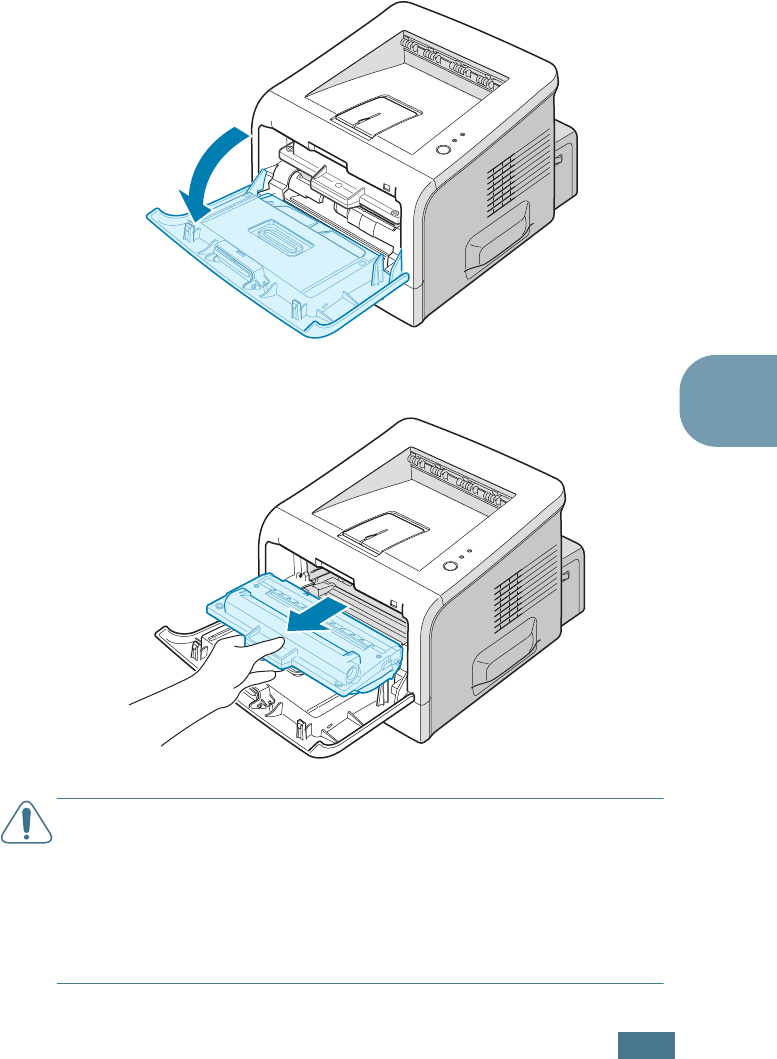
M
AINTAINING
Y
OUR
PRINTER
5.3
5
Redistributing Toner
When toner is low, faded or light areas may appear on a printed
page. You may be able to temporarily improve the print quality
by redistributing the toner. The following procedures may allow
you to finish the current print job before replacing the toner
cartridge.
1
Grasp the front cover and pull it toward you to open.
2
Pull the toner cartridge and remove it from the printer.
CAUTIONS:
• Avoid reaching too far into the printer. The fusing area may be
hot.
• To prevent damage to the toner cartridge, do not expose it to
light for more than a few minutes. Cover it with a piece of paper,
if left exposed for more than a few minutes and keep it in a flat
and clean place.
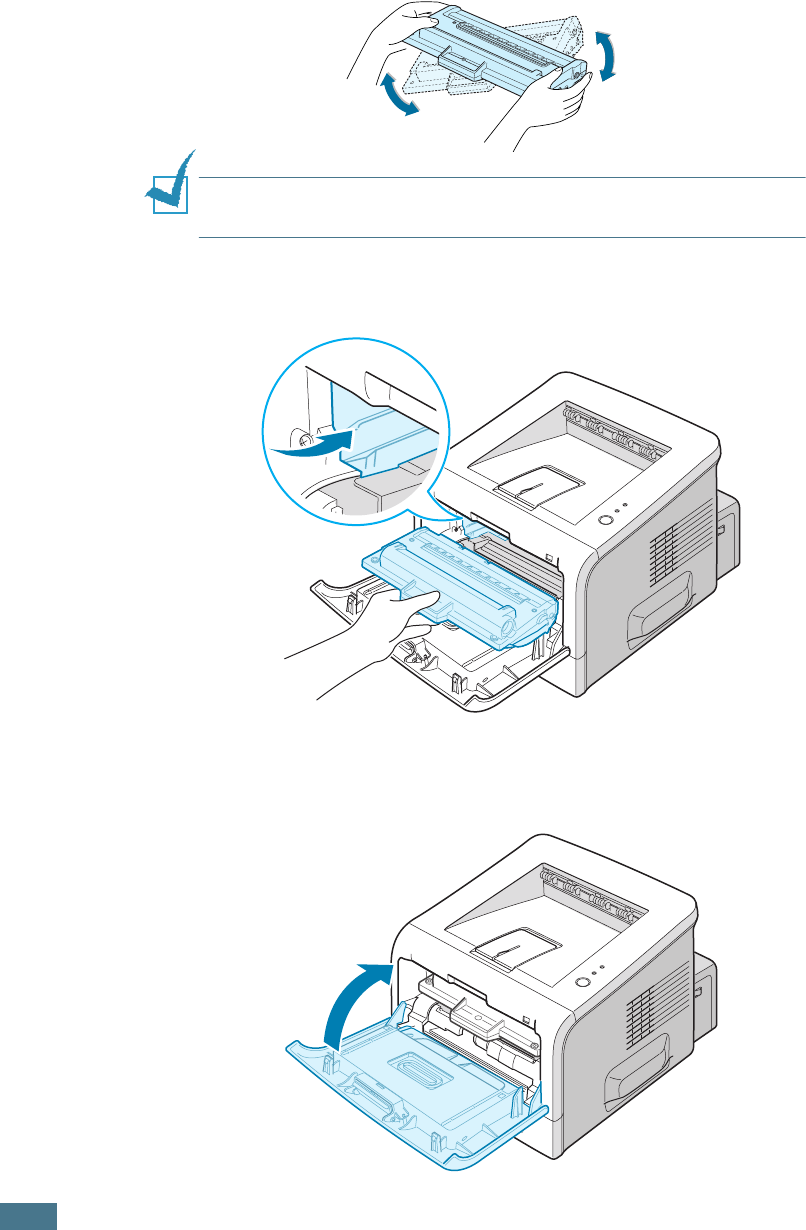
M
AINTAINING
Y
OUR
PRINTER
5.4
3
Gently shake the toner cartridge from side to side five or six
times to redistribute the toner.
NOTE
:
If toner gets on your clothing, wipe it off with a dry cloth
and wash clothing in cold water. Hot water sets toner into fabric.
4
Reinsert the toner cartridge into the printer. Ensure that the
toner cartridge snaps into place.
5
Close the front cover. Make sure that the cover is securely
closed. If it is not fir
mly closed, printing errors may occur
when you print.
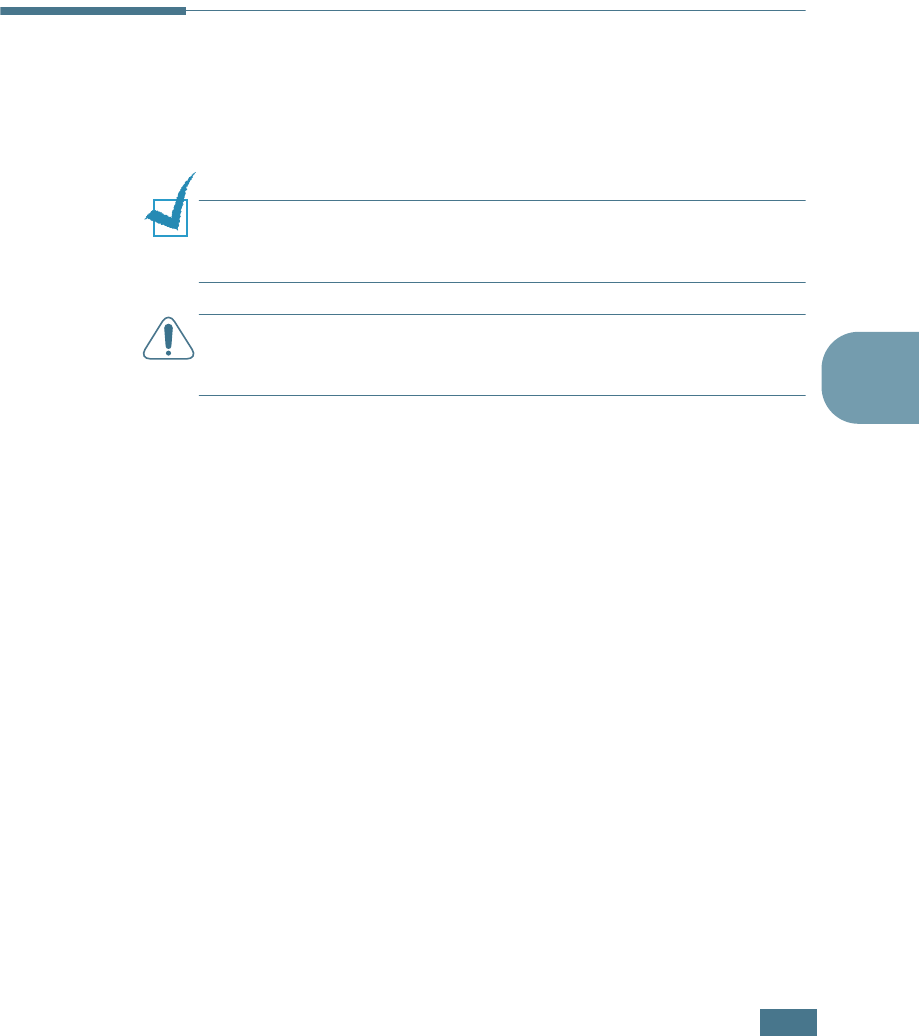
M
AINTAINING
Y
OUR
PRINTER
5.5
5
Replacing the Toner Cartridge
If the print remains light after redistributing the toner (see
page 5.3), replace the toner cartridge.
Remove the old cartridge and install a new toner cartridge. See
“Installing the Toner Cartridge” on page 2.4.
Cleaning the Printer
To maintain print quality, follow the cleaning procedures below
each time the toner cartridge is replaced or if print quality
problems occur.
NOTE
: While cleaning the inside of the printer, be careful not to
touch the transfer roller (located underneath the toner cartridge).
Oil from your fingers can cause print quality problems.
CAUTION:
Cleaning the cabinet of the printer with surfactants
containing large amounts of alcohol, solvent, or other strong
substances can discolor or crack the cabinet.
Cleaning the Outside
Clean the cabinet of the printer with a soft, lint-free cloth. You
can dampen the cloth slightly with water, but be careful not to
let any water drip onto the printer or inside of it.
Cleaning the Inside
During the printing process, paper, toner, and dust particles can
accumulate inside the printer. This buildup can cause print
quality problems, such as toner specks or smearing. Cleaning
the inside of the printer will eliminate or reduce these problems.
Cleaning inside the printer
1
Turn the printer off and unplug the power cord, then wait
for the printer to cool.
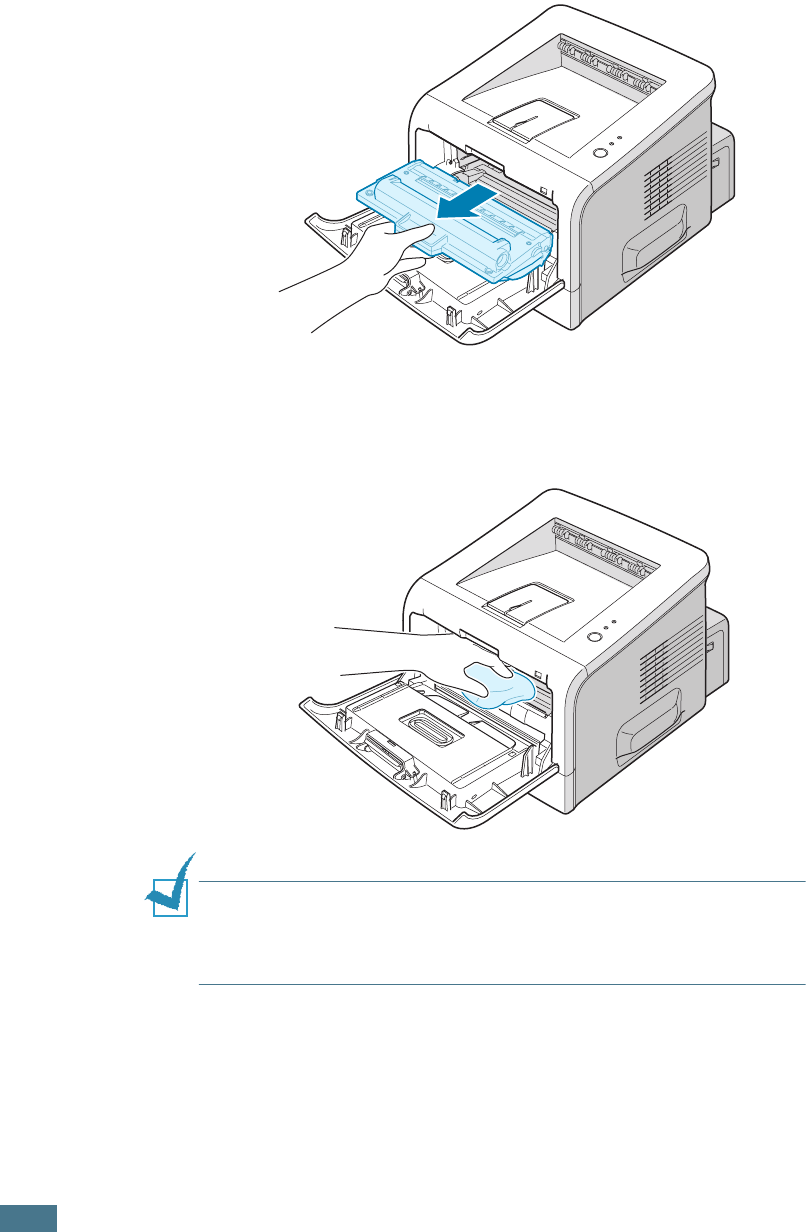
M
AINTAINING
Y
OUR
PRINTER
5.6
2
Open the front cover. Pull the toner cartridge and remove it
from the printer.
3
With a dry, lint-free cloth, wipe away any dust and spilled
toner from the toner cartridge area and the toner cartridge
cavity.
NOTE
: To prevent damage to the toner cartridge, do not expose it
to light for more than a few minutes. Cover it with a piece of paper,
if necessary and keep it in a flat and clean place. Also, do not touch
the black transfer roller inside the printer.
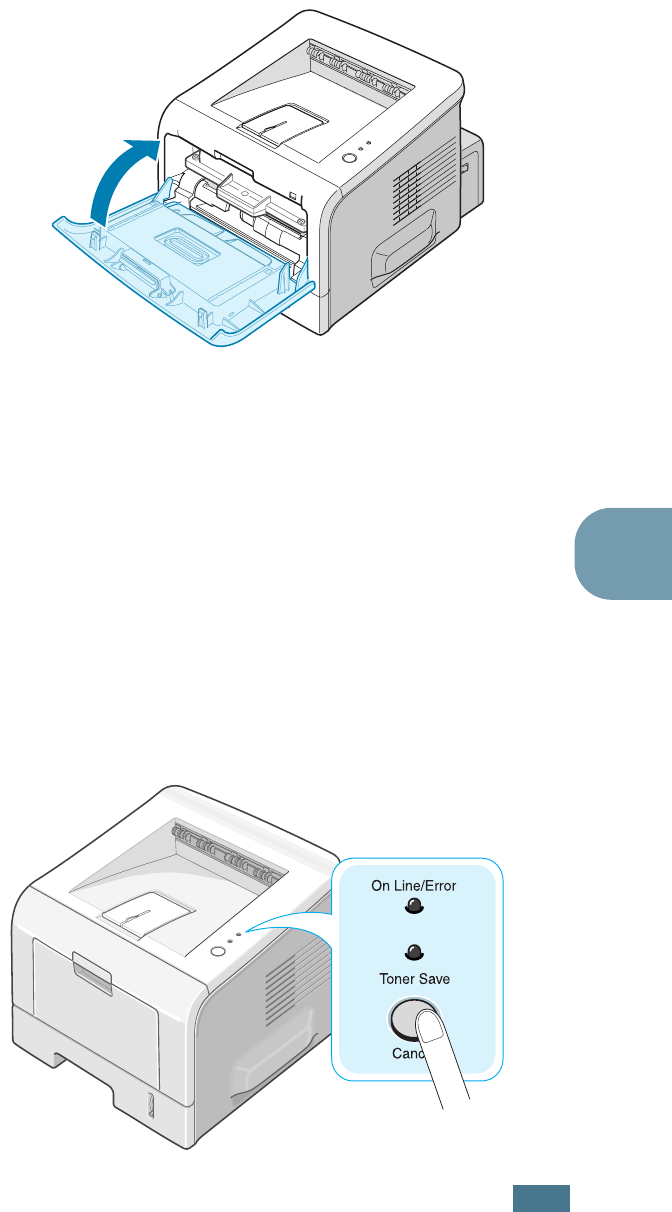
M
AINTAINING
Y
OUR
PRINTER
5.7
5
4
Reinsert the toner cartridge and close the cover. Make sure
that the cover is securely closed. If it is not fir
mly closed,
printing errors may occur when you print.
5
Plug in the power cord, and turn the printer on.
Printing a cleaning sheet
If you are experiencing blurred, faded, or smeared printouts,
printing a cleaning sheet will clean the drum inside the toner
cartridge. This process will produce a page with toner debris,
which should be discarded.
1
Ensure that the printer is turned on and in the Ready mode
with paper loaded in the tray.
2
Press and hold down the Cancel button on the control
panel for about 10 seconds.
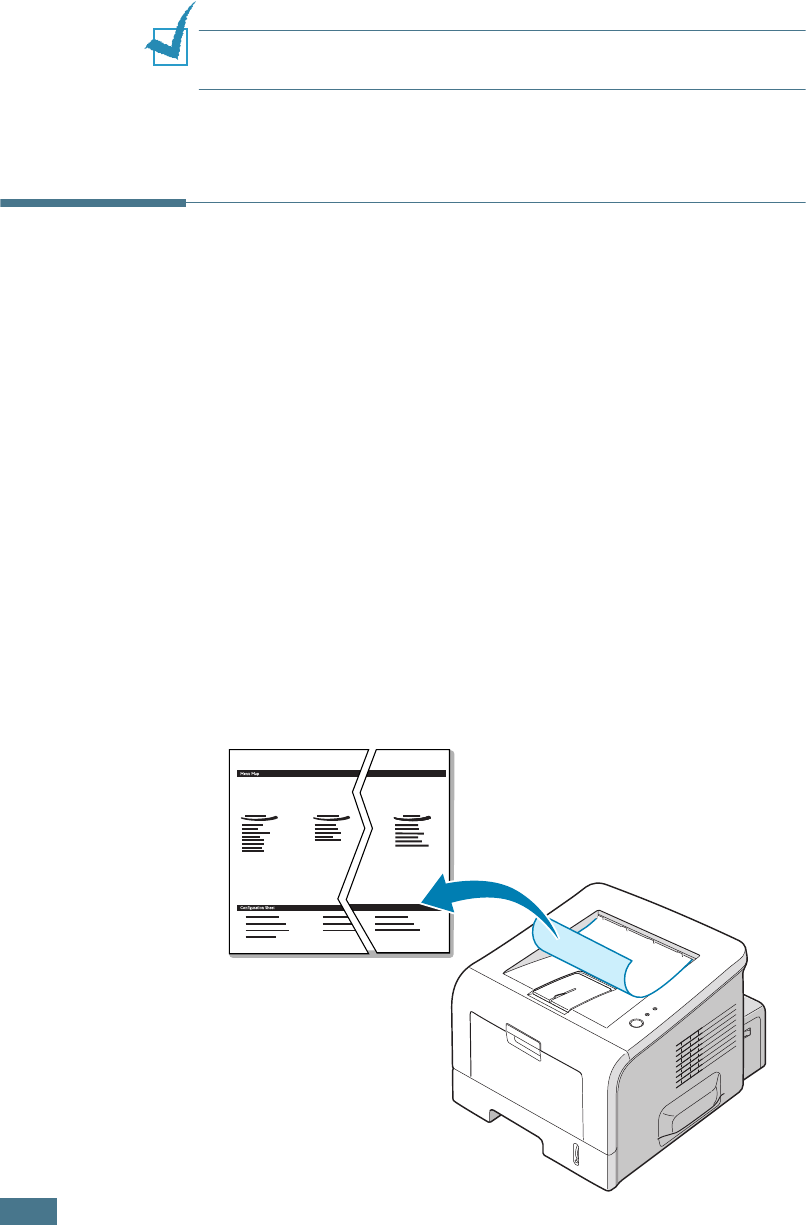
M
AINTAINING
Y
OUR
PRINTER
5.8
3
Your printer automatically picks up a sheet of paper from
the tray and prints out a cleaning sheet with dust or toner
particles on it.
NOTE
: The cartridge cleaning process takes some time. To stop
the process, turn the power off.
Printing Configuration Pages
From the printer’s control panel, you can print a Configuration
page. Use the configuration page to view current printer
settings, to help troubleshoot printer problems, or to verify
installation of optional accessories, such as memory, optional
tray, and printer languages.
If your printer has a network card, the network configuration sheet
prints out with a printer configuration sheet.
To print configuration pages:
1
Ensure that the printer is turned on and in the Ready mode
with paper loaded in the tray.
2
Press and hold down the Cancel button on the control
panel for about 6 seconds.
Configuration pages print out.
Samsung ML-2250 Series
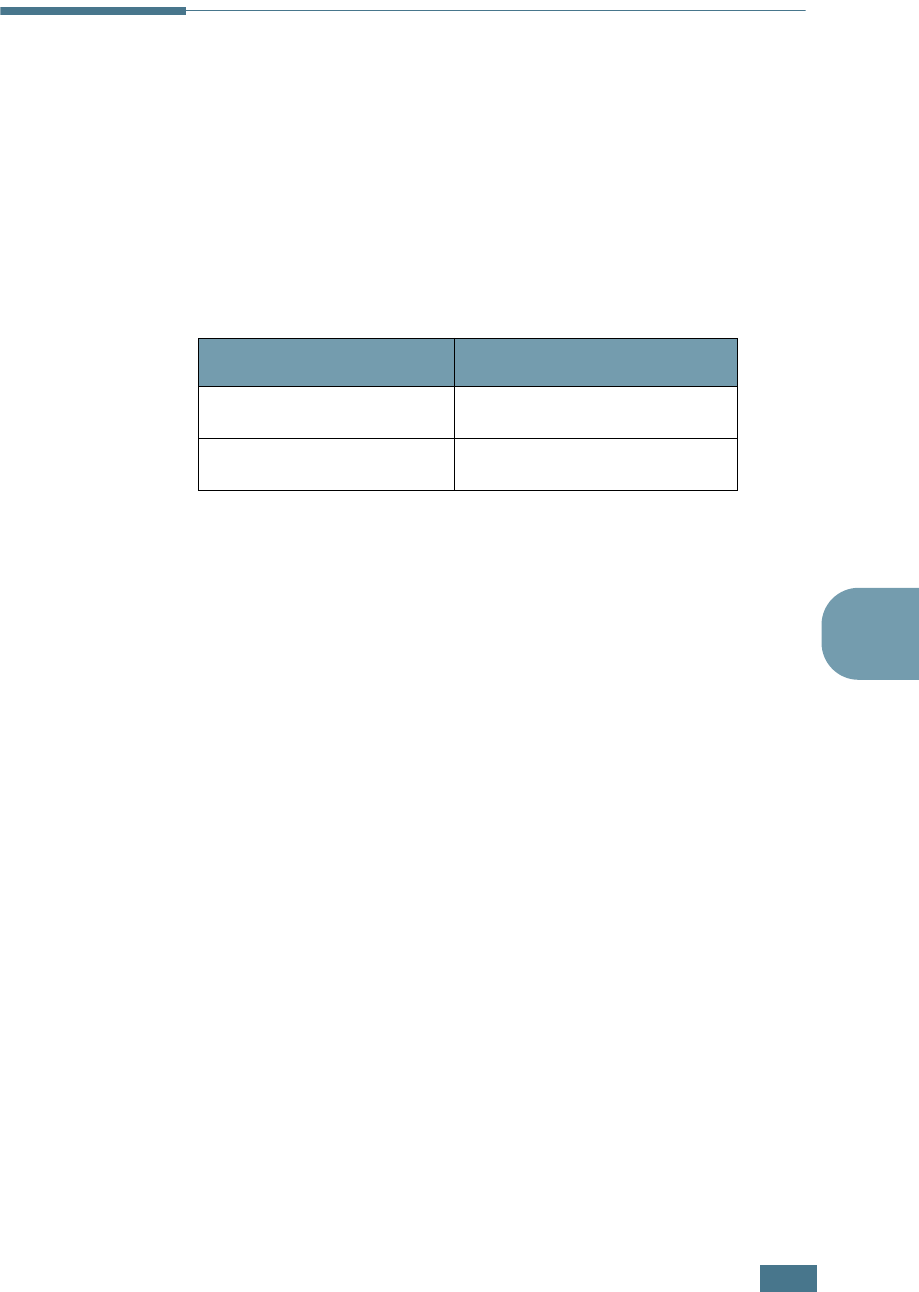
M
AINTAINING
Y
OUR
PRINTER
5.9
5
Consumables and Replacement
Parts
From time to time, you will need to replace the roller and fuser
unit to maintain top performance and avoid print quality
problems and paper feed problems resulting from worn parts.
The following items should be replaced after you have printed a
specified number of pages. See the table below.
To purchase consumables and replacement parts, contact a
Samsung dealer or the place where you bought your product.
We strongly recommend that items be installed by trained
service personnel.
Items Yield (Average)
Transfer Roller Approx. 60,000 pages
Fuser Unit Approx. 80,000 pages
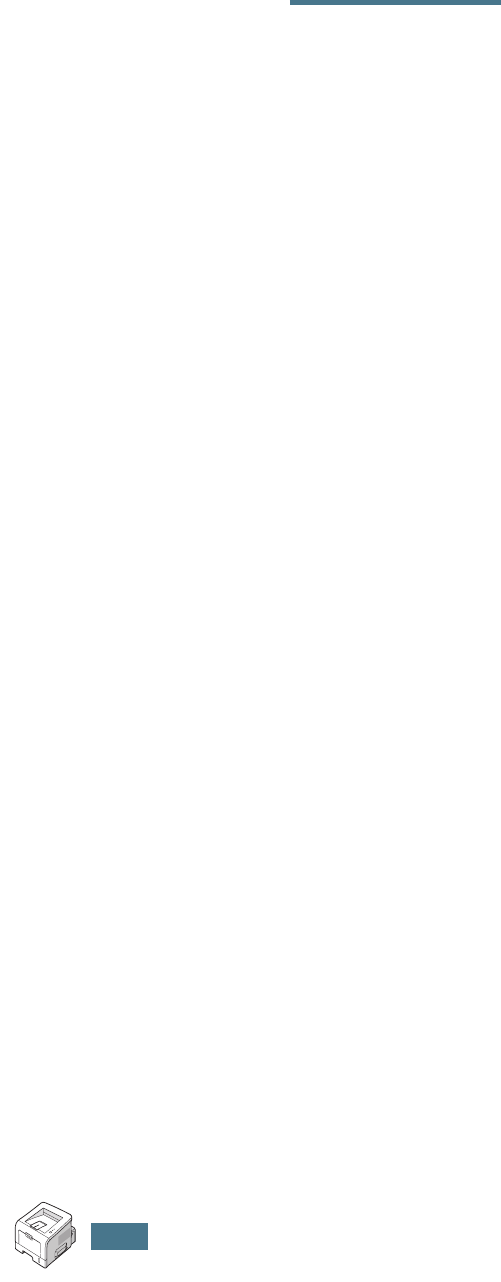
M
AINTAINING
Y
OUR
PRINTER
5.10
M
EMO
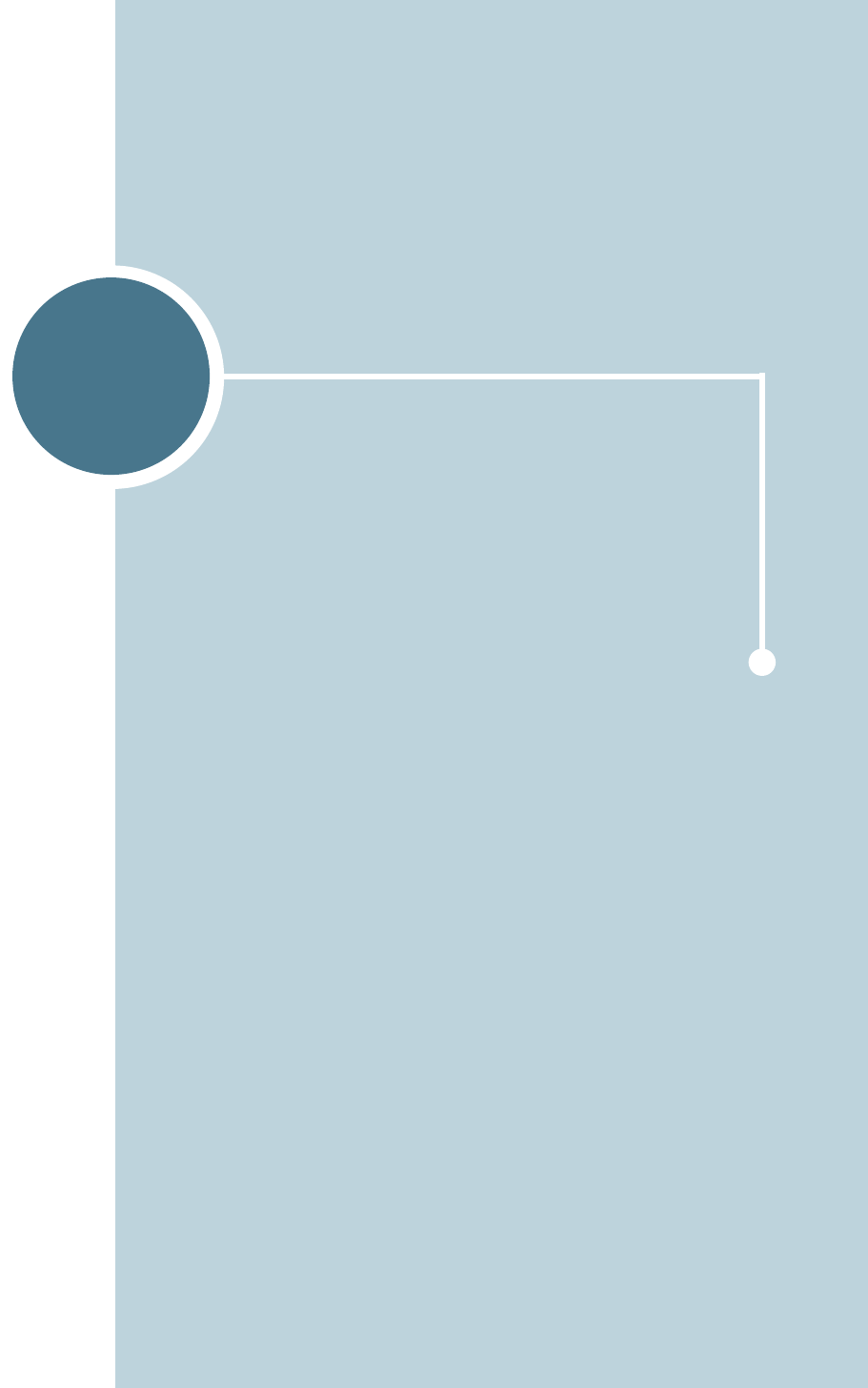
6
This chapter provides helpful information for what to do if
you encounter an error while using your printer.
This chapter includes:
• Troubleshooting Checklist
• Solving General Printing Problems
• Clearing Paper Jams
• Solving Print Quality Problems
• Troubleshooting Error Messages
• Common Windows Problems
• Common Linux Problems
SOLVING PROBLEMS
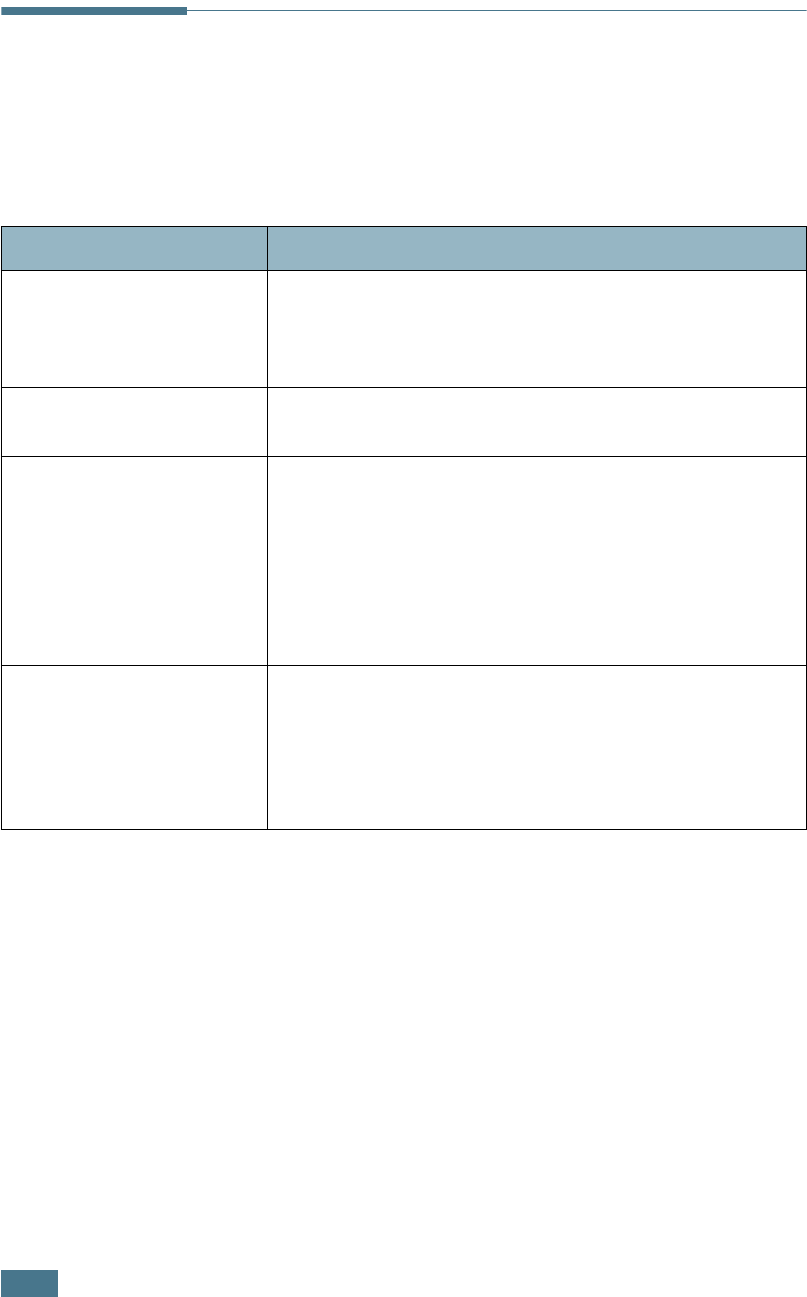
S
OLVING
PROBLEMS
6.2
Troubleshooting Checklist
If the printer is not working properly, perform the series of
checks in the list below. If the printer fails to adequately pass a
checklist item, follow the corresponding troubleshooting
suggestions.
Check Solution
Print a demo page to verify
that the printer is feeding
paper correctly. See
page 2.16.
• If a demo page does not print, check the paper supply in
the paper tray.
• If the paper jams in the printer, go to “Clearing Paper
Jams” on page 6.7.
Check the demo page to see
if it is printed correctly.
If there is a print quality problem, go to “Solving Print
Quality Problems” on page 6.15.
Print a short document
from a software application
to verify that the computer
and printer are connected
and are communicating
correctly.
• If the page does not print, check the cable connection
between the printer and the computer.
• Check the print queue or print spooler to see if the
printer has been paused.
• Check the software application to ensure that you are
using the proper printer driver and communication port.
If the page is interrupted during printing, go to “Solving
General Printing Problems” on page 6.3.
If completing the checklist
does not resolve the printer
problem, check the
following troubleshooting
sections.
• “Solving General Printing Problems” on page 6.3.
• “Troubleshooting Error Messages” on page 6.20.
• “Common Windows Problems” on page 6.21..
• “Common Linux Problems” on page 6.22.
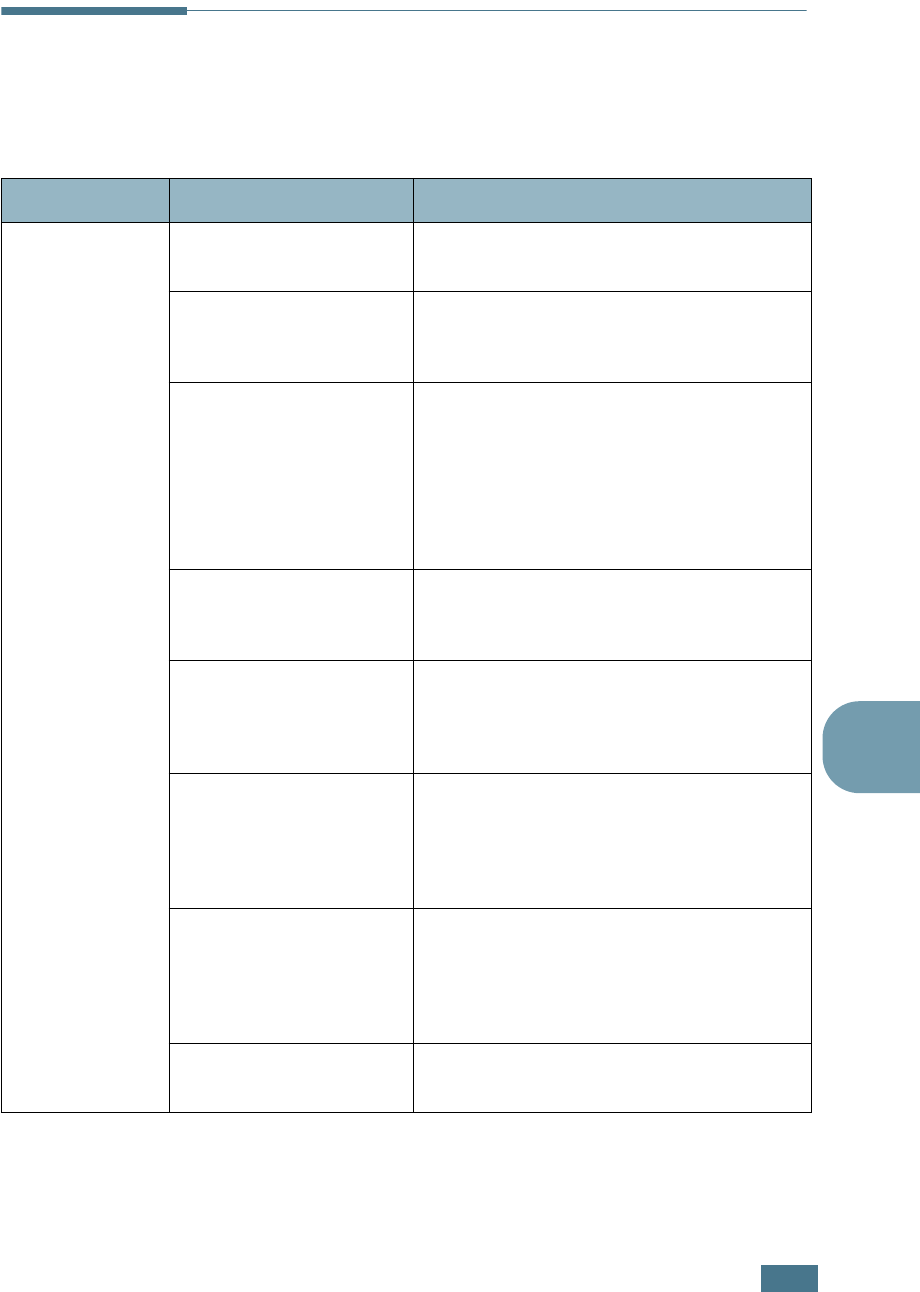
S
OLVING
PROBLEMS
6.3
6
Solving General Printing Problems
For problems with the operation of your printer, refer to the
following table for suggested solutions.
Problem Possible Cause Solution
The printer does
not print.
The printer is not
receiving power.
Check the power cord connections. Check
the power switch and the power source.
The printer is not
selected as the default
printer.
Select
Samsung ML-2250 Series
or
Samsung ML-2250 Series PS
as your
default printer.
Check the printer for the
following:
• The printer cover is not closed.
• Paper is jammed.
• No paper is loaded.
• The toner cartridge is not installed.
If a printer system error occurs, contact
your service representative.
The printer may be in
manual feed mode and
out of paper.
Add paper to the Multi-Purpose Tray, and
press the
Cancel
button on the printer’s
control panel.
The connection cable
between the computer
and the printer is not
connected properly.
Disconnect the printer cable and reconnect
it.
The connection cable
between the computer
and the printer is
defective.
If possible test the cable by attaching it to
another computer that is working properly
and attempt to print a job. You can also try
using a different printer cable and attempt
to print a job.
The port setting is
incorrect.
Check the Windows printer setting to make
sure that the print job is sent to the correct
port, for example, LPT1. If the computer
has more than one port, make sure that
the printer is attached to the correct one.
The printer may be
configured incorrectly.
Check the printer properties to ensure that
all of the print settings are correct.
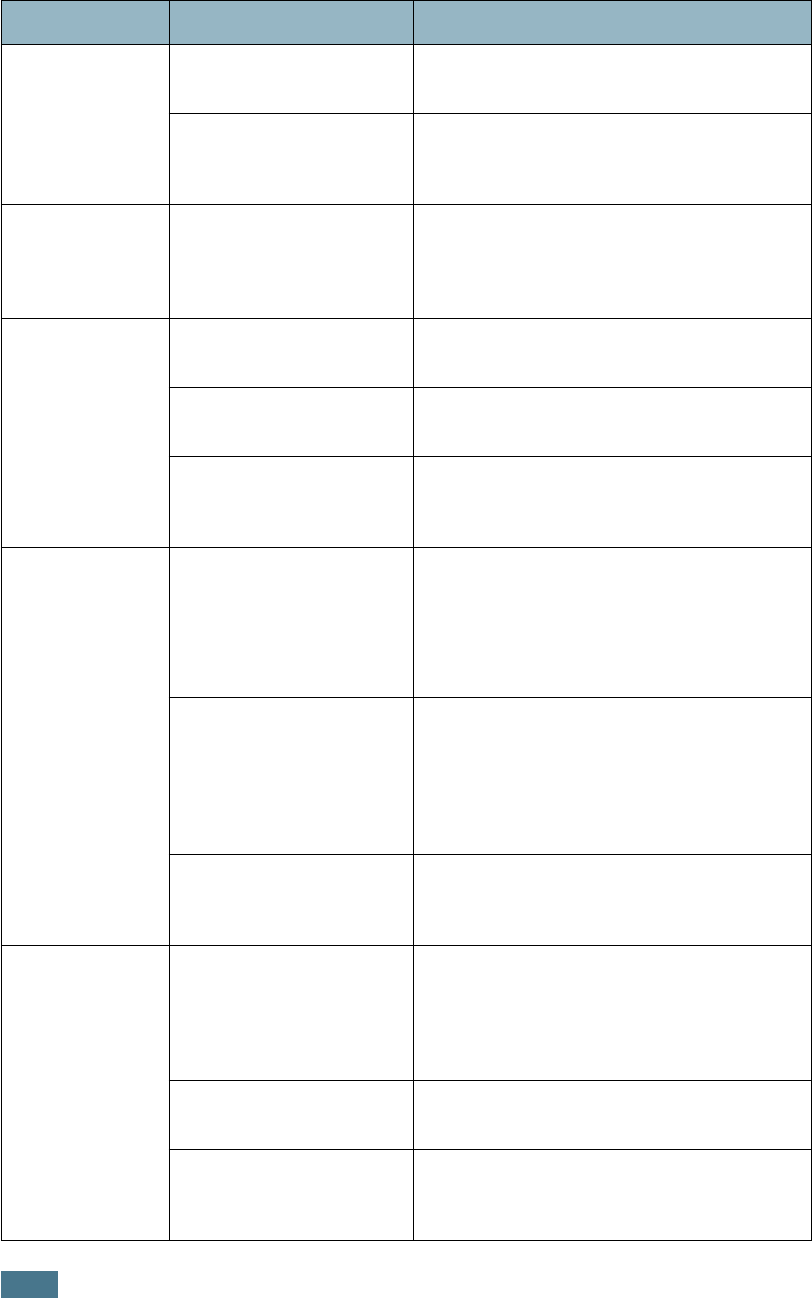
S
OLVING
PROBLEMS
6.4
The printer
does not print.
(continued)
The printer driver may
be incorrectly installed.
Reinstall the printer driver; see page 2.22.
Try printing a demo page.
The printer is
malfunctioning.
Check the display message on the control
panel to determine if the printer is
indicating a system error.
Printer selects
print materials
from the wrong
paper source.
The paper source
selection in the printer
properties may be
incorrect.
For many software applications, the paper
source selection is found under the
Paper
tab within the printer properties. Select
the correct paper source. See page 4.7.
Paper does not
feed into the
printer.
Paper has not been
loaded correctly.
Remove paper from the tray and reload it
correctly.
There is too much paper
in the paper tray.
Remove excess paper from the tray.
The paper is too thick. Use only paper that meets the
specifications required by the printer. See
page E.3.
Print job is
extremely slow.
The job may be very
complex.
Reduce the complexity of the page or try
adjusting the print quality settings.
The maximum print speed of your printer is
20 PPM (pages per minute) for A4-sized
paper or 22 PPM for Letter-sized paper.
If using Windows 9x/Me,
the Spooling Setting may
be set incorrectly.
From the Start menu, choose Settings
and Printers. Right-click the Samsung
ML-2250 Series printer icon, choose
Properties, click the Details tab, and
then choose the Spool Settings button.
Select the desired spool setting.
The computer may have
insufficient random-
access memory (RAM).
Install more memory in your printer. See
“Installing Memory and PostScript DIMMs”
on page D.3.
Half the page is
blank.
The page layout is too
complex.
Simplify the page layout and remove any
unnecessary graphics from the document.
Install more memory in your printer. See
“Installing Memory and PostScript DIMMs”
on page D.3.
The page orientation
setting may be incorrect.
Change the page orientation in your
application. See page 4.3.
The paper size and the
paper size settings do
not match.
Ensure that the paper size in the printer
driver settings matches the paper in the
tray.
Problem Possible Cause Solution
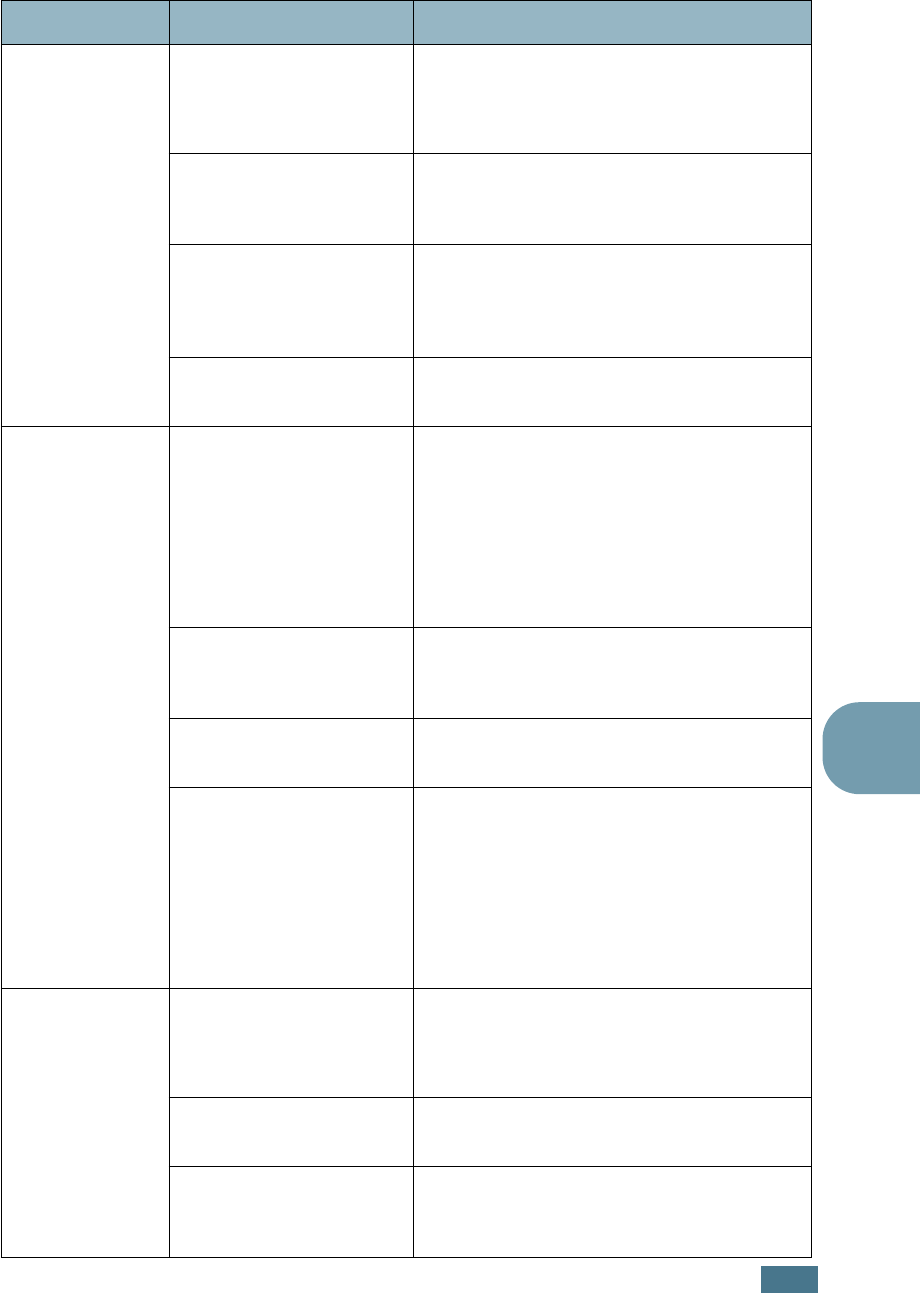
S
OLVING
PROBLEMS
6.5
6
The paper
keeps jamming.
There is too much paper
in the paper tray.
Remove excess paper from the tray.
If printing on special materials, use the
Multi-Purpose Tray.
An incorrect type of
paper is being used.
Use only paper that meets the
specifications required by the printer. See
page E.3.
An incorrect output
method is being used.
Special print materials, such as thick
paper, should not be printed using the top
output tray (face-down). Use the rear
output tray (face-up) instead.
There may be debris
inside the machine.
Open the top cover and remove the debris.
The printer
prints, but the
text is wrong,
garbled, or
incomplete.
The printer cable is loose
or defective.
Disconnect the printer cable and
reconnect. Try a print job that you have
already printed successfully.
If possible test the cable by attaching it to
another computer that is working properly
and attempt to print a job. You can also try
using a different printer cable and attempt
to print a job.
The wrong printer driver
was selected.
Check the application’s printer selection
menu to ensure that your printer is
selected.
The software application
is malfunctioning.
Try printing a job from another application.
The operating system is
malfunctioning.
If printing from Windows (any version),
exit to a DOS prompt and verify
functionality with the following command:
At a C:\ prompt, type Dir LPT1, and press
Enter
. (This assumes you are connected
to LPT1.) Exit Windows and reboot the
computer. Turn the printer off and then
back on again.
Pages print, but
are blank.
The toner cartridge is
defective or out of toner.
Redistribute the toner. if necessary. See
page 5.3.
If necessary, replace the toner cartridge.
The file may have blank
pages.
Check the file to ensure that it does not
contain blank pages.
Some parts, such as the
controller or the board,
may be defective.
Contact a service representative.
Problem Possible Cause Solution
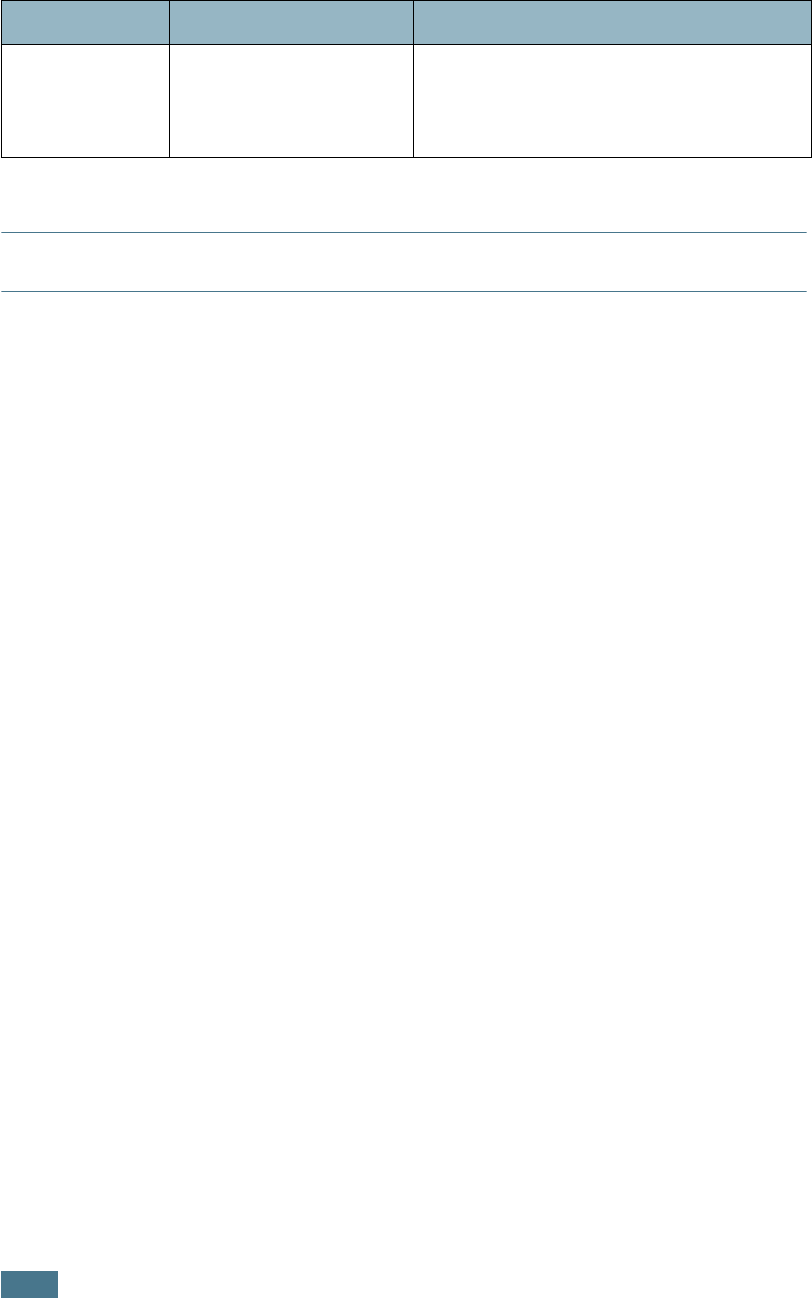
S
OLVING
PROBLEMS
6.6
ATTENTION:
If you have any printing problem after your printer prints about 60,000
pages, you must contact the customer service to replace the transfer roller.
The illustrations
print incorrectly
in Adobe
Illustrator.
The setting in the
software application is
wrong.
Print the document with selecting
Download as Bit Image in the
Advanced Options window of the graphic
properties.
Problem Possible Cause Solution
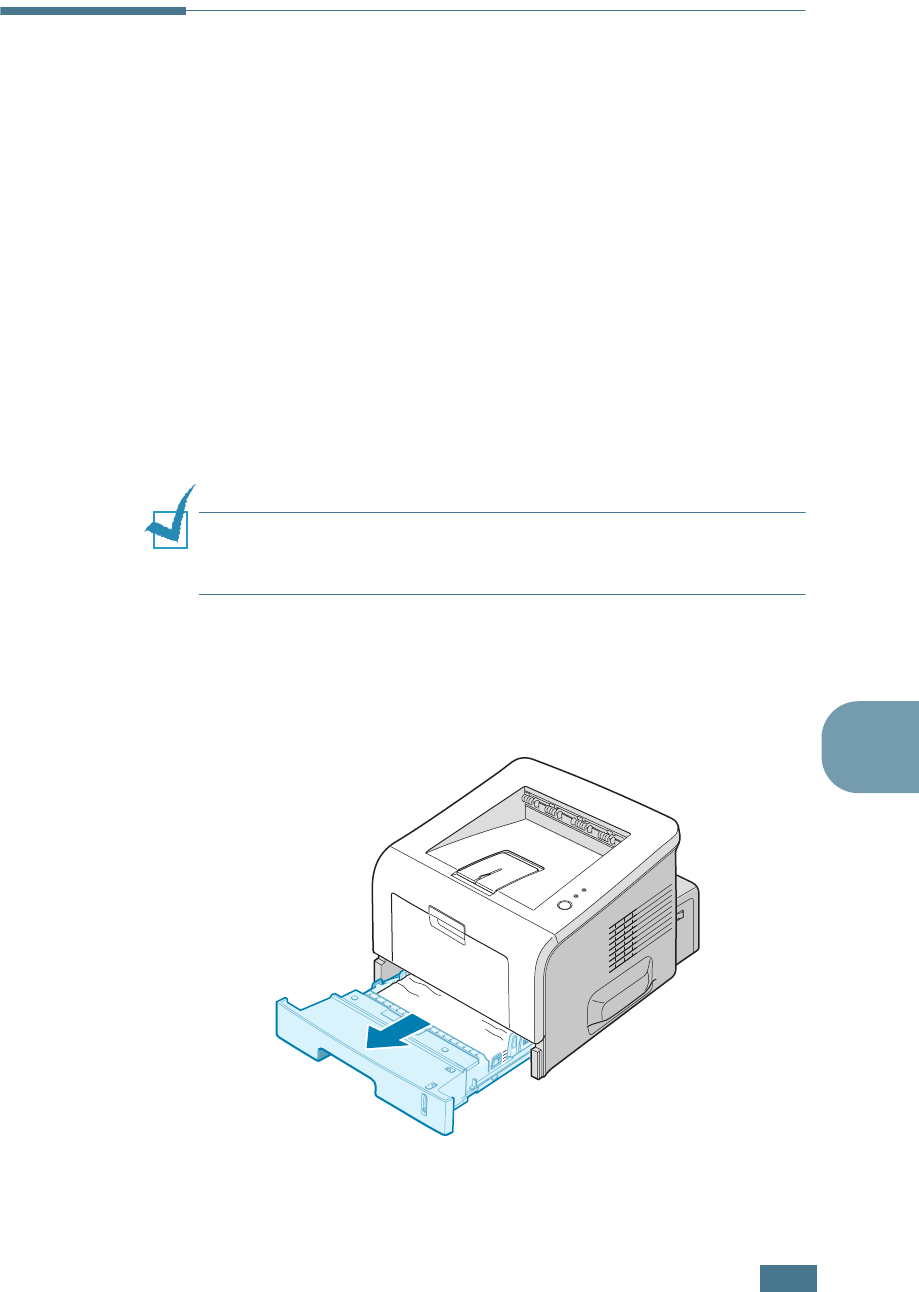
S
OLVING
PROBLEMS
6.7
6
Clearing Paper Jams
Occasionally, paper can jam during a print job. Some causes
include:
• The tray is loaded improperly or overfilled.
• The tray has been pulled out during a print job.
• The front cover has been opened during a print job.
• Paper that does not meet paper specifications has been used.
See “Paper Specifications” on page E.3.
• Paper that is outside of the supported size range has been
used. See “Paper Specifications” on page E.3.
If a paper jam occurs, the On Line/Error LED on the control
panel lights red. Find and remove the jammed paper. If you can’t
see it, look inside the printer.
NOTE
: Do not use tweezers or metal objects with sharp ends
when you remove paper jams. If you do this, it may damage the
metal parts inside of your machine and cause a short circuit.
In the Paper Feed Area
1
Slide out Tray1 to expose the jammed paper.
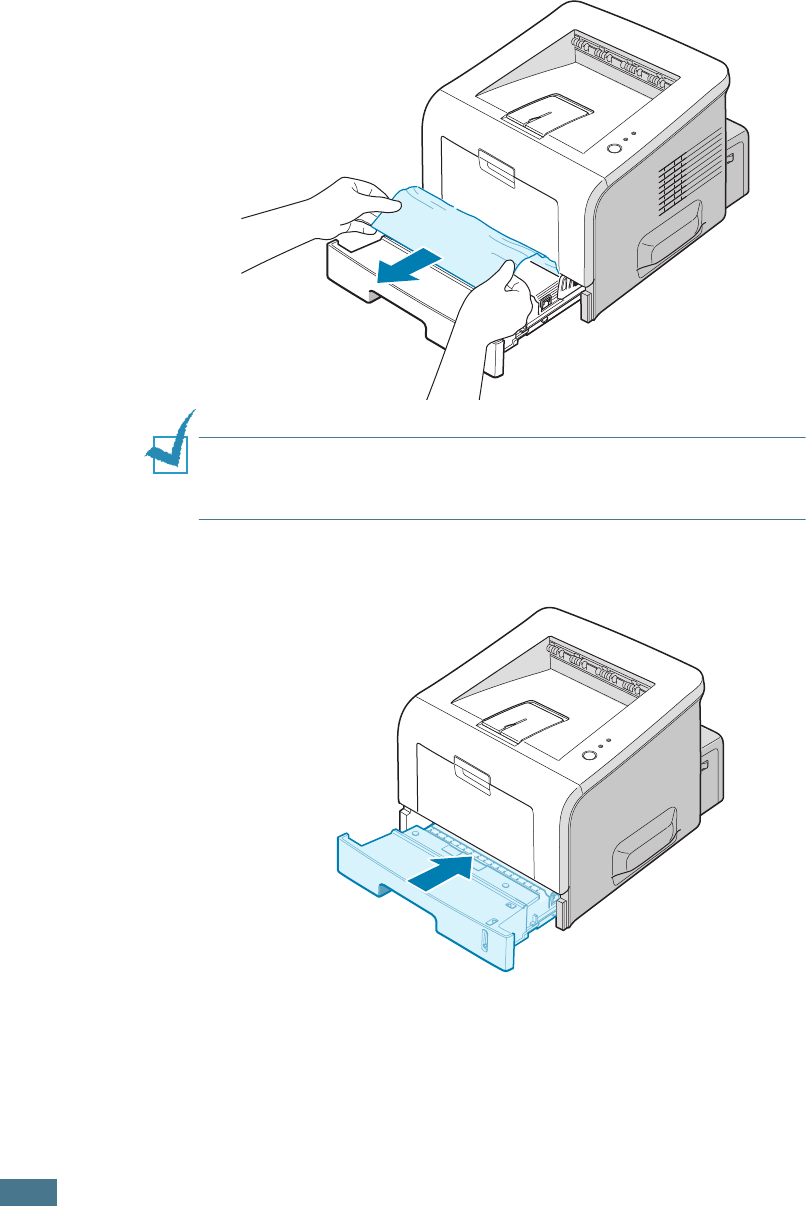
S
OLVING
PROBLEMS
6.8
2
Remove any misfed paper by pulling it out by the visible
edge. Make sure that all of the paper is properly aligned in
the tray.
NOTE:
If the jammed paper is not visible or if there is resistance
when you pull the paper, remove the tray from the printer and
carefully pull the jammed paper free from the printer.
3
Slide the tray back into the printer.
4
Open and close the top cover to resume printing.
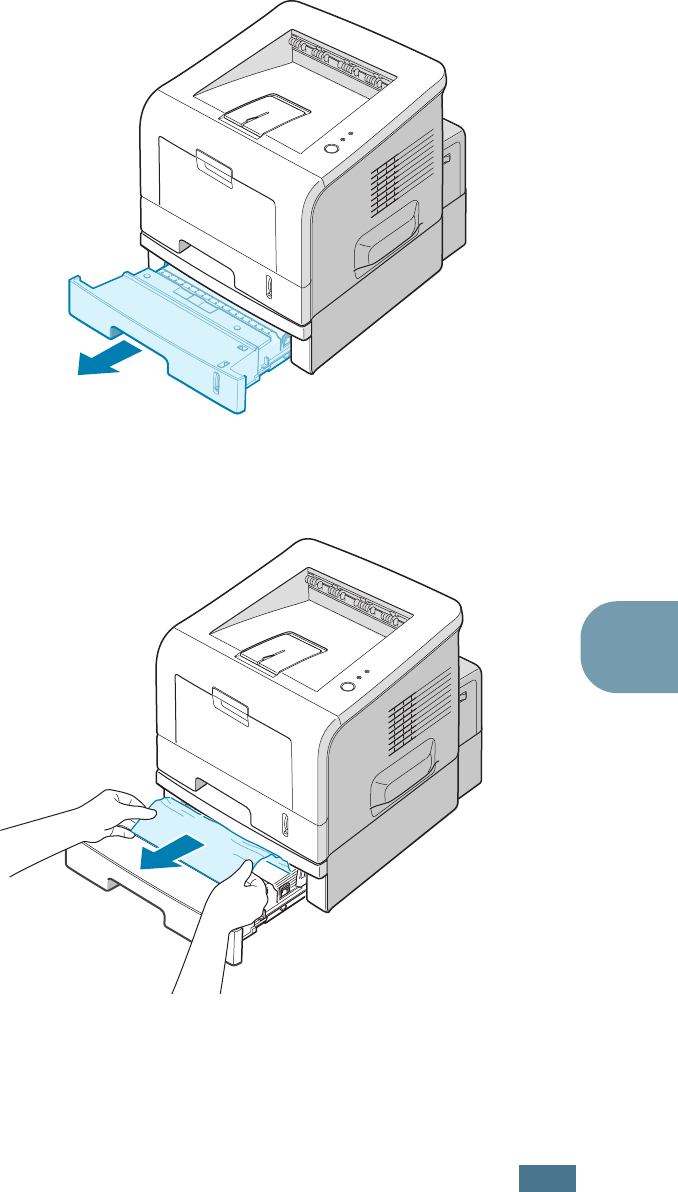
S
OLVING
PROBLEMS
6.9
6
In the Optional Tray2
1
Pull the optional Tray2 out of the printer.
2
If you see the jammed paper, remove the paper from the
tray.
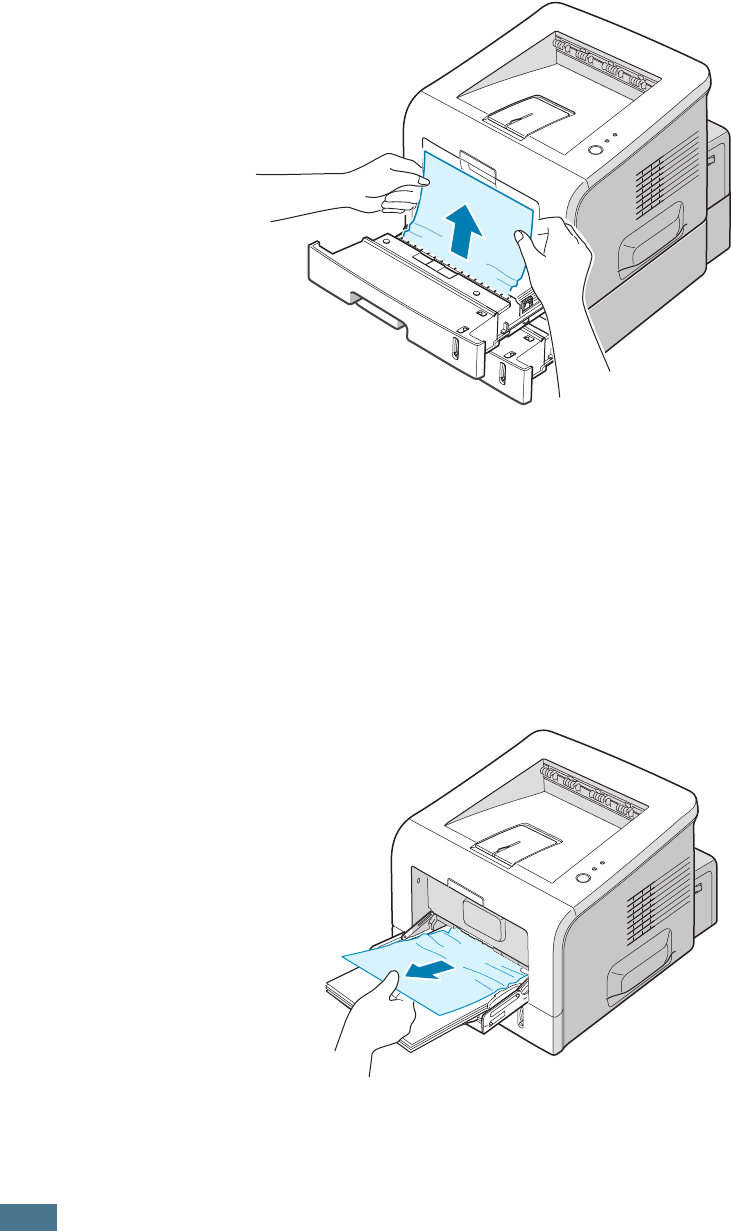
S
OLVING
PROBLEMS
6.10
3
If you cannot find the jammed paper in Tray2, pull Tray1
half way out of the printer, and remove the paper.
4
Slide the trays back into the printer. Open and close the top
cover. Printing can now be resumed.
In the Multi-Purpose Tray
1
Open the Multi-Purpose Tray.
2
Carefully remove the jammed paper from the tray.
3
Open and close the top cover. Printing can now be resumed.
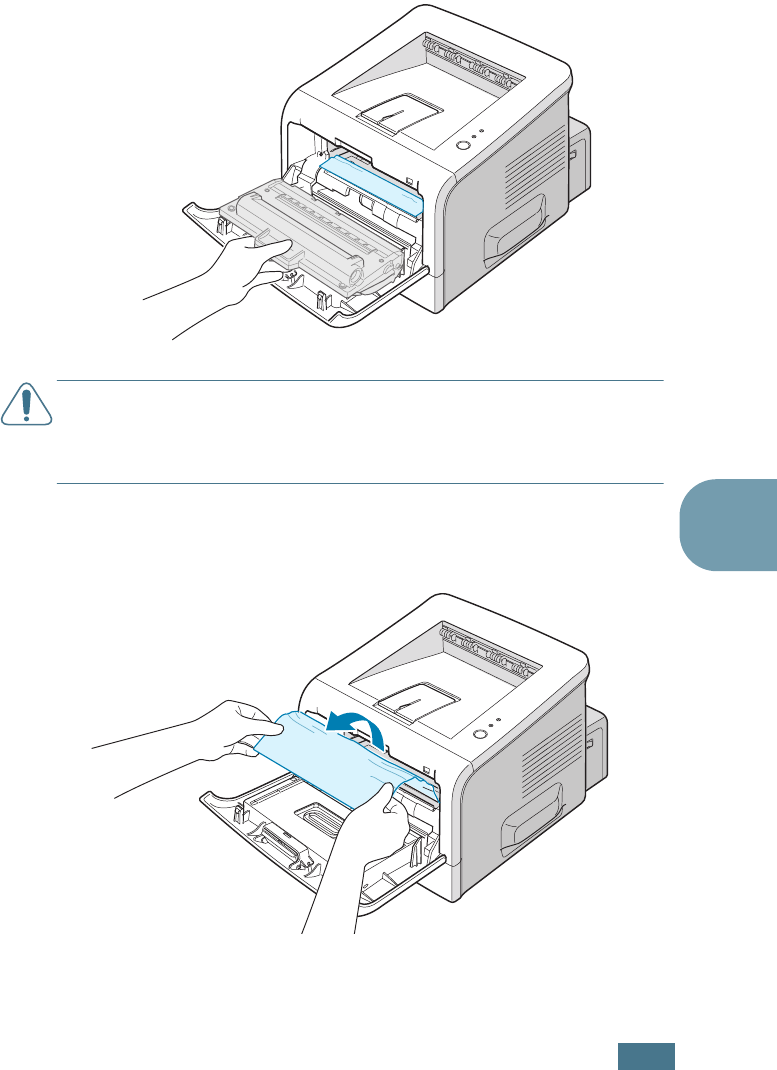
S
OLVING
PROBLEMS
6.11
6
Around the Toner Cartridge
1
Open and close the front cover, and the jammed paper
automatically exits the printer.
If not, continue to Step 2.
2
Open the front cover and remove the toner cartridge.
CAUTION:
To prevent damage to the toner cartridge, do not
expose it to light for more than a few minutes. Place a piece of
paper over the top of the toner cartridge to shield it while it is out
of the printer and keep it in a flat and clean place.
3
Gently pull the jammed paper toward you to remove it from
the printer.
If the jammed paper is not visible or there is resistance
when you pull the paper, go to “In the Paper Exit Area” on
page 6.12.
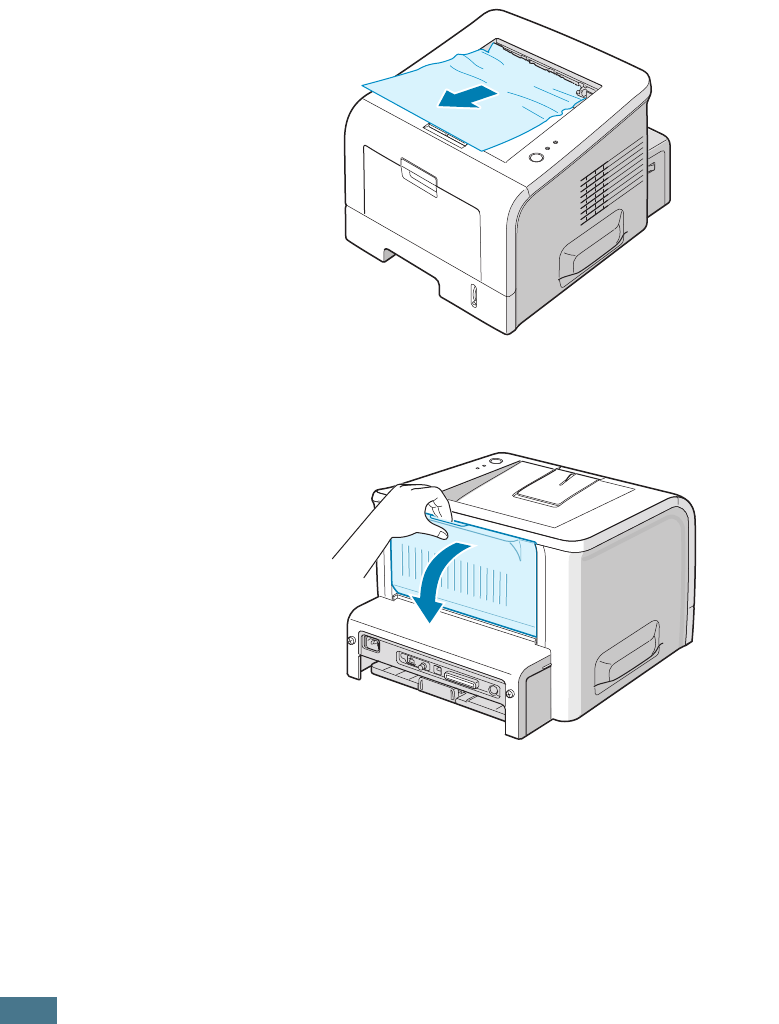
S
OLVING
PROBLEMS
6.12
4
Check that there is no other paper in the printer.
5
Reinstall the toner cartridge, and then close the front cover.
Printing can now be resumed.
In the Paper Exit Area
1
If a long portion of the paper is visible, pull it straight out. If
not, continue to Step 2.
2
Open the rear output tray.
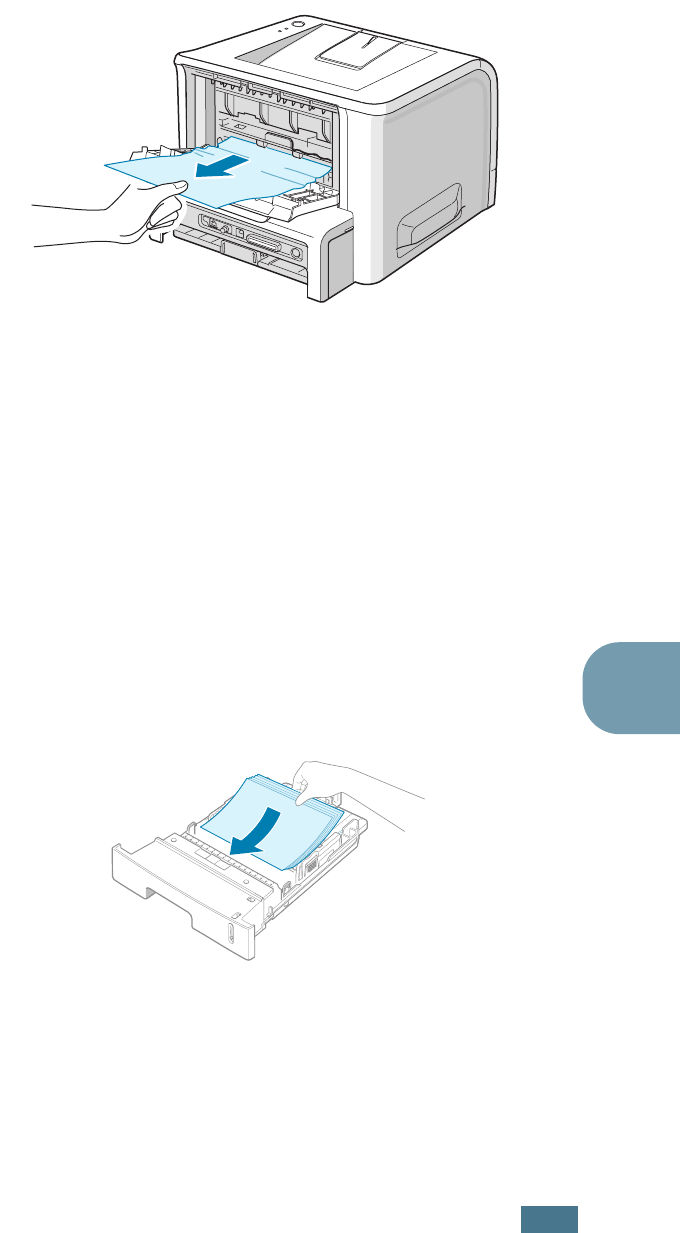
S
OLVING
PROBLEMS
6.13
6
3
Loosen the paper if it is caught in the feed rollers. Then
gently pull the paper out.
4
Close the rear output tray.
5
Open and close the top cover. Printing can now be resumed.
Tips for Avoiding Paper Jams When Printing
on the A5-sized Paper
If paper jams frequently occur when you print on the A5-sized
paper:
1
Open the input tray and load paper into the tray as shown
below.
2
Open the Samsung ML-2250 Series Properties window, set
the paper size to A5(5.8x8.3 in.) from the Paper tab.
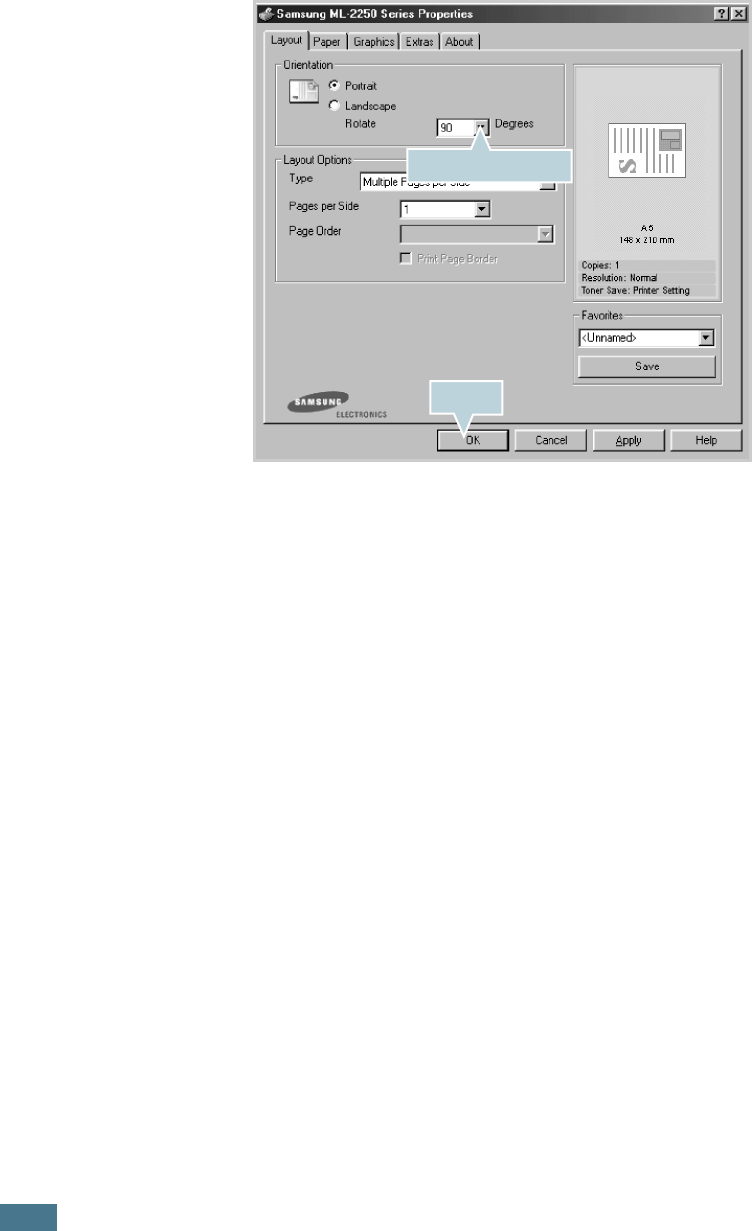
S
OLVING
PROBLEMS
6.14
3
From the Orientation option of the Layout tab, set the
Rotate option to 90º.
4
Click OK to start printing.
Tips for Avoiding Paper Jams
By selecting the correct paper types, most paper jams can be
avoided. If a paper jam occurs, follow the steps outlined in
“Clearing Paper Jams” on page 6.7.
• Follow the procedures in “Loading Paper” on page 2.7. Ensure
that the adjustable guides are positioned correctly.
• Do not overload the paper tray. Ensure that the paper is below
the paper limit mark on the inside wall of the tray.
• Do not remove the paper from the tray while printing.
• Flex, fan, and straighten the paper before loading.
• Do not use creased, damp, or highly curled paper.
• Do not mix paper types in the tray.
• Use only recommended print materials. See “Paper
Specifications” on page E.3.
• Ensure that the recommended print side is facing down when
loading paper in the tray and facing up in the Multi-Purpose
Tray.
Select 90 degrees.
Click.
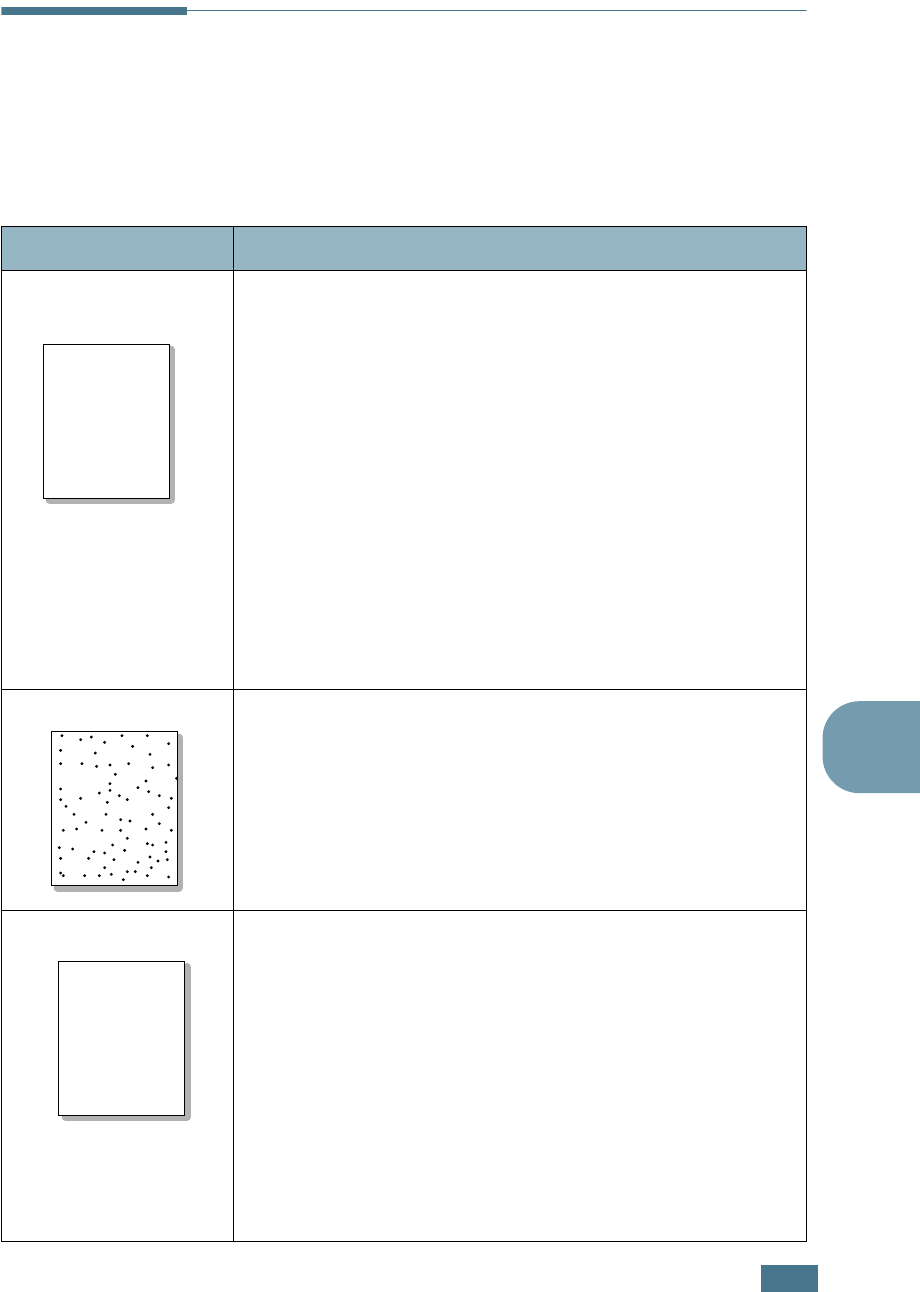
S
OLVING
PROBLEMS
6.15
6
Solving Print Quality Problems
If the inside of the printer is dirty, or paper is improperly loaded,
print quality maybe reduced. See the table below to
troubleshoot the problem.
Problem Solution
Light or faded
print
If a vertical white streak or faded area appears on the page:
• The toner supply is low. You may be able to temporarily
extend the toner cartridge life. See “Redistributing Toner” on
page 5.3. If this does not improve the print quality, install a
new toner cartridge.
• The paper may not meet paper specifications (for example,
the paper is too moist or too rough). See “Paper
Specifications” on page E.3.
• If the entire page is light, the print resolution setting is too
light or Toner Save Mode is on. Adjust the print resolution
and Toner Save Mode in the printer properties. See
page 4.22 and page 4.9 respectively.
• A combination of faded or smeared defects may indicate that
the toner cartridge needs cleaning. See “Cleaning the Inside”
on page 5.5.
• The surface of the LSU may be dirty. Clean the LSU. See
“Cleaning the Inside” on page 5.5.
Toner specs
• The paper may not meet specifications (for example, the
paper is too moist or too rough). See “Paper Specifications”
on page E.3.
• The transfer roller may be dirty. See “Cleaning the Inside” on
page 5.5.
• The paper path may need cleaning. See “Cleaning the Inside”
on page 5.5.
Dropouts
If faded areas, generally rounded, occur randomly on the page:
• A single sheet of paper may be defective. Try reprinting the
job.
• The moisture content of the paper is uneven or the paper has
moist spots on its surface. Try a different brand of paper. See
“Paper Specifications” on page E.3.
• The paper lot is bad. The manufacturing processes can cause
some areas to reject toner. Try a different kind or brand of
paper.
• The toner cartridge may be defective. See “Vertical repetitive
defects” on the next page.
• If these steps do not correct the problems, contact a service
representative.
AaBbCc
AaBbCc
AaBbCc
AaBbCc
AaBbCc
AaBbCc
AaBbCc
AaBbCc
AaBbCc
AaBbCc
AaBbCc
AaBbCc
AaBbCc
AaBbCc
AaBbCc
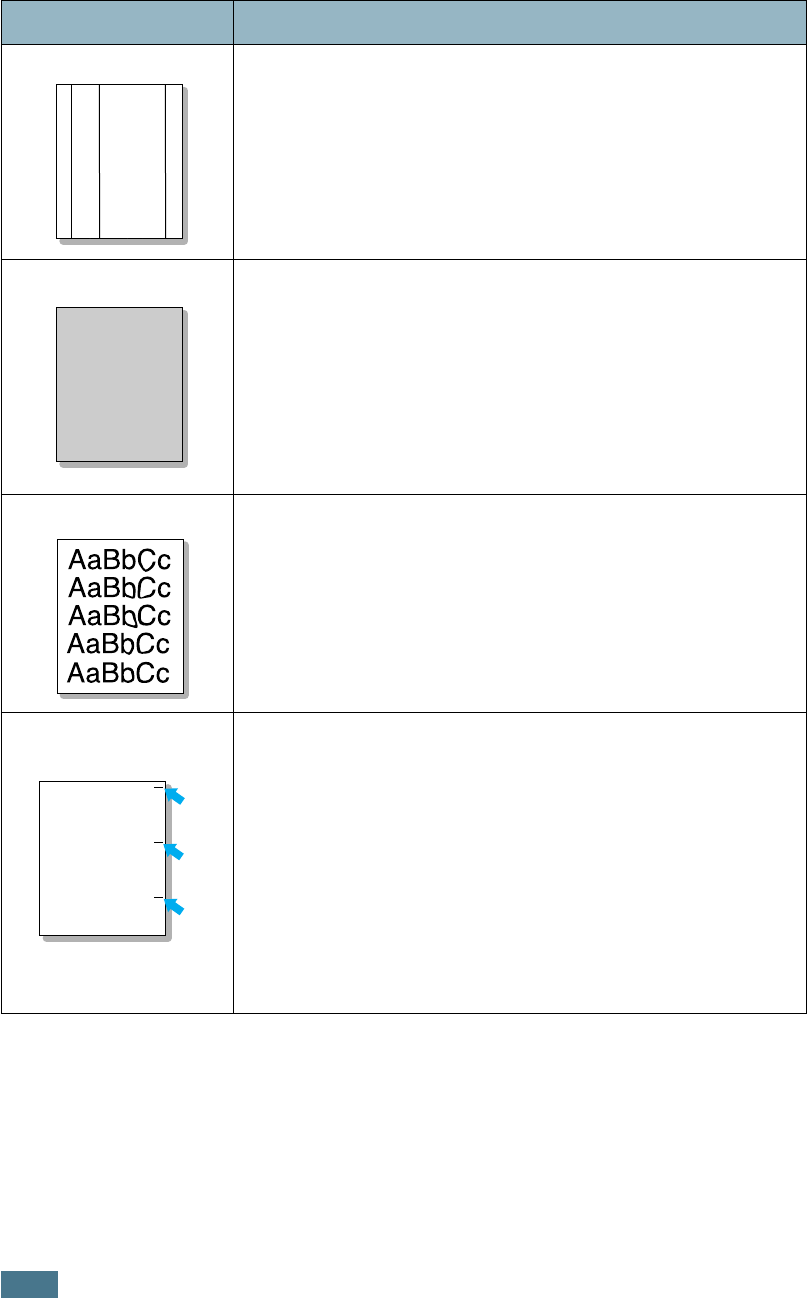
S
OLVING
PROBLEMS
6.16
Vertical lines
If black vertical streaks appear on the page:
• The drum inside the toner cartridge has probably been
scratched. Install a new toner cartridge.
Gray background
If the amount of background shading becomes unacceptable,
the procedures below may fix the problem.
• Change to a lighter weight pages. See “Paper Specifications”
on page E.3.
• Check the printer’s environment; very dry (low humidity) or
high humidity (higher than 80% RH) conditions can increase
the amount of background shading.
• Remove the old toner cartridge and install a new one. See
“Installing the Toner Cartridge” on page 2.4.
Toner smear
• Clean the inside of the printer. See “Cleaning the Inside” on
page 5.5.
• Check the paper type and quality. See “Paper Specifications”
on page E.3.
• Remove the toner cartridge and install a new one. See
“Installing the Toner Cartridge” on page 2.4.
Vertical repetitive
defects
If marks repeatedly appear on the printed side of the page at
even intervals:
• The toner cartridge may be damaged. If a repetitive mark
occurs on the page, print a cleaning sheet several times to
clean the cartridge; see page 5.7. After the printout, if you
still have the same problems, install a new toner cartridge.
See “Installing the Toner Cartridge” on page 2.4.
• Parts of the printer may have toner on them. If the defects
occur on the back of the page, the problem will likely correct
itself after a few more pages.
• The fusing assembly may be damaged. Contact a service
representative.
Problem Solution
AaBbCc
AaBbCc
AaBbCc
AaBbCc
AaBbCc
AaBbCc
AaBbCc
AaBbCc
AaBbCc
AaBbCc
AaBbCc
AaBbCc
AaBbCc
AaBbCc
AaBbCc
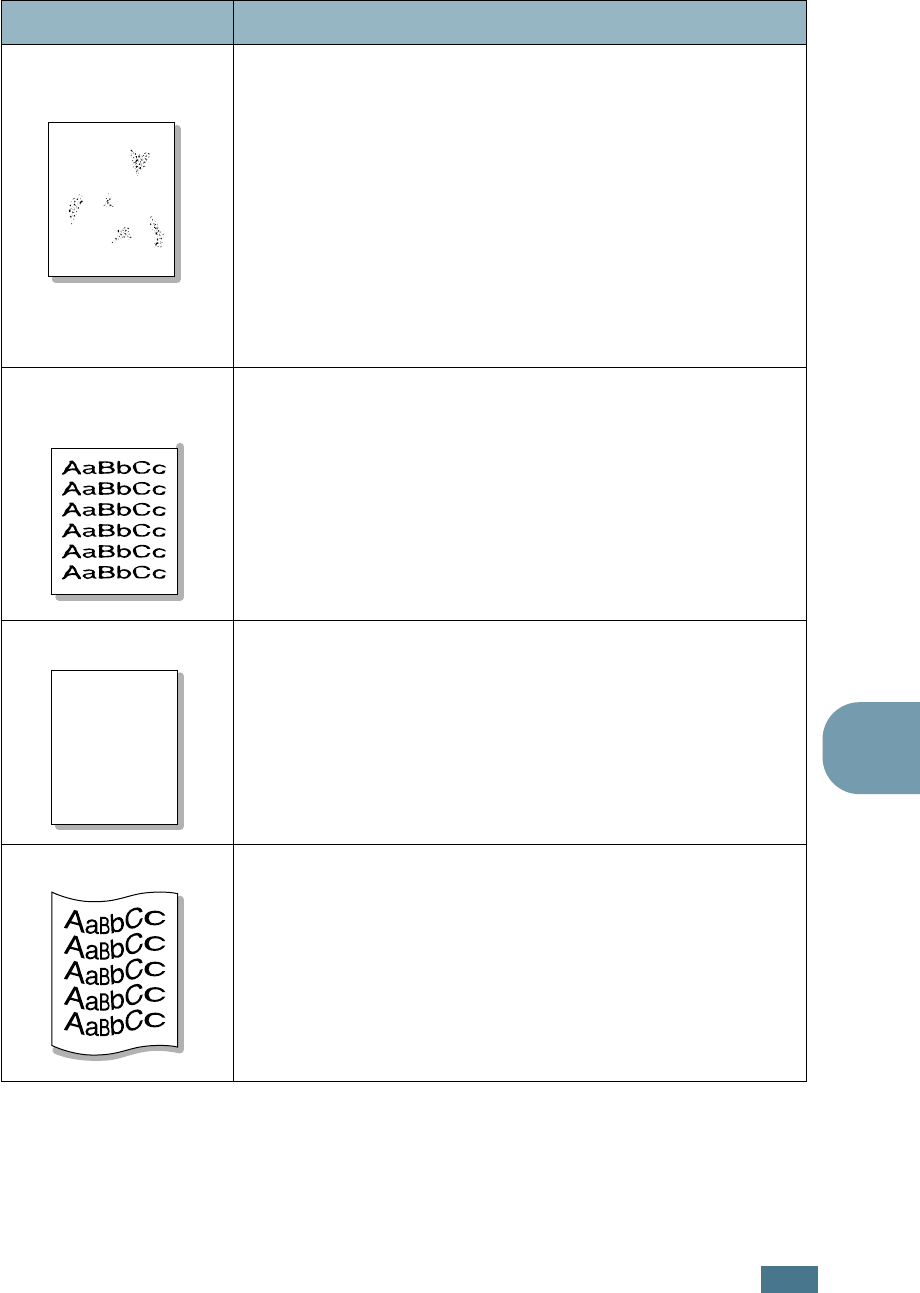
S
OLVING
PROBLEMS
6.17
6
Background
scatter
Background scatter results from bits of toner distributed on the
printed page.
• The paper may be too damp. Try printing with a different
batch of paper. Do not open packages of paper until
necessary so that the paper does not absorb too much
moisture.
• If background scatter occurs on an envelope, change the
printing layout to avoid printing over areas that have
overlapping seams on the reverse side. Printing on seams
can cause problems.
• If background scatter covers the entire surface area of a
printed page, adjust the print resolution through your
software application or the printer properties.
Misformed
characters
• If characters are improperly formed and producing hollow
images, the paper stock may be too slick. Try a different
paper. See “Paper Specifications” on page E.3.
• If characters are improperly formed and producing a wavy
effect, the scanner unit may need service. Verify that it also
occurs on a demo page (see page 2.16). For service, contact
a service representative.
Page skew
• Check the paper type and quality. See “Paper Specifications”
on page E.3.
• Ensure that the paper or other material is loaded correctly
and the guides are not too tight or too loose against the
paper stack.
Curl or wave
• Check the paper type and quality. Both high temperature and
humidity can cause paper curl. See “Paper Specifications” on
page E.3.
• Turn over the stack of paper in the tray. Also try rotating the
paper 180° in the tray.
• Try printing to the face up output slot.
Problem Solution
A
AaBbCc
AaBbCc
AaBbCc
AaBbCc
AaBbCc
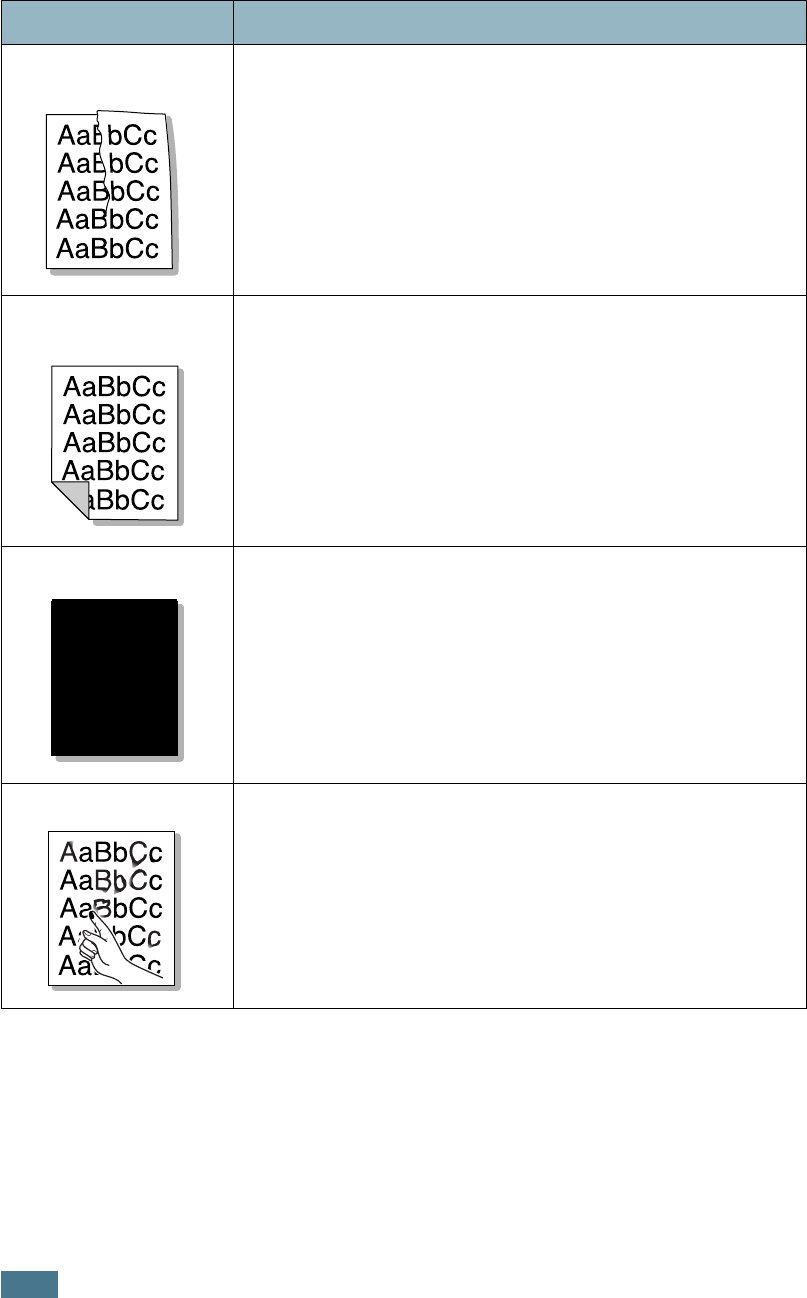
S
OLVING
PROBLEMS
6.18
Wrinkles or
creases
Ensure that the paper is loaded properly.
• Check the paper type and quality. See “Paper Specifications”
on page E.3.
• Open the rear cover and try printing to the rear output tray
(face-up).
• Turn over the stack of paper in the paper tray. Also try
rotating the paper 180° in the tray.
Back of printouts
are dirty
• The transfer roller may be dirty. “Cleaning the Inside” on
page 5.5.
• Check for leaking toner. Clean the inside of the printer.
Black pages
• The toner cartridge may not be installed properly. Remove
the cartridge and reinsert.
• The toner cartridge may be defective and need replacing.
Install a new toner cartridge.
• The printer may require repair. Contact a service
representative.
Loose toner
Clean the inside of the printer.
• Check the paper type and quality. See “Paper Specifications”
on page E.3.
• Install a new toner cartridge. See “Installing the Toner
Cartridge” on page 2.4.
• If the problem persists, the printer may require repair.
Contact a service representative.
Problem Solution
A
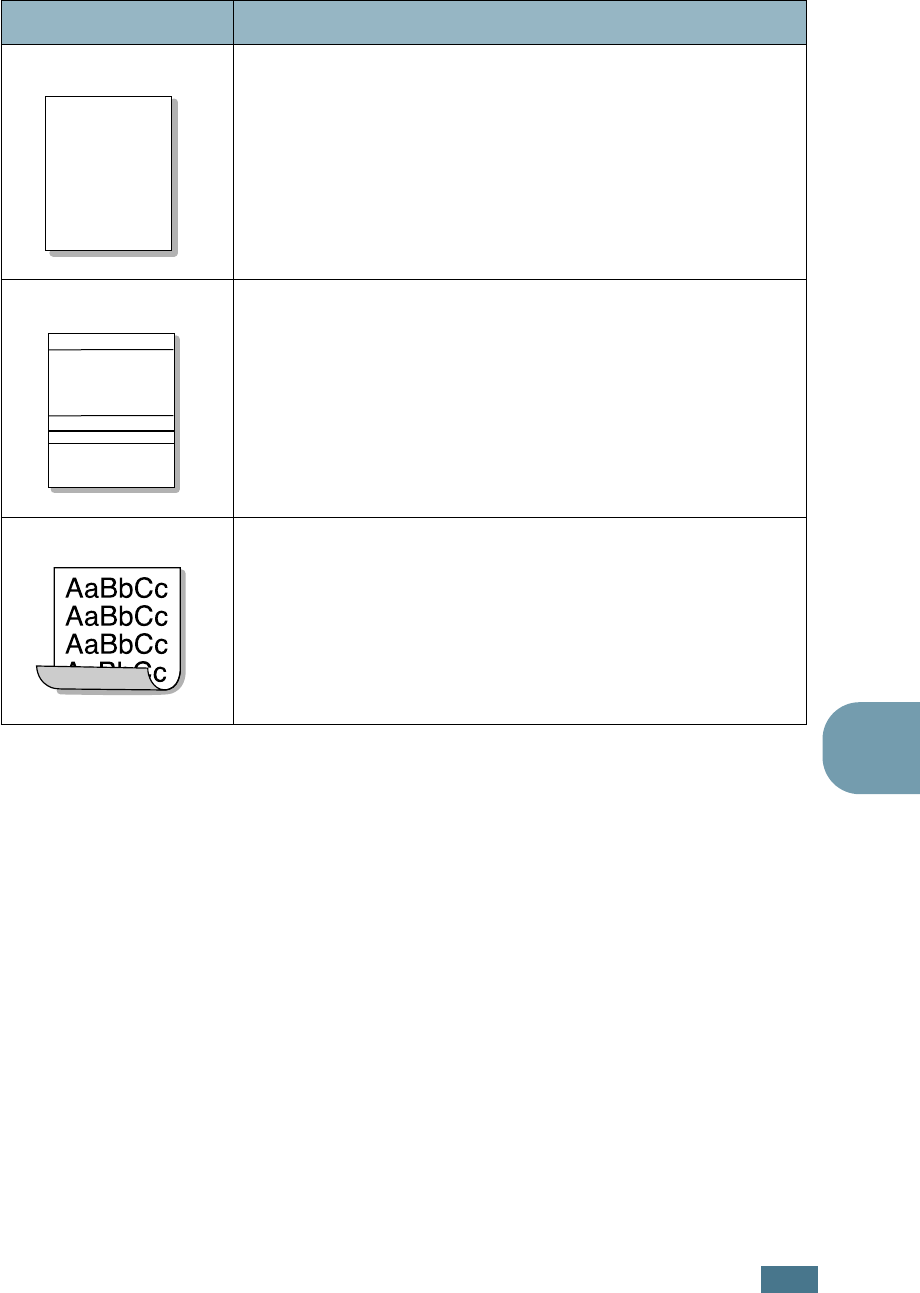
S
OLVING
PROBLEMS
6.19
6
Character Voids
Character voids are white areas within the parts of characters
that should be solid black:
• If you are using transparencies, try another type of
transparency. Because of the composition of the
transparency, some character voids are normal.
• You may be printing on the wrong side of the paper. Remove
the paper and turn it around.
• The paper may not meet paper specifications. See “Paper
Specifications” on page E.3.
Horizontal stripes
If horizontally aligned black streaks or smears appear:
• The toner cartridge may be installed improperly. Remove the
cartridge and reinsert.
• The toner cartridge may be defective. Install a new toner
cartridge. See “Installing the Toner Cartridge” on page 2.4.
• If the problem persists, the printer may require repair.
Contact a service representative.
Curl
If the printed paper is curl or paper does not feed into the
printer:
• Turn over the stack of paper in the input tray. Also try
rotating the paper 180° in the input tray.
Problem Solution
A
AaBbCc
AaBbCc
AaBbCc
AaBbCc
AaBbCc
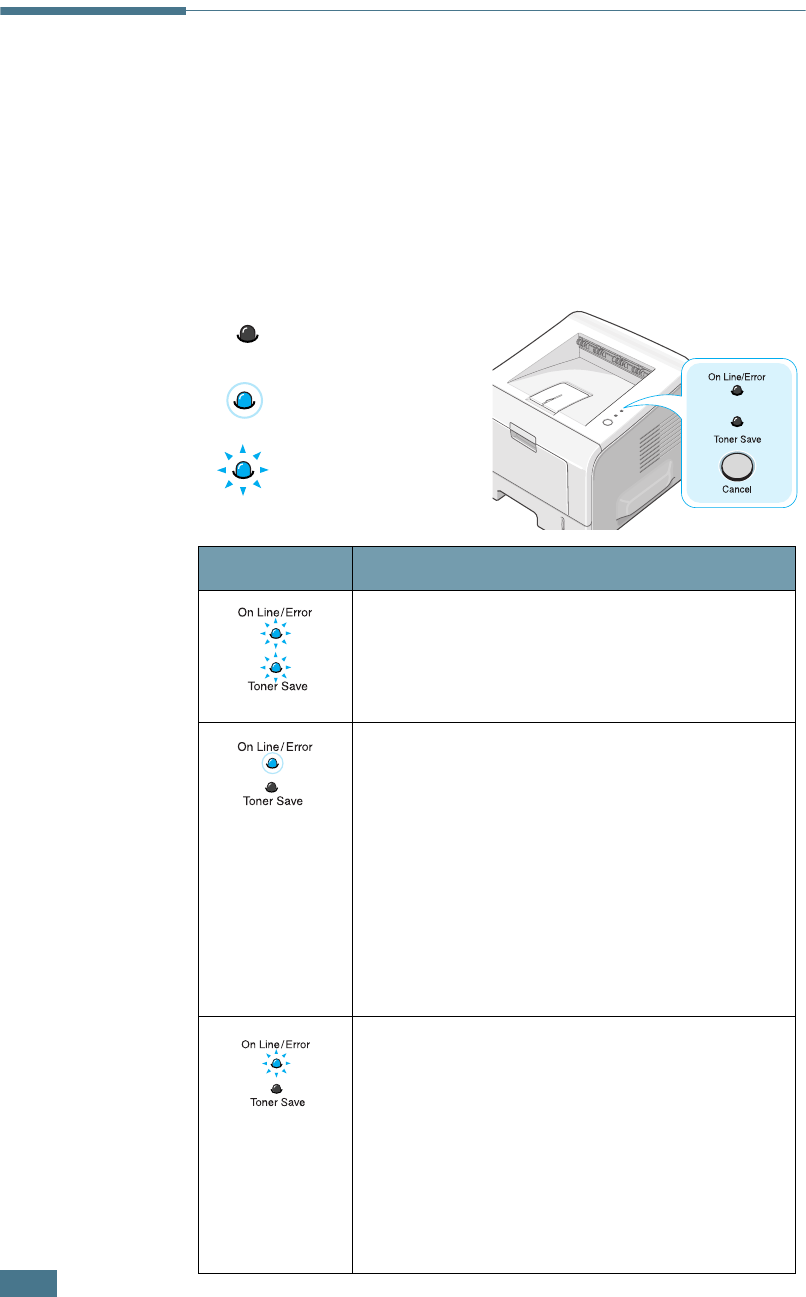
S
OLVING
PROBLEMS
6.20
Troubleshooting Error Messages
When the printer experiences an error, the control panel will
indicate an error message with the indicator lights. Find the light
pattern below that matches the printer light pattern and follow
the solutions to clear the error.
LED status legend
LED pattern Possible Problems and Solutions
Your system has some problems. If this
problem occurs, contact your service
representative.
On Line/Error
LED lights red
• A paper jam has occured. To solve the
problem, see “Clearing Paper Jams” on
page 6.7.
• Paper Tray is empty. Load the paper in the
Tray.
• The front cover is open. Close the front
cover.
• The toner cartridge is empty. Remove the
old toner cartridge and install a new one.
See “Installing the Toner Cartridge” on
page 2.4.
• You pressed the
Cancel
button while the
printer was receiving data.
• In Manual Feed mode, there is no paper in
the Multi-purpose Tray. Load paper into the
Multi-purpose Tray.
• If the printer is receiving data, the
On
Line/Error
LED slowly blinks green.
• If the printer is printing the received data,
the
On Line/Error
LED blinks green fast.
symbol for “light off”
symbol for “light on”
symbol for “light blinking”
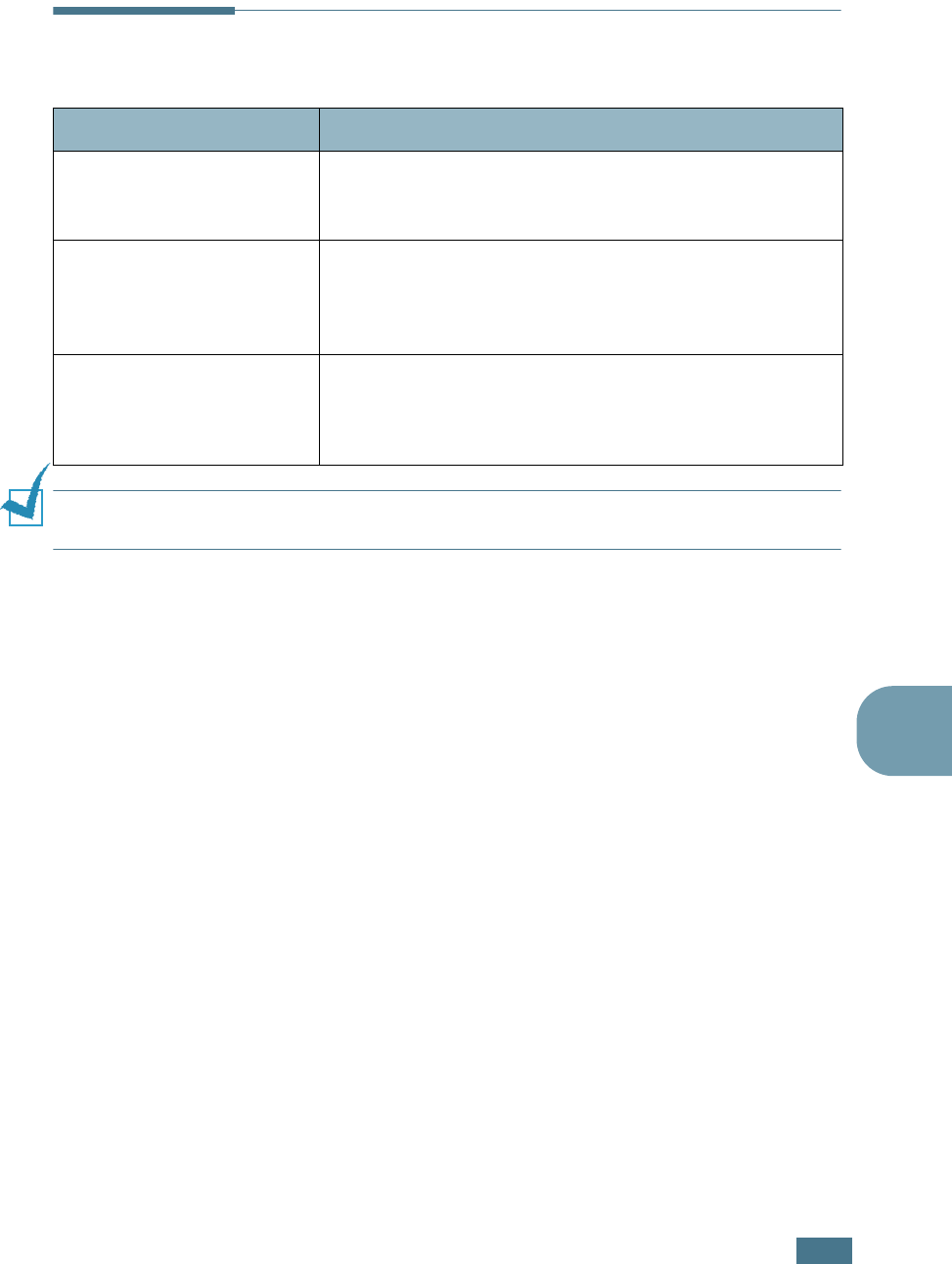
S
OLVING
PROBLEMS
6.21
6
Common Windows Problems
NOTE:
Refer to the Microsoft Windows 9x/Me/NT 4.0/2000/XP User’s Guide that came
with your PC for further information on Windows error messages.
Problem Possible Cause and Solution
“File in Use” message
appears during installation.
Exit all software applications. Remove all software from the
StartUp Group, then restart Windows. Reinstall the printer
driver.
“Error Writing to LPTx”
message appears.
• Ensure that the cables are connected correctly, and the
printer is on.
• If bi-directional communication is not turned on in the
driver, it will also cause this message.
“General Protection Fault”,
“Exception OE”, “Spool32”,
or “Illegal Operation”
messages appear.
Close all other applications, reboot Windows, and try
printing again.
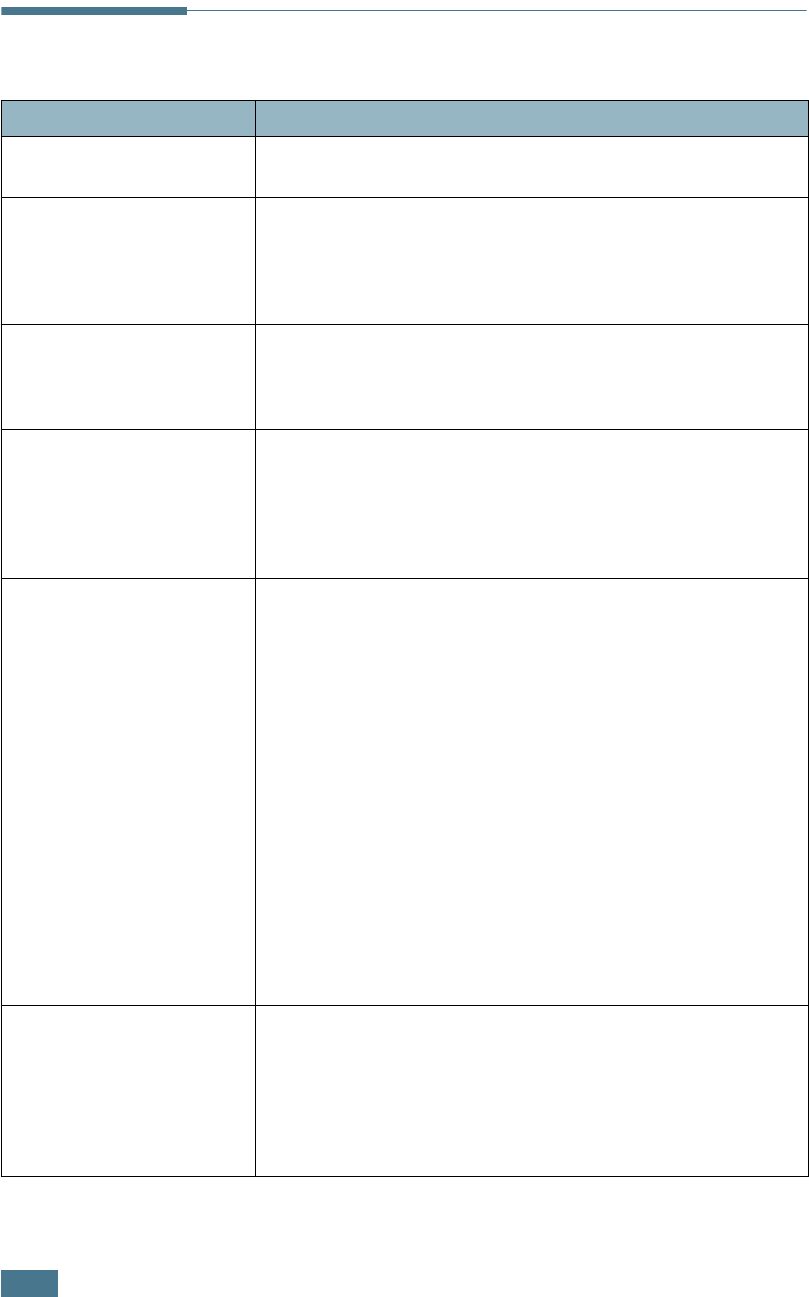
S
OLVING
PROBLEMS
6.22
Common Linux Problems
Problem Possible Cause and Solution
I can’t change settings in
the configuration tool.
You need to have administrator privileges to be able to affect
global settings.
I am using the KDE
desktop but the
configuration tool and LLPR
won’t start.
Maybe you do not have the GTK libraries installed. These
usually come with most Linux distributions, but you may have
to install them manually. Refer to your distribution’s
installation manual for more details about installing additional
packages.
I just installed this
package but can’t find
entries in the KDE/Gnome
menus.
Some versions of the KDE or GNOME desktop environments
may require that you restart your session for the changes to
take effect.
I get a “Some options are
not selected” error
message while editing the
printer settings.
Some printers have conflicting settings, meaning that some
settings for two options can’t be selected at the same time.
When you change a setting and the Printer Package detects
such a conflict, the conflicting option is changed to a “No
Choice” value, and you have to choose an option that does
not conflict before being able to submit the changes.
I can’t make a printer the
system default.
In some conditions, it may not be possible to change the
default queue. This happens with some variants of LPRng,
especially on recent RedHat systems that use the “printconf”
database of queues.
When using printconf, the /etc/printcap file is automatically
refreshed from the database of printers managed by the
system (usually through the “printtool” command), and the
queues in /etc/printcap.local are appended to the resulting
file. Since the default queue in LPRng is defined as the first
queue in /etc/printcap, it is not possible for the Linux Printer
Package to change the default when some queues have
otherwise been defined using printtool.
LPD systems identify the default queue as the one named “lp”.
Thus, if there is already a queue by this name, and if it
doesn’t have any alias, you won’t be able to change the
default. To work around this, you can either delete the queue
or rename it by manually editing the /etc/printcap file.
The N-up setting does not
work correctly for some of
my documents.
The N-up feature is achieved through post-processing of the
PostScript data that is being sent to the printing system.
However, such post-processing can only be adequately
achieved if the PostScript data conforms to the Adobe
Document Structuting Conventions. Problems may arise when
using N-up and other features relying on post-processing if
the document being printed isn’t compliant.
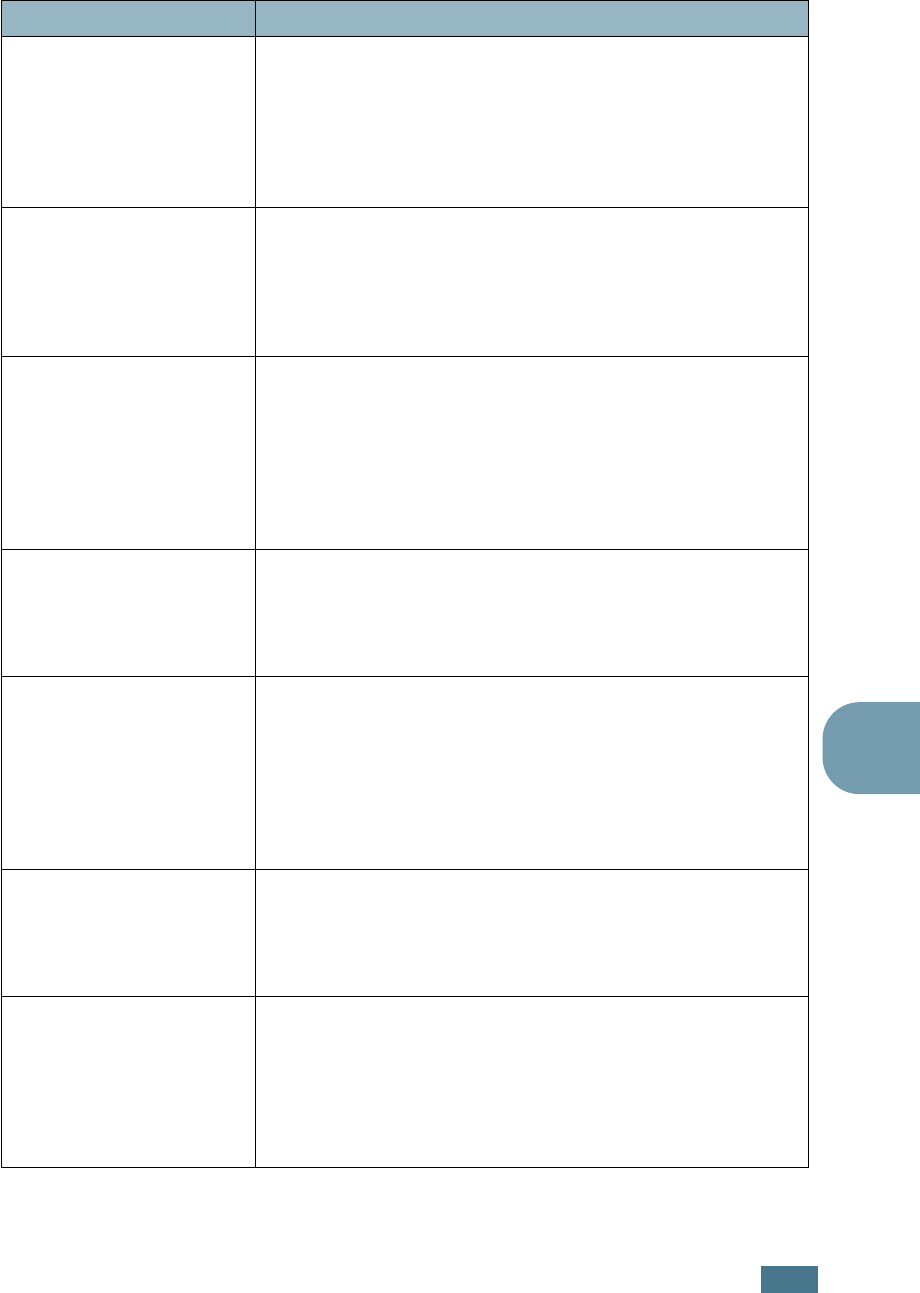
S
OLVING
PROBLEMS
6.23
6
I am using BSD lpr
(Slackware, Debian, older
distributions) and some
options chosen in LLPR
don’t seem to take effect.
Legacy BSD lpr systems have a hard limitation on the length
of the option string that can be passed to the printing system.
As such, if you selected a number of different options, the
limitation length of the options may be exceeded and some of
your choices won’t be passed to the programmes responsible
for implementing them. Try to select less options that deviate
from the defaults, to save on memory usage.
I am trying to print a
document in Landscape
mode, but it prints rotated
and cropped.
Most Unix applications that offer a Landscape orientation
option in their printing options will generate correct PostScript
code that should be printed as is. In that case, you need to
make sure that you leave the LLPR option to its default
Portrait setting, to avoid unwanted rotations of the page that
would result in a cropped output.
Some pages come out all
white (nothing is printed),
and I am using CUPS.
If the data being sent is in Encapsulated PostScript (EPS)
format, some earlier versions of CUPS (1.1.10 and before)
have a bug preventing them from being processed correctly.
When going through LLPR to print, the Printer Package will
work around this issue by converting the data to regular
PostScript. However, if your application bypasses LLPR and
feeds EPS data to CUPS, the document may not print
correctly.
I can’t print to a SMB
(Windows) printer.
To be able to configure and use SMB-shared printers (such as
printers shared on a Windows machine), you need to have a
correct installation of the SAMBA package that enables that
feature. The “smbclient” command should be available and
usable on your system.
My application seems to be
frozen while LLPR is
running.
Most Unix applications will expect a command like the regular
“lpr” command to be non-interactive and thus return
immediately. Since LLPR is waiting for user input before
passing the job on to the print spooler, very often the
application will wait for the process to return, and thus will
appear to be frozen (its windows won’t refresh). This is
normal and the application should resume functioning
correctly after the user exits LLPR.
How do I specify the IP
address of my SMB server?
It can be specified in the “Add Printer” dialogue of the
configuration tool, if you don’t use the CUPS printing system.
Unfortunately, CUPS currently doesn’t allow one to specify the
IP address of SMB printers, so you will have to be able to
browse the resource with Samba in order to be able to print.
Some documents come out
as white pages when
printing.
Some versions of CUPS, especially those shipped with
Mandrake Linux before the 8.1 release, have some known
bugs when processing the PostScript output from some
applications. Try upgrading to the latest version of CUPS (at
least 1.1.14). Some RPM packages for most popular
distributions are provided as a convenience with this Linux
Printing Package.
Problem Possible Cause and Solution
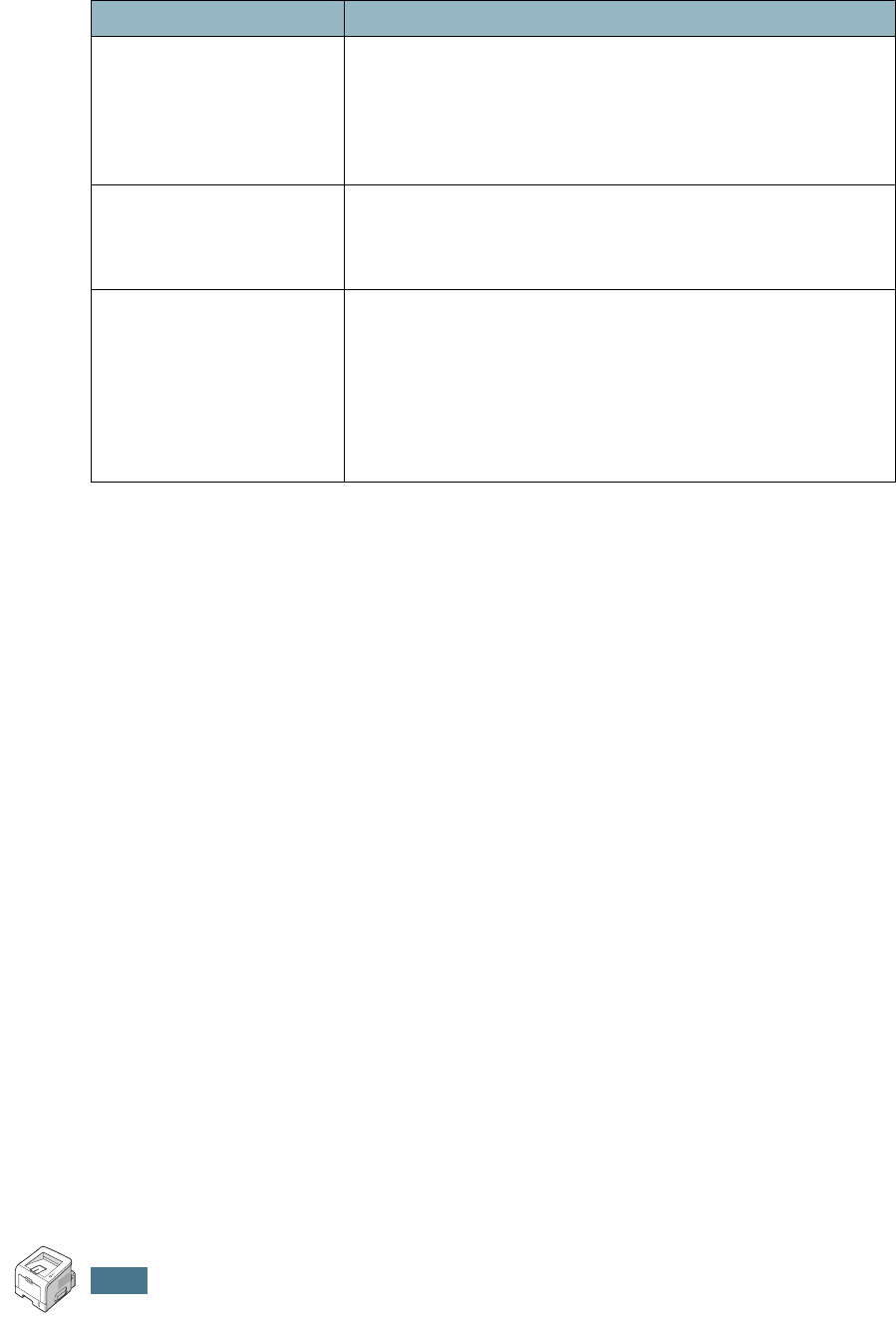
S
OLVING
PROBLEMS
6.24
I have CUPS and some
options (such as N-up)
seem to be always enabled
even though I don’t pick
them in LLPR.
There may be some local options defined in your ~/.lpoptions
file, which is manipulated by the lpoptions command. These
options will always be used if not overridden by LLPR settings.
To get rid of all options for a printer, run the following
command, replacing “printer” with the name of the queue:
lpoptions -x printer
I configured a printer to
print to a file, but I get
“Permission denied” errors.
Most printing systems will not run as the super-user but as a
special user (usually “lp”). Therefore, make sure that the file
you have chosen to print to is accessible to the user owning
the spooler daemon.
On my SPL (or PCL)
printer, I sometimes get
error messages printing
instead of my document.
Unfortunately, some Unix applications may generate non-
compliant PostScript output that may not be supported by
Ghostscript, or even the printer itself in PostScript mode. You
can try to capture the output to a file and view the results
with Ghostscript (gv or ghostview will allow you to do so
interactively) and see if you get error messages. However,
since the application is probably at fault, contact your
software vendor to inform them of the issue.
Problem Possible Cause and Solution
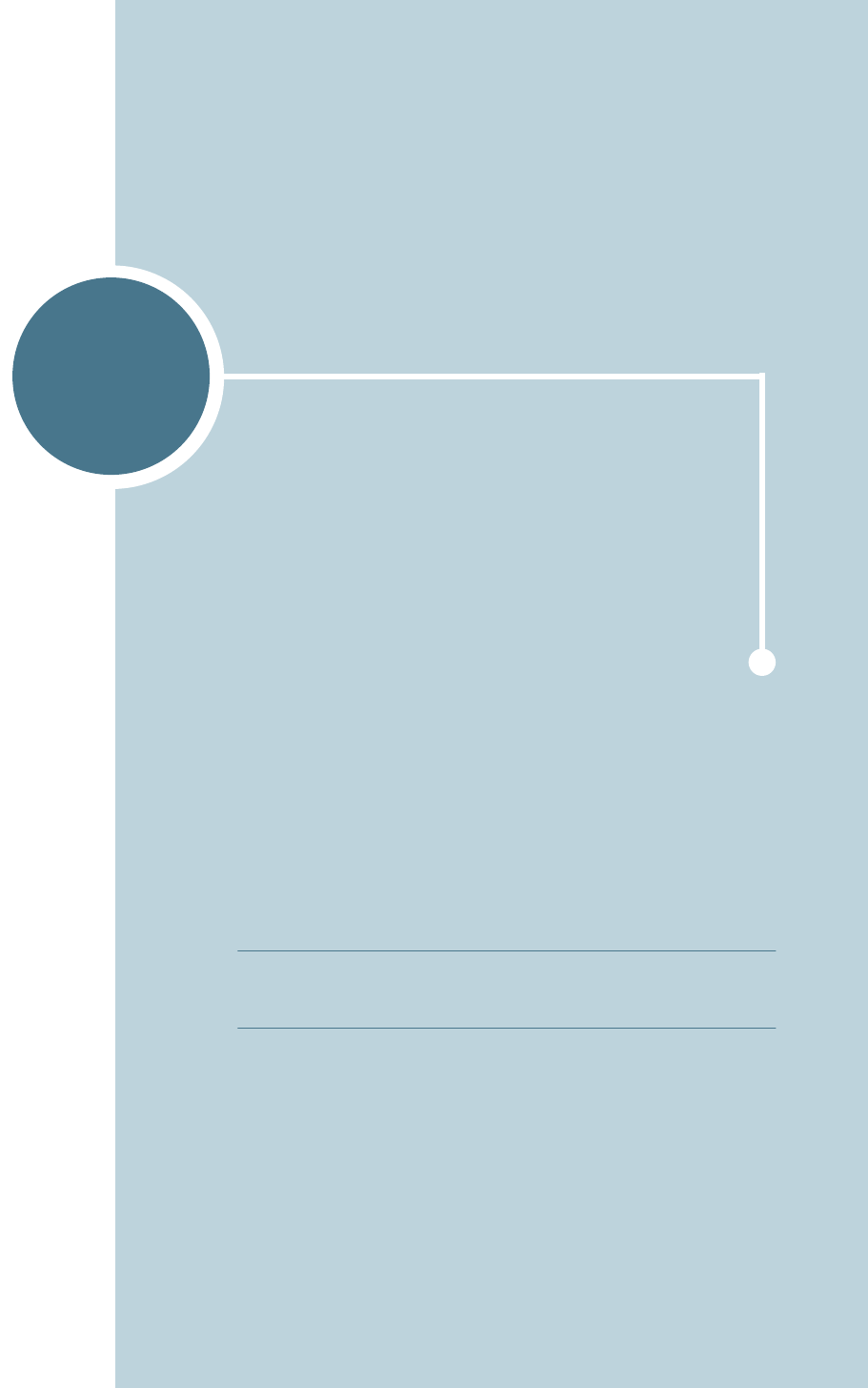
A
If you want to use the PostScript driver provided with your
system CD-ROM to print a document, use the information in
this Appendix.
This chapter includes:
• Installing PS Drivers
• Using PS Printer Driver Features
NOTE:
You need to install an optional PS DIMM for using the
PostScript driver. For more information, see Appendix
D,“Installing Printer Options.”
USING WINDOWS
POSTSCRIPT DRIVER
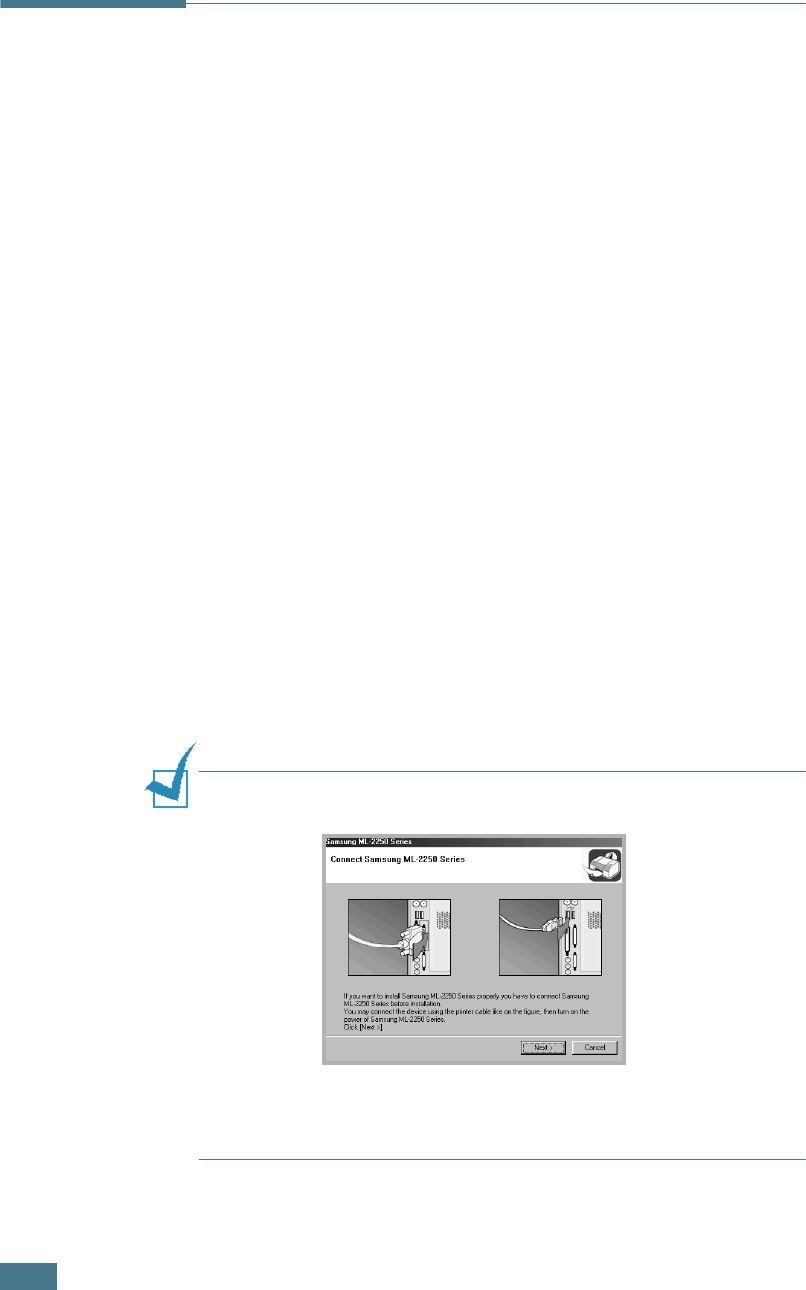
U
SING
W
INDOWS
P
OST
S
CRIPT
D
RIVER
A.2
Installing PS Drivers
PPDs, in combination with the PostScript driver, access the
printer features and allow the computer to communicate with
the printer. An installation programme for the PPDs is provided
on the supplied software CD-ROM.
Before installing, make sure that the printer and the PC are
properly connected with parallel, USB, or network interface. For
information about:
• connecting with the parallel interface, see page 2.11.
• connecting with the USB interface, see page 2.12. For
Windows 98/Me, the USB driver must be installed.
• connecting with a network interface. For a ML-2250, you need
to install an optional network interface card; see “Installing a
Network Card” on page D.7.
Installing PS Drivers
1
Insert the supplied CD-ROM into your CD-ROM drive.
The CD-ROM should automatically run and an maintenance
window appears.
If the maintenance window does not appear, click Start and
then Run. Type X:\Setup.exe, replacing “X” with the
letter of your drive and click OK.
NOTE:
If your machine is not connected to the computer, the
following window will appear.
• After connecting the machine, click Next.
• If you want to skip the connection status, click Next, and No to
the following screen.
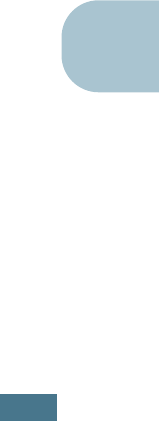
U
SING
W
INDOWS
P
OST
S
CRIPT
D
RIVER
A.3
A
2
Click Custom.
If you have been installed the print driver before, click
Repair.
3
Click Printer(PostScript) and then click Next.
4
When the installation is complete, click Finish.
Reinstalling PS Drivers
1
From the Start menu, select Programs.
2
Select Samsung ML-2250 Series, and then
Maintenance.
3
Click Repair.
4
Click Printer(PostScript) and then click Next.
5
When reinstallation is done, click Finish.
Removing PS Drivers
1
From the Start menu, select Programs.
2
Select Samsung ML-2250 Series, and then
Maintenance.
3
Check Remove.
4
Click Printer(PostScript) and then click Next.
5
When removal is complete, click Finish.
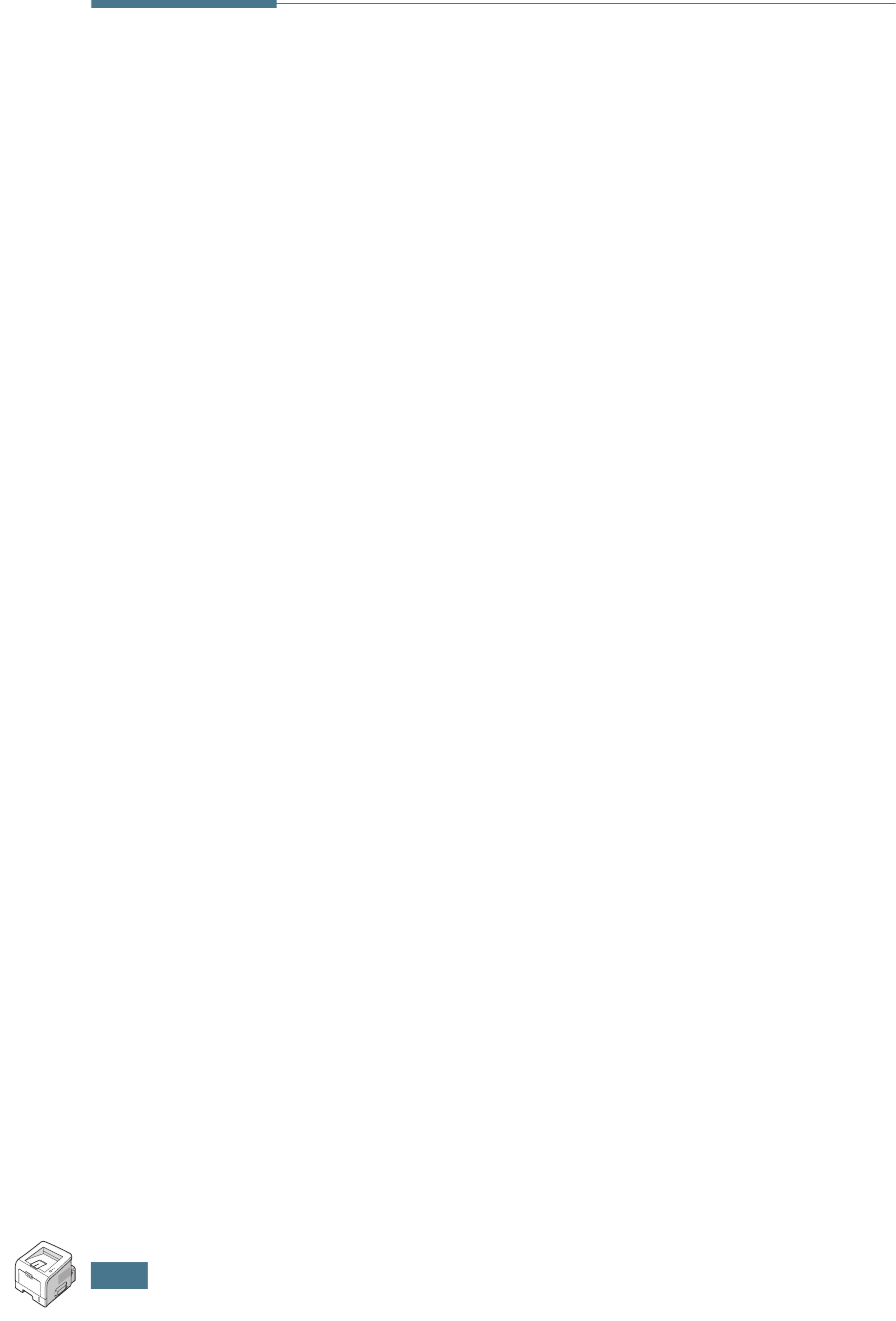
U
SING
W
INDOWS
P
OST
S
CRIPT
D
RIVER
A.4
Using PS Printer Driver Features
Certain printer features are not available in this PS driver. For
details about the features, refer to Chapter 4,“Printing Tasks”
The printer automatically switches between PS and SPL printer
languages depending on the driver you have selected.
Accessing Printer Properties
The properties window for the Windows PostScript printer driver
can be opened from the Printers folder or an application.
To open the properties window from the Printer folder:
1
Click the Windows Start button.
2
Select Settings then Printers to open the Printers window.
3
Select Samsung ML-2250 Series PS.
4
Click the right mouse button on the printer icon and:
•In Windows 95/98/Me, select Properties.
•In Windows 2000/XP, select Printing Preferences.
•In Windows NT 4.0, select Document Default.
To open the properties window from an application:
1
From the File menu, select Print to open the Print window.
2
Make sure that Samsung ML-2250 Series PS is selected
in the Name drop-down list.
3
Click Properties to open the properties window.
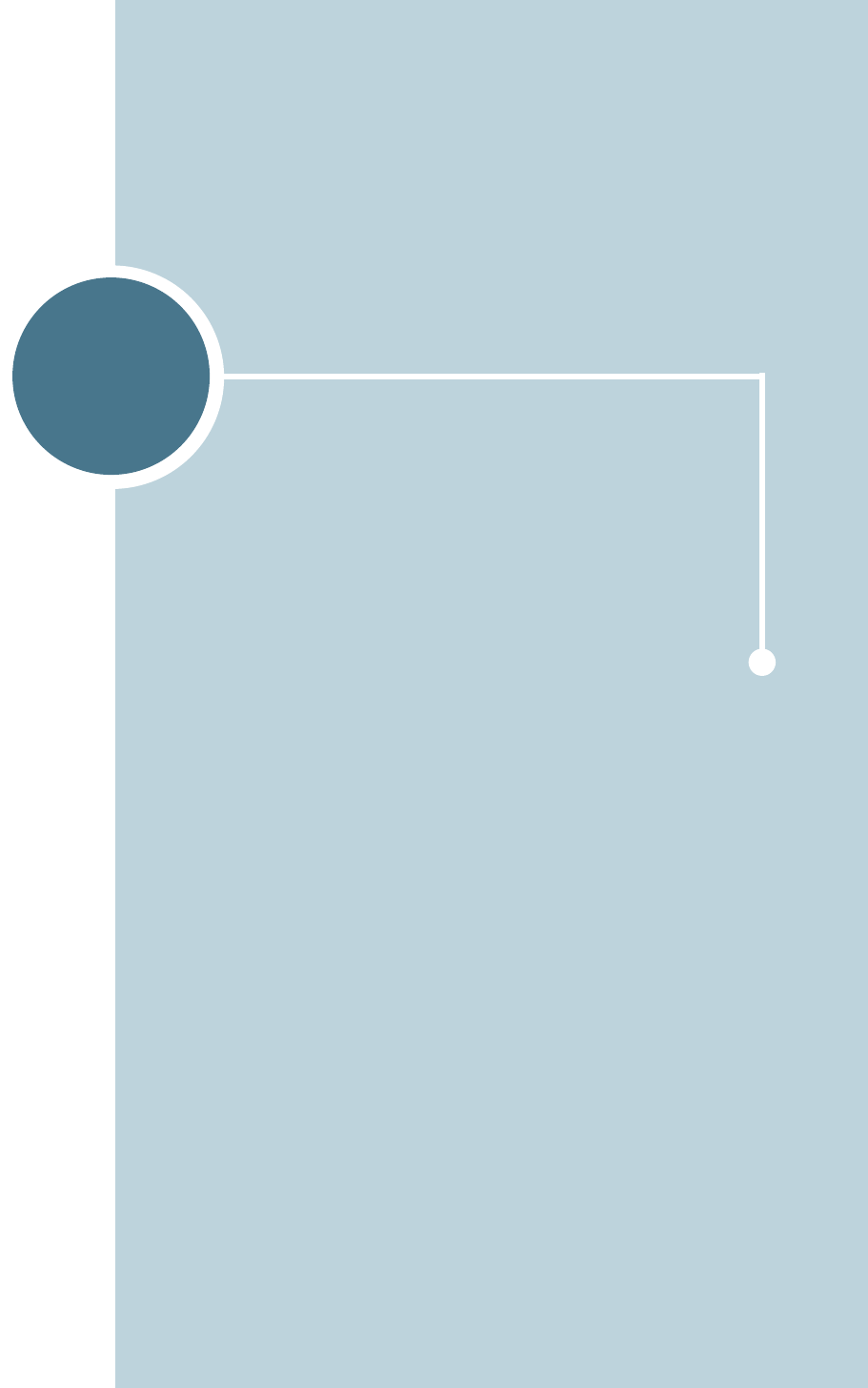
B
You can use your printer in a Linux environment.
This chapter includes:
• Installing the Printer Driver
• Using the Configuration Tool
• Changing LLPR Properties
USING YOUR PRINTER IN
LINUX
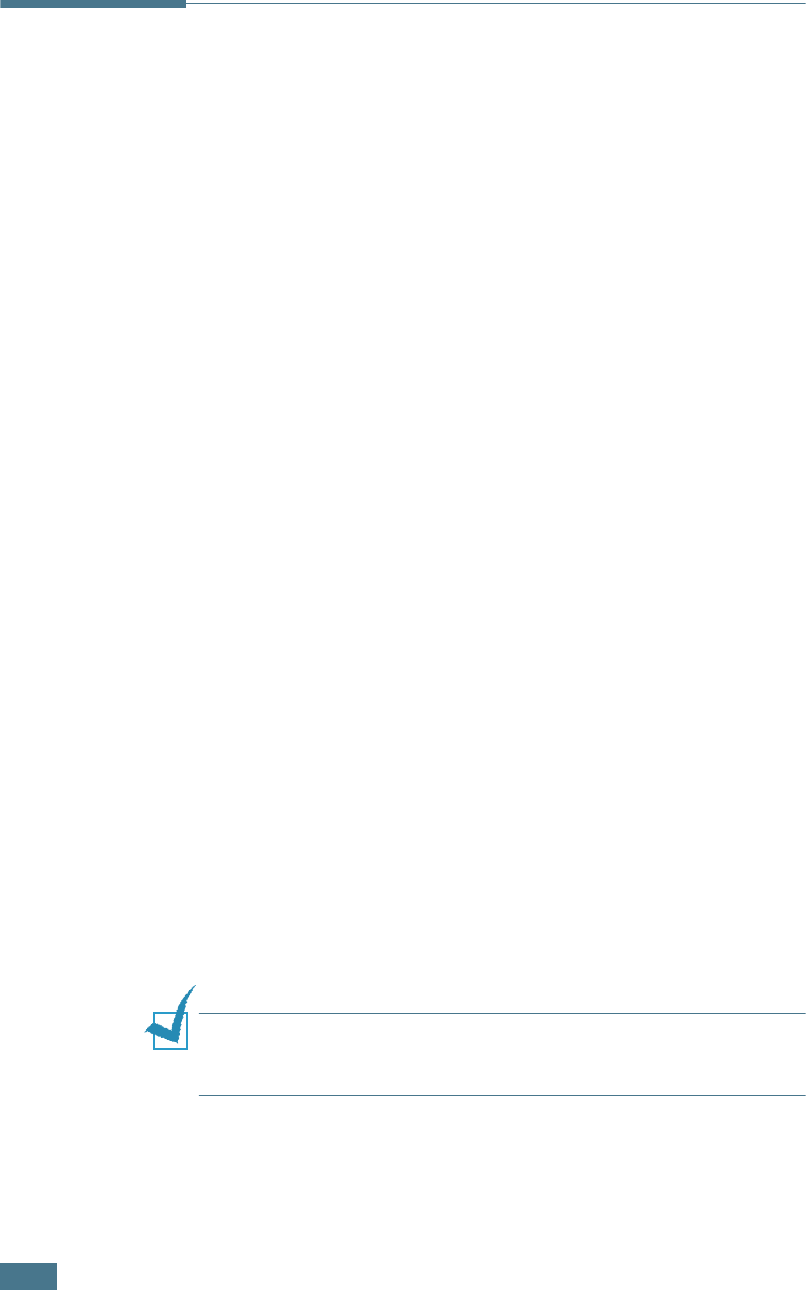
U
SING
Y
OUR
P
RINTER
IN
L
INUX
B.2
Installing the Printer Driver
System Requirements
Supported OS
• Redhat 6.2/7.0/7.1 and above
• Linux Mandrake 7.1/8.0 and above
• SuSE 6.4/7.0/7.1 and above
• Debian 2.2 and above
• Caldera OpenLinux 2.3/2.4 and above
• Turbo Linux 6.0 and above
• Slackware 7.0/7.1 and above
Recommended Requirements
• Pentium II 133 MHz or higher
• RAM 64 MB or higher
• HDD 300 MB or higher
Softwares
• Glibc 2.1 or higher
• GTK+ 1.2 or higher
• GhostScript
Installing the Printer Driver
1
Make sure that you connect the printer to your computer.
Turn both the computer and the printer on.
2
When the Administrator Login window appears, type in
“root” in the Login field and enter the system password.
NOTE
: You must log in as a super user (root) to install the printer
software. If you are not the super user, ask your system
administrator.
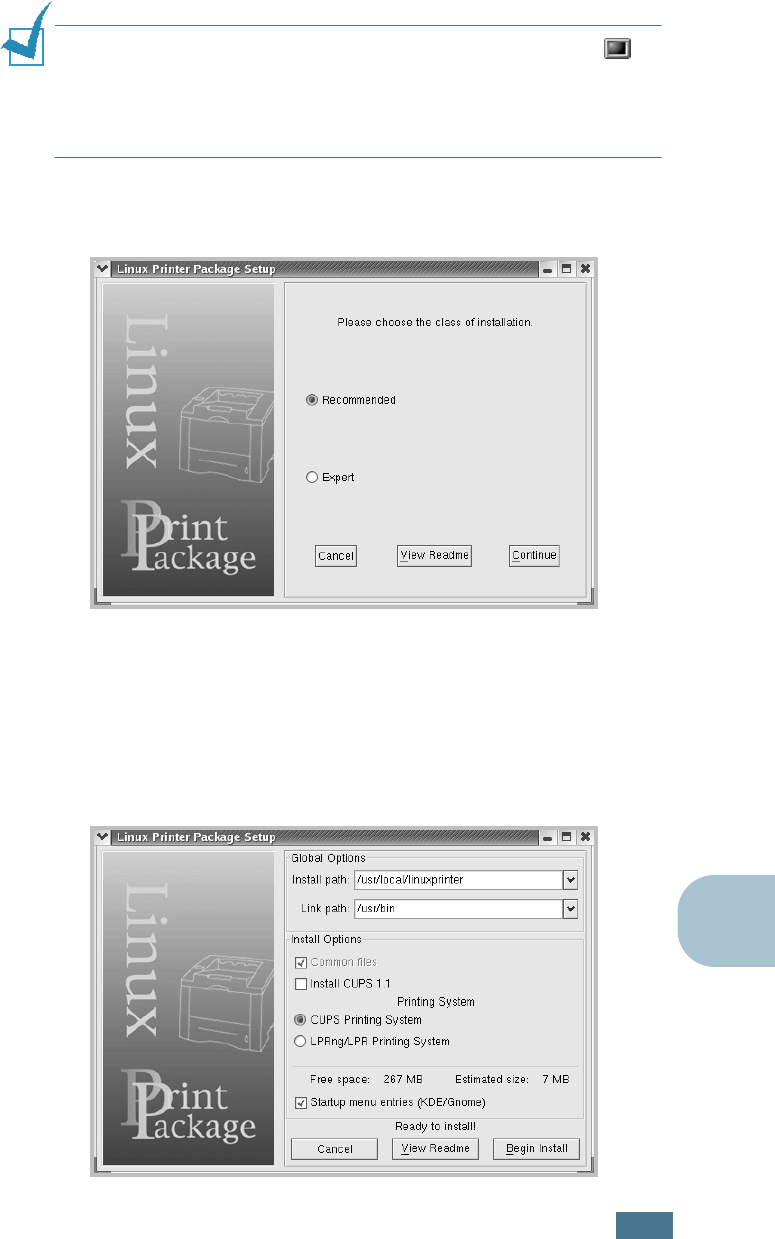
U
SING
Y
OUR
P
RINTER
IN
L
INUX
B.3
B
3
Insert the printer software CD-ROM. The CD-ROM
automatically runs.
NOTE
: If the CD-ROM does not automatically run, click the
icon at the bottom of the window. When the Terminal screen
appears, type in:
[root@local /root]#
cd /mnt/cdrom
(the CD-ROM directory)
[root@local cdrom]#
./setup.sh
4
Select the installation type, either Recommended or
Expert, and then click Continue.
Recommended is fully automated and no interaction is
required. Expert installation allows you to select the
installation path or printing system.
5
If you selected Recommended, go to Step 6.
For Expert, select an option and then click Begin Install.
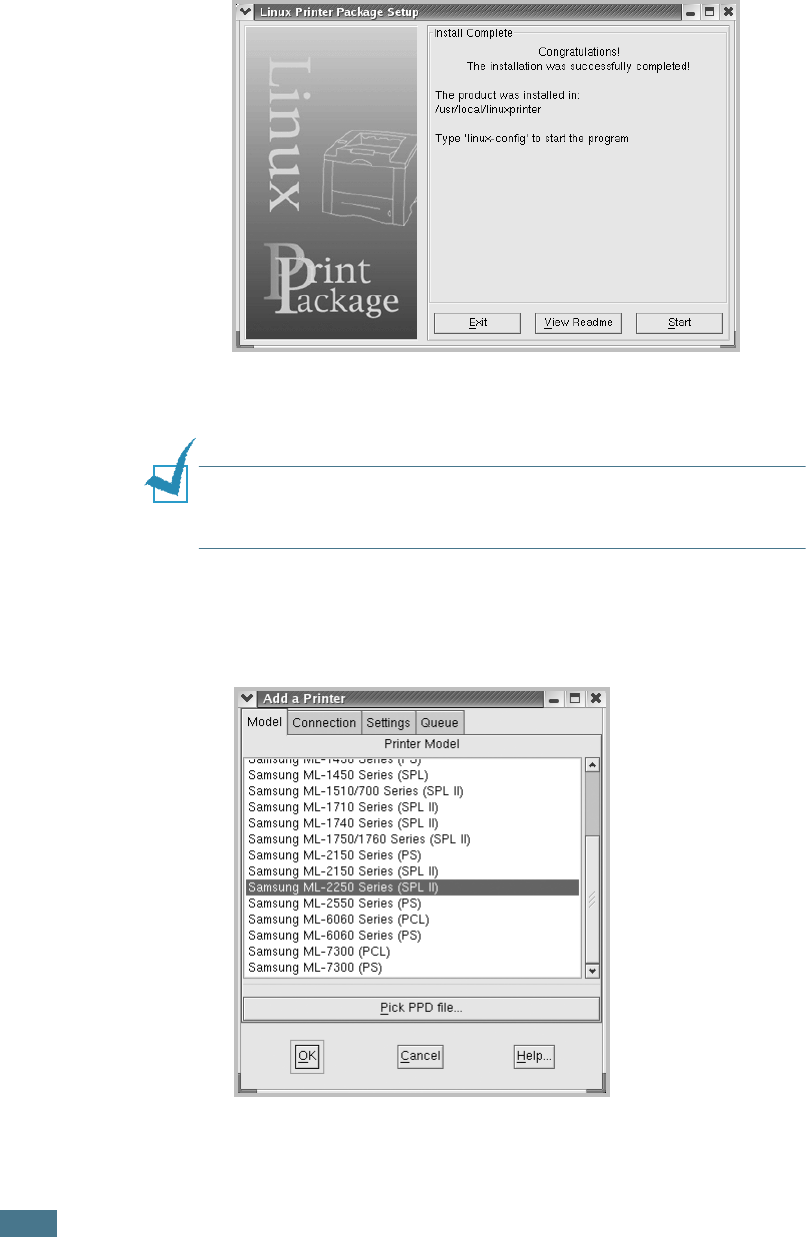
U
SING
Y
OUR
P
RINTER
IN
L
INUX
B.4
6
The printer driver installation begins. When the installation
is completed, click Start.
7
The Linux Printer Configuration window opens. Click the
Add Printer icon on the tool bar at the top of the window.
NOTE
: Depending on the printing system in use, the Administrator
Login window may appear. Type in “root” in the Login field and
enter the system password.
8
You see the printers currently added to your system. Select
the printer you want to use. The function tabs available for
the selected printer appear at the top of the Add a Printer
window.
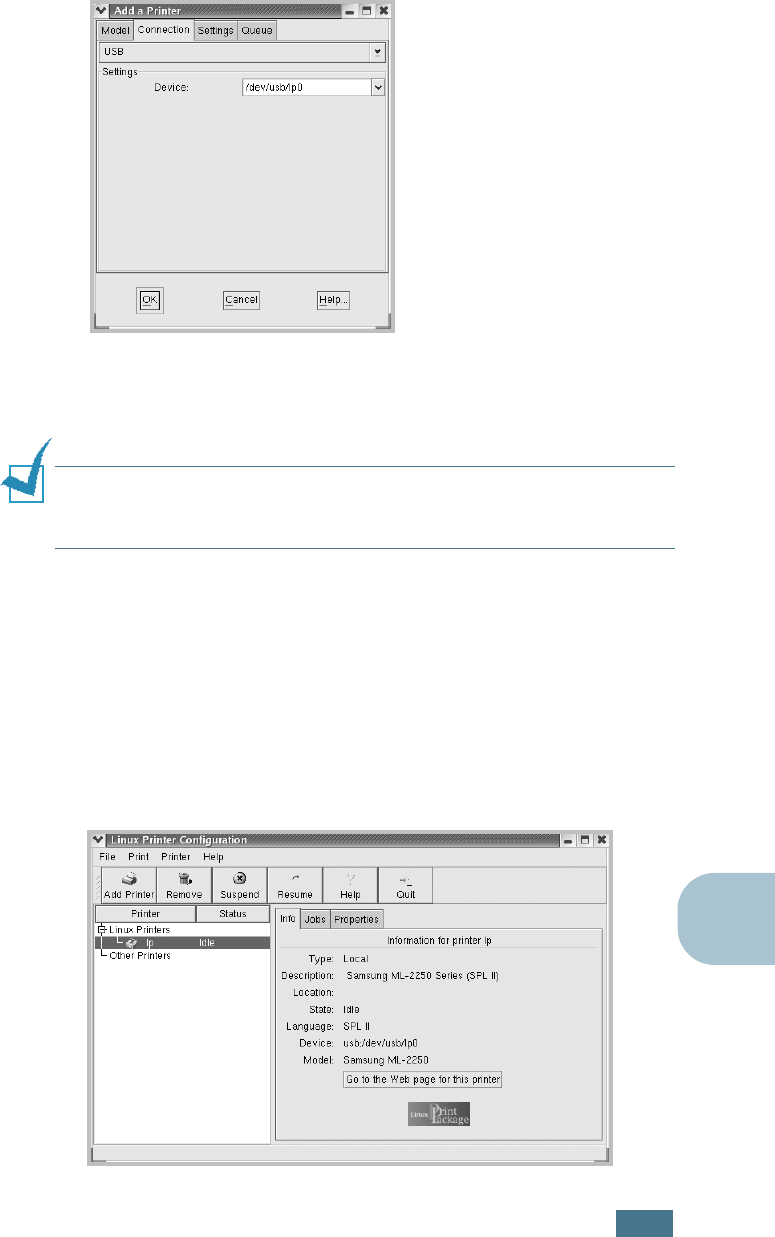
U
SING
Y
OUR
P
RINTER
IN
L
INUX
B.5
B
9
Click the Connection tab and ensure that the printer port is
set properly. If not, change the device setting.
10
You can use the Settings tab and the Queue tab to view the
printer’s current settings. If necessary, you can change the
settings.
NOTE
: The options may differ depending on the printer in use. The
Description and the Location field in the Queue screen may not
appear depending on the printing system in use.
11
To exit, click OK.
12
When the window prompts that the new printer is
successfully configured, click OK.
13
The Linux Printer Configuration window reappears. You can
view the information about your printer from the Info tab. If
necessary, you can change the printer’s configuration. For
details about changing the printer’s configuration, see “Using
the Configuration Tool” on page B.8.
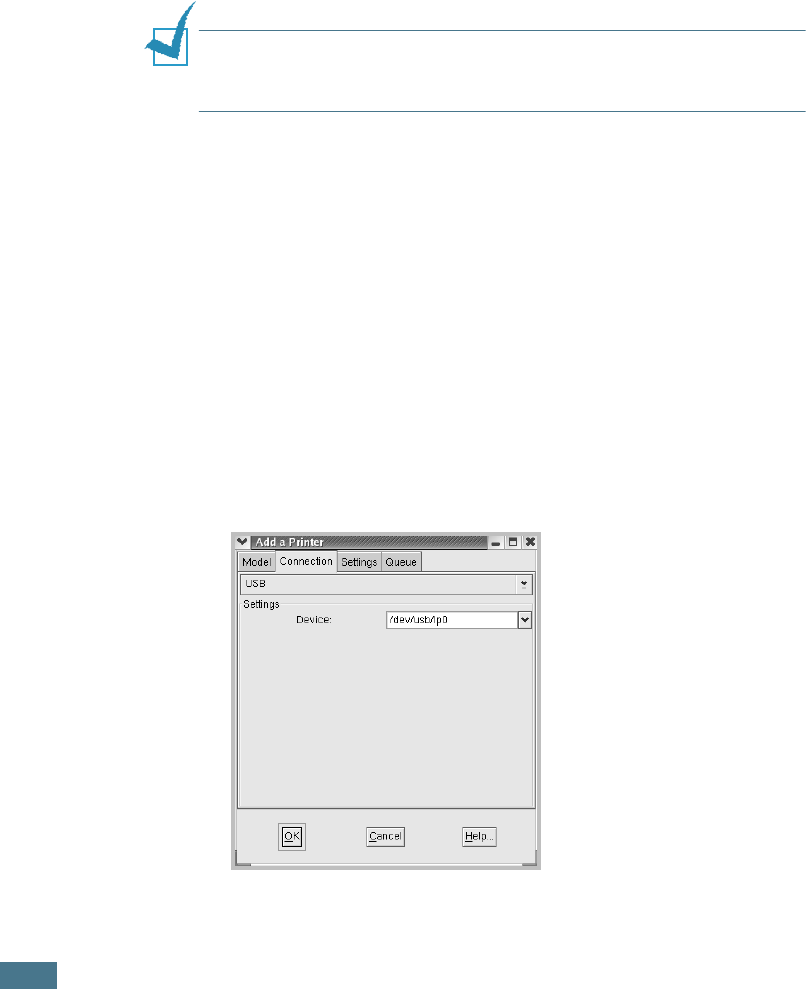
U
SING
Y
OUR
P
RINTER
IN
L
INUX
B.6
Changing the Printer Connection Method
If you change the printer connection method from USB to
parallel or vice versa while in use, you must re-configure your
Linux printer by adding the printer to your system. Take the
following steps:
1
Make sure that you connect the printer to your computer.
Turn both the computer and the printer on.
2
When the Administrator Login window appears, type in
“root” in the Login field and enter the system password.
NOTE
: You must log in as a super user (root) to install a new
printer to the printing system. If you are not the super user, ask
your system administrator.
3
From the Startup Menu icon at the bottom of the desktop,
select Linux Printer and then Configuration Tool.
You can also access the Linux Printer Configuration window
by typing “linux-config” in the Terminal screen.
4
When the Linux Printer Configuration window appears, click
the Add Printer icon on the tool bar at the top of the
window.
5
Click the Connection tab at the top of the Add a Printer
window.
Ensure that the printer port is set properly. If not, change
the device setting.
6
Click OK.
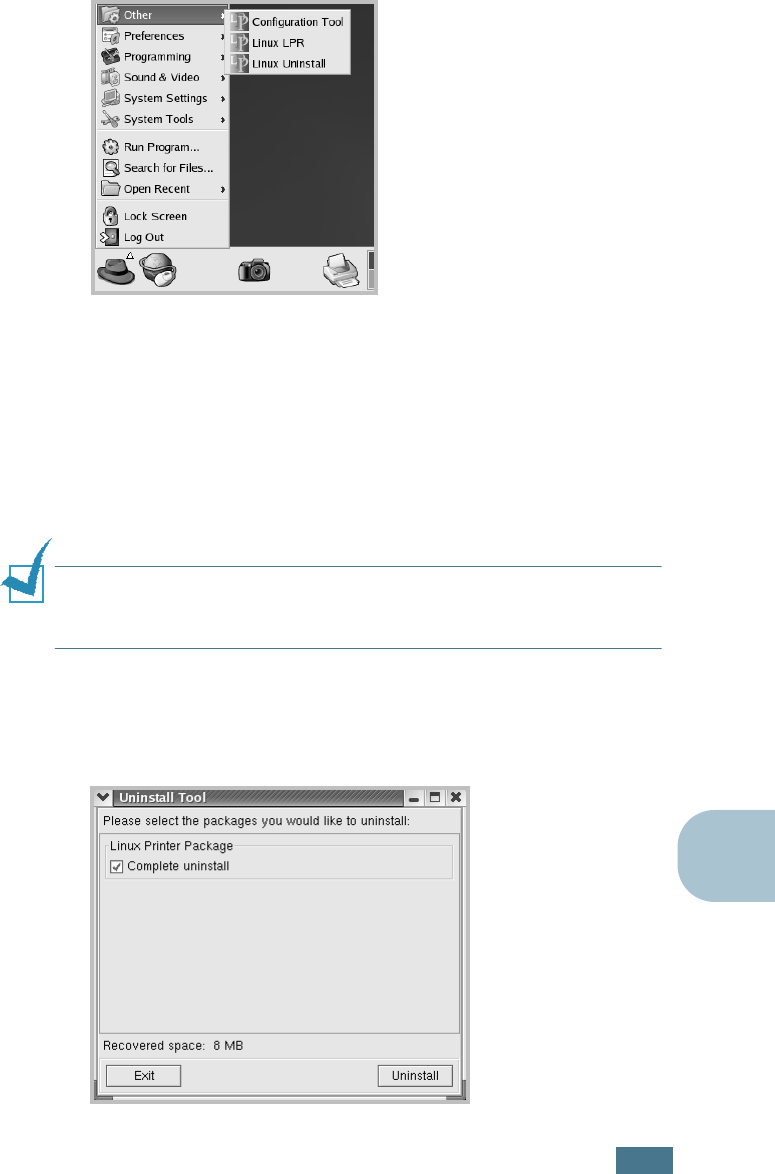
U
SING
Y
OUR
P
RINTER
IN
L
INUX
B.7
B
Uninstalling the Printer Driver
1
From the Startup Menu icon at the bottom of the desktop,
select Other and then Configuration Tool.
You can also access the Linux Printer Configuration window
by typing “linux-config” in the Terminal screen.
2
In the Linux Printer Configuration window, select the
Uninstall command from the File menu.
3
The Administrator Login window appears. Type in “root” in
the Login field and enter the system password. Click
Proceed.
NOTE
: You must log in as a super user (root) to uninstall the
printer software. If you are not the super user, ask your system
administrator.
4
A message window appears asking you to confirm the
uninstallation. Click Yes.
5
Select Complete uninstall and then click Uninstall.
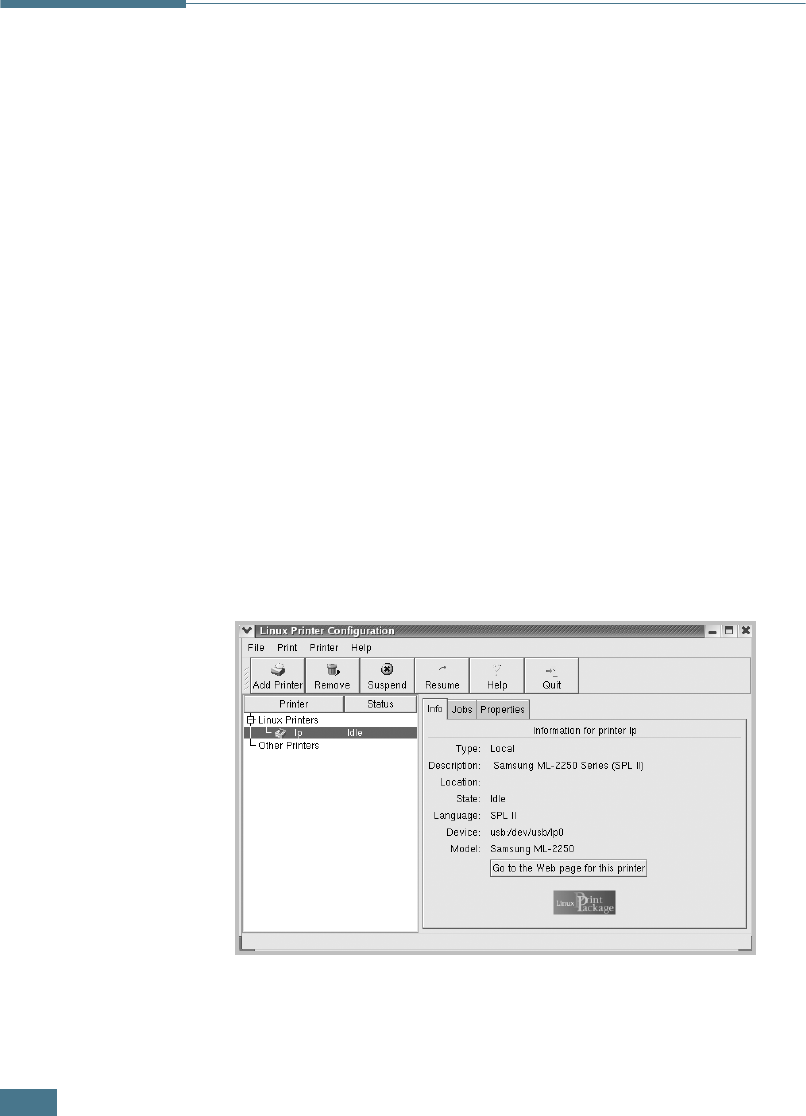
U
SING
Y
OUR
P
RINTER
IN
L
INUX
B.8
6
Click OK to begin uninstallation.
7
When the uninstallation is complete, click Finished.
Using the Configuration Tool
The configuration tool accesses administrative tasks, including
adding and removing a new printer, and changing their global
settings. Regular users can also run it to easily inspect job
queues, examine the printer properties and change their local
preferences.
To access the Configuration Tool:
1
From the Startup Menu icon at the bottom of the screen,
select Linux Printer and then Configuration Tool. The
Linux Printer Configuration window appears.
You can also open this window from the Terminal screen by
typing in “linux-config.”
2
The Linux Printer Configuration window shows a list of
installed printers in the left pane. The right pane shows a
number of tabs that display information regarding the
currently selected printer.
Select your printer, if not currently selected.
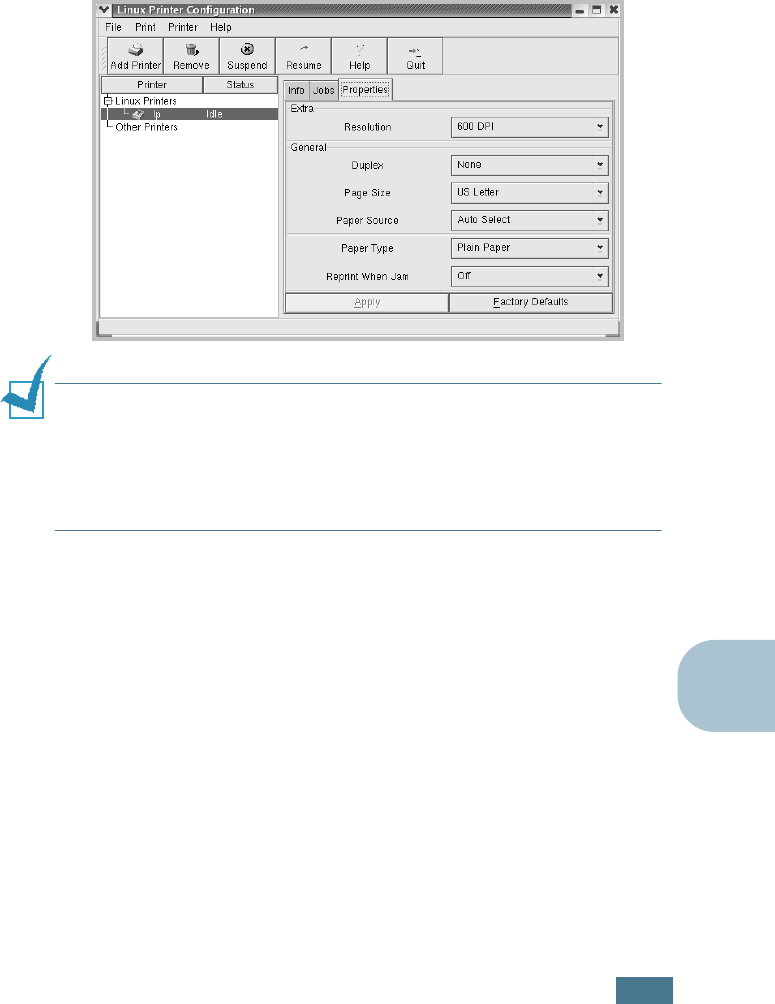
U
SING
Y
OUR
P
RINTER
IN
L
INUX
B.9
B
3
The Info tab shows general information about the printer.
If you are an Internet user, you can click Go to the Web
page for this printer to access the web page.
Click the Jobs tab to inspect and manage the job queue for
the selected printer. You can suspend, resume, or delete a
specific job(s) in the queue. If you drag a specific job(s),
you can drop it into the print queue of another printer.
The Properties tab allows you to change the default printer
settings.
NOTE
: Regular users are able to override the system-wide default
settings defined by the administrator. When a regular user clicks
Apply, these custom settings are saved in the user’s profile and
may be later used with LLPR. If the administrator is running the
configuration tool, then the settings are saved as the new global
defaults.
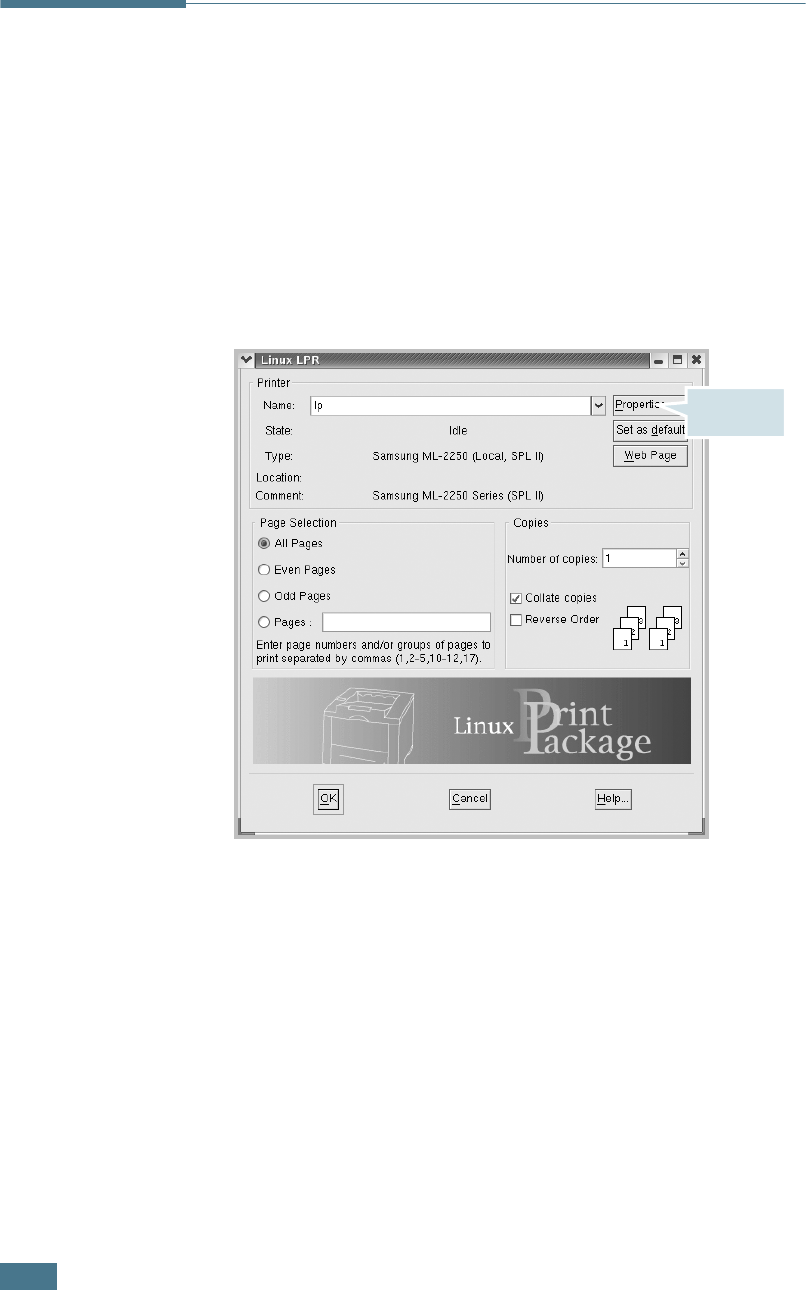
U
SING
Y
OUR
P
RINTER
IN
L
INUX
B.10
Changing LLPR Properties
You can fine tune the printer’s properties by opening the LLPR
Properties window.
To open the LLPR Properties window:
1
From the application you are using, select the Print
command.
2
When the Linux LPR window opens, click Properties.
You can also open the LLPR window:
• Click the Startup Menu icon at the bottom of the screen
and select Linux Printer and then Linux LPR.
• If the Linux Printer Configuration window is currently
open, select Test Print from the Print menu.
Click
Properties.
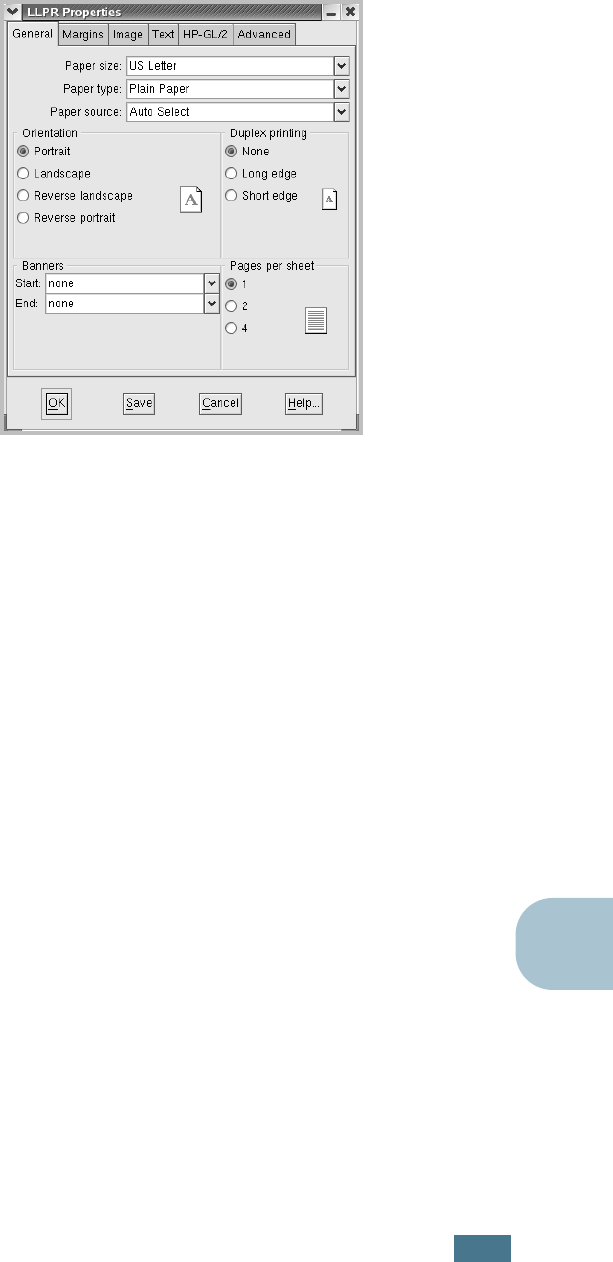
U
SING
Y
OUR
P
RINTER
IN
L
INUX
B.11
B
3
The LLPR Properties window opens.
The following six tabs are at the top of the window:
•General - allows you to change the paper size, the paper
type, the paper source, the orientation of the documents;
enables the duplex feature, adds start and end banners,
and changes the number of pages per sheet.
•Margins - allows you to specify the page margins. The
graphics on the right shows the current settings. These
margins do not apply when printing regular PostScript
data.
•Image - allows you to set image options that are used
when printing image files, i.e. when a non-PostScript
document is passed to LLPR on the command line. Color
settings will also take effect for postscript documents.
•Text - allows you to select the density of the text and
turn the syntax coloring on or off.
•HP-GL/2 - allows you to set default options to print
documents in the HP-GL/2 format, which is used by some
plotters.
•Advanced - allows you to override the default settings for
the printer.
If you click the Save button at the bottom of the window,
the options are kept between LLPR sessions.
Use the Help button to view details about the options in the
window.
4
To apply the options, click OK in the LLPR Properties
window. You are returned to the Linux LPR window. To
start printing, click OK.
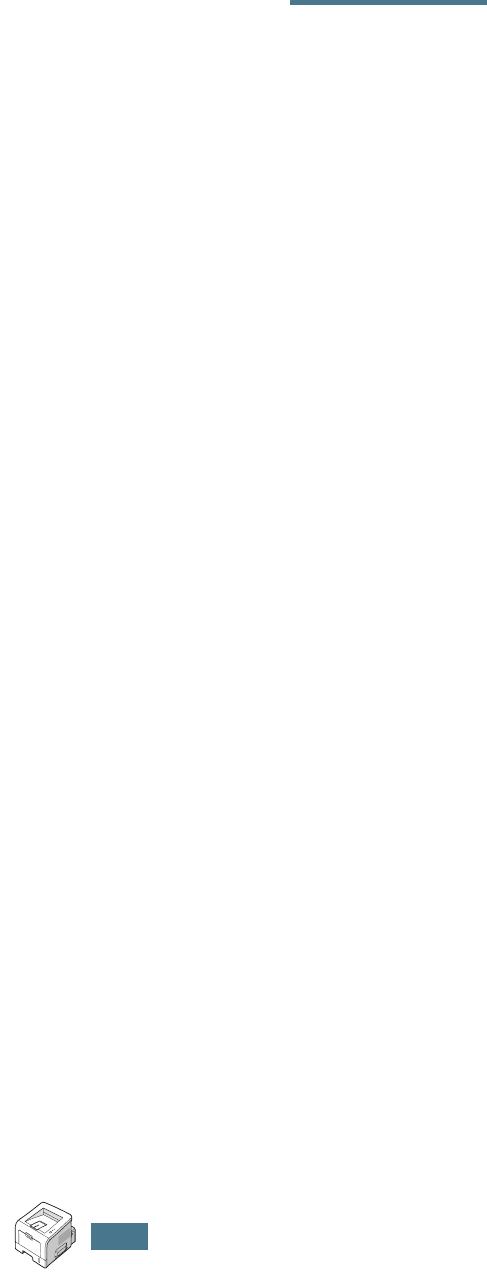
U
SING
Y
OUR
P
RINTER
IN
L
INUX
B.12
MEMO
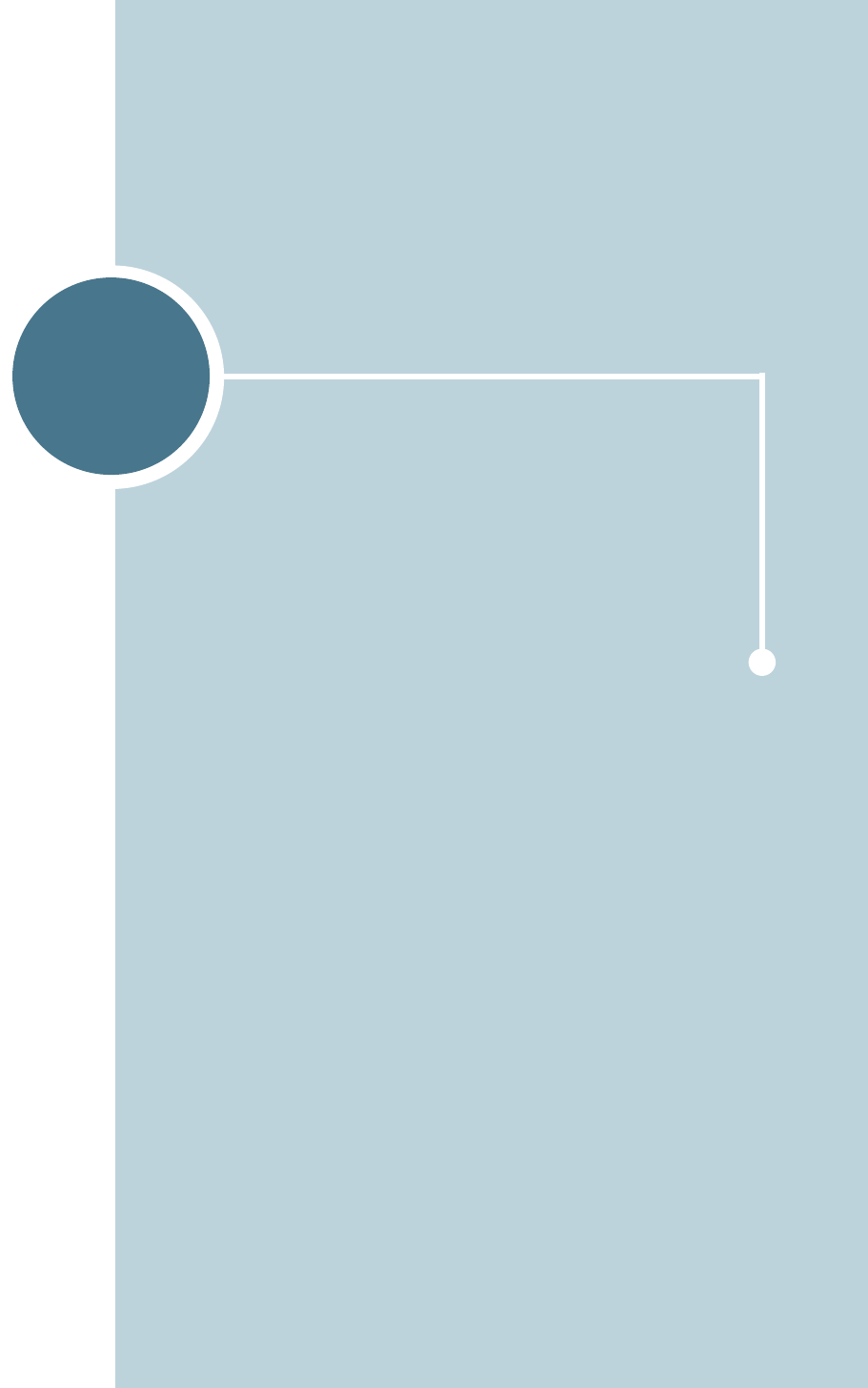
C
While your printer is primarily a Windows printer, you can
also print from a DOS software Programme using the
Remote Control Panel utility provided in the supplied
software CD-ROM.
This chapter includes:
• About the Remote Control Panel
• Installing the Remote Control Panel
• Selecting Print Settings
PRINTING FROM DOS
APPLICATIONS
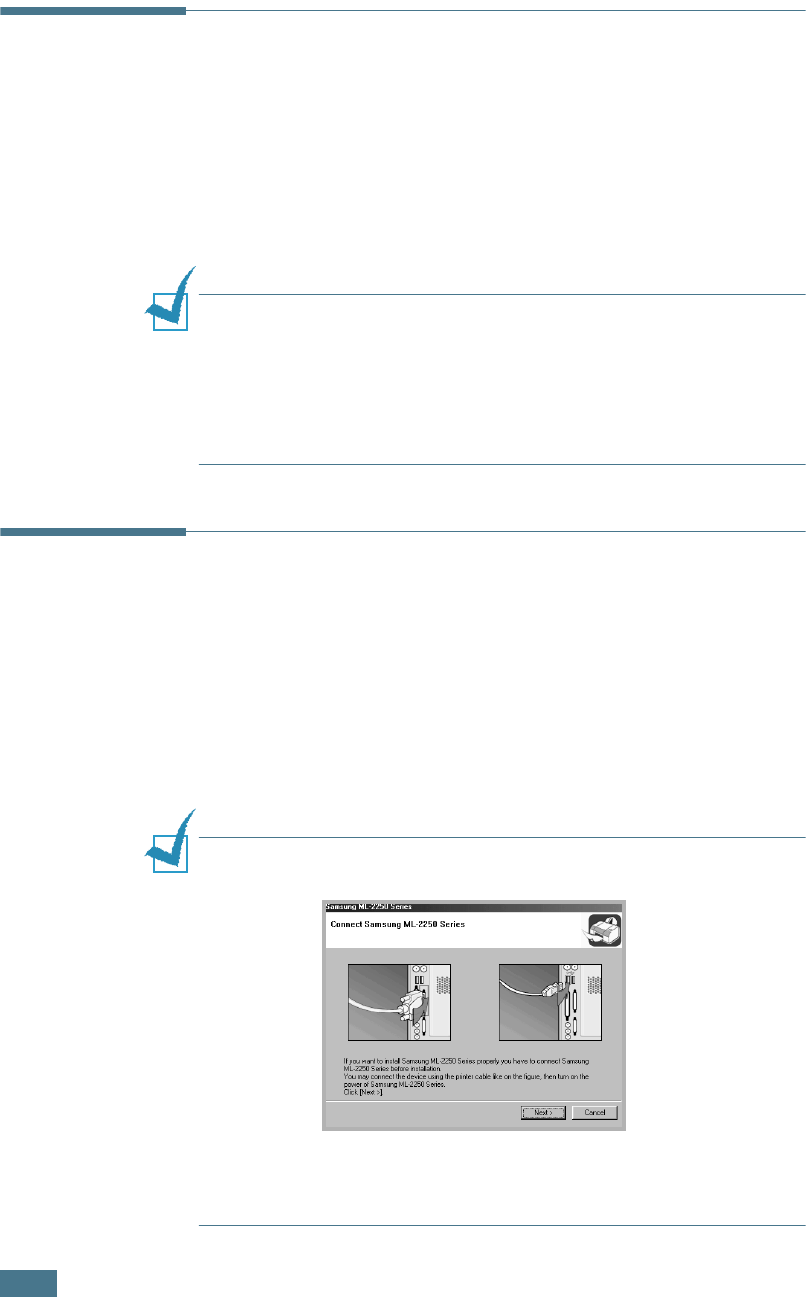
P
RINTING
F
ROM
DOS A
PPLICATIONS
C.2
About the Remote Control Panel
DOS users have access to many printer features through specific
DOS printer drivers; however, many software manufactures do
not develop printer drivers for their software programmes. Your
printer provides the software control panel for improved printer
control when DOS printer drivers are not available or when
certain print settings are not available through DOS software
programmes.
NOTE:
The printer’s Remote Control Panel is not a printer driver.
It should be used to set print settings that are not available
through DOS software programmes. Printer drivers are supplied by
the manufacturers of your DOS software programmes. If your DOS
software Programme does not include a printer driver for your
printer, contact the manufacturer of the software or use one of the
alternate printer drivers.
Installing the Remote Control Panel
1
Insert the supplied CD-ROM into your CD-ROM drive.
The CD-ROM should automatically run and an maintenance
window appears.
If the maintenance window does not appear, click Start and
then Run. Type X:\Setup.exe, replacing “X” with the
letter of your drive and click OK.
NOTE:
If your machine is not connected to the computer, the
following window will appear.
• After connecting the machine, click Next.
• If you want to skip the connection status, click Next, and No to
the following screen.
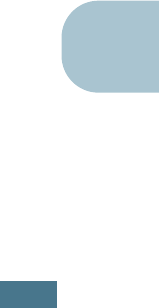
P
RINTING
F
ROM
DOS A
PPLICATIONS
C.3
C
2
Click Custom.
If you have been installed the print driver before, click
Repair.
3
Click Remote Control Panel and then click Next.
4
When the installation is complete, click Finish.
Reinstalling Remote Control Panel
1
From the Start menu, select Programs.
2
Select Samsung ML-2250 Series, and then
Maintenance.
3
Click Repair.
4
Click Remote Control Panel and then click Next.
5
When reinstallation is done, click Finish.
Removing Remote Control Panel
1
From the Start menu, select Programs.
2
Select Samsung ML-2250 Series, and then
Maintenance.
3
Check Remove.
4
Click Remote Control Panel and then click Next.
5
When removing is completed, click Finish.

P
RINTING
F
ROM
DOS A
PPLICATIONS
C.4
Selecting Print Settings
You can use this Remote Control Panel to select print settings
that may not be available on some DOS Programmes. Typically,
duplicate print settings that are selected from a DOS software
programme override the ones that are selected in the Remote
Control Panel.
Starting the Remote Control Panel
1
From the Start menu, select Programs.
2
Select Samsung ML-2250 Series and then Remote
Control Panel.
3
The Remote Control Panel window allows you to access all
the information you need when using your printer. If
necessary, click the other tabs on the top of the window to
access other features.
4
When you finish changing the settings, click Send.
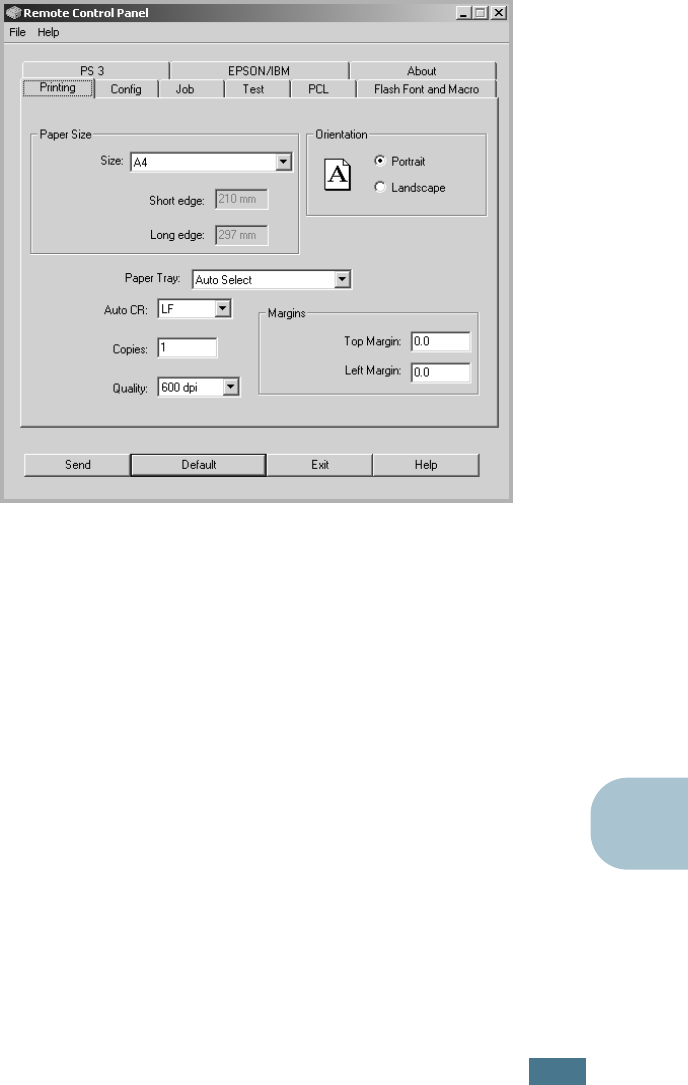
P
RINTING
F
ROM
DOS A
PPLICATIONS
C.5
C
Using the Remote Control Panel Tabs
The Remote Control Panel allows you to access the following
features:
Printing Tab
In this tab, you can configure general settings for printing.
•Paper Size sets the paper size.
•Orientation determines how the output is printed on the
page.
•Paper Tray sets the default paper source.
•Auto CR sets how the printer performs a carriage return.
•Copies sets the number of copies printed for each page.
•Quality specifies the print quality.
•Margins sets the top and left margin of the print material.
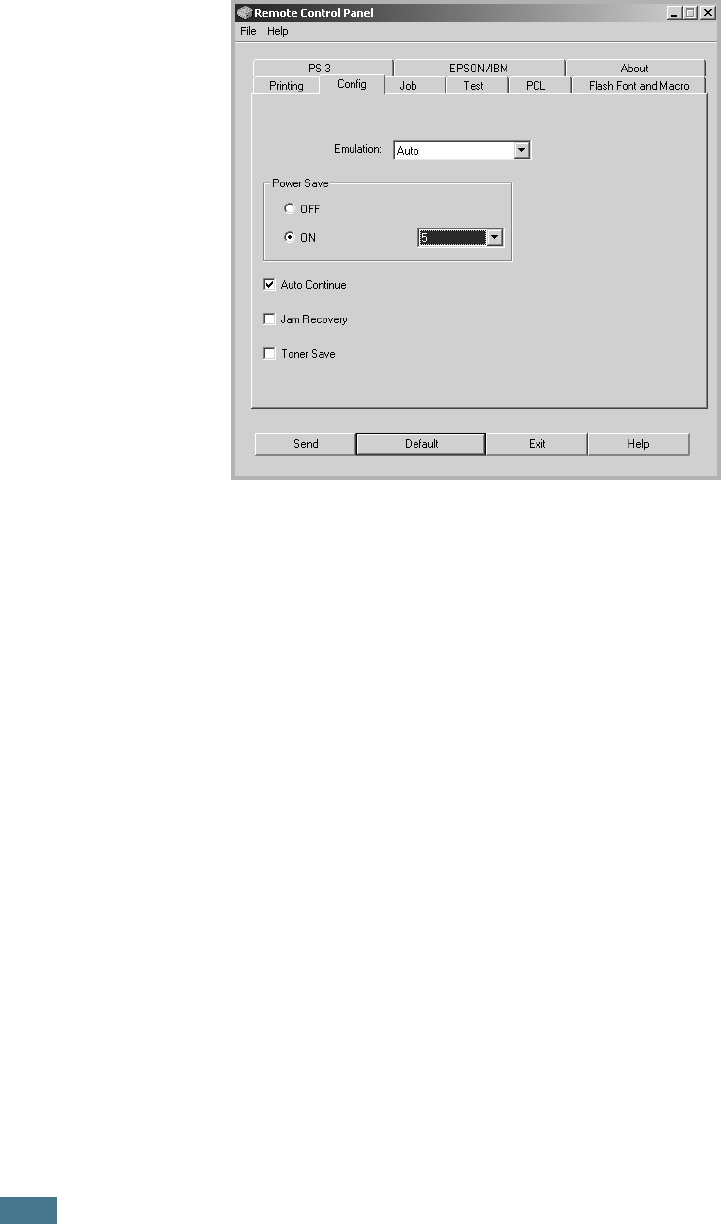
P
RINTING
F
ROM
DOS A
PPLICATIONS
C.6
Config Tab
You can configure various printer features.
•Emulation selects the emulation for printing a document.
The factory default is Auto.
•Power Save determines the length of time the printer waits
after a job is printed before it goes to a reduced power state.
If the printer is used frequently, select OFF which keeps the
printer ready to print with the minimum warm-up time. This
uses more power to keep the printer warm and ready to print.
•Auto Continue determines what action the printer should
take if the Multi-Purpose Tray is empty when a manual feed
print job is sent to the printer. If it is checked, the printer will
pick up the paper from the tray 1 after fifteen seconds.
Otherwise, the printer will wait for you to load paper in the
Multi-Purpose Tray.
•Jam Recovery determines what action the printer should
take when a paper jam occurs. If it is unchecked, the printer
does not reprint a page that has jammed. If it is checked, the
printer keeps the image in memory for a printed page until
the printer signals that the page has successfully printed. The
printer reprints all jammed pages.
•Toner save determines the toner quantity the printer should
use when printing. If it is checked, the printer conserves
toner when printing. The default value is unchecked, which
provides 100% usage.
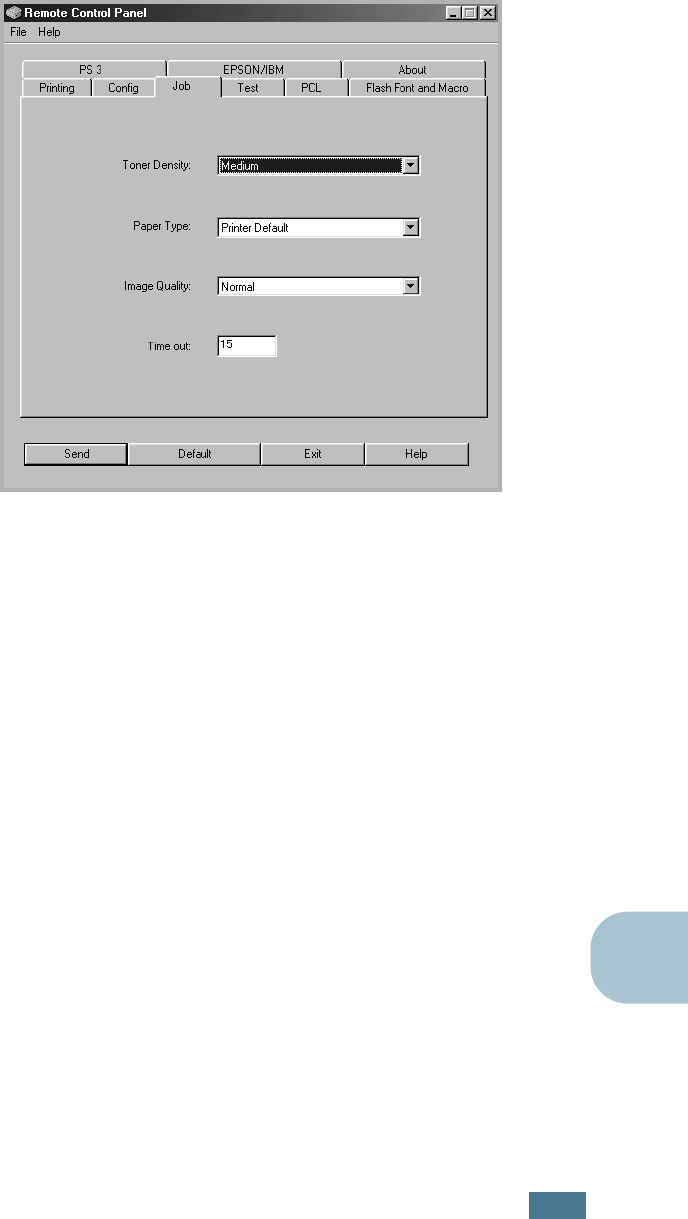
P
RINTING
F
ROM
DOS A
PPLICATIONS
C.7
C
Job Tab
You can set options for improving the quality of your print job.
•Toner Density determines the toner density of the page.
The default value is Medium.
•Paper Type provides the printer with information about the
type of paper to be used for a print job. For the best result,
set this to the paper type you loaded in the tray of the printer.
When using plain paper, set this to Printer Default.
•Image Quality improves the print quality of your text and
image and make the characters and images appear smoother.
It is preset to Normal at the factory.
•Time out determins the amount of time (in seconds) the
printer will wait before printing the last page of a print job
that does not end with a command to print the page or a
formfeed character. You can set from 0 to 300 seconds.
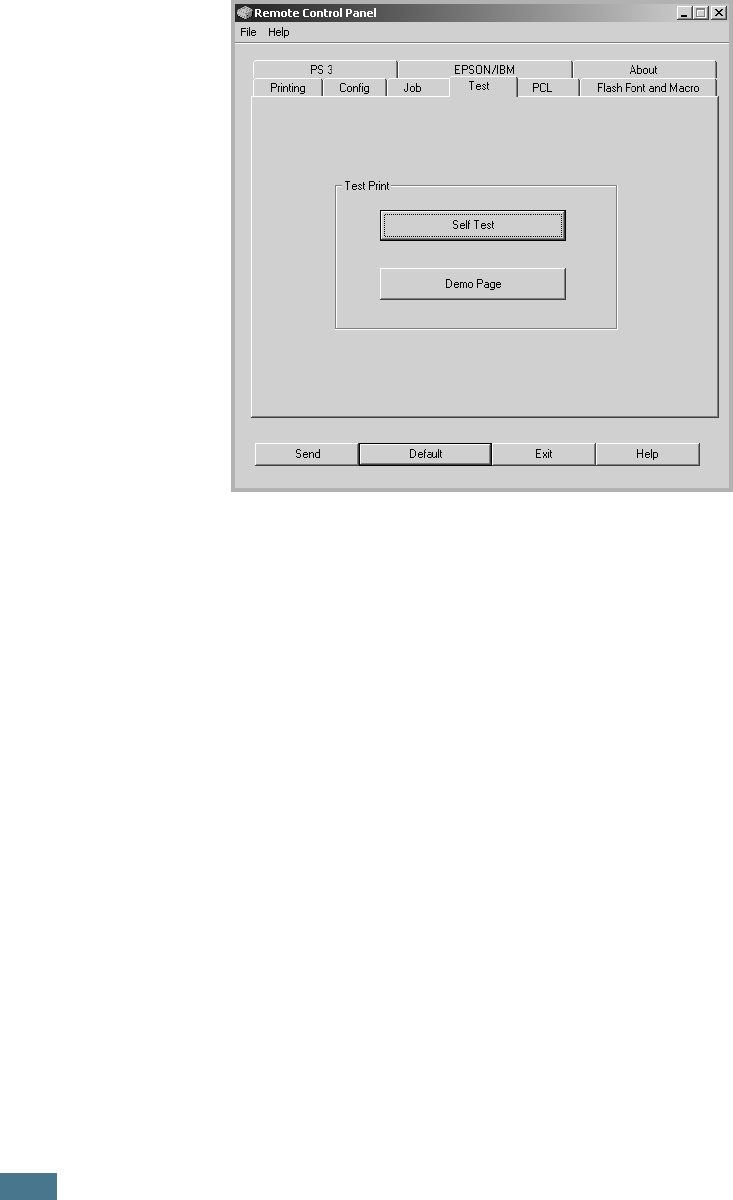
P
RINTING
F
ROM
DOS A
PPLICATIONS
C.8
Test Tab
This tab allows you to print a resident page to test your printer’s
performance.
•Self Test prints a configuration sheet. A list of the user
default settings and the amount of printer memory available
prints.
•Demo Page prints a demonstration page. It shows the
printer features and specifications.
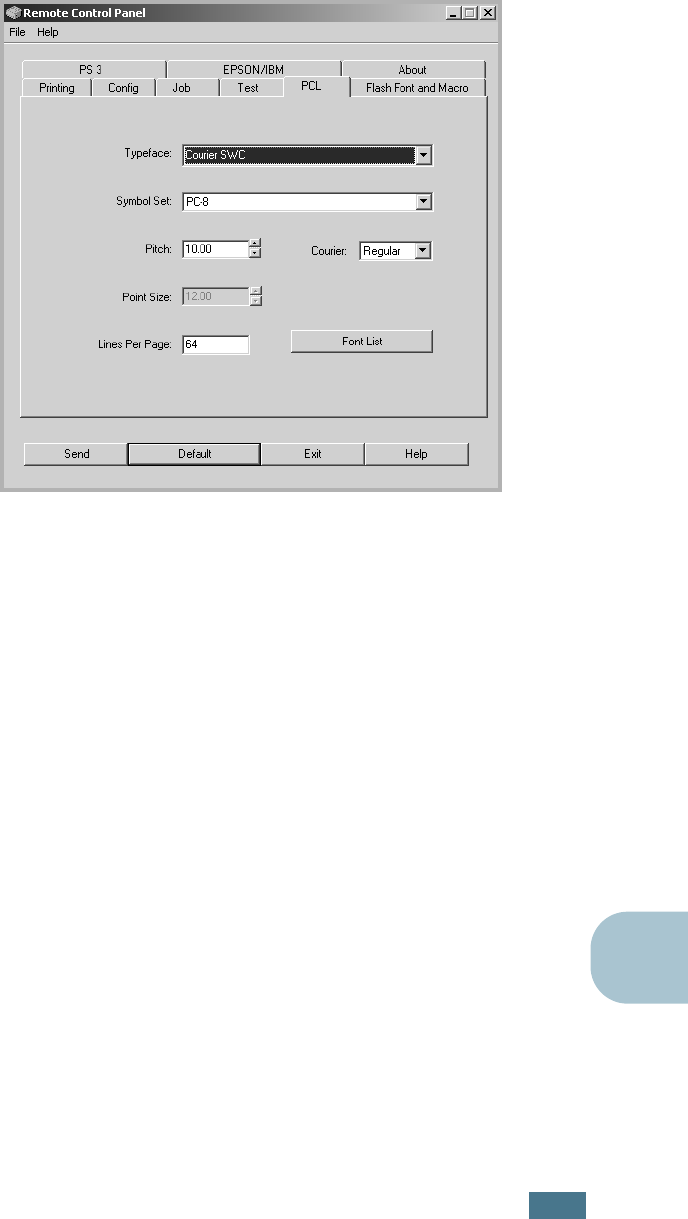
P
RINTING
F
ROM
DOS A
PPLICATIONS
C.9
C
PCL Tab
In this tab, you can configure various settings for PCL emulation.
•Typeface allows you to select the desired typeface. This
setting is ignored when the software application specifies a
font.
•Symbol Set determines the symbol set. A symbol set is a set
of alphabetic and numeric characters, punctuation, and
special symbols used when printing with a selected font.
•Pitch sets the font pitch (only if you have selected a scalable
monospaced font). Pitch refers to the number of fixed-space
characters in one horizontal inch of type.
•Point Size sets the font point size (only if you have selected
a scalable typographic font). Point size refers to the height of
the characters in the font. One point equals approximately
1/72 of an inch. You can select point sizes from 4.0 to 999.75
in increments of 0.25 points.
•Lines Per Page sets the number of lines that print on each
page. The setting can range from 5 to 128 lines per page.
•Courier determines the courier font type; Regular or Dark.
•Font List prints a font list showing all the fonts available for
PCL emulation.
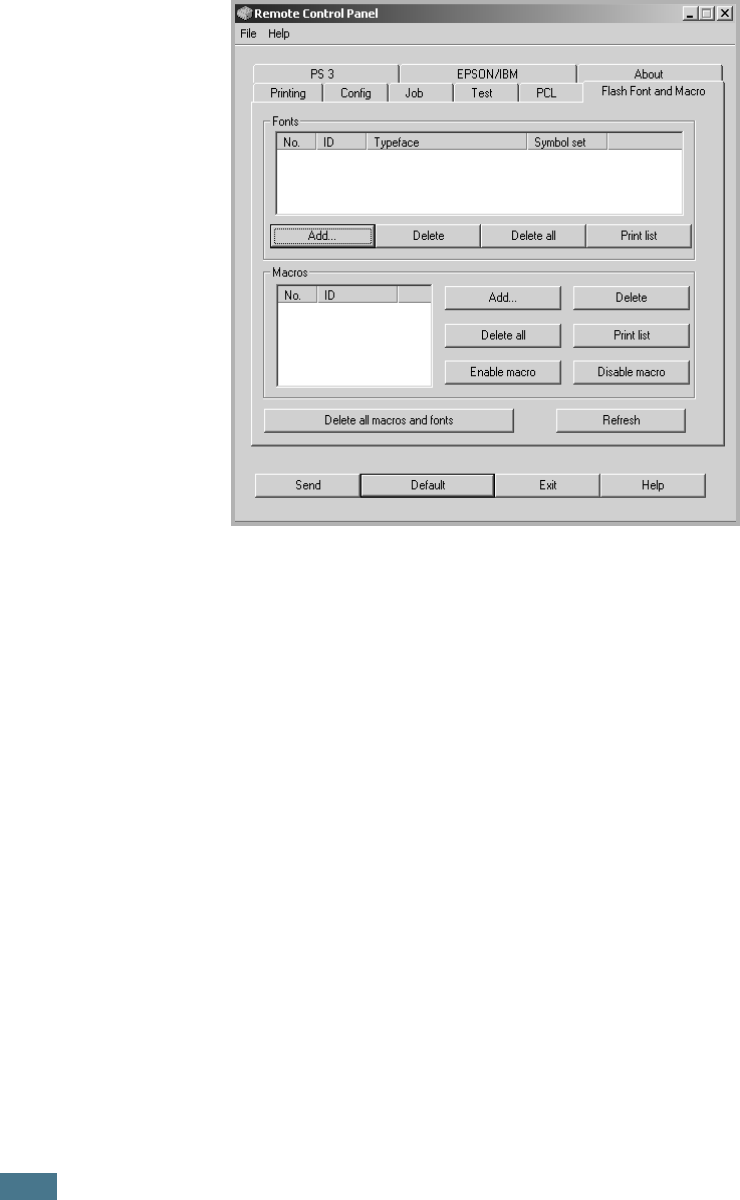
P
RINTING
F
ROM
DOS A
PPLICATIONS
C.10
Flash Font and Macro Tab
This tab allows you to add fonts and macros to the Flash
memory of the printer.
•Fonts adds or deletes fonts. You can also print the font
sample list.
•Macros adds or deletes macros. You can also activate
(Enable macro) or deactivate (Disable macro) them.
•Delete all macros and fonts deletes all macros and fonts in
the flash memory.
•Refresh updates information about fonts and macros in the
flash memory.
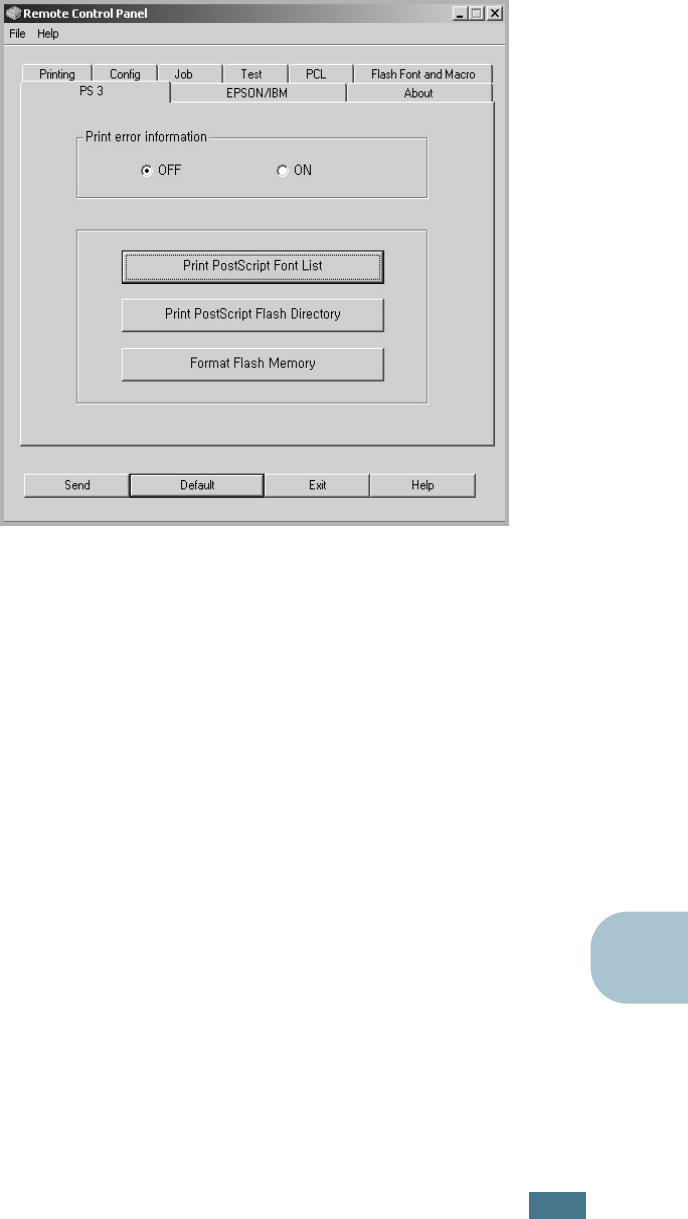
P
RINTING
F
ROM
DOS A
PPLICATIONS
C.11
C
PS 3 Tab
You can configure various settings for PostScript 3 emulation.
•Print error information determines whether or not the
printer prints the error information page when an error occurs
while processing a job. Select ON to print the page, otherwise
select OFF.
•Print PostScript Font List allows you to print the PS font
sample list.
•Print PostScript Flash Directory allows you to print the
flash directory of the flash memory. If your printer is
connected to a network, you can use this button in SyncThru.
•Format Flash Memory allows you to format the PostScript
file system of the flash memory. If your printer is connected
to a network, you can use this button in SyncThru.
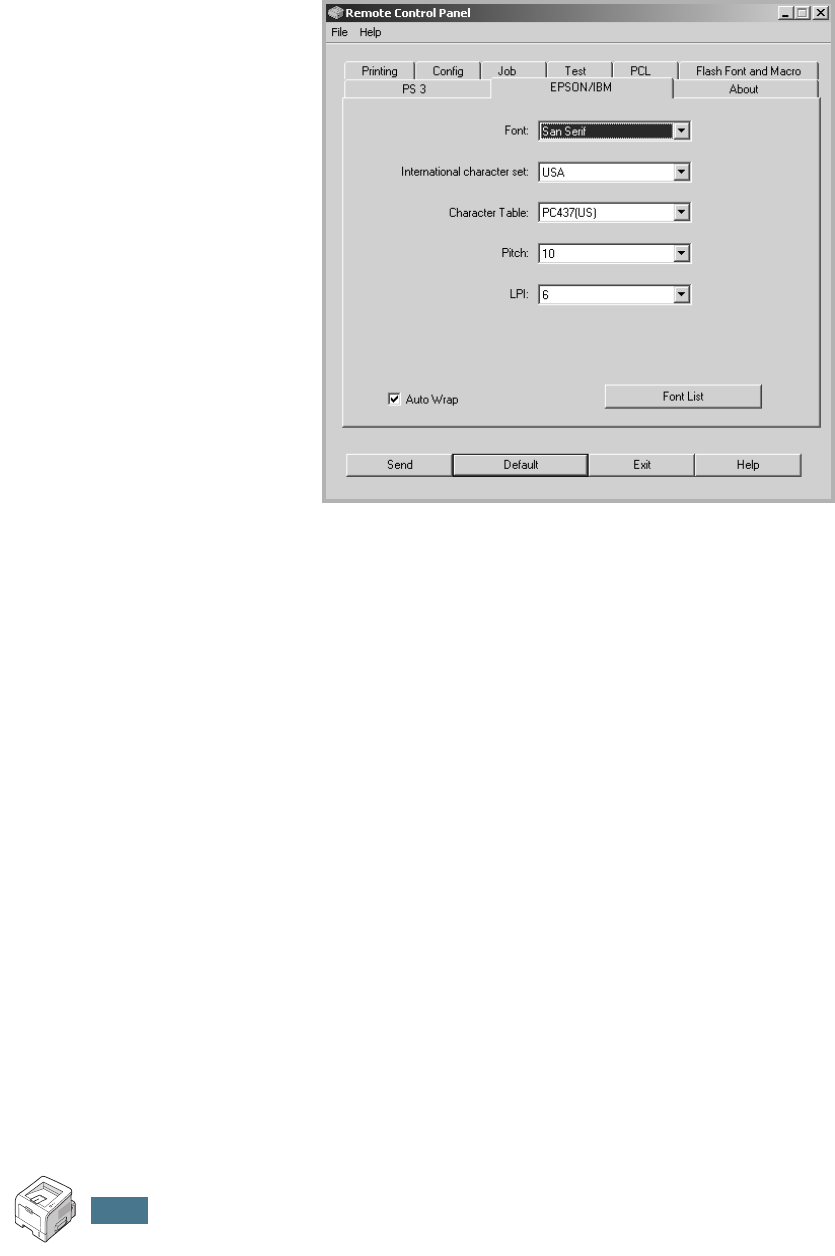
P
RINTING
F
ROM
DOS A
PPLICATIONS
C.12
EPSON/IBM Tab
You can configure various settings for EPSON/IBM emulation.
•Font allows you to select the desired font.
•International character set allows you to select a
character set of the desired language.
•Character Table selects the character sets.
•Pitch sets the font pitch. Pitch refers to the number of
fixed-space characters in a horizontal inch of type.
•LPI sets the number of lines printed per vertical inch. You can
select 6 or 8 lines.
•Auto Wrap determines whether or not the printer
automatically performs line feed when the data overflows the
printable area of the print material.
•Font List prints a font list showing all the fonts available for
EPSON emulation.
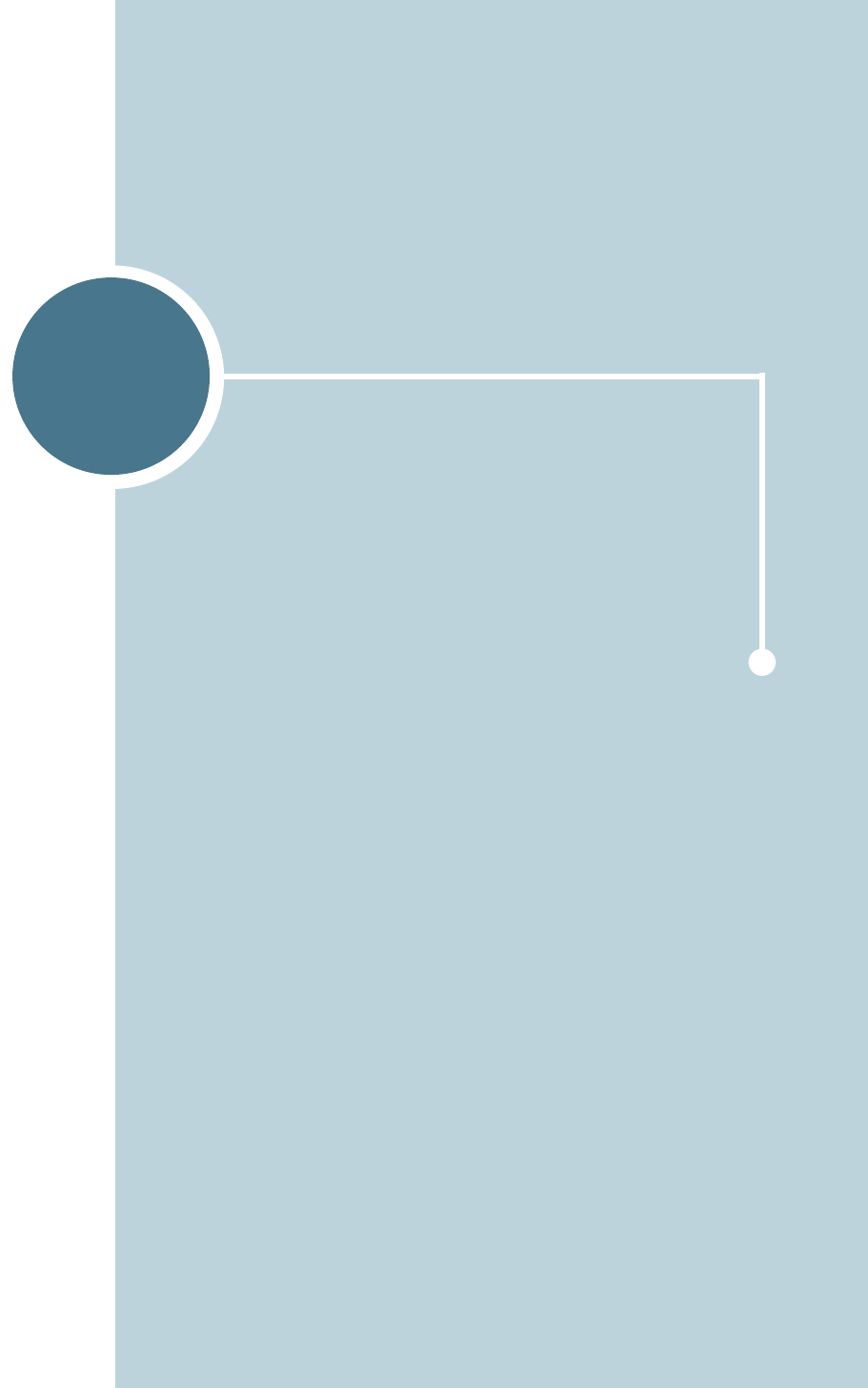
D
Your printer is a full-featured laser printer that has been
optimised to meet most of your printing needs. Recognizing
that each user may have different requirements, however,
Samsung makes several options available to enhance the
printer’s capabilities.
This chapter includes:
• Precautions When Installing Printer Options
• Installing Memory and PostScript DIMMs
• Installing a Network Card
• Installing an Optional Paper Tray
INSTALLING PRINTER
OPTIONS
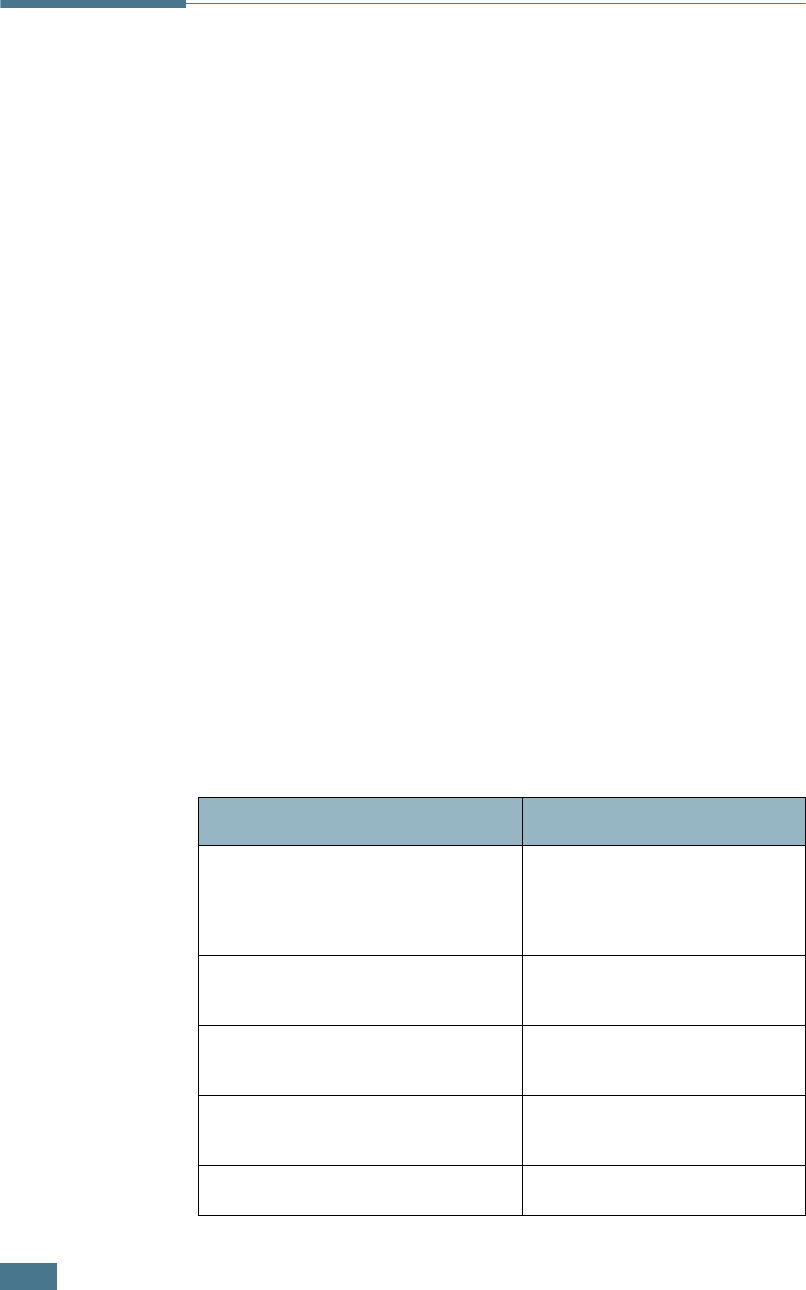
I
NSTALLING
P
RINTER
O
PTIONS
D.2
Precautions When Installing Printer
Options
DISCONNECT THE POWER CORD:
Never remove the printer control board while the printer is
plugged in.
To avoid the possibility of an electrical shock, always disconnect
the power cord when installing or removing ANY internal or
external printer option.
DISCHARGE STATIC ELECTRICITY:
The control board and internal printer options (Memory and PS
DIMMs, Network cards) are sensitive to static electricity. Before
installing or removing an internal option, discharge static
electricity from your body by touching something metal, such as
the metal back plate on any device plugged into a grounded
power source. If you walk round before finishing installation,
discharge any static electricity once again.
ORDER THE ITEMS:
Check the order number of the items you want purchase. Refer
to the table below.
Items
Order number
Memory DIMM ML-00MA (16 MB)
ML-00MB (32 MB)
ML-00MC (64 MB)
ML-00MD (128 MB)
PostScript DIMM ML-00PA (4MB)
ML-00PC (8MB)
Ethernet 10/100 Base TX
(Internal)
ML-00NB
Ethernet 10/100 Base TX +
802.11b Wireless Lan (Internal)
ML-00LB
250-sheet Cassette Tray ML-2250S3

I
NSTALLING
P
RINTER
O
PTIONS
D.3
D
Installing Memory and PostScript
DIMMs
Additional printer memory and the PostScript option are
provided on DIMMs (Dual In-line Memory Modules). This
procedure is applicable to either option.
1
Turn the printer power off and unplug all cables from the
printer.
2
Remove the two screws on the back of the printer.
3
Open the control board cover.
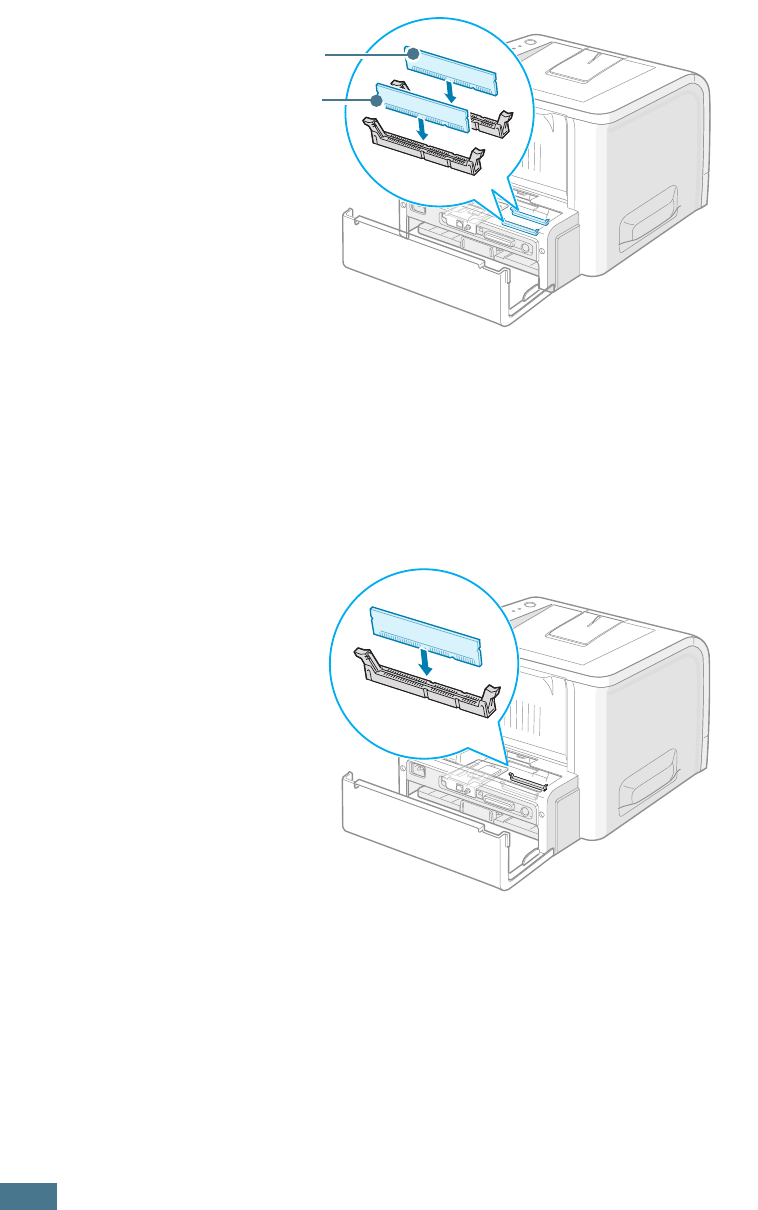
I
NSTALLING
P
RINTER
O
PTIONS
D.4
4
Locate the PS DIMM slot (the upper slot) and the memory
DIMM slot (the lower slot) on the control board. They are
not interchangeable.
To install the PS DIMM, continue with Step 5.
To install the memory DIMM, go to Step 6.
5
Hold the PS DIMM so that the notch and the connection
point are aligned with the slot as shown, and insert it all the
way into the upper slot.
Memory DIMM
PS DIMM
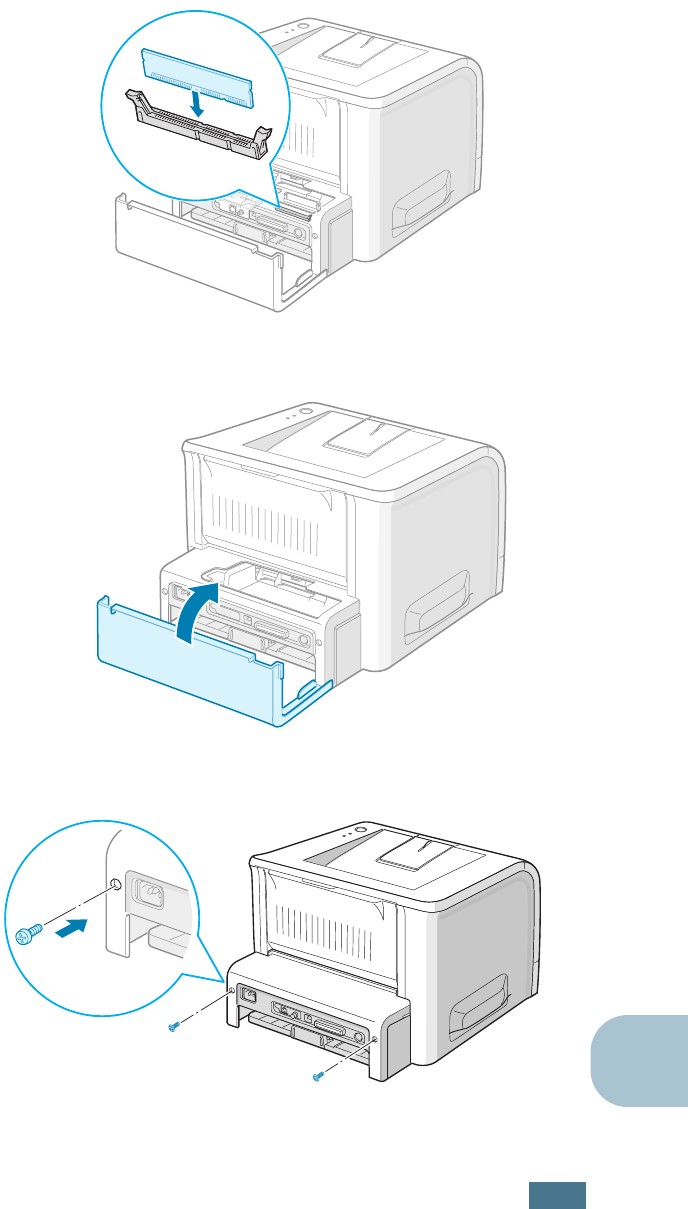
I
NSTALLING
P
RINTER
O
PTIONS
D.5
D
6
Hold the memory DIMM so that the notch and the
connection point are aligned with the slot as shown, and
insert it all the way into the lower slot.
7
Close the control board cover.
8
Tighten the two screws.
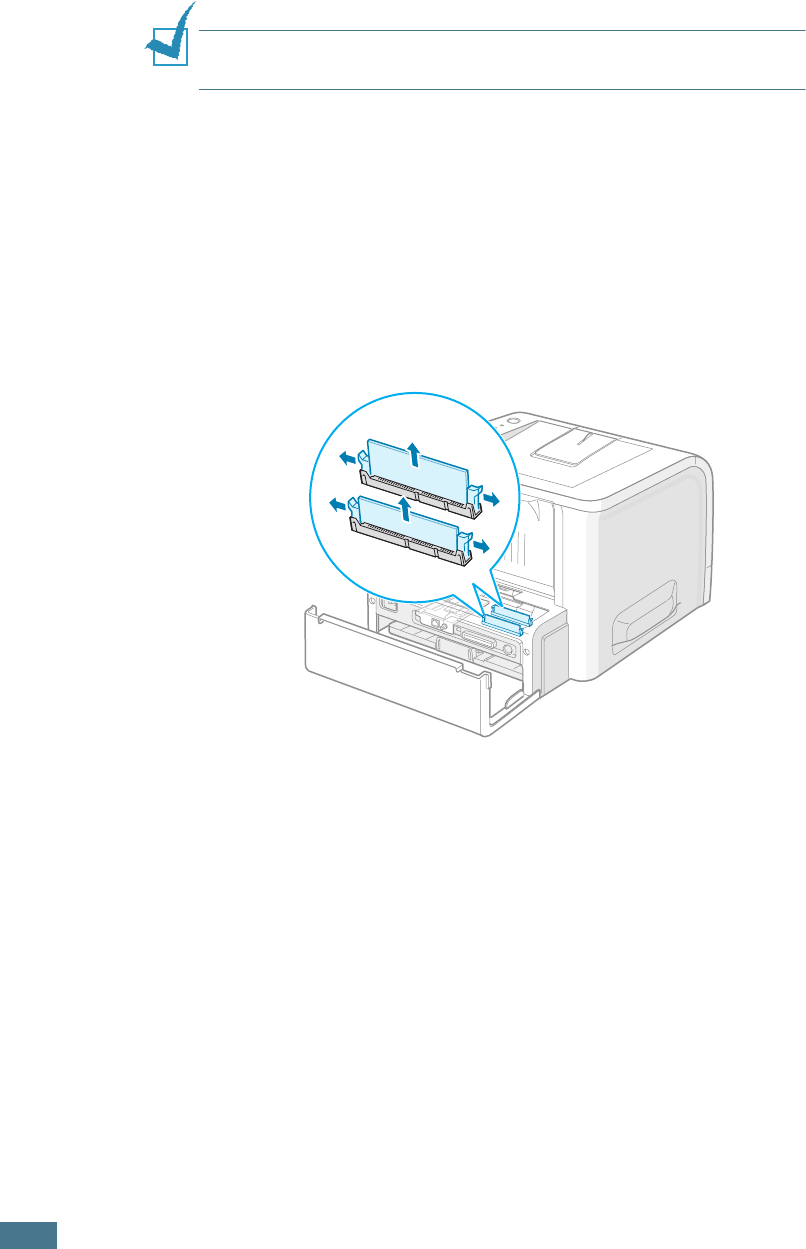
I
NSTALLING
P
RINTER
O
PTIONS
D.6
9
Reconnect the power cord and printer cable, and turn the
printer on.
NOTE:
For PS printing on a Windows system, refer to Appendix A,
"Using Windows PostScript Driver."
Removing the Memory or PS DIMM
1
Follow steps 1 through 3 on page D.3 to access the control
board.
2
Push the clips at each end of the connector slot away from
the DIMM.
3
Place the DIMM in its original packaging or wrap it with
paper and store it in a box.
4
Close the control board cover.
5
Tighten the two screws.
6
Reconnect the power cord and printer cable, and turn the
printer on.
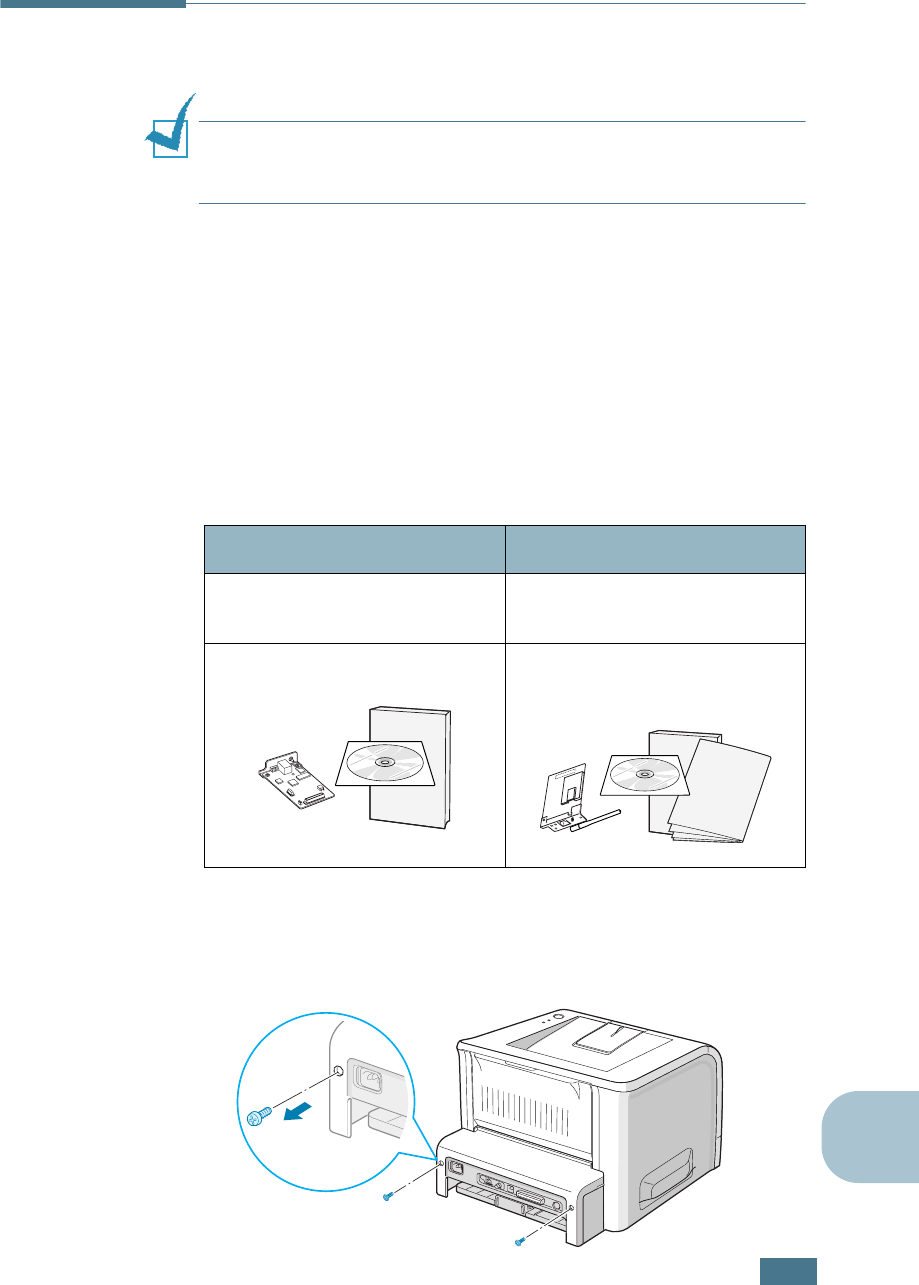
I
NSTALLING
P
RINTER
O
PTIONS
D.7
D
Installing a Network Card
NOTE
: When you purchase the wired/wireless network interface
card, the antenna connected to the card is not separated from the
card depending on your country.
To use your printer on a network, your printer must be equipped
with a network interface card.
ML-2251N has a built-in network interface card. If you are an
ML-2250 user, you need to install an optional network interface
card.
If you want to use the printer in both wired and wireless network
environments, you need to install an optional wired/wireless
network interface card.
Check if there are missing parts in your optional interface card
package.
1
Turn the printer power off and unplug all cables from the
printer.
2
Remove the two screws on the back of the printer.
ML-2250 ML-2250, ML-2251N
Ethernet 10/100 Base TX
(Internal)
Ethernet 10/100 Base TX +
802.11b Wireless Lan (Internal)
Network interface Card,
CD-ROM and Quick Guide
Wireless Network interface
Card, CD-ROM, Quick Guide and
Wireless Quick Guide
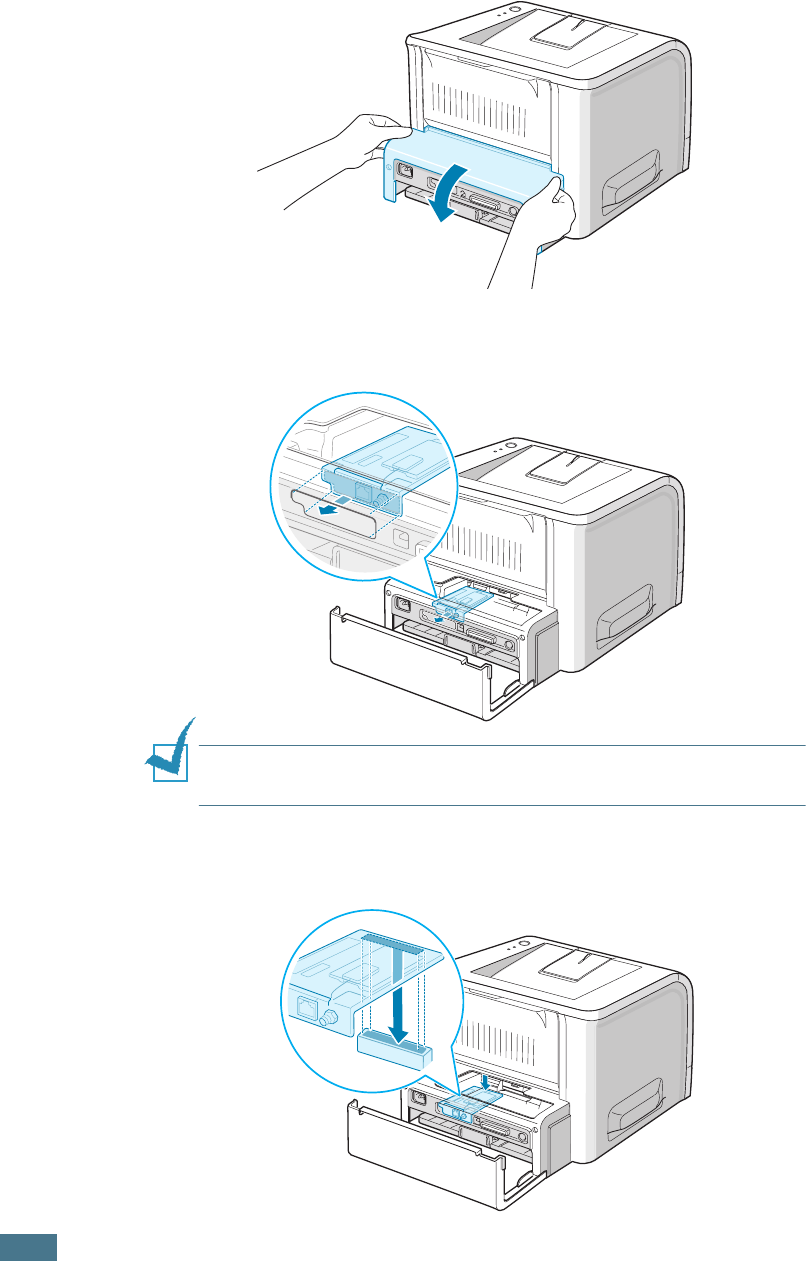
I
NSTALLING
P
RINTER
O
PTIONS
D.8
3
Open the control board cover.
4
Insert the front of the network interface card to the
corresponding slot of the machine.
NOTE
: If you are installing the wireless network interface card,
unfasten the antenna.
5
Make sure that the connector on the card is properly placed
on the connector of the board. Push the card firmly.
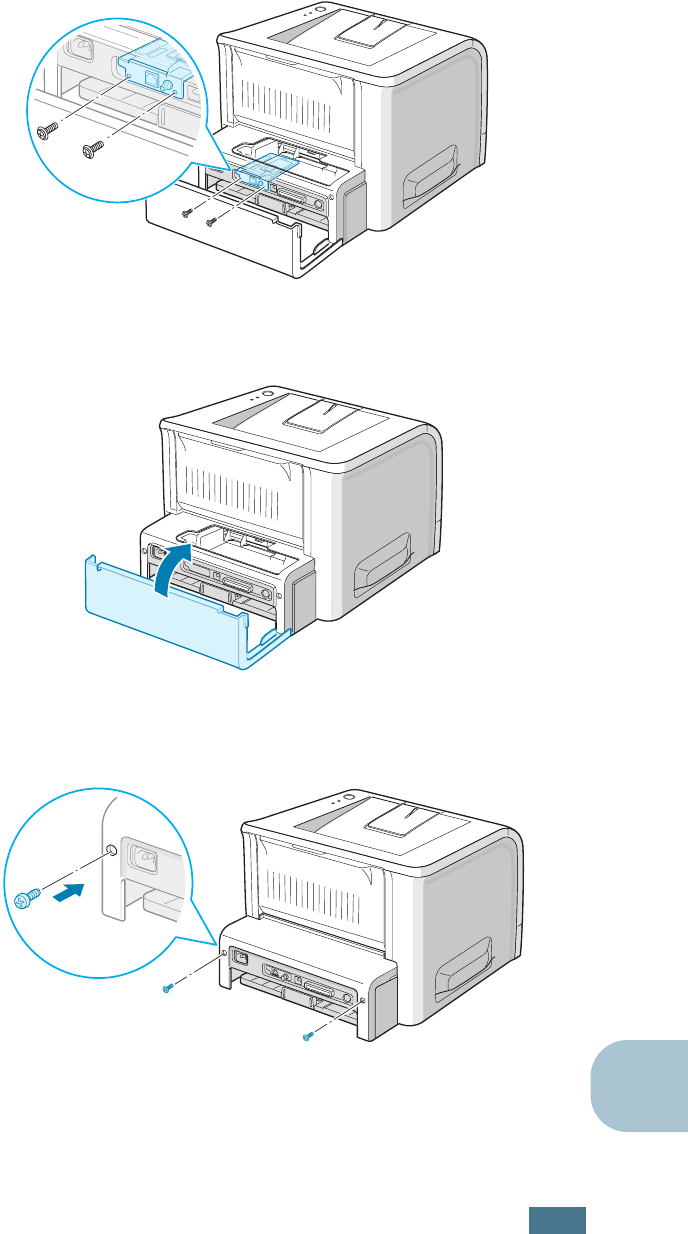
I
NSTALLING
P
RINTER
O
PTIONS
D.9
D
6
Fasten the two supplied screws.
7
Close the control board cover.
8
Tighten the two screws.
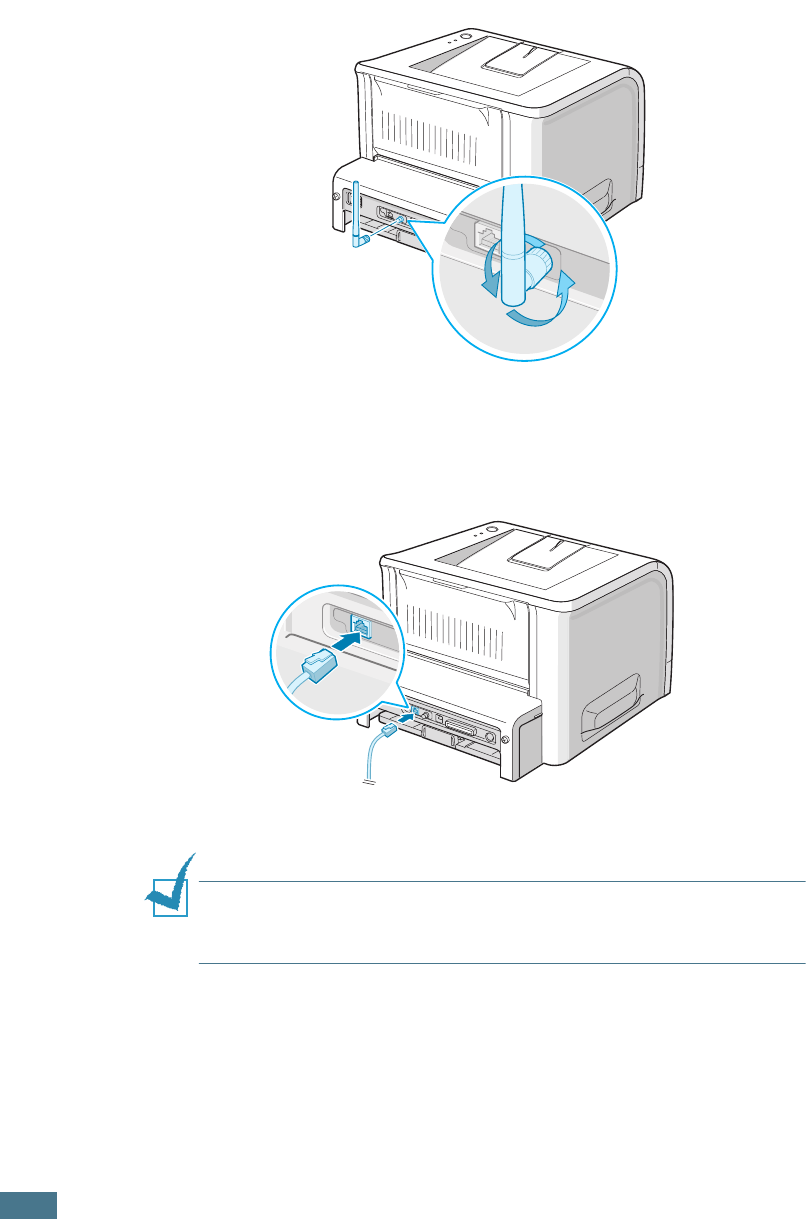
I
NSTALLING
P
RINTER
O
PTIONS
D.10
9
If you purchase the network interface card supporting the
wireless LAN interface, insert the antenna counterclockwise,
as shown.
10
Plug one end of the Ethernet cable into the Ethernet
network port on the Printer and the other end of the cable
into a network LAN connection.
NOTE
: For information about configuring and using the printer in
a network environment, refer to the User’s Guide provided with
the network interface card.
To the network LAN connection
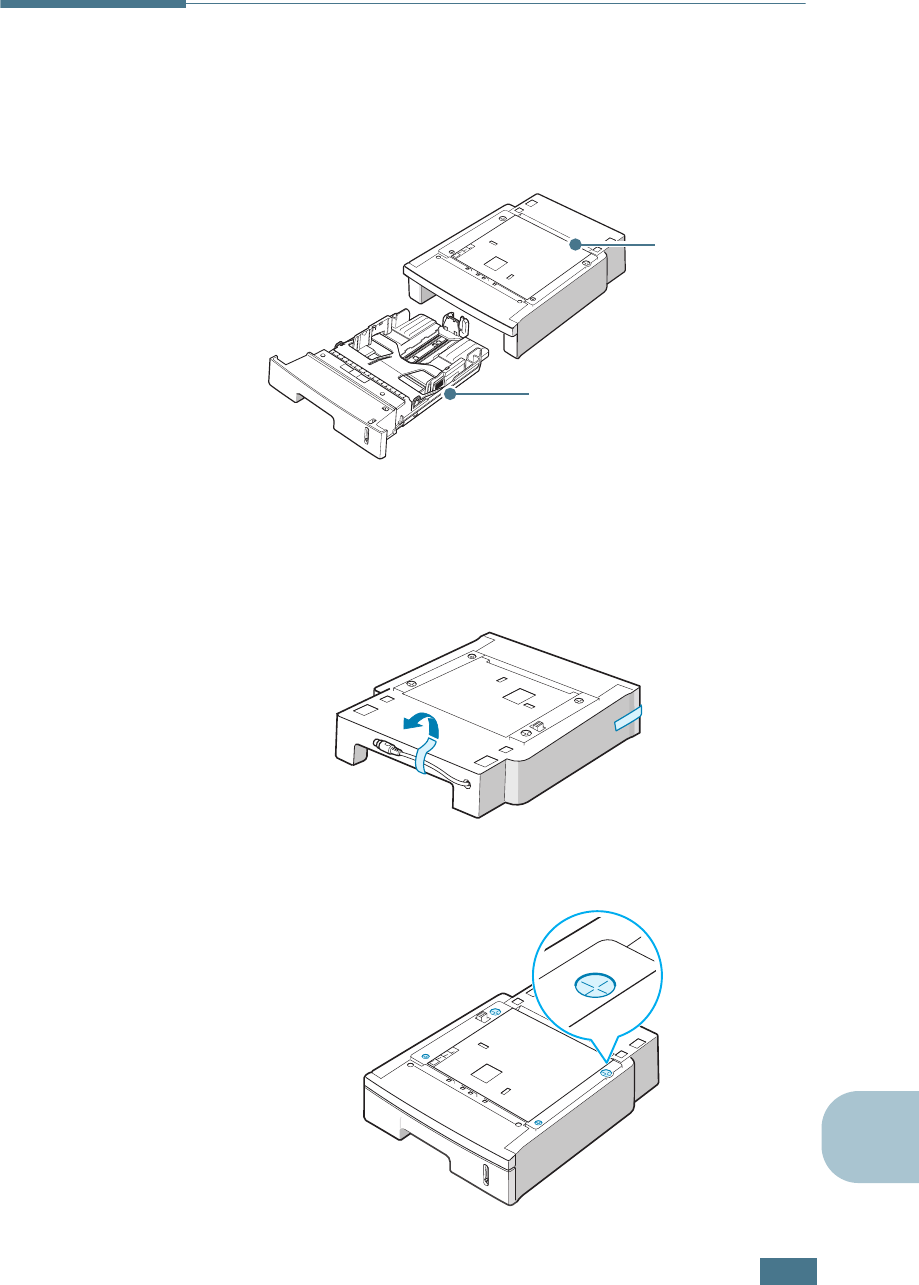
I
NSTALLING
P
RINTER
O
PTIONS
D.11
D
Installing an Optional Paper Tray
You can increase the paper handling capacity of your printer by
installing an optional Tray2. The optional paper tray consists of
two components; the support unit and the paper tray.
1
Turn off the printer and unplug all cables from the printer.
2
Remove the tape fastening the interface cable from the
bottom of the support unit.
3
Observe the location of the support unit’s tabs.
Support unit
Paper tray
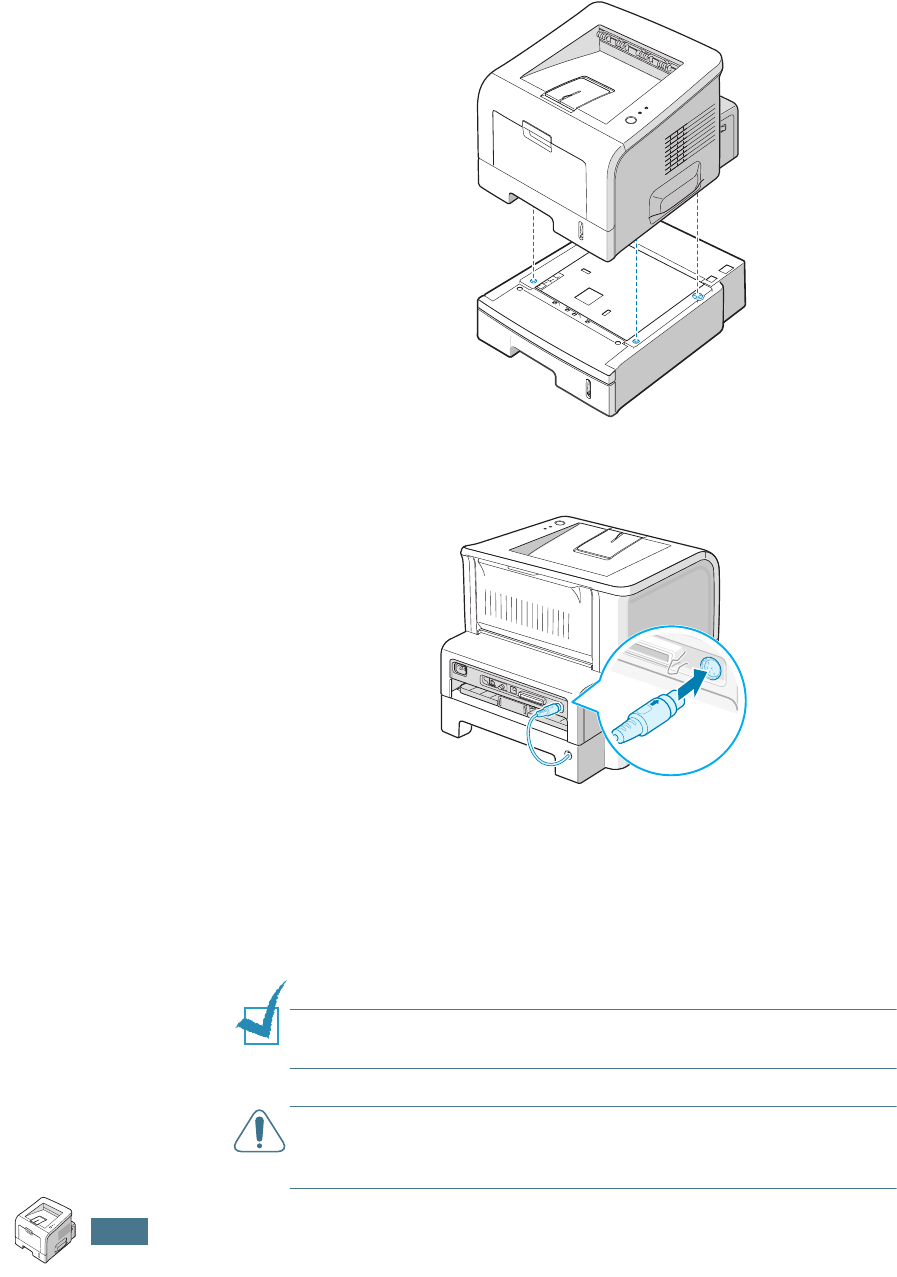
I
NSTALLING
P
RINTER
O
PTIONS
D.12
4
Align the printer with the support unit and lower it into
place on the tabs.
5
Plug the cable into the connector on the back of the printer.
6
Load paper in Tray2. For information about loading paper in
the tray, see page 2.7.
7
Reconnect the power cord and cables and then turn the
printer on.
NOTE:
When you print a document, configure the printer driver
from your application. To access the printer driver, see page 4.2.
CAUTION:
Do not remove Tray 1 from the printer while you are
printing using the optional Tray 2. If you do this, a paper jam may
occur. Use the optional Tray 2 with Tray 1 in place.
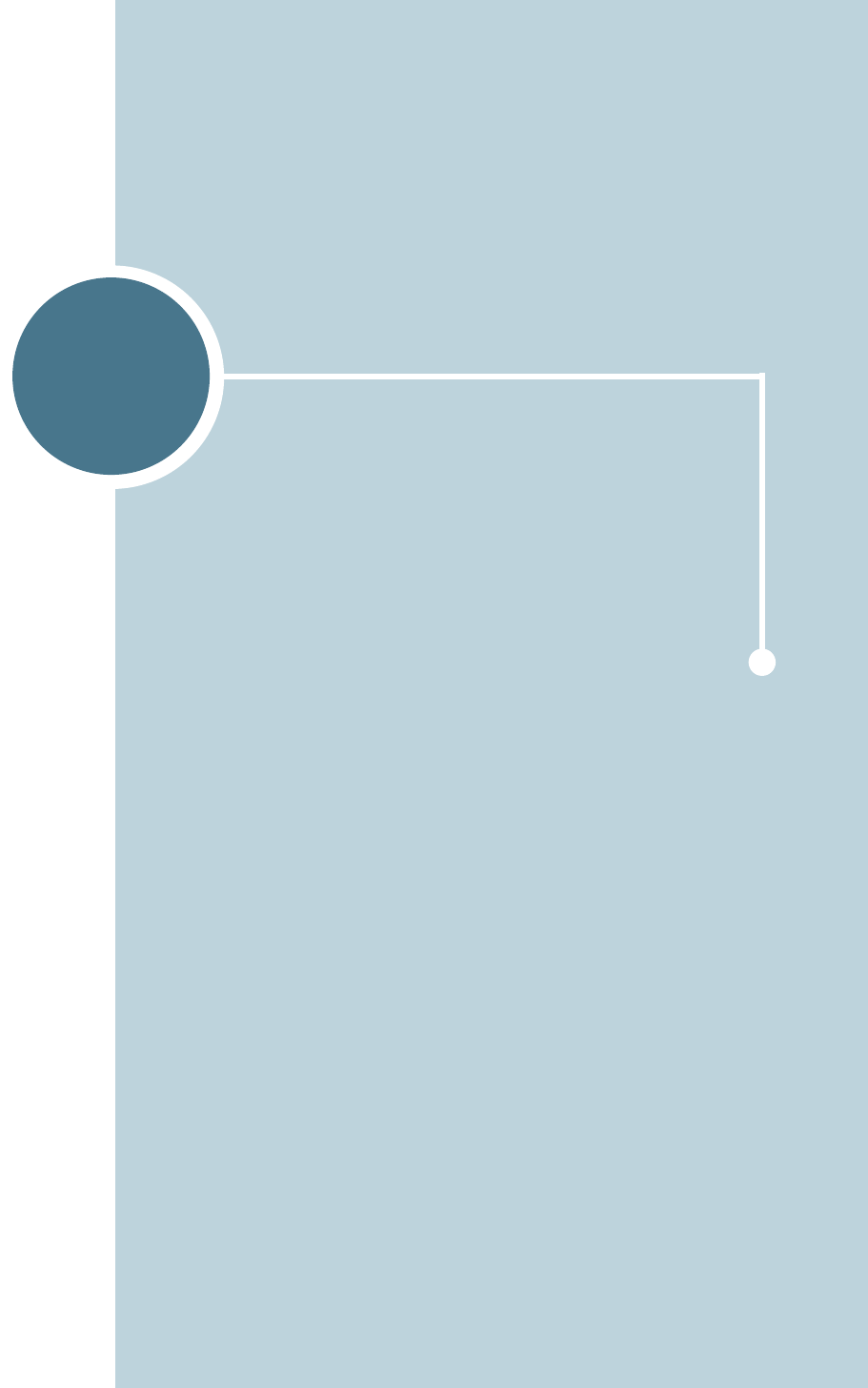
E
.This chapter includes:
• Printer Specifications
• Paper Specifications
SPECIFICATIONS
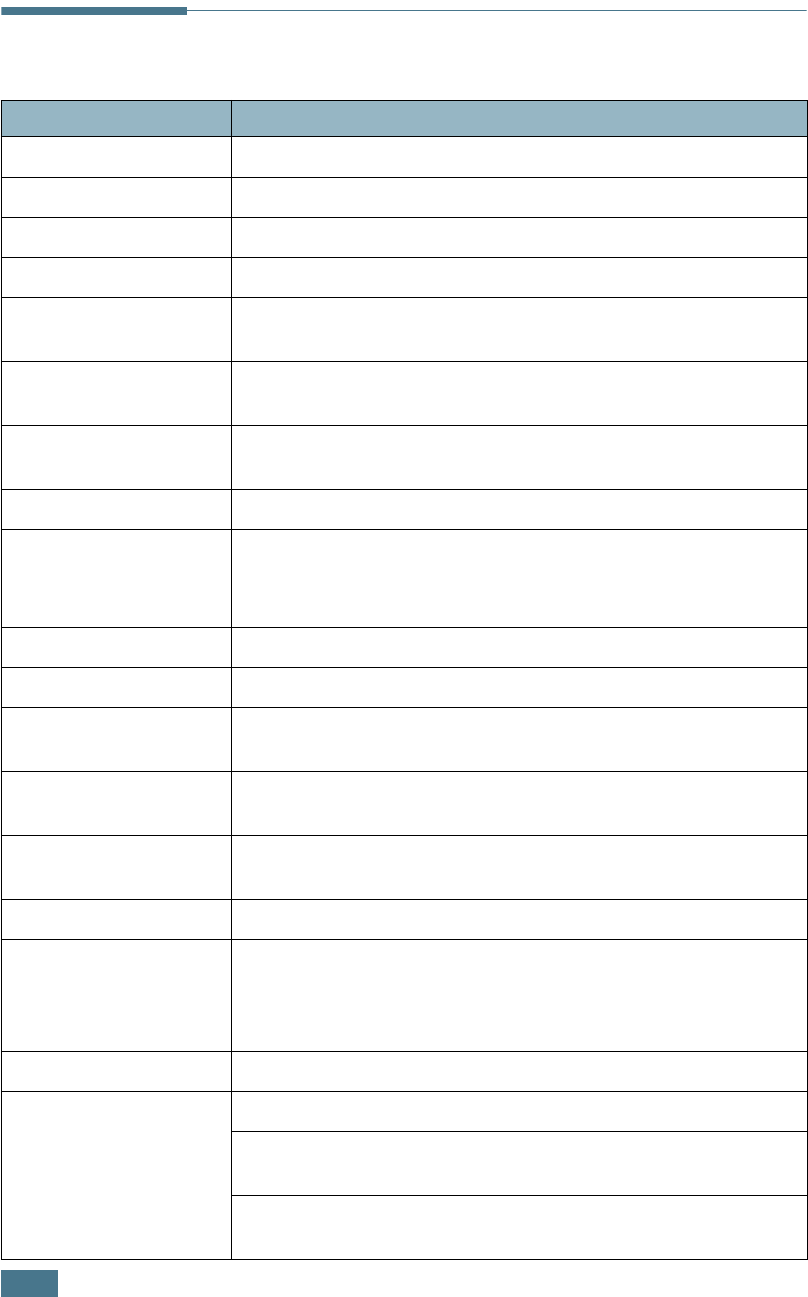
S
PECIFICATIONS
E.2
Printer Specifications
Item Specifications and Description
Print Speed
a
Up to 20 ppm in A4 (22 ppm in Letter)
Resolution Up to 1200 x 1200 dpi effective output
First Printing Time 10 seconds
Warm-up Time Less than 40 seconds
Power Rating AC 120 V (USA, Canada) / 220 ~ 240 V (Others)
50 / 60 Hz
Power Consumption 350 W average during operation
Less than 11 W in sleep mode
Noise Level
b
Less than 39 dBA (Standby)
Less than 51 dB (Printing)
Toner Supply Single cartridge
Toner Cartridge Life
c
5,000 pages at ISO 19752 5% Coverage
(Ships with 3,000 pages starter Toner Cartridge)
Order number: ML-2250D5
Duty Cycle, Monthly Up to 30,000 pages
Weight 10 Kg (Including consumable)
Package Weight Paper: 1.76 Kg
Plastic: 0.2 Kg
External Dimensions
(W x D x H)
358 x 452 x 278 mm
(14.1” x 17.8” x 10.9”)
Operating Environment Temperature:10 ~ 32 °C / 50 ~ 90 °F
Humidity: 20 ~ 80 % RH
Emulation PCL 6, SPL, IBM ProPrinter, EPSON, PostScript 3 (option)
Random Access
Memory (RAM)
16 MB (Max. 144 MB)
Optional memory available:
16 MB (ML-00MA), 32 MB (ML-00MB),
64 MB (ML-00MC) or 128 MB (ML-00MD)
Fonts 1 bitmap, 45 scalable, 136 PS fonts (option)
Interface
ML-2250 : USB 2.0, IEEE 1284 Parallel
ML-2251N : USB 2.0, IEEE 1284 Parallel, Ethernet 10/100
Base TX
ML-2252W : USB 2.0, IEEE 1284 Parallel, Ethernet 10/100
Base TX + 802.11b Wireless LAN
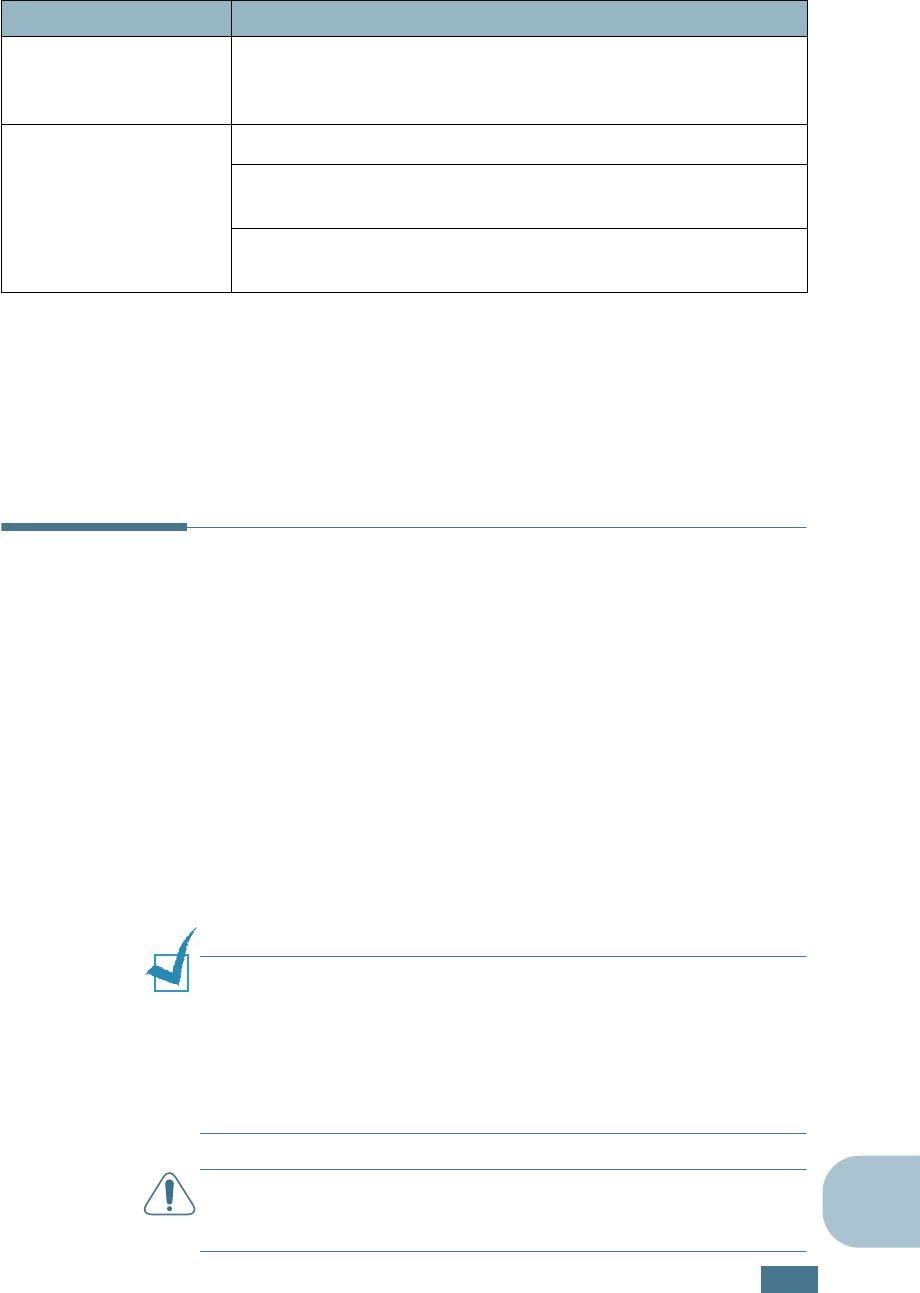
S
PECIFICATIONS
E.3
E
Paper Specifications
Overview
Your printer accepts a variety of print materials, such as cut-
sheet paper (including up to 100% recycled fiber content
paper), envelopes, labels, transparencies, and custom-size
paper. Properties, such as weight, composition, grain, and
moisture content, are important factors affecting the printer’s
performance and the output quality. Paper that does not meet
the guidelines outlined in this User’s Guide can cause the
following problems:
• Poor print quality
• Increased paper jams
• Premature wear on the printer.
NOTES:
• Some paper may meet all of the guidelines in this guide and still
not produce satisfactory results. This may be the result of
improper handling, unacceptable temperature and humidity
levels, or other variables over which Samsung has no control.
• Before purchasing large quantities of paper, ensure that the
paper meets the requirements specified in this User’s Guide.
CAUTION:
Using paper that does not meet these specifications
may cause problems, requiring repairs. These repairs are not
covered by the Samsung warranty or service agreements.
OS Compatibility
d
Windows 95/98/Me/NT 4.0/2000/XP, Various LInux OS
including Red Hat, Caldera, Debian, Mandrake, Slackware,
SuSE and Turbo Linux
Options
250-sheet Paper Cassette Tray
ML-2250 : Ethernet 10/100 Base TX (Internal), Ethernet 10/
100 Base TX + 802.11b Wireless LAN (Internal)
ML-2251N : Ethernet 10/100 Base TX + 802.11b Wireless
LAN (Internal)
a Print speed will be affected by Operating system used, computing performance,
application software, connecting method, media type, media size and job
complexity.
b Sound Pressure Level, ISO 7779
c May be affected by operating environment, printing interval, media type and media
size.
d Please vist www.samsungprinter.com to download the latest software version.
Item Specifications and Description
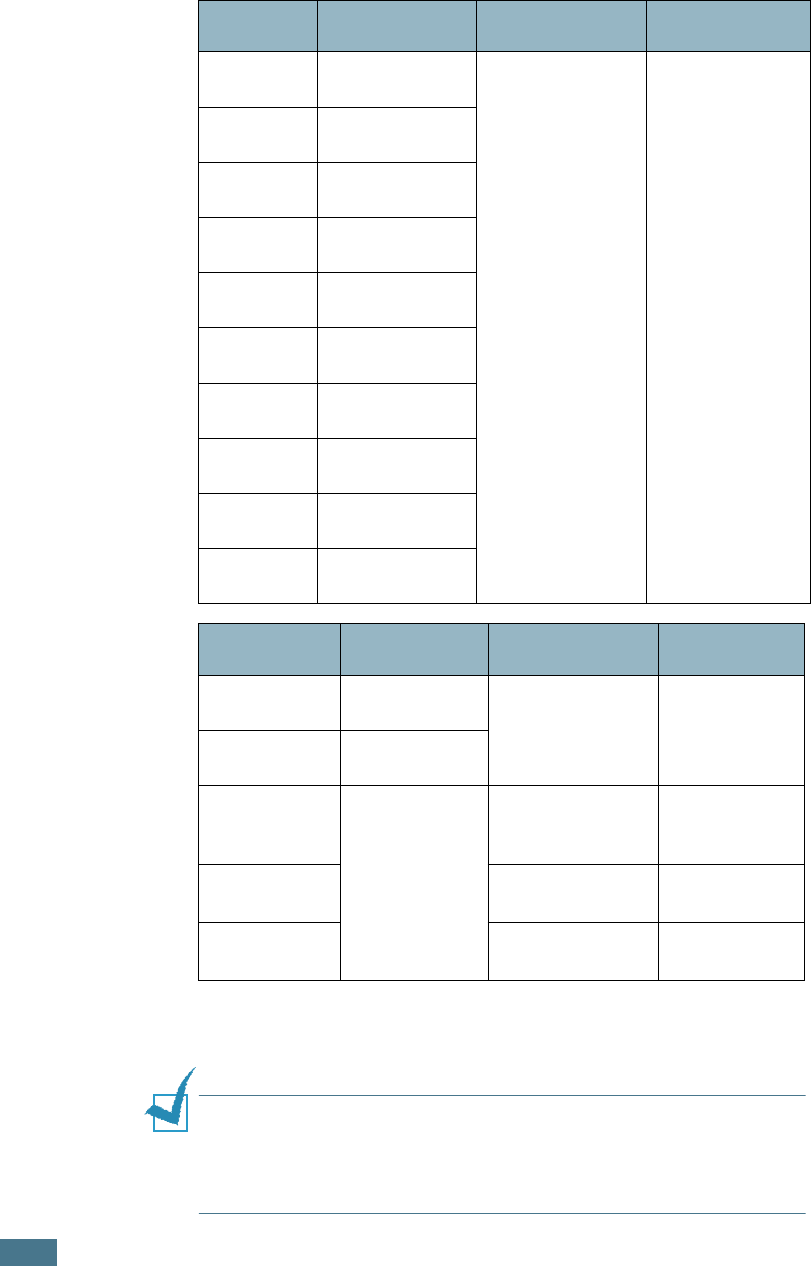
S
PECIFICATIONS
E.4
Supported Sizes of Paper
NOTE:
You may experience jams when using print materials with
a length of less than 127 mm (5.0 in.). For optimum performance,
ensure that you are storing and handling the paper correctly.
Please refer to “Printer and Paper Storage Environment” on
page E.7.
Tray1/
Tray2 Dimensions
a
Weight Capacity
b
Letter 216 X 279 mm
(8.5 X 11 in.)
60 to 90 g/m
2
bond (16 to 24 lb)
250 sheets of 75
g/m
2
bond paper
A4 210 X 297 mm
(8.3 X 11.7 in.)
A5 148 x 210 mm
(5.8 x 8.2 in.)
A6 105 x 148 mm
(4.1 x 5.8 in.)
Executive 184 X 267 mm
(7.25 X 10.5 in.)
Legal 216 X 356 mm
(8.5 X 14 in.)
B5 (JIS) 182 X 257 mm
(7.2 X 10 in.)
B5 (ISO) 176 x 250 mm
(6.7 x 9.9 in.)
Oficio 216 x 343 mm
(8.5 x 13.5 in.)
Folio 216 X 330 mm
(8.5 X 13 in.)
Multi-Purpose
Tray Dimensions
a
a The printer supports a wide range of media sizes. See “Printing on Card Stock
or Custom-sized Materials” on page 3.21.
Weight Capacity
b
b Capacity may vary depending on media weight and thickness, and
environmental conditions.
Minimum Size
(custom)
76 X 127 mm
(3 X 5 in.) 60 to 163 g/m
2
bond (16 to 43 lb)
50 sheets of 75
g/m
2
bond
paper
Maximum Size
(custom)
216 X 356 mm
(8.5 X 14 in.)
Transparency
Same minimum
and maximum
paper sizes as
listed above.
138 to 148 g/m
2
bond (36.7 to 39.4
lb)
5 typical
Labels
c
c Smoothness: 100 to 250 (Sheffield)
120 to 150 g/m
2
bond (32 to 40 lb) 5 typical
Envelopes up to 90 g/m
2
(16
to 24 lb) up to 5
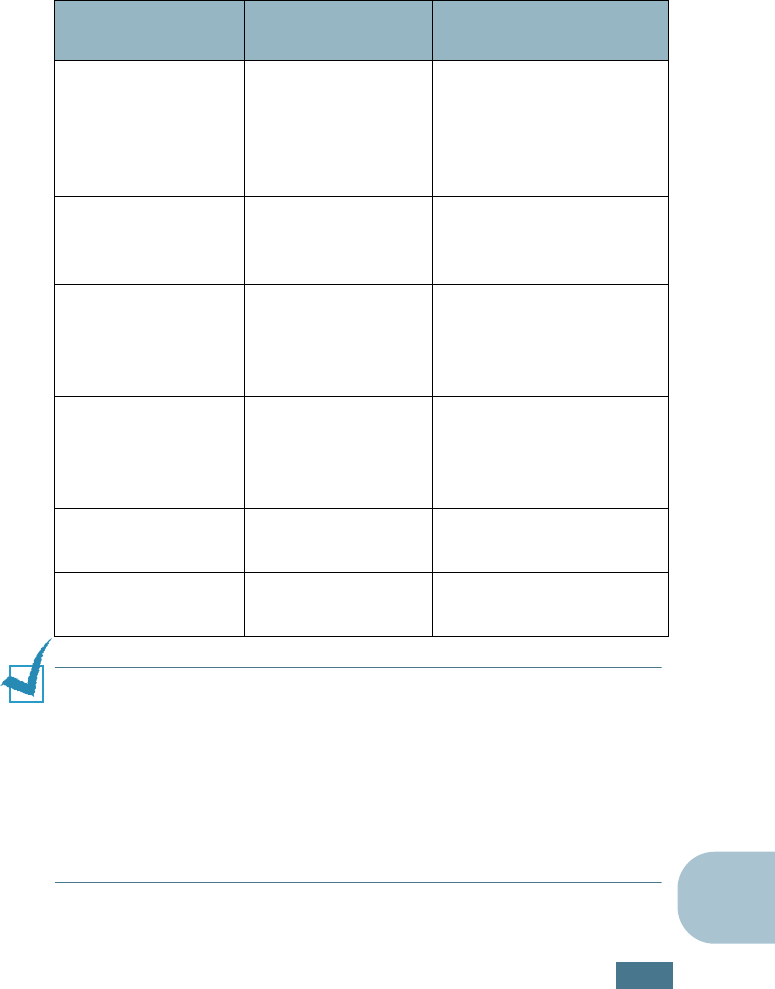
S
PECIFICATIONS
E.5
E
Guidelines for Using Paper
For the best result, use conventional 75 g/m
2
(20 lb) paper.
Ensure that the paper is of good quality, and free of cuts, nicks,
tears, spots, loose particles, dust, wrinkles, voids, and curled or
bent edges.
If you are unsure of what type of paper you are loading, such as
bond or recycled paper, check the label on the package.
The following problems may cause print quality deviations,
jamming, or even damage to the printer.
NOTES:
• Do not use letterhead paper printed with low-temperature inks,
such as those used in some types of thermography.
• Do not use raised or embossed letterhead.
• The printer uses heat and pressure to fuse toner to the paper.
Insure that any coloured paper or preprinted forms use inks that
are compatible with this fusing temperature (200 °C or 392 °F
for 0.1 second).
Symptom Problem with
Paper Solution
Poor print quality
or toner adhesion,
problems with
feeding
Too moist, too
rough, too
smooth, or
embossed; faulty
paper lot
Try another kind of
paper, between 100 ~
250 Sheffield, 4 ~ 5 %
moisture content.
Dropout,
jamming, curl Stored improperly
Store paper flat in its
moisture-proof
wrapping.
Increased gray
background
shading/printer
wear
Too heavy Use lighter paper, open
the rear output tray.
Excessive curl
problems with
feeding
Too moist, wrong
grain direction, or
short-grain
construction
• Open the rear output
tray.
• Use long-grain paper.
Jamming, damage
to printer
Cutouts or
perforations
Do not use paper with
cutouts or perforations.
Problems with
feeding Ragged edges Use good quality paper.
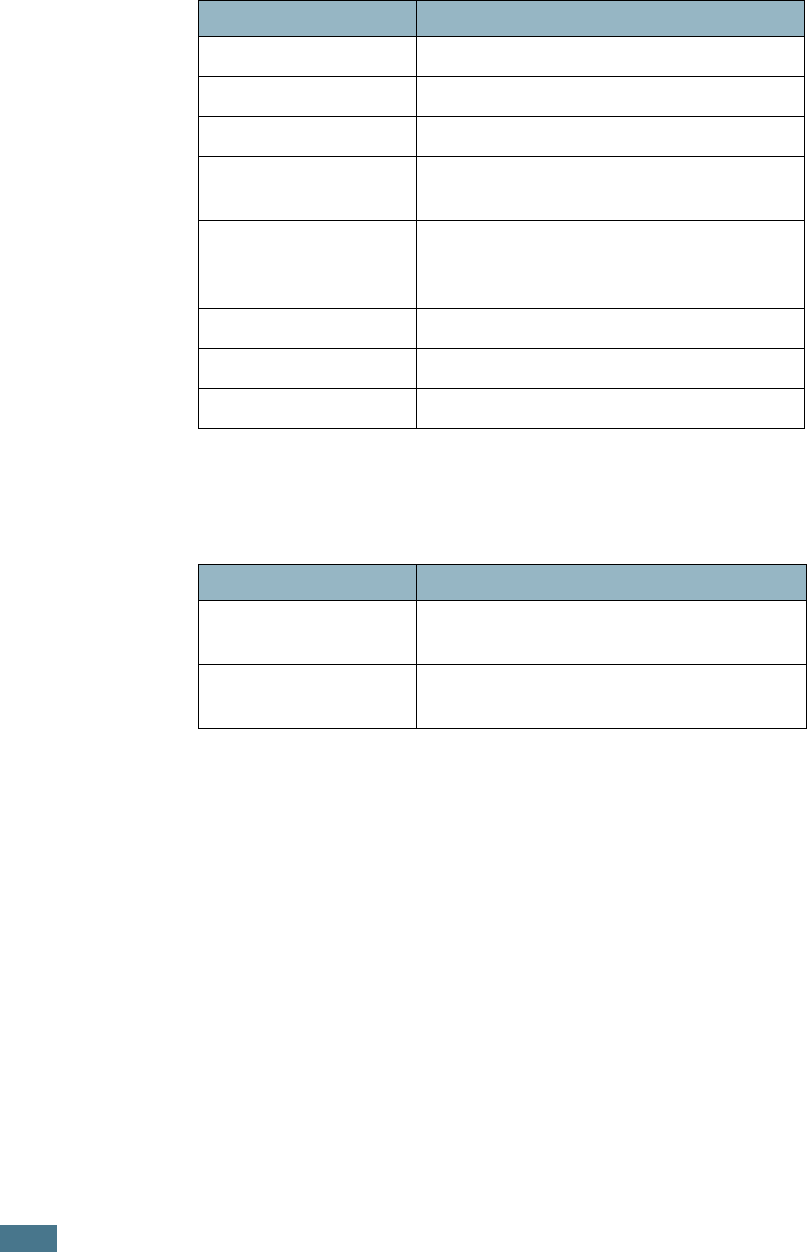
S
PECIFICATIONS
E.6
Paper Specifications
Paper Output Capacity
Category Specifications
Acid Content 5.5 ~ 8.0 pH
Caliper 0.094 ~ 0.18 mm (3.0 ~ 7.0 mils)
Curl in Ream Flat within 5 mm (0.02 in.)
Cut Edge Conditions Cut with sharp blades with no visible
fray.
Fusing Compatibility
Must not scorch, melt, offset, or release
hazardous emissions when heated to
200 °C (392 °F) for 0.1 second.
Grain Long Grain
Moisture Content 4 % ~ 6 % by weight
Smoothness 100 ~ 250 Sheffield
Output Tray Capacity
Face-down top output
tray 150 sheets of 75 g/m
2
bond paper
Face-up rear output
tray a sheet of 75 g/m
2
bond paper
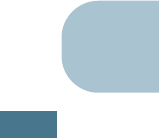
S
PECIFICATIONS
E.7
E
Printer and Paper Storage Environment
Paper storage environment conditions directly affect the feed
operation.
Ideally, the printer and paper storage environment should be at
or near room temperature, and not too dry or humid. Remember
that paper is hygroscopic; it absorbs and loses moisture rapidly.
Heat works with humidity to damage paper. Heat causes the
moisture in paper to evaporate, while cold causes it to condense
on the sheets. Heating systems and air conditioners remove
most of the humidity from a room. As paper is opened and used,
it loses moisture, causing streaks and smudging. Humid
weather or water coolers can cause the humidity to increase in
a room. As paper is opened and used it absorbs any excess
moisture, causing light print and dropouts. Also, as paper loses
and gains moisture it can become distorted. This can cause
paper jams.
Care should be taken not to purchase more paper than can be
used in a short time (about 3 months). Paper stored for long
periods may experience heat and moisture extremes, which can
cause damage. Planning is important to prevent damage to
large supplies of paper.
Unopened paper in sealed reams can remain stable for several
months before use. Opened packages of paper have more
potential for environment damage, especially if they are not
wrapped with a moisture-proof barrier.
The paper storage environment should be properly maintained
to ensure optimum printer performance. The optimum condition
is 20° to 24°C (68° to 75°F), with a relative humidity of 45% to
55%. The following guidelines should be considered when
evaluating the paper’s storage environment:
• Paper should be stored at or near room temperature.
• The air should not be too dry or too humid.
• The best way to store an opened ream of paper is to rewrap it
tightly in its moisture-proof wrapping. If the printer
environment is subject to extremes, unwrap only the amount
of paper to be used during the day’s operation to prevent
unwanted moisture changes.
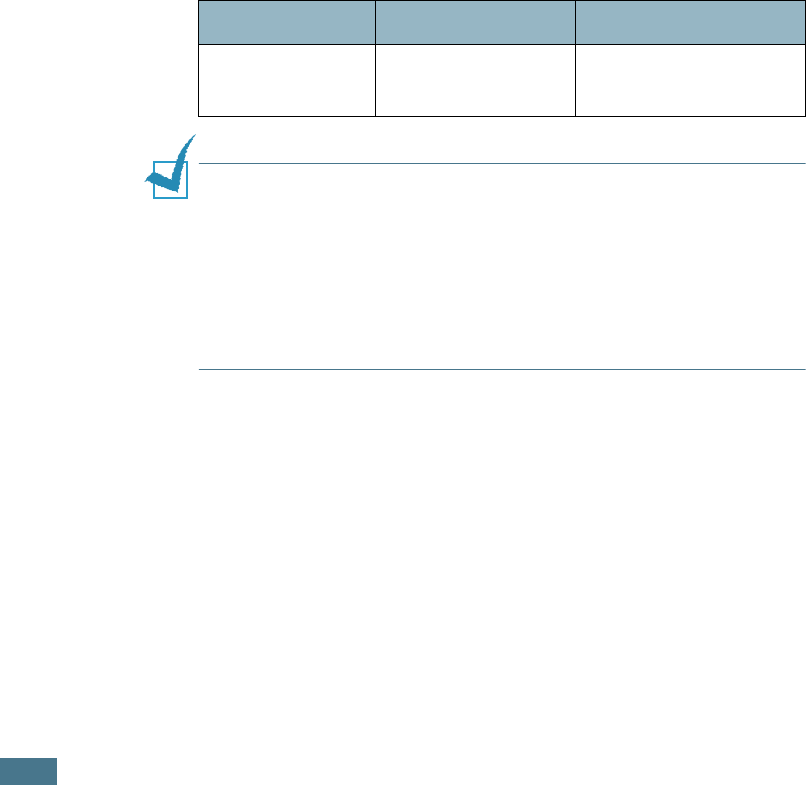
S
PECIFICATIONS
E.8
Envelopes
Envelope construction is critical. Envelope fold lines can vary
considerably, not only between manufacturers, but also within a
box from the same manufacturer. Successful printing on
envelopes depends upon the quality of the envelopes. When
selecting envelopes, consider the following components:
• Weight: The weight of the envelope paper should not exceed
90 g/m
2
(24 lb) or jamming may occur.
• Construction: Prior to printing, envelopes should lie flat with
less than 6 mm (0.25 in.) curl, and should not contain air.
• Condition: Envelopes should not be wrinkled, nicked, or
otherwise damaged.
• Temperature: You should use envelopes that are compatible
with the heat and pressure of the printer.
• Size: You should only use envelopes within the following size
ranges.
NOTES:
• Use only the Multi-Purpose Tray to print envelopes.
• You may experience some paper jams when using any media
with a length less than 127 mm (5.0 in.). This may be caused by
paper that has been affected by environmental conditions. For
optimum performance, make sure you are storing and handling
the paper correctly. Please refer to “Printer and Paper Storage
Environment” on page E.7.
Minimum Maximum
Multi-Purpose
Tray
76 X 127 mm
(3 X 5 in.)
216 X 356 mm
(8.5 X 14 in.)
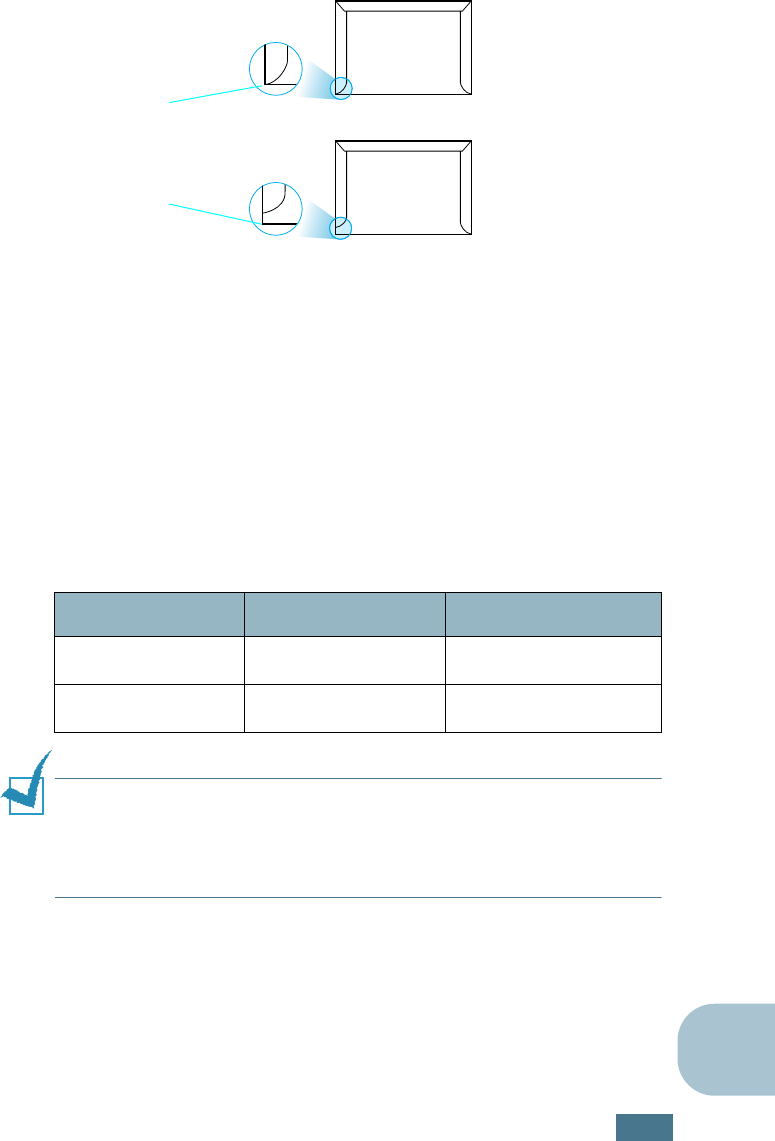
S
PECIFICATIONS
E.9
E
Envelopes with Double Side Seams
Double side-seam construction has vertical seams at both ends
of the envelope rather than diagonal seams. This style may be
more likely to wrinkle. Be sure the seam extends all the way to
the corner of the envelope as illustrated below.
Envelopes with Adhesive Strips or Flaps
Envelopes with a peel-off adhesive strip or with more than one
flap that folds over to seal must use adhesives compatible with
the heat and pressure in the printer. The extra flaps and strips
might cause wrinkling, creasing, or even jams and may even
damage the fuser.
Envelope Margins
The following gives typical address margins for a commercial
#10 or DL envelope.
NOTES:
• For best print quality, position margins no closer than 15 mm
(0.6 in.) from the edges of the envelope.
• Avoid printing over the area where the envelope’s seams meet.
Envelope Storage
Proper storage of envelopes helps contribute to print quality.
Envelopes should be stored flat. If air is trapped in an envelope,
creating an air bubble, then the envelope may wrinkle during
printing. See “Printing on Envelopes” on page 3.14.
Type of Address Minimum Maximum
Return address 15 mm (0.6 in.) 51 mm (2 in.)
Delivery address 51 mm (2 in.) 89 mm (3.5 in.)
Correct
Incorrect
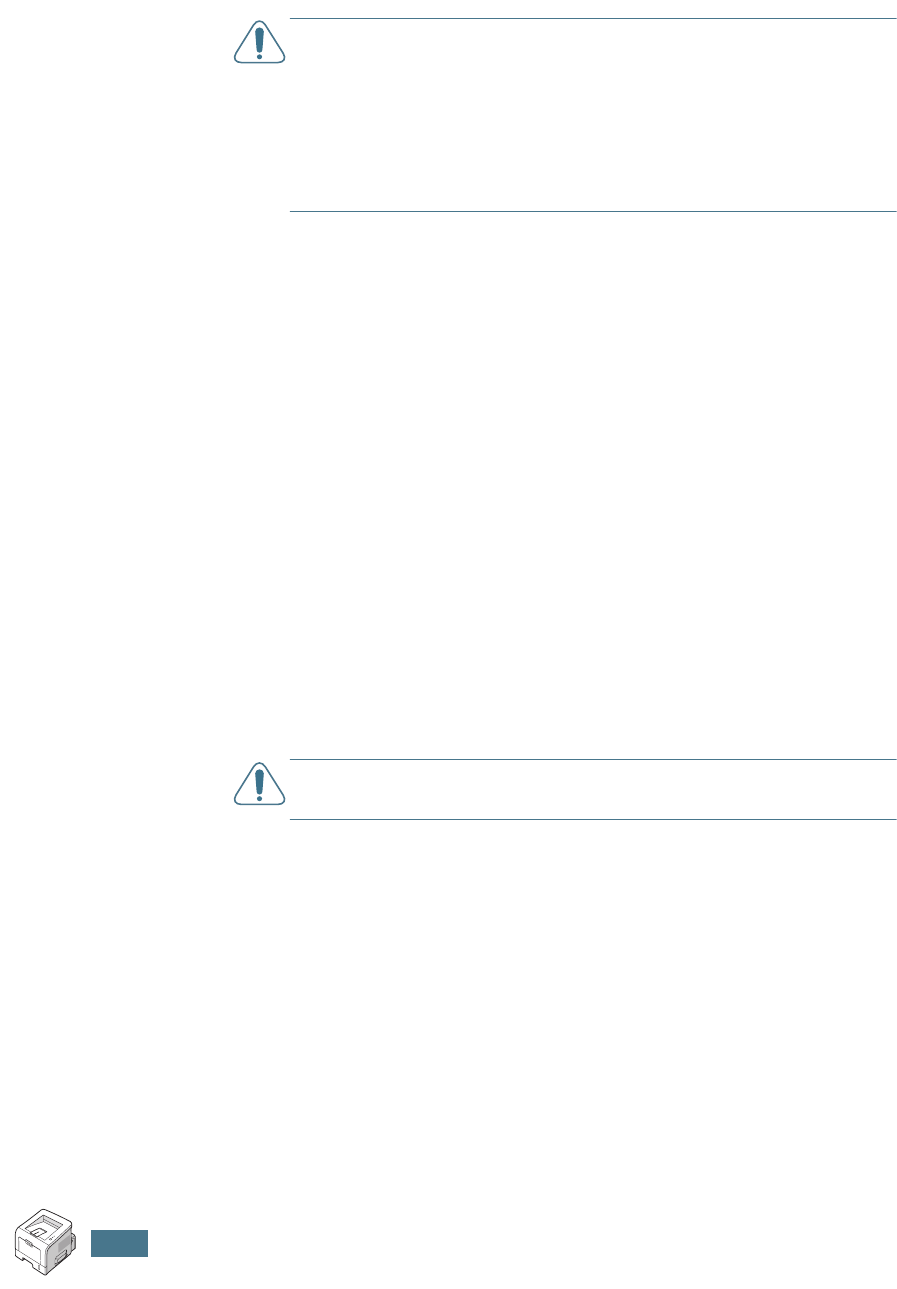
S
PECIFICATIONS
E.10
Labels
CAUTIONS:
• To avoid damaging the printer, use only labels recommended for
laser printers.
• To prevent serious jams, always use the Multi-Purpose Tray to
print labels and always use the rear output tray.
• Never print on the same sheet of labels more than once and
never print on a partial sheet of labels.
When selecting labels, consider the quality of each component:
• Adhesives: The adhesive material should be stable at 200 °C
(392 °F), the printer’s fusing temperature.
• Arrangement: Only use labels with no exposed backing
between them. Labels can peel off sheets with spaces
between the labels, causing serious jams.
• Curl: Prior to printing, labels must lie flat with no more than
13 mm (.5 in.) of curl in any direction.
• Condition: Do not use labels with wrinkles, bubbles, or other
indications of separation.
See “Printing on Labels” on page 3.17.
Transparencies
Transparencies used in the printer must be able to withstand
200 °C (392 °F), the printer’s fusing temperature.
CAUTION:
To avoid damaging the printer, use only transparencies
recommended for use in laser printers.
See “Printing on Transparencies” on page 3.19.
A
antenna, connect
2.14
C
cancel, print job
4.5
card stock, print
3.21
cleaning sheet, print
5.7
components
1.5
configuration page, print
5.8
connect
Ethernet
D.10
network antenna
2.14
parallel
2.11
power cord
2.15
USB
2.12
control panel,use
1.7
custom-sized materials, prnt
3.21
D
demo page, print
2.16
E
envelopes, print
3.14
error, solve
6.20
Ethernet cable, print
D.10
F
face down output tray
3.5
face up output tray
3.6
Favorite setting, use
4.6
features
printer
1.2
printer driver
2.18
G
graphic properties, set
4.22
H
help, use
4.6
I
image mode
4.23
install
printer driver for Linux
B.2
printer driver for Windows
2.17
printer options
D.1
PS Drivers
A.2
Remote Control Panel
C.2
software
2.19
toner cartridge
2.4
L
labels, print
3.17
language, change
2.21
Linux
common problems
6.22
configuration tool
B.8
driver, install
B.2
LLPR properties
B.10
load, paper
in the Multi-Purpose Tray
3.8
in the Tray1/optional Tray 2
2.7
M
memory DIMM, install
D.3
Multi-Purpose Tray, use
3.8
N
network antenna, connect
2.14
network interface card, install
D.7
network printing
cable/antenna, connect
2.13
card, install
D.7
locally shared printer, set
4.30
n-up printing
4.11
O
option, install
memory DIMM
D.3
paper tray 2
D.11
PS DIMM
D.3
optional tray, install
D.11
INDEX
orientation, select
4.3
output location, select
3.5
overlay, use
4.18
P
paper
choose
3.2
load
2.7
sizes and capacities
3.3
specifications
E.3
paper jam
around the toner cartridge
6.11
in the paper exit area
6.12
in the paper feed area
Multi-Purpose Tray
6.10
optional Tray 2
6.9
Tray 1
6.7
tips for avoiding
6.14
paper level bar
3.7
paper properties, set
4.7
paper size,set
4.7
paper source, set
4.8
paper type, set
4.8
parallel cable, connect
2.11
poster printing
4.14
PostScript driver
access, in Windows
A.4
install, in Windows
A.2
preprinted paper, print
3.23
print
cleaning sheet
5.7
configuration page
5.8
demo page
2.16
print order, set
4.25
print quality problems
6.15
print quality problems, solve
6.15
print resolution, set
4.22
printer software
install
in Linux
B.2
in Windows
2.19
uninstall
in Linux
B.7
printing
configuration page
5.8
demo page
2.16
fitting to a selected paper
4.13
from Windows
4.2
multiple pages on one sheet
4.11
posters
4.14
reduced/enlarged document
4.12
using overlays
4.18
watermarks
4.15
printing problems
6.3
problem, solving
checklist
6.2
general
6.3
Linux
6.22
paper jams
6.7
print quality
6.15
Windows
6.21
PS DIMM, install
D.3
Q
quality problems, solve
6.15
R
rear output tray, use
3.6
Remote Control Panel
install
C.2
start
C.4
tabs
C.5
S
software
install
2.19
overview
2.17
reinstall
2.22
system requirements
2.19
uninstall
2.23
specification
paper
E.3
printer
E.2
status monitor, use
4.26
system requirements
for Linux
B.2
for Windows
2.19
T
toner
install
2.4
life
5.2
redistribute
5.3
replace
5.5
Toner Save mode, use
4.9
top output tray, use
3.5
transparencies, print
3.19
Tray 1, use
2.7
turn on, printer
2.15
U
uninstall
Linux
B.7
unpack
2.2
USB cable, connect
2.12
W
watermarks, use
4.15