Samsung Electronics Co ML3051ND Laser Printer User Manual ML 305xSeries En
Samsung Electronics Co Ltd Laser Printer ML 305xSeries En
Contents
- 1. Users Manual 1
- 2. Users Manual 2
Users Manual 1
This manual is provided for information purposes only. All information included herein is subject to change without notice. Samsung Electronics is not
responsible for any changes, direct or indirect, arising from or related to use of this manual.
© 2005 Samsung Electronics Co., Ltd. All rights reserved.
• ML-3050, ML-3051N, and ML-3051ND are trademarks of Samsung Electronics Co., Ltd.
• Samsung and Samsung logo are trademarks of Samsung Electronics Co., Ltd.
• Centronics is a trademark of Centronics Data Computer Corporation.
• IBM and IBM PC are trademarks of International Business Machines Corporation.
• PCL and PCL 6 are trademarks of Hewlett-Packard company.
• Microsoft, Windows, Windows 9x, Windows Me, Windows 2000, Windows NT 4.0, Windows XP, and Windows 2003 are registered trademarks of
Microsoft Corporation.
• PostScript 3 is a trademark of Adobe System, Inc.
• UFST® and MicroType™ are registered trademarks of Agfa division of Bayer Corp.
• TrueType, LaserWriter, and Macintosh are trademarks of Apple Computer, Inc.
• All other brand or product names are trademarks of their respective companies or organizations.

ii
CONTENTS
1. Introduction
Special features ...................................................................................................................................................... 1.1
Printer overview ...................................................................................................................................................... 1.2
Finding more information ........................................................................................................................................ 1.4
2. System setup
Using control panel menus (ML-3051N, ML-3051ND only) .......................................................................... 2.1
Menu overview ........................................................................................................................................................ 2.1
Printing a demo page .............................................................................................................................................. 2.6
Changing the display language (ML-3051N, ML-3051ND only) .................................................................... 2.6
Using toner save mode ........................................................................................................................................... 2.7
3. Software overview
Supplied software .................................................................................................................................................... 3.1
Printer driver features .............................................................................................................................................. 3.2
System requirements .............................................................................................................................................. 3.2
4. Network setup
Introduction ............................................................................................................................................................. 4.1
Supported operating systems ................................................................................................................................. 4.1
Configuring TCP/IP ................................................................................................................................................. 4.1
Configuring EtherTalk ............................................................................................................................................. 4.2
Configuring IPX frame types ................................................................................................................................... 4.2
Setting Ethernet speed ............................................................................................................................................ 4.3
Restoring the network configuration ........................................................................................................................ 4.3
Printing a network configuration page ..................................................................................................................... 4.3
5. Loading print media
Selecting print media ............................................................................................................................................... 5.1
Loading paper ......................................................................................................................................................... 5.4
Selecting an output location .................................................................................................................................... 5.8
6. Basic printing
Printing a document ................................................................................................................................................ 6.1
Canceling a print job ............................................................................................................................................... 6.1
7. Ordering supplies and accessories
Toner cartridges ...................................................................................................................................................... 7.1
Accessories ............................................................................................................................................................. 7.1
How to purchase ..................................................................................................................................................... 7.1

iii
8. Maintenance
Printing information page ........................................................................................................................................ 8.1
Cleaning the printer ................................................................................................................................................. 8.1
Maintaining the toner cartridge ................................................................................................................................ 8.2
Maintenance parts ................................................................................................................................................... 8.4
9. Troubleshooting
Clearing paper jams ................................................................................................................................................ 9.1
Troubleshooting checklist ........................................................................................................................................ 9.6
Understanding the status LED ................................................................................................................................ 9.6
Understanding display messages ........................................................................................................................... 9.7
Solving general printing problems ........................................................................................................................... 9.8
Solving print quality problems ............................................................................................................................... 9.10
Common Windows problems ................................................................................................................................ 9.12
Common PostScript problems .............................................................................................................................. 9.13
Common Linux problems ...................................................................................................................................... 9.13
Common Macintosh problems .............................................................................................................................. 9.15
10. Installing accessories
Precautions when installing accessories ............................................................................................................... 10.1
Installing a memory DIMM .................................................................................................................................... 10.1
Installing a wireless network interface card ........................................................................................................... 10.2
11. Specifications
Printer specifications ............................................................................................................................................. 11.1
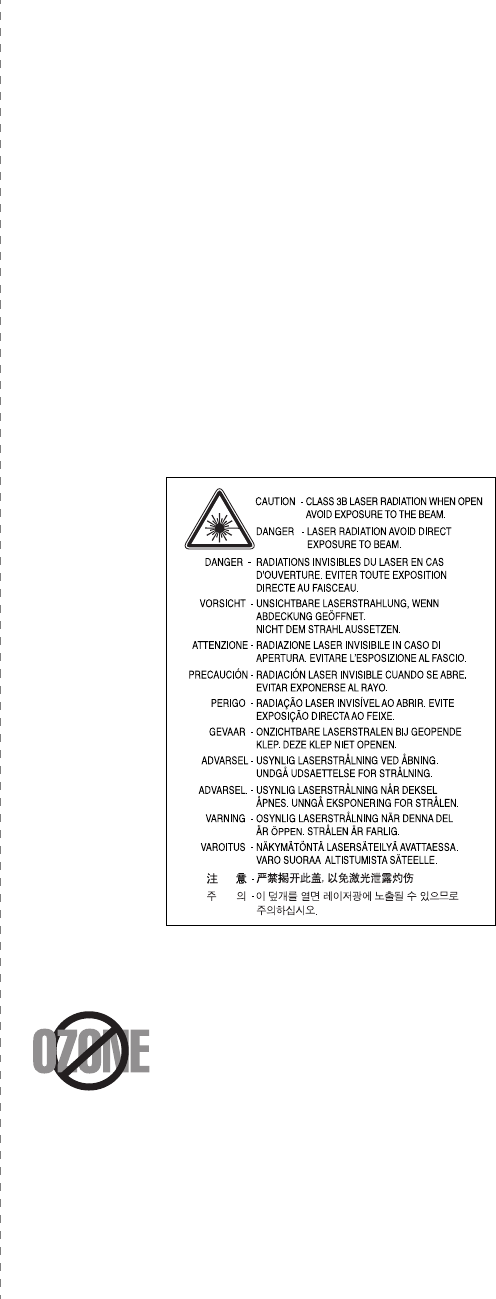
i
Important Precautions and Safety Information
When using this machine, these basic safety precautions should always be followed to
reduce risk of fire, electric shock, and injury to people:
1 Read and understand all instructions.
2 Use common sense whenever operating electrical appliances.
3 Follow all warnings and instructions marked on the machine and in the literature
accompanying the machine.
4 If an operating instruction appears to conflict with safety information, heed the
safety information. You may have misunderstood the operating instruction. If you
cannot resolve the conflict, contact your sales or service representative for
assistance.
5 Unplug the machine from the AC wall socket before cleaning. Do not use liquid or
aerosol cleaners. Use only a damp cloth for cleaning.
6 Do not place the machine on an unstable cart, stand or table. It may fall, causing
serious damage.
7 Your machine should never be placed on, near or over a radiator, heater, air
conditioner or ventilation duct.
8 Do not allow anything to rest on the power cable. Do not locate your machine
where the cords will be abused by persons walking on them.
9 Do not overload wall outlets and extension cords. This can diminish performance,
and may result in the risk of fire or electric shock.
10 Do not allow pets to chew on the AC power or PC interface cords.
11 Never push objects of any kind into the machine through case or cabinet
openings. They may touch dangerous voltage points, creating a risk of fire or
shock. Never spill liquid of any kind onto or into the machine.
12 To reduce the risk of electric shock, do not disassemble the machine. Take it to a
qualified service technician when repair work is required. Opening or removing
covers may expose you to dangerous voltages or other risks. Incorrect reassembly
could cause electric shock when the unit is subsequently used.
13 Unplug the machine from the PC and AC wall outlet, and refer servicing to
qualified service personnel under the following conditions:
• When any part of the power cord, plug, or connecting cable is damaged or
frayed.
• If liquid has been spilled into the machine.
• If the machine has been exposed to rain or water.
• If the machine does not operate properly after instructions have been followed.
• If the machine has been dropped, or the cabinet appears damaged.
• If the machine exhibits a sudden and distinct change in performance.
14 Adjust only those controls covered by the operating instructions. Improper
adjustment of other controls may result in damage, and may require extensive
work by a qualified service technician to restore the machine to normal operation.
15 Avoid using this machine during a lightning storm. There may be a remote risk of
electric shock from lightning. If possible, unplug the AC power for the duration of
the lightning storm.
16 If you continuously print multiple pages, the surface of the output tray may become
hot. Be careful not to touch the surface, and keep children away from the surface.
17 SAVE THESE INSTRUCTIONS.
Environmental and Safety Consideration
Laser Safety Statement
The printer is certified in the U.S. to conform to the requirements of DHHS 21 CFR,
chapter 1 Subchapter J for Class I(1) laser products, and elsewhere, is certified as a
Class I laser product conforming to the requirements of IEC 825.
Class I laser products are not considered to be hazardous. The laser system and printer
are designed so there is never any human access to laser radiation above a Class I level
during normal operation, user maintenance, or prescribed service condition.
W
ARNING
Never operate or service the printer with the protective cover removed from Laser/
Scanner assembly. The reflected beam, although invisible, can damage your eyes.
When using this product, these basic safety precautions should always be followed to
reduce risk of fire, electric shock, and injury to persons:
Ozone Safety
During normal operation, this machine produces ozone. The ozone
produced does not present a hazard to the operator. However, it is
advisable that the machine be operated in a well ventilated area.
If you need additional information about ozone, please contact your
nearest Samsung dealer.
Power Saver
This printer contains advanced energy conservation technology that reduces power
consumption when it is not in active use.
When the printer does not receive data for an extended period of time, power
consumption is automatically lowered.
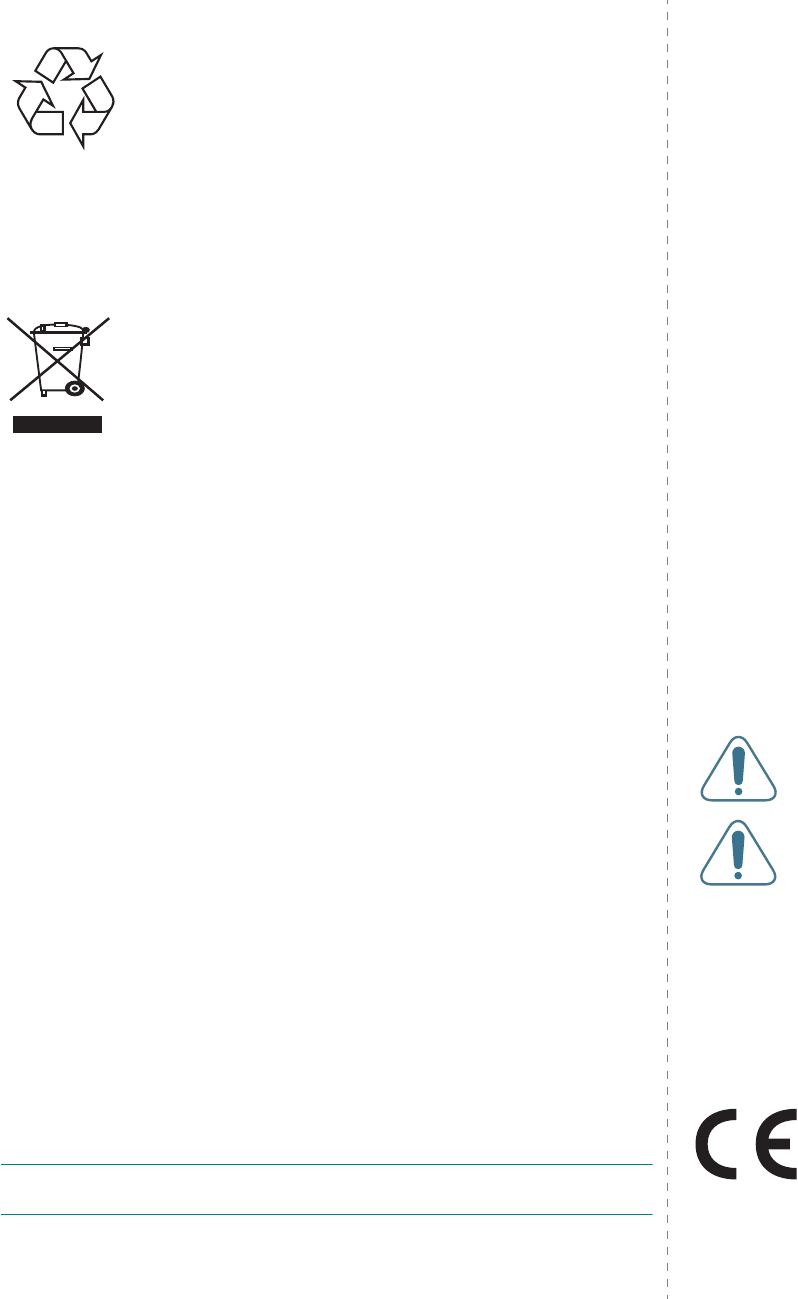
ii
Recycling
Please recycle or dispose of packaging materials for this product in
an environmentally responsible manner.
Correct Disposal of This Product (Waste Electrical &
Electronic Equipment)
(Applicable in the European Union and other European countries with
separate collection systems)
This marking shown on the product or its literature, indicates that it
should not be disposed with other household wastes at the end of its
working life. To prevent possible harm to the environment or human
health from uncontrolled waste disposal, please separate this from
other types of wastes and recycle it responsibly to promote the
sustainable reuse of material resources.
Household users should contact either the retailer where they purchased this product,
or their local government office, for details of where and how they can take this item for
environmentally safe recycling.
Business users should contact their supplier and check the terms and conditions of the
purchase contract. This product should not be mixed with other commercial wastes for
disposal.
Radio Frequency Emissions
FCC Regulations
This device complies with Part 15 of the FCC Rules. Operation is subject to the following
two conditions:
• This device may not cause harmful interference, and
• This device must accept any interference received, including interference that
may cause undesired operation.
This device has been tested and found to comply with the limits for a Class B digital
device, pursuant to Part 15 of the FCC rules. These limits are designed to provide
reasonable protection against harmful interference in a residential installation. This
equipment generates, uses and can radiate radio frequency energy and, if not installed
and used in accordance with the instructions, may cause harmful interference to radio
communications. However, there is no guarantee that interference will not occur in a
particular installation. If this equipment does cause harmful interference to radio or
television reception, which can be determined by turning the equipment off and on, the
user is encouraged to try to correct the interference by one or more of the following
measures:
• Reorient or relocate the receiving antenna.
• Increase the separation between the equipment and receiver.
• Connect the equipment into an outlet on a circuit different from that to which the
receiver is connected.
• Consult the dealer or an experienced radio/TV technician for help.
C
AUTION
: Changes or modifications not expressly approved by the manufacturer
responsible for compliance could void the user’s authority to operate the equipment.
Canadian Radio Interference Regulations
This digital apparatus does not exceed the Class B limits for radio noise emissions from
digital apparatus as set out in the interference-causing equipment standard entitled
“Digital Apparatus”, ICES-003 of the Industry and Science Canada.
Cet appareil numérique respecte les limites de bruits radioélectriques applicables aux
appareils numériques de Classe B prescrites dans la norme sur le matériel brouilleur:
“Appareils Numériques”, ICES-003 édictée par l’Industrie et Sciences Canada.
United States of America
Federal Communications Commission (FCC)
Intentional emitter per FCC Part 15
Low power, Radio LAN type devices (radio frequency (RF) wireless communication
devices), operating in the 2.4 GHz/5 GHz Band, may be present (embedded) in your
printer system. This section is only applicable if these devices are present. Refer to the
system label to verify the presence of wireless devices.
Wireless devices that may be in your system are only qualified for use in the United
States of America if an FCC ID number is on the system label.
The FCC has set a general guideline of 20 cm (8 inches) separation between the device
and the body, for use of a wireless device near the body (this does not include
extremities). This device should be used more than 20 cm (8 inches) from the body
when wireless devices are on. The power output of the wireless device (or devices),
which may be embedded in your printer, is well below the RF exposure limits as set by
the FCC.
This transmitter must not be collocated or operation in conjunction with any other
antenna or transmitter.
Operation of this device is subject to the following two conditions:(1) This device may
not cause harmful interference, and(2) this device must accept any interference
received, including interference that may cause undesired operation of the device.
Wireless devices are not user serviceable. Do not modify them in any
way. Modification to a wireless device will void the authorization to use
it. Contact manufacturer for service.
FCC Statement for Wireless LAN use:
“While installing and operating this transmitter and antenna
combination the radio frequency exposure limit of 1mW/cm2 may be
exceeded at distances close to the antenna installed. Therefore, the
user must maintain a minimum distance of 20cm from the antenna at all
times. This device can not be colocated with another transmitter and
transmitting antenna.”
Declaration of Conformity (European Countries)
Approvals and Certifications
The CE marking applied to this product symbolises Samsung
Electronics Co., Ltd. Declaration of Conformity with the following
applicable 93/68/EEC Directives of the European Union as of the
dates indicated:
January 1, 1995: Council Directive 73/23/EEC Approximation of the laws of the member
states related to low voltage equipment.
January 1, 1996: Council Directive 89/336/EEC (92/31/EEC), approximation of the laws
of the Member States related to electromagnetic compatibility.
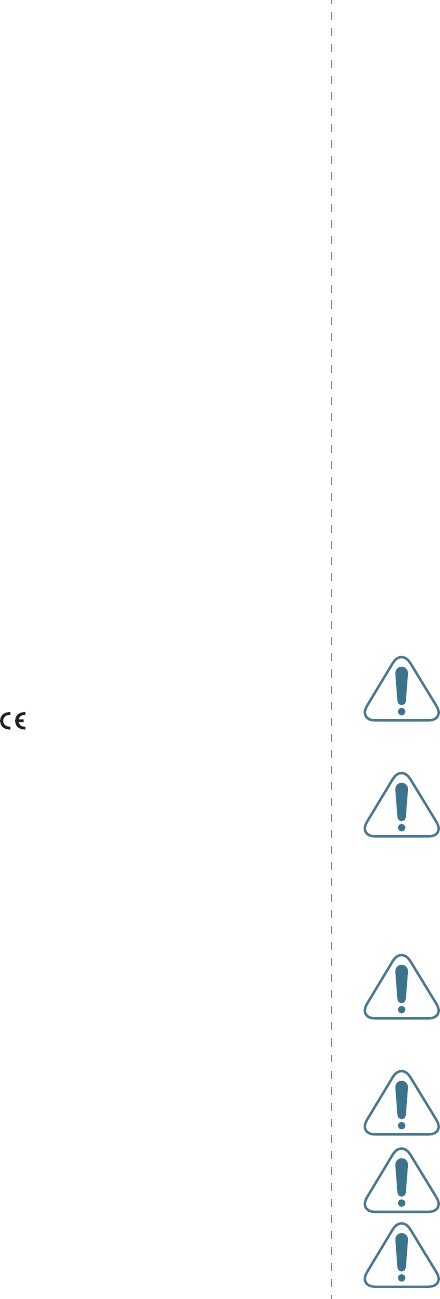
iii
March 9, 1999: Council Directive 1999/5/EC on radio equipment and
telecommunications terminal equipment and the mutual recognition of their conformity.
A full declaration, defining the relevant Directives and referenced standards can be
obtained from your Samsung Electronics Co., Ltd. representative.
EC Certification
Certification to 1999/5/EC Radio Equipment & Telecommunications
Terminal Equipment Directive (FAX)
This Samsung product has been self-certified by Samsung for pan-European single
terminal connection to the analogue public switched telephone network (PSTN) in
accordance with Directive 1999/5/EC. The product has been designed to work with the
national PSTNs and compatible PBXs of the European countries:
In the event of problems, you should contact the Euro QA Lab of Samsung Electronics
Co., Ltd. in the first instance.
The product has been tested against TBR21 and/or TBR 38. To assist in the use and
application of terminal equipment which complies with this standard, the European
Telecommunication Standards Institute (ETSI) has issued an advisory document (EG
201 121) which contains notes and additional requirements to ensure network
compatibility of TBR21 terminals. The product has been designed against, and is fully
compliant with, all of the relevant advisory notes contained in this document.
European Radio Approval Information (for products fitted with EU-
approved radio devices)
This Product is a printer; low power, Radio LAN type devices (radio frequency (RF)
wireless communication devices), operating in the 2.4 GHz/5 GHz band, may be
present (embedded) in your printer system which is intended for home or office use. This
section is only applicable if these devices are present. Refer to the system label to verify
the presence of wireless devices.
Wireless devices that may be in your system are only qualified for use in the European
Union or associated areas if a CE mark with a Notified Body Registration Number
and the Alert Symbol is on the system label.
The power output of the wireless device or devices that may be embedded in you printer
is well below the RF exposure limits as set by the European Commission through the
R&TTE directive.
European States qualified under wireless approvals:
EU
Austria, Belgium, Cyprus, Czech Republic, Denmark, Estonia, Finland,
France (with frequency restrictions), Germany, Greece, Hungary,
Ireland, Italy, Latvia, Lithuania, Luxembourg, Malta, The Netherlands,
Poland, Portugal, Slovakia, Slovenia, Spain, Sweden and the U.K.
EEA/EFTA countries
Iceland, Liechtenstein, Norway and Switzerland
European States with restrictions on use:
EU
In France, the frequency range is restricted to 2446.5-2483.5 MHz for
devices above 10 mW transmitting power such as wireless
EEA/EFTA countries
No limitations at this time.
Regulatory Compliance Statements
Wireless Guidance
Low power, Radio LAN type devices (radio frequency (RF) wireless communication
devices), operating in the 2.4 GHz/5 GHz Band, may be present (embedded) in your
printer system. The following section is a general overview of considerations while
operating a wireless device.
Additional limitations, cautions, and concerns for specific countries are listed in the
specific country sections (or country group sections). The wireless devices in your
system are only qualified for use in the countries identified by the Radio Approval Marks
on the system rating label. If the country you will be using the wireless device in, is not
listed, please contact your local Radio Approval agency for requirements. Wireless
devices are closely regulated and use may not be allowed.
The power output of the wireless device or devices that may be embedded in your
printer is well below the RF exposure limits as known at this time. Because the wireless
devices (which may be embedded into your printer) emit less energy than is allowed in
radio frequency safety standards and recommendations, manufacturer believes these
devices are safe for use. Regardless of the power levels, care should be taken to
minimize human contact during normal operation.
As a general guideline, a separation of 20 cm (8 inches) between the wireless device
and the body, for use of a wireless device near the body (this does not include
extremities) is typical. This device should be used more than 20 cm (8 inches) from the
body when wireless devices are on and transmitting.
This transmitter must not be collocated or operation in conjunction with any other
antenna or transmitter.
Some circumstances require restrictions on wireless devices. Examples of common
restrictions are listed below:
Radio frequency wireless communication can interfere with equipment
on commercial aircraft. Current aviation regulations require wireless
devices to be turned off while traveling in an airplane. IEEE 802.11 (also
known as wireless Ethernet) and Bluetooth communication devices are
examples of devices that provide wireless communication.
In environments where the risk of interference to other devices or
services is harmful or perceived as harmful, the option to use a wireless
device may be restricted or eliminated. Airports, Hospitals, and Oxygen
or flammable gas laden atmospheres are limited examples where use
of wireless devices may be restricted or eliminated. When in
environments where you are uncertain of the sanction to use wireless
devices, ask the applicable authority for authorization prior to use or
turning on the wireless device.
Every country has different restrictions on the use of wireless devices.
Since your system is equipped with a wireless device, when traveling
between countries with your system, check with the local Radio
Approval authorities prior to any move or trip for any restrictions on the
use of a wireless device in the destination country.
If your system came equipped with an internal embedded wireless
device, do not operate the wireless device unless all covers and shields
are in place and the system is fully assembled.
Wireless devices are not user serviceable. Do not modify them in any
way. Modification to a wireless device will void the authorization to use
it. Please contact manufacturer for service.
Only use drivers approved for the country in which the device will be
used. See the manufacturer System Restoration Kit, or contact
manufacturer Technical Support for additional information.

iv
Replacing the Fitted Plug (for UK Only)
I
MPORTANT
The mains lead for this machine is fitted with a standard (BS 1363) 13 amp plug and has
a 13 amp fuse. When you change or examine the fuse, you must re-fit the correct 13
amp fuse. You then need to replace the fuse cover. If you have lost the fuse cover, do
not use the plug until you have another fuse cover.
Please contact the people from you purchased the machine.
The 13 amp plug is the most widely used type in the UK and should be suitable.
However, some buildings (mainly old ones) do not have normal 13 amp plug sockets.
You need to buy a suitable plug adaptor. Do not remove the moulded plug.
W
ARNING
If you cut off the moulded plug, get rid of it straight away.
You cannot rewire the plug and you may receive an electric shock if you
plug it into a socket.
I
MPORTANT
WARNING
: You must earth this machine.
The wires in the mains lead have the following color code:
• Green and Yellow: Earth
• Blue: Neutral
•Brown: Live
If the wires in the mains lead do not match the colors marked in your plug, do the
following:
You must connect the green and yellow wire to the pin marked by the letter “E” or by the
safety ‘Earth symbol’ or colored green and yellow or green.
You must connect the blue wire to the pin which is marked with the letter “N” or colored
black.
You must connect the brown wire to the pin which is marked with the letter “L” or colored
red.
You must have a 13 amp fuse in the plug, adaptor, or at the distribution board.
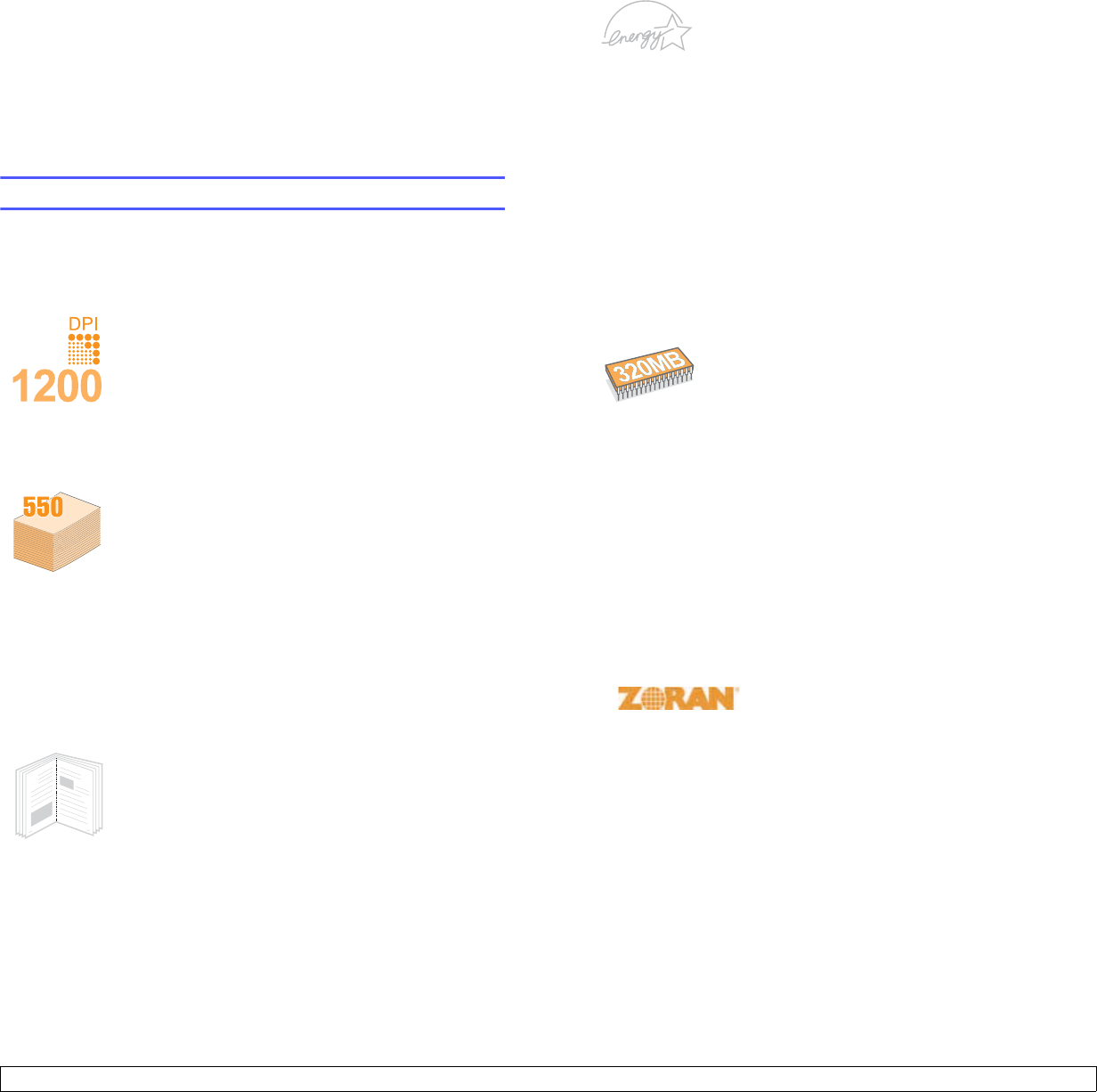
1.1 <
Introduction>
1 Introduction
Congratulations on the purchase of your printer!
This chapter includes:
• Special features
• Printer overview
• Finding more information
Special features
Your new printer is equipped with several special features that improve
the print quality. You can:
Print with excellent quality and high speed
• You can print up to 1200 x 1200 dpi effective
output. See the Software Section.
• Your printer prints A4-sized paper at up to 28 ppma
and letter-sized paper at up to 30 ppm. If you use
the ML-3051ND, for duplex printing, your printer
prints A4-sized paper at up to 19 ipmb and letter-
sized paper at up to 21 ipm.
a. pages per minute
b. images per minute
Handle paper flexibly
• The multi-purpose tray supports letterheads,
envelopes, labels, transparencies, custom-sized
materials, postcards, and heavy paper. The multi-
purpose tray holds up to 50 sheets of plain paper.
• The 250-sheet tray 1 and 250-sheet optional tray 2
support plain paper in various sizes.
• Two output tray; select either the output tray (face-
down) or the rear cover (face-up) for the most
convenient access.
• Straight-through paper path capability from the
multi-purpose tray to the rear cover.
Create professional documents
• Print Watermarks. You can customize your
documents with words, such as “Confidential.” See
the Software Section.
• Print Booklets. This feature enables you to easily
print a document to create a book. Once printed, all
you have to do is fold and staple the pages. See the
Software Section.
• Print Posters. The text and pictures of each page of
your document are magnified and printed across
the sheet of paper and can then be taped together
to form a poster. See the Software Section.
9
8
Save time and money
• This printer allows you to use toner save mode to
save toner. See page 2.7.
• You can print on both sides of the paper to save
paper (double-sided printing) if you use the ML-
3051ND.
• You can print multiple pages on a single sheet of
paper to save paper (2-Up printing). See the
Software Section.
• You can use preprinted forms and letterhead with
plain paper. See the Software Section.
• This printer automatically conserves electricity
by substantially reducing power consumption
when not in use.
• This printer meets Energy Star guidelines for
energy efficiency.
Expand the printer capacity
• The ML-3050 has 32 MB of memory which can be
expanded to 288 MB. The ML-3051N or ML-
3051ND has 64 MB of memory which can be
expanded to 320 MB. See page 10.1.
• A Network interface enables network printing.
You can add an optional network printer server to
the ML-3050.
• You can also add an optional wireless network
interface card to the ML-3051N and ML-3051ND.
• You can add a 250-sheet optional tray 2 to your
printer. This tray lets you add paper to the printer
less often.
• A PostScript 3 Emulation* (PS) enables PS
printing (ML-3051N, ML-3051ND).
* PostScript 3 Emulation
• © Copyright 1995-2005, Zoran Corporation.
All rights reserved. Zoran, the Zoran logo,
IPS/PS3 and OneImage are trademarks of
Zoran Corporation.
* 136 PS3 fonts
• Contains UFST and MicroType from Monotype Imaging Inc.
Print in various environments
• You can print in Windows 95/98/Me/NT 4.0/2000/XP/2003.
• Your printer is compatible with Linux and Macintosh.
• Your printer comes with both Parallel and USB interfaces.
• You can also use a network interface. The ML-3051N and ML-
3051ND come with a built-in network interface, 10/100 Base TX.
However, you need to install the optional network printer server to
the ML-3050.
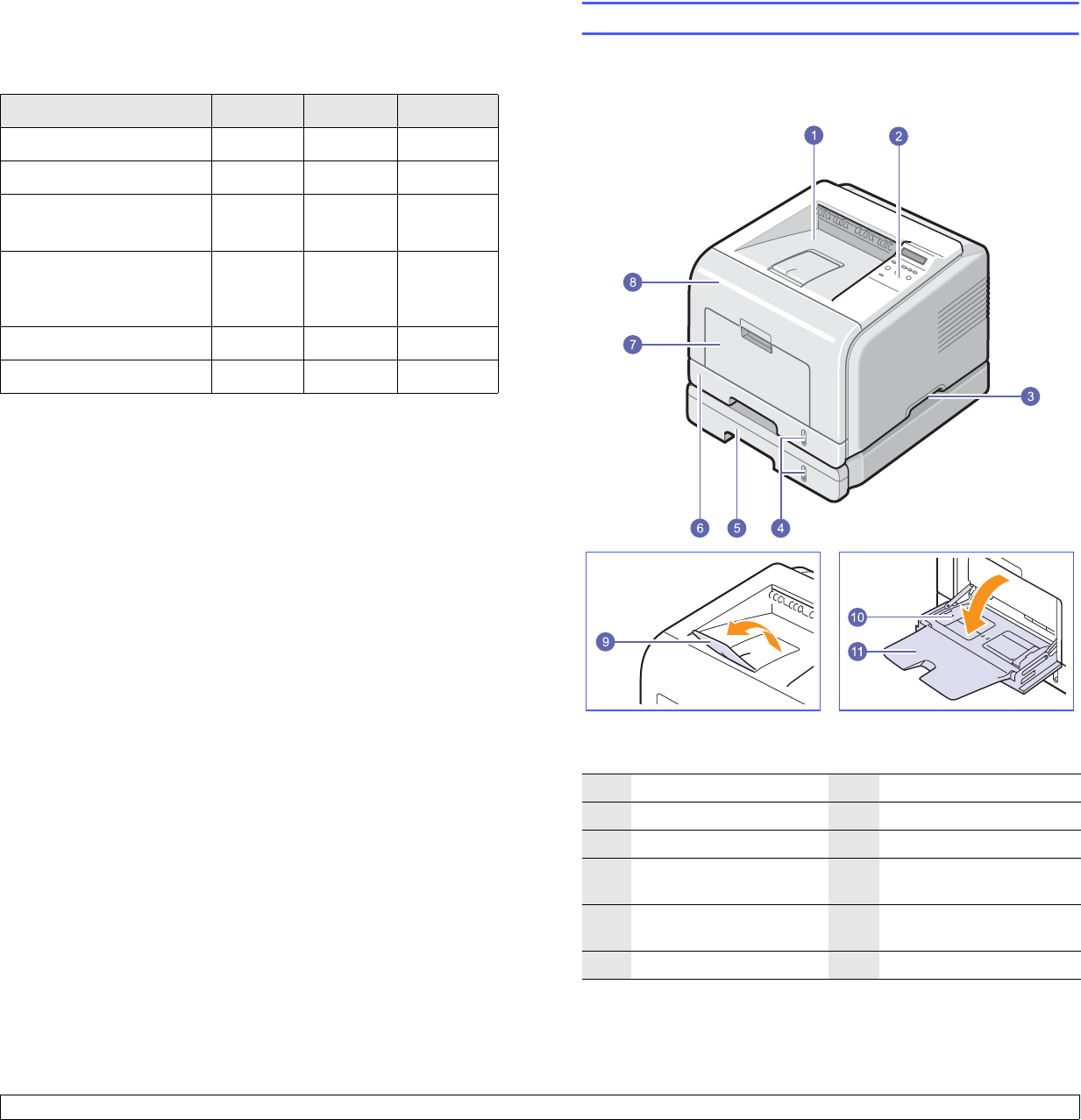
1.2 <
Introduction>
Printer features
The table below lists a general overview of features supported by your
printer.
(I: Installed, O: Option, NA: Not Available)
Features ML-3050 ML-3051N ML-3051ND
IEEE 1284 Parallel I I I
USB 2.0 I I I
Network Interface
(Ethernet 10/100 Base TX)
OI I
Wireless LAN
(IEEE 802.11 b/g Wireless
LAN)
OO O
PostScript* Emulation NA I I
Duplex printinga
a. Printing on both sides of paper.
NA NA I
Printer overview
Front view
1output tray 7multi-purpose tray
2control panel 8front cover
3handle 9output support
4paper level indicator 10 multi-purpose tray
paper width guides
5optional tray 2 11 multi-purpose tray
extension
6tray 1
* The figure above shows an ML-3051ND
with all available options.
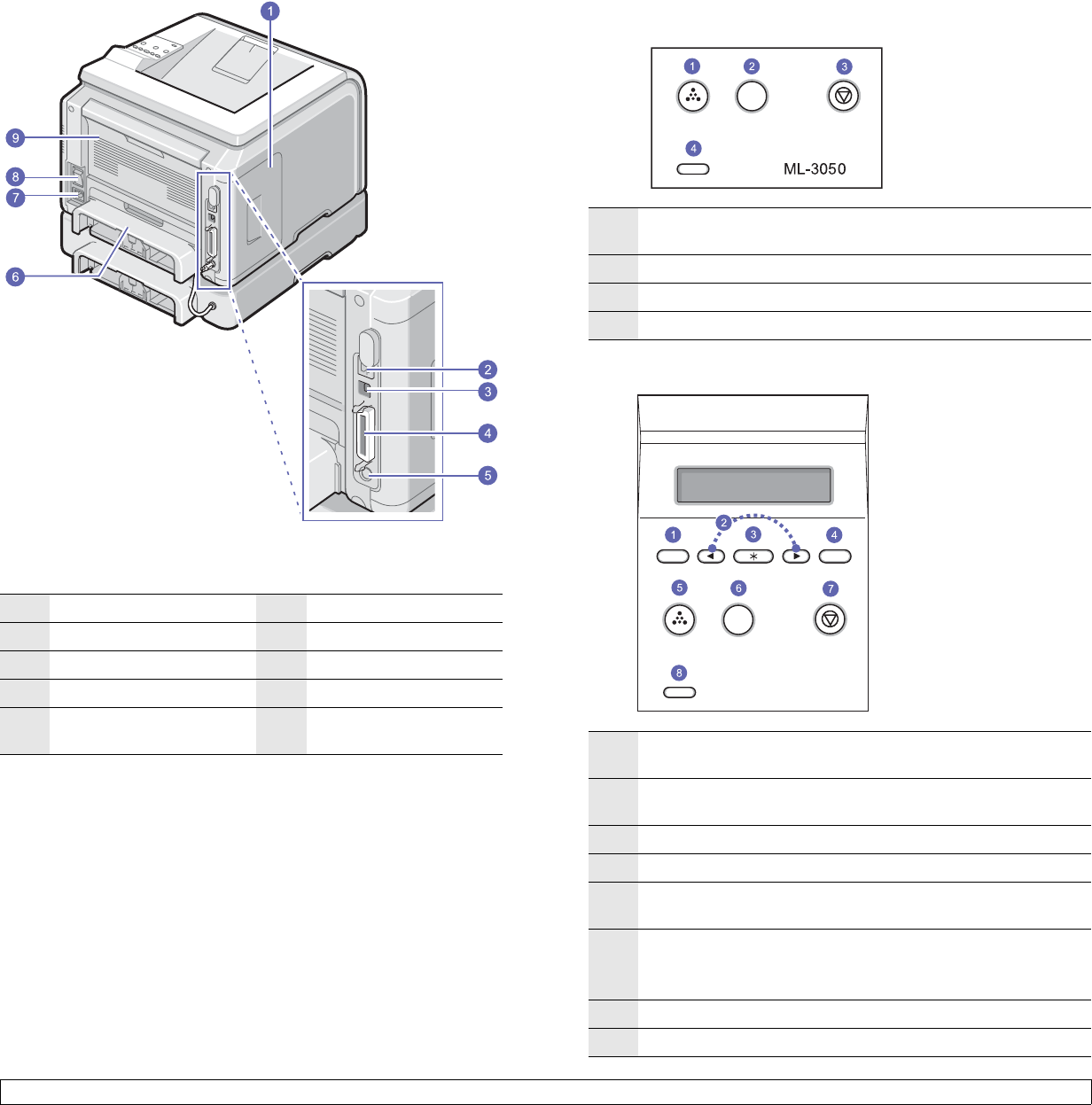
1.3 <
Introduction>
Rear view
1control board cover 6duplex unit
2network port 7power receptacle
3USB port 8power switch
4parallel port 9rear cover
5optional tray 2 cable
connector
* The figure above shows an ML-3051ND with
all available options.
Control panel overview
ML-3050
ML-3051N and ML-3051ND
1Toner Save: Allows you to save on toner by using less toner
in printing.
2Demo: Allows you to print a demo page.
3Stop: Stops an operation at any time.
4Status: Shows the status of your printer. See page 9.6.
1Menu: Enters Menu mode and scrolls through the available
menus.
2Scroll buttons: Scroll through the options available in the
selected menu, and increase or decrease values.
3OK: Confirms the selection on the display.
4Back: Sends you back to the upper menu level.
5Toner Save: Allows you to save on toner by using less toner
in printing.
6ML-3051N_Demo: Allows you to print a demo page.
ML-3051ND_Duplex: Allows you to print documents on both
sides of the paper.
7Stop: Stops an operation at any time.
8Status: Shows the status of your printer. See page 9.6.
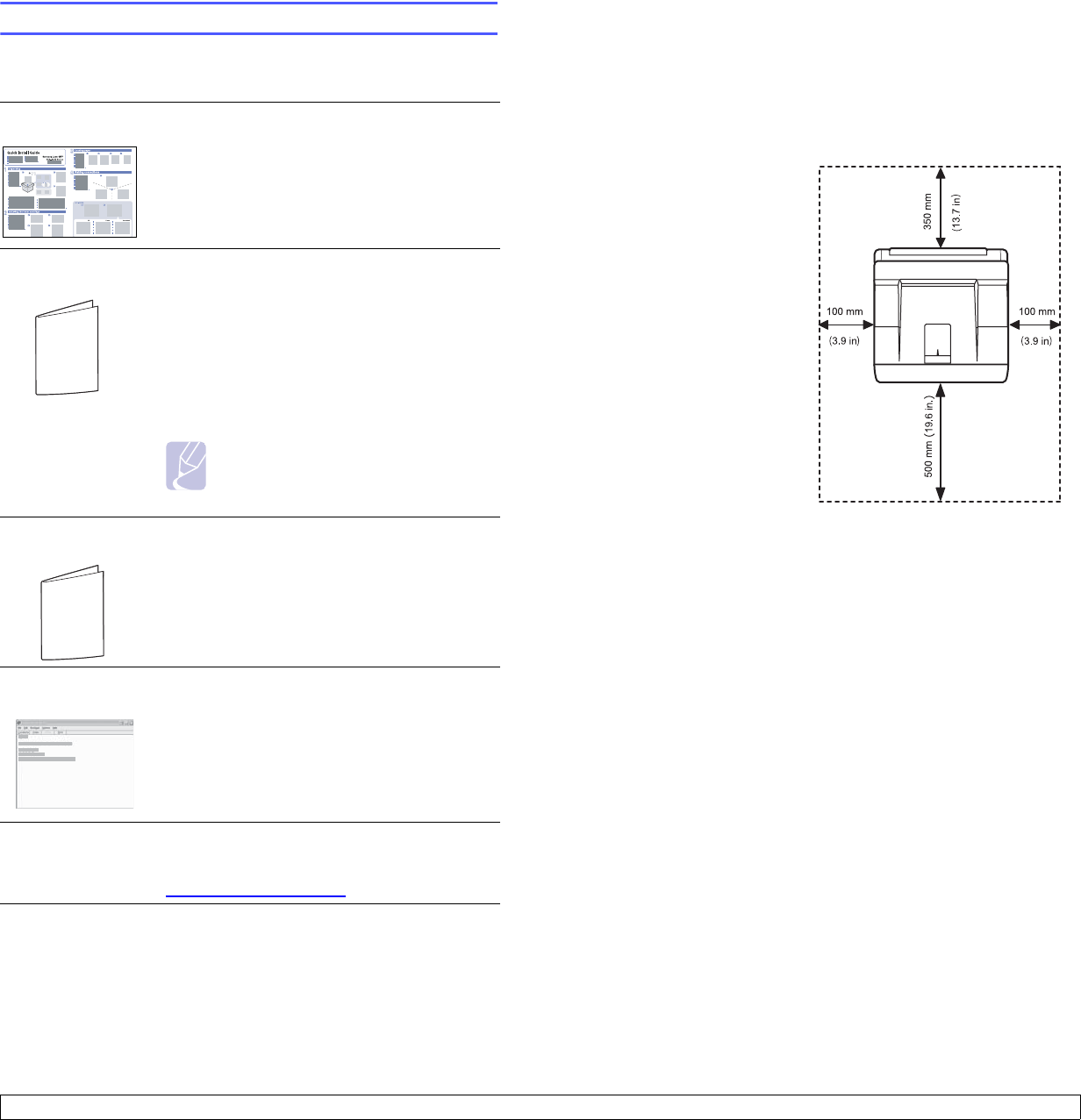
1.4 <
Introduction>
Finding more information
You can find information for setting up and using your from the following
resources, either printed or onscreen.
Quick Install
Guide Provides information on setting up your printer
and, therefore, be sure to follow the
instructions in the guide to get the printer
ready.
Online User’s
Guide Provides you with step-by-step instructions for
using your printer’s full features, and contains
information for maintaining your printer,
troubleshooting, and installing accessories.
This user’s guide also contains the Software
Section providing you with information on how
to print documents with your printer on various
operating systems, and how to use the
supplied software utilities.
Note
You can access the user’s guides in
other languages from the Manual
folder on the printer driver CD.
Network Printer
User’s Guide Contained on the network utilities CD,
provides you with information on setting up
and connecting your printer to a network.
Printer Driver
Help Provides you with help information on printer
driver properties and instructions for setting up
the properties for printing. To access a printer
driver help screen, click Help from the printer
properties dialog box.
Samsung website If you have Internet access, you can get help,
support, printer drivers, manuals, and order
information from the Samsung website,
www.samsungprinter.com.
Selecting a location
Select a level, stable place with adequate space for air circulation. Allow
extra space for opening covers and trays.
The area should be well-ventilated and away from direct sunlight or
sources of heat, cold, and humidity. Do not set the printer close to the
edge of your desk or table.
Clearance space
Front: 500 mm (enough space
so that trays can be opened or
removed)
Back: 350 mm (enough space
to allow opening of the rear
cover or the duplex unit)
Right: 100 mm (enough space
for ventilation)
Left: 100 mm (enough space
to allow opening of the control
board cover)
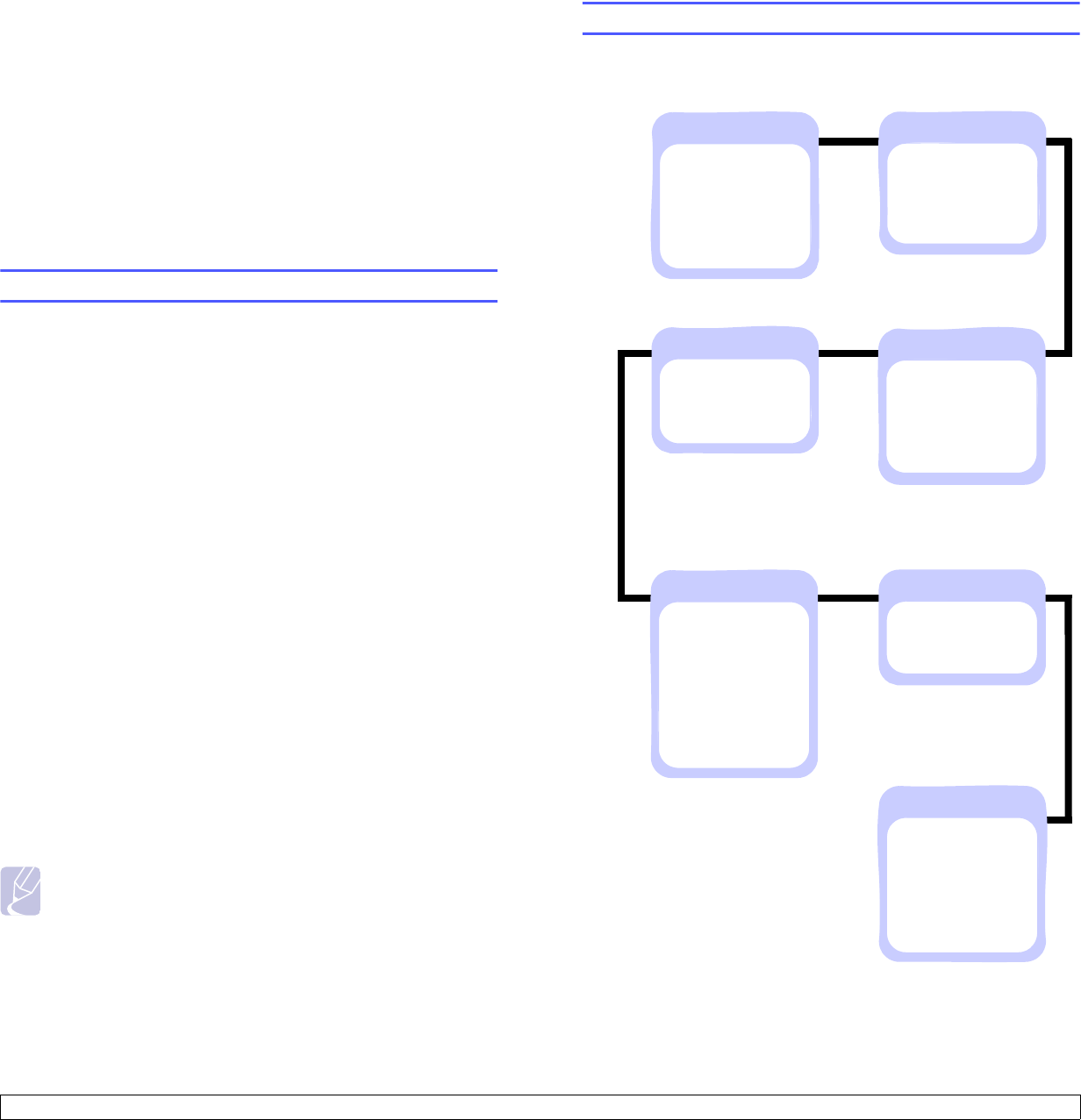
2.1 <
System setup>
2 System setup
This chapter provides step by step information on setting up your printer.
This chapter includes:
• Using control panel menus (ML-3051N, ML-3051ND only)
• Menu overview
• Printing a demo page
• Changing the display language (ML-3051N, ML-3051ND only)
• Using toner save mode
Using control panel menus (ML-3051N, ML-3051ND only)
A number of menus are available to make it easy for you to change the
printer settings. The diagram on the next column shows the menus and
all of the menu items available in each menu. The items in each menu
and the options you can select are described in more detail in the tables
beginning on page 2.2.
Accessing control panel menus
You can control your printer from the printer’s control panel. You can also
set the control panel menus while the printer is in use.
1Press Menu until the menu you want appears on the bottom line of
the display and press OK.
2Press the Scroll buttons until the desired menu item appears and
press OK.
3If the menu item has sub menus, repeat step 2.
4Press the Scroll buttons to access the desired setting option or the
required value.
5Press OK to save your selection.
An asterisk (*) appears next to the selection on the display,
indicating that it is now the default.
6Press Stop to return to Standby mode.
After 60 seconds of inactivity (no key being pressed), the printer
automatically returns to Standby mode.
Note
Print settings made from the printer driver on a connected
computer override the settings on the control panel.
Menu overview
The control panel menus are used to configure the printer. The control
panel provides access to the following menus:
a. Available with the ML-3051ND.
b. Available with optional wireless network interface.
Information
(See page 2.2.)
Menu Map
Configuraton
Demo Page
PCL Font List
PS3 Font List
EPSON Font
Layout
(See page 2.2.)
Orientation
Simplex Margin
Duplexsa
Duplex Margina
Emulation
(See page 2.4.)
Emulation Type
Setup
Paper
(See page 2.3.)
Copies
Paper Size
Paper Type
Paper Source
Tray Chaining
System Setup
(See page 2.4.)
Language
Power Save
Auto Continue
Jam Recovery
Altitude Adj.
Auto CR
Job Timeout
Maintenance
Clear Setting
Graphic
(See page 2.3.)
Resolution
Darkness
Image Enhance
Network
(See page 2.6.)
TCP/IP
EtherTalk
NetWare
Ethernet Speed
Wirelessb
Clear Setting
Network Info
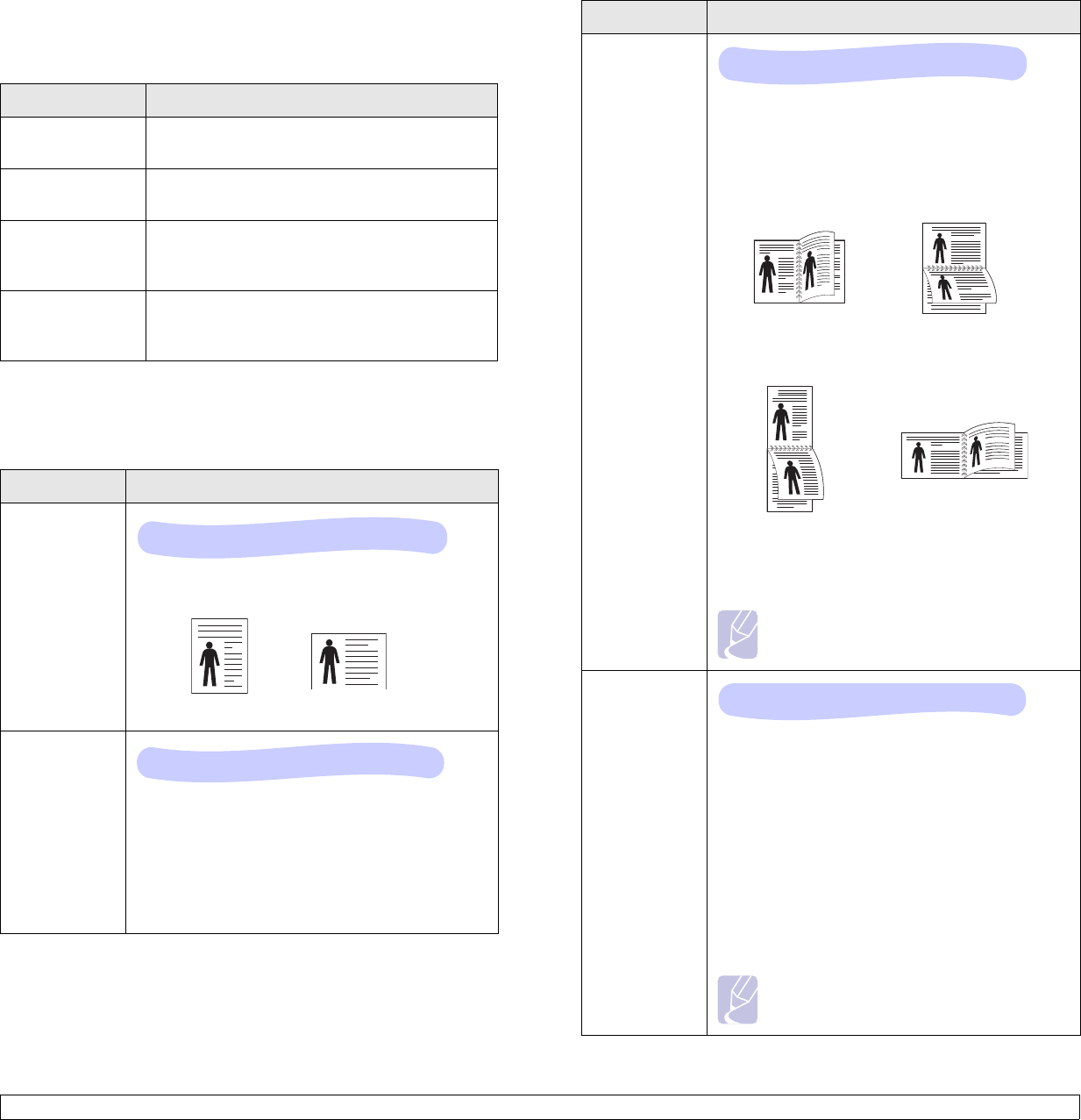
2.2 <
System setup>
Information menu
This menu contains printer information pages that give details about the
printer and its configuration.
Layout menu
Use the Layout menu to define all settings relating to output.
(*: the default setting)
Item Explanation
Menu Map The menu map shows the layout and current
settings of the control panel menu items.
Configuraton The configuration page shows the printer’s
current configuration. See page 8.1.
Demo Page The demo page allows you to check if your
printer properly performs printing. See
page 2.6.
PCL Font List
PS3 Font List
EPSON Font
The font sample list shows all of the fonts
currently available in the selected language.
Item Explanation
Orientation
Choose the default orientation of the print image
on the page.
Simplex
Margin
Set the margin of print materials for one-sided
printing. You can increase or decrease the value in
0.1 mm increments.
•Top Margin: Set the top margin, from 0.0 to 250
mm.
•Left Margin: Set the left margin, from 0.0 to 164
mm.
Values: Portrait*, Landscape
Portrait Landscape
Values: 0.0*
Duplex
To print on both sides of paper, choose the binding
edge as follows.
•
Long Edge
: Flip on the long edge. Prints pages
to read like a book.
•
Short Edge
: Flip on the short edge. Prints pages
to read by flipping over like a note pad.
Select Off to print on one side of the paper.
Note
This menu item is available only with the
ML-3051ND.
Duplex
Margin
In this menu, you can set the margins for double-
sided printing. You can increase or decrease the
value in 0.1 mm increments.
•Top Margin: Set the top margin, from 0.0 to 9.9
mm.
•Left Margin: Set the left margin, from 0.0 to 9.9
mm.
•Short Binding: Set the bottom margin of the
back of the page for short binding, from 0.0 to 22
mm.
•Long Binding: Set the right margin of the back
of the page for long binding, from 0.0 to 22 mm.
Note
This menu item is available only with the
ML-3051ND.
Item Explanation
Values: Off*, Long Edge, Short Edge
Long Edge in the
Portrait orientation Long Edge in the
Landscape orientation
25
3
2
53
2
5
3
25
3
Short Edge in the
Landscape orientation
Short Edge in the
Portrait orientation
Values: Top/Left:5.0*, Short/Long: 0*
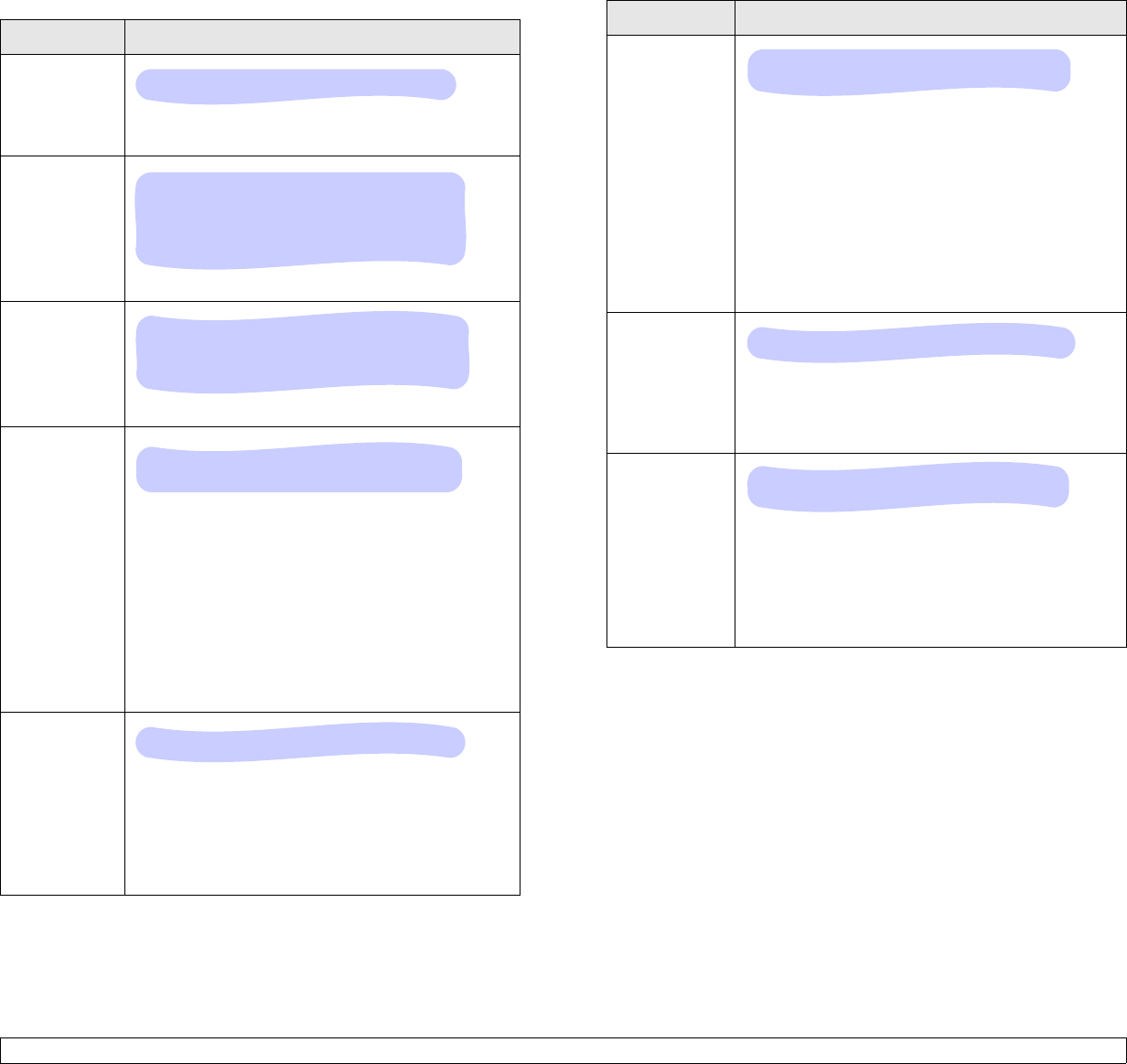
2.3 <
System setup>
Paper menu
Use the Paper menu to define all settings relating to print material input
and output, as well as the specific print material you are using with your
printer.
(*: the default setting)
Item Explanation
Copies
Set the default number of copies by selecting any
number from 1 to 999.
Paper Size
Select the paper size currently loaded in the tray.
Paper Type
Select the paper type currently loaded in the tray.
Paper
Source
Using this item, you can set which tray you want to
use.
• If you select
Auto
, the printer can automatically
determine the source.
•Select MP Tray or Manual Tray to use the multi-
purpose tray. If you select Manual Tray, you
need to press
Stop
(ML-3050) or
OK
(ML-3051N,
ML-3051ND) each time you print a page.
•Tray 2 is available only when an optional tray 2 is
installed.
Tray
Chaining
When you select any other value except
Auto
from
Paper Source
and the selected tray is empty, the
printer automatically prints from other trays.
If this menu item is set to Off, the Status LED lights
red and the printer doesn’t work until you insert
paper into the specified tray.
Values: 1* ~ 999
Values: A4, A5, A6, JIS B5, ISO B5, Letter, Legal,
Executive, No.10 Env., Monarch Env., DL Env.,
C5 Env., C6 Env., US Folio, Custom Paper
* Letter for USA, A4 for Europe and Asia
Values: Plain Paper*, Bond Paper,
Transparency, Envelope, Labels, Post Card,
CardStock, Preprinted, Recycled, Color Paper,
Cotton Paper, Thick Paper, Thin Paper
Values: Tray 1, Tray 2, MP Tray,
Manual Tray, Auto*
Values: Off, On*
Graphic menu
Use the Graphic menu to change settings affecting the quality of the
printed characters and images.
(*: the default setting)
Item Explanation
Resolution
Specify the number of dots printed per inch (dpi).
The higher the setting, the sharper printed
characters and graphics.
• Select
300dpi-Draft
to print a draft document.
• If your print jobs are mostly text, select
600dpi-
Normal
for the highest quality printing.
• Select
1200dpi-Best
when your job contains
bitmapped images, such as scanned photos or
some graphics, that will benefit from enhanced
line screening.
Darkness
You can lighten or darken the print on the page by
changing the toner density setting. The
Normal
setting usually produces the best result. Use the
Light
toner density setting to save toner.
Image
Enhance
This item enhances the print quality.
•
Normal
: Doesn’t enhance the quality.
•Image Enhance: Enhances bitmap images, like
scanned pictures.
•
Text Enhance
: Enhances letters and simple
figures.
Values: 300dpi-Draft, 600dpi-Normal*,
1200dpi-Best
Values: Normal*, Light, Dark
Values: Normal, Image Enhance, Text
Enhance*
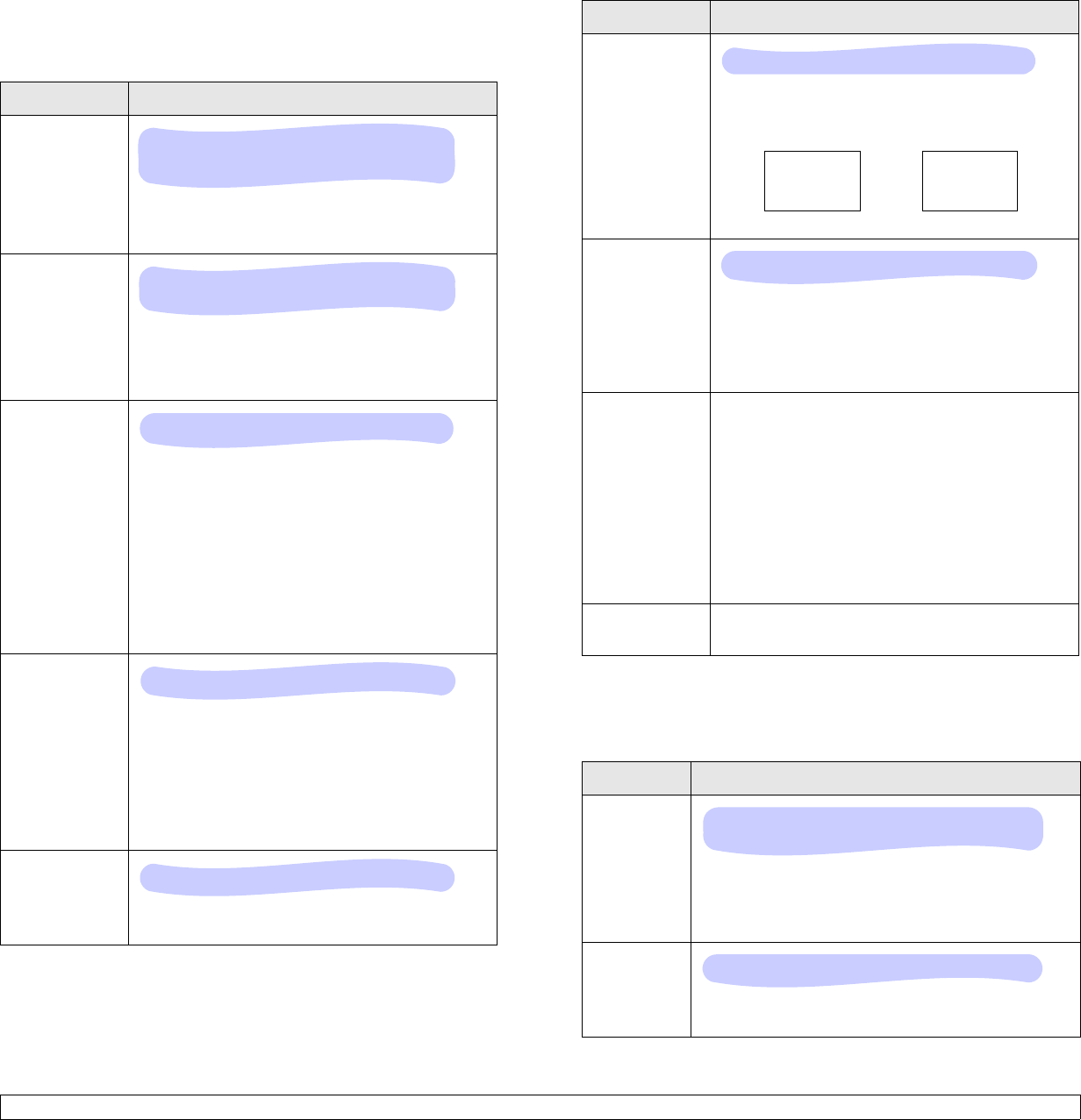
2.4 <
System setup>
System Setup menu
Use the System Setup menu to configure a variety of printer features.
(*: the default setting)
Item Explanation
Language
This setting determines the language of the text
that appears on the control panel display and
information printing.
Power Save
When the printer does not receive data for an
extended period of time, power consumption is
automatically lowered. You can set how long the
printer waits before going to power save mode.
Auto
Continue
This item determines whether or not the printer
continues printing when it detects the paper
unmatched to your paper setting.
•Off: If a paper mismatch occurs, the message
will remain on the display and the printer will
remain off-line until you insert the correct paper.
•On: If the paper is mismatched occurs, an error
message will display. The printer will go offline
for 30 seconds, then automatically clear the
message and continue printing.
Jam Recovery
This item determines how the printer behaves
when a paper jam occurs.
•Off: The printer does not reprint pages. Printing
performance might be increased with this
setting.
•On: The printer automatically reprints pages
after you clear the paper jam.
Altitude Adj.
You can optimize print quality according to your
altitude.
Values: English*, FRANCAIS, Espanol,
I. Portuguese, B. Portugues, Deutsch,
Italiano,.
Values: 5 Min*, 10 Min, 15 Min,
30 Min, 45 Min
Values: Off, On*
Values: Off*, On
Values: Low*, High
Emulation menu
Use the Emulation menu to configure printer language emulation.
(*: the default setting)
Auto CR
This item allows you to append the required
carriage return to each line feed.
Refer to the following samples:
Job Timeout
You can set the length of time the printer waits
before printing the last page of a print job that
does not end with a command to print the page.
When a print time-out occurs, the printer prints the
page in the print buffer.
Maintenance This item allows you to maintain your printer.
•
Clean Drum
: Cleans the OPC drum of the
cartridge and produces a cleaning sheet with
toner debris on it.
•
Clean Fuser
: Cleans the fuser unit inside of the
printer and produces a cleaning sheet with
toner debris on it.
•
Supplies Life
: This item allows you to check how
many pages are printed and how much toner
are left in the cartridge.
Clear Setting This menu item allows you to restore the printer’s
factory default settings.
Item Explanation
Emulation
Type
The printer language defines how the computer
communicates with the printer.
If you select Auto, your printer can change the
printer language automatically.
Setup
See the tables on page 2.5 to configure the printer
language.
Item Explanation
Values: LF*, LF+CR
LF LF+CR
AA
BB
CC
AA
BB
CC
Values: 0 ~ 1800 sec *15 sec
Values: Auto*, PCL, EPSON, HEXDUMP, PS3,
IBM ProPrint
Values: PCL, PostScript, EPSON
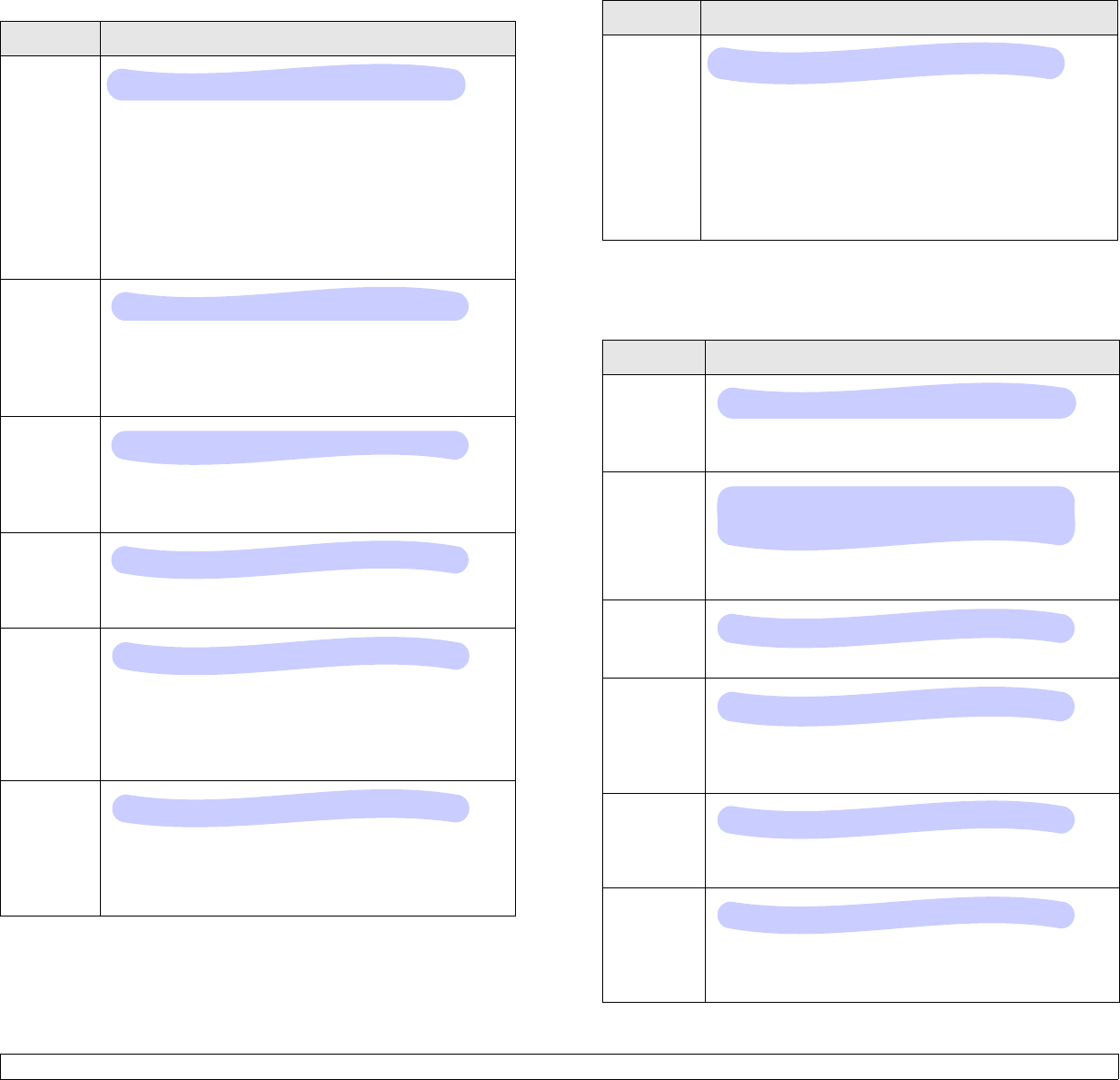
2.5 <
System setup>
PCL
This menu sets the PCL emulation configuration. You can set the font
type, symbol type, lines per page, and point size.
(*: the default setting)
Item Explanation
Typeface
You can select the standard font to be used in PCL
emulation.
• PCL1~PCL7’s interval between letters is fixed, and
PCL8~PCL45’s interval is proportional to the font
type and point size. You can adjust the font size of
PCL1~PCL7 using the Pitch item, and
PCL8~PCL45 can do using
Point Size
item.
• PCL46~PCL54’s interval and point size are fixed.
Symbol
This item selects the symbol to be used in PCL
emulation. The symbol is the group of numbers,
marks, and special signs being used when printing
letters.
Point Size
When you select one between PCL8 and PCL45 from
the
Typeface
menu, you can determine the font size by
setting the height of the characters in the font.
Courier
This item lets you select the version of Courier font to
use.
Pitch
When you select one between PCL1 and PCL7 from
the
Typeface
menu, you can determine the font size by
setting the number of characters that will print in one
horizontal inch of type. The default value, 10 is the
best size.
Lines
This item allows you to set vertical spacing from 5 to
128 lines for the default paper size. The lines may
differ according to the paper size and printing
orientation.
Values: PCL1* ~ PCL54
Values: ROMAN8 ~ PCCYRIL *PC8
Values: 4.00 ~ 999.75 (0.25 unit) *12
Values: Regular*, Dark
Values: 0.44 ~ 99.99 (0.01 unit) *10
Values: 5 ~ 128 *60 (Letter), 64 (A4)
PostScript
This menu provides you with the Print PS Error menu item.
(*: the default setting)
EPSON
This menu sets the EPSON emulation configuration.
(*: the default setting)
Item Explanation
Print PS
Error
You can select whether or not your printer prints an
error list when a PS error occurs.
•Select On to print PS 3 emulation errors. If an error
occurs, the job stops processing, the error message
prints, and the printer flushes the job.
• If this menu is set to Off, the job is flushed without an
indication of the error.
Item Explanation
Font
You can select the standard font will be used in
EPSON emulation.
Character
Set
This item allows you to select a character set of the
desired language.
Character
Tab.
This item selects the character set.
Pitch
You can determine the font size by setting the number
of characters that will print in one horizontal inch of
type.
LPI
You can set the number of lines printed in one vertical
inch.
Auto
Wrap
This item determines whether or not the printer
automatically performs line feed when the data
overflows the printable area of the print material.
Values: On, Off*
Values: SANSERIF*, ROMAN
Values: USA*, FRANCE, GERMANY, UK,
DENMARK1, SWEDEN, ITALY, SPAIN1, JAPAN,
NORWAY, DENMARK2, SPAIN2, LATIN
Values: ITALIC, PC437US*, PC850
Values: 10*, 12, 17.14, 20
Values: 6*, 8
Values: Off, On*
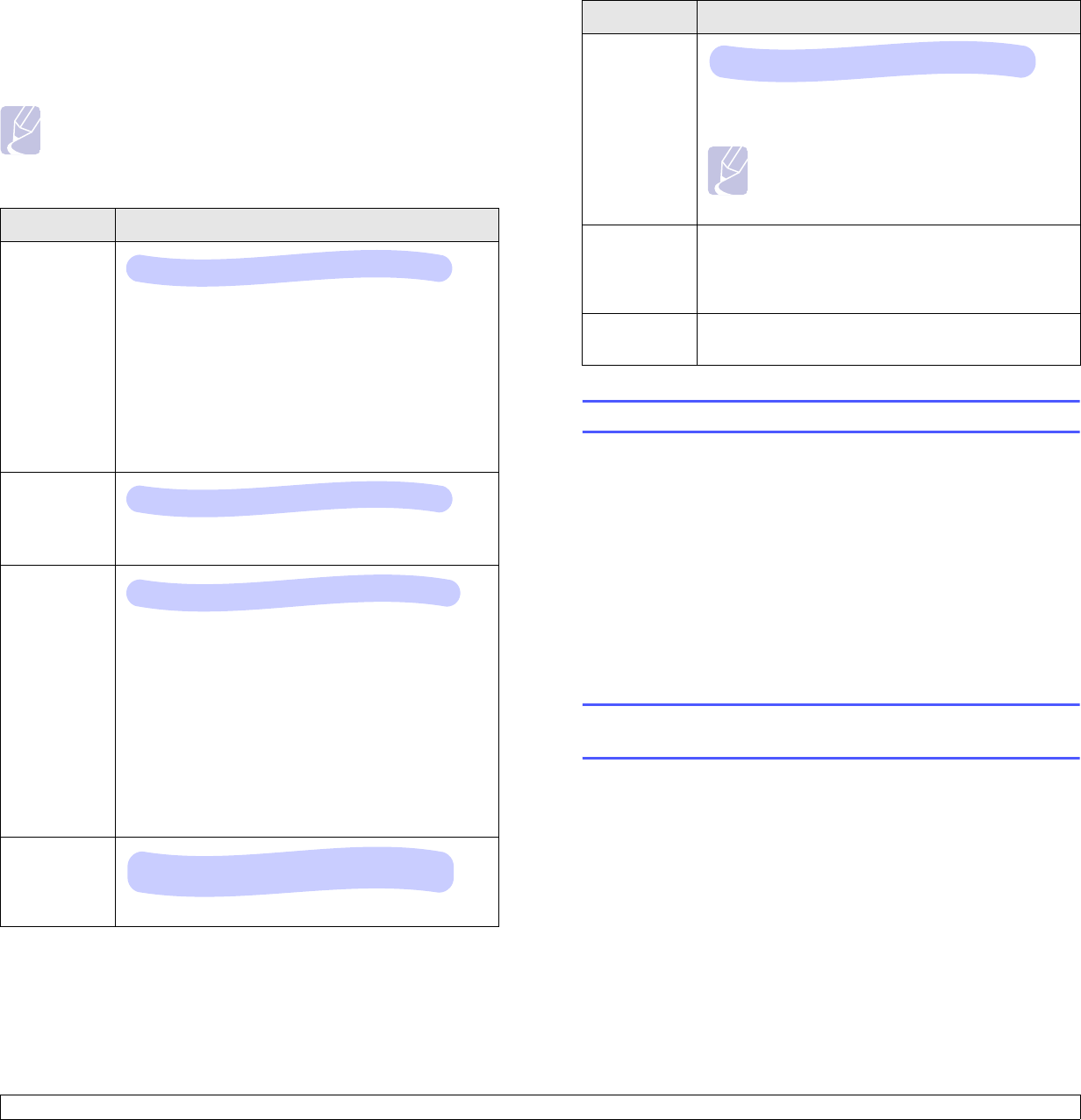
2.6 <
System setup>
Network menu
This menu lets you configure the network interface installed in your
printer. You can reset the network interface and print a configuration
page.
Note
In the ML-3050 printer, this menu only appears when an
optional network printer server is installed.
(*: the default setting)
Item Explanation
TCP/IP
This item allows you to manually set the TCP/IP
addresses or receive the addresses from the
network.
•DHCP: The DHCP server allots the IP address to
you automatically.
•BOOTP: The BOOTP server allots the IP address
to you automatically.
•Static: You can enter IP address, subnet mask,
and gateway manually.
EtherTalk
This item lets you select whether or not you use the
EtherTalk protocol. Select On to use the protocol.
NetWare
This item lets you select the IPX frame type.
•Auto: You can set the frame type automatically.
•802.2: Select this value to use the IEEE 802.2
frame type.
•802.3: Select this value to use the IEEE 802.3
frame type.
•Ethernet II: Select this value to use the Ethernet 2
frame type.
•SNAP: Select this value to use the SNAP frame
type.
•Off: You can disable the NetWare protocol.
Ethernet
Speed
This item allows you to select the ethernet speed.
Values: DHCP*, BOOTP, Static
Values: Off, On*
Values: Auto*, 802.2, 802.3, Ethernet II, SNAP, Off
Values: Auto*, 10M Half, 10M Full,
100M Half, 100M Full
Printing a demo page
Print a demo page to make sure that the printer is operating correctly.
ML-3050, ML-3051N
Press and hold Demo for about 2 seconds.
ML-3051N, ML-3051ND
1Press Menu and then OK when Information appears.
2Press the Scroll buttons until Demo Page appears and press OK.
A demo page prints out.
Changing the display language (ML-3051N, ML-
3051ND only)
To change the language that is displayed on the control panel, follow
these steps:
1Press Menu until System Setup appears on the bottom line of the
display and press OK.
2Press OK when Language appears.
3Press the Scroll buttons to select the language you want and press
OK.
4Press Stop to return to Standby mode.
Wireless
Configure the wireless network environments.
See page 10.3.
Note
This menu only appears when an optional
wireless network interface card has been
installed.
Clear
Setting This item performs a simple reset and restores the
factory default settings for the network
configuration. This setting will only take effect after
you have reset the printer.
Network
Info This item print a page showing the network
parameters you set.
Item Explanation
Values: SSID Type, Authentication, Encryption
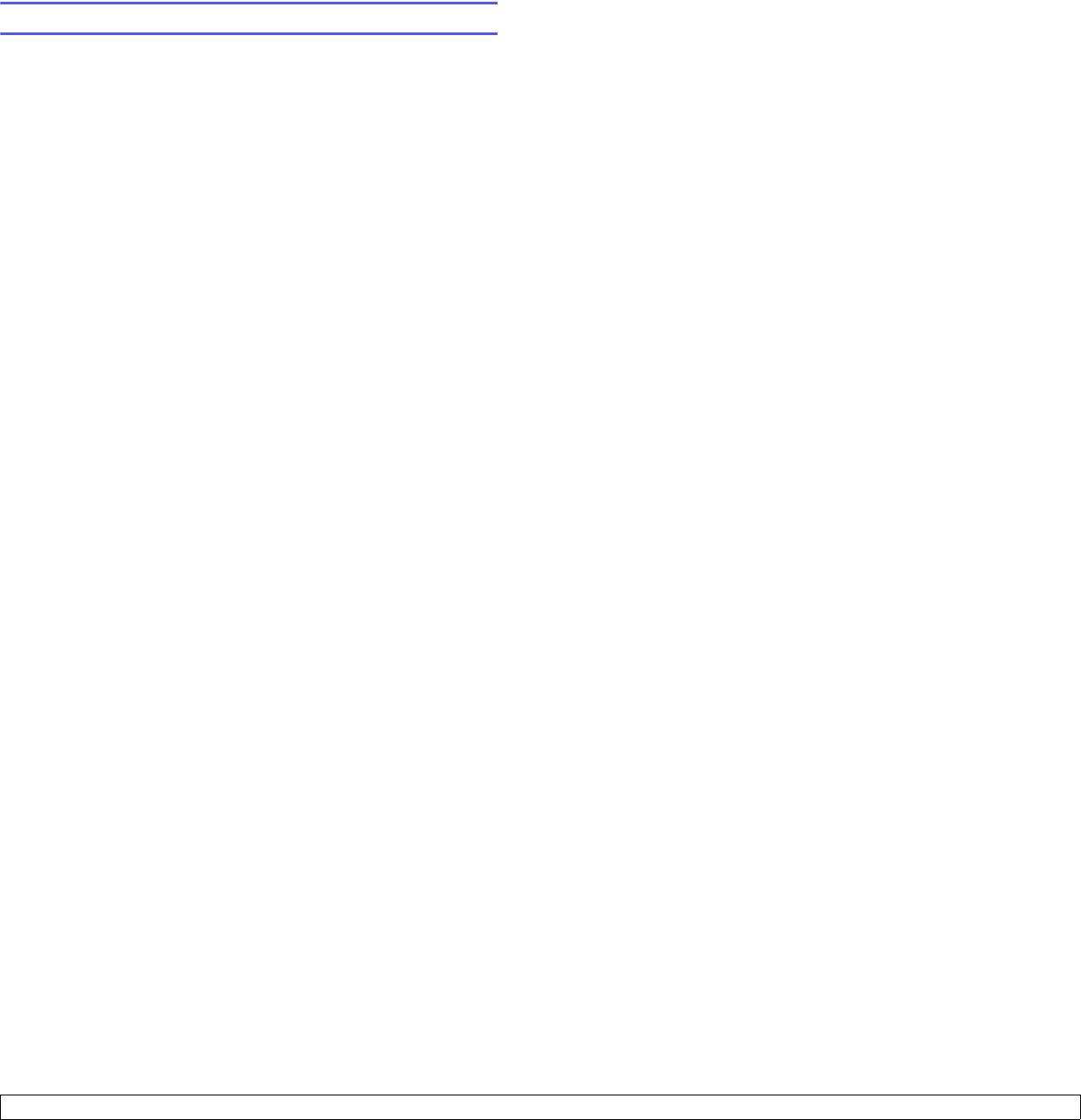
2.7 <
System setup>
Using toner save mode
Toner save mode allows the printer to use less toner on each page.
Activating this mode extends the life of your toner cartridge and reduces
your cost per page beyond what one would experience in the normal
mode, but it reduces print quality. This setting is not available with the
1200 dpi setting.
There are two ways to enable this mode:
Using the control panel button
Press Toner Save on the control panel. The printer must be in Standby
mode; the Status LED lights green and Ready is shown on the display, if
you use the ML-3051N or ML-3051ND.
• If the button backlight is on, the mode is enabled and the printer uses
less toner to print a page.
• If the button backlight is off, the mode is disabled and the printer prints
in normal mode.
From the software application
You can set toner save mode from the printer properties window on your
printer driver. See the Software Section.
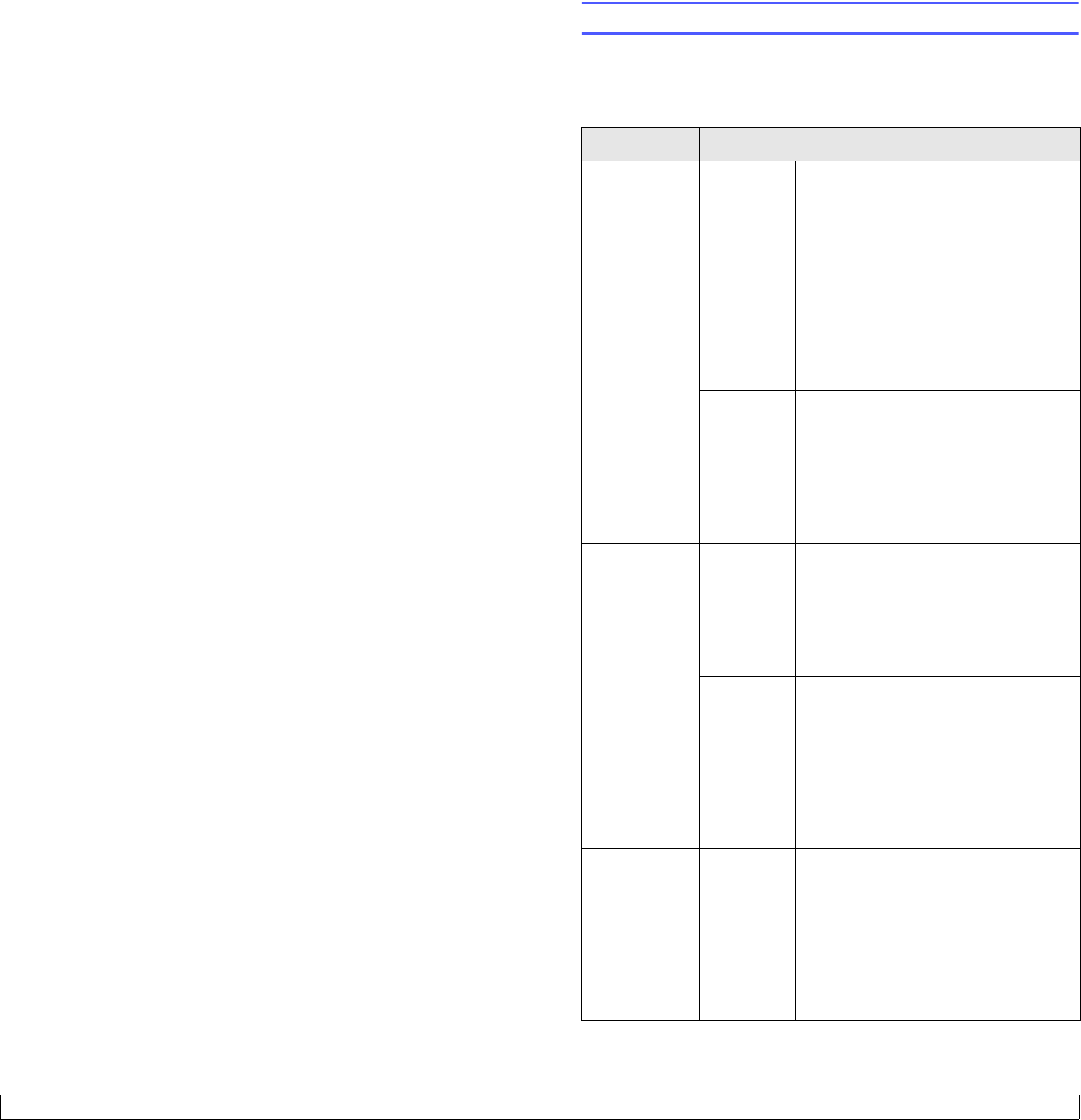
3.1 <
Software overview>
3 Software overview
This chapter gives you an overview of the software that comes with your
printer. Further details about installing and using the software are
explained in the Software Section.
This chapter includes:
• Supplied software
• Printer driver features
• System requirements
Supplied software
You must install the printer and scanner software using the supplied CDs
after you have set up your printer and connected it to your computer.
Each CD provides you with the following software:
CD Contents
printer
software CD Windows • Printer driver: Use this driver to
take full advantage of your printer’s
features.
•Smart Panel: This program allows
you to monitor the printer’s status
and alerts you when an error
occurs during printing.
•Printer Settings Utility: This
program is automatically installed
when you install the Smart Panel.
•User’s Guide in PDF
Linux • Printer driver: Use this driver to
run your printer from a Linux
computer and print documents.
•Smart Panel: This program allows
you to monitor the printer’s status
and alerts you when an error
occurs during printing.
PostScript
printer
driver CD
Windows • Postscript Printer Description
(PPD) file: Use the PostScript
driver to print documents with
complex fonts and graphics in the
PostScript language.
•User’s Guide in PDF
Macintosh • Postscript Printer Description
(PPD) file: Use this file to run your
printer from a Macintosh computer
and print documents.
•Smart Panel: This program allows
you to monitor the printer’s status
and alerts you when an error
occurs during printing.
network
utilities CD Windows • SyncThru™ Web Admin Service:
Use this web-based program to
remotely manage, monitor, and
troubleshoot network printers.
•Set IP: Use this program to set your
printer’s TCP/IP addresses.
•Network Printer User’s Guide in
PDF
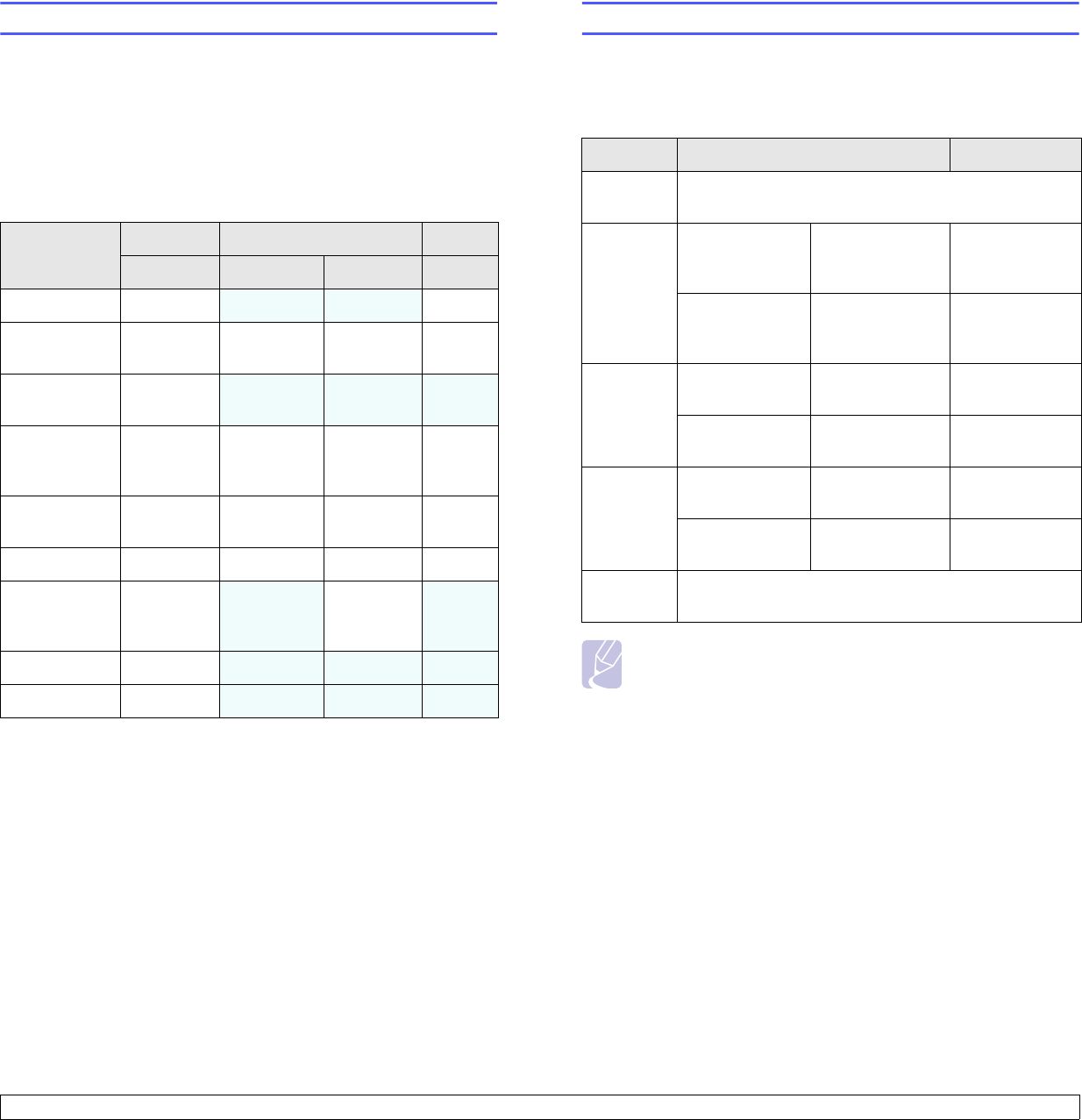
3.2 <
Software overview>
Printer driver features
Your printer drivers support the following standard features:
• Paper source selection
• Paper size, orientation and media type
• Number of copies
In addition, you can use various special printing features. The following
table shows a general overview of features supported by your printer
drivers:
Feature PCL 6 PostScript
Windows Windows Macintosh Linux
Toner save O XXO
Print quality
option OO OO
Poster
printing OX X X
Multiple
pages per
sheet (N-up)
O O O O
(2, 4)
Fit to page
printing OO OO
Scale printing O O O O
Different
source for
first page
OXOX
Watermark O X X X
Overlay O X X X
System requirements
Before you begin, ensure that your system meets the following
requirements:
Windows
Note
For Windows NT 4.0/2000/XP/2003, users who have an
administrator right can install the software.
Item Requirements Recommended
Operating
system Windows 95/98/Me/NT 4.0/2000/XP/2003
CPU Windows 95/98/
Me/NT 4.0/2000 Pentium II
400 MHz or
higher
Pentium III
933 MHz
Windows XP/
2003 Pentium III
933 MHz or
higher
Pentium IV
1GHz
RAM Windows 95/98/
Me/NT 4.0/2000 64 MB or more 128 MB
Windows XP/
2003 128 MB or more 256 MB
Free disk
space Windows 95/98/
Me/NT 4.0/2000 300 MB or more 1 GB
Windows XP/
2003 1 GB or more 5 GB
Internet
Explorer 5.0 or higher
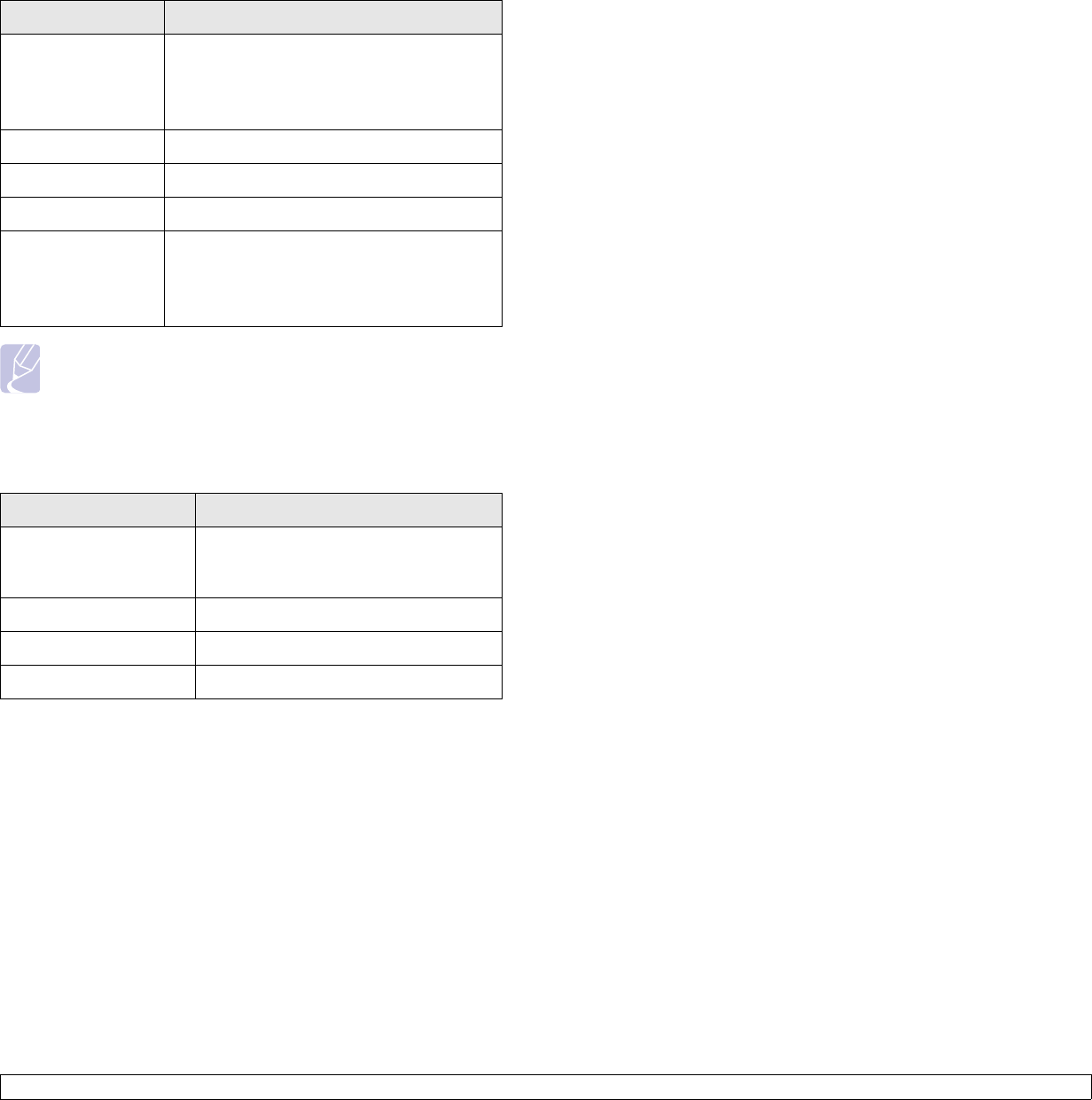
3.3 <
Software overview>
Linux
Notes
• It is necessary to claim swap partition of 300 MB or larger for
working with large scanned images.
• The Linux scanner driver supports the optical resolution at
maximum.
Macintosh
Item Requirements
Operating system • Red Hat 8.0 ~ 9.0
• Fedora Core 1 ~ 3
• Mandrake 9.2 ~ 10.1
• SuSE 8.2 ~ 9.2
Processor Pentium IV 1 GHz or higher
RAM 256 MB or higher
Free disk page 1 GB or higher
Software • Linux Kernel 2.4 or higher
• Glibc 2.2 or higher
• CUPS
•SANE
Item Requirements
Operating system Macintosh 10.3 (ML-3050), 8.6 ~ 9.2
and 10.1 ~ 10.4 (ML-3051N or ML-
3051ND)
RAM 128 MB
Free disk space 200 MB
Connection USB interface, Network interface
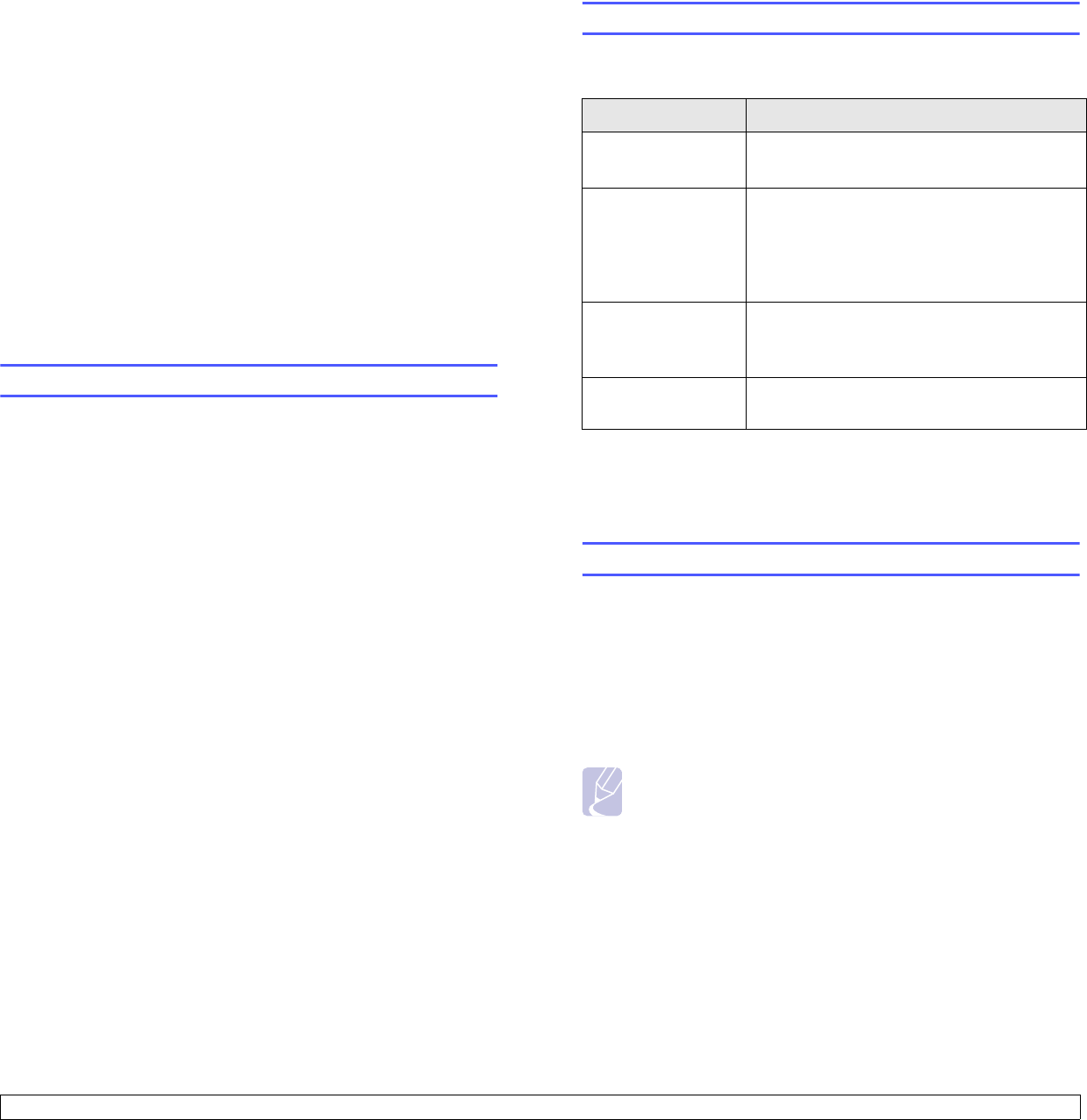
4.1 <
Network setup>
4 Network setup
This chapter gives you step-by-step instructions for setting up your
printer for network connections.
This chapter includes:
• Introduction
• Supported operating systems
• Configuring TCP/IP
• Configuring EtherTalk
• Configuring IPX frame types
• Setting Ethernet speed
• Restoring the network configuration
• Printing a network configuration page
Introduction
Once you have connected your printer to a network with an RJ-45
Ethernet cable, you can share the printer with other network users.
You need to set up the network protocols on the printer to use it as your
network printer. Protocols can be set up by the following two methods:
Via network administration programs
You can configure your printer’s print server settings and manage the
printer via the following programs that came with your printer:
• SyncThru™ Web Admin Service: A web-based printer management
solution for network administrators. SyncThru™ Web Admin
Service provides you with an efficient way of managing network
devices and lets you remotely monitor and troubleshoot network
printers from any site with corporate intranet access.
• SyncThru™ Web Service: A web server embedded to your network
print server, which allows you to configure the network parameters
necessary for the printer to connect to various network environments.
• SetIP: A utility program allowing you to select a network interface and
manually configure the addresses for use with the TCP/IP protocol.
For further details, refer to the user’s guide on the network utilities CD
that came with your printer.
Via the control panel
You can set up the following basic network parameters through the
printer’s control panel:
• Configure TCP/IP
• Configure IPX frame types for NetWare
• Configure EtherTalk
Supported operating systems
The following table shows the network environments supported by the
printer:
• IPX/SPX: Internet Packet eXchange/Sequenced Packet eXchange
• TCP/IP: Transmission Control Protocol/Internet Protocol
• DHCP: Dynamic Host Configuration Protocol
• BOOTP: Bootstrap Protocol
Configuring TCP/IP
Your printer can be set up with a variety of TCP/IP network information,
such as an IP address, a subnet mask, a gateway, and DNS addresses.
There are several ways in which your printer can be assigned a TCP/IP
address, depending on your network.
• Static addressing: A TCP/IP address is assigned manually by the
system administrator.
• Dynamic addressing via BOOTP/DHCP (default): A TCP/IP address
is assigned automatically by the server.
Note
Before configuring TCP/IP, you need to set the network
protocol to TCP/IP.
Item Requirements
Network interface • 10/100 Base-TX
• IEEE 802.11 b/g Wireless LAN (optional)
Network operating
system • Novell NetWare 4.x, 5.x, 6.x
• Windows 95/98/Me/NT 4.0/2000/XP/2003
• Various Linux OS
• Macintosh OS 10.3 (ML-3050), 8.6 ~ 9.2
and 10.1 ~ 10.4 (ML-3051N, ML-3051ND)
Network protocols • NetWare IPX/SPX
• TCP/IP on Windows
• EtherTalk
Dynamic addressing
server • DHCP, BOOTP
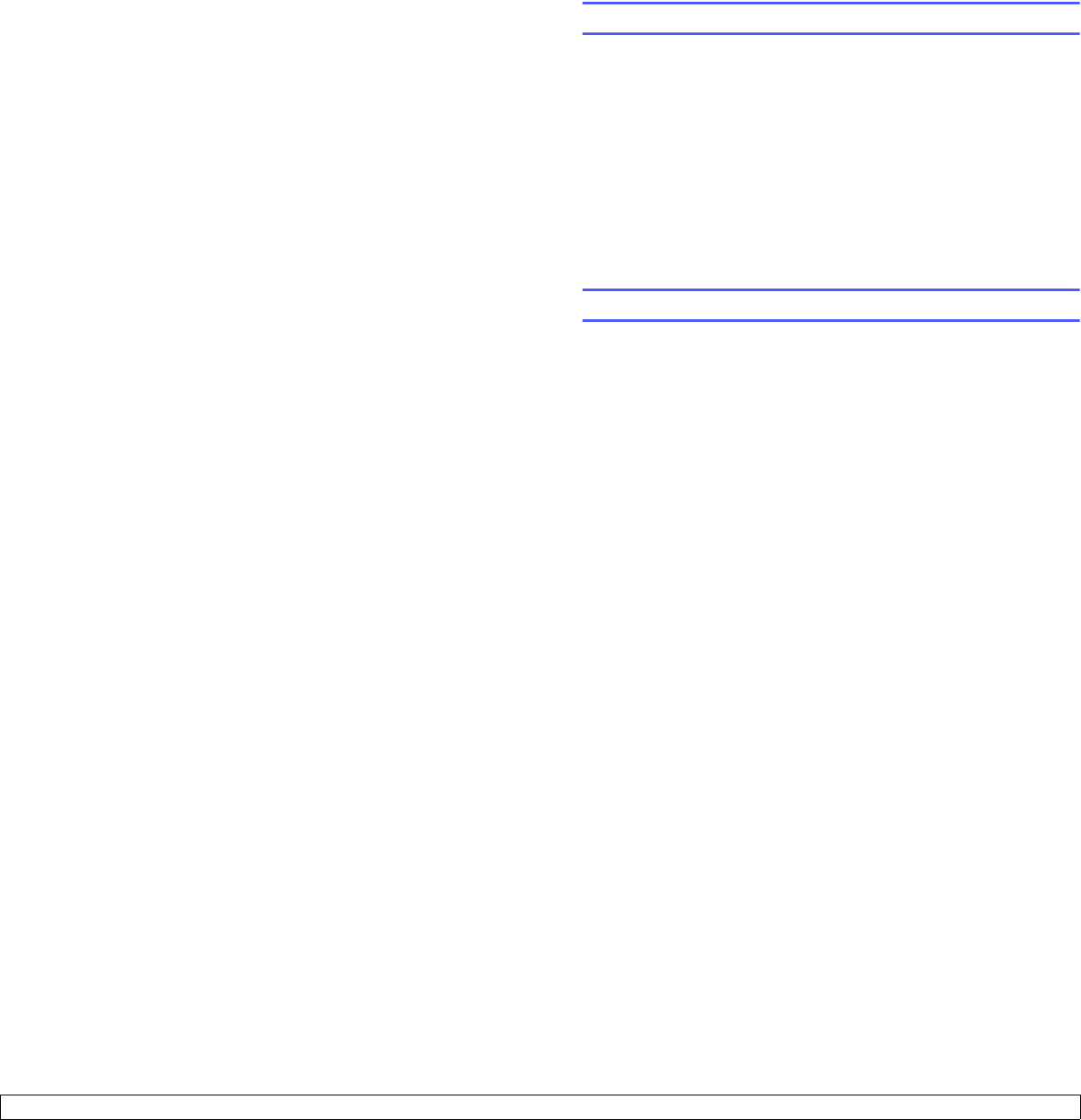
4.2 <
Network setup>
Static addressing
To enter a TCP/IP address from your printer’s control panel, take the
following step:
1Press Menu until Network appears on the bottom line of the
display and press
OK
.
2Press OK when TCP/IP appears.
3Press the Scroll buttons until Static appears and press OK.
4Press OK when IP Address appears.
5Set the first byte between 0 and 255 using the Scroll buttons and
press OK to move to the next byte.
Repeat this to complete the address from the 1st byte to the 4th
byte.
6When you have finished, press OK.
7Repeat step 5 and 6 to configure the other TCP/IP parameters:
subnet mask and gateway address.
8Press Stop to return to Standby mode.
Dynamic addressing (BOOTP/DHCP)
To have a TCP/IP address assigned automatically by the server, take the
following step:
1Press Menu until Network appears on the bottom line of the
display.
2Press OK when TCP/IP appears.
3Press the
Scroll
buttons until
DHCP
or
BOOTP
appears and press
OK
.
4Press
Stop
to return to Standby mode.
Configuring EtherTalk
EtherTalk is AppleTalk used in an Ethernet network. This protocol is
widely used in Macintosh network environments. To use EtherTalk, take
the following step:
1Press Menu until Network appears on the bottom line of the
display and press OK.
2Press the Scroll buttons until EtherTalk appears and press OK.
3Press the Scroll buttons until On appears and press OK.
4Press Stop to return to Standby mode.
Configuring IPX frame types
To use IPX/SPX protocol networks (for example, Novell NetWare), the
format of the network communication frames must be specified for the
printer. In most cases, you can keep the Auto setting. However, you can
manually set the frame type format, if required. Take the following step
to change the frame type format:
1Press Menu until Network on the bottom line of the display and
press OK.
2Press the Scroll buttons until NetWare appears and press OK.
3Press the Scroll buttons until the desired frame type appears.
• Auto: Automatically senses and limits the frame type to the first
one detected.
• 802.2: Limits the frame type to IPX over IEEE 802.2 with IEEE
802.3 frames. All others will be discarded.
• 802.3: Limits the frame type to IPX over IEEE 802.3 frames. All
others will be discarded.
• Ethernet II: Limits the frame type to IPX over Ethernet Frames. All
others will be discarded.
• SNAP: Limits the frame type to IPX over SNAP with IEEE 802.3
frames. All others will be discarded.
• Off: The IPX/SPX protocol is disabled.
4Press OK to save the selection.
5Press Stop to return to Standby mode.
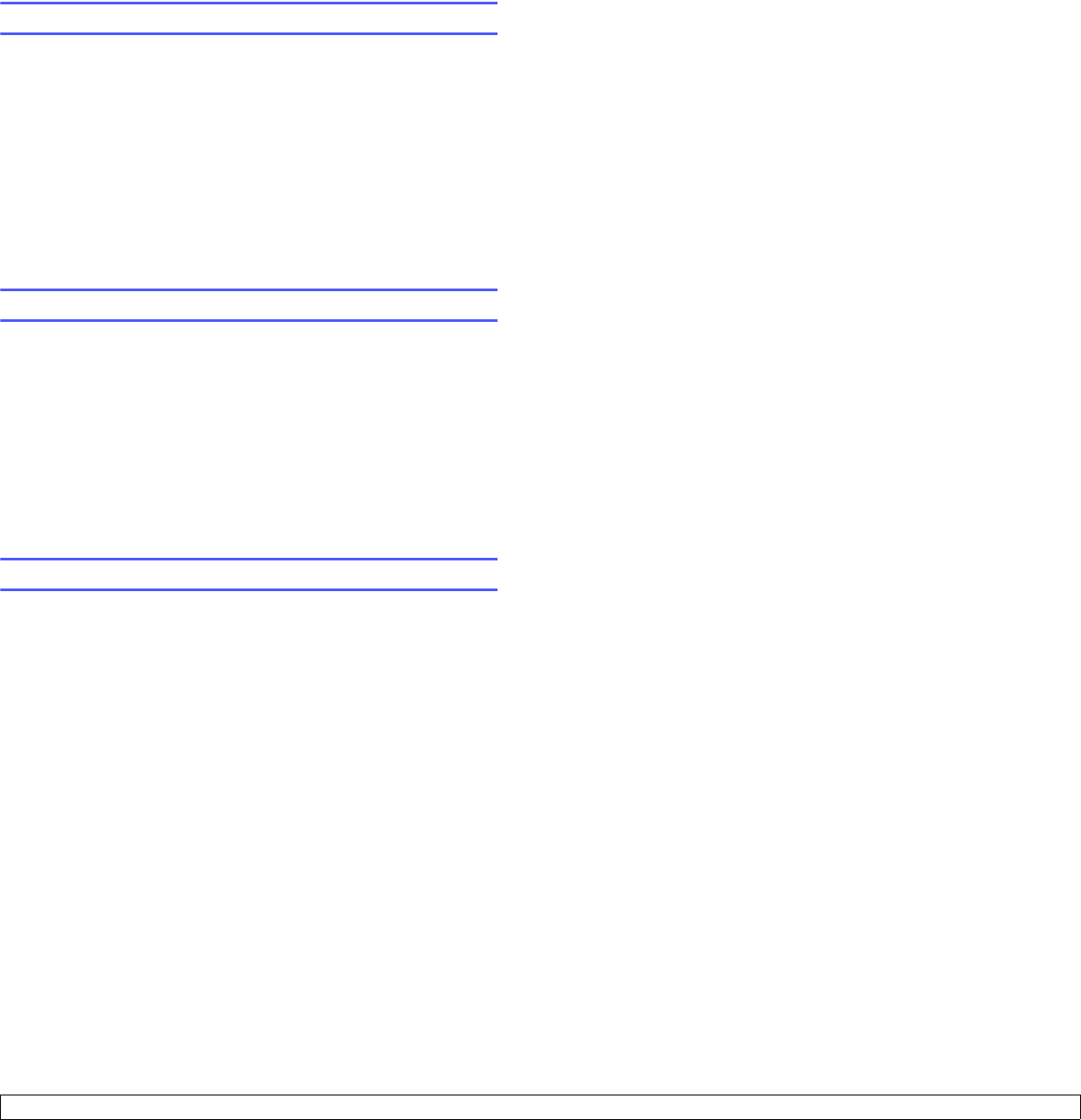
4.3 <
Network setup>
Setting Ethernet speed
You can select the communication speed for Ethernet connections.
1Press Menu until Network appears on the bottom line of the
display and press OK.
2Press the Scroll buttons until Ethernet Speed appears and press
OK.
3Press the Scroll buttons until the speed you want appears and
press OK.
4Press Stop to return to Standby mode.
Restoring the network configuration
You can return the network configuration to its default settings.
1Press Menu until Network appears on the bottom line of the
display and press OK.
2Press the Scroll buttons until Clear Setting appears and press
OK.
3Press OK when Yes appears to restore the network configuration.
4Power the printer off and back on.
Printing a network configuration page
The network configuration page shows how the network interface card
on your printer is configured.
1Press Menu until Network appears on the bottom line of the
display and press OK.
2Press the Scroll buttons until Network Info appears and press OK.
3Press OK when Yes appears.
The network configuration page prints out.
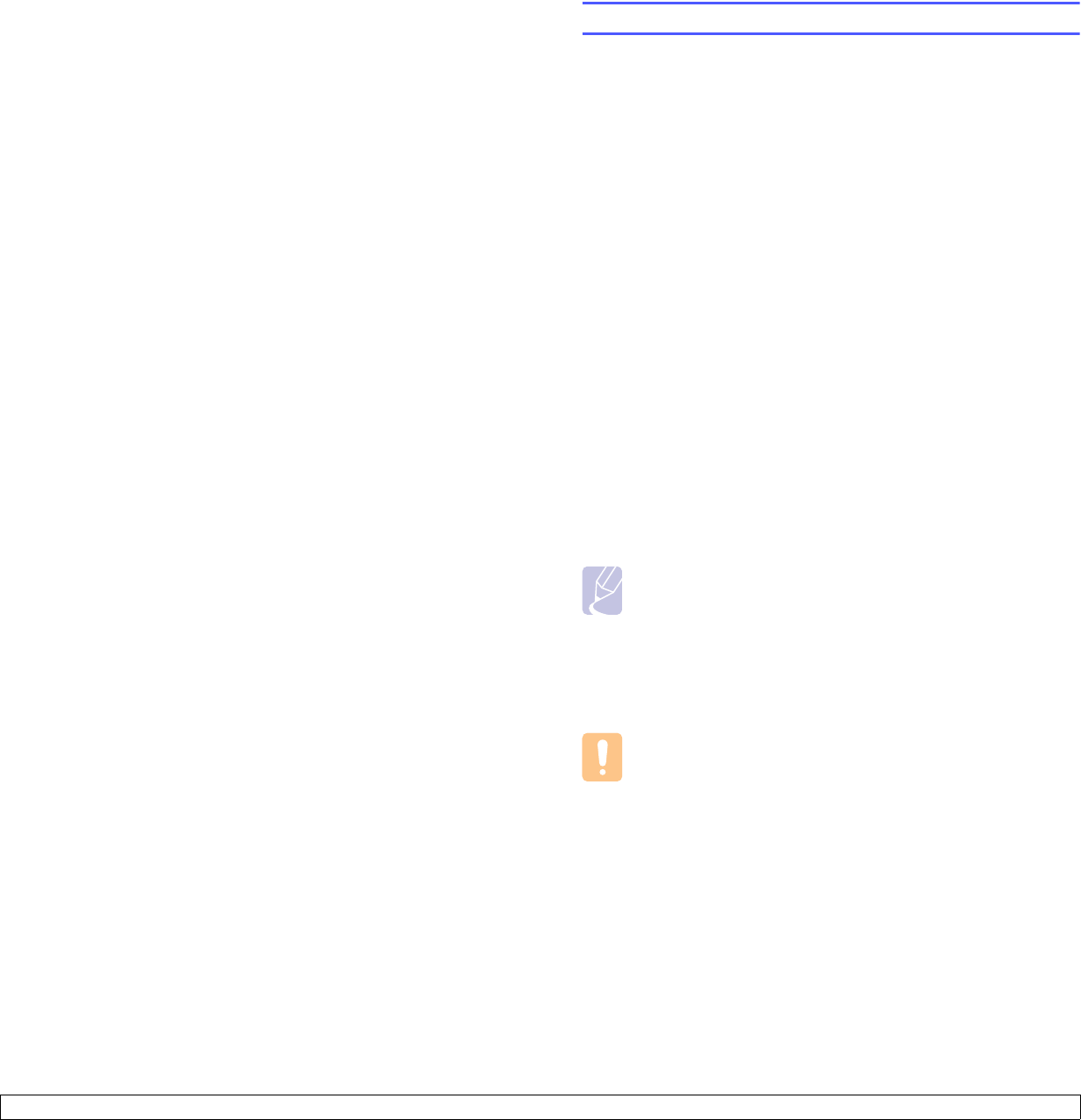
5.1 <
Loading print media>
5 Loading print media
This chapter will help you understand types of paper you can use with
your printer and how to properly load paper in the different paper trays
for the best print quality.
This chapter includes:
• Selecting print media
• Loading paper
• Selecting an output location
Selecting print media
You can print on a variety of print media, such as plain paper, envelopes,
labels, and transparencies. Always use print media that meet the
guidelines for use with your printer. Print media that does not meet the
guidelines outlined in this user’s guide may cause the following
problems:
• Poor print quality
• Increased paper jams
• Premature wear on the printer.
Properties, such as weight, composition, grain, and moisture content,
are important factors that affect the printer’s performance and the output
quality. When you choose print materials, consider the following:
• Desired outcome: The print media you choose should be appropriate
for your project.
• Size: You can use any size media that fits easily within the paper
adjusters of the paper tray.
• Weight: Your printer supports print media weights as follows:
- 16 to 24 lb (60 to 90 g/m2) bond for the tray 1 and optional tray 2
- 16 to 43 lb (60 to 163 g/m2) bond for the multi-purpose tray
- 20 to 24 lb (75 to 90 g/m2) for the duplex printing (ML-3051ND only)
• Brightness: Some print media are whiter than others and produce
sharper, more vibrant images.
• Surface smoothness: The smoothness of the print media affects how
crisp the printing looks on the paper.
Notes
• Some print media may meet all of the guidelines in this
section and still not produce satisfactory results. This may be
the result of improper handling, unacceptable temperature
and humidity levels, or other variables over which Samsung
has no control.
• Before purchasing large quantities of print media, ensure that
it meets the requirements specified in this user’s guide.
Caution
Using print media that does not meet these specifications may
cause problems, requiring repairs. Such repairs are not
covered by Samsung’s warranty or service agreements.
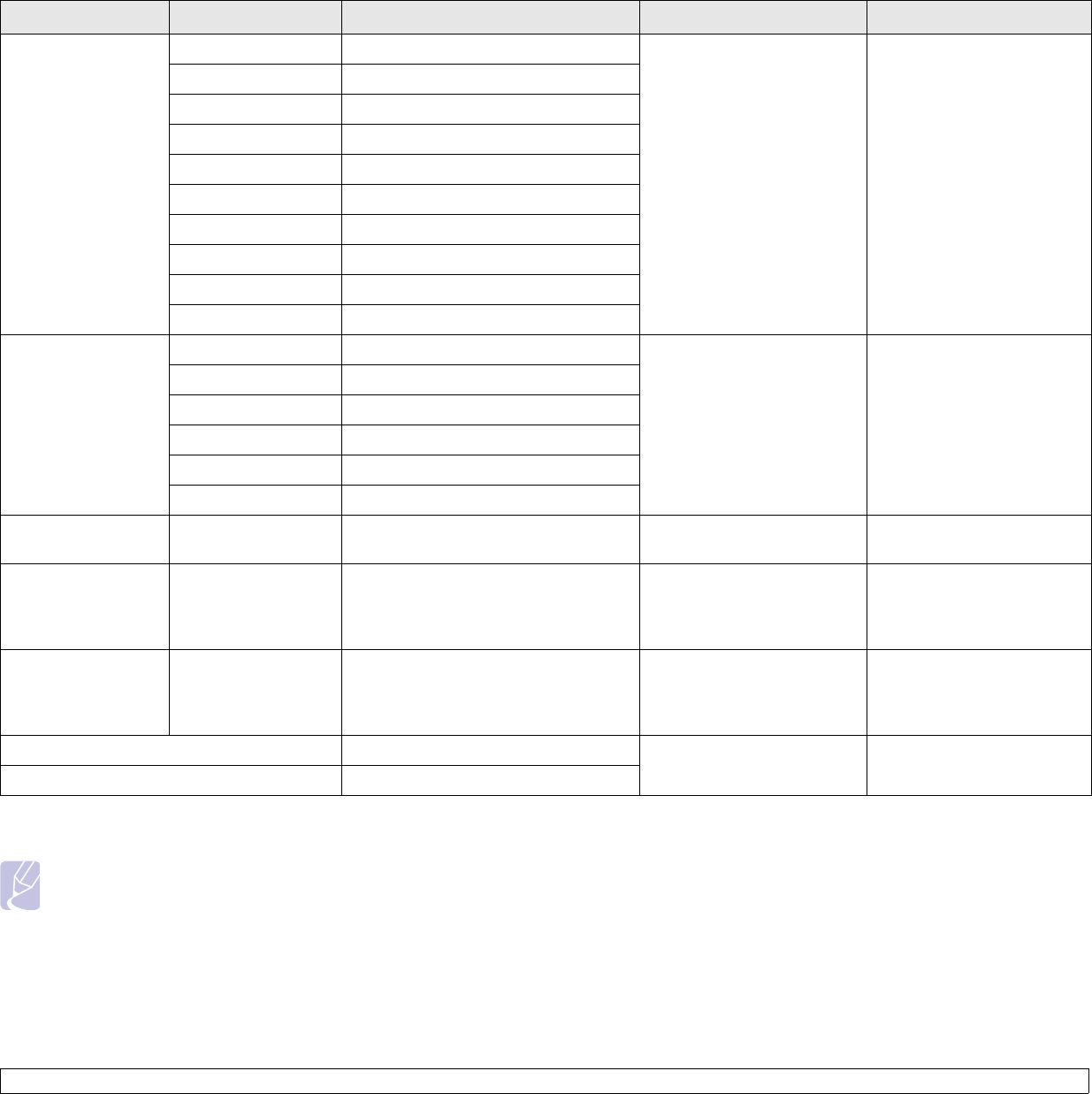
5.2 <
Loading print media>
Supported sizes of paper
Note
For duplex printing, A4, Letter, Oficio, Legal, and Folio sizes are supported.
Type Size Dimensions Weighta
a. If media weight is over 24 lb (90 g/m2), use the multi-purpose tray.
Capacityb
b. Maximum capacity may differ depending on media weight, thickness, and environmental conditions.
Plain paper
Letter 215.9 x 279 mm (8.5 x 11 inches) • 60 to 90 g/m2 bond (16 to
24 lb) for the tray
• 60 to 163 g/m2 bond (16 to
43 lb) for the multi-purpose
tray
• 250 sheets of 75 g/m2
(20 lb) bond paper for the
tray
• 50 sheets for the multi-
purpose tray
Legal 215.9 x 355.6 mm (8.5 x 14 inches)
Folio 216 x 330.2 mm (8.5 x 13 inches)
Oficio 216 x 343 mm (8.5 x 13.5 inches)
A4 210 x 297 mm (8.27 x 11.69 inches)
JIS B5 182 x 257 mm (7.18 x 10.12 inches)
ISO B5 176 x 250 mm (6.93 x 9.84 inches)
Executive 184.2 x 266.7 mm (7.25 x 10.5 inches)
A5 148.5 x 210 mm (5.85 x 8.27 inches)
A6 105 x 148.5 mm (4.13 x 5.85 inches)
Envelope
Envelope B5 176 x 250 mm (6.93 x 9.84 inches)
75 to 90 g/m2 (20 to 24 lb) 5 sheets of 75 g/m2 (20 lb) in
the multi-purpose tray
Envelope Monarch 98.4 x 190.5 mm (3.88 x 7.5 inches)
Envelope COM-10 105 x 241 mm (4.12 x 9.5 inches)
Envelope DL 110 x 220 mm (4.33 x 8.66 inches)
Envelope C5 162 x 229 mm (6.38 x 9.02 inches)
Envelope C6 114 x 162 mm (4.49 x 6.38 inches)
Transparency Letter, A4 Refer to the Plain paper section 138 to 146 g/m25 sheets of 75 g/m2 (20 lb) in
the multi-purpose tray
Labels
Letter, Legal, Folio,
Oficio, A4, JIS B5,
ISO B5, Executive,
A5, A6
Refer to the Plain paper section 120 to 150 g/m2 (32 to 40 lb) 5 sheets of 75 g/m2 (20 lb) in
the multi-purpose tray
Card stock
Letter, Legal, Folio,
Oficio, A4, JIS B5,
ISO B5, Executive,
A5, A6
Refer to the Plain paper section 60 to 163 g/m2 (16 to 43 lb) 5 sheets of 75 g/m2 (20 lb) in
the multi-purpose tray
Minimum size (custom) 98 x 148 mm (3.86 x 5.83 inches) 60 to 163 g/m2
bond (16 to 43 lb) 5 sheets of 75 g/m2 (20 lb) in
the multi-purpose tray
Maximum size (custom) 215.9 x 356 mm (8.5 x 14 inches)
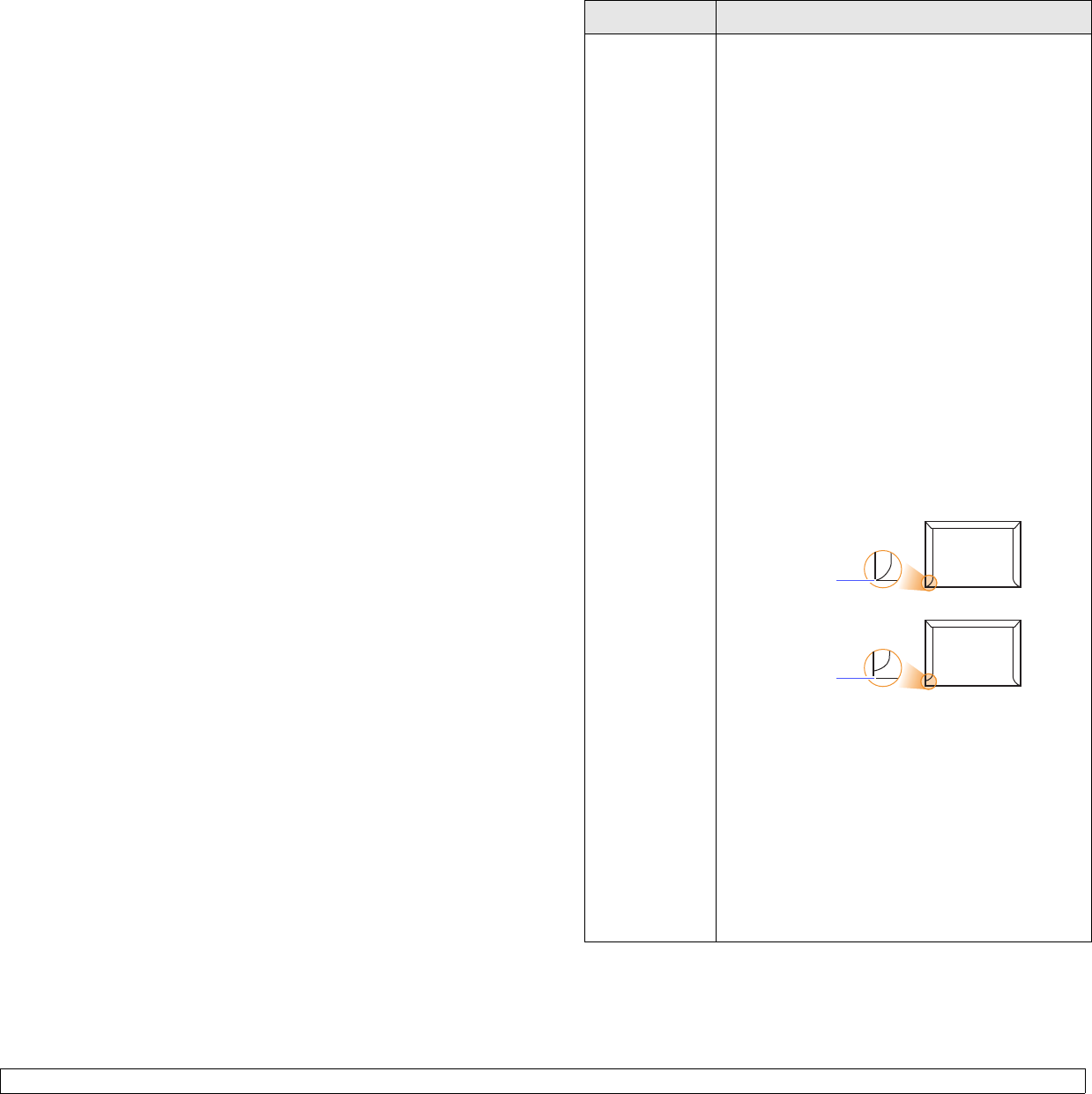
5.3 <
Loading print media>
Guidelines for selecting and storing print media
When selecting or loading paper, envelopes, or other print materials,
keep these guidelines in mind:
• Always use print media that conform with the specifications listed on
page 5.3.
• Attempting to print on damp, curled, wrinkled, or torn paper can cause
paper jams and poor print quality.
• For the best print quality, use only high quality copier grade paper
specifically recommended for use in laser printers.
• Avoid using the following media types:
- Paper with embossed lettering, perforations, or a texture that is too
smooth or too rough
- Erasable bond paper
- Multi-paged paper
- Synthetic paper and thermally reactive paper
- Carbonless paper and Tracing paper.
• Use of these types of paper could result in paper jams, chemical
smells, and damage to your printer.
• Store print media in its ream wrapper until you are ready to use it.
Place cartons on pallets or shelves, not on the floor. Do not place
heavy objects on top of the paper, whether it is packaged or
unpackaged. Keep it away from moisture or other conditions that can
cause it to wrinkle or curl.
• Store unused print media at temperatures between 15o C and 30o C
(59o F to 86o F). The relative humidity should be between 10% and
70%.
• Store unused print media in a moisture-proof wrap, such as a plastic
container or bag, to prevent dust and moisture from contaminating
your paper.
• Load special media types one sheet at a time through the multi-
purpose tray to avoid paper jams.
• To prevent print media, such as transparencies and label sheets, from
sticking together, remove them as they print out.
Guidelines for special print media
Media type Guidelines
Envelopes
• Successful printing on envelopes depends upon
the quality of the envelopes. When selecting
envelopes, consider the following factors:
- Weight: The weight of the envelope paper
should not exceed 90 g/m2 (24 lb) or jamming
may occur.
- Construction: Prior to printing, envelopes
should lie flat with less than 6 mm
(0.25 inches) curl, and should not contain air.
- Condition: Envelopes should not be wrinkled,
nicked, or otherwise damaged.
- Temperature: You should use envelopes that
are compatible with the heat and pressure of
the printer during operation.
• Use only well-constructed envelopes with sharp
and well creased folds.
• Do not use stamped envelopes.
• Do not use envelopes with clasps, snaps,
windows, coated lining, self-adhesive seals, or
other synthetic materials.
• Do not use damaged or poorly made envelopes.
• Be sure the seam at both ends of the envelope
extends all the way to the corner of the
envelope.
• Envelopes with a peel-off adhesive strip or with
more than one flap that folds over to seal must
use adhesives compatible with the printer’s
fusing temperature of 200° C (392° F) for
0.1 second. The extra flaps and strips might
cause wrinkling, creasing, or jams, and may
even damage the fuser.
• For the best print quality, position margins no
closer than 15 mm (0.6 inches) from the edges
of the envelope.
• Avoid printing over the area where the
envelope’s seams meet.
Acceptable
Unacceptable
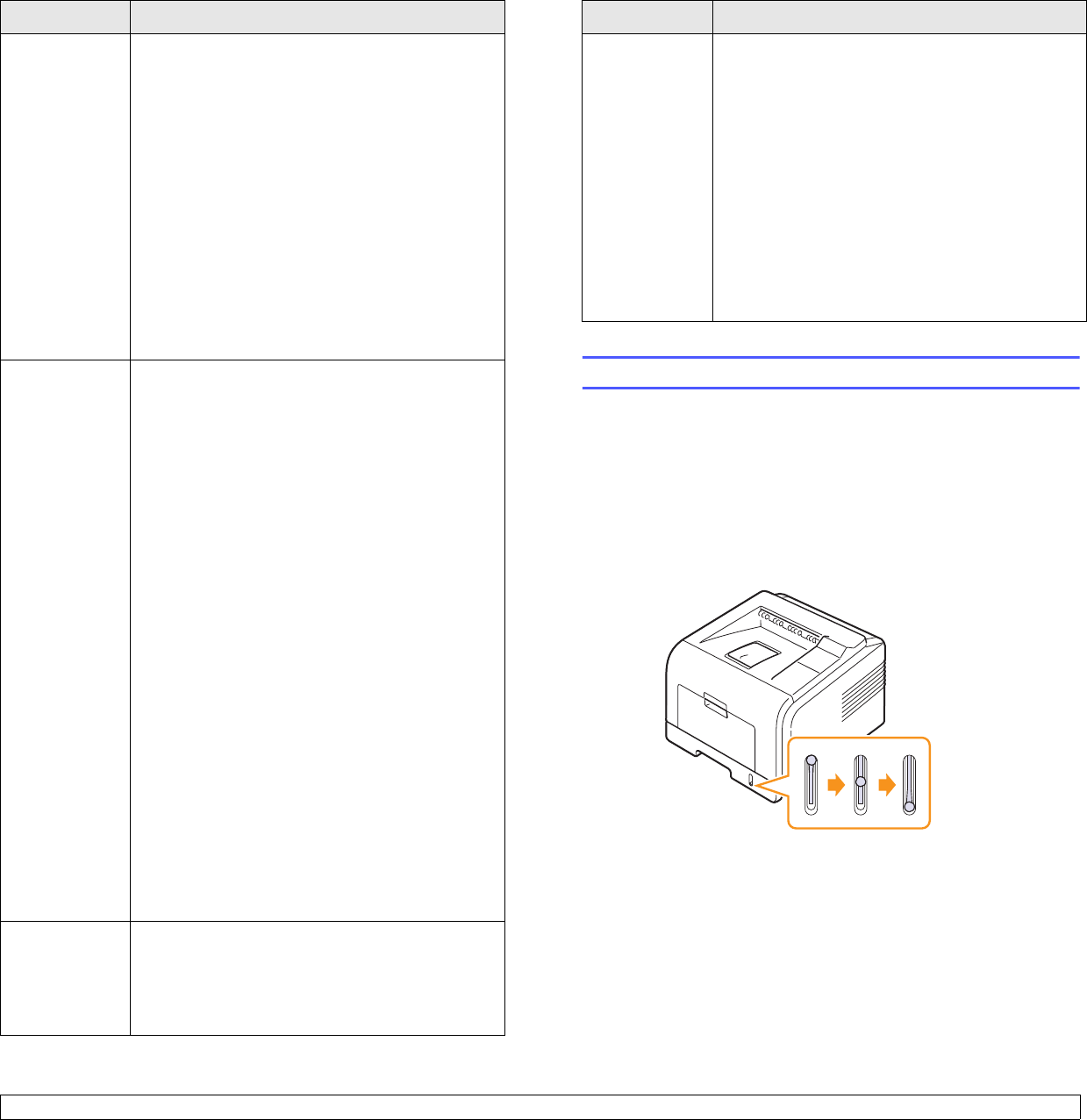
5.4 <
Loading print media>
Transparencies
• To avoid damaging the printer, use only
transparencies designed for use in laser printers.
• Transparencies used in the printer must be able
to withstand 200° C (392° F), the printer’s fusing
temperature.
• Place them on a flat surface after removing them
from the printer.
• Do not leave them in the paper tray for long
periods of time. Dust and dirt may accumulate
on them, resulting in spotty printing.
• To avoid smudging caused by fingerprints,
handle them carefully.
• To avoid fading, do not expose printed
transparencies to prolonged sunlight.
• Ensure that transparencies are not wrinkled,
curled, or have any torn edges.
Labels
• To avoid damaging the printer, use only labels
designed for use in laser printers.
• When selecting labels, consider the following
factors:
- Adhesives: The adhesive material should be
stable at 200° C (392° F), the printer’s fusing
temperature.
- Arrangement: Only use labels with no exposed
backing between them. Labels can peel off
sheets that have spaces between the labels,
causing serious jams.
- Curl: Prior to printing, labels must lie flat with
no more than 13 mm (5 inches) of curl in any
direction.
- Condition: Do not use labels with wrinkles,
bubbles, or other indications of separation.
• Make sure that there is no exposed adhesive
material between labels. Exposed areas can
cause labels to peel off during printing, which
can cause paper jams. Exposed adhesive can
also cause damage to printer components.
• Do not run a sheet of labels through the printer
more than once. The adhesive backing is
designed for only a single pass through the
printer.
• Do not use labels that are separating from the
backing sheet or are wrinkled, bubbled, or
otherwise damaged.
Card stock or
custom-sized
materials
• Do not print on media smaller than 76 mm
(3 inches) wide or 127 mm (5 inches) long.
• In the software application, set margins at least
6.4 mm (0.25 inches) away from the edges of
the material.
Media type Guidelines
Loading paper
Load the print media you use for the majority of your print jobs in the tray
1. The tray 1 can hold a maximum of 250 sheets of 20 lb plain paper.
You can purchase an optional tray (tray 2) and attach it below the
standard tray to load an additional 250 sheets of paper. For order
information for an optional tray, see page 7.1.
The paper level indicator on the front of the tray 1 and the optional tray
2 shows the amount of paper currently left in the tray. When the tray is
empty, the indicator of the bar is completely lowered.
Preprinted
paper
• Letterhead must be printed with heat-resistant
ink that will not melt, vaporize, or release
hazardous emissions when subjected to the
printer’s fusing temperature of 205° C (400° F)
for 0.1 second.
• Letterhead ink must be non-flammable and
should not adversely affect printer rollers.
• Forms and letterhead should be sealed in a
moisture-proof wrapping to prevent changes
during storage.
• Before you load preprinted paper, such as forms
and letterhead, verify that the ink on the paper is
dry. During the fusing process, wet ink can come
off preprinted paper, reducing print quality.
Media type Guidelines
Full ▲ ▲ Empty
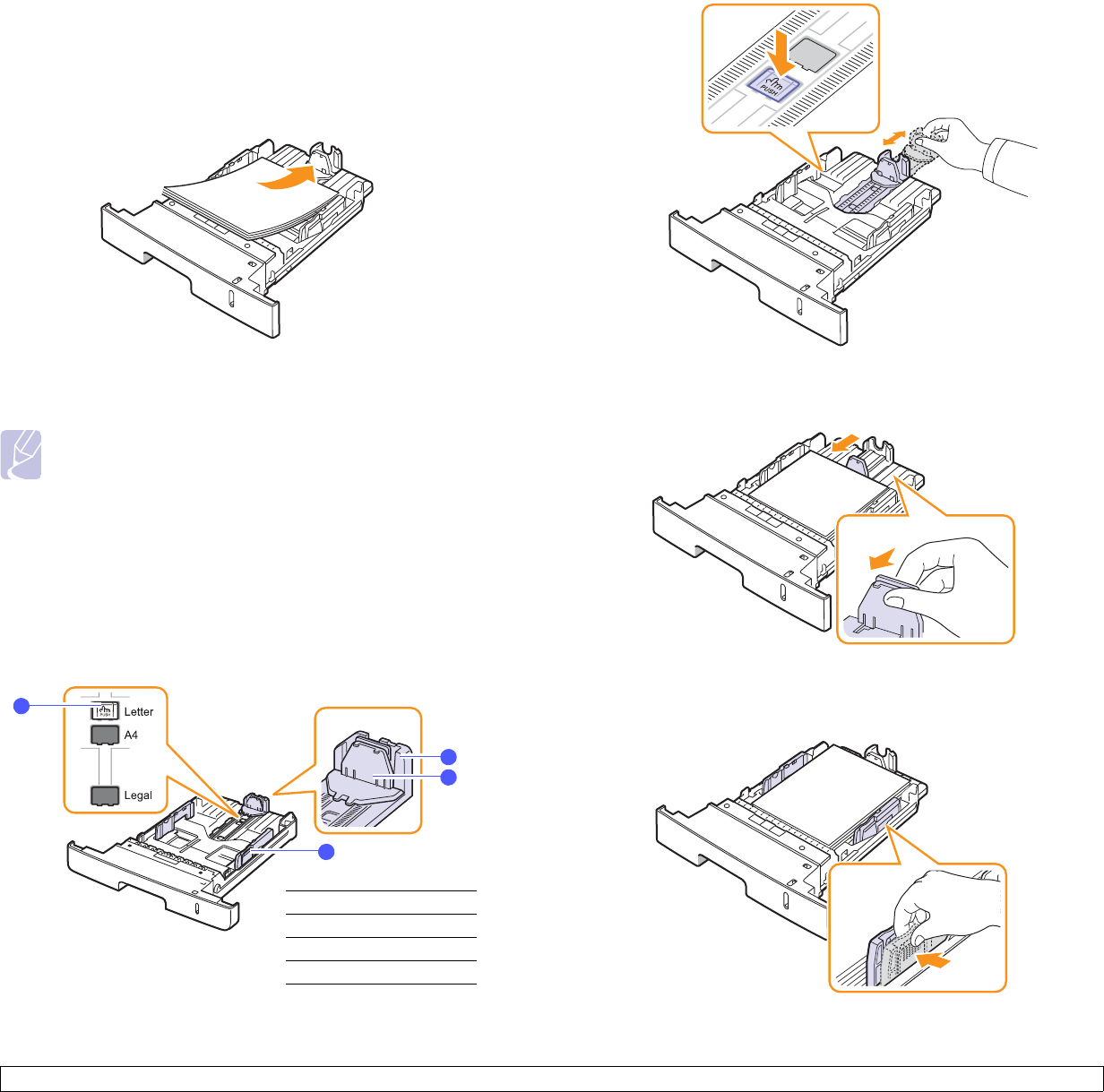
5.5 <
Loading print media>
Using the tray 1 or the optional tray 2
Use the print material you use for the majority of your print jobs in the
tray 1. The tray 1 can hold a maximum of 250 sheets of 75 g/m2 paper.
You can purchase an optional tray 2 and attach it below the tray 1 to load
an additional 250 sheets of paper.
To load paper, pull open the tray and load paper with the side to be
printed on face down.
You can load letterhead paper with the design side face down. The top
edge of the sheet with the logo should be placed at the front of the tray.
Notes
• If you experience problems with paper feed, place one sheet
at a time in the multi-purpose tray.
• You can load previously printed paper. The printed side
should be facing up with an uncurled edge at the front. If you
experience problems with paper feed, turn the paper around.
Note that the print quality is not guaranteed.
Changing the size of the paper in the tray 1
To load longer sizes of paper, such as Legal-sized paper, you need to
adjust the paper guides to extend the paper tray.
1
2
3
4
1paper length guide
2support guide
3guide lock
4paper width guides
1Press and hold the guide lock, and slide the paper length guide to
locate it in the correct paper size slot.
2After inserting paper into the tray, adjust the support guide so that it
lightly touches the paper stack.
3Squeeze the paper width guides, as shown and slide them to the
stack of paper until it lightly touches the side of the stack.
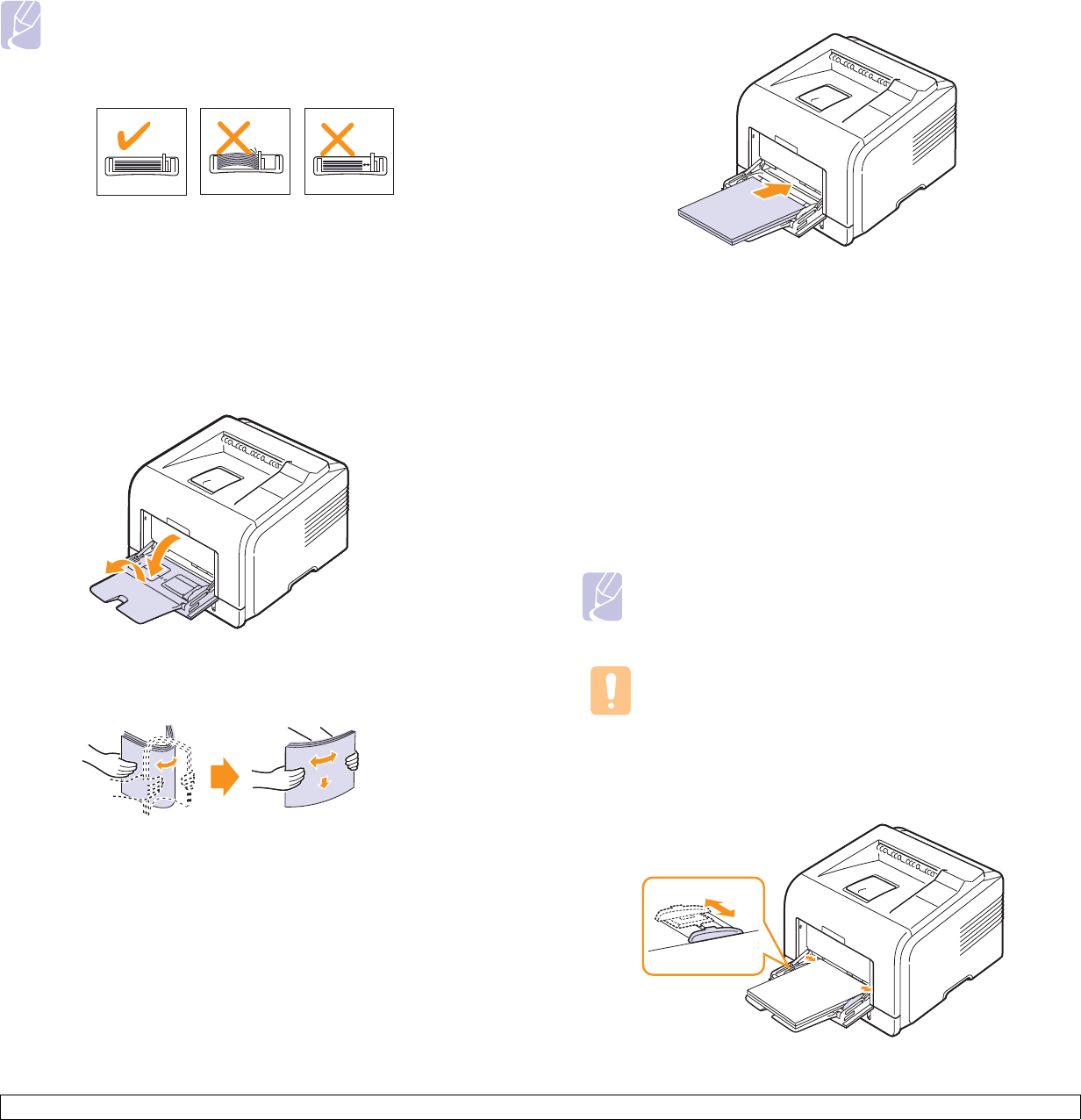
5.6 <
Loading print media>
Notes
• Do not push the paper width guide far enough to cause the
material to warp.
• If you do not adjust the paper width guide, it may cause paper
jams.
Using the multi-purpose tray
The multi-purpose tray can hold special sizes and types of print material,
such as transparencies, postcards, note cards, and envelopes. It is
useful for single page printing on letterhead or colored paper.
To load paper in the multi-purpose tray:
1Open the multi-purpose tray and unfold the multi-purpose tray
extension, as shown.
2If you are using paper, flex or fan the edge of the paper stack to
separate the pages before loading.
For transparencies, hold them by the edges and avoid touching the
print side. Oils from your fingers can cause print quality problems.
3Load the paper with the side to be printed on facing up.
Depending on the media type you are using, keep the following
loading guidelines:
• Envelopes: Flap side down and with the stamp area on the top left
side.
• Transparencies: Print side up and the top with the adhesive strip
entering the printer first.
• Labels: Print side up and top short edge entering the printer first.
• Preprinted paper: Design side up with the top edge toward the
printer.
• Card stock: Print side up and the short edge entering the printer
first.
• Previously printed paper: Previously printed side down with an
uncurled edge toward the printer.
Note
Make sure that you have not loaded too much print material.
The print material buckles if you load a stack that is too deep or
if you push it in too far.
Caution
When you print on special material like envelopes, labels,
transparencies, or cards, the output location should be the
rear cover. Open the rear cover to use it. See page 5.8.
4Squeeze the multi-purpose tray paper width guides and adjust
them to the width of the paper. Do not force too much, or the paper
will be bent, which will result in a paper jam or skew.
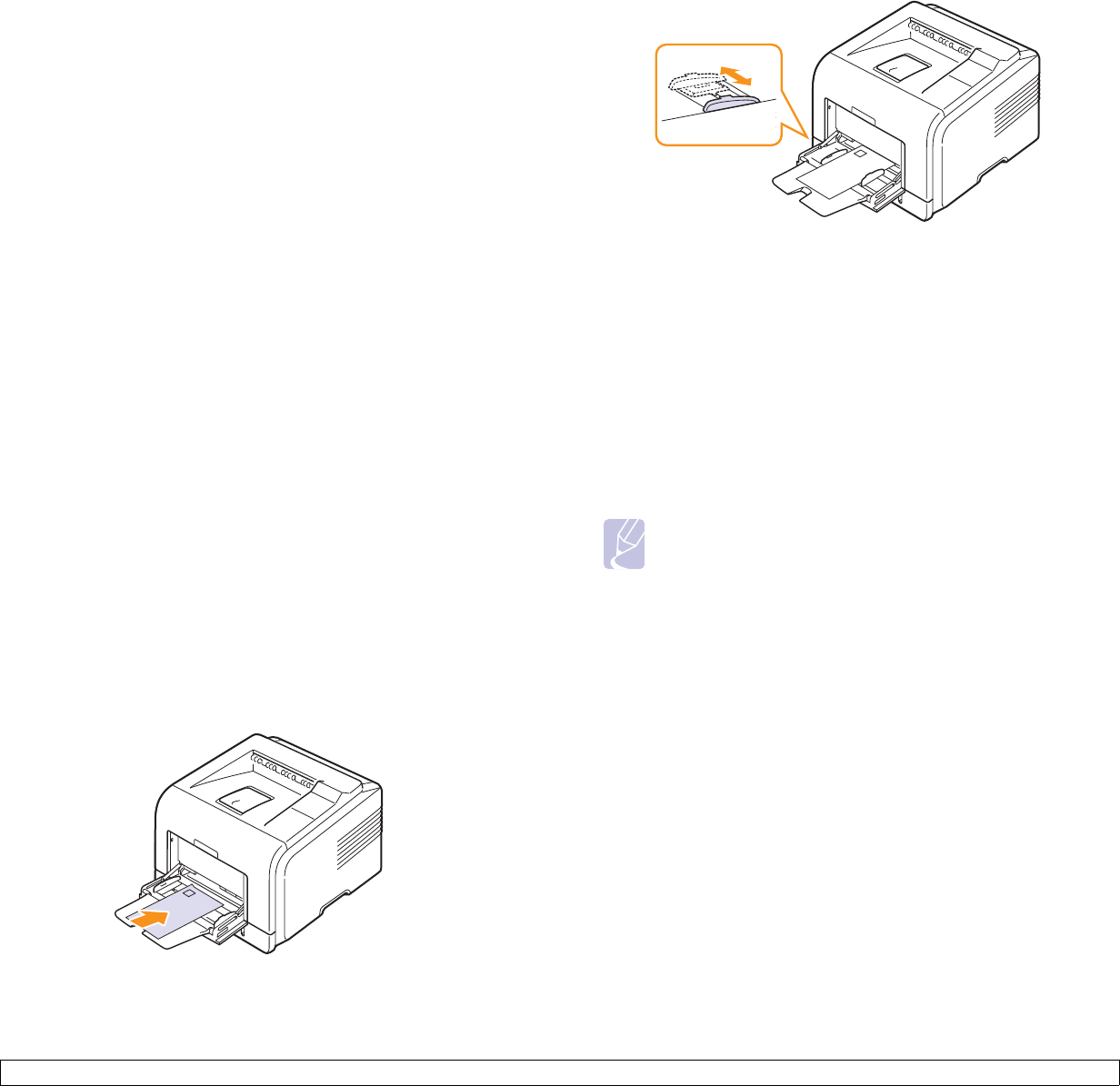
5.7 <
Loading print media>
5When you print a document, set the paper source and type in the
software application. See the Software Section.
For information about setting the paper source and type on the
control panel, see page 2.3.
6After printing, fold the multi-purpose tray extension and close the
multi-purpose tray.
Tips on using the multi-purpose tray
• Load only one size of print media at a time in the multi-purpose tray.
• To prevent paper jams, do not add paper when there is still paper in
the multi-purpose tray. This also applies to other types of print media.
• Print media should be loaded face up with the top edge going into the
multi-purpose tray first and be placed in the center of the tray.
• Always load only the print media specified in page 5.1 to avoid paper
jams and print quality problems.
• Flatten any curl on postcards, envelopes, and labels before loading
them into the multi-purpose tray.
• When you print on 76 mm x 127 mm (3 x 5 inches) sized media on
the multi-purpose tray, open the rear cover for straight paper path to
avoid paper jams.
• Make sure to open the rear cover when you print on transparencies. If
not, they may tear while exiting the printer.
Using manual feed mode
You can manually load a sheet of print material in the multi-purpose tray
if you select Manual Feed in the Source option from the Paper tab when
you change print settings to print a document. See the Software
Section. Manually loading paper can be helpful when you want to check
the print quality after each page is printed.
This loading procedure is almost the same as the procedure for loading
in the multi-purpose tray, except you load paper sheet-by-sheet in the
tray, send print data to print the first page, and press Stop (if you use the
ML-3050) or OK (if you use the ML-3051N or ML-3051ND) on the control
panel to print each following page.
1Load the paper with the side to be printed on facing up.
2Squeeze the multi-purpose tray paper width guides and adjust
them to the width of the paper. Do not force too much, or the paper
will be bent, which will result in a paper jam or skew.
3When you print a document, set the paper source to Manual Feed
and select the appropriate paper size and type in the software
application. See the Software Section.
4Print a document.
The display shows a message prompting you to load paper and
press Stop (if you use the ML-3050) or OK (if you use the ML-
3051N or ML-3051ND).
5Press Stop or OK.
The printer picks up the print material and prints. After one page is
printed, the message appears again.
Note
If you do not press the button, after a pause the printer will
automatically pick the print material.
6Insert the next sheet into the multi-purpose tray and press Stop or
OK.
Repeat this step for every page to be printed.
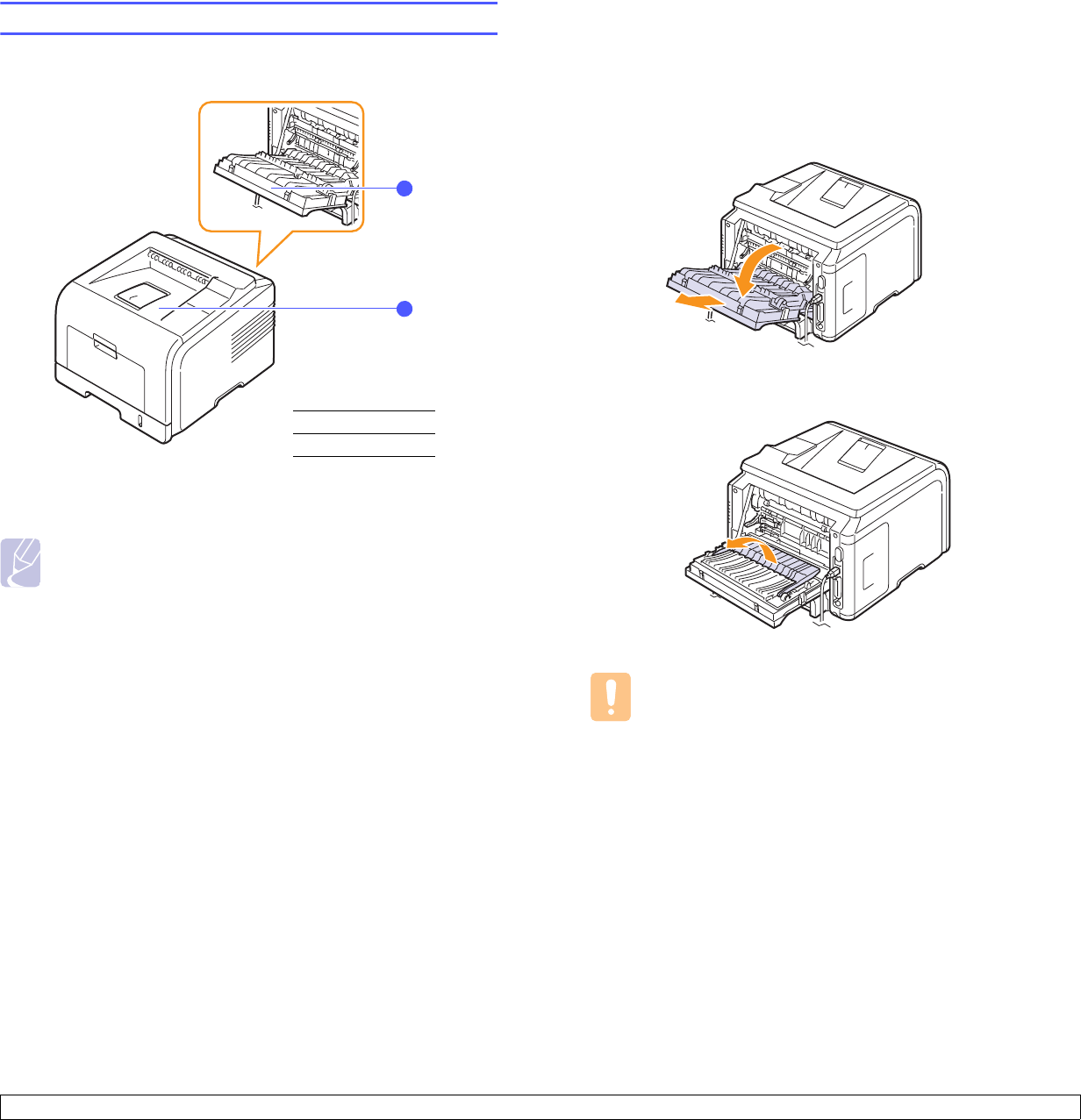
5.8 <
Loading print media>
Selecting an output location
The printer has two output locations; the rear cover (face up) and the
output tray (face down).
The printer sends output to the output tray by default. To use the output
tray, make sure that the rear cover is closed.
Notes
• If paper coming out of the output tray has problems, such as
excessive curl, try printing to the rear cover.
• To avoid paper jams, do not open or close the rear cover while
the printer is printing.
Printing to the output tray (Face down)
The output tray collects paper face down, in the order in which the sheets
were printed. The tray should be used for most print jobs.
1
1rear cover
2output tray
2
Printing to the rear cover (Face up)
Using the rear cover, paper comes out of the printer face up.
Printing from the multi-purpose tray to the rear cover provides a straight
paper path. Using the rear cover might improve the output quality with
special print media.
To use the rear cover, open it by pulling down.
Unfold the duplex guide.
Caution
The fuser area inside the rear cover of your printer becomes
very hot when in use. Take care when you access this area.
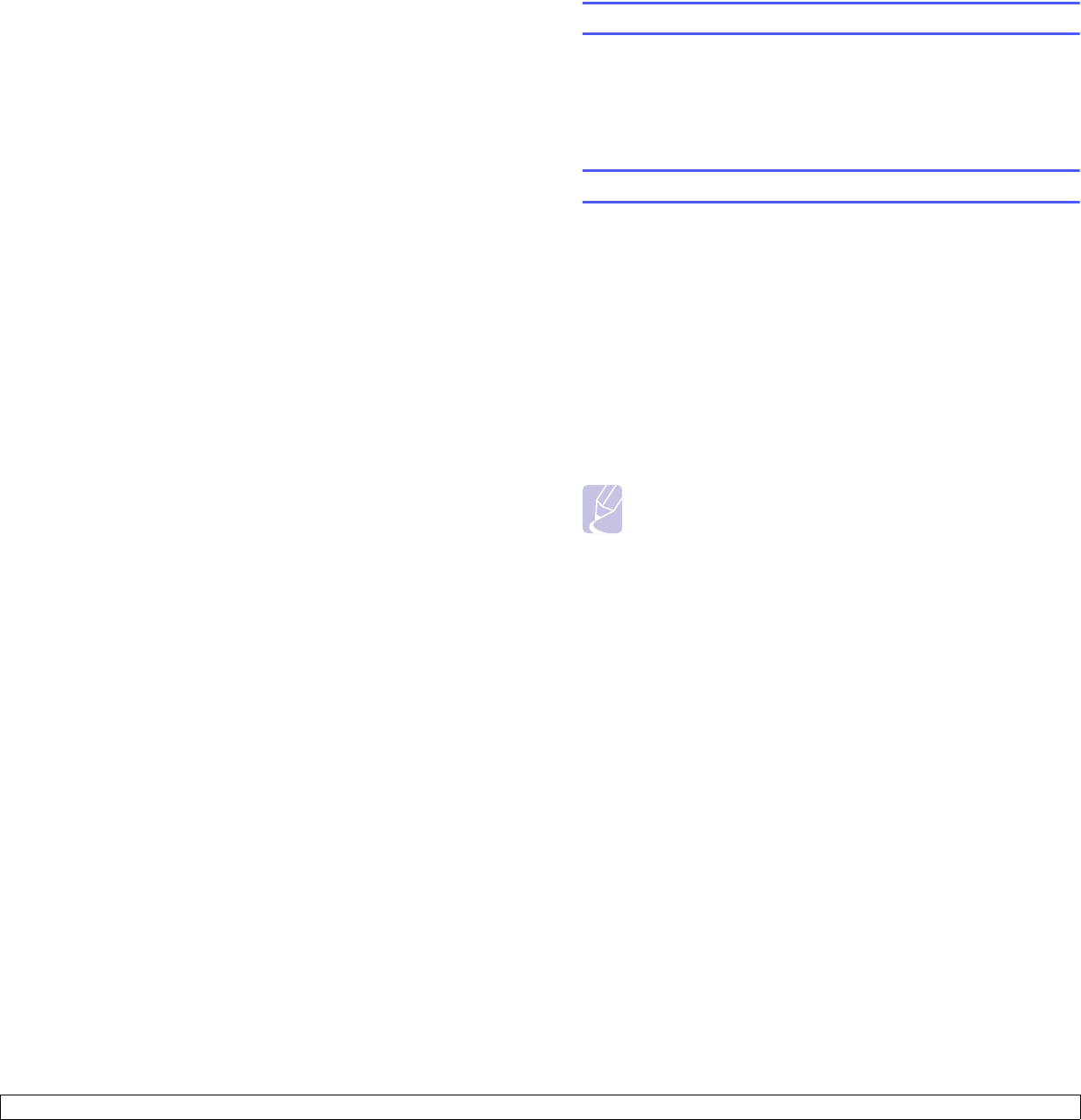
6.1 <
Basic printing>
6 Basic printing
This chapter explains common printing tasks.
This chapter includes:
• Printing a document
• Canceling a print job
Printing a document
This printer allows you to print from various Windows, Macintosh, or
Linux applications. The exact steps for printing a document may vary
depending on the application you use.
For details about printing, see the Software Section.
Canceling a print job
If the print job is waiting in a print queue or print spooler, such as the
printer group in Windows, delete the job as follows:
1Click the Windows Start button.
2For Windows 98SE/NT 4.0/2000/Me, select Settings and then
Printers.
For Windows XP/2003, select Printers and Faxes.
3Double-click the Samsung ML-3050 Series PCL6 or Samsung
ML-3050 Series PS icon.
4From the Document menu, select Cancel Printing (Windows 95/98/
Me) or Cancel (Windows NT 4.0/2000/XP/2003).
Note
You can access this window simply by double-clicking the
printer icon at the bottom right corner of the Windows desktop.
You can also cancel the current job by pressing Stop on the control
panel of your printer.
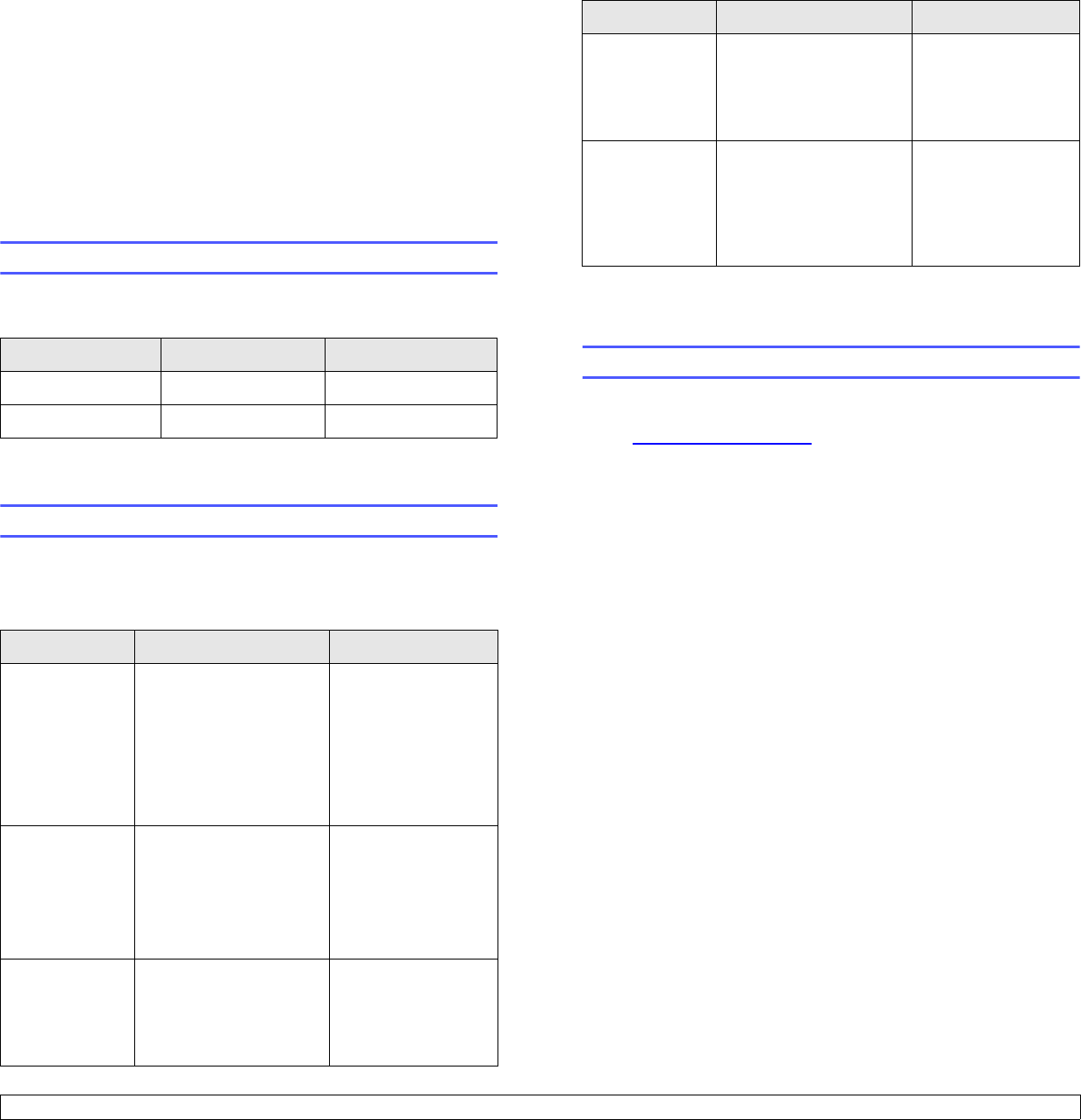
7.1 <
Ordering supplies and accessories>
7 Ordering supplies and
accessories
This chapter provides information on purchasing toner cartridges and
accessories available for your printer.
• Toner cartridges
• Accessories
• How to purchase
Toner cartridges
When the toner runs out, you can order the following types of toner
cartridges for your printer:
Accessories
You can purchase and install accessories to enhance your printer’s
performance and capacity.
The following accessories are available for your printer:
Type Yielda
a. ISO 19752 5% coverage
Part number
Standard yield 4,000 pages ML-D3050A
High yield 8,000 pages ML-D3050B
Accessory Description Part number
Optional tray If you are experiencing
frequent paper supply
problems, you can
attach an additional 250
sheet tray. You can print
documents on various
sizes and types of print
materials.
ML-S3050A
Memory DIMM Extends your printer’s
memory capacity. • ML-00MA: 16 MB
• ML-00MB: 32 MB
• ML-00MC: 64 MB
• ML-00MD: 128 MB
• ML-MEM140:
256 MB
IEEE 802.11 b/g
Wireless LAN
carda
Allows you to connect
your printer to a wireless
network and share it with
other people over the
network.
ML-NWA10L
How to purchase
To order Samsung-authorized supplies or accessories, contact your
local Samsung dealer or the retailer where you purchased your printer,
or visit www.samsungprinter.com and select your country/region for
information on calling for technical support.
Ethernet 10/100
Base TX Wired
Network Printer
Server
Allows you to connect
your printer to a network
environment using the
wired network printer
server.
ML-00ND
Ethernet 10/100
Base TX Wired
+ 802.11b
Wireless
Network Printer
Server
Allows you to connect
your printer to a network
environment using the
wired or wireless
network printer server.
ML-00LA
a. Depending on your country, wireless LAN cards may not be available. Contact
your local Samsung dealer or the retailer where you bought your printer.
Accessory Description Part number
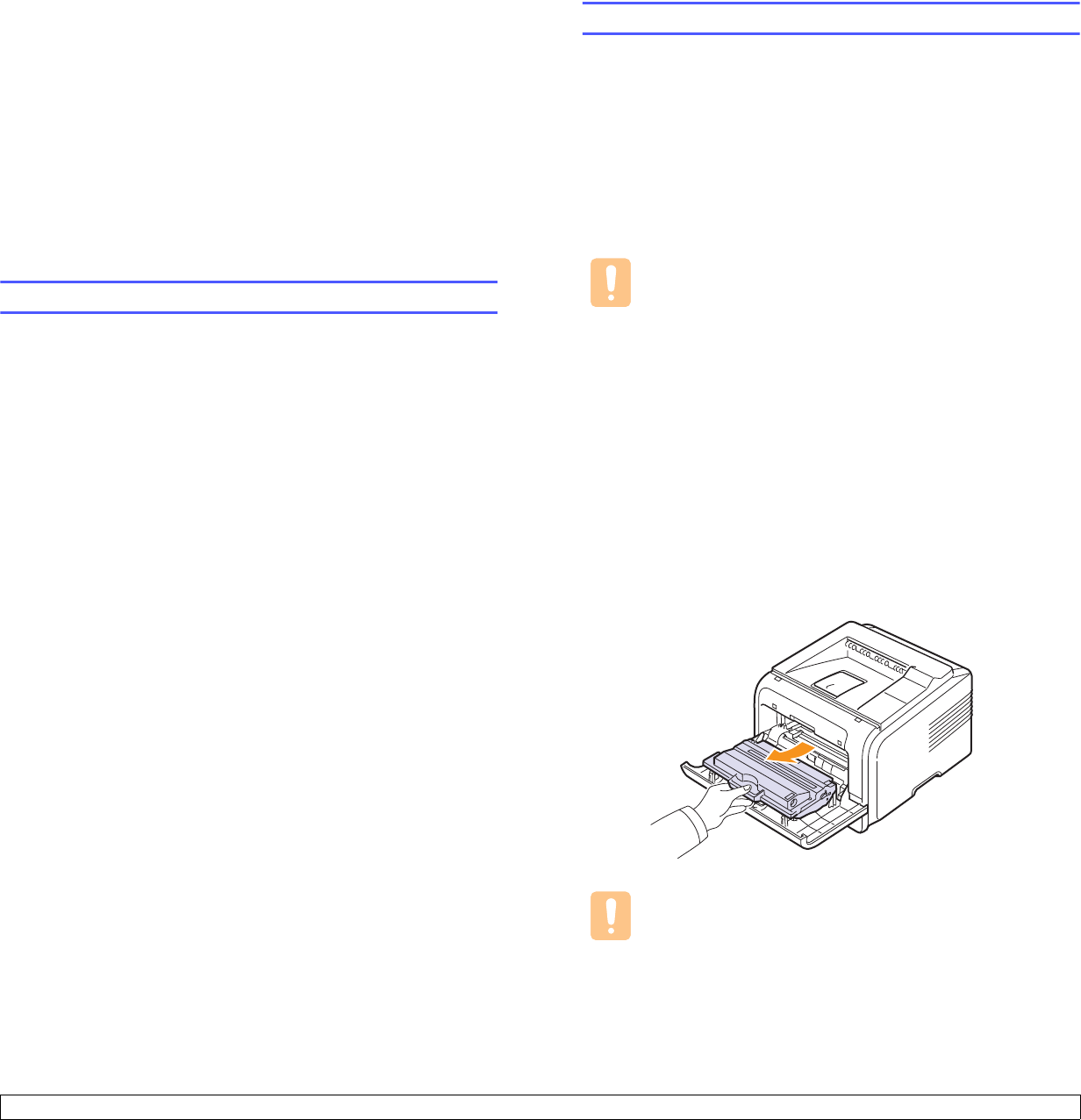
8.1 <
Maintenance>
8 Maintenance
This chapter provides information for maintaining your printer and the
toner cartridge, as well as suggestions for high-quality and economical
printing.
This chapter includes:
• Printing information page
• Cleaning the printer
• Maintaining the toner cartridge
• Maintenance parts
Printing information page
From the printer’s control panel, you can print pages that give detailed
information about the printer. They can be help you maintain your printer.
In the ML-3051N and ML-3051ND
1Press Menu until Information appears on the bottom line of the
display and press OK.
2Press the Scroll buttons until the information page you want
appears and press OK.
A page prints out.
In the ML-3050
The configuration page to view the current settings, to help troubleshoot
problems, or to verify the installation of optional accessories can be
printed.
Press and hold down Stop for about 6 seconds.
Cleaning the printer
During the printing process, paper, toner, and dust particles can
accumulate inside the printer. This buildup can cause print quality
problems, such as toner specks or smearing. Your printer has a cleaning
mode that can correct and prevent these types of problems.
Cleaning the outside of the printer
Clean the cabinet of the printer with a soft, lint-free cloth. You can
dampen the cloth slightly with water, but be careful not to let any water
drip onto or into the printer.
Caution
Cleaning the cabinet of the printer with cleaning materials
containing large amounts of alcohol, solvents, or other strong
substances can discolor or crack the cabinet.
Cleaning the inside of the printer
There are two methods to clean the inside of the printer:
• Clean the inside manually.
• Print a cleaning sheet, which can be done from the control panel.
Cleaning the Inside of the printer manually
1Turn the printer off and unplug the power cord. Wait for the printer
to cool down.
2Open the front cover and pull the toner cartridge out. Set it on a
clean flat surface.
Cautions
• To prevent damage to the toner cartridge, do not expose it to
light for more than a few minutes. Cover it with a piece of
paper, if necessary.
• Do not touch the green surface underside of the toner
cartridge. Use the handle on the cartridge to avoid touching
this area.
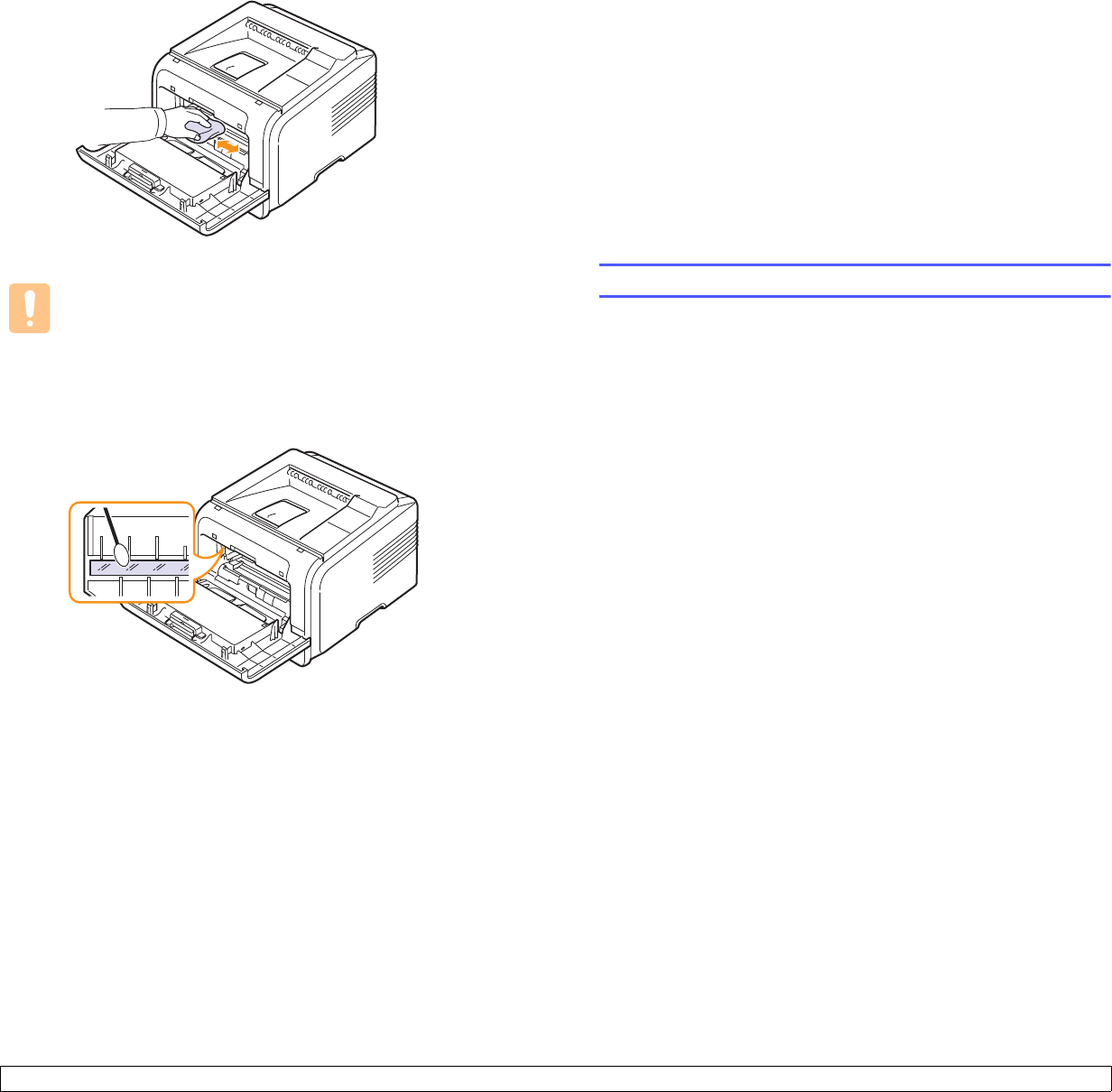
8.2 <
Maintenance>
3With a dry lint-free cloth, wipe away any dust and spilled toner from
the toner cartridge area and the toner cartridge cavity.
Caution
While cleaning the inside of the printer, be careful not to touch
the transfer roller, located underneath the toner cartridge. Oil
from your fingers can cause print scan quality problems.
4Locate the long strip of glass (LSU) inside the top of the cartridge
compartment, and gently swab the glass to see if dirt turns the
white cotton black.
5Reinsert the toner cartridge and close the front cover.
6Plug in the power cord and turn the printer on.
Printing a cleaning sheet
If you are experiencing blurred, faded, or smeared printouts, you can
clear the problem by printing a cleaning sheet, provided by your printer.
You can print:
• OPC Cleaning sheet: cleans the OPC drum of the toner cartridge.
• Fuser Cleaning sheet: cleans the fuser unit inside the printer.
In the ML-3050, press and hold down Stop for about 10 seconds to print
a OPC cleaning sheet.
In the ML-3051N and ML-3051ND, this process will produce a page with
toner debris, which should be discarded.
1Make sure that the printer is turned on with paper loaded in the tray.
2Press Menu until System Setup appears on the bottom line of the
display and press OK.
3Press the Scroll buttons until
Maintenance
appears and press OK.
4When Clean Drum appears, press OK.
Or, press the Scroll buttons until Clean Drum or Clean Fuser
appears and press OK.
Your printer automatically picks up a sheet of paper from the tray
and prints out a cleaning sheet with dust or toner particles on it.
Maintaining the toner cartridge
Toner cartridge storage
To get the most from the toner cartridge, keep the following guidelines in
mind:
• Do not remove the toner cartridge from its package until ready for
use.
• Do not refill the toner cartridge. The printer warranty does not cover
damage caused by using a refilled cartridge.
• Store toner cartridge in the same environment as the printer.
• To prevent damage to the toner cartridge, do not expose it to light for
more than a few minute.
Expected cartridge life
The life of the toner cartridge depends on the amount of toner that print
jobs require. When printing text at ISO 19752 5% coverage, a new toner
cartridge lasts an average of either 8,000 or 4,000 pages. (The original
toner cartridge supplied with the printer lasts an average of 4,000
pages.) The actual number may also be different depending on the print
density of the pages you print on, and the number of pages may be
affected by operating environment, printing interval, media type, and
media size. If you print a lot of graphics, you may need to change the
cartridge more often.
Saving Toner
To save toner, press Toner Save on the control panel. The button
backlight turns on.
Using this feature extends the life of the toner cartridge and reduce your
cost per page, but it also reduces print quality.
Checking the remaining toner
(ML-3051N, ML-3051ND only)
You can check the level of toner left in the cartridge.
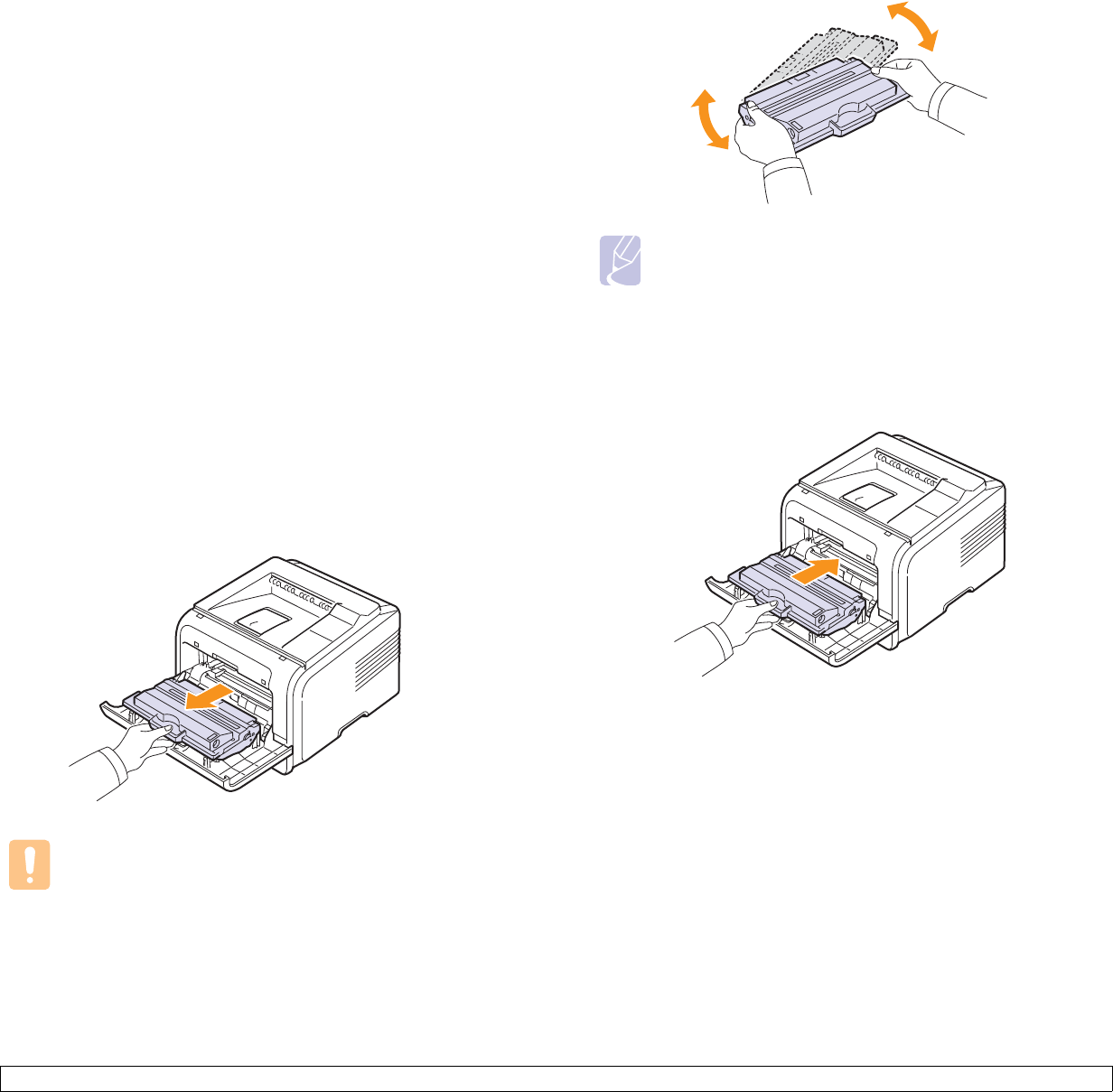
8.3 <
Maintenance>
If you are having print quality problems, this can help you determine if
the problem is caused by low toner.
1Press Menu until System Setup appears on the bottom line of the
display press OK.
2Press the Scroll buttons until
Maintenance
appears and press OK.
3Press the Scroll buttons until Supplies Life appears and press
OK.
4Press the Scroll buttons to access Toner Remains and press OK.
The display shows the percentage of the remaining toner.
Redistributing toner cartridge
When the toner cartridge is near the end of its life:
• White streaks or light printing occurs.
• Toner Low appears on the display. (ML-3051N, ML-3051ND only)
• The Smart Panel program window appears on the computer telling
you that the toner level is low.
• The Status LED blinks red.
If this happens, you can temporarily reestablish print quality by
redistributing the remaining toner in the cartridge. In some cases, white
streaks or light printing will still occur even after you have redistributed
the toner.
1Open the front cover.
2Pull the toner cartridge out.
Cautions
• Avoid reaching too far into the printer. The fusing area may
be hot.
• To prevent damage to the toner cartridge, do not expose it to
light for more than a few minutes. Cover it with a piece of
paper, if necessary.
• Do not touch the green surface underside of the toner
cartridge. Use the handle on the cartridge to avoid touching
this area.
3Thoroughly roll the cartridge 5 or 6 times to distribute the toner
evenly inside the cartridge.
Note
If toner gets on your clothing, wipe it off with a dry cloth and
wash clothing in cold water. Hot water sets toner into fabric.
4Hold the toner cartridge by the handle and slowly insert the
cartridge into the opening in the printer.
5Tabs on the sides of the cartridge and corresponding grooves
within the printer will guide the cartridge into the correct position
until it locks into place completely.
6Close the front cover. Make sure that the cover is securely closed.
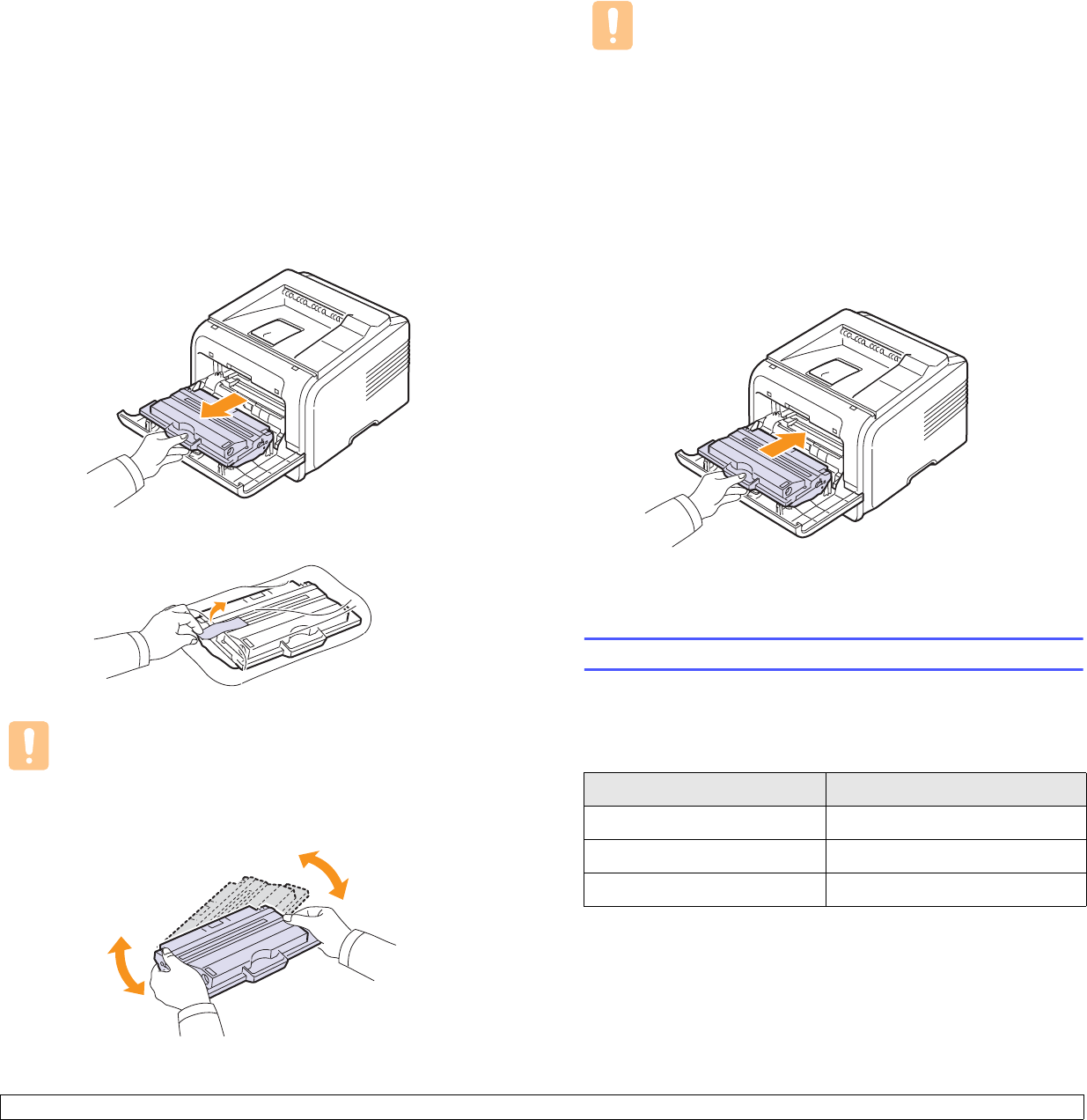
8.4 <
Maintenance>
Replacing the toner cartridge
When the toner cartridge is completely empty:
• Toner Empty appears on the display. (ML-3051N, ML-3051ND only)
• The Smart Panel program window appears on the computer telling
you that the toner cartridge is empty.
• The Status LED lights red.
At this stage, the toner cartridge needs to be replaced. For order
information for toner cartridges, see page 7.1.
1Open the front cover.
2Pull the toner cartridge out.
3Remove the new toner cartridge from its bag.
Caution
Do not use sharp objects, such as a knife or scissors, to open
the toner cartridge package. They might scratch the drum of
the cartridge.
4Remove the packing tape and roll the cartridge 5 or 6 items to
distribute the toner.
Thoroughly roll the cartridge to assure maximum copies per
cartridge. Save the box and the plastic bag for shipping.
Cautions
• If toner gets on your clothing, wipe it off with a dry cloth and
wash clothing in cold water. Hot water sets toner into fabric.
• To prevent damage to the toner cartridge, do not expose it to
light for more than a few minutes. Cover it with a piece of
paper, if necessary.
• Do not touch the green surface underside of the toner
cartridge. Use the handle on the cartridge to avoid touching
this area.
5Hold the toner cartridge by the handle and slowly insert the
cartridge into the opening in the printer.
6Tabs on the sides of the cartridge and corresponding grooves
within the printer will guide the cartridge into the correct position
until it locks into place completely.
7Close the front cover. Make sure that the cover is securely closed.
Maintenance parts
To avoid print quality and paper feed problems resulting from worn parts
and to maintain your printer in top working condition the following items
will need to be replaced at the specified number of pages or when the
life span of each item has expired.
Samsung highly recommends that an authorized service provider, dealer
or the retailer where you bought printer performs this maintenance
activity.
Items Yield (Average)
Transfer roller 70,000
Pick-up roller 150,000
Fuser unit 80,000
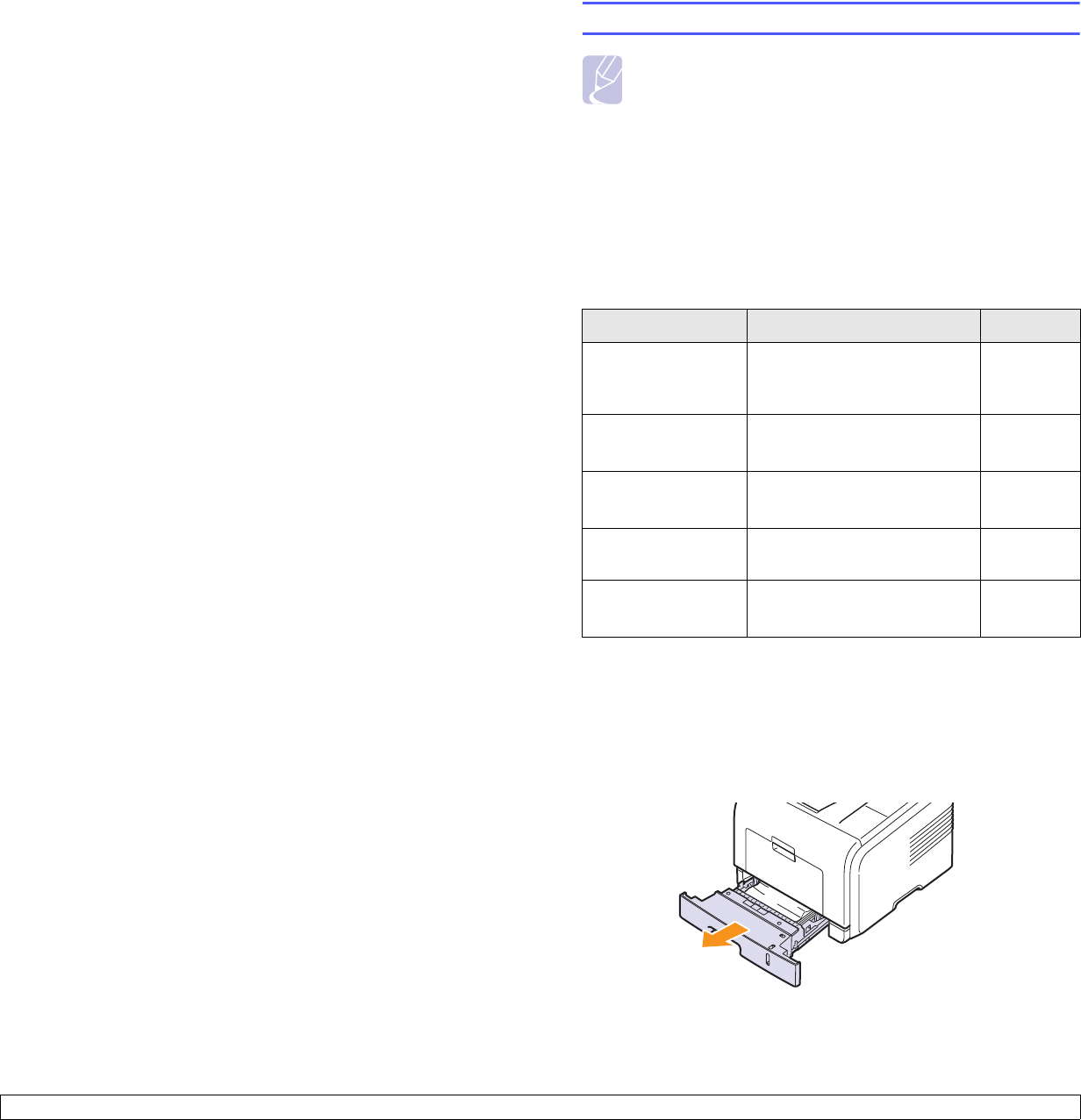
9.1 <
Troubleshooting>
9 Troubleshooting
This chapter provides helpful information for what to do if you encounter
an error while using your printer.
This chapter includes:
• Clearing paper jams
• Troubleshooting checklist
• Understanding the status LED
• Understanding display messages
• Solving general printing problems
• Solving print quality problems
• Common Windows problems
• Common Macintosh problems
• Common PostScript problems
• Common Linux problems
Clearing paper jams
Note
When removing paper that is jammed in the printer, if possible
always pull the paper in the direction that it normally moves so
as not to damage internal components. Always pull firmly and
evenly; do not jerk the paper. If the paper tears, ensure that all
fragments of paper are removed; otherwise a jam will occur
again.
When a paper jam occurs, the Status LED lights red. Open and close the
front cover. The jammed paper automatically exit the printer.
If the paper does not exit, check the display on the control panel. The
message indicating the corresponding location of the paper jam
appears. Refer to the table below to locate the paper jam and to clear it:
In the paper feed area
In the tray 1
1Pull the tray 1 open.
Message Location of Jam Go To
Paper Jam 0
Open/Close Door
In the paper feed area
(tray 1, optional tray 2, multi-
purpose tray)
below
Paper Jam 1
Open/Close Door Around the toner cartridge page 9.3
Paper Jam 2
Check Inside In the paper exit area page 9.3
Duplex Jam 0
Check Insidea
a. ML-3051ND only
In the duplex area page 9.4
Duplex Jam 1
Open/Close Door
aIn the duplex area page 9.5
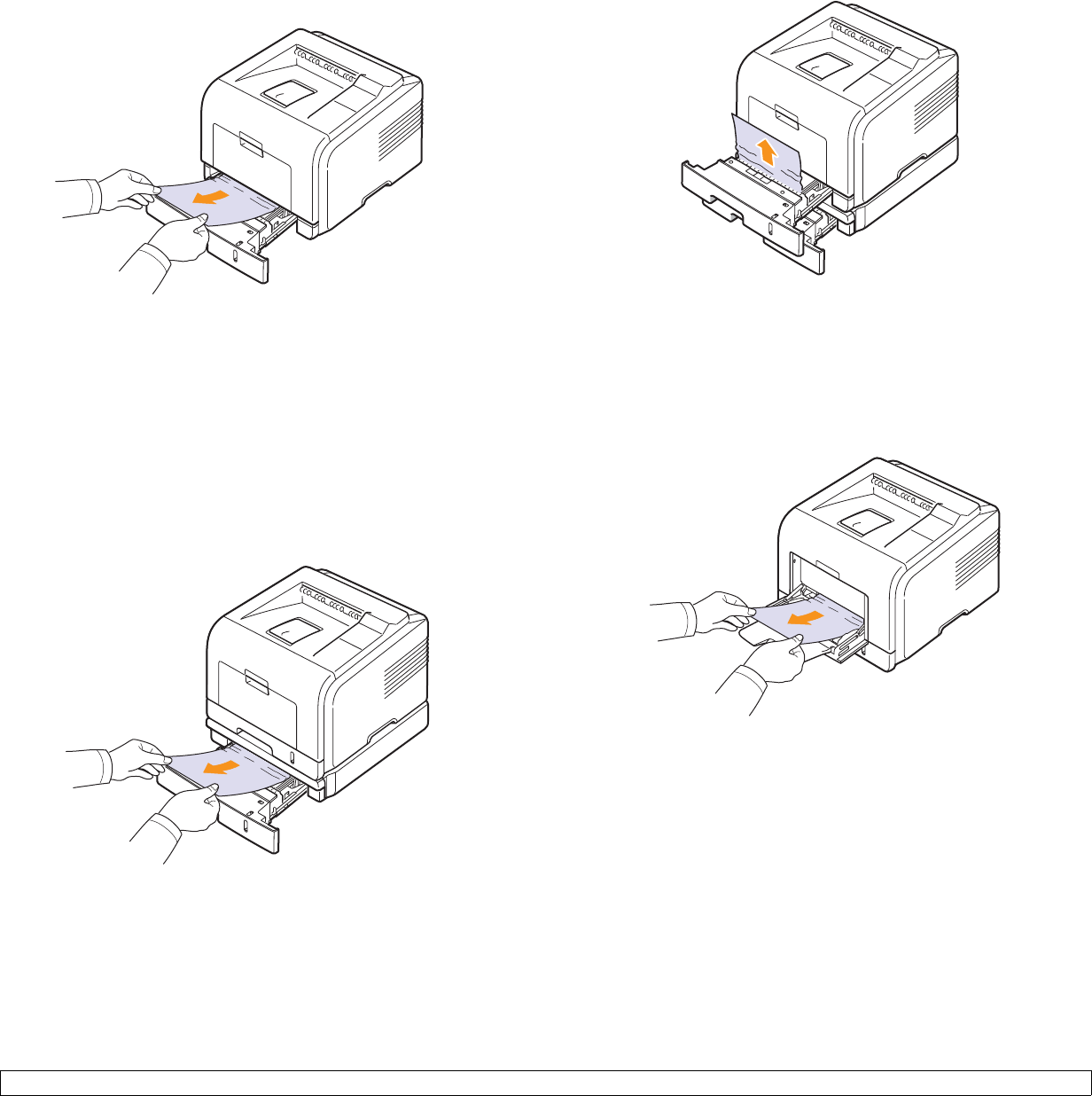
9.2 <
Troubleshooting>
2Remove the jammed paper by gently pulling it straight out. Make
sure that all of the paper is properly aligned in the tray 1.
If the paper does not move when you pull, or if you do not see the
paper in this area, check the fuser area around the toner cartridge.
See page 9.3.
3Insert the tray 1 into the printer until it snaps into place. Printing
automatically resumes.
In the optional tray 2
1Pull the optional tray 2 open.
2Remove the jammed paper from the printer.
If the paper does not move when you pull, or if you do not see the
paper in this area, stop and go to step 3.
3Pull the tray 1 half.
4Pull the paper straight up and out.
5Insert the trays back into the printer. Printing automatically
resumes.
In the multi-purpose tray
1If the paper is not feeding properly, pull the paper out of the printer.
2Open and close the front cover to resume printing.
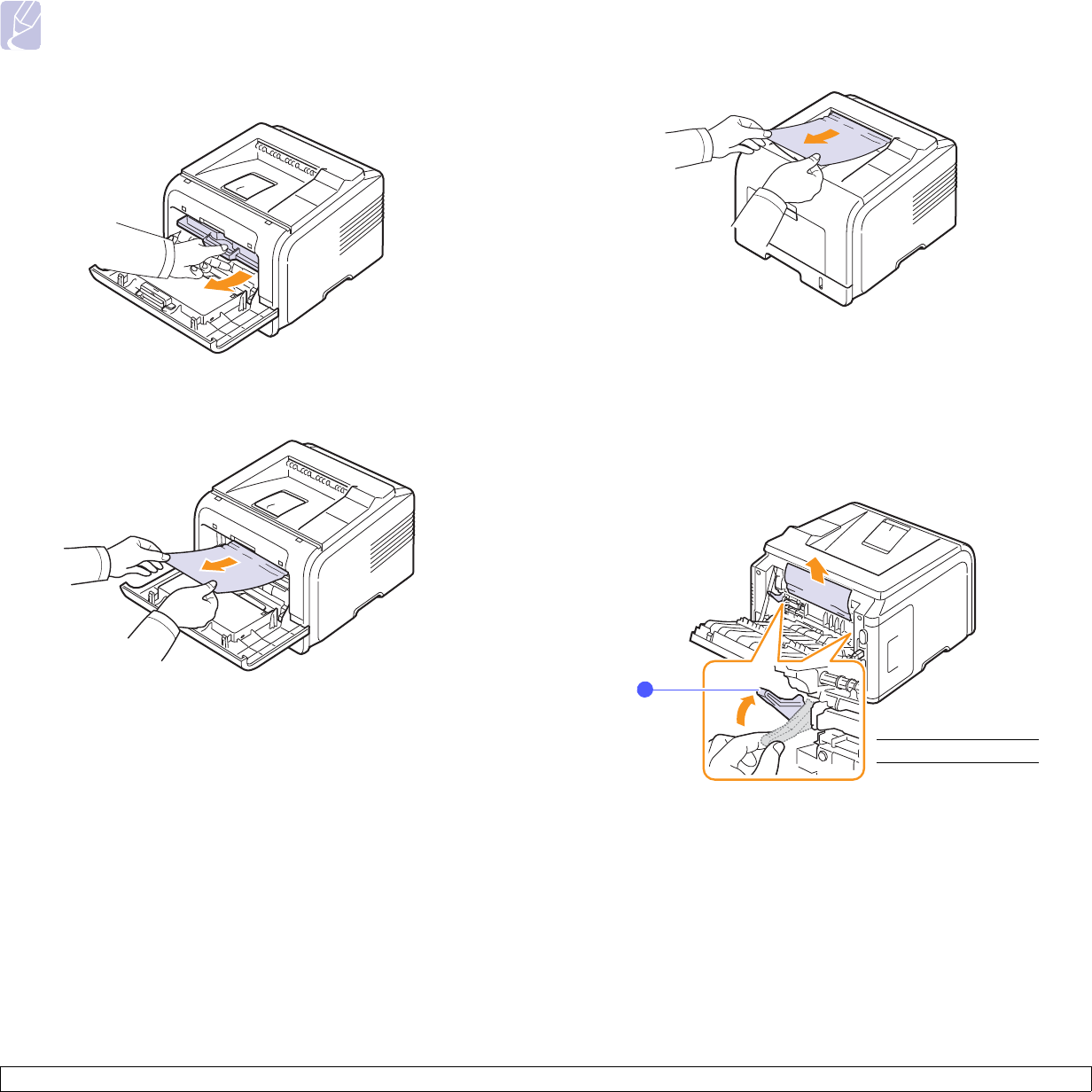
9.3 <
Troubleshooting>
Around the toner cartridge
Note
The fuser area is hot. Take care when removing paper from the
printer.
1Open the front cover and pull the toner cartridge out.
2Remove the jammed paper by gently pulling it straight out.
3Replace the toner cartridge and close the front cover. Printing
automatically resumes.
In the paper exit area
1Open and close the front cover. The jammed paper is automatically
ejected from the printer.
2Gently pull the paper out of the output tray.
If you do not see the jammed paper or if there is any resistance
when you pull, stop and go to the next step.
3Open the rear cover.
4If you see the jammed paper, push the pressure lever on each side
up and remove the paper. Return the pressure lever to its original
position and skip the step 10.
If you still do not see the paper, go to the next step.
1pressure lever
1

9.4 <
Troubleshooting>
5Release the blue strap, the rear cover stopper, and fully open the
rear cover, as shown.
6Unfold the duplex guide fully.
7While pushing the fuser lever to the right, open the fuser door.
1rear cover stopper
2rear cover
2
1
1duplex guide
1
1fuser lever
2fuser door
2
1
8Pull the jammed paper out.
If the jammed paper does not move when you pull, push the
pressure lever on each side up to loose the paper, and then remove
it.
9Return the lever, door, stopper, and guide to their original position.
10 Close the rear cover. Printing automatically resumes.
In the duplex unit area (ML-3051ND only)
If the duplex unit is not inserted correctly, paper jam may occur. Make
sure that the duplex unit is inserted correctly.
Duplex jam 0
1Pull the duplex unit out of the printer.
1pressure lever
1
1duplex unit
1
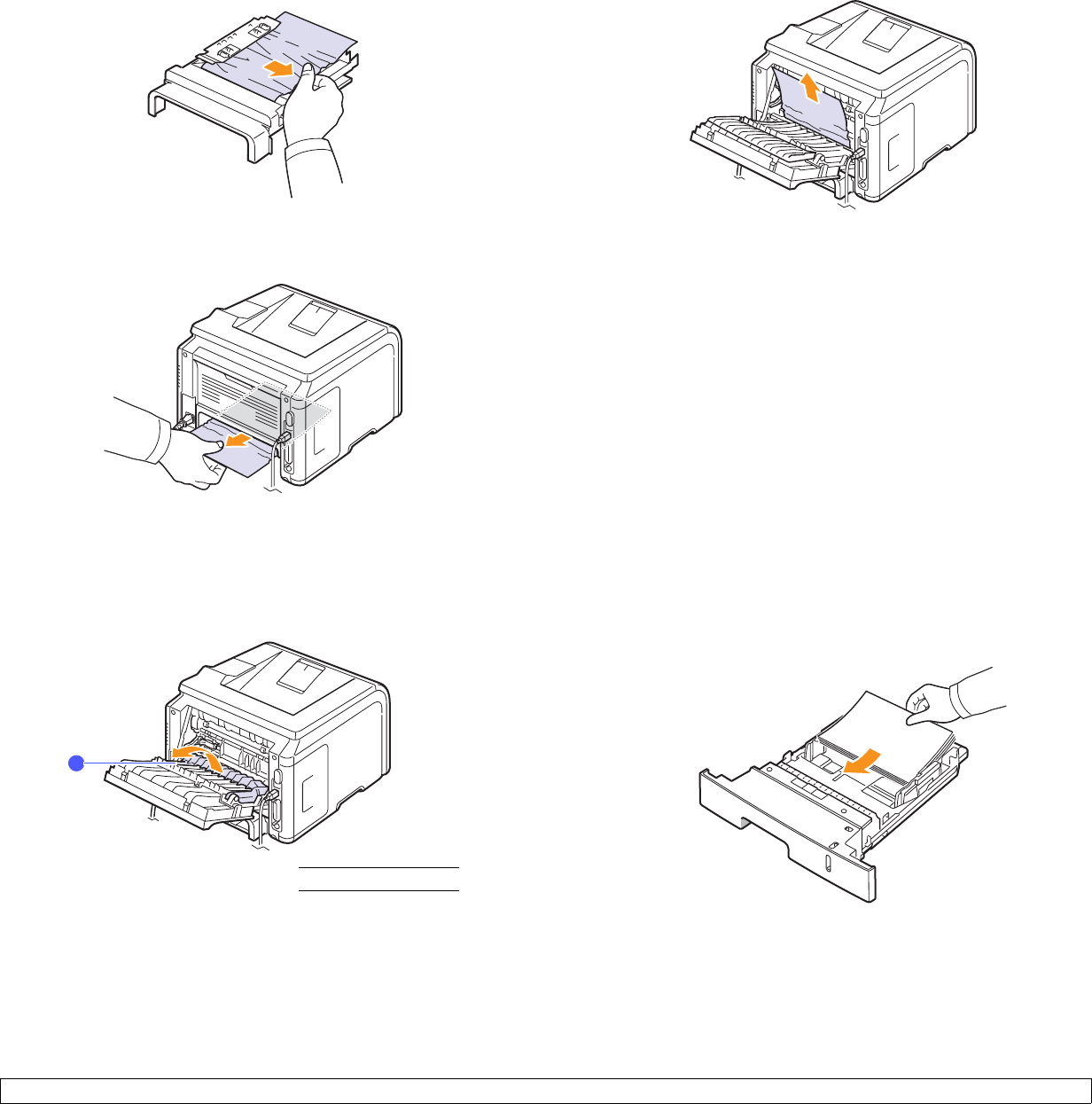
9.5 <
Troubleshooting>
2Remove the jammed paper from the duplex unit.
If the paper does not come out with the duplex unit, remove the
paper from the bottom of the printer.
Duplex jam 1
1Open the rear cover.
2Unfold the duplex guide fully.
1
1duplex guide
3Pull the jammed paper out.
TiPs for avoiding paper jams
By selecting the correct media types, most paper jams can be avoided.
When a paper jam occurs, follow the steps outlined on page 9.1.
• Follow the procedures on page 5.5. Ensure that the adjustable guides
are positioned correctly.
• Do not overload the tray. Ensure that the paper level is below the
paper capacity mark on the inside wall of the tray.
• Do not remove paper from the tray while your printer is printing.
• Flex, fan, and straighten paper before loading.
• Do not use creased, damp, or highly curled paper.
• Do not mix paper types in a tray.
• Use only recommended print media. See
page 5.1
.
• Ensure that the recommended print side of print media is facing down
in the tray, or facing up in the multi-purpose tray.
• If paper jams occur frequently when you print on A5-sized paper:
Load the paper into the tray with the long edge facing the front of the
tray.
In the printer properties window, set the page orientation to be rotated
90 degrees. See the Software Section.
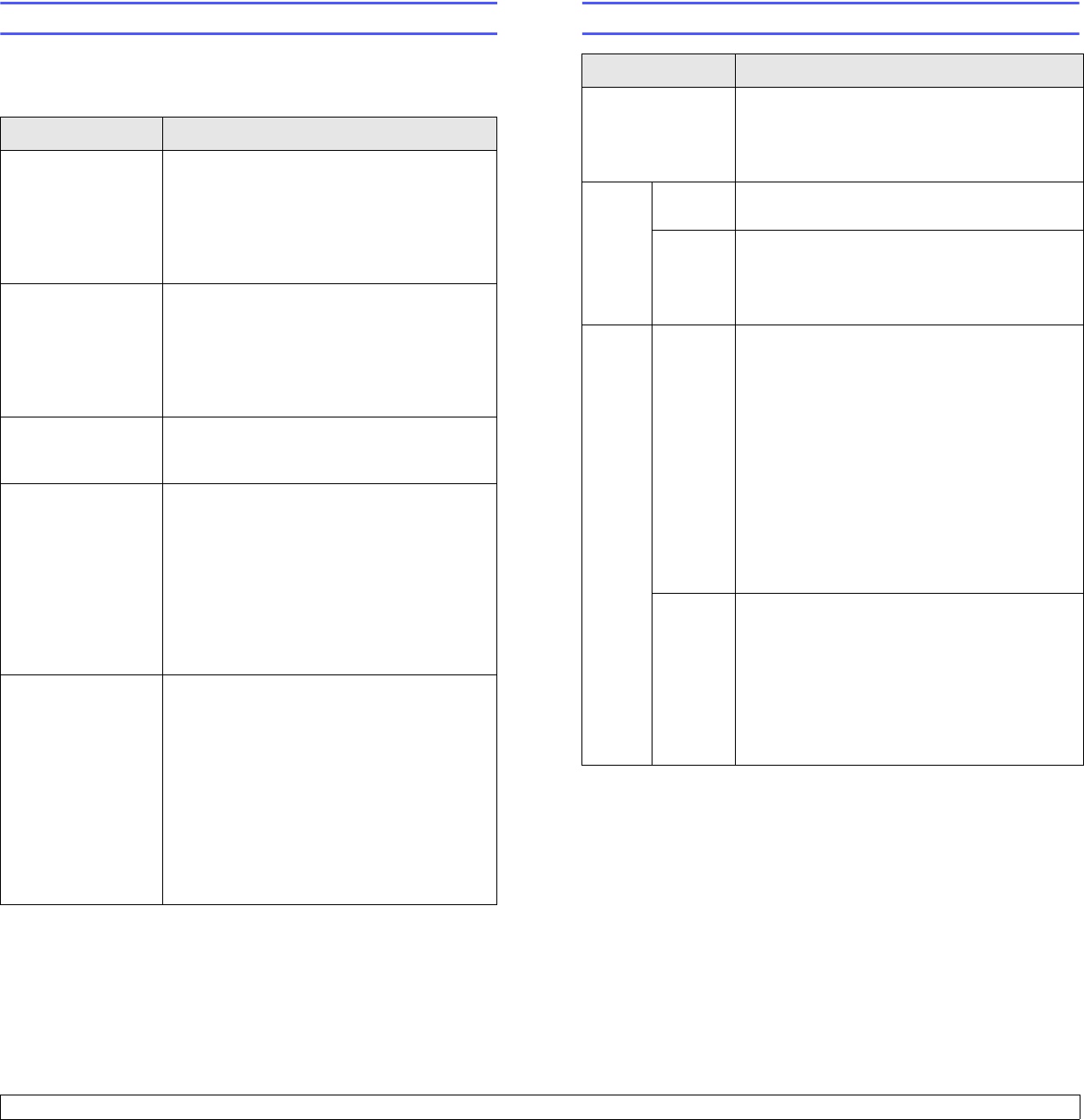
9.6 <
Troubleshooting>
Troubleshooting checklist
If the printer is not working properly, consult the following checklist. If the
printer does not pass a step, follow the corresponding troubleshooting
suggestions.
Condition Suggested solutions
Make sure that the
Status LED on the
control panel lights
green and Ready is
shown on the
display.
• If the Status LED is off, check the power
cord connection. Check the power switch.
Check the power source by plugging the
power cord into another outlet.
• If the Status LED lights red, check the
display message. See page 9.7.
Print a demo page
to verify that the
printer is feeding
paper correctly. See
page 2.6.
• If a demo page does not print, check the
paper supply in the tray.
• If the paper jams in the printer, see
page 9.1.
• If an error message appears on the
display, see page 9.7.
Check the demo
page to see if it
printed correctly.
If there is a print quality problem, see
page 9.10.
Print a short
document from a
software application
to verify that the
computer and
printer are
connected and are
communicating
correctly.
• If the page does not print, check the cable
connection between the printer and the
computer.
• Check the print queue or print spooler to
see if the printer has been paused.
• Check the software application to ensure
that you are using the proper printer driver
and communication port. If the page is
interrupted during printing, see page 9.8.
If completing the
checklist does not
resolve the printer
problem, check the
following
troubleshooting
sections.
• “Understanding display messages” on
page 9.7.
• “Solving general printing problems” on
page 9.8.
• “Common Windows problems” on
page 9.12.
• “Common Macintosh problems” on
page 9.15.
• “Common PostScript problems” on
page 9.13.
• “Common Linux problems” on page 9.13.
Understanding the status LED
Status Description
Off
• The printer is off-line and cannot print.
• The printer is in power save mode. When
data is received, it switches to on-line
automatically.
Green
On The printer is on-line and can receive data
from the computer.
Blinking
• When the backlight blinks slowly, the printer
is receiving data from the computer.
• When the backlight blinks quickly, the printer
is receiving and printing data.
Red
On
• The toner cartridge is totally exhausted.
Remove the old toner cartridge and install a
new one. See page 8.4.
• A paper jam has occurred. To solve the
problem, see page 9.1.
• The front cover is open. Close the front
cover.
• There is no paper in the tray. Load paper in
the tray.
• The printer has stopped printing due to a
major error. Check the display message.
See page 9.7 for details on the meaning of
the error message.
Blinking
• A minor error is occurring and the printer is
waiting for the error to be cleared. Check the
display message. When the problem is
cleared, the printer resumes printing.
• The toner cartridge is low. Order a new toner
cartridge. You can temporarily improve print
quality by redistributing the toner. See
page 8.3.
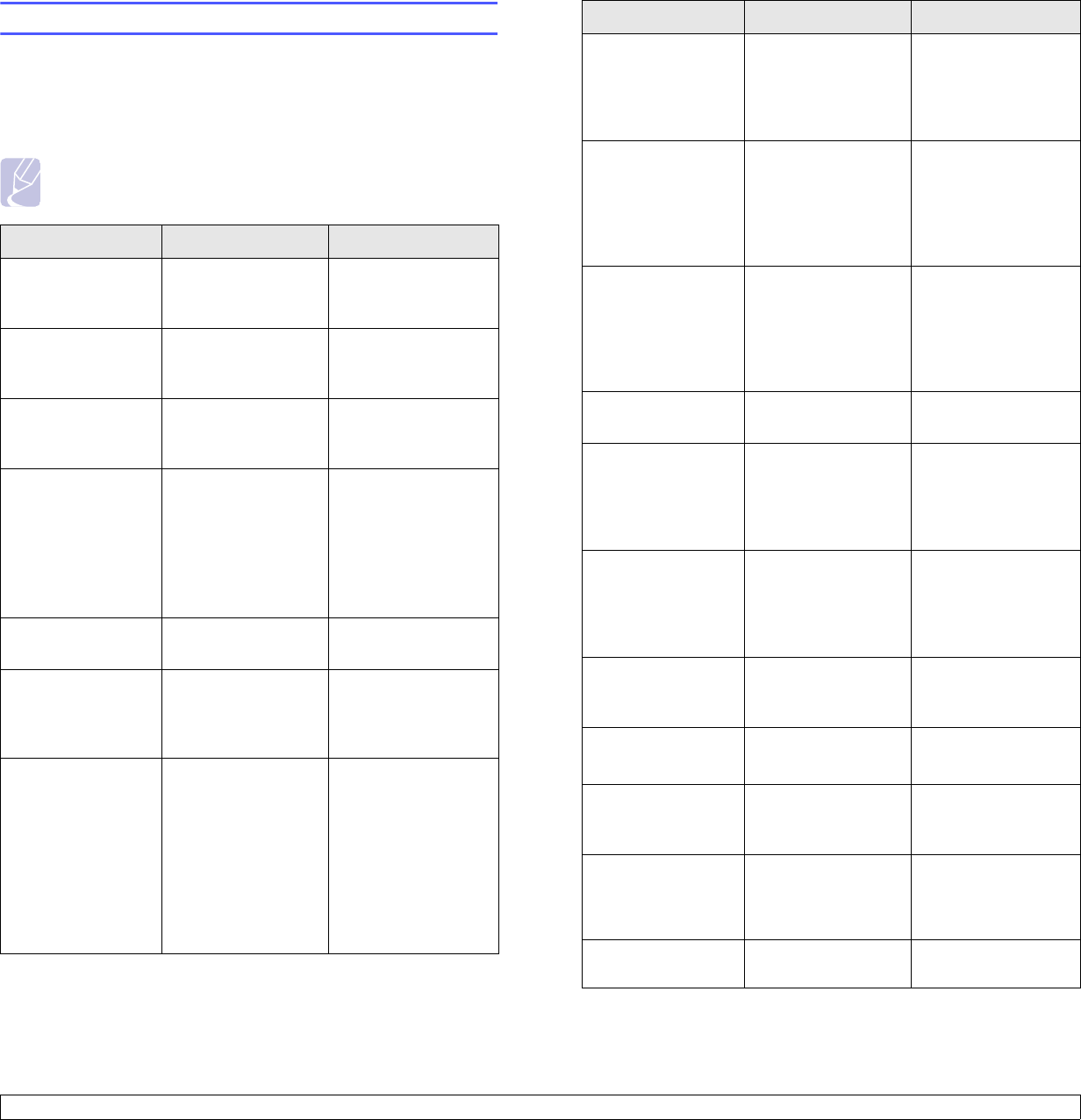
9.7 <
Troubleshooting>
Understanding display messages
Messages appear on the Smart Panel program window or the control
panel display to indicate the printer’s status or errors. Refer to the tables
below to understand the messages’ meaning and correct the problem if
necessary. Messages and their meanings are listed in alphabetical
order.
Note
When you call for service, it is very convenient to tell the
service representative the display message.
Message Meaning Suggested solutions
Door Open The front cover or
rear cover is not
securely latched.
Close the cover until
it locks into place.
Duplex Jam 0
Check Inside Paper has jammed
during duplex
printing.
Clear the jam. See
page 9.4.
Duplex Jam 1
Open/Close Door
Paper has jammed
during duplex
printing.
Clear the jam. See
page 9.5.
Fuser Door Open The fuser door is not
securely latched. Open the rear cover
and close the fuser
door until it locks into
place.
For the location of
the fuser door, see
page 9.4.
Install Toner A toner cartridge is
not installed. Install a toner
cartridge.
Invalid Toner The toner cartridge
you have installed is
not for your printer.
Install a Samsung-
genuine toner
cartridge, designed
for your printer.
Load Manual
Press Stop Key
The multi-purpose
tray is empty in
manual feed mode.
Load a sheet of print
material and press
Stop
(if you use the
ML-3050) or
OK
(if
you use the ML-
3051N or ML-
3051ND). You need
to press Stop or
OK
each page to be
printed.
Low Heat Error
Cycle Power
There is a problem
in the fuser unit. Unplug the power
cord and plug it back
in. If the problem
persists, please call
for service.
LSU Hsync Error
Cycle Power
A problem has
occurred in the LSU
(Laser Scanning
Unit).
Unplug the power
cord and plug it back
inches. If the
problem persists,
please call for
service.
LSU Motor Error
Cycle Power
A problem has
occurred in the LSU
(Laser Scanning
Unit).
Unplug the power
cord and plug it back
inches. If the
problem persists,
please call for
service.
Main Motor
Locked There is a problem
in the main motor. Open and then close
the front cover.
Open Heat Error
Cycle Power
There is a problem
in the fuser unit. Unplug the power
cord and plug it back
in. If the problem
persists, please call
for service.
Over Heat Error
Cycle Power
There is a problem
in the fuser unit. Unplug the power
cord and plug it back
in. If the problem
persists, please call
for service.
Paper Jam 0
Open/Close Door
Paper has jammed
in the feeding area
of the tray.
Clear the jam. See
page 9.1 and
page 9.1.
Paper Jam 1
Open/Close Door
Paper has jammed
in the fuser area. Clear the jam. See
page 9.3.
Paper Jam 2
Check Inside
Paper has jammed
in the paper exit
area.
Clear the jam. See
page 9.3.
Printing...
The printer is
printing jobs using
the displayed
language.
Complete your
printing.
Ready The printer is on-line
and ready to printer. Use your printer.
Message Meaning Suggested solutions
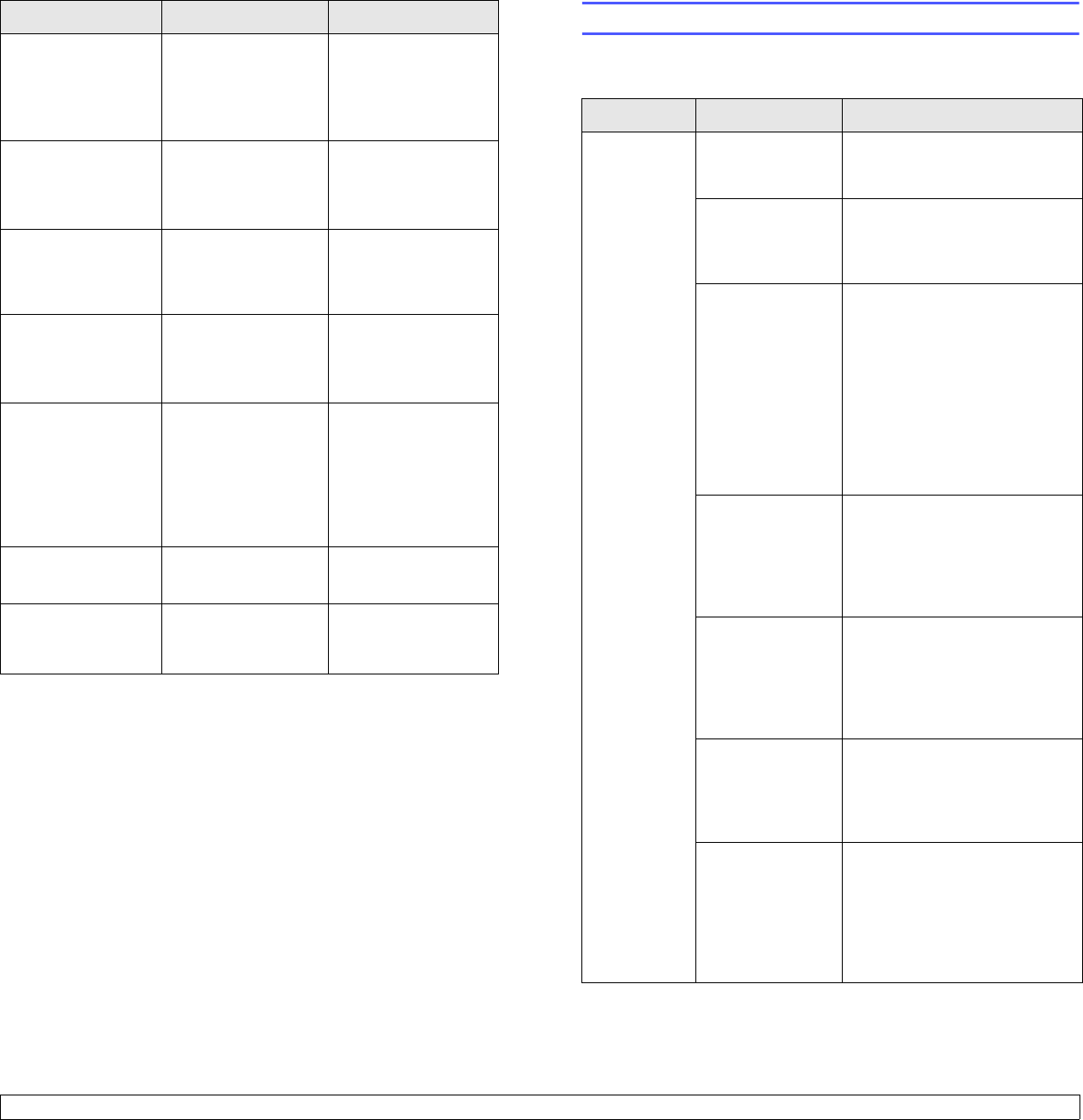
9.8 <
Troubleshooting>
Replace Toner This message
appears between
the Toner Empty
and Toner Low
status.
Replace the toner
cartridge with a new
one. See page 8.4.
Self Diagnostic... The engine in your
printer is checking
some problems
detected.
Please wait a few
minutes.
Sleeping... The printer is on
power save mode.
When data is
received, it switches
to on-line
automatically.
Toner Empty The toner cartridge
has run out. The
printer stops
printing.
Replace the toner
cartridge with a new
one. See page 8.2.
Toner Low The toner cartridge
is almost empty. Take out the toner
cartridge and
thoroughly shake it.
By doing this, you
can temporarily
reestablish printing
operations.
Tray 1
Paper Empty
There is no paper in
the tray 1. Load paper in the
tray 1. See page 5.5.
Tray 2
Paper Empty
There is no paper in
the optional tray 2. Load paper in the
optional tray 2. See
page 5.5.
Message Meaning Suggested solutions Solving general printing problems
For problems with the operation of your printer, refer to the table for
suggested solutions.
Condition Possible cause Suggested solutions
The printer
does not
print.
The printer is not
receiving power.
Check the power cord
connections. Check the power
switch and the power source.
The printer is not
selected as the
default printer.
Select
Samsung ML-3050
Series
PCL 6 or
Samsung ML-
3050 Series
PS as your default
printer.
The printer cover
is not closed. Close the printer cover.
Paper is jammed. Clear the paper jam. See
page 9.1.
No paper is
loaded. Load paper. See page 5.4.
The toner
cartridge is not
installed.
Install the toner cartridge.
The printer may
be in manual feed
mode and out of
paper.
Check the display message,
add paper to the multi-purpose
tray, and press Stop (ML-3050)
or OK (ML-3051N or ML-
3051ND) on the printer’s
control panel.
The connection
cable between
the computer and
the printer is not
connected
properly.
Disconnect the printer cable
and reconnect it.
The connection
cable between
the computer and
the printer is
defective.
If possible, attach the cable to
another computer that is
working properly and try to print
a document. You can also try
using a different printer cable.
The port setting is
incorrect.
Check the Windows printer
setting to make sure that the
print job is sent to the correct
port. If the computer has more
than one port, make sure that
the printer is attached to the
correct one.