Samsung Electronics Co RMCTPE1 Smart Touch Control User Manual
Samsung Electronics Co Ltd Smart Touch Control Users Manual
Users Manual
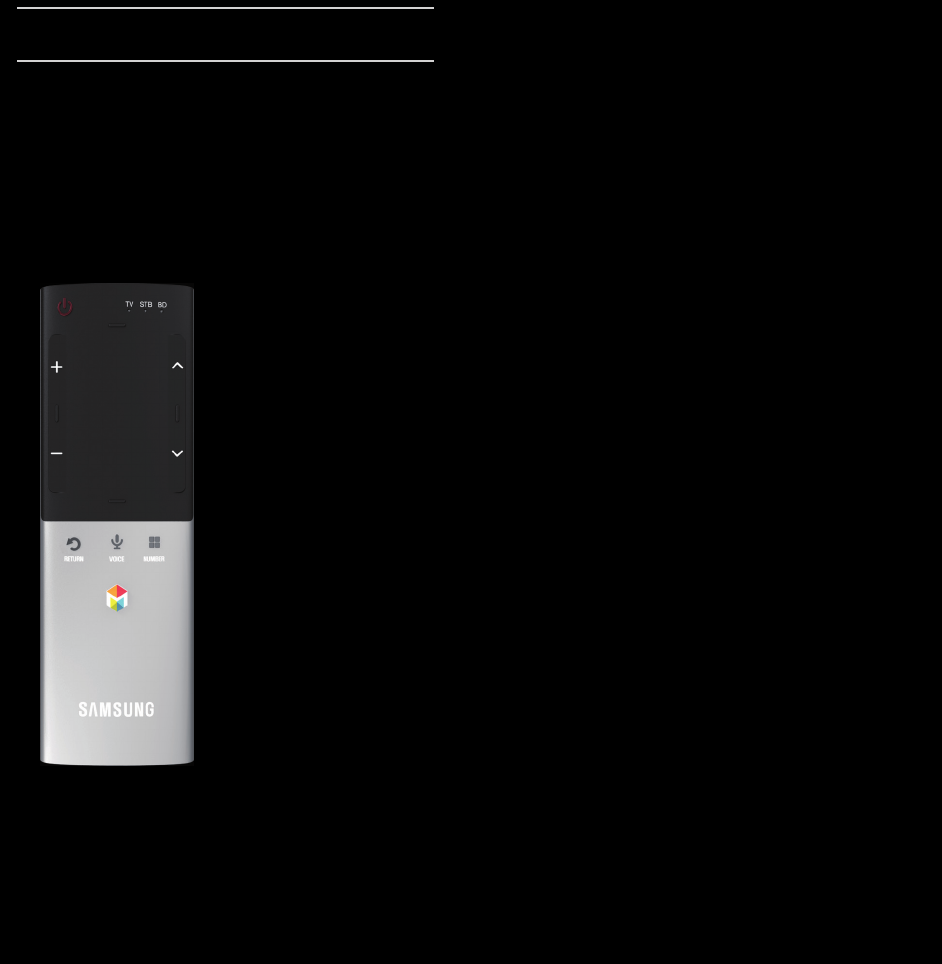
ℓUsing the Smart Control
Smart Control at a Glance
P Turns the TV on and off.
w / v Adjusts the Volume.
< / > Changes channels.
RETURNR Returns to the previous menu.
VOICE˜ Lets you access the Voice Control function. When
you press and hold the button, the TV displays the
command list. You can speak using the microphone
embedded in your remote. For more detailed
information about the Voice Control function, see the
"Recognition" in the e-manual or see user manual.
N To exit the Voice Control function, release the
button that is held down.
NUMBERš Displays the Number button screen. You can select
a number using the Touch Pad.
™ Brings up the Smart Hub applications. See e-Manual
chapter Advanced Features → Smart Hub.
N If the user doesn’t press any button during 30
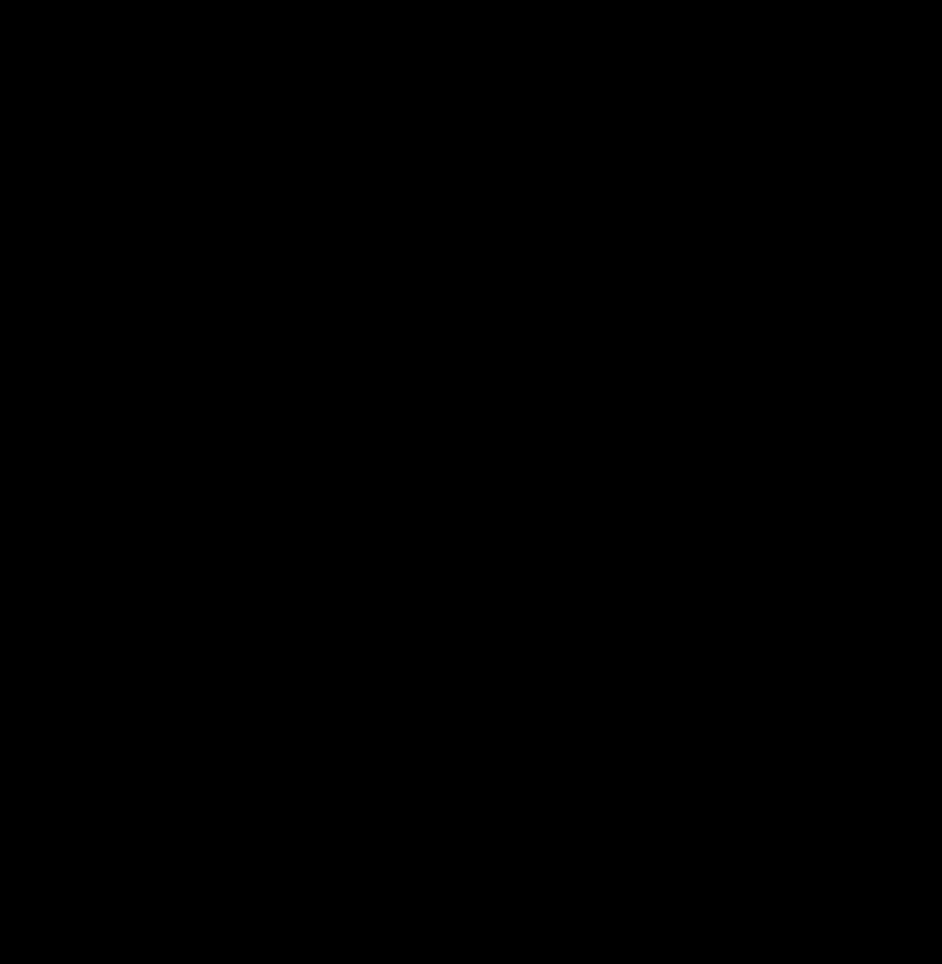
seconds, the Smart Control will be set to Sleep mode
automatically. To wake up the Smart Control, press the
Touch Pad.
ℓInitial Pairing
When you turn the TV on for the first time, you should
connect your Smart Control with your TV.
1. Press the P button on your remote.
2. The TV will connect your Smart control
automatically. Wait until the connection is
completed.
NIf you want to perform the pairing process again,
press the reset button in the center of back cover.
The Smart Control will be initialized.
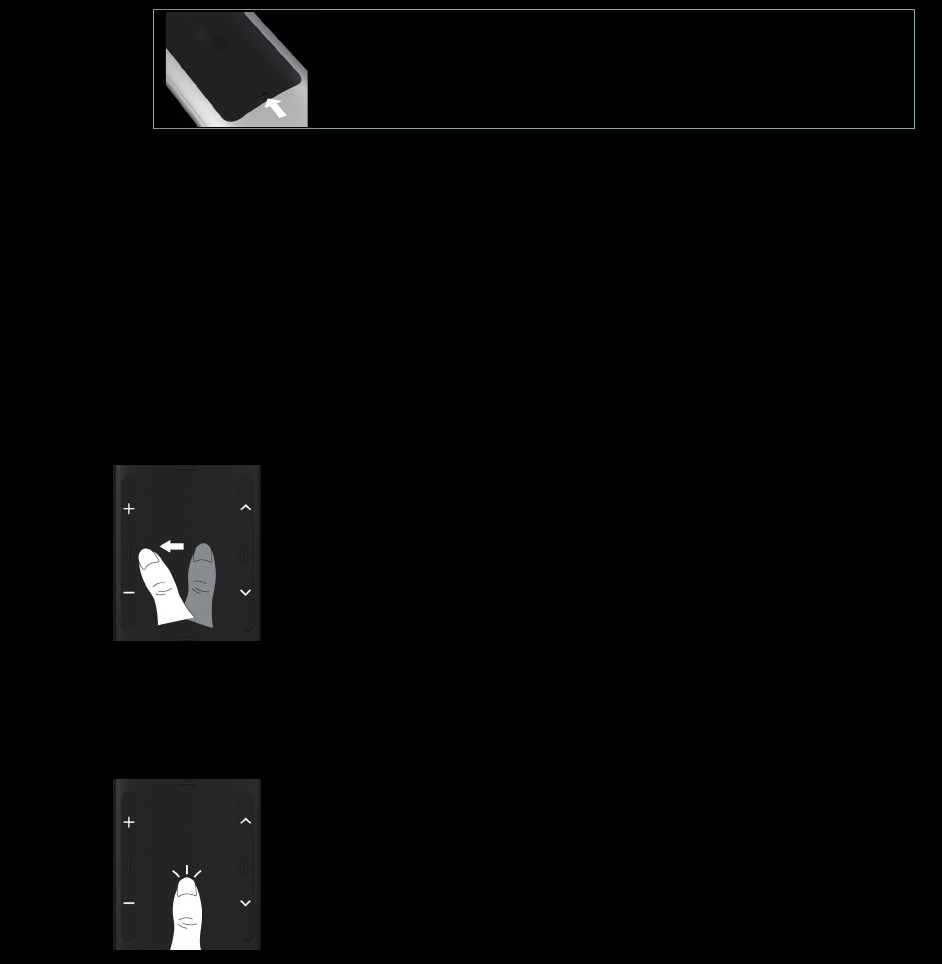
● Smart Control reset button.
ℓUsing the Touch Pad
● Move the Highlight
Slide your fi nger from one side to the opposite direction.
N To move the Highlight continuously, slide your fi nger
from one side to the opposite direction, and then hold
your fi nger on the corresponding direction's edge.
● Select an item
Press the Touch Pad.
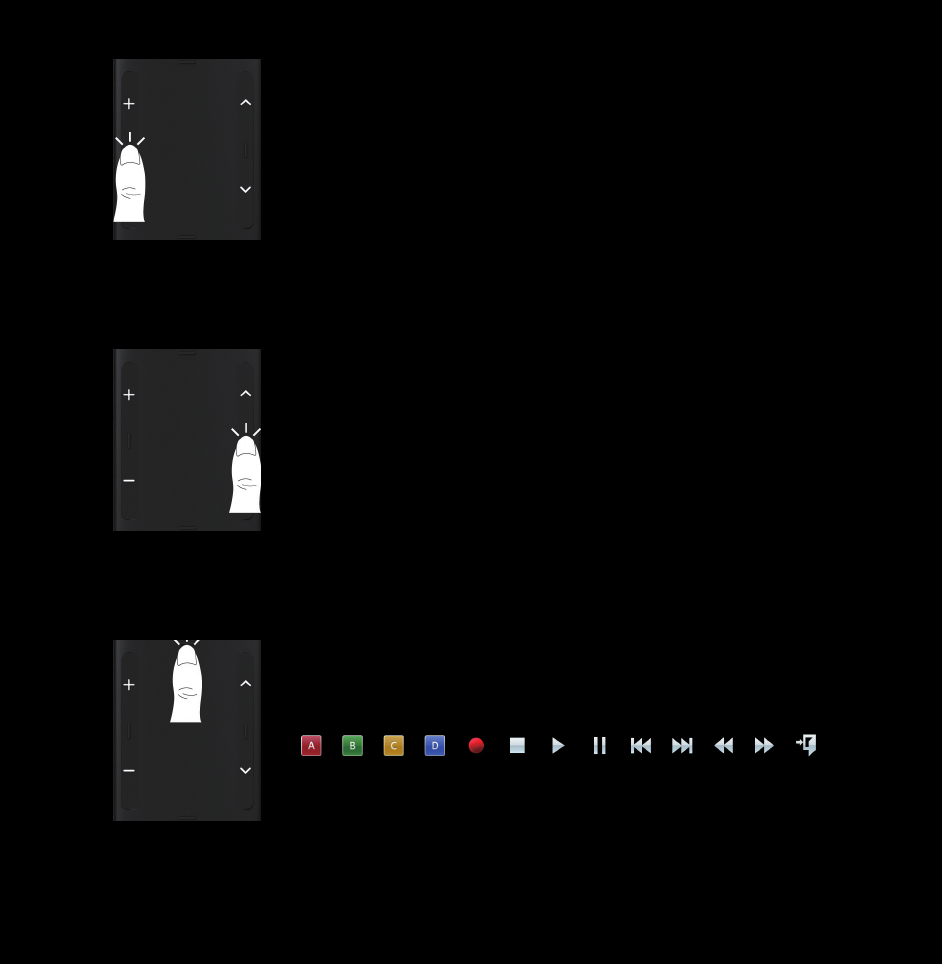
● Open the History screen.
Press the button in the left center of Touch Pad. Displays
a list of recently used functions. You can select a function
again using the Touch Pad easily and quickly.
● Open the Tools menu.
Press the button in the right center of Touch Pad. Quickly
select frequently used functions.
● Open the colors and playcontrol functions screen.
Press the button in the top center of Touch Pad. The TV
displays color and playing control functions:
● Open the shortcut functions screen.
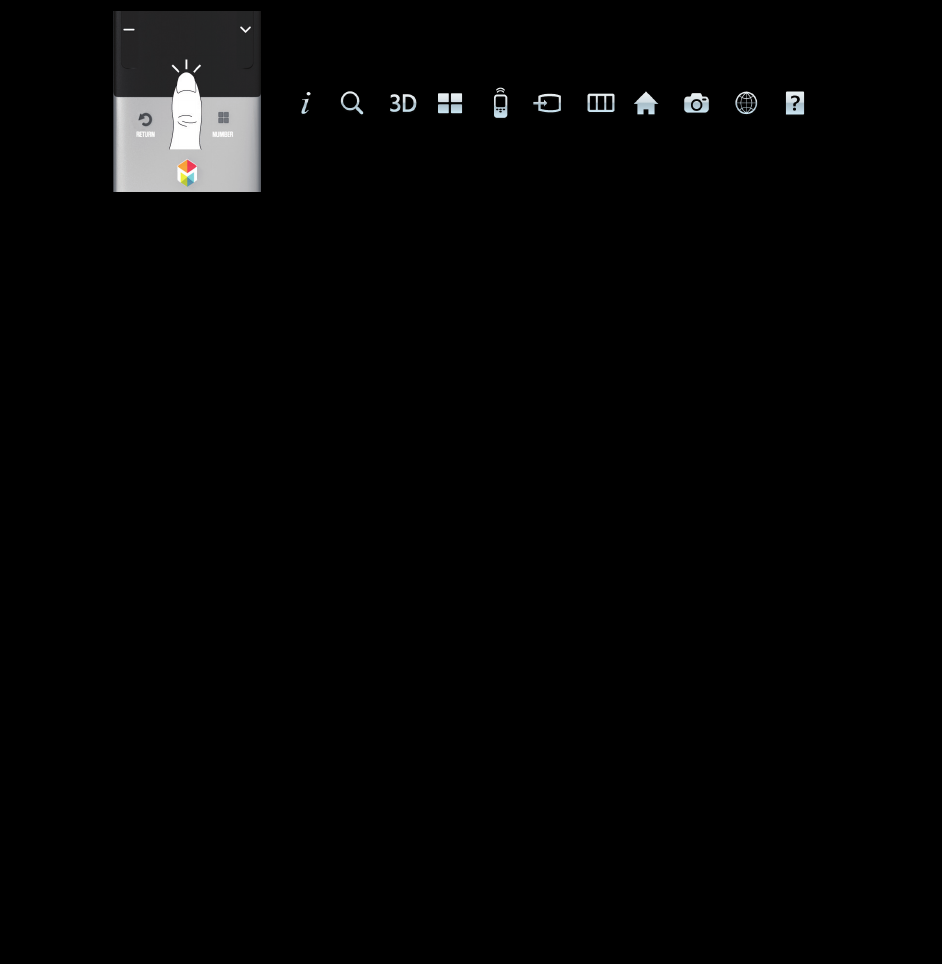
Press the button in the bottom center of Touch Pad. Quickly
select frequently used functions:
To Enter a channel number through Smart Control
1. During watching broadcast, press the NUMBERš
button on your remote. The TV displays number
button screen.
2. Enter a channel number you want using your
remote.
N When you enter a channel number, the TV displays
an Auto Complete list to start with a corresponding
channel number.
N If you change a channel by entering the channel
number, the corresponding channel number
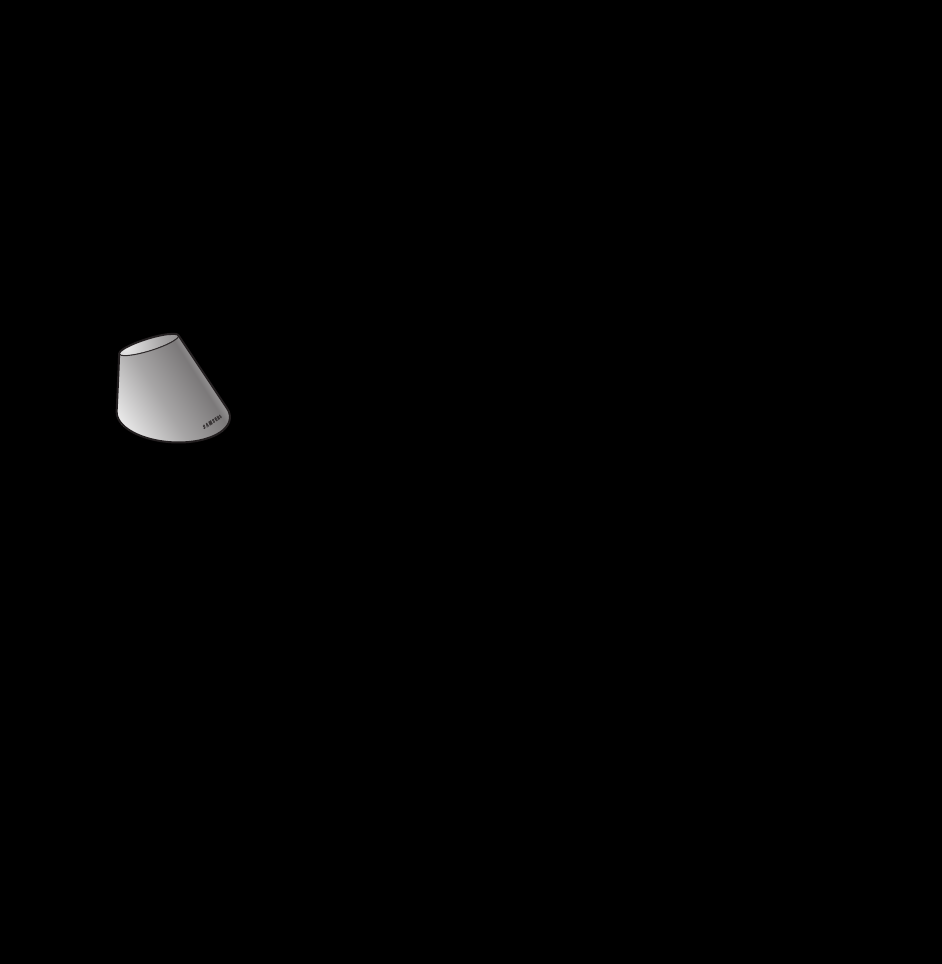
is memorized in the list automatically. You can
change a channel using a memorized channel list
easily and quickly.
Using the Smart Control with IR Blaster
When you connect IR Blaster with your TV, you can
control connected external devices with your TV
using the Smart Control.
IR Blaster Pairing
1. After inserting the batteries, turn on the IR Blaster.
Follow diagram in battery compartment.
2. Move the IR Blaster to the direction of your TV's IR
receiver, and then press the PAIRING button on
the bottom of the IR Blaster.
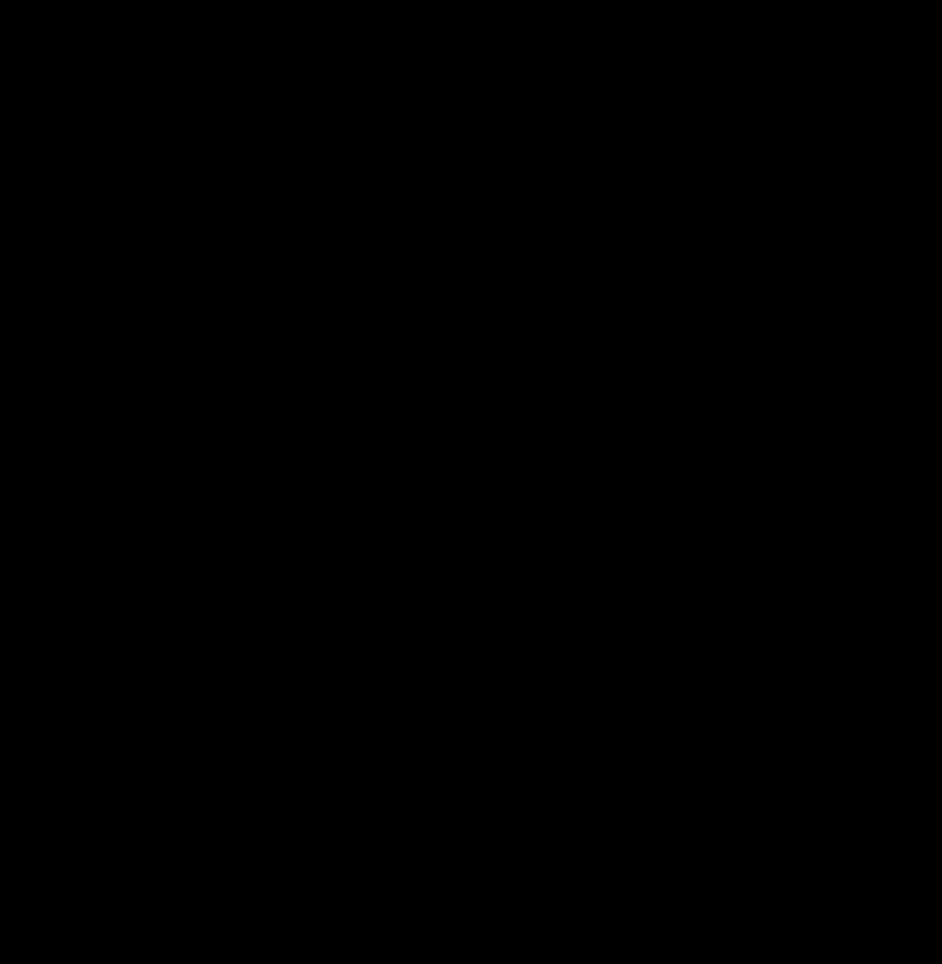
3. The TV will connect your IR Blaster and Smart
Control automatically.
NIf the connection process failed, try again from
Step 2.
ℓSetting up Universal Remote Control
Lets you control the Set-Top-Box (STB) or the BD
player or both connected to the TV using your Smart
Control. After you connect the device to the TV, the
Smart Control can control the navigation, number, and
other keys needed to operate and control the device.
To connect the external device with your Smart
Control, follow these steps:
1. Press the button in the bottom center of the Touch
Pad. The shortcut functions list appears.
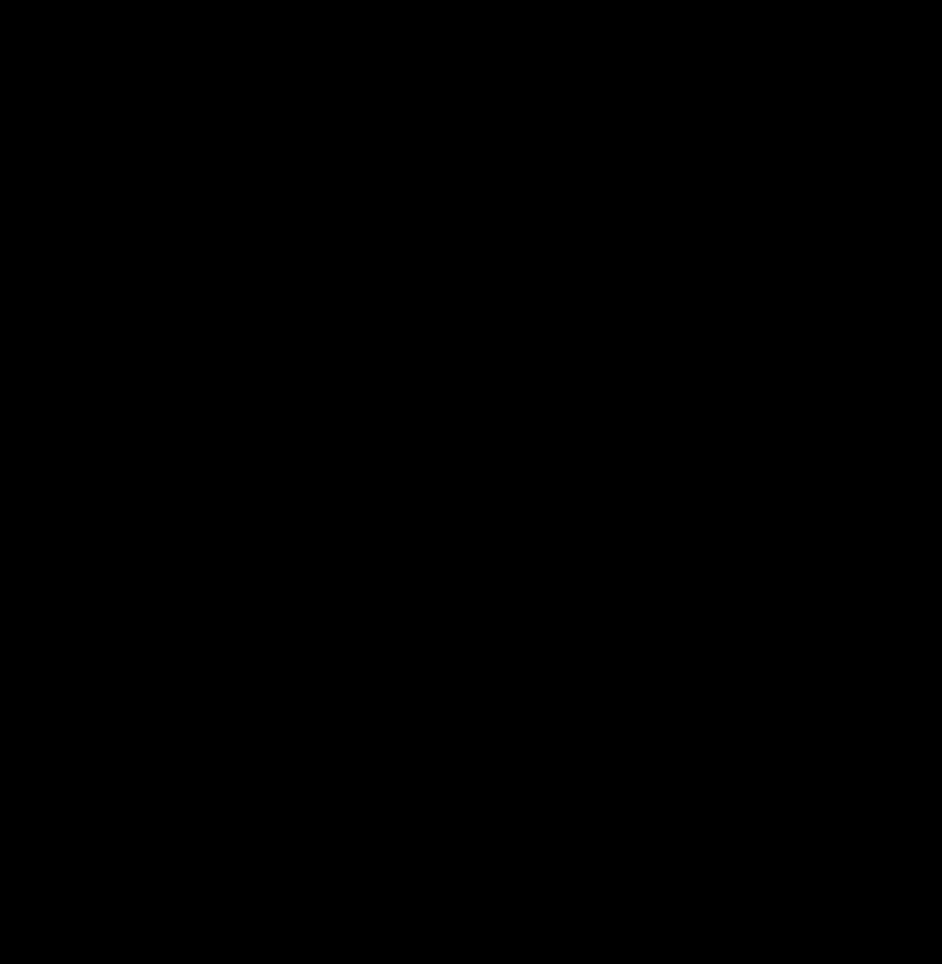
2. Select Universal Remote, and then press the
Touch Pad. The message Universal remote
control has not been set up yet. Do you want to
setup a new device to control? appears.
3. Select OK, and then press the Touch Pad. The
Universal Remote Setup screen appears.
4. Select a language you want to view, and then
press the Touch Pad. The remote control selection
screen appears.
5. Select a remote control you have, and then press
the Touch Pad. The remote option menu screen
appears.
6. Select SET UP A DEVICE TO CONTROL, and
then press the Touch Pad. The ADD A DEVICE
screen appears.
7. Select an external device you want to connect and
then press the Touch Pad. The INPUT DEVICE
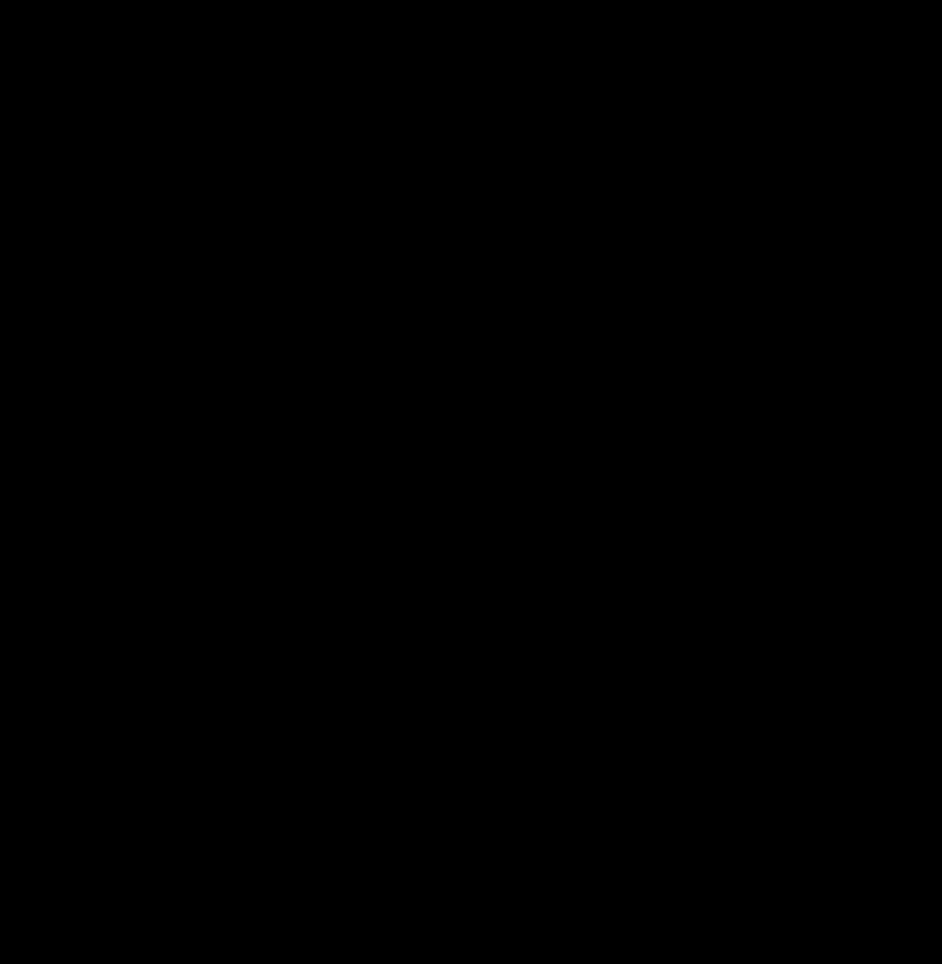
screen appears.
8. Select a port that the external device is connected
to the TV, and then press the Touch Pad. The
BRAND screen appears.
9. Select a brand name of the external device you
have, and then press the Touch Pad. The MODEL
screen appears. To search a brand name, select
Search Brands, and then press the Touch Pad.
The QWERTY keypad screen appears. Input a
brand name using the QWERTY keypad screen.
When done, select Enter, and then press the
Touch Pad. Wait until the search is completed and
then select a brand name in the search result, and
then press the Touch Pad.
10. Select Search Model, and then press the Touch
Pad. The QWERTY keypad screen appears. Input
a model number in the same way as Step 9,
and then select a model number you have in the
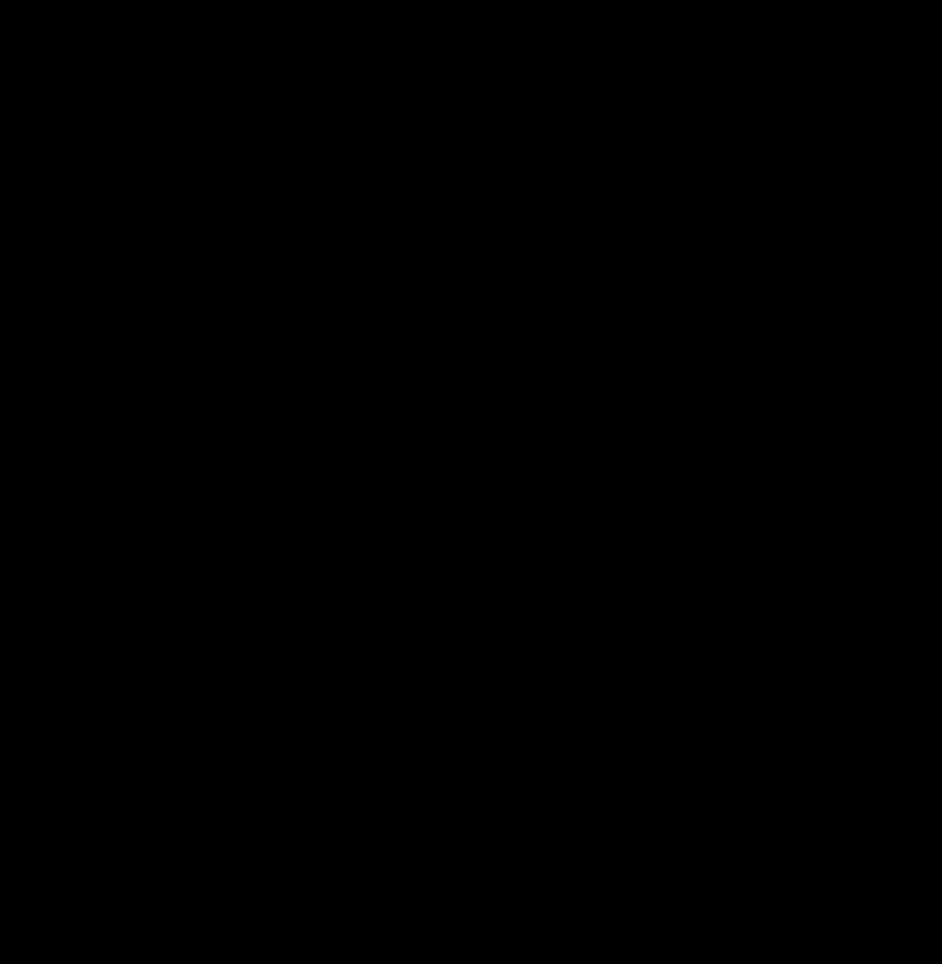
search result list. If you can’t find the model, select
RECOMMENDED. The TV progresses a test using
the code set of the brand you selected. If you
select RECOMMENDED, go to Step 11. If you
select a model in the search result list, go to Step
13.
11. The Test screen appears. Press the Touch Pad to
select TEST.
12. If your external device turns on or off, select YES
to register the device. If you external device is
not work, select NO. If you select NO, the TV
changes the code date, and then the Test screen
reappears. Try again Steps 11 to 12. When done,
the message Do you have IR Blaster? appears.
Go to Step 14.
13. Press the Touch Pad to select DOWNLOAD.
Universal remote setup data will be downloaded to
your smart control.
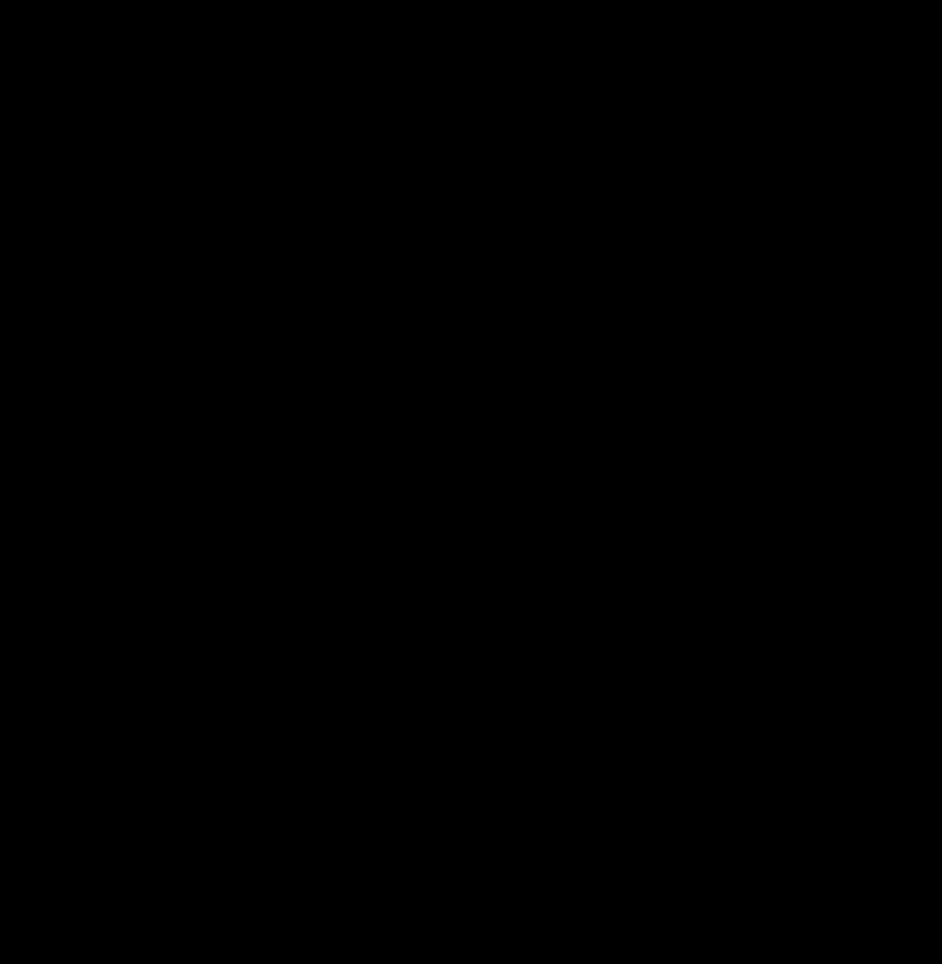
14. The message Do you have IR Blaster? appears. If
you have IR Blaster, select YES. If you don't have
IR Blaster, select NO.
15. Press the Touch Pad to select DOWNLOAD.
Universal remote setup date will be downloaded
to your IR Blaster. Your external device has been
setup successfully.
NYour IR Blaster must be powered on and
connected to TV. For more detailed information
about how to connect IR Blaster with TV, see
"IR Blaster Pairing".
16. A pop-up message Do you want to exit the
widget? appears. If you want to exit, select YES.
If you want to add an external device more or view
remote setting, select NO.
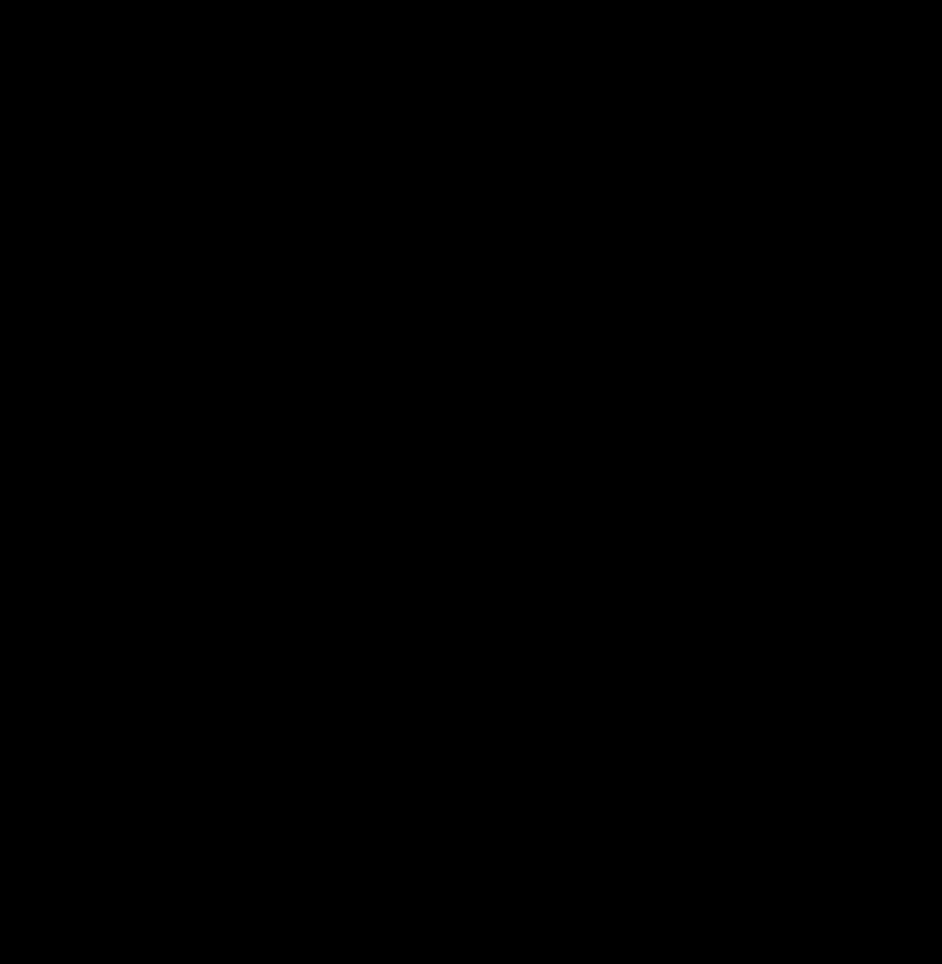
Federal Communication Commission Interference
Statement
This equipment has been tested and found to comply with the limits for a Class B digital
device, pursuant to Part 15 of the FCC Rules. These limits are designed to provide
reasonable protection against harmful interference in a residential installation. This
equipment generates, uses and can radiate radio frequency energy and, if not installed
and used in accordance with the instructions, may cause harmful interference to radio
communications. However, there is no guarantee that interference will not occur in
a particular installation. If this equipment does cause harmful interference to radio or
television reception, which can be determined by turning the equipment off and on, the
user is encouraged to try to correct the interference by one of the following measures:
●Reorient or relocate the receiving antenna.
●Increase the separation between the equipment and receiver.
●Connect the equipment into an outlet on a circuit different from that to which the
receiver is connected.
●Consult the dealer or an experienced radio/TV technician for help.
FCC Caution: Any changes or modifications not expressly approved by the party
responsible for compliance could void the user’s authority to operate this equipment.
This device complies with Part 15 of the FCC Rules. Operation is subject to the following
two conditions: (1) This device may not cause harmful interference, and (2) this device
must accept any interference received, including interference that may cause undesired
operation.
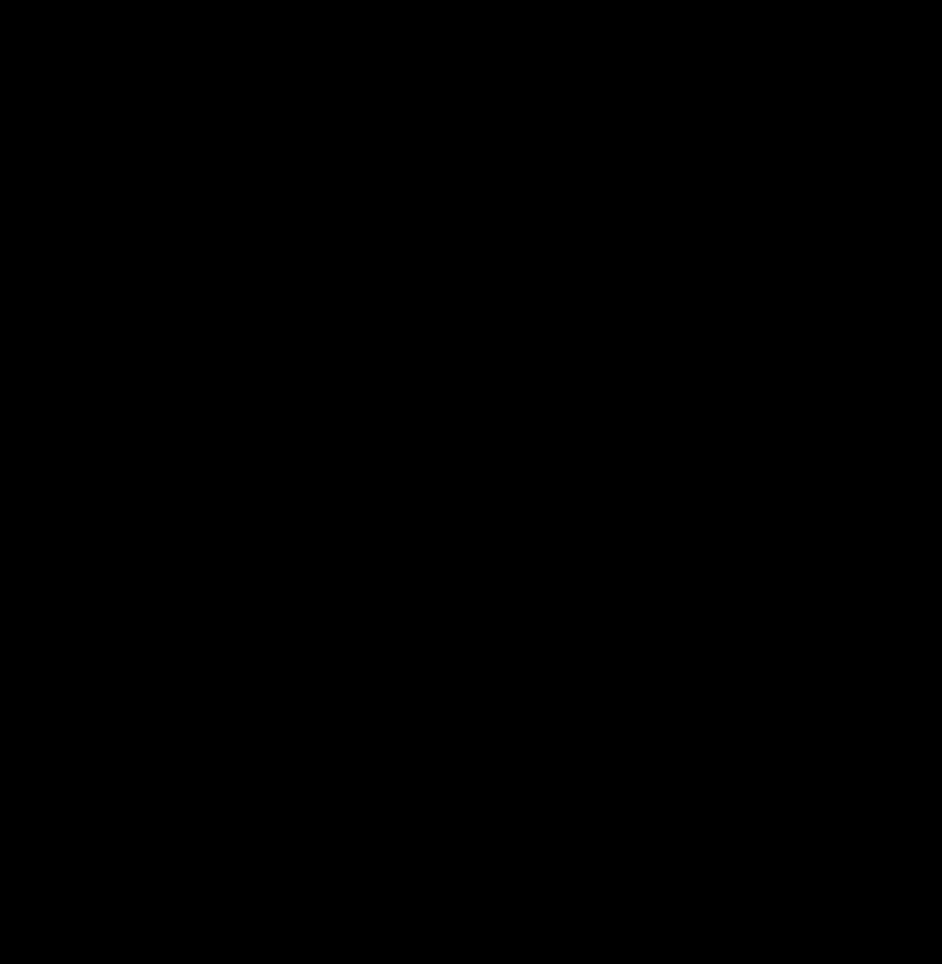
FCC Radiation Exposure Statement:
This equipment complies with FCC radiation exposure limits set forth for an uncontrolled
environment.
This Class B digital apparatus complies with Canadian
ICES-003.
Cet appareil numérique de la classe B conforme á la norme NMB-003 du Canada.
This device complies with Industry Canada license-exempt RSS standard(s). Operation is
subject to the following two conditions: (1) this device may not cause interference, and (2)
this device must accept any interference, including interference that may cause undesired
operation of the device.
Le présent appareil est conforme aux CNR d'Industrie Canada applicables aux appareils
radio exempts de licence. L'exploitation est autorisée aux deux conditions suivantes
: (1) l'appareil ne doit pas produire de brouillage, et (2) l'utilisateur de l'appareil doit
accepter tout brouillage radioélectrique subi, même si le brouillage est susceptible d'en
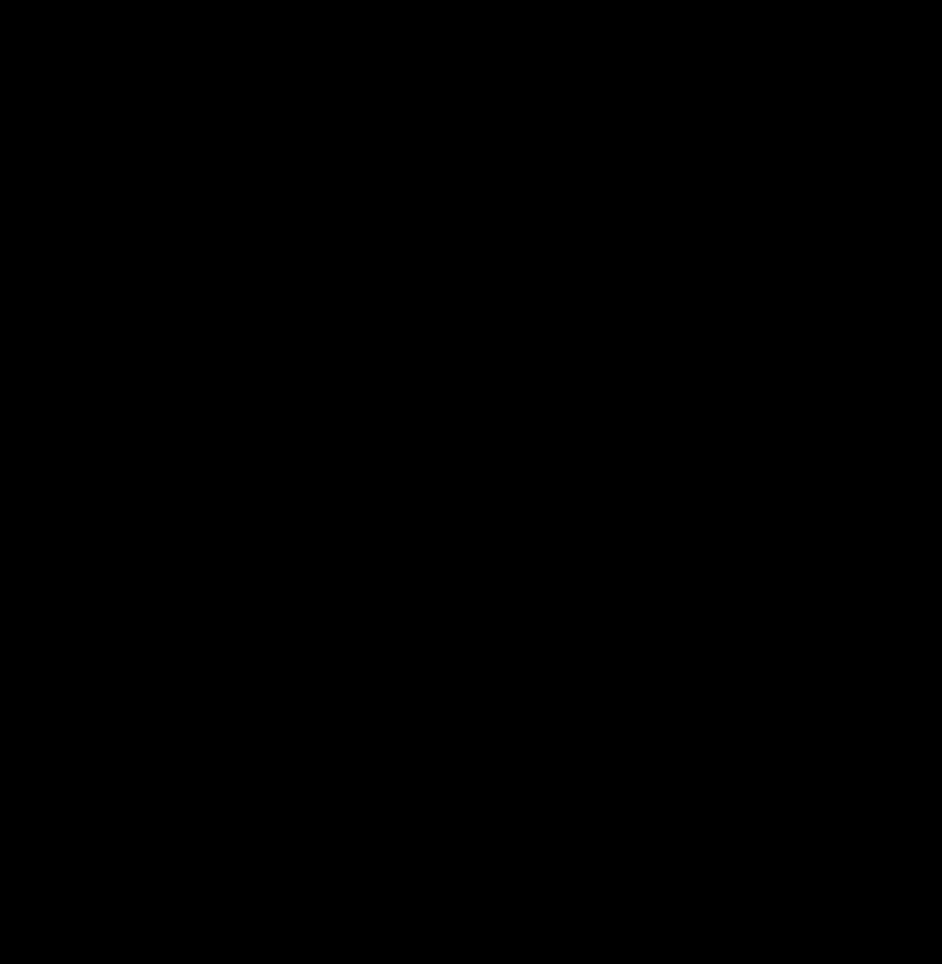
compromettre le fonctionnement.
Under Industry Canada regulations, this radio transmitter may only operate using an
antenna of a type and maximum (or lesser) gain approved for the transmitter by Industry
Canada. To reduce potential radio interference to other users, the antenna type and its
gain should be so chosen that the equivalent isotropically radiated power (e.i.r.p.) is not
more than that necessary for successful communication.
IC Radiation Exposure Statement:
This equipment complies with IC RSS-102 radiation exposure limits set forth for an
uncontrolled environment.