Samsung Electronics Co SBH100 Samsung Bluetooth Headset User Manual SBH100 US 1 indd
Samsung Electronics Co Ltd Samsung Bluetooth Headset SBH100 US 1 indd
User Manual

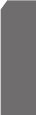
1
English
Contents
» Getting started
1. Unpacking . . . . . . . . . . . . . . . . . . . . . . . . . . . . . . . . . . . . . . . . . . . . . . . 2
2. Headset Overview. . . . . . . . . . . . . . . . . . . . . . . . . . . . . . . . . . . . . . . . 3
3. Button Functions . . . . . . . . . . . . . . . . . . . . . . . . . . . . . . . . . . . . . . . . . 4
4. Charging the Battery . . . . . . . . . . . . . . . . . . . . . . . . . . . . . . . . . . . . . 6
5. Putting on the headset . . . . . . . . . . . . . . . . . . . . . . . . . . . . . . . . . . . 7
» Before using your headset
6. Turning the Phone On or Off. . . . . . . . . . . . . . . . . . . . . . . . . . . . . . 8
7. Pairing the headset with a compatible phone . . . . . . . . . . . . . 9
8. Deleting the previous pairing information from the headset. . . . . 11
9. Connecting the paired headset to the phone . . . . . . . . . . . . 11
» Using the headset
10. Making and answering a call . . . . . . . . . . . . . . . . . . . . . . . . . . . 13
11. Rejecting a call . . . . . . . . . . . . . . . . . . . . . . . . . . . . . . . . . . . . . . . . 14
12. Switching the call between phone and headset . . . . . . . . . 14
13. Adjusting the speaker volume . . . . . . . . . . . . . . . . . . . . . . . . . . 14
14. Muting an ongoing call . . . . . . . . . . . . . . . . . . . . . . . . . . . . . . . . 15
15. Listening to music . . . . . . . . . . . . . . . . . . . . . . . . . . . . . . . . . . . . . 15
16. Answering a call while listening to music . . . . . . . . . . . . . . . 16
» Care and Maintenance
17. Storing the headset . . . . . . . . . . . . . . . . . . . . . . . . . . . . . . . . . . . . 17
18. Frequently asked questions . . . . . . . . . . . . . . . . . . . . . . . . . . . . 18
19. Certification and safety approvals . . . . . . . . . . . . . . . . . . . . . . 19
20. Warranty and parts replacement . . . . . . . . . . . . . . . . . . . . . . . 21
21. Glossary . . . . . . . . . . . . . . . . . . . . . . . . . . . . . . . . . . . . . . . . . . . . . . . 22
22. Specification . . . . . . . . . . . . . . . . . . . . . . . . . . . . . . . . . . . . . . . . . . . 23
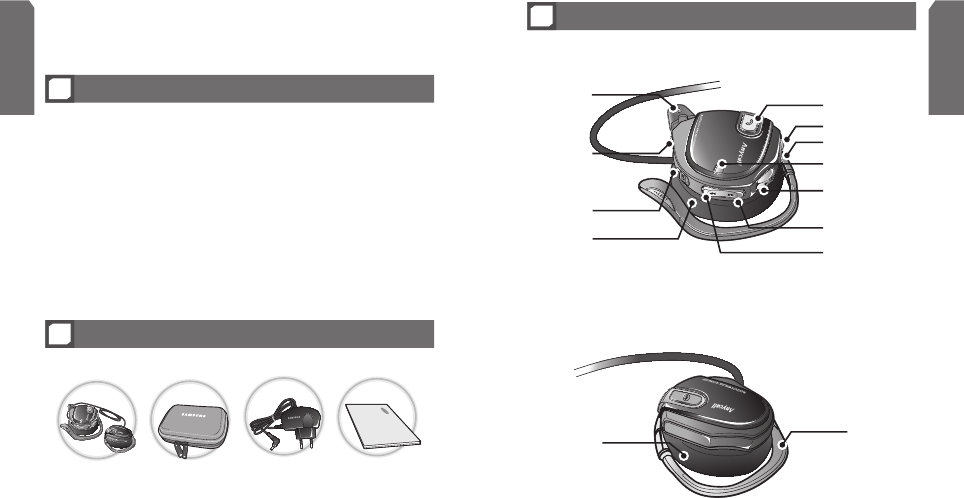
2
English
3
English
» Left
Ear Hook
Speaker
Stereo Headset Carrying Case Charger User’s Manual
Unpacking
1
Answer/End Button
Indicator Light
Microphone
Volume Up Button
Play/Pause/Stop
Button
REW Button
On/Off Button
Charger
Connector
FF Button
Volume Down Button
Speaker
Getting Started
Using a mobile phone while driving creates a distraction to the
driver which may increase the likelihood of an accident.
When using the phone while driving, keep conversations short
and do not make notes or read documents. Before answering calls
consider your circumstances. Pull off the road and park before
making or answering calls when driving conditions require (e.g.
bad weather, high traffic density, presence of children in the car,
difficult junctions or manoeuvres.)
Remember, driving comes first, not the call!
Abide by local laws.
Drive safely
!
Headset Overview
2
» Right
Explains what to remember for a proper use of your Bluetooth
1
headset.
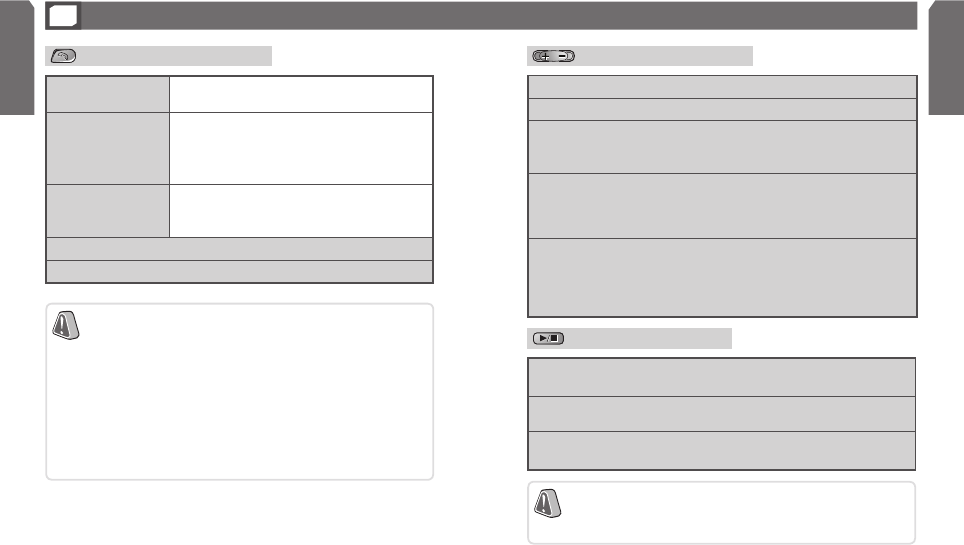
4
English
5
English
Button Functions
3
Answers / ends
a call Returns to MP3 mode after ending a call.
Switching an active
call from the headset
to the phone
While the call is in progress, press and hold
the button to switch the call to the phone.
- Available only when your headset and the phone
are connected as Hands-free Bluetooth profile
2
.
Switching an active
call from the phone
to the headset
While the call is in progress, press and hold
the button to switch the call to the headset.
Redialling if pressed briefly while being connected with the phone.
Connecting the paired headset to the phone if pressed briefly.
Answer/End Button
– Bluetooth is a radio technology developed to connect
devices, such as mobile phones and headsets, without
wires or cords over a short distance of approximately
10 meters. More information is available at
www.bluetooth.com.
- Headset/Hands-free profiles are protocols through
which Bluetooth devices communicate with other devices.
- Paired headset needs to go through the process of
connection. If the paired headset is ready to be connected,
the blue indicator light flickers every 3 seconds.
Adjusts the speaker volume while the music is on.
Adjusts the speaker volume while the call is in progress.
Beeps per 3 seconds and mutes the ongoing call if pressed and
held while the call is in progress.
Unmutes the ongoing call if pressed briefly.
Rejects a call when pressed and held when a call comes in .
- Available only when your headset and the phone are connected as
Hands-free Bluetooth profile, and the phone supports the incoming call
rejecting function.
Voice dials when pressed and held while connected to the
phone.
- Available only when your headset and the phone are connected as
Hands-free Bluetooth profile, and the phone supports the voice dialing
function.
Volume Up/Down Button
Audio transmission profile is a kind of protocol that should be
supported through which Bluetooth devices communicate with
other devices to listen to music.
Connects to a Bluetooth phone as an Audio transmission profile
if pressed and held after completing the pairing
3
.
Pauses if pressed while the music is on, starts the song from the
paused part if pressed once again.
Stops the music if pressed and held while the music is on, starts
the song from the very first part if pressed once again.
Play/Pause/Stop Button
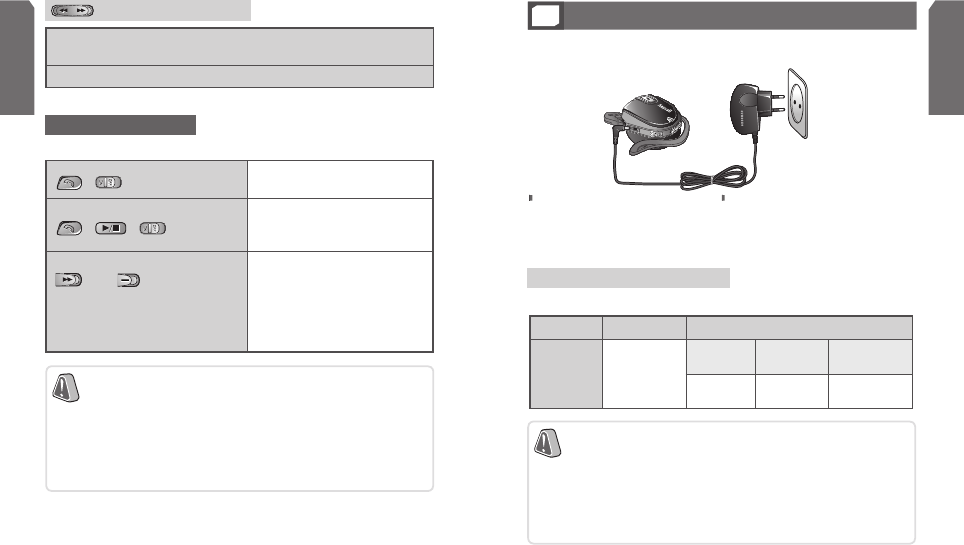
6
English
7
English
Starts the previous/next song from the very first part if pressed while the
music is on.
Rewind/Fast Forward functions if pressed and held.
REW/FF Button
+ (Switch on) Ready for the connection after
completing the pairing3.
+ + (Switch on)
Deletes the information of
previously paired Bluetooth
devices.
(While turned on)
(FF) + (Volume Down
Button)
Red light is flickering to notify the
remained battery amount.
- Flickers once : 5~20% charged
- Flickers twice : 20~50% charged
- Flickers three times : 50~80% charged
- Flickers four times : 80~100% charge
Complex Button
Press several buttons together to activate these functions.
Pairing creates a unique and encrypted communication
link between two Bluetooth-enabled devices and allows
them to communicate with each other.
Bluetooth devices will not work if the devices have not
been paired with each other.
The blue indicator light flashes per 1 seconds if the pairing
is completed and ready to be connected.
Charging the Battery
4
This device has an internal battery which is non-removable and rechargeable. Please make
sure that you should charge the battery fully before using the headset for the first time.
Plug the charger into the
headset’s charger connector. Plug the charger into the
electrical outlet.
– Disconnect the charger from the power source or the headset
after completing the charging.
- Use only Samsung-approved charger. Unauthorized charger
may cause an explosion or damage on the headset.
- Always try to keep the battery at room temperature (0 ~ +40°C).
- The battery will gradually wear out if charging/discharging are
repeated because it is a consumable part.
About the charging
> Battery charging and standard operation time
charging time Standard operation time
Battery
operation
time
Approximately
3hr.
Continuous
calling time
Continuous
Standby time
Continuous MP3
playback time
More than
8hr.
Maximum of
200hr. More than 7hr.
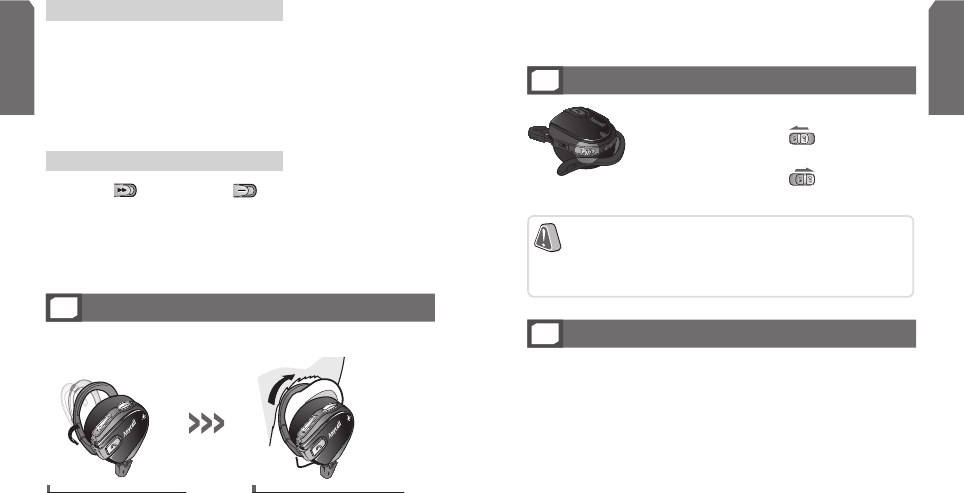
8
English
9
English
> Warning sound beeps by 10 seconds and the red indicator light
flickers 3 times.
> If the warning sound beeps, switch the call from the headset to
the phone.
> If the warning sound beeps, the headset is automatically turned off.
> Press the (FF) Button and (Volume Down) Button at the
same time.
> The red indicator light flickers from 1 to 4 times according to
the remaining battery amount.
> The more it flickers, the more the battery is remained.
Putting on the headset
5
Check the RIGHT/LEFT sign at the bottom of the ear-hook to put on the
headset properly.
Slide the headset onto your ear
while opening wide the
ear-hook to be easy to wear on.
Move the ear hook to place
the headset to the most
comfortable position.
When the battery charge falls low
To check the charging status
Turning the Phone On or Off
6
> Push the On/Off Button to turn the
headset on.
> Push the On/Off Button to turn the
headset off.
When turning the phone on, if the headset is ready to be Paired,
Do-Re-Mi sound rings and the blue indicator light flickers per
second. If ready to be Connected after completing the Pairing,
it flickers every 3 seconds.
Pairing the headset with a compatible phone
7
> For the use of the headset connected with other Bluetooth
devices, Pairing between them is a necessity.
> Pairing means setting wireless link between two Bluetooth
enabled devices. You do not need to try pairing again if the two
devices have already been paired.
– When trying pairing, please make sure to keep 1-meter distance
between two devices.
Before using your headset
Explains the basic operation and set-ups of your Bluetooth headset.
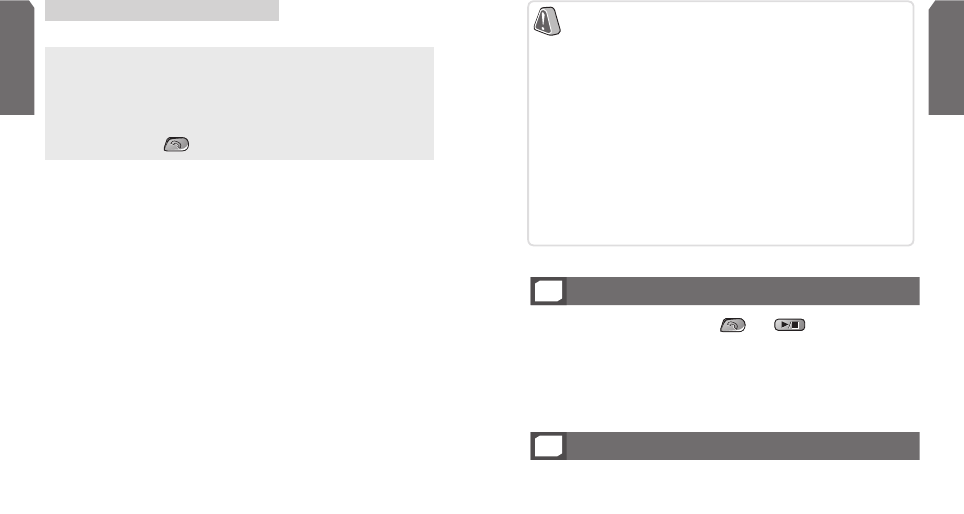
10
English
11
English
There are 3 cases for being ready to be paired.
When being ready to be paired
1. Set the headset to be ready to be paired.
- The blue light indicator flickers per second if the headset is ready to
be paired.
2. Set your Bluetooth phone to find the headset by following your
phone’s instruction guide.
3. Your phone will find the “Samsung Stereo Headset” and ask if
you want to pair with it. Confirm this by pressing “Yes” or “OK”.
- You can see the Bd Address of the product at bottom of the LCD screen.
If there are many headsets connected with your phone, choose the Bd
Address of the right one.
4. Enter passkey or PIN
4
= 0000(4zeros).
5. If pairing is successful, the blue indicator light will flash every
3 seconds and be ready for the connection.
- You can see the Bd Address marked on the label if you
take off the speaker cover on the left side.
- Passkey or PIN is a secret code that needs to be
entered on the phone in order to pair the mobile phone
with headset.
- The headset can connect to your phone automatically
depending on the types of the phone. In this case, the
blue indicator light flickers every 6 seconds.
- If there is no Bluetooth device to be connected in
3 minutes after being ready to be connected, the blue
indicator light flickers every 3 seconds. In that case,
turn the headset off and on again to try connecting
from the first step by following Pairing the headset
with a compatible phone section.
> When switching the headset on for the first time after
purchasing.
> After deleting all the information of previously paired
Bluetooth devices.
> When pressing and On/Off Button at the same time.
Deleting the previous pairing information from the headset
8
1. Turn the headset on pressing and at the same time
to delete the information of the previously paired Bluetooth
devices.
2. It comes to the standby mode for pairing for 3 minutes after
deleting.
Connecting the paired headset to the phone
9
Pairing precendes connecting. Please make sure that your phone and the headset
completed pairing before trying connecting. If not, try pairing by following Pairing
the headset with a compatible phone section.

12
English
13
English
Making and answering a call
10
Redialing the last dialed number
> Press briefly to check the latest call numbers list.
> Press once again to make a call to the last dialed number.
- The headset can make a call to the last dialed number
automatically depending to the types of the phone.
Voice dialing
> Press and hold the Button.
> Say a name into the microphone.
- Available only when your phone supports the voice recognition function.
Making a call
> Make a call with your Bluetooth phone.
- Press and hold if the phone rings.
-
Depending on the types of the phone, it switches the call from the phone
to the headset automatically.
To connect from the phone
> Follow your phone’s instruction guide.
To connect from the headset
> To listen to the music, press and hold .
– Available only when your Bluetooth phone supports the Audio transmission
profile.
> To answer a call, press .
– Available only when your Bluetooth phone supports the headset and
Hands-free Bluetooth profile.
To connect from the headset, your phone and the headset have had to be connected
more than once.
- Available only when your phone and the headset are connected
as Hands-free Bluetooth profile.
3. If connected successfully, you can listen to the music or answering a call.
- If the MP3 mode or the talking is over, the blue indicator light flickers
every 6 seconds.
- If the connection fails, the blue indicator light flickers every 3 seconds.
In that case, try connecting again from the beginning.
Using the headset
Explains how to use the various functions such as making/answering a call,
menus that you can use while the call is in progress, and listening to music
that SBH100 provides.
1. Turn on the headset and get ready to be connected.
- The blue indicator light flickers every 3 seconds in standby mode for
connection.
- The headset can connect to your phone automatically if the pairing is
completed depending on the types of the phone.
2. Choose the connection method you want on the list and press
‘Yes’ or ‘OK’
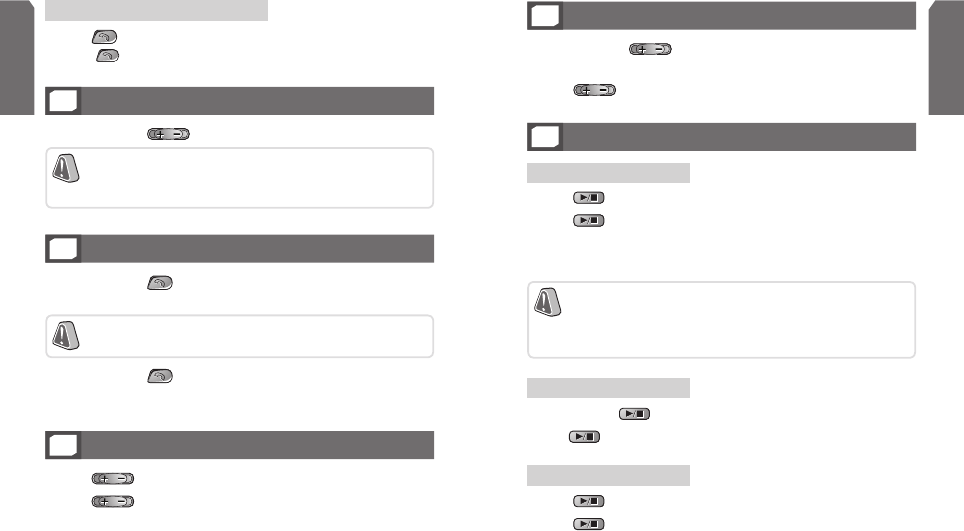
14
English
15
English
Switching the call between phone and headset
12
> Press and hold to switch the call to the phone while talking
on the headset
- Available only if your headset and the phone are
connected as Hands-free Bluetooth profile.
> Press and hold to switch the call to the headset while
talking on the phone.
Adjusting the speaker volume
13
> Press to adjust the speaker volume while talking.
> Press to adjust the speaker volume while listening to music.
Muting an ongoing call
14
> Press and hold for a caller not to hear your voice while
talking.
> Press briefly to cancel the Muting mode.
Rejecting a call
11
> Press and hold if a call comes in.
- Available only when your headset and the phone are
connected as Hands-free Bluetooth profile, and the
phone supports the incoming call rejecting function.
Answering a call
> Press briefly if the phone rings.
- Press once again to hang up the phone.
Listening to music
15
Listening to music
> Press while being connected to your Bluetooth phone.
> Press while the music is stopped.
> The music automatically comes back after you ended a call if you
answered a call while listening to music.
Stopping music
> Press and hold while listening to music.
> Press again to listen to the song from the very first part.
- Depending on the types of your Bluetooth phone, it may
read MP3 files only.
Make sure that you have the right file format (*.mp3) for
your music files.
Pausing music
> Press briefly while listening to music.
> Press again to listen to the song from the paused part.
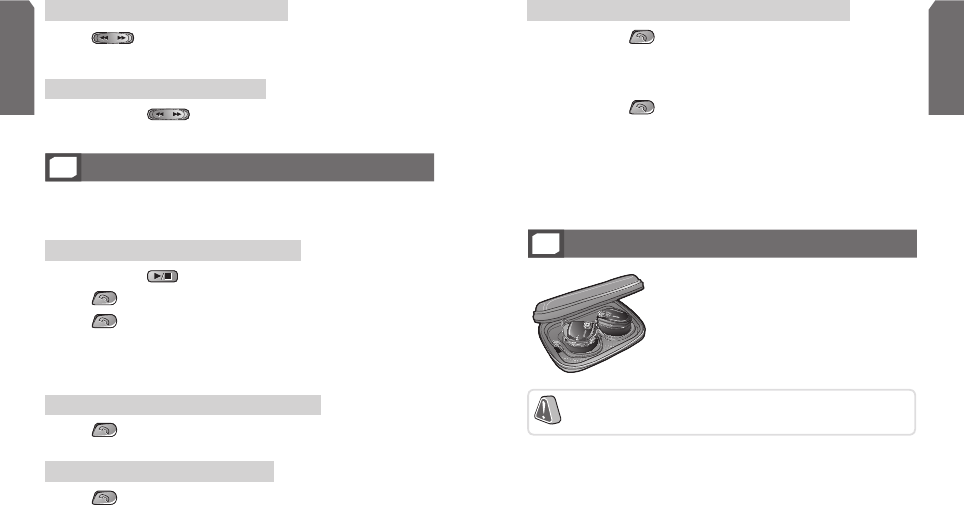
16
English
17
English
Listening to the previous/next song
> Press while music is on.
Rewinding/Fast Forwarding
> Press and hold while music is on.
Answering a call while listening to music
16
> Available only when your phone supports the Audio transmission
profile, headset profile, and hands-free profile.
Answering a call while listening to music
> Press briefly.
Ending a call
> Press briefly.
- The music automatically comes back if you ended a call.
Making a call while listening to music
> Press and hold to stop the music.
> Press briefly to check the latest call numbers list.
> Press once again to make a call to the last dialed number.
- The headset can make a call to the last dialed number automatically
without showing the latest call number list depending on the types of
the phone.
Switching the call between the phone and headset
> Press and hold to switch the call to the phone while talking
on the headset.
- Available only when your headset and the phone are connected as
Hands-free Bluetooth profile.
> Press and hold to switch the call to the headset while talking
on the phone.
Storing the headset
17
Place the each side of the headset in the
net tidily.
Care and Maintenance
- Be careful for the headset not to be scratched nor cracked
by applying excessive force or giving damage.

18
English
19
English
Frequently asked questions
18
1. How far away from my phone will my Samsung SBH100 work?
The operating range is typically up to 30 feet (10 metres).
2. Will Samsung SBH100 work with my cordless phone at home?
Samsung SBH100 is not designed for use with cordless phones.
3. Will Samsung SBH100 work with laptops, PCs, and PDAs?
Samsung SBH100 will work with devices that are compliant with Bluetooth version
1.1 or higher specifications and support the headset and/or hands-free profile(s).
4. Will anything cause interference with my conversation when I’m using my
Samsung SBH100?
Appliances such as cordless phones and wireless networking equipment may
cause interference with your conversation, usually adding a crackling noise.
To reduce any interference, keep the headset away from other devices that use or
produce radio waves.
5. Will my Samsung SBH100 interfere with my car’s electronics, radio,
or computer?
Samsung SBH100 produces significantly less power than a typical mobile phone.
It also only emits signals that are in compliance with the international Bluetooth
standard. Therefore, you should not expect any interference with standard
consumer-grade electronics equipment.
6. Can other Bluetooth phone users hear my conversation?
When you pair your headset to your Bluetooth phone, you are creating a private
link between only these two Bluetooth devices. The wireless Bluetooth technology
used in your headset is not easily monitored by third parties because Bluetooth
wireless signals are significantly lower in radio frequency power than those
produced by a typical mobile phone.
7. How do I take care of Samsung SBH100 ?
To clean the headset, use a clean, soft cloth that is slightly damp.
Certification and safety approvals
19
This product is CE marked according to the provisions of the R & TTE Directive
(99/5/EC).
Hereby, Samsung, declares that this product is in compliance with the essential
requirements and other relevant provisions of Directive 1999/5/EC.
For further information please consult http://www.samsung.com
Please note that this product uses radio frequency bands not harmonised within
EU. Within the EU this product is intended to be used in Austria, Belgium, Cyprus,
Czech Republic, Denmark, Estonia, Hungary, Finland, France, Germany, Greece,
Ireland, Italy, Latvia, Lithuania, Luxembourg, The Netherlands, Malta, Poland,
Portugal, Slovakia, Slovenia, Spain, Sweden, United Kingdom and within EFTA in
Iceland, Norway and Switzerland.
Users are not permitted to make changes or modify the device in any way.
Changes or modifications not expressly approved by Samsung will void the user’s
authority to operate the equipment.
FCC
This device complies with part 15 of the FCC Rules. Operation is subject to the
following two conditions:
(1) This device may not cause harmful interference, and (2) this device must
accept any interference received, including interference that may cause undesired
operation.
Users are not permitted to make changes or modify the device in any way.
Changes or modifications not expressly approved by Samsung will void the user’s
authority to operate the equipment.
This equipment has been tested and found to comply with the limits for a Class
B digital device, pursuant to part 15 of the FCC Rules. These limits are designed
to provide reasonable protection against harmful interference in a residential

20
English
21
English
installation. This equipment generates, uses and can radiate radio frequency
energy and, if not installed and used in accordance with the instructions, may
cause harmful interference to radio communications. However, there is no
guarantee that interference will not occur in a particular installation. If this
equipment does cause harmful interference to radio or television reception, which
can be determined by turning the equipment off and on, the user is encouraged to
try to correct the interference by one or more of the following measures:
• Reorient or relocate the receiving antenna
• Increase the separation between the equipment and receiver
• Connect the equipment into an outlet on a circuit different from that to which
the receiver is connected
• Consult the dealer or an experienced radio/TV technician for help
The user must place the base 8” (20cm) or more from any personnel in order to
comply with FCC RF exposure requirements.
The device and its antenna must not be co-located or operating in conjunction
with any other antenna or transmitter.
Indu stry Canada
Operation is subject to the following two conditions: (1) This device may
not cause interference and (2) This device must accept any interference,
including interference that may cause undesired operation of the device.
The term “IC:” before the certification/registration number only signifies that
registration was performed based on a Declaration of Conformity indicating
that Industry Canada technical specifications were met. It does not imply
that Industry Canada approved the equipment.
Blue tooth
The Bluetooth® word mark and logos are owned by the Bluetooth SIG, Inc.
and any use of such marks by GN Netcom is under license. Other trademarks
and trade names are those of their respective owners.
Samsung warrants this product as free of defects in material, design and
workmanship for the period of one year from the original date of purchase.
If during the period of warranty this product proves defective under normal
use and service you should return the product to the retailer from whom it
was originally purchased or qualified service center. The liability of Samsung
and its appointed maintenance company is limited to the cost of repair and/or
replacement of the unit under warranty.
• The warranty is limited to the original purchaser
• A copy of your receipt or other proof of purchase is required for a proper
warranty service
• The warranty is void if the serial number, date code label or product label
is removed, or if the product has been subject to physical abuse, improper
installation, modification, or repair by unauthorised third parties
• The responsibility of Samsung products shall be limited to the repair or
replacement of the product at its sole discretion
• Specifically exempt from any warranty are limited-life consumable components
such as batteries and other accessories
• Samsung is not liable to for any incidental or consequential damages arising
from the use or misuse of any Samsung product
• This warranty gives you specific rights and you may have other rights which
vary from area to area
• Unless otherwise instructed in the User Guide, the user may not, under any
circumstances, attempt to perform service, adjustments or repairs on the
unit, whether in or out of warranty. It must be returned to the purchase point,
factory or authorised service agency for all such work
• Samsung will not assume any responsibility for any loss or damage incurred in
shipping. All repair work on Samsung products by unauthorised third parties
voids any warranty
Warranty and parts replacement
20
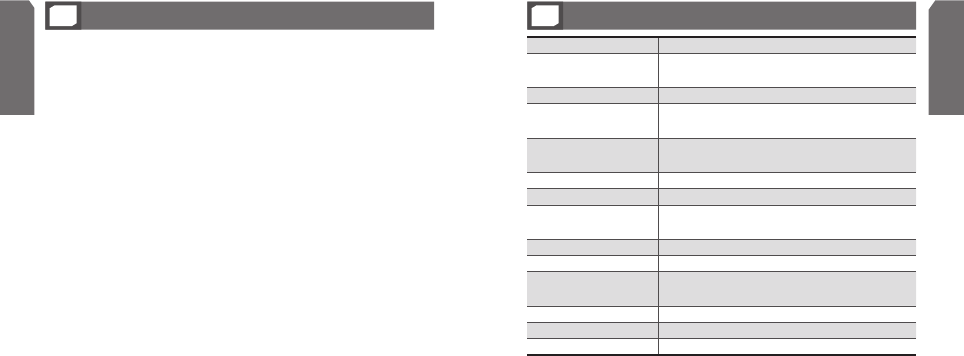
22
English
23
English
1 Bluetooth is a radio technology developed to connect devices, such as
mobile phones and headsets, without wires or cords over a short distance of
approximately 10 metres. More information is available at www.bluetooth.com
2 Bluetooth profiles are protocols through which Bluetooth devices
communicate with other devices. Bluetooth phones support different sets of
profiles – most support the headset profile but some support the hands-free
profile and others support both profiles. In order to support a certain profile, a
phone manufacturer has to implement certain mandatory features within the
phone’s software.
3 Pairing creates a unique and encrypted communication link between two
Bluetooth-enabled devices and allows them to communicate with each other.
Bluetooth devices will not work if the devices have not been paired with each
other.
4 Passkey or PIN is a secret code that needs to be entered on the phone in
order to pair the mobile phone with headset. When you have already paired
your mobile phone with headset, the phone and headset will recognize each
other and the phone will bypass the discovery and authentication process and
automatically accept the transmission.
Glossary
21
Specification
22
Bluetooth version Version 1.2
Bluetooth profile support Audio transmission profile, headset profile, hands-free
profile, Audio remote control profile.
Frequency Range 2.402 ~2.480 GHz
Power consumption for
transmission 0.25~2.5 mW
Bluetooth-available
distance 10 m
Dimensions 49mm(W)*24mm(H)*64mm(D)
Weight 58g
Operating Temperature
Range 0~40°C
Continuous calling time Maximum of 200hr
Continuous standby time More than 8hr
Continuous MP3 playing
time More than 7hr
Battery charging time Approximately 3hr
Adapter Input AC 100~240V, 50/60Hz
Adapter Output DC 5V. 350mA
The battery’s operation time may shorten, depending on your phone’s usage and charging status.

24
English
World Wide Web
http://www.samsungmobile.com
Printed in Korea
Code No.:0000-00000
05/2005. Rev 1.2