Samsung Electronics Co SCH510 Dual Mode Portable Cellular Phone (AMPS/CDMA) User Manual FCC1
Samsung Electronics Co Ltd Dual Mode Portable Cellular Phone (AMPS/CDMA) FCC1
Users Manual
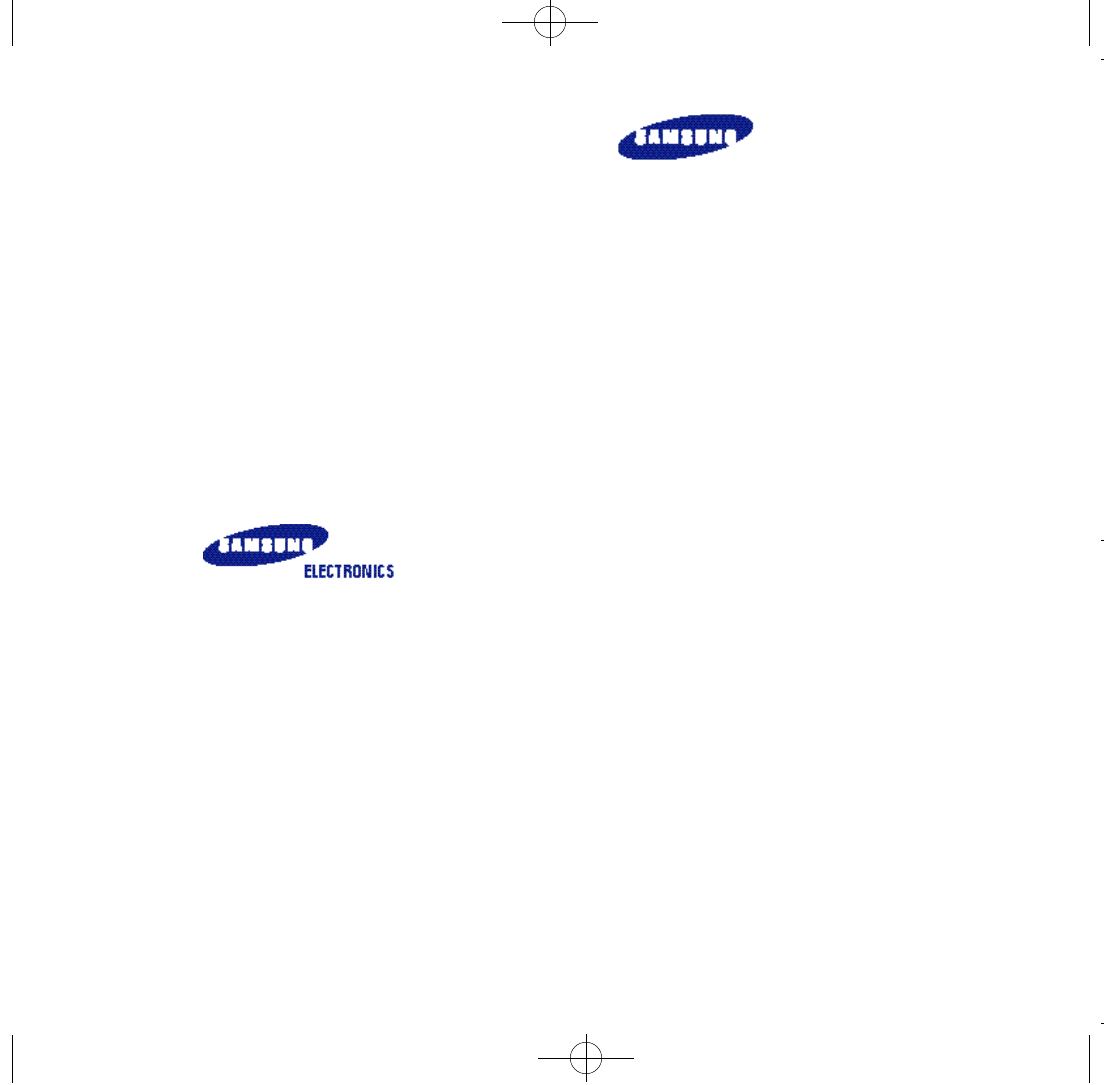
Please read this manual before operating the phone,
and keep it for future reference.
DIGITAL PORTABLE
CELLULAR TELEPHONE
SCH-510
Owner’s Manual
Printed in Korea
Code No.: GH68-xxxxxA
U.S.A 98/11. Rev.1.0
SCH-510 English 11/2/98 11:05 AM Page 80

1
Introduction
SCH-510 English 11/2/98 11:03 AM Page 1
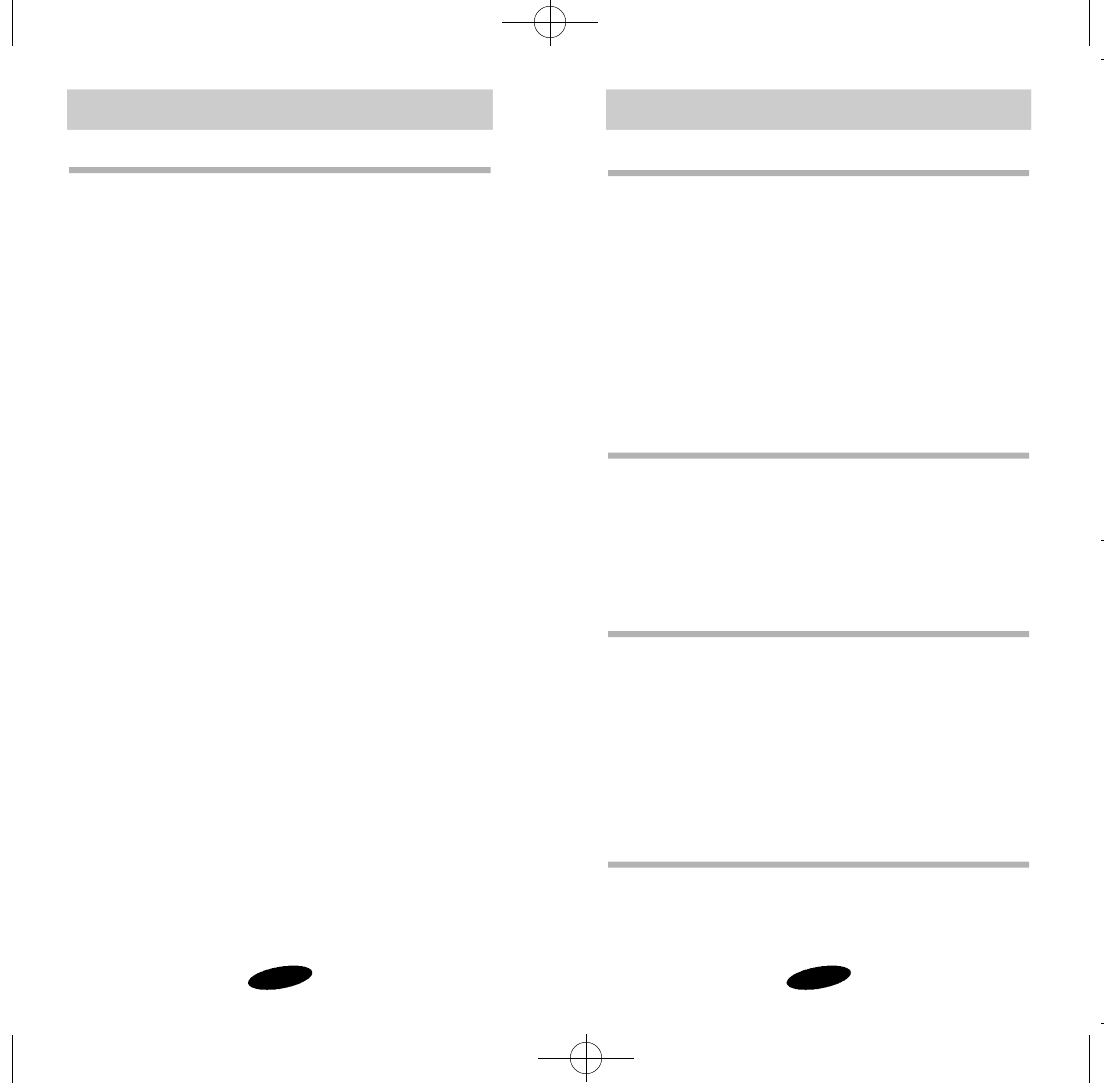
3
Introduction
2
Introduction Table of ContentsPrecautions
Getting Started
Features 6
Description of Your Phone 7
Screen Display 8
Key Functions 9
Status Indicators 10
Display Messages 11
Battery 12
Call Quality 15
Basic Operations
Basic Operations of Your Phone 16
Turn On/Off 17
Making Calls 18
Receiving Calls 19
The Menu
Menu Organization 21
Calls Options 24
Sounds Options 26
Display Options 31
Analog Call Option 33
Setup Options 34
Phone Book
Overview of the Phone Book 36
Storing Phone Numbers 37
Viewing Stored Entries 38
Important Information
This manual is based on the production version of the included
portable cellular telephone. Software changes may have
occurred after this printing.
Safety Precaution
For more detailed safety information, see “Safety” on page 64.
•Do not use a phone while driving; park the vehicle first.
•Do not use your phone near medical equipment.
•Do not use your phone at any time while traveling on board
a plane.
•Do not use your phone where a blasting operation is in
progress.
•Do not use your phone at a refueling point.
FCC/IC Notice
This device complies with part 15 of the FCC rules. Operation is
subject to the following two conditions:
(1) This device may not cause harmful interference, and (2)
this device must accept any interference received, including
interference that may cause undesired operation.
SCH-510 English 11/2/98 11:03 AM Page 2
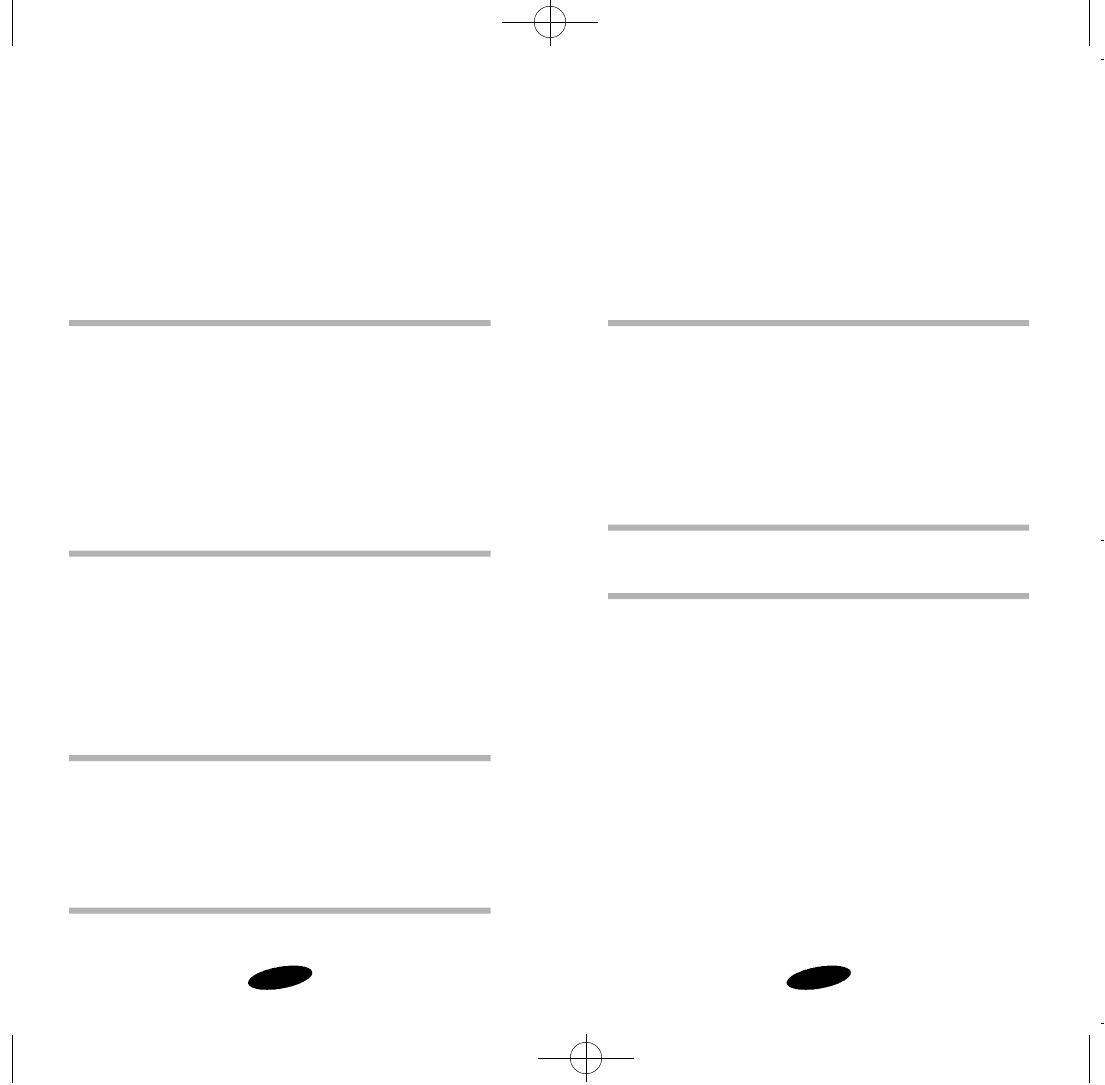
54
Driving 64
Electronic Devices 65
Aircraft 65
Blasting Areas 65
Other Dangerous Areas 66
Accessories
Batteries 67
Dual-Slot Desktop Charger 67
Cigarette Lighter Adapter 67
Travel Charger 67
Hands-Free Car Kit 67
Glossary of Terms 68
Index 71
Displaying Your Phone Number 39
Dialing from the Phone Book 39
Editing Phone Book Entries 40
Erasing Phone Book Entries 41
Storing Secret Numbers 42
Voice Dial
Voice Dialing 43
Training the Phone 43
Checking Recorded Name 44
Activation 45
Using Voice Dialing 46
Voice Memo 48
Security Options
Security Menu 50
Lock Mode 51
Call Restriction 53
Emergency Numbers 54
Other Options 55
Message Services
Short Message Services and Voicemail 58
Reviewing Messages 59
Transmitting Messages 62
Safety
Compliance with Safety Standards 64
SCH-510 English 11/2/98 11:03 AM Page 4
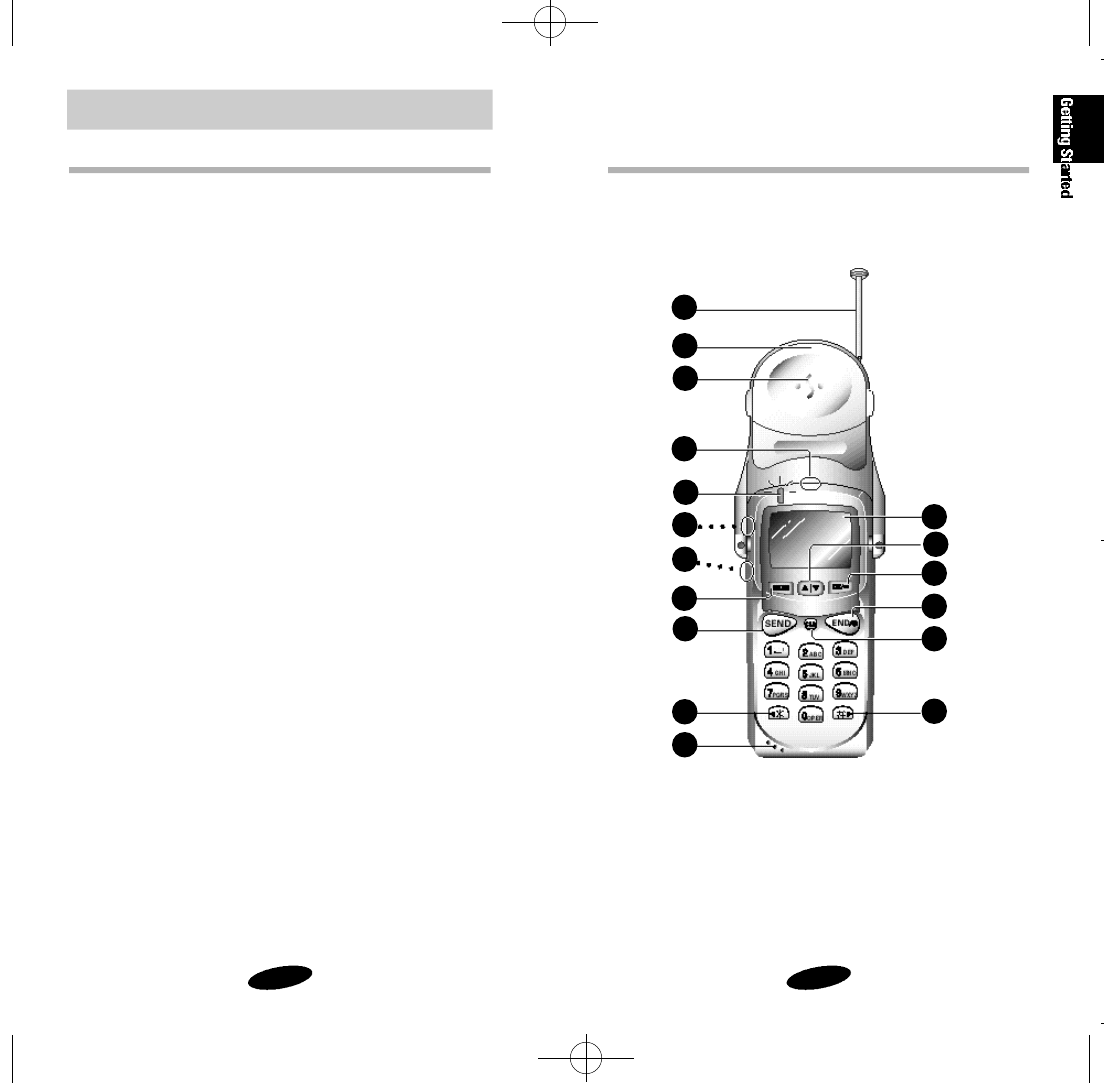
7
Getting Started
6
Features
Congratulations on the purchase of your SAMSUNG Phone.
Using the latest digital technology, the phone operates in a sim-
ilar manner to other wireless phones, while providing superior
resonance and tone quality.
The following options make your phone both fun and easy to
use:
• Active Flip
• Variable Character Display
• Phone Book Memory-79 Locations
• Voice Dialing - 20 Locations
• Programmable Lock
• Short Message Services (SMS) and Voicemail
• 9 Ring Types, 4 Melody Tones, Vibrator Alert
•Call Logs - 9 Locations Each: Outgoing and Incoming Calls
• Pause Dialing
• Ringer Mute During Incoming Call
• Remind Call
• EVRC
• Voice Memo
Description of Your Phone
Function keys and other controls activate the features of your
phone. The following illustration identifies the function keys,
controls, and indicators:
(not actual size)
1
2
3
4
5
6
7
8
9
11
10 10
12
13
14
15
16
1) Antenna
2) Flip
3) Earpiece
4) Earphone Mic Jack
5) Power On Light
6) Volume Control
7) Record Key
8) Menu Key
9) SEND Key
10) Scroll Keys
11) Microphone
12) Clear Key
13) End / Power Key
14)OK (Store) Key
15) Scroll Keys
16) LCD Screen
SCH-510 English 11/2/98 11:03 AM Page 6

98
Screen Display
This phone features dynamic character sizing, which enables
the screen to display 12 characters per line. The five-line
screen includes four text lines and one icon line, which displays
active options and selected menu items.
During conversation, the screen displays the call timer and the
name and number of the other party, if available.
Active in-use options, such as Mute and Call Waiting, also are
displayed during conversation.
The following icons are displayed at pressing power key:
Key Functions
Press SEND to:
• make a call after dialing the number,
• receive an incoming call,
• initiate Three-way calling,
• access Call Logs.
Press CLR to:
•erase one character at a time while entering
names and numbers,
•go back one menu level at a time while view-
ing menu options,
•initiate Voice Dialing when the flip is open.
Press and hold CLR to:
•erase all displayed characters while entering
names and numbers,
• return to Standby mode while viewing menu
options.
Press to:
• end a call,
• exit the current menu and return to Standby
mode,
• turn the phone on and off.
Press MENU to:
• display the Main Menu,
• scroll through menus,
• enter a pause while entering numbers.
Press to:
• save menu option settings,
• access messages.
Press the arrow keys to scan menu options.
Signal
Strength Roaming Digital Battery
Strength
No Service
/In Use Message Vibrator On
(not actual size)
SCH-510 English 11/2/98 11:03 AM Page 8
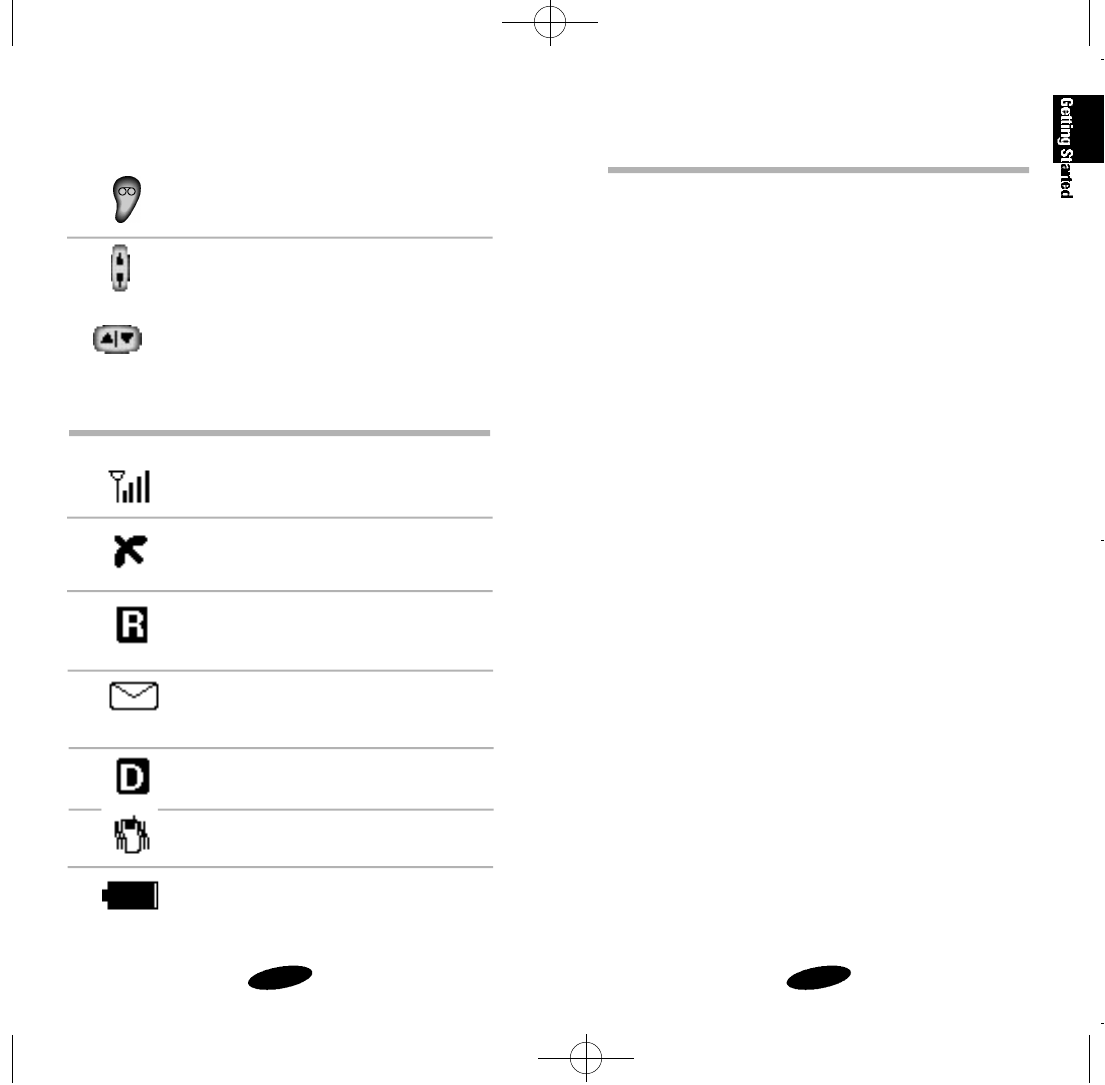
Press and hold the Voice Memo button to:
• record the voice memo during
conversation or standby mode.
Press the Volume button to:
• adjust voice volume during
conversation.
•adjust key beep volume in Standby mode,
•mute the ringer during an
incoming call,
•scroll Call Logs and Phone Book entries.
Status Indicators
Signal Strength
Indicates a current signal strength.
No Service
Indicates that the phone is outside a service
area and cannot make or receive calls.
Roaming
Is displayed when the phone is outside the
home service area but within the network.
Message
Indicates you have voicemail or text
messages.
Digital
Indicates a Digital mode.
Vibrate
Indicates Vibrator is set as a current ring type.
Battery Charge
Indicates a battery charge level.
1110
Display Messages
MAINTENANCE The phone number is not registered in
REQUIRED the base station.
PHONE BOOK You have tried to access the memory
RESTRICTED while the phone is in the restricted
memory mode.
New Entry will replace A phone number is already stored in selected
OK:Replace memory location.
MATCHING ENTRY The entry you are trying to find does not exist.
NOT FOUND
NO OUTGOING You have not made any outgoing
CALL LOG calls.
NO SERVICE The phone is out of the service area.
IN. CALL IS While the phone is restricted,
RESTRICTED you have tried to answer a call.
OUTGOING CALL IS While the phone is restricted,
RESTRICTED you have tried to make a call.
REDIAL CALL The call cannot be made completely
FAILED even after automatic redialing.
SCH-510 English 11/2/98 11:03 AM Page 10

1312
Charging the Battery
To charge the battery using the Dual-Slot Desktop Charger:
1. Plug the power cord of the charger into a wall outlet.
2. Select one of the following options:
•Insert the phone with battery attached into the front
compartment of the charger.
•
Insert a single battery (alone, not attached to the phone) into
the rear compartment of the charger.
When two batteries are in the charger, the batteries charge
simultaneously. If you charge the battery while it is attached to
your phone, the Battery Charge Indicator activates. A green
LED indicates a fully charged battery.
Note: Use only the SAMSUNG-approved Dual-Slot Desktop
Charger with your phone by Samsung. Using the inappropriate
charger could damage the battery.
Battery Charge Indicator
The Battery Charge Indicator is displayed in the upper right cor-
ner of the screen and indicates three levels of charge. Three
solid bars indicate a fully charged battery. When the battery
charge level is low or empty, a clear Battery Charge Indicator
(no bars are displayed) appears on the screen.
Battery
Your phone package includes a partially charged rechargeable
battery so that you can use the phone immediately after it is
activated.
Installing the Battery
To attach the battery to your phone:
1. Hold the battery so that the metal contacts on the base of
the battery line up with the metal contacts on the base of
the phone.
2. Place the battery on the back of the phone with the top of
the battery about a quarter of an inch from the latch.
3. Gently slide the battery toward the top of the phone until it
snaps into place.
Removing the Battery
Make sure to turn the power off before removing the battery.
Then press the battery release button while sliding the battery
out of position.
Dual-Slot Desktop Charger
The Dual-Slot Desktop Charger contains:
•Front compartment for charging the battery while attached
to the phone
•Rear compartment for charging the battery alone (not
attached to the phone)
•Red light to indicate that the battery is charging
(A yellow light indicates that the battery is
operating at a temperature that is too high or too low, or
that the battery is not properly inserted in the charger.
Please check the charger and battery.)
•Green light to indicate that the battery is fully charged.
SCH-510 English 11/2/98 11:03 AM Page 12
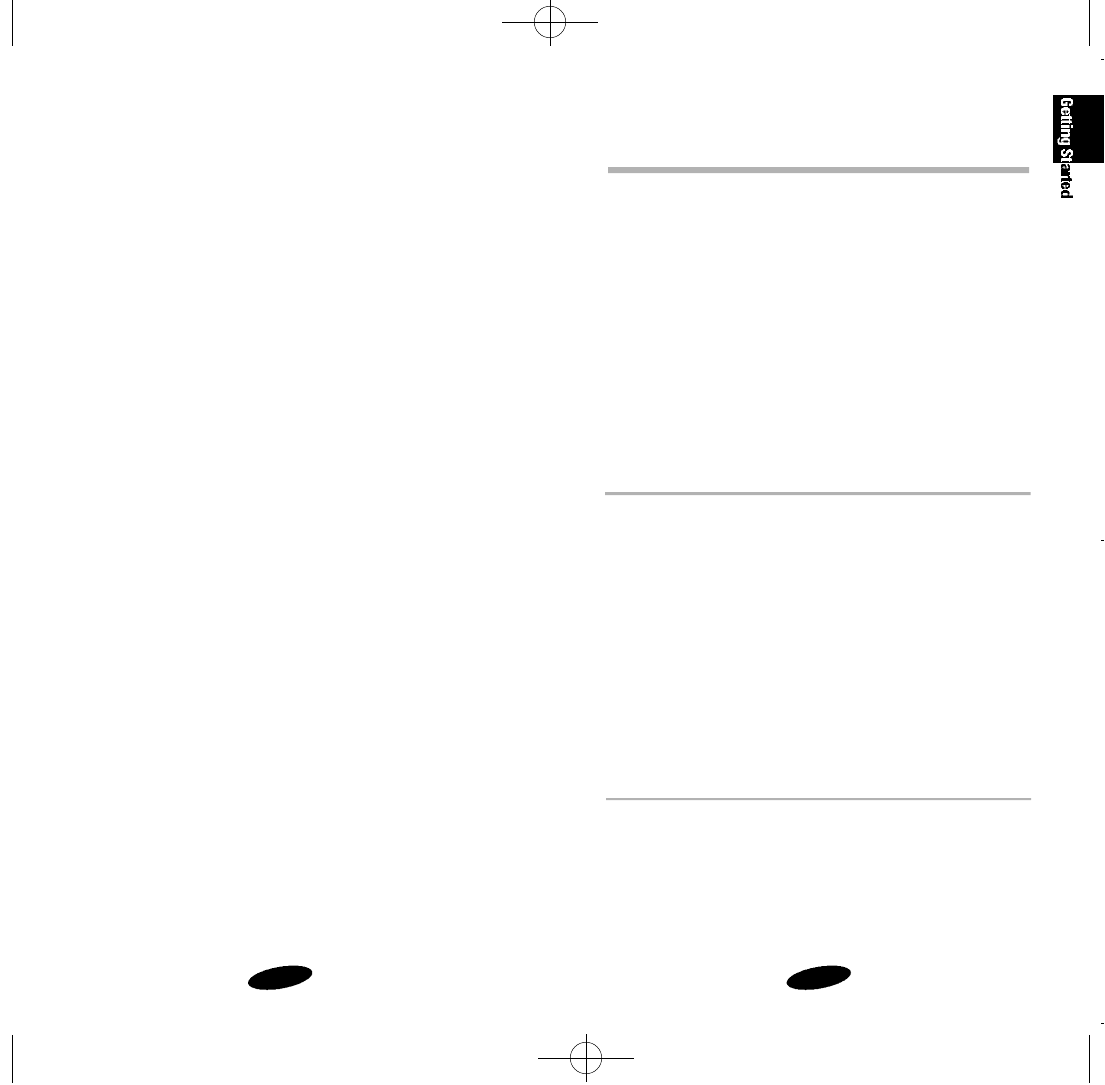
1514
Call Quality
For optimum call quality with your phone, please follow these
guidelines:
•Fully extend the antenna. While it may be possible to
make calls with the antenna retracted, the phone operates
best with the antenna fully extended.
•Hold the phone as you would hold any other telephone
handset. Speak directly into the microphone, and extend
the antenna over your shoulder while talking.
•Do not hold the antenna while using the phone, as this
may affect call quality.
Table 1: Phone and Battery Specifications
Phone Type: Dual Mode CDMA/AMPS 800MHz
Graphic LCD: 5 Lines (4 Text Lines, 1 Icon Line)
Battery Type: Standard: 1000 mAh Li-Ion
Extended: 1600 mAh Li-Ion
Phone with: Standard Battery Extended Battery
Dimensions (H✕W✕D): 112✕52✕21.5 mm 112✕52✕26 mm
Weight: 153g 168g
Talk Time: 100 minutes 250 minutes
or or
Standby Time: 25~27 hours 37~40 shours
Caring for the Battery
Use only SAMSUNG-approved batteries, Desktop and Travel
chargers. These chargers maximize battery life and perfor-
mance. Using other batteries or chargers may invalidate your
warranty and may damage your phone.
For proper battery care, please follow these guidelines:
• To avoid damage, charge the battery in
temperatures that range from 32˚F to 104˚F
(O˚C to 40˚C).
•Do not use the battery charger in direct sunlight or in high
humidity areas (such as a bathroom).
•Never dispose of the battery by incineration (fire).
• Keep the metal contacts at the battery base clean.
•Do not attempt to disassemble or short-circuit the battery,
as injuries or burns may result.
•Replace the battery when it provides no longer acceptable
performance.
•Do not store the battery in high-temperature areas for a
long time.
•Do not allow metal objects or liquids to contact or
short-circuit the battery terminals, as injuries or burns may
result.
Battery Disposal and Recycling
Please be aware of the following guidelines when disposing of
or recycling the battery:
•Do not dispose of the battery in a fire; the cell may
explode. Check the regulations in your area for special dis-
posal instructions.
•Do not open or puncture the battery; the released elec-
trolyte is corrosive and may cause damage to the eyes and
skin. This substance also can be toxic if swallowed.
•Charge the battery in accordance with the instructions
specified in this manual.
SCH-510 English 11/2/98 11:03 AM Page 14
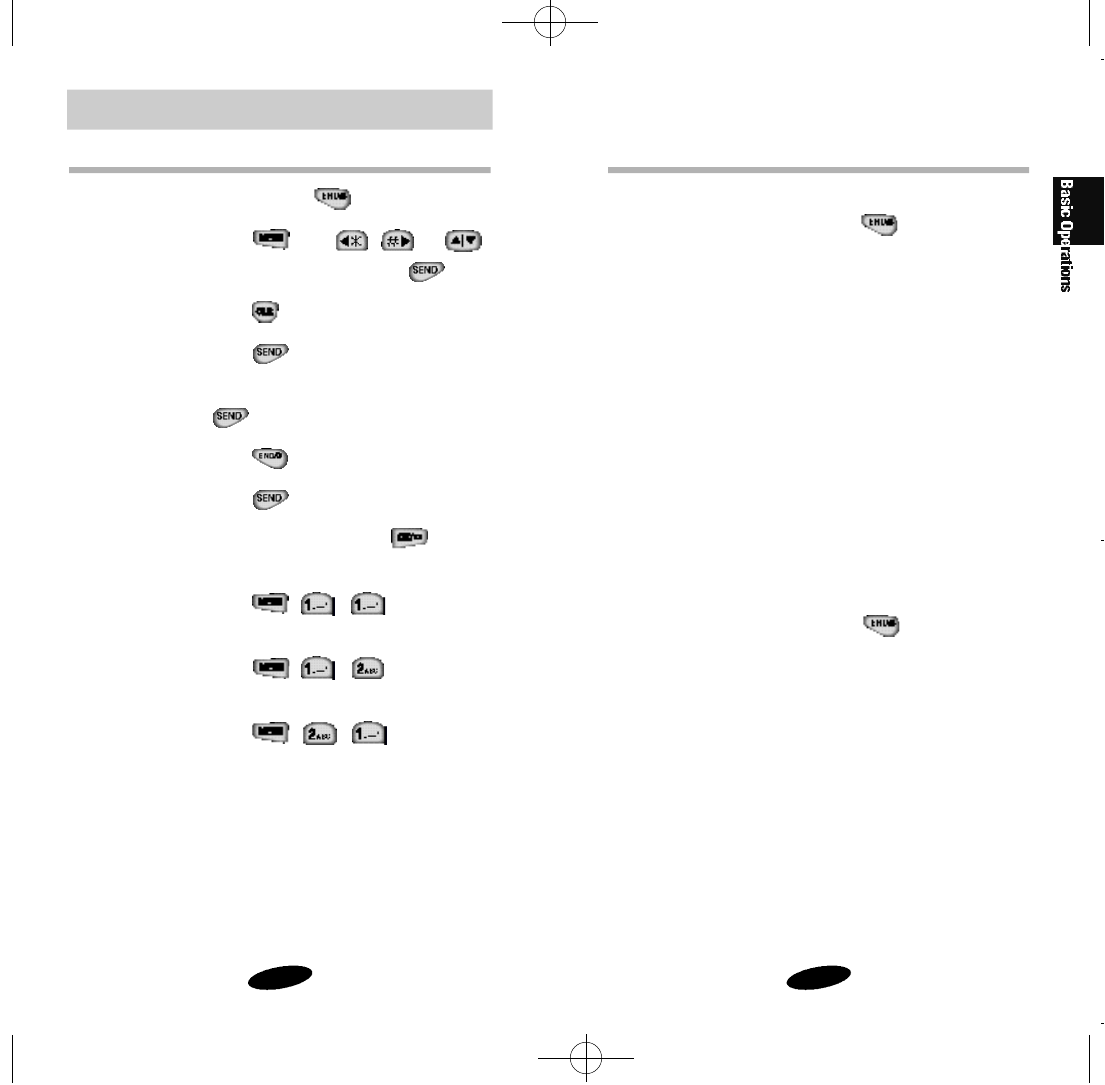
17
Basic Operations
16
Turn On/Off
Turning On
To turn on your phone, press and hold .
The red light flashes, the phone beeps. The display updates to
reflect the following conditions:
•When your phone is located in service area, your phone
number and the greeting message are displayed, along
with the date and time. You can now make and receive
calls.
•If your phone is not located in service area, “No Service” is
displayed. In this case, you cannot make and receive calls.
Turn off your phone, and then try again later when service
is available.
•If your phone is locked, “Locked” is displayed. Enter the
four-digit lock code to release the lock mode.
Turning Off
To turn off your phone, press and hold .
When your phone is turned off, nothing is displayed on the
screen.
Standby Mode
When your phone is turned on but no call is in progress,
the phone is in standby mode.
Basic Operations of Your Phone
Power On/Off Press and hold .
Menu Scrolling Press , then / or .
Make Calls Enter number, and then press .
Correct Mistakes
Press .
Redial a Call Press twice.
Speed Dialing Enter memory location, and then press
.
End a Call Press , or close flip.
Receive a Call Press , or open flip.
Save Numbers Enter phone number, press , and
then follow screen prompts.
Outgoing Call Press , , , to review the
last 9 outgoing calls.
Incoming Call Press , , , to review the
last 9 incoming calls.
Name Search Press , , , to search the
names
SCH-510 English 11/2/98 11:03 AM Page 16
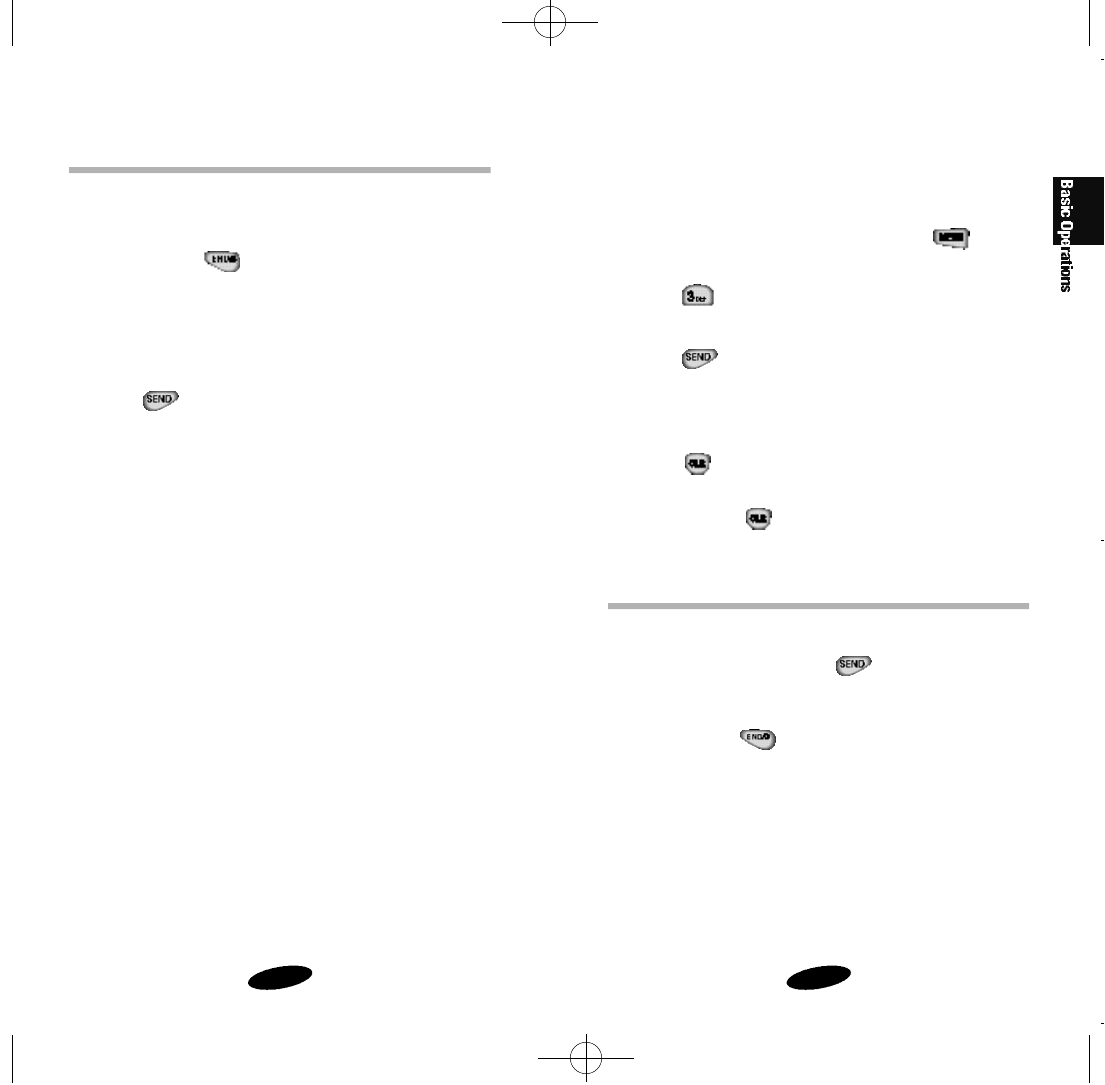
1918
To prepend existing phone numbers in the Phone Book or Call
Logs:
1. Access the phone number entry.
2. When the phone number is displayed, press to dis-
play context-specific options.
3. Press .
4. Enter the area code or feature code.
5. Press to call the number.
Correcting a Misdialed Number
To correct a misdialed number:
• Press to erase the digit, and then enter the correct
digit.
• Press and hold to erase the entire entry, and then
enter the correct phone number.
Receiving Calls
Answering a Call
To answer an incoming call, press , or open the flip.
Ending a Call
To end a call, press , or close the flip. The call time is
displayed along with the name/number of the called party (if
available). The phone returns to Standby mode automatically.
Making Calls
Making a Call
To make a call:
1. Press and hold to turn on your phone. An active
screen display indicates that the phone is turned on.(No
dial tone sounds.)
2. Enter the phone number, up to 32 digits, by pressing the
digit keys. The phone number is displayed on the screen.
3. Press .You make the call to the entered phone
number.
Emergency Dialing
You can make calls to 911 or one of the three emergency
numbers that are in your emergency number list even if your
phone is locked.
Prepend Dialing
The prepend option enables you to add up to three digits, such
as area codes and network feature activation codes, to a phone
number of up to 10 digits. You can prepend a phone number
before dialing, or prepend an existing entry in the Phone Book
or Call Logs.
To use prepending, select one of the following options:
•Enter the area code or feature activation code, and then
enter the phone number.
•Access a phone number stored in the Phone Book or Call
Logs, and then prepend the number.
SCH-510 English 11/2/98 11:03 AM Page 18

The Menu
2120
Menu Organization
The Main Menu in Standby mode contains 8 primary options,
many of which contain sub-menus with more specific options.
The In Use Menu options are available in Conversation mode:
1. Calls
2. Phone Book
3. Mute/Unmute
4. Silent Key
5. Version
6. Send Tel #
SND: Send DTMF
To access a menu option, press , and then press the asso-
ciated digit key to select the desired option.
As an alternative to pressing the digit keys, access the menu,
and then press the scroll keys to scan options. Pressing the scroll
keys highlights each option in sequence. Press to select
the highlighted option.
Call Waiting
Call Waiting enables you to receive a second call
during conversation. When a Call Waiting call comes in, the
incoming call alert sounds, when set, and a text notification is
displayed.
Contact your service provider to activate Call Waiting.
To answer a Call Waiting call:
1. To answer the call, press .
The phone connects the calling party, and the places
current party on hold.
2. Press again to switch between the two parties.
Three-Way Calling
Three-Way Calling enables you to conduct conference calls with
two separate parties at the same time. The phone records the
outgoing call to both parties as separate entries in the Outgoing
Call Log, and you are billed airtime for each outgoing call
seperately. Contact your service provider to activate Three-Way
Calling.
To make a Three-Way Call:
1. During conversation, press .
Enter the phone number for the third party, and then press
again. The phone makes the other party on hold.
2. When the third party answers, press again to
connect with the original party.
Call Forwarding
This phone provides the option of forwarding incoming calls to
another phone number, even while your phone is turned off.
Activating Call Forwarding does not affect outgoing calls made
from this phone.
Contact your service provider to activate Call Forwarding.
SCH-510 English 11/2/98 11:03 AM Page 20
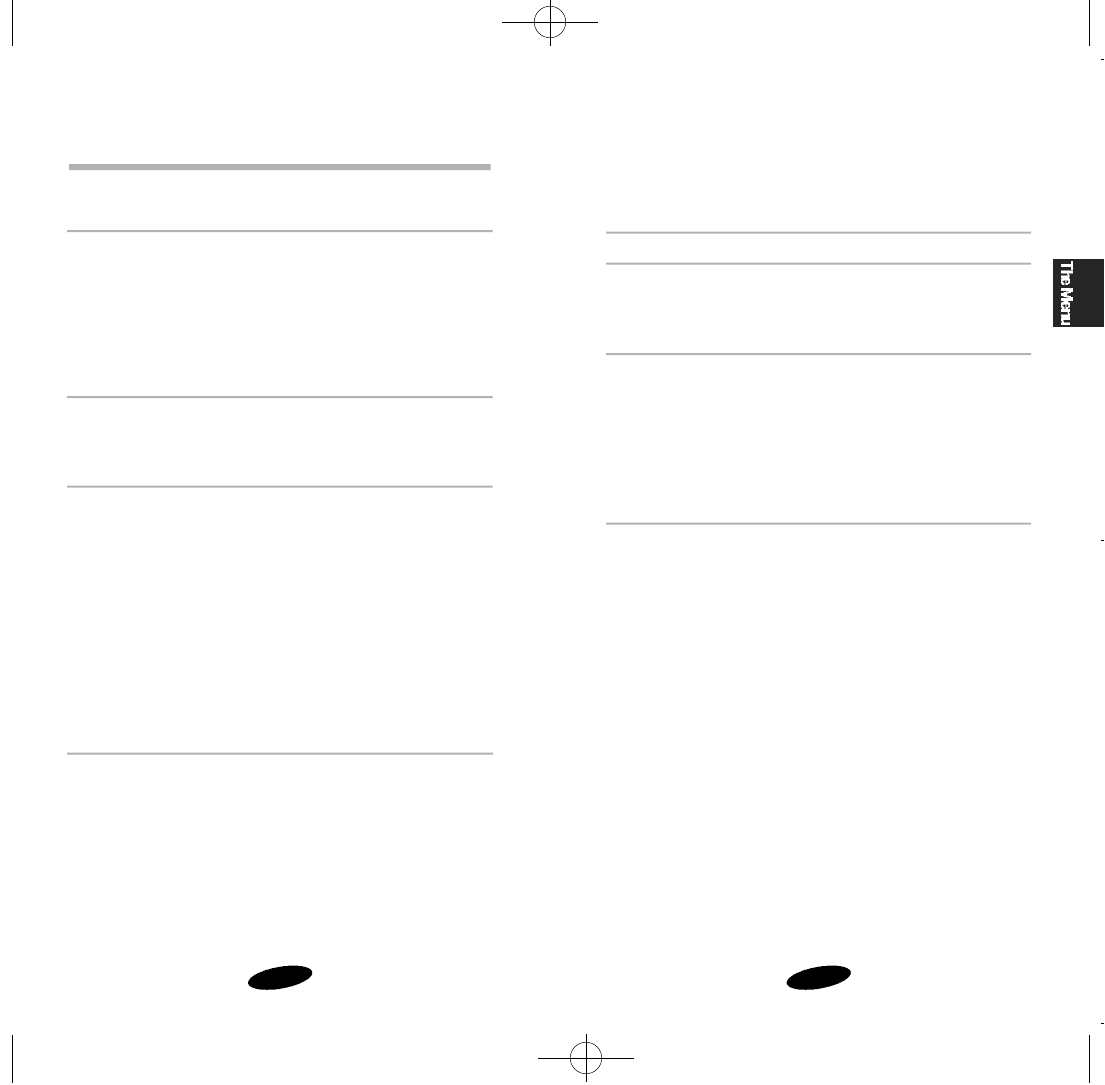
2322
SCH-510 Standby Menu (Continued)
Main Menu Menu Level 1 Menu Level 2
5. Analog Call
6. Voice Dial ➪1. Record
2. Review
3. Erase All
4. Set Active
7. Setup ➪1. Auto Retry
2. Auto Recv
3. Auto Hyphen
4. Anykey Ans
5. Tone Length
6. Tone ➪1. Release Tone
2. Connect Tone
7. Set Time
0. Security ➪1. Lock Phone
2. Restrict ➪1. Phone Book
2. Incoming
3. Outgoing
3. Lock Code
4. Emergncy #
5. Send PIN
6. Clr Memory
7. NAM Mode ➪1. Manual NAM
2. Auto NAM
8. Block Own #
9. System Sel ➪1. FM
2. CDMA
0. Reset Phone
Table 2: Main Menu Structure
SCH-510 Standby Menu
Main Menu Menu Level 1 Menu Level 2
1. Calls ➪1. Outgoing
2. Incoming
3. Erase Logs ➪1. Outgoing
2. Incoming
3. All
4. Air Time ➪1. Last Call
2. Total
3. Erase Total
2. Phone Book ➪1. Find Name
2. My Phone #
3. Add Entry
4. Find Entry
3. Sounds➪1. Ring ➪1. Ring Vol
2. Ring Type
3. Ring Tone
2. Key Beep
3. Alert ➪1. Minute Beep
2. Svc Area
4.
Remind
Call ➪
1. Set
2. Release
5. Diff. Ring
➪
1. Caller 1
2. Caller 2
3. Caller 3
4. Caller 4
5. Caller 5
4. Display ➪1. Back Light
2. Greeting
3. Version
SCH-510 English 11/2/98 11:03 AM Page 22

2524
Erasing Call Logs
You can erase phone numbers stored in the Call Logs.
To erase call logs:
1. Press to display the Main Menu.
2. Press for Calls.
3. Press for erasing logs. Additional options are
displayed.
4. Press the associated digit key to select one of the
following context-specific options:
• Press for Outgoing calls.
• Press for Incoming calls.
• Press for All calls.
5. When the screen prompts for confirmation,
press to confirm erasing the call logs, or press
to cancel the operation.
Reviewing Airtime
You can review the airtime of the most recent call, as well as
total airtime for all calls since the last reset action.
To review airtime:
1. Press to display the Main Menu
2. Press for Calls
3. Press for Airtime
4. Press the associated digit key to display airtime for the
selected calls:
• Press for Last Call.
• Press for Total.
• Press for Erase Total
5. Press to return to Standby mode.
Calls Options
Tracking Calls Through Call Logs
The Call Logs store up to nine incoming calls and nine outgoing
calls. Each log stores the name and phone number (if avail-
able), as well as the date/time stamp. In case of duplicate
entries back to back, the system consolidates those entries and
stores only the most recent call from the same phone number.
To review call logs:
1. Press to display the Main Menu.
2. Press for Calls.
3. Press the associated digit key to select an option:
• Press for Outgoing calls.
• Press for Incoming calls.
4. When the list of calls is displayed, press the scroll keys to
select an entry to view, and then press or the asso-
ciated digit key to view the date/time stamp for the select-
ed entry. If it matches up to one of entries in a Phone
Book, the name is displayed. If it doesn’t match up to one
of entries in a Phone Book, only the phone number is dis-
played.
5. Press to display context-specific options:
• Press for Talk.
• Press for Show Entry (or Store if the phone num-
ber is not currently stored in the Phone Book).
• Press for Prepend, and then add an area code or
feature code to the number before calling or saving the
number.
6. Press to exit the Call Logs and return to the previ-
ous screen.
SCH-510 English 11/2/98 11:03 AM Page 24
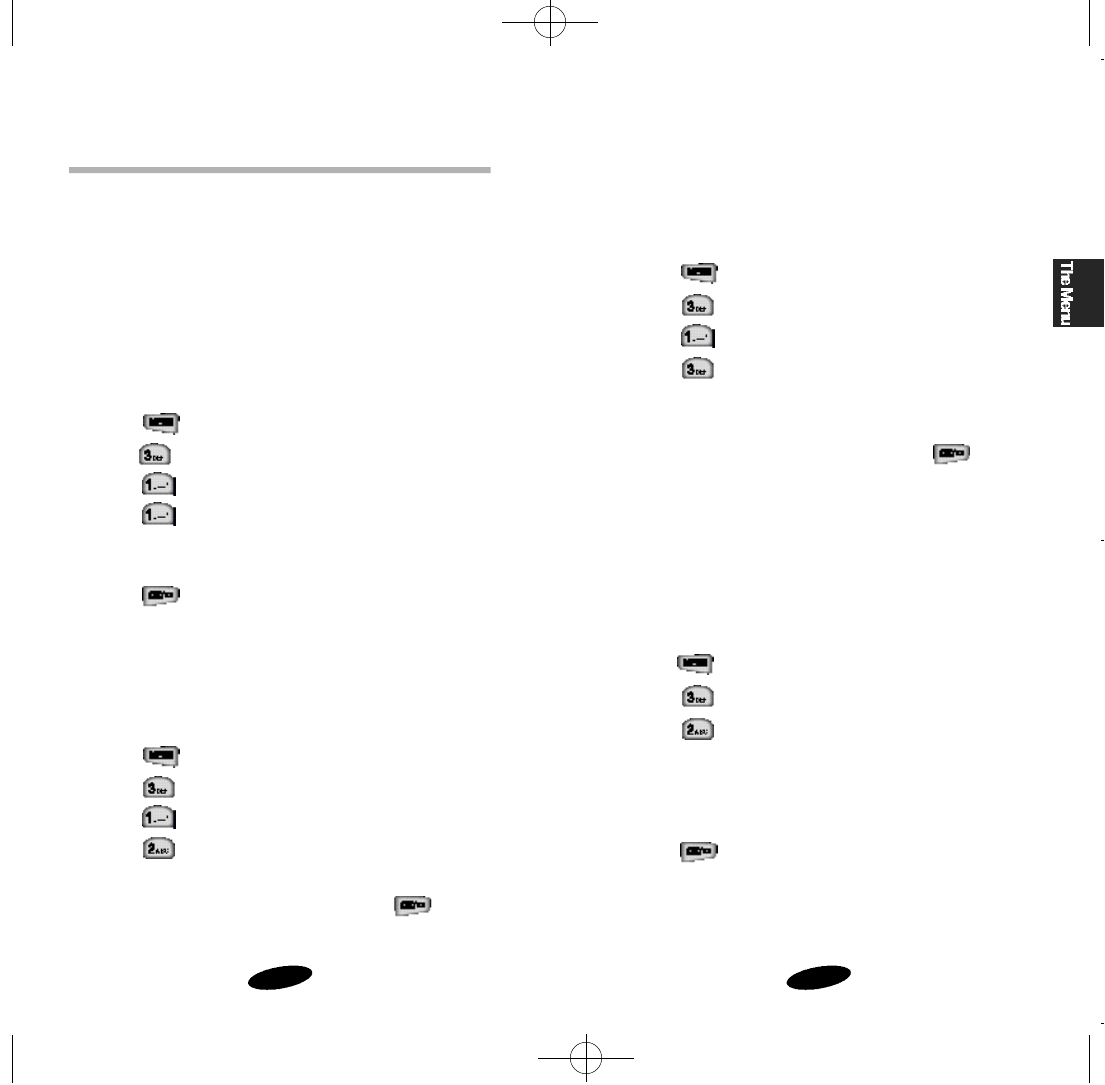
2726
Ring Tone
When you select BELL as your ring type, you can set ring tone
from nine tones and four melodies.
To set ring tone:
1. Press to display the Main Menu.
2. Press for Sounds.
3. Press for Ring.
4. Press for Ring Tone.
5. Press the scroll keys to scan ring tones. Each tone sounds
as you scan the options.
6. When the desired option is displayed, press to save
the setting.
Key Beep
The Key Beep sounds in response to pressing digit key.
You can set key beep in Standby mode from the Main Menu or
by pressing the Volume buttons on the side of the phone.
To set key beep volume:
l. Press to display the Main Menu.
2. Press for Sounds.
3. Press for Key Beep.
4. Press the scroll keys to adjust the key beep:
You can adjust the key beep volume from level 0 to 8.
Level 0(silent) turns key beep off.
5. Press to save the volume level you have chosen.
Sounds Options
Your phone receives incoming calls and provides call notifica-
tion only when it is on. Notification type depends on the
selected setting.
Ring Volume
You can set ring volume in Standby mode from the Main Menu.
During an incoming call, press the Volume buttons to mute the
ringer.
To adjust ring volume in Standby mode:
1. Press to display the Main Menu.
2.Press for Sounds.
3. Press for Ring.
4. Press for Ring Volume.
5. Press the scroll keys to scan volume options.
6. When the desired volume level is displayed,
press to save the setting.
Ring Type
You can set ring type from three types to signal an incoming
call: a bell, a lamp, or a vibrator.
To set ring type:
1. Press to display the Main Menu.
2. Press for Sounds.
3. Press for Ring.
4. Press for Ring Type.
5. Press the scroll keys to scan ring types.
6. When the desired option is displayed, press to save
the setting.
SCH-510 English 11/2/98 11:03 AM Page 26

2928
5. Respond to the screen prompt by entering the phone num-
ber.
6. Press to save the setting.
7. Enter the time (in 24-hour clock) by pressing the digit keys.
To correct an incorrect digit, press , and then enter
the correct digit.
• If you have stored the current time in the phone’s memo-
ry, you can enter a specific date and time for the alert to
sound. You can select ‘After Minute mode’ or ‘Time
Mode’ by pressing the scroll keys.
8. Press to save the setting. The entered phone num-
ber, set time, and a confirmation message is displayed.
9. At the specified time, the alert sounds, and the name and
number are displayed, if available. If you want to make a
call, press .
10. To cancel the reminder at any time, access the Remind
Call option (step 1, 2 and 3), press to cancel the
setting, and then press to confirm the action.
Alerts
You can set alerts to turn the Minute Beep and Service Area
alert tones on and off, in Standby mode. The Minute Beep indi-
cates the phone beeps every minute during your call.
The Service Area alert indicates when you are out of a service
area or when you return a service area.
To select alert options:
1. Press to display the Main Menu.
2. Press for Sounds.
3. Press for Alerts.
4. Press the associated digit key to select an option:
• Press for Minute Beep.
• Press for Service Area.
5. Press the scroll keys until the desired mode is displayed.
6. When the desired option is displayed, press to save
the setting.
Remind Call
You can set the call reminder to sound alert at the specified
time, when your phone is turned on. If the phone is turned off
at the specified time, the alert will not sound.
To set the call reminder:
1. Press to display the Main Menu.
2. Press for Sounds.
3. Press for Remind Call.
4. Press for Set.
•If this feature is already set up, the screen displays the
specified time and provides the option of overwriting the
current setting.
Press to overwrite the current setting.
SCH-510 English 11/2/98 11:03 AM Page 28
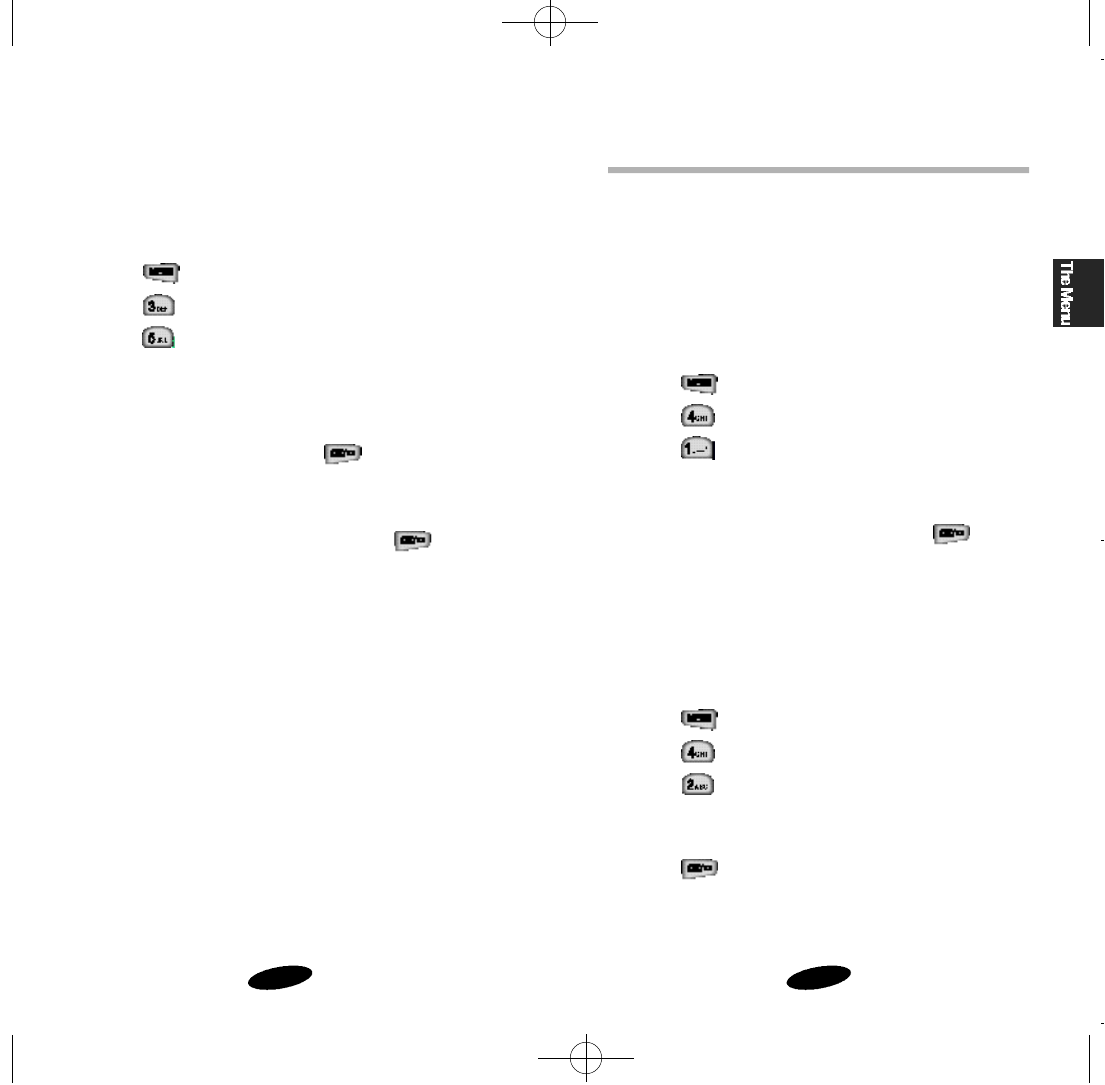
3130
Display Options
Your phone provides several display options.
Backlight Control
When the phone is attached to the Hand-Free Car Kit, the back-
light remains on. At other times, you can select backlight
options.
To select backlight options:
1. Press to display the Main Menu.
2. Press for Dispiay.
3. Press for Backlight.
4. Press the scroll keys to scan menu options: 8 Seconds
(after last key is pressed), Off.
5. When the desired option is displayed, press to save
the setting.
Personal Greeting
You can create a 12-character personal greeting message that
is displayed at turning on the phone and in Standby mode.
To create a personal greeting:
1. Press to display the Main Menu.
2. Press for Display.
3. Press for Greeting.
4. Enter your personal greeting message by pressing the
alphanumeric keys on the keypad.
5. Press to save the setting.
Differential Ring
The Differential Ring option enables you to activate a unique
ring to signal an incoming call by a stored caller number.
To set Differential ring Volume:
1. Press to display the Main Menu.
2. Press for Sounds.
3. Press for Differential Ring.
4. Press the corresponding digit key (1~5) to select the
desired caller.
5. Enter the phone number by pressing the digit keys.
6. To store the phone number, press .
7. Press the scroll keys to scroll the list of ring tones and
melody tones. Each tone sounds as the options.
8. When the desired option is displayed, press to save
the setting.
SCH-510 English 11/2/98 11:03 AM Page 30
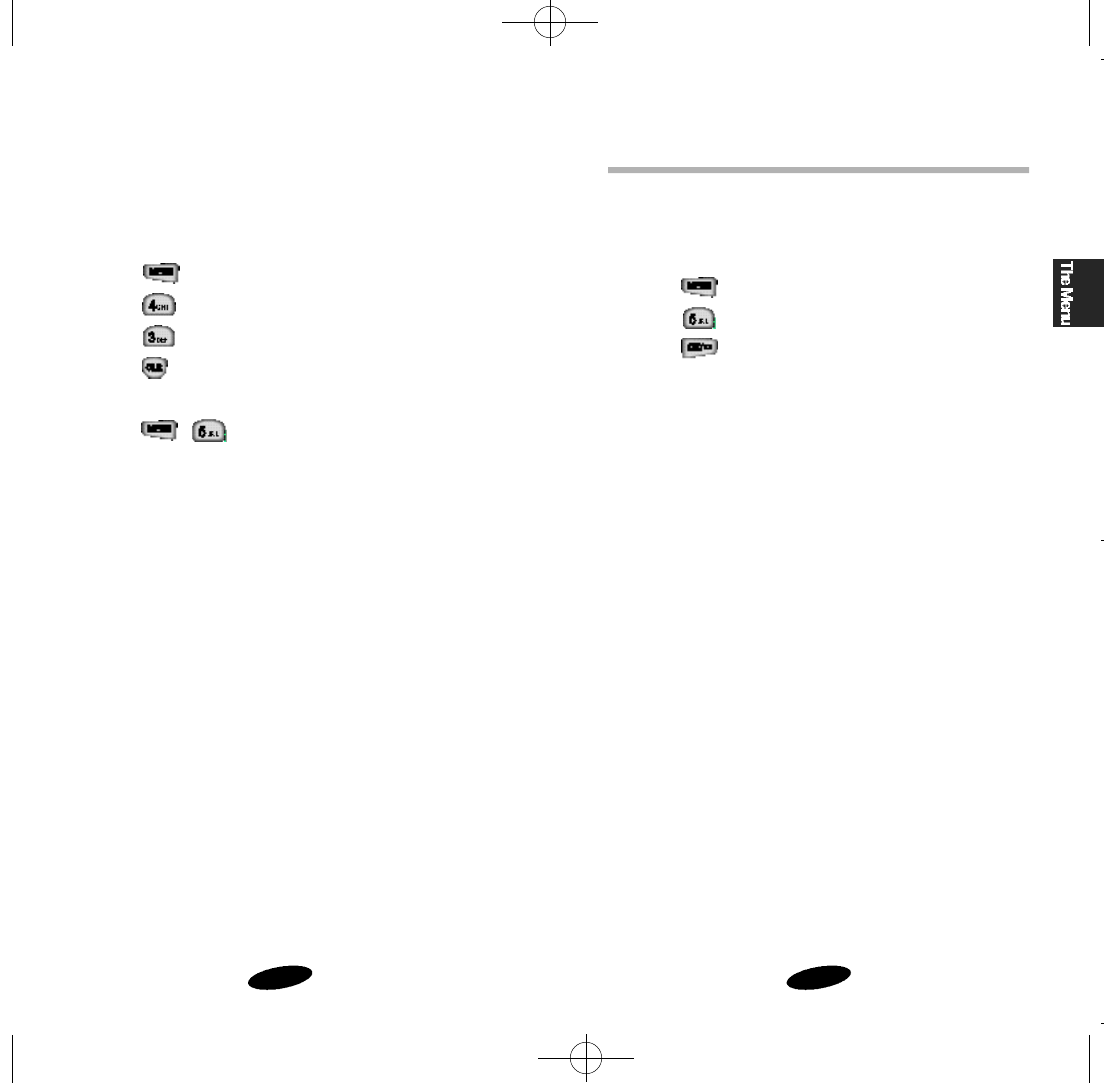
3332
Analog Call Option
Your phone is preset to Digital mode. If you want to make a
call in Analog mode, use this feature.
To make a call in Analog mode:
1. Press to display the Main Menu.
2. Press for Analog Force Call.
3. Press to set to Analog mode.
4. If you end the Analog call or do not make a call within 5
minutes, your phone returns to Digital mode automatically.
Version Display
You can view the software version of your phone
during conversation or in Standby mode.
To view the version in Standby mode:
1. Press to display the Main Menu.
2. Press for Display.
3. Press for Version.
4. Press to return to the previous screen.
To view the version in Conversation mode:
• Press , .
SCH-510 English 11/2/98 11:03 AM Page 32
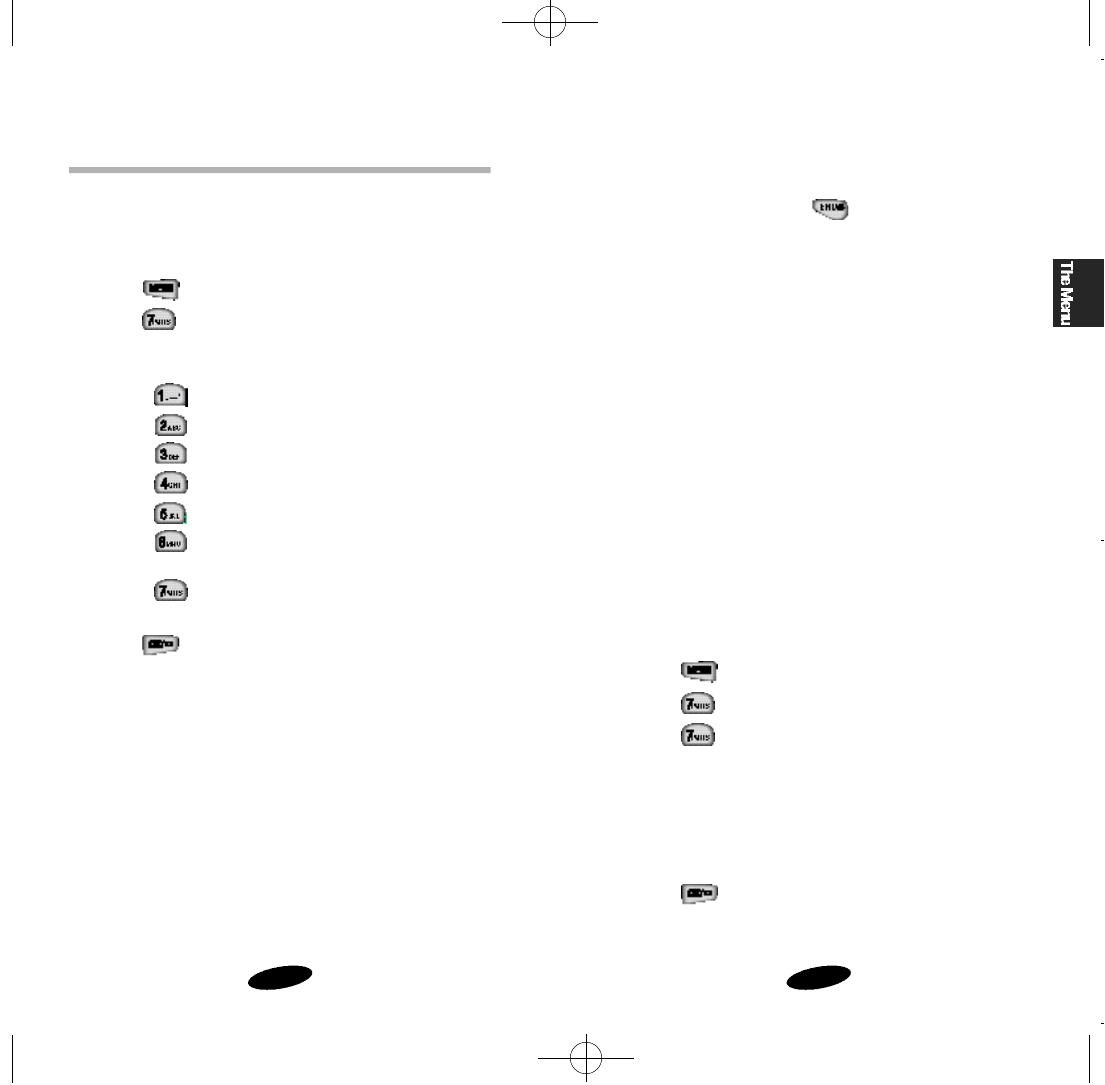
3534
Any Key Answer
Activate Any Key Answer to answer incoming calls by pressing
any key on the keypad, except .
Tone Length
Some phones you call can recognize only longer tones. You
may have to change the length to LONG for some calls. When
calling a paging system, your phone should be in the SHORT
mode.
Release Tone
You can set your phone to sound the release tone when a call is
released or dropped.
Connect Tone
You can set your phone to sound the connect tone when your
call is connected to the system.
Setting Current time
You can set the time and date on your phone.
To set the time:
1. Press to display the Main Menu.
2. Press for Setup.
3. Press for Set Time.
4. Enter the time and date. The current time, if set, is dis-
played. The month, day, hour and minute must be entered
with 2 digits. The year requires all four digits. If you don’t
input the time or you input the wrong time, “Invalid Time”
displays.
5. Press to set the time.
Setup Options
Your phone contains many setup features that make communi-
cation easier and more efficient. Using them saves time and
makes yours even more fun to use.
To set setup options:
1. Press to display the Main Menu.
2. Press for Setup.
3. Press the corresponding digit key to select the desired
option:
• Press for Automatic Retry.
• Press for Automatic Receiving.
• Press for Automatic Hyphenation.
• Press for Any Key Answer.
• Press for Tone Length.
• Press for Tone, and then select (1) Release Tone or
(2) Connect Tone.
• Press for Set time.
4. Press the scroll keys until the desired mode is displayed.
5. Press to save the setting.
Automatic Retry
When you make a call and the call is not connected, your phone
continue to make the call to the entered phone number.
Automatic Receiving
When a call comes in, you can answer the call automatically
after 2 rings. This feature does not work if you have chosen
Vibrator or Lamp as your ring type.
Automatic Hyphenation
Automatic Hyphenation hyphenates numbers as follows:
• 123-456-7890
Digits following a pause are not hyphenated.
SCH-510 English 11/2/98 11:03 AM Page 34

37
Phone Book
36
Storing Phone Numbers
Storing Phone Numbers/Names
To store phone numbers/names:
1. Press to display the Main Menu.
2. Press for Phone Book.
3. Press for Add Entry. The screen prompts to enter a
phone number.
4. Enter the phone number by pressing the digit keys.
5. To store the phone number, press . The first available
location is displayed.
6. To accept the displayed location, press .
To select another location, press the scroll keys until the
desired location is displayed, and then press .
7. To include a name with the phone number entry, respond to
the screen prompt by entering the name.
8. After entering the name, press .
Storing Phone Numbers at Call End
To store a phone number following conversation:
1. Press to end the call. The call time and the phone
number are displayed.
2. To store the phone number, press . The first available
location is displayed.
3. To finish this process, follow above-mentioned steps
(from step 6 to step 8).
Overview of the Phone Book
The Phone Book provides the following features:
• 79 memory locations
• Optional name entry
• Text notification when overwriting or erasing entries
•Automatic scrolling to the next available location, with
manual location selection option
• Adding/Editing entries by name or location
•Direct access retrieval of entries by name or
location
• Searching entries by name or location
• Speed Dialing
• Making a call to the displayed Phone Book entry
• Calling secret number/Silent keypad dialing
• Prepending phone numbers
• Displaying name/number when entry includes the name
SCH-510 English 11/2/98 11:03 AM Page 36

3938
Displaying Your Phone Number
You can check your own phone number.
To display your phone number:
1. Press to display the Main Menu.
2. Press for Phone Book.
3. Press for My Phone Number. The phone number of
your phone is displayed. If you have more than one own
phone number, press the scroll keys to check the next num-
ber
4. Press to return to the previous screen.
Dialing from the Phone Book
Dialing By Memory Location
Your phone enables you to make calls quickly by entering the
associated digit key (s) for the Phone Book memory location of
the phone number you are calling.
The following table outlines dialing shortcuts:
Table 3: Memory Dialing Shortcuts
ACTIVITY SHORTCUT
One-touch Dialing: Press and hold the associated digit key
for the location.
Two-touch Dialing: Press the first associated digit key
briefly, and then press and hold the
second digit key.
Viewing Stored Entries
Finding Entries By Location
To find an entry by location:
1. Press to display the Main Menu
2. Press for Phone Book.
3. Press for Find Entry. The screen prompts to enter a
location number.
4. Enter the location by pressing the associated digit key, or
press the scroll keys until the desired location is displayed,
and then press to display the selected entry.
5. When the desired entry is displayed, press to make
a call.
Finding Entries by Name
You can locate Phone Book entries quickly when the phone is in
Standby mode: Press to access the Phone Book in one
step and then press the scroll keys to scan entries.
To find Phone Book entries from the Main Menu;
1. Press to display the Main Menu.
2. Press for Phone Book.
3. Press for Find Name. Stored names are displayed in
an alphabetical list.
4. Press the scroll keys until the desired name is displayed.
You can also enter the first letter of the name by pressing
the associated alphanumeric key. Using this method, the
phone searches for the names in the list beginning with
that letter, and then the first name is displayed in that sec-
tion of the list. If desired, you can also enter the second
letter in the name by pressing the associated alphanumeric
key.
5. when the desired entry is displayed, press to make
a call.
SCH-510 English 11/2/98 11:03 AM Page 38
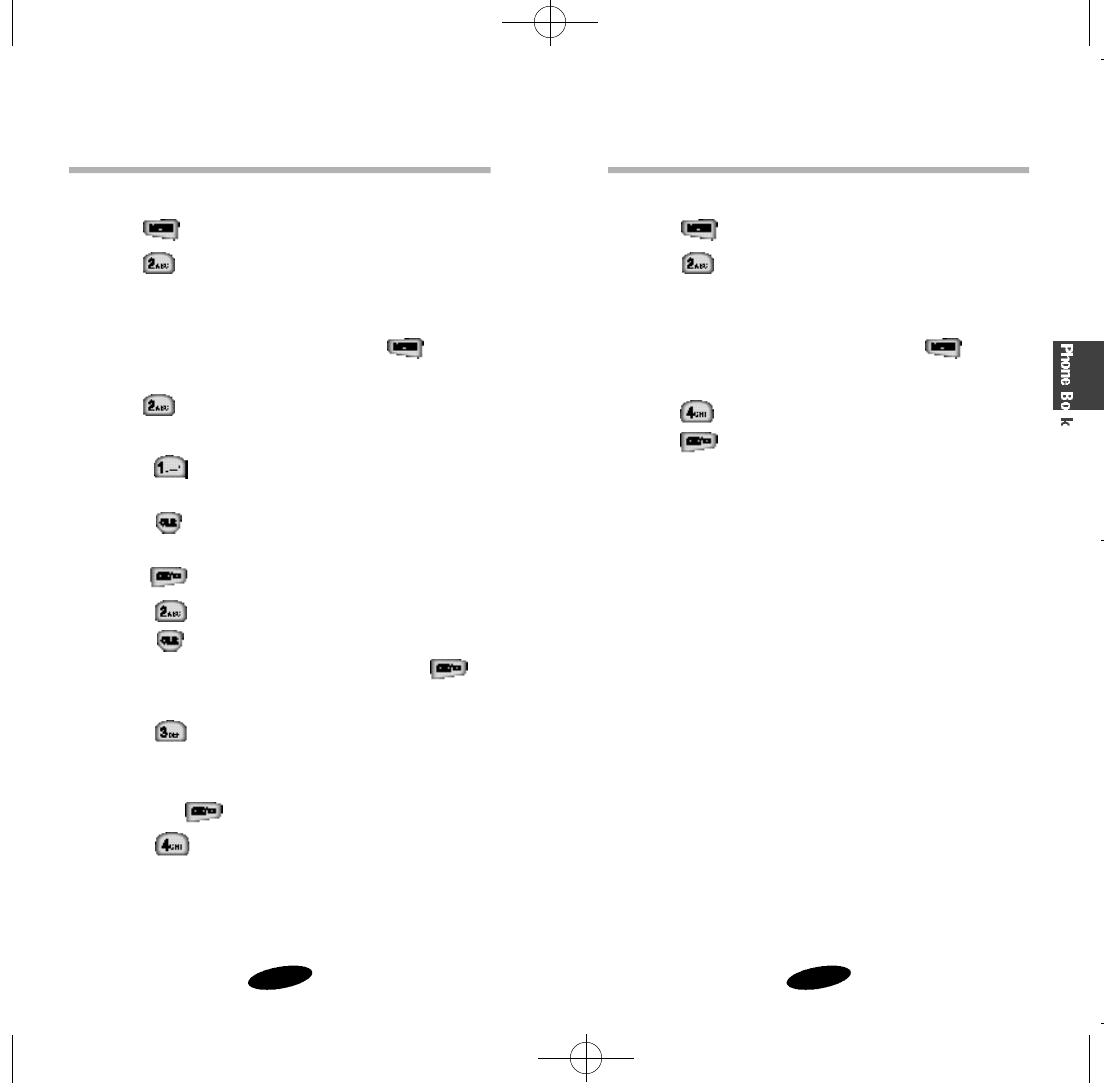
4140
Erasing Phone Book Entries
To erase Phone Book entries:
1. Press to display the Main Menu.
2. Press for Phone Book.
3. Access the desired entry using one of the search methods
described under “Viewing Stored Entries” on page 38.
4. When the desired entry is displayed, press for
context-specific options.
5. Press for Erase.
6. Press to erase the displayed entry. The “Erased”
notification is displayed, along with the name, number, and
location.
Editing Phone Book Entries
To edit a Phone Book entry:
1. Press to display the Main Menu.
2. Press for Phone Book.
3. Access the desired entry using one of the search methods
described under “Viewing Stored Entries” on page 38.
4. When the desired entry is displayed, press for con-
text-specific options.
5. Press for Edit. Additional options are displayed.
6. Press the associated digit key to select an option:
• Press for Phone #. The phone number is dis-
played.
Press to delete the phone number, and then enter
the new phone number by pressing the digit keys.
Press to save the new number.
• Press for Name. The name is displayed.
Press to delete the name, and then enter the new
name by pressing the alphanumeric keys. Press to
save the new name.
• Press for Entry #.
The Phone Book location number is displayed. Press the
scroll keys until the desired location is displayed, and
then press to save the new location.
• Press for Secret.
This option is to prevent dialed phone numbers from
displaying on the screen.
See the ‘Storing Secret Numbers’ on the page 42.
SCH-510 English 11/2/98 11:03 AM Page 40
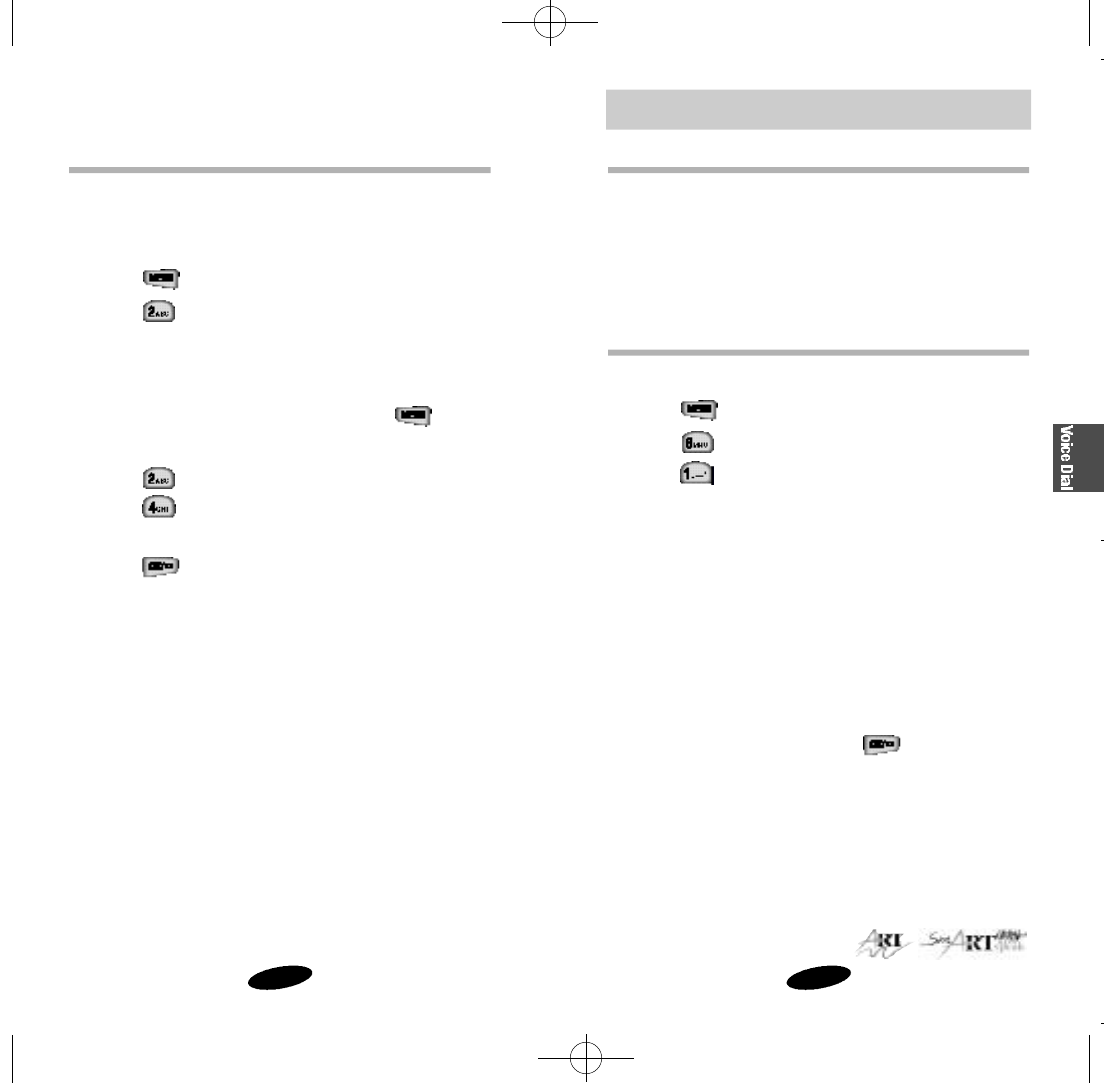
Voice Dial
4342
Storing Secret Numbers
You can select the Secret option to prevent dialed phone num-
bers from displaying on the screen.
To store a secret number in the Phone Book:
1. Press to display the Main Menu.
2. Press for Phone Book.
3. Store the phone number as described under “Storing Phone
Numbers” on page 37, or access an existing entry as
described under “Viewing Stored Entries” on page 38.
4. When the phone number is displayed, press for
context-specific options.
5. Press for Edit. Additional options are displayed.
6. Press for Secret.
7. Press the scroll keys until the desired mode is displayed.
8. Press to save the setting.
Voice Dialing
Your phone features Smartspeak®, the new Voice Dialing sys-
tem from Advanced Recognition Technology. You can call up to
20 stored entries by speaking the name into the microphone.
Using the Voice Dialing option requires that you first train the
phone to recognize the name.
Training the Phone
To train the phone for Voice Dialing:
1. Press to display the Main Menu.
2. Press for Voice Dial.
3. Press for Record. The system provides voice
prompts and screen displays to guide you through the
recording process.
4. Respond to the prompt by saying the name you want to
save. The phone stores the name as a first sample, and
then prompts for the name again.
5. Respond to the prompt by repeating the name after the
beep. The phone stores the name as a second sample, and
then requests the phone number.
6. Enter the phone number by pressing the digit keys.
7. To store the phone number, press . The name and
number display, along with the notification “Recorded”.
The screen then returns to the Voice Dialing menu.
SCH-510 English 11/2/98 11:03 AM Page 42
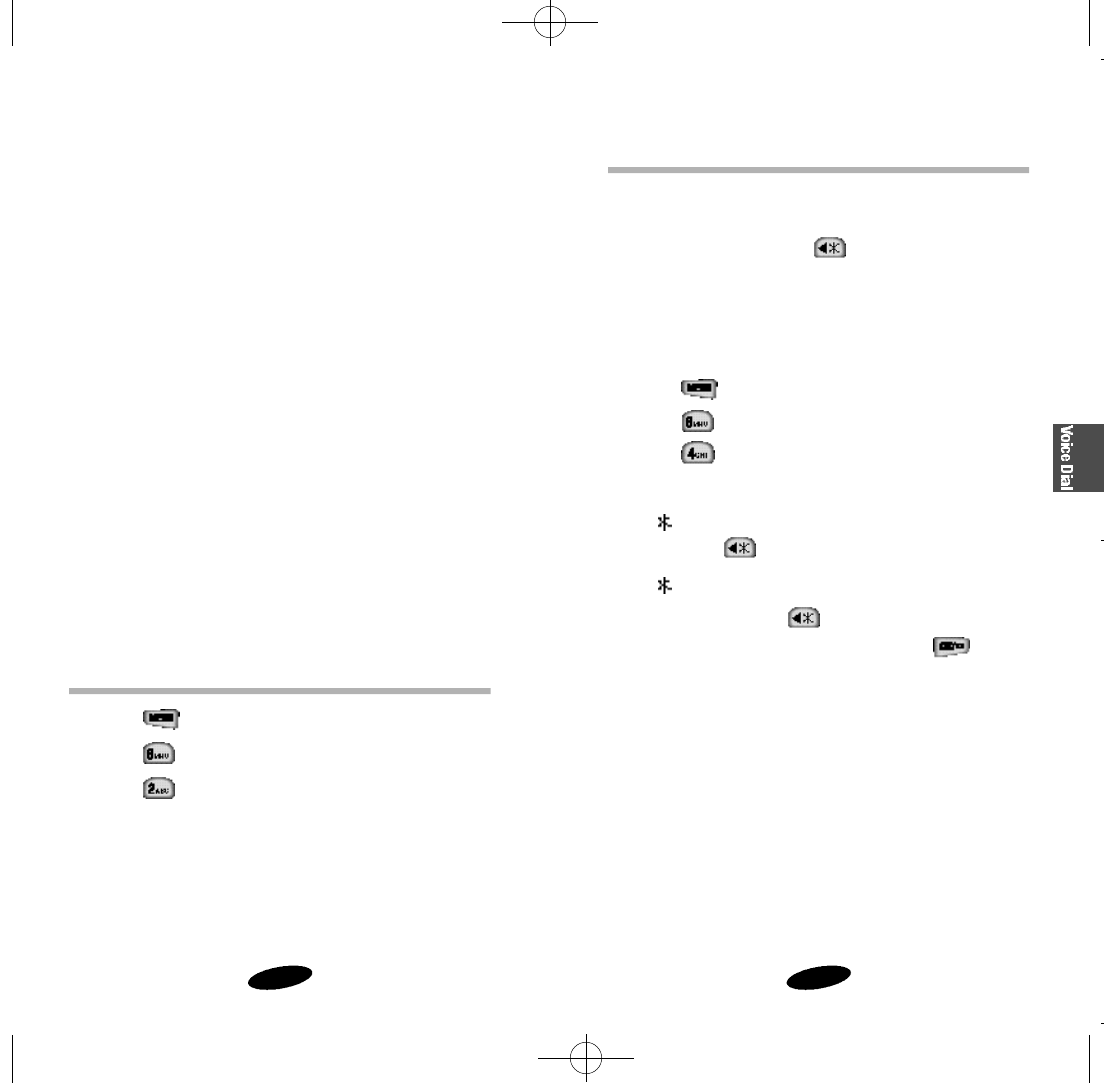
4544
Activation
Voice Dialing is always active once you have trained the phone
to accept Voice Dialing entries. To make calls using Voice
Dialing, simply press and hold , and then say the name
into the phone after you hear the prompt.
You can also initiate a Voice Dialing call just by opening the
flip, when you select this option through the Main Menu.
To change Voice Dialing setup options:
1. Press to display the Main Menu.
2. Press for Voice Dial.
3. Press for Set Active.
4. Press the scroll keys until the desired mode is displayed:
• [ ] Only: Enables Voice Dialing by pressing and holding
.
• [ ] / Flip: Enables Voice Dialing by pressing and
holding , or by opening the flip.
5. When the desired option is displayed, press to save
the setting.
Tips on Recording Name
◆Avoid recording similar names phonetically. If you record a
similar name to the one already in memory,
the phone requests another name.
◆Avoid recording in a noisy place.
◆Speak clearly and naturally.
◆The person who will use the phone should record the name.
The phone does not recognize the name if the voice sounds
differently.
◆Avoid too long or short name. It is recommended to contain
2 to 5 syllables.
◆Voice dial feature is available only in CDMA mode.
◆If this feature does not work properly, erase the name, and
record with another name.
◆It is recommended to practice several times to obtain best
result.
◆You can record up to 20 names. If you record more than 20,
the phone announces ‘Memory is full’.
Checking Recorded Name
1. Press to display the Main Menu.
2. Press for Voice Dial.
3. Press for Review. A list of entries is displayed.
4. Press the digit key to select the desired entry, or press the
scroll keys to scan entries. Your phone plays the recorded
name.
SCH-510 English 11/2/98 11:03 AM Page 44
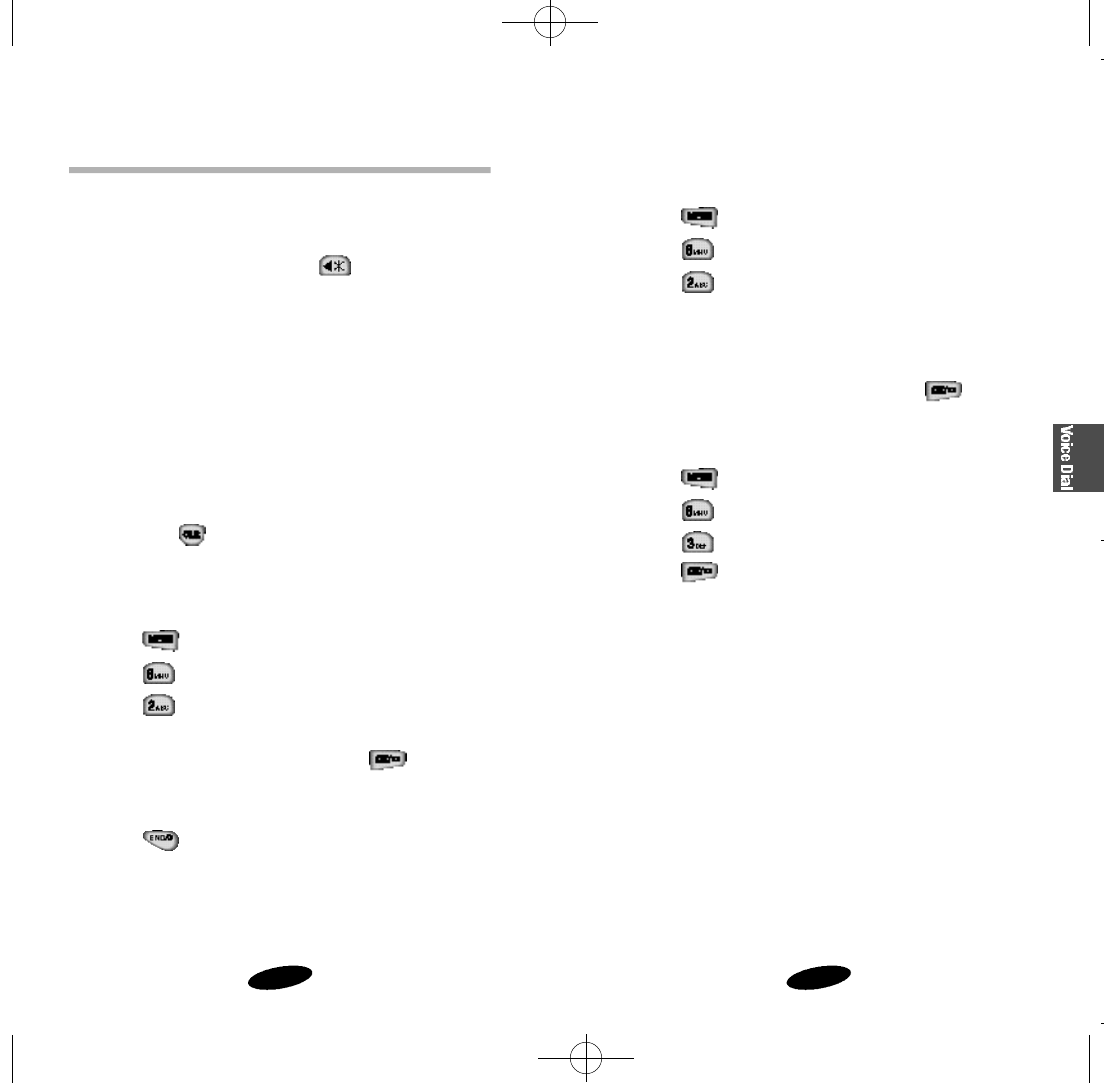
4746
Erasing Voice Dialing Entries
To erase an individual Voice Dialing entry:
1. Press to display the Main Menu.
2. Press for Voice Dial.
3. Press for Review. A list of entries is displayed.
4. Press the digit key to select the desired entry, or press the
scroll keys to scan entries. The recorded names play audi-
bly as you scroll through the list.
5. When the desired entry is displayed, press to erase
that entry.
To erase all Voice Dialing entries:
1. Press to display the Main Menu.
2. Press for Voice Dial.
3. Press for Erase All.
4. Press to erase all voice dialing entries.
Using Voice Dialing
Making a Call
To make a call using Voice Dialing:
1. To make the call, press and hold , or open the flip,
depending on the setting.
2. At the voice prompt, say the name into the phone.
•If the phone recognizes the name, the phone attempts a
connection.
•If the phone does not recognize the name, the screen
prompts to enter the name again.
•If the phone is unable to recognize the name after two
attempts, the message “cannot recognize name.Please
check name.” is displayed. Return to Standby mode by
pressing , and then try the call again later.
Reviewing Voice Dialing Entries
To review Voice Dialing entries:
1. Press to display the Main Menu.
2. Press for Voice Dial.
3. Press for Review. A list of entries is displayed.
4. Press the digit key to select the desired entry. Or press the
scrll keys to scan entries and then press .
The recorded names play audibly as you scroll through the
list.
5. Press to return to Standby mode.
SCH-510 English 11/2/98 11:04 AM Page 46

49
48
Voice Memo
Recording a Voice Memo
This phone can record 10 voice memos.
• In Standby mode, a 60-second timer is displayed, and
an alert sounds to indicate when recording time expires.
• In Coversation mode, the 60-second timer is displayed,
but recording time may vary. The voice memo records only
the other party’s conversation, and an alert beep sounds
every 15 seconds to keep the other party informed of the
recording his conversation.
To record a voice memo in standby mode:
1. Press and hold button while recording.
The message“Recording” is displayed along with the timer.
2. Record the memo by speaking into the microphone.
3. To stop recording, remove your hand from button.
A context-specific menu becomes available.
4. To save the memo with the default date/time stamp,
press . And you can select further options:
• Press for Add Label. The screen labels the meno
with the date/time stamp.
• Press for Continue. Press and hold button
to continue recording.
• Press for Erase. Press button to erase the
current memo.
Note: Recording telephone conversations without the consent
of the other party may be illegal in some states.Samsung shall
not be liable to any party for any damages resulting from such
taping, and the purchasers or users agree to fully and complete-
ly indemnify Samsung from any claims, demands, suits or
expenses resulting from such use.
Reviewing a Voice Memo
To review a voice memo:
1. Press button to display the Memo menu.
2. Press for Review. The phone displays the memo
header for saved memos in sequence.
3. Following options are displayed during Reviewing the memo:
• Press to Replay the memo.
• Press to Erase the memo.
• Press to listen to the Next memo.
• Press to listen to the Previous memo.
4. After reviewing the memos, press to return to standby
mode.
SCH-510 English 11/2/98 11:04 AM Page 48

51
Security Options
50
Lock Mode
Locking the phone restricts outgoing calls except emergency
numbers.
To make an outgoing call in Lock mode:
• To call an emergency number, enter the number and then
press .
• To place normal outgoing calls, press to display the
Lock Code screen, and then enter the lock code. When the
Standby screen is displayed, enter the phone number, and
then press .
Lock Code Setting
The default lock code for your phone is 0000 or the last four
digits of your phone number, depending on activation. You can
enter a personal lock code, and then change the lock code as
often as you like.
To enter a new lock code:
1. Press to display the Main Menu.
2. Press for Security.
3. Press for Lock Code.
4. Enter a new, four-digit lock code by pressing the desired
digit keys.
5. Press to save the new lock code.
Security Menu
Your phone provides many security options, including a user-
programmable lock code, and call restriction features.
To access the Security menu in Standby mode, press ,
. Press the associated digit key to acces one
of the security options.
You must enter the four digit lock code to see any options in
this menu. The default lock code is 0000 or the last four digits
of your phone number.
SCH-510 English 11/2/98 11:04 AM Page 50

5352
Call Restriction
Restricting Calls
Your phone provides the following Call Restriction options in
the Security menu:
• Phone Book Use
• Limit Incoming Calls
• Limit Outgoing Calls
To restrict calls:
1. Press to display the Main Menu.
2. Press for Security.
3. Press for Restrict.
4. Press the associated digit key to select an option:
• Press to restrict Phone Book.
• Press to restrict Incoming calls.
• Press to restrict Outgoing calls.
5. Press the scroll keys when the desired mode is displayed.
6. Press to save the setting.
Locking the Phone
To lock the phone:
1. Press to display the Main Menu.
2. Press for Security.
3. Press for Lock Phone.
4. Press the scroll keys to select an option:
• Off: The phone remains unlocked.
• Now: The phone is locked immediately.
• On Power-Up: The phone is locked automatically when
you turn the phone on.
5. Press to save the setting.
SCH-510 English 11/2/98 11:04 AM Page 52

5554
Other Options
Send PIN
If your system supplier provides this service and you have a PIN
assigned by the system supplier, you can set your phone to send
the PIN when you make a call. This feature prevents the phone
from being used by unauthorized persons. For information on
this service in detail, contact your service provider.
Clear Memory
You can erase all numbers in memory at the Phone Book. The
screen displays “All memories are cleared”.
To erase all numbers in memory:
1. Press to display the Main Menu.
2. Press for Security.
3. Press for clear Memory.
4. Press the corresponding key to select context-specific
options.
• press to erase.
• Press to cancel.
Emergency Numbers
Special numbers (911, *911, #911) are prograrmmed into your
phone. The Security menu provides the option of storing three
emergency numbers.
You can make calls to emergency numbers when the phone is
locked or when “Outgoing call is restricted” is active.
Storing Emergency Numbers
To store emergency numbers:
1. Press to display the Main menu.
2. Press for Security.
3. Press for Emergency Numbers.
4. Press the associated digit key to select a location for the
special number.
5. Enter the number by pressing the digit keys.
6. Press to save the number.
Dialing Emergency Numbers
To dial emergency numbers in Lock mode:
1. Enter the emergency number by pressing the digit keys.
2. Press to make the call.
SCH-510 English 11/2/98 11:04 AM Page 54

5756
System Selection
The system selection feature of your phone enables you to
choose which of the system providers you will use.
To select system:
1. Press to display the Main Menu.
2. Press for Security.
3. Press for System Selection.
4. Press the corresponding digit key to select the desired
option:
• Press for FM, and then select system modes:
A Only, A Pref, B Only, B Pref, Home Only.
• Press for CDMA, and then select system modes:
A Only, A Pref, B Only, B Pref, Home Only.
5. When the desired option is displayed, press to save
the setting.
Reset Phone
If you want to reset all of your phone’s features to the manufactur-
er’s defaults, you can do so with this feature.
To reset the phone:
1. Press to display the Main Menu.
2. Press for Security.
3. Press for Reset Phone.
4. Press the corresponding key to select the desired mode.
• Press to reset.
• Press to cancel.
NAM Selection
The NAM (Number Assignment Module) enables you to sub-
scribe to one or more service networks. Your phone has a
Manual and an Automatic mode for selecting the network.
In the Manual mode, you set the phone to the network you
want to use. In the Automatic mode, the phone selects the
network automatically based on system information for the area
you are in.
To set NAM mode:
1. Press to display the Main Menu.
2. Press for Security.
3. Press for NAM Mode.
4. Press the corresponding digit key to select the desired
option:
• Press for Manual NAM, and then select a NAM:
NAM-1, NAM-2, NAM-3, NAM-4.
• Press for Automatic NAM, and then choose the
desired mode to use the scroll keys.
5. Press to save the setting.
Block Own Number
This feature allows you to block your own number display. If
you turn this feature on, the message “Blocked for phone num-
ber” is displayed when function ‘My Phone #’ is accessed by
pressing , , .
To set the blocking:
1. Press to display the Main Menu.
2. Press for Security.
3. Press for Block Own Number.
4. Press the scroll keys until the desired mode is displayed.
5. Press to save the setting.
SCH-510 English 11/2/98 11:04 AM Page 56

59
Message Services
58
Short Message Services and Voicemail
Your phone receives voicemail notification, text messages, and
paging. And your phone transmits text messages and pages.
When the phone receives a message, an alert sounds, and a text
notification is displayed. The message indicator ( ) remains
on the screen until you read the text messages or you listen to
the voicemail notification messages.
When message memory reaches 75 percent capacity, the screen
displays a text notification and a prompt to erase old messages.
At 100 percent capacity, the screen displays a text notification
and rejects additional incoming messages until you erase some
of the stored messages.
The phone automatically adjusts the incoming message alert
volume to the lowest setting when the phone is in Conversation
mode.
Incoming voicemail notification and text messages transmit even
when the phone is in Lock mode. To access a message, or to
return a call other than an emergency number, enter the lock
code.
*Contact your service provider to activate Message Service.
Not currently available in all markets.
Reviewing Messages
Your phone receives incoming messages in both Standby and
Conversation modes. When a new message arrives, an alert
sounds, and the message header is displayed. The message
header includes the type of message (Text, Paging, Voicemail
Notification) and the name/phone number, if available.
You can review the message upon notification or store the mes-
sage for later review. The Messages menu provides options for
reviewing the name/phone number of the sender, date/time
stamp, priority, and the message.
Your phone can store up to 20 pages and text messages,
depending on the length of the message.
You can erase an individual message after reviewing it, or erase
all stored messages at one time.
Reviewing Voicemail Messages
To review voicemail messages:
1. Press to dispiay the Messages Menu.
2. Press for RX Message. The number of new mes-
sages is displayed next to the associated message type in
the menu.
3. Press for Voicemail. The screen displays
“Voicemail”, the time, date, and the number of new,
unread messages.
4. Press for context-specific options:
• Press to Listen to voicemail messages.
• Press to Reset the counter for voicemail mes-
sages, if desired. (The system resets the counter auto-
matically after you listen to all new messages).
SCH-510 English 11/2/98 11:04 AM Page 58

6160
Reviewing Page and Text Messages
To review page and text messages:
1. Press to display the Messages Menu.
2. Press for RX Message. The number of new mes-
sages is displayed next to the associated message type in
the menu.
3. Press for Page, or press for Text. An indexed
list of paging or text messages is displayed. An exclama-
tion point next to an entry indicates an urgent message.
A tick(v) beside the entry indicates that you have read and
stored the message.
4. Press the scroll keys to highlight a message, and then
press to select the highlighted message for review.
(You can also press the associated digital key to select a
message by its entry number.)
5. When the message is displayed, press to review the
message.
6. After reviewing the message, press for
context-specific options:
• Press for Talk (to call the phone number).
• Press to erase the current message.
• Press to review the Next message.
• Press to review the Previous message.
7. Press to return to the standby mode.
Choosing Alert Type for Message Receiving
The phone alerts you when a message is received. You can
choose how frequently this happens. The three options are:
EVERY 2 MIN, OFF, ONCE.
To set the frequency of alert:
1. Press to display the Message menu.
2. Press for RX Message.
3. Press to select SMS Alert.
4. Press the scroll keys until the desired mode is displayed.
5. Press to save the setting.
Erasing Messages
You can erase all stored messages.
To erase messages:
1. Press to display the Message Menu.
2. Press for RX Message.
3. Press for Erase All.
4. Press to confirm erasing, or press to cancel.
SCH-510 English 11/2/98 11:04 AM Page 60
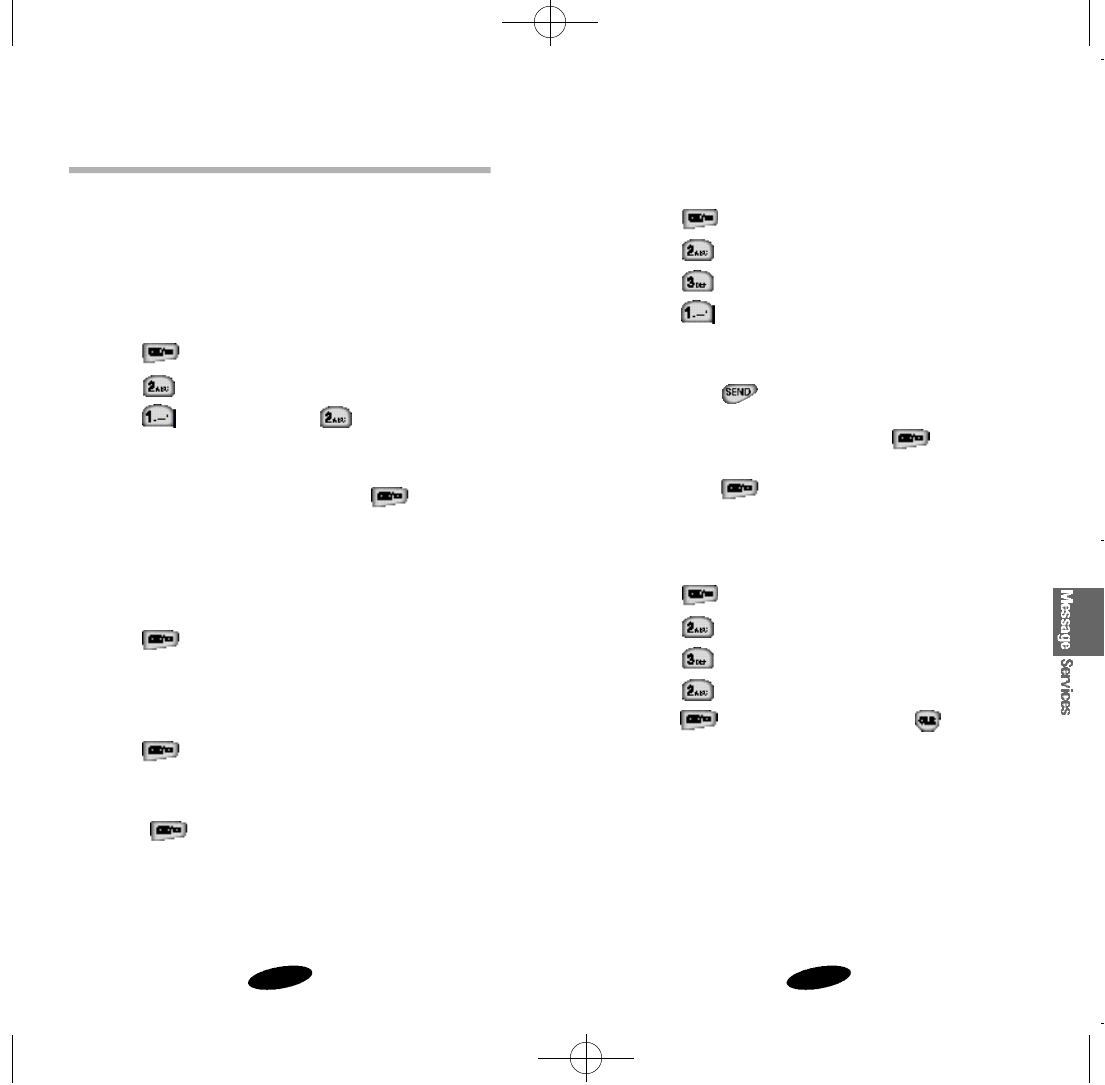
6362
Transmitting Messages
Your phone transmits text messages and paging. Your phone
can store up to 10 outgoing messages. And you can store the
message for later sending.
Transmitting Paging and Text Messages
To transmit paging and text messages:
1. Press to display the Messages Menu.
2. Press for TX Message.
3. Press for Paging, or press for Messaging.
4. The screen displays to guide you through the process. If
you choose to transmit a Text, press the associated
alphanumeric key to enter a letter. Press to end a
typing.
5. Your phone requests the Destination phone number.
The phone uses the number to process later.
6. Enter the desired phone number.
7. Press . The phone requests the Call Back number.
This number may be your phone number, office number or
home number.
8. Enter the desired phone number.
9. Press . And then the phone requests you to set text
messages’ priority, if available.
Priority options are: NORMAL, URGENT, EMERGENCY.
10. Press . And then the phone processes a transmis-
sion. If the processing is finished successfully, you can store
the message.
Transmitting Using Stored Messages
To transmit using Message logs:
1. Press to display the Message Menu.
2. Press for TX Message.
3. Press for TX Box.
4. Press for Stored Messages.
5. When the list of messages is displayed, press the scroll
keys to select an entry.
If you press , your phone prompts to enter the desti-
nation phone number. You can enter other number as a
message destination. And then press . The phone
processes a transmission.
If you press ,you can erase the seleted entry.
Erasing Messages
To erase messages:
1. Press to display the Message Menu.
2. Press for TX Message.
3. Press for TX Box.
4. Press for Erase All.
5. Press to confirm erasing, or press to cancel.
SCH-510 English 11/2/98 11:04 AM Page 62
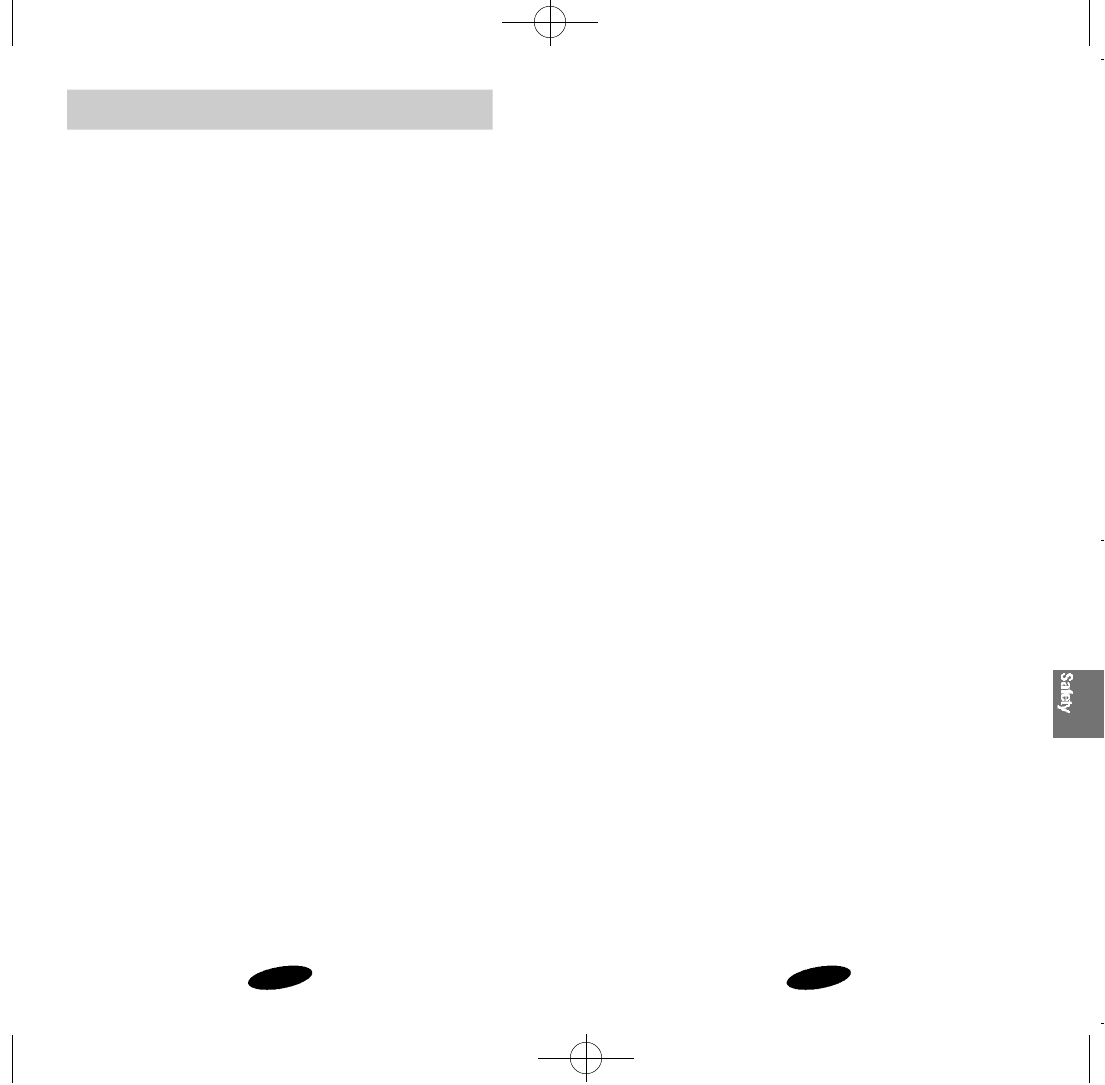
65
Safety
64
Electronic Devices
Your wireless telephone is a radio transmitter and receiver.
When the power is on, the phone receives and sends out RF
energy. Most modern electronic equipment, such as equipment
in hospitals and cars, contains an RF signal shield. RF energy
may affect some inadequately shielded electronic equipment.
Turn off your phone in health care facilities, and always request
permission before using the phone near medical equipment.
Consult the manufacturer of any personal medical devices, such
as pacemakers and hearing aids, to determine if they are
shielded adequately from external RF signals.
Note if there are any regulations posted in the area regarding
the operation of wireless phones, and learn where you can use
them safely within the facility.
Aircraft
Turn off your phone before boarding any aircraft. The Federal
Aviation Administration (FAA) requires that you have prior per-
mission from the crew to use your phone while the plane is on
the ground. FCC regulations prohibit using your phone while the
plane is in the air. Do not use your phone at any time while
traveling on board .
Blasting Areas
Construction crews often use remote-control RF devices to set
off explosives. To avoid interfering with blasting operations,
turn off your phone when you are in a blasting area or in any
area with signs posted that read “Turn off two-way radio.”
For a variety of safety reasons, it is important to consider where
you will be using your phone. When using your phone and its
accessories, please follow these guidelines:
Compliance with Safety Standards
The SAMSUNG phone meets all standards and recommenda-
tions for the protection of the public from exposure to radio fre-
quency (RF)
electromagnetic
energy established by governmental
bodies and other qualified organizations. To reduce the risk of
fire, electric shock, serious personal injury, or property damage,
please follow these guidelines:
Driving
Using a wireless phone while driving is illegal in some states
and countries. Observe the laws and regulations for your area,
and pull over the car and park if you need to make a call.
If you must use the phone while driving, purchase and install
the optional Hands-Free Car Kit.
SCH-510 English 11/2/98 11:04 AM Page 64
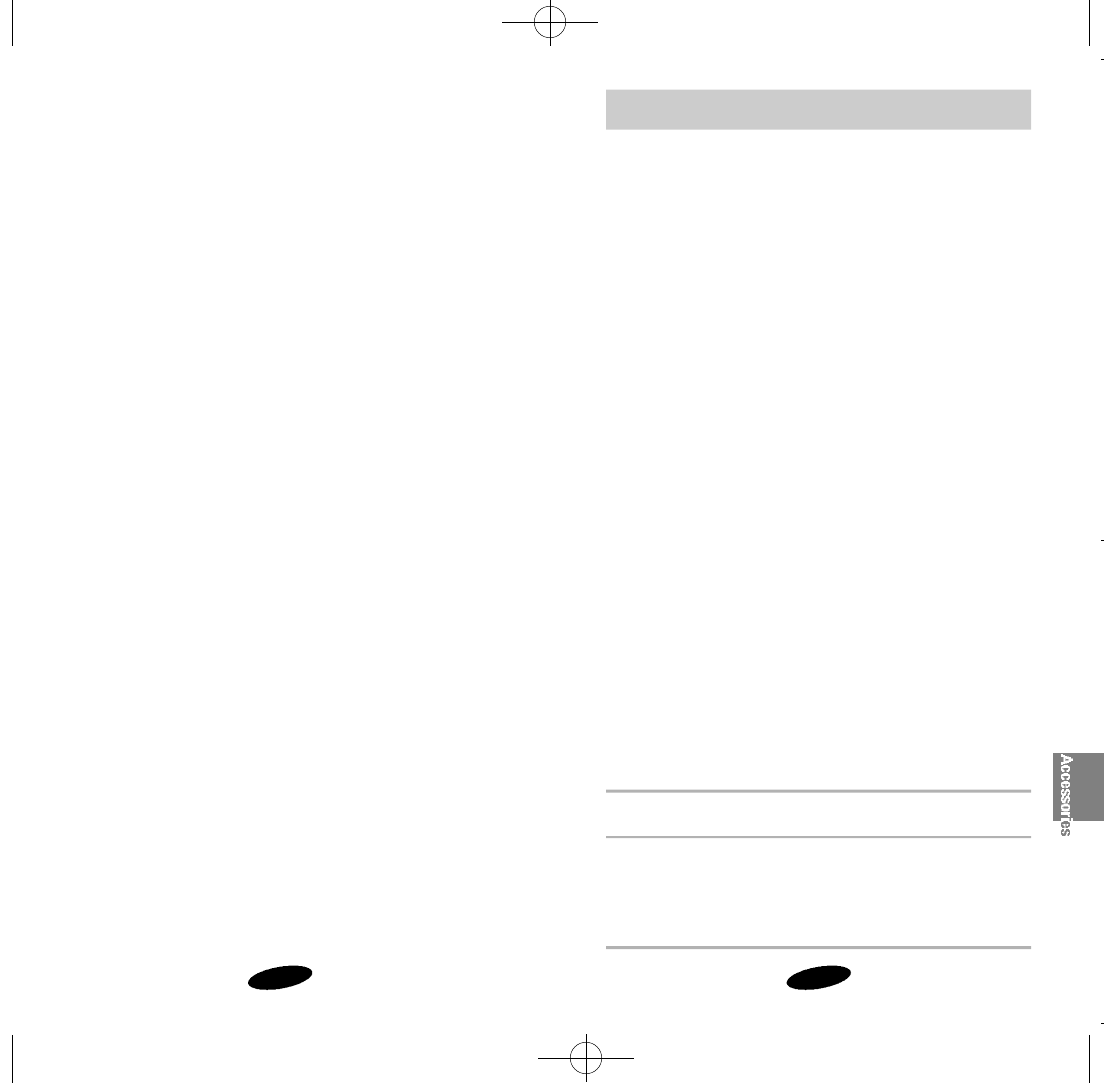
Accessories
6766
Batteries
Three types of Li Ion batteries are available for use with your
SAMSUNG phone:
• Standard Battery - BTL1068S
• Extended Battery - BTL1668E
Dual-Slot Desktop Charger (DTC68)
The Dual-Slot Desktop Charger charges the battery at your
home or office.
Cigarette Lighter Adapter (CHG68)
The Cigarette Lighter Adapter charges your SAMSUNG phone in
a vehicle while you drive and enables you to operate the phone
from a vehicle cigarette lighter socket.
Travel Charger (TC68)
The Travel Charger plugs into a wall outlet and enables you to
charge a single battery at your home or office or while travel-
ing.
Hands-Free Car Kit (HF68)
The Hands-Free Car Kit provides safety, freedom and conve-
nience in your vehicle. (Kit includes Cradle and Microphone.)
Other Dangerous Areas
Turn off your phone in any area with a potentially explosive
atmosphere. It is rare, but your phone or its accessories could
generate sparks, which could cause explosion or fire. Areas
with a potentially explosive atmosphere may not always be
clearly marked. These areas may include:
• Fueling areas, such as gas stations
• Below deck on boats
• Fuel or chemical transfer or storage facilities
•Areas where the air contains chemicals or
particles
such as
grain, dust, or metal powders
•Any other area where you would normally be advised to
turn off your vehicle engine
Do not transport or store flammable gas, liquid, or explosives in
the compartment of a vehicle containing your phone or acces-
sories.
Charging Times with Accessories
Standard Extended
Battery Battery
Dual-Slot Desktop Charger 3.5 hrs. 4.5 hrs.
Travel Charger 2.5 hrs. 3.0 hrs.
Hands-Free Car Kit 4.0 hrs. 6.0 hrs.
Cigarette Lighter Adapter 4.0 hrs. 4.5 hrs.
SCH-510 English 11/2/98 11:04 AM Page 66
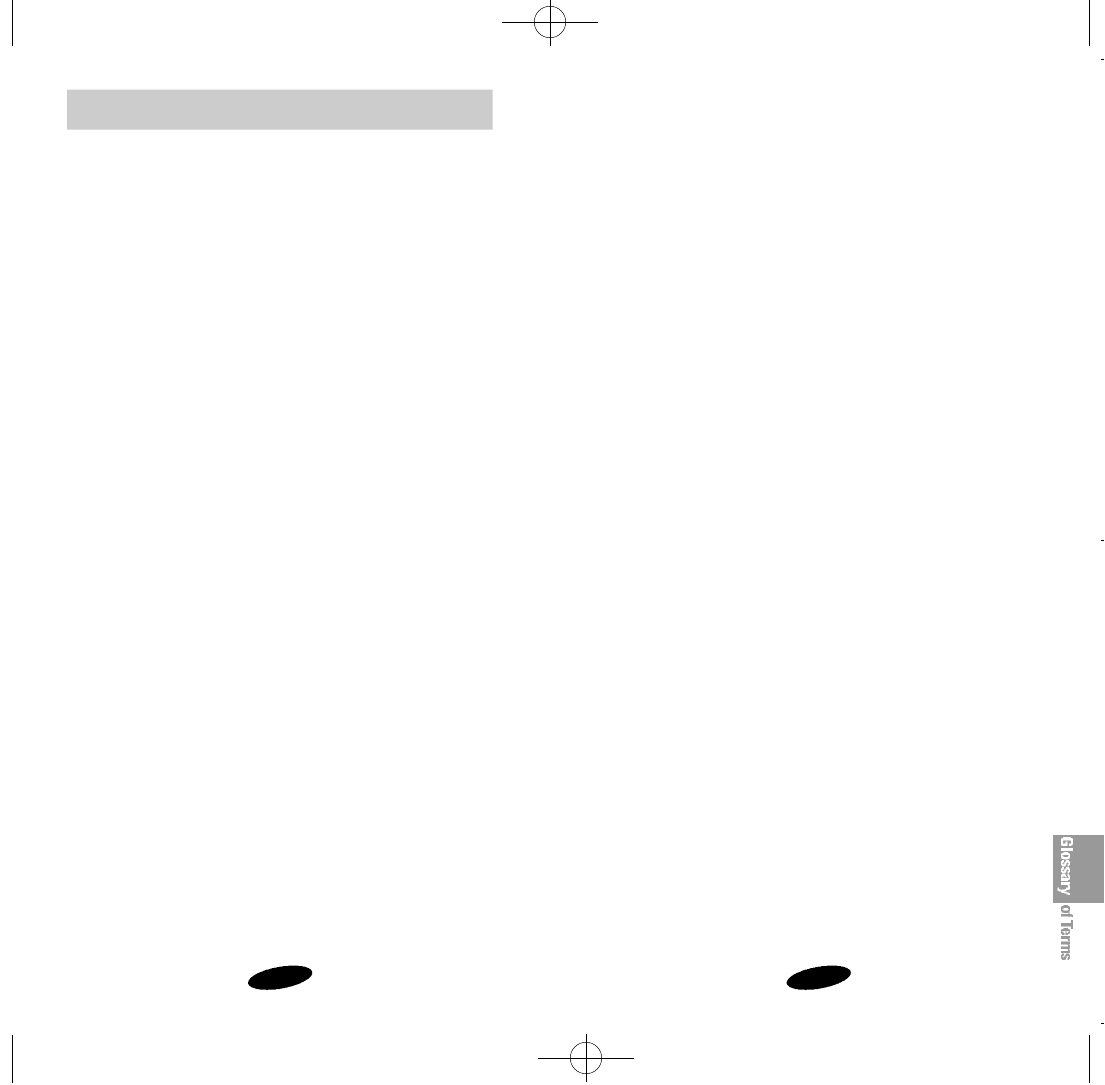
6968
Glossary of Terms
EVRC -(Enhanced Variable Rate Codec) EVRC is a new global
standard for compressing and decompressing voice
signals. EVRC uses a lower bit rate (the number of
bits sent per second) than existing CDMA vocoders,
while providing significant improvements in voice
quality. This technology enables your phone to pro-
vide superb voice quality while benefiting from the
ability to process more cellular voice calls using less
bandwidth than the voice codecs in CDMA networks
today.
Frequency -A measure based on time, as one or more
waves per second, in an electrical or
lightwave information signal. A signal’s
frequency is stated in cycles-per-second or
Hertz (Hz).
Hands-Free -A feature that permits a driver to use a wire-
less phone without lifting or holding the hand-
set - an important safety feature for automo-
biles, tractors and most other motorized vehi-
cles.
LCD -
(Liquid Crystal Display) Commonly used to refer to the
screen display on the wireless phone.
LED -(Light Emitting Diode) Commonly used to refer to a small
light on the wireless phone or on the Desktop Charger.
The LED lights on the phone to indicate an incoming
call. The LED lights on the charger to indicate that
charging battery is taking place.
Prepend -The addition of a prefix, such as an area code, to a
phone number.
RF - Radio Frequency
Airtime -Actual time spent talking on the wireless phone.
Most carriers bill customers based on how many
minutes of airtime they use each month.
Antenna -A device for transmitting or receiving
signals. The size and shape of antennas are
determined, in part, by the frequency of the signal
they receive. Wireless phones and the base sta-
tion must have antennas.
Base Station - The fixed radio transmitter/receiver that
maintains communications with mobile radio
telephones within a given area. (Typically
seen as cell or cell site.)
CDMA -(Code Division Multiple Access) A spread-spectrum
approach to digital transmission. With CDMA, each
conversion is digitized and then tagged with a code.
The mobile phone deciphers only a particular code to
pick the right conversation off the air. The transmit-
ted signal is just above noise level across the avail-
able bandwidth.
Channel - Communications signals transmit along paths
called channels.
Codec - COmpression & DECompression.
Deactivation -The process of rendering a wireless phone
inactive.
DTMF - (Dual-tone Multi Frequency) You send DTMF signals
when you enter numbers by pressing the digit keys.
SCH-510 English 11/2/98 11:04 AM Page 68
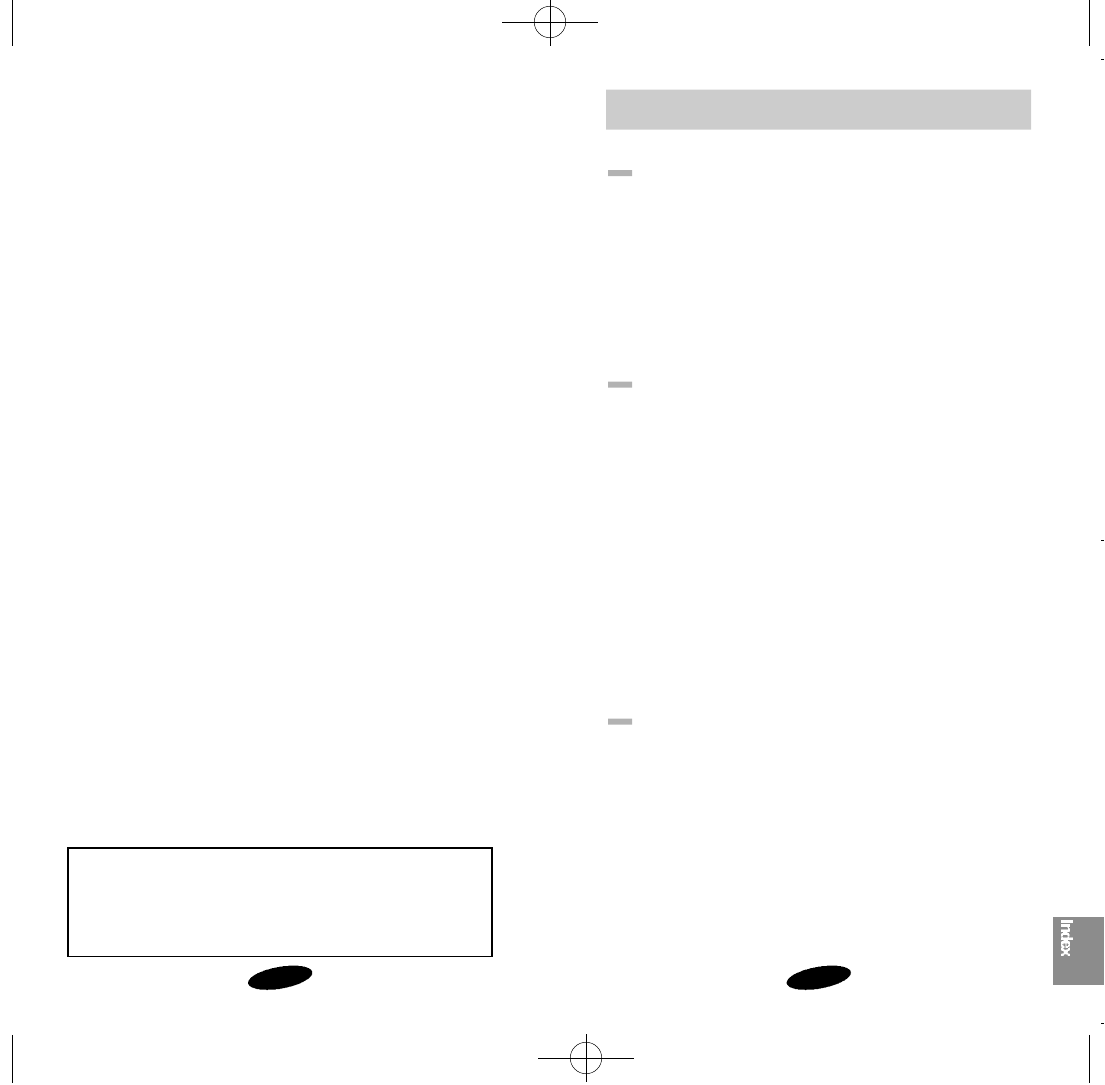
Index
7170
A
Answering a Call 19
Alerts 28
Analog Call Option 33
Aircraft 65
Accessories 67
B
Battery 12
Battery Charge Indicator 13
Battery Disposal and Recycling 14
Basic Operations 16
Basic Operations of Your Phone 16
Backlight Control 31
Block Own Number 56
Blasting Areas 65
Batteries 67
C
Charging the Battery 13
Caring for the Battery 14
Call Quality 15
Correcting a Misdialed Number 19
Call Waiting 20
Call Forwarding 20
Calls Options 24
Roaming -The ability to use a wireless phone to make and
receive calls outside of the home service area.
Service Charge -The amount paid each month to receive
wireless service.
SMS -
(Short Message Services) The variety o
f messaging ser-
vices available on the SAMSUNG phone,
including voice-
mail, numeric paging and text messaging.
Standby Time -The amount of time a fully charged wireless
portable or transportable phone can be on
and idle without being in use. (SeeTalk
Time.)
Talk Time -The length of time a person can talk on a portable
or transportable wireless phone without recharg-
ing the battery.
Vocoder - Voice Coder. A device used to convert speech into
digital signals.
Voicemail -
A computerized answering service that answers a
call, plays a greeting and records a message.
Depending on the sophistication of the service, it
can notify the subscriber, via a pager, of an incom-
ing call or message. (Also called voice messaging.)
Wireless -
Radio-based Systems that allow transmission of
telephone or data signals through the air without a
physical connection, such as a metal wire (copper)
or fiber optic cable.
Licensed by QUALCOMM lncorporated under one or more of the following
Patents.
U.S. Patent No. 4,901,307 5,056,109 5,099,204
5,101,501 5,103,459 5,107,225
5,109,390
SCH-510 English 11/2/98 11:04 AM Page 70
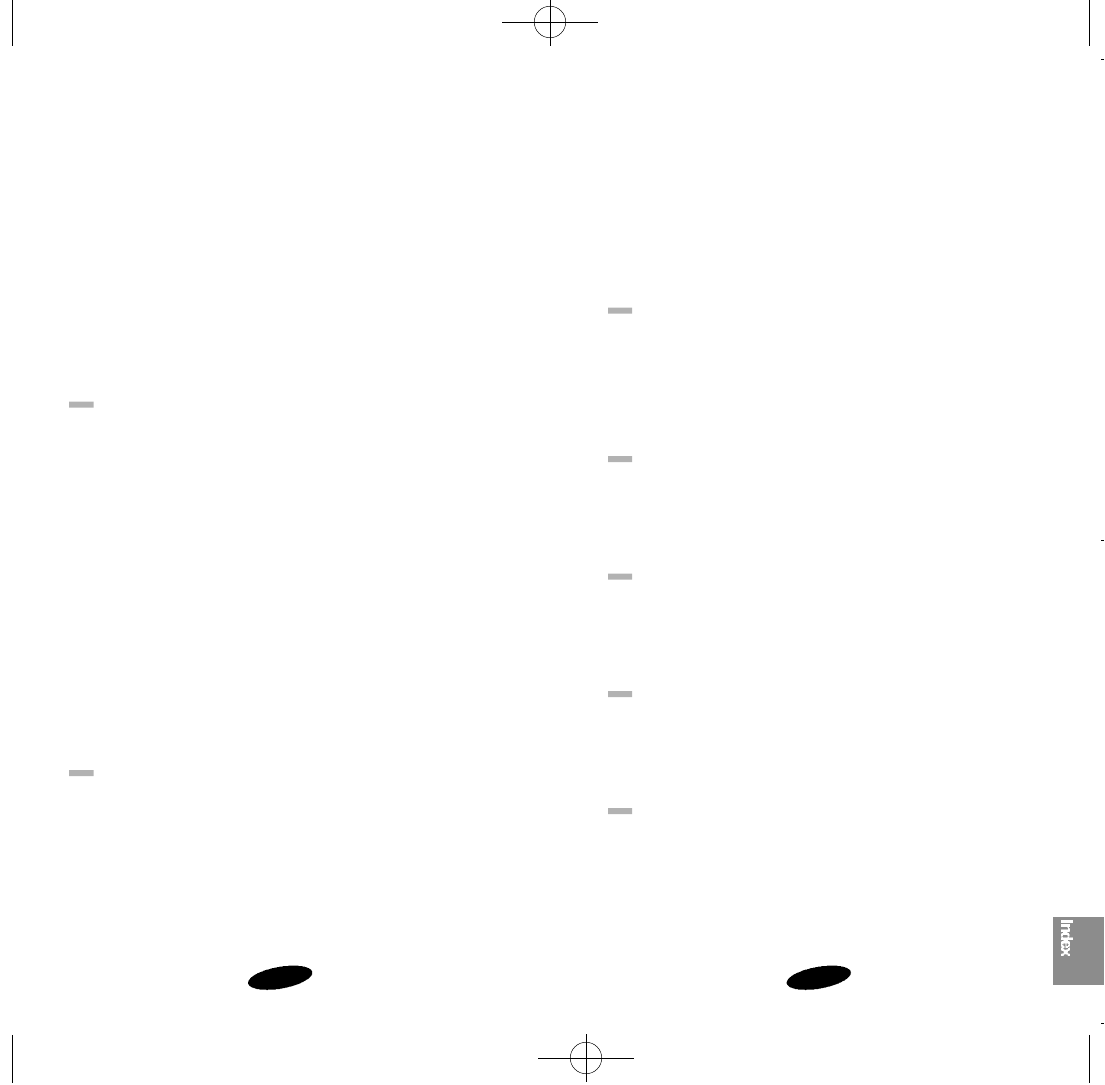
7372
Erasing Voice Dialing Entries 47
Emergency Numbers 54
Erasing Messages 63
Electronic Devices 65
F
Features 6
Finding Entries by Location 38
Finding Entries by Name 38
G
Getting Started 6
Glossary of Terms 68
I
Installing the Battery 12
Index 71
K
Key Functions 9
Key Beep 27
L
Lock Mode 51
Lock Code Setting 51
Locking the Phone 52
Checking Recorded Name 44
Call Restriction 53
Clear Memory 55
Choosing Alert Type for Message Receiving 61
Compliance with Safety Standards 64
Cigarette Lighter Adapter 67
Charging Times with Accessories 67
D
Description of Your Phone 7
Display Messages 11
Dual-Slot Desktop Charger 12
Differential Ring 30
Diaplay Options 31
Displaying Your Phone Number 39
Dialing from the Phone Book 39
Dialing Emergency Numbers 54
Driving 64
Dual-Slot Desktop Charger 67
E
Emergency Dialing 18
Ending a Call 19
Erasing Call Logs 25
Editing Phone Book Entries 40
Erasing Phone Book Entries 41
SCH-510 English 11/2/98 11:04 AM Page 72

7574
Ring Tone 27
Remind Call 28
Reviewing Voice Dialing Entries 46
Reset Phone 57
Reviewing Messages 59
Reviewing Voicemail Messages 59
Reviewing Page and Text Messages 60
S
Screen Display 8
Status Indicators 10
Standby Mode 17
Sounds Options 26
Setup Options 34
Setting Current time 35
Storing Phone Numbers 37
Storing Phone Numbers at Call End 37
Storing Secret Numbers 42
Security Options 50
Security Menu 50
Storing Emergency Numbers 54
Send PIN 55
System Selection 57
Short Message Services and Voicemail 58
Safety 64
M
Making Calls 18
Making a Call 46
Menu Organization 21
Main Menu Structure 22
Memory Dialing Shortcuts 39
Message Services 58
N
NAM Selection 56
O
Overview of the Phone Book 36
Other Options 55
Other Dangerous Areas 66
P
Prepend Dialing 18
Personal Greeting 31
Phone Book 36
R
Removing the Battery 12
Receiving Calls 19
Reviewing Airtime 25
Ring Volume 26
Ring Type 26
SCH-510 English 11/2/98 11:04 AM Page 74
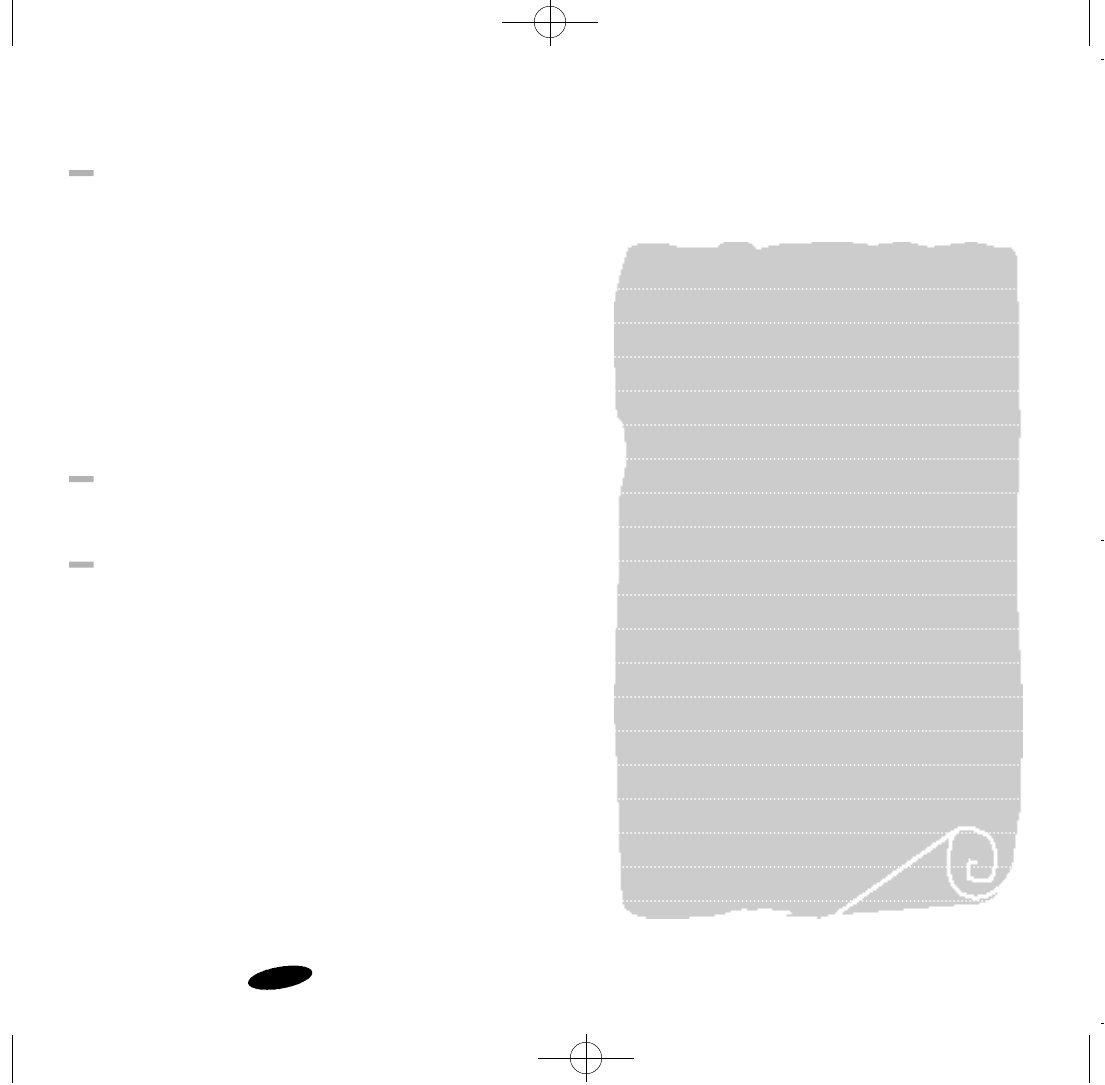
76
T
Turn On/Off 17
Three-Way Calling 20
The Menu 21
Tracking Calls Through Call Logs 24
Tips on Recording Name 44
Transmitting Messages 62
Transmitting Paging and Text Messages 62
Transmitting Using Stored Messages 63
U
Using Voice Dialing 46
V
Version Display 32
Viewing Stored Entries 38
Voice Dial 43
Voice Dialing 43
Voice Memo 48
Memo
SCH-510 English 11/2/98 11:04 AM Page 76

SCH-510 English 11/2/98 11:05 AM Page 78

Please read this manual before operating the phone,
and keep it for future reference.
DIGITAL PORTABLE
CELLULAR TELEPHONE
SCH-510
Owner’s Manual
Printed in Korea
Code No.: GH68-xxxxxA
U.S.A 98/11. Rev.1.0
SCH-510 English 11/2/98 11:05 AM Page 80