Samsung Electronics Co SCH8000 Single-Band PCS CDMA Phone User Manual SCH 2000 OM chap1
Samsung Electronics Co Ltd Single-Band PCS CDMA Phone SCH 2000 OM chap1
Users Manual
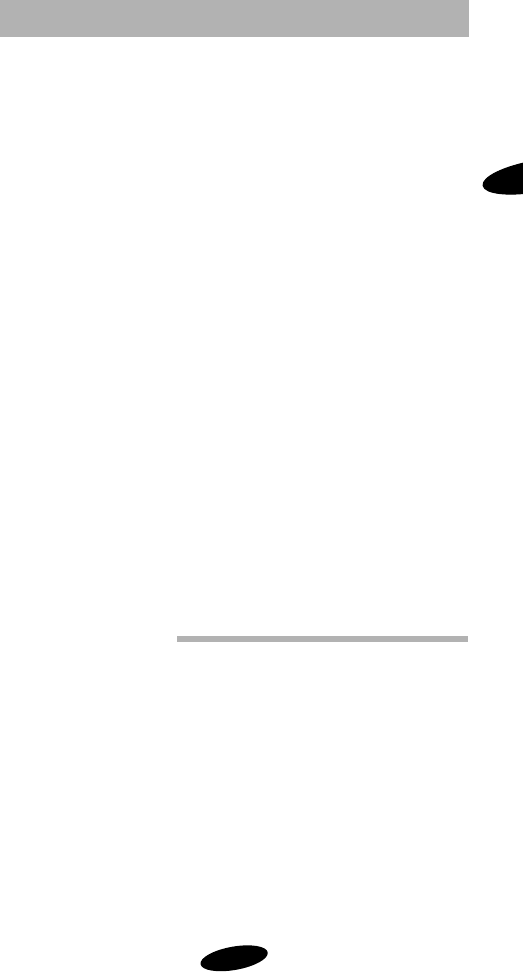
Getting Started
1
1
Getting Started
Your Consumer Package
Description of Your Sprint PCS Phone
Battery Installation, Charging, and Care
Activating Service
Basic Operations of Your Sprint PCS Phone
Menu Organization
SCH-2000 OM chap1.fm Page 1 Friday, August 14, 1987 10:20 AM

Getting Started
2
User
Guide
Samsung SCH-2000
Sprint
Personal
Communication
Services
Your Consumer Package
Your Consumer Package contains the following items:
• Sprint PCS Phone
• Standard LiIon Battery
• Dual-Slot Desktop Charger
• User Guide and Quick Reference Card
SCH-2000 OM chap1.fm Page 2 Friday, August 14, 1987 10:20 AM
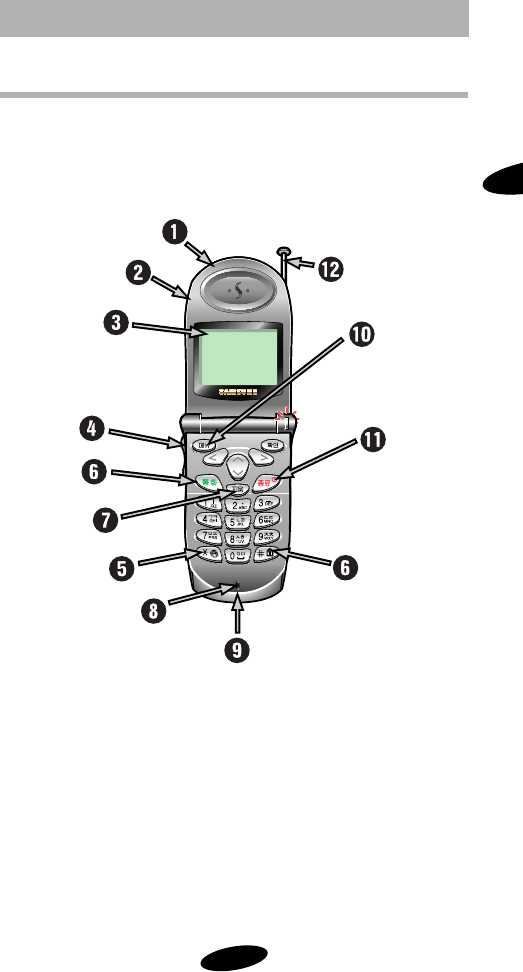
Getting Started
3
1
Description of Your Sprint PCS Phone
Function keys and other controls activate the features of your
Sprint PCS Phone. The following illustration identifies the
function keys, controls, and indicators:
1) Power On Light
2) Voice Memo
3) LCD Screen
4) Volume Control
5) Scroll Keys
6) Power Key
7) Clear Key
8) Microphone
9) Flip
10) OK (Store) Key
11) End Key
12) Antenna
(Not actual size)
SCH-2000 OM chap1.fm Page 3 Friday, August 14, 1987 10:20 AM

Getting Started
4
Screen Display
This Sprint PCS phone features dynamic character sizing,
which enables the screen to display from 12 to 16 characters
per line. The five-line screen includes four text lines and one
icon line, which displays active options and selected menu
items.
During conversation, the screen displays the call timer and
the name and number of the other party, if available. Active
in-use options, such as Mute and Call Waiting, also display
during conversation.
The following icons or text messages display at power-on:
(Not actual size)
Signal
Strength New Text
Message
Roaming Battery
Strength
No Service
/ In Use Voicemail Vibrator On
SCH-2000 OM chap1.fm Page 4 Friday, August 14, 1987 10:20 AM
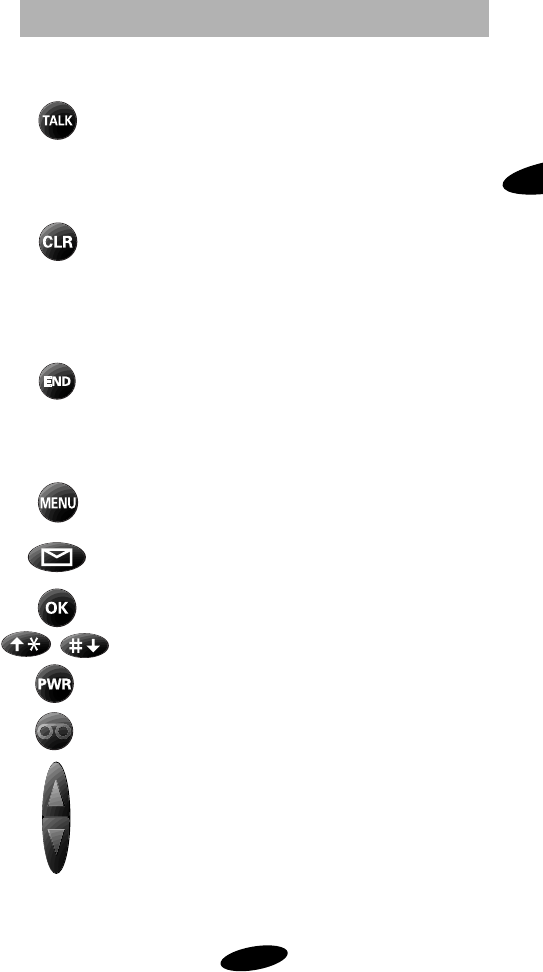
Getting Started
5
1
Table 1: Key Functions
Press TALK to:
• place and answer calls,
• initiate Three-Way Calling,
• access Call Logs or the Phone Book*.
Press and hold TALK to initiate Voice Dialing.
Press CLR to:
• erase one character at a time,
• go back one menu level at a time.
Press and hold CLR to:
• erase all displayed characters,
• return to Standby while viewing menus.
Press END to:
• end a call,
• exit the current menu,
• mute the ringer on an incoming call.
Press and hold END to deactivate KeyGuard.
Press MENU to display the Main Menu and to
scan menu options.
Press and hold MESSAGES to access Sprint PCS
Voicemail.
Press OK to save menu option settings.
Press the arrow keys to scan menu options.
Press PWR to turn the phone on and off.
Press and hold MEMO to record memos; press
MEMO to review memos.
Press the VOLUME button to:
• adjust voice volume during conversation,
• adjust ringer volume in Standby mode,
• mute the ringer during an incoming call,
• scroll Call Logs and Phone Book entries.
*Access the Setup menu to select the Talk Key option for Call
Logs or Phone Book.
SCH-2000 OM chap1.fm Page 5 Friday, August 14, 1987 10:20 AM
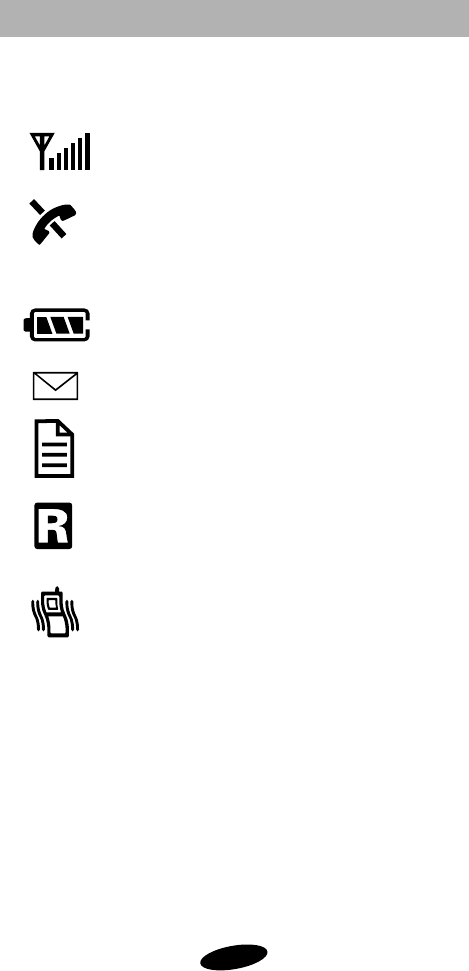
Getting Started
6
Table 2: Status / Alert Indicators
Signal Strength
Indicates current signal strength
No Service
Indicates that the phone is outside a service
area and cannot send or receive calls, or the
phone is in Power Save mode.
Battery Charge
Indicates battery charge level
Voice Message
Indicates voice messages
Text Message
Indicates text messages
Roaming
Displays when the phone is outside the
Sprint PCS nationwide network
Vibrate
Indicates Vibrate mode
SCH-2000 OM chap1.fm Page 6 Friday, August 14, 1987 10:20 AM
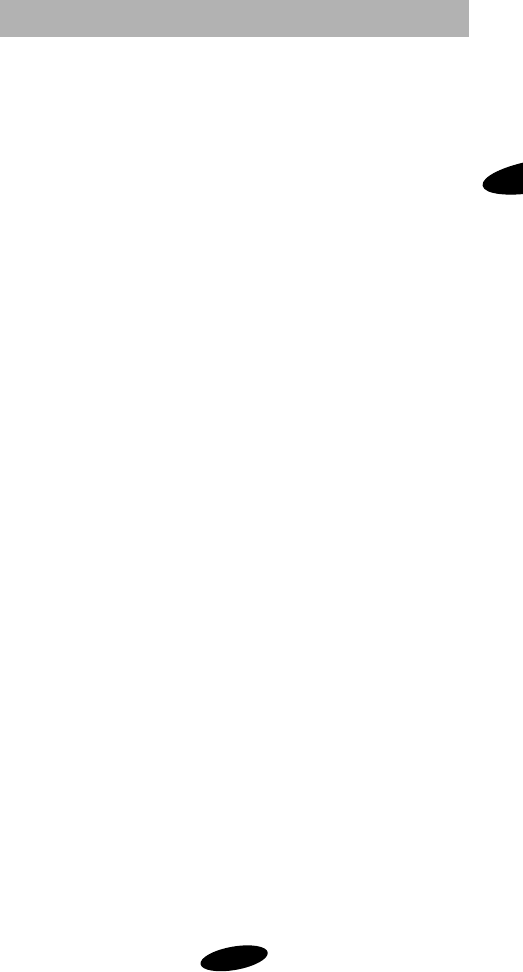
Getting Started
7
1
Table 2: Status / Alert Indicators (Continued)
The following status / alert indicators are text only:
Locked
Text display indicates Lock mode
Ringer
Text display indicates ringer status: Off or Vibrate
Greeting
A personal greeting of up to 12 characters displays at
power-on and in Standby mode, when set.
Incoming Call
Text display and ringer signal incoming calls
Missed Call
Text display indicates an unanswered call while the
phone is on
Dropped Call
Text display indicates a dropped call
Minute Beep
Sounds every 60 seconds in Conversation mode,
when set
Call Waiting
Text display indicates Call Waiting
SCH-2000 OM chap1.fm Page 7 Friday, August 14, 1987 10:20 AM
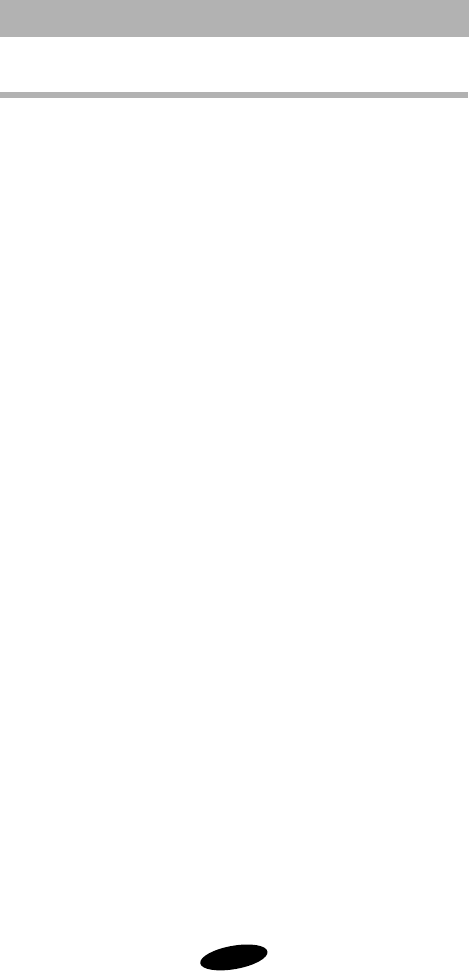
Getting Started
8
Battery Installation, Charging, and Care
Your Sprint PCS Phone package includes a partially charged
rechargeable battery so that you can use the phone
immediately after it is activated.
Installing the Battery
To attach the battery to your Sprint PCS Phone:
1. Hold the battery so that the metal contacts on the base
of the battery line up with the metal contacts on the
base of the phone.
2. Place the battery on the back of the phone with the top
of the battery about a quarter of an inch from the latch.
3. Gently slide the battery toward the top of the phone
until it snaps into place.
Dual-Slot Desktop Charger
The Dual-Slot Desktop Charger contains:
• Front compartment for charging the battery while
attached to the phone
• Rear compartment for charging the battery alone (not
attached to the phone)
• Red light to indicate that the battery is charging
(A yellow light indicates that the battery is operating at
a temperature that is too high or too low, or that the
battery is misaligned in the charger. Please check the
charger and battery.)
• Green light to indicate that the battery is fully charged
SCH-2000 OM chap1.fm Page 8 Friday, August 14, 1987 10:20 AM
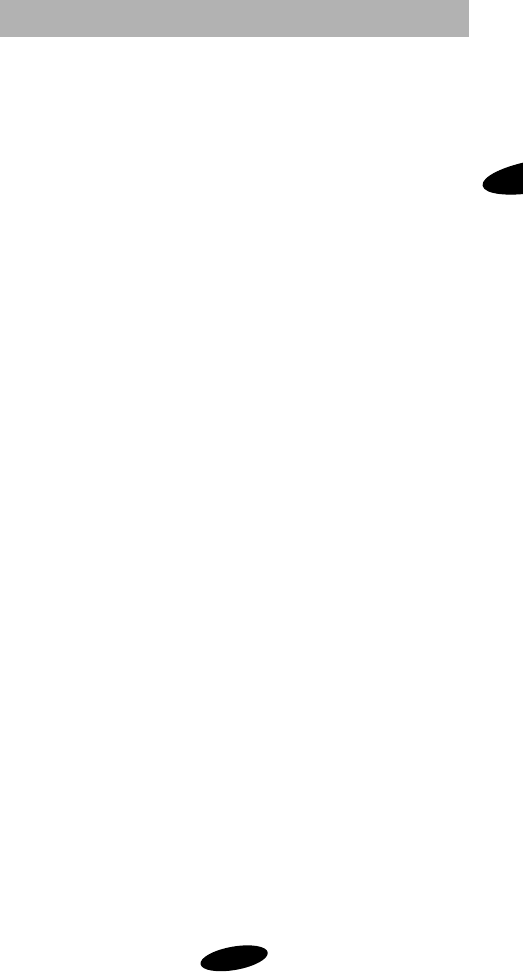
Getting Started
9
1
Charging the Battery
To charge the battery using the Dual-Slot Desktop Charger:
1. Plug the power cord of the charger into a wall outlet.
2. Select one of the following options:
• Insert the entire phone with battery attached into the
front compartment of the charger.
• Insert a single battery (alone, not attached to the
phone) into the rear compartment of the charger.
When two batteries are in the charger, the batteries charge
simultaneously. If you charge the battery while it is attached
to your Sprint PCS Phone, the Battery Charge Indicator
activates. A green LED indicates a full battery charge.
A completely discharged standard battery recharges fully in
about 2.5 hours. The extended battery recharges in about
three hours. Leaving your Sprint PCS Phone powered on
during charging or charging batteries simultaneously
increases charging time. Leaving the battery in the charger
once it is fully charged does not harm the battery.
Note:
Use only the Samsung-approved Dual-Slot Desktop
Charger with your Sprint PCS Phone by Samsung. Using the
wrong charger could damage the battery.
Battery Charge Indicator
The Battery Charge Indicator displays in the upper right
corner of the screen and indicates four levels of charge.
Three solid bars indicate a fully charged battery. When the
battery charge level is low or empty, a clear Battery Charge
Indicator (no bars displayed) flashes on the screen.
SCH-2000 OM chap1.fm Page 9 Friday, August 14, 1987 10:20 AM
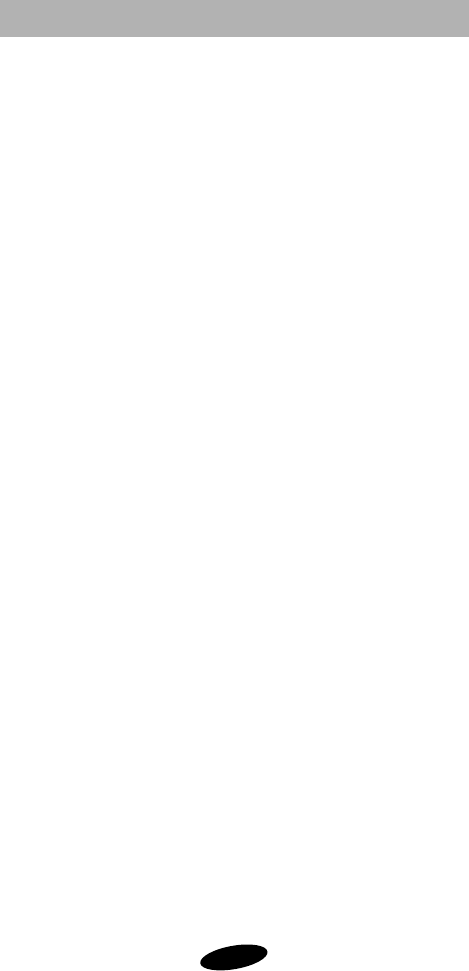
Getting Started
10
Caring for the Battery
Use only Samsung-approved batteries, Desktop and Travel
chargers. These chargers maximize battery life and
performance. Using other batteries or chargers may
invalidate your warranty and may damage the battery.
For proper battery care, please follow these guidelines:
• To avoid damage, charge the battery in temperatures
that range from 32°F to 104°F (O°C to 40°C).
• Do not use the battery charger in direct sunlight or in
high humidity areas (such as a bathroom).
• Never dispose of the battery by incineration (fire).
• Keep the metal contacts at the battery base clean.
• Do not attempt to disassemble or short-circuit the
battery, as injuries or burns may result.
• Replace the battery when it no longer provides
acceptable performance.
• Do not store the battery in high-temperature areas for
a long time.
• Do not allow metal objects or liquids to contact or
short-circuit the battery terminals, as injuries or burns
may result.
Table 3: Battery Storage Temperatures
Recommended Storage Temperature Ranges
Less than one month 4°F to 122°F (-20° C to 50° C)
More than one month -4°F to 95°F (-20°C to 35°C)
SCH-2000 OM chap1.fm Page 10 Friday, August 14, 1987 10:20 AM

Getting Started
11
1
Battery Disposal and Recycling
Please be aware of the following guidelines when disposing
of or recycling the battery:
• Do not dispose of the battery in a fire; the cell may
explode. Check the regulations in your area for
special disposal instructions.
• Do not open or puncture the battery; the released
electrolyte is corrosive and may cause damage to the
eyes and skin. This substance also can be toxic if
swallowed.
• Charge the battery in accordance with the
instructions specified in this manual.
• Lithium Ion batteries are recyclable. Return unwanted
Samsung batteries to your nearest Samsung Service
Center. For the Samsung Service Center nearest you,
call toll-free 1.888.987.HELP (4357) in the U.S.
Table 4: Sprint PCS Phone and Battery Specifications
CDMA PCS Digital: Single Mode CDMA PCS 1900 MHz
Graphic LCD: 5 Lines (4 Text Lines, 1 Icon Line)
Battery Type: Standard: 1000 mAh Li-Ion
Extended: 1800 mAh Li-Ion
PCS Antenna: 1/4 Wave (down), 5/8 Wave (up)
PCS Phone with: Standard Battery Extended Battery
Dimensions (H x W x D): 4.8 x 2 x 1 inches 4.8 x 2 x 1.1 inches
122 x 50 x 24.5 mm 122 x 50 x 28.5 mm
Weight: 5.4 oz. 5.9 oz.
154 g 168 g
Volume: 140 cc 160 cc
Talk Time: up to 2.5 hours up to 4 hours
or or
Standby Time: up to 35 hours up to 55 hours
SCH-2000 OM chap1.fm Page 11 Friday, August 14, 1987 10:20 AM
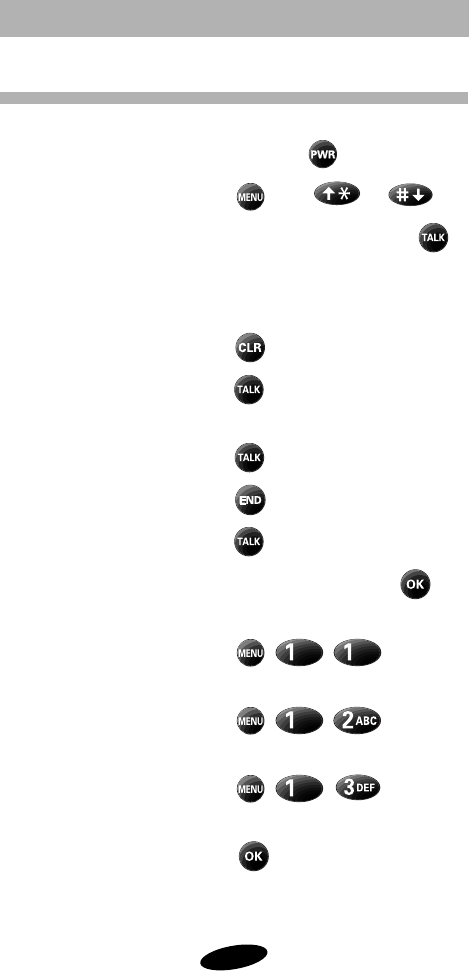
Getting Started
12
Basic Operations of Your Sprint PCS Phone
Power On / Off
Press and hold .
Menu Scrolling
Press , then or .
Make Calls
Enter number, and then press .
Voice Dialing
Open flip (setting dependent), and
then say the name.
Correct Mistakes
Press .
Redial Call
Press twice.
Speed Dialing
Enter memory location, and then
press .
End Call
Press , or close flip.
Answer Call
Press , or open flip.
Save Numbers
Enter phone number, press ,
and then follow screen prompts.
Outgoing Call
Press , , to review
the last 9 outgoing calls.
Incoming Call
Press , , to review
the last 9 incoming calls.
Missed Call
Press , , to review
the last 9 missed calls.
Name Search
Press in Standby Mode.
SCH-2000 OM chap1.fm Page 12 Friday, August 14, 1987 10:20 AM
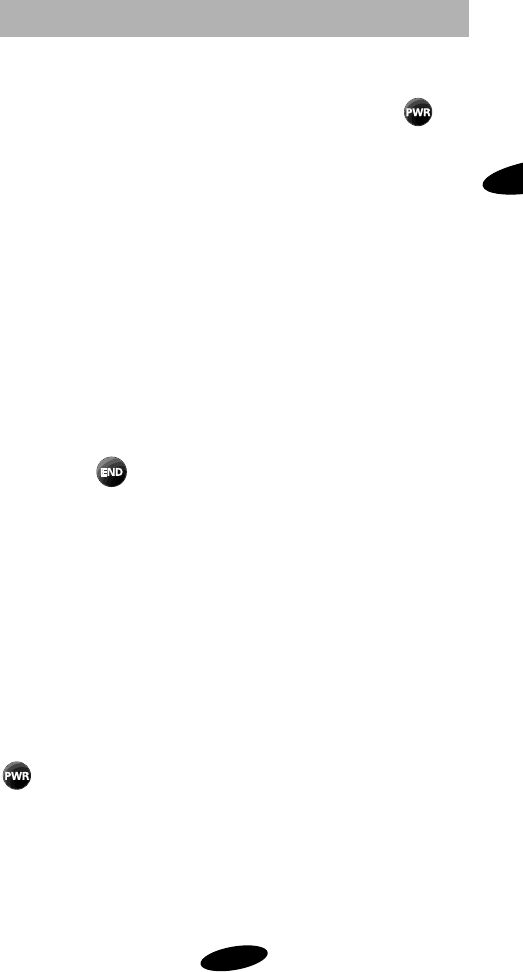
Getting Started
13
1
Turning on Your Sprint PCS Phone
To power on your Sprint PCS phone, press and hold .
The red light flashes, an alert sounds, and “Searching for
Service” displays. The display updates to reflect the following
conditions:
• When the system locates service, “Sprint PCS”
displays, along with the date and time. You can now
place and receive calls.
• If the system cannot locate service, “No Service
Available” displays. In this case, you cannot place and
receive calls. Power off the phone, and then try again
later when service is available.
• If your Sprint PCS Phone is locked, “Locked” displays.
Enter the four-digit lock code to unlock the phone.
• If KeyGuard is active, “KeyGuard” displays. Press and
hold to unlock the keypad.
Conversation Mode
You can place and answer calls only when your Sprint PCS
Phone is powered on. During a call, the phone is in
Conversation mode.
Standby Mode
When your Sprint PCS Phone is on but no call is in progress,
the phone is in Standby mode.
Power Save Mode
Your Sprint PCS Phone automatically enters Power Save
mode if it does not locate service 15 minutes after you press
. In this case, “Power Save – No Service Available”
displays. The phone periodically “wakes up” and searches for
service. While in Power Save mode, your Sprint PCS Phone
also searches for service in response to any keypress. The
time and date do not display while the phone is outside a
service area.
SCH-2000 OM chap1.fm Page 13 Friday, August 14, 1987 10:20 AM
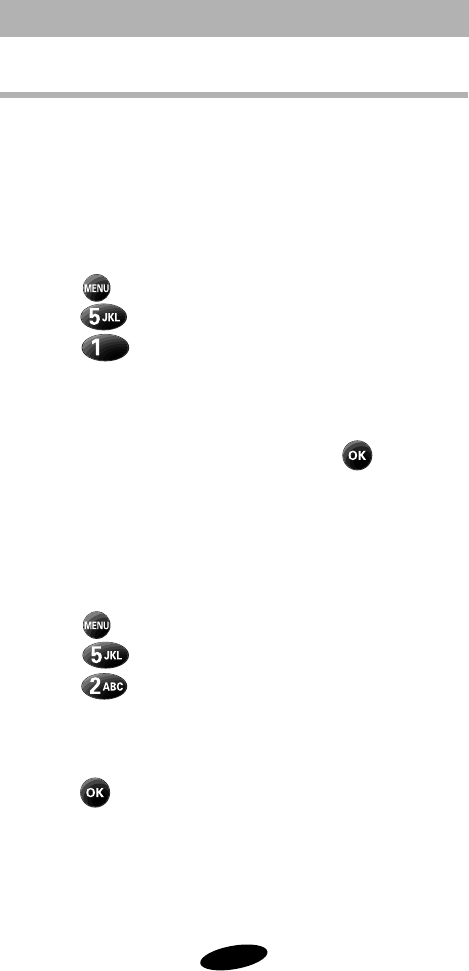
Getting Started
14
Display Options
Your Sprint PCS Phone provides several display options:
Backlight Control
When the phone is attached to the Hands-Free Car Kit, the
backlight remains on. When KeyGuard is active, the backlight
remains off. At other times, you can select backlight options.
To select backlight options:
1. Press to display the Main Menu.
2. Press for Display.
3. Press for Backlight.
4. Press the scroll keys to scan menu options: On Flip
Open, 10 Seconds (after last keypress), 30 Seconds (after
last keypress), Off.
5. When the desired option displays, press to save the
setting.
Personal Greeting
You can create a 12-character personal greeting that displays
at power-on and in Standby mode.
To create a personal greeting:
1. Press to display the Main Menu.
2. Press for Display.
3. Press for Greeting.
4. Enter your personal greeting by pressing the
alphanumeric keys on the keypad. (See “Alpha Entry” on
page 21.)
5. Press to save the setting.
SCH-2000 OM chap1.fm Page 14 Friday, August 14, 1987 10:20 AM
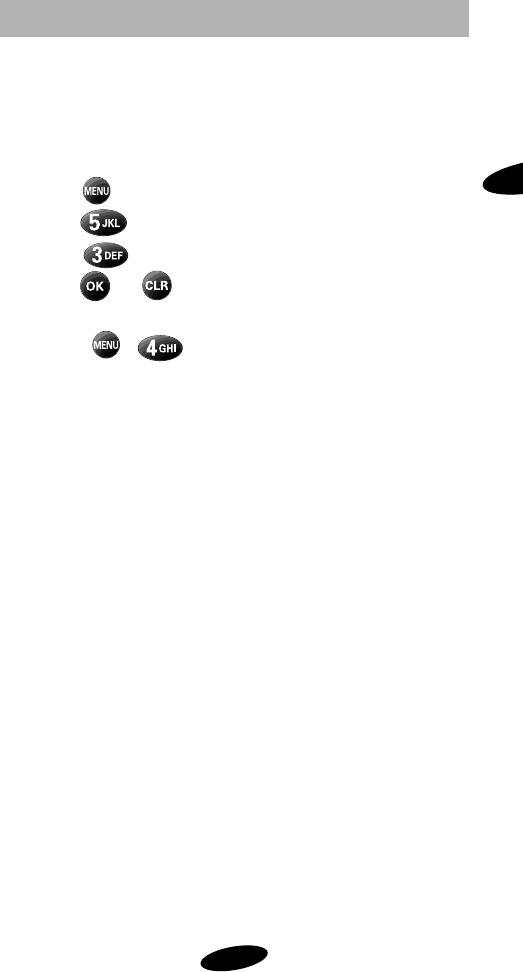
Getting Started
15
1
Version Display
You can view the software version of your Sprint PCS Phone
during conversation or in Standby mode.
To view the version in Standby mode:
1. Press to display the Main Menu.
2. Press for Display.
3. Press for Version.
4. Press or to return to the previous screen.
To view the version in Conversation mode:
• Press , .
SCH-2000 OM chap1.fm Page 15 Friday, August 14, 1987 10:20 AM
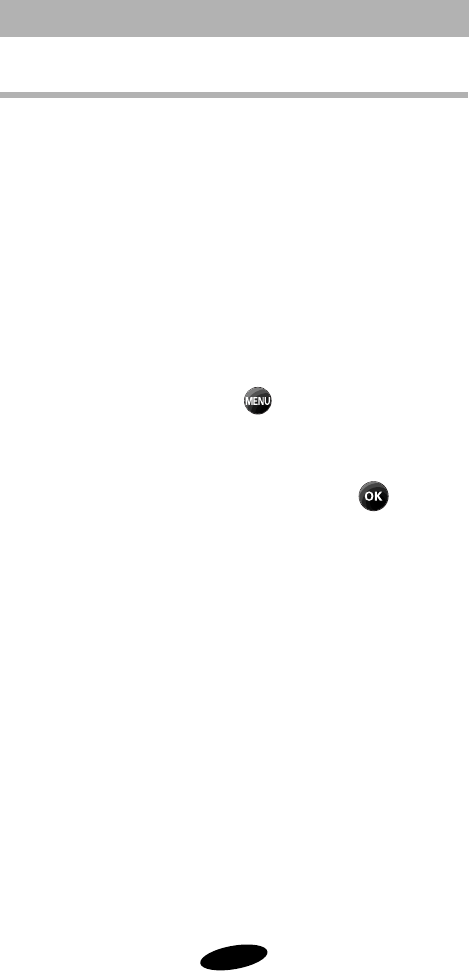
Getting Started
16
Menu Organization
The Main Menu in Standby mode contains 10 primary
options, many of which contain sub-menus with more
specific options. (See “Table 5: Main Menu Structure” on
page 17.)
The In Use Menu options are available in Conversation mode:
1. (Un)mute
2. Silent Key
3. Phone Book
4. Version
5. Send Tel #
To access a menu option, press , and then press the
associated digit key to select the desired option. As an
alternative to pressing the digit keys, access the menu, and
then press the scroll keys to scan options. Pressing the scroll
keys highlights each option in sequence. Press to select
the highlighted option.
SCH-2000 OM chap1.fm Page 16 Friday, August 14, 1987 10:20 AM
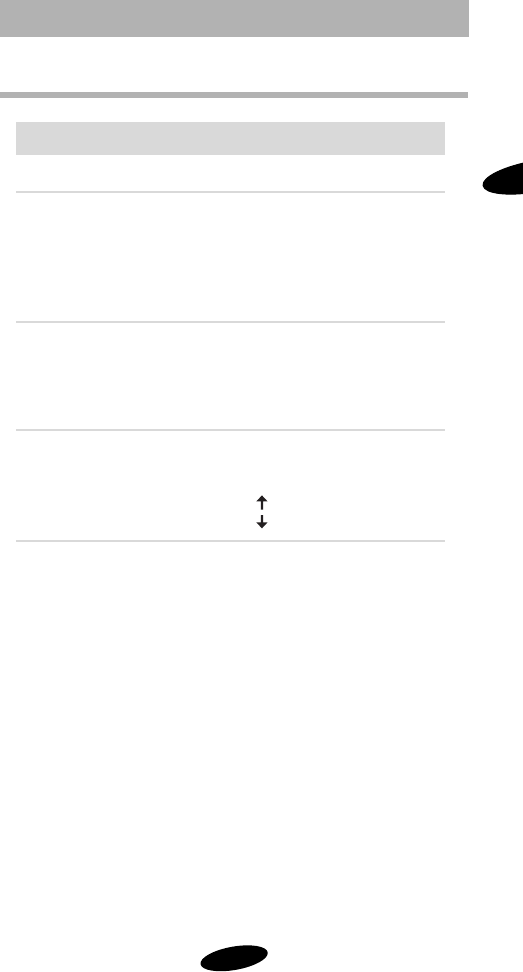
Getting Started
17
1
Table 5: Main Menu Structure
Sprint PCS Phone Standby Menu
Main Menu Menu Level 1 Menu Level 2
1. Calls ➪1. Outgoing
2. Incoming
3. Missed
4. Air Time ➪1. Last Call
2. Total Calls
3. Erase Total
2. Phone Book ➪1. Find Name
2. Find Entry
3. Find Group
4. Add Entry
5. My phone #
3. Voice Dial ➪1. Record
2. Review
3. Erase All
4. Set Active ➪Talk Only
Talk or Flip
4. Sounds ➪1. Ring Volume
2. Ring Type ➪1. Calls ➪1. With ID
2. Without ID
2. Messages ➪1. Voice
2. Page
3. Text
3. Alarm
3. Message Ring
4. Key Beep
5. Tone Length
6. Alert
Menu Level 3
1. Service Alert
2. Alert Volume
SCH-2000 OM chap1.fm Page 17 Friday, August 14, 1987 10:20 AM
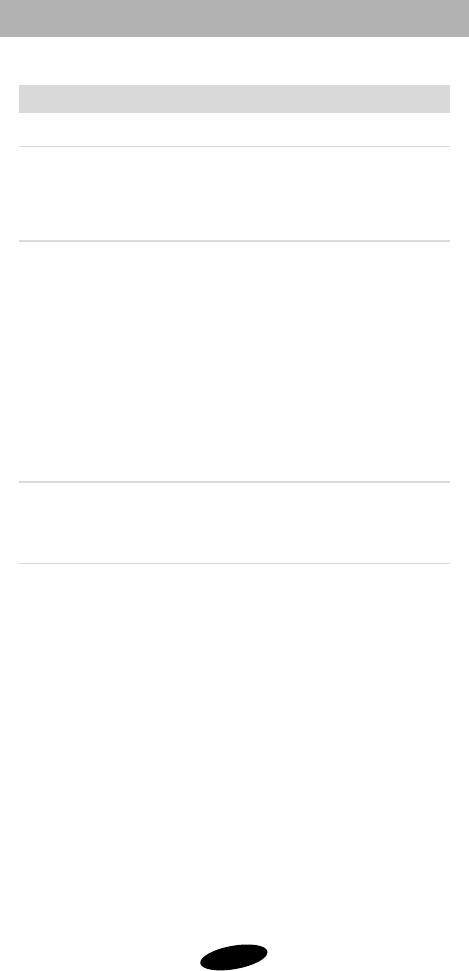
Getting Started
18
Sprint PCS Phone Standby Menu (Continued)
Main Menu Menu Level 1 Menu Level 2 Menu Level 3
5. Display ➪1. Languages
2. Back Light
3. Greeting
6. Security ➪1. Lock Phone
2. Limit Use ➪1. Outgoing
2. Incoming
3. Phone Book
4. Roaming
3. Lock Code
4. Special #s
5. Erase ➪1. Calls ➪1. Incomming
2. Outgoing
3. Missed
4. All
2. Messages
3. Phone Book
6. Reset Phone
7. Setup ➪1. Call Answer
2. Talk Key
8. PIM ➪1. Date Book
* The KeyGuard menu option is available only in Standby mode.
1. English
2. Spanish
4. Version
1. By Opening
2. Anykey Anser
1. Calls
2. Phone Book
1. New Schedule
2. Check Schedule
2. To-Do List
3. Calculator
4. Alarm
5. World Time
6. D-Day
1. New List
2. Check List
SCH-2000 OM chap1.fm Page 18 Friday, August 14, 1987 10:20 AM