Samsung Electronics Co SCH850 Dual Mode Cellular Phone (AMPS/CDMA) User Manual FCC850
Samsung Electronics Co Ltd Dual Mode Cellular Phone (AMPS/CDMA) FCC850
Users Manual
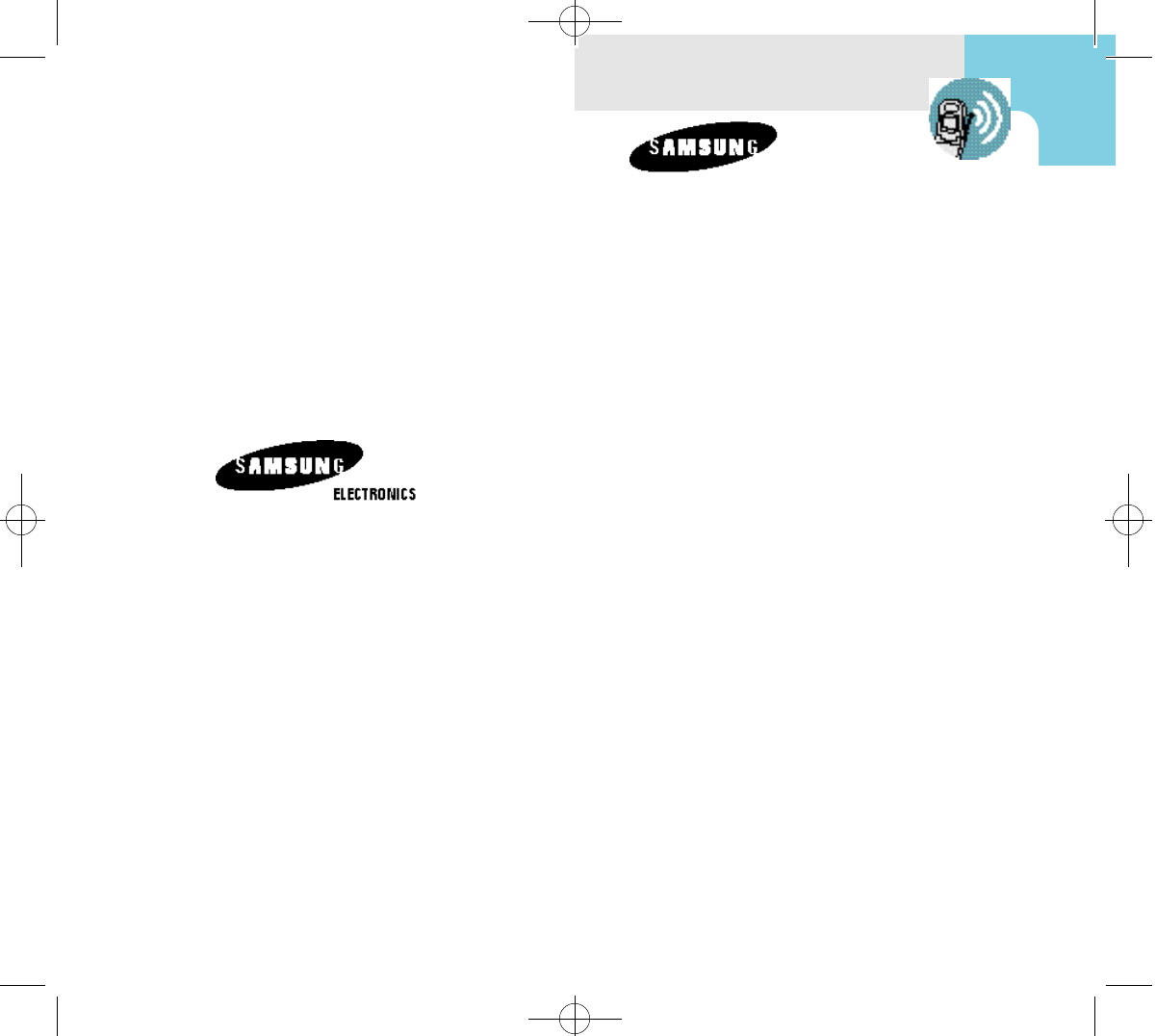
SCH-850
Series CDMA
DIGITAL PORTABLE
CELLULAR TELEPHONE
OWNER’S MANUAL
Please read this manual before operating the phone,
and keep it for future reference.
!SCH-850(01~21) 7/16/99 1:20 PM Page 1
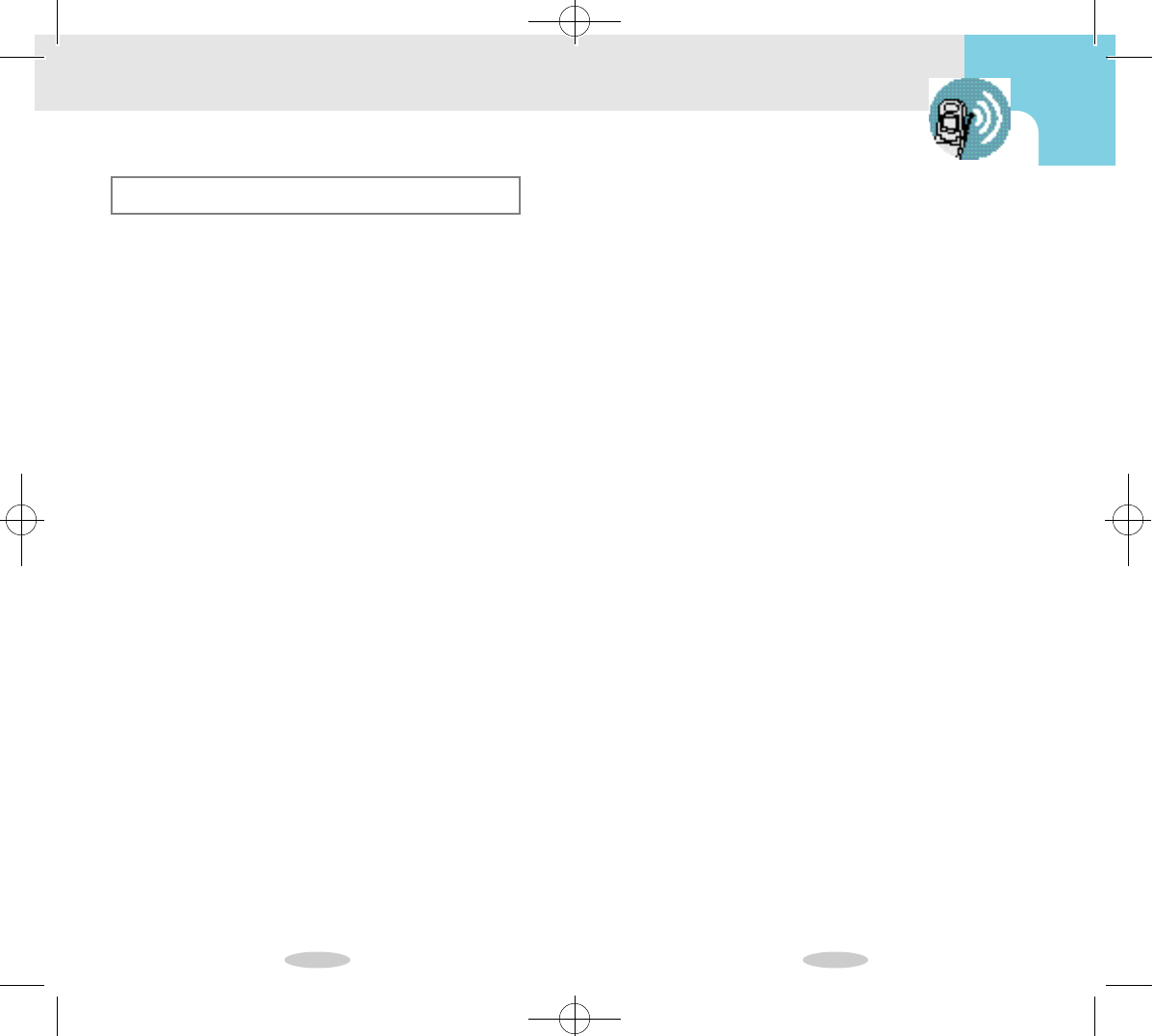
2 3
Table of Contents
◆GETTING STARTED
Features . . . . . . . . . . . . . . . . . . . . . . . . . . . . . 6
Description of Your Phone . . . . . . . . . . . . . . . . 7
Screen Display . . . . . . . . . . . . . . . . . . . . . . . . 8
Key Functions . . . . . . . . . . . . . . . . . . . . . . . . . 9
Status Indicators . . . . . . . . . . . . . . . . . . . . . . . 10
Display Messages . . . . . . . . . . . . . . . . . . . . . 11
Battery . . . . . . . . . . . . . . . . . . . . . . . . . . . . . . 12
◆BASIC OPERATIONS
Basic Operations of Your Phone . . . . . . . . . . . 18
Turn On/Off . . . . . . . . . . . . . . . . . . . . . . . . . . 19
Placing Calls . . . . . . . . . . . . . . . . . . . . . . . . . 20
Receiving Calls . . . . . . . . . . . . . . . . . . . . . . . 21
◆THE MENU
Menu Organization . . . . . . . . . . . . . . . . . . . . 23
Calls Options . . . . . . . . . . . . . . . . . . . . . . . . . 26
Sounds Options . . . . . . . . . . . . . . . . . . . . . . . 28
Display Options . . . . . . . . . . . . . . . . . . . . . . . 34
Setup Options . . . . . . . . . . . . . . . . . . . . . . . . 37
◆PHONE BOOK
Overview of the Phone Book . . . . . . . . . . . . . 41
Storing Phone Numbers . . . . . . . . . . . . . . . . . 42
Inputting Characters . . . . . . . . . . . . . . . . . . . . 43
Viewing Stored Entries . . . . . . . . . . . . . . . . . . 45
Dialing from the Phone Book . . . . . . . . . . . . . 46
Editing Phone Book Entries . . . . . . . . . . . . . . 47
Storing Secret Numbers . . . . . . . . . . . . . . . . . 48
Erasing Phone Book Entries . . . . . . . . . . . . . 48
◆WEB BROWSER
◆PERSONAL INFORMATION MANAGEMENT
Overview of the PIM . . . . . . . . . . . . . . . . . . . . 51
Schedule Management . . . . . . . . . . . . . . . . . . 52
To Do List . . . . . . . . . . . . . . . . . . . . . . . . . . . . 54
Count Down . . . . . . . . . . . . . . . . . . . . . . . . . . 55
World Time . . . . . . . . . . . . . . . . . . . . . . . . . . 56
Calculator . . . . . . . . . . . . . . . . . . . . . . . . . . . 57
◆VOICE DIAL
Voice Dialing . . . . . . . . . . . . . . . . . . . . . . . . . . 58
Training the Phone . . . . . . . . . . . . . . . . . . . . . 58
Checking Recorded Name . . . . . . . . . . . . . . . 59
Activation . . . . . . . . . . . . . . . . . . . . . . . . . . . . 60
Using Voice Dialing . . . . . . . . . . . . . . . . . . . . 61
◆VOICE MEMO
VOICE MEMO . . . . . . . . . . . . . . . . . . . . . . . . . . 63
Recording Voice Memo . . . . . . . . . . . . . . . . . . 63
Reviewing Voice Memo . . . . . . . . . . . . . . . . . 64
Erasing Voice Memo . . . . . . . . . . . . . . . . . . . 64
◆SECURITY OPTIONS
Security Menu . . . . . . . . . . . . . . . . . . . . . . . . . 65
Lock Mode . . . . . . . . . . . . . . . . . . . . . . . . . . . 66
Call Restriction . . . . . . . . . . . . . . . . . . . . . . . 68
Priority Numbers . . . . . . . . . . . . . . . . . . . . . . 69
Other Options . . . . . . . . . . . . . . . . . . . . . . . . 70
!SCH-850(01~21) 7/16/99 1:20 PM Page 2
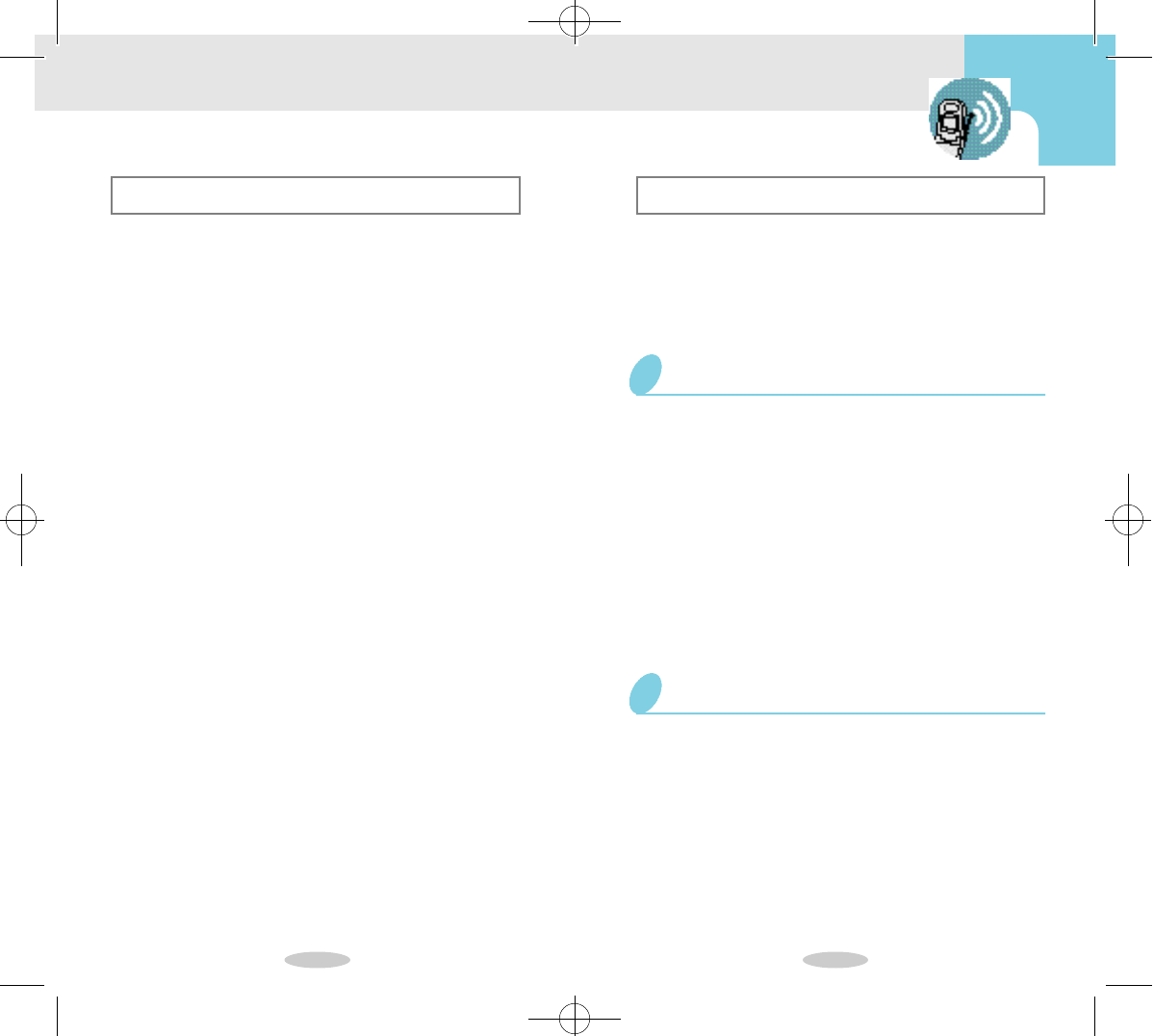
4 5
Table of Contents
◆MESSAGE SERVICES
Short Message Services and Voicemail . . . . . . 72
Reviewing Messages . . . . . . . . . . . . . . . . . . . 73
◆SAFETY
Compliance with Safety Standards . . . . . . . . . 76
Driving . . . . . . . . . . . . . . . . . . . . . . . . . . . . . . 76
Electronic Devices . . . . . . . . . . . . . . . . . . . . . 77
Aircraft . . . . . . . . . . . . . . . . . . . . . . . . . . . . . . 77
Blasting Areas . . . . . . . . . . . . . . . . . . . . . . . . 77
Other Dangerous Areas . . . . . . . . . . . . . . . . . 78
◆ACCESSORIES
Batteries . . . . . . . . . . . . . . . . . . . . . . . . . . . . 79
Dual-Slot Desktop Charger . . . . . . . . . . . . . . . 79
Cigarette Lighter Adapter . . . . . . . . . . . . . . . . 79
Travel Charger . . . . . . . . . . . . . . . . . . . . . . . . 79
Hands-Free Car Kit . . . . . . . . . . . . . . . . . . . . 79
Headset . . . . . . . . . . . . . . . . . . . . . . . . . . . . . 79
◆GLOSSARY OF TERMS . . . . . . . . . . . . . 80
◆INDEX . . . . . . . . . . . . . . . . . . . . . . . . 83
Precautions
Important Information
This manual is based on the production version of the
included portable cellular telephone. Software changes
may have occurred after this printing.
• For more detailed safety information, see “Safety”
on page 76.
• Do not use your phone while driving; park the
vehicle first.
• Do not use your phone when near medical equipment.
• Do not use your phone at any time while traveling
on board a plane.
• Do not use your phone where a blasting operation is in
progress.
• Do not use your phone at a refueling point.
Safety Precaution
This device complies with part 15 of the FCC rules.
Operation is subject to the following two conditions:
(1) This device may not cause harmful interference,
and (2) this device must accept any interference
received, including interference that may cause unde-
sired operation.
FCC/IC Notice
!SCH-850(01~21) 7/16/99 1:20 PM Page 3
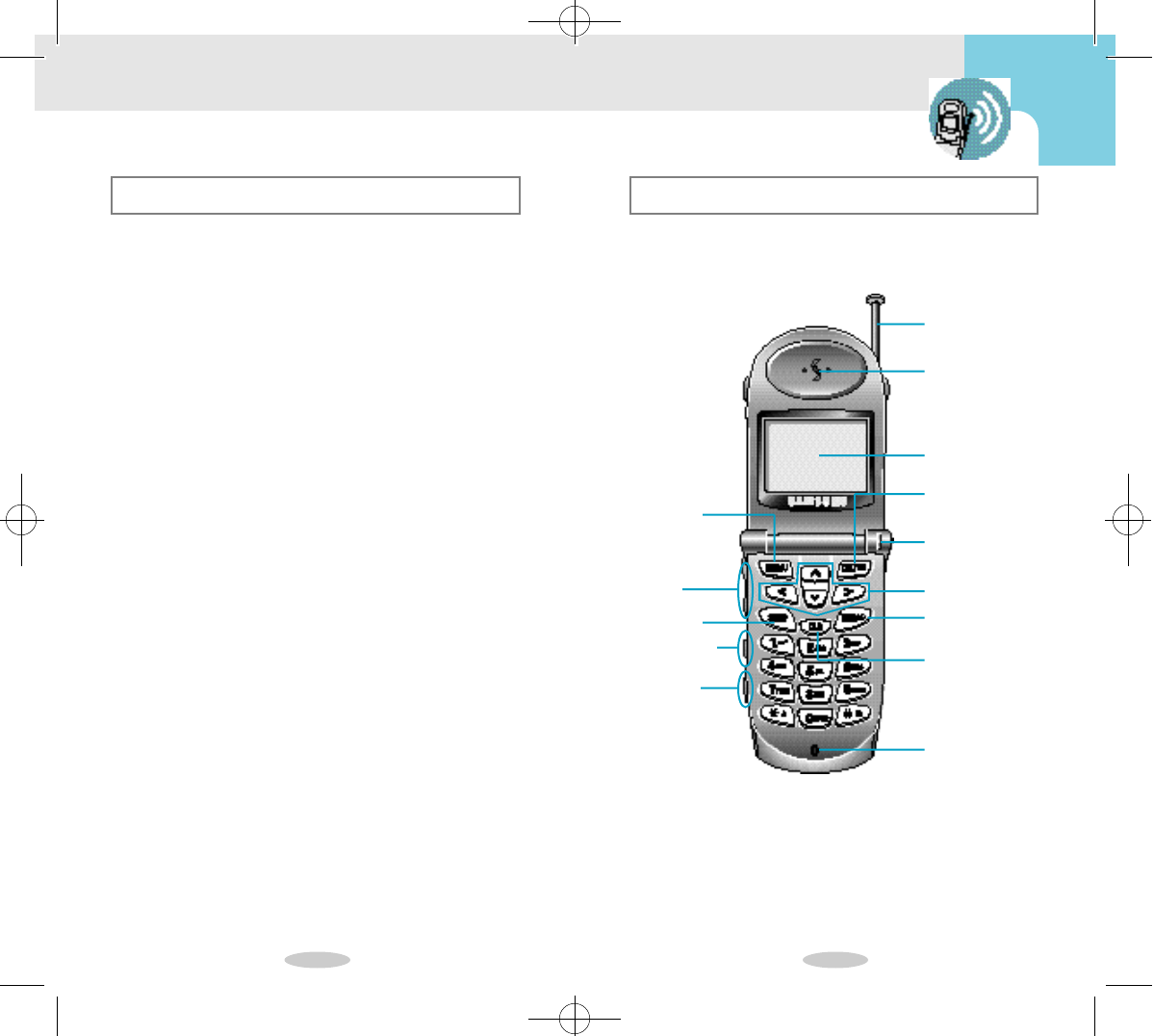
6 7
Features Description of Your Phone
Getting Started
Congratulations on the purchase of your SAMSUNG
Phone. Using the latest digital technology, the phone oper -
ates in a similar manner to other wireless phones, while
providing superior resonance and one quality.
Function keys and other controls activate the features of
your phone. The following illustration identifies the function
keys, controls, and indicators:
The following options make your phone both fun
and easy to use:
•
Active Folder
•
Variable Character Display
•
Phone Book Memory - 229 Locations
•
Voice Dialing - 20 Locations
•
Programmable Lock Code
•
Short Message Services(SMS) and Voicemail
•
9 Ring Types, 4 Melody Tones, Vibrator Alert
•
Call Logs - 10 Locations Each: Outgoing and
Incoming Calls
•
Pause Dialing
•
Ringer Mute During Incoming Call
•
Alarm
•
EVRC
Menu Key
Antenna
Volume
Control
(not actual size)
Voice Memo
Button
SEND Key
Earpiece
LCD Screen
OK(Store)/
Messages Key
Scroll Keys
Microphone
End/Power Key
Power on Light
Clear Key
Earphone
Mic Jack
!SCH-850(01~21) 7/16/99 1:20 PM Page 4
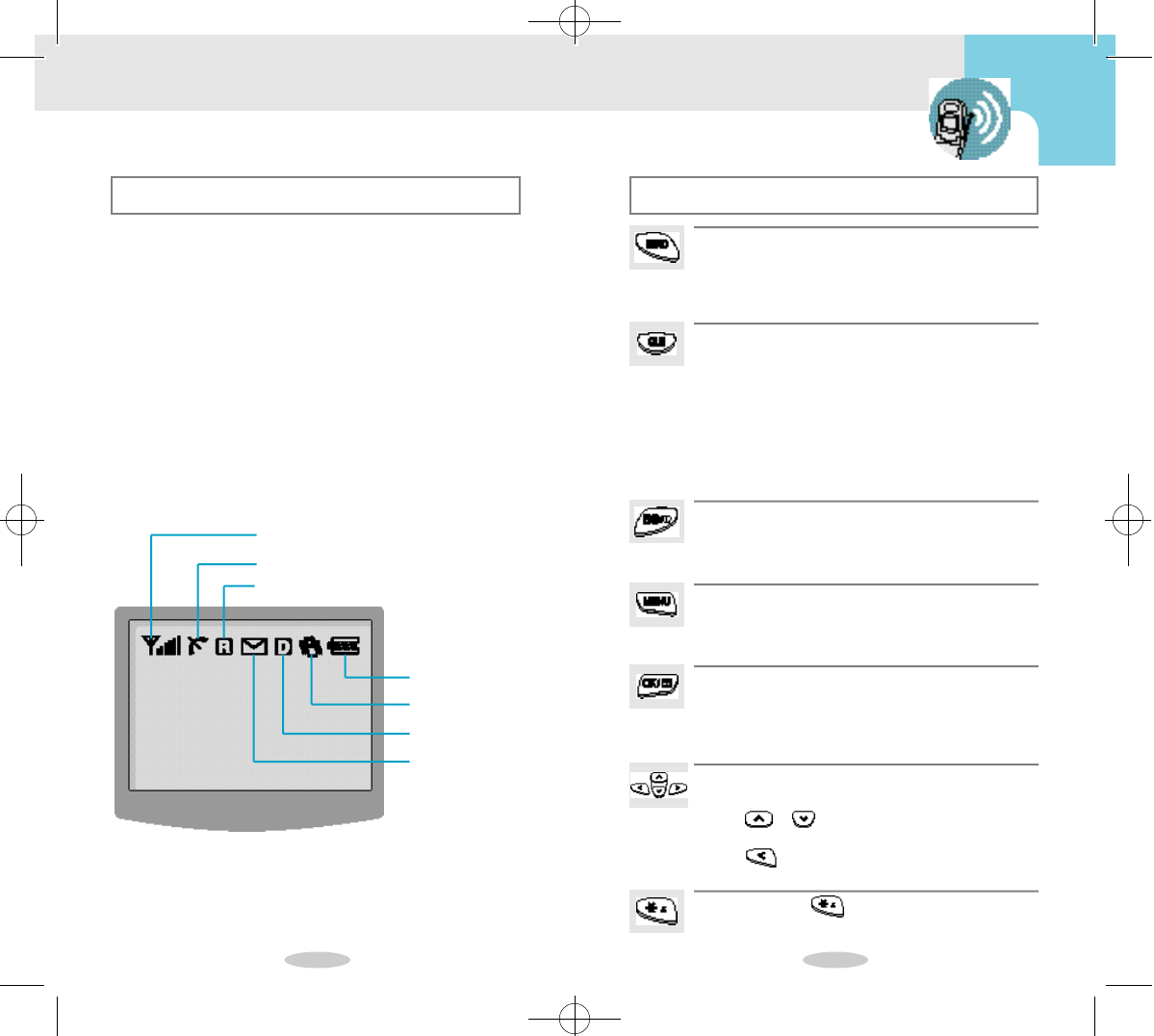
8 9
Screen Display Key Functions
This phone features dynamic character sizing,
which enables the screen to display from 12 to
16 characters per line. The five-line screen
includes four text lines and one icon line, which
displays active options and selected menu items.
During conversation, the screen displays the call
timer and the name and number of the other
party, if available. Active in-use options, such as
Mute and Call Waiting, also display during con-
versation.
The following icons display at power-on:
Roaming
No Service/In Use
Signal Strength
Battery Strength
Vibrator On
Digital
Message
Press SEND to:
•
Place a call after dialing the number,
•
Answer an incoming call,
•
Initiate Three-way calling,
•
Access Call Logs.
Press CLR to:
• Erase one character at a time while entering
names and numbers,
• Go back on menu level at a time while viewing menu
options,
Press and hold CLR to:
• Erase all displayed characters while entering names and
numbers,
• Return to Standby mode while viewing menu options
or dialing.
Press END to:
• End a call, • Turn the phone on and off,
• Exit the current menu and return to Standby mode.
• Mute the ringer during an incoming call.
Press MENU to:
•
Display the Main Menu,
•
Scroll forward through menus,
•
Enter a pause while entering numbers.
Press OK to:
• Save menu option settings
• Store your dialled digits quickly
• Enter menus
•Access to messages (from Standby mode)
Press the Scroll keys to:
• Scroll menu options.
• Press or to : Have one-button access to your
phone book(from Standby mode).
• Press to : Have one-button access to the
Today’s event.(from Standby mode).
Press and hold to :
• Initiate Voice Dialing when the folder is open.
!SCH-850(01~21) 7/16/99 1:20 PM Page 5
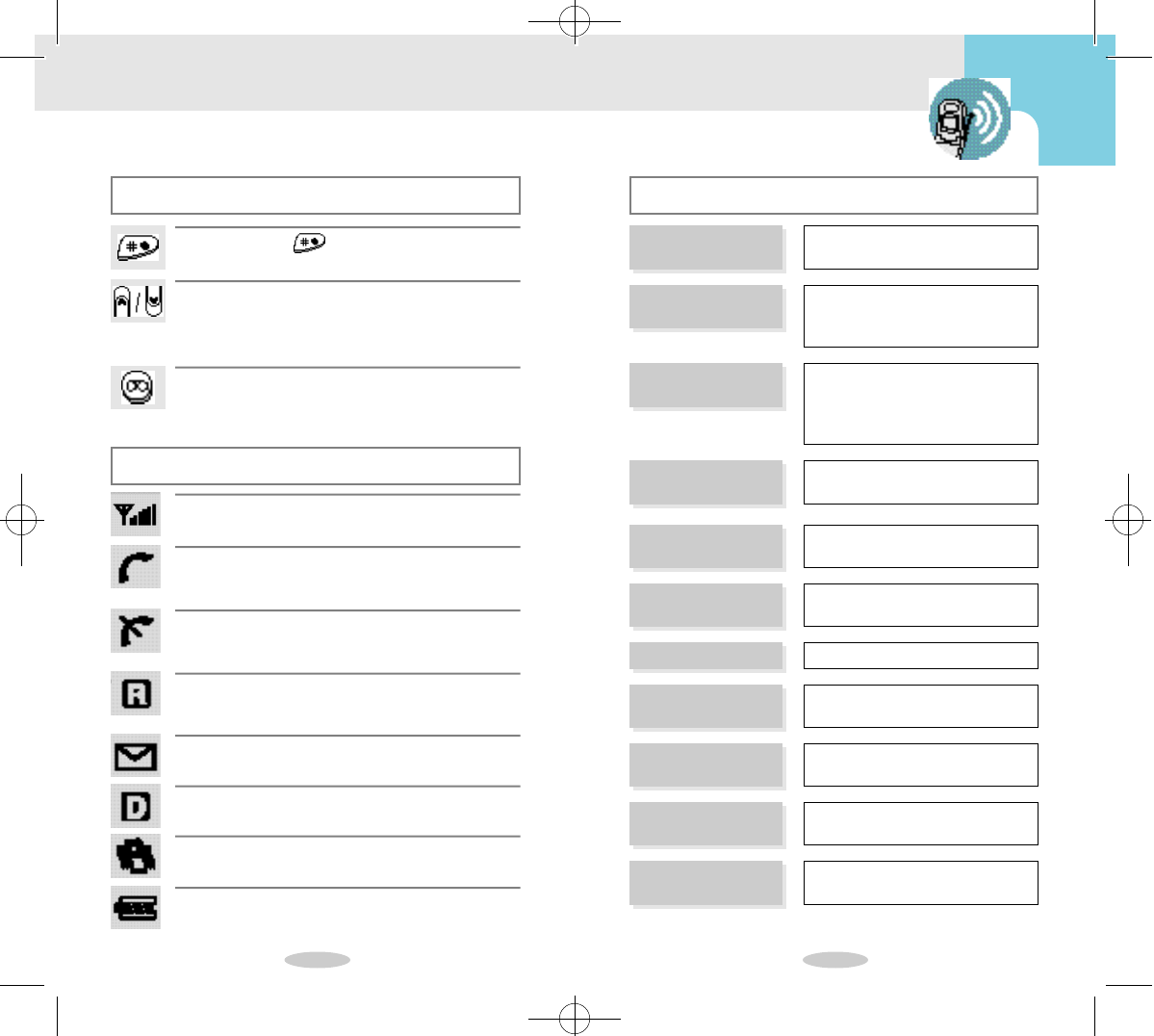
1 0 1 1
Key Functions Display Messages
Status Indicators
Signal Strength
Indicates current signal strength.
Service
It blinks while you try to make a call and lights
when you are connected.
No Service
Indicates that the phone is outside a service area
and cannot send or receive calls.
Roaming
Displays when the phone is outside the home ser-
vice area but within the network.
Message
Indicates messages.
Digital
Indicates a Digital mode.
Vibrate
Indicates a Vibrate mode.
Battery Charge
Indicates the battery charge level.
Press the Volume button to:
• Adjust voice volume during conversation.
•Adjust ring volume in Standby mode,
• Scroll Call Logs, Phone Book entries, and menu options.
Press the Voice Memo button to:
• Access to Voice Memo,
• Record voice.
MAINTENANCE
REQUIRED The Phone number is not regis-
tered in the network.
PHONE BOOK
RESTRICTED
You have tried to access the mem-
ory while the phone is in the mem-
ory restricted mode.
New Entry will replace
“NAME”
A phone number is already stored
in selected memory location. The
name is displayed if previously
stored.
MATCHING ENTRY
NOTFOUND The phone number you are trying
to recall does not exist.
NO INCOMING CALL
LOG You have not received any incom-
ing calls.
NO OUTGOING CALL
LOG You have not made any outgoing
calls.
INCOMING CALLIS
RESTRICTED While the phone is restricted, you
have tried to answer a call.
OUTGOING CALLIS
RESTRICTED While the phone is restricted, you
have tried to make a call.
CALL FAILED The call cannot be made complete-
ly.
Power Save Mode The phone has been out of service.
NO SERVICE
The phone is out of the service area.
Press and hold to :
• Switch between bell and vibrator setting.
!SCH-850(01~21) 7/16/99 1:20 PM Page 6
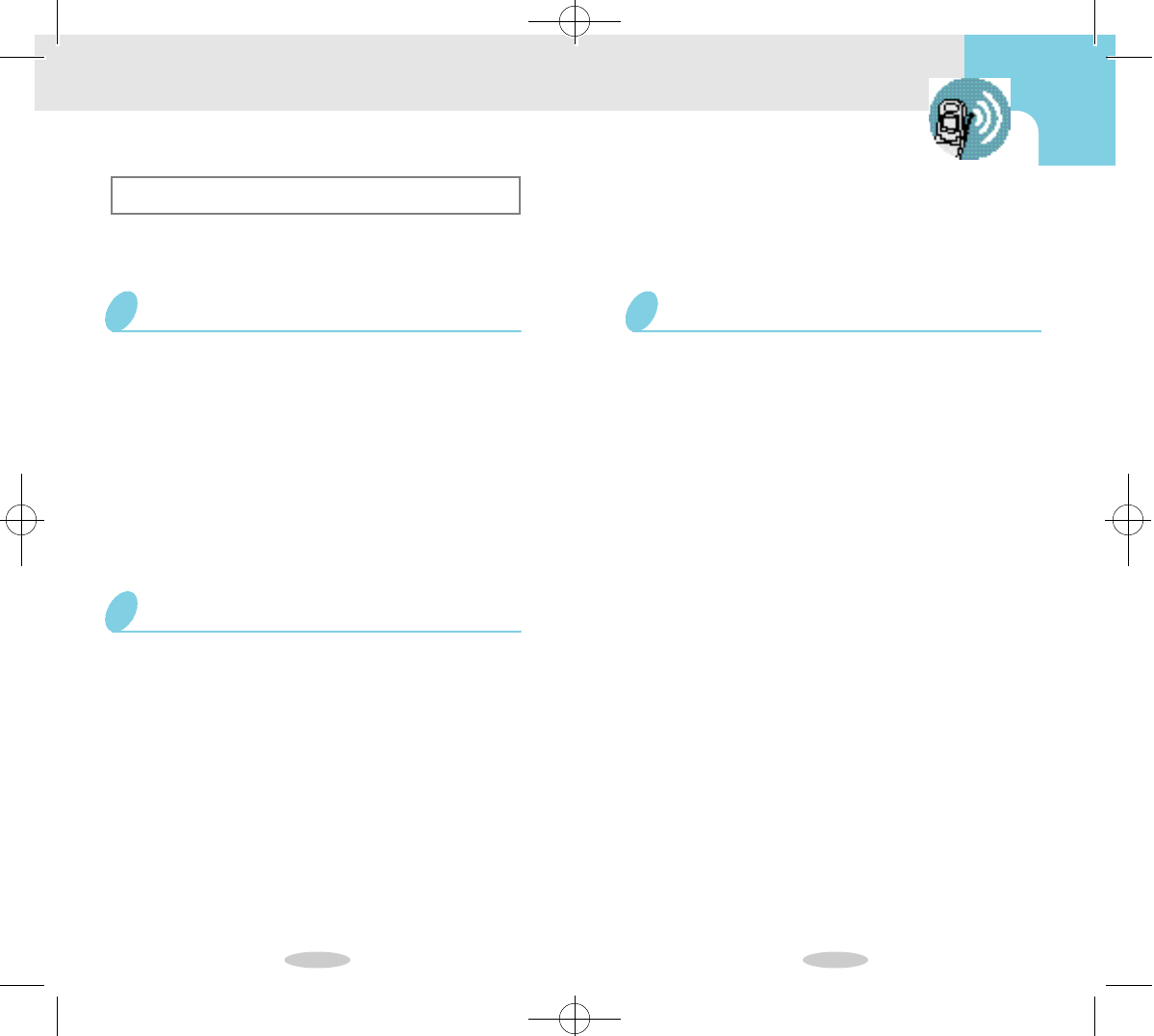
1 2 1 3
Battery
Your phone package includes a partially charged recharge -
able battery so that you can use the phone immediately
after it is activated.
To attach the battery to your phone:
1Hold the battery so that the metal contacts on the
base of the battery line up with the metal contacts
on the base of the phone.
2Place the battery on the back of the phone with the
top of the battery about a quarter of an inch from
the latch.
3Gently slide the battery toward the top of the phone
until it snaps into place.
Installing the Battery
The Dual-Slot Desktop Charger Contains:
• Front compartment for charging the battery while
attached to the phone
• Rear compartment for charging the battery alone (not
attached to the phone)
•A three colored light for each compartment that indi-
cates the status of the battery charge as follows:
Red light to indicate that the battery is charging.
Green light to indicate that the battery is fully
charged.
Ayellow light to indicate that the battery is operat-
ing at a temperature that is too high or too low, or
that the battery is misaligned in the charger. If the
light is yellow, check the charger and battery.
Dual-Slot Desktop Charger
Make sure to turn the power off before removing
the battery. Then press the battery release button
while sliding the battery out of position.
Removing the Battery
!SCH-850(01~21) 7/16/99 1:20 PM Page 7

1 4 1 5
Use only the SAMSUNG-approved Dual-Slot Desktop
Charger with your phone by Samsung. Using the wrong
charger could damage the battery.
The use-up time may be shorter than the time
shown by in the following cases:
• Battery use-up time depends on the services (slot
mode) of base stations where your phone is located.
• If you are not in service area for a long time, the
waiting time gets shorter rapidly as it consumes
much power.
• It requires much power in the areas where electric
waves are weak or there are a lot of channels.
• The longer you talk over the phone, the shorter the
waiting time gets.
•Answering the phone also needs power like making
calls.
• Use-up time gradually gets shorter because batteries
are expendables.
• If it gets shorter by half than the original time, buy a
new one. The warranty term is 3 months from when
you buy it.
Slot Mode:
Wireless base stations communicate at regular intervals to
know where users’phones are. It is called slot mode. The
more they communicate, the shorter the waiting time gets.
Tip on Battery Use-up Time
To charge the battery using the Dual-Slot
Desktop Charger:
1Plug the power cord of the charger into a wall outlet.
2Select one of the following options:
• Insert the entire phone with battery attached into the
front compartment of the charger.
• Insert a single battery (alone, not attached to the
phone) into the rear compartment of the charger.
When two batteries are in the charger, the batteries
charge simultaneously.
Charging the Battery
Note
The Battery Charge Indicator displays in the
upper right corner of the screen and indicates
three levels of charge. Three solid bars indicate a
fully charged battery. When the battery charge
level is low or empty, a clear Battery Charge
Indicator (no bars displayed) flashes on the
screen.
Battery Charge Indicator
!SCH-850(01~21) 7/16/99 1:20 PM Page 8
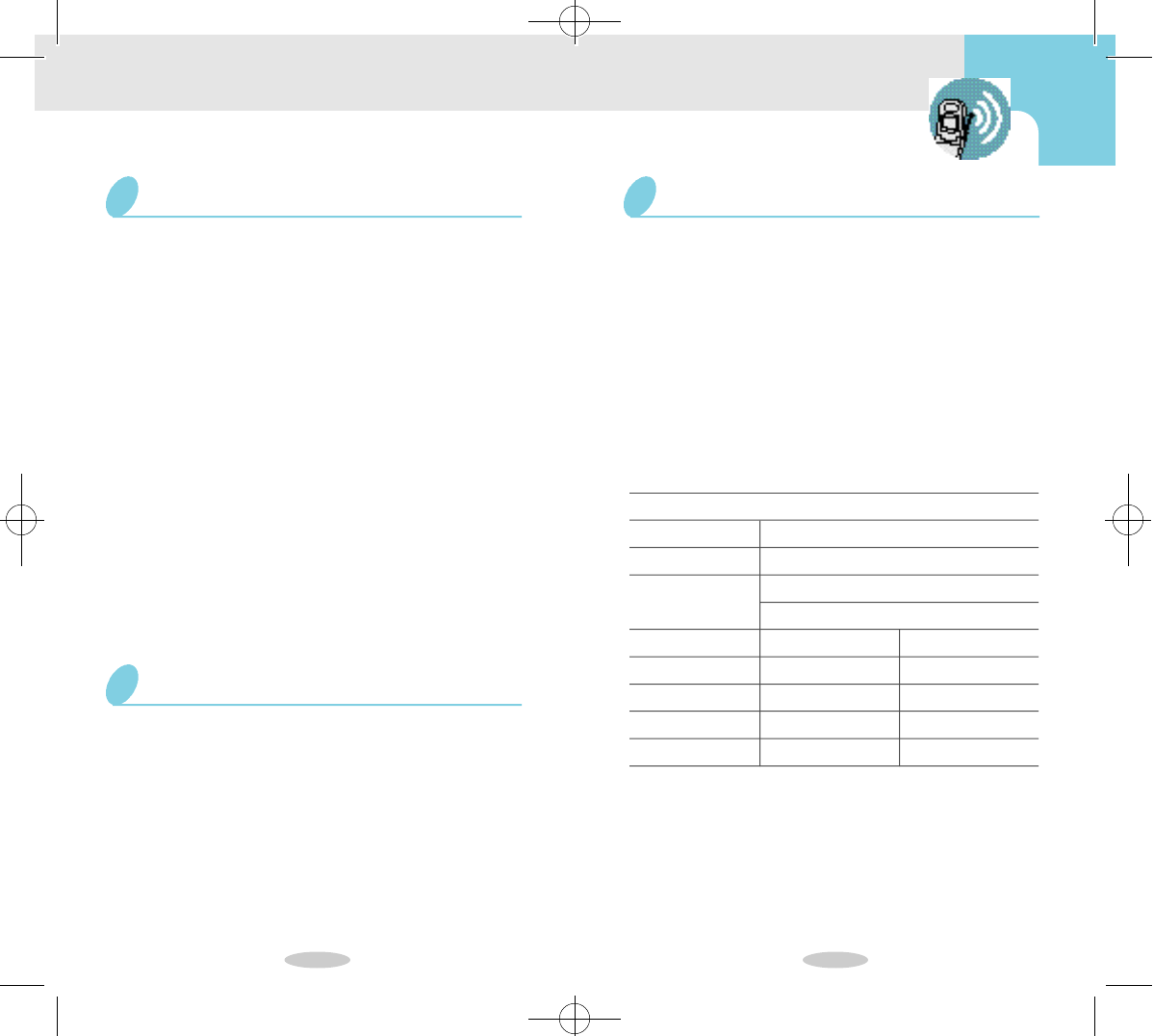
1 6 1 7
Use only SAMSUNG-approved batteries, Desktop
and Travel chargers. These chargers maximize bat-
tery life and performance. Using other batteries or
chargers may invalidate your warranty and may
damage the battery.
F o rp ro p e rb a t t e ry care, please follow these guidelines:
• To avoid damage, charge the battery in temperatures that
range from 32˚F to 104˚F (0˚C to 40˚C).
• Do not use the battery charger in direct sunlight or in high
humidity areas (such as a bathroom).
• Never dispose of the battery by incineration (fire).
• Keep the metal contacts at the battery base clean.
• Do not attempt to disassemble or short-circuit the battery,
as injuries or burns may result.
• Replace the battery when it no longer provides acceptable
p e r f o r m a n c e .
• Do not store the battery in high-temperature areas for a
long time.
• Do not allow metal objects or liquids to contact or short-
circuit the battery terminals, as injuries or burns may result.
Caring for the Battery
For optimum call quality with your phone, please
follow these guidelines:
• Fully extend the antenna. While it may be possible to
place calls with the antenna retracted, the phone
operates best with the antenna fully extended.
• Hold the phone as you would hold any other tele-
phone handset. Speak directly into the microphone,
and position the antenna up and over your shoulder
while talking.
• Do not hold the antenna while using the phone, as
this may affect call quality.
Call Quality
Please be aware of the following guidelines when disposing
of orrecycling the battery :
• Do not dispose of the battery in a fire; the cell may explode.
Check the regulations in your area for special disposal
i n s t r u c t i o n s .
• Do not open or puncture the battery; the released electrolyte
is corrosive and may cause damage to the eyes and skin.
This substance also can be toxic if swallowed.
• Charge the battery in accordance with the instructions spec-
ified in this manual.
Battery Disposal and Recycling
Table 1: Phone and Battery Specifications
Phone Ty p e
Graphic LCD
Battery Ty p e
Phone with
Dimensions ( H
✕
W
✕
D )
We i g h t
Talk Ti m e
Standby Ti m e
Dual Mode CDMA/AMPS 800MHz
5Lines (4Text Lines, 1 Icon Line)
Standard : 1000mAh Li-Ion
Extended: 1600mAh Li-Ion
Standard Battery
8 8✕5 6✕2 7 . 5 m m
1 2 5 g
Up to 3.0hours
Up to 170hours
Extended Battery
8 8✕5 6✕3 2 m m
1 5 2 g
Up to 5.0hours
Up to 293hours
!SCH-850(01~21) 7/16/99 1:20 PM Page 9
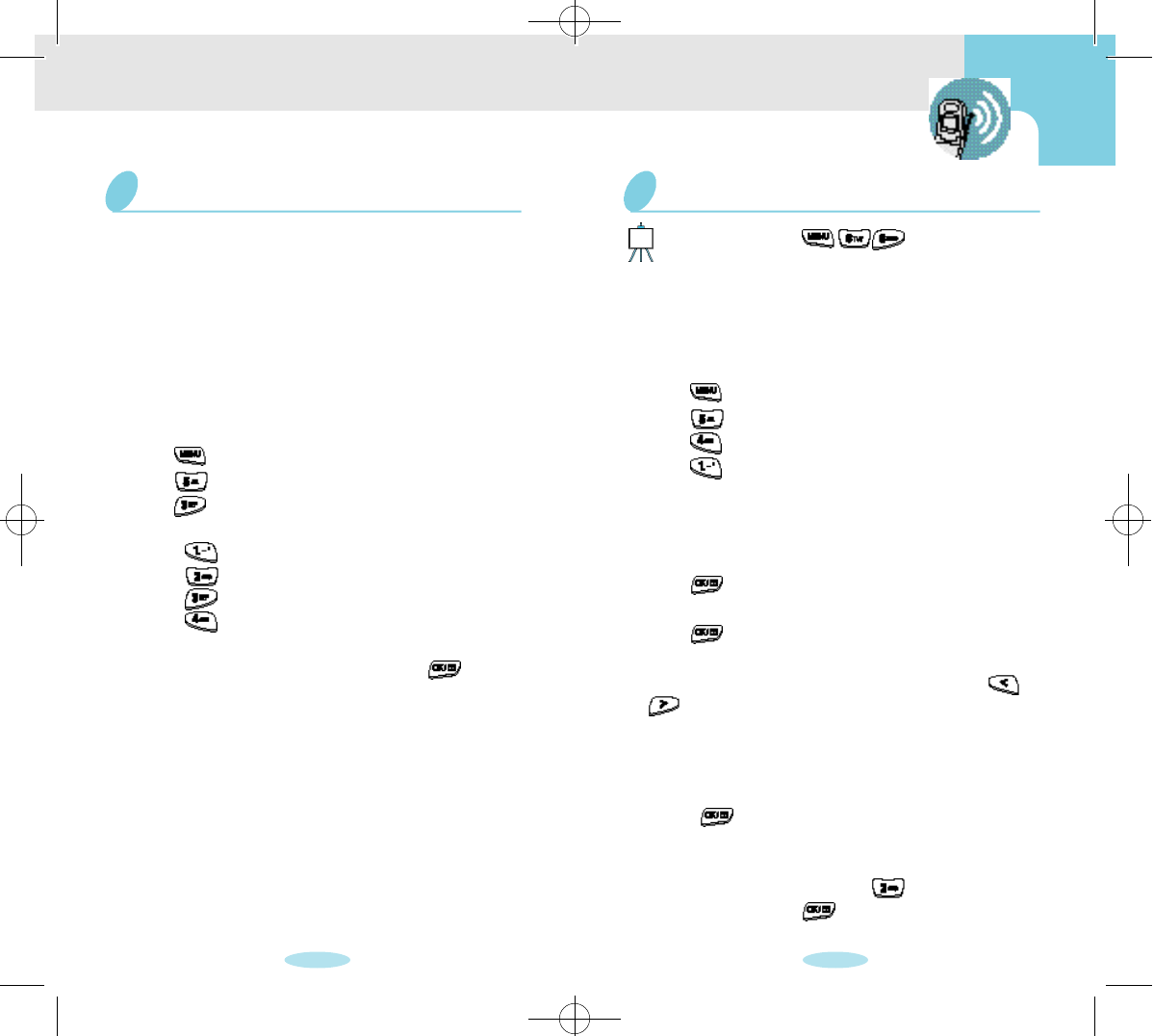
3 0 3 1
You can set alerts to turn the Minute Beep,
Service Alert Tone, Connect Tone and Disconnect
Tone on and off. The Minute Beep indicates each
minute on your call. The Service Alert indicates
when you are out of a service area or when you
return to a service area. The Connect indicates
when your outgoing call is connected to the sys-
tem. The Disconnect indicates when any call is
released or dropped.
To select alert options:
1Press to display the Main Menu.
2Press for Sounds.
3Press for Alerts.
4Press the associated digit key to select an option:
• Press for Minute Beep.
• Press for Service Alert.
• Press for Connect.
• Press for Disconnect.
5Press the scroll keys to toggle between On/Off.
6When the desired option displays, press to save
the setting.
Alerts
You can set the phone to sound an alarm at an
appointed time. If you set an alarm time, the phone
will sound an alarm automatically at the appointed
t i m e .
To set alarm:
1Press to display the Main Menu.
2Press for Sounds.
3Press for A l a r m .
4Press for Set.
5Press the scroll keys to choose the alarm mode.
• One Time: Alarm will be activated one time.
• Daily: Alarm will be activated on a specified time
every day unless you release the alarm feature.
6Press to save the alarm mode.
7Press the scroll keys to choose the time format
( A M / P M ) .
8Press to save the time format.
9Enter the time (in 12-hour clock) by pressing the digit
keys. To correct a digit entered incorrectly, press or
and then enter the correct digit.
• If the current time is already set, you can specify
the alarm time.
• If the current time is not set, enter the time duration
your phone has to wait in minutes.
1 0 Press to save the setting. At the set time, the
alert sounds and the ‘- A - ’ is blinked.
11To cancel alarm at any time, access the Alarm
option (step 1, 2 and 3), Press to cancel the set-
ting, and then press to confirm the action.
Alarm
The time must be set ( ) to sound an alarm
at a specific hour and minute
Note
!SCH-850(22~45) 7/16/99 1:20 PM Page 5
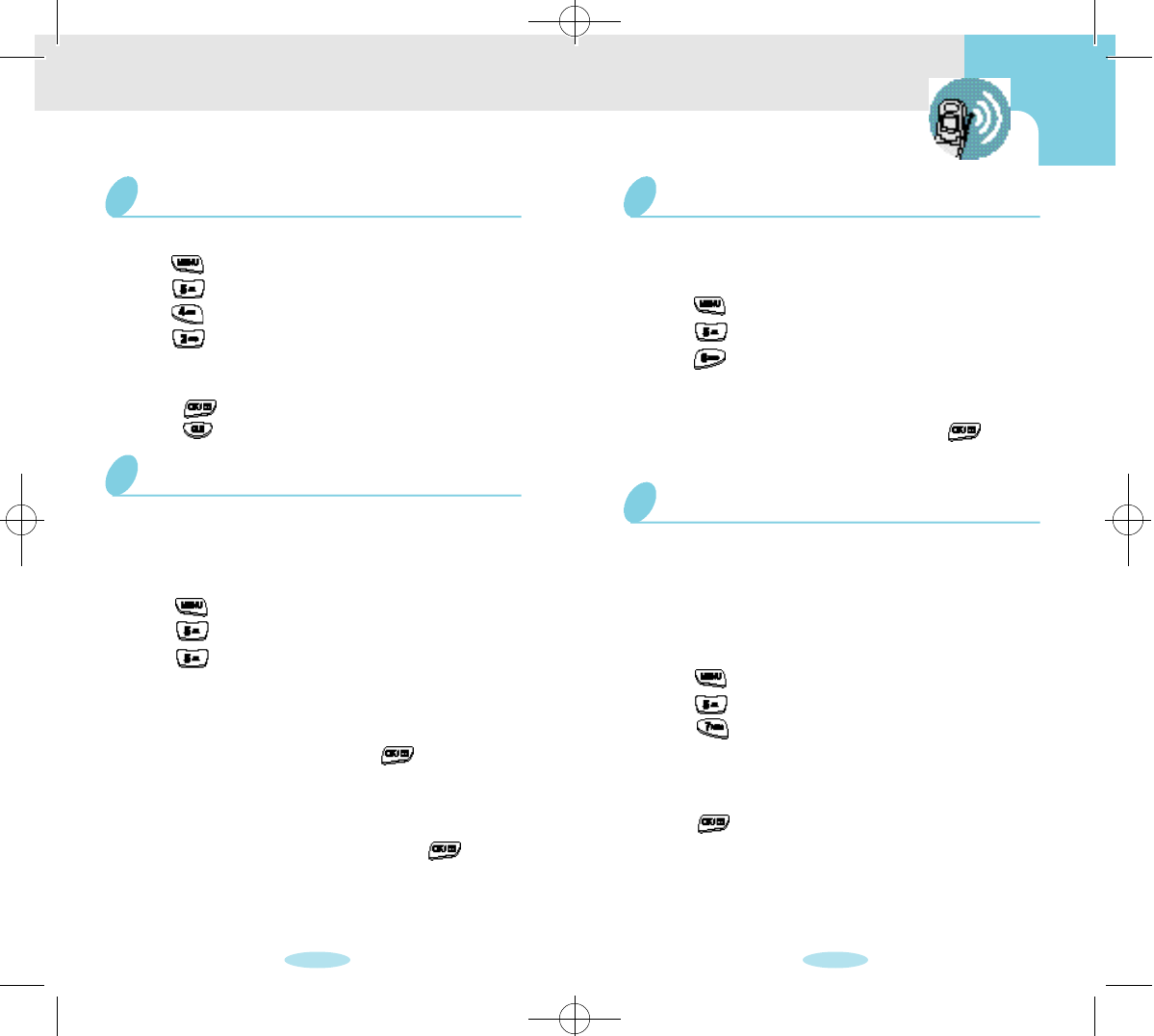
3 2 3 3
The Differential Ring option enables you to acti-
vate a unique ring to signal an incoming call by a
stored caller number.
To set Differential ring Volume:
1Press to display the Main Menu.
2Press for Sounds.
3Press for Differential Ring.
4Press the corresponding digit key (1-5) to select the
desired caller.
5Enter the phone number by pressing the digit keys.
6To store the phone number, press .
7Press the scroll keys to scroll the list of ring tones
and melody tones. Each tone sounds as you scroll
the options.
8When the desired option displays, press to save
the setting.
Differential Ring
You can set Power on/off sound in Standby mode
from the Main Menu.
To set Power on/off sound in Standby mode:
1Press to display the Main Menu.
2Press for Sounds.
3Press for Power on/off.
4Press the scroll keys to scan menu options:On On,
Off On, On Off, Off Off.
5When the desired option displays, press to save
the setting.
Power on/off
The phone alerts you when data/fax is received,
if you set Data/Fax on page 40. You
can set Data/Fax Alert from nine tones and four
melodies.
To set Data/Fax Alert in Standby mode from the
Main Menu:
1Press to display the Main Menu.
2Press for Sounds.
3Press for Data/Fax Alert.
4Press the scroll keys to scroll the list of ring tones
and melody tones. Each tone sounds as you scroll
the options.
5Press to save the setting.
Alert Type for Data/Fax Receiving
To release alarm:
1Press to display the Main Menu.
2Press for Sounds.
3Press for Alarm.
4Press for Release.
5Press the corresponding key to select context-specif-
ic options.
• Press to release.
• Press to cancel.
Alarm(continued)
!SCH-850(22~45) 7/16/99 1:20 PM Page 6
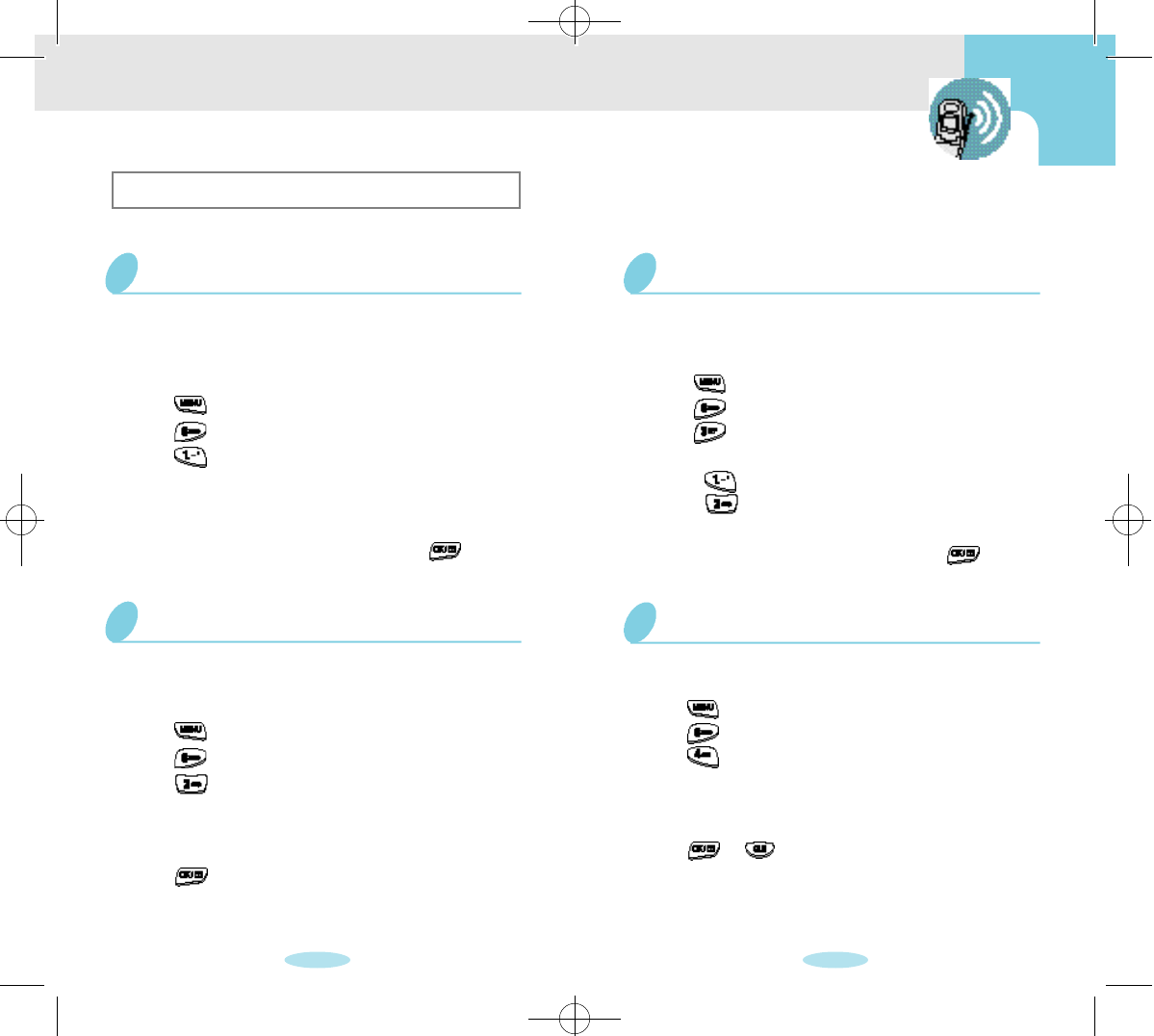
3 4 3 5
You can select the animation displayed on the
screen when your phone is on/off.
To set the animation:
1Press to display the Main Menu.
2Press for Display.
3Press for Animation.
4Press the associated digit key to select an option:
• Press for Opening.
• Press for Closing.
5Press the scroll keys to change the animation.
6When the desired option displays, press to save
the setting.
Selecting the Animation
Displaying Your Phone Number
You can check your own phone number.
To display your phone number:
1Press to display the Main Menu.
2Press for Display.
3Press for My Phone Number. The phone
number of your phone displays. If you have more
than one phone number, press the scroll keys to
check the next number.
4Press or to return to the previous screen.
Display Options
Your phone provides several display options.
When the phone is attached to the Hands-Free
Car Kit, the backlight remains on. At other times,
you can select backlight options.
To select backlight options:
1Press to display the Main Menu.
2Press for Display.
3Press for Backlight.
4Press the scroll keys to scan menu options: 30 sec-
onds, 10 seconds, OFF, Flip Open (always on when
the folder is open).
5When the desired option displays, press to save
the setting.
Backlight Control
You can create a 12-character personal greeting
that displays at power-on and in Standby mode.
To create a personal greeting:
1Press to display the Main Menu.
2Press for Display.
3Press for Greeting.
4Enter your personal greeting by pressing the
alphanumeric keys on the keypad.(To input
charaters, refer to 43)
5Press to save the setting.
Personal Greeting
!SCH-850(22~45) 7/16/99 1:20 PM Page 7
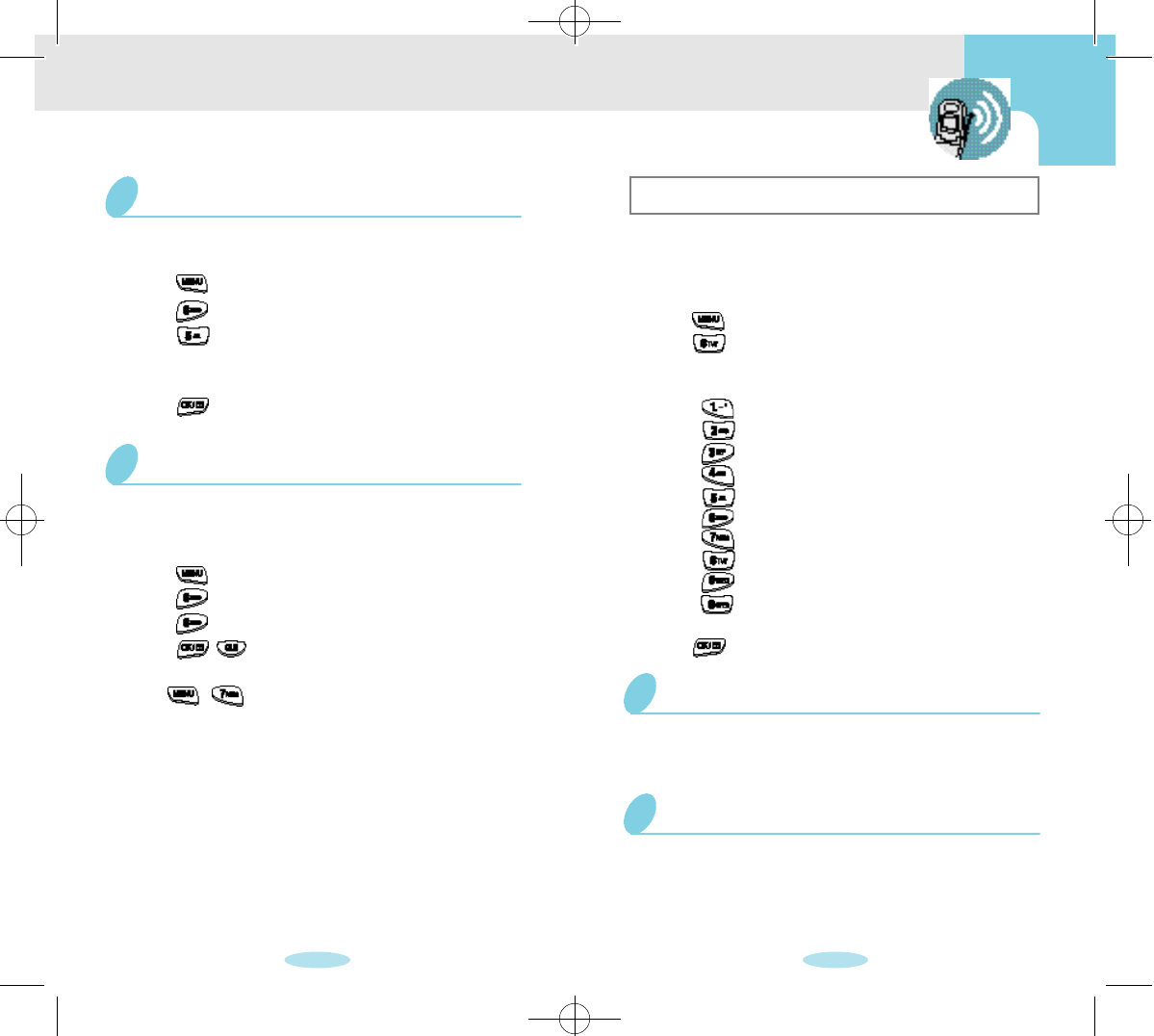
3 6 3 7
Setup Options
Your phone contains many setup features that make
communication easier and more efficient. Using them
saves time and makes your phone even more fun to use.
To set setup options:
1Press to display the Main Menu.
2Press for Setup.
3Press the corresponding digit key to select the
desired option:
• Press for Automatic Retry.
• Press for Automatic Answer.
• Press for Automatic Hyphenation.
• Press for Answer Mode.
• Press for Tone Length.
• Press for Set Time.
• Press for Set NAM.
• Press for System Selection.
• Press for Data/Fax.
• Press for Analog Call.
4Press the scroll keys to toggle, except Set Time.
5Press to save the setting.
When you place a call and the call does not connect,
your phone continues to retry the call to the entered
phone number for up to two minutes.
Automatic Retry
When a call comes in, your phone will answer the call
automatically after 2 rings. This feature does not work
if you have chosen Vibrate or Lamp as your ring type.
Automatic Receiving
You can select the display language on your phone.
To set the language:
1Press to display the Main Menu.
2Press for Display.
3Press for Language Select.
4Press the scroll keys to toggle between
English and Spanish.
5Press to save the setting.
Selecting Display Language
You can view the software version of your phone
during conversation or in Standby mode.
To view the version in Standby mode:
1Press to display the main Menu.
2Press for Display.
3Press for Version.
4Press / to return to the previous screen.
To view the version in Conversation mode:
• Press , .
Version Display
!SCH-850(22~45) 7/16/99 1:21 PM Page 8
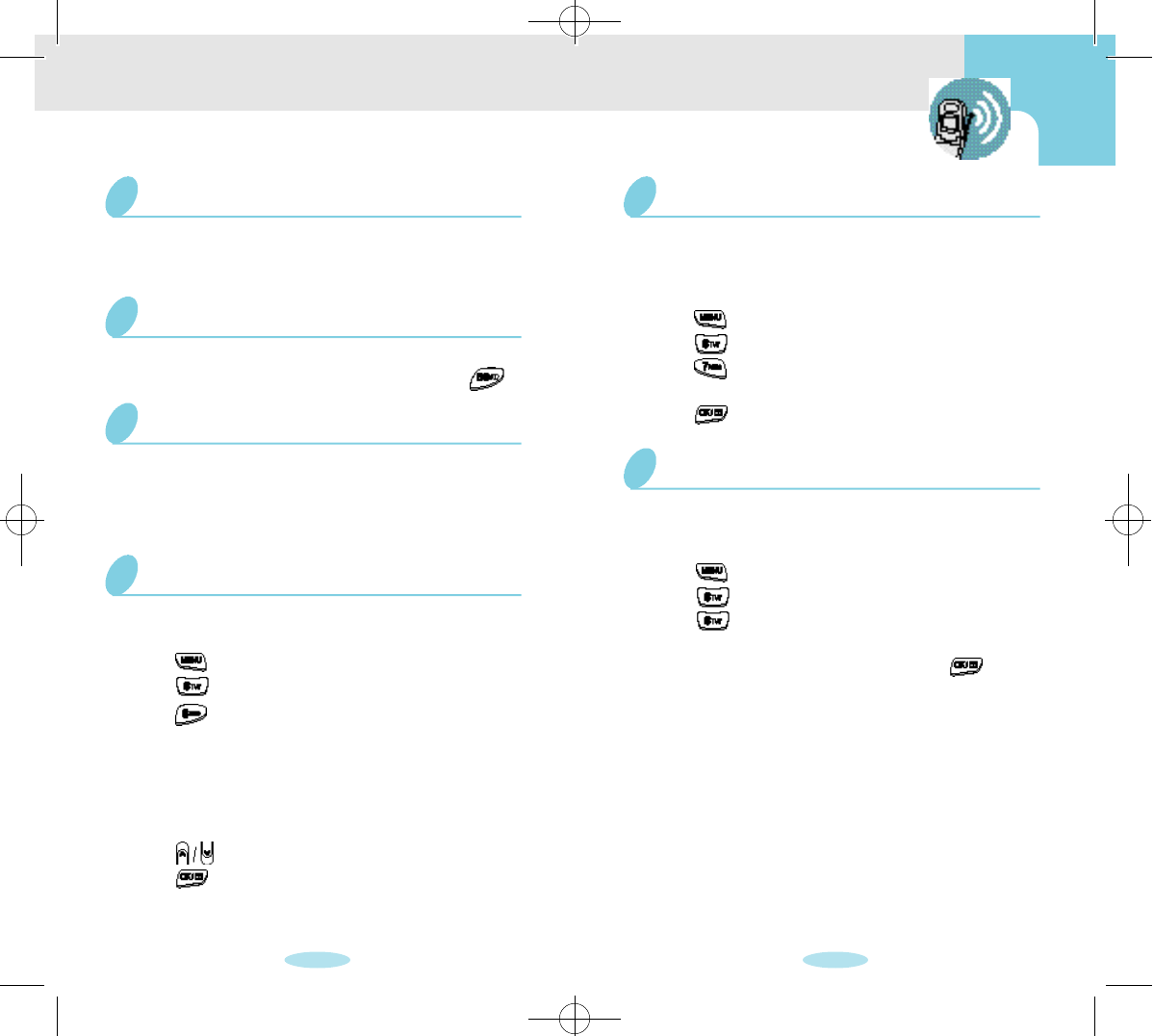
3 8 3 9
The NAM(Number Assignment Module) enables you
to subscribe to one or more service networks.
You can the phone to the network you want to use.
To set NAM :
1Press to display the Main Menu.
2Press for Setup.
3Press for Set NAM.
4Select a NAM:NAM-1,NAM-2.
5Press to save the setting.
NAM Selection
The system setection feature of your phone enables you
to choose which of the system providers you will use.
To select system:
1Press to display the Main Menu.
2Press for Setup.
3Press for System Selection.
4Press the scroll keys to select the desired option.
5When the desired option displays, press to
save the selection.
System Selection
Automatic Hyphenation hyphenates numbers as follows:
• 123-456-7890
Digits following a pause are not hyphenated.
Automatic Hyphenation
Activate Answer Mode to answer incoming calls
by pressing any key on the keypad, except .
Answer Mode
Some phone systems can recognize only longer
tones. This means you may have to change the
Tone Length to LONG for some calls. Normally
the Tone Length should be set to SHORT.
Tone Length
You can set the time and date on your phone.
To set the time:
1Press to display the Main Menu.
2Press for Setup.
3Press for Set Time.
4The current time, if set, displays. The month, day,
hour and minute must be entered with 2 digits. The
year requires all four digits. If you don’t input the
time or you input the wrong time, “INVALID TIME”
displays.
5Press to choose time format.(AM/PM)
6Press to set the time.
Setting Current Time
!SCH-850(22~45) 7/16/99 1:21 PM Page 9
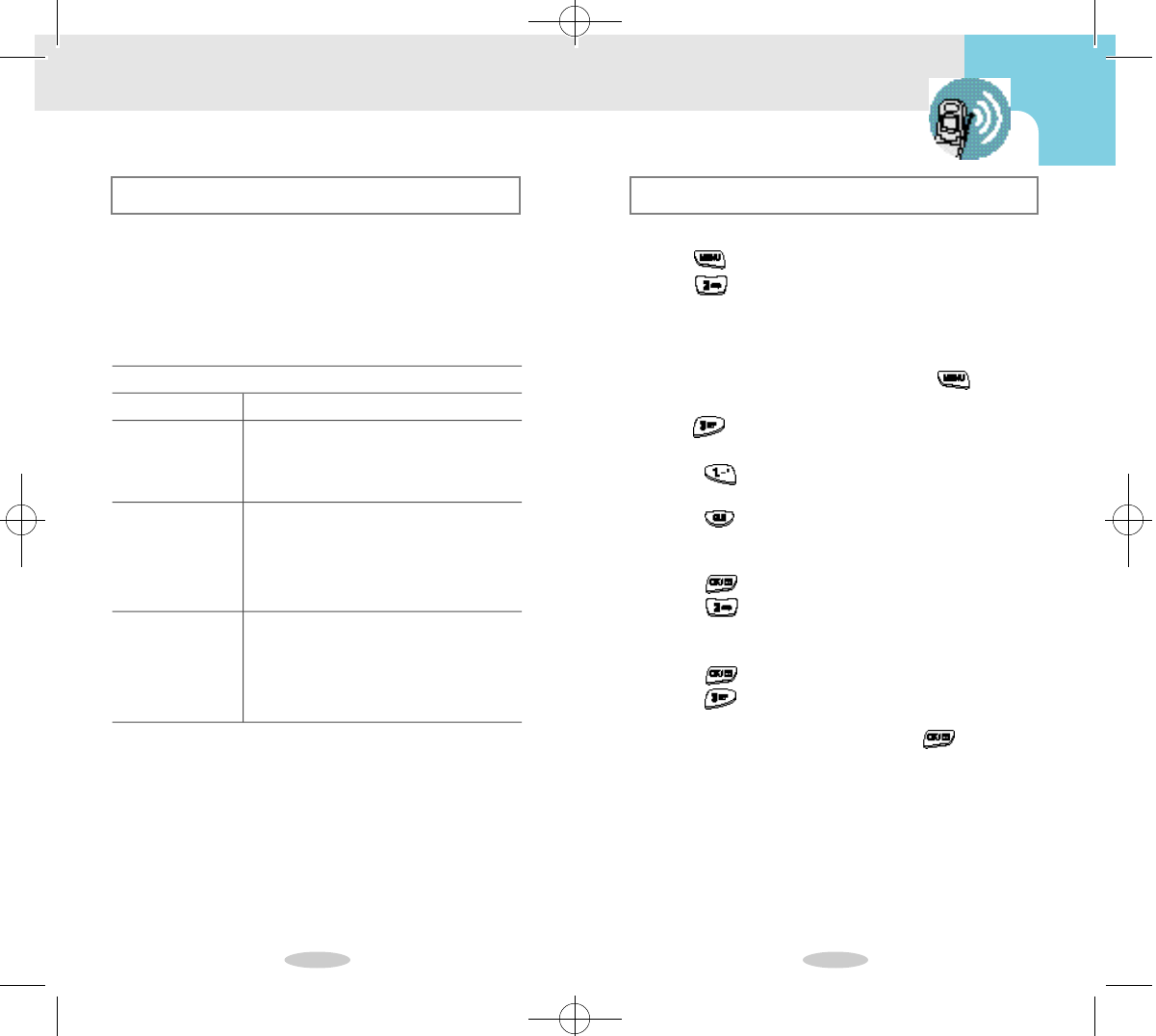
4 6 4 7
Dialing By Memory Location
Your phone enables you to place calls quickly by
pressing and holding the associated digit key(s) for the
Phone Book memory location of the phone number
you are calling.
The following table outlines dialing shortcuts:
Dialing from the Phone Book
To edit a Phone Book entry:
1Press to display the Main Menu.
2Press for Phone Book.
3Access the desired entry using one of the search
methods described under “Viewing Stored Entries”
on page 45.
4When the desired entry displays, press for
context-specific options.
5Press for Edit. Additional options display.
6Press the associated digit key to select an option:
•
Press for Phone #. The phone number
displays.
•
Press to delete the phone number, and then
enter the new phone number by pressing the digit
keys.
•
Press to save the new number.
•
Press for Name. The name displays. Enter the
new name by pressing the alphanumeric keys.
(To input charaters, refer to page 43)
Press to save the new name.
•
Press for Entry #. The Phone Book location
number displays. Press the scroll keys to scroll to
the desired location, and then press to save
the new location.
Editing Phone Book Entries
Table 3: Memory Dialing Shortcuts
ACTIVITY
One-touch
Dialing
Two-touch
Dialing
Three-touch
Dialing
SHORTCUT
Press and hold the associated digit
key for the location (available in
locations 1-9)
Press the first associated digit key,
and then press and hold the sec-
ond digit key (available in locations
10-99).
Press the first and second assocat-
ed digit key, and then press and
hold the third digit key (available in
locations 100-229).
!SCH-850(46~65) 7/16/99 1:21 PM Page 1
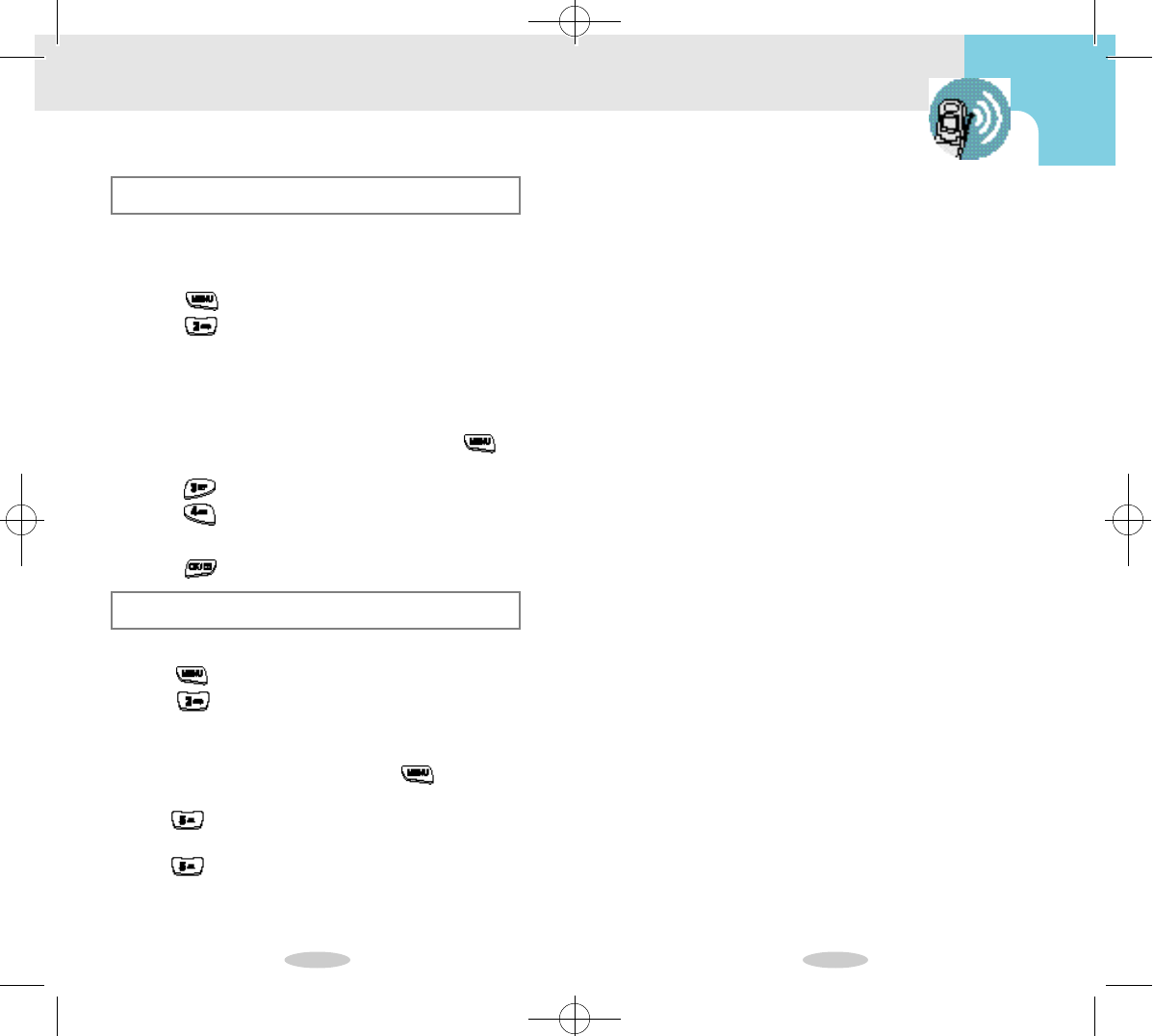
4 8 4 9
To erase Phone Book entries:
1Press to display the Main Menu.
2Press for Phone Book.
3
Access the desired entry using one of the search methods
described under “Viewing Stored Entries” on page 45.
4When the desired entry displays, press for
context-specific options.
5Press for Erase. The screen prompts for
c o n f i r m a t i o n .
6Press to erase the displayed entry.
The “ER A S E D” notification displays, along with the
name, number, and location.
Erasing Phone Book Entries
Storing Secret Numbers
You can select the Secret option to prevent dialed
phone numbers from displaying on the screen.
To store a secret number in the Phone Book:
1Press to display the Main Menu.
2Press for Phone Book.
3Store the phone number as described under
“Storing Phone Numbers: on page 42, or
access an existing entry as described under
“Viewing Stored Entries” on page 45.
4When the phone number displays, press
for context-specific options.
5Press for Edit. Additional options display.
6Press for Secret.
7Press the scroll keys to toggle between No/Ye s .
8Press to save the setting.
Web Browser
!SCH-850(46~65) 7/16/99 1:21 PM Page 2
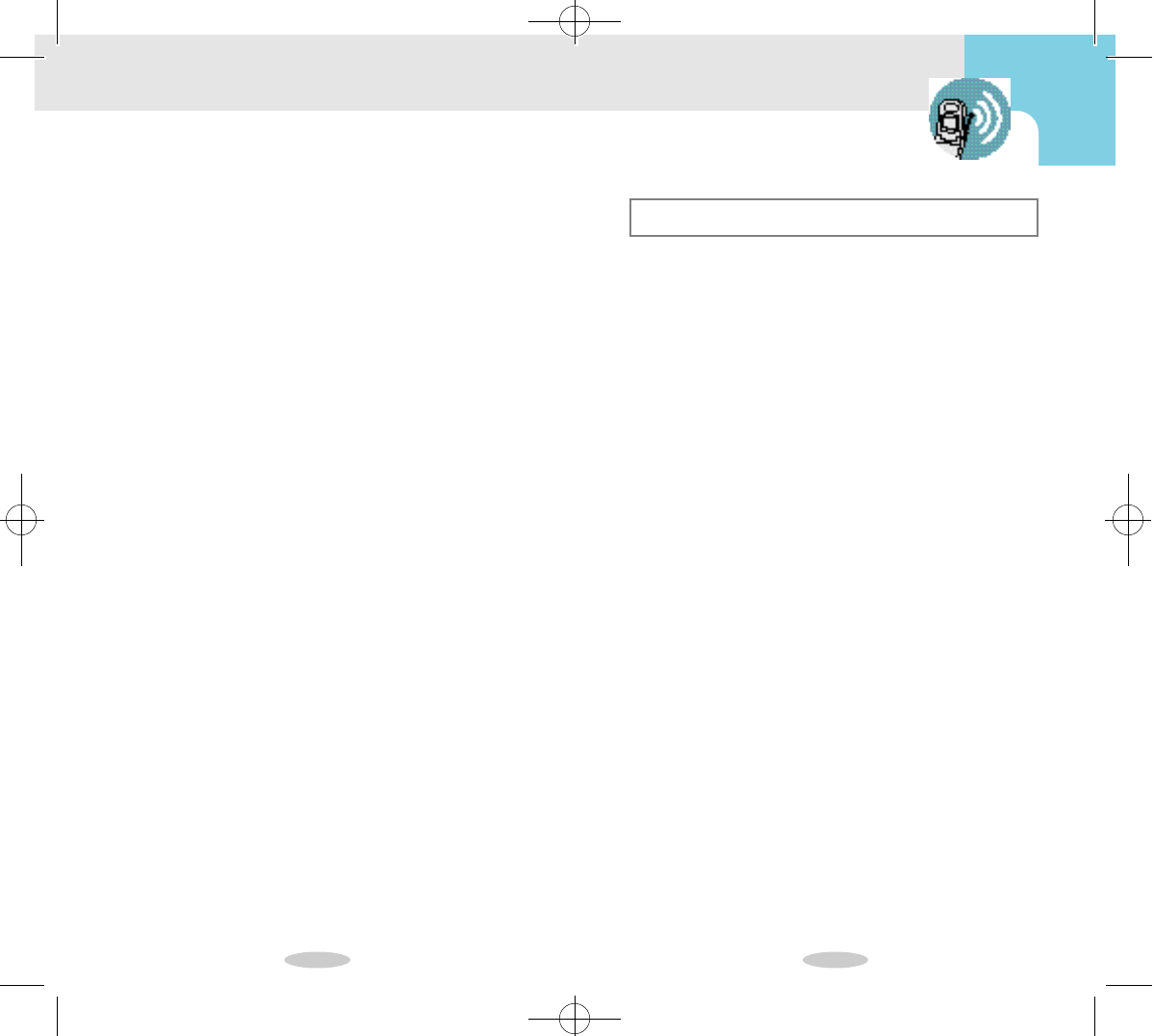
5 0 5 1
Personal Information
Management
Overview of the PIM
You can use this phone conveniently as an per-
sonal information management.
•
It signals at the designated time if you store an
important schedule.
•
It shows how many days remain or have passed if
you set a Count Down.
•
It shows the current time of foreign countries you
would like to check.
•
It also can be used as an electronic calculator.
!SCH-850(46~65) 7/16/99 1:21 PM Page 3
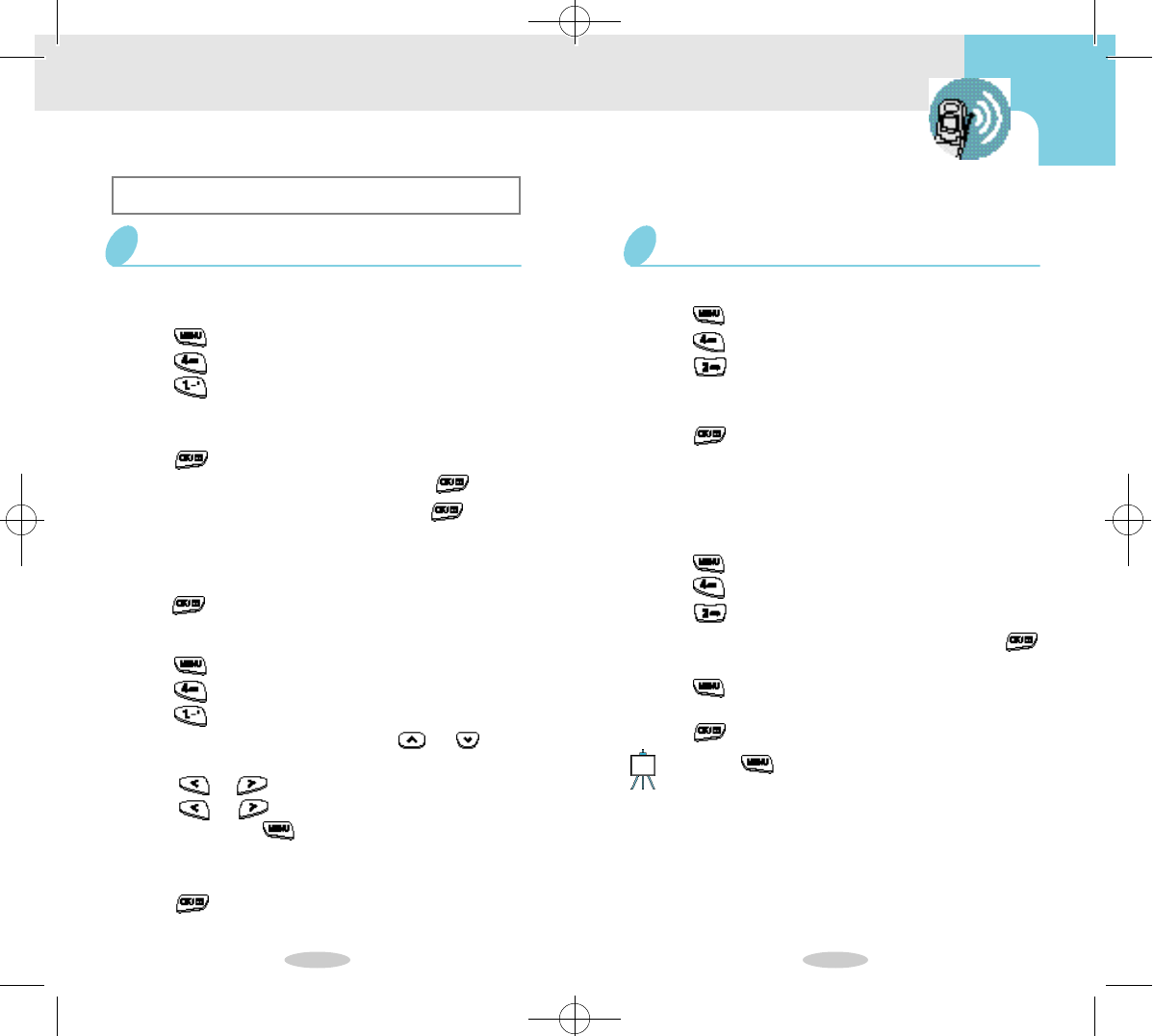
5 2 5 3
Schedule Management
You can enter up to 9 event you have To d a y.
To enter your event:
1Press to display the Main Menu.
2Press for Scheduler.
3Press for Today.
4Input the contents of the event.(To input characters,
refer to page 43)
5Press .
6Enter the Start Time and Date, and press .
7Enter the End Time and Date, and press .
8Set the alarm. The five options are : 10 minutes
Before, 30 minutes Before, 1 hour Before, No
Alarm, On time.
9Press .
To see, add, edit or erase your event:
1Press to display the Main Menu.
2Press for Scheduler.
3Press for Today.
•
To See the rest of the event, press or .
•
If you entered two or more events, check them
with or .
4Press or to select the event you want to
change and press .
5Press the scroll keys to select one of New, Edit,
Erase, and Exit.
6Press .
Today
To enter your schedule:
1Press to display the Main Menu.
2Press for Scheduler.
3Press for View Month.
•
It displays the current date in opposite phase.
•
Press the scroll keys to select the date.
4Press .
5To enter the schedule, follow the steps described
under “Today” on page 52(step 4~9).
•
The set date will be under lined.
View Month
To see, add, edit or erase your schedule:
1Press to display the Main Menu.
2Press for Scheduler.
3Press for View Month.
4Press the scroll keys to select the date and press .
•
It displays your schedule if the date is underlined.
5Press .
6
Press the scroll keys to select one of New, Edit, Erase, and Exit.
7Press .
If you press after following the step 3, you can view
or add your schedule.
Note
!SCH-850(46~65) 7/16/99 1:21 PM Page 4
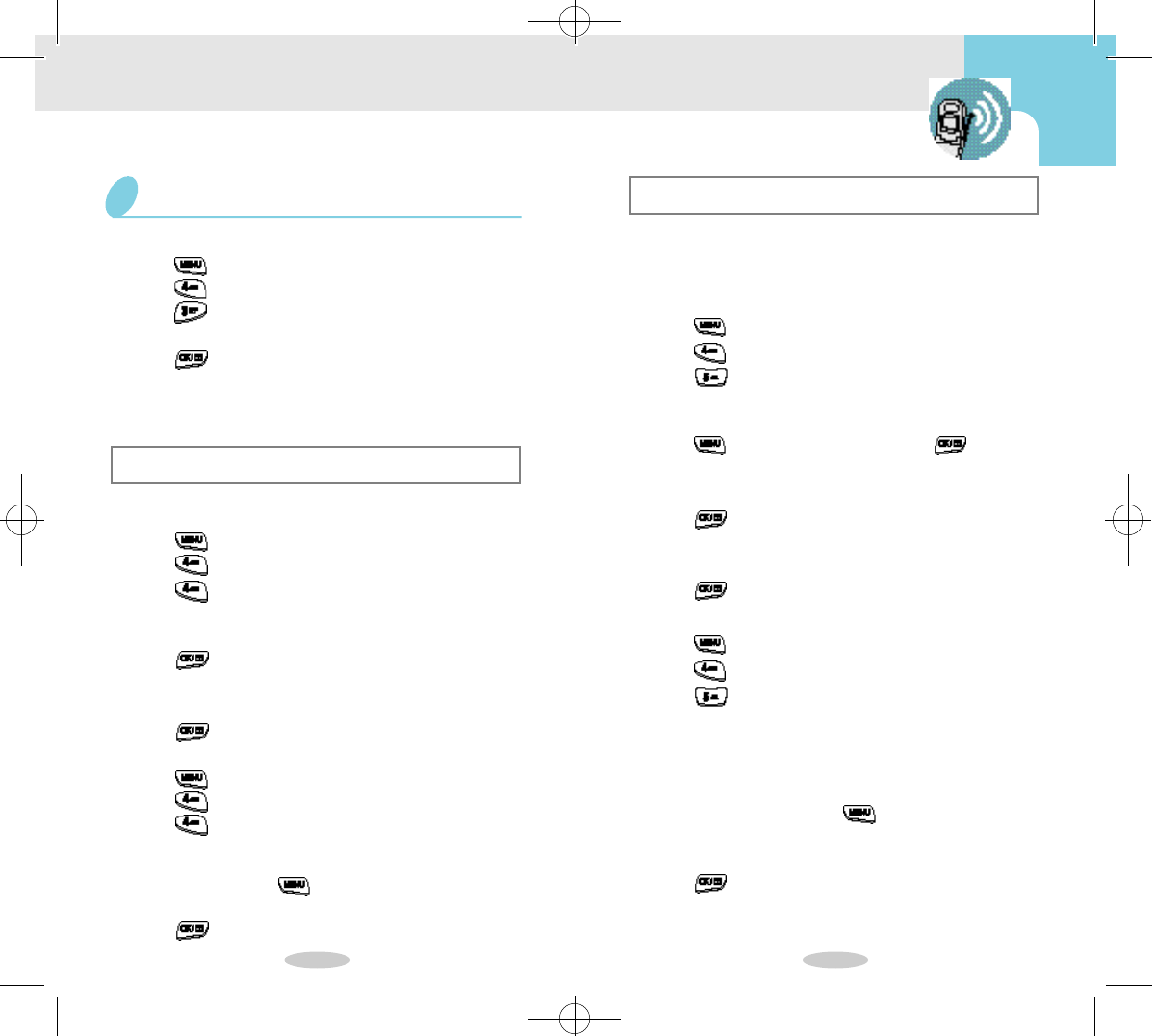
You can check how long time remains until or has
passed after Count Down you enter.
You can input up to 5 Count Downs.
To Enter Count Downs:
1Press to display the Main Menu.
2Press for Scheduler.
3Press for Count Down.
• T
he display is factory adjusted to show the
remaining time until January 1, 2000.
4Press and select “New” and press .
5Input the name of the Count Down.(To input
charaters, refer to page 43)
6Press .
7Input the date.
•
You can enter the year from 1980 to 2099.
8Press .
To see, add, edit, or erase Count Downs:
1Press to display the Main Menu.
2Press for Scheduler.
3Press for Count Down.
•
It displays the earliest Count Down.
•
If you have stored two or more Count Downs,
you can check them with the scroll keys.
4Press the scroll keys to select the Count Down you
want to change, and press .
5Press the scroll keys to select one of New, Edit,
Erase, and Exit.
6Press .
5 4 5 5
To Do List
You can enter up to 20 business you have to do.
To enter your business:
1Press to display the Main Menu.
2Press for Scheduler.
3Press for To Do List.
4Input the contents of the business.(To input
charaters, refer to page 43)
5Press .
6Enter the time and the date.
7Select the priority between Low/High.
8Press .
To see, Edit, Add, or Delete Your Business:
1Press .
2Press .
3Press .
• If you have entered two or more jobs, check them with the scroll keys.
4Press the scroll keys to select the business you want
to change and press .
5
Press the scroll keys to select one of New, Edit,Erase, and Exit.
6Press .
Count Down
To enter your schedule:
1Press to display the Main Menu.
2Press for Scheduler.
3Press for Jump to Date.
4Press the date by pressing the digit keys.
5Press .
•
It displays the selected date in opposite phase.
6To enter the schedule, follow the steps described
under “Today” on page 52(step 4~9).
Jump to Date
!SCH-850(46~65) 7/16/99 1:21 PM Page 5
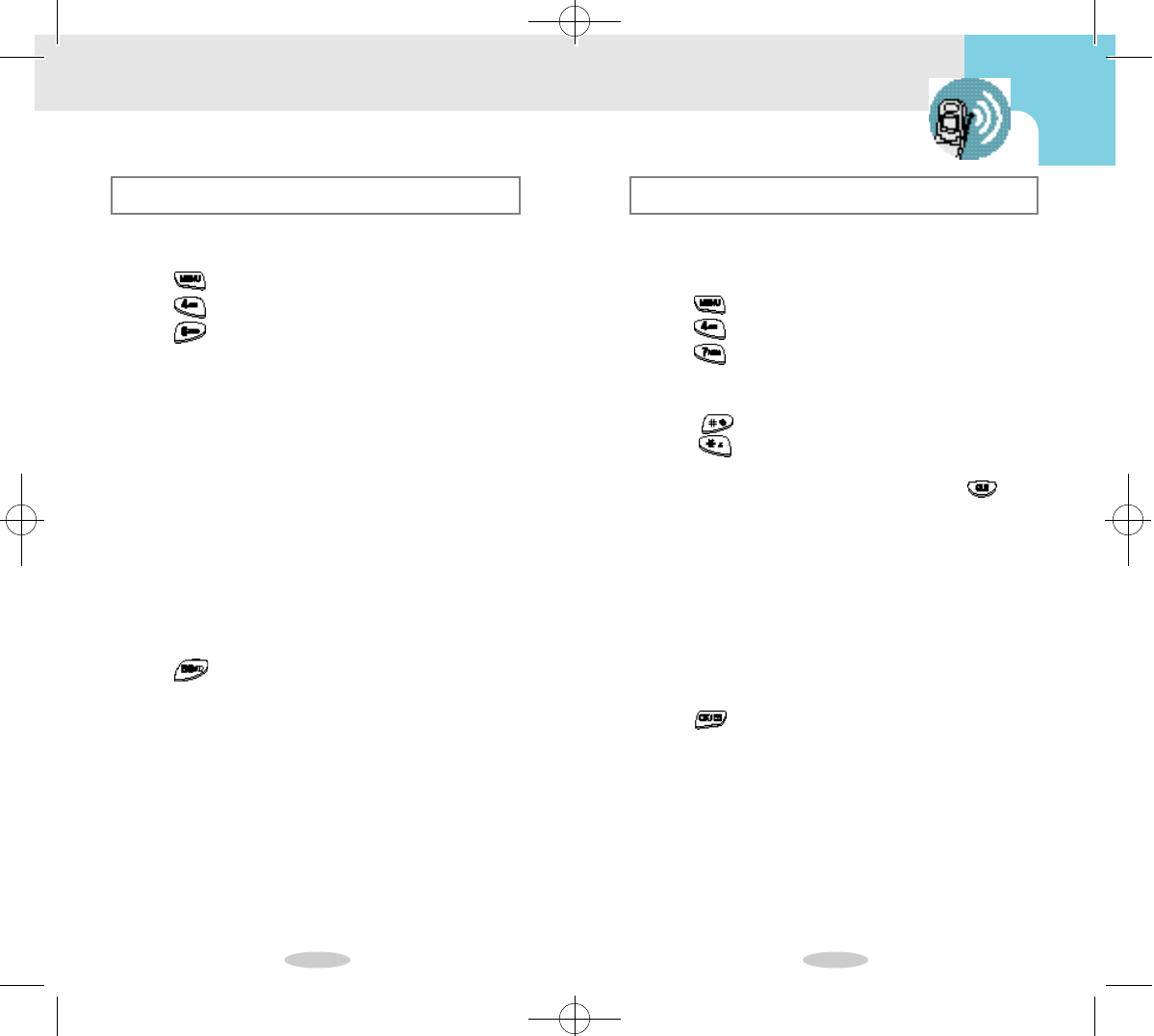
5 6 5 7
Calculator
You can calculate any numbers in relation to
addition, subtraction, multiplication, division.
To input numbers and choose operation signs.
1Press to display the Main Menu.
2Press for Scheduler.
3Press for Calculator.
4Input the number.
•
You can enter up to 9 digits.
•
Press for minus and
press for decimal point. (You can enter up to 2
decimal places.)
•
If you entered numbers incorrectly, press .
5Press the scroll keys to select the continue.
6Input the number.
•
If you want to continue to operate with the same
operator, enter numbers and press the scroll keys
for selection.
•
If you want to continue to operate with a different
operator, press the scroll keys to select an opera-
tion symbol, enter numbers, and press the scroll
keys for selection.
7Press to see the result.
World Time
You can check the current time of 24 foreign
countries.
1Press to display the Main Menu.
2Press for Scheduler.
3Press for World Time.
4Press the scroll keys to select the city you want to
see.
•
San Francisco
•
Chicago, Mexico
•
Caracas
•
Mid Atlantic
•
London, Madrid
• Athens, Helsinki
• Abu Dabi
•
Alma-ate
•
Hong Kong, Beijing
•
Guam, Sydney
•
Wellington
•
Honolulu, Hawaii
5Press .
•
Denver, Arizona
•
New York, D.C.
•
Buenos Aires
•
Cape Verde
•
Paris, Berlin
• Moscow
•
Tashkent
•
Bang kok, Jakarta
•
Seoul, ToKyo
•
Okhotsk
•
Samoa, Midnay
•
Alaska
!SCH-850(46~65) 7/16/99 1:21 PM Page 6
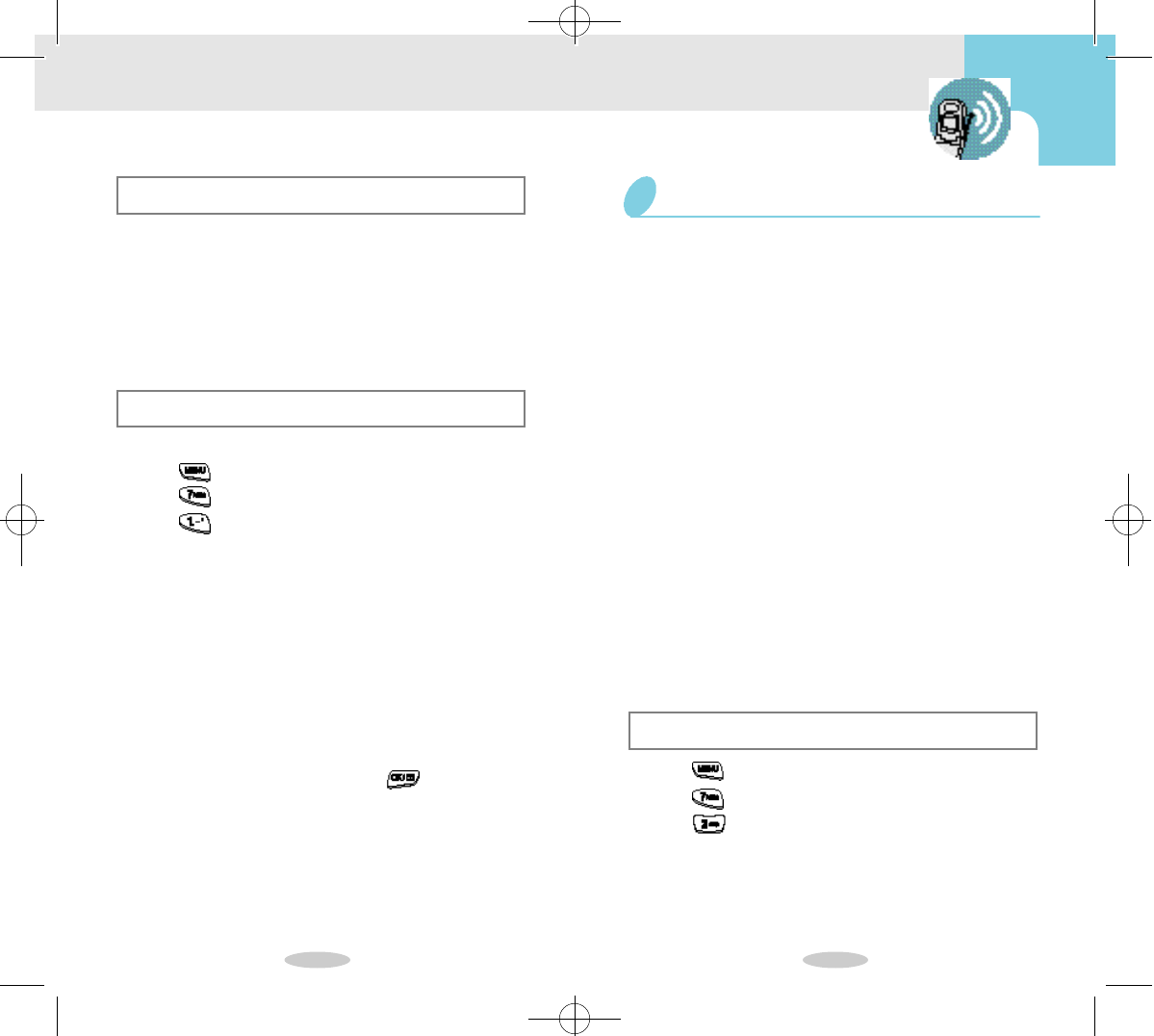
5 8 5 9
Voice Dial
Voice Dialing
Your phone features Smartspeak®, the new Voice
Dialing system from Advanced Recognition
Technology. You can call up to 20 stored entries
by speaking the name into the microphone. Using
the Voice Dialing option requires that you first
train the phone to recognize the name.
Training the Phone
To train the phone for Voice Dialing:
1Press to display the Main Menu.
2Press for Voice Dial.
3Press for Record. The system provides voice
prompts and screen displays to guide you through
the recording process.
4Respond to the prompt by saying the name you
want to save. The phone stores the name as a first
sample, and then prompts for the name again.
5Respond to the prompt by repeating the name after
the beep. The phone stores the name as a second
sample, and then requests the phone number.
6Enter the phone number (including prefixes) by
pressing the digit keys.
7To store the phone number, press . the name (if
matched up to Phone Book) and number display,
along with the notification “Recorded”. The screen
then returns to the Voice Dialing menu.
Tips on Recording Name
Checking Recorded Name
1Press to display the Main Menu.
2Press for Voice Dial.
3Press for Review.A list of entries displays.
4Press the digit key to select the desired entry, or
press the scroll keys to scan entries. Your phone
plays the recorded name.
•
Avoid recording similar names phonetically. If you
record a similar name to the one already in memory,
the phone requests another name.
•
Avoid recording in a noisy place.
•
Speak clearly and natural.
•
The person who will use the phone should record the
name. The phone does not recognize the name if the
voice sounds differently.
•
Avoid too long or short name. It is recommended to
contain 2 to 5 syllables.
•
Voice dial feature is available only in CDMAmode.
•
If this feature does not work properly, erase the
name, and record with another name.
•
It is recommended to practice several times to obtain
best result.
•
You can record up to 20 names. If you attempt to
record more than 20, the phone announces “Memory
is full.”
!SCH-850(46~65) 7/16/99 1:21 PM Page 7
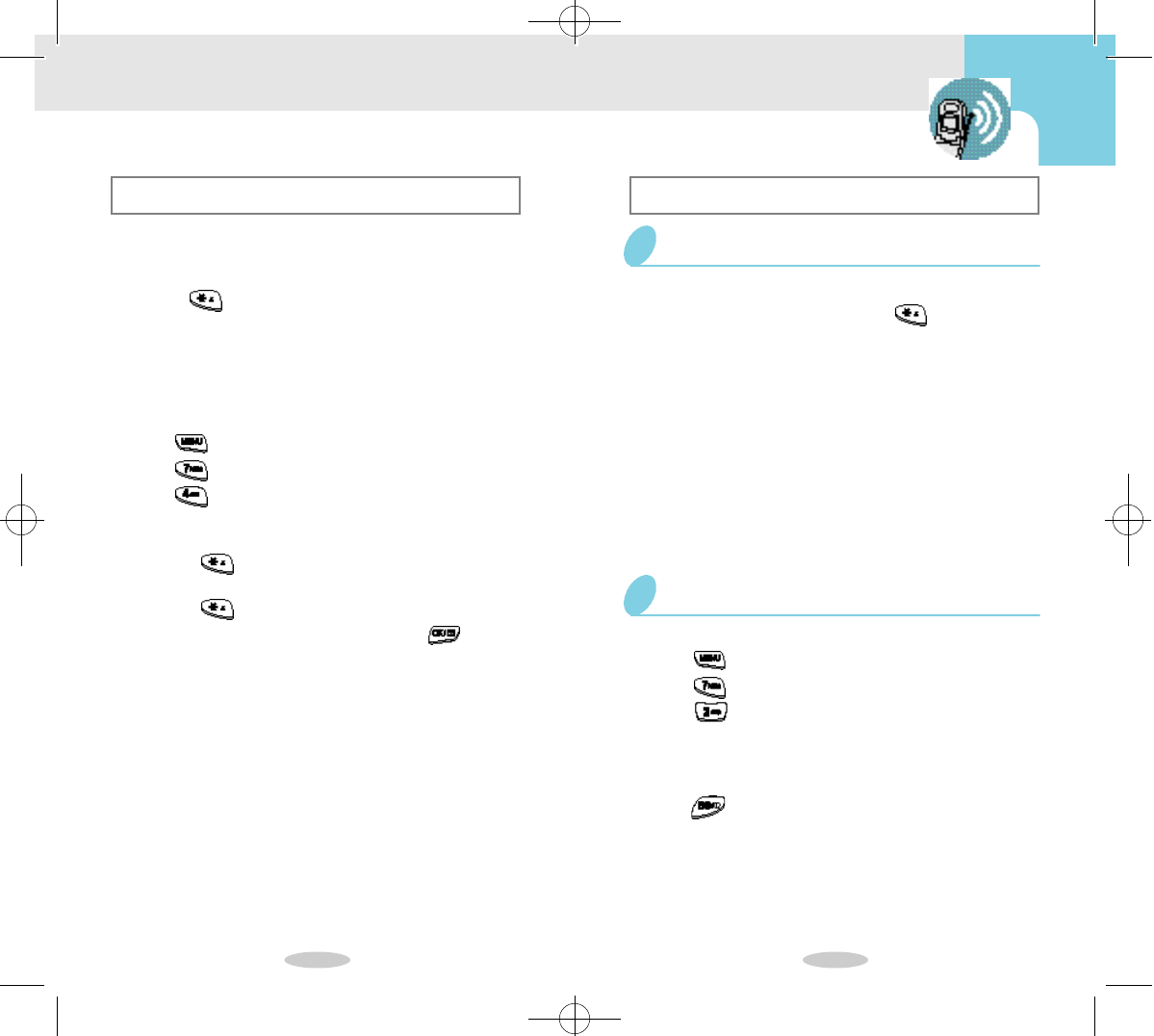
6 0 6 1
Activation
Voice Dialing is always active once you have
trained the phone to accept Voice Dialing entries.
To place calls using Voice Dialing, simply press
and hold , and then say the name into the
phone after you hear the prompt.
You can also initiate a Voice Dialing call just buy
opening the folder, when you select this option
through the Main Menu.
To change Voice Dialing setup options:
1Press to display the Main Menu.
2Press for Voice Dial.
3Press for Set Active.
4Press the scroll keys to toggle between options:
•
[*] only: Enables Voice Dialing by pressing and
holding .
•
[*]/Folder: Enables Voice Dialing by pressing and
holding , or by opening the folder.
5When the desired option displays, press to save
the setting.
Using Voice Dialing
To place a call using Voice Dialing:
1To place the call, press and hold , or open the
folder, depending on the setting.
2At the voice prompt, say the name into the phone.
•
If the phone recognizes the name, the phone
attempts a connection.
•
If the phone does not recognize the name, the
screen prompts for the name again.
•
If the phone is unable to recognize the name after
two attempts, the message “Cannot Recognize
Name. Please check name.” displays. Try the call
again later, or check the recorded name.
Placing a Call
To review Voice Dialing entries:
1Press to display the Main Menu.
2Press for Voice Dial.
3Press for Review.A list of entries displays.
4Press the digit key to select the desired entry, or
press the scroll keys to scan entries. The recorded
names play audibly as you scroll through the list.
5Press to return to Standby mode.
Reviewing Voice Dialing Entries
!SCH-850(46~65) 7/16/99 1:21 PM Page 8
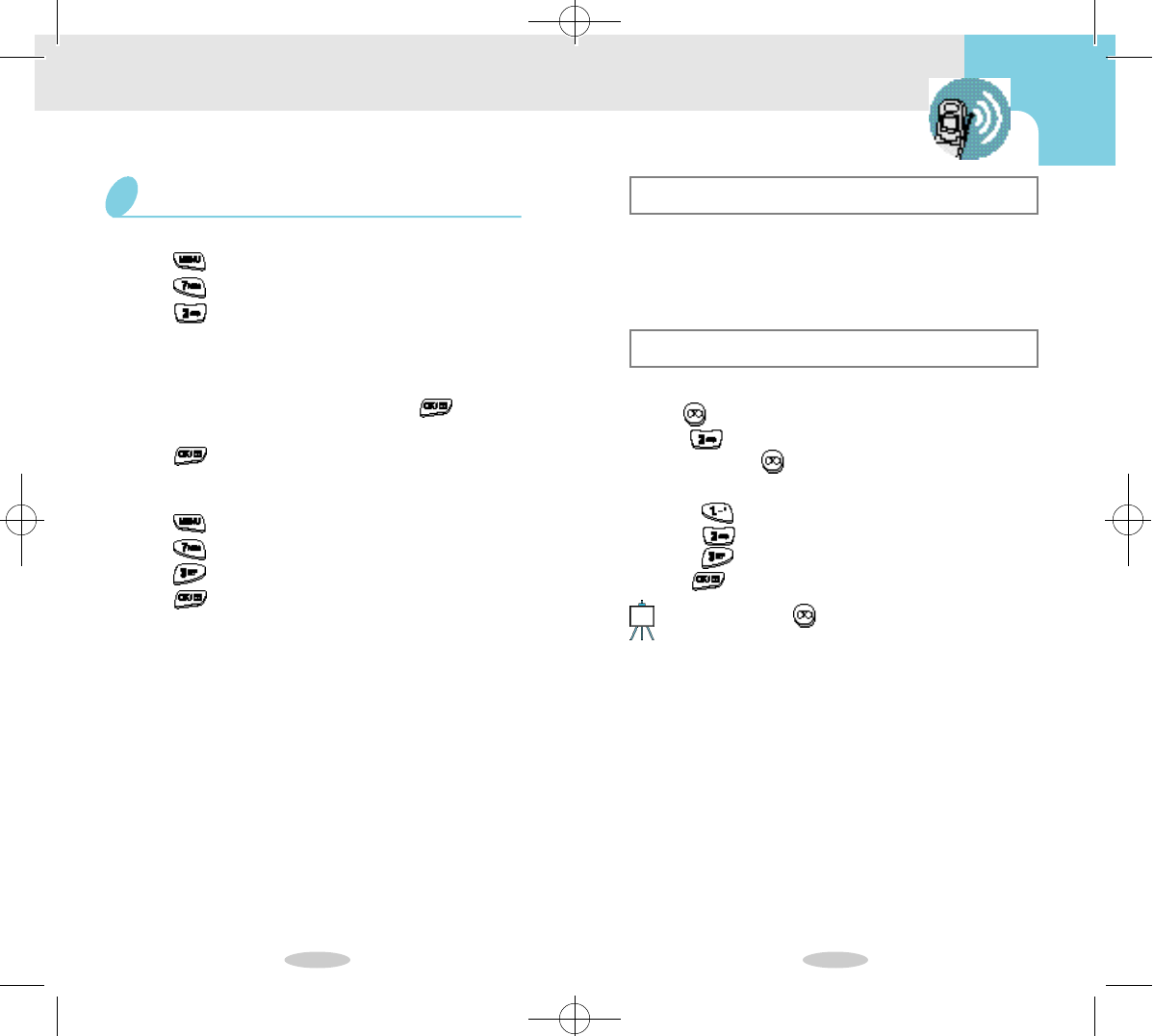
6 2 6 3
To erase an individual Voice Dialing entry:
1press to display the Main Menu.
2Press for Voice Dial.
3Press for Review. A list of entries displays.
4Press the digit key to select the desired entry, or
press the scroll keys to scan entries. The recorded
names play audibly as you scroll through the list.
5When the desired entry displays, press to select
that entry.
6Press to erase the selected entry.
To erase all Voice Dialing entries:
1Press to display the Main Menu.
2Press for Voice Dial.
3Press for Erase All.
4Press to erase all Voice Dialing entries.
Erasing Voice Dialing Entries Voice Memo
You can record voice in Standby mode or during
conversation. The phone record up to 10 Voice
Memo, 1 minute per 1 memo.
Recording Voice Memo
To record Voice Memo:
1Prss to display the Voice Memo Menu.
2Press for Record.
3Press and hold to record Memo.
4Press the associated digit key to select an option:
•
Press for Add Label (up to 12 digits long).
•
Press for Continue.
•
Press for Erase.
5Press .
If you press and hold , you can record a voice without
following the step 1 and 2.
Note
Voice Memo
!SCH-850(46~65) 7/16/99 1:21 PM Page 9
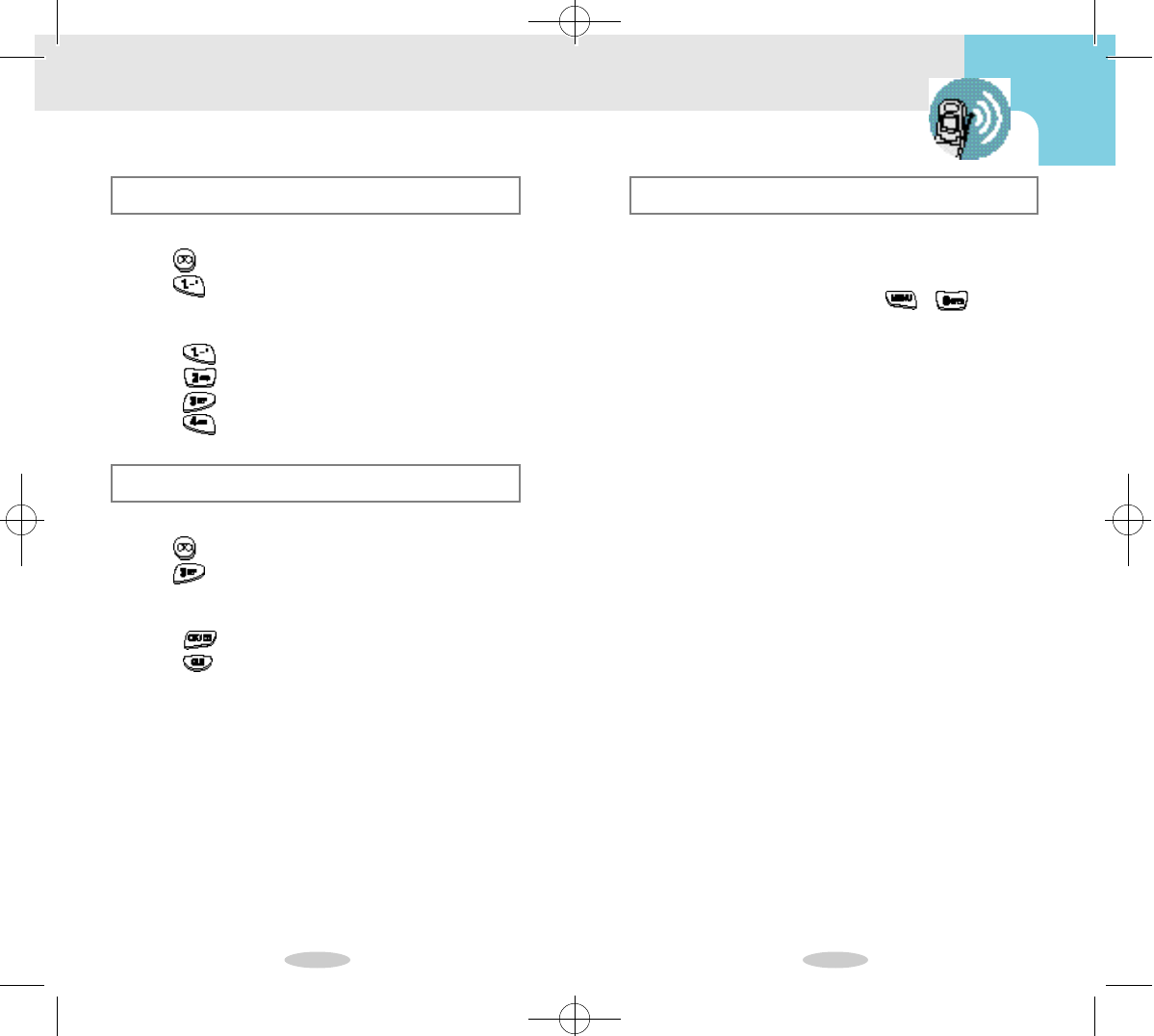
6 4 6 5
Security Options
Security Menu
Your phone provides many security options,
including a user-programmable lock code, and
call restriction features. To access the security
menu in Standby mode, press , . Press
the associated digit key to access one of the
Security options.
You must enter the four digit lock code to see any
options in this menu. The default lock code is
0000.
Reviewing Voice Memo
To review your Voice Memo:
1Press to display the Voice Memo Menu.
2Press for Review.
•
It displays the latest Memo on the screen.
3Press the associated digit key to select ann option:
•
Press for Replay.
•
Press for Erase.
•
Press for reviewing Next Memo.
•
Press for reviewing Previous Memo.
Erasing Voice Memo
To erase all your Voice memo:
1Press to display the Voice Memo Menu.
2Press for Erase All.
3Press the corresponding key to select context-specif-
ic options.
•
Press to erase.
•
Press to cancel.
!SCH-850(46~65) 7/16/99 1:21 PM Page 10
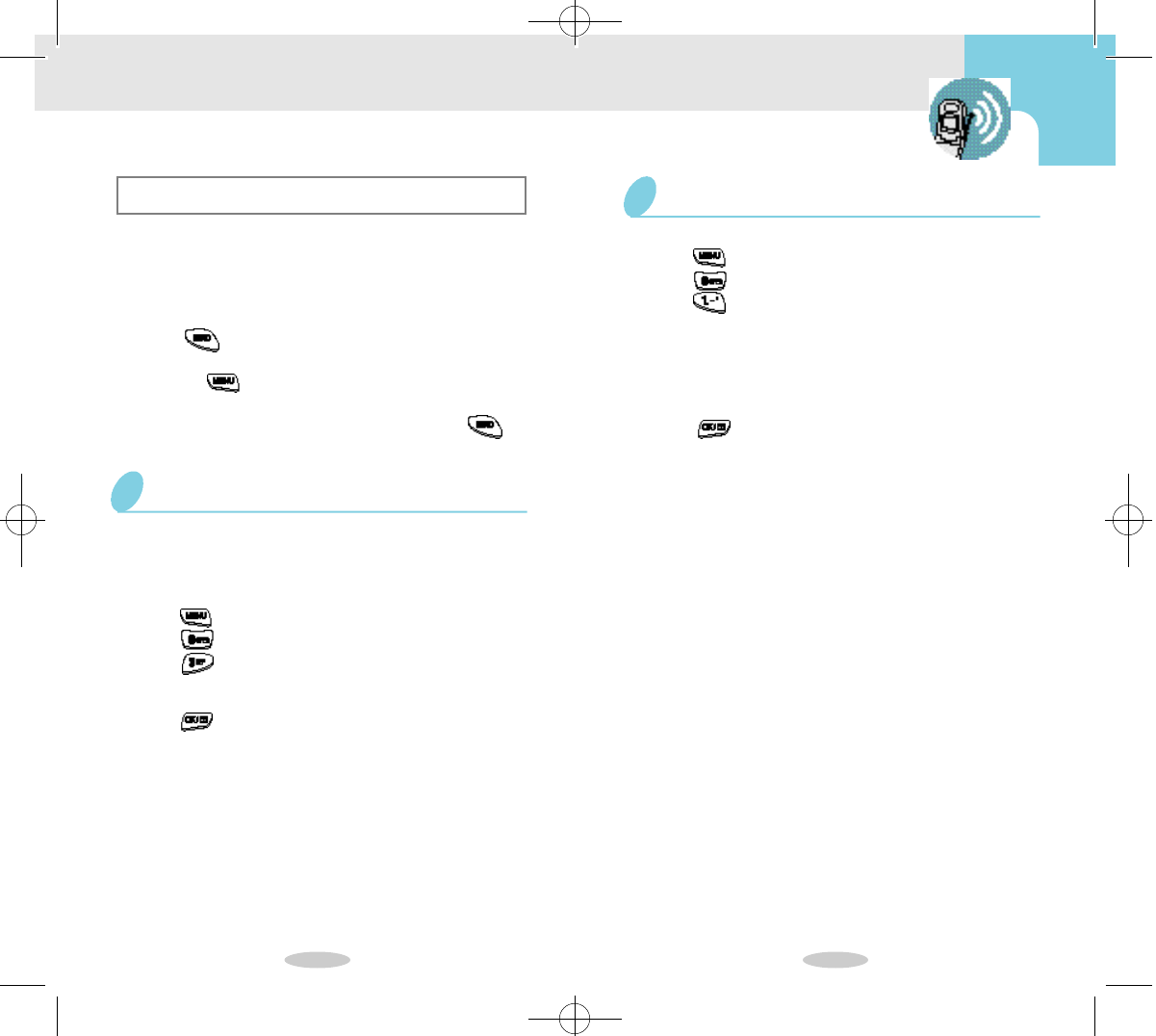
6 6 6 7
To lock the phone:
1Press to display the Main Menu.
2Press for Security and enter the Lock Code.
3Press for Lock Phone.
4Press the scroll keys to select an option:
•Off:The phone remains unlocked.
•Now:The phone locks immediately.
•On Power-Up:The phone locks automatically at the
next power-up.
5Press to save the setting.
Lock the Phone
Lock Mode
Locking the phone restricts all outgoing calls except:
•The seven priority numbers(911,*611, 611, *911,
*228, *2-2800, *2-2801)
To place an outgoing call in Lock mode:
• To call a priority number, enter the number and then
press .
To unlock the phone and place normal outgoing
calls, press to display the Lock Code screen, and
then enter the lock code. When the Standby screen dis-
plays, enter the phone number, and then press .
The default lock code for your phone is 0000. depend-
ing on activation. You can enter a personal lock code,
and then change the lock code as often as you like.
To enter a new lock code:
1Press to display the Main Menu.
2Press for Security and enter the Lock Code.
3Press for Lock Code.
4Enter a new, four-digit lock code by pressing the
desired digit keys.
5Press to save the new lock code.
Lock Code Setting
!SCH-850(66~91) 7/16/99 1:22 PM Page 1
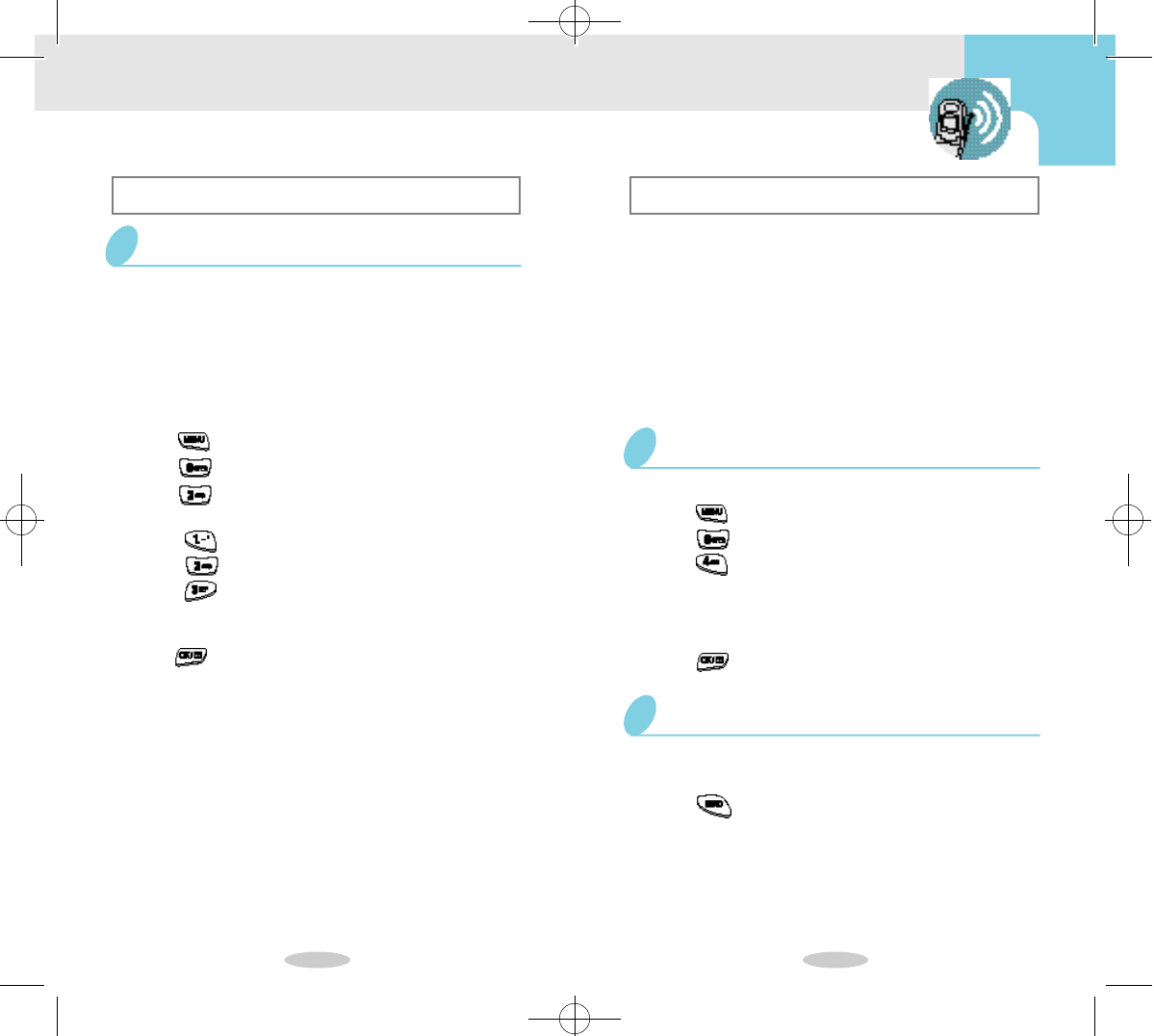
6 8 6 9
Call Restriction
Your phone provides the following Call Restriction
options in the Security menu:
• Restrict Phone Book Use
• Restrict Incoming Calls
• Restrict Outgoing Calls
To restrict calls:
1Press to display the Main Menu.
2Press for Security and enter the Lock Code.
3Press for Restrict.
4Press the associated digit key to select an option:
• Press to restrict Phone Book use.
• Press to restrict Incoming calls.
• Press to restrict Outgoing calls.
5Press the scroll keys to toggle between
Unrestrict/Restrict.
6Press to save the setting.
Restricting Calls
Priority Numbers
Priority numbers (911, 611, *611, *911, *228, *2-
2800, *2-2801) are programmed into your phone.
And the Security Menu provides the option of
editing your priority phone numbers(up to 10 dig-
its long)
You can place calls to priority numbers when the
phone is locked or when “Restrict Outgoing Calls”
is active.
To edit priority numbers:
1Press to display the Main Menu.
2Press for Security and enter the Lock Code.
3Press for Priority Numbers.
4Press the 1,2 or key to select a location for the
special number.
5Enter the priority number by pressing the digit keys.
6Press to save the number.
Editing Priority Numbers
To dial priority numbers in Lock mode:
1Enter the priority number by pressing the digit keys.
2Press to place the call.
Dialing Priority Numbers
!SCH-850(66~91) 7/16/99 1:22 PM Page 2
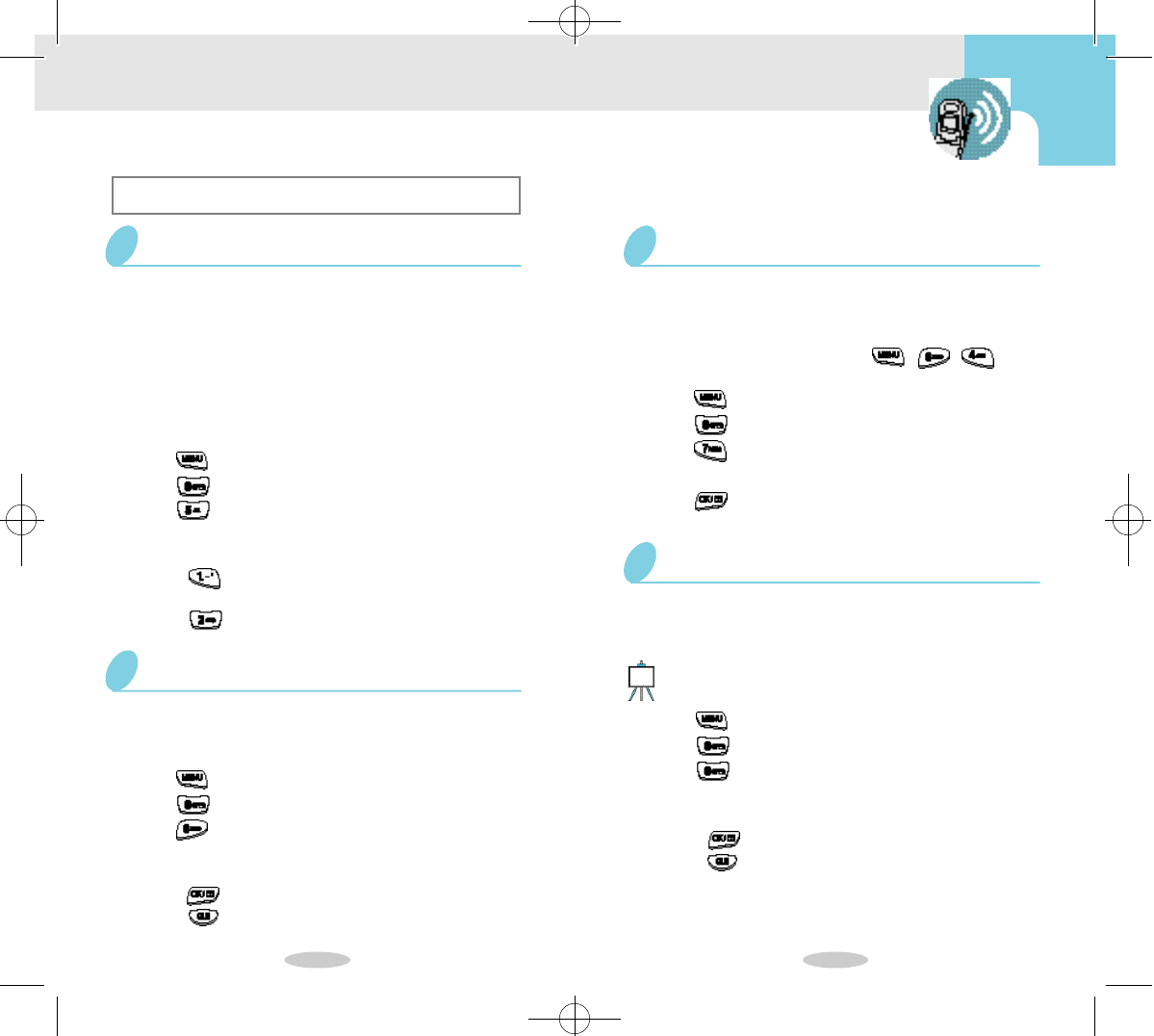
7 0 7 1
Other Options
If your system supplier provides this service and you have
a PIN assigned by the system supplier, you can set your
phone to send the PIN when you make a call. This feature
prevents the phone from being used by unauthorized per-
sons. For information on this service in detail, contact your
service provider. Also your PIN is programmable and can
be up to 24 digits.
To set the PIN function:
1Press to dispaly the Main Menu.
2Press for Security and enter the Lock Code.
3Press for PIN.
4Press the corresponding digit key to select the
desired option:
• Press for Send PIN, and then toggle between
Prompt/Never.
• Press for PIN Code, and then Enter a new
PIN code by pressing the desired digit keys.
PIN
You can erase all numbers in the Phone Book. The
screen displays “ALL ENTRIES ARE CLEARED.”
To erase all numbers in the phone book:
1Press to display the Main Menu.
2Press for Security and enter the Lock Code.
3Press for Clear Memory.
4Press the corresponding key to select context-
specific options.
• Press to erase.
• Press to cancel.
Clear Memory
This feature allows you to block your own num-
ber display. If you turn this feature on, the mes-
sage “Hidden” displays when ‘My Phone #’ func-
tion is accessed by pressing , , .
To hide your phone number:
1Press to display the Main Menu.
2Press for Security and the enter the Lock Code.
3Press for Hide My Number.
4Press the scroll keys to toggle between On/Off.
5Press to save the setting.
Hide Your Phone Number
If you want to reset all of your phone’s features to
the manufacturer’s defaults, you can do so with
this feature.
1Press to display the Main Menu.
2Press for Security and enter the Lock Code.
3Press for Reset Phone.
4Press the corresponding key to select context-specif
-ic options.
• Press to reset.
• Press to cancel.
Reset Phone
This feature doesn’t affect the Phone Book, Call Logs, and
SMS messages.
Note
!SCH-850(66~91) 7/16/99 1:22 PM Page 3
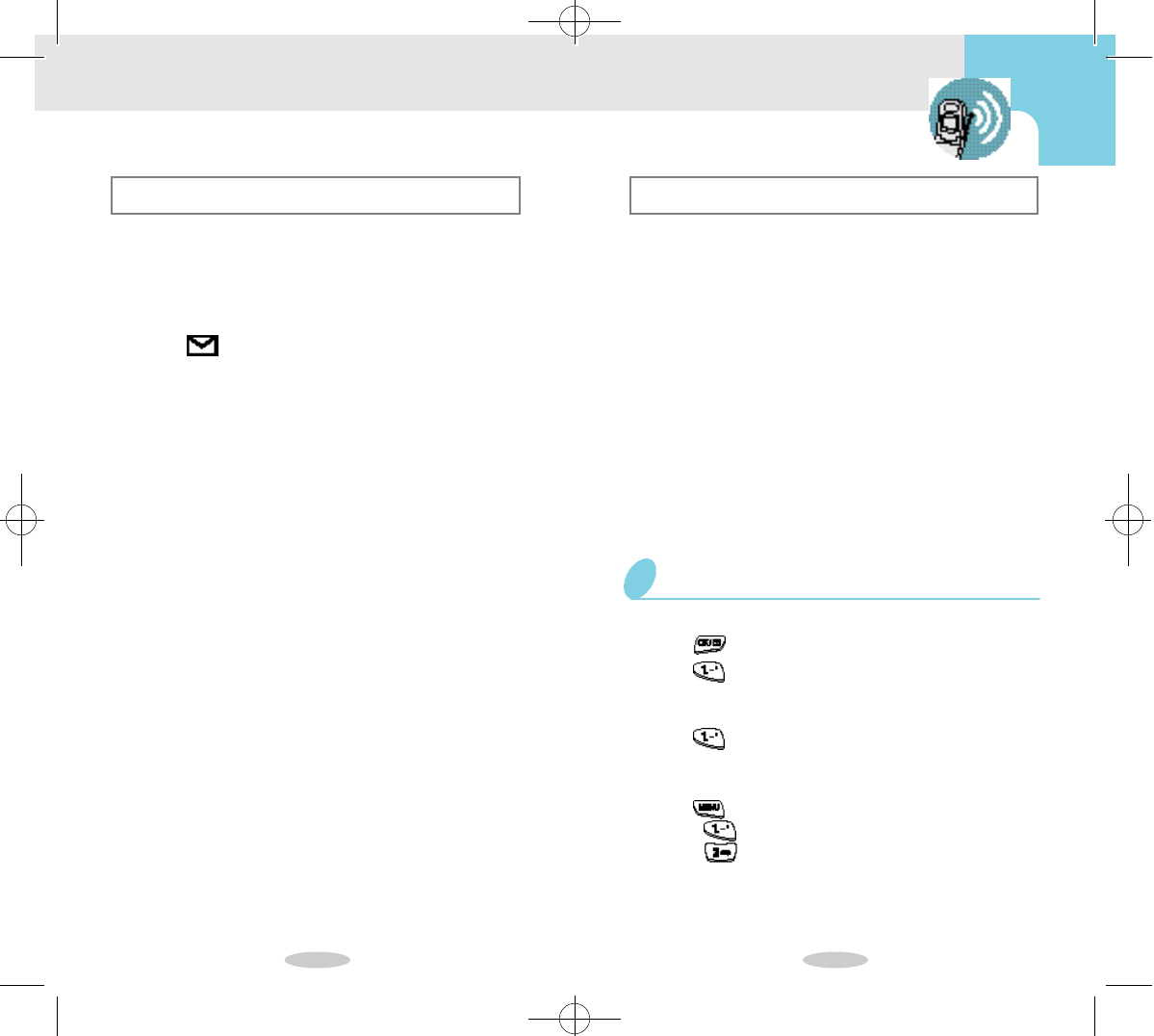
7 2 7 3
Short Message Services and Vo i c e m a i l
Message Services
Your phone receives voicemail notification, text mes-
sages, and pages. And your phone transmits text mes-
sages and pages(if your system supplier provides this
service). When the phone receives a message, an alert
sounds, and a text notification displays. The message
indicator( ) remains on the screen until you read
the pending text messages or until you listen to the
voicemail notification messages.
When message memory reaches 75 percent capacity,
the screen displays a text notification and a prompt to
erase old messages. At 100 percent capacity, the
screen displays a text notification and rejects addition-
al incoming messages until you erase some of the
stored messages.
The phone automatically adjusts the incoming mes-
sage alert volume to the lowest setting when the phone
is in Conversation mode.
Incoming voicemail notification and text messages
transmit even when the phone is in Lock mode. To
access a message, or to return a call other than an
emergency number, enter the lock code.
• Contact your service provider to activate Message
Service. Not currently available in all markets.
• Voicemail notification and page message service
may not be supported according to the service
provider.
Reviewing Messages
Your phone accepts incoming messages in both
Standby and Conversation modes. When a new mes-
sage arrives, an alert sounds, and the message header
displays. The message header includes the type of
message(Text, Page, Voicemail Notification) and the
name/phone number, if available.
You can review the message upon notification or store
the message for later review. The Messages menu pro-
vides options for reviewing the name/phone number of
the sender, date/time stamp, priority, and the message.
Your phone can store up to about 10 pages and text
messages, depending on the length of the message.
You can erase an individual message after reviewing
it, or erase all stored messages at one time.
To review voicemail messages:
1Press to display the Messages Menu.
2Press for Inbox. The number of new messages
displays next to the associated message type in the
menu.
3Press for Voicemail. The screen displays
“Voicemail”, the time, date, and the number of new,
unread messages.
4Press for context-specific options:
• Press to Listen to voicemail messages.
• Press to Reset the counter for voicemail mes-
sages, if desired.(The system resets the counter
automatically after you listen to all new messages).
Reviewing Voicemail Messages
!SCH-850(66~91) 7/16/99 1:22 PM Page 4
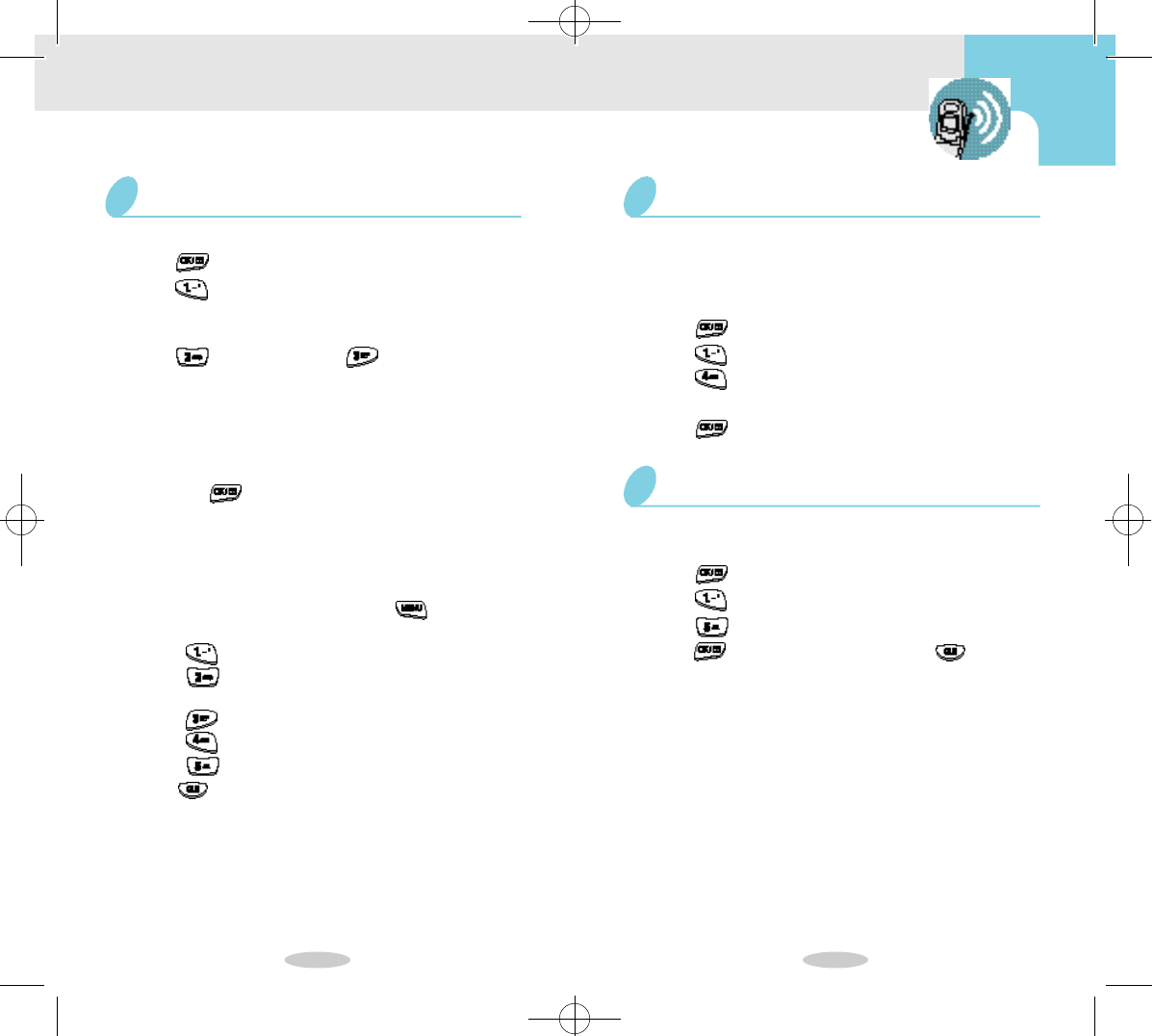
7 4 7 5
To review page and text messages:
1Press to display the Messages Menu.
2Press for Inbox. The number of new messages
displays next to the associated messages type in the
menu.
3Press for Page, or press for Text.
An indexed list of page or text messages displays.
An exclamation point next to an entry indicates an
urgent message. A check mark next to an entry indi-
cates that you have read and stored the message.
4Press the scroll keys to highlight a message, and
then press to select the highlighted message for
review.(You can also press the associated digit key
to select a message by its entry number.)
5When the message displays, press to review the
message.
6After reviewing the message, press for context-
specific options:
• Press for Talk(to call the phone number).
• Press to Save the number(if there is no Phone
Book match).
• Press to Erase the message.
• Press to review the Next message.
• Press to review the Previous message.
7Press to return to the previous screen.
Reviewing Page and Text Messages
The phone alerts you when a message is received.
You can choose how frequently this happens. T h e
three options are:EVERY2 MIN, OFF, ONCE.
To set the frequency:
1Press to display the Message Menu.
2Press for Inbox.
3Press to select SMS Alert.
4Press the scroll keys until you find desired type.
5Press to save the setting.
Choosing Alert Type for Message Receiving
You can erase all stored messages.
To erase messages:
1Press to display the Message Menu.
2Press for Inbox.
3Press for Erase All.
4Press to confirm erasing, or press to
cancel.
Erasing Messages
!SCH-850(66~91) 7/16/99 1:22 PM Page 5
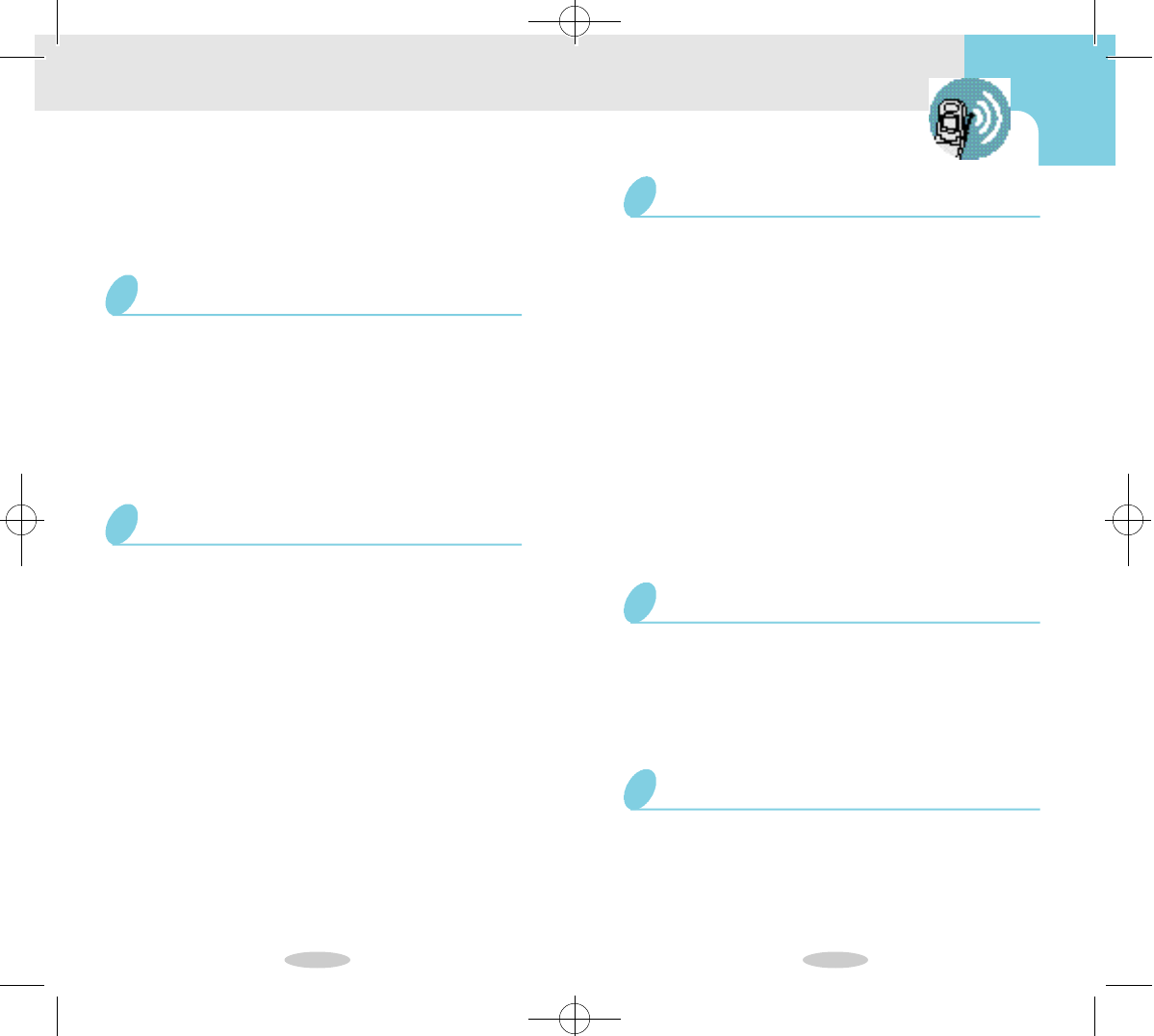
7 6 7 7
The SAMSUNG phone meets all standards and rec-
ommendations for the protection of the public from
exposure to radio frequency(RF) electromagnetic ener-
gy established by governmental bodies and other qual-
ified organzations. To reduce the risk of fire, electric
shock, serious personal injury, or property damage,
please follow these guidelines:
Compliance with Safety Standards
Using a wireless phone while driving is illegal in
some states and counrties. Know the laws and regula-
tions for your area, and pull off the road and park if
you need to make a call. If you must use the phone
while driving, purchase and install the optional Hands-
Free Car Kit.
D r i v i n g
Safety
For a variety of safety reasons, it is important to consider
where you will be using your phone. When using your
phone and its accessories, please follow these guidelines:
Your wireless telephone is a radio transmitter and receiver.
When the power is on, the phone receives and sends our RF
e n e rg y. Most modern electronic equipment, such as equip-
ment in hospitals and cars, contains an RF signal shield. RF
e n e rgy may affect some inadequately shielded electronic
e q u i p m e n t .
Turn off your phone in health care facilities, and always
request permission before using the phone near medical
e q u i p m e n t .
Consult the manufacturer of any personal medical devices,
such as pacemakers and hearing aids, to determine if they are
shielded adequately from external RF signals.
Note if there are any regulations posted in the area regarding
the operation of wireless phones, and learn where you can
use them safely within the facility.
Electronic Devices
Turn off your phone before boarding any aircraft.
The Federal Aviation A d m i n i s t r a t i o n ( FAA) requires that you
have prior permission from the crew to use your phone while
the plane is on the ground. FCC regulations prohibit using
your phone while the plane is in the air. Do not use your
phone at any time while traveling on board a plane.
A i r c r a f t
Construction crews often use remote-control RF devices to
set off explosives. To avoid interfering with blasting opera-
tions, turn off your phone when you are in a blasting area or
in any area with signs posted that read “Turn off two-way
r a d i o . ”
Blasting A r e a s
!SCH-850(66~91) 7/16/99 1:22 PM Page 6