Samsung Electronics Co SCHA850 Dual-Band CDMA Phone User Manual
Samsung Electronics Co Ltd Dual-Band CDMA Phone Users Manual
Contents
- 1. Users Manual
- 2. Users Manual Addendum
Users Manual
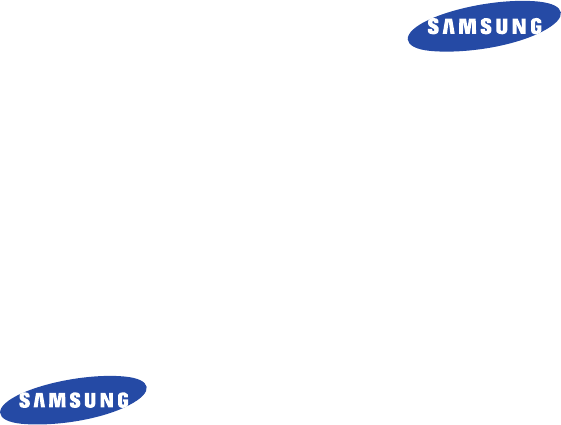
DIGITAL CELLULAR
TELEPHONE
SCH-A850
User’s Manual
Printed in Korea
Code No. : GH68-00000A
English. 2005/03. Rev.1.0
World Wide Web
http://www.samsungmobile.com
ELECTRONICS

Please read this manual before operating your
phone, and keep it for future reference .
Safety Quick Guide
Read these guidelines before using your wireless
phone. Failure to comply with these guidelines may
be dangerous or illegal. For more detailed safety
information, see “Health and Safety Information” on
page 89.
Road safety comes first
Do not use a hand-held phone while driving; park the
vehicle first.
Switch off when refuelling
Do not use the phone at a refuelling point (service
station) or near fuels or chemicals.
Switch off on aircraft
Wireless phones can cause interference. Using them
on aircraft is both illegal and dangerous.
Switch off in hospital
Switch off your phone near medical equipment.
Follow any regulations or rules in force.
Interference
All wireless phones may get interference which
could affect performance.
Respect special regulations
Follow any special regulations in force in any area
and always switch off your phone whenever it is
forbidden to use it, or when it may cause
interference or danger (in a hospital for example).
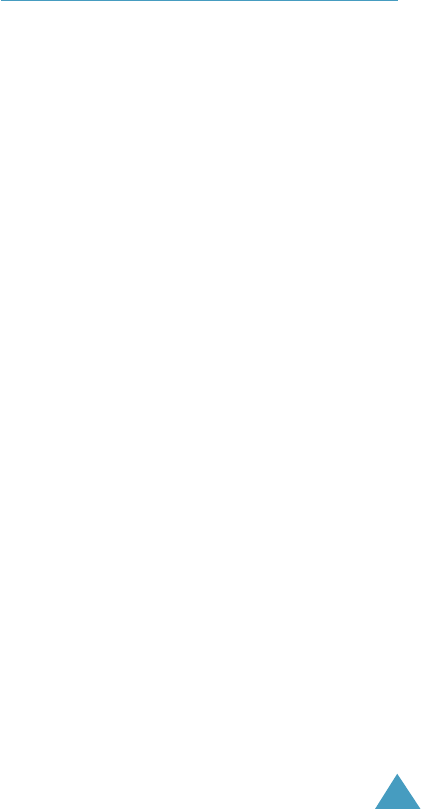
1
YOUR PHONE
Key Descriptions................................................................................... 5
Display ................................................................................................ 6
Service light .......................................................................................... 8
Unpacking............................................................................................. 8
GETTING STARTED
Charging a Battery .................................................................................9
Low Battery Indicator ..........................................................................10
Switching the Phone On/Off ................................................................ 11
CALL FUNCTIONS
Making a Call ......................................................................................12
Answering a Call.................................................................................. 18
In-Use Options .................................................................................... 19
Using Caller ID .................................................................................... 20
Viewing Missed Calls ........................................................................... 21
Three-Way Calling ............................................................................... 22
Call Waiting ........................................................................................ 23
Call Forwarding ....................................................................................23
Adjusting the Volume........................................................................... 24
Quick Switching to Vibration Mode ....................................................... 24
ENTERING TEXT
Changing Text Input Mode ................................................................... 25
T9 Mode .............................................................................................. 26
Alpha Mode ..........................................................................................27
Symbol Mode ...................................................................................... 29
Number Mode ..................................................................................... 29
Table of Contents
Radio frequency exposure information
In August 1996, the Federal Communications
Commisision (FCC) of the U.S. adopted an updated
safety standard for human exposure to radio frequency
electromagnetic energy emitted by FCC regulated
transmitters. The design of this phone complies with the
FCC guidelines and those standards.
To maintain compliance with FCC RF exposure
guidelines, if you wear a handset on your body, use the
Samsung-supplied or approved carrying case, holster, or
other body-worn accessory.
If you do not use a body-worn accessory, ensure the
antenna is at least one inch (2.5cm) from your body
when transmitting. Use of non-approved accessories
may violate FCC RF exposure guidelines.
Use sensibly
Use only in the normal position (to ear). Avoid unnessary
contact with the antenna when the phone is switched
on.
Accessories and batteries
Use only SAMSUNG-approved accessories and
batteries.
Use qualified service
Only qualified service personnel may install or repair
your phone.

2 3
USINGTHE MENUS
Accessing a Menu Functions by Scrolling .............................................. 30
Accessing a Menu Functions by Using its Shortcut.................................. 31
Your Phone’s Main Menu .................................................................... 32
GET IT NOW
Get Tunes & Tones (MENU 1-1)..................................................... 34
Get Fun & Games (MENU 1-2)..................................................... 34
Get Pix & Flix (MENU 1-3)............................................................ 34
Get News & Info (MENU 1-4)........................................................ 34
Get Going (MENU 1-5)................................................................. 34
MESSAGING
New Text Msg (MENU 2-1) ............................................................ 35
New Pix/Flix Msg (MENU 2-2) ..................................................... 36
New Hnad. Msg (MENU 2-3) ........................................................ 36
Inbox (MENU 2-4) ........................................................................ 36
Sent (MENU 2-5).......................................................................... 37
Drafts (MENU 2-6)....................................................................... 37
Voicemail (MENU 2-7) .................................................................. 37
E-Mail (MENU 2-8)....................................................................... 38
CONTACTS
New Contact (MENU 3-1) ............................................................. 39
Contact List (MENU 3-2) .............................................................. 39
Groups (MENU 3-3) ...................................................................... 40
Speed Dials (MENU 3-4) ................................................................ 40
RECENT CALLS
Missed (MENU 4-1) ....................................................................... 41
Received (MENU 4-2) .................................................................... 41
Dialed (MENU 4-3) ....................................................................... 41
All (MENU 4-4) ............................................................................. 42
View Timers (MENU 4-5) ................................................................ 42
SETTINGS & TOOLS
Tools (MENU 5-1) ........................................................................ 43
Sounds (MENU 5-2) ..................................................................... 44
Display (MENU 5-3) ................................................................... 44
Systems (MENU 5-4) ..................................................................... 45
Call Settings (MENU 5-5) ............................................................... 45
Clock Format (MENU 5-6) ............................................................. 47
Ringer ID (MENU 5-7) ................................................................... 47
Picture ID (MENU 5-8) .................................................................. 47
HEALTH AND SAFETY INFORMATION
Exposure to Radio Frequency Signal...................................................... 49
Precautions When Using Batteries ........................................................ 52
Road Safety ........................................................................................ 54
Operating Environment ........................................................................ 58
Electronic Devices ................................................................................ 58
Potentially Explosive Atmospheres ....................................................... 58
Emergency Calls .................................................................................. 59
Other Important Safety Information ..................................................... 60
Care and Maintenance ......................................................................... 61
Acknowledging Special Precautions and the FCC
and Industry Canada Notice ................................................................. 63
GLOSSARY ........................................................................................ 84
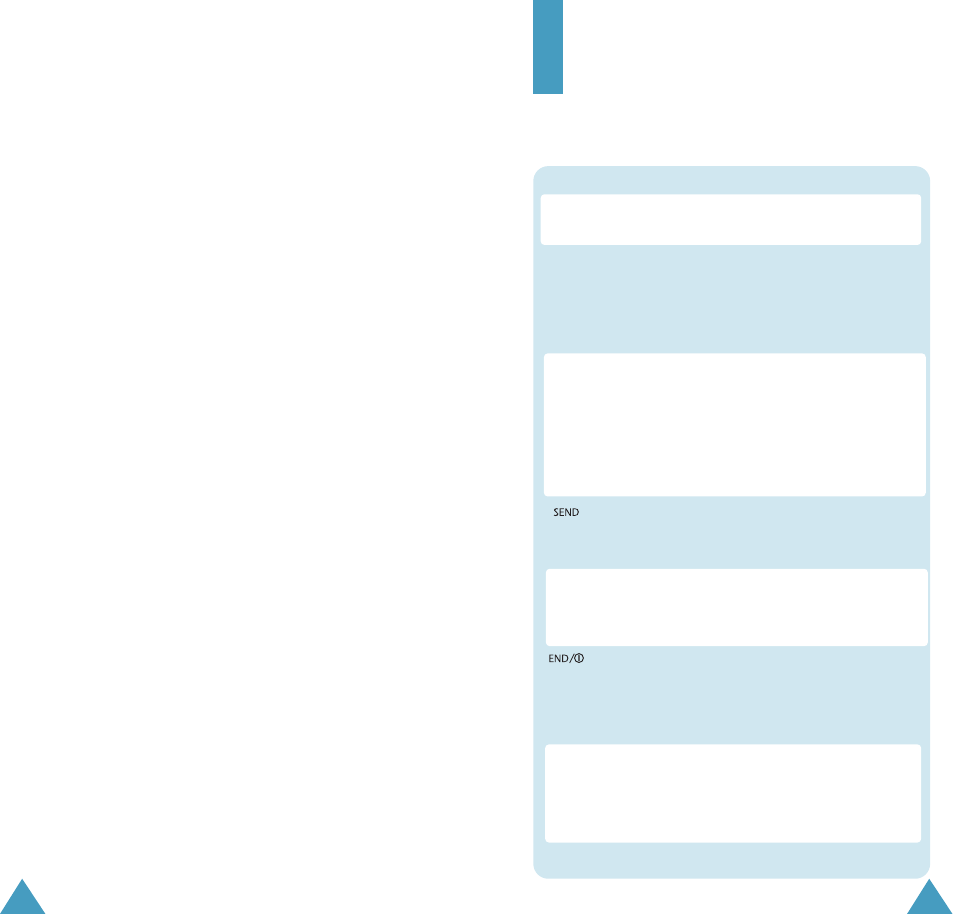
5
MENU : Enters the menu facility. Also, scrolls
through the menu options.
Navigation : In the menu facility, scroll through the
menu tions and phonebook memory.
up: searches phonebook by name.
down: enters Memo Pad.
left: enters Scheduler.
right: enters Voice Memo.
Key Functions
OK :In the menu facility, selects a menu function or
stores information that you have entered (such
as a name) in the phone memory. In Standby
mode, enters the Mail Kit Menu.
Your Phone
Key Descriptions
CLR : Deletes characters from the display.
In the menu facility, returns to the previous
menu level.
Makes or answers a call.
In Standby mode, redials the last outgoing
number when pressed twice.
Ends a call. Also switches the phone on and
off when pressed and held.
In the menu facility, returns to Standby mode
and cancels your input.
Volume : During a call, adjusts the voice
volume. In Standby mode with the phone open,
adjusts the ringer volume. In the menu facility,
scrolls through the menu options.
4
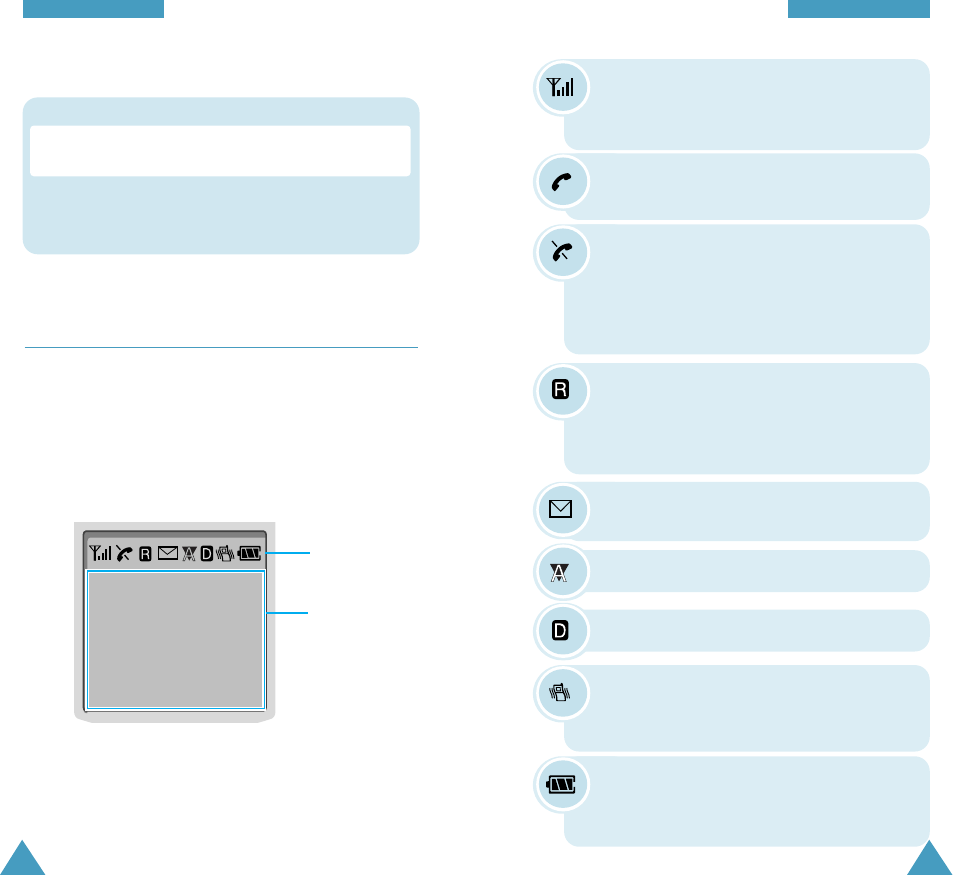
76
YYoouurr
PPhhoonnee
New Message: Appears when a new text
message has been received.
Digital mode: Indicates the digital mode.
Battery strength: Shows the level of your
battery. The more bars you see, the more
power you have left.
Vibrator on: Appears when a vibrate mode
is on. An incoming call will vibrate the
phone rather than ring it.
Roaming: Appears When you are out of
your home area and have registered with a
different network (when travelling in other
countries, for example).
Analog mode: Indicates the analog mode.
YYoouurr
PPhhoonnee
Display
Layout
The display comprises two areas; an upper line of fixed
icons, and the lower text and graphic area. The
following icons display at power-on:
Icons
Text and
graphic area
Signal strength : Shows the received
signal strength. The greater the number of
bars, the better the signal strength.
Icons
Service: Appears when a call is in
progress.
No service indicator: Appears when you
are outside a service area. When it
appears, you cannot make or receive calls.
Wait a little while for a signal or move into
an open area.
* : When held down to access the voice dial
function in idle mode.
Key Functions
#:When held down to toggle between the silent
mode on and off
Key Descriptions (continue...)
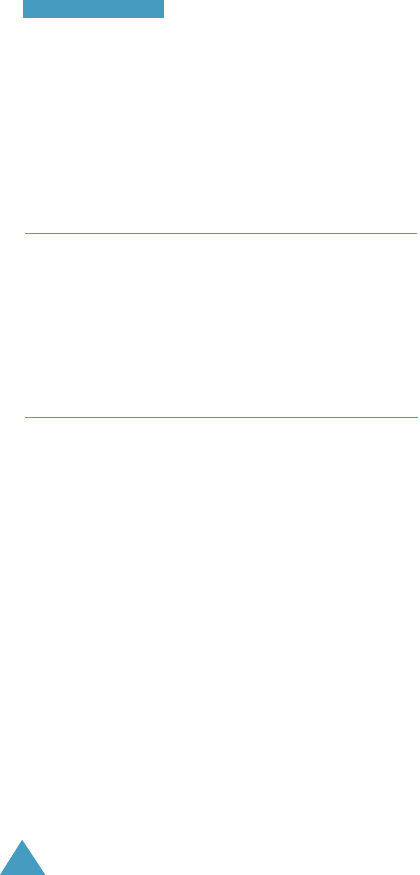
8
YYoouurr
PPhhoonnee
Backlight
The display is illuminated by a backlight. When you
press any key, the backlight illuminates. It turns off if no
key is pressed within a given period of time.
Service Light
The service light is at the top right of the phone. It
flashes to indicate incoming call or message. Also, the
service light flashes for a few seconds when you turn on
the phone.
Unpacking
•Handset
•Battery
•Travel Adapter
•QRG
•User Manual
•CD
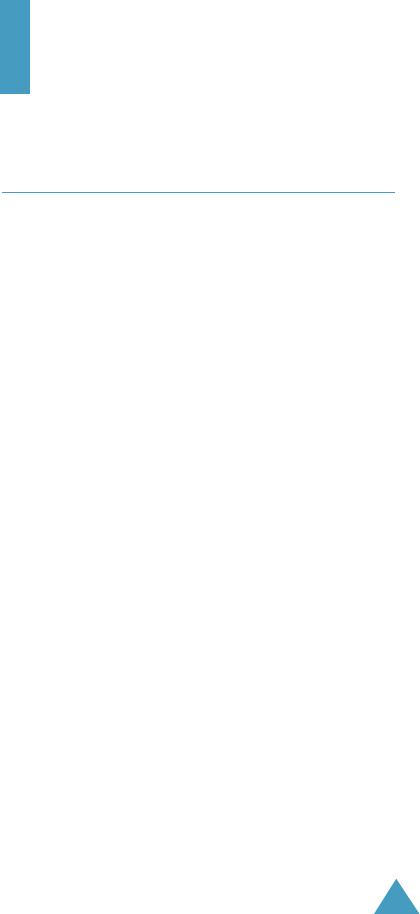
9
Getting Started
Charging a Battery
Your phone is powered by a rechargeable Li-ion battery.
A travel adapter is provided with your phone. Use only
approved batteries and chargers. Ask your local
SAMSUNG dealer for further details.
The phone can be used while the battery is charging.
Note: You must fully charge the battery before using
your phone for the first time.
1. Connect the lead from the travel adapter to the
bottom of the phone. Check that the arrow on
the lead connector is facing towards the front of the
phone.
2. Connect the adapter to a standard AC wall outlet.
The LEDs on the front of the charger indicate the following:
Red indicates that the battery is charging.
Green indicates that the battery is fully charged.
Yellow indicates that the battery is operating at a
temperature that is too high or too low, or that something
is not plugged in correctly. Check the charger and battery
for proper connections.
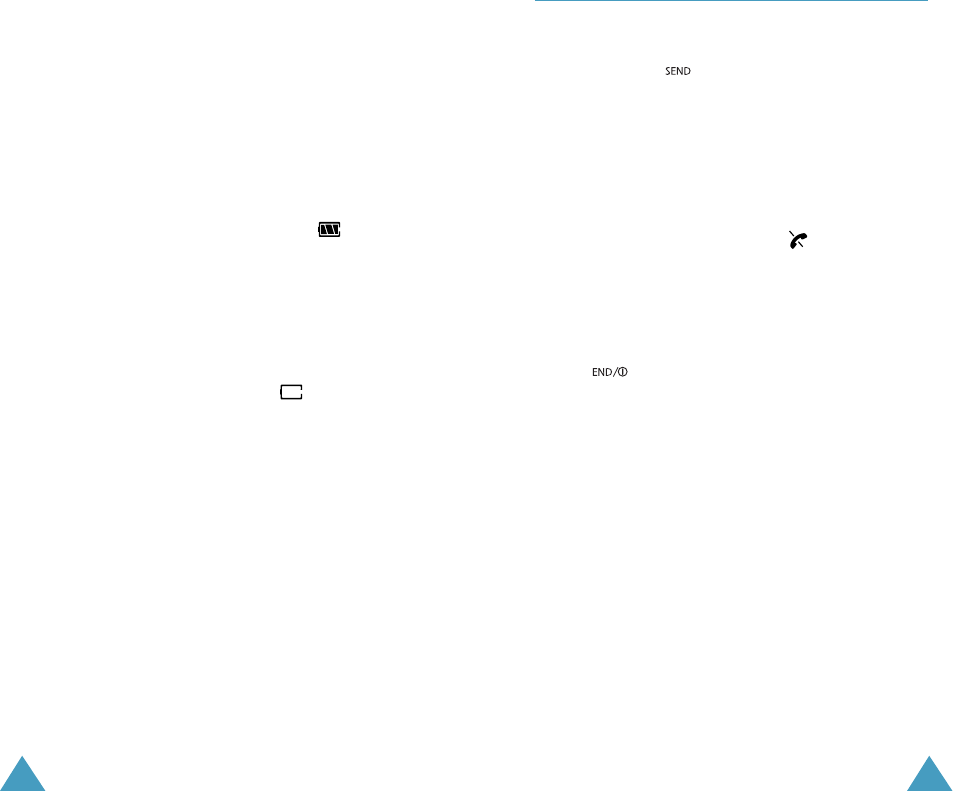
11
Switching the Phone On/Off
1. Open the phone.
2. Hold down the key for more than one second to
switch the phone on.
The service light on the right of the phone flashes,
and an alert sounds. When the system locates
services, the greeting message displays along with
the date and time.
If the phone is out of service, the icon appears in
the display. In this case, you cannot place and receive
calls. You can try again later when service is
available.
3. When you wish to switch the phone off, hold down
the key for more than two seconds.
10
3. When charging is finished, disconnect the adapter
from the power outlet.
Disconnect the adapter from the phone by pressing
the grey tabs on either side of the connector and
pulling the connector out.
Low Battery Indicator
You can easily tell if your battery needs to be recharged
by checking the battery strength indicator in the
upper-right corner of your phone’s display. The presence
of all three bars indicates a full charge, two bars
indicates a smaller charge, and one bar indicates an
even smaller charge. No bars (the battery icon is empty)
means your battery must be charged.
When the battery charge level gets low, the battery
sensor blinks an empty battery icon ( ), sounds a
tone. If the battery level gets too low, the phone will
turn off automatically. Unfortunately, if this happens
you’ll lose whatever you are doing, including dropping
your call. Watch the battery strength icon and make sure
your battery is adequately charged.
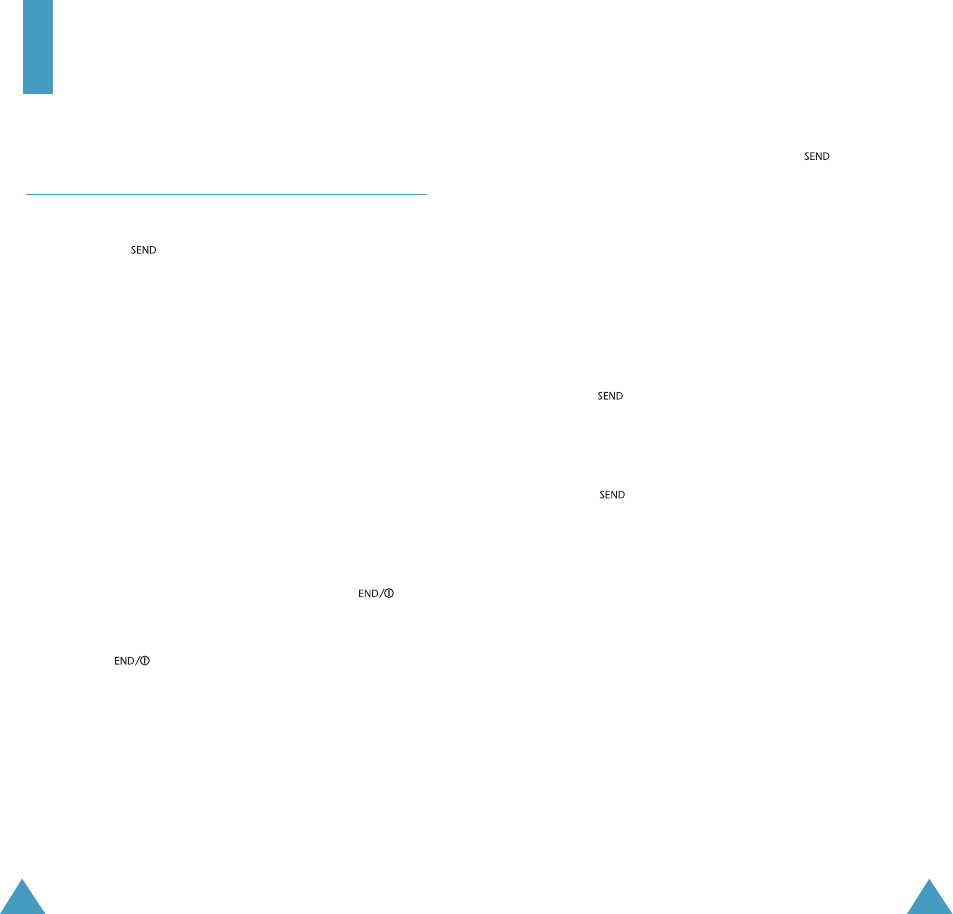
1312
Redialing the Last Call
To redial the last call you made, press twice
quickly.
Your phone stores the last 10 incoming or outgoing
calls. To recall any of these numbers, proceed as
follows.
1. If there are any characters on the display, clear the
display by holding down CLR for more than one
second.
2. Press . The list of outgoing calls are displayed.
3. Use the navigation key to scroll through the list until
you select the required name or number.
4. Press to dial the number displayed.
Call Functions
Making a Call
In Standby mode, key in the area code and phone number
and press the key.
Correcting the Number
To clear ... Then ....
The last digit displayed Press the CLR key.
The whole display Hold down theCLR key for
more than one second.
Ending a Call
When you have finished your call, briefly press or
close the phone.
If you press , the call time (length of the call)
displays briefly and the phone returns to Standby mode.
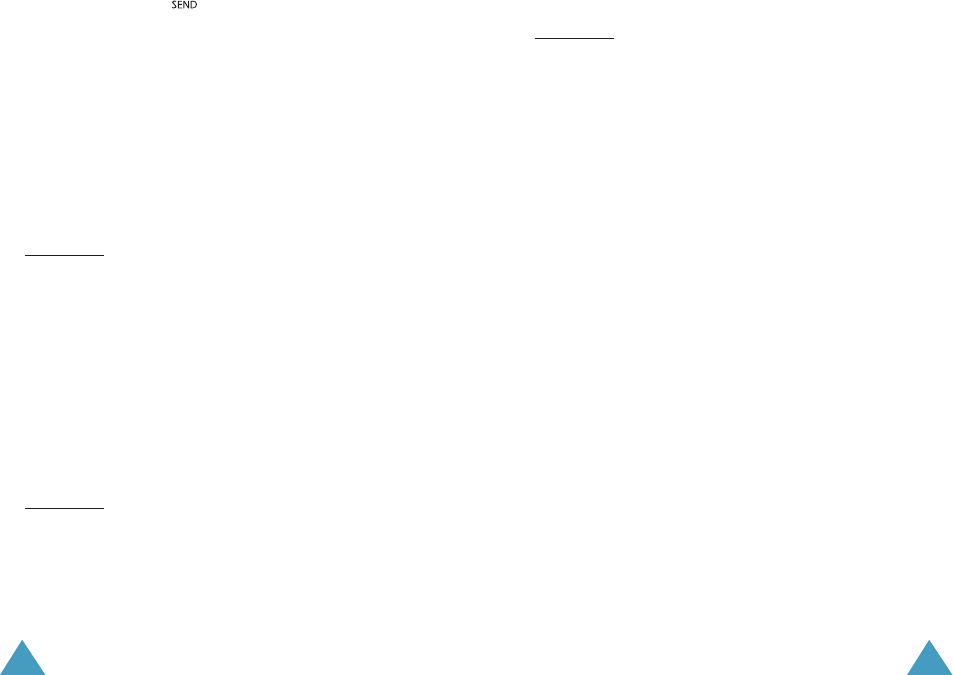
1514
Speed Dialing
Once you have stored phone numbers in the phone book
memory, you can dial them easily whenever you want.
You can dial the stored phone number automatically
without pressing the key. See below.
One-Touch Dial
Memory locations 01 through 09 are special one-touch
locations. You can dial the phone numbers stored in the
Phone Book memory from 01 through 09 simply by
pressing one button.
Press and hold the third digit of the memory location
containing the number to be dialed.
For example: Location no. 009
Press and hold 9.
The number (and name) stored is displayed, then dialed.
Two-Touch Dial
Memory locations 10 through 99 are special two-touch
locations.
Press the second digit briefly, then hold down the third
digit of the memory cell.
For example: Location no. 023
Press 2 briefly and hold down 3.
The number (and name) stored is displayed, then dialed.
Three-Touch Dial
Memory locations 100 through 169 are special three-
touch locations.
Press the first and the second digit briefly, then hold
down the third digit of the memory cell.
For example: Location no. 123
Press 1 and 2 briefly, then hold down 3.
The number (and name) stored is displayed, then dialed.
Pause Dialing
When you call automated system, like banking services,
you are often required to enter a password or account
number. Instead of manually entering the numbers each
time, you can store the numbers in your Phone Book,
separated by special characters called pauses.
Your phone has two pause dialing methods:
• Pause dialing from the Phone Book
• Manual pause dialing
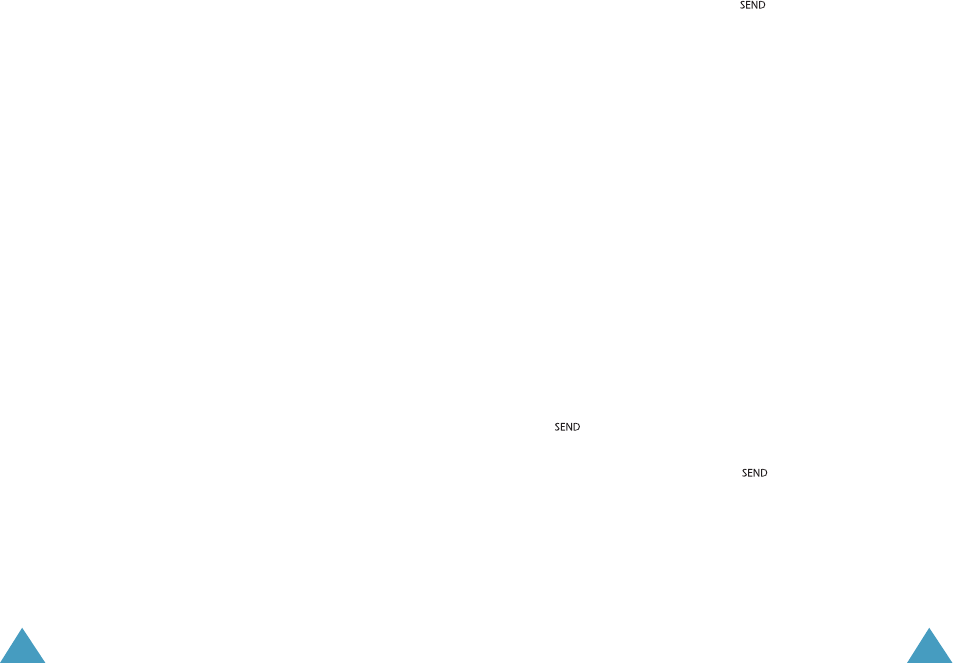
Storing Pauses in a Phone Book Entry
To store a number in your Phone Book that contains
pauses:
1. Enter the phone number you want to store (such as
the bank’s tele-service phone number).
2. Press the MENU key.
The letter “p” displays in the number, meaning that a
hard pause will occur at that point in the dialing
sequence.
Note: The digits before the “p” dial the tele-service.
The “p” stops the dialing and waits for the tele-
service to prompt you for a number. The number
following the “p” is your account number, PIN, etc.
3. Enter the digits that need to follow the pause (such as
your account number).
4. Store the number in your Phone Book as you normally
would by pressing the OK key and following the
screen prompts.
1716
Pause Dialing from a Stored Phone Book Entry
1. Dial the number from the Phone Book.
2. Wait for the appropriate prompt for the number (credit
card number, bank account number, etc.).
3. When prompted, press the key to send the DTMF
number that follows your hard pause.
“SENDING DTMF” flashed on the display and the
transmitted tone sounds.
Manual Pause Dialing
You can enter pauses manually during the dialing
process.
1. Enter the phone number of the service you want to
connect to (such as a bank’s tele-service phone
number).
2. Press the MENU key to insert a pause.
The phone displays a “p” meaning a pause. Enter the
number to be sent after the pause and then press the
key.
3. After connecting, press the key again to transmit
the additional number at the prompt from the tele-
service.
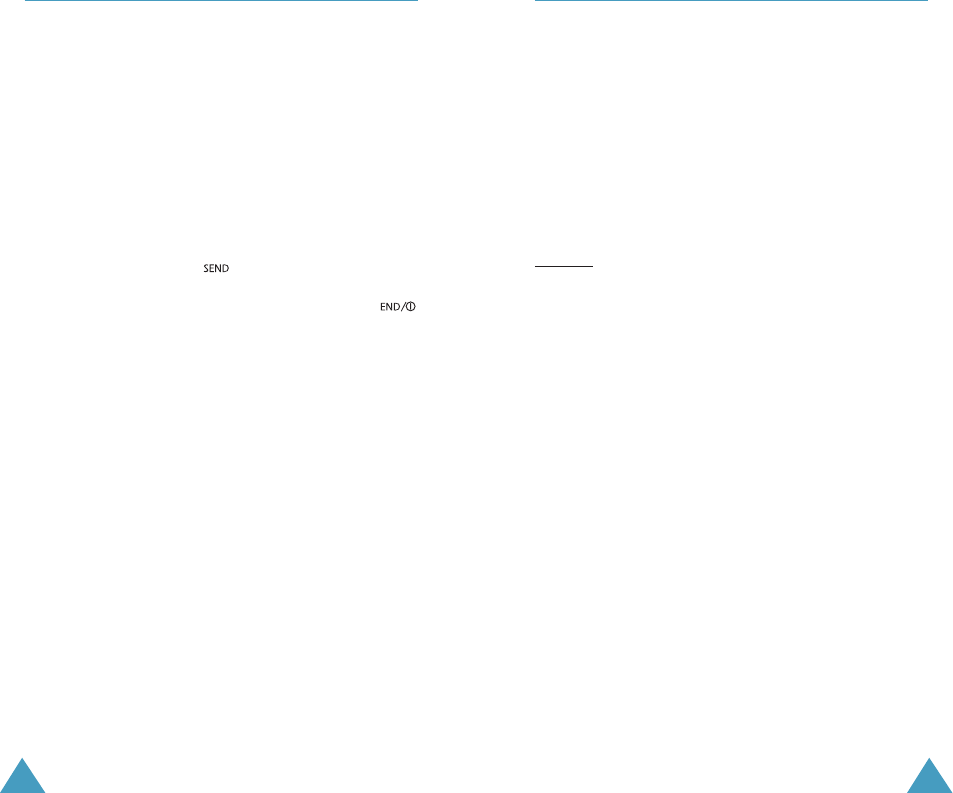
1918
In-Use Options
Your phone provides a number of functions that you can
use during a call. You may not utilize all of these
functions at all times. Many of the in-call options are
network services.
Press the MENU key during a call to access the
following in-call options:
Mute/Quit: allows you to switch your phone’s
microphone off, so that the other party cannot hear you.
Example: You wish to say something to another person
in the room but do not want the other party to hear you.
Calls: allows you to access the Calls menu.
Phone Book: allows you to access the Phone Book
menu.
Silent /Quit: does not transmit the key tones. It allows
you to press keys without hearing annoying key tones
during a call.
Note: To communicate with answering machines or
computerized telephony systems, the Silent keys option
must be disabled.
Send Tel #: sends DTMF tones of your number.
My Phone #: shows your phone number.
Version: allows you to view the software and hardware
version of your phone.
Answering a Call
When somebody calls you, the phone rings and the
phone icon is displayed in the middle of the external
display.
If the caller can be identified, the caller’s phone number
(or name if pre-stored in your Phone Book) is displayed.
If the caller cannot be identified, only the phone icon
appears.
1. To answer a call, open the phone. If the phone is
already open, press the key.
2. End the call by closing the phone or pressing the
key.
Note: You can answer a call while using the phone
book or menu features. The current operation will be
interrupted.
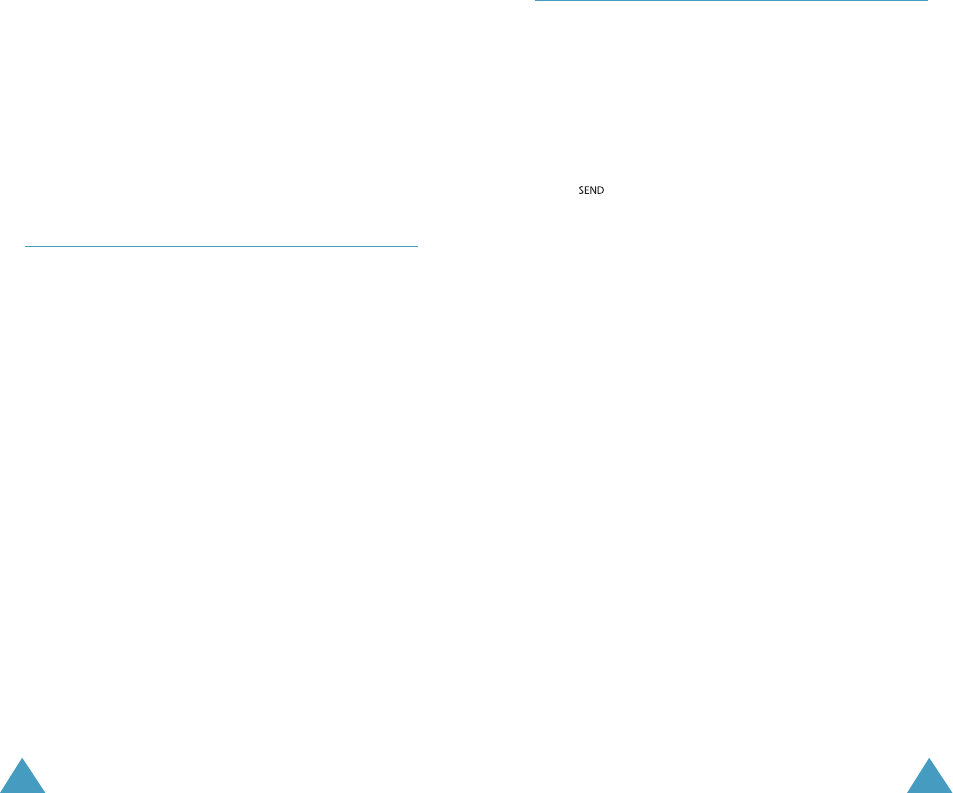
2120
Viewing Missed Calls
Your phone keeps a list of calls that you do not answer
when the phone is on and service is available. The
phone indicates a missed call by displaying a text
notification on the screen. Additionally, if caller
information is available, the screen displays the phone
number of the most recent missed call.
Press to call the displayed number, or the OK key
to save the number in Phone Book.
Dropped Calls
A dropped call can occur during a conversation in
response to a signal fade or leaving a service area. In
this case, the call ends and “Call Dropped” displays.
Failed Calls
A failed call can occur if your phone is out of calling
range or the network is temporarily busy. Your phone
responds to a failed call by displaying an appropriate
message: “Call Failed Out of Range” or “Call Failed
Network Busy.”
Send DTMF: sends DTMF tones of the currently
displayed number. DTMF (Dual Tone Multi Frequency)
tones can be used to control electronic phone services
such as bank-by-phone or voicemail. During a call, key in
the digits you want to send as DTMF tones, for example,
the bank account number and password. Then select
this in-call option.
Using Caller ID
This feature tells you who is calling you by displaying
the caller’s number when the phone rings. If a caller’s
name and number are stored in your Phone Book, the
corresponding name is also displayed. If you call
someone who has this feature, your phone number will
be displayed on the their phone.
Note: Contact your service provider to setup the Caller
ID service.
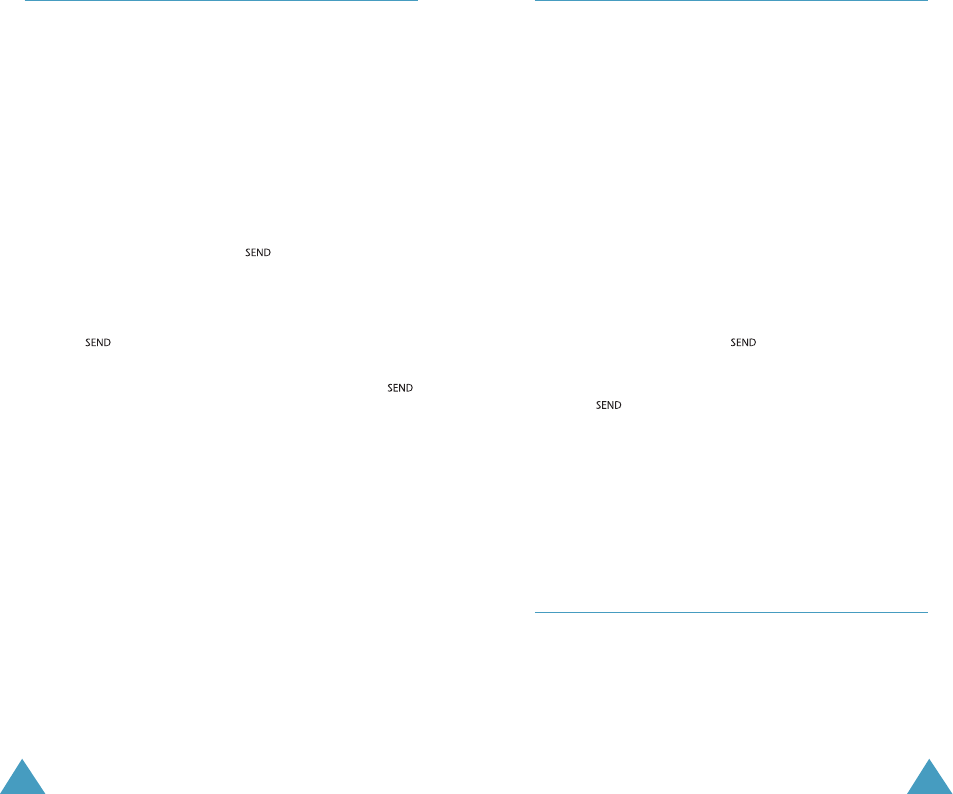
2322
Call Waiting
Call Waiting lets you receive a second call during
conversation. Your phone notifies you of a call waiting
by beeping an displaying “Call Waiting.”
Your phone provides the option of turning the Call
Waiting feature on and off (if you have subscribed to the
service). Call Waiting is on by default in the phone. If
you choose to have a undisturbed conversation, simply
turn off the feature for the current call.
Note: Contact your service provider to activate the Call
Waiting service.
To answer a waiting call:
1. To answer the call, press . The phone connects
the calling party, and places the current party on hold.
2. Press again to switch between two parties.
Note: If you do not respond to a Call Waiting
notification, the phone will forward the call to voicemail
or another number that you have set up. Contact your
service provider for more information.
Call Forwarding
This feature provides the option of forwarding incoming
calls to another phone number, even while your phone is
off. Activating Call Forwarding does not affect outgoing
calls made from this phone. Contact your service
provider to activate Call Forwarding.
Three-Way Calling
This feature enables you to conduct conference calls
with two separate parties at the same time. The phone
records each party into the Outgoing Calls Log. Also,
You are billed airtime for each outgoing call separately.
Note: Contact your service provider to activate Three-
Way Calling.
To place a Three-Way call:
1. During a conversation, press . The phone places
the other party on hold.
2. Enter the phone number for the third party, and then
press . The phone dials the third party.
3. When you are connected to the third party, press
again to begin your three-way call.
If one of the callers (not you) hangs up, you and
remaining caller stay connected. If you initiated the call
and you hang up first, all three parties are disconnected.
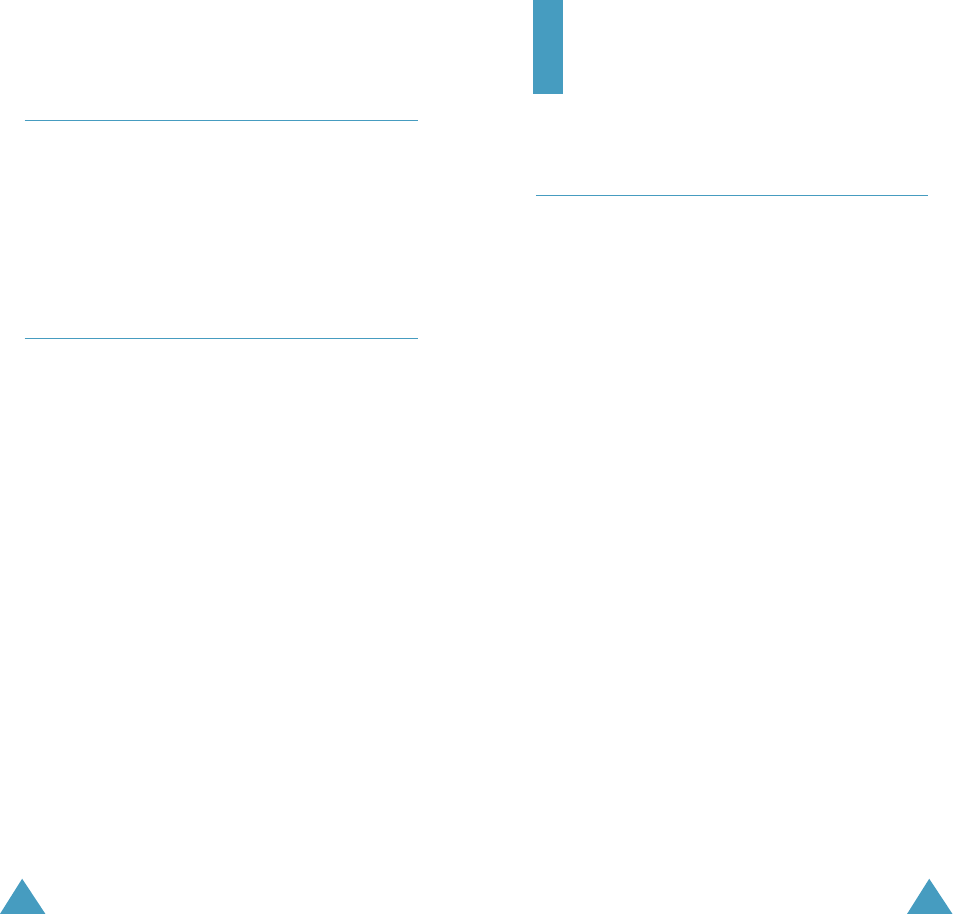
25
24
Entering Text
Changing Text Input Mode
When using your phone, you will need to enter text at
many times. For example, when storing a name in the
Phone Book, creating your personal greeting or
scheduling events in your calendar. You can enter
alphanumeric characters into your phone by using your
phone’s keypad.
When you are prompted to enter text, the current text entry
method will appear in the bottom of the display as T9, Abc,
123 or SYM.
To change the input mode, press
MENU
and then press the
navigation key to scroll to the mode you want and press
OK
.
Adjusting the Volume
During a call, if you want to adjust the voice volume,
use the volume keys on the left side of the phone.
In Standby mode, you can adjust the ring volume using
the same keys.
Quick Switching to Slient Mode
You can quickly switch your phone to the silent mode
with a touch of #. Press and hold the key. The silent
icon appears in the display.
Press and hold # again to exit the silent mode.
This feature is convenient when you are in a hurry to
mute the phone sound such as when in a theater.
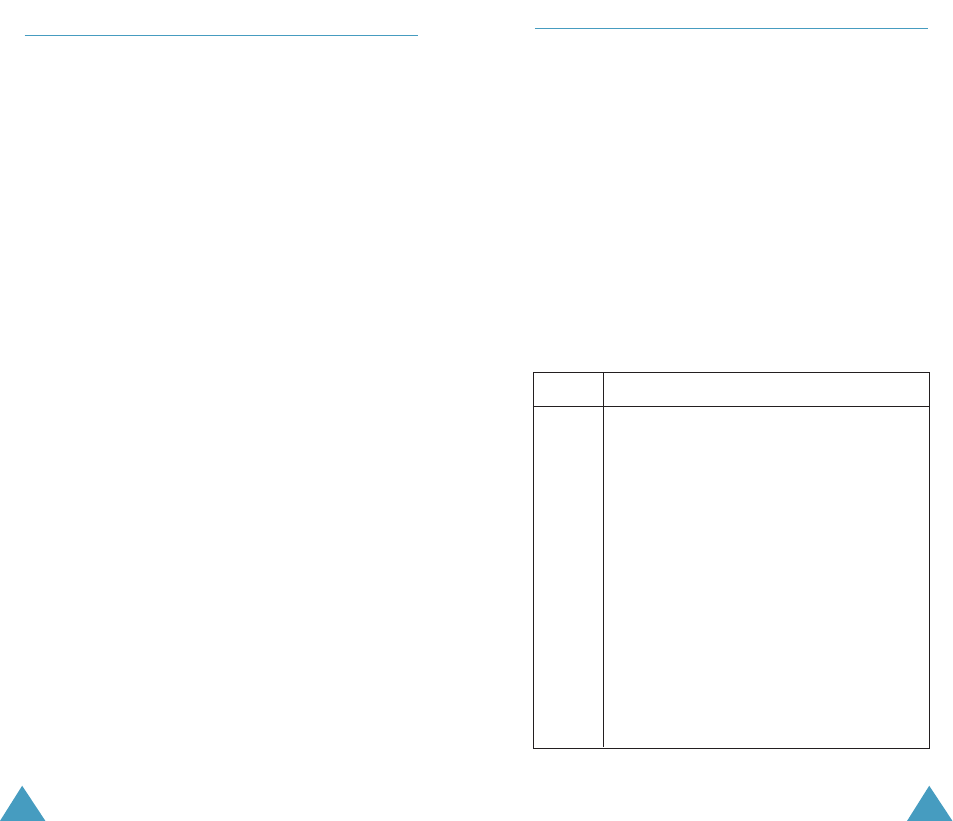
2726
Alpha Mode
When typing in Alpha mode, you should press key
labeled with the required letter:
-Once for the first letter
-Twice for the second letter
-And so on.
For example, you press 2 three times quickly to
display the letter “C” , 5two times quickly to display the
letter “K”. So, this method is called Multi-tap typing.
Refer to the table on next page for the list of characters
assigned on each key.
AB C2
DE F 3
GH I 4
JK L5
MN O 6
PQ RS7
TU V8
WX Y Z 9
0
(Caps Lock mode)
List of characters available:
1.@?!&:’&#
Key Characters in the Order Displayed
y
1
2
3
4
5
6
7
8
9
0
T9 Mode
The T9 predictive text input mode allows you to enter
words easily with a minimum of key presses. As you
press each key, the phone selects a letter that makes up
the word that it thinks you are typing, based on a built-
in dictionary. As a new letter is added, the word
changes based on the key that you have pressed.
1. When you are in the T9 predictive text input mode,
start entering a word by pressing keys 2to 9. Press
each key only once for one letter.
The word that you are typing appears in the display. It
may change with each key that you press.
2. Enter the whole word before editing or deleting any
keystrokes.
3. If the word is correct, start entering the next word.
Otherwise, press 0repeatedly to display alternate
word choices for the keys that you have pressed.
4. Complete each word with a space by pressing the #
key.
To type words not found in the T9 mode, change the text
input mode to the ABC mode.
To delete letters, press CLR. Press and hold down CLR
to erase entire words.
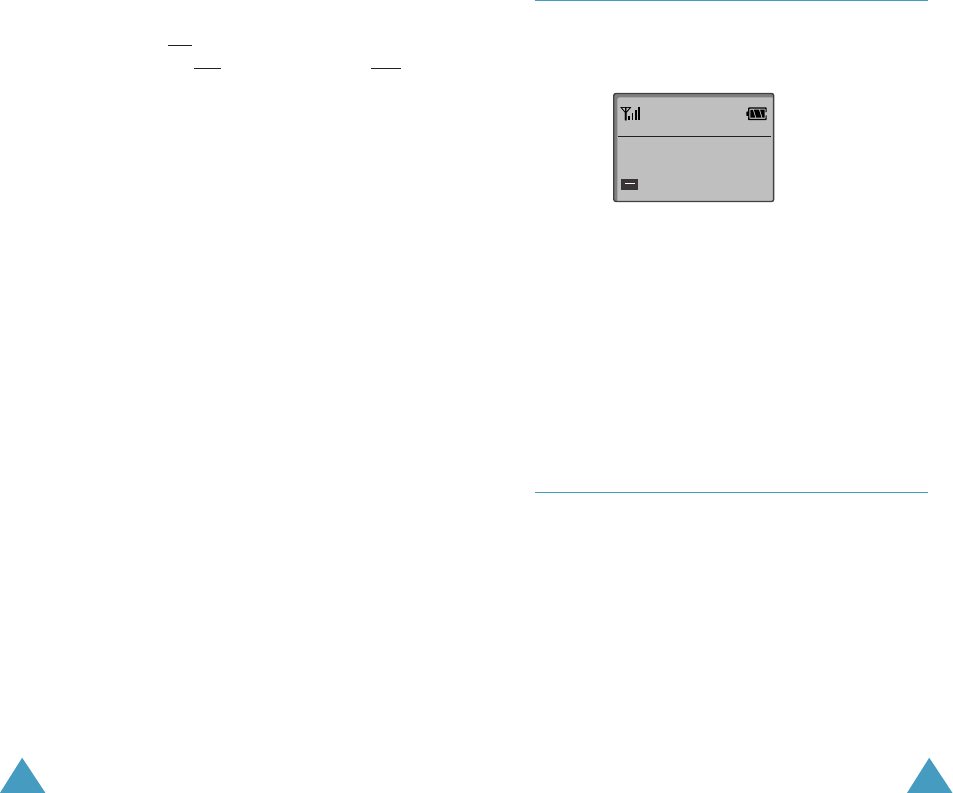
2928
Symbol Mode
Symbol mode enables you enter symbols into a text
message.
Symbol
123456789
.@?!&:’&#
Press the navigation key to display more symbols up to
Set 6.
Press keys corresponding to the desired mark, then the
phone automatically switches back to the text entry
mode used just prior to selecting the Symbol mode.
Number Mode
Number mode enables you to enter numbers into a text
message. Press keys corresponding to the desired digits,
and manually switch back to text entry mode of choice.
To shift the case of the next letter(s) that you type, press
*one or more times. There are three shift states: Lower
Case is indicated by abc in the right corner of the
display, Initial Capital is Abc, and Capitals Lock is ABC.
The cursor moves to the right when you press a different
key. When entering the same letter twice (or a different
letter on the same key), just wait for a few seconds for
the cursor to move right automatically, and then select
the next letter.
If you enter a specific word in this mode the first time,
the word is automatically added to your phone’s
database, and offers the new word as an option for its
keystroke sequence when you are in the T9(English)
mode.
• Press # to insert a space.
•To move the cursor left or right through your text
message, press the navigation key.
• Press CLR one or more times to clear letters to the
left.
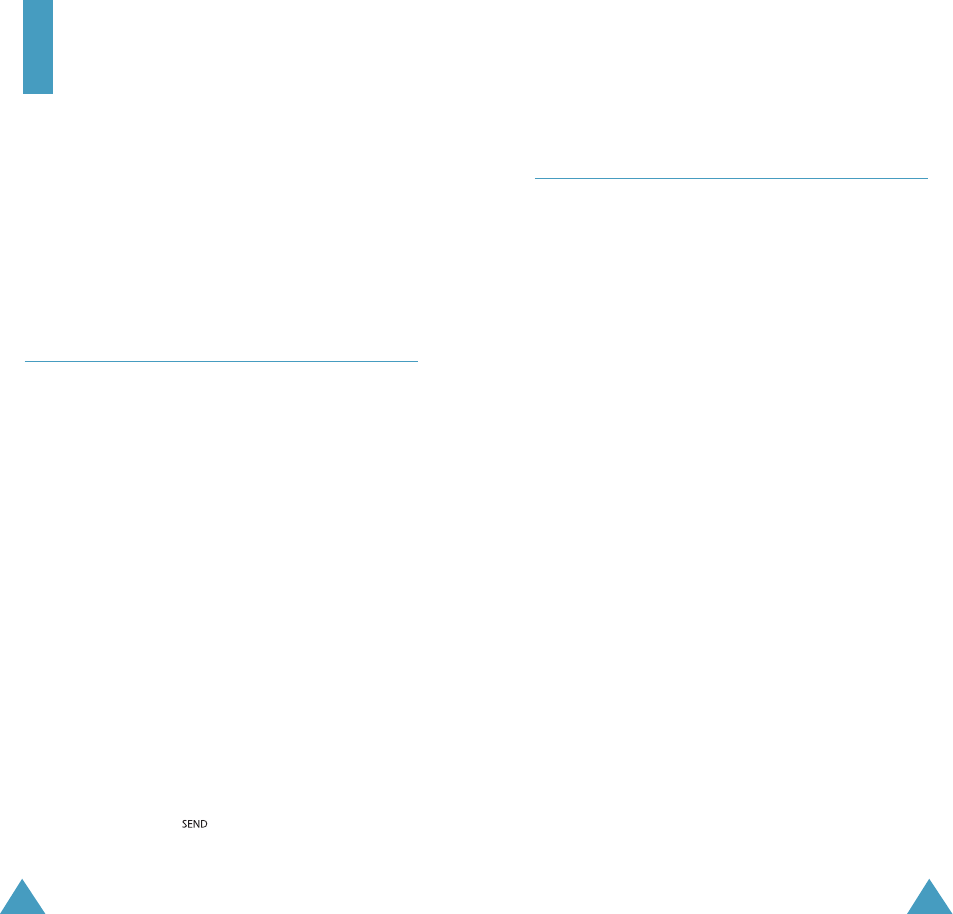
3130
Accessing a Menu Functions by Using its
Shortcut
The menu items (menu, submenus and setting options)
are numbered and can be accessed quickly by using
their shortcut number.
1. In Standby mode, press the MENU key to access the
main menu.
2. Within three seconds, key in the first digit of the
shortcut number. Repeat this for each digit of the
shortcut number.
3. Find the setting of your choice pressing the navigation
key and then press the OK key.
Note: The numbers assigned to each menu function are
indicated on the list on the next page.
Using the Menus
The phone offers a range of functions that allows you to
tailor the phone to your needs. These functions are
arranged in menus and submenus.
The menus and submenus can be accessed by scrolling
or by using the shortcuts.
Accessing a Menu Functions by Scrolling
1. In Standby mode, press the MENU key to access the
menu facility. Scroll with the navigation key to reach
the desired main menu. Press the OK key.
2. If the menu contains any submenus,find the one you
want by scrolling with the navigation key.
Press the OK key to enter the submenu.
If the menu you have selected contains submenus,
repeat this step.
3. Scroll with the navigation key to find the setting of
your choice. Press the OK key to confirm the chosen
setting.
Notes:
• You can return the previous menu level by pressing
the CLR key.
• You can exit the menu without changing the menu
settings by pressing .
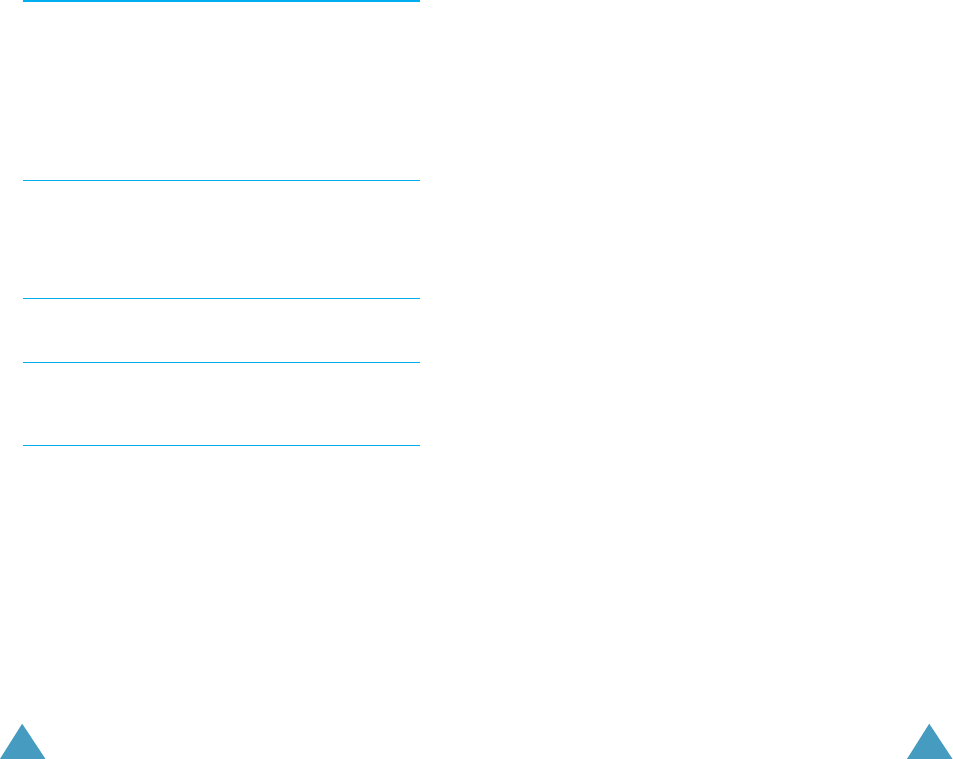
3332
3. Display 1. Banner
2. Backlight
3. Contrast
4. Wallpaper
5. Dispaly Theme
6.Fonts
7. Power On/Off Anim
4. System 1. System Select
2. NAM Selection
3. Device Info
4. Location
5. Security
6. Language
7. Short cut key
5. Call Settings 1.Answer Options
2. Auto Retry
3. TTY Mode
4. One Touch Dial
5. Voice Privacy
6. Call Restrictions
7. Data Settings
8. DTMF Tones
6. Clock Format 1. Main Clock
2. Front Clock
7. Ringer ID
8. Picture ID
Main menu Main menu 1 Main menu 2
1. Get It Now 1.
Get Tunes & Tones 1. Get New
2. Recore New
3~12. Pre-loaded
sound
2. Get Pix 1. Take Pix
2. Pix Gallery
3.Pix Place
4. Pix Services
3. Get Fun & Games 1. Get New
4. Get News & Info 1. WAP Browser
Launch
5. Get Going 1. Get New
2. Messaging 1. New Text Msg
2. New Pix Msg
3. New Hand. Msg
4. Inbox
5. Sent
6. Drafts
7. Voicemail
8. E-Mail
3. Contacts 1. New Contact
2. Contact List
3. Groups
\4. Speed Dials
4. Recent Calls 1. Missed
2. Received
3. Dialed
4. All
5. VIew Timers
5. Settings & Tools 1. Tools 1. Calendar
2. Alarm Clock
3. World Clock
4. Note Pad
5. Calculator
6. Voice
2. Sounds 1. Master Volume
2. Call Sounds
3. Alert Sounds
4. Keypad Volume
5. Earpiece Volume
6. Service Alerts
7. Power On/Off
Your Phone’s Main Menu
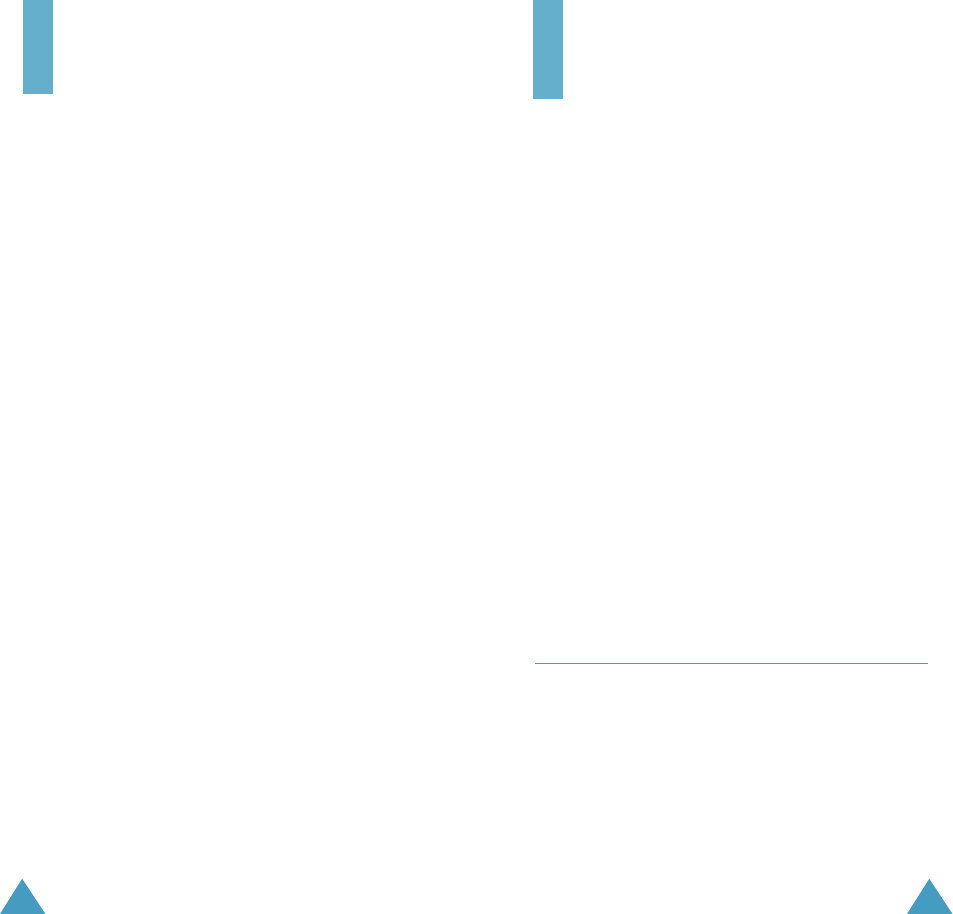
3534
Get It Now
Note: Only available within Verizon Wireless Enhanced
Services Area.
With Get It Now, you can download full featured
applications such as games, personalized ring tones,
and pictures. You can also use it to send and receive
instant messages, email, or browse the web to catch up
on all the latest information.
If you receive a call while using Get It Now, the
application is put on hold during the call. Once the call
ends, your Get It Now session resumes where you left
off.
Messaging
Your phone can receive voicemail notification, text messages,
and pages. Also, your phone can send text messages and
pages if your system supplier provides this service.
When the phone receives a message, an alert sound, a
text notification display and the name and phone
number of the caller if available. The New Message
icon remains on the screen until you read the new text,
numeric page or WebBrowser message, or until you
listen to the new voicemail messages.
Incoming messages are received even when your phone
is in Lock mode. However, the screen will not display
information about the message. To access a message, or
to return a call other than an emergency or priority
number, unlock the phone to proceed.
If you are on a conversation, and you receive an
incoming message, your phone automatically mutes the
ringer (this is to avoid ringing in your ear while you are
trying to converse).
New Text Msg Menu 2-1
You can create short text messages, and numeric pages,
to send to other mobile numbers.
Note: Transmitting message is only supported in digital
networks, and if service is provided by your service
provider.
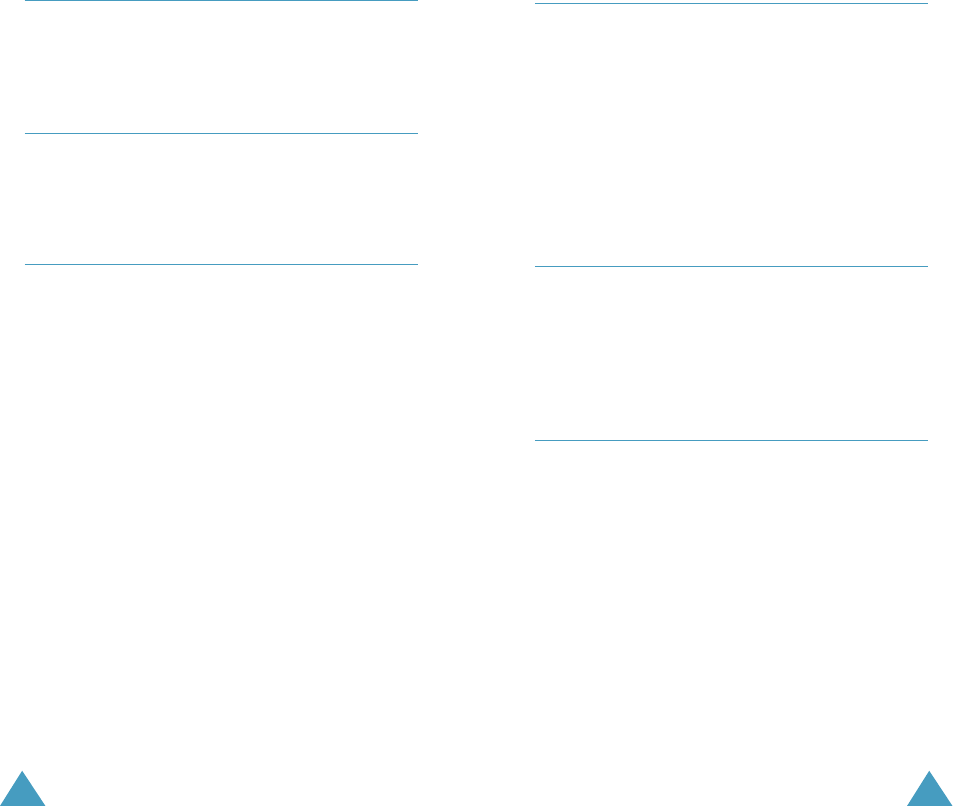
37
New Pix Msg Menu 2-2
You can add sounds and attach a V-card or Phonebook entry
to your Pix/Flix Msg. This is also known as Multimedia
Messaging (MMS).
New Hand. Msg Menu 2-3
You can add videos and attach a V-card or Phonebook entry
to your Hand. Msg. This is also known as Multimedia
Messaging (MMS).
Inbox Menu 2-4
Your phone can store up to 100 pages and text
messages, depending on the length of the message. If
the message memory is full, a message is displayed and
the phone rejects additional messages until you erase
the stored messages.
Press up or down navigation key to scroll to the desired
one of the messages in the list and press OK. The
phone displays the message contents. If necessary,
press up or down navigation key to scan through the
contents.
36
Sent Menu 2-5
Your phone stores messages in the Outbox, regardless
of whether the message was successfully transmitted.
Verify if and when a message or e-mail was successfully
transmitted by enabling the Delivery Ack feature.
Note: Delivery Ack may not be available on all GSM
networks and when roaming off the Verizon
Wireless Network.
Drafts Menu 2-6
Saved/Draft messages are those that have been
composed but never sent. You can return to the
Saved/Draft folder at any time to view, edit, or send a
Saved/Draft message.
Voicemail Menu 2-7
Voice mail allows callers to leave voice messages, which can
be retrieved any time. The procedure for checking voice mail
varies, depending upon the mode of operation (GSM or
CDMA).
Once your voice mail account has been set up, you can use
the SMS Inbox folder (under the Message menu) to view
details of voice messages in your voice mailbox.
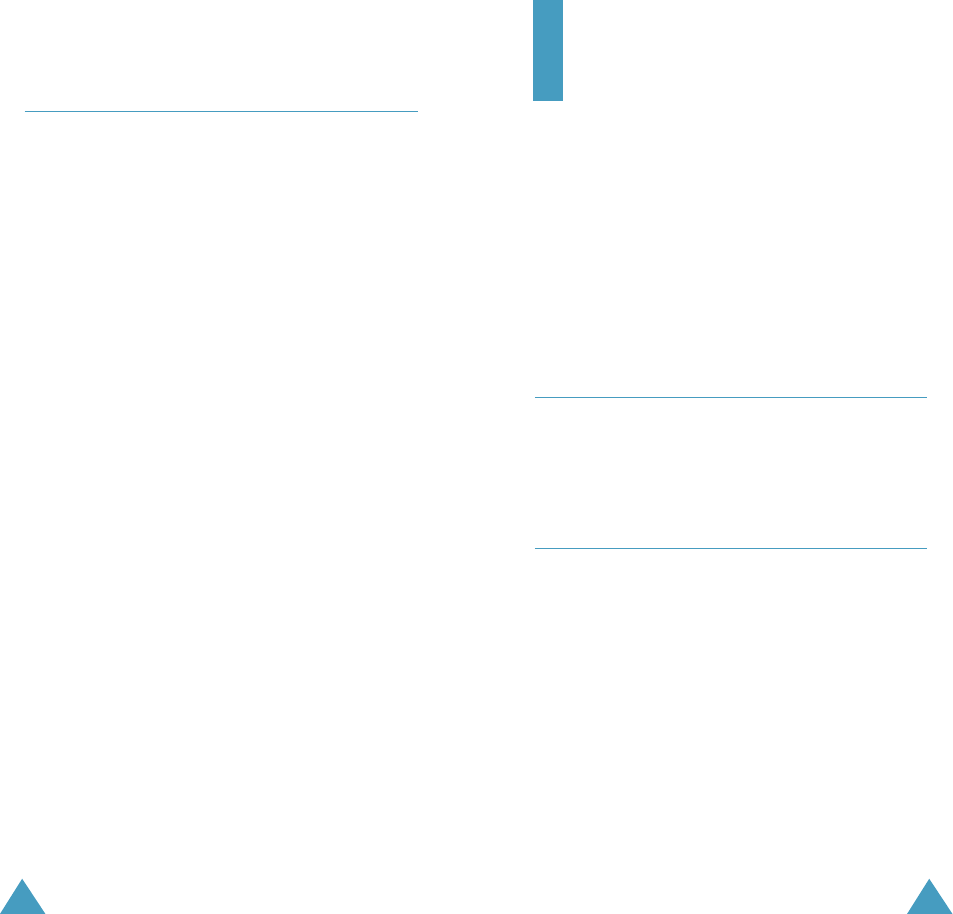
3938
E-Mail Menu 2-8
You can use the e-mail service from the WAP browser.
Selecting this menu loads the WAP browser and then
gives you access to the e-mail service supplied by your
service provider. For further details about the service,
contact the service provider.
Contacts
Up to 500 entries can be stored in phone memory. A
large number of entries can also be stored on the SIM
card. The exact number depends upon the SIM card
type. Each entry in the Phonebook can have up to five
associated numbers and two e-mail addresses. Each
phone number can be up to 32 digits long, including
hard pauses, while associated names and e-mail
addresses can be up to sixteen characters long.
The memory (speed dial) location of your choice for each
entry can also be specified. Memory locations can be
marked secret to prevent unauthorized viewing.
New Contacts Menu 3-1
New phonebook entries When you add information to
your Phonebook, you can add it as a new entry or as an
existing entry.
Contact List Menu 3-2
This menu allows you to find an entry using a person’s
name, speed dialing number, or group name in your
Contacts.
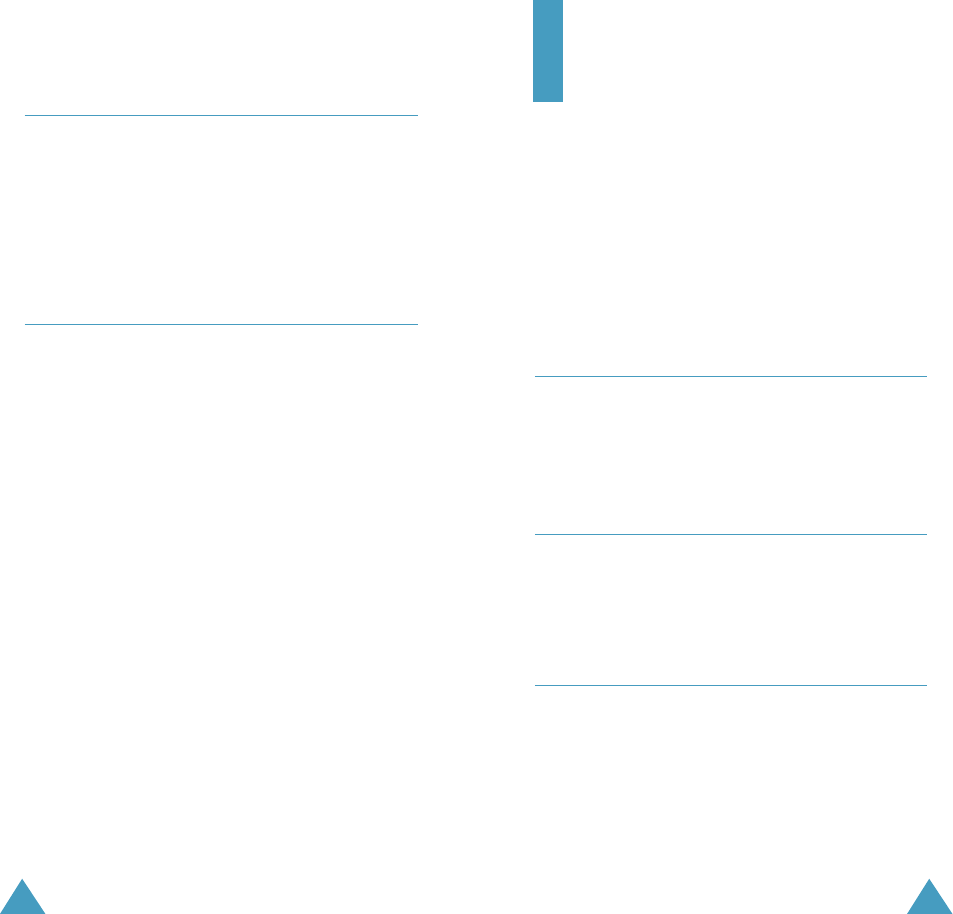
4140
Groups Menu 3-3
You can place any Phonebook entry into one of five
categories, called “Groups.” Groups allow you to search
your Phonebook faster, quickly send messages to one or
more group members, and more.
Speed Dials Menu 3-4
Once you have stored phone numbers in Contacts, you
can set up to 100 speed dial entries, and then dial them
easily whenever you want, simply by pressing and
holding the associated number key(s) in Standby mode.
Recent Calls
Use Recent Calls to view received, dialed, and missed
calls for your phone. You can also use Recent Calls to
erase your call history and view Call Timers.
Note: Functionality of Recent Calls is dependent upon
availability with the service provider’s network
and whether or not Caller ID is enabled.
Missed Menu 4-1
This option lets you view the last 10 calls missed. (if you
are subscribed to the caller ID service). When you
access this menu, the last missed calls are displayed.
Received Menu 4-2
This option lets you view the last 10 calls received. (if
you are subscribed to the caller ID service). When you
access this menu, the last incoming calls are displayed.
Dialed Menu 4-3
IThe phone stores up to 10 outgoing calls you dialed.
When you access this menu, the list of outgoing calls is
displayed.
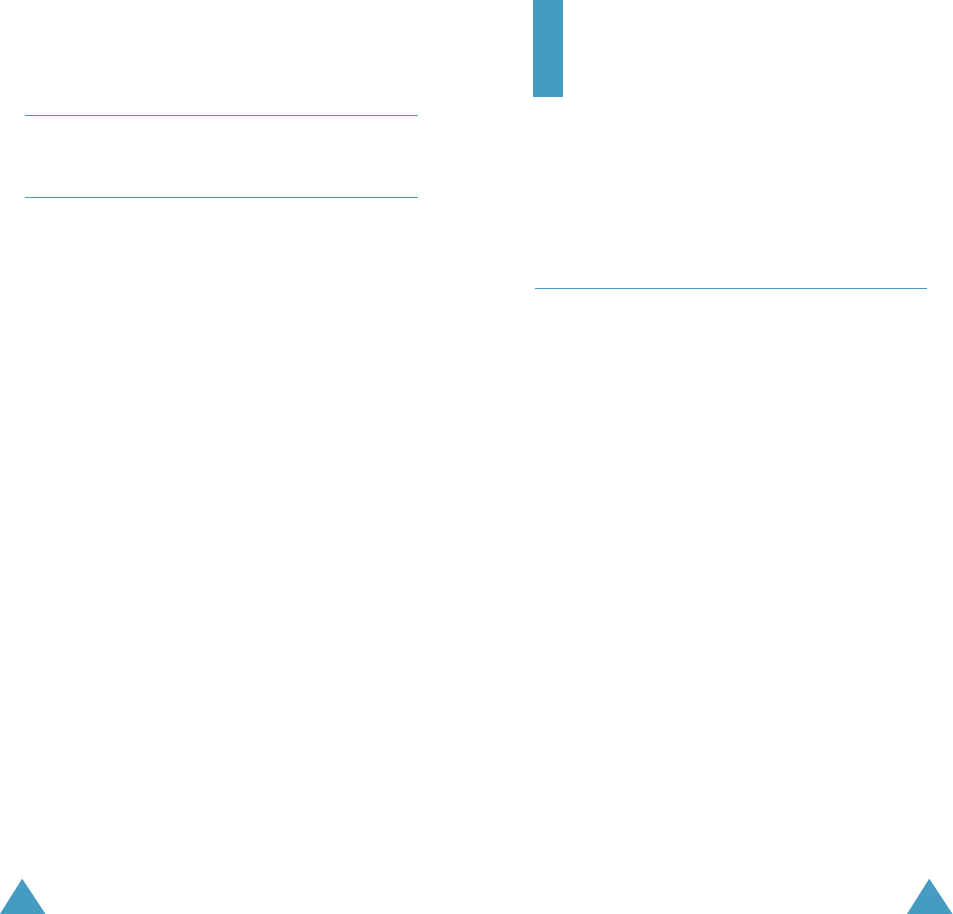
4342
All Menu 4-4
View Timers Menu 4-5
Use the View Timers sub menu to view various timers
for calls made and received from your phone. You can
also reset any of your call timers, with the exception of
the Lifetime timer.
Settings & Tools
This menu allows you to configure your display,
sounds, network preferences, security options, and
more.
Tools Menu 5-1
Calendar Menu 5-1-1
Schedule up to eight events for any day by indicating
each event’s start and end time. Set alarms for events
so that you can be alerted before an event takes place.
Events scheduled for future dates automatically appear
on your Today events schedule for the present day.
Alarm Clock Menu 5-1-2
Your phone has an alarm clock that can be set to go off
once, or recur daily at a specific time. Once set, the alarm
clock is easy to change or turn off.
World Clock Menu 5-1-3
World Clock allows you to view the time of day or night
in any part of the world.
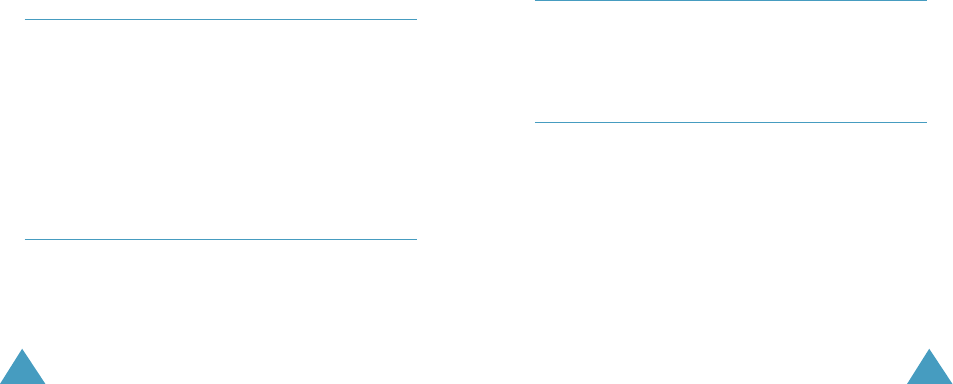
4544
Note Pad Menu 5-1-4
Create and store notes in Note Pad. You can’t prioritize or
set an alert for stored notes. Return to Memo Pad
anytime to review and edit your notes.
Calculator Menu 5-1-5
You can perform calculations, including addition,
subtraction, multiplication and division using your
phone.
Voice Menu 5-1-6
You can use Voice command, Voice Memo, TTS, and
Voice settings in this menu.
Sounds Menu 5-2
You can use the Sounds menu to customize various
sound settings, such as the:
• ringer volume and type.
• key tone and alert sounds.
• tones that sound while using the phone’s
functions.
Display Menu 5-3
The Display sub menu affects the menu style, standby
mode animation, backlight settings, and more.
Banner: Create your own personalized greeting that
appears in the display when your phone is in
standby mode.
Contrast: You can set the contrast for the main display
as well as the front display.
Backlight: Choose settings for the LCD, Keypad, and
Power Save\
Wallpaper: allows you to set the background image
(wallpaper) to be displayed in Standby
mode.
Animation : Choose the media that appears in the
display when you turn the phone on, off, or
when the phone is in standby mode.
System Menu 5-4
This menu provides you with the options for selecting a
network and changing a phone number.
Call Settings Menu 5-5
Call Settings allows you to select the method for
answering incoming calls, setting redial options, setting
data rates for data calls, and more.
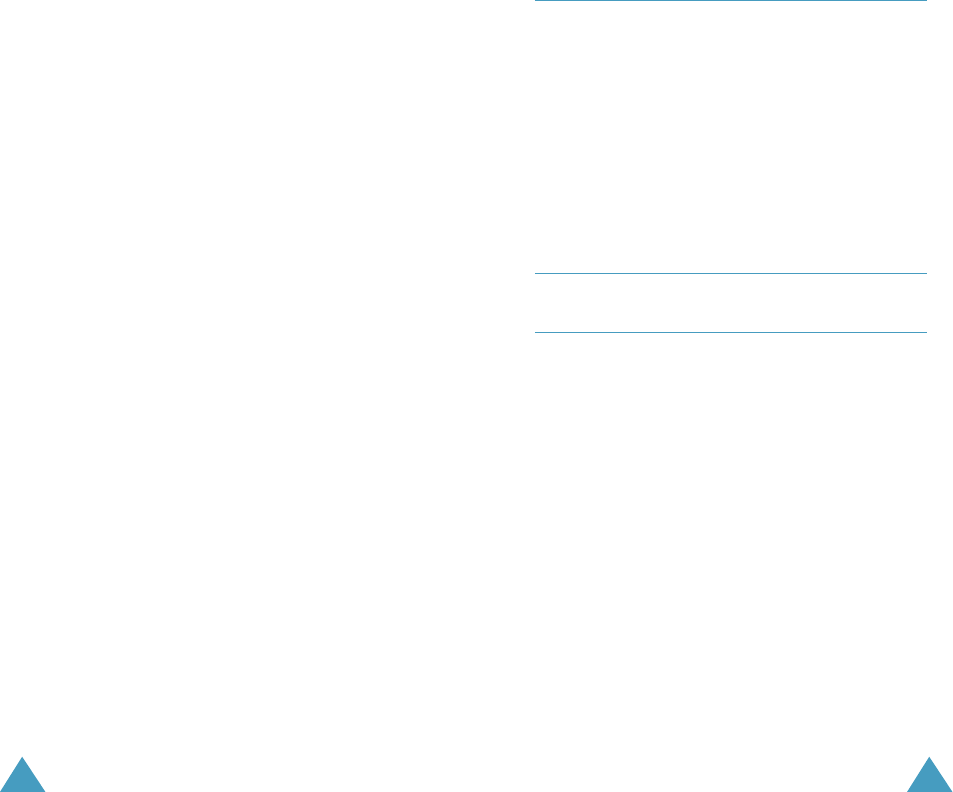
4746
Answer options
Answer Options contains the sub menus Call Answer
and Auto Answer. Call Answer allows you to select the
method for answering incoming calls, while Auto
Answer allows you to select the delay time before a call
is picked up.
Auto Retry
Auto Retry automatically redials busy numbers after a
preset period of time.
One Touch Dial
Voice Privacy
Call Restrictions
This feature allows you to restrict all of the outgoing
calls, incoming calls, and access and use of Contacts.
Data
Use the Data sub menu to set the baud rate for data
calls and when data mode is to be used.calls.
Voice Services
In this menu, you can use voice-related features.
DTMF Tones
Clock Format Menu 5-6
Main Clock:In most situations, your phone
automatically adjusts to the local time. In case your
clock doesn’t update automatically, you can set the
clock manually.
Front Clock (under clock setup) is used to select the
cities that you wish appear in your display when you
choose Dual Clock as one of your wallpaper options in
the display Setup menu.
Ringer ID Menu 5-7
Picture ID Menu 5-8
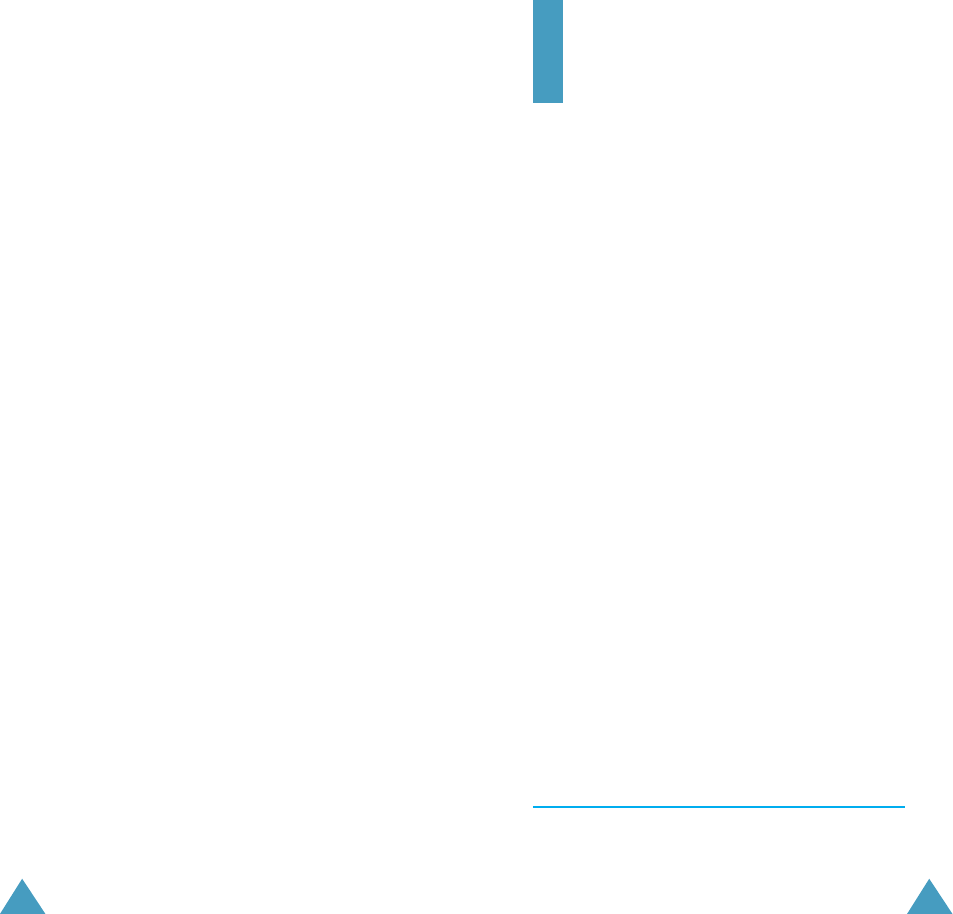
49
Health and Safety
Information
Exposure to Radio Frequency (RF) Signals
Your wireless phone is a radio transmitter and
receiver. It is designed and manufactured not to
exceed the emission limits for exposure to radio
frequency (RF) energy set by the Federal
Communications Commission (FCC) of the U.S.
Government. These limits are part of comprehensive
guidelines and establish permitted levels of RF
energy for the general population. The guidelines are
based on the safety standards that were developed
by independent scientific organizations through
periodic and through evaluation of scientific studies.
The standards include a substantial safety margin
designed to assure the safety of all persons,
regardless of age and health.
The exposure standard for wireless phones employs
a unit of measurement known as Specific Absorption
Rate (SAR). The SAR limit recommended by the FCC
is 1.6W/kg.*
*In the U.S. and Canada, the SAR limit for mobile phones used by the public is 1.6 watts/kg
(W/kg) averaged over one gram of tissue. The standard incorporates a substantial margin of
safety to give additional protection for the public and to account for any variations in
measurements.
48

5150
SAR tests are conducted using standard operating
positions specified by the FCC with the phone
transmitting at its highest certified power level in all
tested frequency bands. Although the SAR is
determined at the highest certified power level, the
actual SAR level of the phone while operating can be
well below the maximum value. This is because the
phone is designed to operate at multiple power levels
so as to use only the power required to reach the
network. In general, the closer you are to a wireless
base station antenna, the lower the power output of
the phone.
Before a new model phone is available for sale to the
public, it must be tested and certified to the FCC that
it does not exceed the limit established by the
government adopted requirement for safe exposure.
The tests are performed in positions and locations
(e.g., at the ear and worn on the body) as required by
the FCC for each model. While there may be
differences between the SAR levels of various phones
and at various positions, they all meet the government
requirement.
The FCC has granted an Equipment Authorization for
this model phone with all reported SAR levels
evaluated as in compliance with the FCC RF exposure
guidelines. SAR information on this model phone is on
file with the FCC and can be found under the Display
Grant section of http://www.fcc.gov/oet/fccid after
searching on FCC ID printed in the label on the phone.
For Body Operation
To maintain compliance with FCC RF exposure requirements, use
only belt-clips, holsters or similar accessories that maintain a 1.5 cm.
separation distance between the user's body and the back of the
phone, including the antenna. The use of belt-clips, holsters and similar
accessories should not contain metallic components in its assembly.
The use of accessories that do not satisfy these requirements may not
comply with FCC RF exposure requirements, and should be avoided.
The minimum distance for this model phone is
written in the FCC certification information from the
body. None compliance with the above conditions
may violate FCC RF exposure guidelines.
For more Information concerning exposure to radio
frequency signals, see the following websites:
Federal Communications Commission (FCC)
http://www.fcc.gov
Cellular Telecommunications Industry Association
(CTIA):http://www.wow-com.com
U.S.Food and Drug Administration (FDA)
http://www.fda.gov/cdrh/consumer
World Health Organization (WHO)
http://www.who.int/peh-emf/en

52
Precautions When Using Batteries
• Never use any charger or battery that is damaged
in anyway.
• Use the battery only for its intended purpose.
• If you use the phone near the network’s base
station, it uses less power; talk and standby time are
greatly affected by the signal strength on the cellular
network and the parameters set by the network
operator.
• Battery charging time depends on the remaining
battery charge, the type of battery and the charger
used. The battery can be charged and discharged
hundreds of times, but it will gradually wear out.
When the operation time (talk time and standby
time) is noticeably shorter than normal, it is time to
buy a new battery.
• If left unused, a fully charged battery will
discharge itself over time.
• Use only Samsung-approved batteries and
recharge your battery only with Samsung-approved
chargers. When a charger is not in use, disconnect it
from the power source.
Do not leave the battery connected to a charger for
more than a week, since overcharging may shorten
its life.
• Extreme temperatures will affect the charging
capacity of your battery: it may require cooling or
warming first.
53
• Do not leave the battery in hot or cold places, such
as in a car in summer or winter conditions, as you
will reduce the capacity and lifetime of the battery.
Always try to keep the battery at room temperature.
A phone with a hot or cold battery may temporarily
not work, even when the battery is fully charged. Li-
ion batteries are particularly affected by
temperatures below 0 °C (32 °F).
• Do not short-circuit the battery. Accidental short-
circuiting can occur when a metallic object (coin, clip
or pen) causes a direct connection between the +
and – terminals of the battery (metal strips on the
battery), for example when you carry a spare battery
in a pocket or bag. Shortcircuiting the terminals may
damage the battery or the object causing the short-
circuiting.
• Dispose of used batteries in accordance with local
regulations. Always recycle. Do not dispose of
batteries in a fire.

54
Road Safety
Your wireless phone gives you the powerful ability to
communicate by voice - almost anywhere, anytime.
But an important responsibility accompanies the
benefits of wireless phones, on that every user must
uphold.
When driving a car, driving is your first responsibility.
When using your wireless phone behind the wheel of
a car, practice good common sense and remember
the following tips:
1. Get to know your wireless phone and its features
such as speed dial and redial. If available, these
features help you to place your call without taking
your attention off the road.
2. When available, use a hands free device. If
possible, add an additional layer of convenience and
safety to your wireless phone with one of the many
hands free accessories available today.
3. Position your wireless phone within easy reach. Be
able to access your wireless phone without removing
your eyes from the road. If you get an incoming call
at an inconvenient time, if possible, let your voice
mail answer it for you.
4. Let the person you are speaking with know you are
driving; if necessary, suspend the call in heavy traffic
or hazardous weather conditions. Rain, sleet, snow,
ice, and even heavy traffic can be hazardous.
5. Do not take notes or look up phone numbers while
driving. Jotting down a “to do” list or flipping
through your address book takes attention away from
your primary responsibility, driving safely.
55
6. Dial sensibly and assess the traffic; if possible,
place calls when you are not moving or before
pulling into traffic. Try to plan calls when your car
will be stationary. If you need to make a call while
moving, dial only a few numbers, check the road and
your mirrors, then continue.
7. Do not engage in stressful or emotional
conversations that may be distracting. Make people
you are talking with aware you are driving and
suspend conversations that have the potential to
divert your attention from the road.
8. Use your wireless phone to call for help. Dial 9-1-1
or other local emergency number in the case of fire,
traffic accident or medical emergencies. Remember,
it is a free call on your wireless phone!
9. Use your wireless phone to help others in
emergencies. If you see an auto accident, crime in
progress or other serious emergency where lives are
in danger, call 9-1-1 or other local emergency
number, as you would want others to do for you.
10. Call roadside assistance or a special non-
emergency wireless assistance number when
necessary. If you see a broken-down vehicle posing
no serious hazard, a broken traffic signal, a minor
traffic accident where no one appears injured, or a
vehicle you know to be stolen, call roadside
assistance or other special non-emergency wireless
number.

56
Operating Environment
Remember to follow any special regulations in force
in any area and always switch off your phone
whenever it is forbidden to use it, or when it may
cause interference of danger.
When connecting the phone or any accessory to
another device, read its user’s guide for detailed
safety instructions. Do not connect incompatible
products.
As with other mobile radio transmitting equipment,
users are advised that for the satisfactory operation
of the equipment and for the safety of personnel, it is
recommended that the equipment should only be
used in the normal operating position (held to your
ear with the antenna pointing over your shoulder).
Electronic Devices
Most modern electronic equipment is shielded from
radio frequency (RF) signals. However, certain
electronic equipment may not be shielded against
the RF signals from your wireless phone.
consult the manufacturer to discuss alternatives.
Pacemakers
Pacemaker manufacturers recommend that a
minimum separation of 6 inches (15 cm) be
maintained between a wireless phone and a
pacemaker to avoid potential interference with the
pacemaker. These recommendations are consistent
57
with the independent research by and recommen-
dations of Wireless Technology Research.
Persons with pacemakers:
• Should always keep the phone more than 6
inches (15cm) from their pacemaker when the
phone is switched on;
• Should not carry the phone in a breast pocket;
• Should use the ear opposite the pacemaker to
minimize the potential for interference.
• If you have any reason to suspect that
interference is taking place, switch off your
phone immediately.
Hearing Aids
Some digital wireless phones may interfere with
some hearing aids. In the event of such interference,
you may want to consult your hearing aid
manufacturer to discuss alternatives.
Other Medical Devices
If you use any other personal medical devices,
consult the manufacturer of your device to determine
if they are adequately shielded from external RF
energy. Your physician may be able to assist you in
obtaining this information. Switch off your phone in
health care facilities when any regulations posted in
these areas instruct you to do so.Hospitals or health
care facilities may be using equipment that could be
sensitive to external RF energy.
Vehicles
RF signals may affect improperly installed or
inadequately shielded electronic systems in motor
vehicles. Check with the manufacturer or its
representative regarding your vehicle.

58
You should also consult the manufacturer of any
equipment that has been added to your vehicle.
Posted Facilities
Switch off your phone in any facility where posted
notices so require.
Potentially Explosive Atmospheres
Switch off your phone when in any area with a
potentially explosive atmosphere and obey all signs
and instrutions. Sparks in such areas could cause an
explosion or fire resulting in bodily injury or even
death.
Users are advised to switch off the phone while at a
refueling point (service station). Users are reminded
of the need to observe restrictions on the use of
radio equipment in fuel depots (fuel storage and
distribution areas), chemical plants or where blasting
operations are in progress.
Areas with a potentially explosive atmosphere are
often but not always clearly marked. They include
below deck on boats; chemical transfer or storage
facilities; vehicles using liquefied petroleum gas
(such as propane or butane); areas where the air
contains chemicals or particles, such as grain, dust
or metal powders; and any other area where you
would normally be advised to turn off your vehicle
engine.
59
Emergency Calls
This phone, like any wireless phone, operates using
radio signals, wireless and landline networks as well
as user-programmed functions which cannot guarantee
connection in all conditions. Therefore, you should
never rely solely upon any wireless phone for essential
communications (for example, medical emergencies).
Remember, to make or receive any calls the phone
must be switched on and in a service area with
adequate signal strength. Emergency calls may not be
possible on all wireless phone networks or when
certain network services and/or phone features are in
use. Check with local service providers.
To make an emergency call:
1. If the phone is not on, switch it on.
2. Key in the emergency number for your present
location (for example, 911 or other official emergency
number). Emergency numbers vary by location.
3. Press the <SEND> key.
If certain features are in use (keyguard, restrict calls,
etc.), you may first need to turn those features off
before you can make an emergency call. Consult this
document and your local cellular service provider.
When making an emergency call, remember to give all
the necessary information as accurately as possible.
Remember that your phone may be the only means of
communication at the scene of an accident - do not cut
off the call until given permission to do so.

60
Other Important Safety Information
• Only qualified personnel should service the
phone, or install the phone in a vehicle. Faulty
installation or service may be dangerous and
may invalidate any warranty which may apply to
the unit.
• Check regularly that all wireless phone
equipment in your vehicle is mounted and
operating properly.
• Do not store or carry flammable liquids, gases or
explosive materials in the same compartment as
the phone, its parts or accessories.
• For vehicles equipped with an air bag, remember
that an air bag inflates with great force. Do not
place objects, including both installed or
portable wireless equipment in the area over the
air bag or in the air bag deployment area. If in
vehicle wireless equipment is improperly
installed and the air bag inflates, serious injury
could result.
• Switch off your phone before boarding an
aircraft. The use of wireless phones in aircraft
may be dangerous to the operation of the
aircraft, and may be illegal.
• Failure to observe these instructions may lead to
the suspension or denial of telephone services
to the offender, or legal action, or both.
61
Care and Maintenance
Your phone is a product of superior design and
craftsmanship and should be treated with care. The
suggestions below will help you to fulfill any
warranty obligations and allow you to enjoy this
product for many years. When using your phone,
battery, charger, or any accessory:
• Keep it and all its parts and accessories out of
small children’s reach.
• Keep it dry. Precipitation, humidity and liquids
contain minerals that will corrode electronic
circuits.
• Do not use or store it in dusty, dirty areas as its
moving parts can be damaged.
• Do not store it in hot areas. High temperatures
can shorten the life of electronic devices, damage
batteries, and warp or melt certain plastics.
• Do not store it in cold areas. When the phone
warms up (to its nomal operating temperature),
moisture can form inside the phone, which may
damage the phone’s electronic circuit boards.
• Do not drop, knock or shake it. Rough handling
can break internal circuit boards.

62
• Do not use harsh chemicals, cleaning solvents, or
strong detergents to clean it. Wipe it with a soft
cloth slightly dampened in a mild soap-and-water
solution.
• Do not paint it. Paint can clog the device’s moving
parts and prevent proper operation.
• Use only the supplied or an approved replacement
antenna. Unauthorized antennas, modifications of
attachments could damage the phone and may
violate regulations governing radio devices.
• If the phone, battery, charger, or any accessory is
not working properly, take it to your nearest
qualified service facility. The personnel there will
assist you, and if neccessary, arrange for service.
63
Acknowledging Special Precautions and the
FCC and Industry Canada Notice
Cautions
Modifications not expressly approved by the party
responsible for compliance could void the user's
authority to operate the equipment. FCC Compliance
Information
This device complies with Part 15 of FCC Rules.
Operation is subject to the following two conditions:
(1) This device may not cause harmful interference, and
(2) This device must accept any interference received.
Including interference that may cause undesired
operation.
Information to User
This equipment has been tested and found to comply
with the limits for a Class B digital device, pursuant to
part 15 of the FCC Rules. These limits are designed to
provide reasonable protection against harmful
interference in a residential installation.
This equipment generates, uses and can radiate radio
frequency energy and, if not installed and used in
accordance with the instructions, may cause harmful
interference to radio communications. However, there
is no guarantee that interference will not occur in a
particular installation. If this equipment does cause
harmful interference to radio or television reception,
which can be determined by turning the equipment off
and on, the user is encouraged to try to correct the
interference by one or more of the following measures:

6564
• Reorient or relocate the receiving antenna.
• Increase the separation between the equipment
and receiver.
• Connect the equipment into an outlet on a circuit
different from that to which the receiver is
connected.
• Consult the dealer or an experienced radio/ TV
technician for help.
Appendix A: CERTIFICATION INFORMATION
(SAR)
THIS MODEL PHONE MEETS THE GOVERNMENT’S
REQUIREMENTS FOR EXPOSURE TO RADIO WAVES.
Your wireless phone is a radio transmitter and
receiver. It is designed and manufactured not to
exceed theemission limits for exposure to radio
frequency(RF) energy set by the Federal
Communications Commission of the U.S.Government.
These limits are part of comprehensive guidelines
and establish permitted levels of RF energy for the
general population. The guidelines are based on
safety standards that were developed by
independent scientific organizations through periodic
and thorough evaluation of scientific studies. The
standards include a substantial safety margin
designed to assure the safety of all persons,
regardless of age and health.
The exposure standard for wireless mobile phones
employs a unit of measurement known as the
Specific Absorption Rate(SAR). The SAR limit set by
the FCC is 1.6 W/kg. SAR Tests are conducted using
standard operating positions accepted by the FCC
with the phone transmitting at its highest certified
power level in all tested frequency bands. Although
the SAR is determined at the highest certified power
level, the actual SAR level of the phone while
operating can be well below the maximum value.
This is because the phone is designed to operate at
multiple power levels so as to use only the power
required to reach the network. In general, the closer
you are to a wireless base station antenna, the lower
the power output.
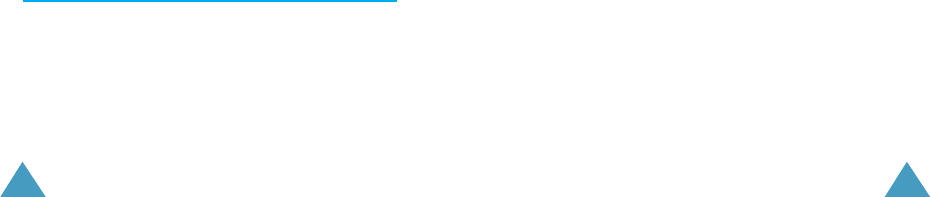
6766
Before a new model phone is available for sale to
the public, it must be tested and certified to the FCC
that it does not exceed the limit established by the
governmentadopted requirement for safe exposure.
The tests are performed in positions and
locations(e.g., at the ear and worn on the body) as
required by the FCC for each model.
The highest SAR values for this model phone as
reported to the FCC are Head: 1.45W/Kg(CDMA),
1.43(PCS), Body-worn: 1.02W/Kg(CDMA), 0.92(PCS)
Body-worn operations are restricted to
Samsungsupplied, approved or none Samsung
designated accessories that have no metal and must
provide at least 1.5cm separation between the
device, including its antenna whether extended or
retracted, and the user’s body. None compliance to
the above restrictions may violate FCC RF exposure
guidelines
The FCC has granted an Equipment Authorization for
this model phone with all reported SAR levels
evaluated as in compliance with the FCC RF exposure
guidelines. SAR information on this model phone is
on file with the FCC and can be found under the
Display Grant section of
http://www.fcc.gov/oet/fccid after searching on FCC
ID A3LSCHA850.
In the United States and Canada, the SAR limit for
mobile phones used by the public is 1.6
watts/kilogram(W/kg) averaged over one gram of
tissue.
The standard incorporates a substantial margin of
safety to give additional protection for the public and
to account for any variations in measurements.
Appendix B: Guide to Safe and Responsible
Wireless Phone Use
Cellular Telecommunications & Internet Association
“Safety is the most important call you will ever
make.”
A Guide to Safe and Responsible Wireless Phone
Use
TENS OF MILLIONS OF PEOPLE IN THE U.S. TODAY
TAKE ADVANTAGE OF THE UNIQUE COMBINATION
OF CONVENIENCE, SAFETY AND VALUE DELIVERED
BY THE WIRELESS TELEPHONE. QUITE SIMPLY, THE
WIRELESS PHONE GIVES PEOPLE THE POWERFUL
ABILITY TO COMMUNICATE BY VOICE-ALMOST
ANYWHERE, ANYTIME-WITH THE BOSS, WITH A
CLIENT, WITH THE KIDS, WITH EMERGENCY
PERSONNEL OR EVEN WITH THE POLICE. EACH
YEAR, AMERICANS MAKE BILLIONS OF CALLS
FROM THEIR WIRELESS PHONES, AND THE
NUMBERS ARE RAPIDLY GROWING.
But an important responsibility accompanies those
benefits, one that every wireless phone user must
uphold. When driving a car, driving is your first
responsibility. A wireless phone can be an invaluable
tool, but good judgment must be exercised at all
times while driving a motor vehicle-whether on the
phone or not.
The basic lessons are ones we all learned as
teenagers. Driving requires alertness, caution and
courtesy. It requires a heavy dose of basic common
sense-keep your head up, keep your eyes on the
road, check your mirrors frequently and watch out for
other drivers. It requires obeying all traffic signs and
signals and staying within the speed limit. It means
using seatbelts and requiring other passengers to do
the same.

6968
• Reorient or relocate the receiving antenna.
• Increase the separation between the equipment
and receiver.
• Connect the equipment into an outlet on a circuit
different from that to which the receiver is
connected.
• Consult the dealer or an experienced radio/ TV
technician for help.
• Reorient or relocate the receiving antenna.
• Increase the separation between the equipment
and receiver.
• Connect the equipment into an outlet on a circuit
different from that to which the receiver is
connected.
• Consult the dealer or an experienced radio/ TV
technician for help.

7170
But with wireless phone use, driving safely means a
little more. This brochure is a call to wireless phone
users everywhere to make safety their first priority
when behind the wheel of a car. Wireless
telecommunications is keeping us in touch,
simplifying our lives, protecting us in emergencies
and providing opportunities to help others in need.
When it comes to the use of wireless phones, safety
is your most important call.
Wireless Phone “Safety Tips”
Below are safety tips to follow while driving and
using a wireless phone which should be easy to
remember.
1. Get to know your wireless phone and its features
such as speed dial and redial. Carefully read your
instruction manual and learn to take advantage of
valuable features most phones offer, including
automatic redial and memory. Also, work to
memorize the phone keypad so you can use the
speed dial function without taking your attention off
the road.
2. When available, use a hands free device. A
number of hands free wireless phone accessories are
readily available today. Whether you choose an
installed mounted device for your wireless phone or
a speaker phone accessory, take advantage of these
devices if available to you.
3. Position your wireless phone within easy reach.
Make sure you place your wireless phone within
easy reach and where you can grab it without
removing your eyes from the road. If you get an
incoming call at an inconvenient time, if possible, let
your voice mail answer it for you.
4. Suspend conversations during hazardous driving
conditions or situations. Let the person you are
speaking with know you are driving; if necessary,
suspend the call in heavy traffic or hazardous
weather conditions. Rain, sleet, snow and ice can be
hazardous, but so is heavy traffic. As a driver, your
first responsibility is to pay attention to the road.
5. Do not take notes or look up phone numbers while
driving. If you are reading an address book or
business card, or writing a “to do” list while driving
a car, you are not watching where you are going. It’s
common sense. Don’t get caught in a dangerous
situation because you are reading or writing and not
paying attention to the road or nearby vehicles.
6. Dial sensibly and assess the traffic; if possible,
place calls when you are not moving or before
pulling into traffic. Try to plan your calls before you
begin your trip or attempt to coincide your calls with
times you may be stopped at a stop sign, red light or
otherwise stationary. But if you need to dial while
driving, follow this simple tip-dial only a few
numbers, check the road and your mirrors, then
continue.
7. Do not engage in stressful or emotional
conversations that may be distracting. Stressful or
emotional conversations and driving do not mix-they
are distracting and even dangerous when you are
behind the wheel of a car. Make people you are
talking with aware you are driving and if necessary,
suspend conversations which have the potential to
divert your attention from the road.

7372
8. Use your wireless phone to call for help. Your
wireless phone is one of the greatest tools you can
own to protect yourself and your family in dangerous
situationswith your phone at your side, help is only
three numbers away. Dial 9-1-1 or other local
emergency number in the case of fire, traffic
accident, road hazard or medical emergency.
Remember, it is a free call on your wireless phone!
9. Use your wireless phone to help others in
emergencies. Your wireless phone provides you a
perfect opportunity to be a “Good Samaritan” in your
community. If you see an auto accident, crime in
progress or other serious emergency where lives are
in danger, call 9-1-1 or other local emergency
number, as you would want others to do for you.
10. Call roadside assistance or a special wireless
nonemergency assistance number when necessary.
Certain situations you encounter while driving may
require attention, but are not urgent enough to merit
a call for emergency services. But you still can use
your wireless phone to lend a hand. If you see a
broken-down vehicle posing no serious hazard, a
broken traffic signal, a minor traffic accident where
no one appears injured or a vehicle you know to be
stolen, call roadside assistance or other special non-
emergency wireless number.
Careless, distracted individuals and people driving
irresponsibly represent a hazard to everyone on the
road.
Since 1984, the Cellular Telecommunications Industry
Association and the wireless industry have
conducted educational outreach to inform wireless
phone users of their responsibilities as safe drivers
and good citizens. As we approach a new century,
more and more of us will take advantage of the
benefits of wireless telephones.
And, as we take to the roads, we all have a
responsibility to drive safely.
“The wireless industry reminds you to use your
phone safely when driving.”
Cellular Telecommunications & Internet Association
For more information, please call 1-888-901-SAFE.
For updates: http://www.wowcom.
com/consumer/issues/driving/articles.cfm?ID=85

7574
Appendix C: Consumer Update on Wireless
Phones
U.S. Food and Drug Administration
1. What kinds of phones are the subject of this
update?
The term wireless phone refers here to hand-held
wireless phones with built-in antennas, often called
cell, mobile, or PCS phones. These types of wireless
phones can expose the user to measurable
radiofrequency energy (RF) because of the short
distance between the phone and the user s head.
These RF exposures are limited by Federal
Communications Commission safety
guidelines that were developed with the advice of
FDA and other federal health and safety agencies.
When the phone is located at greater distances from
the user, the exposure to RF is drastically lower
because a person’s RF exposure decreases rapidly
with increasing distance from the source. The so-
called “cordless phones,” which have a base unit
connected to the telephone wiring in a house,
typically operate at far lower power levels, and
thus produce RF exposures well within the FCC’s
compliance limits.
2. Do wireless phones pose a health hazard?
The available scientific evidence does not show that
any health problems are associated with using
wireless phones. There is no proof, however, that
wireless phones are absolutely safe. Wireless
phones emit low levels of radiofrequency energy (RF)
in the microwave range while being used. They also
emit very low levels of RF when in the stand-by
mode. Whereas high levels of RF can produce health
effects (by heating tissue), exposure to low level
RF that does not produce heating effects causes no
known adverse health effects. Many studies of low
level RF exposures have not found any biological
effects. Some studies have suggested that some
biological effects may occur, but such findings have
not been confirmed by additional research. In some
cases, other researchers have had difficulty in
reproducing those studies, or in determining the
reasons for inconsistent results.
3. What is FDA’s role concerning the safety of
wireless phones?
Under the law, FDA does not review the safety of
radiation-emitting consumer products such as
wireless phones before they can be sold, as it does
with new drugs or medical devices. However, the
agency has authority to take action if wireless
phones are shown to emit radiofrequency energy (RF)
at a level that is hazardous to the user. In such a
case, FDA could require the manufacturers of
wireless phones to notify users of the health hazard
and to repair, replace or recall the phones so that the
hazard no longer exists.
Although the existing scientific data do not justify
FDA regulatory actions, FDA has urged the wireless
phone industry to take a number of steps, including
the following:
Support needed research into possible biological
effects of RF of the type emitted by wireless phones;
Design wireless phones in a way that minimizes any
RF exposure to the user that is not necessary for
device function; and Cooperate in providing users of
wireless phones with the best possible information
on possible effects of wireless phone use on human
health

7776
FDA belongs to an interagency working group of the
federal agencies that have responsibility for different
aspects of RF safety to ensure coordinated efforts at
the federal level. The following agencies belong to
this working group:
National Institute for Occupational Safety and Health
Environmental Protection Agency Federal
Communications Commission Occupational Safety
and Health Administration National
Telecommunications and Information Administration
The National Institutes of Health participates in
some interagency working group activities, as well.
FDA shares regulatory responsibilities for wireless
phones with the Federal Communications
Commission
(FCC). All phones that are sold in the United States
must comply with FCC safety guidelines that limit RF
exposure. FCC relies on FDA and other health
agencies for safety questions about wireless phones.
FCC also regulates the base stations that the
wireless phone networks rely upon. While these
base stations operate at higher power than do the
wireless phones themselves, the RF exposures that
people get from these base stations are typically
thousands of times lower than those they can get
from wireless phones. Base stations are thus not the
primary subject of the safety questions discussed in
this document.
4. What is FDA doing to find out more about the
possible health effects of wireless phone RF?
FDA is working with the U.S. National Toxicology
Program and with groups of investigators around the
world to ensure that high priority animal studies are
conducted to address important questions about the
effects of exposure to radiofrequency energy (RF).
FDA has been a leading participant in the World
Health Organization International Electromagnetic
Fields (EMF) Project since its inception in 1996. An
influential result of this work has been the
development of a detailed agenda of research needs
that has driven the establishment of new research
programs around the world. The Project has also
helped develop a series of public information
documents on EMF issues.
FDA and the Cellular Telecommunications & Internet
Association (CTIA) have a formal Cooperative
Research and Development Agreement (CRADA) to
do research on wireless phone safety. FDA provides
the scientific oversight, obtaining input from experts
in government, industry, and academic organizations.
CTIA-funded research is conducted through contracts
to independent investigators. The initial research will
include both laboratory studies and studies of
wireless phone users. The CRADA will also include a
broad assessment of additional research needs in the
context of the latest research developments around
the world.
5. What steps can I take to reduce my exposure to
radiofrequency energy from my wireless phone?

7978
If there is a risk from these products—and at this
point we do not know that there is—it is probably
very small. But if you are concerned about avoiding
even potential risks, you can take a few simple steps
to minimize your exposure to radiofrequency energy
(RF). Since time is a key factor in how much exposure
a person receives, reducing the amount of time spent
using a wireless phone will reduce RF exposure.
If you must conduct extended conversations by
wireless phone every day, you could place more
distance between your body and the source of the RF,
since the exposure level drops off dramatically with
distance. For example, you could use a headset and
carry the wireless phone away from your body or use
a wireless phone connected to a remote antenna
Again, the scientific data do not demonstrate that
wireless phones are harmful. But if you are
concerned about the RF exposure from these
products, you can use measures like those described
above to reduce your RF exposure from wireless
phone use.
6. What about children using wireless phones?
The scientific evidence does not show a danger to
users of wireless phones, including children and
teenagers. If you want to take steps to lower
exposure to radiofrequency energy (RF), the
measures described above would apply to children
and teenagers using wireless phones. Reducing the
time of wireless phone use and increasing the
distance between the user and the RF source will
reduce RF exposure.
Some groups sponsored by other national
governments have advised that children be
discouraged from using wireless phones at all. For
example, the government in the United Kingdom
distributed leaflets containing such a
recommendation in December 2000. They noted that
no evidence exists that using a wireless phone
causes brain tumors or other ill effects. Their
recommendation to limit wireless phone use by
children was strictly precautionary; it was not based
on scientific evidence that any health hazard exists.
7. Do hands-free kits for wireless phones reduce
risks from exposure to RF emissions?
Since there are no known risks from exposure to RF
emissions from wireless phones, there is no reason
to believe that hands-free kits reduce risks. Hands-
free kits can be used with wireless phones for
convenience and comfort. These systems reduce the
absorption of RF energy in the head because the
phone, which is the source of the RF emissions, will
not be placed against the head. On the other hand, if
the phone is mounted against the waist or other part
of the body during use, then that part of the body
will absorb more RF energy. Wireless phones
marketed in the U.S. are required to meet safety
requirements regardless of whether they are
used against the head or against the body. Either
configuration should result in compliance with the
safety limit.
8. Do wireless phone accessories that claim to shield
the head from RF radiation work?

8180
Since there are no known risks from exposure to RF
emissions from wireless phones, there is no reason
to believe that accessories that claim to shield the
head from those emissions reduce risks. Some
products that claim to shield the user from RF
absorption use special phone cases, while others
involve nothing more than a metallic accessory
attached to the phone. Studies have shown that
these products generally do not work as advertised.
Unlike “hand-free” kits, these so-called “shields”
may interfere with proper operation of the phone.
The phone may be forced to boost its power to
compensate, leading to an increase in RF absorption.
In February 2002, the Federal trade Commission (FTC)
charged two companies that sold devices that
claimed to protect wireless phone users from
radiation with making false and unsubstantiated
claims. According to FTC, these defendants lacked a
reasonable basis to substantiate their claim.
9. What about wireless phone interference with
medical equipment?
Radiofrequency energy (RF) from wireless phones can
interact with some electronic devices. For this
reason, FDA helped develop a detailed test method
to measure electromagnetic interference (EMI) of
implanted cardiac pacemakers and defibrillators from
wireless telephones. This test method is now part of
a standard sponsored by the Association for the
Advancement of Medical instrumentation (AAMI).
The final draft, a joint effort by FDA, medical device
manufacturers, and many other groups, was
completed in late 2000. This standard will allow
manufacturers to ensure that cardiac pacemakers
and defibrillators are safe from wireless phone EMI.
FDA has tested hearing aids for interference from
handheld wireless phones and helped develop a
voluntary standard sponsored by the Institute of
Electrical and Electronic Engineers (IEEE). This
standard specifies test methods and performance
requirements for hearing aids and wireless phones
so that that no interference occurs when a person
uses a compatible phone and a compatible hearing
aid at the same time. This standard was approved by
the IEEE in 2000.
FDA continues to monitor the use of wireless phones
for possible interactions with other medical devices.
Should harmful interference be found to occur, FDA
will conduct testing to assess the interference and
work to resolve the problem.
10. What are the results of the research done
already?
The research done thus far has produced conflicting
results, and many studies have suffered from flaws
in their research methods. Animal experiments
investigating the effects of radiofrequency energy
(RF) exposures characteristic of wireless phones have
yielded conflicting results that often cannot be
repeated in other laboratories. A few animal studies,
however, have suggested that low levels of RF could
accelerate the development of cancer in laboratory
animals. However, many of the studies that showed
increased tumor development used animals that had
been genetically engineered or treated with cancer-
causing chemicals so as to be pre-disposed to
develop cancer in the absence of RF exposure. Other
studies exposed the animals to RF for up to 22 hours
per day. These conditions are not similar to the
conditions under which people use wireless phones,

83
so we don t know with certainty what the results of
such studies mean for human health.
Three large epidemiology studies have been
published since December 2000. Between them, the
studies investigated any possible association
between the use of wireless phones and primary
brain cancer, glioma, meningioma, or acoustic
neuroma, tumors of the brain or salivary gland,
leukemia, or other cancers. None of the studies
demonstrated the existence of any harmful health
effects from wireless phone RF exposures.
However, none of the studies can answer questions
about long-term exposures, since the average period
of phone use in these studies was around three
years.
11. What research is needed to decide whether RF
exposure from wireless phones poses a health risk?
A combination of laboratory studies and
epidemiological studies of people actually using
wireless phones would provide some of the data that
are needed. Lifetime animal exposure studies could
be completed in a few years. However, very large
numbers of animals would be needed to provide
reliable proof of a cancer promoting effect if one
exists. Epidemiological studies can provide data that
is directly applicable to human populations, but
10 or more years follow-up may be needed to provide
answers about some health effects, such as cancer.
This is because the interval between the time of
exposure to a cancer-causing agent and the time
tumors develop - if they do - may be many, many
years. The interpretation of epidemiological studies
is hampered by difficulties in measuring actual RF
exposure during day-to-day use of wireless phones.
Many factors affect this measurement, such as the
angle at which the phone is held, or which
model of phone is used.
12. Which other federal agencies have
responsibilities related to potential RF health
effects?
Additional information on the safety of RF exposures
from various sources can be obtained from the
following organizations.
FCC RF Safety Program:
http://www.fcc.gov/oet/rfsafety/
Environmental Protection Agency (EPA):
http://www.epa.gov/radiation/
Occupational Safety and Health Administration’s
(OSHA):
http://www.oshaslc.
gov/SLTC/radiofrequencyradiation/index.html
National Institute for Occupational Safety and Health
(NIOSH):
http://www.cdc.gov/niosh/emfpg.html
World health Organization (WHO):
http://www.who.int/peh-emf/
International Commission on Non-Ionizing Radiation
Protection:
http://www.icnirp.de
National Radiation Protection Board (UK):
http://www.nrpb.org.uk
Updated 4/3/2002: US Food and Drug Administration
http://www.fda.gov/cellphones
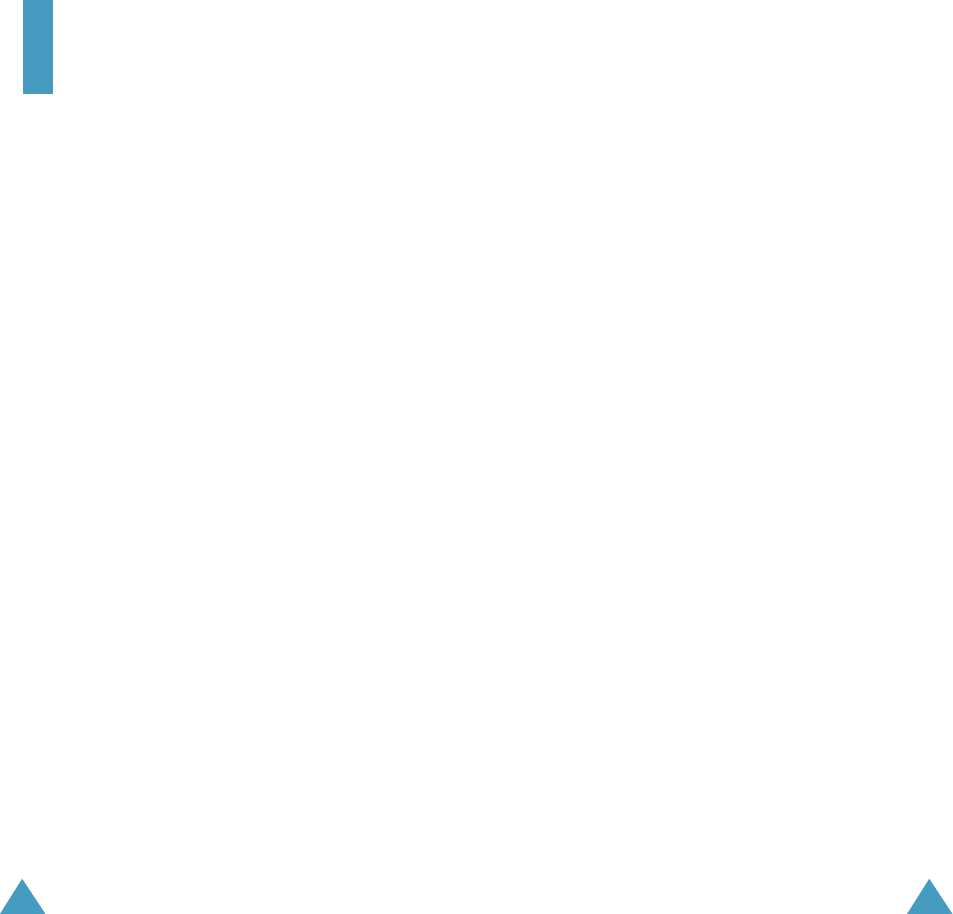
85
84
DTMF - (Dual-tone Modulated Frequency ) You send
DTMF signals when you enter numbers by
pressing the digit keys.
EVRC - (Enhanced Variable Rate Codec) EVRC is a new
global standard for compressing and
decompressing voice signals. EVRC uses a lower
bit rate (the number of bits sent per second)
than existing CDMA vocoders, while providing
significant improvements in voice quality. This
technology enables your phone to provide
superb voice quality while benefiting from the
ability to process more cellular voice calls using
less bandwidth than the voice codecs in CDMA
networks today.
Frequency - A measure based on time, as one or more
waves per second, in an electrical or light
wave information signal. A signal’s
frequency is stated in cycles-per-second or
Hertz (Hz).
Hands-Free - A feature that permits a driver to use a
wireless phone without lifting or holding
the handset - an important safety feature
for automobiles, tractors and most other
motorized vehicles.
LCD - (Liquid Crystal Display) Commonly used to refer to
the screen display on the wireless phone.
Glossary
Airtime - Actual time spent talking on the wireless
phone. Most carriers bill customers based on
how many minutes of airtime they use each
month.
Antenna - A device for transmitting or receiving
signals. The size and shape of antennas is
determined, in part, by the frequency of the
signal they receive. Wireless phones and the
base station must have antennas.
Base Station - The fixed radio transmitter/receiver that
maintains communications with mobile
radio telephones within a given area.
(Typically called a cell or cell site)
CDMA - (Code Division Multiple Access) A spread-
spectrum approach to digital transmission.
With CDMA, each conversion is digitized and
then tagged with a code. The mobile phone
deciphers only a particular code to pick the
right conversation off the air. The transmitted
signal is just above noise level across the
available bandwidth.
Channel - Communications signals transmit along paths
called channels.
Codec - Compression & Decompression.
Deactivation - The process of rendering a wireless
phone inactive.

86
Licensed by QUALCOMM Incorporated under one or more
of the following Patents.
U.S Patent No. 4,901,307 5,056,109 5,099,204
5,101,501 5,103,459 5,107,225
5,109,390
LED - (Light Emitting Diode) Commonly used to refer to
a small light on the wireless phone or on the
Desktop Charger. The LED lights on the phone to
indicate an incoming call. The lights on the
charger indicate that battery charging is taking
place.
Prepend - The addition of a prefix, such as an area
code, to a phone number.
RF - Radio Frequency
Roaming - The ability to use a wireless phone to make
and receive calls in places outside of the
home service area.
Service Charge - The amount paid each month to
receive wireless service.
Standby Time - The amount of time a fully charged
wireless portable or transportable
phone can be on and idle without being
in use. (See Talk Time)
Talk Time - The length of time a person can talk on a
portable or transportable wireless phone
without recharging the battery.
Vocoder - Voice Coder. A device used to convert speech
into digital signals.
Wireless - Radio-based Systems that allow
transmission of telephone or data signals
through the air without a physical
connection, such as a metal wire (copper) or
fiber optic cable.