Samsung Electronics Co SCHA930 Dual-Band CDMA Phone with Bluetooth User Manual C s and Settings Admi
Samsung Electronics Co Ltd Dual-Band CDMA Phone with Bluetooth C s and Settings Admi
Contents
- 1. Users Manual
- 2. Supplemental HAC Users Manual
Users Manual
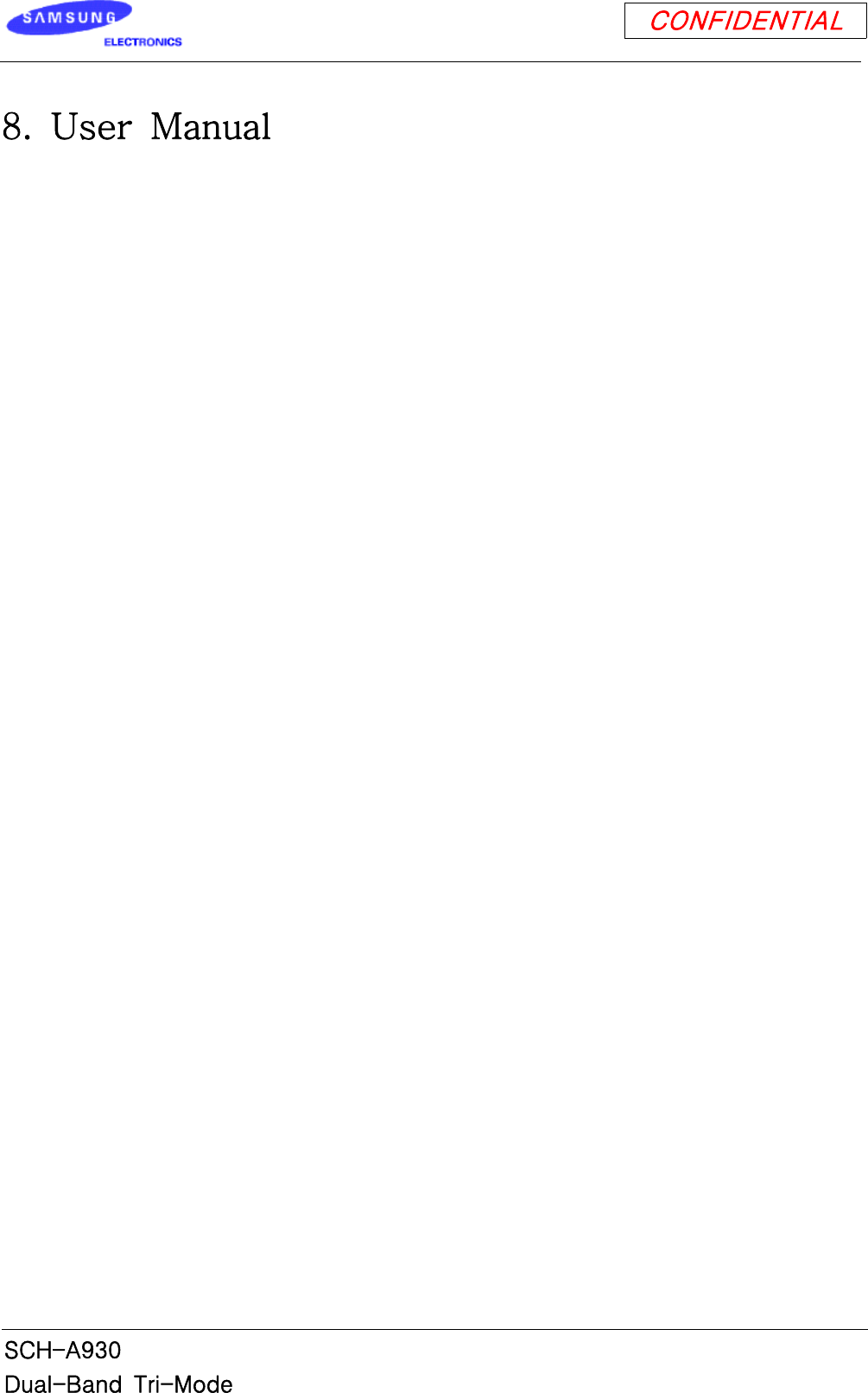
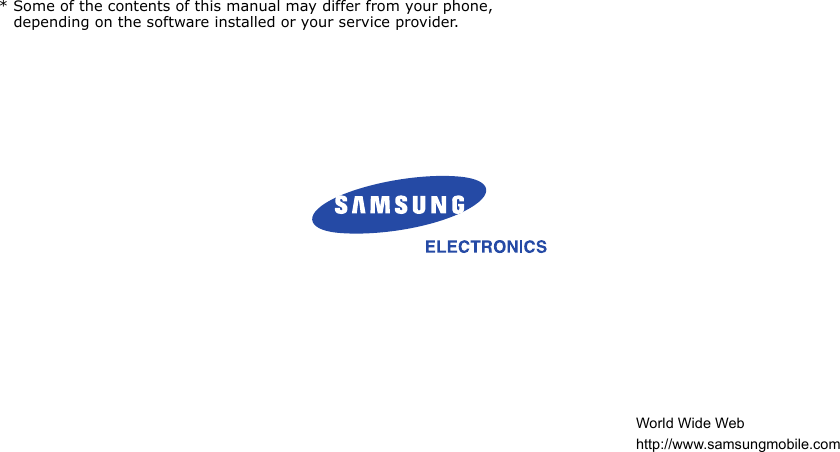
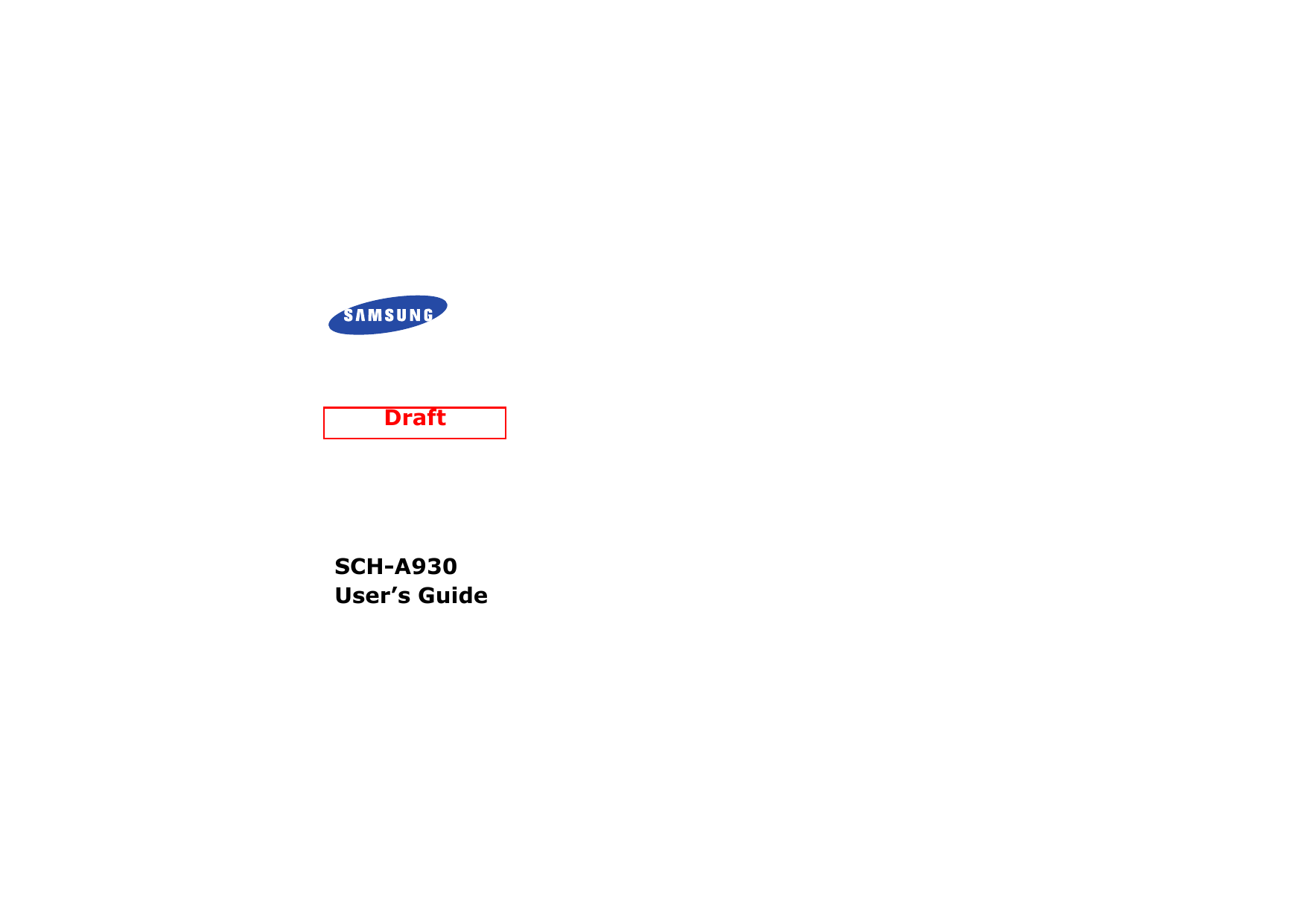
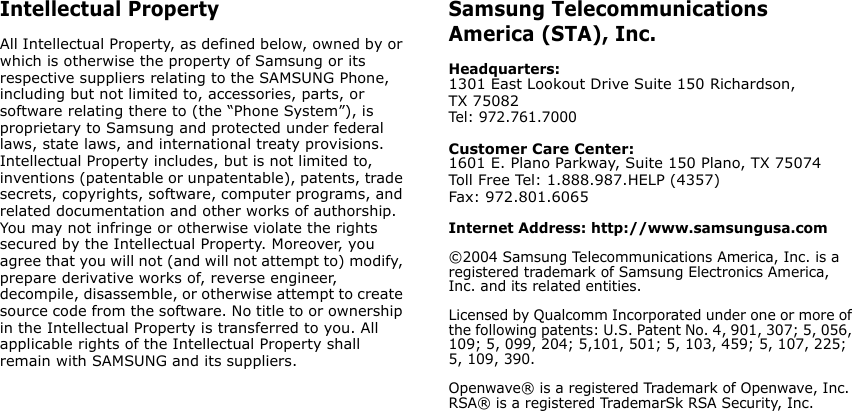
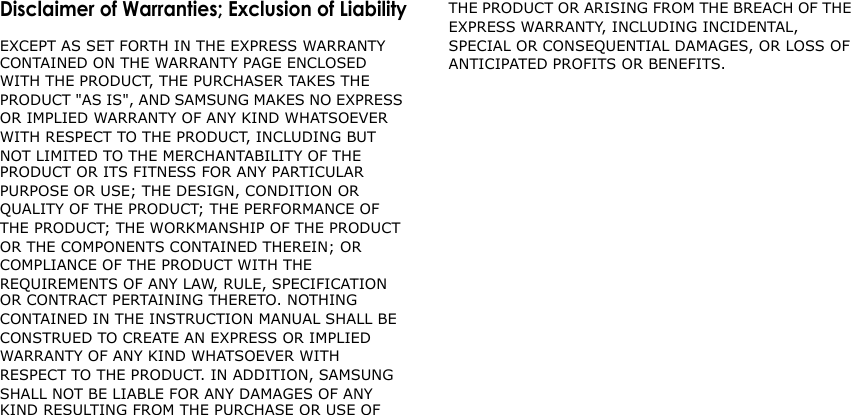
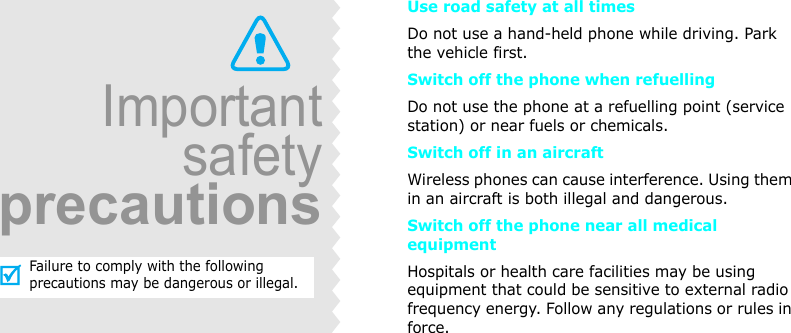
![Important safety precautions1InterferenceAll wireless phones may be subject to interference, which could affect their performance.Be aware of special regulationsMeet any special regulations in force in any area and always switch off your phone whenever it is forbidden to use it, or when it may cause interference or danger.Water resistanceYour phone is not water-resistant. Keep it dry. Sensible useUse only in the normal position (held to the ear). Avoid unnecessary contact with the antenna when the phone is switched on.Emergency callKey in the emergency number for your present location, then press [ ]. Keep your phone away from small children Keep the phone and all its parts, including accessories, out of the reach of small children.Accessories and batteriesUse only Samsung-approved accessories and batteries. Use of any unauthorized accessories could damage your phone and may be dangerous.Qualified serviceOnly qualified service personnel may repair your phone.For more detailed safety information, see "Health and safety information" on page 17.• The phone could explode if the battery is replaced with an incorrect type.• Dispose used batteries according to the manufacturer’s instructions.](https://usermanual.wiki/Samsung-Electronics-Co/SCHA930.Users-Manual/User-Guide-619529-Page-7.png)
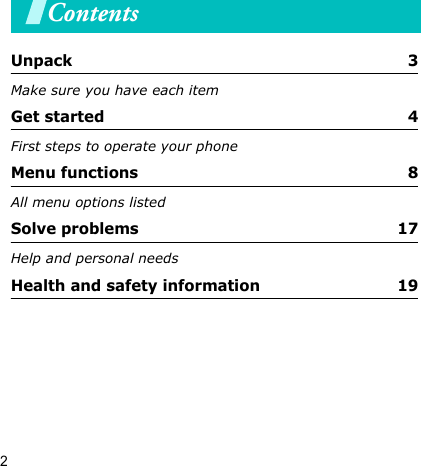
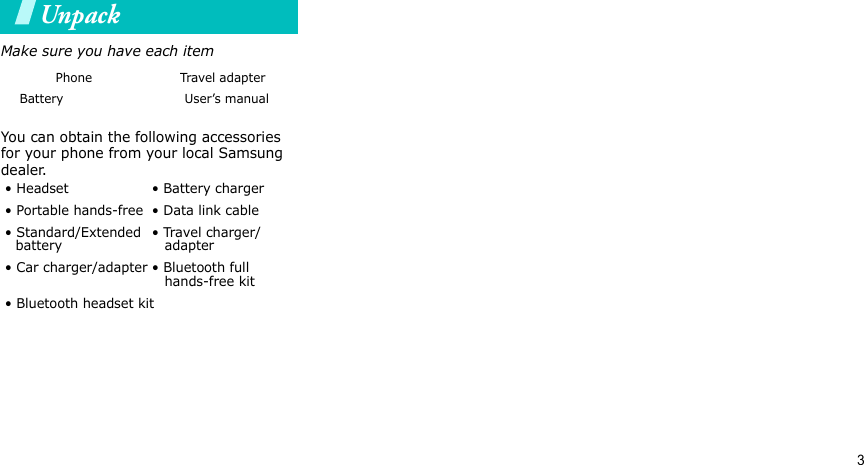
![4Get startedFirst steps to operate your phoneInstall and charge the phoneLow battery indicatorWhen the battery is low:• a warning tone sounds,• the battery low message displays, and• the empty battery icon blinks.If the battery level becomes too low, the phone automatically turns off. Recharge your battery. Power on or off Install the battery:To remove the battery, slide the battery catch toward the top of the phone and hold it. Plug the adapter into the phone. Plug the adapter into a standard AC wall outlet. When the phone is completely charged (the battery icon stops blinking), unplug the adapter from the power outlet. Remove the adapter from the phone.1 2345Power onDo not turn on the phone when mobile phone use is prohibited.1. Open the phone.2. Press and hold [] to turn on the phone.3. If necessary, enter the PIN and press <OK>Power off1. Open the phone.2. Press and hold [].](https://usermanual.wiki/Samsung-Electronics-Co/SCHA930.Users-Manual/User-Guide-619529-Page-10.png)
![5Get startedKeys and displayKey(s) DescriptionSoftkeysPerform the function indicated on the bottom line of the display.Navigation keysIn Standby mode, access menu options directly.In Menu mode, scroll through the menu options. OK keyIn Idle mode, enters Menu mode.In Menu mode, selects the highlighted menu option.SEND keySends or answers a call.In Standby mode, retrieves the last number dialed, missed, or received.CLR keyDeletes characters from the display.In Menu mode, returns to the previous menu level.Key(s) DescriptionSpeaker phone keyTurns on the external speaker during a call.END keyEnds a call. Hold down to switch the phone on and off. In Menu mode, cancels input and returns the phone to Idle mode.Numeric keysEnter numbers, letters, and some special characters.In Standby mode, hold [1] down to access your voicemail.*/# keysEnter special characters.Use for some special functions.](https://usermanual.wiki/Samsung-Electronics-Co/SCHA930.Users-Manual/User-Guide-619529-Page-11.png)
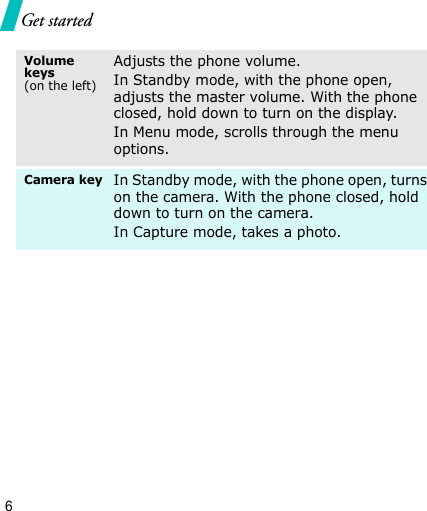
![7Overview of menu functionsTo access Menu mode, press [OK] in Standby mode.1 Get it now1 Get tunes & tones2 Get pix & flix3 Get fun & games4 Get news & info5 Get going6 Get extras2 Messaging1 New msg2 Inbox3 Sent4 Drafts5 Voicemail6 E-mail7 Mobile IM8 Chat 3 Contacts1 New contact2 Contact list3 Groups4 Speed dials5 My name card4 Recent calls1 Missed2 Received3 Dialed4 All5 View timers5 Settings & tools1 My account2 Tools3 Sounds settings4 Display settings5 Phone settings6 Call settings7 Bluetooth8 Memoty9 Phone info](https://usermanual.wiki/Samsung-Electronics-Co/SCHA930.Users-Manual/User-Guide-619529-Page-13.png)
![8Menu functionsAll menu options listedGet it nowWith Get it now, you can download full featured applications over the air including games, personalized ring tones, pictures, videos. You can also browse the web to catch up on all the latest news and information.To access this menu, press [OK] in Standby mode and select Get it now.Get tunes & tonesUse this menu to download your favorite ring tones and set them as your ring tone. You can record voice memos in this menu as well.Get pix & flixUse this menu to take photos or record videos and manage photo and video albums separately. You can furthermore upload your pictures or videos through the wireless web, and get Pix/Flix services provided by your service provider.Get fun & gamesUse this menu to download a broad category of games that you can play on your phone.Get news & infoUse this menu to view the latest news and a variety of updated information by your service provider.Get goingUse this menu to download applications that keep you in touch with the world, keep you organized, and help you find the coolest spots.Get extras](https://usermanual.wiki/Samsung-Electronics-Co/SCHA930.Users-Manual/User-Guide-619529-Page-14.png)
![Menu functions 9Messaging Use the Messaging menu to send and receive short text messages to and from other mobile phones. In addition, your phone supports the Enhanced Messaging Service (EMS), which enables you to include simple pictures, melodies, and animated images in your messages. You can also use the voice mail feature.To access this menu, press [OK] in Standby mode and select Messaging.New msg In this menu, you can create and send new text messages and multimedia messages using various images and sounds (pix message) and video clips (flix message). InboxYou can view the messages you have received in this message box. When you access this menu, a list of messages displays.Sent You can view the messages you have sent in this message box. When you access this menu, a list of messages displays.DraftsYou can view the messages you have saved in this message box while creating a message.VoicemailUse this menu to store the number of the voice mail server and access your voice mails.You must enter the voice server number before you can access your voice mails. Your service provider can give the voice server number.](https://usermanual.wiki/Samsung-Electronics-Co/SCHA930.Users-Manual/User-Guide-619529-Page-15.png)
![10Menu functionsE-mailYou can view the received e-mails that include text, audio, and images in this menu.Mobile IMWith Mobile IM, you can send short, simple messages that are delivered immediately to users online at that moment.Before using this feature, you need to subscribe to a messenger service. For further details, contact your service provider.ChatUse this menu to have a conversation with your friends, family, or co-workers by sending and receiving instant messages. ContactsYou can store phone numbers in your phone. To access this menu, press [OK] in Standby mode and select Contacts.New contactThis menu allows you to add a new entry to your Contacts. A name can contain up to 7 numbers in different categories; Mobile 1/2, Home, Work, Email 1/2, and Fax.Contact listThis menu allows you to find an entry by scrolling through the Contact list or by entering the entry name you want.](https://usermanual.wiki/Samsung-Electronics-Co/SCHA930.Users-Manual/User-Guide-619529-Page-16.png)
![Menu functions 11GroupsUse this menu to add new groups or manage the existing groups in your Contacts. You can also send text or multimedia messages to the selected group.Speed dialsOnce you have stored phone numbers in Contacts, you can set up to 500 speed-dial entries and then dial them easily whenever you want, simply by pressing and holding the associated number key(s) in Standby mode.My name cardUse this menu to create a name card and send it to other people. Recent callsUse this menu to view the calls you have dialed, received, or missed, and the length of your calls.To access this menu, press [OK] in Standby mode and select Recent calls.MissedThe phone stores the most recent numbers you have failed to answer. When you access this menu, a list of the missed calls displays.Received This menu lets you view the most recent calls you have received if you are a subscribe to the Caller Line Identification service. Contact your service provider for further details about this service. When you access this menu, a list of the incoming calls displays.](https://usermanual.wiki/Samsung-Electronics-Co/SCHA930.Users-Manual/User-Guide-619529-Page-17.png)
![12Menu functionsDialedIf Caller Line Identification is available, your phone keeps a list of the most recent outgoing calls that you have made. Contact your service provider for the availability.All Use this menu to view the most recent calls dialed, received, or missed. When you access this menu, a list of all calls displays.View timersThis item displays the time log for calls made and received, or all calls together. You can also view the elapsed time of your last call, the time spent on calls while roaming, and even view how much data has been transmitted and received through the wireless web.Note that the actual time invoiced by your service provider will vary.Settings & tools The Settings & tools menu provides you various convenient features and allows you to customize the phone settings.To access this menu, press [OK] in Standby mode and select Settings & tools.My accountTools When you access this menu, you can: • view the calendar and organize your schedule.• set an alarm so that the phone rings at a specific time, for example, to remind you of an appointment.• make memos of important things you need to remember.• find out what time it is in another part of the world.• use the phone as a calculator for basic mathematical equations.](https://usermanual.wiki/Samsung-Electronics-Co/SCHA930.Users-Manual/User-Guide-619529-Page-18.png)
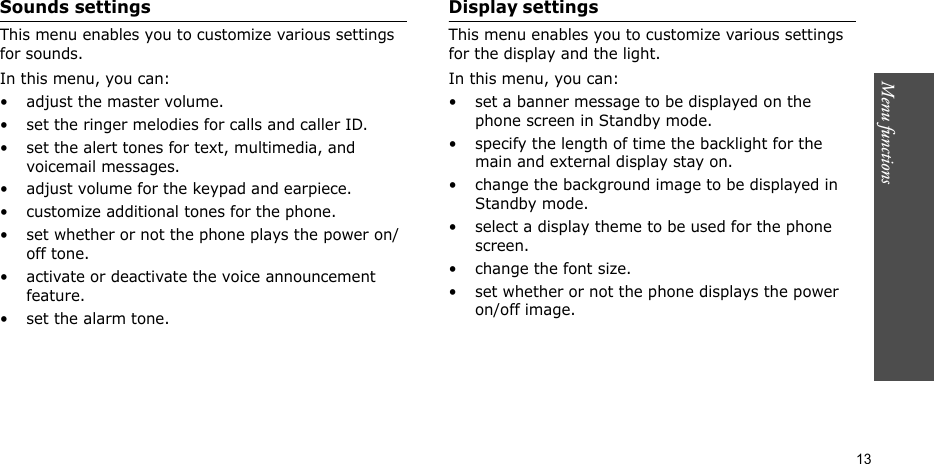
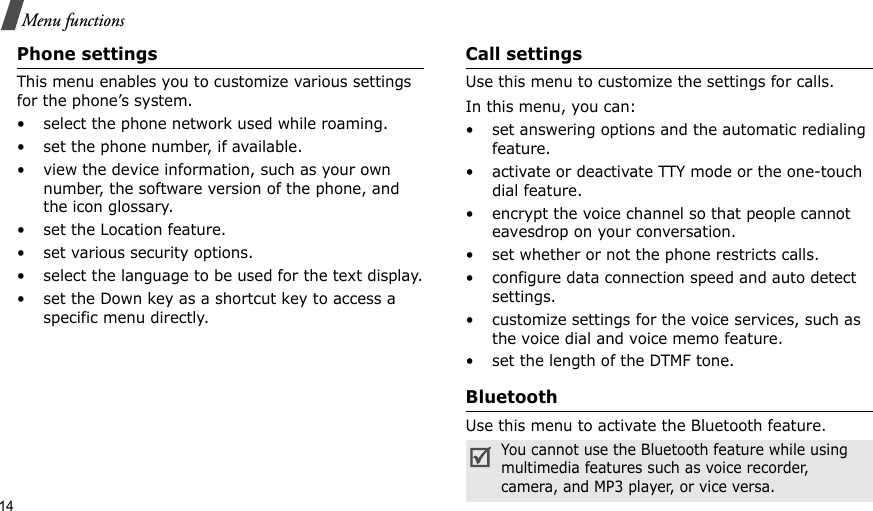
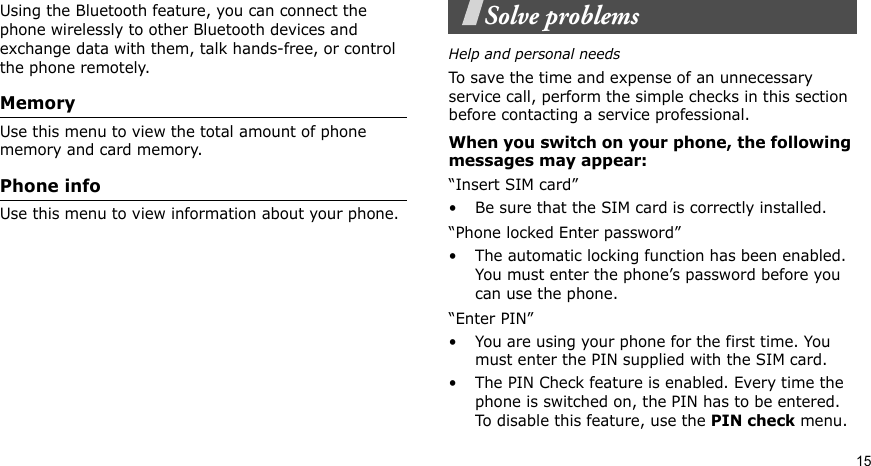
![16Solve problems“Enter PUK”• The PIN code has been entered incorrectly three times in succession, and the phone is now blocked. Enter the PUK supplied by your service provider.“No Service,” “Network Failure,” or “Not Done” displays• The network connection has been lost. You may be in a weak signal area. Move and try again.• You are trying to access an option for which you have no subscription with your service provider. Contact the service provider for further details.You have entered a number but it was not dialled• Be sure that you have pressed [ ]. • Be sure you have accessed the right cellular network.• Be sure that you have not set an outgoing call barring option.Your correspondent cannot reach you• Be sure your phone is switched on. ([ ] pressed for more than one second.)• Be sure you are accessing the correct cellular network.• Be sure that you have not set an outgoing call barring option.Your correspondent cannot hear you speaking• Be sure you have switched off the microphone.• Be sure you are holding the phone close enough to your mouth. The microphone is located at the bottom of the phone.The phone starts beeping and “LOW BATTERY ” flashes on the display• Your battery is insufficiently charged. Recharge the battery.The audio quality of the call is poor• Check the signal strength indicator on the display ( ). The number of bars indicates the signal strength from strong ( ) to weak ( ).](https://usermanual.wiki/Samsung-Electronics-Co/SCHA930.Users-Manual/User-Guide-619529-Page-22.png)
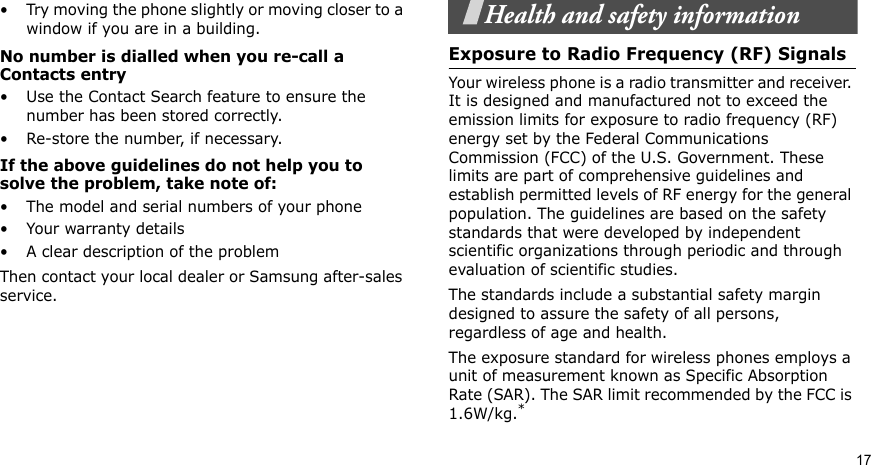
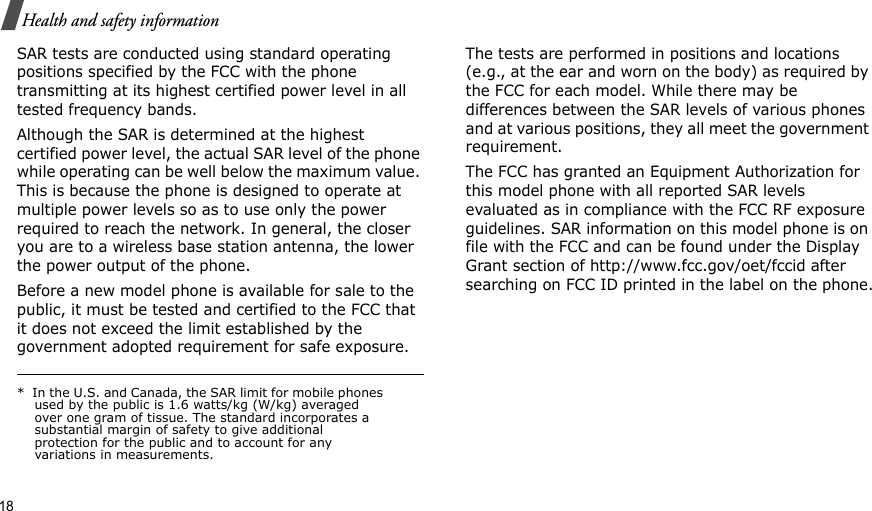
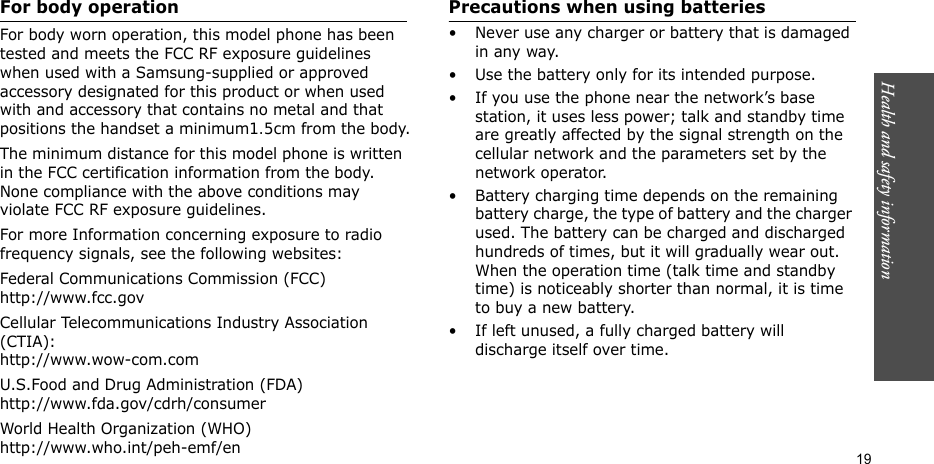
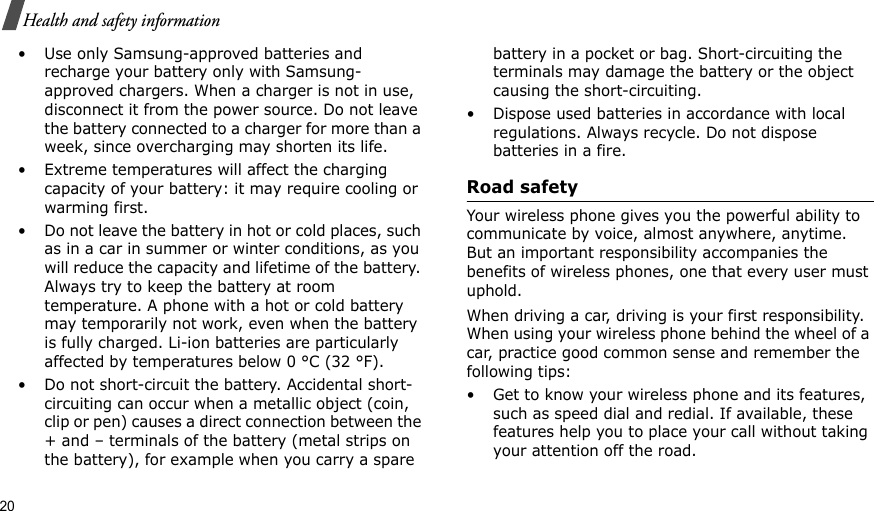
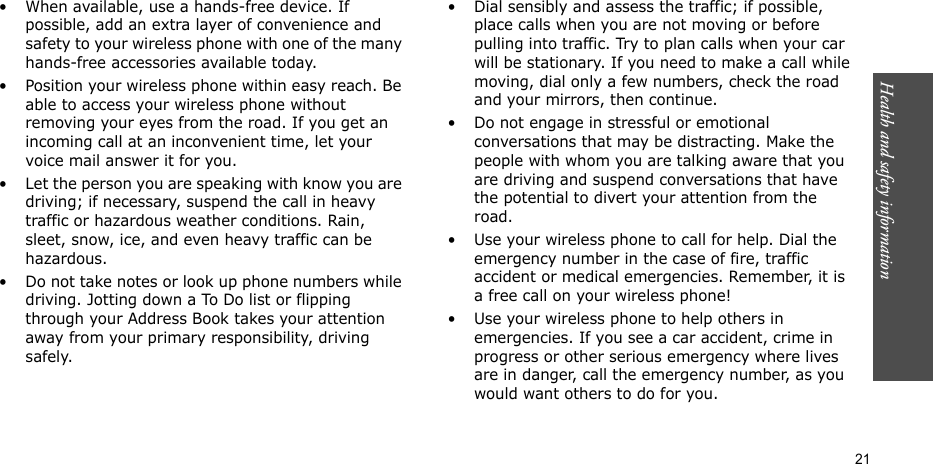
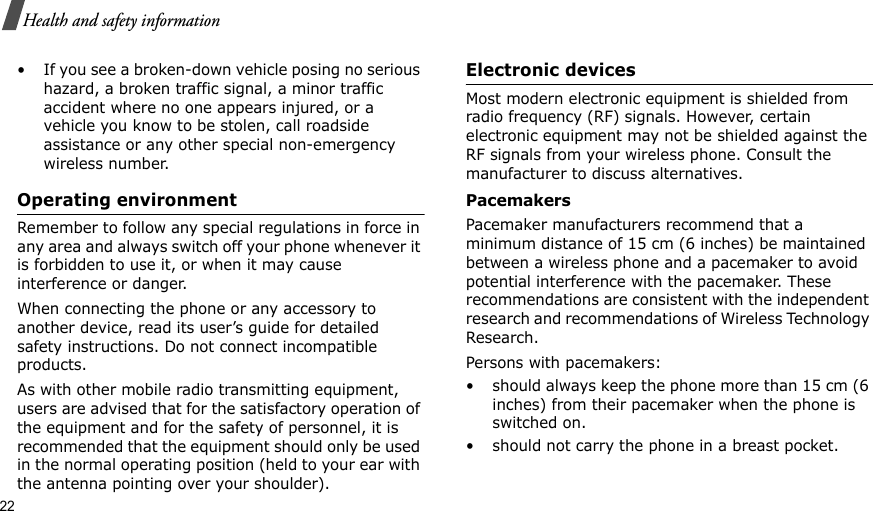
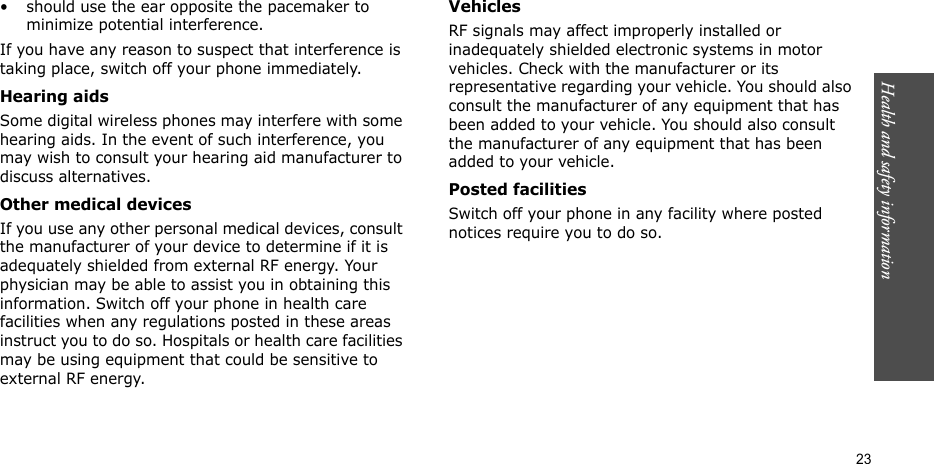
![24Health and safety informationPotentially explosive environmentsSwitch off your phone when in any area with a potentially explosive atmosphere and obey all signs and instructions. Sparks in such areas could cause an explosion or fire resulting in bodily injury or even death.Users are advised to switch off the phone while at a refueling point (service station). Users are reminded of the need to observe restrictions on the use of radio equipment in fuel depots (fuel storage and distribution areas), chemical plants or where blasting operations are in progress.Areas with a potentially explosive atmosphere are often but not always clearly marked. They include the areas below deck on boats, chemical transfer or storage facilities, vehicles using liquefied petroleum gas (such as propane or butane), areas where the air contains chemicals or particles, such as grain, dust or metal powders, and any other area where you would normally be advised to turn off your vehicle engine.Emergency callsThis phone, like any wireless phone, operates using radio signals, wireless and landline networks as well as user-programmed functions, which cannot guarantee connection in all conditions. Therefore, you should never rely solely on any wireless phone for essential communications (medical emergencies, for example).Remember, to make or receive any calls the phone must be switched on and in a service area with adequate signal strength. Emergency calls may not be possible on all wireless phone networks or when certain network services and/or phone features are in use. Check with local service providers.To make an emergency call:If the phone is not on, switch it on.1.Key in the emergency number for your present location (for example, 911 or other official emergency number). Emergency numbers vary by location.2.Press [ ].](https://usermanual.wiki/Samsung-Electronics-Co/SCHA930.Users-Manual/User-Guide-619529-Page-30.png)
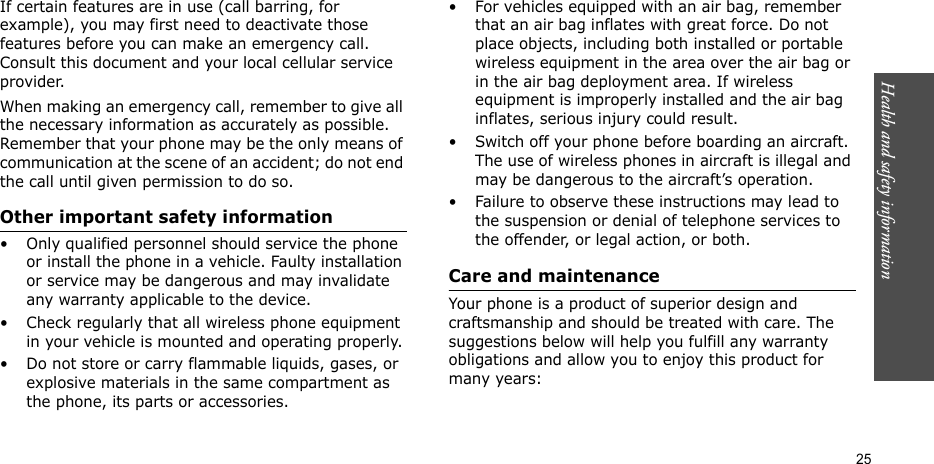
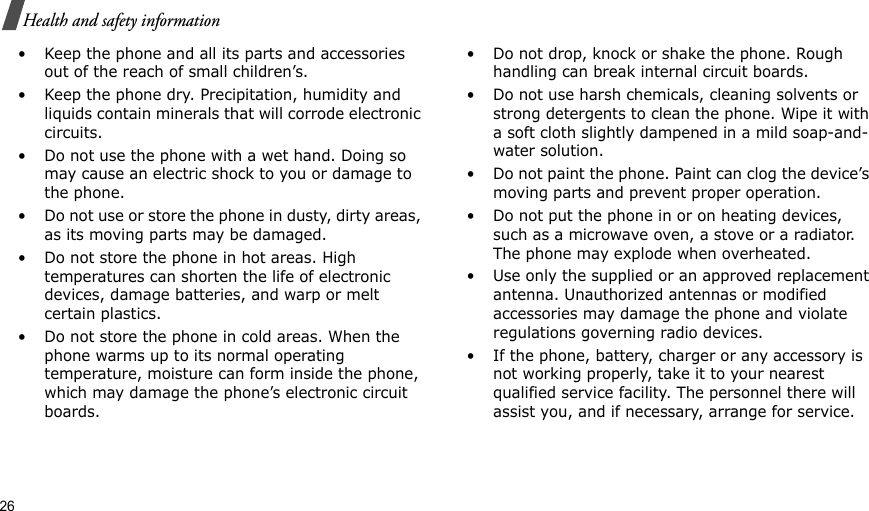
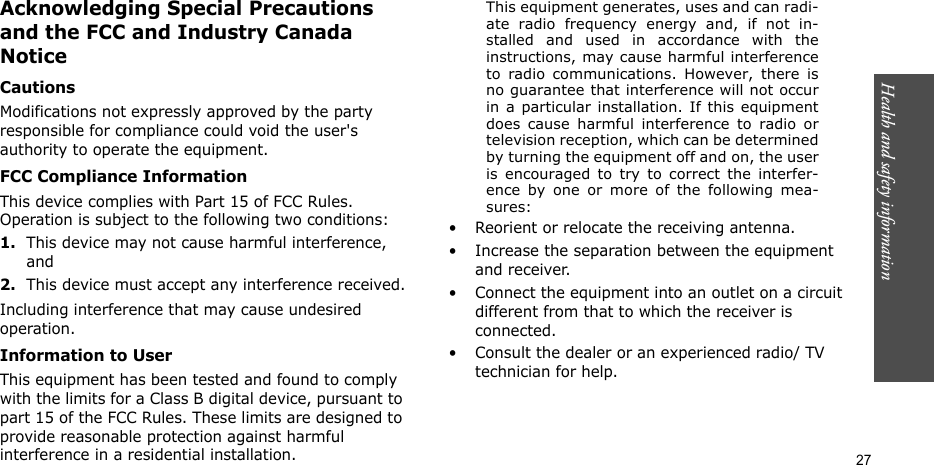
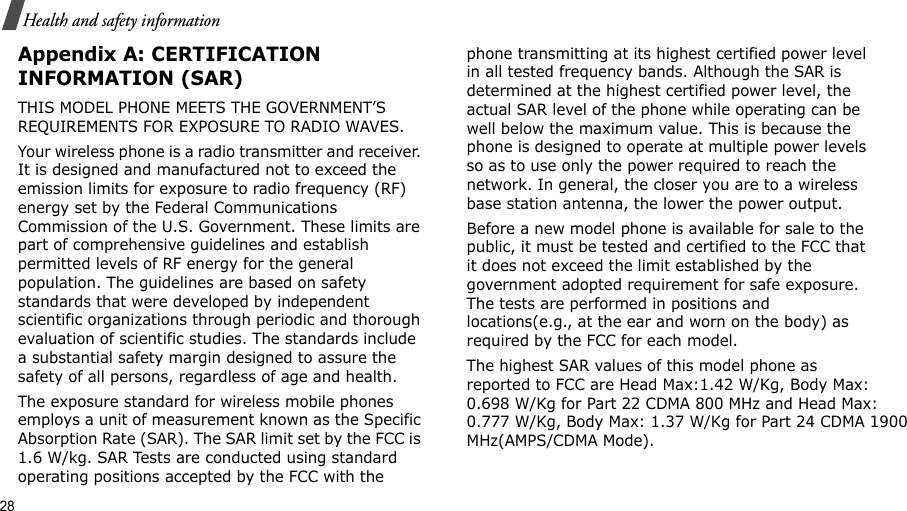
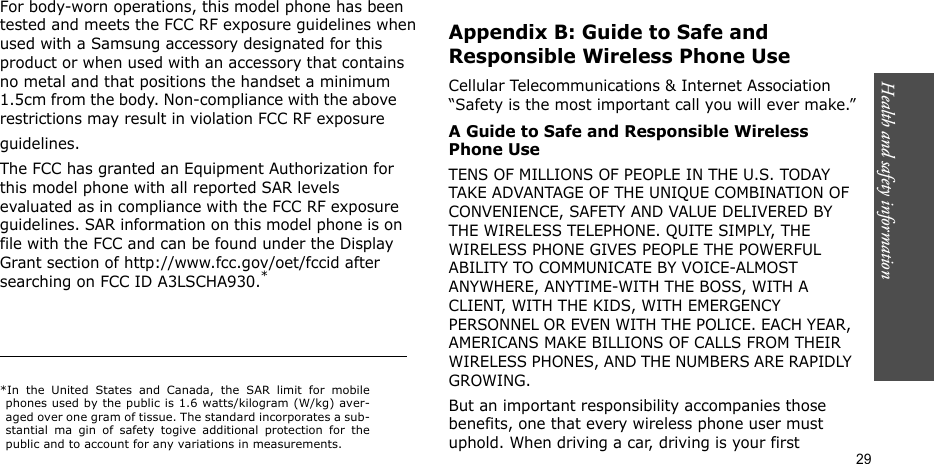
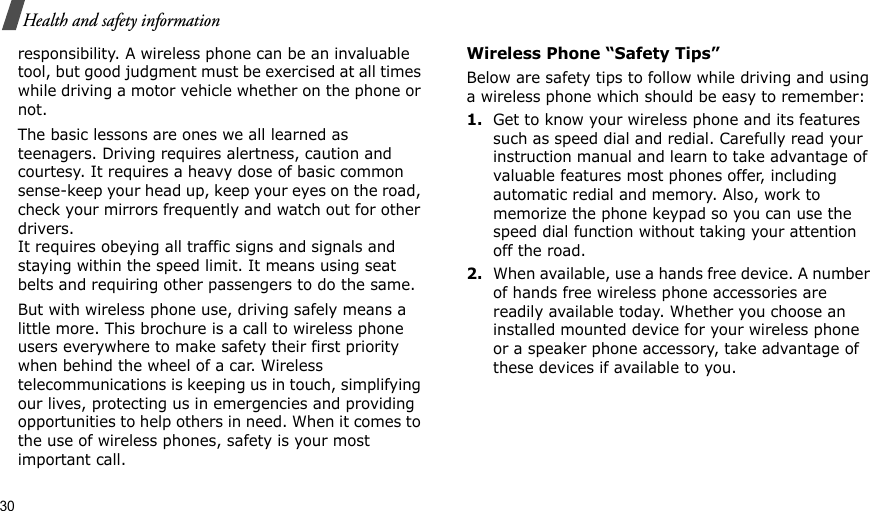
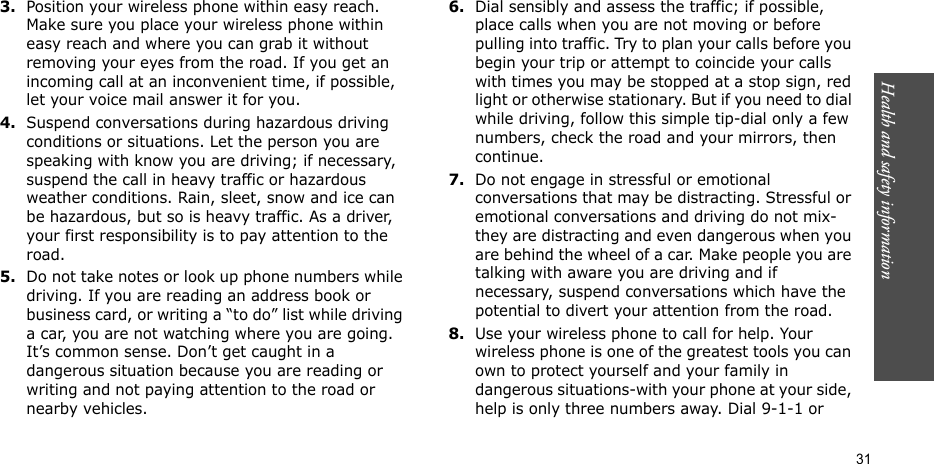
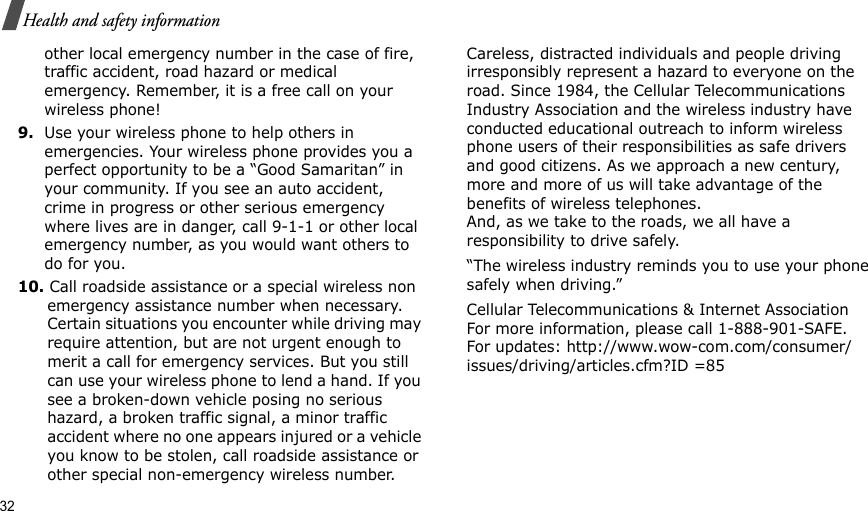
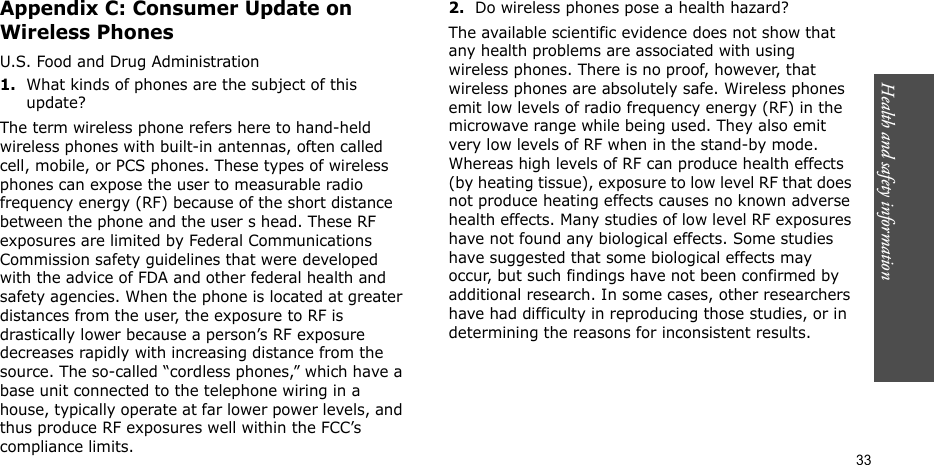
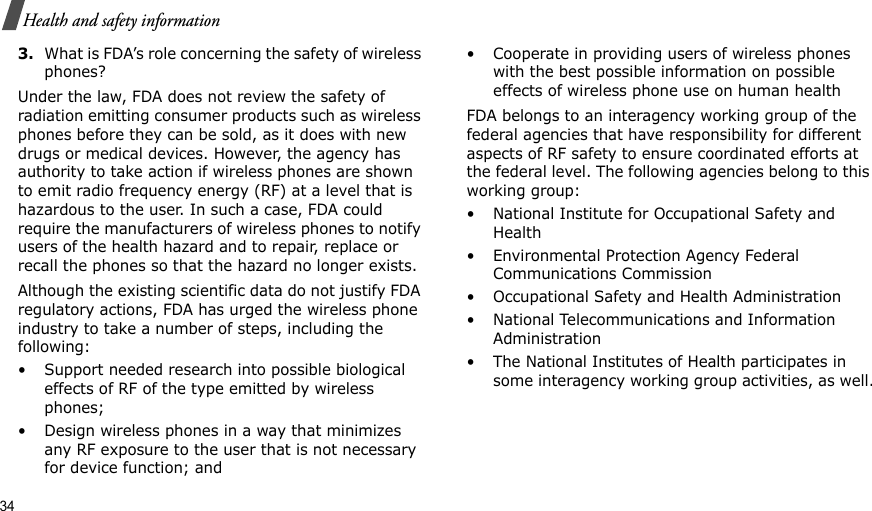
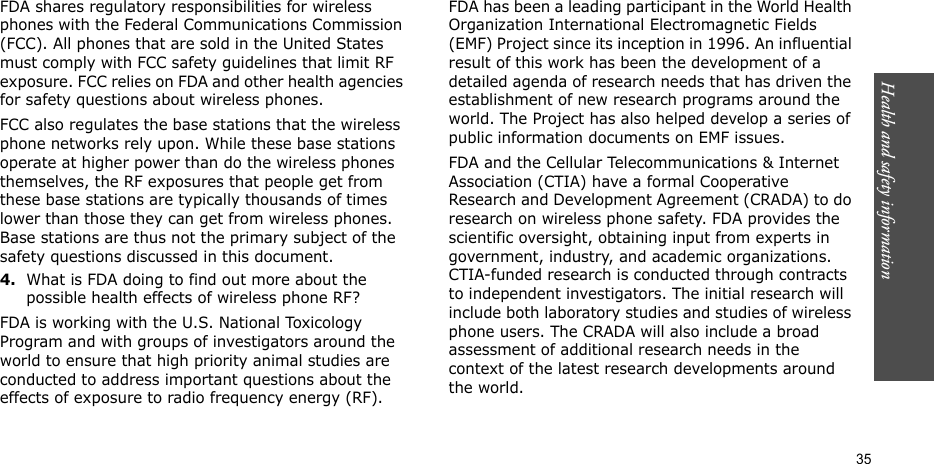
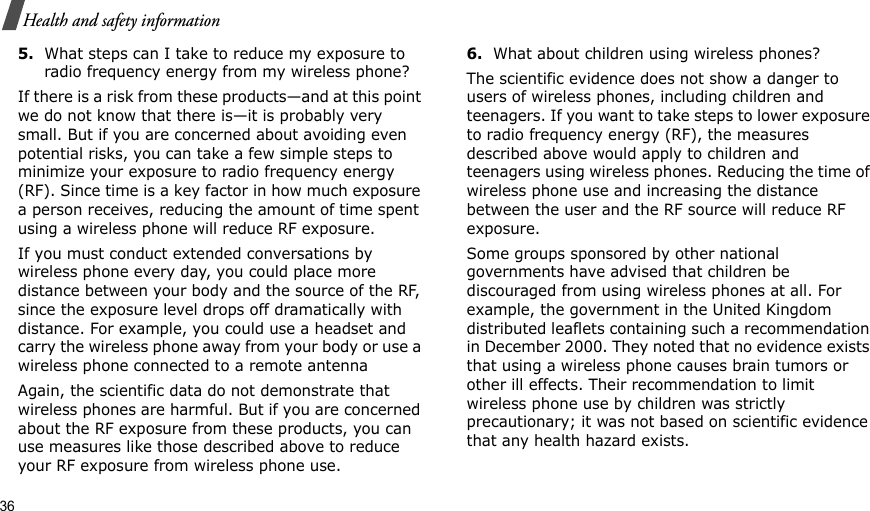
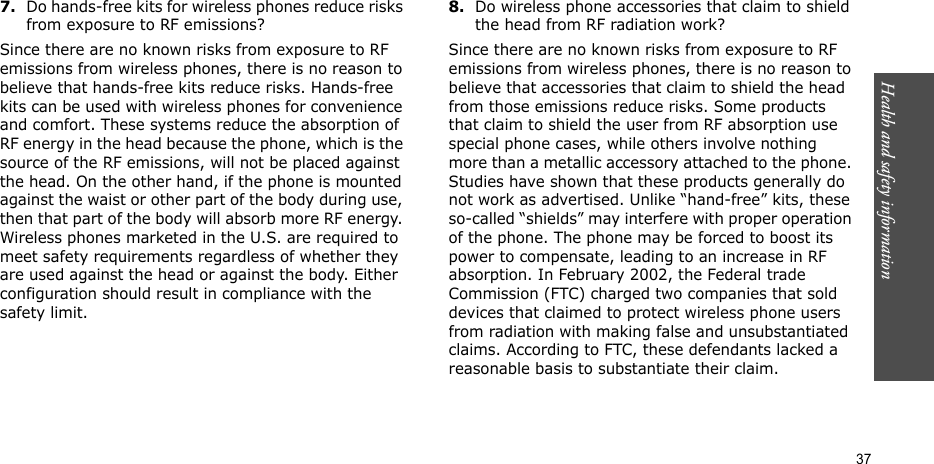
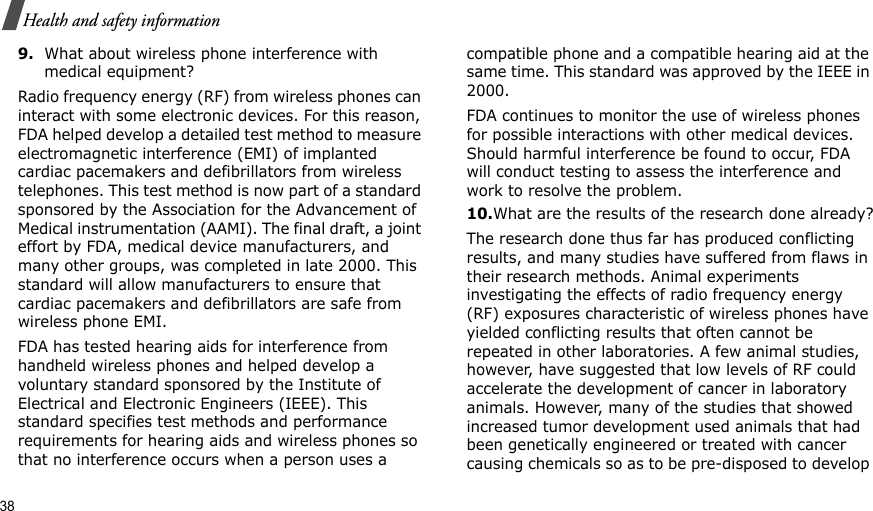
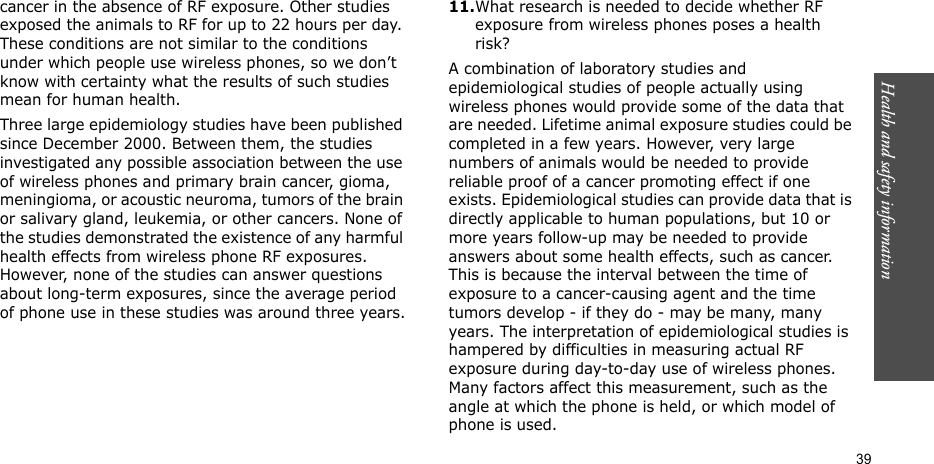
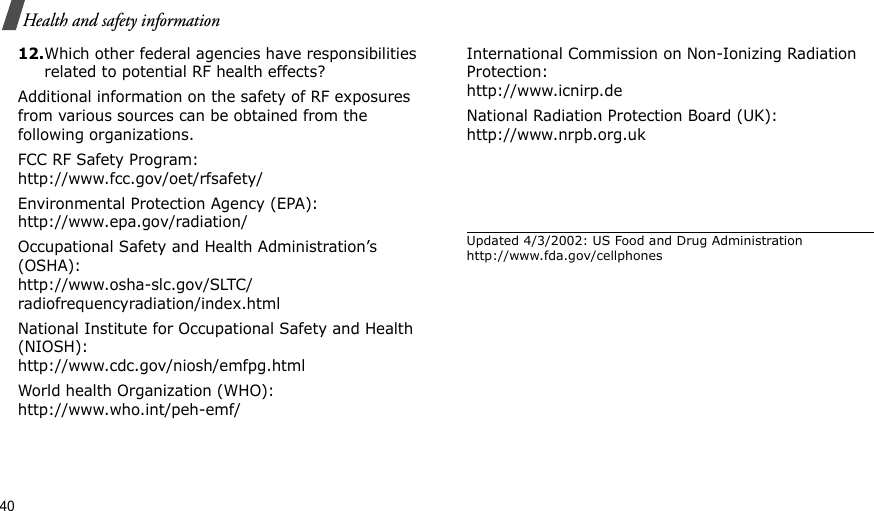
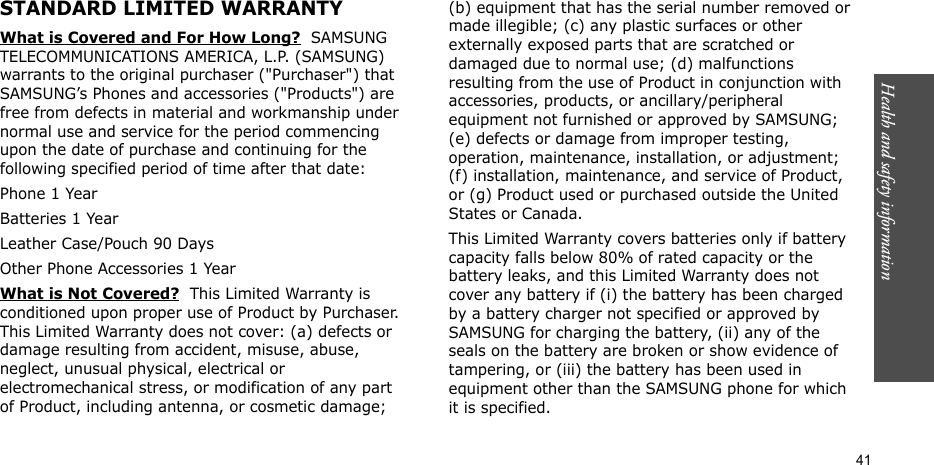
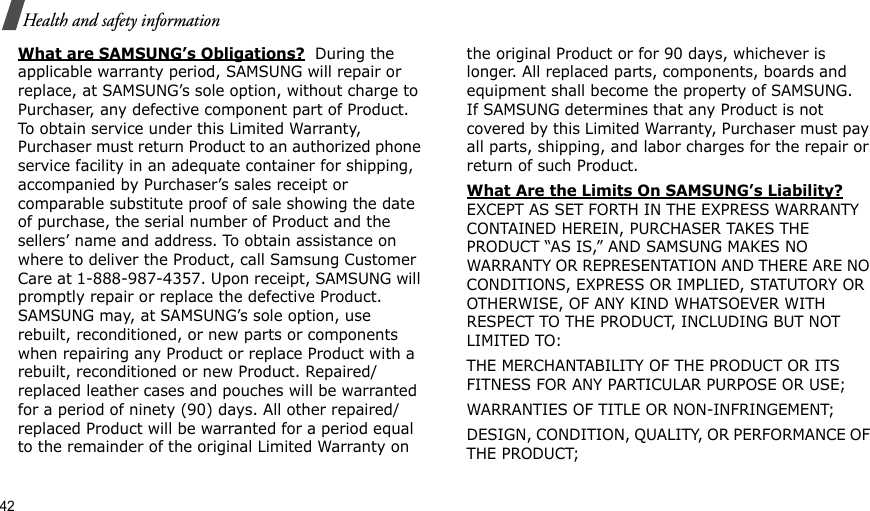
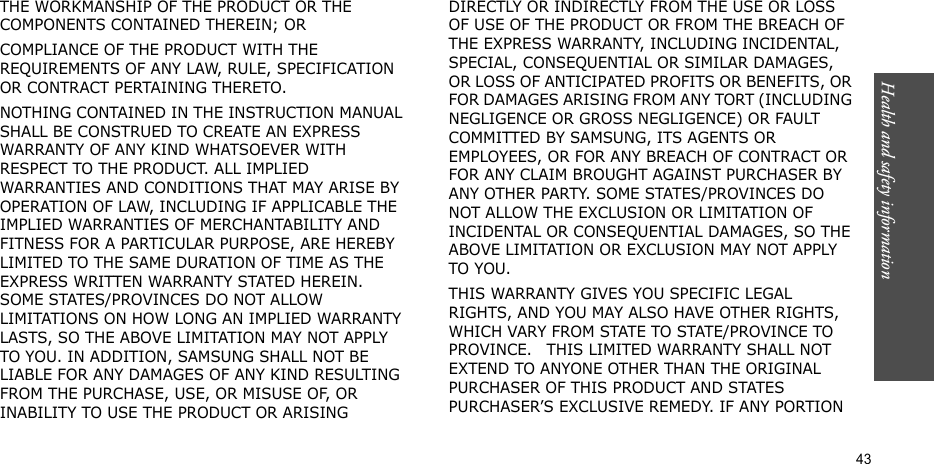
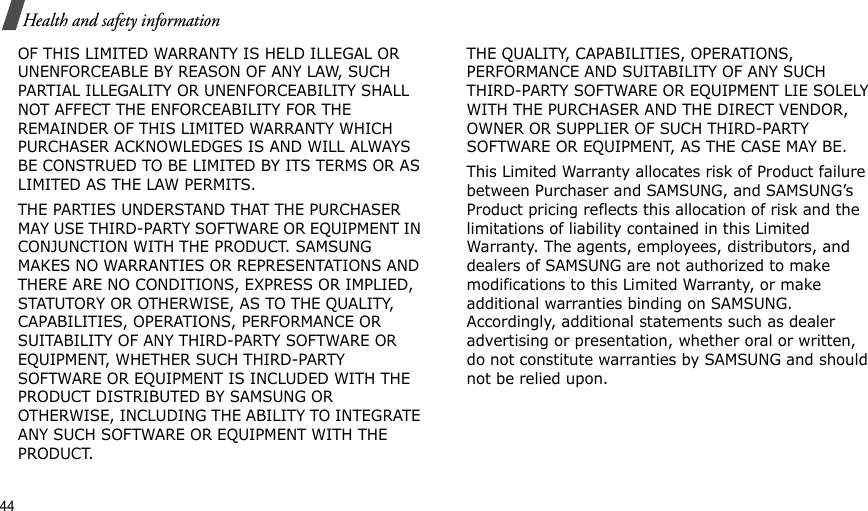
![Health and safety information 45Samsung Telecommunications America (STA), Inc.1301 East Lookout DriveRichardson, TX 75082Phone: 1-800-SAMSUNGPhone: 1-888-987-HELP (4357) ©2004 Samsung Telecommunications America. All rights reserved.No reproduction in whole or in part allowed without prior written approval.Specifications and availability subject to change without notice. [080802]](https://usermanual.wiki/Samsung-Electronics-Co/SCHA930.Users-Manual/User-Guide-619529-Page-51.png)