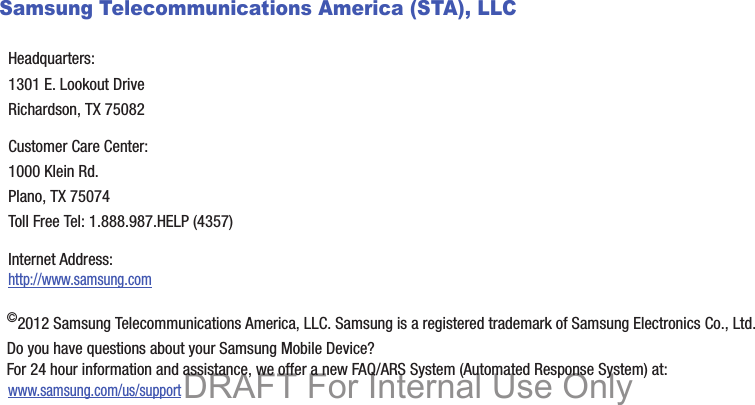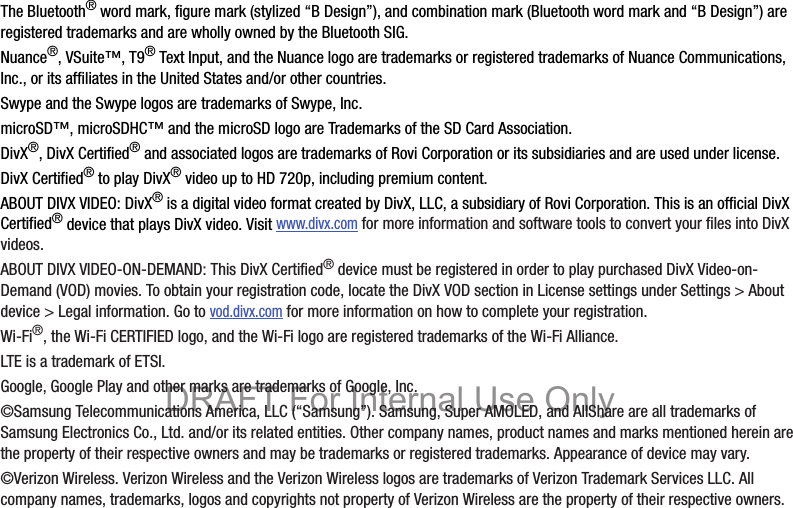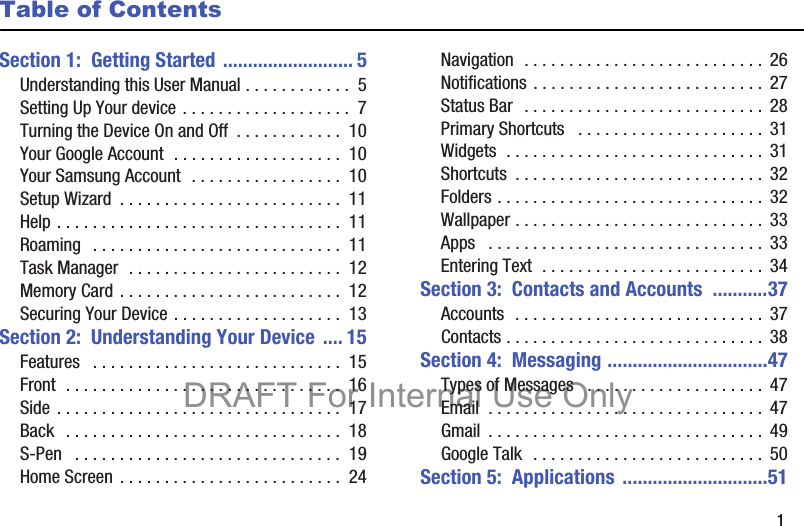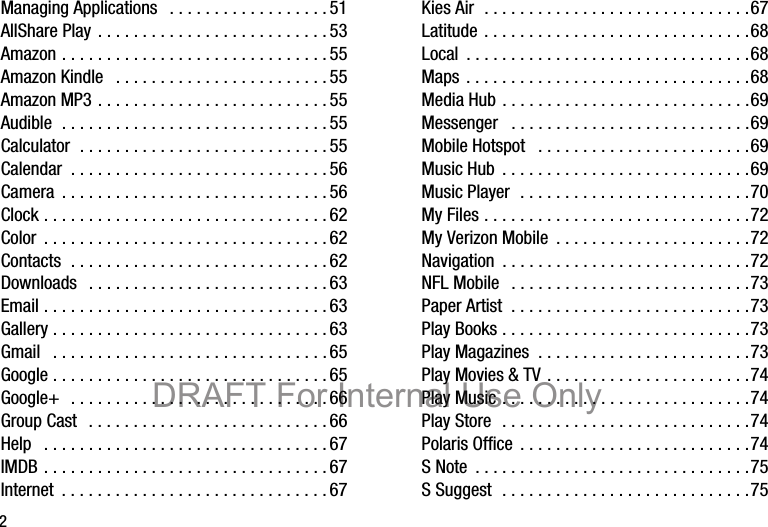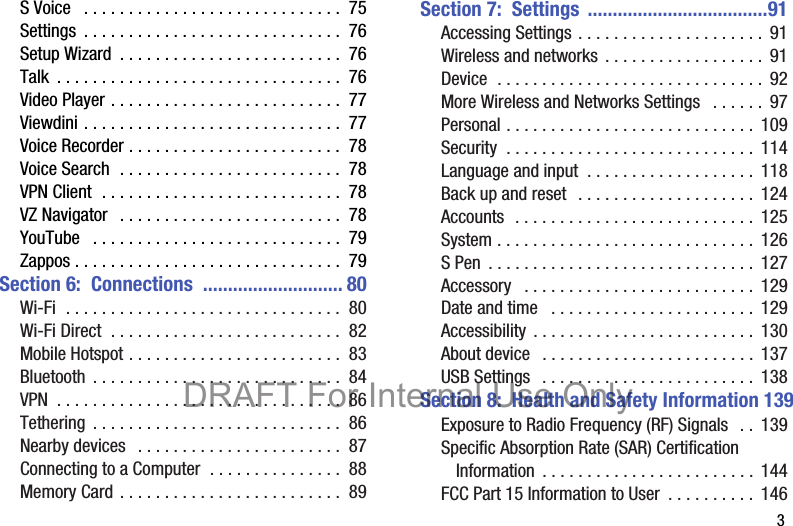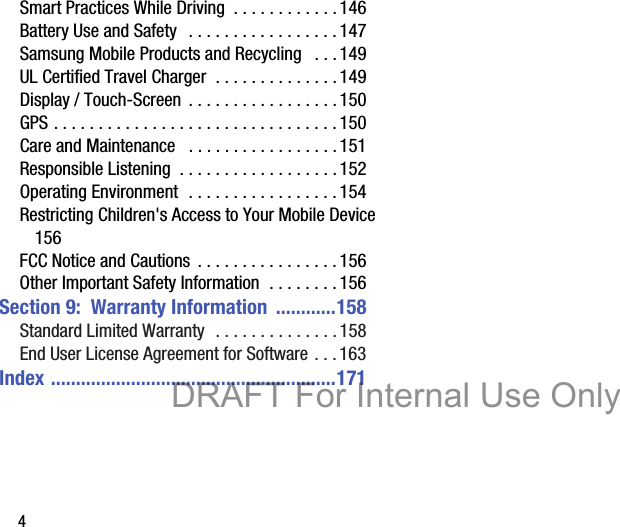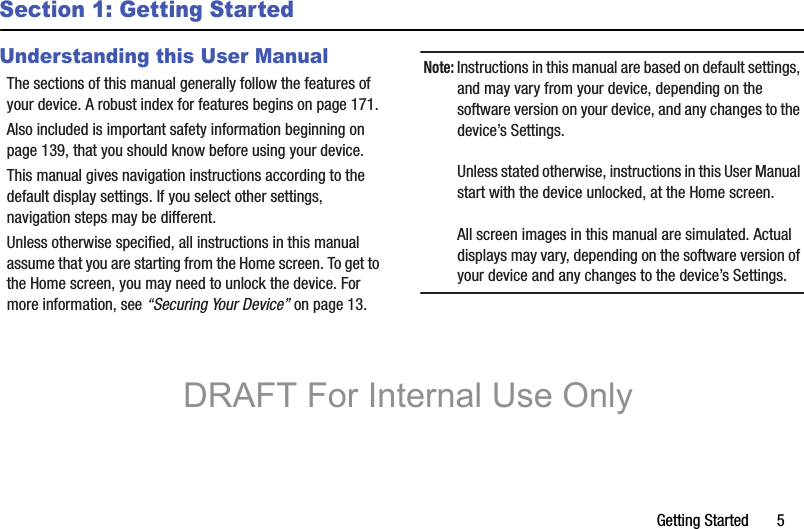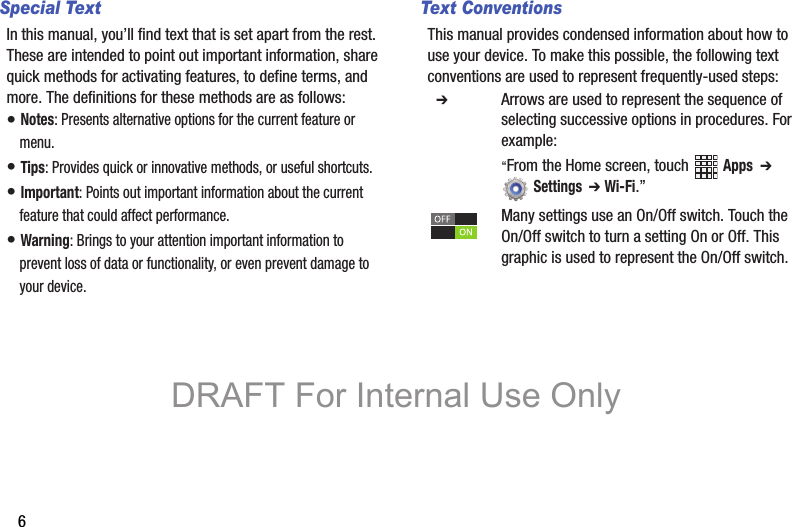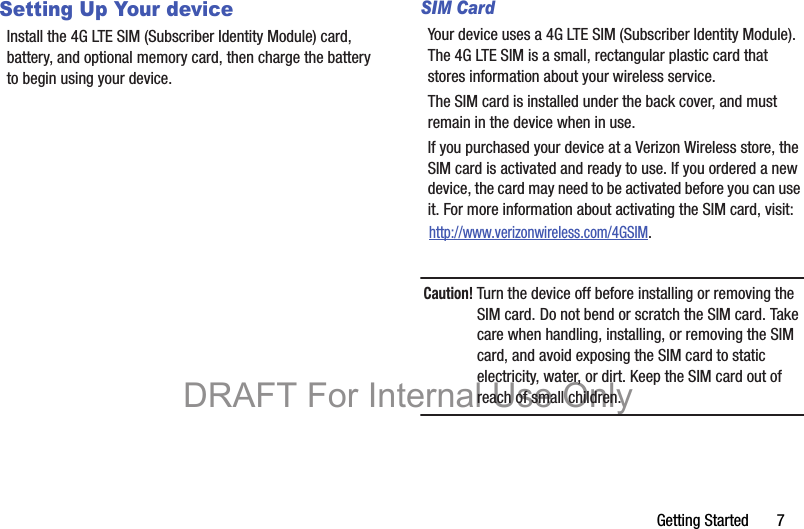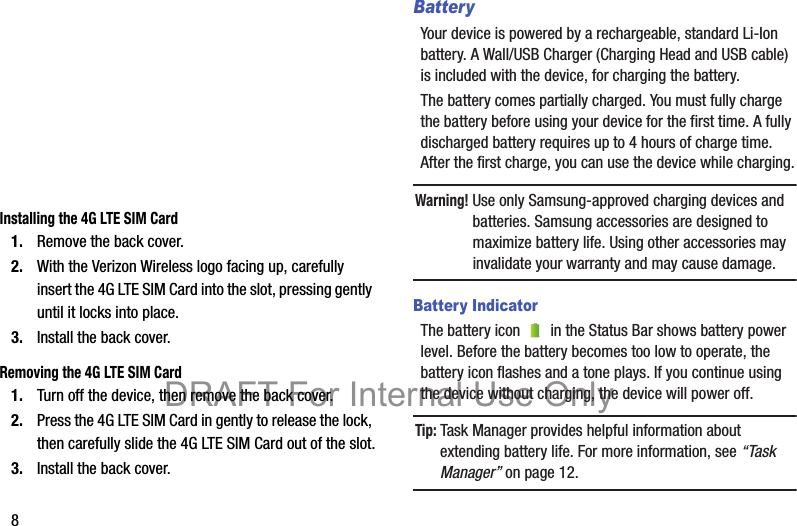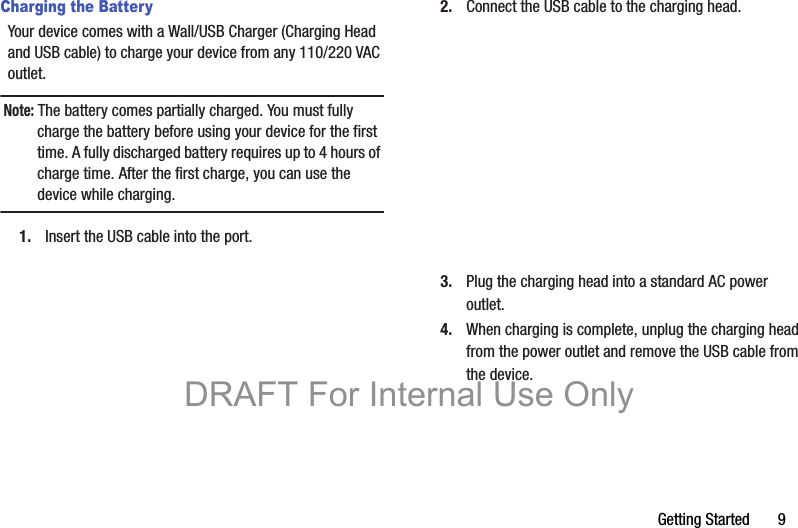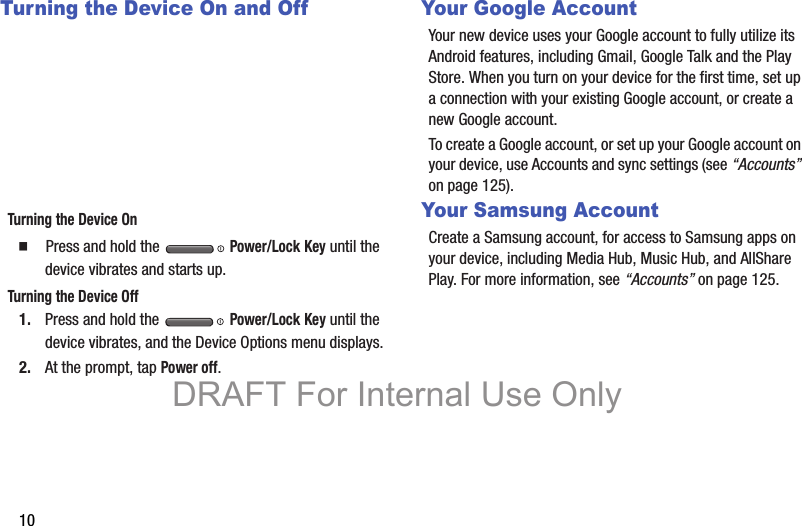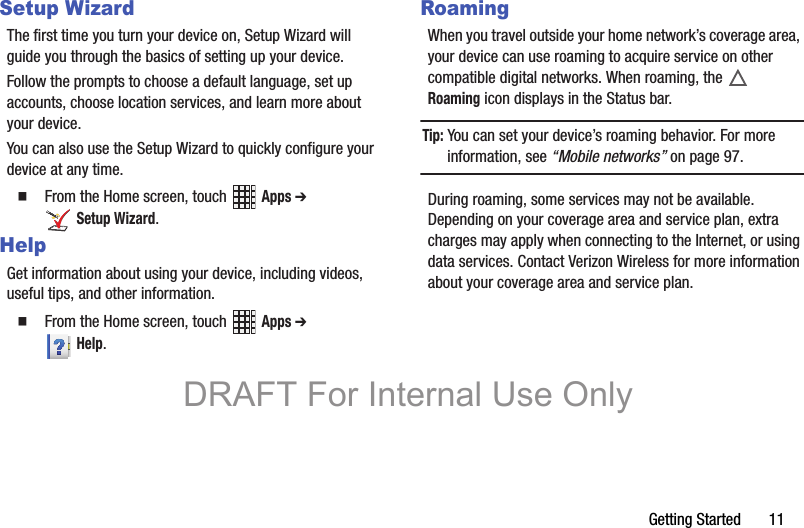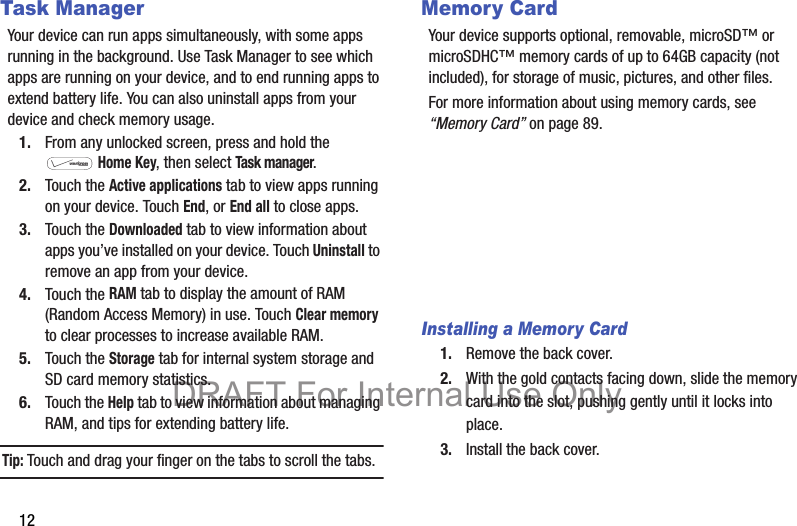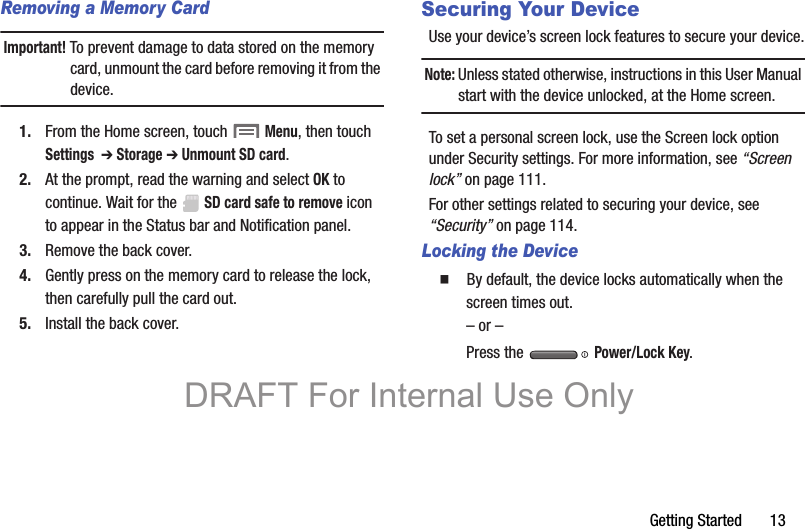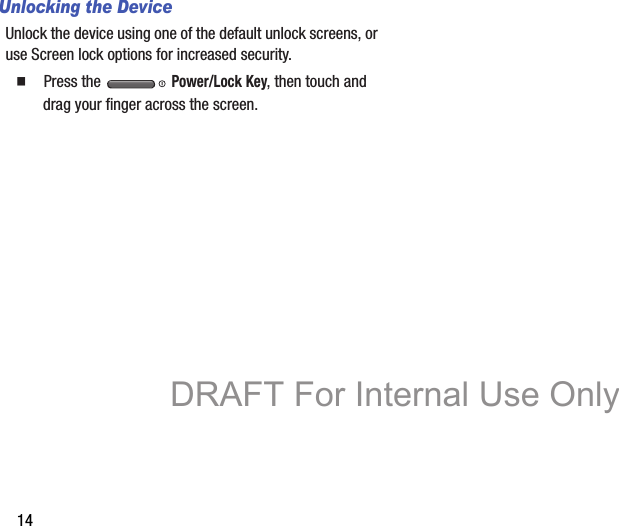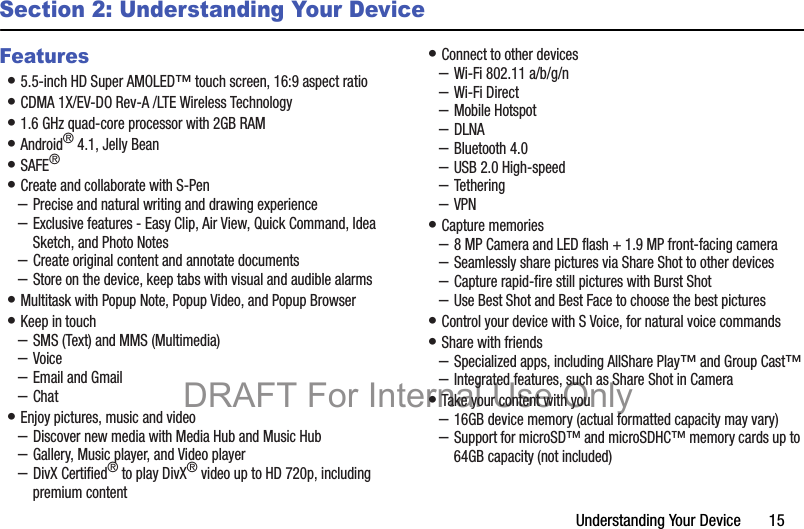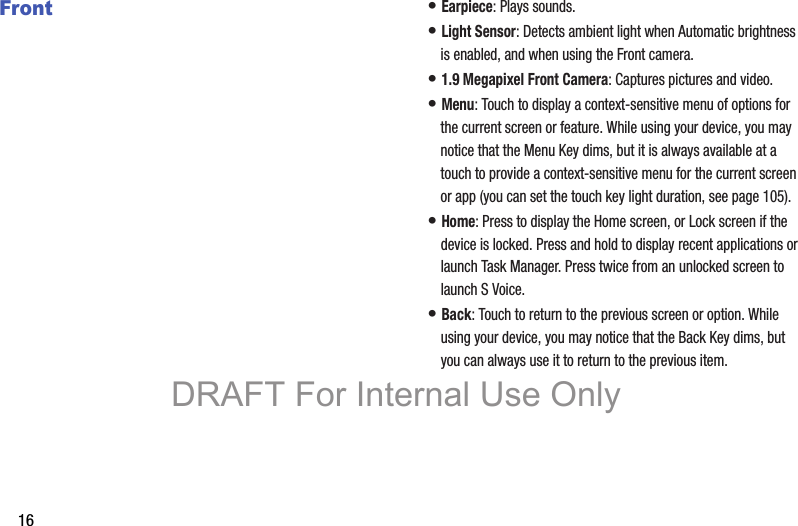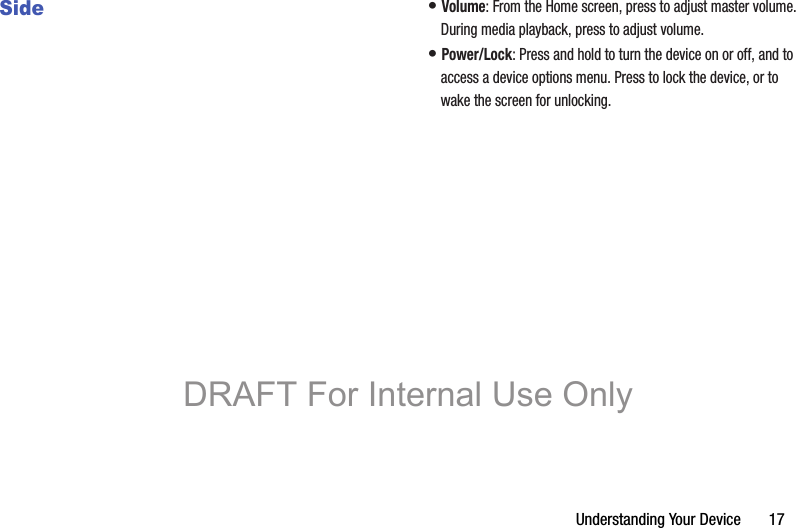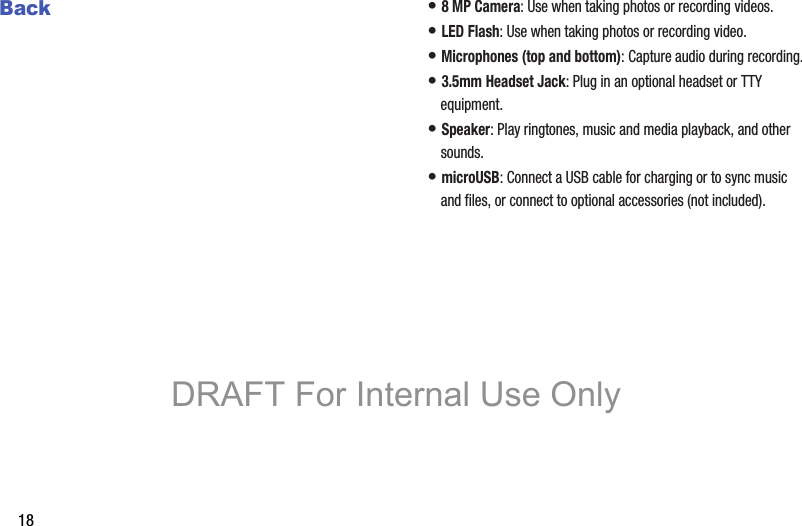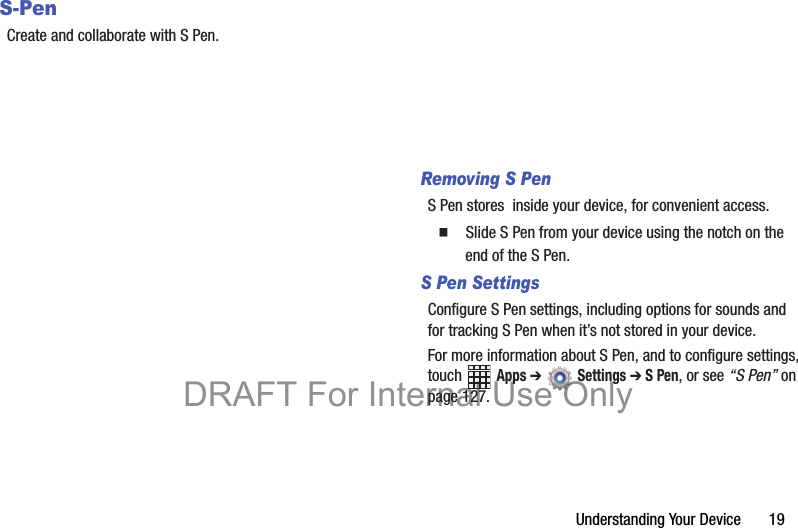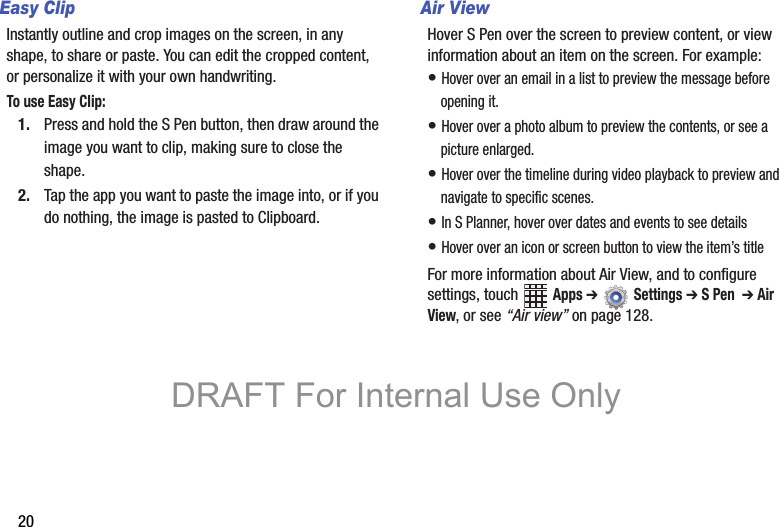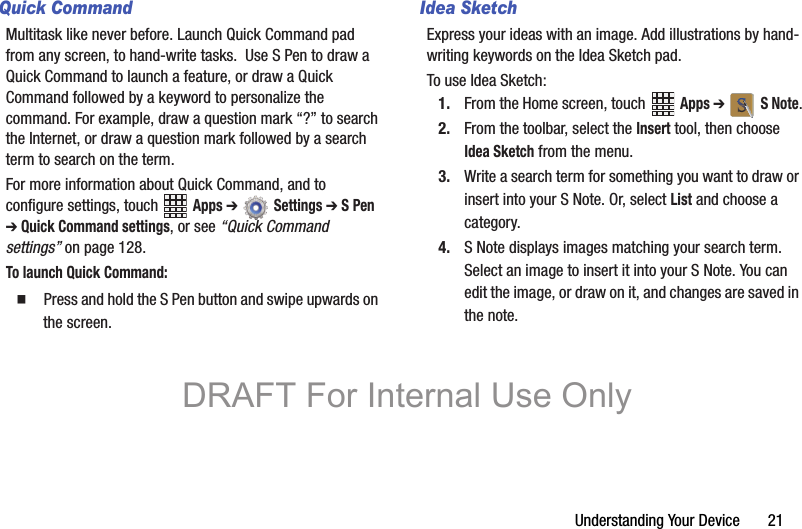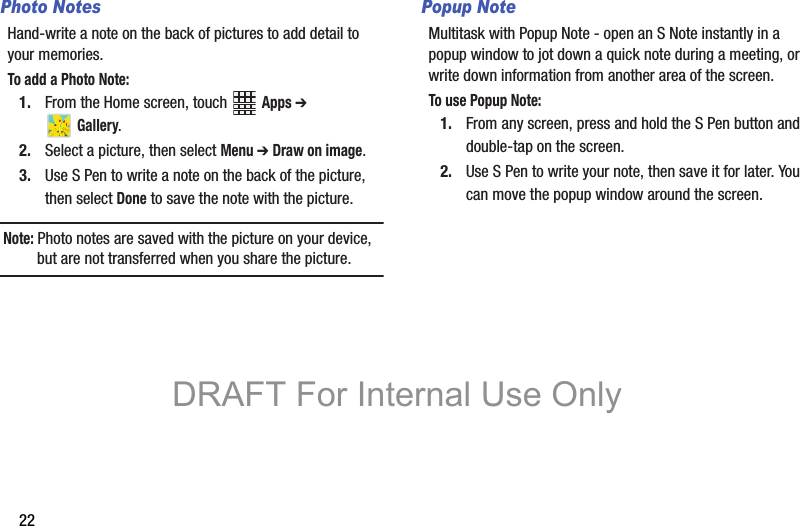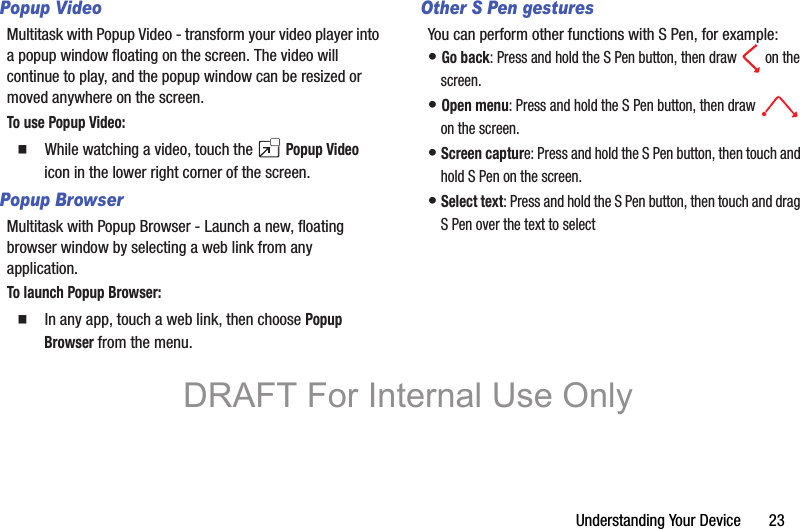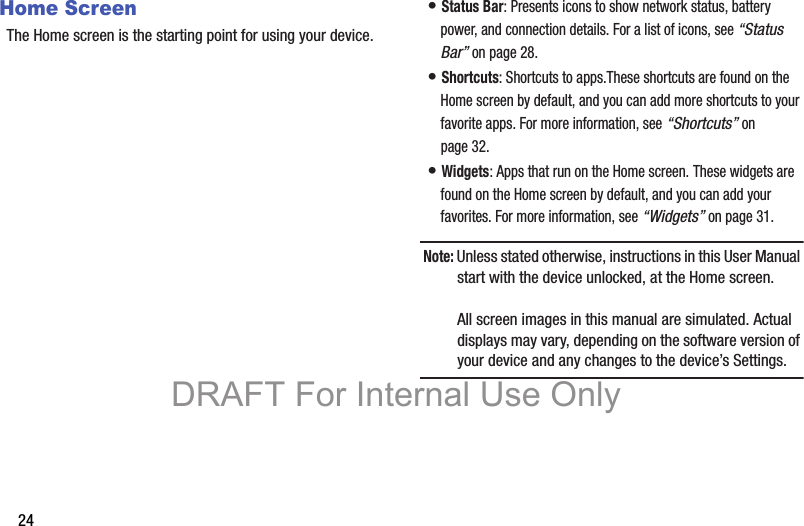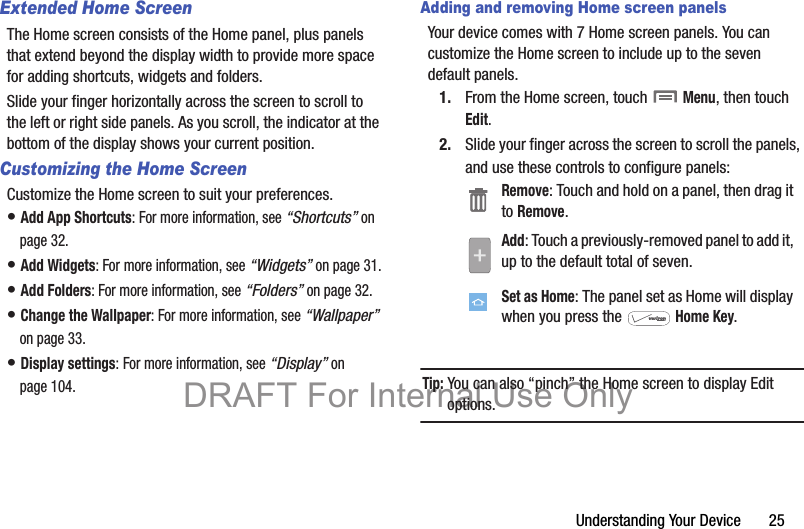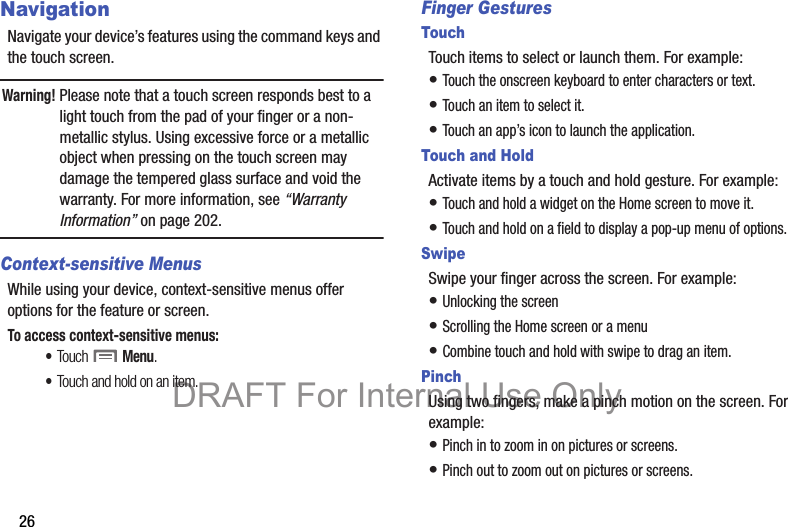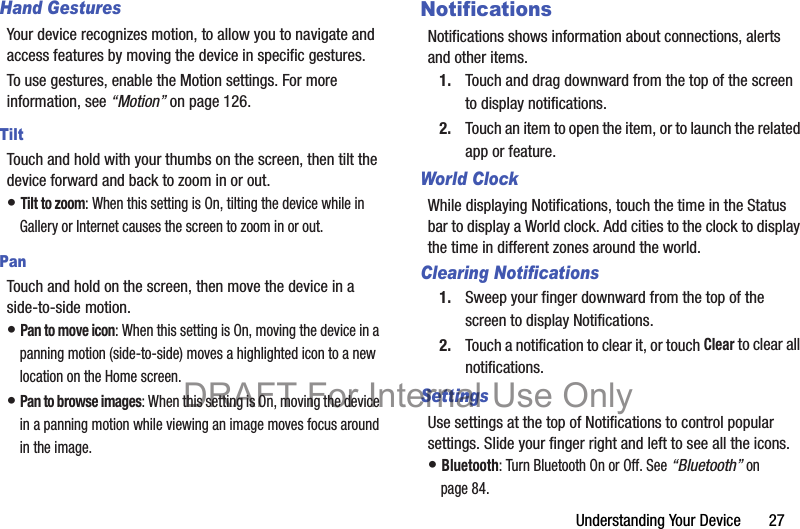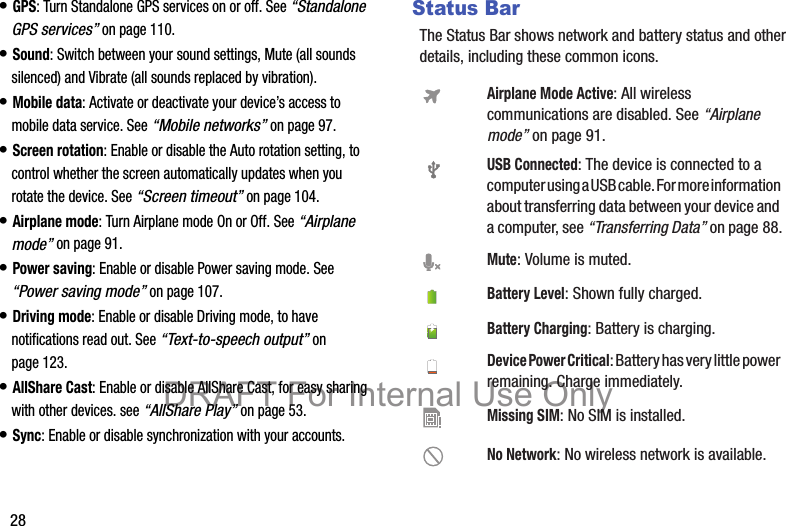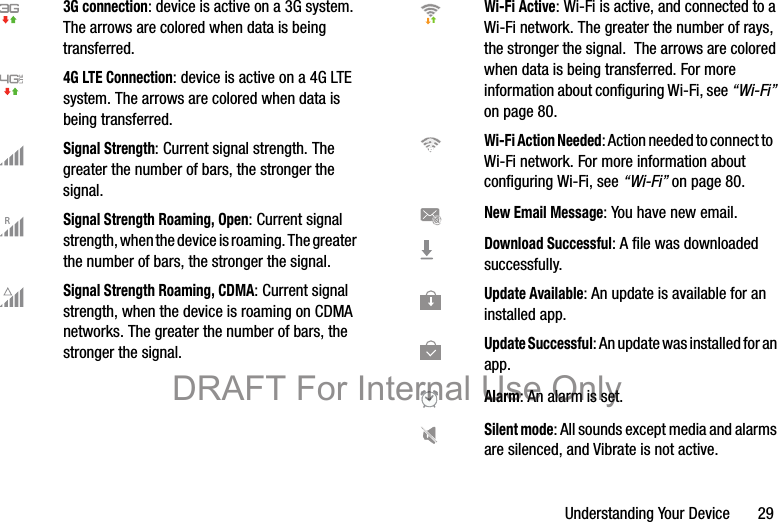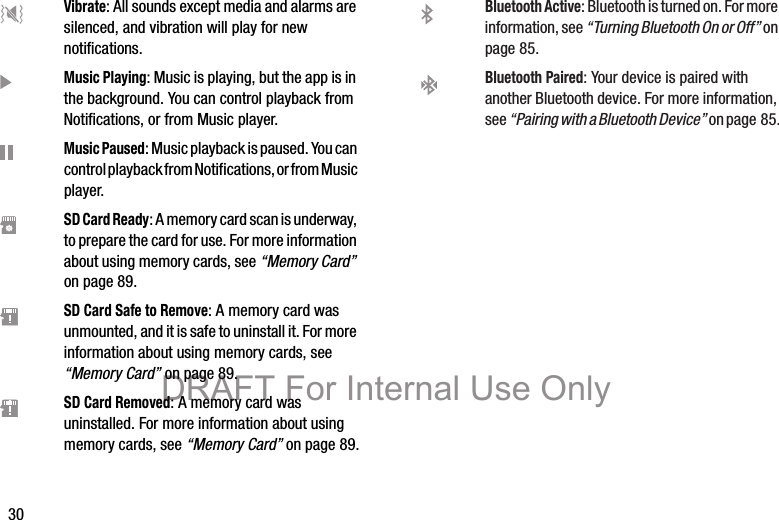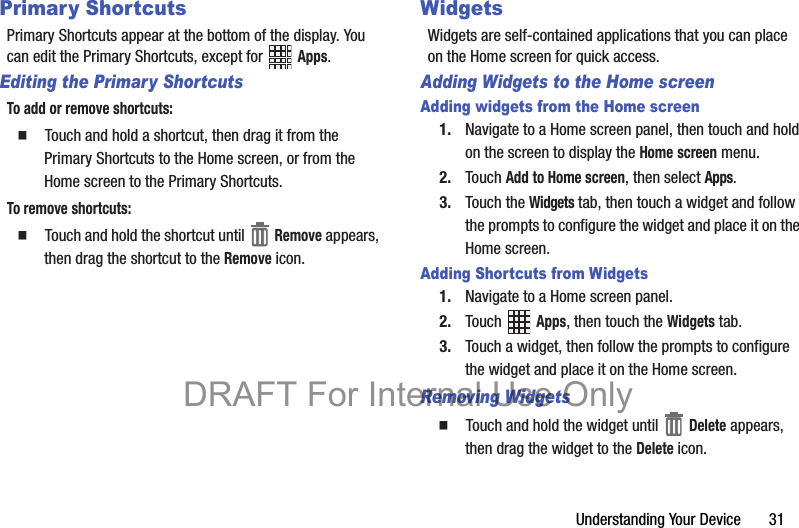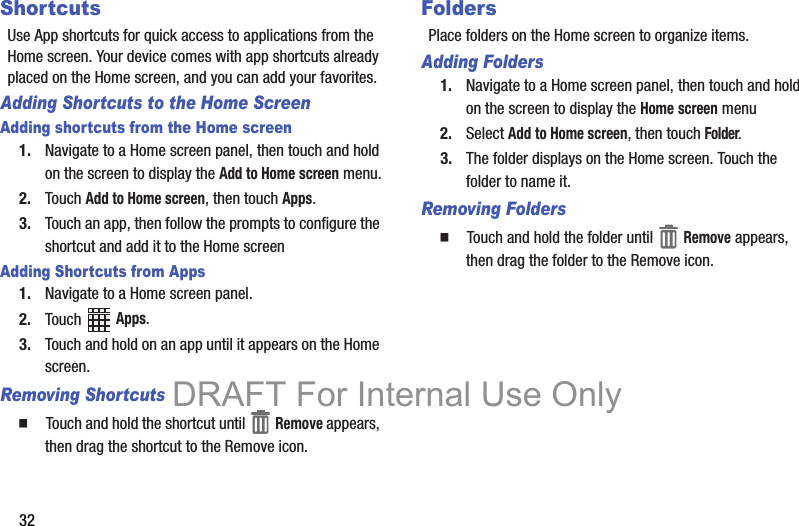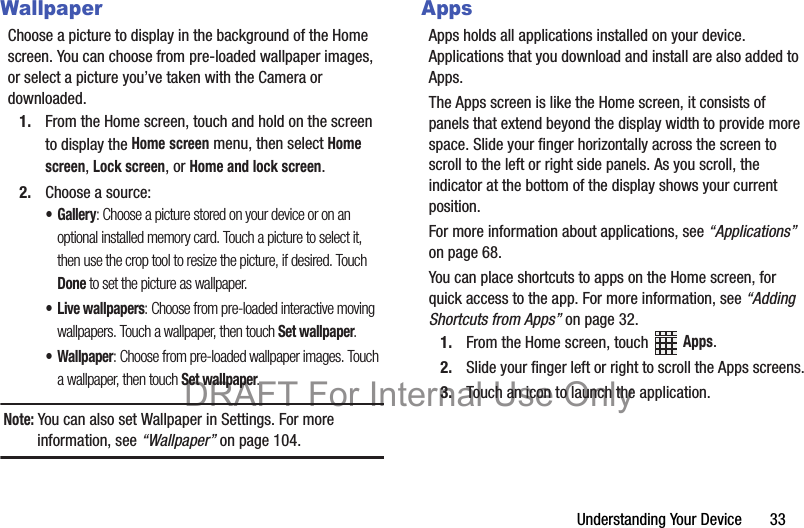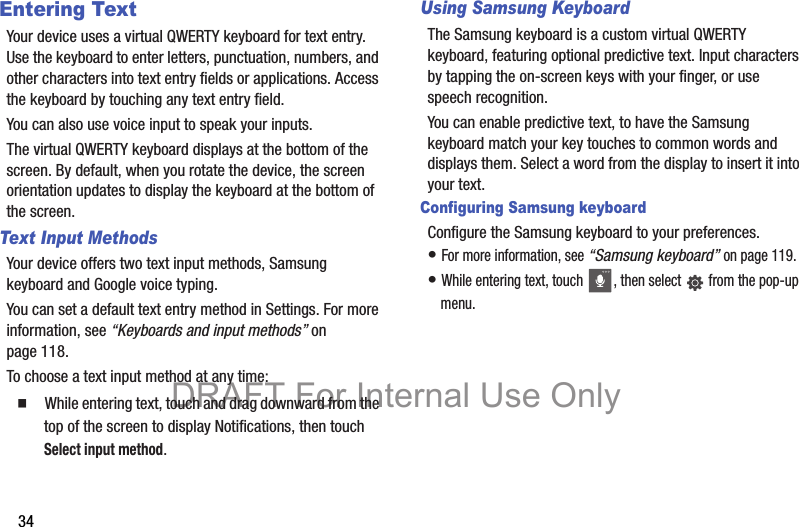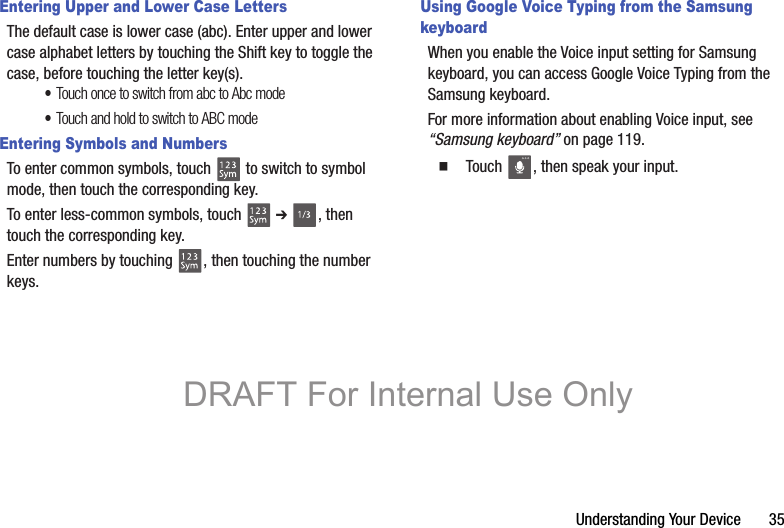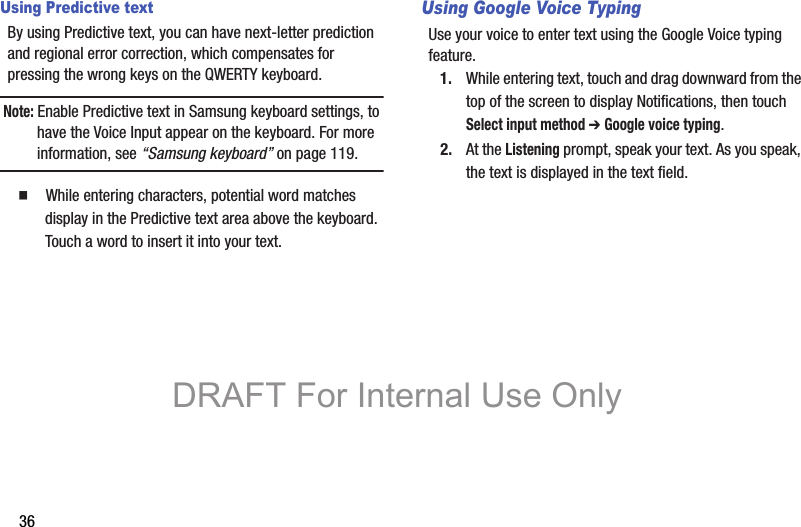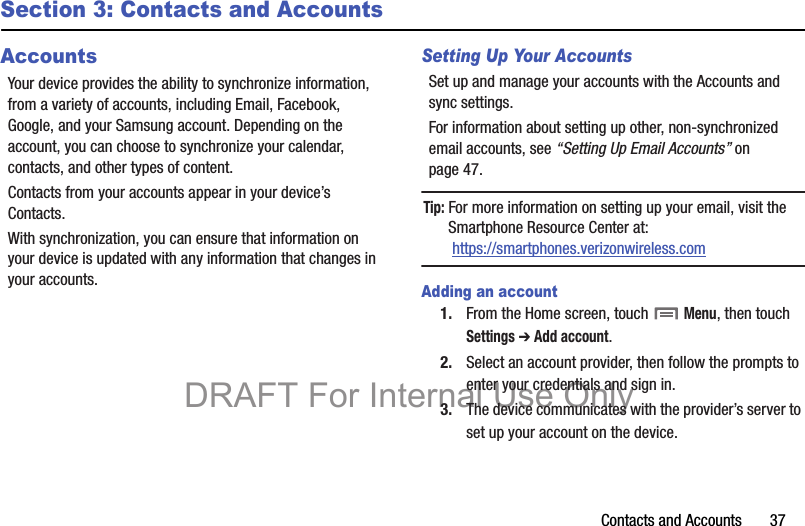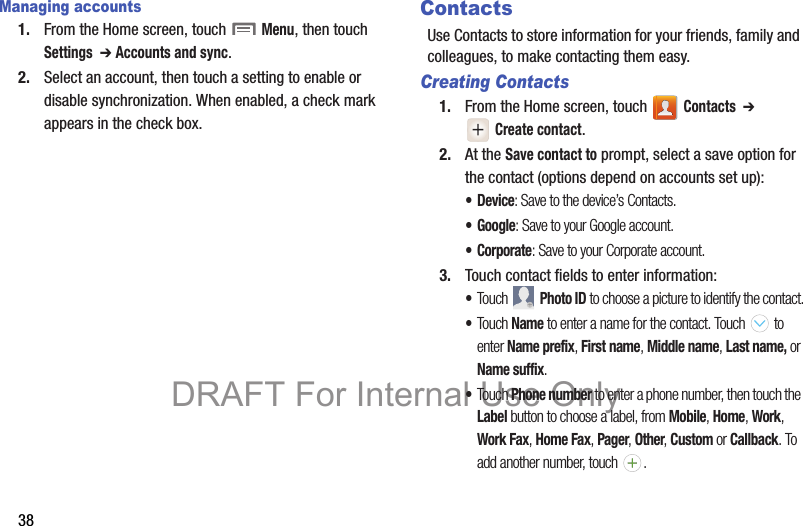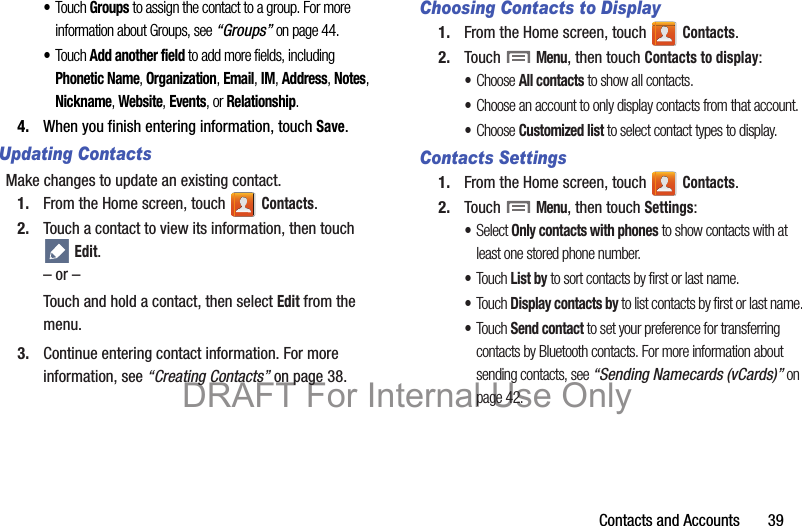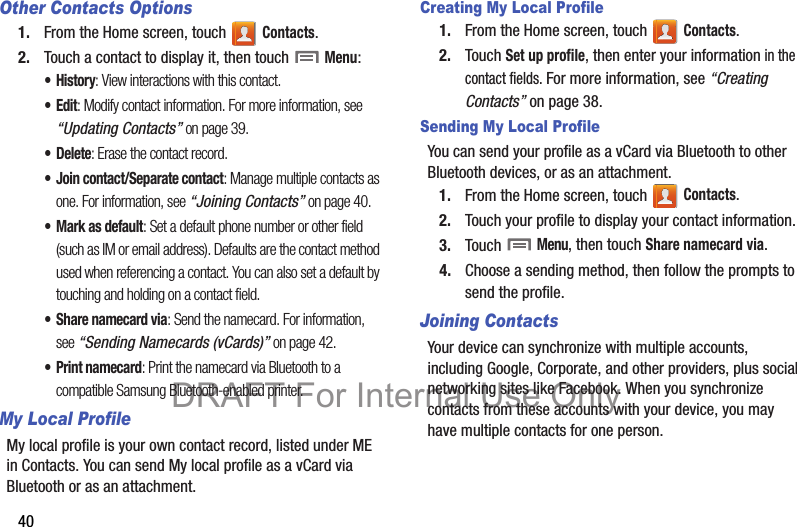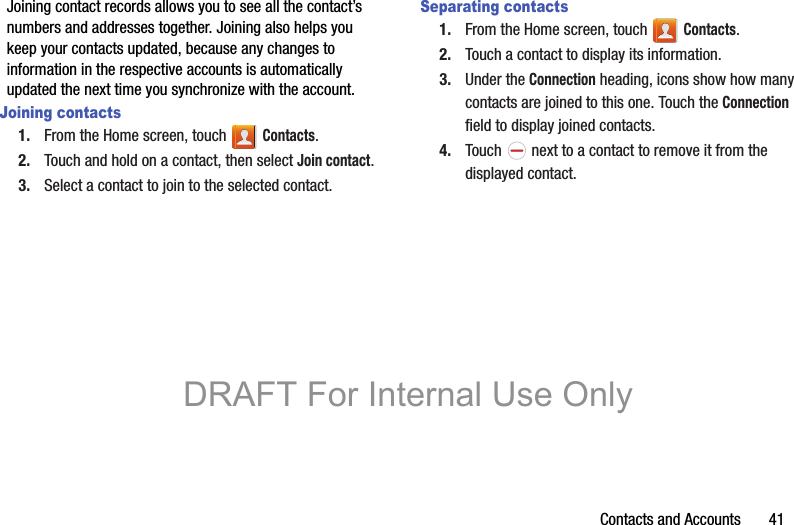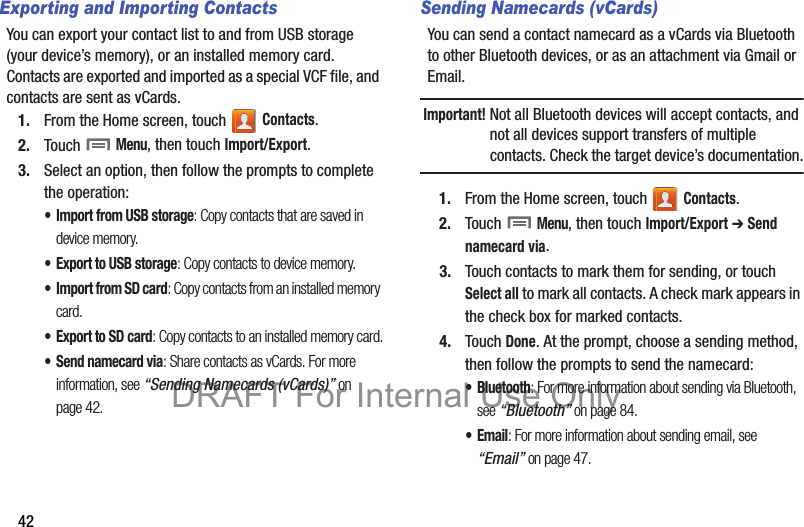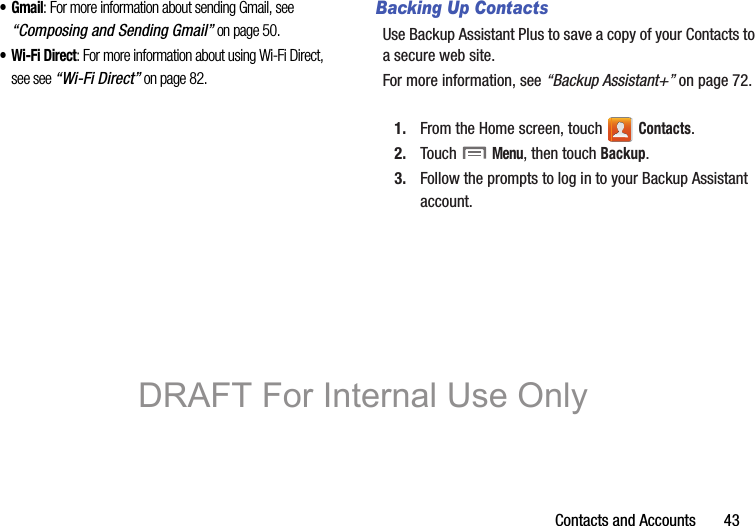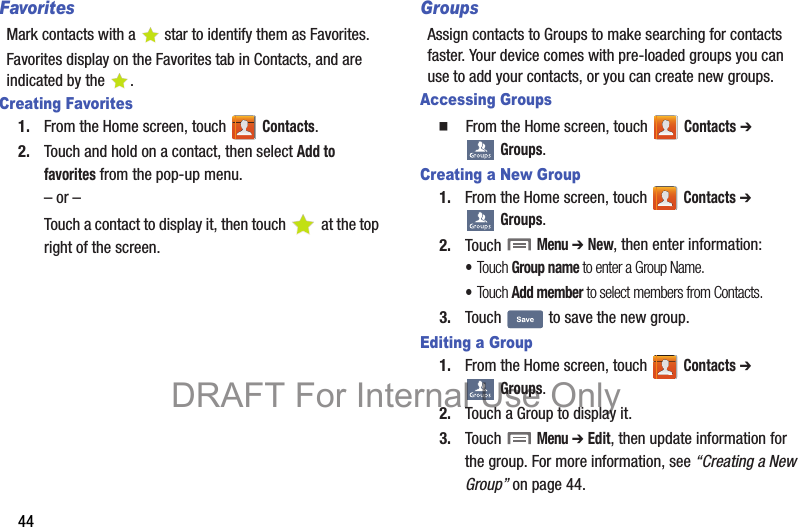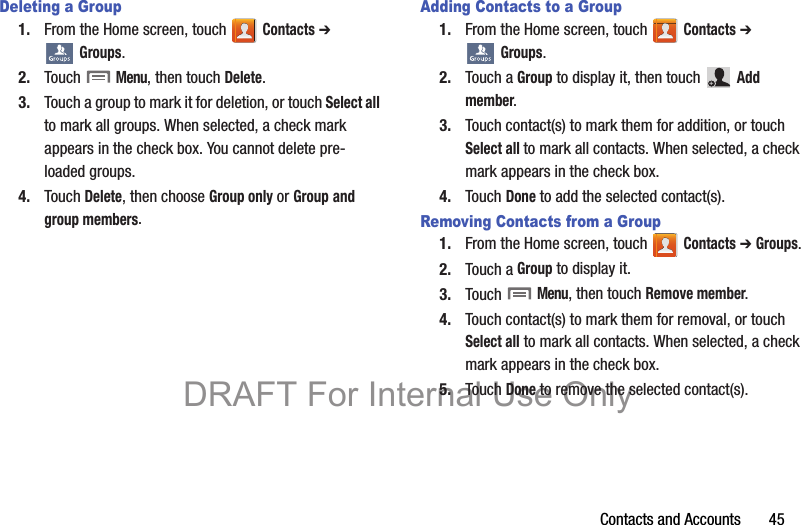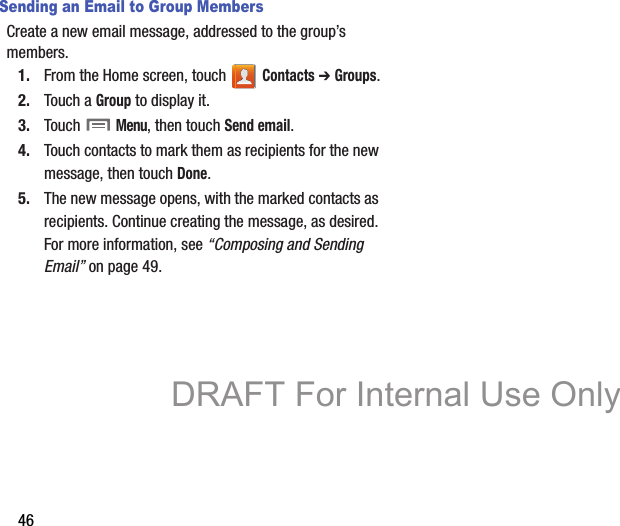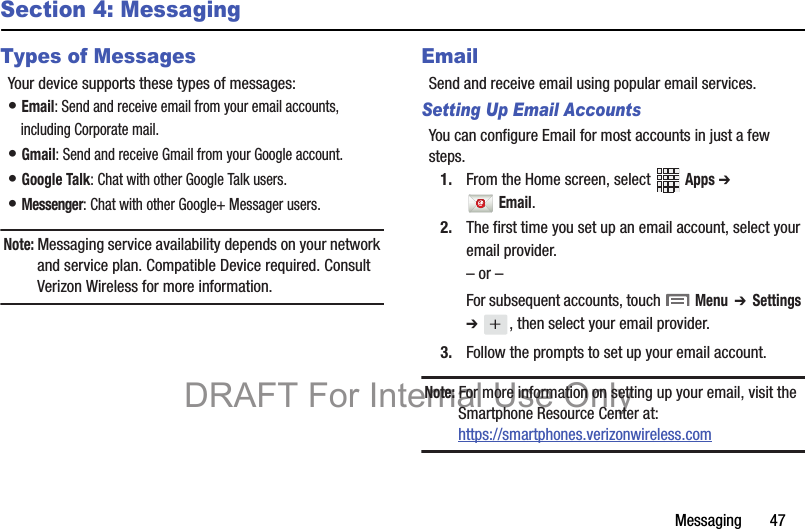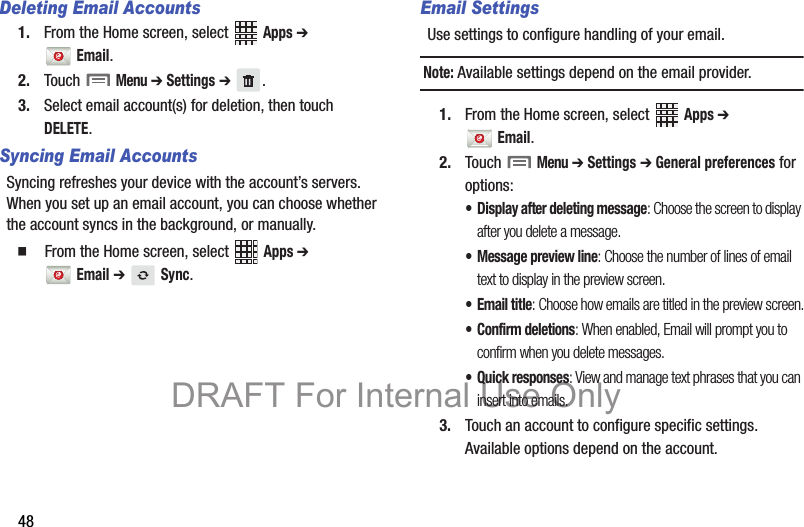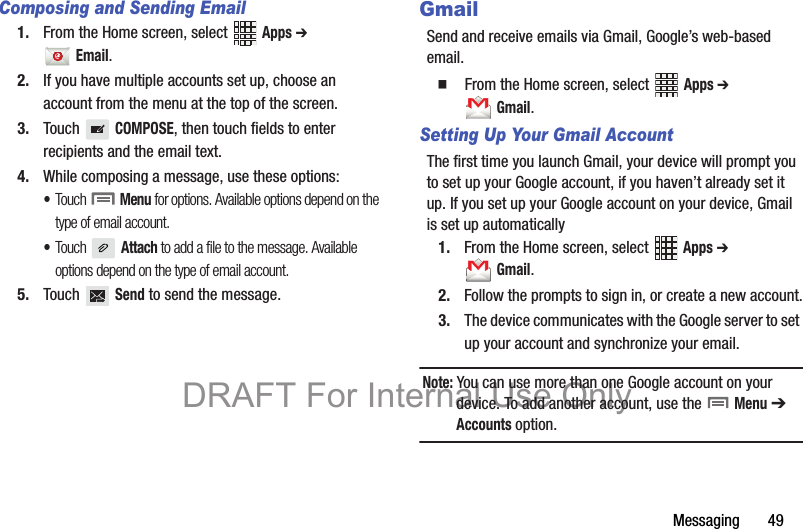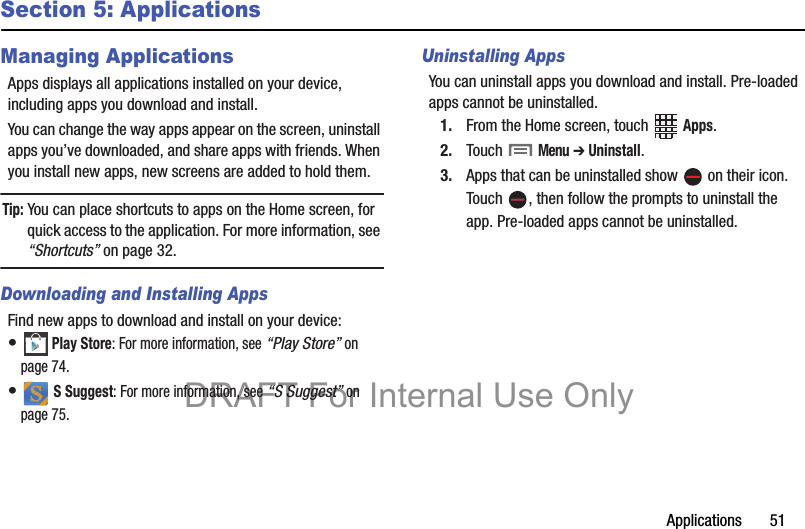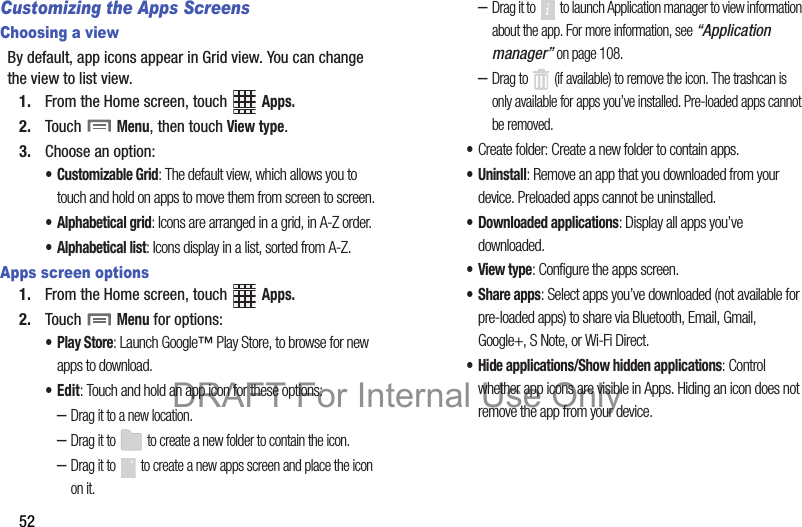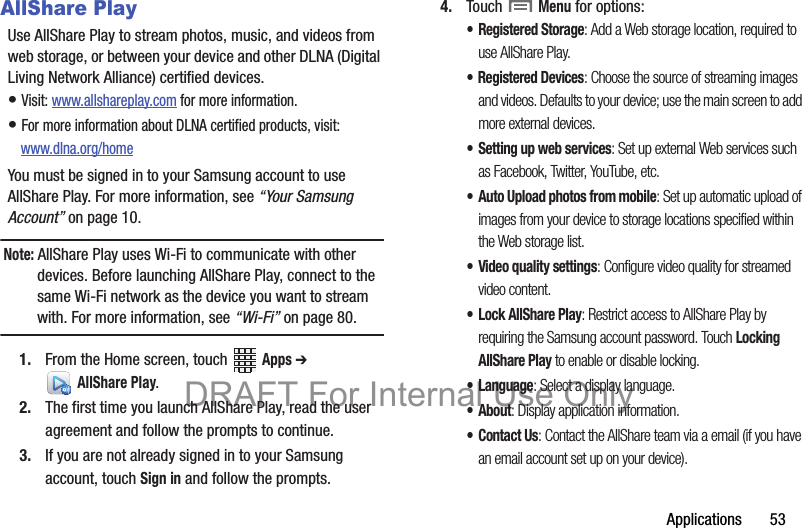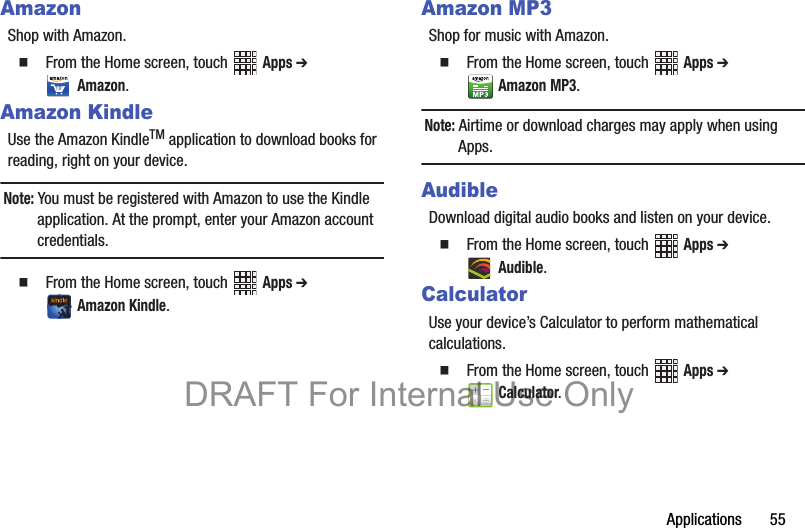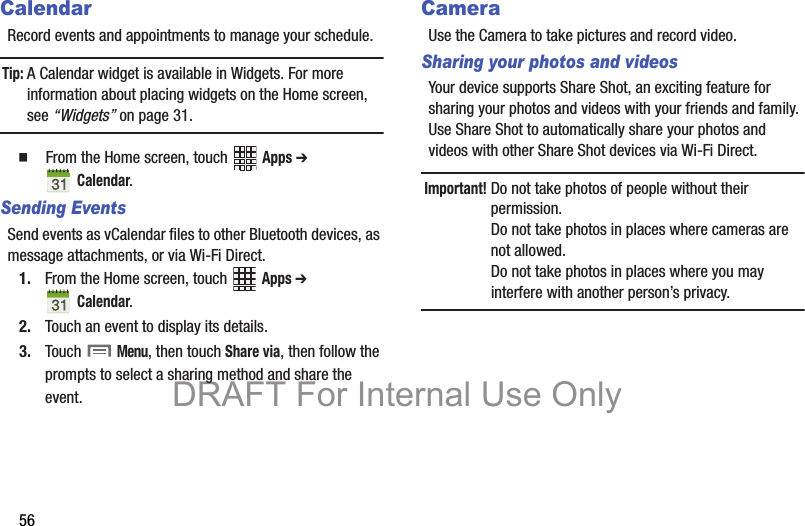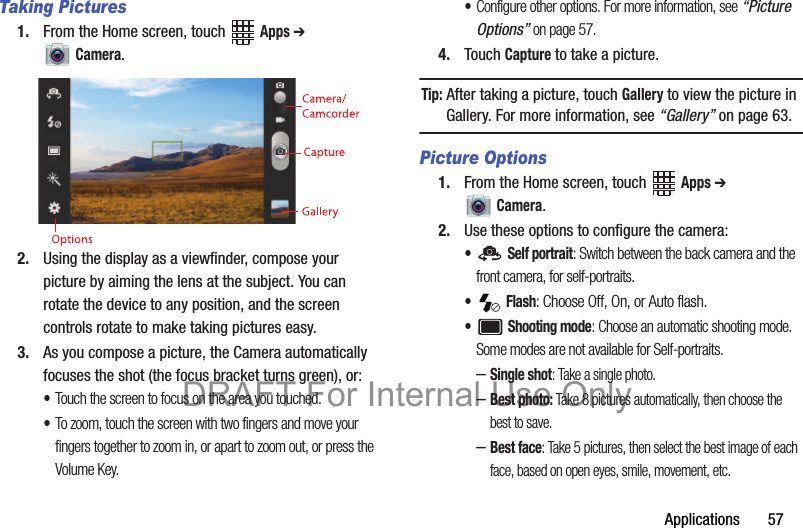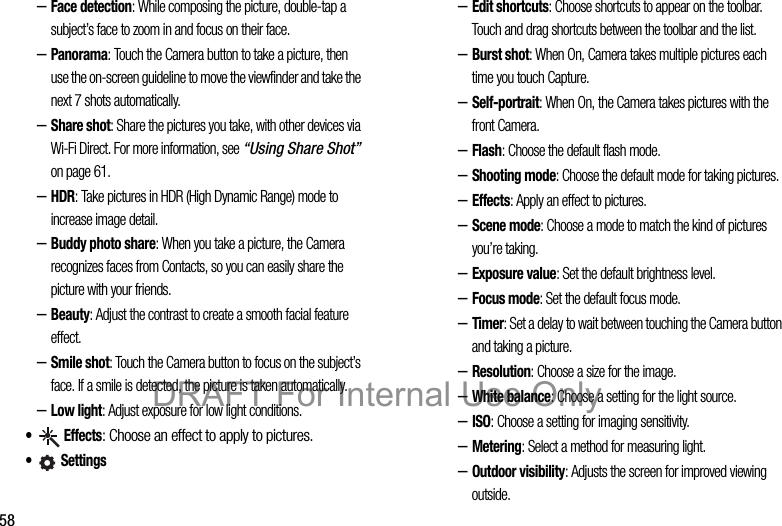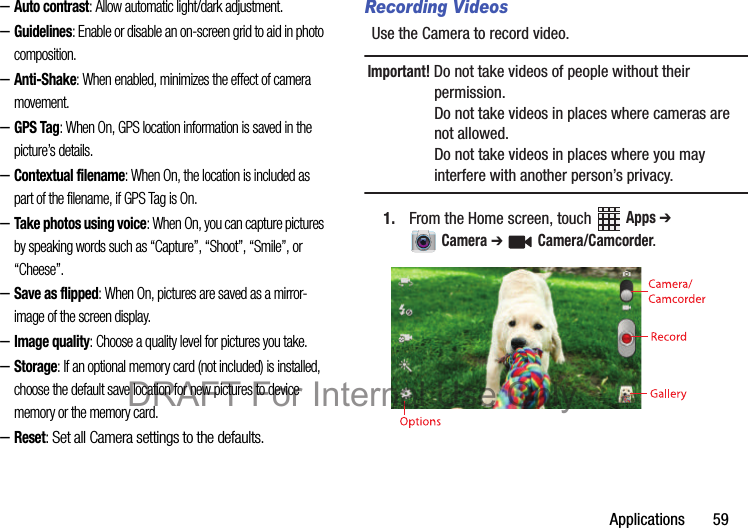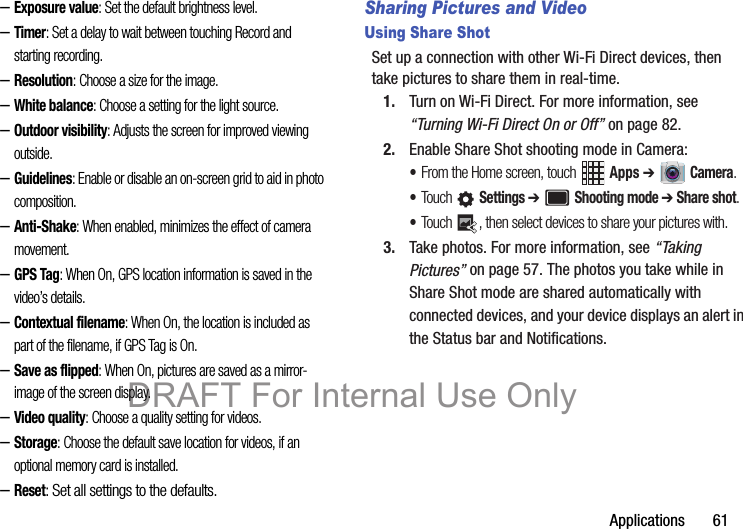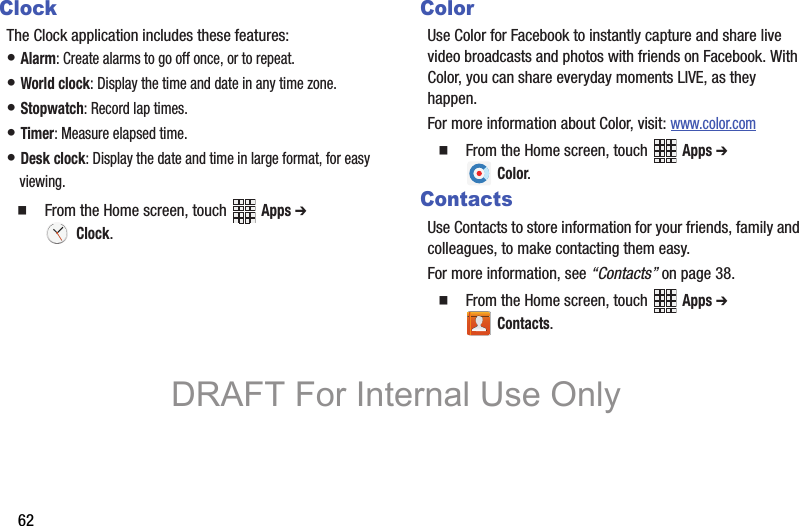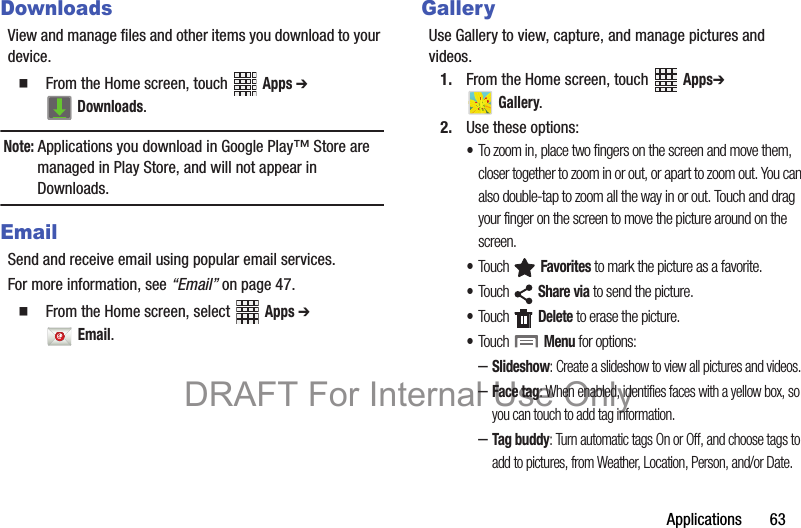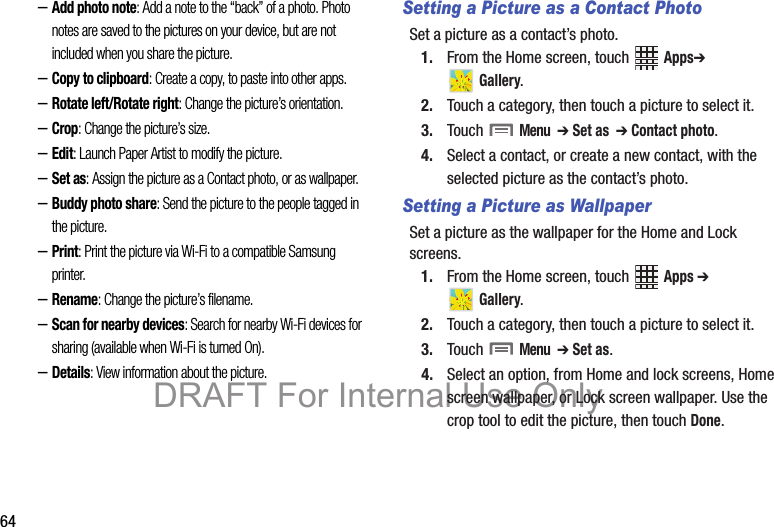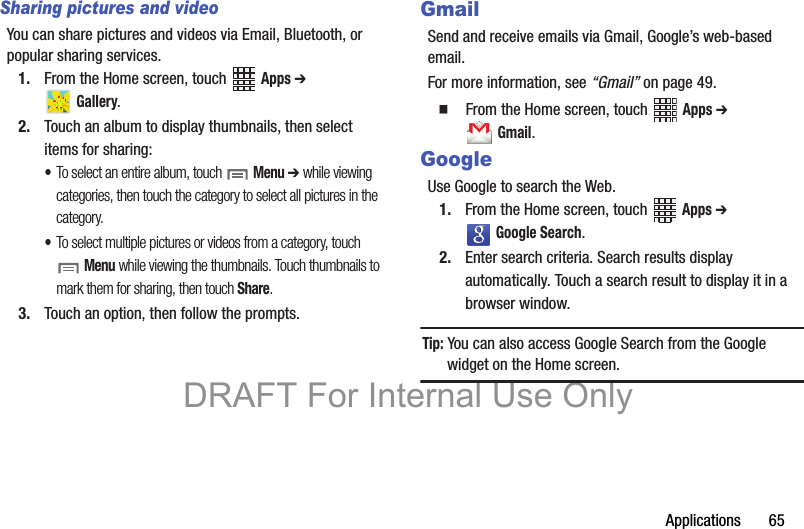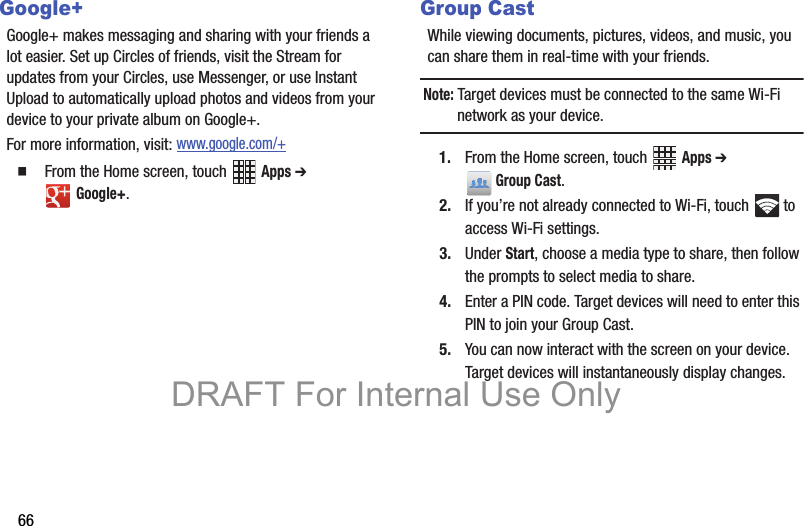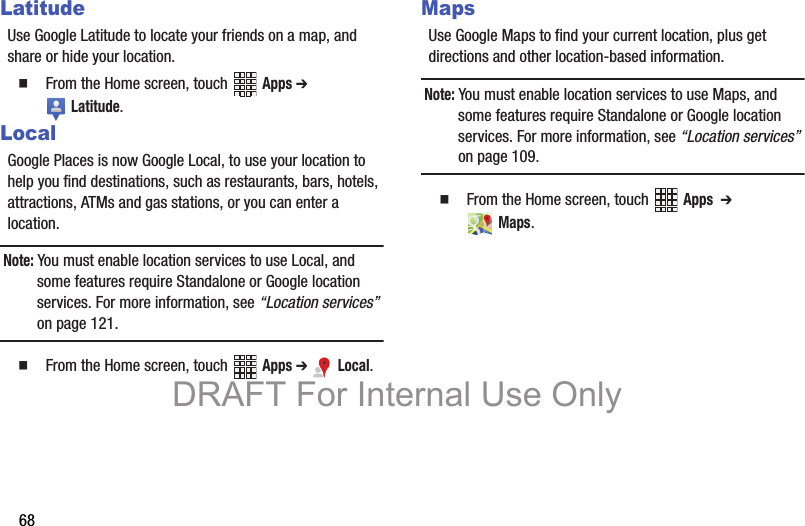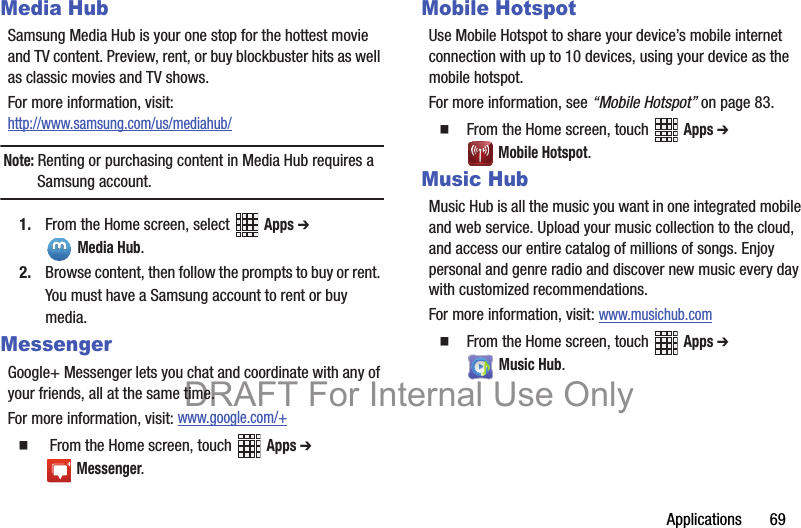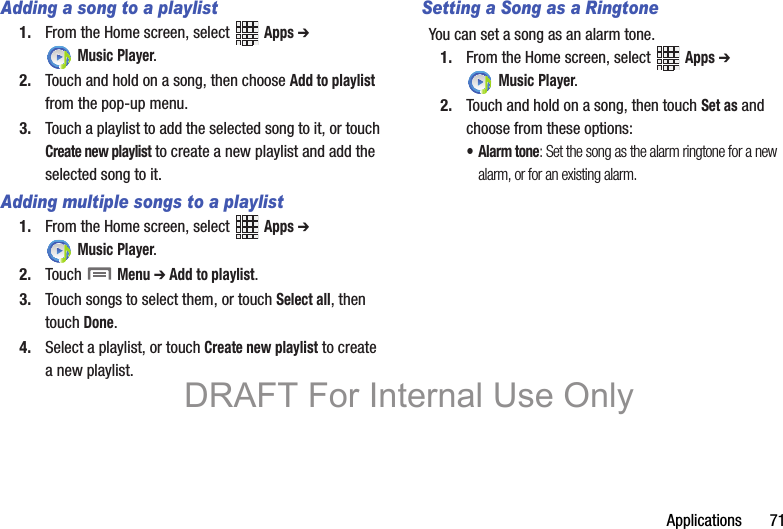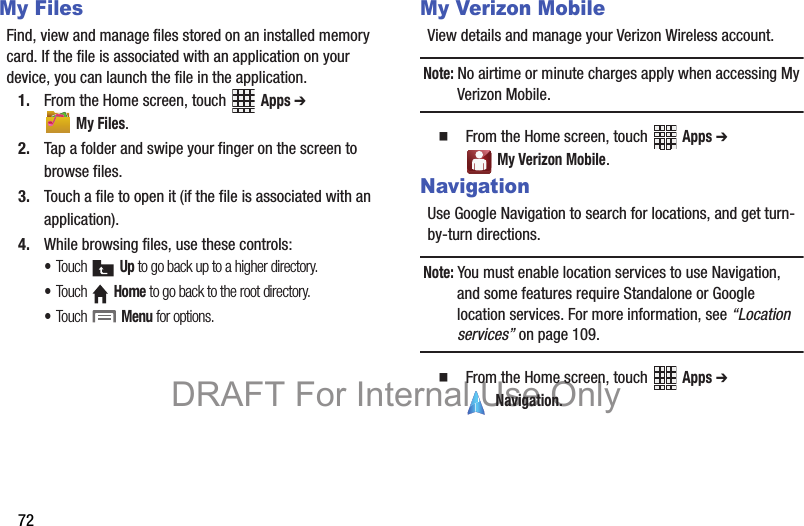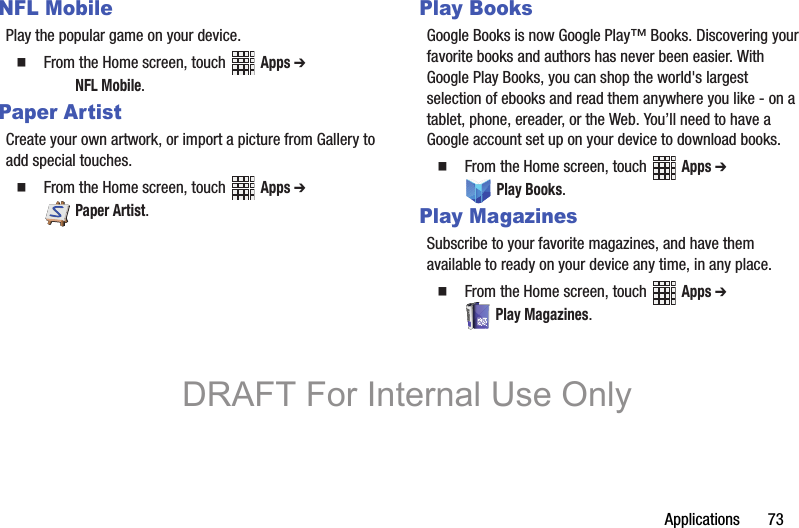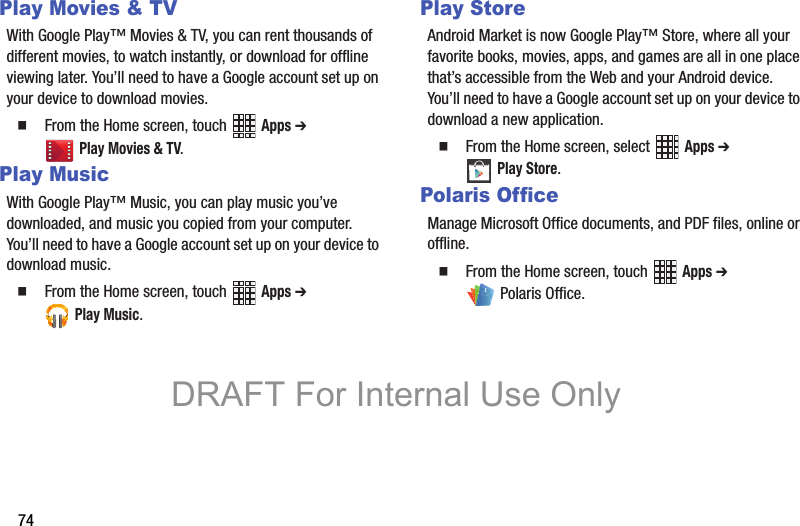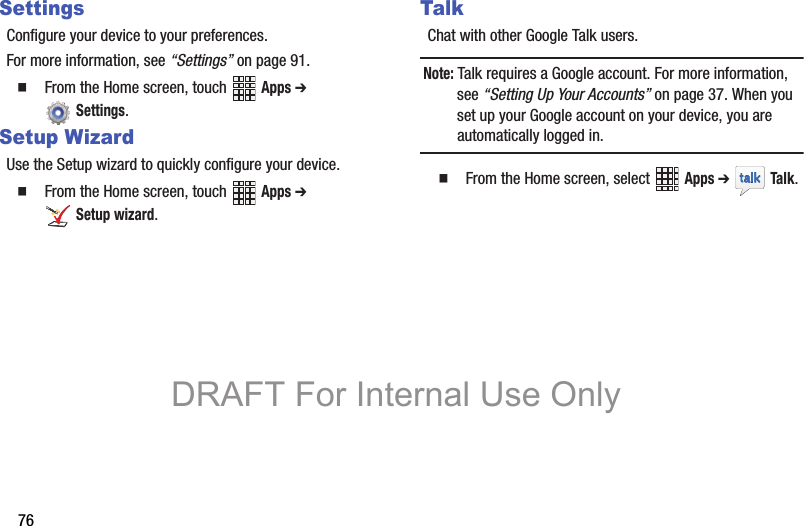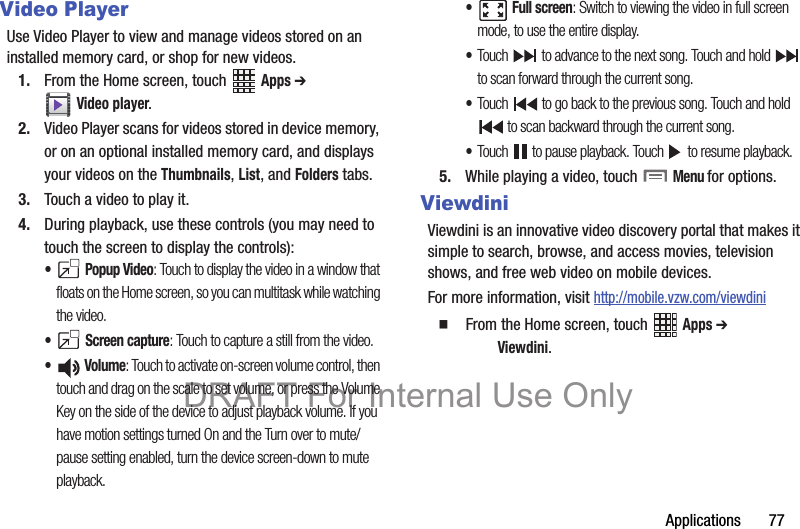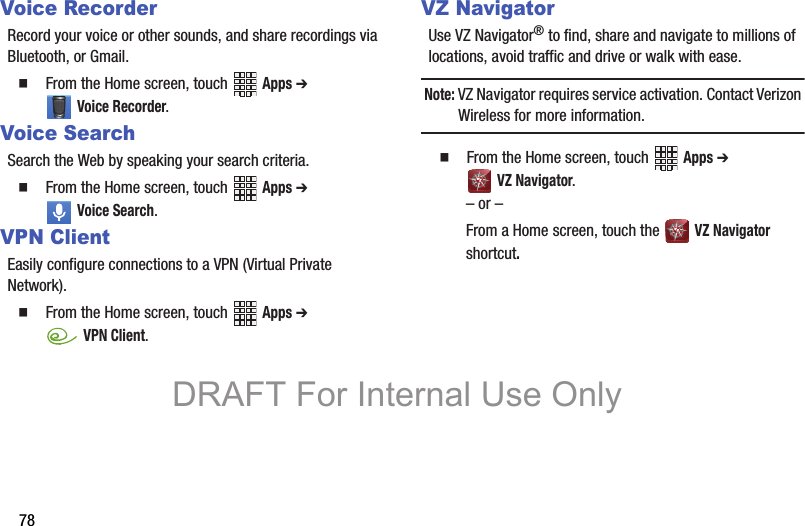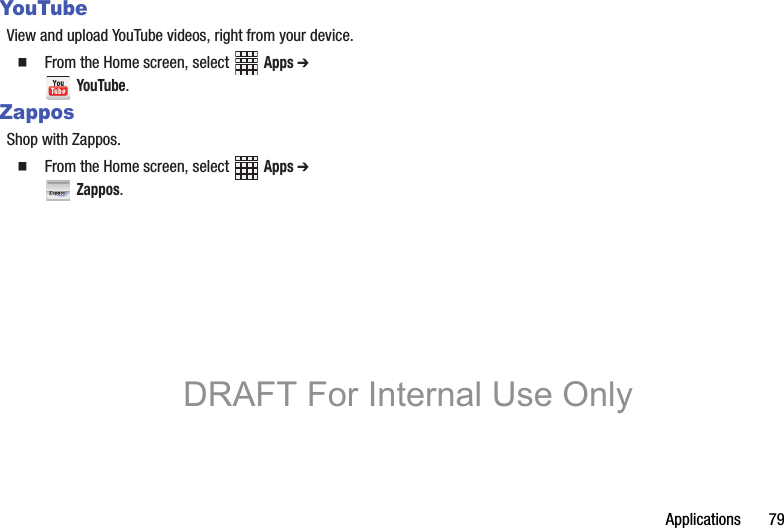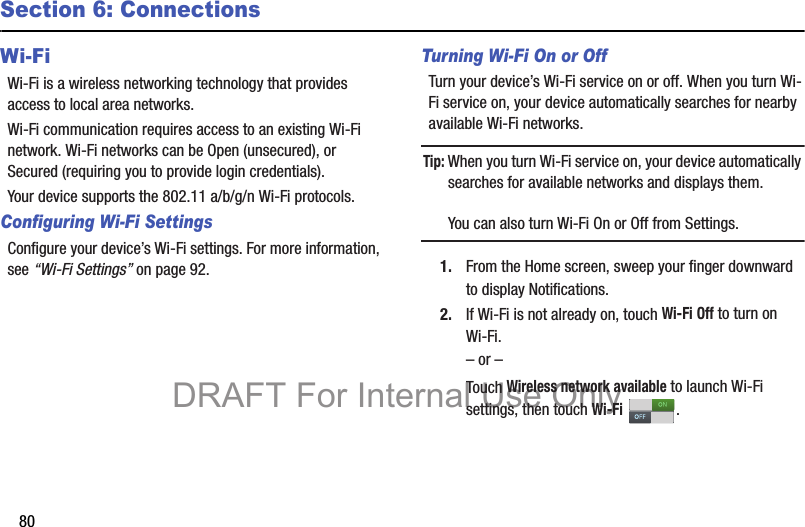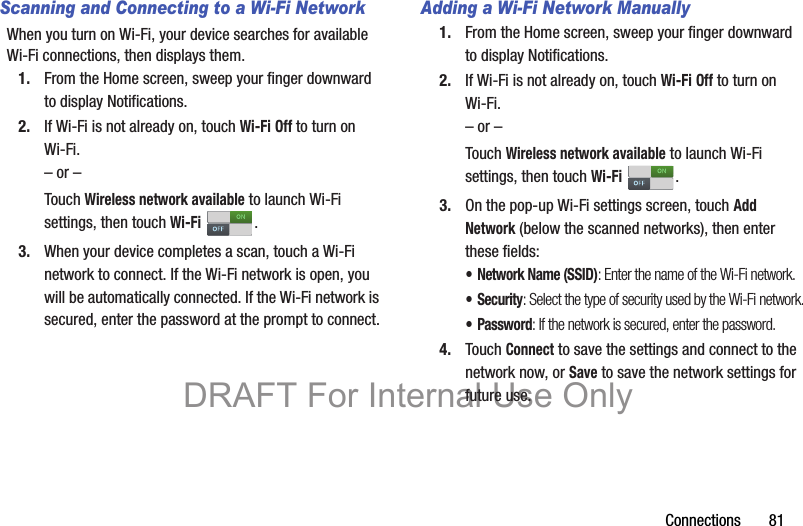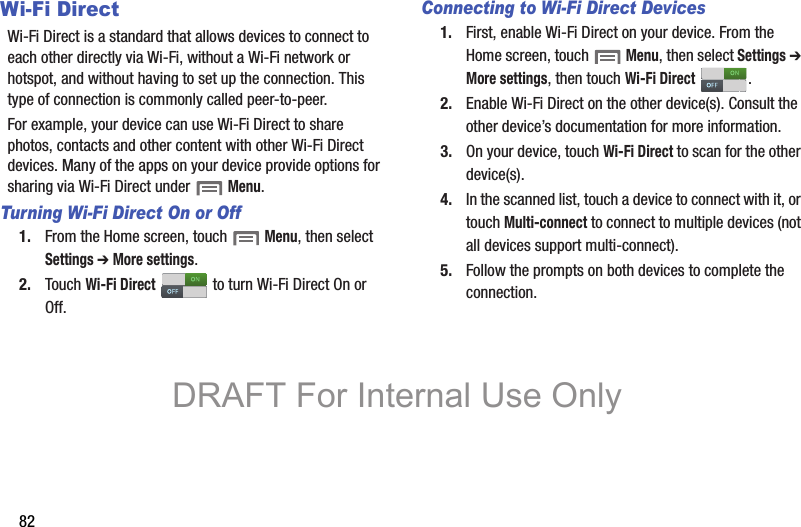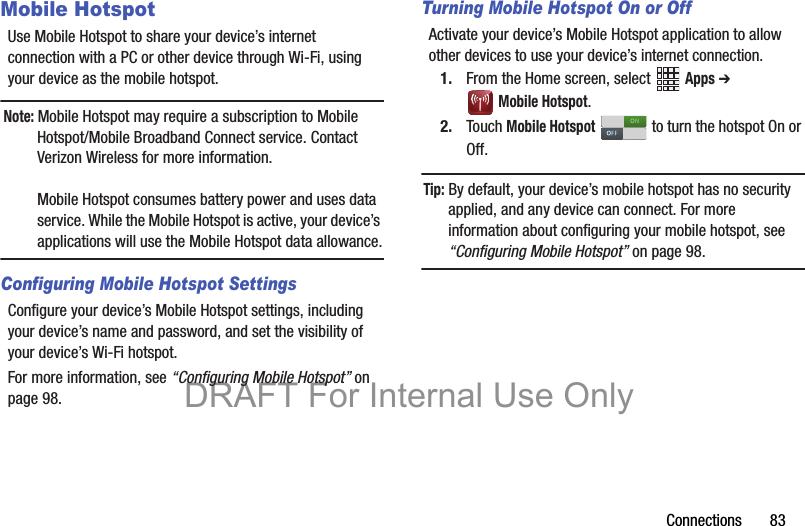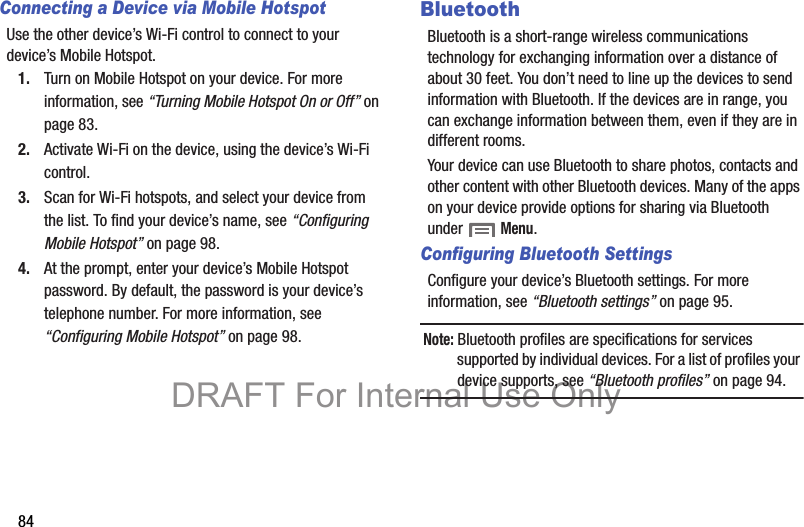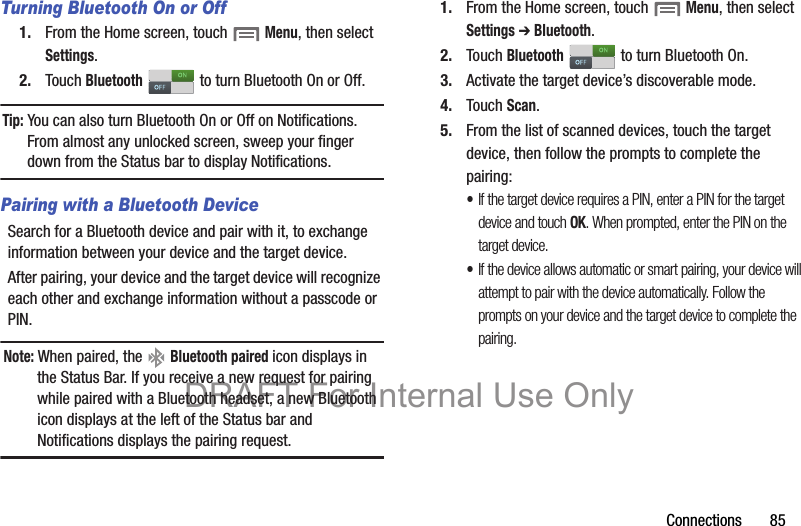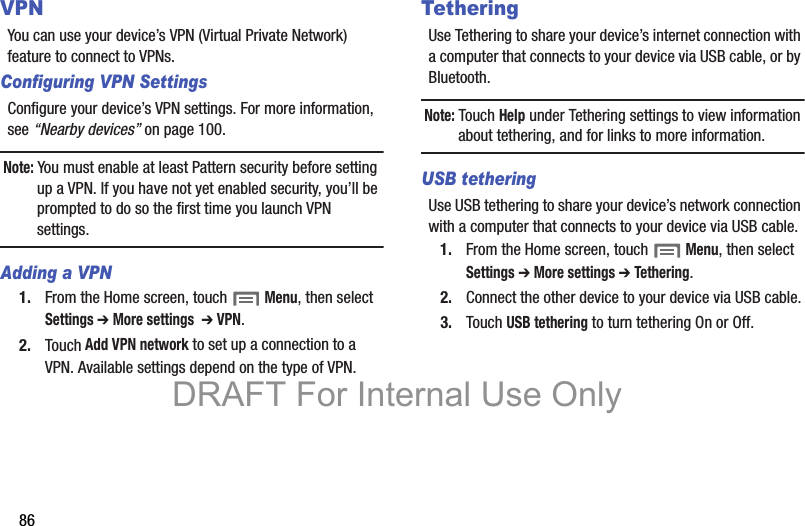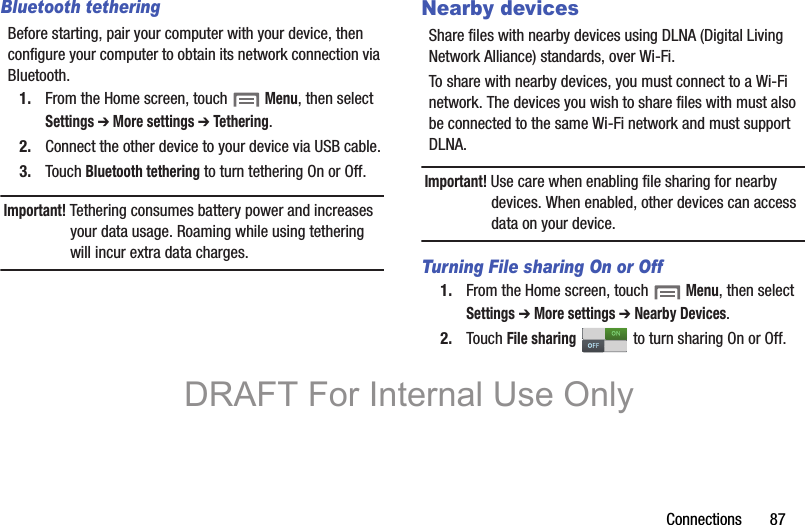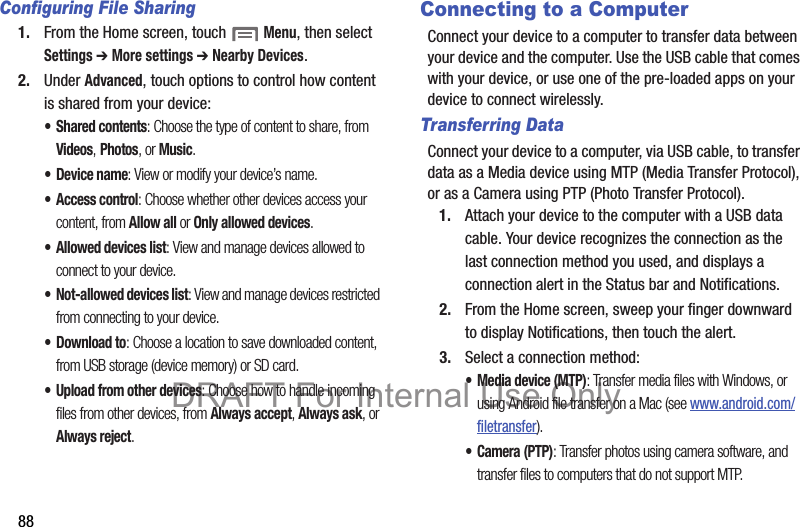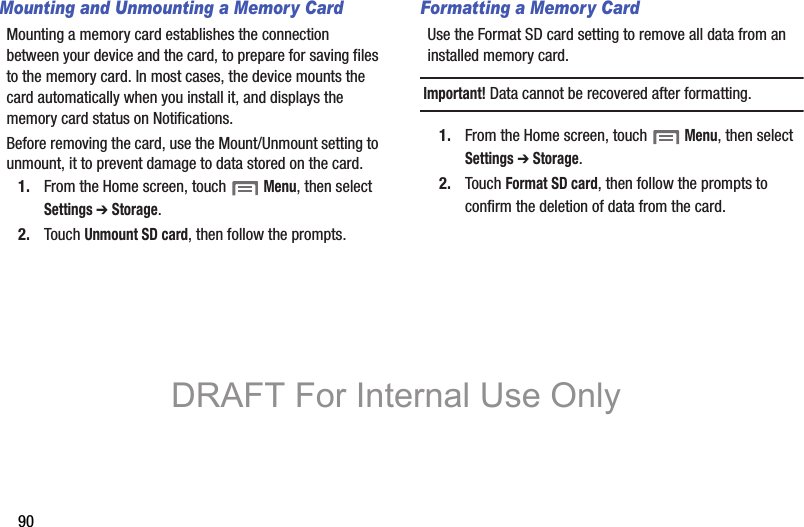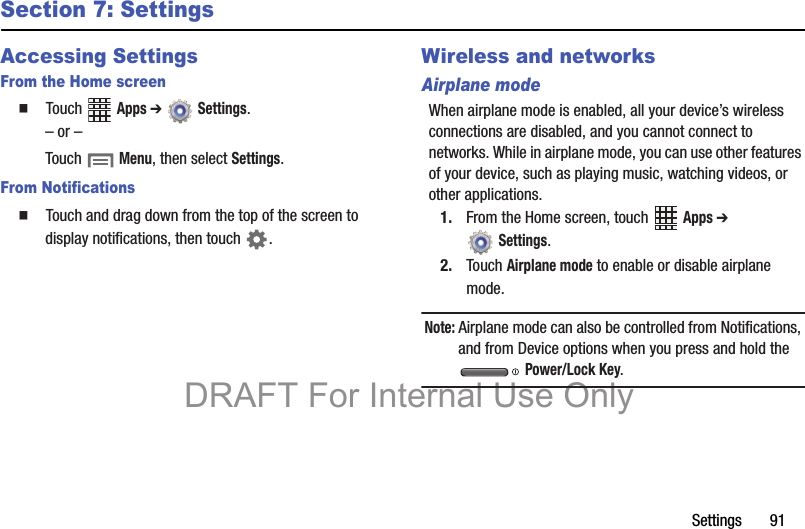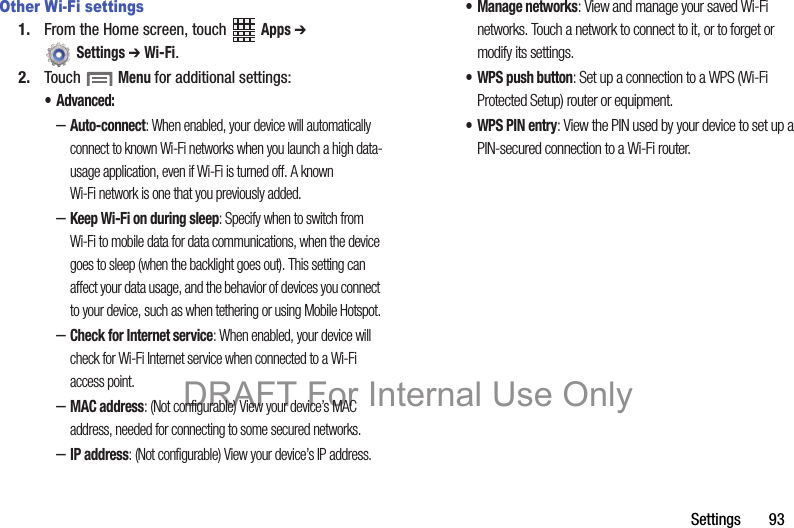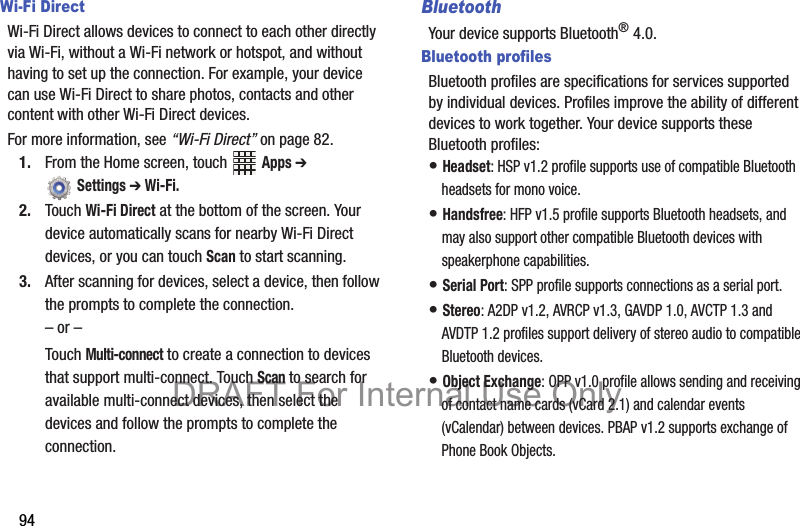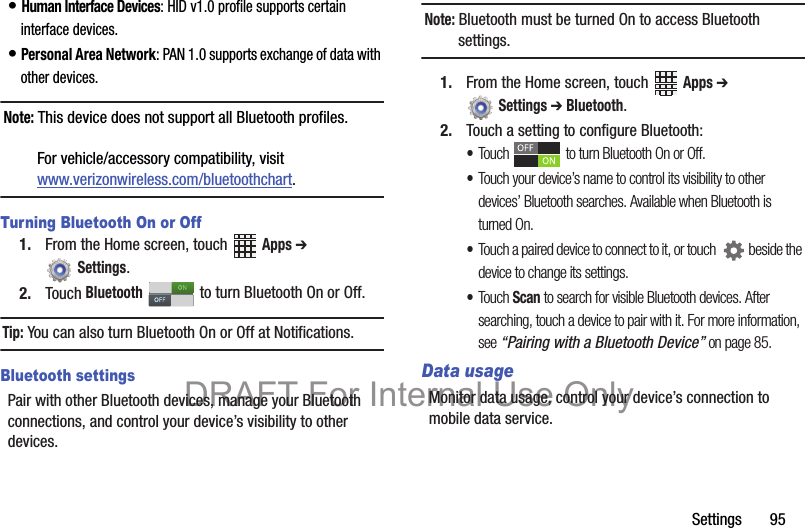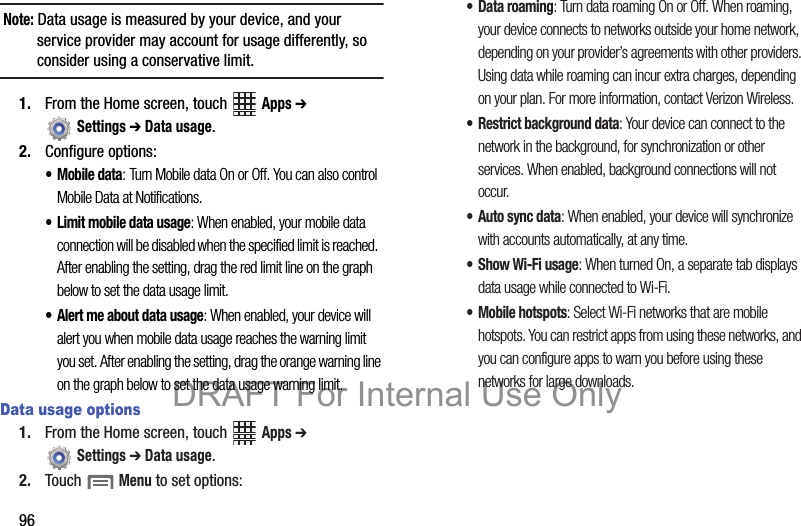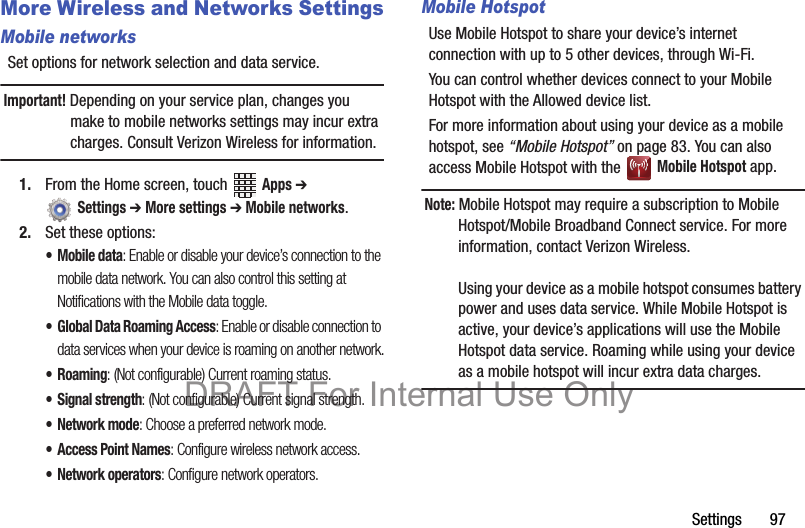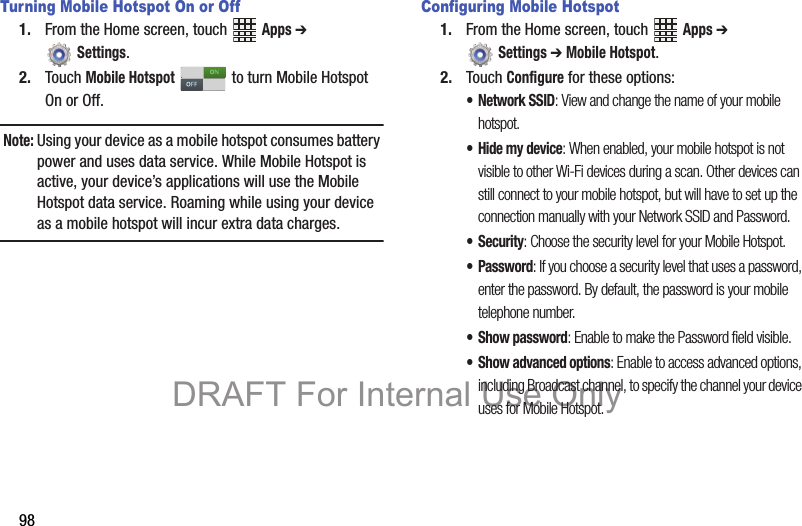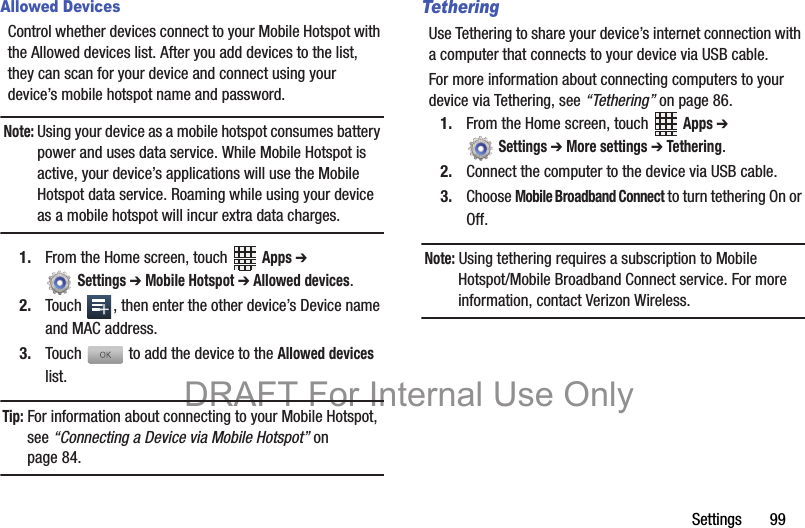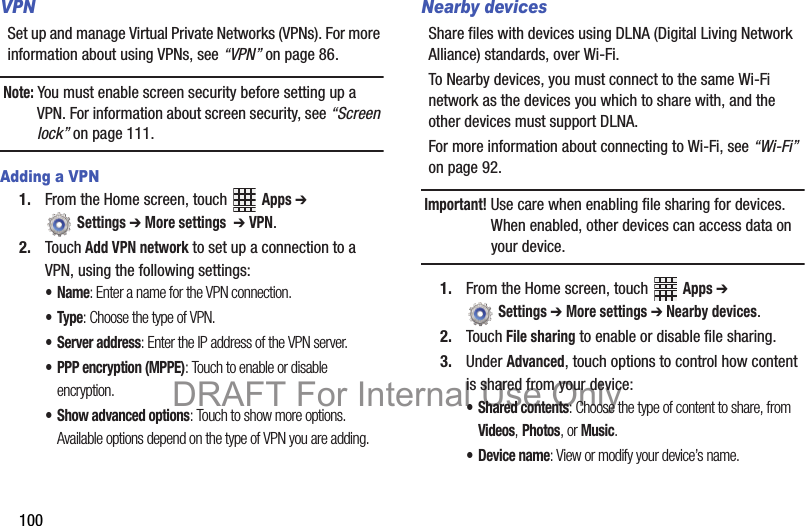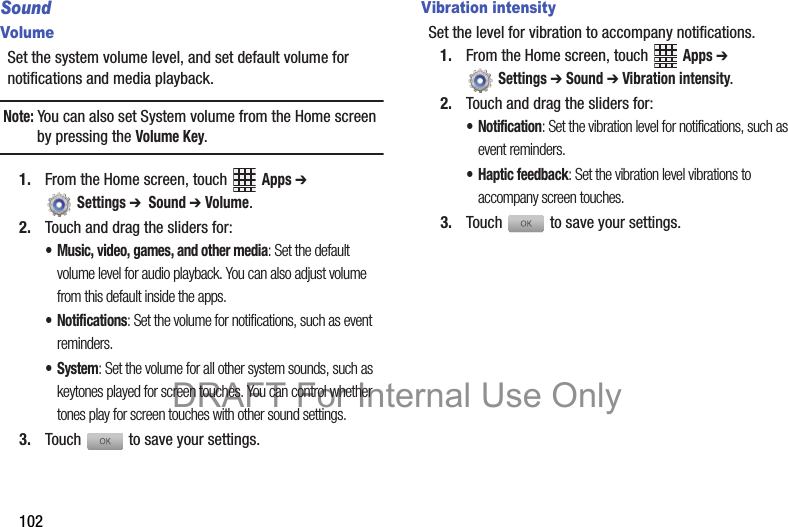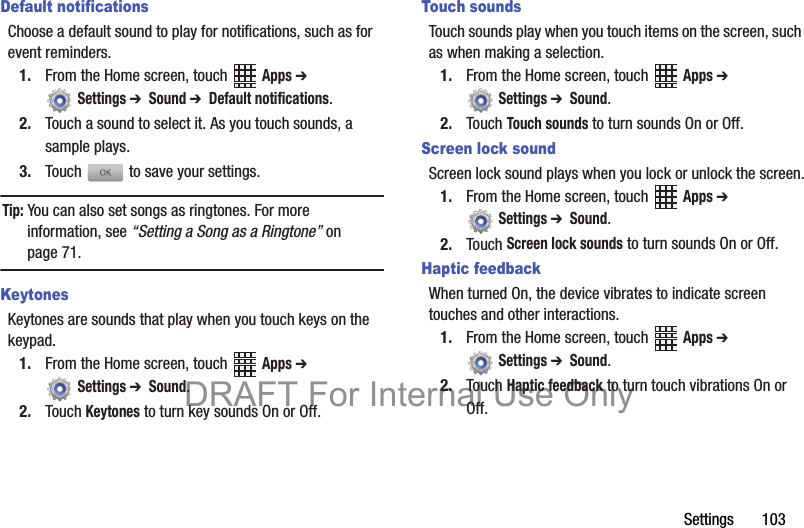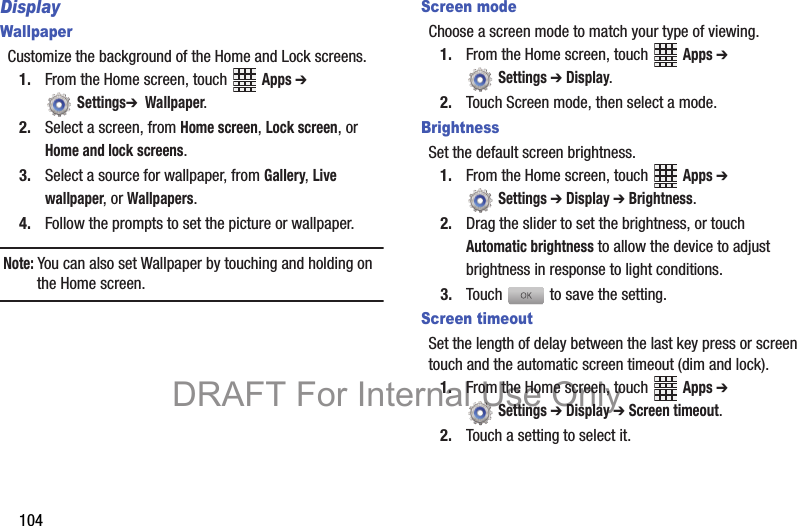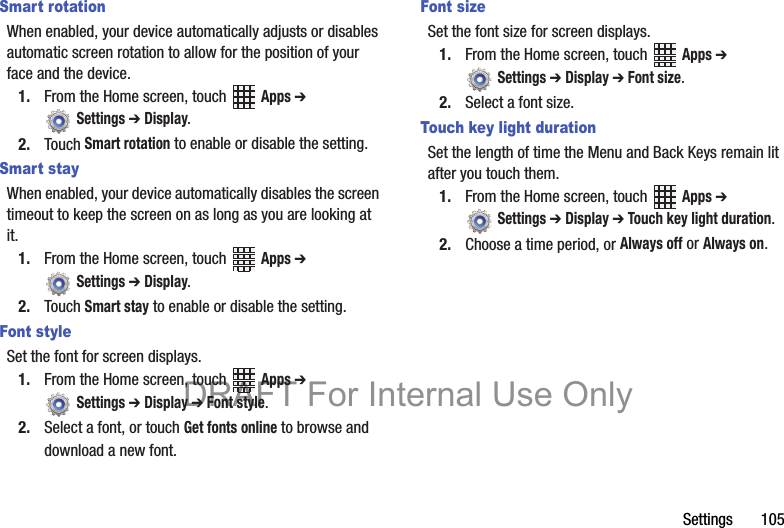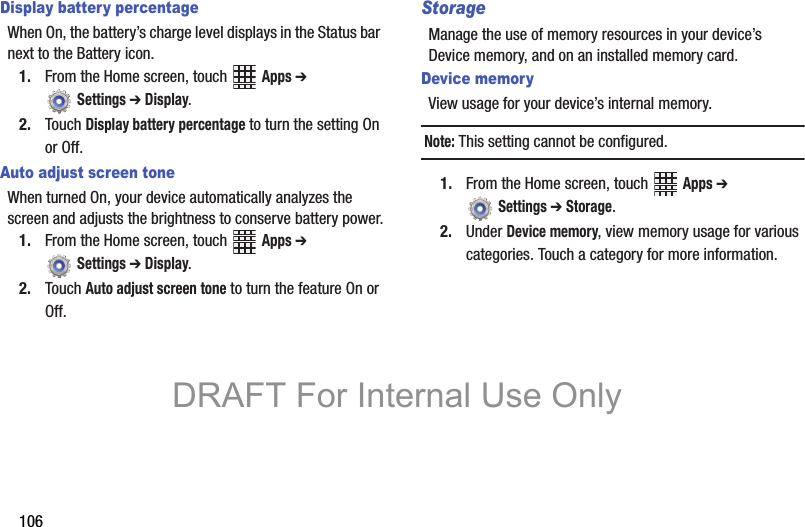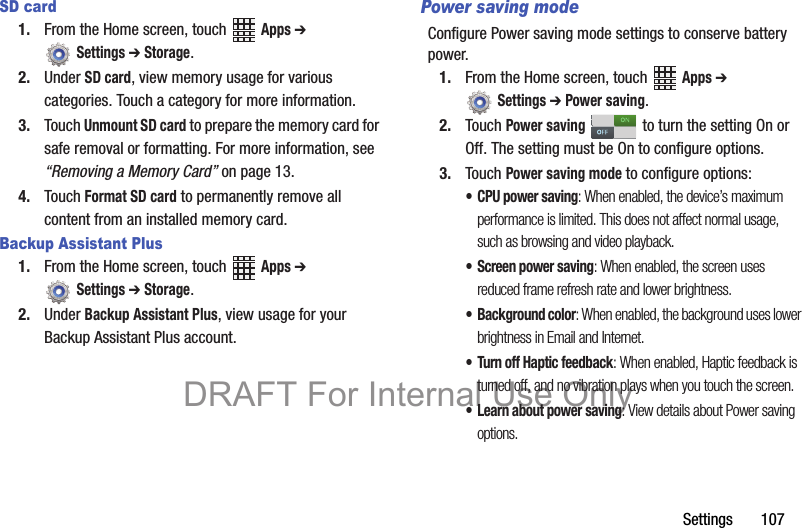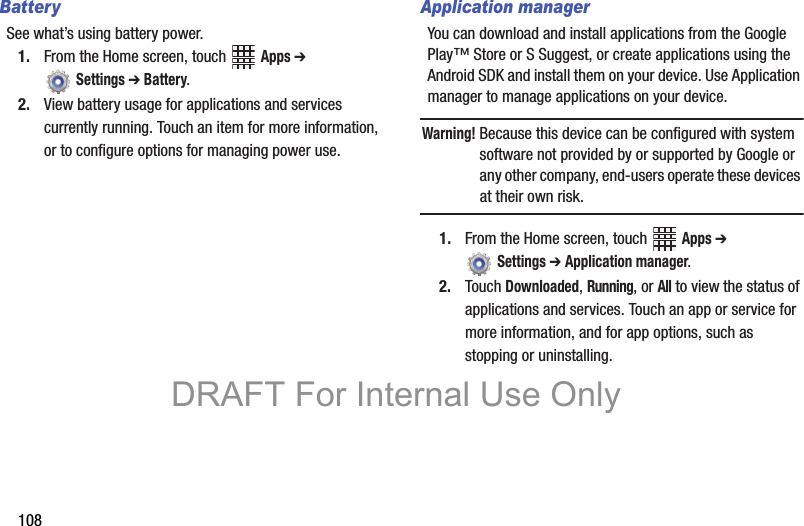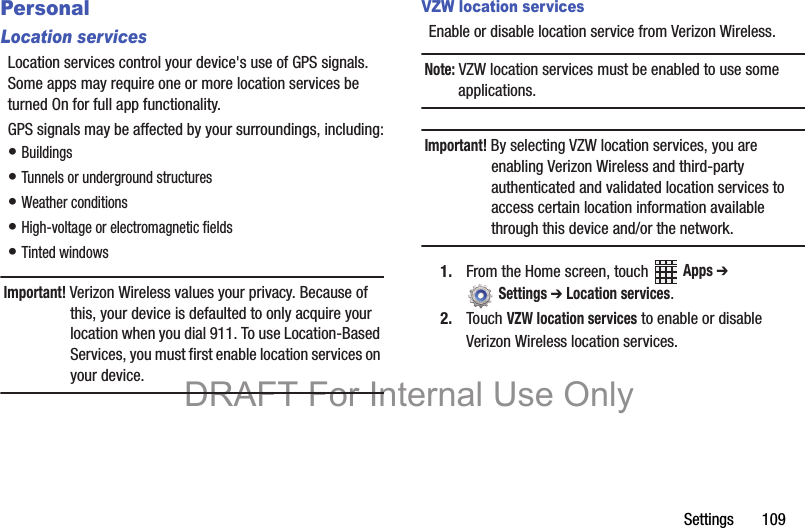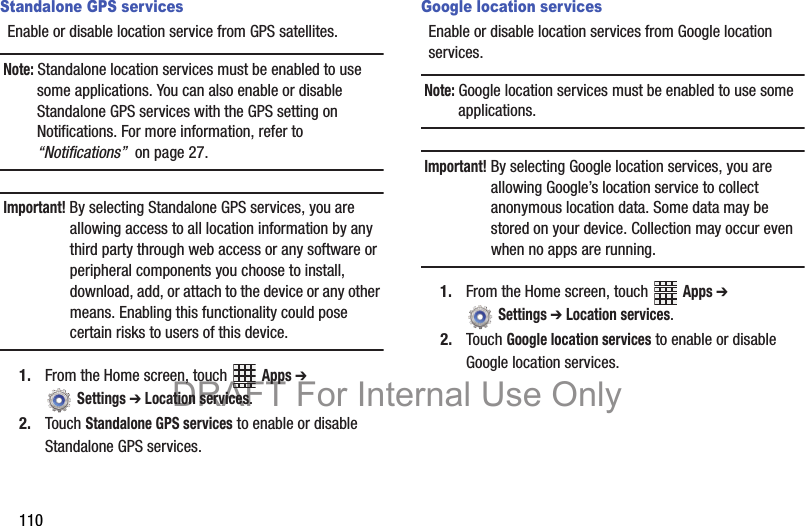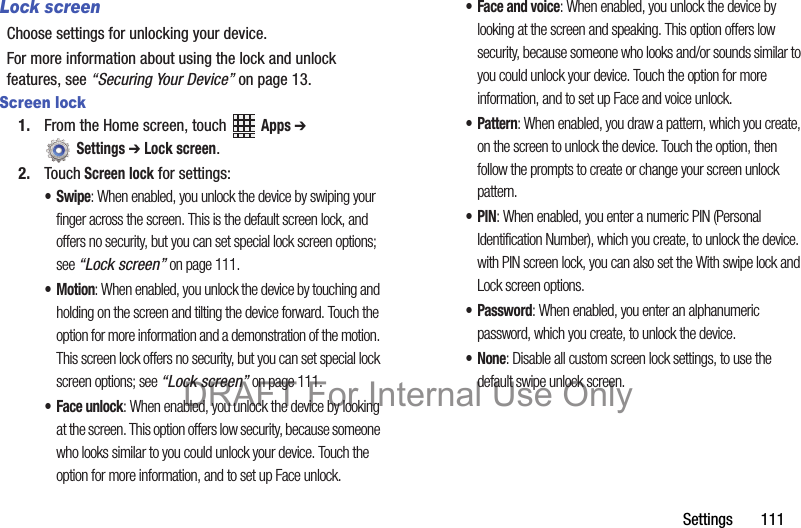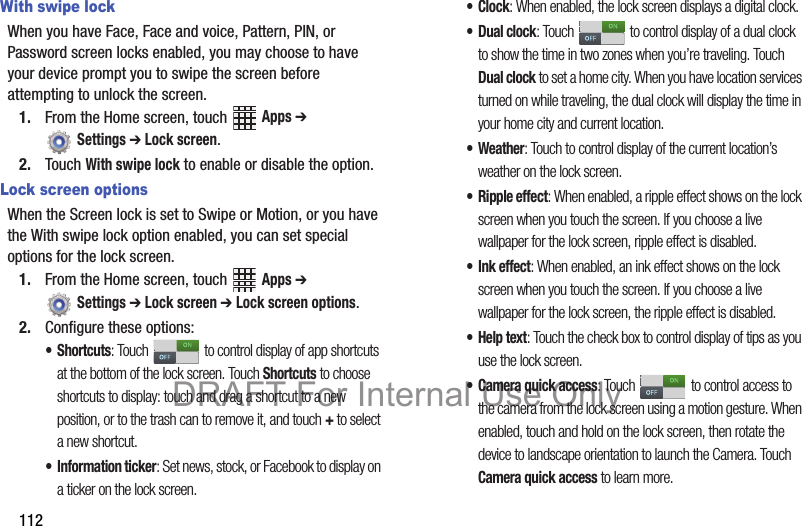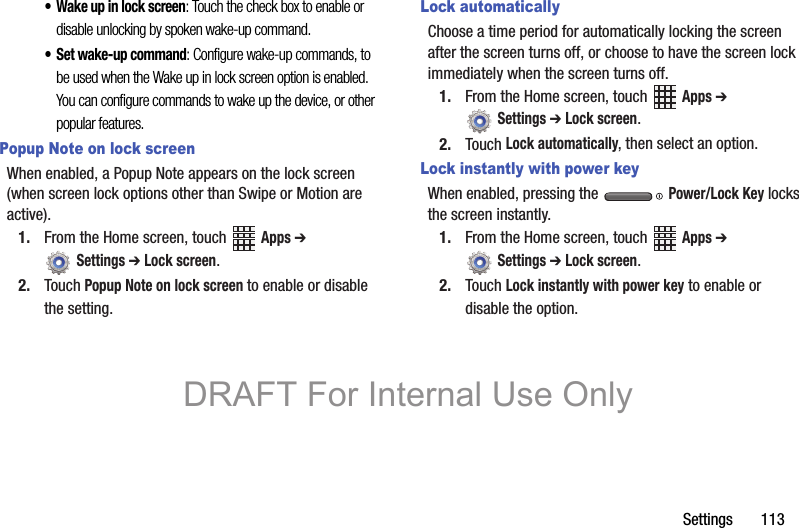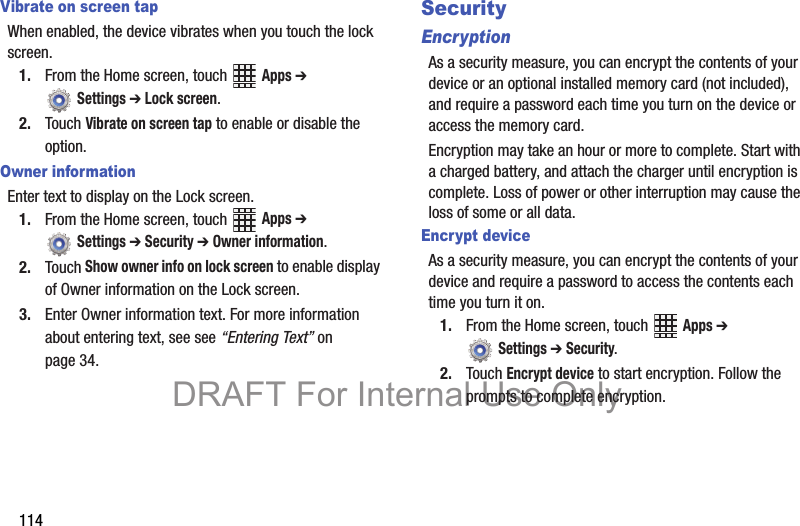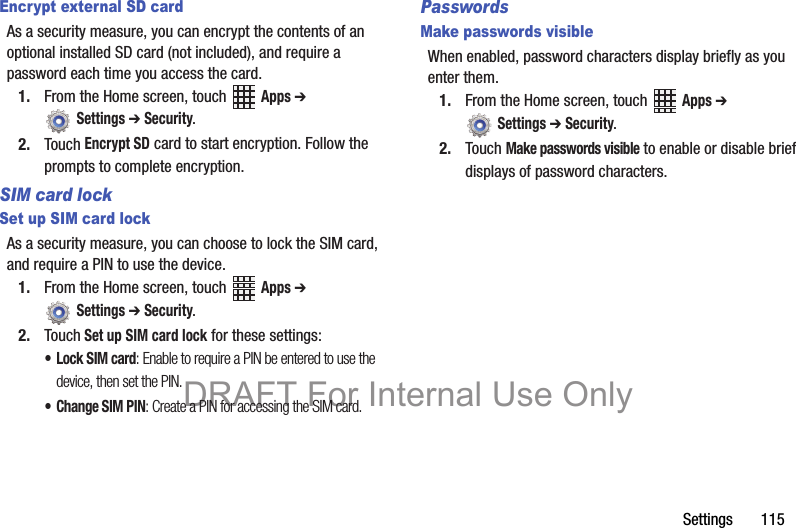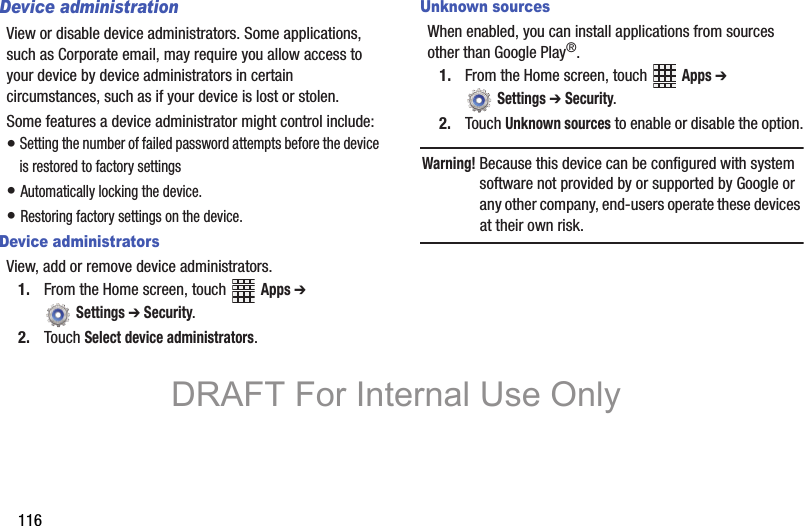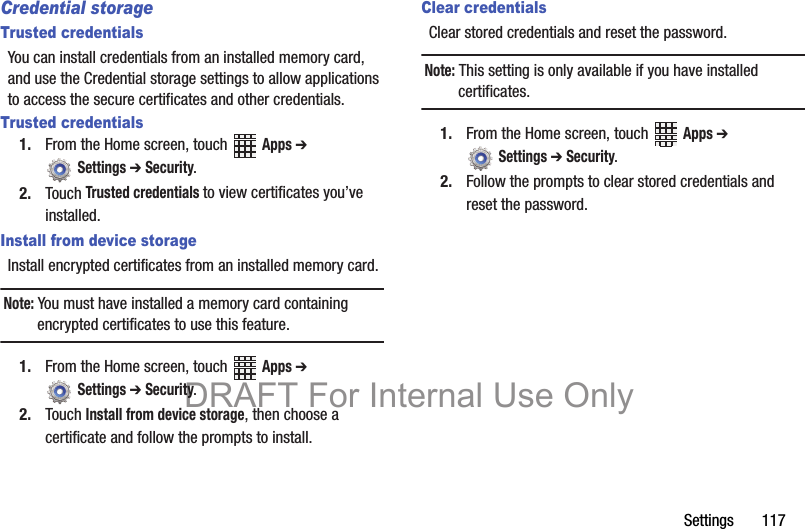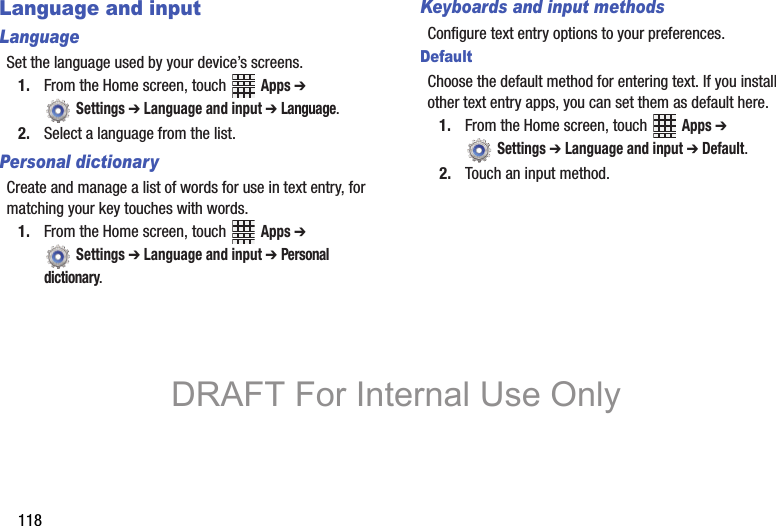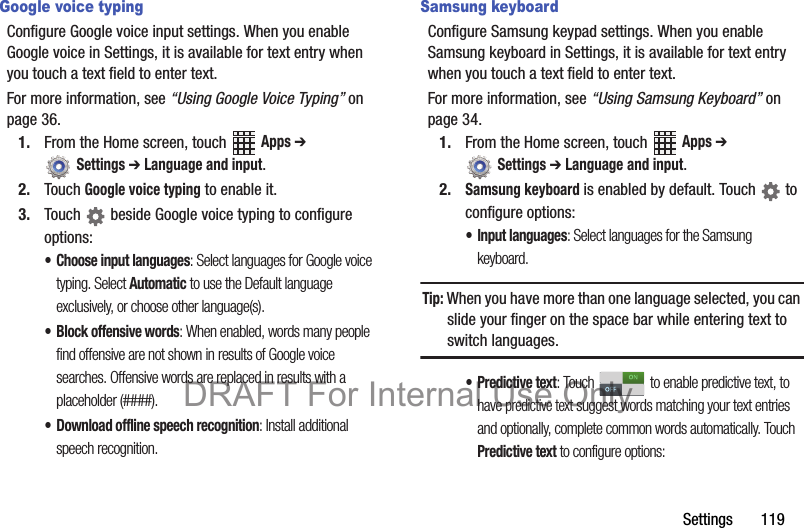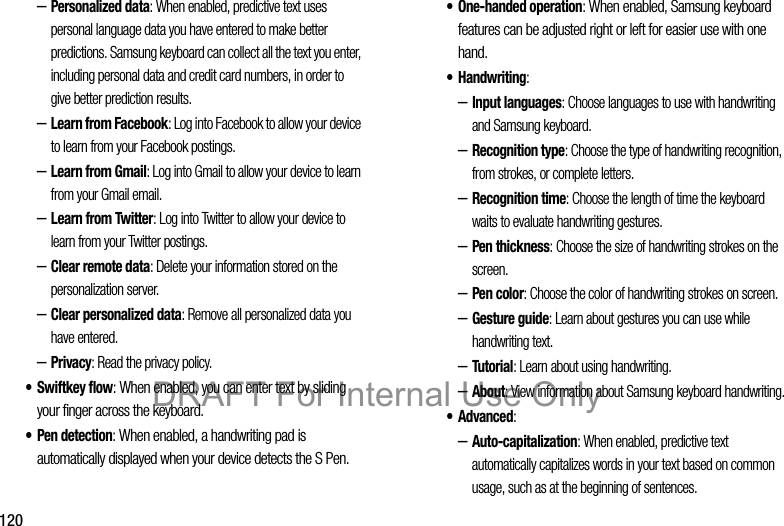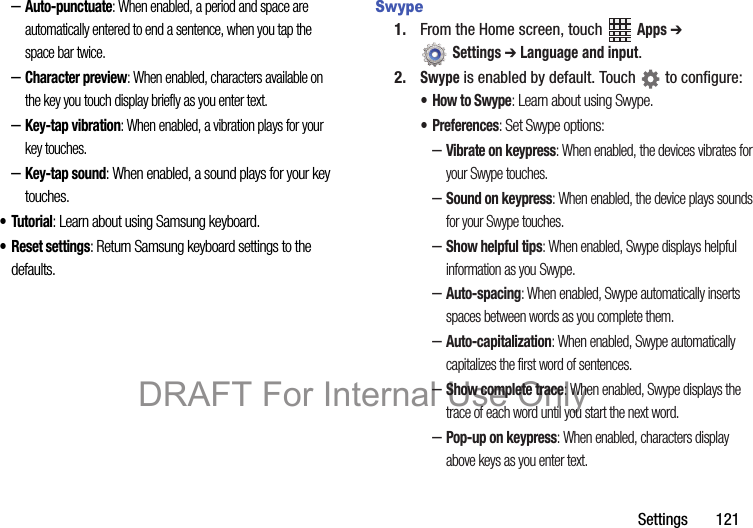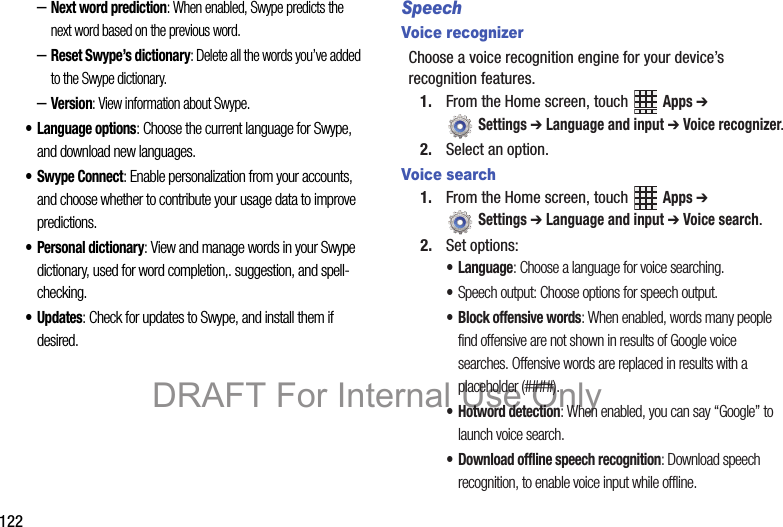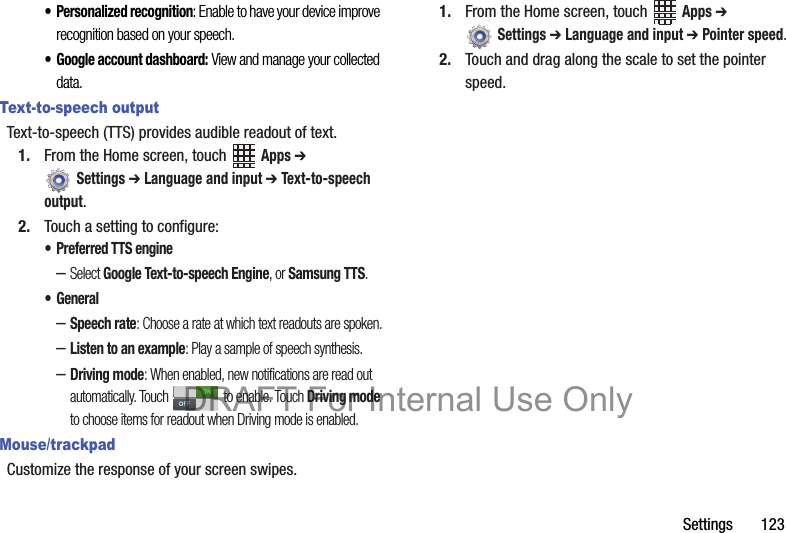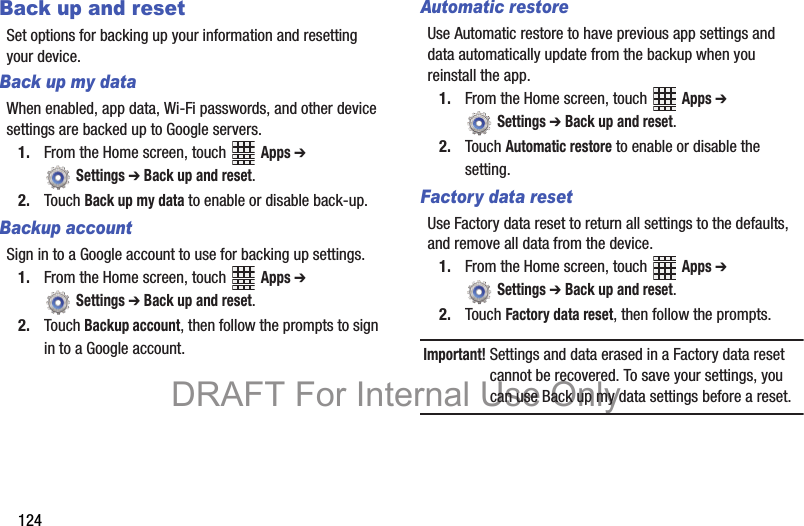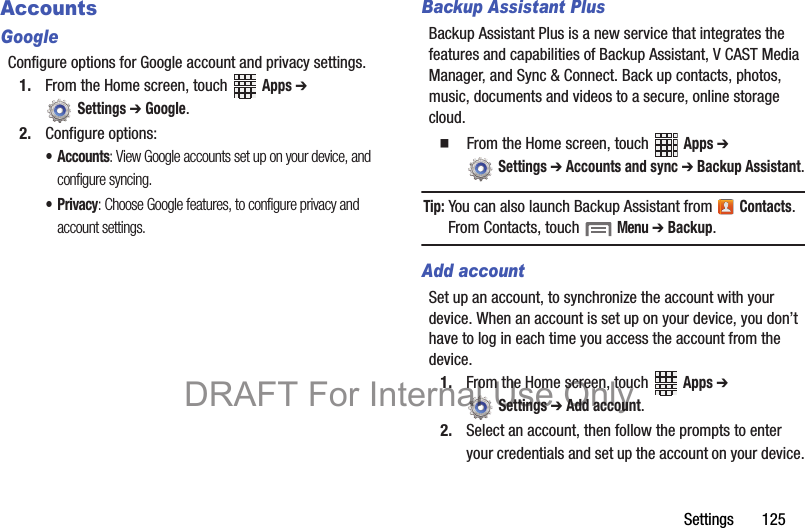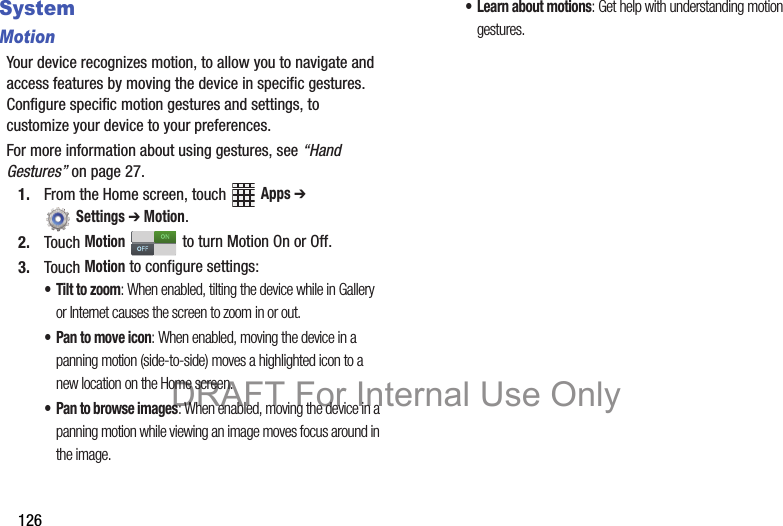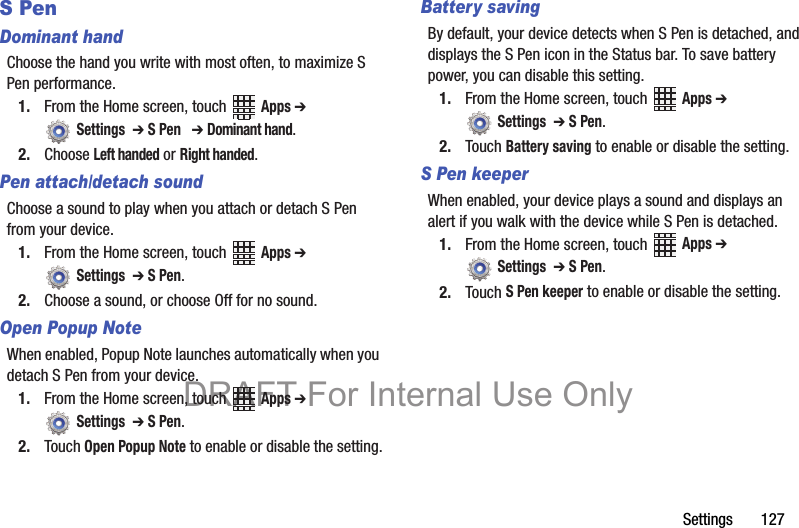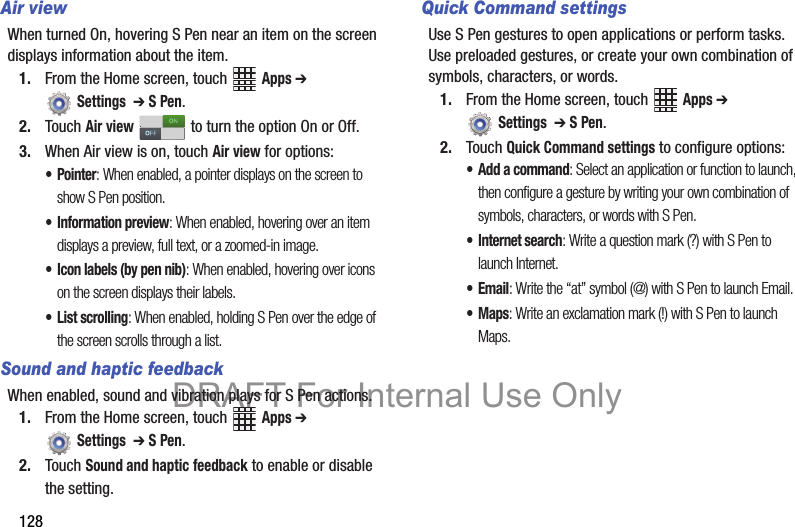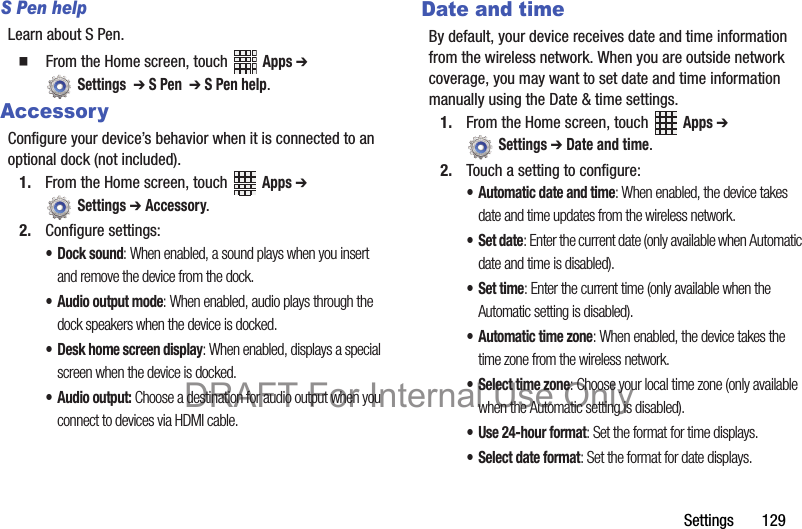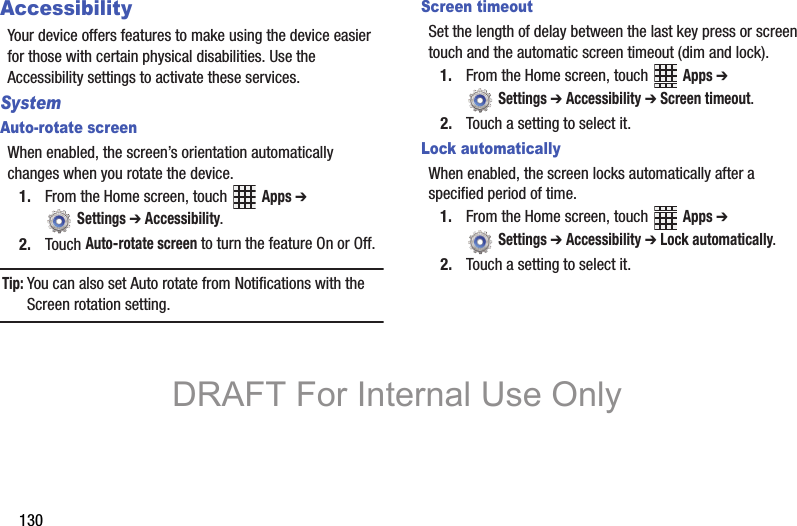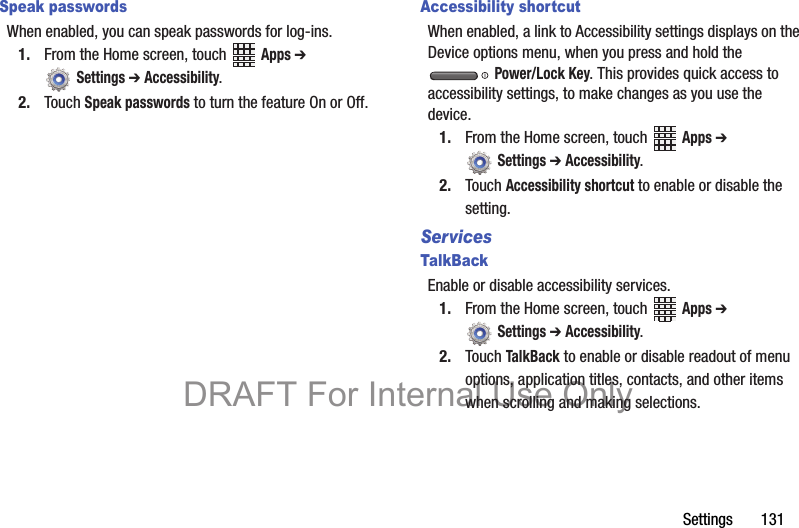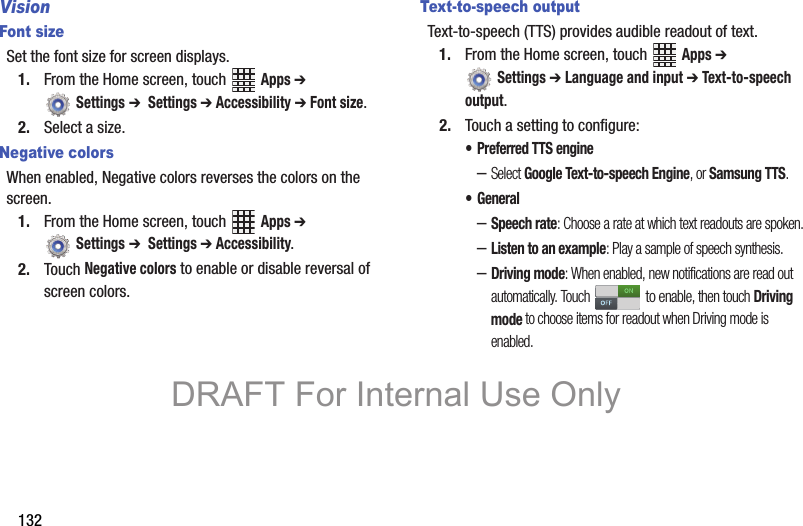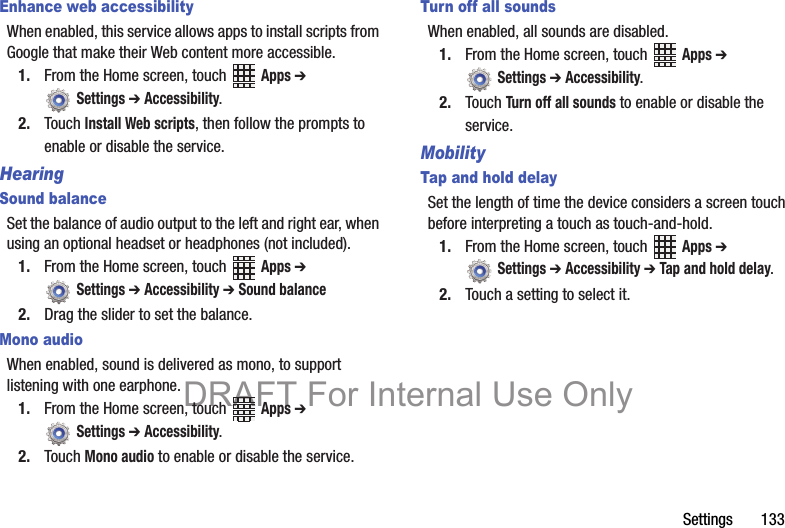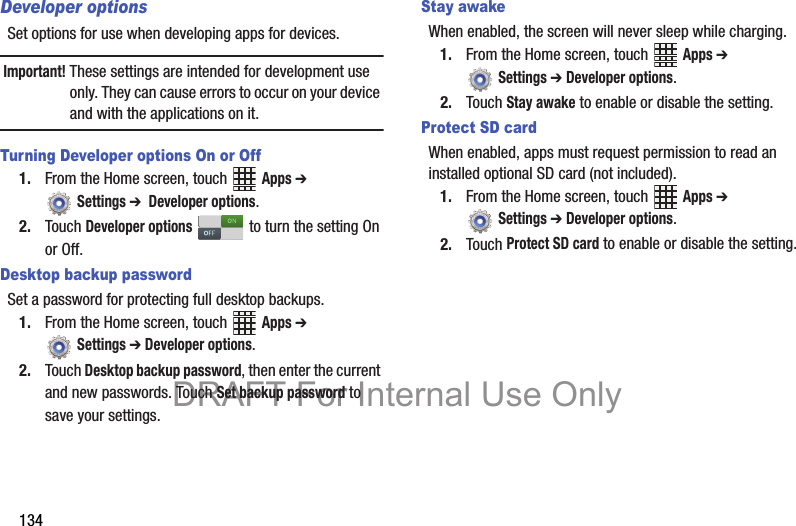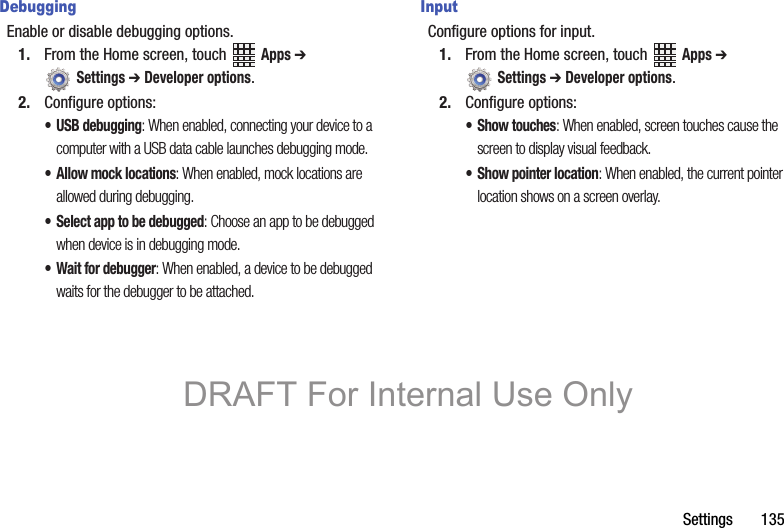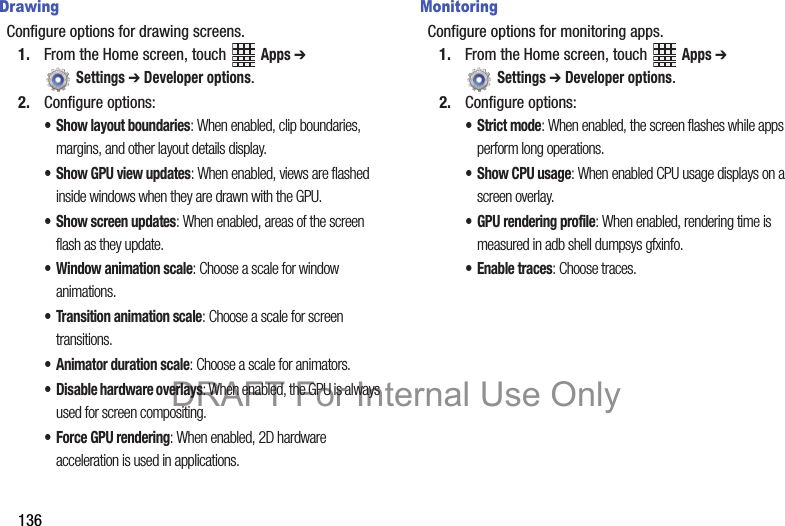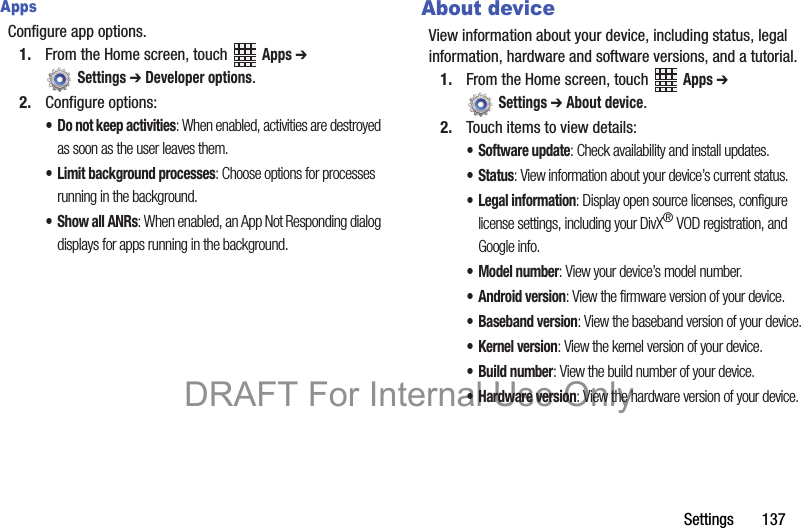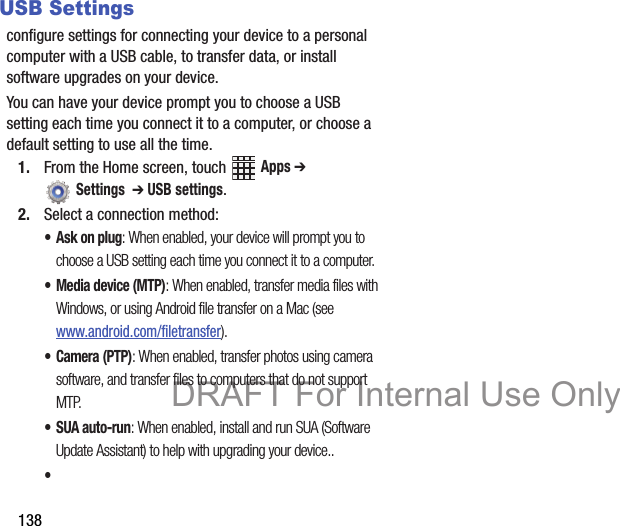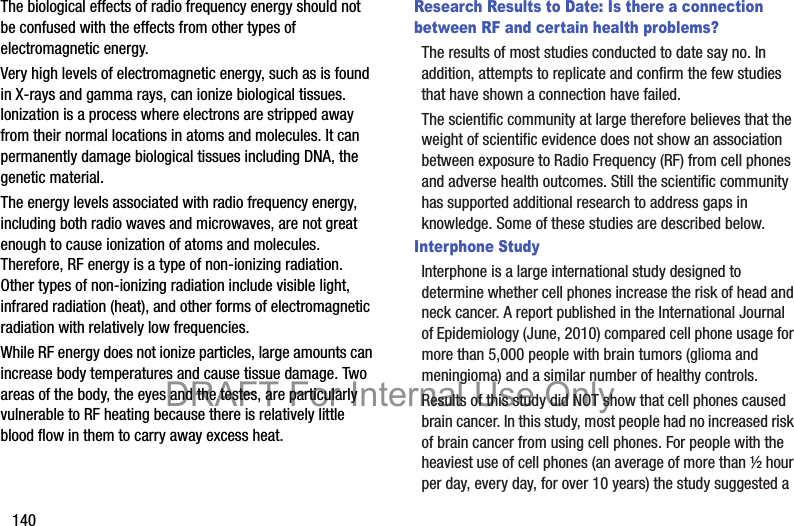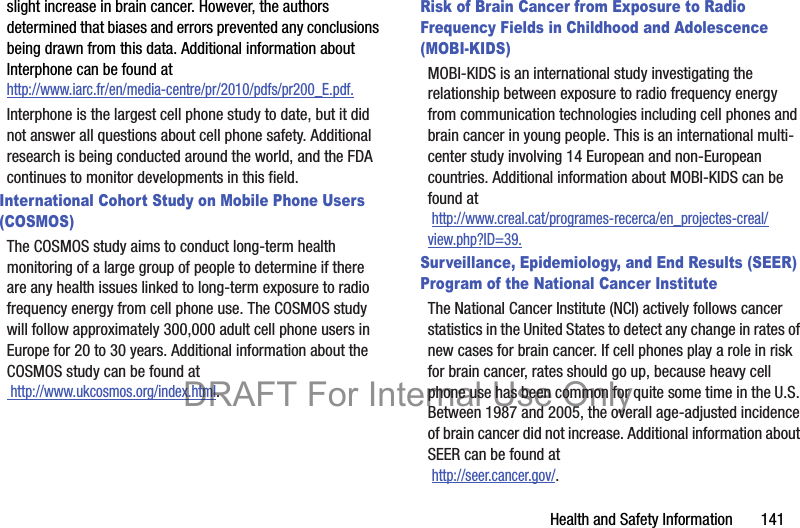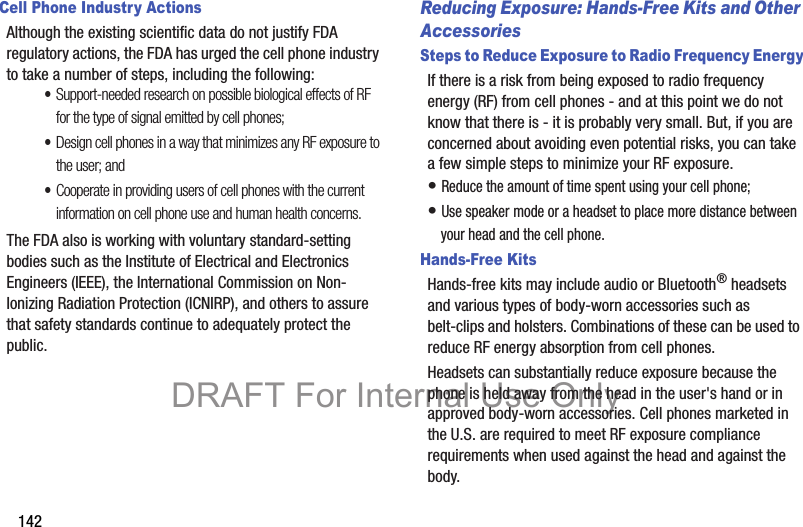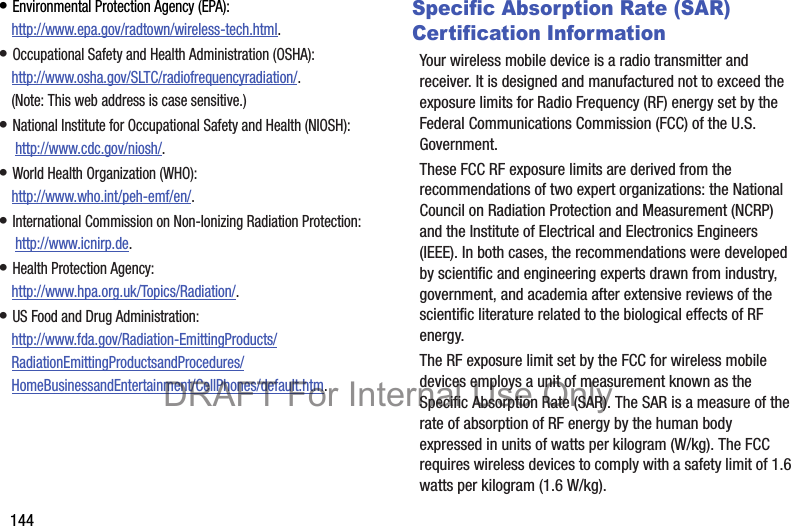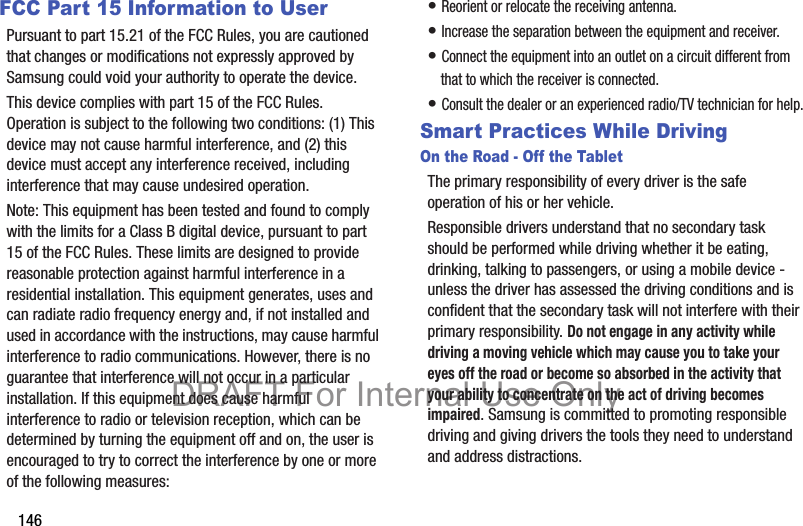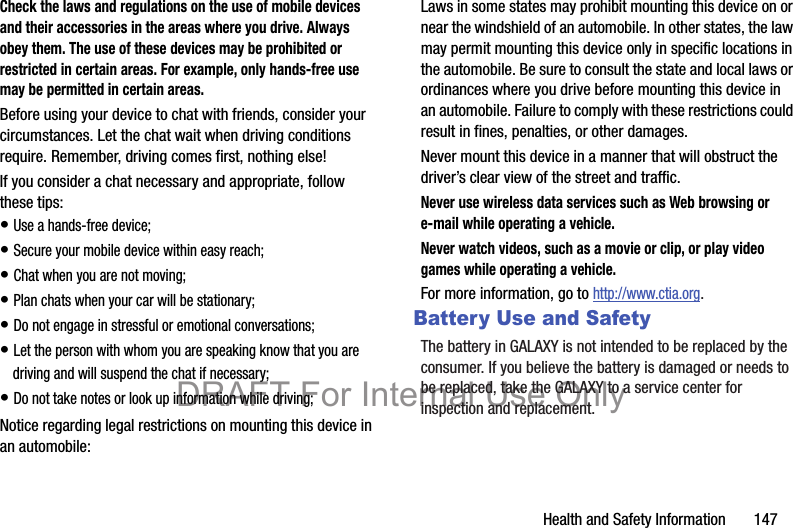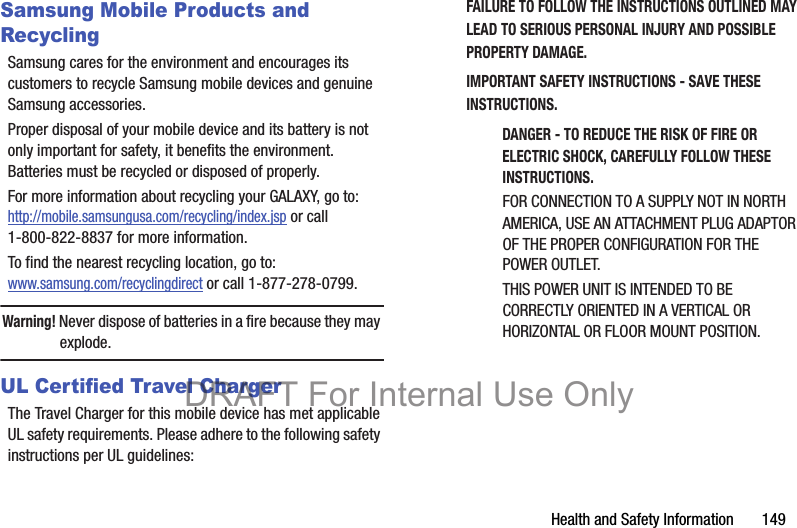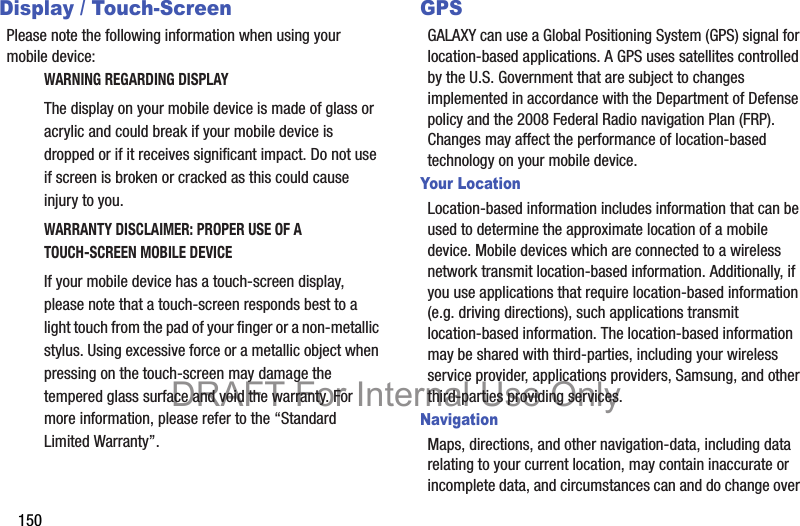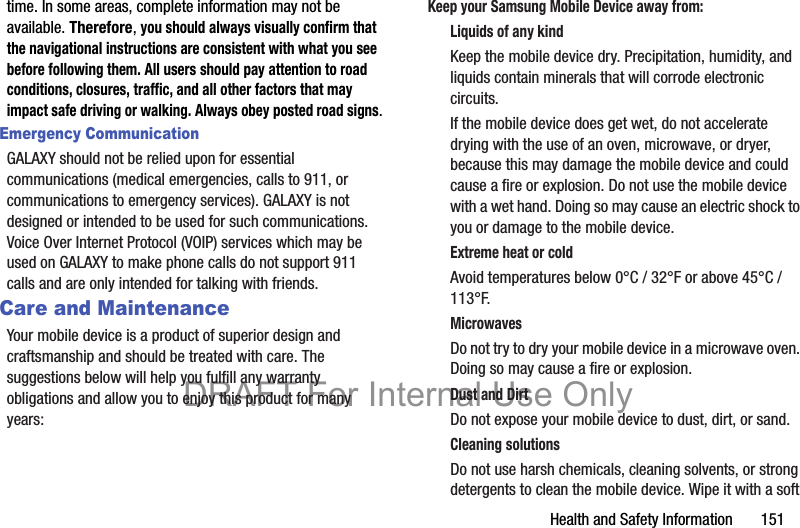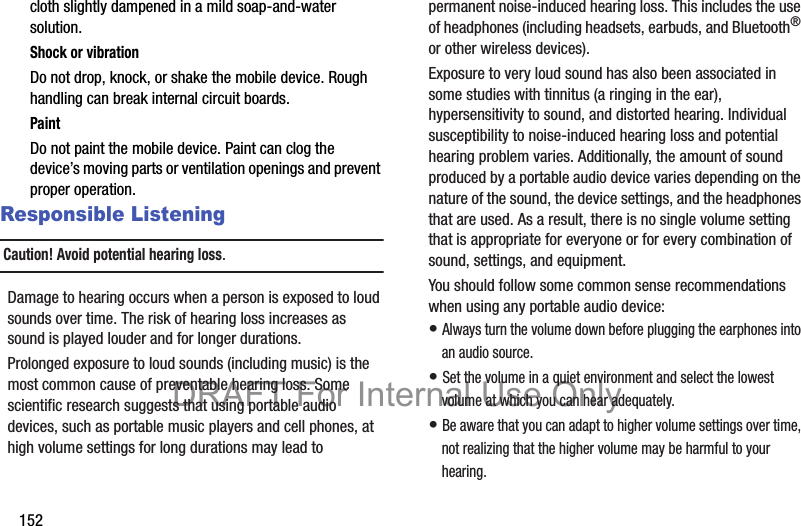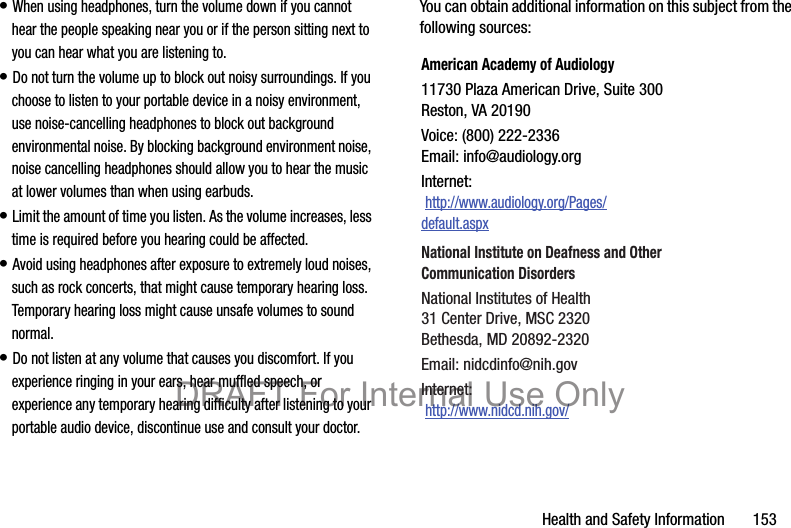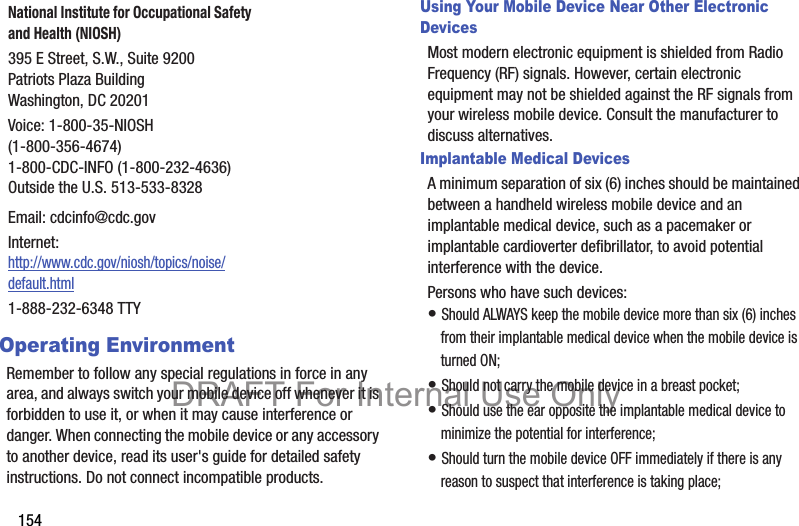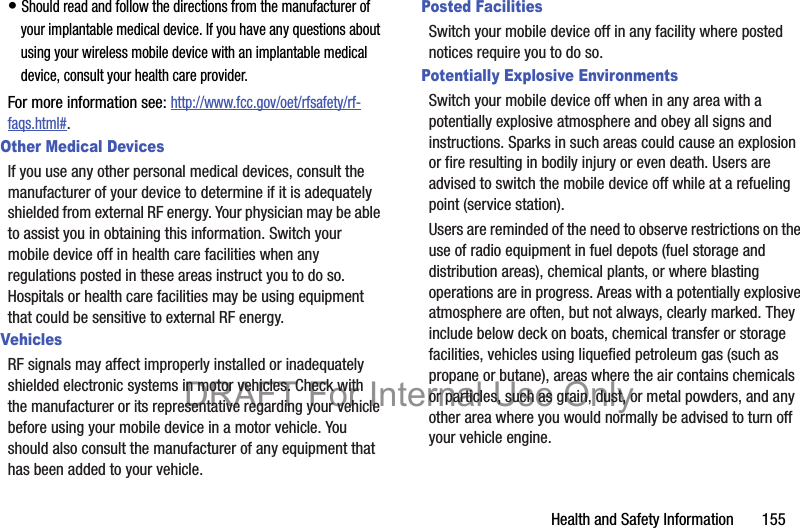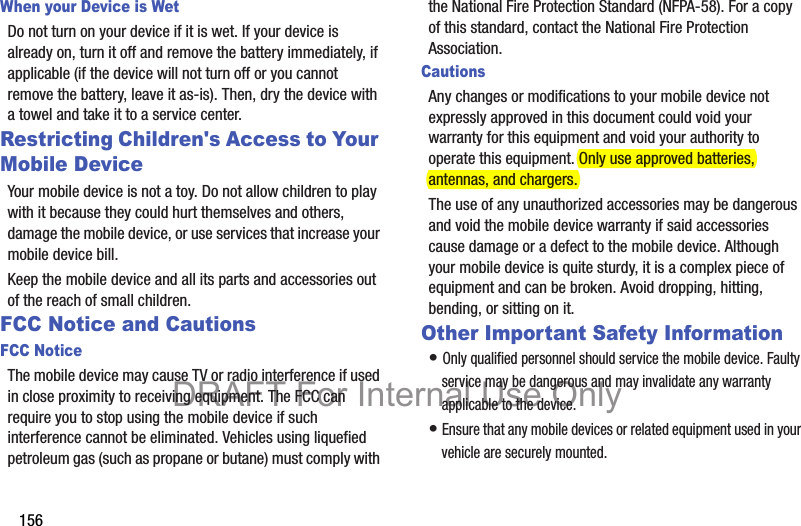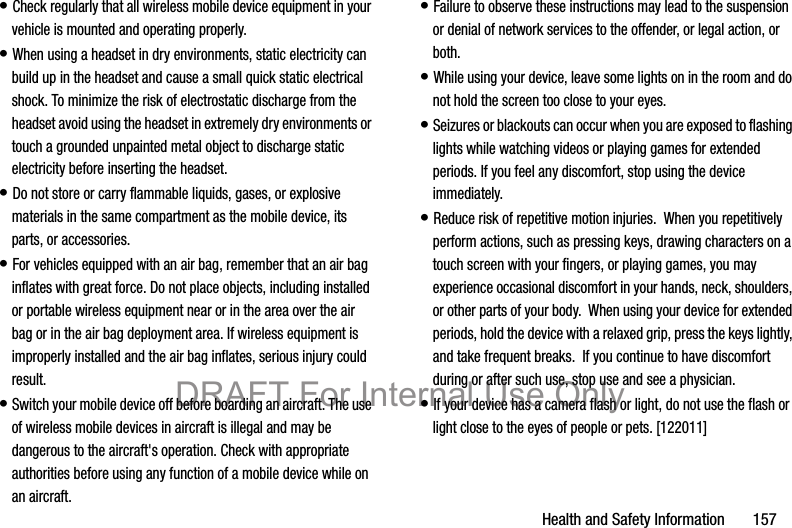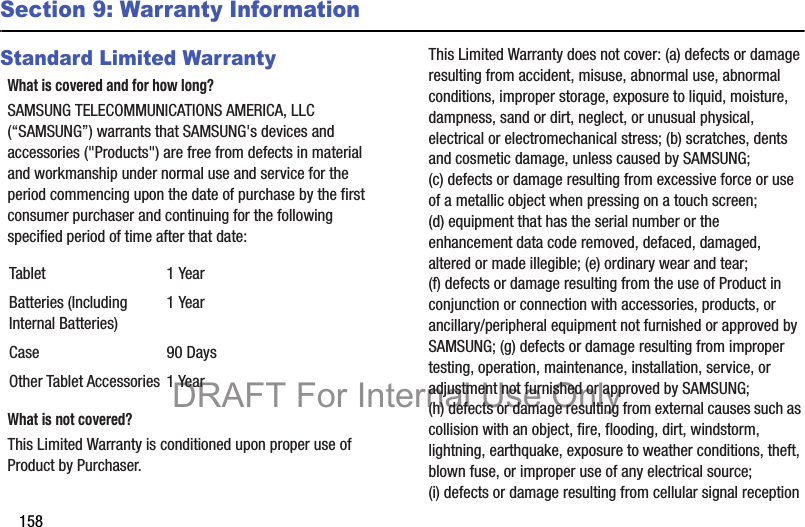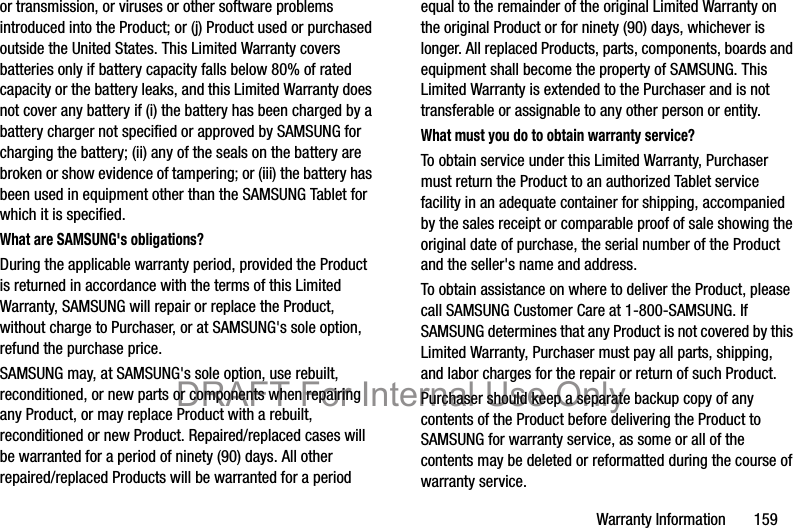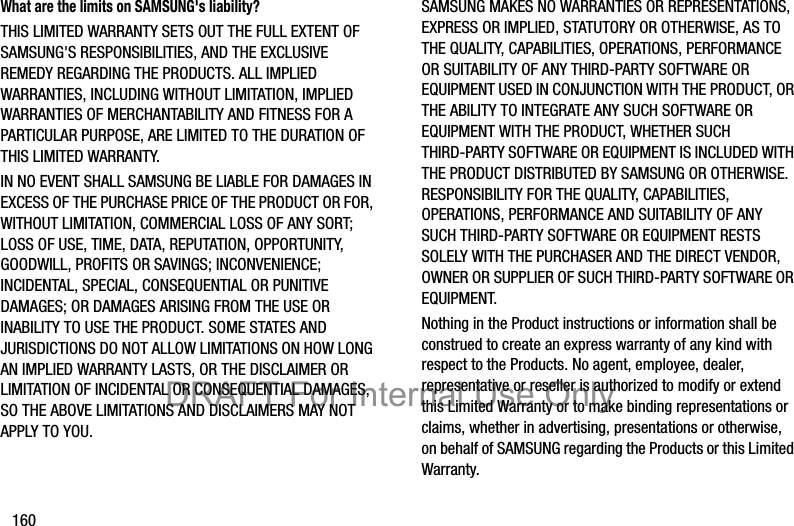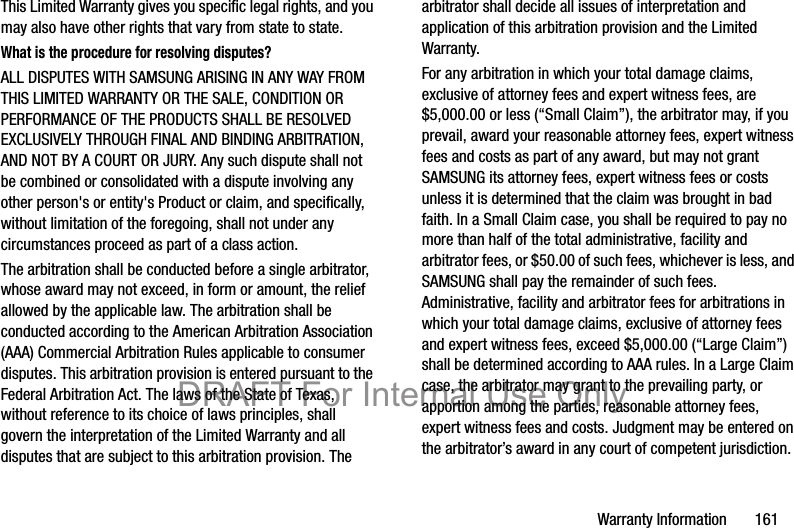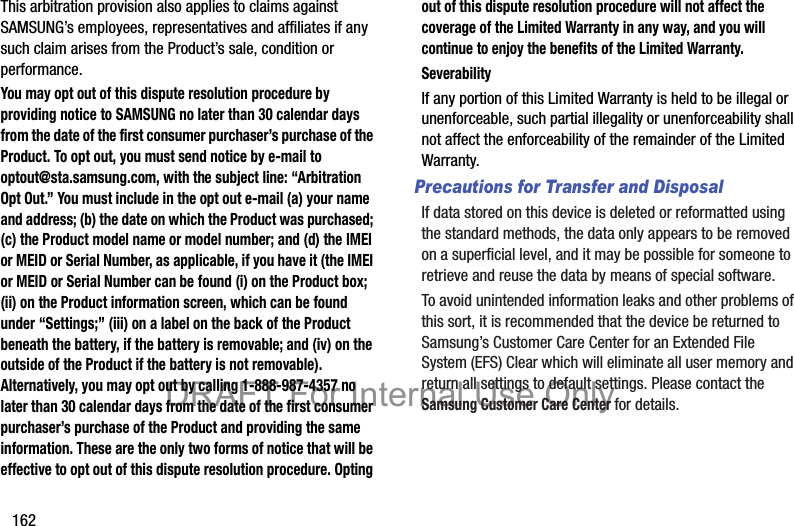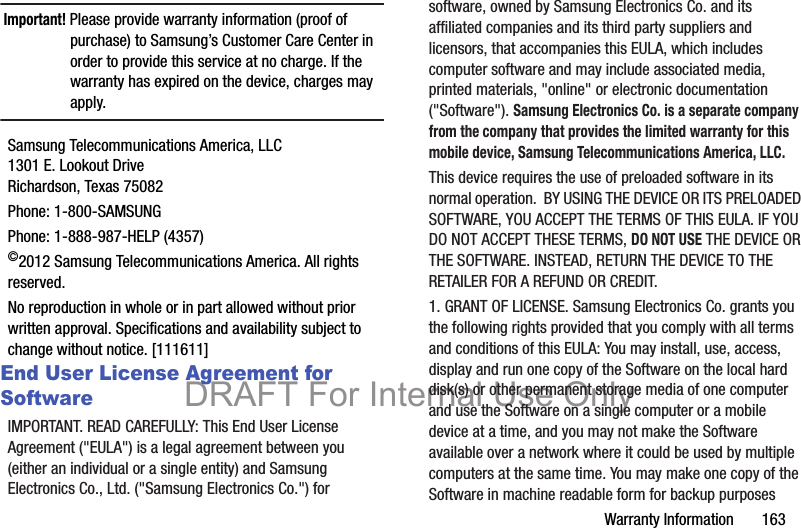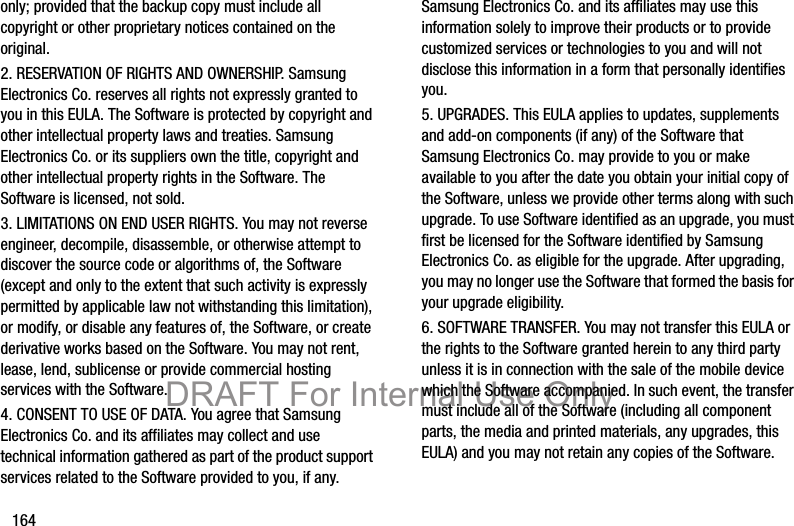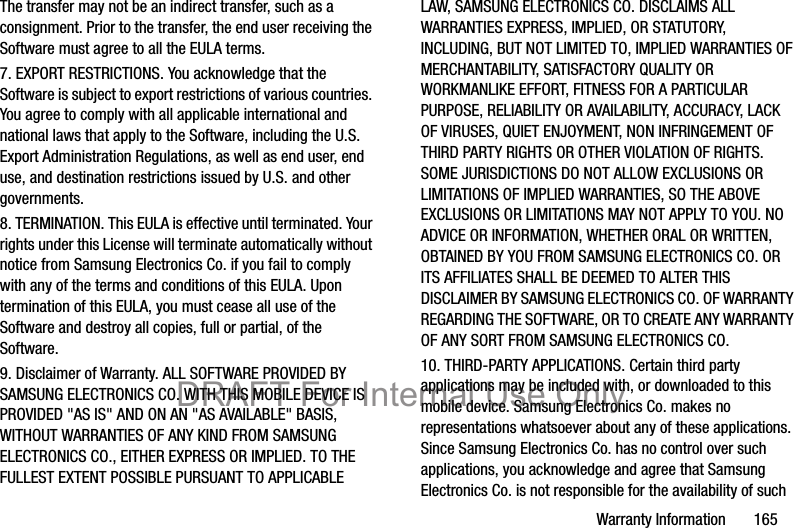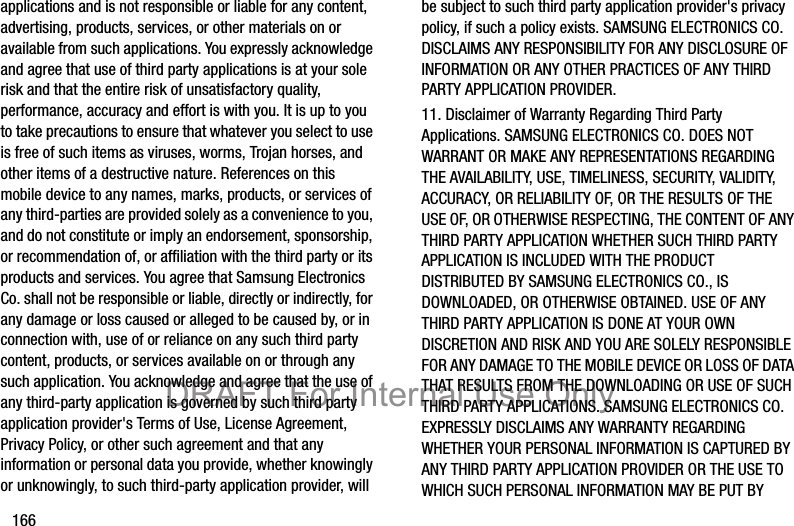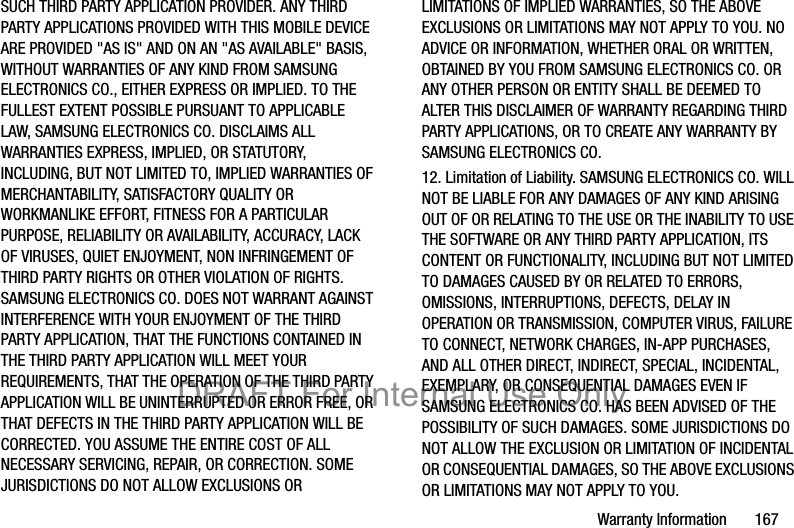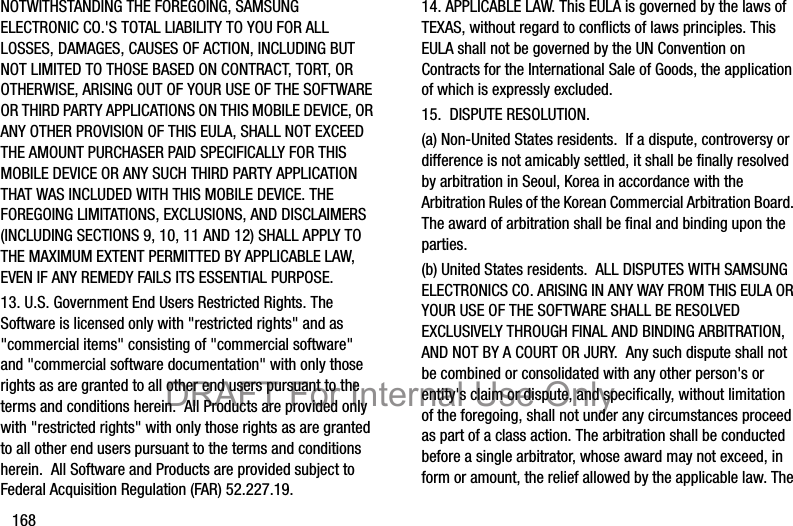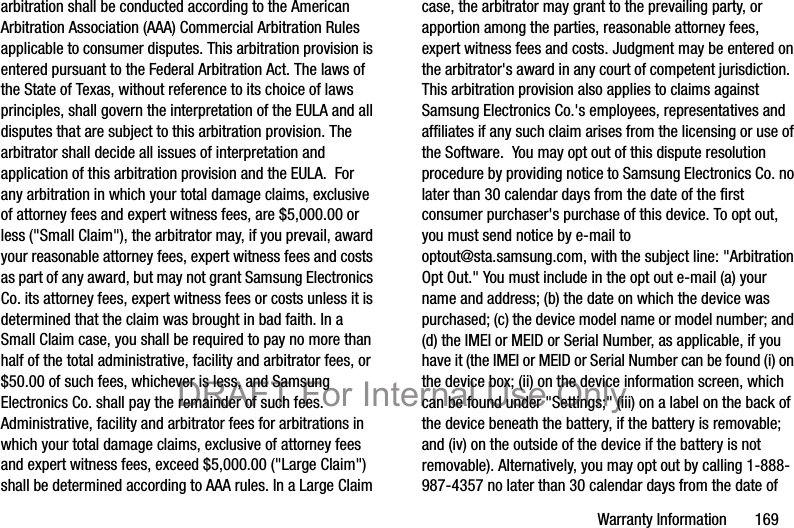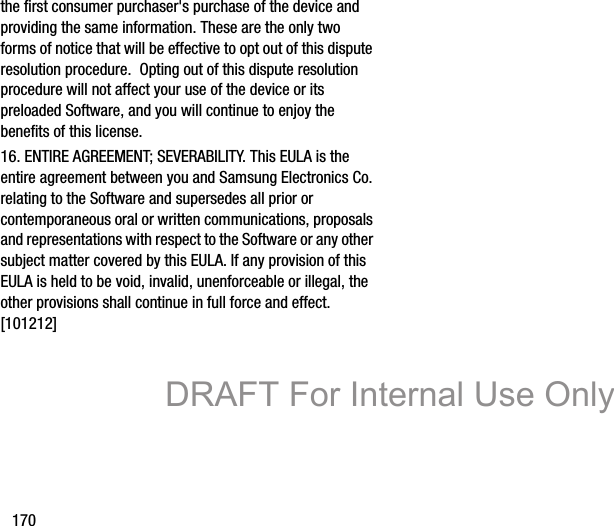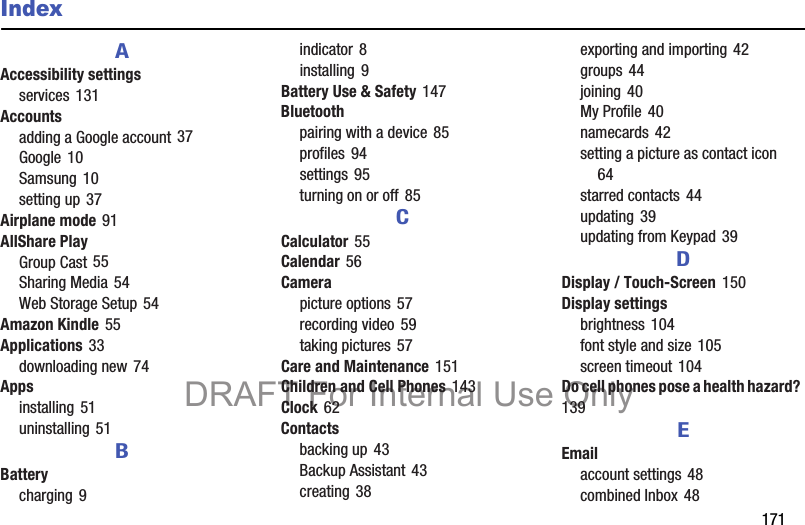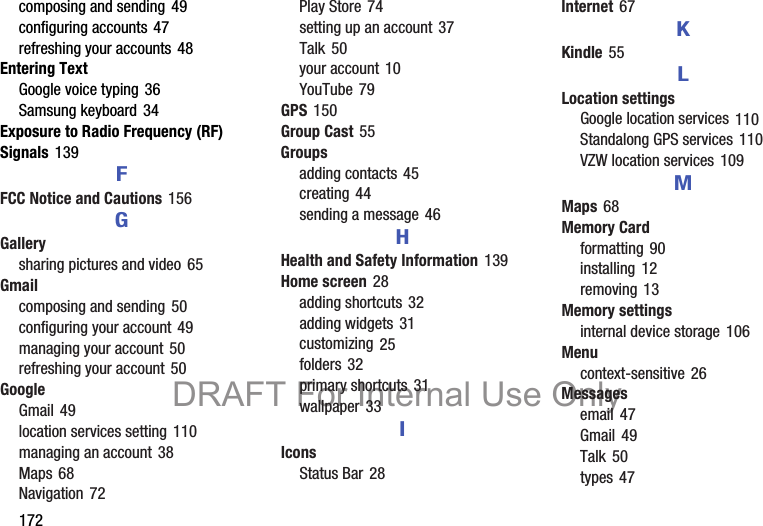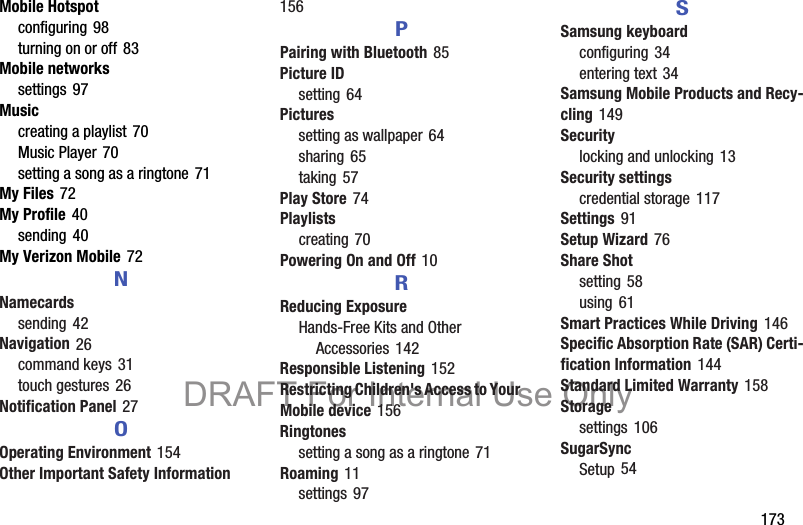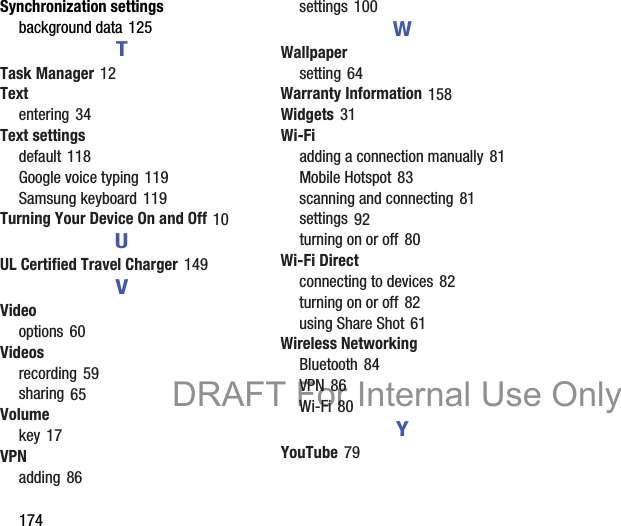Samsung Electronics Co SCHI925 Portable Tablet Computer with Multi-band CDMA/WCDMA/GSM/EDGE/LTE, WLAN and Bluetooth User Manual i925 UM
Samsung Electronics Co Ltd Portable Tablet Computer with Multi-band CDMA/WCDMA/GSM/EDGE/LTE, WLAN and Bluetooth i925 UM
Users Manual
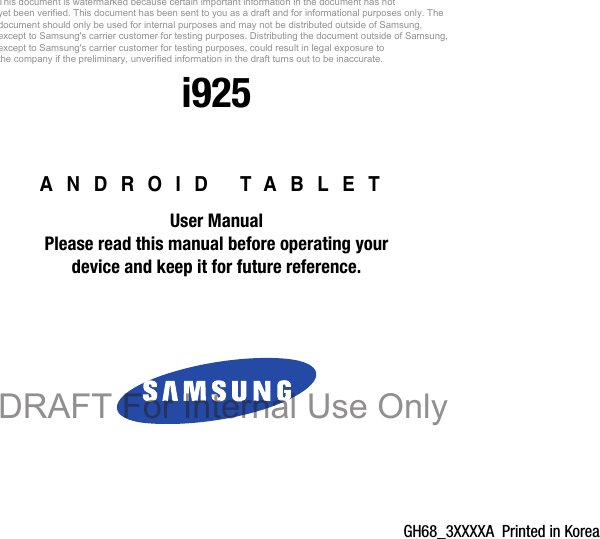
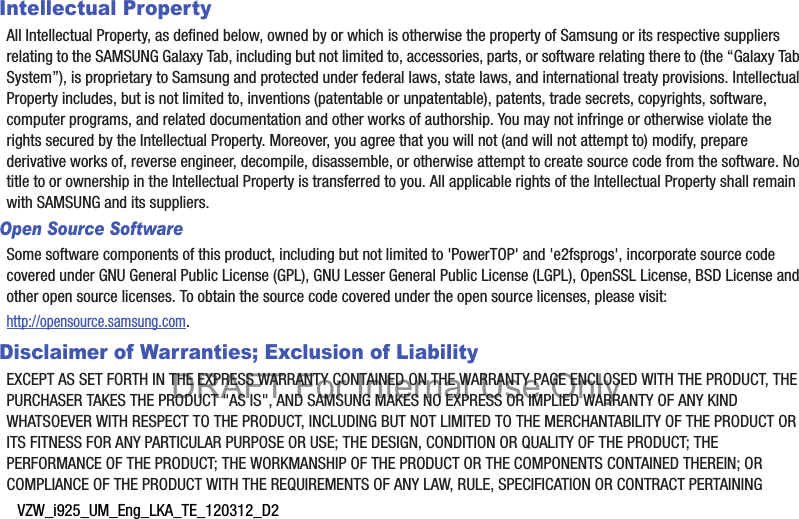
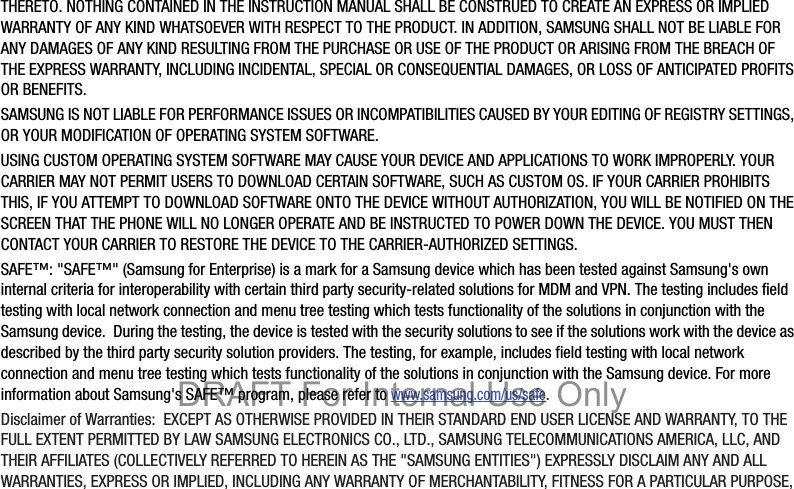
![INTEROPERABILITY OR NON-INFRINGEMENT, WITH RESPECT TO INFORMATION TECHNOLOGY SECURITY PROTECTION, SAFE™ DEVICES AND APPLICATIONS TESTED WITH SAFE™ DEVICES. IN NO EVENT SHALL THE SAMSUNG ENTITIES BE LIABLE FOR ANY DIRECT, INDIRECT, INCIDENTAL, PUNITIVE, OR CONSEQUENTIAL DAMAGES OF ANY KIND WHATSOEVER WITH RESPECT TO INFORMATION TECHNOLOGY SECURITY PROTECTION, SAFE™ DEVICES OR APPLICATIONS TESTED WITH SAFE™ DEVICES. In addition, information technology security protection will be affected by features or functionality associated with, among other things the e-mail platform, master data management, and virtual private network solutions selected by the software provider, solution provider or user. Choice of an e-mail, master data management, and virtual private network solution is at the sole discretion of the software provider, solution provider or user and any associated effect on information technology security protection is solely the responsibility of the software provider, solution provider or user. For complete statement of limited warranty, please refer to www.samsung.com/us/safe, available on the web and where Samsung smartphone and Galaxy Tab™ devices are sold. [101212] DRAFT For Internal Use Only](https://usermanual.wiki/Samsung-Electronics-Co/SCHI925/User-Guide-1872669-Page-4.png)