Samsung Electronics Co SCHL310 Single-Band CDMA Phone User Manual
Samsung Electronics Co Ltd Single-Band CDMA Phone Users Manual
Users Manual

* Depending on the software installed or your service provider, some of the descriptions in
this manual may not match from your phone.
* Depending on your country, your phone and accessories may appear different from the
illustrations in this manual.
World Wide Web
http://www.samsungmobile.com
Printed in Korea
Code No.:GH68-xxxxA
English. 05/2006. Rev 1.0
L310.book Page 1 Thursday, June 15, 2006 5:29 PM
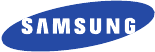
SCH-L310
User’s Guide
L310.book Page 2 Thursday, June 15, 2006 5:29 PM
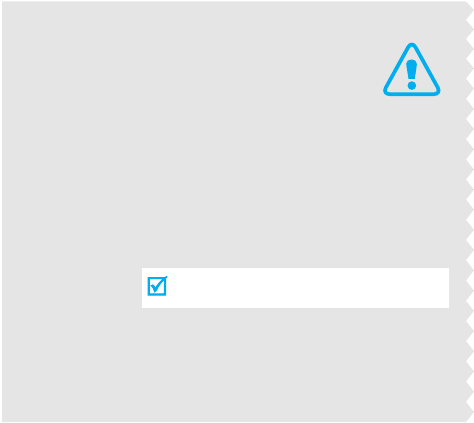
Use road safety at all times
Do not use a hand-held phone while driving. Park
the vehicle first.
Switch off the phone when refuelling
Do not use the phone at a refuelling point (service
station) or near fuels or chemicals.
Switch off in an aircraft
Wireless phones can cause interference. Using them
in an aircraft is both illegal and dangerous.
Switch off the phone near all medical
equipment
Hospitals or health care facilities may be using
equipment that could be sensitive to external radio
frequency energy. Follow any regulations or rules in
force.
Important
safety
precautions
Failure to comply with the following
precautions may be dangerous or illegal.
L310.book Page 3 Thursday, June 15, 2006 5:29 PM
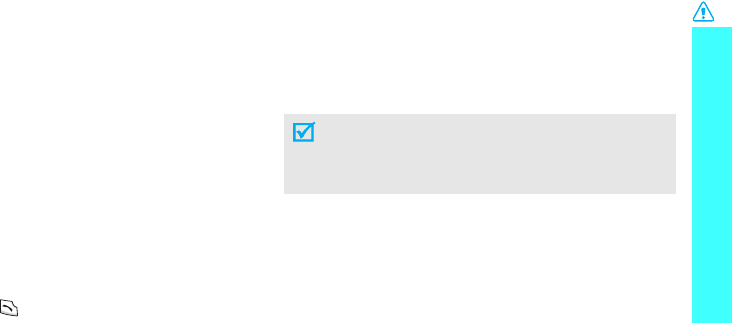
Important safety precautions
1
Interference
All wireless phones may be subject to interference,
which could affect their performance.
Be aware of special regulations
Meet any special regulations in force in any area and
always switch off your phone whenever it is forbidden
to use it, or when it may cause interference or danger.
Water resistance
Your phone is not water-resistant. Keep it dry.
Sensible use
Use only in the normal position (held to the ear). Avoid
unnecessary contact with the antenna when the phone
is switched on.
Emergency call
Key in the emergency number for your present
location, then press .
Keep your phone away from small children
Keep the phone and all its parts, including accessories,
out of the reach of small children.
Accessories and batteries
Use only Samsung-approved accessories and
batteries. Use of any unauthorized accessories could
damage your phone and may be dangerous.
Qualified service
Only qualified service personnel may repair your
phone.
For more detailed safety information, see "Health and
safety information" on page 57.
• The phone could explode if the battery is
replaced with an incorrect type.
• Dispose of used batteries according to the
manufacturer’s instructions.
L310.book Page 1 Thursday, June 15, 2006 5:29 PM
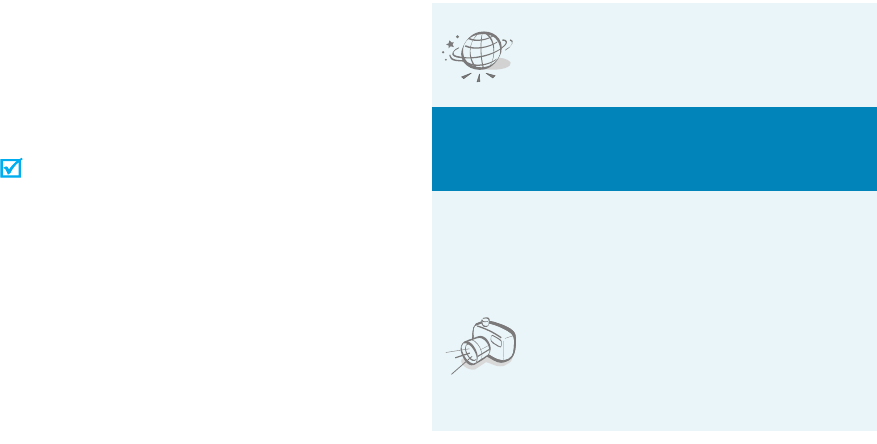
2
About this Guide
This User’s Guide provides you with condensed
information about how to use your phone. To quickly
learn the basics for your phone, please refer to “Get
started” and “Step outside the phone.”
In this guide, the following instruction icons appear:
Indicates that you need to pay careful
attention to the subsequent information
regarding safety or phone features.
Indicates that you can get more information
on the referenced page.
→
Indicates that you need to press the
Navigation keys to scroll to the specified
option and then select it.
[ ] Indicates a key on the phone. For example,
[
OK
]
< > Indicates a soft key, whose function is
displayed on the phone screen. For example,
<
ao VIVO
>
•WAP browser
Access the wireless web and access
various services and current
information.
Special
features of your phone
• Simple, sleek design with Intenna
Samsung’s powerful intenna technology allows
the best call quality without an annoying external
antenna.
• Camera
Use the camera module on your
phone to take a photo.
L310.book Page 2 Thursday, June 15, 2006 5:29 PM
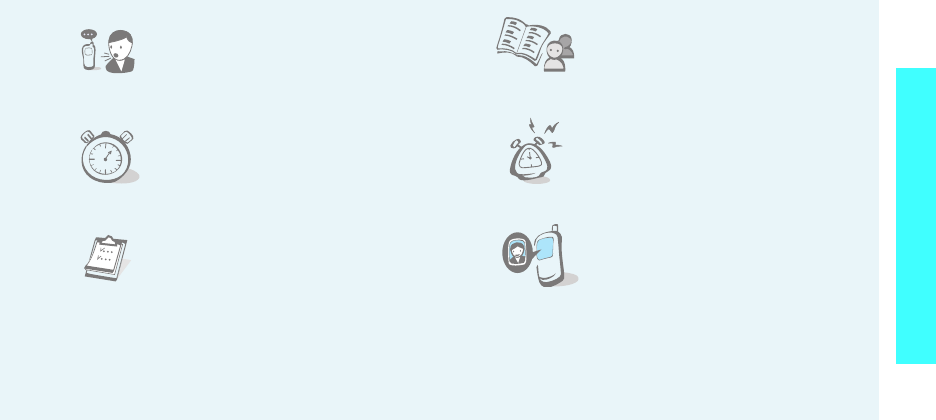
3
Special features of your phone
• Voice recognition
Dial a number or access features
with voice commands.
•Countdown
Use your phone as a countdown
timer for an important event.
•Calendar
Keep track of your daily, weekly,
and monthly schedule.
• Phonebook
Store up to 500 home, work, or
mobile phone numbers for your
phonebook.
•Alarm
Use your phone as an alarm clock
to wake you up in the morning or
notify you to an event.
• Get personal with photo caller
ID
See who’s calling you when their
very own photo displays.
L310.book Page 3 Thursday, June 15, 2006 5:29 PM
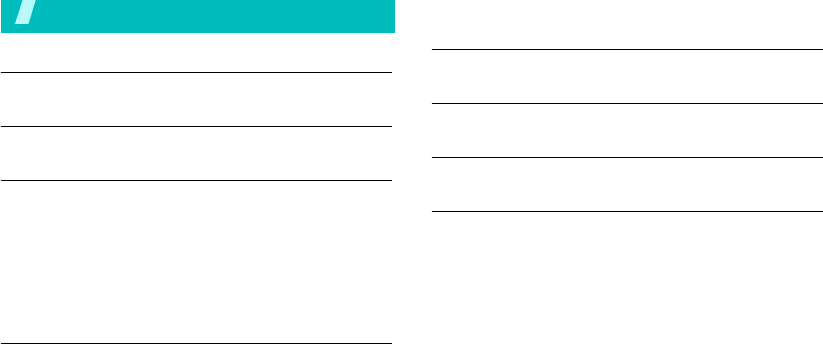
4
Contents
Unpack 6
Make sure you have each item
Your phone 6
Buttons, features, and locations
Get started 7
First steps to operate your phone
Install and charge the phone ................................... 7
Power on or off ...................................................... 8
Keys and display .................................................... 8
Access menu functions.......................................... 11
Customize your phone .......................................... 12
Make/answer calls................................................ 13
Step outside the phone 14
Use camera ......................................................... 14
Use Phonebook .................................................... 14
Browse the wap ................................................... 15
Send messages.................................................... 16
View messages .................................................... 17
Use voice recognition ............................................ 18
Enter text 19
T9 English, Alphabet, Number, and Symbols mode
Call functions 21
Advanced calling features
Menu functions 25
All menu options listed
Health and safety information 58
L310.book Page 4 Thursday, June 15, 2006 5:29 PM
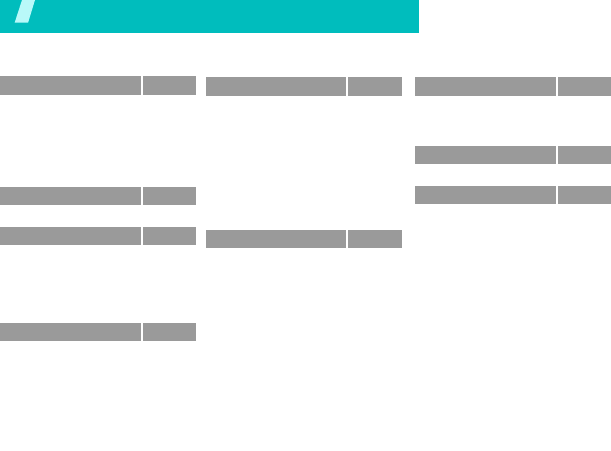
5
Overview of menu functions
To access Menu mode, press <
ao VIVO
> in Idle mode.
1 Calls
p.28
1 All
2 Outgoing
3 Incoming
4 Missed
5 Erase history
6 Calls time
p.28
p.28
p.29
p.29
p.29
p.29
2 Downloads
p.29
3 My Vivo
p.30
1 Main menu
2 Main keys
3 Sounds
4 Display
5 Idioma/Language
p.30
p.31
p.31
p.32
p.34
4 Tones and Images
p.34
1 Photos/Images
2 Tones
3 Memory info
p.34
p.34
p.34
5 Phonebook
p.34
1 Find
2 Voice Mail
3 Vivo Agenda
4 Add new entry
5 Speed dial
6 Group settings
7 My phone#
8 vCard
9 Memory info
p.35
p.35
p.35
p.35
p.36
p.36
p.37
p.37
p.37
6 Messages
p.37
1 New Msg
2 Receiv.
3 Sent
4 Voice Mail
5 Messenger
6 Vivo Chat
7 E-mail
8 Templates
9 Saved
10 Drafts
11 WAP Alert
12 Erase Msg
13 Message settings
14 Memory info
p.37
p.39
p.40
p.40
p.41
p.41
p.41
p.41
p.41
p.41
p.42
p.42
p.44
7 Entertainment
p.44
1 Games
2 Voice Portal
3 Vivo Informa
p.44
p.44
p.44
8 WAP
p.44
9 More
p.46
1 Tools
2 Help
3 Voice tools
4 Settings
p.46
p.49
p.50
p.52
L310.book Page 5 Thursday, June 15, 2006 5:29 PM

6
Unpack
Make sure you have each item
You can obtain various accessories from
your local Samsung dealer.
Phone Travel Adapter
• The items supplied with your
phone and the accessories at your
Samsung dealer may vary,
depending on your country or
service provider.
Battery User’s Guide
Your phone
Buttons, features, and locations
Special
function keys
Earpiece
Display
Power on/off/
Menu exit key
Soft key (right)
Microphone
Navigation keys
(Up/Down/Left/
Right)
Cancel/clear key
OK key
Soft key (left)
Headset jack
Volume keys
SEND key
Alphanumeric
keys
Interface connector
Camera
lens
Camera
key
Headset
jack
Service
light
L310.book Page 6 Thursday, June 15, 2006 5:29 PM
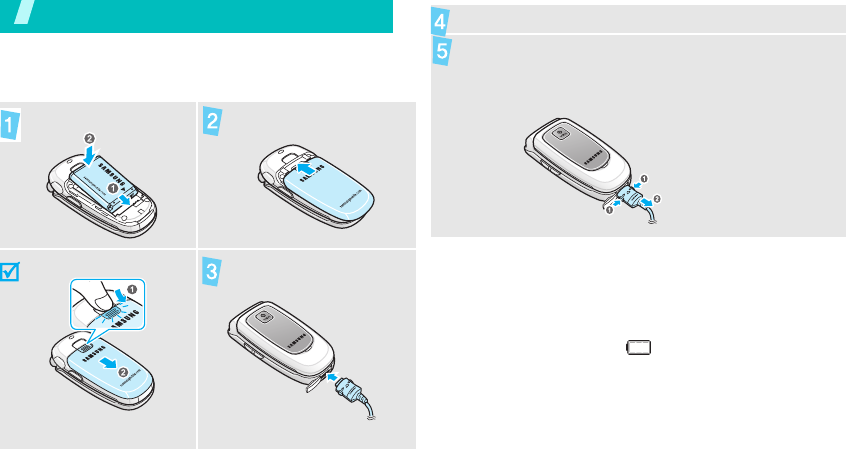
7
Get started
First steps to operate your phone
Install and charge the phone
Low battery indicator
When the battery is low:
• a warning tone sounds,
• the battery low message displays, and
• the empty battery icon blinks.
If the battery level becomes too low, the phone
automatically turns off. Recharge your battery.
To install the battery. Replace the battery case.
To remove the battery. Plug the travel adapter
into the phone.
Plug the adapter into a standard AC wall outlet.
When the phone is completely charged (the battery
icon stops blinking), unplug the adapter from the
power outlet.
L310.book Page 7 Thursday, June 15, 2006 5:29 PM
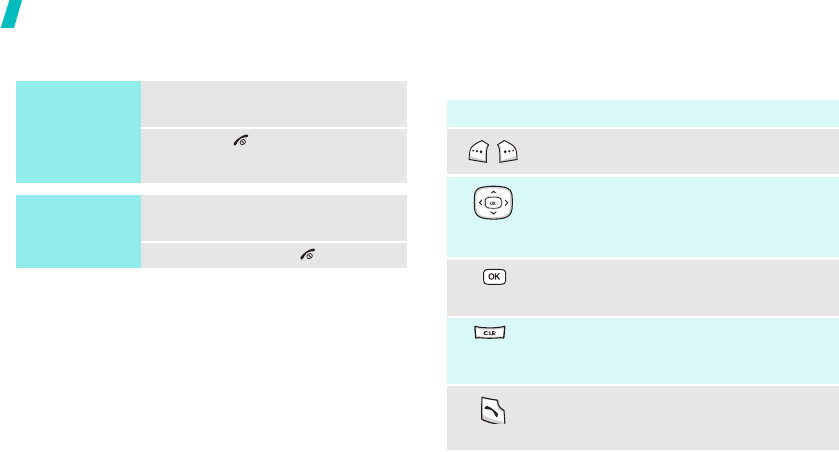
8
Get started
Power on or off Keys and display
Keys
Switch on
Do not turn on
the phone when
mobile phone
use is prohibited.
1. Open the phone.
2. Press [
]
to turn on the
phone.
Switch off
1. Open the phone.
2. Press and hold [
]
.
Key(s) Description
Perform the function indicated on the
bottom line of the display.
In Idle mode, access your favorite menus
directly.
p. 31
In Menu mode, scroll through the menu
options.
In Menu mode, selects the highlighted
menu option.
Delete characters from the display.
In Menu mode, returns the display to
the previous menu level.
Send or answer a call.
In Idle mode, retrieve the recent numbers
dialled, missed, or received.
L310.book Page 8 Thursday, June 15, 2006 5:29 PM
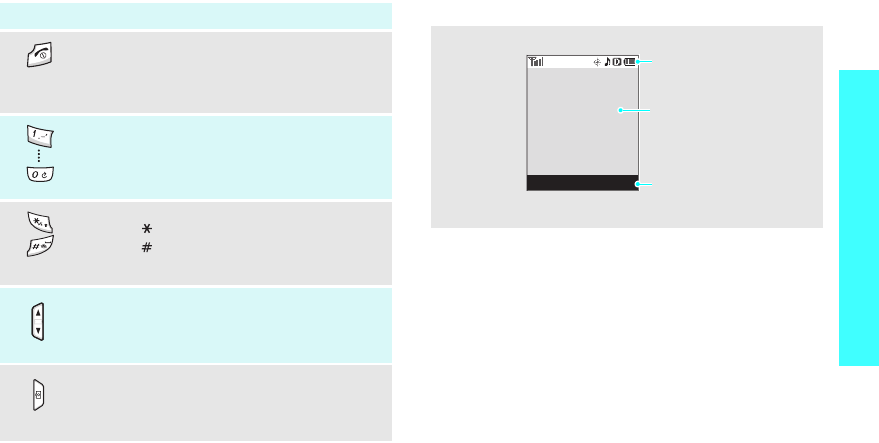
9
Get started
Display
Key(s) Description
End a call.
Hold down to switch the phone on and off.
In Menu mode, cancel input and return the
phone to Idle mode.
Enter numbers, letters, and some special
characters.
Enter special characters.
Hold [ ] down to begin voice dialing.
Hold [
]
down to activate or deactivate
silent mode.
(on the left)
During a call, adjust the voice volume.
In Idle mode, adjust the keypad tone
volume.
(on the right)
In idle mode, access the Camera menu:
hold down to turn the camera on.
In camera mode, take a photo.
Layout
Text and graphics
display messages,
instructions, and
information you enter.
Soft key function indicators
show the current functions
assigned to the two soft
keys.
Icons
display various icons.
ao VIVO WAP
L310.book Page 9 Thursday, June 15, 2006 5:29 PM
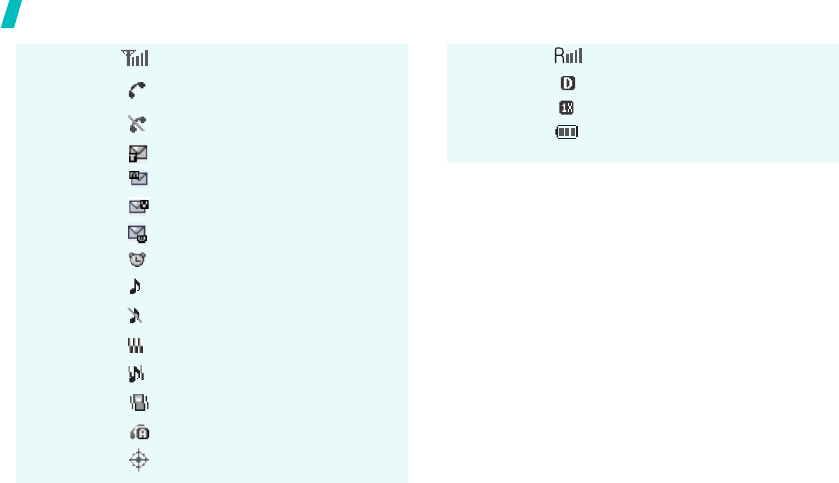
10
Get started
Icons
Received signal strength
Call in progress
Out of your service area; you cannot
send or receive calls
New SMS message
New MMS message
New voicemail message
New WAP message
Alarm set
Ringer/1-Beep on
Ringer off
Vibration mode is active
Lev.1~8+Vib mode is active
Silent mode
Auto answer mode is active
Location is active
Icons
(continued)
Roaming network
Digital mode is active
1x RTT mode is active
Battery power level
L310.book Page 10 Thursday, June 15, 2006 5:29 PM
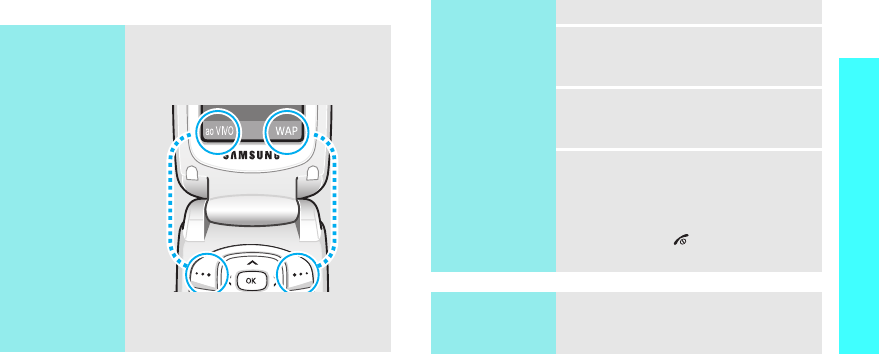
11
Get started
Access menu functions
Use the soft
keys
The roles of the soft keys vary
depending on the function you are
using. The bottom line of the
display indicates their current role.
Press the left soft
key to access
ao VIVO
mode.
Press the right soft
key to access
WAP
menu.
Select an
option
1. Press the appropriate soft key.
2. Press the Navigation keys to
move to the next or previous
option.
3. Press [
OK
] to confirm the
function displayed or option
highlighted.
4. To exit, choose either of the
following methods.
•Press <
Back
> or [
CLR
] to
move up one level.
• Press [ ] to return to Idle
mode.
Use shortcuts
Press the number key
corresponding to the option you
want.
L310.book Page 11 Thursday, June 15, 2006 5:29 PM
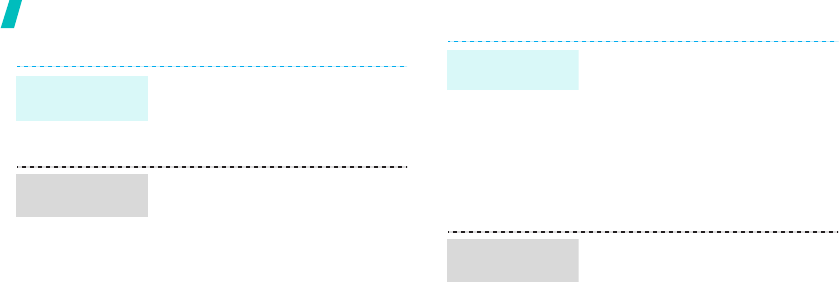
12
Get started
Customize your phone
1. In Idle mode, press <
ao VIVO
>
and select
My Vivo
→
Idioma/
Language
.
2. Select a language.
1. In Idle mode, press <
ao VIVO
>
and select
My Vivo
→
Sounds
→
Ringer
type
→
Call
.
2. Select a ringer category.
3. Select a ringer melody.
4. Press <
Save
>.
Display
language
Call ringer
melody
You can set a wallpaper for the
display.
1. In Idle mode, press <
ao VIVO
>
and select
My Vivo
→
Display
→
Wallpaper
.
2. Select an image category.
3. Select an image.
4. Press [
OK
] or <
Save
>.
You can change the banner on the
display.
1. In Idle mode, press <
ao VIVO
>
and select
My Vivo
→
Display
→
Banner
.
2. Enter your banner.
3. Press [
OK
] or <
Save
>.
Idle mode
wallpaper
Display
Banner
L310.book Page 12 Thursday, June 15, 2006 5:29 PM
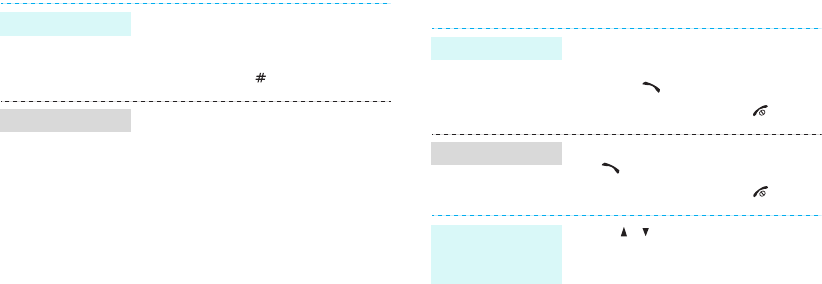
13
Make/answer calls
You can switch to silent mode to
avoid disturbing other people with
your phone sound.
Press and hold
[
]
in Idle mode.
You can protect the phone against
unauthorized use with a phone
password.
1. In Idle mode, press <
ao VIVO
>
and select
More
→
Settings
→
Security
.
2. Enter the default password,
“0000”.
3. Select
Change lock
.
4. Enter a new password and press
[
OK
].
5. Enter the new password again
and press [
OK
].
6. Select
Lock phone
.
7. Select
On power-up
or
Lock
now
.
Silent mode
Phone lock
1. Enter an area code and phone
number.
2. Press
[]
.
3. To end the call, press
[]
.
1. When the phone is ringing, press
[]
.
2. To end the call, press
[]
.
Press [ / ].
Make a call
Answer a call
Adjust the
volume during
a call
L310.book Page 13 Thursday, June 15, 2006 5:29 PM
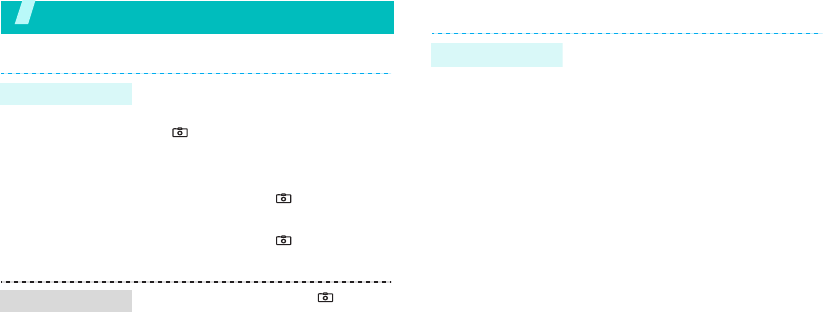
14
Step outside the phone
Use camera
Use Phonebook
1. Open the phone.
2. In Idle mode, press and hold
[ ] to turn on the camera.
3. Aim the lens at the subject and
adjust the image.
4. Press [
OK
] or [ ] to take a
photo.
5. Press [
OK
] or [ ] to save the
photo.
1. In Idle mode, press [ ] and
select
Photo album
.
2. Scroll to a photo you want and
press [
OK
].
Take a photo
View a photo
As a new entry
1. In Idle mode, enter a phone
number and press <
Save
> or
[
OK
] .
2. Select
New Entry
→
a category
type.
3. Specify the contact information:
Name, Mobile, Work, Home,
Pager, Fax, E-mail, URL, Group,
Caller Ringer, Birthday, and
Image.
4. Press [
OK
].
5. Press <
Save
> to save the
entry.
Add an entry
L310.book Page 14 Thursday, June 15, 2006 5:29 PM
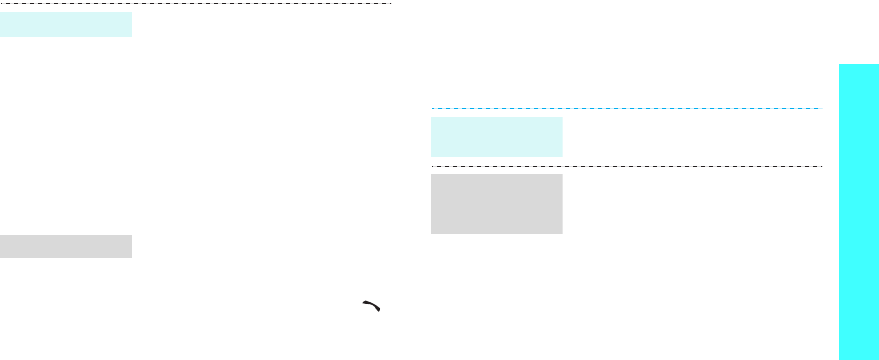
15
Step outside the phone
Browse the wap
Using a built-in WAP (Wireless Application Protocol)
browser, you can get easy access to the wireless web
to get a variety of up-to-date services and information
and to enjoy download of web content.
To an existing entry
1. In Idle mode, enter a phone
number and press <
Save
> or
[
OK
].
2. Press [Down].
3. Enter the first few letters of the
name you want.
4. Select a contact a number type.
5. Press [
OK
] and select Yes to
save the contact.
1. In Idle mode, press [Down] and
select
Find
.
2. Select an entry.
3. Select a number and press [ ]
to dial, or press [
OK
] to access
options.
4.
Find an entry
Add an entry
In Idle mode, press <
WAP
> or
press <
ao VIVO
> and select
WAP
.
• To access browser options,
press and hold <
WAP
>.
• To scroll through browser items,
press the Navigation keys.
• To select an item, press <
OK
>.
• To return to the previous page,
press [
CLR
].
• To return to the home page,
press and hold [
CLR
].
Launch the
browser
Navigate with
the WAP
browser
L310.book Page 15 Thursday, June 15, 2006 5:29 PM
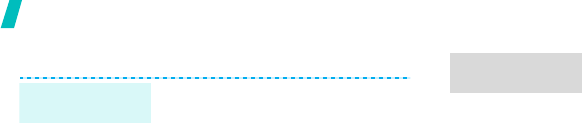
16
Step outside the phone
Send messages
1. In Idle mode, press <
ao VIVO
>
and select
Messages
→
New
Msg
→
SMS Message
.
2. Enter destination numbers and
press <
Next
>.
3. Enter the message text and
press <
Next
>.
4. Press <
Send
>.
Send a text
message (SMS)
1. In Idle mode, press <
ao VIVO
>
and select
Messages
→
New
Msg
→
MMS Message
.
2. Select
Subject
and enter the
subject.
3. Select
Picture
, press [
OK
], and
add a picture/image.
4. Select
Sound
, press [
OK
], and
add a sound.
5. Select
Message
,
press [
OK
]
and enter the message text.
6. Select
vCard
and attach your
name card or a Phonebook
entry
as a name card.
7. Press <
Send
> and enter
destination numbers or
addresses
8. Press [
OK
] and <
Send
> to
send the message.
Send a picture
message
L310.book Page 16 Thursday, June 15, 2006 5:29 PM
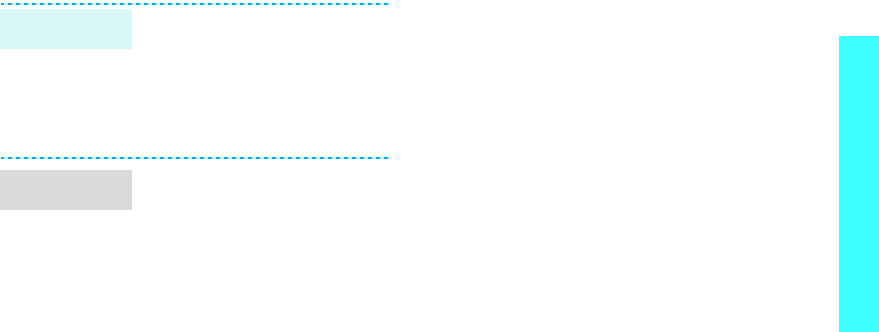
17
Step outside the phone
View messages
When a notification appears:
Press [
OK
]. The message displays.
From the Inbox:
1. In Idle mode, press <
ao VIVO
>
and select
Messages
→
Receiv.
.
2. Select a message.
When a notification appears:
1. Press [
OK
]. The message will be
downloaded from the server and
display
.
From the Inbox:
1. In Idle mode, press <
ao VIVO
>
and select
Messages
→
Receiv.
.
2. Select a message.
View a text
message
View a picture
message
L310.book Page 17 Thursday, June 15, 2006 5:29 PM

18
Use voice recognition
Your phone can recognize specific voice commands in
order to dial a number or access features.
1. In Idle mode, press and hold
[].
2. Say “Voice dial.”
3. Say a name or phone number.
4. If the name you hear is not
what you want, say “No.”
5. Say “Yes” when you hear what
you want.
If the name has more than one
number, select the number type
you want.
Voice dialing
1. In Idle mode, press and hold
[].
2. Say one of the following
commands.
•
Voice Dial
: begin voice
dialing.
•
Contacts
: open the
Phonebook list.
•
Voice Notes
: record a
voice memo.
•
Voice Mail
: access the
Voice Mail number.
•
Voice Portal
: access the
Voice Portal number.
Access
features
L310.book Page 18 Thursday, June 15, 2006 5:29 PM
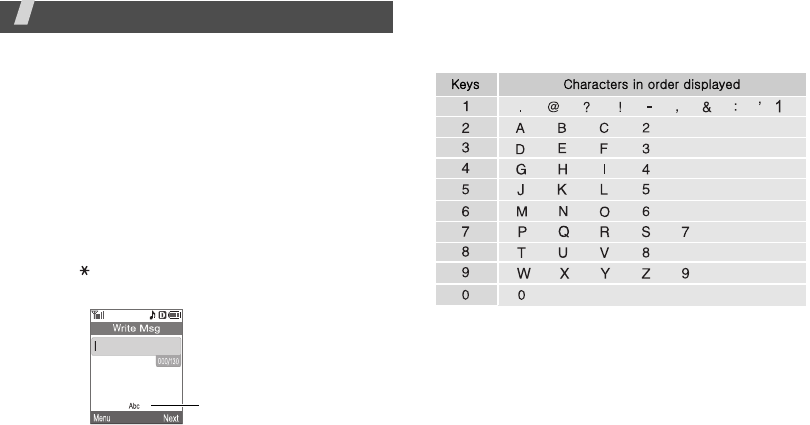
19
Enter text
T9 English, Alphabet, Number, and Symbols mode
You can enter text for some features such as
messages, Phonebook, or Tools, using T9 English
mode, Alphabet mode, Number mode, and Symbols
mode.
Changing the text input mode
The text input mode indicator appears when the cursor
is in a text field.
• Press <
Menu
> to change to T9 English, Alphabet,
Number, and Symbol modes.
• Press [ ] to change case.
Example:
Writing a text message
Using Alphabet mode
Press the appropriate key until the character you want
appears on the screen.
Tips for using Alphabet mode
• To enter the same letter twice or to enter a
different letter on the same key, wait for the cursor
to move to the right automatically or press [Right].
Then, enter the next letter.
Text input mode
indicator
L310.book Page 19 Thursday, June 15, 2006 5:29 PM
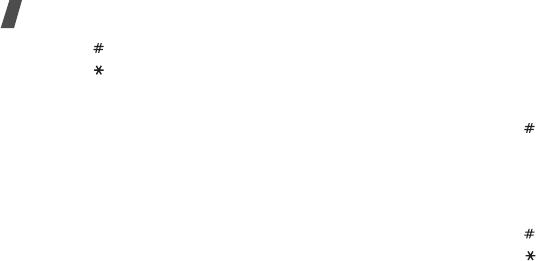
20
Enter text
• Press [ ] to insert a space.
• Press [ ] to change case. Lower case (abc), Initial
capital (Abc), and Capital lock (ABC) are available.
• Press [Left] or [Right] to move the cursor.
•Press [
CLR
] to delete characters one by one. Press
and hold [
CLR
] to clear the display.
Using T9 English mode
T9 is a predictive text input mode that allows you to
key in any character using single keystrokes.
Entering a word in T9 English mode
1. Press [
2
] to [
9
]
to start entering a word. Press
each key once for each letter.
For example, press [
4
], [
3
], [
5
], [
5
], and [
6
] to
enter Hello in T9 English mode.
T9 predicts the word that you are typing, and it
may change with each key that you press.
2. Enter the whole word before editing or deleting
characters.
3. When the word displays correctly, go to step 4.
Otherwise, press [
0
] to display alternative word
choices for the keys that you have pressed.
For example, Of and Me use [
6
] and [
3
].
4. Press [ ] to insert a space and enter the next
word.
Tips for using T9 English mode
• Press [
1
] to enter periods or apostrophes
automatically.
• Press [ ] to insert a space.
• Press [ ] to change case. Lower case (T9 word),
Initial capital (T9 Word), and Capital lock (T9
WORD) are available.
• Press [Left] or [Right] to move the cursor.
• Press [
CLR
] to delete characters one by one. Press
and hold [
CLR
] to clear the display.
• To type words not found in T9 English mode,
change the text input mode to Alpha mode.
L310.book Page 20 Thursday, June 15, 2006 5:29 PM
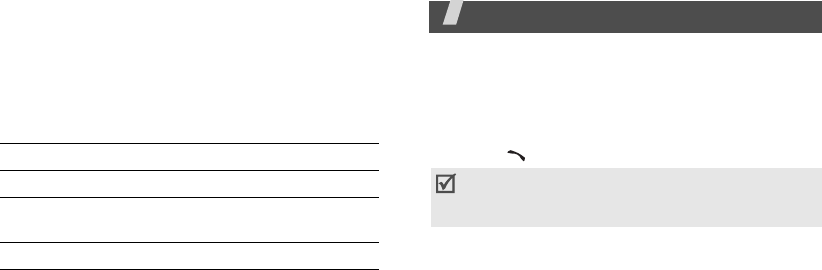
21
Using Number mode
Number mode enables you to enter numbers.
Press the keys corresponding to the digits you want.
Using Symbol mode
Symbol mode enables you to insert symbols.
Call functions
Advanced calling features
Making a call
1. In Idle mode, enter the area code and phone
number.
2. Press [ ].
Using the dialing options
While entering a number, press <
Menu
> to access the
following options:
•
4-digit Dial
: use the four digit dialing feature.
This option is only available when you enter four
digit.
•
Speed Dial
: use the speed dialing feature. This
option is only available when you enter a number
corresponding to a Phonebook location.
•
Talk
: place a call to the number.
To Press
display more symbols [Left] or [Right].
select a symbol the corresponding
number key.
clear the symbol(s) [
CLR
].
Do not turn on the phone when mobile phone use is
prohibited. Press
[
CLR
]
to clear the last digit or
press and hold
[
CLR
]
to clear the whole display.
L310.book Page 21 Thursday, June 15, 2006 5:29 PM
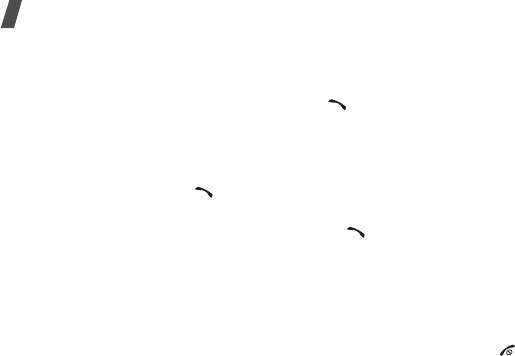
22
Call functions
•
Save
: save the number to Phonebook.
•
Find
: find the number from Phonebook.
•
Hard Pause
: insert a hard pause. Numbers after
the pause will be sent when you press [ ].
•
2sec Pause
: insert a 2-second pause. Numbers
after the pause will be sent automatically.
Redialing recent numbers
1. In Idle mode, press [ ] to display the list of
recent numbers.
2. Scroll to the number you want and press [ ].
Making a call from Phonebook
Once you have stored a number in Phonebook, you
can dial the number by selecting it from
Phonebook.
p. 34
You can also use the speed dial feature to assign your
most frequently called phone numbers to specific
numbers. You can quickly dial them by pressing the
associated number keys.
p. 36
Making an emergency call
You can make calls to standard emergency numbers,
such as 190, 192, or 193 on the Emergency # list,
even if your phone is locked or all outgoing calls are
restricted.
p. 55
Speed dialing
When you store a number in Phonebook, a location
number is assigned to the number so that you can dial
it by entering its location number.
• For 1-digit locations, hold down the corresponding
number key.
• For other locations, press the first number key and
hold down the last number key.
Ending a call
Press [ ]
.
L310.book Page 22 Thursday, June 15, 2006 5:29 PM
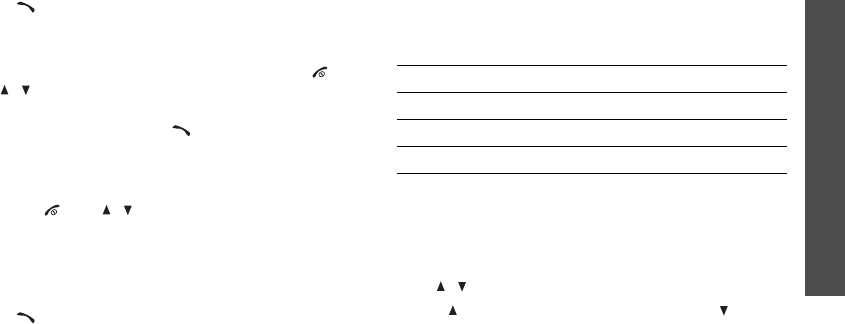
Call functions
23
Answering a call
When you receive an incoming call, the phone rings
and displays the incoming call image.
Press [ ] to answer the call.
Tips for answering a call
• When
Any key
in the
Call answer
menu is
selected, you can press any key except for [ ],
[/], and <
Ignore
>.
p. 52
• When
Send key
in the
Call answer
menu is
selected, you can press [ ] or <
Answer
>.
p. 52
• When
Folder open
in the
Call Answer
menu is
selected, you can simply open the phone.
p. 52
• Press [ ] or [ / ] to silence a call.
Viewing missed calls
If you have missed calls, the screen displays how
many calls you have missed.
Press [ ] to dial the last number.
Using the headset
Use the headset to make or answer calls without
holding the phone.
Connect the headset to the jack on the right side of
the phone.
The buttons on the headset work as listed below:
Options during a call
You can access a number of functions during a call.
Adjusting the volume during a call
Use [ / ] to adjust the earpiece volume during a call.
Press [ ] to increase the volume level and [ ] to
decrease the volume level.
To Press
redial the last call the button twice.
answer a call the button.
end a call the button.
L310.book Page 23 Thursday, June 15, 2006 5:29 PM
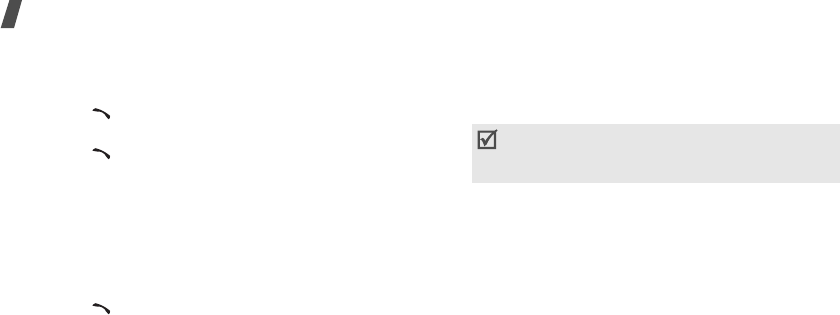
24
Call functions
Answering a second call
You can answer an incoming call while already on the
phone, if your network supports it.
1. Press [ ] to answer the call. The first call is
automatically put on hold.
2. Press [ ] to switch between the calls.
Making a three-way call
If you have activated the three-way calling service,
you can have conversation with two people
simultaneously.
1. During a call, make another call. The first caller is
placed on hold.
2. Press [ ] to begin with the three-way call.
Using the In-call menu options
During a call, press <
Menu
> to access the following
options:
•
Phonebook
: access the
Phonebook
menu to
locate or store entries.
p. 34
•
Mute
/
Quit
: switch off your phone’s microphone,
so that the other person cannot hear you.
•
Silent
/
Quit
: mute the DTMF (Dual-Tone Multi-
Frequency) tones of the keys.
•
S
end Tel#
: send your phone number as DTMF
tones.
•
Calls
: access the
Calls
menu.
p. 28
•
Messages
: access the
Messages
menu.
p. 37
•
Tools
: access the
Tools
menu.
p. 46
•
Voice privacy
: access the
Voice privacy
menu.
p. 54
•
Voice Notes
: access the
Voice Notes
menu.
p. 50
To communicate with answering machines or
computerized telephone systems, key tones
must be turned on.
L310.book Page 24 Thursday, June 15, 2006 5:29 PM
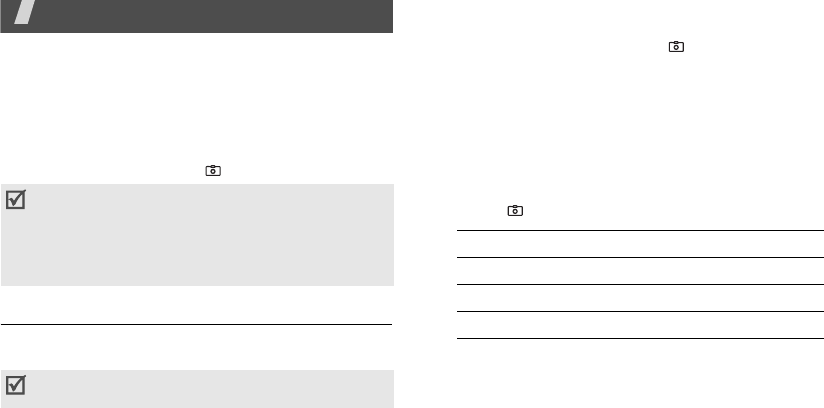
25
Menu functions
All menu options listed
Multimedia
You can use the camera module embedded in your
phone to take photos.
To access this menu, press [
]
in Idle mode.
Take picture
You can take photos in various modes. The camera
produces JPEG photos.
1. Access the
Take picture
menu to turn on the
camera and switch the display to Capture mode.
You can also press and hold [
]
in Idle mode.
2. Make any desired adjustments.
•Press <
Options
> to access camera options.
next section
• Use the keypad to change camera settings.
p. 26
•Press <
Album
> to access the
Photo album
folder.
3. Press [ ] or [
OK
] to take a photo.
• Do not take photos of people without their
permission.
• Do not take photos in a place where cameras are
not allowed.
• Do not take photos in a place where you may
interfere with another person’s privacy.
When you take a photo in direct sunlight or in bright
conditions, shadows may appear on the photo.
4.
To Press
use photo options <
Options
>.
p. 26
send the photo via MMS <
Send
>.
save the photo
[
OK
].
L310.book Page 25 Thursday, June 15, 2006 5:29 PM
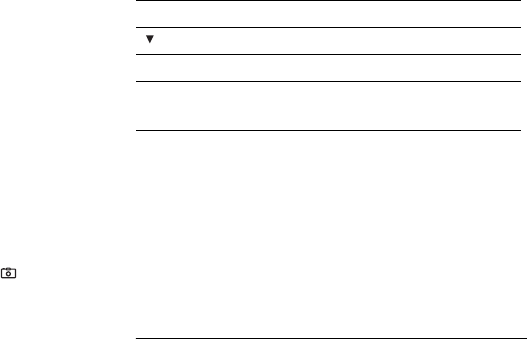
26
Using camera options in Capture mode
In Capture mode, press <
Options
> to access the
following options:
•
Self Timer
: set a time delay before the camera
takes a photo.
•
Multishot
:
take a series of action stills. Select the
number of photos the camera will take.
•
Color Tones
: change the color tone of the image.
•
Brightness
: adjust the brightness of the photo.
•
White Balance
: adjust the color balance of the
image. You can make your photo appear warmer
or cooler.
•
Resolution
: select an image resolution.
•
Quality
: select an image quality setting.
•
Shutter Sound
: select the sound that you hear
when you press the shutter release, [ ].
•
Capture Area/Full Screen
:
change the preview
screen mode.
•
Fun Frames
: apply a decorative frame to photos.
Using the keypad in Capture mode
You can use the keypad to customize your camera
settings in Capture mode.
Using photo options
After taking a photo, press <
Options
> to access the
following options:
•
Assign
: set the photo as wallpaper for the main
display or as a caller ID image for a Phonebook
entry.
•
My Pictures
: save the photo and access the
Photo album
folder.
Photo album
Use this menu to access the photos you have taken
and images saved on your phone.
Key Function
Shows the mirror image.
0
Changes the preview mode.
Left/Right Zooms in or out. (Unavailable for
640*480 resolution)
L310.book Page 26 Thursday, June 15, 2006 5:29 PM
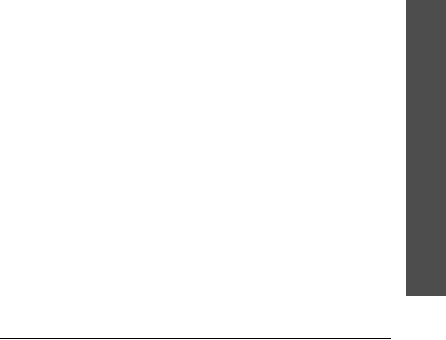
Menu functions
Multimedia
27
Viewing a photo
1. From the My Pictures screen, select a folder by
pressing [Left] or [Right].
2. Press [Down].
3. Scroll to the photo you want to view and press
<
View
>.
Using photo options
While viewing a photo, press <
Options
> to access the
following options:
•
Assign
: set the photo as wallpaper for the main
display or as a caller ID image for a Phonebook
entry.
•
Rename
: change the file name.
•
Move
: move the file to another folder.
•
Lock
/
Unlock
: lock the file to protect it from being
deleted, or unlock the file.
•
Erase
: delete the selected file.
•
Information
: access the file properties.
From the file list, press <
Options
> to access the
following options:
•
New Folder
:
add a new album
•
Send
: send the file via MMS.
•
Assign
: set the photo as wallpaper for the main
display or as a caller ID image for a Phonebook
entry.
•
Rename
: change the file name.
•
Edit
: edit the photo as a slide show.
•
List View/Thumbnail View
: change the display
mode.
•
Sort
: change the sort order.
•
Slide Show
: view all photos as a slide show.
•
Move
: move the file to another folder.
•
Lock
/
Unlock
: lock the file to protect it from being
deleted, or unlock the file.
•
Rename Folder
: rename folder name.
•
Erase Folder
: delete folder name.
•
Erase
: delete the selected file.
•
Erase All
: delete all file in the current folder.
•
Information
: access the file properties.
Settings
Use this menu to change the default settings for the
camera.
L310.book Page 27 Thursday, June 15, 2006 5:29 PM
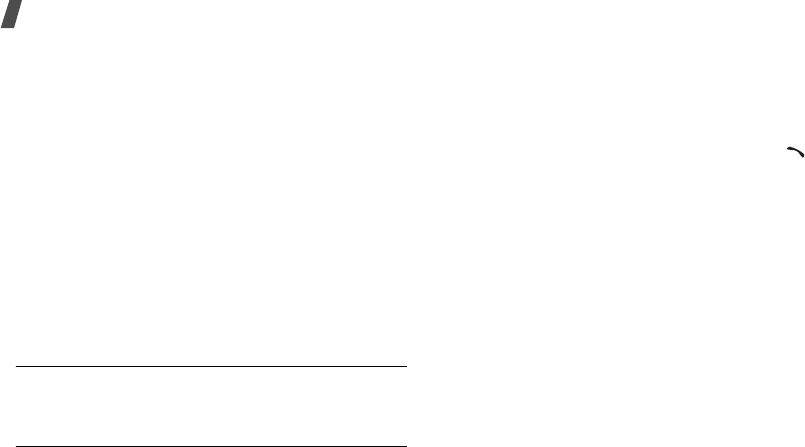
28
Menu functions
•
Picture quality
: select an image quality setting.
•
Shutter sound
: select the sound that you hear
when you press the shutter release, [
OK
].
•
View finder
: select the preview screen mode.
Full Screen
: display the image on the full screen.
Capture Area
: display the image in actual ratio.
•
Default name
: set the default name prefix for file
names.
Calls
(Menu 1)
Use this menu to view the calls you have missed,
received, or dialled, and the length of your calls.
To access this menu, press <
ao VIVO
> in Idle mode
and select
Calls
.
All
(Menu 1-1)
This menu displays the most recent calls you have
missed, received, or dialled.
Outgoing
(Menu 1-2)
This menu displays the 20 most recent calls you have
dialled.
Accessing a call record
1. Press the Navigation keys to scroll through the call
list.
2. Press [
OK
] to view the details of a call, or [ ] to
dial a number.
Using call record options
While viewing call details or the call list, press
<
Menu
> to access the following options:
•
Talk
: dials the number.
•
Save
: (for not saved numbers in Phonebook) save
the number in Phonebook.
•
Prepend
: add an additional number, such as area
code or feature code, to the phone number.
•
Erase
: erase the selected number.
•
Send SMS
: send the message to the phone
number.
•
Send MMS
: send the MMS to the phone number.
L310.book Page 28 Thursday, June 15, 2006 5:29 PM
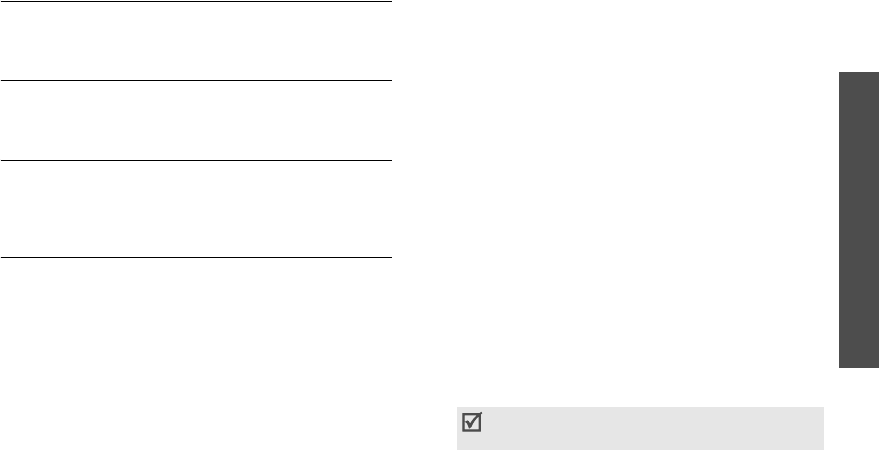
Menu functions
Downloads
(Menu 2)
29
Incoming
(Menu 1-3)
This menu displays the 20 most recent calls you have
received.
Missed
(Menu 1-4)
This menu displays the 20 most recent calls that you
did not answer.
Erase history
(Menu 1-5)
Use this menu to erase the entries stored in each of
three call logs. You can also erase all of your call log
entries at one time by selecting
All
.
Calls time
(Menu 1-6)
Use this menu to display the time log for calls made
and received. The actual time invoiced by your service
provider will vary.
•
Last call
: check the length of your last call.
•
Total
: check the total length of all the calls you
have dialed and received.
•
Life time
: check the number and total duration of
all the calls you have dialed and received since the
phone was shipped from the factory.
•
Erase total
: erase the total call timers, except for
Lift Time.
Downloads
(Menu 2)
You can download various Brew applications and
multimedia files, such as melodies and images from
the wireless web. You can also store and manage
them.
Use this menu to connect your phone to the preset
Brew server and download a variety of Brew
applications.
Downloading applications
1. Select the
Download Center
icon.
The following menu is available:
•
Catalog
: browse the server and purchase
applications.
•
Search
: enter a keyword to search for a
specific application.
•
About Download
: display help information
about using the
Download Center
menu.
2. Select
Catalog
.
When
Airtime Warnings
is set to
All Enabled
,
you are prompted to connect to the server.
L310.book Page 29 Thursday, June 15, 2006 5:29 PM
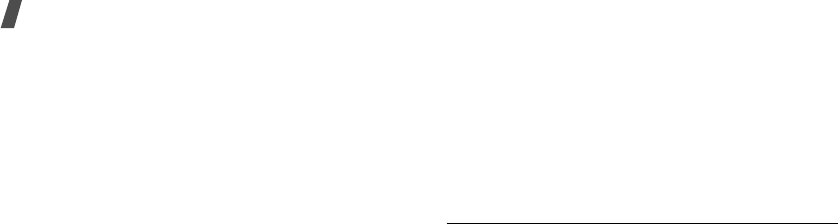
30
Menu functions
3. Select an application you want to download and
follow the instructions on the screen.
Managing Brew applications
1. Select the
Settings
icon.
The following options are available:
•
Order Apps
: change the order of the
downloaded applications.
•
Move Apps
: move an application to another
folder.
•
Manage Apps
: display the amount of memory
currently in use and remaining.
•
Main Menu View
: change the view mode of
the main menu screen.
•
Airtime Warnings
: set the phone to alert you
each time you access the Brew server.
•
View Log
: display the record of your browsing.
Viewing help information
1. Select the
Help
icon.
2. Select a help item.
My Vivo
(Menu 3)
The
My Vivo
menu enables you to change Menu mode
settings, shortcut assignment settings, sound settings,
display settings, and language settings to suit your
preferences.
To access this menu, press <
ao VIVO
> in Idle mode
and select
My Vivo
.
Main menu
(Menu 3-1)
Use this menu to customize the properties for Menu
mode.
From the Main Menu screen, press <
Options
> to
access the following options:
•
Initialize
: cancel your settings.
•
Change order
: change the position of the
selected menu.
•
Change icon
: assign a different icon for the
selected menu.
•
Help
: view the help information.
L310.book Page 30 Thursday, June 15, 2006 5:29 PM
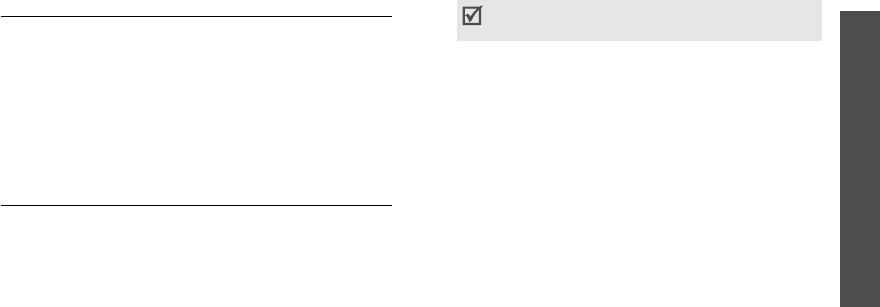
Menu functions
My Vivo
(Menu 3)
31
To view brief information about a menu, scroll to the
icon of the menu you want and press <
Info
>.
Main keys
(Menu 3-2)
You can use the Navigation keys as shortcuts to access
specific menus directly from Idle mode. Use this menu
to assign a shortcut to a key.
Assigning a shortcut menu
1. Select a key to be used as a shortcut key.
2. Press [Up] or [Down] to select the menu to be
assigned to the key.
Sounds
(Menu 3-3)
Use this menu to customize various sound settings.
Ringer volume
(Menu 3-3-1)
Use this menu to select a ringer volume for incoming
calls, message alert, alarm settings,Calendar alarm,
depending on the place where you are.
•
Silent
: the phone does not ring.
•
Vibrate
: the phone vibrates but not rings.
•
1-Beep
: the phone sound a beep.
•
Level 1
~
8
: select a volume for the call ringer. The
more bars, the louder the volume.
•
Lev. 1
~
8+Vib
: the phone vibrates and then rings.
Ringer type
(Menu 3-3-2)
Use this menu to select the ringer type for incoming
calls, message alert, calendar alarm, or data calls.
Alerts
(Menu 3-3-3)
Use this menu to have the phone alert (beep) you to
inform you that certain things have happened.
•
Service
: set the phone to beep when you exit a
service area or return to a service area.
•
Call connect
: set the phone to beep when your
call is connected to the system.
•
Call disconnect
: set the phone to beep when your
call is disconnected from the system.
•
Signal fade
: set the phone to beep when a
dropped call occurs during conversation in
response to fading signal strength.
The volume options may vary depending on the
item you select.
L310.book Page 31 Thursday, June 15, 2006 5:29 PM
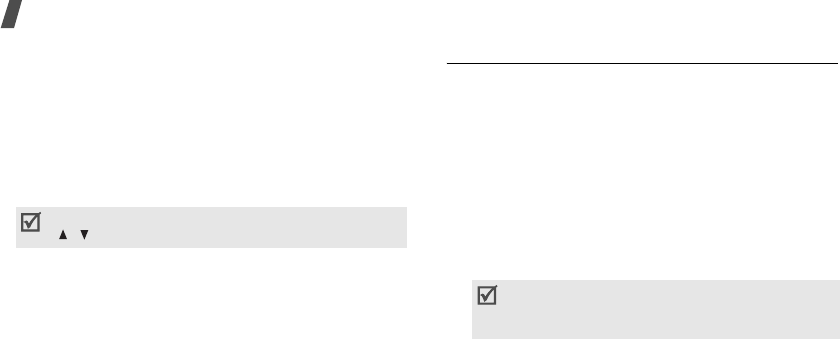
32
Menu functions
•
Minute beep
: set the phone to beep every minute
during an outgoing and incoming calls to keep you
informed of the length of your call.
•
Roam alerts
: set the phone to beep when your
phone starts roaming.
Key tone
(Menu 3-3-4)
Use this menu to set up the keypad tone that the
phone sounds when you press a key.
•
Volume
: adjust the volume of the keypad.
•
Type
: select a tone that the phone sounds when
you press a key.
•
Tone length
: set short or long DTMF (dual-tone
multi-frequency) tones to be sent to access
teleservices, such as a bank account. If the service
is digital, as most are, short DTMF tones will
almost always work.
Power On/Off
(Menu 3-3-5)
Use this menu to turn on or off the tone that the
phone sounds when it is switched on or off.
Display
(Menu 3-4)
Use this menu to change settings for the display and
light.
Menu style
(Menu 3-4-1)
Use this menu to change the menu style. You can
select either
List
or
Grid
.
Wallpaper
(Menu 3-4-2)
Use this menu to change the background image to be
displayed in Idle mode. Select an image from the
following image categorize:
•
Functional images
: select one of default images.
•
Photos/Images
:
allows you to select one of the
photos stored in the Photo Album menu.
Backlight
(Menu 3-4-3)
Use this menu to customize settings for backlight.
•
Main display
: change the display backlight
settings.
You can adjust the keypad tone volume using
[/]
in Idle mode.
When you select
Dual clock
, the phone displays
the analog clocks for the two time zones
selected in the
Dual clock
menu.
p. 33
L310.book Page 32 Thursday, June 15, 2006 5:29 PM
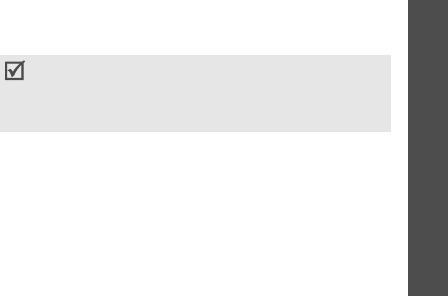
Menu functions
My Vivo
(Menu 3)
33
Duration
: specify the length of time the display
backlight stays on.
Brightness
: change the backlight brightness.
•
Keypad
: change the keypad backlight mode.
Normal mode
: flash the backlight when you press
any key.
Save mode
: use the backlight only between 8:00
AM and 4:50 PM. Doing this saves the battery
power.
•
Pwr save mode
: set the phone to turn the
backlight off when you don’t use the phone.
Banner
(Menu 3-4-4)
Use this menu to enter a banner message to be
displayed at the bottom of the display in Idle mode.
Enter a new banner message and press [
OK
] or
<
Save
>.
Dual clock
(Menu 3-4-5)
Use this menu to select two time zones to be displayed
when you select
Dual clock
for the wallpaper image.
p. 32
1. Scroll to
Location
by pressing [Left] or [Right].
2. Scroll to the
P1
field and press [Left] or [Right] to
select the time zone for the left clock.
3. Scroll to the
P2
field and press [Left] or [Right] to
select the time zone for the right clock.
4. Press [
OK
].
Contrast
(Menu 3-4-6)
Use this menu to adjust the brightness of the main
display.
Service LED
(Menu 3-4-7)
The service light on the front of the phone, blinks to
indicate the service status. Use this menu to activate
or deactivate the feature of the service light.
Dial design
(Menu 3-4-8)
Use this menu to select a color for the digits when
entering a number for dialing.
You can apply the daylight savings time for each
clock. Scroll to
DST
by pressing
[Left] or [Right]
and scroll to the
P1
or
P2
field. Select
On
and
press [
OK
]
.
L310.book Page 33 Thursday, June 15, 2006 5:29 PM
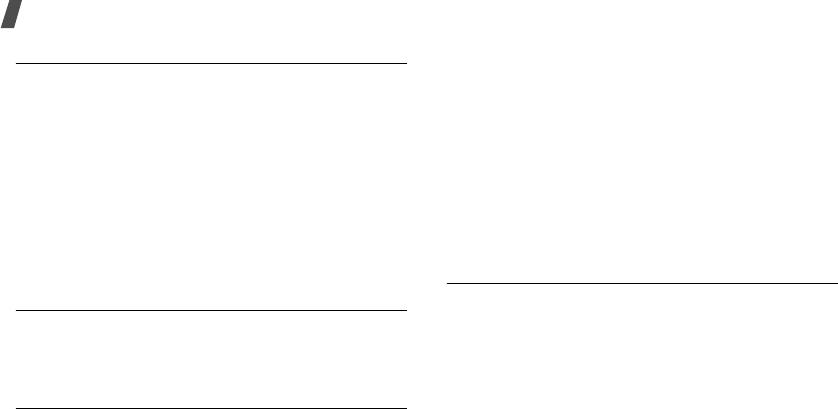
34
Menu functions
Idioma/Language
(Menu 3-5)
Use this menu to select one of several languages for
the display text.
Tones and Images
(Menu 4)
Use this menu to download images and tones from the
website preset by your service provider.
You can also save images and tones in the phone’s
memory.
To access this menu, press <
ao VIVO
> in Idle mode
and select
Tones and Images
.
Photos/Images
(Menu 4-1)
This menu displays photos you have taken and images
you have downloaded, received in messages, or
imported from your computer.
Tones
(Menu 4-2)
This menu displays voice memos you have recorded
and sound files you have downloaded, received in
messages, or imported from your computer.
From the file list, press <
Options
> to access the
following options:
•
Send
: send the file via MMS.
•
Assign
: set the sound file as your call ringtone, a
ringtone for a Phonebook entry or a group, alarm
tone.
•
Rename
: change the file name.
•
Erase
: delete the selected file.
•
Erase All
: delete all files.
•
Information
: access the file properties.
Memory info
(Menu 4-3)
Use this menu to view memory information for media
items in the phone’s memory.
Phonebook
(Menu 5)
You can store phone numbers in your phone’s
memory. The phone’s memory are physically separate,
but they are used as a single entity called Phonebook.
To access this menu, press <
ao VIVO
> in Idle mode
and select
Phonebook
.
L310.book Page 34 Thursday, June 15, 2006 5:29 PM
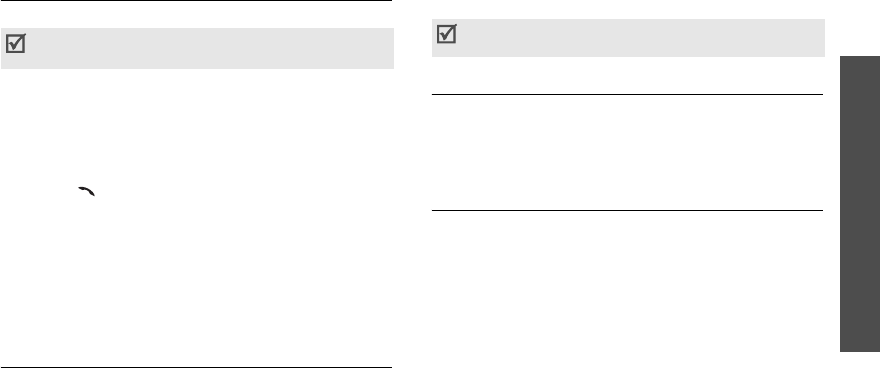
Menu functions
Phonebook
(Menu 5)
35
Find
(Menu 5-1)
Use this menu to search for numbers in Phonebook.
Finding an entry
1. Press [Left] or [Right] to select a search method.
2. Enter the first few letters of the name you want, or
a caller group.
3. Select the name you want.
4. Press [ ] to dial the number, or ,<
Menu
> to
access Phonebook options.
Using Phonebook options
While viewing a Phonebook, press <
Menu
> to access
the following options:
•
Edit
: edit the selected contact.
•
Erase
: erase the selected contact.
Voice Mail
(Menu 5-2)
Use this menu to connect to the voicemail server and
access your voicemails.
Vivo Agenda
(Menu 5-3)
Use this menu to synchronize your Phonebook list in
Phonebook with one on a remote server. It is a useful
safeguard for your Phonebook list, in the case your
phone is lost or damaged.
Add new entry
(Menu 5-4)
Use this menu to add a new entry to Phonebook.
1. Enter a phone number and press [
OK
].
2. Select a category type of the number.
3. Enter a name and press [
OK
].
4. Change the settings or enter information about the
Phonebook.
Name
: assign a name, if one has not already been
entered.
Mobile/Work/Home
/
Pager
/
Fax
: add a number
in any category.
Press [Down] and select
Find
in Idle mode to
quickly access this menu.
Your service provider can give the voicemail server
number.
L310.book Page 35 Thursday, June 15, 2006 5:29 PM
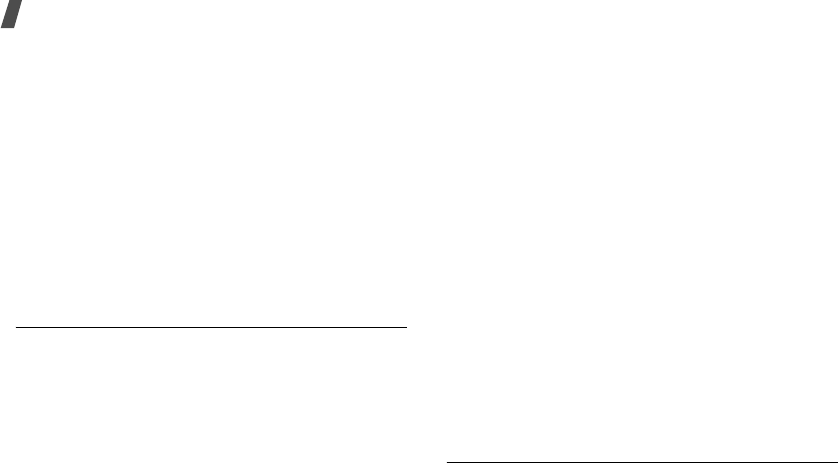
36
Menu functions
Main number
: assign the number to a main
number.
E-mail
: assign an e-mail address.
URL
: enter an URL address of the person.
Group
: assign the number to a caller group.
Caller ringer
: assign a ringer melody to alert you
to a call from the number.
Birthday
: enter the birthday of the person.
Image
: assign an image as a caller ID image to
alert you to a call from the number.
5. Press [
OK
]
6. Select
Yes
to save the entry.
Speed dial
(Menu 5-5)
Use this menu to assign a speed dial number for
entries in Phonebook, if you have stored phone
numbers.
Assigning speed dial numbers
1. Scroll to
All
or
Unassigned
on the top line.
All locations or locations available for the speed
dial number are listed.
2. Enter a location number you want or select an
empty location from the list.
3. Press <
Assign
>.
4. Find the entry you want to assign to the number.
5. Select the entry you want from the Phonebook list
and press <
Assign
>.
6. If the contact has more than one number, select
the number you want.
Managing speed dial entries
From the Speed dial screen, scroll to
Assigned
on the
top line and press <
Options
> to access the following
options:
•
Map
: display the assigned key location on a map.
•
Edit
: edit the number assigned to the key.
•
Erase
: clear the selected speed dial setting.
•
Erase All
: clear all speed dial settings.
Dialing speed dial entries
Press and hold the appropriate key in Idle mode.
Group settings
(Menu 5-6)
L310.book Page 36 Thursday, June 15, 2006 5:29 PM
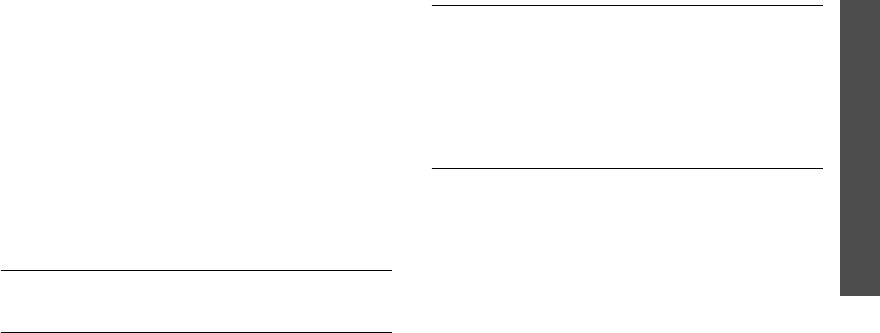
Menu functions
Messages
(Menu 6)
37
Use this menu to change the settings for the caller
groups.
Changing the caller group name
1. Scroll to the group you want.
2. Press <
Menu
> and select
Rename
.
3. Clear the old name and enter a new name you
want.
4. Press [
OK
].
Changing the ringer melody
1. Scroll to the group you want.
2. Press <
Menu
> and select
Ringer
.
3. Select the ringer category and press [Down].
4. Select the ringer melody.
5. Press [
OK
].
My phone#
(Menu 5-7)
Display your phone number.
vCard
(Menu 5-8)
Use this menu to access name cards you have saved
using the
Save to vCard
option.
Memory info
(Menu 5-9)
Use this menu to display the number of Phonebook
you have stored in Phonebook and vCards.
Messages
(Menu 6)
To access this menu, press <
ao VIVO
> in Idle mode
and select
Messages
.
New Msg
(Menu 6-1)
Use this menu to create and send text message or
multimedia messages.
Creating and sending a text message
1. Select
SMS Message
.
2. Enter a destination number and press <
Next
>.
To send the message to more than one recipient,
press [
Right
] and add additional numbers.
3. Enter your message and press <
Next
>.
L310.book Page 37 Thursday, June 15, 2006 5:29 PM

38
Menu functions
You can retrieve a canned message by pressing
<
Menu
> and selecting
Canned MSG
.
4. Select an option. The following options are
available:
•
Send To
: change the destination number or
add more destination numbers.
•
Msg
: change the message contents you’ve
already entered.
•
Callback #
: change the callback number.
•
Options
: change the SMS settings for sending
the message.
Priority
: select a priority level.
Delivery ack
: set the network to inform
you when your message is delivered.
Save Message
: set how the phone acts for
sent messages.
. A u t o S a v e : t h e p h o n e i m m e d i a t e l y s a v e s a
copy of the message.
. Do Not Save: the phone does not save the
message in the Sent.
. Prompt Save: the phone prompts you to save
the message.
•
Drafts
: saves the message in Draft folder.
5. If you are satisfied with the message you have
entered, press <
Send
>.
Creating and sending a multimedia message
Use this menu to use the Picture Mail Service, which
allows you to store all of messages containing images
or sounds.
1. Select
MMS Message
.
2. Select
Subject
and enter a subject for your
message.
3. Select
Picture
and add an image.
4. Select
Sound
and add an sound clip.
5. Select
Message
.
6. Enter your message and press [
OK
].
7. Select
vCard
8. Attach your name card or a Phonebook entry as a
name card.
9. Press <
Menu
> to access the following options:
•
Add Page
: add pages. Move to each page by
pressing [Left] or [Right].
L310.book Page 38 Thursday, June 15, 2006 5:29 PM
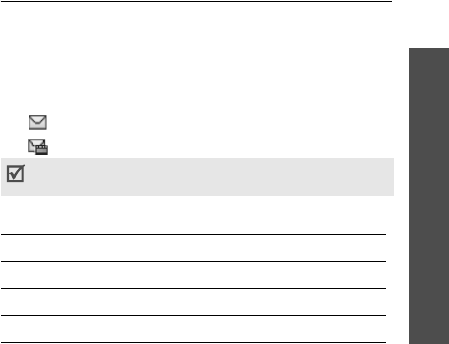
Menu functions
Messages
(Menu 6)
39
•
Erase Page
: erase pages.
• Add MOBLOG
•
Set Duration
: set how long one slide in your
outgoing messages displays. After a specified
time, the display automatically scrolls to the
next slide.
•
Preview
: view the message as it will be shown
on the recipient’s phone.
•
Edit Recipient
: edit a destination number.
•
Save to draft
: save the message in the
Drafts
.
•
Settings
: change the settings for sending
messages.
p. 42
10. Press <
Send
> to send the message. Enter a
phone number or e-mail address.
To add multiple destinations, insert a space
between phone numbers or e-mail addresses.
If you want to send copies of the message to other
people, press <
Menu
> and select
Move to Cc
or
Move to Bcc
.
11. Press [
OK
] and select <
Send
> to send the
message.
Receiv.
(Menu 6-2)
Use this menu to access all of the messages you have
received.
Viewing a message
The following icons may appear on the message list to
show the message type:
•: Text messages
• : Multimedia messages
From the message list, scroll to a message and:
Using message options
An ! icon next to a message means the message is
urgent.
To Press
reply to the sender <
Reply
>.
view the message [
OK
].
access message options
<
Options
>.
L310.book Page 39 Thursday, June 15, 2006 5:29 PM
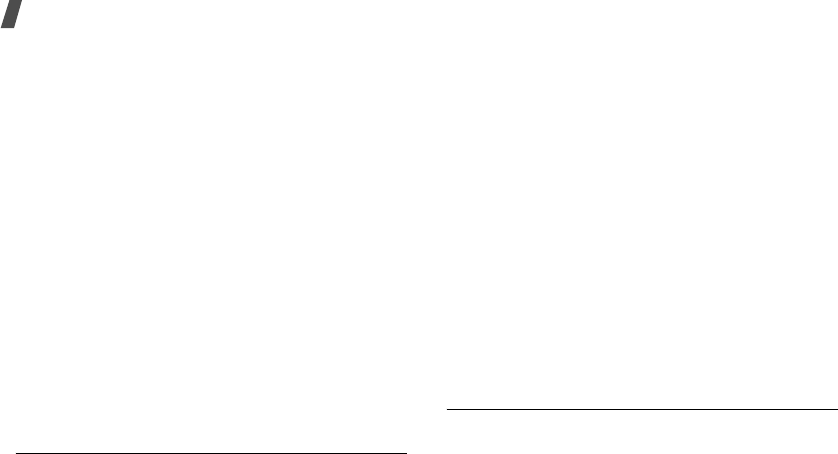
40
Menu functions
While viewing a message, press <
Options
> to access
the following options:
•
Reply
: reply to the sender.
•
Forward
: forward the message.
•
Erase
: erase the message.
•
Talk
: call the sender.
•
Save
: save the sender’s number to Phonebooks.
•
Move
: move the message from the Inbox to the
Saved box.
•
Extract#’s
: extract phone numbers from the
message text.
•
Extract E-mail
: extract e-mail addresses from the
message text.
•
Extract URL
: extract URL addresses.
While viewing the message list, press <
Options
> to
access the following options:
•
Erase
:
delete the message.
•
Erase all
: delete all the messages in the
Receiv..
Sent
(Menu 6-3)
This folder stores messages that the phone is
attempting to send, has sent, or has failed to send.
From the message list, select the message you want
to view.
While viewing a message, press <
Options
> to access
the following options:
•
Resend
: send the message.
•
Edit
: edit the message.
•
Erase
: delete the message.
•
Delivery Report
: check whether or not the
recipient has download the message from the
server.
While viewing the message list, press <
Options
> to
access the following options:
•
Erase
: delete the message.
•
Erase all
: delete all the messages in the
Sent
.
Voice Mail
(Menu 6-4)
When you access this menu, the display shows the
latest voice mail notification. Scroll to the notification
you want by pressing the Navigation keys.
L310.book Page 40 Thursday, June 15, 2006 5:29 PM

Menu functions
Messages
(Menu 6)
41
Press <
Call
> to access the voice mail server to listen
to the message.
Press <
Options
> to access the following options:
•
Listen
: access the voice mail server to listen to
the message.
•
Clear Icon
: clear the selected notification.
Messenger
(Menu 6-5)
Use this menu to access the WAP browser Instant
Messenger (IM) service.
For further details about this service, contact your
service provider.
Vivo Chat
(Menu 6-6)
Use this menu to use the WAP browser chatting
service.
For further details about this service, contact your
service provider.
E-mail
(Menu 6-7)
Use this menu to use the WAP browser e-mail service.
For further details about this service, contact your
service provider.
Templates
(Menu 6-8)
You can make and use canned messages you
frequently use. You can store 20 canned messages
and edit them. Press <
Edit
> to edit the message.
Saved
(Menu 6-9)
This folder stores messages you have sent from the
Receiv. to this folder.
From the message list, select a message and press
<
Resend
> to send the message.
For details about message options, refer to the
Sent
.
Drafts
(Menu 6-10)
This folder stores messages you have saved to send at
a later time.
From the message list, select a message and press
<
Resend
> to send the message.
L310.book Page 41 Thursday, June 15, 2006 5:29 PM

42
Menu functions
For details about message options, refer to the
Sent
box.
WAP Alert
(Menu 6-11)
This folder stores and access web messages you have
received from the web server.
When a message has been received, you can:
•Press <
View
> to view the message immediately.
The phone retrieve the message from the web
server and display it.
•Press <
Skip
> to check it later.
Erase Msg
(Menu 6-12)
Use this menu to erase all of the messages in each
message folder. You can also erase all of the messages
at one time by selecting
All Messages
.
When a confirmation message appears, select
Yes
.
Message settings
(Menu 6-13)
Use this menu to set up various options for using the
messaging services.
Send settings
(Menu 6-13-1)
You can configure default SMS/MMS settings for
sending messages.
Setting a text message
Priority
: select a priority level.
Delivery ack
: set the network to inform you when
your message is delivered.
Save message
: set how the phone acts for sent
messages.
•
Prompt Save
: the phone prompts you to save
the message.
•
Do Not Save
: the phone does not save the
message in the Outbox.
•
Auto Save
: the phone immediately saves a
copy of the message.
Setting a multimedia message
Priority
: select a priority level.
Delivery Report
: set the network to inform you
when your message is delivered.
Expiry:
set the length of time your messages are
stored in the MMS server.
L310.book Page 42 Thursday, June 15, 2006 5:29 PM

Menu functions
Messages
(Menu 6)
43
Save Message
: set how the phone acts for sent
messages.
•
Prompt
: the phone prompts you to save the
message.
•
Not Save
: the phone does not save the
message in the Outbox.
•
Auto Save
: the phone immediately saves a
copy of the message.
Receive settings
(Menu 6-13-2)
You can configure default SMS/MMS settings for
receiving messages.
Setting a text message
Scroll timer
: select the scrolling time. When you
select
Off
, you need to manually scroll the screen.
Notification
: set how the phone informs you of
new messages.
Auto erase
: set what happens if new messages
arrive when the Inbox is full.
•
Off
: The phone displays a warning message.
You need to erase old messages to receive new
messages.
•
On
: the phone automatically erases old
messages in order to receive new messages.
Msg reminder
: set how often the phone reminds
you of new messages.
Setting a multimedia message
Notification
: set the phone to automatically or
manually retrieve messages.
•
Prompt
: the phone prompts you to retrieve
new messages.
•
Automatic
: the phone automatically retrieves
new messages without any notification and
save them in the Inbox.
Auto Delete
: set what happens if new messages
arrive when the Inbox is full.
•
Off
: the phone prompts you to erase old
messages in order to receive new messages.
•
On
: the phone automatically erases old
messages in order to receive new messages.
Auto signature
(Menu 6-13-3)
set your signature to be added to the end of messages
and enter the signature.
Entry mode
(Menu 6-12-4)
You can select a default text input mode when creating
a new message.
L310.book Page 43 Thursday, June 15, 2006 5:29 PM
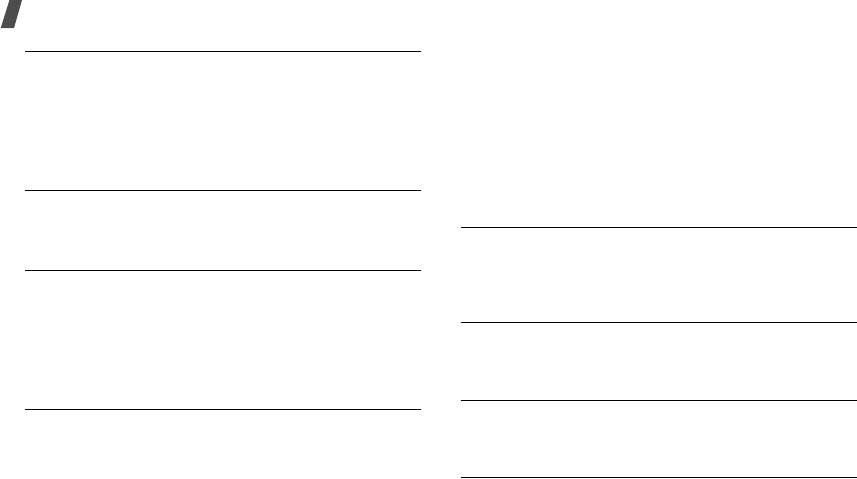
44
Menu functions
Memory info
(Menu 6-14
Use this menu to view the total amount of memory for
SMS messages and MMS messages. You can also check
the amount of memory currently in use and remaining.
Entertainment
(Menu 7)
Games
(Menu 7-1)
Use this menu to access online games provided with
your service provider.
Voice Portal
(Menu 7-2)
Use this menu to access this voice-activated service
and get audio content, such as headline news,
information on movies, the weather, finance, and
traffic, supplied by your service provider.
For further details, contact your service provider.
Vivo Informa
(Menu 7-3)
Use this menu to dial the Vivo service center for more
information.
WAP
(Menu 8)
The Wireless Application Protocol (WAP) browser on
your phone allows you to access the wireless web.
From the wireless web, you can access up-to-date
information and a wide variety of media content, such
as games, images, ringtones, and music files.
To access this menu, press <
ao VIVO
> in Idle mode
and select
WAP
.
Home
Use this menu to connect your phone to the network
and load the homepage of the wireless web service
provider.
Favorites
Use this menu to save URL addresses in order to
quickly access web pages.
Quiz
You can access the preset web page and play a quiz
game.
Cupido
L310.book Page 44 Thursday, June 15, 2006 5:29 PM
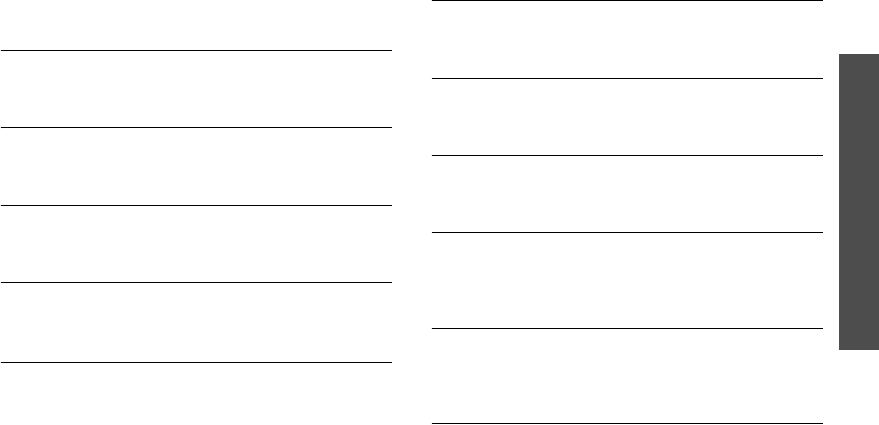
Menu functions
WAP
(Menu 8)
45
You can access the matchmaker service to find
someone special for you.
Tones and Images
You can download ringtones and images from the web
page preset by your service provider.
Guides and Leisure
You can access the guide and leisure web page and get
information about cultural activities.
Portal
You can access a portal web site provided by your
service provider.
Sports
You can read latest sports news and access live scores
and match reports.
Games
You can access the preset web page and play your
favorite games.
Vivo em Ação
You can access the preset web page and play an online
Q&A game.
Cabum
You can access the preset web page and play an online
war game.
Banks
You can access the list of online mobile banking web
sites.
Vivo Chat
You can use the web browser chatting service. For
further details about this service, contact your service
provider.
Messenger
You can access the web browser Instant Messenger
(IM) service. For further details about this service,
contact your service provider.
E-mail
L310.book Page 45 Thursday, June 15, 2006 5:29 PM
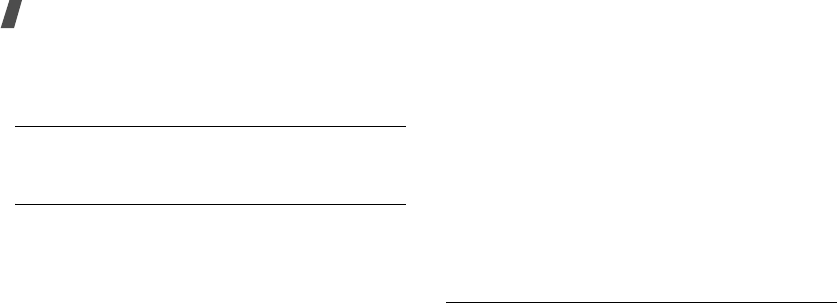
46
Menu functions
You can access the web browser e-mail service. For
further details about this service, contact your service
provider.
Go To...
Use this menu to manually enter a URL address and
access the associated web page.
Options
Use this menu to set how your phone reacts to a
certain situation while browsing the web.
Prompt
You can set the phone to alert you of your browsing
status.
•
None
: the phone does not prompt you.
•
To Start
: the phone alerts you when you launch
the browser.
•
To End
: the phone alerts you when you exit the
browser.
•
Both
: the phone alerts you when you both launch
and exit the browser.
Message option
You can set what happens if you receive a new web
alert message from the web server.
•
Permit
: the phone automatically accepts new
push messages.
•
Ask
: the phone prompt you to accept or reject
new push messages.
•
Deny
: the phone rejects new push messages.
More
(Menu 9)
You can use various phone functions.
Tools
(Menu 9-1)
The Planner feature enables you to keep track of your
schedule and tasks, to view missed alarm events, and
to make a memo.
It also enables you to use the phone as a calculator, to
count down to a specified day, and to set the current
time and date.
To access this menu, press <
ao VIVO
> in Idle mode
and select
More
→
Tools
.
L310.book Page 46 Thursday, June 15, 2006 5:29 PM
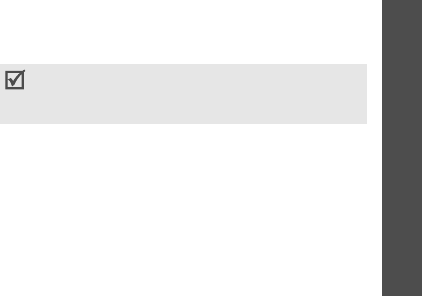
Menu functions
More
(Menu 9)
47
Today
(Menu 9-1-1)
Use this menu to display Planner items stored for the
current day on the Today view.
For further details about storing items, see the
appropriate section.
While viewing the Today view or an event, press
<
Menu
> to access the following options:
•
Add New
: add a new event.
•
Erase
: erase the event.
•
Erase All
: erase all of the events for the selected
date.
Calendar
(Menu 9-1-2)
When you enter the
Calendar
menu, the calendar in
Month view appears with today’s date indicated by a
blue box. The selected day is underlined and days with
scheduled events are indicated by a red box.
Press <
Menu
> to access the following options:
•
View
: access the stored memo(s) for that date.
•
Add New
: add a new event on the day.
•
Erase All
: erase all of the selected events.
•
Jump to date
: go to a specific date you entered.
Entering a new scheduled event
1. Scroll to a date on the calendar.
2. Press <
Menu
> and select
Add New
.
3. Enter the event information and press [
OK
].
4. Enter the starting/ending time and date for the
event.
5. Select when an alarm alerts you to your event.
6. Press [
OK
] or <
Save
> to save the event.
Viewing an event
Square brackets on a calendar date indicate events
scheduled for that day:
1. Select a date on the calendar to display the events
for the day.
2. Select an event to view its details.
3. Press <
Menu
> to access the following options:
•
Edit
: edit the event information.
•
Erase
: erase the selected event.
You can change between AM and PM in 12-
hour time format. Press [
2
] for
A
(AM) or [
7
]
for
P
(PM).
L310.book Page 47 Thursday, June 15, 2006 5:29 PM

48
Menu functions
•
Add New
: add a new event.
Task list
(Menu 9-1-3)
Use this menu to create a list of tasks that need to be
done.
Creating a new task
1. Enter the task content and press [
OK
].
2. Enter a deadline time and date.
3. Scroll to the
Priority
field and select a priority.
4. Press <
Save
>.
Viewing a task
1. Scroll to a task.
2. Press [
OK
] to view the task details.
3. Press <
Menu
> to access the following options:
•
Edit
: edit the selected task.
•
Erase
: erase the selected task.
•
Add New
: add a new task.
Memo pad
(Menu 9-1-4)
Use this menu to make memos of important things
you need to remember.
Creating a new memo
1. Enter a memo.
2. Press [
OK
].
Viewing a memo
1. Scroll to a memo.
2. Press [
OK
] to view the memo details.
3. Press <
Menu
> to access the following options:
•
Edit
: edit the memo.
•
Erase
: erase the selected memo.
•
Add New
: add a new memo.
Alarm
(Menu 9-1-5)
Use this menu to set alarms to sound at specific times.
Setting an alarm
1. Select the type of alarm.
2. Press [Left] or [Right] to select
On
and press
[Down].
3. Enter a specific time for the alarm to sound and
select an alarm tone. Press [Down].
4. Select a repeat option and press <
Save
>.
Stopping an alarm
L310.book Page 48 Thursday, June 15, 2006 5:29 PM
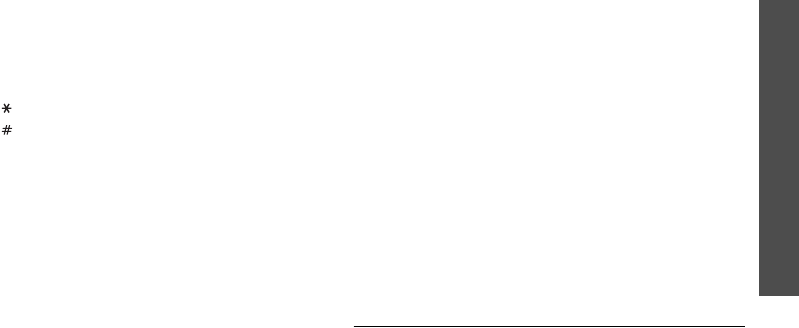
Menu functions
More
(Menu 9)
49
• Press the any key to stop the alarm.
• To deactivate an alarm setting, select an alarm you
have set and select
Off
and press <
Save
>.
Calculator
(Menu 9-1-6)
Use this menu to perform basic arithmetic functions,
such as addition, subtraction, multiplication, and
division.
1. Enter the first number.
Press [ ] to insert a decimal point.
Press [ ] to change the sign of a number to a
negative (-).
2. Press one of the Navigation keys to access the
math function you want.
3. Enter the second number.
4. Press <
Cal.
> to view the result.
5. To reset the calculator, press [
CLR
].
World time
(Menu 9-1-7)
Use this menu to find out what time it is in another
part of the world.
Scroll through the map by pressing the Navigation
keys.
To apply the DST (Daylight Savings Time) setting,
press <
Set DST
>.
To cancel the setting, select <
Unset DST
>.
Count down
(Menu 9-1-8)
Use this menu to count how many days are left until a
specific day comes.
1. Enter information for the count down timer and
press [
OK
].
2. Enter the date you want to count down from and
press <
Save
>.
Viewing a countdown timer
1. Scroll to a timer.
2. Press [
OK
] to view the timer details.
3. Press <
Menu
> to access the following options:
•
Edit
: edit the selected timer.
•
Erase
: erase the selected timer.
•
Add New
: add a new timer.
Help
(Menu 9-2)
Use this menu to view information about your phone.
L310.book Page 49 Thursday, June 15, 2006 5:29 PM
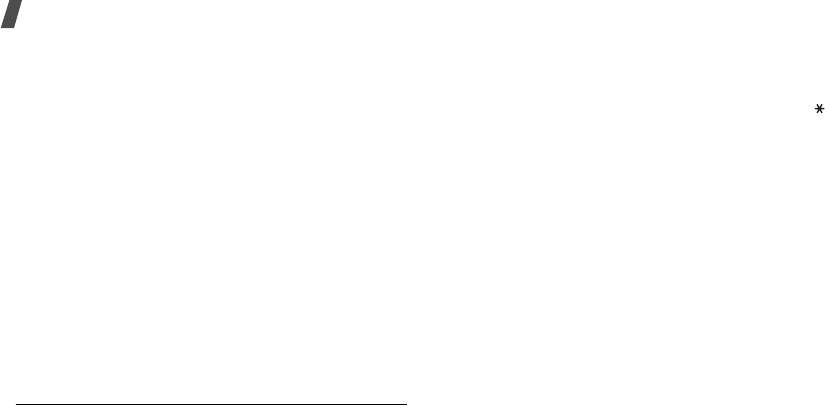
50
Menu functions
Customer Care Center
(Menu 9-2-1)
calls the call center.
International roaming
(Menu 9-2-2)
dial the roaming service center, depending on your
current location, or access more information about
your service provider.
Phone info
(Menu 9-2-3)
Use this menu to view information about your phone.
Version
(Menu 9-2-3-1)
display the phone information.
My phone#
(Menu 9-2-3-2)
display your phone number.
Icon glossary
(Menu 9-2-4)
display icons shown on the screen when you use the
phone.
Voice tools
(Menu 9-3)
Use this menu to access voice-related features.
Voice command
(Menu 9-3-1)
Your phone can perform functions or access specific
menus via your voice commands.
1. Access the
Voice command
menu to activate
voice recognition. You can also press and hold [ ]
in Idle mode.
The following features are available:
•
Voice Dial
: dial a number by saying an entry
name or phone number.
•
Phonebook
: open the Phonebook list.
•
Voice Notes
: record a voice memo.
•
Voice Mail
: access the
Voice Mail
menu.
•
Voice Portal
: access the
Voice Portal
menu.
2. State the name of the desired feature.
3. Follow the corresponding menu procedure.
Settings
(Menu 9-3-2)
Use this menu to customize settings for voice tools.
Digit Dialing
(Menu 9-3-2-1)
Use this menu to set the phone to better recognize
your voice for voice dialing, and also to reset settings.
L310.book Page 50 Thursday, June 15, 2006 5:29 PM
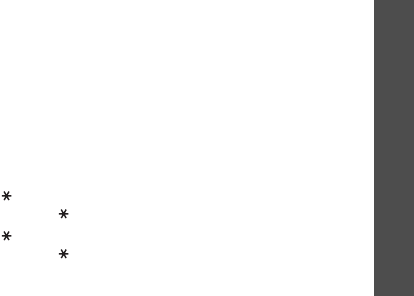
Menu functions
More
(Menu 9)
51
•
Adapt Digits
: adapt your phone to recognize your
vocal style and pronunciation for each digit. Follow
the voice prompts to adapt the phone.
•
Reset Digits
: return to default settings.
Sensitivity
(Menu 9-3-2-2)
Use this menu to adjust the sensitivity level of your
phone to better recognize your voice.
Choice Lists
(Menu 9-3-2-3)
Use this menu to set the phone to require confirmation
of your voice commands when using Name dialing,
Digit dialing or accessing Phonebook.
The following options are available for each item:
•
Automatic
: the phone ask for confirmation when
results are not clear.
•
Always On
: the phone ask for confirmation at all
times.
•
Always Off
: the phone does not require
confirmation.
For further information about this feature, press
<
Help
> on each item screen.
Sound
(Menu 9-3-2-4)
Use this menu to configure sound settings for voice
dialing.
•
Prompts
: turn on or off audio prompts.
•
Digits
: turn on or off audio playback for digit
dialing.
•
Names
: turn on or off audio playback for name
dialing.
•
Name Settings
: adjust settings for the speed and
volume for name dialing.
Voice Launch
(Menu 9-3-2-5)
Use this menu to set how voice dialing is initiated.
•[]
Only
: launch voice dialing by pressing and
holding [ ] in Idle mode.
•[]
/ Folder
: launch voice dialing by pressing and
holding [ ] or by opening the phone.
About
(Menu 9-3-2-6)
Use this menu to display information about the voice
command programme.
Voice Notes
(Menu 9-3-3)
L310.book Page 51 Thursday, June 15, 2006 5:29 PM
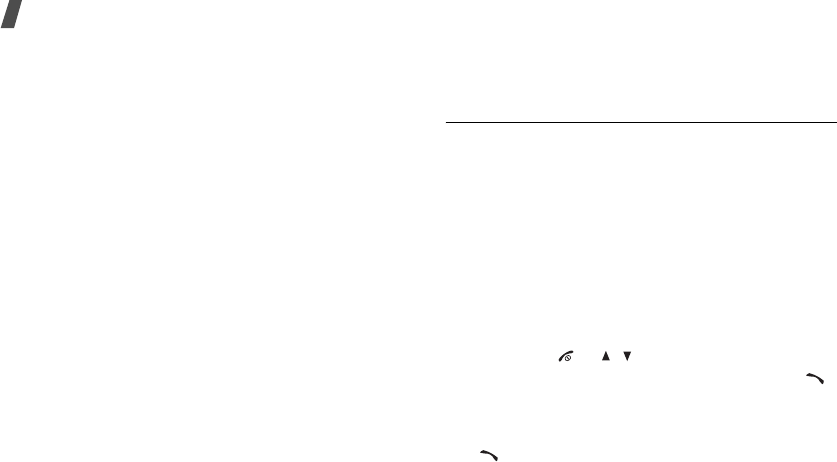
52
Menu functions
Use this menu to record voice memos.
Record
(Menu 9-3-3-1)
You can record up to 10 voice memos of up to 1
minute each.
1. Speak into the microphone.
Press <
Pause
> to pause recording.
Press <
Resume
> to resume.
2. When you have finished, press <
Finish
>.
Review
(Menu 9-3-3-2)
You can access and play the memos you have
recorded.
1. Scroll to a voice memo.
2. Press [
OK
] to view details, or press <
Options
> to
access the following options:
•
Erase
: delete the selected memo.
•
Erase All
: delete all memos.
•
Rename
: change the memo name.
•
Information
: display the memo information.
3. Press [
OK
] .
Erase all
(Menu 9-3-3-3)
You can delete all recorded voice memos at one time.
When a confirmation message appears, press <
Yes
>.
Settings
(Menu 9-4)
Many different features of your phone’s system can be
customize to suit your preferences.
Call settings
(Menu 9-4-1)
Auto answer
(Menu 9-4-1-1)
Use this menu to set the phone to automatically
answer calls after a specified time when you use the
headset or an optional hands-free car kit.
Call answer
(Menu 9-4-1-2)
Use this menu to set how to answer incoming calls.
•
Any key
: answer calls when you press any key
except for [ ], [ / ], and <
Ignore
>.
•
Send key
: answer calls only when you press [ ]
and <
Answer
>.
•
Folder open
: the phone answers when you open
the phone. If the phone is already open, press
[
]
.
L310.book Page 52 Thursday, June 15, 2006 5:29 PM

Menu functions
More
(Menu 9)
53
Auto retry
(Menu 9-4-1-3)
Use this menu to set the phone to automatically redial
calls when a connection fails.
Auto CSP
(Menu 9-4-1-4)
Use this menu to set the phone to automatically add
the CSP (Carrier Selection Code) of your long distance
call service to the entered number when making a call
Message settings
(Menu 9-4-2)
Use this menu to set up various options for sending or
receiving SMS messages.
p. 42
Vivo Encontra
(Menu 9-4-3)
Use this menu to activate LBS (Location Based
Services) to find current position information or to let
other devices locate you.
WAP settings
(Menu 9-4-4)
Prompt
(Menu 9-4-4-1)
Use this menu to set the phone to alert you of your
browsing status.
•
None
: the phone does not prompt you.
•
To Start
: the phone alerts you when you launch
the browser.
•
To End
: the phone alerts you when you exit the
browser.
•
Both
: the phone alerts you when you both launch
and exit the browser.
Message option
(Menu 9-4-4-2)
Use this menu to set what happens if you receive a
new web alert message from the WAP server.
•
Permit
: the phone automatically accepts new WAP
push messages.
•
Ask
: the phone prompt you to accept or reject
new WAP push messages.
•
Deny
: the phone rejects new WAP push messages
.
Security
(Menu 9-4-5)
Use this menu to protect the phone against
unauthorized use.
L310.book Page 53 Thursday, June 15, 2006 5:29 PM
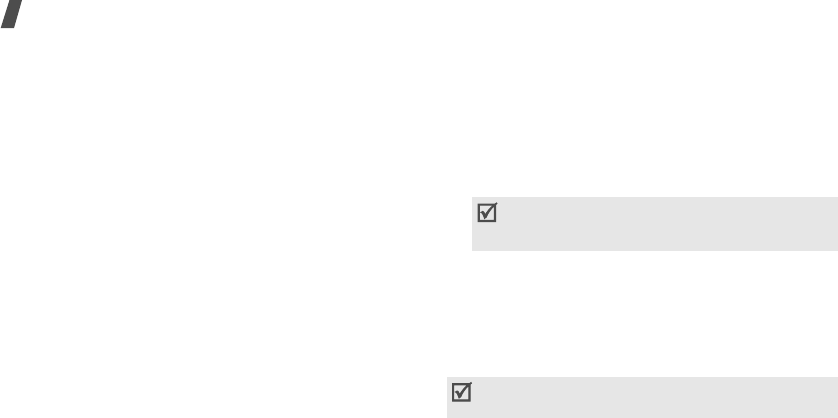
54
Menu functions
To access the
Security
menu, you must enter the
phone password. The password is preset to
0000
.
Lock phone
(Menu 9-4-5-1)
Use this menu to lock the phone.
•
Unlocked
: the phone remains unlocked.
•
On power-up
: the phone is locked automatically
each time you turn it on.
•
Lock now
: the phone is lock immediately.
When the phone is locked, you must enter your phone
password each time you access menu functions.
Change lock
(Menu 9-4-5-2)
Use this menu to change your phone password. The
password is preset to
0000
.
Call restriction
(Menu 9-4-5-3)
Use this menu to restrict all outgoing call functions on
the phone and access to your Phonebook.
When this feature is enabled, you must enter the
phone password to access restricted functions. The
password is preset to
0000
.
Voice privacy
(Menu 9-4-5-4)
Used only in digital networks, Voice Privacy encrypts
the voice channel so that people cannot eavesdrop on
your conversation. Use this menu to enable or disable
Voice privacy.
•
Standard
: the phone uses a standard line for
calls.
•
Enhanced
: the phone makes and receives calls on
an encrypted high security line.
Modem
(Menu 9-4-5-5)
Your phone can be used as a standard modem on a PC
for sending and receiving digital data when connected
to a Windows computer. Using your phone as a
modem, you can wirelessly access data from Windows
software applications.
Use this menu to change the phone mode for being
used as a modem.
This feature may not be available in all areas.
Contact your service provider for details and
availability.
The phone must be on a digital network to receive
or send data.
L310.book Page 54 Thursday, June 15, 2006 5:29 PM
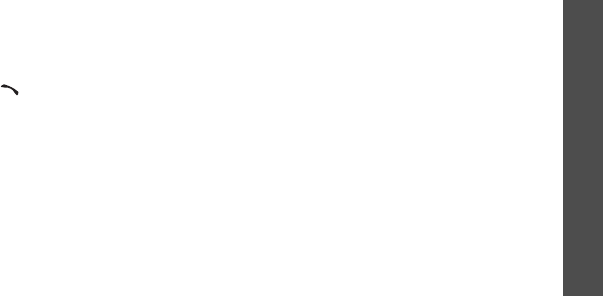
Menu functions
More
(Menu 9)
55
•
Voice call only
: receive voice calls only.
•
Data in only
: receive data calls only.
Emergency #
(Menu 9-4-5-6)
Use this menu to store emergency numbers, which
can be manually dialed at any time even if all call
functions are restricted or your phone is in Lock mode.
To make a emergency call in Lock mode, enter a
programmed number and then press [ ].
IMPORTANT NOTICE
Emergency calling may not be available on all wireless
networks at all times. A connection cannot always be
guaranteed, due to various transmission methods,
network parameters, and user settings used to
complete a call from your wireless phone.
DO NOT depend on this phone as a primary method of
dialing 190,192,193 or for any other essential or
emergency communications.
Remember to always turn your phone on and check for
adequate signal strength before placing a call.
Erase phonebook
(Menu 9-4-5-7)
Use this menu to erase all data stored in the phone’s
memory.
When a confirmation message displays, select
Yes
.
Reset phone
(Menu 9-4-5-8)
Use this menu to reset the original phone settings,
display settings, and sound settings individually. You
can also reset all the settings in your phone at the
same time.
System
(Menu 9-4-6)
This menu provides you with options for selecting a
network.
Set system
(Menu 9-4-6-1)
Roaming allows you to register your phone on other
networks and use the facilities, if your own network is
not available. Roaming is only relevant in areas where
there are at least two cellular service providers having
valid roaming agreements.
L310.book Page 55 Thursday, June 15, 2006 5:29 PM

56
When you are using another network, the Roaming
icon ( ) appears.
•
Home Only
: you cannot roam. When your home
system is not available, and the No service icon
( ) appears and you cannot make or receive
calls.
•
Standard
: your phone automatically searches for
the first available service.
Set time
(Menu 9-4-6-2)
When you need to manually enter the current time
and date in specific areas where call service reception
is weak, use this menu to set the time and date on the
idle screen. Only then you can use the Planner
features when outside a call service area.
Enter the time and date using the numeric keys and
press <
Save
>.
Select NAM
(Menu 9-4-6-3)
Your phone can have two NAMs (Numerical
Assignment Module), essentially your phone number.
Use this menu to switch your service back and forth
between the two.
If you change the NAM, the phone turns off by itself
and then back on to acquire service using the new
NAM.
PRL enable
(Menu 9-4-6-4)
Your phone can find a cellular service provider's
network on the Preferred Roaming List (PRL), a graded
list of bands and channels which the phone uses when
it attempts to locate and connect to a network while
roaming. In this menu, you can activate or deactivate
the use of the PRL.
•
Enable
: the phone searches and lists all of the
network providers' networks available for your
area.
•
Disable
: the phone searches for the default
channel to locate your own network.
L310.book Page 56 Thursday, June 15, 2006 5:29 PM

57
A410.book Page 58 Friday, February 24, 2006 12:29 PM

58
Health and safety information
Exposure to Radio Frequency (RF) Signals
Your wireless phone is a radio transmitter and receiver.
It is designed and manufactured not to exceed the
emission limits for exposure to radio frequency (RF)
energy set by the Federal Communications
Commission (FCC) of the U.S. Government. These
limits are part of comprehensive guidelines and
establish permitted levels of RF energy for the general
population. The guidelines are based on the safety
standards that were developed by independent
scientific organizations through periodic and through
evaluation of scientific studies.
The standards include a substantial safety margin
designed to assure the safety of all persons,
regardless of age and health.
The exposure standard for wireless phones employs a
unit of measurement known as Specific Absorption
Rate (SAR). The SAR limit recommended by the FCC is
1.6W/kg.
*
U520.book Page 17 Wednesday, June 14, 2006 12:49 PM
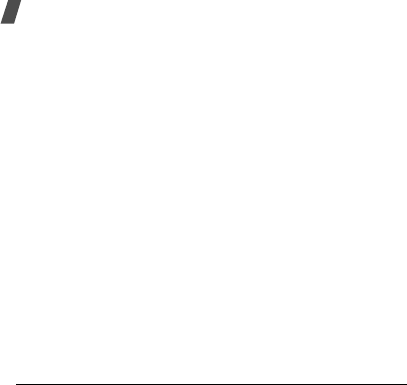
59
Health and safety information
SAR tests are conducted using standard operating
positions specified by the FCC with the phone
transmitting at its highest certified power level in all
tested frequency bands.
Although the SAR is determined at the highest
certified power level, the actual SAR level of the phone
while operating can be well below the maximum value.
This is because the phone is designed to operate at
multiple power levels so as to use only the power
required to reach the network. In general, the closer
you are to a wireless base station antenna, the lower
the power output of the phone.
Before a new model phone is available for sale to the
public, it must be tested and certified to the FCC that
it does not exceed the limit established by the
government adopted requirement for safe exposure.
The tests are performed in positions and locations
(e.g., at the ear and worn on the body) as required by
the FCC for each model. While there may be
differences between the SAR levels of various phones
and at various positions, they all meet the government
requirement.
The FCC has granted an Equipment Authorization for
this model phone with all reported SAR levels
evaluated as in compliance with the FCC RF exposure
guidelines. SAR information on this model phone is on
file with the FCC and can be found under the Display
Grant section of http://www.fcc.gov/oet/fccid after
searching on FCC ID printed in the label on the phone.
* In the U.S. and Canada, the SAR limit for mobile phones
used by the public is 1.6 watts/kg (W/kg) averaged
over one gram of tissue. The standard incorporates a
substantial margin of safety to give additional
protection for the public and to account for any
variations in measurements.
U520.book Page 18 Wednesday, June 14, 2006 12:49 PM
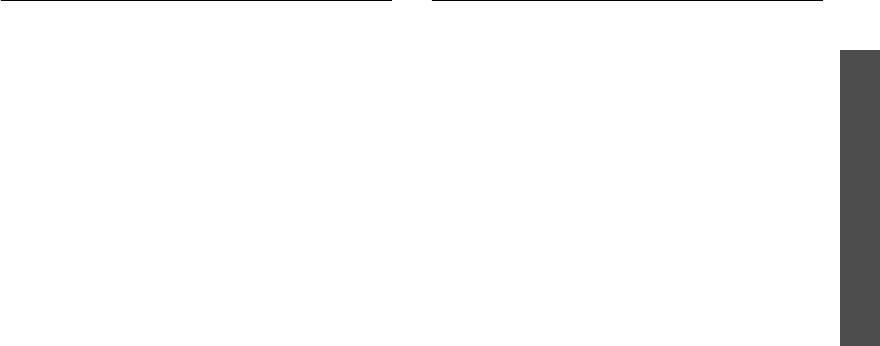
Health and safety information
1
For body operation
For body worn operation, this model phone has been
tested and meets the FCC RF exposure guidelines
when used with a Samsung-supplied or approved
accessory designated for this product or when used
with and accessory that contains no metal and that
positions the handset a minimum from the body.
The minimum distance for this model phone is written
in the FCC certification information from the body.
None compliance with the above conditions may
violate FCC RF exposure guidelines.
For more Information concerning exposure to radio
frequency signals, see the following websites:
Federal Communications Commission (FCC)
http://www.fcc.gov
Cellular Telecommunications Industry Association
(CTIA):
http://www.wow-com.com
U.S.Food and Drug Administration (FDA)
http://www.fda.gov/cdrh/consumer
World Health Organization (WHO)
http://www.who.int/peh-emf/en
Precautions when using batteries
• Never use any charger or battery that is damaged
in any way.
• Use the battery only for its intended purpose.
• If you use the phone near the network’s base
station, it uses less power; talk and standby time
are greatly affected by the signal strength on the
cellular network and the parameters set by the
network operator.
• Battery charging time depends on the remaining
battery charge, the type of battery and the charger
used. The battery can be charged and discharged
hundreds of times, but it will gradually wear out.
When the operation time (talk time and standby
time) is noticeably shorter than normal, it is time
to buy a new battery.
• If left unused, a fully charged battery will
discharge itself over time.
U520.book Page 19 Wednesday, June 14, 2006 12:49 PM
60
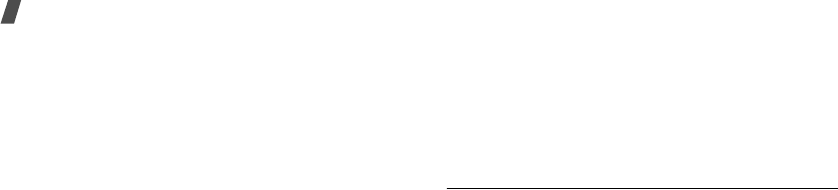
Health and safety information
• Use only Samsung-approved batteries and
recharge your battery only with Samsung-
approved chargers. When a charger is not in use,
disconnect it from the power source. Do not leave
the battery connected to a charger for more than a
week, since overcharging may shorten its life.
• Extreme temperatures will affect the charging
capacity of your battery: it may require cooling or
warming first.
• Do not leave the battery in hot or cold places, such
as in a car in summer or winter conditions, as you
will reduce the capacity and lifetime of the battery.
Always try to keep the battery at room
temperature. A phone with a hot or cold battery
may temporarily not work, even when the battery
is fully charged. Li-ion batteries are particularly
affected by temperatures below 0 °C (32 °F).
• Do not short-circuit the battery. Accidental short-
circuiting can occur when a metallic object (coin,
clip or pen) causes a direct connection between the
+ and – terminals of the battery (metal strips on
the battery), for example when you carry a spare
battery in a pocket or bag. Short-circuiting the
terminals may damage the battery or the object
causing the short-circuiting.
• Dispose used batteries in accordance with local
regulations. Always recycle. Do not dispose
batteries in a fire.
Road safety
Your wireless phone gives you the powerful ability to
communicate by voice, almost anywhere, anytime.
But an important responsibility accompanies the
benefits of wireless phones, one that every user must
uphold.
When driving a car, driving is your first responsibility.
When using your wireless phone behind the wheel of a
car, practice good common sense and remember the
following tips:
• Get to know your wireless phone and its features,
such as speed dial and redial. If available, these
features help you to place your call without taking
your attention off the road.
U520.book Page 20 Wednesday, June 14, 2006 12:49 PM
61

Health and safety information
1
• When available, use a hands-free device. If
possible, add an extra layer of convenience and
safety to your wireless phone with one of the many
hands-free accessories available today.
• Position your wireless phone within easy reach. Be
able to access your wireless phone without
removing your eyes from the road. If you get an
incoming call at an inconvenient time, let your
voice mail answer it for you.
• Let the person you are speaking with know you are
driving; if necessary, suspend the call in heavy
traffic or hazardous weather conditions. Rain,
sleet, snow, ice, and even heavy traffic can be
hazardous.
• Do not take notes or look up phone numbers while
driving. Jotting down a To Do list or flipping
through your Address Book takes your attention
away from your primary responsibility, driving
safely.
• Dial sensibly and assess the traffic; if possible,
place calls when you are not moving or before
pulling into traffic. Try to plan calls when your car
will be stationary. If you need to make a call while
moving, dial only a few numbers, check the road
and your mirrors, then continue.
• Do not engage in stressful or emotional
conversations that may be distracting. Make the
people with whom you are talking aware that you
are driving and suspend conversations that have
the potential to divert your attention from the
road.
• Use your wireless phone to call for help. Dial the
emergency number in the case of fire, traffic
accident or medical emergencies. Remember, it is
a free call on your wireless phone!
• Use your wireless phone to help others in
emergencies. If you see a car accident, crime in
progress or other serious emergency where lives
are in danger, call the emergency number, as you
would want others to do for you.
U520.book Page 21 Wednesday, June 14, 2006 12:49 PM
62
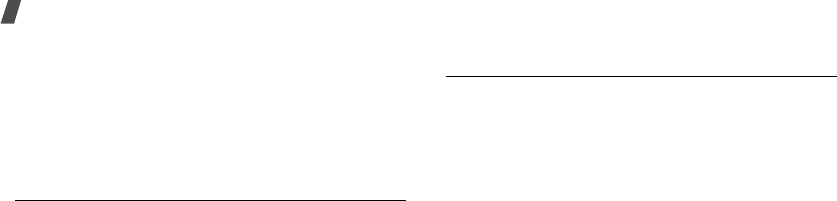
Health and safety information
• If you see a broken-down vehicle posing no serious
hazard, a broken traffic signal, a minor traffic
accident where no one appears injured, or a
vehicle you know to be stolen, call roadside
assistance or any other special non-emergency
wireless number.
Operating environment
Remember to follow any special regulations in force in
any area and always switch off your phone whenever it
is forbidden to use it, or when it may cause
interference or danger.
When connecting the phone or any accessory to
another device, read its user’s guide for detailed
safety instructions. Do not connect incompatible
products.
As with other mobile radio transmitting equipment,
users are advised that for the satisfactory operation of
the equipment and for the safety of personnel, it is
recommended that the equipment should only be used
in the normal operating position (held to your ear with
the antenna pointing over your shoulder).
Electronic devices
Most modern electronic equipment is shielded from
radio frequency (RF) signals. However, certain
electronic equipment may not be shielded against the
RF signals from your wireless phone. Consult the
manufacturer to discuss alternatives.
Pacemakers
Pacemaker manufacturers recommend that a
minimum distance of 15 cm (6 inches) be maintained
between a wireless phone and a pacemaker to avoid
potential interference with the pacemaker. These
recommendations are consistent with the independent
research and recommendations of Wireless Technology
Research.
Persons with pacemakers:
• should always keep the phone more than 15 cm (6
inches) from their pacemaker when the phone is
switched on.
• should not carry the phone in a breast pocket.
U520.book Page 22 Wednesday, June 14, 2006 12:49 PM
63

Health and safety information
2
• should use the ear opposite the pacemaker to
minimize potential interference.
If you have any reason to suspect that interference is
taking place, switch off your phone immediately.
Hearing aids
Some digital wireless phones may interfere with some
hearing aids. In the event of such interference, you
may wish to consult your hearing aid manufacturer to
discuss alternatives.
Other medical devices
If you use any other personal medical devices, consult
the manufacturer of your device to determine if it is
adequately shielded from external RF energy. Your
physician may be able to assist you in obtaining this
information. Switch off your phone in health care
facilities when any regulations posted in these areas
instruct you to do so. Hospitals or health care facilities
may be using equipment that could be sensitive to
external RF energy.
Vehicles
RF signals may affect improperly installed or
inadequately shielded electronic systems in motor
vehicles. Check with the manufacturer or its
representative regarding your vehicle. You should also
consult the manufacturer of any equipment that has
been added to your vehicle. You should also consult
the manufacturer of any equipment that has been
added to your vehicle.
Posted facilities
Switch off your phone in any facility where posted
notices require you to do so.
U520.book Page 23 Wednesday, June 14, 2006 12:49 PM
64
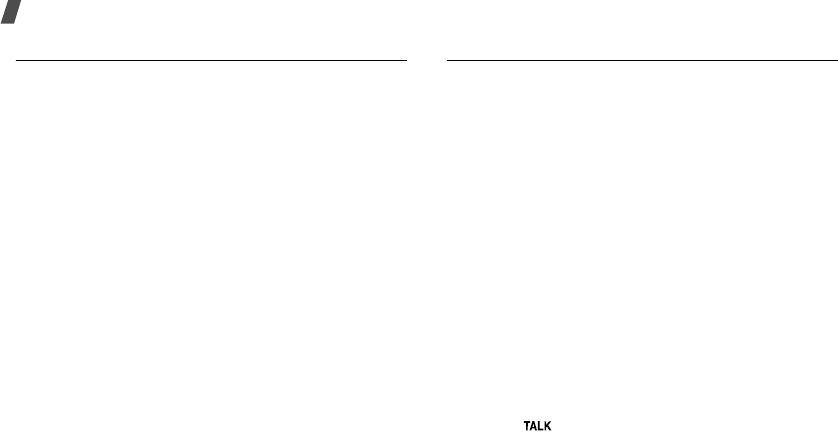
Health and safety information
Potentially explosive environments
Switch off your phone when in any area with a
potentially explosive atmosphere and obey all signs
and instructions. Sparks in such areas could cause an
explosion or fire resulting in bodily injury or even
death.
Users are advised to switch off the phone while at a
refueling point (service station). Users are reminded of
the need to observe restrictions on the use of radio
equipment in fuel depots (fuel storage and distribution
areas), chemical plants or where blasting operations
are in progress.
Areas with a potentially explosive atmosphere are
often but not always clearly marked. They include the
areas below deck on boats, chemical transfer or
storage facilities, vehicles using liquefied petroleum
gas (such as propane or butane), areas where the air
contains chemicals or particles, such as grain, dust or
metal powders, and any other area where you would
normally be advised to turn off your vehicle engine.
Emergency calls
This phone, like any wireless phone, operates using
radio signals, wireless and landline networks as well as
user-programmed functions, which cannot guarantee
connection in all conditions. Therefore, you should
never rely solely on any wireless phone for essential
communications (medical emergencies, for example).
Remember, to make or receive any calls the phone
must be switched on and in a service area with
adequate signal strength. Emergency calls may not be
possible on all wireless phone networks or when
certain network services and/or phone features are in
use. Check with local service providers.
To make an emergency call:
If the phone is not on, switch it on.
1.
Key in the emergency number for your present
location (for example, 911 or other official
emergency number). Emergency numbers vary by
location.
2.
Press [ ].
U520.book Page 24 Wednesday, June 14, 2006 12:49 PM
65
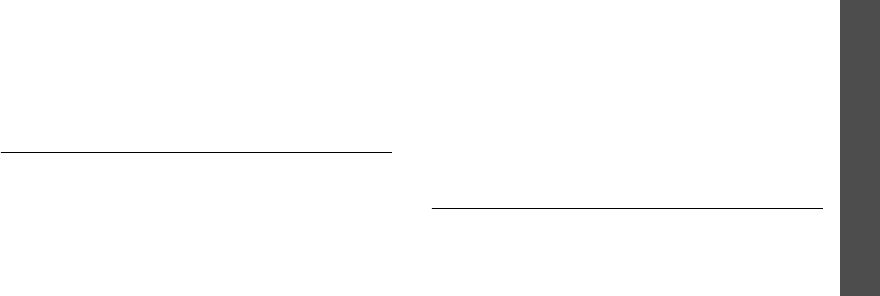
Health and safety information
If certain features are in use (call barring, for
example), you may first need to deactivate those
features before you can make an emergency call.
Consult this document and your local cellular service
provider.
When making an emergency call, remember to give all
the necessary information as accurately as possible.
Remember that your phone may be the only means of
communication at the scene of an accident; do not end
the call until given permission to do so.
Other important safety information
• Only qualified personnel should service the phone
or install the phone in a vehicle. Faulty installation
or service may be dangerous and may invalidate
any warranty applicable to the device.
• Check regularly that all wireless phone equipment
in your vehicle is mounted and operating properly.
• Do not store or carry flammable liquids, gases, or
explosive materials in the same compartment as
the phone, its parts or accessories.
• For vehicles equipped with an air bag, remember
that an air bag inflates with great force. Do not
place objects, including both installed or portable
wireless equipment in the area over the air bag or
in the air bag deployment area. If wireless
equipment is improperly installed and the air bag
inflates, serious injury could result.
• Switch off your phone before boarding an aircraft.
The use of wireless phones in aircraft is illegal and
may be dangerous to the aircraft’s operation.
• Failure to observe these instructions may lead to
the suspension or denial of telephone services to
the offender, or legal action, or both.
Care and maintenance
Your phone is a product of superior design and
craftsmanship and should be treated with care. The
suggestions below will help you fulfill any warranty
obligations and allow you to enjoy this product for
many years:
U520.book Page 25 Wednesday, June 14, 2006 12:49 PM
66

Health and safety information
• Keep the phone and all its parts and accessories
out of the reach of small children’s.
• Keep the phone dry. Precipitation, humidity and
liquids contain minerals that will corrode electronic
circuits.
• Do not use the phone with a wet hand. Doing so
may cause an electric shock to you or damage to
the phone.
• Do not use or store the phone in dusty, dirty areas,
as its moving parts may be damaged.
• Do not store the phone in hot areas. High
temperatures can shorten the life of electronic
devices, damage batteries, and warp or melt
certain plastics.
• Do not store the phone in cold areas. When the
phone warms up to its normal operating
temperature, moisture can form inside the phone,
which may damage the phone’s electronic circuit
boards.
• Do not drop, knock or shake the phone. Rough
handling can break internal circuit boards.
• Do not use harsh chemicals, cleaning solvents or
strong detergents to clean the phone. Wipe it with
a soft cloth slightly dampened in a mild soap-and-
water solution.
• Do not paint the phone. Paint can clog the device’s
moving parts and prevent proper operation.
• Do not put the phone in or on heating devices,
such as a microwave oven, a stove or a radiator.
The phone may explode when overheated.
• Use only the supplied or an approved replacement
antenna. Unauthorized antennas or modified
accessories may damage the phone and violate
regulations governing radio devices.
• If the phone, battery, charger or any accessory is
not working properly, take it to your nearest
qualified service facility. The personnel there will
assist you, and if necessary, arrange for service.
U520.book Page 26 Wednesday, June 14, 2006 12:49 PM
67
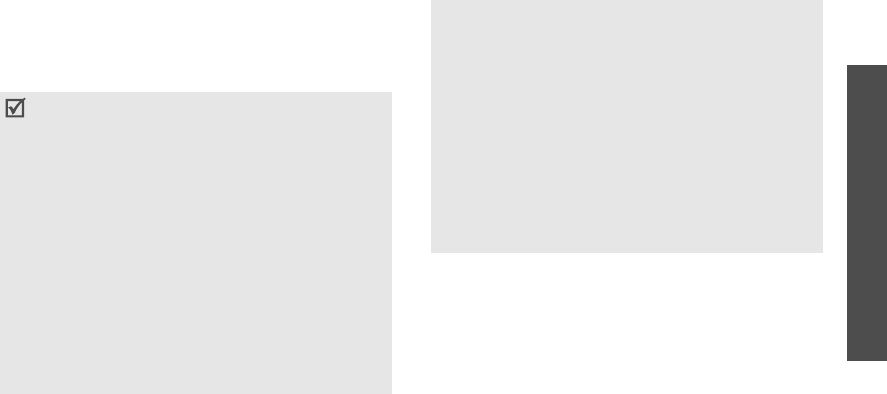
Health and safety information
Acknowledging Special Precautions
and the FCC and Industry Canada
Notice
FCC Notice and Caution
The phone may cause TV or radio interference if used
in close proximity to receiving equipment. The FCC
can require you to stop using the phone if such
interference cannot be eliminated. Vehicles using
liquefied petroleum gas (such as propane or butane)
must comply with the National Fire Protection
Standard (NFPA-58). For a copy of this standard,
contact the National Fire Protection Association, One
Battery march Park, Quincy, MA 02269, Attn:
Publication Sales Division.
• This device complies with Part 15 of the FCC
Rules. Operation is subject to the following two
conditions: (1) this device may not cause harmful
interference, and (2) this device must accept any
interference received, including interference that may
cause undesired operation.
• This equipment has been tested and found to comply
with the limits for a Class B digital device, pursuant to
part 15 of the FCC Rules. These limits are designed to
provide reasonable protection against harmful
interference in a residential installation. This equipment
generates, uses and can radiate radio frequency energy
and if not installed and used in accordance with the
instructions, may cause harmful interference to radio
communications. However, there is no guarantee that
interference will not occur in a particular installation.
If this equipment does cause harmful interference to
radio or television reception, which can be determined
by turning the equipment off and on, the user is
encouraged to try to correct the interference by one or
more of the following measures:
-Reorient or relocate the receiving antenna.
-Increase the separation between the equipment and
receiver.
-Connect the equipment into an outlet on a circuit
different from that to which the receiver is connected.
-Consult the dealer or an experienced radio/TV
technician for help
U520.book Page 27 Wednesday, June 14, 2006 12:49 PM
68

Health and safety information
Cautions
Changes or modifications made in the radio phone, not
expressly approved by Samsung, will void the user’s
authority to operate the equipment.
Only use approved batteries, antennas and chargers.
The use of any unauthorized accessories may be
dangerous and void the phone warranty if said
accessories cause damage or a defect to the phone.
Although your phone is quite sturdy, it is a complex
piece of equipment and can be broken. Avoid
dropping, hitting, bending or sitting on it.
Appendix A: CERTIFICATION
INFORMATION (SAR)
THIS MODEL PHONE MEETS THE GOVERNMENT’S
REQUIREMENTS FOR EXPOSURE TO RADIO WAVES.
Your wireless phone is a radio transmitter and receiver.
It is designed and manufactured not to exceed the
emission limits for exposure to radio frequency (RF)
energy set by the Federal Communications
Commission of the U.S. Government. These limits are
part of comprehensive guidelines and establish
permitted levels of RF energy for the general
population. The guidelines are based on safety
standards that were developed by independent
scientific organizations through periodic and thorough
evaluation of scientific studies. The standards include
a substantial safety margin designed to assure the
safety of all persons, regardless of age and health.
The exposure standard for wireless mobile phones
employs a unit of measurement known as the Specific
Absorption Rate (SAR). The SAR limit set by the FCC is
1.6 W/kg. SAR Tests are conducted using standard
operating positions accepted by the FCC with the
phone transmitting at its highest certified power level
in all tested frequency bands. Although the SAR is
determined at the highest certified power level, the
actual SAR level of the phone while operating can be
well below the maximum value. This is because the
phone is designed to operate at multiple power levels
so as to use only the power required to reach the
U520.book Page 28 Wednesday, June 14, 2006 12:49 PM
69
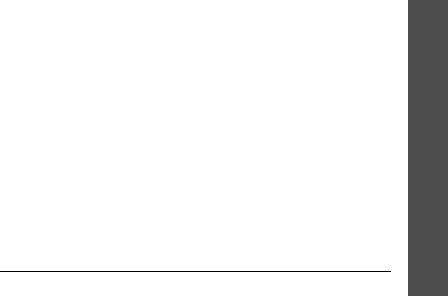
Health and safety information
network. In general, the closer you are to a wireless
base station antenna, the lower the power output.
Before a new model phone is available for sale to the
public, it must be tested and certified to the FCC that
it does not exceed the limit established by the
government adopted requirement for safe exposure.
The tests are performed in positions and
locations(e.g., at the ear and worn on the body) as
required by the FCC.
The highest SAR values of this model phone as
reported to FCC are Head:1.23 W/Kg,
Body-worn: 0.664W/Kg.
.
*In the United States and Canada, the SAR limit for mobile
phones used by the public is 1.6 watts/kilogram (W/kg) aver-
aged over one gram of tissue. The standard incorporates a sub-
stantial ma gin of safety togive additional protection for the
public and to account for any variations in measurements.
U520.book Page 29 Wednesday, June 14, 2006 12:49 PM
70
For body worn operation, this model phone has been
tested and meets the FCC RF exposure guidelines
whenused with a Samsung accessory designated for
this product or when used with an accessory that
contains no metal and that positions the handset a
minimum of 1.5 cm from the body.
Non-compliance with the above restrictions may
result in violation of FCC RF exposure guidelines.
SAR information on this and other model phones can
be viewed on-line at www.fcc.gov/oet/fccid. This site
uses the phone FCC ID number, A3LSCHL310
Sometimes it may be necessary to remove the
battery pack to find the number. Once you have the
FCC ID number for a particular phone, follow the
instructions on the website and it should provide
values for typical or maximum SAR for a particular
phone. Additional product specific SAR information
can also be obtained at www.fcc.gov/cgb/sar.

Health and safety information
Appendix B: Guide to Safe and
Responsible Wireless Phone Use
Cellular Telecommunications & Internet Association
“Safety is the most important call you will ever make.”
A Guide to Safe and Responsible Wireless
Phone Use
TENS OF MILLIONS OF PEOPLE IN THE U.S. TODAY
TAKE ADVANTAGE OF THE UNIQUE COMBINATION OF
CONVENIENCE, SAFETY AND VALUE DELIVERED BY
THE WIRELESS TELEPHONE. QUITE SIMPLY, THE
WIRELESS PHONE GIVES PEOPLE THE POWERFUL
ABILITY TO COMMUNICATE BY VOICE-ALMOST
ANYWHERE, ANYTIME-WITH THE BOSS, WITH A
CLIENT, WITH THE KIDS, WITH EMERGENCY
PERSONNEL OR EVEN WITH THE POLICE. EACH YEAR,
AMERICANS MAKE BILLIONS OF CALLS FROM THEIR
WIRELESS PHONES, AND THE NUMBERS ARE RAPIDLY
GROWING.
But an important responsibility accompanies those
benefits, one that every wireless phone user must
uphold. When driving a car, driving is your first
responsibility. A wireless phone can be an invaluable
tool, but good judgment must be exercised at all times
while driving a motor vehicle whether on the phone or
not.
The basic lessons are ones we all learned as
teenagers. Driving requires alertness, caution and
courtesy. It requires a heavy dose of basic common
sense-keep your head up, keep your eyes on the road,
check your mirrors frequently and watch out for other
drivers.
It requires obeying all traffic signs and signals and
staying within the speed limit. It means using seat
belts and requiring other passengers to do the same.
But with wireless phone use, driving safely means a
little more. This brochure is a call to wireless phone
users everywhere to make safety their first priority
when behind the wheel of a car. Wireless
telecommunications is keeping us in touch, simplifying
our lives, protecting us in emergencies and providing
opportunities to help others in need. When it comes to
the use of wireless phones, safety is your most
important call.
U520.book Page 30 Wednesday, June 14, 2006 12:49 PM
71

Health and safety information
Wireless Phone “Safety Tips”
Below are safety tips to follow while driving and using
a wireless phone which should be easy to remember:
1.
Get to know your wireless phone and its features
such as speed dial and redial. Carefully read your
instruction manual and learn to take advantage of
valuable features most phones offer, including
automatic redial and memory. Also, work to
memorize the phone keypad so you can use the
speed dial function without taking your attention
off the road.
2.
When available, use a hands free device. A number
of hands free wireless phone accessories are
readily available today. Whether you choose an
installed mounted device for your wireless phone
or a speaker phone accessory, take advantage of
these devices if available to you.
3.
Position your wireless phone within easy reach.
Make sure you place your wireless phone within
easy reach and where you can grab it without
removing your eyes from the road. If you get an
incoming call at an inconvenient time, if possible,
let your voice mail answer it for you.
4.
Suspend conversations during hazardous driving
conditions or situations. Let the person you are
speaking with know you are driving; if necessary,
suspend the call in heavy traffic or hazardous
weather conditions. Rain, sleet, snow and ice can
be hazardous, but so is heavy traffic. As a driver,
your first responsibility is to pay attention to the
road.
5.
Do not take notes or look up phone numbers while
driving. If you are reading an address book or
business card, or writing a “to do” list while driving
a car, you are not watching where you are going.
It’s common sense. Don’t get caught in a
dangerous situation because you are reading or
writing and not paying attention to the road or
nearby vehicles.
U520.book Page 31 Wednesday, June 14, 2006 12:49 PM
72

Health and safety information
6.
Dial sensibly and assess the traffic; if possible,
place calls when you are not moving or before
pulling into traffic. Try to plan your calls before you
begin your trip or attempt to coincide your calls
with times you may be stopped at a stop sign, red
light or otherwise stationary. But if you need to dial
while driving, follow this simple tip-dial only a few
numbers, check the road and your mirrors, then
continue.
7.
Do not engage in stressful or emotional
conversations that may be distracting. Stressful or
emotional conversations and driving do not mix-
they are distracting and even dangerous when you
are behind the wheel of a car. Make people you are
talking with aware you are driving and if
necessary, suspend conversations which have the
potential to divert your attention from the road.
8.
Use your wireless phone to call for help. Your
wireless phone is one of the greatest tools you can
own to protect yourself and your family in
dangerous situations-with your phone at your side,
help is only three numbers away. Dial 9-1-1 or
other local emergency number in the case of fire,
traffic accident, road hazard or medical
emergency. Remember, it is a free call on your
wireless phone!
9.
Use your wireless phone to help others in
emergencies. Your wireless phone provides you a
perfect opportunity to be a “Good Samaritan” in
your community. If you see an auto accident,
crime in progress or other serious emergency
where lives are in danger, call 9-1-1 or other local
emergency number, as you would want others to
do for you.
10.
Call roadside assistance or a special wireless non
emergency assistance number when necessary.
Certain situations you encounter while driving may
require attention, but are not urgent enough to
merit a call for emergency services. But you still
can use your wireless phone to lend a hand. If you
see a broken-down vehicle posing no serious
hazard, a broken traffic signal, a minor traffic
accident where no one appears injured or a vehicle
U520.book Page 32 Wednesday, June 14, 2006 12:49 PM
73

Health and safety information
you know to be stolen, call roadside assistance or
other special non-emergency wireless number.
Careless, distracted individuals and people driving
irresponsibly represent a hazard to everyone on the
road. Since 1984, the Cellular Telecommunications
Industry Association and the wireless industry have
conducted educational outreach to inform wireless
phone users of their responsibilities as safe drivers
and good citizens. As we approach a new century,
more and more of us will take advantage of the
benefits of wireless telephones.
And, as we take to the roads, we all have a
responsibility to drive safely.
“The wireless industry reminds you to use your phone
safely when driving.”
Cellular Telecommunications & Internet Association
For more information, please call 1-888-901-SAFE.
For updates: http://www.wow-com.com/consumer/
issues/driving/articles.cfm?ID =85
Appendix C: Consumer Update on
Wireless Phones
U.S. Food and Drug Administration
1.
What kinds of phones are the subject of this
update?
The term wireless phone refers here to hand-held
wireless phones with built-in antennas, often called
cell, mobile, or PCS phones. These types of wireless
phones can expose the user to measurable radio
frequency energy (RF) because of the short distance
between the phone and the user s head. These RF
exposures are limited by Federal Communications
Commission safety guidelines that were developed
with the advice of FDA and other federal health and
safety agencies. When the phone is located at greater
distances from the user, the exposure to RF is
drastically lower because a person’s RF exposure
decreases rapidly with increasing distance from the
source. The so-called “cordless phones,” which have a
base unit connected to the telephone wiring in a
house, typically operate at far lower power levels, and
U520.book Page 33 Wednesday, June 14, 2006 12:49 PM
74

Health and safety information
thus produce RF exposures well within the FCC’s
compliance limits.
2.
Do wireless phones pose a health hazard?
The available scientific evidence does not show that
any health problems are associated with using
wireless phones. There is no proof, however, that
wireless phones are absolutely safe. Wireless phones
emit low levels of radio frequency energy (RF) in the
microwave range while being used. They also emit
very low levels of RF when in the stand-by mode.
Whereas high levels of RF can produce health effects
(by heating tissue), exposure to low level RF that does
not produce heating effects causes no known adverse
health effects. Many studies of low level RF exposures
have not found any biological effects. Some studies
have suggested that some biological effects may
occur, but such findings have not been confirmed by
additional research. In some cases, other researchers
have had difficulty in reproducing those studies, or in
determining the reasons for inconsistent results.
3.
What is FDA’s role concerning the safety of wireless
phones?
Under the law, FDA does not review the safety of
radiation emitting consumer products such as wireless
phones before they can be sold, as it does with new
drugs or medical devices. However, the agency has
authority to take action if wireless phones are shown
to emit radio frequency energy (RF) at a level that is
hazardous to the user. In such a case, FDA could
require the manufacturers of wireless phones to notify
users of the health hazard and to repair, replace or
recall the phones so that the hazard no longer exists.
Although the existing scientific data do not justify FDA
regulatory actions, FDA has urged the wireless phone
industry to take a number of steps, including the
following:
• Support needed research into possible biological
effects of RF of the type emitted by wireless
phones;
U520.book Page 34 Wednesday, June 14, 2006 12:49 PM
75

Health and safety information
• Design wireless phones in a way that minimizes
any RF exposure to the user that is not necessary
for device function; and
• Cooperate in providing users of wireless phones
with the best possible information on possible
effects of wireless phone use on human health
FDA belongs to an interagency working group of the
federal agencies that have responsibility for different
aspects of RF safety to ensure coordinated efforts at
the federal level. The following agencies belong to this
working group:
• National Institute for Occupational Safety and
Health
• Environmental Protection Agency Federal
Communications Commission
• Occupational Safety and Health Administration
• National Telecommunications and Information
Administration
• The National Institutes of Health participates in
some interagency working group activities, as well.
FDA shares regulatory responsibilities for wireless
phones with the Federal Communications
Commission (FCC). All phones that are sold in the
United States must comply with FCC safety
guidelines that limit RF exposure. FCC relies on
FDA and other health agencies for safety questions
about wireless phones.
FCC also regulates the base stations that the wireless
phone networks rely upon. While these base stations
operate at higher power than do the wireless phones
themselves, the RF exposures that people get from
these base stations are typically thousands of times
lower than those they can get from wireless phones.
Base stations are thus not the primary subject of the
safety questions discussed in this document.
4.
What is FDA doing to find out more about the
possible health effects of wireless phone RF?
FDA is working with the U.S. National Toxicology
Program and with groups of investigators around the
world to ensure that high priority animal studies are
conducted to address important questions about the
effects of exposure to radio frequency energy (RF).
U520.book Page 35 Wednesday, June 14, 2006 12:49 PM
76

Health and safety information
FDA has been a leading participant in the World Health
Organization International Electromagnetic Fields
(EMF) Project since its inception in 1996. An influential
result of this work has been the development of a
detailed agenda of research needs that has driven the
establishment of new research programs around the
world. The Project has also helped develop a series of
public information documents on EMF issues.
FDA and the Cellular Telecommunications & Internet
Association (CTIA) have a formal Cooperative
Research and Development Agreement (CRADA) to do
research on wireless phone safety. FDA provides the
scientific oversight, obtaining input from experts in
government, industry, and academic organizations.
CTIA-funded research is conducted through contracts
to independent investigators. The initial research will
include both laboratory studies and studies of wireless
phone users. The CRADA will also include a broad
assessment of additional research needs in the
context of the latest research developments around
the world.
5.
What steps can I take to reduce my exposure to
radio frequency energy from my wireless phone?
If there is a risk from these products—and at this point
we do not know that there is—it is probably very
small. But if you are concerned about avoiding even
potential risks, you can take a few simple steps to
minimize your exposure to radio frequency energy
(RF). Since time is a key factor in how much exposure
a person receives, reducing the amount of time spent
using a wireless phone will reduce RF exposure.
If you must conduct extended conversations by
wireless phone every day, you could place more
distance between your body and the source of the RF,
since the exposure level drops off dramatically with
distance. For example, you could use a headset and
carry the wireless phone away from your body or use a
wireless phone connected to a remote antenna
Again, the scientific data do not demonstrate that
wireless phones are harmful. But if you are concerned
about the RF exposure from these products, you can
use measures like those described above to reduce
your RF exposure from wireless phone use.
U520.book Page 36 Wednesday, June 14, 2006 12:49 PM
77

Health and safety information
6.
What about children using wireless phones?
The scientific evidence does not show a danger to
users of wireless phones, including children and
teenagers. If you want to take steps to lower exposure
to radio frequency energy (RF), the measures
described above would apply to children and
teenagers using wireless phones. Reducing the time of
wireless phone use and increasing the distance
between the user and the RF source will reduce RF
exposure.
Some groups sponsored by other national
governments have advised that children be
discouraged from using wireless phones at all. For
example, the government in the United Kingdom
distributed leaflets containing such a recommendation
in December 2000. They noted that no evidence exists
that using a wireless phone causes brain tumors or
other ill effects. Their recommendation to limit
wireless phone use by children was strictly
precautionary; it was not based on scientific evidence
that any health hazard exists.
7.
Do hands-free kits for wireless phones reduce risks
from exposure to RF emissions?
Since there are no known risks from exposure to RF
emissions from wireless phones, there is no reason to
believe that hands-free kits reduce risks. Hands-free
kits can be used with wireless phones for convenience
and comfort. These systems reduce the absorption of
RF energy in the head because the phone, which is the
source of the RF emissions, will not be placed against
the head. On the other hand, if the phone is mounted
against the waist or other part of the body during use,
then that part of the body will absorb more RF energy.
Wireless phones marketed in the U.S. are required to
meet safety requirements regardless of whether they
are used against the head or against the body. Either
configuration should result in compliance with the
safety limit.
U520.book Page 37 Wednesday, June 14, 2006 12:49 PM
78

Health and safety information
8.
Do wireless phone accessories that claim to shield
the head from RF radiation work?
Since there are no known risks from exposure to RF
emissions from wireless phones, there is no reason to
believe that accessories that claim to shield the head
from those emissions reduce risks. Some products
that claim to shield the user from RF absorption use
special phone cases, while others involve nothing
more than a metallic accessory attached to the phone.
Studies have shown that these products generally do
not work as advertised. Unlike “hand-free” kits, these
so-called “shields” may interfere with proper operation
of the phone. The phone may be forced to boost its
power to compensate, leading to an increase in RF
absorption. In February 2002, the Federal trade
Commission (FTC) charged two companies that sold
devices that claimed to protect wireless phone users
from radiation with making false and unsubstantiated
claims. According to FTC, these defendants lacked a
reasonable basis to substantiate their claim.
9. What about wireless phone interference with
medical equipment?
Radio frequency energy (RF) from wireless phones can
interact with some electronic devices. For this reason,
FDA helped develop a detailed test method to measure
electromagnetic interference (EMI) of implanted
cardiac pacemakers and defibrillators from wireless
telephones. This test method is now part of a standard
sponsored by the Association for the Advancement of
Medical instrumentation (AAMI). The final draft, a joint
effort by FDA, medical device manufacturers, and
many other groups, was completed in late 2000. This
standard will allow manufacturers to ensure that
cardiac pacemakers and defibrillators are safe from
wireless phone EMI.
FDA has tested hearing aids for interference from
handheld wireless phones and helped develop a
voluntary standard sponsored by the Institute of
Electrical and Electronic Engineers (IEEE). This
standard specifies test methods and performance
requirements for hearing aids and wireless phones so
that no interference occurs when a person uses a
compatible phone and a compatible hearing aid at the
same time. This standard was approved by the IEEE in
2000.
U520.book Page 38 Wednesday, June 14, 2006 12:49 PM
79

Health and safety information
FDA continues to monitor the use of wireless phones
for possible interactions with other medical devices.
Should harmful interference be found to occur, FDA
will conduct testing to assess the interference and
work to resolve the problem.
10.
What are the results of the research done already?
The research done thus far has produced conflicting
results, and many studies have suffered from flaws in
their research methods. Animal experiments
investigating the effects of radio frequency energy
(RF) exposures characteristic of wireless phones have
yielded conflicting results that often cannot be
repeated in other laboratories. A few animal studies,
however, have suggested that low levels of RF could
accelerate the development of cancer in laboratory
animals. However, many of the studies that showed
increased tumor development used animals that had
been genetically engineered or treated with cancer
causing chemicals so as to be pre-disposed to develop
cancer in the absence of RF exposure. Other studies
exposed the animals to RF for up to 22 hours per day.
These conditions are not similar to the conditions
under which people use wireless phones, so we don’t
know with certainty what the results of such studies
mean for human health.
Three large epidemiology studies have been published
since December 2000. Between them, the studies
investigated any possible association between the use
of wireless phones and primary brain cancer, gioma,
meningioma, or acoustic neuroma, tumors of the brain
or salivary gland, leukemia, or other cancers. None of
the studies demonstrated the existence of any harmful
health effects from wireless phone RF exposures.
However, none of the studies can answer questions
about long-term exposures, since the average period
of phone use in these studies was around three years.
U520.book Page 39 Wednesday, June 14, 2006 12:49 PM
80

Health and safety information
11.
What research is needed to decide whether RF
exposure from wireless phones poses a health
risk?
A combination of laboratory studies and
epidemiological studies of people actually using
wireless phones would provide some of the data that
are needed. Lifetime animal exposure studies could be
completed in a few years. However, very large
numbers of animals would be needed to provide
reliable proof of a cancer promoting effect if one
exists. Epidemiological studies can provide data that is
directly applicable to human populations, but 10 or
more years follow-up may be needed to provide
answers about some health effects, such as cancer.
This is because the interval between the time of
exposure to a cancer-causing agent and the time
tumors develop - if they do - may be many, many
years. The interpretation of epidemiological studies is
hampered by difficulties in measuring actual RF
exposure during day-to-day use of wireless phones.
Many factors affect this measurement, such as the
angle at which the phone is held, or which model of
phone is used.
12.
Which other federal agencies have responsibilities
related to potential RF health effects?
Additional information on the safety of RF exposures
from various sources can be obtained from the
following organizations.
FCC RF Safety Program:
http://www.fcc.gov/oet/rfsafety/
Environmental Protection Agency (EPA):
http://www.epa.gov/radiation/
Occupational Safety and Health Administration’s
(OSHA):
http://www.osha-slc.gov/SLTC/
radiofrequencyradiation/index.html
National Institute for Occupational Safety and Health
(NIOSH):
http://www.cdc.gov/niosh/emfpg.html
World health Organization (WHO):
http://www.who.int/peh-emf/
U520.book Page 40 Wednesday, June 14, 2006 12:49 PM
81
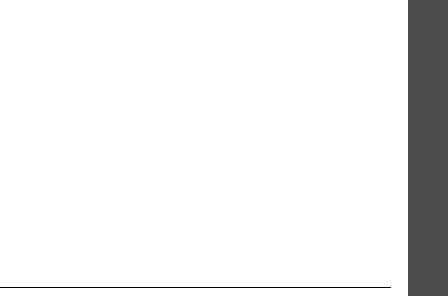
Health and safety information
International Commission on Non-Ionizing Radiation
Protection:
http://www.icnirp.de
National Radiation Protection Board (UK):
http://www.nrpb.org.uk
Updated 4/3/2002: US Food and Drug Administration
http://www.fda.gov/cellphones
U520.book Page 41 Wednesday, June 14, 2006 12:49 PM
82
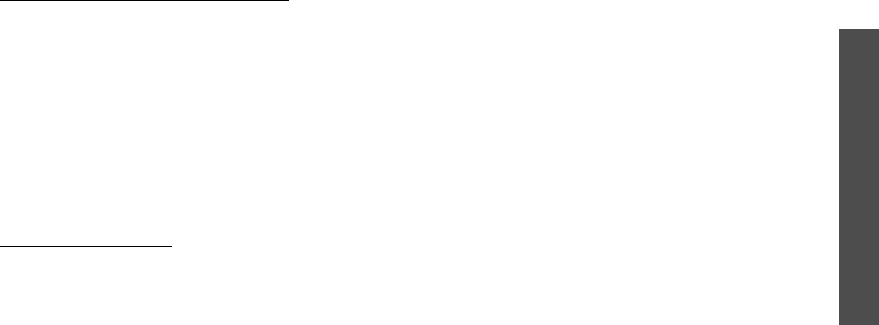
Health and safety information
STANDARD LIMITED WARRANTY
What is Covered and For How Long?
SAMSUNG
TELECOMMUNICATIONS AMERICA, L.P. (SAMSUNG)
warrants to the original purchaser ("Purchaser") that
SAMSUNG’s Phones and accessories ("Products") are
free from defects in material and workmanship under
normal use and service for the period commencing
upon the date of purchase and continuing for the
following specified period of time after that date:
Phone 1 Year
Batteries 1 Year
Leather Case/Pouch 90 Days
Other Phone Accessories 1 Year
What is Not Covered?
This Limited Warranty is
conditioned upon proper use of Product by Purchaser.
This Limited Warranty does not cover: (a) defects or
damage resulting from accident, misuse, abuse,
neglect, unusual physical, electrical or
electromechanical stress, or modification of any part
of Product, including antenna, or cosmetic damage;
(b) equipment that has the serial number removed or
made illegible; (c) any plastic surfaces or other
externally exposed parts that are scratched or
damaged due to normal use; (d) malfunctions
resulting from the use of Product in conjunction with
accessories, products, or ancillary/peripheral
equipment not furnished or approved by SAMSUNG;
(e) defects or damage from improper testing,
operation, maintenance, installation, or adjustment;
(f) installation, maintenance, and service of Product,
or (g) Product used or purchased outside the United
States or Canada.
This Limited Warranty covers batteries only if battery
capacity falls below 80% of rated capacity or the
battery leaks, and this Limited Warranty does not
cover any battery if (i) the battery has been charged
by a battery charger not specified or approved by
SAMSUNG for charging the battery, (ii) any of the
seals on the battery are broken or show evidence of
tampering, or (iii) the battery has been used in
equipment other than the SAMSUNG phone for which
it is specified.
U520.book Page 43 Wednesday, June 14, 2006 12:49 PM
83

Health and safety information
What are SAMSUNG’s Obligations?
During the
applicable warranty period, SAMSUNG will repair or
replace, at SAMSUNG’s sole option, without charge to
Purchaser, any defective component part of Product.
To obtain service under this Limited Warranty,
Purchaser must return Product to an authorized phone
service facility in an adequate container for shipping,
accompanied by Purchaser’s sales receipt or
comparable substitute proof of sale showing the date
of purchase, the serial number of Product and the
sellers’ name and address. To obtain assistance on
where to deliver the Product, call Samsung Customer
Care at 1-888-987-4357. Upon receipt, SAMSUNG will
promptly repair or replace the defective Product.
SAMSUNG may, at SAMSUNG’s sole option, use
rebuilt, reconditioned, or new parts or components
when repairing any Product or replace Product with a
rebuilt, reconditioned or new Product. Repaired/
replaced leather cases and pouches will be warranted
for a period of ninety (90) days. All other repaired/
replaced Product will be warranted for a period equal
to the remainder of the original Limited Warranty on
the original Product or for 90 days, whichever is
longer. All replaced parts, components, boards and
equipment shall become the property of SAMSUNG.
If SAMSUNG determines that any Product is not
covered by this Limited Warranty, Purchaser must pay
all parts, shipping, and labor charges for the repair or
return of such Product.
What Are the Limits On SAMSUNG’s Liability?
EXCEPT AS SET FORTH IN THE EXPRESS WARRANTY
CONTAINED HEREIN, PURCHASER TAKES THE
PRODUCT “AS IS,” AND SAMSUNG MAKES NO
WARRANTY OR REPRESENTATION AND THERE ARE NO
CONDITIONS, EXPRESS OR IMPLIED, STATUTORY OR
OTHERWISE, OF ANY KIND WHATSOEVER WITH
RESPECT TO THE PRODUCT, INCLUDING BUT NOT
LIMITED TO:
THE MERCHANTABILITY OF THE PRODUCT OR ITS
FITNESS FOR ANY PARTICULAR PURPOSE OR USE;
WARRANTIES OF TITLE OR NON-INFRINGEMENT;
DESIGN, CONDITION, QUALITY, OR PERFORMANCE OF
THE PRODUCT;
U520.book Page 44 Wednesday, June 14, 2006 12:49 PM
84

Health and safety information
THE WORKMANSHIP OF THE PRODUCT OR THE
COMPONENTS CONTAINED THEREIN; OR
COMPLIANCE OF THE PRODUCT WITH THE
REQUIREMENTS OF ANY LAW, RULE, SPECIFICATION
OR CONTRACT PERTAINING THERETO.
NOTHING CONTAINED IN THE INSTRUCTION MANUAL
SHALL BE CONSTRUED TO CREATE AN EXPRESS
WARRANTY OF ANY KIND WHATSOEVER WITH
RESPECT TO THE PRODUCT. ALL IMPLIED
WARRANTIES AND CONDITIONS THAT MAY ARISE BY
OPERATION OF LAW, INCLUDING IF APPLICABLE THE
IMPLIED WARRANTIES OF MERCHANTABILITY AND
FITNESS FOR A PARTICULAR PURPOSE, ARE HEREBY
LIMITED TO THE SAME DURATION OF TIME AS THE
EXPRESS WRITTEN WARRANTY STATED HEREIN.
SOME STATES/PROVINCES DO NOT ALLOW
LIMITATIONS ON HOW LONG AN IMPLIED WARRANTY
LASTS, SO THE ABOVE LIMITATION MAY NOT APPLY
TO YOU. IN ADDITION, SAMSUNG SHALL NOT BE
LIABLE FOR ANY DAMAGES OF ANY KIND RESULTING
FROM THE PURCHASE, USE, OR MISUSE OF, OR
INABILITY TO USE THE PRODUCT OR ARISING
DIRECTLY OR INDIRECTLY FROM THE USE OR LOSS
OF USE OF THE PRODUCT OR FROM THE BREACH OF
THE EXPRESS WARRANTY, INCLUDING INCIDENTAL,
SPECIAL, CONSEQUENTIAL OR SIMILAR DAMAGES,
OR LOSS OF ANTICIPATED PROFITS OR BENEFITS, OR
FOR DAMAGES ARISING FROM ANY TORT (INCLUDING
NEGLIGENCE OR GROSS NEGLIGENCE) OR FAULT
COMMITTED BY SAMSUNG, ITS AGENTS OR
EMPLOYEES, OR FOR ANY BREACH OF CONTRACT OR
FOR ANY CLAIM BROUGHT AGAINST PURCHASER BY
ANY OTHER PARTY. SOME STATES/PROVINCES DO
NOT ALLOW THE EXCLUSION OR LIMITATION OF
INCIDENTAL OR CONSEQUENTIAL DAMAGES, SO THE
ABOVE LIMITATION OR EXCLUSION MAY NOT APPLY
TO YOU.
THIS WARRANTY GIVES YOU SPECIFIC LEGAL
RIGHTS, AND YOU MAY ALSO HAVE OTHER RIGHTS,
WHICH VARY FROM STATE TO STATE/PROVINCE TO
PROVINCE.
THIS LIMITED WARRANTY SHALL NOT
EXTEND TO ANYONE OTHER THAN THE ORIGINAL
PURCHASER OF THIS PRODUCT AND STATES
PURCHASER’S EXCLUSIVE REMEDY. IF ANY PORTION
U520.book Page 45 Wednesday, June 14, 2006 12:49 PM
85

Health and safety information
OF THIS LIMITED WARRANTY IS HELD ILLEGAL OR
UNENFORCEABLE BY REASON OF ANY LAW, SUCH
PARTIAL ILLEGALITY OR UNENFORCEABILITY SHALL
NOT AFFECT THE ENFORCEABILITY FOR THE
REMAINDER OF THIS LIMITED WARRANTY WHICH
PURCHASER ACKNOWLEDGES IS AND WILL ALWAYS
BE CONSTRUED TO BE LIMITED BY ITS TERMS OR AS
LIMITED AS THE LAW PERMITS.
THE PARTIES UNDERSTAND THAT THE PURCHASER
MAY USE THIRD-PARTY SOFTWARE OR EQUIPMENT IN
CONJUNCTION WITH THE PRODUCT. SAMSUNG
MAKES NO WARRANTIES OR REPRESENTATIONS AND
THERE ARE NO CONDITIONS, EXPRESS OR IMPLIED,
STATUTORY OR OTHERWISE, AS TO THE QUALITY,
CAPABILITIES, OPERATIONS, PERFORMANCE OR
SUITABILITY OF ANY THIRD-PARTY SOFTWARE OR
EQUIPMENT, WHETHER SUCH THIRD-PARTY
SOFTWARE OR EQUIPMENT IS INCLUDED WITH THE
PRODUCT DISTRIBUTED BY SAMSUNG OR
OTHERWISE, INCLUDING THE ABILITY TO INTEGRATE
ANY SUCH SOFTWARE OR EQUIPMENT WITH THE
PRODUCT.
THE QUALITY, CAPABILITIES, OPERATIONS,
PERFORMANCE AND SUITABILITY OF ANY SUCH
THIRD-PARTY SOFTWARE OR EQUIPMENT LIE SOLELY
WITH THE PURCHASER AND THE DIRECT VENDOR,
OWNER OR SUPPLIER OF SUCH THIRD-PARTY
SOFTWARE OR EQUIPMENT, AS THE CASE MAY BE.
This Limited Warranty allocates risk of Product failure
between Purchaser and SAMSUNG, and SAMSUNG’s
Product pricing reflects this allocation of risk and the
limitations of liability contained in this Limited
Warranty. The agents, employees, distributors, and
dealers of SAMSUNG are not authorized to make
modifications to this Limited Warranty, or make
additional warranties binding on SAMSUNG.
Accordingly, additional statements such as dealer
advertising or presentation, whether oral or written,
do not constitute warranties by SAMSUNG and should
not be relied upon.
U520.book Page 46 Wednesday, June 14, 2006 12:49 PM
86