Samsung Electronics Co SCHR970C Multi-Band CDMA/ LTE Phone WLAN, Bluetooth and RFID User Manual r970
Samsung Electronics Co Ltd Multi-Band CDMA/ LTE Phone WLAN, Bluetooth and RFID r970
Contents
- 1. Users Manual 1
- 2. Users Manual 2
Users Manual 2
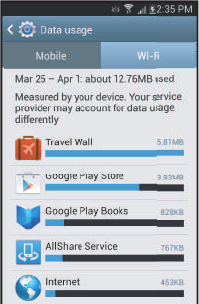
Settings 145
Viewing data usage by app or process
1. From the
Connections
screen, under
Network
connections
, touch
Data usage
. The
Data usage
screen
appears.
2. Scroll down the page to see the top three processes or
apps using mobile data service. Touch a process or
app to see data usage for the process or app, and to
configure specific settings.
More Wireless and Network Settings
Airplane mode
When airplane mode is enabled, all your phone’s wireless
connections are disabled, and you cannot make or receive
calls [except for Emergency (E911) calls] or messages. You
can, however, make Wi-Fi and Bluetooth connections.
While in airplane mode, you can use other features of your
phone, such as playing music, watching videos, or using
other applications.
䡲
From the
Connections
screen, under
Network
connections
, touch
More networks
➔
Airplane mode
slider to enable or disable airplane mode.
DRAFT
FOR INTERNAL USE ONLY
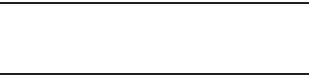
146
Mobile networks
Set options for network selection, data service, and roaming
behavior.
1. From the
Connections
screen, under
Network
connections
, touch
More networks
➔
Mobile networks
.
The
Mobile networks
screen appears.
2. Set these options:
•Mobile data
: Enable or disable your phone’s connection to the
mobile data network.
• Data roaming
: Enable or disable connection to data services
when your device is roaming on another network. (For more
information about roaming, see
“Roaming”
on page 17.)
•Network mode
: Configure roaming for CDMA, LTE, and EV-DO
networks.
–
LTE/CDMA
: Lets your phone automatically access LTE, CDMA,
and/or EV-DO mobile networks when available.
–
CDMA
: Restricts your phone to CDMA mobile networks.
• System select
: Configure CDMA roaming mode.
–
Home only
: Restricts your phone to your Wireless Provider’s
network.
–
Automatic
: Permits your phone to automatically roam to
networks other than that provided by your Wireless Provider.
Tip:
You can also enable or disable
Mobile data
at
the
Notifications
panel. (For more information,
refer to “Notifications” on page 33.)
DRAFT
FOR INTERNAL USE ONLY
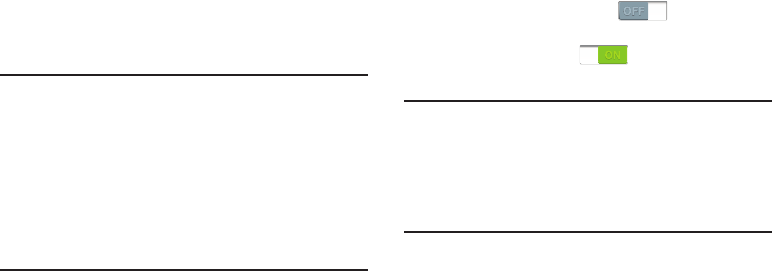
Settings 147
Portable Wi-Fi Hotspot
Use Portable Wi-Fi Hotspot to share your phone’s internet
connection with up to 5 other devices, through Wi-Fi.
You can control whether devices connect to your Portable Wi-
Fi Hotspot with the Allowed device list.
(For more information about using your phone as a mobile
hotspot, see “Portable Wi-Fi Hotspot” on page 132.)
Note:
Using Portable Wi-Fi Hotspot requires a subscription to
data service. For more information, contact your
Wireless Provider.
Using your phone as a mobile hotspot consumes battery
power and uses data service. While Portable Wi-Fi
Hotspot is active, your phone’s applications will use your
Wireless Provider’s data service. Roaming while using
your phone as a mobile hotspot will incur extra data
charges.
Turning Portable Wi-Fi Hotspot On or Off
1. From the
Connections
screen, under
Network
connections
, touch
More networks
➔
Tethering and
portable hotspot
➔
Portable Wi-Fi hotspot
.
2. Touch
Portable Wi-Fi hotspot
and follow the
prompts to turn Portable Wi-Fi Hotspot On, or touch
Portable Wi-Fi hotspot
to turn Portable Wi-Fi
Hotspot Off.
Note:
Using your phone as a mobile hotspot consumes battery
power and uses data service. While Portable Wi-Fi
Hotspot is active, your phone’s applications will use your
Wireless Provider’s data service. Roaming while using
your phone as a mobile hotspot will incur extra data
charges.
DRAFT
FOR INTERNAL USE ONLY
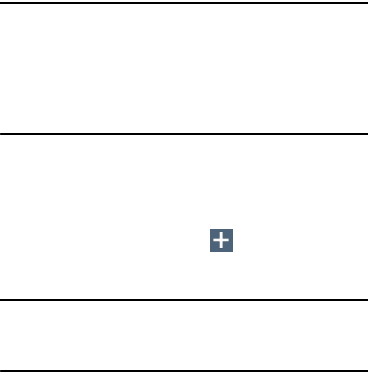
148
Configuring Portable Wi-Fi Hotspot
1. From the
Connections
screen, under
Network
connections
, touch
More networks
➔
Tethering and
portable hotspot
➔
Portable Wi-Fi hotspot
. The
Portable
Wi-Fi hotspot
screen appears.
2. Touch
Configure
to access the following options:
• Network SSID
: View and change the name of your Mobile
Hotspot.
• Hide my device
: When enabled, your Portable Wi-Fi Hotspot is
not visible to other Wi-Fi devices during a scan. Other devices
can still connect to your Portable Wi-Fi Hotspot, but will have to
set up the connection manually with your Network SSID and
Password.
• Security
: Choose the security level for your Portable Wi-Fi
Hotspot.
• Password
: If you choose a security level that uses a password,
enter the password. By default, the password is your mobile
telephone number.
• Show password
: Enable to make the Password field visible.
• Show advanced options
: Enable to access advanced options,
including Broadcast channel, to specify the channel your device
uses for Portable Wi-Fi Hotspot.
Allowed Device List
Control whether devices connect to your Portable Wi-Fi
Hotspot with the Allowed device list. After you add devices to
the list, they can scan for your device and connect using your
device’s Wi-Fi hotspot name (SSID) and password.
Note:
Using your phone as a mobile hotspot consumes battery
power and uses data service. While Portable Wi-Fi
Hotspot is active, your phone’s applications will use your
Wireless Provider’s data service. Roaming while using
your phone as a mobile hotspot will incur extra data
charges.
1. From the
Connections
screen, under
Network
connections
, touch
More networks
➔
Tethering and
portable hotspot
➔
Portable Wi-Fi hotspot
. The
Portable
Wi-Fi hotspot
screen appears.
2. Touch
Allowed device list
➔
Add
, then enter the
other device’s Device name and MAC address.
3. Touch
OK
to add the device to the
Allowed devices
list.
Tip:
For information about connecting to your Portable Wi-Fi
Hotspot, see “Connecting a Device via Portable Wi-Fi
Hotspot” on page 133.
DRAFT
FOR INTERNAL USE ONLY

Settings 149
Tethering
Use Tethering to share your phone’s internet connection with
a computer that connects to your device via USB cable, or by
Bluetooth.
(For more information about connecting computers to your
phone via Tethering, see “Tethering” on page 132.)
1. From the
Connections
screen, under
Network
connections
, touch
More networks
➔
Tethering and
portable hotspot
➔
Portable Wi-Fi hotspot
.
1.
Tethering and portable hotspot
. The
Tethering and
portable hotspot
screen appears.
2. Choose a tethering method:
• USB tethering
: Connect the computer to the phone via USB
cable, then touch
USB Tethering
to turn tethering On or Off.
When On, a check appears in the check box.
• Bluetooth tethering
: Pair your phone with the computer via
Bluetooth. Consult the computer’s documentation for more
information about configuring your computer to pair via
Bluetooth. Touch
Bluetooth Tethering
to turn tethering On or
Off. When On, a check appears in the check box.
Note:
Using Tethering requires a subscription to your Wireless
Provider’s mobile data service.
VPN
Set up and manage Virtual Private Networks (VPNs). For more
information about using VPNs, see “VPN” on page 129
Adding a VPN
1. From the
Connections
screen, under
Network
connections
, touch
More networks
➔
VPN
.
2. Touch
Add VPN network
to set up a connection to a
VPN, using the following settings:
•Name
: Enter a name for the VPN connection.
•Type
: Choose the type of VPN.
• Server address
: Enter the IP address of the VPN server.
• PPP encryption (MPPE)
: Touch to enable or disable
encryption.
• Show advanced options
: Touch to show more options.
Available options depend on the type of VPN you are adding.
DRAFT
FOR INTERNAL USE ONLY
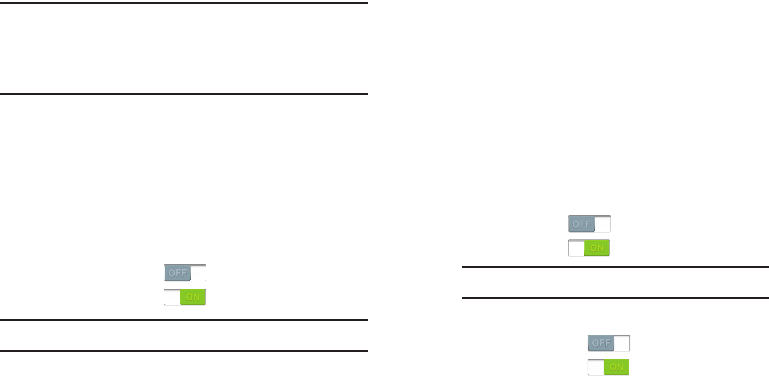
150
Note:
You must enable at least Pattern security before setting
up a VPN. If you have not yet enabled security, you’ll be
prompted to do so the first time you launch VPN
settings.
NFC
Use NFC (Near Field Communication) to share information
between your phone and another NFC device by touching the
devices together, typically back-to-back.
For more information about sharing information with NFC, “S
Beam” on page 150.
䡲
From the
Connections
screen, under
Connect and share
:
•
Touch the
NFC
slider
to turn NFC On.
•
Touch the
NFC
slider
to turn NFC Off.
Note:
NFC must be turned on to use S Beam.
S Beam
S Beam uses your phone’s NFC (Near Field Communication)
to send, or “beam”, content to other NFC and Wi-Fi Direct
devices, by holding the devices close together.
S Beam works in the background. To share pictures or videos
from Gallery, videos from Video player, or songs from Music
player. Just bring the devices together (typically back-to-
back), then touch the screen.
Turning S Beam On or Off
䡲
From the
Connections
screen, under
Connect and share
:
•
Touch the
NFC
slider
to turn NFC On.
•
Touch the
NFC
slider
to turn NFC Off.
3. Under
Connect and share
:
•
Touch the
S Beam
slider
to turn S Beam On.
•
Touch the
S Beam
slider
to turn S Beam Off.
Note:
NFC must be turned on to use S Beam.
DRAFT
FOR INTERNAL USE ONLY
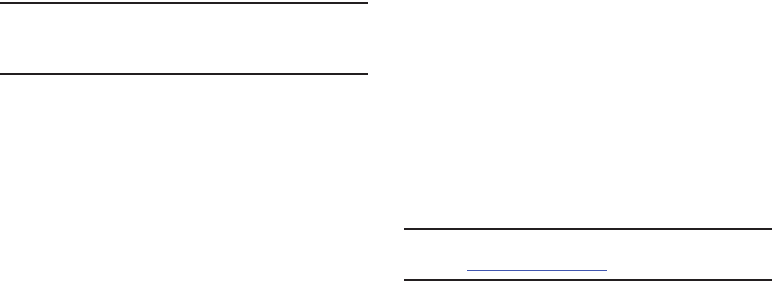
Settings 151
Nearby devices
Share files with nearby devices via DLNA (Digital Living
Network Alliance) over Wi-Fi.
Note:
To use Nearby devices for sharing, you must have set up
a connection with another Wi-Fi device that supports
DLNA.
1. From the
Connections
screen, under
Connect and share
,
touch
Nearby devices
. The
Nearby devices
screen
appears.
2. Touch
File sharing
to turn file sharing via DLNA On or
Off. When On, a check mark appears in the check box.
The
Nearby devices
pop-up appears. Read the
cautionary statement, then touch
OK
.
3. Under
Advanced
, touch options to control how content
is shared from your device:
• Shared contents
: Choose the type of content to share, from
Videos
,
Photos
, or
Music
.
• Allowed devices list
: Lists Wi-Fi devices allowed to access
your phone.
• Not-allowed devices list
: Lists Wi-Fi devices blocked from
accessing your phone.
• Download to
: Choose a location to save downloaded content,
from USB storage or SD card.
• Upload from other devices
: Choose how to handle incoming
files from other devices, from
Always accept
,
Always ask
, or
Always reject
.
Screen Mirroring
AllShare Cast lets your phone share the contents of its
display with other Digital Living Network Alliance (DLNA)
certified devices, such as Smart televisions.
(For more information, refer to “Screen Mirroring” on page
136.)
Note:
To view more information about DLNA certified products
visit
http://www.dlna.org/home
.
䡲
From the
Connections
screen, under
Connect and share
,
touch
Screen Mirroring
. The
Screen Mirroring
screen
appears.
DRAFT
FOR INTERNAL USE ONLY
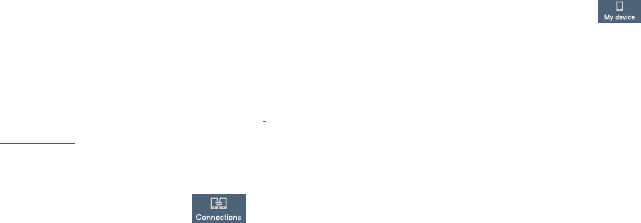
152
Kies via Wi-Fi
Kies via Wi-Fi allows you to sync your PC wirelessly with your
device provided they are both on the same Wi-Fi network.
You can view and share videos, photos, music, ringtones,
and more.
1. From your PC, download the Samsung Kies application
if you don’t already have it. You can find it at
samsung.com
.
2. From your PC, launch the Samsung Kies application.
3. From your PC, connect to a Wi-Fi network.
4. From the
Settings
screen, touch
Connections
➔
Kies via Wi-Fi
.
5. From your device, connect to the same Wi-Fi network
that your PC is connected to if you have not already
done so. (For more information, refer to “Scanning and
Connecting to a Wi-Fi Network” on page 127.)
My device
䡲
From the
Settings
screen, touch
My device
.
The
My device
screen appears.
Lock screen
Choose settings for locking and unlocking your phone.
For more information about using the lock and unlock
features, see “Securing Your Phone” on page 18.
䡲
From the
My device
screen, under
Personalization
,
touch
Lock screen
. Touch the following options to
access additional options:
• Screen lock
: Touch one of the following options to select it as
your custom screen lock/unlock method:
–
Swipe
: When enabled, you unlock the phone by swiping your
finger across the screen. This is the default screen lock, and
offers no security.
–
Face unlock
: When enabled, you unlock the phone by looking
at the screen. This option offers low security, because someone
who looks similar to you could unlock your phone. Touch the
option for more information, and to set up Face unlock.
DRAFT
FOR INTERNAL USE ONLY

Settings 153
–
Pattern
: When enabled, you draw a pattern, which you create,
on the screen to unlock the phone. Touch the option, then follow
the prompts to create or change your screen unlock pattern.
–
PIN
: When enabled, you enter a numeric PIN (Personal
Identification Number), which you create, to unlock the phone.
–
Password
: When enabled, you enter an alphanumeric
password, which you create, to unlock the phone.
–
None
: Disable all custom screen lock settings, to use the default
swipe unlock screen.
• Auto unlock zone
:
Touch
Auto unlock zone
to
automatically disable
Screen lock
when in an auto unlock zone.
• Lock screen widget options
: Touch this option and the
Lock
screen widget options
screen appears with the following
additional options available:
–
Shortcut or Camera widget
: Touch
Shortcut or
Camera widget
to enable the Camera shortcut or
widget on the Lock screen.
–
Clock or My profile widget
: Choose whether the Clock
widget or a My profile text entry field appears on the Lock
screen.
–
Edit clock
: Customize the Clock on the Lock screen by
enabling or disabling Dual clock function, set the Clock size
(Small, Normal, or Large), choose whether to show the date,
and or enter personal text you want to appear on the Lock
screen.
–
Date and year
: When enabled, shows the month, day, and
year on the lock screen.
–
Owner information
: When enabled, this option shows pre-
composed text on the lock screen.
–
Dual clock
:
Touch
Dual clock
to show a dual
clock widget on the lock screen.
•Shortcuts
: When enabled, application shortcuts appear on the
lock screen. Swipe an icon to launch the associated
application.
Touch
Shortcuts
to enable lock screen shortcuts.
Touch
Shortcuts
to disable lock screen shortcuts.
Touch
Shortcuts
to add/remove lock screen shortcuts.
Note:
The Lock screen options are only available
when the
Screen lock
option is set to
Swipe
or
Motion
.
DRAFT
FOR INTERNAL USE ONLY
154
–
Unlock effect
: Touch this option to enable/disable showing a
Ripple or Light effect on the lock screen, provided the lock
screen wallpaper is not “live”.
–
Help text
: Touch this option to enable/disable showing text
explanations of lock screen features. When enabled, a check
mark appears in the check box.
–
Wake up in lock screen
: Touch this option to enable/disable
unlocking your phone by saying the S Voice wake-up command.
When enabled, a check mark appears in the check box. (For
more information about S Voice, see
“S Voice”
on page 119.)
–
Set wake-up command
: Touch this option and to configure
the S Voice wake-up command functions. (For more information
about S Voice, see
“S Voice”
on page 119.)
–
Owner information
: When enabled, this option shows pre-
composed text on the lock screen.
Display
䡲
From the
My device
screen, under
Personalization
,
touch
Display
. The
Display
menu appears.
General
Wallpaper
Select wallpaper(s) for the Home and Lock screens.
1. From the
Display
menu, under
General
, touch
Wallpaper
.
2. Touch the screen for which you want to select
wallpaper. (Options are:
Home screen
,
Lock screen
, and
Home and lock screens
.)
3. Touch the source of the wallpaper(s) you want to use.
[Options are:
Gallery
,
Live wallpapers
(not for the Lock
screen), and
Wallpapers
.)
4. Touch the desired image or wallpaper.
DRAFT
FOR INTERNAL USE ONLY
Settings 155
Notification panel
䡲
From the
Display
menu, under
General
, touch
Notification panel
. The
Notification panel
screen
appears. The following options are available:
• Brightness adjustment
: When enabled, a Brightness
adjustment slider appears in the Notification panel, under the
Quick Setting buttons.
• Set the quick setting buttons
: Follow the on-screen
instructions to select the quick setting buttons you want to
appear at the top of the Notification panel.
Multi window
䡲
From the
Display
menu, under
General
, touch
Multi
window
to enable or disable the Multi window tray. (For
more information, refer to “Using Multi Window” on
page 28.)
Screen
Screen mode
Set the screen color balance and contrast mode.
1. From the
Display
menu, under
Screen
, touch
Screen
mode
.
2. For automatic optimization of the screen, touch the
Otimise display
option to enable it. A check mark
appears in the check box.
3. To manually select a screen mode, disable the
Otimise
display
option, then touch
Dynamic
,
Standard
,
Natural
,
or
Movie
.
4. Touch
Save
.
Brightness
Set the default screen brightness.
1. From the
Display
menu, under
Screen
, touch
Brightness
.
2. Touch and drag the slider to set the brightness, or
touch
Automatic brightness
to allow the phone to adjust
brightness in response to light conditions.
3. Touch
OK
to save the setting.
DRAFT
FOR INTERNAL USE ONLY
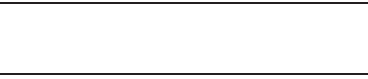
156
Auto-rotate screen
When enabled, the screen’s orientation automatically
changes when you rotate the phone.
䡲
From the
Display
menu, under
Screen
, touch
Auto-rotate screen
to enable or disable the feature.
When enabled, a check mark appears in the check box.
Tip:
You can also set Auto rotate on the Notifications panel
with the
Screen rotation
setting. (For more information,
refer to “Notifications” on page 33.)
Screen timeout
Set the length of delay between the last key press or screen
touch and the automatic screen timeout (dim and lock).
1. From the
Display
menu, under
Screen
, touch
Screen timeout
.
2. Touch a setting to select it.
Font
Font style
Set the font for screen displays.
1. From the
Display
menu, under
Font
, touch
Font style
.
2. Select a font, or touch
Get fonts online
to browse and
download a new font.
Font size
Set the font size for screen displays.
1. From the
Display
menu, under
Font
, touch
Font size
.
2. Select a font size (
Tiny
,
Small
,
Normal
,
Large
, or
Huge
).
DRAFT
FOR INTERNAL USE ONLY
Settings 157
More settings
Touch key light duration
Set the length of time keys light when you touch them.
1. From the
Display
menu, under
More settings
, touch
Touch key light duration
.
2. Select
1.5 seconds
,
6 seconds
,
Always off
, or
Always on
.
Display battery percentage
When enabled, the battery’s charge level displays in the
Status bar next to the Battery icon.
䡲
From the
Display
menu, under
More settings
, touch
Display battery percentage
to enable/disable the
setting.
Auto adjust screen tone
When turned enabled, your phone automatically analyzes the
screen and adjusts screen tone to save power.
䡲
From the
Display
menu, under
More settings
, touch
Auto adjust screen tone
to enable/disable the setting.
LED indicator
Select which alerts cause the LED indicator (upper left corner
of your phone) to come on while your phone’s screen is off.
䡲
From the
My device
screen, under
Personalization
,
touch
LED indicator
. The following options are
available:
•Charging
: When enabled, LED indicator lights red while your
phone’s battery is being charged.
•Low battery
: When enabled, LED indicator lights red when
your phone’s battery charge level becomes low.
• Notifications
: When enabled, LED indicator flashes blue when
you have missed calls, new messages, or application events.
• Voice recording
: When enabled, LED indicator lights blue
when you are recording a voice note.
DRAFT
FOR INTERNAL USE ONLY

158
Sound
䡲
From the
My device
screen, under
Personalization
,
touch
Sound
. The
Sound
menu appears.
Volume
Set the system volume level, and set default volumes for call
ringtones, notifications, and media playback.
Note:
You can also set System volume from the Home screen
by pressing the
Volume
key Up or Down.
1. From the
Sound
menu, touch
Volume
. The
Volume
menu pops-up.
2. Touch and drag the sliders for:
• Music, video, games, and other media
: Set the default
volume level for audio playback. You can also adjust volume
from this default inside the apps.
•Ringtone
: Set the volume for incoming call ringtones.
• Notifications
: Set the volume for notifications, such as new
messages and event reminders.
• System
: Set the volume for all other system sounds, such as
keytones played for screen touches. You can control whether
tones play for screen touches with other sound settings.
3. Touch
OK
to save your settings.
Vibration intensity
Set the level for vibration to accompany ringtones and
notifications.
1. From the
Sound
menu, touch
Vibration intensity
. The
Vibration intensity
menu pops-up.
2. Touch and drag the sliders for:
• Incoming call
: Set the vibration level for incoming call
ringtones.
• Notification
: Set the vibration level for notifications, such as
new messages and event reminders.
• Haptic feedback
: Set the vibration level vibrations to
accompany screen touches.
3. Touch
OK
to save your settings.
DRAFT
FOR INTERNAL USE ONLY
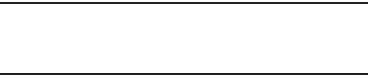
Settings 159
Ringtones
Choose a ringtone for incoming calls.
1. From the
Sound
menu, under
Ringtone and
notifications
, touch
Ringtones
. The
Ringtones
menu
pops-up.
2. Touch a ringtone to select it. When you touch a
ringtone, a sample plays, unless you have a Silent
mode enabled.
3. Touch
OK
to save your selection.
Tip:
You can also set songs as ringtones for all calls, or for a
selected contact. (For more information, refer to “Music
Player” on page 111.)
Vibrations
Choose a vibration pattern to use when vibration is enabled.
1. From the
Sound
menu, under
Ringtone and
notifications
, touch
Vibrations
. The
Vibrations
menu
pops-up.
2. Touch a vibration pattern to select it. When you touch a
pattern, a sample plays.
3. To create your own pattern, touch
Create
. Touch
Tap to
create
in the pattern, then touch
Stop
. Touch
Save
to
save your pattern.
4. Touch
OK
to save your selection.
DRAFT
FOR INTERNAL USE ONLY

160
Notifications
Choose a default sound to play for notifications, such as for
new messages and event reminders.
1. From the
Sound
menu, under
Ringtone and
notifications
, touch
Notifications
. The
Notifications
menu pops-up.
2. Touch a sound to select it. When you touch a sound, a
sample plays.
3. Touch
OK
to save your selection.
Tip:
You can also set songs as ringtones. (For more
information, refer to “Music Player” on page 111.)
Vibrate when ringing
When enabled, vibration is played at the same time as
sounds for calls and alerts.
䡲
From the
Sound
menu, under
Ringtone and
notifications
, touch
Vibrate when ringing
to enable or
disable the feature.
When
Vibrate when ringing
is enabled, a check mark
appears in the check box.
Dialing keypad tone
Dialing keypad tones are sounds that play when you touch
keys on the Phone keypad.
䡲
From the
Sound
menu, under
System
, touch
Dialing
keypad tones
to enable or disable key sounds.
When
Dialing keypad tones
is enabled, a check mark
appears in the check box.
DRAFT
FOR INTERNAL USE ONLY
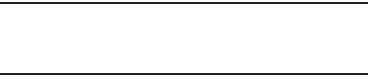
Settings 161
Touch sounds
Touch sounds play when you touch items on the screen, such
as when making a selection.
䡲
From the
Sound
menu, under
System
, touch
Touch
sounds
to enable or disable touch sounds.
When
Touch sounds
is enabled, a check mark appears
in the check box.
Screen lock sound
Screen lock sound plays when you lock or unlock the screen.
䡲
From the
Sound
menu, under
System
, touch
Screen
lock sound
to enable or disable the Screen lock sound.
When
Screen lock sound
is enabled, a check mark
appears in the check box.
Haptic feedback
When turned On, the phone vibrates to indicate screen
touches and other interactions.
䡲
From the
Sound
menu, under
System
, touch
Haptic
feedback
to turn touch vibrations On or Off.
Emergency tone
You can set your phone to play an alert tone or vibrate during
an emergency call (for example, calls to 911).
Caution!
When you are endangered by intruders, you should
disable Emergency tone before placing an
Emergency Call.
1. From the
Sound
menu, under
System
, touch
Emergency
tone
.
2. Touch
Alert
or
Vibrate
, or touch
Off
for no emergency
tone.
My sound
You can select the sound most suitable to you for allerting
you to calls while listening to music and video files.
1. From the
Sound
menu, under
More settings
, touch
My sound
.The
My sound
screen appears.
2. Read the instructions provided.
3. To begin selecting your personal sound, touch
Start
.
DRAFT
FOR INTERNAL USE ONLY
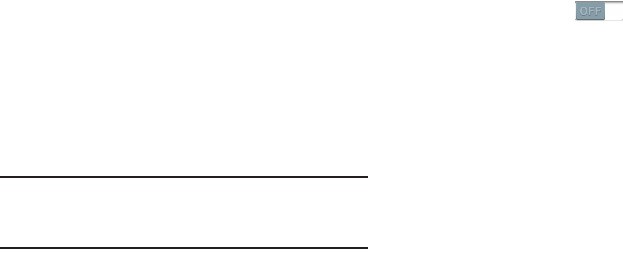
162
Home screen mode
Select the Home screen layout that best suits your needs.
1. From the
My device
screen, under
Personalization
,
touch
Home screen mode
. The
Home screen mode
screen appears.
2. Select the desired Home screen mode:
•Basic mode
: A conventional layout for apps and widgets on the
Home screen panels.
•Easy mode
: A simplified apps and widgets layout for first time
smartphone users.
Call
Note:
This section does not include information about Call
settings. (For Call settings information, see “Call
Settings” on page 68.)
Blocking mode
When enabled, Blocking mode lets you select which
notifications you receive.
1. From the
My device
screen, under
Personalization
,
touch
Blocking mode
to enable this feature.
2. Touch the
Blocking mode
tab to access the following
options:
•Features
:
–
Disable incoming calls
: Blocks incoming calls from everyone
except
Allowed contacts
.
–
Disable notifications
: Blocks notifications from playing an
alert tone.
–
Disable alarm and timer
: Blocks notifications from Clock and
Calendar alarms, and from timers.
–
Disable LED indicator
: Stops LED indicator from lighting.
•Set time
:
–
Always
: When enabled, Blocking mode stays active until you
turn it off.
–
From
: With
Always
disabled, select the time when Blocking
mode will come on.
DRAFT
FOR INTERNAL USE ONLY
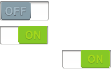
Settings 163
–
To
: With
Always
disabled, select the time when Blocking mode
will go off.
• Allowed contacts
:
–
Allowed contacts
: Select contacts from whom your phone is
to accept incoming calls. [Options are: None, All contacts,
Favorites, Custom (selecting this option enables
Allowed
contact list
).]
–
Allowed contact list
: Add and remove contacts from whom
your phone accepts calls when Blocking mode is on.
3. Select the desired option to enable/disable it.
Power saving mode
Configure Power saving settings to conserve battery power.
1. From the
My device
screen, under
Personalization
,
touch
Power saving mode
. The
Power saving mode
screen appears.
2. Touch
Power saving
to enable or disable the option:
•
Touch
Power saving
to enable Power saving.
•
Touch
Power saving
to disable Power saving.
Power saving
must be enabled ( ) to configure
the
Power saving mode settings
.
DRAFT
FOR INTERNAL USE ONLY
164
3. Touch the following
Power saving mode settings
to
enable or disable them. (When an option is enabled, a
check mark appears in its check box.):
• CPU power saving
: When enabled, the phone’s maximum
performance is limited. This does not affect normal usage,
such as browsing and video playback.
• Screen power saving
: When enabled, the screen uses
reduced frame refresh rate and lower brightness.
• Turn off haptic feedback
: When enabled, no vibration plays
when you touch the screen.
4. Under
Power saving tips
, touch
Learn about power saving
to read information about Power saving options.
5. Touch an app or service to display the
App info
or
Active app
screen which provides more detailed
storage usage information, and lets you Stop/Force
stop or Uninstall/Report and app or service. For
Downloaded apps, you can also Clear data, Clear
cache, and/or Clear defaults.
Accessory
Configure your phone’s behavior when you connect it to
optional accessories (not included).
䡲
From the
My device
screen, under
Personalization
,
touch
Accessory
. The
Accessory
screen appears.
Dock
Configure your phone’s behavior when it is connected to an
optional Dock (not included).
䡲
From the
Accessory
screen, under
Dock
, touch the
check box next to each of the following options to
enable it: (When enabled, a check mark appears in the
check box.)
• Dock sound
: When enabled, a sound plays when you insert
and remove the phone from the Dock.
• Audio output mode
: When enabled, audio plays through the
Dock speakers when the phone is docked.
• Desk home screen display
: When enabled, displays a special
screen when the phone is docked.
DRAFT
FOR INTERNAL USE ONLY

Settings 165
Clear cover
䡲
From the
Accessory
screen, under
Clear cover
, touch
the check box next to
Automatic unlock
to enable/
disable unlocking your phone’s screen by flipping the
cover open, provided the secure lock is disabled:
(When enabled, a check mark appears in the check
box.)
HDMI
Configure your phone’s behavior when you connect it to an
HD television or an amplifier using an optional HDTV Adapter
(not included).
䡲
From the
Accessory
screen, under
HDMI
, the following
option is available:
•Audio output
: Select the quality of sound to be produced
(Stereo or Surround).
Accessibility
Your phone offers features to make using the phone easier
for those with certain physical disabilities. Use the
Accessibility settings to activate these services.
䡲
From the
My device
screen, under
Personalization
,
touch
Accessibility
. To enable/disable each of the
following options, touch the check box next to it: (When
enabled, a check mark appears in the check box.)
• Auto-rotate screen
: The screen’s orientation automatically
changes when you rotate the phone.
You can also set Auto rotate on the Notifications panel with the
Screen rotation setting.
• Screen timeout
: Set the length of delay between the last key
press or screen touch and the automatic screen timeout (dim
and lock).
• Speak passwords
: Lets you speak passwords for log-ins.
• Answering/ending calls
: Touch this option to access the
following call answering and ending settings:
–
The home key answers calls
: When enabled, you can
answer calls by pressing
Home
.
DRAFT
FOR INTERNAL USE ONLY

166
–
Answers calls with the accept call button
: When enabled,
you can answer calls by touching the Accept call button on the
Incoming Call screen.
–
Voice control
: When enabled, you can use your voice to
answer calls.
–
The power key ends calls
: Lets you can end voice calls by
pressing the
Power/Lock
key.
• Add shortcut
: Adds an
Accessibility settings
option to the
Device options
menu (appears when you press and hold the
Power/Lock
key. This provides quick access to the
Accessibility
settings, to make changes as you use the phone.
Services
Enable or disable accessibility services.
TalkBack
䡲
From the
Accessibility
screen, under
Services
, touch
the following option:
•TalkBack
: When enabled in the
TalkBack
screen, recites
menu options, application titles, contacts, and other items
when scrolling and making selections, according to the
Settings
values you select.
Vision
䡲
From the
Accessibility
screen, under
Vision
, touch the
check box next to each of the following options to
enable it: (When enabled, a check mark appears in the
check box.)
•Font size
: Set the font size for screen displays (Tiny, Small,
Normal, Large, Huge).
• Maginfication gestures
: Touch
Maginfication gestures
to enable tripple-tap to
zoom, tripple-tap and hold to zoom temporarily, pan, and adjust
zoom level gestures.
• Negative colors
: Reverses the colors on the screen.
• Accessibility shortcut
: Touch
Accessibility shortcut
to enable quick access to the
Accessibility
settings, to make changes as you use the phone,
by pressing and holding the
Power/Lock
key.
• Text-to-speech output
: Select Preferred TTS engine, Speech
rate, and Driving mode.
• Enhance web accessibility
: Does not allow / Allows apps to
install scripts from Google that make their Web content more
accessible.
DRAFT
FOR INTERNAL USE ONLY
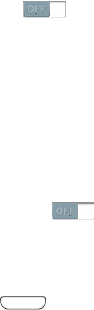
Settings 167
Hearing
䡲
From the
Accessibility
screen, under
Hearing
, touch the
check box next to each of the following options to
enable it: (When enabled, a check mark appears in the
check box.)
• Sound balance
: Lets you adjust media player sound balance
when you are using a stereo headset or stereo headphones.
• Mono audio
: Delivers monophonic sound to support listening
with a wired or Bluetooth headset with one earphone.
• Turn off all sounds
: Disables all sounds, including the voice
portion of calls.
• Flash notification
: The Camera flash blinks when you receive
a notification.
Mobility
䡲
From the
Accessibility
screen, under
Mobility
, touch the
following options:
• Assistant menu
: Touch
Assistant menu
to enable
options to change the Dominant hand setting and to Edit menu
buttons.
• Tap and hold delay
: Select the length of time the phone
considers a screen touch before interpreting a touch as touch-
and-hold (Short, Medium, Long).
Recognition
䡲
From the
Accessibility
screen, under
Recognition
, touch
the following option:
• Interaction control
: Touch
Interaction control
to let
you enable/disable S motions and/or screen timeout, block
touch interaction on screen areas while in an application,
disable Auto-rotate and hardkey functions.
To launch
Interaction control
, press
Home
and the
Volume down
key at the same time.
DRAFT
FOR INTERNAL USE ONLY

168
Language and input
䡲
From the
My device
screen, under
Input and control
,
touch
Language and input
. The
Language and input
screen appears.
Language
Select the language used in your phone’s screens.
䡲
From the
Language and input
screen, touch
Language
to select the language used in your phone’s screens.
Keyboards and input methods
Configure text entry options to your preferences.
䡲
From the
Language and input
screen, under
Keyboards
and input methods
, touch the check box next to each of
the following options to enable it. (When enabled, a
check mark appears in the check box.):
•Default
: Review the default method for manually entering text.
• Google voice typing
: Lets you vocally dictate the text entered
into a field. Touch beside Google voice typing to configure
the following options:
–
Choose input languages
: Select languages for Google voice
typing. Select
Automatic
to use the Default language
exclusively, or choose other language(s).
–
Block offensive words
: When enabled, words many people
find offensive are not shown in results of Google voice searches.
Offensive words are replaced in results with a placeholder
(####).
–
Download offline speech recognition
: Enables voice input
using Google voice typing while your phone is offline.
• Samsung keyboard
: Touch beside Samsung keypad to
configure the following options.
–
Portrait keyboard types
: Choose the default keypad when the
screen is in portrait mode, from Qwerty or 3x4 keyboard (similar
to a phone keypad).
Note:
This option cannot be changed.
Note:
This option cannot be disabled.
DRAFT
FOR INTERNAL USE ONLY
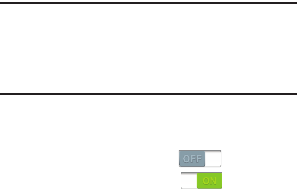
Settings 169
–
Input languages
: Select languages for the Samsung
keyboard.
–
Predictive text
: When enabled, T9 suggests words matching
your text entries and optionally, complete common words
automatically. Touch
Predictive text
to enable T9
predictive text, touch
Predictive text
to disable T9
predictive text. Touch
Predictive text
to configure the following
options:
Personalized data
: When enabled, Predictive text uses
personal language data you have entered.
Learn from Facebook
: Log in to let your device learn from
your Facebook entries.
Learn from Gmail
: Log in to let your device learn from your
Gmail messages.
Learn from Twitter
: Log in to let your device learn from your
“tweets”.
Learn from Messaging
: Update to let your device learn from
your message text entries.
Learn from Contacts
: Update to let your device learn from
your Contacts style.
Clear remote data
: Remove your anonymous data from the
personalization server.
Clear personalized data
: Remove all the personal language
data you have entered.
–
Continuous input
: When enabled, you can sweep your finger
over keypad letters to enter words. When you lift your finger, a
word matching your sweep is entered automatically. Available
when Predictive text is turned On.
–
Handwriting
: When in Handwriting mode, Samsung keyboard
recognizes on-screen tracing of words. Touch
Handwriting
to
configure the following options:
Recognition type
: Select Stroke recognition or Complete
recognition.
Recognition time
: Select 100 ms, 300 ms, 500 ms,
1000 ms, or 2000 ms.
Pen thickness
: Select 1 pixel, 3 pixels, 5 pixels, 7 pixels, or
9pixels.
Pen color
: Select Black, Red, Blue, Green, or Brown.
About
: Lists the Build, DHWR, and DioWord+ release versions.
Tip:
When you have more than one language
selected, you can slide your finger on the
space bar while entering text to switch
languages.
DRAFT
FOR INTERNAL USE ONLY

170
–
Advanced
:
Auto-capitalization
: When enabled, T9 automatically
capitalizes words in your text based on common usage, such as
at the beginning of sentences.
Auto spacing
: When enabled, this option automatically inserts
spaces between words.
Auto-punctuate
: When enabled, a period and space are
automatically entered to end a sentence, when you touch the
space bar twice.
Character preview
: When enabled, characters available on
the key you touch display briefly as you enter text.
Key-tap vibration
: When enabled, a vibration plays for your
key touches.
Key-tap sound
: When enabled, a sound plays for your key
touches.
–
Help
: View help information for using T9 predictive text.
–
Reset settings
: Touch to reset Samsung keyboard settings to
the defaults, except for My word list and the Auto substitution
list.
•Swype
: Touch beside Swype to configure the following
options.
–
How to Swype
: Learn Swype through quick, easy-to-use
steps.
–
Gestures
: Learn about the gestures you can use to simplify
accessing Swype features.
–
Preferences
:
Vibrate on keypress
: When enabled, the phone vibrates on
text entry.
Sound on keypress
: When enabled, plays sounds as you
enter text.
Show helpful tips
: When enabled, displays a flashing indicator
for quick help as you enter text.
Auto-spacing
: When enabled, inserts spaces automatically
when you pause entering text.
Auto-capitalization
: When enabled, automatically capitalizes
the first letter of the first word in a sentence.
Show complete Trace
: Choose whether to display the
complete Swype path.
Pop-up on keypress
: Characters pop-up when you type them.
Next word prediction
: When enabled, suggests possible
matching words as you enter text.
Reset Swype’s dictionary
: Delete all words you’ve added.
Version
: View the current Swype software version.
DRAFT
FOR INTERNAL USE ONLY
Settings 171
–
Language Options
:
English
: Change current language.
Living language
: When enabled, automatically updates Swype
with popular new words.
Download languages
: Select and download languages
besides US English.
Active
: Enable or disable installed languages.
–
Swype Connect
:
Register now
: Register your Swype Backup & Sync account.
Backup & Sync
: When enabled, your device automatically
downloads popular, new words based on language and location;
backs up your Swype dictionary, and synchronizes your Swype
dictionary across multiple devices.
Contribute usage data
: When enabled, Nuance collects
usage data to provide better word predictions.
Cellular data
: When enabled, Swype features can use your
phone’s cellular network connection to download updates,
languages, and so on.
–
Personalization
:
Edit Dictionary
: Add and/or remove words in your personal
dictionary.
Facebook
: Sign in to add contact names to your personal
dictionary.
Twitter
: Sign in to add user names and new words from your
public twitter feed to your personal dictionary.
Gmail
: Sign in to add recipient names to your personal
dictionary.
–
Updates
: Check for updates and download them to your
device.
DRAFT
FOR INTERNAL USE ONLY
172
Speech
䡲
From the
Language and input
screen, under
Speech
, the
following options are available:
• Voice search
: Configure how
Voice search
reacts to your
speech.
–
Language
: Choose a language for voice searching.
–
Speech output
: Choose whether Speech is Always available or
available with Hands-free only.
–
Block offensive words
: When enabled, words many people
find offensive are not shown in results of Google voice searches.
Offensive words are replaced in results with a placeholder
(####).
–
Hot word detection
: When enabled, say “Google” to launch
voice search.
–
Download offline speech recognition
: Enables voice input
while off-line.
–
Personalized recognition
: Train
Voice search
to more
accurately recognize your voice.
–
Google Account dashboard
: Manage data collected under
your Google account.
• Text-to-speech options
: Provides audible readout of text, for
example, the contents of text messages, and the Caller ID for
incoming calls.
–
Preferred TTS engine
: Select
Samsung text-to-speech
engine
or
Google Text-to-speech Engine
.
–
General
:
Speech rate
: Choose a rate at which text readouts are spoken.
Listen to an example
: Play a sample of speech synthesis.
Mouse/trackpad
Customize the response of your screen swipes.
䡲
From the
Language and input
screen, under
Mouse/
trackpad
, touch
Pointer speed
, then touch and drag
along the scale to set the pointer speed.
DRAFT
FOR INTERNAL USE ONLY
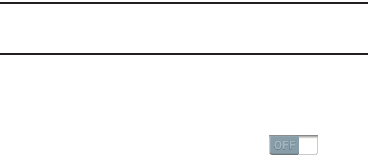
Settings 173
Motions and gestures
Motion lets you control a number of your phone’s functions
by moving your hand or finger across the screen in a
particular pattern or by moving the phone itself in a particular
way.
Note:
For more information about using Motion, see “Motions”
on page 24.
䡲
From the
My device
screen, under
Input and control
,
touch
Motions and gestures
. The following options are
available (to enable your phone’s ability to recognize
each gesture, touch the related slider :
• Air gesture
:
–
Quick glance:
–
Air jump:
–
Air browse:
–
Air move:
–
Air call-accept:
•Motion
:
–
Direct call
: When enabled, you can lift the phone to your ear
while viewing a contact to dial the contact’s phone number.
–
Smart alert
: When enabled, the phone will automatically notify
you to missed calls and alerts that occurred while the phone
was stationary.
–
Zoom
: When enabled, tilting the phone while in Gallery or
Internet causes the screen to zoom in or out.
–
Browse an image
: When enabled, moving the phone in a
panning motion while viewing an image moves focus around in
the image.
–
Mute/pause
: When enabled, turning the phone screen-down
automatically mutes incoming call ringtones and alerts sounds
and pauses media playback.
• Palm motion
:
–
Capture screen
: When enabled, swiping your hand left or right
across the display captures an image of the current screen.
–
Mute/pause
: When enabled, covering the screen with your
hand pauses media while playing or mutes sounds playing on
your phone.
• Gyroscope calibration
: Calibrate your phone to your hand
motions.
DRAFT
FOR INTERNAL USE ONLY
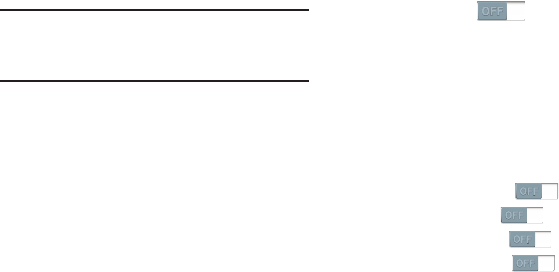
174
Smart screen
䡲
From the
My device
screen, under
Input and control
,
touch
Smart screen
. The following options are
available:
•Smart stay
: When enabled, this feature prevents screen
timeout, if you are using the phone.
• Smart rotation
: When enabled, this feature adjusts screen
images to match your angle of sight.
• Smart pause
: When enabled, this feature pauses video
playback when it detects your face turning away from the
screen.
• Smart scroll
: When set to ON, this feature detects your face
with the front camera and scrolls web pages or email message
content. By touching the Smart scroll tab, you can adjust the
scrolling Speed, enable/disable Visual Feedback display,
enable/disable Smart scrolling for web pages an/or for email
messages content.
Air view
This feature lets you preview the contents or view
information in pop-up windows by holding your finger above
You can scroll through panels or lists by moving your finger
to an edge (top/bottom/left/right) of the screen.
䡲
From the
My device
screen, under
Input and control
,
touch
Air view
to set the
Air view
feature to
ON.
Air view options
Use these options to choose what will appear when you
hover your finger over areas of the display.
1. From the
My device
screen, under
Input and control
,
touch
Air view
. The
Air view
screen appears.
2. Touch the following option sliders to set them to ON:
• Information preview
:
• Progress preview
:
• Speed dial preview
:
• Webpage magnifier
:
Example:
The phone uses the front camera to
identify your eyes, and keeps the screen
bright for continued viewing.
DRAFT
FOR INTERNAL USE ONLY
Settings 175
3. Under
Additional feedback
, touch
Sound and haptic
feedback
to enable sound and vibration feedback when
you hover your finger over areas of the display. (When
enabled, a check mark appears in the check box.)
Voice control
This feature lets you control selected features of your phone
using just your voice.
1. From the
My device
screen, under
Input and control
,
touch
Voice control
. The
Voice control
screen appears.
2. Touch the following options to enable/disable them:
• Incoming calls
:
•ChatON
:
•Alarm
:
•Camera
:
•Music
:
When these options are enabled, a check mark
appears in each of their check boxes.
Accounts
Set up and manage accounts, including your Samsung,
Email, Google, and social networking accounts.
䡲
From the
Settings
screen, touch
Accounts
, then, under
My accounts
, touch
the desired account type. The
related account type screen appears.
Samsung account
1. From the
Accounts
screen, under
My accounts
, touch
Add account
➔
Samsung account
. The
Samsung
account
screen appears.
2. Under
General settings
, touch
Account settings
. The
following options are available:
•Profile
(password protected): Change password and view
Email address, Date pf birth, Name prefix, First name,
Lastname, Zip code, Nickname, and Receive newsletter status
for your account.
• Terms and conditions
: Review Country or region, Terms and
conditions, and Privacy policy information.
•Help
: Find your email address or password, Contact us with a
text message, or review Customer support information [My
questions, FAQ (Frequently Asked Questions), or Contact us].
DRAFT
FOR INTERNAL USE ONLY
176
3. Under
General settings
, touch
Storage usage
. The
following options are available:
• Total space
:
• Personal data management
:
4. Under
General settings
, touch
Backup
. The following
options are available:
–
Auto backup
: When enabled for at least an hour and
connected to a Wi-Fi network and with the screen off and the
device charging, your data is backed up automatically.
–
Logs
: When enabled, tracks device backup activity to your
Samsung account.
–
Messages (SMS)
: When enabled, your Text messages (SMS)
are backed up to your Samsung account.
–
Messages (MMS)
: When enabled, your Multimedia messages
(MMS) are backed up to your Samsung account.
–
Wallpaper
: When enabled, your Wallpaper images (not the
pre-loaded images) are backed up to your Samsung account.
–
Back up now
: Touch to immediately back up the selected data
to your Samsung account.
5. Under
General settings
, touch
Restore
to immediately
restore your backed up data to your device.
Dropbox
1. From the
Accounts
screen, under
My accounts
, touch
Add account
➔
Dropbox
. The
Welcome to Dropbox!
screen appears.
2. Follow the prompts to set up a Dropbox account or a
link to an existing account.
DRAFT
FOR INTERNAL USE ONLY
Settings 177
Email
1. From the
Accounts
screen, under
My accounts
, touch
Email
.
2. Under
Common settings
, touch
Settings
. The
Settings
screen appears.
3. Touch
General settings
. The following options are
available:
• General settings
:
–
Auto-advance
: Select which screen (Next message, Previous
message, Message list) appears after you delete a message.
–
Message preview line
: Number of message lines (None,
1 line, 2 lines, 3 lines) that appear in the folder message list.
–
Title line in list
: Select which message header line (Subject,
Sender) appears as the message title in the folder message list.
–
Confirm deletions
: When enabled, you are prompted to
confirm message deletions.
–
Quick responses
: Edit pre-composed text you frequently
include in your messages.
–
Spam addresses
: Edit the list of senders and web domains
reported as senders of unsolicited email messages.
• Priority sender settings
:
–
Priority senders
: List those senders whose messages receive
priority in your message list.
–
Set as the default folder
: When enabled, your designated
priority account inbox appears whenever you open Email.
–
Email notifications
: When enabled, an icon and the Email title
appear in the status bar for new messages.
–
Select ringtone
: Choose the ringtone that plays when you
receive new messages.
–
Vibrate
: When enabled, your phone vibrates when you receive
new messages.
• Rules for filtering
: Touch this option to set email filters and to
manage filtered email in a combined view.
• Delay email sending
:
–
Delay email sending
: When enabled, your outgoing email
messages are delayed for a specified length of time to let you
cancel sending them, if needed.
–
Set length of delay
: Choose to delay sending your outgoing
email messages for 3 seconds, 5 seconds, 10 seconds, 20
seconds, or 30 seconds.
DRAFT
FOR INTERNAL USE ONLY
178
• Default image size
: Choose the default size for image files
attached to your email messages [Original, Large (70%),
Medium (30%), Small (10%), or Always ask).
4. Under
Added accounts
, touch the desired account. The
following options are available:
• Notification settings
:
–
Email notifications
: Enable or disable display of a new email
icon in the Annunciator line when new mail arrives.
–
Select ringtone
: Assign a ringtone for new email notifications.
–
Vibrate
: Enable or disable vibration with new email notifications.
• Sync settings
:
–
Sync Email
: When enabled, the contents of your phone’s email
folder is synchronized with your account.
–
Sync schedule
: Peak/Off-peak schedule control.
–
Size to retrieve emails
: Select the amount of new incoming
message contents to include in your message list.
• Common settings
:
–
Signature
: When set to On, adds pre-composed signature text
to send messages. Touch to edit the signature text that appears
at the end of email messages you send.
–
Default account
: When active, sends email from this account
by default.
•More settings
:
–
Account name
: Enter a name to identify the account.
–
Your na me
: Enter the name you want to appear as “From” on
your outgoing emails.
–
Always Cc/Bcc myself
: Adds your email address to None of
send email messages or to Cc or Bcc field of send email
messages.
–
Forward with attachments
: Enables including copies of any
attached files when forwarding a copy of an email message.
–
Show images
: When enabled, images included in incoming
messages are automatically downloaded and displayed.
–
Number of emails to load
: Select the number of messages
(25, 50, 75, 100, 200, Total) that appear in your message list.
DRAFT
FOR INTERNAL USE ONLY
Settings 179
–
Auto download attachments
: When enabled, items attached
to incoming messages are automatically downloaded with the
messages.
–
Auto resend times
: Select the number of times your phone is
to attempt to send an outgoing message before marking it as
un-sent.
–
Security options
: Set advanced email security options.
–
Server settings
:
Incoming settings
: Modify settings for accessing the email
server to view incoming email messages.
Outgoing settings
: Modify settings for accessing the email
server to send email messages.
Facebook
1. From the
Accounts
screen, under
My accounts
, touch
Add account
➔
Facebook
. The
Play store - Facebook
Install
screen appears.
2. Follow the prompts to install and launch the Facebook
app and to set up a Facebook account or a link to an
existing account.
Google
Adding Google account
1. From the
Accounts
screen, under
My accounts
, touch
Add account
➔
Google
. The
Add a Google Account
screen appears.
2. Touch
Existing
or
New
.
3. Follow the prompts to set up a Google account link.
DRAFT
FOR INTERNAL USE ONLY
180
Account Synchronization settings
1. From the
Accounts
screen, under
My accounts
, touch
Google
. The
Google
screen appears.
2. Under
Accounts
, touch the desired Google account. The
Sync settings
screen appears listing the following
options:
•Sync Calendar
: Synchronize your phone’s calendar with your
on-line calendar.
•Sync Contacts
: Synchronize your phone’s contacts list with
your on-line contacts list.
•Sync Gmail
: Synchronize your phone’s Gmail inbox with your
on-line Gmail inbox.
• Sync Google Photos
: Synchronize your phone’s gallery photos
with your on-line Google Photos.
• Sync Google Play Books
: Synchronize your phone’s ebooks
library with your on-line ebooks library.
• Sync Google Play Magazines
: Synchronize your phone’s
emagazines library with your on-line emagazines library.
• Sync Google Play Movies & TV
: Synchronize your phone’s
movies & TV library with your on-line movies & TV library.
• Sync Picasa Web albums
: Synchronize your phone’s Gallery
folders and files with your on-line Picasa Web albums.
• Sync Google Play Music
: Synchronize your phone’s music list
with your on-line music list.
• Sync Internet
: Synchronize your phone’s Internet browser
bookmarks with your on-line bookmarks list.
•Sync now
: Synchronize all enabled options immediately.
• Remove account
: Delete this account from your phone.
DRAFT
FOR INTERNAL USE ONLY

Settings 181
General settings
1. Press
Home
, then touch
Apps
, and the
Apps
tab. The
Apps
screen appears in the display.
2. Touch
Gmail
. The Gmail
Inbox
screen appears.
3. Touch
Menu
➔
Settings
➔
General settings
. The
following options are available:
• Confirm before deleting
: When enabled, prompts you to
confirm deletions of conversations or messages.
• Confirm before archiving
: When enabled, prompts you to
confirm movement of conversations or messages to archive.
• Confirm before sending
: When enabled, prompts you to
confirm sending of messages.
• Swiping conversation list
: Set Swiping conversation list as
Has no effect on Gmail conversations, Archives or deletes
Gmail conversations, or Always deletes Gmail conversations.
•Reply all
: When enabled, your message replies are
automatically sent to all original message recipients.
• Auto-fit messages
: When enabled, messages are shrunk to fit
your phone’s screen. Zoom is also enabled.
• Auto-advance
: When enabled, the conversation list is
automatically updated and displayed after you delete or archive
messages or conversations.
• Hide checkboxes
: When enabled, check boxes are not
displayed. To select messages or conversations, you must
touch and hold them.
• Message actions
: Allows you to configure how display
message actions. Choose from: Always show, Only show in
portrait, and Don’t show.
• Clear search history
: Remove previous searches you have
performed.
• Hide pictures in messages
: Until you allow by sender, pictures
do not display automatically.
DRAFT
FOR INTERNAL USE ONLY

182
Account settings
1. Press
Home
, then touch
Apps
, and the
Apps
tab. The
Apps
screen appears in the display.
2. Touch
Gmail
. The Gmail
Inbox
screen appears.
3. Touch
Menu
➔
Settings
and select an account.
The following options are available:
•Priority Inbox
: When enabled, your Gmail account becomes
your default inbox.
• Notifications
: When enabled, notifications for new email
appears in the Notifications Panel.
•Sound & vibrate
: Select Sound (ringtone) to play when new
messages arrive, whether to Vibrate to alert you to new
messages, and whether to Notify you once for new email
messages.
•Signature
: Create a text signature to add to outgoing
messages.
• DATA USAGE
:
–
Gmail sync is ON
: Enable or disable automatic
synchronization, change synchronization settings for this
account, remove this account (unless it is the only Gmail
account), or add an account.
–
Days of mail to sync
: Choose the number of days worth of
Gmail messages to synchronize.
–
Manage labels
: Choose which Gmail labels are synchronized,
and access
Sound & vibrate
settings.
–
Download attachments
: When enabled, automatically
downloads attachments to recent messages, but only when
your device is connected to a Wi-Fi network.
LDAP
1. From the
Accounts
screen, under
My accounts
, touch
Add account
➔
LDAP
. The
Set up an LDAP account
screen appears.
2. Follow the prompts to set up an LDAP account link.
DRAFT
FOR INTERNAL USE ONLY
Settings 183
Microsoft Exchange ActiveSync
1. From the
Accounts
screen, under
My accounts
, touch
Microsoft Exchange ActiveSync
. The
Microsoft Exchange
ActiveSync
screen appears.
2. Under
Common settings
, touch
Settings
. The
Settings
screen appears.
3. Touch
General preferences
. The General preferences
options are the same as for Email accounts.
4. Under
Added accounts
, touch the desired account. The
following options are available:
• Common settings
:
–
Account name
: Enter a name to identify the account.
–
Signature
: Enter or change signature text.
–
Default account
: Touch to assign or un-assign this account as
the default account for sending email from your phone.
–
Always Cc/Bcc myself
: Adds your email address to None of
send email messages or to Cc or Bcc field of send email
messages.
–
Forward with attachment
: Enables including copies of any
attached files when forwarding a copy of an email message.
–
Show images
: When enabled, images included in messages
automatically display, without a confirmation pop-up.
• Data usage
:
–
Auto download attachments
: When enabled, automatically
downloads attachments to recent messages, but only when
your device is connected to a Wi-Fi network.
• Exchange ActiveSync settings
:
–
Period to sync email
: Choose the number days worth of email
messages the phone and server will synchronize. Choose from:
All, 1 day
,
3 days
,
1 week
,
2 weeks
, or
1 month
.
–
Empty server trash
: Delete your email account’s trash bin
remotely.
–
Sync schedule
Choose your email automatic synchronization
schedule.
–
Folder sync settings
: Choose email automatic synchronization
schedules for individual folders.
–
Out of office settings:
Enable/disable your account’s out of
office settings, choose the start/end dates, and enter/
change your outgoing messages.
–
Size to retrieve emails
: Choose how much of each message
your phone retrieves before you view it.
DRAFT
FOR INTERNAL USE ONLY
184
–
Period to sync Calendar:
Choose the period of time for your
phone to synchronize calendar events (
2 weeks, 1 month
,
3months
,
6 months
, or
All calendar
).
–
In case of Sync Conflict
: Choose whether your Device has
priority or the Server has priority during automatic
synchronization.
–
Auto resend times
.: Choose the number of times to
automatically resend a message before marking it un-sent.
• Notification settings
–
Email notifications
: Enable or disable display of a new email
icon in the Annunciator line when new mail arrives.
–
Select ringtone
: Assign a ringtone for new email notifications.
–
Vibrate
: Enable or disable vibration with new email notifications.
• Server settings
–
Exchange server settings
: Change the server link settings on
your device.
–
Sync contacts
:
Synchronize your phone’s contacts list with
the Exchange server’s contacts list.
–
Sync Calendar
:
Synchronize your phone’s calendar with the
Exchange server’s calendar.
–
Sync Task
:
Synchronize your phone’s Task list with the
Exchange server’s Task list.
Backup options
Cloud
1. From the
Accounts
screen, under
Backup options
,
touch
Cloud
. The
Cloud
screen appears. The following
options are available:
• Personal data management
:
–
Storage usage
:
–
Sync settings:
–
Backup:
–
Restore:
• Content sync (with Dropbox)
:
Backup and reset
䡲
From the
Accounts
screen, under
Backup options
,
touch
Backup and reset
. The
Backup and reset
screen
appears. The following options are available [touch the
check box next to each of the options to enable it
(When enabled, a check mark appears in the check
box.)]:
DRAFT
FOR INTERNAL USE ONLY
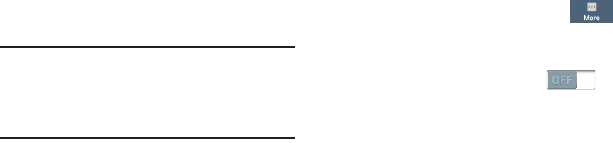
Settings 185
• Back up and restore
:
–
Back up my data
: When enabled,
backs up app data, Wi-Fi
passwords, and other phone settings to the backup account
server(s).
–
Backup account
:
Select or set-up an account your phone
will use to backup your app data, Wi-Fi passwords, and
other phone settings.
–
Automatic restore
: When enabled,
automatically restores
app data, Wi-Fi passwords, and other phone settings from
your automatic backup.
•Personal data
:
–
Factory data reset
: Returns all settings to their default values,
and removes all data (yours and apps) from the phone.
More
Location services
Location services control your device's use of GPS signals.
Some apps may require one or more location services be
turned On for full app functionality.
GPS signals may be affected by your surroundings, including:
•
Buildings
•
Tunnels or underground structures
•
Weather conditions
•
High-voltage or electromagnetic fields
•
Tinted windows
1. From the
Settings
screen, touch
More
, then,
under
Permissions
, touch
Locations services
. The
Location services
screen appears.
2. Touch
Access to my location
to activate the
Location sources
settings.
3. Touch the following
Location sources
options to enable/
disable them. (When an option is enabled, a check
mark appears in its check box.):
• Use GPS satellites
: When enabled, lets applications use GPS
to pinpoint your location.
Important!
Settings and data erased in a
Factory
data reset
cannot be recovered. To
save your settings, you can use
Back
up my data
settings before a reset.
DRAFT
FOR INTERNAL USE ONLY
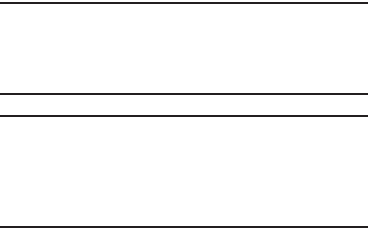
186
Note: Use GPS satellites
must be enabled to use some
applications. You can also enable or disable
GPS
from
the Notifications panel. (For more information, refer to
“Notifications” on page 33.)
Important!
By selecting
Use GPS satellites
, you are allowing
access to all location information by any third party
through web access or any software or peripheral
components you choose to install, download, add,
or attach to the device or any other means.
• Use wireless networks
: When enabled, lets applications use
data from mobile networks and Wi-Fi to help determine your
location.
• My places
: Save your favorite locations (
Home
,
Office
, and
Car
) for use with services that require location information.
Security
䡲
From the
More
screen, under
Permissions
, touch
Security
. The
Security
screen appears.
Encryption
As a security measure, you can encrypt the contents of your
phone or an installed memory card, and require a password
each time you turn on the phone or access the memory card.
Encryption may take an hour or more to complete. Start with
a charged battery, and attach the charger until encryption is
complete. Loss of power or other interruption may cause the
loss of some or all data.
Once your information is encrypted you will be prompted to
enter your decryption password each time you turn your
phone on.
䡲
From the
Security
screen, under
Encryption
, touch the
following options to encrypt your information:
• Encrypt device
: Touch this option to encrypt accounts,
settings, downloaded applications and data, media files, and
more under a password you specify.
DRAFT
FOR INTERNAL USE ONLY
Settings 187
•Encrypt external SD card
: Touch this option to encrypt
selected information stored on a microSD memory card under
a password you specify. The following additional
Encryption
settings
are available:
–
Encrypt
: When enabled, new files on the memory card will be
encrypted as they are added.
–
Full encryption
: When enabled, all files on the memory card
will be encrypted.
–
Exclude multimedia files
: When enabled, multimedia files on
the memory card will not be encrypted.
Passwords
When enabled, password characters display briefly as you
enter them.
䡲
From the
Security
screen, under
Passwords
, touch the
following option to enable/disable it: (When the option
is enabled, a check mark appears in the check box.)
• Make passwords visible
: When enabled, briefly displays
password characters as you enter them.
Device administration
View or disable device administrators. Some applications,
such as corporate Email, may require you allow access to
your device by device administrators in certain
circumstances, such as if your phone is lost or stolen.
Some features a device administrator might control include:
•
Setting the number of failed password attempts before the phone
is restored to factory settings.
•
Automatically locking the phone.
•
Restoring factory settings on the phone.
䡲
From the
Security
screen, under
Device administration
,
touch the following options to enable/disable them:
(When an option is enabled, a check mark appears in
its check box.)
• Device administrators
: View, add, or remove device
administrators.
• Unknown sources
: When enabled, you can install applications
from sources other than Google Play
®
.
DRAFT
FOR INTERNAL USE ONLY
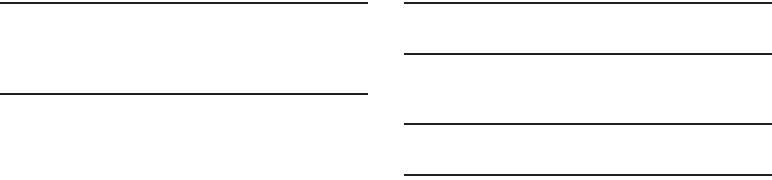
188
Warning!
Because this device can be configured with system
software not provided by or supported by Google or
any other company, end-users operate these devices
at their own risk.
•Verify apps
: When enabled, you are blocked or warned before
installing apps that may harm your phone’s firmware, software,
and/or data.
Credential storage
You can install credentials with an application, from device
storage, or from an installed memory card, and use the
Credential storage
settings to allow applications to access the
secure certificates and other credentials.
䡲
From the
Security
screen, under
Credential storage
,
touch the following options to enable/disable them.
(When an option is enabled, a check mark appears in
its check box.):
• Trusted credentials
: View, enable, or disable trusted CA
certificates.
• Install from device storage
: Install encrypted certificates from
an installed memory card.
Note:
To use this feature, you must first install a memory card
containing encrypted certificates.
• Clear credentials
: Clear stored credentials and reset the
password.
Note:
This setting is only available if you have already installed
certificates.
DRAFT
FOR INTERNAL USE ONLY
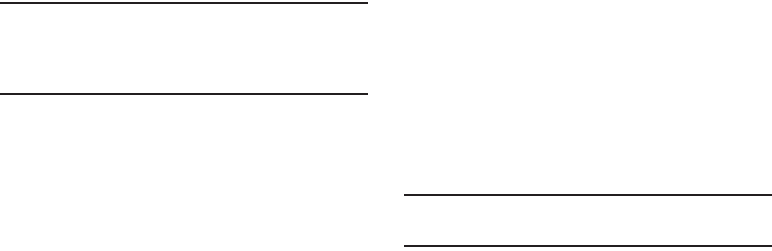
Settings 189
Application manager
You can download and install applications from the Google
Play™ Store, or create applications using the Android SDK
and install them on your phone. Use Application manager to
manage applications on your phone.
Warning!
Because this device can be configured with system
software not provided by or supported by Google or
any other company, end-users operate these devices
at their own risk.
1. From the
More
screen, under
Device manager
, touch
Application manager
. The
Application manager
screen
appears.
2. Touch
Downloaded
,
Running
, or
All
to list the statuses of
applications and services. The graph at the bottom of
the
Downloaded
tab shows used and free Device
memory. The graph at the bottom of the
Running
tab
shows used and free RAM.
Battery
See how much battery power is being used by device
activities.
1. From the
More
screen, under
Device manager
, touch
Battery
. The
Battery
screen appears.
2. View battery usage for applications and services
currently running.
The battery level displays in percentage. The amount
of time the battery was used also displays. Battery
usage displays in percentages per application.
3. Touch
Screen
,
Cell standby
,
Android System
,
Android
OS
, or any other listed feature or application to view
how it is affecting battery use.
Note:
Other applications may be running that affect battery
use.
DRAFT
FOR INTERNAL USE ONLY
190
Storage
Manage the use of memory resources in your phone’s Device
memory, and on an installed memory card.
1. From the
More
screen, under
Device manager
, touch
Storage
. The
Storage
screen appears. The following
options are available:
• Device memory
: View usage for, and manage, your phone’s
internal memory (For detailed information and to manage
storage in use, touch any item except
Total space
or
Available
space
.):
–
Total space
: Shows the total installed device memory.
–
Applications
: Shows the total device memory currently used to
store applications.
–
Pictures, videos
: Shows the total device memory currently
used to store pictures and videos.
–
Audio
: Shows the total device memory currently used to store
music files, ringtones, and so on.)
–
Downloads
: Shows the total device memory currently used to
store recently downloaded files.
–
Miscellaneous files
: Shows the total device memory currently
used to store various application data and system data files.
–
Available space
: Shows the total device memory available for
use.
•SD card
: View usage for, and manage, storage space on an
optional memory card.
–
Total space
: Shows the total card memory.
–
Available space
: Shows the total card memory available for
use.
–
Unmount SD card
: Deactivates the memory card so that you
can safely remove it or format it. (For more information, see
“Installing and Removing a Memory Card”
on
page 136
)
–
Format SD card
: Deletes all data from the memory card,
including music, videos, and photos. (For more information, see
“Formatting a Memory Card”
on page 136.)
Date and time
By default, your phone receives date and time information
from the wireless network. When you are outside network
coverage, you may want to set date and time information
manually using the Date & time settings.
䡲
From the
More
screen, under
Device manager
, touch
Date and time
. The
Date and time
screen appears.
DRAFT
FOR INTERNAL USE ONLY
Settings 191
2. Touch a setting to configure:
• Automatic date and time
: When enabled, the phone takes
date and time updates from the wireless network (disables Set
date, Set time, and Select time zone).
•Set date
: Enter the current date (only available when Automatic
date and time is disabled).
•Set time
: Enter the current time (only available when Automatic
date and time is disabled).
• Automatic time zone
: When enabled, the phone uses the
network-provided time zone.
• Select time zone
: Choose your local time zone (only available
when Automatic date and time is disabled).
• Use 24-hour format
: Set the format for time displays.
• Select date format
: Set the format for date displays.
About device
View information about your phone, including status, legal
information, hardware and software versions, and a tutorial.
Software Update
Software Update lets your phone connect to the network and
download any new phone software directly to your phone.
The phone automatically updates with the latest available
software when you access this option.
1. From the
Settings
screen, under
System
, touch
About
device
➔
Software update
. You are prompted to select
your current country.
2. Select a Country, then touch
OK
. A Terms and
Conditions screen appears.
3. To proceed to Software Update, touch
I accept all the
terms above
, then touch
Confirm
. Your device registers
itself with your Wireless Provider’s Software Update
service, connects with your Wireless Provider’s server,
and scans for software updates.
4. At the
Software update
prompt, touch
OK
to continue.
5. The phone automatically updates the software (if
available), otherwise, when the
The latest updates have
already been installed
prompt is displayed, touch
OK
.
DRAFT
FOR INTERNAL USE ONLY
192
6. When updating software, once the update file is
downloaded, you can delay the update on the start
screen by postponing it for a certain period of time. If
you want to resume the update before the selected
time, touch
Continue update
.
Details
䡲
Touch options to view details:
• Status
: View Battery status, Battery level, Network, Signal
strength, Mobile network type, Service state, Roaming, Mobile
network state, My phone number, MIN, PRL version, MEID,
IMEI, ICCID, IP address, Wi-Fi MAC address, Bluetooth
address, Up time, and Device status.
• Legal information
: Display open source licenses, configure
license settings, including your DivX VOD registration, and
Google info.
• Model number
: View your phone’s model number.
• Android version
: View the firmware version of your phone.
• Baseband version
: View the baseband version of your phone.
•Kernel version
: View the kernel version of your phone.
• Build number
: View the build number of your phone.
•Hardware version
: View the hardware version of your phone.
DRAFT
FOR INTERNAL USE ONLY

Health and Safety Information 193
Section 9: Health and Safety Information
This device is capable of operating in Wi-Fi mode in the 2.4
and 5 GHz bands. The FCC requires that devices operating
within 5.15-5.25 GHz may only be used indoors, not outside,
in order to avoid interference with Mobile Satellite Services
(MSS). Therefore, do not use this device outside as a Wi-Fi
hotspot or in Wi-Fi Direct mode outside when using the
5.15-5.25 GHz band.
This section outlines the safety precautions associated with
using your phone. The terms “mobile device” or “cell phone”
are used in this section to refer to your phone.
Read this
information before using your mobile device
.
Exposure to Radio Frequency (RF)
Signals
The U.S. Food and Drug Administration (FDA) has published
information for consumers relating to Radio Frequency (RF)
exposure from wireless phones. The FDA publication
includes the following information:
Do cell phones pose a health hazard?
Many people are concerned that cell phone radiation will
cause cancer or other serious health hazards. The weight of
scientific evidence has not linked cell phones with any health
problems.
Cell phones emit low levels of Radio Frequency (RF) energy.
Over the past 15 years, scientists have conducted hundreds
of studies looking at the biological effects of the radio
frequency energy emitted by cell phones. While some
researchers have reported biological changes associated
with RF energy, these studies have failed to be replicated.
The majority of studies published have failed to show an
association between exposure to radio frequency from a cell
phone and health problems.
The low levels of RF cell phones emit while in use are in the
microwave frequency range. They also emit RF at
substantially reduced time intervals when in the stand-by
mode. Whereas high levels of RF can produce health effects
(by heating tissue), exposure to low level RF that does not
produce heating effects causes no known adverse health
effects.
DRAFT
FOR INTERNAL USE ONLY
194
The biological effects of radio frequency energy should not
be confused with the effects from other types of
electromagnetic energy.
Very high levels of electromagnetic energy, such as is found
in X-rays and gamma rays, can ionize biological tissues.
Ionization is a process where electrons are stripped away
from their normal locations in atoms and molecules. It can
permanently damage biological tissues including DNA, the
genetic material.
The energy levels associated with radio frequency energy,
including both radio waves and microwaves, are not great
enough to cause ionization of atoms and molecules.
Therefore, RF energy is a type of non-ionizing radiation.
Other types of non-ionizing radiation include visible light,
infrared radiation (heat), and other forms of electromagnetic
radiation with relatively low frequencies.
While RF energy does not ionize particles, large amounts can
increase body temperatures and cause tissue damage. Two
areas of the body, the eyes and the testes, are particularly
vulnerable to RF heating because there is relatively little
blood flow in them to carry away excess heat.
Research Results to Date: Is there a connection
between RF and certain health problems?
The results of most studies conducted to date say no. In
addition, attempts to replicate and confirm the few studies
that have shown a connection have failed.
The scientific community at large therefore believes that the
weight of scientific evidence does not show an association
between exposure to Radio Frequency (RF) from cell phones
and adverse health outcomes. Still the scientific community
has supported additional research to address gaps in
knowledge. Some of these studies are described below.
Interphone Study
Interphone is a large international study designed to
determine whether cell phones increase the risk of head and
neck cancer. A report published in the International Journal
of Epidemiology (June, 2010) compared cell phone usage for
more than 5,000 people with brain tumors (glioma and
meningioma) and a similar number of healthy controls.
Results of this study did NOT show that cell phones caused
brain cancer. In this study, most people had no increased risk
of brain cancer from using cell phones. For people with the
heaviest use of cell phones (an average of more than ½ hour
per day, every day, for over 10 years) the study suggested a
DRAFT
FOR INTERNAL USE ONLY
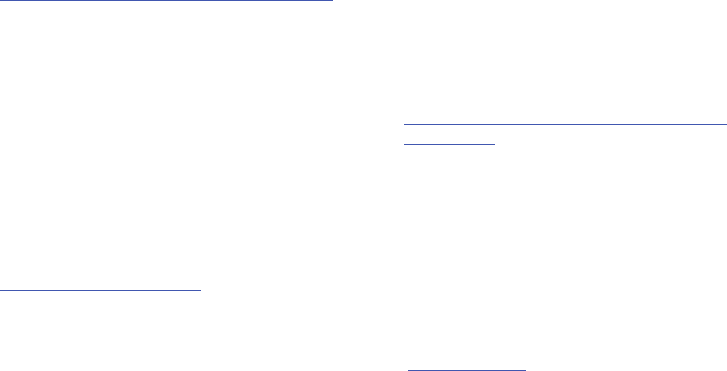
Health and Safety Information 195
slight increase in brain cancer. However, the authors
determined that biases and errors prevented any conclusions
being drawn from this data. Additional information about
Interphone can be found at
http://www.iarc.fr/en/media-centre/pr/2010/pdfs/pr200_E.pdf.
Interphone is the largest cell phone study to date, but it did
not answer all questions about cell phone safety. Additional
research is being conducted around the world, and the FDA
continues to monitor developments in this field.
International Cohort Study on Mobile Phone Users
(COSMOS)
The COSMOS study aims to conduct long-term health
monitoring of a large group of people to determine if there
are any health issues linked to long-term exposure to radio
frequency energy from cell phone use. The COSMOS study
will follow approximately 300,000 adult cell phone users in
Europe for 20 to 30 years. Additional information about the
COSMOS study can be found at
http://www.ukcosmos.org/index.html
.
Risk of Brain Cancer from Exposure to Radio
Frequency Fields in Childhood and Adolescence
(MOBI-KIDS)
MOBI-KIDS is an international study investigating the
relationship between exposure to radio frequency energy
from communication technologies including cell phones and
brain cancer in young people. This is an international
multi-center study involving 14 European and non-European
countries. Additional information about MOBI-KIDS can be
found at
http://www.creal.cat/programes-recerca/en_projectes-creal/
view.php?ID=39.
Surveillance, Epidemiology, and End Results (SEER)
Program of the National Cancer Institute
The National Cancer Institute (NCI) actively follows cancer
statistics in the United States to detect any change in rates of
new cases for brain cancer. If cell phones play a role in risk
for brain cancer, rates should go up, because heavy cell
phone use has been common for quite some time in the U.S.
Between 1987 and 2005, the overall age-adjusted incidence
of brain cancer did not increase. Additional information about
SEER can be found at
http://seer.cancer.gov/
.
DRAFT
FOR INTERNAL USE ONLY
196
Cell Phone Industry Actions
Although the existing scientific data do not justify FDA
regulatory actions, the FDA has urged the cell phone industry
to take a number of steps, including the following:
•
Support-needed research on possible biological effects of RF
for the type of signal emitted by cell phones;
•
Design cell phones in a way that minimizes any RF exposure to
the user; and
•
Cooperate in providing users of cell phones with the current
information on cell phone use and human health concerns.
The FDA also is working with voluntary standard-setting
bodies such as the Institute of Electrical and Electronics
Engineers (IEEE), the International Commission on
Non-Ionizing Radiation Protection (ICNIRP), and others to
assure that safety standards continue to adequately protect
the public.
Reducing Exposure: Hands-Free Kits and Other
Accessories
Steps to Reduce Exposure to Radio Frequency Energy
If there is a risk from being exposed to radio frequency
energy (RF) from cell phones - and at this point we do not
know that there is - it is probably very small. But, if you are
concerned about avoiding even potential risks, you can take
a few simple steps to minimize your RF exposure.
•
Reduce the amount of time spent using your cell phone;
•
Use speaker mode or a headset to place more distance between
your head and the cell phone.
Hands-Free Kits
Hands-free kits may include audio or Bluetooth® headsets
and various types of body-worn accessories such as
belt-clips and holsters. Combinations of these can be used to
reduce RF energy absorption from cell phones.
Headsets can substantially reduce exposure because the
phone is held away from the head in the user's hand or in
approved body-worn accessories. Cell phones marketed in
the U.S. are required to meet RF exposure compliance
requirements when used against the head and against the
body.
DRAFT
FOR INTERNAL USE ONLY

Health and Safety Information 197
Because there are no known risks from exposure to RF
emissions from cell phones, there is no reason to believe that
hands-free kits reduce risks. Hands-free kits can be used for
convenience and comfort. They are also required by law in
many states if you want to use your phone while driving.
Cell Phone Accessories that Claim to Shield the Head
from RF Radiation
Because there are no known risks from exposure to RF
emissions from cell phones, there is no reason to believe that
accessories which claim to shield the head from those
emissions reduce risks. Some products that claim to shield
the user from RF absorption use special phone cases, while
others involve nothing more than a metallic accessory
attached to the phone.
Studies have shown that these products generally do not
work as advertised. Unlike “hands-free” kits, these so-called
“shields” may interfere with proper operation of the phone.
The phone may be forced to boost its power to compensate,
leading to an increase in RF absorption.
Children and Cell Phones
The scientific evidence does not show a danger to any users
of cell phones from RF exposure, including children and
teenagers. The steps adults can take to reduce RF exposure
apply to children and teenagers as well.
•
Reduce the amount of time spent on the cell phone;
•
Use speaker mode or a headset to place more distance between
the head and the cell phone.
Some groups sponsored by other national governments have
advised that children be discouraged from using cell phones
at all. For example, The Stewart Report from the United
Kingdom made such a recommendation in December 2000.
In this report, a group of independent experts noted that no
evidence exists that using a cell phone causes brain tumors
or other ill effects. Their recommendation to limit cell phone
use by children was strictly precautionary; it was not based
on scientific evidence that any health hazard exists.
Additional information on the safety of RF exposures from
various sources can be obtained from the following
organizations (updated 10/1/2010):
•
FCC RF Safety Program:
http://www.fcc.gov/oet/rfsafety/.
DRAFT
FOR INTERNAL USE ONLY
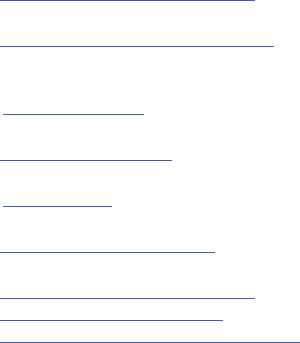
198
•
Environmental Protection Agency (EPA):
http://www.epa.gov/radtown/wireless-tech.html.
•
Occupational Safety and Health Administration (OSHA):
http://www.osha.gov/SLTC/radiofrequencyradiation/.
(Note: This web address is case sensitive.)
•
National Institute for Occupational Safety and Health (NIOSH):
http://www.cdc.gov/niosh/.
•
World Health Organization (WHO):
http://www.who.int/peh-emf/en/.
•
International Commission on Non-Ionizing Radiation Protection:
http://www.icnirp.de.
•
Health Protection Agency:
http://www.hpa.org.uk/Topics/Radiation/.
•
US Food and Drug Administration:
http://www.fda.gov/Radiation-EmittingProducts/
RadiationEmittingProductsandProcedures/
HomeBusinessandEntertainment/CellPhones/default.htm.
Specific Absorption Rate (SAR)
Certification Information
Your wireless phone is a radio transmitter and receiver. It is
designed and manufactured not to exceed the exposure
limits for Radio Frequency (RF) energy set by the Federal
Communications Commission (FCC) of the U.S. Government.
These FCC RF exposure limits are derived from the
recommendations of two expert organizations: the National
Council on Radiation Protection and Measurement (NCRP)
and the Institute of Electrical and Electronics Engineers
(IEEE). In both cases, the recommendations were developed
by scientific and engineering experts drawn from industry,
government, and academia after extensive reviews of the
scientific literature related to the biological effects of RF
energy.
The RF exposure limit set by the FCC for wireless mobile
phones employs a unit of measurement known as the
Specific Absorption Rate (SAR). The SAR is a measure of the
rate of absorption of RF energy by the human body
expressed in units of watts per kilogram (W/kg). The FCC
requires wireless phones to comply with a safety limit of 1.6
watts per kilogram (1.6 W/kg).
DRAFT
FOR INTERNAL USE ONLY
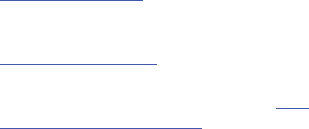
Health and Safety Information 199
The FCC SAR limit incorporates a substantial margin of safety
to give additional protection to the public and to account for
any variations in measurements.
SAR tests are conducted using standard operating positions
accepted by the FCC with the phone transmitting at its
highest certified power level in all tested frequency bands.
Although the SAR is determined at the highest certified
power level, the actual SAR level of the phone while
operating can be well below the maximum reported value.
This is because the phone is designed to operate at multiple
power levels so as to use only the power required to reach
the network. In general, the closer you are to a wireless base
station antenna, the lower the power output of the phone.
Before a new model phone is available for sale to the public,
it must be tested and certified to the FCC that it does not
exceed the SAR limit established by the FCC. Tests for each
model phone are performed in positions and locations (e.g. at
the ear and worn on the body) as required by the FCC. For
body-worn operation, this phone has been tested and meets
FCC RF exposure guidelines when used with an accessory
that contains no metal and that positions the mobile device a
minimum of 1.0 cm from the body.
Use of other accessories may not ensure compliance with
FCC RF exposure guidelines. The FCC has granted an
Equipment Authorization for this mobile device with all
reported SAR levels evaluated as in compliance with the FCC
RF exposure guidelines. This mobile phone has a FCC ID
number: A3LSCHR970C [Model Number: SCH-R970C] and the
specific SAR levels for this mobile phone can be found at the
following FCC website:
http://www.fcc.gov/oet/ea/
.
The SAR information for this device can also be found on
Samsung’s website:
http://www.samsung.com/sar
.
SAR information on this and other model phones can be
accessed online on the FCC's website through
http://
transition.fcc.gov/oet/rfsafety/sar.html
. To find information that
pertains to a particular model phone, this site uses the phone
FCC ID number which is usually printed somewhere on the
case of the phone. Sometimes it may be necessary to
remove the battery pack to find the number. Once you have
the FCC ID number for a particular phone, follow the
instructions on the website and it should provide values for
typical or maximum SAR for a particular phone. Additional
DRAFT
FOR INTERNAL USE ONLY

200
SAR information can also be obtained at
http://www.fcc.gov/encyclopedia/specific-absorption-rate-sar-
cellular-telephones
.
FCC Part 15 Information to User
Pursuant to part 15.21 of the FCC Rules, you are cautioned
that changes or modifications not expressly approved by
Samsung could void your authority to operate the device.
This device complies with part 15 of the FCC Rules.
Operation is subject to the following two conditions: (1) This
device may not cause harmful interference, and (2) this
device must accept any interference received, including
interference that may cause undesired operation.
Note: This equipment has been tested and found to comply
with the limits for a Class B digital device, pursuant to part
15 of the FCC Rules. These limits are designed to provide
reasonable protection against harmful interference in a
residential installation. This equipment generates, uses and
can radiate radio frequency energy and, if not installed and
used in accordance with the instructions, may cause harmful
interference to radio communications.
However, there is no guarantee that interference will not
occur in a particular installation. If this equipment does
cause harmful interference to radio or television reception,
which can be determined by turning the equipment off and
on, the user is encouraged to try to correct the interference
by one or more of the following measures:
•
Reorient or relocate the receiving antenna.
•
Increase the separation between the equipment and receiver.
•
Connect the equipment into an outlet on a circuit different from
that to which the receiver is connected.
•
Consult the dealer or an experienced radio/TV technician for help.
Commercial Mobile Alerting System
(CMAS)
This device is designed to receive Wireless Emergency Alerts
from CMAS. If your wireless provider has chosen to
participate in CMAS, alerts are available while in the
provider's coverage area. If you travel outside your provider's
coverage area, wireless emergency alerts may not be
available. For more information, please contact your wireless
provider.
Smart Practices While Driving
On the Road - Off the Phone
The primary responsibility of every driver is the safe
operation of his or her vehicle.
DRAFT
FOR INTERNAL USE ONLY
Health and Safety Information 201
Responsible drivers understand that no secondary task
should be performed while driving whether it be eating,
drinking, talking to passengers, or talking on a mobile phone
- unless the driver has assessed the driving conditions and is
confident that the secondary task will not interfere with their
primary responsibility.
Do not engage in any activity while
driving a moving vehicle which may cause you to take your
eyes off the road or become so absorbed in the activity that
your ability to concentrate on the act of driving becomes
impaired
. Samsung is committed to promoting responsible
driving and giving drivers the tools they need to understand
and address distractions.
Check the laws and regulations on the use of mobile devices
and their accessories in the areas where you drive. Always
obey them. The use of these devices may be prohibited or
restricted in certain areas. For example, only hands-free use
may be permitted in certain areas.
Before answering calls, consider your circumstances. Let the
call go to voicemail when driving conditions require.
Remember, driving comes first, not the call!
If you consider a call necessary and appropriate, follow these
tips:
•
Use a hands-free device;
•
Secure your phone within easy reach;
•
Place calls when you are not moving;
•
Plan calls when your car will be stationary;
•
Do not engage in stressful or emotional conversations;
•
Let the person with whom you are speaking know that you are
driving and will suspend the call if necessary;
•
Do not take notes or look up phone numbers while driving;
Notice regarding legal restrictions on mounting this device in
an automobile:
Laws in some states may prohibit mounting this device on or
near the windshield of an automobile. In other states, the law
may permit mounting this device only in specific locations in
the automobile. Be sure to consult the state and local laws or
ordinances where you drive before mounting this device in
an automobile. Failure to comply with these restrictions could
result in fines, penalties, or other damages.
Never mount this device in a manner that will obstruct the
driver's clear view of the street and traffic.
DRAFT
FOR INTERNAL USE ONLY
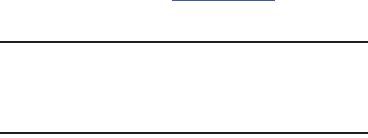
202
Never use wireless data services such as text messaging, Web
browsing, or e-mail while operating a vehicle.
Never watch videos, such as a movie or clip, or play video
games while operating a vehicle.
For more information, go to
http://www.ctia.org
.
Battery Use and Safety
Important! Handle and store batteries properly to avoid injury or
damage
. Most battery issues arise from improper
handling of batteries and, particularly, from the
continued use of damaged batteries.
•
Do not disassemble, crush, puncture, shred, or otherwise
attempt to change the form of your battery
. Do not put a high
degree of pressure on the battery. This can cause leakage or an
internal short-circuit, resulting in overheating.
•
Do not let the phone or battery come in contact with liquids.
Liquids can get into the phone's circuits, leading to corrosion.
Even when the phone appears to be dry and appears to operate
normally, the circuitry could slowly corrode and pose a safety
hazard. If the phone and/or battery get wet, have them checked
by your service provider or contact Samsung, even if they appear
to be working properly.
•
Do not place your battery in or near a heat source
. Excessive
heating can damage the phone or the battery and could cause the
phone or the battery to explode. Do not dry a wet or damp battery
with an appliance or heat source such as a microwave oven, hair
dryer, iron, or radiator. Avoid leaving your phone in your car in
high temperatures.
•
Do not dispose of the phone or the battery in a fire
. The phone
or the battery may explode when overheated.
•
Do not handle a damaged or leaking battery
. Do not let leaking
battery fluid come in contact with your eyes, skin or clothing. For
safe disposal options, contact your nearest Samsung-authorized
service center.
DRAFT
FOR INTERNAL USE ONLY
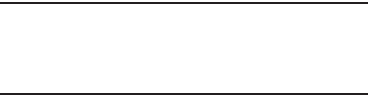
Health and Safety Information 203
•
Avoid dropping the cell phone
. Dropping the phone or the
battery, especially on a hard surface, can potentially cause
damage to the phone and battery. If you suspect damage to the
phone or battery, take it to a service center for inspection.
•
Never use any charger or battery that is damaged in any way
.
•
Do not allow the battery to touch metal objects
. Accidental
short-circuiting can occur when a metallic object (coin, key,
jewelry, clip, or pen) causes a direct connection between the +
and - terminals of the battery (metal strips on the battery), for
example when you carry a spare battery in a pocket or bag.
Short-circuiting the terminals may damage the battery or the
object causing the short-circuiting.
Important!
Use only Samsung-approved batteries, and
recharge your battery only with
Samsung-approved chargers which are
specifically designed for your phone.
WARNING!
Use of a non-Samsung-approved battery or charger may
present a risk of fire, explosion, leakage, or other hazard
.
Samsung's warranty does not cover damage to the phone
caused by non-Samsung-approved batteries and/or
chargers.
•
Do not use incompatible cell phone batteries and chargers
.
Some websites and second-hand dealers not associated with
reputable manufacturers and carriers, might be selling
incompatible or even counterfeit batteries and chargers.
Consumers should purchase manufacturer or
carrier-recommended products and accessories. If unsure about
whether a replacement battery or charger is compatible, contact
the manufacturer of the battery or charger.
•
Misuse or use of incompatible phones, batteries, and
charging devices could result in damage to the equipment
and a possible risk of fire, explosion, or leakage, leading to
serious injuries, damages to your phone, or other serious
hazard
.
DRAFT
FOR INTERNAL USE ONLY
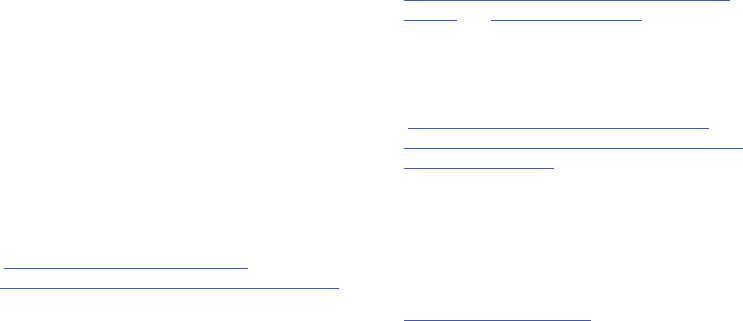
204
Samsung Mobile Products and
Recycling
Samsung cares for the environment and encourages its
customers to recycle Samsung mobile devices and genuine
Samsung accessories.
Proper disposal of your mobile device and its battery is not
only important for safety, it benefits the environment.
Batteries must be recycled or disposed of properly.
Recycling programs for your mobile device, batteries, and
accessories may not be available in your area.
We've made it easy for you to recycle your old Samsung
mobile device by working with respected take-back
companies in every state in the country.
Drop It Off
You can drop off your Samsung-branded mobile device
and batteries for recycling at one of our numerous
Samsung Recycling Direct (SM) locations. A list of these
locations may be found at:
http://pages.samsung.com/us/recyclingdirect/
usactivities_environment_samsungrecyclingdirect_locations.jsp
.
Samsung-branded devices and batteries will be accepted
at these locations for no fee.
Consumers may also recycle their used mobile device or
batteries at many retail or carrier-provided locations
where mobile devices and batteries are sold. Additional
information regarding specific locations may be found at:
http://www.epa.gov/epawaste/partnerships/plugin/cellphone/
index.htm
or at
http://www.call2recycle.org/
.
Mail It In
The Samsung Mobile Take-Back Program will provide
Samsung customers with a free recycling mailing label.
Just go to
http://www.samsung.com/us/aboutsamsung/citizenship/
usactivities_environment_samsungrecyclingdirect.html?INT=ST
A_recyle_your_phone_page
and follow the instructions to
print out a free pre-paid postage label and then send your
old mobile device or battery to the address listed, via U.S.
Mail, for recycling.
Dispose of unwanted electronics through an approved
recycler.
To find the nearest recycling location, go to our website:
www.samsung.com/recyclingdirect
Or call, (877) 278-0799.
DRAFT
FOR INTERNAL USE ONLY

Health and Safety Information 205
Follow local regulations regarding disposal of mobile
devices and batteries
Dispose of your mobile device and batteries in accordance
with local regulations. In some areas, the disposal of these
items in household or business trash may be prohibited. Help
us protect the environment - recycle!
Warning!
Never dispose of batteries in a fire because they may
explode.
UL Certified Travel Charger
The Travel Charger for this phone has met applicable UL
safety requirements. Please adhere to the following safety
instructions per UL guidelines:
FAILURE TO FOLLOW THE INSTRUCTIONS OUTLINED MAY
LEAD TO SERIOUS PERSONAL INJURY AND POSSIBLE
PROPERTY DAMAGE.
IMPORTANT SAFETY INSTRUCTIONS - SAVE THESE
INSTRUCTIONS.
DANGER - TO REDUCE THE RISK OF FIRE OR
ELECTRIC SHOCK, CAREFULLY FOLLOW THESE
INSTRUCTIONS.
FOR CONNECTION TO A SUPPLY NOT IN NORTH
AMERICA, USE AN ATTACHMENT PLUG ADAPTOR
OF THE PROPER CONFIGURATION FOR THE
POWER OUTLET.
THIS POWER UNIT IS INTENDED TO BE
CORRECTLY ORIENTED IN A VERTICAL OR
HORIZONTAL OR FLOOR MOUNT POSITION.
Display / Touch-Screen
Please note the following information when using your
mobile device:
WARNING REGARDING DISPLAY
The display on your mobile device is made of glass or
acrylic and could break if your mobile device is
dropped or if it receives significant impact. Do not use
if screen is broken or cracked as this could cause
injury to you.
DRAFT
FOR INTERNAL USE ONLY
206
WARRANTY DISCLAIMER: PROPER USE OF A
TOUCH-SCREEN MOBILE DEVICE
If your mobile device has a touch-screen display,
please note that a touch-screen responds best to a
light touch from the pad of your finger or a non-metallic
stylus. Using excessive force or a metallic object when
pressing on the touch-screen may damage the
tempered glass surface and void the warranty. For
more information, please refer to the “Standard
Limited Warranty”.
GPS
Certain Samsung mobile devices can use a Global Positioning
System (GPS) signal for location-based applications. A GPS
uses satellites controlled by the U.S. Government that are
subject to changes implemented in accordance with the
Department of Defense policy and the 2008 Federal Radio
navigation Plan (FRP). Changes may affect the performance
of location-based technology on your mobile device.
Even with GPS, when you make an emergency call:
•
Always tell the emergency responder your location to the best of
your ability; and
•
Remain on the mobile device for as long as the emergency
responder instructs you.
Navigation
Maps, directions, and other navigation-data, including data
relating to your current location, may contain inaccurate or
incomplete data, and circumstances can and do change over
time. In some areas, complete information may not be
available.
Therefore, you should always visually confirm that
the navigational instructions are consistent with what you see
before following them. All users should pay attention to road
conditions, closures, traffic, and all other factors that may
impact safe driving or walking. Always obey posted road signs.
Emergency Calls
This mobile device, like any wireless mobile device, operates
using radio signals, wireless and landline networks, as well
as user-programmed functions, which cannot guarantee
connection in all conditions, areas, or circumstances.
Therefore, you should never rely solely on any wireless
mobile device for essential communications (medical
emergencies, for example). Before traveling in remote or
underdeveloped areas, plan an alternate method of
contacting emergency services personnel. Remember, to
DRAFT
FOR INTERNAL USE ONLY
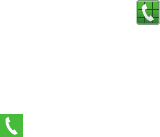
Health and Safety Information 207
make or receive any calls, the mobile device must be
switched on and in a service area with adequate signal
strength.
Emergency calls may not be possible on all wireless mobile
device networks or when certain network services and/or
mobile device features are in use. Check with local service
providers.
To make an emergency call:
1. If the mobile device is not on, switch it on.
2. From the Home screen, touch to launch the Phone
Dialer.
3. Key in the emergency number for your present location
(for example, 911 or other official emergency number).
Emergency numbers vary by location.
4. Touch to place the call.
If certain features are in use (call blocking, for example), you
may first need to deactivate those features before you can
make an emergency call. Consult your User Manual and your
local cellular service provider. When making an emergency
call, remember to give all the necessary information as
accurately as possible. Remember that your mobile device
may be the only means of communication at the scene of an
accident; do not cut off the call until given permission to do
so.
Care and Maintenance
Your mobile device is a product of superior design and
craftsmanship and should be treated with care. The
suggestions below will help you fulfill any warranty
obligations and allow you to enjoy this product for many
years:
Keep your Samsung Mobile Device away from:
Liquids of any kind
Keep the mobile device dry. Precipitation, humidity, and
liquids contain minerals that will corrode electronic
circuits. If the mobile device does get wet, do not
accelerate drying with the use of an oven, microwave, or
dryer, because this may damage the mobile device and
could cause a fire or explosion.
Do not use the mobile device with a wet hand. Doing so
may cause an electric shock to you or damage to the
mobile device.
DRAFT
FOR INTERNAL USE ONLY

208
Extreme heat or cold
Avoid temperatures below 0°C / 32°F or above 45°C /
113°F.
Microwaves
Do not try to dry your mobile device in a microwave oven.
Doing so may cause a fire or explosion.
Dust and dirt
Do not expose your mobile device to dust, dirt, or sand.
Cleaning solutions
Do not use harsh chemicals, cleaning solvents, or strong
detergents to clean the mobile device. Wipe it with a soft
cloth slightly dampened in a mild soap-and-water
solution.
Shock or vibration
Do not drop, knock, or shake the mobile device. Rough
handling can break internal circuit boards.
Paint
Do not paint the mobile device. Paint can clog the
device’s moving parts or ventilation openings and prevent
proper operation.
Responsible Listening
Caution! Avoid potential hearing loss
.
Damage to hearing occurs when a person is exposed to loud
sounds over time. The risk of hearing loss increases as
sound is played louder and for longer durations. Prolonged
exposure to loud sounds (including music) is the most
common cause of preventable hearing loss. Some scientific
research suggests that using portable audio devices, such as
portable music players and cell phones, at high volume
settings for long durations may lead to permanent
noise-induced hearing loss.
This includes the use of headphones (including headsets,
earbuds, and Bluetooth® or other wireless devices).
Exposure to very loud sound has also been associated in
some studies with tinnitus (a ringing in the ear),
hypersensitivity to sound, and distorted hearing. Individual
susceptibility to noise-induced hearing loss and potential
hearing problem varies. Additionally, the amount of sound
produced by a portable audio device varies depending on the
nature of the sound, the device settings, and the headphones
DRAFT
FOR INTERNAL USE ONLY

Health and Safety Information 209
that are used. As a result, there is no single volume setting
that is appropriate for everyone or for every combination of
sound, settings, and equipment.
You should follow some common sense recommendations
when using any portable audio device:
•
Always turn the volume down before plugging the earphones into
an audio source.
•
Set the volume in a quiet environment and select the lowest
volume at which you can hear adequately.
•
Be aware that you can adapt to higher volume settings over time,
not realizing that the higher volume may be harmful to your
hearing.
•
When using headphones, turn the volume down if you cannot
hear the people speaking near you or if the person sitting next to
you can hear what you are listening to.
•
Do not turn the volume up to block out noisy surroundings. If you
choose to listen to your portable device in a noisy environment,
use noise-cancelling headphones to block out background
environmental noise. By blocking background environment noise,
noise cancelling headphones should allow you to hear the music
at lower volumes than when using earbuds.
•
Limit the amount of time you listen. As the volume increases, less
time is required before you hearing could be affected.
•
Avoid using headphones after exposure to extremely loud noises,
such as rock concerts, that might cause temporary hearing loss.
Temporary hearing loss might cause unsafe volumes to sound
normal.
•
Do not listen at any volume that causes you discomfort. If you
experience ringing in your ears, hear muffled speech, or
experience any temporary hearing difficulty after listening to your
portable audio device, discontinue use and consult your doctor.
You can obtain additional information on this subject from the
following sources:
American Academy of Audiology
11730 Plaza American Drive, Suite 300
Reston, VA 20190
Voice: (800) 222-2336
Email: info@audiology.org
Internet:
http://www.audiology.org/Pages/
default.aspx
DRAFT
FOR INTERNAL USE ONLY

210
Operating Environment
Remember to follow any special regulations in force in any
area, and always switch your mobile device off whenever it is
forbidden to use it, or when it may cause interference or
danger. When connecting the mobile device or any accessory
to another device, read its user's guide for detailed safety
instructions. Do not connect incompatible products.
Using Your Mobile Device Near Other Electronic
Devices
Most modern electronic equipment is shielded from Radio
Frequency (RF) signals. However, certain electronic
equipment may not be shielded against the RF signals from
your wireless mobile device. Consult the manufacturer to
discuss alternatives.
National Institute on Deafness and Other
Communication Disorders
National Institutes of Health
31 Center Drive, MSC 2320
Bethesda, MD 20892-2320
Email: nidcdinfo@nih.gov
Internet:
http://www.nidcd.nih.gov/
National Institute for Occupational Safety
and Health (NIOSH)
395 E Street, S.W., Suite 9200
Patriots Plaza Building
Washington, DC 20201
Voice: 1-800-35-NIOSH
(1-800-356-4674)
1-800-CDC-INFO (1-800-232-4636)
Outside the U.S. 513-533-8328
Email: cdcinfo@cdc.gov
Internet:
http://www.cdc.gov/niosh/topics/noise/
default.html
1-888-232-6348 TTY
DRAFT
FOR INTERNAL USE ONLY

Health and Safety Information 211
Implantable Medical Devices
A minimum separation of six (6) inches should be maintained
between a handheld wireless mobile device and an
implantable medical device, such as a pacemaker or
implantable cardioverter defibrillator, to avoid potential
interference with the device.
Persons who have such devices:
•
Should ALWAYS keep the mobile device more than six (6) inches
from their implantable medical device when the mobile device is
turned ON;
•
Should not carry the mobile device in a breast pocket;
•
Should use the ear opposite the implantable medical device to
minimize the potential for interference;
•
Should turn the mobile device OFF immediately if there is any
reason to suspect that interference is taking place;
•
Should read and follow the directions from the manufacturer of
your implantable medical device. If you have any questions about
using your wireless mobile device with an implantable medical
device, consult your health care provider.
For more information see:
http://www.fcc.gov/oet/rfsafety/rf-
faqs.html#
.
Other Medical Devices
If you use any other personal medical devices, consult the
manufacturer of your device to determine if it is adequately
shielded from external RF energy. Your physician may be able
to assist you in obtaining this information. Switch your
mobile device off in health care facilities when any
regulations posted in these areas instruct you to do so.
Hospitals or health care facilities may be using equipment
that could be sensitive to external RF energy.
Vehicles
RF signals may affect improperly installed or inadequately
shielded electronic systems in motor vehicles. Check with
the manufacturer or its representative regarding your vehicle
before using your mobile device in a motor vehicle. You
should also consult the manufacturer of any equipment that
has been added to your vehicle.
Posted Facilities
Switch your mobile device off in any facility where posted
notices require you to do so.
Potentially Explosive Environments
Switch your mobile device off when in any area with a
potentially explosive atmosphere and obey all signs and
instructions. Sparks in such areas could cause an explosion
DRAFT
FOR INTERNAL USE ONLY
212
or fire resulting in bodily injury or even death. Users are
advised to switch the mobile device off while at a refueling
point (service station).
Users are reminded of the need to observe restrictions on the
use of radio equipment in fuel depots (fuel storage and
distribution areas), chemical plants, or where blasting
operations are in progress. Areas with a potentially explosive
atmosphere are often, but not always, clearly marked. They
include below deck on boats, chemical transfer or storage
facilities, vehicles using liquefied petroleum gas (such as
propane or butane), areas where the air contains chemicals
or particles, such as grain, dust, or metal powders, and any
other area where you would normally be advised to turn off
your vehicle engine.
When your Device is Wet
Do not turn on your device if it is wet. If your device is
already on, turn it off and remove the battery immediately (if
the device will not turn off or you cannot remove the battery,
leave it as-is). Then, dry the device with a towel and take it
to a service center.
FCC Hearing Aid Compatibility (HAC)
Regulations for Wireless Devices
The U.S. Federal Communications Commission (FCC) has
established requirements for digital wireless mobile devices
to be compatible with hearing aids and other assistive
hearing devices.
When individuals employing some assistive hearing devices
(hearing aids and cochlear implants) use wireless mobile
devices, they may detect a buzzing, humming, or whining
noise. Some hearing devices are more immune than others
to this interference noise, and mobile devices also vary in the
amount of interference they generate.
The wireless telephone industry has developed a rating
system for wireless mobile devices to assist hearing device
users find mobile devices that may be compatible with their
hearing devices. Not all mobile devices have been rated.
Mobile devices that are rated have the rating on their box or
a label located on the box.
The ratings are not guarantees. Results will vary depending
on the user's hearing device and hearing loss. If your hearing
device happens to be vulnerable to interference, you may not
DRAFT
FOR INTERNAL USE ONLY
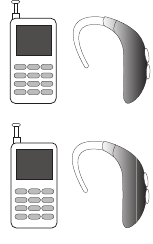
Health and Safety Information 213
be able to use a rated mobile device successfully. Trying out
the mobile device with your hearing device is the best way to
evaluate it for your personal needs.
M-Ratings
: Wireless mobile devices rated M3 or M4 meet
FCC requirements and are likely to generate less interference
to hearing devices than mobile devices that are not labeled.
M4 is the better/higher of the two ratings. M-ratings refer to
enabling acoustic coupling with hearing aids that do not
operate in telecoil mode.
T-Ratings
: Mobile devices rated T3 or T4 meet FCC
requirements and are likely to generate less interference to
hearing devices than mobile devices that are not labeled. T4
is the better/higher of the two ratings. T-ratings refer to
enabling inductive coupling with hearing aids operating in
telecoil mode.
Hearing devices may also be rated. Your hearing aid
manufacturer or hearing health professional may help you
find this rating. Higher ratings mean that the hearing device
is relatively immune to interference noise.
Under the current industry standard, American National
Standards Institute (ANSI) C63.19, the hearing aid and
wireless mobile device rating values are added together to
indicate how usable they are together. For example, if a
hearing aid meets the M2 level rating and the wireless
mobile device meets the M3 level rating, the sum of the two
values equals M5.
Under the standard, this should provide the hearing aid user
with normal use while using the hearing aid with the
particular wireless mobile device. A sum of 6 or more would
indicate excellent performance.
However, these are not guarantees that all users will be
satisfied. T ratings work similarly.
M3 + M2 = 5
T3 + T2 = 5
DRAFT
FOR INTERNAL USE ONLY
214
The HAC rating and measurement procedure are described in
the American National Standards Institute (ANSI) C63.19
standard.
HAC for Newer Technologies
This phone has been tested and rated for use with hearing
aids for some of the wireless technologies that it uses.
However, there may be some newer wireless technologies
used in this phone that have not been tested yet for use with
hearing aids.
It is important to try the different features of this phone
thoroughly and in different locations, using your hearing aid
or cochlear implant, to determine if you hear any interfering
noise. Consult your service provider or the manufacturer of
this phone for information on hearing aid compatibility. If you
have questions about return or exchange policies, consult
your service provider or phone retailer.
Restricting Children's Access to Your
Mobile Device
Your mobile device is not a toy. Do not allow children to play
with it because they could hurt themselves and others,
damage the mobile device, or make calls that increase your
mobile device bill.
Keep the mobile device and all its parts and accessories out
of the reach of small children.
FCC Notice and Cautions
FCC Notice
The mobile device may cause TV or radio interference if used
in close proximity to receiving equipment. The FCC can
require you to stop using the mobile device if such
interference cannot be eliminated. Vehicles using liquefied
petroleum gas (such as propane or butane) must comply with
the National Fire Protection Standard (NFPA-58). For a copy
of this standard, contact the National Fire Protection
Association.
Cautions
Any changes or modifications to your mobile device not
expressly approved in this document could void your
warranty for this equipment and void your authority to
operate this equipment. Only use approved batteries,
antennas, and chargers. The use of any unauthorized
accessories may be dangerous and void the mobile device
warranty if said accessories cause damage or a defect to the
mobile device.
DRAFT
FOR INTERNAL USE ONLY
Health and Safety Information 215
Although your mobile device is quite sturdy, it is a complex
piece of equipment and can be broken. Avoid dropping,
hitting, bending, or sitting on it.
Other Important Safety Information
•
Only qualified personnel should service the mobile device or
install the mobile device in a vehicle. Faulty installation or service
may be dangerous and may invalidate any warranty applicable to
the device.
•
Ensure that any mobile devices or related equipment installed in
your vehicle are securely mounted.
•
Check regularly that all wireless mobile device equipment in your
vehicle is mounted and operating properly.
•
When using a headset in dry environments, static electricity can
build up in the headset and cause a small quick static electrical
shock. To minimize the risk of electrostatic discharge from the
headset avoid using the headset in extremely dry environments or
touch a grounded unpainted metal object to discharge static
electricity before inserting the headset.
•
Do not store or carry flammable liquids, gases, or explosive
materials in the same compartment as the mobile device, its
parts, or accessories.
•
For vehicles equipped with an air bag, remember that an air bag
inflates with great force. Do not place objects, including installed
or portable wireless equipment near or in the area over the air
bag or in the air bag deployment area. If wireless equipment is
improperly installed and the air bag inflates, serious injury could
result.
•
Switch your mobile device off before boarding an aircraft. The use
of wireless mobile devices in aircraft is illegal and may be
dangerous to the aircraft's operation. Check with appropriate
authorities before using any function of a mobile device while on
an aircraft.
•
Failure to observe these instructions may lead to the suspension
or denial of cell phone services to the offender, or legal action, or
both.
•
While using your device, leave some lights on in the room and do
not hold the screen too close to your eyes.
•
Seizures or blackouts can occur when you are exposed to flashing
lights while watching videos or playing games for extended
periods. If you feel any discomfort, stop using the device
immediately.
DRAFT
FOR INTERNAL USE ONLY
216
•
Reduce risk of repetitive motion injuries. When you repetitively
perform actions, such as pressing keys, drawing characters on a
touch screen with your fingers, or playing games, you may
experience occasional discomfort in your hands, neck, shoulders,
or other parts of your body. When using your device for extended
periods, hold the device with a relaxed grip, press the keys lightly,
and take frequent breaks. If you continue to have discomfort
during or after such use, stop use and see a physician.
•
If your device has a camera flash or light, do not use the flash or
light close to the eyes of people or pets. [122011]
DRAFT
FOR INTERNAL USE ONLY

Warranty Information 217
Section 10: Warranty Information
Standard Limited Warranty
What is covered and for how long?
SAMSUNG TELECOMMUNICATIONS AMERICA, LLC
(“SAMSUNG”) warrants that SAMSUNG’s handsets and
accessories (“Products”) are free from defects in material
and workmanship under normal use and service for the
period commencing upon the date of purchase by the first
consumer purchaser and continuing for the following
specified period of time after that date:
What is not covered?
This Limited Warranty is conditioned upon proper use of the
Product.
This Limited Warranty does not cover: (a) defects or damage
resulting from accident, misuse, abnormal use, abnormal
conditions, improper storage, exposure to liquid, moisture,
dampness, sand or dirt, neglect, or unusual physical,
electrical or electromechanical stress; (b) scratches, dents
and cosmetic damage, unless caused by SAMSUNG;
(c) defects or damage resulting from excessive force or use
of a metallic object when pressing on a touch screen;
(d) equipment that has the serial number or the
enhancement data code removed, defaced, damaged,
altered or made illegible; (e) ordinary wear and tear;
(f) defects or damage resulting from the use of Product in
conjunction or connection with accessories, products, or
ancillary/peripheral equipment not furnished or approved by
SAMSUNG; (g) defects or damage resulting from improper
testing, operation, maintenance, installation, service, or
adjustment not furnished or approved by SAMSUNG;
(h) defects or damage resulting from external causes such as
collision with an object, fire, flooding, dirt, windstorm,
lightning, earthquake, exposure to weather conditions, theft,
blown fuse, or improper use of any electrical source;
(i) defects or damage resulting from cellular signal reception
Phone 1 Year
Batteries 1 Year
Case/Pouch/Holster 90 Days
Other Phone Accessories 1 Year
DRAFT
FOR INTERNAL USE ONLY
218
or transmission, or viruses or other software problems
introduced into the Product; or (j) Product used or purchased
outside the United States. This Limited Warranty covers
batteries only if battery capacity falls below 80% of rated
capacity or the battery leaks, and this Limited Warranty does
not cover any battery if (i) the battery has been charged by a
battery charger not specified or approved by SAMSUNG for
charging the battery; (ii) any of the seals on the battery are
broken or show evidence of tampering; or (iii) the battery has
been used in equipment other than the SAMSUNG phone for
which it is specified.
What are SAMSUNG’s obligations?
During the applicable warranty period, provided the Product
is returned in accordance with the terms of this Limited
Warranty, SAMSUNG will repair or replace the Product, at
SAMSUNG’s sole option, without charge. SAMSUNG may, at
SAMSUNG’s sole option, use rebuilt, reconditioned, or new
parts or components when repairing any Product, or may
replace the Product with a rebuilt, reconditioned or new
Product.
Repaired/replaced cases, pouches and holsters will be
warranted for a period of ninety (90) days. All other repaired/
replaced Products will be warranted for a period equal to the
remainder of the original Limited Warranty on the original
Product or for ninety (90) days, whichever is longer. All
replaced Products, parts, components, boards and
equipment shall become the property of SAMSUNG. Except to
any extent expressly allowed by applicable law, transfer or
assignment of this Limited Warranty is prohibited.
What must you do to obtain warranty service?
To obtain service under this Limited Warranty, you must
return the Product to an authorized phone service facility in
an adequate container for shipping, accompanied by the
sales receipt or comparable proof of sale showing the
original date of purchase, the serial number of the Product
and the seller’s name and address.
To obtain assistance on where to deliver the Product, please
call SAMSUNG Customer Care at 1-888-987-4357. If
SAMSUNG determines that any Product is not covered by this
Limited Warranty, you must pay all parts, shipping, and labor
charges for the repair or return of such Product.
You should keep a separate backup copy of any contents of
the Product before delivering the Product to SAMSUNG for
warranty service, as some or all of the contents may be
deleted or reformatted during the course of warranty service.
DRAFT
FOR INTERNAL USE ONLY
Warranty Information 219
What are the limits on SAMSUNG’s liability?
THIS LIMITED WARRANTY SETS OUT THE FULL EXTENT OF
SAMSUNG’S RESPONSIBILITIES, AND THE EXCLUSIVE
REMEDY REGARDING THE PRODUCTS.
ALL IMPLIED WARRANTIES, INCLUDING WITHOUT
LIMITATION, IMPLIED WARRANTIES OF MERCHANTABILITY
AND FITNESS FOR A PARTICULAR PURPOSE, ARE LIMITED TO
THE DURATION OF THIS LIMITED WARRANTY. IN NO EVENT
SHALL SAMSUNG BE LIABLE FOR DAMAGES IN EXCESS OF
THE PURCHASE PRICE OF THE PRODUCT OR FOR, WITHOUT
LIMITATION, COMMERCIAL LOSS OF ANY SORT; LOSS OF
USE, TIME, DATA, REPUTATION, OPPORTUNITY, GOODWILL,
PROFITS OR SAVINGS; INCONVENIENCE; INCIDENTAL,
SPECIAL, CONSEQUENTIAL OR PUNITIVE DAMAGES; OR
DAMAGES ARISING FROM THE USE OR INABILITY TO USE THE
PRODUCT. SOME STATES AND JURISDICTIONS DO NOT
ALLOW LIMITATIONS ON HOW LONG AN IMPLIED WARRANTY
LASTS, OR THE DISCLAIMER OR LIMITATION OF INCIDENTAL
OR CONSEQUENTIAL DAMAGES, SO THE ABOVE LIMITATIONS
AND DISCLAIMERS MAY NOT APPLY TO YOU.
SAMSUNG MAKES NO WARRANTIES OR REPRESENTATIONS,
EXPRESS OR IMPLIED, STATUTORY OR OTHERWISE, AS TO
THE QUALITY, CAPABILITIES, OPERATIONS, PERFORMANCE
OR SUITABILITY OF ANY THIRD-PARTY SOFTWARE OR
EQUIPMENT USED IN CONJUNCTION WITH THE PRODUCT, OR
THE ABILITY TO INTEGRATE ANY SUCH SOFTWARE OR
EQUIPMENT WITH THE PRODUCT, WHETHER SUCH
THIRD-PARTY SOFTWARE OR EQUIPMENT IS INCLUDED WITH
THE PRODUCT DISTRIBUTED BY SAMSUNG OR OTHERWISE.
RESPONSIBILITY FOR THE QUALITY, CAPABILITIES,
OPERATIONS, PERFORMANCE AND SUITABILITY OF ANY
SUCH THIRD-PARTY SOFTWARE OR EQUIPMENT RESTS
SOLELY WITH THE USER AND THE DIRECT VENDOR, OWNER
OR SUPPLIER OF SUCH THIRD-PARTY SOFTWARE OR
EQUIPMENT.
Nothing in the Product instructions or information shall be
construed to create an express warranty of any kind with
respect to the Products. No agent, employee, dealer,
representative or reseller is authorized to modify or extend
this Limited Warranty or to make binding representations or
claims, whether in advertising, presentations or otherwise,
on behalf of SAMSUNG regarding the Products or this Limited
Warranty.
This Limited Warranty gives you specific legal rights, and you
may also have other rights that vary from state to state.
DRAFT
FOR INTERNAL USE ONLY
220
What is the procedure for resolving disputes?
ALL DISPUTES WITH SAMSUNG ARISING IN ANY WAY FROM
THIS LIMITED WARRANTY OR THE SALE, CONDITION OR
PERFORMANCE OF THE PRODUCTS SHALL BE RESOLVED
EXCLUSIVELY THROUGH FINAL AND BINDING ARBITRATION,
AND NOT BY A COURT OR JURY.
Any such dispute shall not be combined or consolidated with
a dispute involving any other person’s or entity’s Product or
claim, and specifically, without limitation of the foregoing,
shall not under any circumstances proceed as part of a class
action. The arbitration shall be conducted before a single
arbitrator, whose award may not exceed, in form or amount,
the relief allowed by the applicable law. The arbitration shall
be conducted according to the American Arbitration
Association (AAA) Commercial Arbitration Rules applicable to
consumer disputes. This arbitration provision is entered
pursuant to the Federal Arbitration Act. The laws of the State
of Texas, without reference to its choice of laws principles,
shall govern the interpretation of the Limited Warranty and all
disputes that are subject to this arbitration provision. The
arbitrator shall decide all issues of interpretation and
application of this arbitration provision and the Limited
Warranty.
For any arbitration in which your total damage claims,
exclusive of attorney fees and expert witness fees, are
$5,000.00 or less (“Small Claim”), the arbitrator may, if you
prevail, award your reasonable attorney fees, expert witness
fees and costs as part of any award, but may not grant
SAMSUNG its attorney fees, expert witness fees or costs
unless it is determined that the claim was brought in bad
faith. In a Small Claim case, you shall be required to pay no
more than half of the total administrative, facility and
arbitrator fees, or $50.00 of such fees, whichever is less, and
SAMSUNG shall pay the remainder of such fees.
Administrative, facility and arbitrator fees for arbitrations in
which your total damage claims, exclusive of attorney fees
and expert witness fees, exceed $5,000.00 (“Large Claim”)
shall be determined according to AAA rules. In a Large Claim
case, the arbitrator may grant to the prevailing party, or
apportion among the parties, reasonable attorney fees,
expert witness fees and costs. Judgment may be entered on
the arbitrator’s award in any court of competent jurisdiction.
This arbitration provision also applies to claims against
SAMSUNG’s employees, representatives and affiliates if any
such claim arises from the Product’s sale, condition or
performance.
DRAFT
FOR INTERNAL USE ONLY
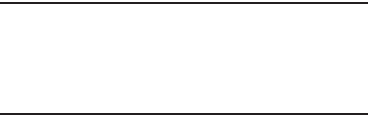
Warranty Information 221
You may opt out of this dispute resolution procedure by
providing notice to SAMSUNG no later than 30 calendar days
from the date of the first consumer purchaser’s purchase of the
Product. To opt out, you must send notice by e-mail to
optout@sta.samsung.com, with the subject line: “Arbitration
Opt Out.” You must include in the opt out e-mail (a) your name
and address; (b) the date on which the Product was purchased;
(c) the Product model name or model number; and (d) the IMEI
or MEID or Serial Number, as applicable, if you have it (the IMEI
or MEID or Serial Number can be found (i) on the Product box;
(ii) on the Product information screen, which can be found
under “Settings;” (iii) on a label on the back of the Product
beneath the battery, if the battery is removable; and (iv) on the
outside of the Product if the battery is not removable).
Alternatively, you may opt out by calling 1-888-987-4357 no
later than 30 calendar days from the date of the first consumer
purchaser’s purchase of the Product and providing the same
information. These are the only two forms of notice that will be
effective to opt out of this dispute resolution procedure. Opting
out of this dispute resolution procedure will not affect the
coverage of the Limited Warranty in any way, and you will
continue to enjoy the benefits of the Limited Warranty.
Severability
If any portion of this Limited Warranty is held to be illegal or
unenforceable, such partial illegality or unenforceability shall
not affect the enforceability of the remainder of the Limited
Warranty.
Precautions for Transfer and Disposal
If data stored on this device is deleted or reformatted using
the standard methods, the data only appears to be removed
on a superficial level, and it may be possible for someone to
retrieve and reuse the data by means of special software.
To avoid unintended information leaks and other problems of
this sort, it is recommended that the device be returned to
Samsung’s Customer Care Center for an Extended File
System (EFS) Clear which will eliminate all user memory and
return all settings to default settings. Please contact the
Samsung Customer Care Center
for details.
Important!
Please provide warranty information (proof of
purchase) to Samsung’s Customer Care Center in
order to provide this service at no charge. If the
warranty has expired on the device, charges may
apply.
DRAFT
FOR INTERNAL USE ONLY
222
Samsung Telecommunications America, LLC
1301 E. Lookout Drive
Richardson, Texas 75082
Phone: 1-800-SAMSUNG
Phone: 1-888-987-HELP (4357)
©2012 Samsung Telecommunications America, LLC. All
rights reserved.
No reproduction in whole or in part allowed without prior
written approval. Specifications and availability subject to
change without notice. [111611]
End User License Agreement for
Software
IMPORTANT. READ CAREFULLY: This End User License
Agreement ("EULA") is a legal agreement between you
(either an individual or a single entity) and Samsung
Electronics Co., Ltd. ("Samsung Electronics Co.") for
software, owned by Samsung Electronics Co. and its
affiliated companies and its third party suppliers and
licensors, that accompanies this EULA, which includes
computer software and may include associated media,
printed materials, "online" or electronic documentation
("Software").
Samsung Electronics Co. is a separate company
from the company that provides the limited warranty for this
mobile device, Samsung Telecommunications America, LLC.
This device requires the use of preloaded software in its
normal operation. BY USING THE DEVICE OR ITS PRELOADED
SOFTWARE, YOU ACCEPT THE TERMS OF THIS EULA. IF YOU
DO NOT ACCEPT THESE TERMS,
DO NOT USE
THE DEVICE OR
THE SOFTWARE. INSTEAD, RETURN THE DEVICE TO THE
RETAILER FOR A REFUND OR CREDIT.
1. GRANT OF LICENSE. Samsung Electronics Co. grants you
the following rights provided that you comply with all terms
and conditions of this EULA: You may install, use, access,
display and run one copy of the Software on the local hard
disk(s) or other permanent storage media of one computer
and use the Software on a single computer or a mobile
device at a time, and you may not make the Software
available over a network where it could be used by multiple
computers at the same time. You may make one copy of the
Software in machine readable form for backup purposes
only; provided that the backup copy must include all
copyright or other proprietary notices contained on the
original.
DRAFT
FOR INTERNAL USE ONLY
Warranty Information 223
2. RESERVATION OF RIGHTS AND OWNERSHIP. Samsung
Electronics Co. reserves all rights not expressly granted to
you in this EULA. The Software is protected by copyright and
other intellectual property laws and treaties. Samsung
Electronics Co. or its suppliers own the title, copyright and
other intellectual property rights in the Software. The
Software is licensed, not sold.
3. LIMITATIONS ON END USER RIGHTS. You may not reverse
engineer, decompile, disassemble, or otherwise attempt to
discover the source code or algorithms of, the Software
(except and only to the extent that such activity is expressly
permitted by applicable law not withstanding this limitation),
or modify, or disable any features of, the Software, or create
derivative works based on the Software. You may not rent,
lease, lend, sublicense or provide commercial hosting
services with the Software.
4. CONSENT TO USE OF DATA. You agree that Samsung
Electronics Co. and its affiliates may collect and use
technical information gathered as part of the product support
services related to the Software provided to you, if any.
Samsung Electronics Co. and its affiliates may use this
information solely to improve their products or to provide
customized services or technologies to you and will not
disclose this information in a form that personally identifies
you.
5. UPGRADES. This EULA applies to updates, supplements
and add-on components (if any) of the Software that
Samsung Electronics Co. may provide to you or make
available to you after the date you obtain your initial copy of
the Software, unless we provide other terms along with such
upgrade. To use Software identified as an upgrade, you must
first be licensed for the Software identified by Samsung
Electronics Co. as eligible for the upgrade. After upgrading,
you may no longer use the Software that formed the basis for
your upgrade eligibility.
6. SOFTWARE TRANSFER. You may not transfer this EULA or
the rights to the Software granted herein to any third party
unless it is in connection with the sale of the mobile device
which the Software accompanied. In such event, the transfer
must include all of the Software (including all component
parts, the media and printed materials, any upgrades, this
EULA) and you may not retain any copies of the Software.
The transfer may not be an indirect transfer, such as a
consignment. Prior to the transfer, the end user receiving the
Software must agree to all the EULA terms.
DRAFT
FOR INTERNAL USE ONLY
224
7. EXPORT RESTRICTIONS. You acknowledge that the
Software is subject to export restrictions of various countries.
You agree to comply with all applicable international and
national laws that apply to the Software, including the U.S.
Export Administration Regulations, as well as end user, end
use, and destination restrictions issued by U.S. and other
governments.
8. TERMINATION. This EULA is effective until terminated. Your
rights under this License will terminate automatically without
notice from Samsung Electronics Co. if you fail to comply
with any of the terms and conditions of this EULA. Upon
termination of this EULA, you must cease all use of the
Software and destroy all copies, full or partial, of the
Software.
9. Disclaimer of Warranty. ALL SOFTWARE PROVIDED BY
SAMSUNG ELECTRONICS CO. WITH THIS MOBILE DEVICE IS
PROVIDED "AS IS" AND ON AN "AS AVAILABLE" BASIS,
WITHOUT WARRANTIES OF ANY KIND FROM SAMSUNG
ELECTRONICS CO., EITHER EXPRESS OR IMPLIED. TO THE
FULLEST EXTENT POSSIBLE PURSUANT TO APPLICABLE
LAW, SAMSUNG ELECTRONICS CO. DISCLAIMS ALL
WARRANTIES EXPRESS, IMPLIED, OR STATUTORY,
INCLUDING, BUT NOT LIMITED TO, IMPLIED WARRANTIES OF
MERCHANTABILITY, SATISFACTORY QUALITY OR
WORKMANLIKE EFFORT, FITNESS FOR A PARTICULAR
PURPOSE, RELIABILITY OR AVAILABILITY, ACCURACY, LACK
OF VIRUSES, QUIET ENJOYMENT, NON INFRINGEMENT OF
THIRD PARTY RIGHTS OR OTHER VIOLATION OF RIGHTS.
SOME JURISDICTIONS DO NOT ALLOW EXCLUSIONS OR
LIMITATIONS OF IMPLIED WARRANTIES, SO THE ABOVE
EXCLUSIONS OR LIMITATIONS MAY NOT APPLY TO YOU. NO
ADVICE OR INFORMATION, WHETHER ORAL OR WRITTEN,
OBTAINED BY YOU FROM SAMSUNG ELECTRONICS CO. OR
ITS AFFILIATES SHALL BE DEEMED TO ALTER THIS
DISCLAIMER BY SAMSUNG ELECTRONICS CO. OF WARRANTY
REGARDING THE SOFTWARE, OR TO CREATE ANY WARRANTY
OF ANY SORT FROM SAMSUNG ELECTRONICS CO.
10. THIRD-PARTY APPLICATIONS. Certain third party
applications may be included with, or downloaded to this
mobile device. Samsung Electronics Co. makes no
representations whatsoever about any of these applications.
Since Samsung Electronics Co. has no control over such
applications, you acknowledge and agree that Samsung
Electronics Co. is not responsible for the availability of such
applications and is not responsible or liable for any content,
advertising, products, services, or other materials on or
available from such applications. You expressly acknowledge
and agree that use of third party applications is at your sole
DRAFT
FOR INTERNAL USE ONLY
Warranty Information 225
risk and that the entire risk of unsatisfactory quality,
performance, accuracy and effort is with you. It is up to you
to take precautions to ensure that whatever you select to use
is free of such items as viruses, worms, Trojan horses, and
other items of a destructive nature. References on this
mobile device to any names, marks, products, or services of
any third-parties are provided solely as a convenience to you,
and do not constitute or imply an endorsement, sponsorship,
or recommendation of, or affiliation with the third party or its
products and services. You agree that Samsung Electronics
Co. shall not be responsible or liable, directly or indirectly, for
any damage or loss caused or alleged to be caused by, or in
connection with, use of or reliance on any such third party
content, products, or services available on or through any
such application. You acknowledge and agree that the use of
any third-party application is governed by such third party
application provider's Terms of Use, License Agreement,
Privacy Policy, or other such agreement and that any
information or personal data you provide, whether knowingly
or unknowingly, to such third-party application provider, will
be subject to such third party application provider's privacy
policy, if such a policy exists. SAMSUNG ELECTRONICS CO.
DISCLAIMS ANY RESPONSIBILITY FOR ANY DISCLOSURE OF
INFORMATION OR ANY OTHER PRACTICES OF ANY THIRD
PARTY APPLICATION PROVIDER.
11. Disclaimer of Warranty Regarding Third Party
Applications. SAMSUNG ELECTRONICS CO. DOES NOT
WARRANT OR MAKE ANY REPRESENTATIONS REGARDING
THE AVAILABILITY, USE, TIMELINESS, SECURITY, VALIDITY,
ACCURACY, OR RELIABILITY OF, OR THE RESULTS OF THE
USE OF, OR OTHERWISE RESPECTING, THE CONTENT OF ANY
THIRD PARTY APPLICATION WHETHER SUCH THIRD PARTY
APPLICATION IS INCLUDED WITH THE PRODUCT
DISTRIBUTED BY SAMSUNG ELECTRONICS CO., IS
DOWNLOADED, OR OTHERWISE OBTAINED. USE OF ANY
THIRD PARTY APPLICATION IS DONE AT YOUR OWN
DISCRETION AND RISK AND YOU ARE SOLELY RESPONSIBLE
FOR ANY DAMAGE TO THE MOBILE DEVICE OR LOSS OF DATA
THAT RESULTS FROM THE DOWNLOADING OR USE OF SUCH
THIRD PARTY APPLICATIONS. SAMSUNG ELECTRONICS CO.
EXPRESSLY DISCLAIMS ANY WARRANTY REGARDING
WHETHER YOUR PERSONAL INFORMATION IS CAPTURED BY
ANY THIRD PARTY APPLICATION PROVIDER OR THE USE TO
WHICH SUCH PERSONAL INFORMATION MAY BE PUT BY
SUCH THIRD PARTY APPLICATION PROVIDER. ANY THIRD
PARTY APPLICATIONS PROVIDED WITH THIS MOBILE DEVICE
DRAFT
FOR INTERNAL USE ONLY
226
ARE PROVIDED "AS IS" AND ON AN "AS AVAILABLE" BASIS,
WITHOUT WARRANTIES OF ANY KIND FROM SAMSUNG
ELECTRONICS CO., EITHER EXPRESS OR IMPLIED. TO THE
FULLEST EXTENT POSSIBLE PURSUANT TO APPLICABLE
LAW, SAMSUNG ELECTRONICS CO. DISCLAIMS ALL
WARRANTIES EXPRESS, IMPLIED, OR STATUTORY,
INCLUDING, BUT NOT LIMITED TO, IMPLIED WARRANTIES OF
MERCHANTABILITY, SATISFACTORY QUALITY OR
WORKMANLIKE EFFORT, FITNESS FOR A PARTICULAR
PURPOSE, RELIABILITY OR AVAILABILITY, ACCURACY, LACK
OF VIRUSES, QUIET ENJOYMENT, NON INFRINGEMENT OF
THIRD PARTY RIGHTS OR OTHER VIOLATION OF RIGHTS.
SAMSUNG ELECTRONICS CO. DOES NOT WARRANT AGAINST
INTERFERENCE WITH YOUR ENJOYMENT OF THE THIRD
PARTY APPLICATION, THAT THE FUNCTIONS CONTAINED IN
THE THIRD PARTY APPLICATION WILL MEET YOUR
REQUIREMENTS, THAT THE OPERATION OF THE THIRD PARTY
APPLICATION WILL BE UNINTERRUPTED OR ERROR FREE, OR
THAT DEFECTS IN THE THIRD PARTY APPLICATION WILL BE
CORRECTED. YOU ASSUME THE ENTIRE COST OF ALL
NECESSARY SERVICING, REPAIR, OR CORRECTION. SOME
JURISDICTIONS DO NOT ALLOW EXCLUSIONS OR
LIMITATIONS OF IMPLIED WARRANTIES, SO THE ABOVE
EXCLUSIONS OR LIMITATIONS MAY NOT APPLY TO YOU. NO
ADVICE OR INFORMATION, WHETHER ORAL OR WRITTEN,
OBTAINED BY YOU FROM SAMSUNG ELECTRONICS CO. OR
ANY OTHER PERSON OR ENTITY SHALL BE DEEMED TO
ALTER THIS DISCLAIMER OF WARRANTY REGARDING THIRD
PARTY APPLICATIONS, OR TO CREATE ANY WARRANTY BY
SAMSUNG ELECTRONICS CO.
12. Limitation of Liability. SAMSUNG ELECTRONICS CO. WILL
NOT BE LIABLE FOR ANY DAMAGES OF ANY KIND ARISING
OUT OF OR RELATING TO THE USE OR THE INABILITY TO USE
THE SOFTWARE OR ANY THIRD PARTY APPLICATION, ITS
CONTENT OR FUNCTIONALITY, INCLUDING BUT NOT LIMITED
TO DAMAGES CAUSED BY OR RELATED TO ERRORS,
OMISSIONS, INTERRUPTIONS, DEFECTS, DELAY IN
OPERATION OR TRANSMISSION, COMPUTER VIRUS, FAILURE
TO CONNECT, NETWORK CHARGES, IN-APP PURCHASES,
AND ALL OTHER DIRECT, INDIRECT, SPECIAL, INCIDENTAL,
EXEMPLARY, OR CONSEQUENTIAL DAMAGES EVEN IF
SAMSUNG ELECTRONICS CO. HAS BEEN ADVISED OF THE
POSSIBILITY OF SUCH DAMAGES. SOME JURISDICTIONS DO
NOT ALLOW THE EXCLUSION OR LIMITATION OF INCIDENTAL
OR CONSEQUENTIAL DAMAGES, SO THE ABOVE EXCLUSIONS
OR LIMITATIONS MAY NOT APPLY TO YOU.
NOTWITHSTANDING THE FOREGOING, SAMSUNG
ELECTRONIC CO.'S TOTAL LIABILITY TO YOU FOR ALL
DRAFT
FOR INTERNAL USE ONLY
Warranty Information 227
LOSSES, DAMAGES, CAUSES OF ACTION, INCLUDING BUT
NOT LIMITED TO THOSE BASED ON CONTRACT, TORT, OR
OTHERWISE, ARISING OUT OF YOUR USE OF THE SOFTWARE
OR THIRD PARTY APPLICATIONS ON THIS MOBILE DEVICE, OR
ANY OTHER PROVISION OF THIS EULA, SHALL NOT EXCEED
THE AMOUNT PURCHASER PAID SPECIFICALLY FOR THIS
MOBILE DEVICE OR ANY SUCH THIRD PARTY APPLICATION
THAT WAS INCLUDED WITH THIS MOBILE DEVICE. THE
FOREGOING LIMITATIONS, EXCLUSIONS, AND DISCLAIMERS
(INCLUDING SECTIONS 9, 10, 11 AND 12) SHALL APPLY TO
THE MAXIMUM EXTENT PERMITTED BY APPLICABLE LAW,
EVEN IF ANY REMEDY FAILS ITS ESSENTIAL PURPOSE.
13. U.S. Government End Users Restricted Rights. The
Software is licensed only with "restricted rights" and as
"commercial items" consisting of "commercial software"
and "commercial software documentation" with only those
rights as are granted to all other end users pursuant to the
terms and conditions herein. All Products are provided only
with "restricted rights" with only those rights as are granted
to all other end users pursuant to the terms and conditions
herein. All Software and Products are provided subject to
Federal Acquisition Regulation (FAR) 52.227.19.
14. APPLICABLE LAW. This EULA is governed by the laws of
TEXAS, without regard to conflicts of laws principles. This
EULA shall not be governed by the UN Convention on
Contracts for the International Sale of Goods, the application
of which is expressly excluded.
15. DISPUTE RESOLUTION.
(a) Non-United States residents. If a dispute, controversy or
difference is not amicably settled, it shall be finally resolved
by arbitration in Seoul, Korea in accordance with the
Arbitration Rules of the Korean Commercial Arbitration Board.
The award of arbitration shall be final and binding upon the
parties.
(b) United States residents. ALL DISPUTES WITH SAMSUNG
ELECTRONICS CO. ARISING IN ANY WAY FROM THIS EULA OR
YOUR USE OF THE SOFTWARE SHALL BE RESOLVED
EXCLUSIVELY THROUGH FINAL AND BINDING ARBITRATION,
AND NOT BY A COURT OR JURY. Any such dispute shall not
be combined or consolidated with any other person's or
entity's claim or dispute, and specifically, without limitation
of the foregoing, shall not under any circumstances proceed
as part of a class action. The arbitration shall be conducted
before a single arbitrator, whose award may not exceed, in
form or amount, the relief allowed by the applicable law. The
DRAFT
FOR INTERNAL USE ONLY
228
arbitration shall be conducted according to the American
Arbitration Association (AAA) Commercial Arbitration Rules
applicable to consumer disputes. This arbitration provision is
entered pursuant to the Federal Arbitration Act. The laws of
the State of Texas, without reference to its choice of laws
principles, shall govern the interpretation of the EULA and all
disputes that are subject to this arbitration provision. The
arbitrator shall decide all issues of interpretation and
application of this arbitration provision and the EULA. For
any arbitration in which your total damage claims, exclusive
of attorney fees and expert witness fees, are $5,000.00 or
less ("Small Claim"), the arbitrator may, if you prevail, award
your reasonable attorney fees, expert witness fees and costs
as part of any award, but may not grant Samsung Electronics
Co. its attorney fees, expert witness fees or costs unless it is
determined that the claim was brought in bad faith. In a
Small Claim case, you shall be required to pay no more than
half of the total administrative, facility and arbitrator fees, or
$50.00 of such fees, whichever is less, and Samsung
Electronics Co. shall pay the remainder of such fees.
Administrative, facility and arbitrator fees for arbitrations in
which your total damage claims, exclusive of attorney fees
and expert witness fees, exceed $5,000.00 ("Large Claim")
shall be determined according to AAA rules. In a Large Claim
case, the arbitrator may grant to the prevailing party, or
apportion among the parties, reasonable attorney fees,
expert witness fees and costs. Judgment may be entered on
the arbitrator's award in any court of competent jurisdiction.
This arbitration provision also applies to claims against
Samsung Electronics Co.'s employees, representatives and
affiliates if any such claim arises from the licensing or use of
the Software. You may opt out of this dispute resolution
procedure by providing notice to Samsung Electronics Co. no
later than 30 calendar days from the date of the first
consumer purchaser's purchase of this device. To opt out,
you must send notice by e-mail to
optout@sta.samsung.com, with the subject line: "Arbitration
Opt Out." You must include in the opt out e-mail (a) your
name and address; (b) the date on which the device was
purchased; (c) the device model name or model number; and
(d) the IMEI or MEID or Serial Number, as applicable, if you
have it (the IMEI or MEID or Serial Number can be found (i) on
the device box; (ii) on the device information screen, which
can be found under "Settings;" (iii) on a label on the back of
the device beneath the battery, if the battery is removable;
and (iv) on the outside of the device if the battery is not
removable). Alternatively, you may opt out by calling
1-888-987-4357 no later than 30 calendar days from the
DRAFT
FOR INTERNAL USE ONLY
Warranty Information 229
date of the first consumer purchaser's purchase of the
device and providing the same information. These are the
only two forms of notice that will be effective to opt out of
this dispute resolution procedure. Opting out of this dispute
resolution procedure will not affect your use of the device or
its preloaded Software, and you will continue to enjoy the
benefits of this license.
16. ENTIRE AGREEMENT; SEVERABILITY. This EULA is the
entire agreement between you and Samsung Electronics Co.
relating to the Software and supersedes all prior or
contemporaneous oral or written communications, proposals
and representations with respect to the Software or any other
subject matter covered by this EULA. If any provision of this
EULA is held to be void, invalid, unenforceable or illegal, the
other provisions shall continue in full force and effect.
[101212]
DRAFT
FOR INTERNAL USE ONLY

230
Index
A
Abc mode 44
Accessibility settings
services 166
Accounts
adding a Google account 49
setting up 49
Airplane mode 145
Alarm 96
AllShare
Definitions 84
AllShare Play 84
Configuring Settings 86
Group Cast 87
Sharing Media 87
AllShareCast Hub 85
Applications 41
downloading new 118
World Clock 98
B
Back key 23
Battery
charging 11
cover, installing 7
cover, removing 6
indicator 10
installing 10
removing 11
Wall Charger 11
Battery Use & Safety 202
Bluetooth
pairing with a device 128
profiles 141
settings 142
turning on or off 128
C
Calculator 88
Calendar 89
Call log
creating/updating contacts 67
managing 67
sending messages 67
Calls
answering 65
call-waiting 65
ending 66
from Call log 64
from Contacts 63
from Favorites 64
in-call options 66
recent 66
rejecting 65
sending to voicemail 65
settings 68
silencing a ringer 65
three-way 64
using the Keypad 62
DRAFT
FOR INTERNAL USE ONLY
231
Camcorder
recording video 94
settings 95
Camera
settings 92
taking pictures 91
Care and Maintenance 207
Children and Cell Phones 197
Clock 96
Commercial Mobile Alerting System
(CMAS) 200
Contacts
creating 52
creating from Call log 53
creating from the Keypad 53
exporting and importing 58
groups 59
joining 57
My Profile 56
namecards 58
speed dials 61
starred contacts 59
updating 54
updating from Call log 54, 67
updating from Keypad 54
Creating a Playlist 115
D
Display / Touch-Screen 205
Display settings
brightness 155
font style and size 156
screen timeout 156
Do cell phones pose a health
hazard? 193
E
Email
account settings 79
combined Inbox 79
composing and sending 78
configuring accounts 78
refreshing your accounts 79
Emergency Calls 206
Entering Text
Changing the Text Entry Mode 44
Using 123Sym Mode 45
Using Abc Mode 44
Using Swype 46, 47
Using Symbol/Numeric Mode 45
Exposure to Radio Frequency (RF)
Signals 193
F
FCC Hearing Aid Compatibility (HAC)
Regulations for Wireless
Devices 212
FCC Notice and Cautions 214
G
Gallery
viewing pictures and video 101
viewing videos 102
Getting Started
Setting Up Your Phone 6
Gmail
composing and sending 80
configuring your account 79
managing your account 80
refreshing your account 80
DRAFT
FOR INTERNAL USE ONLY
232
Google
Gmail 79
managing an account 51
Maps 110
Navigation 117
Play Store 118
setting up an account 49
your account 16
YouTube 122
Google Voice Typing 47
GPS 206
Group Cast 87
Groups
adding contacts 60
creating 59
sending a message 61
H
Hand motions 27
Handwriting feature 46
HDMI Port 22
Health and Safety Information 193
Home key 23
Home screen 35
adding shortcuts 40
adding widgets 39
customizing 38
folders 40
primary shortcuts 39
wallpaper 41
I
Icons
Status Bar 36
Incognito 106
Create Window 106
Exit Window 106
Internet 104
K
Keypad
Changing Text Input 44
L
Landscape 44
Locking and Unlocking
unlocking the keypad 14, 18
M
Maps 110
Memory Card
erasing 136
installing 8
removing 9
Memory card
installing 8
removing 9
Memory settings
internal phone storage 190
Menu
context-sensitive 23
key 23
DRAFT
FOR INTERNAL USE ONLY
233
Messages
creating and sending 73
email 78
Gmail 79
managing 74
settings 75
types 73
Messaging
Handwriting 46
Messenger 81
microSDHC card 8
Mobile Hotspot
using your phone as a hotspot 132
Mobile networks
settings 146
Motions 25
Multi Window
Activate/Deactivate 28
Customizing 30
Increase App Window Size 32
Maximize App 32
Panel Relocation 29
Rearrange Apps 30
Removing Apps 30
Restoring Apps 31
Running Multiple Apps 31
Switch Arrangement 32
Tab Repositioning 29
Using 28
Music
Music Player 111
setting a song as a ringtone 116
Music File Extensions
AAC 111
AAC+ 111
eAAC+ 111
MP3 111
WMA 111
Music Player
adding music 115
creating a playlist 115
Playlists 115
removing music 115
My Files 116
My Profile 56
sending 56
N
Namecards
sending 58
Navigation 23
command keys 39
touch gestures 24
Notification Panel 33
O
Operating Environment 210
Other Important Safety Information
215
Out of Office
Message 183
Settings 183
DRAFT
FOR INTERNAL USE ONLY
234
P
Pairing with Bluetooth 128
PC Connections 130
Phone settings
language 168
Pictures
taking 91
Play Store 118
Powering On and Off 13
Q
QWERTY keypad 44
R
Reducing Exposure
Hands-Free Kits and Other
Accessories 196
Responsible Listening 208
Restricting Children's Access to Your
Mobile Device 214
Ringtones
setting a song as a ringtone 116
Roaming 17
S
Samsung Mobile Products and
Recycling 204
scientific calculator 88
Screen Capture 88
Security
locking and unlocking 18
locking the phone 18
Security settings
credential storage 188
Settings 137
SIM card
installation 7
Installing 7
removing 8
Smart Practices While Driving 200
Snooze 97
Software Update 191
Specific Absorption Rate (SAR)
Certification Information 198
Speed Dials
assigning 61
removing or reassigning 61
Standard Limited Warranty 217
Stopwatch 98
SWYPE
entering text using 46, 47
Swype Settings 48
Symbol/Numeric mode 45
T
Text Input
Abc mode 44
Methods 43
numeric mode 45
symbol mode 45
Text settings
default 168
Google voice typing 168
Samsung keyboard 168
Timer 99
TTY Mode 15
Turning Your Phone On and Off 13
DRAFT
FOR INTERNAL USE ONLY
235
U
UL Certified Travel Charger 205
Unlocking
using an unlock pattern 18
USB Power/Accessory Port 21
USB settings
mass storage device 130
Using Favorites
Deleting a Favorite 107
V
Videos
recording 94
Voicemail
checking 15
setting up 15
Volume
key 21
VPN
accessing 129
settings 149
W
Warranty Information 217
Widgets 39
Wi-Fi
adding a connection manually
127
scanning and connecting 127
settings 139
turning on or off 126
using Kies via Wi-Fi 152
using your phone as a hotspot 132
Wireless Networking
Bluetooth 128
VPN 129
Wi-Fi 126
World Clock
Deleting an Entry 98
World clock 98
Y
YouTube 122
DRAFT
FOR INTERNAL USE ONLY