Samsung Electronics Co SCHU510 Dual-Band CDMA Phone with Bluetooth User Manual
Samsung Electronics Co Ltd Dual-Band CDMA Phone with Bluetooth
Users Manual

*
Depending on the software installed or your service provider or country,
some of the descriptions in this guide may not match your phone exactly.
* Depending on your country, your phone and accessories may appear
different from the illustrations in this guide.
World Wide Web
http://www.samsungmobile.com
Printed in Korea
Code No.:GH68-xxxxA
English. 08/2006. Rev. 1.0

SCH-U510
User’s Guide

Important
safety
precautions
Failure to comply with the following
precautions may be dangerous or illegal.
Drive safely at all times
Do not use a hand-held phone while driving. Park
the vehicle first.
Switch off the phone when refuelling
Do not use the phone at a refuelling point (service
station) or near fuels or chemicals.
Switch off in an aircraft
Wireless phones can cause interference. Using them
in an aircraft is both illegal and dangerous.
Switch off the phone near all medical
equipment
Hospitals or health care facilities may be using
equipment that could be sensitive to external radio
frequency energy. Follow any regulations or rules in
force.

Important safety precautions
1
Interference
All wireless phones may be subject to interference,
which could affect their performance.
Be aware of special regulations
Meet any special regulations in force in any area and
always switch off your phone whenever it is forbidden
to use it, or when it may cause interference or danger.
Water resistance
Your phone is not water-resistant. Keep it dry.
Sensible use
Use only in the normal position (held to the ear). Avoid
unnecessary contact with the antenna when the phone
is switched on.
Emergency calls
Key in the emergency number for your present
location, then press .
Keep your phone away from small children
Keep the phone and all its parts, including accessories,
out of the reach of small children.
Accessories and batteries
Use only Samsung-approved accessories and
batteries. Use of any unauthorized accessories could
damage your phone and may be dangerous.
Qualified service
Only qualified service personnel may repair your
phone.
For more detailed safety information, see "Health and
safety information" on page 82.
• The phone could explode if the battery is replaced
with an incorrect type.
• Dispose of used batteries according to the
manufacturer’s instructions.

2
About this Guide
This User’s Guide provides you with condensed
information about how to use your phone. To quickly
learn the basics for your phone, please refer to “Get
started” and “Step outside the phone.”
In this guide, the following instruction icons appear:
Indicates that you need to pay careful attention
to the subsequent information regarding safety
or phone features.
Indicates that you can get more information on
the referenced page.
→
Indicates that you need to press the Navigation
keys to scroll to the specified option and then
select it.
[ ]
Indicates a key on the phone. For example,
[
OK
]
< >
Indicates a soft key, whose function is displayed
on the phone screen. For example, <
Menu
>
•3G
Your phone is capable of operating in
a 3G environment, allowing much
greater data transfer speed and
video streaming.
Special
features of your phone
• Camera and camcorder
Use the camera module on your
phone to take a photo or record a
video.
•MP3 player
Play MP3 music files using your
phone as an MP3 player.

3
Special features of your phone
•Web
browser
Access the wireless web to get up-
to-the-minute information and a
wide variety of media content.
•Memory disk
Connect your phone to a computer to
copy files directly to and from it.
• Bluetooth
Transfer media files and personal
data and connect to other devices
using free, wireless Bluetooth
technology.
• Get personal with photo caller ID
See who’s calling you when their
very own photo displays.
•Touch keypad
Your phone has a touch-sensitive keypad. You can
access a desired function with a touch on the keypad.
• Name card
Create name cards with your number
and profile. Whenever introducing
yourself to others, use this
convenient electronic name card.
• Multimedia Message Service
(MMS)
Send and receive MMS messages
with a combination of text, images,
video, and audio.
•Planner
Keep track of your daily, weekly, and
monthly schedule.
• Voice recorder
Record memos or sounds.
•Translator
Translate words into the language
you want.

4
Contents
Unpack 6
Make sure you have each item
Your phone 6
Buttons, features, and locations
Get started 7
First steps to operating your phone
Install and charge the phone ..................................... 7
Power on or off........................................................ 8
Keys and display ..................................................... 9
Access menu functions ............................................ 11
Customize your phone............................................. 12
Make/Answer calls .................................................. 15
Step outside the phone 16
Begin with your camera, the MP3 player, the web, and other
special features
Use the camera ...................................................... 16
Play MP3s.............................................................. 17
Browse the web...................................................... 18
Use Phonebook ...................................................... 18
Send messages ...................................................... 20
View messages....................................................... 21
Use Bluetooth ........................................................ 22
Use a memory card................................................. 23
Enter text 25
T9 English, Alphabet, 123, and Symbol modes
Call functions 27
Advanced calling features
Menu functions 31
All menu options listed
Solve problems 81
Health and safety information 83

5
Overview of menu functions
To access Menu mode, press <
ao VIVO
> in Idle mode.
1 Calls
p. 38
1 All Calls
2 Received
3 Sent
4 Missed
5 Calls Time
6 Data time
7 Data volume
p. 38
p. 38
p. 38
p. 38
p. 38
p. 39
p. 39
2 Downloads
p. 39
3 My Vivo
p. 41
1 Main Menu
2 Main Keys
3 Sounds
4 Display
5 Idioma/Language
p. 41
p. 41
p. 41
p. 43
p. 44
4 Play 3G
p. 44
1 Player 3G
2 MP3 Player
3 Photos/Images
4 Videos
5 Musics
6 Tones
7 Memory info
8 Key cleanup
p. 44
p. 44
p. 46
p. 46
p. 46
p. 47
p. 48
p. 48
5 Phonebook
p. 49
1 Find
2 Voice Mail
3 Vivo Agenda
4 Add new entry
5 Speed dial
6 Group edit
7 My info
8 vCard
9 Memory info
p. 49
p. 50
p. 50
p. 50
p. 51
p. 51
p. 52
p. 52
p. 52
6 Messages
p. 53
1 New message
2 Received
3 Sent
4 Voice Mail
5 Messenger
6 Vivo Chat
7 E-mail
8 Templates
9 Saved
10 Drafts
11 WAP alert
12 Settings
13 Memory info
p. 53
p. 54
p. 55
p. 56
p. 57
p. 57
p. 57
p. 57
p. 58
p. 58
p. 58
p. 58
p. 61
7 Entertainment
p. 61
1 Games
2 Voice Portal
3 Vivo Informa
p. 61
p. 61
p. 61
8 WAP
p. 61
9 Tools
p. 64
1 Planner
2 Translator
p. 64
p. 70
* Voice Mail
p. 71
0 Settings
p. 71
1 Call settings
2 Msg. settings
3 Vivo Encontra
4 WAP settings
5 Security
6 System
7 Bluetooth
8 External memory
p. 71
p. 72
p. 72
p. 72
p. 73
p. 75
p. 76
p. 79
# Help
p. 80
1 Customer Care Center
2 International roaming
3 Phone info
4 Icons glossary
p. 80
p. 80
p. 80
p. 80

6
Unpack
Make sure you have each item
You can obtain various accessories
from your local Samsung dealer.
Phone Travel Adapter
The items supplied with your phone
and the accessories available at your
Samsung dealer may vary,
depending on your country or service
provider.
Battery Memory card User’s Guide
Your phone
Buttons, features, and locations
Microphone
Earpiece
Display
Volume keys
Dial key
Alphanumeric
keys
MP3 Player
key
Left soft key
Special function
keys
Right soft key
Navigation keys
(Up/Down/Left/
Right)
Delete/Cancel
key
Confirm key
MP3 forward
key
MP3 backward
key
Flash
Camera lens
Power on/off/
Menu exit/
End key
Camera key
Headset/
Adapter jack
Speaker
MP3 Play/
Pause/Stop key
Mirror

7
Get started
Get started
First steps to operating your phone
Install and charge the phone
Low battery indicator
When the battery is low:
• a warning tone sounds,
• the low battery message displays, and
• the empty battery icon blinks.
If the battery level becomes too low, the phone
automatically turns off. Recharge your battery.
Install the battery. Reattach the battery
cover.
To remove the battery
cover.
If the phone is already
on,
first turn it off by
pressing
and holding
[].
Plug the travel adapter
into the phone.
Plug the adapter into a standard AC wallet.
When the phone is completely charged (the
battery icon becomes still), unplug the adapter
from the power outlet.
Remove the adapter from the phone.

8
Get started
Power on or off
Keypad lock
When you close the phone, the keypad lock feature
locks the exposed keys to avoid accidental key
presses.
Press and hold [ / ].
Airplane mode
You can switch the phone to Airplane mode, in which
the phone functions requiring network connection are
deactivated. This mode is helpful when you want to
use your phone in a place where you are not allowed
to use mobile devices, such as in an airplane and at a
hospital.
To switch to Airplane mode, press <
ao VIVO
> and
select
Settings
→
Call settings
→
Airplane mode
→
On
.
In Airplane mode, you can use non-wireless functions,
such as games, camera, and MP3 player.
Switch on
Do not turn on
the phone when
mobile phone
use is prohibited.
1. Open the phone.
2. Press and hold [ ] to turn on
the phone.
Switch off
1. Open the phone.
2. Press and hold [ ].

9
Get started
Keys and display
Key(s) Description
Perform the function indicated on the bottom
line of the display.
In Idle mode, access your favorite menus
directly.
p. 41
In Menu mode, scroll through menu options.
In Menu mode, select the highlighted menu
option or confirm input.
In Camera mode, take a photo or record a
video.
In MP3 player, play or pause music.
Return to the previous file during music
playback.
Skip to the next file during music playback.
Make or answer a call.
In Idle mode, retrieve numbers recently
dialed, missed, or received.
Delete characters from the display.
Display missed calls and events, if you have.
Enter numbers, letters, and some special
characters.
Enter special characters.
In Idle mode, press and hold [ ] to activate
or deactivate Silent mode.
Adjust the phone volume.
In Idle mode, with the phone open, adjust
the keypad tone volume. With the phone
closed, press and hold to turn on the
external display.

10
Get started
Display
End a call. Press and hold to switch the
phone on or off.
In Menu mode, cancel input and return
the phone to Idle mode.
In Idle mode, enter the
Multimedia
menu. Press and hold to turn on the
camera.
In Camera mode, take a photo or record
a video.
During a call, press and hold to record
your call conversation.
In Idle mode, enter the
MP3
menu. Press
and hold to launch the MP3 player.
Layout
Icons
Received signal strength
Call in progress
Out of your service area; you cannot
send or receive calls
Roaming network
Digital mode active
1x RTT mode active
EVDO mode active
Alarm set
p. 67
Text and graphics
display messages,
instructions, and
information you enter.
Soft key function
indicators
show the current functions
assigned to the soft keys.
ao VIVO WAP
s
Icons
display various icons.

11
Get started
Access menu functions
New SMS message
New MMS message
New SMS & MMS message
New voicemail
New push message
New push message & voicemail
Bluetooth active
p. 76
•
Blue: Active
• Red: Connected to another device
Ringer volume setting
p. 41
•
1 Beep or Level 1~8
•Silent
•Vibration
•Vib + Ring
Silent mode
Auto answer mode
Remaining power level
Location is active
Browser SSL active
Use the soft
keys
The roles of the soft keys vary
depending on the function you are
using. The bottom line of the
display indicates their current role.
Press the left soft
key to access
ao
VIVO
mode.
Press the right soft
key to access
WAP
menu.
ao VIVO WAP

12
Get started
Customize your phone
Select an
option
1. Press the appropriate soft key.
2. Press the Navigation keys to
move to the next or previous
option.
3. Press <
Select
> or [
OK
] to
confirm the function displayed
or option highlighted.
4. To exit, choose either of the
following methods:
• Press <
Back
> or [ ] to
move up one level.
• Press [ ] to return to Idle
mode.
Use shortcuts
Press the number key
corresponding to the option you
want. For the index numbers 10, 11
and 12, press [ ], [
0
], and [ ],
respectively.
1. In Idle mode, press <
ao VIVO
>
and select
My Vivo
→
Idioma/
Language
.
2. Select a language.
1. In Idle mode, press <
ao VIVO
>
and select
My Vivo
→
Sounds
→
Ringer type
→
Call
.
2. Select a ringtone category.
3. Select a ringtone.
4. Press <
Select
> or [
OK
].
Display
language
Call ringer
melody

13
Get started
You can set wallpaper for the idle
screen on the displays.
For the main display:
1. In Idle mode, press <
ao VIVO
>
and select
My Vivo
→
Display
→
Main screen
→
Wallpaper
.
2. Press [Left] or [Right] to select
an image category.
3. Scroll to an image or video.
4. Press <
Preview
>.
5. Press <
Select
> or [
OK
].
Idle mode
wallpaper
You can customize the appearance of
Menu mode.
For Menu Style:
1. In Idle mode, press <
ao VIVO
>.
2. Press <
Options
> and select
Menu Style
.
3. Select a menu style.
For Focus Effect:
1. In Idle mode, press <
ao VIVO
>.
2. Press <
Options
> and select
Focus effect
.
3. Select an effect.
For Background:
1. In Idle mode, press <
ao VIVO
>.
2. Press <
Options
> and select
Background
.
3. Select an image.
Menu mode
appearance

14
Get started
You can change the banner on the
main display.
1. In Idle mode, press <
ao VIVO
>
and select
My Vivo
→
Display
→
Main screen
→
Banner
.
2. Select
Visible
and press
[Down].
3. Enter your banner message and
press [Down].
4. Select a text color.
5. Press <
Preview
> to preview
your banner.
6. Press <
Select
> or [
OK
].
Display
Banner
You can set the Navigation keys to
function as shortcuts to access your
favorite menus.
1. In Idle mode, press <
ao VIVO
>
and select
My Vivo
→
Main
keys
.
2. Select a key.
3. Select a menu to be assigned to
the key.
4. Press [
OK
].
You can switch the phone to Silent
mode to avoid disturbing other
people.
Press and hold [ ] in Idle mode.
Menu
shortcuts
Silent mode

15
Make/Answer calls
You can protect the phone against
unauthorized use with a phone
password.
1. In Idle mode, press <
ao VIVO
>
and select
Settings
→
Security
.
2. Enter the default password,
0000
.
3. Select
Change pwd
and enter
the default password.
4. Enter a new 4-digit password.
5. Enter the new password again.
6. Select
Lock phone
.
7. Select
On power-up
or
Lock
now
.
Phone lock
1. In Idle mode, enter an area
code and phone number.
2. Press [ ].
3. To end the call, press [ ].
1. When the phone is ringing,
press [ ] or <
Answer
>.
2. To end the call, press [ ].
Press [ / ].
Make a call
Answer a call
Adjust the
volume during
a call

16
Step outside the phone
Begin with your camera, the MP3 player, the web, and
other special features
Use the camera
1. Open the phone.
2. In Idle mode, press and hold
[
]
.
3. Aim the lens at the subject and
make any desired adjustments.
4. Press [ ] or [
OK
] to take a
photo.
5.
Pres
s [ ] or [
OK
] to
save the
photo.
1. In Idle mode, press [
]
and
select
My photos
.
2. Press [Down].
3. Scroll to the photo you want
and press <
View
>.
Take a photo
View a photo
1. In Idle mode, press [
]
and
select
Camcorder
to turn on
the camcorder.
2. Press [ ] or [
OK
] to start
recording.
3. Press [ ] or [
OK
] to stop
recording.
4. Press [ ] or [
OK
] to save the
video.
1.
In Idle mode,
press [
]
and
select
My videos
.
2. Press [Down].
3. Scroll to the video you want and
press <
Play
>.
Record a video
Play a video

17
Step outside the phone
Play MP3s
Use these methods:
• Download from the wireless
web
p. 44
• Copy to a memory card and
insert the card into the phone.
p. 23
1. In Idle mode, press [
MP3
] and
select
MP3 files
.
2. From the MP3 player screen,
press [Up].
3. Press <
Add
> and select a
folder.
4. Press [
OK
] to select the files to
be added and then press
<
Add
>.
Copy MP3 files
to the phone
Create a play
list
1. In Idle mode, press [
MP3
].
2. During playback, use the
following keys:
• [ ]: pauses or resumes
playback.
• [ ]: moves to the previous
file or the beginning of the
file. Moves backward in a
file when held down.
• [ ]: skips to the next file.
Moves forward in a file when
held down.
• [ ]: changes the play time.
•<
OK
>: opens the option
list.
•<
Up
>: opens the play list.
• [ / ]: adjusts the volume.
•<
Left
>: sets a section in a
file to play the section
repeatedly.
•<
Right
>: mutes the sound.
Play MP3 files

18
Step outside the phone
Browse the web
Using a built-in web browser, you can easily access the
wireless web to get a variety of up-to-date services
and information and to download of web content.
Use Phonebook
In Idle mode, press <
WAP
> or
press <
ao VIVO
> and select
WAP
.
•To access browser options,
press <
ao VIVO
> and select
WAP
.
• To scroll through browser items,
press the Navigation keys.
• To select an item, press [
OK
].
• To return to the previous page,
press [ ].
• To return to the home page,
press and hold [ ].
Launch the
web
browser
Navigate the
web
As a new entry:
1. In Idle mode, enter a phone
number and press [
OK
].
2. Select
New Entry
→
a number
type.
3. Specify contact information:
Name, Mobile, Work, Home,
Pager, Fax, Email, URL, Group,
Ringer, Birthday, Memo, and
Picture.
4. Press <
Save
> to save the
entry.
To a n e xi sting entry:
1. In Idle mode, enter a phone
number and press [
OK
].
2. Select
Existing Entry
.
3. Select a search method.
Add an entry

19
Step outside the phone
4. Enter the first few letters of the
name you want, enter a speed
dial number, or select a caller
group.
5. Select an entry.
6. Select a number type.
7. Press <
Save
> to save the
entry.
1. In Idle mode, press <
ao VIVO
>
and select
Phonehook
→
Find
.
2. Select a search method.
3. Enter the first few letters of the
name you want, enter a speed
dial number, or select a caller
group.
4. Scroll to an entry.
5. Press [Left] or [Right] to display
the number you want and press
[] to dial.
Find an entry
1. In Idle mode, press <
ao VIVO
>
and select
Phonehook
→
vCard
.
2. Press <
Options
> and select
Edit
.
3. Specify your contact
information.
4. Press <
Save
> to save the name
card.
5. To send the name card via MMS
or Bluetooth, press <
Options
>
and select
Send vCard
.
Create and
send a name
card

20
Step outside the phone
Send messages
1. In Idle mode, press <
ao VIVO
>
and select
Messages
→
New
Message
→
SMS message
.
2. Enter destination numbers and
press <
Next
>.
3. Enter the message text and
press <
Next
>.
4. Press <
Send
> to send the
message.
1. In Idle mode, press <
ao VIVO
>
and select
Messages
→
New
Message
→
MMS Message
.
2. Enter destination numbers or
addresses and press <
Next
>.
3. Select
Add Photo/Video
.
4. Add an image or video clip.
Send a text
message (SMS)
Send a
multimedia
message
(MMS)
5. Select
Add sound
.
6. Add a music file, sound clip,
voice memo.
7. Select
Add message
.
8. Enter the message text and
press [
OK
].
9. Select
Add subject
.
10. Enter the message subject and
press [
OK
].
11. Select
Add vCard
.
12. Attach your name card or a
Contacts entry as a name card.
13. Press <
Send
> to send the
message.

21
Step outside the phone
View messages
When a notification appears:
Press <
View
>. The message
displays.
From the Inbox:
1. In Idle mode, press <
ao VIVO
>
and select
Messages
→
Received
.
2. Select an SMS message.
When a notification appears:
Press <
Down
>. The message will
be downloaded from the server and
displays.
From the Inbox:
1. In Idle mode, press <
ao VIVO
>
and select
Messages
→
Received
.
2. Press <
Down
>. The message
will be downloaded from the
server and displays.
View a text
message
View a
multimedia
message
When a notification appears:
1. Press [ ]. The phone dials the
voicemail center.
2. Follow the instructions from the
system.
From the Messages menu:
1. In Idle mode, press [1]. The
phone dials the voicemail
center.
2. Follow the instructions from the
system.
Access
voicemails

22
Step outside the phone
Use Bluetooth
Your phone is equipped with Bluetooth technology
enabling you to connect the phone wirelessly to other
Bluetooth devices.
1. In Idle mode, press <
ao VIVO
>
and select
Settings
→
Bluetooth
→
Activation
→
On
.
2. Select
Visibility
→
On
to allow
other devices to find your
phone.
Turn on
Bluetooth
1. In Idle mode, press <
ao VIVO
>
and select
Settings
→
Bluetooth
→
Trusted devices
.
2. Press <
Add
>.
3. Scroll to a device and press
<
Add
>.
4. Enter a Bluetooth PIN or the
other device’s Bluetooth PIN, if
it has one, and press [
OK
].
When the owner of the other
device enters the same code,
paring is complete.
5. Scroll to the device you want
and press <
Connect
>.
Your phone enables an Internet
connection when the phone is
connected to a PC via Bluetooth
dongle.
Search for and
pair with a
Bluetooth
device

23
Step outside the phone
Use a memory card
Using the supplied microSD memory card, you can
enlarge your phone’s memory capacity so that you can
store more photos, video clips, and music files.
• Frequent erasing and writing will
shorten a card’s lifespan.
• Do not remove a card from the
phone or turn off the phone
while data is being accessed or
transferred. This could result in
loss of data and/or damage to
the card or phone.
• Do not subject cards to strong
shocks.
• Do not touch card terminals with
your fingers or metal objects. If
dirty, wipe the card with a soft
cloth.
Important
memory card
information
• Keep cards away from small
children or pets.
• Do not expose cards in a place
subject to electro static
discharge and/or electrical
noise.
1. Remove the battery.
2. Unlock the memory card cover
by sliding the card cover left, as
shown, and open the cover.
Insert a
memory card

24
Step outside the phone
3. Slide a memory card into the
card slot, with the label side
face up.
4. Close the card cover and lock
the cover by sliding the card
cover right, as shown.
Insert a
memory card
(continued)
Using a card adapter and a USB
card reader/writer, you can read
the card on a PC.
1. Insert a memory card into a
card adapter, and then the
adapter into a card reader/
writer.
2. Plug the USB connector of the
card reader/writer into the USB
port on your PC.
3. Access the appropriate memory
disk and copy to and from the
card.
Use a card
adapter

25
Enter text
T9 English, Alphabet, 123, and Symbol modes
You can enter text for some features, such as
Messaging, Phonebook, or Planner, using T9 English
mode, Alphabet mode, 123 mode, and Symbol mode.
Changing the text input mode
• Press and hold [ ] to switch to T9 English mode,
Alphabet mode, and Number mode.
•Press <
Options
> and select
Symbols
to switch
to Symbol mode.
Using T9 English mode
T9 is a predictive text input mode that allows you to
key in any character using single keystrokes.
Entering a word in T9 English mode
1. Press [
2
] to [
9
]
to start entering a word. Press
each key once for each letter.
For example, press [
4
], [
3
], [
5
], [
5
], and [
6
] to
enter Hello in T9 English mode.
T9 predicts the word that you are typing, and it
may change with each key that you press.
2. Enter the whole word before editing or deleting
characters.
3. When the word displays correctly, go to step 4.
Otherwise, press [
0
] to display alternative word
choices for the keys that you have pressed.
For example, Of and Me use [
6
] and [
3
].
4. Press [ ] to insert a space and enter the next
word.
Other T9 English mode operations
• Press [
1
] to enter periods or apostrophes
automatically.
• Press [ ] to change case.
• Press [ ] to insert a space.
• Press the Navigation keys to move the cursor.
• Press [ ] to delete characters one by one. Press
and hold [ ] to clear the display.

26
Enter text
Using Alphabet mode
Press the appropriate key until the character you want
appears on the display.
Other Alphabet mode operations
• To enter the same letter twice or to enter a
different letter on the same key, wait for the cursor
to move to the right automatically or press [Right].
Then, enter the next letter.
• Press [ ] to change case.
• Press [ ] to insert a space.
• Press the Navigation keys to move the cursor.
•Press [] to delete characters one by one. Press
and hold [] to clear the display.
Using 123 mode
123 mode enables you to enter numbers.
Press the keys corresponding to the digits you want.
Using Symbol mode
Symbol mode enables you to insert symbols.
• To display more symbols, press the Navigation
keys.
• To select a symbol, press the corresponding
number key.
Characters in order displayed
Key Upper case Lower case

27
Call functions
Advanced calling features
Making a call
1. In Idle mode, enter the area code and phone
number.
2. Press [ ].
The phone locks the keypad to avoid accidental
key presses during a call. To use a key, first unlock
the keypad by pressing [
MP3
].
3. When you want to end the call, press [ ] or close
the phone.
Redealing recent numbers
1. In Idle mode, press [ ] to display the list of
recent numbers.
2. Scroll to the number you want and press [ ].
Making a call from Phonebook
Once you have stored a number in Phonebook, you
can dial the number by selecting it from Phonebook.
p. 49
You can also use the speed dial feature to assign your
most frequently called phone numbers to specific
numbers. You can quickly dial them by pressing the
associated number keys.
p. 51
Making an emergency call
You can make calls to standard emergency numbers,
such as 190, 192, and 193 on the Emergency # list,
even if your phone is locked or all outgoing calls are
restricted.
p. 74
Pause dialing
When you call an automated system, like a banking
service, you are required to enter a password or
account number. Instead of manually entering the
numbers each time, you can enter the necessary
DTMF tones separated by pauses before dialing.
Press
[]
to clear the last digit or press and hold
[]
to clear the whole display. You can move the
cursor to edit an incorrect digit.

28
Call functions
1. In Idle mode, enter the phone number you want to
dial, such as a bank’s teleservice number.
2. Press <
Options
> and select
Hard Pause
or
2
sec. Pause
to insert a pause.
•
Hard Pause
: insert a hard pause. Numbers
after the “P” pause will be sent when you press
[].
•
2 sec. Pause
: insert a 2-second pause.
Numbers after the “T” pause will be sent
automatically.
3. Enter a number to be sent after the pause, such as
your account number, PIN, etc.
4. Repeat steps 2 and 3 to add more pauses and
numbers, if necessary.
5. Press [ ] to make a call.
6. After connecting, wait for a prompt from the
system, and then press [ ] at each prompt, if
applicable.
The DTMF tones are sent.
Ending a call
Close the phone or press [].
Answering a call
When you receive an incoming call, the phone rings
and displays the incoming call image.
Press <
Answer
> or [ ] to answer the call.
Tips for answering a call
• When
Send key
is active, you can press
<
Answer
> or [ ].
p. 71
• When
Slider-Up
is active, you can simply open
the phone.
p. 72
• When
Any key
is active, you can press any key,
except for <
Ignore
> and [ ].
p. 72
• Press <
Ignore
> to reject a call.
DTMF tones are the tones you hear when you press
the number keys. DTMF tones allow you to
communicate with computerized telephone systems,
for example, voicemail servers or telebanking
systems.

Call functions
29
• Press and hold [ / ] to mute the ringer.
Viewing missed calls
If you have missed calls, the screen displays how
many calls you have missed and the phone number
you have last missed.
Press [ ] to dial the number displayed.
Using the headset
Use the headset to make or answer calls without
holding the phone.
Connect the headset to the jack on the right side of
the phone. The button on the headset works as
follows:
Options during a call
You can access a number of functions during a call.
Adjusting the volume during a call
Use [ / ] to adjust the earpiece volume during a call.
Press [ ] to increase the volume level and [ ] to
decrease the volume level.
Answering a second call
You can answer an incoming call while already on the
phone, if your network supports this function and
activates the call waiting feature.
1. Press [ ] to answer the call. The first call is
automatically put on hold.
2. Press [ ] to switch between the calls.
Making a three-way call
If you have activated the three-way calling service,
you can have conversation with two people
simultaneously.
To Press
redial the last call the button twice.
answer a call the button.
end a call the button.

30
Call functions
1. During a call, make another call or answer a
second call. The first caller is placed on hold.
2. Press [
3
] + [ ] to begin with the three-way call.
Using the speakerphone option
Use your phone as a speakerphone to talk and listen
with the phone a short distance away.
Press [
OK
] and then select
Yes
to activate the
speakerphone feature. Press [
OK
] again to switch
back to the earpiece.
Using In-call options
Press <
Options
> to access the following options
during a call:
•
Phonebook
: access the contact list.
•
Messages
: access the
Messages
menu.
•
Key tone on/off
: switch the key tones on or off.
•
Voice note
: record your conversation.
•
Planner
: access the
Planner
menu.
•
Voice privacy
: encrypt the voice channel so that
people cannot eavesdrop on your conversation.
•
Send tel#
: send your phone number as the DTMF
(Dual tone multi-frequency) tones.
•
Phone info
: view your phone information.
Switching off the microphone
(Mute mode)
You can temporarily switch off your phone’s
microphone so that the person on the phone cannot
hear you.
During a call, press <
Mute
>.
To communicate with answering machines or
computerized telephone systems, key tones
must be turned on.

31
Menu functions
All menu options listed
Multimedia
You can use the camera module embedded in your
phone to take photos and record videos.
To access this menu, press [
]
in Idle mode.
Camera
You can take photos in various modes. The camera
produces JPEG photos.
1. Access the
Camera
menu to turn on the camera
and switch the display to Capture mode. You can
also press and hold [
]
in Idle mode.
2. Make any desired adjustments.
•Press <
Options
> to access camera options.
next section
• Use the keypad to change camera settings.
p. 32
•Press <
Mode
> to access the
My Photos
folder or switch to Record mode.
3. Press [ ] or [
OK
] to take a photo.
Using camera options in Capture mode
In Capture mode, press <
Options
> to access the
following options:
• Do not take photos of people without their
permission.
• Do not take photos in a place where cameras are
not allowed.
• Do not take photos in a place where you may
interfere with another person’s privacy.
When you take a photo in direct sunlight or in bright
conditions, shadows may appear on the photo.
4.
To Press
use photo options <
Options
>.
p. 32
send the photo via MMS <
Send
>.
save the photo
[] or [
OK
].

32
Menu functions
•
Flash
: determine the use of the flash.
•
Self timer
: set a time delay before the camera
takes a photo.
•
Tools
: take a photo using the following methods.
Fun frames
: add a decorative frame.
Color effect
: change the color tone.
White balance
: adjust the color balance of the
image.
Series shot
: take a series of action stills.
Divided shot
: take several stills and save them in
one frame.
•
Screen view
: select a preview screen.
•
Settings
: change the default settings for taking a
photo.
Resolution
: select an image resolution.
Storage
: select the memory location to store
photos, if a memory card is inserted.
Quality
: select an image quality setting.
Shutter sound
: select the sound that you hear
when you press the shutter release.
Hide icon
: hide or display the camera icons on
the screen.
Histogram
: hide or display a histogram showing
the brightness and color of the image. Checking
the histogram enables precise exposure control.
Using the keypad in Capture mode
You can use the keypad to customize your camera
settings in Capture mode.
Using photo options
After taking a photo, press <
Options
> to access the
following options:
•
Assign
: set the photo as wallpaper for the main
display or as a caller ID image for a Phonebook
entry.
Key Function
Up/Down Adjusts the brightness.
Left/Right Zooms in or out.
0
Changes the preview mode.

Menu functions
Multimedia
33
•
My photos
: access the
My photos
folder.
Camcorder
You can record a video of what is displayed on the
camcorder screen and save it.
1. Access the
Camcorder
menu to turn on the
camcorder and switch the display to Record mode.
2. Make any desired adjustments.
•Press <
Options
> to access camcorder
options.
next section
• Use the keypad to change camcorder settings.
p. 34
•Press <
Mode
> to access the
My videos
folder
or switch to Capture mode.
3. Press [ ] or [
OK
] to start recording.
4. Press [ ] or [
OK
] to stop recording.
Using camcorder options in Record mode
In Record mode, press <
Options
> to access the
following options:
•
Movie light
: determine the use of the flash.
•
Self timer
: set a time delay before the camcorder
records a video.
•
Tools
: change the color tone.
Color effect
: change the color tone.
White balance
: adjust the color balance of the
image. You can make your image appear warmer
or cooler.
•
Video length
: select a video recording mode.
5.
To Press
use video options <
Options
>.
p. 34
send the video clip via
MMS
<
Send
>.
save the video clip
[] or [
OK
].

34
Menu functions
MMS Mode
: record a video clip of up to 15
seconds for adding to an MMS message. The video
clip is saved in H.263 format.
Normal Mode
: record a video of up to 1 hour.
The video clip is saved in MPEG4 format.
•
Settings
: change the default settings for
recording a video clip.
Storage
: select the memory location to store
video clips, if a memory card is inserted.
Quality
: select an image quality setting.
Hide Icon
: hide or display the camcorder icons on
the screen.
Using the keypad in Record mode
You can use the keypad to customize your camcorder
settings in Record mode.
Using video options
After recording a video clip, press <
Options
> to
access the following options:
•
Assign
: set the video clip as wallpaper for the
main display.
•
My videos
: access the
My videos
folder.
My Photos
Use this menu to access the photos you have taken
and images saved on a memory card.
Viewing a photo
1. From the My Pictures screen, select a folder by
pressing [Left] or [Right].
2. Press [Down].
3. Scroll to the photo you want to view and press
<
View
>. If it is a JPEG file format, press [
OK
] to
view it on a full screen.
Viewing a slide show
Key Function
Up/Down Adjusts the brightness.
Left/Right Zooms in or out.

Menu functions
Multimedia
35
You can view your photos as a slide show, a sequential
presentation of each photo in the current folder.
1. From the file list, press <
Options
> and select
Slide show
.
2. Press [
OK
] to select photos to be viewed as a slide
show.
3. Press <
Slide
>.
4. Press <
Next
>. The slide show begins.
5. Press <
Options
> and select
Delay time
to select
an interval option.
6. Press <
Save
>. The slide show is saved as one file
in the Slide Show folder.
Using photo options
While viewing a photo, press <
Options
> to access
the following options:
•
Assign
: set the photo as wallpaper for the main
display or as a caller ID image for a Phonebook
entry.
•
Rename
: change the file name.
•
Copy
: copy the file to another folder.
•
Move
: move the file to another folder.
•
Zoom
: zoom in or out.
•
Resize
: change the image size.
•
Crop
: select a variously sized and shaped section
of the photo.
•
Lock
/
Unlock
: lock the file to protect it from being
deleted, or unlock the file.
•
Print via
: print the photo by connecting the
phone to a printer via USB or Bluetooth. Some
Pictbridge-enabled or Bluetooth-enabled printers
may not be compatible with the phone.
•
Erase
: delete the selected file.
•
Histogram
: check the histogram showing the
brightness and color of the image.
•
Information
: access the file properties.
From the file list, press <
Options
> to access the
following options:
•
Send via
: send the file via MMS or Bluetooth.
•
Assign
: set the photo as wallpaper for the main
display or as a caller ID image for a Phonebook
entry.

36
Menu functions
•
List view
/
Thumbnail view
: change the file view
mode.
•
Rename
: change the file name.
•
Sort
: change the sort order of files.
•
Slide show
: view all photos as a slide show.
•
Copy
: copy the file to another folder.
•
Move
: move the file to another folder.
•
Lock
/
Unlocked
: lock the file to protect it from
being deleted, or unlock the file.
•
Print via
: print the photo by connecting the
phone to a printer via USB or Bluetooth. Some
Pictbridge-enabled or Bluetooth-enabled printers
may not be compatible with the phone.
•
Erase
: delete the selected file.
•
Information
: access the file properties.
•
More images
: access the web page preset by
your service provider to download the file you
want.
My videos
Use this menu to access the video clips you have
recorded or saved on a memory card.
Playing a video clip
1. From the My Videos screen, Press [Down].
2. Scroll to the video clip you want and press
<
Play
>.
During playback, use the following keys:
Key Function
/ Adjusts the volume.
Pauses or resumes playback.
Moves forward in a file.
Moves backward in a file.
OK
Switches to Landscape mode.
Mute
Mutes the audio.
Left Switches to Play mode.

Menu functions
Multimedia
37
Using video options
While viewing the file list, press <
Options
> to access
the following options:
•
Send via
: send the file via MMS or Bluetooth.
•
Assign
: set the file as wallpaper for the main
display.
•
Rename
: change the file name
•
List view
/
Thumbnail view
: change the file view
mode.
•
Sort
: change the sort order of files.
•
Copy
: copy the file to another folder.
•
Move
: move the file to another folder.
•
Lock
/
Unlocked
: lock the file to protect it from
being deleted, or unlock the file.
•
Erase
: delete the selected file.
•
Information
: access the file properties.
•
More videos
: access the web page preset by your
service provider to download the file you want.
Settings
Use this menu to change the default settings for the
camera and camcorder.
•
Shutter sound
: select the sound that you hear
when you press the shutter release.
•
Self timer sound
: turn on the sound that you
hear when the timer counts down.
•
File prefix
: set the default name prefix for file
names.
•
Storage
: select the memory location to store
photos, if a memory card is inserted.
Memory info
Use this menu to view memory information for media
items in the phone’s memory or on a memory card.
Up Returns to the file list.
Down Stops playback.
Key Function

38
Menu functions
Calls
(Menu 1)
Use this menu to view the calls you have dialed,
received, or missed, and the length of calls.
To access this menu, press <
ao VIVO
> in Idle mode
and select
Calls
.
All calls
(Menu 1.1)
This menu displays the most recent calls you have
missed, received, or dialled.
Received
(Menu 1.2)
This menu displays the most recent calls you have
received.
Sent
(Menu 1.3)
This menu displays the most recent calls you have
dialed.
Missed
(Menu 1.4)
This menu displays the most recent calls you did not
answer.
Accessing a call record
1. Press [Left] or [Right] to move to another call
type.
2. Press [Up] or [Down] to scroll through the call list.
3. Press [
OK
] to view the details of a call, or press
[ ] to dial a number.
Using call record options
While viewing call details, press <
Options
> to access
the following options:
•
Save
: save the number to Phonebook.
•
Phonebook
: access the contact details.
•
Prepend
: add an area code or service number
before dialing the selected number.
•
Erase
: delete the selected call record.
•
Erase all
:
delete
all call records on the list.
Calls time
(Menu 1.5)
This menu displays the time log for calls made and
received. The actual time invoiced by your service
provider will vary.

Menu functions
Downloads
(Menu 2)
39
•
Last
call
: check the length of your last call.
•
Sent call
: check the total length of all the calls
you have dialled.
•
Received call
: check the total length of all the
calls you have received.
•
Life time
: check the total duration of all calls
since the phone was shipped from the factory.
To reset a call timer, press <
Reset
>.
Data time
(Menu 1.6)
This menu displays the total time of call connection.
To reset a data time counter, press <
Reset
>.
Data volume
(Menu 1.7)
This menu displays the total amount of sent or
received data.
To reset a data counter, press <
Reset
>.
Downloads
(Menu 2)
Use this menu to download a variety of Brew
applications from the preset Brew server and change
the brew settings. You can also play the downloaded
media files, as well as view help information.
To access this menu, press <
ao VIVO
> in Idle mode
and select
Downloads
.
Downloading an application
You can access the Brew server and download
applications.
1. Select
Download Center
.
The following menus are available:
•
Catalog
: browse and purchase items.
•
Search
: search for an application by entering
a keyword.
•
About Download
: get help information for
using the
Download Center
menu.
This feature is not intended to be used for billing
purposes.

40
Menu functions
2. Select
Catalog
. You are connected to the
associated brew server by your service provider
and you can browse the available applications.
3. Select the application you want and follow the
onscreen instructions to download it.
Changing brew settings
You can change the settings for using the Brew server
and downloaded applications.
1. Select
Settings
.
2. Select a setting option.
•
Manage Apps
: check the properties of
downloaded applications. Press <
Options
> to
move or delete the selected application.
•
Screen Savers
: activate the screen saver
application, if downloaded.
•
Airtime Warnings
: set the phone to alert you
each time you access the Brew server.
•
View Log
: show the records of your
downloading.
Viewing help information
You can view help information for using the Brew
server.
1. Select
Help
.
2. Select a help item.
3. Press [Up] or [Down] to scroll through help
information.
Press [
OK
] to go back to the main help screen.
When
Airtime Warnings
is set to
All Enabled
,
you are prompted to connect to the server.

Menu functions
My Vivo
(Menu 3)
41
My Vivo
(Menu 3)
The
My Vivo
menu enables you to change Menu
mode settings, shortcut settings, sound settings,
display settings, and language settings to suit your
preferences.
To access this menu, press <
ao VIVO
> in Idle mode
and select
My Vivo
.
Main menu
(Menu 3.1)
Use this menu to customize the properties for Menu
mode.
From the Main Menu screen, press <
Options
> to
access the following options:
•
Initialize
: cancel your settings.
•
Change order
: change the position of the
selected menu.
•
Change icon
: assign a different menu for the
selected menu. The selected menu will be added to
the
Tools
menu list.
•
Help
: access the information for changing the
properties for Menu mode.
To view brief information about a menu, scroll to the
menu you want and press <
Info
>.
Main keys
(Menu 3.2)
You can use the Navigation keys as shortcuts to access
specific menus directly from Idle mode. Use this menu
to assign a shortcut to a key.
1. Select a key to be used as a shortcut key.
2. Press [Left] or [Right] to select the menu to be
assigned to the key.
3. Press [
OK
] to save the settings.
To preview the shortcut assignment in Idle mode,
press <
Preview
>.
To cancel the shortcut settings, press <
Option
> and
select
Initialize
.
Sounds
(Menu 3.3)
Use this menu to customize various sound settings.

42
Menu functions
Volume
(Menu 3.3.1)
Use this menu to adjust the ringtone volume for
incoming calls, message alerts, alarms, or keypad
tones.
•
Ringtone
: select a volume for the call ringer.
•
Vibrate
: the phone vibrates.
•
Vib+ring
: the phone vibrates and rings at the
same time.
Ringer type
(Menu 3.3.2)
Use this menu to select the ringer type for incoming
calls, roaming alerts, message alerts, keypad tones, or
data calls.
Alerts
(Menu 3.3.3)
Use this menu to set up audible alerts to inform you
that certain things have happened.
•
Service
: set the phone to beep when you exit a
service area or return to a service area.
•
Connect
: set the phone to beep when an outgoing
call is connected to the system.
•
Disconnect
: set the phone to beep when a call is
disconnected from the system.
•
Signal fade
: set the phone to beep when a
dropped call occurs during conversation in
response to fading signal strength.
•
Minute beep
: set the phone to beep every
minute during an outgoing call to keep you
informed of the length of your call.
Key tone
(Menu 3.3.4)
Use this menu to select a tone which sounds when you
press a key and its length.
Slider sound
(Menu 3.3.5)
Use this menu to set the phone to sound when you
slider up or down it.
Power On/Off
(Menu 3.3.6)
Use this menu to set the phone to sound when you
turn it on or off.

Menu functions
My Vivo
(Menu 3)
43
Display
(Menu 3.4)
Use this menu to change settings for the display and
light.
Phone design
(Menu 3.4.1)
Use this menu to change the display properties for
Menu mode and Dial mode.
•
Screen color
: select the color of the screen.
•
Font color
: select the color of the screen font.
•
Dial color
: select a font style for the digits when
entering a number for dialing.
Main screen
(Menu 3.4.2)
Use this menu to change display properties for Idle
mode.
•
Wallpaper
: set the wallpaper image to be
displayed in Idle mode.
•
Func. screen
: set the phone to display one of the
following function screen in Idle mode:
None
: display the image you have set as
wallpaper.
Clock style
: select a clock style and display the
clock.
Dual clock
: display a dual clock.
PIMS
: display your personal information, such as
your schedule.
Launch Pad
: display the shortcut assignments for
the Navigation keys.
•
Screen effect
: select a screen effect for Idle
mode.
•
Banner
: set a banner message to be displayed at
the bottom of the display in Idle mode.
Backlight
(Menu 3.4.3)
Use this menu to customize settings for backlight.
•
Main LCD
: change the display backlight settings.
Duration
: specify the length of time the display
backlight stays on.
Brightness
: change the backlight brightness.
•
Keypad
: change the keypad backlight mode.
Normal mode
: flash the backlight when you
press any key.

44
Menu functions
Save mode
: use the backlight only between 8:00
AM and 4:50 PM. Doing this saves the battery
power.
•
Pwr save mode
: set the phone to turn the
display off when you do not use the phone.
Idioma/Language
(Menu 3.5)
Use this menu to select one of several languages for
the display text.
Play 3G
(Menu 4)
Use this menu to download MP3 files from the website
preset by your service provider and play the MP3 files.
You can also access images, videos, music files, and
sound clips in the phone’s memory and on a memory
card.
To access this menu, press <
ao VIVO
> in Idle mode
and select
Play 3G
.
Player 3G
(Menu 4.1)
Use this menu to access the website preset by your
service provider and download media files. You can
also access video and music streaming files.
MP3 player
(Menu 4.2)
Use this menu to enjoy music. First, you need to save
music files into your phone’s memory or on a memory
card.
Downloading or receiving music files
• Download from the wireless web
p. 44
• Copy to a memory card and insert the card into the
phone.
p. 23
The downloaded or received files are stored in the
Musics
folder.
Creating a play list
1. From the MP3 player screen, press [Up].
2. Press <
Add
> and select a folder.

Menu functions
Play 3G
(Menu 4)
45
3. Press [
OK
] to select the files to be added and then
press <
Add
>.
You can also press <
Add
> to add all files in the
selected folder to the play list.
Using MP3 player options
From the MP3 player screen, press <
Options
> to
access the following options:
•
Device change
: use a Bluetooth stereo headset.
•
Open
: access the files in the phone’s memory or
on a memory card.
•
Play Mode
: select a Play mode.
Normal
: play files in order.
Shuffle
: play files in Shuffle mode.
Normal Rpt.
: play files in order repeatedly.
Single Rpt.
: play the selected file repeatedly.
•
Visualization
: select a playback animation.
•
Playtime
: select the length of time for which the
MP3 player plays files. After the specified period of
time has elapsed, the MP3 player closes.
•
Send SMS Message
: send a new SMS message.
Accessing the play list
From the MP3 player screen, press [Up].
Press <
Options
> to access the following options:
•
Add
: add files to the play list.
•
Erase
: remove the selected file from the play list.
•
Erase All
: remove all files from the play list.
Playing MP3 files with the phone closed
Press and hold [
MP3
] to launch the MP3 player. Use
the following keys to control the MP3 player:
Keys Function
Pauses or resumes playback.
Skips to the next file.
Moves back to the previous file.
/ Adjusts the volume.

46
Menu functions
Playing MP3 files using the headset
You can control the MP3 player using the button on the
headset with the phone closed.
During playback, the button works as follows:
Photos/Images
(Menu 4.3)
This menu displays photos you have taken and images
you have downloaded, received in messages, or
imported from your computer.
p. 35
Videos
(Menu 4.4)
This menu displays video clips you have recorded,
downloaded, received in messages, or imported from
your computer.
Musics
(Menu 4.5)
This menu displays MP3 files you have downloaded or
imported from your computer.
Scroll to the file you want to play and press <
Play
>.
Using file list options
From the file list, press <
Options
> to access the
following options:
•
Send
: send the file via MMS or Bluetooth.
•
Assign
: set the music file as your call ringtone, a
ringtone for a Phonebook entry or a group, alarm
tone.
•
Get Key
: get a new licence key when the key for
the selected DRM file expires.
•
Rename
: change the file name.
•
Sort
: change the sort order of files.
•
Copy
: copy the file to another folder.
•
Move
: move the file to another folder.
To Press
pause or resume
playback.
the button.
skip to the next file the button twice.
stop playback and hold the button.
Video clips recorded on other devices, such as
camcorders, may not play correctly.

Menu functions
Play 3G
(Menu 4)
47
•
Lock
/
Unlock
: lock the file to protect it from being
deleted, or unlock the file.
•
Erase
: delete the selected file.
•
Erase All
: delete all files.
•
Information
: access the file properties.
•
Key Manager
: manage the licence keys you have
acquired.
Downloading music files
1. On the Musics screen, scroll to the
More music
option.
2. Press <
Connect
>. You are connected to the
website preset by your service provider.
3. Search for the file you want and follow the
onscreen instructions to download it.
Tones
(Menu 4.6)
This menu displays voice memos you have recorded
and sound files you have downloaded, received in
messages.
Using file list options
From the file list, press <
Options
> to access the
following options:
•
Send
: send the file via MMS.
•
Assign
: set the sound file as your call ringtone, a
ringtone for a Phonebook entry or a group, alarm
tone.
•
Get Key
: get a new licence key when the key for
the selected DRM file expires.
•
Sort
: change the sort order of files.
•
Rename
: change the file name.
•
Lock
/
Unlock
: lock the file to protect it from being
deleted, or unlock the file.
•
Erase
: delete the selected file.
•
Erase All
: delete all files.
•
Information
: access the file properties.
•
Key Manager
: manage the licence keys you have
acquired.

48
Menu functions
Downloading tone files
1. On the Tones screen, scroll to the
More tone
option.
2. Press <
Connect
>. You are connected to the
website preset by your service provider.
3. Search for the file you want and follow the
onscreen instructions to download it.
Memory info
(Menu 4.7)
Use this menu to view memory information for media
items in the phone’s memory or on a memory card.
Key cleanup
(Menu 4.8)
Use this menu to manage the licence keys.
Key list
(Menu 4.8.1)
Although the media contents have been deleted, the
licence keys you have acquired to activate media
contents locked by DRM systems will remain. Use this
menu to access the licence keys.
Press <
Options
> to access the following options:
•
View
: open the corresponding item.
•
Delete
: delete the selected licence key.
•
Information
: access the properties of the licence
key.
Help
(Menu 4.8.2)
Use this menu to view the information for using this
menu.

Menu functions
Phonebook
(Menu 5)
49
Phonebook
(Menu 5)
You can store phone numbers with associated names
in your phone’s memory called Phonebook to make it
easy for you to make a call without having to
remember the phone number.
To access this menu, press <
ao VIVO
> in Idle mode
and select
Phonebook.
Find
(Menu 5.1)
Use this menu to search for numbers in Phonebook.
Finding an entry
1. Press [Left] or [Right] to select a search method.
2. Enter the first few letters of the name you want, or
a caller group.
3. Select the name you want.
4. Press [ ] to dial the number, or <
Options
> to
access Phonebook options.
Using Phonebook options
While viewing contact details, press <
Options
> to
access the following options:
•
Set speed #
: assign a speed dial number to the
selected number.
•
Send Phonebook
: send the selected contact in
name card format via MMS or Bluetooth.
•
Save to vCard
: save the contact in the
vCard
folder.
•
Edit
: edit contact information.
•
Prepend
: add an area code or service number
before dialing the selected number.
•
Erase
: delete the selected contact.
While viewing the contact list, press <
Options
> to
access the following options:
•
Add New
: add a new contact to Phonebook.
•
Send phonebook
: send the selected contact in
name card format via MMS or Bluetooth.
•
Edit
: edit contact information.
Press [Down] and select
Find
in Idle mode to
quickly access this menu.
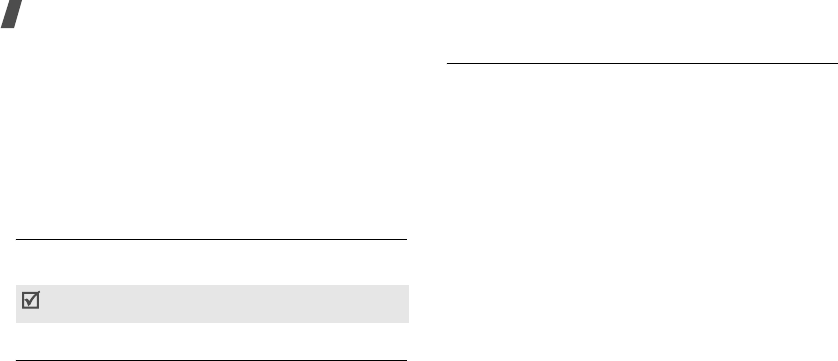
50
Menu functions
•
Set speed #
: assign a speed dial number to the
selected number.
•
Set group:
assign a speed dial number to the
selected group.
•
Save to vCard
: save the contact in the
vCard
folder.
•
Erase
: delete the selected contact.
•
Erase all
: delete all contacts.
Voice Mail
(Menu 5.2)
Use this menu to connect to the voicemail server and
access your voicemails.
Vivo Agenda
(Menu 5.3)
Use this menu to synchronize your Phonebook list in
Phonebook with one on a remote server. It is a useful
safeguard for your Phonebook list, in the case your
phone is lost or damaged.
Add new entry
(Menu 5.4)
Use this menu to add a new entry to Phonebook.
1. Enter a phone number and press [
OK
].
2. Select a category type of the number.
3. Enter a name and press [
OK
].
4. Change the settings or enter information about the
Phonebook.
Name
: assign a name, if one has not already been
entered.
Mobile/Work/Home
/
Pager
/
Fax
: add a
number in any category.
E-mail
: assign an e-mail address.
URL
: enter an URL address of the person.
Group
: assign the number to a caller group.
Caller ringer
: assign a ringer melody to alert you
to a call from the number.
Birthday
: enter the person’s birthday.
Memo
: add a memo about the person.
Picture
: assign an image to alert you to a call
from the person.
Your service provider can give the voicemail server
number.

Menu functions
Phonebook
(Menu 5)
51
5. Press [
OK
]
6. Select
Yes
to save the entry.
Speed dial
(Menu 5.5)
Use this menu to assign a speed dial number for
entries in Phonebook, if you have stored phone
numbers.
Assigning speed dial numbers
1. Scroll to
All
or
Unassigned
on the top line.
All locations or locations available for the speed
dial number are listed.
2. Enter a location number you want or select an
empty location from the list.
3. Press <
Assign
>.
4. Find the entry you want to assign to the number.
5. Select the entry you want from the Phonebook list
and press <
Assign
>.
6. If the contact has more than one number, select
the number you want.
Managing speed dial entries
From the Speed dial screen, scroll to
Assigned
on the
top line and press <
Options
> to access the following
options:
•
Map
: display the assigned key location on a map.
•
Edit
: edit the number assigned to the key.
•
Erase
: clear the selected speed dial setting.
•
Erase all
: clear all speed dial settings.
Dialing speed dial entries
Press and hold the appropriate key in Idle mode.
Group edit
(Menu 5.6)
Use this menu to change the settings for the caller
groups.
Changing the caller group name
1. Scroll to the group you want.
2. Press <
Options
> and select
Rename
.
3. Clear the old name and enter a new name you
want.
4. Press [
OK
].

52
Menu functions
Changing the ringer melody
1. Scroll to the group you want.
2. Press <
Options
> and select
Ringer
.
3. Select the ringer category and press [Down].
4. Select the ringer melody.
5. Press [
OK
].
My info
(Menu 5.7)
Display your phone number.
vCard
(Menu 5.8)
Use this menu to access name cards you have saved
using the
Save to vCard
option.
While viewing the list, press <
Options
> to access the
following options:
•
Send
: send the selected name card via MMS or
Bluetooth.
•
Save to Phonebook
: save the selected name
card to Phonebook.
•
Rename
: rename the selected name card.
•
Copy
: copy the file to another folder.
•
Move
: move the file to another folder.
•
Lock
/
Unlocked
: lock the file to protect it from
being deleted, or unlock the file.
•
Erase
: delete the selected file.
•
Erase all
: delete all files.
Memory info
(Menu 5.9)
Use this menu to display the number of Phonebook
you have stored in Phonebook and vCards.

Menu functions
Messages
(Menu 6)
53
Messages
(Menu 6)
Use the
Messages
menu to send and receive text
messages and multimedia messages. You can also use
voicemail and web alert message features.
To access this menu, press <
ao VIVO
> in Idle mode
and select
Messages
.
New message
(Menu 6.1)
Use this menu to create and send text message or
multimedia messages.
Creating and sending a text message
Short Message Service (SMS) allows you to send or
receive text messages.
1. Select
SMS message
.
2. Enter a destination number and press <
Next
>.
To send the message to more than one recipient,
fill in additional destination fields.
3. Enter your message and press <
Next
>.
• To insert an emoticon to text, press
<
Options
> and select
Emoticon.
• To insert a text template to text, press
<
Options
> and select
Canned text
.
4. Press <
Send
> to send the message.
Creating and sending a multimedia message
Multimedia Message Service (MMS) delivers messages
containing a combination of text, image, video, and
audio, from phone to phone or from phone to e-mail.
1. Select
MMS message
.
2. Enter a phone number or e-mail address.
To add multiple destinations, insert a space
between phone numbers or e-mail addresses.
If you want to change a TO address to a CC or BCC
address, press <
Options
> and select
Edit Cc
or
Edit Bcc
.
3. Press <
Next
>.
4. Select
Add photo/video
or
Add sound
.
5. Add an image, video clip, or sound clip.
6. Select
Add message
.
7. Enter your message and press [
OK
].
8. Select
Add subject
.
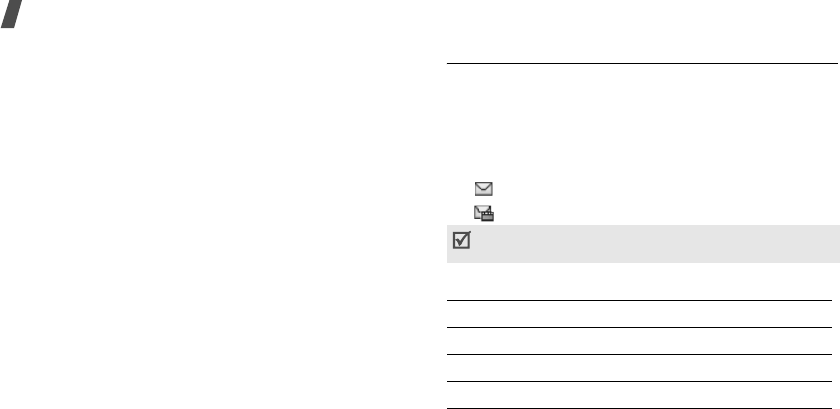
54
Menu functions
9. Enter the message subject and press [
OK
].
10. Select
Add vCard
.
11. Attach your name card or a Phonebook entry as a
name card.
12. Press <
Options
> to access the following options:
•
Add page
: add pages. Move to each page by
pressing [Left] or [Right].
•
Templates
: send a template instead of the
message you have created.
•
Preview
: view the message as it will be shown
on the recipient’s phone.
•
Save to draft
: save the message in the
Drafts
folder.
•
Edit recipient
: edit a destination number.
•
Set duration
: set how long one page in your
outgoing messages displays. After a specified
time, the display automatically scrolls to the
next slide.
•
Send setting
: change the settings for sending
messages.
13. Press <
Send
> to send the message.
Received
(Menu 6.2)
Use this menu to access all of the messages you have
received.
Viewing a message
The following icons may appear on the message list to
show the message type:
•: Text messages
• : Multimedia messages
From the message list, scroll to a message and:
An ! icon next to a message means the message is
urgent.
To Press
reply to the sender <
Reply
>.
view the message [
OK
].
access message options
<
Options
>.

Menu functions
Messages
(Menu 6)
55
Using message options
While viewing a message, press <
Options
> to access
the following options:
•
Call
: dial the sender’s phone number.
•
Forward
: forward the message to other people.
•
Recipient
: view the sender’s phone number or
e-mail address.
•
Save to phonebook
: save the sender’s phone
number to Phonebook or extract URLs, e-mail
addresses, or phone numbers from the message.
•
Save address
: save the sender’s phone number
or e-mail address to Phonebook.
•
Save files
: save media content from the message
to your phone’s memory.
•
Add spam
: add the sender’s phone number or
e-mail address to the Spam list.
•
Recipient
: view the sender’s phone number or
e-mail address.
•
Lock
/
Unlock
: lock the message to protect it from
being deleted, or unlock the message.
•
Erase
: delete the selected message.
While viewing the message list, press <
Options
> to
access the following options:
•
Forward
: forward the message to other people.
•
Move
: move the message to the
Saved
foler.
•
Reply
: reply to the sender.
•
Lock
/
Unlock
: lock the message to protect it from
being deleted, or unlock the message.
•
Erase
: delete the selected message.
•
Erase all
: delete all messages.
Sent
(Menu 6.3)
This folder stores messages that the phone is
attempting to send or has failed to send.
The following icons are available to show the message
status:
• : Messages that have been sent
• : Messages that have failed to send

56
Menu functions
While viewing a message, press <
Options
> to access
the following options:
•
Call
: dial the recipient’s phone number.
•
Forward
: forward the message to other people.
•
Resend
: resend the message.
•
Sent detail
: check whether or not the message
has been sent successfully.
•
Move
: move the message to the
Saved
folder.
•
Delivery report
: check whether or not the
recipient has download the message from the
server.
•
Lock
/
Unlock
: lock the message to protect it from
being deleted, or unlock the message.
•
Erase
: delete the message.
While viewing the message list, press <
Options
> to
access the following options:
•
Forward
: forward the message to other people.
•
Move
: move the message to the
Saved
folder.
•
Resend
: resend the message.
•
Recipient
: view the recipient’s phone number or
e-mail address.
•
Lock
/
Unlock
: lock the message to protect it from
being deleted, or unlock the message.
•
Erase
: delete the selected message.
•
Erase all
: delete all messages.
Voice Mail
(Menu 6.4)
When you access this menu, the display shows the
latest voice mail notification. Scroll to the notification
you want by pressing the Navigation keys.
Press <
Call
> to access the voice mail server to listen
to the message.
Press <
Options
> to access the following options:
•
Listen
: access the voice mail server to listen to
the message.
•
Clear Icon
: clear the selected notification.

Menu functions
Messages
(Menu 6)
57
Messenger
(Menu 6.5)
Use this menu to access the WAP browser Instant
Messenger (IM) service.
For further details about this service, contact your
service provider.
Vivo Chat
(Menu 6.6)
Use this menu to use the WAP browserchatting
service.
For further details about this service, contact your
service provider.
E-mail
(Menu 6.7)
Use this menu to use the WAP browsere-mail service.
For further details about this service, contact your
service provider.
Templates
(Menu 6.8)
Use this menu to use templates of frequently used
messages or passages.
Canned text
You can access embedded text templates or create
ones with the sentences you use frequently so that
you can use in composing an SMS message.
Press <
Send
> to create and send a new message
using the selected template.
Using template options
From the template list, press <
Options
> to access
the following options:
•
Edit
: edit the selected template.
•
Add new
: add a new template.
•
Erase
: delete the selected template.
•
Erase all
: delete all templates.
Multimedia
You can access embedded MMS templates.
Press [
OK
] to open the selected template.
Press <
Send
> to send the templates via MMS.

58
Menu functions
Saved
(Menu 6.9)
This folder stores messages you have moved from the
Receive
or
Sent
folder.
From the message list, select a message and press
<
Send
> to send the message.
For details about message options, refer to the
Sent
folder.
Drafts
(Menu 6.10)
This folder stores messages you have saved to send at
a later time.
From the message list, select a message and press
<
Send
> to send the message.
For details about message options, refer to the
Sent
folder.
WAP alert
(Menu 6.11)
This folder stores and access web messages you have
received from the web server.
When a message has been received, you can:
• Press <
View
> to view the message immediately.
The phone retrieve the message from the web
server and display it.
• Press <
Skip
> to check it later.
Settings
(Menu 6.12)
Use this menu to set up various options for using the
messaging services.
Send settings
(Menu 6.12.1)
You can configure default SMS/MMS settings for
sending messages.
Setting a SMS message
Priority
: select a priority level.
Delivery ack
: set the network to inform you
when your message is delivered.
Save message
: set how the phone acts for sent
messages.

Menu functions
Messages
(Menu 6)
59
•
Prompt
: the phone prompts you to save the
message.
•
Not save
: the phone does not save the
message in the
Sent
folder.
•
Auto save
: the phone immediately saves a
copy of the message.
Callback #
:
enter the callback number.
Setting a MMS message
Priority
: select a priority level.
Delivery ack
: set the network to inform you
when your message is delivered.
Save message
: set how the phone acts for sent
messages.
•
Prompt
: the phone prompts you to save the
message.
•
Not save
: the phone does not save the
message in the Outbox.
•
Auto save
: the phone immediately saves a
copy of the message.
Receive settings
(Menu 6.12.2)
You can configure default SMS/MMS settings for
receiving messages.
Setting a SMS message
Scroll timer
: select the scrolling time. When you
select
Off
, you need to manually scroll the screen.
Notification
: set how the phone informs you of
new messages.
Auto erase
: set what happens if new messages
arrive when the Inbox is full.
•
Off
: The phone displays a warning message.
You need to erase old messages to receive new
messages.
•
On
: the phone automatically erases old
messages in order to receive new messages.
Message reminder
: set how often the phone
reminds you of new messages.
Anti-Spam:
set the phone to automatically delete
messages received from phone numbers specified
in
Anti-Spam
as soon as they arrive.

60
Menu functions
Message alert
: You can set how the phone alerts
you to new messages during a call.
•
On
: the phone alerts you with a beep and
displays the corresponding icon.
•
Off
: the phone does not actively alert you to
new messages, but displays the correspoding
icon.
Setting a MMS message
Notification
: set the phone to automatically or
manually retrieve messages.
•
Prompt
: the phone prompts you to retrieve
new messages.
•
Automatic
: the phone automatically retrieves
new messages without any notification and
save them in the Inbox.
Auto erase
: set what happens if new messages
arrive when the Inbox is full.
•
Off
: the phone prompts you to erase old
messages in order to receive new messages.
•
On
: the phone automatically erases old
messages in order to receive new messages.
Auto download
: set whether or not your phone
automatically downloads new messages from the
MMS server.
•
Off
: the phone downloads new messages only
when you press <
Down
>.
•
On
: the phone automatically downloads new
messages, if the display is still for 1 minute,
after checking a newly received message in
Idle mode. There will be additional charges for
downloading messages.
Auto signature
(Menu 6.12.3)
set your signature to be added to the end of messages
and enter the signature.
Entry mode
(Menu 6.12.4)
You can select a default text input mode when creating
a new message.
Buddy list
(Menu 6.12.5)
Use this menu to set up a group of your contacts to
which you frequently send a message.

Menu functions
Entertainment
(Menu 7)
61
Anti-Spam
(Menu 6.12.6)
Use this menu to specify phone numbers so that
messages received from the numbers are deleted from
the phone automatically.
Decoration
(Menu 6.12.7)
Use this menu to set the default page properties for
messages, such as background image and font color.
Memory info
(Menu 6-13)
Use this menu to view the total amount of memory for
SMS messages and MMS messages. You can also
check the amount of memory currently in use and
remaining.
Entertainment
(Menu 7)
Games
(Menu 7.1)
Use this menu to access online games provided with
your service provider.
Voice Portal
(Menu 7.2)
Use this menu to access this voice-activated service
and get audio content, such as headline news,
information on movies, the weather, finance, and
traffic, supplied by your service provider.
For further details, contact your service provider.
Vivo Informa
(Menu 7.3)
Use this menu to dial the Vivo service center for more
information.
WAP
(Menu 8)
The Wireless Application Protocol (WAP) browser on
your phone allows you to access the wireless web.
From the wireless web, you can access up-to-date
information.
To access this menu, press <
ao VIVO
> in Idle mode
and select
WAP
.
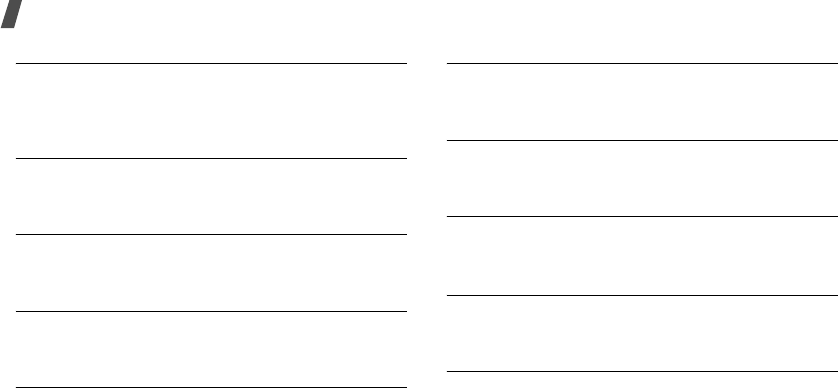
62
Menu functions
Home
Use this menu to connect your phone to the network
and load the homepage of the wireless web service
provider.
Favorites
Use this menu to save URL addresses in order to
quickly access web pages.
Quiz
You can access the preset web page and play a quiz
game.
Cupido
You can access the matchmaker service to find
someone special for you.
Tones and Images
You can download ringtones and images from the web
page preset by your service provider.
Guides and Leisure
You can access the guide and leisure web page and get
information about cultural activities.
Portals
You can access a portal web site provided by your
service provider.
Sports
You can read latest sports news and access live scores
and match reports.
Games
You can access the preset web page and play your
favorite games.
Vivo em Ação
You can access the preset web page and play an online
Q&A game.

Menu functions
WAP
(Menu 8)
63
Cabum
You can access the preset web page and play an online
war game.
Banks
You can access the list of online mobile banking web
sites.
Vivo Chat
You can use the web browser chatting service. For
further details about this service, contact your service
provider.
Messenger
You can access the web browser Instant Messenger
(IM) service. For further details about this service,
contact your service provider.
E-mail
You can access the web browser e-mail service. For
further details about this service, contact your service
provider.
Go to...
Use this menu to manually enter a URL address and
access the associated web page.
Options
Use this menu to set how your phone reacts to a
certain situation while browsing the web.
Prompt
You can set the phone to alert you of your browsing
status.
•
None
: the phone does not prompt you.
•
To start
: the phone alerts you when you launch
the browser.
•
To end
: the phone alerts you when you exit the
browser.
•
Both
: the phone alerts you when you both launch
and exit the browser.
Message option
You can set what happens if you receive a new web
alert message from the web server.

64
Menu functions
•
Permit
: the phone automatically accepts new
push messages.
•
Ask
: the phone prompt you to accept or reject
new push messages.
•
Deny
: the phone rejects new push messages.
Tools
(Menu 9)
You can keep track of your schedule and translate
words into the language you want.
To access this menu, press <
ao VIVO
> in Idle mode
and select
Tools
.
Planner
(Menu 9.1)
Use this menu to keep track of your schedule, make a
memo, and set alarms. You can also use convenient
features, such as a calculator, countdown timer, world
clock, converter, and stopwatch.
Today
(Menu 9.1.1)
Use this menu to access Planner items stored for the
current day.
For further details about storing items, see the
Calendar
menu.
Calendar
(Menu 9.1.2)
Use this menu to manage your monthly, weekly, or
daily schedule.
When you enter the
Calendar
menu, the calendar in
Month view appears with today’s date indicated by a
red box.
Selecting a day
• Press [Left] or [Right] to move by day.
• Press [Up] or [Down] to move by week.
• Press [ / ] to move by month.
Using calendar options
Press <
Options
> to access the following options:
•
View type
: change the view mode of the
calendar.

Menu functions
Tools
(Menu 9)
65
•
Jump to date
: enter the specific date you want to
access.
•
Erase
: erase items for the selected date or passed
items.
•
Erase all
: erase all items.
Creating an item
1. Select a date on the calendar.
2. Press <
New
>.
3. Enter information or change the settings:
•
Type
: press [Left] or [Right] to select the item
type.
•
Start
date and time: enter the starting date
and time for the item.
•
End
date and time: enter the ending date and
time for the item.
•
Content
: enter the item information.
•
Alarm
: select how long before the item the
alarm is to alert you. If you don’t want an
alarm for the item, select
Off
.
•
Melody
: select an alarm tone.
•
Repeat
: select to set the item to recur and a
repeat unit.
•
Close
: if the item will recur, set the ending
date.
•
Phonebook
: enter the phonebook number.
4. Press [
OK
] to save the item.
Viewing an item
Once you have scheduled items, the following icons
and the number of items for a specific day appear at
the bottom of the calendar.
1. Select a date on the calendar to display the items
for the day.
2. Select an item to view its details.
Using options
While viewing an item, press <
Options
> to access
the following options:
•
Call
:
dial the contacts number.
• Personal • Business
• Appointment • Anniverary
• Vacation

66
Menu functions
•
New
: add a new item.
•
Erase
: erase the selected item.
While viewing the item list, press <
Options
> to
access the following options:
•
Calendar
: add a new item.
•
Jump to date
: enter the specific date you want to
access.
•
Assign to idle
: set the Planner items for the
current day to be displayed in Idle mode.
•
Erase
: erase the selected item.
Task list
(Menu 9.1.3)
Use this menu to create a list of tasks that need to be
done.
Creating a new task
1. Press <
New
>.
2. Enter the task content and press [Down].
3. Select a priority and press [Down].
4. Select a due date option.
5. Press [
OK
] to save the task.
Viewing a task
1. Scroll to a task.
2. Press [
OK
] to view the task details.
Using task options
From the task list, press <
Options
> to access the
following options:
•
Edit:
edit the selected task
•
Completed
/
Uncompleted
: change the task
status.
•
Erase
: erase the selected task.
•
Erase all
: erase all tasks.
Countdown
(Menu 9.1.4)
Use this menu to set a timer to count down how many
days are left until a target date and to sound an alarm
at a specified date and time to alert you to a specific
event.
1. Press <
New
>.
2. Specify the following timer settings:

Menu functions
Tools
(Menu 9)
67
•
Content
: enter information for the countdown
timer.
•
Date
: enter the date to which you want to
count down.
•
Before
: set how long before the event the
alarm is to alert you.
•
Time
: set when the phone sounds the alarm.
•
Melody
: press <
Change
> and select an
alarm tone.
3. Press [
OK
].
Memo pad
(Menu 9.1.6)
Use this menu to make memos of important things
you need to remember.
Creating a new memo
1. Press <
New
>.
2. Enter a memo and press [
OK
] to save the memo.
Viewing a memo
1. Scroll to a memo.
2. Press [
OK
] to view the memo details.
Using memo options
While viewing memo details, press <
Options
> to
access the following options:
•
Decoration
: change the background image, font
color, or alignment position for the memo text.
•
Erase
: erase the selected memo.
From the memo list, press <
Options
> to access the
following options:
•
Edit
: edit the memo.
•
Send
: send the memo via SMS or MMS.
•
Erase
: erase the selected memo.
Alarm
(Menu 9.1.5)
Use this menu to set alarms to sound at specific times.
A wake-up alarm is not affected by your sound setting.
Setting an alarm
1. Select the type of alarm and press <
New
>.
2. Set each alarm option:
•
Wakeup
(or
Alarm
): activate an alarm.

68
Menu functions
•
Time
(or
After
): enter the time for the alarm
to sound. For
Alarm 1
~
3
, select
Manual
and
enter the time, or select a preset length of time
after which the alarm sounds.
•
Interval
: select a repeat option.
•
Melody
: press <
Change
> and select an
alarm tone.
3. Press <
Save
>.
Using alarm options
While viewing the Alarm list, press <
Options
> to
access the following options:
•
Set on
/
Set off
: activate or deactivate the alarm.
•
Clear
: erase the alarm setting.
•
Clear all
: erase all alarm settings.
To edit the alarm setting
, press <
Edit
>.
Stopping an alarm
•Press <
Stop
> to stop the alarm.
•Press <
Snooze
> to stop the alarm and cause it to
sound again after 5 minutes.
To deactivate an alarm setting, select an alarm you
have set and press <
Set off
>.
Calculator
(Menu 9.1.7)
Use this menu to perform basic arithmetic functions,
such as addition, subtraction, multiplication, and
division.
Performing a calculation
1. Enter the first number.
• Press [ ] to insert a decimal point.
• Press [ ] to insert brackets.
2. Press one of the Navigation keys to access the
math function you want.
3. Enter the second number.
4. Press [
OK
] to view the result.
5. If necessary, repeat from step 2 to continue the
calculation.
6. To reset the calculator, press <
Clear
>.
Using calculator options
While using the calculator, press <
Options
> to access
the following options:
•
+/-
: toggle the current number between a
negative and positive value.

Menu functions
Tools
(Menu 9)
69
•
MS
: save the current value in the calculator’s
memory.
•
MR
: retrieve the saved value from the memory.
•
MC
: clear any value saved in the memory.
World Time
(Menu 9.1.8)
Use this menu to find out what time it is in another
part of the world.
From the world map, press [Left] or [Right] to scroll to
the city you want. As the time line moves, the time
and date of the given zone display.
To apply daylight savings time to the selected time
zone, press <
Set DST
>. To cancel the setting, press
<
Unset DST
>.
Unit conversion
(Menu 9.1.9)
Use this menu to perform unit conversion, such as
length and area.
1. Press <
Options
> and select a converter.
2. Enter the value to be converted and press [Down].
Press [ ] to insert a decimal point.
3. Press [Left] or [Right] to select the original unit
and press [Down].
4. Press [Left] or [Right] to select the unit to which
you want to convert.
The equivalent value for the amount you entered is
displayed.
5. To reset the converter, press <
Clear
>.
Chronometer
(Menu 9.1.0)
Use this menu to measure elapsed time. The
maximum measurement time is 100 minutes.
1. Press [
OK
] to start the timer.
2. Press <
Lap
> to check an interval. You can repeat
this step for a total of 10 intervals.
3. Press [
OK
] to stop timing.
Voice notes
(Menu 9.1.*)
Use this menu to record voice memos.
Recording a voice memo
You can record voice memos and save them in the
phone’s memory.

70
Menu functions
1. Select
Record
.
2. Press [Up].
3. Speak into the microphone.
• Press [Up] to pause recording.
4. When you have finished, press [Down].
5. Press [
OK
] to save the voice memo.
Alternatively, press <
Options
> to access the
following options:
•
Save as
: save the voice memo.
•
Review
: review the voice memo.
•
Rerecord
: discard the current voice memo
and record another one.
6. Enter the voice memo name and press [
OK
].
Playing a voice memo
You can access the voice memos you have recorded.
1. Select
Review
.
2. Select a voice memo.
3. Press <
Options
> to access the following options:
•
Rename
: change the memo name.
•
Erase
: delete the selected memo.
•
Erase all
: delete the all memos.
4. Select
[
OK
] to play the voice memo.
Erase all
voice memos
1. Select
Erase all
.
Use this menu to delete all voice memos at one time.
When a confirmation message appears, press <
Yes
>.
Translator
(Menu 9.2)
Your phone provides you with a Portuguese-English/
English-Portuguese/Portuguese-Spanish/Spanish-
Portuguese translator.
Use this menu to translate words into the language
you want.
1. Select
Translate
.
2. Enter the English, Portuguese, Spanish word you
want and press <
Translate
>.
The display shows the corresponding English,
Portuguese, or Spanish word.

Menu functions
Voice Mail
(Menu *)
71
3. To translate another word, press <
Back
> and
repeat step 2.
Select
History
to view the list of words you have
translated.
Select
Language Setup
to switch to the target
language you want.
Voice Mail
(Menu *)
Use this menu to connect to the voicemail server and
access your voicemails.
Settings
(Menu 0)
Use this menu to customize your phone settings. You
can also reset the settings to their default values.
To access this menu, press <
Menu
> in Idle mode and
select
Settings
.
Call settings
(Menu 0.1)
Use this menu to customize the phone for making and
receiving calls.
Auto answer
(Menu 0.1.1)
Use this menu to set the phone to automatically
answer calls after a specified time when you use the
headset or an optional hands-free car kit.
Call answer
(Menu 0.1.2)
Use this menu to set how to answer incoming calls.
•
Send key
: the phone answers calls only when you
press [
]
or <
Answer
>.
Your service provider can give the voicemail server
number.

72
Menu functions
•
Slider-Up
: the phone answers when you open the
phone. If the phone is already open, press [
]
or
<
Answer
>.
•
Any key
: the phone answers when you press any
key, except for [
]
, [ / ], and <
Ignore
>.
Auto retry
(Menu 0.1.3)
Use this menu to set the phone to automatically redial
calls after a specified length of time when a connection
fails.
Auto CSP
(Menu 0.1.4)
Use this menu to set the phone to automatically add
the CSP (Carrier Selection Code) of your long distance
call service to the entered number when making a call.
Airplane mode
(Menu 0.1.5)
Use this menu to switch the phone to Airplane mode,
or back to Normal mode.
Letter search
(Menu 0.1.6)
Use this menu to find numbers in Idle mode, by the
spelling of a Phonebook name. The phone searches for
the names starting with the letters labelled on any of
the keys you pressed.
In Idle mode, press the number keys containing the
letters you want.
Msg. settings
(Menu 0.2)
Use this menu to set up various options for sending or
receiving SMS/MMS messages.
p. 58
Vivo Encontra
(Menu 0.3)
Use this menu to set the phone to allow or deny other
GPS devices to access your phone’s position
information.
WAP settings
(Menu 0.4)
Use this menu to set how your phone reacts to a
certain situation while browsing the web.
The code is added only when the phone number has
6,7,10, or 11 digits and starts with 0xx, for example,
012 or 015.

Menu functions
Settings
(Menu 0)
73
Prompt
(Menu 0.4.1)
You can set the phone to alert you of your browsing
status.
•
None
: the phone does not prompt you.
•
To start
: the phone alerts you when you launch
the browser.
•
To end
: the phone alerts you when you exit the
browser.
•
Both
: the phone alerts you when you both launch
and exit the browser.
Message option
(Menu 0.4.2)
You can set what happens if you receive a new web
alert message from the web server.
•
Permit
: the phone automatically accepts new
push messages.
•
Ask
: the phone prompt you to accept or reject
new push messages.
•
Deny
: the phone rejects new push messages.
Security
(Menu 0.5)
Use this menu to protect the phone against
unauthorized use.
To access the
Security
menu, you must enter the
phone password. The password is preset to
0000
.
Lock phone
(Menu 0.5.1)
Use this menu to lock your phone.
•
Unlock
: deactivate Lock mode.
•
On power-up
: lock the phone. Each time turning
on the phone, you need to enter the lock code to
use the phone.
•
Lock now
: lock the phone just one time. Once the
lock code is entered, the phone unlocks.
In Lock mode, you cannot use the phone’s menu
function and dial numbers, except for making an
emergency call.
Change pwd
(Menu 0.5.2)
Use this menu to change your phone password. The
password is preset to
0000
.

74
Menu functions
Restriction
(Menu 0.5.3)
Use this menu to restrict outgoing calls, incoming
calls, or access to the contact list.
Voice privacy
(Menu 0.5.4)
Used only in digital networks, Voice Privacy encrypts
the voice channel so that people cannot eavesdrop on
your conversation. Use this menu to enable or disable
Voice privacy.
•
Standard
: the phone uses a standard line for
calls.
•
Enhanced
: the phone makes and receives calls
on an encrypted high security line.
Modem
(Menu 0.5.5)
Your phone can be used as a standard modem on a PC
for sending and receiving digital data when connected
to a Windows computer. Using your phone as a
modem, you can wirelessly access data from Windows
software applications.
Use this menu to change the phone mode for being
used as a modem.
•
Voice call only
: receive voice calls only.
•
Data in only
: receive data calls only.
Emergency #
(Menu 0.5.6)
Use this menu to store emergency numbers, which
can be manually dialed at any time even if all call
functions are restricted or your phone is in Lock mode.
To make a emergency call in Lock mode, enter a
programmed number and then press [ ].
IMPORTANT NOTICE
Emergency calling may not be available on all wireless
networks at all times. A connection cannot always be
guaranteed, due to various transmission methods,
network parameters, and user settings used to
complete a call from your wireless phone.
This feature may not be available in all areas.
Contact your service provider for details and
availability.
The phone must be on a digital network to receive or
send data.

Menu functions
Settings
(Menu 0)
75
DO NOT depend on this phone as a primary method of
dialing 190,192,193 or for any other essential or
emergency communications.
Remember to always turn your phone on and check for
adequate signal strength before placing a call.
Erase memory
(Menu 0.5.7)
Use this menu to erase all data stored in the phone’s
memory.
1. Press [
OK
] to select the data type to be deleted.
2. Press <
Del
>.
3. Press <
Yes
> to confirm the deletion.
Reset phone
(Menu 0.5.8)
Use this menu to reset the phone to its default
settings.
1. Enter the password.
2. Press <
Yes
>. The phone automatically turns itself
off and then back on.
System
(Menu 0.6)
This menu provides you with options for selecting a
network.
Set system
(Menu 0.6.1)
Roaming allows you to register your phone on other
networks and use the facilities, if your own network is
not available. Roaming is only relevant in areas where
there are at least two cellular service providers having
valid roaming agreements.
When you are using another network, the Roaming
icon ( ) appears.
•
Home only
: you cannot roam. When your home
system is not available, and the No service icon
( ) appears and you cannot make or receive
calls.
•
Standard
: your phone automatically searches for
the first available service.
The password is preset to
0000
. You can change
this password
p. 73

76
Menu functions
Set time
(Menu 0.6.2)
Use this menu to set the current time and date.
Set NAM
(Menu 0.6.3)
Your phone can have two NAMs (Numberical
Assignment Module), essentially your phone number.
Use this menu to switch your service back and forth
between the two.
If you change the NAM, the phone turns off by itself
and then back on to acquire service using the new
NAM.
PRL enable
(Menu 0.6.4)
Your phone can find a cellular service provider's
network on the Preferred Roaming List (PRL), a graded
list of bands and channels which the phone uses when
it attempts to locate and connect to a network while
roaming. Use this menu to activate or deactivate the
use of the PRL.
•
Disable
: the phone searches for the default
channel to locate your own network.
•
Enable
: the phone searches and lists all of the
network providers' networks available for your
area.
Pref mode
(Menu 0.6.5)
Use this menu to select the network to be used when
roaming.
•
Hybrid
: the phone uses both the 1XRTT and EVDO
network.
•
CDMA only
: the phone uses the 1XRTT network.
•
EVDO only
: the phone uses the EVDO network, if
your phone cannot find any preferred systems.
Bluetooth
(Menu 0.7)
Using the Bluetooth feature, you can connect the
phone wirelessly to other Bluetooth devices.
Bluetooth technology allows free wireless connections
between all Bluetooth-compliant devices within a
range of 10 meters. Since the devices communicate
using radio waves, they do not need to be in line of
sight to each other.

Menu functions
Settings
(Menu 0)
77
Setting up the Bluetooth feature
The
Bluetooth
menu provides the following options:
•
Activation
: activate or deactivate the Bluetooth
feature.
•
Trusted devices
: search for connectable
Bluetooth devices.
•
Settings
: set up the options for using Bluetooth.
My device name
: assign a Bluetooth device
name to your phone, which is then displayed on
other devices.
Visibility
: allow other Bluetooth devices to locate
your phone, or not.
Dial-Up network
: activate the dial-up profile to
use your phone as a modem for dial-up
networking.
•
My information
: access your phone’s
information.
Searching for and pairing with a Bluetooth
device
1. From the
Bluetooth
menu, select
Trusted
devices
.
2. Select
Add
.
After searching, a list of devices to which you can
connect displays. The following icons indicate the
type of device:
• If there are obstacles between the devices, the
operating distance may be reduced.
• It is recommended that you do not use the
Bluetooth feature while using multimedia
features,
such as voice recorder, camera, and MP3 player,
or vice versa, for better performance.
• You cannot activate the Bluetooth feature on the
phone while connected with a PC via USB.
• Some devices may not be compatible with your
phone.
• You can use your phone as a modem to access the
Internet after connecting the phone to a PC by
using an optional Bluetooth dongle.
• Hands-free car kit • Mobile phone

78
Menu functions
3. Select a device.
4. Enter a Bluetooth PIN and press [
OK
]. This code is
used just once and you do not need to memorise
it.
When the owner of the other device enters the
same code, pairing is complete.
Using device options
From the device list, press <
Options
> to access the
following options:
•
Add new
: search for new Bluetooth devices.
•
Send vCard
: send your name card or a
Phonebook entry.
•
Get files
: search for data from the device and
import data directly to your phone.
•
Send files
: send media files to the selected
device.
•
Service list
: access the Bluetooth service list of
the device.
•
Rename
: rename the paired device.
•
Erase
: remove the selected device.
•
Erase all
: remove all devices from the list.
•
Info
: display the selected device information.
From the device list, press <
Connect
> to connect to
the selected headset or hands-free car kit. Press
<
Disconnect
> to end the connection with the
connected device.
Sending data via Bluetooth
1. Activate the Bluetooth feature.
2. Select the application in which the item you want
to send is stored.
3. Scroll to the item you want and press <
Options
>.
4. Select
Send via
→
Bluetooth
.
5. Press <
Send
>.
6. Press <
Search
> to search for new devices.
• Headset • Unknown device
• Computer • Printer
• PDA
Headsets or hands-free car kits may have a fixed
Bluetooth PIN, such as
0000
. If the other device
has a code, you must enter it.

79
The phone searches for devices within range and
displays a list of available devices.
7. Scroll to the device and press <
Send
>.
8. If necessary, enter the Bluetooth PIN needed for
pairing and press [
OK
].
Receiving data via Bluetooth
To receive data via Bluetooth, your phone’s Bluetooth
feature must be active and its visibility must be
enabled.
Press <
Yes
> to receive data.
External memory
(Menu 0.8)
Use this menu to use your phone as an external
memory disk, if a memory card is inserted into the
phone. You can also format a memory card.
PC visualization
(Menu 0.8.1)
Use this menu to connect your phone to a PC, as you
would use an external memory disk drive, and access
the file folder of your phone’s memory.
Connecting the phone to a PC
1. Insert a memory card into your phone.
2. Connect your phone to a PC via a USB cable. Your
phone will automatically switch to Memory Disk
mode.
3. Open
My computer
on your Windows desktop
and double-click the corresponding removable disk
to open the phone’s file folder.
Disconnecting the phone from a PC
1. Press <
Disconnect
> on the phone to end the
connection.
If you use a memory card for the first time on
your phone, you must format the memory card
before connecting the phone to a PC.
• When the phone is in Memory Disk mode, all calls
and messages are blocked.
• Use the Safely Remove Hardware programme
from the Windows task bar for removing the USB
cable from the PC; otherwise, the files may
be corrupted and, thus, may not be played
properly.

80
Menu functions
2. Remove the USB cable from the phone.
Format
(Menu 0.8.2)
Use this menu to format a memory card.
When a confirmation message appears, press <
Yes
>.
Formatting will erase all programmes and data which
exist on a memory card and be sure to confirm that
you no longer need data before formatting.
Help
(Menu #)
Use this menu to view information about your phone.
Customer Care Center
(Menu #.1)
Use this menu to call the call center.
International roaming
(Menu #.2)
Use this menu to dial the roaming service center,
depending on your current location, or access more
information about your service provider.
Phone info
(Menu #.3)
Use this menu to view information about your phone.
Icons glossary
(Menu #.4)
display icons shown on the screen when you use the
phone.
• After formatting, four folders named as
IMAGES
,
MUSICAS
,
VIDEOS
, and
VCARD
will
be automatically created on a memory card. These
folders are recreated when formatting, even if
you delete them on a PC.
• Only files saved in the corresponding folder will be
recognized and displayed on a PC.

81
Solve problems
Help and personal needs
To save the time and expense of an unnecessary service
call, perform the simple checks in this section before
contacting a service professional.
“No service,” “Network failure,” or “Not done”
displays
• The network connection has been lost. You may be
in a weak signal area. Move and try again.
• You are trying to access an option for which you
have no subscription with your service provider.
Contact the service provider for further details.
You have entered a number but it was not
dialled
• Be sure that you have pressed [
]
.
• Be sure that you have accessed the right cellular
network.
• Be sure that you have not set an outgoing call
barring option.
Your correspondent cannot reach you
• Be sure that your phone is switched on. ([
]
pressed for more than one second.)
• Be sure that you are accessing the correct cellular
network.
• Be sure that you have not set an incoming call
barring option.
Your correspondent cannot hear you speaking
• Be sure that you have switched on the
microphone.
• Be sure that you are holding the phone close
enough to your mouth. The microphone is located
at the bottom of the phone.
The phone starts beeping and “Battery Low”
flashes on the display
• Your battery is insufficiently charged. Recharge the
battery.

82
The audio quality of the call is poor
• Check the signal strength indicator on the display
(). The number of bars indicates the signal
strength from strong () to weak ( ).
• Try moving the phone slightly or moving closer to a
window if you are in a building.
No number is dialled when you re-call a
Phonebook entry
•Use the
Find
menu to ensure the number has
been stored correctly.
• Re-store the number, if necessary.
If the above guidelines do not help you to
solve the problem, take note of:
• The model and serial numbers of your phone
•Your warranty details
• A clear description of the problem
Then contact your local dealer or Samsung after-sales
service.
Health and safety information

83
Health and safety information
Exposure to radio frequency (RF) signals
Your wireless phone is a radio transmitter and receiver.
It is designed and manufactured not to exceed the
emission limits for exposure to radio frequency (RF)
energy set by the Federal Communications
Commission (FCC) of the U.S. Government. These
limits are part of comprehensive guidelines and
establish permitted levels of RF energy for the general
population. The guidelines are based on the safety
standards that were developed by independent
scientific organizations through periodic and through
evaluation of scientific studies.
The standards include a substantial safety margin
designed to assure the safety of all persons,
regardless of age and health.
The exposure standard for wireless phones employs a
unit of measurement known as Specific Absorption
Rate (SAR). The SAR limit set by the FCC is x.x W/kg
*
.
SAR tests are conducted using standard operating
positions specified by the FCC with the phone
transmitting at its highest certified power level in all
tested frequency bands. Although the SAR is
determined at the highest certified power level, the
actual SAR level of the phone while operating can be
well below the maximum value. This is because the
phone is designed to operate at multiple power levels
so as to use only the power required to reach the
network. In general, the closer you are to a wireless
base station antenna, the lower the power output of
the phone. Before a new model phone is available for
sale to the public, it must be tested and certified to the
FCC that it does not exceed the limit established by
the government-adopted requirement for safe
exposure. The tests are performed in positions and
locations (e.g., at the ear and worn on the body) as
required by the FCC for each model. While there may
* In the U.S. and Canada, the SAR limit for mobile phones used by
the public is 1.6 watts/kg (W/kg) averaged over one gram of
tissue. The standard incorporates a substantial margin of safety
to give additional protection for the public and to account for any
variations in measurements.

84
Health and safety information
be differences between the SAR levels of various
phones and at various positions, they all meet the
government requirement.
The FCC has granted an Equipment Authorization for
this model phone with all reported SAR levels
evaluated as in compliance with the FCC RF exposure
guidelines. SAR information on this model phone is on
file with the FCC and can be found under the Display
Grant section of http://www.fcc.gov/oet/fccid after
searching on FCC ID printed in the label on the phone.
For body operation
For body worn operation, this model phone has been
tested and meets the FCC RF exposure guidelines
when used with a Samsung-supplied or approved
accessory designated for this product or when used
with and accessory that contains no metal and that
positions the handset a minimum from the body.
The minimum distance for this model phone is written
in the FCC certification information from the body.
None compliance with the above conditions may
violate FCC RF exposure guidelines.
For more Information concerning exposure to radio
frequency signals, see the following websites:
Federal Communications Commission (FCC)
http://www.fcc.gov
Cellular Telecommunications Industry Association
(CTIA):
http://www.ctia.org
U.S.Food and Drug Administration (FDA)
http://www.fda.gov/cdrh/consumer
World Health Organization (WHO)
http://www.who.int/peh-emf/en
Precautions when using batteries
• Never use any charger or battery that is damaged
in any way.
• Use the battery only for its intended purpose.
• If you use the phone near the network’s base
station, it uses less power; talk and standby time
are greatly affected by the signal strength on the
cellular network and the parameters set by the
network operator.

85
Health and safety information
• Battery charging time depends on the remaining
battery charge and the type of battery and charger
used. The battery can be charged and discharged
hundreds of times, but it will gradually wear out.
When the operation time (talk time and standby
time) is noticeably shorter than normal, it is time
to buy a new battery.
• If left unused, a fully charged battery will
discharge itself over time.
• Use only Samsung-approved batteries and
recharge your battery only with Samsung-
approved chargers. When a charger is not in use,
disconnect it from the power source. Do not leave
the battery connected to a charger for more than a
week, since overcharging may shorten its life.
• Extreme temperatures will affect the charging
capacity of your battery: it may require cooling or
warming first.
• Do not leave the battery in hot or cold places, such
as in a car in summer or winter conditions, as you
will reduce the capacity and lifetime of the battery.
Always try to keep the battery at room
temperature. A phone with a hot or cold battery
may temporarily not work, even when the battery
is fully charged. Li-ion batteries are particularly
affected by temperatures below 0° C (32° F).
• Do not short-circuit the battery. Accidental short-
circuiting can occur when a metallic object (coin,
clip or pen) causes a direct connection between the
+ and -. terminals of the battery (metal strips on
the battery), for example when you carry a spare
battery in a pocket or bag. Short-circuiting the
terminals may damage the battery or the object
causing the short-circuiting.
• Dispose of used batteries in accordance with local
regulations. Always recycle. Do not dispose of
batteries in a fire.
Road safety
Your wireless phone gives you the powerful ability to
communicate by voice, almost anywhere, anytime.
But an important responsibility accompanies the
benefits of wireless phones, one that every user must
uphold.

86
Health and safety information
When driving a car, driving is your first responsibility.
When using your wireless phone behind the wheel of a
car, practice good common sense and remember the
following tips.
1. Get to know your wireless phone and its features,
such as speed dial and redial. If available, these
features help you to place your call without taking
your attention off the road.
2. When available, use a hands-free device. If
possible, add an extra layer of convenience and
safety to your wireless phone with one of the many
hands-free accessories available today.
3. Position your wireless phone within easy reach. Be
able to access your wireless phone without
removing your eyes from the road. If you get an
incoming call at an inconvenient time, let your
voicemail answer it for you.
4. Let the person you are speaking with know you are
driving; if necessary, suspend the call in heavy
traffic or hazardous weather conditions. Rain,
sleet, snow, ice and even heavy traffic can be
hazardous.
5. Do not take notes or look up phone numbers while
driving. Jotting down a To Do list or flipping
through your phonebook takes your attention away
from your primary responsibility, driving safely.
6. Dial sensibly and assess the traffic; if possible,
place calls when you are not moving or before
pulling into traffic. Try to plan calls when your car
will be stationary. If you need to make a call while
moving, dial only a few numbers, check the road
and your mirrors, then continue.
7. Do not engage in stressful or emotional
conversations that may be distracting. Make the
people with whom you are talking aware that you
are driving and suspend conversations that have
the potential to divert your attention from the
road.
8. Use your wireless phone to call for help. Dial the
emergency number in the case of fire, traffic
accident or medical emergencies. Remember, it is
a free call on your wireless phone!
9. Use your wireless phone to help others in
emergencies. If you see a car accident, crime in

87
Health and safety information
progress or other serious emergency where lives
are in danger, call the emergency number, as you
would want others to do for you.
10. Call roadside assistance or a special nonemergency
wireless assistance number when necessary. If you
see a broken-down vehicle posing no serious
hazard, a broken traffic signal, a minor traffic
accident where no one appears injured, or a
vehicle you know to be stolen, call roadside
assistance or any other special nonemergency
wireless number.
Operating environment
Remember to follow any special regulations in force in
any area and always switch off your phone whenever it
is forbidden to use it, or when it may cause
interference or danger.
When connecting the phone or any accessory to
another device, read its user’s guide for detailed
safety instructions. Do not connect incompatible
products.
As with other mobile radio transmitting equipment,
users are advised that for the satisfactory operation of
the equipment and for the safety of personnel, it is
recommended that the equipment should only be used
in the normal operating position (held to your ear with
the antenna pointing over your shoulder).
Electronic devices
Most modern electronic equipment is shielded from
radio frequency (RF) signals. However, certain
electronic equipment may not be shielded against the
RF signals from your wireless phone. Consult the
manufacturer to discuss alternatives.
Pacemakers
Pacemaker manufacturers recommend that a
minimum distance of 15 cm (6 inches) be maintained
between a wireless phone and a pacemaker to avoid
potential interference with the pacemaker. These
recommendations are consistent with the independent
research and recommendations of Wireless Technology
Research.

88
Health and safety information
Persons with pacemakers:
• Should always keep the phone more than 15 cm (6
inches) from their pacemaker when the phone is
switched on
• Should not carry the phone in a breast pocket
• Should use the ear opposite the pacemaker to
minimize potential interference
If you have any reason to suspect that interference is
taking place, switch off your phone immediately.
Hearing aids
Some digital wireless phones may interfere with some
hearing aids. In the event of such interference, you
may wish to consult your hearing aid manufacturer to
discuss alternatives. Other Medical Devices If you use
any other personal medical devices, consult the
manufacturer of your device to determine if it is
adequately shielded from external RF energy. Your
physician may be able to assist you in obtaining this
information. Switch off your phone in health care
facilities when any regulations posted in these areas
instruct you to do so. Hospitals or health care facilities
may be using equipment that could be sensitive to
external RF energy.
Vehicles
RF signals may affect improperly installed or
inadequately shielded electronic systems in motor
vehicles. Check with the manufacturer or its
representative regarding your vehicle. You should also
consult the manufacturer of any equipment that has
been added to your vehicle.
Posted facilities
Switch off your phone in any facility where posted
notices require you to do so.
Potentially explosive environments
Switch off your phone when in any area with a
potentially explosive atmosphere and obey all signs
and instructions. Sparks in such areas could cause an
explosion or fire resulting in bodily injury or even
death. Users are advised to switch off the phone while
at a refueling point (service station).

89
Health and safety information
Users are reminded of the need to observe restrictions
on the use of radio equipment in fuel depots (fuel
storage and distribution areas), chemical plants or
where blasting operations are in progress.
Areas with a potentially explosive atmosphere are
often but not always clearly marked. They include
below deck on boats, chemical transfer or storage
facilities, vehicles using liquefied petroleum gas (such
as propane or butane), areas where the air contains
chemicals or particles, such as grain, dust or metal
powders, and any other area where you would
normally be advised to turn off your vehicle engine.
Emergency calls
This phone, like any wireless phone, operates using
radio signals, wireless and landline networks, as well
as user-programmed functions, which cannot
guarantee connection in all conditions. Therefore, you
should never rely solely on any wireless phone for
essential communications (medical emergencies, for
example).
Remember, to make or receive any calls the phone
must be switched on and in a service area with
adequate signal strength. Emergency calls may not be
possible on all wireless phone networks or when
certain network services and/or phone features are in
use. Check with local service providers.
To make an emergency call:
1. If the phone is not on, switch it on.
2. Key in the emergency number for your present
location (for example, 911 or any other official
emergency number). Emergency numbers vary by
location.
3. Press [ ].
If certain features are in use (call barring, for
example), you may first need to deactivate those
features before you can make an emergency call.
Consult this document and your local cellular service
provider.
When making an emergency call, remember to give all
the necessary information as accurately as possible.
Remember that your phone may be the only means of
communication at the scene of an accident; do not end
the call until given permission to do so.

90
Health and safety information
FCC Notice and Cautions
FCC Notice
The device complies with Part 15 of the FCC Rules.
Operation is subject to the following two conditions:
(1) this device may not cause harmful interference,
and (2) this device must accept any interference
received, including interference that may cause
undesired operation.
This equipment has been tested and found to comply
with the limits for a Class B digital device, pursuant to
part 15 of the FCC Rules. These limits are designed to
provide reasonable protection against harmful
interference in a residential installation.
This equipment generates, uses and can radiate radio
frequency energy and, if not installed and used in
accordance with the instructions, may cause harmful
interference to radio communications. However, there
is no guarantee that interference will occur in a
particular installation. If this equipment does cause
harmful interference to radio or television reception,
which can be determined by turning the equipment off
and on, the user is encouraged to try to correct the
interference by one or more of the following
measures:
• Reorient or relocate the receiving antenna.
• Increase the separation between the equipment
and receiver.
• Connect the equipment into an outlet on a circuit
different from that to which the receiver is
connected.
• Consult the dealer or an experienced radio/TV
technician for help.
The phone may cause TV or radio interference if used
in close proximity to receiving equipment. The FCC
can require you to stop using the phone if such
interference cannot be eliminated.
Vehicles using liquefied petroleum gas (such as
propane or butane) must comply with the National Fire
Protection Standard (NFPA-58). For a copy of this
standard, contact the National Fire Protection
Association, One Battery march Park, Quincy, MA
02269, Attn: Publication Sales Division.

91
Health and safety information
Cautions
Changes or modifications made in the radio phone, not
expressly approved by Samsung, will void the user’s
authority to operate the equipment.
Only use approved batteries, antennas and chargers.
The use of any unauthorized accessories may be
dangerous and void the phone warranty if said
accessories cause damage or a defect to the phone.
Although your phone is quite sturdy, it is a complex
piece of equipment and can be broken. Avoid
dropping, hitting, bending or sitting on it.
Other important safety information
• Only qualified personnel should service the phone
or install the phone in a vehicle. Faulty installation
or service may be dangerous and may invalidate
any warranty applicable to the device.
• Check regularly that all wireless phone equipment
in your vehicle is mounted and operating properly.
• Do not store or carry flammable liquids, gases, or
explosive materials in the same compartment as
the phone, its parts, or accessories.
• For vehicles equipped with an air bag, remember
that an air bag inflates with great force. Do not
place objects, including both installed or portable
wireless equipment in the area over the air bag or
in the air bag deployment area. If wireless
equipment is improperly installed and the air bag
inflates, serious injury could result.
• Switch off your phone before boarding an aircraft.
The use of wireless phones in aircraft may be
dangerous to the operation of the aircraft, and is
illegal.
• Failure to observe these instructions may lead to
the suspension or denial of telephone services to
the offender, or legal action, or both.

92
Health and safety information
Care and maintenance
Your phone is a product of superior design and
craftsmanship and should be treated with care. The
suggestions below will help you fulfill any warranty
obligations and allow you to enjoy this product for
many years.
• Keep your phone and all its parts and accessories
out of the reach of small children and pets. They
may accidentally damage these things or choke on
small parts.
• Keep the phone dry. Precipitation, humidity, and
liquids contain minerals that will corrode electronic
circuits.
• Do not use the phone with a wet hand. Doing so
may cause an electric shock to you or damage to
the phone.
• Do not use or store the phone in dusty, dirty areas,
as its moving parts may be damaged.
• Do not store the phone in hot areas. High
temperatures can shorten the life of electronic
devices, damage batteries, and warp or melt
certain plastics.
• Do not store the phone in cold areas. When the
phone warms up to its normal operating
temperature, moisture can form inside the phone,
which may damage the phone’s electronic circuit
boards.
• Do not drop, knock, or shake the phone. Rough
handling can break internal circuit boards.
• Do not use harsh chemicals, cleaning solvents, or
strong detergents to clean the phone. Wipe it with
a soft cloth slightly dampened in a mild soap-and-
water solution.
• Do not paint the phone. Paint can clog the device’s
moving parts and prevent proper operation.
• Do not put the phone in or on heating devices,
such as a microwave oven, a stove, or a radiator.
The phone may explode when overheated.
• When the phone or battery gets wet, the label
indicating water damage inside the phone changes
colour. In this case, phone repairs are no longer
guaranteed by the manufacturer's warranty, even
if the warranty for your phone has not expired.

93
Health and safety information
• If your phone has a flash or light, do not use it too
close to the eyes of people or animals. This may
cause damage to their eyes.
• Use only the supplied or an approved replacement
antenna. Unauthorized antennas or modified
accessories may damage the phone and violate
regulations governing radio devices.
• If the phone, battery, charger, or any accessory is
not working properly, take it to your nearest
qualified service facility. The personnel there will
assist you, and if necessary, arrange for service.
Acknowledging special precautions and the
FCC and Industry Canada Notice
Cautions
Modifications not expressly approved by the party
responsible for compliance could void the user's
authority to operate the equipment.
FCC compliance information
This device complies with Part 15 of FCC Rules.
Operation is subject to the following two conditions:
1. This device may not cause harmful interference,
and
2. This device must accept any interference received,
including interference that may cause undesired
operation.
Information to user
This equipment has been tested and found to comply
with the limits for a Class B digital device, pursuant to
part 15 of the FCC Rules. These limits are designed to
provide reasonable protection against harmful
interference in a residential installation.
• This equipment generates, uses and can radiate
radio frequency energy and, if not installed and
used in accordance with the instructions, may
cause harmful interference to radio
communications. However, there is no guarantee
that interference will not occur in a particular
installation. If this equipment does cause harmful
interference to radio or television reception, which
can be determined by turning the equipment off
and on, the user is encouraged to try to correct the

94
Health and safety information
interference by one or more of the following
measures:
• Reorient or relocate the receiving antenna.
• Increase the separation between the equipment
and receiver.
• Connect the equipment into an outlet on a circuit
different from that to which the receiver is
connected.
• Consult the dealer or an experienced radio/ TV
technician for help.
Appendix A: CERTIFICATION
INFORMATION (SAR)
THIS MODEL PHONE MEETS THE GOVERNMENT’S
REQUIREMENTS FOR EXPOSURE TO RADIO WAVES.
Your wireless phone is a radio transmitter and receiver.
It is designed and manufactured not to exceed the
emission limits for exposure to radio frequency (RF)
energy set by the Federal Communications
Commission of the U.S. Government. These limits are
part of comprehensive guidelines and establish
permitted levels of RF energy for the general
population. The guidelines are based on safety
standards that were developed by independent
scientific organizations through periodic and thorough
evaluation of scientific studies. The standards include
a substantial safety margin designed to assure the
safety of all persons, regardless of age and health.
The exposure standard for wireless mobile phones
employs a unit of measurement known as the Specific
Absorption Rate (SAR). The SAR limit set by the FCC is
1.6 W/kg. SAR Tests are conducted using standard
operating positions accepted by the FCC with the
phone transmitting at its highest certified power level
in all tested frequency bands. Although the SAR is
determined at the highest certified power level, the
actual SAR level of the phone while operating can be
well below the maximum value. This is because the
phone is designed to operate at multiple power levels
so as to use only the power required to reach the
network. In general, the closer you are to a wireless
base station antenna, the lower the power output.

95
Health and safety information
Before a new model phone is available for sale to the
public, it must be tested and certified to the FCC that
it does not exceed the limit established by the
government adopted requirement for safe exposure.
The tests are performed in positions and
locations(e.g., at the ear and worn on the body) as
required by the FCC for each model.
The highest reported SAR values are:
CDMA Mode(Part 22) Head: 0.853 W/kg, Body-worn: 1.01 W/kg
PCS Mode(Part 24) Head: 0.643 W/kg, Body-worn: 0.746 W/kg
Body-worn operations are restricted to Samsung
supplied, approved or none Samsung designated
accessories that have no metal and must provide at
least 1.5 cm separation between the device, including
its antenna whether extended or retracted, and the
user’s body. None compliance to the above restrictions
may violate FCC RF exposure guidelines.
The FCC has granted an Equipment Authorization for
this model phone with all reported SAR levels
evaluated as in compliance with the FCC RF exposure
guidelines. SAR information on this model phone is on
file with the FCC and can be found under the Display
Grant section of http://www.fcc.gov/oet/fccid after
searching on FCC ID A3LSCHU510.

96
Health and safety information
Appendix B: Guide to safe and responsible
wireless phone use
Cellular Telecommunications & Internet Association
“Safety is the most important call you will ever make.”
A guide to safe and responsible wireless
phone use
TENS OF MILLIONS OF PEOPLE IN THE U.S. TODAY
TAKE ADVANTAGE OF THE UNIQUE COMBINATION OF
CONVENIENCE, SAFETY AND VALUE DELIVERED BY
THE WIRELESS TELEPHONE. QUITE SIMPLY, THE
WIRELESS PHONE GIVES PEOPLE THE POWERFUL
ABILITY TO COMMUNICATE BY VOICE-ALMOST
ANYWHERE, ANYTIME-WITH THE BOSS, WITH A
CLIENT, WITH THE KIDS, WITH EMERGENCY
PERSONNEL OR EVEN WITH THE POLICE. EACH YEAR,
AMERICANS MAKE BILLIONS OF CALLS FROM THEIR
WIRELESS PHONES, AND THE NUMBERS ARE RAPIDLY
GROWING.
But an important responsibility accompanies those
benefits, one that every wireless phone user must
uphold. When driving a car, driving is your first
responsibility. A wireless phone can be an invaluable
tool, but good judgment must be exercised at all times
while driving a motor vehicle whether on the phone or
not.
The basic lessons are ones we all learned as
teenagers. Driving requires alertness, caution and
courtesy. It requires a heavy dose of basic common
sense-keep your head up, keep your eyes on the road,
check your mirrors frequently and watch out for other
drivers. It requires obeying all traffic signs and signals
and staying within the speed limit. It means using seat
belts and requiring other passengers to do the same.
But with wireless phone use, driving safely means a
little more. This brochure is a call to wireless phone
users everywhere to make safety their first priority
when behind the wheel of a car. Wireless
telecommunications is keeping us in touch, simplifying
our lives, protecting us in emergencies and providing
opportunities to help others in need. When it comes to
the use of wireless phones, safety is your most
important call.

97
Health and safety information
Wireless phone “safety tips”
Below are safety tips to follow while driving and using
a wireless phone which should be easy to remember:
• Get to know your wireless phone and its features
such as speed dial and redial. Carefully read your
instruction manual and learn to take advantage of
valuable features most phones offer, including
automatic redial and memory. Also, work to
memorize the phone keypad so you can use the
speed dial function without taking your attention
off the road.
• When available, use a hands free device. A number
of hands free wireless phone accessories are
readily available today. Whether you choose an
installed mounted device for your wireless phone
or a speaker phone accessory, take advantage of
these devices if available to you.
• Position your wireless phone within easy reach.
Make sure you place your wireless phone within
easy reach and where you can grab it without
removing your eyes from the road. If you get an
incoming call at an inconvenient time, if possible,
let your voicemail answer it for you.
• Suspend conversations during hazardous driving
conditions or situations. Let the person you are
speaking with know you are driving; if necessary,
suspend the call in heavy traffic or hazardous
weather conditions. Rain, sleet, snow and ice can
be hazardous, but so is heavy traffic. As a driver,
your first responsibility is to pay attention to the
road.
• Do not take notes or look up phone numbers while
driving. If you are reading an address book or
business card, or writing a “to do” list while driving
a car, you are not watching where you are going.
It’s common sense. Don’t get caught in a
dangerous situation because you are reading or
writing and not paying attention to the road or
nearby vehicles.
• Dial sensibly and assess the traffic; if possible,
place calls when you are not moving or before
pulling into traffic. Try to plan your calls before you
begin your trip or attempt to coincide your calls

98
Health and safety information
with times you may be stopped at a stop sign, red
light or otherwise stationary. But if you need to dial
while driving, follow this simple tip-dial only a few
numbers, check the road and your mirrors, then
continue.
• Do not engage in stressful or emotional
conversations that may be distracting. Stressful or
emotional conversations and driving do not mix-
they are distracting and even dangerous when you
are behind the wheel of a car. Make people you are
talking with aware you are driving and if
necessary, suspend conversations which have the
potential to divert your attention from the road.
• Use your wireless phone to call for help. Your
wireless phone is one of the greatest tools you can
own to protect yourself and your family in
dangerous situations-with your phone at your side,
help is only three numbers away. Dial 9-1-1 or
other local emergency number in the case of fire,
traffic accident, road hazard or medical
emergency. Remember, it is a free call on your
wireless phone!
• Use your wireless phone to help others in
emergencies. Your wireless phone provides you a
perfect opportunity to be a “Good Samaritan” in
your community. If you see an auto accident,
crime in progress or other serious emergency
where lives are in danger, call 9-1-1 or other local
emergency number, as you would want others to
do for you.
• Call roadside assistance or a special wireless non
emergency assistance number when necessary.
Certain situations you encounter while driving may
require attention, but are not urgent enough to
merit a call for emergency services. But you still
can use your wireless phone to lend a hand. If you
see a broken-down vehicle posing no serious
hazard, a broken traffic signal, a minor traffic
accident where no one appears injured or a vehicle
you know to be stolen, call roadside assistance or
other special non-emergency wireless number.
Careless, distracted individuals and people driving
irresponsibly represent a hazard to everyone on the
road. Since 1984, the Cellular Telecommunications

99
Health and safety information
Industry Association and the wireless industry have
conducted educational outreach to inform wireless
phone users of their responsibilities as safe drivers
and good citizens. As we approach a new century,
more and more of us will take advantage of the
benefits of wireless telephones. And, as we take to the
roads, we all have a responsibility to drive safely.
“The wireless industry reminds you to use your phone
safely when driving.”
Cellular Telecommunications & Internet Association
For more information, please call 1-888-901-SAFE.
For updates: http://www.ctia.org
Appendix C: Consumer update on wireless
phones
U.S. Food and Drug Administration
1. What kinds of phones are the subject of this
update?
The term wireless phone refers here to hand-held
wireless phones with built-in antennas, often called
cell, mobile, or PCS phones. These types of wireless
phones can expose the user to measurable radio
frequency energy (RF) because of the short distance
between the phone and the user s head. These RF
exposures are limited by Federal Communications
Commission safety guidelines that were developed
with the advice of FDA and other federal health and
safety agencies. When the phone is located at greater
distances from the user, the exposure to RF is
drastically lower because a person’s RF exposure
decreases rapidly with increasing distance from the
source. The so-called “cordless phones,” which have a
base unit connected to the telephone wiring in a
house, typically operate at far lower power levels, and

100
Health and safety information
thus produce RF exposures well within the FCC’s
compliance limits.
2. Do wireless phones pose a health hazard?
The available scientific evidence does not show that
any health problems are associated with using
wireless phones. There is no proof, however, that
wireless phones are absolutely safe. Wireless phones
emit low levels of radio frequency energy (RF) in the
microwave range while being used. They also emit
very low levels of RF when in the stand-by mode.
Whereas high levels of RF can produce health effects
(by heating tissue), exposure to low level RF that does
not produce heating effects causes no known adverse
health effects. Many studies of low level RF exposures
have not found any biological effects. Some studies
have suggested that some biological effects may
occur, but such findings have not been confirmed by
additional research. In some cases, other researchers
have had difficulty in reproducing those studies, or in
determining the reasons for inconsistent results.
3. What is FDA’s role concerning the safety of wireless
phones?
Under the law, FDA does not review the safety of
radiation emitting consumer products such as wireless
phones before they can be sold, as it does with new
drugs or medical devices. However, the agency has
authority to take action if wireless phones are shown
to emit radio frequency energy (RF) at a level that is
hazardous to the user. In such a case, FDA could
require the manufacturers of wireless phones to notify
users of the health hazard and to repair, replace or
recall the phones so that the hazard no longer exists.
Although the existing scientific data do not justify FDA
regulatory actions, FDA has urged the wireless phone
industry to take a number of steps, including the
following:
• Support needed research into possible biological
effects of RF of the type emitted by wireless
phones;
• Design wireless phones in a way that minimizes
any RF exposure to the user that is not necessary
for device function; and

101
Health and safety information
• Cooperate in providing users of wireless phones
with the best possible information on possible
effects of wireless phone use on human health
FDA belongs to an interagency working group of the
federal agencies that have responsibility for different
aspects of RF safety to ensure coordinated efforts at
the federal level. The following agencies belong to this
working group:
• National Institute for Occupational Safety and
Health
• Environmental Protection Agency Federal
Communications Commission
• Occupational Safety and Health Administration
• National Telecommunications and Information
Administration
• The National Institutes of Health participates in
some interagency working group activities, as well.
FDA shares regulatory responsibilities for wireless
phones with the Federal Communications Commission
(FCC). All phones that are sold in the United States
must comply with FCC safety guidelines that limit RF
exposure. FCC relies on FDA and other health agencies
for safety questions about wireless phones.
FCC also regulates the base stations that the wireless
phone networks rely upon. While these base stations
operate at higher power than do the wireless phones
themselves, the RF exposures that people get from
these base stations are typically thousands of times
lower than those they can get from wireless phones.
Base stations are thus not the primary subject of the
safety questions discussed in this document.
4. What is FDA doing to find out more about the
possible health effects of wireless phone RF?
FDA is working with the U.S. National Toxicology
Program and with groups of investigators around the
world to ensure that high priority animal studies are
conducted to address important questions about the
effects of exposure to radio frequency energy (RF).
FDA has been a leading participant in the World Health
Organization International Electromagnetic Fields
(EMF) Project since its inception in 1996. An influential
result of this work has been the development of a

102
Health and safety information
detailed agenda of research needs that has driven the
establishment of new research programs around the
world. The Project has also helped develop a series of
public information documents on EMF issues.
FDA and the Cellular Telecommunications & Internet
Association (CTIA) have a formal Cooperative
Research and Development Agreement (CRADA) to do
research on wireless phone safety. FDA provides the
scientific oversight, obtaining input from experts in
government, industry, and academic organizations.
CTIA-funded research is conducted through contracts
to independent investigators. The initial research will
include both laboratory studies and studies of wireless
phone users. The CRADA will also include a broad
assessment of additional research needs in the
context of the latest research developments around
the world.
5. What steps can I take to reduce my exposure to
radio frequency energy from my wireless phone?
If there is a risk from these products—and at this point
we do not know that there is—it is probably very
small. But if you are concerned about avoiding even
potential risks, you can take a few simple steps to
minimize your exposure to radio frequency energy
(RF). Since time is a key factor in how much exposure
a person receives, reducing the amount of time spent
using a wireless phone will reduce RF exposure.
If you must conduct extended conversations by
wireless phone every day, you could place more
distance between your body and the source of the RF,
since the exposure level drops off dramatically with
distance. For example, you could use a headset and
carry the wireless phone away from your body or use a
wireless phone connected to a remote antenna
Again, the scientific data do not demonstrate that
wireless phones are harmful. But if you are concerned
about the RF exposure from these products, you can
use measures like those described above to reduce
your RF exposure from wireless phone use.

103
Health and safety information
6. What about children using wireless phones?
The scientific evidence does not show a danger to
users of wireless phones, including children and
teenagers. If you want to take steps to lower exposure
to radio frequency energy (RF), the measures
described above would apply to children and
teenagers using wireless phones. Reducing the time of
wireless phone use and increasing the distance
between the user and the RF source will reduce RF
exposure.
Some groups sponsored by other national
governments have advised that children be
discouraged from using wireless phones at all. For
example, the government in the United Kingdom
distributed leaflets containing such a recommendation
in December 2000. They noted that no evidence exists
that using a wireless phone causes brain tumors or
other ill effects. Their recommendation to limit
wireless phone use by children was strictly
precautionary; it was not based on scientific evidence
that any health hazard exists.
7. Do hands-free kits for wireless phones reduce risks
from exposure to RF emissions?
Since there are no known risks from exposure to RF
emissions from wireless phones, there is no reason to
believe that hands-free kits reduce risks. Hands-free
kits can be used with wireless phones for convenience
and comfort. These systems reduce the absorption of
RF energy in the head because the phone, which is the
source of the RF emissions, will not be placed against
the head. On the other hand, if the phone is mounted
against the waist or other part of the body during use,
then that part of the body will absorb more RF energy.
Wireless phones marketed in the U.S. are required to
meet safety requirements regardless of whether they
are used against the head or against the body. Either
configuration should result in compliance with the
safety limit.
8. Do wireless phone accessories that claim to shield
the head from RF radiation work?
Since there are no known risks from exposure to RF
emissions from wireless phones, there is no reason to
believe that accessories that claim to shield the head

104
Health and safety information
from those emissions reduce risks. Some products
that claim to shield the user from RF absorption use
special phone cases, while others involve nothing
more than a metallic accessory attached to the phone.
Studies have shown that these products generally do
not work as advertised. Unlike “hand-free” kits, these
so-called “shields” may interfere with proper operation
of the phone. The phone may be forced to boost its
power to compensate, leading to an increase in RF
absorption. In February 2002, the Federal trade
Commission (FTC) charged two companies that sold
devices that claimed to protect wireless phone users
from radiation with making false and unsubstantiated
claims. According to FTC, these defendants lacked a
reasonable basis to substantiate their claim.
9. What about wireless phone interference with
medical equipment?
Radio frequency energy (RF) from wireless phones can
interact with some electronic devices. For this reason,
FDA helped develop a detailed test method to measure
electromagnetic interference (EMI) of implanted
cardiac pacemakers and defibrillators from wireless
telephones. This test method is now part of a standard
sponsored by the Association for the Advancement of
Medical instrumentation (AAMI). The final draft, a joint
effort by FDA, medical device manufacturers, and
many other groups, was completed in late 2000. This
standard will allow manufacturers to ensure that
cardiac pacemakers and defibrillators are safe from
wireless phone EMI.
FDA has tested hearing aids for interference from
handheld wireless phones and helped develop a
voluntary standard sponsored by the Institute of
Electrical and Electronic Engineers (IEEE). This
standard specifies test methods and performance
requirements for hearing aids and wireless phones so
that no interference occurs when a person uses a
compatible phone and a compatible hearing aid at the
same time. This standard was approved by the IEEE in
2000.
FDA continues to monitor the use of wireless phones
for possible interactions with other medical devices.
Should harmful interference be found to occur, FDA

105
Health and safety information
will conduct testing to assess the interference and
work to resolve the problem.
10. What are the results of the research done already?
The research done thus far has produced conflicting
results, and many studies have suffered from flaws in
their research methods. Animal experiments
investigating the effects of radio frequency energy
(RF) exposures characteristic of wireless phones have
yielded conflicting results that often cannot be
repeated in other laboratories. A few animal studies,
however, have suggested that low levels of RF could
accelerate the development of cancer in laboratory
animals. However, many of the studies that showed
increased tumor development used animals that had
been genetically engineered or treated with cancer
causing chemicals so as to be pre-disposed to develop
cancer in the absence of RF exposure. Other studies
exposed the animals to RF for up to 22 hours per day.
These conditions are not similar to the conditions
under which people use wireless phones, so we don t
know with certainty what the results of such studies
mean for human health.
Three large epidemiology studies have been published
since December 2000. Between them, the studies
investigated any possible association between the use
of wireless phones and primary brain cancer, gioma,
meningioma, or acoustic neuroma, tumors of the brain
or salivary gland, leukemia, or other cancers. None of
the studies demonstrated the existence of any harmful
health effects from wireless phone RF exposures.
However, none of the studies can answer questions
about long-term exposures, since the average period
of phone use in these studies was around three years.
11. What research is needed to decide whether RF
exposure from wireless phones poses a health
risk?
A combination of laboratory studies and
epidemiological studies of people actually using
wireless phones would provide some of the data that
are needed. Lifetime animal exposure studies could be
completed in a few years. However, very large
numbers of animals would be needed to provide
reliable proof of a cancer promoting effect if one
exists. Epidemiological studies can provide data that is

106
Health and safety information
directly applicable to human populations, but 10 or
more years follow-up may be needed to provide
answers about some health effects, such as cancer.
This is because the interval between the time of
exposure to a cancer-causing agent and the time
tumors develop - if they do - may be many, many
years. The interpretation of epidemiological studies is
hampered by difficulties in measuring actual RF
exposure during day-to-day use of wireless phones.
Many factors affect this measurement, such as the
angle at which the phone is held, or which model of
phone is used.
Which other federal agencies have responsibilities
related to potential RF health effects?
Additional information on the safety of RF exposures
from various sources can be obtained from the
following organizations.
FCC RF Safety Program:
http://www.fcc.gov/oet/rfsafety/
Environmental Protection Agency (EPA):
http://www.epa.gov/radiation/
Occupational Safety and Health Administration’s
(OSHA):
http://www.osha-slc.gov/SLTC/
radiofrequencyradiation/index.html
National Institute for Occupational Safety and Health
(NIOSH):
http://www.cdc.gov/niosh/topics/emf/en
World health Organization (WHO):
http://www.who.int/peh-emf/
International Commission on Non-Ionizing Radiation
Protection:
http://www.icnirp.de
Health Protection Agency (UK)
http://www.hpa.org.uk/radiation/
*
* US Food and Drug Administration http://www.fda.gov/cellphones