Samsung Electronics Co SCHW339 Cellular/PCS CDMA Phone with Bluetooth User Manual
Samsung Electronics Co Ltd Cellular/PCS CDMA Phone with Bluetooth Users Manual
Users Manual

World Wide Web
http://www.samsungmobile.com
Printed in Korea
Code No.:GH68-XXXXXA
English. 12/2006. Rev. 1.0
* Depending on the software installed or your service provider or country, some of the descriptions in
this guide may not match your phone exactly.
* Depending on your country, your phone and accessories may appear different from the illustrations
in this guide.

SCH-W339
User’s Guide
Draft
2006. 12. 26

Important
safety
precautions
Failure to comply with the following
precautions may be dangerous or illegal.
Drive safely at all times
Do not use a hand-held phone while driving. Park
the vehicle first.
Switch off the phone when refuelling
Do not use the phone at a refuelling point (service
station) or near fuels or chemicals.
Switch off in an aircraft
Wireless phones can cause interference. Using
them in an aircraft is both illegal and dangerous.
Switch off the phone near all medical
equipment
Hospitals or health care facilities may be using
equipment that could be sensitive to external radio
frequency energy. Follow any regulations or rules
in force.
Interference
All wireless phones may be subject to interference,
which could affect their performance.

Important safety precautions
1
Be aware of special regulations
Meet any special regulations in force in any area
and always switch off your phone whenever it is
forbidden to use it, or when it may cause
interference or danger.
Water resistance
Your phone is not water-resistant. Keep it dry.
Sensible use
Use only in the normal position (held to the ear).
Avoid unnecessary contact with the antenna when
the phone is switched on.
Emergency calls
Key in the emergency number for your present
location, then press .
Keep your phone away from small children
Keep the phone and all its parts, including
accessories, out of the reach of small children.
Accessories and batteries
Use only Samsung-approved batteries and
accessories, such as headsets and PC data cables.
Use of any unauthorised accessories could damage
you and your phone and may be dangerous.
Use of authorised software
Use only Samsung-authorised software. The use of
any unauthorised software could damage your
phone.
Qualified service
Only qualified service personnel may repair your
phone.
For more detailed safety information, see "Health
and safety information" on page 59.
• The phone could explode if the battery is
replaced with an incorrect type.
• Dispose of used batteries according to the
manufacturer’s instructions.
At very high volumes, prolonged listening
to a headset can damage your hearing.

2
About this Guide
This User’s Guide provides you with condensed
information about how to use your phone. To
quickly learn the basics for your phone, please refer
to “Get started” and “Step outside the phone.”
In this guide, the following instruction icons
appear:
Indicates that you need to pay careful
attention to the subsequent information
regarding safety or phone features.
Indicates that you can get more
information on the referenced page.
→
Indicates that you need to press the
Navigation keys to scroll to the specified
option and then select it.
[ ]
Indicates a key on the phone.
For example, [ ]
< >
Indicates a soft key, whose function is
displayed on the phone screen. For
example, <
Menu
>
• GSM and CDMA networks
Switch back and forth between
GSM and CDMA networks,
anytime anywhere.
Special
features of your phone
• Touch screen
Your phone has a touch-
sensitive display. You can
access a desired function with a
touch on the screen.
• Camera and camcorder
Use the camera module on your
phone to take a photo or record
a video.

Special features of your phone
3
•MP3 player
Play music files using your
phone as an MP3 player.
• Voice recognition
Just say a command to dial a
phone number or access a
menu function.
• Audiobook
Listen to available fairy tales.
• Flight mode
Switch your phone to offline to
use its non-wireless functions
in an airplane.
•Bluetooth
Transfer media files and
personal data and connect to
other devices using wireless
Bluetooth technology.
•SOS message
Send SOS messages to your
family or friends for help in
emergency.
•Memory disk
Connect your phone to a
computer to copy
files directly and from it.
• Translator
Translate Chinese sentences into Korean or
English.

4
Contents
Unpack 8
Make sure you have each item
Your phone 8
Keys, features, and locations
Get started 9
First steps to operating your phone
Install and charge the phone ........................... 9
Power on or off............................................. 11
Keys and display........................................... 12
Use the stylus pen ........................................ 15
Access menu functions .................................. 16
Customise your phone................................... 17
Make/Answer calls ........................................ 19
Step outside the phone 20
Begin with your camera, MP3 player, web browser,
and other special features
Use the camera ............................................ 20
Play music ................................................... 21
Browse the web ........................................... 22
Use Contacts ............................................... 23
Send/View messages .................................... 25
Send SOS messages ..................................... 26
Chat on Messenger ....................................... 26
Use Bluetooth .............................................. 27
Use My Menu ............................................... 29
Use a memory card ...................................... 30
Enter text 32
T9 English, ABC, T9 Hindi, Hindi, Hinglish, Symbol,
123 modes
Call functions 36
Advanced calling features
Menu functions 40
All menu options listed
Solve problems 58
Help and personal needs
Health and safety information 61

5
Overview of menu functions
To access Menu mode, select <
Menu
> in Idle mode. Some menus may not be available, depending
on the network you select.
1 do mOre
p. 38
1 TATA Zone
2 Mobile browser
3 VOD
4 SMS Services
p. 39
p. 39
p. 39
p. 39
2 Display
p. 39
1 Wallpaper
2 Main menu style
3 Font color
4 Dial number color
5 Backlight
6 Stylus adjust
p. 40
p. 40
p. 40
p. 40
p. 40
p. 40
3 Sounds
p. 40
1 Ringtone
2 Alert tones
3 Key tones/Others
p. 41
p. 41
p. 41
3 Sounds
(continued)
4 Volume
5 Hourly chime
p. 42
p. 42
4 Messages
p. 42
1 Multimedia message
2 Text message
p. 43
p. 43
5 Exciting Samsung
p. 44
1 Camera
2 MP3
3 Bluetooth
4 Games
5 Voice functions
6 Connect to PC
7 Samsung messenger
8 Criket scorer
9 Mobile prayer
p. 44
p. 45
p. 46
p. 47
p. 47
p. 47
p. 47
p. 47
p. 47
6 Contacts
p. 47
1 Search
2 Add to phonebook
3 Groups
4 Speed dial
5 Business card
6 Call log
7 GSM call cost
8 My number
p. 48
p. 48
p. 48
p. 48
p. 48
p. 49
p. 49
p. 49
7 Orgainzer
p. 49
1 Wake-up call/Alarms
2 Scheduler
3 Panchang
4 Memo
5 Calculator
p. 49
p. 49
p. 50
p. 50
p. 50
7 Orgainzer
(continued)
6 Unit converter
7 World clock
8 Stopwatch
p. 50
p. 50
p. 50
8 Contents box
p. 51
1 Melodies
2 Images
3 Photos/Movies
4 VOD
5 Memory Info
p. 51
p. 51
p. 51
p. 51
p. 51
9 Settings
p. 52
1 Call Settings
2 Application Settings
3 Password/Lock
settings
4 Network selection
5 Language setup
6 Domains preset
7 Reset
p. 52
p. 53
p. 54
p. 55
p. 55
p. 56
p. 56

6
Unpack
Make sure you have each item
• Phone
•Travel Adapter
•Battery
•User’s Guide
You can obtain various accessories
from your local Samsung dealer.
• The items supplied with your
phone and the accessories
available at your Samsung
dealer may vary, depending on
your country or service provider.
• Use the purchased accessories
with only Samsung-authorised
devices. The use of these
accessories with other devices
could cause problems and any
repair costs would not be
covered by the warranty.
Your phone
Keys, features, and locations

7
Get started
First steps to operating your phone
SIM/UIM card information
When you subscribe to a cellular network, you
receive a plug-in SIM (Subscriber Identity
Module) or UIM (User Identity Module) card
loaded with your subscription details, such as
your PIN, and available optional services.
Install and charge the phone
Remove the battery
cover.
If the phone is
already on, first turn
it off by pressing and
holding [ ].
Insert a card.
Make sure that the
gold-coloured
contacts on the card
are face down into
the phone.
Install the battery.

Get started
8
Low battery indicator
When the battery is low:
• a warning tone sounds,
• the low battery message displays, and
• the empty battery icon blinks.
If the battery level becomes too low, the phone
automatically turns off. Recharge your battery.
Reattach the cover.
Plug the travel
adapter into the
phone.
Plug the adapter into a standard AC power
outlet.
When the phone is completely charged
(the battery icon becomes still), unplug the
adapter from the power outlet.
Remove the
adapter from the
phone.

Get started
9
Power on or off
Keypad lock
You can lock the keypad to prevent any
unwanted phone operations, from accidentally
pressing any of the keys.
Press down the hold key. To unlock the keypad,
press up the hold key.
Flight mode
You can switch the phone to Flight mode, in
which the phone functions requiring network
connection are deactivated. This mode is helpful
when you want to use your phone in a place
where you are not allowed to use mobile
devices, such as in an airplane and at a
hospital.
To switch to Flight mode, select <
Menu
>
→
Settings
→
Call Settings
→
Flight mode
→
Mode on/off
→
On
.
In Flight mode, you can use non-wireless
functions, such as games, scheduler, and
camera.
Switch on
Do not turn on
the phone when
mobile phone
use is prohibited.
1. Press and hold [ ].
2. Select a default network.
3. If necessary, enter the
PIN and select <
Done
>.
Switch off
Press and hold [ ].

Get started
10
Keys and display
Keys
Perform the function indicated on the
bottom line of the display.
In Idle mode, access the following
menus directly:
• Up: My Menu mode
•Down:
Mobile browser
•Left:
Calendar
•Right:
Message
;
New message
in
Text message
when held
down
In Menu mode, scroll through menu
options.
In Idle mode, launch the web
browser.
In Menu mode, perform the function
indicated on the bottom line of the
display.
Make or answer a call.
In Idle mode, retrieve numbers
recently dialled, missed, or received.
Delete characters from the display.
In Idle mode, initiate the voice
recognition feature. Start voice
dialling when held down.
In Menu mode, return to the
previous menu level.
Press and hold to switch the phone
on or off.
End a call.
In Menu mode, cancel input and
return the phone to Idle mode.
Lock or unlock the keypad.
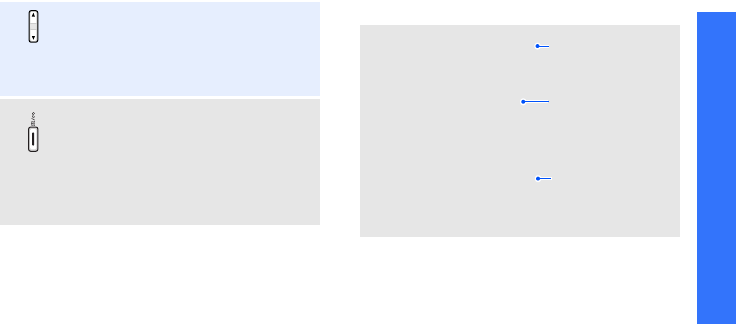
Get started
11
Display
Adjust the phone volume.
In Idle mode, adjust the key tone
volume.
During a call, adjust the earpiece
volume.
In Idle mode, access the
Camera
menu. Press and hold to turn on the
camera.
In Camera mode, take a photo or
record a video.
During a call, press and hold to
record your conversation.
Layout
Text and graphics
display messages,
instructions, and
information you
enter.
Soft key function
indicators
show the current
functions assigned
to the soft keys.
Icons
display various
icons.

Get started
12
Icons
1
Received signal strength in a
CDMA network
Received signal strength in a
GSM network
Roaming network
Call in progress
Out of your service area; you
cannot make or receive calls
SOS message feature active
p. 66
Transferring data in 1X
network.
Lock mode
p. 54
Connected to a secured web
page
Bluetooth status
p. 46
New text message
New voicemail
Urgent text message
Messenger invitation
Alarm set
p. 49
Ringer type
p. 41
•: Ringer only
•: Vibration
• : Silent
• : Ring after vibration
• : Increasing
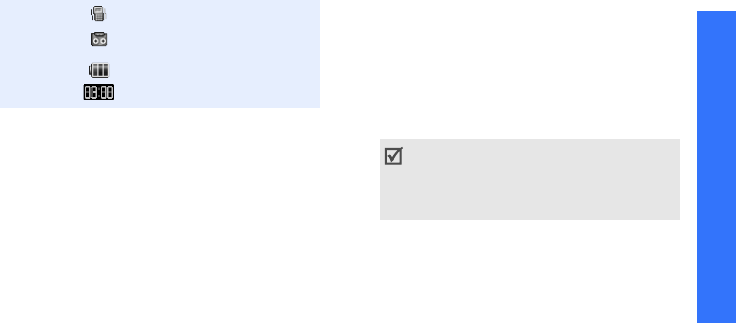
Get started
13
Use the stylus pen
A stylus pen is supplied with your phone to let
you tap and write on the touch screen.
1. Remove the stylus pen cover.
2. Expend the stylus pen.
3. Use the stylus pen, holding it as you would
with a pen or pencil.
Silent mode
p. 16
Answering machine feature
active
p. 93
Battery power level
Current time
1. You can select some icons by tapping. Tap an
icon to open a message or change settings.
Always use a Samsung authorised stylus
pen for tapping or for making strokes on the
phone screen. Never use an actual pen,
pencil, or other sharp object to write on the
phone screen as this will scratch the screen.

Get started
14
Access menu functions
Use the
soft keys
The roles of the soft keys vary
depending on the function you
are using. The bottom line of the
display indicates their current
role.
Press the left
soft key to
access Menu
mode.
Press the right soft
key to access
Search
in the
Contacts
menu.
Select an
option
By tapping on the touch screen:
Your phone’s display is a touch
screen which can recognise when
you touch items displayed on it.
1. Tap a desired soft key
indicator.
2. To scroll up or down, or side
to side:
• Tap the left or right arrow
to scroll left or right.
• Tap and drag the scroll bar
to scroll up or down.
3. Tap a displayed option or
function.
4. To exit, tap on the upper
right of the display.
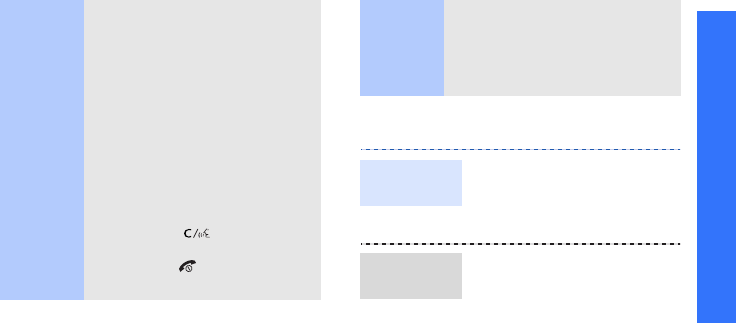
Get started
15
Customise your phone
By pressing the soft keys and
Navigation keys:
1. Press a desired soft key.
2. Press the Navigation keys to
move to the next or previous
option.
3. Press <
Select
>, <
Done
>, or
<
Save
> to confirm the
function displayed or option
highlighted.
4. To exit, press either of the
following methods.
• Press [ ] to move up
one level.
• Press [ ] to return to Idle
mode.
Use My
Menu
You can set up a menu of your
own using your favorite menu
items, which can then be
accessed by specific number
keys.
p. 27
1. In Idle mode, select
<
Menu
>
→
Settings
→
Language setup
2. Select a language.
1. In Idle mode, select
<
Menu
>
→
Sounds
→
Ringtone
.
2. Select a ringtone category.
3. Select a ringtone.
Display
language
Call ringer
melody

16
You can set wallpaper for the
idle screen.
1. In Idle mode, select
<
Menu
>
→
Display
→
Wallpaper
→
Stand-by
→
Background image
.
2. Select an image category.
3. Select an image.
You can switch the phone to
Silent mode to avoid disturbing
other people.
In Idle mode, tap .
Idle mode
wallpaper
Silent mode
You can protect the phone
against unauthorised use with
a phone password.
1. In Idle mode, select
<
Menu
>
→
Settings
→
Password/Lock settings
.
2. Set up a 4- to 8-digit
password, and re-enter it
for confirmation and press
<
Done
>.
You will need to enter the
password the next time you
enter the
Password/Lock
settings
menu.
3. Choose
Select lock
method
→
On
or
Once
.
Phone lock
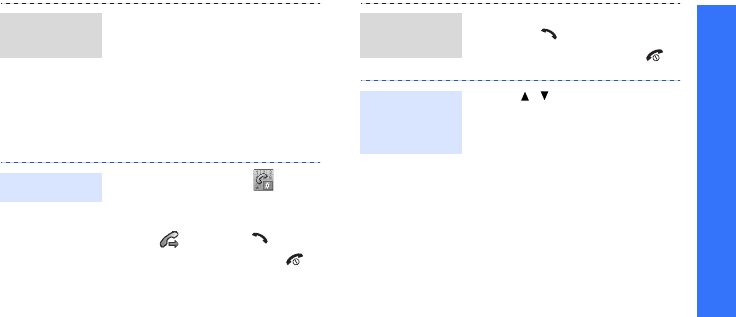
Get started
17
Make/Answer calls
You can easily and quickly
switch back and forth between
GSM and CDMA networks.
1. In Idle mode, press [Up].
2. Select a network.
1. In Idle mode, tap .
2. Enter an area code and
phone number.
3. Tap or press [ ].
4. To end the call, press [ ].
Switch
networks
Make a call
1. When the phone rings,
press [ ].
2. To end the call, press [ ].
Press [ / ].
Answer a
call
Adjust the
volume
during a call
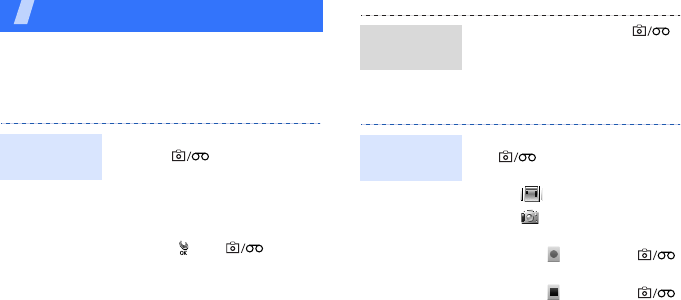
18
Step outside the phone
Begin with your camera, MP3 player, web browser,
and other special features
Use the camera
1. In Idle mode, press and
hold [ ] to turn on the
camera.
2. Aim the lens at the subject
and make any desired
adjustments.
3. Press [ ] or [ ] to
take a photo.
4. Select <
Save
>. The phone
returns to Capture mode
automatically.
Take a
photo
1. In Idle mode, press [ ]
and select
My album
→
Gallery
.
2. Scroll to the photo you want
and select <
Expand
>.
1. In Idle mode, press and hold
[ ] to turn on the
camera.
2. Tap .
3. Tap and select
Video
cam
.
4. Select < > or press [ ]
to start recording.
5. Select < > or press [ ]
to stop recording.
6. Select <
Save
>. The phone
returns to Camcorder mode
automatically.
View a
photo
Record a
video
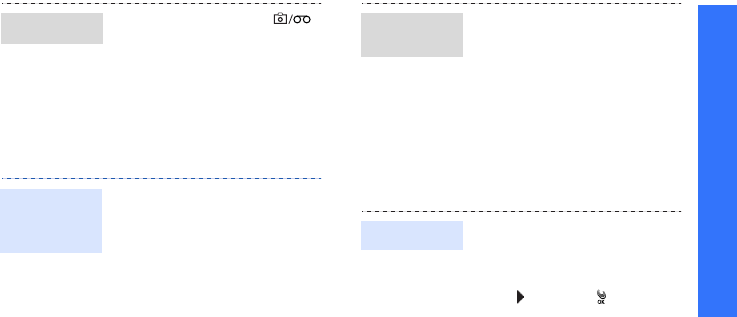
Step outside the phone
19
Play music
1. In Idle mode, press [ ]
and select
My album
→
Gallery
.
2. Scroll to the video you want
and select <
Expand
>.
3. Select <
Play
>.
Use these methods:
• Copy MP3 files directly from
a computer.
p. 47
• Copy to a memory card and
insert the card into the
phone.
p. 28
• Receive via Bluetooth
p. 90
Play a video
Copy MP3
files to the
phone
1. In Idle mode, select
<
Menu
>
→
Exciting
Samsung
→
MP3
→
MP3
files
.
2. Press <
Options
> and select
Add to play list
.
3. Select the files you want.
4. Select <
Add
>.
5. Select <
Play
> to begin
playback.
1. In Idle mode, select
<
Menu
>
→
Exciting
Samsung
→
MP3
→
MP3
player
.
2. Tap or press [ ].
Create the
play list
Play music
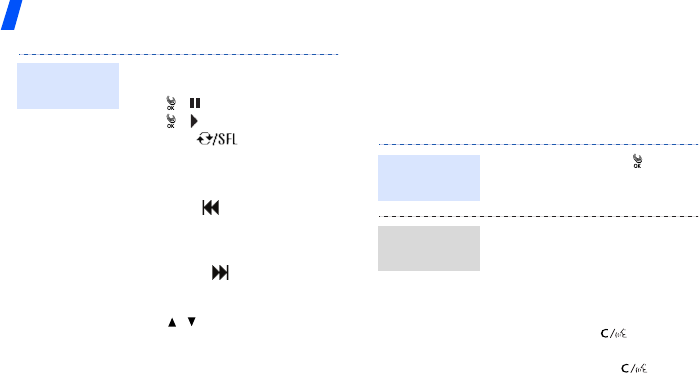
Step outside the phone
20
Browse the web
Using a built-in web browser, you can easily
access the wireless web to get a variety of
up-to-date services and information and to
download web content.
3. During playback, use the
following keys or icons:
• [ ]/ : pauses playback.
• [ ]/ : resumes playback.
• [Up]/ : changes the
repeat mode.
•[Down]/
LIST
: opens the
play list.
• [Left]/ : restarts the file
or returns to the previous
file. Moves backward in a
file when held down.
• [Right]/ : skips to the
next file. Moves forward in
a file when held down.
•[ /]: adjusts the
volume.
•<
A-B
>: sets a section in a
file to play the section
repeatedly.
Play music
(continued)
In Idle mode, press [ ].
• To scroll through browser
items, press [Up] or
[Down].
• To select an item, select
<
OK
>.
• To return to the previous
page, press [ ].
• To return to the homepage,
press and hold [ ].
Launch the
web browser
Navigate
the web
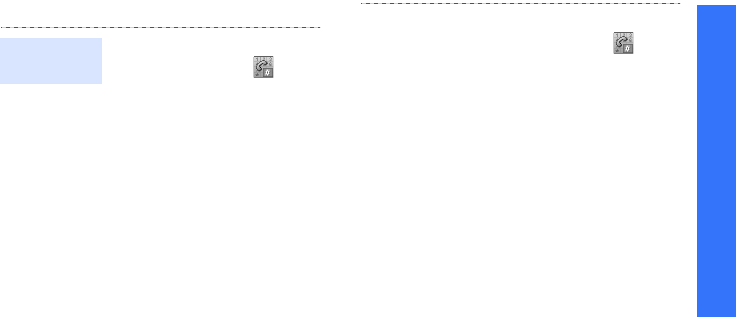
Step outside the phone
21
Use Contacts
To the phone’s memory:
1. In Idle mode, tap .
2. Enter a phone number and
select <
Save
>.
3. Select
New entry
→
Edit
.
4. Enter a name and select
<
Save
>.
5. Select
Phone
.
6. Select a number type.
7. Specify contact information:
Type (numbers), Group,
Ringer, Birthday, E-mail,
Homepage, Memo, and
Image.
8. Select <
Save
> to save the
contact.
Add a
contact
To a card:
1. In Idle mode, tap .
2. Enter a phone number and
select <
Save
>.
3. Select
New entry
→
Edit
.
4. Enter a name and select
<
Save
>.
5. Select <
Save
> to save the
contact.
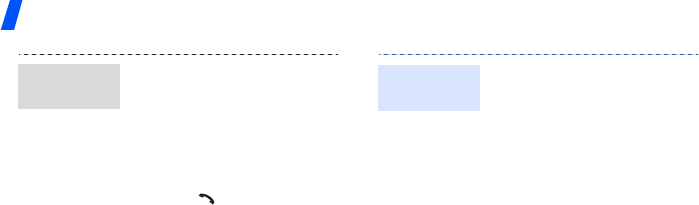
Step outside the phone
22
1. In Idle mode, select
<
Search
>.
2. Select the initial letter of the
contact you want from the
screen.
3. Select a contact.
4. Scroll to a number and
press
[
] to dial, or select
<
Edit
> to edit contact
information.
Find a
contact
1. In Idle mode, select
<
Menu
>
→
Contacts
→
Business card
→
Business
card book
→
My Name
Card.vcf
.
2. Select <
Edit
>.
3. Specify your contact
information.
4. Select <
Save
> to save the
name card.
5. To send the name card,
select <
Send
>.
Create your
name card
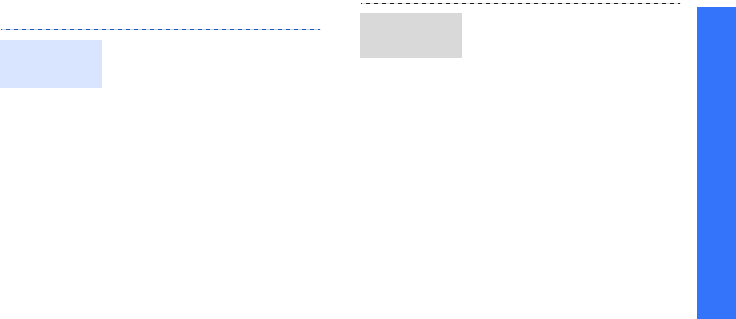
Step outside the phone
23
Send/View messages
1. In Idle mode, press [Left]
and select
Write new
message
.
2. Enter the message text and
select <
Next
>.
3. Select <
Next
>.
4. Tap a destination field.
5. Enter a destination number
and select <
Next
>.
6. Select <
Send
> to send the
message.
Send a text
message
When a notification appears:
Choose <
Select
>. The
message displays.
From the Inbox:
1. In Idle mode, press [Left]
and select
Inbox
→
Text
messages
.
2. Select a message.
View a text
message
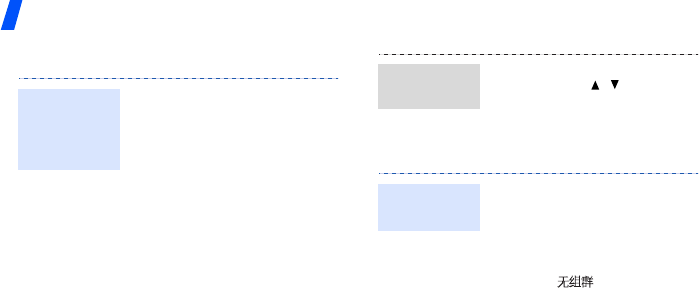
Step outside the phone
24
Send SOS messages
Chat on Messenger
1. In Idle mode, press [Left]
and select
SOS message
→
SOS On/Off
.
2. Select
On
to activate the
SOS message feature.
3. Tap a destination field.
4. Enter the phone number to
which you want to send SOS
messages and select
<
Next
>.
5. Select <
Save
>.
6. Select <
Yes
> to send the
notification to the registered
numbers.
Set up the
SOS
message
options
In Idle mode, with the keypad
locked, press [/] 4 times.
The phone sends the message.
To add a contact:
1. In Idle mode, select
<
Menu
>
→
Exciting
Samsung
→
Samsung
messenger
→
Messenger
.
2. Select
→
<
Add
>.
3. Select <
Yes
> to open
Contacts and select a
contact.
Alternatively, select <
No
>
and enter a new name and
number.
Send SOS
message
Create the
buddy list
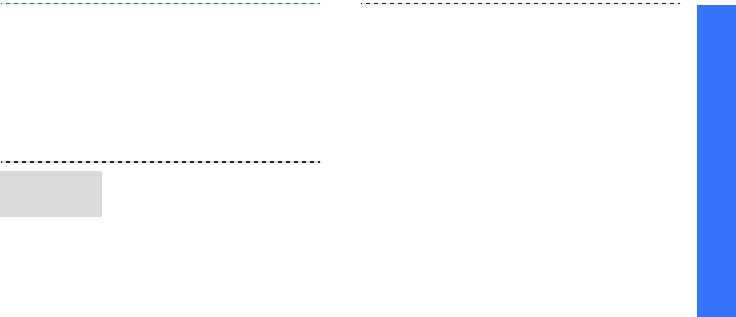
Step outside the phone
25
Use Bluetooth
Your phone is equipped with Bluetooth
technology, enabling you to connect the phone
wirelessly to other Bluetooth devices and
exchange data with them, or talk hands-free.
4. Select <
Save
>.
To add a group:
1. From the Messenger screen,
select <
Add
>.
2. Enter a group name and
select <
Save
>.
3. Add contacts to the group.
To send a invitation:
1. From the Messenger screen,
select a group.
2. Select <
Invite
>.
3. Select the contacts you
want.
4. Select <
Invite
>.
Start a
conversation
5. Enter a message and select
<
Send
>.
6. Repeat step 5 to chat with
the contacts.
To accept an invitation:
1. When you receive an
invitation, select <
Join
>.
2. Enter and send a message.

Step outside the phone
26
In Idle mode, select <
Menu
>
→
Exciting Samsung
→
Bluetooth
→
Bluetooth
Mode
→
On
.
1. In Idle mode, select
<
Menu
>
→
Exciting
Samsung
→
Bluetooth
→
Search New Devices
.
2. Select
Headset
,
Handsfree
, or
Stereo
Headset
.
3. Scroll to a headset or
hands-free car kit device
and select <
Connect
>.
Turn on
Bluetooth
Search for
and pair with
a Bluetooth
device
4. Enter a Bluetooth PIN or the
other device’s Bluetooth
PIN, if it has one, and select
<
Done
>.
When the owner of the
other device enters the
same code, the pairing is
complete.
1. From the
Bluetooth
menu,
select
Data Transfer
→
Send Files
,
My business
card
,
Contacts
, or
Photos
.
2. Select the files you want
→
<
Send
>. The phone
automatically searches for
available devices.
3. Scroll to a device and select
<
Connect
>.
Send data
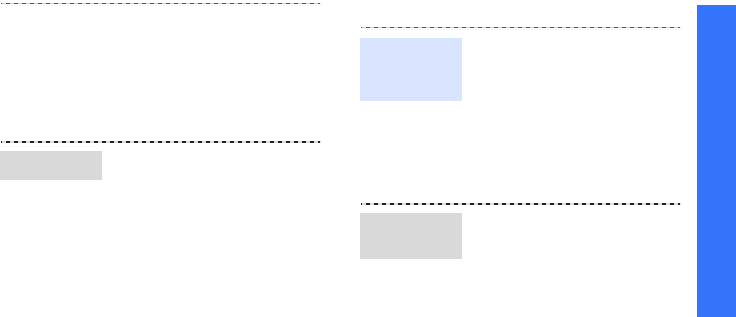
Step outside the phone
27
Use My Menu
4. Enter a Bluetooth PIN and
select <
Done
>.
When the owner of the
other device enters the
same code, the pairing is
complete and your phone
send data to the device.
1. From the
Bluetooth
menu,
select
Data transfer
→
Get
Files
.
2. Scroll to a device and select
<
Connect
>.
3. Enter a Bluetooth PIN and
select <
Done
>.
4. Select the files you want
→
<
Get
>.
Receive data
1. In Idle mode, press [Right].
2. Scroll to a location to be
used as a shortcut.
3. Select <
Options
>
→
Assign
.
4. Scroll to the menu you want
and select <
Assign
>.
5. Select an icon for the item.
1. In Idle mode, press [Right].
2. Select the appropriate
location number.
Set up My
Menu item
access
Access a My
Menu item
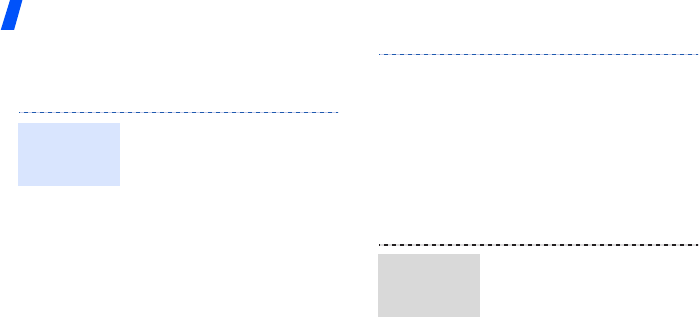
Step outside the phone
28
Use a memory card
You can use an optional microSD memory card
to increase your phone’s memory capacity.
• Frequent erasing and
writing will shorten a card’s
lifespan.
• Do not remove a card from
the phone or turn off the
phone while data is being
accessed or transferred.
This could result in loss of
data and/or damage to the
card or phone.
• Do not subject cards to
strong shocks.
Important
memory card
information
• Do not touch card terminals
with your fingers or metal
objects. If dirty, wipe the
card with a soft cloth.
• Keep cards away from small
children or pets.
• Do not expose cards in a
place subject to electro-
static discharge and/or
electrical noise.
1. Insert the card into the card
slot, with the label side face
up.
2. Press the card until it locks
into place.
Insert a
memory
card
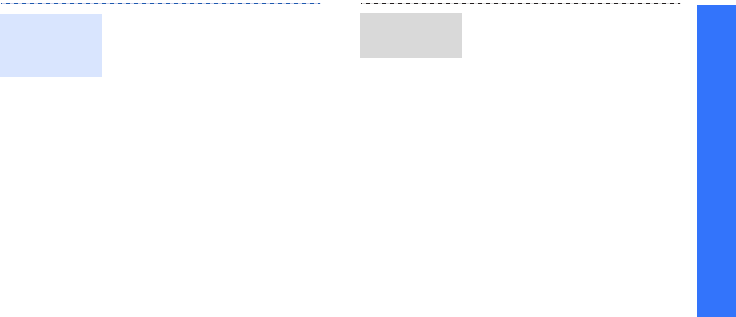
Step outside the phone
29
1. Press the card so that it is
disengaged from the phone.
2. Remove the card from the
slot.
Remove the
memory
card
Using a card adapter and a
USB card reader/writer, you
can read the card on a PC.
1. Insert a memory card into a
card adapter, and then the
adapter into a card reader/
writer.
2. Plug the USB connector of
the card reader/writer into
the USB port on your PC.
3. Access the appropriate
memory disk and copy to
and from the card.
Use a card
adapter
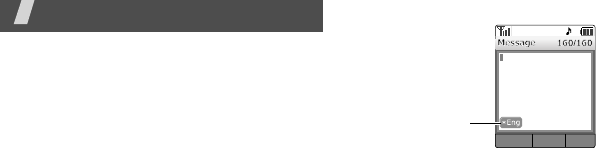
30
Enter text
T9 English, ABC, T9 Hindi, Hindi, Hinglish, Symbol,
123 modes
You can enter text for some features such as
Messages, Contacts, or Calendar, usingT9
English mode, ABC mode, T9 Hindi mode, Hindi
mode, Hinglish mode, Symbol mode, and 123
mode.
Changing the text input mode
1. In the text entry screen, press <
Mode
>.
2. Select the mode you want.
Example
: Writing a text message
Using T9 English mode
T9 is a predictive text input mode that allows
you to key in any character using single
keystrokes.
Entering a word in T9 English mode
1. Press [
2
] to [
9
]
to start entering a word.
Press each key once for each letter.
Example
: Press [
4
], [
3
], [
5
], [
5
], and [
6
]
to enter Hello.
Text i n put
mode indicator
O
pt
i
ons
N
ext
M
o
d
e
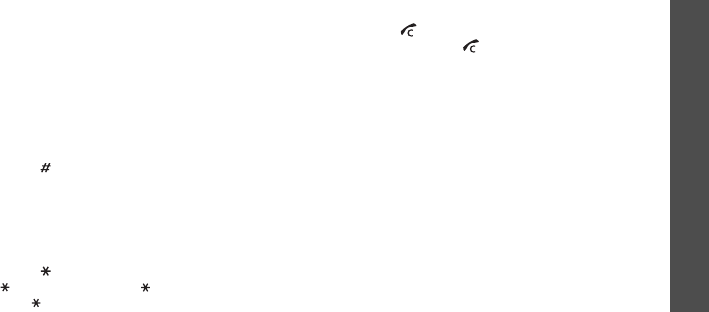
Enter text
31
T9 predicts the word that you are typing,
and it may change with each key that you
press.
2. Enter the whole word before editing or
deleting the characters.
3. When the word displays correctly, go to step
4. Otherwise, press [
0
] to display alternative
word choices for the keys that you have
pressed.
For example, Of and Me use [
6
] and [
3
].
4. Press [ ] to insert a space and enter the
next word.
Other T9 English mode operations
• Press [
1
] to enter periods or apostrophes
automatically.
• Press [ ] to change case. Initial capital
(
Eng
), Lower case (
eng
), and Capital
lock (
ENG
) are available.
• Press the Navigation keys to move the
cursor.
• Press [ ] to delete characters one by one.
Press and hold [ ] to clear the characters
on the left side of the cursor.
Adding words to the T9 dictionary
1. Enter the word that you want to add.
2. Press [
0
] to display alternative words for
your key presses. When there are no more
alternative words,
Add word
appears on the
bottom line.
3. Press <
Add word
>.
4. Enter the word you want using ABC mode
and press <
Save
>.

Enter text
32
Using ABC mode
Press the appropriate key until the character
you want appears on the screen.
Other ABC mode operations
• To enter the same letter twice or to enter a
different letter on the same key, wait for the
cursor to move to the right automatically, or
press [Right]. Then, enter the next letter.
• Press [ ] to insert a space.
• Press [ ] to change case. Initial capital
(
Abc
), Lower case (
abc
), and Capital
lock (
ABC
) are available.
• Press the Navigation keys to move the
cursor.
• Press [ ] to delete characters one by one.
Press and hold [ ] to clear the characters
on the left side of the cursor.
Using T9 Hindi mode
You can enter text using T9 Hindi mode the
same as you would use T9 English mode.
Using Hindi mode
Characters in order displayed
Key Upper case Lower case

Enter text
33
You can enter text using Hindi mode the same
as you would use ABC mode.
Using Hinglish mode
You can enter Hinglish words, which is mabe by
a combination of Hindi and English according to
Hindi grammar.
Using Symbol mode
Symbol mode enables you to enter symbols.
1. Press [Up] or [Down] to display more symbol
sets.
2. Press the key corresponding to the symbol
you want.
Using 123 mode
123 mode enables you to enter numbers. Press
the keys corresponding to the digits you want.
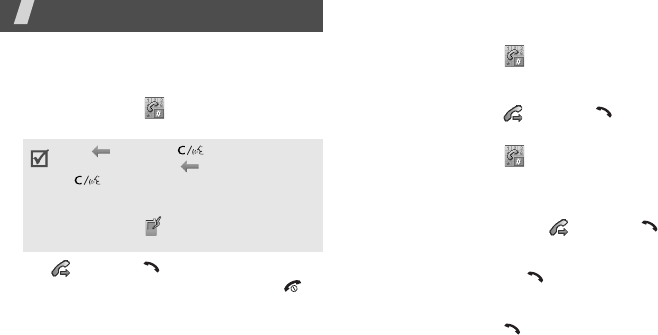
34
Call functions
Advanced calling features
Making a call
1. In Idle mode, tap .
2. Enter the area code and phone number.
3. Tap or press [ ].
4. When you want to end the call, press [ ].
Making an international call
In a GSM network:
1. In Idle mode, tap .
2. Tap and hold
0
. The + character appears.
3. Enter the county code, area code, and phone
number, then tap or press [ ].
In a CDMA network:
1. In Idle mode, tap .
2. Tap and hold
0
. The international call prefix
you have set appears.
p. 52
3. Enter the country code, area code, and
phone number, then tap or press [ ].
Redialling recent numbers
1. In Idle mode, press [ ] to display the list
of recent numbers.
2. Scroll to the number you want, and select
<
Call
> or press [ ].
• Tap
or
press
[]
to clear the last
digit. Tap and hold or press and hold
[]
to clear the whole display.
• Select <
Options
>
→
Pause
to enter a
pause between numbers.
• Tap and hold to dial the speed dial
number.
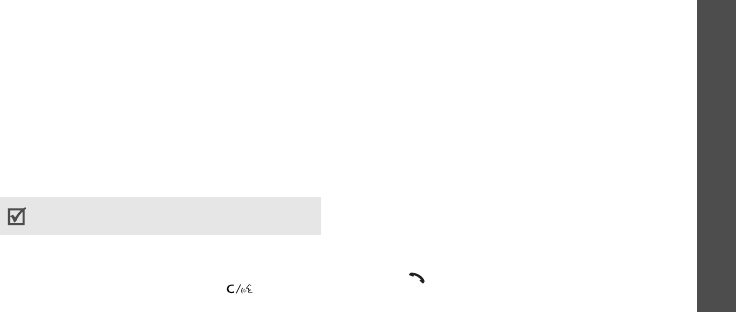
Call functions
35
Making a call from Contacts
Once you have stored a number in Contacts,
you can dial the number by selecting it from
Contacts.
p. 48
You can also use the speed dial feature to
assign your most frequently dialled numbers to
specific number keys.
p. 48
Voice dialling
You can dial a number stored in Contacts by
speaking the associated name into the
microphone.
You can configure the voice recognition settings
in the
Configure
menu.
p. 91
1. In Idle mode, press and hold [ ]
.
2. At the voice prompt, say a name or number
into the microphone.
3. If you set the phone to display one best
result for your voice command, skip to step
4.
If you set the phone to display 3 best
results, say “No” until you hear the name or
number you want, following the voice
prompt.
4. Say “Yes” when the prompt confirms the
name or number you said. The phone dials
the corresponding number.
Answering a call
When you receive an incoming call, the phone
rings and displays the incoming call image.
Press [ ] to answer the call.
Your phone can recognise only Chinese names
of
less than 6 characters.
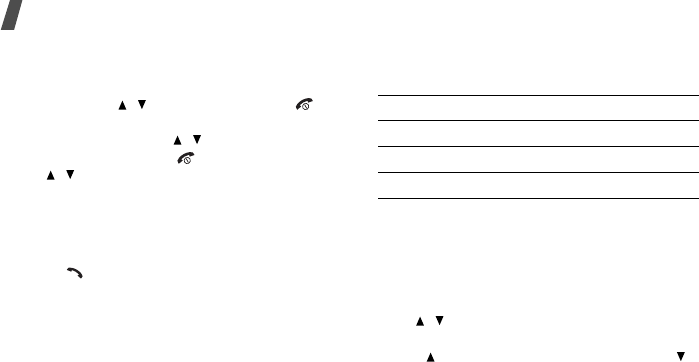
Call functions
36
Tips for answering a call
• Depending on the setting in the
Call
Receive
menu, you can press any key,
except for [ / ], the soft keys, and [ ].
p. 52
• Press <
Silent
> or [ / ] to mute the ringer.
• Press <
Reject
> or [ ], or press and hold
[ / ] to reject a call.
Viewing missed calls
If you have missed calls, the screen displays
how many calls you have missed.
Press [ ] to dial the displayed number.
Using the headset
Use the headset to make or answer calls
without holding the phone.
Connect the headset to the jack on the bottom
of the phone. The button on the headset works
as follows:
Options during a call
You can access a number of functions during a
call.
Adjusting the volume during a call
Use [ / ] to adjust the earpiece volume
during a call.
Press [ ] to increase the volume level and [ ]
to decrease the volume level.
To Press
redial the last call the button twice.
answer a call and hold the button.
end a call and hold the button.
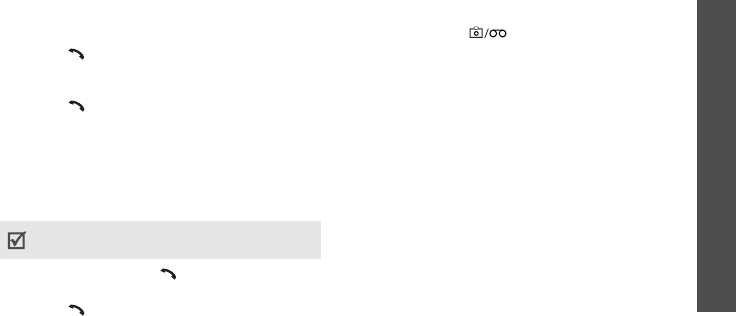
Call functions
37
Answering a second call
If you activated the call waiting feature, you
can answer another call during a call.
1. Press [ ] to answer a second call. The first
caller is placed on hold and you are
connected with the second caller.
2. Press [ ] again to switch between the
calls.
Making a three-way call
If you subscribed to the three-way calling
service, you can have a conversation with two
other people simultaneously.
1. During a call, press [ ] and make a second
call. The first caller is placed on hold.
2. Press [ ] to begin the three-way call.
Recording your conversation
You can record your conversation during a call.
Press and hold [ ] to start recording. You
can review your recordings in the
Recorded
conversation
menu.
p. 92
Using In-call options
During a call, select <
Options
> to access the
following options:
•
Transfer audio
/
Switch to headset
: switch
the call to the phone or to an optional
Bluetooth headset or hands-free car kit. To
use this feature, you first need to connect
the phone and the headset or car kit.
p. 46
•
Key mute
: mute key tones that the keypad
generates each time you press a key.
•
Voice mute
: switch off your phone’s
microphone, so that the other person cannot
hear you.
You are able to make a three-way call only when
you initiate the calls.
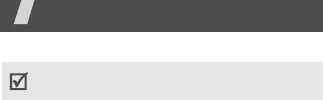
38
•
Voice memo
: record your conversation.
•
Call history
: access the recent call records.
•
Contacts
:
access the
Contacts
menu.
p. 47
•
Messages
: access the
Messages
menu.
p. 42
•
Organizer
: access the
Organizer
menu.
p. 49
•
Noise cancellation
: activate the noise
cancellation feature, which removes noise
from your surroundings so that the other
person on the phone can hear you more
clearly.
•
Whisper mode
: switch to Whisper mode.
Whisper mode automatically increases the
microphone’s sensitivity to allow the other
person to hear your voice even though you
may be whispering. When you activate
Whisper mode while using a Bluetooth
headset, the phone automatically switches
the call to the phone.
Menu functions
All menu options listed
do mOre
(Menu 1)
This menu is supplied by your service provider.
The contents available in each menu option
may be different, depending on the service
provider. For further details, contact your
service provider.
To access this menu, press <
Menu
> in Idle
mode and select
do mOre
.
Some menus may not be available depending on
network you select.

39
TATA Zone
(Menu 1.1)
Use this menu to download and use various
Brew applications.
Mobile browser
(Menu 1.2)
Your phone comes equipped with a WAP
(Wireless Application Protocol) browser which
makes it possible for you to access the wireless
web. Using the WAP browser, you can access
up-to-date information and a wide variety of
media content, such as wallpapers, ringtones,
and music files.
VOD
(Menu 1.3)
In the
VOD
(Video On Demand) menu, you can
download video or sound clips from the wireless
web and play them.
SMS Services
(Menu 1.4)
This menu is available only when you use a UTK
UIM card that provides additional services. For
further details, see your UTK UIM card
instructions.
Display
(Menu 2)
Use this menu to change settings for the display
and light.
To access this menu, select <
Menu
> in Idle
mode
→
Display
.
You can quickly access this menu by pressing
and holding [ ] in Idle mode.
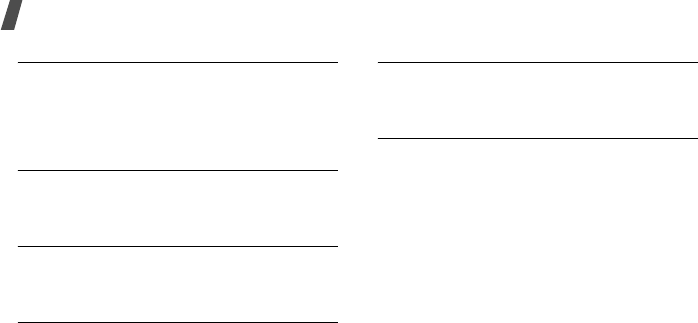
Menu functions
40
Wallpaper
(Menu 2.1)
Use this menu to set up the idle screen and
select an image to be displayed for incoming or
outgoing calls, and when the phone is
switched
on or off.
Main menu style
(Menu 2.2)
You can select a display style for the main menu
screen.
Font color
(Menu 2.3)
Use this menu to select a font colour for Menu
mode.
Dial number color
(Menu 2.4)
Use this menu to select a font colour for the
numbers while dialling.
Backlight
(Menu 2.5)
Use this menu to customise settings for the
backlight.
Stylus adjust
(Menu 2.6)
You can calibrate your phone's touch screen.
When you turn on the phone for the first time
or if the screen does not recognise your touches
or reacts incorrectly to your touches, you need
to recalibrate the phone. Tap the cross hair
object firmly and precisely.
Sounds
(Menu 3)
The
Sounds
menu enables you to customise
various sound settings.
To access this menu, select <
Menu
> in Idle
mode
→
Sounds
.

41
Ringtone
(Menu 3.1)
Use this menu to select a ringtone and ringer
type for incoming calls.
Alert tones
(Menu 3.2)
Use this menu to set up audible alerts at a
specified time to inform you that certain things
have happened.
Key tones/Others
(Menu 3.3)
Use this menu to select a key tone or set
additional alert tones.
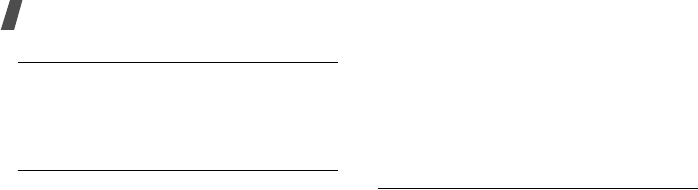
Menu functions
42
Volume
(Menu 3.4)
Use this menu to adjust the volume for the
various sounds on the phone, such as
ringtones, message tone, menu tone, and
power on/off tone.
Hourly chime
(Menu 3.5)
Use this menu to set the phone to sound an
alert every hour on the hour.
Messages
(Menu 4)
Use the
Messages
menu to send or receive
text messages. You can also access voicemails
and web alert messages.
To access this menu, select <
Menu
> in Idle
mode
→
Messages
, or press [Left].
Multimedia message
(Menu 4.1)
Multimedia Message Service (MMS) delivers
messages containing a combination of text,
image, video, and sound, from phone to phone
or from phone to e-mail.
New Message
(Menu 4.1.1)
Use this menu to create and send multimedia
messages.
Inbox
(Menu 4.1.2)
This folder stores messages you have received.
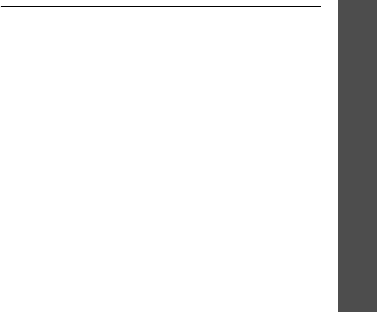
Menu functions
Messages
(Menu 4)
43
Outbox
(Menu 4.1.3)
This folder stores messages you have sent or
failed to send.
Draft
(Menu 4.1.4)
This folder stores messages you have saved to
send at a later time.
File Manager
(Menu 4.1.5)
This folder stores media items you have
received in messages.
Settings
(Menu 4.1.6)
Use this menu to customise the settings of
various options for receiving or sending
multimedia messages.
Text message
(Menu 4.2)
Short Message Service (SMS) allows you to
send text messages.
New message
(Menu 4.2.1)
Use this menu to create and send text
messages.
Inbox
(Menu 4.2.2)
This folder stores messages you have received.
Outbox
(Menu 4.2.3)
This folder stores messages you have sent or
failed to send.
Draft
(Menu 4.2.4)
This folder stores messages you have saved to
send at a later time.

Menu functions
44
Settings
(Menu 4.2.5)
Use this menu to customise the settings of
various options for receiving or sending
messages.
SOS message
(Menu 4.2.6)
In an emergency, you can send SOS messages
to your family or friends for help. Use this menu
to specify options for sending SOS messages.
Msg wallpaper
(Menu 4.2.7)
Use this menu to select a background image to
be displayed on the Message screen so that you
can view messages with the image.
Memory info
(Menu 4.2.8)
Use this menu to check the number of
messages you have stored in the phone’s
memory and on the UIM card.
Exciting Samsung
(Menu 5)
Using the
Exciting Samsung
menu, you can
use the camera, play games or MP3 music and
VOD files, chat with your friends, or use the
Bluetooth, Audiobook, and Translator feature.
This menu also provides you with the link to the
Samsung Fun Club website.
To access this menu, select <
Menu
> in Idle
mode
→
Exciting Samsung
.
Camera
(Menu 5.1)
Using the camera module built into your phone,
you can take photos of people or events while
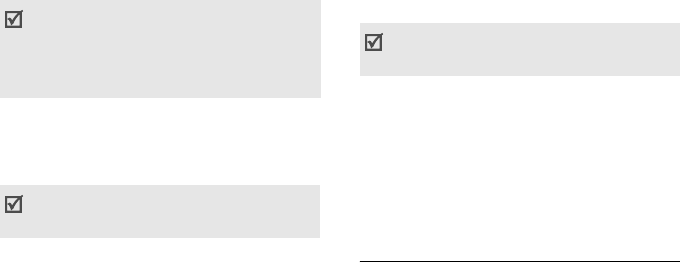
45
on the move. You can also record videos by
using your phone as a camcorder.
Capture
(Menu 5.1.1)
Use this menu to take a single photo or a series
of photos, or record a video. The camera
produces jpeg photos and mp4 video clips.
My album
(Menu 5.1.2)
Use this menu to review the photos you have
taken and the videos you have recorded.
External album
(Menu 5.1.3)
Use this menu to access photos or video clips
stored on a memory card.
Photo studio
(Menu 5.1.4)
Photo studio is a great tool for managing
photos. Use this menu to edit photos by
applying special effects and adding comments.
MP3
(Menu 5.2)
Use this menu to enjoy music.
• Do not take photos of people without their
permission.
• Do not take photos in a place where cameras
are not allowed.
• Do not take photos in a place where you may
interfere with another person’s privacy.
When you take a photo in direct sunlight or in
bright conditions, shadows may appear on the
photo.
Photos and videos captured on other devices,
such as digital cameras, may not display
correctly.
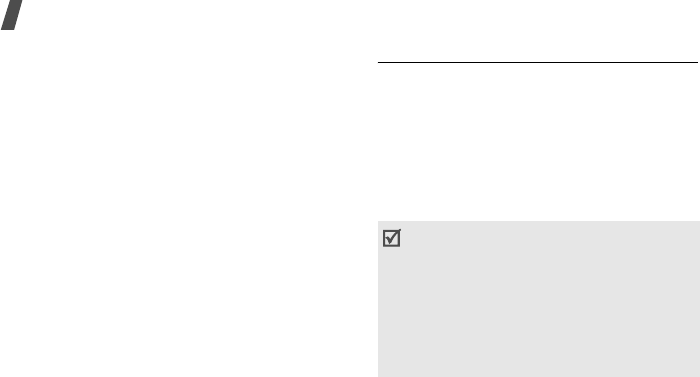
Menu functions
46
MP3 player
(Menu 5.2.1)
You can play MP3 music files. First, you need to
save MP3 files in your phone’s memory.
3. Select <
Add
>.
4. To play a music file, select <
Play
>.
MP3 play list
(Menu 5.2.2)
Use this menu to access the play list you have
created.
MP3 files
(Menu 5.2.3)
Use this menu to access MP3 files stored in the
phone’s memory or on a memory card.
MP3 settings
(Menu 5.2.4)
Use this menu to customise settings for using
the MP3 player feature.
Bluetooth
(Menu 5.3)
Use this menu to connect your phone to other
compatible devices wirelessly using Bluetooth
technology.
Bluetooth technology allows free wireless
connections between all Bluetooth-compliant
devices within a range of 10 metres. Since the
devices communicate using radio waves, they
do not need to be in the line of sight to each
other.
• If there are obstacles between the devices, the
maximum operating distance may be reduced.
• It is recommended that you do not use the
Bluetooth feature while using multimedia
features such as voice recorder, camera, and
MP3 player, or vice versa, for better
performance.
• Some devices, especially those that are not
tested or approved by Bluetooth SIG, may be
incompatible with your phone.
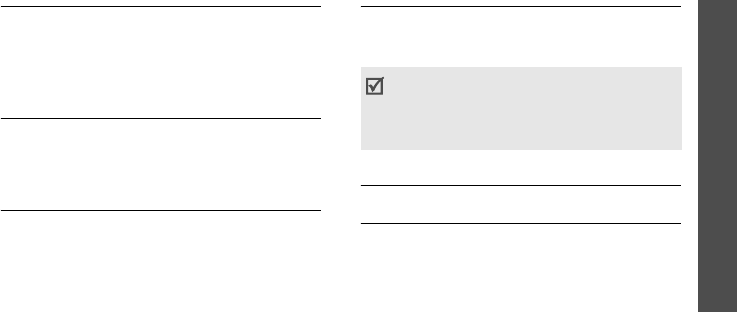
Menu functions
Contacts
(Menu 6)
47
Games
(Menu 5.4)
You can play fun games on your phone.
Select a game from the game list and follow the
onscreen instructions. The procedure may differ
from game to game.
Voice functions
(Menu 5.5)
Use this menu to configure the voice dial
settings and record voice memos. You can also
use the answering machine feature.
Connect to PC
(Menu 5.6)
Use this menu to connect the phone to a PC, as
you would use an external memory disk drive.
Samsung messenger
(Menu 5.7)
This feature allows you to have a conversation
with your friends, family, or co-workers by
sending and receiving instant messages.
Criket scorer
(Menu 5.8)
Mobile prayer
(Menu 5.9)
Contacts
(Menu 6)
You can store phone numbers and their
corresponding names in your card and the
phone’s memory. The card and phone’s
• You can use Samsung messenger between
Samsung mobile phones equipped with the
feature.
• When you send and receive packet data, you
will be charged by your service provider.
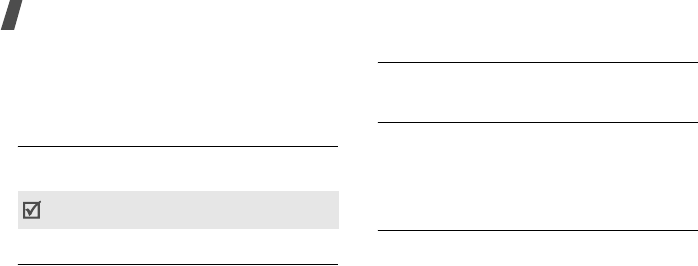
Menu functions
48
memory, although physically separate, are used
as if they were a single entity, called Contacts.
To access this menu, select <
Menu
> in Idle
mode
→
Contacts
.
Search
(Menu 6.1)
Use this menu to find a contact using a person’s
name.
Add to phonebook
(Menu 6.2)
Use this menu to add a new contact to
Contacts.
In the phone’s memory, a name can contain up
to 5 numbers in different categories: Mobile,
Home, Office, Pager, and Fax. You can save only
a single number with a name on the card.
Groups
(Menu 6.3)
Use this menu to set up a caller group list.
Speed dial
(Menu 6.4)
Once you have stored phone numbers in
Contacts, you can set up to 99 speed dial
entries and then dial them easily by tapping the
associated number key(s).
Business card
(Menu 6.5)
Use this menu to create your name card and
send it to other phones using the Mail service.
You can also send a Contacts entry in name
card format.
You can quickly access this menu by pressing
<
Search
> in Idle mode.
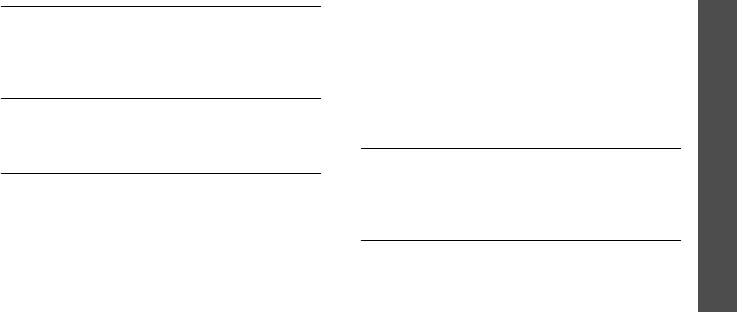
Menu functions
Organizer
(Menu 7)
49
Call log
(Menu 6.6)
This menu displays the time log for calls made
and received. The actual time invoiced by your
service provider may vary.
GSM call cost
(Menu 6.7)
This GSM network feature lets you view the cost
of calls.
My number
(Menu 6
.8)
Use this menu to view your phone number.
Organizer
(Menu 7)
The
Organizer
menu enables you to keep track
of your schedule and tasks, set alarms, or use
convenient features, such as a calculator, world
clock, stopwatch, and dictionary.
To access this menu, select <
Menu
> in Idle
mode
→
Organizer
.
Wake-up call/Alarms
(Menu 7.1)
Use this menu to set a wake-up call to wake
you up in the morning or an alarm to alert you
to an event at a specific time.
Scheduler
(Menu 7.2)
Use this menu to keep track of your schedule.

Menu functions
50
Memo
(Menu 7.3)
Use this menu to make memos of important
things you need to remember.
Calculator
(Menu 7.4)
Use this menu to perform basic arithmetic
functions, such as addition, subtraction,
multiplication, and division.
Dictionary
(Menu 7.5)
Use this menu to look up words and to organise
your own dictionary.
Unit converter
(Menu 7.6)
Use this menu for common conversions, such
as length and temperature.
World clock
(Menu 7.7)
Use this menu to find out the current time in
another part of the world.
Stopwatch
(Menu 7.8)
Use this menu to measure elapsed time. The
precision of the stopwatch is one one-
hundredth of a second.
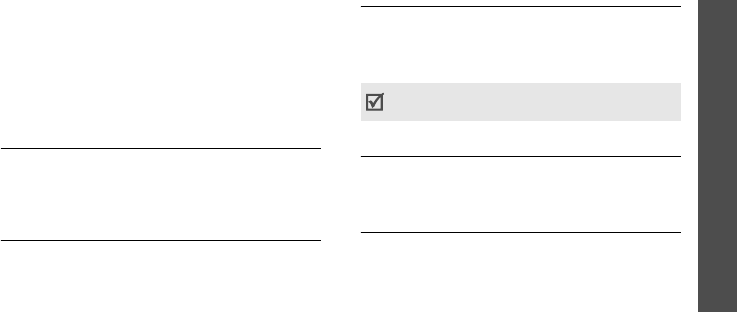
Menu functions
Contents box
(Menu 8)
51
Contents box
(Menu 8)
The
Contents box
menu allows you to access
melodies, images, videos, and multimedia files
stored in the phone’s memory or on a memory
card.
To access this menu, select <
Menu
> in Idle
mode
→
Contents box
.
Melodies
(Menu 8.1)
This menu displays melodies, MP3 files, and
movie files you have downloaded, received in
messages, or imported from a computer.
Images
(Menu 8.2)
This menu displays images you have
downloaded, received in messages, or imported
from a computer.
Photos/Movies
(Menu 8.3)
This menu displays photos you have taken and
video clips you have recorded in the phone’s
memory. You can also access photos and video
clips on a memory card.
p. 45
VOD
(Menu 8.4)
This menu displays multimedia files you have
downloaded.
p. 84
Memory Info
(Menu 8.5)
Use this menu to view memory information in
the phone’s memory or on a memory card. You
can also view the amount of available memory
for media items, and format the phone’s
memory or a memory card.
Video clips recorded on other devices, such as
camcorders, may not play correctly.

Menu functions
52
Settings
(Menu 9)
Many different features of your phone can be
customised to suit your preferences.
To access the menu, select <
Menu
> in Idle
mode
→
Settings
.
Call Settings
(Menu 9.1)
Use this menu to customise settings for calls.
Call Receive
(Menu 9.1.1)
Use this menu to select how to answer an
incoming call.
Call reject
(Menu 9.1.2)
Use this menu to make a list of phone numbers
from which you do not want to accept calls.
Int’l call prefix
(Menu 9.1.3)
Use this menu to set international call service
numbers.
Flight mode
(Menu 9.1.4)
Use this menu to switch to Flight mode and
change the time setting.
CDMA network services
(Menu 9.1.5)
Use this menu to access network services.
Area code
(Menu 9.1.7)
Use this menu to find and retrieve area and
country codes to quickly and easily dial phone
numbers.
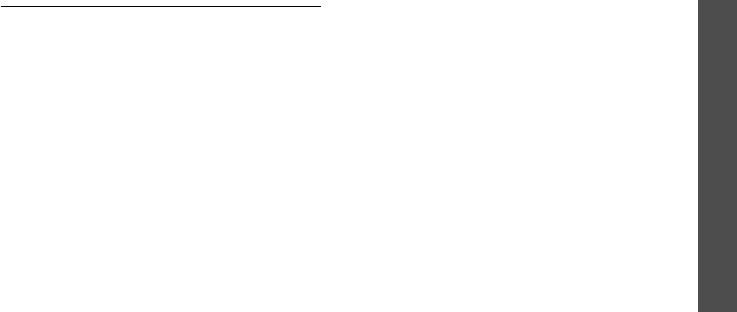
Menu functions
Settings
(Menu 9)
53
Application Settings
(Menu 9.2)
You can customise the settings for using
applications available on the phone.
Camera settings
(Menu 9.2.1)
Use this menu to change the default settings for
the options when using the camera.
Message settings
(Menu 9.2.2)
Use this menu to customise the settings of
various options for receiving or sending
messages.
Bluetooth settings
(Menu 9.2.3)
Use this menu to change the default settings for
the options when using the Bluetooth feature.
Voice command settings
(Menu 9.2.4)
Use this menu to customise various settings for
using the voice recognition feature.
p. 91

Menu functions
54
Password/Lock settings
(Menu 9.3)
Use this menu to protect the phone against
unauthorised use by managing the several
access codes on your phone.
To access this menu, you must enter the 4- to
8-digit password and select <
Done
>.
Change password
(Menu 9.3.1)
Use this menu to change your current password
to a new one.
Select lock method
(Menu 9.3.2)
Use this menu to lock your phone.
Call Lock
(Menu 9.3.3)
Use this menu to restrict all outgoing or
incoming calls.
Outgoing International Lock
(Menu 9.3.4)
Use this menu to restrict outgoing international
calls.
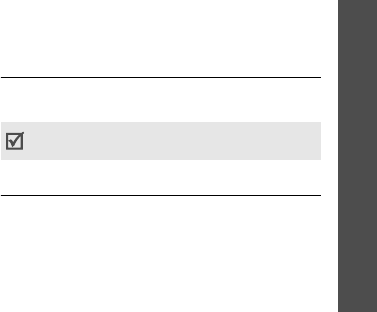
Menu functions
Settings
(Menu 9)
55
GPS settings
(Menu 9.3.5)
Your phone supports the GPS function which
allows other people to locate your position. Use
this menu to lock or unlock your GPS service
lock.
Emergency number
(Menu 9.3.6)
Your phone provides the option of storing three
emergency numbers. All of these numbers can
be manually dialled at any time, even if your
phone is locked or all outgoing calls are
restricted.
Voice privacy
(Menu 9.3.7)
Used only in digital networks, Voice Privacy
encrypts the voice channel so that people
cannot eavesdrop on your conversation.
Card settings
(Menu 9.3.8)
Use this menu to access the security options for
the UIM/SIM card.
Network selection
(Menu 9.4)
In this menu, you can quickly switch between
GSM and CDMA networks.
Language setup
(Menu 9.5)
Use this menu to change the language of the
display.
You can quickly switch the network by pressing
[Up] in Idle mode.
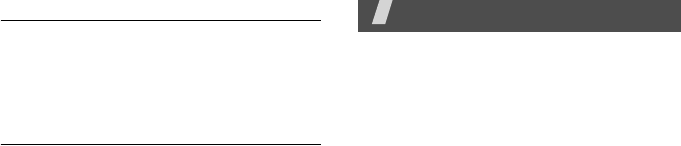
56
Domains preset
(Menu 9.6)
You phone has domain name extensions that
you can retrieve when composing a message.
Use this menu to change default domain name
extensions and add new domain name
extensions, if necessary.
Reset
(Menu 9.7)
Use this menu to restore the default settings of
all user-selectable options and/or clear
information in the phone’s memory.
Solve problems
Help and personal needs
To save the time and expense of an
unnecessary service call, perform the simple
checks in this section before contacting a
service professional.
When you switch on your phone, the
following messages may appear:
“Card is empty. Insert card”
• Be sure that the card is correctly installed.
“Enter PIN”
• You are using your phone for the first time.
You must enter the PIN supplied with the
UIM card.
• The PIN check feature is enabled. Every time
the phone is switched on, the PIN has to be
entered. To disable this feature, use the
PIN
check
menu.
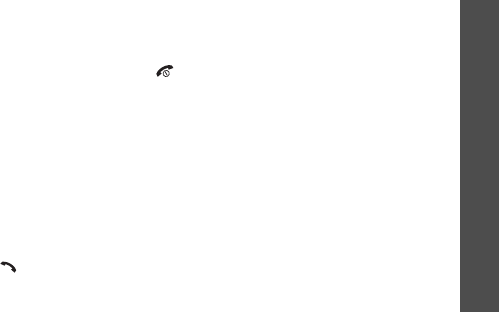
Solve problems
57
“Enter PUK”
• The PIN code was entered incorrectly three
times, and the phone is now blocked. Enter
the PUK supplied by your service provider.
“No service currently available” or
“Network down” displays
• The network connection has been lost. You
may be in a weak signal area. Move and try
again.
• You are trying to access an option for which
you have no subscription with your service
provider. Contact the service provider for
further details.
You have entered a number but it was not
dialled
• Be sure that you have pressed [ ].
• Be sure that you have accessed the right
cellular network.
• Be sure that you have not restricted
outgoing calls.
Your correspondent cannot reach you
• Be sure that your phone is switched on.
([ ] pressed for more than one second.)
• Be sure that you are accessing the correct
cellular network.
• Be sure that you have not restricted
incoming calls.
Your correspondent cannot hear you
speaking
• Be sure that you have switched off the
microphone.
• Be sure that you are holding the phone close
enough to your mouth. The microphone is
located at the bottom of the phone.

Solve problems
58
The phone starts beeping and display “Low
battery warning!”
• Your battery is insufficiently charged.
Recharge the battery.
The audio quality of the call is poor
• Check the signal strength indicator on the
display ( or ). The number of bars
indicates the signal strength from strong to
weak.
• Try moving the phone slightly or moving
closer to a window if you are in a building.
No number is dialled when you re-call a
Contacts entry
•Use the
Search
menu to ensure the number
has been stored correctly.
• Re-store the number, if necessary.
The battery does not charge properly or
the phone sometimes turns itself off
• Wipe the charging contacts both on the
phone and on the battery with a clean soft
cloth.
If the above guidelines do not help you
to solve the problem, take note of:
• The model and serial numbers of your phone
• Your warranty details
• A clear description of the problem
Then contact your local dealer or Samsung
after-sales service.
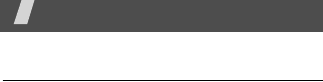
59
Health and safety information
Exposure to Radio Frequency (RF)
Signals
Certification Information (SAR)
Your wireless phone is a radio transmitter and
receiver. It is designed and manufactured not to
exceed the exposure limits for radio frequency
(RF) energy set by the Federal Communications
Commission (FCC) of the U.S. government.
These FCC exposure limits are derived from the
recommendations of two expert organizations,
the National Counsel on Radiation Protection
and Measurement (NCRP) and the Institute of
Electrical and Electronics Engineers (IEEE). In
both cases, the recommendations were
developed by scientific and engineering experts
drawn from industry, government, and
academia after extensive reviews of the
scientific literature related to the biological
effects of RF energy.
The exposure limit set by the FCC for wireless
mobile phones employs a unit of measurement
known as the Specific Absorption Rate (SAR).
The SAR is a measure of the rate of absorption
of RF energy by the human body expressed in
units of watts per kilogram (W/kg). The FCC
requires wireless phones to comply with a
safety limit of 1.6 watts per kilogram (1.6 W/
kg). The FCC exposure limit incorporates a
substantial margin of safety to give additional
protection to the public and to account for any
variations in measurements.
SAR tests are conducted using standard
operating positions accepted by the FCC with
the phone transmitting at its highest certified
power level in all tested frequency bands.
Although the SAR is determined at the highest
certified power level, the actual SAR level of the
phone while operating can be well below the
maximum value. This is because the phone is

Health and safety information
60
designed to operate at multiple power levels so
as to use only the power required to reach the
network. In general, the closer you are to a
wireless base station antenna, the lower the
power output.
When approval test is done, no Samsung
supplied accessories are avialable but maybe
available later after approval.
Before a new model phone is available for sale
to the public, it must be tested and certified to
the FCC that it does not exceed the exposure
limit established by the FCC. Tests for each
model phone are performed in positions and
locations (e.g. at the ear and worn on the body)
as required by the FCC.
The highest SAR values for this model phone as
reported to the FCC are:
PCS
• Head: 0.976W/Kg.
• Bodyworn: 0.344W/Kg.
CDMA
• Head: 0.985W/Kg.
• Bodyworn: 0.769W/Kg.
For body worn operation, this model phone has
been tested and meets the FCC RF exposure
guidelines whenused with a Samsung accessory
designated for this product or when used with
an accessory that contains no metal and that
positions the handset a minimum of 1.5 cm
from the body.
Non-compliance with the above restrictions
may result in violation of FCC RF exposure
guidelines.
SAR information on this and other model
phones can be viewed on-line at www.fcc.gov/
oet/fccid. This site uses the phone FCC ID
number, A3LSCHW339. Sometimes it may be
necessary to remove the battery pack to find
the number. Once you have the FCC ID number
for a particular phone, follow the instructions on
the website and it should provide values for
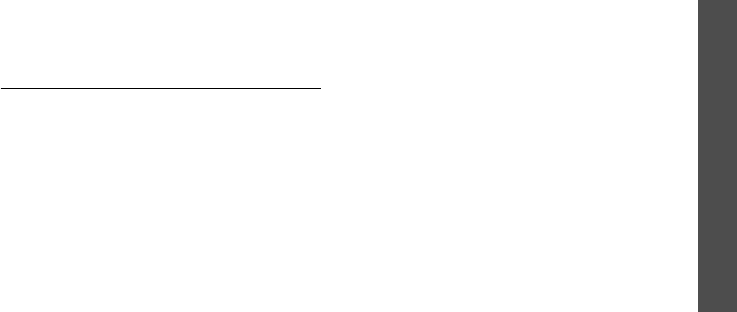
Health and safety information
Settings
61
typical or maximum SAR for a particular phone.
Additional product specific SAR information can
also be obtained at www.fcc.gov/cgb/sar.
Consumer Information on Wireless
Phones
The U.S. Food and Drug Administration (FDA)
has published a series of Questions and
Answers for consumers relating to radio
frequency (RF) exposure from wireless phones.
The FDA publication includes the following
information:
What kinds of phones are the subject
of this update?
The term wireless phone refers here to hand-
held wireless phones with built-in antennas,
often called “cell,” “mobile,” or “PCS” phones.
These types of wireless phones can expose the
user to measurable radio frequency energy (RF)
because of the short distance between the
phone and the user's head. These RF exposures
are limited by Federal Communications
Commission safety guidelines that were
developed with the advice of FDA and other
federal health and safety agencies. When the
phone is located at greater distances from the
user, the exposure to RF is drastically lower
because a person's RF exposure decreases
rapidly with increasing distance from the
source. The so-called “cordless phones,” which
have a base unit connected to the telephone
wiring in a house, typically operate at far lower
power levels, and thus produce RF exposures
well within the FCC's compliance limits.
Do wireless phones pose a health
hazard?
The available scientific evidence does not show
that any health problems are associated with
using wireless phones. There is no proof,

Health and safety information
62
however, that wireless phones are absolutely
safe. Wireless phones emit low levels of radio
frequency energy (RF) in the microwave range
while being used. They also emit very low levels
of RF when in the stand-by mode. Whereas high
levels of RF can produce health effects (by
heating tissue), exposure to low level RF that
does not produce heating effects causes no
known adverse health effects. Many studies of
low level RF exposures have not found any
biological effects. Some studies have suggested
that some biological effects may occur, but such
findings have not been confirmed by additional
research. In some cases, other researchers
have had difficulty in reproducing those studies,
or in determining the reasons for inconsistent
results.
What is FDA's role concerning the
safety of wireless phones?
Under the law, FDA does not review the safety
of radiation-emitting consumer products such
as wireless phones before they can be sold, as
it does with new drugs or medical devices.
However, the agency has authority to take
action if wireless phones are shown to emit
radio frequency energy (RF) at a level that is
hazardous to the user. In such a case, FDA
could require the manufacturers of wireless
phones to notify users of the health hazard and
to repair, replace or recall the phones so that
the hazard no longer exists.
Although the existing scientific data do not
justify FDA regulatory actions, FDA has urged
the wireless phone industry to take a number of
steps, including the following:
• “Support needed research into possible
biological effects of RF of the type emitted
by wireless phones;
• “Design wireless phones in a way that
minimizes any RF exposure to the user that
is not necessary for device function; and

Health and safety information
Settings
63
• “Cooperate in providing users of wireless
phones with the best possible information
on possible effects of wireless phone use on
human health.
FDA belongs to an interagency working group of
the federal agencies that have responsibility for
different aspects of RF safety to ensure
coordinated efforts at the federal level. The
following agencies belong to this working
group:
• “National Institute for Occupational Safety
and Health
• “Environmental Protection Agency
• “Federal Communications Commission
• “Occupational Safety and Health
Administration
• “National Telecommunications and
Information Administration
The National Institutes of Health participates in
some interagency working group activities, as
well.
FDA shares regulatory responsibilities for
wireless phones with the Federal
Communications Commission (FCC). All phones
that are sold in the United States must comply
with FCC safety guidelines that limit RF
exposure. FCC relies on FDA and other health
agencies for safety questions about wireless
phones.
FCC also regulates the base stations that the
wireless phone networks rely upon. While these
base stations operate at higher power than do
the wireless phones themselves, the RF
exposures that people get from these base
stations are typically thousands of times lower
than those they can get from wireless phones.
Base stations are thus not the primary subject
of the safety questions discussed in this
document.
What are the results of the research
done already?

Health and safety information
64
The research done thus far has produced
conflicting results, and many studies have
suffered from flaws in their research methods.
Animal experiments investigating the effects of
radio frequency energy (RF) exposures
characteristic of wireless phones have yielded
conflicting results that often cannot be repeated
in other laboratories. A few animal studies,
however, have suggested that low levels of RF
could accelerate the development of cancer in
laboratory animals. However, many of the
studies that showed increased tumor
development used animals that had been
genetically engineered or treated with cancer-
causing chemicals so as to be pre-disposed to
develop cancer in absence of RF exposure.
Other studies exposed the animals to RF for up
to 22 hours per day. These conditions are not
similar to the conditions under which people
use wireless phones, so we don't know with
certainty what the results of such studies mean
for human health.
Three large epidemiology studies have been
published since December 2000. Between
them, the studies investigated any possible
association between the use of wireless phones
and primary brain cancer, glioma, meningioma,
or acoustic neuroma, tumors of the brain or
salivary gland, leukemia, or other cancers.
None of the studies demonstrated the existence
of any harmful health effects from wireless
phones RF exposures. However, none of the
studies can answer questions about long-term
exposures, since the average period of phone
use in these studies was around three years.
What research is needed to decide
whether RF exposure from wireless
phones poses a health risk?
A combination of laboratory studies and
epidemiological studies of people actually using

Health and safety information
Settings
65
wireless phones would provide some of the data
that are needed. Lifetime animal exposure
studies could be completed in a few years.
However, very large numbers of animals would
be needed to provide reliable proof of a cancer
promoting effect if one exists. Epidemiological
studies can provide data that is directly
applicable to human populations, but ten or
more years' follow-up may be needed to
provide answers about some health effects,
such as cancer. This is because the interval
between the time of exposure to a cancer-
causing agent and the time tumors develop - if
they do - may be many, many years. The
interpretation of epidemiological studies is
hampered by difficulties in measuring actual RF
exposure during day-to-day use of wireless
phones. Many factors affect this measurement,
such as the angle at which the phone is held, or
which model of phone is used.
What is FDA doing to find out more
about the possible health effects of
wireless phone RF?
FDA is working with the U.S. National
Toxicology Program and with groups of
investigators around the world to ensure that
high priority animal studies are conducted to
address important questions about the effects
of exposure to radio frequency energy (RF).
FDA has been a leading participant in the World
Health Organization international
Electromagnetic Fields (EMF) Project since its
inception in 1996. An influential result of this
work has been the development of a detailed
agenda of research needs that has driven the
establishment of new research programs
around the world. The Project has also helped
develop a series of public information
documents on EMF issues.
FDA and Cellular Telecommunications &
Internet Association (CTIA) have a formal

Health and safety information
66
Cooperative Research and Development
Agreement (CRADA) to do research on wireless
phone safety. FDA provides the scientific
oversight, obtaining input from experts in
government, industry, and academic
organizations. CTIA-funded research is
conducted through contracts to independent
investigators. The initial research will include
both laboratory studies and studies of wireless
phone users. The CRADA will also include a
broad assessment of additional research needs
in the context of the latest research
developments around the world.
What steps can I take to reduce my
exposure to radio frequency energy
from my wireless phone?
If there is a risk from these products - and at
this point we do not know that there is - it is
probably very small. But if you are concerned
about avoiding even potential risks, you can
take a few simple steps to minimize your
exposure to radio frequency energy (RF). Since
time is a key factor in how much exposure a
person receives, reducing the amount of time
spent using a wireless phone will reduce RF
exposure.
• “If you must conduct extended
conversations by wireless phone every day,
you could place more distance between
your body and the source of the RF, since
the exposure level drops off dramatically
with distance. For example, you could use a
headset and carry the wireless phone away
from your body or use a wireless phone
connected to a remote antenna.
Again, the scientific data do not demonstrate
that wireless phones are harmful. But if you are
concerned about the RF exposure from these
products, you can use measures like those
described above to reduce your RF exposure
from wireless phone use.

Health and safety information
Settings
67
What about children using wireless
phones?
The scientific evidence does not show a danger
to users of wireless phones, including children
and teenagers. If you want to take steps to
lower exposure to radio frequency energy (RF),
the measures described above would apply to
children and teenagers using wireless phones.
Reducing the time of wireless phone use and
increasing the distance between the user and
the RF source will reduce RF exposure.
Some groups sponsored by other national
governments have advised that children be
discouraged from using wireless phones at all.
For example, the government in the United
Kingdom distributed leaflets containing such a
recommendation in December 2000. They
noted that no evidence exists that using a
wireless phone causes brain tumors or other ill
effects. Their recommendation to limit wireless
phone use by children was strictly
precautionary; it was not based on scientific
evidence that any health hazard exists.
Do hands-free kits for wireless phones
reduce risks from exposure to RF
emissions?
Since there are no known risks from exposure
to RF emissions from wireless phones, there is
no reason to believe that hands-free kits reduce
risks. Hands-free kits can be used with wireless
phones for convenience and comfort. These
systems reduce the absorption of RF energy in
the head because the phone, which is the
source of the RF emissions, will not be placed
against the head. On the other hand, if the
phone is mounted against the waist or other
part of the body during use, then that part of
the body will absorb more RF energy. Wireless
phones marketed in the U.S. are required to
meet safety requirements regardless of
whether they are used against the head or
against the body. Either configuration should
result in compliance with the safety limit.

Health and safety information
68
Do wireless phone accessories that
claim to shield the head from RF
radiation work?
Since there are no known risks from exposure
to RF emissions from wireless phones, there is
no reason to believe that accessories that claim
to shield the head from those emissions reduce
risks. Some products that claim to shield the
user from RF absorption use special phone
cases, while others involve nothing more than a
metallic accessory attached to the phone.
Studies have shown that these products
generally do not work as advertised. Unlike
“hand-free” kits, these so-called “shields” may
interfere with proper operation of the phone.
The phone may be forced to boost its power to
compensate, leading to an increase in RF
absorption. In February 2002, the Federal trade
Commission (FTC) charged two companies that
sold devices that claimed to protect wireless
phone users from radiation with making false
and unsubstantiated claims. According to FTC,
these defendants lacked a reasonable basis to
substantiate their claim.
What about wireless phone
interference with medical equipment?
Radio frequency energy (RF) from wireless
phones can interact with some electronic
devices. For this reason, FDA helped develop a
detailed test method to measure
electromagnetic interference (EMI) of implanted
cardiac pacemakers and defibrillators from
wireless telephones. This test method is now
part of a standard sponsored by the Association
for the Advancement of Medical instrumentation
(AAMI). The final draft, a joint effort by FDA,
medical device manufacturers, and many other
groups, was completed in late 2000. This
standard will allow manufacturers to ensure
that cardiac pacemakers and defibrillators are
safe from wireless phone EMI. FDA has tested
wireless phones and helped develop a voluntary
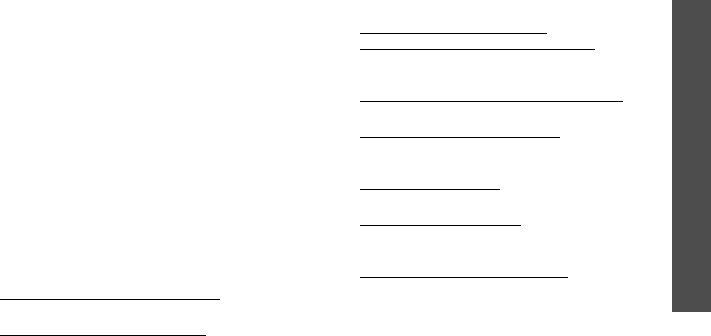
Health and safety information
Settings
69
standard sponsored by the Institute of Electrical
and Electronic Engineers (IEEE). This standard
specifies test methods and performance
requirements for hearing aids and wireless
phones so that no interference occurs when a
person uses a compatible phone and a
compatible hearing aid at the same time. This
standard was approved by the IEEE in 2000.
FDA continues to monitor the use of wireless
phones for possible interactions with other
medical devices. Should harmful interference
be found to occur, FDA will conduct testing to
assess the interference and work to resolve the
problem.
Additional information on the safety of RF
exposures from various sources can be
obtained from the following organizations:
• FCC RF Safety Program:
http://www.fcc.gov/oet/rfsafety/
• Environmental Protection Agency (EPA):
http://www.epa.gov/radiation/
• Occupational Safety and Health
Administration's (OSHA):
http://www.osha.gov/SLTC/
radiofrequencyradiation/index.html
• National institute for Occupational Safety
and Health (NIOSH):
http://www.cdc.gov/niosh/emfpg.html
• World health Organization (WHO):
http://www.who.int/peh-emf/
• International Commission on Non-Ionizing
Radiation Protection:
http://www.icnirp.de
• National Radiation Protection Board (UK):
http://www.nrpb.org.uk
• Updated 4/3/2002: US food and Drug
Administration
http://www.fda.gov/cellphones

Health and safety information
70
Road Safety
Your wireless phone gives you the powerful
ability to communicate by voice, almost
anywhere, anytime. But an important
responsibility accompanies the benefits of
wireless phones, one that every user must
uphold.
When driving a car, driving is your first
responsibility. When using your wireless phone
behind the wheel of a car, practice good
common sense and remember the following
tips:
1. Get to know your wireless phone and its
features, such as speed dial and redial. If
available, these features help you to place
your call without taking your attention off
the road.
2. When available, use a hands-free device. If
possible, add an additional layer of
convenience and safety to your wireless
phone with one of the many hands free
accessories available today.
3. Position your wireless phone within easy
reach. Be able to access your wireless
phone without removing your eyes from the
road. If you get an incoming call at an
inconvenient time, let your voice mail
answer it for you.
4. Let the person you are speaking with know
you are driving; if necessary, suspend the
call in heavy traffic or hazardous weather
conditions. Rain, sleet, snow, ice and even
heavy traffic can be hazardous.
5. Do not take notes or look up phone
numbers while driving. Jotting down a “to
do” list or flipping through your address
book takes attention away from your
primary responsibility, driving safely.
6. Dial sensibly and assess the traffic; if
possible, place calls when you are not
moving or before pulling into traffic. Try to
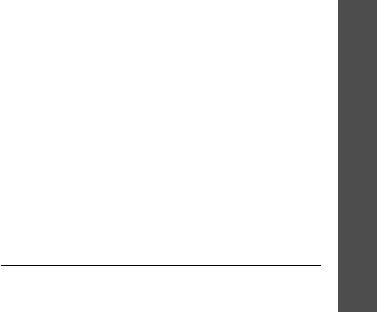
Health and safety information
Settings
71
plan calls when your car will be stationary.
If you need to make a call while moving,
dial only a few numbers, check the road and
your mirrors, then continue.
7. Do not engage in stressful or emotional
conversations that may be distracting. Make
people you are talking with aware you are
driving and suspend conversations that
have the potential to divert your attention
from the road.
8. Use your wireless phone to call for help.
Dial 9-1-1 or other local emergency number
in the case of fire, traffic accident or
medical emergencies. Remember, it is a free
call on your wireless phone!
9. Use your wireless phone to help others in
emergencies. If you see an auto accident,
crime in progress or other serious
emergency where lives are in danger, call 9-
1-1 or other local emergency number, as
you would want others to do for you.
10. Call roadside assistance or a special non-
emergency wireless assistance number
when necessary. If you see a broken-down
vehicle posing no serious hazard, a broken
traffic signal, a minor traffic accident where
no one appears injured, or a vehicle you
know to be stolen, call roadside assistance
or other special non-emergency number.
“The wireless industry reminds you to
use your phone safely when driving.”
For more information, please call 1-888-901-
SAFE, or visit our web-site www.wow-com.com
Provided by the Cellular Telecommunications &
Internet Association
Operating Environment
Remember to follow any special regulations in
force in any area and always switch your phone
off whenever it is forbidden to use it, or when it
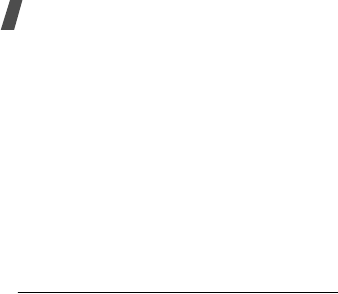
Health and safety information
72
may cause interference or danger. When
connecting the phone or any accessory to
another device, read its user's guide for
detailed safety instructions. Do not connect
incompatible products.
As with other mobile radio transmitting
equipment, users are advised that for the
satisfactory operation of the equipment and for
the safety of personnel, it is recommended that
the equipment should only be used in the
normal operating position (held to your ear with
the antenna pointing over your shoulder).
Using Your Phone Near Other
Electronic Devices
Most modern electronic equipment is shielded
from radio frequency (RF) signals. However,
certain electronic equipment may not be
shielded against the RF signals from your
wireless phone. Consult the manufacturer to
discuss alternatives.
Pacemakers
Pacemaker manufacturers recommend that a
minimum distance of 15 cm (6 inches) be
maintained between a wireless phone and a
pacemaker to avoid potential interference with
the pacemaker.
These recommendations are consistent with the
independent research and recommendations of
Wireless Technology Research.
Persons with pacemakers:
• should always keep the phone more than 15
cm
(6 inches) from their pacemaker when the
phone is switched on.
• should not carry the phone in a breast
pocket.
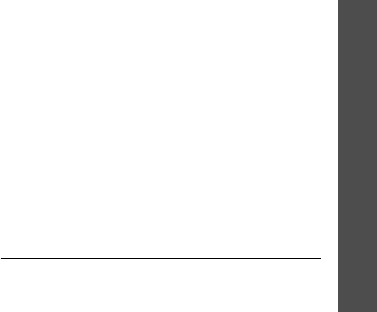
Health and safety information
Settings
73
• should use the ear opposite the pacemaker
to minimize potential interference.
If you have any reason to suspect that
interference is taking place, switch your phone
off immediately.
Hearing Aids
Some digital wireless phones may interfere with
some hearing aids. In the event of such
interference, you may wish to consult your
hearing aid manufacturer to discuss
alternatives.
Other Medical Devices
If you use any other personal medical devices,
consult the manufacturer of your device to
determine if it is adequately shielded from
external RF energy. Your physician may be able
to assist you in obtaining this information.
Switch your phone off in health care facilities
when any regulations posted in these areas
instruct you to do so. Hospitals or health care
facilities may be using equipment that could be
sensitive to external RF energy.
Vehicles
RF signals may affect improperly installed or
inadequately shielded electronic systems in
motor vehicles. Check with the manufacturer or
its representative regarding your vehicle. You
should also consult the manufacturer of any
equipment that has been added to your vehicle.
Posted Facilities
Switch your phone off in any facility where
posted notices require you to do so.
Potentially Explosive Environments
Switch your phone off when in any area with a
potentially explosive atmosphere and obey all
signs and instructions. Sparks in such areas

Health and safety information
74
could cause an explosion or fire resulting in
bodily injury or even death.
Users are advised to switch the phone off while
at a refueling point (service station). Users are
reminded of the need to observe restrictions on
the use of radio equipment in fuel depots (fuel
storage and distribution areas), chemical plants
or where blasting operations are in progress.
Areas with a potentially explosive atmosphere
are often but not always clearly marked. They
include below deck on boats, chemical transfer
or storage facilities, vehicles using liquefied
petroleum gas (such as propane or butane),
areas where the air contains chemicals or
particles, such as grain, dust or metal powders,
and any other area where you would normally
be advised to turn off your vehicle engine.
Emergency Calls
This phone, like any wireless phone, operates
using radio signals, wireless and landline
networks as well as user programmed
functions, which cannot guarantee connection
in all conditions. Therefore, you should never
rely solely on any wireless phone for essential
communications (medical emergencies, for
example).
Remember, to make or receive any calls the
phone must be switched on and in a service
area with adequate signal strength. Emergency
calls may not be possible on all wireless phone
networks or when certain network services and/
or phone features are in use. Check with local
service providers.
To make an emergency call:
1. If the phone is not on, switch it on.
2. Key in the emergency number for your
present location (for example, 911 or other
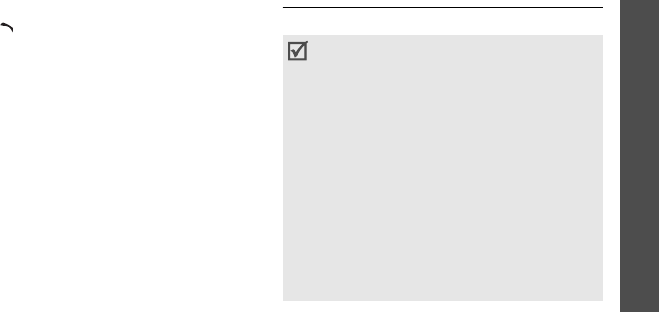
Health and safety information
Settings
75
official emergency number). Emergency
numbers vary by location.
3. Press .
If certain features are in use (call barring, for
example), you may first need to deactivate
those features before you can make an
emergency call. Consult this document and
your local cellular service provider.
When making an emergency call, remember to
give all the necessary information as accurately
as possible. Remember that your phone may be
the only means of communication at the scene
of an accident; do not cut off the call until given
permission to do so.
Restricting Children's access to your
Phone
Your phone is not a toy. Children should not be
allowed to play with it because they could hurt
themselves and others, damage the phone or
make calls that increase your phone bill.
FCC Notice and Cautions
FCC Notice
•
This device complies with Part 15 of the
FCC Rules. Operation is subject to the
following two conditions: (1) this device
may not cause harmful interference, and
(2) this device must accept any interference
received, including interference that may
cause undesired operation.
• This equipment has been tested and
found to comply with the limits for a Class B
digital device, pursuant to part 15 of the
FCC Rules. These limits are designed to
provide reasonable protection against
harmful interference in a residential
installation. This equipment generates, uses
and can radiate radio frequency energy and,

Health and safety information
76
The phone may cause TV or radio interference if
used in close proximity to receiving equipment.
The FCC can require you to stop using the
phone if such interference cannot be
eliminated.
Vehicles using liquefied petroleum gas (such as
propane or butane) must comply with the
National Fire Protection Standard (NFPA-58).
For a copy of this standard, contact the National
Fire Protection Association, One Battery march
Park, Quincy, MA 02269, Attn: Publication Sales
Division.
Cautions
Changes or modifications made in the radio
phone, not expressly approved by Samsung, will
void the user’s authority to operate the
equipment.
Only use approved batteries, antennas and
chargers. The use of any unauthorized
accessories may be dangerous and void the
if
not installed and used in accordance with
the instructions, may cause harmful
interference to radio communications.
However, there is no guarantee that
interference will not occur in a particular
installation. If this equipment does cause
harmful interference to radio or television
reception, which can be determined by
turning the equipment off and on, the user
is encouraged to try to correct the
interference by one or more of the following
measures:
-Reorient or relocate the receiving antenna.
-Increase the separation between the
equipment and receiver.
-Connect the equipment into an outlet on a
circuit different from that to which the
receiver is connected.
-Consult the dealer or an experienced
radio/TV technician for help.
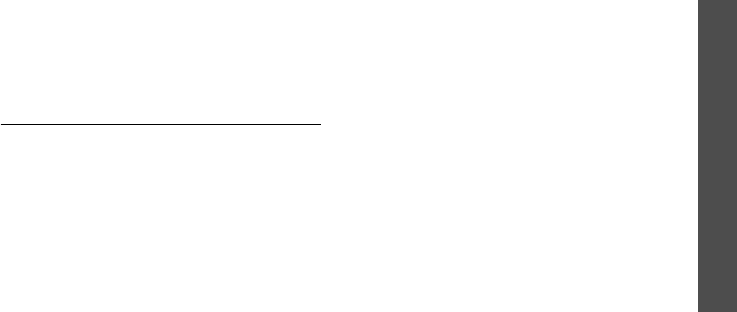
Health and safety information
Settings
77
phone warranty if said accessories cause
damage or a defect to the phone.
Although your phone is quite sturdy, it is a
complex piece of equipment and can be broken.
Avoid dropping, hitting, bending or sitting on it.
Other Important Safety
Information
• Only qualified personnel should service the
phone or install the phone in a vehicle.
Faulty installation or service may be
dangerous and may invalidate any warranty
applicable to the device.
• Check regularly that all wireless phone
equipment in your vehicle is mounted and
operating properly.
• Do not store or carry flammable liquids,
gases or explosive materials in the same
compartment as the phone, its parts or
accessories.
• For vehicles equipped with an air bag,
remember that an air bag inflates with
great force. Do not place objects, including
both installed or portable wireless
equipment in the area over the air bag or in
the air bag deployment area. If wireless
equipment is improperly installed and the
air bag inflates, serious injury could result.
• Switch your phone off before boarding an
aircraft. The use of wireless phone in
aircraft is illegal and may be dangerous to
the aircraft's operation.
• Failure to observe these instructions may
lead to the suspension or denial of
telephone services to the offender, or legal
action, or both.

Health and safety information
78
Product Performance
Getting the Most Out of Your Signal
Reception
The quality of each call you make or receive
depends on the signal strength in your area.
Your phone informs you of the current signal
strength by displaying a number of bars next to
the signal strength icon. The more bars
displayed, the stronger the signal.
If you're inside a building, being near a window
may give you better reception.
Understanding the Power Save
Feature
If your phone is unable to find a signal after 15
minutes of searching, a Power Save feature is
automatically activated. If your phone is active,
it periodically rechecks service availability or
you can check it yourself by pressing any key.
Anytime the Power Save feature is activated, a
message displays on the screen. When a signal
is found, your phone returns to standby mode.
Understanding How Your Phone
Operates
Your phone is basically a radio transmitter and
receiver. When it's turned on, it receives and
transmits radio frequency (RF) signals. When
you use your phone, the system handling your
call controls the power level. This power can
range from 0.006 watts to 0.2 watts in digital
mode.
Maintaining Your Phone's Peak
Performance
For the best care of your phone, only authorized
personnel should service your phone and
accessories. Faulty service may void the
warranty.
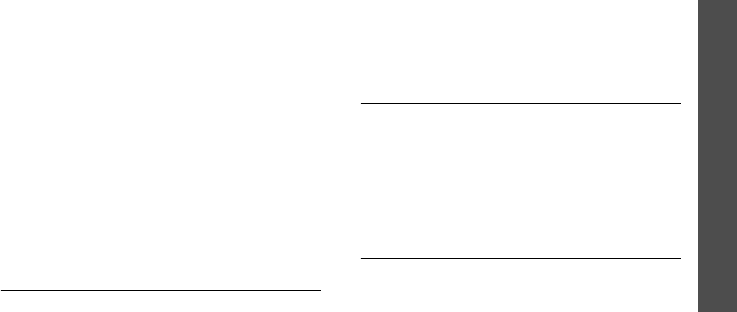
Health and safety information
Settings
79
There are several simple guidelines to operating
your phone properly and maintaining safe,
satisfactory service.
• Hold the phone with the antenna raised,
fully-extended and over your shoulder.
• Try not to hold, bend or twist the phone's
antenna.
• Don't use the phone if the antenna is
damaged.
• Speak directly into the phone's receiver.
• Avoid exposing your phone and accessories
to rain or liquid spills. If your phone does
get wet, immediately turn the power off and
remove the battery. If it is inoperable, call
Customer Care for service.
Availability of Various Features/
Ring Tones
Many services and features are network
dependent and may require additional
subscription and/or usage charges. Not all
features are available for purchase or use in all
areas. Downloadable Ring Tones may be
available at an additional cost. Other conditions
and restrictions may apply. See your service
provider for additional information.
Battery Standby and Talk Time
Standby and talk times will vary depending on
phone usage patterns and conditions. Battery
power consumption depends on factors such as
network configuration, signal strength,
operating temperature, features selected,
frequency of calls, and voice, data, and other
application usage patterns.
Battery Precautions
• Never use any charger or battery that is
damaged in any way.
• Use the battery only for its intended
purpose.

Health and safety information
80
• If you use the phone near the network's
base station, it uses less power; talk and
standby time are greatly affected by the
signal strength on the cellular network and
the parameters set by the network operator.
• Battery charging time depends on the
remaining battery charge and the type of
battery and charger used. The battery can
be charged and discharged hundreds of
times, but it will gradually wear out. When
the operation time (talk time and standby
time) is noticeably shorter than normal, it is
time to buy a new battery.
• If left unused, a fully charged battery will
discharge itself over time.
• Use only Samsung-approved batteries and
recharge your battery only with Samsung-
approved chargers. When a charger is not
in use, disconnect it from the power source.
Do not leave the battery connected to a
charger for more than a week, since
overcharging may shorten its life.
• Extreme temperatures will affect the
charging capacity of your battery: it may
require cooling or warming first.
• Do not leave the battery in hot or cold
places, such as in a car in summer or winter
conditions, as you will reduce the capacity
and lifetime of the battery. Always try to
keep the battery at room temperature. A
phone with a hot or cold battery may
temporarily not work, even when the
battery is fully charged. Li-ion batteries are
particularly affected by temperatures below
0 °C (32 °F).
• Do not short-circuit the battery. Accidental
short- circuiting can occur when a metallic
object (coin, clip or pen) causes a direct
connection between the + and - terminals
of the battery (metal strips on the battery),
for example when you carry a spare battery
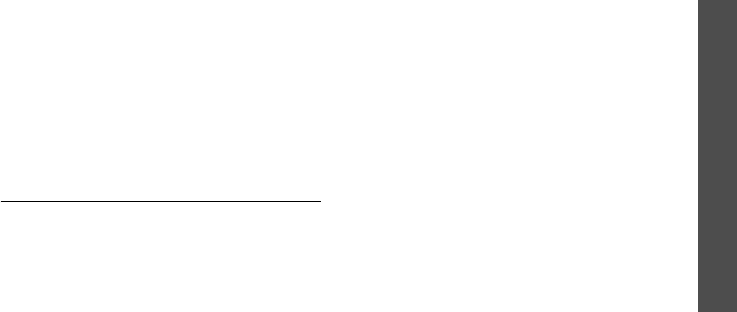
Health and safety information
Settings
81
in a pocket or bag. Short-circuiting the
terminals may damage the battery or the
object causing the short-circuiting.
• Dispose of used batteries in accordance
with local regulations. In some areas, the
disposal of batteries in household or
business trash may be prohibited. For safe
disposal options for Li-Ion batteries, contact
your nearest Samsung authorized service
center. Always recycle. Do not dispose of
batteries in a fire.
Care and Maintenance
Your phone is a product of superior design and
craftsmanship and should be treated with care.
The suggestions below will help you fulfill any
warranty obligations and allow you to enjoy this
product for many years.
• Keep the phone and all its parts and
accessories out of the reach of small
children.
• Keep the phone dry. Precipitation, humidity
and liquids contain minerals that will
corrode electronic circuits.
• Do not use the phone with a wet hand.
Doing so may cause an electric shock to you
or damage to the phone.
• Do not use or store the phone in dusty, dirty
areas, as its moving parts may be
damaged.
• Do not store the phone in hot areas. High
temperatures can shorten the life of
electronic devices, damage batteries, and
warp or melt certain plastics.
• Do not store the phone in cold areas. When
the phone warms up to its normal operating
temperature, moisture can form inside the
phone, which may damage the phone's
electronic circuit boards.

Health and safety information
82
• Do not drop, knock or shake the phone.
Rough handling can break internal circuit
boards.
• Do not use harsh chemicals, cleaning
solvents or strong detergents to clean the
phone. Wipe it with a soft cloth slightly
dampened in a mild soap-and-water
solution.
• Do not paint the phone. Paint can clog the
device's moving parts and prevent proper
operation.
• Do not put the phone in or on heating
devices, such as a microwave oven, a stove
or a radiator. The phone may explode when
overheated.
• When the phone or battery gets wet, the
label indicating water damage inside the
phone changes color. In this case, phone
repairs are no longer guaranteed by the
manufacturer's warranty, even if the
warranty for your phone has not expired.
• If your phone has a flash or light, do not
use it too close to the eyes of people or
animals. This may cause damage to their
eyes.
• Use only the supplied or an approved
replacement antenna. Unauthorized
antennas or modified accessories may
damage the phone and violate regulations
governing radio devices.
• If the phone, battery, charger or any
accessory is not working properly, take it to
your nearest qualified service facility. The
personnel there will assist you, and if
necessary, arrange for service.
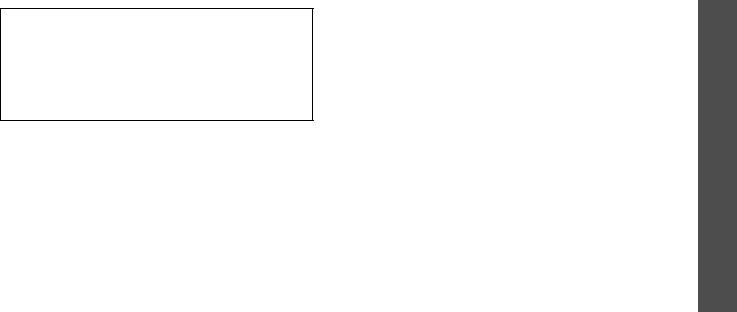
Health and safety information
Settings
83
Licensed by QUALCOMM incorporated under one
or more of the following Patents.
U.S Patent No. 4,901,307 5,056,109
5,099,204 5,101,501
5,103,459 5,107,225
5,109,390