Samsung Electronics Co SCHW699 PCS GSM/CDMA Phone with Bluetooth User Manual
Samsung Electronics Co Ltd PCS GSM/CDMA Phone with Bluetooth Users Manual
Users Manual

Some of the contents in this manual may differ from your phone depending on the software of the phone or
your service provider.
World Wide Web
http://www.samsungmobile.com English. 11/2008. Rev. 1.0
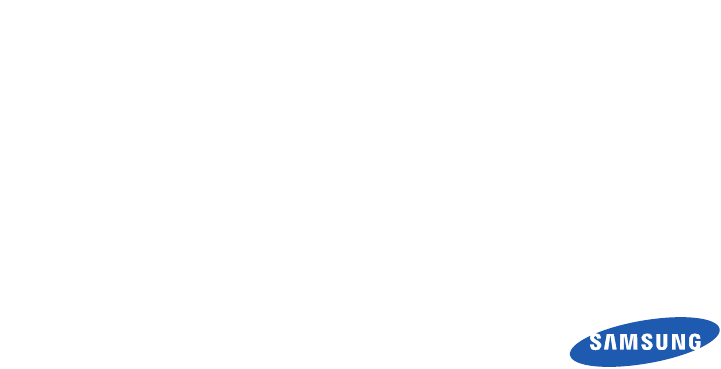
SCH-W699
user manual
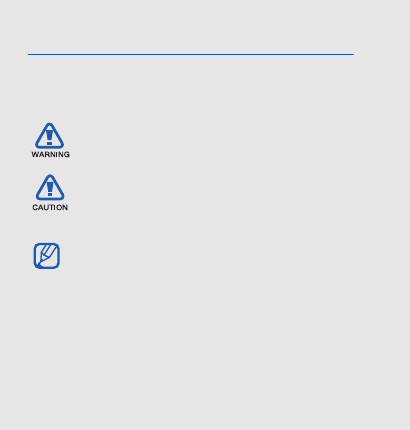
ii
using this
manual
This user manual has been specially designed to
guide you through the functions and features of your
mobile phone. To get started quickly,
refer to “introducing your mobile phone,”
“assembling and preparing your mobile phone,”
and “using basic functions.”
Instructional icons
Before you start, familiarise yourself with the icons
you will see in this manual:
Warning
—situations that could cause
injury to yourself or others
Caution
—situations that could cause
damage to your phone or other
equipment
Note
—notes, usage tips, or additional
information
X
Refer to
—pages with related information;
for example:
X
p.12 (represents “see
page 12”)
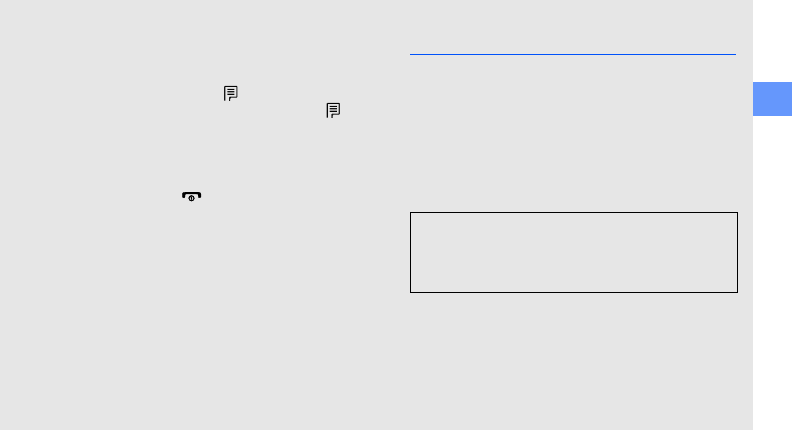
using this manual
iii
Copyright information
Rights to all technologies and products that
comprise this device are the property of their
respective owners:
• Bluetooth® is a registered trademark of the
Bluetooth SIG, Inc. worldwide—Bluetooth QD
ID: B0XXXXX.
→
Followed by
—the order of options or
menus you must select to perform a step;
for example: Tap → Messages →
Write new message (represents ,
followed by Messages, followed by Write
new message)
[ ]
Square brackets
—phone keys; for
example: [ ] (represents the Power/
Menu exit key)
< >
Angled brackets
—softkeys that control
different functions at each screen; for
example: <OK> (represents the OK
softkey)
Licensed by QUALCOMM Incorporated under one or
more of the following Patents.
U.S Patent No. 4,901,307 5,056,109 5,099,204
5,101,501 5,103,459 5,107,225
5,109,390
iv
contents
safety and usage information 2
Safety warnings ..........................................2
Safety precautions ......................................4
Important usage information .......................7
introducing your mobile phone 10
Unpack .....................................................10
Phone layout .............................................11
Keys .........................................................12
Display ......................................................13
Quick access icons in Idle mode ...............14
Icons .........................................................14
assembling and preparing your mobile
phone 16
Install the battery .......................................16
Charge the battery ....................................18
Insert a memory card (optional) .................19
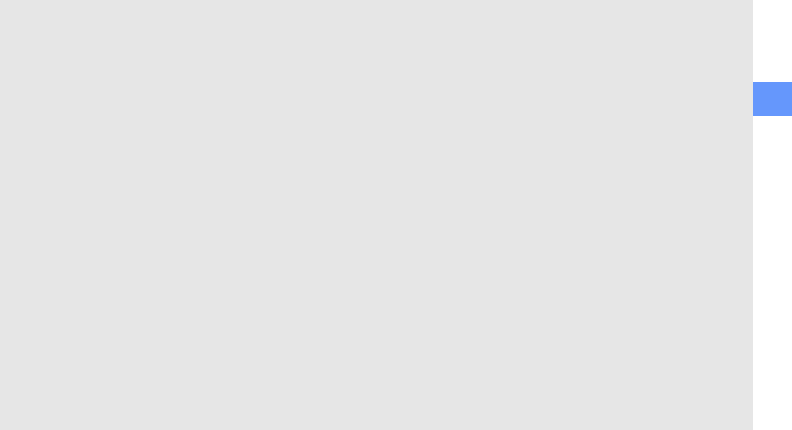
contents
v
using basic functions 21
Turn your phone on and off ....................... 21
Access menus ..........................................22
Customise your phone ..............................22
Use basic call functions ............................24
Send and view messages .........................25
Add and find contacts ............................... 28
Use basic camera functions ......................29
Listen to music .........................................30
Browse the web ........................................31
using advanced functions 33
Use advanced call functions .....................33
Use advanced Contacts functions ............ 35
Use advanced music functions .................36
using tools and applications 38
Use service provider services ....................38
Use the Bluetooth wireless feature ............ 39
Activate and send an SOS message ......... 40
Record and play voice memos .................. 41
Edit images ............................................... 41
Play games ............................................... 44
Create and view world clocks ................... 45
Set and use alarms ................................... 45
Use the calculator ..................................... 46
Convert currencies or measurements ....... 46
Use the stopwatch ....................................47
Create and view sketches ......................... 47
Create a text memo .................................. 48
Manage your calendar ..............................48
Create a new task .....................................49
Create a timetable .................................... 49
Look up words in a dictionary ................... 50
View document files ..................................50
Access a menu by drawing a pattern ........ 51
troubleshooting a
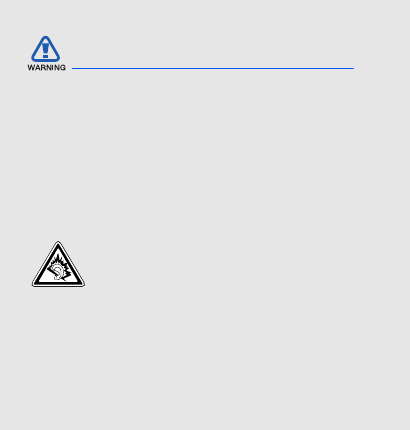
2
safety and
usage
information
Comply with the following precautions to avoid
dangerous or illegal situations and ensure peak
performance of your mobile phone.
Keep your phone away from small
children and pets
Keep your phone and all accessories out of the
reach of small children or animals. Small parts may
cause choking or serious injury if swallowed.
Protect your hearing
Safety warnings
Listening to a headset at high volumes
can damage your hearing. Use only the
minimum volume setting necessary to
hear your conversation or music.

safety and usage information
3
Install mobile phones and equipment
with caution
Ensure that any mobile phones or related equipment
installed in your vehicle are securely mounted. Avoid
placing your phone and accessories near or in an air
bag deployment area. Improperly installed wireless
equipment can cause serious injury when air bags
inflate rapidly.
Handle and dispose of batteries and
chargers with care
• Use only Samsung-approved batteries and
chargers specifically designed for your phone.
Incompatible batteries and chargers can cause
serious injuries or damage to your phone.
• Never dispose of batteries in a fire. Follow all local
regulations when disposing used batteries.
• Never place batteries or phones on or in heating
devices, such as microwave ovens, stoves, or
radiators. Batteries may explode when
overheated.
• Never crush or puncture the battery. Avoid
exposing the battery to high external pressure,
which can lead to an internal short circuit and
overheating.
Avoid interference with pacemakers
Maintain a minimum of 15 cm (6 inches) between
mobile phones and pacemakers to avoid potential
interference, as recommended by manufacturers
and the independent research group, Wireless
Technology Research. If you have any reason to
suspect that your phone is interfering with a
pacemaker or other medical device, turn off the
phone immediately and contact the manufacturer of
the pacemaker or medical device for guidance.
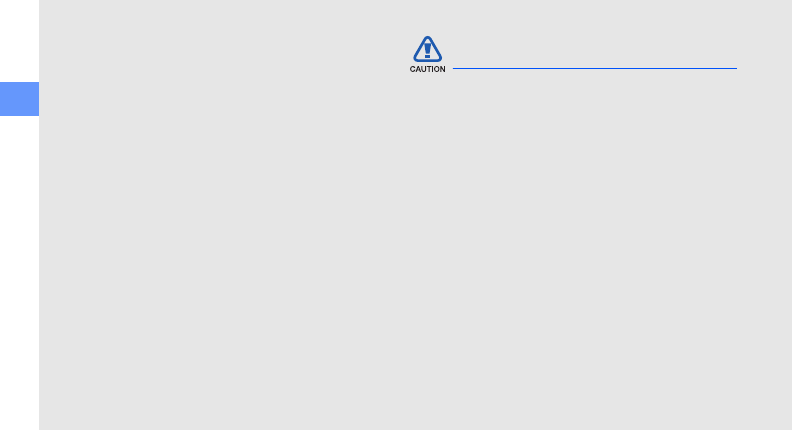
4
safety and usage information
Turn off the phone in potentially
explosive environments
Do not use your phone at refuelling points (service
stations) or near fuels or chemicals. Turn off your
phone whenever directed by warning signs or
instructions. Your phone could cause explosions or
fire in and around fuel or chemical storage and
transfer areas or blasting areas. Do not store or carry
flammable liquids, gases, or explosive materials in
the same compartment as the phone, its parts, or
accessories.
Reduce the risk of repetitive motion
injuries
When sending text messages or playing games on
your phone, hold the phone with a relaxed grip,
press the keys lightly, use special features that
reduce the number of keys you have to press (such
as templates and predictive text), and take frequent
breaks.
Drive safely at all times
Avoid using your phone while driving and obey all
regulations that restrict the use of mobile phones
while driving. Use hands-free accessories to
increase your safety when possible.
Follow all safety warnings and
regulations
Comply with any regulations that restrict the use of a
mobile phone in a certain area.
Use only Samsung-approved
accessories
Using incompatible accessories may damage your
phone or cause injury.
Safety precautions

safety and usage information
5
Turn off the phone near medical
equipment
Your phone can interfere with medical equipment in
hospitals or health care facilities. Follow all
regulations, posted warnings, and directions from
medical personnel.
Turn off the phone or disable the
wireless functions when in an aircraft
Your phone can cause interference with aircraft
equipment. Follow all airline regulations and turn off
your phone or switch to a mode that disables the
wireless functions when directed by airline
personnel.
Protect batteries and chargers from
damage
• Avoid exposing batteries to very cold or very hot
temperatures (below 0° C/32° F or above 45° C/
113° F). Extreme temperatures can reduce the
charging capacity and life of your batteries.
• Prevent batteries from contacting metal objects,
as this can create a connection between the +
and - terminals of your batteries and lead to
temporary or permanent battery damage.
• Never use a damaged charger or battery.
Handle your phone carefully and
sensibly
• Do not allow your phone to get wet—liquids can
cause serious damage. Do not handle your
phone with wet hands. Water damage to your
phone can void your manufacturer’s warranty.

6
safety and usage information
• Avoid using or storing your phone in dusty, dirty
areas to prevent damage to moving parts.
• Your phone is a complex electronic device—
protect it from impacts and rough handling to
avoid serious damage.
• Do not paint your phone, as paint can clog
moving parts and prevent proper operation.
• Avoid using the phone’s camera flash or light
close to the eyes of children or animals.
• Your phone and memory cards may be damaged
by exposure to magnetic fields. Do not use
carrying cases or accessories with magnetic
closures or allow your phone to come in contact
with magnetic fields for extended periods of time.
Avoid interference with other electronic
devices
Your phone emits radio frequency (RF) signals that
may interfere with unshielded or improperly shielded
electronic equipment, such as pacemakers, hearing
aids, medical devices, and other electronic devices
in homes or vehicles. Consult the manufacturers of
your electronic devices to solve any interference
problems you experience.
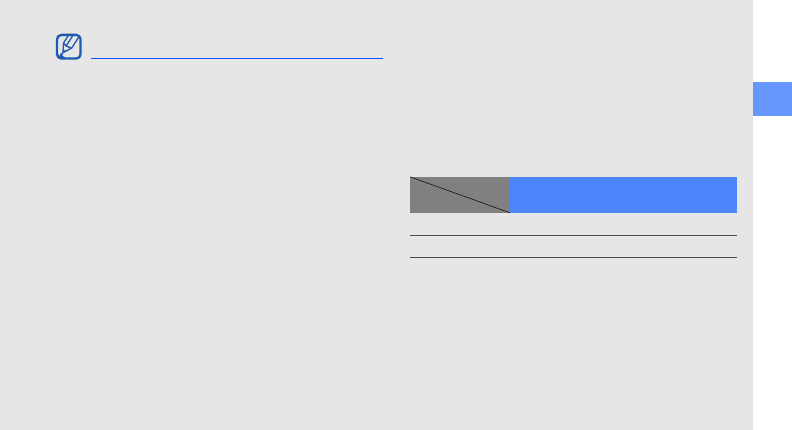
safety and usage information
7
Use your phone in the normal position
Avoid contact with your phone’s internal antenna.
Allow only qualified personnel to service
your phone
Allowing unqualified personnel to service your phone
may result in damage to your phone and will void
your warranty.
Ensure maximum battery and charger
life
• Avoid charging batteries for more than a week, as
overcharging may shorten battery life.
• Over time, unused batteries will discharge and
must be recharged before use.
• Disconnect chargers from power sources when
not in use.
• Use batteries only for their intended purpose.
Maximum battery life
This information is based on fully charged batteries.
CDMA
Important usage information
Battery Standard battery (XXXX mAh)
Time
Talk time1
1. Criterion for Measuring Time: The talk time is measured with an input
level of +10dBm, Voice Rate Half.
about X hours about X hours
Standby time
about X hours about X hours
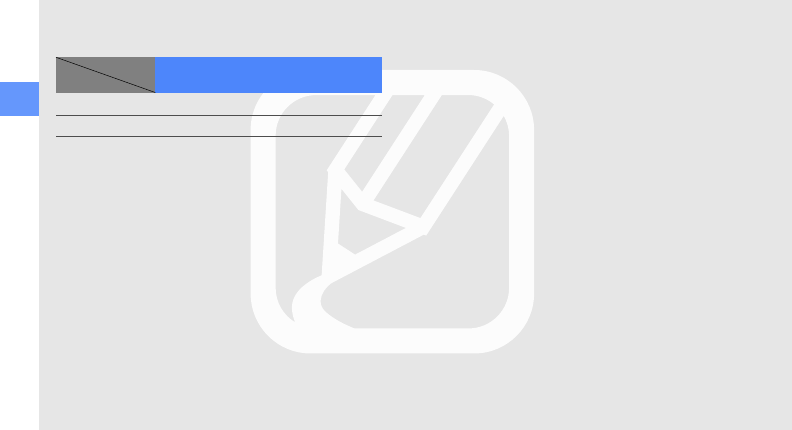
8
safety and usage information
GSM
Depending on how you use your phone, actual
operation time may vary and may be shorter than
declared. Standby time will be reduced in the
following conditions:
• When you use the additional features on your
phone such as writing and storing messages,
playing games, and connecting to the internet
• If you are frequently out of the service area
• If you are out of the service area for a long period
of time
• If you use Talk mode repeatedly
Handle SIM cards and memory cards
with care
• Do not remove a card while the phone is
transferring or accessing information, as this
could result in loss of data and/or damage to the
card or phone.
• Protect cards from strong shocks, static
electricity, and electrical noise from other devices.
• Frequent writing and erasing will shorten the life
span of memory cards.
• Do not touch gold-coloured contacts or terminals
with your fingers or metal objects. If dirty, wipe the
card with a soft cloth.
Battery Standard battery (XXXX mAh)
Time
Talk time
about X hours about X hours
Standby time
about X hours about X hours
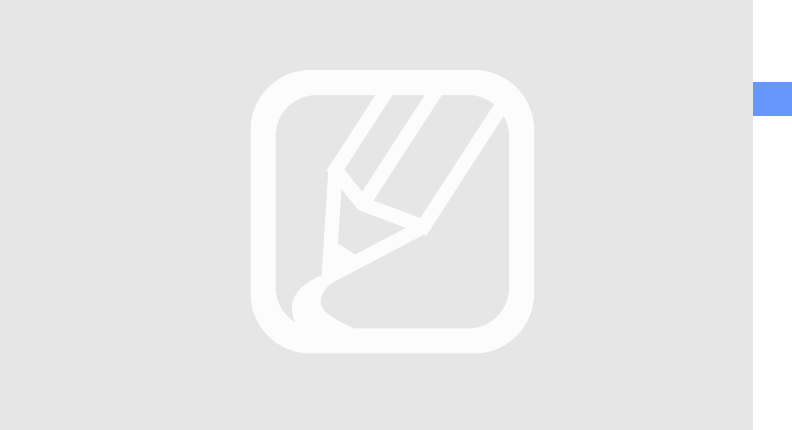
safety and usage information
9
Ensure access to emergency services
Emergency calls from your phone may not be
possible in some areas or circumstances. Before
travelling in remote or undeveloped areas, plan an
alternate method of contacting emergency services
personnel.
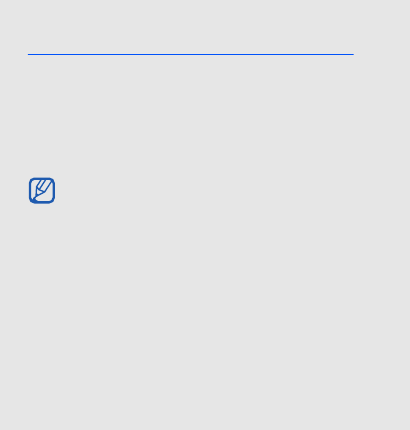
10
introducing your
mobile phone
In this section, learn about your mobile phone’s
layout, keys, display, and icons.
Unpack
Check your product box for the following items:
• Mobile phone
• Battery
• Travel adapter (charger)
•User manual
• The items supplied with your phone may vary
depending on the software and accessories
available in your region or offered by your
service provider.
You can obtain additional accessories from
your local Samsung dealer.
• Use only Samsung-approved software.
Pirated or illegal software may cause damage
or malfunctions that are not covered by
manufacturer's warranty.
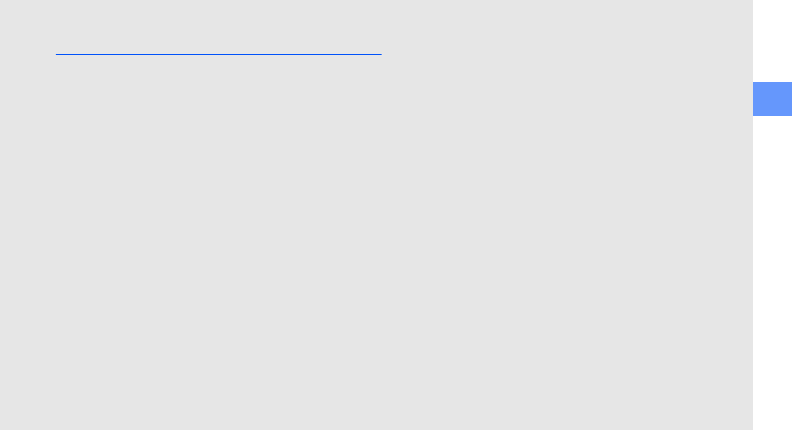
introducing your mobile phone
11
Phone layout
The front of your phone includes the following keys
and features:
The rear of your phone includes the following keys
and features:

12
introducing your mobile phone
Keys
You can lock the exposed keys and touch
screen to prevent you from accidentally
pressing them. To lock, press down [
HOLD
].
To unlock these keys and screen, press up
[
HOLD
]. When the auto keypad lock is on, the
keys will be locked automatically after the
display turns off.
Key Function
Softkeys Perform actions indicated at the
bottom of the display
4-way
navigation
In Idle mode, access user-defined
menus (left/right/up/down); In Menu
mode, scroll through menu options
Web
access/
Confirm
In Idle mode, launch the web
browser; In Menu mode, select the
highlighted menu option or confirm
an input
Network
selection
In Idle mode, access the Network
selection menu
Dial
Make or answer a call; In Idle mode,
retrieve recently dialled, missed, or
received numbers
Delete
Delete characters in an application; In
Menu mode, return the display to the
previous menu level
Power/
Menu exit
Turn the phone on and off (press and
hold); End a call; In Menu mode,
cancel input and return to Idle mode
Alpha-
numeric
Enter numbers, letters and special
characters; In Idle mode, press and
hold [1] to access voice mails and [0]
to enter an international call prefix
Key Function
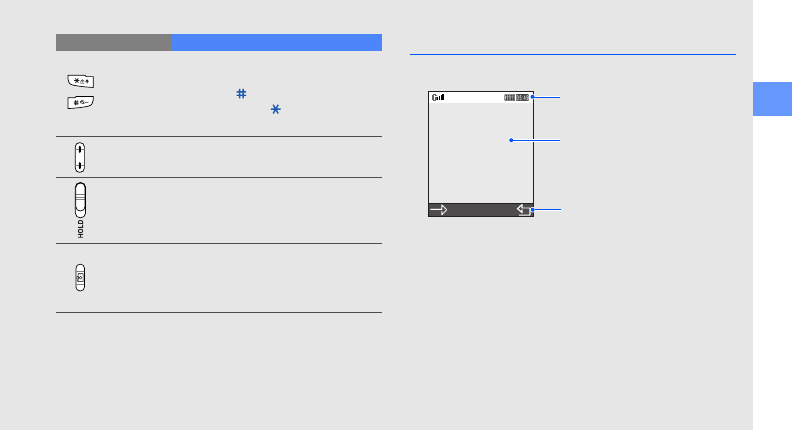
introducing your mobile phone
13
Display
Your phone’s display consists of three areas:
Special
function
Enter special characters or perform
special functions; In Idle mode, press
and hold [ ] for the Silent mode;
Press and hold [ ] to enter a pause
between numbers
Volume Adjust the phone’s volume
HOLD Lock or unlock the keys and screen
Camera
Turn on the camera (press and hold);
In Camera mode, take a photo or a
record a video; During a call, record a
call conversation (press and hold)
Key Function
Icon line
Displays various icons
Text and graphic area
Displays messages,
instructions, and information
you enter
Softkey line
Displays the current actions
assigned to each softkey
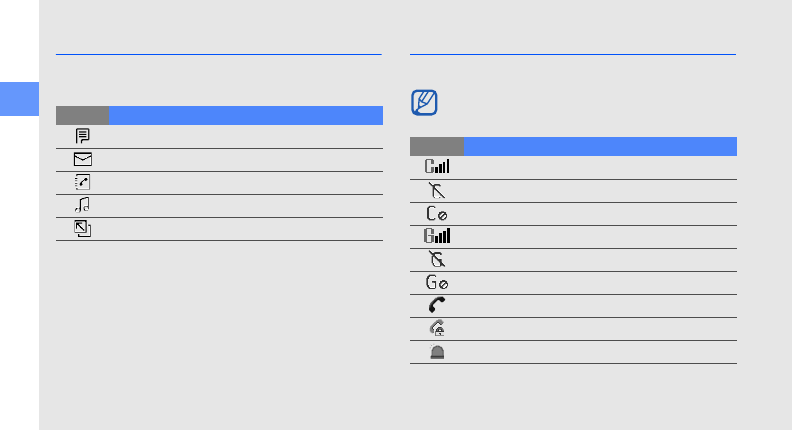
14
introducing your mobile phone
Quick access icons in Idle mode
Learn to access popular menus with the icons in Idle
mode.
Icons
Learn about the icons that appear on your display.
Icon Function
Access the menu screen
Access the Messages menu
Access the contact list
Access the music player
Access the smart screen
You can access the corresponding menus or
features by tapping the icons.
Icon Definition
Signal strength in CDMA network
No service available in CDMA network
Inactive UIM card or no UIM card inserted
Signal strength in GSM network
No service available in GSM network
Inactive SIM card or no SIM card inserted
Call in progress
Restriction activated
SOS message feature activated
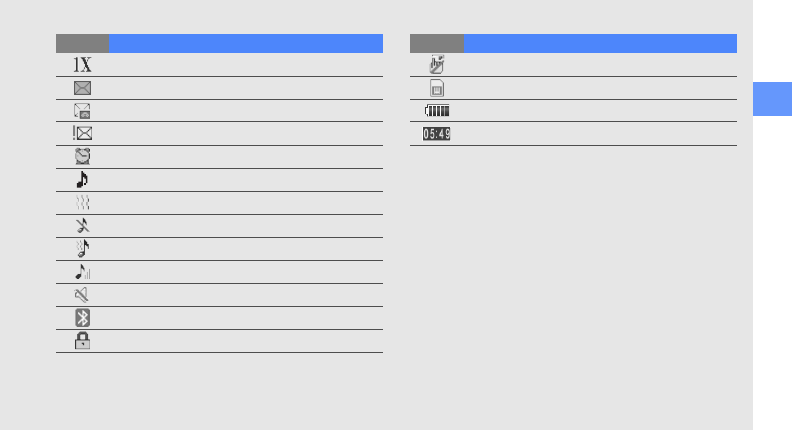
introducing your mobile phone
15
Transferring data via 1X network
New text message (SMS)
New voice message
New urgent message
Alarm activated
Ringer mode: ringer only
Ringer mode: vibration
Ringer mode: silent
Ringer mode: ring after vibration
Ringer mode: increasing
Silent mode
activated
Bluetooth activated
Phone locked
Icon Definition
Touch screen and keys locked
Memory card inserted
Battery power level
Current time
Icon Definition
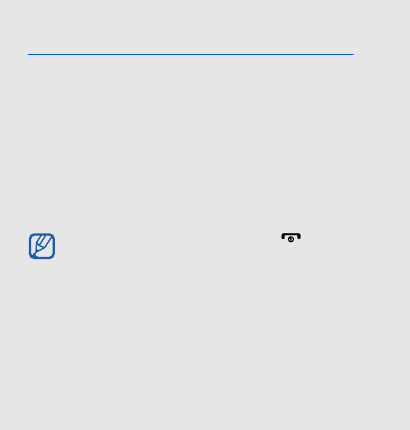
16
assembling and
preparing your
mobile phone
Get started by assembling and setting up
your mobile phone for its first use.
Install the battery
1. Remove the battery cover.
If the phone is on, press and hold [ ] to turn
it off.
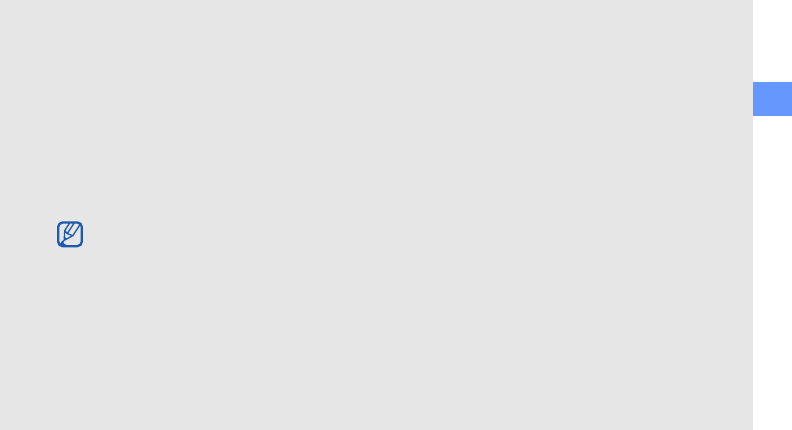
assembling and preparing your mobile phone
17
2. Insert the UIM and SIM card. 3. Insert the battery.
4. Replace the battery cover.
• Place the UIM and SIM card in the phone
with the gold-coloured contacts facing down.
• Use the right slot for the UIM or SIM card.
Use the left slot for the UIM card only.
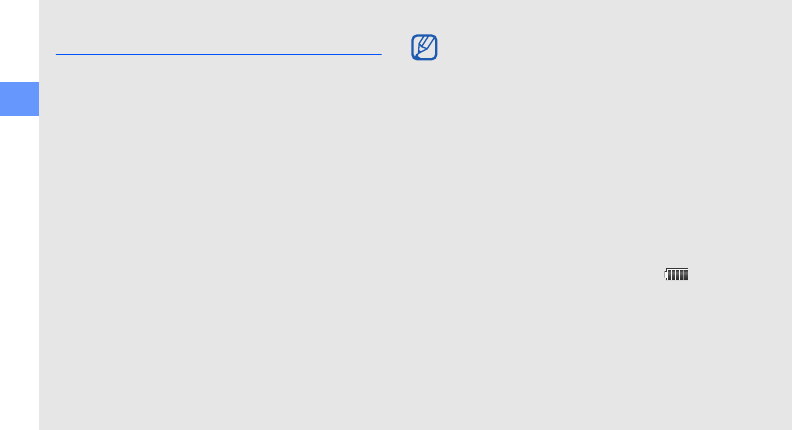
18
assembling and preparing your mobile phone
Charge the battery
Before using the phone for the first time, you must
charge the battery.
1. Open the cover to the multifunction jack on the
side of the phone.
2. Plug the small end of the travel adapter into the
multifunction jack.
3. Plug the large end of the travel adapter into a
power outlet.
4. When the battery is fully charged (the icon is
no longer moving), unplug the travel adapter from
the power outlet.
5. Unplug the
travel
adapter from the phone.
6. Close the cover to the multifunction jack.
Improperly connecting the travel adapter can
cause serious damage to the phone. Any
damages by misuse are not covered by the
warranty.
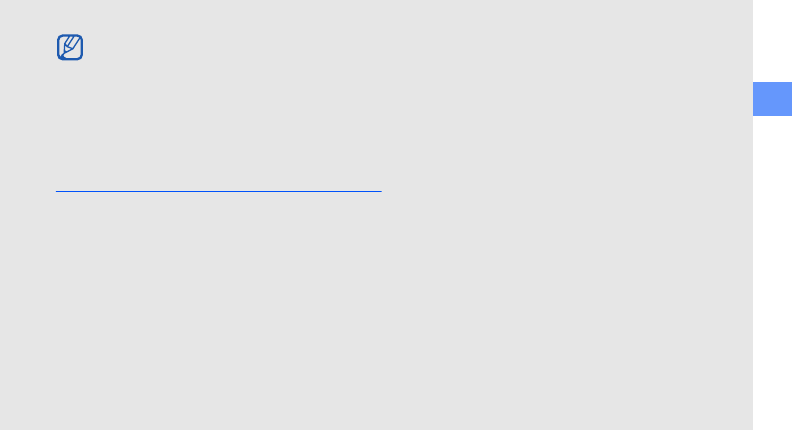
assembling and preparing your mobile phone
19
Insert a memory card (optional)
To store additional multimedia files, you must insert a
memory card. Your phone accepts microSDTM
memory cards of up to 4 GB (depending on memory
card manufacturer and type).
1. Remove the battery cover.
2. Remove the battery.
3. Unlock the memory card cover.About the low battery indicator
When your battery is low, the phone will emit a
warning tone and a low battery message. The
battery icon will also be empty and blinking. If
the battery level becomes too low, the phone
will automatically power off. Recharge your
battery to continue using your phone.
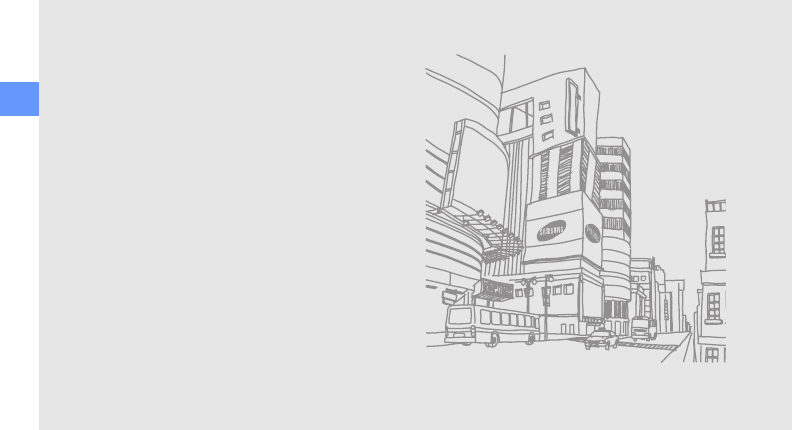
20
assembling and preparing your mobile phone
4. Lift the memory card cover and insert a memory
card with the label side facing up.
5. Close and lock the memory card cover.
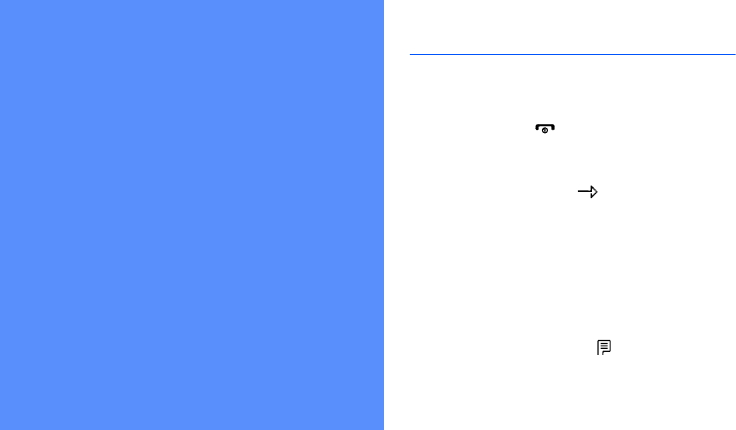
21
using basic
functions
Learn how to perform basic operations and use the
main features of your mobile phone.
Turn your phone on and off
Your phone supports GSM and CDMA networks
and allows you to switch back and forth between
two networks, anytime, anywhere.
1. Press and hold [ ].
2. Activate the UIM or SIM card and set a primary
card.
3. Enter your PIN and tap (if necessary).
To turn your phone off, repeat step 1 above.
Switch to Offline mode
By switching to Offline mode, you can use your
phone’s non-network services in areas where
wireless devices are prohibited, such as aeroplanes
and hospitals.
To switch to Offline mode, tap → Settings → Call
settings → Flight mode → On.

22
using basic functions
Access menus
To access your phone’s menus,
1. In Idle mode, tap an icon for the menu you want.
2. Scroll to a menu or option.
3. Tap , , or to confirm the highlighted
option.
4. Tap
to move up one level; Press [ ] to
return to Idle mode.
Customise your phone
Get more from your phone by customising it to
match your preferences.
Adjust the volume of the key tones
In Idle mode, press the Volume key up or down to
adjust the key tone volume.
Select a key tone
1. In Idle mode, select → Sounds → Key tones/
Others → Keypad tone.
2. Scroll down to Sound.
3. Scroll left or right to a key tone.
4. Tap .
Follow all posted warnings and directions from
official personnel when in areas where wireless
devices are prohibited.
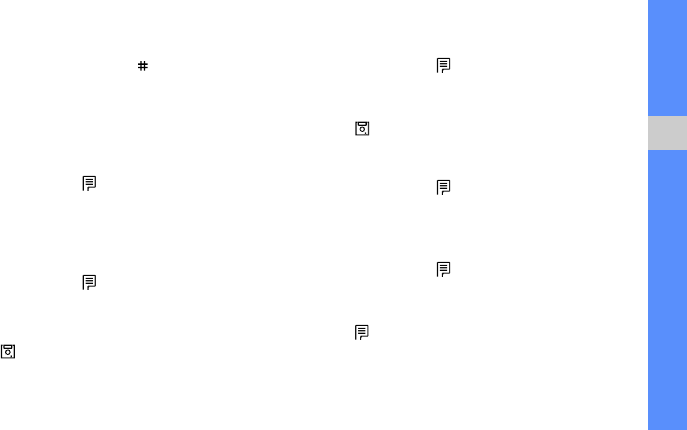
23
using basic functions
Switch to or from Silent mode
In Idle mode, press and hold [ ] to silence or
unsilence your phone.
Calibrate the screen
You can calibrate the screen so that your phone
recognise the input better.
1. In Idle mode, tap
→ Settings → Input
settings → Stylus adjust.
2. Tap the target on the screen with your stylus.
Change your ringtone
1. In Idle mode, tap → Sounds → Ringtone.
2. Scroll down to Melody.
3. Scroll left or right to a ringtone.
4. Tap .
Select a wallpaper (Idle mode)
1. In Idle mode, tap → Display → Wallpaper →
Stand-by → Background image.
2. Select an image category → an image.
3. Tap .
Select a skin colour (Menu mode)
1. In Idle mode, tap → Display → Skin color.
2. Select a colour pattern.
Set menu shortcuts
1. In Idle mode, tap → Settings → Shortcut
settings.
2. Select a key to use as a shortcut.
3. Tap → Assign.
4. Select a menu to assign to the shortcut key.
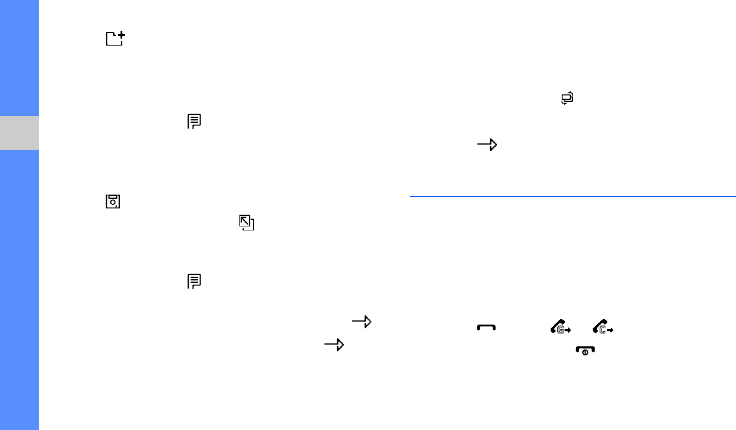
24
using basic functions
5. Tap .
6. Tap a desired icon.
Set the smart screen shortcuts
1. In Idle mode, tap → Display → Smart
screen.
2. Select the menus you want to use in the smart
screen.
3. Tap .
To use the smart screen, tap in Idle mode.
Lock your phone
1. In Idle mode, tap → Settings → Password/
Lock settings.
2. Enter a new 4- to 8-digit password and tap .
3. Enter the new password again and tap .
4. Select Select lock method → On or Once.
Switch cards
1. In Idle mode, press [ ].
2. Select a network.
3. Select .
Use basic call functions
Learn to make or answer calls and use basic call
functions.
Make a call
1. In Idle mode, enter an area code and a phone
number.
2. Press [ ], or tap or to dial the number.
3. To end the call, press [ ].

25
using basic functions
Answer a call
1. When a call comes in, press [ ].
2. To end the call, press [ ].
Make an IP call
1. In Idle mode, enter an area code and a phone
number.
2. Tap → IP call.
The default IP call prefix numbers appears before
the phone number.
3. To end the call, press [ ].
Adjust the volume
To adjust the volume during a call, press the Volume
key up or down.
Use the speakerphone feature
1. During a call, tap → Private loud speaker to
activate the speaker.
2. To switch back to the earpiece, tap → Private
loud speaker again.
Use the headset
By connecting the supplied headset to the
multifunction jack, you can make and answer calls:
• To redial the last call, press the headset button,
and then press again and hold.
• To answer a call, press and hold the headset
button.
• To end a call, press and hold the headset button.
Send and view messages
Learn to send and view text (SMS) messages.
You can change to another prefix and add new
IP call prefix.
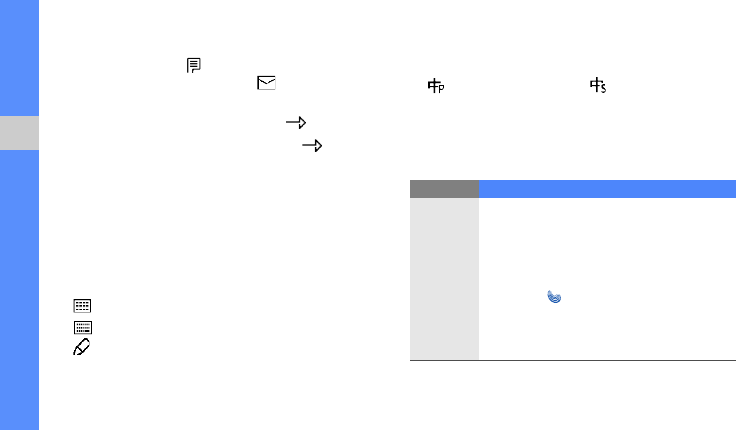
26
using basic functions
Send a text message
1. In Idle mode, tap
→ Messages
→ Write new
message. You can also tap
→ Write new
message in Idle mode.
2. Enter your message text and tap .
X
p. 26
3. Enter a destination number and tap to send
the message.
Enter text
With your phone’s keypad, touch screen, and stylus,
you can enter or write text.
To change the text input method, tap an input
method icon.
• : the keypad
• : the virtual keyboard
• : the handwriting method
To change the text input mode, tap an input mode
icon.
To enter text using the keypad,
• : Pinyin • : Simplified stroke
•123 : Number • SYM : Symbol
•Eng : English T9 • Abc : English abc
Mode Function
Pinyin
1. Press the appropriate alphanumeric
keys to enter pinyins.
2. Scroll left or right to a pinyin.
3. Scroll up or down until the character you
want appears.
4. Press [ ]. A number appears by each
character.
5. Press an alphanumeric key to enter the
corresponding character.
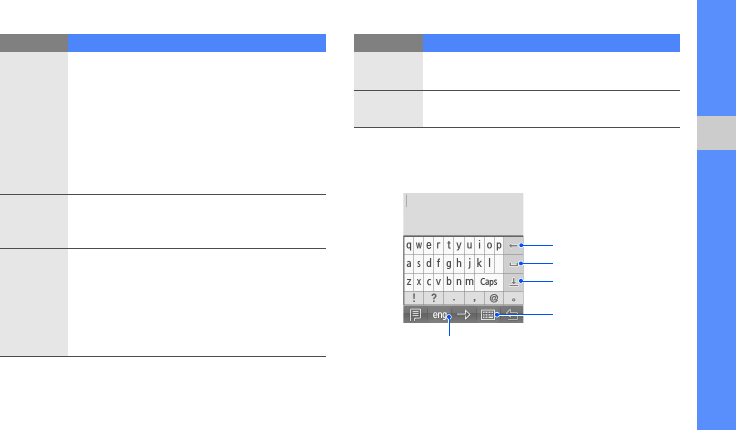
27
using basic functions
To enter text using the virtual keyboard,
1. Switch to the virtual keypad.
2. Enter characters, numbers, or symbols.
Simplified
stroke
1. Press [
1
] through [
5
] to enter strokes.
Press [
6
] when you are unsure which
stroke to enter. This will insert a
placeholder.
2. Scroll up or down until the character you
want appears.
3. Press an alphanumeric key to enter the
corresponding character.
English
abc
Press the appropriate alphanumeric key until
the character you want appears on the
display.
English
T9
1. Press the appropriate alphanumeric
keys to enter an entire word.
2. When the word displays correctly, scroll
right. If the correct word does not
display, press [
0
] to select an alternate
word.
Mode Function
Number
Press the appropriate alphanumeric key to
enter a number.
Symbol
Press the appropriate alphanumeric key to
select a symbol.
Mode Function
Delete
Insert a space
Expand the text
input field
Switch the
input method
Switch the input mode
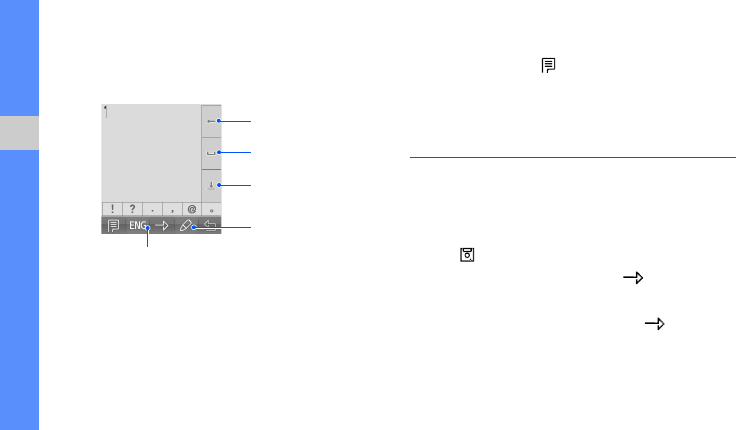
28
using basic functions
3. Tap one of the choices to enter.
To enter text using the handwriting method,
1. Switch to the handwriting method.
2. Write characters, numbers, or symbols.
3. Tap one of the choices to enter.
View text messages
1. In Idle mode, tap → Messages → Inbox →
Text messages.
2. Select a text message.
Add and find contacts
Learn the basics of using the Contacts feature.
Add a new contact
1. In Idle mode, enter a phone number.
2. Tap → New entry.
3. Select a number type and tap .
4. Tap Enter name.
5. Enter the contact’s name and tap .
To save the contact to the UIM or SIM card,
scroll right.
Delete
Insert a space
Expand the text
input field
Switch the
input method
Switch the input mode
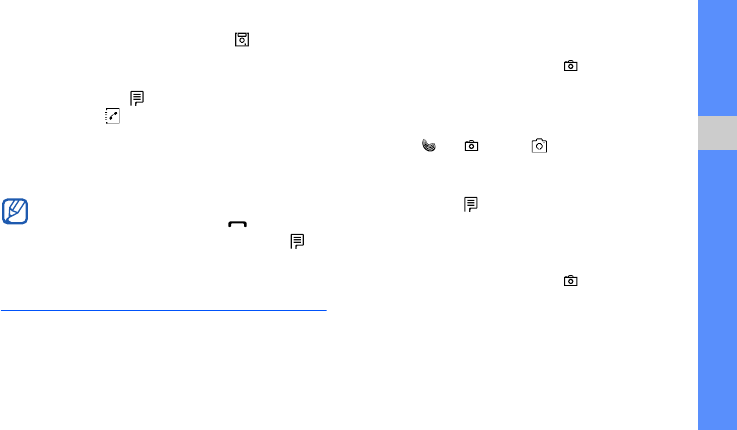
29
using basic functions
6. Enter contact information and tap .
Find a contact
1. In Idle mode, tap → Contacts → Search. You
can also tap
in Idle mode.
2. Enter the first few letters of the name you want to
find.
3. Scroll to the contact’s name from the search list.
Use basic camera functions
Learn the basics to capture and view photos and
videos.
Capture photos
1. In Idle mode, press and hold [ ] to turn on the
camera.
2. Aim the lens at the subject and make any
adjustments.
3. Press [ ] or [ ], or tap to take a photo.
View photos
In Idle mode, tap → Contents box → Photos/
Movies → My album → Gallery → a photo file.
Capture videos
1. In Idle mode, press and hold [ ] to turn on the
camera.
2. Press [1] and select Video cam to switch to
Recording mode.
Once you have found a contact, you can:
• call the contact by pressing [ ]
• edit the contact information by tapping
→
Edit
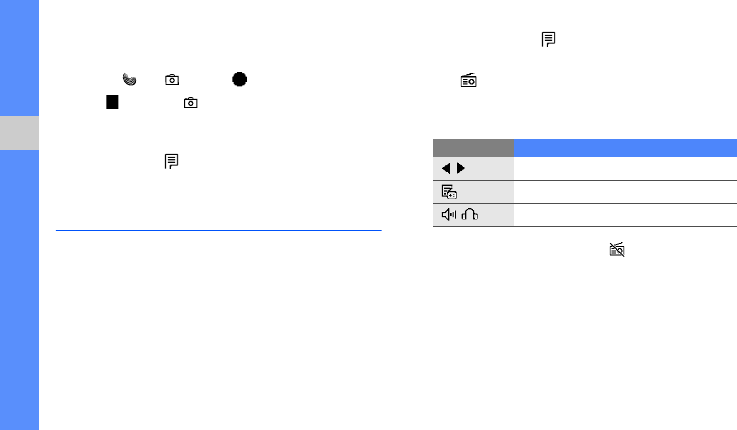
30
using basic functions
3. Aim the lens at the subject and make any
adjustments.
4. Press [ ] or [ ], or tap to start recording.
5. Tap or press [ ] to stop recording.
View videos
In Idle mode, tap → Contents box → Photos/
Movies → My album → Gallery → a video file.
Listen to music
Learn how to listen to music via the music player or
FM radio.
Listen to the FM radio
1. Plug the supplied headset into the phone’s
multifunction jack.
2. In Idle mode, tap → Media Player → FM
radio.
3. Tap
to start the FM radio.
4. Scroll left or right to select a radio station.
5. Control the FM radio using the following keys:
6. To turn the FM radio off, tap .
Create a playlist and listen to music files
Start by transferring files to your phone or memory
card:
• Download from the wireless web.
X
p. 31
Icon Function
/
Select a radio station
Access the saved radio stations
/
Change the sound output
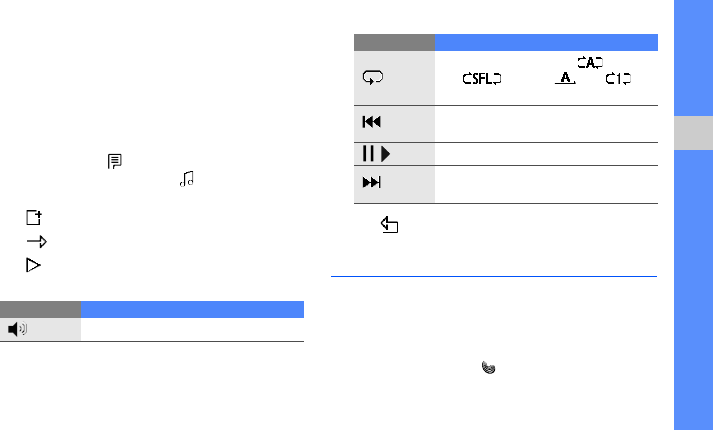
31
using basic functions
• Download from a PC with the optional Samsung
PC studio.
X
Samsung PC Studio user manual
• Receive via Bluetooth.
X
p. 40
• Copy to your memory card.
X
p. 36
After transferring music files to your phone or
memory card,
1. In Idle mode, tap → Media Player → MP3 →
MP3 files. You can also tap
→ MP3 files in
Idle mode.
2. Tap and select files you want to include.
3. Tap twice.
4. Tap to start playback.
5. Control playback using the following icons:
6. Tap to stop playback.
Browse the web
Learn to access and bookmark your favourite web
pages.
Browse web pages
1. In Idle mode, press [ ] to launch your service
provider’s homepage.
Icon Function
Adjust the volume up or down
Change Repeat mode ( : repeat
all, : shuffle, : off, :
repeat one)
Skip backward; Scan backward in a
file (tap and hold)
/
Pause or resume playback
Skip forward; Scan forward in a file
(tap and hold)
Icon Function
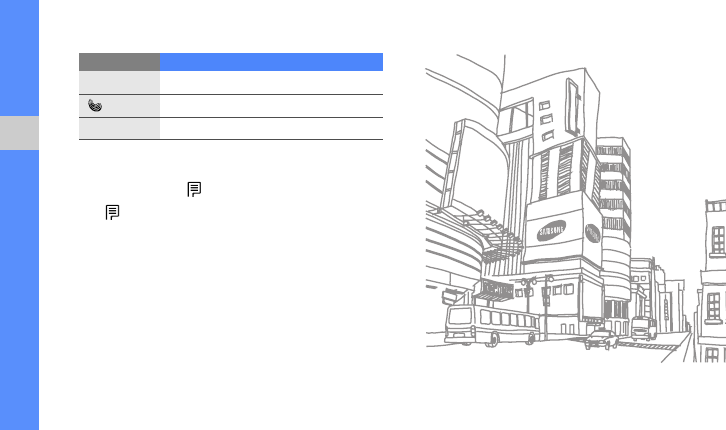
32
using basic functions
2. Navigate web pages using the following keys:
Bookmark your favourite web pages
1. In Idle mode, tap → Favorites → Bookmark.
2. Tap → New bookmark.
3. Enter a page title and web address (URL).
4. Scroll to Save and tap OK.
Key Function
Navigation
Scroll up or down on a web page
Select an item
Menu
Access a list of browser options
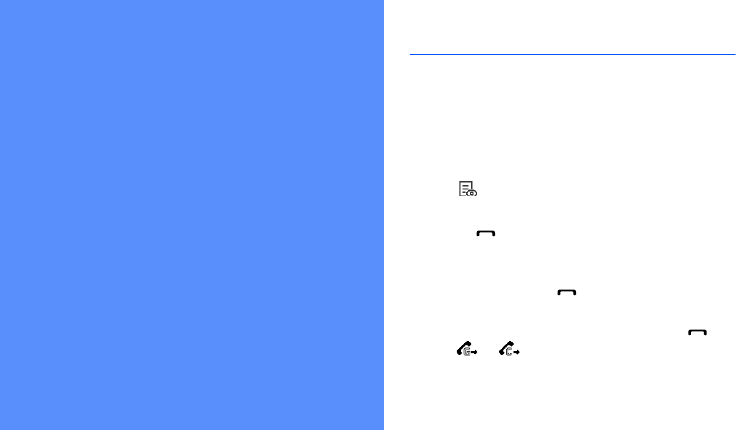
33
using advanced
functions
Learn how to perform advanced operations and use
additional features of your mobile phone.
Use advanced call functions
Learn about your phone’s additional calling
capabilities.
View and dial missed calls
Your phone will display calls you have missed on the
display. To dial the number of a missed call,
1. Tap .
2. Scroll to the missed call you want to dial.
3. Press [ ] to dial.
Call a recently dialled number
1. In Idle mode, press [ ] to display a list of recent
numbers.
2. Scroll to the number you want and press [ ], or
tap or to dial.
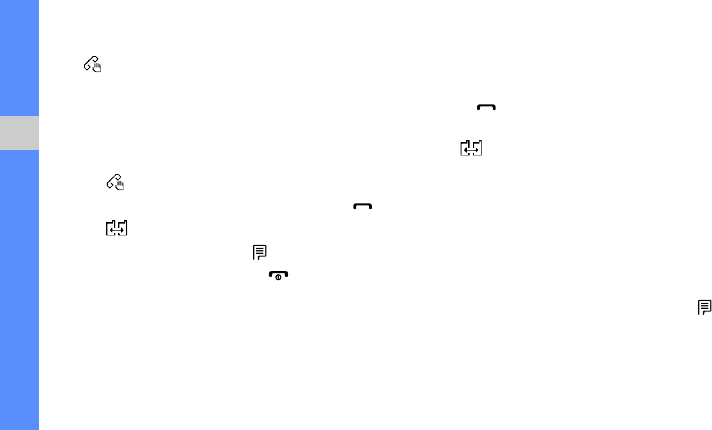
34
using advanced functions
Hold a call or retrieve a held call
Tap to place a call on hold or tap Retrieve to
retrieve a held call.
Dial a second call
If your network supports this function, you can dial
another number during a call:
1. Tap to place the first call on hold.
2. Enter the second number to dial and press [ ].
3. Tap to switch between the two calls.
4. To end the call on hold, tap → End held call.
5. To end the current call, press [ ].
Answer a second call
If your network supports this function, you can
answer a second incoming call:
1. Press [ ] to answer the second call.
The first call is automatically placed on hold.
2. Tap to switch between the calls.
Make a multiparty call (conference call)
1. Call the first party you want to add to the
multiparty call.
2. While connected to the first party, call the
second party.
The first party is automatically placed on hold.
3. When connected to the second party, tap →
Join.
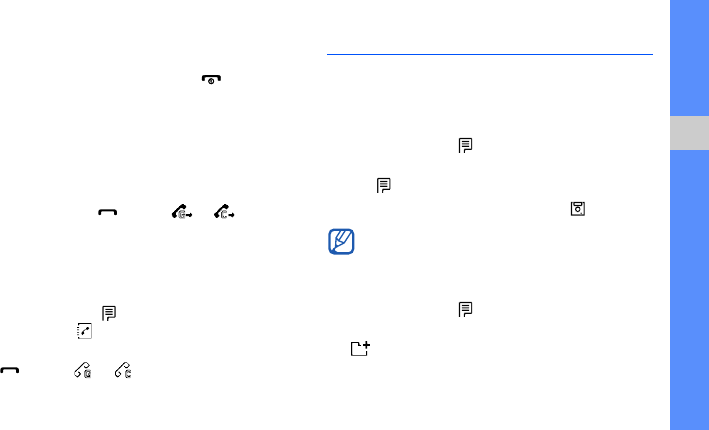
35
using advanced functions
4. Repeat steps 2 and 3 to add more parties (if
necessary).
5. To end the multiparty call, press [ ].
Call an international number
1. In Idle mode, press and hold [0] to insert the
international call code.
2. Enter the complete number you want to dial
(country code, area code, and phone number),
and then press [ ], or tap or to dial.
Call a contact from the Contacts
You can call numbers directly from the Contacts
using stored contacts.
X
p. 28
1. In Idle mode, tap → Contacts → Search. You
can also tap in Idle mode.
2. Scroll to the number you want to dial and press
[ ], or tap or to dial.
Use advanced Contacts functions
Learn to create namecards, set speed dial numbers,
and create groups of contacts.
Create a namecard
1. In Idle mode, tap → Contacts → Business
card → Business card book.
2. Tap → Edit.
3. Enter your personal details and tap .
Set speed dial numbers
1. In Idle mode, tap → Contacts → Speed dial.
2. Scroll to a number you want to set (2-99) and tap
.
You can send your namecard by attaching it to
a message.
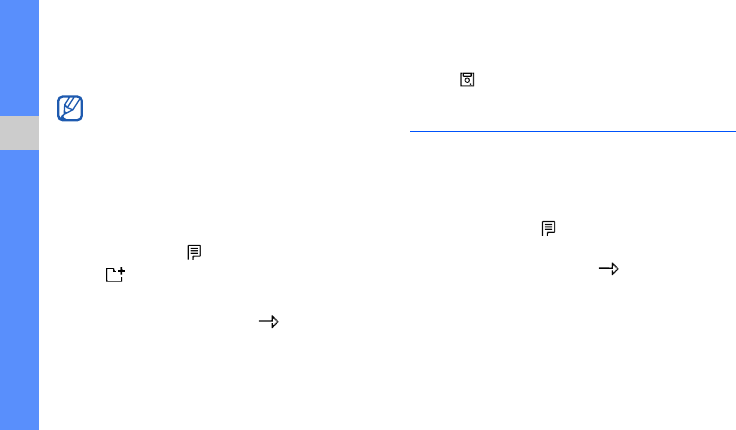
36
using advanced functions
3. Select a contact → a number to assign to the
number.
The contact is saved to the speed dial number.
Create a group of contacts
By creating groups of contacts, you can assign
ringtones and caller ID photos to each group. Start
by creating a group:
1. In Idle mode, tap → Contacts → Groups.
2. Tap .
3. Tap Group name.
4. Enter a group name and tap .
5. To set the caller ID image, tap the graphic ID field
→ an image category → an image.
6. To set a group ringtone, tap the ringtone ID field
→ a ringtone category → a ringtone.
7. Tap .
Use advanced music functions
Learn to prepare music files and store radio stations.
Copy music files to a memory card
1. Insert a memory card.
2. In Idle mode, tap → Exciting SAMSUNG →
Connect to PC.
3. Enter a password and tap .
4. Using an optional PC data cable, connect the
multifunction jack on your phone to a PC. When
connected, a pop-up window will appear on the
PC.
You can now call this contact from Idle mode
by pressing and holding the assigned speed
dial number.

37
using advanced functions
5. Select Open folder to view files in the pop-up
window on the PC.
6. Copy files from the PC to the memory card.
Customise your music player settings
Learn to adjust the playback and sound settings for
your music player.
1. In Idle mode, tap → Media Player → MP3 →
MP3 settings. You can also tap
→ MP3 files
in Idle mode.
2. Adjust the settings to customise your music
player.
Store radio stations automatically
1. Plug the supplied headset into the phone’s
multifunction jack.
2. In Idle mode, tap → Media Player → FM
radio.
3. Tap to start the radio.
4. Tap → Set stations.
5. Tap → Automatic tuning.
6. Tap to confirm.
The radio scans and saves available stations
automatically.

38
using tools and
applications
Learn how to work with your mobile phone’s tools
and additional applications.
Use service provider services
Learn to use services provided by your service
provider. For details, contact your service provider.
In Idle mode, tap
→ Favorites → a service.
Service Function
Magic
Download and use various Brew
applications
Map
Use location services based on the GPS
technology to find gas station, restaurants,
and other locations
Info
Use additional services if you use a UTK
UIM card
Music
street
Access various audio services
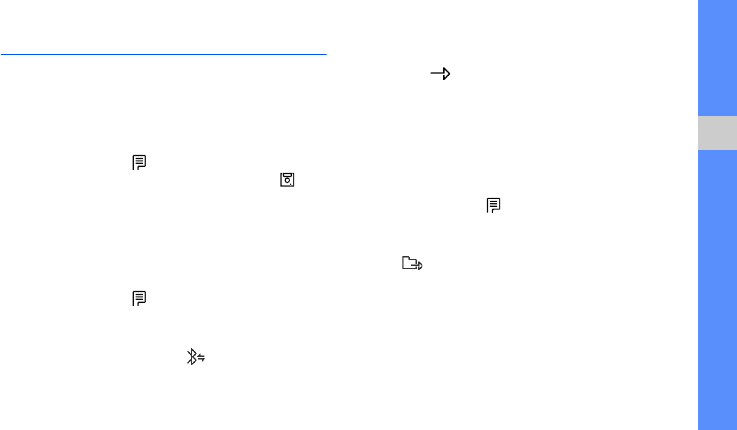
39
using tools and applications
Use the Bluetooth wireless feature
Learn about your phone’s ability to connect to other
wireless devices for exchanging data and using
hands-free features.
Turn on the Bluetooth wireless feature
1. In Idle mode, tap → Exciting SAMSUNG →
Bluetooth → Bluetooth on/off → On → .
2. To allow other devices to locate your phone, tap
Visibility → On.
Find and pair with other Bluetooth-
enabled devices
1. In Idle mode, tap → Exciting SAMSUNG →
Bluetooth → Bluetooth connect → Search
new devices.
2. Scroll to a device and tap .
3. Enter a PIN for the Bluetooth wireless feature or
the other device’s Bluetooth PIN, if it has one,
and tap .
When the owner of the other device enters the
same code or accepts the connection, pairing is
complete.
Send data using the Bluetooth wireless
feature
1. In Idle mode, tap → Exciting SAMSUNG →
Bluetooth → Bluetooth connect → a device.
2. Select the files or items you want to send and
tap .

40
using tools and applications
Receive data using the Bluetooth
wireless feature
To retrieve from another device:
1. In Idle mode, tap → Exciting SAMSUNG →
Bluetooth → Bluetooth connect → a device →
Get files.
2. Select the files or items you want to get and tap
.
3. Select a memory location and tap → Get.
To allow another device to send files:
1. Tap to permit a connection when a device
attempts to access your phone.
2. Tap to confirm that you are willing to receive,
if necessary.
Activate and send an SOS message
When you have an emergency, you can send an
SOS message asking for help.
1. In Idle mode, Tap → Messages → SOS
message → SOS on/off → On → .
2. Tap
→ Search to open your contact list.
3. Select a contact and tap .
4. Tap → .
To send an SOS message, the keys must be
locked. Press the Volume key four times.
Once you send an SOS message, all phone
functions will be suspended until you press
[].

41
using tools and applications
Record and play voice memos
Learn to operate your phone’s voice recorder.
Record a voice memo
1. In Idle mode, tap → Exciting SAMSUNG →
Voice functions → Voice memo → Record.
2. Speak your memo into the microphone.
3. When you are finished speaking, tap → Save.
4. Enter a name for the recorded voice memo and
tap .
Play a voice memo
1. In Idle mode, tap → Exciting SAMSUNG
Voice functions → Voice memo → Voice
memo folder.
2. Select a file.
3. Tap to start playback.
4. Control the playback using the following icons:
Edit images
Learn to edit images and apply various effects.
Apply effects to images
1. In Idle mode, tap → Camera → Photo Studio
→ Effects or Color/Texture.
2. Select an image.
3. Scroll left or right to an effect option.
4. When done with effects, tap .
5. Enter a new file name for the image and tap .
Icon Function
/
Pause or resume playback
Stop playback

42
using tools and applications
Adjust an image
1. In Idle mode, tap → Camera → Photo Studio
→ Adjustments.
2. Select an image.
3. Scroll to an adjustment option (sharpness,
brightness, saturation, or blur) and tap .
4. Scroll left or right to adjust the image as desired
and tap .
5. When you are finished with adjustment, tap .
6. Enter a new file name for the image and tap .
Transform an image
1. In Idle mode, tap → Camera → Photo Studio
→ Resize or Rotate/Flip.
2. Select an image.
3. To resize the image, tap and select a size.
To rotate or flip the image, scroll to a transforming
option and tap .
4. When you are finished with transforming options,
tap .
5. Enter a new file name for the image and tap .
Insert a visual feature
1. In Idle mode, tap → Camera → Photo Studio
→ Decoration.
2. Select an image.
3. Scroll left or right to a visual feature (frame, clip
art, sticker, or text) and tap .
To insert a sticker to the image, first create
stickers.
X
Create a photo sticker
4. Select a visual feature to add.
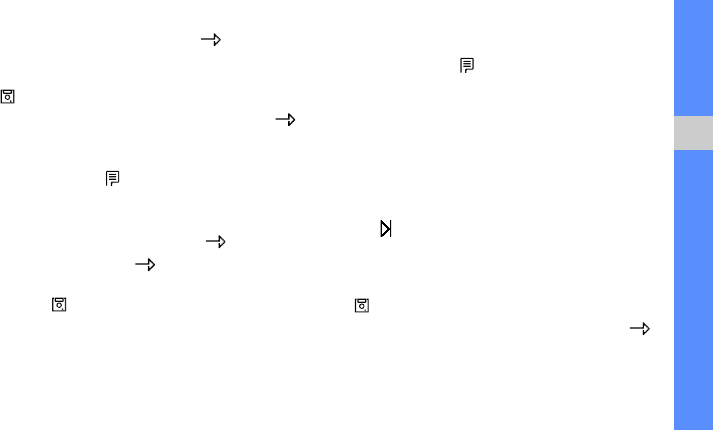
43
using tools and applications
5. Move the added image and tap (if
necessary).
6. When you are finished adding visual features, tap
.
7. Enter a new file name for the image and tap .
Create a photo sticker
1. In Idle mode, tap → Camera → Photo Studio
→ Create photo sticker.
2. Select an image.
3. Scroll to a sticker shape and tap .
4. Select a size and tap .
5. Move the sticker over the area you want to crop
and tap .
Merge images
1. In Idle mode, tap → Camera → Photo Studio
→ Combine.
2. Select Main Image and select an image.
The photo appears in the foreground image box.
3. Scroll down, and select BG Image.
4. Select an image.
The photo appears in the background image
box.
5. Tap .
An outline of the foreground photo is stamped
onto the background photo.
6. Scroll left or right to a synthesis option and tap
.
7. Enter a new file name for the image and tap .

44
using tools and applications
Create a text stamp
1. In Idle mode, tap → Camera → Photo Studio
→ Composite.
2. Select BG Image and select an image.
The photo appears in the background image
box.
3. Scroll down, and select Text.
4. Select an image of your text.
5. Tap .
An outline of the text is stamped onto the
background photo.
6. Tap .
7. Enter a new file name for the image and tap .
Capture an image from a video
1. In Idle mode, tap → Camera → Photo Studio
→ Capture movie screen.
2. Select a video.
3. Tap to capture an image at the moment you
want.
4. Tap .
5. Enter a new file name for the image and tap .
Play games
1. In Idle mode, tap → Exciting SAMSUNG →
Game.
2. Select a game from the list and follow the on-
screen instructions.
Available games may vary, depending on your
service provider or region. Game controls and
options may vary.
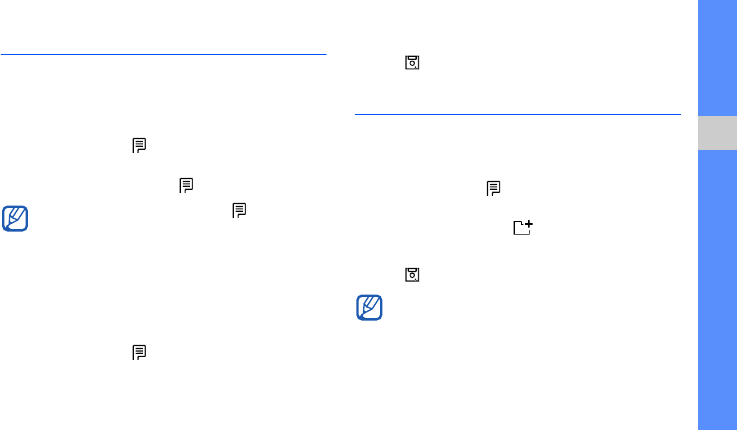
45
using tools and applications
Create and view world clocks
Learn to view the time in another city and set world
clocks to appear on your display.
Create a world clock
1. In Idle mode, tap → Organizer → World
clock.
2. Scroll to a clock and tap → Save.
Add a world clock to your display
In Dual Clock Display mode, you can view clocks
with two different time zones on your display.
After you have created a world clock,
1. In Idle mode, tap → Display → Wallpaper →
Stand-by → Clock.
2. Scroll to Dual clock.
3. Tap .
Set and use alarms
Learn to set and control alarms for important events.
Set a new alarm
1. In Idle mode, tap → Organizer → Wake-up
call/Alarms.
2. Tap Wake-up call or .
3. Set alarm details.
4. Tap .
To set daylight saving time, tap
→ DST On
.
The auto power-up feature sets the phone to
automatically turn on and sound the alarm at
the designated time if the phone is turned off.

46
using tools and applications
Stop an alarm
When the alarm sounds,
• Tap to stop an alarm without snooze.
• Scroll to End and tap to stop an alarm with
snooze, or tap to silence the alarm for the
snooze period.
Deactivate an alarm
1. In Idle mode, tap → Organizer → Wake-up
call/Alarms.
2. Select the alarm you want to deactivate.
3. Scroll left or right to None.
4. Tap .
Use the calculator
1. In Idle mode, tap → Organizer → Calculator.
2. Use the keys that correspond to the calculator
display to perform basic mathematical
operations.
Convert currencies or
measurements
1. In Idle mode, tap → Organizer → Unit
converter → a conversion type.
2. Enter the currencies or measurements and units
in the appropriate fields.

47
using tools and applications
Use the stopwatch
1. In Idle mode, tap → Organizer →
Stopwatch.
2. Tap or to begin and record lap times.
3. When you are finished, tap .
4. Tap
to clear recorded times.
Create and view sketches
Learn to create and view sketches with your stylus.
Create a sketch
1. In Idle mode, tap → Organizer → Memo →
Sketch memo.
2. Tap
→ Create.
3. Make a sketch using the following icons:
4. When you have finished, tap
.
View a sketch memo
1. In Idle mode, tap → Organizer → Memo →
Sketch memo.
2. Tap a sketch and .
Icon Function
Open a new sketch
, /
Select a pen or brush; Erase the
sketch
Cancel the last action
Select thickness for the pen lines
Select a line colour
Make a sketch from a photo
View the saved sketches
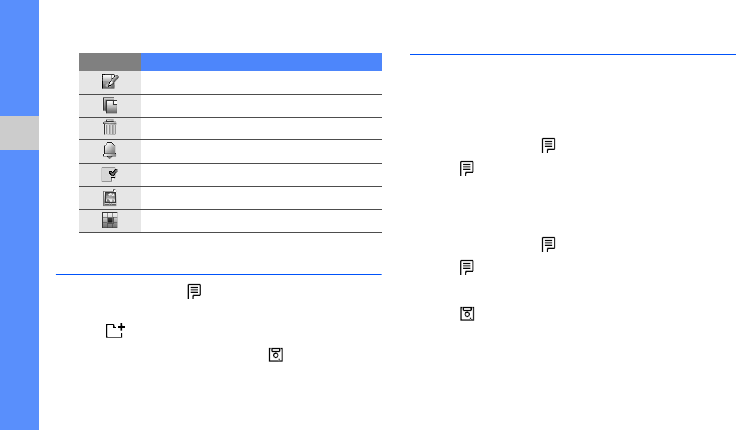
48
using tools and applications
3. Use the following icons:
Create a text memo
1. In Idle mode, tap → Organizer → Memo →
Memo pad.
2. Tap .
3. Enter your memo text and tap
.
Manage your calendar
Learn to change the calendar view and create
events.
Change the calendar view
1. In Idle mode, tap → Scheduler → Calendar.
2. Tap → Weekly schedule or Monthly
schedule.
Create an event
1. In Idle mode, tap → Scheduler → Calendar.
2. Tap → an event type.
3. Enter the details of the event as required.
4. Tap .
Icon Function
Edit the sketch
Open a new sketch
Delete the sketch
Set an alarm with the sketch
Set the sketch in Idle mode
Set the sketch as a wallpaper
Show the thumbnail image list
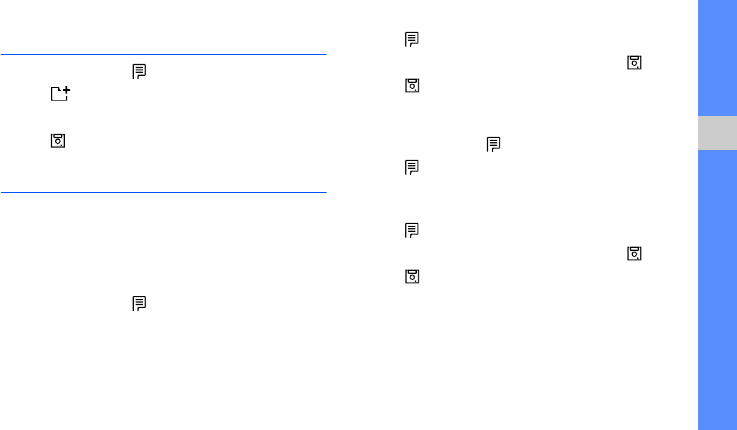
49
using tools and applications
Create a new task
1. In Idle mode, tap → Scheduler → Task list.
2. Tap to create a new task.
3. Enter the details of the task.
4. Tap .
Create a timetable
Learn to create timetables for business meetings or
classes.
Create your timetable for business
meeting
1. In Idle mode, tap → Scheduler → Timetable.
2. Tap the cells on the timetable to set the meeting
at that time.
3. Tap → New Meeting.
4. Enter the details of the meeting and tap
.
5. Tap
.
Create your timetable for school class
1. In Idle mode, tap → Scheduler → Timetable.
2. Tap → School Timetable.
3. Tap the cells on the timetable to set the class at
that time.
4. Tap → New Class.
5. Enter the details of the meeting and tap
.
6. Tap
.

50
using tools and applications
Look up words in a dictionary
Learn to look up English or Chinese words in your
dictionary.
Look up English words
1. In Idle mode, tap → Organizer → Dictionary
→ Search word.
2. Enter the first few letters of an English word.
3. Tap a word from the result list.
Look up Chinese words
1. In Idle mode, tap → Organizer → Dictionary
→ Search word.
2. Tap → Chinese Dictionary.
3. Enter a Chinese word.
4. Tap a word from the word list.
View document files
1. In Idle mode, tap → Exciting SAMSUNG →
File viewer.
2. Enter a password and tap .
3. Select a memory location (if necessary).
4. Select a file.
5. View the file using the following icons:
Icon Function
Zoom in or out
Hide the icon tool bar
Return to the previous page; Move to
the first page (tap and hold)
Fit the document to the screen width
or height
Move to the next page; Move to the
last page (tap and hold)
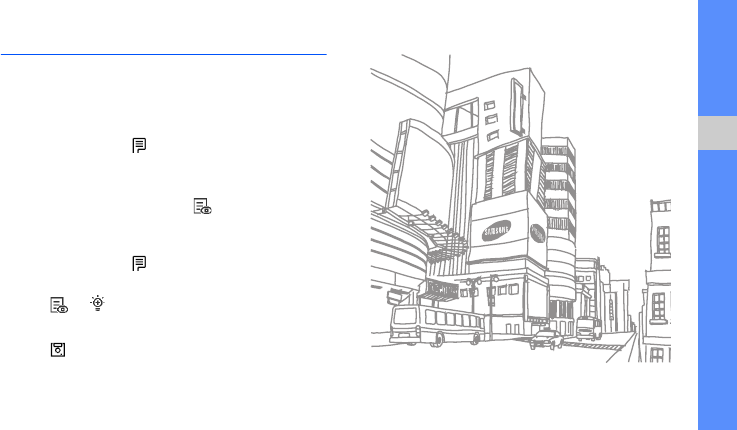
51
using tools and applications
Access a menu by drawing a pattern
Learn to access a specific menu by drawing a
pattern on the touch screen.
Draw a pattern
1. In Idle mode, tap → Exciting SAMSUNG →
Sweeping command.
2. Draw a pattern.
To view the pattern list, tap .
Create a new pattern
1. In Idle mode, tap → Exciting SAMSUNG →
Sweeping command.
2. Tap → .
3. Enter the details of the command.
4. Tap .
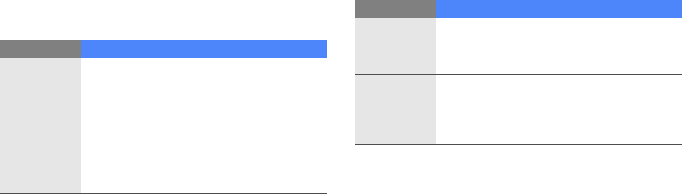
a
troubleshooting
If you are having trouble with your mobile phone, try these troubleshooting procedures before contacting a service
professional.
While using your phone, the following messages
may appear:
Message Try this to solve the problem:
Emergency
call only.
Please
insert SIM
or UIM card
to access
network
services
Ensure that the card is installed correctly.
Enter PIN
When using the phone for the first time or
when the PIN requirement is enabled, you
must enter the PIN supplied with the card.
Unblock
code
Your card is blocked, usually as a result of
entering your PIN incorrectly several
times. You must enter the PUK supplied
by your service provider.
Message Try this to solve the problem:
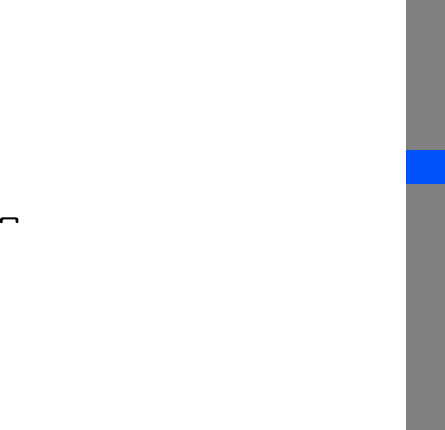
b
troubleshooting
Your phone displays “No service” or “Network
error.”
• When you are in areas with weak signals or poor
reception, you may lose reception. Move to
another area and try again.
• You cannot access some options without a
subscription. Contact your service provider for
more details.
You enter a number, but the call is not dialled.
• Ensure that you have pressed the Dial key: [ ].
• Ensure that you have accessed the right cellular
network.
• Ensure that you have not set call barring for the
phone number.
Another caller cannot reach you.
• Ensure that your phone is turned on.
• Ensure that you have accessed the right cellular
network.
• Ensure that you have not set call barring for the
phone number.
Another caller cannot hear you speaking.
• Ensure that you are not covering the built-in
microphone.
• Ensure that the microphone is close to your
mouth.
• If using a headset, ensure that it is properly
connected.

c
troubleshooting
The phone beeps and the battery icon flashes.
Your battery is low. Recharge or replace the battery to
continue using the phone.
The audio quality of the call is poor.
• Ensure that you are not blocking the phone’s
internal antenna.
• When you are in areas with weak signals or poor
reception, you may lose reception. Move to
another area and try again.
You select a contact to call, but the call is not
dialled.
• Ensure that the correct number is stored in the
contact list.
• Re-enter and save the number, if necessary.
The battery does not charge properly or
sometimes the phone turns itself off.
• The battery terminals may be dirty. Wipe both
gold-coloured contacts with a clean, soft cloth
and try charging the battery again.
• If the battery will no longer charge completely,
dispose of the old battery properly and replace it
with a new battery.
Your phone is hot to the touch.
When you use several applications at once, your
phone requires more power and may heat up. This is
normal and should not affect your phone's lifespan or
performance.

Health and safety information
Exposure to Radio Frequency (RF) Signals
Your wireless phone is a radio transmitter and receiver.
It is designed and manufactured not to exceed the
emission limits for exposure to radio frequency (RF)
energy set by the Federal Communications
Commission (FCC) of the U.S. Government. These
limits are part of comprehensive guidelines and
establish permitted levels of RF energy for the general
population. The guidelines are based on the safety
standards that were developed by independent
scientific organizations through periodic and through
evaluation of scientific studies.
The standards include a substantial safety margin
designed to assure the safety of all persons,
regardless of age and health.
The exposure standard for wireless phones employs a
unit of measurement known as Specific Absorption
Rate (SAR). The SAR limit recommended by the FCC is
1.6W/kg.
*
R400.book Page 16 Friday, January 11, 2008 9:45 AM
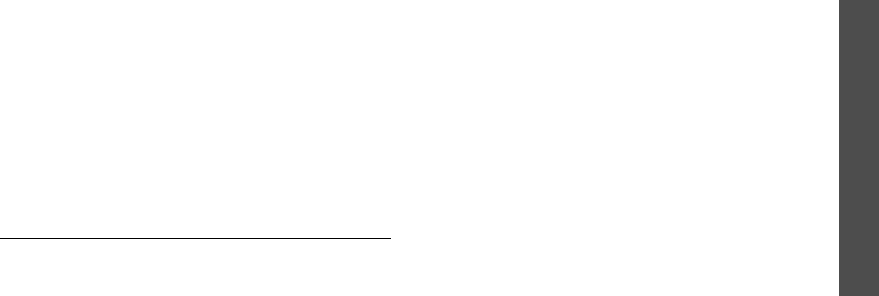
Health and safety information
17
SAR tests are conducted using standard operating
positions specified by the FCC with the phone
transmitting at its highest certified power level in all
tested frequency bands.
Although the SAR is determined at the highest
certified power level, the actual SAR level of the phone
while operating can be well below the maximum value.
This is because the phone is designed to operate at
multiple power levels so as to use only the power
required to reach the network. In general, the closer
you are to a wireless base station antenna, the lower
the power output of the phone.
Before a new model phone is available for sale to the
public, it must be tested and certified to the FCC that
it does not exceed the limit established by the
government adopted requirement for safe exposure.
The tests are performed in positions and locations
(e.g., at the ear and worn on the body) as required by
the FCC for each model. While there may be
differences between the SAR levels of various phones
and at various positions, they all meet the government
requirement.
The FCC has granted an Equipment Authorization for
this model phone with all reported SAR levels
evaluated as in compliance with the FCC RF exposure
guidelines. SAR information on this model phone is on
file with the FCC and can be found under the Display
Grant section of http://www.fcc.gov/oet/fccid after
searching on FCC ID printed in the label on the phone.
* In the U.S. and Canada, the SAR limit for mobile phones
used by the public is 1.6 watts/kg (W/kg) averaged
over one gram of tissue. The standard incorporates a
substantial margin of safety to give additional
protection for the public and to account for any
variations in measurements.
R400.book Page 17 Friday, January 11, 2008 9:45 AM

Health and safety information
For body operation
For body worn operation, this model phone has been
tested and meets the FCC RF exposure guidelines
when used with a Samsung-supplied or approved
accessory designated for this product or when used
with and accessory that contains no metal and that
positions the handset a minimum from the body.
The minimum distance for this model phone is written
in the FCC certification information from the body.
None compliance with the above conditions may
violate FCC RF exposure guidelines.
For more Information concerning exposure to radio
frequency signals, see the following websites:
Federal Communications Commission (FCC)
http://www.fcc.gov
Cellular Telecommunications Industry Association
(CTIA):
http://www.wow-com.com
U.S.Food and Drug Administration (FDA)
http://www.fda.gov/cdrh/consumer
World Health Organization (WHO)
http://www.who.int/peh-emf/en
Precautions when using batteries
• Never use any charger or battery that is damaged
in any way.
• Use the battery only for its intended purpose.
• If you use the phone near the network’s base
station, it uses less power; talk and standby time
are greatly affected by the signal strength on the
cellular network and the parameters set by the
network operator.
• Battery charging time depends on the remaining
battery charge, the type of battery and the charger
used. The battery can be charged and discharged
hundreds of times, but it will gradually wear out.
When the operation time (talk time and standby
time) is noticeably shorter than normal, it is time
to buy a new battery.
• If left unused, a fully charged battery will
discharge itself over time.
R400.book Page 18 Friday, January 11, 2008 9:45 AM
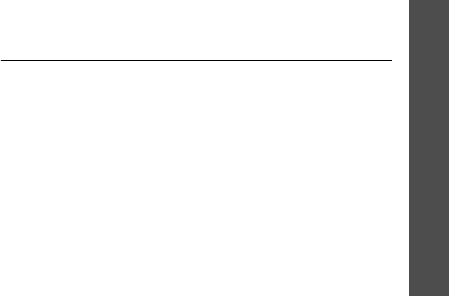
Health and safety information
19
• Use only Samsung-approved batteries and
recharge your battery only with Samsung-
approved chargers. When a charger is not in use,
disconnect it from the power source. Do not leave
the battery connected to a charger for more than a
week, since overcharging may shorten its life.
• Extreme temperatures will affect the charging
capacity of your battery: it may require cooling or
warming first.
• Do not leave the battery in hot or cold places, such
as in a car in summer or winter conditions, as you
will reduce the capacity and lifetime of the battery.
Always try to keep the battery at room
temperature. A phone with a hot or cold battery
may temporarily not work, even when the battery
is fully charged. Li-ion batteries are particularly
affected by temperatures below 0 °C (32 °F).
• Do not short-circuit the battery. Accidental short-
circuiting can occur when a metallic object (coin,
clip or pen) causes a direct connection between the
+ and – terminals of the battery (metal strips on
the battery), for example when you carry a spare
battery in a pocket or bag. Short-circuiting the
terminals may damage the battery or the object
causing the short-circuiting.
• Dispose used batteries in accordance with local
regulations. Always recycle. Do not dispose
batteries in a fire.
Road safety
Your wireless phone gives you the powerful ability to
communicate by voice, almost anywhere, anytime.
But an important responsibility accompanies the
benefits of wireless phones, one that every user must
uphold.
When driving a car, driving is your first responsibility.
When using your wireless phone behind the wheel of a
car, practice good common sense and remember the
following tips:
• Get to know your wireless phone and its features,
such as speed dial and redial. If available, these
features help you to place your call without taking
your attention off the road.
• When available, use a hands-free device. If
possible, add an extra layer of convenience and
R400.book Page 19 Friday, January 11, 2008 9:45 AM

Health and safety information
safety to your wireless phone with one of the many
hands-free accessories available today.
• Position your wireless phone within easy reach. Be
able to access your wireless phone without
removing your eyes from the road. If you get an
incoming call at an inconvenient time, let your
voice mail answer it for you.
• Let the person you are speaking with know you are
driving; if necessary, suspend the call in heavy
traffic or hazardous weather conditions. Rain,
sleet, snow, ice, and even heavy traffic can be
hazardous.
• Do not take notes or look up phone numbers while
driving. Jotting down a To Do list or flipping
through your Address Book takes your attention
away from your primary responsibility, driving
safely.
• Dial sensibly and assess the traffic; if possible,
place calls when you are not moving or before
pulling into traffic. Try to plan calls when your car
will be stationary. If you need to make a call while
moving, dial only a few numbers, check the road
and your mirrors, then continue.
• Do not engage in stressful or emotional
conversations that may be distracting. Make the
people with whom you are talking aware that you
are driving and suspend conversations that have
the potential to divert your attention from the
road.
• Use your wireless phone to call for help. Dial the
emergency number in the case of fire, traffic
accident or medical emergencies. Remember, it is
a free call on your wireless phone!
• Use your wireless phone to help others in
emergencies. If you see a car accident, crime in
progress or other serious emergency where lives
are in danger, call the emergency number, as you
would want others to do for you.
R400.book Page 20 Friday, January 11, 2008 9:45 AM
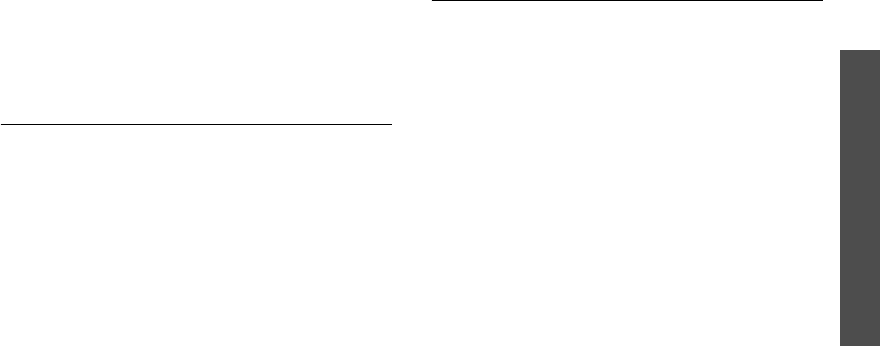
Health and safety information
21
• If you see a broken-down vehicle posing no serious
hazard, a broken traffic signal, a minor traffic
accident where no one appears injured, or a
vehicle you know to be stolen, call roadside
assistance or any other special non-emergency
wireless number.
Operating environment
Remember to follow any special regulations in force in
any area and always switch off your phone whenever it
is forbidden to use it, or when it may cause
interference or danger.
When connecting the phone or any accessory to
another device, read its user’s guide for detailed
safety instructions. Do not connect incompatible
products.
As with other mobile radio transmitting equipment,
users are advised that for the satisfactory operation of
the equipment and for the safety of personnel, it is
recommended that the equipment should only be used
in the normal operating position (held to your ear with
the antenna pointing over your shoulder).
Electronic devices
Most modern electronic equipment is shielded from
radio frequency (RF) signals. However, certain
electronic equipment may not be shielded against the
RF signals from your wireless phone. Consult the
manufacturer to discuss alternatives.
Pacemakers
Pacemaker manufacturers recommend that a
minimum distance of 15 cm (6 inches) be maintained
between a wireless phone and a pacemaker to avoid
potential interference with the pacemaker. These
recommendations are consistent with the independent
research and recommendations of Wireless Technology
Research.
Persons with pacemakers:
• should always keep the phone more than 15 cm (6
inches) from their pacemaker when the phone is
switched on.
• should not carry the phone in a breast pocket.
• should use the ear opposite the pacemaker to
minimize potential interference.
R400.book Page 21 Friday, January 11, 2008 9:45 AM

Health and safety information
If you have any reason to suspect that interference is
taking place, switch off your phone immediately.
Hearing aids
Some digital wireless phones may interfere with some
hearing aids. In the event of such interference, you
may wish to consult your hearing aid manufacturer to
discuss alternatives.
Other medical devices
If you use any other personal medical devices, consult
the manufacturer of your device to determine if it is
adequately shielded from external RF energy. Your
physician may be able to assist you in obtaining this
information. Switch off your phone in health care
facilities when any regulations posted in these areas
instruct you to do so. Hospitals or health care facilities
may be using equipment that could be sensitive to
external RF energy.
Vehicles
RF signals may affect improperly installed or
inadequately shielded electronic systems in motor
vehicles. Check with the manufacturer or its
representative regarding your vehicle. You should also
consult the manufacturer of any equipment that has
been added to your vehicle. You should also consult
the manufacturer of any equipment that has been
added to your vehicle.
Posted facilities
Switch off your phone in any facility where posted
notices require you to do so.
R400.book Page 22 Friday, January 11, 2008 9:45 AM
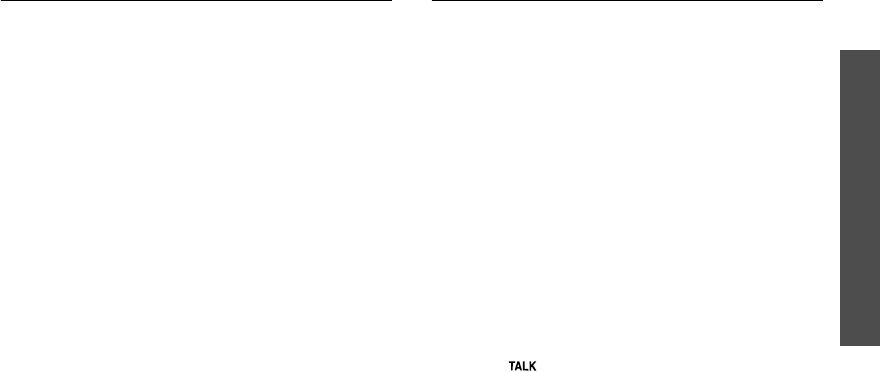
Health and safety information
23
Potentially explosive environments
Switch off your phone when in any area with a
potentially explosive atmosphere and obey all signs
and instructions. Sparks in such areas could cause an
explosion or fire resulting in bodily injury or even
death.
Users are advised to switch off the phone while at a
refueling point (service station). Users are reminded of
the need to observe restrictions on the use of radio
equipment in fuel depots (fuel storage and distribution
areas), chemical plants or where blasting operations
are in progress.
Areas with a potentially explosive atmosphere are
often but not always clearly marked. They include the
areas below deck on boats, chemical transfer or
storage facilities, vehicles using liquefied petroleum
gas (such as propane or butane), areas where the air
contains chemicals or particles, such as grain, dust or
metal powders, and any other area where you would
normally be advised to turn off your vehicle engine.
Emergency calls
This phone, like any wireless phone, operates using
radio signals, wireless and landline networks as well as
user-programmed functions, which cannot guarantee
connection in all conditions. Therefore, you should
never rely solely on any wireless phone for essential
communications (medical emergencies, for example).
Remember, to make or receive any calls the phone
must be switched on and in a service area with
adequate signal strength. Emergency calls may not be
possible on all wireless phone networks or when
certain network services and/or phone features are in
use. Check with local service providers.
To make an emergency call:
If the phone is not on, switch it on.
1.
Key in the emergency number for your present
location (for example, 911 or other official
emergency number). Emergency numbers vary by
location.
2.
Press [ ].
R400.book Page 23 Friday, January 11, 2008 9:45 AM
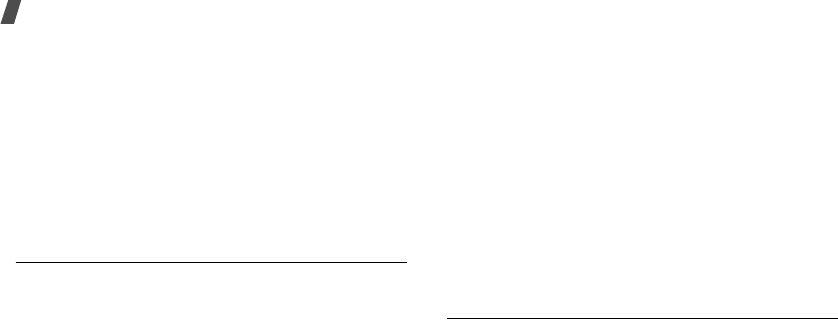
Health and safety information
If certain features are in use (call barring, for
example), you may first need to deactivate those
features before you can make an emergency call.
Consult this document and your local cellular service
provider.
When making an emergency call, remember to give all
the necessary information as accurately as possible.
Remember that your phone may be the only means of
communication at the scene of an accident; do not end
the call until given permission to do so.
Other important safety information
• Only qualified personnel should service the phone
or install the phone in a vehicle. Faulty installation
or service may be dangerous and may invalidate
any warranty applicable to the device.
• Check regularly that all wireless phone equipment
in your vehicle is mounted and operating properly.
• Do not store or carry flammable liquids, gases, or
explosive materials in the same compartment as
the phone, its parts or accessories.
• For vehicles equipped with an air bag, remember
that an air bag inflates with great force. Do not
place objects, including both installed or portable
wireless equipment in the area over the air bag or
in the air bag deployment area. If wireless
equipment is improperly installed and the air bag
inflates, serious injury could result.
• Switch off your phone before boarding an aircraft.
The use of wireless phones in aircraft is illegal and
may be dangerous to the aircraft’s operation.
• Failure to observe these instructions may lead to
the suspension or denial of telephone services to
the offender, or legal action, or both.
Care and maintenance
Your phone is a product of superior design and
craftsmanship and should be treated with care. The
suggestions below will help you fulfill any warranty
obligations and allow you to enjoy this product for
many years:
R400.book Page 24 Friday, January 11, 2008 9:45 AM

Health and safety information
25
• Keep the phone and all its parts and accessories
out of the reach of small children’s.
• Keep the phone dry. Precipitation, humidity and
liquids contain minerals that will corrode electronic
circuits.
• Do not use the phone with a wet hand. Doing so
may cause an electric shock to you or damage to
the phone.
• Do not use or store the phone in dusty, dirty areas,
as its moving parts may be damaged.
• Do not store the phone in hot areas. High
temperatures can shorten the life of electronic
devices, damage batteries, and warp or melt
certain plastics.
• Do not store the phone in cold areas. When the
phone warms up to its normal operating
temperature, moisture can form inside the phone,
which may damage the phone’s electronic circuit
boards.
• Do not drop, knock or shake the phone. Rough
handling can break internal circuit boards.
• Do not use harsh chemicals, cleaning solvents or
strong detergents to clean the phone. Wipe it with
a soft cloth slightly dampened in a mild soap-and-
water solution.
• Do not paint the phone. Paint can clog the device’s
moving parts and prevent proper operation.
• Do not put the phone in or on heating devices,
such as a microwave oven, a stove or a radiator.
The phone may explode when overheated.
• Use only the supplied or an approved replacement
antenna. Unauthorized antennas or modified
accessories may damage the phone and violate
regulations governing radio devices.
• If the phone, battery, charger or any accessory is
not working properly, take it to your nearest
qualified service facility. The personnel there will
assist you, and if necessary, arrange for service.
R400.book Page 25 Friday, January 11, 2008 9:45 AM

Health and safety information
Acknowledging Special Precautions
and the FCC and Industry Canada
Notice
FCC Notice
• This device complies with Part 15 of FCC Rules.
Operation is subject to the following two
conditions: (1)This device may not cause harmful
interference, and (2)This device must accept any
interference received,including interference that
may cause undesired operation.
• This equipment has been tested and found to
comply with the limits for a Class B digital device,
pursuant to part 15 of the FCC Rules. These limits
are designed to provide reasonable protection
against harmful interference in a residential
installation. This equipment generates, uses and
can radiate radio frequency energy and, if not
installed and used in accordance with the
instructions, may cause harmful interference to
radio communications. However, there is no
guarantee that interference will not occur in a
particular installation. If this equipment does cause
harmful interference to radio or television
reception, which can be determined by turning the
equipment off and on, the user is encouraged to
try to correct the interference by one or more of
the following measures:
- Reorient or relocate the receiving antenna.
- Increase the separation between the equipment
and receiver.
- Connect the equipment into an outlet on a circuit
different from that to which the receiver is
connected.
- Consult the dealer or an experienced radio/ TV
technician for help.
The phone may cause TV or radio interference if used
in close proximity to receiving equipment. The FCC
can require you to stop using the phone if such
interference cannot be eliminated. Vehicles using
liquefied petroleum gas (such as propane or butane)
must comply with the National Fire Protection
Standard (NFPA-58). For a copy of this standard,
contact the National Fire Protection Association, One
Battery march Park, Quincy, MA 02269, Attn:
Publication Sales Division.
R400.book Page 26 Friday, January 11, 2008 9:45 AM

Health and safety information
27
Cautions
Changes or modifications made in the radio phone, not
expressly approved by Samsung, will void the user’s
authority to operate the equipment.
Only use approved batteries, antennas and chargers.
The use of any unauthorized accessories may be
dangerous and void the phone warranty if said
accessories cause damage or a defect to the phone.
Although your phone is quite sturdy, it is a complex
piece of equipment and can be broken. Avoid
dropping, hitting, bending or sitting on it.
Appendix A: CERTIFICATION
INFORMATION (SAR)
THIS MODEL PHONE MEETS THE GOVERNMENT’S
REQUIREMENTS FOR EXPOSURE TO RADIO WAVES.
Your wireless phone is a radio transmitter and receiver.
It is designed and manufactured not to exceed the
emission limits for exposure to radio frequency (RF)
energy set by the Federal Communications
Commission of the U.S. Government. These limits are
part of comprehensive guidelines and establish
permitted levels of RF energy for the general
population. The guidelines are based on safety
standards that were developed by independent
scientific organizations through periodic and thorough
evaluation of scientific studies. The standards include
a substantial safety margin designed to assure the
safety of all persons, regardless of age and health.
The exposure standard for wireless mobile phones
employs a unit of measurement known as the Specific
Absorption Rate (SAR). The SAR limit set by the FCC is
1.6 W/kg. SAR Tests are conducted using standard
R400.book Page 27 Friday, January 11, 2008 9:45 AM

Health and safety information
operating positions accepted by the FCC with the
phone transmitting at its highest certified power level
in all tested frequency bands. Although the SAR is
determined at the highest certified power level, the
actual SAR level of the phone while operating can be
well below the maximum value. This is because the
phone is designed to operate at multiple power levels
so as to use only the power required to reach the
network. In general, the closer you are to a wireless
base station antenna, the lower the power output.
Before a new model phone is available for sale to the
public, it must be tested and certified to the FCC that
it does not exceed the limit established by the
government adopted requirement for safe exposure.
The tests are performed in positions and
locations(e.g., at the ear and worn on the body) as
required by the FCC for each model.
The highest SAR values of this model phone as
reported to FCC are,
[GSM1900] Head Max:0.100 W/Kg, Body Max: 0.207 W/
Kg.
[USPCS] Head Max: 0.198 W/Kg, Body Max: 0.705 W/
Kg.
Body-worn operations are restricted to Samsung-
supplied, approved or none Samsung designated
accessories that have no metal and must provide at
least 1.5cm separation between the device, including
its antenna whether extended or retracted, and the
user’s body. None compliance to the above restrictions
may violate FCC RF exposure guidelines.
The FCC has granted an Equipment Authorization for
this model phone with all reported SAR levels
evaluated as in compliance with the FCC RF exposure
guidelines. SAR information on this model phone is on
file with the FCC and can be found under the Display
Grant section of http://www.fcc.gov/oet/fccid after
searching on FCC ID A3LSCHW699.
*
*In the United States and Canada, the SAR limit for mobile
phones used by the public is 1.6 watts/kilogram (W/kg) aver-
aged over one gram of tissue. The standard incorporates a sub-
stantial ma gin of safety togive additional protection for the
public and to account for any variations in measurements.
R400.book Page 28 Friday, January 11, 2008 9:45 AM

Health and safety information
29
Appendix B: Guide to Safe and
Responsible Wireless Phone Use
Cellular Telecommunications & Internet Association
“Safety is the most important call you will ever make.”
A Guide to Safe and Responsible Wireless
Phone Use
TENS OF MILLIONS OF PEOPLE IN THE U.S. TODAY
TAKE ADVANTAGE OF THE UNIQUE COMBINATION OF
CONVENIENCE, SAFETY AND VALUE DELIVERED BY
THE WIRELESS TELEPHONE. QUITE SIMPLY, THE
WIRELESS PHONE GIVES PEOPLE THE POWERFUL
ABILITY TO COMMUNICATE BY VOICE-ALMOST
ANYWHERE, ANYTIME-WITH THE BOSS, WITH A
CLIENT, WITH THE KIDS, WITH EMERGENCY
PERSONNEL OR EVEN WITH THE POLICE. EACH YEAR,
AMERICANS MAKE BILLIONS OF CALLS FROM THEIR
WIRELESS PHONES, AND THE NUMBERS ARE RAPIDLY
GROWING.
But an important responsibility accompanies those
benefits, one that every wireless phone user must
uphold. When driving a car, driving is your first
responsibility. A wireless phone can be an invaluable
tool, but good judgment must be exercised at all times
while driving a motor vehicle whether on the phone or
not.
The basic lessons are ones we all learned as
teenagers. Driving requires alertness, caution and
courtesy. It requires a heavy dose of basic common
sense-keep your head up, keep your eyes on the road,
check your mirrors frequently and watch out for other
drivers.
It requires obeying all traffic signs and signals and
staying within the speed limit. It means using seat
belts and requiring other passengers to do the same.
But with wireless phone use, driving safely means a
little more. This brochure is a call to wireless phone
users everywhere to make safety their first priority
when behind the wheel of a car. Wireless
telecommunications is keeping us in touch, simplifying
our lives, protecting us in emergencies and providing
opportunities to help others in need. When it comes to
the use of wireless phones, safety is your most
important call.
R400.book Page 29 Friday, January 11, 2008 9:45 AM

Health and safety information
Wireless Phone “Safety Tips”
Below are safety tips to follow while driving and using
a wireless phone which should be easy to remember:
1.
Get to know your wireless phone and its features
such as speed dial and redial. Carefully read your
instruction manual and learn to take advantage of
valuable features most phones offer, including
automatic redial and memory. Also, work to
memorize the phone keypad so you can use the
speed dial function without taking your attention
off the road.
2.
When available, use a hands free device. A number
of hands free wireless phone accessories are
readily available today. Whether you choose an
installed mounted device for your wireless phone
or a speaker phone accessory, take advantage of
these devices if available to you.
3.
Position your wireless phone within easy reach.
Make sure you place your wireless phone within
easy reach and where you can grab it without
removing your eyes from the road. If you get an
incoming call at an inconvenient time, if possible,
let your voice mail answer it for you.
4.
Suspend conversations during hazardous driving
conditions or situations. Let the person you are
speaking with know you are driving; if necessary,
suspend the call in heavy traffic or hazardous
weather conditions. Rain, sleet, snow and ice can
be hazardous, but so is heavy traffic. As a driver,
your first responsibility is to pay attention to the
road.
5.
Do not take notes or look up phone numbers while
driving. If you are reading an address book or
business card, or writing a “to do” list while driving
a car, you are not watching where you are going.
It’s common sense. Don’t get caught in a
dangerous situation because you are reading or
writing and not paying attention to the road or
nearby vehicles.
R400.book Page 30 Friday, January 11, 2008 9:45 AM

Health and safety information
31
6.
Dial sensibly and assess the traffic; if possible,
place calls when you are not moving or before
pulling into traffic. Try to plan your calls before you
begin your trip or attempt to coincide your calls
with times you may be stopped at a stop sign, red
light or otherwise stationary. But if you need to dial
while driving, follow this simple tip-dial only a few
numbers, check the road and your mirrors, then
continue.
7.
Do not engage in stressful or emotional
conversations that may be distracting. Stressful or
emotional conversations and driving do not mix-
they are distracting and even dangerous when you
are behind the wheel of a car. Make people you are
talking with aware you are driving and if
necessary, suspend conversations which have the
potential to divert your attention from the road.
8.
Use your wireless phone to call for help. Your
wireless phone is one of the greatest tools you can
own to protect yourself and your family in
dangerous situations-with your phone at your side,
help is only three numbers away. Dial 9-1-1 or
other local emergency number in the case of fire,
traffic accident, road hazard or medical
emergency. Remember, it is a free call on your
wireless phone!
9.
Use your wireless phone to help others in
emergencies. Your wireless phone provides you a
perfect opportunity to be a “Good Samaritan” in
your community. If you see an auto accident,
crime in progress or other serious emergency
where lives are in danger, call 9-1-1 or other local
emergency number, as you would want others to
do for you.
10.
Call roadside assistance or a special wireless non
emergency assistance number when necessary.
Certain situations you encounter while driving may
require attention, but are not urgent enough to
merit a call for emergency services. But you still
can use your wireless phone to lend a hand. If you
see a broken-down vehicle posing no serious
hazard, a broken traffic signal, a minor traffic
accident where no one appears injured or a vehicle
R400.book Page 31 Friday, January 11, 2008 9:45 AM

Health and safety information
you know to be stolen, call roadside assistance or
other special non-emergency wireless number.
Careless, distracted individuals and people driving
irresponsibly represent a hazard to everyone on the
road. Since 1984, the Cellular Telecommunications
Industry Association and the wireless industry have
conducted educational outreach to inform wireless
phone users of their responsibilities as safe drivers
and good citizens. As we approach a new century,
more and more of us will take advantage of the
benefits of wireless telephones.
And, as we take to the roads, we all have a
responsibility to drive safely.
“The wireless industry reminds you to use your phone
safely when driving.”
Cellular Telecommunications & Internet Association
For more information, please call 1-888-901-SAFE.
For updates: http://www.wow-com.com/consumer/
issues/driving/articles.cfm?ID =85
Appendix C: Consumer Update on
Wireless Phones
U.S. Food and Drug Administration
1.
What kinds of phones are the subject of this
update?
The term wireless phone refers here to hand-held
wireless phones with built-in antennas, often called
cell, mobile, or PCS phones. These types of wireless
phones can expose the user to measurable radio
frequency energy (RF) because of the short distance
between the phone and the user s head. These RF
exposures are limited by Federal Communications
Commission safety guidelines that were developed
with the advice of FDA and other federal health and
safety agencies. When the phone is located at greater
distances from the user, the exposure to RF is
drastically lower because a person’s RF exposure
decreases rapidly with increasing distance from the
source. The so-called “cordless phones,” which have a
base unit connected to the telephone wiring in a
house, typically operate at far lower power levels, and
R400.book Page 32 Friday, January 11, 2008 9:45 AM

Health and safety information
33
thus produce RF exposures well within the FCC’s
compliance limits.
2.
Do wireless phones pose a health hazard?
The available scientific evidence does not show that
any health problems are associated with using
wireless phones. There is no proof, however, that
wireless phones are absolutely safe. Wireless phones
emit low levels of radio frequency energy (RF) in the
microwave range while being used. They also emit
very low levels of RF when in the stand-by mode.
Whereas high levels of RF can produce health effects
(by heating tissue), exposure to low level RF that does
not produce heating effects causes no known adverse
health effects. Many studies of low level RF exposures
have not found any biological effects. Some studies
have suggested that some biological effects may
occur, but such findings have not been confirmed by
additional research. In some cases, other researchers
have had difficulty in reproducing those studies, or in
determining the reasons for inconsistent results.
3.
What is FDA’s role concerning the safety of wireless
phones?
Under the law, FDA does not review the safety of
radiation emitting consumer products such as wireless
phones before they can be sold, as it does with new
drugs or medical devices. However, the agency has
authority to take action if wireless phones are shown
to emit radio frequency energy (RF) at a level that is
hazardous to the user. In such a case, FDA could
require the manufacturers of wireless phones to notify
users of the health hazard and to repair, replace or
recall the phones so that the hazard no longer exists.
Although the existing scientific data do not justify FDA
regulatory actions, FDA has urged the wireless phone
industry to take a number of steps, including the
following:
• Support needed research into possible biological
effects of RF of the type emitted by wireless
phones;
R400.book Page 33 Friday, January 11, 2008 9:45 AM

Health and safety information
• Design wireless phones in a way that minimizes
any RF exposure to the user that is not necessary
for device function; and
• Cooperate in providing users of wireless phones
with the best possible information on possible
effects of wireless phone use on human health
FDA belongs to an interagency working group of the
federal agencies that have responsibility for different
aspects of RF safety to ensure coordinated efforts at
the federal level. The following agencies belong to this
working group:
• National Institute for Occupational Safety and
Health
• Environmental Protection Agency Federal
Communications Commission
• Occupational Safety and Health Administration
• National Telecommunications and Information
Administration
• The National Institutes of Health participates in
some interagency working group activities, as well.
FDA shares regulatory responsibilities for wireless
phones with the Federal Communications
Commission (FCC). All phones that are sold in the
United States must comply with FCC safety
guidelines that limit RF exposure. FCC relies on
FDA and other health agencies for safety questions
about wireless phones.
FCC also regulates the base stations that the wireless
phone networks rely upon. While these base stations
operate at higher power than do the wireless phones
themselves, the RF exposures that people get from
these base stations are typically thousands of times
lower than those they can get from wireless phones.
Base stations are thus not the primary subject of the
safety questions discussed in this document.
4.
What is FDA doing to find out more about the
possible health effects of wireless phone RF?
FDA is working with the U.S. National Toxicology
Program and with groups of investigators around the
world to ensure that high priority animal studies are
conducted to address important questions about the
effects of exposure to radio frequency energy (RF).
R400.book Page 34 Friday, January 11, 2008 9:45 AM

Health and safety information
35
FDA has been a leading participant in the World Health
Organization International Electromagnetic Fields
(EMF) Project since its inception in 1996. An influential
result of this work has been the development of a
detailed agenda of research needs that has driven the
establishment of new research programs around the
world. The Project has also helped develop a series of
public information documents on EMF issues.
FDA and the Cellular Telecommunications & Internet
Association (CTIA) have a formal Cooperative
Research and Development Agreement (CRADA) to do
research on wireless phone safety. FDA provides the
scientific oversight, obtaining input from experts in
government, industry, and academic organizations.
CTIA-funded research is conducted through contracts
to independent investigators. The initial research will
include both laboratory studies and studies of wireless
phone users. The CRADA will also include a broad
assessment of additional research needs in the
context of the latest research developments around
the world.
5.
What steps can I take to reduce my exposure to
radio frequency energy from my wireless phone?
If there is a risk from these products—and at this point
we do not know that there is—it is probably very
small. But if you are concerned about avoiding even
potential risks, you can take a few simple steps to
minimize your exposure to radio frequency energy
(RF). Since time is a key factor in how much exposure
a person receives, reducing the amount of time spent
using a wireless phone will reduce RF exposure.
If you must conduct extended conversations by
wireless phone every day, you could place more
distance between your body and the source of the RF,
since the exposure level drops off dramatically with
distance. For example, you could use a headset and
carry the wireless phone away from your body or use a
wireless phone connected to a remote antenna
Again, the scientific data do not demonstrate that
wireless phones are harmful. But if you are concerned
about the RF exposure from these products, you can
R400.book Page 35 Friday, January 11, 2008 9:45 AM

Health and safety information
use measures like those described above to reduce
your RF exposure from wireless phone use.
6.
What about children using wireless phones?
The scientific evidence does not show a danger to
users of wireless phones, including children and
teenagers. If you want to take steps to lower exposure
to radio frequency energy (RF), the measures
described above would apply to children and
teenagers using wireless phones. Reducing the time of
wireless phone use and increasing the distance
between the user and the RF source will reduce RF
exposure.
Some groups sponsored by other national
governments have advised that children be
discouraged from using wireless phones at all. For
example, the government in the United Kingdom
distributed leaflets containing such a recommendation
in December 2000. They noted that no evidence exists
that using a wireless phone causes brain tumors or
other ill effects. Their recommendation to limit
wireless phone use by children was strictly
precautionary; it was not based on scientific evidence
that any health hazard exists.
7.
Do hands-free kits for wireless phones reduce risks
from exposure to RF emissions?
Since there are no known risks from exposure to RF
emissions from wireless phones, there is no reason to
believe that hands-free kits reduce risks. Hands-free
kits can be used with wireless phones for convenience
and comfort. These systems reduce the absorption of
RF energy in the head because the phone, which is the
source of the RF emissions, will not be placed against
the head. On the other hand, if the phone is mounted
against the waist or other part of the body during use,
then that part of the body will absorb more RF energy.
Wireless phones marketed in the U.S. are required to
meet safety requirements regardless of whether they
are used against the head or against the body. Either
configuration should result in compliance with the
safety limit.
R400.book Page 36 Friday, January 11, 2008 9:45 AM

Health and safety information
37
8.
Do wireless phone accessories that claim to shield
the head from RF radiation work?
Since there are no known risks from exposure to RF
emissions from wireless phones, there is no reason to
believe that accessories that claim to shield the head
from those emissions reduce risks. Some products
that claim to shield the user from RF absorption use
special phone cases, while others involve nothing
more than a metallic accessory attached to the phone.
Studies have shown that these products generally do
not work as advertised. Unlike “hand-free” kits, these
so-called “shields” may interfere with proper operation
of the phone. The phone may be forced to boost its
power to compensate, leading to an increase in RF
absorption. In February 2002, the Federal trade
Commission (FTC) charged two companies that sold
devices that claimed to protect wireless phone users
from radiation with making false and unsubstantiated
claims. According to FTC, these defendants lacked a
reasonable basis to substantiate their claim.
9. What about wireless phone interference with
medical equipment?
Radio frequency energy (RF) from wireless phones can
interact with some electronic devices. For this reason,
FDA helped develop a detailed test method to measure
electromagnetic interference (EMI) of implanted
cardiac pacemakers and defibrillators from wireless
telephones. This test method is now part of a standard
sponsored by the Association for the Advancement of
Medical instrumentation (AAMI). The final draft, a joint
effort by FDA, medical device manufacturers, and
many other groups, was completed in late 2000. This
standard will allow manufacturers to ensure that
cardiac pacemakers and defibrillators are safe from
wireless phone EMI.
FDA has tested hearing aids for interference from
handheld wireless phones and helped develop a
voluntary standard sponsored by the Institute of
Electrical and Electronic Engineers (IEEE). This
standard specifies test methods and performance
requirements for hearing aids and wireless phones so
that no interference occurs when a person uses a
compatible phone and a compatible hearing aid at the
R400.book Page 37 Friday, January 11, 2008 9:45 AM

Health and safety information
same time. This standard was approved by the IEEE in
2000.
FDA continues to monitor the use of wireless phones
for possible interactions with other medical devices.
Should harmful interference be found to occur, FDA
will conduct testing to assess the interference and
work to resolve the problem.
10.
What are the results of the research done already?
The research done thus far has produced conflicting
results, and many studies have suffered from flaws in
their research methods. Animal experiments
investigating the effects of radio frequency energy
(RF) exposures characteristic of wireless phones have
yielded conflicting results that often cannot be
repeated in other laboratories. A few animal studies,
however, have suggested that low levels of RF could
accelerate the development of cancer in laboratory
animals. However, many of the studies that showed
increased tumor development used animals that had
been genetically engineered or treated with cancer
causing chemicals so as to be pre-disposed to develop
cancer in the absence of RF exposure. Other studies
exposed the animals to RF for up to 22 hours per day.
These conditions are not similar to the conditions
under which people use wireless phones, so we don’t
know with certainty what the results of such studies
mean for human health.
Three large epidemiology studies have been published
since December 2000. Between them, the studies
investigated any possible association between the use
of wireless phones and primary brain cancer, gioma,
meningioma, or acoustic neuroma, tumors of the brain
or salivary gland, leukemia, or other cancers. None of
the studies demonstrated the existence of any harmful
health effects from wireless phone RF exposures.
However, none of the studies can answer questions
about long-term exposures, since the average period
of phone use in these studies was around three years.
11. What research is needed to decide whether RF
exposure from wireless phones poses a health
risk?
A combination of laboratory studies and
epidemiological studies of people actually using
wireless phones would provide some of the data that
R400.book Page 38 Friday, January 11, 2008 9:45 AM
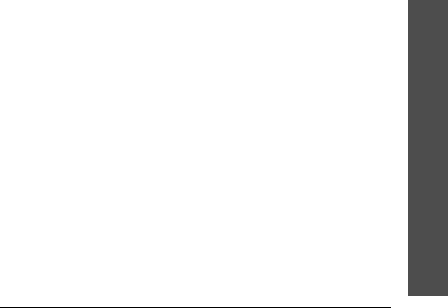
Health and safety information
39
are needed. Lifetime animal exposure studies could be
completed in a few years. However, very large
numbers of animals would be needed to provide
reliable proof of a cancer promoting effect if one
exists. Epidemiological studies can provide data that is
directly applicable to human populations, but 10 or
more years follow-up may be needed to provide
answers about some health effects, such as cancer.
This is because the interval between the time of
exposure to a cancer-causing agent and the time
tumors develop - if they do - may be many, many
years. The interpretation of epidemiological studies is
hampered by difficulties in measuring actual RF
exposure during day-to-day use of wireless phones.
Many factors affect this measurement, such as the
angle at which the phone is held, or which model of
phone is used.
12.
Which other federal agencies have responsibilities
related to potential RF health effects?
Additional information on the safety of RF exposures
from various sources can be obtained from the
following organizations.
FCC RF Safety Program:
http://www.fcc.gov/oet/rfsafety/
Environmental Protection Agency (EPA):
http://www.epa.gov/radiation/
Occupational Safety and Health Administration’s
(OSHA):
http://www.osha-slc.gov/SLTC/
radiofrequencyradiation/index.html
National Institute for Occupational Safety and Health
(NIOSH):
http://www.cdc.gov/niosh/emfpg.html
World health Organization (WHO):
http://www.who.int/peh-emf/
International Commission on Non-Ionizing Radiation
Protection:
http://www.icnirp.de
National Radiation Protection Board (UK):
http://www.nrpb.org.uk
Updated 4/3/2002: US Food and Drug Administration
http://www.fda.gov/cellphones
R400.book Page 39 Friday, January 11, 2008 9:45 AM