Samsung Electronics Co SCX4655FN Mono Laser Multifuction Printer User Manual Egmont F english
Samsung Electronics Co Ltd Mono Laser Multifuction Printer Egmont F english
Contents
- 1. Users Manual 1
- 2. Users Manual 2
Users Manual 1
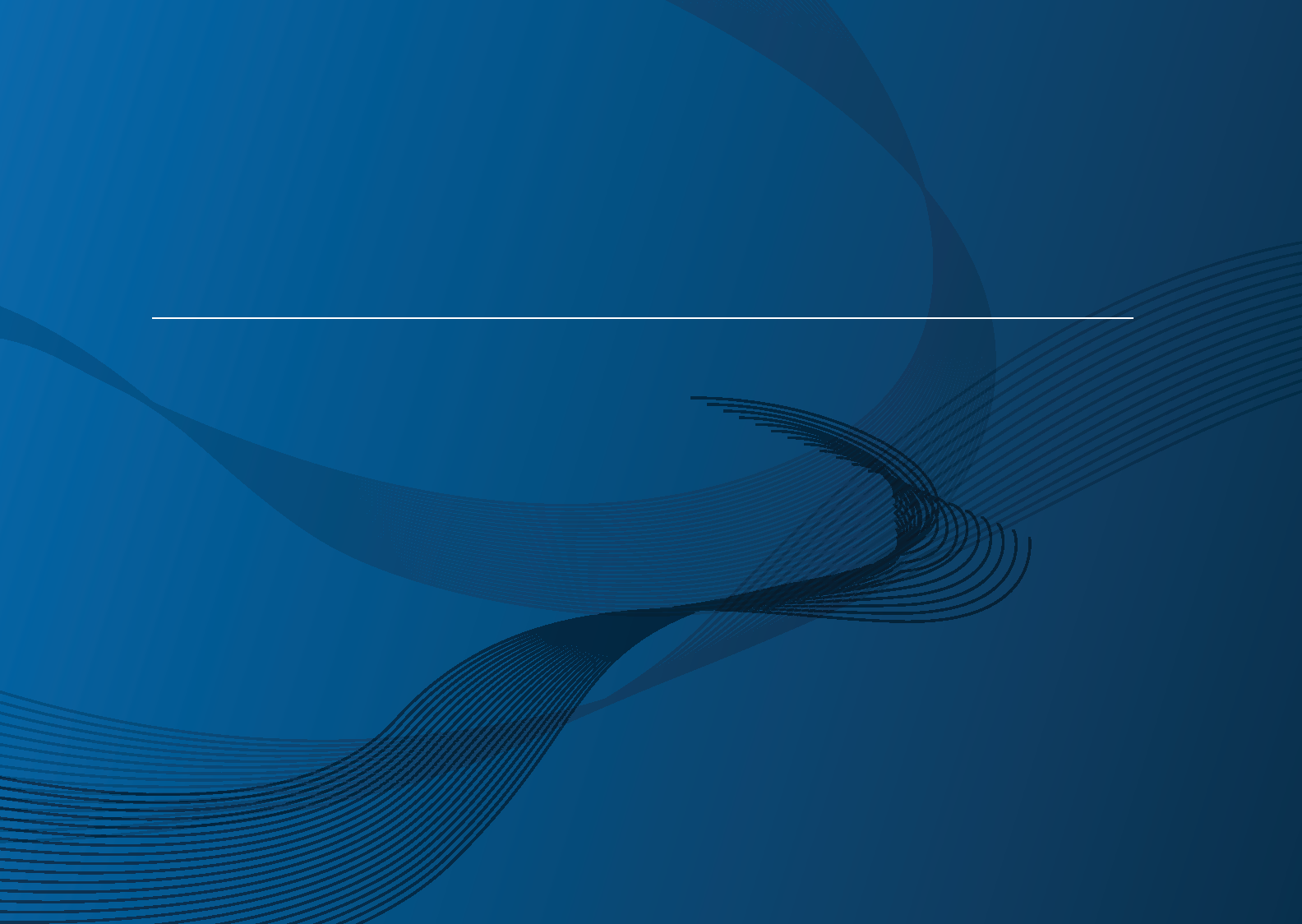
BASIC
User’s Guide
SCX-465x/465xN/4021S/4321NS Series
SCX-465xF/4521FS/4521HS Series
SCX-465xFN/465xHN/4521NS Series
BASIC
User’s Guide
This guide provides information concerning installation, basic operation and
troubleshooting on windows.
ADVANCED
This guide provides information about installation, advanced configuration, operation and
troubleshooting on various OS environments.
Some features may not be available depending on models or countries.

2
BASIC
1. Introduction
Key benefits 5
Features by models 7
Useful to know 14
About this user’s guide 15
Safety information 16
Machine overview 21
Control panel overview 25
Turning on the machine 29
Installing the driver locally 30
Reinstalling the driver 31
2. Menu Overview and Basic Setup
Menu overview 33
Machine’s basic settings 36
Media and tray 38
Basic printing 51
Basic copying 57
Basic scanning 61
Basic faxing 62
3. Maintenance
Ordering supplies and accessories 67
Available supplies 68
Available maintenance parts 69
Storing the toner cartridge 70
Redistributing toner 72
Replacing the toner cartridge 74
Monitoring the supplies life 76
Setting the toner low alert 77
Cleaning the machine 78
Tips for moving & storing your machine 82
4. Troubleshooting
Tips for avoiding paper jams 84
Clearing original document jams 85
Clearing paper jams 90
Understanding the status LED 92
Understanding display messages 94

3
BASIC
5. Appendix
Specifications 100
Regulatory information 110
Copyright 123
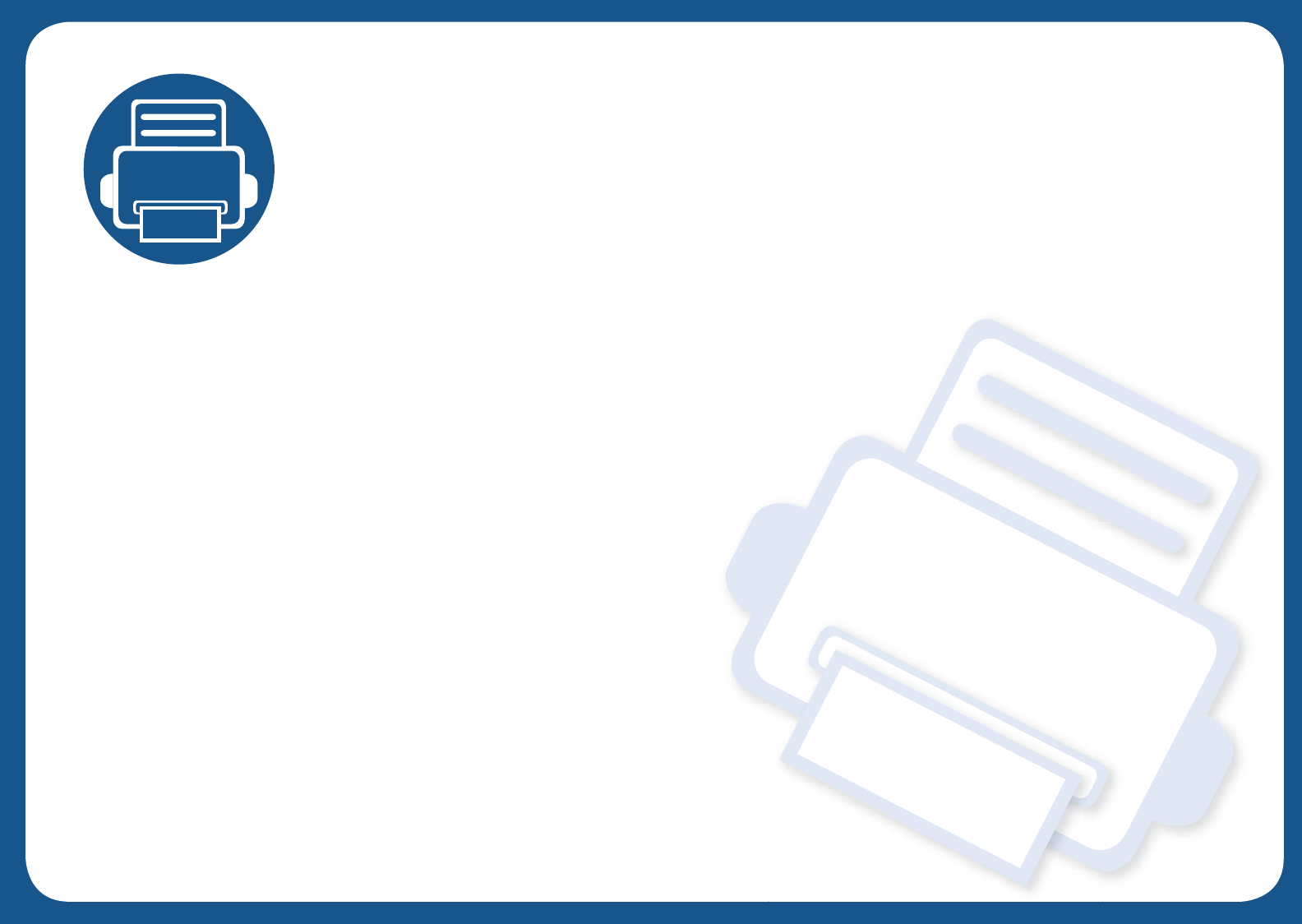
1. Introduction
This chapter provides information you need to know before using the machine.
• Key benefits 5
• Features by models 7
• Useful to know 14
• About this user’s guide 15
• Safety information 16
• Machine overview 21
• Control panel overview 25
• Turning on the machine 29
• Installing the driver locally 30
• Reinstalling the driver 31
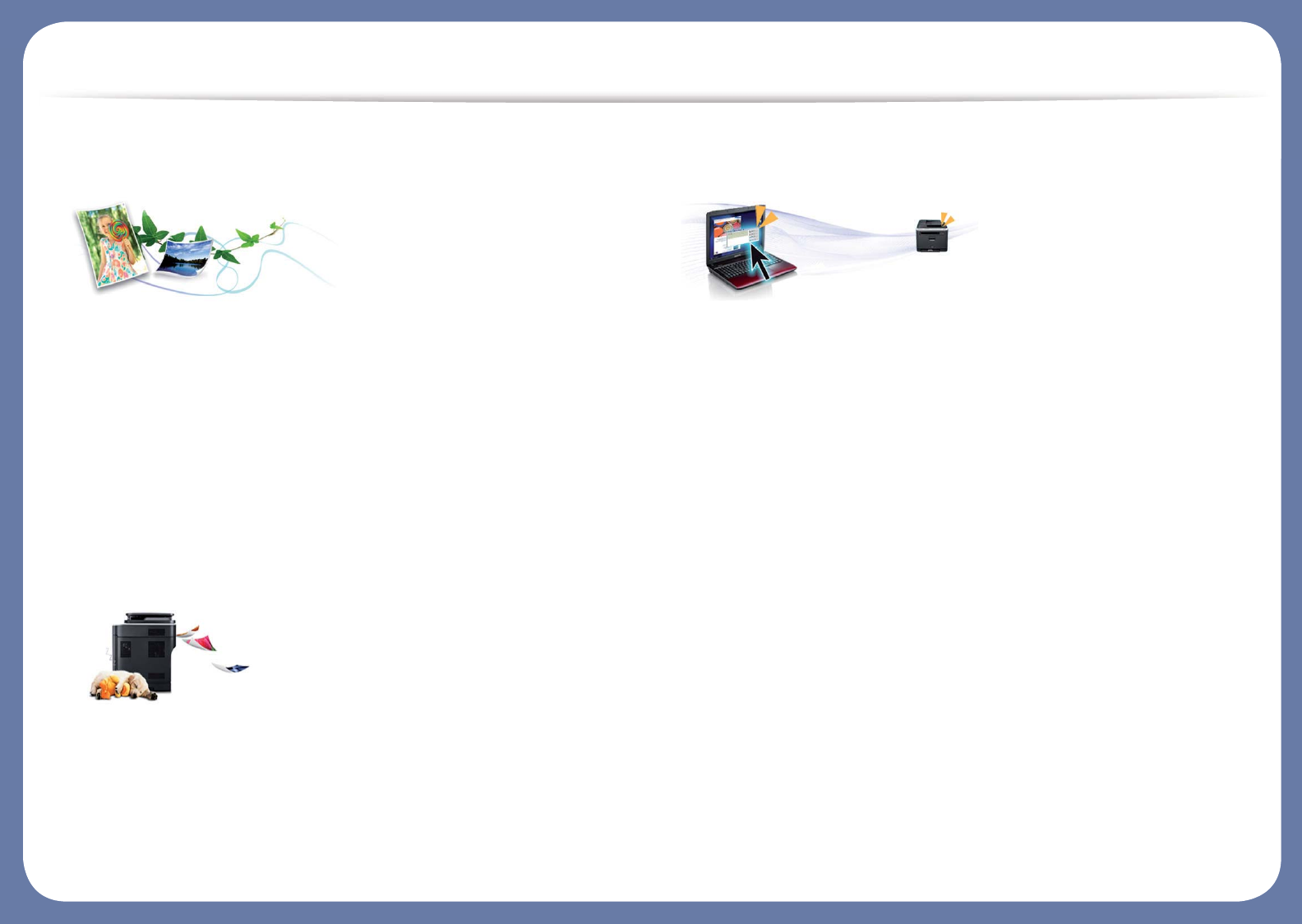
Key benefits
Environmentally friendly
• To save toner and paper, this machine supports Eco feature (see "Eco
printing" on page 55).
• To save paper, you can print multiple pages on one single sheet of paper
(see "Using advanced print features" on page 169).
• To save paper, you can print on both sides of the paper (double-sided
printing) (Manual) (see "Using advanced print features" on page 169).
• To save electricity, this machine automatically conserves electricity by
substantially reducing power consumption when not in use.
Fast high resolution printing
• You can print with a resolution of up to 1,200 x 1,200 dpi effective output.
• Fast, on-demand printing.
- up to 24 ppm (A4/Letter).
Convenience
• Easy Capture Manager allows you to easily edit and print whatever you
captured using the Print Screen key on the keyboard (see "Easy Capture
Manager" on page 199).
• Samsung Easy Printer Manager and Printing Status is a program that
monitors and informs you of the machine’s status and allows you to
customize the machine’s settings (see "Using Samsung Printer Status" on
page 213).
• Samsung Easy Document Creator is an application to help users compile
and share large documents or other scanned or faxed information digitally.
(see "Using Samsung Easy Document Creator" on page 205).
• AnyWeb Print helps you screen-capture, preview, scrap, and print the
screen of Windows Internet Explorer more easily, than when you use the
ordinary program (see "Samsung AnyWeb Print" on page 200).
• Smart Update allows you to check for the latest software and install the
latest version during the printer driver installation process. This is available
only for Windows.
• If you have Internet access, you can get help, support application, machine
drivers, manuals, and order information from the Samsung website,
www.samsung.com > find your product > Support or Downloads.
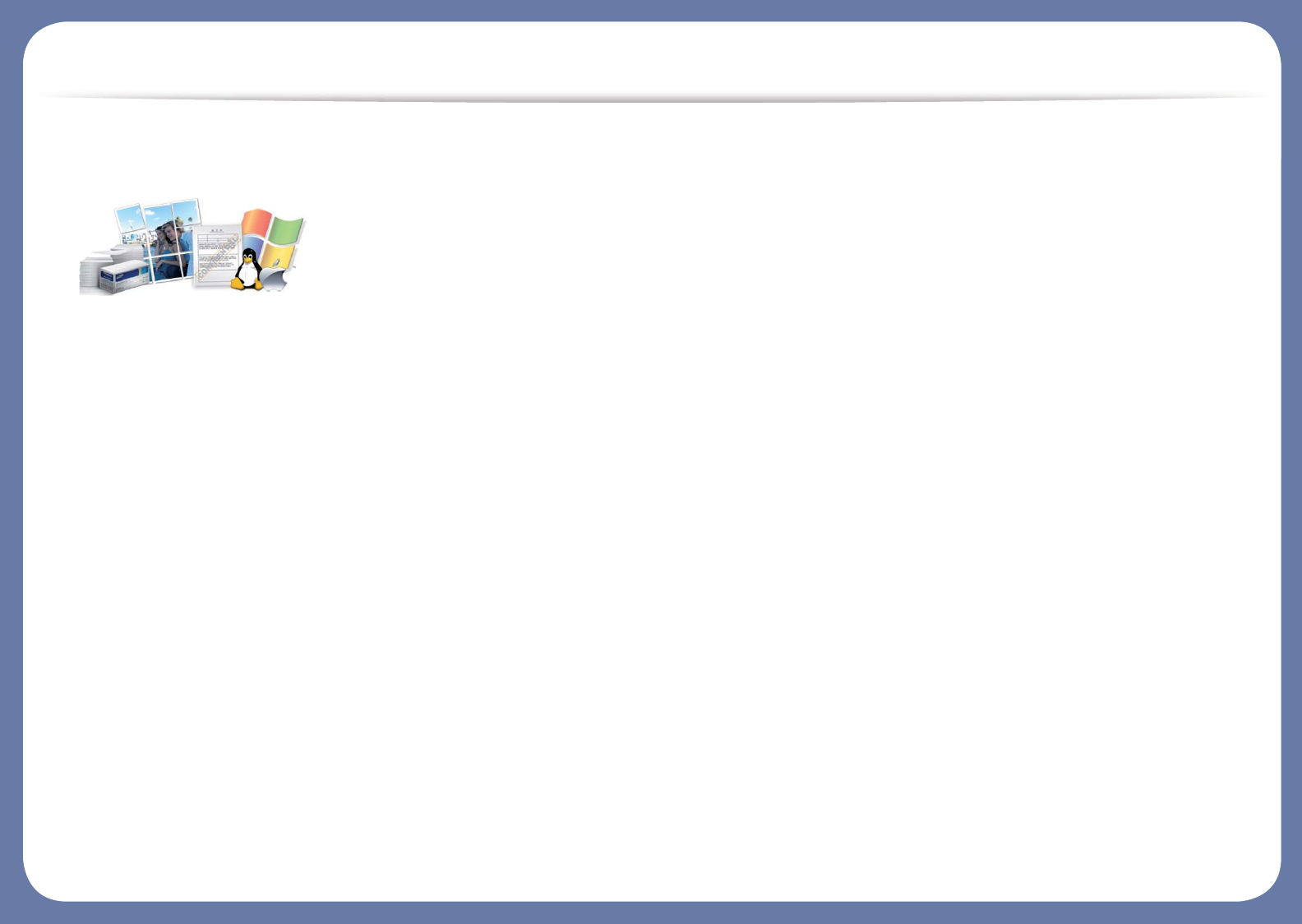
Key benefits
Wide range of functionality and application support
• Supports various paper sizes (see "Print media specifications" on page 103).
• Print watermark: You can customize your documents with words, such as
“CONFIDENTIAL” (see "Using advanced print features" on page 169).
• Print posters: The text and pictures of each page of your document are
magnified and printed across the multiple sheets of paper and can then be
taped together to form a poster (see "Using advanced print features" on
page 169).
• You can print in various operating systems (see "System requirements" on
page 106).
• Your machine is equipped with a USB interface and/or a network interface.
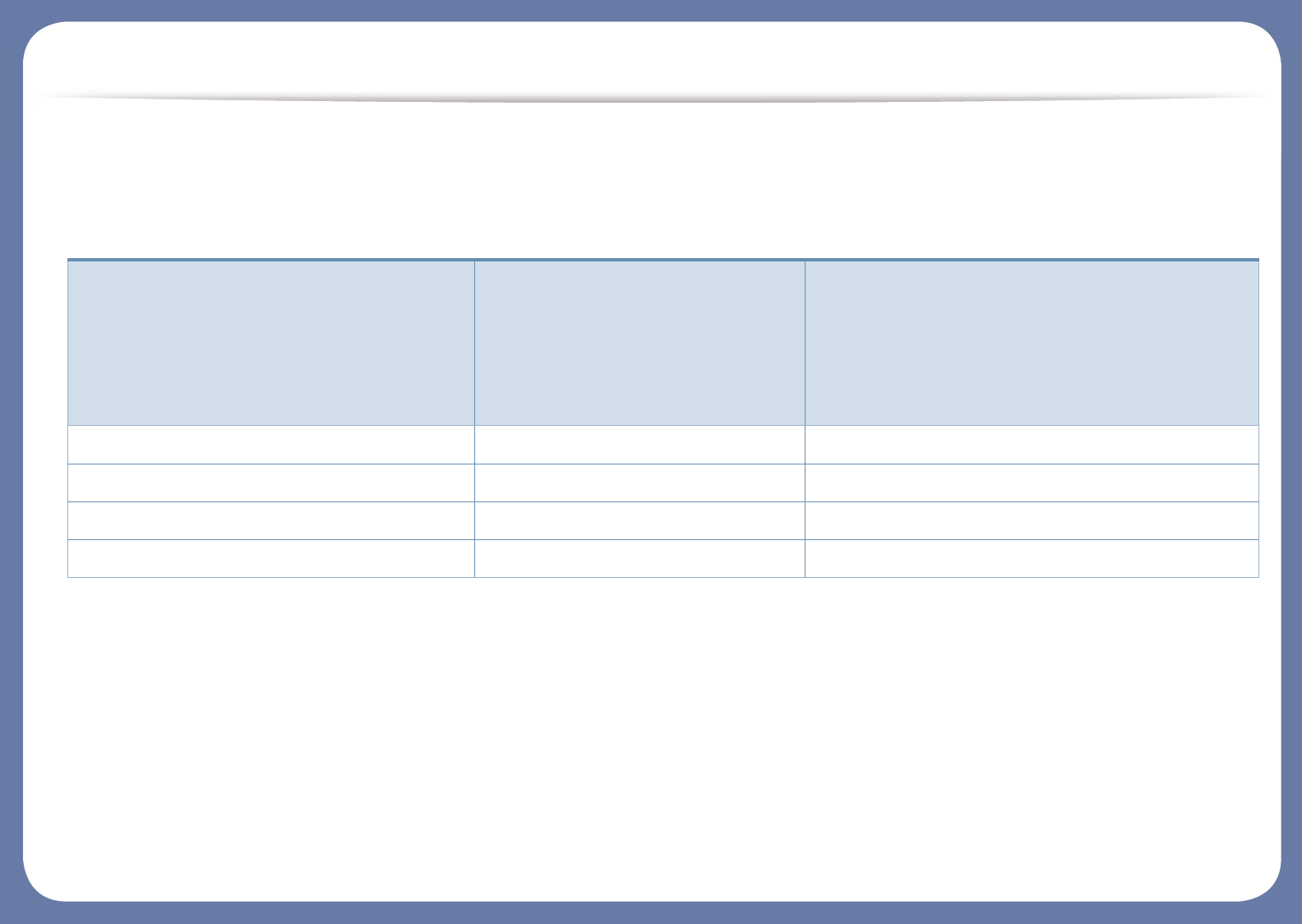
Features by models
Some features and optional goods may not be available depending on model or country.
Operating System
(: Included, Blank: Not available)
Operating System
SCX-465x Series
SCX-465xN Series
SCX-4021S Series
SCX-4321NS Series
SCX-465xF Series
SCX-4521FS Series
SCX-4521HS Series
SCX-465xFN Series
SCX-465xHN Series
SCX-4521NS Series
Windows
Macintosh
Linux
Unix

Features by models
Software
Software
SCX-465x Series
SCX-465xN Series
SCX-4021S Series
SCX-4321NS Series
SCX-465xF Series
SCX-4521FS Series
SCX-4521HS Series
SCX-465xFN Series
SCX-465xHN Series
SCX-4521NS Series
SPL printer driver
PCL printer driver
PS printer driver
XPS printer driver
Direct Printing Utility
Samsung Easy Printer Manager Scan to PC settings
Fax to PC settings
Device Settings
Samsung Easy Document Creator
Samsung Printer Status
AnyWeb Print
SyncThru™ Web Service
(SCX-465xN/4321N Series only)
(SCX-465xFN/465xHN/4521NS Series only)
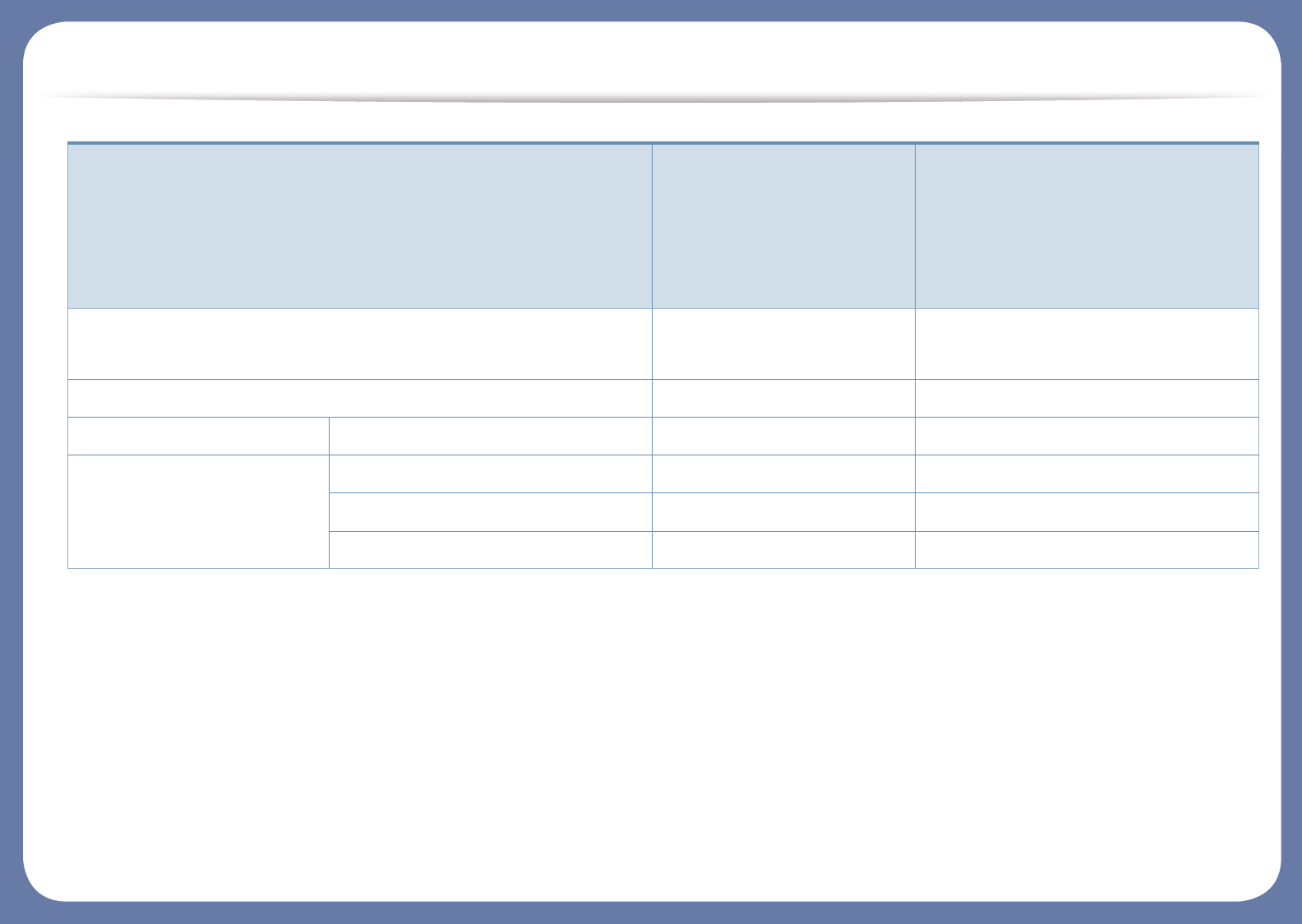
Features by models
(: Included, Blank: Not available)
SyncThru Admin Web Service
(SCX-465xN/4321N Series only)
(SCX-465xFN/465xHN/4521NS Series only)
Easy Eco Driver
Fax Samsung Network PC Fax
Scan Twain scan driver
WIA scan driver
Samsung Scan Assistant
Software
SCX-465x Series
SCX-465xN Series
SCX-4021S Series
SCX-4321NS Series
SCX-465xF Series
SCX-4521FS Series
SCX-4521HS Series
SCX-465xFN Series
SCX-465xHN Series
SCX-4521NS Series

Features by models
Variety feature
Features
SCX-465x Series
SCX-465xN Series
SCX-4021S Series
SCX-4321NS Series
SCX-465xF Series
SCX-4521FS Series
SCX-4521HS Series
SCX-465xFN Series
SCX-465xHN Series
SCX-4521NS Series
Hi-Speed USB 2.0
Network Interface Ethernet 10/100 Base TX wired LAN
(SCX-465xN/4321N Series only)
(SCX-465xFN/465xHN/4521NS Series only)
Eco printing (Control panel)
Duplex (2-sided) printing (Manual)a
USB memory interface
Memory module
Mass Storage Device (HDD)
Duplex Automatic Document Feeder (DADF)
Automatic Document Feeder (ADF)
(SCX-465xN/4321NS Series only)
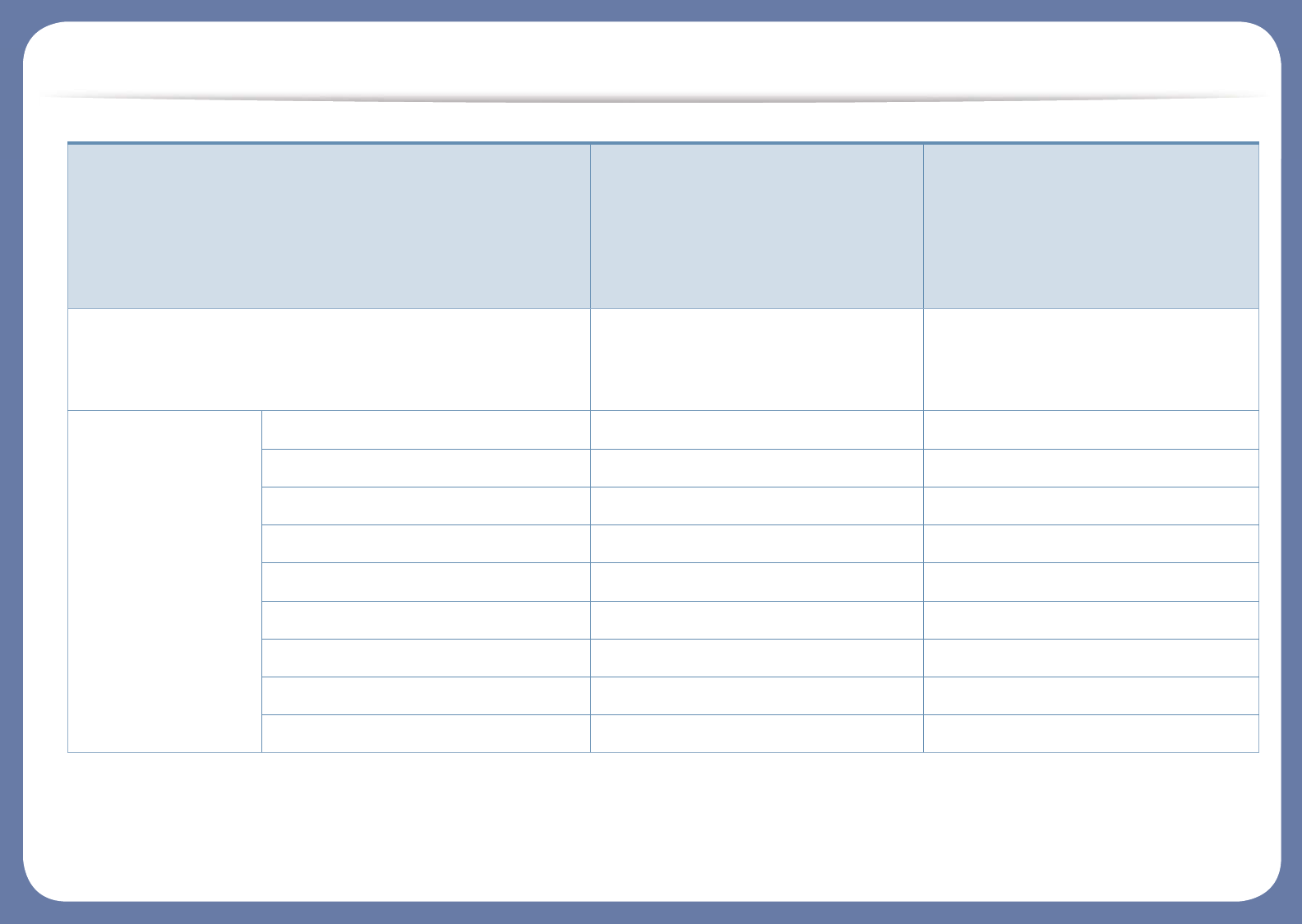
Features by models
Handset
(SCX-4655HN/4521HS Series only)
(SCX-4521NS Series Chinese model only)
Fax Multi-send
Delay send
Priority send
Duplex send
Secure receive
Duplex print
Send/ Receive forward - fax
Send/ Receive forward - email
Send/ Receive forward - server
Features
SCX-465x Series
SCX-465xN Series
SCX-4021S Series
SCX-4321NS Series
SCX-465xF Series
SCX-4521FS Series
SCX-4521HS Series
SCX-465xFN Series
SCX-465xHN Series
SCX-4521NS Series
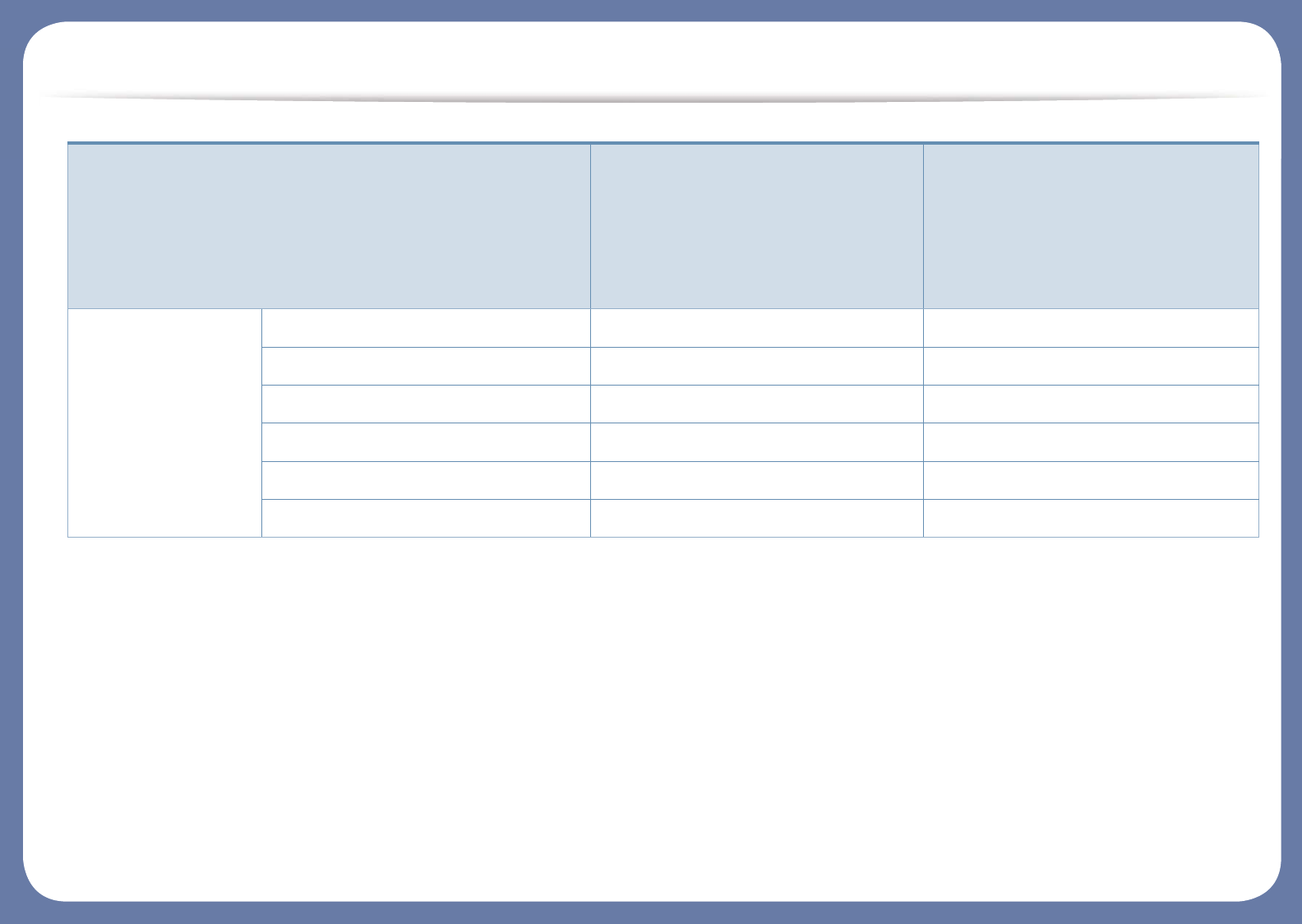
Features by models
Scan Scanning to email
Scanning to SMB server
Scanning to FTP server
Duplex scan
Scanning to WSD
Scan to PC
Features
SCX-465x Series
SCX-465xN Series
SCX-4021S Series
SCX-4321NS Series
SCX-465xF Series
SCX-4521FS Series
SCX-4521HS Series
SCX-465xFN Series
SCX-465xHN Series
SCX-4521NS Series
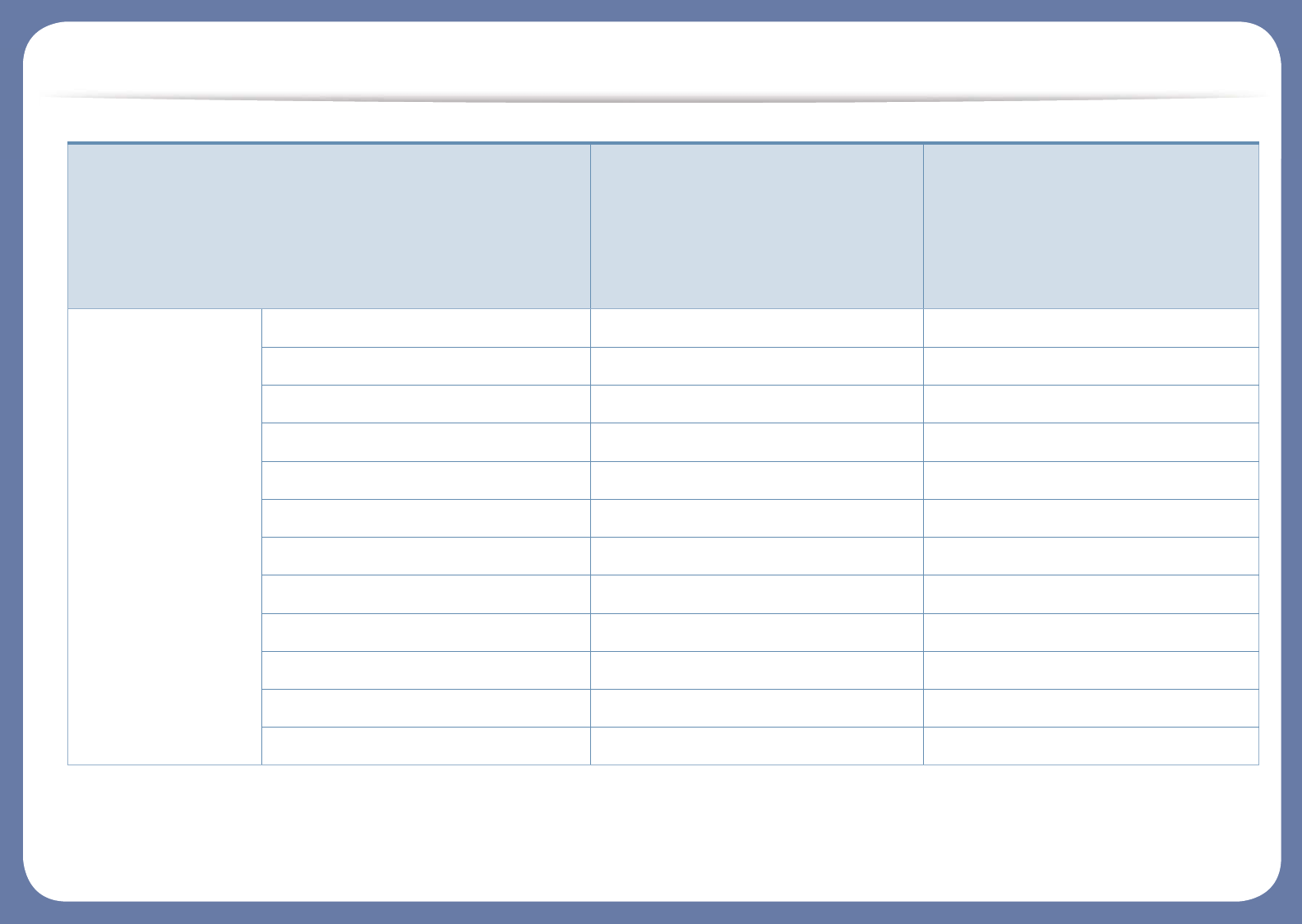
Features by models
(: Included, Blank: Not available)
Copy ID card copying
Reduced or enlarged copying
Collation
Poster
Clone
Book
2-up/4-up
Adjust background
Margin shift
Edge erase
Gray enhance
Duplex copy
a. Windows only.
Features
SCX-465x Series
SCX-465xN Series
SCX-4021S Series
SCX-4321NS Series
SCX-465xF Series
SCX-4521FS Series
SCX-4521HS Series
SCX-465xFN Series
SCX-465xHN Series
SCX-4521NS Series
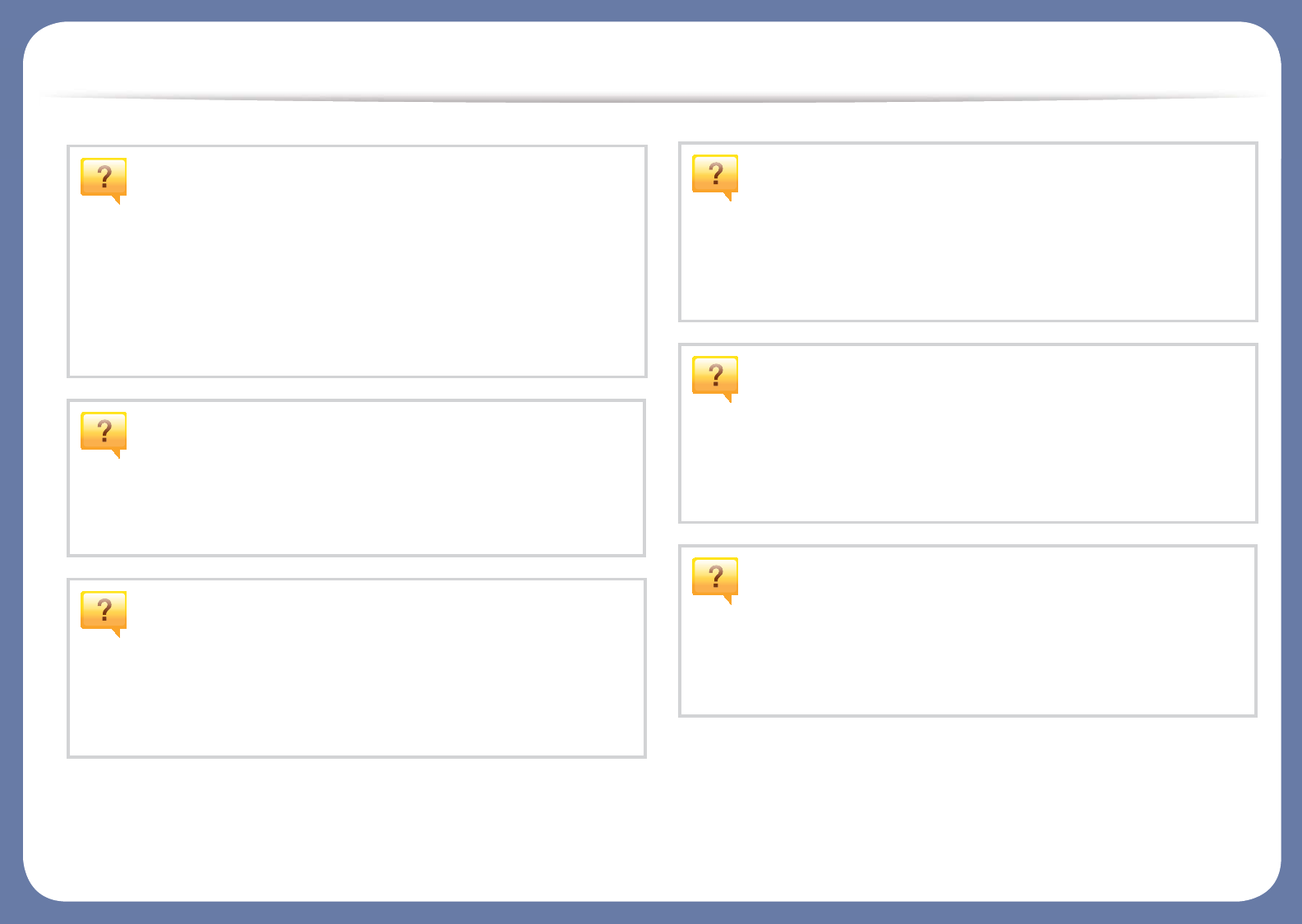
Useful to know
The machine does not print.
• Open the print queue list and remove the document from the
list (see "Canceling a print job" on page 52).
• Remove the driver and install it again (see "Installing the driver
locally" on page 30).
• Select your machine as your default machine in your Windows
(see "Setting your machine as a default machine" on page 168).
Where can I purchase accessories or supplies?
• Inquire at a Samsung distributor or your retailer.
• Visit www.samsung.com/supplies. Select your country/region
to view product service information.
The status LED flashes or remains constantly on.
• Turn the product off and on again.
• Check the meanings of LED indications in this manual and
troubleshoot accordingly (see "Understanding the status LED"
on page 92).
A paper jam has occurred.
• Open and close the front door. (see "Front view" on page 22).
• Check the instructions on removing jammed paper in this
manual and troubleshoot accordingly (see "Clearing paper
jams" on page 90).
Printouts are blurry.
• The toner level might be low or uneven. Shake the toner
cartridge (see "Redistributing toner" on page 72).
• Replace the toner cartridge (see "Replacing the toner
cartridge" on page 74).
Where can I download the machine’s driver?
• You can get help, support application, machine drivers,
manuals, and order information from the Samsung website,
www.samsung.com > find your product > Support or
Downloads.
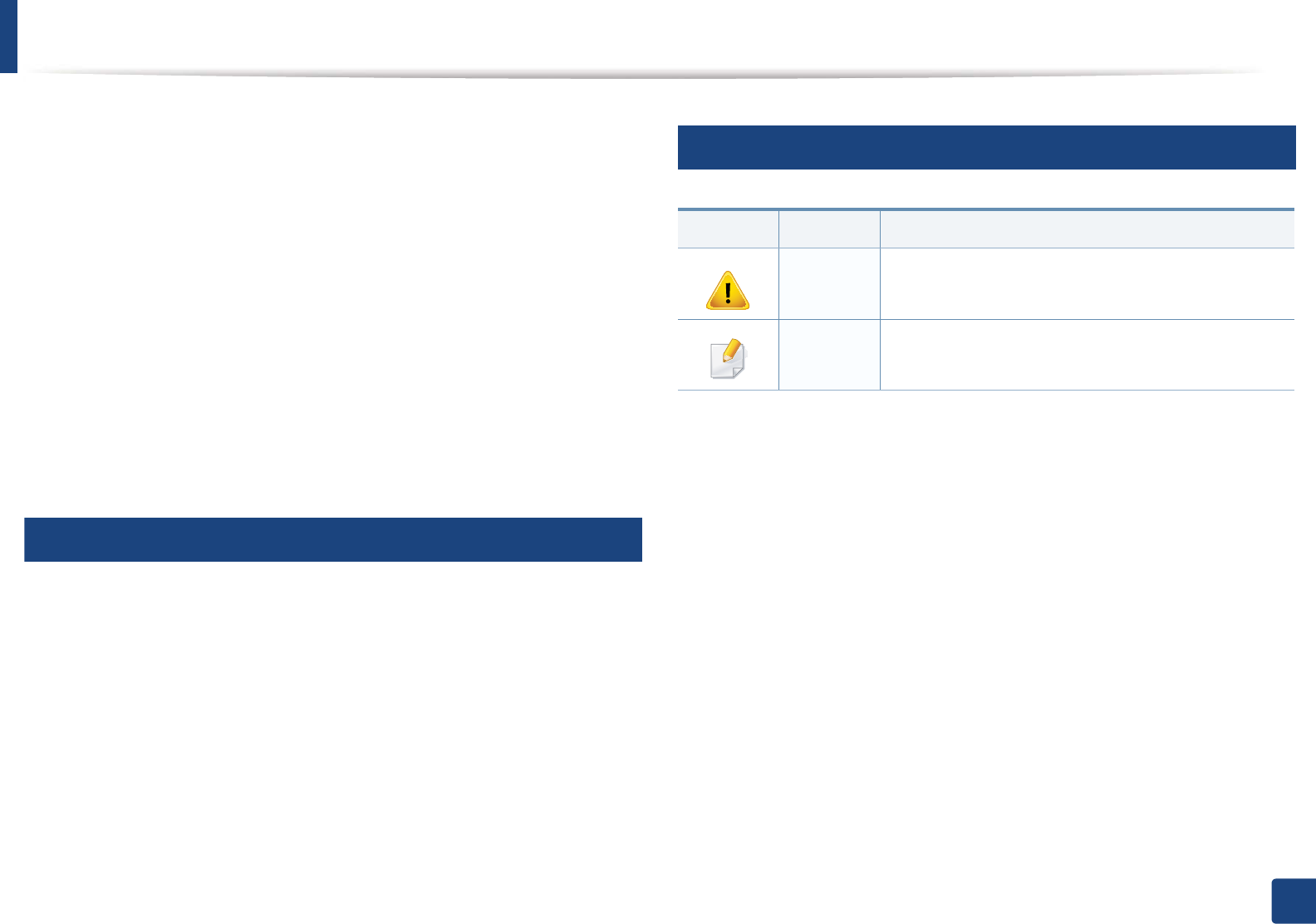
15
1. Introduction
About this user’s guide
This user's guide provides information for your basic understanding of the
machine as well as detailed steps to explain machine usage.
• Read the safety information before using the machine.
• If you have a problem using the machine, refer to the troubleshooting
chapter.
• Terms used in this user’s guide are explained in the glossary chapter.
• All illustrations in this user’s guide may differ from your machine depending
on its options or model you purchased.
• The screenshots in this administrator’s guide may differ from your machine
depending on the machine’s firmware/driver version.
• The procedures in this user’s guide are mainly based on Windows 7.
1
Conventions
Some terms in this guide are used interchangeably, as below:
• Document is synonymous with original.
• Paper is synonymous with media, or print media.
• Machine refers to printer or MFP.
2
General icons
Icon Text Description
Caution Gives users information to protect the machine from
possible mechanical damage or malfunction.
Note Provides additional information or detailed
specification of the machine function and feature.
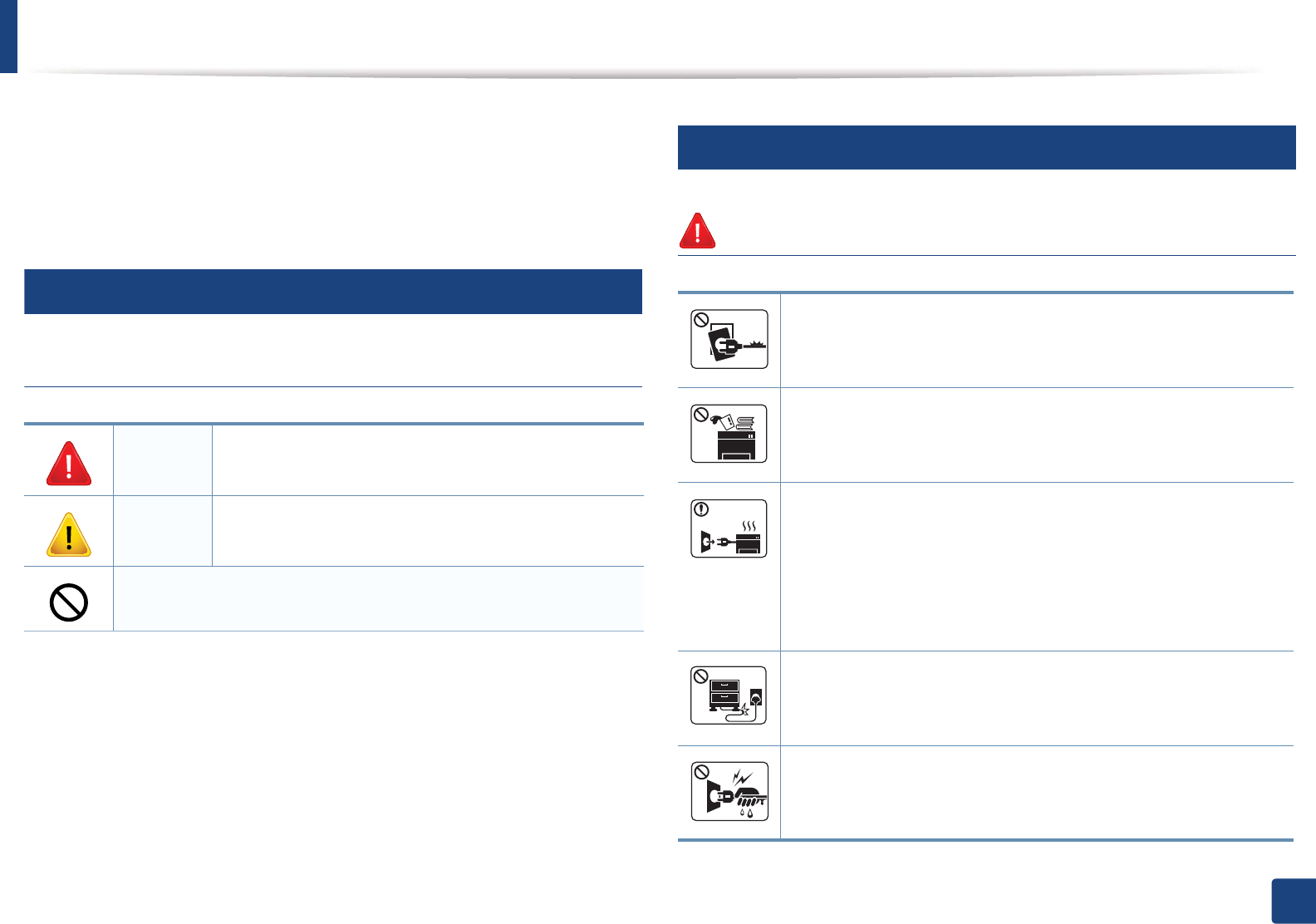
16
1. Introduction
Safety information
These warnings and precautions are included to prevent injury to you and
others, and to prevent any potential damage to your machine. Be sure to read
and understand all of these instructions before using the machine. After reading
this section, keep it in a safe place for future reference.
3
Important safety symbols
Explanation of all icons and signs used in this chapter
4
Operating environment
Warning
Warning Hazards or unsafe practices that may result in severe
personal injury or death.
Caution Hazards or unsafe practices that may result in minor
personal injury or property damage.
Do not attempt.
Do not use if the power cord is damaged or if the electrical outlet is
not grounded.
This could result in electric shock or fire.
Do not place anything on top of the machine (water, small metal or
heavy objects, candles, lit cigarettes, etc.).
This could result in electric shock or fire.
• If the machine gets overheated, it releases smoke, makes
strange noises, or generates an odd odor, immediately turn off
the power switch and unplug the machine.
• The user should be able to access the power outlet in case of
emergencies that might require the user to pull the plug out.
This could result in electric shock or fire.
Do not bend, or place heavy objects on the power cord.
Stepping on or allowing the power cord to be crushed by a heavy
object could result in electric shock or fire.
Do not remove the plug by pulling on the cord; do not handle the
plug with wet hands.
This could result in electric shock or fire.
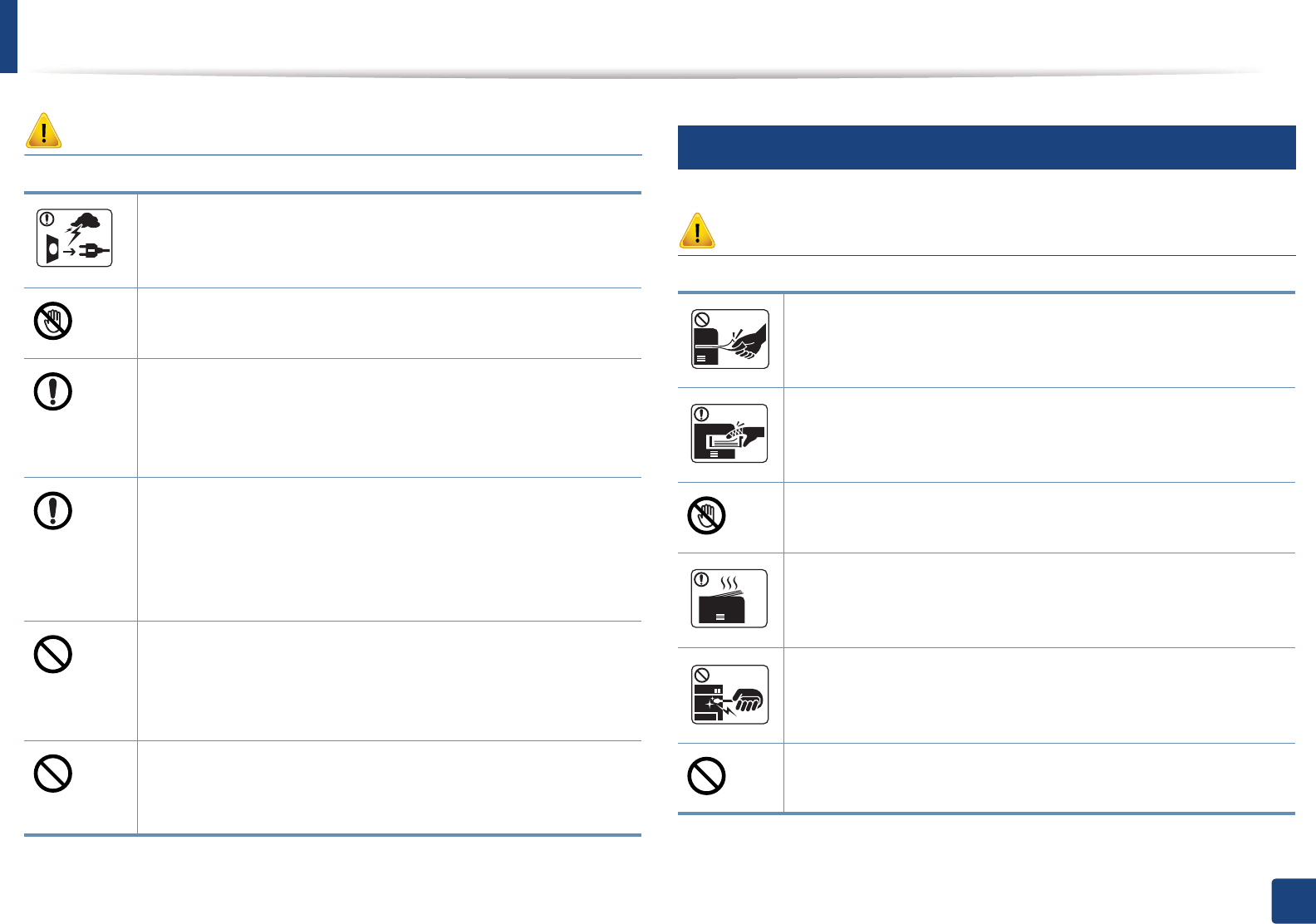
Safety information
17
1. Introduction
Caution
5
Operating method
Caution
During an electrical storm or for a period of non-operation,
remove the power plug from the electrical outlet.
This could result in electric shock or fire.
Be careful, the paper output area is hot.
Burns could occur.
If the machine has been dropped, or if the cabinet appears
damaged, unplug the machine from all interface connections and
request assistance from qualified service personnel.
Otherwise, this could result in electric shock or fire.
If the machine does not operate properly after these instructions
have been followed, unplug the machine from all interface
connections and request assistance from qualified service
personnel.
Otherwise, this could result in electric shock or fire.
If the plug does not easily enter the electrical outlet, do not
attempt to force it in.
Call an electrician to change the electrical outlet, or this could
result in electric shock.
Do not allow pets to chew on the AC power, telephone or PC
interface cords.
This could result in electric shock or fire and/or injury to your pet.
Do not forcefully pull the paper out during printing.
It can cause damage to the machine.
Be careful not to put your hand between the machine and paper
tray.
You may get injured.
Be care when replacing paper or removing jammed paper.
New paper has sharp edges and can cause painful cuts.
When printing large quantities, the bottom part of the paper
output area may get hot. Do not allow children to touch.
Burns can occur.
When removing jammed paper, do not use tweezers or sharp metal
objects.
It can damage the machine.
Do not allow too many papers to stack up in the paper output tray.
It can damage the machine.
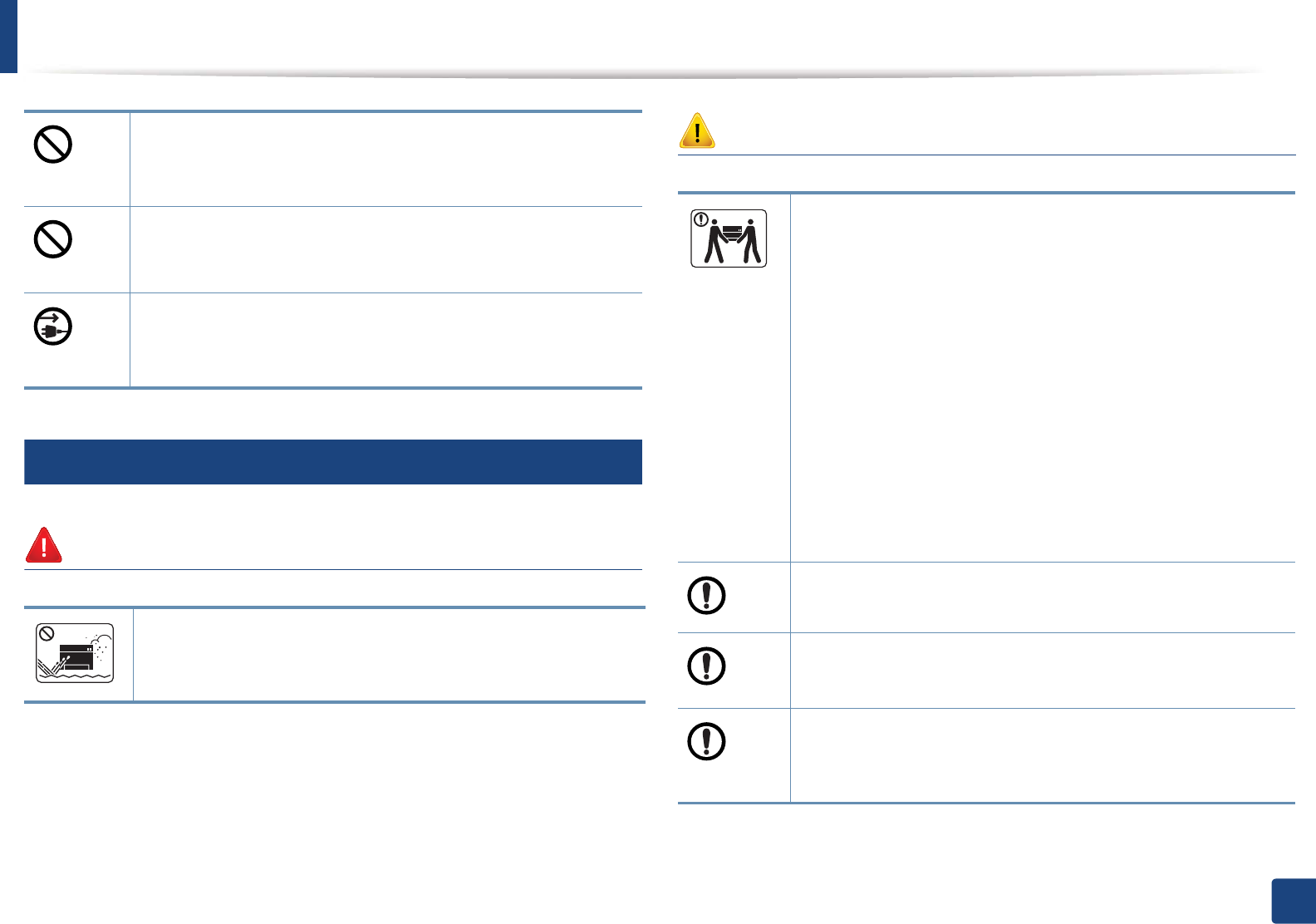
Safety information
18
1. Introduction
6
Installation / Moving
Warning
Caution
Do not block or push objects into the ventilation opening.
This could result in elevated component temperatures which can
cause damage or fire.
Use of controls or adjustments or performance of procedures other
than those specified herein may result in hazardous radiation
exposure.
This machine's power reception device is the power cord.
To switch off the power supply, remove the power cord from the
electrical outlet.
Do not place the machine in an area with dust, humidity, or water
leaks.
This could result in electric shock or fire.
Before moving the machine, turn the power off and disconnect all
cords. The information below are only suggestions based on the
units weight.
If you have a medical condition that prevents you from lifting, do
not lift the machine. Ask for help, and always use the appropriate
amount of people to lift the device safety.
Then lift the machine:
• If the machine weighs under 20 kg (44.09 lbs), lift with 1 person.
• If the machine weighs 20 kg (44.09 lbs) - 40kg (88.18 lbs), lift
with 2 people.
• If the machine weighs more than 40 kg (88.18 lbs), lift with 4 or
more people.
The machine could fall, causing injury or machine damage.
Do not place the machine on an unstable surface.
The machine could fall, causing injury or machine damage.
Use only No.26 AWGa or larger, telephone line cord, if necessary.
Otherwise, it can cause damage to the machine.
Make sure you plug the power cord into a grounded electrical
outlet.
Otherwise, this could result in electric shock or fire.
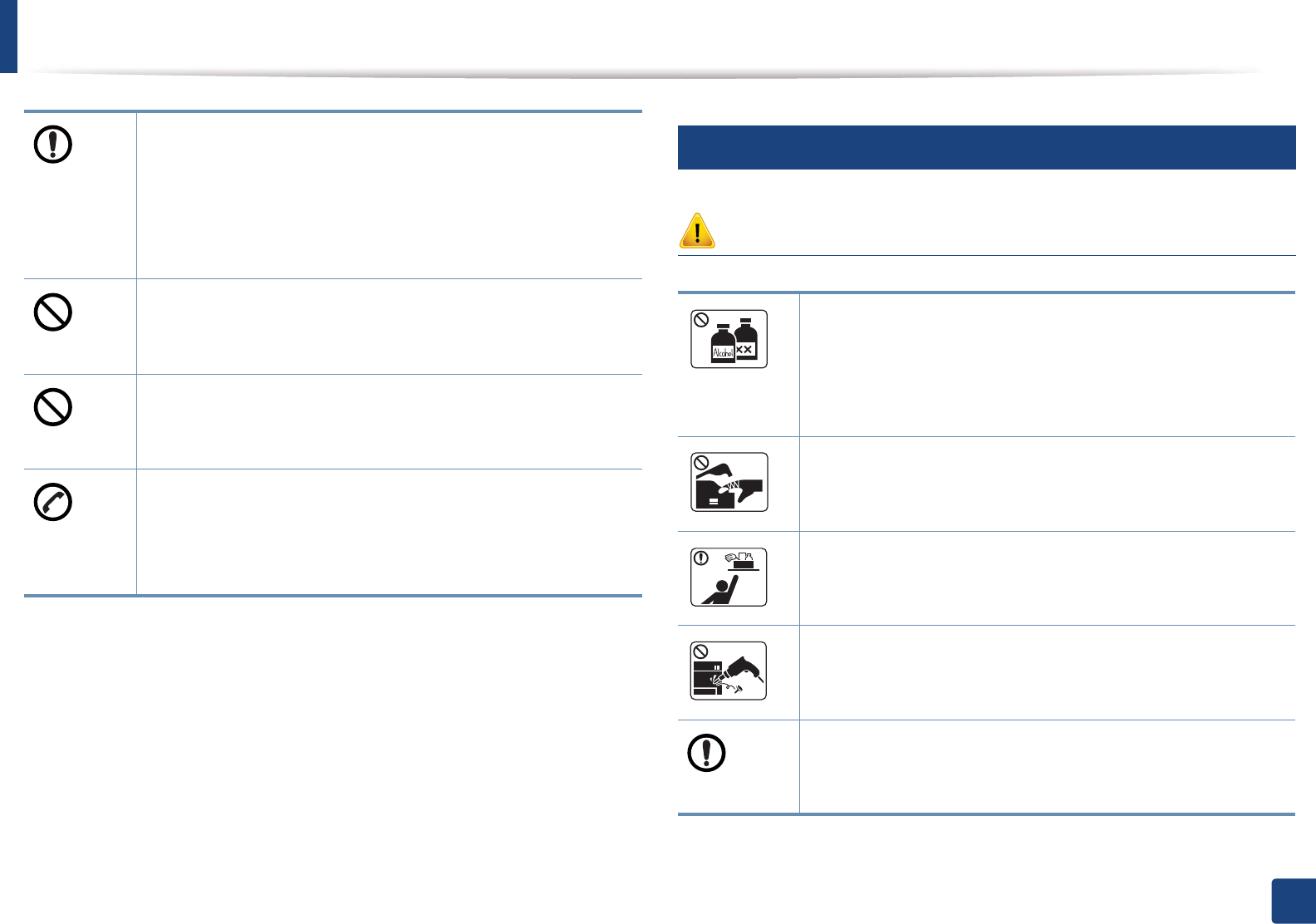
Safety information
19
1. Introduction
7
Maintenance / Checking
Caution
Use the power cord supplied with your machine for safe
operation. If you are using a cord which is longer than 2 meters (6
feet) with a 110V machine, then the gauge should be 16 AWG or
larger.
Otherwise, it can cause damage to the machine, and could result
in electric shock or fire.
Do not put a cover over the machine or place it in an airtight
location, such as a closet.
If the machine is not well-ventilated, this could result in fire.
Do not overload wall outlets and extension cords.
This can diminish performance, and could result in electric shock
or fire.
The machine should be connected to
the power level which is specified on the label.
If you are unsure and want to check the power level you are using,
contact the electrical utility company.
a. AWG: American Wire Gauge
Unplug this product from the wall outlet before cleaning the
inside of the machine. Do not clean the machine with benzene,
paint thinner or alcohol; do not spray water directly into the
machine.
This could result in electric shock or fire.
When you are working inside the machine replacing supplies or
cleaning the inside, do not operate the machine.
You could get injured.
Keep cleaning supplies away from children.
Children could get hurt.
Do not disassemble, repair or rebuild the machine by yourself.
It can damage the machine. Call a certified technician when the
machine needs repairing.
To clean and operate the machine, strictly follow the user's guide
provided with the machine.
Otherwise, you could damage the machine.
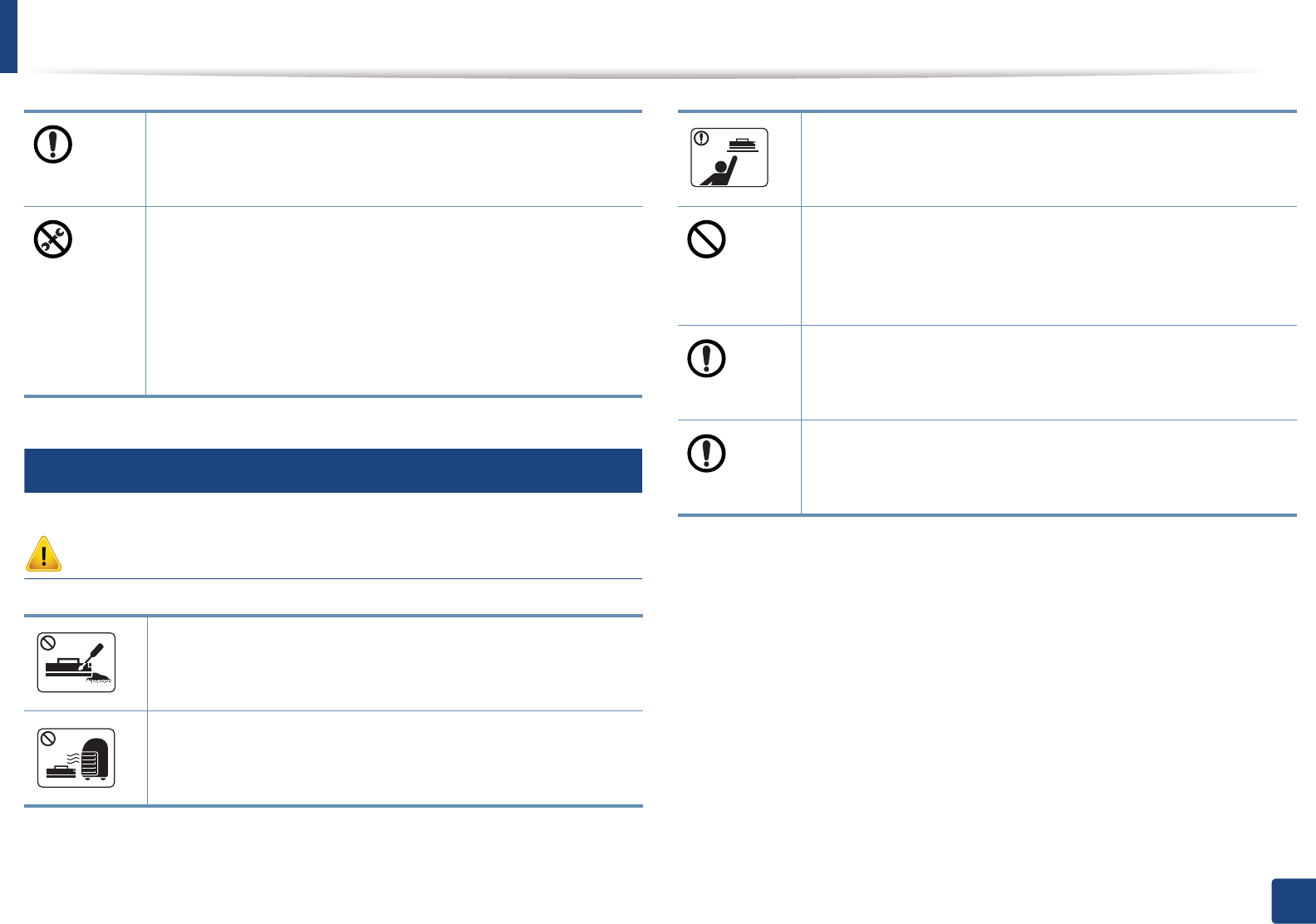
Safety information
20
1. Introduction
8
Supply usage
Caution
Keep the power cable and the contact surface of the plug clean
from dust or water.
Otherwise, this could result in electric shock or fire.
• Do not remove any covers or guards that are fastened with
screws.
• Fuser units should only be repaired by a certified service
technician. Repair by non-certified technicians could result in
fire or electric shock.
• The machine should only be repaired by a Samsung service
technician.
Do not disassemble the toner cartridge.
Toner dust can be dangerous if inhaled or ingested.
Do not burn any of the supplies such as toner cartridge or fuser
unit.
This could cause an explosion or uncontrollable fire.
When storing supplies such as toner cartridges, keep them away
from children.
Toner dust can be dangerous if inhaled or ingested.
Using recycled supplies, such as toner, can cause damage to the
machine.
In case of damage due to the use of recycled supplies, a service
fee will be charged.
When toner gets on your clothing, do not use hot water to wash
it.
Hot water sets toner into fabric. Use cold water.
When changing the toner cartridge or removing jammed paper,
be careful not to let toner dust touch your body or clothes.
Toner dust can be dangerous if inhaled or ingested.
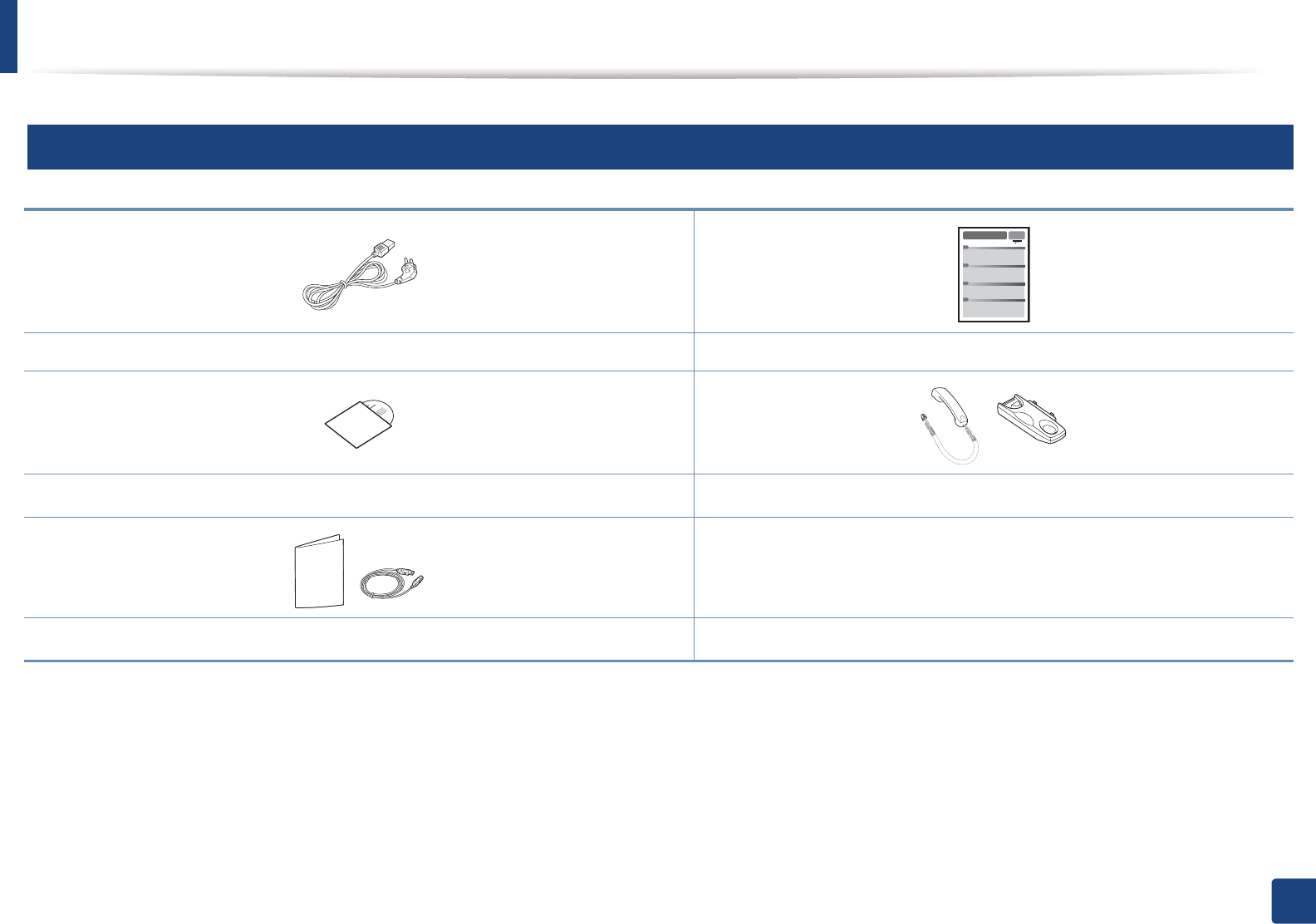
21
1. Introduction
Machine overview
9
Accessories
Power cord Quick installation guide
Software CDa
a. The software CD contains the print drivers, user’s guide, and software applications.
Handsetb
b. Handset model only (see "Features by models" on page 7).
Misc. accessoriesc
c. Miscellaneous accessories included with your machine may vary by country of purchase and specific model.
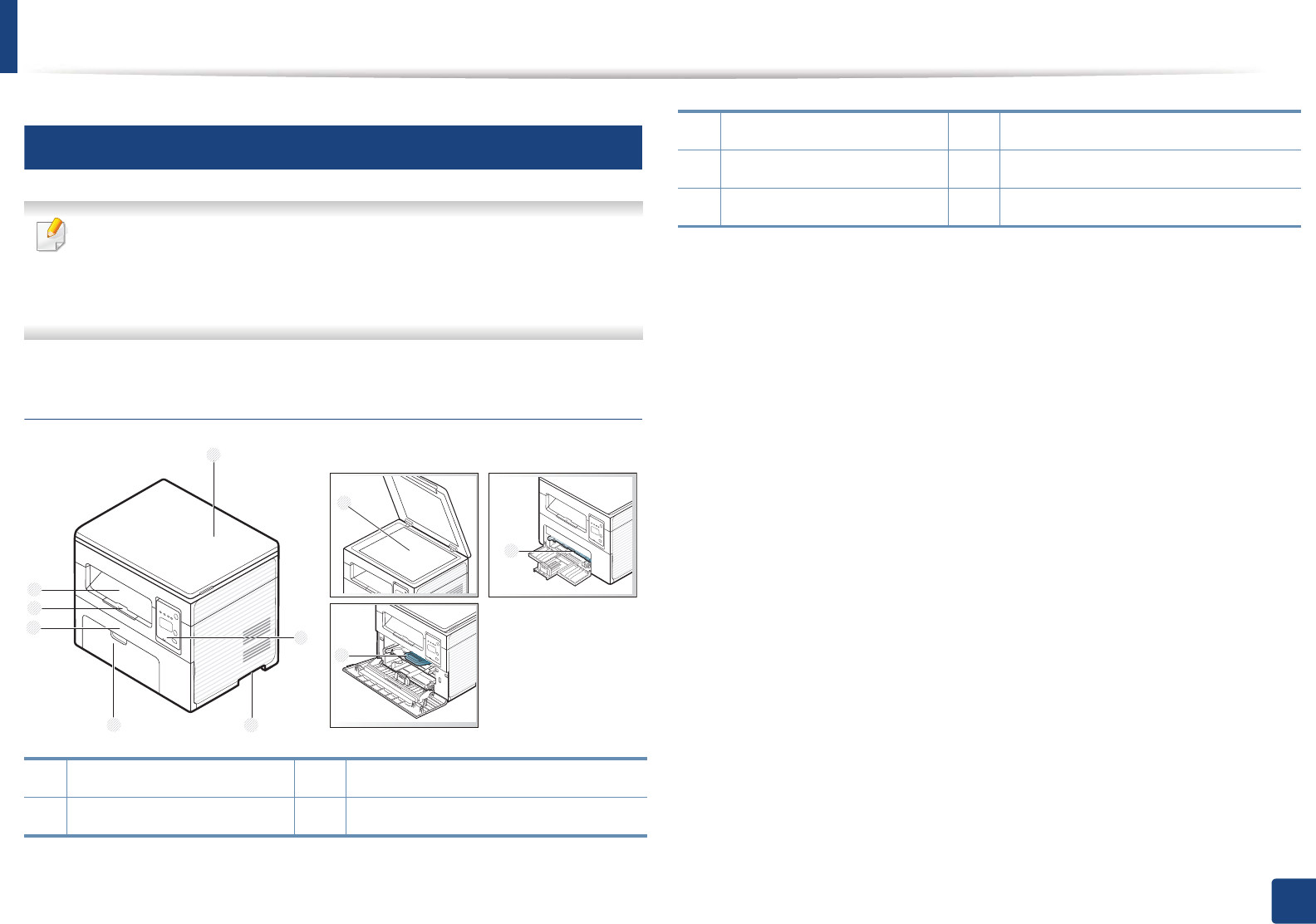
Machine overview
22
1. Introduction
10
Front view
• This illustration may differ from your machine depending on your model.
There are various types of machine.
• Some features and optional goods may not be available depending on
model or country (see "Features by models" on page 7).
SCX-465x/4021S Series
1 Scanner lid 6 Output support
2 Control panel 7 Output tray
7
6
1
2
5
4
8
3
9
10
3 Handle 8 Scanner glass
4 Tray 9 Paper width guide on a manual feeder
5 Front cover 10 Toner cartridge
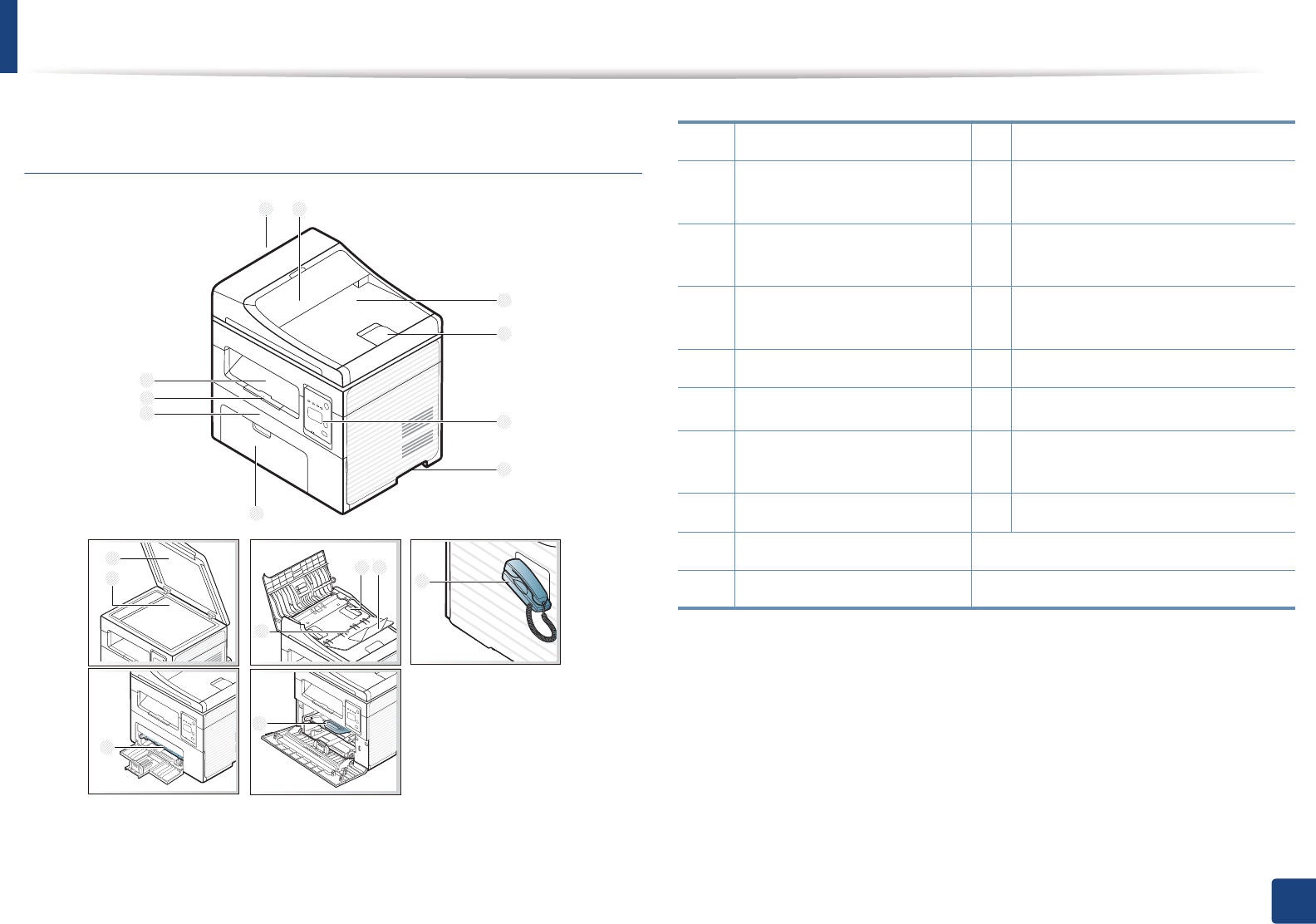
Machine overview
23
1. Introduction
SCX-465xN/4321NS/465xF/4521FS/4521HS/
465xFN/465xHN/4521NS Series
3
10
9
1 2
5
8
7
6
4
12
13 14
11
15
16
17
18
1 Document feeder cover 11 Scanner lid
2 Document feeder guide
cover
12 Scanner glass
3Document feeder output tray 13 Paper width guide on a document
feeder
4 Document feeder output
support
14 Document feeder input support
5 Control panel 15 Document feeder input tray
6Handle 16 Handseta
a. Handset model only (see "Features by models" on page 7).
7Tray 17 Paper width guide on a manual
feeder
8 Front cover 18 Toner cartridge
9 Output support
10 Output tray
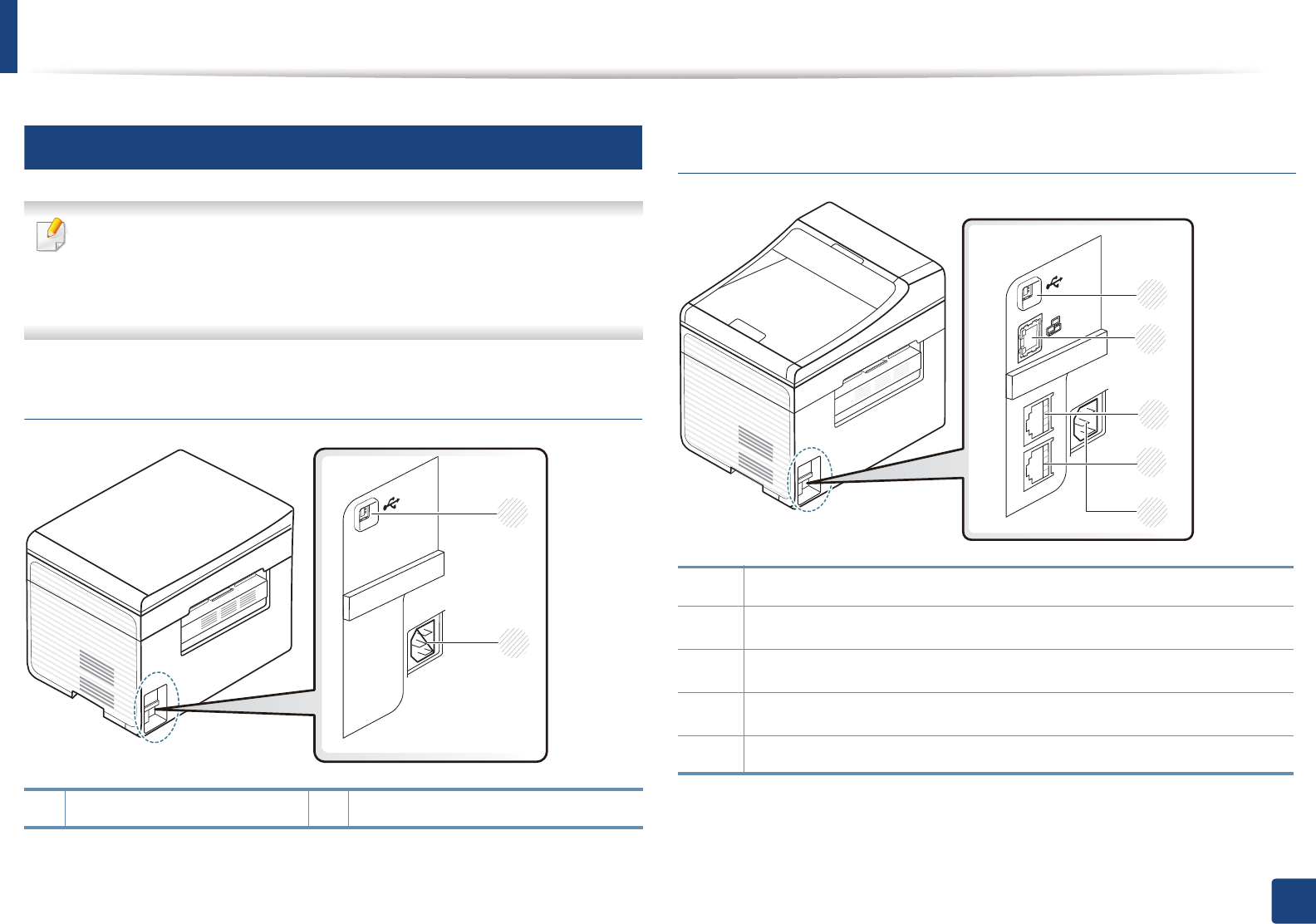
Machine overview
24
1. Introduction
11
Rear view
• This illustration may differ from your machine depending on your model.
There are various types of machine.
• Some features and optional goods may not be available depending on
model or country (see "Features by models" on page 7).
SCX-465x/4021S Series
SCX-465xN/4321NS/465xF/4521FS/4521HS/
465xFN/465xHN/4521NS Series
1 USB port 2 Power receptacle
1
2
1USB port
2Network porta
a. SCX-465xN/4321NS/465xFN/465xHN/4521NS Series
3Extension telephone socket (EXT.)b
b. SCX-465xF/4521FS/4521HS/465xFN/465xHN/4521NS Series
4Telephone line socket (LINE)b
5 Power receptacle
1
3
4
2
5
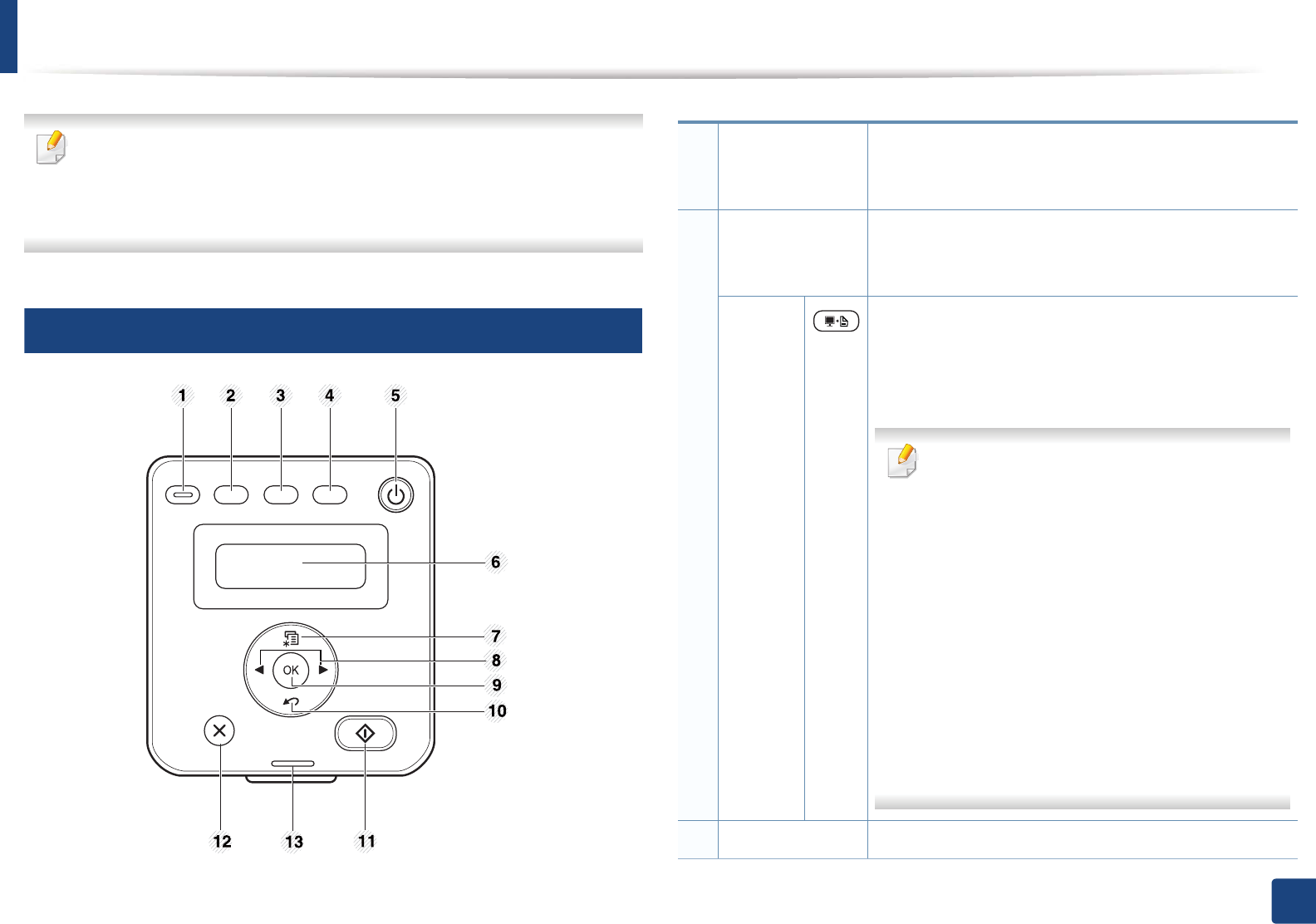
25
1. Introduction
Control panel overview
• This control panel may differ from your machine depending on its model.
There are various types of control panels.
• Some features and optional goods may not be available depending on
model or country (see "Features by models" on page 7).
12
SCX-465x/465xN/4021S/4321NS Series
1
Eco
Turn into eco mode to reduce toner consumption and
paper usage when pc-printing and copying only (see
"Eco printing" on page 55).
2
Darkness
Adjust the brightness level to make a copy for easier
reading, when the original contains faint markings and
dark images.
Print
Screen
Press this button and the display will Print Screen? on
the display screen. If you want to print only the active
screen, select the Active. If you want to print the whole
screen, select Full.
•Print Screen can only be used in the
Windows and Macintosh operating systems.
• You can only use this function with USB-
connected machine.
• When printing the active window/whole
monitor screen using the print screen
button, the machine may use more toner
depending on what is being printed.
• You can only use this function if the
machine’s Samsung Easy Printer Manager
program is installed. If you are a Macintosh
OS user, you need to enable Screen Print
Settings from the Samsung Easy Printer
Manager to use the Print Screen feature.
3Scan to Sends scanned data (see "Basic Scanning" on page 61).
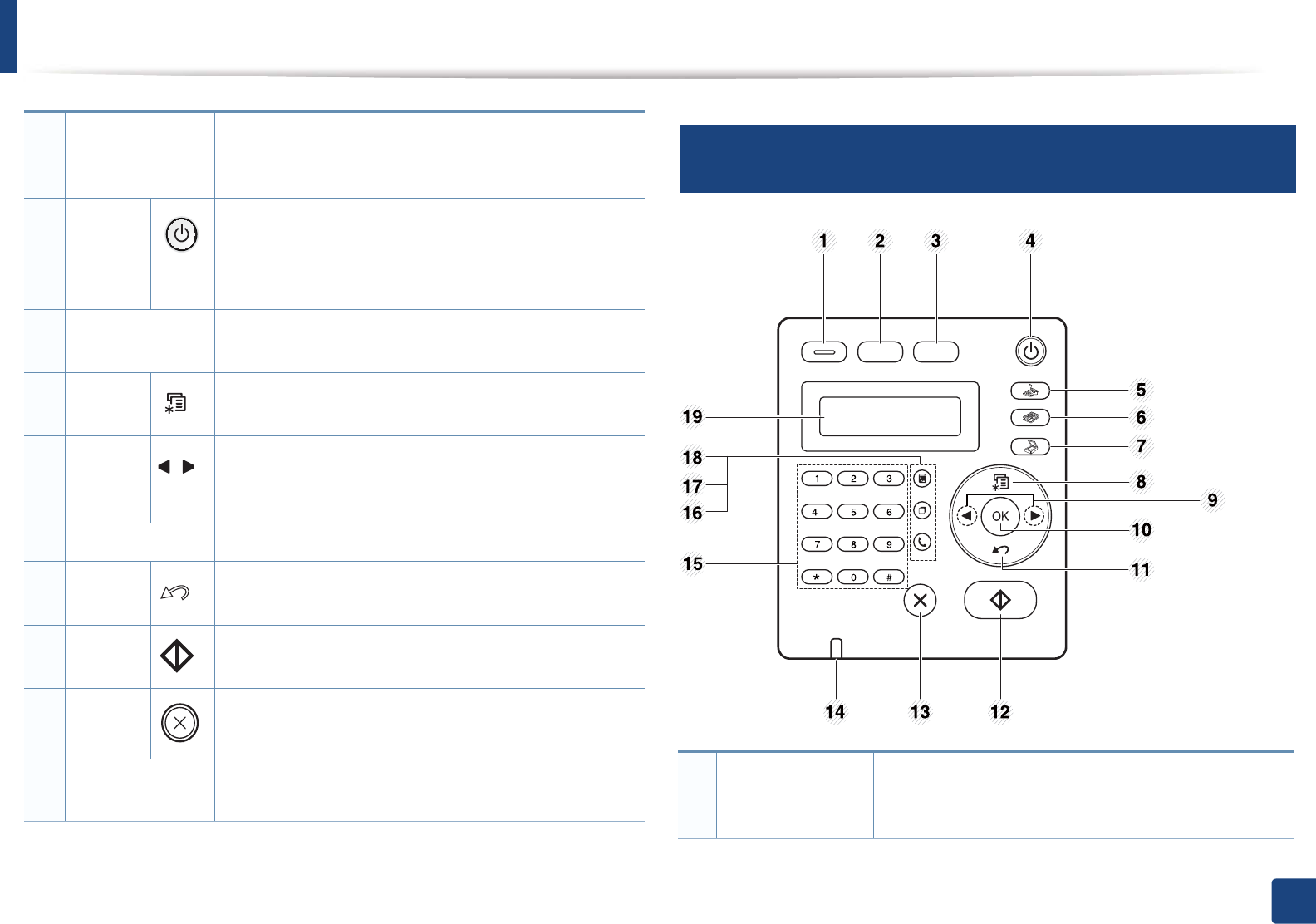
Control panel overview
26
1. Introduction
13
SCX-465xF/4521FS/4521HS/465xFN/465xHN/
4521NS Series
4
ID Copy
Allows you to copy both sides of an ID card like a driver’s
license on a single side of paper (see "ID card copying"
on page 59).
5
Power/
Wakeup
Turns the power on or off, or wakes up the machine
from the power save mode. If you need to turn the
machine off, press this button for more than three
seconds.
6Display screen Shows the current status and displays prompts during
an operation.
7Menu Opens Menu mode and scrolls through the available
menus (see "Menu overview" on page 33).
8Left/
Right
Arrows
Scrolls through the options available in the selected
menu and increases or decreases values.
9OK Confirms the selection on the screen.
10 Back Sends you back to the upper menu level.
11 Start Starts a job.
12 Stop/
Clear
Stops an operations at any time.
13 Status LED Indicates the status of your machine (see
"Understanding the status LED" on page 92).
1
Eco
Turn into eco mode to reduce toner consumption and
paper usage when pc-printing and copying only (see
"Eco printing" on page 55).
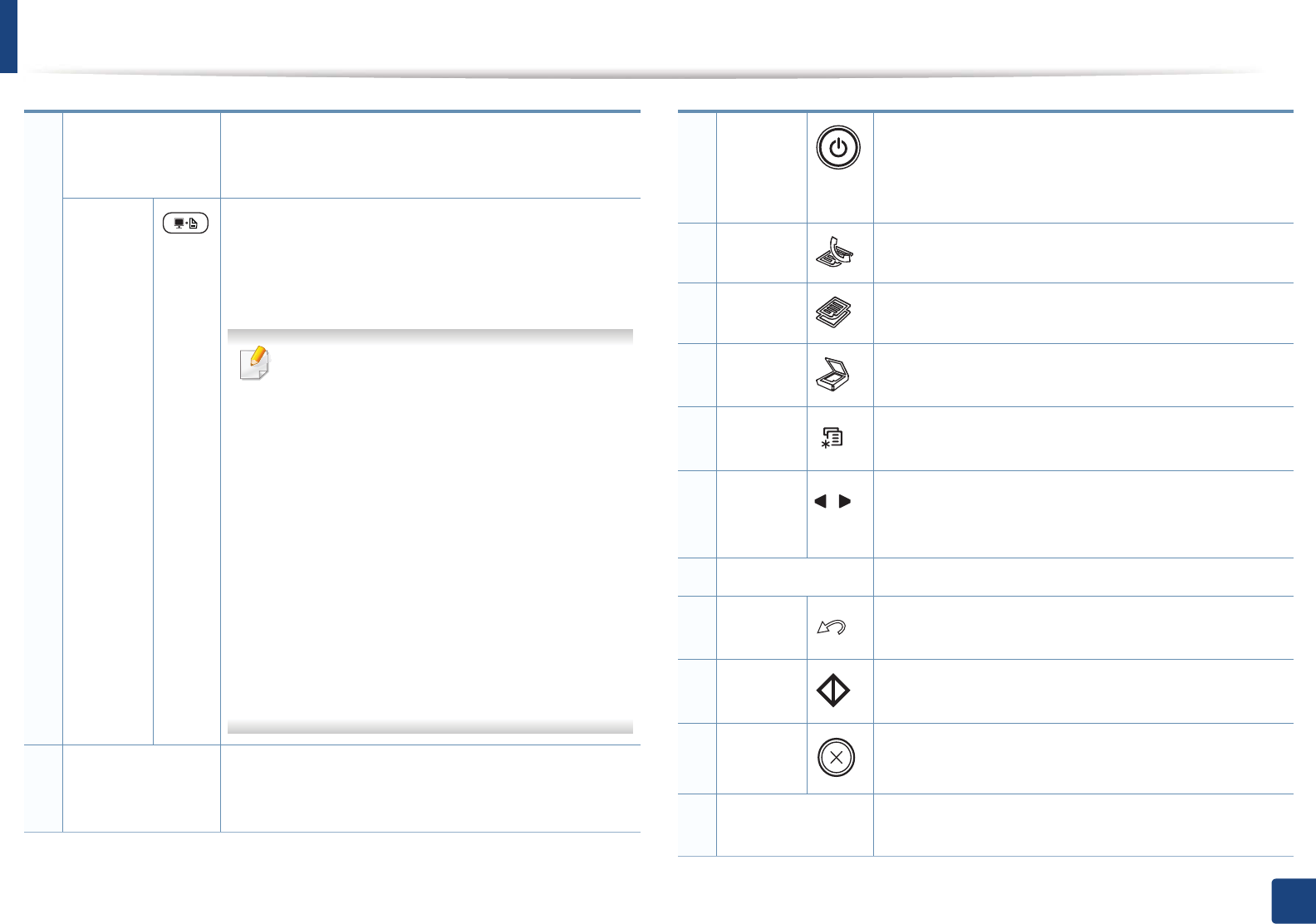
Control panel overview
27
1. Introduction
2
Darkness
Adjust the brightness level to make a copy for easier
reading, when the original contains faint markings and
dark images.
Print
Screen
Press this button and the display will Print Screen? on
the display screen. If you want to print only the active
screen, select the Active. If you want to print the whole
screen, select Full.
•Print Screen can only be used in the
Windows and Macintosh operating
systems.
• You can only use this function with USB-
connected machine.
• When printing the active window/whole
monitor screen using the print screen
button, the machine may use more toner
depending on what is being printed.
• You can only use this function if the
machine’s Samsung Easy Printer Manager
program is installed. If you are a Macintosh
OS user, you need to enable Screen Print
Settings from the Samsung Easy Printer
Manager to use the Print Screen feature.
3
ID Copy
Allows you to copy both sides of an ID card like a
driver’s license on a single side of paper (see "ID card
copying" on page 59).
4
Power/
Wakeup
Turns the power on or off, or wakes up the machine
from the power save mode. If you need to turn the
machine off, press this button for more than three
seconds.
5Fax Switches to Fax mode.
6Copy Switches to Copy mode.
7Scan Switches to Scan mode.
8Menu Opens Menu mode and scrolls through the available
menus (see "Menu overview" on page 33).
9Left/
Right
Arrows
Scrolls through the options available in the selected
menu and increases or decreases values.
10 OK Confirms the selection on the screen.
11 Back Sends you back to the upper menu level.
12 Start Starts a job.
13 Stop/
Clear
Stops an operations at any time.
14 Status LED Indicates the status of your machine (see
"Understanding the status LED" on page 92).
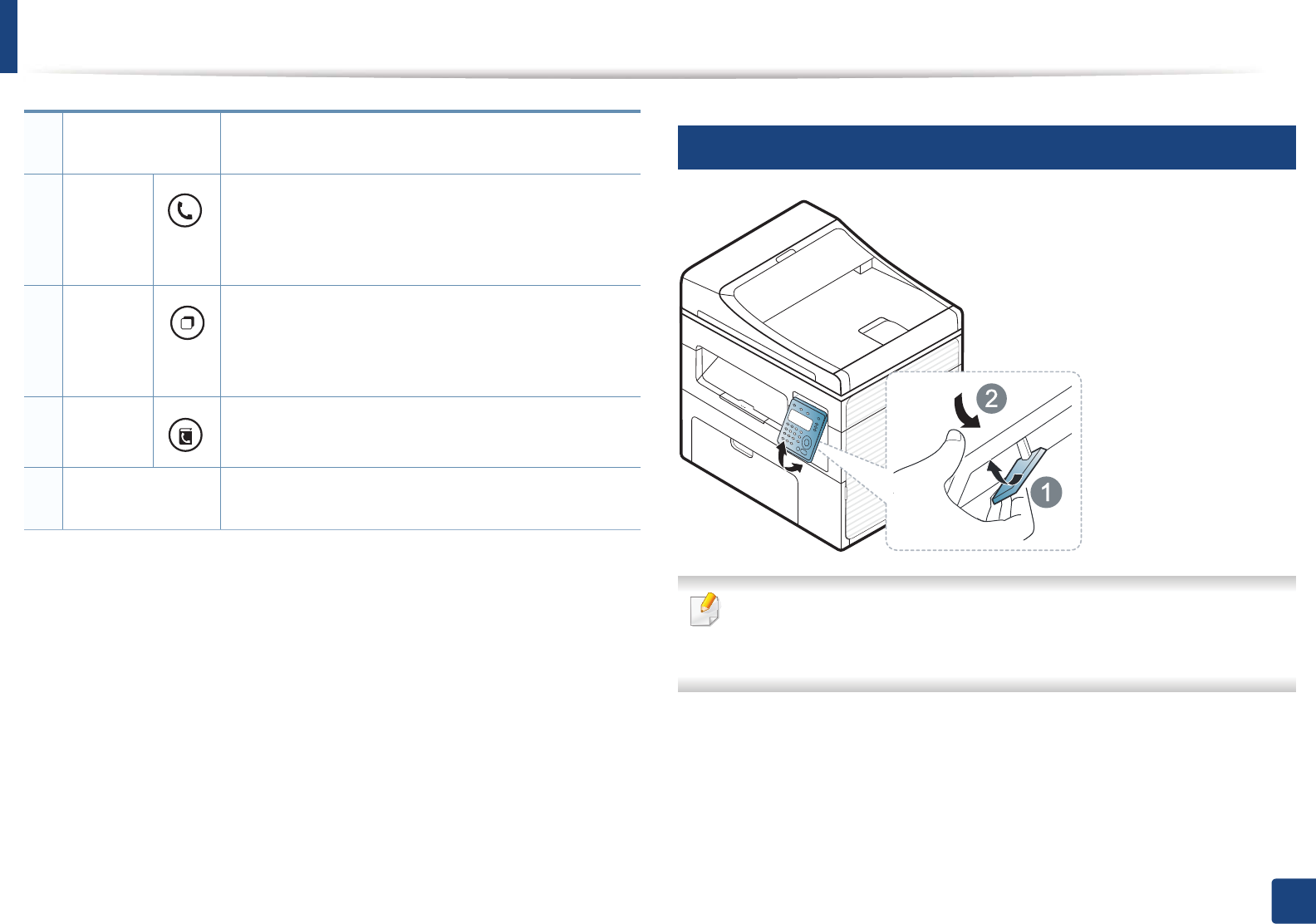
Control panel overview
28
1. Introduction
14
Adjusting the control panel
Illustrations on this user’s guide may differ from your machine depending
on its options or models. Check your machine type (see "Front view" on
page 22).
15 Numeric keypad Dials a number or enters alphanumeric characters (see
"Keypad letters and numbers" on page 166).
16
On Hook
Dial
When you press this button, you can hear a dial tone.
Then enter a fax number. It is similar to making a call
using speaker phone (see "Receiving manually in Tel
mode" on page 195).
17
Redial/
Pause
Redials the recently sent fax number or received caller
ID in ready mode, or inserts a pause(-) into a fax
number in edit mode (see "Redialing the fax number"
on page 189).
18 Address
Book
Allows you to store frequently used fax numbers or
search for stored fax numbers.
19 Display screen Shows the current status and displays prompts during
an operation.
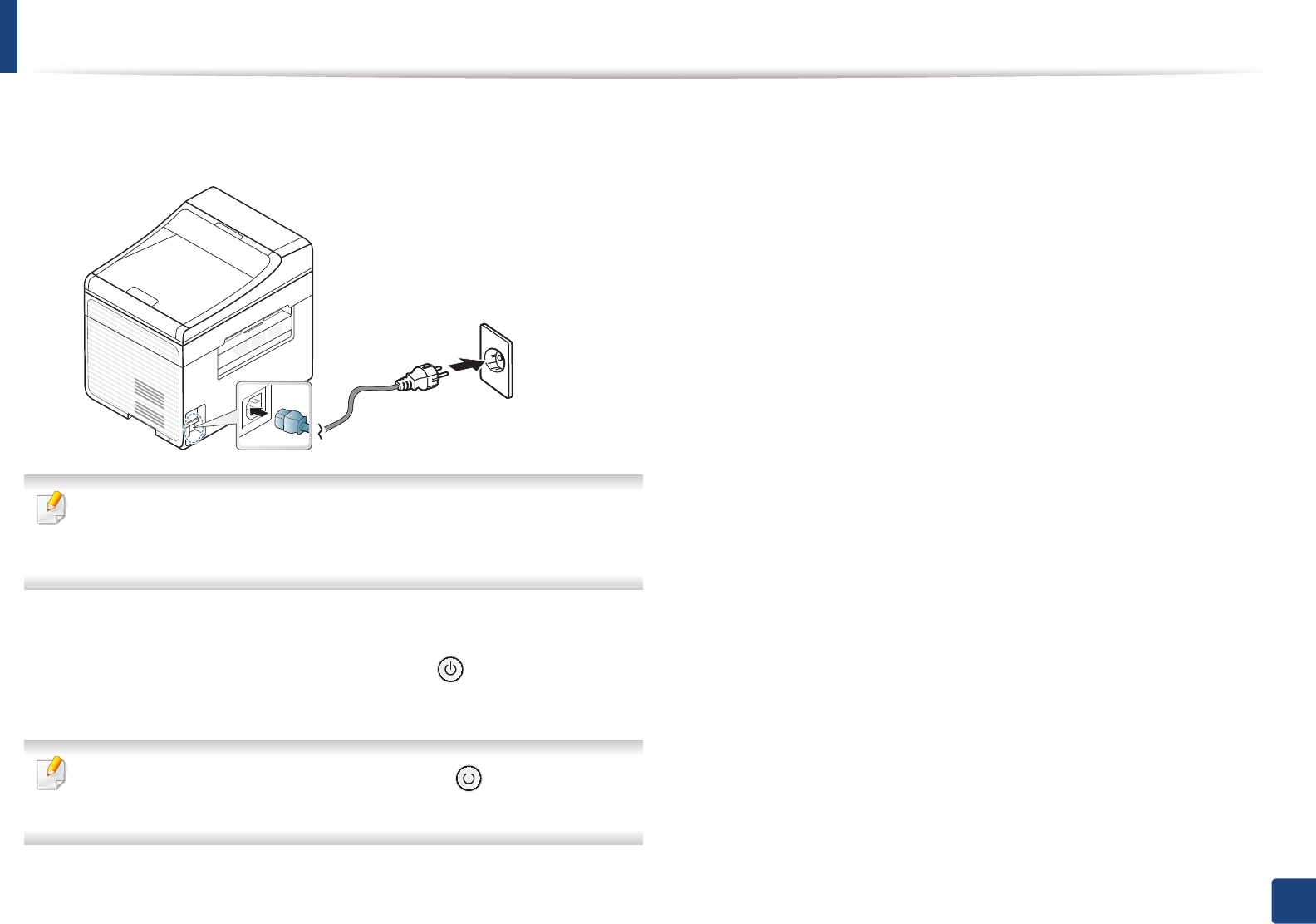
29
1. Introduction
Turning on the machine
1Connect the machine to the electricity supply first.
Turn the switch on if the machine has a power switch.
Illustrations on this user’s guide may differ from your machine depending
on its options or models. Check your machine type (see "Front view" on
page 22).
2 Power is turned on automatically.
SCX-465x/4021S/465xN/4321NS Series press (Power/Wakeup)
button on the control panel.
If you want to turn the power off, press and hold (Power/Wakeup)
button for about 3 seconds.
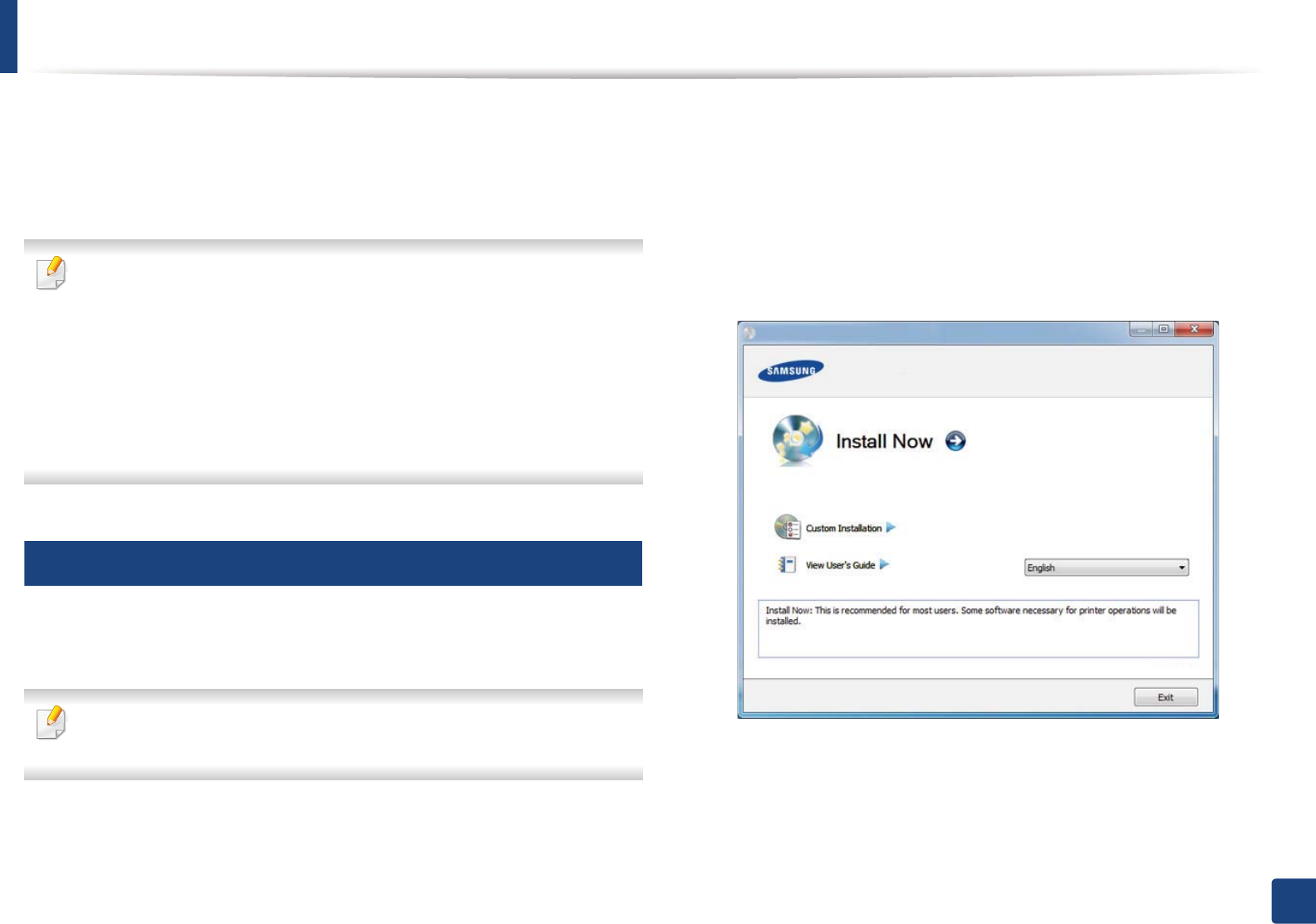
30
1. Introduction
Installing the driver locally
A locally connected machine is a machine directly attached to your computer
using the cable. If your machine is attached to a network, skip the following
steps below and go on to installing a network connected machine’s driver (see
"Installing driver over the network" on page 137).
• If you are a Macintosh or Linux operating systems user, refer to the
"Installation for Macintosh" on page 128 or "Installation for Linux" on
page 130.
• The installation window in this User’s Guide may differ depending on the
machine and interface in use.
• Selecting Custom Installation allows you to choose which programs to
install.
• Only use a USB cable no longer than 3 meters (118 inches).
15
Windows
1Make sure that the machine is connected to your computer and
powered on.
If the “Found New Hardware Wizard” appears during the installation
procedure, click Cancel to close the window.
2 Insert the supplied software CD into your CD-ROM drive.
If the installation window does not appear, click Start > All programs >
Accessories > Run.
X:\Setup.exe replacing “X” with the letter, which represents your CD-
ROM drive and click OK.
3 Select Install Now.
4 Read the License Agreement, and select I accept the terms of the
License Agreement. Then, click Next.
5 Follow the instructions in the installation window.
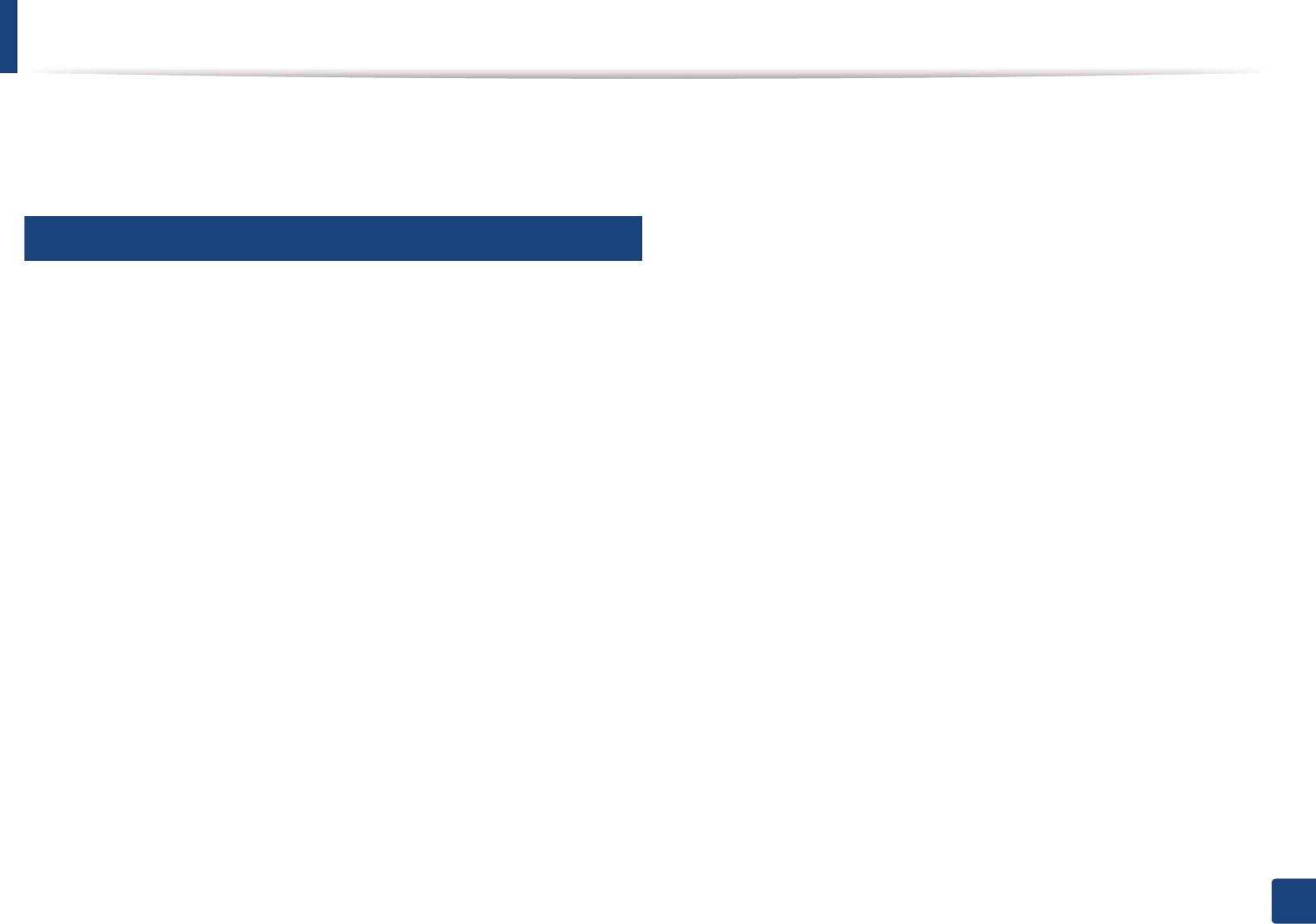
31
1. Introduction
Reinstalling the driver
If the printer driver does not work properly, follow the steps below to reinstall
the driver.
16
Windows
1Make sure that the machine is connected to your computer and
powered on.
2 From the Start menu, select Programs or All Programs > Samsung
Printers > your printer driver name > Uninstall.
3 Follow the instructions in the installation window.
4 Insert the software CD into your CD-ROM drive and install the driver
again (see "Installing the driver locally" on page 30).
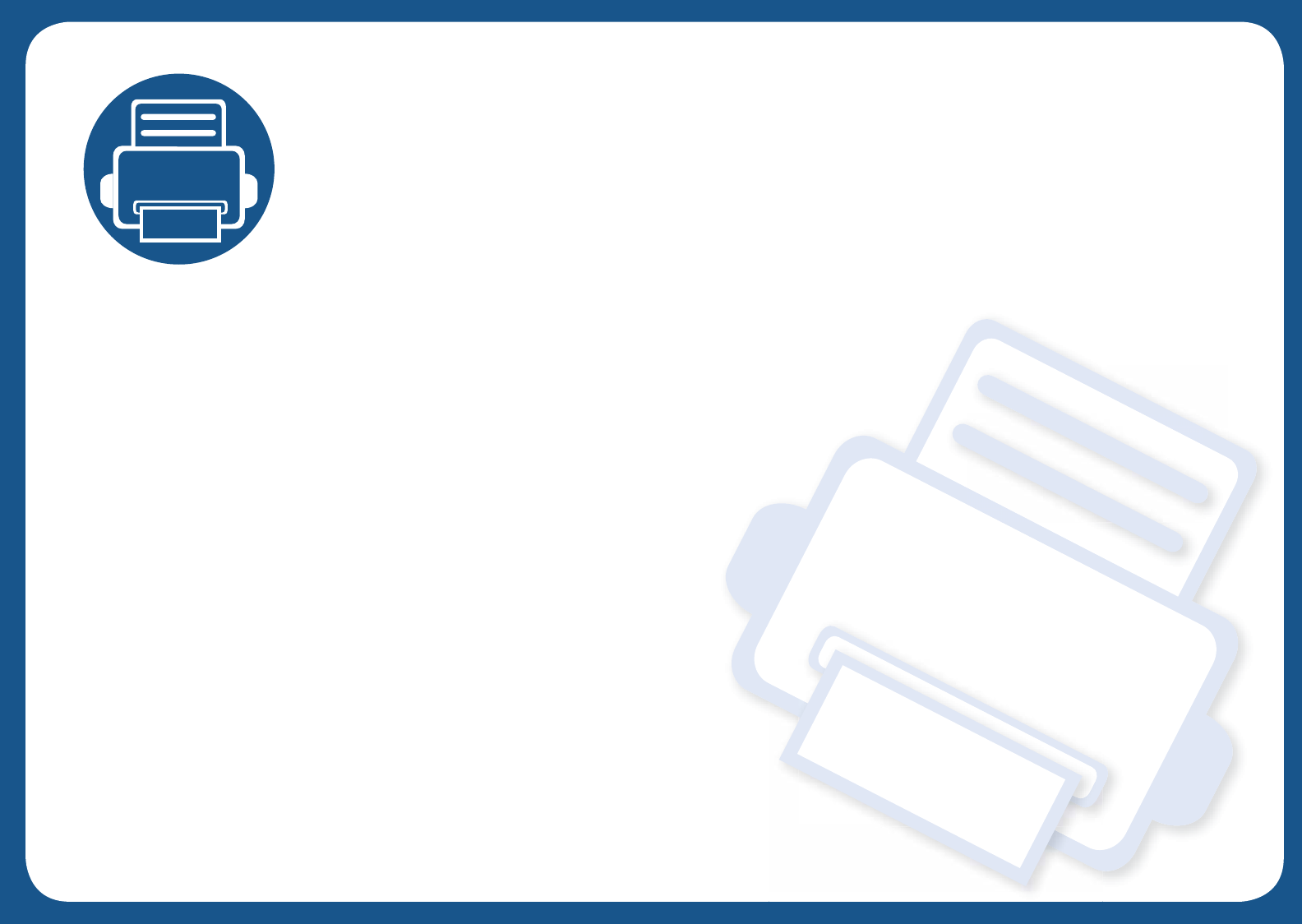
2. Menu Overview and
Basic Setup
This chapter provides information about the overall menu structure and the basic setup options.
• Menu overview 33
• Machine’s basic settings 36
• Media and tray 38
• Basic printing 51
• Basic copying 57
• Basic scanning 61
• Basic faxing 62
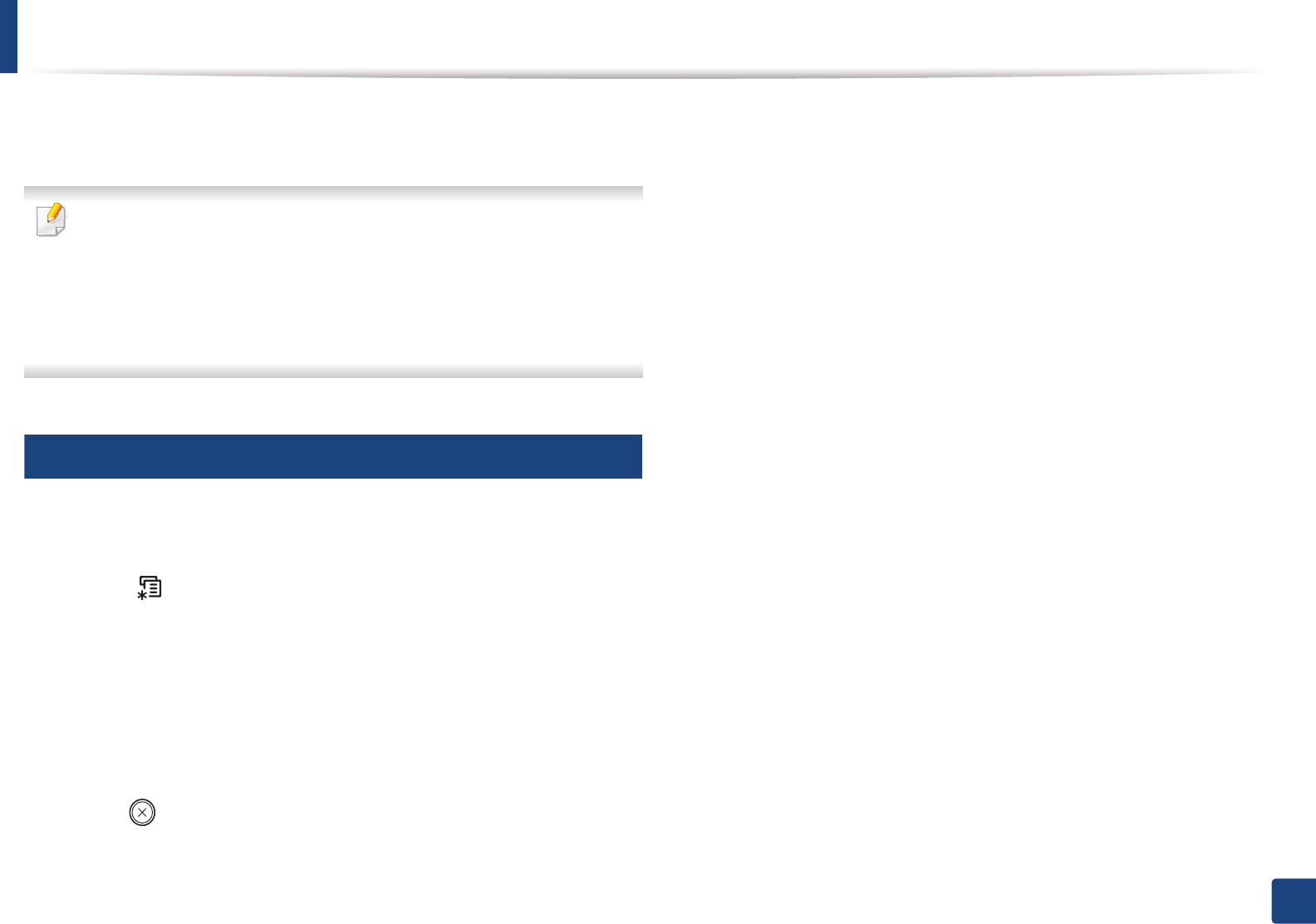
33
2. Menu Overview and Basic Setup
Menu overview
The control panel provides access to various menus to set up the machine or use
the machine’s functions.
• Some menus may not appear on the display depending on options or
models. If so, it is not applicable to your machine.
• Some menu names may differ from your machine depending on its
options or the models.
• The menus are described in the Advanced Guide (see "Useful Setting
Menus" on page 150).
1
Accessing the menu
1Select the Fax, Copy, or Scan button on the control panel depending on
the feature to be used.
2 Select (Menu) until the menu you want appears on the bottom line
of the display and press OK.
3 Press the arrows until the needed menu item appears and press OK.
4 If the setting item has sub menus, repeat step 3.
5 Press OK to save the selection.
6 Press (Stop/Clear) to return to the ready mode.
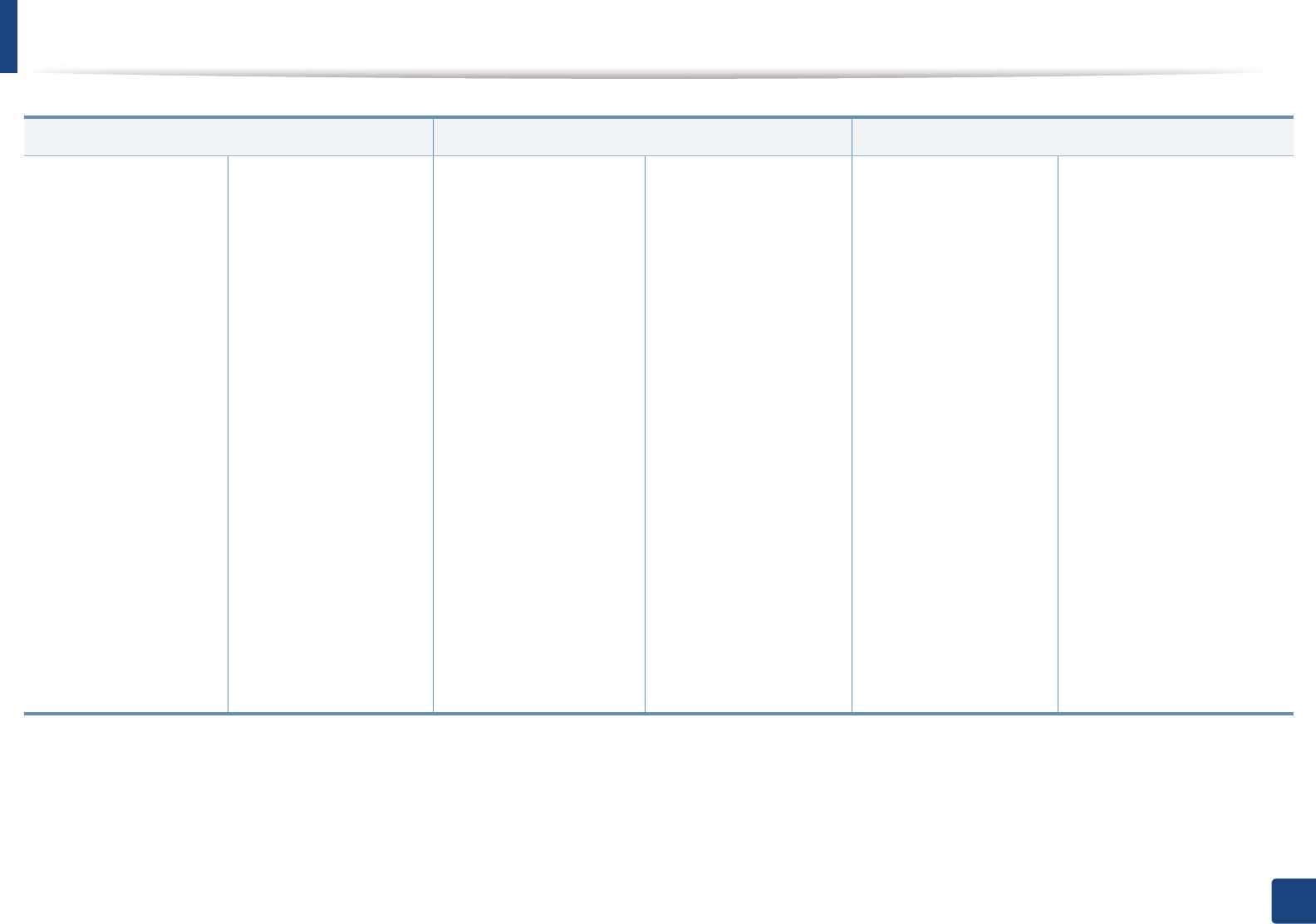
Menu overview
34
2. Menu Overview and Basic Setup
Fax Featurea
a. SCX-465xF/4521FS/4521HS/465xFN/465xHN/4521NS Series only.
Fax SetupaCopy Feature
Darkness
Normal
Dark+1- Dark+5
Light+5- Light+1
Resolution
Standard
Fine
Super Fine
Photo Fax
Color Fax
Original Size
Multi Send
Delay Send
Priority Send
Send Fax
Forward to Fax
Rcv. Forward
Forward to Fax
Forward to PC
Forward&Print
Secure Receive
Off
On
Print
Add Page
Cancel Job
Sending
Redial Times
Redial Term
Prefix Dial
ECM Mode
Fax Confirm
Image TCR
Dial Modeb
Receiving
Receive Mode
Ring To Answer
Stamp RCV Name
RCV Start Code
Auto Reduction
Discard Size
Junk Fax Setup
DRPD Modeb
b. This option may not be available depending on your country.
Change Default
Resolution
Darkness
Original Size
Auto Report
On
Off
Manual TX/RX
On
Off
Original Size
Reduce/Enlarge
Darkness
Normal
Dark+1- Dark+5
Light+5- Light+1
Original Type
Text
Text/Photo
Photo
Layout
Normal
2-Up
4-Up
ID Copy
Adjust Bkgd.
Off
Auto
Enhance Lev.1
Enhance Lev.2
Erase Lev.1-Erase Lev.4
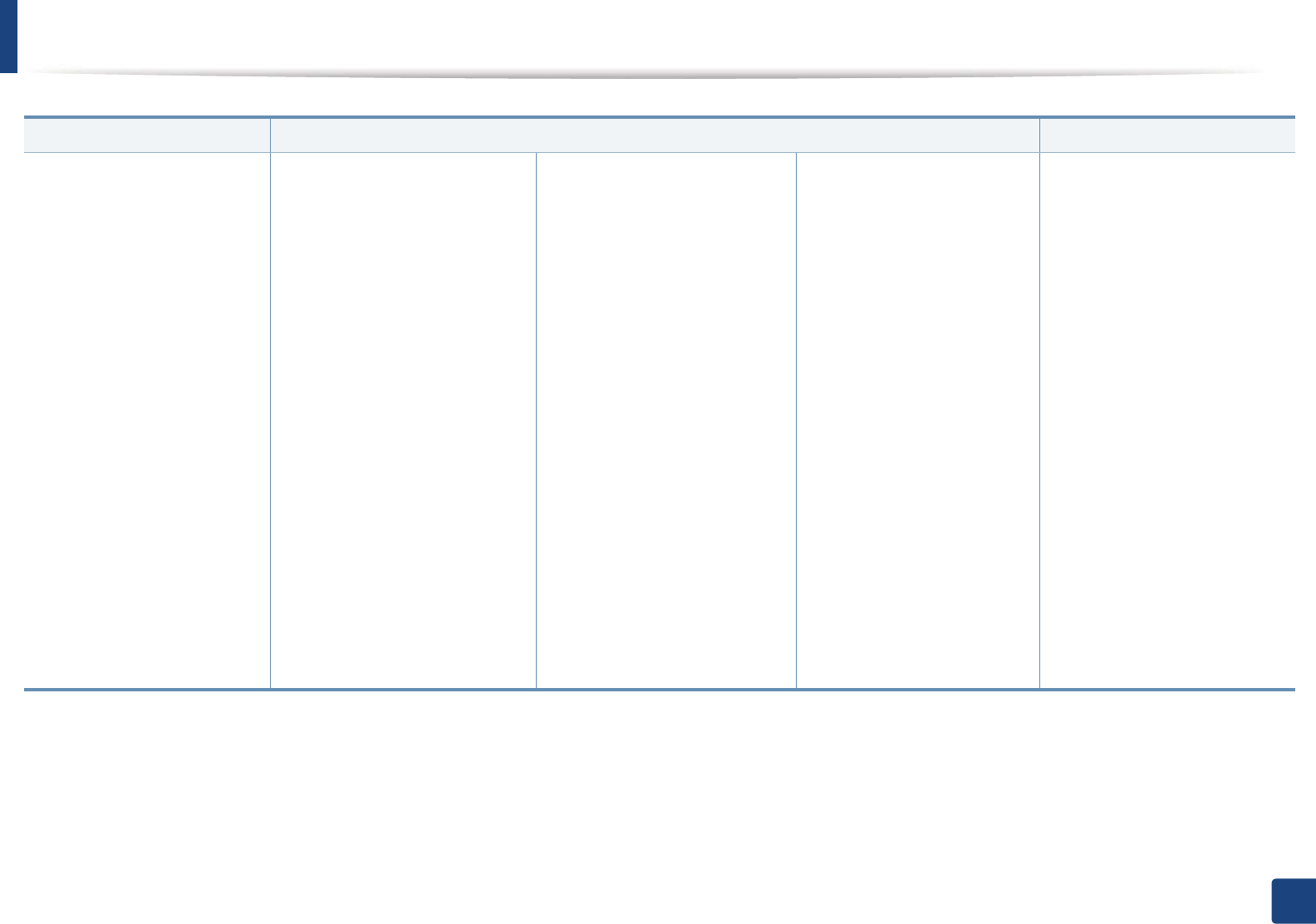
Menu overview
35
2. Menu Overview and Basic Setup
Copy setup System Setup Networkc(Continue)
Change Default
Original Size
Copies
Copy Collection
Reduce/Enlarge
Darkness
Original Type
Adjust Bkgd
Machine Setup
Machine IDa
Fax Numbera
Date & Timea
Clock Modea
Language
Power Save
Auto Power Offb
Wakeup Event
System Timeout
Job Timeout
Altitude Adj.
Auto Continue
Paper Substit.
Toner Save
Eco Setting
Paper Setup
Paper Size
Paper Type
Margin
Sound/Volume
Key Sound
Alarm Sound
Speakers
Ringer
Report
Configuration
Supplies Info.
Address Booka
Fax Confirma
Fax Senta
Fax Receiveda
Scedule Jobsa
Junk Faxa
Network Conf.c
Usage Counter
Fax Optionsa
Maintenance
CLR Empty Msg.d
Supplies Life
Serial Number
TonerLow Alert
TCP/IP(IPv4)
DHCP
BOOTP
Static
TCP/IP(IPv6)
IPv6 Activate
DHCPv6 Config
Ethernet Speed
Automatic
10Mbps Half
10Mbps Full
100Mbps Half
100Mbps Full
Clear Setting
Network Conf.
Protocol Mgr.
a. SCX-465xF/4521FS/4521HS/465xFN/465xHN/4521NS Series only.
b. SCX-465x/465xN/4021S/4321NS Series only.
c. SCX-465xN/4321NS/465xFN/465xHN/4521NS Series only.
d. This option only appears when small amount of toner is left in the cartridge.
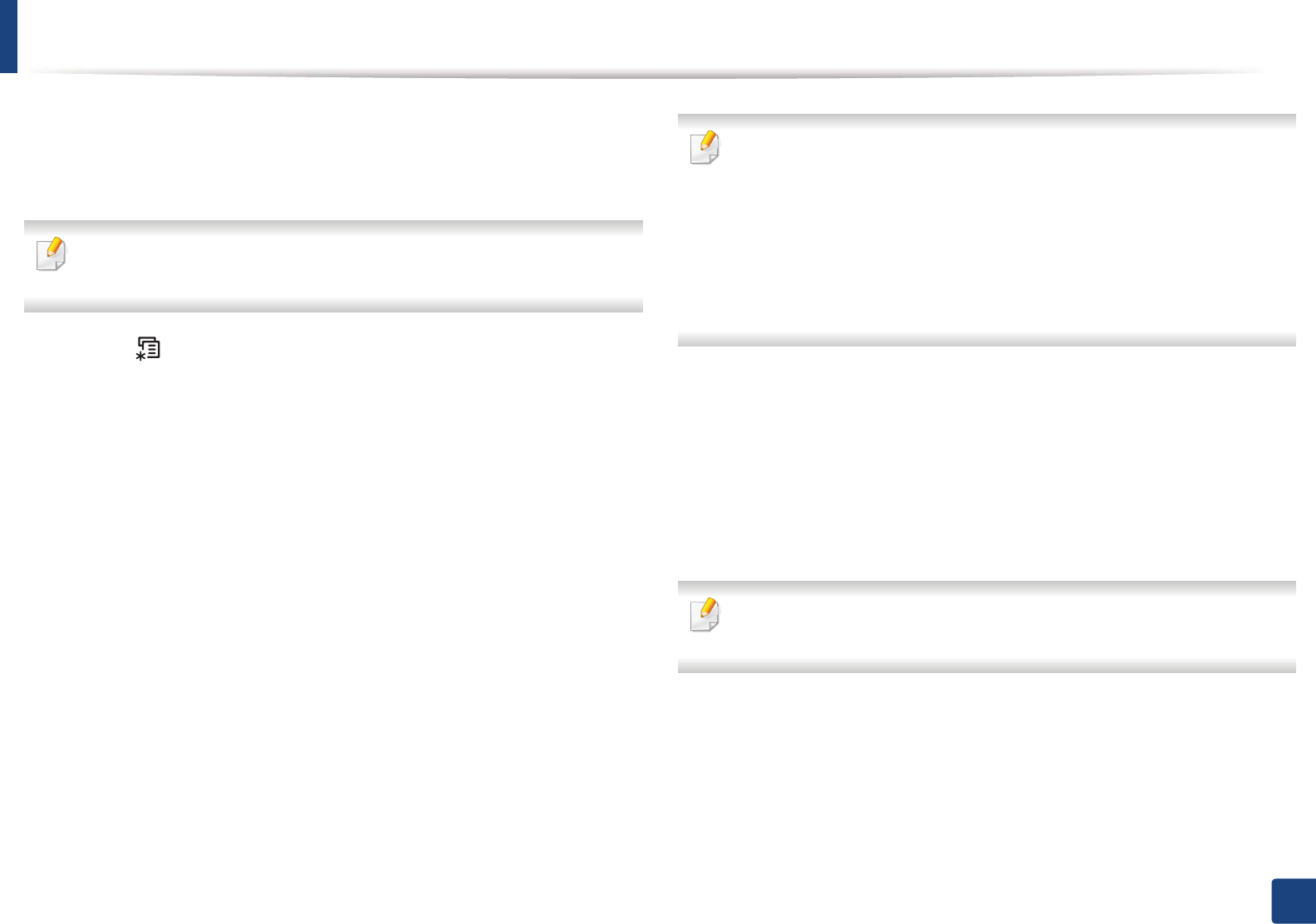
36
2. Menu Overview and Basic Setup
Machine’s basic settings
After installation is complete, you may want to set the machine's default
settings.
To change the machine’s default settings, follow these steps:
It may be necessary to press OK to navigate to lower-level menus for some
models.
1Select (Menu) button on the control panel.
2 Press System Setup > Machine Setup.
3 Select the option you want, then press OK.
•Language: change the language that is displayed on the control
panel.
•Date & Time: When you set the time and date, they are used in delay
fax and delay print. They are printed on reports. If, however, they are
not correct, you need to change it for the correct time being.
SCX-465xF/4521FS/4521HS/465xFN/465xHN/4521NS Series only.
Enter the correct time and date using arrows or numeric keypad (see
"Keypad letters and numbers" on page 166).
• Month = 01 to 12
• Day = 01 to 31
• Year = requires four digits
• Hour = 01 to 12
• Minute = 00 to 59
•Clock Mode: You can set your machine to display the current time
using either a 12-hour or 24-hour format.
SCX-465xF/4521FS/4521HS/465xFN/465xHN/4521NS Series only.
•Toner Save: Toner save mode allows your machine to use less toner
on each page. Activating this mode extends the life of the toner
cartridge beyond what one would experience in the normal mode,
but it reduces print quality.
When PC-printing, you can also turn on or off toner save mode in the printer
properties.
•Power Save: When you are not using the machine for a while, use
this feature to save power.
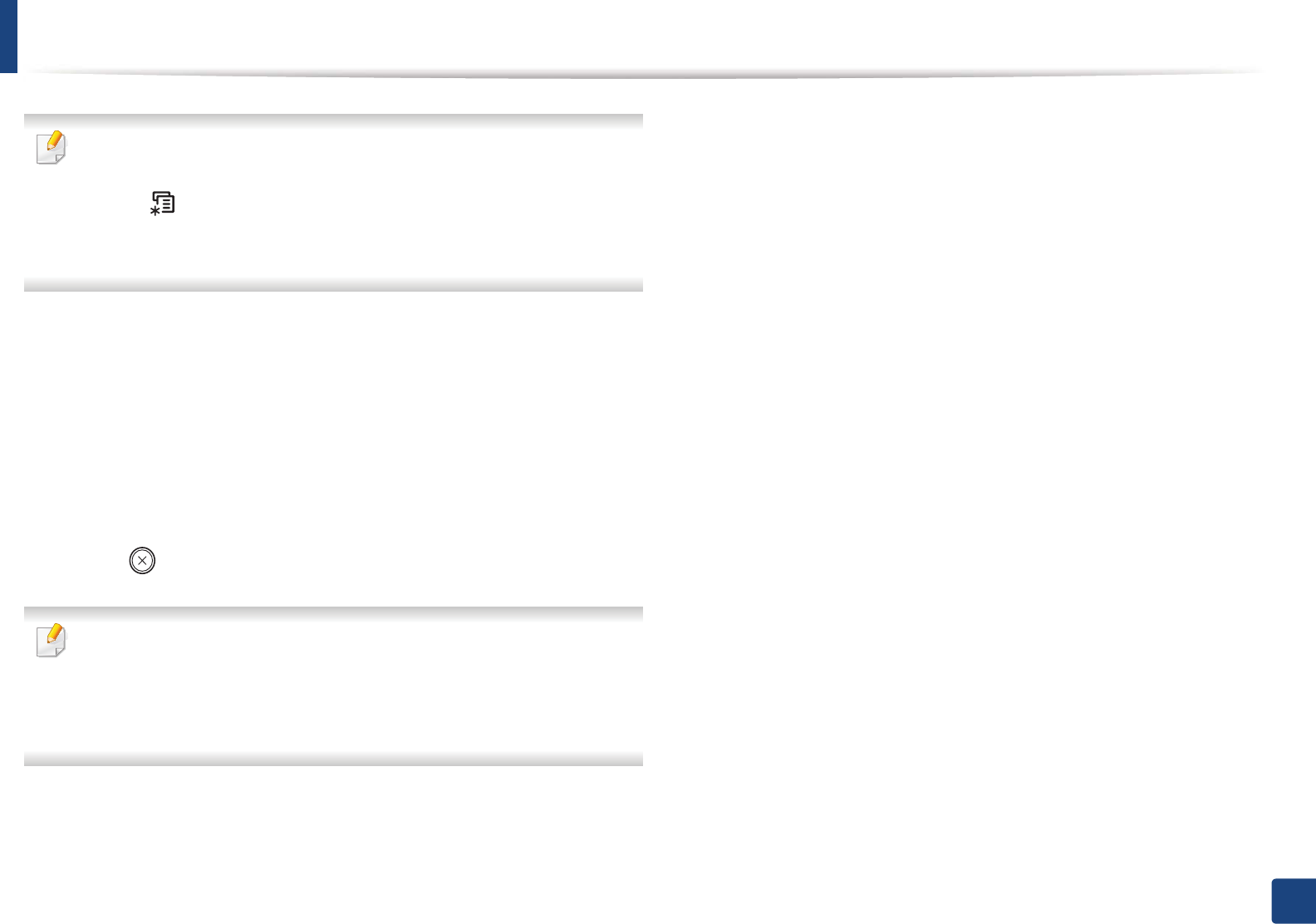
Machine’s basic settings
37
2. Menu Overview and Basic Setup
• When you press the power/Wakeup button, start printing, or a fax is
received, the product will wake up from the power saving mode.
• Press (Menu) > System Setup > Machine Setup > Wakeup Event
> Button Press > On on the control panel. When you press any button
except power button, the machine wake up from the power save mode.
•Altitude Adjust: Print quality is affected by atmospheric pressure,
which atmospheric pressure is determined by the height of the
machine above sea level. Before you set the altitude value,
determine the altitude where you are (see "Altitude adjustment" on
page 165).
4 Select the option you want, then press OK.
5 Press OK to save the selection.
6 Press (Stop/Clear) to return to ready mode.
Refer to below links to set other settings useful for using the machine.
• See "Entering various characters" on page 166.
• See "Keypad letters and numbers" on page 166.
• See "Setting the paper size and type" on page 46.
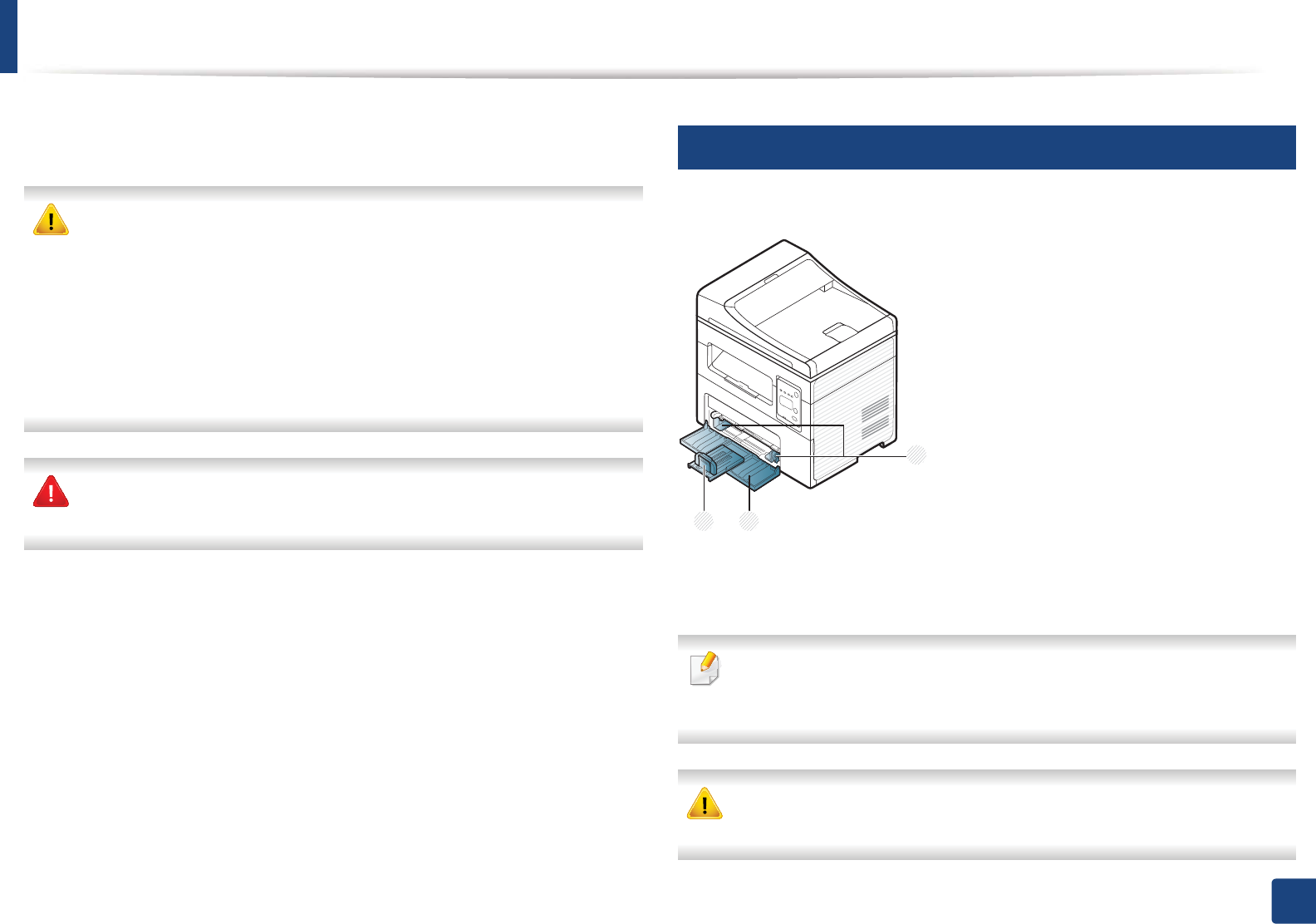
38
2. Menu Overview and Basic Setup
Media and tray
This chapter provides information on how to load print media into your
machine.
• Using print media that does not meet these specifications may cause
problems or require repairs. Such repairs are not covered by Samsung’s
warranty or service agreements.
• Make sure not to use the inkjet photo paper with this machine. It could
cause damage to the machine.
• Using inflammable print media can cause a fire.
• Use designated print media (see "Print media specifications" on page
103).
The use of inflammable media or foreign materials left in the printer may
lead to overheating of the unit and, in rare cases may cause a fire.
2
Tray overview
To change the size, you need to adjust the paper guides.
1Paper width guide
2Tray
3Paper Length guide
Illustrations on this user’s guide may differ from your machine depending
on its options or models. Check your machine type (see "Front view" on
page 22).
If you do not adjust the guide, it may cause paper registration, image skew,
or jamming of the paper.
23
1
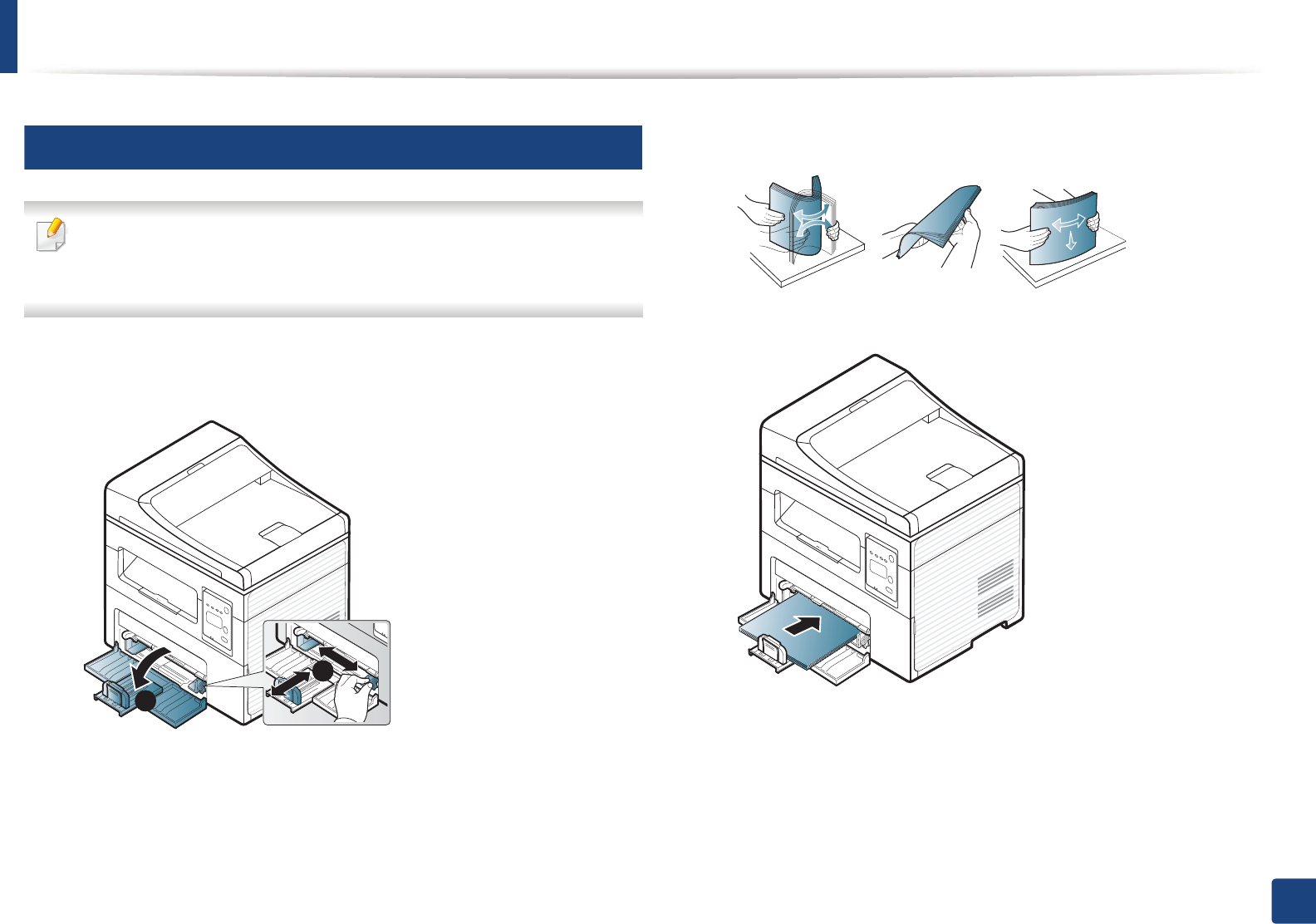
Media and tray
39
2. Menu Overview and Basic Setup
3
Loading paper in the tray
Illustrations on this user’s guide may differ from your machine depending
on its options or models. Check your machine type (see "Front view" on
page 22).
1Open the tray. Then, adjust the tray size to the media size you are loading
(see "Tray overview" on page 38).
2 Flex or fan the edge of the paper stack to separate the pages before
loading papers.
3 Place the paper with the side you want to print facing up.
1
2
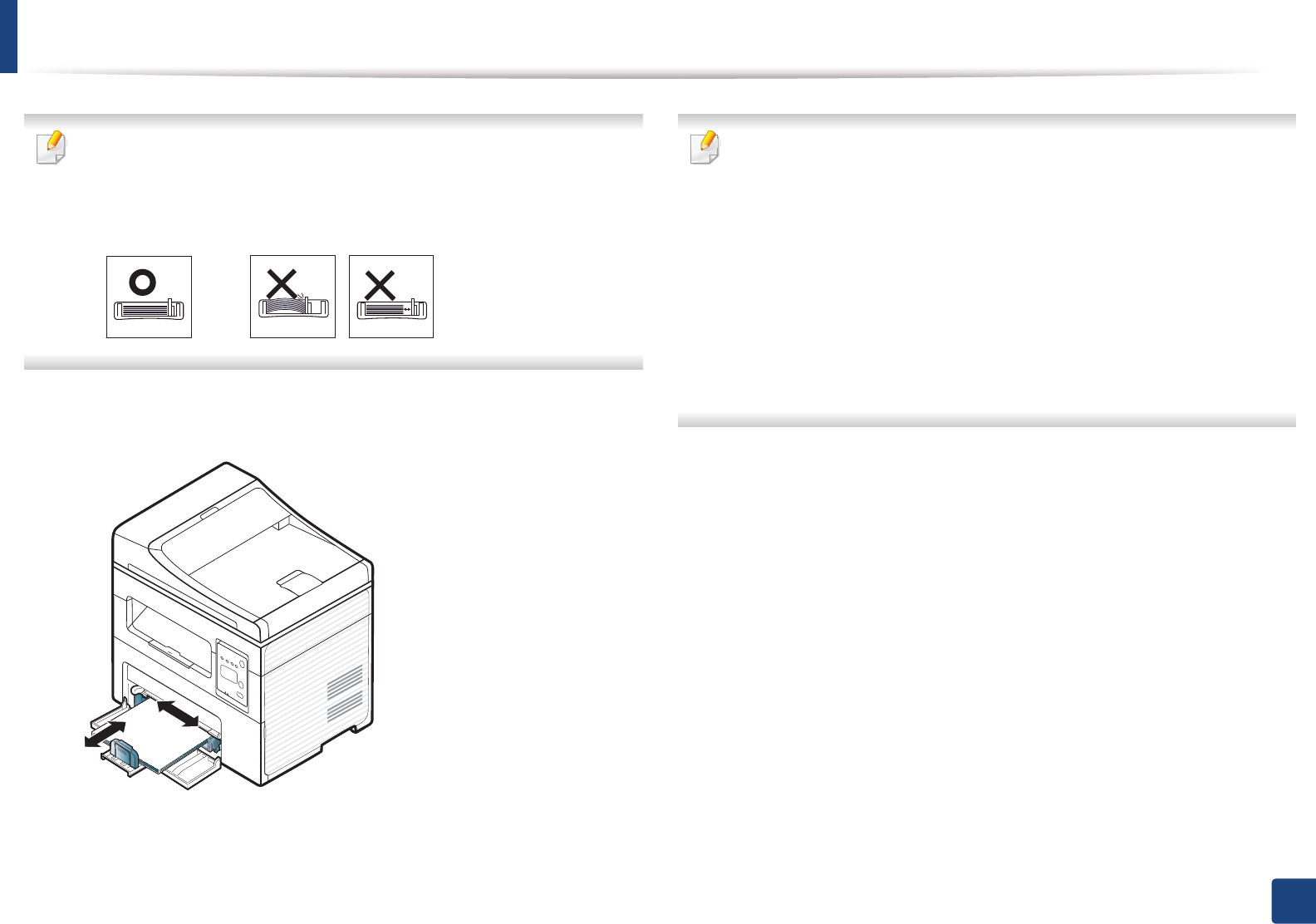
Media and tray
40
2. Menu Overview and Basic Setup
• Do not push the paper guide too far causing the media to warp.
• Do not use a paper with a leading-edge curl, it may cause a paper jam or
the paper can be wrinkled.
• If you do not adjust the paper guide, it may cause paper jams.
4 Squeeze the paper guide and slide it to the edge of the paper stack
without causing it to bend.
5 When you print a document, set the paper type and size for the tray (see
"Setting the paper size and type" on page 46).
The settings made from the machine driver override the settings on the
control panel.
a To print in application, open an application and start the print menu.
b Open Printing Preferences (see "Opening printing preferences" on
page 53).
c Press the Paper tab in Printing Preferences, and select an appropriate
paper type.
For example, if you want to use a label, set the paper type to Label.
d Select Auto Select (or Manual Feeder , Tray1) in paper source, then
press OK.
e Start printing in application.
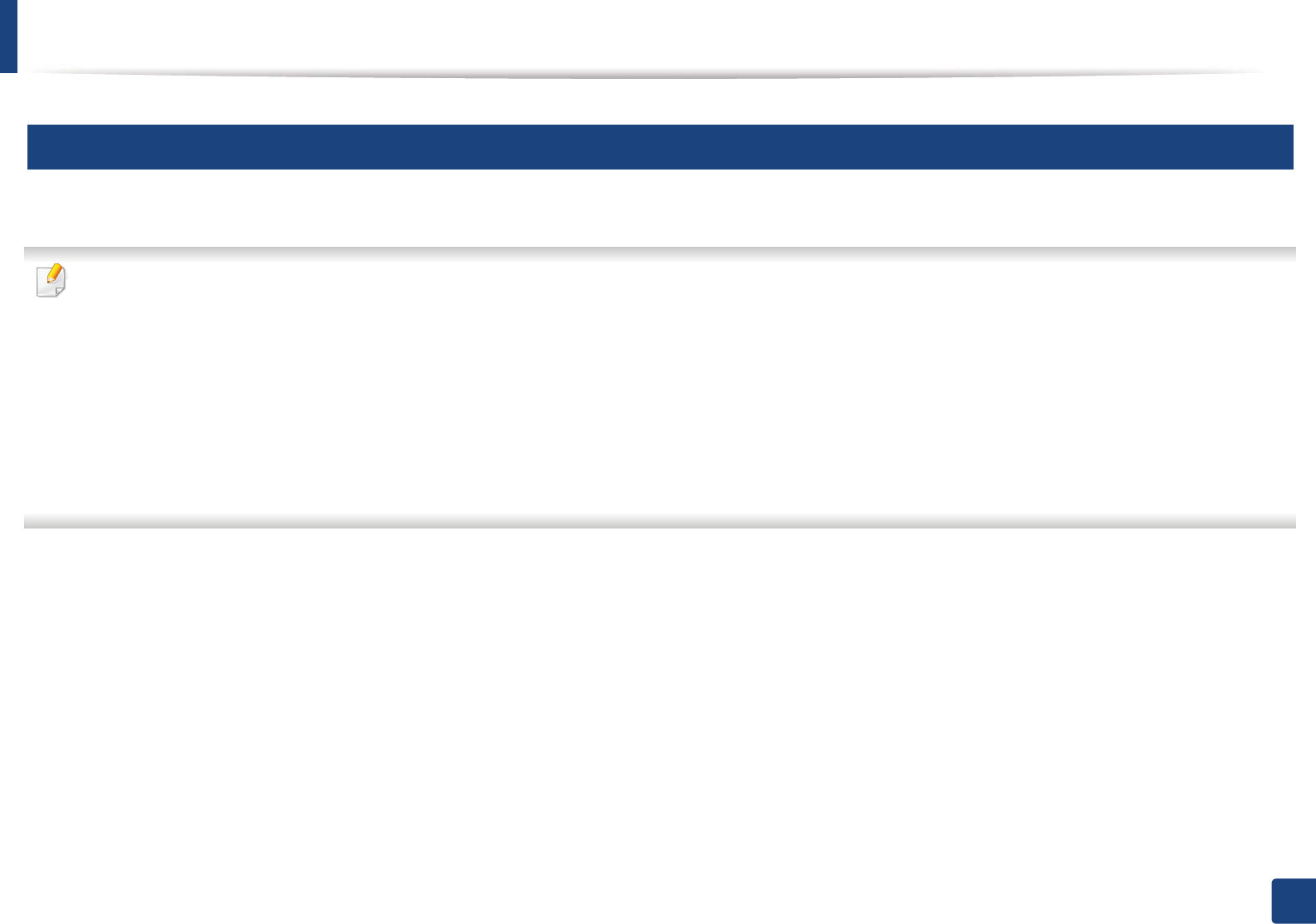
Media and tray
41
2. Menu Overview and Basic Setup
4
Loading in manual feeder
The manual feeder can hold special sizes and types of print material, such as postcards, note cards, and envelopes (see "Print media specifications" on page 103).
Tips on using the manual feeder
• Load only one type, size and weight of print media at time in the manual feeder.
• To prevent paper jams, do not add paper while printing when there is still paper in the manual feeder.
• Print media should be loaded face up with the top edge going into the manual feeder first and be placed in the center of the tray.
• To ensure printing quality and to prevent paper jams, only load the available paper (see "Print media specifications" on page 103).
• Flatten any curl on postcards, envelopes, and labels before loading them into the manual feeder.
• When printing on special media, you must follow the loading guidelines (see "Printing on special media" on page 43).
• When papers overlap when printing using the manual feeder, open tray and remove the papers then try printing again.
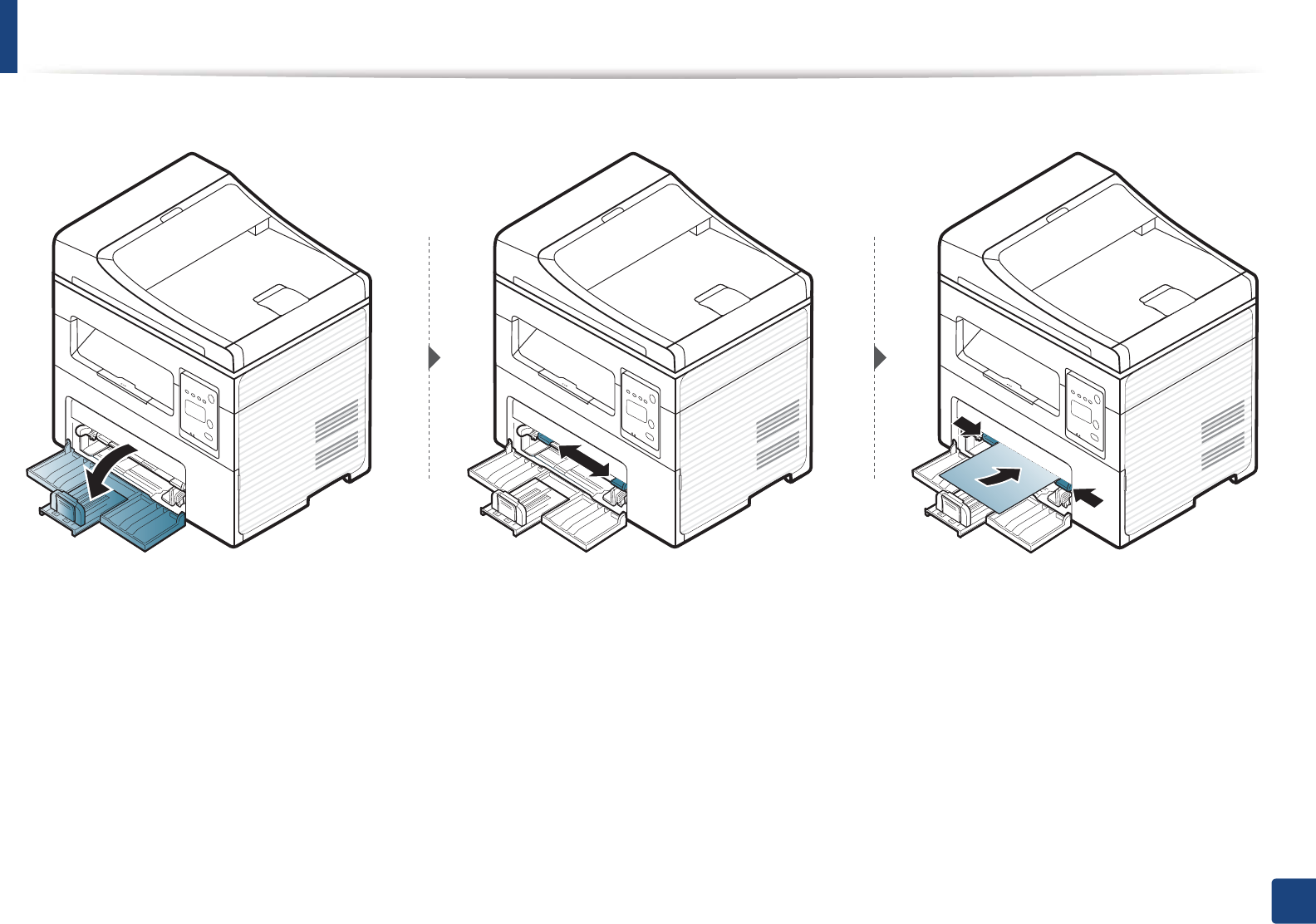
Media and tray
42
2. Menu Overview and Basic Setup

Media and tray
43
2. Menu Overview and Basic Setup
5
Printing on special media
The table below shows the special media usable in each tray.
The media is also shown in the Printing Preferences. To get the higest printing
quality, select the proper media type from the Printing preferences window >
Paper tab > Paper Type (see "Opening printing preferences" on page 53).
For example, if you want to print on labels, select Labels for Paper Type.
• When using special media, we recommend you feed one sheet at a time
(see "Print media specifications" on page 103).
To see for paper weights for each sheet, refer to "Print media specifications" on
page 103.
(: Included, Blank: Not available)
Types Tray Manual feeder
Plain
Thick
Thin
Bond
Color
CardStock
Labels
Envelope
Preprinted
Cotton
Recycled
Archive
Types Tray Manual feeder
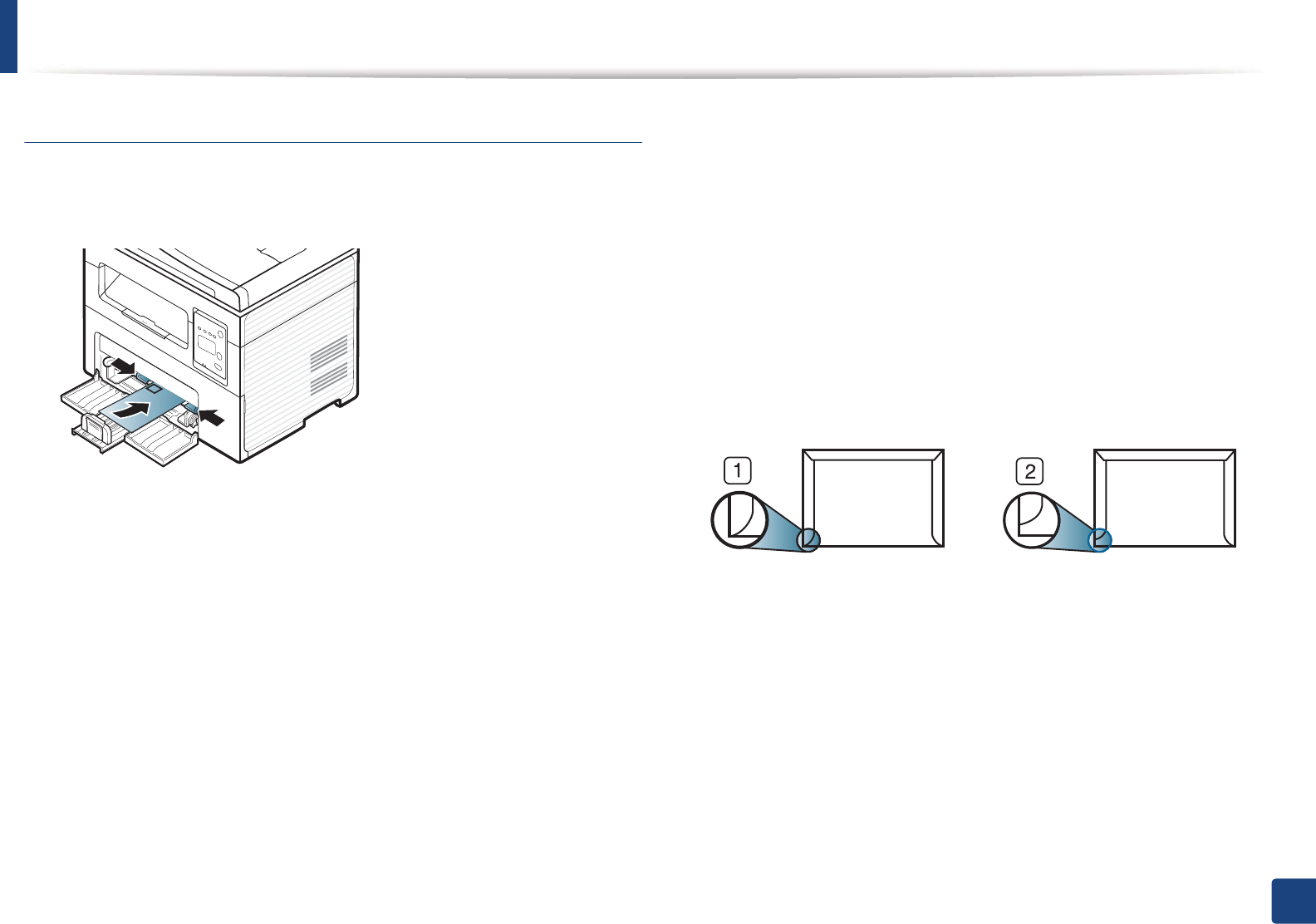
Media and tray
44
2. Menu Overview and Basic Setup
Envelope
Printing successfully on envelopes depends upon the quality of the envelopes.
To print an envelope, place it as shown in the following figure.
If envelopes are printed out with wrinkles, creases, or black bold lines, open the
rear cover and try printing again. Keep the rear cover opened during printing.
• When selecting envelopes, consider the following factors:
-Weight: should not exceed 90 g/m2 otherwise; jams may occur.
-Construction: should lie flat with less than 6 mm curl and should not
contain air.
-Condition: should not be wrinkled, nicked, nor damaged.
-Temperature: should resist the heat and pressure of the machine
during operation.
• Use only well-constructed envelopes with sharp and well-creased folds.
• Do not use stamped envelopes.
• Do not use envelopes with clasps, snaps, windows, coated lining, self-
adhesive seals, or other synthetic materials.
• Do not use damaged or poorly made envelopes.
• Be sure the seam at both ends of the envelope extends all the way to the
corner of the envelope.
1 Acceptable
2 Unacceptable
• Envelopes with a peel-off adhesive strip or with more than one flap that
folds over to seal must use adhesives compatible with the machine’s fusing
temperature for 0.1 second about 170°C (338 °F). The extra flaps and strips
might cause wrinkling, creasing, or jams, and may even damage the fuser.
• For the best print quality, position margins no closer than 15 mm from the
edges of the envelope.
• Avoid printing over the area where the envelope’s seams meet.
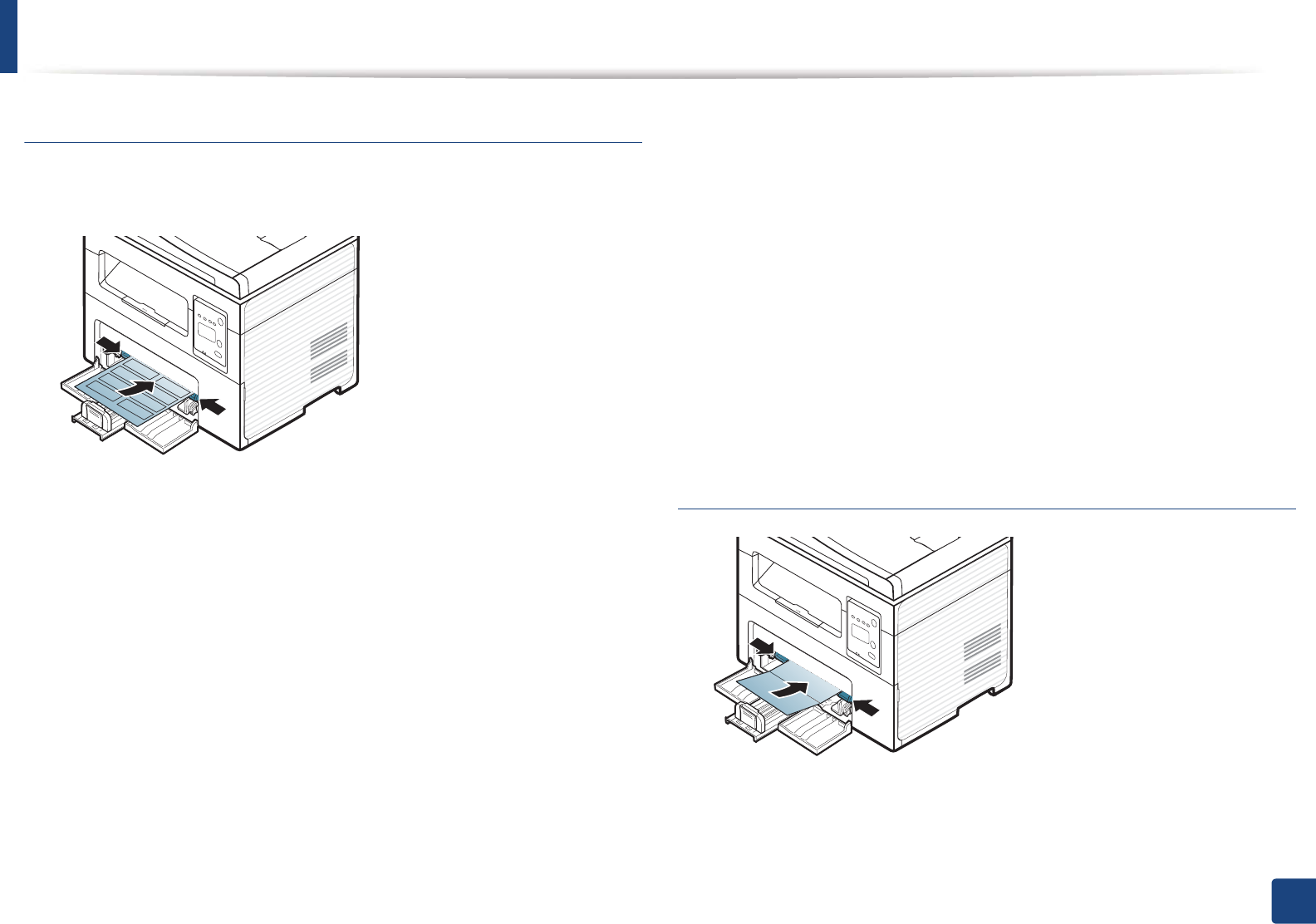
Media and tray
45
2. Menu Overview and Basic Setup
Labels
To avoid damaging the machine, use only labels designed for use in laser
printers.
• When selecting labels, consider the following factors:
-Adhesives: Should be stable at your machine’s fusing temperature.
Check your machine’s specifications to view the fusing temperature
(about 170°C (338°F)).
-Arrangement: Only use labels with no exposed backing between them.
Labels can peel off sheets that have spaces between the labels, causing
serious jams.
-Curl: Must lie flat with no more than 13 mm of curl in any direction.
-Condition: Do not use labels with wrinkles, bubbles, or other
indications of separation.
• Make sure that there is no exposed adhesive material between labels.
Exposed areas can cause labels to peel off during printing, which can cause
paper jams. Exposed adhesive can also cause damage to machine
components.
• Do not run a sheet of labels through the machine more than once. The
adhesive backing is designed for only a single pass through the machine.
• Do not use labels that are separating from the backing sheet or are wrinkled,
bubbled, or otherwise damaged.
Card stock/ Custom-sized paper
• In the software application, set the margins to at least 6.4 mm (0.25 inches)
away from the edges of the material.
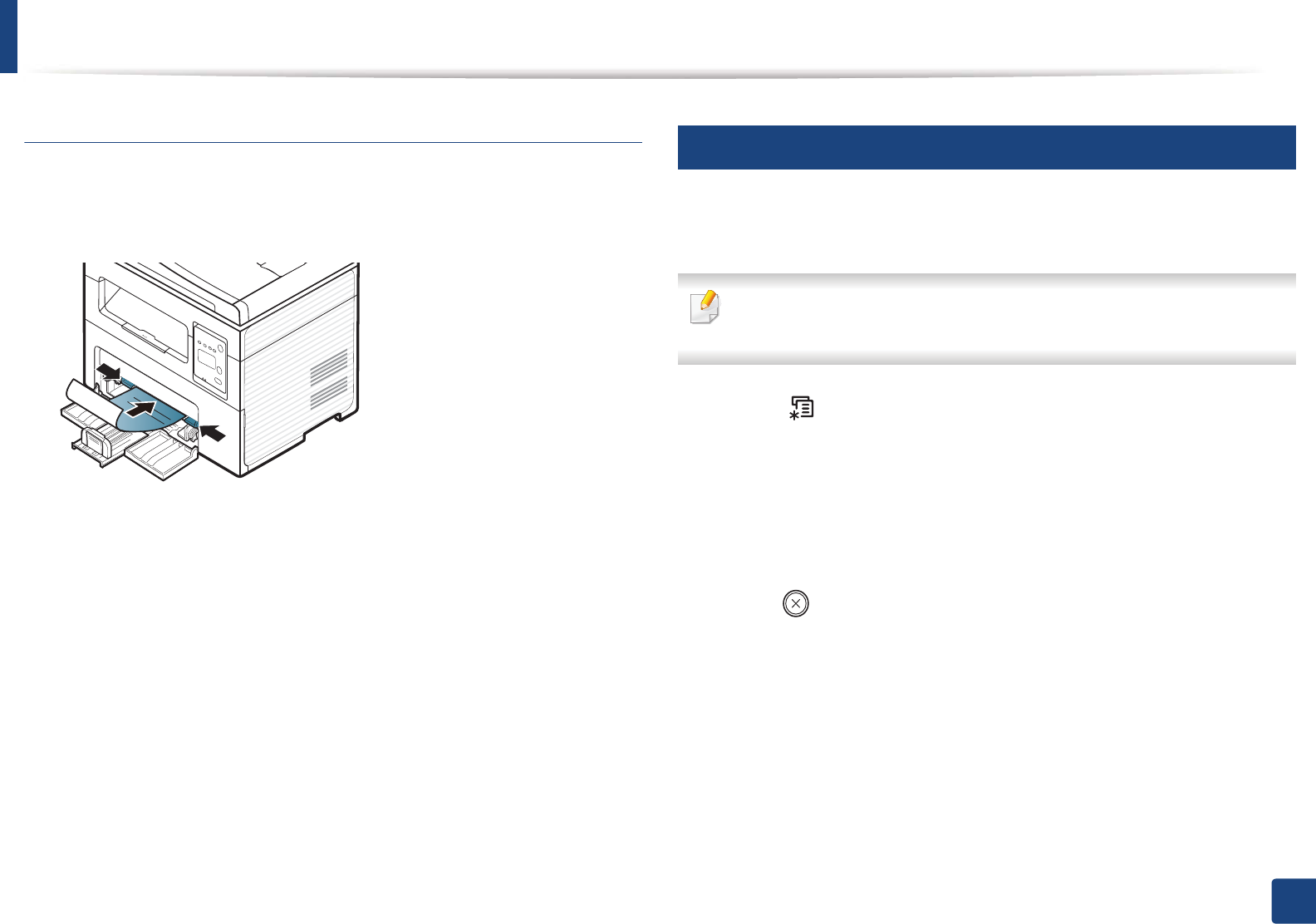
Media and tray
46
2. Menu Overview and Basic Setup
Preprinted paper
When loading preprinted paper, the printed side should be facing up with an
uncurled edge at the front. If you experience problems with paper feeding, turn
the paper around. Note that print quality is not guaranteed.
• Must be printed with heat-resistant ink that will not melt, vaporize, or
release hazardous emissions when subjected to the machine’s fusing
temperature for 0.1 second (about 170°C (338°F)).
• Preprinted paper ink must be non-flammable and should not adversely
affect machine rollers.
• Before you load preprinted paper, verify that the ink on the paper is dry.
During the fusing process, wet ink can come off preprinted paper, reducing
print quality.
6
Setting the paper size and type
After loading paper in the paper tray, set the paper size and type using the
control panel buttons.
It may be necessary to press OK to navigate to lower-level menus for some
models.
1Select (Menu) button on the control panel.
2 Press System Setup > Paper Setup > Paper Size or Paper Type.
3 Select the tray and the option you want.
4 Press OK to save the selection.
5 Press (Stop/Clear) to return to ready mode.
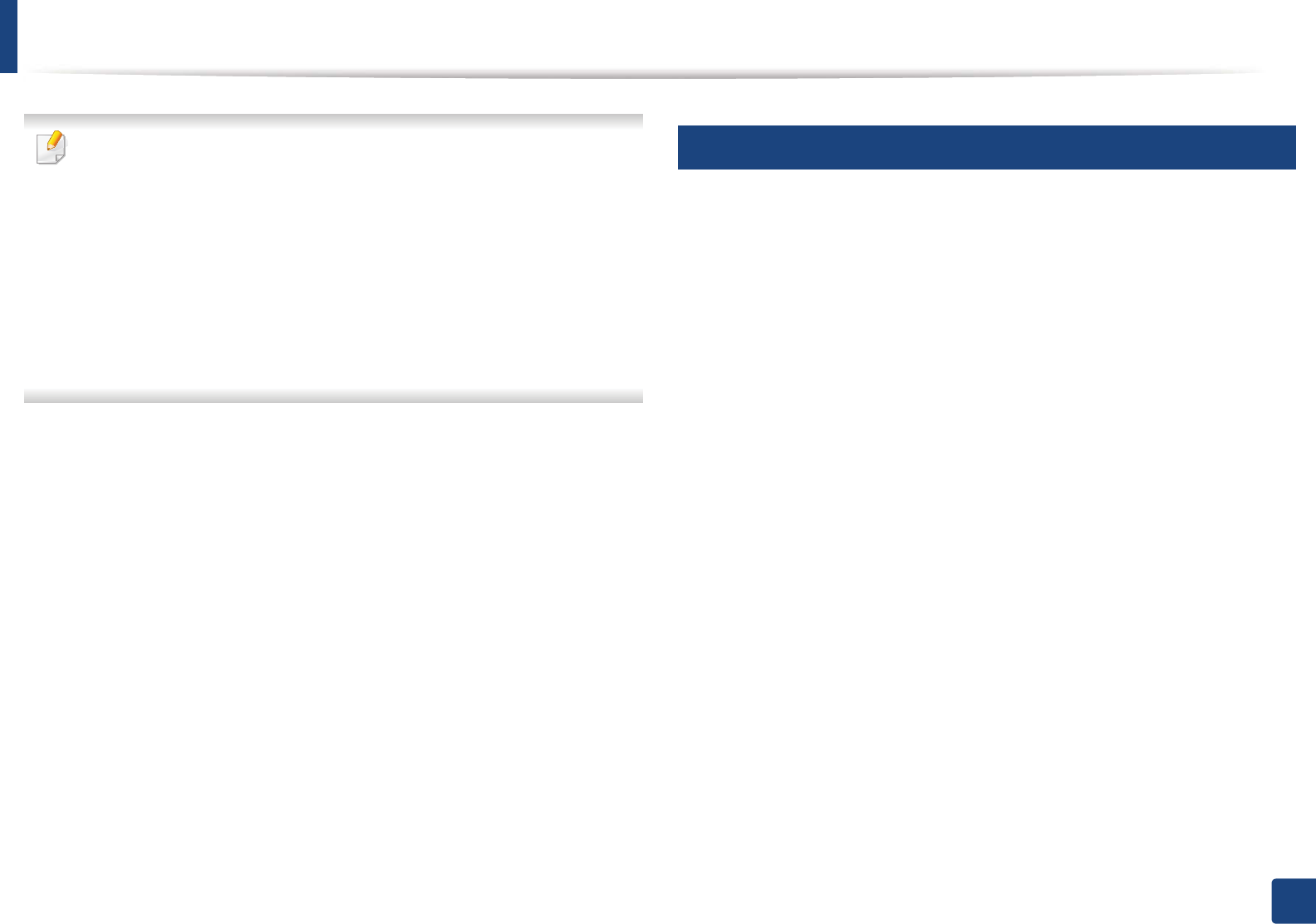
Media and tray
47
2. Menu Overview and Basic Setup
• The settings set from the machine driver override the settings on the
control panel.
a To print from an application, open an application and start the print
menu.
b Open Printing Preferences (see "Opening printing preferences" on
page 53).
c Press the Paper tab and select an appropriate paper.
• If you want to use special-sized paper such as billing paper, select the
Paper tab > Size > Edit... and set Custom Paper Size Settings in the
Printing Preferences (see "Opening printing preferences" on page 53).
7
Preparing originals
• Do not load paper smaller than 142 x 148 mm (5.6 x 5.8 inches) or larger than
216 x 356 mm (8.5 x 14 inches).
• Do not attempt to load the followings of paper, in order to prevent paper
jam, low print quality and machine damage.
- Carbon-paper or carbon-backed paper
- Coated paper
- Onion skin or thin paper
- Wrinkled or creased paper
- Curled or rolled paper
- Torn paper
• Remove all staples and paper clips before loading.
• Make sure any glue, ink, or correction fluid on the paper is completely dry
before loading.
• Do not load originals that include different sizes or weights of paper.
• Do not load booklets, pamphlets, transparencies, or documents with other
unusual characteristics.
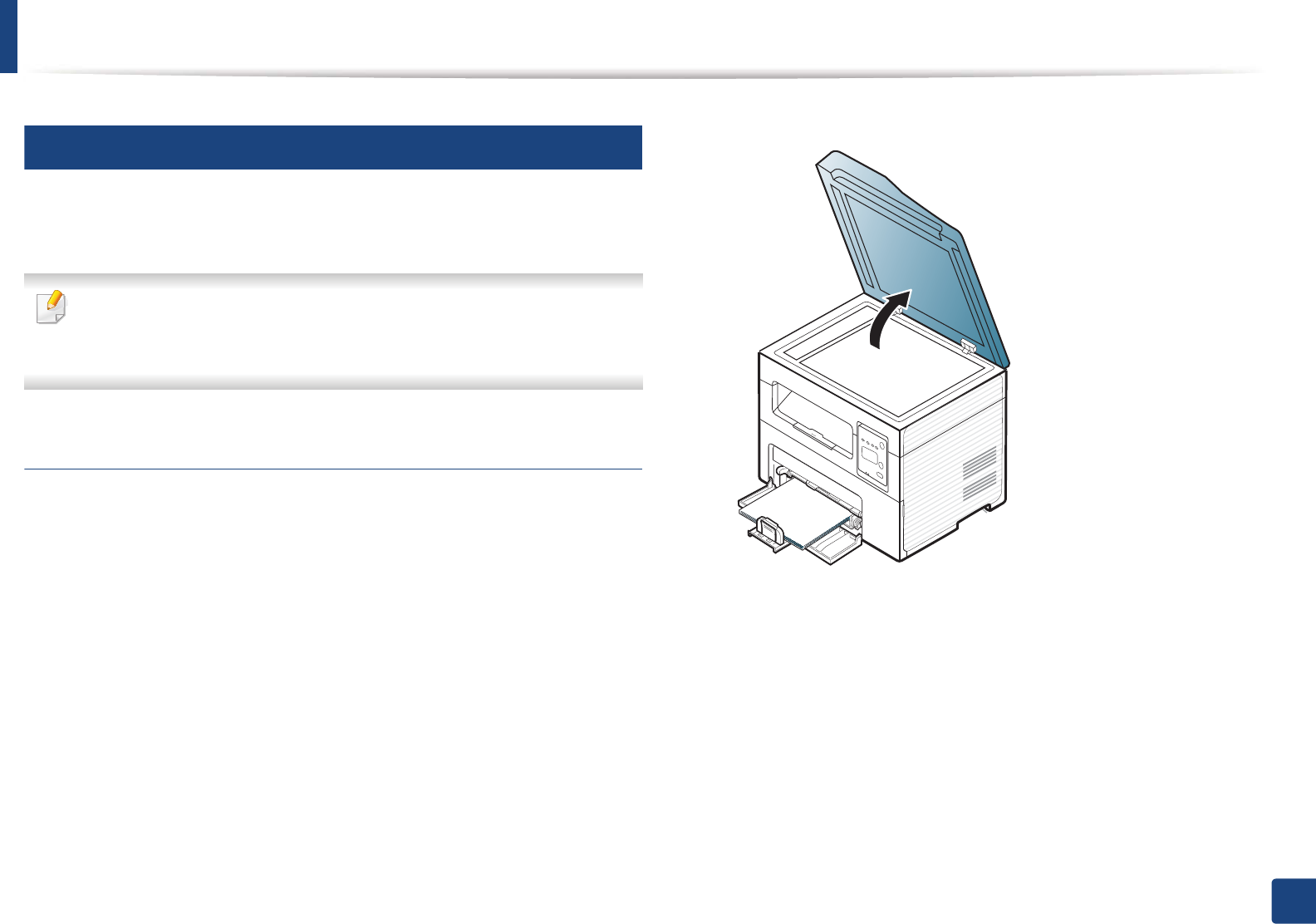
Media and tray
48
2. Menu Overview and Basic Setup
8
Loading originals
You can use the scanner glass or the document feeder to load an original for
copying, scanning, and sending a fax.
Illustrations on this user’s guide may differ from your machine depending
on its options or models. Check your machine type (see "Front view" on
page 22).
On the scanner glass
Using the scanner glass, you can copy or scan originals. You can get the best
scan quality, especially for colored or gray-scaled images. Make sure that no
originals are in the document feeder. If an original is detected in the document
feeder, the machine gives it priority over the original on the scanner glass.
1Lift and open the scanner lid.
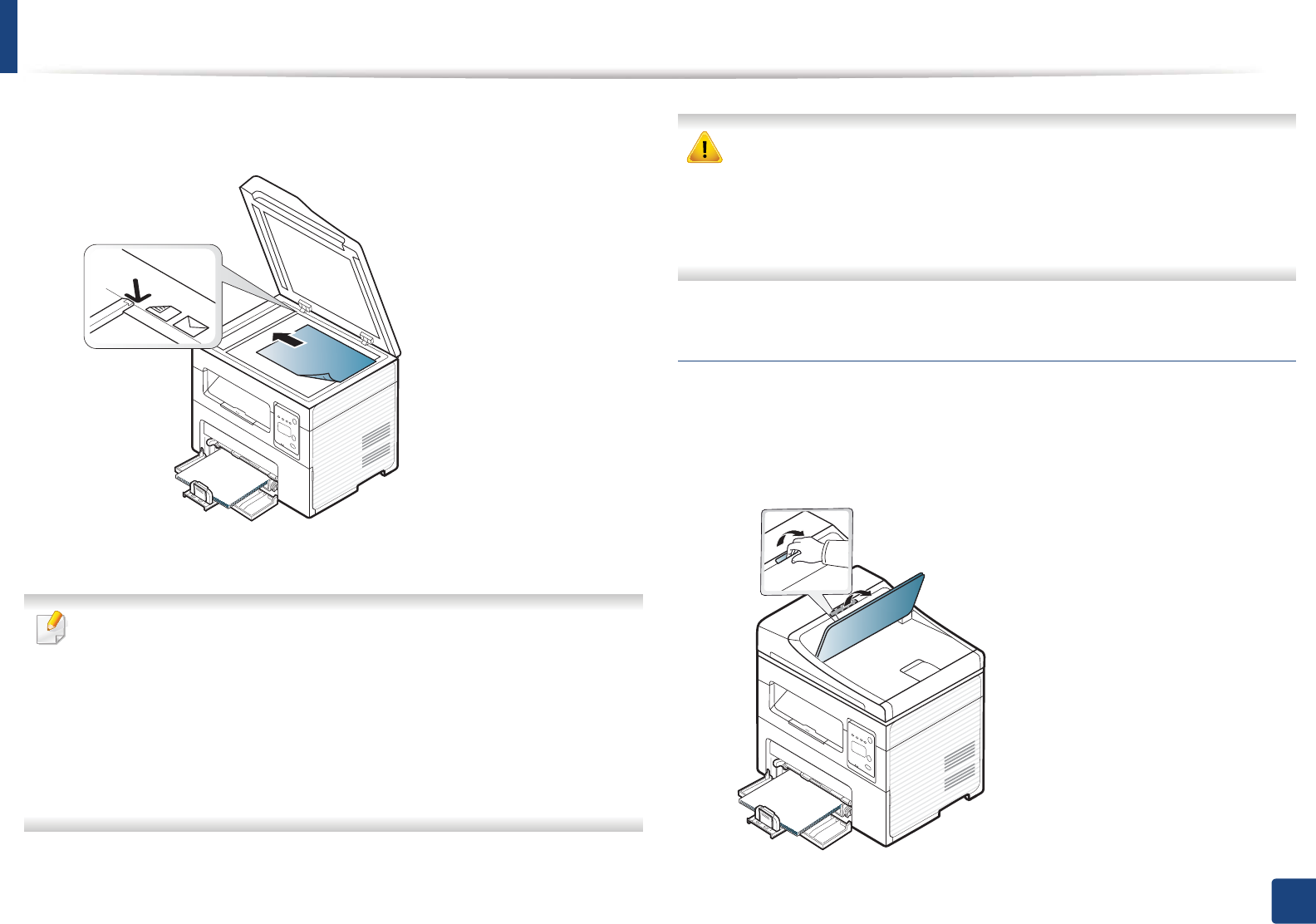
Media and tray
49
2. Menu Overview and Basic Setup
2 Place the original face down on the scanner glass. Align it with the
registration guide at the top left corner of the glass.
3 Close the scanner lid.
• Leaving the scanner lid open while copying may affect copy quality and
toner consumption.
• Dust on the scanner glass may cause black spots on the printout. Always
keep it clean (see "Cleaning the machine" on page 78).
• If you are copying a page from a book or magazine, lift the scanner lid
until its hinges are caught by the stopper and then close the lid. If the
book or magazine is thicker than 30 mm, start copying with the scanner
lid open.
• Be careful not to break the scanner glass. You may get hurt.
• Do not put hands while closing the scanner lid. The scanner lid may fall
on your hands and get hurt.
• Do not look the light from inside of the scanner while copying or
scanning. It is harmful to eyes.
In the document feeder
Using the document feeder, you can load up to 40 sheets of paper (80 g/m2, 20
lbs bond) for one job.
1Open the document feeder guide cover.
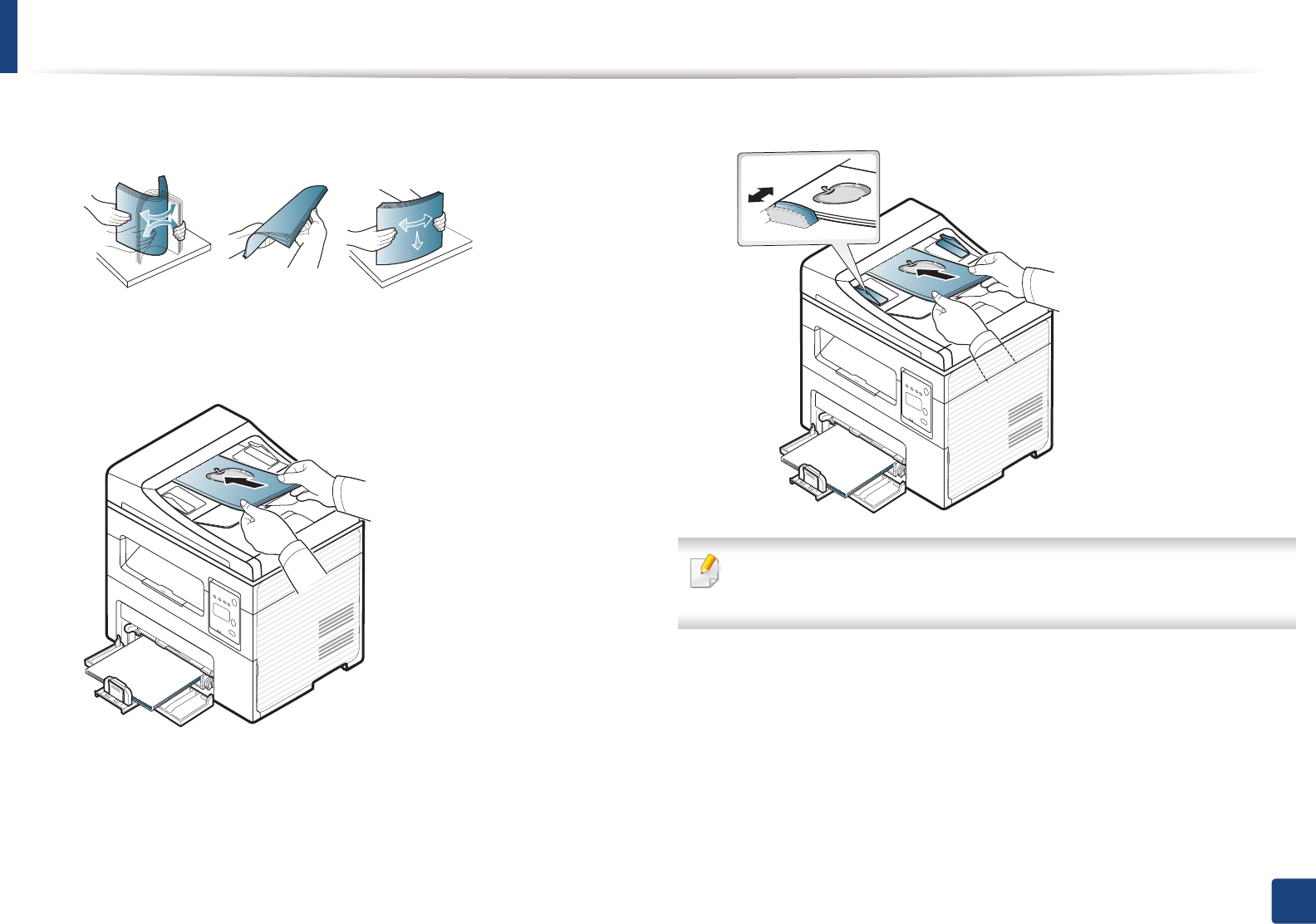
Media and tray
50
2. Menu Overview and Basic Setup
2 Flex or fan the edge of the paper stack to separate the pages before
loading originals.
3 Load the original face up into the document feeder input tray. Make sure
that the bottom of the original stack matches the paper size marked on
the document input tray.
4 Adjust the document feeder width guides to the paper size.
Dust on the document feeder glass may cause black lines on the printout.
Always keep the glass clean (see "Cleaning the machine" on page 78).
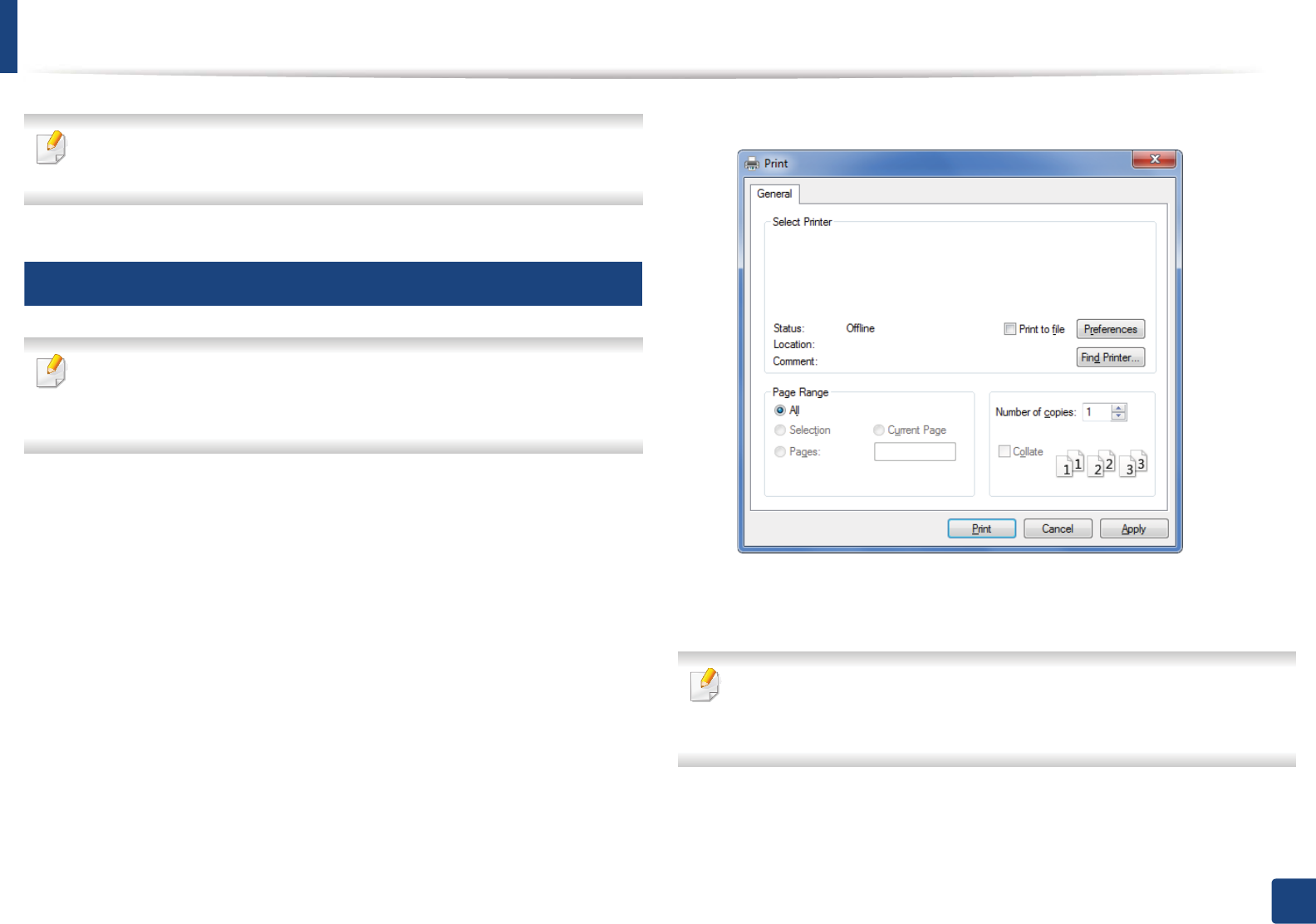
51
2. Menu Overview and Basic Setup
Basic printing
For special printing features, refer to the Advanced Guide (see "Using
advanced print features" on page 169).
9
Printing
If you are a Macintosh or Linux operating systems user, refer to the
Advanced Guide (see "Macintosh printing" on page 176 or "Linux printing"
on page 177).
The following Printing Preferences window is for Notepad in Windows 7.
1Open the document you want to print.
2 Select Print from the File menu.
3 Select your machine from the Select Printer list.
4 The basic print settings including the number of copies and print range
are selected within the Print window.
To take advantage of the advanced printing features, click Properties or
Preferences from the Print window (see "Opening printing preferences" on
page 53).
5 To start the print job, click OK or Print in the Print window.
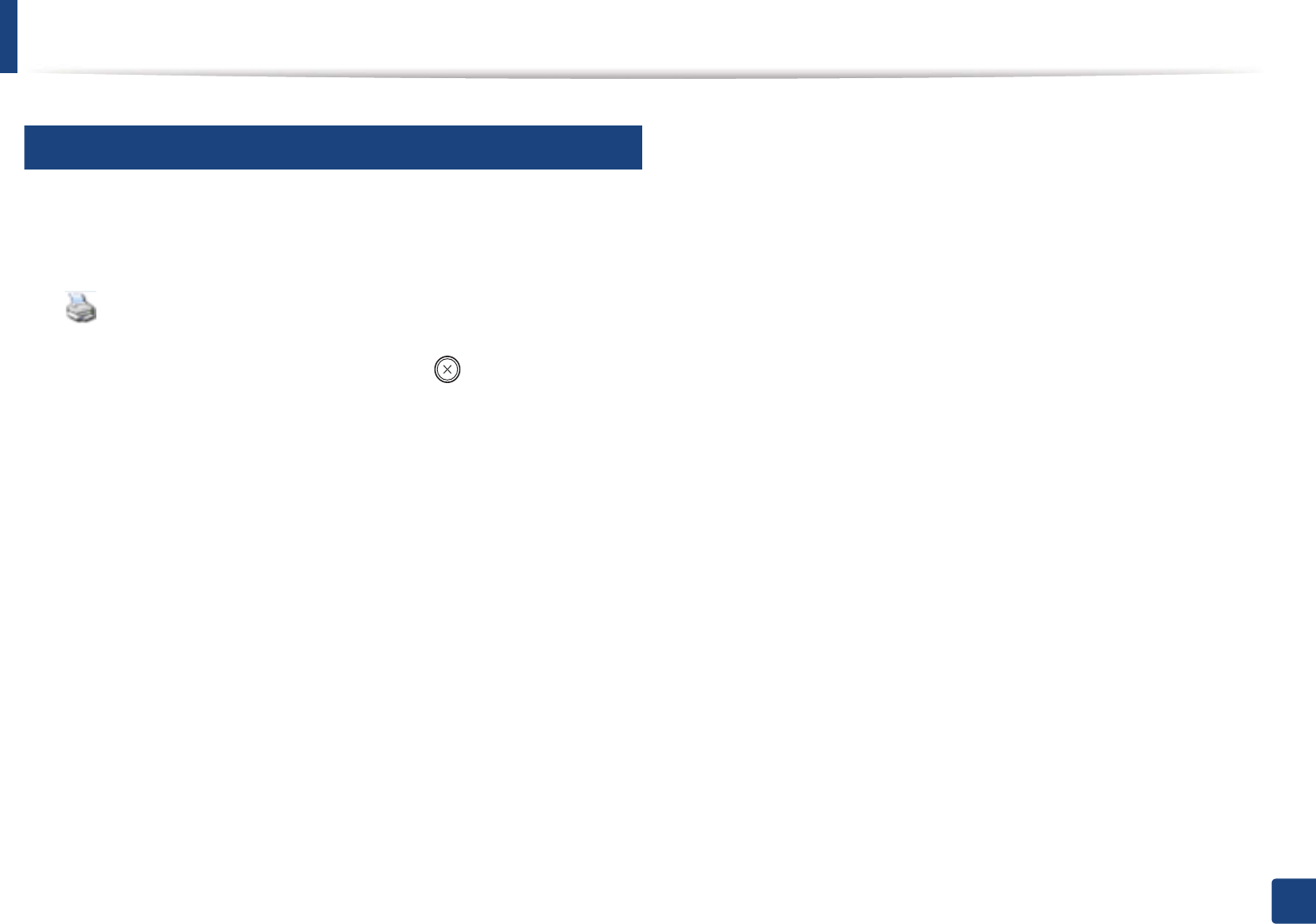
Basic printing
52
2. Menu Overview and Basic Setup
10
Canceling a print job
If the print job is waiting in the print queue or print spooler, cancel the job as
follows:
• You can access this window by simply double-clicking the machine icon
( ) in the Windows task bar.
• You can also cancel the current job by pressing (Stop/Clear) on the
control panel.
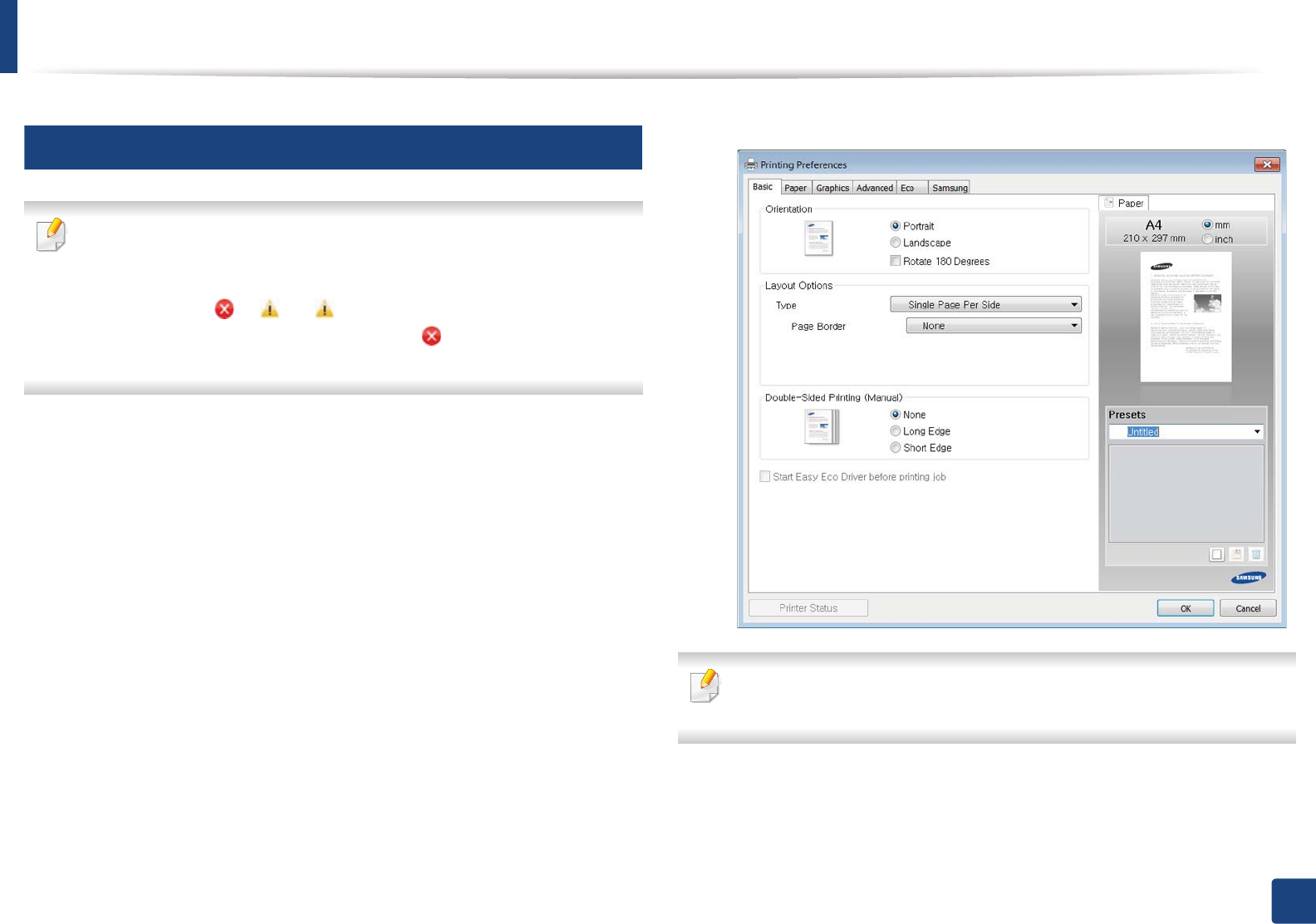
Basic printing
53
2. Menu Overview and Basic Setup
11
Opening printing preferences
• The Printing Preferences window that appears in this user’s guide may
differ depending on the machine in use.
• When you select an option in Printing Preferences, you may see a
warning mark or . An mark means you can select that certain
option but it is not recommended, and an mark means you cannot
select that option due to the machine’s setting or environment.
1Open the document you want to print.
2 Select Print from the file menu. The Print window appears.
3 Select your machine from the Select Printer.
4 Click Properties or Preferences.
You can check the machine’s current status pressing the Printer Status
button (see "Using Samsung Printer Status" on page 213).
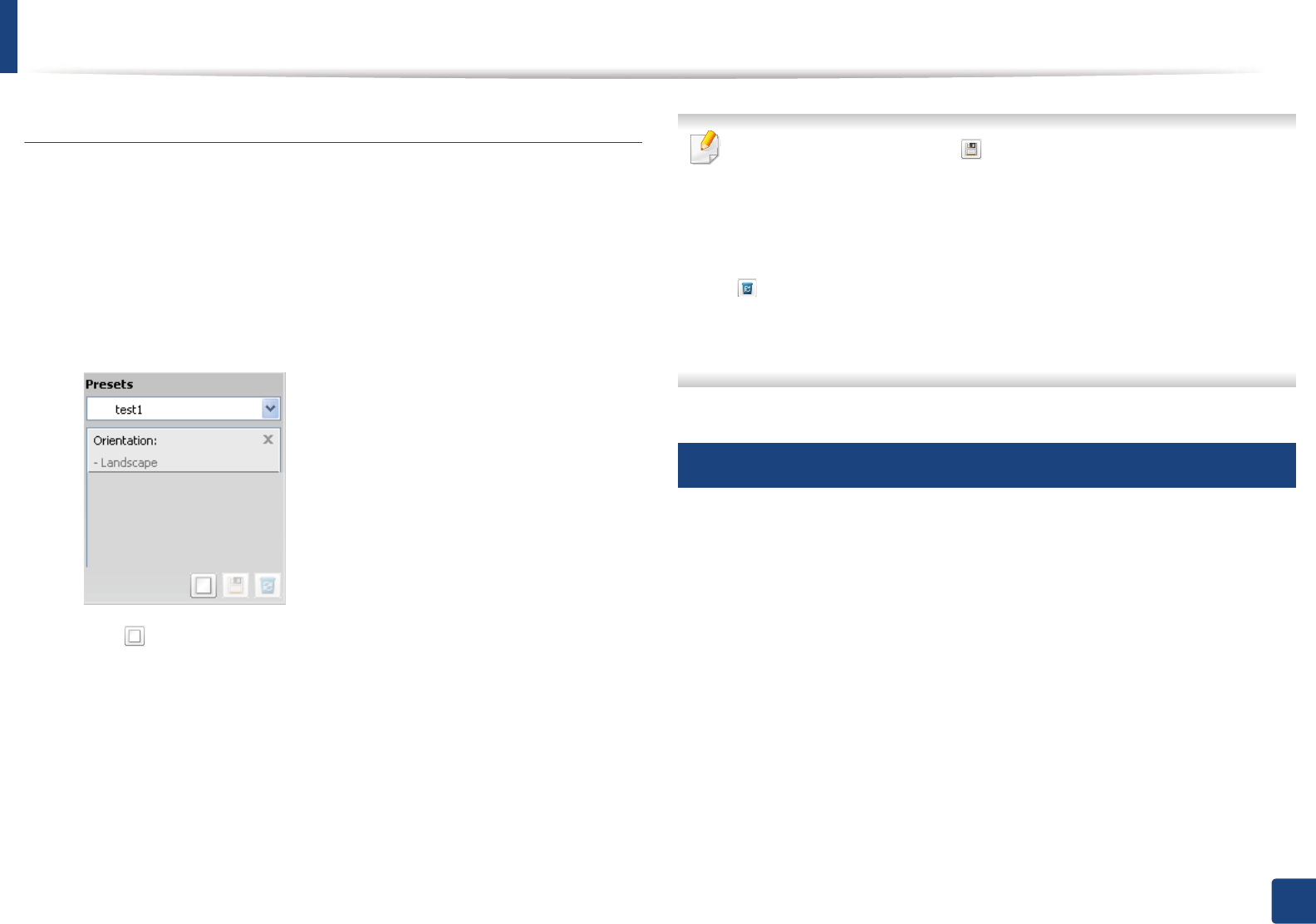
Basic printing
54
2. Menu Overview and Basic Setup
Using a favorite setting
The Presets option, which is visible on each preferences tab except for the
Samsung tab, allows you to save the current preferences for future use.
To save a Presets item, follow these steps:
1Change the settings as needed on each tab.
2 Enter a name for the item in the Presets input box.
3 Click (Add). When you save Presets, all current driver settings are
saved.
Select more options and click (Update), settings will be added to the
Presets you made. To use a saved setting, select it from the Presets drop-
down list. The machine is now set to print according to the settings you
have selected.
To delete saved settings, select it from the Presets drop-down list and click
(Delete).
You can also restore the printer driver’s default settings by selecting
Default Preset from the Presets drop-down list.
12
Using help
Click the option you want to know on the Printing Preferences window and
press F1 on your keyboard.
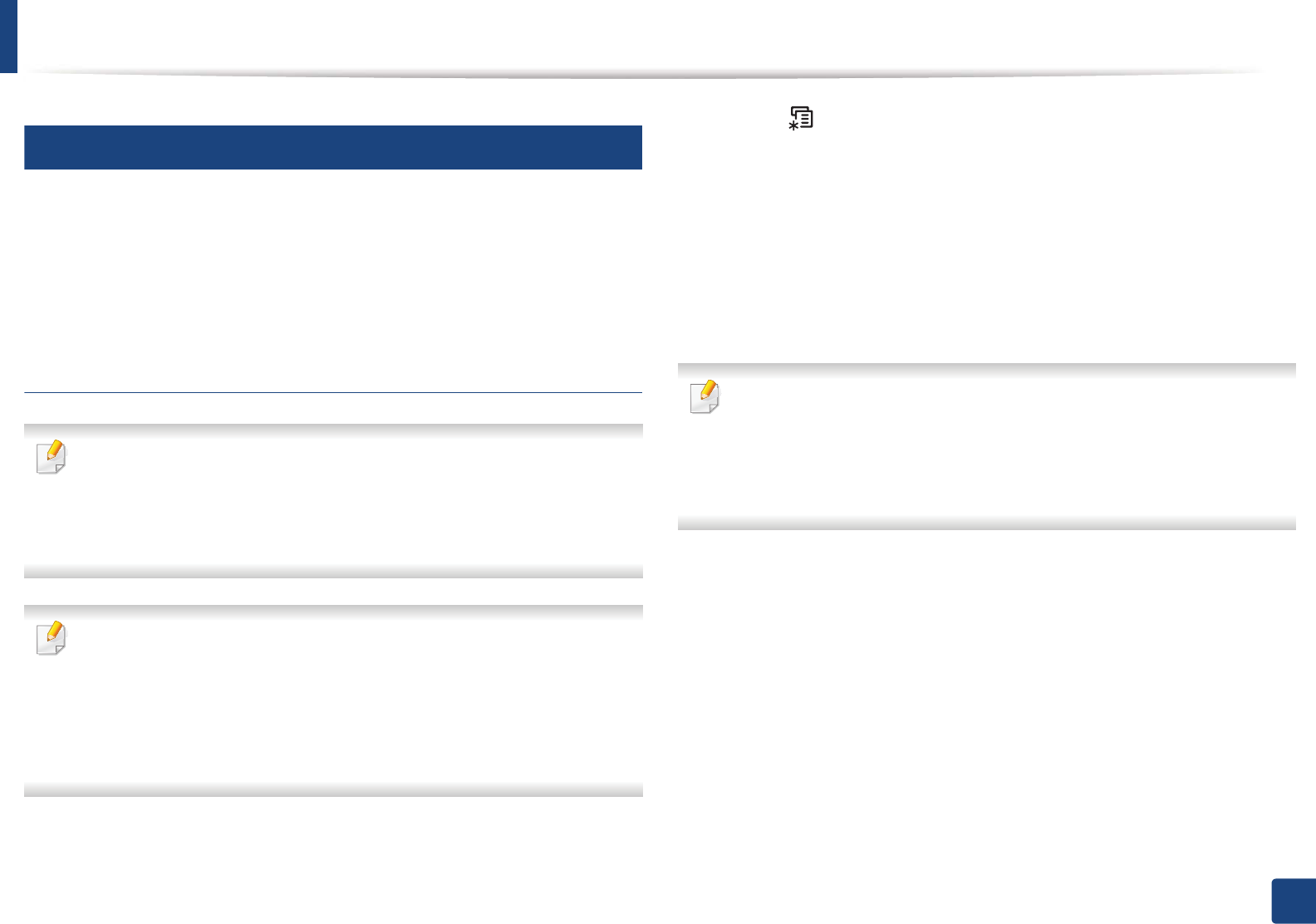
Basic printing
55
2. Menu Overview and Basic Setup
13
Eco printing
The Eco function cuts toner consumption and paper usage. The Eco function
allows you to save print resources and lead you to eco-friendly printing.
If you press the Eco button from the control panel, eco mode is enabled. The
default setting of Eco mode is Multiple Pages per Side (2) and Toner Save.
Setting Eco mode on the control panel
You can set the machine’s settings by using the Device Settings in
Samsung Easy Printer Manager program.
• For Windows and Macintosh users, see "Device Settings" on page 212.
• For Linux users.
• The settings set from the machine’s driver override the settings on the
control panel.
• Accessing menus may differ from model to model (see "Accessing the
menu" on page 33).
• It may be necessary to press OK to navigate to lower-level menus for
some models.
1Select (Menu) > System Setup > Machine Setup > Eco Settings on
the control panel.
2 Select the option you want and press OK.
•Default Mode: Select this to turn on or off the eco mode. (Toner
save/2-up)
-Off: Set the eco mode off.
-On: Set the eco mode on.
If you set the eco mode on with a password from the SyncThru™ Web
Service (Settings tab > Machine Settings > System > Eco > Settings) or
Samsung Easy Printer Manager (Device Settings > Eco), the On force
message appears. You have to enter the password to change the eco mode
status.
•Select Temp.: Follow the settings from Syncthru™ Web Service or
Samsung Easy Printer Manager. Before you select this item, you
must set the eco function in SyncThru™ Web Service (Settings tab >
Machine Settings > System > Eco > Settings) or Samsung Easy
Printer Manager (Device Settings > Eco).
-Default Eco: The machine is set to Default Eco mode.
-Custom Eco: Change any necessary values.
3 Press OK to save the selection.
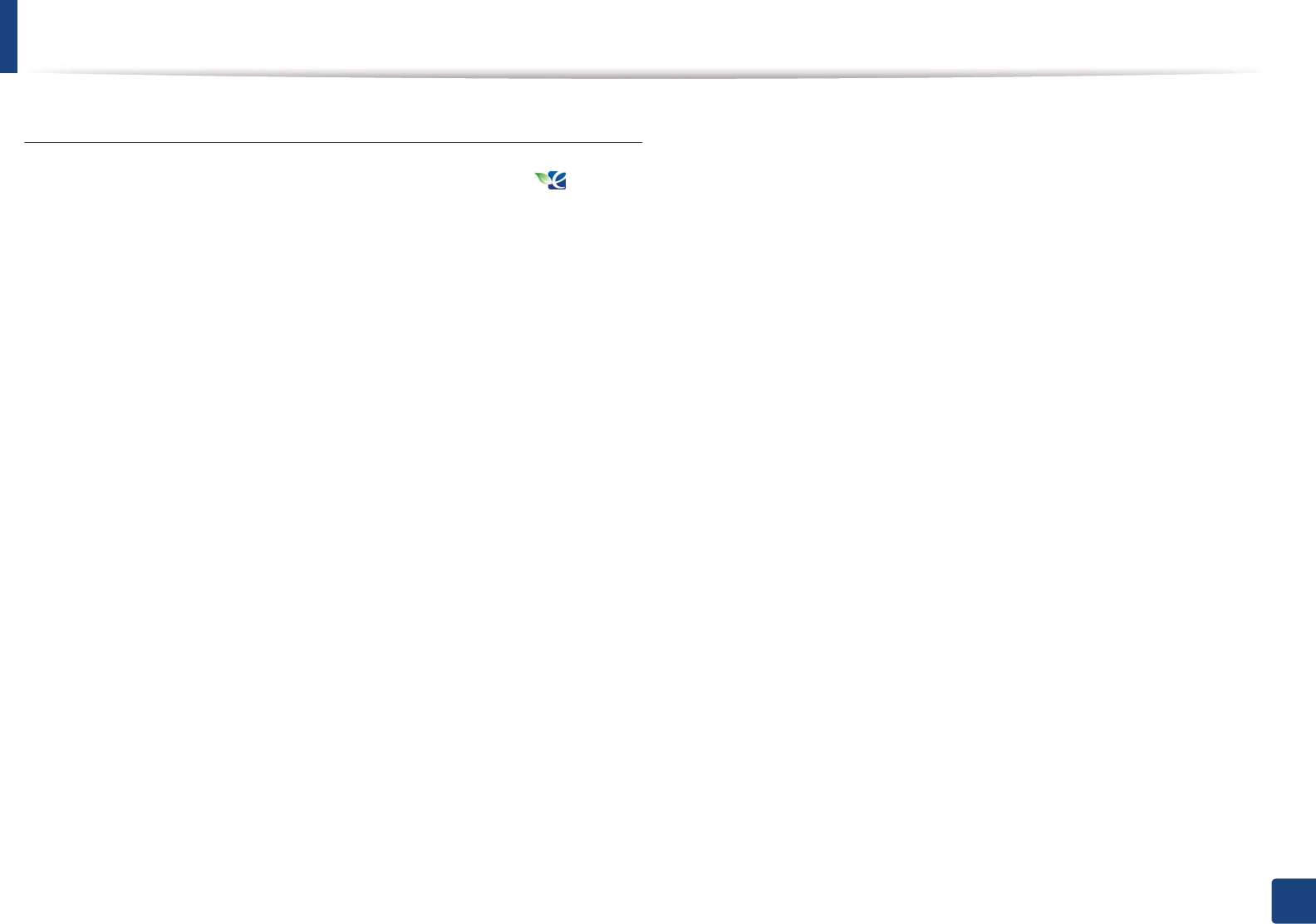
Basic printing
56
2. Menu Overview and Basic Setup
Setting eco mode on the driver
Open the Eco tab to set Eco mode. When you see the eco image ( ), that
means the eco mode is currently enabled.
Eco options
•Printer Default: Follows the settings from the machine's control panel.
•None: Disables Eco mode.
•Eco Printing: Enables eco mode. Activate the various Eco items you want to
use.
•Password: If the administrator fixed to enable the Eco mode, you have to
enter the password to change the status.
Result simulator
Result Simulator shows the results of reduced emission of carbon dioxide, used
electricity, and the amount of saved paper in accordance with the settings you
selected.
• The results are calculated on the basis that the total number of printed
paper is one hundred without a blank page when the Eco mode is disabled.
• Refers to the calculation coefficient about CO2, energy, and paper from IEA,
the index of Ministry of Internal Affairs and Communication of Japan and
www.remanufacturing.org.uk. Each model has a different index.
• The power consumption in printing mode refers to the average printing
power consumption of this machine.
• The actual amount displayed is only an estimate as the actual amount may
differ depending on the operating system used, computing performance,
application software, connection method, media type [thickness], media
size, job complexity, etc.
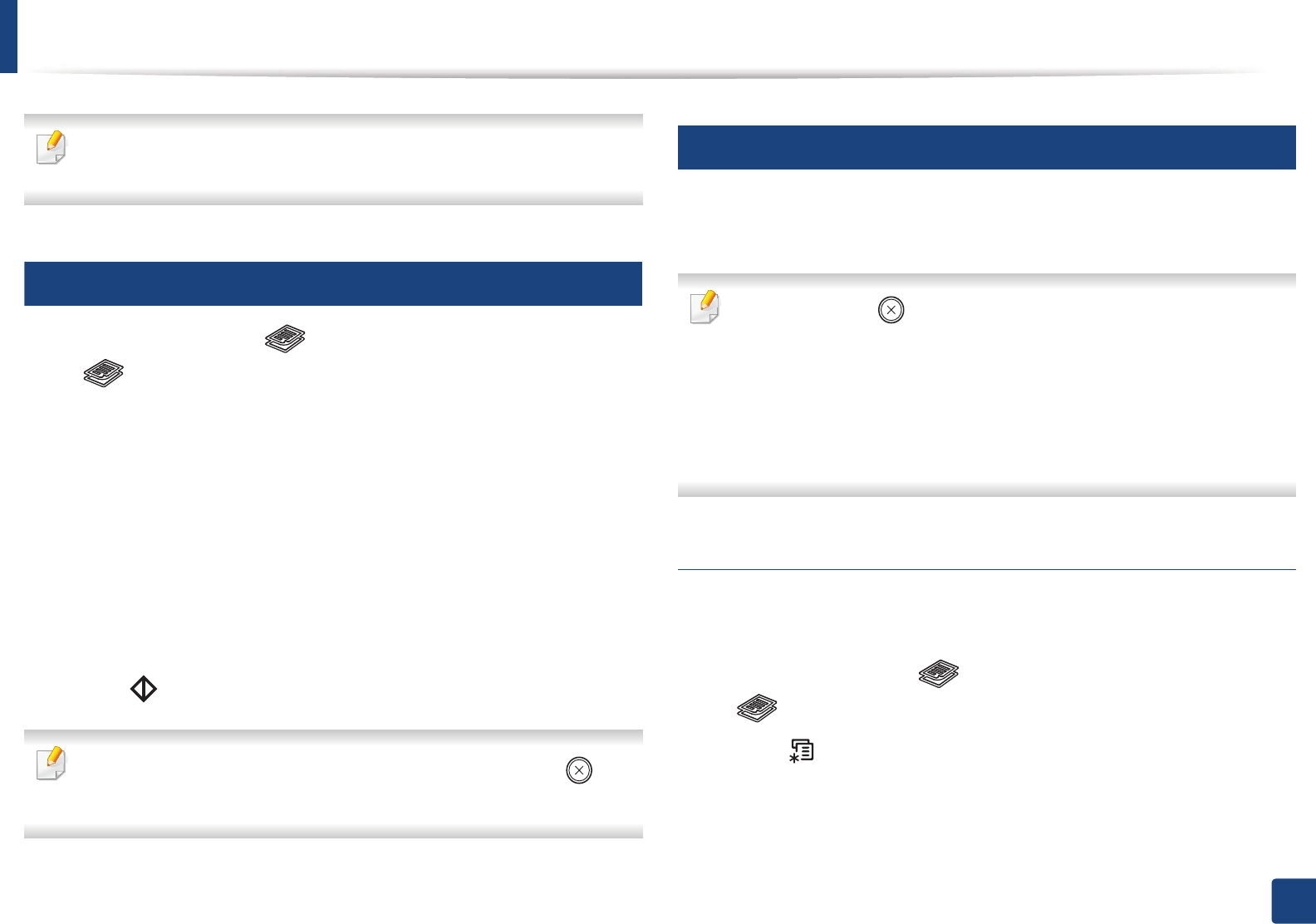
57
2. Menu Overview and Basic Setup
Basic copying
For special printing features, refer to the Advanced Guide (see "Copy menu"
on page 152).
14
Basic copy
1If your has machine for (copy) buttons on the control panel, Select
(copy).
2 Place a single document face down on the document glass, or load the
documents face up into the document feeder (see "Loading originals" on
page 48).
3 If you want to customize the copy settings including Reduce/Enlarge,
Darkness, Contrast, Original Type, and more by using the control
panel buttons (see "Changing the settings for each copy" on page 57).
4 Enter the number of copies using the arrow or number keypad, if
necessary.
5 Press (Start).
If you need to cancel the copying job during the operation, press (Stop/
Clear) and the copying will stop.
15
Changing the settings for each copy
Your machine provides default settings for copying so that you can quickly and
easily make a copy.
• If you press the (Stop/Clear) button twice while setting the copy
options, all of the options you have set for the current copy job will be
canceled and returned to their default status. Or, they will automatically
return to their default status after the machine completes the copy in
progress.
• It may be necessary to press OK to navigate to lower-level menus for
some models.
Darkness
If you have an original containing faint marking and dark images, you can adjust
the brightness to make a copy that is easier to read.
1If your has machine for (copy) buttons on the control panel, Select
(copy).
2 Select (Menu) > Copy Feature > Darkness on the control panel.
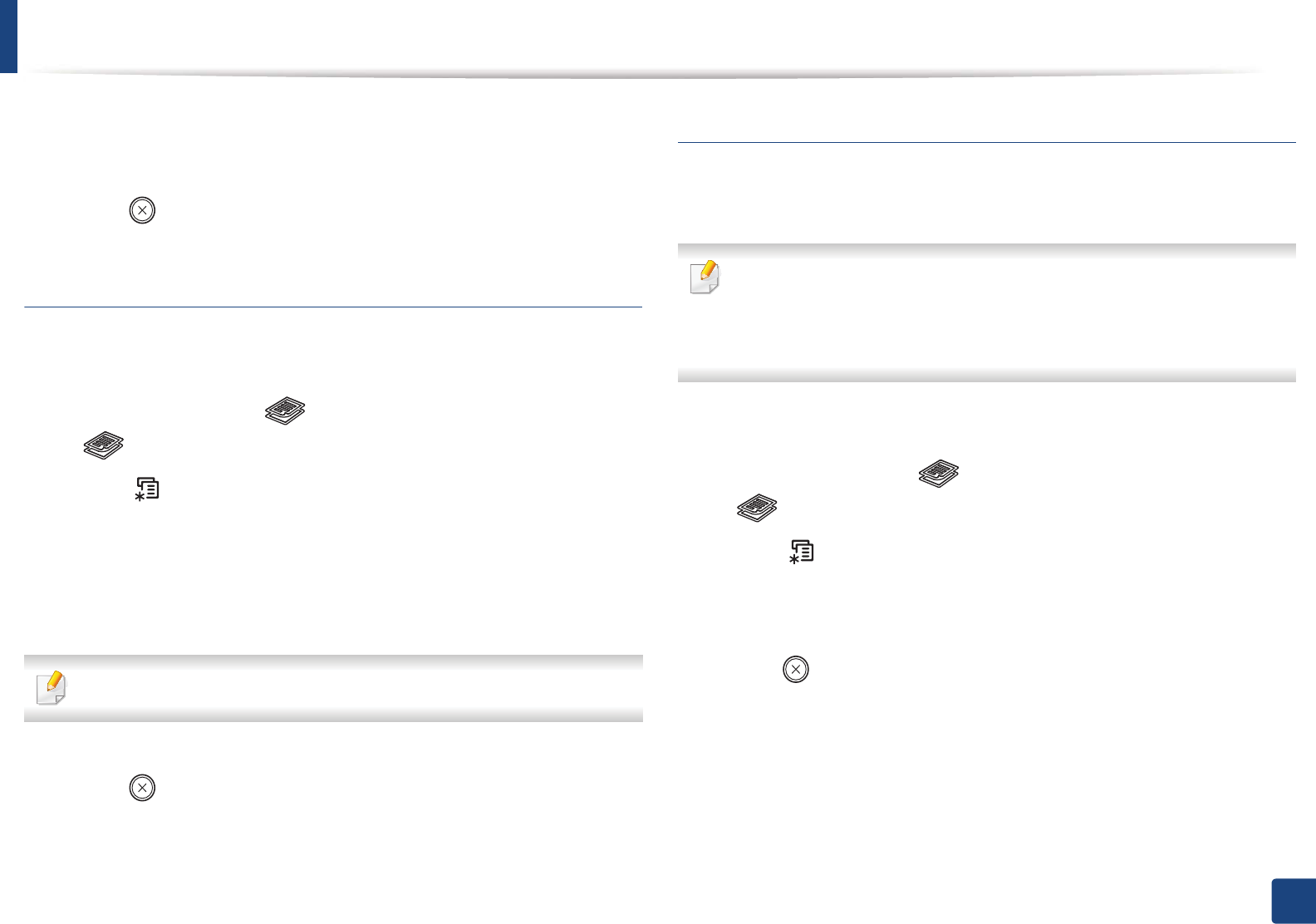
Basic copying
58
2. Menu Overview and Basic Setup
3 Select the option you want and press OK.
For example, the Light+5 being the lightest, and the Dark+5 being the
darkest.
4 Press (Stop/Clear) to return to ready mode.
Original
The original setting is used to improve the copy quality by selecting the
document for the current copy job.
1If your has machine for (copy) buttons on the control panel, Select
(copy).
2 Select (Menu) > Copy Feature > Original Type on the control panel.
3 Select the option you want and press OK.
•Text: Use for originals containing mostly text.
•Text/Photo: Use for originals with mixed text and photographs.
If texts in the printout is blurry, select Text to get the clear texts.
•Photo: Use when the originals are photographs.
4 Press (Stop/Clear) to return to ready mode.
Reduced or enlarged copy
You can reduce or enlarge the size of a copied image from 25% to 400% from the
document feeder or scanner glass.
• This feature may not be available depending on model or optional goods
(see "Variety feature" on page 10).
• If the machine set to Eco mode, reduce and enlarge features are not
available.
To select from the predefined copy sizes
1If your has machine for (copy) buttons on the control panel, Select
(copy).
2 Select (Menu) > Copy Feature > Reduce/Enlarge on the control
panel.
3 Select the option you want and press OK.
4 Press (Stop/Clear) to return to ready mode.
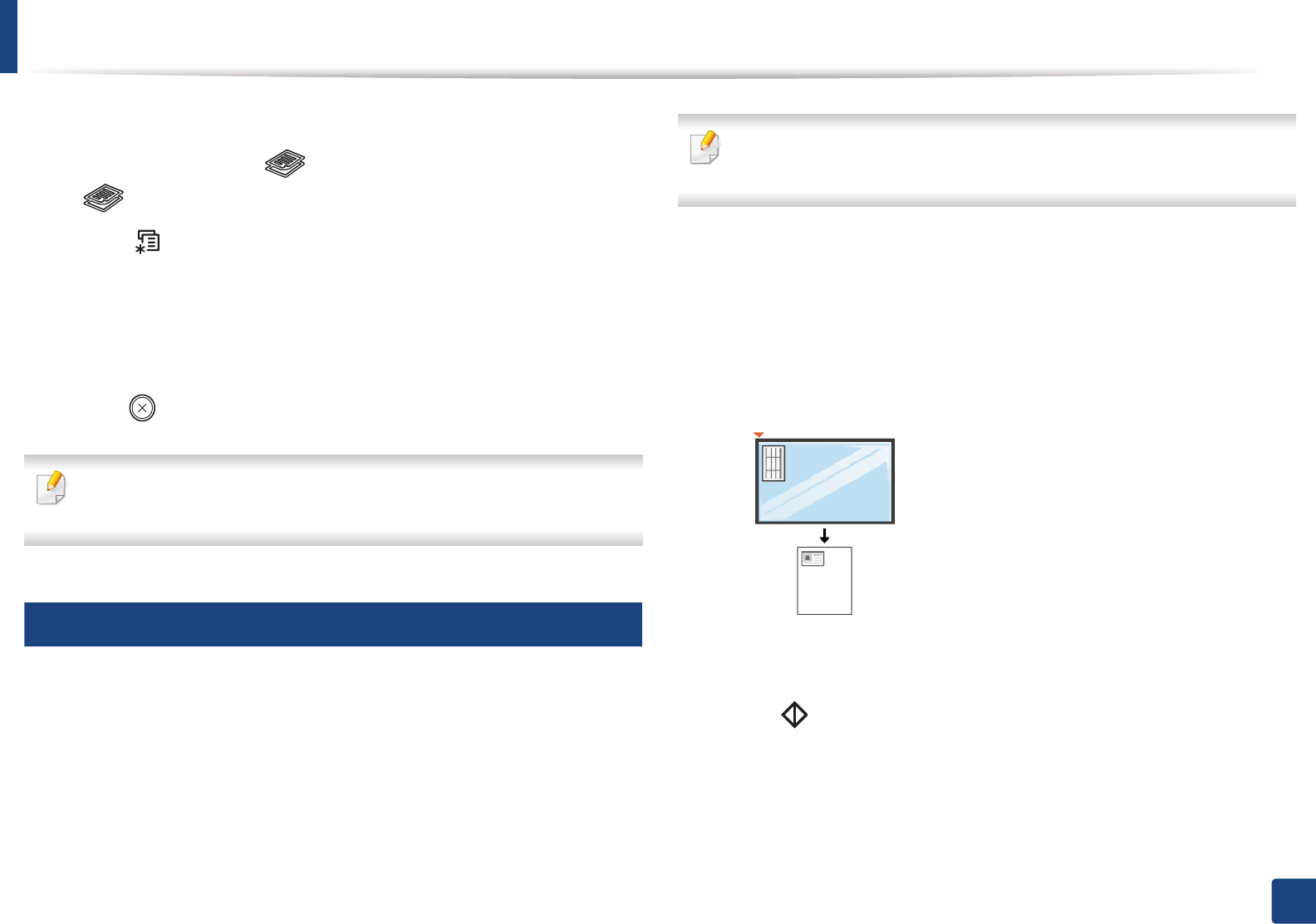
Basic copying
59
2. Menu Overview and Basic Setup
To scale the copy by directly entering the scale rate
1If your has machine for (copy) buttons on the control panel, Select
(copy).
2 Select (Menu) > Copy Feature > Reduce/Enlarge > Custom on the
control panel.
3 Enter the copy size you want using the numeric keypad.
4 Press OK to save the selection.
5 Press (Stop/Clear) to return to ready mode.
When you make a reduced copy, black lines may appear at the bottom of
your copy.
16
ID card copying
Your machine can print 2-sided originals on one sheet.
The machine prints one side of the original on the upper half of the paper and
the other side on the lower half without reducing the size of the original. This
feature is helpful for copying a small-sized item such as business card.
• The original must be placed on the scanner glass to use this feature.
• If the machine set to Eco mode, this feature is not available.
Depending on the model, the operating procedure may differ.
1Press ID Copy on the control panel.
2 Place the front side of an original facing down on the scanner glass
where arrows indicate as shown. Then, close the scanner lid.
3 Place Front Side and Press [Start] appears on the display.
4 Press (Start).
Your machine begins scanning the front side and shows Place Back Side
and Press [Start].
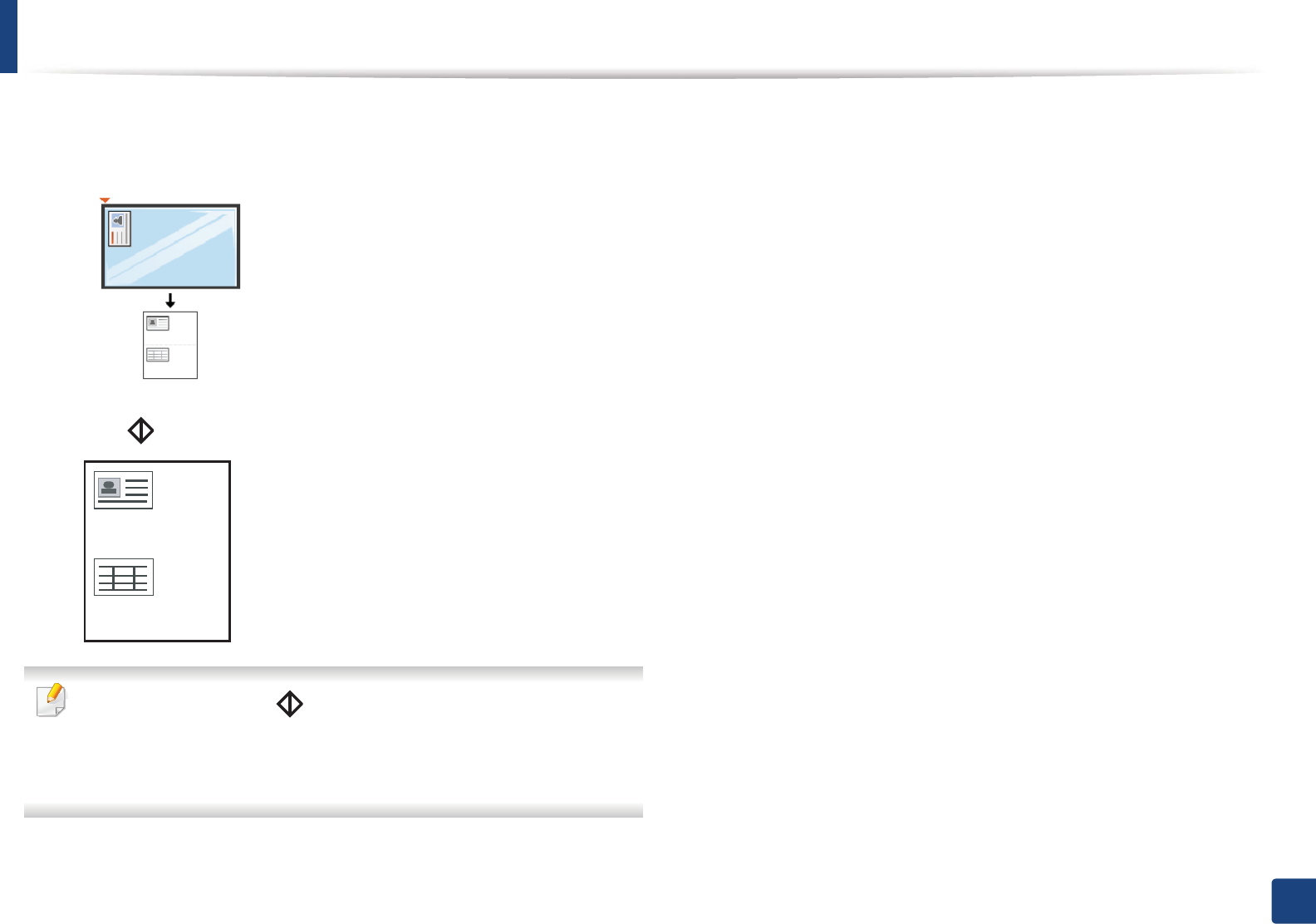
Basic copying
60
2. Menu Overview and Basic Setup
5 Turn the original over and place it on the scanner glass where arrows
indicate as shown. Then, close the scanner lid.
6 Press (Start) button.
• If you do not press the (Start) button, only the front side will be
copied.
• If the original is larger than the printable area, some portions may not be
printed.
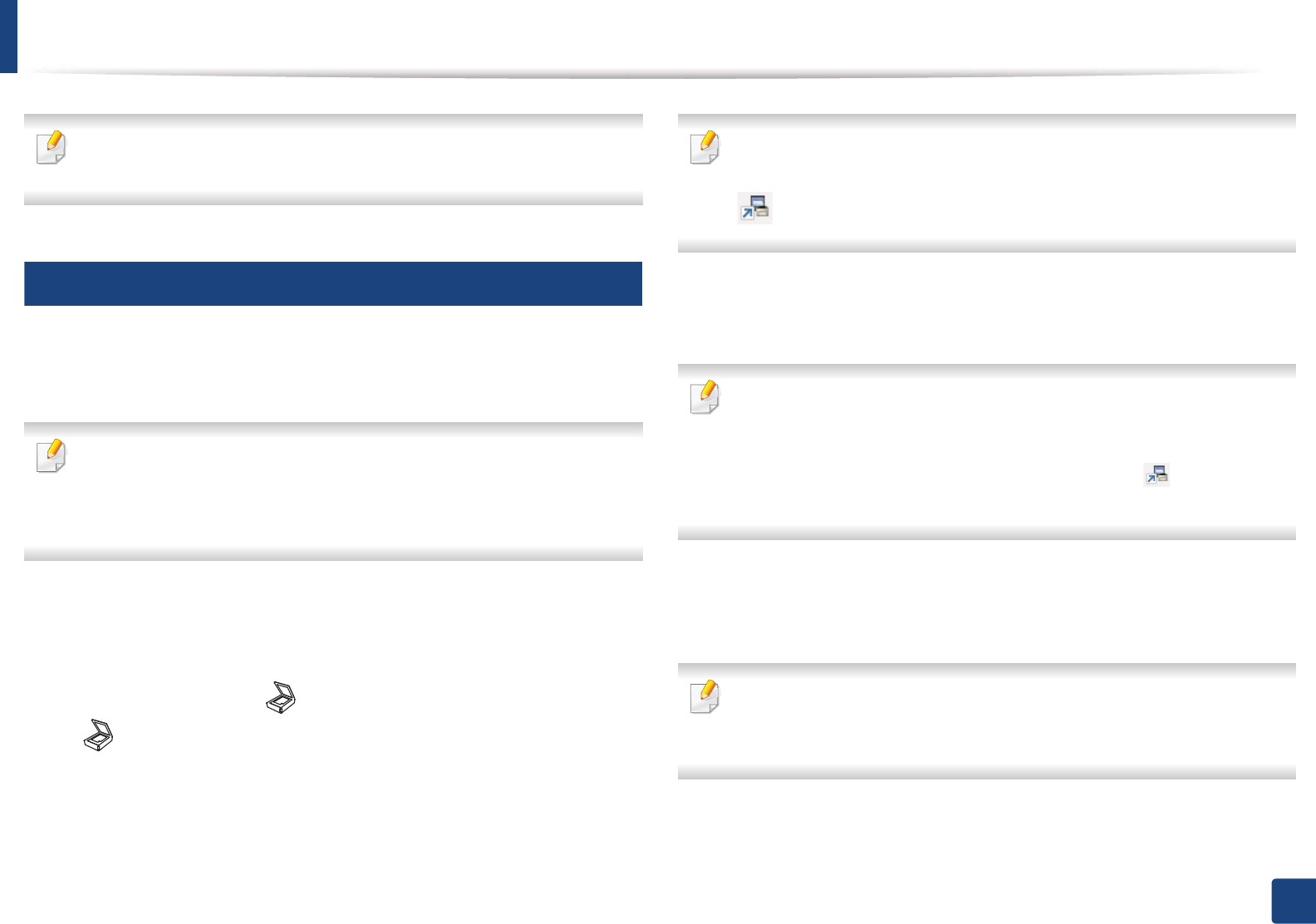
61
2. Menu Overview and Basic Setup
Basic scanning
For special scanning features, refer to the Advanced Guide (see "Scan
features" on page 182).
17
Basic Scanning
This is the normal and usual procedure for scanning originals.
This is a basic scanning method for USB-connected machine.
• It may be necessary to press OK to navigate to lower-level menus for
some models.
• If you want to scan using the network, refer to the Advanced Guide (see
"Scanning from network connected machine" on page 183).
1Place a single document face down on the document glass, or load the
documents face up into the document feeder (see "Loading originals" on
page 48).
2 If your has machine for (scan) buttons on the control panel, Select
(scan) > Scan to PC on the control panel.
OR
Press Scan to on the control panel.
If you see Not Available message, check the port connection, or select
Enable Scan from Device Panel in Samsung Easy Printer Manager >
Switch to advanced mode > Scan to PC Settings.
3 Select the scan destination you want and press OK.
Default setting is My Documents.
• You can create and save the frequently used settings as a profile list. Also
you can add and delete the profile and save each profile to a different
path.
• To change the Samsung Easy Printer Manager > Switch to
advanced mode > Scan to PC Settings.
4 Select the option you want and press OK.
5 Scanning begins.
Scanned image is saved in computer’s C:\Users\users name\My
Documents. The saved folder may differ, depending on your operating
system or the application you are using.
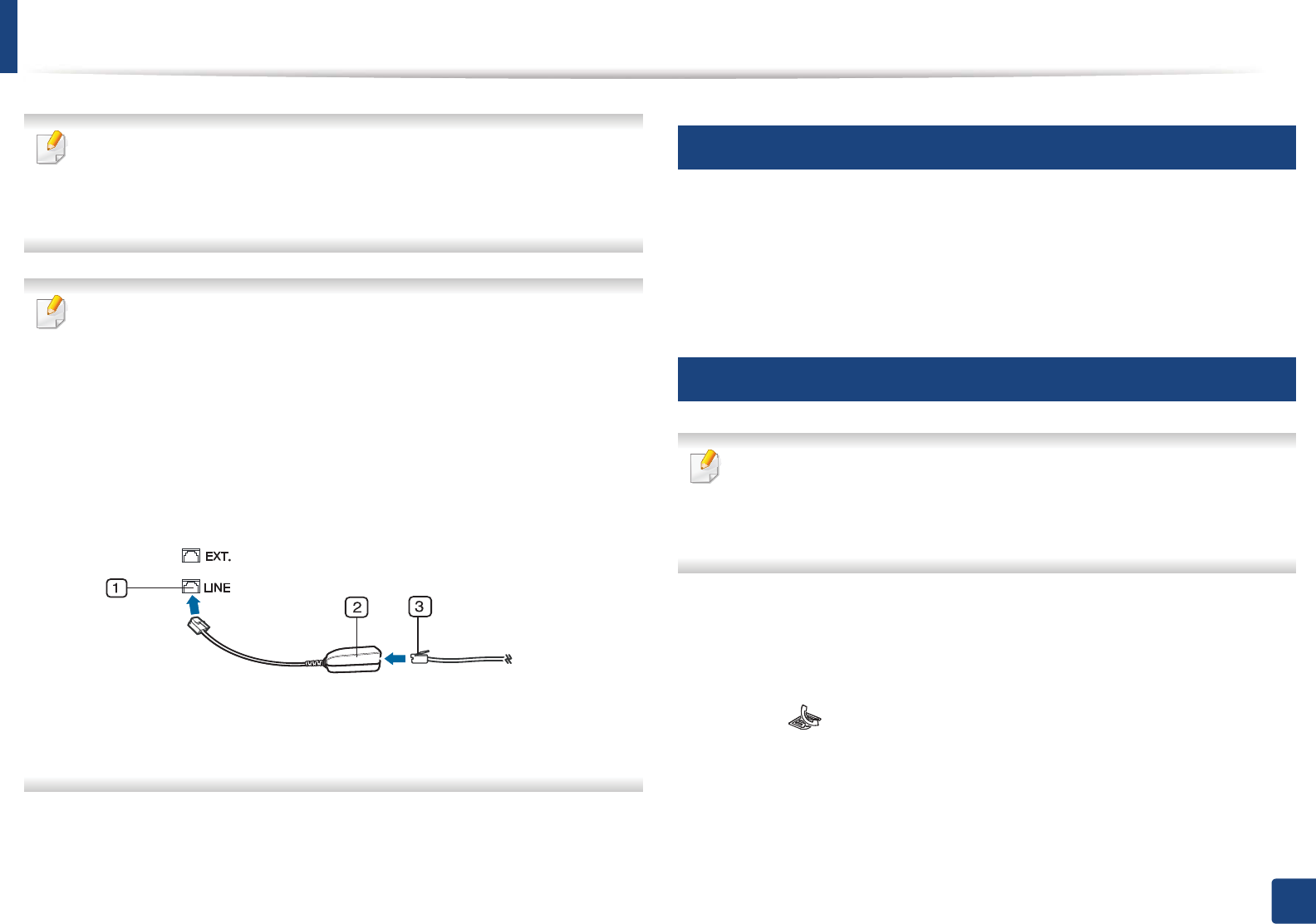
62
2. Menu Overview and Basic Setup
Basic faxing
• This function is not supported for SCX-465x/4021S/465xN/4321NS Series
(see "Control panel overview" on page 25).
• For special faxing features, refer to the Advanced Guide (see "Fax
features" on page 189).
• You cannot use this machine as a fax via the internet phone. For more
information ask your internet service provider.
• We recommend using traditional analog phone services (PSTN: Public
Switched Telephone Network) when connecting telephone lines to use
a fax machine. If you use other Internet services (DSL, ISDN, VolP), you can
improve the connection quality by using the Micro-filter. The Micro-filter
eliminates unnecessary noise signals and improves connection quality or
Internet quality. Since the DSL Micro-filter is not provided with the
machine, contact your Internet service provider for use on DSL Micro-
filter.
1Line port
2Micro filter
3DSL modem / Telephone line
(see "Rear view" on page 24).
18
Preparing to fax
Before you send or receive a fax, you need to connect the supplied line cord to
your telephone wall jack (see "Rear view" on page 24). Refer to the Quick
Installation Guide how to make a connection. The method of making a
telephone connection is different from one country to another.
19
Sending a fax
When you place the originals, you can use either the document feeder or
the scanner glass. If the originals are placed on both the document feeder
and the scanner glass, the machine will read the originals on the document
feeder first, which has higher priority in scanning.
1Place a single document face down on the document glass, or load the
documents face up into the document feeder (see "Loading originals" on
page 48).
2 Select (fax) on the control panel.
3 Adjust the resolution and the darkness to suit your fax needs (see
"Adjusting the document settings" on page 64).
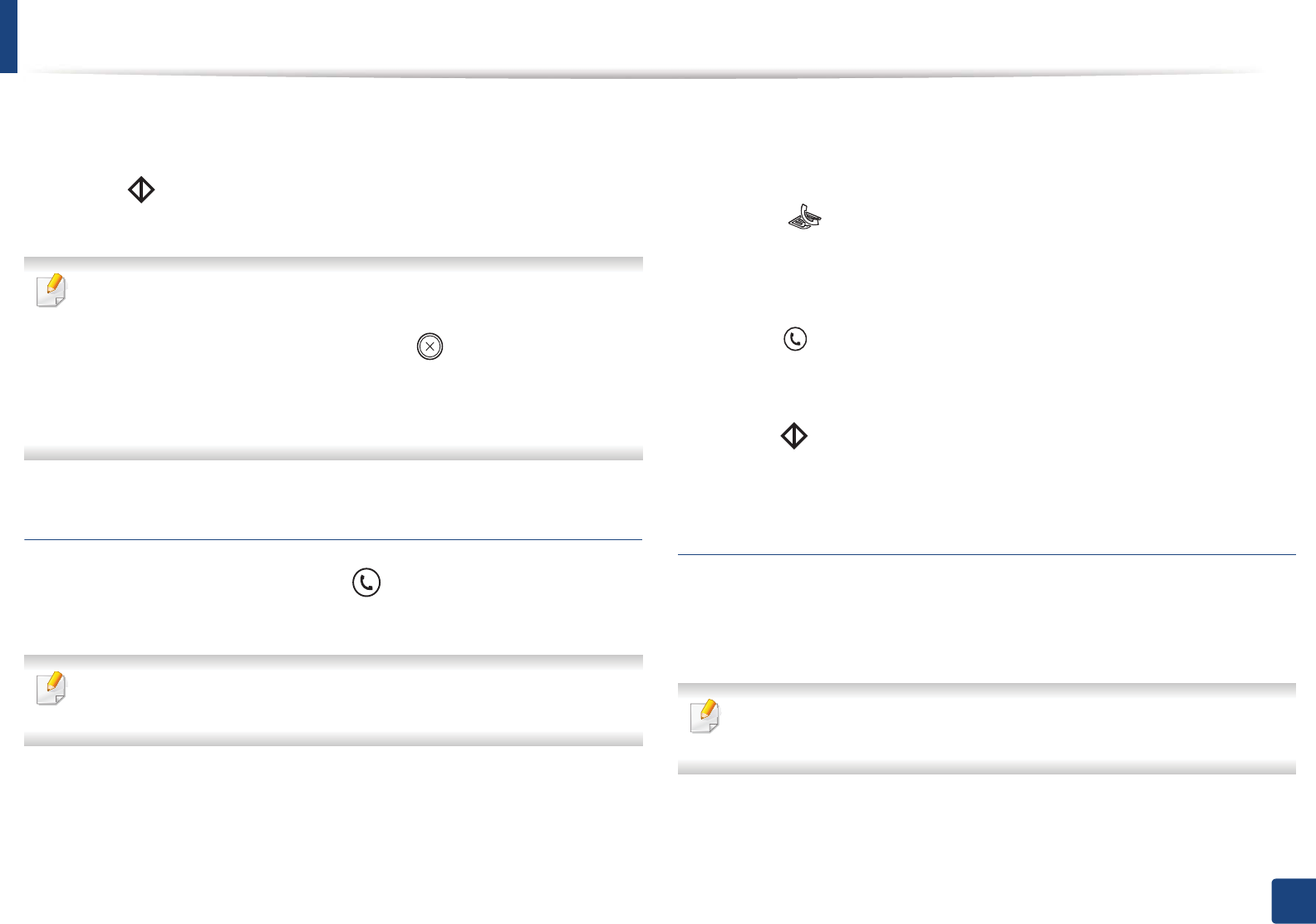
Basic faxing
63
2. Menu Overview and Basic Setup
4 Enter the destination fax number (see "Keypad letters and numbers" on
page 166).
5 Press (Start) on the control panel. The machine starts to scan and
send the fax to the destinations.
• If you want to send a fax directly from your computer, use Samsung
Network PC Fax (see "Sending a fax in the computer" on page 190).
• When you want to cancel a fax job, press (Stop/Clear) before the
machine starts transmission.
• If you used the scanner glass, the machine shows the message asking to
place another page.
Sending a fax manually
Perform the following to send a fax using (On Hook Dial) on the control
panel.
If your machine is a handset model, you can send a fax using the handset
(see "Variety feature" on page 10).
1Place a single document face down on the document glass, or load the
documents face up into the document feeder (see "Loading originals" on
page 48).
2 Select (fax) on the control panel.
3 Adjust the resolution and the darkness to suit your fax needs (see
"Adjusting the document settings" on page 64).
4 Press (On Hook Dial) on the control panel or lift the handset.
5 Enter a fax number using the number keypad on the control panel.
6 Press (Start) on the control panel when you hear a high-pitched fax
signal from the remote fax machine.
Sending a fax to multiple destinations
You can use the multiple send feature, which allows you to send a fax to multiple
locations. Originals are automatically stored in memory and sent to a remote
station. After transmission, the originals are automatically erased from memory.
You cannot send faxes with this feature if you chosen super fine as an option
or if the fax is in color.
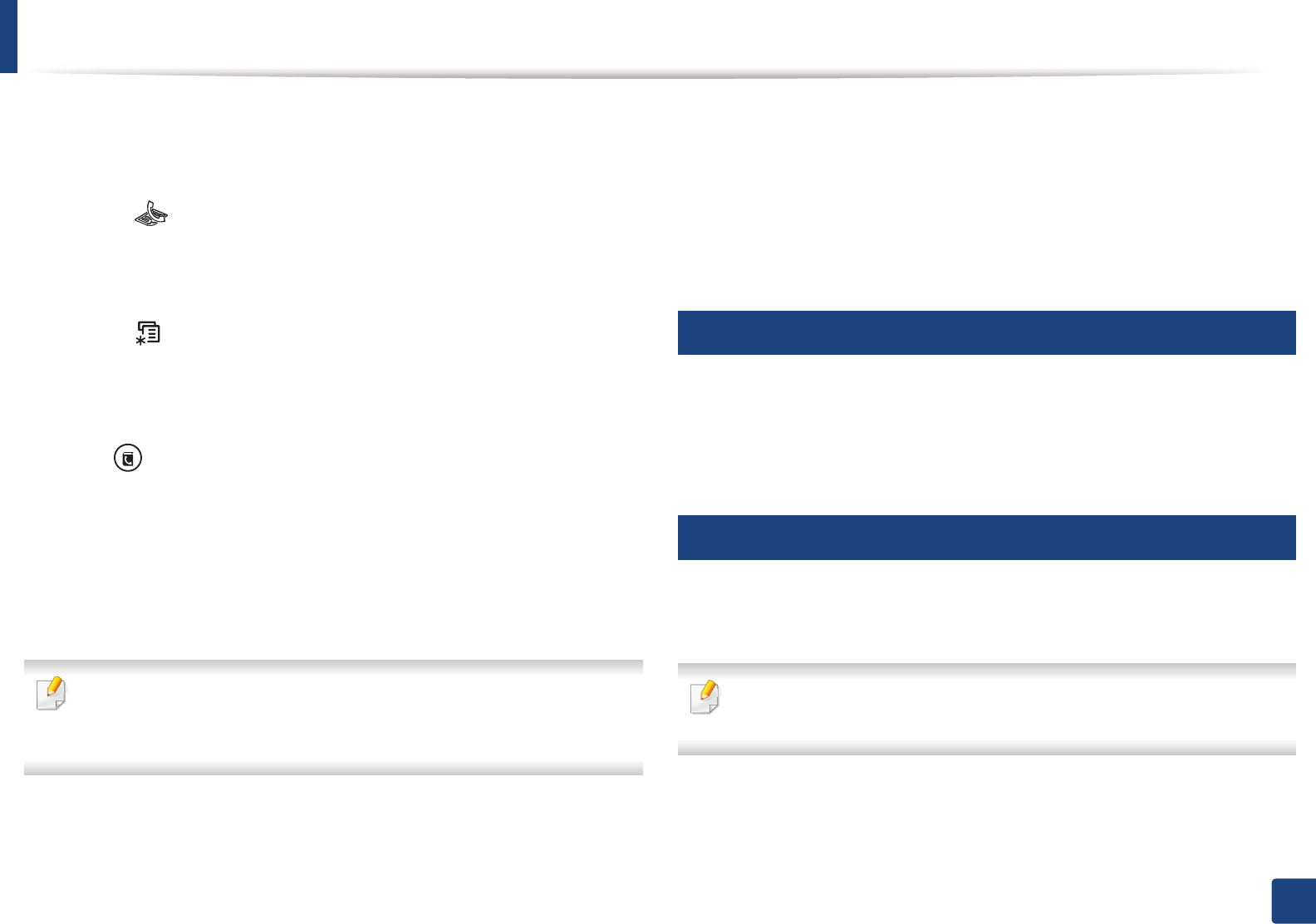
Basic faxing
64
2. Menu Overview and Basic Setup
1Place a single document face down on the document glass, or load the
documents face up into the document feeder (see "Loading originals" on
page 48).
2 Select (fax) on the control panel.
3 Adjust the resolution and the darkness to suit your fax needs (see
"Adjusting the document settings" on page 64).
4 Select (Menu) > Fax Feature > Multi Send on the control panel.
5 Enter the number of the first receiving fax machine and press OK.
You can press speed dial numbers or select a group dial number using
the (Address book) button.
6 Enter the second fax number and press OK.
The display asks you to enter another fax number to send the document.
7 To enter more fax numbers, press OK when Yes appears and repeat
steps 5 and 6.
• You can add up to 10 destinations.
• Once you have entered a group dial number, you cannot enter another
group dial number.
8 When you have finished entering fax numbers, select No at the Another
No.? prompt and press OK.
The machine begins sending the fax to the numbers you entered in the
order in which you entered them.
Multi send report is printed after sending faxes.
20
Receiving a fax
Your machine is preset Fax mode at the factory. When you receive a fax, the
machine answers the call on a specified number of rings and automatically
receives the fax.
21
Adjusting the document settings
Before starting a fax, change the following settings according to your original’s
status to get the best quality.
It may be necessary to press OK to navigate to lower-level menus for some
models.
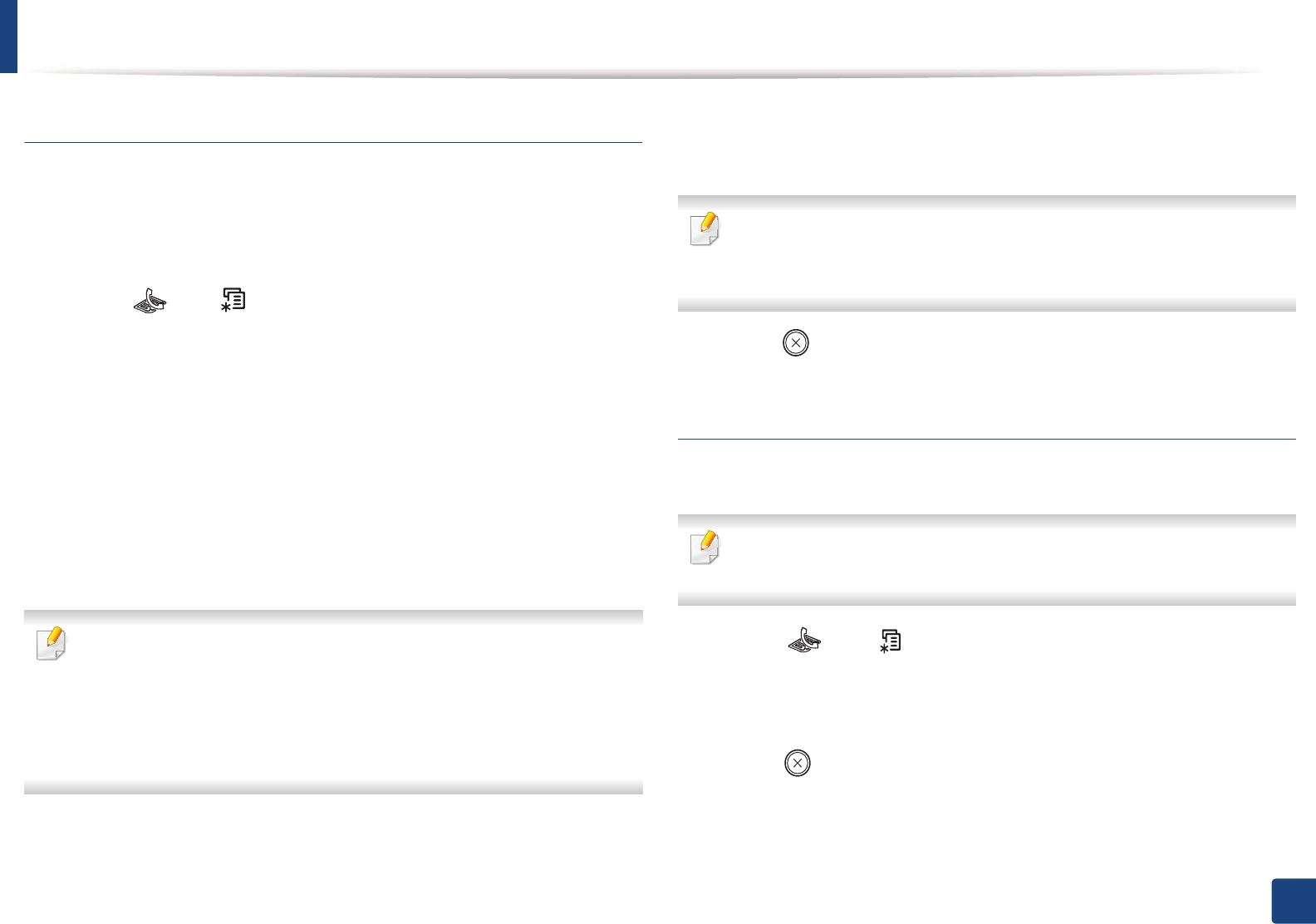
Basic faxing
65
2. Menu Overview and Basic Setup
Resolution
The default document settings produce good results when using typical text-
based originals. However, if you send originals that are of poor quality, or
contain photographs, you can adjust the resolution to produce a higher quality
fax.
1Select (fax) > (Menu) > Fax Feature > Resolution on the control
panel.
2 Select the option you want and press OK.
•Standard: Originals with normal sized characters.
•Fine: Originals containing small characters or thin lines or originals
printed using a dot-matrix printer.
•Super Fine: Originals containing extremely fine detail. Super Fine
mode is enabled only if the machine with which you are
communicating also supports the Super Fine resolution.
• For memory transmission, Super Fine mode is not available. The
resolution setting is automatically changed to Fine.
• When your machine is set to Super Fine resolution and the fax machine
with which you are communicating does not support Super Fine
resolution, the machine transmits using the highest resolution mode
supported by the other fax machine.
•Photo Fax: Originals containing shades of gray or photographs.
•Color Fax: Original with colors.
• Memory transmission is not available in this mode.
• You can only send a color fax if the machine you are communicating with
supports color fax reception and you send the fax manually.
3 Press (Stop/Clear) to return to ready mode.
Darkness
You can select the degree of darkness of the original document.
The darkness setting is applied to the current fax job. To change the default
setting (see "Fax menu" on page 155).
1Select (fax) > (Menu) > Fax Feature > Darkness on the control
panel.
2 Select a darkness level you want.
3 Press (Stop/Clear) to return to ready mode.
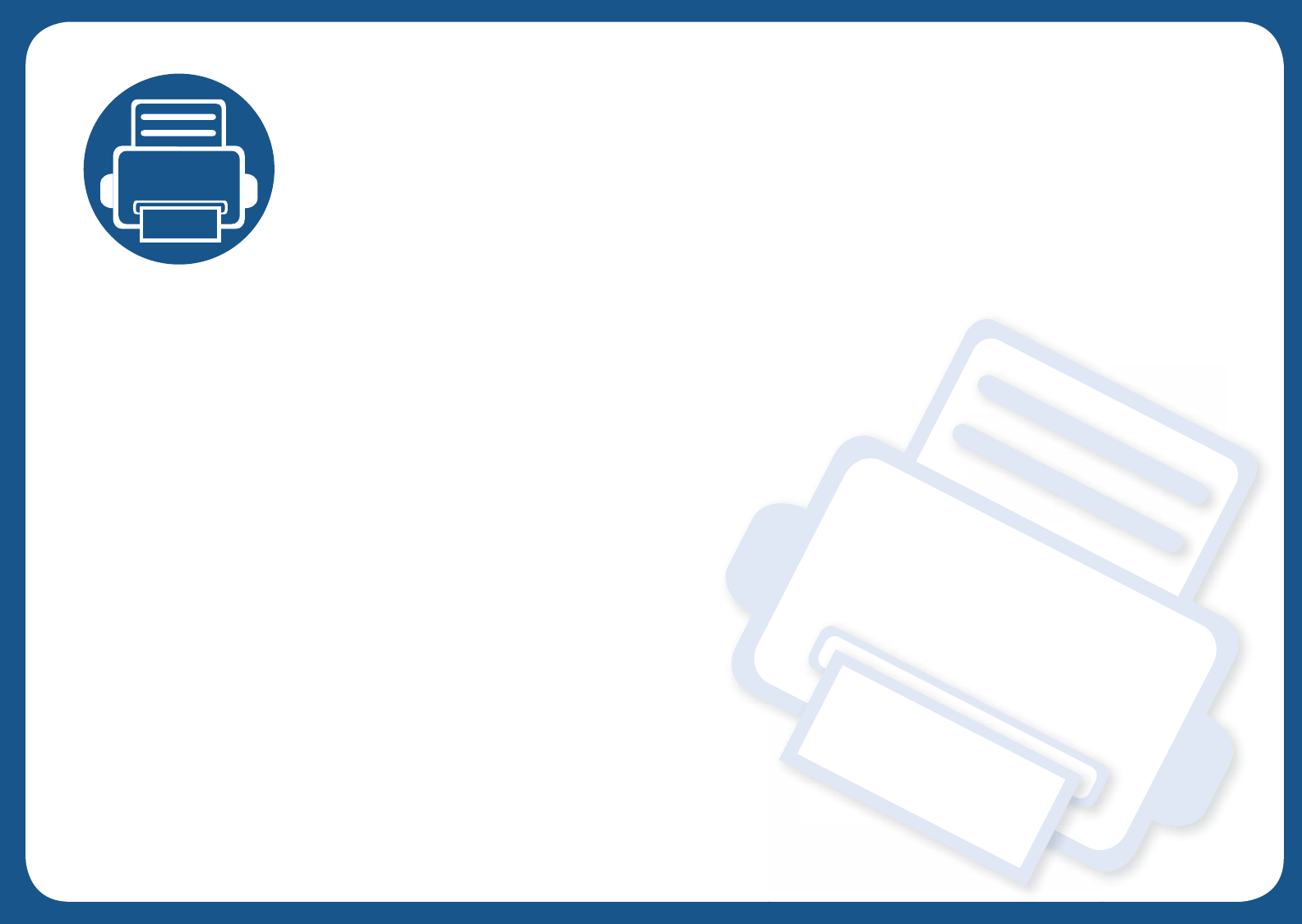
3. Maintenance
This chapter provides information about purchasing supplies, accessories and maintenance parts available for your
machine.
• Ordering supplies and accessories 67
• Available supplies 68
• Available maintenance parts 69
• Storing the toner cartridge 70
• Redistributing toner 72
• Replacing the toner cartridge 74
• Monitoring the supplies life 76
• Setting the toner low alert 77
• Cleaning the machine 78
• Tips for moving & storing your machine 82
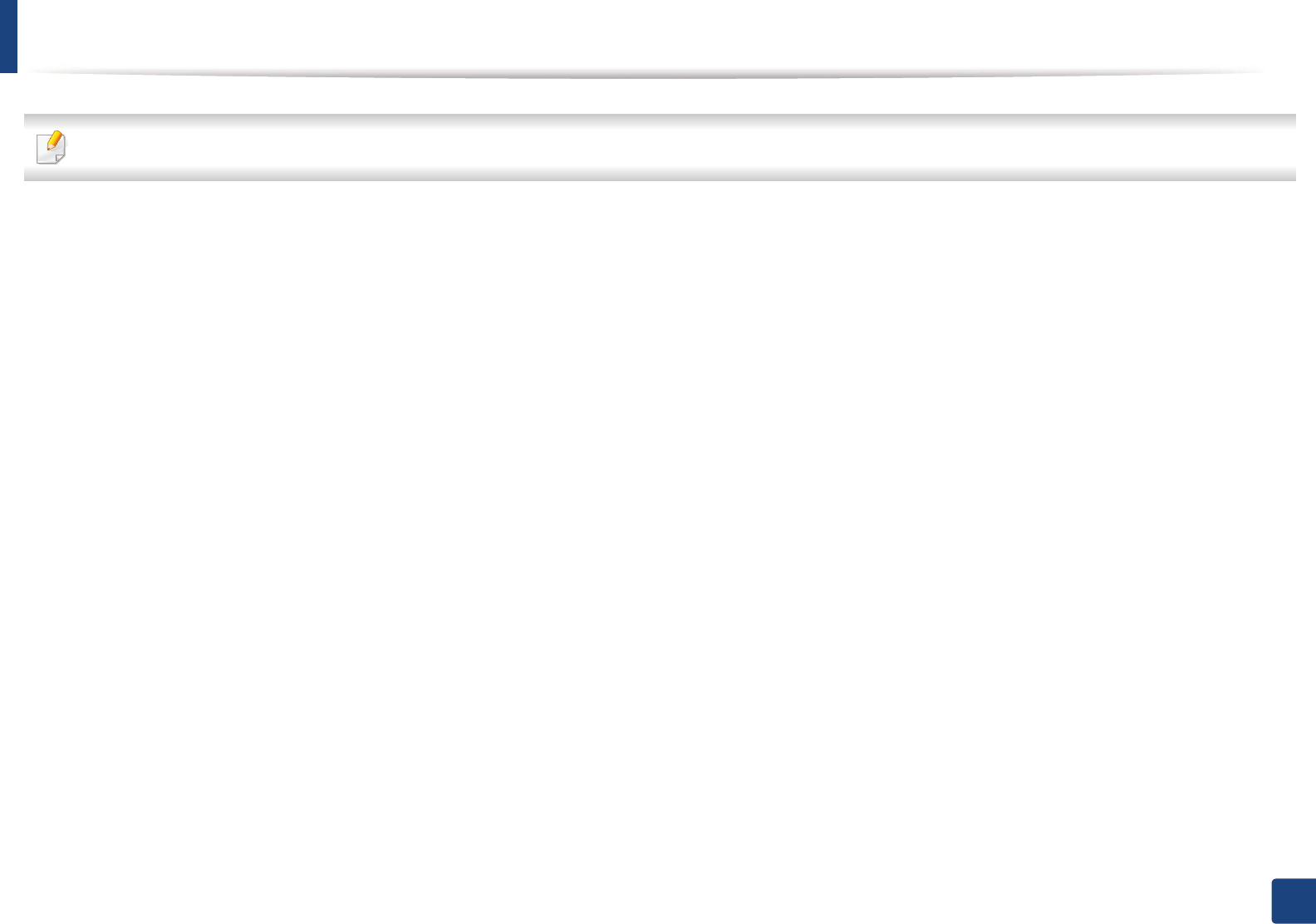
67
3. Maintenance
Ordering supplies and accessories
Available accessories may differ from country to country. Contact your sales representatives to obtain the list of available supplies, and maintenance parts.
To order Samsung-authorized supplies, accessories, and maintenance parts, contact your local Samsung dealer or the retailer where you purchased your machine.
You can also visit www.samsung.com/supplies, and then select your country/region to obtain the contact information for service.
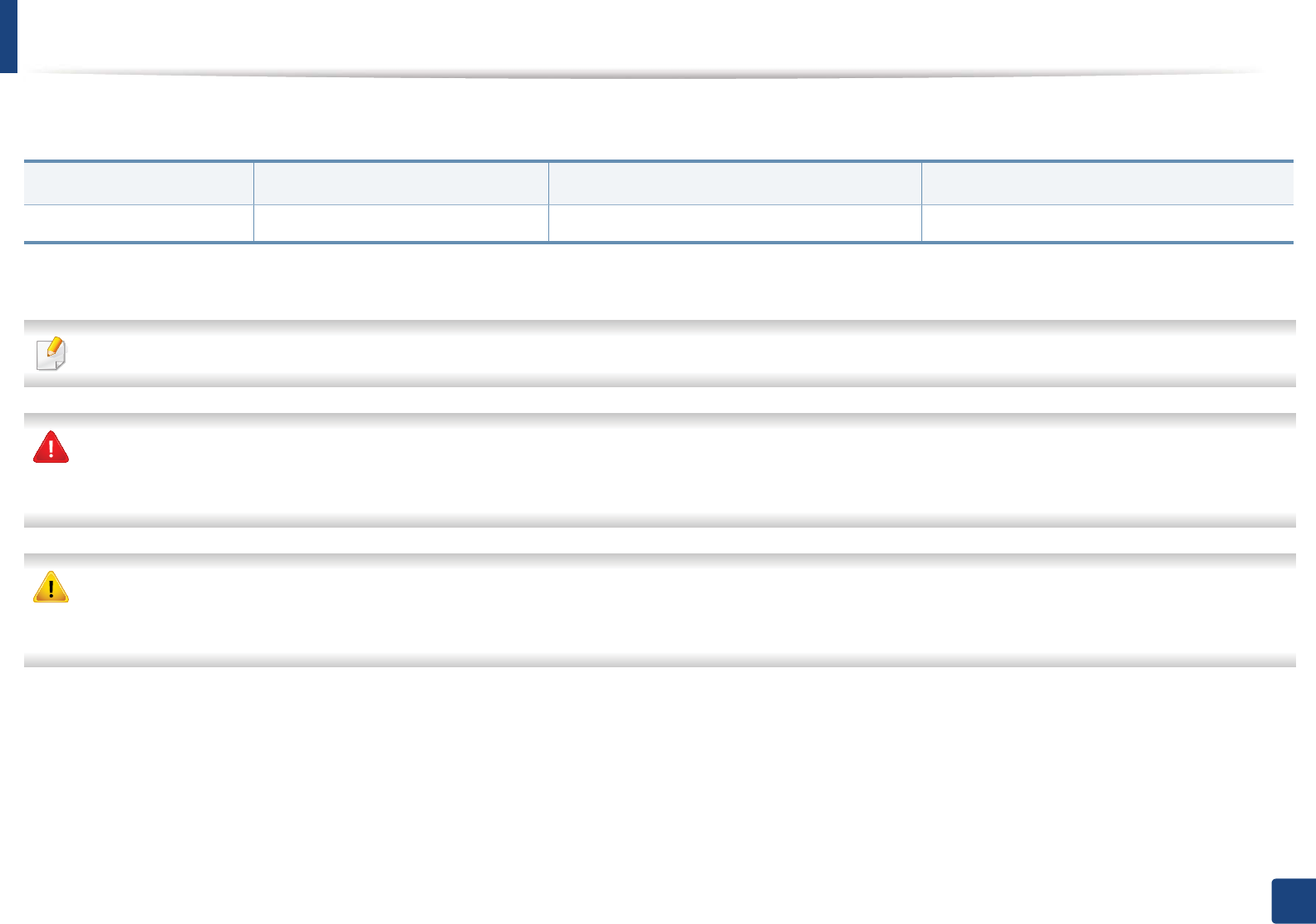
68
3. Maintenance
Available supplies
When supplies reach the end of their life spans, you can order the followings of supplies for your machine:
Depending on the options, percentage of image area and job mode used, the toner cartridge’s lifespan may differ.
When purchasing new toner cartridges or other supplies, these must be purchased in the same country as the machine you are using. Otherwise, new toner
cartridges or other supplies will be incompatible with your machine due to different configurations of toner cartridges and other supplies according to the specific
country conditions.
Samsung does not recommend using non-genuine Samsung toner cartridge such as refilled or remanufactured toner. Samsung cannot guarantee non-genuine
Samsung toner cartridge's quality. Service or repair required as a result of using non-genuine Samsung toner cartridges will not be covered under the machine’s
warranty.
Type Average yielda
a. Declared yield value in accordance with ISO/IEC 19752. The number of pages may be affected by operating environment, printing interval, graphics, media type and media size.
Part name Region Ab
b. Region A: China, India, Nepal, Bangladesh
Toner cartridge Approx. 2,500 pages MLT-D117S SCX-D4725A
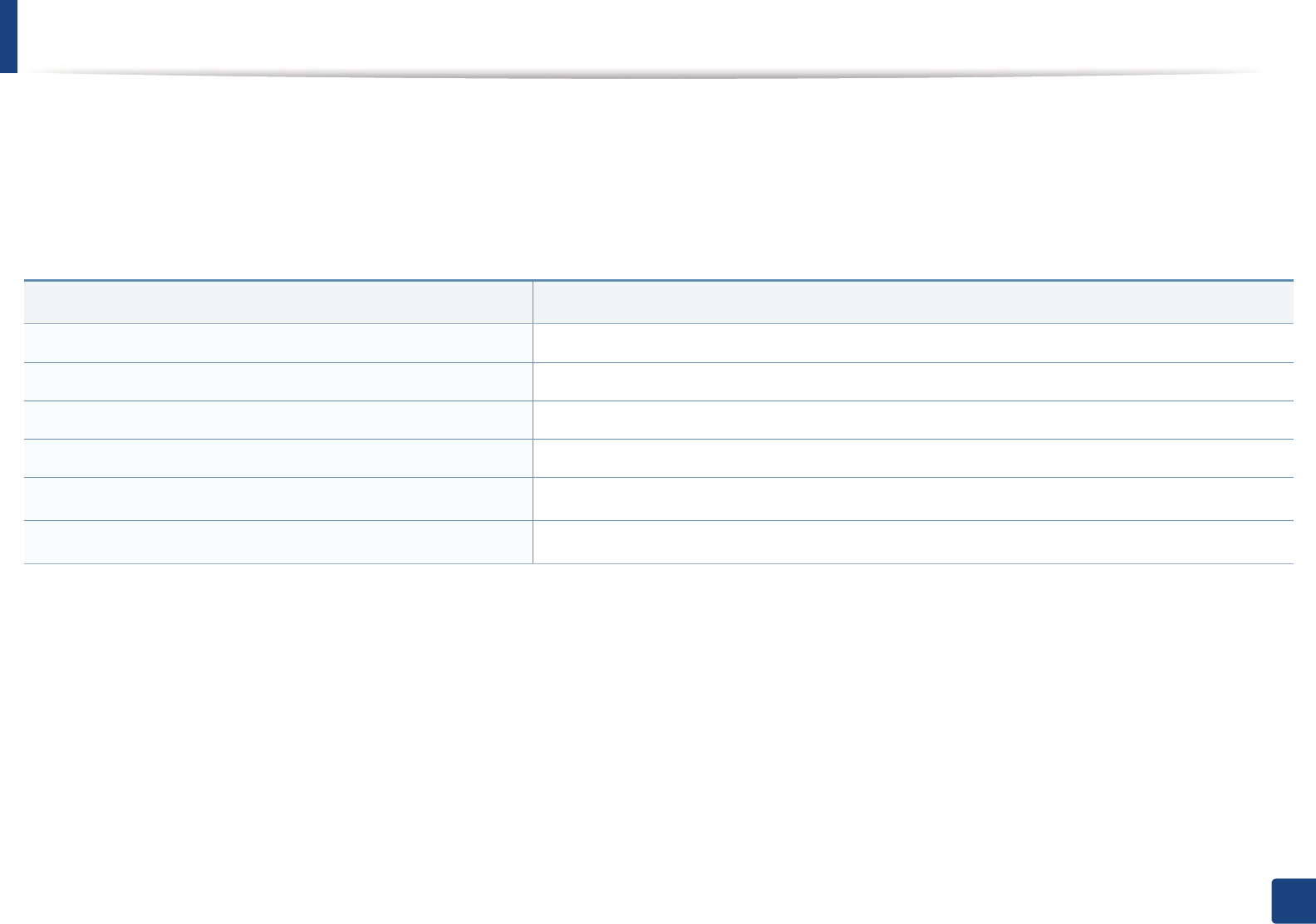
69
3. Maintenance
Available maintenance parts
To purchase maintenance parts, contact the source where you bought the machine. Replacing maintenance parts can be performed only by an authorized service
provider, dealer, or the retailer where you bought the machine. The warranty does not cover the replacement of any maintenance parts once it has reached its
“Average yield”.
Maintenance parts are replaced at specific intervals to avoid print quality and paper feed problems resulting from worn parts, see table below. The purpose of which
is to maintain your machine in top working condition. The maintenance parts below should be replaced when the life span of each item has been met.
Parts Average yielda
a. It will be affected by the operating system used, computing performance, application software, connecting method, media, media size and job complexity.
Transfer Roller Approx. 50,000 pages
Fuser Unit Approx. 50,000 pages
Pick-Up Roller Approx. 50,000 pages
Feed Roller Approx. 50,000 pages
ADF Feed Rollerb
b. This feature may not be available depending on model or optional goods (see "Variety feature" on page 10).
Approx. 20,000 pages
ADF Rubber PadbApprox. 20,000 pages
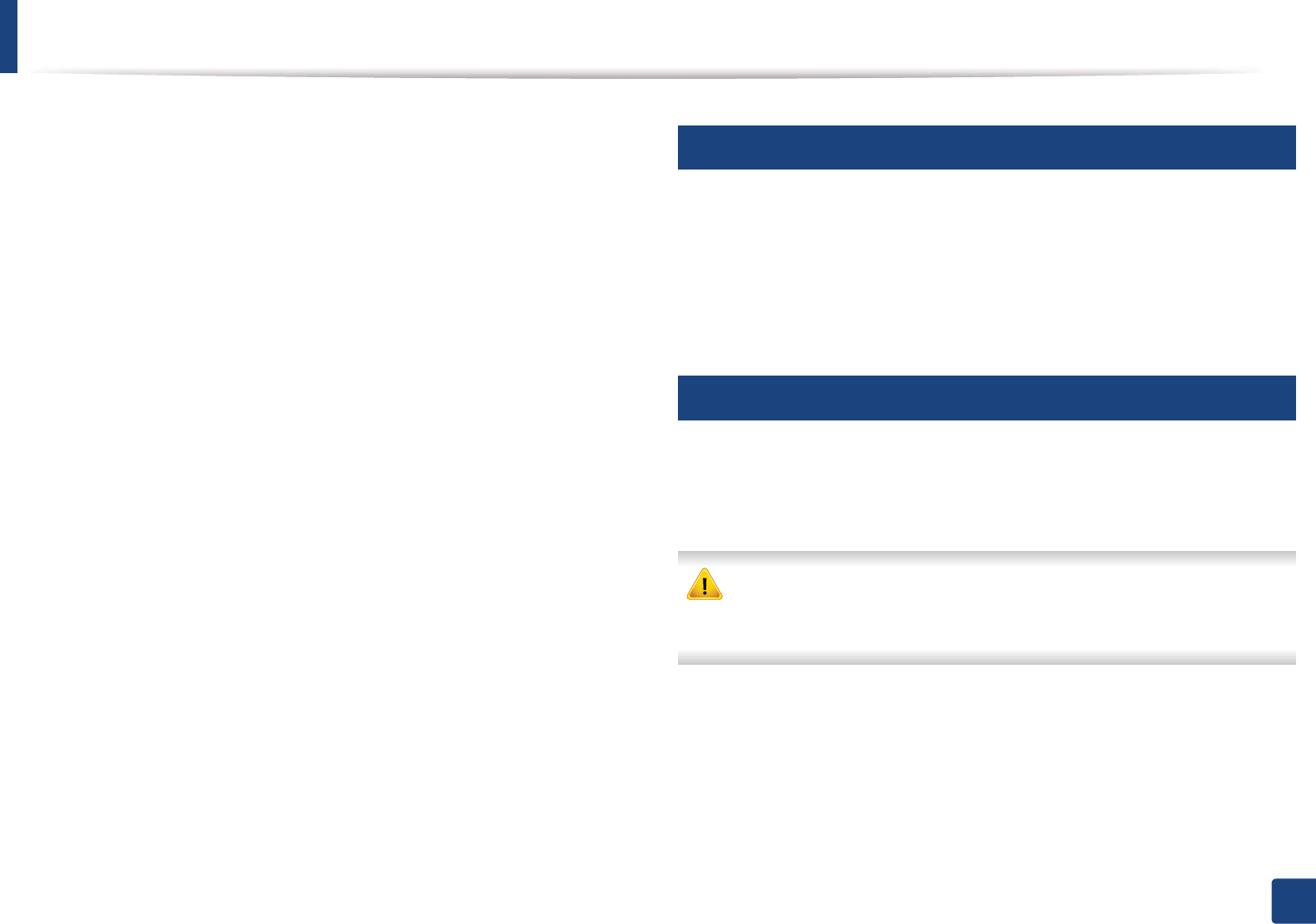
70
3. Maintenance
Storing the toner cartridge
Toner cartridges contain components that are sensitive to light, temperature
and humidity. Samsung suggests users follow these recommendations to
ensure optimal performance, highest quality, and longest life from your new
Samsung toner cartridge.
Store this cartridge in the same environment in which the printer will be used.
This should be in controlled temperature and humidity conditions. The toner
cartridge should remain in its original and unopened package until installation
– if original packaging is not available, cover the top opening of the cartridge
with paper and store in a dark cabinet.
Opening the cartridge package prior to use dramatically shortens its useful shelf
and operating life. Do not store on the floor. If the toner cartridge is removed
from the printer, follow the instructions below to store the toner cartridge
properly.
• Store the cartridge inside the protective bag from the original package.
• Store lying flat (not standing on end) with the same side facing up as if it
were installed in the machine.
• Do not store consumables in any of the following conditions:
- Temperature greater than 40°C (104°F).
- Humidity range less than 20% or greater than 80%.
- An environment with extreme changes in humidity or temperature.
- Direct sunlight or room light.
- Dusty places.
- A car for a long period of time.
- An environment where corrosive gases are present.
- An environment with salty air.
1
Handling instructions
• Do not touch the surface of the photoconductive drum in the cartridge.
• Do not expose the cartridge to unnecessary vibrations or shock.
• Never manually rotate the drum, especially in the reverse direction; this can
cause internal damage and toner spillage.
2
Toner cartridge usage
Samsung Electronics does not recommend or approve the use of non-Samsung
brand toner cartridges in your printer including generic, store brand, refilled, or
remanufactured toner cartridges.
Samsung’s printer warranty does not cover damage to the machine caused
by the use of a refilled, remanufactured, or non-Samsung brand toner
cartridges.
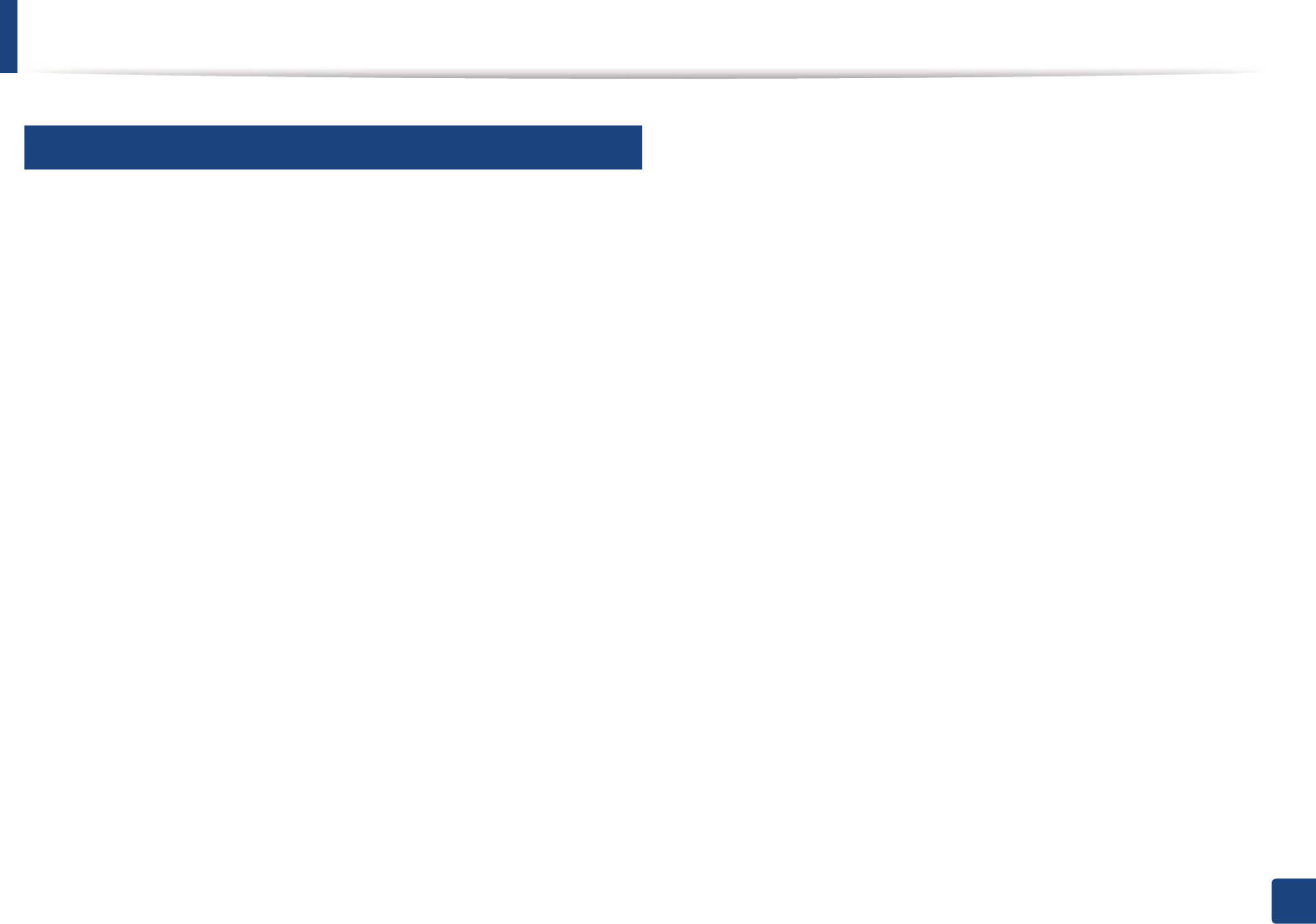
Storing the toner cartridge
71
3. Maintenance
3
Estimated cartridge life
Estimated cartridge life (the life of the toner cartridge yield) depends on the
amount of toner that print jobs require. The actual print yield may vary
depending on the print density of the pages you print on, operating
environment, percentage of image area, printing interval, media type and/or
media size. For example, if you print a lot of graphics, the consumption of the
toner is higher and you may need to change the cartridge more often.
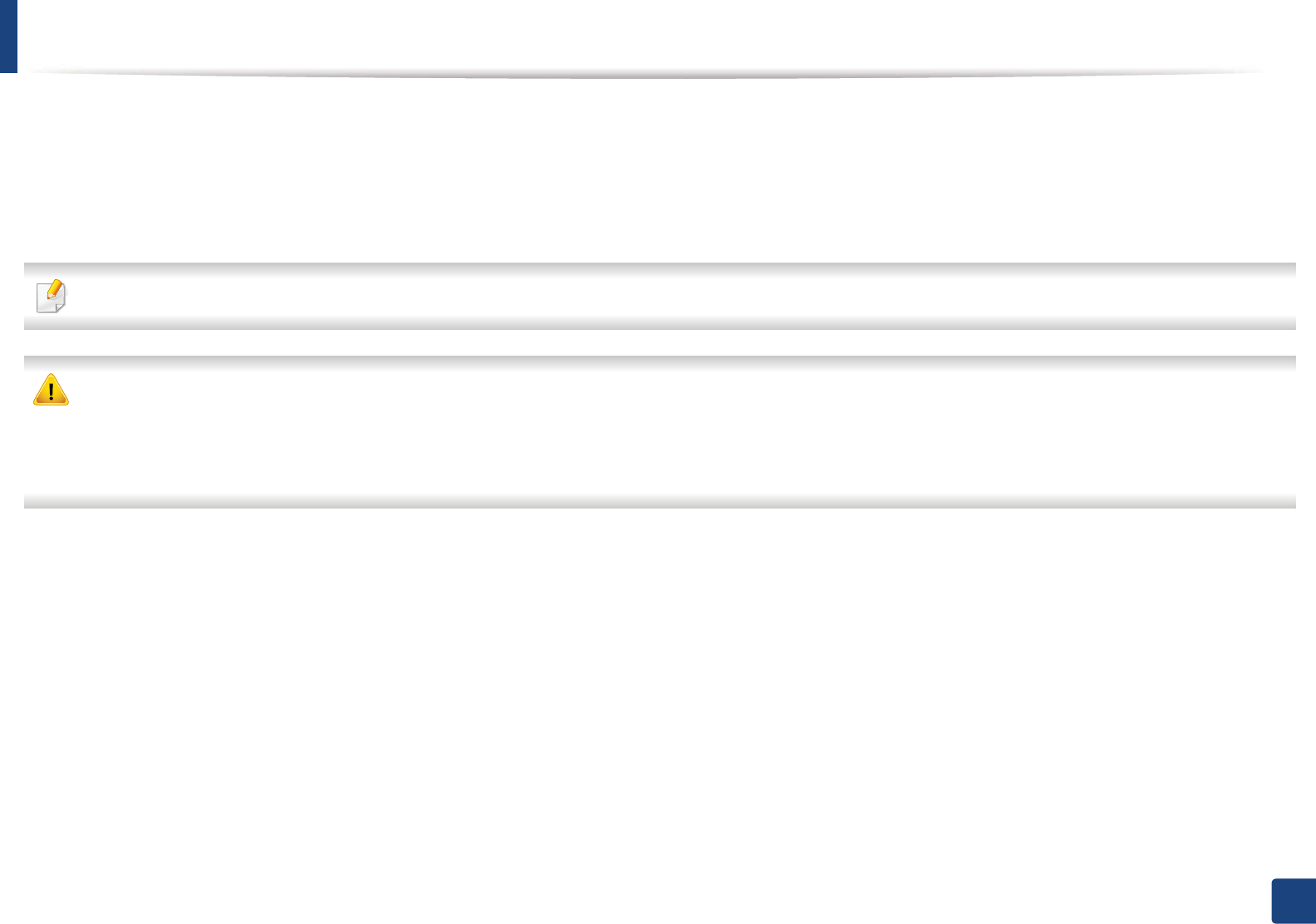
72
3. Maintenance
Redistributing toner
When the toner cartridge is near the end of its life:
• White streaks or light printing occurs and/or density variation side to side.
If this happens, you can temporarily improve print quality by redistributing the remaining toner in the cartridge. In some cases, white streaks or light printing will still
occur even after you have redistributed the toner.
Illustrations on this user’s guide may differ from your machine depending on its options or models. Check your machine type (see "Front view" on page 22).
• To prevent damage to the toner cartridge, do not expose it to light for more than a few minutes. Cover it with a piece of paper, if necessary.
• Do not touch the green area of the toner cartridge. Use the handle on the cartridge to avoid touching this area.
• Do not use sharp objects such as a knife or scissors to open the toner cartridge package. They might scratch the drum of the cartridge.
• If toner gets on your clothing, wipe it off with a dry cloth and wash clothing in cold water. Hot water sets toner into fabric.
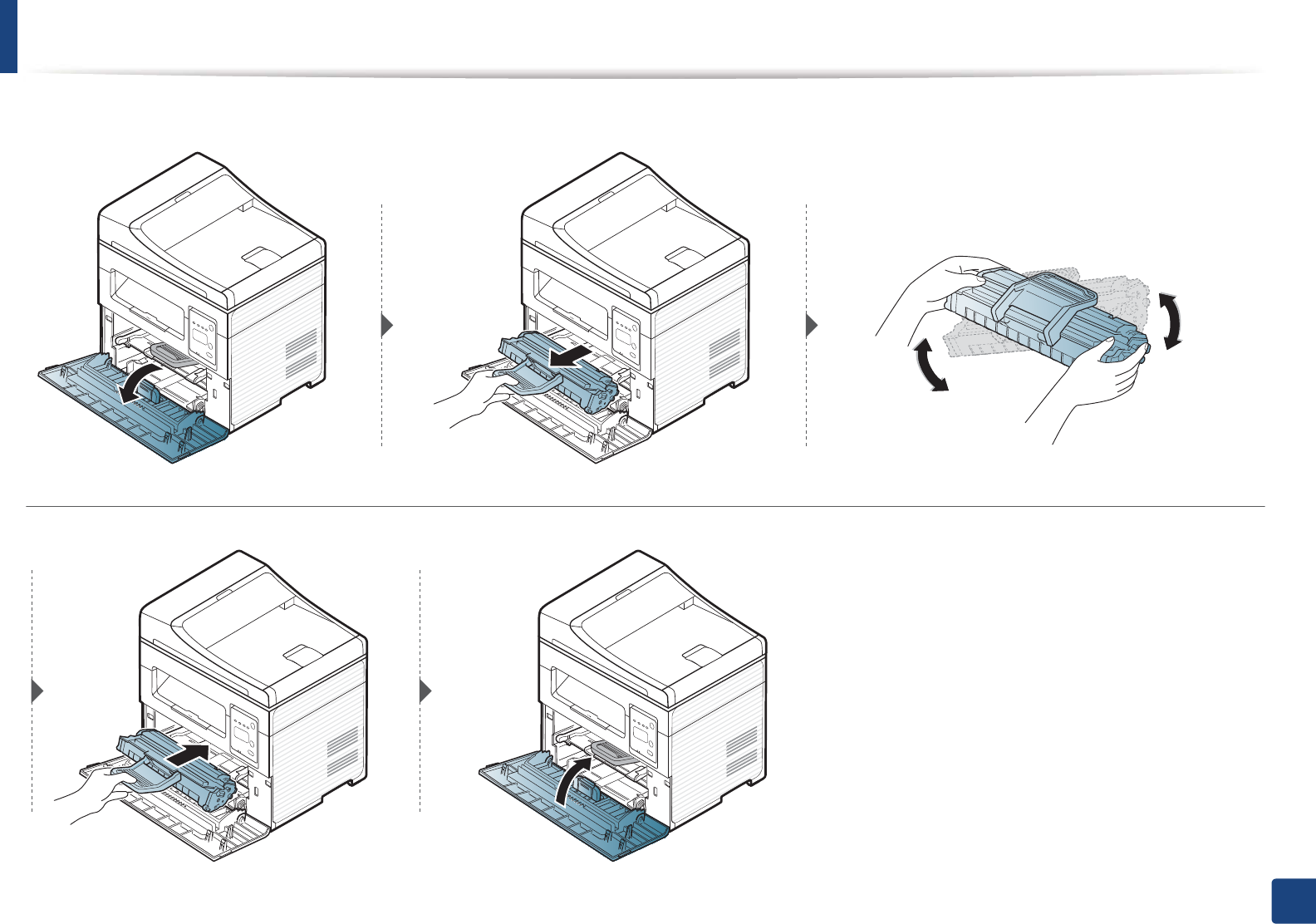
Redistributing toner
73
3. Maintenance
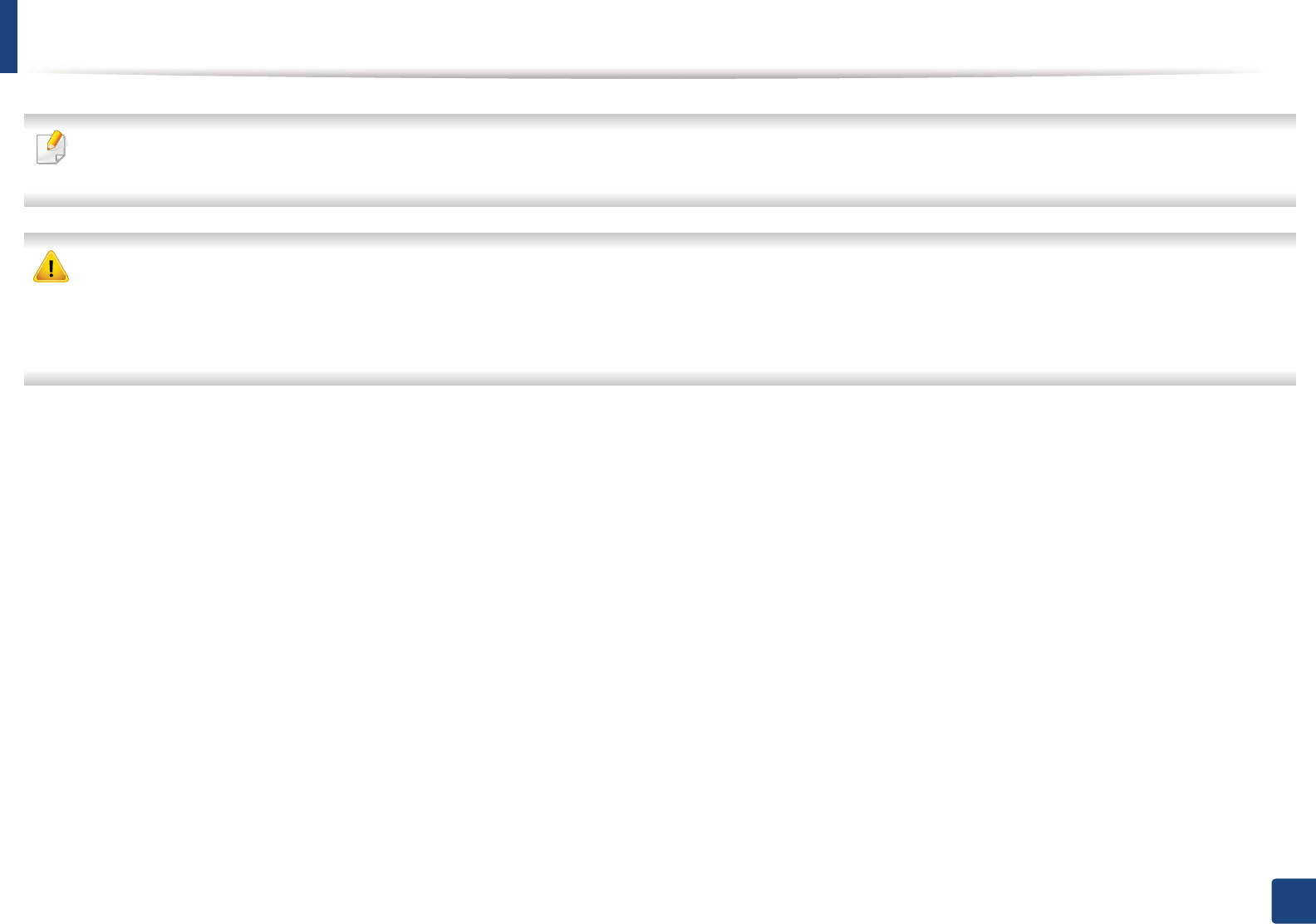
74
3. Maintenance
Replacing the toner cartridge
• Shake the toner cartridge thoroughly, it will increase the initial print quality.
• Illustrations on this user’s guide may differ from your machine depending on its options or models. Check your machine type (see "Front view" on page 22).
• To prevent damage to the toner cartridge, do not expose it to light for more than a few minutes. Cover it with a piece of paper, if necessary.
• Do not touch the green area of the toner cartridge. Use the handle on the cartridge to avoid touching this area.
• Do not use sharp objects such as a knife or scissors to open the toner cartridge package. They might scratch the drum of the cartridge.
• If toner gets on your clothing, wipe it off with a dry cloth and wash clothing in cold water. Hot water sets toner into fabric.
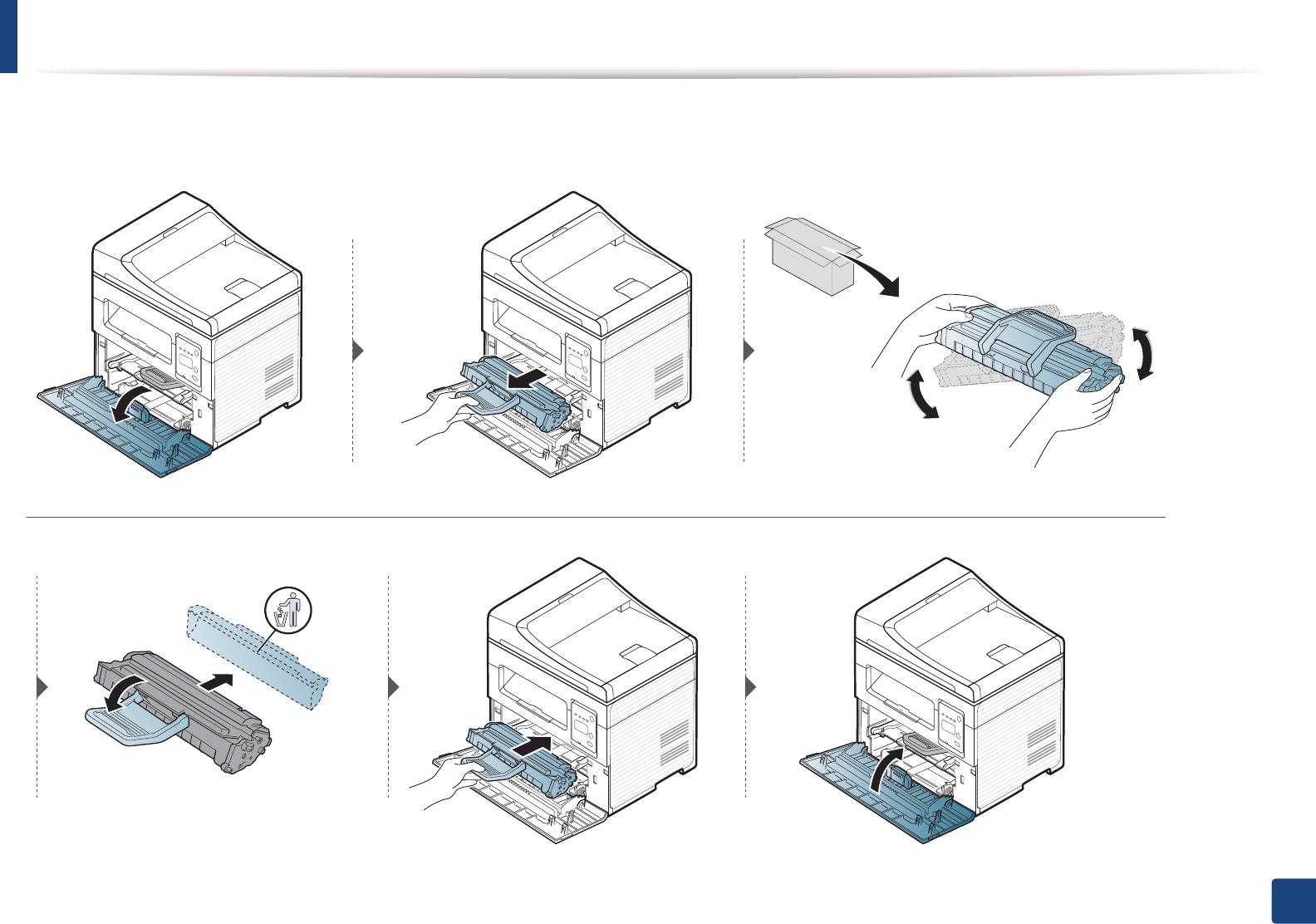
Replacing the toner cartridge
75
3. Maintenance
When a toner cartridge has reached the end of life, the machine will stop printing.
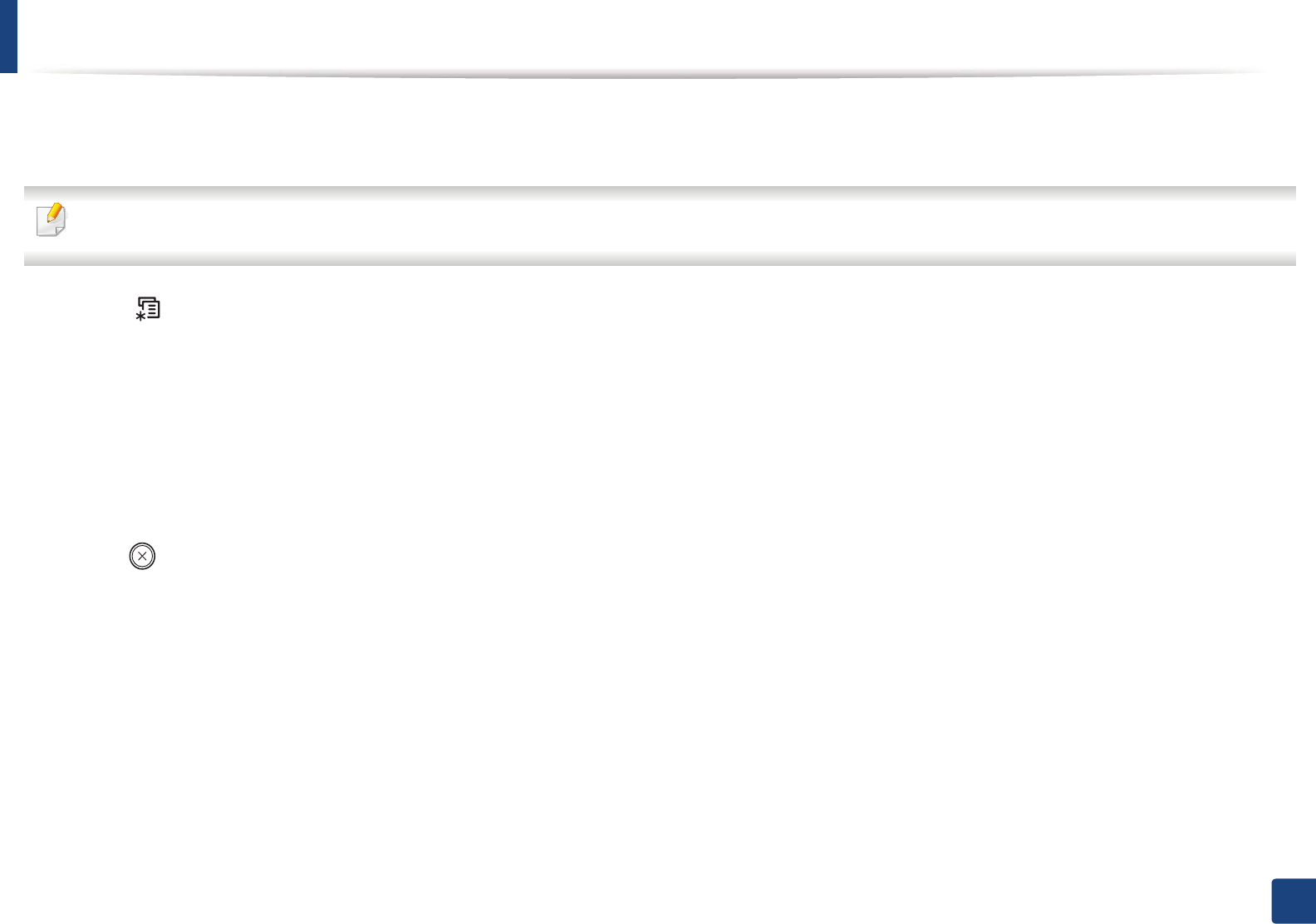
76
3. Maintenance
Monitoring the supplies life
If you experience frequent paper jams or printing problems, check the number of pages the machine has printed or scanned. Replace the corresponding parts, if
necessary.
• It may be necessary to press OK to navigate to lower-level menus for some models.
1Select (Menu) > System Setup > Maintenance > Supplies Life on the control panel.
2 Select the option you want and press OK.
•Total: Displays the total number of pages printed.
•ADF Scan: Displays the number of pages printed by using the document feeder. Document feeder models only.
•Platen Scan: Displays the number of pages scanned by using scanner glass.
•Supplies Info.: Prints the supply information page.
3 Press (Stop/Clear) to return to ready mode.
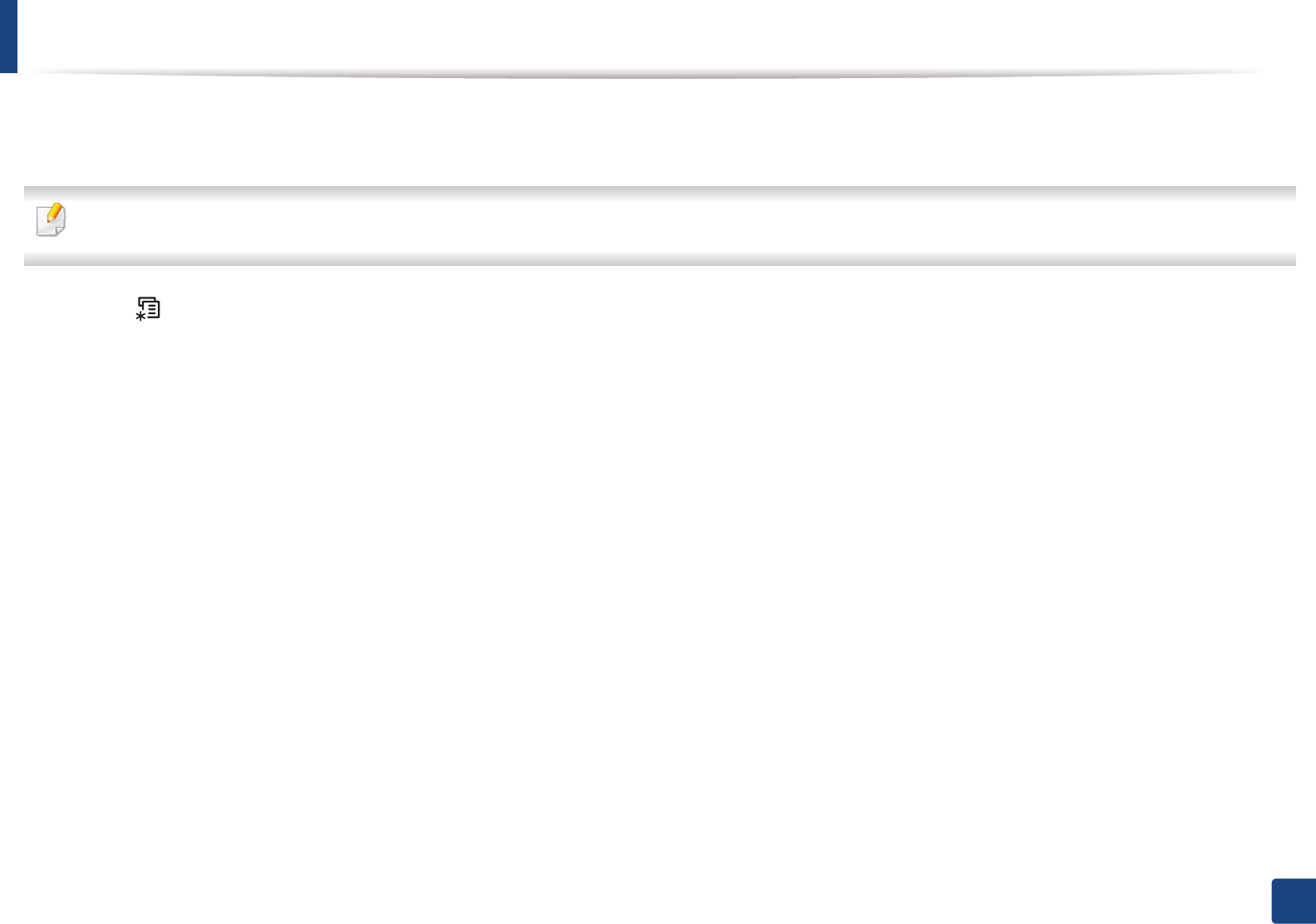
77
3. Maintenance
Setting the toner low alert
If the amount of toner in the cartridge is low, a message or LED informing the user to change the toner cartridge appears. You can set the option for whether or not
this message or LED appears.
• It may be necessary to press OK to navigate to lower-level menus for some models.
1Select (Menu) > System Setup > Maintenance > TonerLow Alert on the control panel.
2 Select the option you want.
3 Press OK to save the selection.
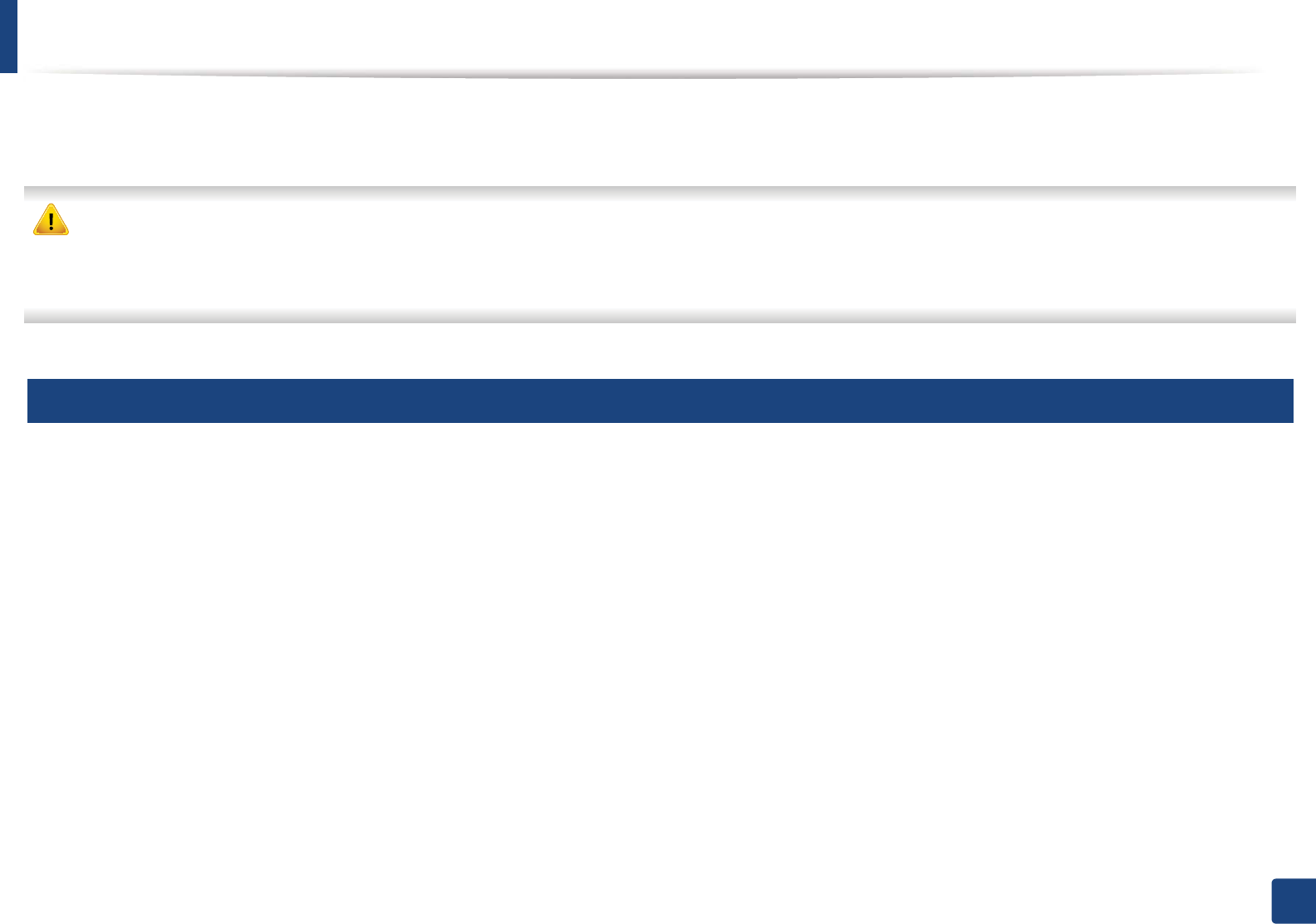
78
3. Maintenance
Cleaning the machine
If printing quality problems occur or if you use your machine in a dusty environment, you need to clean your machine regularly to keep it in the best printing
condition and use your machine longer.
• Cleaning the cabinet of the machine with cleaning materials containing large amounts of alcohol, solvents, or other strong substances can discolor or distort the
cabinet.
• If your machine or the surrounding area is contaminated with toner, we recommend you use a cloth or tissue dampened with water to clean it. If you use a vacuum
cleaner, toner blows in the air and might be harmful to you.
4
Cleaning the outside
Clean the machine cabinet with a soft, lint-free cloth. Dampen the cloth slightly with water, but be careful not to let any water drip onto or into the machine.
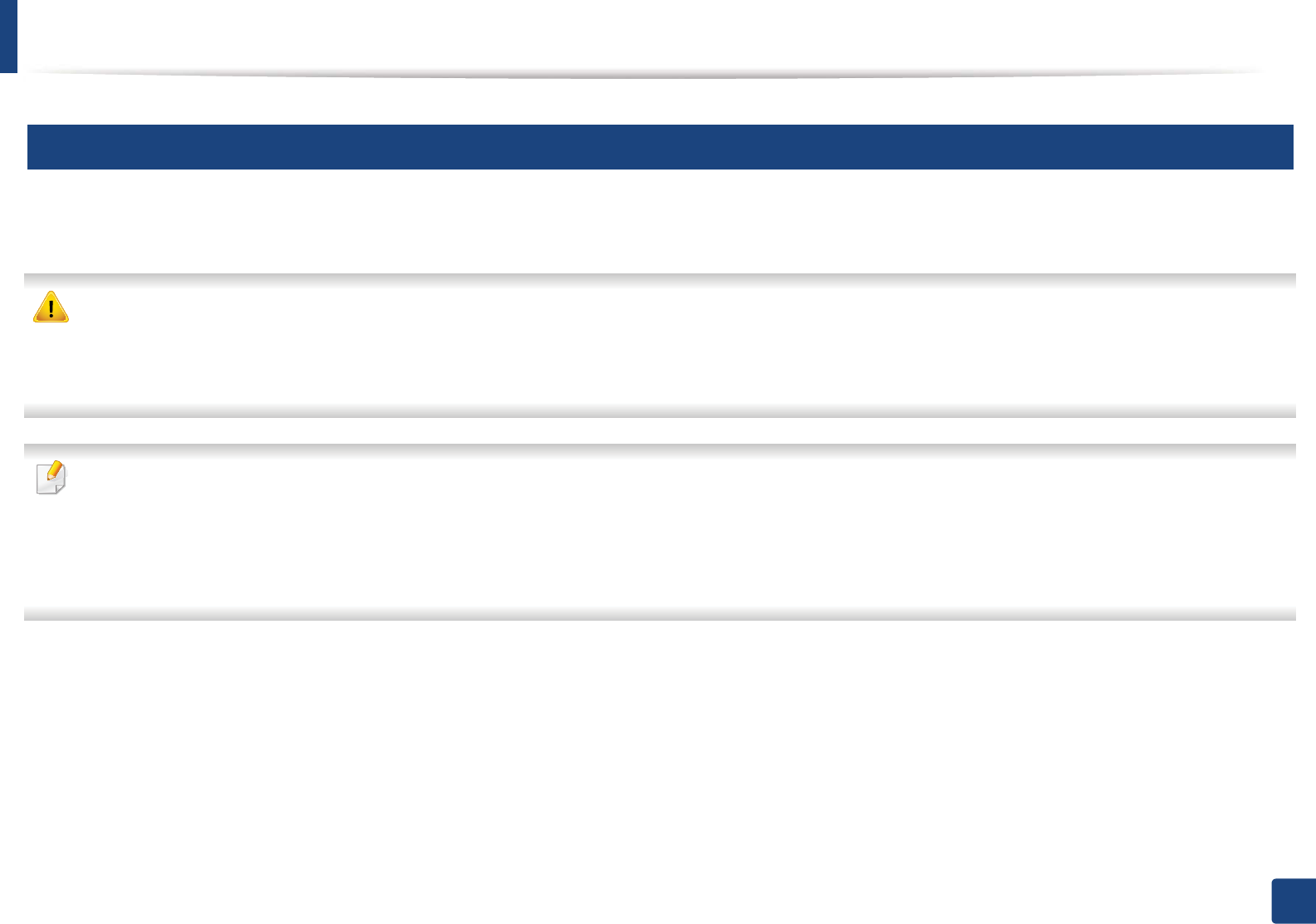
Cleaning the machine
79
3. Maintenance
5
Cleaning the inside
During the printing process, paper, toner, and dust particles can accumulate inside the machine. This buildup can cause print quality problems, such as toner specks
or smearing. Cleaning the inside of the machine clears and reduces these problems.
• To prevent damage to the toner cartridge, do not expose it to light for more than a few minutes. Cover it with a piece of paper, if necessary.
• Do not touch the green area of the toner cartridge. Use the handle on the cartridge to avoid touching this area.
• Use a dry lint free cloth when cleaning the inside of the machine, be careful not to damage the transfer roller or any other inside parts. Do not use solvents such
as benzene or thinner. Printing quality problems can occur and cause damage to the machine.
• Use a dry lint-free cloth to clean the machine.
• Turn the machine off and unplug the power cord. Wait for the machine to cool down. If your machine has a power switch, turn the power switch off before
cleaning the machine.
• Illustrations on this user’s guide may differ from your machine depending on its options or models. Check your machine type (see "Front view" on page 22).
• When opening a scan unit, hold the document feeder and scan unit together.
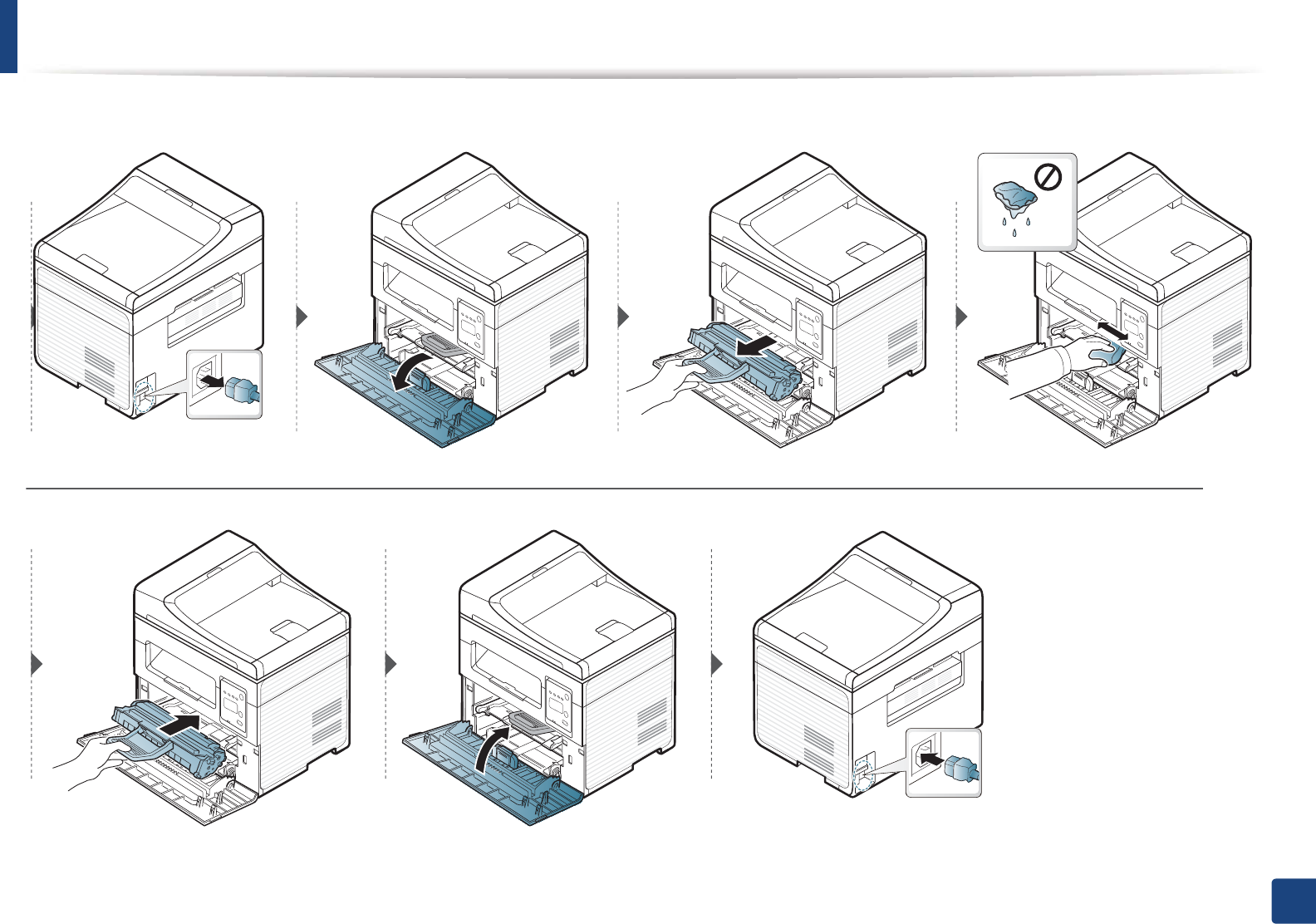
Cleaning the machine
80
3. Maintenance
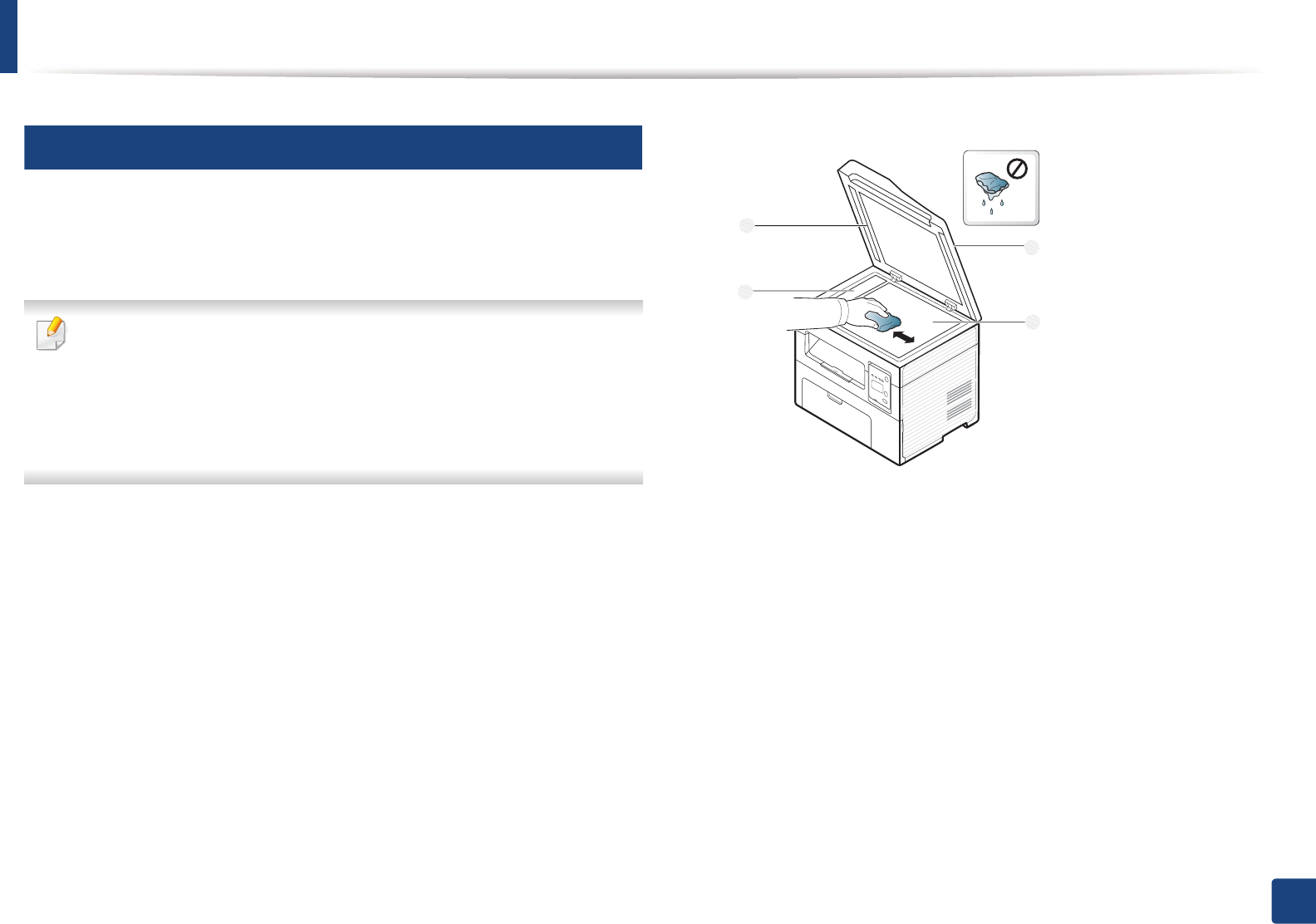
Cleaning the machine
81
3. Maintenance
6
Cleaning the scan unit
Keeping the scan unit clean helps ensure the best possible copies. We suggest
that you clean the scan unit at the start of each day and during the day as
needed.
• Turn the machine off and unplug the power cord. Wait for the machine
to cool down. If your machine has a power switch, turn the power switch
off before cleaning the machine.
• Illustrations on this user’s guide may differ from your machine
depending on its options or models. Check your machine type (see
"Front view" on page 22).
1Slightly dampen a soft, lint-free cloth or paper towel with water.
2 Lift and open the scanner lid.
3 Wipe the surface of the scanner until it is clean and dry.
1Scanner lid
2Scanner glass
3Document feeder glass
4White bar
4 Close the scanner lid.
1
2
4
3
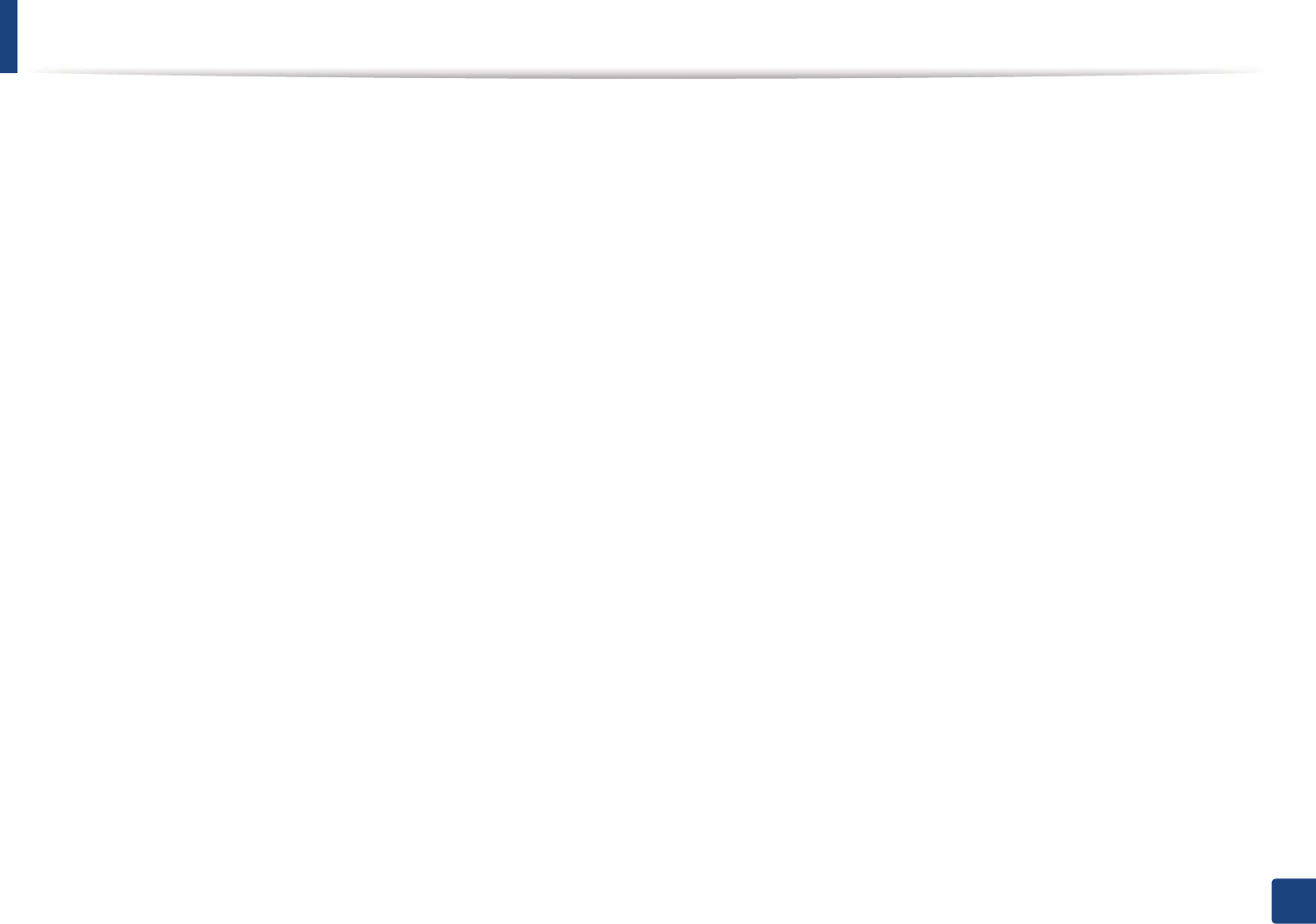
82
3. Maintenance
Tips for moving & storing your machine
• When moving the machine, do not tilt or turn it upside down. Otherwise, the inside of the machine may be contaminated by toner, which can cause damage to
the machine or reduce print quality.
• When moving the machine, make sure at least two people are holding the machine securely.
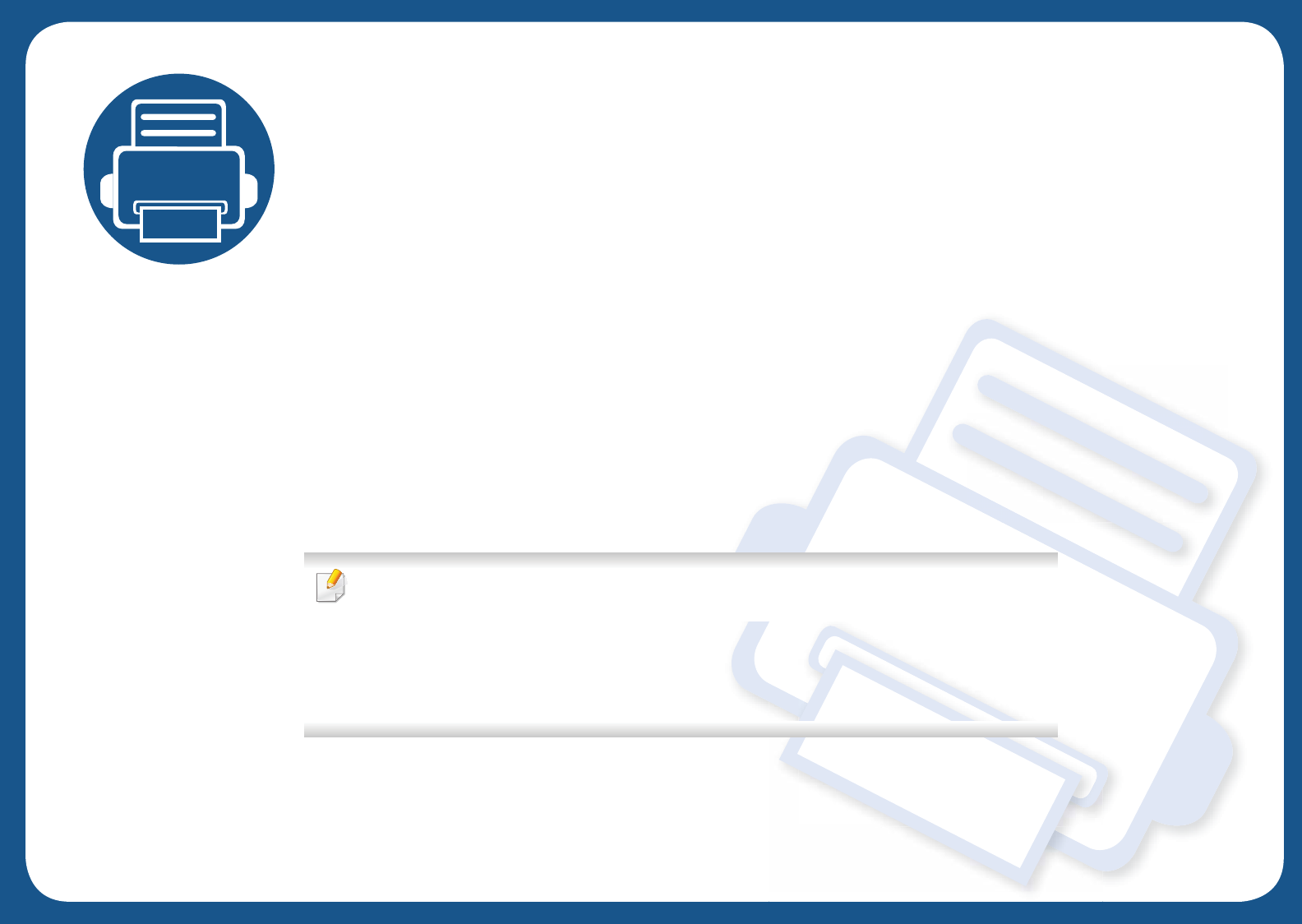
4. Troubleshooting
This chapter gives helpful information for what to do if you encounter an error.
• Tips for avoiding paper jams 84
• Clearing original document jams 85
• Clearing paper jams 90
• Understanding the status LED 92
• Understanding display messages 94
This chapter gives helpful information for what to do if you encounter an error. If your machine
has a display screen, check the message on the display screen first to solve the error.
If you cannot find a solution to your problem in this chapter, refer to the Troubleshooting
chapter in the Advanced Guide (see "Troubleshooting" on page 219).
If you cannot find a solution in the User's Guide or the problem persists, call for service.
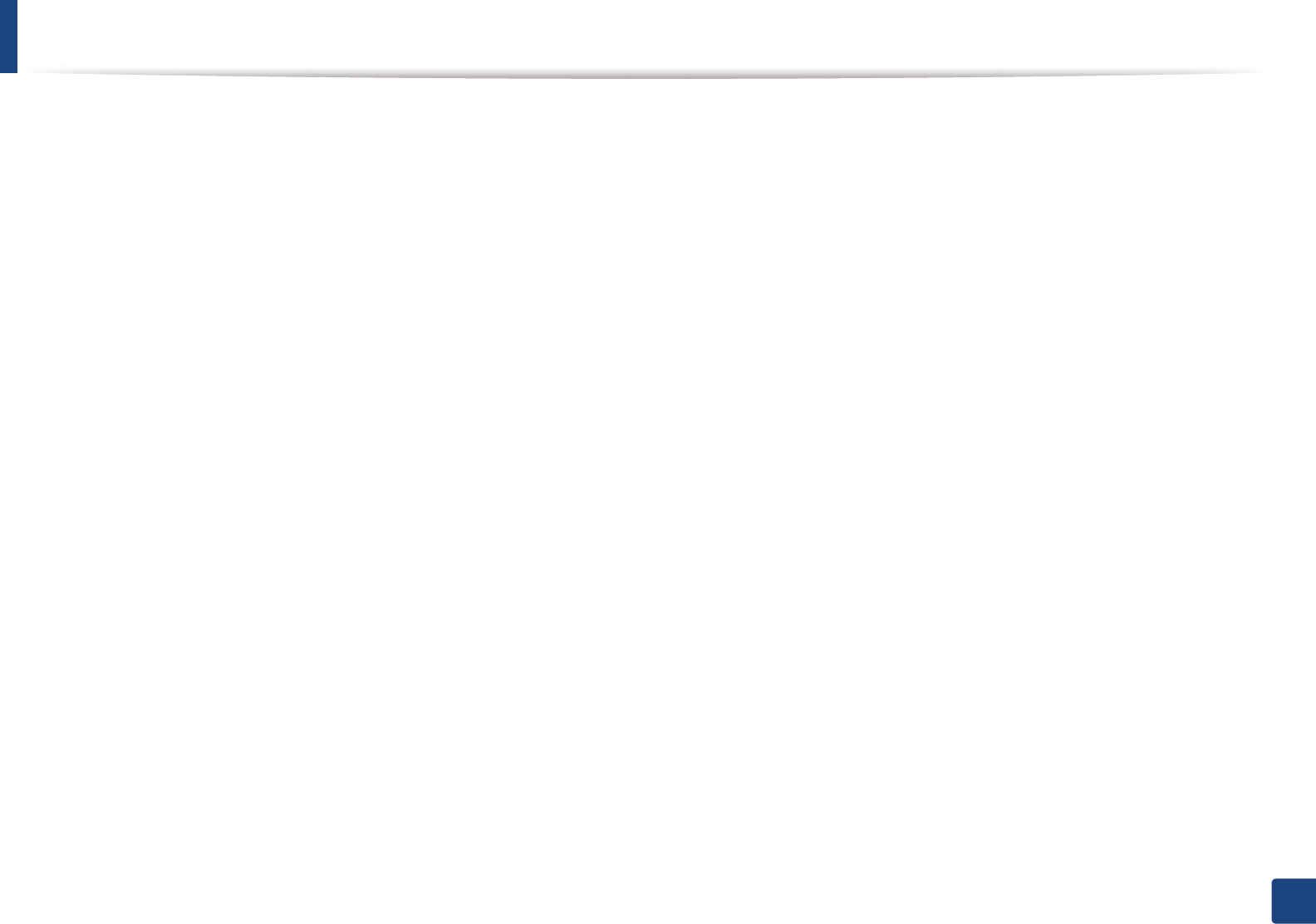
84
4. Troubleshooting
Tips for avoiding paper jams
By selecting the correct media s, most paper jams can be avoided. To avoid paper jams, refer to the following guidelines:
• Ensure that the adjustable guides are positioned correctly (see "Tray overview" on page 38).
• Do not remove paper from the tray while your machine is printing.
• Flex, fan, and straighten paper before loading.
• Do not use creased, damp, or highly curled paper.
• Do not mix papers in a tray.
• Use only recommended print media (see "Print media specifications" on page 103).
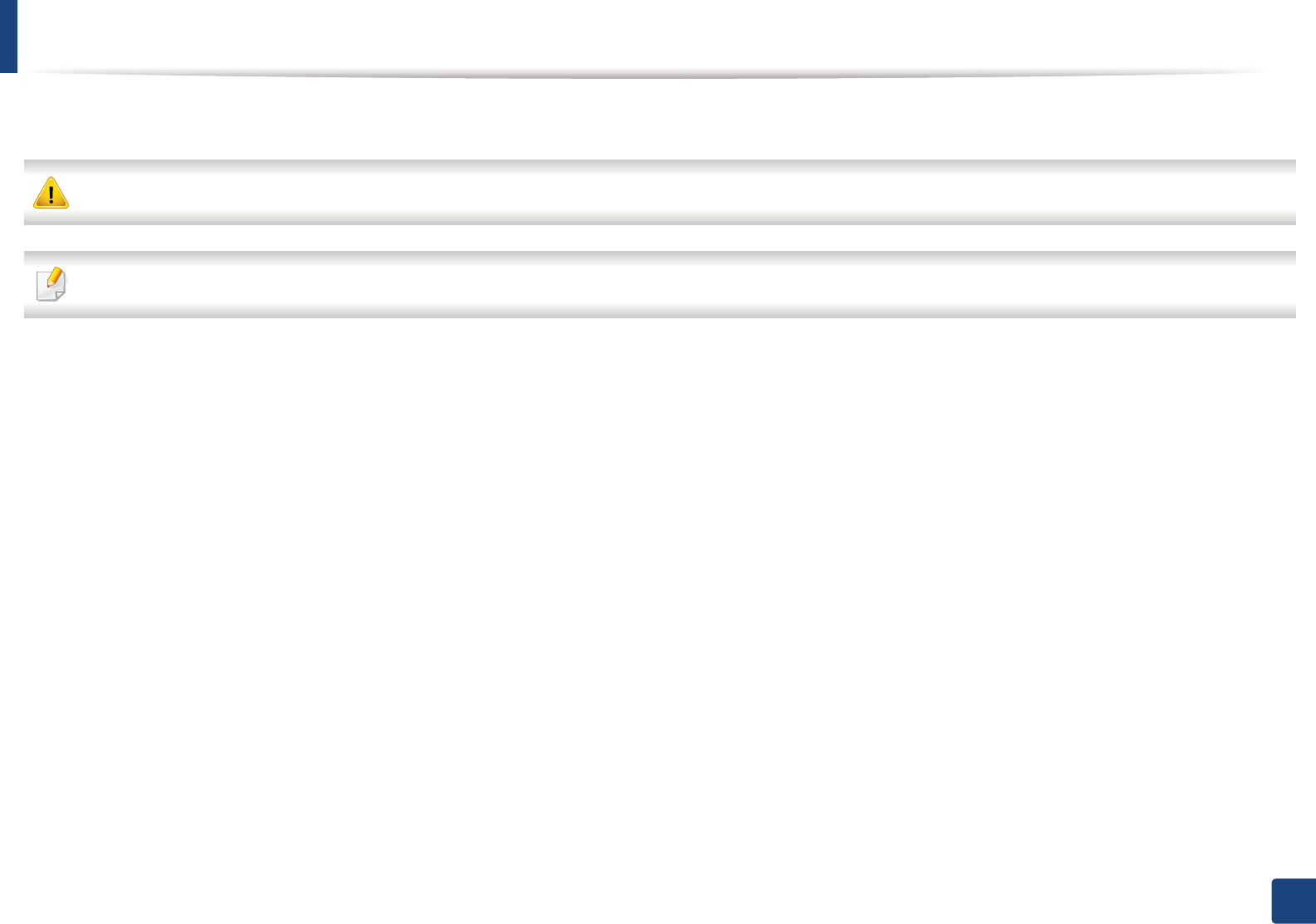
85
4. Troubleshooting
Clearing original document jams
When an original document jams in the document feeder, a warning message appears on the display.
To avoid tearing the document, remove the jammed document slowly and carefully.
To prevent document jams, use the scanner glass for thick, thin or mixed paper- originals.
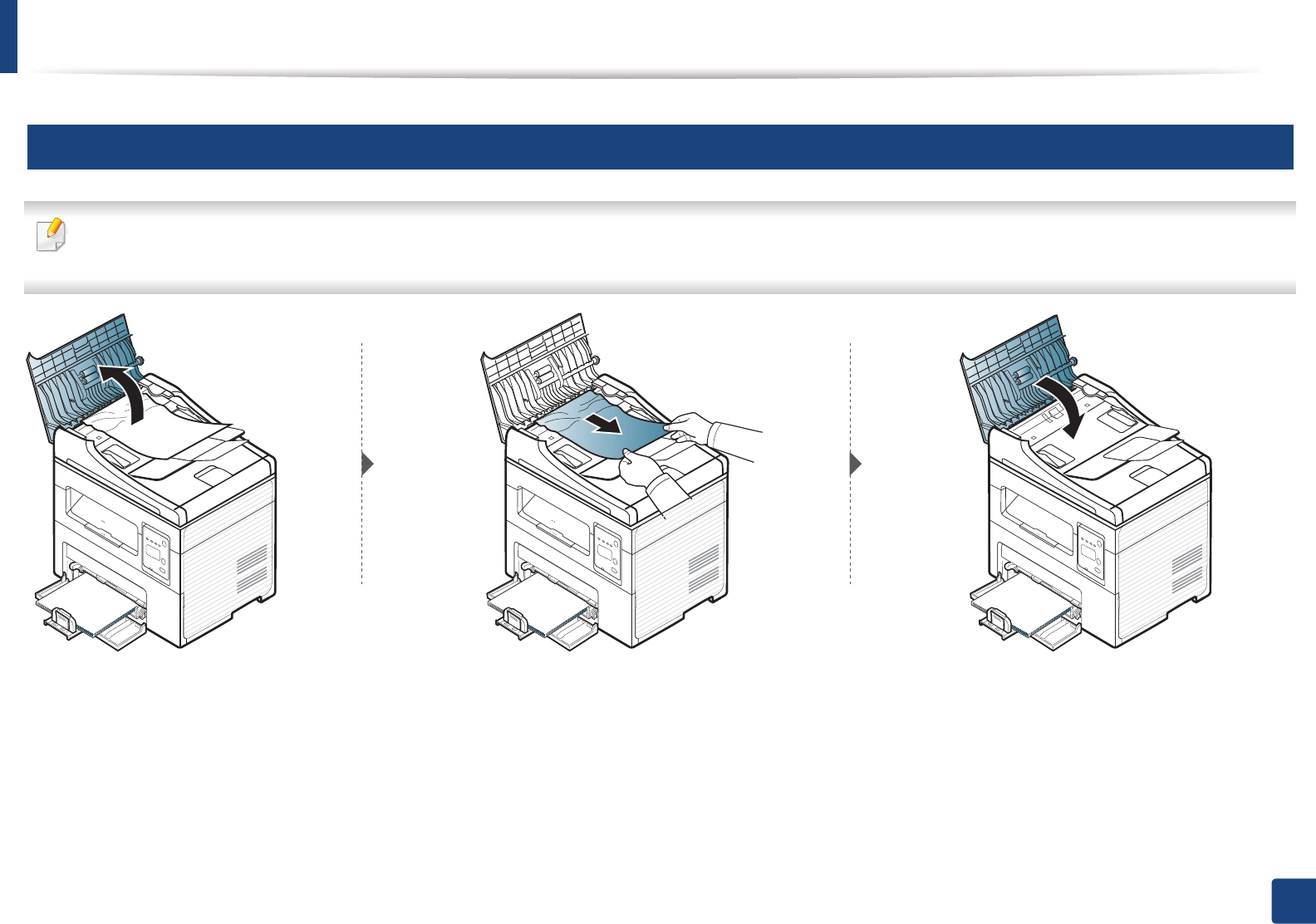
Clearing original document jams
86
4. Troubleshooting
1
Original paper jam in front of scanner
• Illustrations on this user’s guide may differ from your machine depending on its options or models. Check your machine type (see "Front view" on page 22).
• This troubleshooting may not be available depending on model or optional goods (see "Variety feature" on page 10).
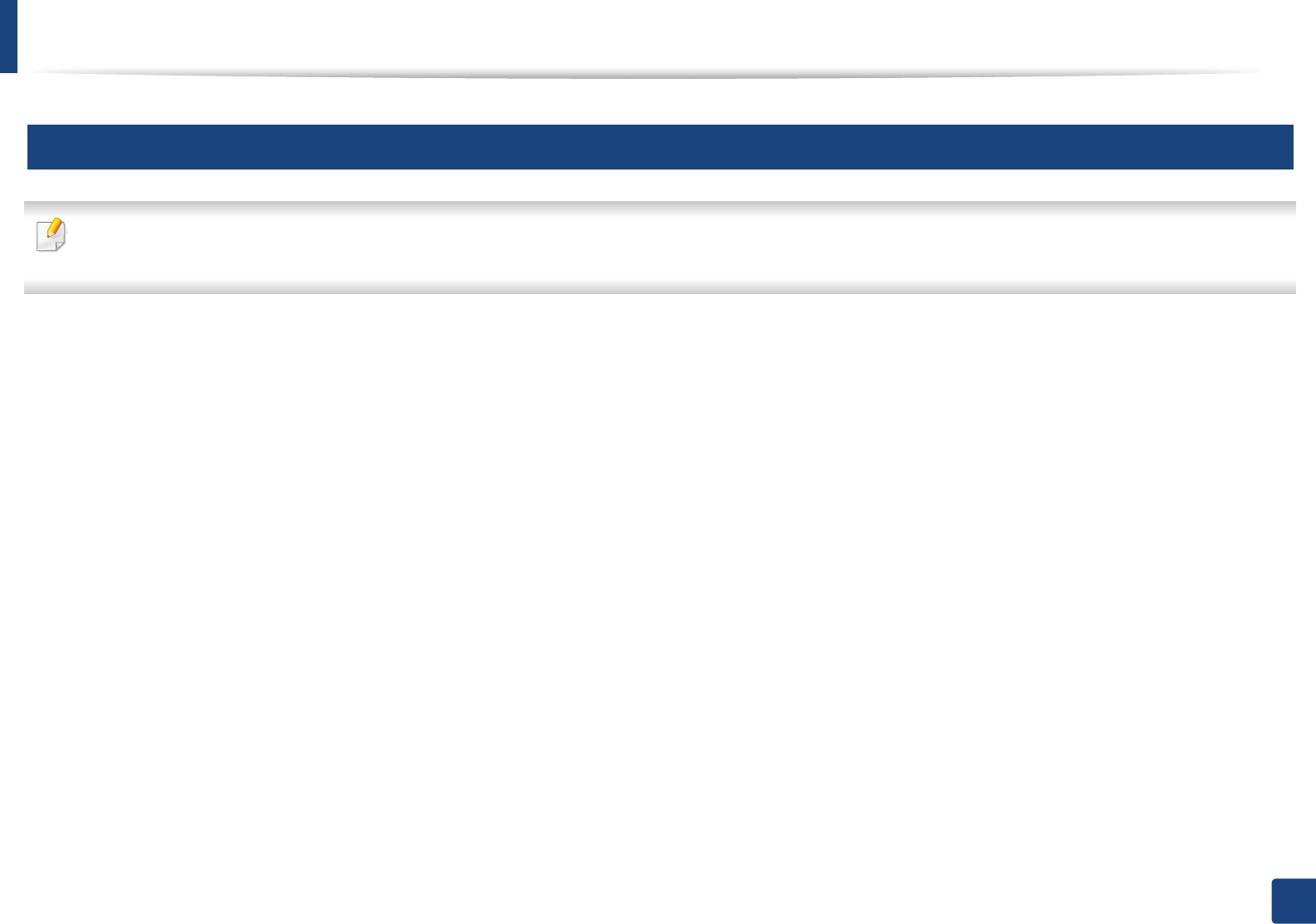
Clearing original document jams
87
4. Troubleshooting
2
Original paper jam inside of scanner
• Illustrations on this user’s guide may differ from your machine depending on its options or models. Check your machine type (see "Front view" on page 22).
• This troubleshooting may not be available depending on model or optional goods (see "Variety feature" on page 10).
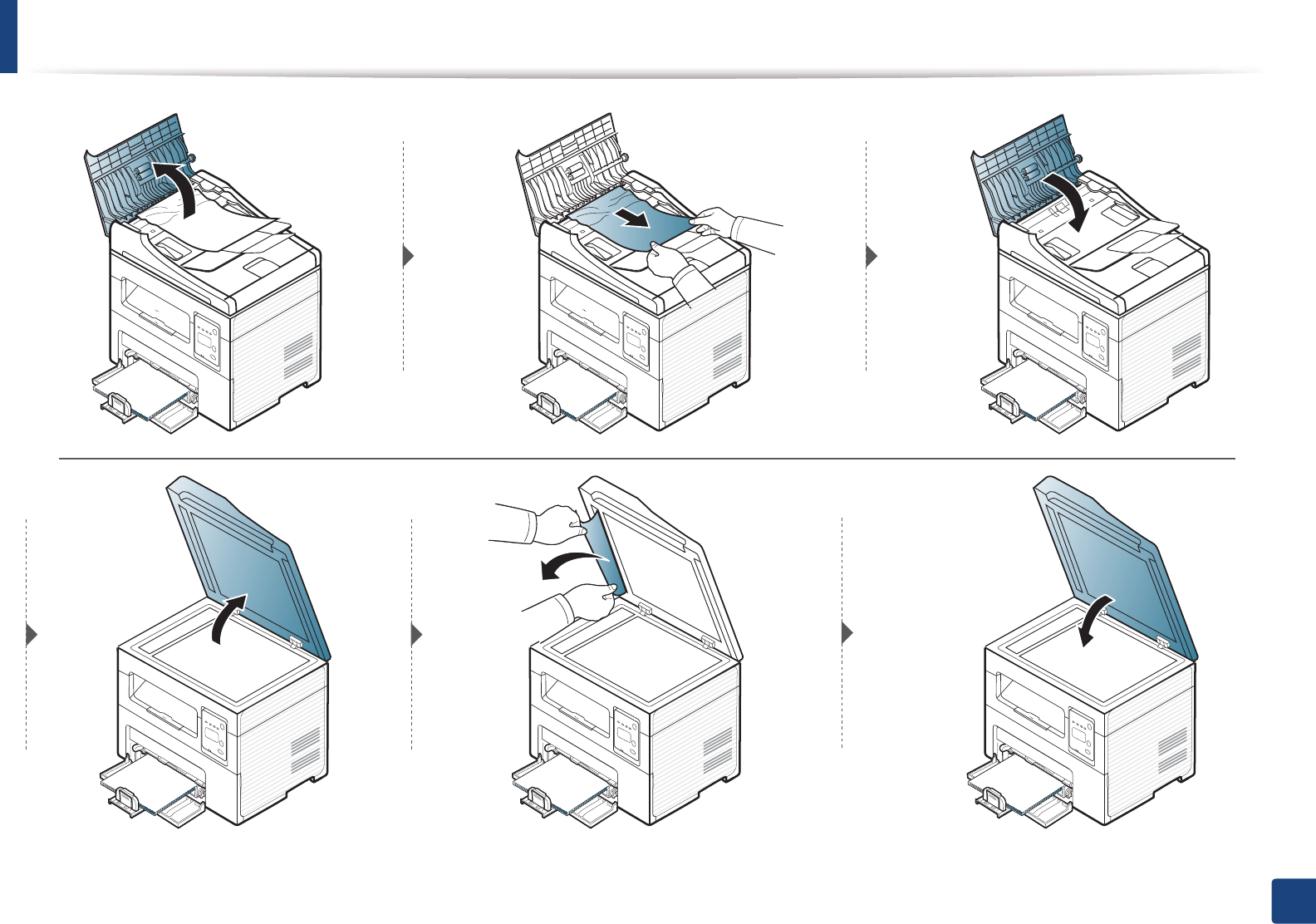
Clearing original document jams
88
4. Troubleshooting
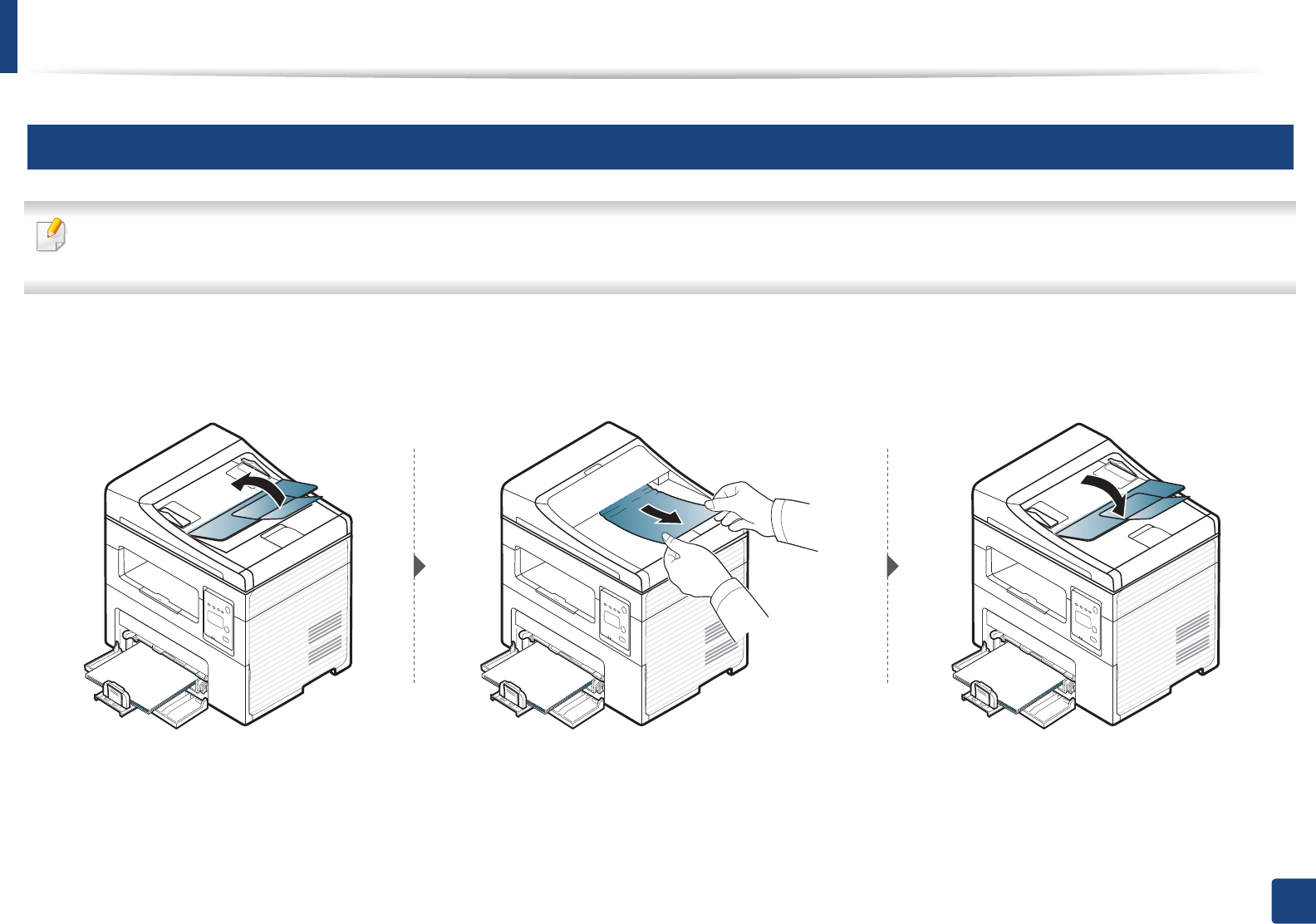
Clearing original document jams
89
4. Troubleshooting
3
Original paper jam in exit area of scanner
• Illustrations on this user’s guide may differ from your machine depending on its options or models. Check your machine type (see "Front view" on page 22).
• This troubleshooting may not be available depending on model or optional goods (see "Front view" on page 22).
1Remove any remaining pages from the document feeder.
2 Gently remove the jammed paper from the document feeder.
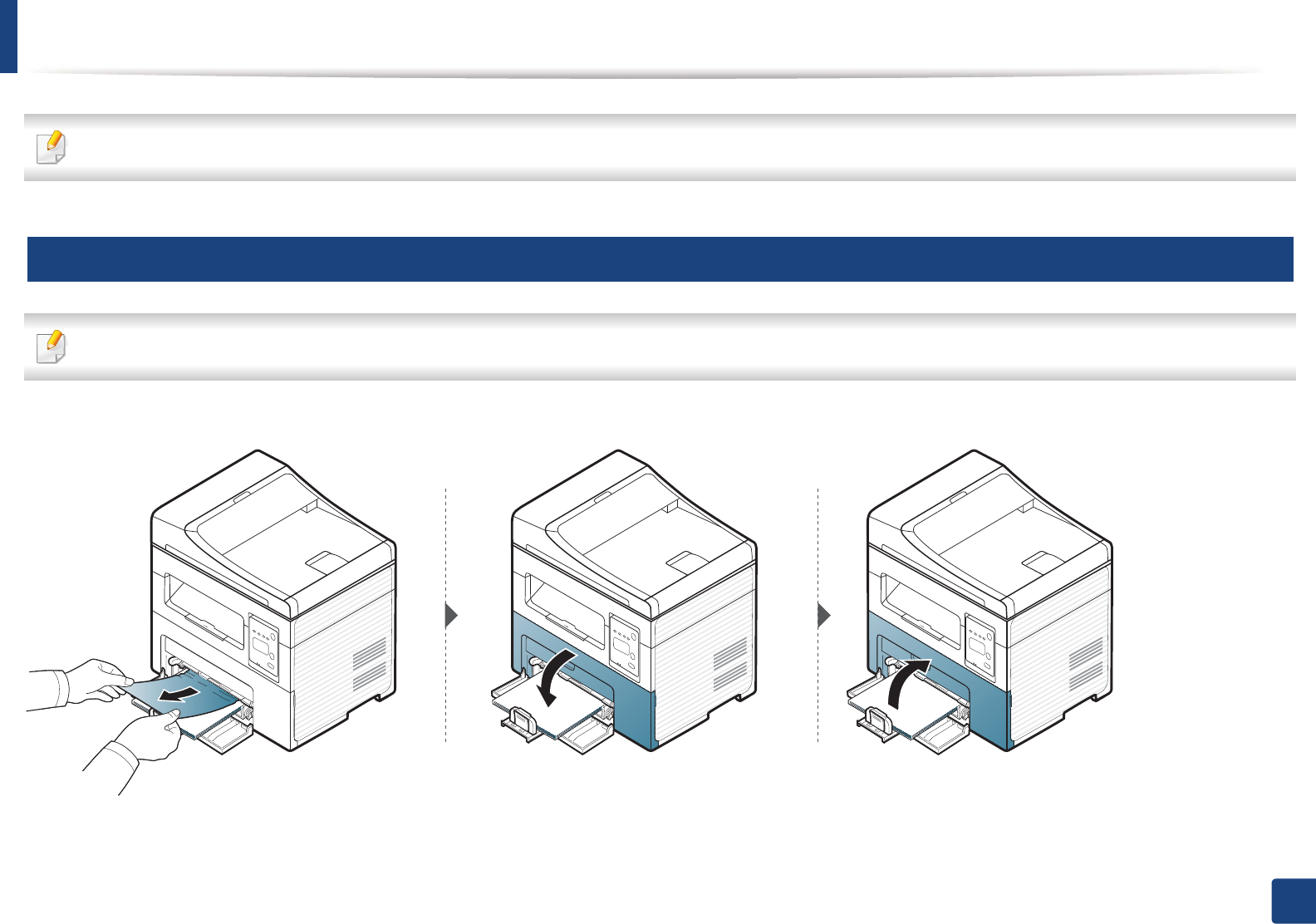
90
4. Troubleshooting
Clearing paper jams
To avoid tearing the paper, pull the jammed paper out slowly and gently.
4
In tray
Illustrations on this user’s guide may differ from your machine depending on its options or models. Check your machine type (see "Front view" on page 22).

Clearing paper jams
91
4. Troubleshooting
5
Inside the machine
• The fuser area is hot. Take care when removing paper from the machine.
• Illustrations on this user’s guide may differ from your machine depending on its options or models. Check your machine type (see "Front view" on page 22).
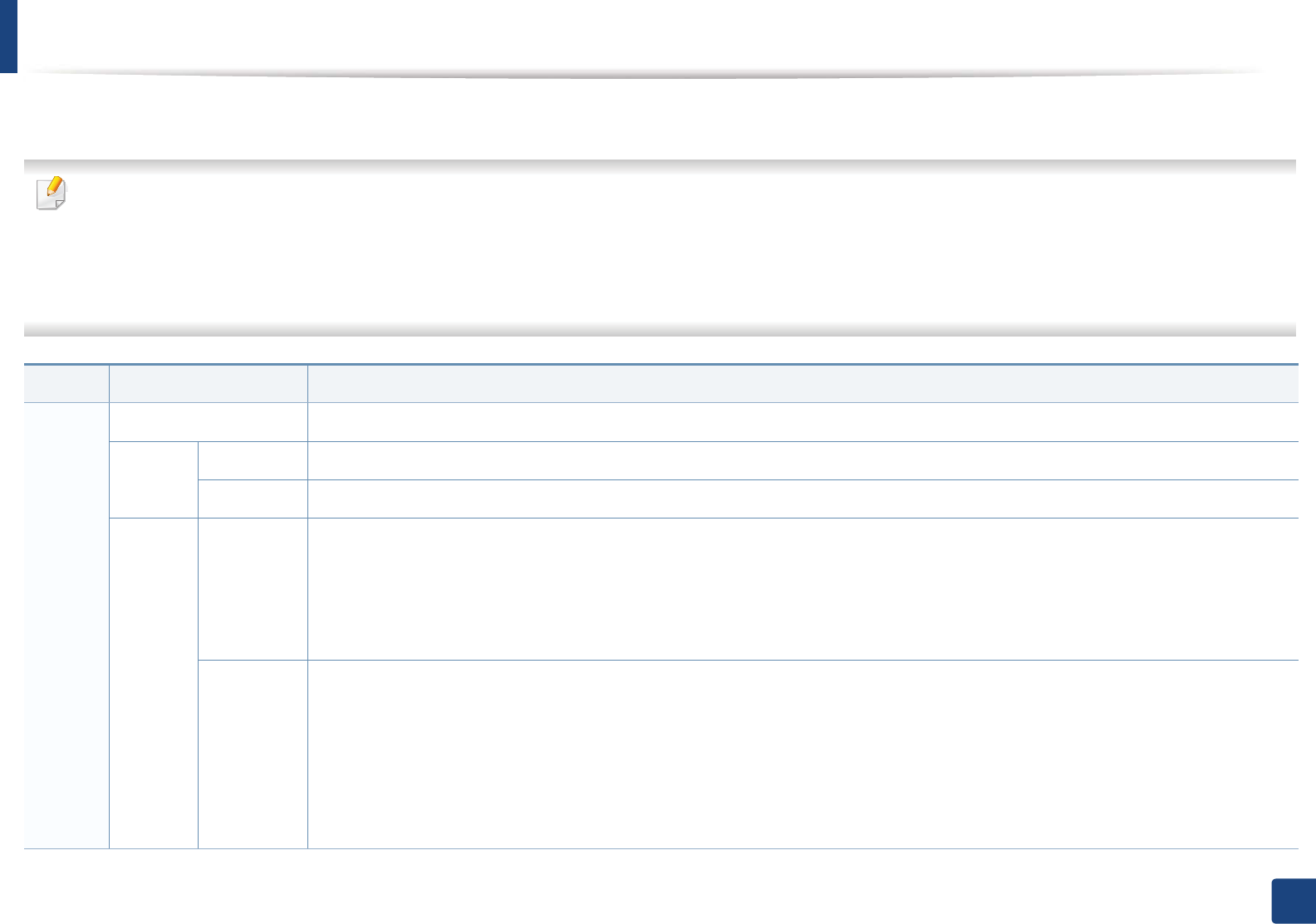
92
4. Troubleshooting
Understanding the status LED
The color of the LED indicates the machine's current status.
• Some LEDs may not be available depending on model or country (see "Control panel overview" on page 25).
• To resolve the error, look at the error message and its instructions from the troubleshooting part (see "Understanding display messages" on page 94).
• You also can resolve the error with the guideline from the computers’s Samsung Printing Status program window (see "Using Samsung Printer Status" on page
213 ).
• If the problem persists, call a service representative.
LED Status Description
Status Off The machine is off-line.
Green Blinking When the backlight blinks, the machine is receiving or printing data.
On • The machine is on-line and can be used.
Red Blinking • A minor error has occurred and the machine is waiting for the error to be cleared. Check the display message. When the problem
is cleared, the machine resumes.
• Small amount of toner is left in the cartridge. The estimated cartridge lifea of toner is close. Prepare a new cartridge for
replacement. You may temporarily increase the printing quality by redistributing the toner (see "Redistributing toner" on page
72).
On • A toner cartridge has almost reached its estimated cartridge lifea. It is recommended to replace the toner cartridge (see
"Replacing the toner cartridge" on page 74).
• The cover is opened. Close the cover.
• There is no paper in the tray when receiving or printing data. Load paper in the tray.
• The machine has stopped due to a major error. Check the display message (see "Understanding display messages" on page 94).
• A paper jam has occurred (see "Clearing paper jams" on page 90).
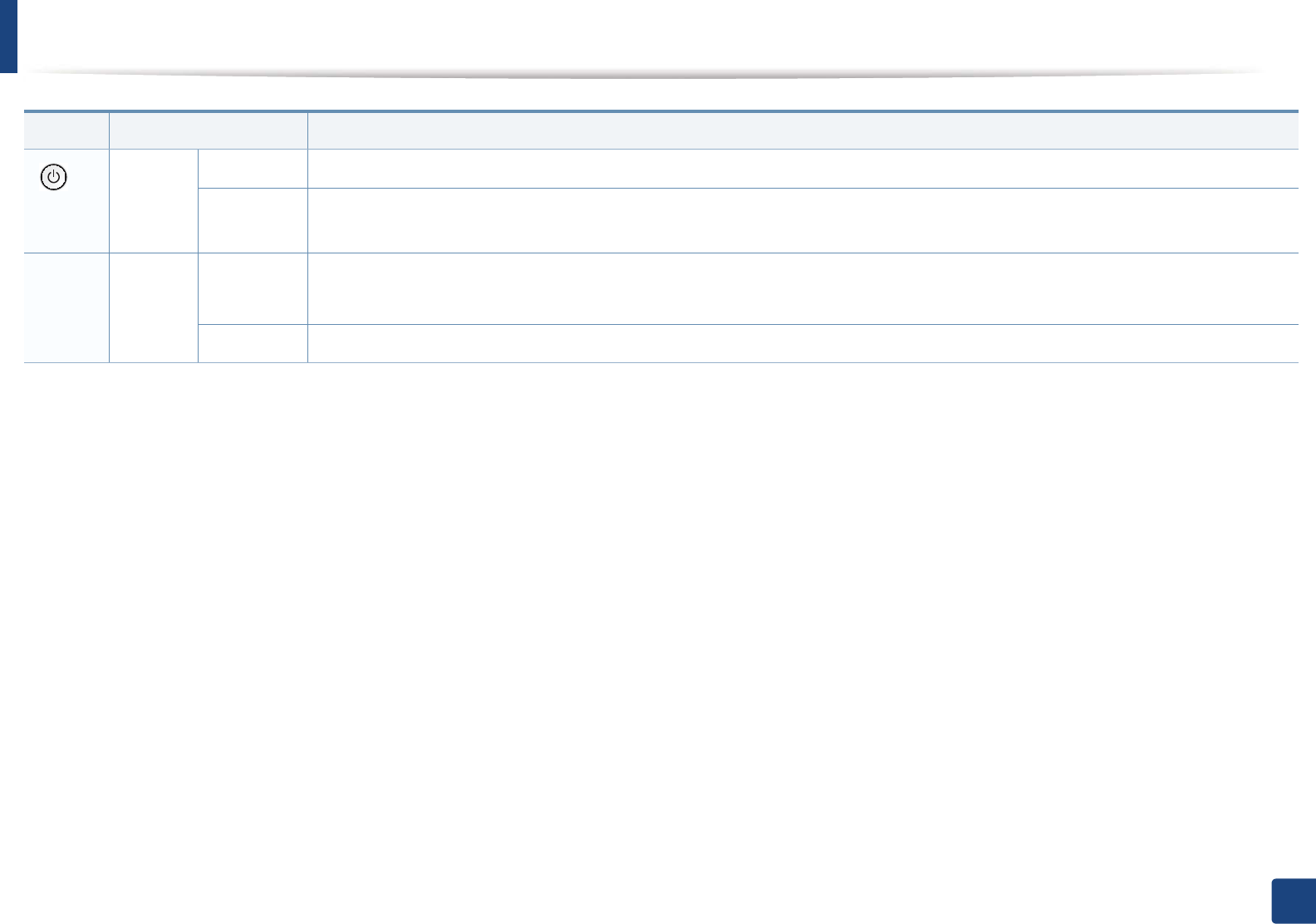
Understanding the status LED
93
4. Troubleshooting
()
Power /
Wakeup
Blue On The machine is in power save mode.
Off The machine is in ready mode or machine’s power is off.
Eco Green On Eco mode is on.
The default setting of Eco mode is 2-up and toner save.
Off Eco mode is off.
a. Estimated cartridge life means the expected or estimated toner cartridge life, which indicates the average capacity of print-outs and is designed pursuant to ISO/IEC 19752. The number of pages
may be affected by operating environment, percentage of image area, printing interval, graphics, media and media size. Some amount of toner may remain in the cartridge even when red LED is
on and the printer stops printing.
LED Status Description

94
4. Troubleshooting
Understanding display messages
Messages appear on the control panel display to indicate the machine’s status or errors. Refer to the tables below to understand the messages’ and their meaning,
and correct the problem, if necessary.
• If a message is not in the table, reboot the power and try the printing job again. If the problem persists, call a service representative.
• When you call for service, provide the service representative with the contents of display message.
• Some messages may not appear on the display depending on the options or models.
• [error number] indicates the error number.
6
Paper Jam-related messages
Message Meaning Suggested solutions
Document jam.
Remove jam
The loaded original document has jammed in the document
feeder.
Clear the jam (see "Clearing original document jams" on page 85).
Jam or empty
Door open&close
• Paper has jammed in the paper feed area.
• There is no paper in tray.
• Clear the jam (see "In tray" on page 90).
• Load paper in tray (see "Loading paper in the tray" on page 39).
Paper Jam
inside machine
Paper has jammed in the inside machine. Clear the jam (see "Inside the machine" on page 91).
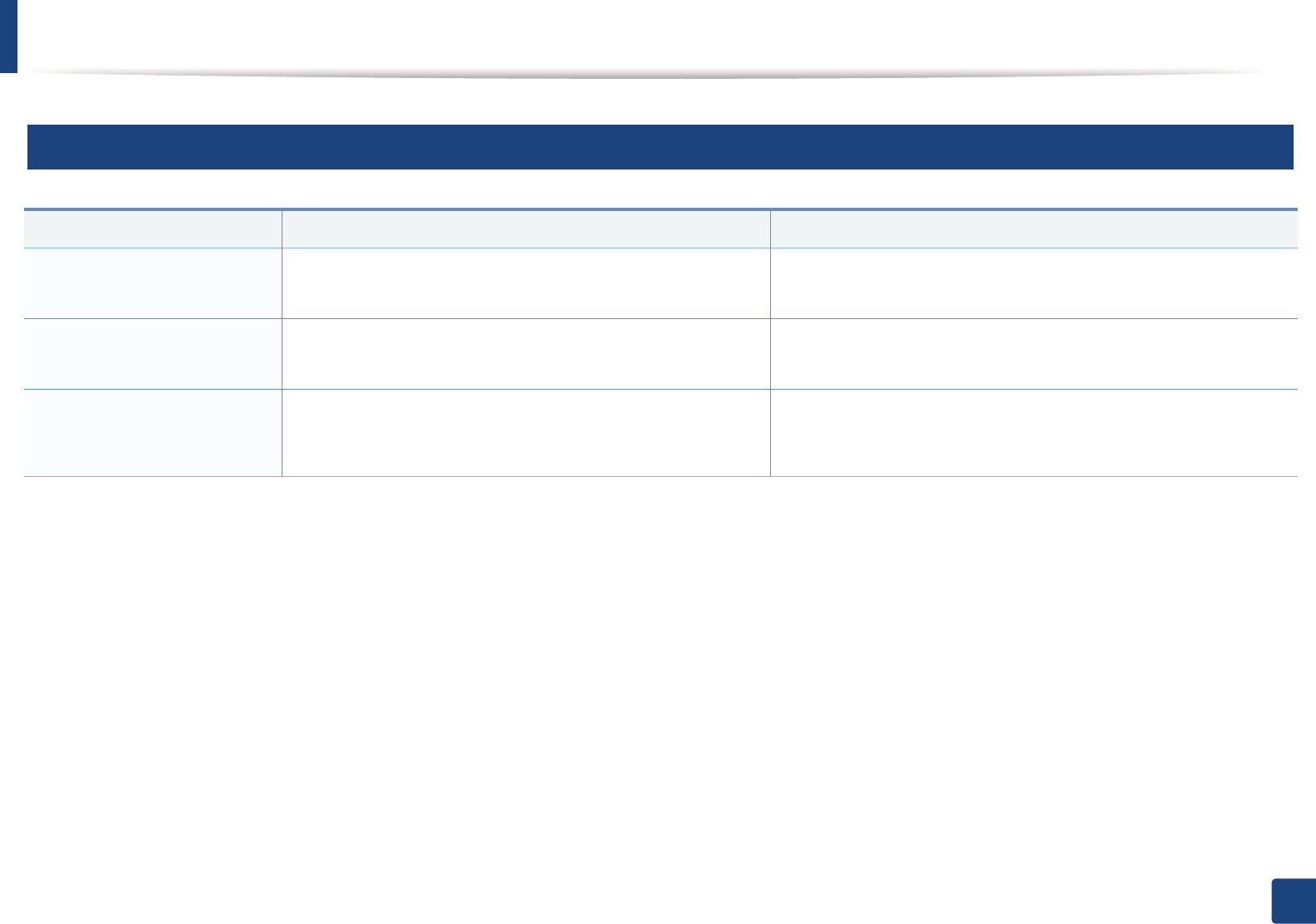
Understanding display messages
95
4. Troubleshooting
7
Toner-related messages
Message Meaning Suggested solutions
Install Toner
Cartridge
A toner cartridge is not installed. Install a toner cartridge.
Not Compatible
Toner cartridge
The toner cartridge you have installed is not for your machine. Install a Samsung-genuine toner cartridge, designed for your
machine.
Prepare new cartridge Small amount of toner is left in the indicated cartridge. The
estimated cartridge life of toner is close.
Prepare a new cartridge for a replacement. You may temporarily
increase the printing quality by redistributing the toner (see
"Redistributing toner" on page 72).
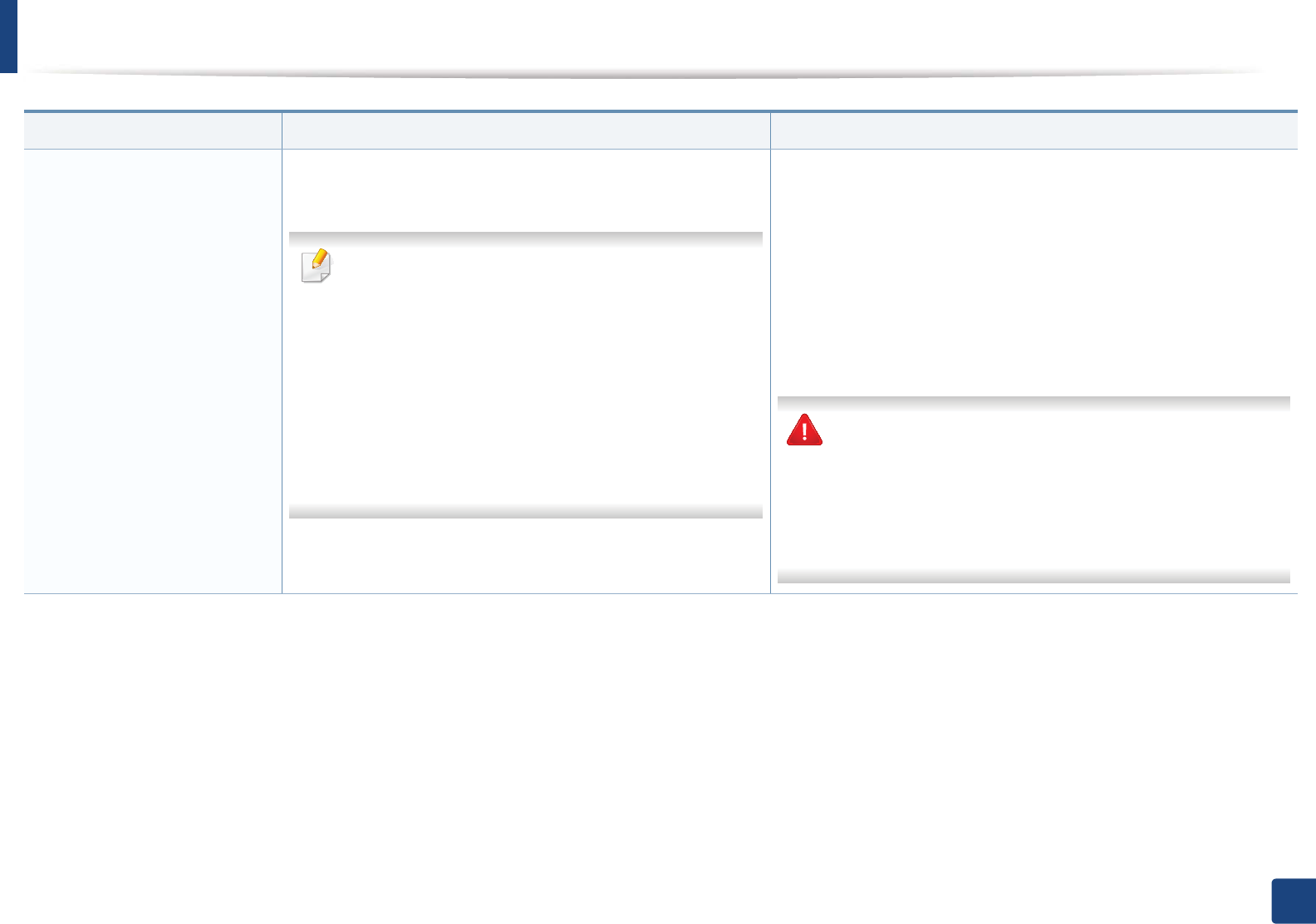
Understanding display messages
96
4. Troubleshooting
Replace new cartridge The indicated toner cartridge has almost reached its estimated
cartridge life.
Estimated cartridge life means the expected or
estimated toner cartridge life, which indicates the
average capacity of print-outs and is designed pursuant
to ISO/IEC 19752 (see "Available supplies" on page 68).
The number of pages may be affected by operating
environment, percentage of image area, printing
interval, media, percentage of image area, and media
size. Some amount of toner may remain in the cartridge
even when replace new cartridge appears and the
machine stops printing.
• You can choose Stop or Continue as shown on the control panel.
If you select Stop, the printer stops printing and you cannot print
any more without changing the cartridge. If you select Continue,
the printer keeps printing but the printing quality cannot be
guaranteed.
• Replace the toner cartridge for the best print quality when this
message appears. Using a cartridge beyond this stage can result in
printing quality issues (see "Replacing the toner cartridge" on
page 74).
Samsung does not recommend using a non-genuine
Samsung toner cartridge such as refilled or remanufactured.
Samsung cannot guarantee a non-genuine Samsung toner
cartridge's quality. Service or repair required as a result of
using non-genuine Samsung toner cartridges will not be
covered under the machine warranty.
Message Meaning Suggested solutions
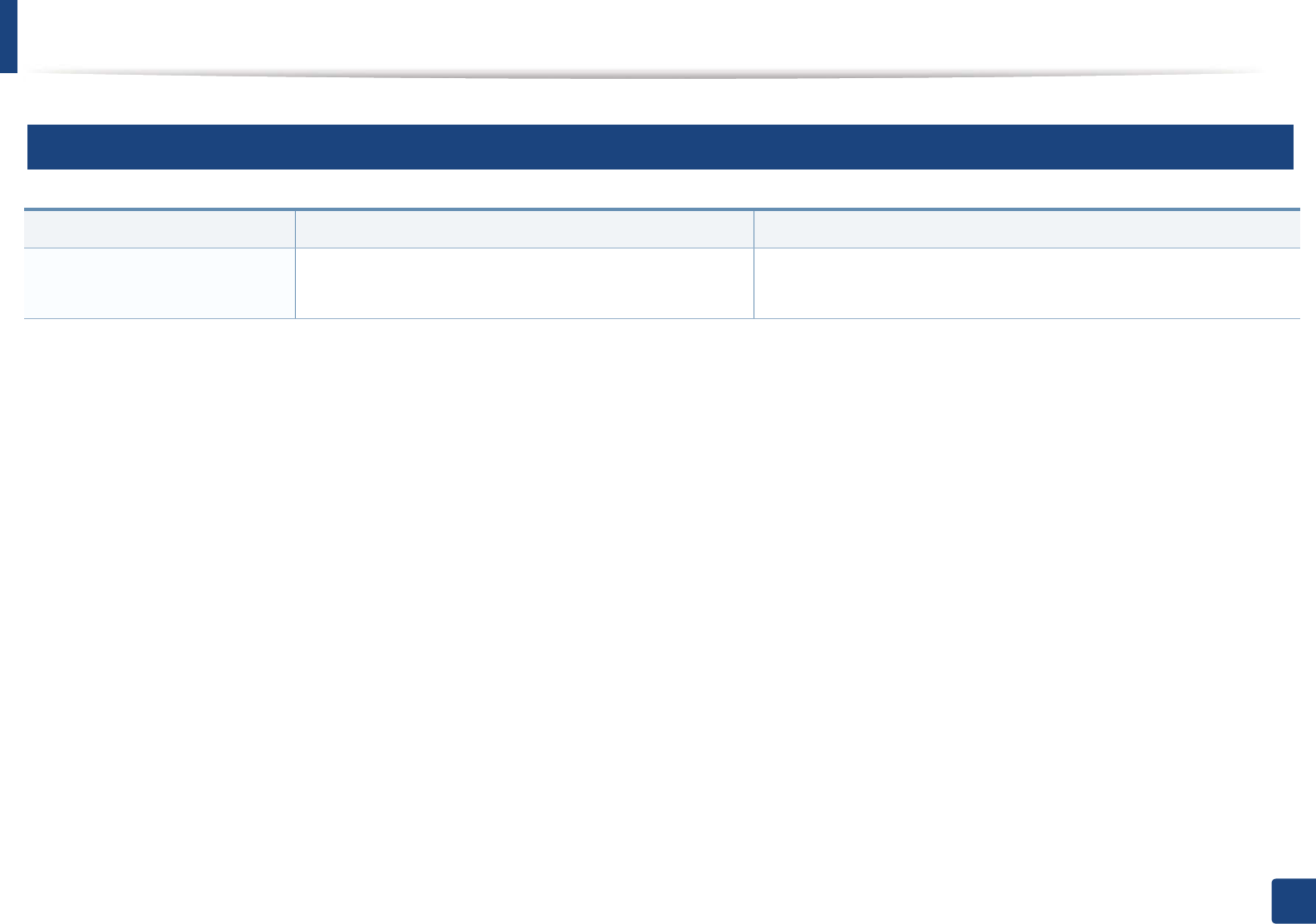
Understanding display messages
97
4. Troubleshooting
8
Network-related messages
Message Meaning Suggested solutions
Network Problem:
IP Conflict
The network IP address you have set is being used by
someone else.
Check the IP address and reset it if necessary (see "Printing a network
configuration report" on page 134).
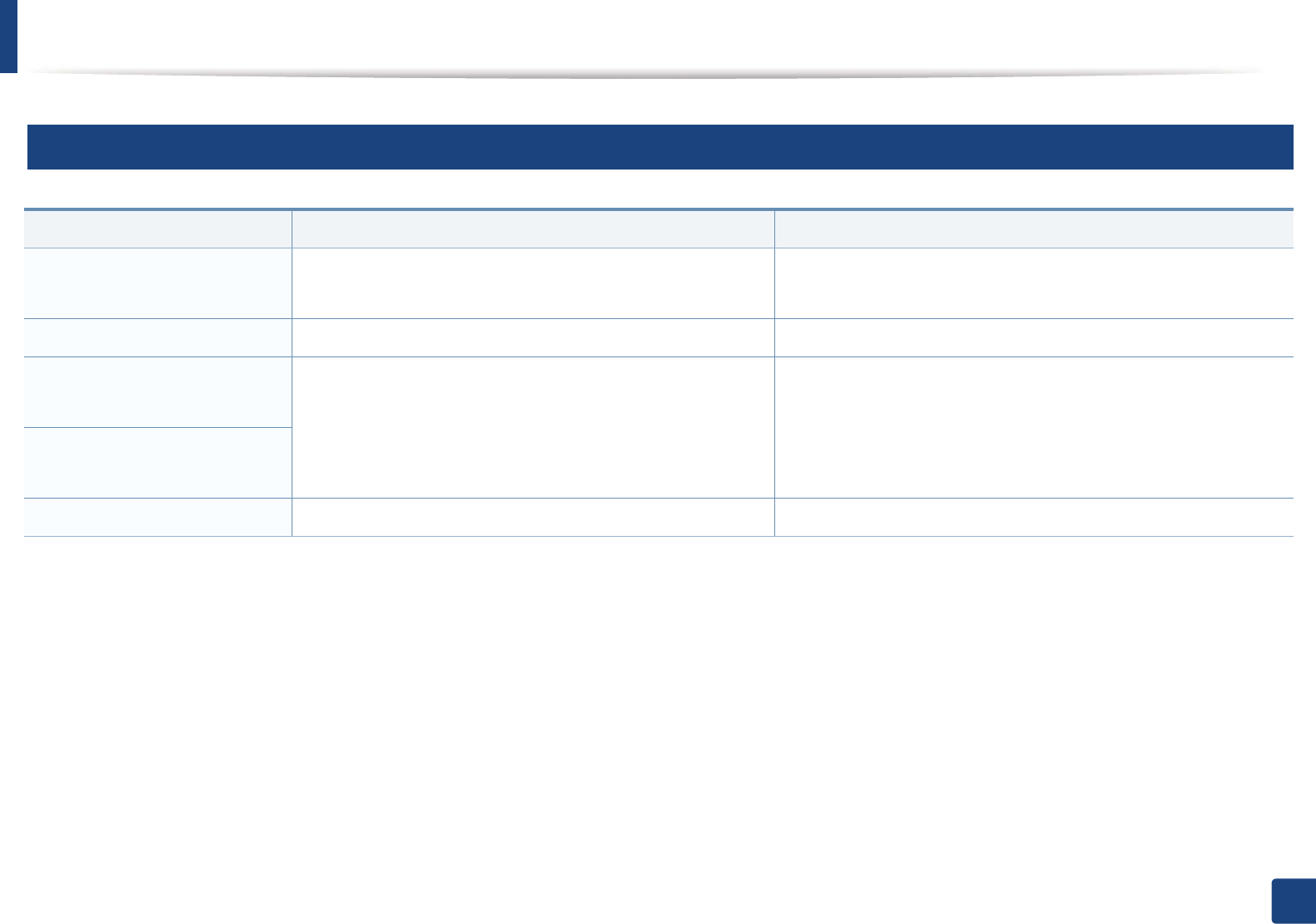
Understanding display messages
98
4. Troubleshooting
9
Misc. messages
Message Meaning Suggested solutions
Door Open
Close it
The cover is not securely latched. Close the cover until it locks into place.
Door of scanner is open. The document feeder cover is not securely latched. Close the cover until it locks into place.
Error [error number]
Turn off then on
The machine unit cannot be controlled. Reboot the power and try the printing job again. If the problem
persists, please call for service.
Error [error number]
Call for service
Scanner Locked The scanner is locked. Reboot the power. If the problem persists, please call for service.
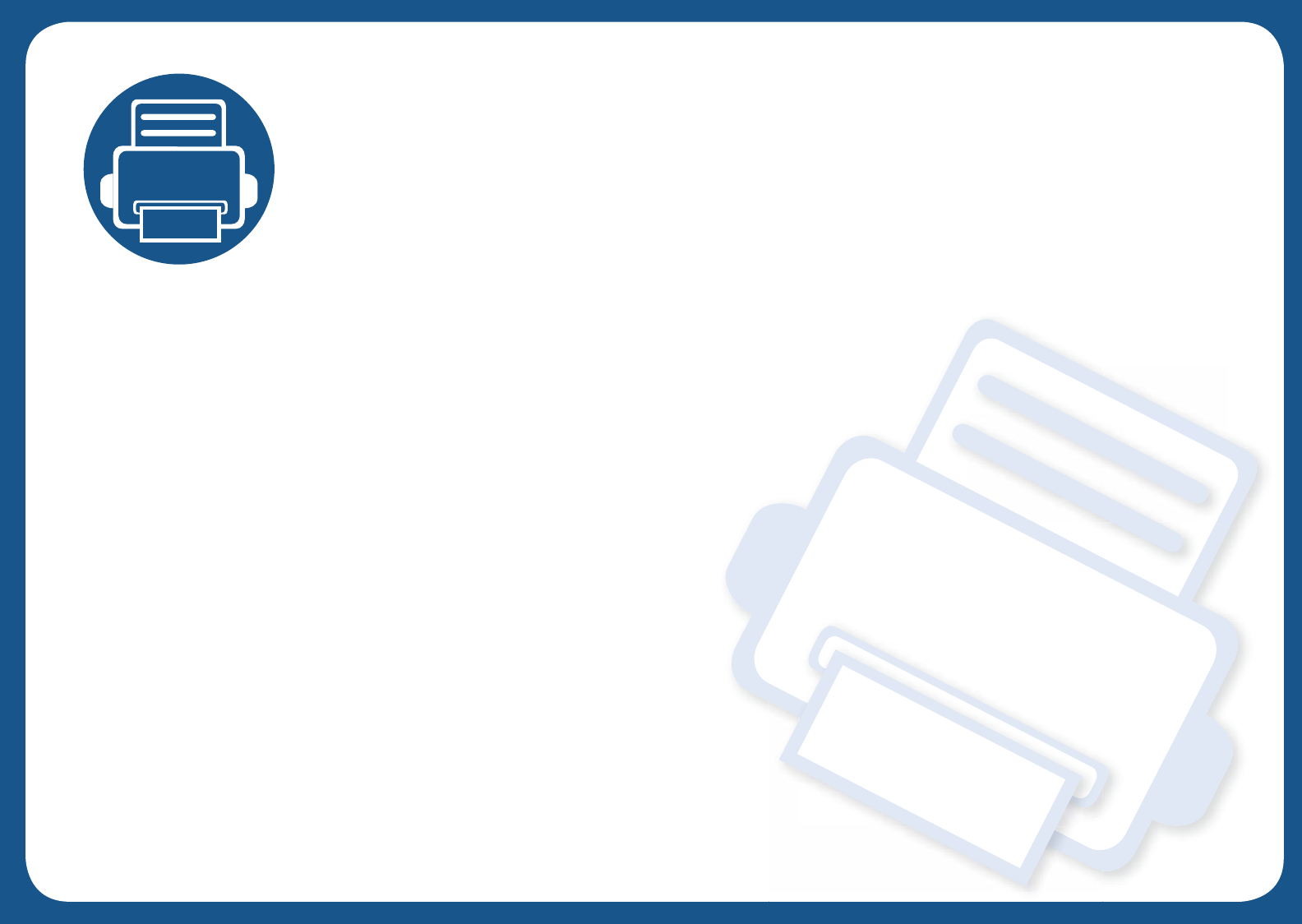
5. Appendix
This chapter provides product specifications and information concerning applicable regulations.
• Specifications 100
• Regulatory information 110
• Copyright 123
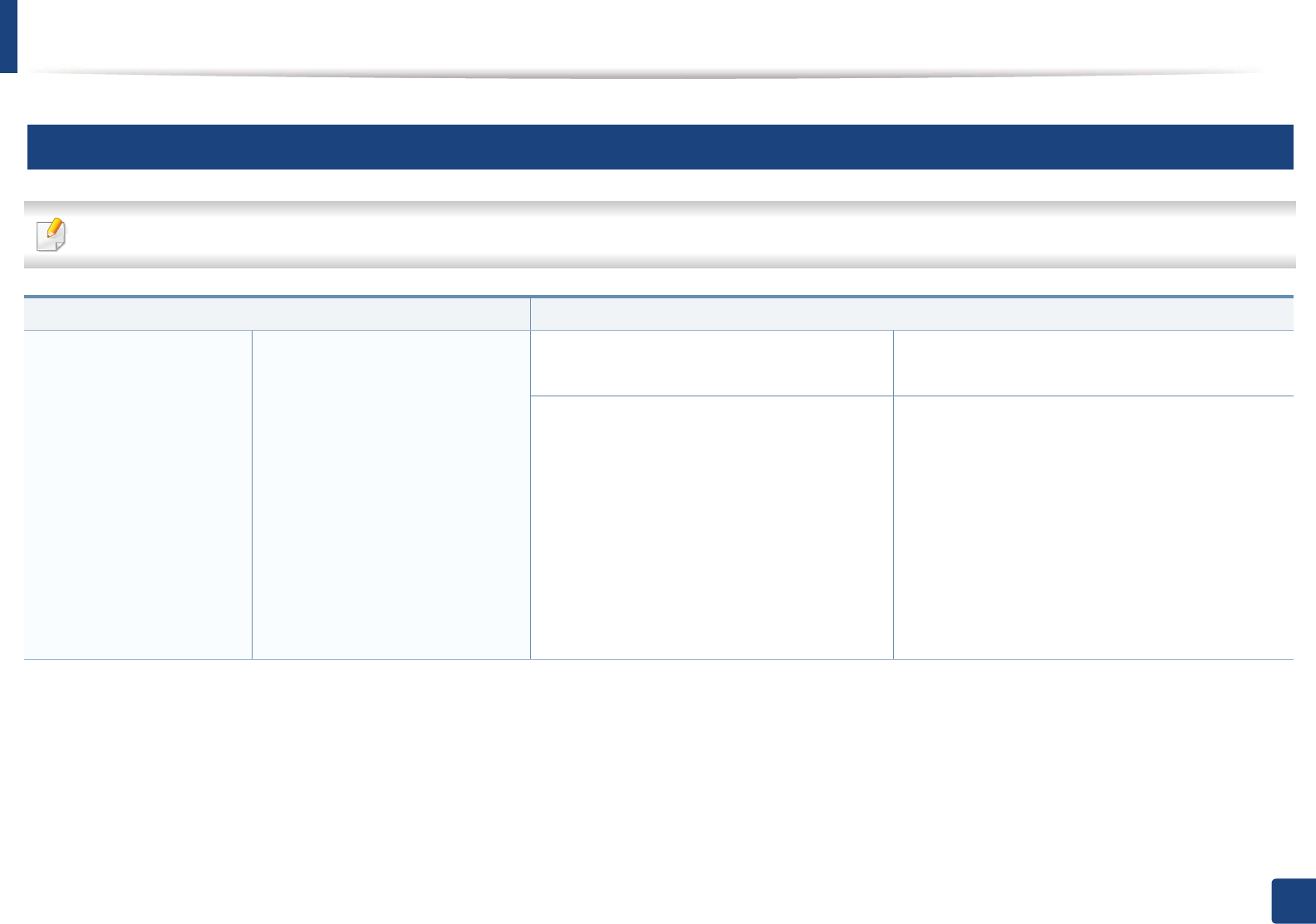
100
5. Appendix
Specifications
1
General specifications
The specification values listed below are subject to change without notice. See www.samsung.com for possible changes in information.
Items Description
Dimension Width x Length x Height SCX-465x Series
SCX-4021S Series
410 x 295 x 341mm
SCX-465xN Series
SCX-4321NS Series
SCX-465xF Series
SCX-4521FS Series
SCX-4521HS Series
SCX-465xFN Series
SCX-465xHN Seriesa
SCX-4521NS Series
410 x 295 x 388 mm
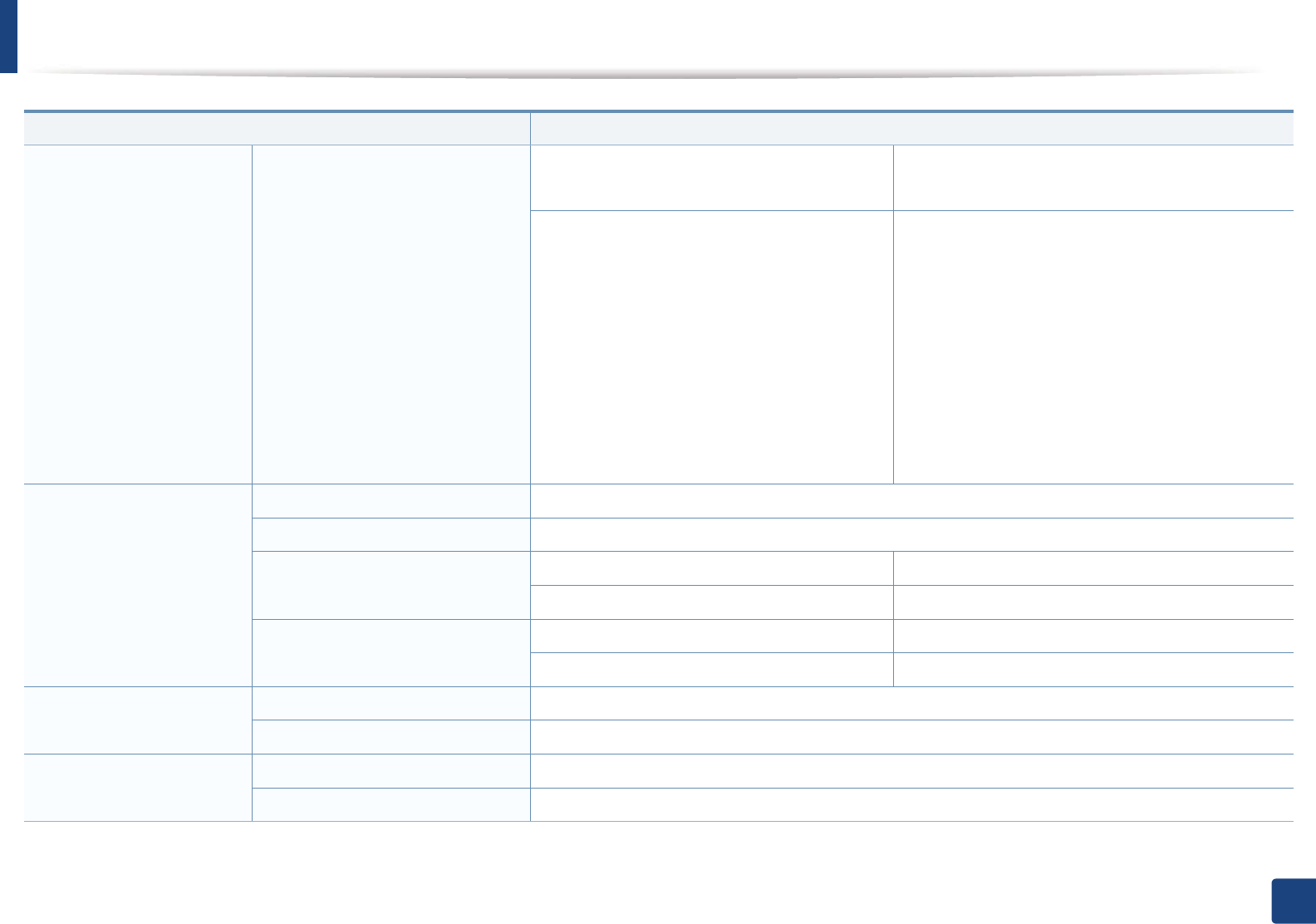
Specifications
101
5. Appendix
Weight Machine with consumables SCX-465x Series
SCX-4021S Series
8.87 Kg
SCX-465xN Series
SCX-4321NS Series
SCX-465xF Series
SCX-4521FS Series
SCX-4521HS Seriesa
SCX-465xFN Series
SCX-465xHN Seriesa
SCX-4521NS Seriesa
9.77 Kg
Noise LevelbReady mode Less than 26 dB (A)
Print mode Less than 53 dB (A)
Copy mode Scanner glass Less than 53 dB (A)
Document feeder Less than 55 dB (A)
Scan mode Scanner glass Less than 52 dB (A)
Document feeder Less than 54 dB (A)
Temperature Operation 10 to 32°C (50 to 89.6°F)
Storage (packed) -20 to 40°C (-4 to 104°F)
Humidity Operation 20 to 80% RH
Storage (packed) 10 to 90% RH
Items Description
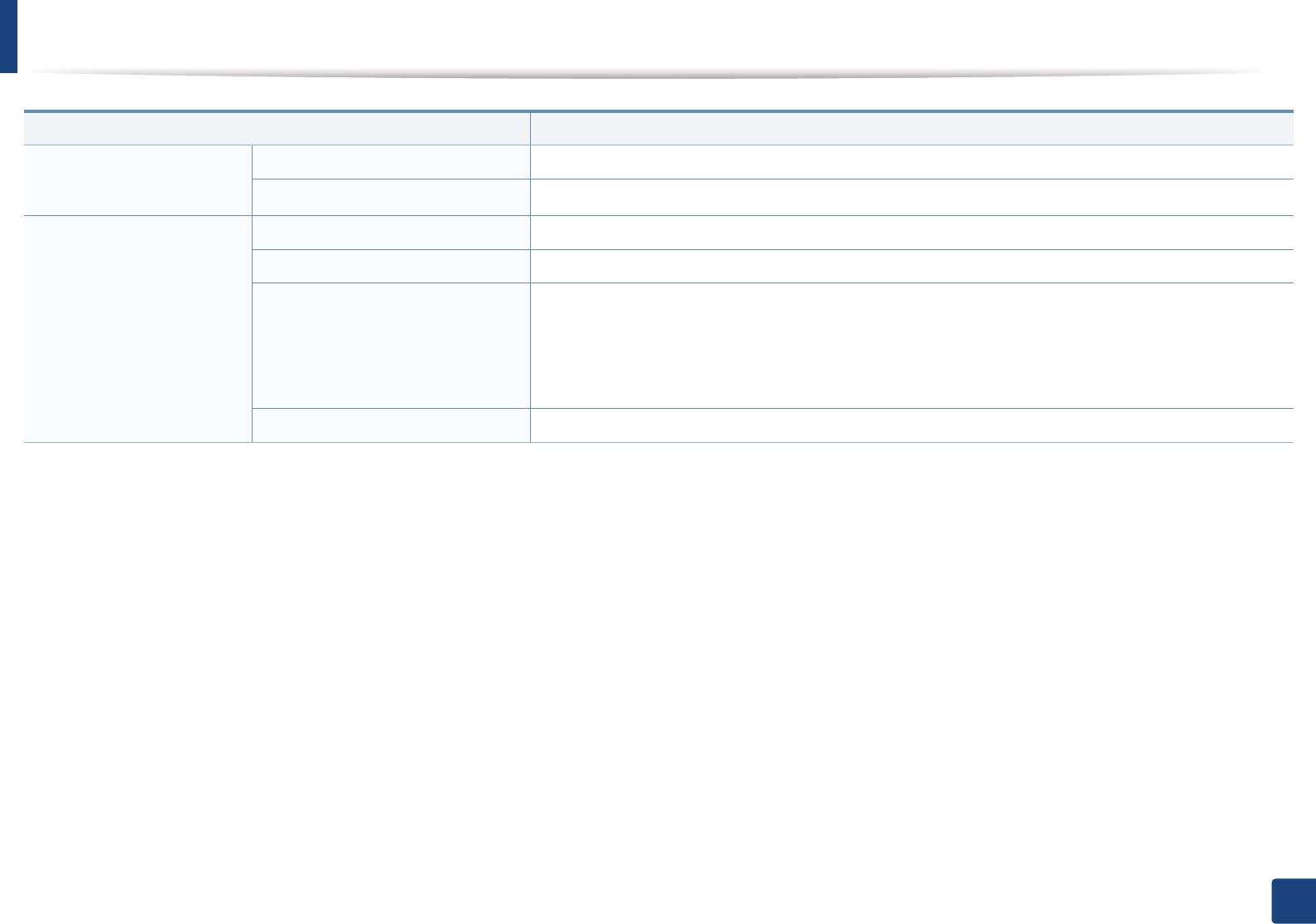
Specifications
102
5. Appendix
Power ratingc110 volt models AC 110 - 127 V
220 volt models AC 220 - 240 V
Power consumption Average operating mode Less than 450 W
Ready mode Less than 65W
Power save mode •SCX-465x/4021S Series: Less than 1.0 W
•SCX-465xN/4321NS Series: Less than 1. W
•SCX-465xF4521FS/4521HS Series: Less than . W
•SCX-465xFN/465xHN/4521NS Series: Less than .5 W
Power off mode Less than 0.45 W
a. Dimensions and weight are measured without a handset.
b. Sound Pressure Level, ISO 7779. Configuration tested: basic machine installation, A4 paper, simplex printing.
c. See the rating label on the machine for the correct voltage (V), frequency (hertz) and of current (A) for your machine.
Items Description
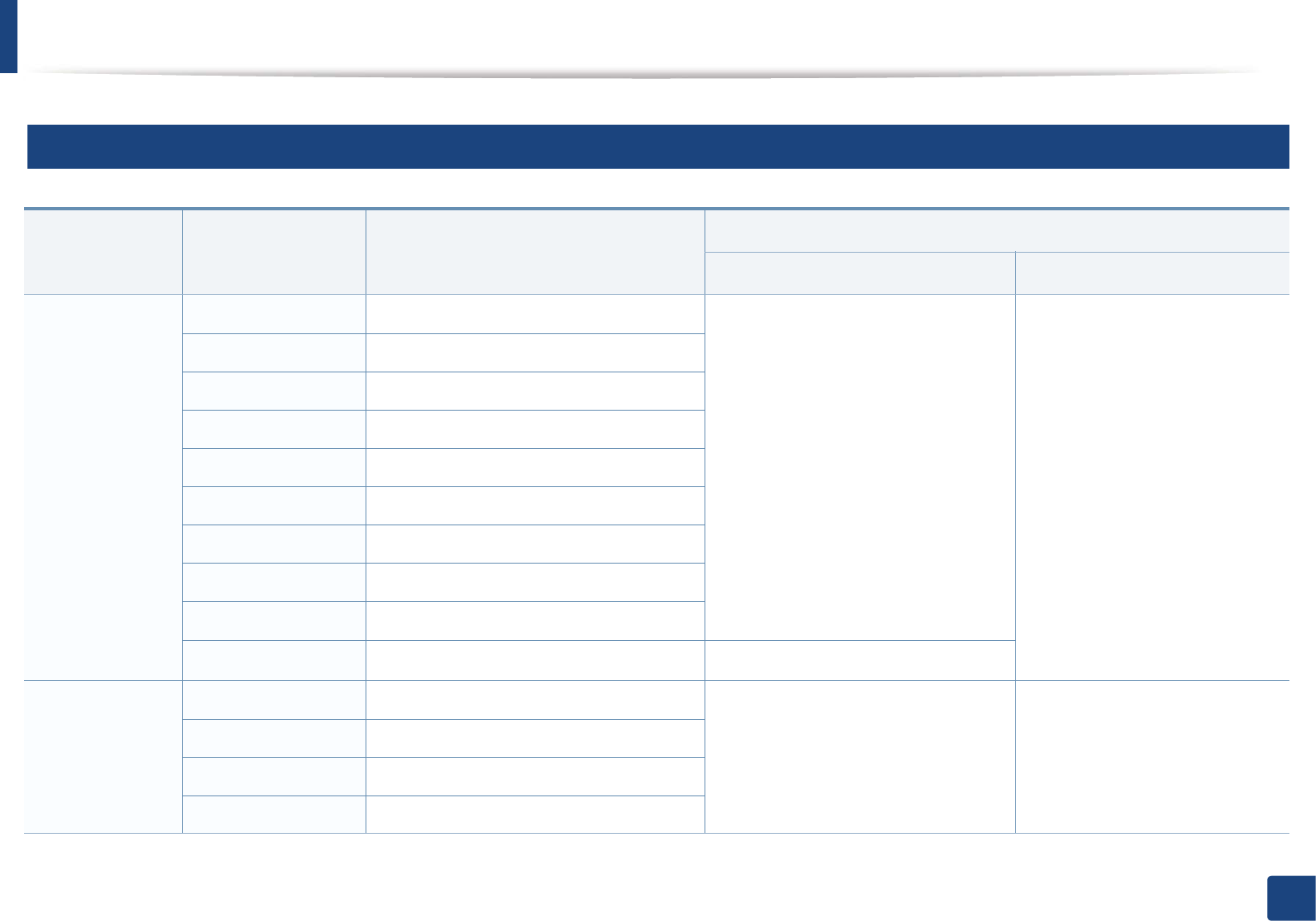
Specifications
103
5. Appendix
2
Print media specifications
Type Size Dimensions
Print media weight/Capacitya
Tray Manual feedingb
Plain paper Letter 216 x 279 mm (8.5 x 11 inches) 71 to 85Gg/m2 (19 to 23 lbs bond)
• 250 sheets of 75Gg/m2 (21 lbs bond)
71 to 85 g/m2 (19 to 23 lbs bond)
• 1 sheet
Legal 216 x 356 mm (8.5 x 14 inches)
US Folio 216 x 330 mm (8.5 x 13 inches)
A4 210 x 297 mm (8.27 x 11.69 inches)
Oficio 216 x 343 mm (8.5 x 13.5 inches)
JIS B5 182 x 257 mm (7.17 x 10.12 inches)
ISO B5 176 x 250 mm (6.93 x 9.84 inches)
Executive 184 x 267 mm (7.25 x 10.5 inches)
A5 148 x 210 mm (5.83 x 8.27 inches)
A
]
105 X 148 mm (4.12 x 5.83 inches) Unavailable
Envelope
Envelope Monarch 98 x 191 mm (3.87 x 7.5 inches) Unavailable 75 to 90 g/m2 (20 to 24 lbs bond)
• 1 sheet
Envelope No. 10 105 x 241 mm (4.12 x 9.5 inches)
Envelope DL 110 x 220 mm (4.33 x 8.66 inches)
Envelope C5 162 x 229 mm (6.38 x 9.02 inches)
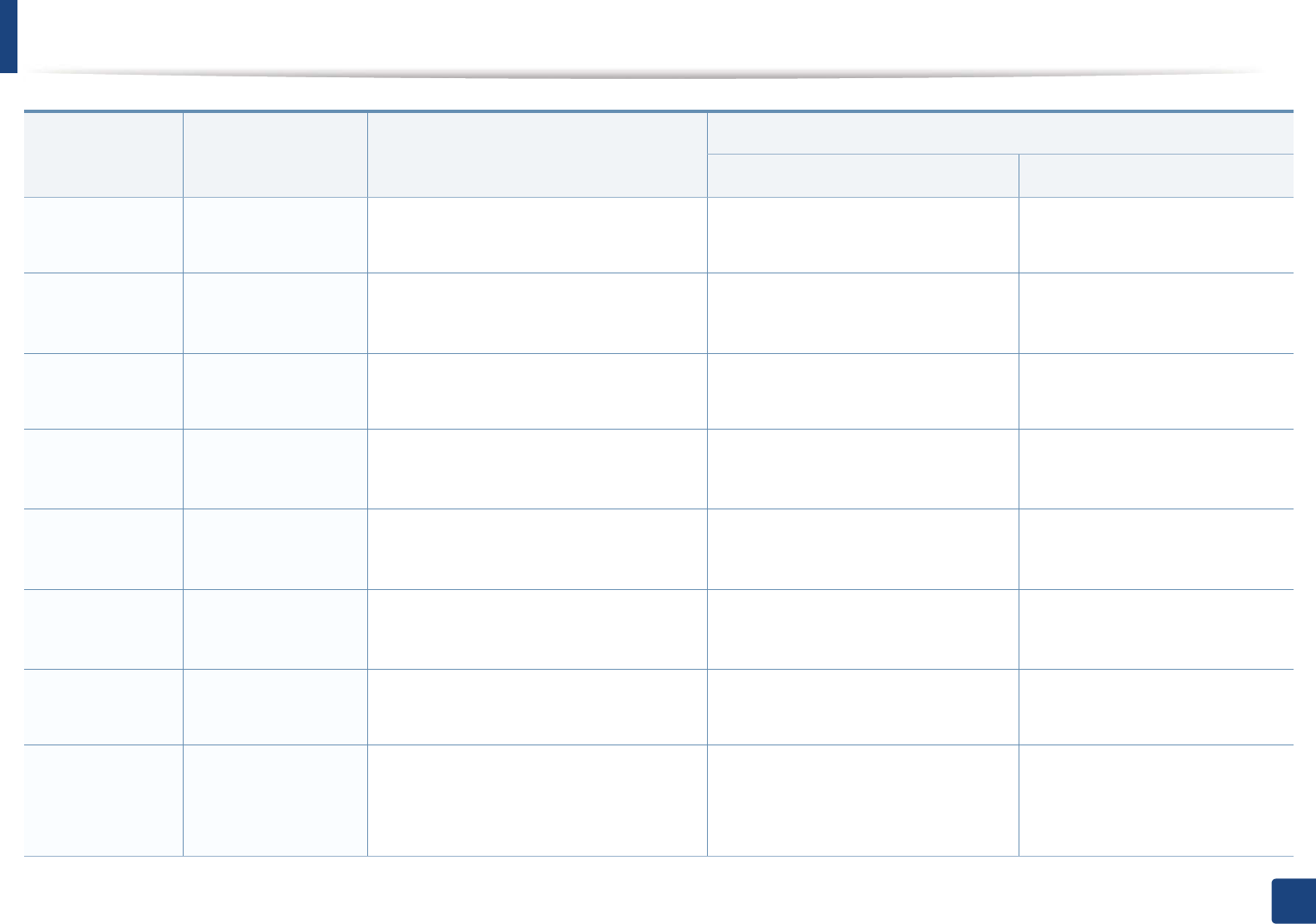
Specifications
104
5. Appendix
Thick paper Refer to the Plain
paper section
Refer to the Plain paper section Unavailable 86 to 120 g/m2 (23 to 32 lbs bond)
• 1 sheet
Thin paper Refer to the Plain
paper section
Refer to the Plain paper section 60 to 70 g/m2 (16 to 19 lbs bond)
• 260 sheets of 60 g/m2 (16 lbs bond)
60 to 70 g/m2 (16 to 19 lbs bond)
• 1 sheet
Cotton Refer to the Plain
paper section
Refer to the Plain paper section Unavailable 75 to 90 g/m2 (20 to 24 lbs bond)
• 1 sheet
Colored Refer to the Plain
paper section
Refer to the Plain paper section 75 to 90 g/m2 (20 to 24 lbs bond)
• 240 sheets of 80 g/m2 (21 lbs bond)
75 to 90 g/m2 (20 to 24 lbs bond)
• 1 sheet
Pre-printed Refer to the Plain
paper section
Refer to the Plain paper section 75 to 90 g/m2 (20 to 24 lbs bond)
• 240 sheets of 80Gg/m2 (21 lbs bond)
75 to 90 g/m2 (20 to 24 lbs bond)
• 1 sheet
Recycled Refer to the Plain
paper section
Refer to the Plain paper section 60 to 90 g/m2 (16 to 24 lbs bond)
• 250 sheets of 75Gg/m2 (21 lbs bond)
60 to 90 g/m2 (16 to 24 lbs bond)
• 1 sheet
LabelscRefer to the Plain
paper section
Refer to the Plain paper section Unavailable 120 to 150 g/m2 (32 to 40 lbs bond)
• 1 sheet
Card stock
Letter, Legal, US
Folio, A4, JIS B5, ISO
B5, Executive, A5,A6
Postcard 4x6
Refer to the Plain paper section Unavailable 121 to 163 g/m2 (32 to 43 lbs bond)
• 1 sheet
Type Size Dimensions
Print media weight/Capacitya
Tray Manual feedingb
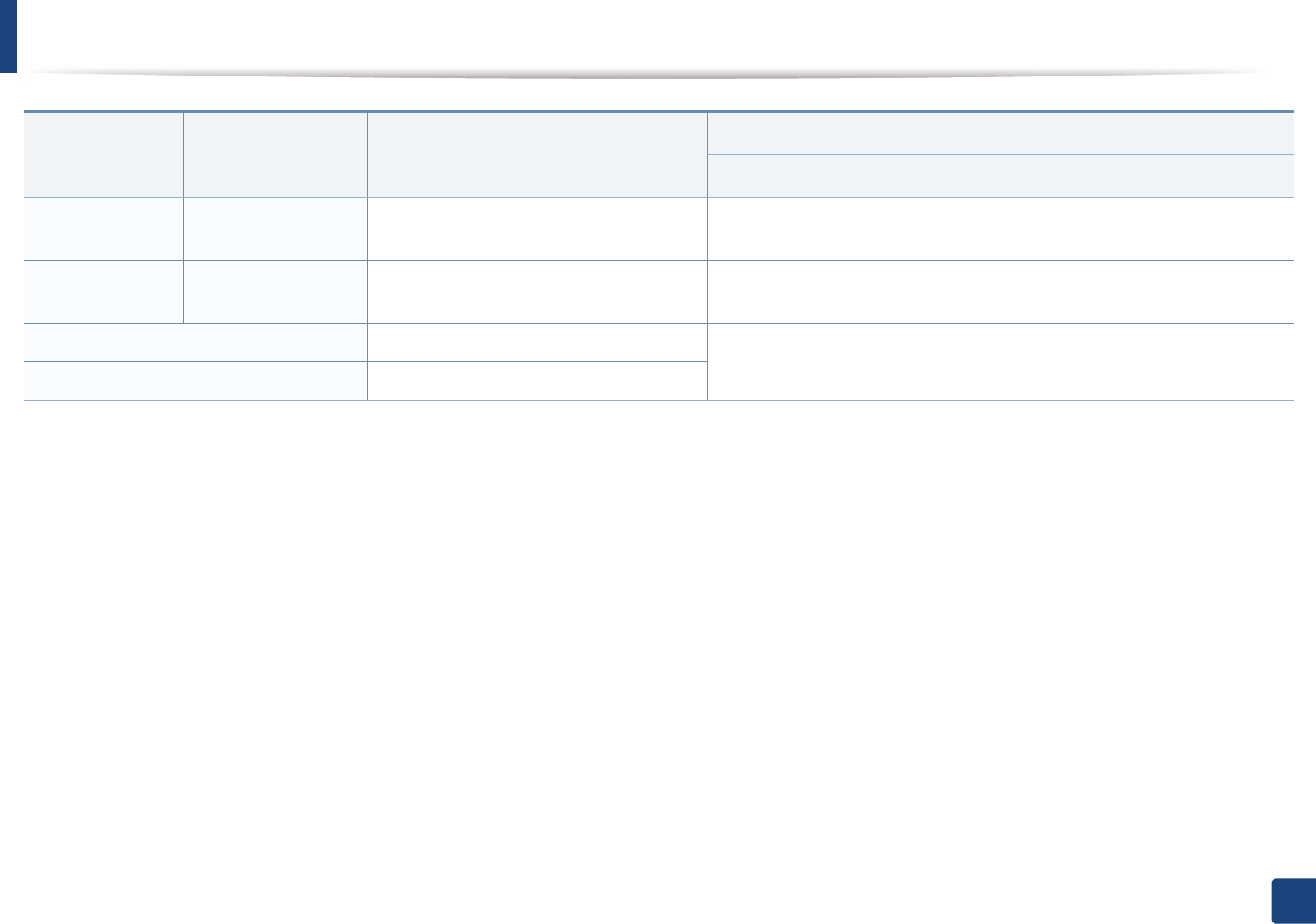
Specifications
105
5. Appendix
Bond paper Refer to the Plain
paper section
Refer to the Plain paper section Unavailable • 1 sheet
Archive Refer to the Plain
paper section
Refer to the Plain paper section Unavailable • 1 sheet
Minimum size (custom) 76 x 127 mm (3 x 5 inches) 60 to 163 g/m2 (16 to 43 lbs bond)
Maximum size (custom) 216 x 356 mm (8.5 x 14 inches)
a. Maximum capacity may differ depending on media weight, thickness, and environmental conditions.
b. 1 sheet for manual feeding.
c. The smoothness of the labels used in this machine is 100 to 250 (sheffield). This means the numeric level of smoothness.
Type Size Dimensions
Print media weight/Capacitya
Tray Manual feedingb

Specifications
106
5. Appendix
3
System requirements
Microsoft® Windows®
• Internet Explorer 6.0 or higher is the minimum requirement for all Windows operating systems.
• Users who have administrator rights can install the software.
•Windows Terminal Services is compatible with your machine.
•For Windows 2000, Services Pack 4 or higher is required.
Operating system Requirement (recommended)
CPU RAM free HDD space
Windows® 2000 Intel® Pentium® II 400 MHz (Pentium III 933 MHz) 64 MB (128 MB) 600 MB
Windows® XP Intel® Pentium® III 933 MHz (Pentium IV 1 GHz) 128 MB (256 MB) 1.5 GB
Windows Server® 2003 Intel® Pentium® III 933 MHz (Pentium IV 1 GHz) 128 MB (512 MB) 1.25 GB to 2 GB
Windows Server® 2008 Intel® Pentium® IV 1 GHz (Pentium IV 2 GHz) 512 MB (2 GB) 10 GB
Windows Vista®Intel® Pentium® IV 3 GHz 512 MB (1 GB) 15 GB
Windows® 7 Intel® Pentium® IV 1 GHz 32-bit or 64-bit processor or higher 1 GB (2 GB) 16 GB
• Support for DirectX® 9 graphics with 128 MB memory (to enable the Aero theme).
• DVD-R/W Drive
Windows Server® 2008 R2 Intel® Pentium® IV 1 GHz (x86) or 1.4 GHz (x64) processors (2 GHz or faster) 512 MB (2 GB) 10 GB
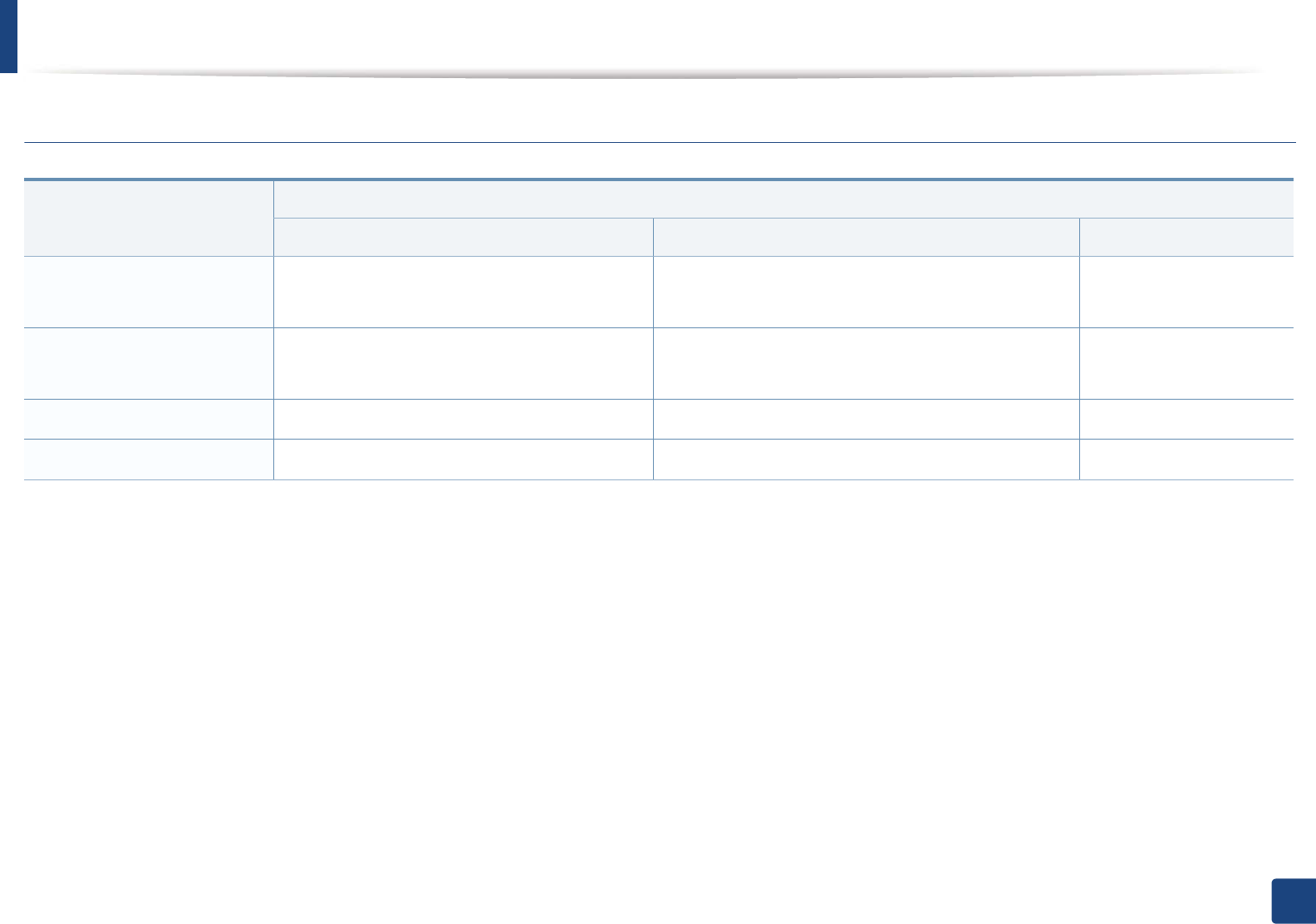
Specifications
107
5. Appendix
Macintosh
Operating system
Requirements (Recommended)
CPU RAM Free HDD space
Mac OS X 10.4 •Intel
® processors
• PowerPC G4/G5
• 128 MB for a powerPC based Mac (512 MB)
• 512 MB for an Intel-based Mac (1 GB)
1 GB
Mac OS X 10.5 •Intel
® processors
• 867 MHz or faster Power PC G4/G5
512 MB (1 GB) 1 GB
Mac OS X 10.6 •Intel
® processors 1 GB (2 GB) 1 GB
Mac OS X 10.7 •Intel
® processors 2 GB 4 GB
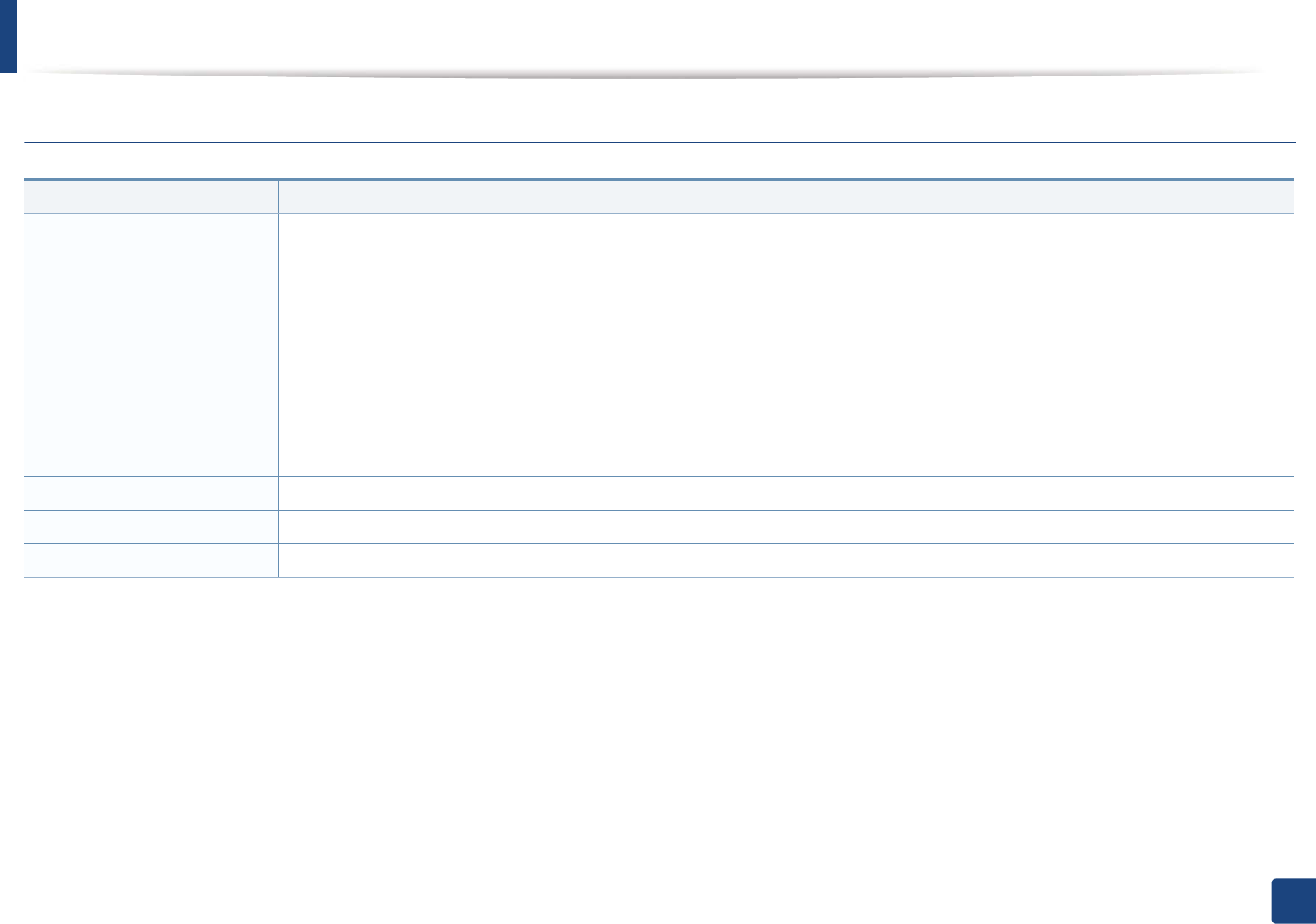
Specifications
108
5. Appendix
Linux
Items Requirements
Operating system Redhat® Enterprise Linux WS 4, 5 (32/64 bit)
Fedora 5 ~ 13 (32/64 bit)
SuSE Linux 10.1 (32 bit)
OpenSuSE® 10.2, 10.3, 11.0, 11.1, 11.2 (32/64 bit)
Mandriva 2007, 2008, 2009, 2009.1, 2010 (32/64 bit)
Ubuntu 6.06, 6.10, 7.04, 7.10, 8.04, 8.10, 9.04, 9.10, 10.04 (32/64 bit)
SuSE Linux Enterprise Desktop 10, 11 (32/64 bit)
Debian 4.0, 5.0 (32/64 bit)
CPU Pentium IV 2.4GHz (Intel Core™2)
RAM 512 MB (1GB)
Free HDD space 1 GB (2 GB)
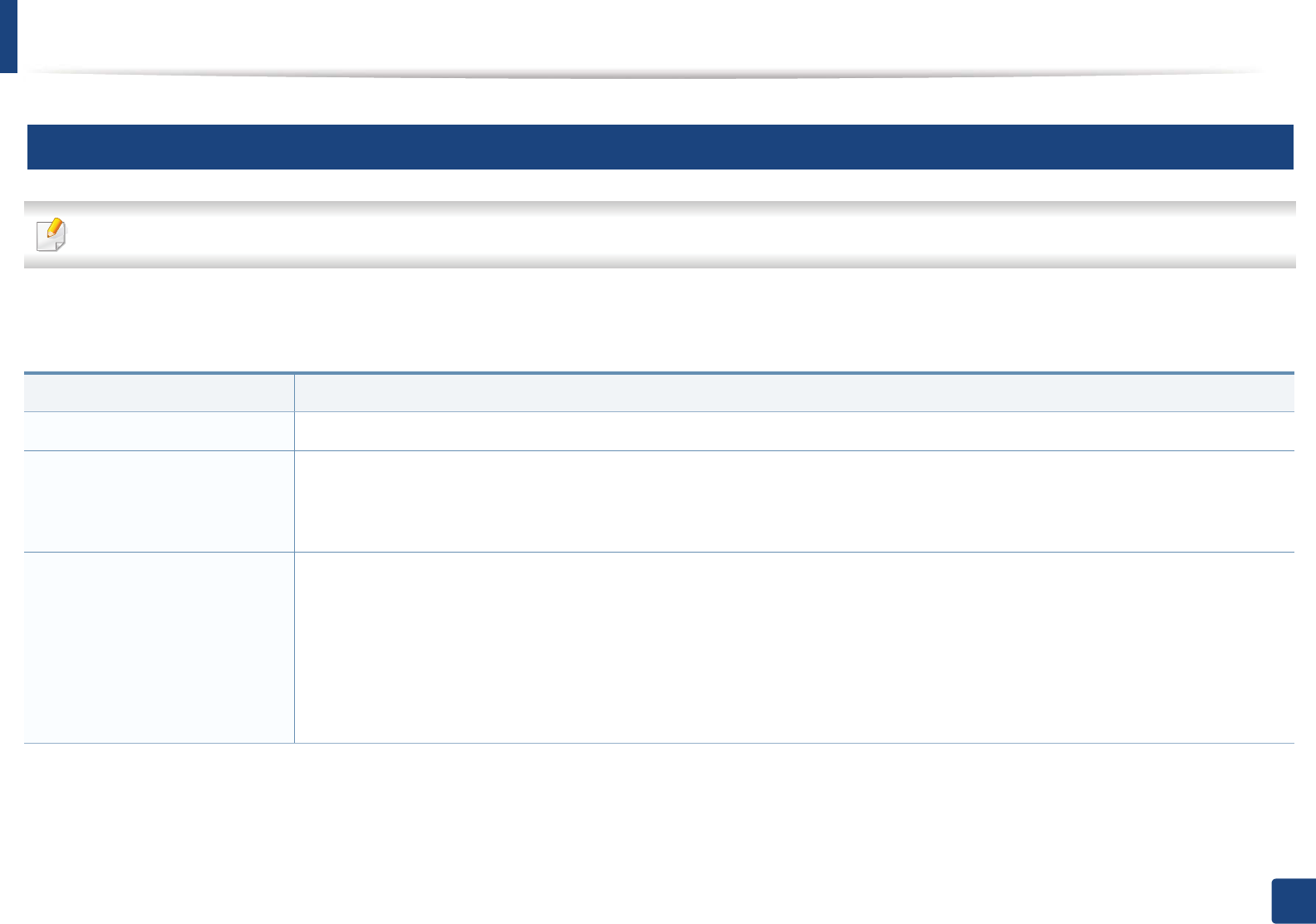
Specifications
109
5. Appendix
4
Network environment
Network models only (see "Features by models" on page 7).
You need to set up the network protocols on the machine to use it as your network machine. The following table shows the network environments supported by the
machine.
Items Specifications
Network interface • Ethernet 10/100 Base-TX Wired Lan
Network operating system • Windows® 2000, Windows® XP, Windows Server® 2003, Windows Vista®, Windows® 7, Windows Server® 2008 R2
• Various Linux OS
• Mac OS X 10.4 ~10.7
Network protocols • TCP/IPv4
• DHCP, BOOTP
• DNS, WINS, Bonjour, SLP, UPnP
• Standard TCP/IP Printing (RAW), LPR, IPP, WSD
• SNMPv 1/2/3, HTTP
• TCP/IPv6 (DHCP, DNS, RAW, LPR, SNMPv 1/2/3, HTTP, IPSec)
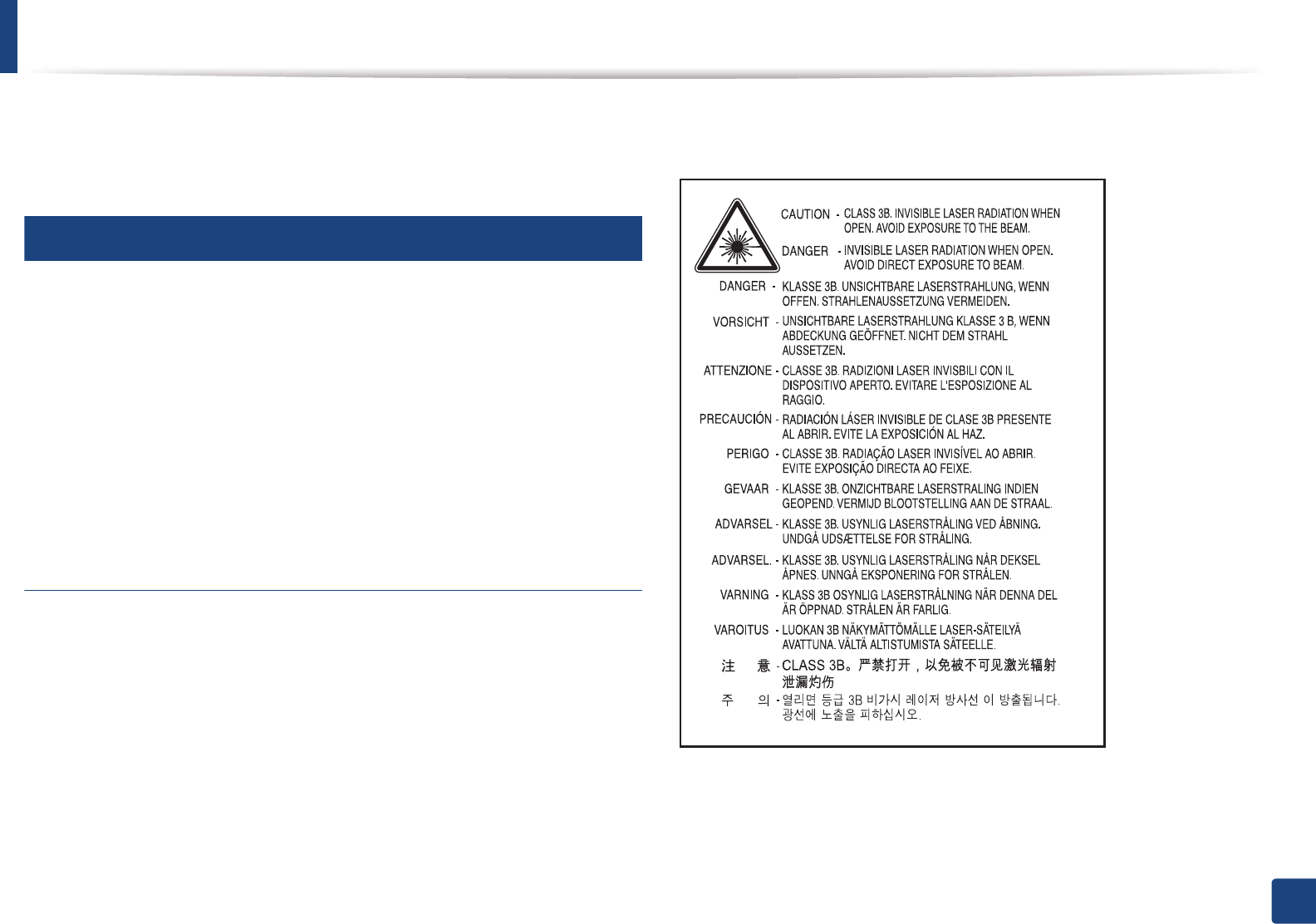
110
5. Appendix
Regulatory information
This machine is designed for a normal work environment and certified with
several regulatory statements.
5
Laser safety statement
The printer is certified in the U.S. to conform to the requirements of DHHS 21
CFR, chapter 1 Subchapter J for Class I(1) laser products, and elsewhere is
certified as a Class I laser product conforming to the requirements of IEC 60825-
1 : 2007.
Class I laser products are not considered to be hazardous. The laser system and
printer are designed so there is never any human access to laser radiation above
a Class I level during normal operation, user maintenance or prescribed service
condition.
Warning
Never operate or service the printer with the protective cover removed from
laser/scanner assembly. The reflected beam, although invisible, can damage
your eyes.
When using this product, these basic safety precautions should always be
followed to reduce risk of fire, electric shock, and injury to persons:
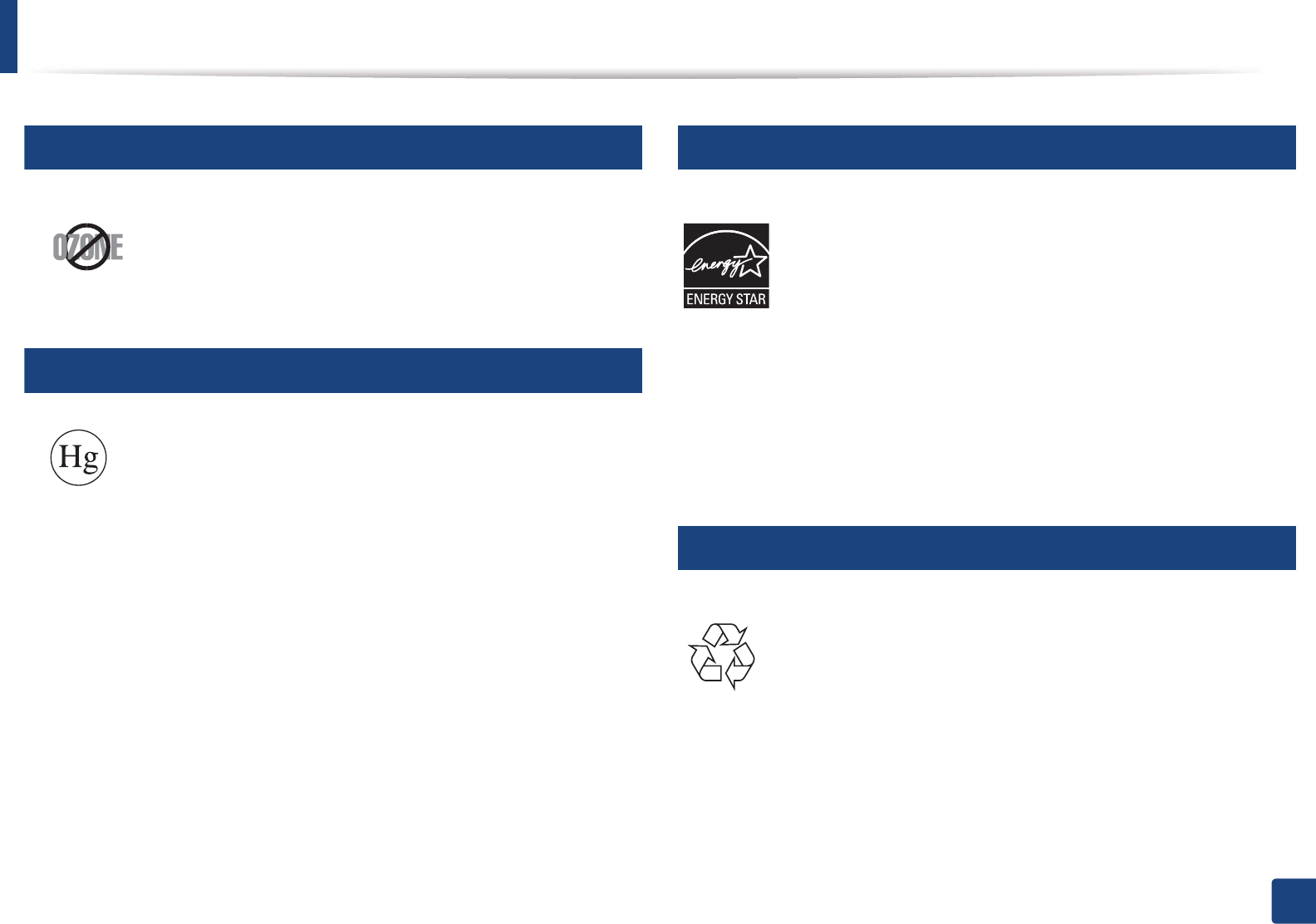
Regulatory information
111
5. Appendix
6
Ozone safety
7
Mercury Safety
8
Power saver
9
Recycling
This product’s ozone emission rate is under 0.1 ppm. Because
ozone is heavier than air, keep the product in a place with good
ventilation.
Contains Mercury, Dispose According to Local, State or Federal
Laws.(U.S.A. only)
This printer contains advanced energy conservation technology that
reduces power consumption when it is not in active use.
When the printer does not receive data for an extended period of
time, power consumption is automatically lowered.
ENERGY STAR and the ENERGY STAR mark are registered U.S. marks.
For more information on the ENERGY STAR program see http://
www.energystar.gov
For ENERGY STAR certified models, the ENRGY STAR label will be on
your machine. Check if your machine is ENERGY STAR certified.
Recycle or dispose of the packaging material for this product in an
environmentally responsible manner.
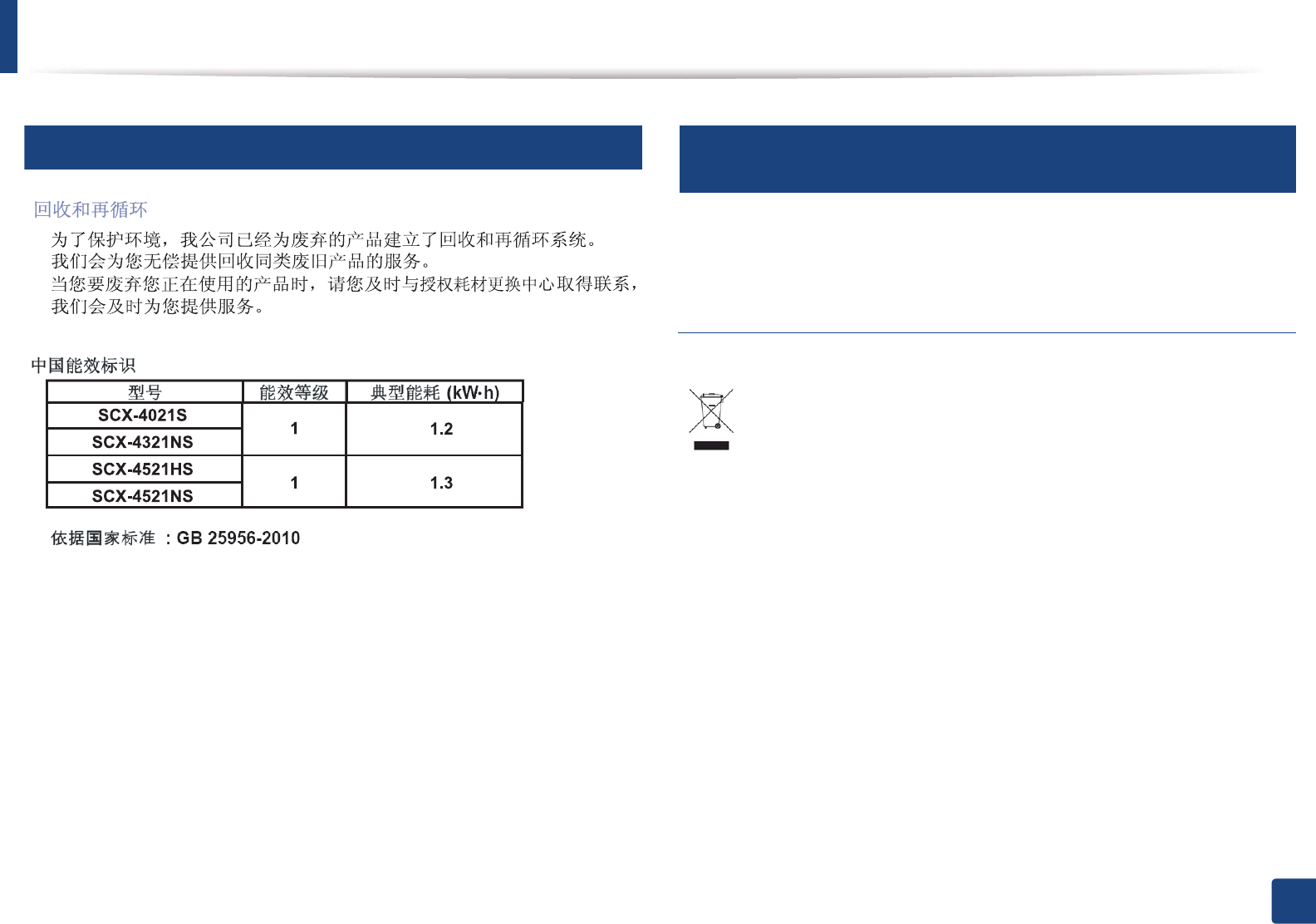
Regulatory information
112
5. Appendix
10
China only
11
Correct disposal of this product (Waste electrical &
electronic equipment)
(Applicable in the european union and other
european countries with separate collection
systems)
This marking on the product, accessories or literature indicates that the
product and its electronic accessories (e.g. charger, headset, USB cable)
should not be disposed of with other household waste at the end of
their working life. To prevent possible harm to the environment or
human health from uncontrolled waste disposal, please separate these
items from other s of waste and recycle them responsibly to promote the
sustainable reuse of material resources.
Household users should contact either the retailer where they
purchased this product, or their local government office, for details of
where and how they can take these items for environmentally safe
recycling.
Business users should contact their supplier and check the terms and
conditions of the purchase contract. This product and its electronic
accessories should not be mixed with other commercial wastes for
disposal.
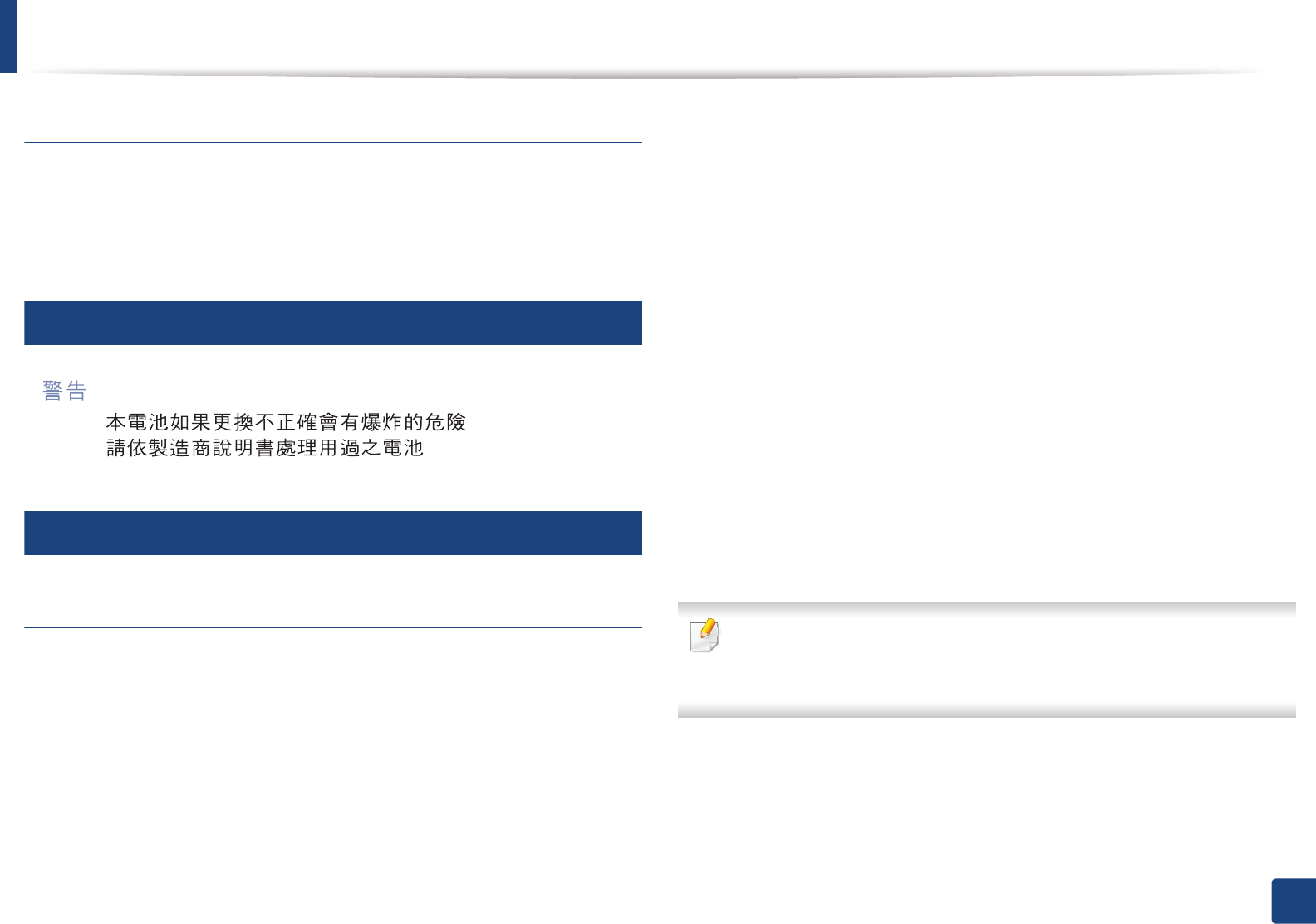
Regulatory information
113
5. Appendix
(The United States of America only)
Dispose unwanted electronics through an approved recycler. To find the nearest
recycling location, go to our website: www.samsung.com/recyclingdirect Or
call, (877) 278 - 0799
12
Taiwan only
13
Radio frequency emissions
FCC information to the user
This device complies with Part 15 of the FCC Rules. Operation is subject to the
following two conditions:
• This device may not cause harmful interference, and
• This device must accept any interference received, including interference
that may cause undesired operation.
This equipment has been tested and found to comply with the limits for a Class
B digital device, pursuant to Part 15 of the FCC Rules. These limits are designed
to provide reasonable protection against harmful interference in a residential
installation. This equipment generates, uses and can radiate radio frequency
energy and, if not installed and used in accordance with the instructions, may
cause harmful interference to radio communications. However, there is no
guarantee that interference will not occur in a particular installation. If this
equipment does cause harmful interference to radio or television reception,
which can be determined by turning the equipment off and on, the user is
encouraged to try to correct the interference by one or more of the following
measures:
• Reorient or relocate the receiving antenna.
• Increase the separation between the equipment and receiver.
• Connect the equipment into an outlet on a circuit different from that to
which the receiver is connected.
• Consult the dealer or experienced radio TV technician for help.
Change or modifications not expressly approved by the manufacturer
responsible for compliance could void the user's authority to operate the
equipment.
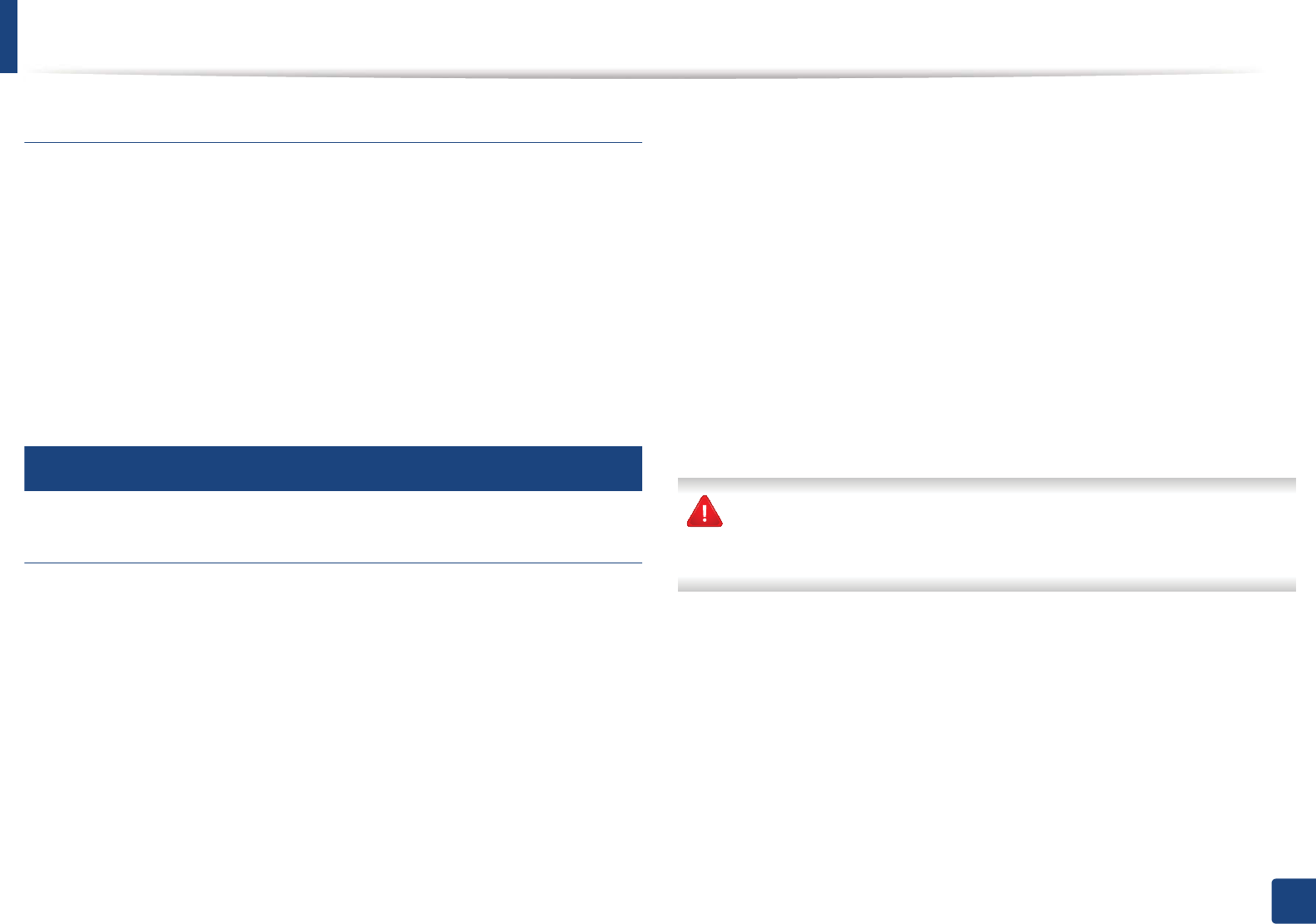
Regulatory information
114
5. Appendix
Canadian radio interference regulations
This digital apparatus does not exceed the Class B limits for radio noise
emissions from digital apparatus as set out in the interference-causing
equipment standard entitled “Digital Apparatus”, ICES-003 of the Industry and
Science Canada.
Cet appareil numérique respecte les limites de bruits radioélectriques
applicables aux appareils numériques de Classe B prescrites dans la norme sur le
matériel brouilleur: “Appareils Numériques”, ICES-003 édictée par l’Industrie et
Sciences Canada.
14
United States of America
Federal Communications Commission (FCC)
Intentional emitter per FCC Part 15
Low power, Radio LAN devices (radio frequency (RF) wireless communication
devices), operating in the 2.4 GHz/5 GHz Band, may be present (embedded) in
your printer system. This section is only applicable if these devices are present.
Refer to the system label to verify the presence of wireless devices.
Wireless devices that may be in your system are only qualified for use in the
United States of America if an FCC ID number is on the system label.
The FCC has set a general guideline of 20 cm (8 inches) separation between the
device and the body, for use of a wireless device near the body (this does not
include extremities). This device should be used more than 20 cm (8 inches)
from the body when wireless devices are on. The power output of the wireless
device (or devices), which may be embedded in your printer, is well below the
RF exposure limits as set by the FCC.
This transmitter must not be collocated or operation in conjunction with any
other antenna or transmitter.
Operation of this device is subject to the following two conditions: (1) This
device may not cause harmful interference, and (2) this device must accept any
interference received, including interference that may cause undesired
operation of the device.
Wireless devices are not user serviceable. Do not modify them in any way.
Modification to a wireless device will void the authorization to use it.
Contact manufacturer for service.
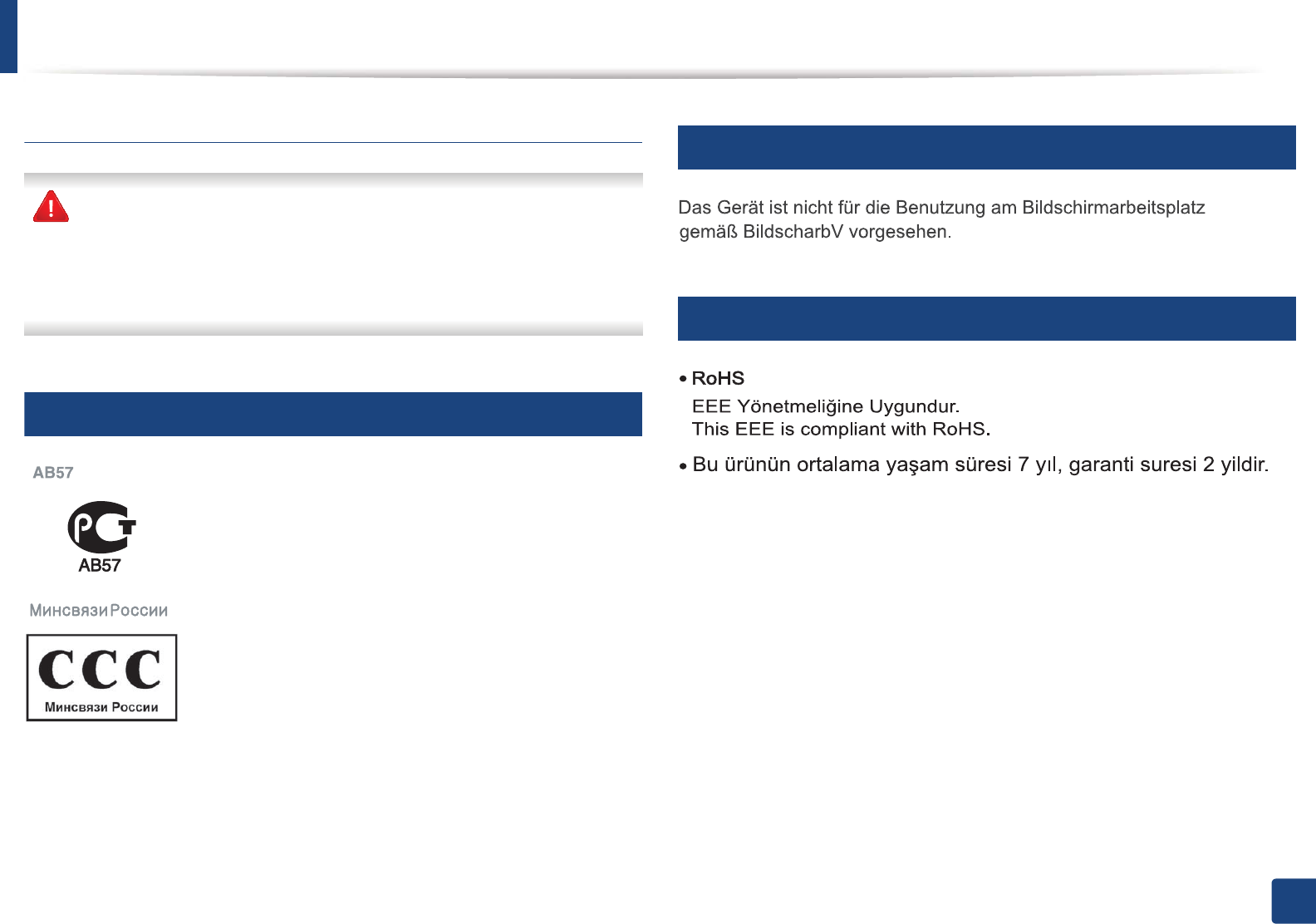
Regulatory information
115
5. Appendix
FCC Statement for Wireless LAN use:
While installing and operating this transmitter and antenna combination
the radio frequency exposure limit of 1m W/cm2 may be exceeded at
distances close to the antenna installed. Therefore, the user must maintain
a minimum distance of 20cm from the antenna at all times. This device
cannot be colocated with another transmitter and transmitting antenna.
15
Russia only
16
Germany only
17
Turkey only
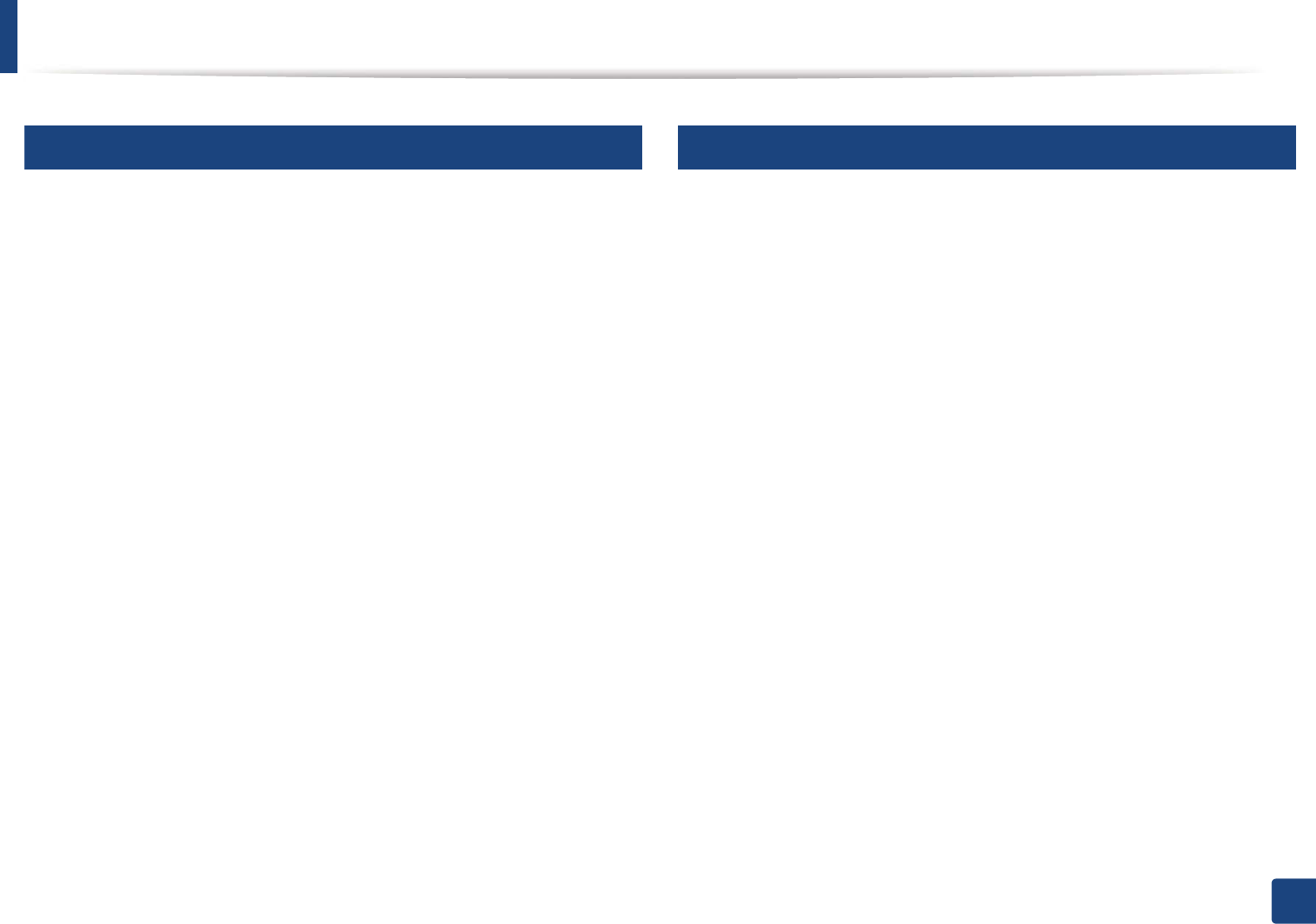
Regulatory information
116
5. Appendix
18
Canada only
This product meets the applicable Industry Canada technical specifications. / Le
present materiel est conforme aux specifications techniques applicables
d’Industrie Canada.
The Ringer Equivalence Number (REN) is an indication of the maximum number
of devices allowed to be connected to a telephone interface. The termination of
an interface may consist of any combination of devices subject only to the
requirement that the sum of the RENs of all the devices not exceed five. / L’indice
d’equivalence de la sonnerie (IES) sert a indiquer le nombre maximal de
terminaux qui peuvent etre raccordes a une interface telephonique. La
terminaison d’une interface peut consister en une combinaison quelconque de
dispositifs, a la seule condition que la somme d’indices d’equivalence de la
sonnerie de tous les dispositifs n’excede pas cinq.
19
Fax Branding
The Telephone Consumer Protection Act of 1991 makes it unlawful for any
person to use a computer or other electronic device to send any message via a
telephone facsimile machine unless such message clearly contains in a margin
at the top or bottom of each transmitted page or on the first page of the
transmission the following information:
1 the date and time of transmission
2 identification of either business, business entity or individual sending the
message; and
3 telephone number of either the sending machine, business, business entity
or individual.
The Telephone Company may make changes in its communications facilities,
equipment operations or procedures where such action is reasonably required
in the operation of its business and is not inconsistent with the rules and
regulations in FCC Part 68. If such changes can be reasonably expected to render
any customer terminal equipment incompatible with telephone company
communications facilities, or require modification or alteration of such terminal
equipment, or otherwise materially affect its use or performance, the customer
shall be given adequate notice in writing, to allow the customer an opportunity
to maintain uninterrupted service
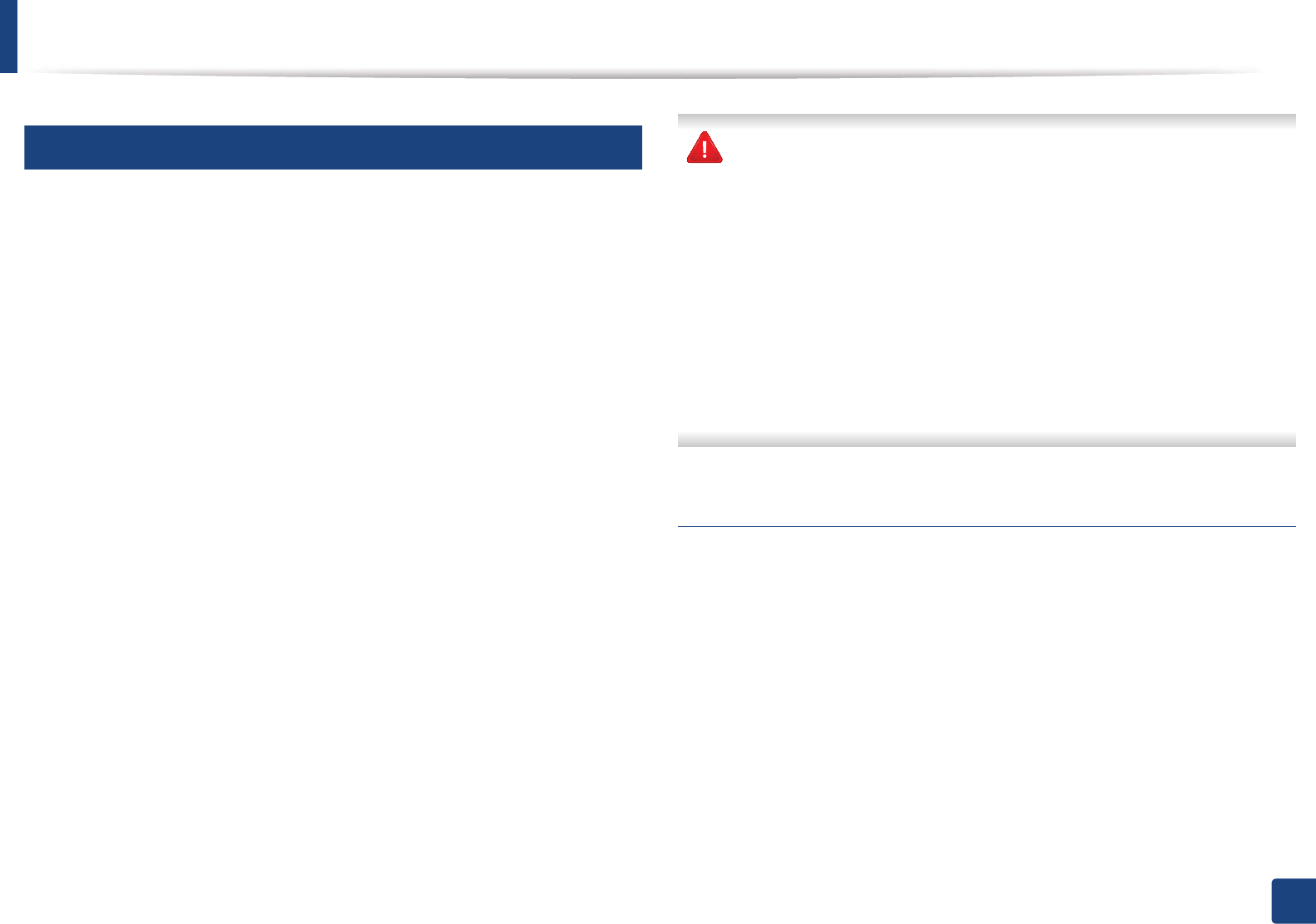
Regulatory information
117
5. Appendix
20
Ringer Equivalence Number
The Ringer Equivalence Number and FCC Registration Number for this machine
may be found on the label located on the bottom or rear of the machine. In some
instances you may need to provide these numbers to the telephone company.
The Ringer Equivalence Number (REN) is a measure of the electrical load placed
on the telephone line, and is useful for determining whether you have
“overloaded” the line. Installing several s of equipment on the same telephone
line may result in problems making and receiving telephone calls, especially
ringing when your line is called. The sum of all Ringer Equivalence Numbers of
the equipment on your telephone line should be less than five in order to assure
proper service from the telephone company. In some cases, a sum of five may
not be usable on your line. If any of your telephone equipment is not operating
properly, you should immediately remove it from your telephone line, as it may
cause harm to the telephone network.
The equipment complies with Part 68 of the FCC rules and the requirements
adopted by the ACTA. On the rear of this equipment is a label that contains,
among other information, a product identifier in the format US:AAAEQ##TXXXX.
If requested, this number must be provided to the telephone company.
FCC Regulations state that changes or modifications to this equipment not
expressly approved by the manufacturer could void the user’s authority to
operate this equipment. In the event that terminal equipment causes harm
to the telephone network, the telephone company should notify the
customer that service may be stopped. However, where prior notice is
impractical, the company may temporarily cease service, providing that
they:
a promptly notify the customer.
b give the customer an opportunity to correct the equipment problem.
c inform the customer of the right to bring a complaint to the Federal
Communication Commission pursuant to procedures set out in FCC
Rules and Regulations Subpart E of Part 68.
You should also know that:
• Your machine is not designed to be connected to a digital PBX system.
• If you intend to use a computer modem or fax modem on the same phone
line as your machine, you may experience transmission and reception
problems with all the equipment. It is recommended that no other
equipment, except for a regular telephone, share the line with your
machine.
• If your area experiences a high incidence of lightning or power surges, we
recommend that you install surge protectors for both the power and the
telephone lines. Surge protectors can be purchased from your dealer or
telephone and electronic specialty stores.
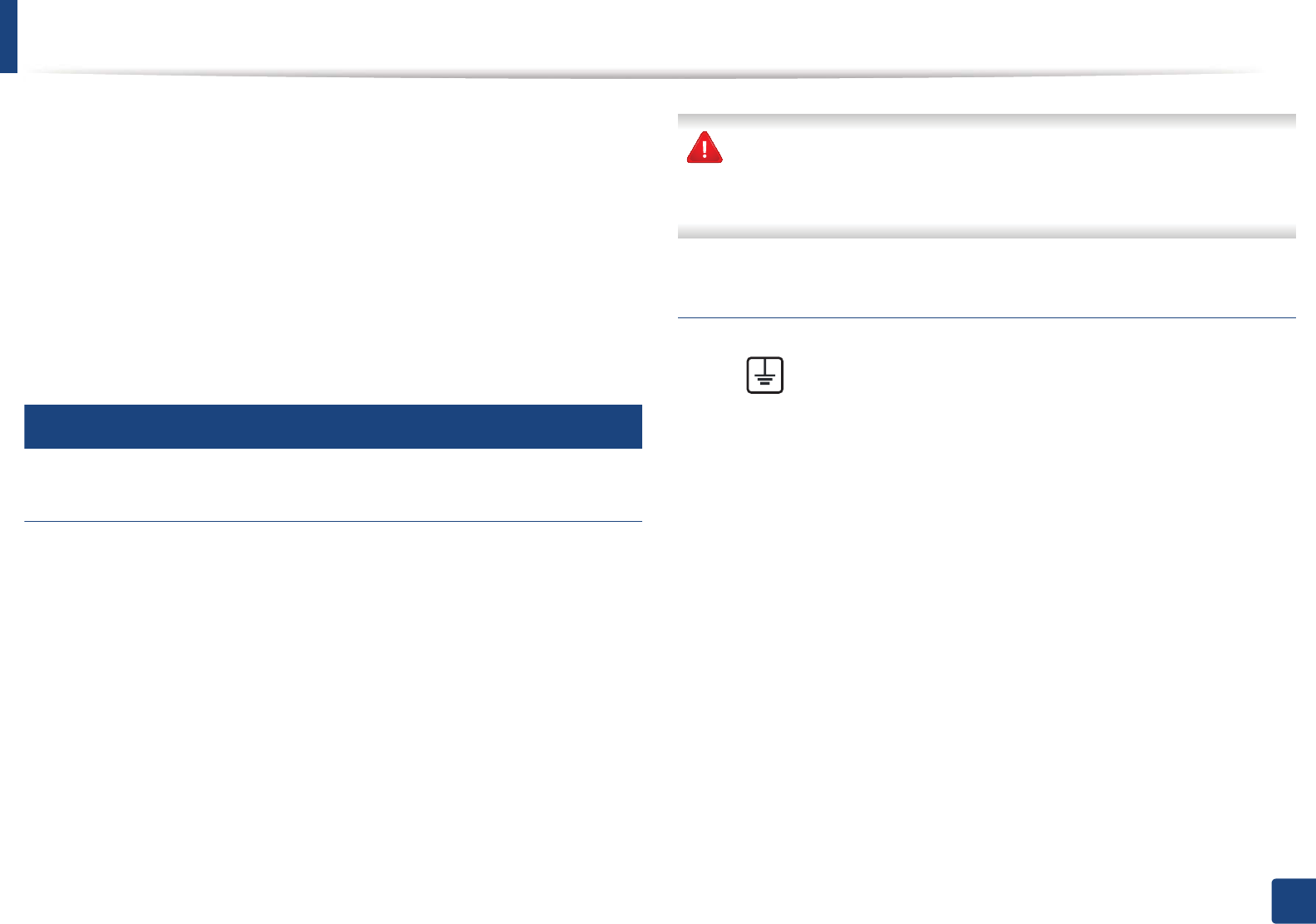
Regulatory information
118
5. Appendix
• When programming emergency numbers and/or making test calls to
emergency numbers, use a non-emergency number to advise the
emergency service dispatcher of your intentions. The dispatcher will give
you further instructions on how to actually test the emergency number.
• This machine may not be used on coin service or party lines.
• This machine provides magnetic coupling to hearing aids.
You may safely connect this equipment to the telephone network by means of
a standard modular jack, USOC RJ-11C.
21
Replacing the Fitted Plug (for UK Only)
Important
The mains lead for this machine is fitted with a standard (BS 1363) 13 amp plug
and has a 13 amp fuse. When you change or examine the fuse, you must re-fit
the correct 13 amp fuse. You then need to replace the fuse cover. If you have lost
the fuse cover, do not use the plug until you have another fuse cover.
Contact the people from you purchased the machine.
The 13 amp plug is the most widely used in the UK and should be suitable.
However, some buildings (mainly old ones) do not have normal 13 amp plug
sockets. You need to buy a suitable plug adaptor. Do not remove the moulded
plug.
If you cut off the moulded plug, get rid of it straight away.
You cannot rewire the plug and you may receive an electric shock if you
plug it into a socket.
Important warning:
If the wires in the mains lead do not match the colors marked in your plug, do
the following:
You must connect the green and yellow wire to the pin marked by the letter “E”
or by the safety ‘Earth symbol’ or colored green and yellow or green.
You must connect the blue wire to the pin which is marked with the letter “N” or
colored black.
You must connect the brown wire to the pin which is marked with the letter “L”
or colored red.
You must have a 13 amp fuse in the plug, adaptor, or at the distribution board.
You must earth this machine.
The wires in the mains lead have the following color code:
•Green and Yellow: Earth
•Blue: Neutral
•Brown: Live
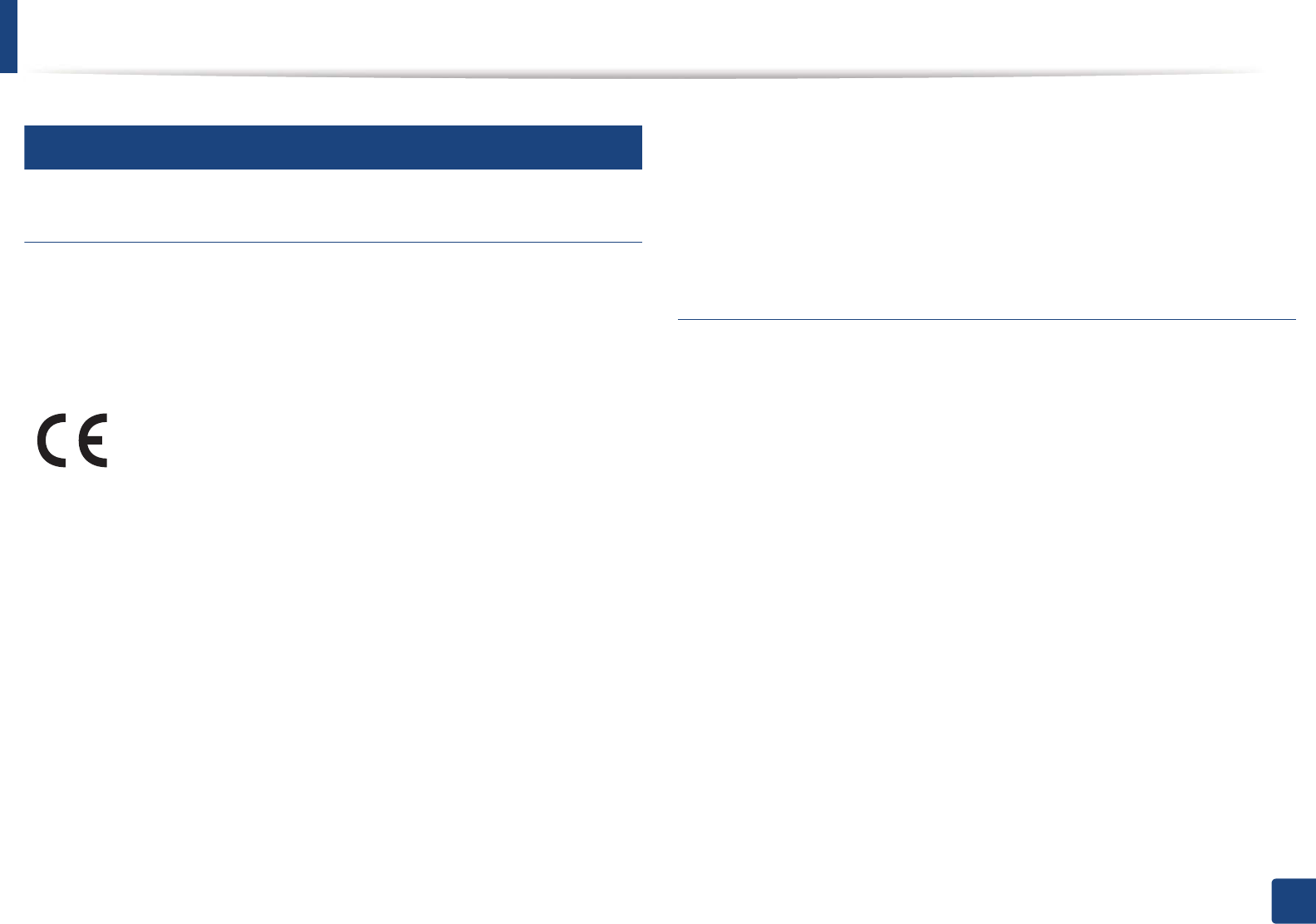
Regulatory information
119
5. Appendix
22
Declaration of conformity (European countries)
Approvals and Certifications
January 1, 1995: Council Directive 2006/95/EC Approximation of the laws of
the member states related to low voltage equipment.
January 1, 1996: Council Directive 2004/108/EC, approximation of the laws of
the Member States related to electromagnetic compatibility.
March 9, 1999: Council Directive 1999/5/EC on radio equipment and
telecommunications terminal equipment and the mutual recognition of their
conformity. A full declaration, defining the relevant Directives and referenced
standards can be obtained from your Samsung Electronics Co., Ltd.
representative.
EC Certification
Certification to 1999/5/EC Radio Equipment & Telecommunications Terminal
Equipment Directive (FAX)
This Samsung product has been self-certified by Samsung for pan-European
single terminal connection to the analogue public switched telephone network
(PSTN) in accordance with Directive 1999/5/EC. The product has been designed
to work with the national PSTNs and compatible PBXs of the European
countries:
In the event of problems, you should contact the Euro QA Lab of Samsung
Electronics Co., Ltd. in the first instance.
The product has been tested against TBR21. To assist in the use and application
of terminal equipment which complies with this standard, the European
Telecommunication Standards Institute (ETSI) has issued an advisory document
(EG 201 121) which contains notes and additional requirements to ensure
network compatibility of TBR21 terminals. The product has been designed
against, and is fully compliant with, all of the relevant advisory notes contained
in this document.
Hereby, Samsung Electronics, declares that this [SCX-465x Series/
SCX-4021S Series] is in compliance with the essential requirements
and other relevant provisions of Low Voltage Directive (2006/95/EC),
EMC Directive (2004/108/EC).
Hereby, Samsung Electronics, declares that this [SCX-465xN Series/
SCX-4321NS Series/SCX-465xF Series/SCX-4521FS Series/SCX-
4521HS Series/SCX-465xFN Series/SCX-465xHN Series/SCX-4521NS
Series] is in compliance with the essential requirements and other
relevant provisions of R&TTE Directive 1999/5/EC.
The declaration of conformity may be consulted at
www.samsung.com, go to Support > Download center and enter
your printer (MFP) name to browse the EuDoC.
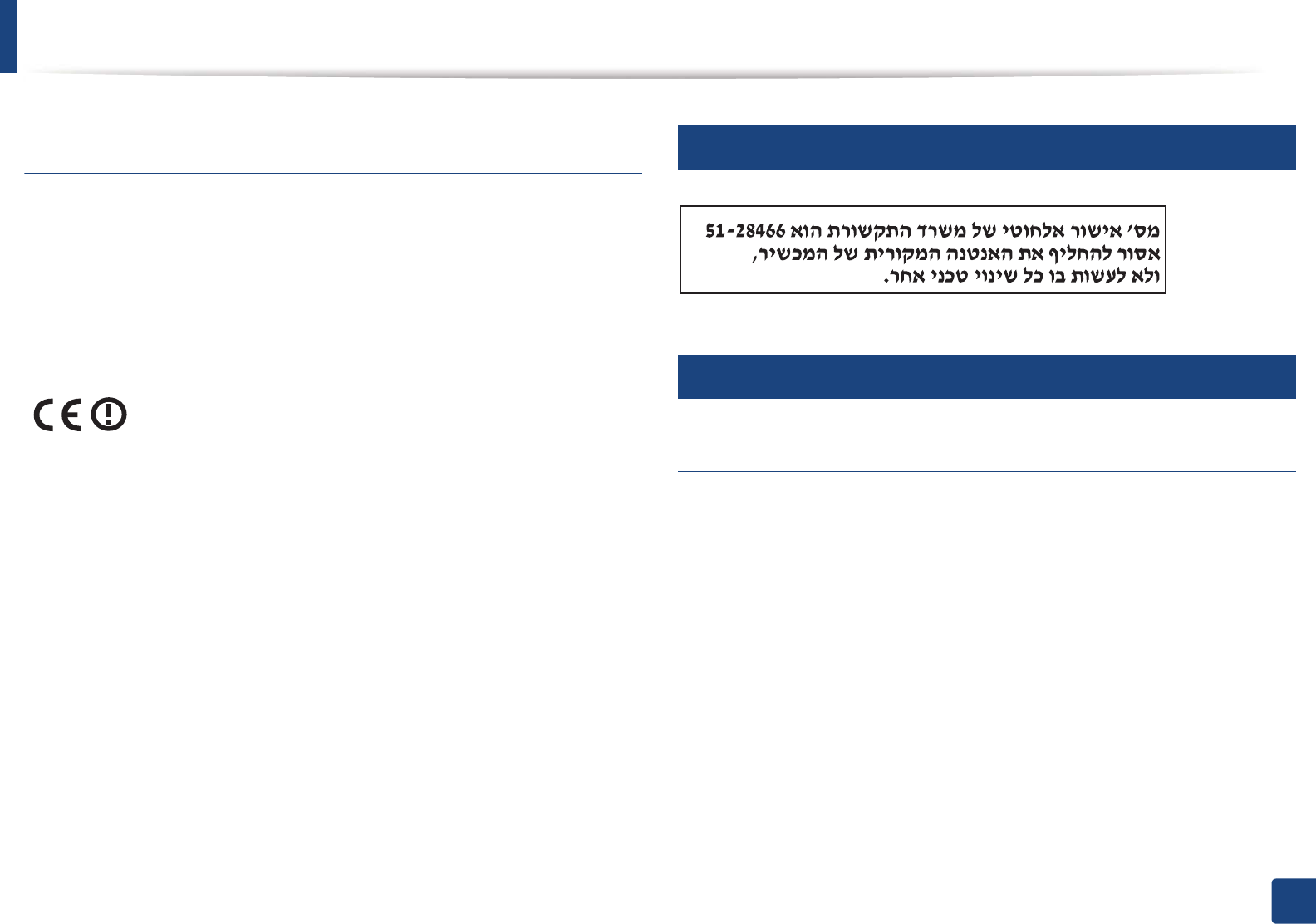
Regulatory information
120
5. Appendix
European radio approval information (for products
fitted with EU-approved radio devices)
Low power, Radio LAN type devices (radio frequency (RF) wireless
communication devices), operating in the 2.4 GHz/5 GHz band, may be present
(embedded) in your printer system which is intended for home or office use. This
section is only applicable if these devices are present. Refer to the system label
to verify the presence of wireless devices.
The power output of the wireless device or devices that may be embedded in
you printer is well below the RF exposure limits as set by the European
Commission through the R&TTE directive.
European states qualified under wireless approvals:
EU countries
European states with restrictions on use:
EU
In France, the frequency range is restricted to 2454-2483.5 MHz for devices
above 10 mW transmitting power such as wireless
EEA/EFTA countries
No limitations at this time
23
Israel only
24
Regulatory compliance statements
Wireless guidance
Low power, Radio LAN devices (radio frequency (RF) wireless communication
devices), operating in the 2.4 GHz/5 GHz Band, may be present (embedded) in
your printer system. The following section is a general overview of
considerations while operating a wireless device.
Additional limitations, cautions, and concerns for specific countries are listed in
the specific country sections (or country group sections). The wireless devices in
your system are only qualified for use in the countries identified by the Radio
Approval Marks on the system rating label. If the country you will be using the
wireless device in, is not listed, contact your local Radio Approval agency for
requirements. Wireless devices are closely regulated and use may not be
allowed.
Wireless devices that may be in your system are only qualified for
use in the European Union or associated areas if a CE mark with a
Notified Body Registration Number and the Alert Symbol is on the
system label.
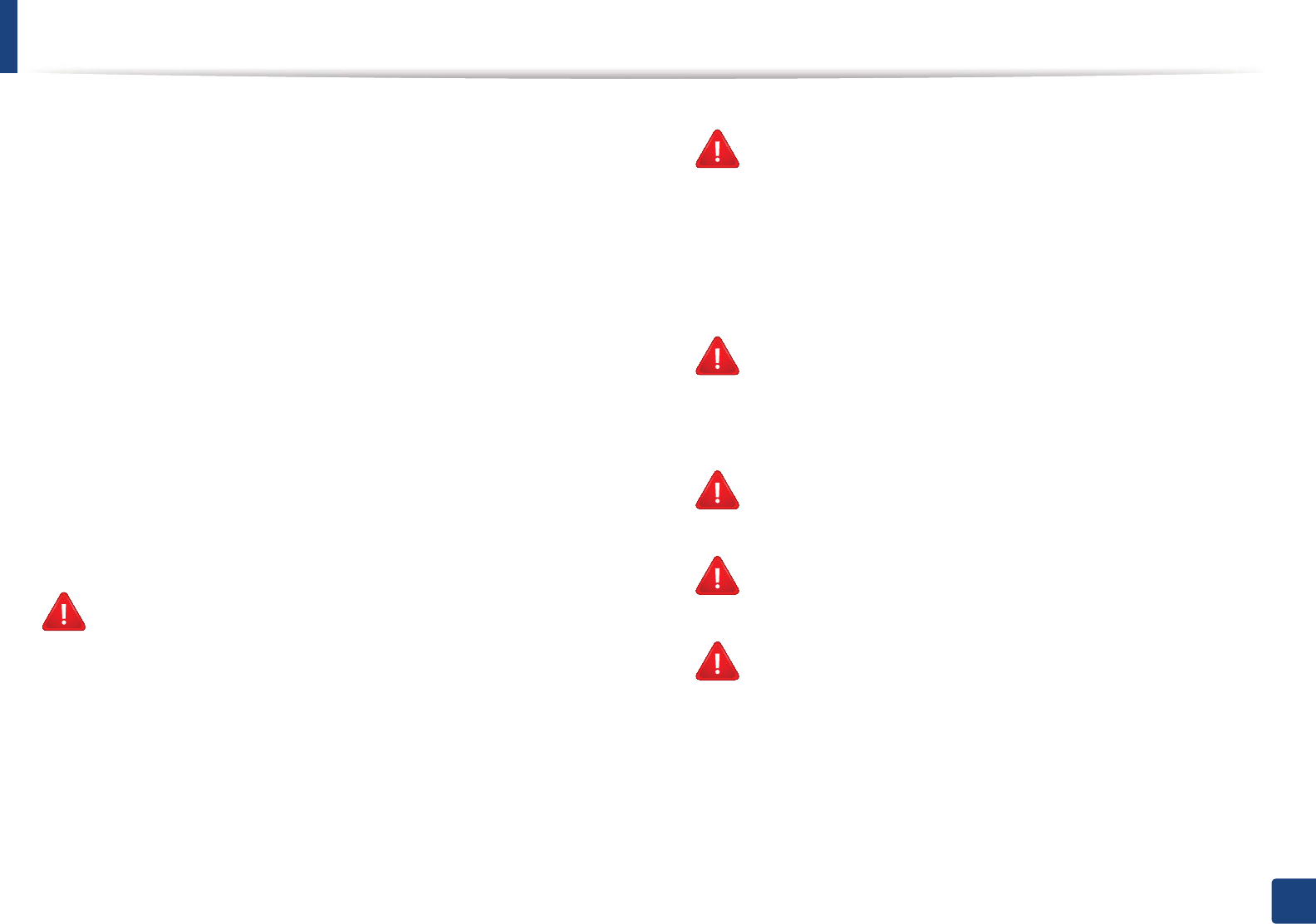
Regulatory information
121
5. Appendix
The power output of the wireless device or devices that may be embedded in
your printer is well below the RF exposure limits as known at this time. Because
the wireless devices (which may be embedded into your printer) emit less
energy than is allowed in radio frequency safety standards and
recommendations, manufacturer believes these devices are safe for use.
Regardless of the power levels, care should be taken to minimize human contact
during normal operation.
As a general guideline, a separation of 20 cm (8 inches) between the wireless
device and the body, for use of a wireless device near the body (this does not
include extremities) is typical. This device should be used more than 20 cm (8
inches) from the body when wireless devices are on and transmitting.
This transmitter must not be collocated or operation in conjunction with any
other antenna or transmitter.
Some circumstances require restrictions on wireless devices. Examples of
common restrictions are listed below:
Radio frequency wireless communication can interfere with
equipment on commercial aircraft. Current aviation regulations
require wireless devices to be turned off while traveling in an airplane.
IEEE 802.11 (also known as wireless Ethernet) and Bluetooth
communication devices are examples of devices that provide wireless
communication.
In environments where the risk of interference to other devices or
services is harmful or perceived as harmful, the option to use a wireless
device may be restricted or eliminated. Airports, Hospitals, and
Oxygen or flammable gas laden atmospheres are limited examples
where use of wireless devices may be restricted or eliminated. When in
environments where you are uncertain of the sanction to use wireless
devices, ask the applicable authority for authorization prior to use or
turning on the wireless device.
Every country has different restrictions on the use of wireless devices.
Since your system is equipped with a wireless device, when traveling
between countries with your system, check with the local Radio
Approval authorities prior to any move or trip for any restrictions on
the use of a wireless device in the destination country.
If your system came equipped with an internal embedded wireless
device, do not operate the wireless device unless all covers and shields
are in place and the system is fully assembled.
Wireless devices are not user serviceable. Do not modify them in any
way. Modification to a wireless device will void the authorization to
use it. Contact manufacturer for service.
Only use drivers approved for the country in which the device will be
used. See the manufacturer System Restoration Kit, or contact
manufacturer Technical Support for additional information.
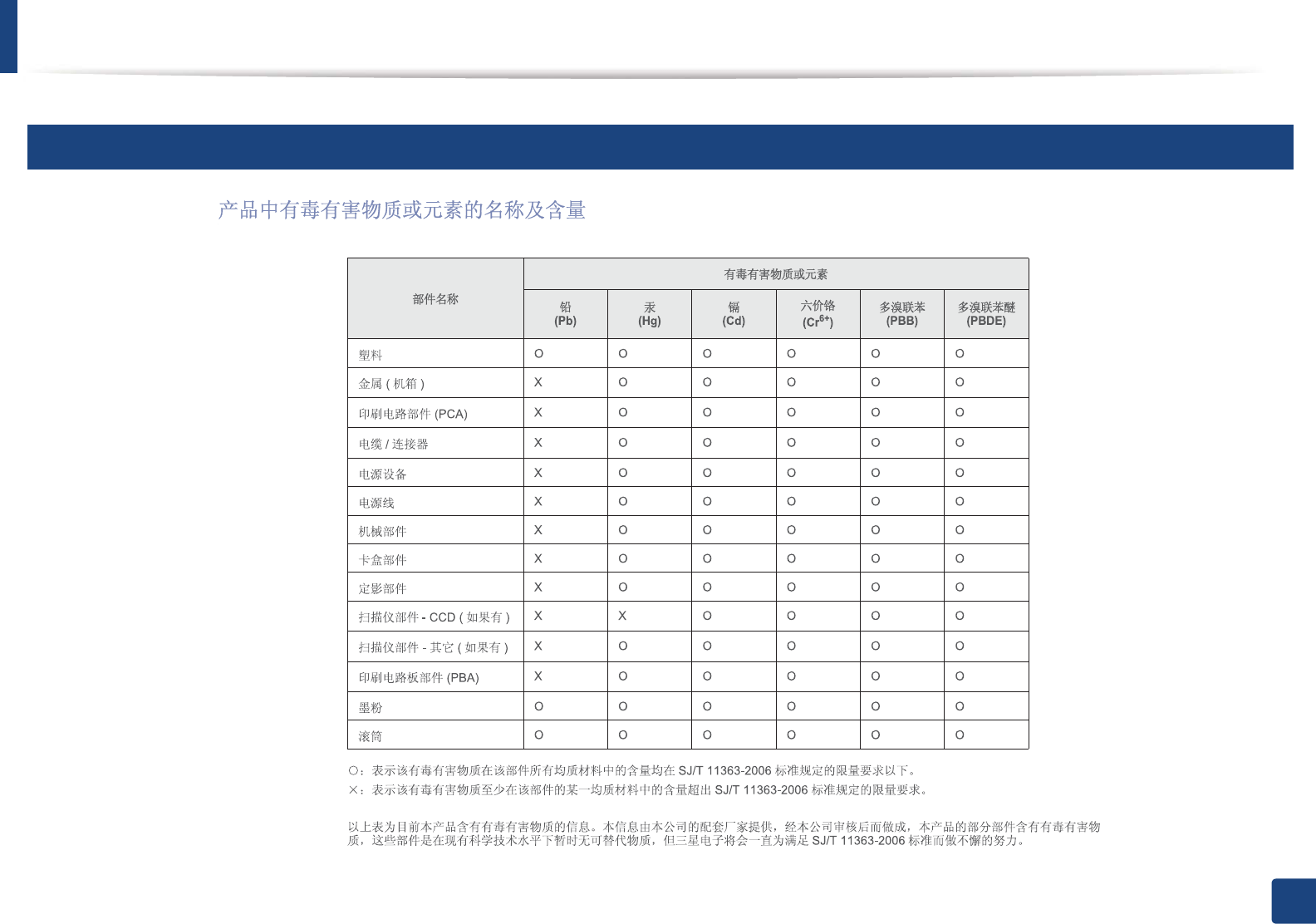
Regulatory information
122
5. Appendix
25
China only
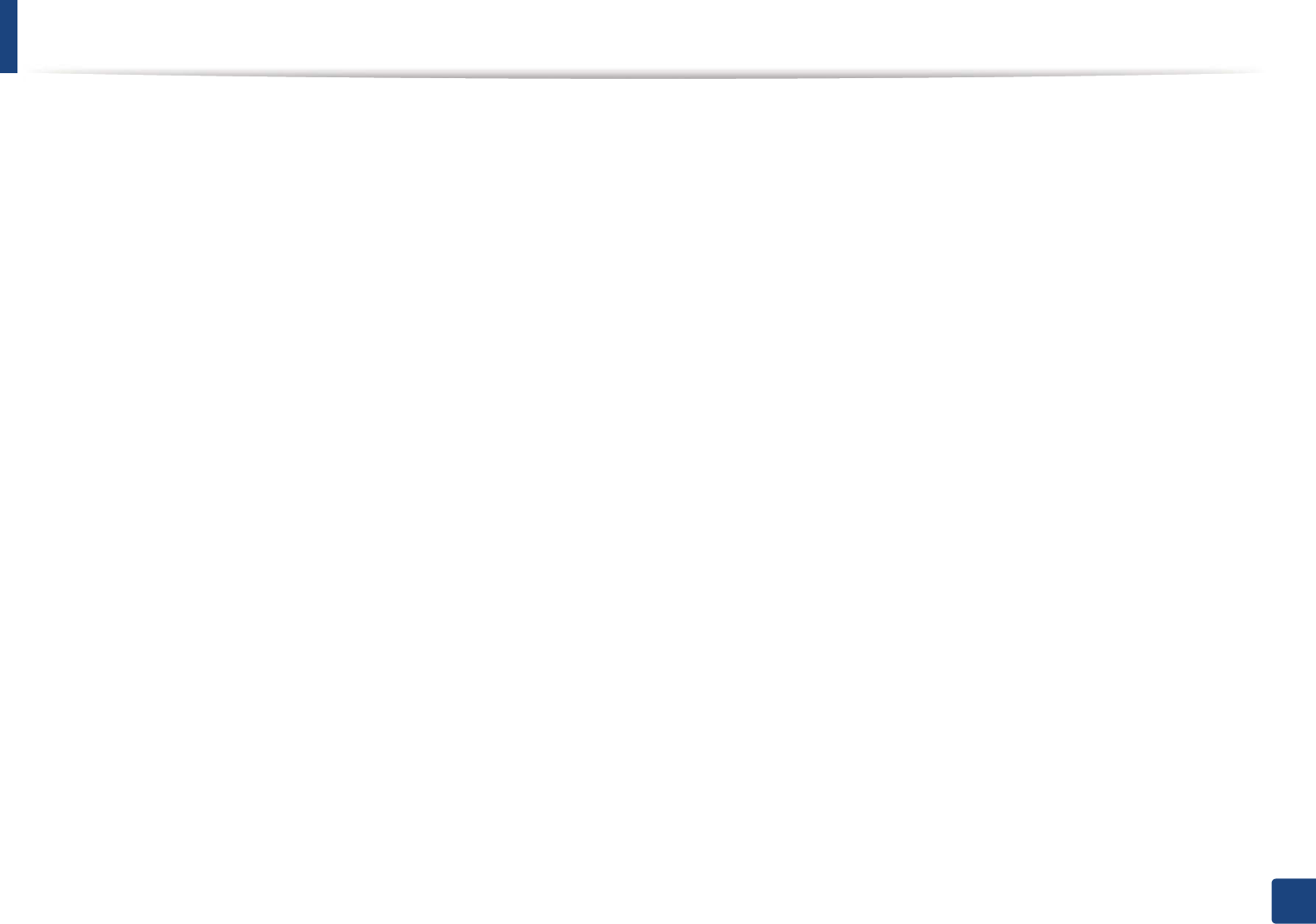
123
5. Appendix
Copyright
© 2012 Samsung Electronics Co., Ltd. All rights reserved.
This user’s guide is provided for information purposes only. All information included herein is subject to change without notice.
Samsung Electronics is not responsible for any direct or indirect damages, arising from or related to use of this user’s guide.
• Samsung and the Samsung logo are trademarks of Samsung Electronics Co., Ltd.
• Microsoft, Windows, Windows Vista, Windows 7, and Windows Server 2008 R2 are either registered trademarks or trademarks of Microsoft Corporation.
• Microsoft, Internet Explorer, Excel, Word, PowerPoint, and Outlook are either registered trademarks or trademarks of Microsoft Corporation in the United States
and other countries.
• Google, Picasa, and Google Docs are either registered trademarks or trademarks of Google Inc.
• True, LaserWriter, and Macintosh are trademarks of Apple Computer, Inc.
• All other brand or product names are trademarks of their respective companies or organizations.
Refer to the 'LICENSE.txt' file in the provided CD-ROM for the open source license information.
REV. 1.03
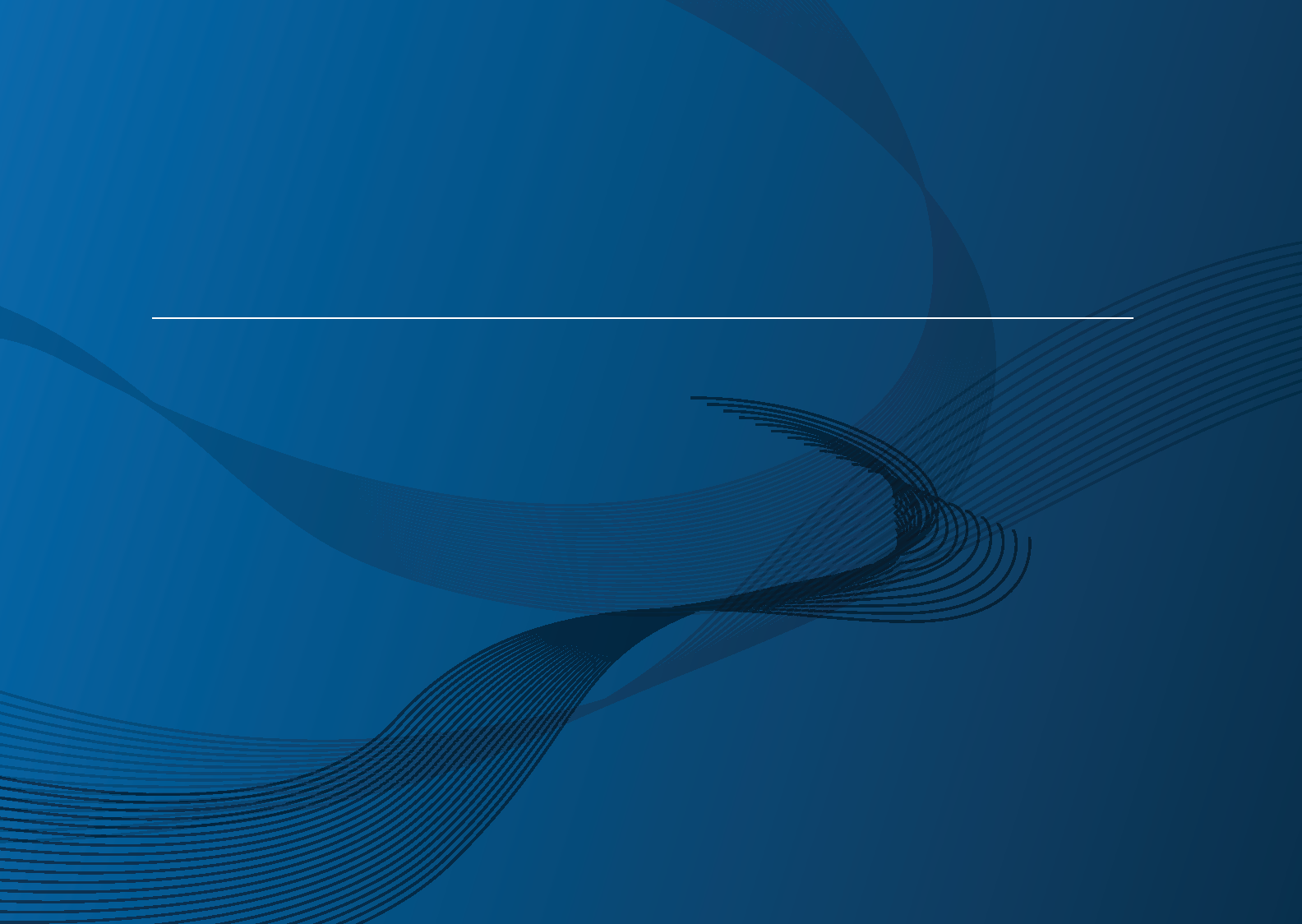
ADVANCED
User’s Guide
SCX-465x/465xN/4021S/4321NS Series
SCX-465xF/4521FS/4521HS Series
SCX-465xFN/465xHN/4521NS Series
ADVANCED
User’s Guide
This guide provides information about installation, advanced configuration,
operation and troubleshooting on various OS environments.
Some features may not be available depending on models or countries.
BASIC
This guide provides information concerning installation, basic operation and troubleshooting
on windows.
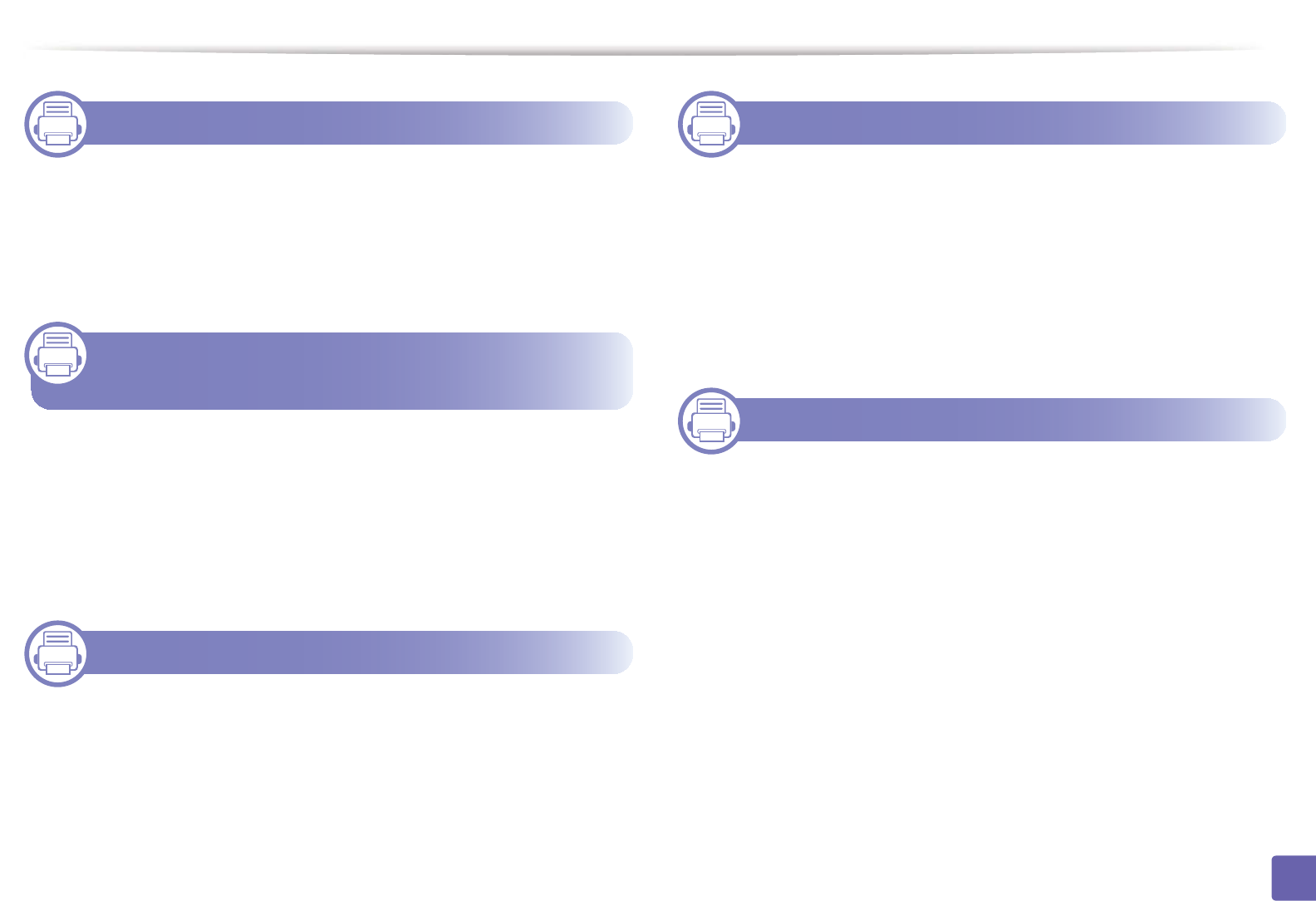
125
ADVANCED
1. Software Installation
Installation for Macintosh 128
Reinstallation for Macintosh 129
Installation for Linux 130
Reinstallation for Linux 131
2. Using a Network-Connected
Machine
Useful network programs 133
Wired network setup 134
Installing driver over the network 137
IPv6 configuration 146
Samsung Mobile Print 149
3. Useful Setting Menus
Before you begin reading a chapter 151
Copy menu 152
Fax menu 155
System setup 158
4. Special Features
Altitude adjustment 165
Entering various characters 166
Registering authorized users 167
Printing features 168
Scan features 182
Fax features 189
5. Useful Management Tools
Easy Capture Manager 199
Samsung AnyWeb Print 200
Easy Eco Driver 201
Using SyncThru™ Web Service 202
Using Samsung Easy Document Creator 205
Using Samsung Easy Printer Manager 210
Using Samsung Printer Status 213
Using the Linux Unified Driver Configurator 215
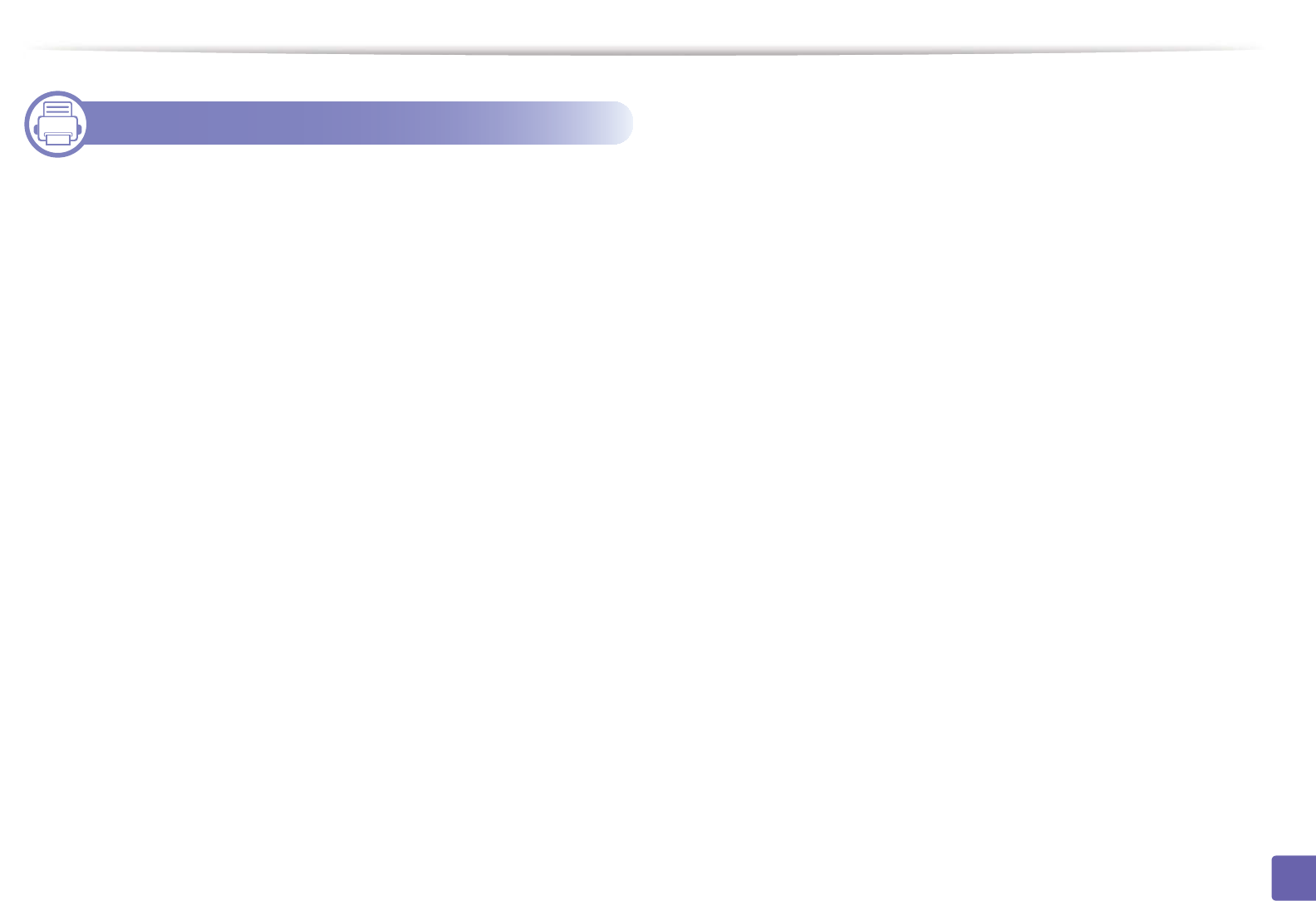
126
ADVANCED
6. Troubleshooting
Paper feeding problems 220
Power and cable connecting problems 221
Printing problems 222
Printing quality problems 226
Copying problems 234
Scanning problems 235
Faxing problems 237
Operating system problems 239
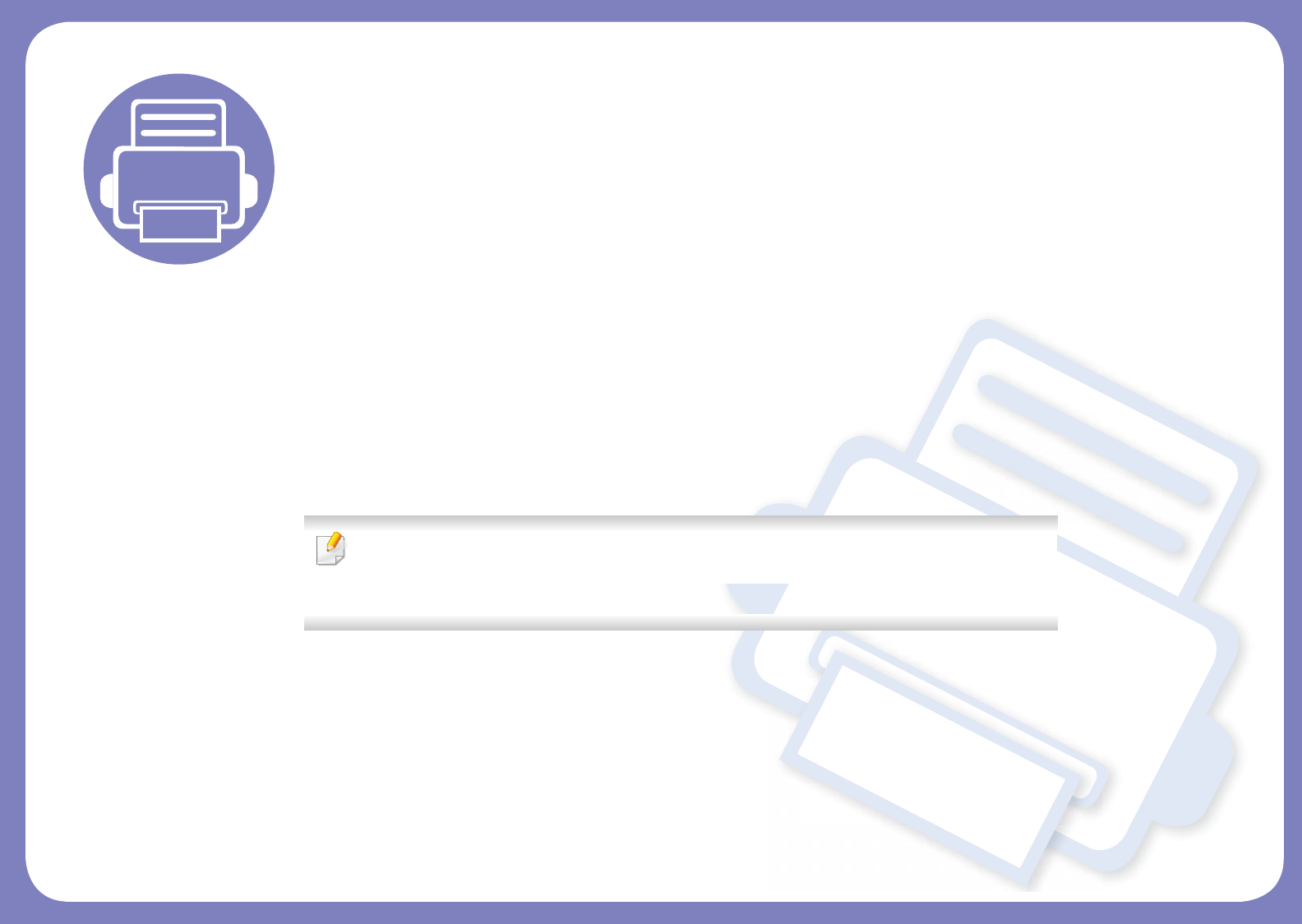
1. Software Installation
This chapter provides instructions for installing essential and helpful software for use in an environment where the
machine is connected via a cable. A locally connected machine is a machine directly attached to your computer using
the cable. If your machine is attached to a network, skip the following steps below and go on to installing a network
connected machine’s driver (see "Installing driver over the network" on page 137).
• Installation for Macintosh 128
• Reinstallation for Macintosh 129
• Installation for Linux 130
• Reinstallation for Linux 131
• If you are a Windows OS user, refer to the Basic Guide for installing the machine’s driver (see
"Installing the driver locally" on page 30).
• Only use a USB cable no longer then 3 meter (118 inches).
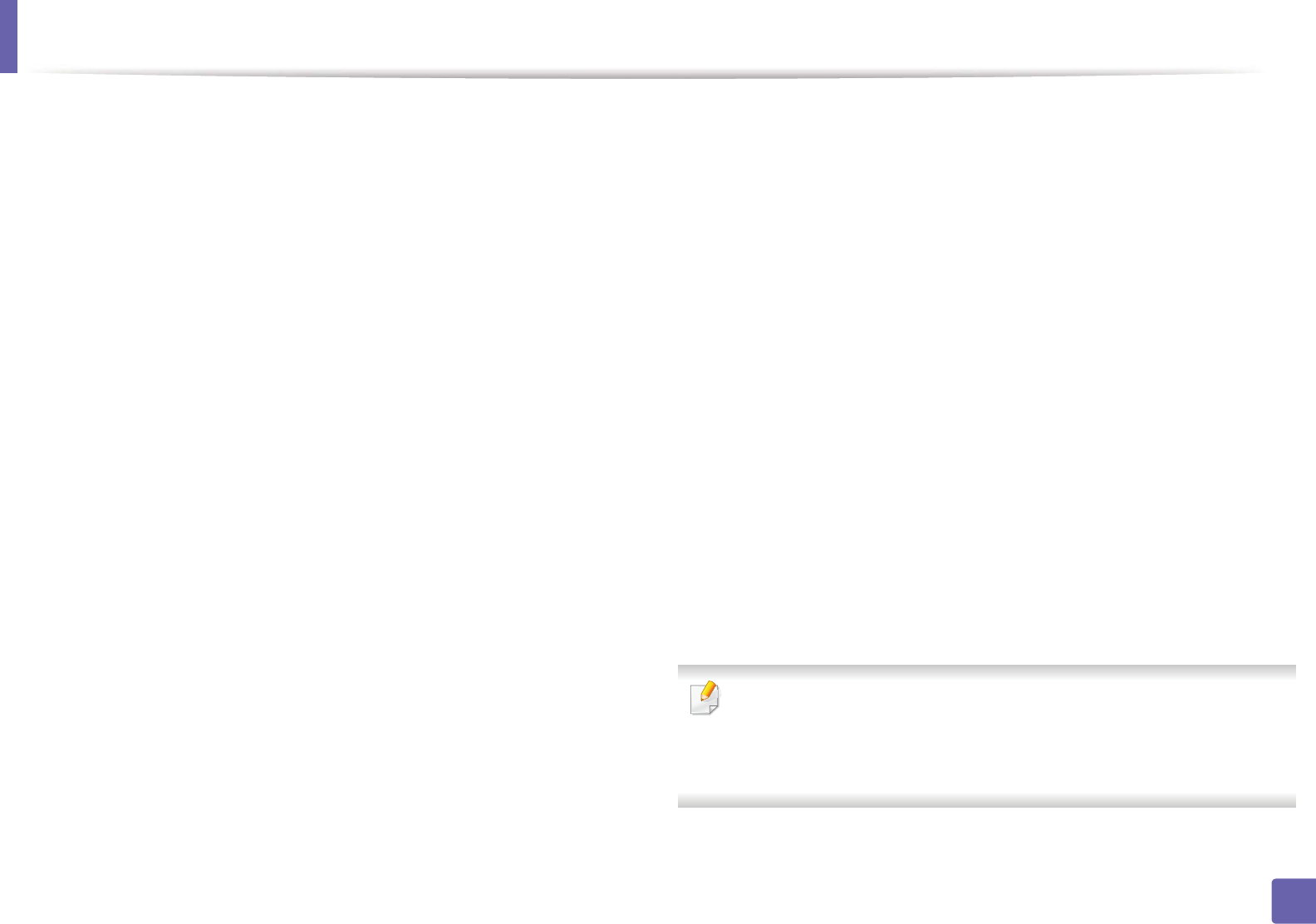
128
1. Software Installation
Installation for Macintosh
1Make sure that the machine is connected to your computer and
powered on.
2 Insert the supplied software CD into your CD-ROM drive.
3 Double-click the CD-ROM icon that appears on your Macintosh desktop.
4 Double-click the MAC_Installer folder > Uninstaller OS X icon.
5 Click Continue.
6 Read the license agreement and click Continue.
7 Click Agree to agree to the license agreement.
8 When the message that warns that all applications will close on your
computer appears, click Continue.
9 Click Continue on the User Options Pane.
10 Click Install. All components necessary for machine operations will be
installed.
If you click Customize, you can choose individual components to install.
11 Enter the password and click OK.
12 Installing software requires you to restart your computer. Click Continue
Installation.
13 After the installation is finished, click Quit or Restart.
14 Open the Applications folder > Utilities > Print Setup Utility.
• For Mac OS X 10.5 -10.7, open the Applications folder > System
Preferences and click Print & Fax.
15 Click Add on the Printer List.
• For Mac OS X 10.5 -10.7, click the “+” folder icon; a display window
will pop up.
16 Click Default Browser and find the USB connection.
• For Mac OS X 10.5-10.7, click Default and find the USB connection.
17 For Mac OS X 10.4, if Auto Select does not work properly, select Samsung
in Print Using and your machine name in Model.
• For Mac OS X 10.5-10.7, if Auto Select does not work properly, select
Select a driver to use... and your machine name in Print Using.
Your machine appears on the Printer List, and is set as the default
machine.
18 Click Add.
To install the fax driver:
a Open the Applications folder > Samsung > Fax Queue Creator.
b Your machine appears on the Printer List
c Select machine to use and click Create button
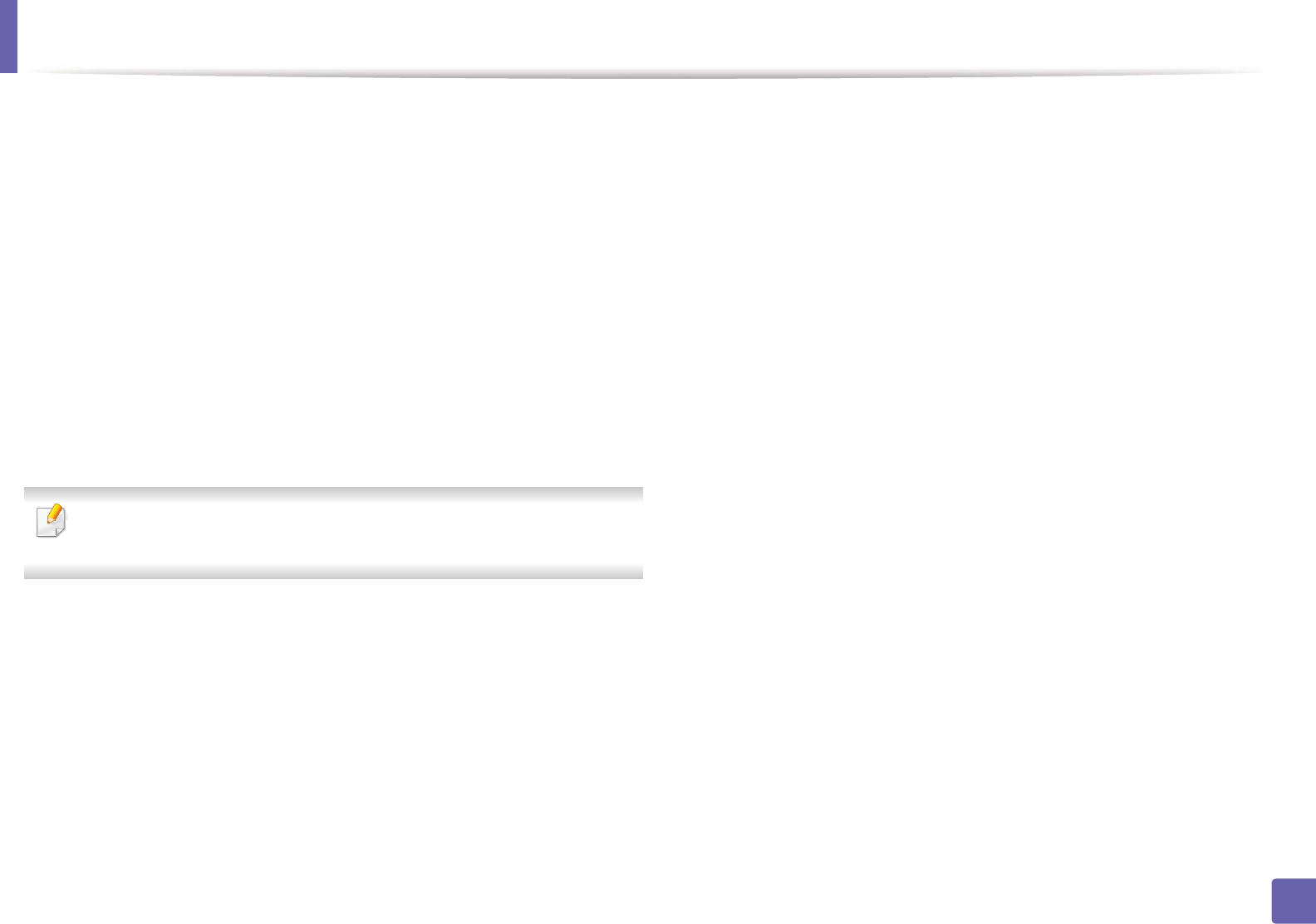
129
1. Software Installation
Reinstallation for Macintosh
If the printer driver does not work properly, uninstall the driver and reinstall it.
1Make sure that the machine is connected to your computer and
powered on.
2 Insert the supplied software CD into your CD-ROM drive.
3 Double-click the CD-ROM icon that appears on your Macintosh desktop.
4 Double-click the MAC_Installer folder > Uninstaller OS X icon.
5 Enter the password and click OK.
6 When the uninstall is done, click OK.
If a machine has already been added, delete it from the Print Setup Utility
or Print & Fax.
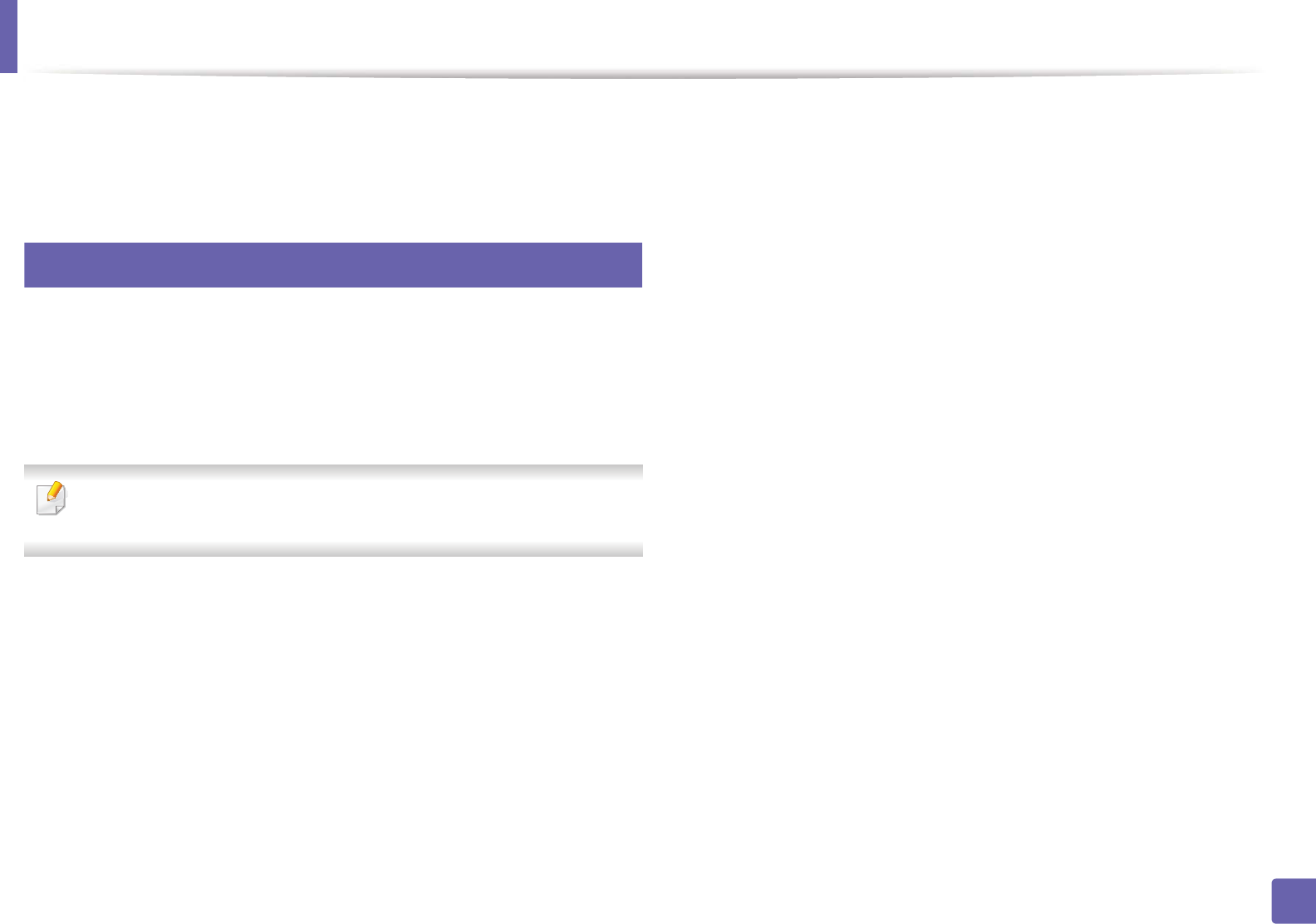
130
1. Software Installation
Installation for Linux
You need to download Linux software packages from the Samsung website to
install the printer software (http://www.samsung.com > find your product >
Support or Downloads).
1
Installing the Unified Linux Driver
1Make sure that the machine is connected to your computer and
powered on.
2 When the Administrator Login window appears, type “root” in the
Login field and enter the system password.
You must log in as a super user (root) to install the machine software. If you
are not a super user, ask your system administrator.
3 From the Samsung website, download the Unified Linux Driver package
to your computer.
4 Right-click the Unified Linux Driver package and extract the package.
5 Double click cdroot > autorun.
6 When the welcome screen appears, click Next.
7 When the installation is complete, click Finish.
The installation program added the Unified Driver Configurator desktop icon
and the Unified Driver group to the system menu for your convenience. If you
have any difficulties, consult the on-screen help that is available through your
system menu or from the driver package Windows applications, such as Unified
Driver Configurator or Image Manager.
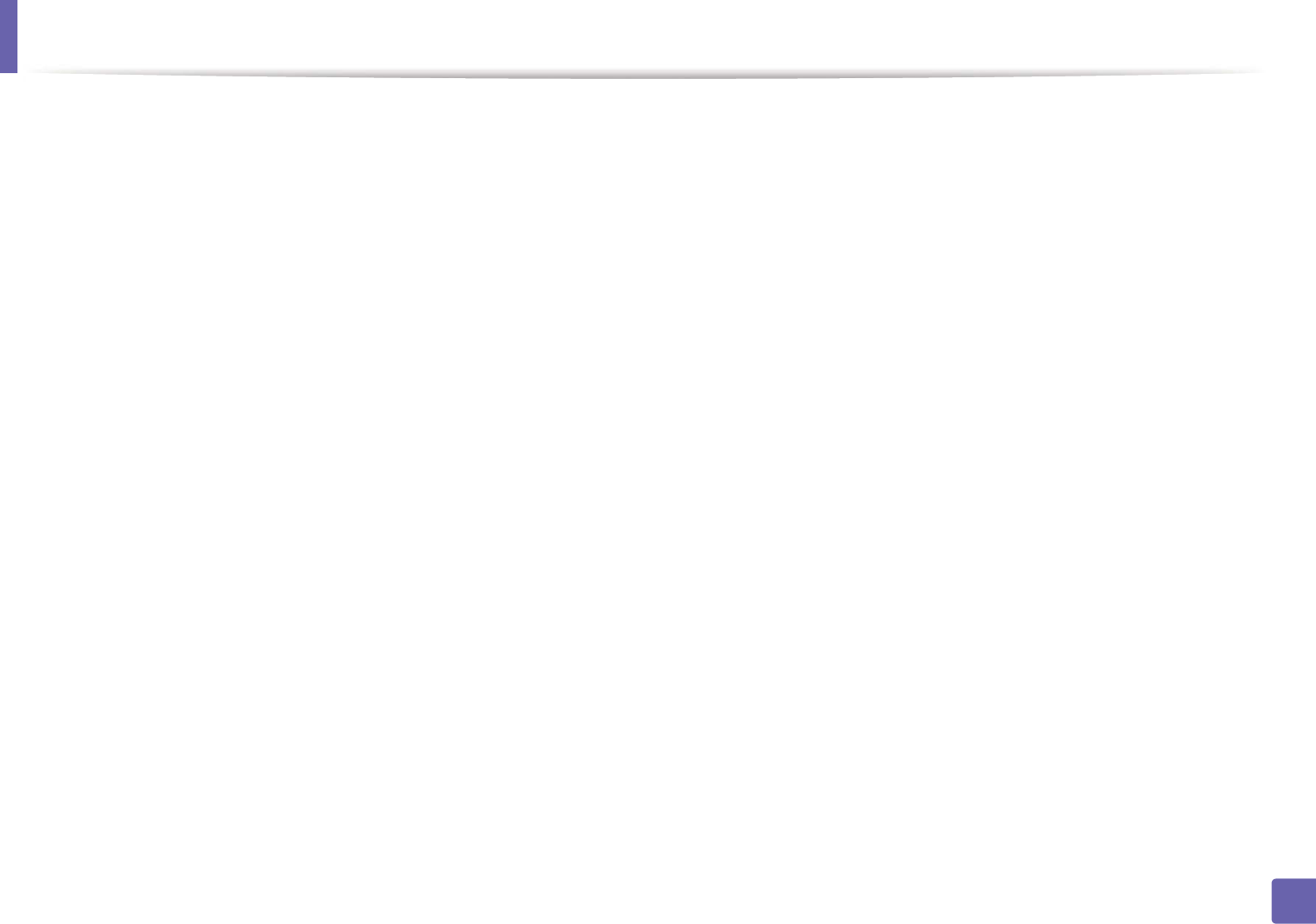
131
1. Software Installation
Reinstallation for Linux
If the printer driver does not work properly, uninstall the driver and reinstall it.
1Make sure that the machine is connected to your computer and
powered on.
2 When the Administrator Login window appears, type “root” in the
Login field and enter the system password.
You must log in as a super user (root) to uninstall the printer driver. If you
are not a super user, ask your system administrator.
3 Open Terminal program. When the Terminal screen appears, type in the
following.
[root@localhost root]#cd /opt/Samsung/mfp/uninstall/
[root@localhost uninstall]#./uninstall.sh
4 Click Next.
5 Click Finish.
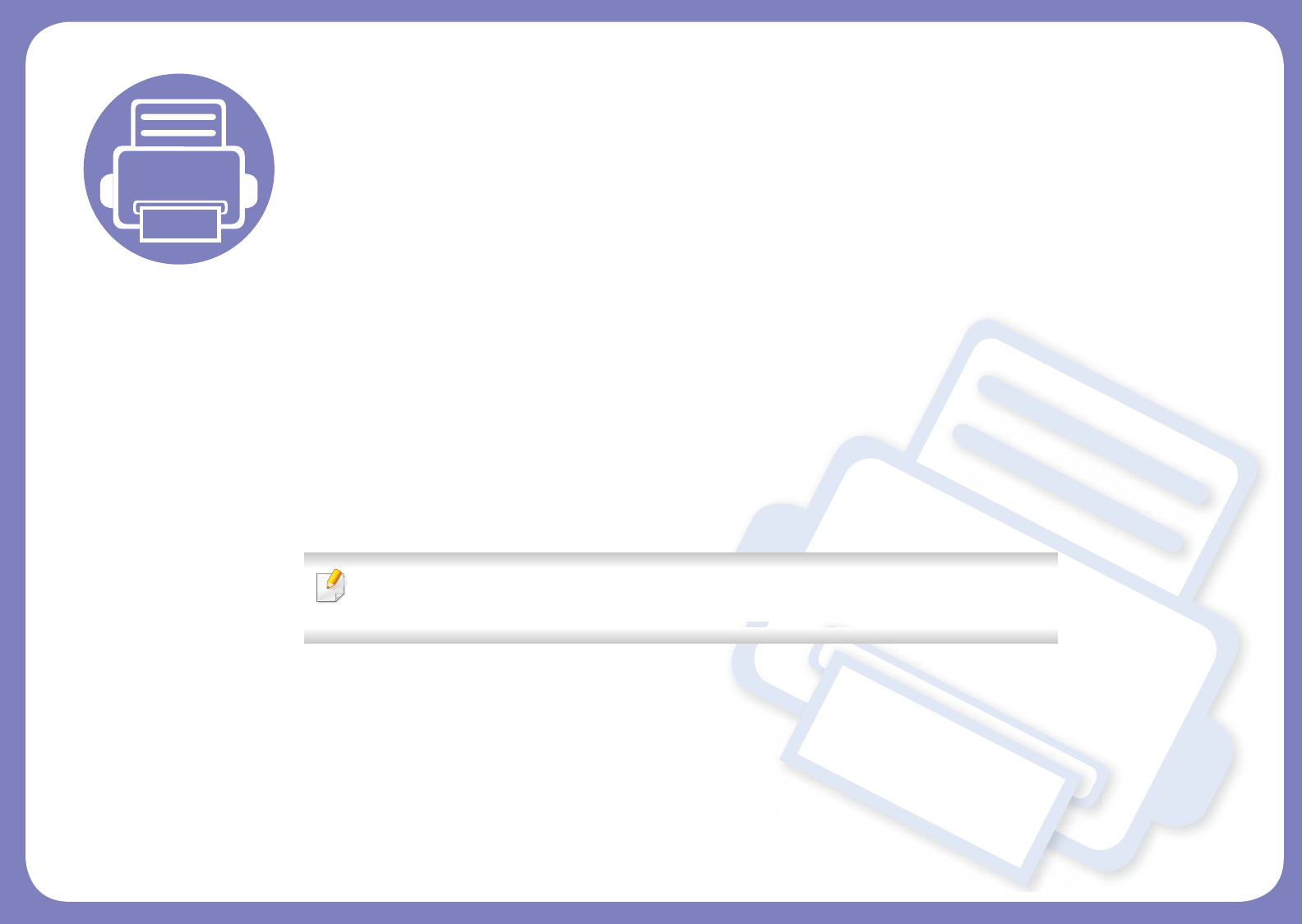
2. Using a Network-
Connected Machine
This chapter gives you step-by-step instructions for setting up a network connected machine and software.
• Useful network programs 133
• Wired network setup 134
• Installing driver over the network 137
• IPv6 configuration 146
• Samsung Mobile Print 149
Supported optional devices and features may differ according to your model (see "Features by
models" on page 7).