Samsung Electronics Co SCX4833FR Laser Printer User Manual rainier basic english
Samsung Electronics Co Ltd Laser Printer rainier basic english
Contents
- 1. Users Manual 1
- 2. Users Manual 2
Users Manual 2
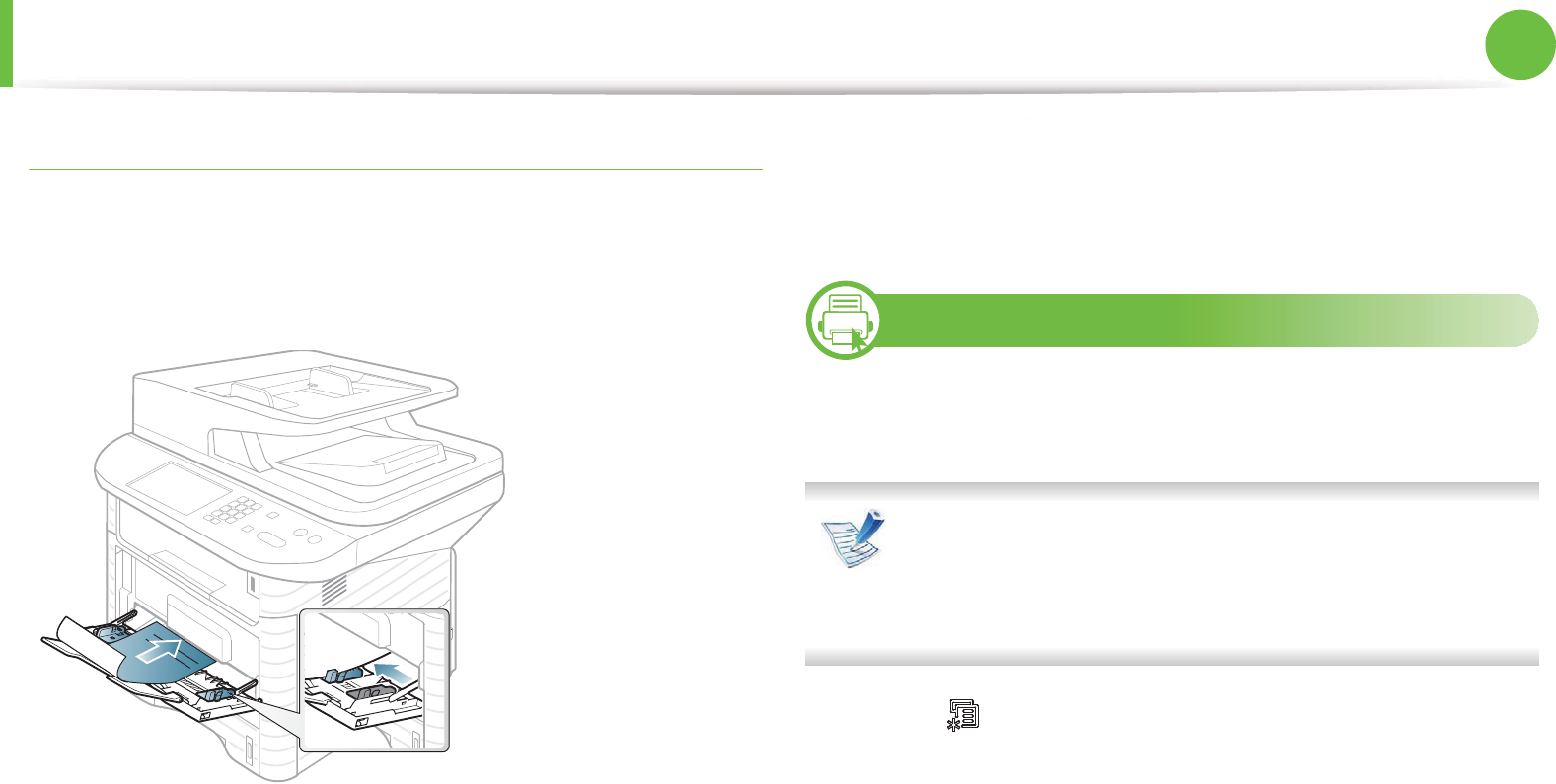
Media and tray 46
2. Menu overview and basic setup
Preprinted paper
When loading preprinted paper, the printed side should be facing up
with an uncurled edge at the front. If you experience problems with
paper feeding, turn the paper around. Note that print quality is not
guaranteed.
• Must be printed with heat-resistant ink that will not melt,
vaporize, or release hazardous emissions when subjected to the
machine’s fusing temperature for 0.1 second (about 170°C
(338°F)).
• Must be non-flammable and should not adversely affect machine
rollers.
• Before you load preprinted paper, verify that the ink on the paper
is dry. During the fusing process, wet ink can come off preprinted
paper, reducing print quality.
6
Setting the paper size and type
After loading paper in the paper tray, set the paper size and type
using the control panel buttons.
• Accessing menus may differ from model to model (see
"Accessing the menu" on page 29).
• It may be necessary to press OK to navigate to lower-level
menus for some models.
1Select (Menu) > System Setup > Paper Setup > Paper
Size or Paper Type on the control panel.
2 Select the tray and the option you want.
3 Press OK to save the selection.
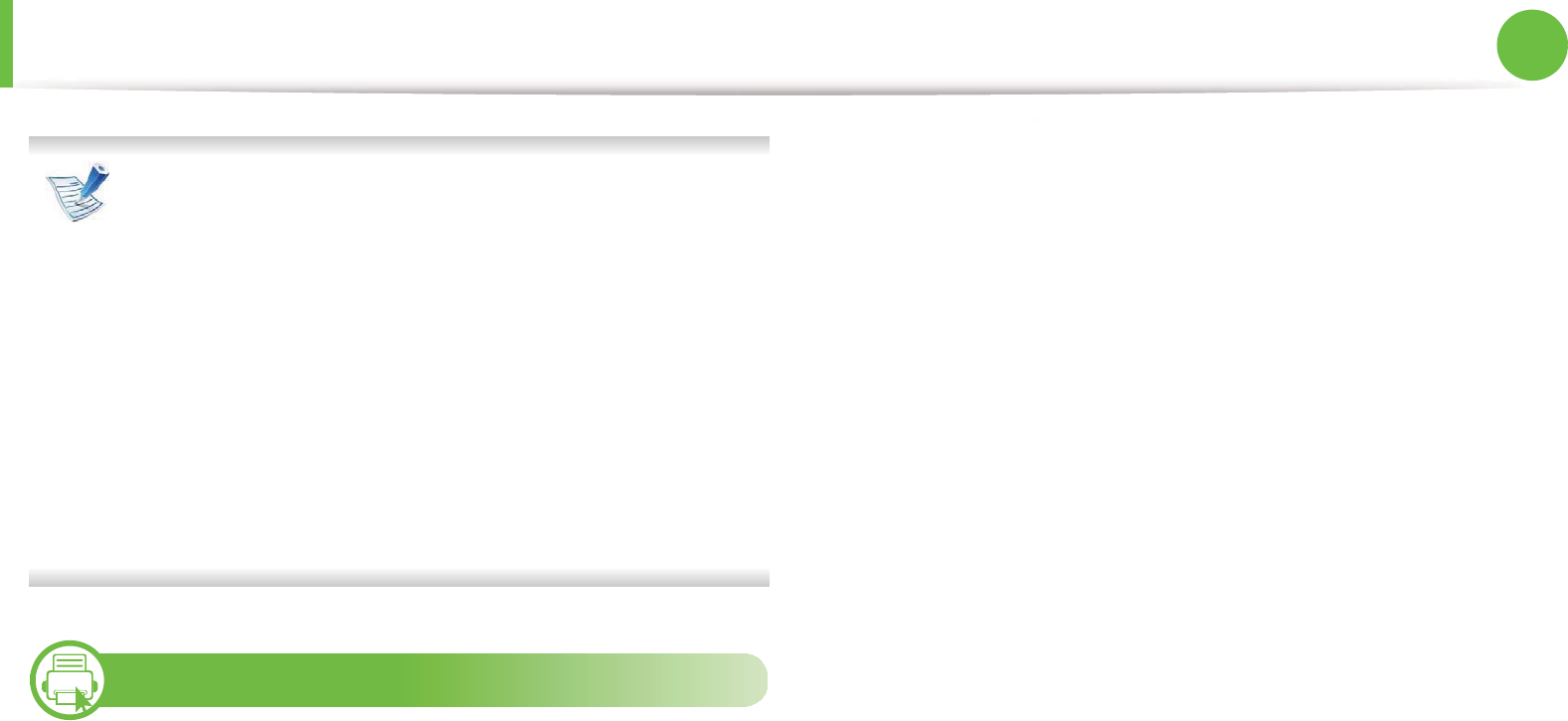
Media and tray 47
2. Menu overview and basic setup
• The settings set from the machine driver override the
settings on the control panel.
a To print from an application, open an application and
start the print menu.
b Open Printing Preferences (see "Opening printing
preferences" on page 52).
c Press the Paper tabGand select an appropriate paper
type.
• If you want to use special-sized paper such as billing
paper, select the Paper tab > Size > Edit... and set
Custom
G
Paper Size Settings in the Printing Preferences
(see "Opening printing preferences" on page 52).
7
Preparing originals type
• Do not load paper smaller than 142 x 148 mm (5.6 x 5.8 inches) or
larger than 216 x 356 mm (8.5 x 14 inches).
• Do not attempt to load the following types of paper, in order to
prevent paper jam, low print quality and machine damage.
- Carbon-paper or carbon-backed paper
- Coated paper
- Onion skin or thin paper
- Wrinkled or creased paper
- Curled or rolled paper
- Torn paper
• Remove all staples and paper clips before loading.
• Make sure any glue, ink, or correction fluid on the paper is
completely dry before loading.
• Do not load originals that include different sizes or weights of
paper.
• Do not load booklets, pamphlets, transparencies, or documents
with other unusual characteristics.
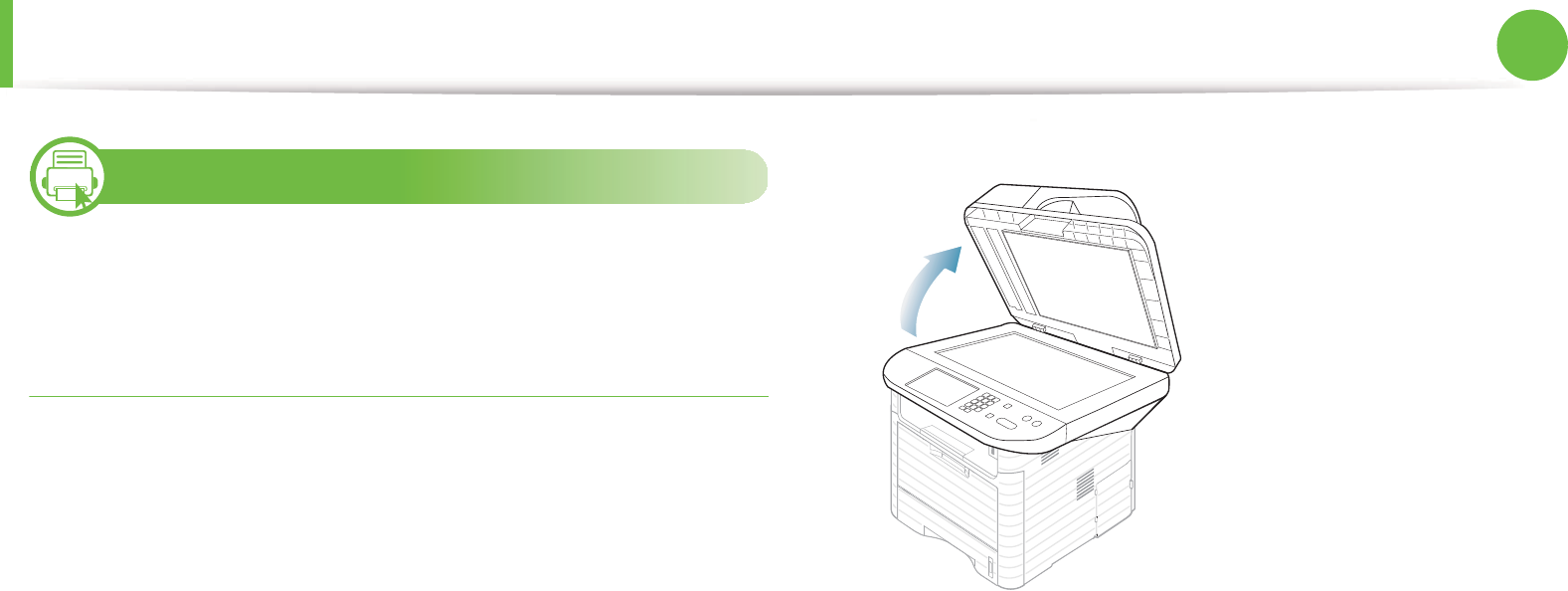
Media and tray 48
2. Menu overview and basic setup
8
Loading originals
You can use the scanner glass or the document feeder to load an
original for copying, scanning, and sending a fax.
On the scanner glass
Using the scanner glass, you can copy or scan originals. You can get
the best scan quality, especially for colored or gray-scaled images.G
Make sure that no originals are in the document feeder. If an original
is detected in the document feeder, the machine gives it priority over
the original on the scanner glass.
1Lift and open the scanner lid.
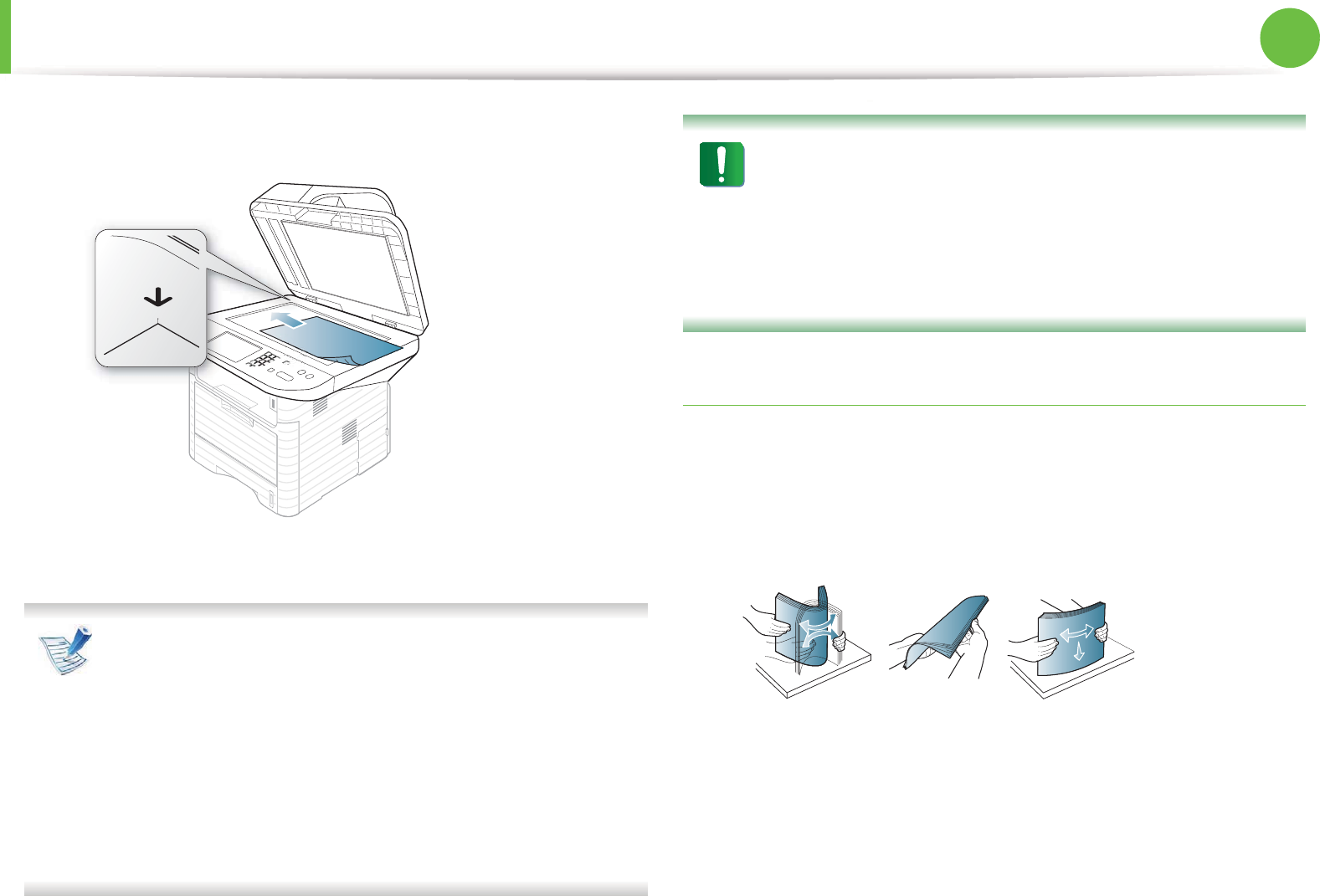
Media and tray 49
2. Menu overview and basic setup
2 Place the original face down on the scanner glass. Align it with
the registration guide at the top left corner of the glass.
3 Close the scanner lid.
• Leaving the scanner lid open while copying may affect
copy quality and toner consumption.
• Dust on the scanner glass may cause black spots on the
printout. Always keep it clean (see "Cleaning the machine"
on page 88).
• If you are copying a page from a book or magazine, lift the
scanner lid until its hinges are caught by the stopper and
then close the lid. If the book or magazine is thicker than
30 mm, start copying with the scanner lid open.
• Be careful not to break the scanner glass. You may get
hurt.
• Do not put hands while closing the scanner lid. The
scanner lid may fall on your hands and get hurt.
• Do not look the light from inside of the scanner while
copying or scanning. It is harmful to eyes.
In the document feeder
Using the document feeder, you can load up to 50 sheets of paper
(75 g/m2, 20 lbs bond) for one job.
1Flex or fan the edge of the paper stack to separate the pages
before loading originals.
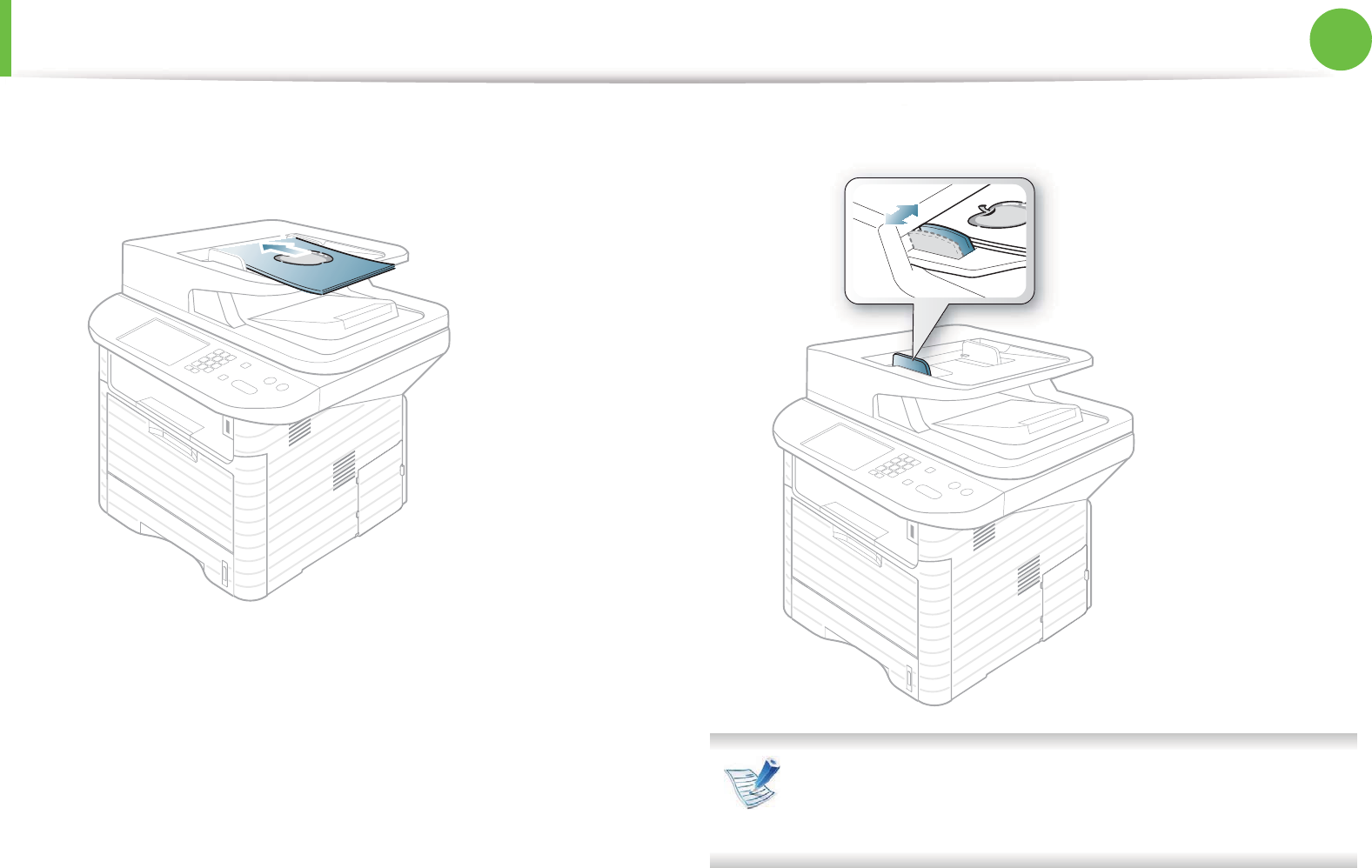
Media and tray 50
2. Menu overview and basic setup
2 Load the original face up into the document feeder. Make sure
that the bottom of the original stack matches the paper size
marked on the document input tray.
3 Adjust the document feeder width guides to the paper size.
Dust on the document feeder glass may cause black lines on
the printout. Always keep the glass clean (see "Cleaning the
machine" on page 88).
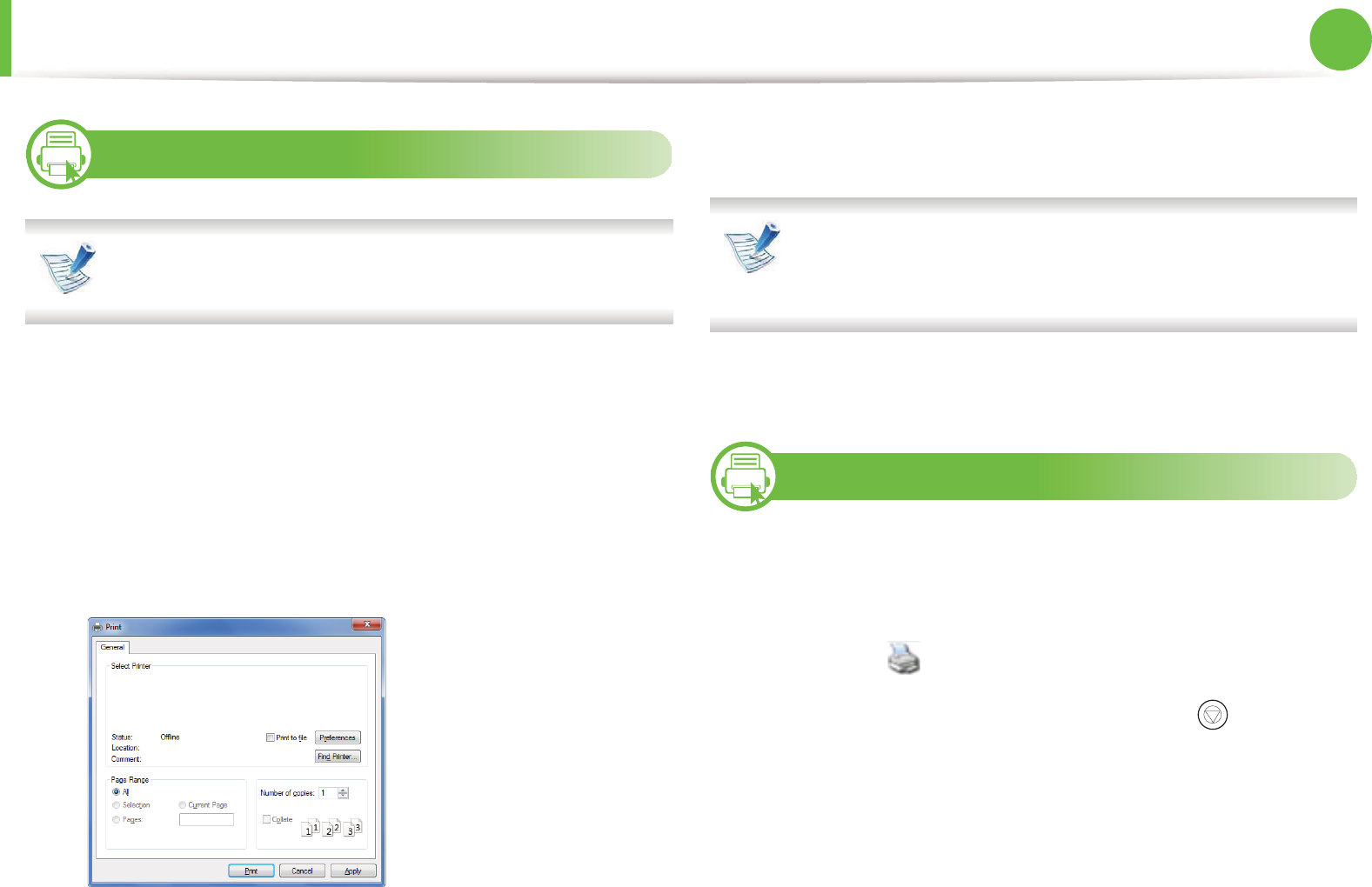
51
2. Menu overview and basic setup
Basic printing
9
Printing
If you are a Macintosh, Linux, or Unix OS user, refer to the
Advanced Guide.
The following Printing Preferences window is for Notepad in
Windows 7.
1Open the document you want to print.
2 Select Print from the File menu.
3 Select your machine from the Select Printer list.
4 The basic print settings including the number of copies and
print range are selected within the Print window.
To take advantage of the advanced printing features, click
Properties or Preferences from the Print window (see
"Opening printing preferences" on page 52).
5 To start the print job, click OK or Print in the Print window.
10
Canceling a print job
If the print job is waiting in the print queue or print spooler, cancel
the job as follows:
• You can access this window by simply double-clicking the
machine icon ( ) in the Windows task bar.
• You can also cancel the current job by pressing (Stop/Clear)
on the control panel.
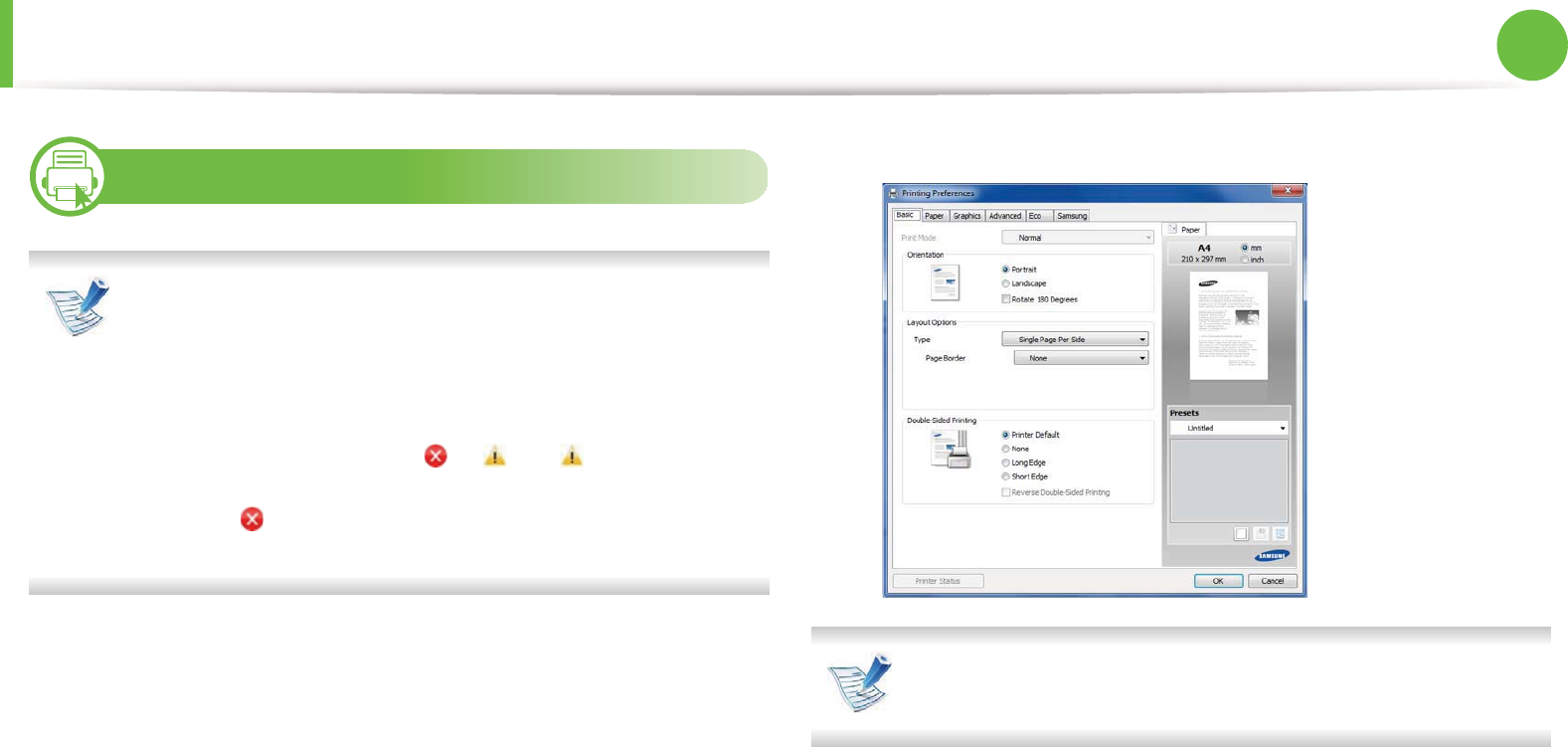
Basic printing 52
2. Menu overview and basic setup
11
Opening printing preferences
•The Printing Preferences window that appears in this
user’s guide may differ depending on the machine in use.
However, the composition of the Printing Preferences
window is similar.
• When you select an option in Printing Preferences, you
may see a warning mark or . An mark means you
can select that certain option but it is not recommended,
and an mark means you cannot select that option due
to the machine’s setting or environment.
1Open the document you want to print.
2 Select Print from the file menu. The Print window appears.
3 Select your machine from the Select Printer.
4 Click Properties or Preferences.
You can check the machine’s current status pressing the
Printer Status button (see Advanced Guide).

Basic printing 53
2. Menu overview and basic setup
Using a favorite setting
The Presets option, which is visible on each preferences tab except
for the Samsung tab, allows you to save the current preferences for
future use.
To save a Presets item, follow these steps:
1Change the settings as needed on each tab.
2 Enter a name for the item in the Presets input box.
3 Click (Add). When you save Presets, all current driver
settings are saved.
Select more options and click (Update), settings will be
added to the Presets you made. To use a saved setting, select
it from the Presets drop-down list. The machine is now set to
print according to the settings you have selected.
To delete saved settings, select it from the Presets drop-
down list and click (Delete).
You can also restore the printer driver’s default settings by
selecting Default Preset from the Presets drop-down list.
12
Using help
Click the option you want to know on the Printing Preferences
window and press F1 on your keyboard.
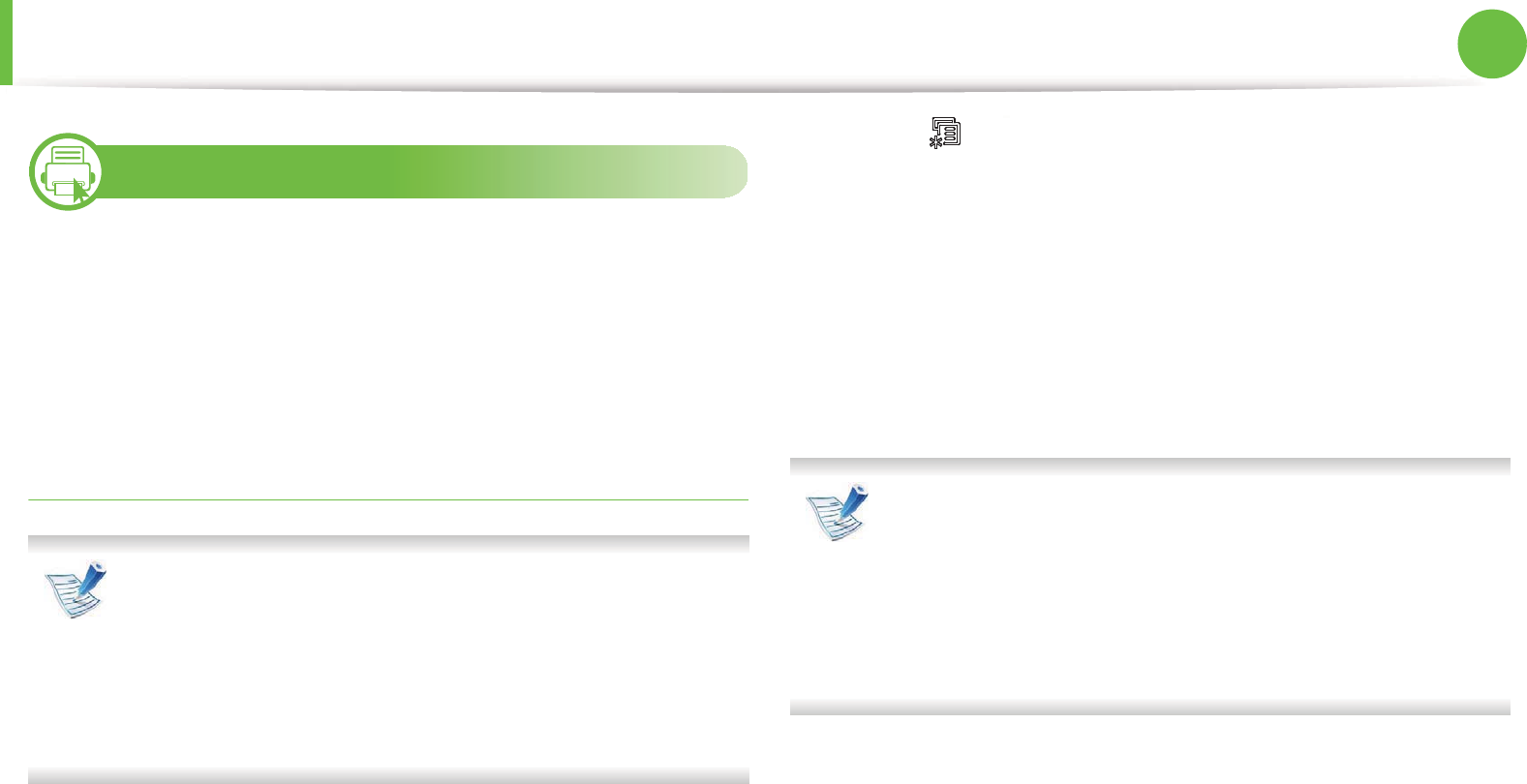
Basic printing 54
2. Menu overview and basic setup
13
Eco printing
The Eco function cuts toner consumption and paper usage. You can
configure Eco function to adjust your paper savings and save the
setting you want to use.
If you press the Eco button from the control panel, eco mode is
enabled.
Setting eco mode on the control panel
• The settings set from the machine’s driver override the
settings on the control panel.
• Accessing menus may differ from model to model (see
"Accessing the menu" on page 29).
• It may be necessary to press OK to navigate to lower-level
menus for some models.
1Select (Menu) > System Setup > Machine Setup > Eco
Settings on the control panel.
2 Select the option you want and press OK.
•Default Mode: Select this to turn on or off the eco mode.
(Duplex (long edge)/Toner save/2-up/Skip blank pages)
-Off: Set the eco mode off.
-On: Set the eco mode on.
If you set the eco mode on with a password from the
SyncThru™ Web Service ( Settings tab > Machine Settings >
System > Eco > Settings), the On force message appears.
You have to enter the password to change the eco mode
status.
•Change Template: Follow the settings from Syncthru™
Web Service. Before you select this item, you must set the
eco function in SyncThru™ Web Service> Settings tab >
Machine Settings > System > Eco > Settings.
3 Press OK to save the selection.
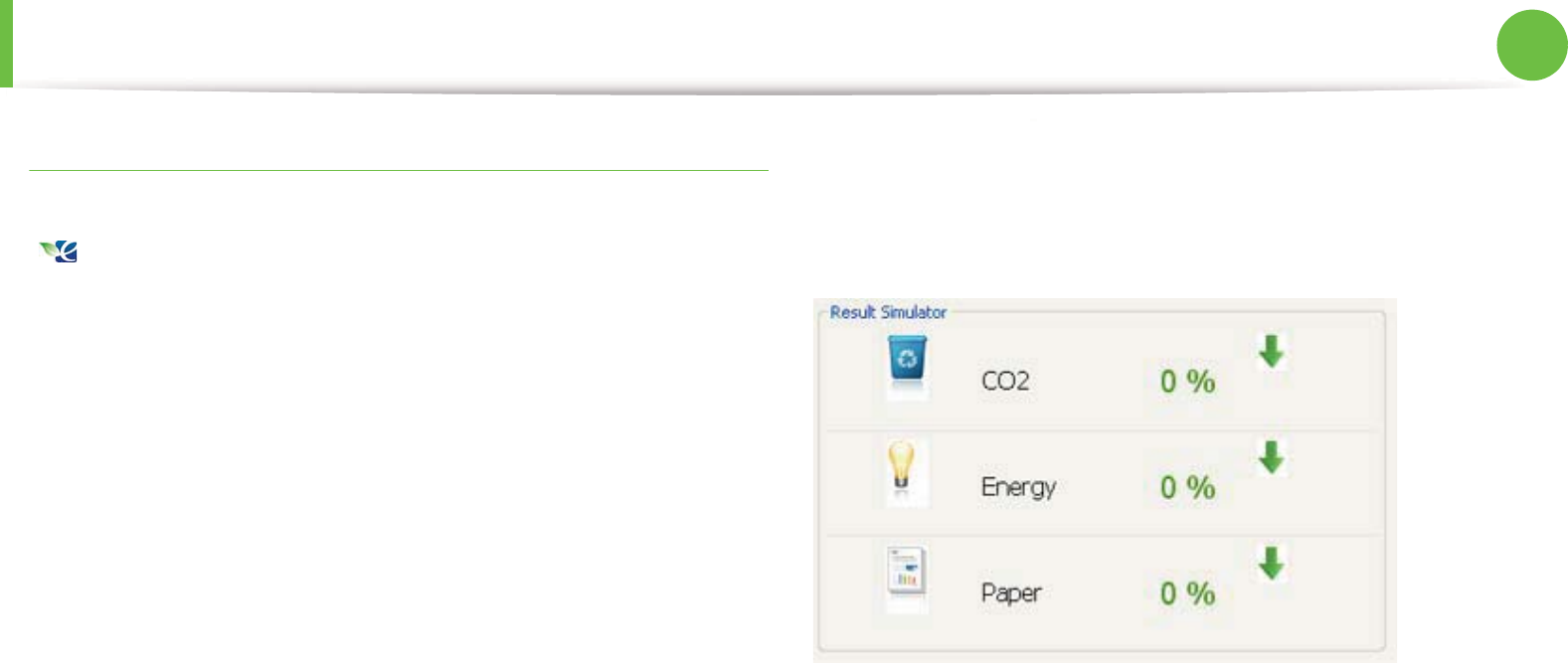
Basic printing 55
2. Menu overview and basic setup
Setting eco mode on the driver
Open the Eco tab to set eco mode. When you see the eco image
( ), that means the eco mode is currently enabled.
ŹEco options
•Printer Default: Follows the settings from the machine's control
panel.
•None: Disables eco mode.
•Eco Printing: Enables eco mode. Activate the various eco items
you want to use.
•Password: If the administrator fixed to enable the eco mode, you
have to enter the password to change the status.
ŹResult simulator
Result Simulator shows the results of reduced emission of carbon
dioxide, used electricity, and the amount of saved paper in
accordance with the settings you selected.
• The results are calculated on the basis that the total number of
printed paper is one hundred without a blank page when the eco
mode is disabled.
• Referr to the calculation coefficient about CO2, energy, and
paper from IEA, the index of Ministry of Internal Affairs and
Communication of Japan and www.remanufactoring.org.uk.
Each model has a different index.
• The power consumption in printing mode refers to the average
printing power consupmtion of this machine.

Basic printing 56
2. Menu overview and basic setup
• The actual saved or reduced amount may differ depending on
the operating system used, computing performance, application
software, connection method, media type, media size, job
complexity, etc.

57
2. Menu overview and basic setup
Basic copying
14
Basic copy
1Select (copy) on the control panel.
2 Place a single document face down on the document glass, or
load the documents face up into the document feeder (see
"Loading originals" on page 48).
3 If you want to customize the copy settings including Reduce/
Enlarge, Darkness, Contrast, Original Type and more by
using the control panel buttons (see "Changing the settings
for each copy" on page 57).
4 Enter the number of copies using the arrow or number
keypad, if necessary.
5 Press Start.
If you need to cancel the copying job during the operation,
press (Stop/Clear) and the copying will stop.
15
Changing the settings for each copy
Your machine provides default settings for copying so that you can
quickly and easily make a copy. However, if you want to change the
options for each copy, use the copy function buttons on the control
panel.
• If you press (Stop/Clear) while setting the copy
options, all of the options you have set for the current copy
job will be canceled and returned to their default status.
Or, they will automatically return to their default status
after the machine completes the copy in progressU
• Accessing menus may differ from model to model (see
"Accessing the menu" on page 29).
• It may be necessary to press OK to navigate to lower-level
menus for some models.

Basic copying 58
2. Menu overview and basic setup
Darkness
If you have an original containing faint marking and dark images,
you can adjust the brightness to make a copy that is easier to read.
1Select (copy) > (Menu) > Copy Feature > Darkness
on the control panel.
2 Select the option you want and press OK.
For example, the Light+5 being the lightest, and the Dark+5
being the darkest.
3 Press (Stop/Clear) to return to ready mode.
Contrast
Set this parameter to adjust the contrast between light and dark.
1Select (copy) > (Menu) > Copy Feature > Contrast on
the control panel.
2 Select the option you want and press OK.
For example, the Light+5 being the lightest, and the Dark+5
being the darkest.
3 Press (Stop/Clear) to return to ready mode.
Original Type
The original type setting is used to improve the copy quality by
selecting the document type for the current copy job.
1Select (copy) > (Menu) > Copy Feature > Original
Type on the control panel.
2 Select the option you want and press OK.
•Text: Use for originals containing mostly text.
•Text/Photo: Use for originals with mixed text and
photographs.
If texts in the printout is blurry, select Text to get the clear
texts.
•Photo: Use when the originals are photographs.
3 Press (Stop/Clear) to return to ready mode.
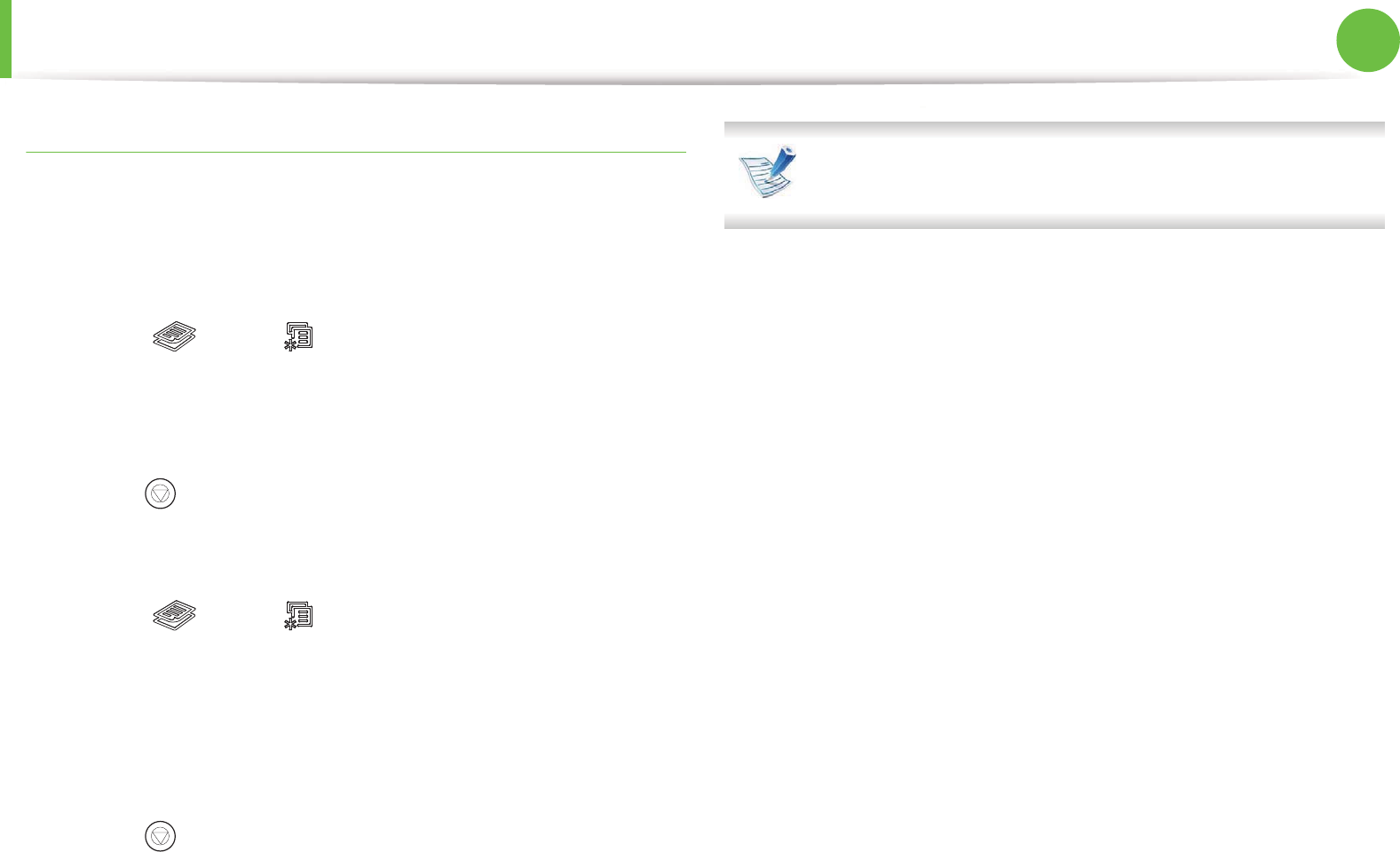
Basic copying 59
2. Menu overview and basic setup
Reduced or enlarged copy
You can reduce or enlarge the size of a copied image from 25% to
400% when you copy original documents from the scanner glass.
ŹTo select from the predefined copy sizes
1Select (copy) > (Menu) > Copy Feature > Reduce/
Enlarge on the control panel.
2 Select the option you want and press OK.
3 Press (Stop/Clear) to return to ready mode.
ŹTo scale the copy by directly entering the scale rate
1Select (copy) > (Menu) > Copy Feature > Reduce/
Enlarge > Custom on the control panel.
2 Enter the copy size you want using the numeric keypad.
3 Press OK to save the selection.
4 Press (Stop/Clear) to return to ready mode.
When you make a reduced copy, black lines may appear at
the bottom of your copy.
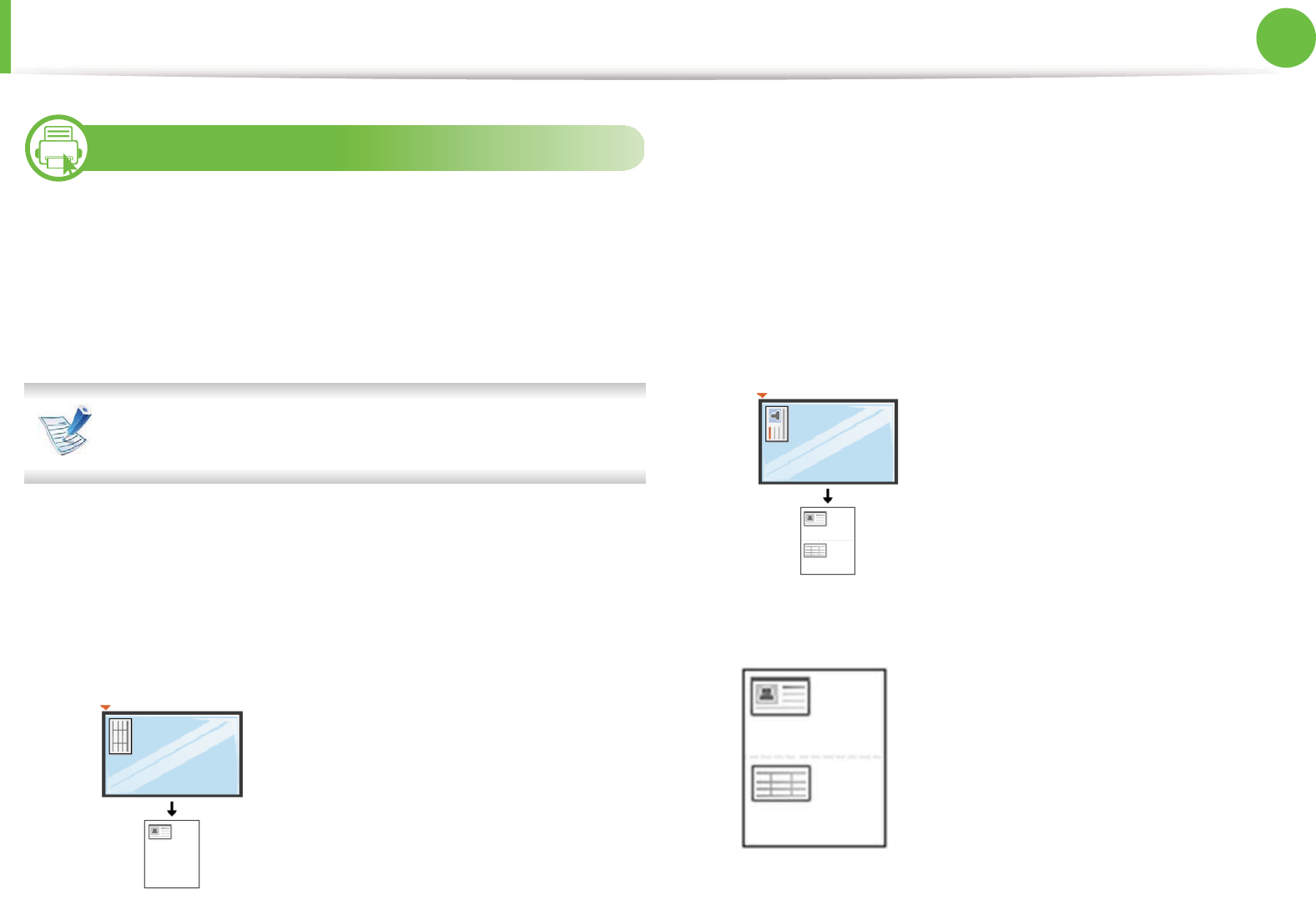
Basic copying 60
2. Menu overview and basic setup
16
ID card copying
Your machine can print 2-sided originals on one sheet.
The machine prints one side of the original on the upper half of the
paper and the other side on the lower half without reducing the size
of the original. This feature is helpful for copying a small-sized item
such as business card.
The original must be placed on the scanner glass to use this
feature.
1Press ID Copy on the control panel.
2 Place the front side of an original facing down on the scanner
glass where arrows indicate as shown. Then, close the scanner
lid.
3 Place Front Side and Press [Start] appears on the display.
4 Press Start.
Your machine begins scanning the front side and shows Place
Back Side and Press [Start].
5 Turn the original over and place it on the scanner glass where
arrows indicate as shown. Then, close the scanner lid.
6 Press Start.
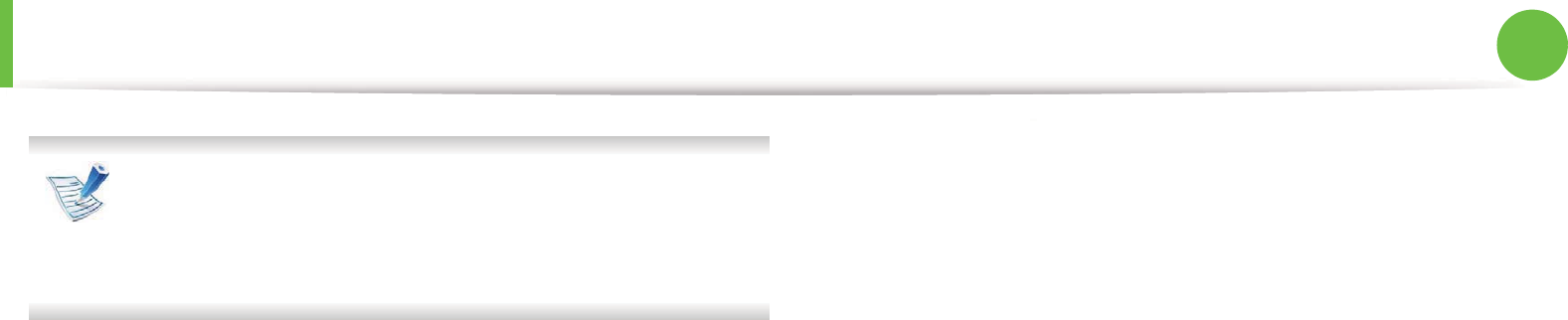
Basic copying 61
2. Menu overview and basic setup
• If you do not press the Start button, only the front side will
be copied.
• If the original is larger than the printable area, some
portions may not be printed.
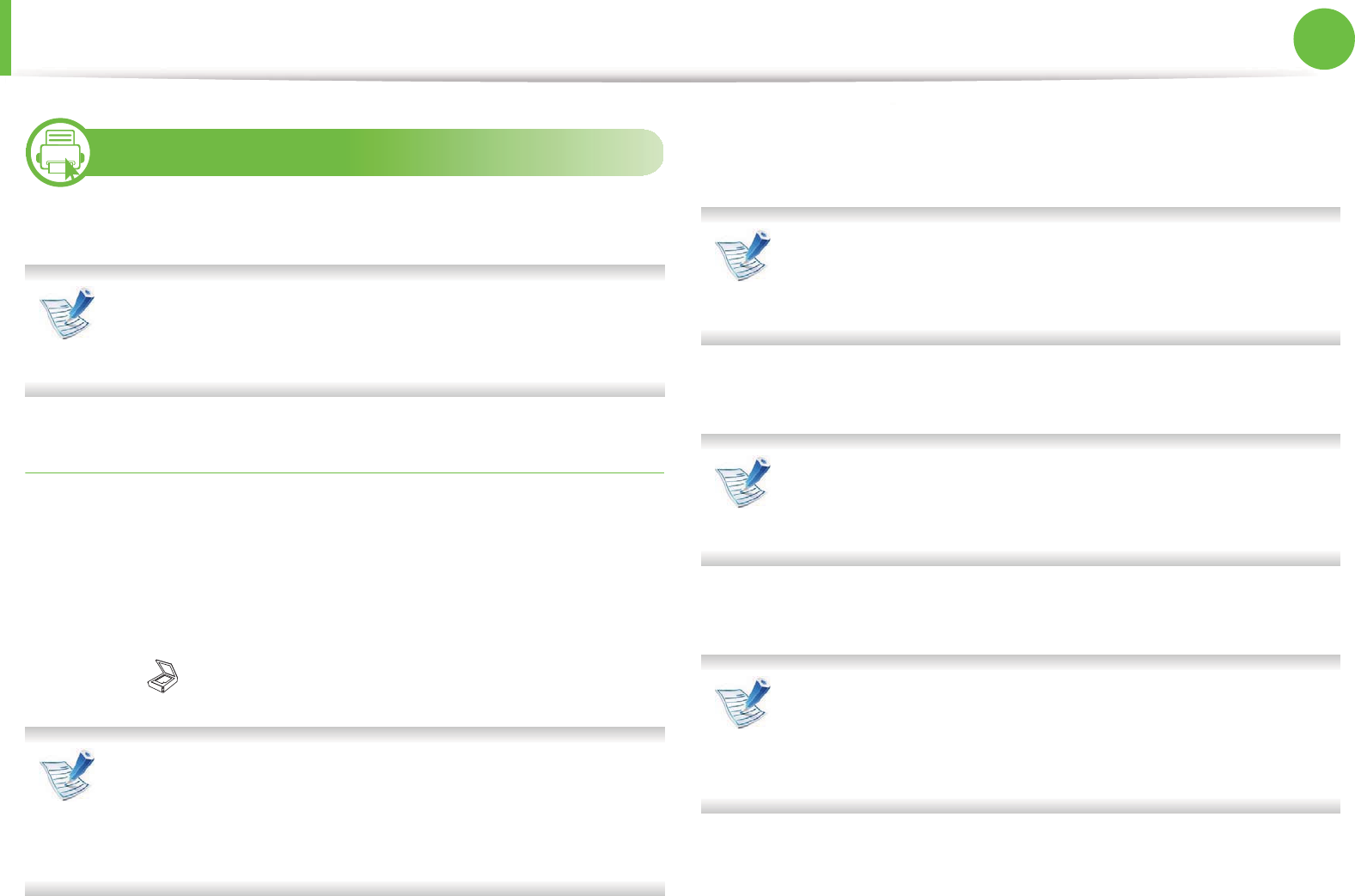
62
2. Menu overview and basic setup
Basic scanning
17
Scanning using the contorl panel
This is the normal and usual procedure for scanning originals.
• Accessing menus may differ from model to model.
• It may be necessary to press OK to navigate to lower-level
menus for some models.
For USB connected machine
This is a basic scanning method for USB-connected machine.
1Place a single document face down on the document glass, or
load the documents face up into the document feeder (see
"Loading originals" on page 48 ).
2 Select (scan) > Scan to PC > Local PC on the control panel.
If you see Not Available message, check the port
connectionSGor select Enable Scan from Device Panel in
5COUWPI'CU[2TKPVGT/CPCIGT!Switch to advanced
mode.!Scan to 2% Settings.
3 Select the application program you want and press OK.
Default setting is My Documents.
You can add or delete the folder where the scanned file is
saved in 5COUWPI'CU[2TKPVGT/CPCIGT!Switch to
advanced mode.!Scan to 2% Settings.
4 Select the option you want and press OK.
•Scan Format appears only when you selected the Scan
destination to My Documents.
• If you want to scan from the default setting, press Start.
5 Scanning begins.
• Scanned image is saved in computer’s My Documents
folder.
• You can use Twain driver to scan quickly in Scan Assistant
program (see Advanced Guide).
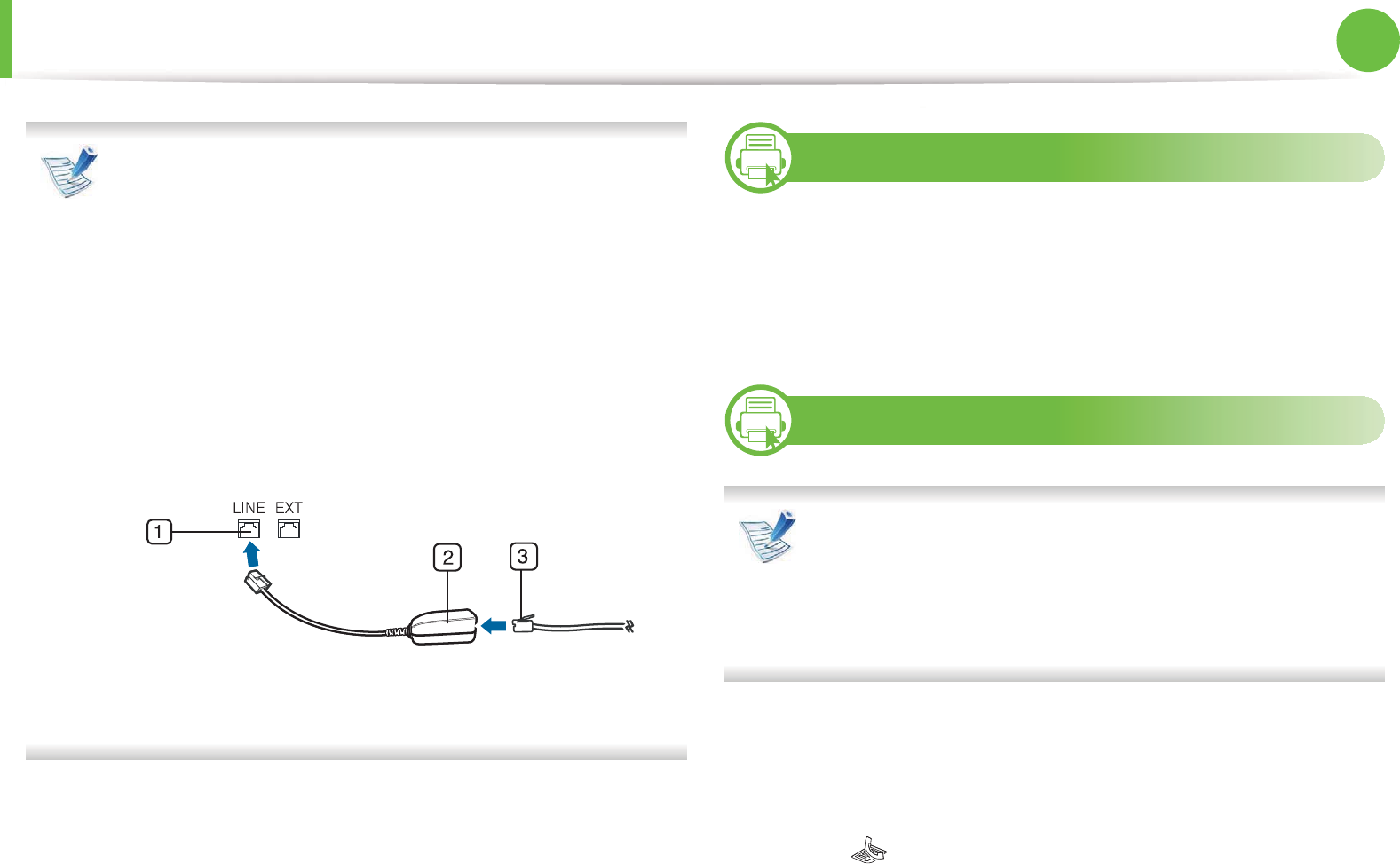
63
2. Menu overview and basic setup
Basic faxing
• You cannot use this machine as a fax via the internet
phone. For more information ask your internet service
provider.
• We recommend using traditional analog phone services
(PSTN: Public Switched Telephone Network) when
connecting telephone lines to use a fax machine. If you
use other Internet services (DSL, ISDN, VolP), you can
improve the connection quality by using the Micro-filter.
The Micro-filter eliminates unnecessary noise signals and
improves connection quality or Internet quality. Since the
DSL Micro-filter is not provided with the machine, contact
your Internet service provider for use on DSL Micro-filter.
1Line port
2Micro filter
3DSL modem / Telephone line
18
Preparing to fax
Before you send or receive a fax, you need to connect the supplied
line cord to your telephone wall jack. Refer to the Quick Installation
Guide how to make a connection. The method of making a
telephone connection is different from one country to another.
19
Sending a fax
When you place the originals, you can use either the
document feeder or the scanner glass. If the originals are
placed on both the document feeder and the scanner glass,
the machine will read the originals on the document feeder
first, which has higher priority in scanning.
1Place a single document face down on the document glass, or
load the documents face up into the document feeder (see
"Loading originals" on page 48 ).
2 Select (fax) on the control panel.
3 Adjust the resolution and the darkness to suit your fax needs
(see "Adjusting the document settings" on page 66).
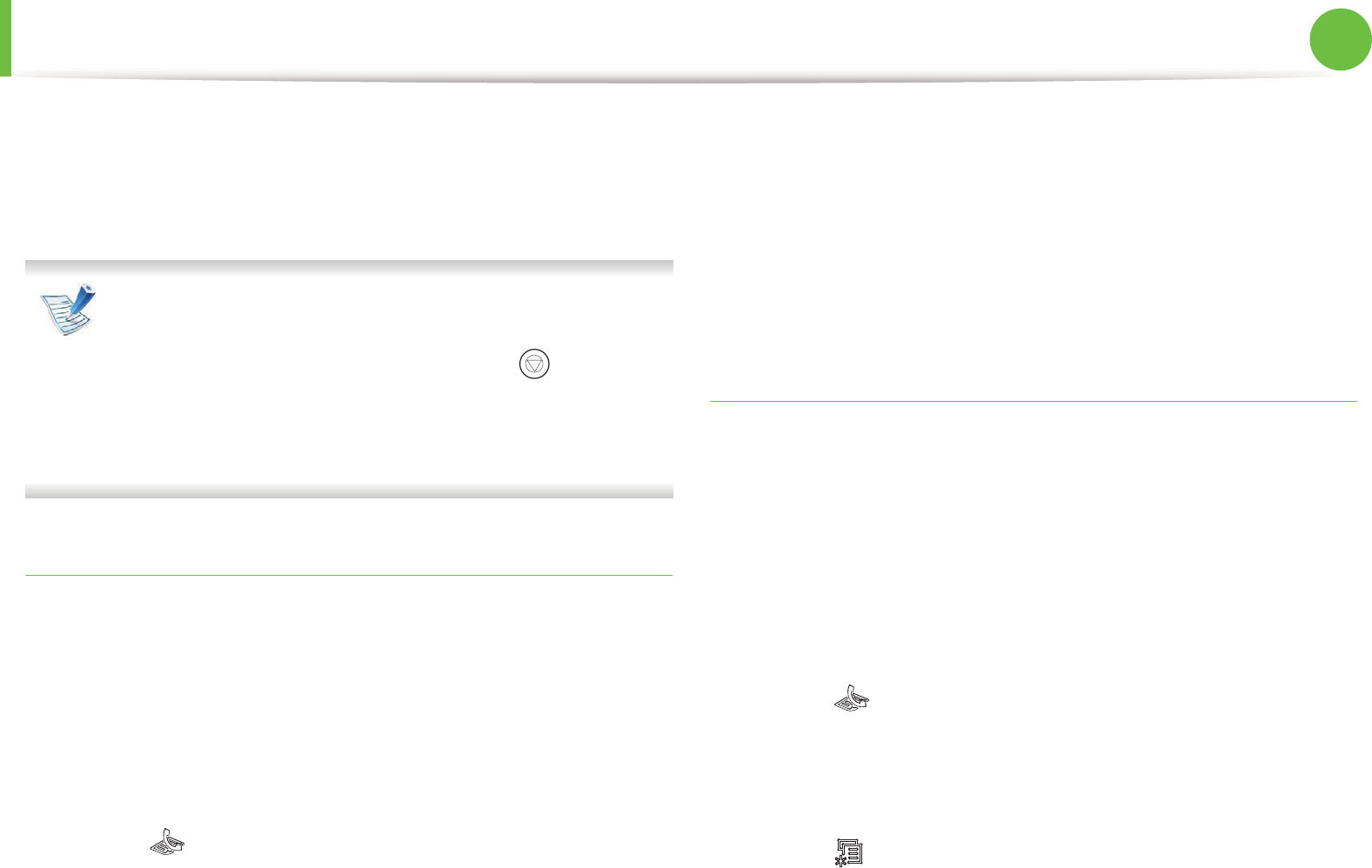
Basic faxing 64
2. Menu overview and basic setup
4 Enter the receiving fax machine’s number.
5 Press Start on the control panel. The machine starts to scan
and send a fax to destinations.
• If you want to send fax directly from your computer, use
Samsung Network PC Fax (see Advanced Guide).
• When you want to cancel a fax job, press (Stop/Clear)
before the machine start transmission.
• If you used the scanner glass, the machine shows the
message asking to place another page.
Sending a fax manually
This method is sending a fax using On Hook Dial on the control
panel. If your machine is SCX-4833HD or SCX-5637HR, you can send
a fax using the handset.
1Place a single document face down on the document glass, or
load the documents face up into the document feeder (see
"Loading originals" on page 48 ).
2 Select (fax) on the control panel.
3 Adjust the resolution and the darkness to suit your fax needs
(see "Adjusting the document settings" on page 66).
4 Press On Hook Dial on the control panel or lift the handset.
5 Enter a fax number using the number keypad on the control
panel.
6 Press Start on the control panel when you hear a high-pitched
fax signal from the remote fax machine.
Sending a fax to multiple destinations
You can use the Multiple Send feature, which allows you to send a fax
to multiple locations. Originals are automatically stored in memory
and sent to a remote station. After transmission, the originals are
automatically erased from memory.
1Place a single document face down on the document glass, or
load the documents face up into the document feeder (see
"Loading originals" on page 48 ).
2 Select (fax) on the control panel.
3 Adjust the resolution and the darkness to suit your fax needs
(see "Adjusting the document settings" on page 66).
4 Select (Menu) > Fax Feature > Multi Send on the control
panel.
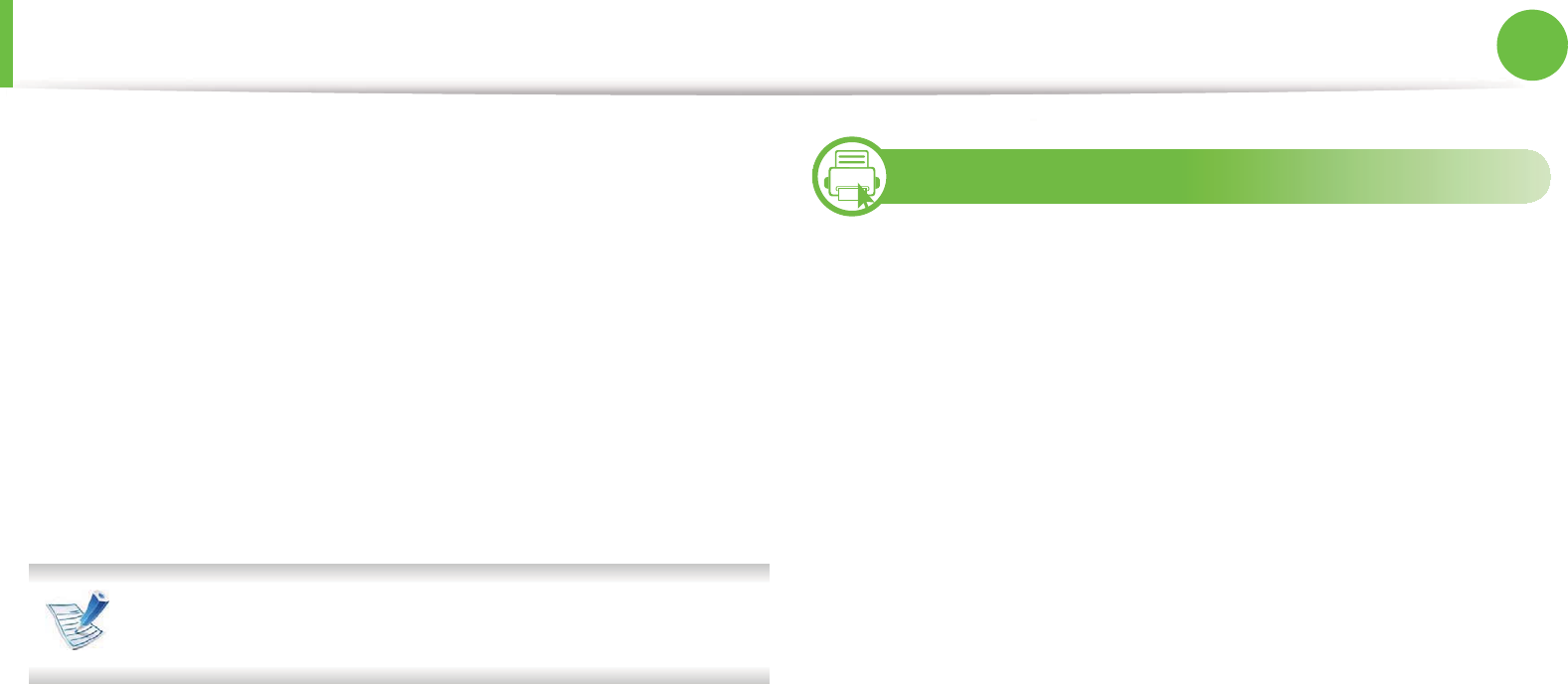
Basic faxing 65
2. Menu overview and basic setup
5 Enter the number of the first receiving fax machine and press
OK.
You can press speed dial numbers or select group dial number
using Address book button (see Advanced Guide).
6 Enter the second fax number and press OK.
The display asks you to enter another fax number to send the
document.
7 To enter more fax numbers, press OK when Yes appears and
repeat steps 5 and 6. You can add up to 10 destinations.
Once you entered a group dial number, you cannot enter
another group dial numbers anymore.
8 When you have finished entering fax numbers, select No at
the Another No.? prompt and press OK.
The machine begins sending the fax to the numbers you
entered in the order in which you entered them.
20
Receiving a fax
Your machine is preset Fax mode at the factory. When you receive a
fax, the machine answers the call on a specified number of rings and
automatically receives the fax.
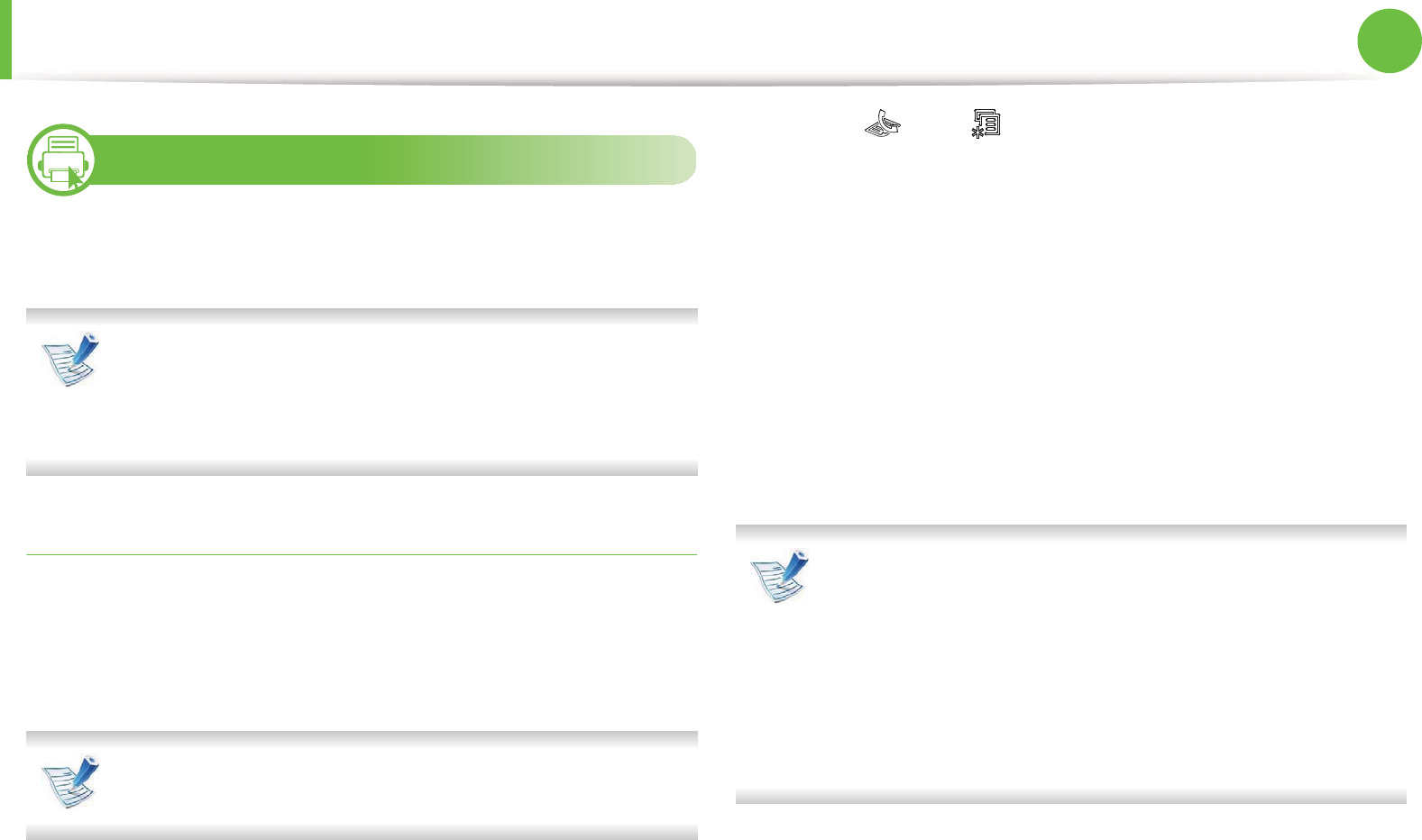
Basic faxing 66
2. Menu overview and basic setup
21
Adjusting the document settings
Before starting a fax, change the following settings according to your
original’s status to get the best quality.
• Accessing menus may differ from model to model (see
"Accessing the menu" on page 29).
• It may be necessary to press OK to navigate to lower-level
menus for some models.
Resolution
The default document settings produces good results when using
typical text-based originals. However, if you send originals that are of
poor quality, or contain photographs, you can adjust the resolution
to produce a higher quality fax.
The resolution setting is applied to the current fax job. To
change the default setting (see Advanced Guide).
1Select (fax) > (Menu) > Fax Feature > Resolution on
the control panel.
2 Select the option you want and press OK.
•Standard: Originals with normal sized characters.
•Fine: Originals containing small characters or thin lines or
originals printed using a dot-matrix printer.
•Super Fine: Originals containing extremely fine detail.
Super Fine mode is enabled only if the machine with
which you are communicating also supports the Super
Fine resolution.
• For memory transmission, Super Fine mode is not
available. The resolution setting is automatically changed
to Fine.
• When your machine is set to Super Fine resolution and
the fax machine with which you are communicating does
not support Super Fine resolution, the machine transmits
using the highest resolution mode supported by the other
fax machine.
•Photo Fax: Originals containing shades of gray or
photographs.
•Color Fax: Original with colors.
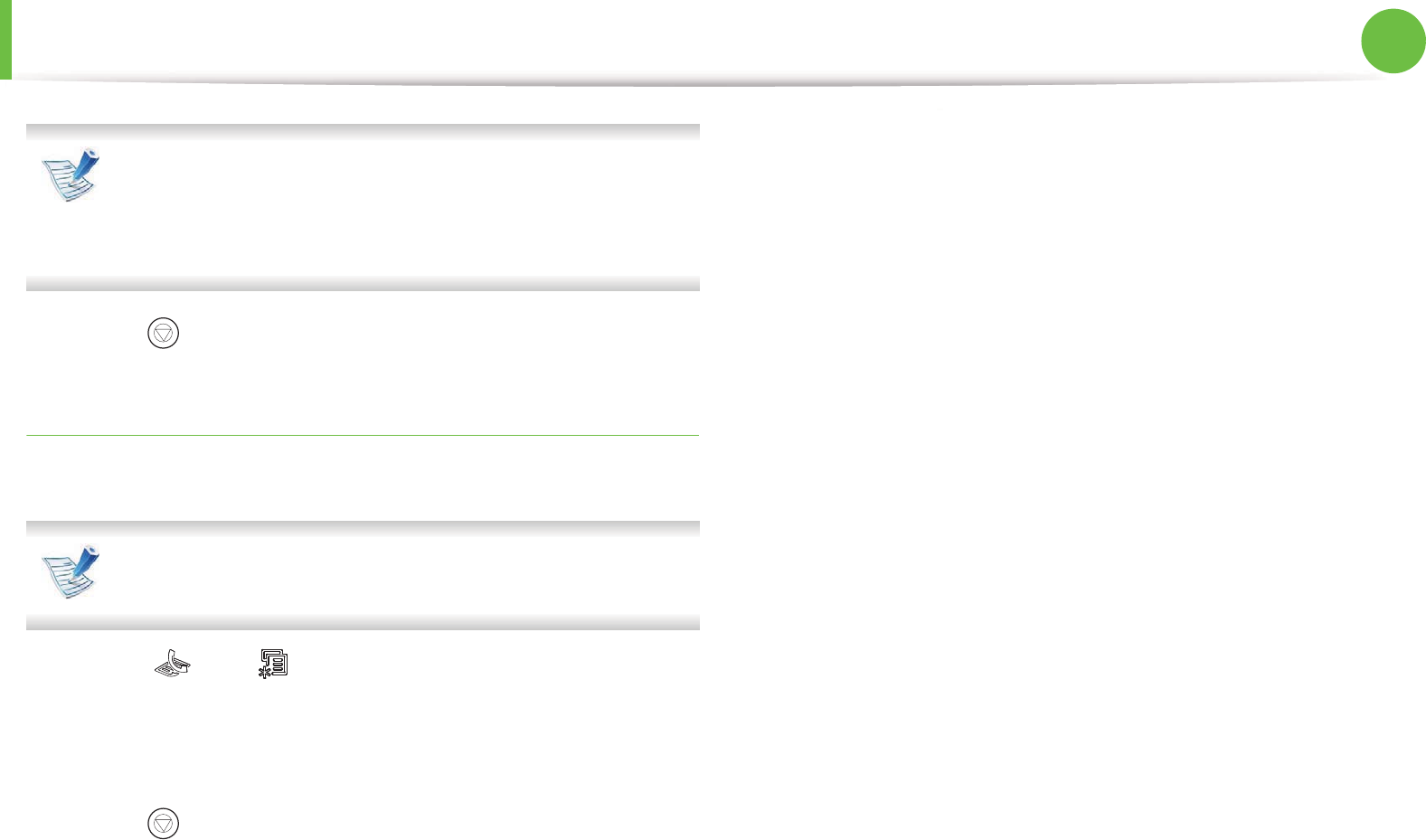
Basic faxing 67
2. Menu overview and basic setup
• Memory transmission is not available in this mode.
• You can only sending a color fax if the machine you are
communicating with supports color fax reception and you
send the fax manually.
3 Press (Stop/Clear) to return to ready mode.
Darkness
You can select the degree of darkness of the original document.
The darkness setting is applied to the current fax job. To
change the default setting (see Advanced Guide).
1Select (fax) > (Menu) > Fax Feature > Darkness on the
control panel.
2 Select a dakness level you want.
3 Press (Stop/Clear) to return to ready mode.
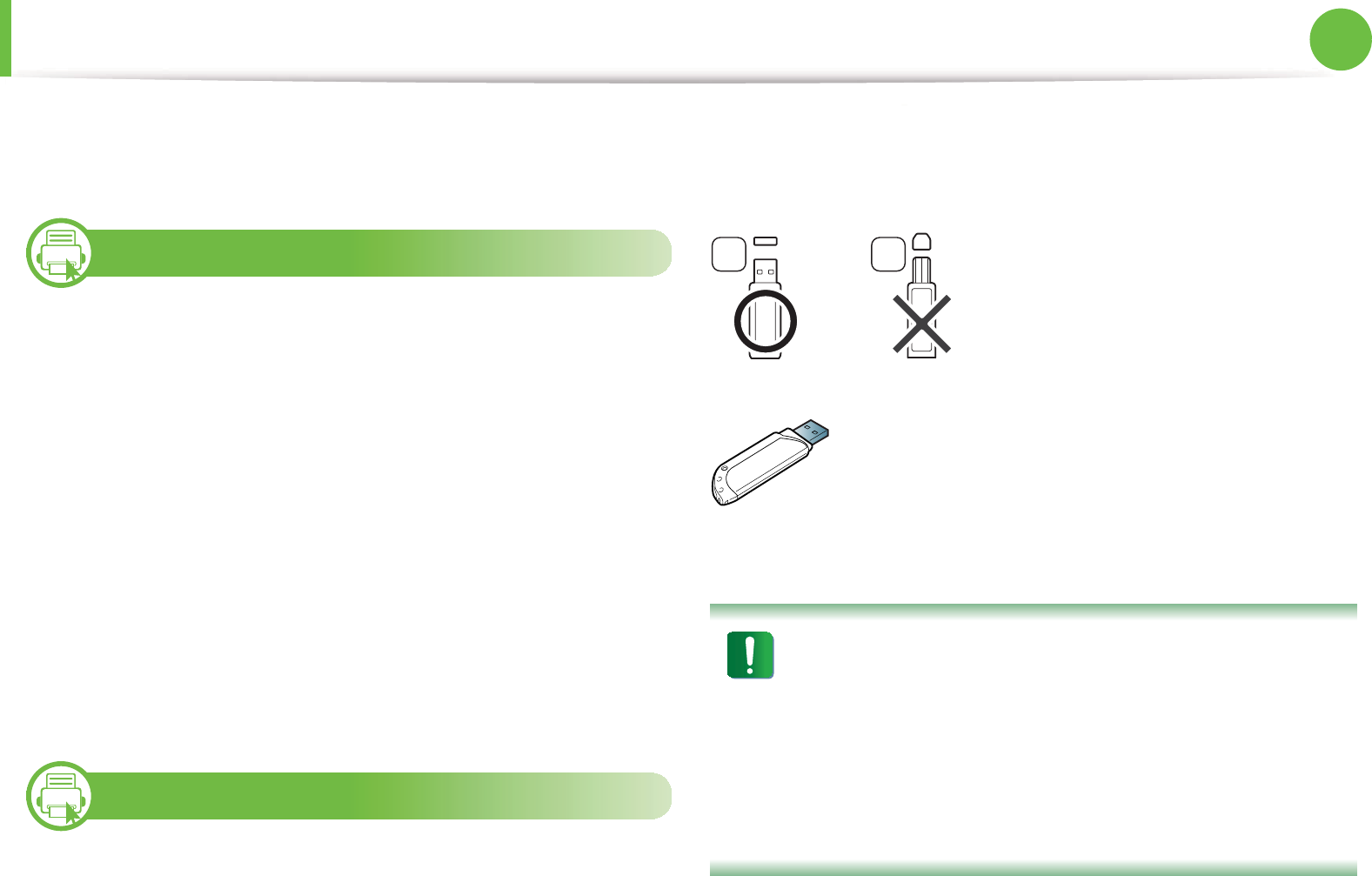
68
2. Menu overview and basic setup
Using USB memory device
This chapter explains how to use a USB memory device with your
machine.
22
About USB memory
USB memory devices are available with a variety of memory
capacities to give you more room for storing documents,
presentations, downloaded music and videos, high resolution
photographs or whatever other files you want to store or move.
You can do the following on your machine using a USB memory
device.
• Scan documents and save them on a USB memory device
• Print data stored on a USB memory device
• Restore backup files to the machine’s memory
• Format the USB memory device
• Check the available memory space
23
Plugging in a USB memory device
The USB memory port on the front of your machine is designed for
USB V1.1 and USB V2.0 memory devices. Your machine supports USB
memory devices with FAT16/FAT32 and sector size of 512 bytes.
Check your USB memory device’s file system from your dealer.
You must use only an authorized USB memory device with an A plug
type connector.
Use only a metal-shielded USB memory device.
Only use a USB memory device that has obtained compatibility
certification; otherwise, the machine might not recognize it.
• Do not remove the USB memory device while the machine
is in operation or writing to or reading from USB memory.
The machine warranty does not cover damage caused by
user’s misuse.
• If your USB memory device has certain features such as
security settings and password settings, your machine
may not automatically detect it. For details about these
features, see the user’s guide of the USB memory device.
A B
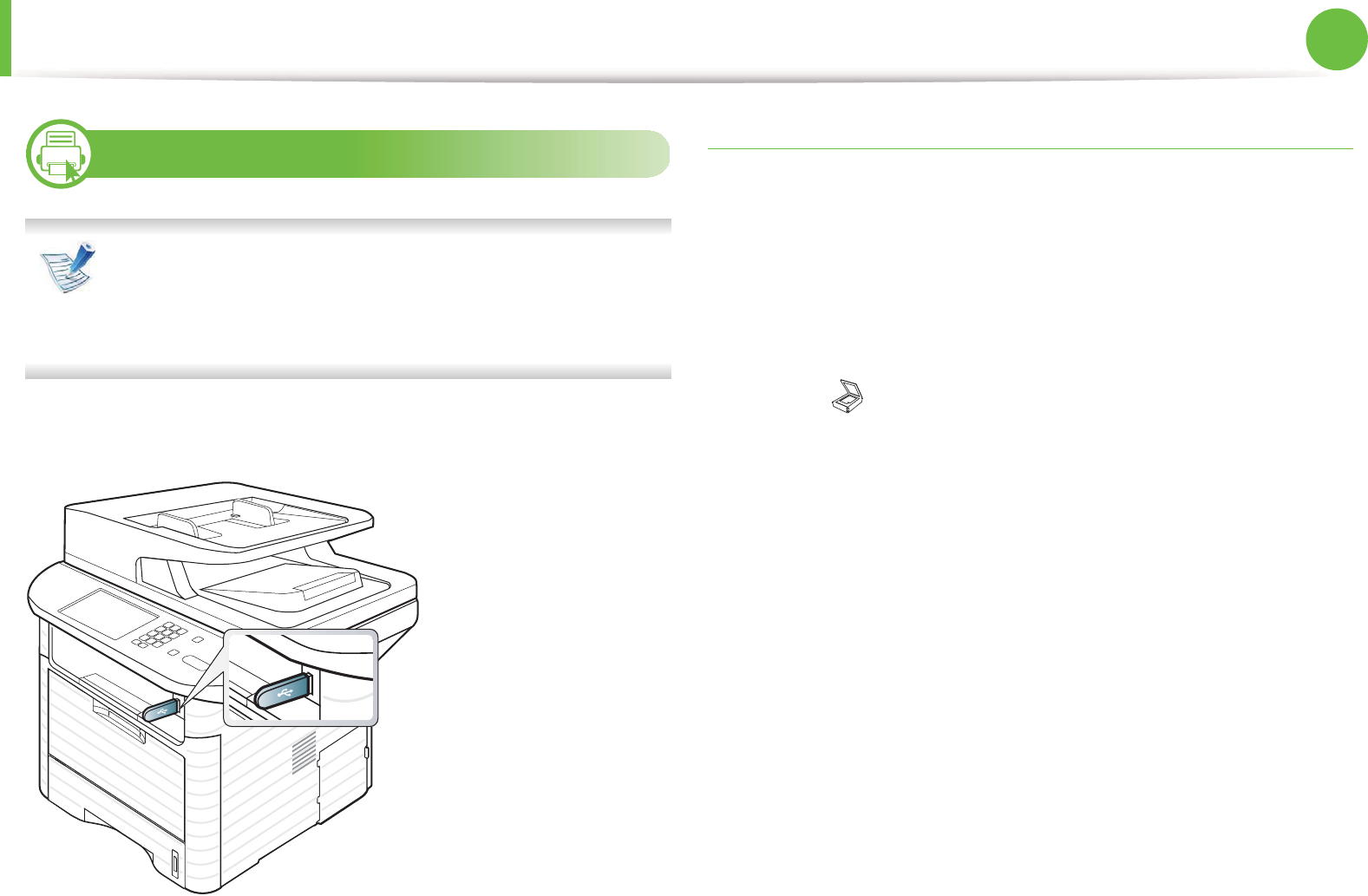
Using USB memory device 69
2. Menu overview and basic setup
24
Scanning to a USB memory device
• Accessing menus may differ from model to model (see
"Accessing the menu" on page 29)
• It may be necessary to press OK to navigate to lower-level
menus for some models.
You can scan a document and save the scanned image onto a USB
memory device.
Scanning
1Insert a USB memory device into the USB memory port on
your machine.
2 Place a single document face down on the document glass, or
load the documents face up into the document feeder (see
"Loading originals" on page 48 ).
3 Select (scan) > Scan to USB > OK on the control panel.
The machine begins scanning
After scanning is complete, you can remove the USB memory device
from the machine.
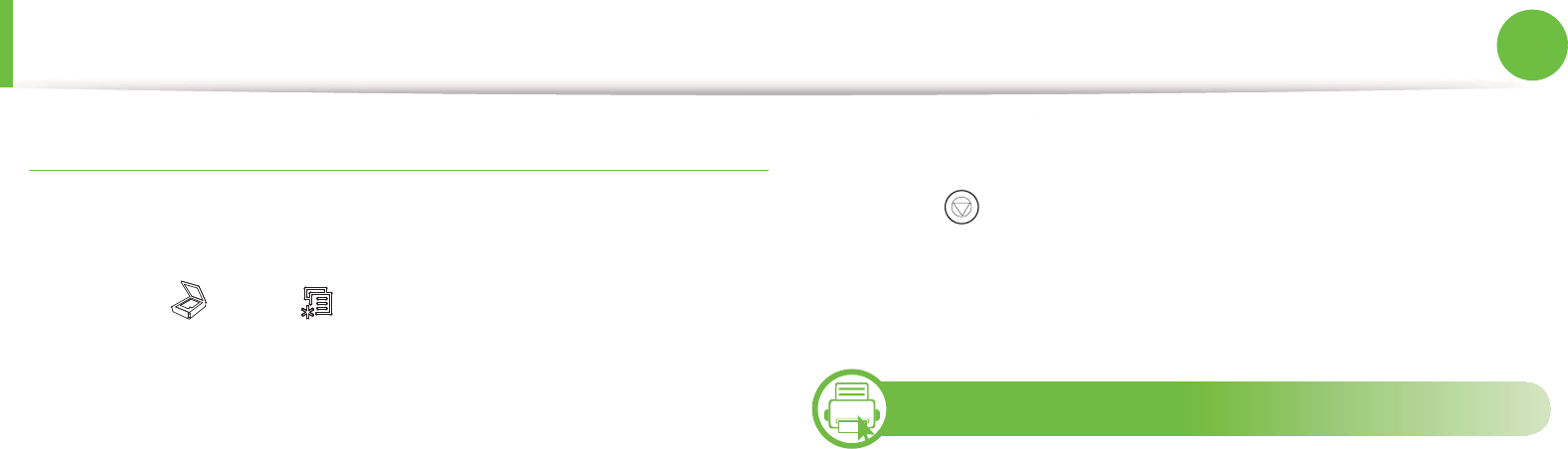
Using USB memory device 70
2. Menu overview and basic setup
Customizing Scan to USB
You can specify image size, file format, or color mode for each
scanning to USB job.
1Select (scan) > (Menu) > Scan Feature > USB Feature
on the control panel.
2 Select the setting option you want appears.
•Scan Size: Sets the image size.
•Original Type: Sets the original document’s type.
•Resolution: Sets the image resolution.
•Color Mode: Sets the color mode. If you select Mono in
this option, you cannot select JPEG in File Format.
•File Format: Sets the file format in which the image is to be
saved. When you select TIFF or PDF, you can select to scan
multiple pages. If you select JPEG in this option, you
cannot select Mono in Color
G
Mode.
•Duplex: Sets the duplex mode.
•Darkness: Sets the brightness level to scan an original.
•Contrast: Sets the contrast level to scan an original.
3 Select the desired status you want and press OK.
4 Repeat steps 2 and 3 to set other setting options.
5 Press (Stop/Clear) to return to ready mode.
You can change the default scan settings. Refer to the Advanced
Guide.
25
Printing from a USB memory device
You can directly print files stored on a USB memory device. You can
print TIFF, BMP, JPEG and PRN files.
File types supported by Direct Print option.
• PRN: Only files created by provided driver with your machine are
compatible.
• PRN files can be created by selecting the Print to file check box
when you print a document. The document will be saved as a
PRN file, rather than printed on paper. Only PRN files created in
this fashion can be printed directly from USB memory. Refer to the
Advanced Guide to learn how to create a PRN file.
• BMP: BMP Uncompressed
• TIFF: TIFF 6.0 Baseline
•JPEG: JPEG Baseline
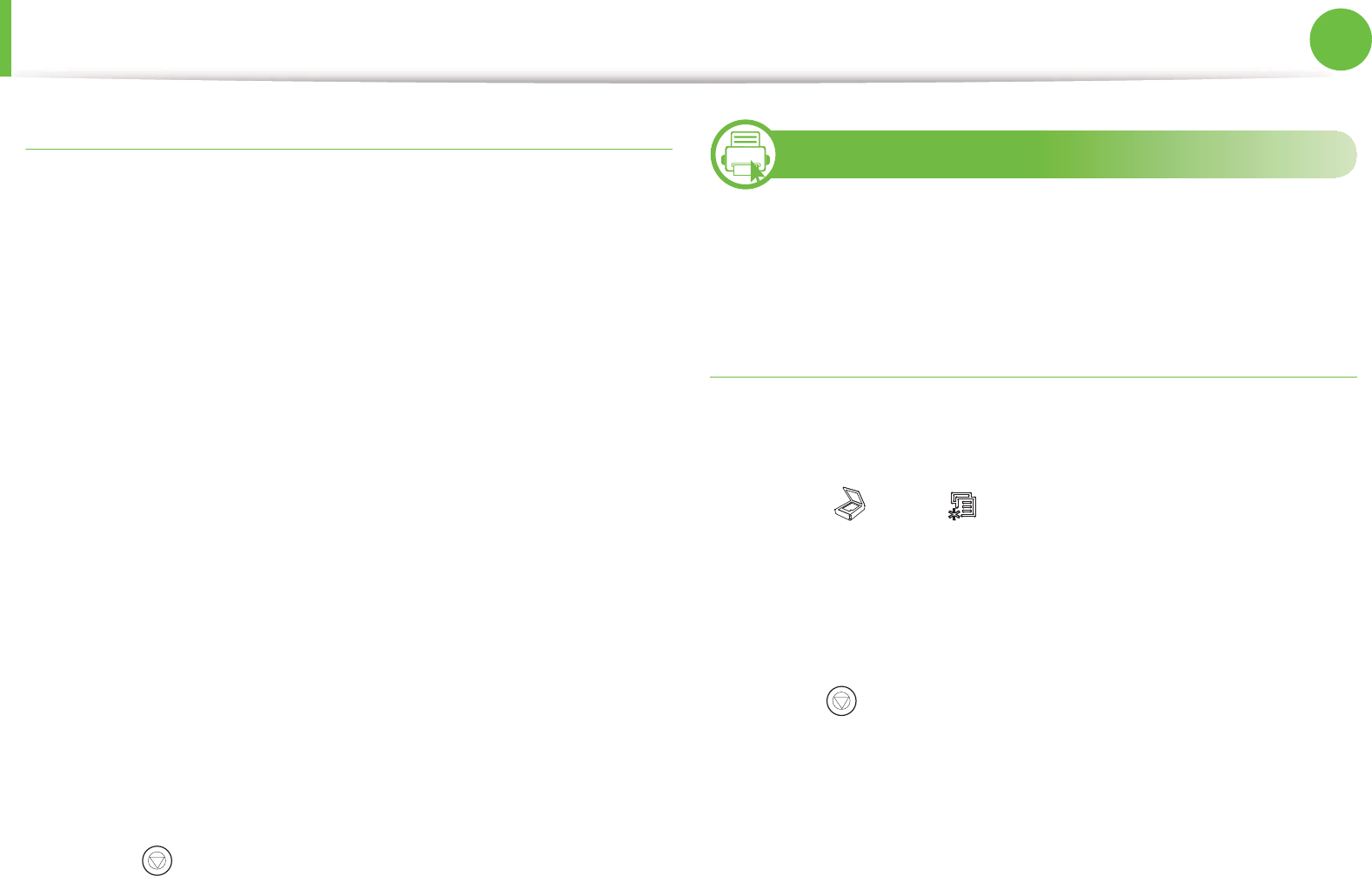
Using USB memory device 71
2. Menu overview and basic setup
To print a document from a USB memory device
1Insert a USB memory device into the USB memory port on
your machine, and then press Direct USB.
2 Select USB print.
3 Select the folder or file you want and press OK.
If you see [+] or [D] in the front of a folder name, there are one
or more files or folders in the selected folder.
4 Select the number of copies to be printed or enter the
number.
5 Press OK or Start to start printing the selected file.
After printing the file, the display asks if you want to print
another job.
6 Press OK when Yes appears to print another job, and repeat
from step 2.
Otherwise, press the left/right arrow to select No and press
OK.
7 Press (Stop/Clear) to return to ready mode.
26
Backing up data
Data in the machine’s memory can be accidentally erased due to
power failure or storage failure. Backup helps you protect the system
settings by storing them as backup files on a USB memory device.
Backing up data
1Insert the USB memory device into the USB memory port on
your machine.
2 Select (scan) > (Menu) > System Setup > Machine
Setup > Export Setting on the control panel.
3 Select Setup Data or Address Book and press OK.
The data is backed up to the USB memory.
4 Press (Stop/Clear) to return to ready mode.

Using USB memory device 72
2. Menu overview and basic setup
Restoring data
1Insert the USB memory device on which the backup data is
stored in to the USB memory port.
2 Select (scan) > (Menu) > System Setup > Machine
Setup > Import Setting on the control panel.
3 Select Setup Data or Address Book and press OK.
4 Select the file you want to restore and press OK.
5 Press OK when Yes appears to restore the backup file to the
machine.
6 Press (Stop/Clear) to return to ready mode.
27
Managing USB memory
You can delete image files stored on a USB memory device one by
one or all at once by reformatting the device.
After deleting files or reformatting a USB memory device,
files cannot be restored. Therefore, confirm that you no
longer need the data before deleting it.
Deleting an image file
1Insert a USB memory device into the USB memory port on
your machine, and then press Direct USB.
2 Select File Manage > Delete and press OK.
3 Select the file you want to delete and press OK.
If you see [+] in the front of a folder name, there are one or
more files or folders in the selected folder.
4 Select Yes.
5 Press (Stop/Clear) to return to ready mode.
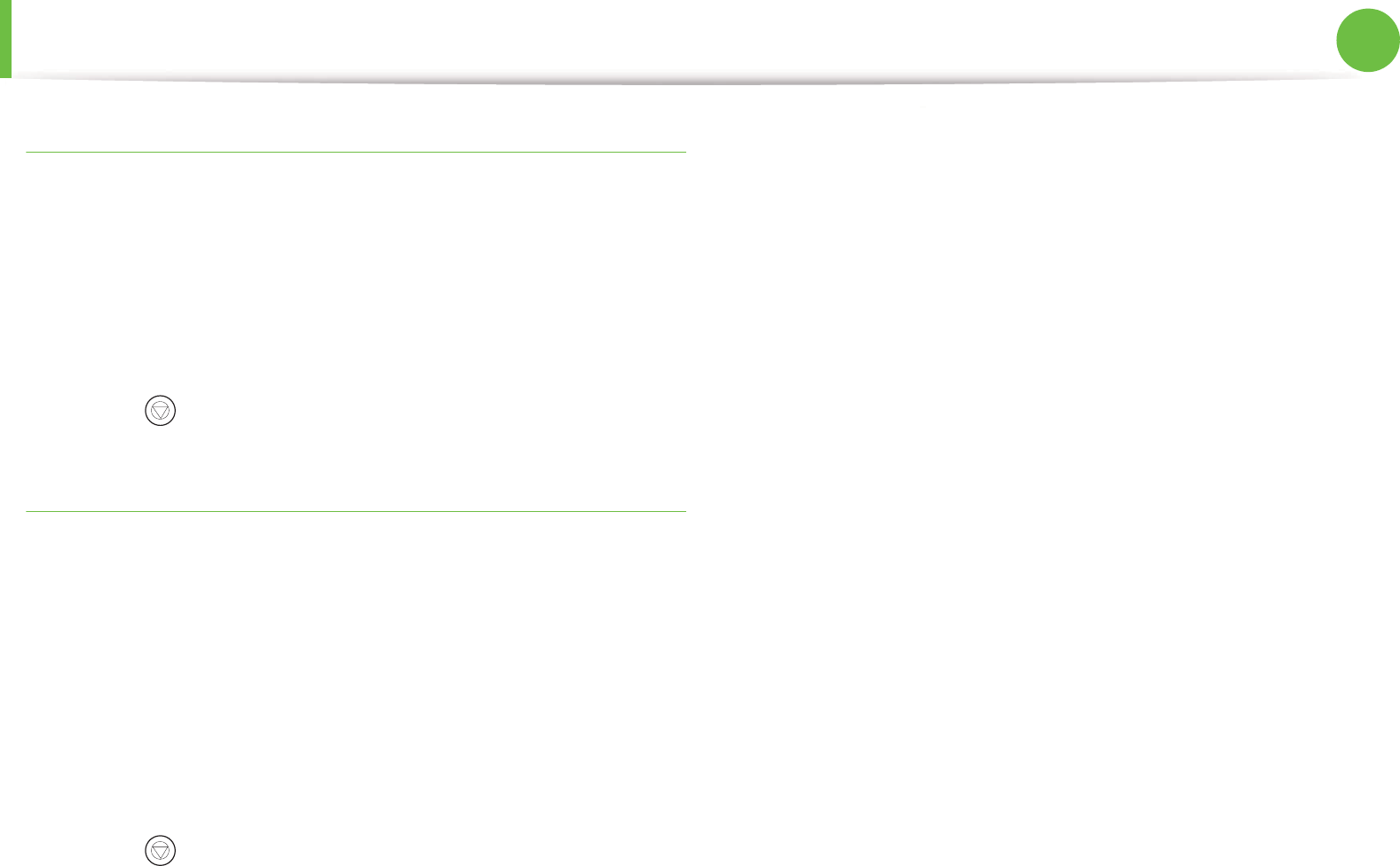
Using USB memory device 73
2. Menu overview and basic setup
Formatting a USB memory device
1Insert a USB memory device into the USB memory port on
your machine, and then press Direct USB.
2 Select File Manage > Format and press OK.
3 Select Yes.
4 Press (Stop/Clear) to return to ready mode.
Viewing the USB memory status
You can check the amount of memory space available for scanning
and saving documents.
1Insert a USB memory device into the USB memory port on
your machine, and then press Direct USB.
2 Select Check Space .
3 The available memory space appears on the display.
4 Press (Stop/Clear) to return to ready mode.
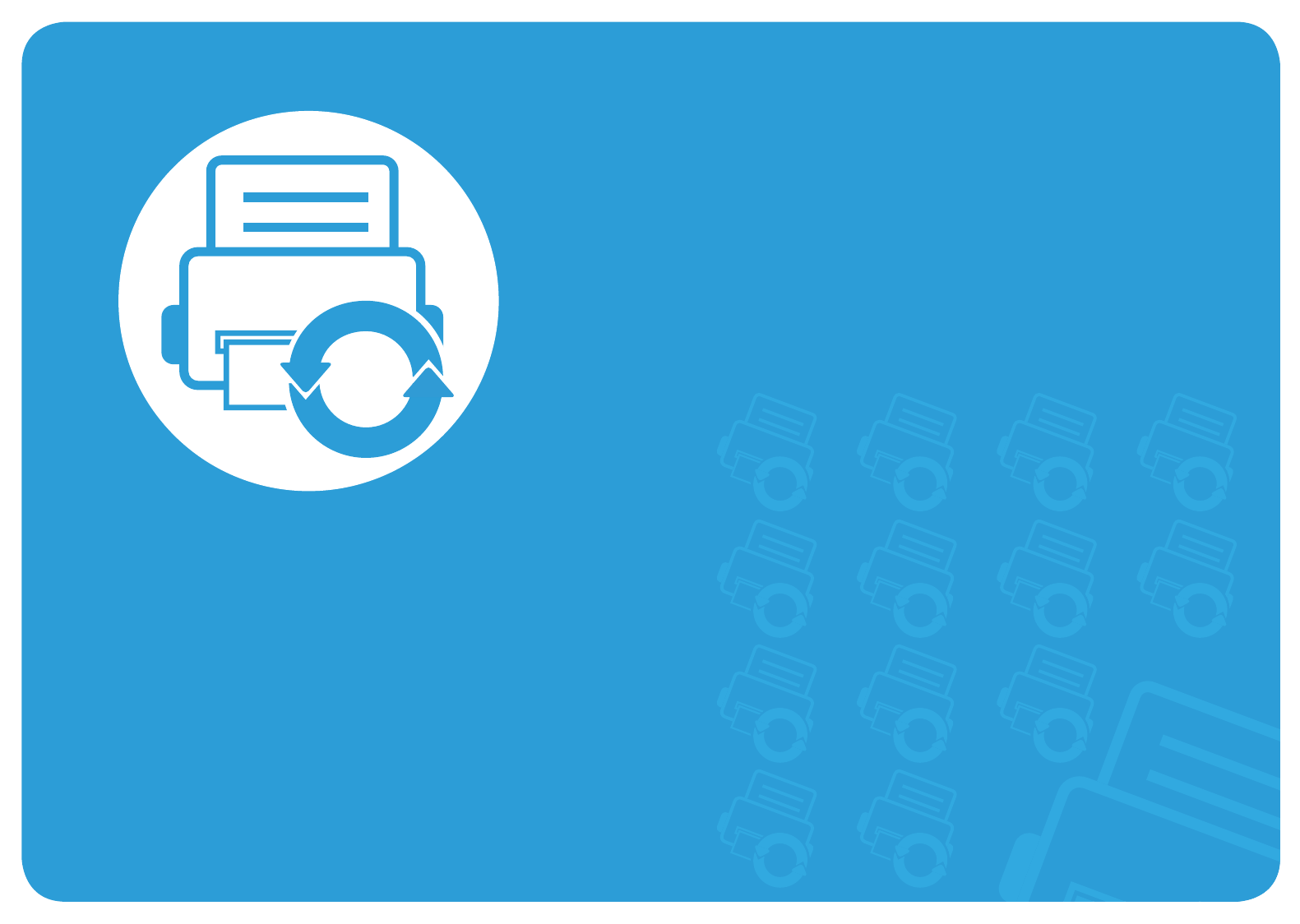
3. Maintenance
This chapter provides information about purchasing supplies, accessories
and maintenance parts available for your machine.
• Ordering supplies and accessories 75
• Available supplies 76
• Available accessories 77
• Available maintenance parts 79
• Redistributing toner 80
• Replacing the toner cartridge 82
• Upgrading a memory module 84
• Monitoring the supplies life 86
• Setting the toner low alert 87
• Cleaning the machine 88

75
3. Maintenance
Ordering supplies and accessories
Available accessories may differ from country to country.
Contact your sales representatives to obtain the list of
available supplies, and maintenance parts.
To order Samsung-authorized supplies, accessories, and
maintenance parts, contact your local Samsung dealer or the retailer
where you purchased your machine. You can also visit
www.samsung.com/supplies, and then select your country/region
to obtain the contact information for service.
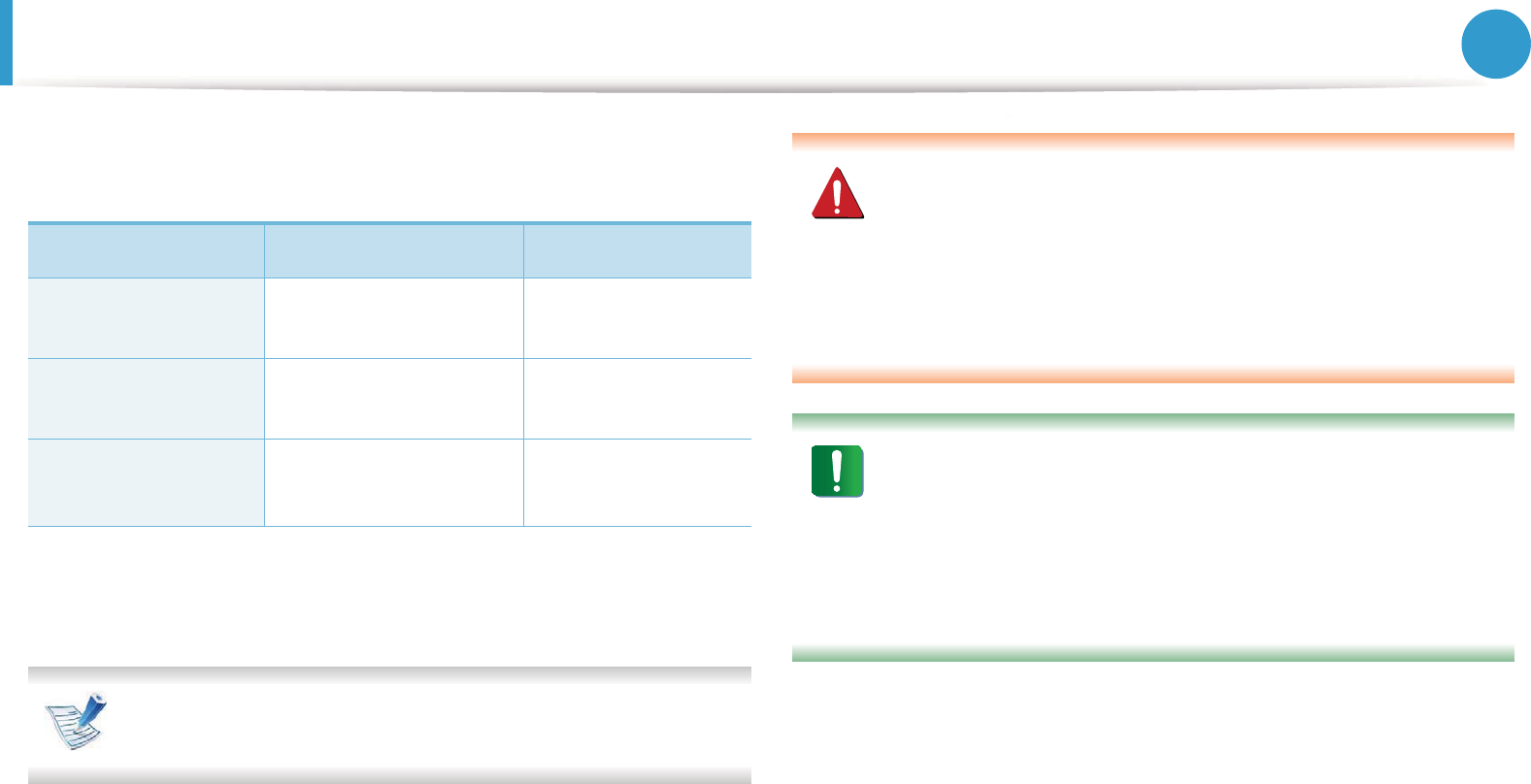
76
3. Maintenance
Available supplies
When supplies reach the end of their life spans, you can order the
following types of supplies for your machine:
Depending on the options and job mode used, the toner
cartridge’s lifespan may differ.
When purchasing new toner cartridges or other supplies,
these must be purchased in the same country as the machine
you are using. Otherwise, new toner cartridges or other
supplies will be incompatible with your machine due to
different configurations of toner cartridges and other
supplies according to the specific country conditions.
Samsung does not recommend using non-genuine Samsung
toner cartridge such as refilled or remanufactured toner.
Samsung cannot guarantee non-genuine Samsung toner
cartridge's quality. Service or repair required as a result of
using non-genuine Samsung toner cartridges will not be
covered under the machine’s warranty.
Type Average yielda
a. Declared yield value in accordance with ISO/IEC 19752.
Part name
Standard yield
toner cartridge
Approx. 2,000 pages MLT-D205S
High yield toner
cartridge
Approx. 5,000 pages MLT-D205L
Extra high yield
toner cartridgeb
b. The toner cartridge is available only SCX-5637FR, SCX-5637HR or SCX-
5737FW.
Approx. 10,000 pages MLT-D205E
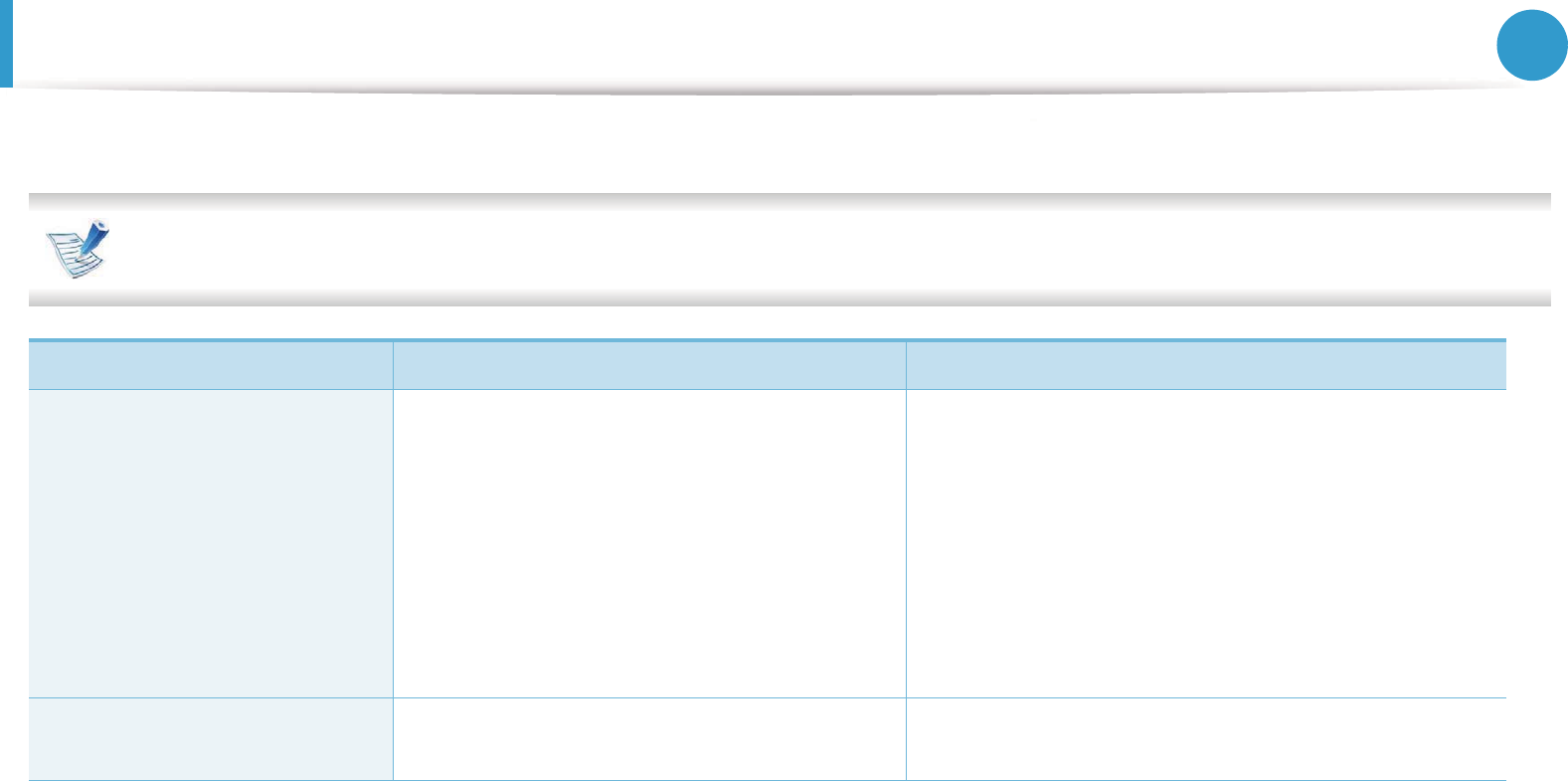
77
3. Maintenance
Available accessories
You can purchase and install accessories to enhance your machine’s performance and capacity.
Some features and optional goods may not be available depending on model or country (see "Features by models" on page 7).
Accessory Function Part name
Memory module Extends your machine’s memory capacity. • SCX-4833FD/SCX-4835FD/SCX-4833HD
- CLP-MEM201: 128 MB
- CLP-MEM202: 256 MB
• SCX-4833FR/SCX-4835FR
SCX-563x Series/SCX-573x Series
- ML-MEM150: 128 MB
- ML-MEM160: 256 MB
- ML-MEM170: 512 MB
Tray 2 If you are experiencing frequent paper supply
problems, you can attach an additional tray.
ML-S3710A
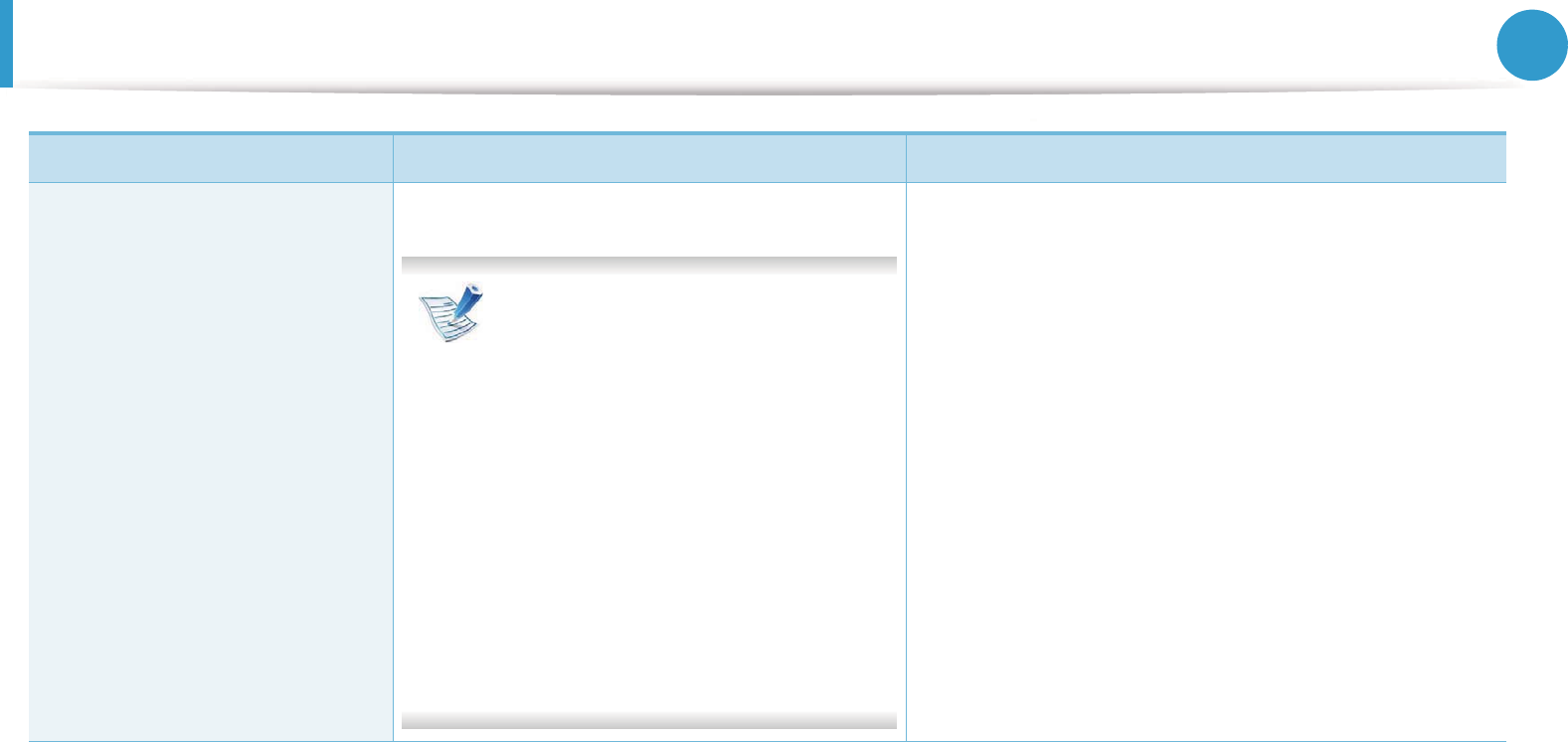
Available accessories 78
3. Maintenance
IEEE 1284 Parallel Connector Allows you to use various interface.
• When installing the printer driver
with an IEEE1284 parallel
connector, the machine might not
be found and after installing the
printer driver, only basic printing
features are available.
• If you want to check the machine's
status or set the settings, connect
the machine to a computer with a
USB cable or a network.
• If you use the IEEE 1284 parallel
connector, you can not use the
USB cable.
ML-PAR100
Accessory Function Part name
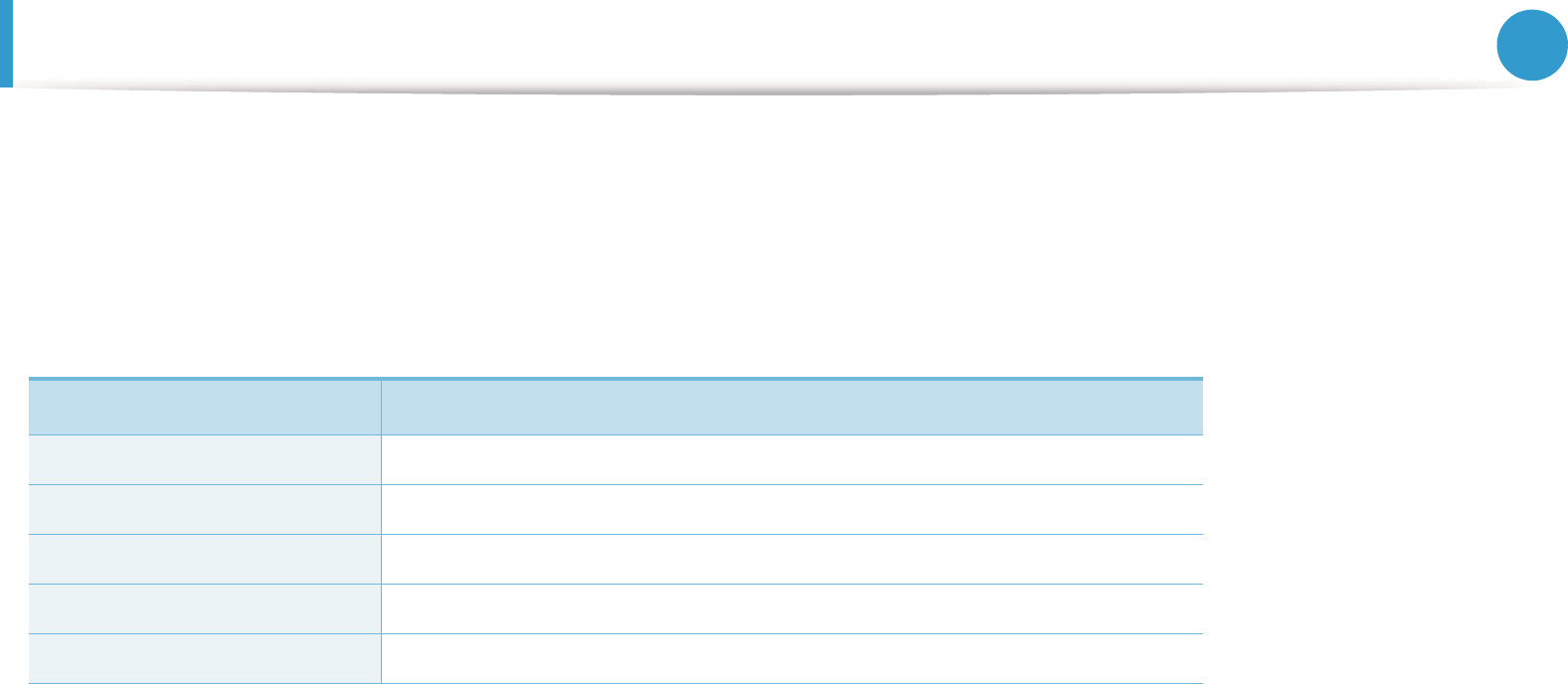
79
3. Maintenance
Available maintenance parts
To purchase maintenance parts, contact the source where you bought the machine. Replacing maintenance parts can be performed only by
an authorized service provider, dealer, or the retailer where you bought the machine. The warranty does not cover the replacement of any
maintenance parts once it has reached its “Average yield”.
Maintenance parts are replaced at specific intervals to avoid print quality and paper feed problems resulting from worn parts, see table below.
The purpose of which is to maintain your machine in top working condition. The maintenance parts below should be replaced when the life
span of each item has been met.
parts Average yielda
a. It will be affected by the operating system used, computing performance, application software, connecting method, media
type, media size and job complexity.
Document feeder rubber pad Approx. 20,000 pages
Transfer roller Approx. 100,000 pages
Fuser unit Approx. 90,000 pages
Pickup roller Approx. 90,000 pages
Retard roller Approx. 60,000 pages
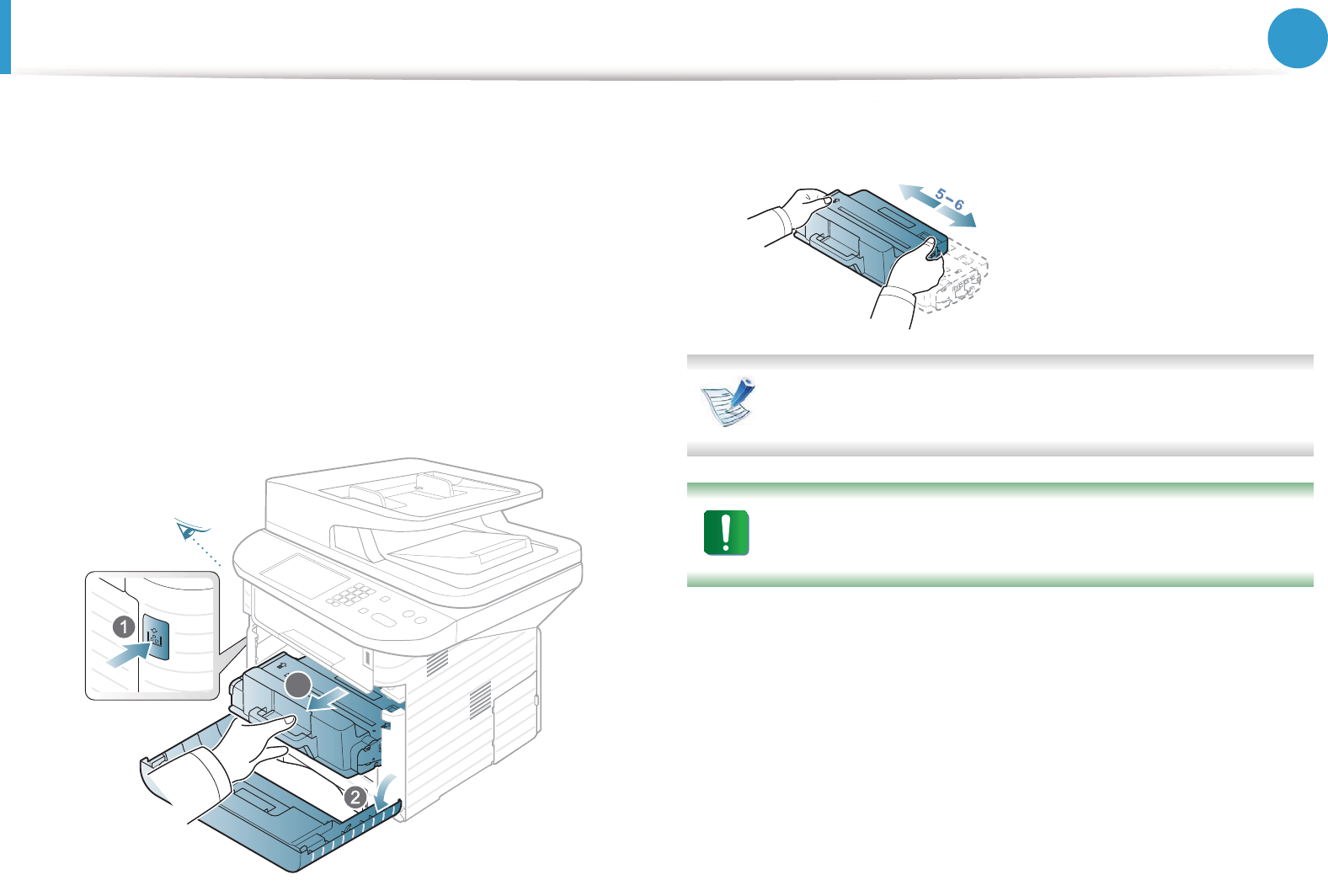
80
3. Maintenance
Redistributing toner
When the toner cartridge is near the end of its life:
• White streaks or light printing occurs and/or density variation
side to side.
•The Status LED blinks red.
If this happens, you can temporarily improve print quality by
redistributing the remaining toner in the cartridge. In some cases,
white streaks or light printing will still occur even after you have
redistributed the toner.
1Open the front cover and pull the toner cartridge out.
2 Thoroughly shake side to side the cartridge five or six times to
distribute the toner evenly inside the cartridge.
If toner gets on your clothing, wipe it off with a dry cloth and
wash clothing in cold water: hot water sets toner into fabric.
Do not touch the green underside of the toner cartridge. Use
the handle on the cartridge to avoid touching this area.
3
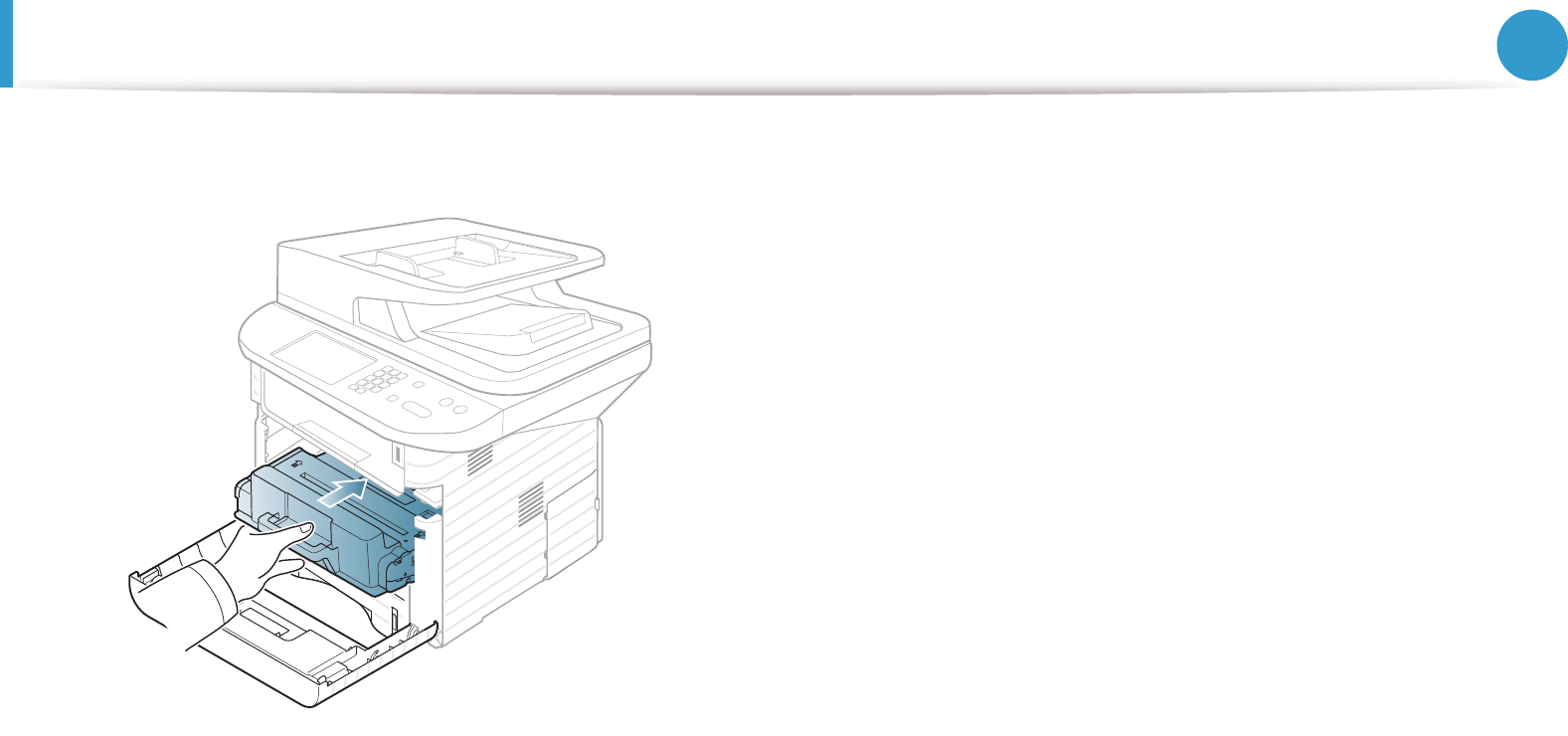
Redistributing toner 81
3. Maintenance
3 Hold the toner cartridge by the handle and slowly insert the
cartridge into the opening in the machine.
4 Close the front cover. Ensure that the cover is securely closed.
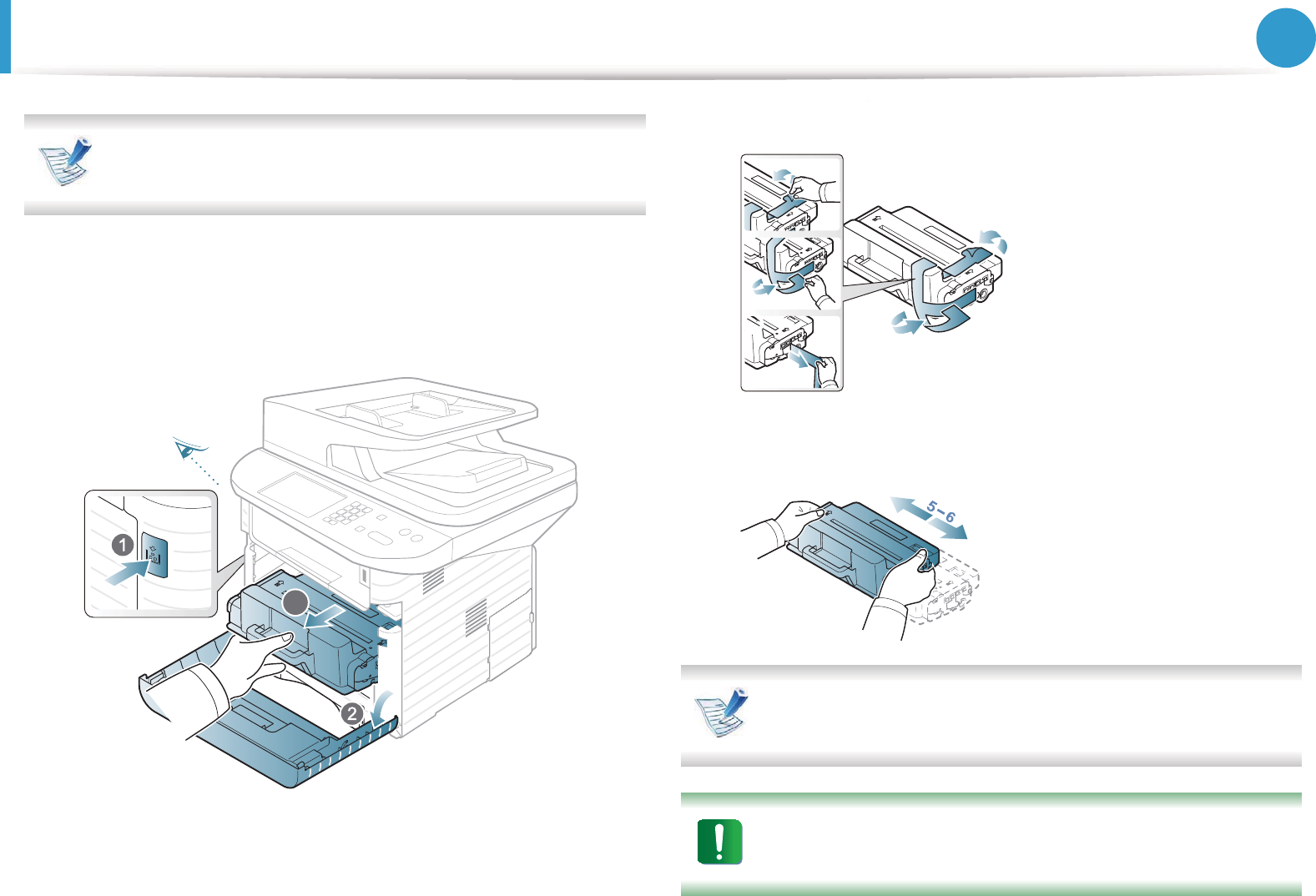
82
3. Maintenance
Replacing the toner cartridge
Click this link to open an animation about replacing a toner
cartridge.
When a toner cartridge has reached the end of life, the machine will
stop printing.
1Open the front cover and pull the toner cartridge out.
2 Remove the new toner cartridge from its bag.
3 Remove the label from the toner cartridge as shown below.
4 Thoroughly roll the cartridge five or six times to distribute the
toner evenly inside the cartridge.
If toner gets on your clothing, wipe it off with a dry cloth and
wash clothing in cold water; hot water sets toner into fabric.
Do not touch the green underside of the toner cartridge. Use
the handle on the cartridge to avoid touching this area.
3
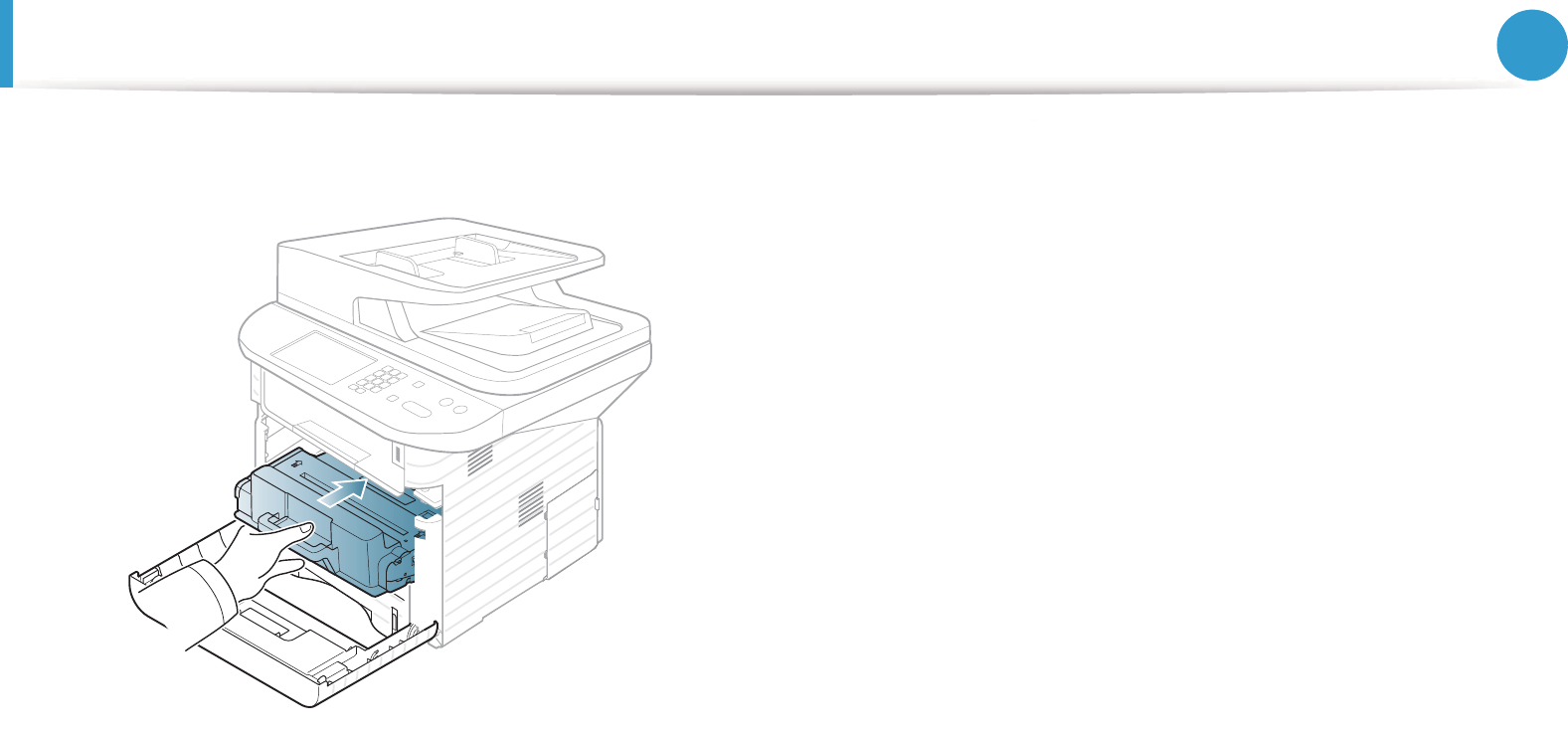
Replacing the toner cartridge 83
3. Maintenance
5 Hold the toner cartridge by the handle and slowly insert the
cartridge into the opening in the machine.
6 Close the front cover. Make sure that the cover is securely
closed.
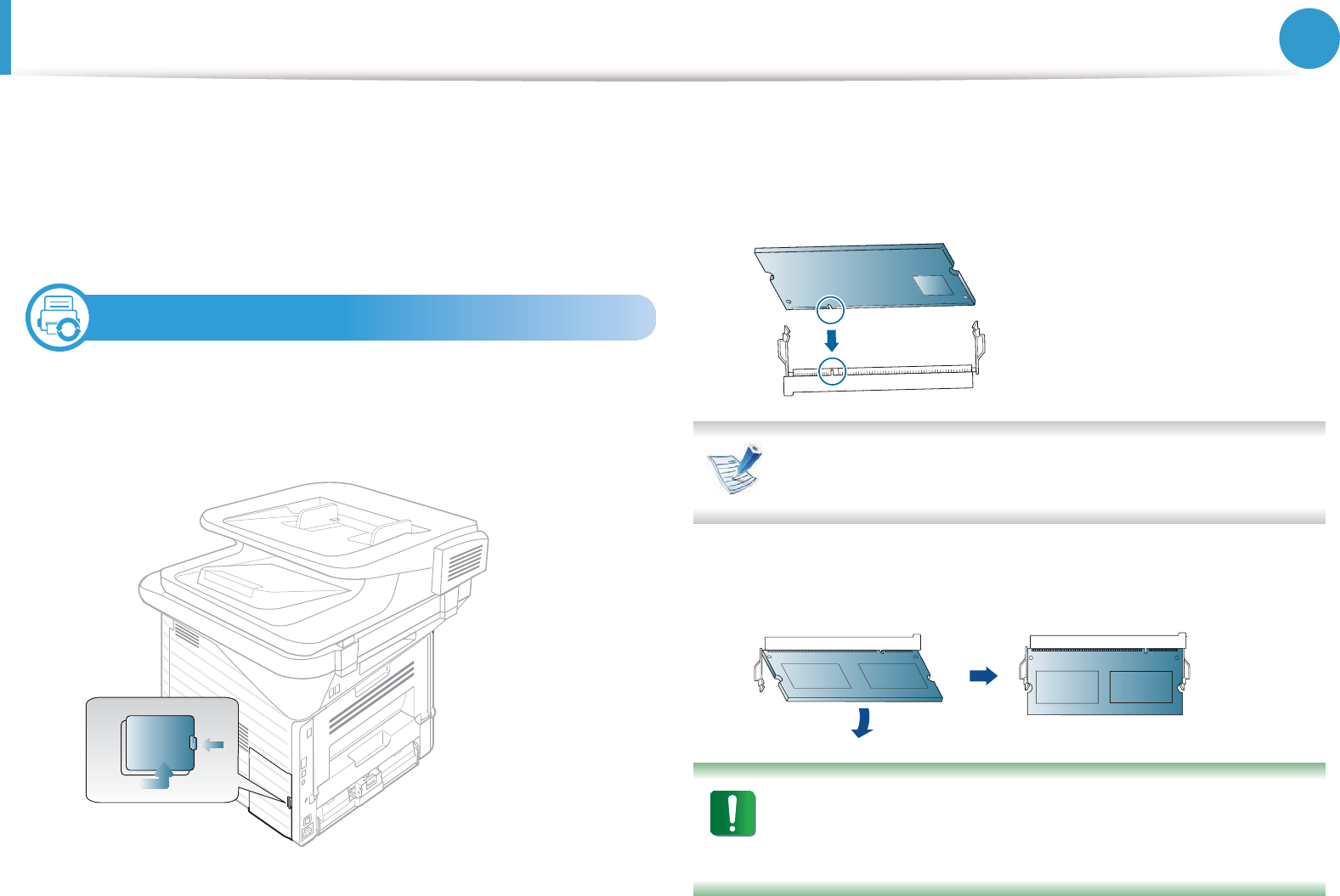
84
3. Maintenance
Upgrading a memory module
Your machine has a dual in-line memory module (DIMM). Use this
memory module slot to install additional memory.
Order information is provided for additional memory module. (See
"Available accessories" on page 77.)
1
Installing a memory module
1Turn the machine off and unplug all cables from the machine.
2 Grasp the control board cover and remove it.
3 Remove the new memory module from its bag.
4 Holding the memory module by the edges, align the memory
module on the slot at about a 30-degree tilt. Make sure that
the notches of the module and the grooves on the slot fit each
other.
The notches and grooves illustrated above may not match
those on an actual memory module and its slot.
5 Press the memory module into the slot with care until you
hear a ‘click’.
Do not press the memory module strongly or the module
may be damaged. If the module does not seem to fit into the
slot properly, carefully try the previous procedure again.

Upgrading a memory module 85
3. Maintenance
6 Replace the control board cover.
7 Reconnect the power cord and machine cable and turn the
machine on.
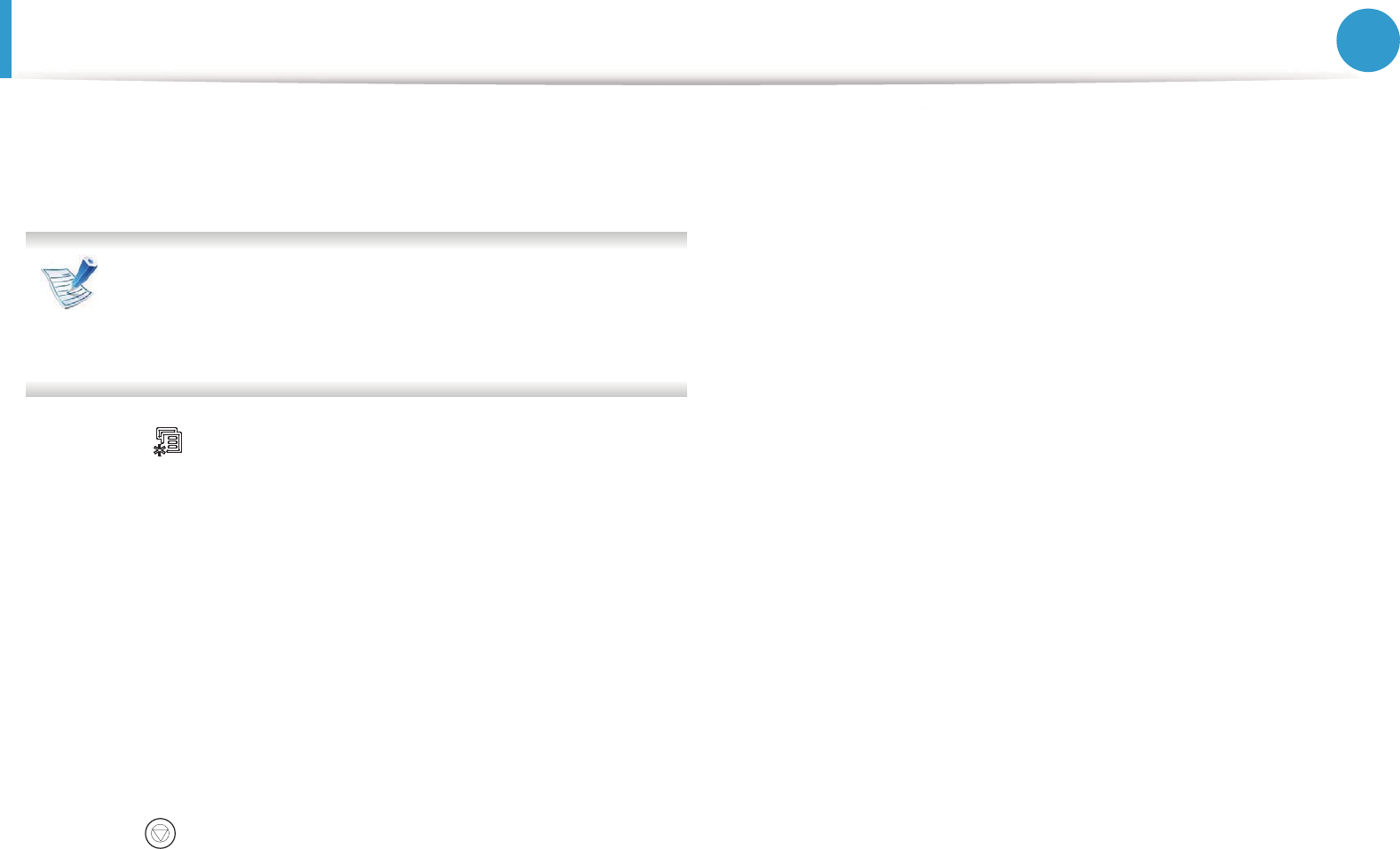
86
3. Maintenance
Monitoring the supplies life
If you experience frequent paper jams or printing problems, check
the number of pages the machine has printed or scanned. Replace
the corresponding parts, if necessary.
• Accessing menus may differ from model to model (see
"Accessing the menu" on page 29).
• It may be necessary to press OK to navigate to lower-level
menus for some models.
1Select (Menu) > System Setup > Maintenance >
Supplies Life on the control panel.
2 Select the option you want and press OK.
•Supplies Info: Prints the supply information page.
•Total: Displays the total number of pages printed.
•ADF Scan: Displays the number of pages printed by using
the document feeder.
•Platen Scan: Displays the number of pages scanned by
using scanner glass.
3 Press (Stop/Clear) to return to ready mode.
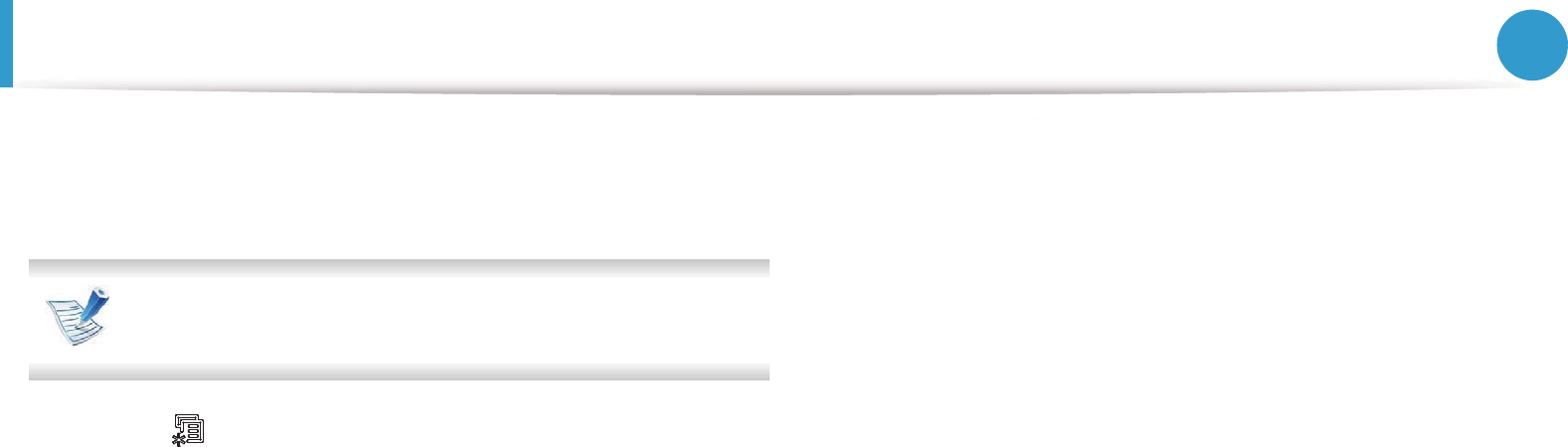
87
3. Maintenance
Setting the toner low alert
If the amount of toner in the cartridge is low, a message or LED
informing the user to change the toner cartridge appears. You can
set the option for whether or not this message or LED appears.
Accessing menus may differ from model to model (see
"Accessing the menu" on page 29)
1Select (Menu) > System Setup > Maintenance > Toner
Low Alert on the control panel.
2 Select the option you want.
3 Press OK to save the selection.

88
3. Maintenance
Cleaning the machine
If printing quality problems occur or if you use your machine in a
dusty enviroment, you need to clean your machine regularly to keep
it in the best printing condition and use your machine longer.
• Cleaning the cabinet of the machine with cleaning
materials containing large amounts of alcohol, solvents, or
other strong substances can discolor or distort the
cabinet.
• If your machine or the surrounding area is contaminated
with toner, we recommend you use a cloth or tissue
dampened with water to clean it. If you use a vacuum
cleaner, toner blows in the air and might be harmful to
you.
2
Cleaning the outside
Clean the machine cabinet with a soft, lint-free cloth. Dampen the
cloth slightly with water, but be careful not to let any water drip onto
or into the machine.
3
Cleaning the inside
During the printing process, paper, toner, and dust particles can
accumulate inside the machine. This buildup can cause print quality
problems, such as toner specks or smearing. Cleaning the inside of
the machine clears and reduces these problems.
1Turn the machine off and unplug the power cord. Wait for the
machine to cool down.
2 Open the front cover and pull the toner cartridge out. Set it on
a clean flat surface.
3
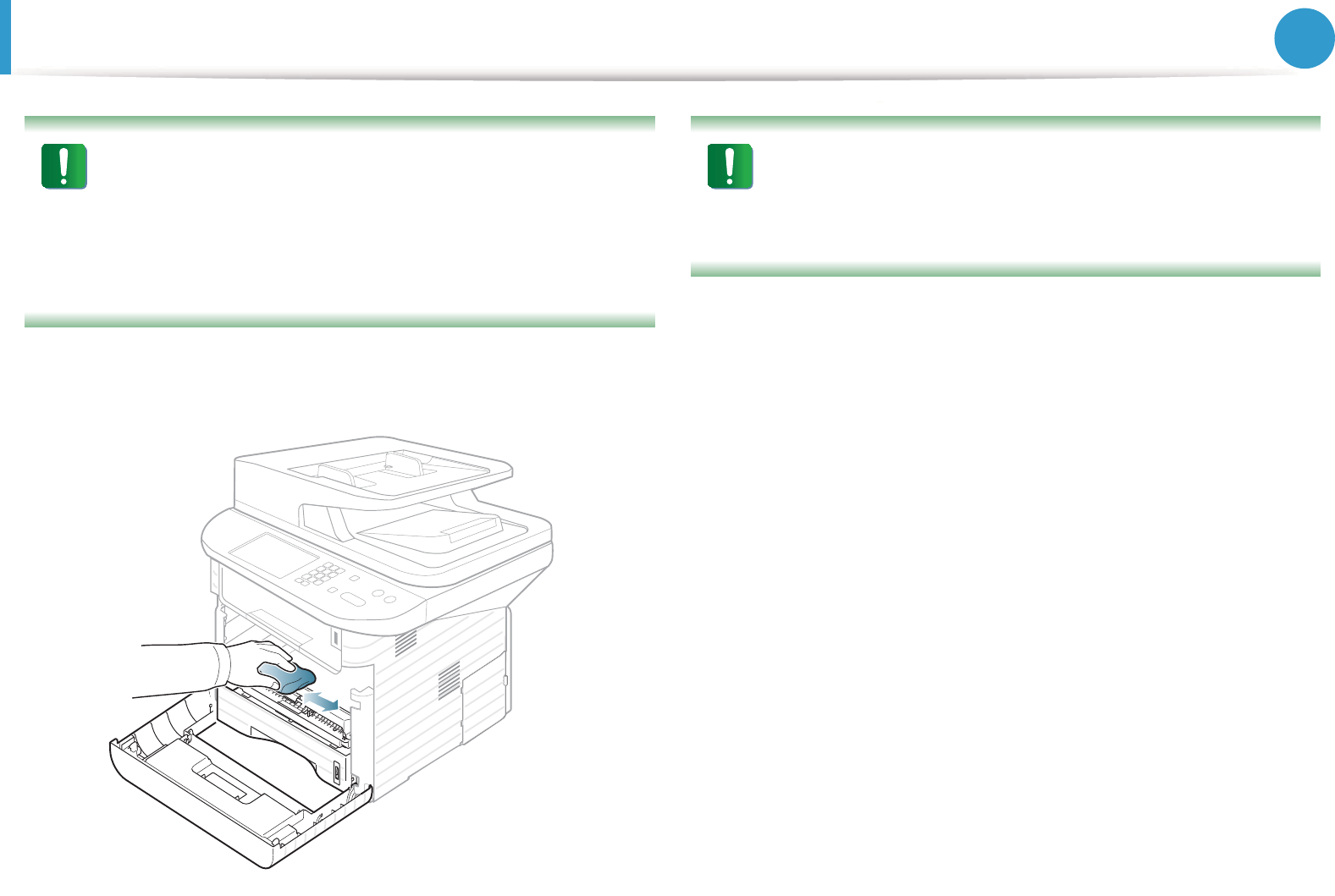
Cleaning the machine 89
3. Maintenance
• To prevent damage to the toner cartridge, do not expose
it to light for more than a few minutes. Cover it with a piece
of paper, if necessary.
• Do not touch the green surface underside of the toner
cartridge. Use the handle on the cartridge to avoid
touching this area.
3 With a dry, lint-free cloth, wipe away any dust and spilled
toner from the toner cartridge area.
While cleaning the inside of the machine, be careful not to
damage the transfer roller or any other inside parts. Do not
use solvents such as benzene or thinner. Printing quality
problems can occur and cause damage to the machine.
4 Reinsert the toner cartridge and close the front cover.
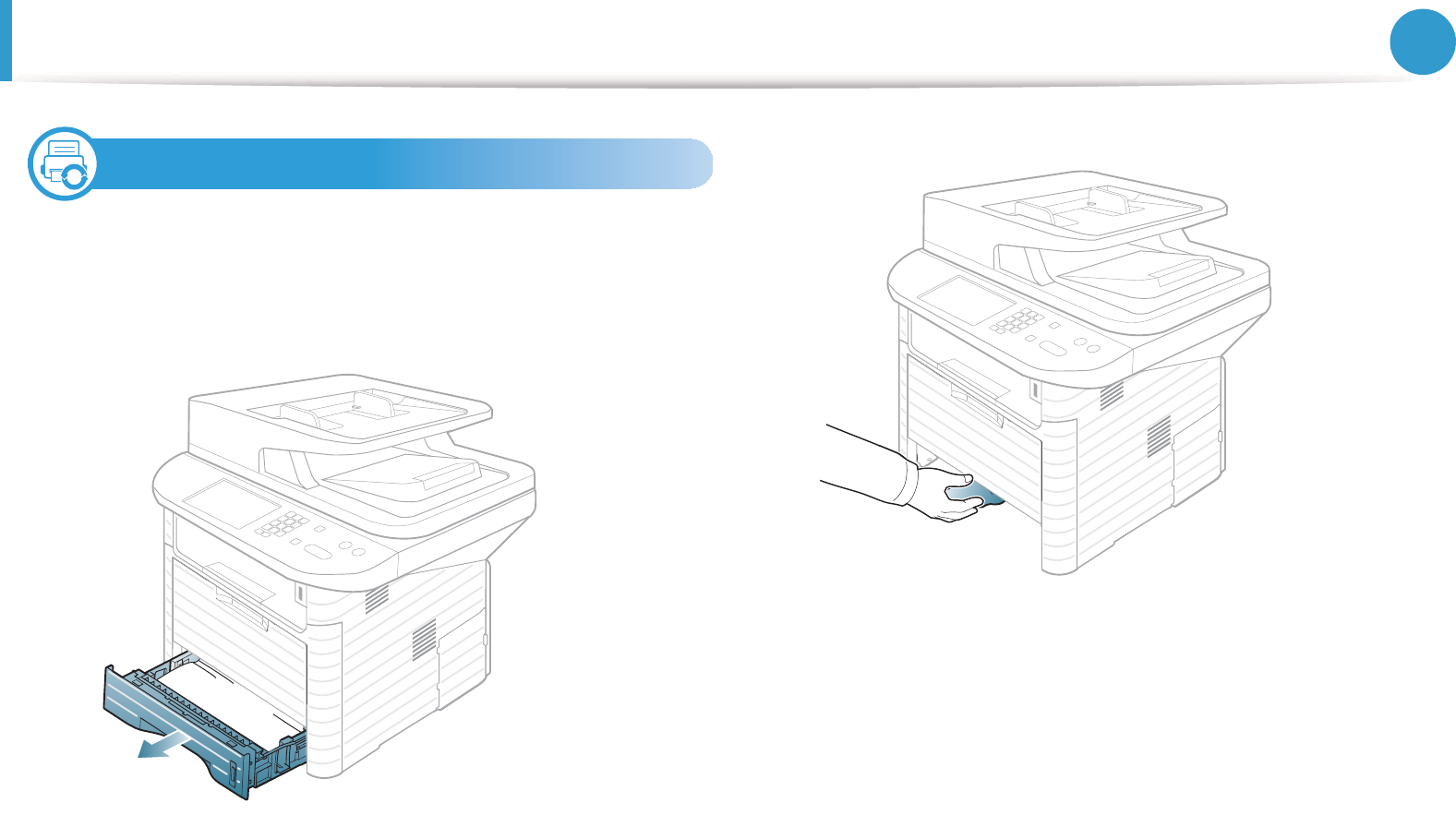
Cleaning the machine 90
3. Maintenance
4
Cleaning the pickup roller
1Turn the machine off and unplug the power cord. Wait for the
machine to cool down.
2 Pull out tray 1.
3 Clean the pickup roller with a soft, lint-free cloth.
4 Insert the tray back into the machine.

Cleaning the machine 91
3. Maintenance
5
Cleaning the scan unit
Keeping the scan unit clean helps ensure the best possible copies.
We suggest that you clean the scan unit at the start of each day and
during the day as needed.
1Slightly dampen a soft, lint-free cloth or paper towel with
water.
2 Lift and open the scanner lid.
3 Wipe the surface of the scanner glass until it is clean and dry.
4 Wipe the underside of the scanner lid and white sheet until it
is clean and dry.
5 Close the scanner lid.
1Scanner lid
2Scanner glass
3White sheet
1
2
3
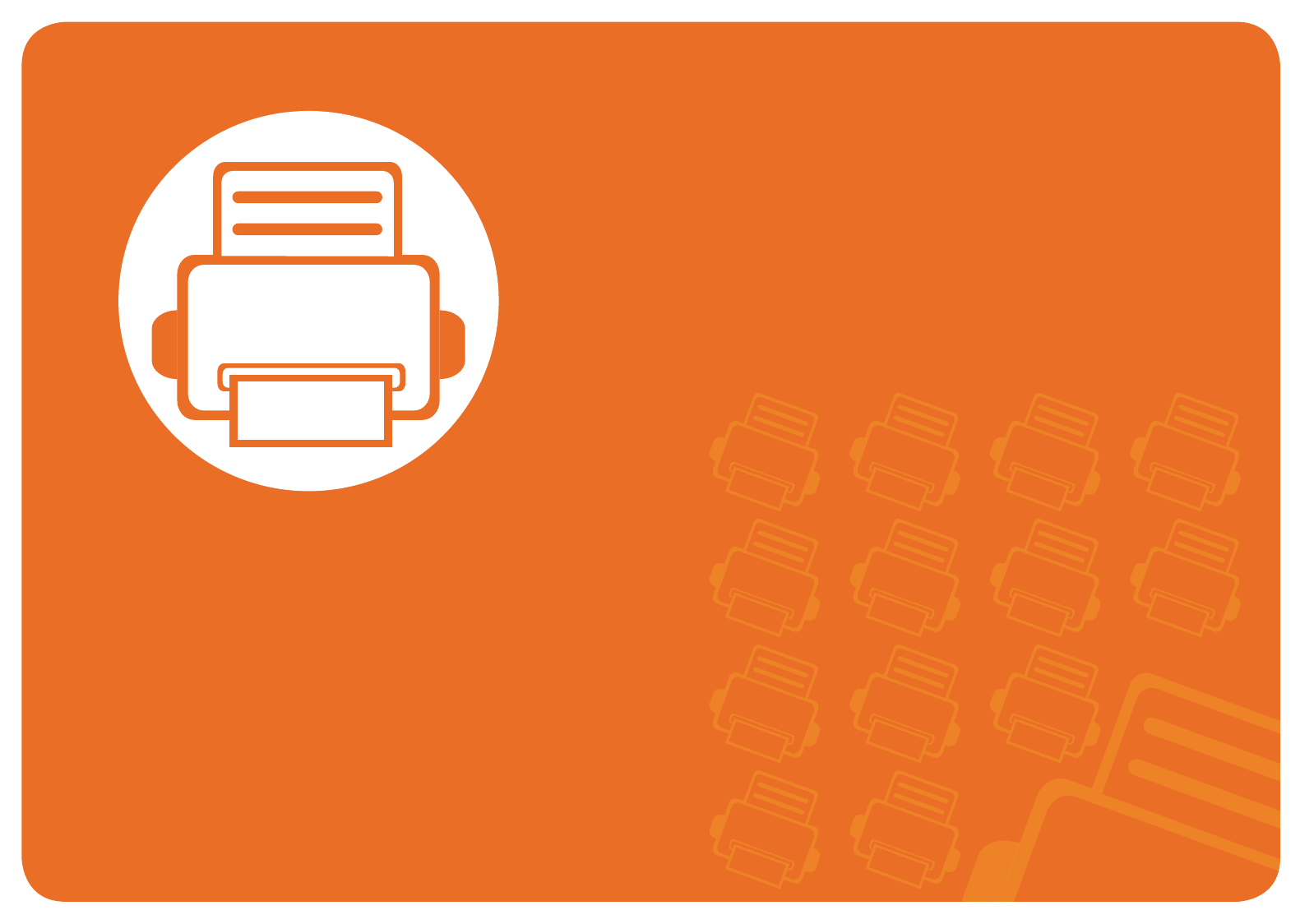
4. Troubleshooting
This chapter gives helpful information for what to do if you encounter an
error.
• Tips for avoiding paper jams 93
• Clearing original document jams 94
• Clearing paper jams 101
• Understanding the status LED 108
• Understanding display messages 110
This chapter gives helpful information for what to do if you
encounter an error. If your machine has a display screen, check the
message on the display screen first to solve the error.
If you cannot find a solution to your problem in this chapter, refer
to the Troubleshooting chapter in the Advanced User's Guide.
If you cannot find a solution in the User's Guide or the problem
persists, call for service.

93
4. Troubleshooting
Tips for avoiding paper jams
By selecting the correct media types, most paper jams can be
avoided. To avoid paper jams, refer to the following guidelines:
• Ensure that the adjustable guides are positioned correctly (see
"Tray overview" on page 35).
• Do not overload the tray. Ensure that the paper level is below the
paper capacity mark on the inside of the tray.
• Do not remove paper from the tray while your machine is
printing.
• Flex, fan, and straighten paper before loading.
• Do not use creased, damp, or highly curled paper.
• Do not mix paper types in a tray.
• Use only recommended print media (see "Print media
specifications" on page 125).
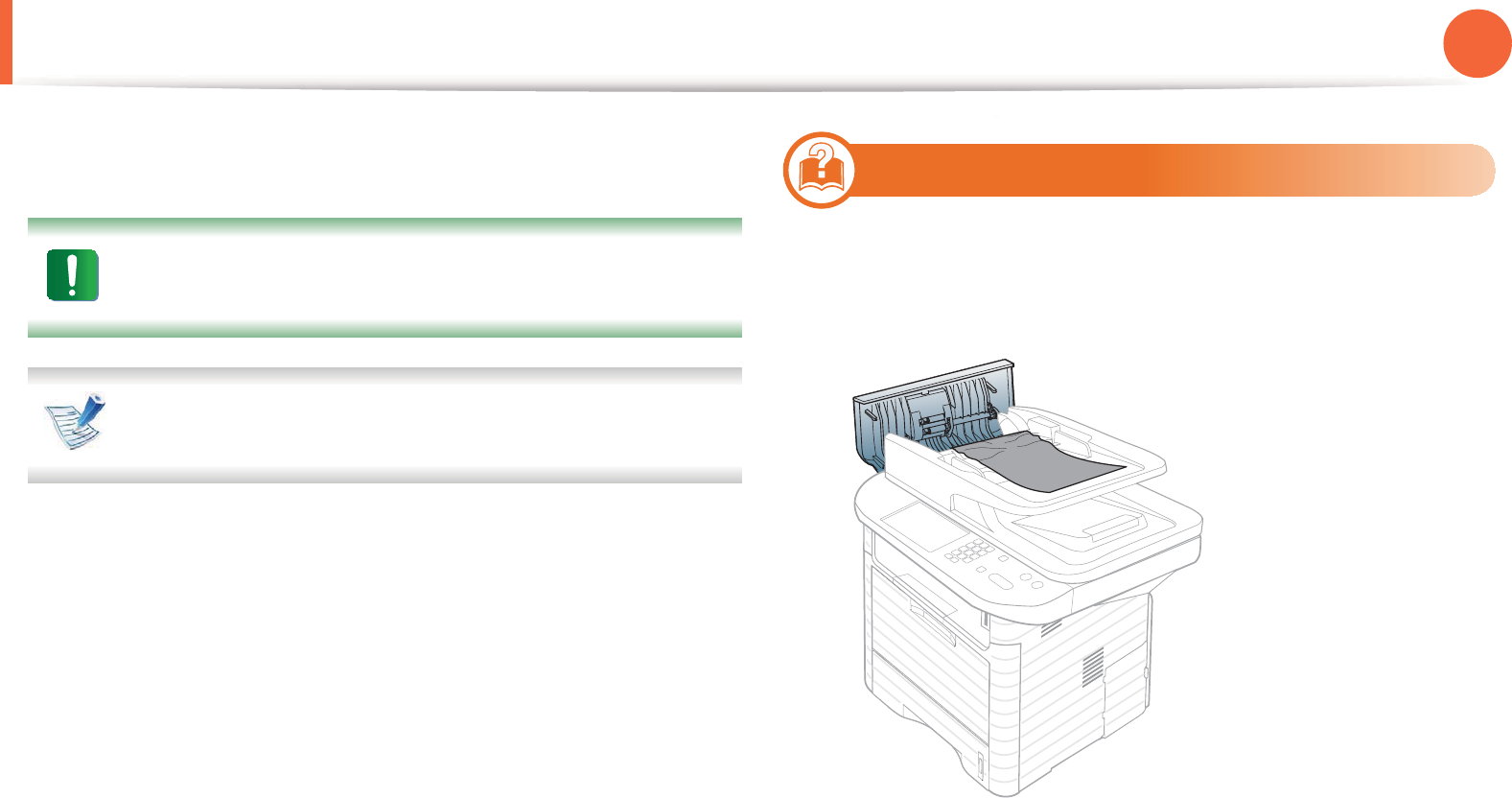
94
4. Troubleshooting
Clearing original document jams
When an original document jams in the document feeder, a warning
message appears on the display.
To avoid tearing the document, remove the jammed
document slowly and carefully.
To prevent document jams, use the scanner glass for thick,
thin or mixed paper-type originals.
1
Original paper jam in front of scanner
1Remove any remaining pages from the document feeder.
2 Open the document feeder cover.
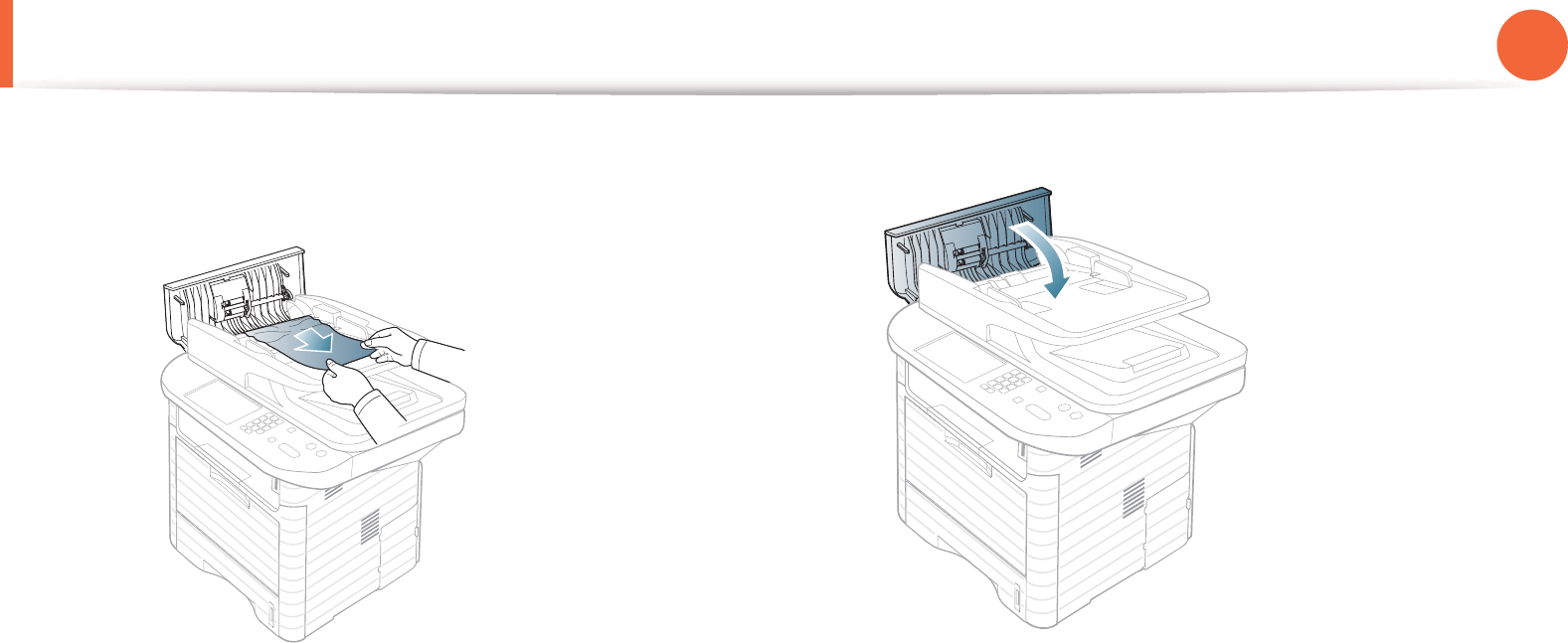
Clearing original document jams 95
4. Troubleshooting
3 Gently remove the jammed paper from the document feeder. 4 Close the document feeder cover.
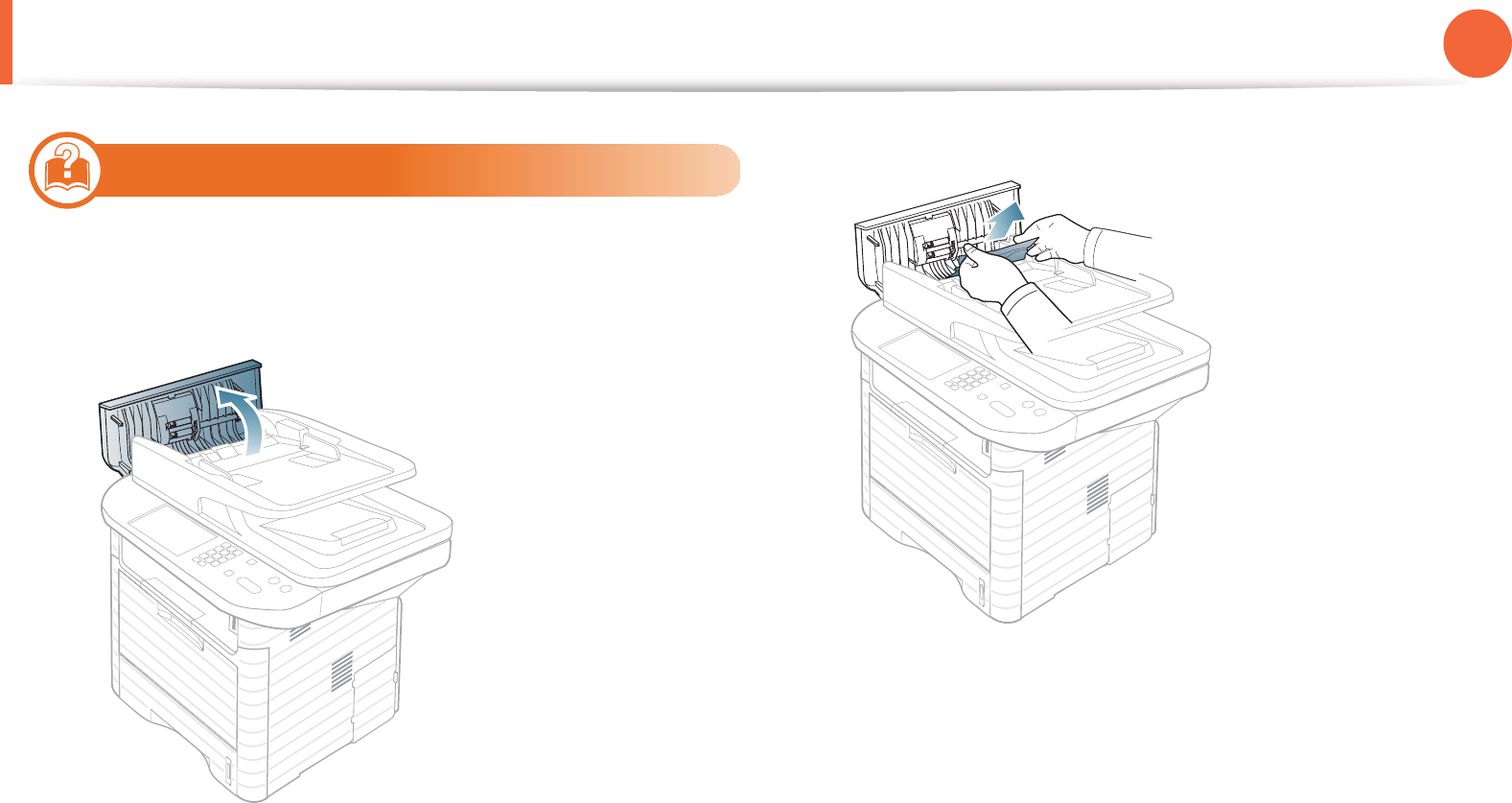
Clearing original document jams 96
4. Troubleshooting
2
Original paper jam inside of scanner
1Remove any remaining pages from the document feeder.
2 Open the document feeder cover.
3 Gently remove the jammed paper from the document feeder.
If you see no paper in this area, go to next step.
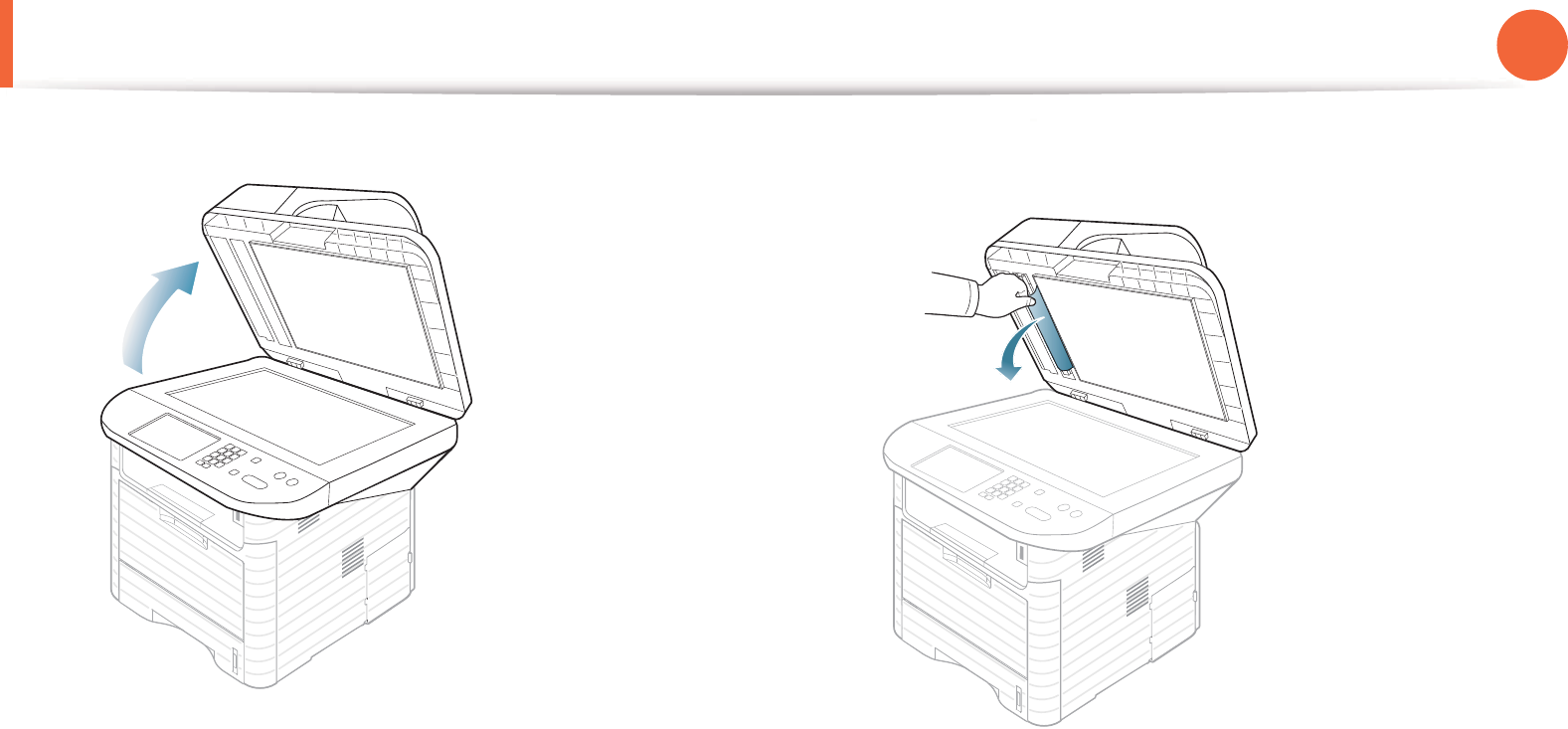
Clearing original document jams 97
4. Troubleshooting
4 Open the document feeder. 5 Grasp the misfeed paper, and remove the paper from the feed
area by carefully pulling it.
6 Close the document feeder.
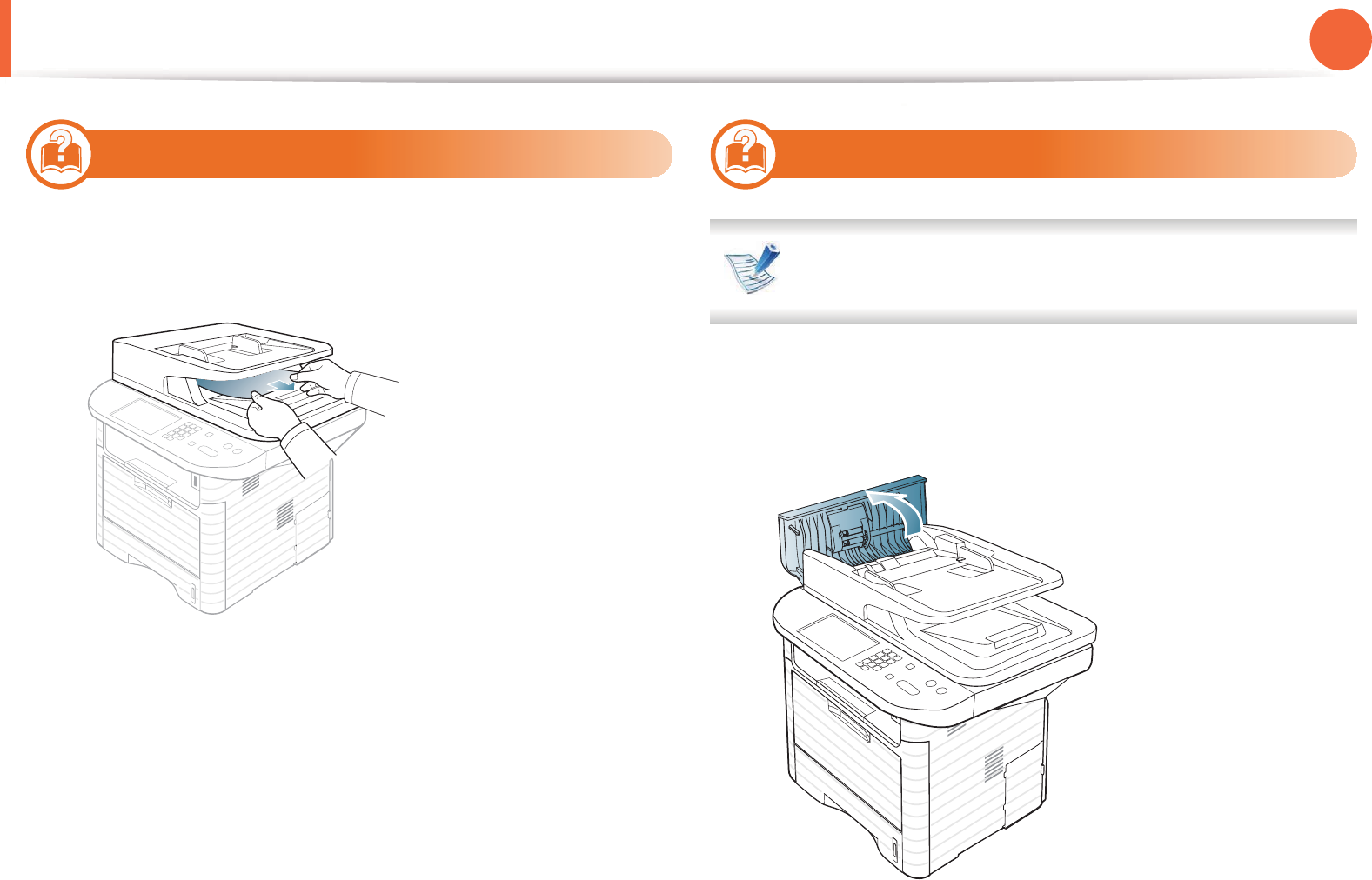
Clearing original document jams 98
4. Troubleshooting
3
Original paper jam in exit area of scanner
1Remove any remaining pages from the document feeder.
2 Gently remove the jammed paper from the document feeder.
4
Original paper jam in scanner duplex path
For SCX-4833FR, SCX-4835FR, SCX-563x Series and SCX-573x
Series.
1Remove any remaining pages from the document feeder.
2 Open the document feeder cover.
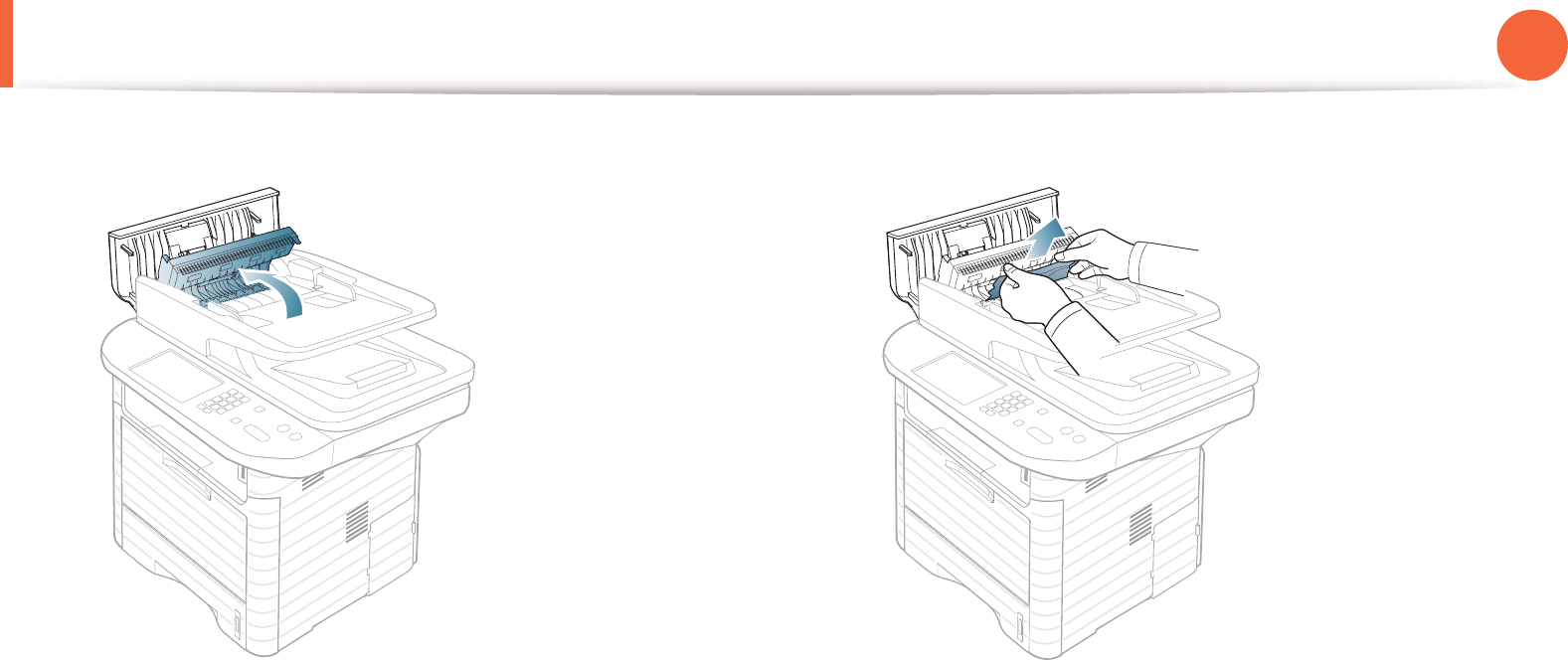
Clearing original document jams 99
4. Troubleshooting
3 Open the duplex jam cover. 4 Pull the jammed paper gently out of the document feeder.
Close the duplex jam cover and the document feeder cover. If
you do not see paper in this area, go to the next step.
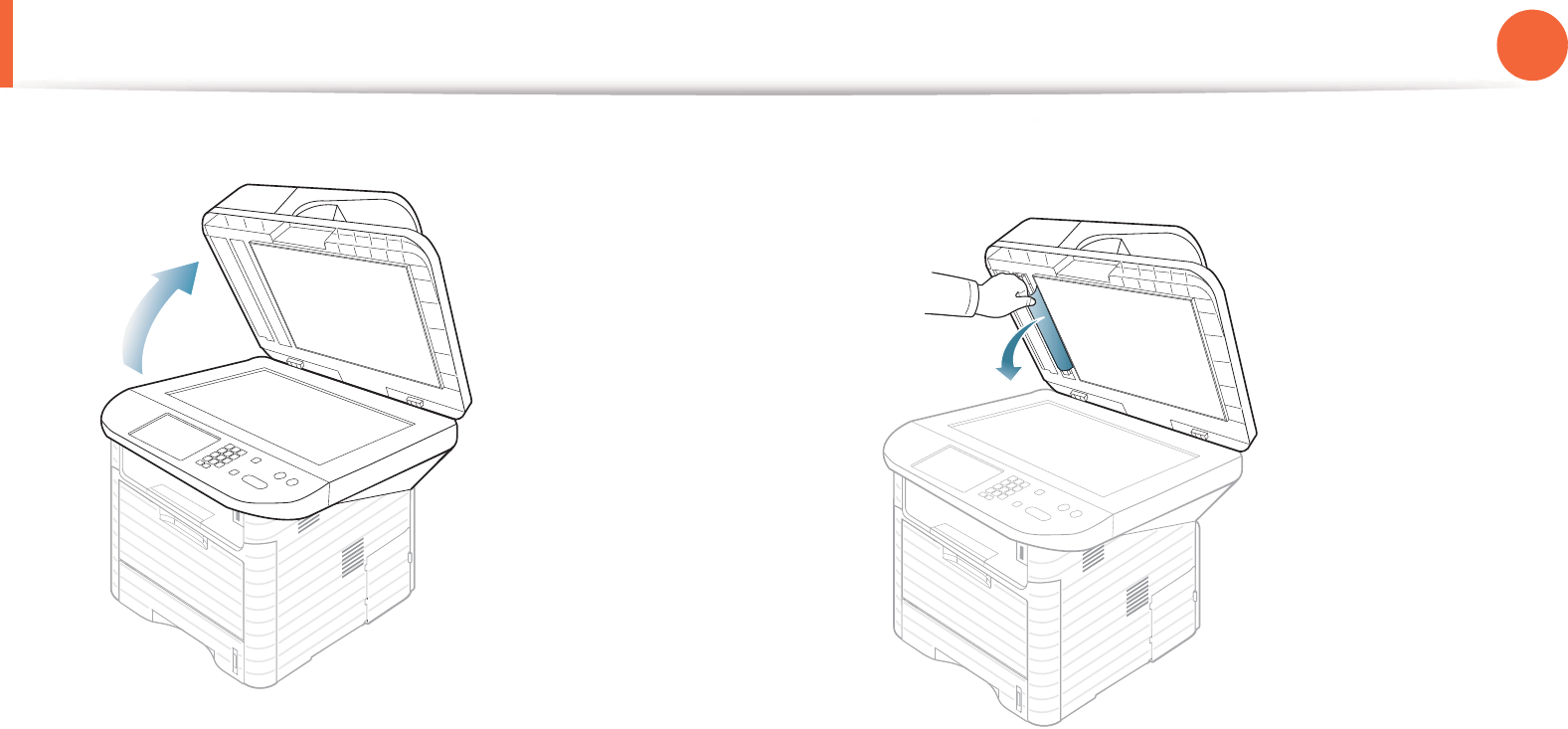
Clearing original document jams 100
4. Troubleshooting
5 Open the document feeder. 6 Grasp the misfeed paper, and remove the paper from the feed
area by carefully pulling it.
7 Close the document feeder.
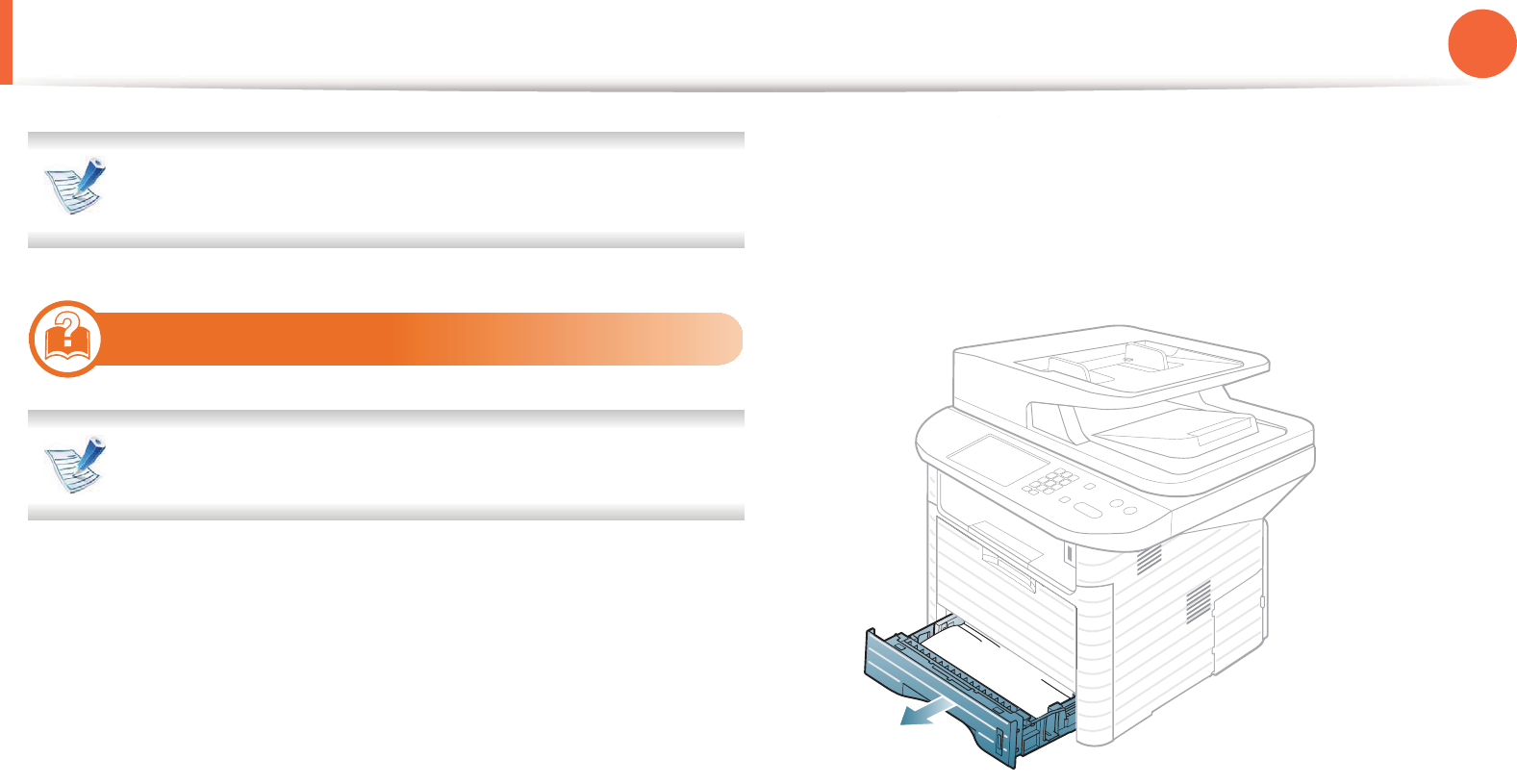
101
4. Troubleshooting
Clearing paper jams
To avoid tearing the paper, pull the jammed paper out slowly
and gently.
5
In tray 1
Click this link to open an animation about clearing a jam.
1Open and close the front cover. The jammed paper is
automatically ejected from the machine.
If the paper does not exit, go to the next step.
2 Pull out tray 1 .
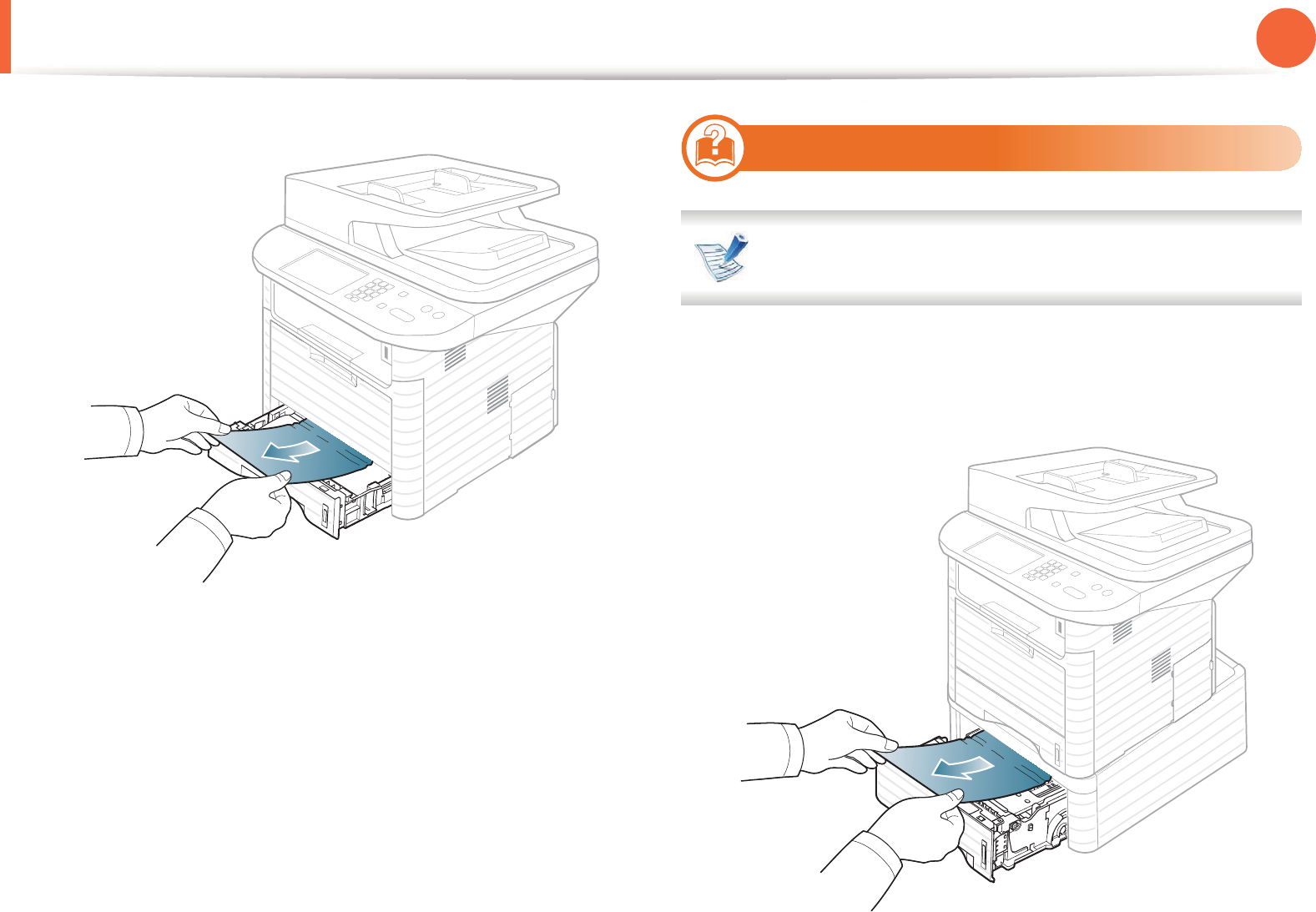
Clearing paper jams 102
4. Troubleshooting
3 Remove the jammed paper by gently pulling it straight out.
If the paper does not move when you pull, or if you do not see
the paper in this area, check the fuser area around the toner
cartridge (see "Inside the machine" on page 104).
4 Insert tray 1 back into the machine until it snaps into place.
Printing automatically resumes.
6
In optional tray2
Click this link to open an animation about clearing a jam.
1Pull out optional tray 2.
2 Remove the jammed paper from the machine.
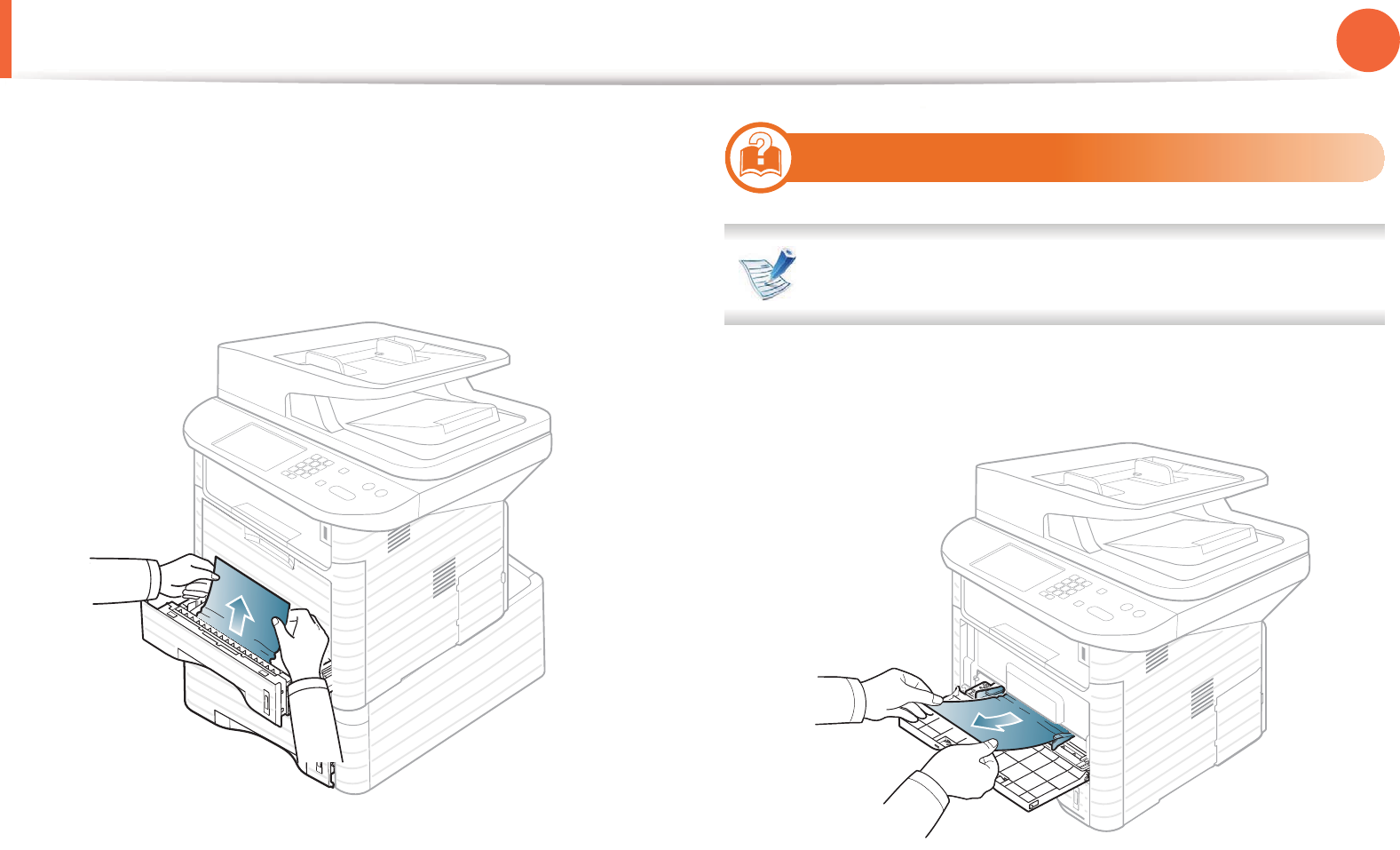
Clearing paper jams 103
4. Troubleshooting
If the paper does not move when you pull or if you do not see
the paper in this area, stop and go to the next step.
3 Pull tray 1 half-way out.
4 Pull the paper straight up and out.
5 Insert the trays back into the machine. Printing automatically
resumes.
7
In the multi-purpose tray
Click this link to open an animation about clearing a jam.
1If the paper is not feeding properly, pull the paper out of the
machine.
2 Open and close the front cover to resume printing.

Clearing paper jams 104
4. Troubleshooting
8
Inside the machine
Click this link to open an animation about clearing a jam.
The fuser area is hot. Take care when removing paper from
the machine.
1Open the front cover and pull the toner cartridge out.
2 Remove the jammed paper by gently pulling it straight out.
3 Replace the toner cartridge and close the front cover. Printing
automatically resumes.
3
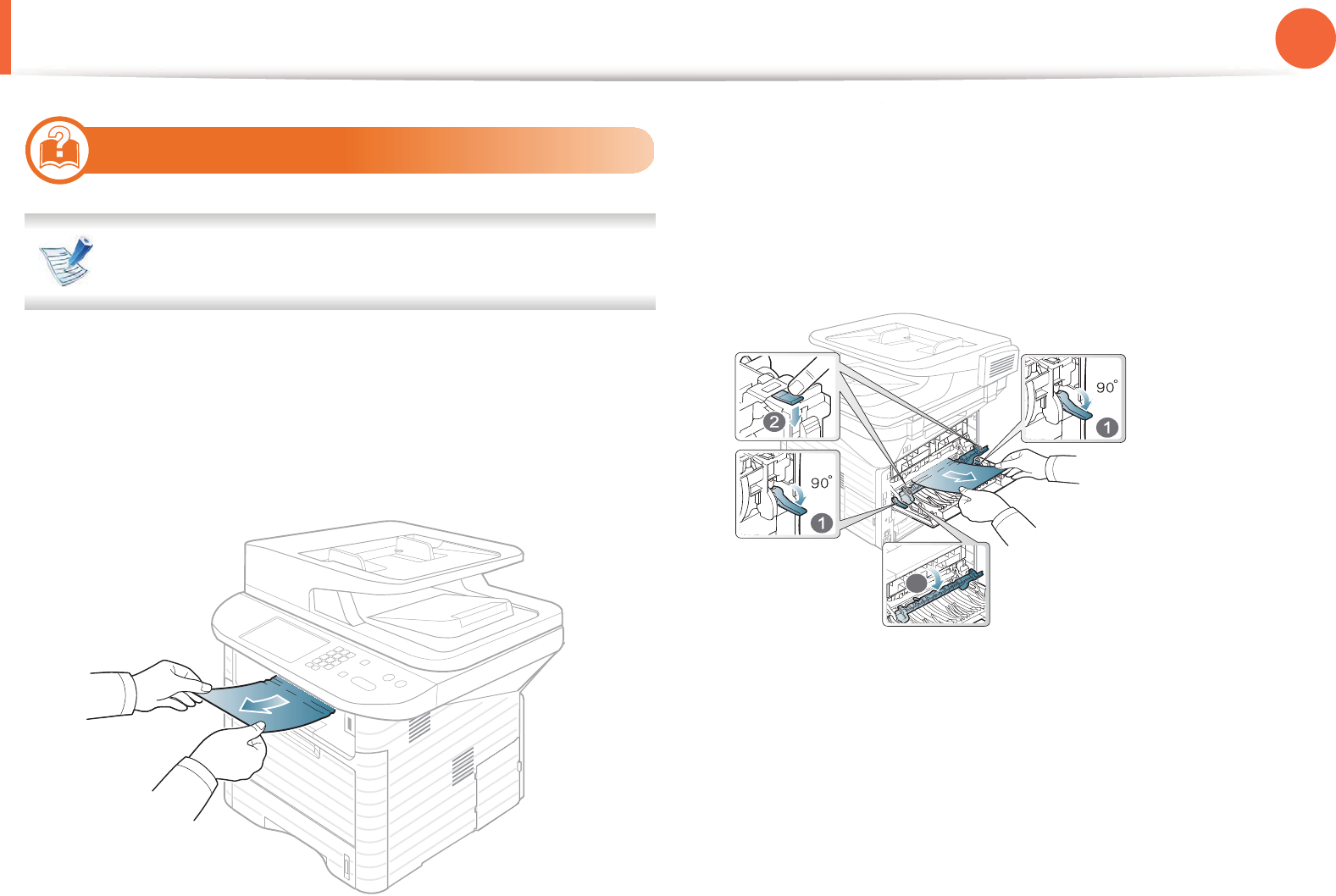
Clearing paper jams 105
4. Troubleshooting
9
In the exit area
Click this link to open an animation about clearing a jam.
1Open and close the front cover. The jammed paper is
automatically ejected from the machine.
If you do not see the jammed paper, go to the next step.
2 Gently pull the paper out of the output tray.
If you do not see the jammed paper or if there is any resistance
when you pull, stop and go to the next step.
3 Open the rear cover.
4 Remove the jammed paper as shown in the following figure.
5 Close the rear cover. Printing automatically resumes.
1fuser door
3
3
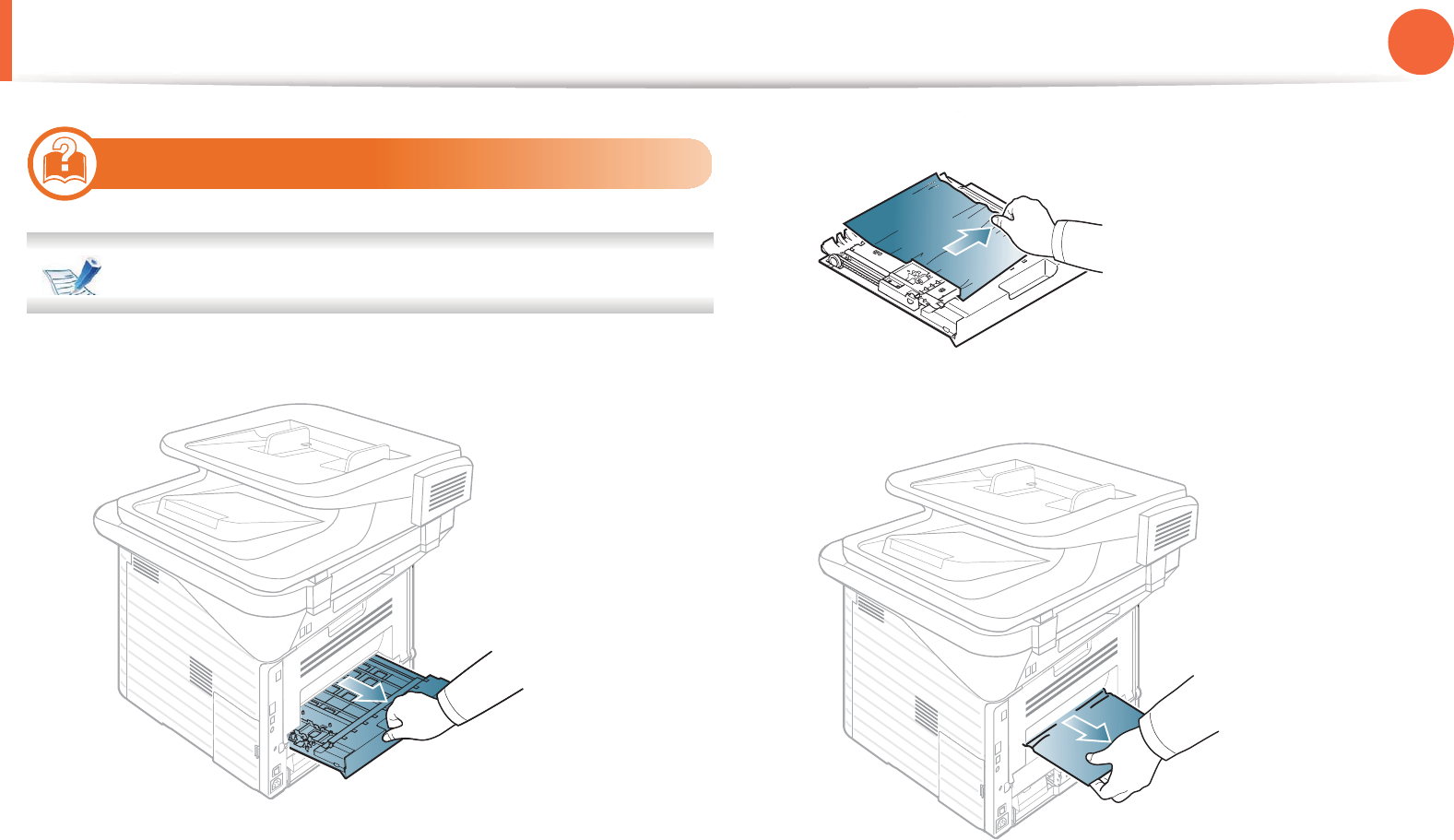
Clearing paper jams 106
4. Troubleshooting
10
In the duplex unit area
Click this link to open an animation about clearing a jam.
1Pull the duplex unit out of the machine.
2 Remove the jammed paper from the duplex unit.
If the paper does not come out with the duplex unit, remove
the paper from the bottom of the machine.
If you still do not see the paper, go to the next step.
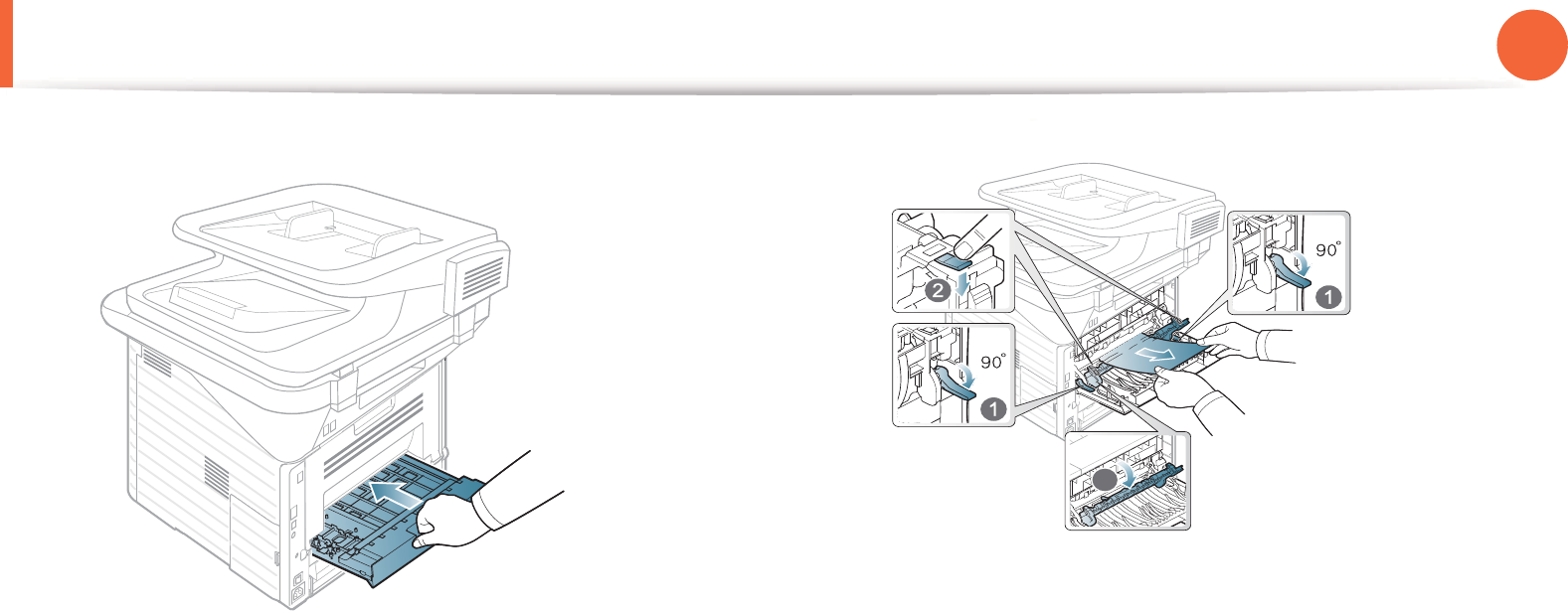
Clearing paper jams 107
4. Troubleshooting
3 Insert the duplex unit into the machine.
4 Open the rear cover.
5 Remove the jammed paper as shown in the following figure.
6 Close the rear cover. Printing automatically resumes.
1fuser door
3
3
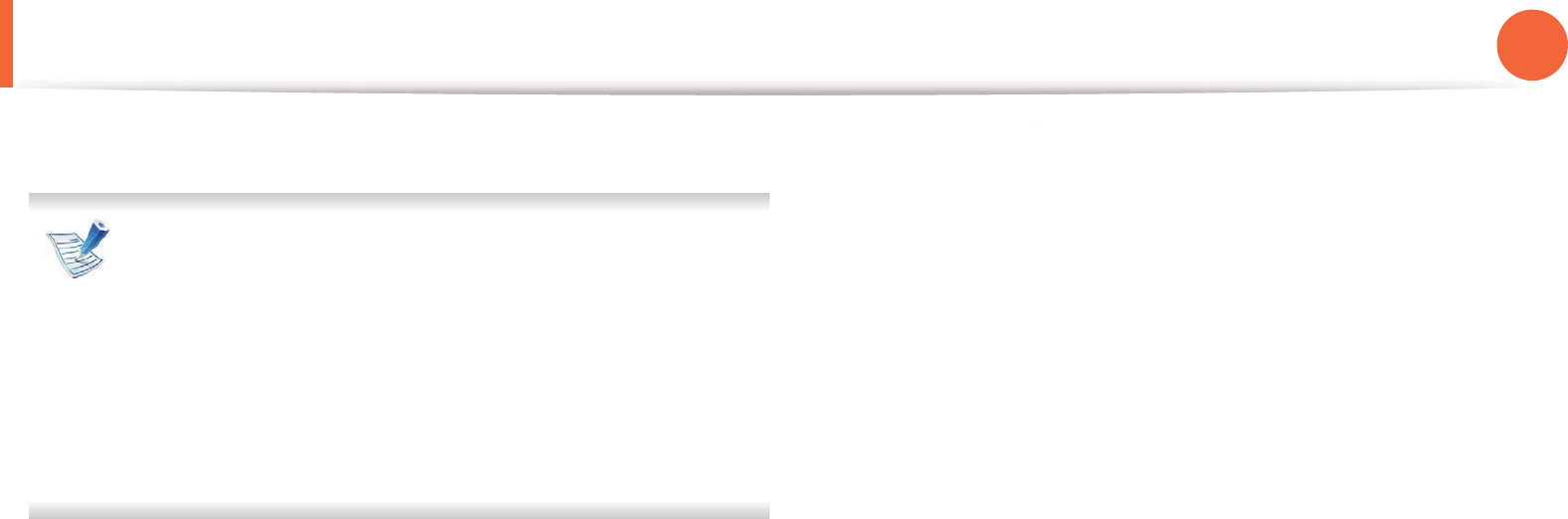
108
4. Troubleshooting
Understanding the status LED
The color of the LED indicates the machine's current status.
• Some LEDs may not be available depending on model or
country.
• To resolve the error, look at the error message and its
instructions from the troubleshooting part.
• You also can resolve the error with the guideline from the
computers’s Printing Stauts or Smart Panel program
window.
• If the problem persists, call a service representative.
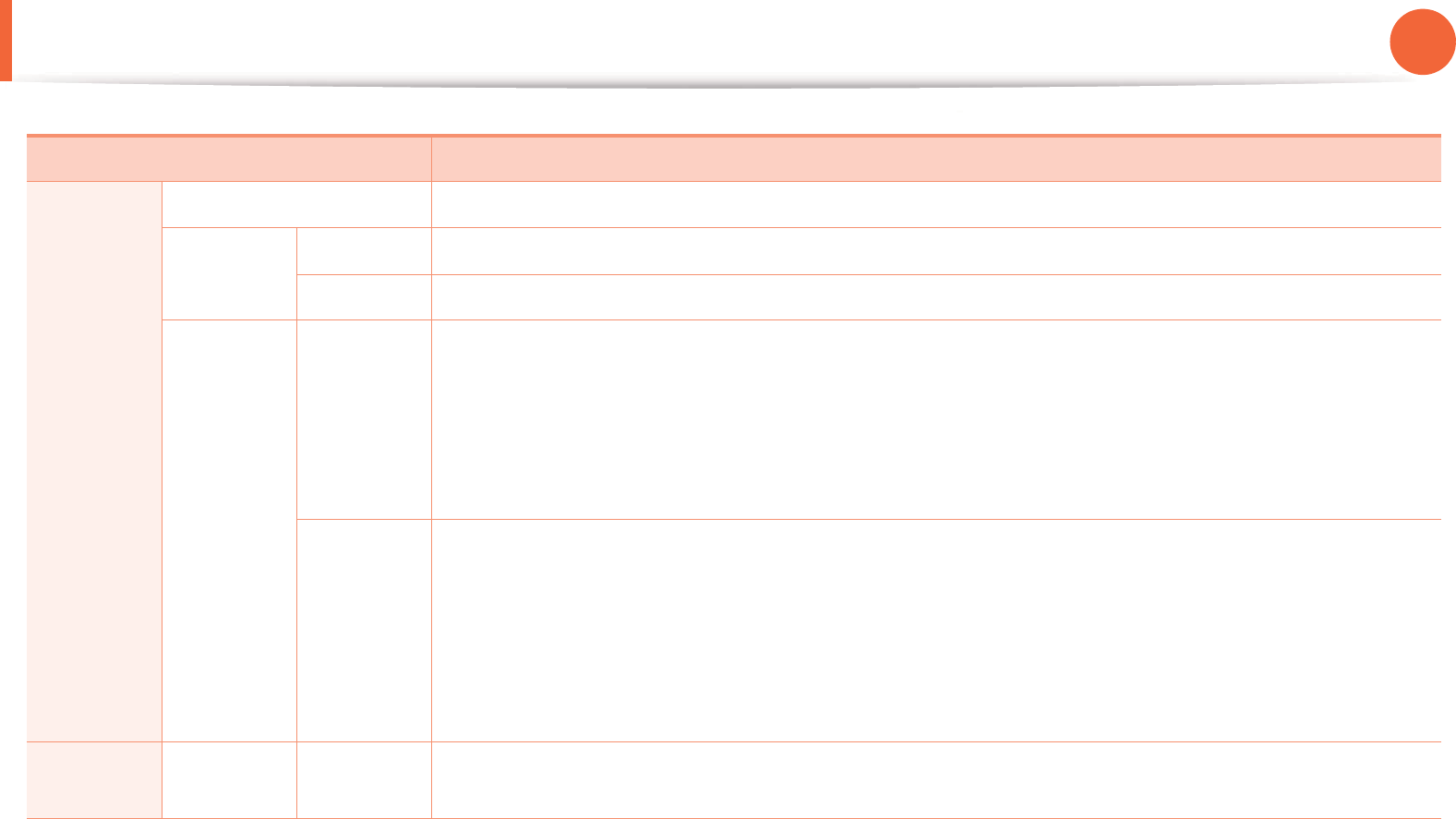
Understanding the status LED 109
4. Troubleshooting
Status Description
Status LED Off The machine is off-line.
Green Blinking When the backlight blinks, the machine is printing data.
On • The machine is on-line and can be used.
Red Blinking • A minor error has occurred and the machine is waiting for the error to be cleared. Check the display
message. When the problem is cleared, the machine resumes. For some models that does not
support the display screen on the control panel, this feature is not applicable.
• Small amount of toner is left in the cartridge. The estimated cartridge life of toner is close. Prepare a
new cartridge for replacement. You may temporarily increase the printing quality by redistributing
the toner (see "Redistributing toner" on page 80).
On • A toner cartridge has almost reached its estimated cartridge lifea. It is recommended to replace the
toner cartridge (see "Replacing the toner cartridge" on page 82).
• The cover is opened. Close the cover.
• There is no paper in the tray. Load paper in the tray.
• The machine has stopped due to a major error. Check the display message (see "Understanding
display messages" on page 110).
a. Estimated cartridge life means the expected or estimated toner cartridge life, which indicates the average capacity of print-outs and is designed pursuant to ISO/
IEC 19752. The number of pages may be affected by operating environment, printing interval, graphics, media type and media size. Some amount of toner may
remain in the cartridge even when red LED is on and the printer stops printing.
Wireless
LED
Blue On When the machine is connected to a wireless network, Wireless LED lights on blue.
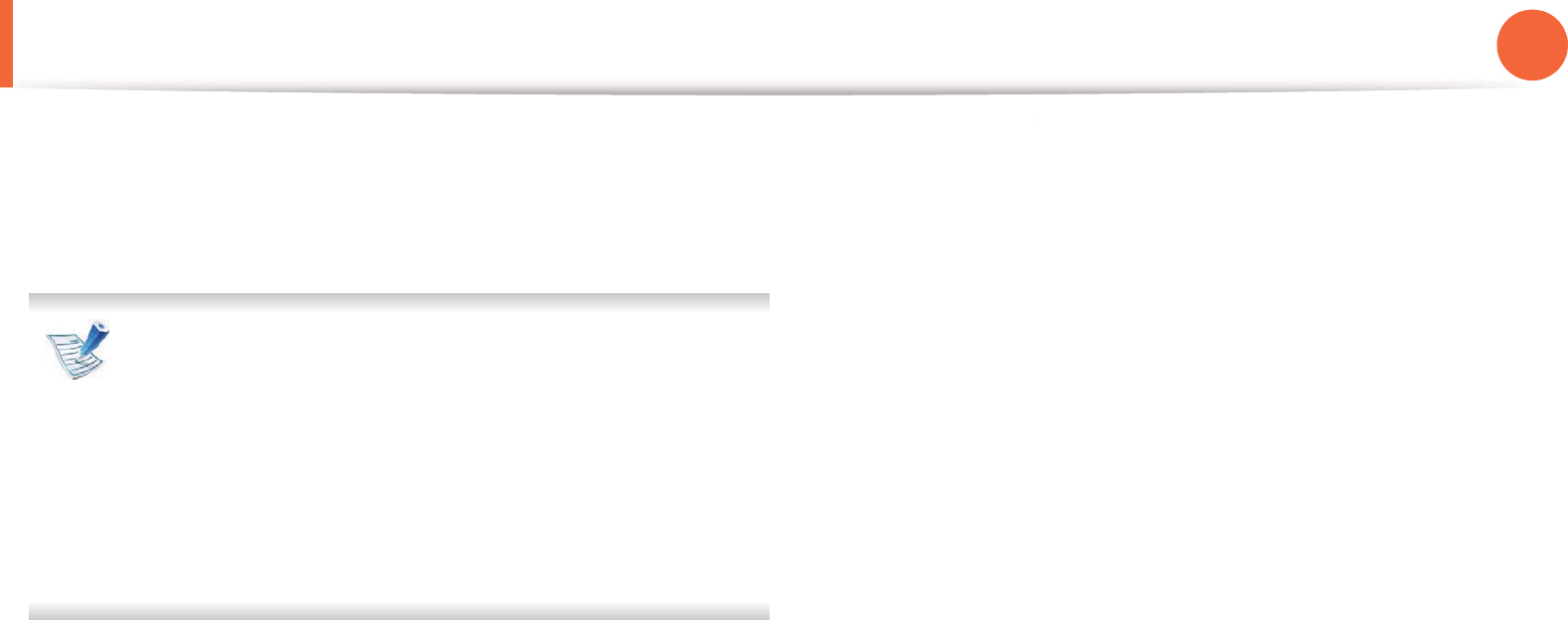
110
4. Troubleshooting
Understanding display messages
Messages appear on the control panel display to indicate the
machine’s status or errors. Refer to the tables below to understand
the messages’ and their meaning, and correct the problem, if
necessary.
• If a message is not in the table, reboot the power and try
the printing job again. If the problem persists, call a service
representative.
• When you call for service, provide the service
representative with the contents of display message.
• Some messages may not appear on the display depending
on the options or models.
• [error number] indicates the error number.
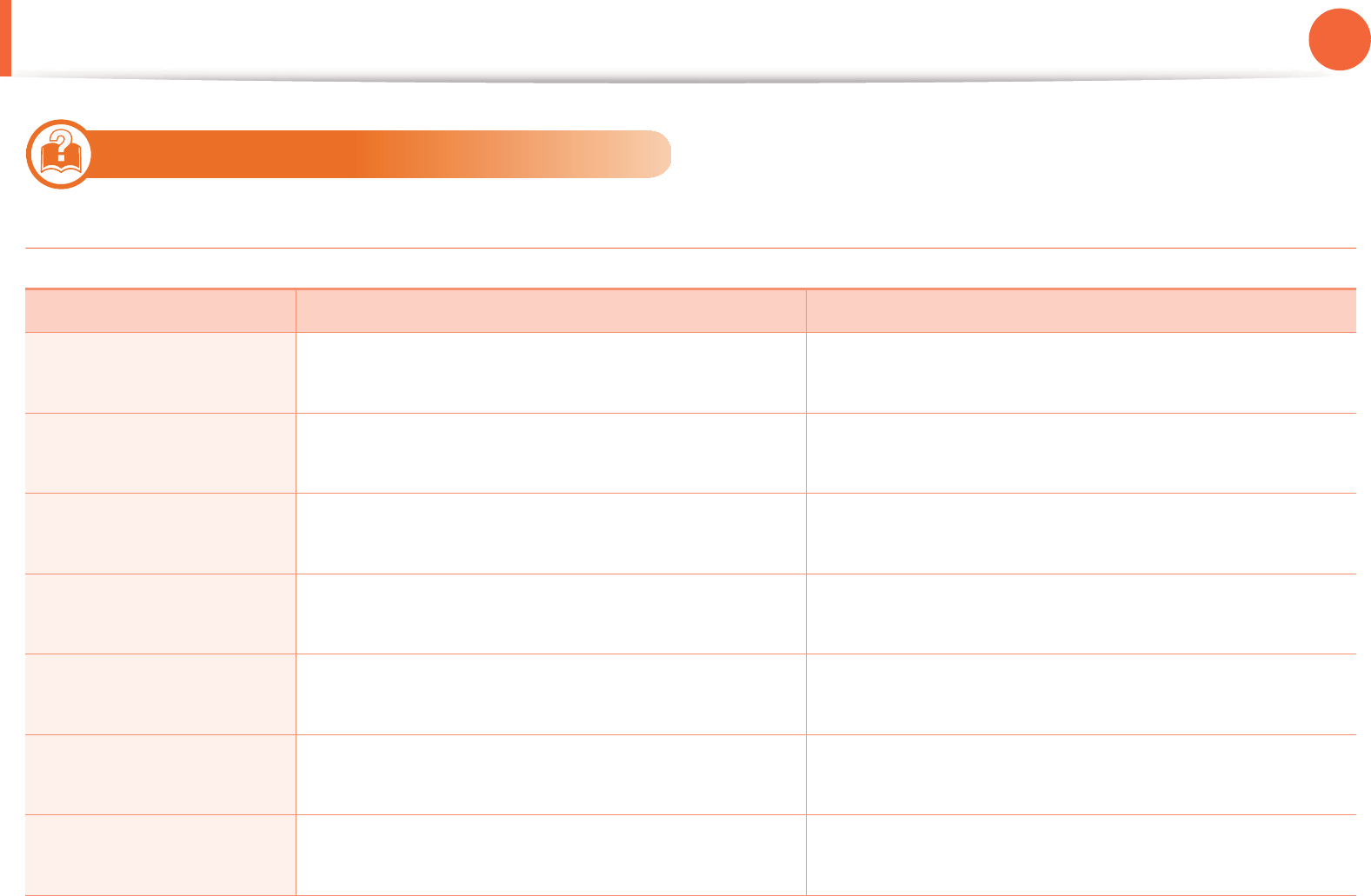
Understanding display messages 111
4. Troubleshooting
11
SCX-4833FD
Paper Jam-related messages
Message Meaning Suggested solutions
Document jam
Remove jam
The loaded original document has jammed in the
document feeder.
Clear the jam (see "Clearing original document jams" on
page 94).
Paper Jam
in Tray 1
Paper has jammed in the paper feed area. Clear the jam (see "In tray 1" on page 101).
Paper Jam
in Tray 2
Paper has jammed in the optional tray. Clear the jam (see "In optional tray2" on page 102).
Paper Jam
in MP tray
Paper has jammed in the multi-purpose tray. Clear the jam (see "In the multi-purpose tray" on page 103).
Paper Jam
inside machine
Paper has jammed in the inside machine. Clear the jam (see "Inside the machine" on page 104).
Paper Jam
in exit area
Paper has jammed in the paper exit area. Clear the jam (see "In the exit area" on page 105).
Paper Jam
bottom of duplex
Paper has jammed in the duplex area. Clear the jam (see "In the duplex unit area" on page 106).
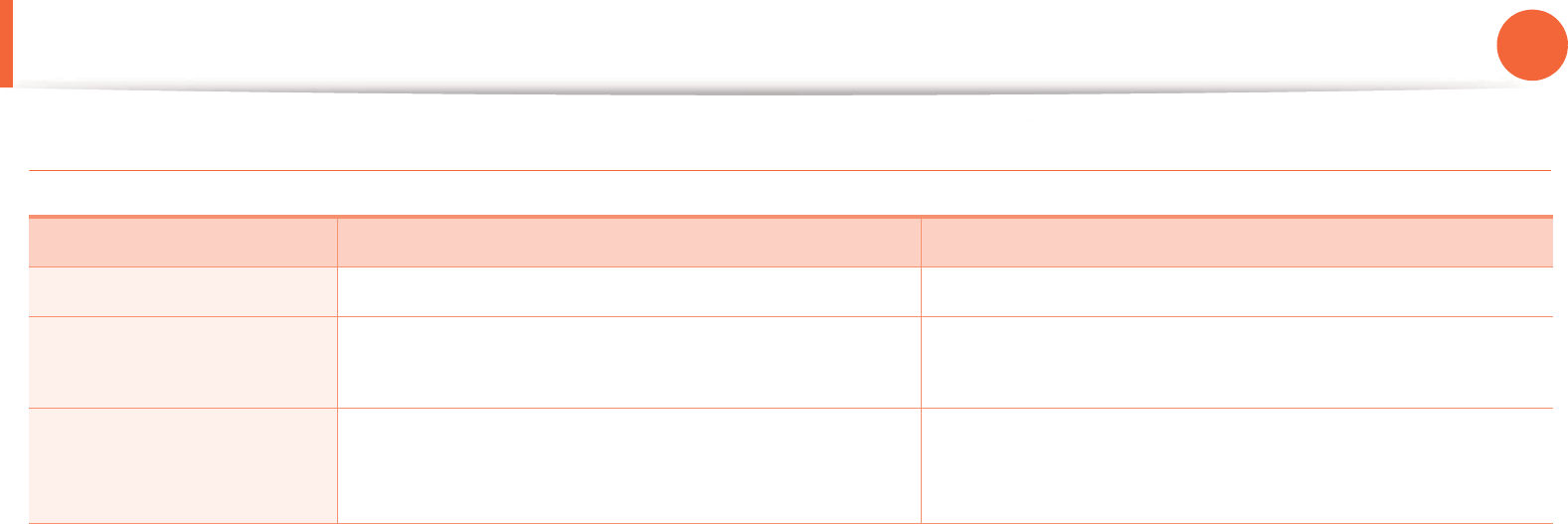
Understanding display messages 112
4. Troubleshooting
Toner-related messages
Message Meaning Suggested solutions
Install Toner A toner cartridge is not installed. Install a toner cartridge.
Not Compatible
Toner cartridge
The toner cartridge you have installed is not for your
machine.
Install a Samsung-genuine toner cartridge, designed for
your machine.
Prepare new cartridge Small amount of toner is left in the indicated cartridge.
The estimated cartridge life of toner is close.
Prepare a new cartridge for a replacement. You may
temporarily increase the printing quality by redistributing
the toner (see "Redistributing toner" on page 80).
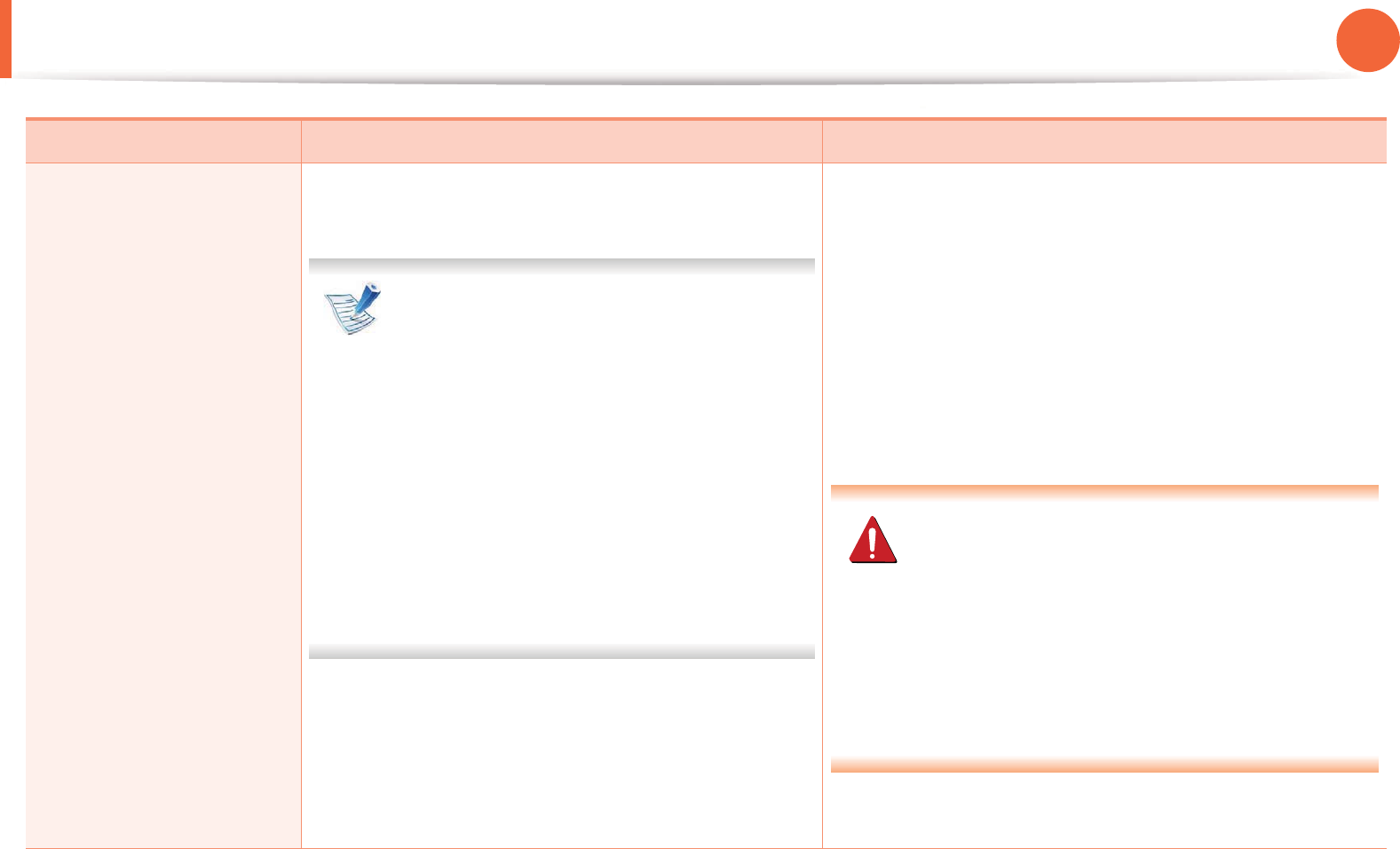
Understanding display messages 113
4. Troubleshooting
Replace
new cartridge
A toner cartridge has reached its estimated cartridge
life. The machine stops printing.
Estimated cartridge life means the expected
or estimated toner cartridge life, which
indicates the average capacity of print-outs
and is designed pursuant to ISO/IEC 19752
(see "Available supplies" on page 76). The
number of pages may be affected by
operating environment, printing interval,
media type, percentage of image area, and
media size. Some amount of toner may
remain in the cartridge even when replace
new cartridge appears and the machine
stops printing.
• You can choose Stop or Continue as shown on the
control panel. If you select Stop, the printer stops
printing and you cannot print any more without
changing the cartridge. If you select Continue, the
printer keeps printing but the printing quality cannot be
guaranteed.
• Replace the toner cartridge for the best print quality
when this message appears. Using a cartridge beyond
this stage can result in printing quality issues (see
"Replacing the toner cartridge" on page 82).
Samsung does not recommend using a non-
genuine Samsung toner cartridge such as
refilled or remanufactured. Samsung cannot
guarantee a non-genuine Samsung toner
cartridge's quality. Service or repair required as a
result of using non-genuine Samsung toner
cartridges will not be covered under the
machine warranty.
• If the machine stops printing, replace the toner cartridge
(see "Replacing the toner cartridge" on page 82).
Message Meaning Suggested solutions
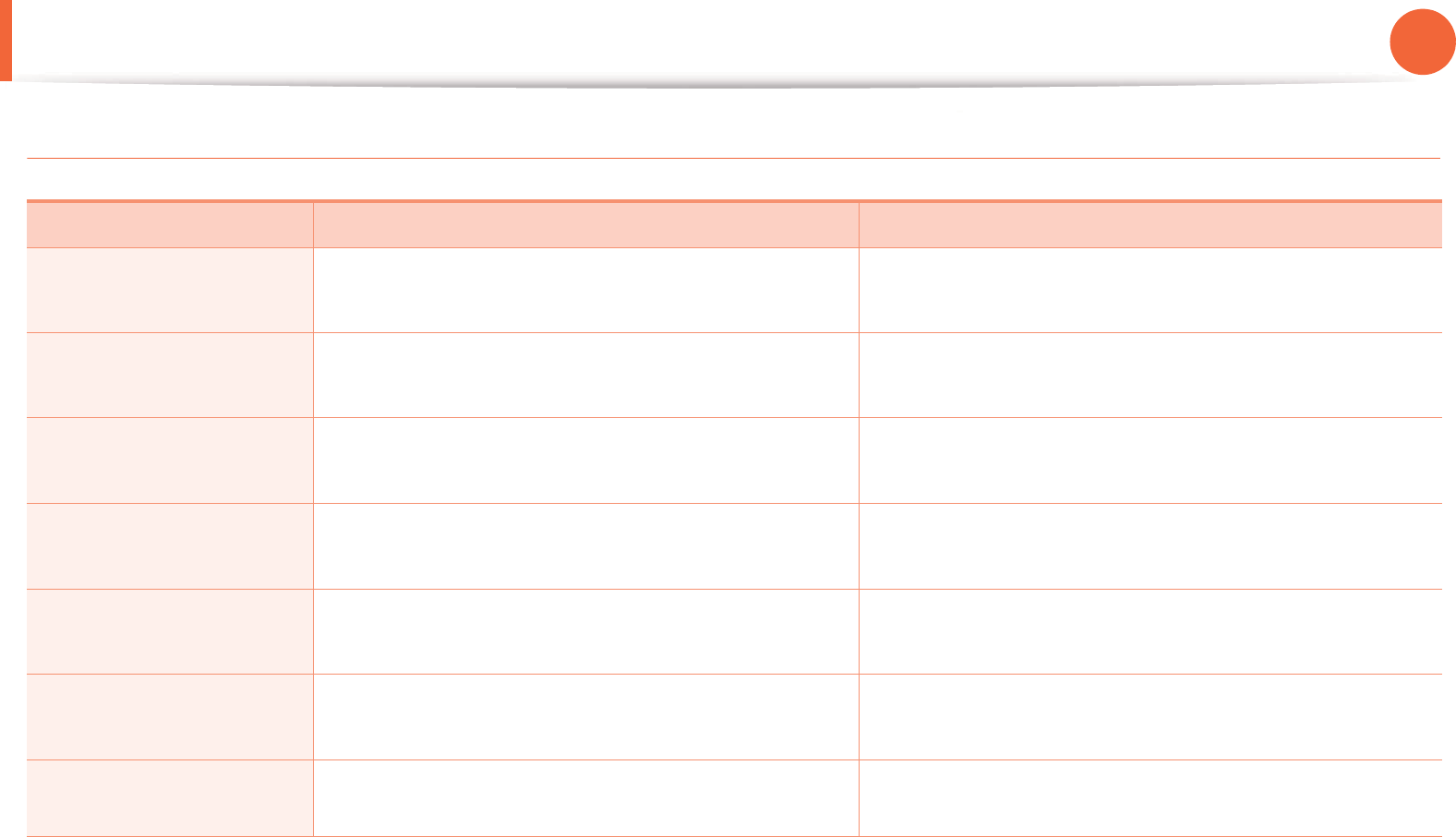
Understanding display messages 114
4. Troubleshooting
Tray-related messages
Message Meaning Suggested solutions
Output bin full
Remove paper
The output tray is full. Remove papers from the output tray, the printer resumes
printing.
Paper Empty
in Tray 1
There is no paper in tray 1. Load paper in tray 1 (see "Loading paper in the tray/
optional tray" on page 37).
Paper Empty
in Tray 2
There is no paper in tray 2. Load paper in tray 2 (see "Loading paper in the tray/
optional tray" on page 37).
Paper Empty
in MP tray
There is no paper in the multi-purpose tray. Load paper in the multi-purpose tray (see "Loading in
multi-purpose tray" on page 39).
Pulled Out
Tray 1 Cassette
The tray is not securely latched. Close the tray until it locks into place.
Pulled Out
Tray 2 Cassette
The tray is not securely latched. Close the tray until it locks into place.
Paper mismatch The paper sizespecified in the printer properties does
not match the paper you are loading.
Load the required size paper.
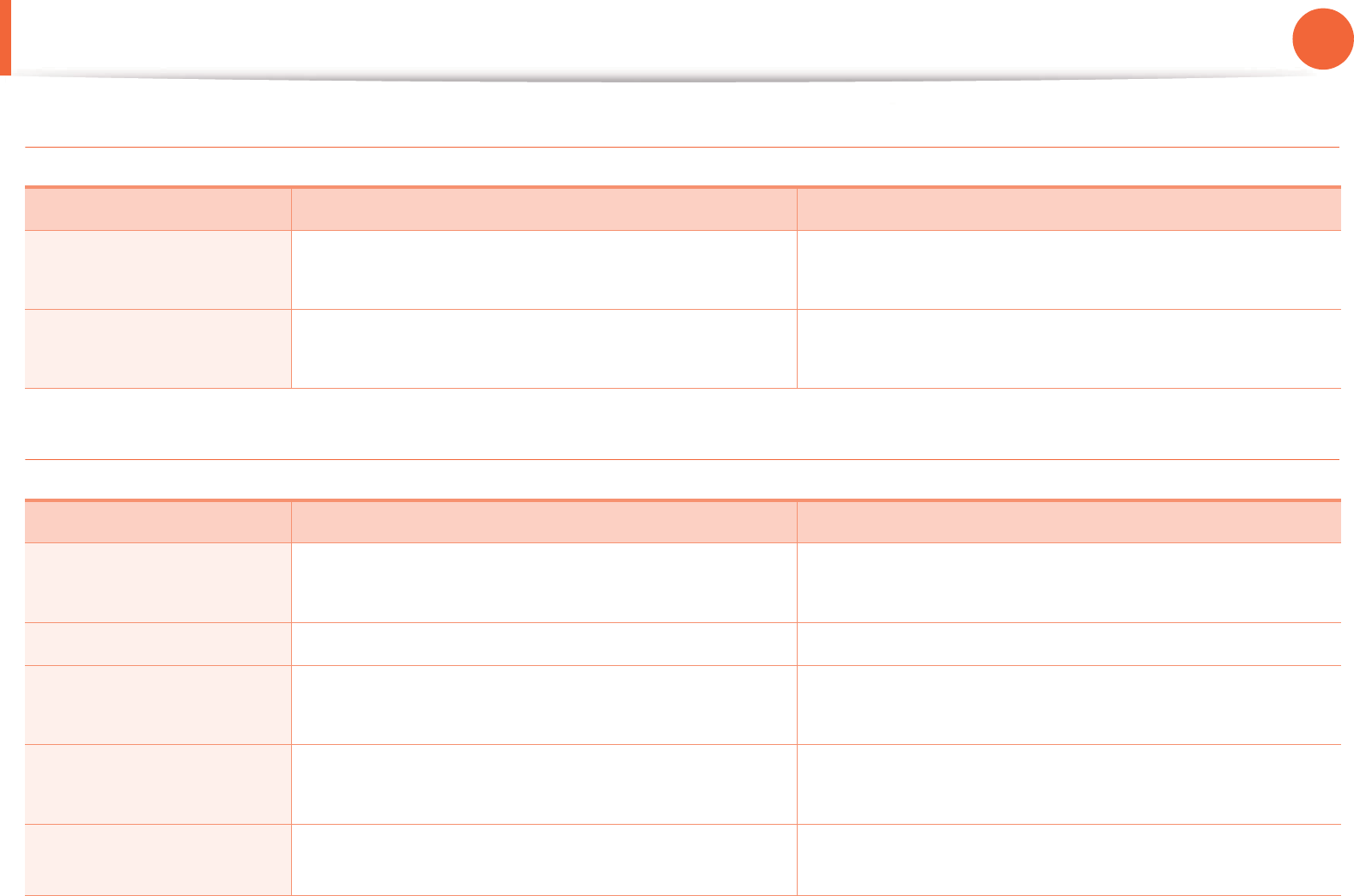
Understanding display messages 115
4. Troubleshooting
Network-related messages
Misc. messages
Message Meaning Suggested solutions
Network Problem
IP Conflict
The network IP address you have set is being used by
someone else.
Check the IP address and reset it if necessary (see
Advanced Guide).
802.1x
Network Error
Fail to authenticate. Check the network authentication protocol. If the problem
persists, contact your network administrator.
Message Meaning Suggested solutions
Door Open
Close it
The front cover or rear cover is not securely latched. Close the cover until it locks into place.
Door of scanner is open The document feeder cover is not securely latched. Close the cover until it locks into place.
Error [error number]
Turn off then on
The machine unit cannot be controlled. Reboot the power and try the printing job again. If the
problem persists, please call for service.
Memory Full
Remove Job
The memory is full. Print or remove the received fax job in Secure Receive (see
Advanced Guide).
Scanner Locked The scanner is locked. Reboot the power. If the problem persists, please call for
service.
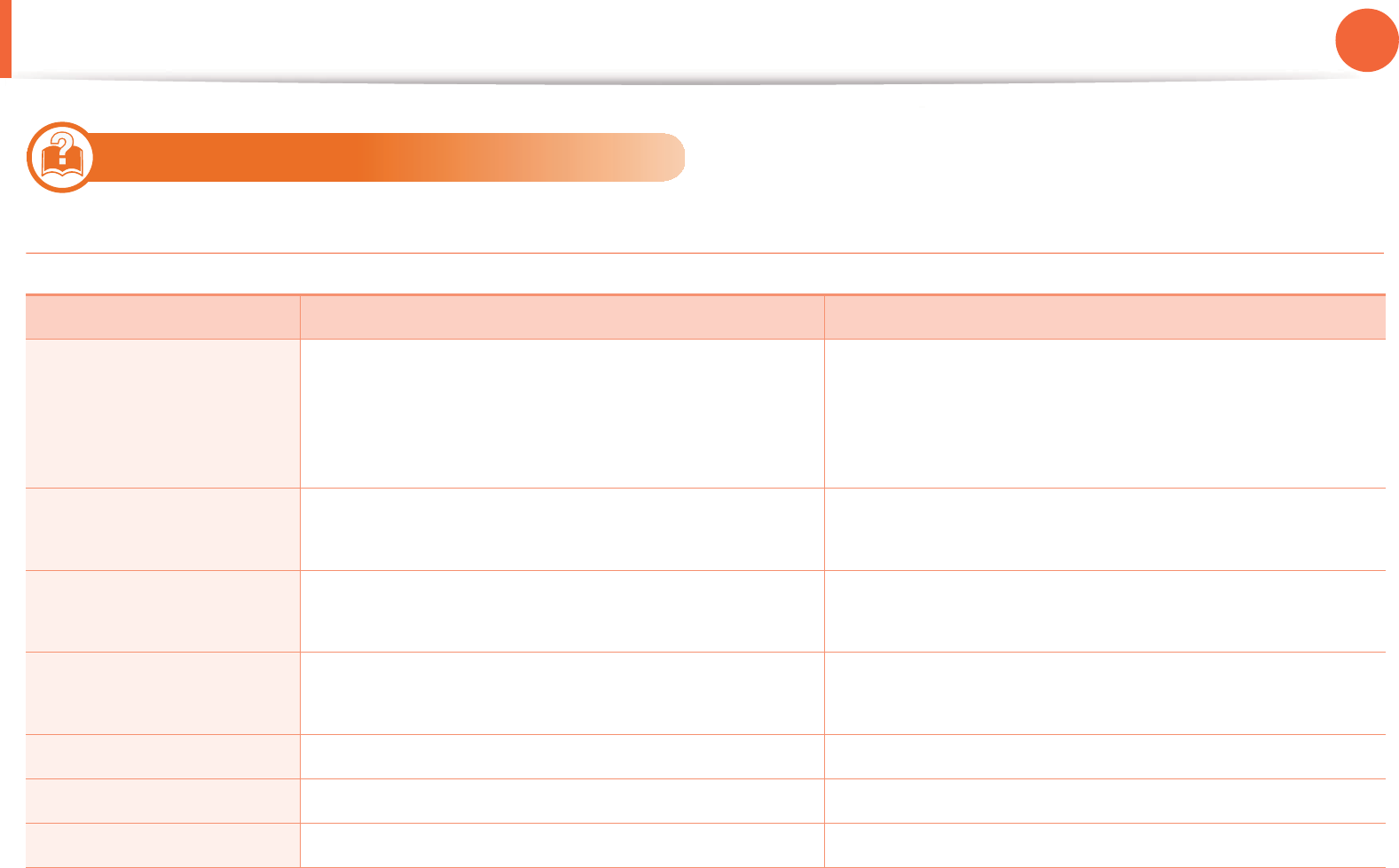
Understanding display messages 116
4. Troubleshooting
12
SCX-4833FR/SCX-5637FR
Paper Jam-related messages
Message Meaning Suggested solutions
Original paper jam
Original paper jam inside
of scanner.
Remove jam.
The loaded original document has jammed in the
document feeder.
Clear the jam (see "Clearing original document jams" on
page 94).
Paper Jam
in Tray 1
Paper has jammed in the paper feed area. Clear the jam (see "In tray 1" on page 101).
Paper Jam
in Tray 2
Paper has jammed in the optional tray. Clear the jam (see "In optional tray2" on page 102).
Paper Jam
in MP tray
Paper has jammed in the multi-purpose tray. Clear the jam (see "In the multi-purpose tray" on page 103).
Jam inside machine Paper has jammed in the inside machine. Clear the jam (see "Inside the machine" on page 104).
Jam in exit area Paper has jammed in the paper exit area. Clear the jam (see "In the exit area" on page 105).
Jam bottom of duplex Paper has jammed in the duplex area. Clear the jam (see "In the duplex unit area" on page 106).
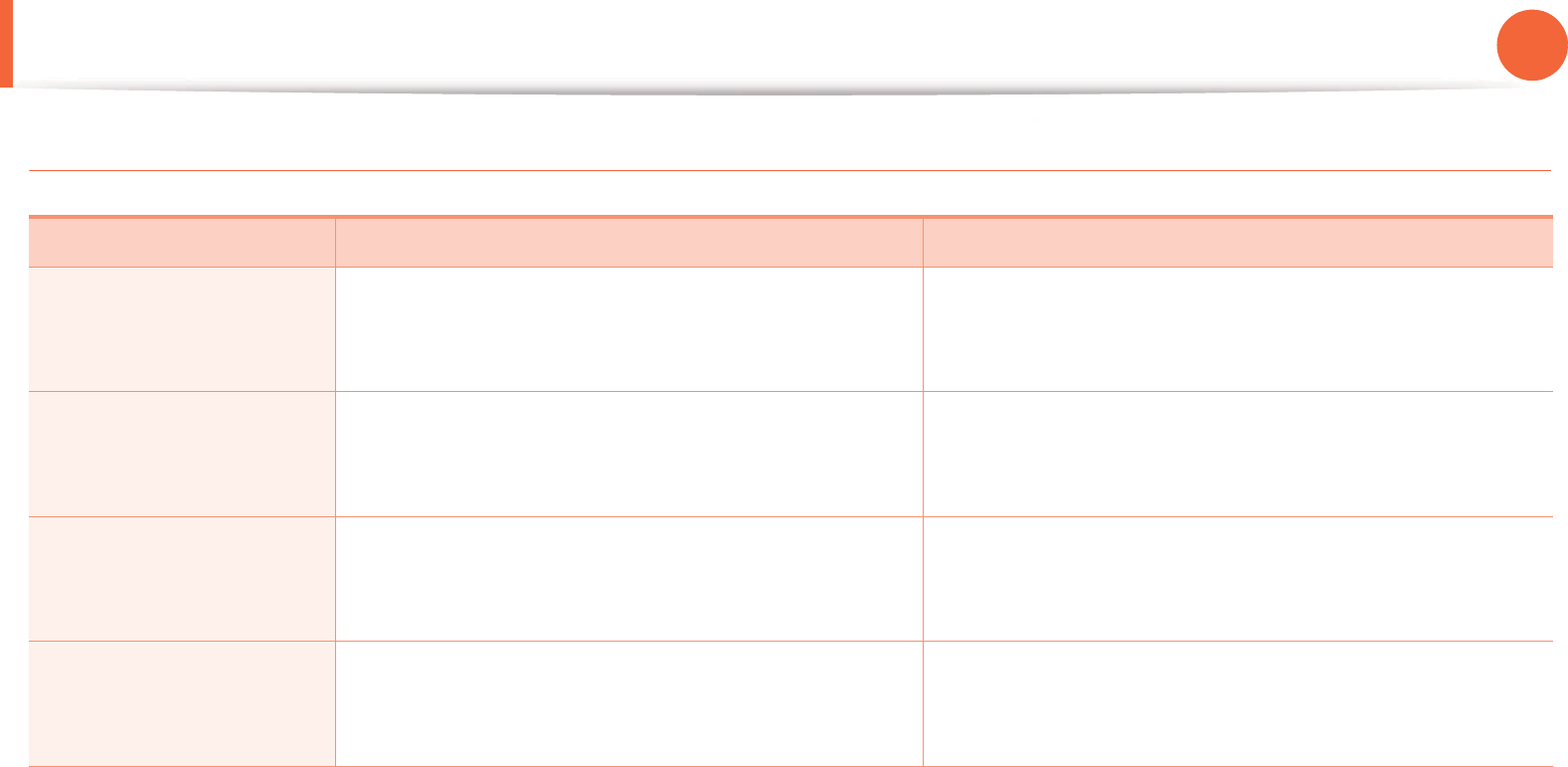
Understanding display messages 117
4. Troubleshooting
Toner-related messages
Message Meaning Suggested solutions
Toner not installed
Toner cartridge is not
installed. Install it.
A toner cartridge is not installed. Install a toner cartridge.
Toner Not Compatible
Toner cartridge is not
compatible. Check guide
The toner cartridge you have installed is not for your
machine.
Install a Samsung-genuine toner cartridge, designed for
your machine.
Prepare new toner
Prepare new toner
cartridge
Small amount of toner is left in the indicated cartridge.
The estimated cartridge life of toner is close.
Prepare a new cartridge for a replacement. You may
temporarily increase the printing quality by redistributing
the toner (see "Redistributing toner" on page 80).
Replace new toner
End of life, Replace with
new toner cartridge
A toner cartridge has reached its estimated cartridge
life. The machine stops printing.
Replace the toner cartridge (see "Replacing the toner
cartridge" on page 82).
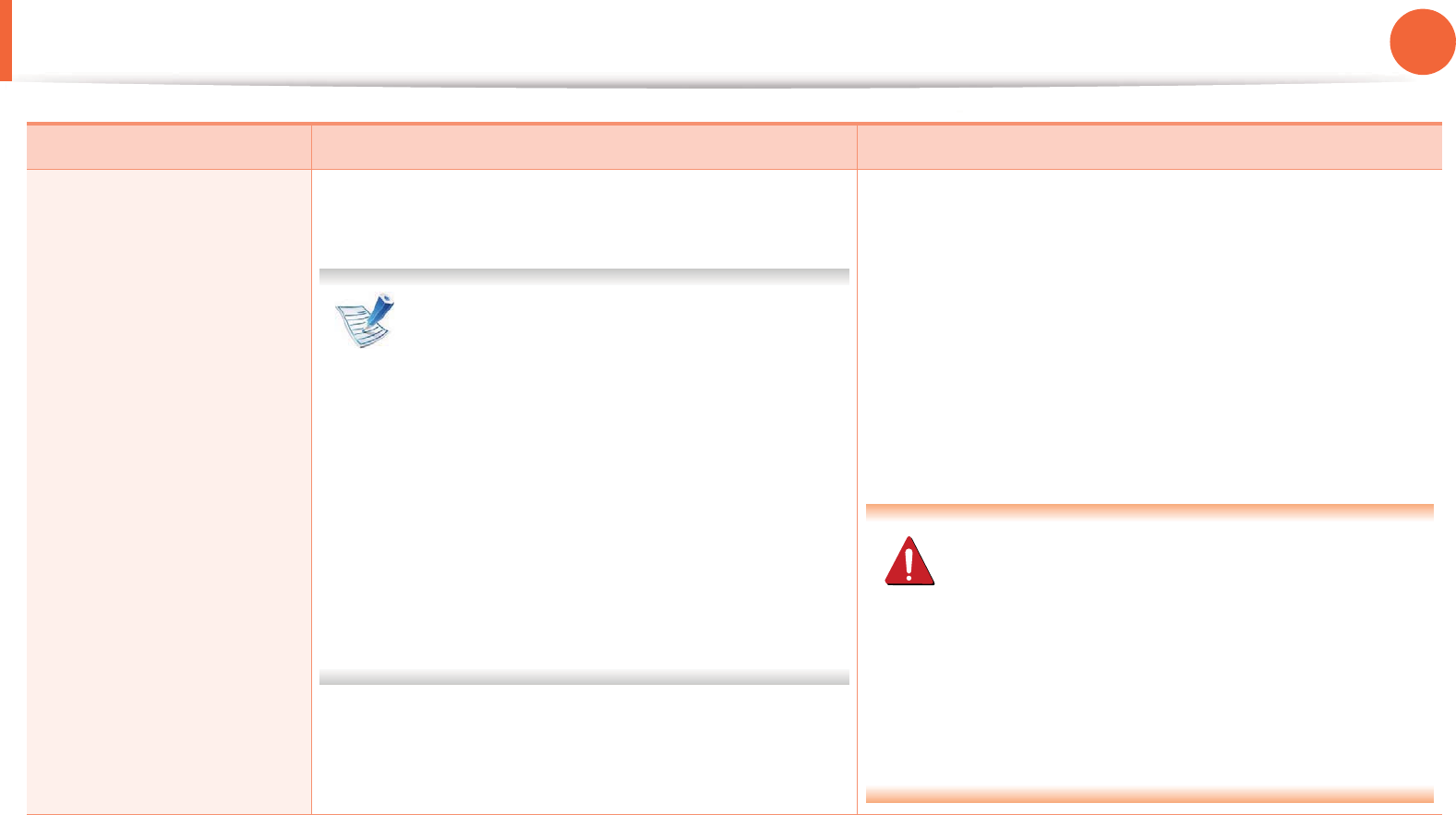
Understanding display messages 118
4. Troubleshooting
Replace new toner
Replace with new toner
cartridge
A toner cartridge has reached its estimated cartridge
life. The machine stops printing.
Estimated cartridge life means the expected
or estimated toner cartridge life, which
indicates the average capacity of print-outs
and is designed pursuant to ISO/IEC 19752
(see "Available supplies" on page 76). The
number of pages may be affected by
operating environment, printing interval,
media type, percentage of image area, and
media size. Some amount of toner may
remain in the cartridge even when replace
new cartridge appears and the machine
stops printing.
• You can choose Stop or Continue as shown on the
control panel. If you select Stop, the printer stops
printing and you cannot print any more without
changing the cartridge. If you select Continue, the
printer keeps printing but the printing quality cannot be
guaranteed.
• Replace the toner cartridge for the best print quality
when this message appears. Using a cartridge beyond
this stage can result in printing quality issues (see
"Replacing the toner cartridge" on page 82).
Samsung does not recommend using a non-
genuine Samsung toner cartridge such as
refilled or remanufactured. Samsung cannot
guarantee a non-genuine Samsung toner
cartridge's quality. Service or repair required as a
result of using non-genuine Samsung toner
cartridges will not be covered under the
machine warranty.
Message Meaning Suggested solutions
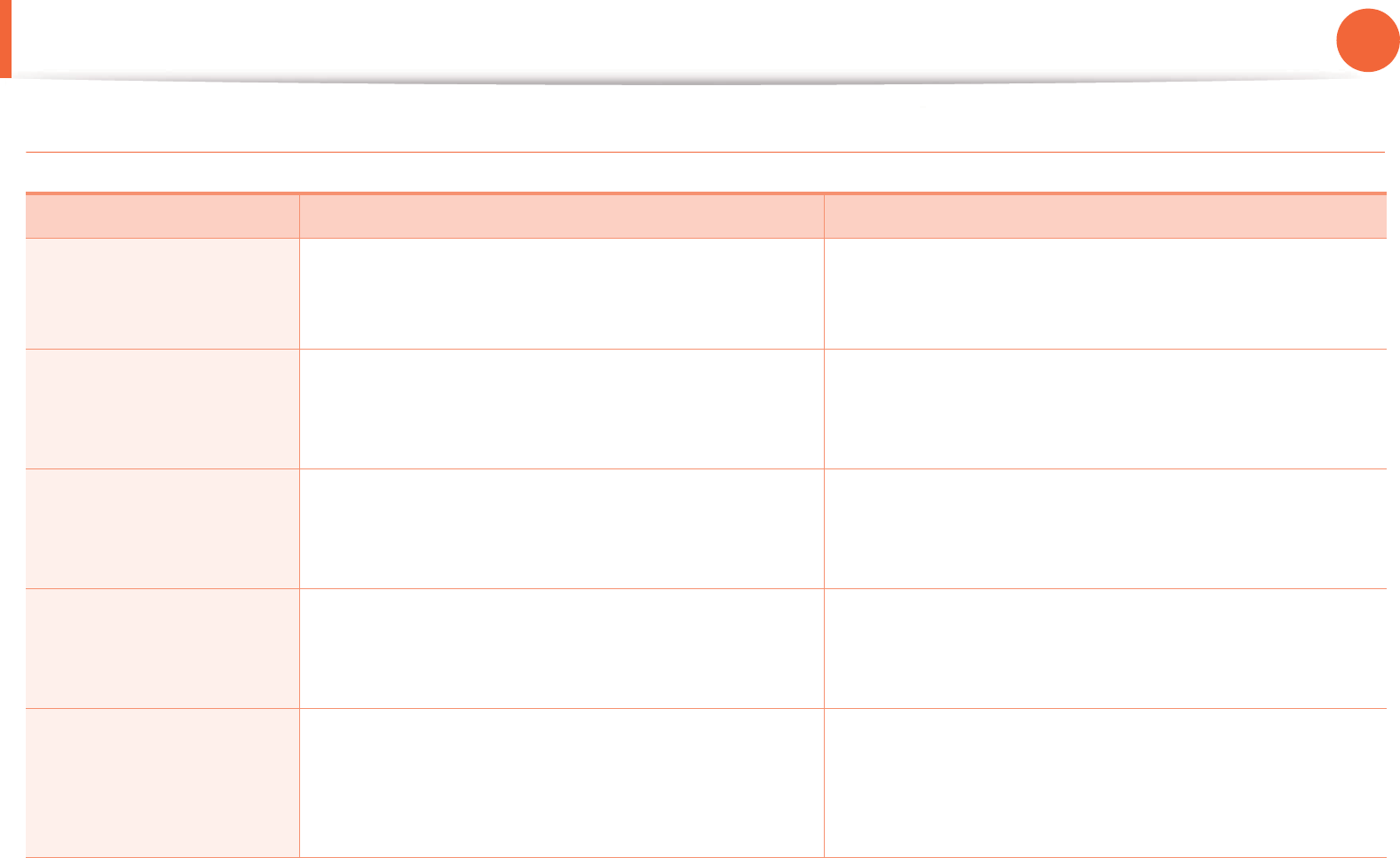
Understanding display messages 119
4. Troubleshooting
Tray-related messages
Message Meaning Suggested solutions
Output bin full
Output bin full. Remove
printed paper
The output tray is full. Remove papers from the output tray, the printer resumes
printing.
Paper Empty in tray 1
Paper is empty in tray 1.
Load paper
There is no paper in tray 1. Load paper in tray 1 (see "Loading paper in the tray/
optional tray" on page 37).
Paper Empty in tray 2
Paper is empty in tray 2.
Load paper
There is no paper in tray 2. Load paper in tray 2 (see "Loading paper in the tray/
optional tray" on page 37).
Paper Empty in MP
Paper is empty in MP tray.
Load paper
There is no paper in the multi-purpose tray. Load paper in the multi-purpose tray (see "Loading in
multi-purpose tray" on page 39).
Tray 1 cassette Out
Tray 1 cassette is pulled
out.
Insert it properly
The tray is not securely latched. Close the tray until it locks into place.

Understanding display messages 120
4. Troubleshooting
Network-related messages
Tray 2 cassette Out
Tray 2 cassette is pulled
out.
Insert it properly
The tray is not securely latched. Close the tray until it locks into place.
Paper mismatch The paper sizespecified in the printer properties does
not match the paper you are loading.
Load the required size paper.
Message Meaning Suggested solutions
IP Conflict
This IP address conflicts
with that of other system
The network IP address you have set is being used by
someone else.
Check the IP address and reset it if necessary (see
Advanced Guide).
802.1x Network Error
802.1x Network Error
Contact the Admin.
Fail to authenticate. Check the network authentication protocol. If the problem
persists, contact your network administrator.
Message Meaning Suggested solutions
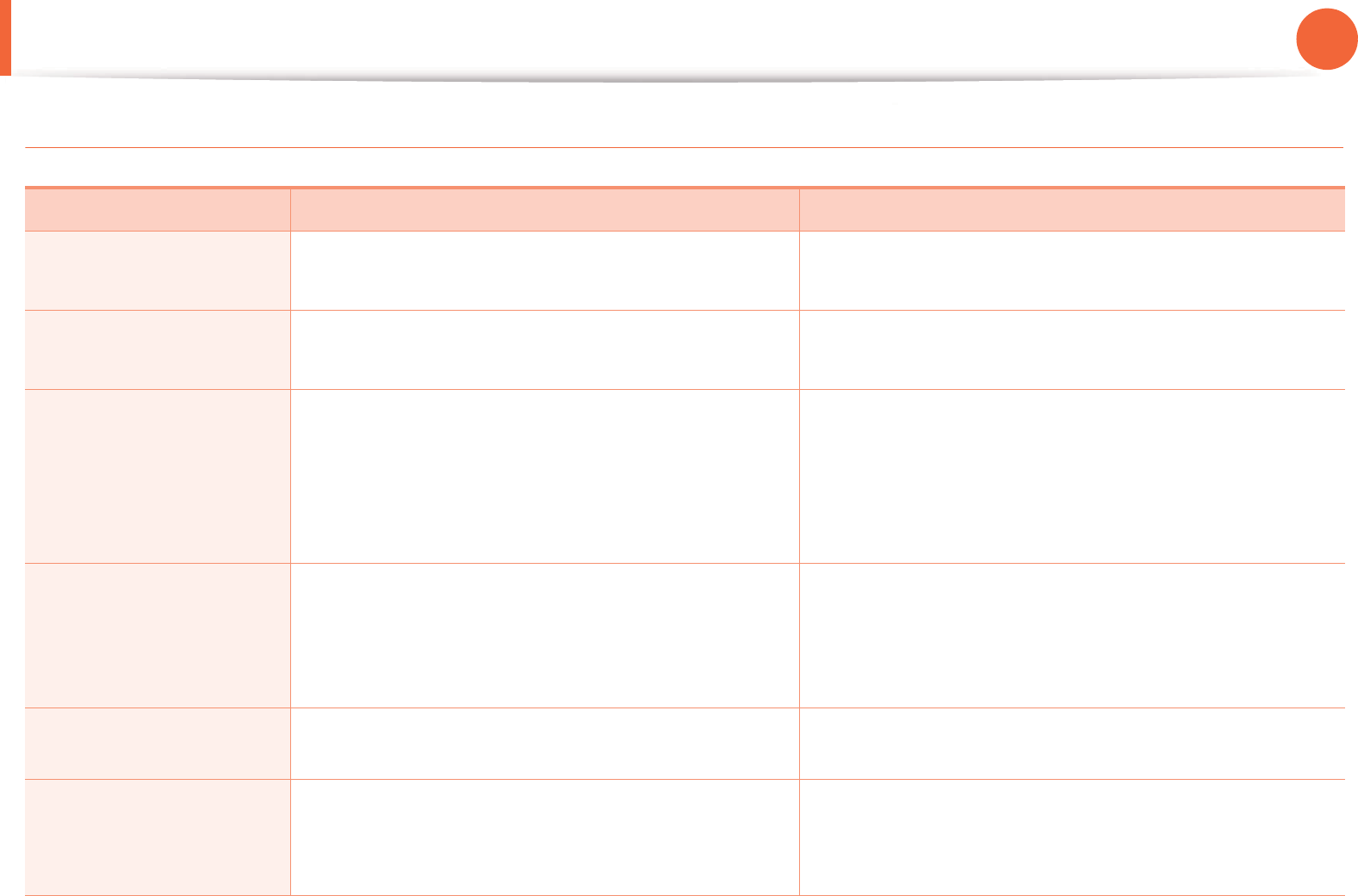
Understanding display messages 121
4. Troubleshooting
Misc. messages
Message Meaning Suggested solutions
Door is open
Close it
The front cover or rear cover is not securely latched. Close the cover until it locks into place.
Error [error number]
Turn off then on
The machine unit cannot be controlled. Reboot the power and try the printing job again. If the
problem persists, please call for service.
Memory Full
Fax memory is almost
full.
Print or remove received
fax job
The fax memory is almost full. Print or remove the received fax job in Secure Receive (see
Advanced Guide).
Memory Full
Fax memory is full.
Print or remove received
fax job
The fax memory is full. Print or remove the received fax job in Secure Receive (see
Advanced Guide).
Scanner Locked The scanner is locked. Reboot the power. If the problem persists, please call for
service.
Scanner door open
Door of scanner is open.
Close the door
The document feeder cover is not securely latched. Close the cover until it locks into place.

5. Appendix
This chapter provides product specifications and information concerning
applicable regulations.
• Specifications 123
• Regulatory information 133
• Copyright 146
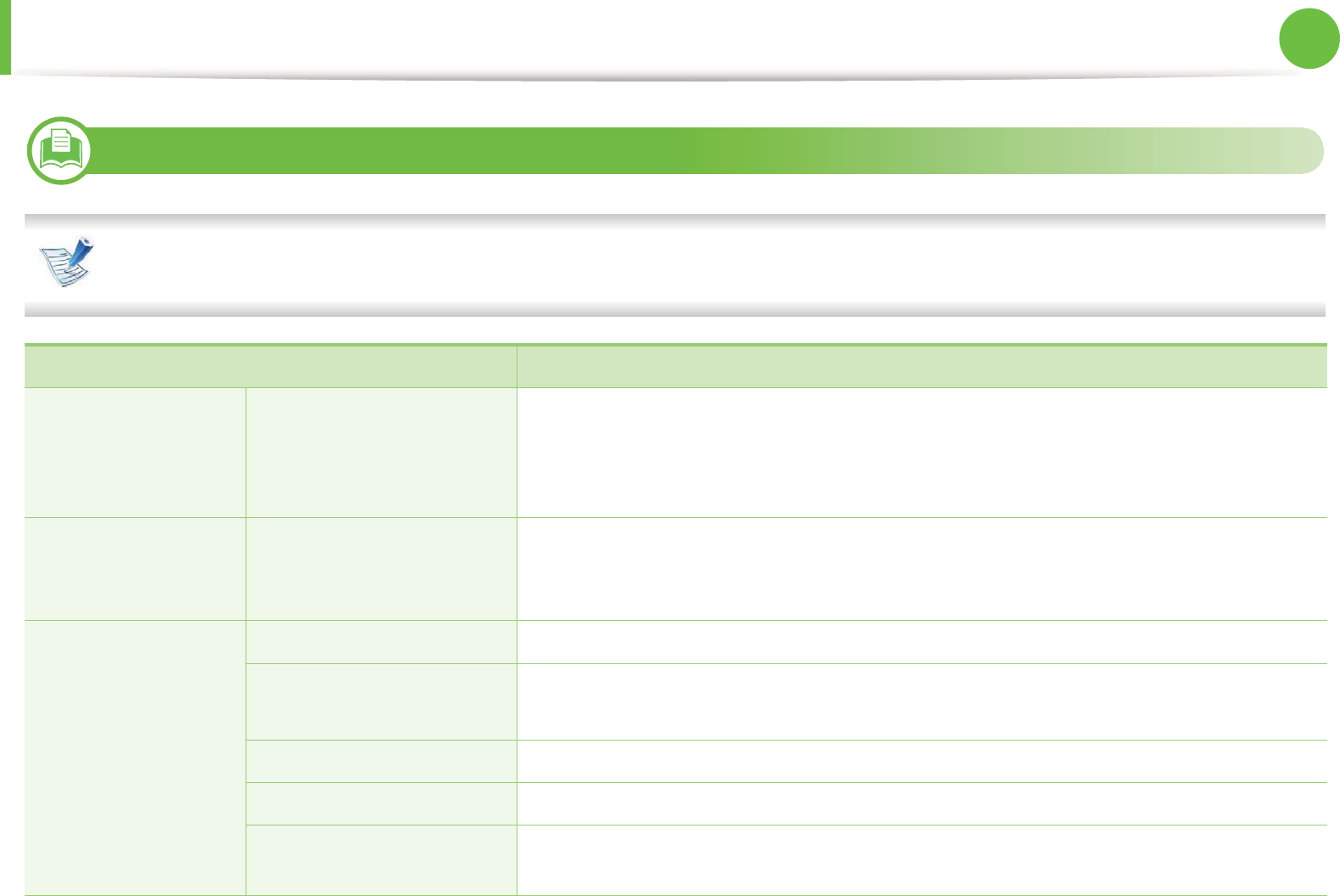
123
5. Appendix
Specifications
1
General specifications
The specification values listed below are subject to change without notice. See www.samsung.com/printer for possible changes in
information.
Items Description
Dimension Width x Length x Height • SCX-4833FD, SCX-4833HD and SCX-4835FD: 424 x 382 x 407 mm (16.69 x 15.04 x 16.02
inches)
• SCX-4833FR, SCX-4835FR, SCX-5637FR, SCX-5637HR, SCX-5639FR, SCX-5737FW and
SCX-5739FW: 469 x 438 x 447 mm (18.46 x 17.24 x 17.60 inches)
Weight Machine with
consumables
• SCX-4833FD, SCX-4833HD and SCX-4835FD: 14 kg (30.86 lbs)
• SCX-4833FR, SCX-4835FR, SCX-5637FR, SCX-5637HR, SCX-5639FR, SCX-5737FW and
SCX-5739FW: 16 kg (35.27 lbs)
Noise LevelaReady mode 30 dB (A)
Print mode • SCX-4833FD, SCX-4833HD, SCX-4835FD, SCX-4833FR and SCX-4835FR: 52dB (A)
• SCX-5637FR, SCX-5637HR, SCX-5639FR, SCX-5737FW and SCX-5739FW: 53 dB (A)
Copy mode 54 dB (A)
Scan mode (scanner glass) 50 dB (A)
Scan mode (document
feeder)
51 dB (A)
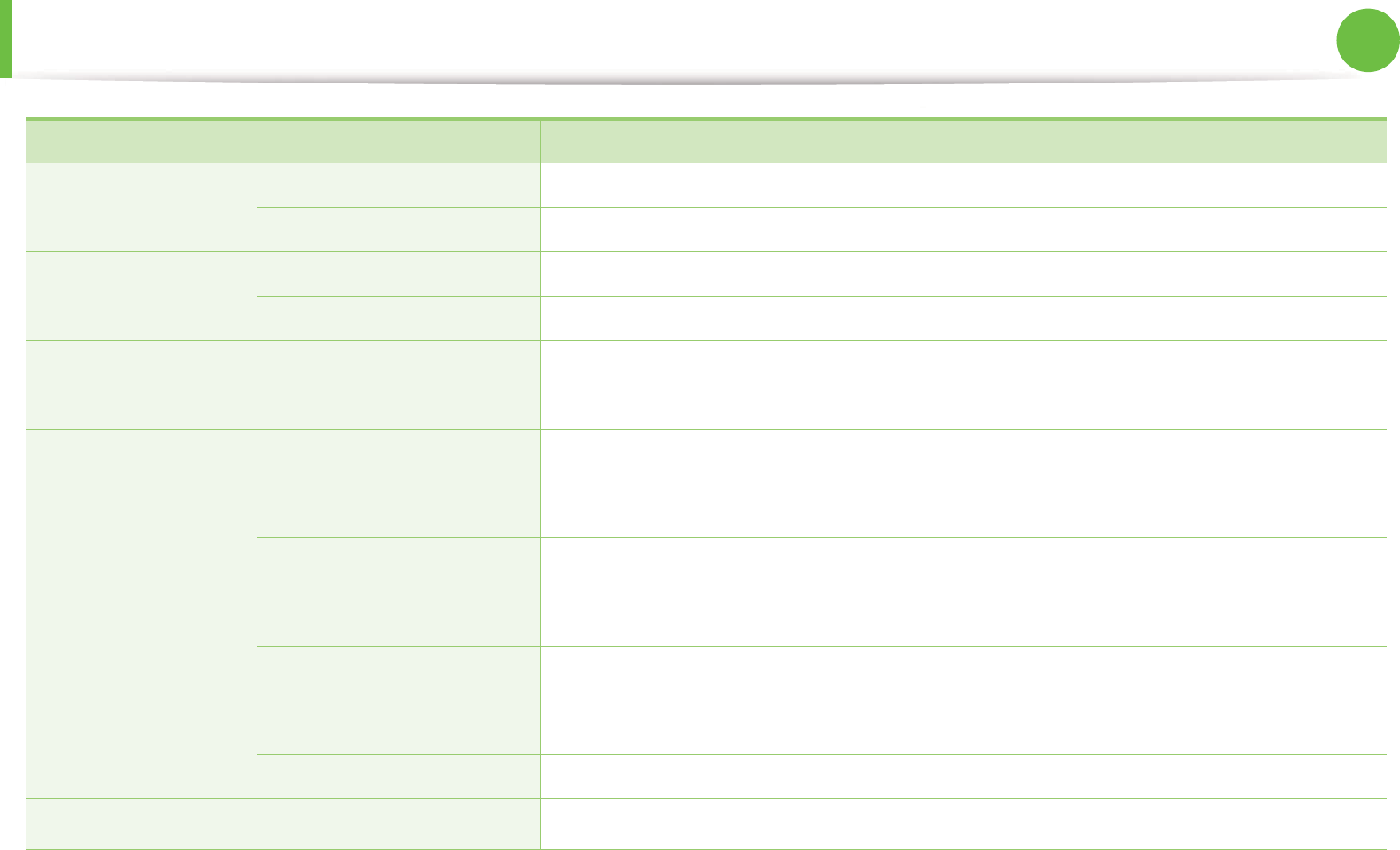
Specifications 124
5. Appendix
Temperature Operation 10 to 32°C (50 to 89.6°F)
Storage (packed) -20 to 40°C (-4 to 104°F)
Humidity Operation 20 to 80% RH
Storage (packed) 10 to 90% RH
Power ratingb110 volt models AC 110 - 127 V
220 volt models AC 220 - 240 V
Power consumption Average operating mode • SCX-4833FD, SCX-4833HD and SCX-4835FD: Less than 600 W
• SCX-4833FR, SCX-4835FR, SCX-5637FR, SCX-5637HR, SCX-5639FR, SCX-5737FW and
SCX-5739FW: Less than 650 W
Ready mode • SCX-4833FD, SCX-4833HD and SCX-4835FD: Less than 40 W
• SCX-4833FR, SCX-4835FR, SCX-5637FR, SCX-5637HR, SCX-5639FR, SCX-5737FW and
SCX-5739FW: Less than 80 W
Power save mode • SCX-4833FD, SCX-4833HD and SCX-4835FD: Less than 8 W
• SCX-4833FR, SCX-4835FR, SCX-5637FR, SCX-5637HR, SCX-5639FR, SCX-5737FW and
SCX-5739FW: Less than 10 W
Power off mode 0 W
WirelesscModule U98Z058
a. Sound Pressure Level, ISO 7779. Configuration tested: basic machine installation, A4 paper, simplex printing.
b. See the rating label on the machine for the correct voltage (V), frequency (hertz) and type of current (A) for your machine.
c. SCX-5737FW and SCX-5739FW only.
Items Description
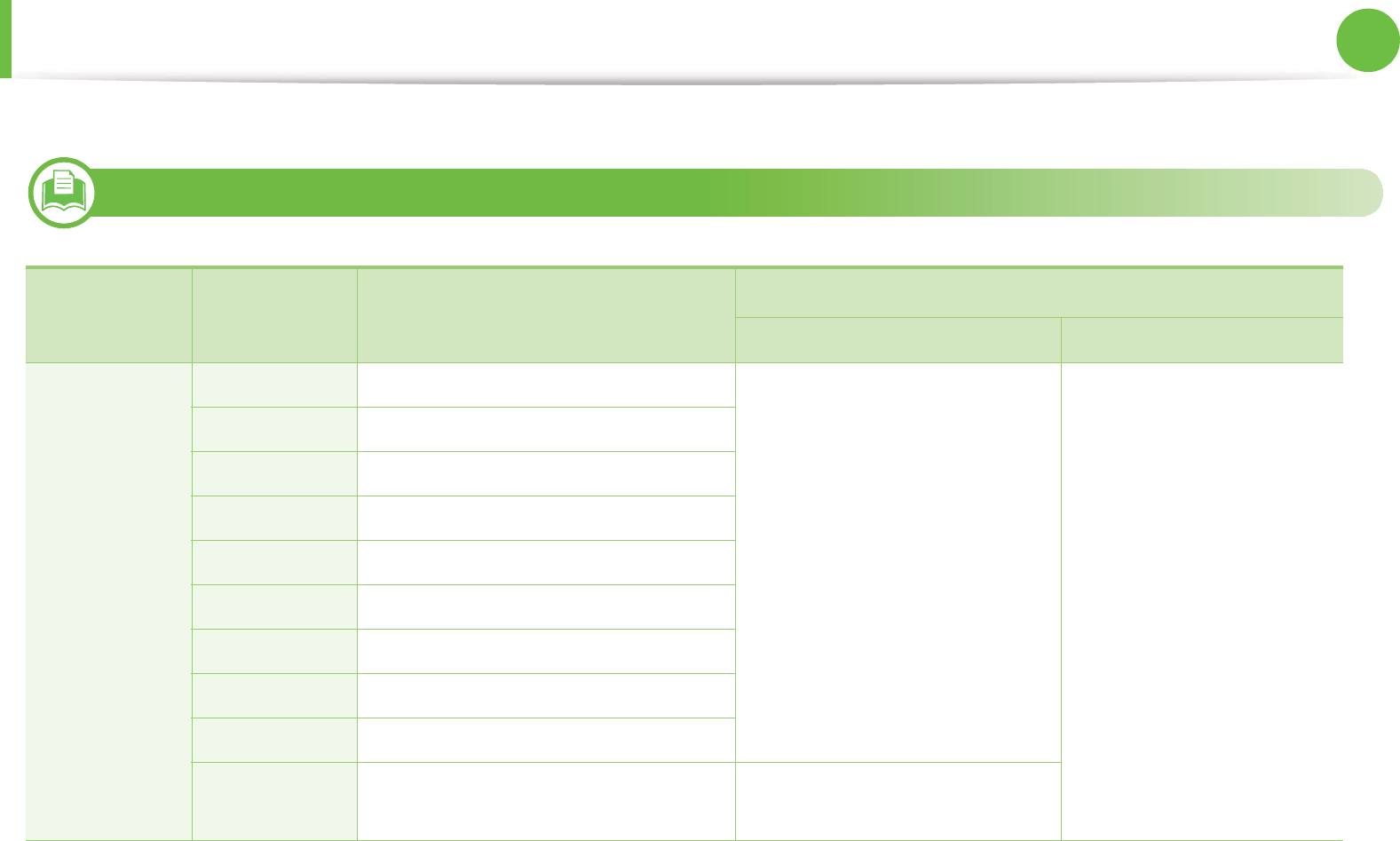
Specifications 125
5. Appendix
2
Print media specifications
Type Size Dimensions Print media weight/Capacitya
Tray1 / Optional tray Multi-purpose tray
Plain paper Letter 216 x 279 mm (8.5 x 11 inches) 70 to 90 g/m2 (19 to 24 lbs bond)
• 250 sheets of 80 g/m2 (20 lbs
bond)
70 to 90 g/m2 (19 to 24 lbs
bond)
• 50 sheets of 80 g/m2 (20
lbs bond)
Legal 216 x 356 mm (8.5 x 14 inches)
US Folio 216 x 330 mm (8.5 x 13 inches)
A4 210 x 297 mm (8.26 x 11.69 inches)
Oficio 216 x 343 mm (8.5 x 13.5 inches)
JIS B5 182 x 257 mm (7.16 x 10.11 inches)
ISO B5 176 x 250 mm (6.93 x 9.84 inches)
Executive 184 x 267 mm (7.25 x 10.5 inches)
A5 148 x 210 mm (5.82 x 8.26 inches)
A6 105 x 148 mm (4.13 x 5.82 inches) • 150 sheets of 75 g/m2 (20 lbs
bond)
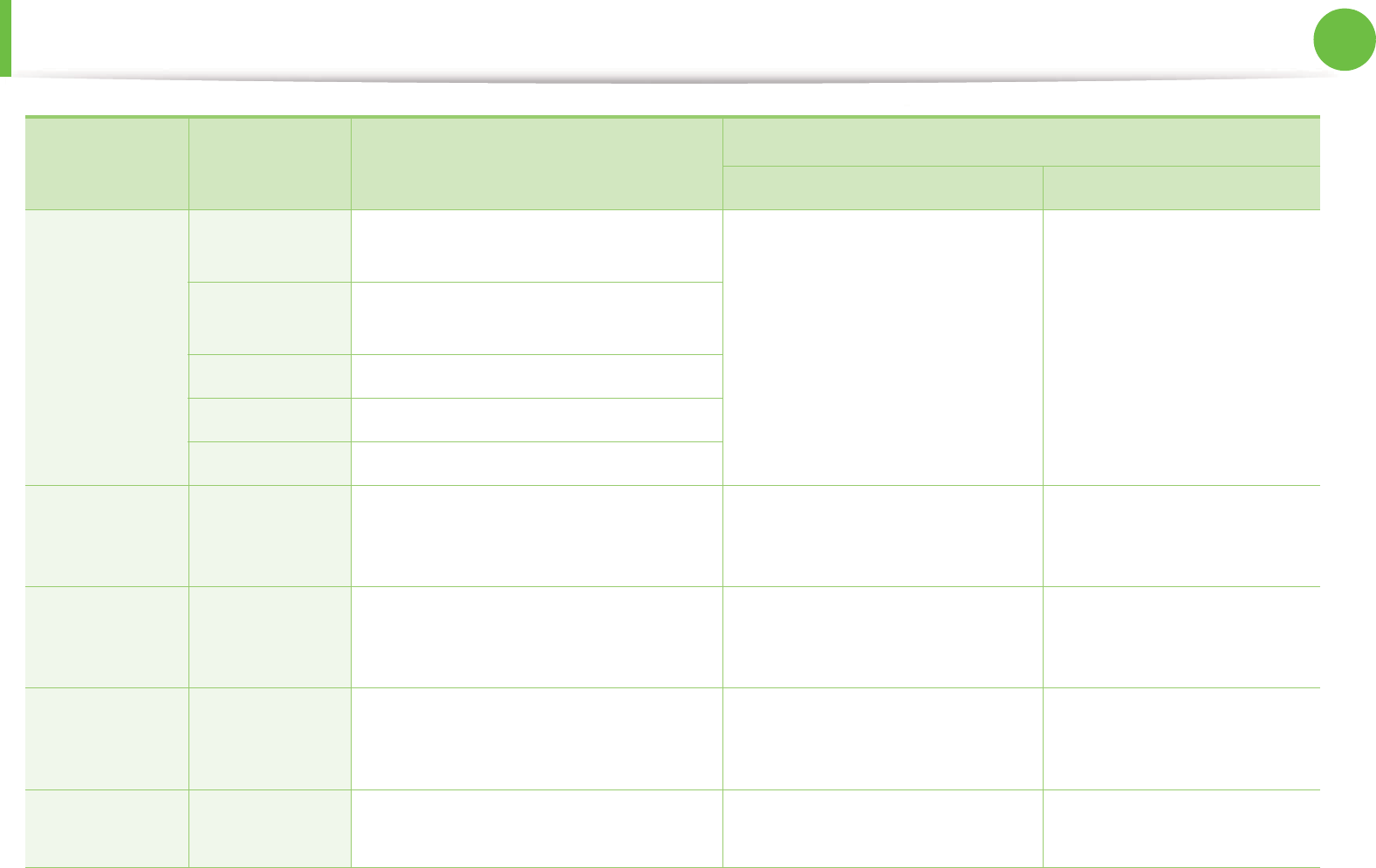
Specifications 126
5. Appendix
Envelope Envelope
Monarch
98 x 191 mm (3.87 x 7.5 inches) Not available in tray1/optional
tray.
75 to 90 g/m2 (20 to 24 lbs
bond)
Envelope No.
10
105 x 241 mm (4.12 x 9.5 inches)
Envelope DL 110 x 220 mm (4.33 x 8.66 inches)
Envelope C5 162 x 229 mm (6.37 x 9.01 inches)
Envelope C6 114 x 162 mm (4.48 x 6.38 inches)
Thick paper Refer to the
Plain paper
section
Refer to the Plain paper section 91 to 105 g/m2 (24 to 28 lbs
bond)
91 to 105 g/m2 (24 to 28 lbs
bond)
Thicker paper Refer to the
Plain paper
section
Refer to the Plain paper section Not available in tray1/optional
tray.
164 to 220 g/m2 (44 to 58 lbs
bond)
Thin paper Refer to the
Plain paper
section
Refer to the Plain paper section 60 to 70 g/m2 (16 to 19 lbs bond) 60 to 70 g/m2 (16 to 19 lbs
bond)
Transparency Letter, A4 Refer to the Plain paper section Not available in tray1/optional
tray.
138 to 146 g/m2 (36.81 to
38.91 lbs bond)
Type Size Dimensions Print media weight/Capacitya
Tray1 / Optional tray Multi-purpose tray
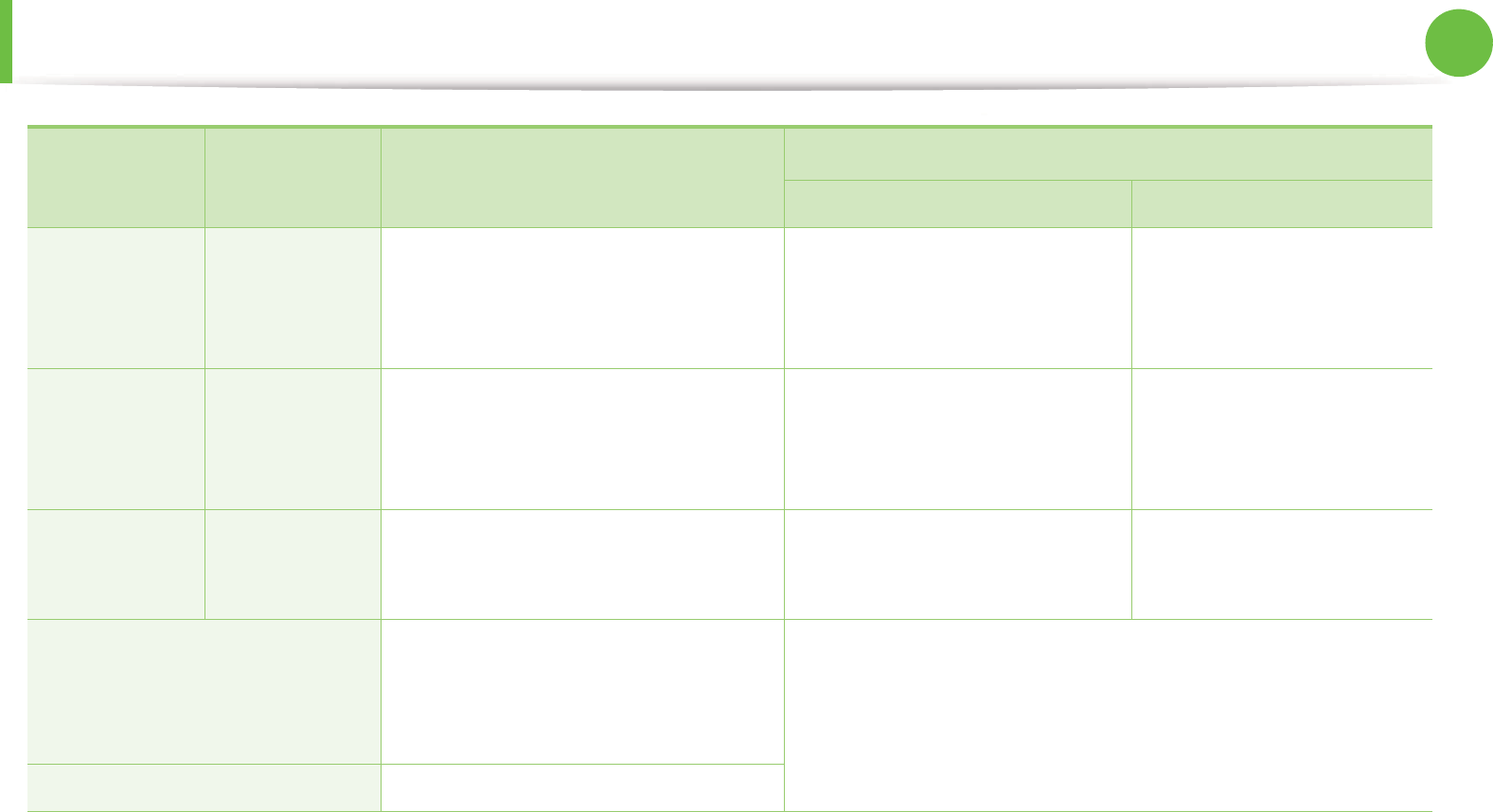
Specifications 127
5. Appendix
LabelsbLetter, Legal,
US Folio, A4,
JIS B5, ISO B5,
Executive, A5
Refer to the Plain paper section Not available in tray1/optional
tray.
120 to 150 g/m2 (32 to 40 lbs
bond)
Card stock Letter, Legal,
US Folio, A4,
JIS B5, ISO B5,
Executive, A5
Refer to the Plain paper section 121 to 163 g/m2 ( 32 to 43 lbs
bond)
121 to 163 g/m2 ( 32 to 43
lbs bond)
Bond paper Refer to the
Plain paper
section
Refer to the Plain paper section 106 to 120 g/m2 (28 to 32 lbs
bond)
106 to 120 g/m2 (28 to 32 lbs
bond)
Minimum size (custom) •Multi-purpose tray: 76 x 127 mm
(2.99 x 5 inches)
•Tray 1: 105 x 148.5 mm (4.13 x 5.85
inches)
60 to 163 g/m2 (16 to 43 lbs bond) c, d
Not available in optional tray.
Maximum size (custom) 216 x 356 mm (8.5 x 14 inches)
a. Maximum capacity may differ depending on media weight, thickness, and environmental conditions.
b. The smoothness of the labels used in this machine is 100 to 250 (sheffield). This means the numeric level of smoothness.
c. The paper types available in multi-purpose tray: Plan, Thick, Thicker, Thin, Cotton, Colored, Pre-printed, Recycled, Envelope, Transparency, Labels, Cardstock,
Bond, Archive
d. The paper types available in tray 1: Plan, Thick, Thin, Recycled, Cardstock, Bond, Archive
Type Size Dimensions Print media weight/Capacitya
Tray1 / Optional tray Multi-purpose tray
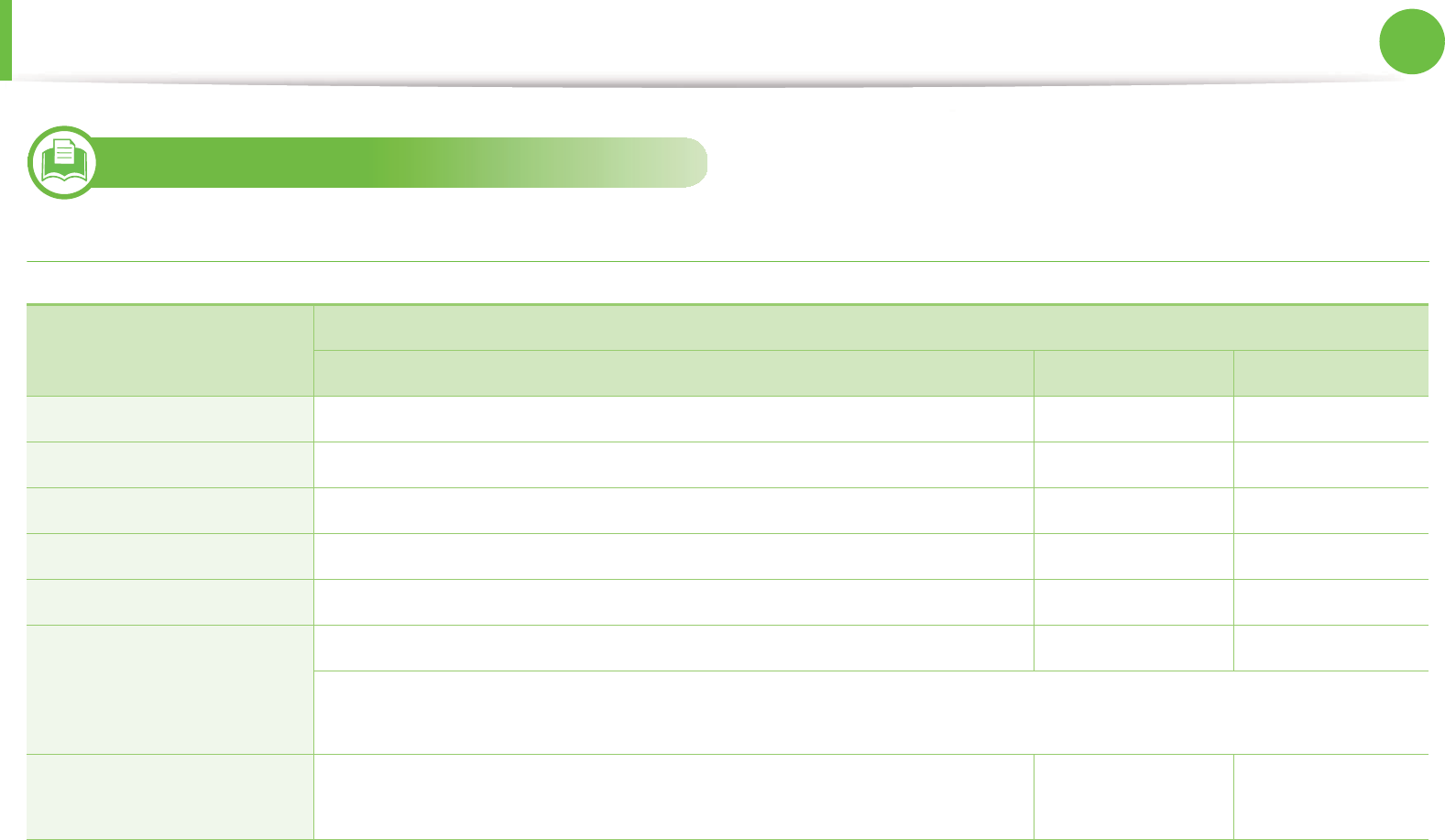
Specifications 128
5. Appendix
3
System requirements
Microsoft® Windows®
Operating system
Requirement (recommended)
CPU RAM free HDD space
Windows® 2000 Intel® Pentium® II 400 MHz (Pentium III 933 MHz) 64 MB (128 MB) 600 MB
Windows® XP Intel® Pentium® III 933 MHz (Pentium IV 1 GHz) 128 MB (256 MB) 1.5 GB
Windows Server® 2003 Intel® Pentium® III 933 MHz (Pentium IV 1 GHz) 128 MB (512 MB) 1.25 GB to 2 GB
Windows Server® 2008 Intel® Pentium® IV 1 GHz (Pentium IV 2 GHz) 512 MB (2 GB) 10 GB
Windows Vista® Intel® Pentium® IV 3 GHz 512 MB (1 GB) 15 GB
Windows® 7 Intel® Pentium® IV 1 GHz 32-bit or 64-bit processor or higher 1 GB (2 GB) 16 GB
• Support for DirectX® 9 graphics with 128 MB memory (to enable the Aero theme).
•DVD-R/W Drive
Windows Server® 2008 R2 Intel® Pentium® IV 1 GHz (x86) or 1.4 GHz (x64) processors (2 GHz or faster) 512 MB (2 GB) 10 GB
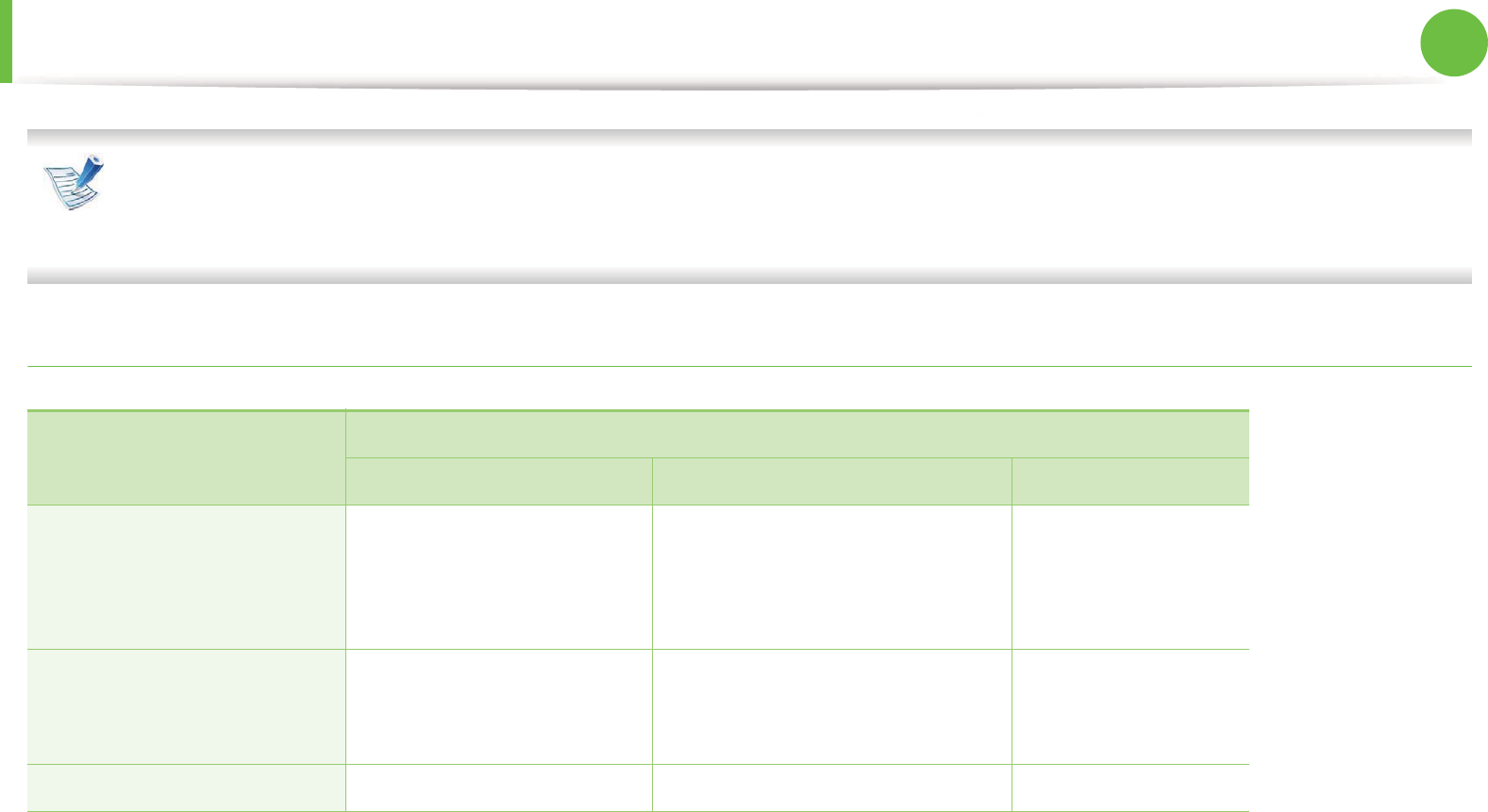
Specifications 129
5. Appendix
• Internet Explorer 6.0 or higher is the minimum requirement for all Windows operating systems.
• Users who have administrator rights can install the software.
•Windows Terminal Services is compatible with your machine.
Macintosh
Operating system
Requirements (Recommended)
CPU RAM Free HDD space
Mac OS X 10.3 ~ 10.4 • Intel® processors
• PowerPC G4/ G5
• 128 MB for a powerPC based
Mac (512 MB)
• 512 MB for an Intel-based Mac
(1 GB)
1 GB
Mac OS X 10.5 • Intel® processors
• 867 MHz or faster Power
PC G4/ G5
512 MB (1 GB) 1 GB
Mac OS X 10.6 • Intel® processors 1 GB (2 GB) 1 GB
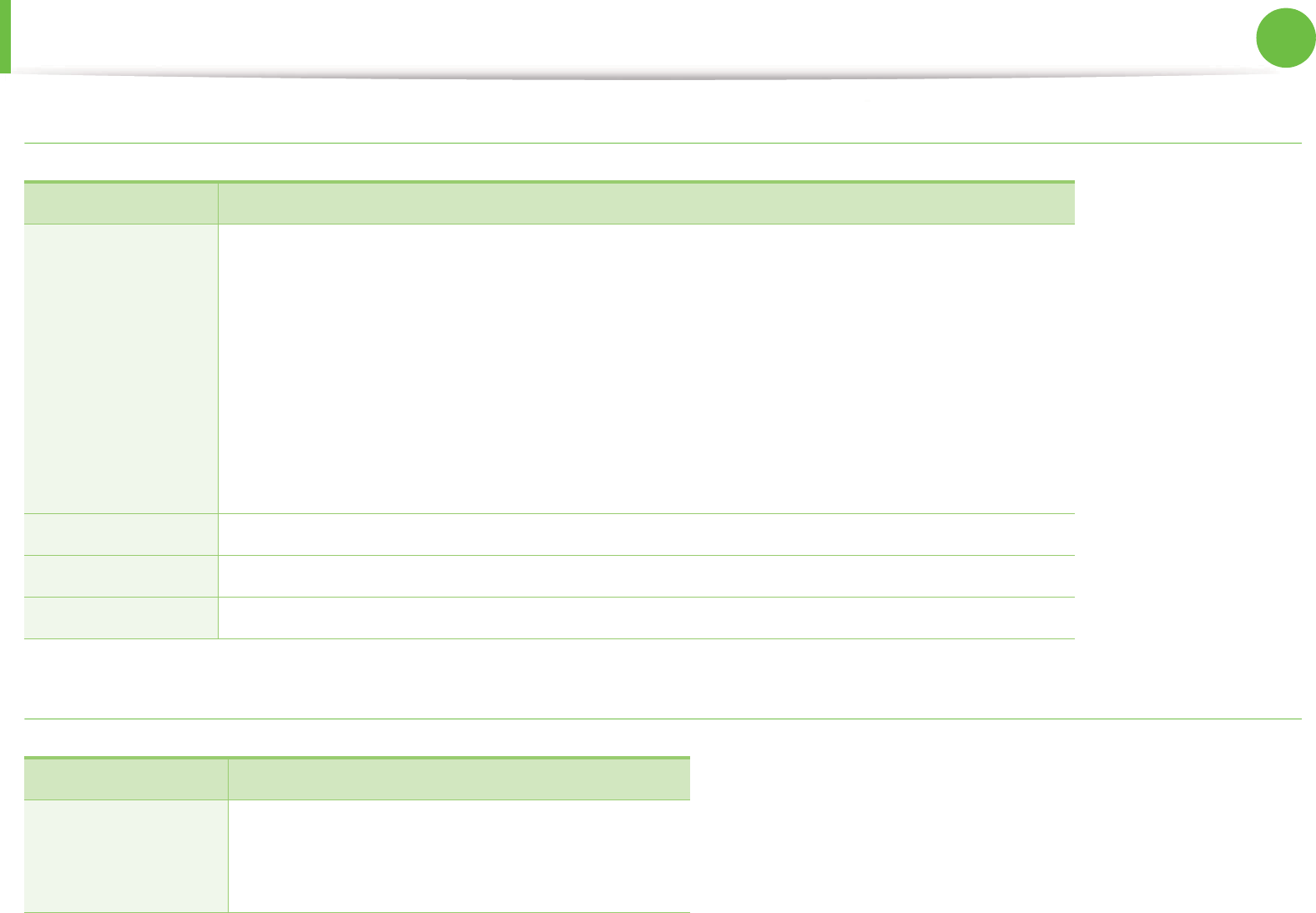
Specifications 130
5. Appendix
Linux
Unix
Items Requirements
Operating system Redhat® Enterprise Linux WS 4, 5 (32/64 bit)
Fedora 5 ~ 13 (32/ 64 bit)
SuSE Linux 10.1 (32 bit)
OpenSuSE® 10.2, 10.3, 11.0, 11.1, 11.2 (32/64 bit)
Mandriva 2007, 2008, 2009, 2009.1, 2010 (32/64 bit)
Ubuntu 6.06, 6.10, 7.04, 7.10, 8.04, 8.10, 9.04, 9.10, 10.04 (32/64 bit)
SuSE Linux Enterprise Desktop 10, 11 (32/64 bit)
Debian 4.0, 5.0 (32/64 bit)
CPU Pentium IV 2.4GHz (Intel Core™2)
RAM 512 MB (1 GB)
Free HDD space 1 GB (2 GB)
Items Requirements
Operating system Sun Solaris 9, 10 (x86, SPARC)
HP-UX 11.0, 11i v1, 11i v2, 11i v3 (PA-RISC, Itanium)
IBM AIX 5.1, 5.2, 5.3, 5.4
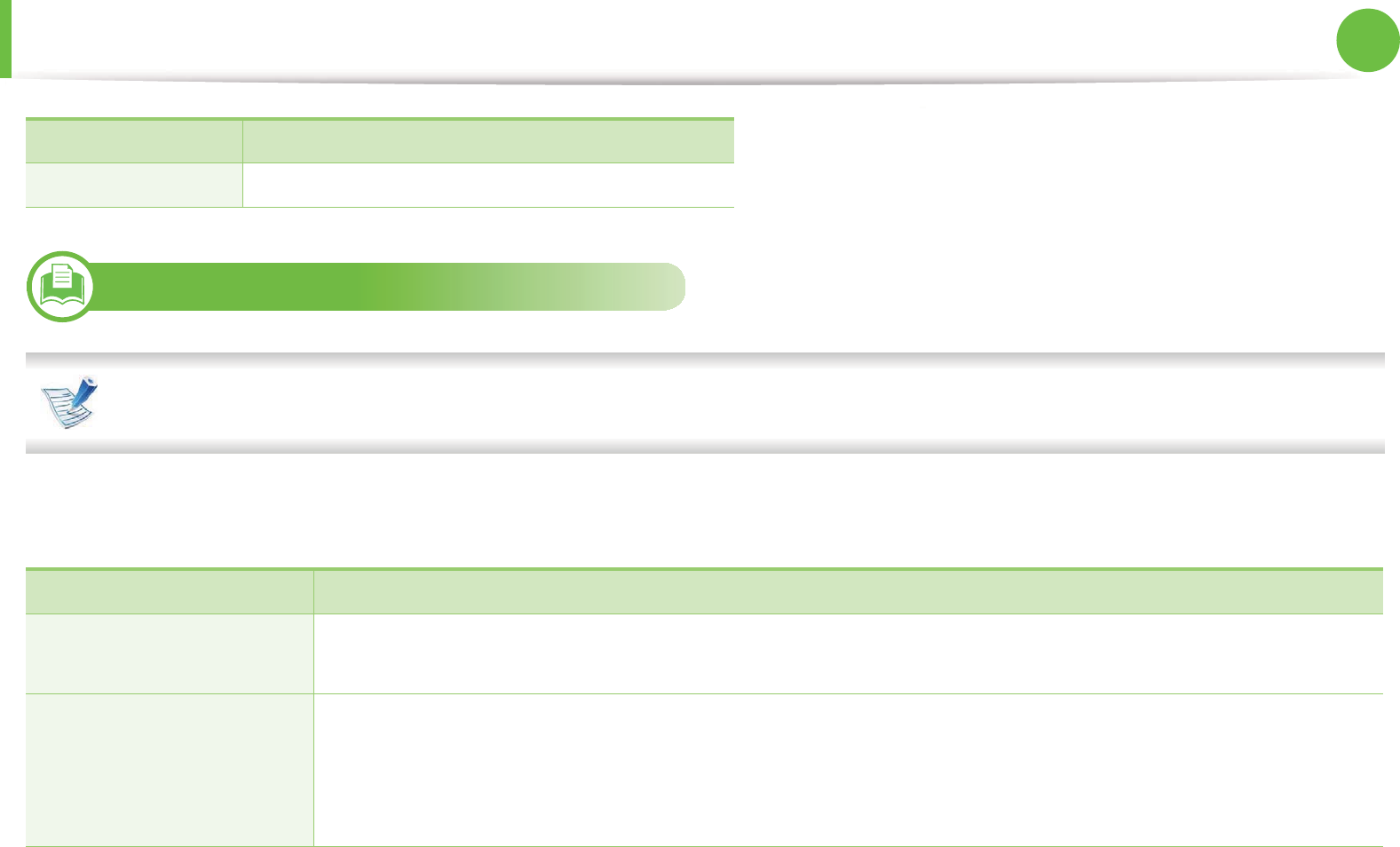
Specifications 131
5. Appendix
4
Network environment
Network and wireless models only (see "Features by models" on page 7)
You need to set up the network protocols on the machine to use it as your network machine. The following table shows the network
environments supported by the machine.
Free HDD space Up to 100 MB
Items Specifications
Network interface • Ethernet 10/100/1000 Base-TX
• 802.11b/g/n Wireless LAN
Network operating system • Windows 2000/Server 2003 /Server 2008/XP/Vista/7/Server 2008 R2
•Various Linux OS
• Mac OS X 10.3 ~ 10.6
•Unix
Items Requirements
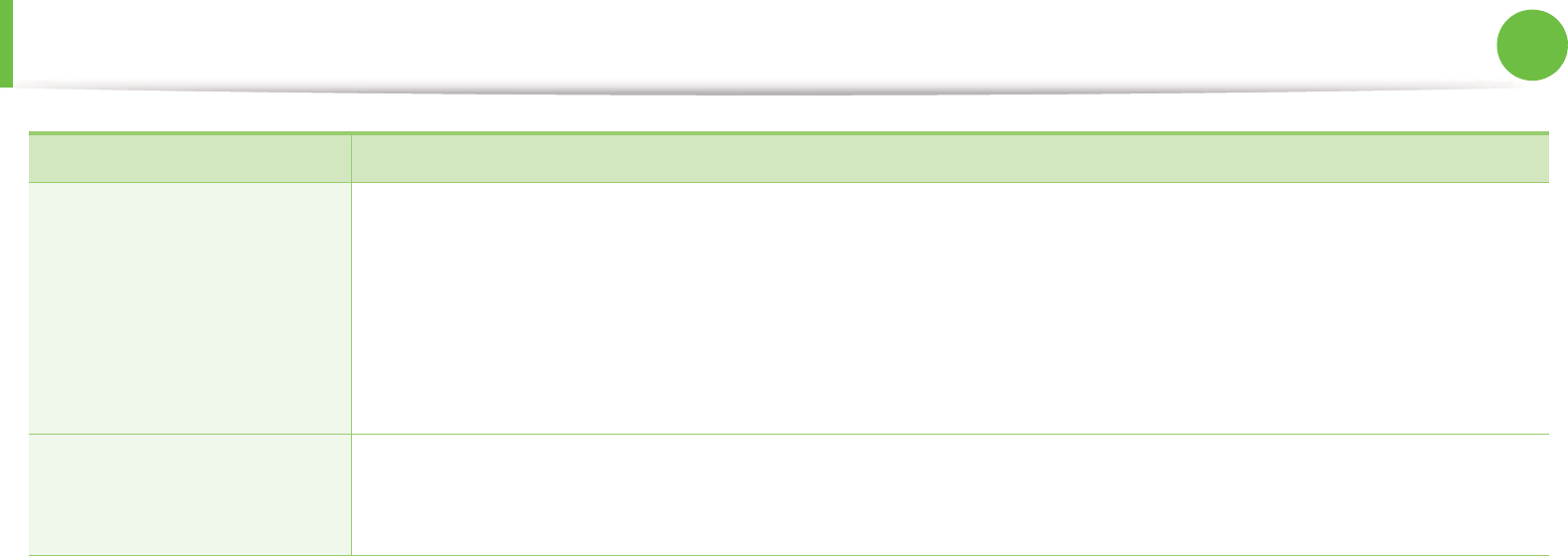
Specifications 132
5. Appendix
Network protocols •TCP/IPv4
• DHCP, BOOTP
• DNS, WINS, Bonjour, SLP, UPnP
• Standard TCP/IP Printing (RAW), LPR, IPP, WSD
• SNMPv 1/2/3, HTTP (S), IPSec, 802.1x
• TCP/IPv6 (DHCP, DNS, RAW, LPR, SNMPv 1/2/3, HTTP (S), IPSec)
Wireless security • Authentication: Open System, Shared Key, WPA Personal, WPA2 Personal (PSK), WPA Enterprise, WPA2
Enterprise
• Encryption: WEP64, WEP128, TKIP, AES
Items Specifications
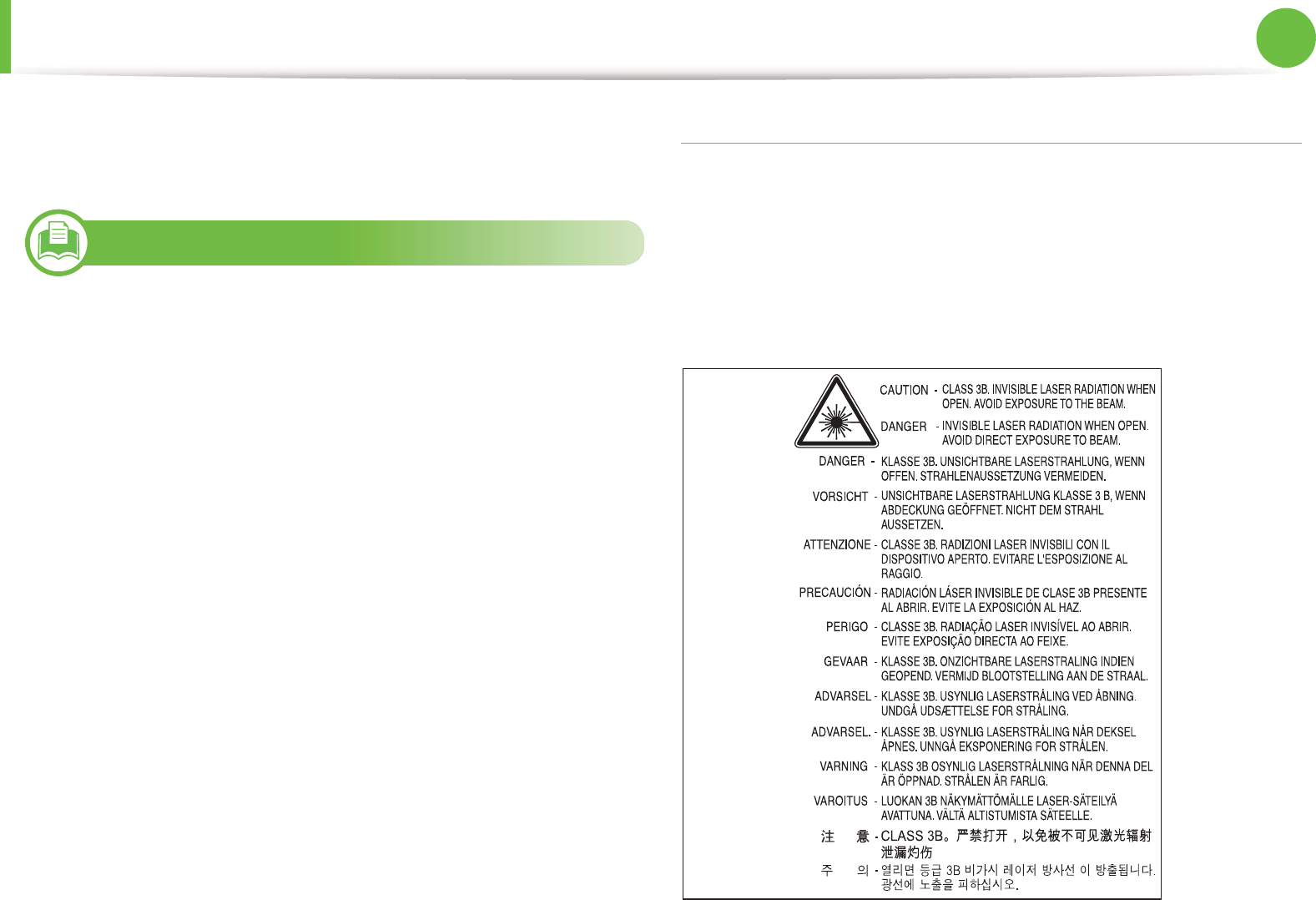
133
5. Appendix
Regulatory information
This machine is designed for a normal work environment and
certified with several regulatory statements.
5
Laser safety statement
The printer is certified in the U.S. to conform to the requirements of
DHHS 21 CFR, chapter 1 Subchapter J for Class I(1) laser products,
and elsewhere is certified as a Class I laser product conforming to the
requirements of IEC 60825-1:1993 + A1:1997 + A2:2001.
Class I laser products are not considered to be hazardous. The laser
system and printer are designed so there is never any human access
to laser radiation above a Class I level during normal operation, user
maintenance or prescribed service condition.
•Wavelength: 800 nm
•Beam divergence
-Paraller: 12 degrees
-Perpendicular: 35 degrees
•Maximum power or energy output: 15 mW
Warning
Never operate or service the printer with the protective cover
removed from laser/scanner assembly. The reflected beam,
although invisible, can damage your eyes.
When using this product, these basic safety precautions should
always be followed to reduce risk of fire, electric shock, and injury to
persons:
E n g lis h
German
French
Ita lia n
Spanish
Portugues
Dutch
Danish
Norwegian
Swedish
Finnish
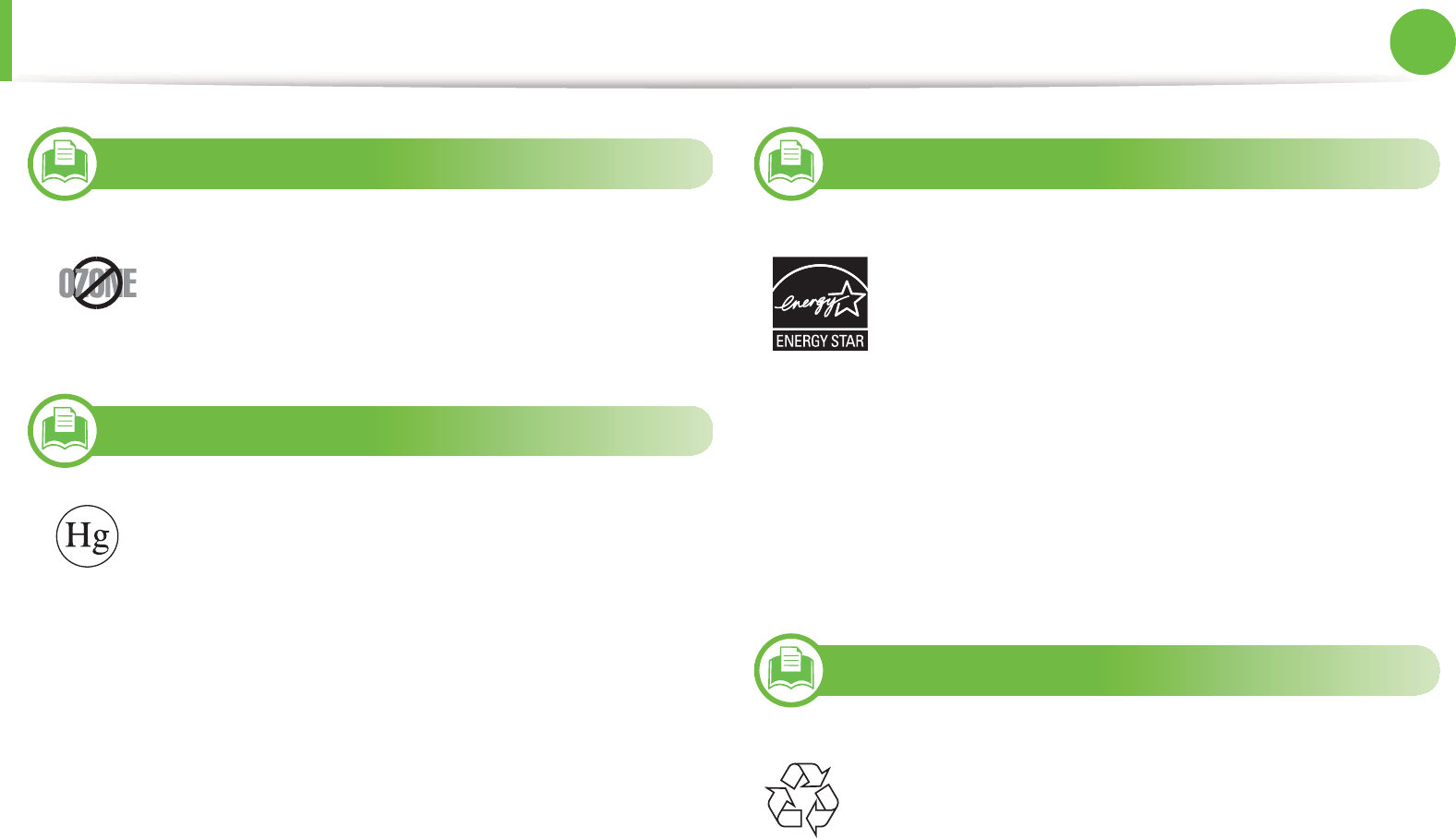
Regulatory information 134
5. Appendix
6
Ozone safety
7
Mercury Safety
8
Power saver
9
Recycling
This product’s ozone emission rate is under 0.1 ppm.
Because ozone is heavier than air, keep the product in
a place with good ventilation.
Contains Mercury, Dispose According to Local, State or
Federal Laws.(U.S.A. only)
This printer contains advanced energy conservation
technology that reduces power consumption when it is
not in active use.
When the printer does not receive data for an extended
period of time, power consumption is automatically
lowered.
ENERGY STAR and the ENERGY STAR mark are
registered U.S. marks.
For more information on the ENERGY STAR program
see http://www.energystar.gov
Recycle or dispose of the packaging material for this
product in an environmentally responsible manner.
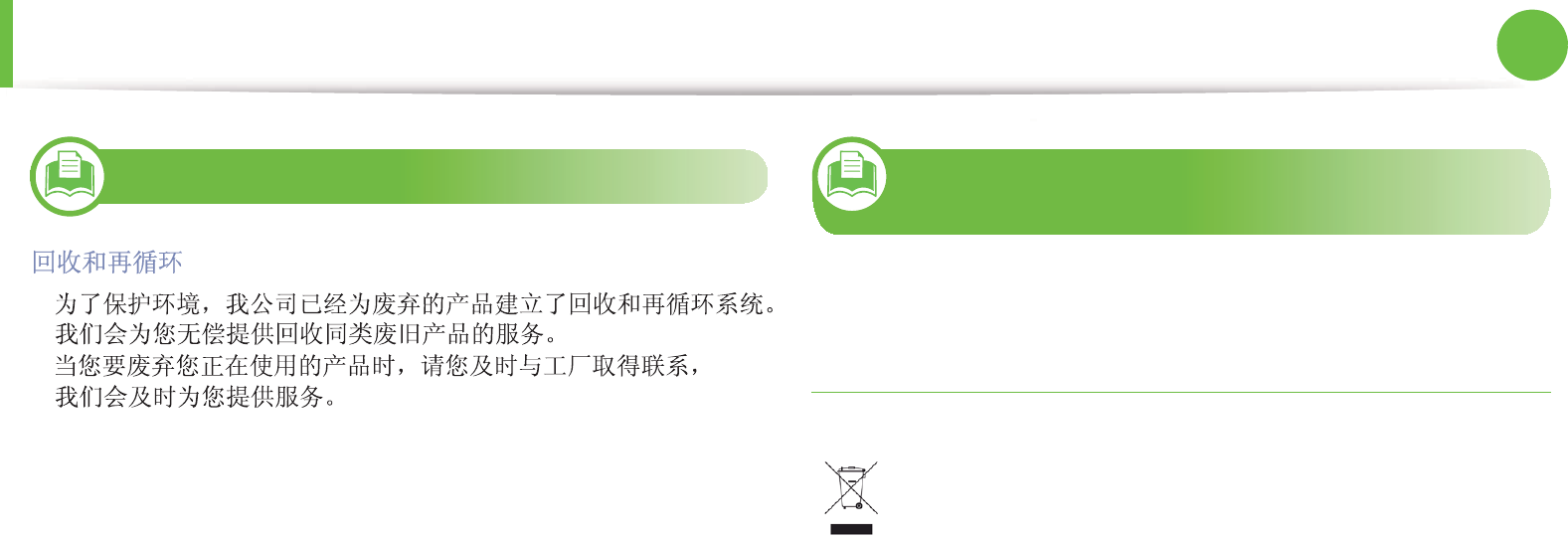
Regulatory information 135
5. Appendix
10
China only
11
Correct disposal of this product (Waste
electrical & electronic equipment)
(Applicable in the european union and other
european countries with separate collection
systems)
This marking on the product, accessories or literature
indicates that the product and its electronic accessories (e.g.
charger, headset, USB cable) should not be disposed of with
other household waste at the end of their working life. To
prevent possible harm to the environment or human health
from uncontrolled waste disposal, please separate these
items from other types of waste and recycle them responsibly
to promote the sustainable reuse of material resources.
Household users should contact either the retailer where they
purchased this product, or their local government office, for
details of where and how they can take these items for
environmentally safe recycling.
Business users should contact their supplier and check the
terms and conditions of the purchase contract. This product
and its electronic accessories should not be mixed with other
commercial wastes for disposal.

Regulatory information 136
5. Appendix
12
Correct disposal of batteries in this product
(Applicable in the European Union and other
European countries with separate battery return
systems.)
13
Taiwan only
14
Radio frequency emissions
FCC information to the user
This device complies with Part 15 of the FCC Rules. Operation is
subject to the following two conditions:
• This device may not cause harmful interference, and
• This device must accept any interference received, including
interference that may cause undesired operation.
This equipment has been tested and found to comply with the limits
for a Class B digital device, pursuant to Part 15 of the FCC Rules.
These limits are designed to provide reasonable protection against
harmful interference in a residential installation. This equipment
generates, uses and can radiate radio frequency energy and, if not
installed and used in accordance with the instructions, may cause
harmful interference to radio communications. However, there is no
guarantee that interference will not occur in a particular installation.
If this equipment does cause harmful interference to radio or
television reception, which can be determined by turning the
equipment off and on, the user is encouraged to try to correct the
interference by one or more of the following measures:
• Reorient or relocate the receiving antenna.
• Increase the separation between the equipment and receiver.
This marking on the battery, manual or packaging
indicates that the batteries in this product should not be
disposed with other household waste at the end of their
working life. Where marked, the chemical symbols Hg, Cd
or Pb indicate that the battery contains mercury, cadmium
or lead above the reference levels in EC Directive 2006/66.
If batteries are not properly disposed of, these substances
can cause harm to human health or the environment. To
protect natural resources and to promote material reuse,
please separate batteries from other types of waste and
recycle them through your local, free battery return
system.

Regulatory information 137
5. Appendix
• Connect the equipment into an outlet on a circuit different from
that to which the receiver is connected.
• Consult the dealer or experienced radio TV technician for help.
Change or modifications not expressly approved by the
manufacturer responsible for compliance could void the
user's authority to operate the equipment.
Canadian radio interference regulations
This digital apparatus does not exceed the Class B limits for radio
noise emissions from digital apparatus as set out in the interference-
causing equipment standard entitled “Digital Apparatus”, ICES-003
of the Industry and Science Canada.
Cet appareil numérique respecte les limites de bruits
radioélectriques applicables aux appareils numériques de Classe B
prescrites dans la norme sur le matériel brouilleur: “Appareils
Numériques”, ICES-003 édictée par l’Industrie et Sciences Canada.
15
United States of America
Federal Communications Commission (FCC)
ŹIntentional emitter per FCC Part 15
Low power, Radio LAN type devices (radio frequency (RF) wireless
communication devices), operating in the 2.4 GHz/5 GHz Band, may
be present (embedded) in your printer system. This section is only
applicable if these devices are present. Refer to the system label to
verify the presence of wireless devices.
Wireless devices that may be in your system are only qualified for use
in the United States of America if an FCC ID number is on the system
label.
The FCC has set a general guideline of 20 cm (8 inches) separation
between the device and the body, for use of a wireless device near
the body (this does not include extremities). This device should be
used more than 20 cm (8 inches) from the body when wireless
devices are on. The power output of the wireless device (or devices),
which may be embedded in your printer, is well below the RF
exposure limits as set by the FCC.
This transmitter must not be collocated or operation in conjunction
with any other antenna or transmitter.
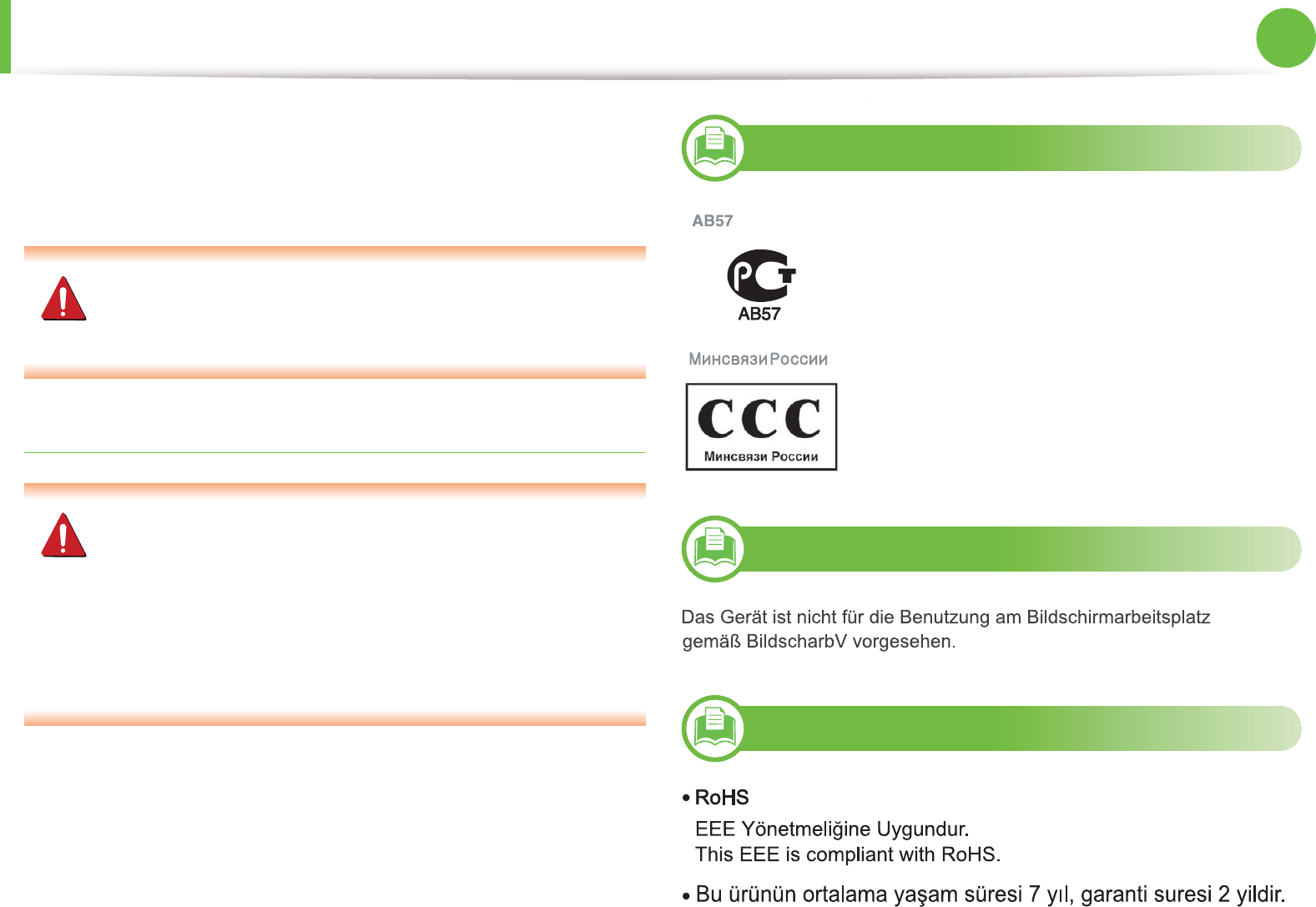
Regulatory information 138
5. Appendix
Operation of this device is subject to the following two conditions:
(1) This device may not cause harmful interference, and (2) this
device must accept any interference received, including interference
that may cause undesired operation of the device.
Wireless devices are not user serviceable. Do not modify
them in any way. Modification to a wireless device will void
the authorization to use it. Contact manufacturer for service.
FCC Statement for Wireless LAN use:
While installing and operating this transmitter and antenna
combination the radio frequency exposure limit of 1m W/
cm2 may be exceeded at distances close to the antenna
installed. Therefore, the user must maintain a minimum
distance of 20cm from the antenna at all times. This device
cannot be colocated with another transmitter and
transmitting antenna.
16
Russia only
17
Germany only
18
Turkey only

Regulatory information 139
5. Appendix
19
Canada only
This product meets the applicable Industry Canada technical
specifications. / Le present materiel est conforme aux specifications
techniques applicables d’Industrie Canada.
The Ringer Equivalence Number (REN) is an indication of the
maximum number of devices allowed to be connected to a
telephone interface. The termination of an interface may consist of
any combination of devices subject only to the requirement that the
sum of the RENs of all the devices not exceed five. / L’indice
d’equivalence de la sonnerie (IES) sert a indiquer le nombre maximal
de terminaux qui peuvent etre raccordes a une interface
telephonique. La terminaison d’une interface peut consister en une
combinaison quelconque de dispositifs, a la seule condition que la
somme d’indices d’equivalence de la sonnerie de tous les dispositifs
n’excede pas cinq.
20
Fax Branding
The Telephone Consumer Protection Act of 1991 makes it unlawful
for any person to use a computer or other electronic device to send
any message via a telephone facsimile machine unless such message
clearly contains in a margin at the top or bottom of each transmitted
page or on the first page of the transmission the following
information:
1 the date and time of transmission
2 identification of either business, business entity or individual
sending the message; and
3 telephone number of either the sending machine, business,
business entity or individual.
The Telephone Company may make changes in its communications
facilities, equipment operations or procedures where such action is
reasonably required in the operation of its business and is not
inconsistent with the rules and regulations in FCC Part 68. If such
changes can be reasonably expected to render any customer
terminal equipment incompatible with telephone company
communications facilities, or require modification or alteration of
such terminal equipment, or otherwise materially affect its use or
performance, the customer shall be given adequate notice in
writing, to allow the customer an opportunity to maintain
uninterrupted service
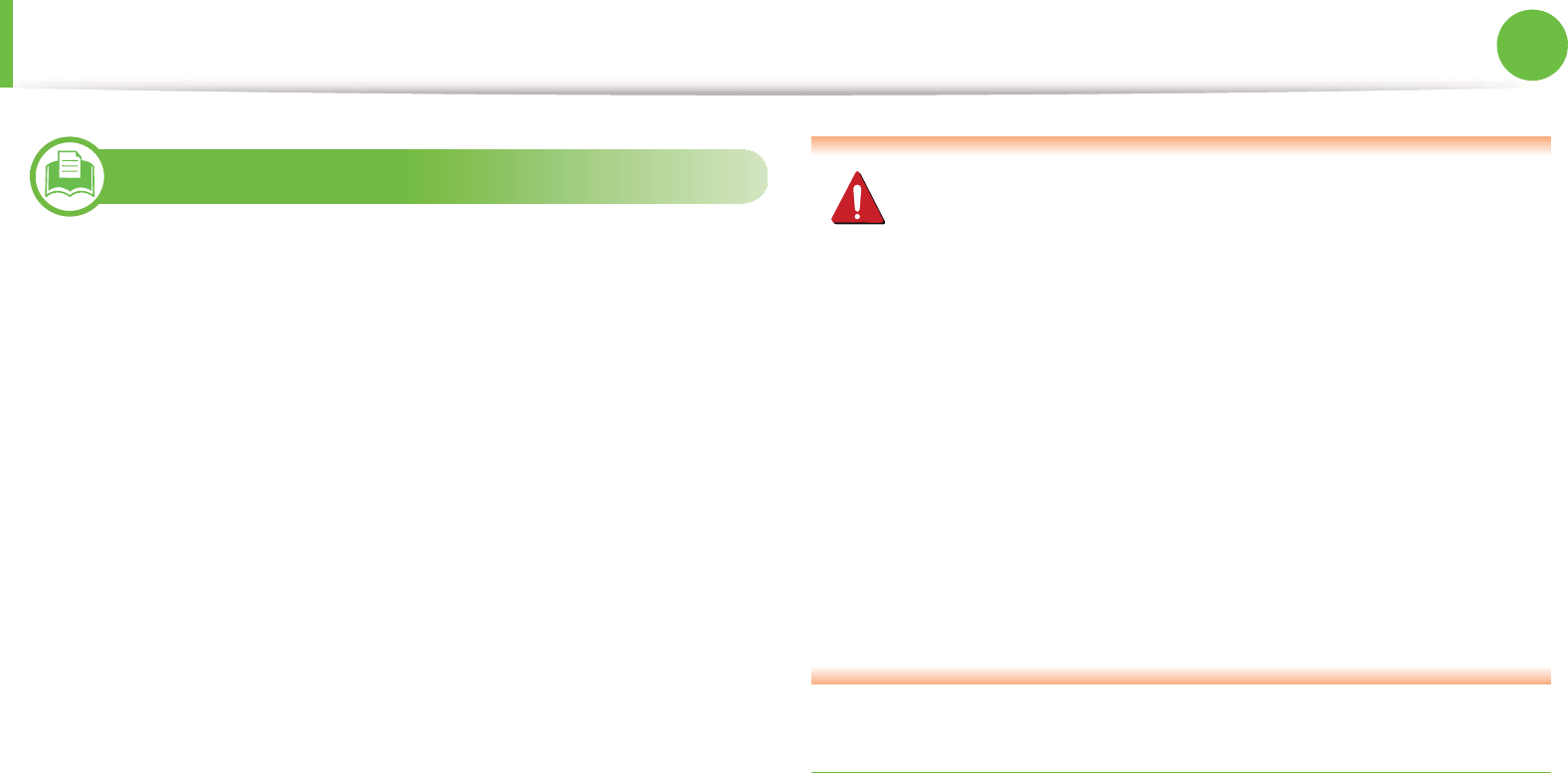
Regulatory information 140
5. Appendix
21
Ringer Equivalence Number
The Ringer Equivalence Number and FCC Registration Number for
this machine may be found on the label located on the bottom or
rear of the machine. In some instances you may need to provide
these numbers to the telephone company.
The Ringer Equivalence Number (REN) is a measure of the electrical
load placed on the telephone line, and is useful for determining
whether you have “overloaded” the line. Installing several types of
equipment on the same telephone line may result in problems
making and receiving telephone calls, especially ringing when your
line is called. The sum of all Ringer Equivalence Numbers of the
equipment on your telephone line should be less than five in order
to assure proper service from the telephone company. In some cases,
a sum of five may not be usable on your line. If any of your telephone
equipment is not operating properly, you should immediately
remove it from your telephone line, as it may cause harm to the
telephone network.
The equipment complies with Part 68 of the FCC rules and the
requirements adopted by the ACTA. On the rear of this equipment is
a label that contains, among other information, a product identifier
in the format US:AAAEQ##TXXXX. If requested, this number must be
provided to the telephone company.
FCC Regulations state that changes or modifications to this
equipment not expressly approved by the manufacturer
could void the user’s authority to operate this equipment. In
the event that terminal equipment causes harm to the
telephone network, the telephone company should notify
the customer that service may be stopped. However, where
prior notice is impractical, the company may temporarily
cease service, providing that they:
a promptly notify the customer.
b give the customer an opportunity to correct the
equipment problem.
c inform the customer of the right to bring a complaint to
the Federal Communication Commission pursuant to
procedures set out in FCC Rules and Regulations Subpart E
of Part 68.
You should also know that:
• Your machine is not designed to be connected to a digital PBX
system.
• If you intend to use a computer modem or fax modem on the
same phone line as your machine, you may experience
transmission and reception problems with all the equipment. It is
recommended that no other equipment, except for a regular
telephone, share the line with your machine.
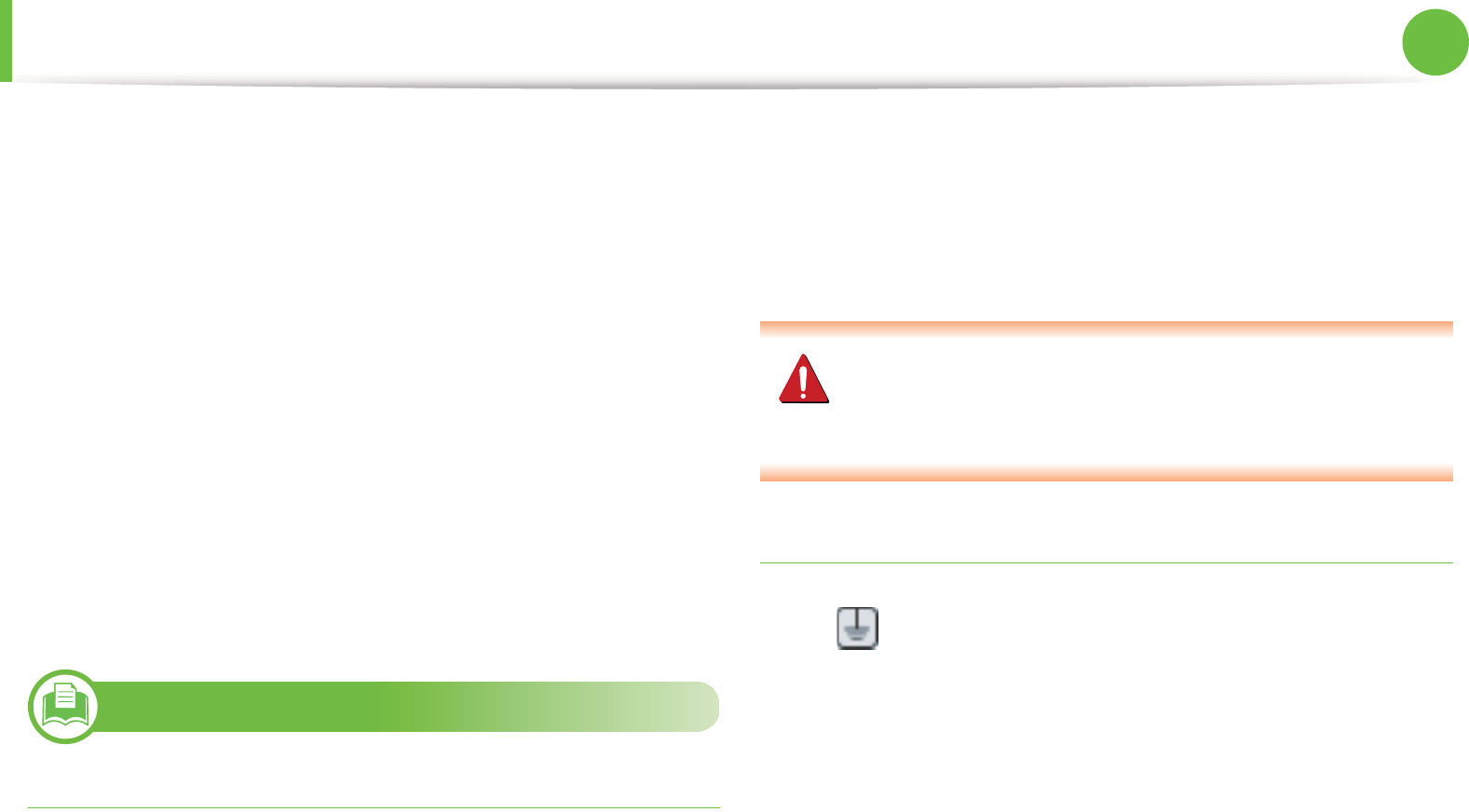
Regulatory information 141
5. Appendix
• If your area experiences a high incidence of lightning or power
surges, we recommend that you install surge protectors for both
the power and the telephone lines. Surge protectors can be
purchased from your dealer or telephone and electronic
specialty stores.
• When programming emergency numbers and/or making test
calls to emergency numbers, use a non-emergency number to
advise the emergency service dispatcher of your intentions. The
dispatcher will give you further instructions on how to actually
test the emergency number.
• This machine may not be used on coin service or party lines.
• This machine provides magnetic coupling to hearing aids.
You may safely connect this equipment to the telephone network by
means of a standard modular jack, USOC RJ-11C.
22
Replacing the Fitted Plug (for UK Only)
Important
The mains lead for this machine is fitted with a standard (BS 1363) 13
amp plug and has a 13 amp fuse. When you change or examine the
fuse, you must re-fit the correct 13 amp fuse. You then need to
replace the fuse cover. If you have lost the fuse cover, do not use the
plug until you have another fuse cover.
Contact the people from you purchased the machine.
The 13 amp plug is the most widely used type in the UK and should
be suitable. However, some buildings (mainly old ones) do not have
normal 13 amp plug sockets. You need to buy a suitable plug
adaptor. Do not remove the moulded plug.
If you cut off the moulded plug, get rid of it straight away.
You cannot rewire the plug and you may receive an electric
shock if you plug it into a socket.
Important warning:
If the wires in the mains lead do not match the colors marked in your
plug, do the following:
You must connect the green and yellow wire to the pin marked by
the letter “E” or by the safety ‘Earth symbol’ or colored green and
yellow or green.
You must earth this machine.
The wires in the mains lead have the following color code:
•Green and Yellow: Earth
•Blue: Neutral
•Brown: Live
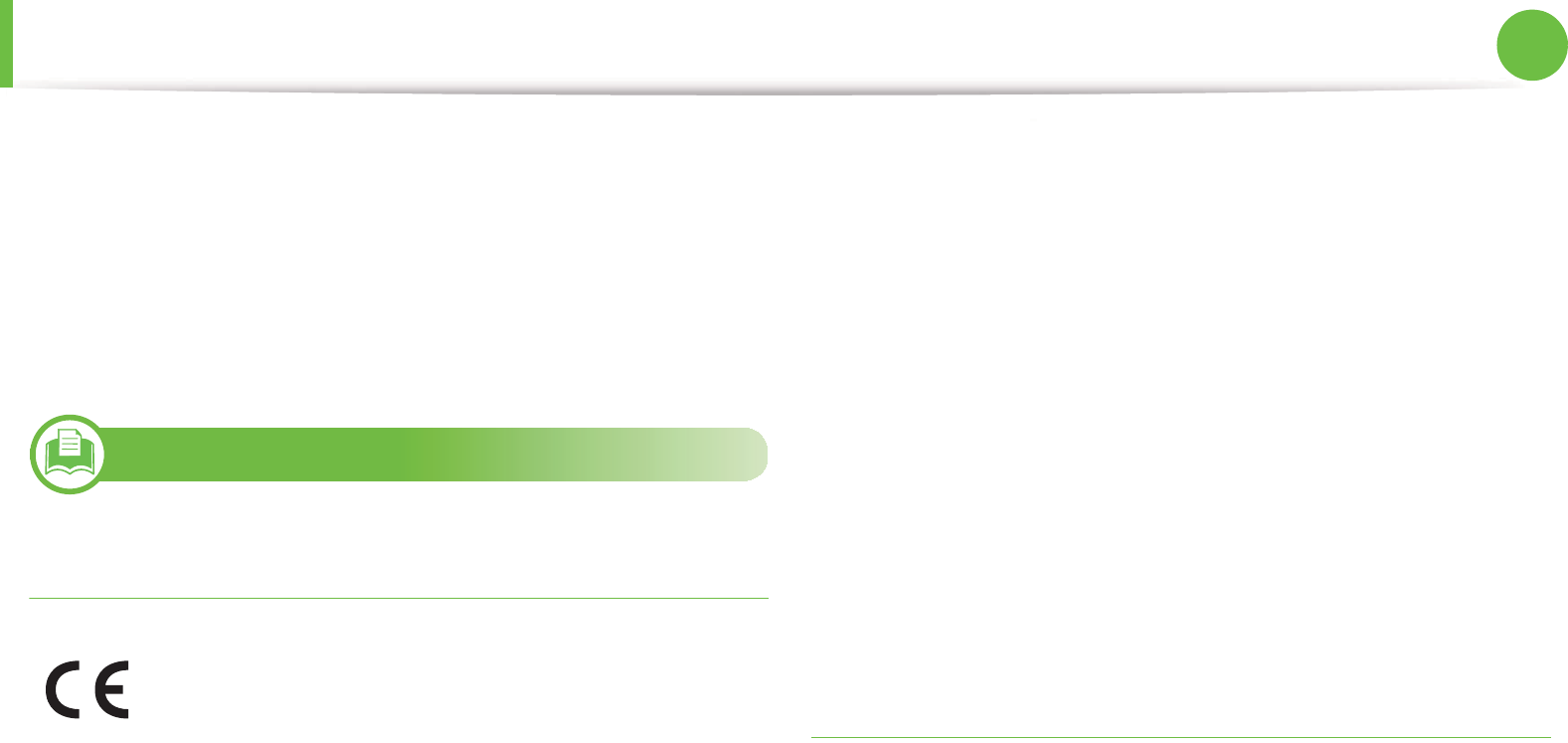
Regulatory information 142
5. Appendix
You must connect the blue wire to the pin which is marked with the
letter “N” or colored black.
You must connect the brown wire to the pin which is marked with
the letter “L” or colored red.
You must have a 13 amp fuse in the plug, adaptor, or at the
distribution board.
23
Declaration of conformity (European
countries)
Approvals and Certifications
Hereby, Samsung Electronics declare that this product is in
compliance with the essential requirements and other relevant
provisions of:
•SCX-483x Series, SCX-563x Series: Low Voltage Directive
(2006/95/EC), EMC Directive (2004/108/EC)
•SCX-573x Series: R&TTE Directive (1999/5/EC)
The declaration of conformity may be consulted at
www.samsung.com/printer, go to Support > Download center and
enter your printer (MFP) name to browse the EuDoC.
January 1, 1995: Council Directive 2006/95/EC Approximation of
the laws of the member states related to low voltage equipment.
January 1, 1996: Council Directive 2004/108/EC (92/31/EEC),
approximation of the laws of the Member States related to
electromagnetic compatibility.
March 9, 1999: Council Directive 1999/5/EC on radio equipment
and telecommunications terminal equipment and the mutual
recognition of their conformity. A full declaration, defining the
relevant Directives and referenced standards can be obtained from
your Samsung Electronics Co., Ltd. representative.
European radio approval information (for products
fitted with EU-approved radio devices)
Low power, Radio LAN type devices (radio frequency (RF) wireless
communication devices), operating in the 2.4 GHz/5 GHz band, may
be present (embedded) in your printer system which is intended for
home or office use. This section is only applicable if these devices are
present. Refer to the system label to verify the presence of wireless
devices.
The CE marking applied to this product symbolizes
Samsung Electronics Co., Ltd. Declaration of Conformity
with the following applicable 93/68/EEC Directives of the
European Union as of the dates indicated:

Regulatory information 143
5. Appendix
Wireless devices that may be in your system are only qualified for use
in the European Union or associated areas if a CE mark
with a Notified Body Registration Number and the Alert Symbol
is on the system label.
The power output of the wireless device or devices that may be
embedded in you printer is well below the RF exposure limits as set
by the European Commission through the R&TTE directive.
ŹEuropean states qualified under wireless approvals:
EU
Austria, Belgium, Cyprus, Czech Republic, Denmark, Estonia, Finland,
France (with frequency restrictions), Germany, Greece, Hungary,
Ireland, Italy, Latvia, Lithuania, Luxembourg, Malta, The Netherlands,
Poland, Portugal, Slovakia, Slovenia, Spain, Sweden and the U.K.
EEA/EFTA countries
Iceland, Liechtenstein, Norway and Switzerland
ŹEuropean states with restrictions on use:
EU
In France, the frequency range is restricted to 2446.5-2483.5 MHz for
devices above 10 mW transmitting power such as wireless
EEA/EFTA countries
No limitations at this time
24
Regulatory compliance statements
Wireless guidance
Low power, Radio LAN type devices (radio frequency (RF) wireless
communication devices), operating in the 2.4 GHz/5 GHz Band, may
be present (embedded) in your printer system. The following section
is a general overview of considerations while operating a wireless
device.
Additional limitations, cautions, and concerns for specific countries
are listed in the specific country sections (or country group sections).
The wireless devices in your system are only qualified for use in the
countries identified by the Radio Approval Marks on the system
rating label. If the country you will be using the wireless device in, is
not listed, contact your local Radio Approval agency for
requirements. Wireless devices are closely regulated and use may
not be allowed.
The power output of the wireless device or devices that may be
embedded in your printer is well below the RF exposure limits as
known at this time. Because the wireless devices (which may be
embedded into your printer) emit less energy than is allowed in
radio frequency safety standards and recommendations,
manufacturer believes these devices are safe for use. Regardless of
the power levels, care should be taken to minimize human contact
during normal operation.
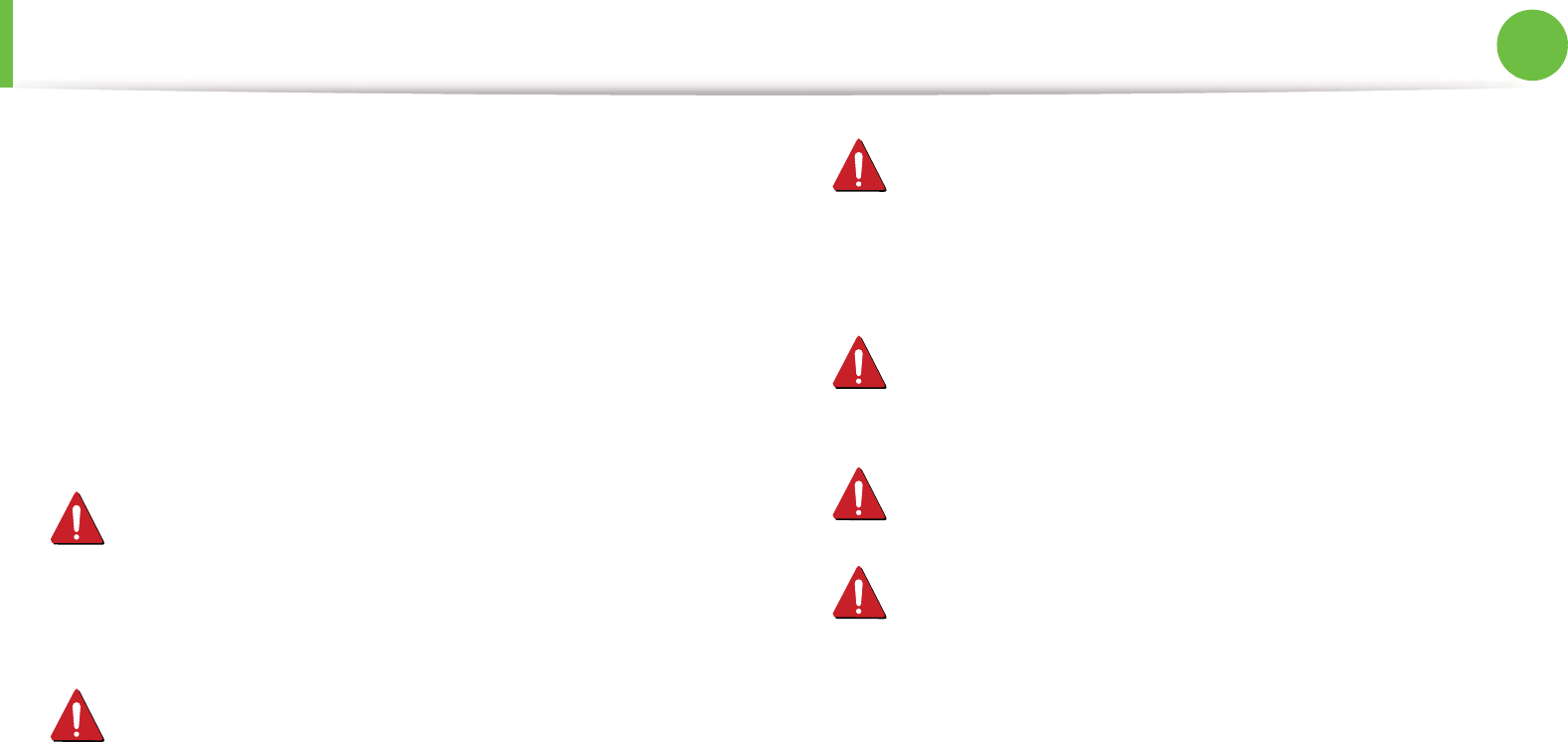
Regulatory information 144
5. Appendix
As a general guideline, a separation of 20 cm (8 inches) between the
wireless device and the body, for use of a wireless device near the
body (this does not include extremities) is typical. This device should
be used more than 20 cm (8 inches) from the body when wireless
devices are on and transmitting.
This transmitter must not be collocated or operation in conjunction
with any other antenna or transmitter.
Some circumstances require restrictions on wireless devices.
Examples of common restrictions are listed below:
Radio frequency wireless communication can interfere with
equipment on commercial aircraft. Current aviation
regulations require wireless devices to be turned off while
traveling in an airplane. IEEE 802.11 (also known as wireless
Ethernet) and Bluetooth communication devices are
examples of devices that provide wireless communication.
In environments where the risk of interference to other
devices or services is harmful or perceived as harmful, the
option to use a wireless device may be restricted or
eliminated. Airports, Hospitals, and Oxygen or flammable gas
laden atmospheres are limited examples where use of
wireless devices may be restricted or eliminated. When in
environments where you are uncertain of the sanction to use
wireless devices, ask the applicable authority for
authorization prior to use or turning on the wireless device.
Every country has different restrictions on the use of wireless
devices. Since your system is equipped with a wireless device,
when traveling between countries with your system, check
with the local Radio Approval authorities prior to any move or
trip for any restrictions on the use of a wireless device in the
destination country.
If your system came equipped with an internal embedded
wireless device, do not operate the wireless device unless all
covers and shields are in place and the system is fully
assembled.
Wireless devices are not user serviceable. Do not modify them
in any way. Modification to a wireless device will void the
authorization to use it. Contact manufacturer for service.
Only use drivers approved for the country in which the device
will be used. See the manufacturer System Restoration Kit, or
contact manufacturer Technical Support for additional
information.
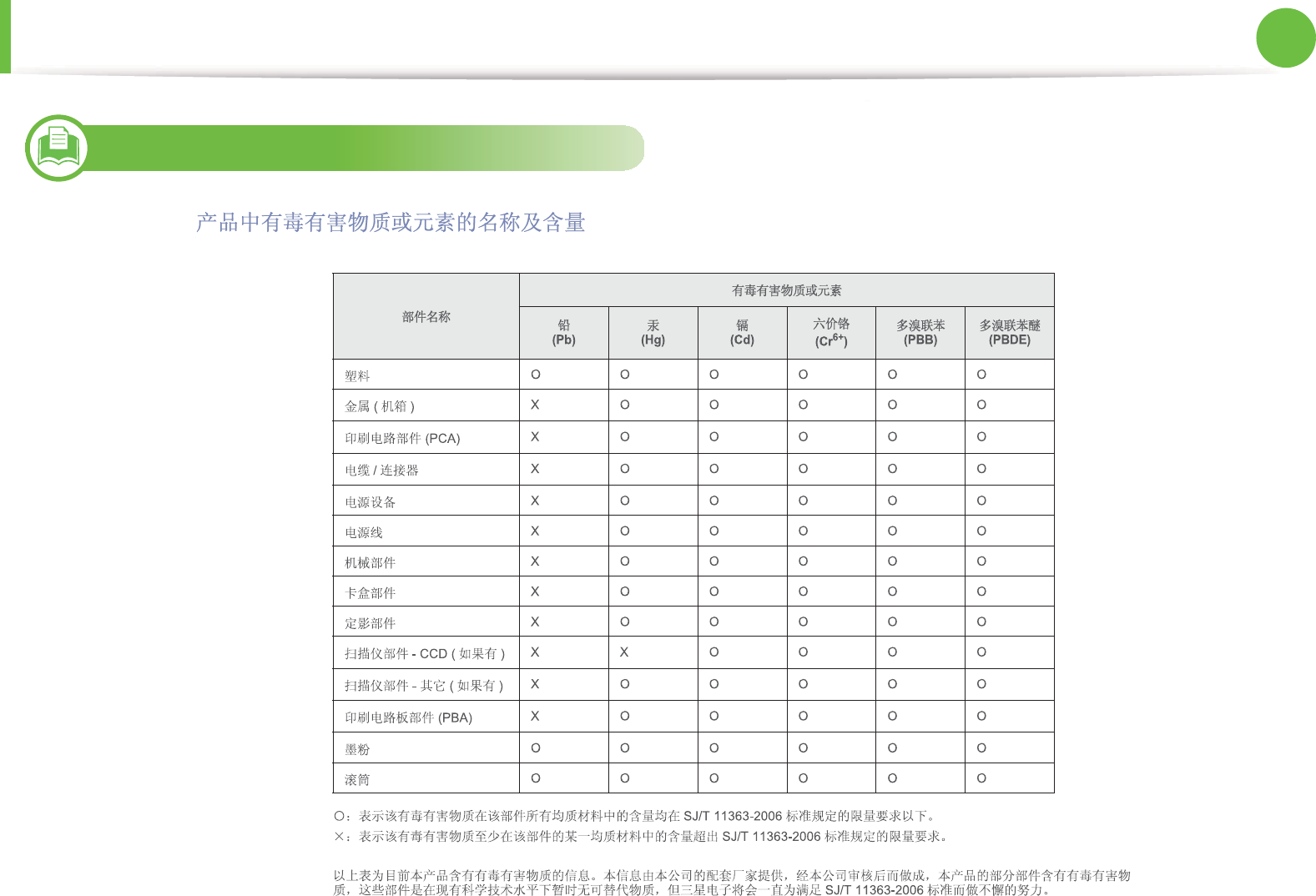
Regulatory information 145
5. Appendix
25
China only

146
5. Appendix
Copyright
© 2010 Samsung Electronics Co., Ltd. All rights reserved.
This user’s guide is provided for information purposes only. All
information included herein is subject to change without notice.
Samsung Electronics is not responsible for any direct or indirect
damages, arising from or related to use of this user’s guide.
• Samsung and the Samsung logo are trademarks of Samsung
Electronics Co., Ltd.
• Microsoft, Windows, Windows Vista, Windows 7, and Windows
Server 2008 R2 are either registered trademarks or trademarks of
Microsoft Corporation.
• TrueType, LaserWriter, and Macintosh are trademarks of Apple
Computer, Inc.
• All other brand or product names are trademarks of their
respective companies or organizations.
Refer to the 'LICENSE.txt' file in the provided CD-ROM for the open
source license information.
REV. 1.00
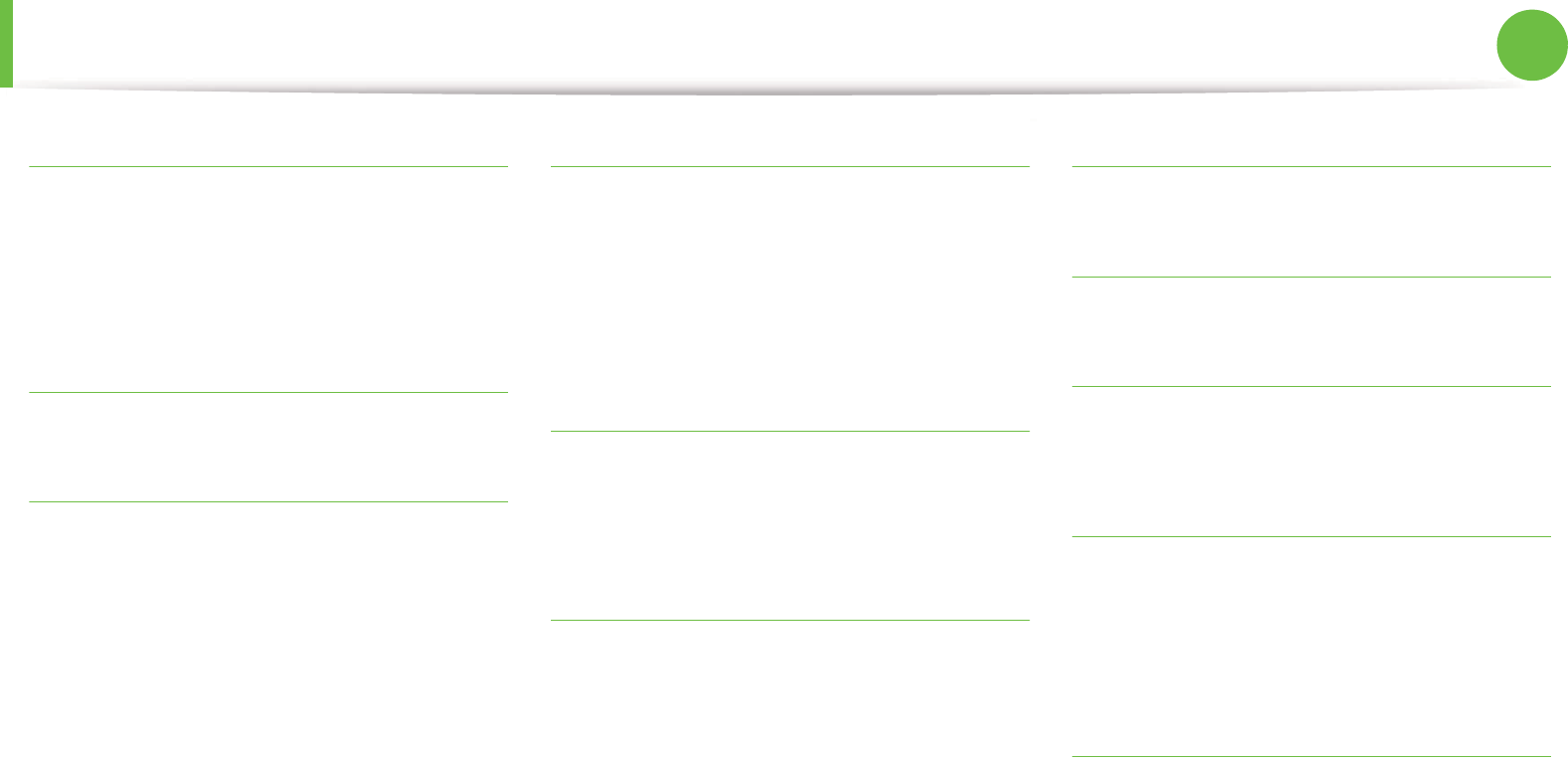
X[^
p
h
G^^
GGGYWSGYY
GGX`SGYX
i
GGYWSGYY
j
G__
G__
GG`W
GG`X
GGG__
GGYZ
GGX`
G`
GGX`SGYX
GG\^
GGGG\`
k
GGX`SGYX
G
GG[]
G|ziGGYWSGYY
GGX`SGYXSGYZ
l
GGYWSGYY
GG\[
GGXXW
m
GSGGG\Z
GGX`SGYX
G
GG][
GG]^
GG]]
GGG]Z
GGmGG]\
G\
GGGXY\
GGX^
n
GG`
o
GGY[
p
GG]W
pkGGGX`SGYX
q
GGG`[
GGXWX
GGGGG`Z
s
s
GGXZW
GGTGGZ`
GGGXGZ^
GG[X
GG[_
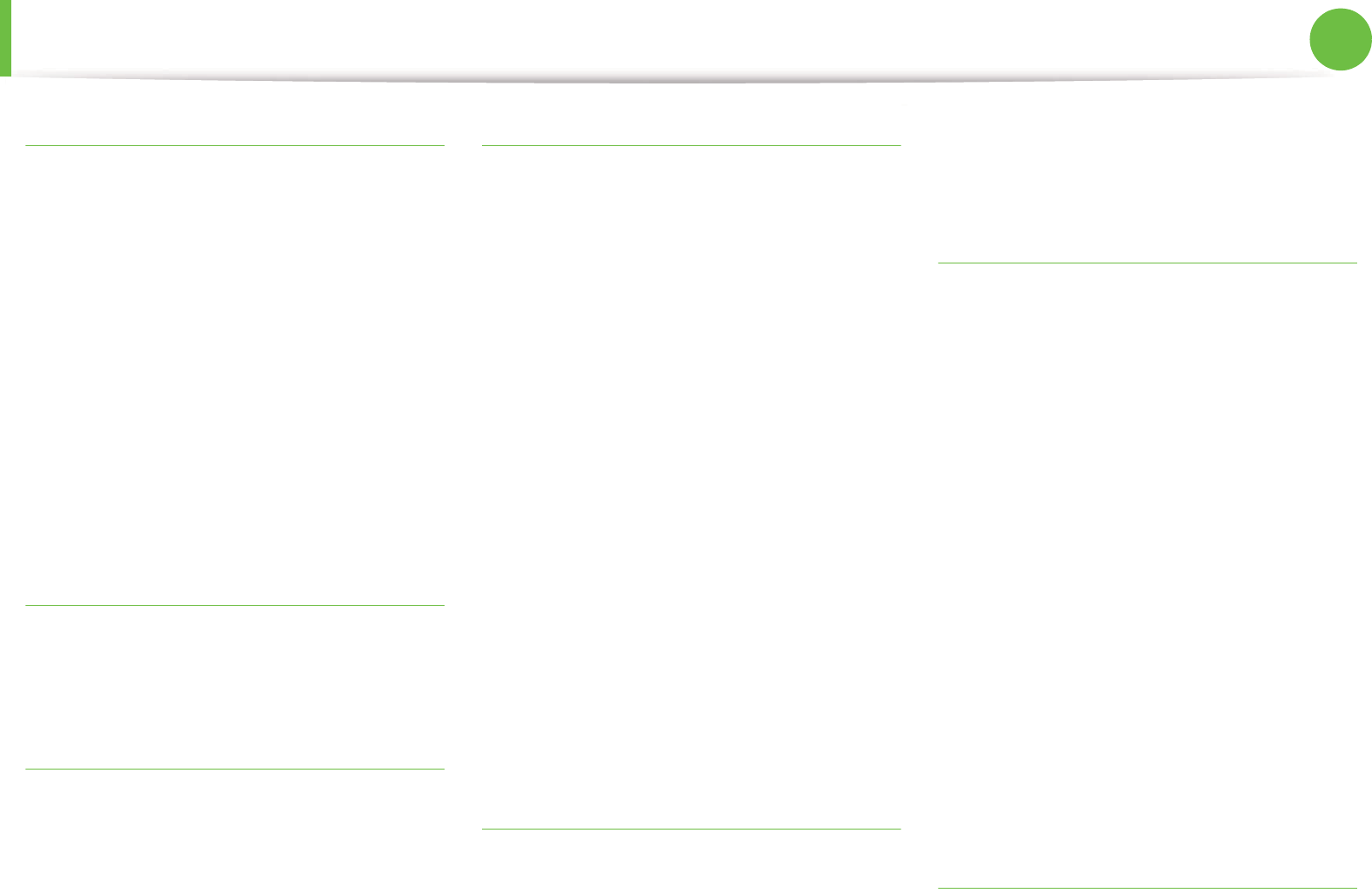
p
X[_
t
t
GGXY`
GG^`
GGG_[
GG_[
GGYWSGYY
GGY`
TG
GZ`
GGGZ`
GGG[X
u
GGXZX
GGYWSGYXSGYZ
v
vrGGYWSGYX
GGGGYWSGYYSGY[
GG^^
GGZ^
G^^
w
w
G^_
GGGYWSGYYSGYZ
GGG[^
G
GG[\
G[Y
G[[
GGXY\
GG[]
GGG¡G[]
GGGG[]
GG[X
G[Z
wG\X
GG
~G\X
|ziGG^W
y
GGX_
VGGYWSGYY
GGXZZ
GGY[
G]]
z
GXW
GXW
GGYWSGYY
GGG]Y
|ziGGG]`
GXYZ
GGXY\
GGYWSGYYSGYZ
GYWSGYYSGYZ
VGGYWSGYYSGYZ
GG^]
GGGG_]
G^]
GGG_Y
{
G
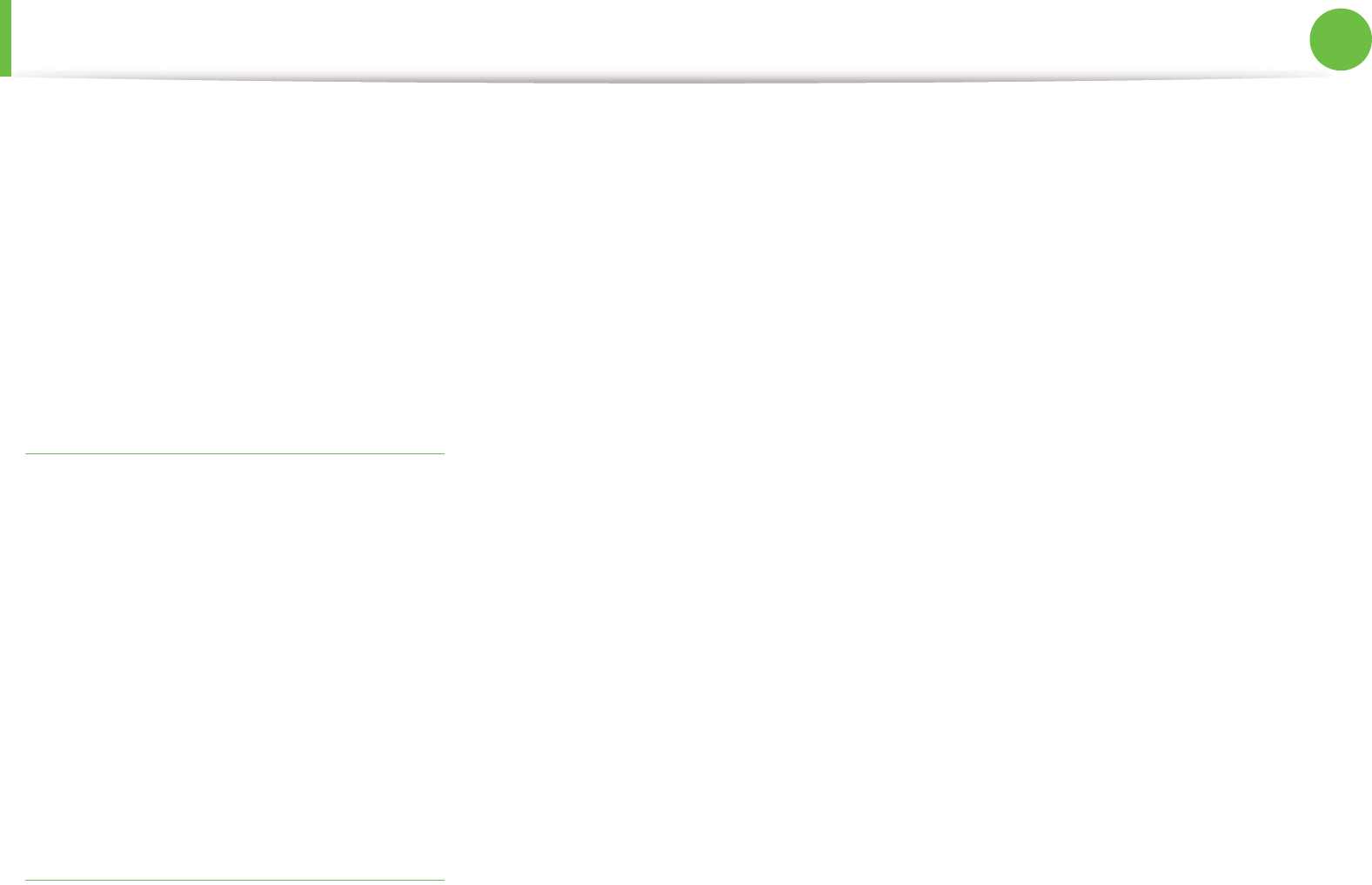
p
X[`
GG_W
GGG_Y
GGGGGZ\
GGG¡GZ\
GGGTGGZ`
GGGG^^
GGG^_
GGG¡GGG[]
|
GGGslkGXW_
|
GGXZW
|ziG
GGY]SGY^
|ziGG
GG^X
G^Y
G^W
G]`
GG\Z
~
~
GGG|ziGG
GY]SGY^
GGXY_
GslkGYZ