Samsung Electronics Co SGHA711 Cellular WCDMA/ PCS GSM/ EDGE Phone with Bluetooth User Manual
Samsung Electronics Co Ltd Cellular WCDMA/ PCS GSM/ EDGE Phone with Bluetooth Users Manual
Users Manual

* Depending on the software installed or your service provider or country, some of the descriptions in this guide
may not match your phone exactly.
* Depending on your country, your phone and accessories may appear different from the illustrations in this guide.
World Wide Web
http://www.samsungmobile.com
Printed in Korea
Code No.:GH68-XXXXXA
English (AUS). 02/2007. Rev. 1.0

SGH-A711
User’s Guide
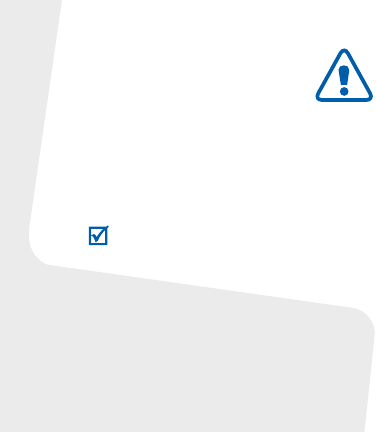
Copyright information
•Bluetooth
®
is a registered trademark of the
Bluetooth SIG, Inc. worldwide.
•Java
TM
is a trademark or registered trademark
of Sun Microsystems, Inc.
• Picsel and Picsel Viewer
TM
are trademarks of
Picsel Technologies, Inc.
Important safety
precautions
Drive safely at all times
Do not use a hand-held phone while driving. Park
your vehicle first.
Switch off the phone when refuelling
Do not use the phone at a refuelling point (service
station) or near fuels or chemicals.
Switch off in an aircraft
Wireless phones can cause interference. Using
them in an aircraft is both illegal and dangerous.
Switch off the phone near all medical
equipment
Hospitals or health care facilities may be using
equipment that could be sensitive to external radio
frequency energy. Follow any regulations or rules in
force.
Interference
All wireless phones may be subject to interference,
which could affect their performance.
Failure to comply with the following
precautions may be dangerous or illegal.

1
Be aware of special regulations
Meet any special regulations in force in any area
and always switch off your phone whenever it is
forbidden to use it, or when it may cause
interference or danger.
Water resistance
Your phone is not water-resistant. Keep it dry.
Sensible use
Use only in the normal position (held to the ear).
Avoid unnecessary contact with the antenna when
the phone is switched on.
Emergency calls
Key in the emergency number for your present
location, then press .
Keep your phone away from small children
Keep the phone and all its parts, including
accessories, out of the reach of small children.
Accessories and batteries
Use only Samsung-approved batteries and
accessories, such as headsets and PC data cables.
Use of any unauthorized accessories could damage
you and your phone and may be dangerous.
Qualified service
Only qualified service personnel may repair your
phone.
For more detailed safety information, see "Health
and safety information" on page 35.
• The phone could explode if the battery is
replaced with an incorrect type.
• Dispose of used batteries according to the
manufacturer’s instructions.
At very high volumes, prolonged listening
to a headset can damage your hearing.

2
About this Guide
This User’s Guide provides you with condensed
information about how to use your phone.
In this guide, the following instruction icons
appear:
Indicates that you need to pay careful
attention to the subsequent information
regarding safety or phone features.
→
Indicates that you need to press the
Navigation keys to scroll to the specified
option and then select it.
[ ] Indicates a key on the phone.
For example, [ ]
< > Indicates a soft key, whose function is
displays on the phone screen. For
example, <
Select
>
•3G
Your phone is capable of
operating in a 3G environment,
allowing much greater data
transfer speed, video streaming,
and video conferencing.
Special
features of your phone
• Camera and camcorder
Use the camera module on your
phone to take a photo or record
a video.
• Media player
Play media files on your phone.
You can enjoy high quality
videos and music.

3
•Java
Enjoy Java™-based embedded
games and download new
games.
•Image editor
Edit or decorate your photos.
• Photo printing
Print your photos to preserve
your best moments forever.
•Bluetooth
Transfer media files and
personal data, and connect to
other devices using wireless
Bluetooth technology.
• File viewer
Open documents in various
formats on the phone without
corruption.
•Web browser
Access the wireless web to get
up-to-the-minute information
and a wide variety of media
content.
•Email
Send and receive emails with
image, video, and audio
attachments.

4
Contents
Unpack 6
Make sure you have each item
Get started 6
First steps to operating your phone
Assemble and charge the phone ..................... 6
Power on or off.............................................. 7
Phone layout ................................................. 7
Keys and icons .............................................. 8
Access menu functions .................................. 12
Enter text .................................................... 13
Customise your phone................................... 14
Step outside the phone 16
Begin with call functions, camera, music player, web
browser, and other special features
Make or answer calls ..................................... 16
Use the camera ............................................ 18
Play music................................................... 19
Browse the web ........................................... 20
Use Phonebook ............................................ 21
Send messages............................................ 21
View messages ............................................ 23
Use Bluetooth .............................................. 24
Switch applications ....................................... 25
Menu functions 26
All menu options listed
Health and safety information 35

5
1 Call log
2 Phonebook
3 Media player
4 Browser
1 BigPond Home
2 Enter URL
3 Bookmarks
4 Saved pages
5 History
6 Advanced
7 Browser settings
5 My Place
1 BigPond
2 FOXTEL
3 Yellow local
4 BigPond Music
5 My Place
5 My Email
6 Call 1234 info
7 BigBlog&Photos
8 Whereis Maps
9 Downloads
10 My Account
6 Messages
1 Create message
2 Inbox
3 Email inbox
4 Drafts
5 Outbox
6 Sentbox
7 My folders
8 Templates
9 Delete all
10 Messages settings
11 Memory status
7 Calendar
8 Camera
9 My files
1 Images
2 Videos
3 Sounds
4 Games and more
5 Other files
6 Memory status
* Applications
1 Voice recorder
2 Memo
3 Tasks
4 Calculator
5 Converter
6 Timer
7 Stopwatch
8 World clock
9 SIM application toolkit
1
0 Alarms
# Settings
1 Phone profiles
2 Time & date
3 Display settings
4 Phone settings
5 Call settings
6 Security
7 Application settings
8 Network settings
9 Memory settings
10 Master reset
1. Available only if supported
by your USIM/SIM card.
Overview of menu functions
To access Menu mode, press <
Menu
> in Idle mode.

6
Unpack
Make sure you have each item
• Phone
•Travel adapter
•Battery
• User’s Guide
You can obtain various accessories from your
local Samsung dealer.
Get started
First steps to operating your phone
Assemble and charge the phone
The items supplied with your phone and the
accessories available at your Samsung dealer
may vary, depending on your country or service
provider.
To AC p o we r out l et

7
Removing the battery cover
Power on or off
Phone layout
Front view
Switch on
1. Open the phone.
2. Press and hold [ ].
3. If necessary, enter the PIN
and press <
Confirm
>.
Switch off
1. Open the phone.
2. Press and hold [ ].
Left soft key
Special function
keys
Power/Menu
exit key
Right soft key
Confirm key
Navigation keys
(Up/Down/Left/
Right)
Delete key
Dial key
Main display
Interior
camera lens
Volume keys
Mouthpiece
Video call key
Earpiece
Application
switch key
Multi-function
jack
Alphanumeric
keys

Get started
8
Rear view
Keys and icons
Keys
Media player
control keys
External display
Camera key
Exterior camera lens
Memory card slot
Perform the function indicated on the
bottom line of the display.
In Idle mode, access your favourite
menus directly.
In Menu mode, scroll through menu
options.
In Idle mode, access the
My Place
menu.
In Menu mode, select the highlighted
menu option or confirm input.
Make a video call.

9
Open the application switch window
to access other applications without
exiting the current application.
Make or answer a call.
In Idle mode, retrieve the numbers
recently dialled, missed, or received.
Delete characters from the display or
items in an application.
Press and hold to switch the phone
on or off.
End a call.
In Menu mode, cancel input and
return the phone to Idle mode.
Enter numbers, letters, and some
special characters.
In Idle mode, press and hold [
1
] to
access your voicemail server. Press
and hold [
0
] to enter an international
call prefix.
Enter special characters or perform
special functions.
In Idle mode, press and hold [ ] to
activate or deactivate the Silent
profile. Press and hold [ ] to enter a
pause between numbers.
Adjust the phone volume.
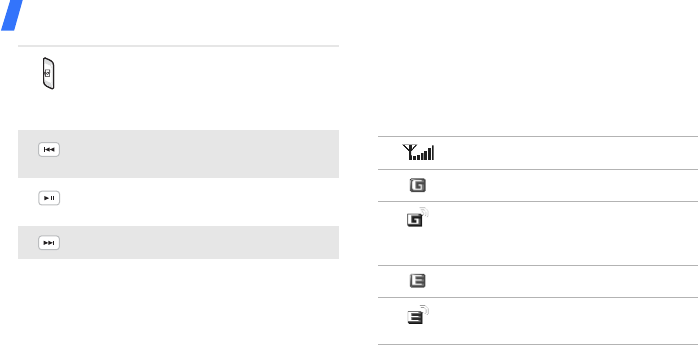
Get started
10
Icons
The following icons may appear on the top line
of the screen to indicate your phone’s status.
Depending on your country or service provider,
the icons shown on the display may vary.
In Idle mode, press and hold to turn
on the camera.
In Camera mode, take a photo or
record a video.
Return to the previous file during
playback.
Press and hold to launch or close the
media player.
Skip to the next file during playback.
Signal strength
GPRS (2.5G) network
Connecting to GPRS (2.5G)
network or transferring data in
GPRS (2.5G) network
EDGE network
Connecting to EDGE network or
transferring data in EDGE network

11
UMTS (3G) network
Connecting to UMTS (3G) network
or transferring data in UMTS (3G)
network
HSDPA (3G+) network
Connecting to HSDPA (3G+)
network or transferring data in
HSDPA (3G+) network
Voice call in progress
Out of your service area
Video call in progress
Out of your service area
Bluetooth active
Connected with PC via a USB port
Browsing Internet
Connected to secured web page
Memory card inserted
New message:
• : Text message
• : Multimedia message
•: Email
•: Voicemail
•: Push
• : Configuration message

Get started
12
Access menu functions
Inbox full:
•: Text message
• : Multimedia message
•: Email
•: Voicemail
•: Push
• : Configuration message
Profile setting
•: Normal
•: Silent
• : Driving
• : Meeting
• : Outdoor
• : Offline
Battery power level
Select an
option
1. Press a desired soft key.
2. Press the Navigation keys to
move to the next or
previous option.
3. Press <
Select
>, <
OK
>, or
[ ] to confirm the function
displayed or option
highlighted.
4. Press <
Back
> to move up
one level.
Press [ ] to return to Idle
mode.
Use menu
numbers
Press the number key
corresponding to the option
you want.

13
Enter text
Change the
text input
mode
• Press and hold [ ] to
switch between T9 mode
() and ABC mode
().
• Press [ ] to change case or
switch to Number mode
().
• Press and hold [ ] to
switch to Symbol mode
().
ABC mode
To e nt e r a w or d:
Press the appropriate key until
the character you want
appears on the display.
T9 mode
To e nt e r a w or d:
1. Press [
2
] to [
9
]
to start
entering a word.
2. Enter the whole word before
editing or deleting
characters.
3. When the word displays
correctly, press [ ] to
insert a space.
Otherwise, press [
0
] to
display alternative word
choices.
Number
mode
Press the keys corresponding
to the digits you want.
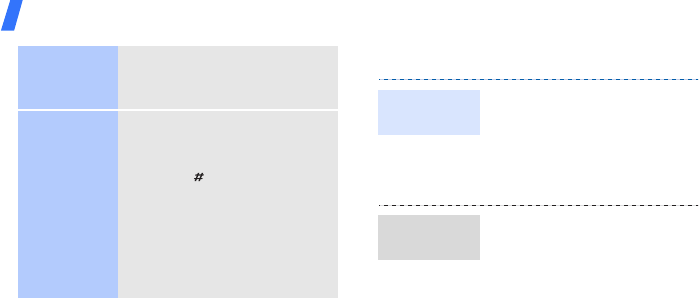
Get started
14
Customise your phone
Symbol
mode
Press the corresponding
number key to select a
symbol.
Other
operations
• Press [
1
] to enter
punctuation marks or
special characters.
• Press [ ] to insert a space.
• Press the Navigation keys
to move the cursor.
• Press [
C
] to delete
characters one by one.
• Press and hold [
C
] to clear
the entire display.
1. In Idle mode, press
<
Menu
> and select
Settings
→
Phone
settings
→
Language
→
Screen text
.
2. Select a language.
To change the profile
properties:
1. In Idle mode, press
<
Menu
> and select
Settings
→
Phone profiles
.
2. Scroll to the sound profile
you are using.
3. Press <
Options
> and select
Edit
.
Display
language
Call ringer
melody
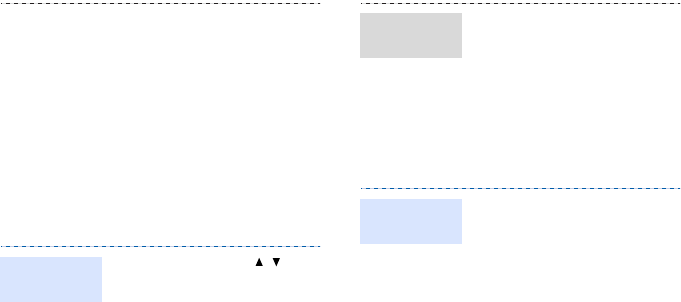
15
4. Select
Voice call ringtone
→
a ringtone.
5. Select
Video call ringtone
→
a ringtone.
6. Press <
Options
> and
select
Save
.
To change the sound profile:
1. In Idle mode, press
<
Menu
> and select
Settings
→
Phone
profiles
.
2. Select the profile you want.
In Idle mode, press [ / ] to
adjust the key tone volume.
Key tone
volume
1. In Idle mode, press
<
Menu
> and select
Settings
→
Display
settings
→ Main display
→
Wallpaper
→
Pictures
→
Images
.
2. Select an image category.
3. Select an image.
4. Press <
Set
>.
1. In Idle mode, press
<
Menu
> and select
Settings
→
Phone
settings
→
Shortcuts
.
2. Select a key.
3. Select a menu to be
assigned to the key.
Idle mode
wallpaper
Menu
shortcuts

16
Step outside the phone
Begin with call functions, camera, music player,
web browser, and other special features
Make or answer calls
You can activate the Silent
profile to avoid disturbing
other people. In Idle mode,
press and hold [ ].
1. In Idle mode, press
<
Menu
> and select
Settings
→
Security
→
Phone lock
.
2. Select
On
.
3. Enter a new 4- to 8-digit
password and press
<
Confirm
>.
4. Enter the new password
again and press
<
Confirm
>.
Silent profile
Phone lock
To make a voice call:
1. In Idle mode, enter an area
code and phone number.
2. Press [ ].
Press [ / ] to adjust the
volume.
3. Press [ ] to end the call.
To make a video call:
1. In Idle mode, enter an area
code and phone number.
Make a call
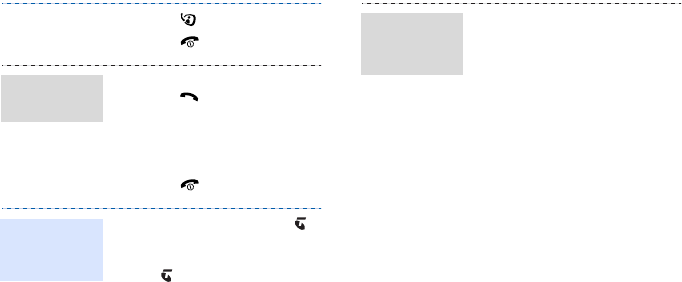
17
2. Press [ ].
3. Press [ ] to end the call.
1. When the phone rings,
press [ ].
If it is a video call, press
<
Show me
> to allow the
caller to see you via the
camera.
2. Press [ ] to end the call.
During a voice call, press [ ]
and then <
Yes
> to activate
the speaker.
Press [ ] again to switch back
to the earpiece.
Answer
a call
Use the
speakerphone
feature
1. During a call, call the
second participant.
The first call is put on hold.
2. Press <
Options
> and
select
Join
.
3. Repeat step 1 and 2 to add
more participants.
4. During a multi-party call:
• Press <
Options
> and
select
Split
to have a
private conversation with
one participant.
• Press <
Options
> and
select
End
→
Select
participant
→
the
participant you want to
drop
→
Drop
to drop one
participant.
Make a
multi-party
call
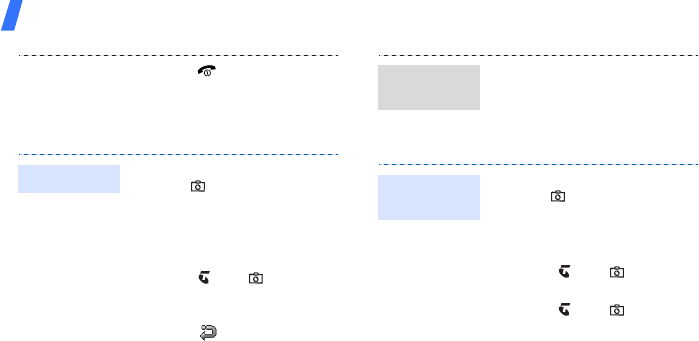
Step outside the phone
18
Use the camera
5. Press [ ] to end the
multi-party call.
1. In Idle mode, press and
hold [ ] to turn on the
camera.
2. Aim the lens at the subject
and make any desired
adjustments.
3. Press [ ] or [ ] to take a
photo. The photo is saved
automatically.
4.
Pres
s < > to take another
photo.
Take a photo
1. In Idle mode, press
<
Menu
> and select
My
files
→
Images
→
My
photos
.
2. Select the photo you want.
1. In Idle mode, press and
hold [ ] to turn on the
camera.
2. Press [
1
] to switch to
Record mode.
3. Press [ ] or [ ] to start
recording.
4. Press [ ] or [ ] to stop
recording. The video is
saved automatically.
5. Press <
Back
> to record
another video.
View a
photo
Record a
video
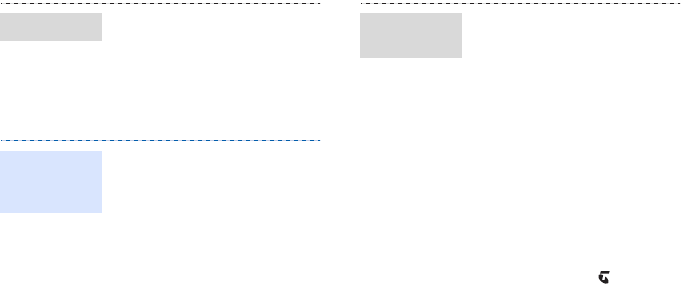
19
Play music
1. In Idle mode, press
<
Menu
> and select
My files
→
Videos
→
My
video clips
.
2. Select the video you want.
Use these methods:
• Download from the wireless
web.
• Download from a computer
using the optional Samsung
PC Studio. See Samsung PC
Studio User’s Guide.
• Receive via Bluetooth.
• Copy to a memory card and
insert the card into the
phone.
View a video
Copy music
files to the
phone
1. In Idle mode, press
<
Menu
> and select
Media
player
.
2. Scroll to the
Music
tab.
3. Press <
Options
> and
select
Create playlist
.
4. Enter the name for the
playlist and press <
Save
>.
5. Select the playlist you just
created.
6. Press <
Options
> and
select
Add
→
Playlist
or
Files
.
7. Scroll to the playlist you
want, or press [ ] to select
the files you want.
8. Press <
Select
> or <
Add
>.
Create a
playlist

Step outside the phone
20
Browse the web
1. Select the file you want to
play.
2. During playback, use the
following keys:
•: pause or resume
playback.
• Left: return to the
previous file. Move
backward in a file when
held down.
• Right: skip to the next
file. Move forward in a
file when held down.
•/: adjust the volume.
3. Press [Down] to stop
playback.
Play music
files
In Idle mode, press < >.
The homepage of your service
provider opens.
• To scroll through browser
items, press [Up] or [Down].
• To select an item, press
[].
• To return to the previous
page, press <
Back
>.
• To access browser options,
press <
Options
>.
Launch the
web browser
Navigate
the web

21
Use Phonebook
Send messages
1. In Idle mode, enter a phone
number and press
<
Options
>.
2. Select
Add to Phonebook
→
New
→
a number type.
3. Specify contact information.
4. Press [ ] to save the
contact.
1. In Idle mode, press
<
Menu
> and select
Phonebook
.
2. Enter the first few letters of
the name you want.
3. Select a contact.
Add a
contact
Find a
contact
4. Scroll to a number and
press [ ] to dial, or press
[ ] and select
Edit
to edit
contact information.
1. In Idle mode, press
<
Menu
> and select
Messages
→
Create
message
→
Message
.
2. Enter the message text.
3. Move to the recipient field.
4. Enter destination numbers.
5. Press <
Options
> and
select
Send
to send the
message.
Send a text
message

Step outside the phone
22
1. In Idle mode, press
<
Menu
>
and select
Messages
→
Create
message
→
Message
.
2. Enter your message.
3. Press <
Options
> and
select
Add subject
.
4. Press <
OK
>.
5. Enter the message subject.
6. Press [Down] to move to
the text field.
7. Press <
Options
> and
select
Add attachment
.
8. Add a media file, contact,
calendar item, or bookmark
item.
Send a
multimedia
message
9. Press [Up] until the recipient
field highlights.
10.Enter destination numbers
or email addresses.
11.Press <
Options
> and select
Send
to send the message.
1. In Idle mode, press <
Menu
>
and select
Messages
→
Create message
→
Email
.
2. Enter the email text.
3. Press <
Options
> and select
Add subject
.
4. Enter the email subject.
5. Press <
Options
> and select
Add attachment
or
Create
item
.
Send an
email

23
View messages
6. Add a media file, contact,
calendar item, or bookmark
item.
7. Press [Up] until the
recipient field highlights.
8. Enter email addresses.
9. Press <
Options
> and
select
Send
to send the
email.
1. In Idle mode, press
<
Menu
> and select
Messages
→
Inbox
.
2. Select a text message.
View a text
message
1. In Idle mode, press
<
Menu
> and select
Messages
→
Inbox
.
2. Select a multimedia
message.
1. In Idle mode, press
<
Menu
> and select
Messages
→
Email inbox
.
2. Press <
Options
> and
select
Download
.
3. Select an email or a header.
4. If you selected a header,
press <
Options
> and
select
Retrieve
to view the
body of the email.
View a
multimedia
message
View an
email
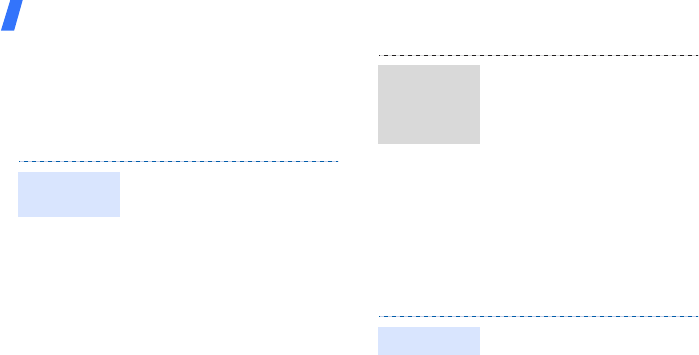
Step outside the phone
24
Use Bluetooth
Your phone is equipped with Bluetooth
technology, enabling you to connect the phone
wirelessly to other Bluetooth devices and
exchange data with them, talk hands-free, or
control the phone remotely.
1. In Idle mode, press
<
Menu
> and select
Settings
→
Network
settings
→
Bluetooth
→
Activation
→
On
.
2. Select
My phone’s
visibility
→
On
to allow
other devices to locate your
phone.
Turn on
Bluetooth
1. In Idle mode, press
<
Menu
> and select
Settings
→
Network
settings
→
Bluetooth
→
My devices
→
Search new
device
.
2. Select a device.
3. Enter a Bluetooth PIN or the
other device’s Bluetooth
PIN, if it has one, and press
<
OK
>.
When the owner of the other
device enters the same
code, pairing is complete.
1. Access an application, such
as
Phonebook
,
My files
,
Calendar
,
Memo
, or
Tasks
.
Search for
and pair with
a Bluetooth
device
Send data
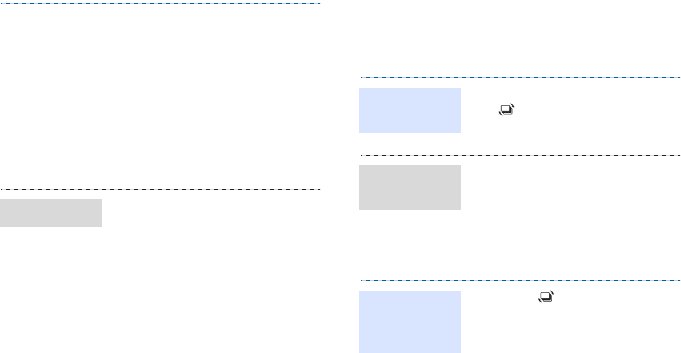
25
Switch applications
You can switch to other applications from a
menu, without closing the menu screen you are
using.
2. Select an item.
3. Press <
Options
> and select
Send Business card via
or
Send via
→
Bluetooth
.
4. Search for and select a
device.
5. If necessary, enter the
Bluetooth PIN and press
<
OK
>.
1. When a device attempts to
access your phone, press
<
Yes
> to permit the
connection.
2. If necessary, press <
Yes
>
to confirm that you are
willing to receive.
Receive data
1. While using a menu, press
[].
2. Select an application.
•
Call
: open the dialling
screen.
•
Messages
: access the
Messages
menu.
•
BigPond
: launch the web
browser.
1. Press [ ].
2. Scroll to
End all?
.
3. Press <
Yes
>.
Switch to an
application
Available
applications
Close all
running
applications
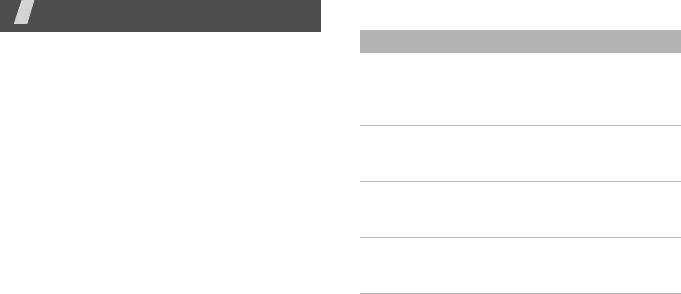
26
Menu functions
All menu options listed
This section provides brief explanations of
menu functions on your phone.
Call log
Check the most recent calls dialled, received, or
missed.
Phonebook
Search for contact information stored in
Phonebook.
Media player
Listen to music or play video.
Browser
Menu Description
BigPond Home Connect your phone to the
network and load the
homepage of the wireless
web service provider.
Enter URL Enter a URL address and
access the associated web
page.
Bookmarks Save URL addresses in
order to quickly access
web pages.
Saved pages Access the list of pages
you have saved while
online.
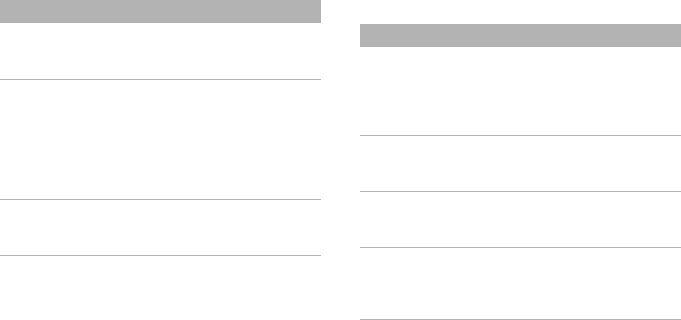
27
My Place
History Access the list of pages
you have accessed
recently.
Advanced Clear the cache. Delete
cookies or set whether or
not they are stored.
Change the settings for the
web browser and access
version and copyright
information about it.
Browser settings Select a connection profile
to be used for accessing
the wireless web.
Menu Description
Menu Description
BigPond Access a range of mobile
entertainment from the
BigPond homepage, only
available on Telstra’s Next
G network.
FOXTEL Access the online TV
service supported by your
service provider.
Yellow local Access the local directory
assistant services by your
service provider.
BigPond Music Access a variety of music
files and buy them on the
website preset by your
service provider.

Menu functions
28
Messages
My Email Access the email service
supported by your service
provider.
Call 1234 info Access information about
call services.
BigBlog&Photos Access the blog community
service and download
images from the website
by your service provider.
Whereis Maps Access a location service
based on GPS technology.
Downloads Access the website preset
by your service provider
and have entertainment at
your fingertips to
download.
Menu Description
My Account Manage your Telstra
Accounts. View and pay
your Telstra bills, manage
your content subscriptions
and more.
Menu Description
Create message Create and send text,
multimedia, and email
messages.
Inbox Access messages that you
have received.
Email inbox Access emails that you
have received.
Menu Description
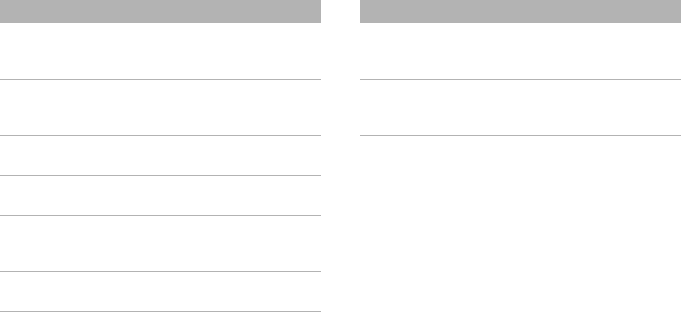
29
Calendar
Keep track of your schedule.
Camera
Use the camera embedded in your phone to
take photos and record videos.
Drafts Access messages that you
have saved to send at a
later time.
Outbox Access messages that the
phone is attempting to
send or has failed to send.
Sentbox Access messages that you
have sent.
My folders Access messages that you
have moved to this folder.
Templates Make and use templates of
frequently used messages
or passages.
Delete all Delete messages in each
message folder all at once.
Menu Description
Messages
settings
Set up various options for
using the messaging
services.
Memory status Check the amount of
memory currently in use in
each message folder.
Menu Description

Menu functions
30
My files
Applications
Menu Description
Images, Videos,
Sounds, Other
files
Access media files and
other files stored in the
phone’s memory.
Games and more Access the embedded Java
games and download Java
applications.
Memory status Check memory information
for media items.
Menu Description
Voice recorder Record voice memos and
any other sounds.
Memo Make memos for things
that are important and
manage them.
Tasks Make a list of tasks you
need to complete.
Calculator Perform arithmetic
functions.
Converter Do conversions, such as
length and temperature.
Timer Set a period of time for the
phone to count down.
Stopwatch Measure elapsed time.
World clock Set your local time zone
and find out the current
time in another part of the
world.
Menu Description

31
Alarms
Set a wake-up call to wake you up in the
morning or an alarm to alert you to an event at
a specific time.
Settings
SIM application
toolkit
Use a variety of additional
services offered by your
service provider. This
menu is available only if
supported by your USIM/
SIM card.
Menu Description
Menu Description
Phone profiles Change the sound settings
of the phone for different
events or situations.
Time & date Change the time and date
displayed on your phone.
Display settings
→
Main display
→
Wallpaper
Change the background
image that is displayed in
Idle mode.
Display settings
→
Main display
→
Greeting
message
Enter the greeting that is
displayed briefly on the
main display when the
phone is switched on.
Display settings
→
Main display
→
Pop up list menu
Display the pop-up list
that shows the menu
options.
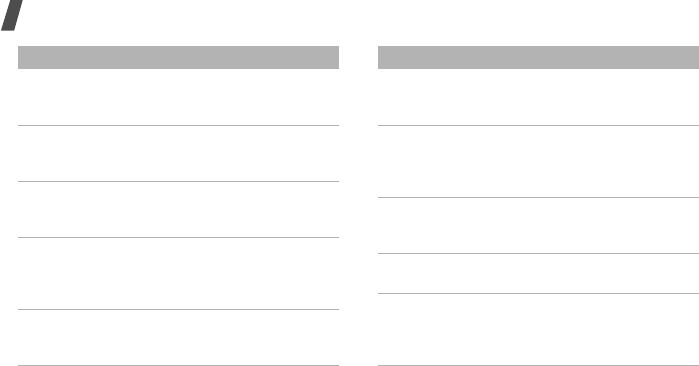
Menu functions
32
Display settings
→
Main display
→
Dialling display
Customise the settings for
the display while dialling.
Display settings
→
Main display
→
Clock display
Select a clock type to be
displayed on the idle
screen.
Display settings
→
Cover display
→
Wallpaper
Change the image that is
displayed on the external
display.
Display settings
→
Cover display
→
Greeting
message
Enter the greeting that is
displayed on the external
display.
Display settings
→
Cover display
→
LCD contrast
Adjust the brightness of
the external display.
Menu Description
Display settings
→
Light settings
→
LCD brightness
Adjust the brightness of
the main display for
varying lighting conditions.
Display settings
→
Light settings
→
Backlight time
Select the length of time
the backlight or display
stays on when the phone
is not used.
Display settings
→
Light settings
→
Keypad light
Set how the phone
controls the use of the
keypad light.
Phone settings
→
Language
Select a language for the
display text.
Phone settings
→
Shortcuts
Use the Navigation keys as
shortcuts to access
specific menus directly
from Idle mode.
Menu Description

33
Phone settings
→
Own number
Check your phone
numbers or assign a name
to each of the numbers.
Phone settings
→
Volume key
function
Set how the phone reacts
if you press and hold [ /
] when a call comes in.
Phone settings
→
Cover keypad
lock
Lock the exposed keys to
keep accidental presses
from affecting your
phone’s operation when
the phone is closed.
Call settings Set options for call
functions.
Security
→
Phone
lock
Activate your phone
password to protect your
phone against
unauthorised use.
Menu Description
Security
→
SIM
lock
Set the phone to work only
with the current USIM/SIM
card by assigning a SIM
lock password.
Security
→
PIN
lock
Activate your PIN to
protect your USIM/SIM
card against unauthorised
use.
Security
→
Privacy lock
Lock access to messages,
files, call logs, contacts,
calendar, memo, or tasks.
Security
→
Fixed
dialling mode
Set the phone to restrict
calls to a limited set of
phone numbers, if
supported by your USIM/
SIM card.
Menu Description

Menu functions
34
Security
→
Change phone
password
Change the phone
password.
Security
→
Change PIN code
Change the PIN.
Security
→
Change PIN2
code
Change the PIN2.
Security
→
Mobile tracker
Set the phone to send the
preset tracking message
to your family or friends
when someone tries to use
your phone with another
USIM/SIM card.
Application
settings
Customise the settings for
using applications
available on the phone.
Menu Description
Network settings
→
Bluetooth
Connect the phone
wirelessly to other
Bluetooth devices.
Network settings
→
Network
selection
Select the network to be
used while roaming
outside of your home area,
or let the network be
chosen automatically.
Network settings
→
Network mode
Select the network you
use.
Network settings
→
Preferred
networks
Add a new network to your
preferred network list, if
your USIM/SIM card
supports it.
Menu Description

35
SAR certification information
This phone meets European Union (EU) requirements
concerning exposure to radio waves.
Your mobile phone is a radio transmitter and receiver. It
is designed and manufactured to not exceed the limits
for exposure to radio-frequency (RF) energy, as
recommended by the EU Council. These limits are part
of comprehensive guidelines and establish permitted
levels of RF energy for the general population. The
guidelines were developed by independent scientific
organisations through the periodic and thorough
evaluation of scientific studies. The limits include a
substantial safety margin designed to ensure the safety
of all persons, regardless of age and health.
The exposure standard for mobile phones employs a
unit of measurement known as Specific Absorption Rate
(SAR). The SAR limit recommended by the EU Council is
2.0 W/kg.
1
Network settings
→
Connections
Create and customise the
profiles containing the
settings for connecting
your phone to the
network.
Memory settings Manage memory of your
phone and memory card.
Master reset Reset the phone’s settings
you have changed.
Menu Description
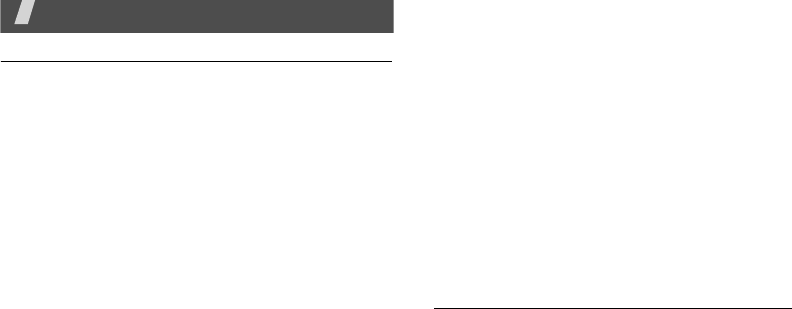
20
Health and safety information
Exposure to radio frequency (RF) signals
Your wireless phone is a radio transmitter and receiver. It
is designed and manufactured not to exceed the emission
limits for exposure to radio frequency (RF) energy set by
the Federal Communications Commission (FCC) of the
U.S. Government. These limits are part of comprehensive
guidelines and establish permitted levels of RF energy for
the general population. The guidelines are based on the
safety standards that were developed by independent
scientific organizations through periodic and through
evaluation of scientific studies.
The standards include a substantial safety margin
designed to assure the safety of all persons, regardless of
age and health.
The exposure standard for wireless phones employs a unit
of measurement known as Specific Absorption Rate (SAR).
The SAR limit recommended by the FCC is 1.6W/kg.
*
SAR tests are conducted using standard operating
positions specified by the FCC with the phone transmitting
at its highest certified power level in all tested frequency
bands. Although the SAR is determined at the highest
certified power level, the actual SAR level of the phone
while operating can be well below the maximum value.
This is because the phone is designed to operate at
multiple power levels so as to use only the power required
to reach the network. In general, the closer you are to a
wireless base station antenna, the lower the power output
of the phone.
Before a new model phone is available for sale to the
public, it must be tested and certified to the FCC that it
does not exceed the limit established by the government
adopted requirement for safe exposure. The tests are
performed in positions and locations (e.g., at the ear and
worn on the body) as required by the FCC for each model.
While there may be differences between the SAR levels of
various phones and at various positions, they all meet the
government requirement.
* In the U.S. and Canada, the SAR limit for mobile phones
used by the public is 1.6 watts/kg (W/kg) averaged
over one gram of tissue. The standard incorporates a
substantial margin of safety to give additional
protection for the public and to account for any
variations in measurements.
E760.book Page 20 Tuesday, May 23, 2006 1:59 PM
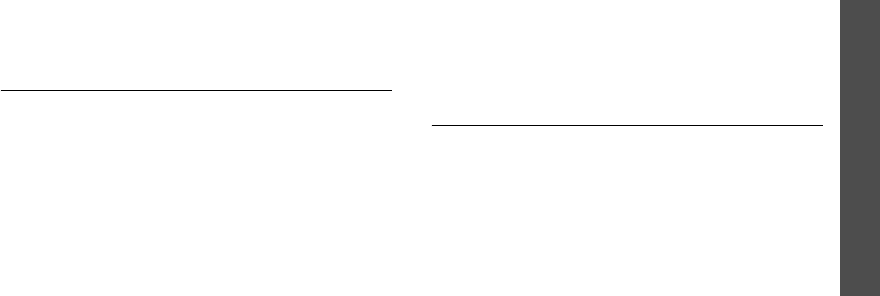
Health and safety information
21
The FCC has granted an Equipment Authorization for this
model phone with all reported SAR levels evaluated as in
compliance with the FCC RF exposure guidelines. SAR
information on this model phone is on file with the FCC
and can be found under the Display Grant section of http:/
/www.fcc.gov/oet/fccid after searching on FCC ID printed
in the label on the phone.
For body operation
For body worn operation, this model phone has been
tested and meets the FCC RF exposure guidelines when
used with a Samsung-supplied or approved accessory
designated for this product or when used with and
accessory that contains no metal and that positions the
handset a minimum from the body.
The minimum distance for this model phone is written in
the FCC certification information from the body. None
compliance with the above conditions may violate FCC RF
exposure guidelines.
For more Information concerning exposure to radio
frequency signals, see the following websites:
Federal Communications Commission (FCC)
http://www.fcc.gov
Cellular Telecommunications Industry Association (CTIA):
http://www.wow-com.com
U.S.Food and Drug Administration (FDA)
http://www.fda.gov/cdrh/consumer
World Health Organization (WHO)
http://www.who.int/peh-emf/en
Precautions when using batteries
Never use any charger or battery that is damaged in any
way.
Use the battery only for its intended purpose.
If you use the phone near the network’s base station, it
uses less power; talk and standby time are greatly
affected by the signal strength on the cellular network and
the parameters set by the network operator.
Battery charging time depends on the remaining battery
charge, the type of battery and the charger used. The
battery can be charged and discharged hundreds of times,
but it will gradually wear out. When the operation time
E760.book Page 21 Tuesday, May 23, 2006 1:59 PM

22
(talk time and standby time) is noticeably shorter than
normal, it is time to buy a new battery.
If left unused, a fully charged battery will discharge itself
over time.
Use only Samsung-approved batteries and recharge your
battery only with Samsung-approved chargers. When a
charger is not in use, disconnect it from the power source.
Do not leave the battery connected to a charger for more
than a week, since overcharging may shorten its life.
Extreme temperatures will affect the charging capacity of
your battery: it may require cooling or warming first.
Do not leave the battery in hot or cold places, such as in a
car in summer or winter conditions, as you will reduce the
capacity and lifetime of the battery. Always try to keep the
battery at room temperature. A phone with a hot or cold
battery may temporarily not work, even when the battery
is fully charged. Li-ion batteries are particularly affected
by temperatures below 0 °C (32 °F).
Do not short-circuit the battery. Accidental short-circuiting
can occur when a metallic object (coin, clip or pen) causes
a direct connection between the + and – terminals of the
battery (metal strips on the battery), for example when
you carry a spare battery in a pocket or bag. Short-
circuiting the terminals may damage the battery or the
object causing the short-circuiting.
Dispose of used batteries in accordance with local
regulations. Always recycle. Do not dispose of batteries in
a fire.
Road safety
Your wireless phone gives you the powerful ability to
communicate by voice, almost anywhere, anytime. But an
important responsibility accompanies the benefits of
wireless phones, one that every user must uphold.
When driving a car, driving is your first responsibility.
When using your wireless phone behind the wheel of a car,
practice good common sense and remember the following
tips:
Get to know your wireless phone and its features, such as
speed dial and redial. If available, these features help you
to place your call without taking your attention off the
road.
When available, use a hands-free device. If possible, add
an extra layer of convenience and safety to your wireless
E760.book Page 22 Tuesday, May 23, 2006 1:59 PM

Health and safety information
23
phone with one of the many hands-free accessories
available today.
Position your wireless phone within easy reach. Be able to
access your wireless phone without removing your eyes
from the road. If you get an incoming call at an
inconvenient time, let your voice mail answer it for you.
Let the person you are speaking with know you are
driving; if necessary, suspend the call in heavy traffic or
hazardous weather conditions. Rain, sleet, snow, ice, and
even heavy traffic can be hazardous.
Do not take notes or look up phone numbers while driving.
Jotting down a To Do list or flipping through your Address
Book takes your attention away from your primary
responsibility, driving safely.
Dial sensibly and assess the traffic; if possible, place calls
when you are not moving or before pulling into traffic. Try
to plan calls when your car will be stationary. If you need
to make a call while moving, dial only a few numbers,
check the road and your mirrors, then continue.
Do not engage in stressful or emotional conversations that
may be distracting. Make the people with whom you are
talking aware that you are driving and suspend
conversations that have the potential to divert your
attention from the road.
Use your wireless phone to call for help. Dial the
emergency number in the case of fire, traffic accident or
medical emergencies. Remember, it is a free call on your
wireless phone!
Use your wireless phone to help others in emergencies. If
you see a car accident, crime in progress or other serious
emergency where lives are in danger, call the emergency
number, as you would want others to do for you.
If you see a broken-down vehicle posing no serious
hazard, a broken traffic signal, a minor traffic accident
where no one appears injured, or a vehicle you know to be
stolen, call roadside assistance or any other special non-
emergency wireless number.
Operating environment
Remember to follow any special regulations in force in any
area and always switch off your phone whenever it is
forbidden to use it, or when it may cause interference or
danger.
E760.book Page 23 Tuesday, May 23, 2006 1:59 PM

24
Health and safety information
When connecting the phone or any accessory to another
device, read its user’s guide for detailed safety
instructions. Do not connect incompatible products.
As with other mobile radio transmitting equipment, users
are advised that for the satisfactory operation of the
equipment and for the safety of personnel, it is
recommended that the equipment should only be used in
the normal operating position (held to your ear with the
antenna pointing over your shoulder).
Electronic devices
Most modern electronic equipment is shielded from radio
frequency (RF) signals. However, certain electronic
equipment may not be shielded against the RF signals
from your wireless phone. Consult the manufacturer to
discuss alternatives.
Pacemakers
Pacemaker manufacturers recommend that a minimum
distance of 15 cm (6 inches) be maintained between a
wireless phone and a pacemaker to avoid potential
interference with the pacemaker. These recommendations
are consistent with the independent research and
recommendations of Wireless Technology Research.
Persons with pacemakers:
should always keep the phone more than 15 cm (6 inches)
from their pacemaker when the phone is switched on.
should not carry the phone in a breast pocket.
should use the ear opposite the pacemaker to minimize
potential interference.
If you have any reason to suspect that interference is
taking place, switch off your phone immediately.
Hearing aids
Some digital wireless phones may interfere with some
hearing aids. In the event of such interference, you may
wish to consult your hearing aid manufacturer to discuss
alternatives.
Other medical devices
If you use any other personal medical devices, consult the
manufacturer of your device to determine if it is
adequately shielded from external RF energy. Your
physician may be able to assist you in obtaining this
E760.book Page 24 Tuesday, May 23, 2006 1:59 PM
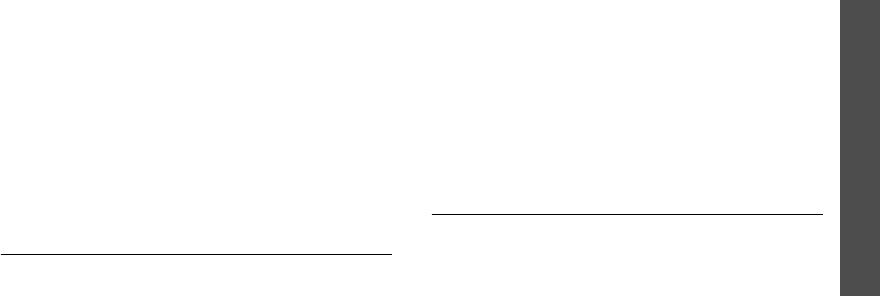
Health and safety information
25
information. Switch off your phone in health care facilities
when any regulations posted in these areas instruct you to
do so. Hospitals or health care facilities may be using
equipment that could be sensitive to external RF energy.
Vehicles
RF signals may affect improperly installed or inadequately
shielded electronic systems in motor vehicles. Check with
the manufacturer or its representative regarding your
vehicle. You should also consult the manufacturer of any
equipment that has been added to your vehicle. You
should also consult the manufacturer of any equipment
that has been added to your vehicle.
Posted facilities
Switch off your phone in any facility where posted notices
require you to do so.
Potentially explosive environments
Switch off your phone when in any area with a potentially
explosive atmosphere and obey all signs and instructions.
Sparks in such areas could cause an explosion or fire
resulting in bodily injury or even death.
Users are advised to switch off the phone while at a
refueling point (service station). Users are reminded of the
need to observe restrictions on the use of radio equipment
in fuel depots (fuel storage and distribution areas),
chemical plants or where blasting operations are in
progress.
Areas with a potentially explosive atmosphere are often
but not always clearly marked. They include the areas
below deck on boats, chemical transfer or storage
facilities, vehicles using liquefied petroleum gas (such as
propane or butane), areas where the air contains
chemicals or particles, such as grain, dust or metal
powders, and any other area where you would normally be
advised to turn off your vehicle engine.
Emergency calls
This phone, like any wireless phone, operates using radio
signals, wireless and landline networks as well as user-
programmed functions, which cannot guarantee
connection in all conditions. Therefore, you should never
rely solely on any wireless phone for essential
communications (medical emergencies, for example).
E760.book Page 25 Tuesday, May 23, 2006 1:59 PM

26
Health and safety information
Remember, to make or receive any calls the phone must
be switched on and in a service area with adequate signal
strength. Emergency calls may not be possible on all
wireless phone networks or when certain network services
and/or phone features are in use. Check with local service
providers.
To make an emergency call:
If the phone is not on, switch it on.
Key in the emergency number for your present location
(for example, 911 or other official emergency number).
Emergency numbers vary by location.
Press .
If certain features are in use (call barring, for example),
you may first need to deactivate those features before you
can make an emergency call. Consult this document and
your local cellular service provider.
When making an emergency call, remember to give all the
necessary information as accurately as possible.
Remember that your phone may be the only means of
communication at the scene of an accident; do not end the
call until given permission to do so.
FCC Notice and Cautions
FCC Notice
• The device complies with Part 15 of the FCC Rules.
Operation is subject to the following two
conditions: (1) this device may not cause harmful
interference, and (2) this device must accept any
interference received, including interference that
may cause undesired operation.
• This equipment has been tested and found to
comply with the limits for a Class B digital device,
pursuant to part 15 of the FCC Rules. These limits
are designed to provide reasonable protection
against harmful interference in a residential
installation. This equipment generates, uses and
can radiate radio frequency energy and, if not
installed and used in accordance with the
instructions, may cause harmful interference to
radio communications. However, there is no
guarantee that interference will occur in a
particular installation.
E760.book Page 26 Tuesday, May 23, 2006 1:59 PM
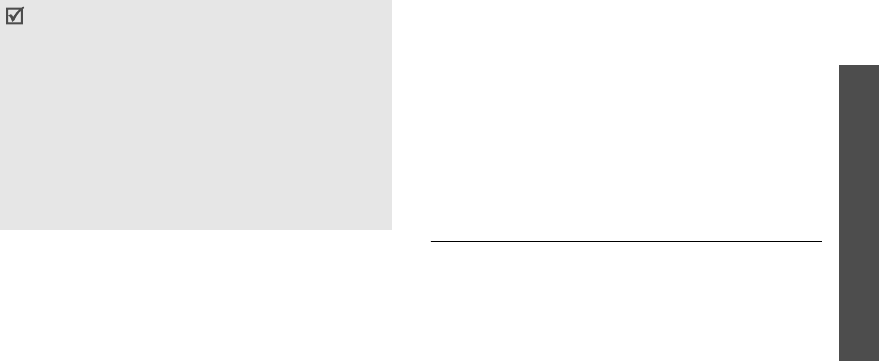
Health and safety information
27
The phone may cause TV or radio interference if used in
close proximity to receiving equipment. The FCC can
require you to stop using the phone if such interference
cannot be eliminated.
Vehicles using liquefied petroleum gas (such as propane or
butane) must comply with the National Fire Protection
Standard (NFPA-58). For a copy of this standard, contact
the National Fire Protection Association, One Battery
march Park, Quincy, MA 02269, Attn: Publication Sales
Division.
Cautions
Changes or modifications made in the radio phone, not
expressly approved by Samsung, will void the user’s
authority to operate the equipment.
Only use approved batteries, antennas and chargers. The
use of any unauthorized accessories may be dangerous
and void the phone warranty if said accessories cause
damage or a defect to the phone.
Although your phone is quite sturdy, it is a complex piece
of equipment and can be broken. Avoid dropping, hitting,
bending or sitting on it.
Other important safety information
Only qualified personnel should service the phone or
install the phone in a vehicle. Faulty installation or service
may be dangerous and may invalidate any warranty
applicable to the device.
Check regularly that all wireless phone equipment in your
vehicle is mounted and operating properly.
Do not store or carry flammable liquids, gases, or
explosive materials in the same compartment as the
phone, its parts or accessories.
If this equipment does cause harmful interference
to radio or television reception, which can be
determined by turning the equipment off and on,
the user is encouraged to try to correct the
interference by one or more of the following
measures:
- Reorient or relocate the receiveing antenna.
- Increase the separation between the equipment
and receiver.
- Connect the equipment into an outlet on a
circuit different from that to which the receiver is
connected.
- Consult the dealer or an experienced radio/TV
technician for help.
E760.book Page 27 Tuesday, May 23, 2006 1:59 PM

28
Health and safety information
For vehicles equipped with an air bag, remember that an
air bag inflates with great force. Do not place objects,
including both installed or portable wireless equipment in
the area over the air bag or in the air bag deployment
area. If wireless equipment is improperly installed and the
air bag inflates, serious injury could result.
Switch off your phone before boarding an aircraft. The use
of wireless phones in aircraft is illegal and may be
dangerous to the aircraft’s operation.
Failure to observe these instructions may lead to the
suspension or denial of telephone services to the offender,
or legal action, or both.
Care and maintenance
Your phone is a product of superior design and
craftsmanship and should be treated with care. The
suggestions below will help you fulfill any warranty
obligations and allow you to enjoy this product for many
years:
Keep the phone and all its parts and accessories out of the
reach of small children’s.
Keep the phone dry. Precipitation, humidity and liquids
contain minerals that will corrode electronic circuits.
Do not use the phone with a wet hand. Doing so may
cause an electric shock to you or damage to the phone.
Do not use or store the phone in dusty, dirty areas, as its
moving parts may be damaged.
Do not store the phone in hot areas. High temperatures
can shorten the life of electronic devices, damage
batteries, and warp or melt certain plastics.
Do not store the phone in cold areas. When the phone
warms up to its normal operating temperature, moisture
can form inside the phone, which may damage the
phone’s electronic circuit boards.
Do not drop, knock or shake the phone. Rough handling
can break internal circuit boards.
Do not use harsh chemicals, cleaning solvents or strong
detergents to clean the phone. Wipe it with a soft cloth
slightly dampened in a mild soap-and-water solution.
Do not paint the phone. Paint can clog the device’s moving
parts and prevent proper operation.
E760.book Page 28 Tuesday, May 23, 2006 1:59 PM

Health and safety information
29
Do not put the phone in or on heating devices, such as a
microwave oven, a stove or a radiator. The phone may
explode when overheated.
Use only the supplied or an approved replacement
antenna. Unauthorized antennas or modified accessories
may damage the phone and violate regulations governing
radio devices.
If the phone, battery, charger or any accessory is not
working properly, take it to your nearest qualified service
facility. The personnel there will assist you, and if
necessary, arrange for service.
Acknowledging special precautions
and the FCC and industry canada
notice
Cautions
Modifications not expressly approved by the party
responsible for compliance could void the user's authority
to operate the equipment.
FCC Compliance information
This device complies with Part 15 of FCC Rules. Operation
is subject to the following two conditions:
This device may not cause harmful interference, and
This device must accept any interference received.
Including interference that may cause undesired
operation.
Information to user
This equipment has been tested and found to comply with
the limits for a Class B digital device, pursuant to part 15
of the FCC Rules. These limits are designed to provide
reasonable protection against harmful interference in a
residential installation.
E760.book Page 29 Tuesday, May 23, 2006 1:59 PM

30
Health and safety information
This equipment generates, uses and can radiate radio
frequency energy and, if not installed and used in
accordance with the instructions, may cause harmful
interference to radio communications. However, there is
no guarantee that interference will not occur in a
particular installation. If this equipment does cause
harmful interference to radio or television reception, which
can be determined by turning the equipment off and on,
the user is encouraged to try to correct the interference by
one or more of the following measures:
Reorient or relocate the receiving antenna.
Increase the separation between the equipment and
receiver.
Connect the equipment into an outlet on a circuit different
from that to which the receiver is connected.
Consult the dealer or an experienced radio/ TV technician
for help.
Appendix A: CERTIFICATION
INFORMATION (SAR)
THIS MODEL PHONE MEETS THE GOVERNMENT’S
REQUIREMENTS FOR EXPOSURE TO RADIO WAVES.
Your wireless phone is a radio transmitter and receiver. It
is designed and manufactured not to exceed the emission
limits for exposure to radio frequency (RF) energy set by
the Federal Communications Commission of the U.S.
Government. These limits are part of comprehensive
guidelines and establish permitted levels of RF energy for
the general population. The guidelines are based on safety
standards that were developed by independent scientific
organizations through periodic and thorough evaluation of
scientific studies. The standards include a substantial
safety margin designed to assure the safety of all persons,
regardless of age and health.
The exposure standard for wireless mobile phones
employs a unit of measurement known as the Specific
Absorption Rate (SAR). The SAR limit set by the FCC is 1.6
W/kg. SAR Tests are conducted using standard operating
positions accepted by the FCC with the phone transmitting
at its highest certified power level in all tested frequency
bands. Although the SAR is determined at the highest
certified power level, the actual SAR level of the phone
E760.book Page 30 Tuesday, May 23, 2006 1:59 PM

Health and safety information
31
while operating can be well below the maximum value.
This is because the phone is designed to operate at
multiple power levels so as to use only the power required
to reach the network. In general, the closer you are to a
wireless base station antenna, the lower the power
output.
Before a new model phone is available for sale to the
public, it must be tested and certified to the FCC that it
does not exceed the exposure limit established by the
FCC. Tests for each model phone are performed in
positions and locations (e.g. at the ear and worn on the
body) as required by the FCC.
The highest SAR values for this model phone as reported
to the FCC are GSM1900 Mode Head: 0.180 W/Kg, Body-worn:0.395 W/Kg,
WCDMA850 Mode Head: 0.207 W/kg, Body-worn: 0.282 W/kg.
For body worn operation, this model phone has been
tested and meets the FCC RF exposure guidelines
whenused with a Samsung accessory designated for this
product or when used with an accessory that contains no
metal and that positions the handset a minimum of 1.5 cm
from the body. Non-compliance with the above restrictions
may result in violation of FCC RF exposure guidelines.
The FCC has granted an Equipment Authorization for this
model phone with all reported SAR levels evaluated as in
compliance with the FCC RF exposure guidelines. SAR
information on this model phone is on file with the FCC
and can be found under the Display Grant section of http:/
/www.fcc.gov/oet/fccid after searching on FCC ID
A3LSGHA711.
In the United States and Canada, the SAR limit for mobile
phones used by the public is 1.6 watts/kilogram (W/kg)
averaged over one gram of tissue. The standard
incorporates a substantial ma gin of safety to give
additional protection for the public and to account for any
variations in measurements.
E760.book Page 31 Tuesday, May 23, 2006 1:59 PM

32
Health and safety information
Appendix B: Guide to safe and
responsible wireless phone use
Cellular Telecommunications & Internet Association
“Safety is the most important call you will ever make.”
A guide to safe and responsible wireless phone
use
TENS OF MILLIONS OF PEOPLE IN THE U.S. TODAY
TAKE ADVANTAGE OF THE UNIQUE COMBINATION OF
CONVENIENCE, SAFETY AND VALUE DELIVERED BY
THE WIRELESS TELEPHONE. QUITE SIMPLY, THE
WIRELESS PHONE GIVES PEOPLE THE POWERFUL
ABILITY TO COMMUNICATE BY VOICE-ALMOST
ANYWHERE, ANYTIME-WITH THE BOSS, WITH A
CLIENT, WITH THE KIDS, WITH EMERGENCY
PERSONNEL OR EVEN WITH THE POLICE. EACH YEAR,
AMERICANS MAKE BILLIONS OF CALLS FROM THEIR
WIRELESS PHONES, AND THE NUMBERS ARE RAPIDLY
GROWING.
But an important responsibility accompanies those
benefits, one that every wireless phone user must uphold.
When driving a car, driving is your first responsibility. A
wireless phone can be an invaluable tool, but good
judgment must be exercised at all times while driving a
motor vehicle whether on the phone or not.
The basic lessons are ones we all learned as teenagers.
Driving requires alertness, caution and courtesy. It
requires a heavy dose of basic common sense-keep your
head up, keep your eyes on the road, check your mirrors
frequently and watch out for other drivers.
It requires obeying all traffic signs and signals and staying
within the speed limit. It means using seat belts and
requiring other passengers to do the same.
But with wireless phone use, driving safely means a little
more. This brochure is a call to wireless phone users
everywhere to make safety their first priority when behind
the wheel of a car. Wireless telecommunications is keeping
us in touch, simplifying our lives, protecting us in
emergencies and providing opportunities to help others in
need. When it comes to the use of wireless phones, safety
is your most important call.
E760.book Page 32 Tuesday, May 23, 2006 1:59 PM

Health and safety information
33
Wireless phone “Safety Tips”
Below are safety tips to follow while driving and using a
wireless phone which should be easy to remember:
Get to know your wireless phone and its features such as
speed dial and redial. Carefully read your instruction
manual and learn to take advantage of valuable features
most phones offer, including automatic redial and memory.
Also, work to memorize the phone keypad so you can use
the speed dial function without taking your attention off
the road.
When available, use a hands free device. A number of
hands free wireless phone accessories are readily available
today. Whether you choose an installed mounted device
for your wireless phone or a speaker phone accessory,
take advantage of these devices if available to you.
Position your wireless phone within easy reach. Make sure
you place your wireless phone within easy reach and
where you can grab it without removing your eyes from
the road. If you get an incoming call at an inconvenient
time, if possible, let your voice mail answer it for you.
Suspend conversations during hazardous driving
conditions or situations. Let the person you are speaking
with know you are driving; if necessary, suspend the call
in heavy traffic or hazardous weather conditions. Rain,
sleet, snow and ice can be hazardous, but so is heavy
traffic. As a driver, your first responsibility is to pay
attention to the road.
Do not take notes or look up phone numbers while driving.
If you are reading an address book or business card, or
writing a “to do” list while driving a car, you are not
watching where you are going. It’s common sense. Don’t
get caught in a dangerous situation because you are
reading or writing and not paying attention to the road or
nearby vehicles.
Dial sensibly and assess the traffic; if possible, place calls
when you are not moving or before pulling into traffic. Try
to plan your calls before you begin your trip or attempt to
coincide your calls with times you may be stopped at a
stop sign, red light or otherwise stationary. But if you need
to dial while driving, follow this simple tip-dial only a few
numbers, check the road and your mirrors, then continue.
Do not engage in stressful or emotional conversations that
may be distracting. Stressful or emotional conversations
and driving do not mix-they are distracting and even
dangerous when you are behind the wheel of a car. Make
E760.book Page 33 Tuesday, May 23, 2006 1:59 PM

34
Health and safety information
people you are talking with aware you are driving and if
necessary, suspend conversations which have the
potential to divert your attention from the road.
Use your wireless phone to call for help. Your wireless
phone is one of the greatest tools you can own to protect
yourself and your family in dangerous situations-with your
phone at your side, help is only three numbers away. Dial
9-1-1 or other local emergency number in the case of fire,
traffic accident, road hazard or medical emergency.
Remember, it is a free call on your wireless phone!
Use your wireless phone to help others in emergencies.
Your wireless phone provides you a perfect opportunity to
be a “Good Samaritan” in your community. If you see an
auto accident, crime in progress or other serious
emergency where lives are in danger, call 9-1-1 or other
local emergency number, as you would want others to do
for you.
Call roadside assistance or a special wireless non
emergency assistance number when necessary. Certain
situations you encounter while driving may require
attention, but are not urgent enough to merit a call for
emergency services. But you still can use your wireless
phone to lend a hand. If you see a broken-down vehicle
posing no serious hazard, a broken traffic signal, a minor
traffic accident where no one appears injured or a vehicle
you know to be stolen, call roadside assistance or other
special non-emergency wireless number.
Careless, distracted individuals and people driving
irresponsibly represent a hazard to everyone on the road.
Since 1984, the Cellular Telecommunications Industry
Association and the wireless industry have conducted
educational outreach to inform wireless phone users of
their responsibilities as safe drivers and good citizens. As
we approach a new century, more and more of us will take
advantage of the benefits of wireless telephones.
And, as we take to the roads, we all have a responsibility
to drive safely.
“The wireless industry reminds you to use your phone
safely when driving.”
Cellular Telecommunications & Internet Association For
more information, please call 1-888-901-SAFE.
For updates: http://www.wow-com.com/consumer/issues/
driving/articles.cfm?ID =85
E760.book Page 34 Tuesday, May 23, 2006 1:59 PM

Health and safety information
35
Appendix C: consumer update
on wireless phones
U.S. Food and Drug Administration
What kinds of phones are the subject of this update?
The term wireless phone refers here to hand-held wireless
phones with built-in antennas, often called cell, mobile, or
PCS phones. These types of wireless phones can expose
the user to measurable radio frequency energy (RF)
because of the short distance between the phone and the
user s head. These RF exposures are limited by Federal
Communications Commission safety guidelines that were
developed with the advice of FDA and other federal health
and safety agencies. When the phone is located at greater
distances from the user, the exposure to RF is drastically
lower because a person’s RF exposure decreases rapidly
with increasing distance from the source. The so-called
“cordless phones,” which have a base unit connected to
the telephone wiring in a house, typically operate at far
lower power levels, and thus produce RF exposures well
within the FCC’s compliance limits.
Do wireless phones pose a health hazard?
The available scientific evidence does not show that any
health problems are associated with using wireless
phones. There is no proof, however, that wireless phones
are absolutely safe. Wireless phones emit low levels of
radio frequency energy (RF) in the microwave range while
being used. They also emit very low levels of RF when in
the stand-by mode. Whereas high levels of RF can produce
health effects (by heating tissue), exposure to low level RF
that does not produce heating effects causes no known
adverse health effects. Many studies of low level RF
exposures have not found any biological effects. Some
studies have suggested that some biological effects may
occur, but such findings have not been confirmed by
additional research. In some cases, other researchers
have had difficulty in reproducing those studies, or in
determining the reasons for inconsistent results.
What is FDA’s role concerning the safety of wireless
phones?
Under the law, FDA does not review the safety of radiation
emitting consumer products such as wireless phones
before they can be sold, as it does with new drugs or
medical devices. However, the agency has authority to
take action if wireless phones are shown to emit radio
frequency energy (RF) at a level that is hazardous to the
user. In such a case, FDA could require the manufacturers
of wireless phones to notify users of the health hazard and
E760.book Page 35 Tuesday, May 23, 2006 1:59 PM

36
Health and safety information
to repair, replace or recall the phones so that the hazard
no longer exists.
Although the existing scientific data do not justify FDA
regulatory actions, FDA has urged the wireless phone
industry to take a number of steps, including the
following:
Support needed research into possible biological effects of
RF of the type emitted by wireless phones;
Design wireless phones in a way that minimizes any RF
exposure to the user that is not necessary for device
function; and
Cooperate in providing users of wireless phones with the
best possible information on possible effects of wireless
phone use on human health
FDA belongs to an interagency working group of the
federal agencies that have responsibility for different
aspects of RF safety to ensure coordinated efforts at the
federal level. The following agencies belong to this
working group:
National Institute for Occupational Safety and Health
Environmental Protection Agency Federal Communications
Commission
Occupational Safety and Health Administration
National Telecommunications and Information
Administration
The National Institutes of Health participates in some
interagency working group activities, as well.
FDA shares regulatory responsibilities for wireless phones
with the Federal Communications Commission (FCC). All
phones that are sold in the United States must comply
with FCC safety guidelines that limit RF exposure. FCC
relies on FDA and other health agencies for safety
questions about wireless phones.
FCC also regulates the base stations that the wireless
phone networks rely upon. While these base stations
operate at higher power than do the wireless phones
themselves, the RF exposures that people get from these
base stations are typically thousands of times lower than
those they can get from wireless phones. Base stations
are thus not the primary subject of the safety questions
discussed in this document.
What is FDA doing to find out more about the possible
health effects of wireless phone RF?
E760.book Page 36 Tuesday, May 23, 2006 1:59 PM

Health and safety information
37
FDA is working with the U.S. National Toxicology Program
and with groups of investigators around the world to
ensure that high priority animal studies are conducted to
address important questions about the effects of exposure
to radio frequency energy (RF).
FDA has been a leading participant in the World Health
Organization International Electromagnetic Fields (EMF)
Project since its inception in 1996. An influential result of
this work has been the development of a detailed agenda
of research needs that has driven the establishment of
new research programs around the world. The Project has
also helped develop a series of public information
documents on EMF issues.
FDA and the Cellular Telecommunications & Internet
Association (CTIA) have a formal Cooperative Research
and Development Agreement (CRADA) to do research on
wireless phone safety. FDA provides the scientific
oversight, obtaining input from experts in government,
industry, and academic organizations. CTIA-funded
research is conducted through contracts to independent
investigators. The initial research will include both
laboratory studies and studies of wireless phone users.
The CRADA will also include a broad assessment of
additional research needs in the context of the latest
research developments around the world.
What steps can I take to reduce my exposure to radio
frequency energy from my wireless phone?
If there is a risk from these products—and at this point we
do not know that there is—it is probably very small. But if
you are concerned about avoiding even potential risks,
you can take a few simple steps to minimize your
exposure to radio frequency energy (RF). Since time is a
key factor in how much exposure a person receives,
reducing the amount of time spent using a wireless phone
will reduce RF exposure.
If you must conduct extended conversations by wireless
phone every day, you could place more distance between
your body and the source of the RF, since the exposure
level drops off dramatically with distance. For example,
you could use a headset and carry the wireless phone
away from your body or use a wireless phone connected to
a remote antenna
Again, the scientific data do not demonstrate that wireless
phones are harmful. But if you are concerned about the RF
exposure from these products, you can use measures like
E760.book Page 37 Tuesday, May 23, 2006 1:59 PM

38
Health and safety information
those described above to reduce your RF exposure from
wireless phone use.
What about children using wireless phones?
The scientific evidence does not show a danger to users of
wireless phones, including children and teenagers. If you
want to take steps to lower exposure to radio frequency
energy (RF), the measures described above would apply
to children and teenagers using wireless phones. Reducing
the time of wireless phone use and increasing the distance
between the user and the RF source will reduce RF
exposure.
Some groups sponsored by other national governments
have advised that children be discouraged from using
wireless phones at all. For example, the government in the
United Kingdom distributed leaflets containing such a
recommendation in December 2000. They noted that no
evidence exists that using a wireless phone causes brain
tumors or other ill effects. Their recommendation to limit
wireless phone use by children was strictly precautionary;
it was not based on scientific evidence that any health
hazard exists.
Do hands-free kits for wireless phones reduce risks from
exposure to RF emissions?
Since there are no known risks from exposure to RF
emissions from wireless phones, there is no reason to
believe that hands-free kits reduce risks. Hands-free kits
can be used with wireless phones for convenience and
comfort. These systems reduce the absorption of RF
energy in the head because the phone, which is the source
of the RF emissions, will not be placed against the head.
On the other hand, if the phone is mounted against the
waist or other part of the body during use, then that part
of the body will absorb more RF energy. Wireless phones
marketed in the U.S. are required to meet safety
requirements regardless of whether they are used against
the head or against the body. Either configuration should
result in compliance with the safety limit.
Do wireless phone accessories that claim to shield the
head from RF radiation work?
Since there are no known risks from exposure to RF
emissions from wireless phones, there is no reason to
believe that accessories that claim to shield the head from
those emissions reduce risks. Some products that claim to
shield the user from RF absorption use special phone
cases, while others involve nothing more than a metallic
accessory attached to the phone. Studies have shown that
these products generally do not work as advertised. Unlike
E760.book Page 38 Tuesday, May 23, 2006 1:59 PM

Health and safety information
39
“hand-free” kits, these so-called “shields” may interfere
with proper operation of the phone. The phone may be
forced to boost its power to compensate, leading to an
increase in RF absorption. In February 2002, the Federal
trade Commission (FTC) charged two companies that sold
devices that claimed to protect wireless phone users from
radiation with making false and unsubstantiated claims.
According to FTC, these defendants lacked a reasonable
basis to substantiate their claim.
What about wireless phone interference with medical
equipment?
Radio frequency energy (RF) from wireless phones can
interact with some electronic devices. For this reason, FDA
helped develop a detailed test method to measure
electromagnetic interference (EMI) of implanted cardiac
pacemakers and defibrillators from wireless telephones.
This test method is now part of a standard sponsored by
the Association for the Advancement of Medical
instrumentation (AAMI). The final draft, a joint effort by
FDA, medical device manufacturers, and many other
groups, was completed in late 2000. This standard will
allow manufacturers to ensure that cardiac pacemakers
and defibrillators are safe from wireless phone EMI.
FDA has tested hearing aids for interference from
handheld wireless phones and helped develop a voluntary
standard sponsored by the Institute of Electrical and
Electronic Engineers (IEEE). This standard specifies test
methods and performance requirements for hearing aids
and wireless phones so that no interference occurs when a
person uses a compatible phone and a compatible hearing
aid at the same time. This standard was approved by the
IEEE in 2000.
FDA continues to monitor the use of wireless phones for
possible interactions with other medical devices. Should
harmful interference be found to occur, FDA will conduct
testing to assess the interference and work to resolve the
problem.
What are the results of the research done already?
The research done thus far has produced conflicting
results, and many studies have suffered from flaws in their
research methods. Animal experiments investigating the
effects of radio frequency energy (RF) exposures
characteristic of wireless phones have yielded conflicting
results that often cannot be repeated in other laboratories.
A few animal studies, however, have suggested that low
levels of RF could accelerate the development of cancer in
laboratory animals. However, many of the studies that
E760.book Page 39 Tuesday, May 23, 2006 1:59 PM

40
Health and safety information
showed increased tumor development used animals that
had been genetically engineered or treated with cancer
causing chemicals so as to be pre-disposed to develop
cancer in the absence of RF exposure. Other studies
exposed the animals to RF for up to 22 hours per day.
These conditions are not similar to the conditions under
which people use wireless phones, so we don t know with
certainty what the results of such studies mean for human
health.
Three large epidemiology studies have been published
since December 2000. Between them, the studies
investigated any possible association between the use of
wireless phones and primary brain cancer, gioma,
meningioma, or acoustic neuroma, tumors of the brain or
salivary gland, leukemia, or other cancers. None of the
studies demonstrated the existence of any harmful health
effects from wireless phone RF exposures. However, none
of the studies can answer questions about long-term
exposures, since the average period of phone use in these
studies was around three years.
What research is needed to decide whether RF exposure
from wireless phones poses a health risk?
A combination of laboratory studies and epidemiological
studies of people actually using wireless phones would
provide some of the data that are needed. Lifetime animal
exposure studies could be completed in a few years.
However, very large numbers of animals would be needed
to provide reliable proof of a cancer promoting effect if
one exists. Epidemiological studies can provide data that
is directly applicable to human populations, but 10 or
more years follow-up may be needed to provide answers
about some health effects, such as cancer. This is because
the interval between the time of exposure to a cancer-
causing agent and the time tumors develop - if they do -
may be many, many years. The interpretation of
epidemiological studies is hampered by difficulties in
measuring actual RF exposure during day-to-day use of
wireless phones. Many factors affect this measurement,
such as the angle at which the phone is held, or which
model of phone is used.
Which other federal agencies have responsibilities related
to potential RF health effects?
Additional information on the safety of RF exposures from
various sources can be obtained from the following
organizations.
E760.book Page 40 Tuesday, May 23, 2006 1:59 PM
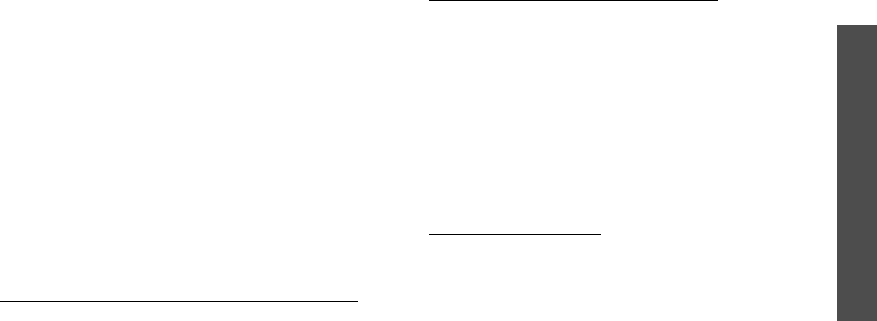
Health and safety information
41
FCC RF Safety Program:
http://www.fcc.gov/oet/rfsafety/
Environmental Protection Agency (EPA):
http://www.epa.gov/radiation/
Occupational Safety and Health Administration’s (OSHA):
http://www.osha-slc.gov/SLTC/radiofrequencyradiation/
index.html
National Institute for Occupational Safety and Health
(NIOSH):
http://www.cdc.gov/niosh/emfpg.html
World health Organization (WHO):
http://www.who.int/peh-emf/
International Commission on Non-Ionizing Radiation
Protection:
http://www.icnirp.de
National Radiation Protection Board (UK):
http://www.nrpb.org.uk
Updated 4/3/2002: US Food and Drug Administration
http://www.fda.gov/cellphones
STANDARD LIMITED WARRANTY
What is Covered and For How Long?
SAMSUNG
TELECOMMUNICATIONS AMERICA, L.P. (SAMSUNG)
warrants to the original purchaser ("Purchaser") that
SAMSUNG’s Phones and accessories ("Products") are
free from defects in material and workmanship under
normal use and service for the period commencing
upon the date of purchase and continuing for the
following specified period of time after that date:
Phone 1 Year
Batteries 1 Year
Leather Case/Pouch 90 Days
Other Phone Accessories 1 Year
What is Not Covered?
This Limited Warranty is
conditioned upon proper use of Product by Purchaser.
This Limited Warranty does not cover: (a) defects or
damage resulting from accident, misuse, abuse,
neglect, unusual physical, electrical or
electromechanical stress, or modification of any part
of Product, including antenna, or cosmetic damage;
(b) equipment that has the serial number removed or
made illegible; (c) any plastic surfaces or other
E760.book Page 41 Tuesday, May 23, 2006 1:59 PM

42
Health and safety information
externally exposed parts that are scratched or
damaged due to normal use; (d) malfunctions
resulting from the use of Product in conjunction with
accessories, products, or ancillary/peripheral
equipment not furnished or approved by SAMSUNG;
(e) defects or damage from improper testing,
operation, maintenance, installation, or adjustment;
(f) installation, maintenance, and service of Product,
or (g) Product used or purchased outside the United
States or Canada.
This Limited Warranty covers batteries only if battery
capacity falls below 80% of rated capacity or the
battery leaks, and this Limited Warranty does not
cover any battery if (i) the battery has been charged
by a battery charger not specified or approved by
SAMSUNG for charging the battery, (ii) any of the
seals on the battery are broken or show evidence of
tampering, or (iii) the battery has been used in
equipment other than the SAMSUNG phone for which
it is specified.
What are SAMSUNG’s Obligations?
During the
applicable warranty period, SAMSUNG will repair or
replace, at SAMSUNG’s sole option, without charge to
Purchaser, any defective component part of Product.
To obtain service under this Limited Warranty,
Purchaser must return Product to an authorized phone
service facility in an adequate container for shipping,
accompanied by Purchaser’s sales receipt or
comparable substitute proof of sale showing the date
of purchase, the serial number of Product and the
sellers’ name and address. To obtain assistance on
where to deliver the Product, call Samsung Customer
Care at 1-888-987-4357. Upon receipt, SAMSUNG will
promptly repair or replace the defective Product.
SAMSUNG may, at SAMSUNG’s sole option, use
rebuilt, reconditioned, or new parts or components
when repairing any Product or replace Product with a
rebuilt, reconditioned or new Product. Repaired/
replaced leather cases and pouches will be warranted
for a period of ninety (90) days. All other repaired/
replaced Product will be warranted for a period equal
to the remainder of the original Limited Warranty on
the original Product or for 90 days, whichever is
longer. All replaced parts, components, boards and
equipment shall become the property of SAMSUNG.
If SAMSUNG determines that any Product is not
covered by this Limited Warranty, Purchaser must pay
E760.book Page 42 Tuesday, May 23, 2006 1:59 PM
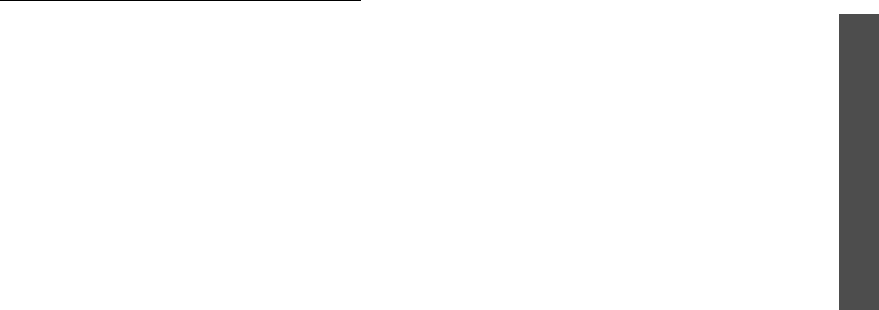
Health and safety information
43
all parts, shipping, and labor charges for the repair or
return of such Product.
What Are the Limits On SAMSUNG’s Liability?
EXCEPT AS SET FORTH IN THE EXPRESS WARRANTY
CONTAINED HEREIN, PURCHASER TAKES THE
PRODUCT “AS IS,” AND SAMSUNG MAKES NO
WARRANTY OR REPRESENTATION AND THERE ARE NO
CONDITIONS, EXPRESS OR IMPLIED, STATUTORY OR
OTHERWISE, OF ANY KIND WHATSOEVER WITH
RESPECT TO THE PRODUCT, INCLUDING BUT NOT
LIMITED TO:
THE MERCHANTABILITY OF THE PRODUCT OR ITS
FITNESS FOR ANY PARTICULAR PURPOSE OR USE;
WARRANTIES OF TITLE OR NON-INFRINGEMENT;
DESIGN, CONDITION, QUALITY, OR PERFORMANCE OF
THE PRODUCT;
THE WORKMANSHIP OF THE PRODUCT OR THE
COMPONENTS CONTAINED THEREIN; OR
COMPLIANCE OF THE PRODUCT WITH THE
REQUIREMENTS OF ANY LAW, RULE, SPECIFICATION
OR CONTRACT PERTAINING THERETO.
NOTHING CONTAINED IN THE INSTRUCTION MANUAL
SHALL BE CONSTRUED TO CREATE AN EXPRESS
WARRANTY OF ANY KIND WHATSOEVER WITH
RESPECT TO THE PRODUCT. ALL IMPLIED
WARRANTIES AND CONDITIONS THAT MAY ARISE BY
OPERATION OF LAW, INCLUDING IF APPLICABLE THE
IMPLIED WARRANTIES OF MERCHANTABILITY AND
FITNESS FOR A PARTICULAR PURPOSE, ARE HEREBY
LIMITED TO THE SAME DURATION OF TIME AS THE
EXPRESS WRITTEN WARRANTY STATED HEREIN.
SOME STATES/PROVINCES DO NOT ALLOW
LIMITATIONS ON HOW LONG AN IMPLIED WARRANTY
LASTS, SO THE ABOVE LIMITATION MAY NOT APPLY
TO YOU. IN ADDITION, SAMSUNG SHALL NOT BE
LIABLE FOR ANY DAMAGES OF ANY KIND RESULTING
FROM THE PURCHASE, USE, OR MISUSE OF, OR
INABILITY TO USE THE PRODUCT OR ARISING
DIRECTLY OR INDIRECTLY FROM THE USE OR LOSS
OF USE OF THE PRODUCT OR FROM THE BREACH OF
THE EXPRESS WARRANTY, INCLUDING INCIDENTAL,
SPECIAL, CONSEQUENTIAL OR SIMILAR DAMAGES,
OR LOSS OF ANTICIPATED PROFITS OR BENEFITS, OR
FOR DAMAGES ARISING FROM ANY TORT (INCLUDING
NEGLIGENCE OR GROSS NEGLIGENCE) OR FAULT
COMMITTED BY SAMSUNG, ITS AGENTS OR
E760.book Page 43 Tuesday, May 23, 2006 1:59 PM

44
Health and safety information
EMPLOYEES, OR FOR ANY BREACH OF CONTRACT OR
FOR ANY CLAIM BROUGHT AGAINST PURCHASER BY
ANY OTHER PARTY. SOME STATES/PROVINCES DO
NOT ALLOW THE EXCLUSION OR LIMITATION OF
INCIDENTAL OR CONSEQUENTIAL DAMAGES, SO THE
ABOVE LIMITATION OR EXCLUSION MAY NOT APPLY
TO YOU.
THIS WARRANTY GIVES YOU SPECIFIC LEGAL
RIGHTS, AND YOU MAY ALSO HAVE OTHER RIGHTS,
WHICH VARY FROM STATE TO STATE/PROVINCE TO
PROVINCE.
THIS LIMITED WARRANTY SHALL NOT
EXTEND TO ANYONE OTHER THAN THE ORIGINAL
PURCHASER OF THIS PRODUCT AND STATES
PURCHASER’S EXCLUSIVE REMEDY. IF ANY PORTION
OF THIS LIMITED WARRANTY IS HELD ILLEGAL OR
UNENFORCEABLE BY REASON OF ANY LAW, SUCH
PARTIAL ILLEGALITY OR UNENFORCEABILITY SHALL
NOT AFFECT THE ENFORCEABILITY FOR THE
REMAINDER OF THIS LIMITED WARRANTY WHICH
PURCHASER ACKNOWLEDGES IS AND WILL ALWAYS
BE CONSTRUED TO BE LIMITED BY ITS TERMS OR AS
LIMITED AS THE LAW PERMITS.
THE PARTIES UNDERSTAND THAT THE PURCHASER
MAY USE THIRD-PARTY SOFTWARE OR EQUIPMENT IN
CONJUNCTION WITH THE PRODUCT. SAMSUNG
MAKES NO WARRANTIES OR REPRESENTATIONS AND
THERE ARE NO CONDITIONS, EXPRESS OR IMPLIED,
STATUTORY OR OTHERWISE, AS TO THE QUALITY,
CAPABILITIES, OPERATIONS, PERFORMANCE OR
SUITABILITY OF ANY THIRD-PARTY SOFTWARE OR
EQUIPMENT, WHETHER SUCH THIRD-PARTY
SOFTWARE OR EQUIPMENT IS INCLUDED WITH THE
PRODUCT DISTRIBUTED BY SAMSUNG OR
OTHERWISE, INCLUDING THE ABILITY TO INTEGRATE
ANY SUCH SOFTWARE OR EQUIPMENT WITH THE
PRODUCT.
THE QUALITY, CAPABILITIES, OPERATIONS,
PERFORMANCE AND SUITABILITY OF ANY SUCH
THIRD-PARTY SOFTWARE OR EQUIPMENT LIE SOLELY
WITH THE PURCHASER AND THE DIRECT VENDOR,
OWNER OR SUPPLIER OF SUCH THIRD-PARTY
SOFTWARE OR EQUIPMENT, AS THE CASE MAY BE.
This Limited Warranty allocates risk of Product failure
between Purchaser and SAMSUNG, and SAMSUNG’s
Product pricing reflects this allocation of risk and the
limitations of liability contained in this Limited
Warranty. The agents, employees, distributors, and
dealers of SAMSUNG are not authorized to make
modifications to this Limited Warranty, or make
E760.book Page 44 Tuesday, May 23, 2006 1:59 PM

Health and safety information
45
additional warranties binding on SAMSUNG.
Accordingly, additional statements such as dealer
advertising or presentation, whether oral or written,
do not constitute warranties by SAMSUNG and should
not be relied upon.
Samsung Telecommunications America (STA), Inc.
1301 East Lookout Drive
Richardson, TX 75082
Phone: 1-800-SAMSUNG
Phone: 1-888-987-HELP (4357)
©2005 Samsung Telecommunications America. All
rights reserved.
No reproduction in whole or in part allowed without
prior written approval.
Specifications and availability subject to change
without notice. [080802]
E760.book Page 45 Tuesday, May 23, 2006 1:59 PM