Samsung Electronics Co SGHA747 Cellular/ PCS GSM/ EDGE/ WCDMA Phone w/ Bluetooth User Manual
Samsung Electronics Co Ltd Cellular/ PCS GSM/ EDGE/ WCDMA Phone w/ Bluetooth Users Manual
Users Manual
9. Users Manual

World Wide Web
http://www.samsungmobile.com
* Depending on the software installed or your service provider or country,
some of the description in this guide may not match your phone.
* Depending on your country, your phone and accessories may appear
different from the illustrations in this guide.
Printed in Korea
Code No.: GH68-xxxxxA
English. 08/2007. Draft
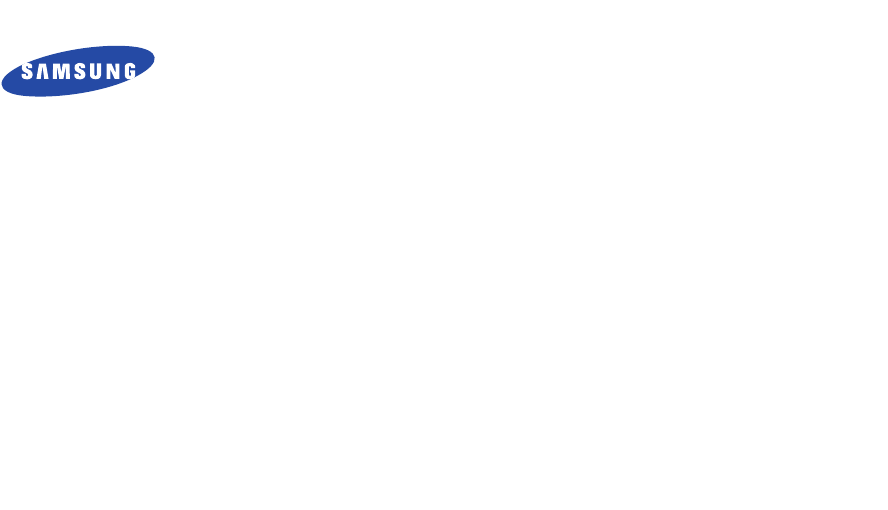
SGH-A747
User’s Guide
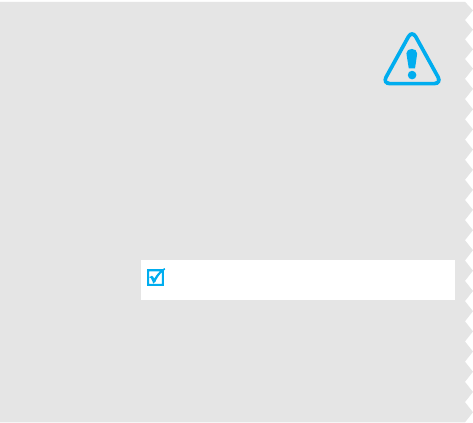
Important
safety
precautions
Failure to comply with the following
precautions may be dangerous or illegal.
Drive safely at all times
Do not use a hand-held phone while driving. Park
the vehicle first.
Switch off the phone when refuelling
Do not use the phone at a refuelling point (service
station) or near fuels or chemicals.
Switch off in an aircraft
Wireless phones can cause interference. Using them
in an aircraft is both illegal and dangerous.
Switch off the phone near all medical
equipment
Hospitals or health care facilities may be using
equipment that could be sensitive to external radio
frequency energy. Follow any regulations or rules in
force.
Interference
All wireless phones may be subject to interference,
which could affect their performance.
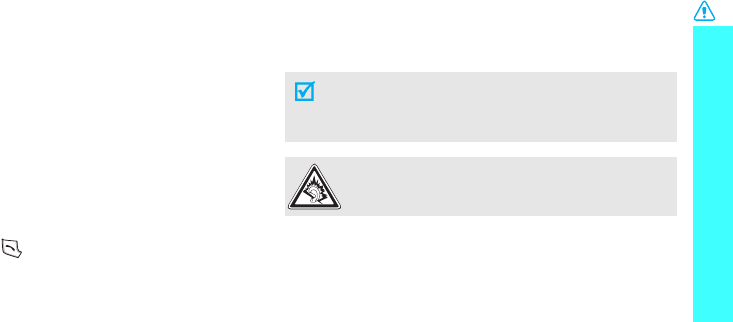
Important safety precautions
1
Be aware of special regulations
Meet any special regulations in force in any area and
always switch off your phone whenever it is forbidden
to use it, or when it may cause interference or danger.
Water resistance
Your phone is not water-resistant. Keep it dry.
Sensible use
Use only in the normal position (held to the ear). Avoid
unnecessary contact with the antenna when the phone
is switched on.
Emergency call
Key in the emergency number for your present
location, then press
.
Keep your phone away from small children
Keep the phone and all its parts, including accessories,
out of the reach of small children.
Accessories and batteries
Use only Samsung-approved batteries and
accessories, such as headsets and PC data cables.
Useof any unauthorised accessories could damage you
or your phone and may be dangerous.
Qualified service
Only qualified service personnel may repair your
phone.
For more detailed safety information, see "Health and
safety information" on page 23.
• The phone could explode if the battery is
replaced with an incorrect type.
• Dispose of used batteries according to the
manufacturer’s instructions.
At very high volumes, prolonged listening to a
headset can damage your hearing.
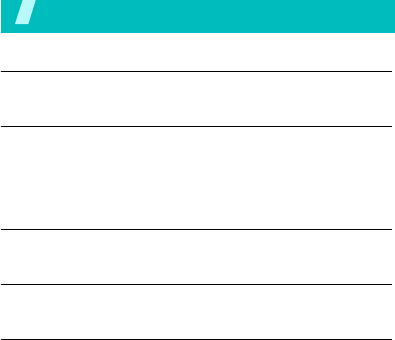
2
Contents
Unpack 4
Make sure you have each item
Get started 5
First steps to operating your phone
Install and charge the phone ..................................... 5
Power on or off........................................................ 6
Keys and display ..................................................... 6
Menu functions 9
All menu options listed
Solve problems 17
Help and personal needs
Health and safety information 19
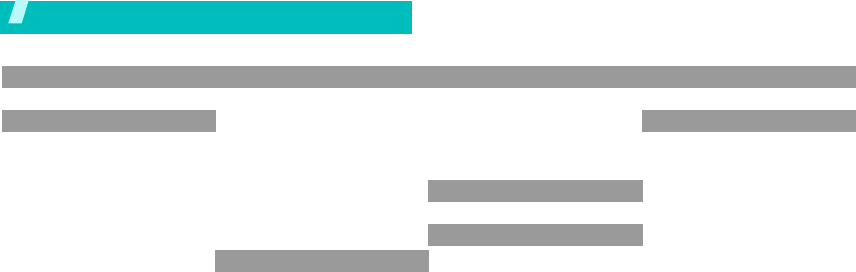
3
Overview of menu functions
To access Menu mode, press <
Menu
> in Idle mode.
1 AT&T Music
2
2 Messaging
1 Create New Message
2 Inbox
3 Mobile Email
4 IM
5 Sent
6 Outbox
7 Drafts
8 My Folder
9 Templates
10 Delete All
11 Message Settings
12 Memory Status
3 Recent Calls
1 All Calls
2 Missed Calls
3 Calls Made
4 Calls Received
5 Voice Mail
6 Speed Dial
7 Delete All
8 Call Time
9 Data Volume
10 Data Call Time
11 Call Cost
4 MEdia Net
1 MEdia Net Home
2 Enter URL
3 Favorites
4 Saved page
5 History
6 Advanced
7 Browser Settings
5 AT&T Mall
1 Shop Tones
2 Shop Games
3 Shop Graphics
4 Shop Multimedia
5 Shop Applications
6 MEdia Net Home
6 Cellular Video
7 My Stuff
8 Address Book
9 Settings
1 Set Profiles
2 Set Display
3 Set Time & Date
4 Set Phone
5 Set Calls
6 Set Connectivity
7 Set Applications
8 Reset Settings
9 Set Memory
10 Software Update
11 Phone Information
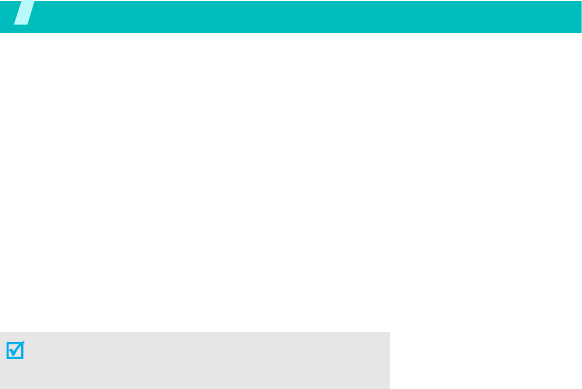
4
Unpack
Your package contains the following items.
•Handset
• Battery
•Travel Adapter
•User’s Guide
In addition, you can obtain various accessories from your local Samsung dealer.
•Standard Battery
• Extended Battery
• Battery Charger
•Headset
• PC Data Link Kit
• Car Charger/Adaptor
The items supplied with your phone and the
accessories at your Samsung dealer may vary,
depending on your country or service provider.
Yo
ur
phone
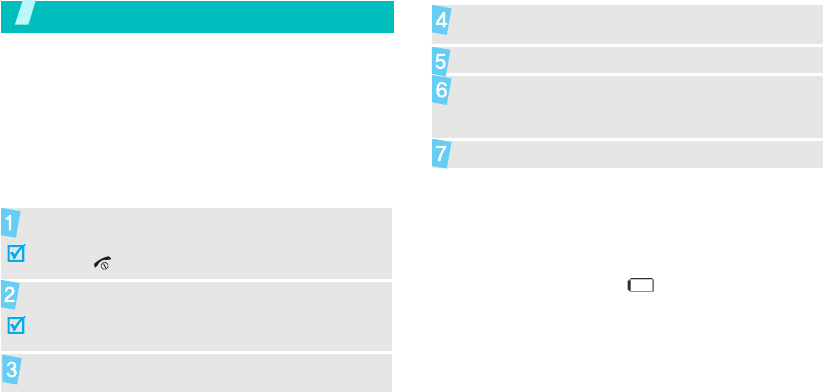
5
Get started
First steps to operating your phone
SIM card information
When you subscribe to a cellular network, you receive
a plug-in SIM (Subscriber Identity Module) card
loaded with your subscription details, such as your
PIN, and available optional services.
Install and charge the phone
Low battery indicator
When the battery is low:
• a warning tone sounds,
• the battery low message displays, and
• the empty battery icon blinks.
If the battery level becomes too low, the phone
automatically turns off. Recharge your battery.
Remove the battery.
If the phone is already on, first turn it off by
holding [ ].
Insert the SIM card.
Make sure that the gold-coloured contacts on the card
face down into the phone.
Install the battery.
Plug the travel adapter into the phone.
Plug the adapter into a standard AC wall outlet.
When the phone is completely charged (the
battery icon becomes still), unplug the adapter
from the power outlet.
Remove the adapter from the phone.
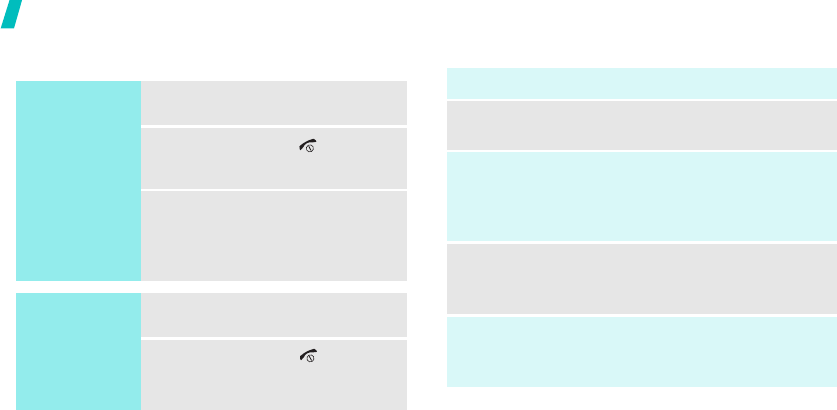
6
Get started
Power on or off Keys and display
Switch on
Do not turn on the
phone when
mobile phone use
is prohibited.
1. Open the phone.
2. Press and hold [ ] to turn on
the phone.
3. If necessary, enter the PIN and
press <
OK
>.
Switch off
1. Open the phone.
2. Press and hold [ ].
Key(s) Description
Soft keys
Perform the function indicated on the
bottom line of the display.
Navigation
keys
In Idle mode, access your favourite
menus, directly.
In Menu mode, scroll through the menu
options.
AT&T key In Idle mode, launch the web browser.
In Menu mode, select the highlighted
menu option.
Cancel key Delete characters from the display.
In Menu mode, return to the previous
menu level.
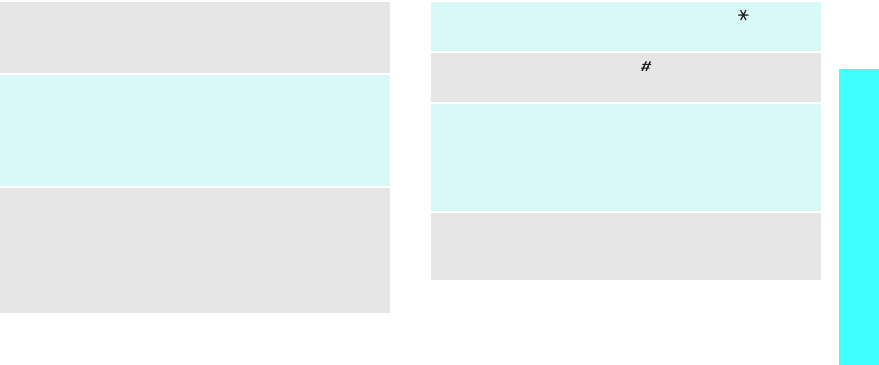
7
Get started
SEND key Send or answer a call.
In Idle mode, retrieve the recent
numbers dialled, missed, or received.
ENDkey End a call.
Press and hold to switch the phone on
and off.
In Menu mode, cancel input and return
the phone to Idle mode.
Numeric
keys
Enter numbers, letters, and some special
characters.
In Idle mode, press and hold
[1]
to
access your voicemail server. Press and
hold [
0
] to enter the international call
prefix.
*
key In Idle mode, press and hold [ ] to enter
a pause between numbers.
#
key Press and hold [ ] to activate or
deactivate Quiet mode.
Volume
keys
Adjust the phone volume.
In Idle mode, with the phone open,
adjust the keypad tone volume. With the
phone closed, press and hold to activate
the external display.
Applications
witch key
Open the application switch window to
access other applications without exiting
the current application.
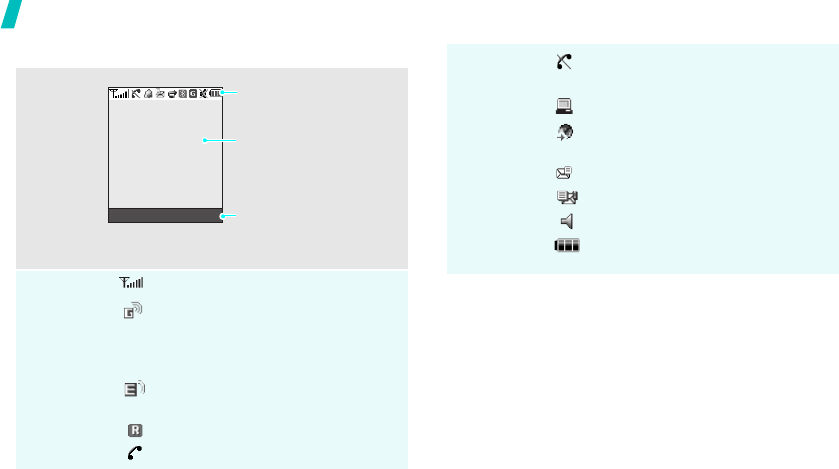
8
Get started
Display
Layout
Icons
*
(continued)
Received signal strength
Accessing services in a 2.5G
(GPRS) network; when
transferring data, this icon
animates
EDGE network
3G (UMTS) network
Roaming network
Voice call in progress
Text and graphics
display messages,
instructions, and
information you enter.
Soft key function
indicators
show the current functions
assigned to the two soft
keys.
Menu IM
Icons
display various icons.
Icons
Out of your service area; you
cannot send or receive voice calls
Connected with PC via USB port
Browsing Internet on PC using
the phone as modem
New message:
Inbox full:
Profile setting
Battery power level
* The icons shown on the display may vary, depending
on your country or service provider.
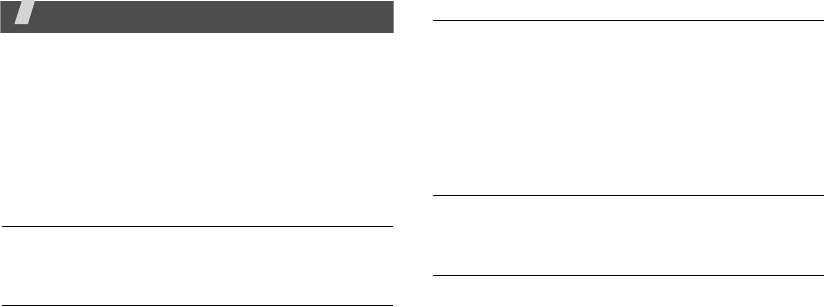
9
Menu functions
All menu options listed
AT&T Music
(Menu 1)
AT&T Music‚ is a music service which provides you
access to Streaming Music, Music Videos, Music store,
Music communities, music applications, and a unique
MusicID application.
Music Player
The Music Player is a component of the built in Media
Player which is an application that can play music files.
Shop Music
AT&T Music‚ can be used to shop for ringtones, Answer
Tones‚ and songs from some of your favorite music
stores.
MusicID
MusicID is an application which uses the onboard
microphone to analyze a song sample and then
compare it to a remote database of songs.
Once the application completes the analysis of the
song sample, it then provides you with the name of
the song, artist and album art as well as opportunities
to buy related content.
Streaming Music
This service allows you to stream over 40 channels of
commercial free music through your handset.
Music Video
The Music Videos homepage is a component of the
Cellular Video service. This page provides you with
links to some of the most popular multimedia content.
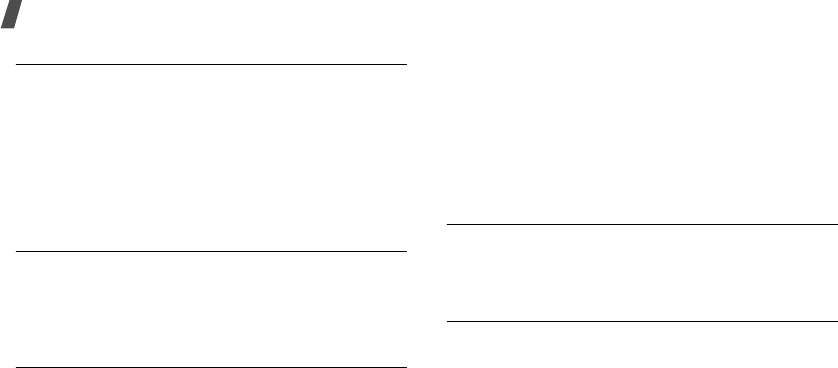
10
Menu functions
The Buzz
This service allows you to navigate through Top 20
chart songs (in a variety of categories). Other features
of this service include streaming entertainment news
about your favorite music artists, access to an artists
main page (containing discographies, ringtones,
concert dates,etc..), concert information, games, and
setup options for your own personal billboard
notifications.
Community
This Community is a place where you can find a listing
of various fan sites that provide sound clips,
wallpapers, bios, discographies, and other information
about an artist.
Music Apps
Messaging
(Menu 2)
Use the Messaging menu to send and receive text
messages, multimedia messages, and e-mails. You
can also use push message and cell broadcast
message features.
To access this menu, press <
Menu
> in Idle mode and
select Messaging.
Create New Message
Use this menu to create and send text messages,
multimedia messages, or e-mails. You can also send
files using MMS.
Inbox
This folder stores all types of messages you have
received, except for e-mails.
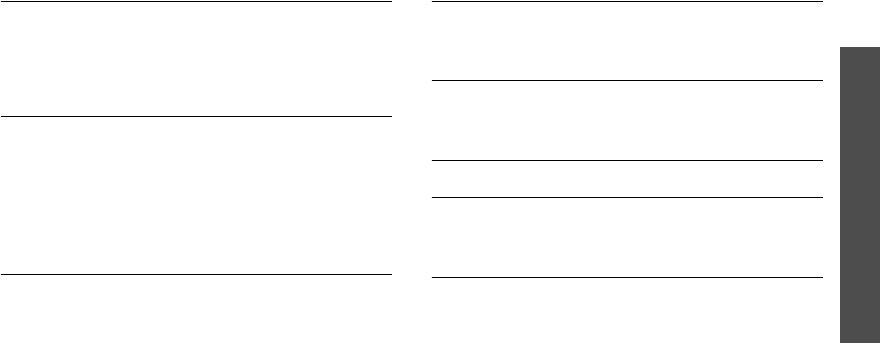
Menu functions
Messaging
(Menu 2)
11
Mobile Email
Take your email with you! With Mobile Email you can
check your Yahoo! Mail, AOL, MSN Hotmail, AT&T
Yahoo!, BellSouth, and AIM quickly and easily from the
SYNC
TM
.
IM
Instant Messenger (IM) is a way of sending short,
simple messages that are delivered immediately to
users online at that moment.
Before using this feature, you need to subscribe to a
messenger service. For further details, contact your
service provider.
Sent
This folder stores messages that you have sent.
Outbox
This folder stores messages that the phone is
attempting to send or has failed to send.
Drafts
This folder stores messages you have saved to send
them at a later time.
My Folder
Templates
Use this menu to create, edit, and send text
templates.
Delete All
Use this menu to delete all of the messages in each
message type at once.
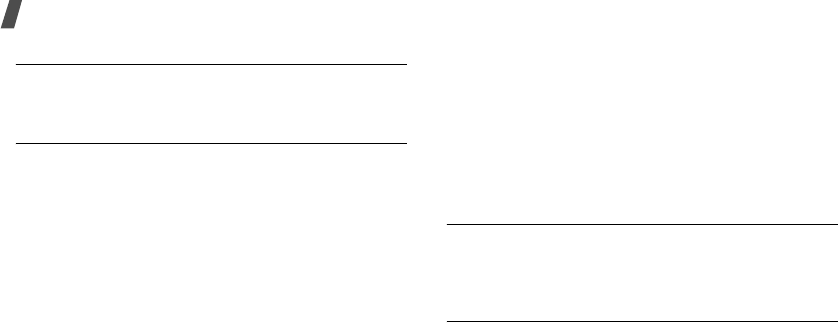
12
Menu functions
Messaging Settings
Use this menu to customize the settings for IM, SMS,
MMS, E-mail, Push message, and Broadcast.
Memory Status
Use this menu to check the total amount of memory
for storing messages and the amount of memory
currently being used in each message box.
Recent Calls
(Menu 3)
Use this menu to view the calls you have dialed,
received, or missed, and the length of calls. You can
also check the cost of your calls,
if your SIM card
supports this function.
To access this menu, press <
Menu
> in Idle mode and
select
Recent Calls
.
All Calls
The phone stores the numbers of the calls you’ve
dialed, received, or missed. You can access these
functions from Idle or Menu mode.
Missed Calls
This menu displays the most recent calls you did not
answer.
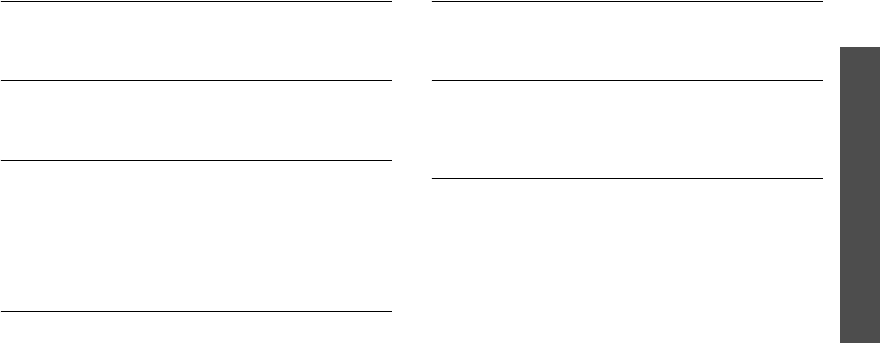
Menu functions
Recent Calls
(Menu 3)
13
Calls Made
This menu displays the most recent calls you have
dialed.
Calls Received
This menu displays the most recent calls you have
received.
Voice Mail
If you are unable to answer a call, the caller will be
guided to leave a voice message in your voicemail
box, if your service provider supports it. Use this menu
to connect your voicemail server to access received
voicemails and store the service number of your
voicemail server.
Speed Dial
Use this menu to assign speed dial numbers (2 to 9) to
8 of your most frequently dialled numbers.
Delete All
Use this menu to delete all of the records in each call
type.
Call Time
This menu displays the time log for calls made and
received. The actual time invoiced by your service
provider will vary.
Data Volume
You can view the amount of sent or received data,
such as MMS messages, or downloading contents from
the Wireless Web.
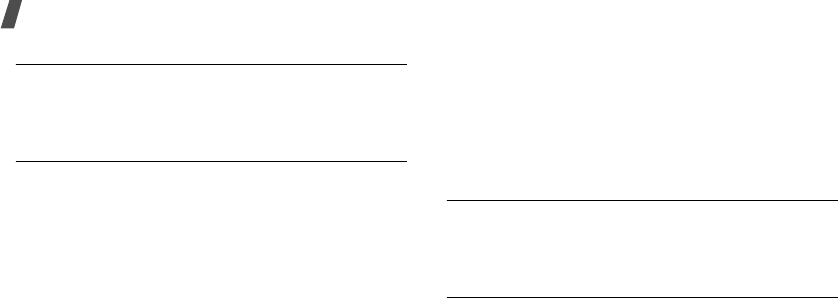
14
Menu functions
Data Call Time
You can view the call time of the data calls you have
received or sent, such as MMS messages, or
downloading contents from the Wireless Web.
Call Cost
This network feature displays the cost of calls. This
menu is available only if your SIM card supports this
feature. Note that this is not intended to be used for
billing purposes.
MEdia Net
(Menu 4)
Your phone is equipped with a WAP (Wireless
Application Protocol) browser to allow you to access
and navigate the Wireless Web using your phone.To
access this menu, press
Menu
in Idle mode and select
MEdia Net
.
MEdia Net Home
Use this menu to connect your phone to the network
and load the homepage of the wireless web service
provider.
Enter URL
Use this menu to manually enter a URL address and
access the associated web page.You can add the
entered URL to the Bookmark list by selecting Add
bookmark.
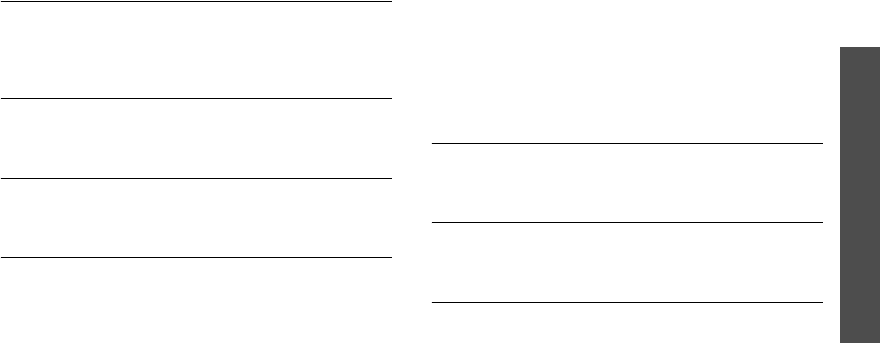
Menu functions
AT&T Mall
(Menu 5)
15
Favorites
Use this menu to save URL addresses in order to
quickly access web pages, or access the preset
bookmarks.
Saved page
You can access the list of pages you have saved while
online.
History
You can access the list of pages you have accessed
recently.
Advanced
You can clear the information stored in the cache,
which is the phone°Øs temporary memory which
stores the most recently accessed Web pages.
AT&T Mall
(Menu 5)
You can access the web site preset by your service
provider to download various items, such as melodies,
MIDlets, images, applications.
To access this menu, press
Menu
in Idle mode and
select
AT&T Mall
.
Shop Tones
You can access the web site preset by your service
provider to download melodies.
Shop Games
You can access the web site preset by your service
provider to download games.
Shop Graphics
You can access the web site given by your service
provider to download images.
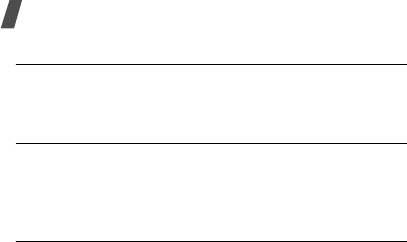
16
Menu functions
Shop Multimedia
You can access the web site preset by your service
provider to download images or sounds.
Shop Applications
You can access the web site preset by your service
provider so that you can download more Java games
and applications.
MEdia Net Home
You can access the homepage of the Wireless web site
preset by your service provider.
Cellular Video
(Menu 6)
Your phone is equipped with a WAP (Wireless
Application Protocol) browser which allows you to
access Internet and then upload media files directly to
your phone.
These media files are displayed using the built-in
Media Player. Cellular Video (CV) is a media service
which allows you to not only navigate to your favorite
web sites but stream media content (Weather, News/
Sports highlights, etc..) directly to your phone.
My Stuff
(Menu 7)
My Stuff stores file downloads for the following: Audio,
Graphics, Video, Music, Games/Apps, Applications,
Other Files, Memory Card, and Memory Status.
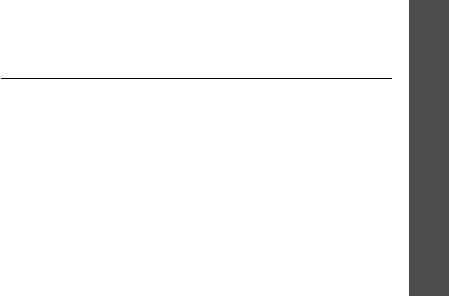
Menu functions
17
Address Book
(Menu 8)
You can store phone numbers on your SIM card and in
your phone’s memory. The SIM card and phone’s
memory are physically separate, but they are used as
a single entity called Phonebook.
To access this menu, press
Menu
in Idle mode and
select
Address Book
.
Settings
(Menu 9)
Use this menu to customize your phone settings. You
can also reset the settings to their default values.
To access this menu, press
Menu
in Idle mode and
select
Settings
.
Set Profiles
To access the available options for this calling profile,
press the Options soft key. Highlight Edit and press the
Select soft key or the key. Use the Left and Right
Navigation keys to move between the various tabs.
The phone can be set to additional audio profiles which
are available via the Profiles menu. Although each
profiles has similarities, they have each been preset to
use different audio parameters for incoming phone call
alerts, message alerts, and phone usage.

18
Menu functions
Set Display
Use this menu to change settings for the display and
light.
You can:
• change the background image.
• select a skin color pattern for Menu mode.
• specify whether or not the phone displays text.
• adjust the brightness of the display for varying
lighting conditions.
• select the length of time the backlight and the
display stay on.
• select a font color for the numbers entered while
dialling.
• activate the service light feature.
Set Time & Date
Use this menu to change setting for the time and date.
Before setting the time and date, specify your time
zone in the World Time menu.
You can:
• set the time and date.
• change the time format.
• set whether the calendar starts with Sunday or
Monday.
• set the phone to receive time information from the
network.
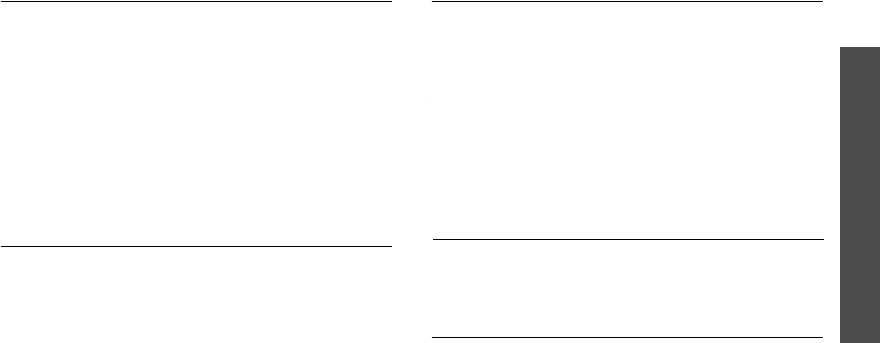
Menu functions
Settings
(Menu 9)
19
Set Phone
Many different features your phone’ system can be
customized to suit your preferences.
You can:
• select a language to be used for text display.
• set the greeting to be displayed when the phone is
switched on.
• use the Navigation keys as shortcuts to access
specific menus directly from Idle mode.
• activate or deactivate auto redialing, Anykey
Answer and Active folder features.
Set Calls
Use this menu to set options for call functions.
Set Connectivity
Use this menu to access network services. Please
contact your service provider to check their availability
and subscribe to them, if you wish.
HAC Mode
To insure that the Hearing Aid Compatibility rating for
your phone is maintained, secondary transmitters such
as Bluetooth and WLAN components must be disabled
during a call. See "Section 8:Changing Your Settings"
on page 84 for instructions to disable these components.
Set Applications
The Application Settings feature allows you to
configure the functional parameters for most of the on
board applications.
Reset Settings
Use this menu to reset the phone settings, display
settings, sound settings, individually. You can also
reset all of these settings at the same time.
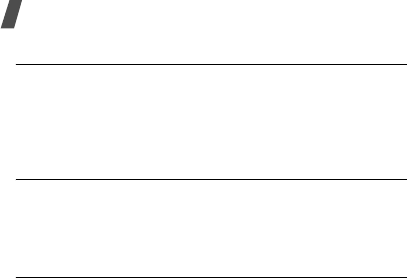
20
Menu functions
Set Memory
Use this menu to check the amount of memory being
used for storing data, such as messages, media files,
calendar data, or Contacts entries. You can view the
amount of shared memory.
Software Update
The Software Update feature enables you to use your
phone to connect to the network and upload any new
phone software directly to your phone.
Phone Information
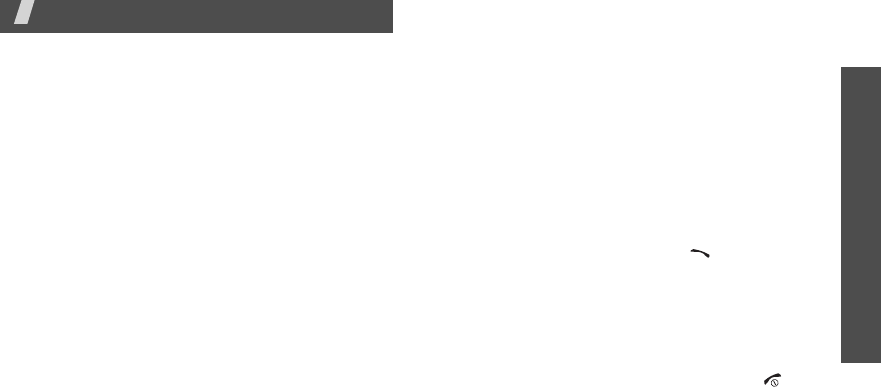
Solve problems
Settings
(Menu 9)
21
Solve problems
Help and personal needs
To save the time and expense of an unnecessary service
call, perform the simple checks in this section before
contacting a service professional.
When you switch on your phone, the following
messages may appear:
“Insert SIM”
• Be sure that the SIM card is correctly installed.
“Phone lock”
• The automatic locking function has been enabled.
You must enter the phone’s password before you
can use the phone.
“Enter PIN”
• You are using your phone for the first time. You
must enter the PIN supplied with the SIM card.
• The PIN check feature is enabled. Every time the
phone is switched on, the PIN has to be entered.
To disable this feature, use the
PIN check
menu.
“Enter PUK”
• The PIN code has been entered incorrectly three
times in succession, and the phone is now blocked.
Enter the PUK supplied by your service provider.
“No service,” “Network failure,” or “Not done”
displays
• The network connection has been lost. You may be
in a weak signal area. Move and try again.
• You are trying to access an option for which you
have no subscription with your service provider.
Contact the service provider for further details.
You have entered a number but it was not dialled
• Be sure that you have pressed [ ].
• Be sure that you have accessed the right cellular
network.
• Be sure that you have not set an outgoing call
barring option.
Your correspondent cannot reach you
• Be sure that your phone is switched on. ([ ]
pressed for more than one second.)

22
Solve problems
• Be sure that you are accessing the correct cellular
network.
• Be sure that you have not set an incoming call
barring option.
Your correspondent cannot hear you speaking
• Be sure that you have switched on the
microphone.
• Be sure that you are holding the phone close
enough to your mouth. The microphone is located
at the bottom of the phone.
The phone starts beeping and “Battery low”
flashes on the display
• Your battery is insufficiently charged. Recharge the
battery.
The audio quality of the call is poor
• Check the signal strength indicator on the display
( ). The number of bars indicates the signal
strength from strong ( ) to weak ( ).
• Try moving the phone slightly or moving closer to a
window if you are in a building.
No number is dialled when you re-call a
Phonebook entry
• Use the Contact list feature to ensure the number
has been stored correctly.
• Re-store the number, if necessary.
The battery doesn’t charge properly or the phone
sometimes turns itself off
• Wipe the charging contacts both on the phone and
on the battery with a clean soft cloth.
If the above guidelines do not help you to solve
the problem, take note of:
• The model and serial numbers of your phone
•Your warranty details
• A clear description of the problem
Then contact your local dealer or Samsung after-sales
service.
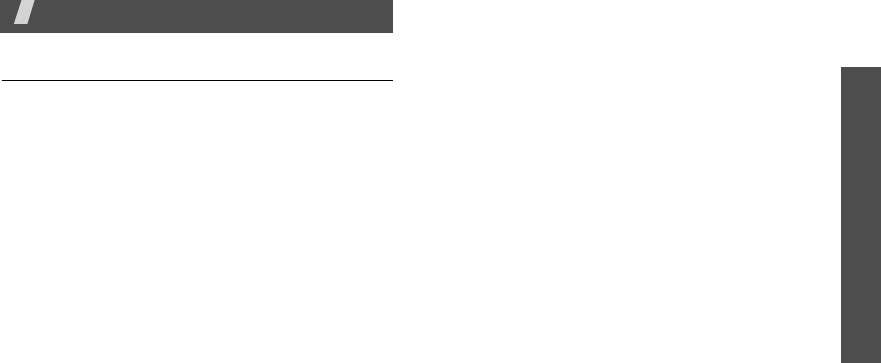
Health and safety information
23
Health and safety information
Exposure to radio frequency
(RF) signals
Certification Information (SAR)
Your wireless phone is a radio transmitter and receiver. It
is designed and manufactured not to exceed the exposure
limits for radio frequency (RF) energy set by the Federal
Communications Commission (FCC) of the U.S.
government. These FCC exposure limits are derived from
the recommendations of two expert organizations, the
National Counsel on Radiation Protection and
Measurement (NCRP) and the Institute of Electrical and
Electronics Engineers (IEEE). In both cases, the
recommendations were developed by scientific and
engineering experts drawn from industry, government,
and academia after extensive reviews of the scientific
literature related to the biological effects of RF energy.
The exposure limit set by the FCC for wireless mobile
phones employs a unit of measurement known as the
Specific Absorption Rate (SAR). The SAR is a measure of
the rate of absorption of RF energy by the human body
expressed in units of watts per kilogram (W/kg). The FCC
requires wireless phones to comply with a safety limit of
1.6 watts per kilogram (1.6 W/kg). The FCC exposure limit
incorporates a substantial margin of safety to give
additional protection to the public and to account for any
variations in measurements.
SAR tests are conducted using standard operating
positions accepted by the FCC with the phone transmitting
at its highest certified power level in all tested frequency
bands. Although the SAR is determined at the highest
certified power level, the actual SAR level of the phone
while operating can be well below the maximum value.
This is because the phone is designed to operate at
multiple power levels so as to use only the power required
to reach the network. In general, the closer you are to a
wireless base station antenna, the lower the power
output.
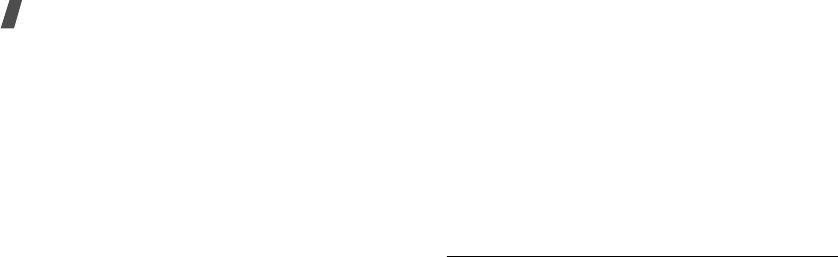
24
Health and safety information
Before a new model phone is available for sale to the
public, it must be tested and certified to the FCC that it
does not exceed the exposure limit established by the
FCC. Tests for each model phone are performed in
positions and locations (e.g. at the ear and worn on the
body) as required by the FCC.
The highest SAR values for this model phone as reported
to the FCC are :
GSM850 Head: x.xxx W/Kg, Body-worn: x.xxx W/Kg.
GSM1900 Head: x.xxx W/Kg, Body-worn: x.xxx W/Kg.
For body worn operations, this model phone has been
testde and meets the FCC exposure guidelines when used
with a Samsung accessory designated for this product or
when used with an accessroy that contains no metal and
that positons the handset a minimum 1.5 cm from the
body.
Non-compliance with the above restrictions may result in
violation of FCC RF exposure guidelines.
SAR information on this and other model phones can be
viewed on-line at www.fcc.gov/oet/fccid. This site uses the
phone FCC ID number A3LSGHA747.
Sometimes it may be necessary to remove the battery
pack to find the number. Once you have the FCC ID
number for a particular phone, follow the instructions on
the website and it should provide values for typical or
maximum SAR for a particular phone. Additional product
specific SAR information can also be obtained at
www.fcc.gov/cgb/sar.
Consumer Information on Wireless Phones
The U.S. Food and Drug Administration (FDA) has
published a series of Questions and Answers for
consumers relating to radio frequency (RF) exposure from
wireless phones. The FDA publication includes the
following information:
What kinds of phones are the subject of this update?
The term wireless phone refers here to hand-held wireless
phones with built-in antennas, often called “cell,” “mobile,”
or “PCS” phones. These types of wireless phones can

Health and safety information
25
expose the user to measurable radio frequency energy
(RF) because of the short distance between the phone and
the user's head. These RF exposures are limited by
Federal Communications Commission safety guidelines
that were developed with the advice of FDA and other
federal health and safety agencies. When the phone is
located at greater distances from the user, the exposure to
RF is drastically lower because a person's RF exposure
decreases rapidly with increasing distance from the
source. The so-called “cordless phones,” which have a
base unit connected to the telephone wiring in a house,
typically operate at far lower power levels, and thus
produce RF exposures well within the FCC's compliance
limits.
Do wireless phones pose a health hazard?
The available scientific evidence does not show that any
health problems are associated with using wireless
phones. There is no proof, however, that wireless phones
are absolutely safe. Wireless phones emit low levels of
radio frequency energy (RF) in the microwave range while
being used. They also emit very low levels of RF when in
the stand-by mode. Whereas high levels of RF can produce
health effects (by heating tissue), exposure to low level RF
that does not produce heating effects causes no known
adverse health effects. Many studies of low level RF
exposures have not found any biological effects. Some
studies have suggested that some biological effects may
occur, but such findings have not been confirmed by
additional research. In some cases, other researchers
have had difficulty in reproducing those studies, or in
determining the reasons for inconsistent results.
What is FDA's role concerning the safety of wireless
phones?
Under the law, FDA does not review the safety of
radiation-emitting consumer products such as wireless
phones before they can be sold, as it does with new drugs
or medical devices. However, the agency has authority to
take action if wireless phones are shown to emit radio
frequency energy (RF) at a level that is hazardous to the
user. In such a case, FDA could require the manufacturers
of wireless phones to notify users of the health hazard and
to repair, replace or recall the phones so that the hazard
no longer exists.
Although the existing scientific data do not justify FDA
regulatory actions, FDA has urged the wireless phone

26
Health and safety information
industry to take a number of steps, including the
following:
• “Support needed research into possible biological
effects of RF of the type emitted by wireless phones;
• “Design wireless phones in a way that minimizes any
RF exposure to the user that is not necessary for
device function; and
• “Cooperate in providing users of wireless phones with
the best possible information on possible effects of
wireless phone use on human health.
FDA belongs to an interagency working group of the
federal agencies that have responsibility for different
aspects of RF safety to ensure coordinated efforts at the
federal level. The following agencies belong to this
working group:
• “National Institute for Occupational Safety and Health
• “Environmental Protection Agency
• ”Federal Communications Commission
• ”Occupational Safety and Health Administration.
• ”National Telecommunications and Information
Administration
The National Institutes of Health participates in some
interagency working group activities, as well.
FDA shares regulatory responsibilities for wireless phones
with the Federal Communications Commission (FCC). All
phones that are sold in the United States must comply
with FCC safety guidelines that limit RF exposure. FCC
relies on FDA and other health agencies for safety
questions about wireless phones.
FCC also regulates the base stations that the wireless
phone networks rely upon. While these base stations
operate at higher power than do the wireless phones
themselves, the RF exposures that people get from these
base stations are typically thousands of times lower than
those they can get from wireless phones. Base stations
are thus not the primary subject of the safety questions
discussed in this document.
What are the results of the research done already?
The research done thus far has produced conflicting
results, and many studies have suffered from flaws in their
research methods. Animal experiments investigating the
effects of radio frequency energy (RF) exposures

Health and safety information
27
characteristic of wireless phones have yielded conflicting
results that often cannot be repeated in other laboratories.
A few animal studies, however, have suggested that low
levels of RF could accelerate the development of cancer in
laboratory animals. However, many of the studies that
showed increased tumor development used animals that
had been genetically engineered or treated with cancer-
causing chemicals so as to be pre-disposed to develop
cancer in absence of RF exposure. Other studies exposed
the animals to RF for up to 22 hours per day. These
conditions are not similar to the conditions under which
people use wireless phones, so we don't know with
certainty what the results of such studies mean for human
health.
Three large epidemiology studies have been published
since December 2000. Between them, the studies
investigated any possible association between the use of
wireless phones and primary brain cancer, glioma,
meningioma, or acoustic neuroma, tumors of the brain or
salivary gland, leukemia, or other cancers. None of the
studies demonstrated the existence of any harmful health
effects from wireless phones RF exposures. However, none
of the studies can answer questions about long-term
exposures, since the average period of phone use in these
studies was around three years.
What research is needed to decide whether RF
exposure from wireless phones poses a health risk?
A combination of laboratory studies and epidemiological
studies of people actually using wireless phones would
provide some of the data that are needed. Lifetime animal
exposure studies could be completed in a few years.
However, very large numbers of animals would be needed
to provide reliable proof of a cancer promoting effect if
one exists. Epidemiological studies can provide data that
is directly applicable to human populations, but ten or
more years' follow-up may be needed to provide answers
about some health effects, such as cancer. This is because
the interval between the time of exposure to a cancer-
causing agent and the time tumors develop - if they do -
may be many, many years. The interpretation of
epidemiological studies is hampered by difficulties in
measuring actual RF exposure during day-to-day use of
wireless phones. Many factors affect this measurement,
such as the angle at which the phone is held, or which
model of phone is used.

28
Health and safety information
What is FDA doing to find out more about the
possible health effects of wireless phone RF?
FDA is working with the U.S. National Toxicology Program
and with groups of investigators around the world to
ensure that high priority animal studies are conducted to
address important questions about the effects of exposure
to radio frequency energy (RF).
FDA has been a leading participant in the World Health
Organization international Electromagnetic Fields (EMF)
Project since its inception in 1996. An influential result of
this work has been the development of a detailed agenda
of research needs that has driven the establishment of
new research programs around the world. The Project has
also helped develop a series of public information
documents on EMF issues.
FDA and Cellular Telecommunications & Internet
Association (CTIA) have a formal Cooperative Research
and Development Agreement (CRADA) to do research on
wireless phone safety. FDA provides the scientific
oversight, obtaining input from experts in government,
industry, and academic organizations. CTIA-funded
research is conducted through contracts to independent
investigators. The initial research will include both
laboratory studies and studies of wireless phone users.
The CRADA will also include a broad assessment of
additional research needs in the context of the latest
research developments around the world.
What steps can I take to reduce my exposure to
radio frequency energy from my wireless phone?
If there is a risk from these products - and at this point we
do not know that there is - it is probably very small. But if
you are concerned about avoiding even potential risks,
you can take a few simple steps to minimize your
exposure to radio frequency energy (RF). Since time is a
key factor in how much exposure a person receives,
reducing the amount of time spent using a wireless phone
will reduce RF exposure.
• “If you must conduct extended conversations by
wireless phone every day, you could place more
distance between your body and the source of the RF,
since the exposure level drops off dramatically with
distance. For example, you could use a headset and
carry the wireless phone away from your body or use a
wireless phone connected to a remote antenna.
Again, the scientific data do not demonstrate that wireless
phones are harmful. But if you are concerned about the RF

Health and safety information
29
exposure from these products, you can use measures like
those described above to reduce your RF exposure from
wireless phone use.
What about children using wireless phones?
The scientific evidence does not show a danger to users of
wireless phones, including children and teenagers. If you
want to take steps to lower exposure to radio frequency
energy (RF), the measures described above would apply
to children and teenagers using wireless phones. Reducing
the time of wireless phone use and increasing the distance
between the user and the RF source will reduce RF
exposure.
Some groups sponsored by other national governments
have advised that children be discouraged from using
wireless phones at all. For example, the government in the
United Kingdom distributed leaflets containing such a
recommendation in December 2000. They noted that no
evidence exists that using a wireless phone causes brain
tumors or other ill effects. Their recommendation to limit
wireless phone use by children was strictly precautionary;
it was not based on scientific evidence that any health
hazard exists.
Do hands-free kits for wireless phones reduce risks
from exposure to RF emissions?
Since there are no known risks from exposure to RF
emissions from wireless phones, there is no reason to
believe that hands-free kits reduce risks. Hands-free kits
can be used with wireless phones for convenience and
comfort. These systems reduce the absorption of RF
energy in the head because the phone, which is the source
of the RF emissions, will not be placed against the head.
On the other hand, if the phone is mounted against the
waist or other part of the body during use, then that part
of the body will absorb more RF energy. Wireless phones
marketed in the U.S. are required to meet safety
requirements regardless of whether they are used against
the head or against the body. Either configuration should
result in compliance with the safety limit.
Do wireless phone accessories that claim to shield
the head from RF radiation work?
Since there are no known risks from exposure to RF
emissions from wireless phones, there is no reason to
believe that accessories that claim to shield the head from
those emissions reduce risks. Some products that claim to
shield the user from RF absorption use special phone
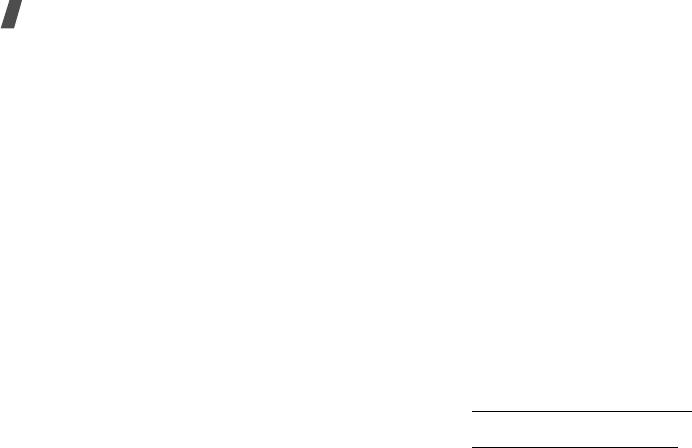
30
Health and safety information
cases, while others involve nothing more than a metallic
accessory attached to the phone. Studies have shown that
these products generally do not work as advertised. Unlike
“hand-free” kits, these so-called “shields” may interfere
with proper operation of the phone. The phone may be
forced to boost its power to compensate, leading to an
increase in RF absorption. In February 2002, the Federal
trade Commission (FTC) charged two companies that sold
devices that claimed to protect wireless phone users from
radiation with making false and unsubstantiated claims.
According to FTC, these defendants lacked a reasonable
basis to substantiate their claim.
What about wireless phone interference with
medical equipment?
Radio frequency energy (RF) from wireless phones can
interact with some electronic devices. For this reason, FDA
helped develop a detailed test method to measure
electromagnetic interference (EMI) of implanted cardiac
pacemakers and defibrillators from wireless telephones.
This test method is now part of a standard sponsored by
the Association for the Advancement of Medical
instrumentation (AAMI). The final draft, a joint effort by
FDA, medical device manufacturers, and many other
groups, was completed in late 2000. This standard will
allow manufacturers to ensure that cardiac pacemakers
and defibrillators are safe from wireless phone EMI. FDA
has tested wireless phones and helped develop a
voluntary standard sponsored by the Institute of Electrical
and Electronic Engineers (IEEE). This standard specifies
test methods and performance requirements for hearing
aids and wireless phones so that no interference occurs
when a person uses a compatible phone and a compatible
hearing aid at the same time. This standard was approved
by the IEEE in 2000.
FDA continues to monitor the use of wireless phones for
possible interactions with other medical devices. Should
harmful interference be found to occur, FDA will conduct
testing to assess the interference and work to resolve the
problem.
Additional information on the safety of RF exposures from
various sources can be obtained from the following
organizations:
• FCC RF Safety Program:
http://www.fcc.gov/oet/rfsafety/
• Environmental Protection Agency (EPA):
http://www.epa.gov/radiation/

Health and safety information
31
• Occupational Safety and Health Administration's
(OSHA):
http://www.osha.gov/SLTC/radiofrequencyradiation/
index.html
• National institute for Occupational Safety and Health
(NIOSH):
http://www.cdc.gov/niosh/emfpg.html
• World health Organization (WHO):
http://www.who.int/peh-emf/
• International Commission on Non-Ionizing Radiation
Protection:
http://www.icnirp.de
• National Radiation Protection Board (UK):
http://www.nrpb.org.uk
• Updated 4/3/2002: US food and Drug Administration
http://www.fda.gov/cellphones
Road Safety
Your wireless phone gives you the powerful ability to
communicate by voice, almost anywhere, anytime. But an
important responsibility accompanies the benefits of
wireless phones, one that every user must uphold.
When driving a car, driving is your first responsibility.
When using your wireless phone behind the wheel of a car,
practice good common sense and remember the following
tips:
1. Get to know your wireless phone and its features, such
as speed dial and redial. If available, these features
help you to place your call without taking your
attention off the road.
2. When available, use a hands-free device. If possible,
add an additional layer of convenience and safety to
your wireless phone with one of the many hands free
accessories available today.
3. Position your wireless phone within easy reach. Be
able to access your wireless phone without removing
your eyes from the road. If you get an incoming call at
an inconvenient time, let your voice mail answer it for
you.
4. Let the person you are speaking with know you are
driving; if necessary, suspend the call in heavy traffic
or hazardous weather conditions. Rain, sleet, snow, ice
and even heavy traffic can be hazardous.
5. Do not take notes or look up phone numbers while
driving. Jotting down a “to do” list or flipping through
your address book takes attention away from your
primary responsibility, driving safely.
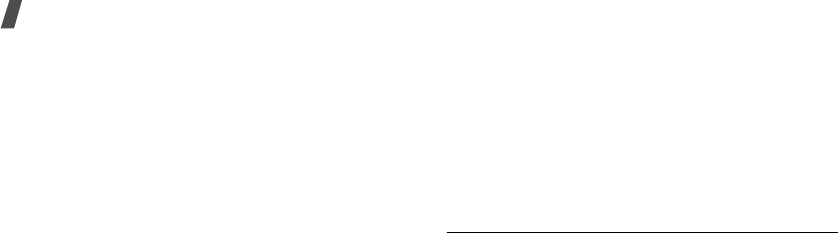
32
Health and safety information
6. Dial sensibly and assess the traffic; if possible, place
calls when you are not moving or before pulling into
traffic. Try to plan calls when your car will be
stationary. If you need to make a call while moving,
dial only a few numbers, check the road and your
mirrors, then continue.
7. Do not engage in stressful or emotional conversations
that may be distracting. Make people you are talking
with aware you are driving and suspend conversations
that have the potential to divert your attention from
the road.
8. Use your wireless phone to call for help. Dial 9-1-1 or
other local emergency number in the case of fire,
traffic accident or medical emergencies. Remember, it
is a free call on your wireless phone!
9. Use your wireless phone to help others in
emergencies. If you see an auto accident, crime in
progress or other serious emergency where lives are
in danger, call 9-1-1 or other local emergency number,
as you would want others to do for you.
10. Call roadside assistance or a special non-emergency
wireless assistance number when necessary. If you
see a broken-down vehicle posing no serious hazard, a
broken traffic signal, a minor traffic accident where no
one appears injured, or a vehicle you know to be
stolen, call roadside assistance or other special non-
emergency number.
“The wireless industry reminds you to use your
phone safely when driving.”
For more information, please call 1-888-901-SAFE, or visit
our web-site www.wow-com.com
Provided by the Cellular Telecommunications & Internet
Association
Operating Environment
Remember to follow any special regulations in force in any
area and always switch your phone off whenever it is
forbidden to use it, or when it may cause interference or
danger. When connecting the phone or any accessory to
another device, read its user's guide for detailed safety
instructions. Do not connect incompatible products.
As with other mobile radio transmitting equipment, users
are advised that for the satisfactory operation of the
equipment and for the safety of personnel, it is
recommended that the equipment should only be used in
the normal operating position (held to your ear with the
antenna pointing over your shoulder).

Health and safety information
33
Using Your Phone Near Other Electronic
Devices
Most modern electronic equipment is shielded from radio
frequency (RF) signals. However, certain electronic
equipment may not be shielded against the RF signals
from your wireless phone. Consult the manufacturer to
discuss alternatives.
Pacemakers
Pacemaker manufacturers recommend that a minimum
distance of 15 cm (6 inches) be maintained between a
wireless phone and a pacemaker to avoid potential
interference with the pacemaker.
These recommendations are consistent with the
independent research and recommendations of Wireless
Technology Research.
Persons with pacemakers:
• should always keep the phone more than 15 cm (6
inches) from their pacemaker when the phone is
switched on.
• should not carry the phone in a breast pocket.
• should use the ear opposite the pacemaker to
minimize potential interference.
If you have any reason to suspect that interference is
taking place, switch your phone off immediately.
Hearing Aids
Some digital wireless phones may interfere with some
hearing aids. In the event of such interference, you may
wish to consult your hearing aid manufacturer to discuss
alternatives.
Other Medical Devices
If you use any other personal medical devices, consult the
manufacturer of your device to determine if it is
adequately shielded from external RF energy. Your
physician may be able to assist you in obtaining this
information. Switch your phone off in health care facilities
when any regulations posted in these areas instruct you to
do so. Hospitals or health care facilities may be using
equipment that could be sensitive to external RF energy.
Vehicles
RF signals may affect improperly installed or inadequately
shielded electronic systems in motor vehicles. Check with
the manufacturer or its representative regarding your
vehicle. You should also consult the manufacturer of any
equipment that has been added to your vehicle.
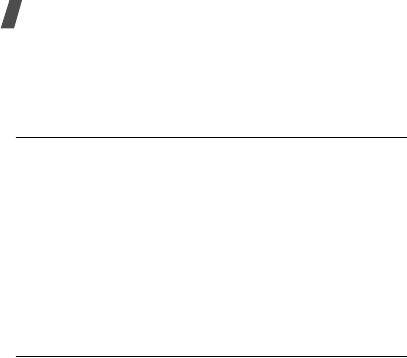
34
Health and safety information
Posted Facilities
Switch your phone off in any facility where posted notices
require you to do so.
Potentially Explosive Environments
Switch your phone off when in any area with a potentially
explosive atmosphere and obey all signs and instructions.
Sparks in such areas could cause an explosion or fire
resulting in bodily injury or even death.
Users are advised to switch the phone off while at a
refueling point (service station). Users are reminded of the
need to observe restrictions on the use of radio equipment
in fuel depots (fuel storage and distribution areas),
chemical plants or where blasting operations are in
progress.
Emergency Calls
This phone, like any wireless phone, operates using radio
signals, wireless and landline networks as well as user
programmed functions, which cannot guarantee
connection in all conditions. Therefore, you should never
rely solely on any wireless phone for essential
communications (medical emergencies, for example).
Remember, to make or receive any calls the phone must
be switched on and in a service area with adequate signal
strength. Emergency calls may not be possible on all
wireless phone networks or when certain network services
and/or phone features are in use. Check with local service
providers.
To make an emergency call:
1. If the phone is not on, switch it on.
2. Key in the emergency number for your present
location (for example, 911 or other official emergency
number). Emergency numbers vary by location.
3. Press [SEND].
If certain features are in use (call barring, for example),
you may first need to deactivate those features before you
can make an emergency call. Consult this document and
your local cellular service provider.
When making an emergency call, remember to give all the
necessary information as accurately as possible.
Remember that your phone may be the only means of
communication at the scene of an accident; do not cut off
the call until given permission to do so.
Restricting Children's access to your Phone
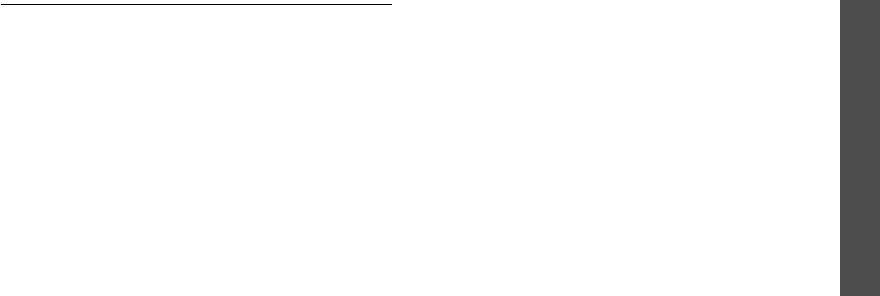
Health and safety information
35
Your phone is not a toy. Children should not be allowed to
play with it because they could
FCC Notice and Cautions
FCC Notice
This device complies with Part 15 of the FCC Rules.
Operation is subject to the following two conditions:
(1) this device may not cause harmful interference, and
(2) this device must accept any interference received,
including interference that may cause undesired
operation.
This equipment has been tested and found to comply with
the limits for a Class B digital device, pursuant to part 15
of the FCC Rules. These limits are designed to provide
reasonable protection against harmful interference in a
residential installation.
This equipment generates, uses and can radiate radio
frequency energy and,f not installed and used in
accordance with the instructions, may cause harmful
interference to radio communications.
However, there is no guarantee that interference will not
occur in a particular installation.If this equipment does
cause harmful interference to radio or television reception,
which can be determined by turning the equipment off and
on, the user is encouraged to try to correct
theinterference by one or more of the following measures:
• Reorient or relocate the receiving antenna.
• Increase the separation between the equipment and
receiver.
• Connect the equipment into an outlet on a circuit
different from that to which the receiver is connected.
• Consult the dealer or an experienced radio/TV
technician for help.
The phone may cause TV or radio interference if used in
close proximity to receiving equipment. The FCC can
require you to stop using the phone if such interference
cannot be eliminated.
Vehicles using liquefied petroleum gas (such as propane or
butane) must comply with the National Fire Protection
Standard (NFPA-58). For a copy of this standard, contact
the National Fire Protection Association, One Battery
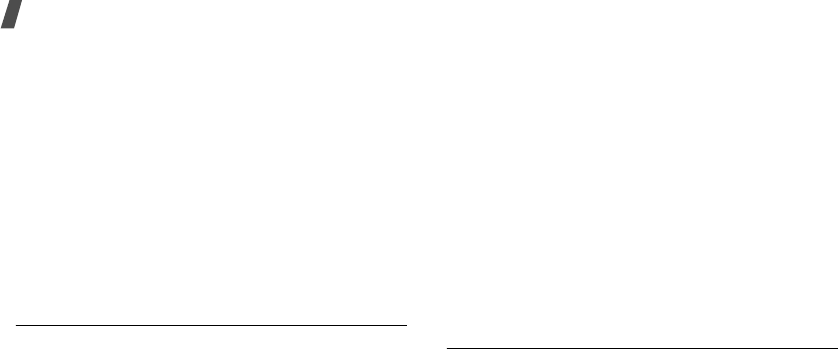
36
Health and safety information
march Park, Quincy, MA 02269, Attn: Publication Sales
Division.
Cautions
Changes or modifications made in the radio phone, not
expressly approved by Samsung, will void the user°Øs
authority to operate the equipment.
Only use approved batteries, antennas and chargers. The
use of any unauthorized accessories may be dangerous
and void the phone warranty if said accessories cause
damage or a defect to the phone.
Although your phone is quite sturdy, it is a complex piece
of equipment and can be broken. Avoid dropping, hitting,
bending or sitting on it.
Other Important Safety Information.
• Only qualified personnel should service the phone or
install the phone in a vehicle. Faulty installation or
service may be dangerous and may invalidate any
warranty applicable to the device.
• Check regularly that all wireless phone equipment in
your vehicle is mounted and operating properly.
• Do not store or carry flammable liquids, gases or
explosive materials in the same compartment as the
phone, its parts or accessories.
• For vehicles equipped with an air bag, remember that
an air bag inflates with great force. Do not place
objects, including both installed or portable wireless
equipment in the area over the air bag or in the air
bag deployment area. If wireless equipment is
improperly installed and the air bag inflates, serious
injury could result.
• Switch your phone off before boarding an aircraft. The
use of wireless phone in aircraft is illegal and may be
dangerous to the aircraft's operation.
• Failure to observe these instructions may lead to the
suspension or denial of telephone services to the
offender, or legal action, or both.
Product Performance
Getting the Most Out of Your Signal Reception
The quality of each call you make or receive depends on
the signal strength in your area. Your phone informs you
of the current signal strength by displaying a number of

Health and safety information
37
bars next to the signal strength icon. The more bars
displayed, the stronger the signal.
If you're inside a building, being near a window may give
you better reception.
Understanding the Power Save Feature
If your phone is unable to find a signal after 15 minutes of
searching, a Power Save feature is automatically
activated. If your phone is active, it periodically rechecks
service availability or you can check it yourself by pressing
any key.
Anytime the Power Save feature is activated, a message
displays on the screen. When a signal is found, your phone
returns to standby mode.
Understanding How Your Phone Operates
Your phone is basically a radio transmitter and receiver.
When it's turned on, it receives and transmits radio
frequency (RF) signals. When you use your phone, the
system handling your call controls the power level. This
power can range from 0.006 watts to 0.2 watts in digital
mode.
Maintaining Your Phone's Peak Performance
For the best care of your phone, only authorized personnel
should service your phone and accessories. Faulty service
may void the warranty.
There are several simple guidelines to operating your
phone properly and maintaining safe, satisfactory service.
• Hold the phone with the antenna raised, fully-
extended and over your shoulder.
• Try not to hold, bend or twist the phone's antenna.
• Don't use the phone if the antenna is damaged.
• Speak directly into the phone's receiver.
• Avoid exposing your phone and accessories to rain or
liquid spills. If your phone does get wet, immediately
turn the power off and remove the battery. If it is
inoperable, call Customer Care for service.
Availability of Various Features/Ring
Tones
Many services and features are network dependent and
may require additional subscription and/or usage charges.
Not all features are available for purchase or use in all
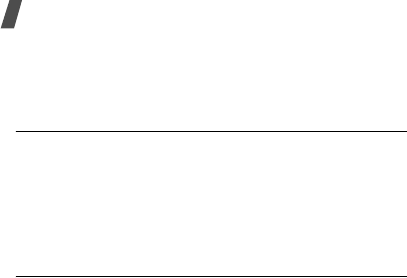
38
Health and safety information
areas. Downloadable Ring Tones may be available at an
additional cost. Other conditions and restrictions may
apply. See your service provider for additional information.
Battery Standby and Talk Time
Standby and talk times will vary depending on phone
usage patterns and conditions. Battery power
consumption depends on factors such as network
configuration, signal strength, operating temperature,
features selected, frequency of calls, and voice, data, and
other application usage patterns.
Battery Precautions.
• Never use any charger or battery that is damaged in
any way.
• Use the battery only for its intended purpose.
• If you use the phone near the network's base station,
it uses less power; talk and standby time are greatly
affected by the signal strength on the cellular network
and the parameters set by the network operator.
• Battery charging time depends on the remaining
battery charge and the type of battery and charger
used. The battery can be charged and discharged
hundreds of times, but it will gradually wear out. When
the operation time (talk time and standby time) is
noticeably shorter than normal, it is time to buy a new
battery.
• If left unused, a fully charged battery will discharge
itself over time.
• Use only Samsung-approved batteries and recharge
your battery only with Samsung-approved chargers.
When a charger is not in use, disconnect it from the
power source. Do not leave the battery connected to a
charger for more than a week, since overcharging may
shorten its life.
• Extreme temperatures will affect the charging capacity
of your battery: it may require cooling or warming
first.
• Do not leave the battery in hot or cold places, such as
in a car in summer or winter conditions, as you will
reduce the capacity and lifetime of the battery. Always
try to keep the battery at room temperature. A phone
with a hot or cold battery may temporarily not work,
even when the battery is fully charged. Li-ion batteries
are particularly affected by temperatures below 0 °C
(32 °F).
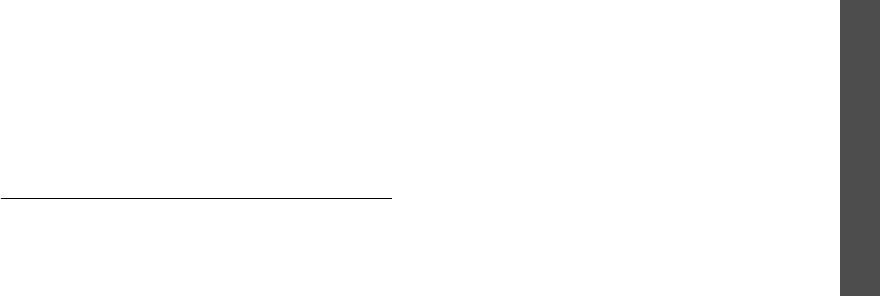
Health and safety information
39
• Do not short-circuit the battery. Accidental short-
circuiting can occur when a metallic object (coin, clip
or pen) causes a direct connection between the + and
- terminals of the battery (metal strips on the
battery), for example when you carry a spare battery
in a pocket or bag. Short-circuiting the terminals may
damage the battery or the object causing the short-
circuiting.
• Dispose of used batteries in accordance with local
regulations. In some areas, the disposal of batteries in
household or business trash may be prohibited. For
safe disposal options for Li-Ion batteries, contact your
nearest Samsung authorized service center. Always
recycle. Do not dispose of batteries in a fire.
Care and Maintenance
Your phone is a product of superior design and
craftsmanship and should be treated with care. The
suggestions below will help you fulfill any warranty
obligations and allow you to enjoy this product for many
years.
• Keep the phone and all its parts and accessories out of
the reach of small children.
• Keep the phone dry. Precipitation, humidity and liquids
contain minerals that will corrode electronic circuits.
• Do not use the phone with a wet hand. Doing so may
cause an electric shock to you or damage to the
phone.
• Do not use or store the phone in dusty, dirty areas, as
its moving parts may be damaged.
• Do not store the phone in hot areas. High
temperatures can shorten the life of electronic
devices, damage batteries, and warp or melt certain
plastics.
• Do not store the phone in cold areas. When the phone
warms up to its normal operating temperature,
moisture can form inside the phone, which may
damage the phone's electronic circuit boards.
• Do not drop, knock or shake the phone. Rough
handling can break internal circuit boards.
• Do not use harsh chemicals, cleaning solvents or
strong detergents to clean the phone. Wipe it with a
soft cloth slightly dampened in a mild soap-and-water
solution.
• Do not paint the phone. Paint can clog the device's
moving parts and prevent proper operation.

40
Health and safety information
• Do not put the phone in or on heating devices, such as
a microwave oven, a stove or a radiator. The phone
may explode when overheated.
• When the phone or battery gets wet, the label
indicating water damage inside the phone changes
color. In this case, phone repairs are no longer
guaranteed by the manufacturer's warranty, even if
the warranty for your phone has not expired.
• If your phone has a flash or light, do not use it too
close to the eyes of people or animals. This may cause
damage to their eyes.
• Use only the supplied or an approved replacement
antenna. Unauthorized antennas or modified
accessories may damage the phone and violate
regulations governing radio devices.
• If the phone, battery, charger or any accessory is not
working properly, take it to your nearest qualified
service facility. The personnel there will assist you, and
if necessary, arrange for service.
Hearing Aid Compatibility with Mobile
Phones
When some mobile phones are used near some hearing
devices (hearing aids and cochlear implants), users may
detect a buzzing, humming, or whining noise. Some
hearing devices are more immune than others to this
interference noise, and phones also vary in the amount of
interference they generate.
The wireless telephone industry has developed ratings for
some of their mobile phones, to assist hearing device
users in finding phones that may be compatible with their
hearing devices. Not all phones have been rated. Phones
that are rated have the rating on their box or a label on
the box.
The ratings are not guarantees. Results will vary
depending on the user’s hearing device and hearing loss.
If your hearing device happens to be vulnerable to
interference, you may not be able to use a rated phone
successfully. Trying out the phone with your hearing
device is the best way to evaluate it for your personal
needs.
E760-2.fm Page 40 Tuesday, August 21, 2007 5:05 PM

Health and safety information
1
4
s
g
n
ita
R
-
M
CCF
tee
m 4
M
ro
3
M de
ta
r se
n
ohP
:
ecnerefre
t
n
i
s
sel e
ta
r
e
neg ot
y
l
e
ki
l
e
r
a
dn
a s
tn
e
m
e
riuq
e
r
s
i
4
M .
d
el
e
bal t
o
n
era
ta
h
t
s
e
n
o
h
p
n
a
ht
s
e
c
iv
e
d
g
nira
e
h
ot
.
sg
n
ita
r
ow
t
eht f
o
r
e
h
g
i
h
/re
t
t
e
b eht
s
gn
itaR-
T
s
tne
me
r
i
u
q
er
C
C
F
tee
m
4
T
r
o
3
T
de
ta
r sen
oh
P
:
s’e
c
iv
e
d g
n
i
ra
e
h a ht
i
w
elbas
u
er
o
m
e
b
ot y
l
e
ki
l
e
ra
d
na
d
et
a
r
nu n
a
h
t
)”hct
i
w
S
e
n
o
hpe
leT“ ro
”
h
c
t
i
wS“
(
l
i
oce
let
e
t
o
N
( .sgnita
r o
wt
eht
fo
r
e
hgi
h
/r
e
t
teb
eht s
i
4T
.
s
en
ohp
).
m
e
h
t
ni
sl
i
oc
el
et
e
v
a
h
s
eciv
e
d
g
n
i
r
a
e
h
l
l
a t
o
n
ta
h
t
o
t y
t
i
num
m
i
r
o
f
deru
s
ae
m e
b
o
sla y
am
s
e
c
i
v
e
d g
n
iraeH
ec
i
v
e
d
gn
i
raeh
r
uoY .ec
n
er
e
f
re
t
n
i
f
o epyt s
i
h
t
h
t
l
a
e
h
gnirae
h
ro
r
erutca
funa
m
u
o
y
pl
e
h yam la
n
oi
ss
e
fo
r
p
enu
mm
i erom e
h
T
.e
c
iv
e
d gn
iraeh ruoy rof
s
tluser dn
if
e
cn
e
ire
p
x
e o
t er
a
uo
y
y
l
e
k
il ss
e
l
eh
t ,
si di
a
gnir
a
eh ruo
y
.se
n
o
h
p el
i
bo
m m
o
r
f esi
o
n ec
n
e
r
e
f
r
etn
i
y
ad
seu
T
14 egaP mf.2
-
0
67
E MP
5
0:5
7
0
02 ,1
2
tsu
g
u
A
,
HAC Mode
To insure that the Hearing Aid Compatibility rating for
your phone is maintained, secondary transmitters such
as Bluetooth and WLAN components must be disabled
during a call. See "Section 8:Changing Your Settings"
on page 84 for instructions to disable these components.
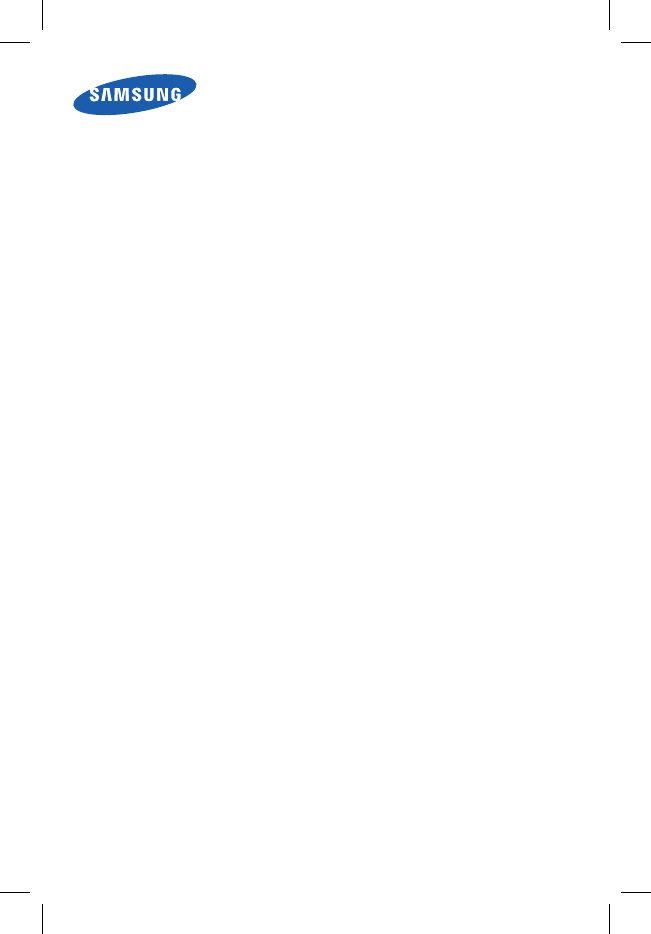
GH68-08136A
Hearing Aid Compatibility with Mobile Phones
When some mobile phones are used near some hearing devices (hearing aids and
cochlear implants), users may detect a buzzing, humming, or whining noise. Some
hearing devices are more immune than others to this interference noise, and phones
also vary in the amount of interference they generate.
The wireless telephone industry has developed ratings for some of their mobile
phones, to assist hearing device users in finding phones that may be compatible
with their hearing devices. Not all phones have been rated. Phones that are rated
have the rating on their box or a label on the box.
The ratings are not guarantees. Results will vary depending on the user’s hearing
device and hearing loss. If your hearing device happens to be vulnerable to interfer-
ence, you may not be able to use a rated phone successfully. Trying out the phone
with your hearing device is the best way to evaluate it for your personal needs.
M-Ratings: Phones rated M3 or M4 meet FCC requirements and are likely to gener-
ate less interference to hearing devices than phones that are not labeled. M4 is the
better/higher of the two ratings.
T-Ratings: Phones rated T3 or T4 meet FCC requirements and are likely to be more
usable with a hearing device’s telecoil (“T Switch” or “Telephone Switch”) than
unrated phones. T4 is the better/higher of the two ratings. (Note that not all hearing
devices have telecoils in them.)
Hearing devices may also be measured for immunity to this type of interference. Your
hearing device manufacturer or hearing health professional may help you find results
for your hearing device. The more immune your hearing aid is, the less likely you are
to experience interference noise from mobile phones.