Samsung Electronics Co SGHC266 Cellular/PCS GSM Phone User Manual
Samsung Electronics Co Ltd Cellular/PCS GSM Phone Users Manual
Users Manual
9. User Manual

* Depending on the software installed or your service provider or country, some of the descriptions
in this guide may not match your phone exactly.
* Depending on your country, your phone and accessories may appear different from the
illustrations in this guide.
World Wide Web
http://www.samsungmobile.com
Printed in Korea
Code No.:GH68-xxxxxA
English (LTN). 01/2007. Draft

SGH-C266
User’s Guide
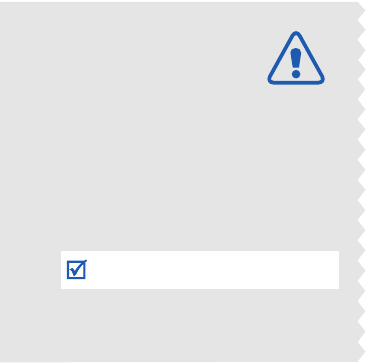
Drive safely at all times
Do not use a hand-held phone while driving. Park
the vehicle first.
Switch off the phone when refuelling
Do not use the phone at a refuelling point (service
station) or near fuels or chemicals.
Switch off in an aircraft
Wireless phones can cause interference. Using
them in an aircraft is both illegal and dangerous.
Switch off the phone near all medical
equipment
Hospitals or health care facilities may be using
equipment that could be sensitive to external radio
frequency energy. Follow any regulations or rules
in force.
Interference
All wireless phones may be subject to interference,
which could affect their performance.
Important
safety
precautions
Failure to comply with the following
precautions may be dangerous or illegal.

Important safety precautions
1
Be aware of special regulations
Meet any special regulations in force in any area
and always switch off your phone whenever it is
forbidden to use it, or when it may cause
interference or danger.
Water resistance
Your phone is not water-resistant. Keep it dry.
Sensible use
Use only in the normal position (held to the ear).
Avoid unnecessary contact with the antenna when
the phone is switched on.
Emergency calls
Key in the emergency number for your present
location, then press .
Keep your phone away from small children
Keep the phone and all its parts, including
accessories, out of the reach of small children.
Accessories and batteries
Use only Samsung-approved accessories and
batteries. Use of any unauthorised accessories
could damage your phone and may be dangerous.
Qualified service
Only qualified service personnel may repair your
phone.
For more detailed safety information, see “Health
and safety information” on page 20.
• The phone could explode if the battery is replaced
with an incorrect type.
• Dispose of used batteries according to the
manufacturer’s instructions.
At very high volumes, prolonged listening
to a headset can damage your hearing.
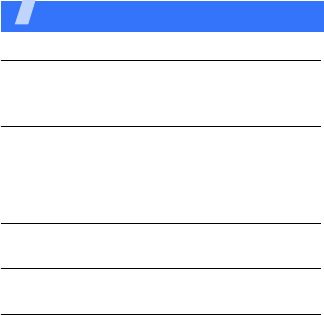
2
Contents
Unpack 4
Your package contains the following items.
Get started 5
First steps to operating your phone
Install and charge the phone ........................... 5
Power on or off.............................................. 6
Keys and display............................................ 7
Menu functions 9
All menu options listed
Solve problems 23
Help and personal needs
Health and safety information 25
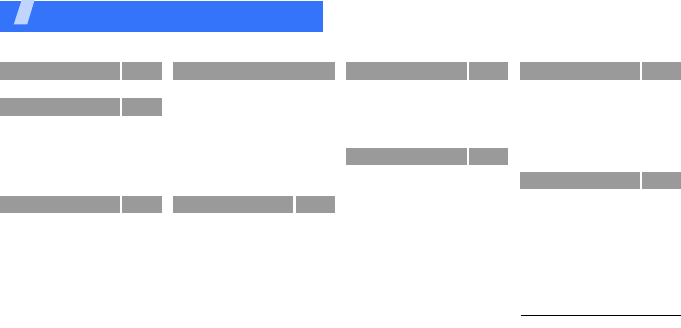
3
Overview of menu functions
To access Menu mode, press <
Menu
> in Idle mode.
1 SIM AT1
2 Call records
1 Missed calls
2 Received calls
3 Dialled calls
4 Delete all
5 Call time
6 Call cost
1
3 Network services
1 Call diverting
2 Call barring
3 Call waiting
4 Network selection
5 Caller ID
6 Closed user group
7 Band selection
4 Sound settings
1 Ring tone
2 Ring volume
3 Alert type
4 Keypad tone
5 Keypad volume
6 Message tone
7 Folder tone
8 Alert on call
9 Extra tones
5 Messages
1 Inbox
2 Outbox
3 Write new
4 Templates
5 Settings
6 Delete all
7 Memory status
8 Voice mail
9 Broadcast
6 Funbox
1 WAP browser
2 Sounds
3 Images
4 Delete all
5 Memory status
7 Organizer
1 Alarm
2 Calendar
3 Time & date
4 Calculator
5 To do list
6 Voice memo
7 Currency exchange
8 Phonebook
1 Search
2 New entry
3 Group search
4 Edit group
5 Speed dial
6 Delete all
7 Memory status
9 Phone settings
1 Display settings
2 Greeting message
3 Own number
4 Language
5 Security
6 Extra settings
7 Short cut
8 Reset settings
1. Shows only if supported by
your SIM card.

4
Unpack
Your package contains the following items.
•Handset
•Battery
•Travel Adapter
•User’s Guide
You can obtain various accessories from your local Samsung dealer.
• Standard Battery
• Extended Battery
• Battery Charger
• Headset
•PC Data Link Kit
•
Car Charger/Adaptor
The items supplied with your phone and the accessories
available at your Samsung dealer may vary, depending on
your country or service provider.

5
Get started
First steps to operating your phone
SIM card information
When you subscribe to a cellular network, you
receive a plug-in SIM (Subscriber Identity
Module) card loaded with your subscription
details, such as your PIN, and available optional
services.
Install and charge the phone
Remove the battery cover.
If the phone is already on, first turn it off by
pressing and holding [ ].
Insert the SIM card.
Make sure that the gold-coloured contacts on the
card are face down.
Install the battery.
Reattach the cover.
Plug the travel adapter into the phone.
Plug the adapter into a standard AC wall outlet.
When the phone is completely charged (the
battery icon becomes still), unplug the adapter
from the wall outlet.
Remove the adapter from the phone.

Get started
6
Low battery indicator
When the battery is low:
• a warning tone sounds,
• the battery low message displays, and
• the empty battery icon ( ) blinks.
If the battery level becomes too low, the phone
automatically turns off. Recharge your battery.
Power on or off
Switch on
Do not turn on
the phone when
mobile phone
use is prohibited.
1. Open the phone.
2. Press and hold [ ].
3. If necessary, enter the
PIN and press <
OK
>.
Switch off
1. Open the phone.
2. Press and hold [ ].

Get started
7
Keys and display
Keys
Soft keys Perform the function indicated on
the bottom line of the display.
Navigati
on keys
In Idle mode, access your favorite
menus directly.
p. 21
In Menu mode, scroll through
menu options.
Center
key
In Idle mode, launch the web
browser.
In Menu mode, select the
highlighted menu option or confirm
input.
Send key Make or answer a call.
In Idle mode, retrieve the numbers
recently dialed, missed, or
received.
Cancel
key
Delete characters from the display.
In Menu mode, return the display
to the previous menu level.
End key Press and hold to switch the phone
on or off.
End a call.
In Menu mode, cancel input and
return the phone to Idle mode.
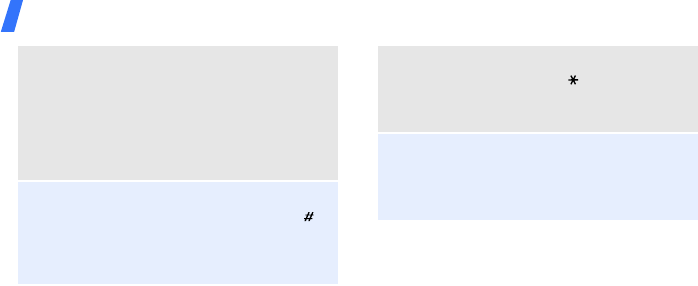
Get started
8
Numeric
keys
Enter numbers, letters, and some
special characters.
In Idle mode, press and hold
[1]
to access your voicemail server.
Press and hold [
0
] to enter an
international call prefix.
*
key Enter special characters.
In Idle mode, press and hold [ ]
to activate or deactivate Silent
mode.
#
key Enter special characters.
Press and hold [ ] to enter a
pause between numbers.
Volume
keys
Adjust the phone volume.
In Idle mode, adjust the key tone
volume.

9
Menu functions
All menu options listed
SIM AT
(Menu 1)
This menu is available if you use a SIM AT card
that provides additional services, such as news,
weather, sports, entertainment, and location
services. Available services may vary,
depending on your service provider’s plans. For
details, see your SIM card instructions or
contact your service provider.
To access this menu, press <
Menu
> in Idle
mode and select
SIM AT
.
Call records
(Menu 2)
Use this menu to view the calls you have dialed,
received, or missed, and the length of calls. You
can also check the cost of your calls,
if your SIM
card supports this function.
To access this menu, press <
Menu
> in Idle
mode and select
Call records
.
Missed calls
(Menu 2.1)
This menu displays the most recent calls you
did not answer.
Received calls
(Menu 2.2)
This menu displays the most recent calls you
have received.

Menu functions
10
Dialled calls
(Menu 2.3)
This menu displays the most recent calls you
have dialed.
Delete all
(Menu 2.4)
Use this menu to delete all of the records in
each call type.
Call time
(Menu 2.5)
This menu displays the time log for calls made
and received. The actual time invoiced by your
service provider will vary.
Call cost
(Menu 2.6)
This network feature displays the cost of calls.
This menu is available only if your SIM card
supports this feature. Note that this is not
intended to be used for billing purposes.
Network services
(Menu 3)
Use this menu to access network services.
Please contact your service provider to check
their availability and subscribe to them, if you
wish.
To access this menu, press <
Menu
> in Idle
mode and select
Network services
.

Menu functions
Network services
(Menu 3)
11
Call diverting
(Menu 3.1)
This network service reroutes incoming calls to
a phone number that you specify.
Call barring
(Menu 3.2)
This network service allows you to restrict your
calls.
Call waiting
(Menu 3.3)
This network service informs you when
someone is trying to reach you while you are on
another call.
Network selection
(Menu 3.4)
This network service allows you to either
automatically or manually select the network
used when roaming outside of your home area.
You can select a network other than your home
network only if there is a valid roaming
agreement between the two.

Menu functions
12
Caller ID
(Menu 3.5)
This network service allows you to prevent your
phone number from being displayed on the
phone of the person being called. If you select
Default
, the phone will use the default setting
provided by the network.
Closed user group
(Menu 3.6)
Use this menu to set incoming and outgoing
calls to be restricted to a selected user group.
For details about how to create a closed user
group, contact your service provider.
Band selection
(Menu 3.7)
For the phone to make and receive phone calls,
it must register with an available network.
Sound settings
(Menu 4)
The
Sound settings
menu allows you to
customize various sounds on the phone.
To access this menu, press <
Menu
> in Idle
mode and select
Sound settings
.
Ring tone
(Menu 4.1)
Use this menu to select a ringtone for the call
ringer. You can select one of the embedded ring
melodies, downloaded sounds, or melodies you
have created.
Ring volume
(Menu 4.2)
Use this menu to adjust the ringtone volume.
Some networks may not allow you to change
this setting.

Menu functions
Sound settings
(Menu 4)
13
Alert type
(Menu 4.3)
Use this menu to specify how you are to be
informed of incoming calls.
Keypad tone
(Menu 4.4)
Use this menu to select the tone that the phone
sounds when you press a key.
Keypad volume
(Menu 4.5)
Use this menu to adjust the volume that the
phone sounds when you press a key.
Message tone
(Menu 4.6)
Use this menu to select a ringtone or alert type
for incoming messages.
Alert on call
(Menu 4.7)
Use this menu to set the phone to beep when
you receive a new message or when the time
for an alarm comes during a call.
Folder tone
(Menu 4.8)
Use this menu to select the tone that the phone
sounds when you open or close the phone.
Extra tones
(Menu 4.9)
Use this menu to customize additional tones for
the phone.
You can adjust the key tone volume using
[Volume] in Idle mode.

Menu functions
14
Messages
(Menu 5)
Use the
Messages
menu to send and receive
short messages and multimedia messages. You
can also access push message, voicemail, and
broadcast message features.
To access this menu, press <
Menu
> in Idle
mode and select
Messages
.
Inbox
(Menu 5.1)
This folder stores SMS messages you have
received.
Outbox
(Menu 5.2)
This folder stores SMS messages you have sent
or have saved to send at a later time.
Write new
(Menu 5.3)
You can create and send a text message.
Templates
(Menu 5.4)
Your phone provides you with preset sentences
so that you can retrieve and insert them when
composing an SMS message. Use this menu to
create templates with the sentences you use
frequently.
Settings
(Menu 5.5)
Use this menu to customize SMS settings.
Delete all
(Menu 5.6)
Use this menu to delete all of the messages in
each message folder.
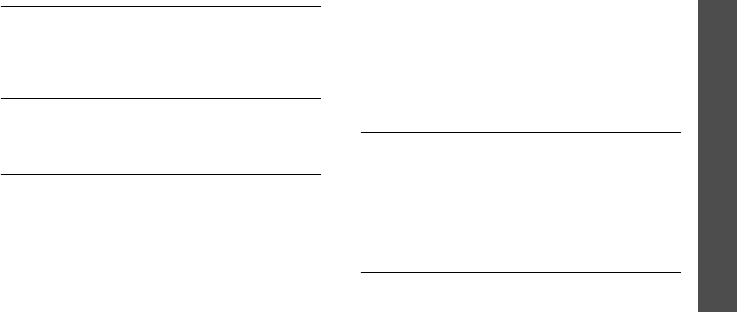
Menu functions
Funbox
(Menu 6)
15
Memory status
(Menu 5.7)
Use this menu to check the number of SMS
messages or the amount of memory currently
in use for storing MMS messages.
Voice mail
(Menu 5.8)
Use this menu to store the number of the
voicemail server and access your voicemails.
Broadcast
(Menu 5.9)
Your phone receives broadcast messages, which
are text messages related to various topics,
such as weather forecast, traffic, and news
report, from networks. Use this menu to access
received broadcast messages.
Funbox
(Menu 6)
The
Funbox
menu allows you to use the web
browser, play Java games, and access images
and sounds stored in the phone’s memory.
To access this menu, press <
Menu
> in Idle
mode and select
Funbox
.
WAP browser
(Menu 6.1)
The Wireless Application Protocol (WAP)
browser on your phone allows you to access the
wireless web. From the wireless web, you can
access up-to-date information and a wide
variety of media content, such as games,
wallpapers, and ringtones.
Sounds
(Menu 6.2)
Use this menu to access sounds downloaded
from the wireless web or received in messages.

Menu functions
16
Images
(Menu 6.3)
Use this menu to access images downloaded
from the wireless web or received in messages.
Delete all
(Menu 6.4)
Use this menu to delete all of the downloaded
items in the
Sounds
, and
Images
folders.
Memory status
(Menu 6.5)
Use this menu to check the amount of memory
currently in use in each media folder.
Organizer
(Menu 7)
The
Organizer
menu enables you to keep track
of your schedule and tasks. You can also set the
time and date and use convenient features,
such as alarm timer, voice recorder, calculator,
and currency converter.
To access this menu, press <
Menu
> in Idle
mode and select
Organizer
.
Alarm
(Menu 7.1)
Use this menu to set alarms to sound at a
specific time.
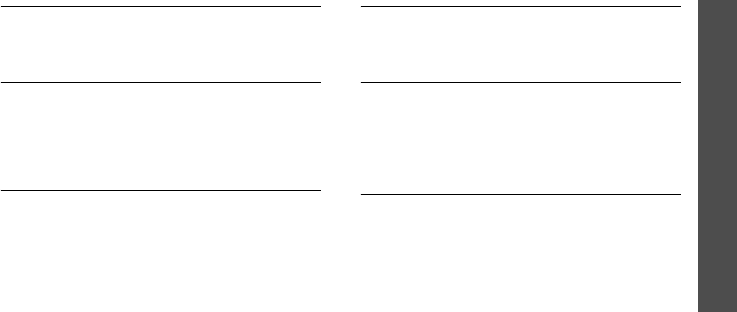
Menu functions
Organizer
(Menu 7)
17
Calendar
(Menu 7.2)
Use this menu to write memos on your schedule
or set alarms to act as a reminder.
Time & date
(Menu 7.3)
Use this menu to change the time and date
displayed on your phone. Before setting the
time and date, specify your time zone in
World
time
.
Calculator
(Menu 7.4)
Use this menu to perform basic arithmetic
functions such as addition, subtraction,
multiplication, and division.
To do list
(Menu 7.5)
Use this menu to create tasks and manage
them.
Voice memo
(Menu 7.6)
Use this menu to record and play voice memos.
You can check the amount of memory currently
in use for storing voice memos, and the number
of voice memos.
Currency exchange
(Menu 7.7)
Use this menu to do currency conversions.
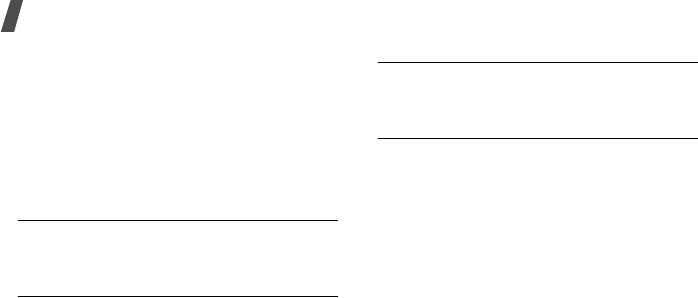
Menu functions
18
Phonebook
(Menu 8)
You can store phone numbers on your SIM card
and in your phone’s memory. The SIM card and
phone’s memory are physically separate, but
they are used as a single entity called
Phonebook.
To access this menu, press <
Ph.Book
> in Idle
mode.
Search
(Menu 8.1)
Use this menu to search for numbers in
Phonebook.
New entry
(Menu 8.2)
Use this menu to add a new contact to
Phonebook.
Group search
(Menu 8.3)
Use this menu to search for your contacts in
Phonebook in caller groups.
Edite group
(Menu 8.4)
Use this menu to edit the caller groups’
properties.

Menu functions
Phonebook
(Menu 8)
19
Speed dial
(Menu 8.5)
Use this menu to assign speed dial numbers (2
to 8) for 7 of your most frequently dialed
numbers.
Delete all
(Menu 8.6)
Use this menu to delete all of the contacts from
your phone’s memory, your SIM card, or both.
Memory status
(Menu 8.7)
Use this menu to check the number of the
contacts you have stored in the phone’s
memory and on the SIM card.
SDN
(Menu 8.8)
Use this menu to view the list of Service Dialing
Numbers (SDN) assigned by your service
provider, including emergency numbers and
numbers for directory enquiries. This menu is
available if your SIM card supports SDN.
The amount of memory available for speed
dialing depends on the carrier’s requirements.
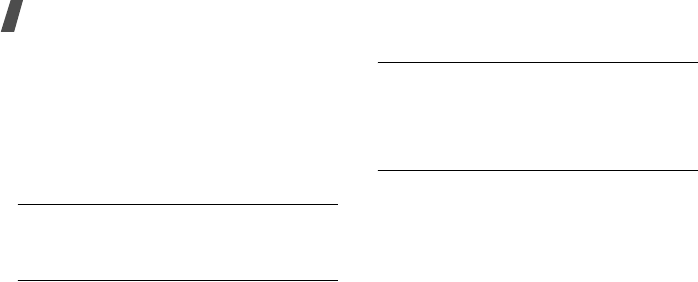
Menu functions
20
Phone settings
(Menu 9)
The
Phone settings
menu provides you with
various setting options to customize the phone
to your preferences and needs. You can also
reset the settings to their default status.
To access this menu, press <
Menu
> in Idle
mode and select
Phone settings
.
Display settings
(Menu 9.1)
Use this menu to change settings for the display
and light.
Greeting message
(Menu 9.2)
Use this menu to enter the greeting that is
displayed briefly when the phone is switched
on.
Own number
(Menu 9.3)
Use this feature to check your phone numbers,
or to assign a name to each of the numbers.
Changes made here do not affect the actual
subscriber numbers on your SIM card.
Language
(Menu 9.4)
Use this menu to select a language for the
display text. If you select
Automatic
, the
phone uses the same language as the SIM card.
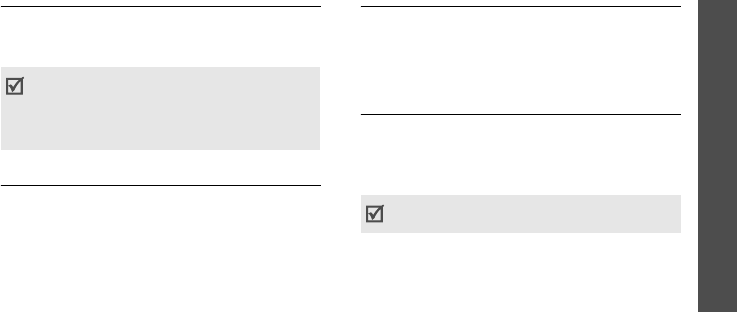
Menu functions
Phone settings
(Menu 9)
21
Security
(Menu 9.5)
Use this menu to protect the phone against
unauthorized use by managing the several
access codes of your phone and SIM card.
Extra settings
(Menu 9.6)
You can turn the automatic redialing or
answering features on or off.
Short cut
(Menu 9.7)
You can use the Navigation keys as shortcut
keys to access specific menus directly from Idle
mode. Use this menu to change the shortcut
assignments for [Down], [Left], or [Right].
Reset settings
(Menu 9.8)
Use this menu to reset the phone to its default
settings.
Enter the 4- to 8-digit phone password and
press <
OK
>.
If you enter an incorrect PIN/PIN2 three times,
the SIM card is blocked. To unblock it, you need
to enter your PUK/PUK2 (Personal Unblocking
Key). The codes are supplied by your service
provider.
The password is preset to
00000000
. You can
change this password.

Menu functions
22
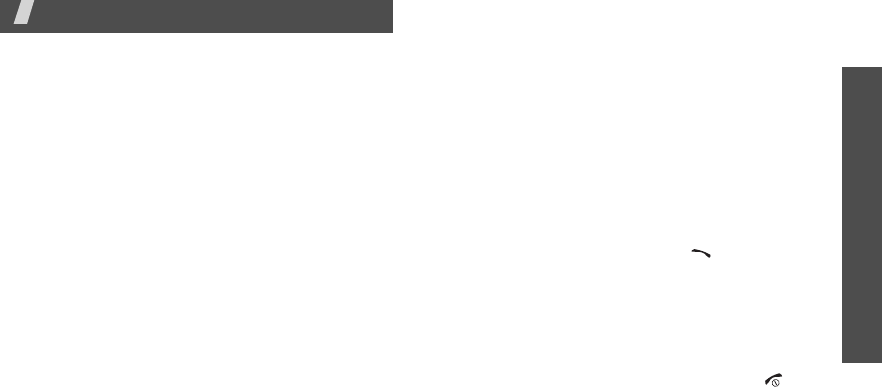
Solve problems
23
Solve problems
Help and personal needs
To save the time and expense of an unnecessary service
call, perform the simple checks in this section before
contacting a service professional.
When you switch on your phone, the following
messages may appear:
“Insert SIM”
• Be sure that the SIM card is correctly installed.
“Phone lock”
• The automatic locking function has been enabled.
You must enter the phone’s password before you
can use the phone.
“Enter PIN”
• You are using your phone for the first time. You
must enter the PIN supplied with the SIM card.
• The PIN check feature is enabled. Every time the
phone is switched on, the PIN has to be entered.
To disable this feature, use the
PIN check
menu.
“Enter PUK”
• The PIN code has been entered incorrectly three
times in succession, and the phone is now blocked.
Enter the PUK supplied by your service provider.
“No service,” “Network failure,” or “Not done”
displays
• The network connection has been lost. You may be
in a weak signal area. Move and try again.
• You are trying to access an option for which you
have no subscription with your service provider.
Contact the service provider for further details.
You have entered a number but it was not dialled
• Be sure that you have pressed [ ].
• Be sure that you have accessed the right cellular
network.
• Be sure that you have not set an outgoing call
barring option.
Your correspondent cannot reach you
• Be sure that your phone is switched on. ([ ]
pressed for more than one second.)
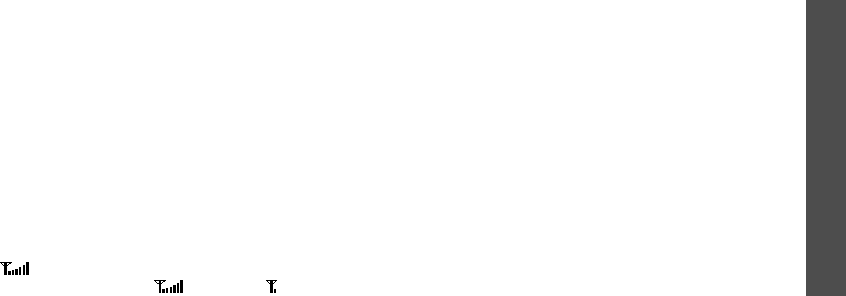
Solve problems
24
• Be sure that you are accessing the correct cellular
network.
• Be sure that you have not set an incoming call
barring option.
Your correspondent cannot hear you speaking
• Be sure that you have switched on the
microphone.
• Be sure that you are holding the phone close
enough to your mouth. The microphone is located
at the bottom of the phone.
The phone starts beeping and “Battery low”
flashes on the display
• Your battery is insufficiently charged. Recharge the
battery.
The audio quality of the call is poor
• Check the signal strength indicator on the display
( ). The number of bars indicates the signal
strength from strong ( ) to weak ( ).
• Try moving the phone slightly or moving closer to a
window if you are in a building.
No number is dialled when you re-call a
Phonebook entry
• Use the Contact list feature to ensure the number
has been stored correctly.
• Re-store the number, if necessary.
The battery doesn’t charge properly or the phone
sometimes turns itself off
• Wipe the charging contacts both on the phone and
on the battery with a clean soft cloth.
If the above guidelines do not help you to solve
the problem, take note of:
• The model and serial numbers of your phone
•Your warranty details
• A clear description of the problem
Then contact your local dealer or Samsung after-sales
service.

Health and safety information
25
Health and safety information
Exposure to radio frequency
(RF) signals
Your wireless phone is a radio transmitter and receiver. It
is designed and manufactured not to exceed the emission
limits for exposure to radio frequency (RF) energy set by
the Federal Communications Commission (FCC) of the
U.S. Government. These limits are part of comprehensive
guidelines and establish permitted levels of RF energy for
the general population. The guidelines are based on the
safety standards that were developed by independent
scientific organizations through periodic and through
evaluation of scientific studies.
The standards include a substantial safety margin
designed to assure the safety of all persons, regardless of
age and health.
The exposure standard for wireless phones employs a unit
of measurement known as Specific Absorption Rate (SAR).
The SAR limit set by the FCC is 1.6W/kg
*
.
SAR tests are conducted using standard operating
positions specified by the FCC with the phone transmitting
at its highest certified power level in all tested frequency
bands. Although the SAR is determined at the highest
certified power level, the actual SAR level of the phone
while operating can be well below the maximum value.
This is because the phone is designed to operate at
multiple power levels so as to use only the power required
to reach the network. In general, the closer you are to a
wireless base station antenna, the lower the power output
of the phone. Before a new model phone is available for
sale to the public, it must be tested and certified to the
FCC that it does not exceed the limit established by the
government-adopted requirement for safe exposure. The
tests are performed in positions and locations (e.g., at the
ear and worn on the body) as required by the FCC for each
model. While there may be differences between the SAR
* In the U.S. and Canada, the SAR limit for mobile phones used by
the public is 1.6 watts/kg (W/kg) averaged over one gram of
tissue. The standard incorporates a substantial margin of safety
to give additional protection for the public and to account for any
variations in measurements.
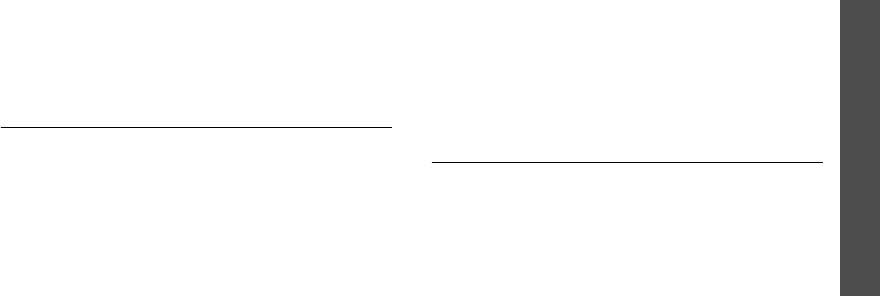
Health and safety information
26
levels of various phones and at various positions, they all
meet the government requirement.
The FCC has granted an Equipment Authorization for this
model phone with all reported SAR levels evaluated as in
compliance with the FCC RF exposure guidelines. SAR
information on this model phone is on file with the FCC
and can be found under the Display Grant section of http:/
/www.fcc.gov/oet/fccid after searching on FCC ID printed
in the label on the phone.
For body operation
For body worn operation, this model phone has been
tested and meets the FCC RF exposure guidelines when
used with a Samsung-supplied or approved accessory
designated for this product or when used with and
accessory that contains no metal and that positions the
handset a minimum from the body.
The minimum distance for this model phone is written in
the FCC certification information from the body. None
compliance with the above conditions may violate FCC RF
exposure guidelines.
For more Information concerning exposure to radio
frequency signals, see the following websites:
Federal Communications Commission (FCC)
http://www.fcc.gov
Cellular Telecommunications Industry Association (CTIA):
http://www.ctia.org
U.S.Food and Drug Administration (FDA)
http://www.fda.gov/cdrh/consumer
World Health Organization (WHO)
http://www.who.int/peh-emf/en
Precautions when using batteries
• Never use any charger or battery that is damaged in
any way.
• Use the battery only for its intended purpose.
• If you use the phone near the network’s base station,
it uses less power; talk and standby time are greatly
affected by the signal strength on the cellular network
and the parameters set by the network operator.
• Battery charging time depends on the remaining
battery charge and the type of battery and charger
used. The battery can be charged and discharged
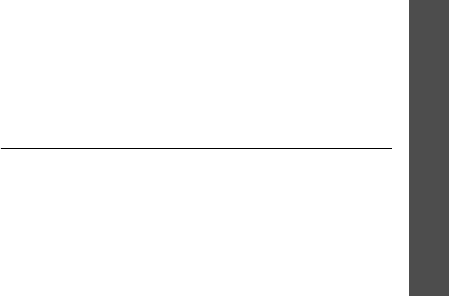
Health and safety information
27
hundreds of times, but it will gradually wear out. When
the operation time (talk time and standby time) is
noticeably shorter than normal, it is time to buy a new
battery.
• If left unused, a fully charged battery will discharge
itself over time.
• Use only Samsung-approved batteries and recharge
your battery only with Samsung-approved chargers.
When a charger is not in use, disconnect it from the
power source. Do not leave the battery connected to a
charger for more than a week, since overcharging may
shorten its life.
• Extreme temperatures will affect the charging capacity
of your battery: it may require cooling or warming
first.
• Do not leave the battery in hot or cold places, such as
in a car in summer or winter conditions, as you will
reduce the capacity and lifetime of the battery. Always
try to keep the battery at room temperature. A phone
with a hot or cold battery may temporarily not work,
even when the battery is fully charged. Li-ion batteries
are particularly affected by temperatures below 0° C
(32° F).
• Do not short-circuit the battery. Accidental short-
circuiting can occur when a metallic object (coin, clip
or pen) causes a direct connection between the + and
-. terminals of the battery (metal strips on the
battery), for example when you carry a spare battery
in a pocket or bag. Short-circuiting the terminals may
damage the battery or the object causing the short-
circuiting.
• Dispose of used batteries in accordance with local
regulations. Always recycle. Do not dispose of
batteries in a fire.
Road safety
Your wireless phone gives you the powerful ability to
communicate by voice, almost anywhere, anytime. But an
important responsibility accompanies the benefits of
wireless phones, one that every user must uphold.
When driving a car, driving is your first responsibility.
When using your wireless phone behind the wheel of a car,
practice good common sense and remember the following
tips.
1. Get to know your wireless phone and its features, such
as speed dial and redial. If available, these features

Health and safety information
28
help you to place your call without taking your
attention off the road.
2. When available, use a hands-free device. If possible,
add an extra layer of convenience and safety to your
wireless phone with one of the many hands-free
accessories available today.
3. Position your wireless phone within easy reach. Be
able to access your wireless phone without removing
your eyes from the road. If you get an incoming call at
an inconvenient time, let your voicemail answer it for
you.
4. Let the person you are speaking with know you are
driving; if necessary, suspend the call in heavy traffic
or hazardous weather conditions. Rain, sleet, snow, ice
and even heavy traffic can be hazardous.
5. Do not take notes or look up phone numbers while
driving. Jotting down a To Do list or flipping through
your phonebook takes your attention away from your
primary responsibility, driving safely.
6. Dial sensibly and assess the traffic; if possible, place
calls when you are not moving or before pulling into
traffic. Try to plan calls when your car will be
stationary. If you need to make a call while moving,
dial only a few numbers, check the road and your
mirrors, then continue.
7. Do not engage in stressful or emotional conversations
that may be distracting. Make the people with whom
you are talking aware that you are driving and
suspend conversations that have the potential to
divert your attention from the road.
8. Use your wireless phone to call for help. Dial the
emergency number in the case of fire, traffic accident
or medical emergencies. Remember, it is a free call on
your wireless phone!
9. Use your wireless phone to help others in
emergencies. If you see a car accident, crime in
progress or other serious emergency where lives are
in danger, call the emergency number, as you would
want others to do for you.
10. Call roadside assistance or a special nonemergency
wireless assistance number when necessary. If you
see a broken-down vehicle posing no serious hazard, a
broken traffic signal, a minor traffic accident where no
one appears injured, or a vehicle you know to be
stolen, call roadside assistance or any other special
nonemergency wireless number.

Health and safety information
29
Operating environment
Remember to follow any special regulations in force in any
area and always switch off your phone whenever it is
forbidden to use it, or when it may cause interference or
danger.
When connecting the phone or any accessory to another
device, read its user’s guide for detailed safety
instructions. Do not connect incompatible products.
As with other mobile radio transmitting equipment, users
are advised that for the satisfactory operation of the
equipment and for the safety of personnel, it is
recommended that the equipment should only be used in
the normal operating position (held to your ear with the
antenna pointing over your shoulder).
Electronic devices
Most modern electronic equipment is shielded from radio
frequency (RF) signals. However, certain electronic
equipment may not be shielded against the RF signals
from your wireless phone. Consult the manufacturer to
discuss alternatives.
Pacemakers
Pacemaker manufacturers recommend that a minimum
distance of 15 cm (6 inches) be maintained between a
wireless phone and a pacemaker to avoid potential
interference with the pacemaker. These recommendations
are consistent with the independent research and
recommendations of Wireless Technology Research.
Persons with pacemakers:
• Should always keep the phone more than 15 cm (6
inches) from their pacemaker when the phone is
switched on
• Should not carry the phone in a breast pocket
• Should use the ear opposite the pacemaker to
minimize potential interference
If you have any reason to suspect that interference is
taking place, switch off your phone immediately.
Hearing aids
Some digital wireless phones may interfere with some
hearing aids. In the event of such interference, you may
wish to consult your hearing aid manufacturer to discuss
alternatives. Other Medical Devices If you use any other

Health and safety information
30
personal medical devices, consult the manufacturer of
your device to determine if it is adequately shielded from
external RF energy. Your physician may be able to assist
you in obtaining this information. Switch off your phone in
health care facilities when any regulations posted in these
areas instruct you to do so. Hospitals or health care
facilities may be using equipment that could be sensitive
to external RF energy.
Vehicles
RF signals may affect improperly installed or inadequately
shielded electronic systems in motor vehicles. Check with
the manufacturer or its
representative regarding your vehicle. You should also
consult the manufacturer of any equipment that has been
added to your vehicle.
Posted facilities
Switch off your phone in any facility where posted notices
require you to do so.
Potentially explosive environments
Switch off your phone when in any area with a potentially
explosive atmosphere and obey all signs and instructions.
Sparks in such areas could cause an explosion or fire
resulting in bodily injury or even death. Users are advised
to switch off the phone while at a refueling point (service
station).
Users are reminded of the need to observe restrictions on
the use of radio equipment in fuel depots (fuel storage and
distribution areas), chemical plants or where blasting
operations are in progress.
Areas with a potentially explosive atmosphere are often
but not always clearly marked. They include below deck on
boats, chemical transfer or storage facilities, vehicles
using liquefied petroleum gas (such as propane or
butane), areas where the air contains chemicals or
particles, such as grain, dust or metal powders, and any
other area where you would normally be advised to turn
off your vehicle engine.
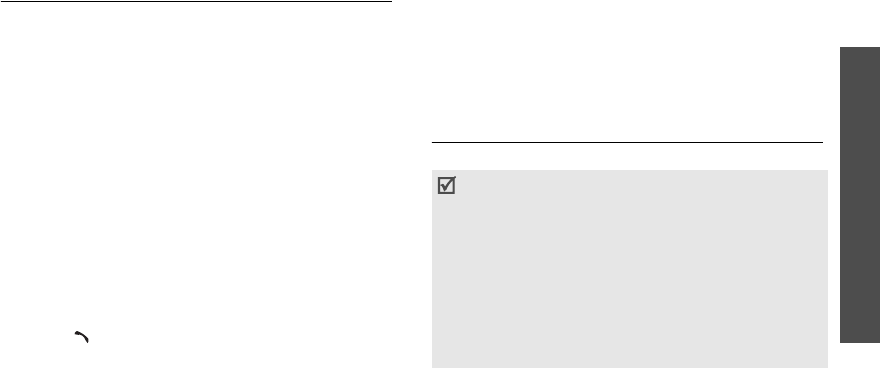
Health and safety information
31
Emergency calls
This phone, like any wireless phone, operates using radio
signals, wireless and landline networks, as well as user-
programmed functions, which cannot guarantee
connection in all conditions. Therefore, you should never
rely solely on any wireless phone for essential
communications (medical emergencies, for example).
Remember, to make or receive any calls the phone must
be switched on and in a service area with adequate signal
strength. Emergency calls may not be possible on all
wireless phone networks or when certain network services
and/or phone features are in use. Check with local service
providers.
To make an emergency call:
1. If the phone is not on, switch it on.
2. Key in the emergency number for your present
location (for example, 112 or any other official
emergency number). Emergency numbers vary by
location.
3. Press [ ].
If certain features are in use (call barring, for example),
you may first need to deactivate those features before you
can make an emergency call. Consult this document and
your local cellular service provider.
When making an emergency call, remember to give all the
necessary information as accurately as possible.
Remember that your phone may be the only means of
communication at the scene of an accident; do not end the
call until given permission to do so.
FCC Notice and Cautions
FCC Notice
• The device complies with Part 15 of the FCC Rules.
Operation is subject to the following two
conditions: (1) this device may not cause harmful
interference, and (2) this device must accept any
interference received, including interference that
may cause undesired operation.
• This equipment has been tested and found to
comply with the limits for a Class B digital device,
pursuant to part 15 of the FCC Rules. These limits
are designed to provide reasonable protection
against harmful interference in a residential
installation.

Health and safety information
32
The phone may cause TV or radio interference if used in
close proximity to receiving equipment. The FCC can
require you to stop using the phone if such interference
cannot be eliminated.
Vehicles using liquefied petroleum gas (such as propane or
butane) must comply with the National Fire Protection
Standard (NFPA-58). For a copy of this standard, contact
the National Fire Protection Association, One Battery
march Park, Quincy, MA 02269, Attn: Publication Sales
Division.
Cautions
Changes or modifications made in the radio phone, not
expressly approved by Samsung, will void the user’s
authority to operate the equipment.
Only use approved batteries, antennas and chargers. The
use of any unauthorized accessories may be dangerous
and void the phone warranty if said accessories cause
damage or a defect to the phone.
Although your phone is quite sturdy, it is a complex piece
of equipment and can be broken. Avoid dropping, hitting,
bending or sitting on it.
This equipment generates, uses and can radiate
radio frequency energy and, if not installed and
used in accordance with the instructions, may
cause harmful interference to radio
communications. However, there is no guarantee
that interference will occur in a particular
installation. If this equipment does cause harmful
interference to radio or television reception, which
can be determined by turning the equipment off
and on, the user is encouraged to try to correct
the interference by one or more of the following
measures:
- Reorient or relocate the receiveing antenna.
- Increase the separation between the equipment
and receiver.
- Connect the equipment into an outlet on a
circuit different from that to which the receiver is
connected.
- Consult the dealer or an experienced radio/TV
technician for help.

Health and safety information
33
Other important safety information
• Only qualified personnel should service the phone or
install the phone in a vehicle. Faulty installation or
service may be dangerous and may invalidate any
warranty applicable to the device.
• Check regularly that all wireless phone equipment in
your vehicle is mounted and operating properly.
• Do not store or carry flammable liquids, gases, or
explosive materials in the same compartment as the
phone, its parts, or accessories.
• For vehicles equipped with an air bag, remember that
an air bag inflates with great force. Do not place
objects, including both installed or portable wireless
equipment in the area over the air bag or in the air
bag deployment area. If wireless equipment is
improperly installed and the air bag inflates, serious
injury could result.
• Switch off your phone before boarding an aircraft. The
use of wireless phones in aircraft may be dangerous to
the operation of the aircraft, and is illegal.
• Failure to observe these instructions may lead to the
suspension or denial of telephone services to the
offender, or legal action, or both.
Care and maintenance
Your phone is a product of superior design and
craftsmanship and should be treated with care. The
suggestions below will help you fulfill any warranty
obligations and allow you to enjoy this product for many
years.
• Keep your phone and all its parts and accessories out
of the reach of small children and pets. They may
accidentally damage these things or choke on small
parts.
• Keep the phone dry. Precipitation, humidity, and
liquids contain minerals that will corrode electronic
circuits.
• Do not use the phone with a wet hand. Doing so may
cause an electric shock to you or damage to the
phone.
• Do not use or store the phone in dusty, dirty areas, as
its moving parts may be damaged.
• Do not store the phone in hot areas. High
temperatures can shorten the life of electronic
devices, damage batteries, and warp or melt certain
plastics.
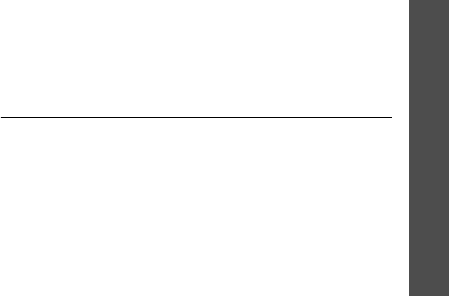
Health and safety information
34
• Do not store the phone in cold areas. When the phone
warms up to its normal operating temperature,
moisture can form inside the phone, which may
damage the phone’s electronic circuit boards.
• Do not drop, knock, or shake the phone. Rough
handling can break internal circuit boards.
• Do not use harsh chemicals, cleaning solvents, or
strong detergents to clean the phone. Wipe it with a
soft cloth slightly dampened in a mild soap-and-water
solution.
• Do not paint the phone. Paint can clog the device’s
moving parts and prevent proper operation.
• Do not put the phone in or on heating devices, such as
a microwave oven, a stove, or a radiator. The phone
may explode when overheated.
• When the phone or battery gets wet, the label
indicating water damage inside the phone changes
colour. In this case, phone repairs are no longer
guaranteed by the manufacturer's warranty, even if
the warranty for your phone has not expired.
• If your phone has a flash or light, do not use it too
close to the eyes of people or animals. This may cause
damage to their eyes.
• Use only the supplied or an approved replacement
antenna. Unauthorized antennas or modified
accessories may damage the phone and violate
regulations governing radio devices.
• If the phone, battery, charger, or any accessory is not
working properly, take it to your nearest qualified
service facility. The personnel there will assist you, and
if necessary, arrange for service.
Acknowledging special precautions and the
FCC and Industry Canada Notice
Cautions
Modifications not expressly approved by the party
responsible for compliance could void the user's authority
to operate the equipment.
FCC compliance information
This device complies with Part 15 of FCC Rules. Operation
is subject to the following two conditions:
1. This device may not cause harmful interference, and
2. This device must accept any interference received,
including interference that may cause undesired
operation.
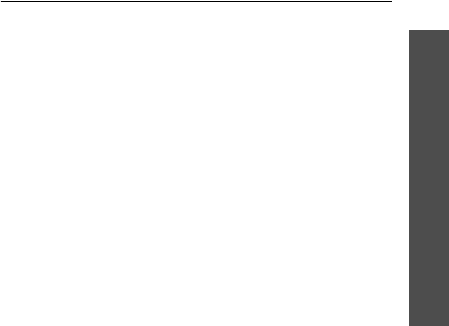
Health and safety information
35
Information to user
This equipment has been tested and found to comply with
the limits for a Class B digital device, pursuant to part 15
of the FCC Rules. These limits are designed to provide
reasonable protection against harmful interference in a
residential installation.
This equipment generates, uses and can radiate radio
frequency energy and, if not installed and used in
accordance with the instructions, may cause harmful
interference to radio communications. However, there is
no guarantee that interference will not occur in a
particular installation. If this equipment does cause
harmful interference to radio or television reception, which
can be determined by turning the equipment off and on,
the user is encouraged to try to correct the interference by
one or more of the following measures:
• Reorient or relocate the receiving antenna.
• Increase the separation between the equipment and
receiver.
• Connect the equipment into an outlet on a circuit
different from that to which the receiver is connected.
• Consult the dealer or an experienced radio/ TV
technician for help.
Appendix A: CERTIFICATION
INFORMATION (SAR)
THIS MODEL PHONE MEETS THE GOVERNMENT’S
REQUIREMENTS FOR EXPOSURE TO RADIO WAVES.
Your wireless phone is a radio transmitter and receiver. It
is designed and manufactured not to exceed the emission
limits for exposure to radio frequency (RF) energy set by
the Federal Communications Commission of the U.S.
Government. These limits are
part of comprehensive
guidelines and establish permitted levels of RF energy
for the general population. The guidelines are based on
safety standards that were developed by independent
scientific organizations through periodic and thorough
evaluation of scientific studies. The standards include a
substantial safety margin designed to assure the safety
of all persons, regardless of age and health.
The exposure standard for wireless mobile phones
employs a unit of measurement known as the Specific
Absorption Rate (SAR). The SAR limit set by the FCC is 1.6
W/kg. SAR Tests are conducted using standard operating
positions accepted by the FCC with the phone transmitting
at its highest certified power level in all tested frequency
bands. Although the SAR is determined at the highest

Health and safety information
36
certified power level, the actual SAR level of the phone
while operating can be well below the maximum value.
This is because the phone is designed to operate at
multiple power levels so as to use only the power required
to reach the network. In general, the closer you are to a
wireless base station antenna, the lower the power
output.
Before a new model phone is available for sale to the
public, it must be tested and certified to the FCC that it
does not exceed the limit established by the government
adopted requirement for safe exposure. The tests are
performed in positions and locations(e.g., at the ear and
worn on the body) as required by the FCC for each model.
The highest SAR values for this model phone as reported
to the FCC are:
GSM850 HEAD: 1.09 W/Kg BODY: 0.633 W/Kg
GSM1900 HEAD: 0.978 W/Kg BODY: 0.386 W/Kg
Body-worn operations are restricted to Sam sung
supplied, approved or none Samsung designated
accessories that have no metal and must provide at least
1.5 cm separation between the device, including its
antenna whether extended or retracted, and the user’s
body. None compliance to the above restrictions may
violate FCC RF exposure guidelines.
The FCC has granted an Equipment Authorization for this
model phone with all reported SAR levels evaluated as in
compliance with the FCC RF exposure guidelines. SAR
information on this model phone is on file with the FCC
and can be found under the Display Grant section of http:/
/www.fcc.gov/oet/fccid after searching on FCC ID
A3LSGHC266.
Appendix B: Guide to safe and responsible
wireless phone use
Cellular Telecommunications & Internet Association
“Safety is the most important call you will ever make.”
A guide to safe and responsible wireless
phone use
TENS OF MILLIONS OF PEOPLE IN THE U.S. TODAY TAKE
ADVANTAGE OF THE UNIQUE COMBINATION OF
CONVENIENCE, SAFETY AND VALUE DELIVERED BY THE
WIRELESS TELEPHONE. QUITE SIMPLY, THE WIRELESS
PHONE GIVES PEOPLE THE POWERFUL ABILITY TO
COMMUNICATE BY VOICE-ALMOST ANYWHERE, ANYTIME-

Health and safety information
37
WITH THE BOSS, WITH A CLIENT, WITH THE KIDS, WITH
EMERGENCY PERSONNEL OR EVEN WITH THE POLICE.
EACH YEAR, AMERICANS MAKE BILLIONS OF CALLS FROM
THEIR WIRELESS PHONES, AND THE NUMBERS ARE
RAPIDLY GROWING.
But an important responsibility accompanies those
benefits, one that every wireless phone user must uphold.
When driving a car, driving is your first responsibility. A
wireless phone can be an invaluable tool, but good
judgment must be exercised at all times while driving a
motor vehicle whether on the phone or not.
The basic lessons are ones we all learned as teenagers.
Driving requires alertness, caution and courtesy. It
requires a heavy dose of basic common sense-keep your
head up, keep your eyes on the road, check your mirrors
frequently and watch out for other drivers. It requires
obeying all traffic signs and signals and staying within the
speed limit. It means using seat belts and requiring other
passengers to do the same.
But with wireless phone use, driving safely means a little
more. This brochure is a call to wireless phone users
everywhere to make safety their first priority when behind
the wheel of a car. Wireless telecommunications is keeping
us in touch, simplifying our lives, protecting us in
emergencies and providing opportunities to help others in
need. When it comes to the use of wireless phones, safety
is your most important call.
Wireless phone “safety tips”
Below are safety tips to follow while driving and using a
wireless phone which should be easy to remember:
1. Get to know your wireless phone and its features such
as speed dial and redial. Carefully read your
instruction manual and learn to take advantage of
valuable features most phones offer, including
automatic redial and memory. Also, work to memorize
the phone keypad so you can use the speed dial
function without taking your attention off the road.
2. When available, use a hands free device. A number of
hands free wireless phone accessories are readily
available today. Whether you choose an installed
mounted device for your wireless phone or a speaker
phone accessory, take advantage of these devices if
available to you.
3. Position your wireless phone within easy reach. Make
sure you place your wireless phone within easy reach
and where you can grab it without removing your eyes
from the road. If you get an incoming call at an
inconvenient time, if possible, let your voicemail
answer it for you.

Health and safety information
38
4. Suspend conversations during hazardous driving
conditions or situations. Let the person you are
speaking with know you are driving; if necessary,
suspend the call in heavy traffic or hazardous weather
conditions. Rain, sleet, snow and ice can be
hazardous, but so is heavy traffic. As a driver, your
first responsibility is to pay attention to the road.
5. Do not take notes or look up phone numbers while
driving. If you are reading an address book or
business card, or writing a “to do” list while driving a
car, you are not watching where you are going. It’s
common sense. Don’t get caught in a dangerous
situation because you are reading or writing and not
paying attention to the road or nearby vehicles.
6. Dial sensibly and assess the traffic; if possible, place
calls when you are not moving or before pulling into
traffic. Try to plan your calls before you begin your trip
or attempt to coincide your calls with times you may
be stopped at a stop sign, red light or otherwise
stationary. But if you need to dial while driving, follow
this simple tip-dial only a few numbers, check the road
and your mirrors, then continue.
7. Do not engage in stressful or emotional conversations
that may be distracting. Stressful or emotional
conversations and driving do not mix-they are
distracting and even dangerous when you are behind
the wheel of a car. Make people you are talking with
aware you are driving and if necessary, suspend
conversations which have the potential to divert your
attention from the road.
8. Use your wireless phone to call for help. Your wireless
phone is one of the greatest tools you can own to
protect yourself and your family in dangerous
situations-with your phone at your side, help is only
three numbers away. Dial 9-1-1 or other local
emergency number in the case of fire, traffic accident,
road hazard or medical emergency. Remember, it is a
free call on your wireless phone!
9. Use your wireless phone to help others in
emergencies. Your wireless phone provides you a
perfect opportunity to be a “Good Samaritan” in your
community. If you see an auto accident, crime in
progress or other serious emergency where lives are
in danger, call 9-1-1 or other local emergency number,
as you would want others to do for you.
10. Call roadside assistance or a special wireless non
emergency assistance number when necessary.
Certain situations you encounter while driving may
require attention, but are not urgent enough to merit a
call for emergency services. But you still can use your
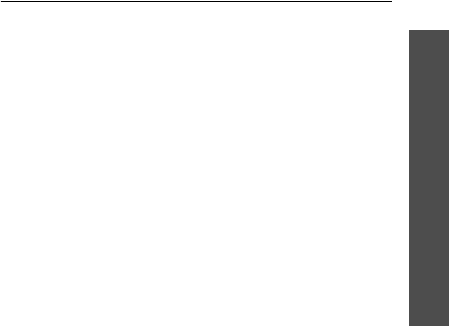
Health and safety information
39
wireless phone to lend a hand. If you see a broken-
down vehicle posing no serious hazard, a broken traffic
signal, a minor traffic accident where no one appears
injured or a vehicle you know to be stolen, call
roadside assistance or other special non-emergency
wireless number.
Careless, distracted individuals and people driving
irresponsibly represent a hazard to everyone on the road.
Since 1984, the Cellular Telecommunications Industry
Association and the wireless industry have conducted
educational outreach to inform wireless phone users of
their responsibilities as safe drivers and good citizens. As
we approach a new century, more and more of us will take
advantage of the benefits of wireless telephones. And, as
we take to the roads, we all have a responsibility to drive
safely.
“The wireless industry reminds you to use your phone
safely when driving.”
Cellular Telecommunications & Internet Association For
more information, please call 1-888-901-SAFE.
For updates: http://www.wow-com.com/consumer/issues/
driving/articles.cfm?ID =85
Appendix C: Consumer update on wireless
phones
U.S. Food and Drug Administration
1. What kinds of phones are the subject of this update?
The term wireless phone refers here to hand-held wireless
phones with built-in antennas, often called cell, mobile, or
PCS phones. These types of wireless phones can expose
the user to measurable radio frequency energy (RF)
because of the short distance between the phone and the
user s head. These RF exposures are limited by Federal
Communications Commission safety guidelines that were
developed with the advice of FDA and other federal health
and safety agencies. When the phone is located at greater
distances from the user, the exposure to RF is drastically
lower because a person’s RF exposure decreases rapidly
with increasing distance from the source. The so-called
“cordless phones,” which have a base unit connected to
the telephone wiring in a house, typically operate at far
lower power levels, and thus produce RF exposures well
within the FCC’s compliance limits.
2. Do wireless phones pose a health hazard?

Health and safety information
40
The available scientific evidence does not show that any
health problems are associated with using wireless
phones. There is no proof, however, that wireless phones
are absolutely safe. Wireless phones emit low levels of
radio frequency energy (RF) in the microwave range while
being used. They also emit very low levels of RF when in
the stand-by mode. Whereas high levels of RF can produce
health effects (by heating tissue), exposure to low level RF
that does not produce heating effects causes no known
adverse health effects. Many studies of low level RF
exposures have not found any biological effects. Some
studies have suggested that some biological effects may
occur, but such findings have not been confirmed by
additional research. In some cases, other researchers
have had difficulty in reproducing those studies, or in
determining the reasons for inconsistent results.
3. What is FDA’s role concerning the safety of wireless
phones?
Under the law, FDA does not review the safety of radiation
emitting consumer products such as wireless phones
before they can be sold, as it does with new drugs or
medical devices. However, the agency has authority to
take action if wireless phones are shown to emit radio
frequency energy (RF) at a level that is hazardous to the
user. In such a case, FDA could require the manufacturers
of wireless phones to notify users of the health hazard and
to repair, replace or recall the phones so that the hazard
no longer exists.
Although the existing scientific data do not justify FDA
regulatory actions, FDA has urged the wireless phone
industry to take a number of steps, including the
following:
• Support needed research into possible biological
effects of RF of the type emitted by wireless phones;
• Design wireless phones in a way that minimizes any
RF exposure to the user that is not necessary for
device function; and
• Cooperate in providing users of wireless phones with
the best possible information on possible effects of
wireless phone use on human health
FDA belongs to an interagency working group of the
federal agencies that have responsibility for different
aspects of RF safety to ensure coordinated efforts at the
federal level. The following agencies belong to this
working group:
• National Institute for Occupational Safety and Health
• Environmental Protection Agency Federal
Communications Commission

Health and safety information
41
• Occupational Safety and Health Administration
• National Telecommunications and Information
Administration
• The National Institutes of Health participates in some
interagency working group activities, as well.
FDA shares regulatory responsibilities for wireless phones
with the Federal Communications Commission (FCC). All
phones that are sold in the United States must comply
with FCC safety guidelines that limit RF exposure. FCC
relies on FDA and other health agencies for safety
questions about wireless phones.
FCC also regulates the base stations that the wireless
phone networks rely upon. While these base stations
operate at higher power than do the wireless phones
themselves, the RF exposures that people get from these
base stations are typically thousands of times lower than
those they can get from wireless phones. Base stations
are thus not the primary subject of the safety questions
discussed in this document.
What is FDA doing to find out more about the possible
health effects of wireless phone RF?
FDA is working with the U.S. National Toxicology Program
and with groups of investigators around the world to
ensure that high priority animal studies are conducted to
address important questions about the effects of exposure
to radio frequency energy (RF).
FDA has been a leading participant in the World Health
Organization International Electromagnetic Fields (EMF)
Project since its inception in 1996. An influential result of
this work has been the development of a detailed agenda
of research needs that has driven the establishment of
new research programs around the world. The Project has
also helped develop a series of public information
documents on EMF issues.
FDA and the Cellular Telecommunications & Internet
Association (CTIA) have a formal Cooperative Research
and Development Agreement (CRADA) to do research on
wireless phone safety. FDA provides the scientific
oversight, obtaining input from experts in government,
industry, and academic organizations. CTIA-funded
research is conducted through contracts to independent
investigators. The initial research will include both

Health and safety information
42
laboratory studies and studies of wireless phone users.
The CRADA will also include a broad assessment of
additional research needs in the context of the latest
research developments around the world.
4. What steps can I take to reduce my exposure to radio
frequency energy from my wireless phone?
If there is a risk from these products—and at this point we
do not know that there is—it is probably very small. But if
you are concerned about avoiding even potential risks,
you can take a few simple steps to minimize your
exposure to radio frequency energy (RF). Since time is a
key factor in how much exposure a person receives,
reducing the amount of time spent using a wireless phone
will reduce RF exposure.
If you must conduct extended conversations by wireless
phone every day, you could place more distance between
your body and the source of the RF, since the exposure
level drops off dramatically with distance. For example,
you could use a headset and carry the wireless phone
away from your body or use a wireless phone connected to
a remote antenna
Again, the scientific data do not demonstrate that wireless
phones are harmful. But if you are concerned about the RF
exposure from these products, you can use measures like
those described above to reduce your RF exposure from
wireless phone use.
5. What about children using wireless phones?
The scientific evidence does not show a danger to users of
wireless phones, including children and teenagers. If you
want to take steps to lower exposure to radio frequency
energy (RF), the measures described above would apply
to children and teenagers using wireless phones. Reducing
the time of wireless phone use and increasing the distance
between the user and the RF source will reduce RF
exposure.
Some groups sponsored by other national governments
have advised that children be discouraged from using
wireless phones at all. For example, the government in the
United Kingdom distributed leaflets containing such a
recommendation in December 2000. They noted that no
evidence exists that using a wireless phone causes brain
tumors or other ill effects. Their recommendation to limit
wireless phone use by children was strictly precautionary;
it was not based on scientific evidence that any health
hazard exists.

Health and safety information
43
6. Do hands-free kits for wireless phones reduce risks
from exposure to RF emissions?
Since there are no known risks from exposure to RF
emissions from wireless phones, there is no reason to
believe that hands-free kits reduce risks. Hands-free kits
can be used with wireless phones for convenience and
comfort. These systems reduce the absorption of RF
energy in the head because the phone, which is the source
of the RF emissions, will not be placed against the head.
On the other hand, if the phone is mounted against the
waist or other part of the body during use, then that part
of the body will absorb more RF energy. Wireless phones
marketed in the U.S. are required to meet safety
requirements regardless of whether they are used against
the head or against the body. Either configuration should
result in compliance with the safety limit.
7. Do wireless phone accessories that claim to shield the
head from RF radiation work?
Since there are no known risks from exposure to RF
emissions from wireless phones, there is no reason to
believe that accessories that claim to shield the head from
those emissions reduce risks. Some products that claim to
shield the user from RF absorption use special phone
cases, while others involve nothing more than a metallic
accessory attached to the phone. Studies have shown that
these products generally do not work as advertised. Unlike
“hand-free” kits, these so-called “shields” may interfere
with proper operation of the phone. The phone may be
forced to boost its power to compensate, leading to an
increase in RF absorption. In February 2002, the Federal
trade Commission (FTC) charged two companies that sold
devices that claimed to protect wireless phone users from
radiation with making false and unsubstantiated claims.
According to FTC, these defendants lacked a reasonable
basis to substantiate their claim.
8. What about wireless phone interference with medical
equipment?
Radio frequency energy (RF) from wireless phones can
interact with some electronic devices. For this reason, FDA
helped develop a detailed test method to measure
electromagnetic interference (EMI) of implanted cardiac
pacemakers and defibrillators from wireless telephones.
This test method is now part of a standard sponsored by
the Association for the Advancement of Medical
instrumentation (AAMI). The final draft, a joint effort by
FDA, medical device manufacturers, and many other
groups, was completed in late 2000. This standard will