Samsung Electronics Co SGHC406 Dual-Band GSM Phone User Manual
Samsung Electronics Co Ltd Dual-Band GSM Phone Users Manual
Users Manual

* Depending on the software installed or your service provider or country,
some of the descriptions in this guide may not match your phone exactly.
* Depending on your country, your phone and accessories may appear
different from the illustrations in this guide.
World Wide Web
http://www.samsungmobile.com
Printed in Korea
Code No.:GH68-11511A
English (LTN). 06/2006. Rev. 1.0

Please read this manual before operating your phone, and
keep it for future reference.
SGH-C406
User’s Guide
Draft_02
2006. 06. 09
(Version: C406VEFE1)
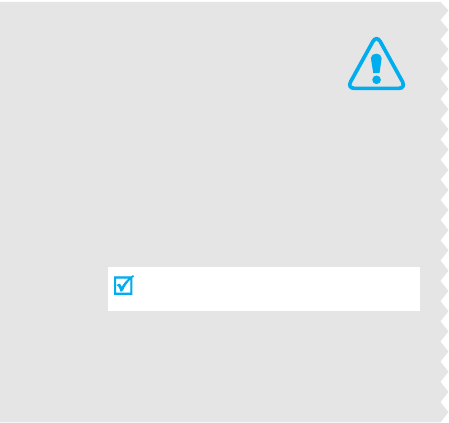
Drive safely at all times
Do not use a hand-held phone while driving. Park the
vehicle first.
Switch off the phone when refuelling
Do not use the phone at a refuelling point (service
station) or near fuels or chemicals.
Switch off in an aircraft
Wireless phones can cause interference. Using them in
an aircraft is both illegal and dangerous.
Switch off the phone near all medical equipment
Hospitals or health care facilities may be using
equipment that could be sensitive to external radio
frequency energy. Follow any regulations or rules in
force.
Interference
All wireless phones may be subject to interference,
which could affect their performance.
Important
safety
precautions
Failure to comply with the following
precautions may be dangerous or illegal.
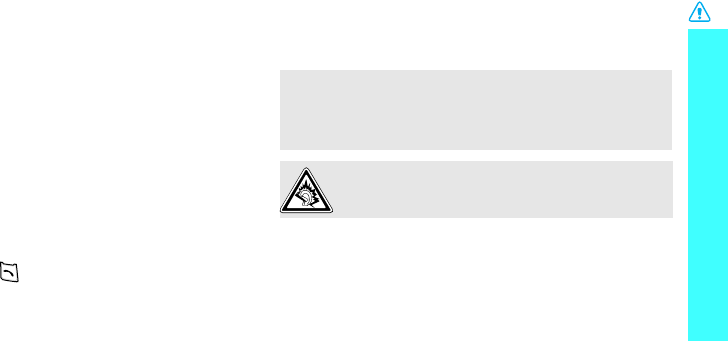
1
Important safety precautions
Be aware of special regulations
Meet any special regulations in force in any area and
always switch off your phone whenever it is forbidden
to use it, or when it may cause interference or danger.
Water resistance
Your phone is not water-resistant. Keep it dry.
Sensible use
Use only in the normal position (held to the ear). Avoid
unnecessary contact with the antenna when the phone
is switched on.
Emergency calls
Key in the emergency number for your present
location, then press .
Keep your phone away from small children
Keep the phone and all its parts, including accessories,
out of the reach of small children.
Accessories and batteries
Use only Samsung-approved accessories and
batteries. Use of any unauthorised accessories could
damage your phone and may be dangerous.
Qualified service
Only qualified service personnel may repair your
phone.
For more detailed safety information, see "Health and
safety information" on page 60.
• The phone could explode if the battery is replaced
with an incorrect type.
• Dispose of used batteries according to the
manufacturer’s instructions.
At very high volumes, prolonged listening to a
headset can damage your hearing.
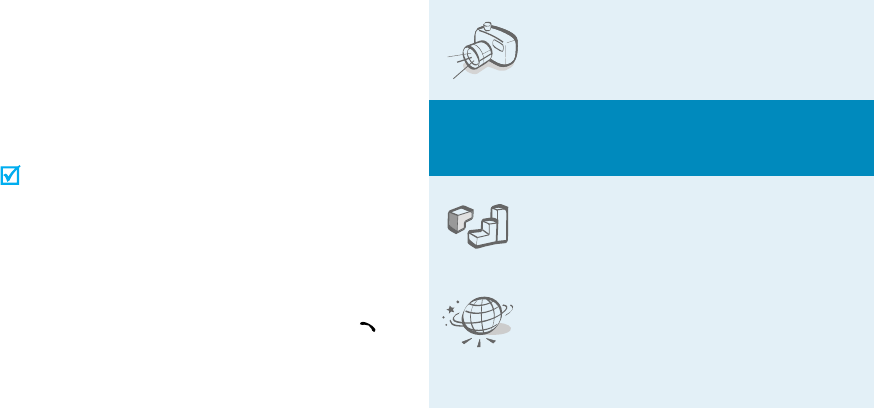
2
About this Guide
This User’s Guide provides you with condensed
information about how to use your phone. To quickly
learn the basics for your phone, please refer to “Get
started” and “Step outside the phone.”
In this guide, the following instruction icons appear:
Indicates that you need to pay careful attention
to the subsequent information regarding safety
or phone features.
Indicates that you can get more information on
the referenced page.
→
Indicates that you need to press the Navigation
keys to scroll to the specified option and then
select it.
[ ]
Indicates a key on the phone. For example,
[].
< >
Indicates a soft key, whose function is displayed
on the phone screen. For example, <
Menu
>
•Camera
Use the camera module on your
phone to take a photo.
Special
features of your phone
•Java
Enjoy Java
™
-based embedded
games and download new games.
•WAP browser
Access the wireless web to get
up-to-the-minute information and
a wide variety of media content.
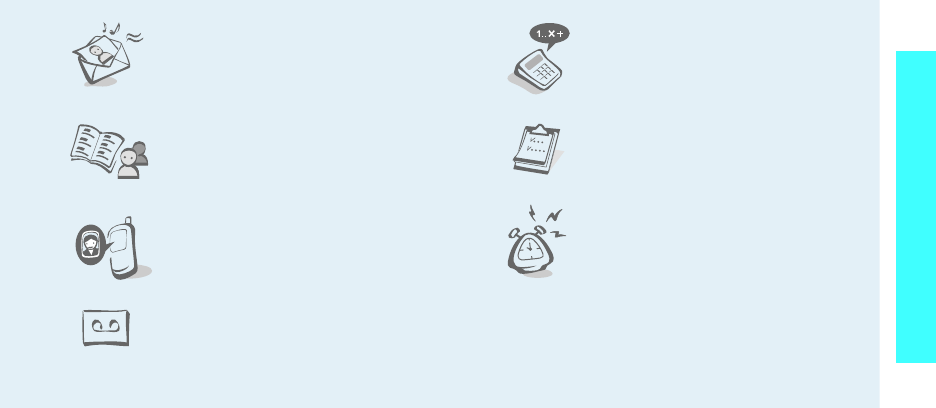
3
Special features of your phone
• Multimedia Message Service
(MMS)
Send and receive MMS messages
with a combination of text,
images, and audio.
• Phonebook
Store home, office, or cellular
phone numbers for your contacts.
• Get personal with photo caller
ID
See who’s calling you when their
very own photo displays.
• Voice recorder
Record memos or sounds.
•Calculator
Perform basic calculations and do
currency conversions.
• Organizer
Keep track of your daily and
monthly schedules and tasks.
•Alarm
Use your phone as an alarm clock
to wake you up in the morning or
notify you of an impending event.
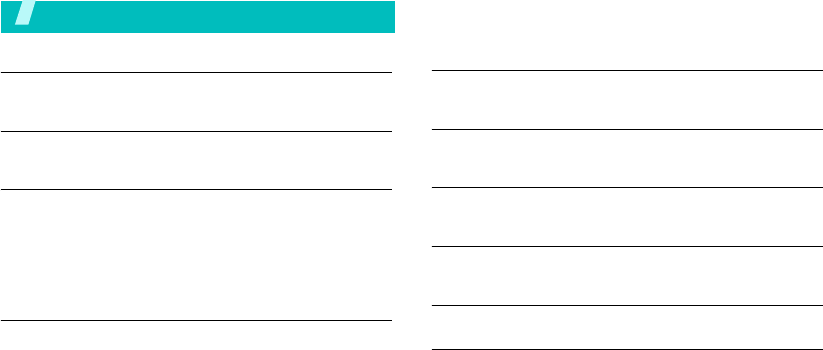
4
Contents
Unpack 6
Make sure you have each item
Your phone 6
Buttons, features, and locations
Get started 7
First steps to operating your phone
Keys and display ..................................................... 9
Access menu functions ............................................ 11
Customize your phone............................................. 12
Make/Answer calls .................................................. 13
Step outside the phone 14
Begin with your camera, web browser, and other special
features
Use the camera ...................................................... 14
Browse the web...................................................... 14
Use Phonebook....................................................... 15
Send messages...................................................... 15
View messages....................................................... 16
Enter text 18
ABC, T9, Number, and Symbol modes
Call functions 21
Advanced calling features
Menu functions 24
All menu options listed
Solve problems 58
Help and personal needs
Health and safety information 60
Index 85
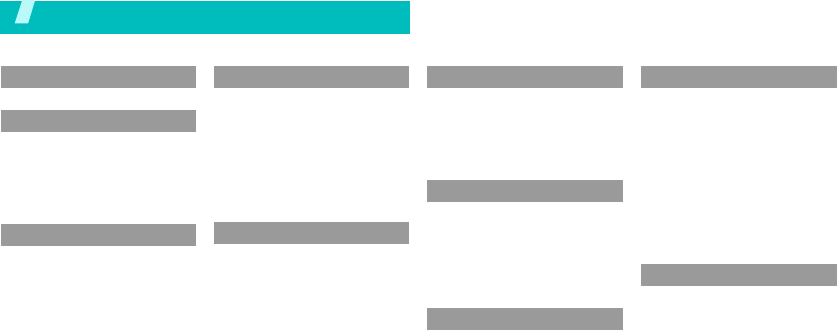
5
Overview of menu functions
To access Menu mode, press <
Menu
> in Idle mode.
1 SIM AT*
p. 28
2
2 Call records
p. 28
1 Missed calls
2 Received calls
3 Dialled calls
4 Delete all
5 Call time
6 Call costs
*
p. 28
p. 28
p. 28
p. 29
p. 29
p. 29
3 Network services
p. 30
1 Call diverting
2 Call barring
3 Call waiting
4 Network selection
5 Caller ID
6 Closed user group
p. 30
p. 30
p. 31
p. 31
p. 31
p. 32
4 Sound settings
p. 32
1 Ring tone
2 Ring volume
3 Alert type
4 Keypad tone
5 Message tone
6 Folder tone
7 Power on/off
8 Alert on call
9 Extra tones
p. 32
p. 32
p. 32
p. 33
p. 33
p. 33
p. 33
p. 33
p. 33
5 Messages
p. 34
1 Text messages
2 Multimedia messages
3 Push messages
4 Delete all
5 Voice mail
6 Broadcast messages
7 Memory status
p. 34
p. 37
p. 41
p. 41
p. 41
p. 42
p. 42
6 Funbox
p. 42
1 WAP browser
2 Games
3 Sounds
4 Images
5 Delete all
6 Memory status
p. 42
p. 45
p. 45
p. 46
p. 46
p. 46
7 Organizer
p. 46
1 Alarm
2 Calendar
3 Time & date
4 Calculator
5 To do list
6 Voice memo
7 Currency exchange
p. 46
p. 47
p. 48
p. 49
p. 49
p. 50
p. 51
8 Camera
p. 51
1 Take photos
2 My photos
3 Memory status
p. 51
p. 54
p. 54
9 Phone settings
p. 54
1 Display settings
2 Greeting message
3 Own number
4 Language
5 Security
6 Extra settings
7 Side key
8 Short cut
9 Reset settings
Press <
Ph.Book
>
in Idle mode.
p. 54
p. 55
p. 55
p. 56
p. 56
p. 57
p. 57
p. 58
p. 58
Phonebook
p. 24
1 Search
2 Add entry
3 Group search
4 Group edit
5 Speed dial list
6 Delete all
7 Memory status
8 SDN
*
p. 24
p. 25
p. 26
p. 26
p. 26
p. 27
p. 27
p. 27
* Shows only if supported by your
SIM card.
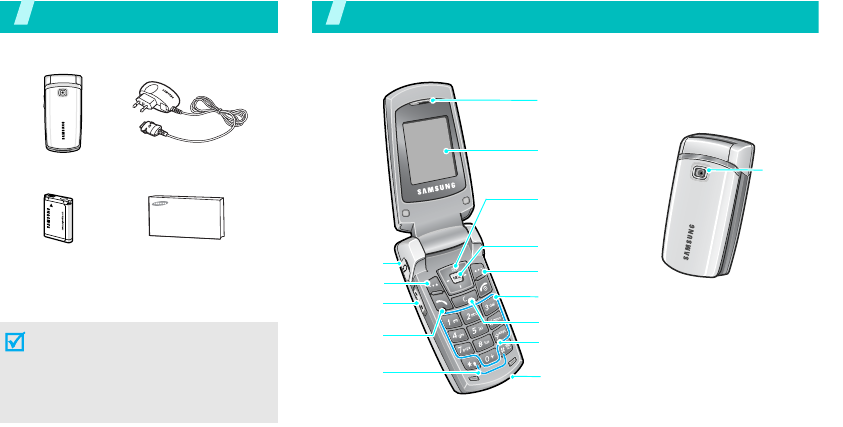
6
Unpack
Make sure you have each item
You can obtain various accessories
from your local Samsung dealer.
Phone Travel adapter
Battery User’s Guide
The items supplied with your phone
and the accessories available at
your Samsung dealer may vary,
depending on your country or
service provider.
Your phone
Buttons, features, and locations
Left soft key
Volume keys
Dial key
Special
function keys
Headset jack
Earpiece
Display
Power on/off/
Menu exit key
Alphanumeric keys
Right soft key
Microphone
Navigation keys
(Up/Down/Left
Right)
WAP access/
Confirm key
Cancel/Correct key
Camera
lens
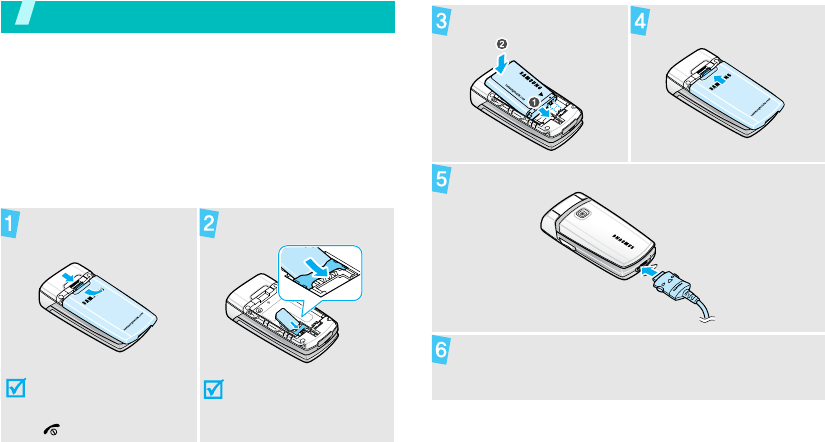
7
Get started
First steps to operating your phone
SIM card information
When you subscribe to a cellular network, you receive
a plug-in SIM (Subscriber Identity Module) card
loaded with your subscription details, such as your
PIN, and available optional services.
Install and charge the phone
Remove the battery
cover.
If the phone is already
on, first turn it off by
pressing and holding
[ ].
Insert the SIM card.
Make sure that the gold-
coloured contacts on the
card are face down.
Install the battery. Reattach the cover.
Plug the travel adapter into the phone.
Plug the adapter into a standard AC wall outlet.
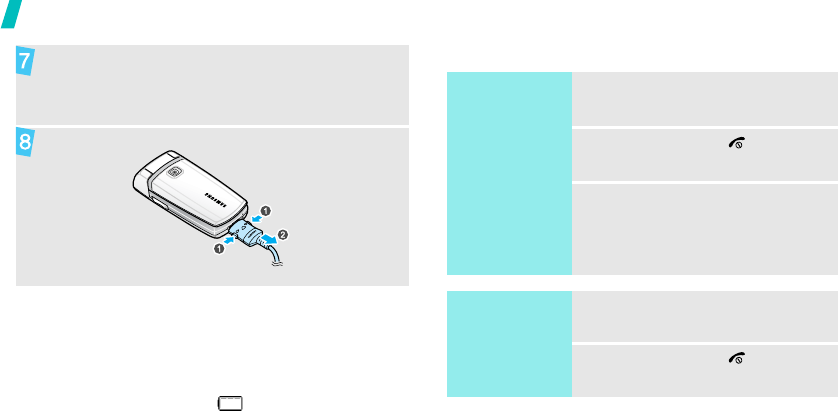
8
Get started
Low battery indicator
When the battery is low:
• a warning tone sounds,
• the battery low message displays, and
• the empty battery icon ( ) blinks.
If the battery level becomes too low, the phone
automatically turns off. Recharge your battery.
Power on or off
When the phone is completely charged (the battery
icon becomes still), unplug the adapter from the wall
outlet.
Remove the adapter from the phone.
Switch on
Do not turn on
the phone when
mobile phone
use is prohibited.
1. Open the phone.
2. Press and hold [ ].
3. If necessary, enter the PIN and
press <
OK
>.
Switch off
1. Open the phone.
2. Press and hold [ ].
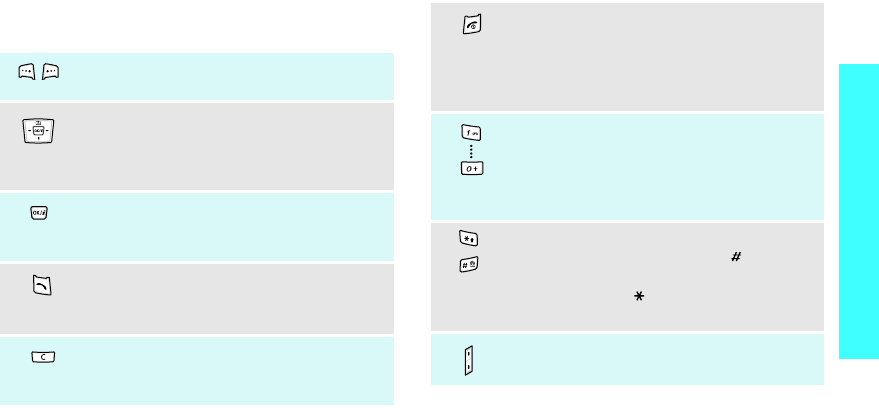
9
Get started
Keys and display
Keys
Perform the function indicated on the
bottom line of the display.
In Idle mode, access your favorite menus
directly.
p. 58
In Menu mode, scroll through menu
options.
In Idle mode, launch the web browser.
In Menu mode, select the highlighted menu
option or confirm input.
Make or answer a call.
In Idle mode, retrieve the numbers recently
dialed, missed, or received.
Delete characters from the display.
In Menu mode, return the display to the
previous menu level.
Press and hold to switch the phone on or
off.
End a call.
In Menu mode, cancel input and return the
phone to Idle mode.
Enter numbers, letters, and some special
characters.
In Idle mode, press and hold
[1]
to access
your voicemail server. Press and hold [
0
] to
enter an international call prefix.
Enter special characters.
In Idle mode, press and hold [ ] to
activate or deactivate Silent mode.
Press and hold [ ] to enter a pause
between numbers.
Adjust the phone volume.
In Idle mode, adjust the key tone volume.
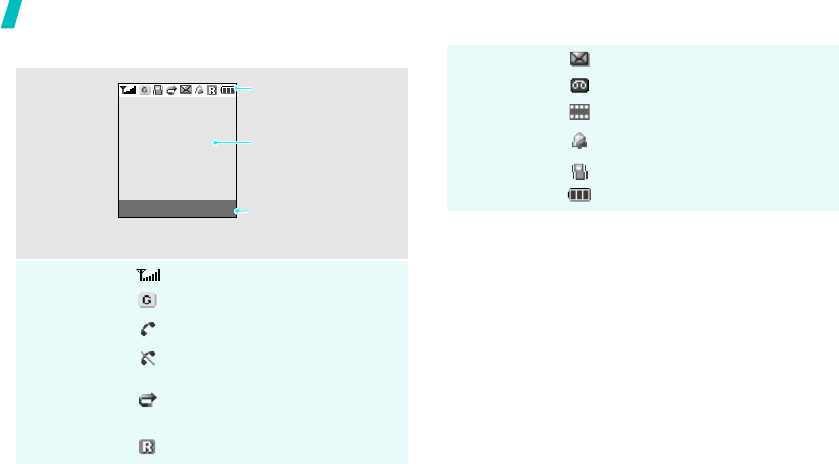
10
Get started
Display
Layout
Icons
*
Received signal strength
GPRS network
Call in progress
Out of your service area; you
cannot make or receive calls
Call diverting feature active
p. 30
Roaming network
Text and graphics
display messages,
instructions, and
information you enter.
Soft key function
indicators
show the current functions
assigned to the soft keys.
Icons
display various icons.
Menu Ph.Book
New text message
New voicemail message
New multimedia message
Alarm set
p. 46
Silent mode
p. 32
Battery power level
* Depending on your country or service provider, the
icons shown on the display may vary.

11
Get started
Access menu functions
Use the soft
keys
The roles of the soft keys vary
depending on the function you are
using. The bottom line of the
display indicates their current role.
Select
Press the left
soft key to select
the highlighted
option.
Press the right
soft key to return
to the previous
menu level.
Select an
option
1. Press a desired soft key.
2. Press the Navigation keys to
move to the next or previous
option.
3. Press <
Select
> or [ ] to
confirm the function displayed
or option highlighted.
4. To exit, choose either of the
following methods:
• Press < > or [
C
] to move
up one level.
• Press [ ] to return to Idle
mode.
Use shortcuts
Press the number key
corresponding to the option you
want.
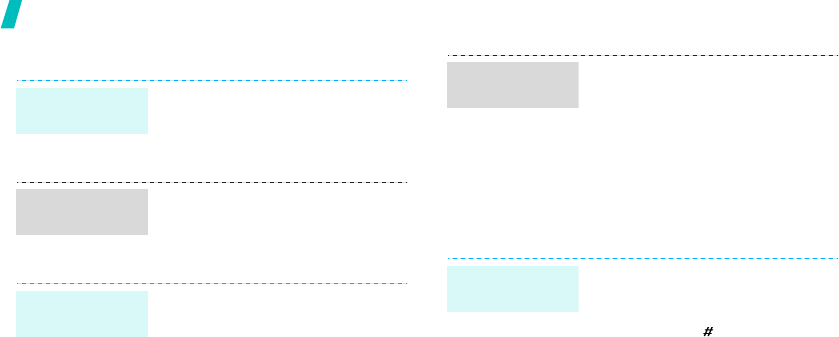
12
Get started
Customize your phone
1. In Idle mode, press <
Menu
>
and select
Phone settings
→
Language
.
2. Select a language.
1. In Idle mode, press <
Menu
>
and select
Sound settings
→
Ring tone
.
2. Select a ringtone.
You can set wallpaper for the idle
screen.
1. In Idle mode, press <
Menu
>
and select
Phone settings
→
Display settings
→
Wallpaper
→
Wallpaper list
.
2. Select an image name.
3. Select the image you want.
Display
language
Call ringer
melody
Idle mode
wallpaper
You can set [Down], [Left], and
[Right] to function as shortcuts to
access your favorite menus.
1. In Idle mode, press <
Menu
>
and select
Phone settings
→
Short cut
.
2. Select a key.
3. Select the menu to be assigned
to the key.
You can switch the phone to Silent
mode to avoid disturbing other
people.
Press and hold [ ] in Idle mode.
Menu
shortcuts
Switch to
Silent mode
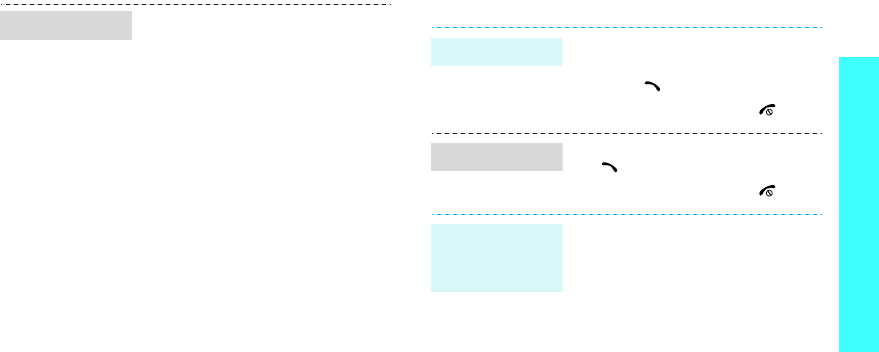
13
Get started
Make/Answer calls
You can protect the phone against
unauthorized use with a phone
password. The phone will require
the password on power-up.
1. In Idle mode, press <
Menu
>
and select
Phone
settings
→
Security
→
Change
password
.
2. Enter the default password,
00000000
, and press <
OK
>.
3. Enter a new 4- to 8- digit
password and press <
OK
>.
4. Enter the new password again
and press <
OK
>.
5. Select
Phone lock
.
6. Select
Enable
.
7. Enter the password and press
<
OK
>.
Phone lock
1. Enter an area code and phone
number.
2. Press [ ].
3. To end the call, press [ ].
1. When the phone rings, press
[].
2. To end the call, press [ ].
Press [Volume].
Make a call
Answer a call
Adjust the
volume during
a call
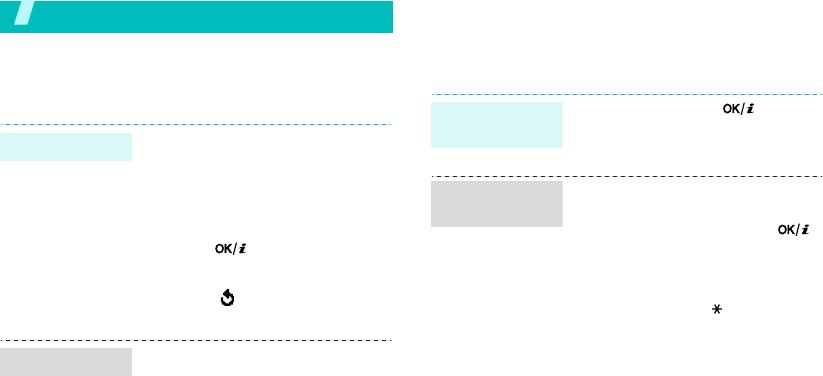
14
Step outside the phone
Begin with your camera, web browser, and other special
features
Use the camera
Browse the web
Using a built-in web browser, you can easily access the
wireless web to get a variety of up-to-date services
and information and to download web content.
1. Open the phone.
2. In Idle mode, press and hold
[
Up
] to turn on the camera.
3. Aim the lens at the subject and
adjust the image.
4. Press [ ] to take a photo.
5. Press <
Save
>.
6.
Pres
s < > to
take another
photo.
1. In Idle mode, press [Up
]
and
select
My photos
.
2. Select the photo you want.
Take a photo
View a photo
In Idle mode, press [ ].
• To scroll through browser items,
press [Up] or [Down].
• To select an item, press [ ].
• To return to the previous page,
press [
C
].
• To access browser options,
press and hold
[]
.
Launch the
browser
Navigate the
browser
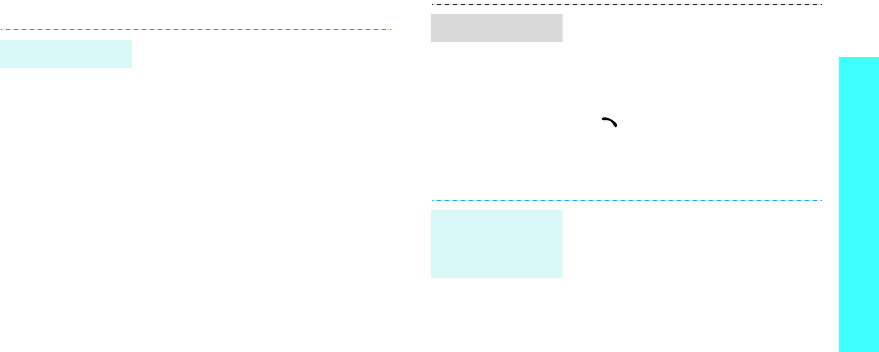
15
Step outside the phone
Use Phonebook
Send messages
To the phone’s memory:
1. In Idle mode, enter a phone
number and press <
Save
>.
2. Select a number type.
3. Select
Phone
.
4. Enter a name and press <
OK
>.
5. Press <
OK
> to save the
contact.
To the SIM card:
1. In Idle mode, enter a phone
number and press <
Save
>.
2. Select a number type.
3. Select
SIM
.
4. Enter a name and press <
OK
>.
5. Press <
OK
> to save the
contact.
Add an entry
1. In Idle mode, press
<
Ph.Book
>
and select
Search
.
2. Select a contact.
3. Scroll to a number, and press
[] to dial or <
Options
> to
access options.
1. In Idle mode, press <
Menu
>
and select
Messages
→
Text
messages
→
Create
.
2. Enter the message text.
3. Press <
Options
> and select
Save and send
or
Send only
.
4. If you selected
Save and send
,
select a memory location.
5. Enter a destination number and
press <
OK
>.
Find an entry
Send a text
message
(SMS)
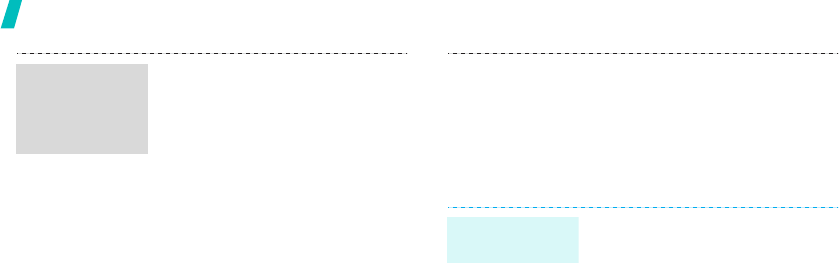
16
Step outside the phone
View messages
1. In Idle mode, press <
Menu
>
and select
Messages
→
Multimedia messages
→
Create
.
2. Enter the message subject and
press <
Next
>.
3. Select
Add here
.
4. Select an adding option and add
message contents.
5. When you have finished, press
<
Options
> and select
Send
.
6. Select a destination type.
7. Select one of
Phone number
,
E-mail
, or
Phone book
.
8. Enter a destination number or
an e-mail address or select one
from Phonebook, and press
<
OK
>.
Send a
multimedia
message
(MMS)
9. To add other destinations,
select
Add destination
and
repeat from step 6.
10.When you have finished, select
Send message
.
When a notification appears:
Press <
View
>. The message
displays.
From the Inbox:
1. In Idle mode, press <
Menu
>
and select
Messages
→
Text
messages
→
Inbox
.
2. Select a message.
View a text
message
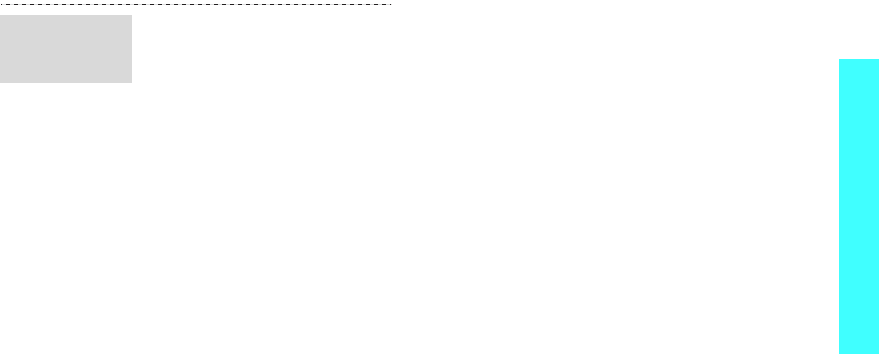
17
Step outside the phone
When a notification appears:
Press <
View
>. The message
displays.
From the Inbox:
1. In Idle mode, press <
Menu
>
and select
Messages
→
Multimedia messages
→
Inbox
.
2. Select a message.
View a
multimedia
message
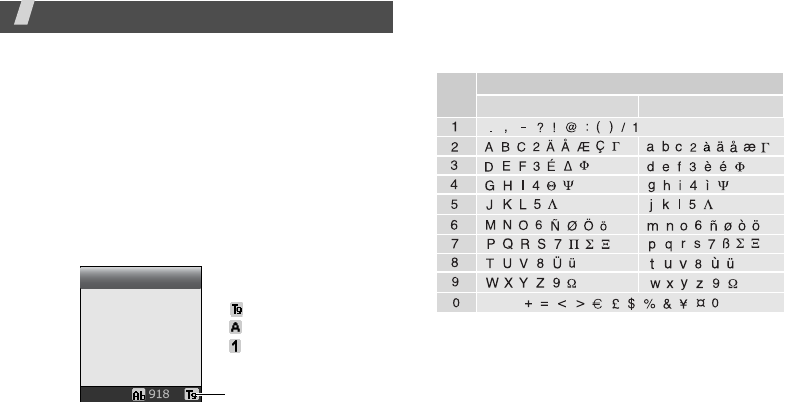
18
Enter text
ABC, T9, Number, and Symbol modes
You can enter text for some features such as
Messages, Phonebook, or Organizer, using AB mode,
T9 mode, Number mode, and Symbol mode.
Changing the text input mode
The text input mode indicator displays when the
cursor is in a text field.
Press the right soft key to change the input mode.
Example
: Writing a text message
Using ABC mode
Press the appropriate key until the character you want
appears on the screen.
(Creating an SMS message with GSM-alphabet encoding)
Create
Options Text input mode
indicator
: T9 mode
: ABC mode
: Number mode
None: Symbol mode
Characters in order displayed
Key Upper case Lower case
Space
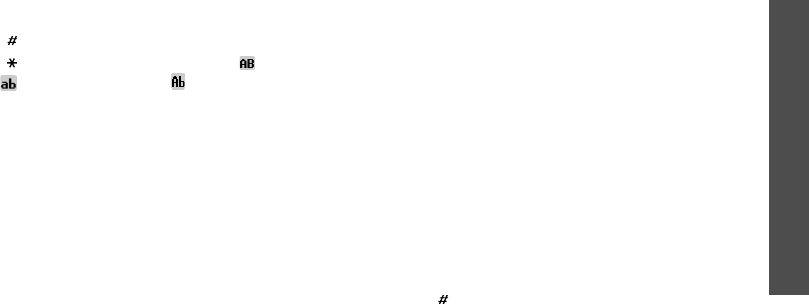
Enter text
19
Other ABC mode operations
• To enter the same letter twice or to enter a
different letter on the same key, wait for the cursor
to move to the right automatically or press [Right].
Then, enter the next letter.
• Press [ ] to insert a space.
• Press [ ] to change case. Capital lock ( ), Lower
case ( ), and Initial capital ( ) are available.
• Press the Navigation keys to move the cursor.
•Press [
C
] to delete characters one by one. Press
and hold [
C
] to clear the entire display.
Using T9 mode
T9 is a predictive text input mode that allows you to
key in any character using single keystrokes.
Entering a word in T9 mode
1. Press [
2
] to [
9
]
to start entering a word. Press
each key once for each letter.
For example, press [
4
], [
3
], [
5
], [
5
], and [
6
] to
enter Hello in T9 mode.
T9 predicts the word that you are typing, and it
may change with each key that you press.
2. Enter the whole word before editing or deleting
characters.
3. When the word displays correctly, go to step 4.
Otherwise, press [
0
], [Up], or [Down] to display
alternative word choices for the keys that you have
pressed.
For example, Of and Me use [
6
] and [
3
].
4. Press [ ] to insert a space and enter the next
word.
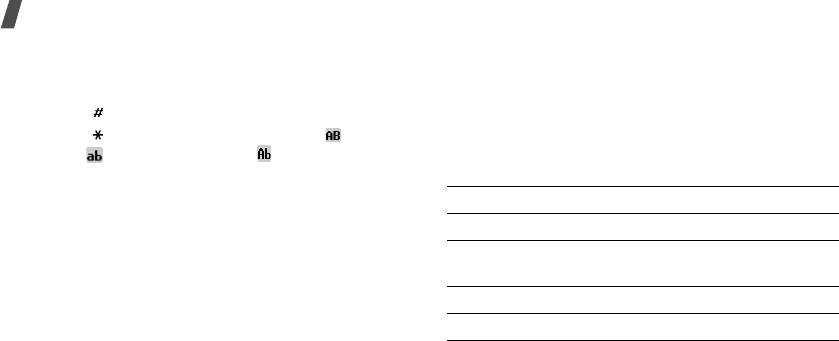
20
Enter text
Other T9 mode operations
•Press [
1
] to enter periods or apostrophes
automatically.
• Press [ ] to insert a space.
• Press [ ] to change case. Capital lock ( ), Lower
case ( ), and Initial capital ( ) are available.
• Press [Left] or [Right] to move the cursor.
•Press [
C
] to delete characters one by one. Press
and hold [
C
] to clear the entire display.
Adding a word to the T9 dictionary
This feature may not be available for some languages.
1. Enter the word that you want to add.
2. Press [
0
] to display alternative words for your key
presses. When there are no more alternative
words,
Add
appears on the bottom line.
3. Press <
Add
>.
4. Enter the word you want using AB mode and press
<
OK
>.
Using Number mode
Number mode enables you to enter numbers.
Press the keys corresponding to the digits you want.
Using Symbol mode
Symbol mode enables you to insert symbols.
To Press
display more symbols [Up] or [Down].
select a symbol the corresponding
number key.
clear the symbol(s) [
C
].
insert the symbol(s) <
OK
>.
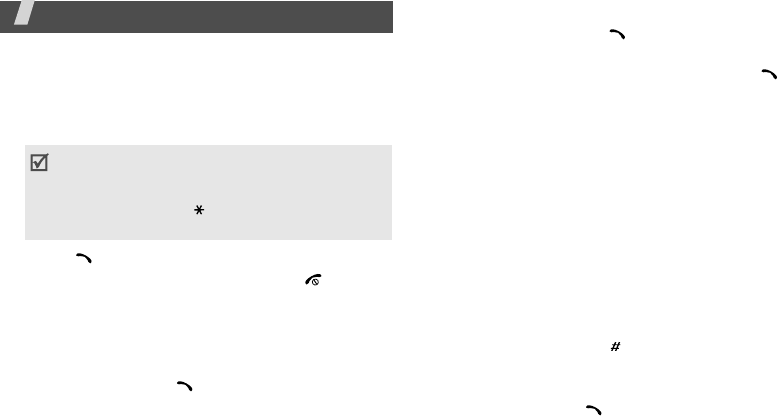
21
Call functions
Advanced calling features
Making a call
1. In Idle mode, enter the area code and phone
number.
2. Press [ ].
3. When you want to end the call, press [ ].
Making an international call
1. In Idle mode, press and hold [
0
]. The
+
character
appears.
2. Enter the country code, area code, and phone
number, then press [ ].
Redialing recent numbers
1. In Idle mode, press [ ] to display the list of
recent numbers.
2. Scroll to the number you want and press [ ].
Making a call from Phonebook
Once you have stored a number in Phonebook, you
can dial the number by selecting it from
Phonebook.
p. 24
You can also use the speed dial feature to assign your
most frequently dialed numbers to specific number
keys.
p. 26
You can quickly dial a number from Phonebook using
its location number assigned when stored.
To dial a number from the phone’s memory:
1. In Idle mode, press and hold [
0
]. A + appears.
2. Enter the location number for the phone number
you want and press [ ].
3. Press [Up] or [Down] to scroll through other
numbers.
4. Press <
Dial
> or [ ] to dial the number you want.
• Press [
C
] to clear the last digit or press and
hold [
C
] to clear the whole display. You can
move the cursor to edit an incorrect digit.
•
Press and hold [ ] to enter a pause
between numbers
.
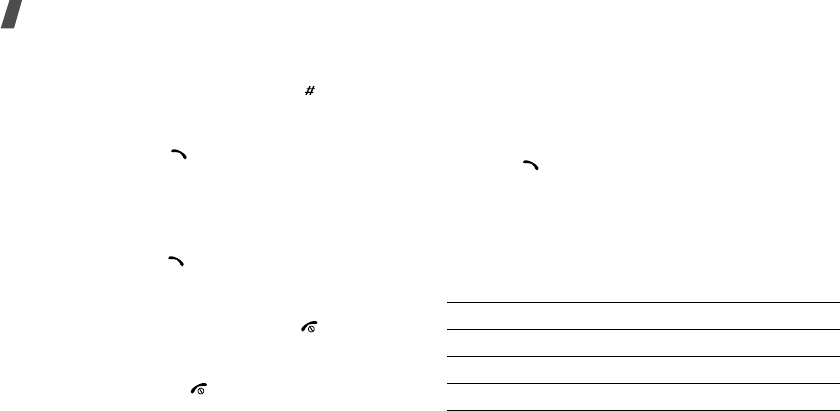
22
Call functions
To dial a number from the SIM card:
1. In Idle mode, enter the location number for the
phone number you want and press [ ].
2. Press [Up] or [Down] to scroll through other
numbers.
3. Press <
Dial
> or [ ] to dial the number you want.
Answering a call
When you receive a call, the phone rings and displays
the incoming call image.
Press <
Accept
> or [ ] to answer the call.
Tips for answering a call
• When
Anykey
answer
is active, you can press
any key, except for <
Reject
> and [ ].
p. 57
• When
Active folder
is active, you can simply open
the phone.
p. 57
•Press <
Reject
> or [ ] to reject a call.
• Press and hold [Volume] to reject a call or mute
the ringer, depending on the
Side key
setting.
p. 57
Viewing missed calls
If you have missed calls, the screen displays how
many calls you have missed.
1. Press <
View
>.
2. If necessary, scroll through the missed calls.
3. Press [ ] to dial the number you want.
Using the headset
Use the headset to make or answer calls without
holding the phone.
Connect the headset to the jack on the left side of the
phone. The button on the headset works as follows:
To Press
redial the last call the button twice.
answer a call the button once.
end a call the button once.
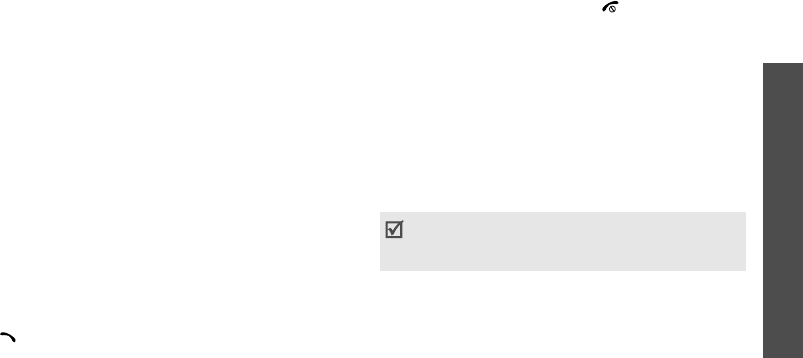
Call functions
23
Options during a call
You can access a number of functions during a call.
Adjusting the volume during a call
Use [Volume] to adjust the earpiece volume during a
call.
Press [Volume up] to increase the volume level and
[Volume down] to decrease the volume level.
Placing a call on hold/Retrieving
Press <
Hold
> to place a call on hold, or press
<
Unhold
> to retrieve the call.
Answering a second call
You can answer an incoming call while already on the
phone, if your network supports this function, and you
have activated the call waiting feature.
p. 31
1. Press [ ] to answer the call. The first call is
automatically put on hold.
2. Press <
Swap
> to switch between the calls.
3. Press <
Options
> and select
End
held
call
to end
the call on hold.
4. To end the current call, press [ ].
Using In-call options
Press <
Options
> to access the following options
during a call:
•
Menu
: access the phone's menu functions.
•
Mute
/
Unmute
: switch off the phone's microphone
so that the other person on the phone cannot hear
you, or switch it back on.
•
Mute keys
/
Send keys
: switch the key tones off
or on.
•
Send DTMF
: send the DTMF (Dual tone multi-
frequency) tones as a group. The DTMF tones are
the tones used in phones for tone dialing, sounding
when you press the number keys. This option is
helpful for entering a password or an account
number when you call an automated system, like a
banking service.
To communicate with answering machines or
computerized telephone systems,
Send keys
must be selected.
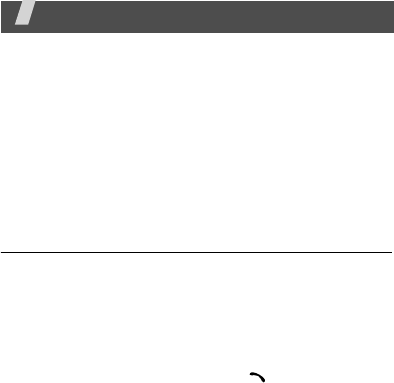
24
•
Phonebook
: access the contact list.
•
End held call
: disconnect the call currently on
hold.
•
Join
: set up a multi-party call by adding a caller
on hold to a currently active call. You can include
up to 5 people on a multi-party call.
•
Select one
: select one of the multi-party call
participants. You can then use the following
options:
Private
: have a private conversation with the
selected participant. The other participants can
converse with each other. After the private
conversation, select
Join
to return both private
participants to the multi-party call.
Remove
: disconnect the selected call participant.
Menu functions
All menu options listed
Phonebook
You can store phone numbers on your SIM card and in
your phone’s memory. The SIM card and phone’s
memory are physically separate, but they are used as
a single entity called Phonebook.
To access this menu, press <
Ph.Book
> in Idle mode.
Search
Use this menu to search for numbers in Phonebook.
Finding an entry
1. Enter the first few letters of the name that you
want to find.
2. Select the name you want from the list.
3. Scroll to a number, and press [ ] to dial or
<
Options
> to access the Phonebook options.
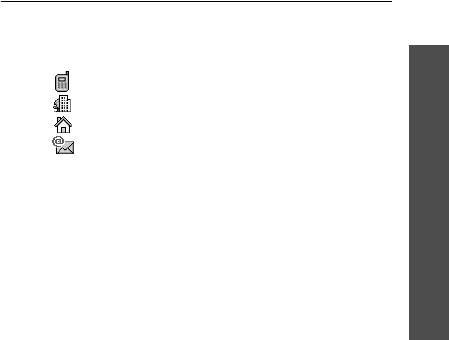
Menu functions
Phonebook
25
Using Phonebook options
While viewing numbers in a Phonebook entry, press
<
Options
> to access the following options:
•
Photo caller ID
: assign a caller ID image to the
entry.
Select a photo
: select one of the photos you have
taken.
Take photo
: take a new photo.
View
: view the caller ID image set for the entry.
Delete caller ID
: remove the caller ID image set
for the entry.
•
Edit
: change the number or name of the entry.
•
Copy
: copy the number to the phone’s memory or
SIM card.
•
Paste
: paste the number into the dialing screen.
•
Delete
: delete the number from Phonebook.
•
Caller group
: assign the number to a caller
group.
•
Add entry
: add a new number.
Add entry
Use this menu to add a new contact to Phonebook.
Storing a contact in the phone’s memory
1. Select a number type.
• Mobile phone number
• Office phone number
• Home phone number
• E-mail address; an e-mail address can be
stored only in the phone’s memory.
2. Select
Phone
.
3. Enter a name and press <
OK
>.
4. Enter a number or an e-mail address and press
<
Save
>.
5. Change the location number, if you want, and
press <
OK
>.
Storing a contact on the SIM card
1. Select a number type.
2. Select
SIM
.
3. Enter a name and press <
OK
>.
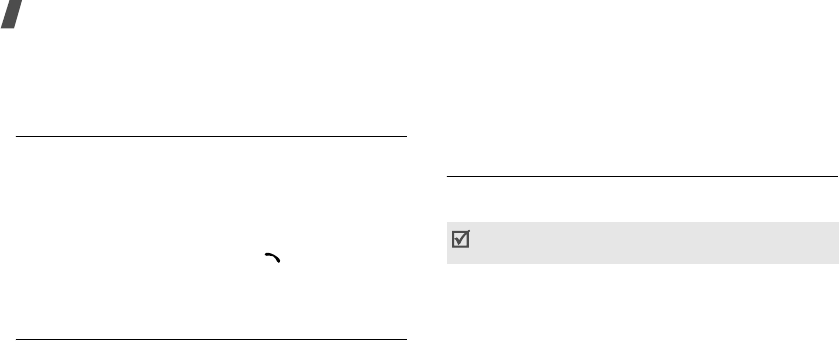
26
Menu functions
4. Enter a number and press <
Save
>.
5. Change the location number, if you want, and
press <
OK
>.
Group search
Use this menu to search for your contacts in
Phonebook in caller groups.
1. Enter the first few letters of the group name.
2. Select the group you want.
3. Select the name you want in the group.
4. Scroll to a number, and press [ ] to dial the
number or <
Options
> to access the Phonebook
options.
Group edit
Use this menu to edit the caller groups’ properties.
Select a group and change the group settings by using
the following options:
•
Call ringtone
: set a ringtone for incoming calls
from the group members.
•
SMS tone
: set a ringtone for incoming messages
from the group members.
•
Graphic
: set a graphic icon for incoming calls from
the group members.
•
Group name
: assign a name to the group.
Speed dial list
Use this menu to assign speed dial numbers (2 to 8)
for 7 of your most frequently dialed numbers.
Assigning speed dial numbers
1. Select a key location from 2 to 8. Key 1 is reserved
for your voice mail server and key 9 for the
emergency center; It may vary, depending on your
country or service provider.
2. Select the name you want from the Phonebook list.
3. Select the number you want.
The amount of memory available for speed dialing
depends on the carrier’s requirements.
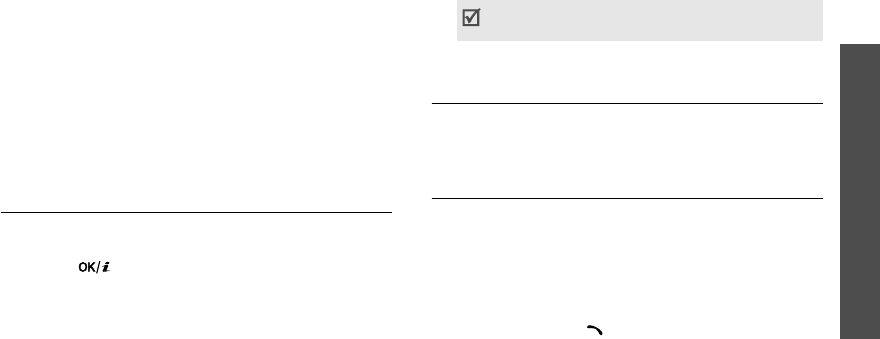
Menu functions
Phonebook
27
Managing speed dial entries
From the Speed dial list, press <
Options
> to access
the following options:
•
Change
: assign a different number to a key.
•
Delete
: delete the setting for the key.
•
Delete all
: delete the settings for all keys.
•
Number
: check the number assigned to the key.
Dialing speed dial numbers
In Idle mode, press and hold the appropriate key.
Delete all
Use this menu to delete all of the contacts from your
phone’s memory, your SIM card, or both.
1. Press [ ] to select the memory locations to be
cleared.
2. Press <
Delete
>.
3. Enter the phone password and press <
OK
>.
4. Press <
Yes
> twice to confirm the deletion.
Memory status
Use this menu to check the number of the contacts
you have stored in the phone’s memory and on the
SIM card.
SDN
Use this menu to view the list of Service Dialing
Numbers (SDN) assigned by your service provider,
including emergency numbers and numbers for
directory enquiries. This menu is available if your SIM
card supports SDN.
1. Scroll to the number you want and press <
View
>.
2. Press <
Dial
> or [ ].
The password is preset to
00000000
. You
can change this password.
p. 56
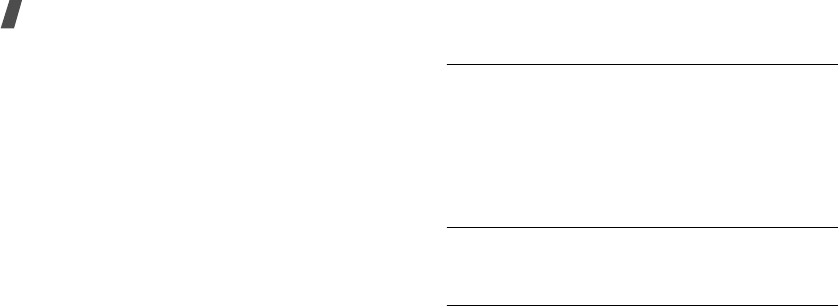
28
Menu functions
SIM AT
(Menu 1)
This menu is available if you use a SIM AT card that
provides additional services, such as news, weather,
sports, entertainment, and location services. Available
services may vary, depending on your service
provider’s plans. For details, see your SIM card
instructions or contact your service provider.
To access this menu, press <
Menu
> in Idle mode and
select
SIM AT
.
Call records
(Menu 2)
Use this menu to view the calls you have dialed,
received, or missed, and the length of calls. You can
also check the cost of your calls,
if your SIM card
supports this function.
To access this menu, press <
Menu
> in Idle mode and
select
Call records
.
Missed calls
(Menu 2.1)
This menu displays the most recent calls you did not
answer.
While viewing call details, press <
Options
> to access
the following options:
•
Edit
: change the number to dial or save it.
•
Delete
: delete the record.
Received calls
(Menu 2.2)
This menu displays the most recent calls you have
received.
Dialled calls
(Menu 2.3)
This menu displays the most recent calls you have
dialed.
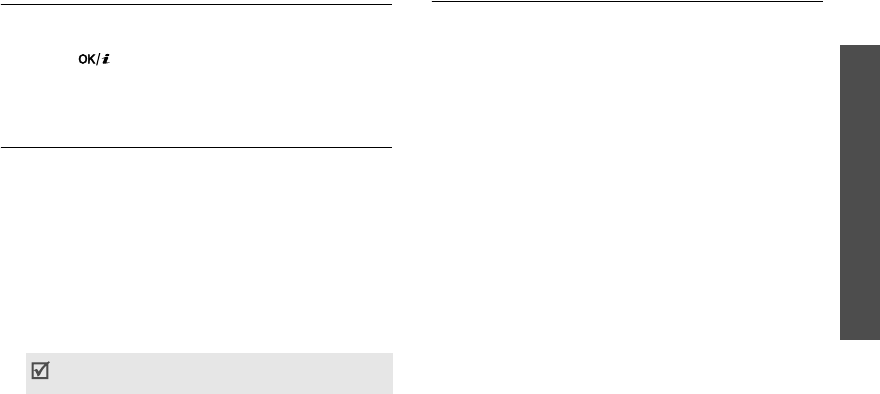
Menu functions
Call records
(Menu 2)
29
Delete all
(Menu 2.4)
Use this menu to delete all of the records in each call
type.
1. Press [ ] to select the call types to be cleared.
2. Press <
Delete
>.
3. Press <
Yes
> twice to confirm the deletion.
Call time
(Menu 2.5)
This menu displays the time log for calls made and
received. The actual time invoiced by your service
provider will vary.
•
Last
call
time
: check the length of your last call.
•
Total
sent
: check the total length of all the calls
you have dialed.
•
Total
received
: check the total length of all the
calls you have received.
•
Reset
timers
: reset the call timers. You need to
enter the phone password.
Call costs
(Menu 2.6)
This network feature displays the cost of calls. This
menu is available only if your SIM card supports this
feature. Note that this is not intended to be used for
billing purposes.
•
Last
call
cost
: check the cost of your last call.
•
Total
cost
: check the total cost of all of your calls.
If the total cost exceeds the maximum cost set in
Set
max
cost
, you must reset the counter before
you can make another call.
•
Max
cost
: check the maximum cost limit set in
Set
max
cost
.
•
Reset
counters
: reset the cost counters.
•
Set
max
cost
: set the maximum cost authorized
for your calls.
•
Price/unit
: set the price per unit that is applied
when the cost of your calls is calculated.
The password is preset to
00000000
. You
can change this password.
p. 56
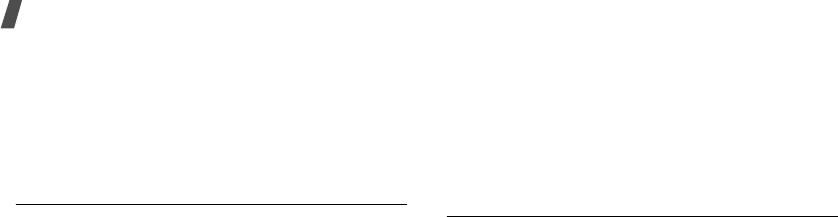
30
Menu functions
Network services
(Menu 3)
Use this menu to access network services. Please
contact your service provider to check their availability
and subscribe to them, if you wish.
To access this menu, press <
Menu
> in Idle mode and
select
Network services
.
Call diverting
(Menu 3.1)
This network service reroutes incoming calls to a
phone number that you specify.
1. Select a call diverting option:
•
Divert always
: divert all calls.
•
Busy
: divert calls when you are on another
call.
•
No
reply
: divert calls when you do not answer
the phone.
•
Unreachable
: divert calls when you are not in
your service area or when your phone is
switched off.
•
Cancel
all
: cancel all call diverting options.
2. Select the type of calls to be diverted.
3. Press <
Activate
>. To deactivate call diverting,
press <
Options
> and select
Remove
.
4. Enter the number to which calls are to be diverted
and press <
OK
>.
5. If you selected
No reply
, select the length of time
the network delays before diverting a call.
Call barring
(Menu 3.2)
This network service allows you to restrict your calls.
1. Select a call barring option:
•
All
outgoing
: prohibit all outgoing calls.
•
International
: prohibit international calls.
•
International
except
to
home
: only allow
calls to numbers within the current country
when you are abroad, and to your home
country.
•
All
incoming
: prohibit incoming calls.
•
Incoming
while
abroad
: prohibit incoming
calls when you use your phone outside of your
home country.
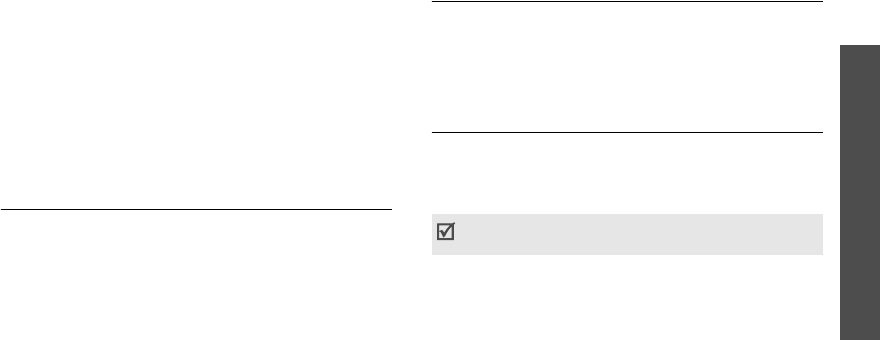
Menu functions
Network services
(Menu 3)
31
•
Cancel
all
: cancel all call barring settings,
allowing calls to be sent and received normally.
•
Change barring password
: change the call
barring password obtained from your service
provider.
2. Select the type of calls to be barred.
3. Press <
Activate
>. To deactivate call barring,
press <
Deactivate
>.
4. Enter the call barring password supplied by your
service provider and press <
OK
>.
Call waiting
(Menu 3.3)
This network service informs you when someone is
trying to reach you while you are on another call.
1. Select the type of calls to which the call waiting
option will apply.
2. Press <
Activate
>. To deactivate call waiting,
press <
Deactivate
>.
Network selection
(Menu 3.4)
This network service allows you to either automatically
or manually select the network used when roaming
outside of your home area. You can select a network
other than your home network only if there is a valid
roaming agreement between the two.
Caller ID
(Menu 3.5)
This network service allows you to prevent your phone
number from being displayed on the phone of the
person being called. If you select
Default
, the phone
will use the default setting provided by the network.
Some networks may not allow you to change this
setting.
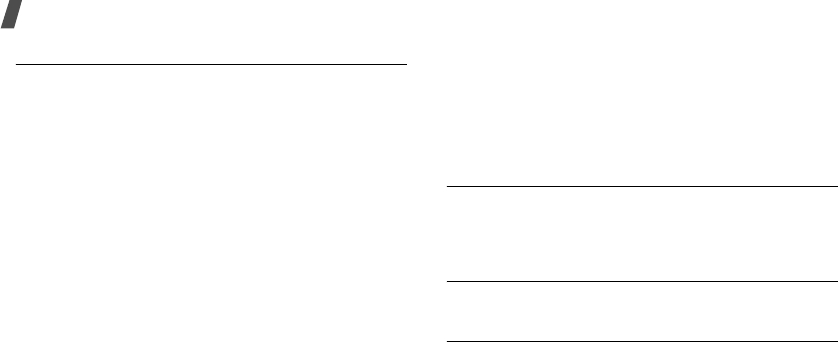
32
Menu functions
Closed user group
(Menu 3.6)
Use this menu to set incoming and outgoing calls to be
restricted to a selected user group. For details about
how to create a closed user group, contact your
service provider.
•
Index list
: list, add, or delete CUG index
numbers. Press <
Options
> to access the options
for setting up an index list.
•
Outside access
: enable calls to numbers other
than those in the Closed user group. This feature
depends on the nature of your CUG subscription.
•
Default group
: enable the default CUG, if you
have set one with your service provider. When
making a call, you are given the option of using
your default CUG, instead of selecting one from the
list.
Sound settings
(Menu 4)
The
Sound settings
menu allows you to customize
various sounds on the phone.
To access this menu, press <
Menu
> in Idle mode and
select
Sound settings
.
Ring tone
(Menu 4.1)
Use this menu to select a ringtone for the call ringer.
You can select one of the embedded ring melodies,
downloaded sounds, or melodies you have created.
Ring volume
(Menu 4.2)
Use this menu to adjust the ringtone volume.
Alert type
(Menu 4.3)
Use this menu to specify how you are to be informed
of incoming calls.
•
Melody
: the phone plays the selected ringtone.
•
Vibration
: the phone vibrates but not rings.
•
Vibra+melody
: the phone vibrates three times
and then starts ringing.

Menu functions
Sound settings
(Menu 4)
33
Keypad tone
(Menu 4.4)
Use this menu to select the tone that the phone
sounds when you press a key.
Message tone
(Menu 4.5)
Use this menu to select a ringtone or alert type for
incoming messages.
•
SMS tone
: specify how you are informed of a new
SMS message.
•
SMS-CB tone
: specify how you are informed of a
new cell broadcast (CB) message.
•
MMS tone
: specify how you are informed of a new
MMS message.
•
Repetition
: specify whether or not the phone
repeats alerting you to a new message.
Folder tone
(Menu 4.6)
Use this menu to select the tone that the phone
sounds when you open or close the phone.
Power on/off
(Menu 4.7)
Use this menu to select the melody that the phone
sounds when it is switched on or off.
Alert on call
(Menu 4.8)
Use this menu to set the phone to beep when you
receive a new message or when the time for an alarm
comes during a call.
Extra tones
(Menu 4.9)
Use this menu to customize additional tones for the
phone.
•
Error tone
: set the phone to beep when you have
made a mistake or something wrong happens on
the phone.
•
Minute
minder
: set the phone to beep every
minute during an outgoing call to keep you
informed of the length of your call.
•
Connect
tone
: set the phone to beep when an
outgoing call is connected to the system.
You can adjust the key tone volume using [Volume]
in Idle mode.
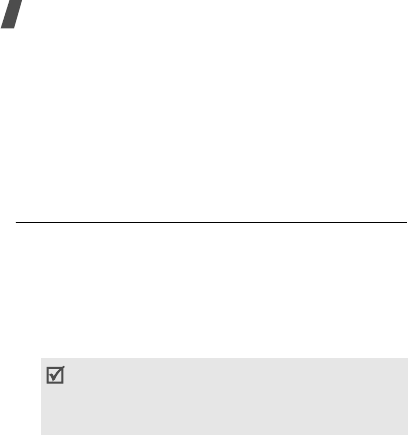
34
Menu functions
Messages
(Menu 5)
Use the
Messages
menu to send and receive short
messages and multimedia messages. You can also
access push message, voicemail, and broadcast
message features.
To access this menu, press <
Menu
> in Idle mode and
select
Messages
.
Text messages
(Menu 5.1)
Short Message Service (SMS) allows you to send or
receive text messages including simple pictures,
melodies, and animated images.
Create
(Menu 5.1.1)
You can create and send a text message.
1. Enter your message.
2. Press <
Options
> to access the following options
for creating a message:
•
Text formatting
: change the text attributes.
•
Add content
: add a sound, melody, picture, or
animated image to the message.
•
Add templates
: retrieve a text template.
•
Add emoticon
: add an emoticon.
•
Add from phonebook
: add a Phonebook
entry.
•
Add from bookmarks
: add a bookmark item.
•
Language
: change the language used in the
text input mode.
3. Press <
Options
> and select
Save and send
or
Send only
.
4. If you select
Save and send
, select a memory
location.
5. Enter a destination number.
6. Press <
OK
>
to send the message.
The maximum number of characters allowed in
a short message varies by service provider. If
your message exceeds the maximum number of
characters, the phone will split the message.

Menu functions
Messages
(Menu 5)
35
Inbox
(Menu 5.1.2)
This folder stores SMS messages you have received.
While viewing a message, press <
Options
> to access
the following options:
•
Delete
: delete the message.
•
Send
: forward the message to other people.
•
Text reply
: reply to the sender.
•
Call
back
: call the sender.
•
Cut
address
: extract URLs, e-mail addresses, or
phone numbers from the message.
•
Move to phone
/
Move to SIM
: move the
message between the SIM card and the phone’s
memory.
•
Select content
: save media content from the
message into your phone’s memory.
Outbox
(Menu 5.1.3)
This folder stores SMS messages you have sent or
have saved to send at a later time.
While viewing a message, press <
Options
> to access
the following options:
•
Delete
: delete the message.
•
Send
: send or resend the message.
•
Cut
address
: extract URL addresses, e-mail
addresses, or phone numbers from the message.
•
Move to phone
/
Move to SIM
: move the
message between the SIM card and the phone’s
memory.
•
Select content
: save media content from the
message into your phone’s memory.
Templates
(Menu 5.1.4)
Your phone provides you with preset sentences so that
you can retrieve and insert them when composing an
SMS message. Use this menu to create templates with
the sentences you use frequently.
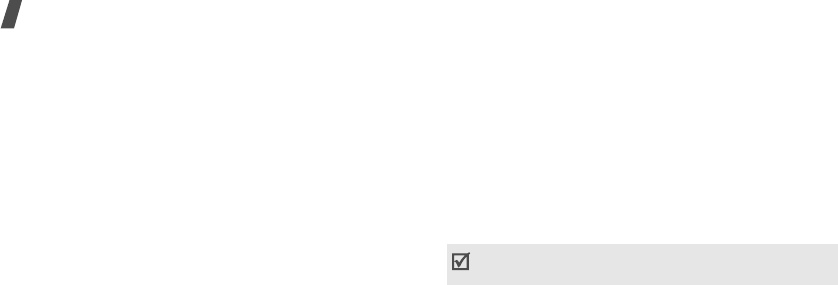
36
Menu functions
Creating a template
1. Select the template you want to change.
2. Select
Edit
.
3. Enter a new sentence and press <
OK
>.
Using template options
From the template list, press <
Options
> to access
the following options:
•
Edit
: edit the selected template.
•
Send
: create and send a new message.
•
Delete
: delete the selected template.
Emoticon templates
(Menu 5.1.5)
You can access preset emoticon templates or create
emoticon templates so that you can retrieve them
when composing a message.
Creating a template
1. Select a category.
2. Press <
Options
> and select
Add
.
3. Enter an emoticon and press <
Save
>.
Using template options
From the emoticon list, press <
Options
> to access
the following options:
•
Add
: add a new emoticon.
•
Edit
: edit the selected emoticon.
•
Send
: send a message using the emoticon.
•
Delete
: delete the emoticon.
Settings
(Menu 5.1.6)
Use this menu to customize SMS settings.
•
Setting x
(where
x
is the setting group number):
set the properties of each setting group. The
setting group accessed last is activated for sending
or receiving subsequent messages.
Setting name
: enter a setting group name.
Service center
: store or changes the number of
your SMS server.
Default destination
: enter a default destination
number.
The setting options available in this menu may
vary depending on your service provider.
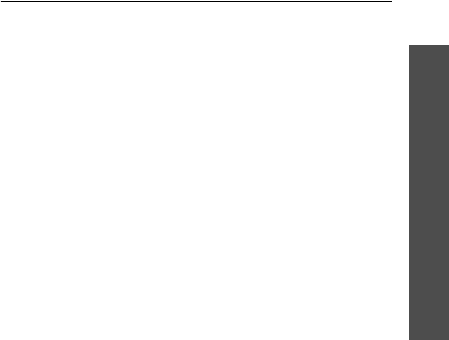
Menu functions
Messages
(Menu 5)
37
Default type
: set the default message type. The
network can convert the messages into the
selected format.
Validity period
: set the length of time your
messages are stored in the SMS server.
•
Common settings
: The following options are
available:
Reply path
: allow recipients to reply to you
through your SMS server.
Delivery reports
: set the network to inform you
when your messages have been delivered.
Bearer selection
: select either
GSM
or
GPRS
preferred
, depending on your network.
Character support
: select a character encoding
type. When you select
Automatic
, the phone
switches the encoding type from GSM-alphabet to
Uni-code if you enter a Unicode character. Use of
Unicode encoding will reduce the maximum
number of characters in a message to about half. If
this menu is not shown, your phone provides
automatic character encoding by default.
Multimedia messages
(Menu 5.2)
Multimedia Message Service (MMS) delivers messages
containing a combination of text, an image, and an
audio, from phone to phone or from phone to e-mail.
Create
(Menu 5.2.1)
You can create and send an MMS message.
1. Enter a message subject and press <
Next
>.
2. Press <
Options
> and add message contents using
one of the following options:
•
Add text
: add message text.
•
Add photo
: add a photo taken by the camera
on the phone.
•
Add picture
: add a downloaded picture.
•
Add sound
: add a voice memo or downloaded
sound.
3. To change the added items, highlight one and
press <
Options
> to access the following options
for changing the message or message settings:
•
Edit text
/
Edit picture
/
Edit sound
: edit the
text, or replace the added photo, picture, or
sound.
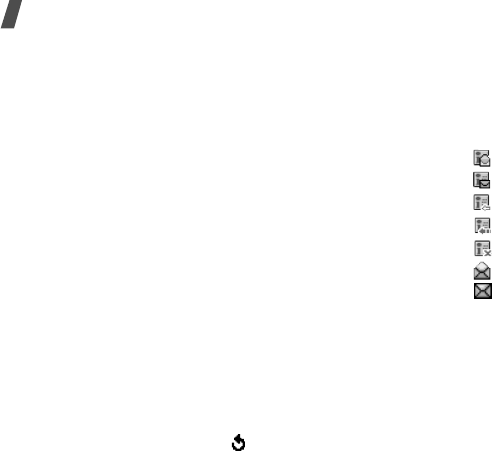
38
Menu functions
•
Add page
: add pages. Move to each page by
pressing [Left] or [Right].
•
Delete
: remove an added item.
•
Duration
: set how long one page displays.
After the specified time, the display
automatically scrolls to the next page.
•
Settings
: change the message settings.
p. 40
•
Preview
: view the message you created.
4. When you have finished, press <
Options
> and
select
Send
from the options.
5. Select a destination type: To, Cc, or Bcc.
6. Select one of
Phone number
,
E-mail
, or
Phone
book
.
7. Enter a destination number or an e-mail address,
or select a number from Phonebook and press
<
OK
>.
8. To add more destinations, select
Add destination
and repeat from step 6.
9. To enter additional numbers or addresses to other
destination types, press < > and repeat from
step 5.
10.When you have finished, select
Send message
.
Inbox
(Menu 5.2.2)
This folder stores MMS messages that you have
received. The following icons tell you the message
status:
• notification that you have read
• notification that you have not read
• you are retrieving from the server
• the server is processing your request
• the server has failed to send
• you have read
• you have not read
While viewing a message, press <
Options
> to access
the following message options:
Notifications
•
Retrieve
: retrieve the message from the MMS
server.
•
Delete
: delete the message.
•
More properties
: access the message’s detailed
properties.
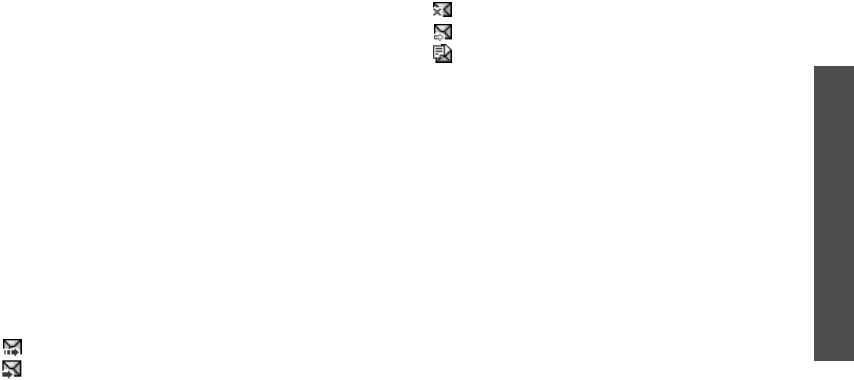
Menu functions
Messages
(Menu 5)
39
Retrieved messages
•
Delete
: delete the message.
•
Reply
: reply to the sender.
•
Callback
: call the sender.
•
Cut
address
: extract URLs, e-mail addresses, or
phone numbers from the message.
•
Forward
: forward the message to other people.
•
Save picture
: save an image from the message
into the
Images
folder.
•
Save sound
: save a sound from the message into
the
Sounds
folder.
•
Properties
: access the message properties.
Outbox
(Menu 5.2.3)
This folder stores MMS messages that you have sent
or the phone is attempting to send. The following icons
tell you the message status:
• currently being sent
• sent
• not sent
• to be sent
• deferred
While viewing a message, press <
Options
> to access
the following options:
•
Delete
: delete the message.
•
Cut
address
: extract URLs, e-mail addresses, or
phone numbers from the message.
•
Send
: send the message.
•
Edit
: edit the message.
•
Properties
: access the message properties.
Draft
(Menu 5.2.4)
This folder stores messages you have saved to send at
a later time.
You can view a message and use the options the same
as in the Outbox.
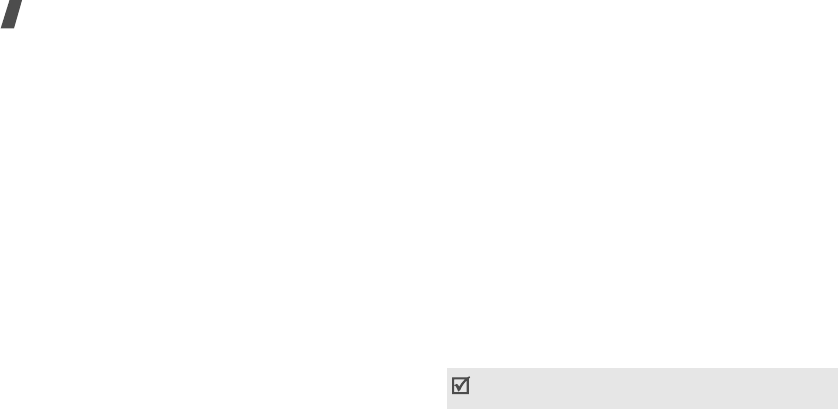
40
Menu functions
Templates
(Menu 5.2.5)
This folder stores messages you have saved as
templates while composing so that you can use them
for creating new messages.
While viewing a template, press <
OK
> to access the
following options:
•
Edit
: send the message using the template.
•
Delete
: delete the template.
Settings
(Menu 5.2.6)
You can customize the settings for sending and
receiving MMS messages.
•
Delivery report
: set the network to inform you
when your messages have been delivered.
•
Read reply
: send a read-reply request along with
your messages.
•
Auto download
: set whether or not your phone
retrieves new incoming messages from the MMS
server without notifications.
•
Message acceptance
: select the category of
messages you want to receive.
•
Hide ID
: set your address to be hidden from the
recipient’s phone.
•
Validity period
: set the length of time your
messages are stored in the MMS server.
•
Delivery time
: set the time
delay before
messages are sent.
•
Priority
: set the priority level of messages.
•
Report allowed
: set the network to inform the
senders when messages are delivered to you.
•
Page duration
: set how long one page in your
outgoing messages displays. After a specified time,
the display automatically scrolls to the next page.
MMS profile
(Menu 5.2.7)
You can configure required network settings for MMS.
The profile accessed last is automatically activated for
sending or receiving subsequent messages.
Check with your service provider before you change
any MMS settings on your phone.
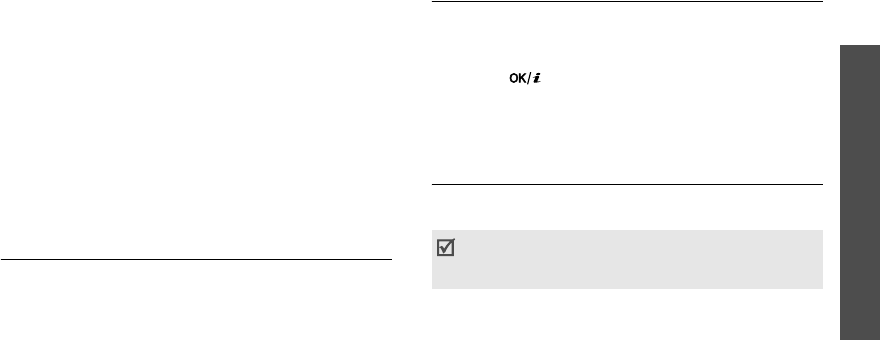
Menu functions
Messages
(Menu 5)
41
For each profile, set the following options:
•
Profile name
: assign a name to the profile.
•
Connection URL
: enter the address of your MMS
server.
•
Security
: select a security mode for data
transmission.
•
IP address
: enter the IP address of the proxy
server.
•
User name
: enter the user ID.
•
Password
: enter the password.
•
APN
: enter the access point name used for the
address of the MMS server.
Push messages
(Menu 5.3)
Use this menu to access messages from wireless web
servers.
•
Inbox
: access push messages you have received.
•
Receive
: determine whether or not your phone
receives push messages.
•
Delete all
: delete all push messages.
Delete all
(Menu 5.4)
Use this menu to delete all of the messages in each
message folder.
1. Select a message type.
2. Press [ ] to select the message folders to be
cleared.
3. Press <
Delete
>.
4. Press <
Yes
> twice to confirm the deletion.
Voice mail
(Menu 5.5)
Use this menu to store the number of the voicemail
server and access your voicemails.
•
Connect to voice server
: connect to the
voicemail server to listen to your messages.
•
Voice server number
: change the voicemail
server number.
You must store the voicemail server number before
accessing the server. Your service provider can give
you the number.
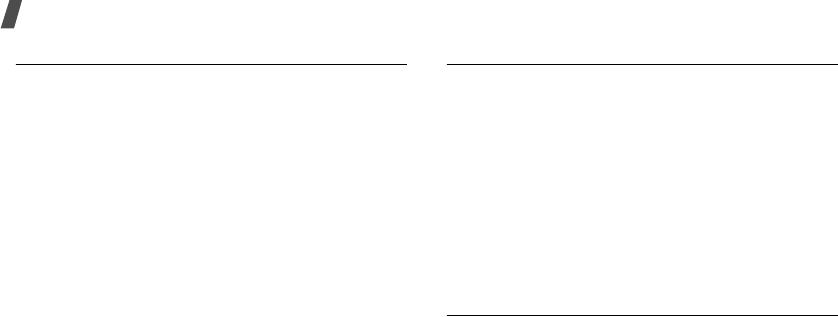
42
Menu functions
Broadcast messages
(Menu 5.6)
Your phone receives broadcast messages, which are
text messages related to various topics, such as
weather forecast, traffic, and news report, from
networks. Use this menu to access received broadcast
messages.
•
Read
: open received broadcast messages.
The
Volatile
box saves messages until the phone
is switched off.
The
Archive
box saves messages indefinitely.
Press <
Options
> and select
Save
when a text
notification appears or while viewing a broadcast
message in the
Volatile
box. The message is
saved in the
Archive
box.
•
Receive
: enable or disable the reception of
broadcast messages.
•
Channel
list
: indicates the channels from which
you receive broadcast messages. Please contact
your service provider for further details.
•
Language
: select the preferred languages in
which broadcast messages display.
Memory status
(Menu 5.7)
Use this menu to check the number of SMS messages
or the amount of memory currently in use for storing
MMS messages.
Funbox
(Menu 6)
The
Funbox
menu allows you to use the web browser,
play Java games, and access images and sounds
stored in the phone’s memory.
To access this menu, press <
Menu
> in Idle mode and
select
Funbox
.
WAP browser
(Menu 6.1)
The Wireless Application Protocol (WAP) browser on
your phone allows you to access the wireless web.
From the wireless web, you can access up-to-date
information and a wide variety of media content, such
as games, wallpapers, and ringtones.
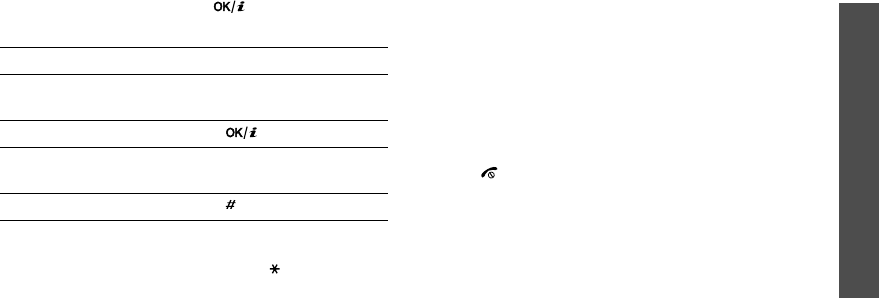
Menu functions
Funbox
(Menu 6)
43
Home
(Menu 6.1.1)
Use this menu to connect your phone to the network
and load the homepage of the wireless web service
provider. You can also press [ ] in Idle mode.
Navigating the web browser
Using page options
From any web page, press and hold
[] to
access the
following browser options:
•
Reload
: reload the current page.
•
Home
: go back to the homepage.
•
Go to URL
: enter a URL address manually.
•
Show URL
: view the URL address of the current
web page.
•
Edit home
: edit the URL address and title of the
homepage.
•
Clear cache
: delete information stored in the
cache. A cache is a temporary memory that stores
recently accessed web pages.
•
Inbox
: read messages received from a web
server.
Exiting the web browser
Press [ ] to end the network connection and exit the
browser.
Bookmarks
(Menu 6.1.2)
Use this menu to save URL addresses in order to
quickly access web pages.
Adding a bookmark
1. Select an empty location.
2. Enter a URL address and press <
Enter
>.
3. Enter a title for the bookmark and press <
Enter
>.
To Press
scroll through browser
items [Up] or [Down].
select a browser item [ ].
return to the previous
page [
C
].
access bookmarks []

44
Menu functions
Using bookmark options
After saving an item, press <
Options
> to access the
following options:
•
Go
to URL
: access the bookmarked web page.
•
Edit
: edit the URL address and title of the
bookmark.
•
Delete
: delete the bookmark.
http://
(Menu 6.1.3)
Use this menu to manually enter the URL address and
access the associated web page.
WAP profiles
(Menu 6.1.4)
Use this menu to set up connection profiles to be used
for accessing the wireless web. You can also create or
edit a profile.
For each server, set the following options:
•
Profile
name
: enter a profile name.
•
Homepage
URL
: enter the URL address of the
page to be used as your homepage.
•
Security
: select a security mode.
•
Bearer
: select a network bearer type;
GPRS
or
Data
. The remaining options depend on the bearer
setting.
When the bearer is set to
GPRS
:
•
IP address
: enter the IP address of the proxy
server.
•
User name
: enter the user ID.
•
Password
: enter the password.
•
APN
: enter the access point name.
When the bearer is set to
Data
:
•
IP address
: enter the IP address of the proxy
server.
•
Login name
: enter the login ID.
•
Password
: enter the login password.
•
Dial-up number
: enter the PPP phone number.
•
Data call type
: select a call type for data
transmission.
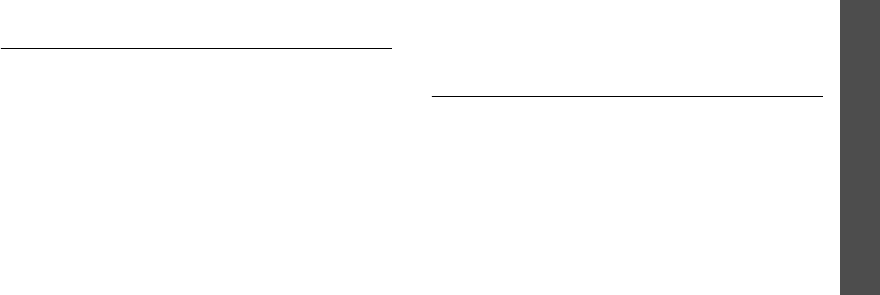
Menu functions
Funbox
(Menu 6)
45
Clear cache
(Menu 6.1.5)
Use this menu to clear the cache, which is the
temporary memory that stores the web pages you
have recently accessed.
Games
(Menu 6.2)
Use this menu to access and play Java games and to
change the network settings for accessing Java
services.
Playing a game
Select a game from the game list and follow the
onscreen instructions. The procedure may differ from
game to game.
Viewing game information
Scroll to the game you want and press <
Info
>.
Changing DNS settings
You may need to change the DNS setting of the Java
server at your service provider’s instructions.
1. Select
Setting
on the game list.
2. Enter the primary address and press <
OK
>.
3. Enter the secondary address and press <
OK
>.
Sounds
(Menu 6.3)
Use this menu to access sounds downloaded from the
wireless web or received in messages.
While reviewing a sound, press <
Options
> to access
the following options:
•
Rename
: change the file name.
•
Delete
: delete the file.
•
Set as ringtone
: set the sound as your ringtone.

46
Menu functions
Images
(Menu 6.4)
Use this menu to access images downloaded from the
wireless web or received in messages.
While reviewing an image, press <
Options
> to access
the following options:
•
Rename
: change the file name.
•
Delete
: delete the file.
•
Set as wallpaper
: set the image as wallpaper for
the idle screen.
Delete all
(Menu 6.5)
Use this menu to delete all of the downloaded items in
the
Games
,
Sounds
, and
Images
folders.
1. Press [ ] to select the folders to be cleared.
2. Press <
Delete
>.
3. Press <
Yes
> twice to confirm the deletion.
Memory status
(Menu 6.6)
Use this menu to check the amount of memory
currently in use in each media folder.
Organizer
(Menu 7)
The
Organizer
menu enables you to keep track of
your schedule and tasks. You can also set the time and
date and use convenient features, such as alarm timer,
voice recorder, calculator, and currency converter.
To access this menu, press <
Menu
> in Idle mode and
select
Organizer
.
Alarm
(Menu 7.1)
Use this menu to set alarms to sound at a specific
time.
Setting an alarm
1. Select the type of alarm.
2. Enter the time for the alarm to sound.
To change the alarm melody, press <
Options
>
and select
Alarm sound set
.
3. Select
AM
or
PM
in 12-hour time format.
4. If you selected
Morning call
in step 1, choose
Monday to friday
or
Monday to saturday
.
5. Press [ ] to save the alarm.
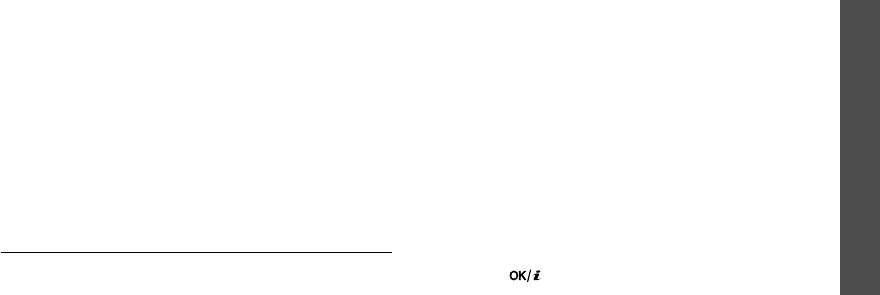
Menu functions
Organizer
(Menu 7)
47
Stopping an alarm
When the alarm sounds, press any key.
Deactivating an alarm
When you do not need an alarm any longer, you can
deactivate it.
• To deactivate an alarm, access it, press
<
Options
>, and select
Remove alarm
.
• To deactivate all alarms, select
Remove alarm
from the
Alarm
menu.
Setting alarms to sound when the phone is off
From the Alarm screen, select
Autopower
→
Enable
.
If the phone is off when it is time for the alarm to ring,
the phone switches on and sounds the alarm.
Calendar
(Menu 7.2)
Use this menu to write memos on your schedule or set
alarms to act as a reminder.
When you select the
Calendar
menu, the calendar in
Month view appears with today’s date highlighted.
Selecting a day
• Press [Left] or [Right] to move by day.
• Press [Up] or [Down] to move by week.
•
Press
[Volume]
to move by month.
Using calendar options
From the calendar, press <
Options
> to access the
following options:
•
Search all
: view all of the memos you have
created.
•
Delete all
: delete all memos.
•
Go to date
: go to a specific date.
•
Exit
: exit the
Calendar
menu.
Entering a new memo
1. Select a date on the calendar.
2. Enter your memo and press <
OK
>.
3. Press [ ] to set an alarm to sound on the
chosen day. Otherwise, press <
Skip
>.
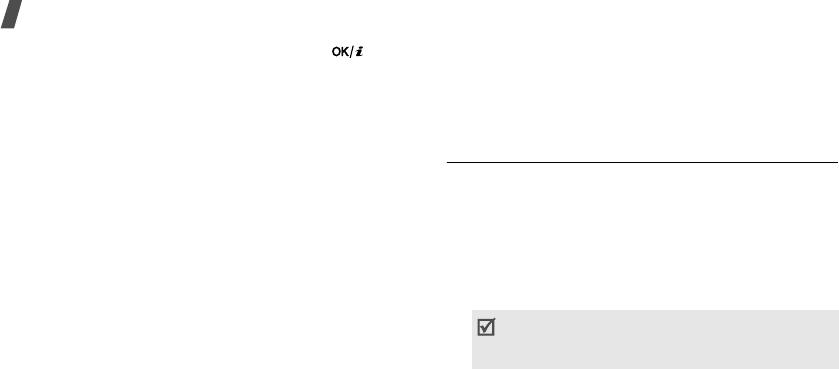
48
Menu functions
4. Enter the time for the alarm and press [ ].
You can select an alarm melody by pressing
<
Melody
>.
5. Select
AM
or
PM
in 12-hour time format.
The color of the date on the calendar changes to
green to indicate that a memo exists for that date.
Viewing a memo
1. Select a date on the calendar. If more than one
memo exists, they will display in order of their
alarm times.
2. Press [Up] or [Down] to scroll through the memos
stored for that day.
Using memo options
While viewing a memo, press <
Options
> to access
the following options:
•
New
: add a new memo.
•
Edit
: edit the memo.
•
Alarm
: set an alarm for the memo.
•
Delete
: delete the memo.
•
Copy to
: copy the memo to another date.
•
Move to
: change the date of the memo.
Time & date
(Menu 7.3)
Use this menu to change the time and date displayed
on your phone. Before setting the time and date,
specify your time zone in
World time
.
•
Set time
: enter the current time.
•
Set date
: enter the current date.
•
World time
: set your local time zone and find out
the current time in another part of the world.
•
Time format
: select a time format.
•
Date format
: select a date format.
To apply daylight saving time to a time zone,
press <
Options
> and select
Set daylight
saving time
.
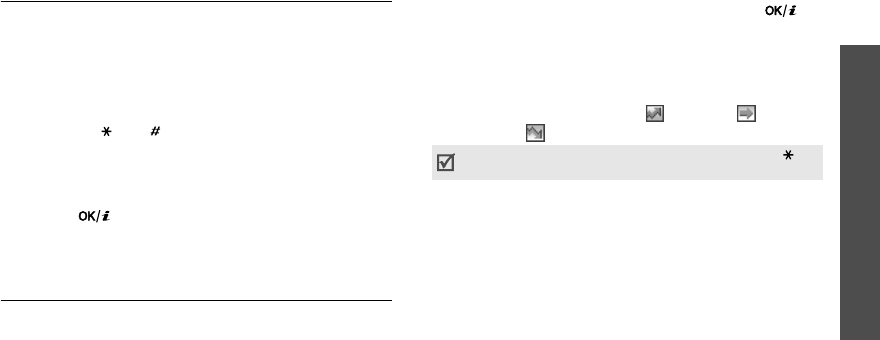
Menu functions
Organizer
(Menu 7)
49
Calculator
(Menu 7.4)
Use this menu to perform basic arithmetic functions
such as addition, subtraction, multiplication, and
division.
1. Enter the first number.
•Press <
.()
> to insert a decimal point or
bracket.
•
Press
[
] or [ ] to move the cursor.
2. Press one of the Navigation keys to access the
math function you want.
3. Enter the second number.
4. Press [] to view the result.
5. If necessary, repeat from step 2 to continue the
calculation.
To do list
(Menu 7.5)
Use this menu to create tasks and manage them.
Creating a task
1. Press <
New
>.
2. Enter the first task and press <
OK
>.
3. Select a priority level.
4. Enter the deadline for the task and press [ ].
Otherwise, press <
Skip
>.
Viewing a task
When you select the
To do list
menu, the tasks
display with a check mark, if the task has been done,
and a priority level indicator; for High, for
Normal, and for Low.
Using task options
While viewing a task, press <
Options
> to access the
following options:
•
New
: add a new task.
•
Mark
: change the status of the task.
•
Edit
: edit the task.
•
Sort
: sort the To do list by tasks’ priority or status.
•
Copy
: copy the task.
•
Copy to calendar
: copy the task to the calendar
as a memo.
To change the status of a specific task, press [
]
.
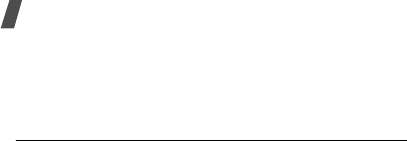
50
Menu functions
•
Delete
: delete the task.
•
Delete all
: delete all tasks.
•
Exit
: exit the
To do list
menu.
Voice memo
(Menu 7.6)
Use this menu to record and play voice memos.
Record voice
(Menu 7.6.1)
You can record a voice memo of up to 30 seconds.
1. Press <
Record
> to start recording.
2. Speak into the microphone.
3. When you have finished, press <
Stop
>.
The following options display:
•
Replay
: play back the memo.
•
Re-record
: discard the memo and record
another one.
•
Save
: save the memo.
•
Quit
: cancel your recording and exit the
Record voice
menu.
4. Select
Save
to save the voice memo.
5. Enter a name of the voice memo and press <
OK
>.
Voice list
(Menu 7.6.2)
Use this menu to access voice memos you have
recorded.
From the memo list, press <
Options
> to access the
following options:
•
Play
: play the selected voice memo.
•
Send
: send the voice memo as part of an MMS
message.
•
Rename
: change the file name.
•
Properties
: access the file properties.
•
Delete
: delete the file.
Delete all
(Menu 7.6.3)
Use this menu to delete all of the voice memos you
have recorded at one time.
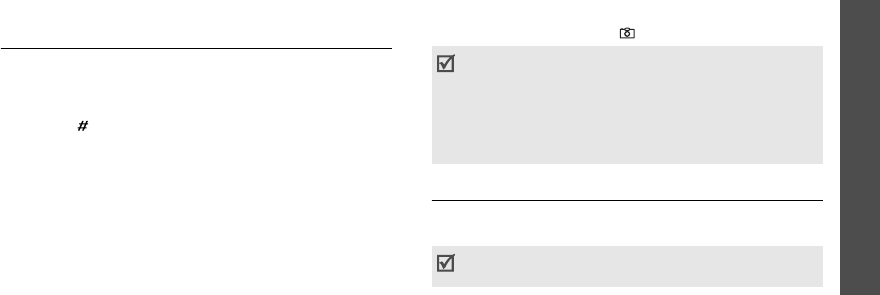
Menu functions
Camera
(Menu 8)
51
Memory status
(Menu 7.6.4)
You can check the amount of memory currently in use
for storing voice memos, and the number of voice
memos.
Currency exchange
(Menu 7.7)
Use this menu to do currency conversions.
1. Enter the rate of foreign currency and press
<
OK
>.
Press [ ] to insert a decimal point.
2. Enter the amount of the source currency you want
to convert and press <
OK
>.
The amount you entered and its equivalent value
in the foreign currency display.
Camera
(Menu 8)
You can use the camera module embedded in your
phone to take photos.
To access this menu, press <
Menu
> in Idle mode and
select
Camera
, or press [ ].
Take photos
(Menu 8.1)
Use this menu to take a photo. The camera produces
JPEG photos.
• Do not take photos of people without their
permission.
• Do not take photos in a place where cameras
are not allowed.
• Do not take photos in a place where you may
interfere with another person’s privacy.
When you take a photo in direct sunlight or in bright
conditions, shadows may appear on the photo.
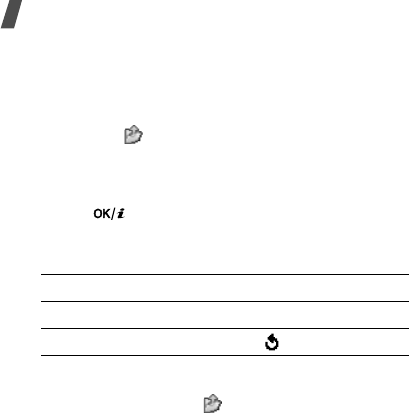
52
Menu functions
Taking a photo
1. Access the
Take photos
menu or press and hold
[Up] to turn on the camera.
2. Make any desired adjustments.
• Press < > to use the camera options.
p. 52
• Use the keypad to change the camera
settings.
p. 53
3. Press [ ] to take a photo.
4. Press <
Save
>. The photo is saved in the
My
photos
folder.
Using camera options in Capture mode
In Capture mode, press < > to access the following
options:
•
Effects
: change the color tone or apply a special
effect to the photo.
•
Frames
: apply a decorative frame.
•
Mode
: take a photo in the following modes:
Normal shot
: take a photo in Normal mode.
Multi shot
: take a series of action stills. You can
select the shooting speed and the number of
photos the camera will take.
Mosaic shot
: take several stills and save them in
one frame. You can select the layout and the
shutter mode.
•
Rotation
: view the mirror image, flip the image
vertically, or do both at the same time.
•
Self timer
: set a time delay before the camera
takes a photo.
•
Settings
: change the default settings for taking a
photo.
Photo size
: select an image size.
Photo quality
: select an image quality setting.
•
Help
: access the functions of the keys you can use
in Capture mode.
5.
To Press
use photo options <
Options
>.
p. 53
return to Capture mode < > or [
C
].
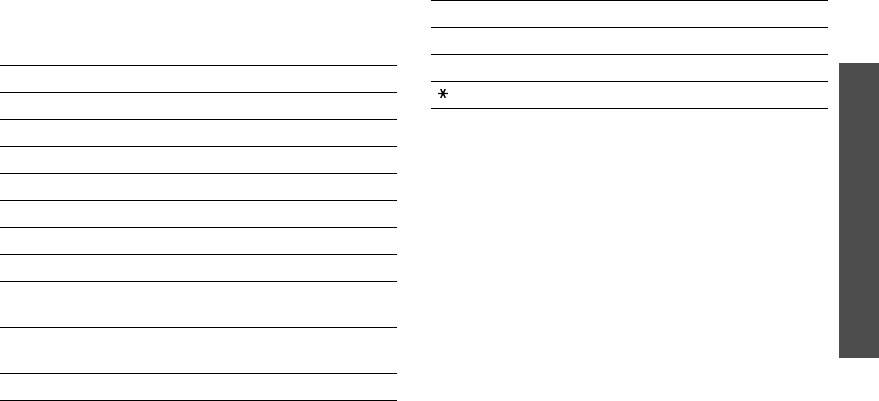
Menu functions
Camera
(Menu 8)
53
Using the keypad in Capture mode
You can use the keypad to customize your camera
settings in Capture mode.
Using photo options
After saving a photo, press <
Options
> to access the
following options:
•
Send
: send the photo via MMS.
•
Rename
: change the file name.
•
Set as wallpaper
: set the photo as wallpaper for
the idle screen.
•
Set as caller ID
: set the photo as a caller ID
image for a Phonebook entry.
•
Protection
: lock the file to protect it from being
deleted, or unlock the file.
•
Delete
: delete the file.
•
Delete all
: delete all of the files, if you have taken
multiple photos.
•
Properties
: access the file properties.
Keys Function
Left/Right Adjusts the brightness of the image.
Up/Down Zooms in or out.
Volume up Flips the image vertically.
Volume down Shows the mirror image.
2
Changes the image size.
3
Changes the image quality.
4
Changes the shooting mode.
5
Changes the color tone or applies a
special effect.
6
Reduces the distortion on the image
to maximize detail and sharpness.
7
Selects a decorative frame.
8
Sets the timer.
9
Goes to the
My photos
folder.
Changes the preview screen.
Keys Function
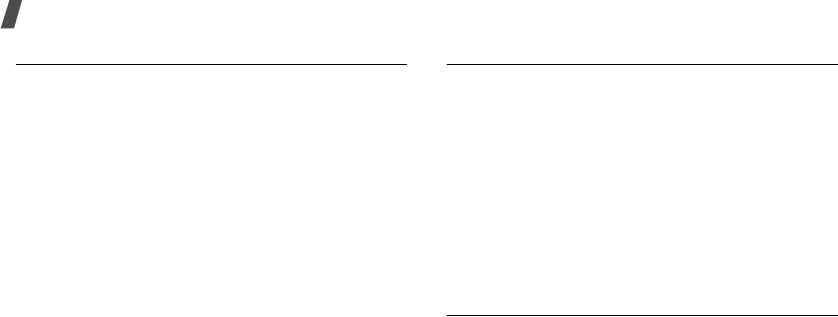
54
Menu functions
My photos
(Menu 8.2)
Use this menu to access photos you have taken.
Viewing photos
1. Select the thumbnail of the photo you want.
2. Press the Navigation keys to scroll through photos.
Using photos options
While viewing a photo, press <
Options
> to access the
following options:
•
Send
: send the photo via MMS.
•
Rename
: change the file name.
•
Set as wallpaper
: set the photo as wallpaper for
the idle screen.
•
Set as caller ID
: set the photo as a caller ID
image for a Phonebook entry.
•
Protection
: lock the file to protect it from being
deleted, or unlock the file.
•
Delete
: delete the file.
•
Delete all
: delete all files.
•
Properties
: access the file properties.
Memory status
(Menu 8.3)
Use this menu to check the amount of memory
currently in use in the camera.
Phone settings
(Menu 9)
The
Phone settings
menu provides you with various
setting options to customize the phone to your
preferences and needs. You can also reset the settings
to their default status.
To access this menu, press <
Menu
> in Idle mode and
select
Phone settings
.
Display settings
(Menu 9.1)
Use this menu to change settings for the display and
light.
Wallpaper
(Menu 9.1.1)
You can change the background image and the
settings for text to be displayed in Idle mode.
•
Wallpaper list
: select a background image.
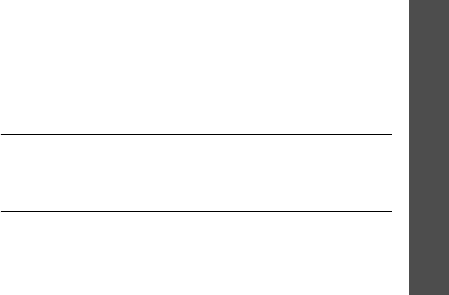
Menu functions
Phone settings
(Menu 9)
55
•
Text display
: determine whether or not the
phone displays text.
•
Text color
: select a font color.
Back light
(Menu 9.1.2)
You can select the length of time the backlight or
display stays on.
•
Back light On
: select the length of time the
backlight stays on.
•
Back light Dim
: select the length of time the
display stays on in Dim mode after the backlight
turns off. After a specified time, the display turns
off.
LCD Brightness
(Menu 9.1.3)
You can adjust the brightness of the display for
varying lighting conditions.
LCD Contrast
(Menu 9.1.4)
You can adjust the contrast of the display color. Adjust
this setting with the display brightness to see the
display clearly in different lighting condition.
Graphic logo
(Menu 9.1.5)
You can set the phone to display a graphic icon instead
of the service provider’s logo on the idle screen. This is
only available if a graphic icon has been received in a
message.
Dialing font color
(Menu 9.1.6)
Use this menu to select a font color for the numbers
entered while dialing.
Greeting message
(Menu 9.2)
Use this menu to enter the greeting that is displayed
briefly when the phone is switched on.
Own number
(Menu 9.3)
Use this feature to check your phone numbers, or to
assign a name to each of the numbers. Changes made
here do not affect the actual subscriber numbers on
your SIM card.
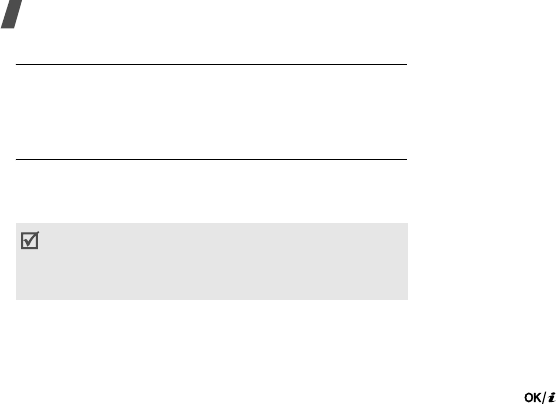
56
Menu functions
Language
(Menu 9.4)
Use this menu to select a language for the display
text. If you select
Automatic
, the phone uses the
same language as the SIM card.
Security
(Menu 9.5)
Use this menu to protect the phone against
unauthorized use by managing the several access
codes of your phone and SIM card.
PIN check
(Menu 9.5.1)
The 4- to 8-digit PIN (Personal Identification Number)
protects your SIM card against unauthorized use.
When this feature is enabled, the phone requires your
PIN each time it is switched on.
Change PIN
(Menu 9.5.2)
Use this menu to change your PIN. The PIN check
feature must be enabled to change the PIN.
Phone lock
(Menu 9.5.3)
Use this menu to lock the phone from unauthorized
use. When this feature is enabled, you must enter a 4-
to 8-digit phone password each time the phone is
switched on.
The password is preset to
00000000
. To change the
password, use the
Change password
menu.
Change password
(Menu 9.5.4)
Use this menu to change your phone password.
Privacy
(Menu 9.5.5)
Use this menu to lock your media contents, including
MMS messages, photos, video memos, images, and
sounds.
1. Press [ ] to select the items to be locked.
2. Press <
OK
> to lock the marked items.
If you enter an incorrect PIN/PIN2 three times, the
SIM card is blocked. To unblock it, you need to
enter your PUK/PUK2 (Personal Unblocking Key).
The codes are supplied by your service provider.
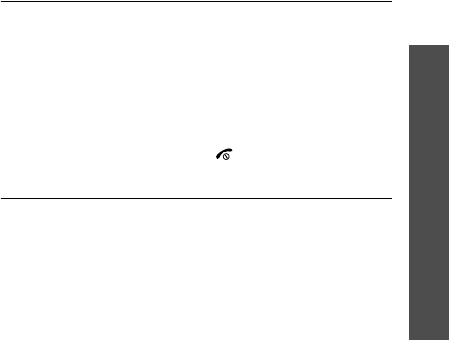
Menu functions
Phone settings
(Menu 9)
57
3. Enter the phone password and press <
OK
>.
To access a locked item, you need to enter the phone
password.
SIM lock
(Menu 9.5.6)
This menu allows your phone to work only with the
current SIM card by assigning a SIM lock code. You
must enter the SIM lock code to use a different SIM
card.
FDN mode
(Menu 9.5.7)
If supported by your SIM card, Fixed Dialing Number
(FDN) mode restricts your outgoing calls to a limited
set of phone numbers. When this feature is enabled,
you can make calls only to phone numbers stored on
the SIM card.
Change PIN2
(Menu 9.5.8)
If supported by your SIM card, use this menu to
change your current PIN2.
Extra settings
(Menu 9.6)
You can turn the automatic redialing or answering
features on or off.
•
Auto redial
: make up to ten attempts to redial a
phone number after an unsuccessful call.
•
Active folder
: answer an incoming call simply by
opening the phone.
•
Anykey
answer
: answer an incoming call by
pressing any key, except [ ] and <
Reject
>.
Side key
(Menu 9.7)
Use this menu to set whether the phone mutes the call
ringer or rejects a call if you press and hold [Volume]
when a call comes in.
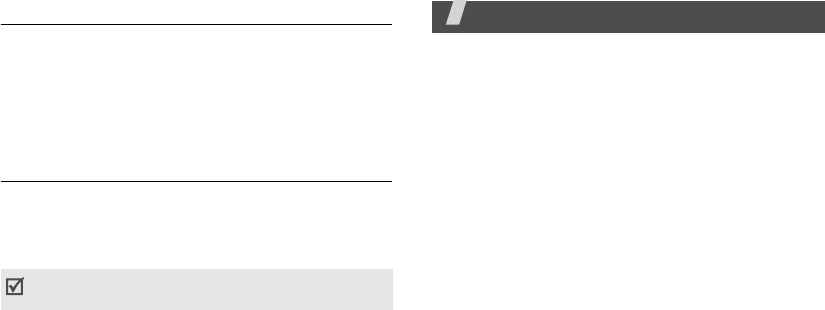
58
Short cut
(Menu 9.8)
You can use the Navigation keys as shortcut keys to
access specific menus directly from Idle mode. Use
this menu to change the shortcut assignments for
[Down], [Left], or [Right].
1. Select the key to be used as a shortcut key.
2. Select the menu to be assigned to the key.
Reset settings
(Menu 9.9)
Use this menu to reset the phone to its default
settings.
Enter the 4- to 8-digit phone password and press
<
OK
>.
Solve problems
Help and personal needs
To save the time and expense of an unnecessary
service call, perform the simple checks in this section
before contacting a service professional.
When you switch on your phone, the following
messages may appear:
“Insert SIM card”
• Be sure that the SIM card is correctly installed.
“Phone locked Enter password”
• The automatic locking function has been enabled.
You must enter the phone’s password before you
can use the phone.
“Enter PIN”
• You are using your phone for the first time. You
must enter the PIN supplied with the SIM card.
• The PIN Check feature is enabled. Every time the
phone is switched on, the PIN has to be entered.
To disable this feature, use the
PIN check
menu.
The password is preset to
00000000
. You can
change this password.
p. 56
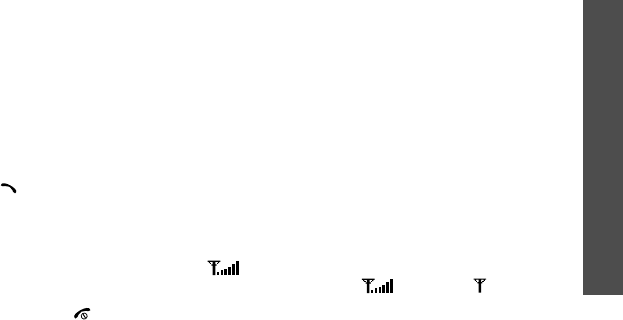
59
Solve problems
“Enter PUK”
• The PIN code has been entered incorrectly three
times, and the SIM card is now blocked. Enter the
PUK supplied by your service provider.
“No service,” “Network failure,” or “Not done”
displays
• The network connection has been lost. You may be
in a weak signal area. Move and try again.
• You are trying to access an option for which you
have no subscription with your service provider.
Contact the service provider for further details.
You have entered a number but it was not dialed
• Be sure that you have pressed [ ].
• Be sure that you have accessed the right cellular
network.
• Be sure that you have not set an outgoing call
barring option.
Your correspondent cannot reach you
• Be sure that your phone is switched on. ([ ]
pressed for more than one second.)
• Be sure that you are accessing the correct cellular
network.
• Be sure that you have not set an incoming call
barring option.
Your correspondent cannot hear you speaking
• Be sure that you have switched off the
microphone.
• Be sure that you are holding the phone close
enough to your mouth. The microphone is located
at the bottom of the phone.
The phone starts beeping and “Warning Low
battery” flashes on the display
• Your battery is insufficiently charged. Recharge the
battery.
The audio quality of the call is poor
• Check the signal strength indicator on the display
( ). The number of bars indicates the signal
strength from strong ( ) to weak ( ).
• Try moving the phone slightly or moving closer to a
window if you are in a building.
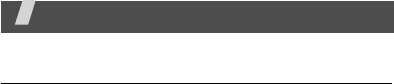
60
No number is dialed when you re-call a
Phonebook entry
•Use the
Search
menu to ensure the number has
been stored correctly.
• Re-store the number, if necessary.
The battery doesn’t charge properly or the phone
sometimes turns itself off
• Wipe the charging contacts both on the phone and
on the battery with a clean soft cloth.
If the above guidelines do not help you to solve
the problem, take note of:
• The model and serial numbers of your phone
•Your warranty details
• A clear description of the problem
Then contact your local dealer or Samsung after-sales
service.
Health and safety information
Exposure to radio frequency
(RF) signals
Your wireless phone is a radio transmitter and receiver.
It is designed and manufactured not to exceed the
emission limits for exposure to radio frequency (RF)
energy set by the Federal Communications
Commission (FCC) of the U.S. Government. These
limits are part of comprehensive guidelines and
establish permitted levels of RF energy for the general
population. The guidelines are based on the safety
standards that were developed by independent
scientific organizations through periodic and through
evaluation of scientific studies.
The standards include a substantial safety margin
designed to assure the safety of all persons,
regardless of age and health.
The exposure standard for wireless phones employs a
unit of measurement known as Specific Absorption
Rate (SAR). The SAR limit set by the FCC is 1.6mW/1g
*
.
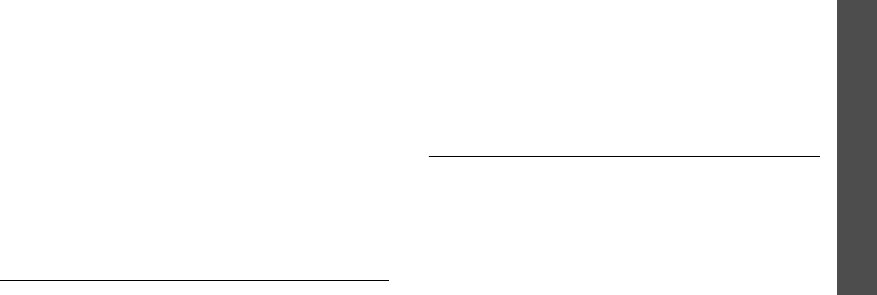
61
Health and safety information
SAR tests are conducted using standard operating
positions specified by the FCC with the phone
transmitting at its highest certified power level in all
tested frequency bands. Although the SAR is
determined at the highest certified power level, the
actual SAR level of the phone while operating can be
well below the maximum value. This is because the
phone is designed to operate at multiple power levels
so as to use only the power required to reach the
network. In general, the closer you are to a wireless
base station antenna, the lower the power output of
the phone. Before a new model phone is available for
sale to the public, it must be tested and certified to the
FCC that it does not exceed the limit established by
the government-adopted requirement for safe
exposure. The tests are performed in positions and
locations (e.g., at the ear and worn on the body) as
required by the FCC for each model. While there may
be differences between the SAR levels of various
phones and at various positions, they all meet the
government requirement.
The FCC has granted an Equipment Authorization for
this model phone with all reported SAR levels
evaluated as in compliance with the FCC RF exposure
guidelines. SAR information on this model phone is on
file with the FCC and can be found under the Display
Grant section of http://www.fcc.gov/oet/fccid after
searching on FCC ID printed in the label on the phone.
For body operation
For body worn operation, this model phone has been
tested and meets the FCC RF exposure guidelines
when used with a Samsung-supplied or approved
accessory designated for this product or when used
with and accessory that contains no metal and that
positions the handset a minimum from the body.
The minimum distance for this model phone is written
in the FCC certification information from the body.
None compliance with the above conditions may
violate FCC RF exposure guidelines.
* In the U.S. and Canada, the SAR limit for mobile phones used by
the public is 1.6 watts/kg (W/kg) averaged over one gram of
tissue. The standard incorporates a substantial margin of safety
to give additional protection for the public and to account for any
variations in measurements.
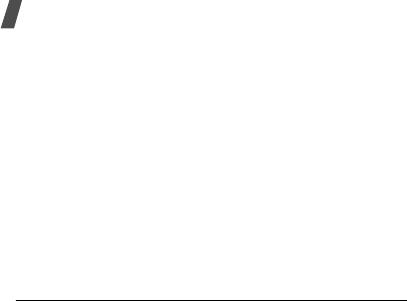
62
Health and safety information
For more Information concerning exposure to radio
frequency signals, see the following websites:
Federal Communications Commission (FCC)
http://www.fcc.gov/rfsafety
Cellular Telecommunications Industry Association
(CTIA):
http://www.wow-com.com
U.S.Food and Drug Administration (FDA)
http://www.fda.gov/cdrh/consumer
World Health Organization (WHO)
http://www.who.int/peh-emf/en
Precautions when using batteries
• Never use any charger or battery that is damaged
in any way.
• Use the battery only for its intended purpose.
• If you use the phone near the network’s base
station, it uses less power; talk and standby time
are greatly affected by the signal strength on the
cellular network and the parameters set by the
network operator.
• Battery charging time depends on the remaining
battery charge and the type of battery and charger
used. The battery can be charged and discharged
hundreds of times, but it will gradually wear out.
When the operation time (talk time and standby
time) is noticeably shorter than normal, it is time
to buy a new battery.
• If left unused, a fully charged battery will
discharge itself over time.
• Use only Samsung-approved batteries and
recharge your battery only with Samsung-
approved chargers. When a charger is not in use,
disconnect it from the power source. Do not leave
the battery connected to a charger for more than a
week, since overcharging may shorten its life.
• Extreme temperatures will affect the charging
capacity of your battery: it may require cooling or
warming first.
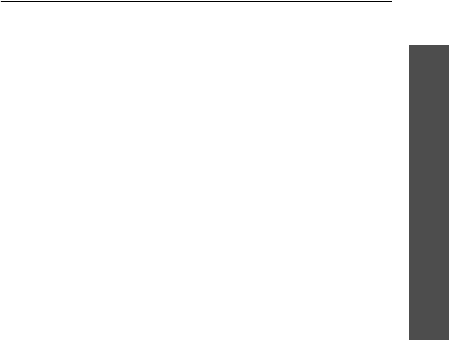
63
Health and safety information
• Do not leave the battery in hot or cold places, such
as in a car in summer or winter conditions, as you
will reduce the capacity and lifetime of the battery.
Always try to keep the battery at room
temperature. A phone with a hot or cold battery
may temporarily not work, even when the battery
is fully charged. Li-ion batteries are particularly
affected by temperatures below 0° C (32° F).
• Do not short-circuit the battery. Accidental short-
circuiting can occur when a metallic object (coin,
clip or pen) causes a direct connection between the
+ and -. terminals of the battery (metal strips on
the battery), for example when you carry a spare
battery in a pocket or bag. Short-circuiting the
terminals may damage the battery or the object
causing the short-circuiting.
• Dispose of used batteries in accordance with local
regulations. Always recycle. Do not dispose of
batteries in a fire.
Road safety
Your wireless phone gives you the powerful ability to
communicate by voice, almost anywhere, anytime.
But an important responsibility accompanies the
benefits of wireless phones, one that every user must
uphold.
When driving a car, driving is your first responsibility.
When using your wireless phone behind the wheel of a
car, practice good common sense and remember the
following tips.
1. Get to know your wireless phone and its features,
such as speed dial and redial. If available, these
features help you to place your call without taking
your attention off the road.
2. When available, use a hands-free device. If
possible, add an extra layer of convenience and
safety to your wireless phone with one of the many
hands-free accessories available today.

64
Health and safety information
3. Position your wireless phone within easy reach. Be
able to access your wireless phone without
removing your eyes from the road. If you get an
incoming call at an inconvenient time, let your
voicemail answer it for you.
4. Let the person you are speaking with know you are
driving; if necessary, suspend the call in heavy
traffic or hazardous weather conditions. Rain,
sleet, snow, ice and even heavy traffic can be
hazardous.
5. Do not take notes or look up phone numbers while
driving. Jotting down a To Do list or flipping
through your phonebook takes your attention away
from your primary responsibility, driving safely.
6. Dial sensibly and assess the traffic; if possible,
place calls when you are not moving or before
pulling into traffic. Try to plan calls when your car
will be stationary. If you need to make a call while
moving, dial only a few numbers, check the road
and your mirrors, then continue.
7. Do not engage in stressful or emotional
conversations that may be distracting. Make the
people with whom you are talking aware that you
are driving and suspend conversations that have
the potential to divert your attention from the
road.
8. Use your wireless phone to call for help. Dial the
emergency number in the case of fire, traffic
accident or medical emergencies. Remember, it is
a free call on your wireless phone!
9. Use your wireless phone to help others in
emergencies. If you see a car accident, crime in
progress or other serious emergency where lives
are in danger, call the emergency number, as you
would want others to do for you.
10.Call roadside assistance or a special nonemergency
wireless assistance number when necessary. If you
see a broken-down vehicle posing no serious
hazard, a broken traffic signal, a minor traffic
accident where no one appears injured, or a
vehicle you know to be stolen, call roadside
assistance or any other special nonemergency
wireless number.
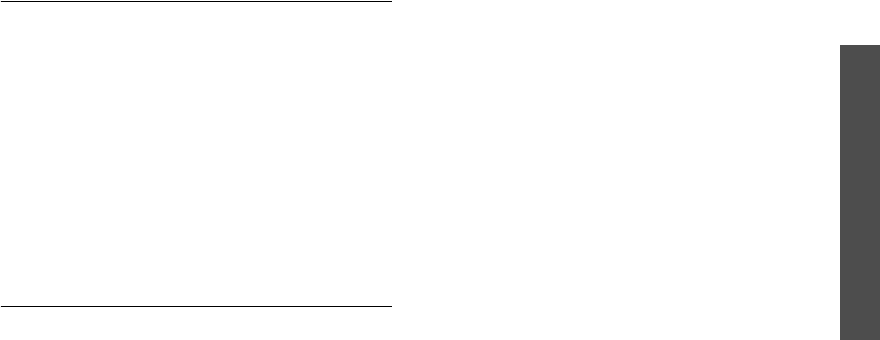
65
Health and safety information
Operating environment
Remember to follow any special regulations in force in
any area and always switch off your phone whenever it
is forbidden to use it, or when it may cause
interference or danger.
When connecting the phone or any accessory to
another device, read its user’s guide for detailed
safety instructions. Do not connect incompatible
products.
As with other mobile radio transmitting equipment,
users are advised that for the satisfactory operation of
the equipment and for the safety of personnel, it is
recommended that the equipment should only be used
in the normal operating position (held to your ear with
the antenna pointing over your shoulder).
Electronic devices
Most modern electronic equipment is shielded from
radio frequency (RF) signals. However, certain
electronic equipment may not be shielded against the
RF signals from your wireless phone. Consult the
manufacturer to discuss alternatives.
Pacemakers
Pacemaker manufacturers recommend that a
minimum distance of 15 cm (6 inches) be maintained
between a wireless phone and a pacemaker to avoid
potential interference with the pacemaker. These
recommendations are consistent with the independent
research and recommendations of Wireless Technology
Research.
Persons with pacemakers:
• Should always keep the phone more than 15 cm (6
inches) from their pacemaker when the phone is
switched on
• Should not carry the phone in a breast pocket
• Should use the ear opposite the pacemaker to
minimize potential interference
If you have any reason to suspect that interference is
taking place, switch off your phone immediately.

66
Health and safety information
Hearing aids
Some digital wireless phones may interfere with some
hearing aids. In the event of such interference, you
may wish to consult your hearing aid manufacturer to
discuss alternatives. Other Medical Devices If you use
any other personal medical devices, consult the
manufacturer of your device to determine if it is
adequately shielded from external RF energy. Your
physician may be able to assist you in obtaining this
information. Switch off your phone in health care
facilities when any regulations posted in these areas
instruct you to do so. Hospitals or health care facilities
may be using equipment that could be sensitive to
external RF energy.
Vehicles
RF signals may affect improperly installed or
inadequately shielded electronic systems in motor
vehicles. Check with the manufacturer or its
representative regarding your vehicle. You should also
consult the manufacturer of any equipment that has
been added to your vehicle.
Posted facilities
Switch off your phone in any facility where posted
notices require you to do so.
Potentially explosive environments
Switch off your phone when in any area with a
potentially explosive atmosphere and obey all signs
and instructions. Sparks in such areas could cause an
explosion or fire resulting in bodily injury or even
death. Users are advised to switch off the phone while
at a refueling point (service station).
Users are reminded of the need to observe restrictions
on the use of radio equipment in fuel depots (fuel
storage and distribution areas), chemical plants or
where blasting operations are in progress.
Areas with a potentially explosive atmosphere are
often but not always clearly marked. They include
below deck on boats, chemical transfer or storage
facilities, vehicles using liquefied petroleum gas (such
as propane or butane), areas where the air contains
chemicals or particles, such as grain, dust or metal
powders, and any other area where you would
normally be advised to turn off your vehicle engine.
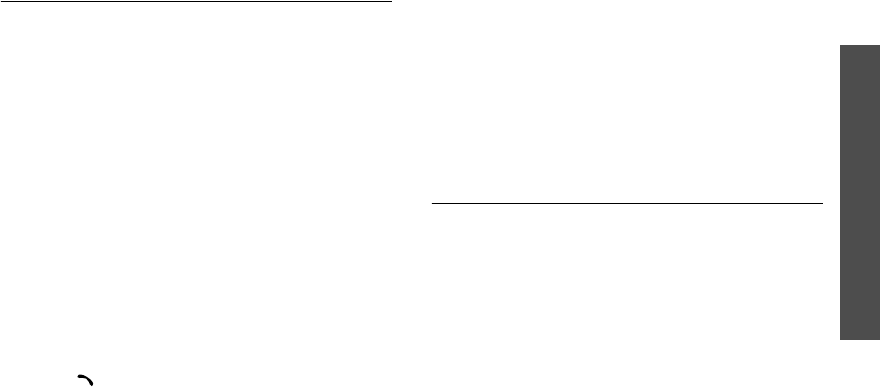
67
Health and safety information
Emergency calls
This phone, like any wireless phone, operates using
radio signals, wireless and landline networks, as well
as user-programmed functions, which cannot
guarantee connection in all conditions. Therefore, you
should never rely solely on any wireless phone for
essential communications (medical emergencies, for
example).
Remember, to make or receive any calls the phone
must be switched on and in a service area with
adequate signal strength. Emergency calls may not be
possible on all wireless phone networks or when
certain network services and/or phone features are in
use. Check with local service providers.
To make an emergency call:
1. If the phone is not on, switch it on.
2. Key in the emergency number for your present
location (for example, 112 or any other official
emergency number). Emergency numbers vary by
location.
3. Press [ ].
If certain features are in use (call barring, for
example), you may first need to deactivate those
features before you can make an emergency call.
Consult this document and your local cellular service
provider.
When making an emergency call, remember to give all
the necessary information as accurately as possible.
Remember that your phone may be the only means of
communication at the scene of an accident; do not end
the call until given permission to do so.
FCC Notice and Cautions
FCC Notice
The device complies with Part 15 of the FCC Rules.
Operation is subject to the following two conditions:
(1) this device may not cause harmful interference,
and (2) this device must accept any interference
received, including interference that may cause
undesired operation.
This equipment has been tested and found to comply
with the limits for a Class B digital device, pursuant to
part 15 of the FCC Rules. These limits are designed to

68
Health and safety information
provide reasonable protection against harmful
interference in a residential installation.
This equipment generates, uses and can radiate radio
frequency energy and, if not installed and used in
accordance with the instructions, may cause harmful
interference to radio communications. However, there
is no guarantee that interference will occur in a
particular installation. If this equipment does cause
harmful interference to radio or television reception,
which can be determined by turning the equipment off
and on, the user is encouraged to try to correct the
interference by one or more of the following
measures:
• Reorient or relocate the receiving antenna.
• Increase the separation between the equipment
and receiver.
• Connect the equipment into an outlet on a circuit
different from that to which the receiver is
connected.
• Consult the dealer or an experienced radio/TV
technician for help.
The phone may cause TV or radio interference if used
in close proximity to receiving equipment. The FCC
can require you to stop using the phone if such
interference cannot be eliminated.
Vehicles using liquefied petroleum gas (such as
propane or butane) must comply with the National Fire
Protection Standard (NFPA-58). For a copy of this
standard, contact the National Fire Protection
Association, One Battery march Park, Quincy, MA
02269, Attn: Publication Sales Division.
Cautions
Changes or modifications made in the radio phone, not
expressly approved by Samsung, will void the user’s
authority to operate the equipment.
Only use approved batteries, antennas and chargers.
The use of any unauthorized accessories may be
dangerous and void the phone warranty if said
accessories cause damage or a defect to the phone.
Although your phone is quite sturdy, it is a complex
piece of equipment and can be broken. Avoid
dropping, hitting, bending or sitting on it.
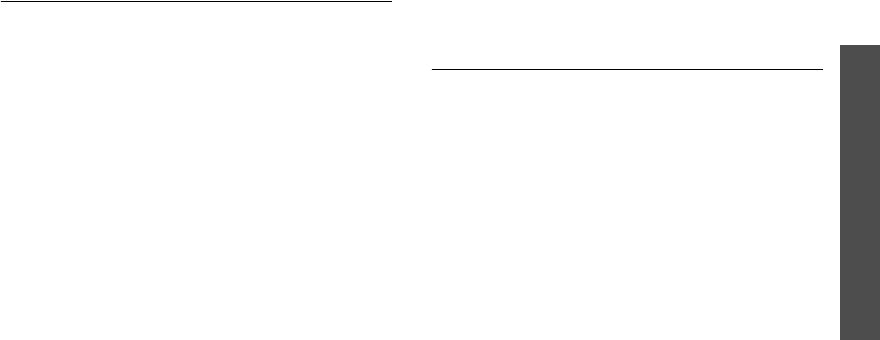
69
Health and safety information
Other important safety information
• Only qualified personnel should service the phone
or install the phone in a vehicle. Faulty installation
or service may be dangerous and may invalidate
any warranty applicable to the device.
• Check regularly that all wireless phone equipment
in your vehicle is mounted and operating properly.
• Do not store or carry flammable liquids, gases, or
explosive materials in the same compartment as
the phone, its parts, or accessories.
• For vehicles equipped with an air bag, remember
that an air bag inflates with great force. Do not
place objects, including both installed or portable
wireless equipment in the area over the air bag or
in the air bag deployment area. If wireless
equipment is improperly installed and the air bag
inflates, serious injury could result.
• Switch off your phone before boarding an aircraft.
The use of wireless phones in aircraft may be
dangerous to the operation of the aircraft, and is
illegal.
• Failure to observe these instructions may lead to
the suspension or denial of telephone services to
the offender, or legal action, or both.
Care and maintenance
Your phone is a product of superior design and
craftsmanship and should be treated with care. The
suggestions below will help you fulfill any warranty
obligations and allow you to enjoy this product for
many years.
• Keep your phone and all its parts and accessories
out of the reach of small children and pets. They
may accidentally damage these things or choke on
small parts.
• Keep the phone dry. Precipitation, humidity, and
liquids contain minerals that will corrode electronic
circuits.
• Do not use the phone with a wet hand. Doing so
may cause an electric shock to you or damage to
the phone.

70
Health and safety information
• Do not use or store the phone in dusty, dirty areas,
as its moving parts may be damaged.
• Do not store the phone in hot areas. High
temperatures can shorten the life of electronic
devices, damage batteries, and warp or melt
certain plastics.
• Do not store the phone in cold areas. When the
phone warms up to its normal operating
temperature, moisture can form inside the phone,
which may damage the phone’s electronic circuit
boards.
• Do not drop, knock, or shake the phone. Rough
handling can break internal circuit boards.
• Do not use harsh chemicals, cleaning solvents, or
strong detergents to clean the phone. Wipe it with
a soft cloth slightly dampened in a mild soap-and-
water solution.
• Do not paint the phone. Paint can clog the device’s
moving parts and prevent proper operation.
• Do not put the phone in or on heating devices,
such as a microwave oven, a stove, or a radiator.
The phone may explode when overheated.
• When the phone or battery gets wet, the label
indicating water damage inside the phone changes
colour. In this case, phone repairs are no longer
guaranteed by the manufacturer's warranty, even
if the warranty for your phone has not expired.
• If your phone has a flash or light, do not use it too
close to the eyes of people or animals. This may
cause damage to their eyes.
• Use only the supplied or an approved replacement
antenna. Unauthorized antennas or modified
accessories may damage the phone and violate
regulations governing radio devices.
• If the phone, battery, charger, or any accessory is
not working properly, take it to your nearest
qualified service facility. The personnel there will
assist you, and if necessary, arrange for service.
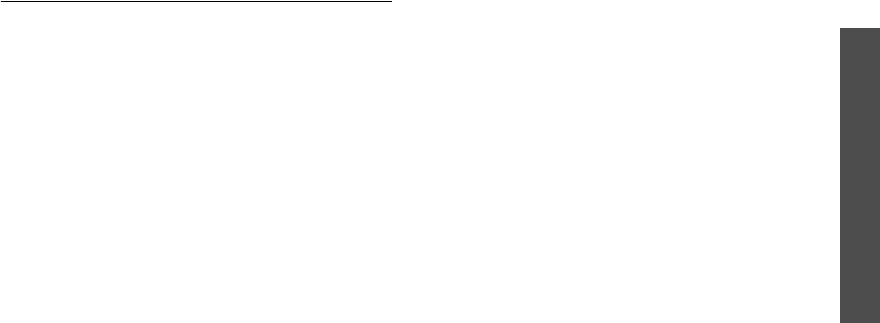
71
Health and safety information
Acknowledging special precautions and the
FCC and Industry Canada Notice
Cautions
Modifications not expressly approved by the party
responsible for compliance could void the user's
authority to operate the equipment.
FCC compliance information
This device complies with Part 15 of FCC Rules.
Operation is subject to the following two conditions:
1. This device may not cause harmful interference,
and
2. This device must accept any interference received,
including interference that may cause undesired
operation.
Information to user
This equipment has been tested and found to comply
with the limits for a Class B digital device, pursuant to
part 15 of the FCC Rules. These limits are designed to
provide reasonable protection against harmful
interference in a residential installation.
This equipment generates, uses and can radiate radio
frequency energy and, if not installed and used in
accordance with the instructions, may cause harmful
interference to radio communications. However, there
is no guarantee that interference will not occur in a
particular installation. If this equipment does cause
harmful interference to radio or television reception,
which can be determined by turning the equipment off
and on, the user is encouraged to try to correct the
interference by one or more of the following
measures:
• Reorient or relocate the receiving antenna.
• Increase the separation between the equipment
and receiver.
• Connect the equipment into an outlet on a circuit
different from that to which the receiver is
connected.
• Consult the dealer or an experienced radio/ TV
technician for help.
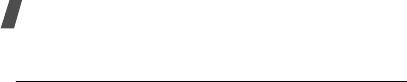
72
Health and safety information
Appendix A: CERTIFICATION
INFORMATION (SAR)
THIS MODEL PHONE MEETS THE GOVERNMENT’S
REQUIREMENTS FOR EXPOSURE TO RADIO WAVES.
Your wireless phone is a radio transmitter and receiver.
It is designed and manufactured not to exceed the
emission limits for exposure to radio frequency (RF)
energy set by the Federal Communications
Commission of the U.S. Government. These limits are
part of comprehensive guidelines and establish
permitted levels of RF energy for the general
population. The guidelines are based on safety
standards that were developed by independent
scientific organizations through periodic and thorough
evaluation of scientific studies. The standards include
a substantial safety margin designed to assure the
safety of all persons, regardless of age and health.
The exposure standard for wireless mobile phones
employs a unit of measurement known as the Specific
Absorption Rate (SAR). The SAR limit set by the FCC is
1.6 W/kg. SAR Tests are conducted using standard
operating positions accepted by the FCC with the
phone transmitting at its highest certified power level
in all tested frequency bands. Although the SAR is
determined at the highest certified power level, the
actual SAR level of the phone while operating can be
well below the maximum value. This is because the
phone is designed to operate at multiple power levels
so as to use only the power required to reach the
network. In general, the closer you are to a wireless
base station antenna, the lower the power output.
Before a new model phone is available for sale to the
public, it must be tested and certified to the FCC that
it does not exceed the limit established by the
government adopted requirement for safe exposure.
The tests are performed in positions and
locations(e.g., at the ear and worn on the body) as
required by the FCC for each model.
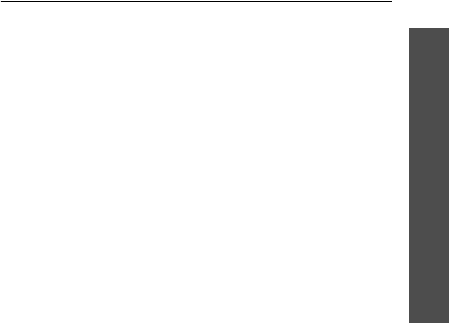
73
Health and safety information
The highest SAR value for this model phone as
reported to the FCC is
ody-worn operations are restricted to Samsung
supplied, approved or none Samsung designated
accessories that have no metal and must provide at
least 1.5 cm separation between the device, including
its antenna whether extended or retracted, and the
user’s body. None compliance to the above restrictions
may violate FCC RF exposure guidelines.
The FCC has granted an Equipment Authorization for
this model phone with all reported SAR levels
evaluated as in compliance with the FCC RF exposure
guidelines. SAR information on this model phone is on
file with the FCC and can be found under the Display
Grant section of http://www.fcc.gov/oet/fccid after
searching on FCC ID A3LSGHC406.
Appendix B: Guide to safe and responsible
wireless phone use
Cellular Telecommunications & Internet Association
“Safety is the most important call you will ever make.”
A guide to safe and responsible wireless
phone use
TENS OF MILLIONS OF PEOPLE IN THE U.S. TODAY
TAKE ADVANTAGE OF THE UNIQUE COMBINATION OF
CONVENIENCE, SAFETY AND VALUE DELIVERED BY
THE WIRELESS TELEPHONE. QUITE SIMPLY, THE
WIRELESS PHONE GIVES PEOPLE THE POWERFUL
ABILITY TO COMMUNICATE BY VOICE-ALMOST
ANYWHERE, ANYTIME-WITH THE BOSS, WITH A
CLIENT, WITH THE KIDS, WITH EMERGENCY
PERSONNEL OR EVEN WITH THE POLICE. EACH YEAR,
AMERICANS MAKE BILLIONS OF CALLS FROM THEIR
WIRELESS PHONES, AND THE NUMBERS ARE RAPIDLY
GROWING.
But an important responsibility accompanies those
benefits, one that every wireless phone user must
uphold. When driving a car, driving is your first
Head: 1.38 W/Kg, Body-worn: 1.03 W/Kg.
Body-worn operations are restricted to Samsung
supplied, approved or none Samsung designated
accessories that have no metal and must provide at
least 1.5 cm separation between the device, including
its antenna whether extended or retracted, and the
user’s body. None compliance to the above
restrictions
may violate FCC RF exposure guidelines.
The FCC has granted an Equipment Authorization for
this model phone with all reported SAR levels
evaluated as in compliance with the FCC RF exposure
guidelines. SAR information on this model phone is on
file with the FCC and can be found under the Display
Grant section of http://www.fcc.gov/oet/fccid after
searching on FCC ID A3LSGHC406.

74
Health and safety information
responsibility. A wireless phone can be an invaluable
tool, but good judgment must be exercised at all times
while driving a motor vehicle whether on the phone or
not.
The basic lessons are ones we all learned as
teenagers. Driving requires alertness, caution and
courtesy. It requires a heavy dose of basic common
sense-keep your head up, keep your eyes on the road,
check your mirrors frequently and watch out for other
drivers. It requires obeying all traffic signs and signals
and staying within the speed limit. It means using seat
belts and requiring other passengers to do the same.
But with wireless phone use, driving safely means a
little more. This brochure is a call to wireless phone
users everywhere to make safety their first priority
when behind the wheel of a car. Wireless
telecommunications is keeping us in touch, simplifying
our lives, protecting us in emergencies and providing
opportunities to help others in need. When it comes to
the use of wireless phones, safety is your most
important call.
Wireless phone “safety tips”
Below are safety tips to follow while driving and using
a wireless phone which should be easy to remember:
1. Get to know your wireless phone and its features
such as speed dial and redial. Carefully read your
instruction manual and learn to take advantage of
valuable features most phones offer, including
automatic redial and memory. Also, work to
memorize the phone keypad so you can use the
speed dial function without taking your attention
off the road.
2. When available, use a hands free device. A number
of hands free wireless phone accessories are
readily available today. Whether you choose an
installed mounted device for your wireless phone
or a speaker phone accessory, take advantage of
these devices if available to you.
3. Position your wireless phone within easy reach.
Make sure you place your wireless phone within
easy reach and where you can grab it without
removing your eyes from the road. If you get an
incoming call at an inconvenient time, if possible,
let your voicemail answer it for you.

75
Health and safety information
4. Suspend conversations during hazardous driving
conditions or situations. Let the person you are
speaking with know you are driving; if necessary,
suspend the call in heavy traffic or hazardous
weather conditions. Rain, sleet, snow and ice can
be hazardous, but so is heavy traffic. As a driver,
your first responsibility is to pay attention to the
road.
5. Do not take notes or look up phone numbers while
driving. If you are reading an address book or
business card, or writing a “to do” list while driving
a car, you are not watching where you are going.
It’s common sense. Don’t get caught in a
dangerous situation because you are reading or
writing and not paying attention to the road or
nearby vehicles.
6. Dial sensibly and assess the traffic; if possible,
place calls when you are not moving or before
pulling into traffic. Try to plan your calls before you
begin your trip or attempt to coincide your calls
with times you may be stopped at a stop sign, red
light or otherwise stationary. But if you need to dial
while driving, follow this simple tip-dial only a few
numbers, check the road and your mirrors, then
continue.
7. Do not engage in stressful or emotional
conversations that may be distracting. Stressful or
emotional conversations and driving do not mix-
they are distracting and even dangerous when you
are behind the wheel of a car. Make people you are
talking with aware you are driving and if
necessary, suspend conversations which have the
potential to divert your attention from the road.
8. Use your wireless phone to call for help. Your
wireless phone is one of the greatest tools you can
own to protect yourself and your family in
dangerous situations-with your phone at your side,
help is only three numbers away. Dial 9-1-1 or
other local emergency number in the case of fire,
traffic accident, road hazard or medical
emergency. Remember, it is a free call on your
wireless phone!

76
Health and safety information
9. Use your wireless phone to help others in
emergencies. Your wireless phone provides you a
perfect opportunity to be a “Good Samaritan” in
your community. If you see an auto accident,
crime in progress or other serious emergency
where lives are in danger, call 9-1-1 or other local
emergency number, as you would want others to
do for you.
10.Call roadside assistance or a special wireless non
emergency assistance number when necessary.
Certain situations you encounter while driving may
require attention, but are not urgent enough to
merit a call for emergency services. But you still
can use your wireless phone to lend a hand. If you
see a broken-down vehicle posing no serious
hazard, a broken traffic signal, a minor traffic
accident where no one appears injured or a vehicle
you know to be stolen, call roadside assistance or
other special non-emergency wireless number.
Careless, distracted individuals and people driving
irresponsibly represent a hazard to everyone on the
road. Since 1984, the Cellular Telecommunications
Industry Association and the wireless industry have
conducted educational outreach to inform wireless
phone users of their responsibilities as safe drivers
and good citizens. As we approach a new century,
more and more of us will take advantage of the
benefits of wireless telephones. And, as we take to the
roads, we all have a responsibility to drive safely.
“The wireless industry reminds you to use your phone
safely when driving.”
Cellular Telecommunications & Internet Association
For more information, please call 1-888-901-SAFE.
For updates: http://www.ctia.org
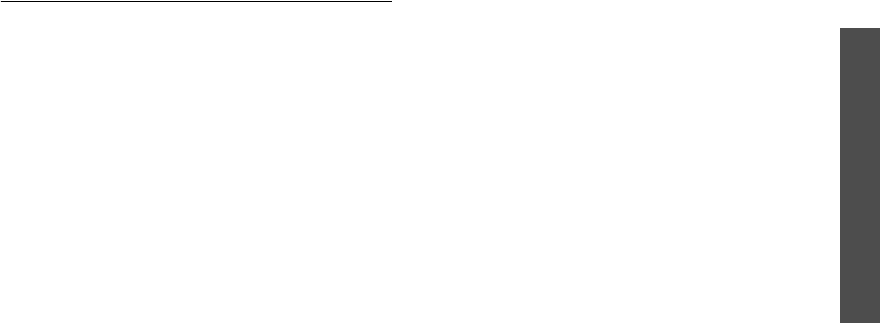
77
Health and safety information
Appendix C: Consumer update on wireless
phones
U.S. Food and Drug Administration
1. What kinds of phones are the subject of this
update?
The term wireless phone refers here to hand-held
wireless phones with built-in antennas, often called
cell, mobile, or PCS phones. These types of wireless
phones can expose the user to measurable radio
frequency energy (RF) because of the short distance
between the phone and the user s head. These RF
exposures are limited by Federal Communications
Commission safety guidelines that were developed
with the advice of FDA and other federal health and
safety agencies. When the phone is located at greater
distances from the user, the exposure to RF is
drastically lower because a person’s RF exposure
decreases rapidly with increasing distance from the
source. The so-called “cordless phones,” which have a
base unit connected to the telephone wiring in a
house, typically operate at far lower power levels, and
thus produce RF exposures well within the FCC’s
compliance limits.
2. Do wireless phones pose a health hazard?
The available scientific evidence does not show that
any health problems are associated with using
wireless phones. There is no proof, however, that
wireless phones are absolutely safe. Wireless phones
emit low levels of radio frequency energy (RF) in the
microwave range while being used. They also emit
very low levels of RF when in the stand-by mode.
Whereas high levels of RF can produce health effects
(by heating tissue), exposure to low level RF that does
not produce heating effects causes no known adverse
health effects. Many studies of low level RF exposures
have not found any biological effects. Some studies
have suggested that some biological effects may
occur, but such findings have not been confirmed by
additional research. In some cases, other researchers
have had difficulty in reproducing those studies, or in
determining the reasons for inconsistent results.

78
Health and safety information
3. What is FDA’s role concerning the safety of wireless
phones?
Under the law, FDA does not review the safety of
radiation emitting consumer products such as wireless
phones before they can be sold, as it does with new
drugs or medical devices. However, the agency has
authority to take action if wireless phones are shown
to emit radio frequency energy (RF) at a level that is
hazardous to the user. In such a case, FDA could
require the manufacturers of wireless phones to notify
users of the health hazard and to repair, replace or
recall the phones so that the hazard no longer exists.
Although the existing scientific data do not justify FDA
regulatory actions, FDA has urged the wireless phone
industry to take a number of steps, including the
following:
• Support needed research into possible biological
effects of RF of the type emitted by wireless
phones;
• Design wireless phones in a way that minimizes
any RF exposure to the user that is not necessary
for device function; and
• Cooperate in providing users of wireless phones
with the best possible information on possible
effects of wireless phone use on human health
FDA belongs to an interagency working group of the
federal agencies that have responsibility for different
aspects of RF safety to ensure coordinated efforts at
the federal level. The following agencies belong to this
working group:
• National Institute for Occupational Safety and
Health
• Environmental Protection Agency Federal
Communications Commission
• Occupational Safety and Health Administration
• National Telecommunications and Information
Administration
• The National Institutes of Health participates in
some interagency working group activities, as well.
FDA shares regulatory responsibilities for wireless
phones with the Federal Communications Commission
(FCC). All phones that are sold in the United States
must comply with FCC safety guidelines that limit RF

79
Health and safety information
exposure. FCC relies on FDA and other health agencies
for safety questions about wireless phones.
FCC also regulates the base stations that the wireless
phone networks rely upon. While these base stations
operate at higher power than do the wireless phones
themselves, the RF exposures that people get from
these base stations are typically thousands of times
lower than those they can get from wireless phones.
Base stations are thus not the primary subject of the
safety questions discussed in this document.
4. What is FDA doing to find out more about the
possible health effects of wireless phone RF?
FDA is working with the U.S. National Toxicology
Program and with groups of investigators around the
world to ensure that high priority animal studies are
conducted to address important questions about the
effects of exposure to radio frequency energy (RF).
FDA has been a leading participant in the World Health
Organization International Electromagnetic Fields
(EMF) Project since its inception in 1996. An influential
result of this work has been the development of a
detailed agenda of research needs that has driven the
establishment of new research programs around the
world. The Project has also helped develop a series of
public information documents on EMF issues.
FDA and the Cellular Telecommunications & Internet
Association (CTIA) have a formal Cooperative
Research and Development Agreement (CRADA) to do
research on wireless phone safety. FDA provides the
scientific oversight, obtaining input from experts in
government, industry, and academic organizations.
CTIA-funded research is conducted through contracts
to independent investigators. The initial research will
include both laboratory studies and studies of wireless
phone users. The CRADA will also include a broad
assessment of additional research needs in the
context of the latest research developments around
the world.
5. What steps can I take to reduce my exposure to
radio frequency energy from my wireless phone?
If there is a risk from these products—and at this point
we do not know that there is—it is probably very

80
Health and safety information
small. But if you are concerned about avoiding even
potential risks, you can take a few simple steps to
minimize your exposure to radio frequency energy
(RF). Since time is a key factor in how much exposure
a person receives, reducing the amount of time spent
using a wireless phone will reduce RF exposure.
If you must conduct extended conversations by
wireless phone every day, you could place more
distance between your body and the source of the RF,
since the exposure level drops off dramatically with
distance. For example, you could use a headset and
carry the wireless phone away from your body or use a
wireless phone connected to a remote antenna
Again, the scientific data do not demonstrate that
wireless phones are harmful. But if you are concerned
about the RF exposure from these products, you can
use measures like those described above to reduce
your RF exposure from wireless phone use.
6. What about children using wireless phones?
The scientific evidence does not show a danger to
users of wireless phones, including children and
teenagers. If you want to take steps to lower exposure
to radio frequency energy (RF), the measures
described above would apply to children and
teenagers using wireless phones. Reducing the time of
wireless phone use and increasing the distance
between the user and the RF source will reduce RF
exposure.
Some groups sponsored by other national
governments have advised that children be
discouraged from using wireless phones at all. For
example, the government in the United Kingdom
distributed leaflets containing such a recommendation
in December 2000. They noted that no evidence exists
that using a wireless phone causes brain tumors or
other ill effects. Their recommendation to limit
wireless phone use by children was strictly
precautionary; it was not based on scientific evidence
that any health hazard exists.
7. Do hands-free kits for wireless phones reduce risks
from exposure to RF emissions?

81
Health and safety information
Since there are no known risks from exposure to RF
emissions from wireless phones, there is no reason to
believe that hands-free kits reduce risks. Hands-free
kits can be used with wireless phones for convenience
and comfort. These systems reduce the absorption of
RF energy in the head because the phone, which is the
source of the RF emissions, will not be placed against
the head. On the other hand, if the phone is mounted
against the waist or other part of the body during use,
then that part of the body will absorb more RF energy.
Wireless phones marketed in the U.S. are required to
meet safety requirements regardless of whether they
are used against the head or against the body. Either
configuration should result in compliance with the
safety limit.
8. Do wireless phone accessories that claim to shield
the head from RF radiation work?
Since there are no known risks from exposure to RF
emissions from wireless phones, there is no reason to
believe that accessories that claim to shield the head
from those emissions reduce risks. Some products
that claim to shield the user from RF absorption use
special phone cases, while others involve nothing
more than a metallic accessory attached to the phone.
Studies have shown that these products generally do
not work as advertised. Unlike “hand-free” kits, these
so-called “shields” may interfere with proper operation
of the phone. The phone may be forced to boost its
power to compensate, leading to an increase in RF
absorption. In February 2002, the Federal trade
Commission (FTC) charged two companies that sold
devices that claimed to protect wireless phone users
from radiation with making false and unsubstantiated
claims. According to FTC, these defendants lacked a
reasonable basis to substantiate their claim.
9. What about wireless phone interference with
medical equipment?
Radio frequency energy (RF) from wireless phones can
interact with some electronic devices. For this reason,
FDA helped develop a detailed test method to measure
electromagnetic interference (EMI) of implanted
cardiac pacemakers and defibrillators from wireless

82
Health and safety information
telephones. This test method is now part of a standard
sponsored by the Association for the Advancement of
Medical instrumentation (AAMI). The final draft, a joint
effort by FDA, medical device manufacturers, and
many other groups, was completed in late 2000. This
standard will allow manufacturers to ensure that
cardiac pacemakers and defibrillators are safe from
wireless phone EMI.
FDA has tested hearing aids for interference from
handheld wireless phones and helped develop a
voluntary standard sponsored by the Institute of
Electrical and Electronic Engineers (IEEE). This
standard specifies test methods and performance
requirements for hearing aids and wireless phones so
that no interference occurs when a person uses a
compatible phone and a compatible hearing aid at the
same time. This standard was approved by the IEEE in
2000.
FDA continues to monitor the use of wireless phones
for possible interactions with other medical devices.
Should harmful interference be found to occur, FDA
will conduct testing to assess the interference and
work to resolve the problem.
10.What are the results of the research done already?
The research done thus far has produced conflicting
results, and many studies have suffered from flaws in
their research methods. Animal experiments
investigating the effects of radio frequency energy
(RF) exposures characteristic of wireless phones have
yielded conflicting results that often cannot be
repeated in other laboratories. A few animal studies,
however, have suggested that low levels of RF could
accelerate the development of cancer in laboratory
animals. However, many of the studies that showed
increased tumor development used animals that had
been genetically engineered or treated with cancer
causing chemicals so as to be pre-disposed to develop
cancer in the absence of RF exposure. Other studies
exposed the animals to RF for up to 22 hours per day.
These conditions are not similar to the conditions

83
Health and safety information
under which people use wireless phones, so we don t
know with certainty what the results of such studies
mean for human health.
Three large epidemiology studies have been published
since December 2000. Between them, the studies
investigated any possible association between the use
of wireless phones and primary brain cancer, gioma,
meningioma, or acoustic neuroma, tumors of the brain
or salivary gland, leukemia, or other cancers. None of
the studies demonstrated the existence of any harmful
health effects from wireless phone RF exposures.
However, none of the studies can answer questions
about long-term exposures, since the average period
of phone use in these studies was around three years.
11.What research is needed to decide whether RF
exposure from wireless phones poses a health
risk?
A combination of laboratory studies and
epidemiological studies of people actually using
wireless phones would provide some of the data that
are needed. Lifetime animal exposure studies could be
completed in a few years. However, very large
numbers of animals would be needed to provide
reliable proof of a cancer promoting effect if one
exists. Epidemiological studies can provide data that is
directly applicable to human populations, but 10 or
more years follow-up may be needed to provide
answers about some health effects, such as cancer.
This is because the interval between the time of
exposure to a cancer-causing agent and the time
tumors develop - if they do - may be many, many
years. The interpretation of epidemiological studies is
hampered by difficulties in measuring actual RF
exposure during day-to-day use of wireless phones.
Many factors affect this measurement, such as the
angle at which the phone is held, or which model of
phone is used.
12.Which other federal agencies have responsibilities
related to potential RF health effects?
Additional information on the safety of RF exposures
from various sources can be obtained from the
following organizations.
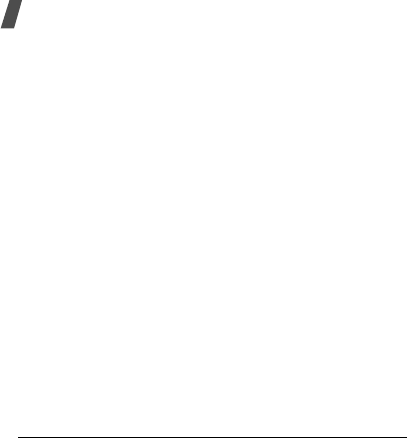
84
Health and safety information
FCC RF Safety Program:
http://www.fcc.gov/oet/rfsafety/
Environmental Protection Agency (EPA):
http://www.epa.gov/radiation/
Occupational Safety and Health Administration’s
(OSHA):
http://www.osha-slc.gov/SLTC/
radiofrequencyradiation/index.html
National Institute for Occupational Safety and Health
(NIOSH):
http://www.cdc.gov/niosh/topics/emf/
World health Organization (WHO):
http://www.who.int/peh-emf/
International Commission on Non-Ionizing Radiation
Protection:
http://www.icnirp.de
Health Protection Agency (UK)
http://www.hpa.org.uk/radiation/
*
* US Food and Drug Administration http://www.fda.gov/cellphones
85
Index
A
ABC mode, text input •
18
Active folder •
57
Alarm •
46
Alert type •
32
Answering
call •
22
second call •
23
Anykey answer •
57
Auto redial •
57
B
Background image •
54
Backlight time, set •
55
Barring, calls •
30
Battery
charging •
7
low indicator •
8
precautions •
62
Brightness, display •
55
Broadcast messages •
42
Browser, web •
42
C
Calculator •
49
Calendar •
47
Call costs •
29
Call records
dialled •
28
missed •
28
received •
28
Call time •
29
Caller ID •
31
Calls answering •
22
barring •
30
diverting •
30
holding •
23
making •
21
redialing •
21
rejecting •
22
waiting •
31
Camera
taking photos •
51
viewing photos •
54
CB (Cell Broadcast) messages •
42
Characters, enter •
18
Connect tone •
33
Contrast, display •
55
Currency exchange •
51
D
Date, set •
48
Deleting
calendar memos •
47
,
48
call records •
28
,
29
MMS •
39
phonebook •
25
,
27
SMS •
35
voice memos •
50
Dialing font color •
55
Dialled calls •
28
Display
backlight, set •
55
brightness •
55
contrast •
55
layout •
10
settings •
54
Diverting, calls •
30
DTMF tones, send •
23
E
Emergency calls •
67
Emoticon templates •
36
F
FDN (Fixed Dial Number) mode
•
57
Folder tone •
33
Funbox •
42
G
Games •
45
Greeting message •
55
H
Health and safety •
60
Holding, call •
23
I
Icons, description •
10
Images, downloaded •
46
Inbox, messages
MMS •
38
SMS •
35
International calls •
21
Internet •
42
K
Key tones
sending/muting •
23

86
Index
setting •
33
Keys, description •
9
L
Language, select •
56
Last number, redial •
21
Locking
media content •
56
phone •
56
SIM card •
57
Low battery indicator •
8
M
Memory status
camera •
54
downloaded items •
46
messages •
42
phonebook •
27
Message tone •
33
Messages
cell broadcast •
42
greeting •
55
MMS •
37
push •
41
SMS •
34
voicemail •
41
Minute minder •
33
Missed calls •
28
MMS messages
creating/sending •
37
deleting •
39
setting •
40
templates •
40
viewing •
38
,
39
Multiparty-call •
24
N
Names
entering •
18
searching •
24
Network selection •
31
Network services •
30
Numbers
dialing •
21
searching •
24
storing •
25
O
Organizer •
46
Outbox, messages
MMS •
39
SMS •
35
P
Password
call barring •
31
phone •
56
Phonecare and maintenance •
69
display •
10
icons •
10
locking •
56
password, change •
56
resetting •
58
switching on/off •
8
unpacking •
6
Phonebook
adding •
25
deleting •
25
,
27
editing group •
26
finding •
24
,
26
options •
25
speed dialing •
26
Photos
taking •
51
viewing •
54
PIN, change •
56
PIN2, change •
57
Power on/off tone •
33
Privacy •
56
Problems, solve •
58
Push messages •
41
R
Received calls •
28
Received messages
MMS •
38
SMS •
35
Redialing
automatically •
57
manually •
21
Resetting phone •
58
Ringtone
incoming calls •
32
messages •
33
Ringtone volume •
32
S
Safety
information •
60
precautions •
1
SDN (Service Dialing Number)
•
27

87
Index
Security •
56
Sent messages
MMS •
39
SMS •
35
Shourt cut •
58
Side key, set •
57
SIM card
inserting •
7
locking •
57
SMS messages
creating/sending •
34
deleting •
35
setting
36
templates •
35
viewing •
35
Sound settings •
32
Sounds, downloaded •
45
Speed dial •
26
Switching on/off
microphone •
23
phone •
8
T
T9 mode, text input •
19
Templates
MMS •
40
SMS •
35
Time, set •
48
V
Voice memos
playing •
50
recording •
50
Voicemail •
41
W
Waiting call •
31
Wallpaper •
54
Web browser
access •
43
bookmarks •
43
World time •
48