Samsung Electronics Co SGHE116 Dual-Band GSM Phone User Manual SGH X680 FCC
Samsung Electronics Co Ltd Dual-Band GSM Phone SGH X680 FCC
Users Manual

* Depending on the software installed or your service provider or country, some of the descriptions in
this guide may not match your phone exactly.
* Depending on your country, your phone and accessories may appear different from the illustrations in
this guide.
World Wide Web
http://www.samsungmobile.com
Printed in Korea
Code No.:GH68-XXXXXA
English (LTN). 10/2006. Rev. 1.0
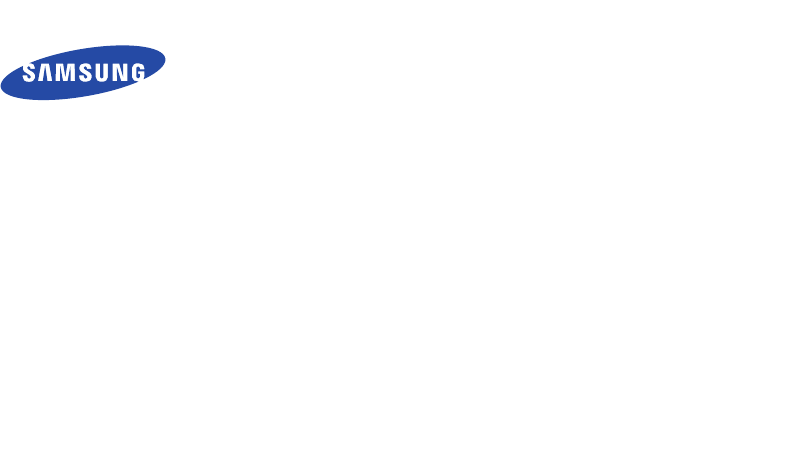
SGH-E116
User’s Guide
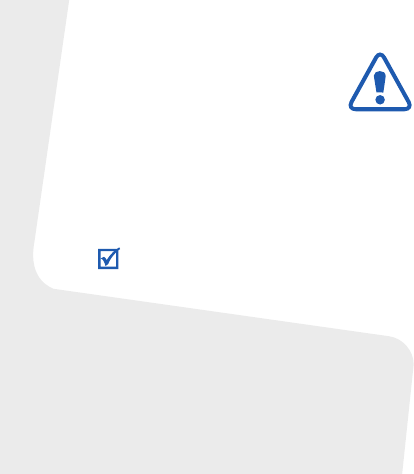
Important safety
precautions
Drive safely at all times
Do not use a hand-held phone while driving. Park
your vehicle first.
Switch off the phone when refuelling
Do not use the phone at a refuelling point (service
station) or near fuels or chemicals.
Switch off in an aircraft
Wireless phones can cause interference. Using
them in an aircraft is both illegal and dangerous.
Switch off the phone near all medical
equipment
Hospitals or health care facilities may be using
equipment that could be sensitive to external radio
frequency energy. Follow any regulations or rules in
force.
Interference
All wireless phones may be subject to interference,
which could affect their performance.
Failure to comply with the following
precautions may be dangerous or illegal.
Copyright information
•Bluetooth
®
is a registered trademark of the
Bluetooth SIG, Inc. worldwide.
•Java
TM
is a trademark or registered trademark
of Sun Microsystems, Inc.
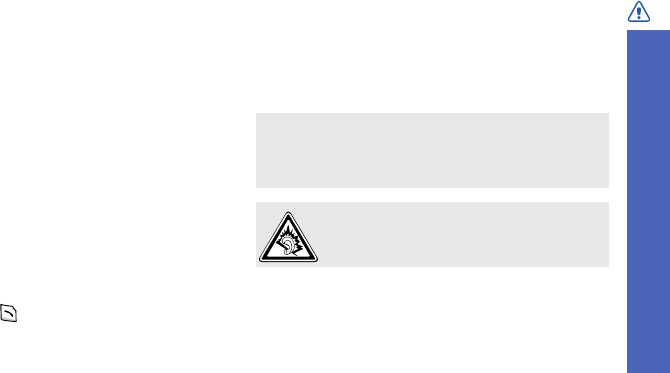
Important safety precautions
1
Be aware of special regulations
Meet any special regulations in force in any area
and always switch off your phone whenever it is
forbidden to use it, or when it may cause
interference or danger.
Water resistance
Your phone is not water-resistant. Keep it dry.
Sensible use
Use only in the normal position (held to your ear).
Avoid unnecessary contact with the antenna when
the phone is switched on.
Emergency calls
Key in the emergency number for your present
location, then press .
Keep your phone away from small children
Keep the phone and all its parts, including
accessories, out of the reach of small children.
Accessories and batteries
Use only Samsung-approved batteries and
accessories, such as headsets and PC data cables.
Use of any unauthorized accessories could damage
you or your phone and may be dangerous.
Qualified service
Only qualified service personnel may repair your
phone.
For more detailed safety information, see "Health
and safety information" on page 87.
• The phone could explode if the battery is
replaced with an incorrect type.
• Dispose of used batteries according to the
manufacturer’s instructions.
At very high volumes, prolonged listening
to a headset can damage your hearing.
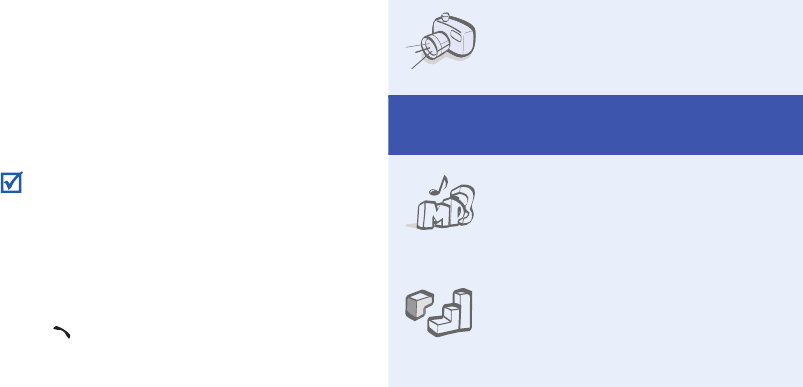
2
About this Guide
This User’s Guide provides you with condensed
information about how to use your phone. To
quickly learn the basics for your phone, please refer
to “Get started” and “Step outside the phone.”
In this guide, the following instruction icons
appear:
Indicates that you need to pay careful attention
to the subsequent information regarding safety
or phone features.
Indicates that you can get more information on
the referenced page.
→
Indicates that you need to press the Navigation
keys to scroll to the specified option and then
select it.
[ ]
Indicates a key on the phone. For example,
[]
< >
Indicates a soft key, whose function is displays
on the phone screen. For example, <
Menu
>
• Camera and camcorder
Use the camera module on your
phone to take a photo or record
a video.
Special
features of your phone
•Music player
Play music files on your phone.
You can use other phone
functions while listening to
music.
•Java
Enjoy Java™-based embedded
games and download new
games.
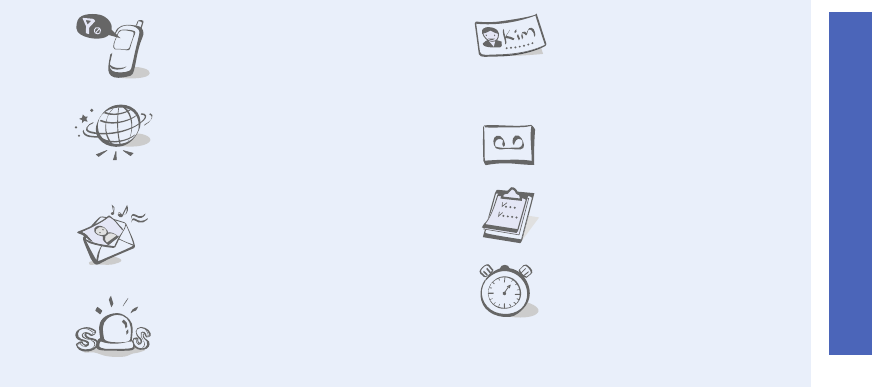
Special features of your phone
3
•Offline mode
Switch your phone to Offline mode
to use its non-wireless functions
while on an airplane.
•Web browser
Access the wireless web to get
up-to-the-minute information
and a wide variety of media
content.
• Multimedia Message Service
(MMS)
Send and receive MMS
messages with a combination of
text, images, video, and audio.
•SOS message
Send SOS messages to your
family or friends for help in an
emergency.
•Name card
Create name cards with your
number and profile. Whenever
introducing yourself to others,
use this convenient electronic
name card.
• Voice recorder
Record memos or sounds.
•Calendar
Keep track of your daily, weekly,
and monthly schedule.
•Timer and Stopwatch
Count down to a specific event
or measure the time it takes to
do your exercise or work.
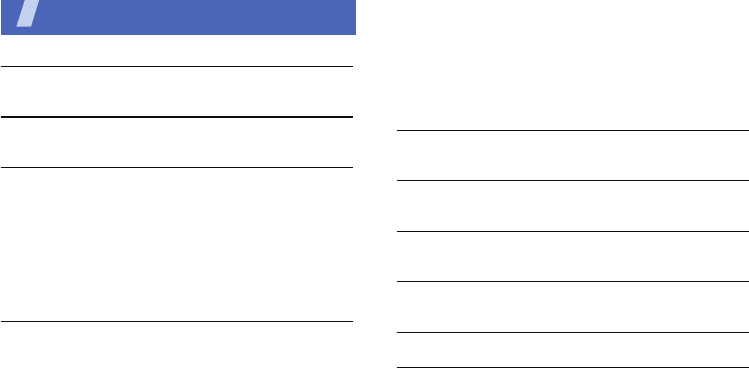
4
Contents
Unpack 6
Make sure you have each item
Your phone 6
Keys, features, and locations
Get started 7
First steps to operating your phone
Assemble and charge the phone ...................... 8
Power on or off.............................................. 9
Keys and icons ............................................. 10
Access menu functions .................................. 12
Customize your phone................................... 13
Make or answer calls ..................................... 16
Step outside the phone 16
Begin with your camera, music player, web browser
and other special features
Use the camera ............................................ 16
Play music ................................................... 17
Browse the web ........................................... 19
Use Phonebook ............................................ 19
Send messages ............................................ 20
View messages ............................................ 22
Send an SOS message .................................. 23
Use a memory card ...................................... 24
Enter text 26
AB, T9, Number, and Symbol modes
Call functions 28
Advanced calling features
Menu functions 33
All menu options listed
Solve problems 85
Help and personal needs
Health and safety information 87
Index 116
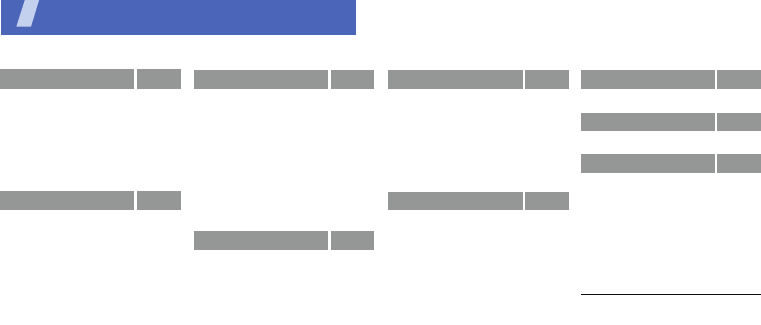
5
Overview of menu functions
To access Menu mode, press <
Menu
> in Idle mode.
1 Call log
p. 33
1 Recent contacts
2 Missed calls
3 Dialled calls
4 Received calls
5 Delete all
6 Call time
7 Call costs
1
p. 33
p. 34
p. 34
p. 34
p. 34
p. 34
p. 34
2 Phonebook
p. 35
1 Contact list
2 Add new contact
3 Group
4 Speed dial
5 My namecard
6 Own number
7 Management
8 Service number
1
p. 35
p. 35
p. 36
p. 37
p. 37
p. 38
p. 38
p. 39
3 Applications
p. 39
1 Java world
2 Music player
3 Voice recorder
4 World time
5 Alarm
6 Calculator
7 Converter
8 Timer
9 Stopwatch
0 SIM AT
1
p. 46
p. 39
p. 42
p. 43
p. 44
p. 45
p. 45
p. 46
p. 46
p. 46
4 Browser
p. 47
1 Home
2 Bookmarks
3 http://
4 WAP profile
5 Clear cache
p. 47
p. 48
p. 48
p. 48
p. 49
5 Messaging
p. 49
1 Create message
2 My messages
3 Templates
4 Delete all
5 Settings
6 SOS messages
7 Memory status
p. 49
p. 53
p. 57
p. 58
p. 58
p. 61
p. 61
6 File manager
p. 62
1 Images
2 Videos
3 Music
4 Sounds
5 Other files
6 Memory card
2
7 Memory status
p. 62
p. 63
p. 64
p. 64
p. 65
p. 65
p. 65
7 Calendar
p. 65
8 Camera
p. 68
9 Settings
p. 72
1 Time and date
2 Phone settings
3 Display settings
4 Sound settings
5 Network services
6 Security
7 Connection settings
8 Reset settings
p. 73
p. 73
p. 75
p. 76
p. 78
p. 81
p. 83
p. 84
1. Shows only if supported by
your SIM card.
2. Shows only if a memory card
is inserted.
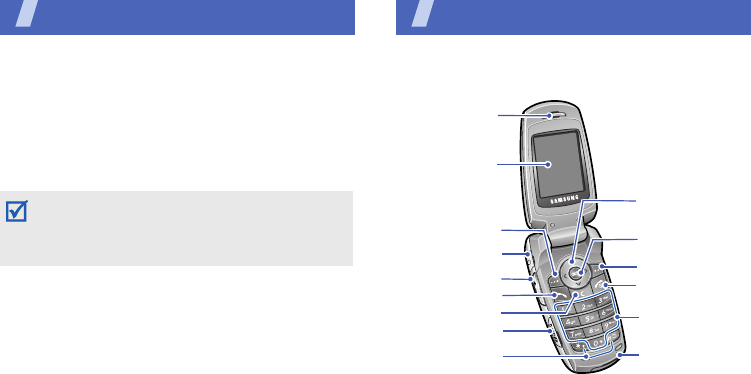
6
Unpack
Make sure you have each item
•Phone
• Travel Adapter
• Battery
• User’s Guide
You can obtain various accessories from your
local Samsung dealer.
Your phone
Keys, features, and locations
With the phone open
The items supplied with your phone and the
accessories available at your Samsung dealer
may vary, depending on your country or service
provider.
Special
function keys
Earpiece
Display
Dial key
Web access/
Confirm key
Left soft key
Mouthpiece
Navigation keys
(Up/Down/Left/
Right)
Right soft key
Power/Menu
exit key
Headset/
Adapter jack
Delete key
Volume keys
Alphanumeric
keys
Memory card
slot
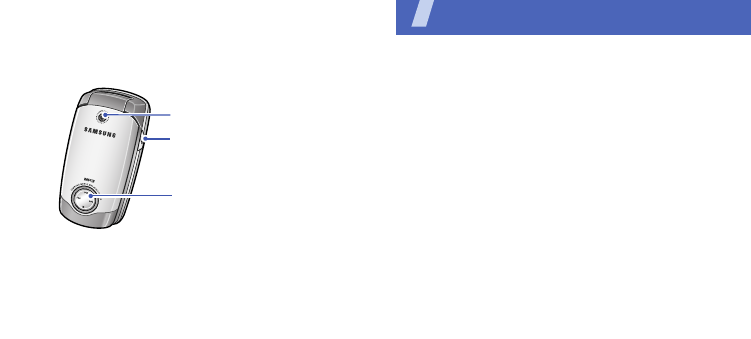
7
With the phone closed
Get started
First steps to operating your phone
SIM card information
When you subscribe to a cellular network, you
receive a plug-in SIM (Subscriber Identity
Module) card loaded with your subscription
details, such as your PIN, and available optional
services.
Camera lens
Camera key
Music player
control keys
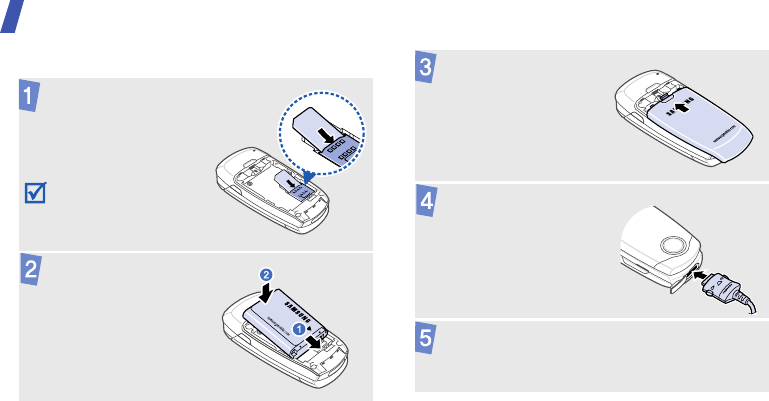
Get started
8
Assemble and charge the phone
Insert the SIM card.
Make sure that the
gold-colored contacts
on the card are face
down.
Insert the battery.
Reattach the battery
cover.
.
Plug the travel adapter
into the phone.
Plug the
adapter
into a standard AC power
outlet.
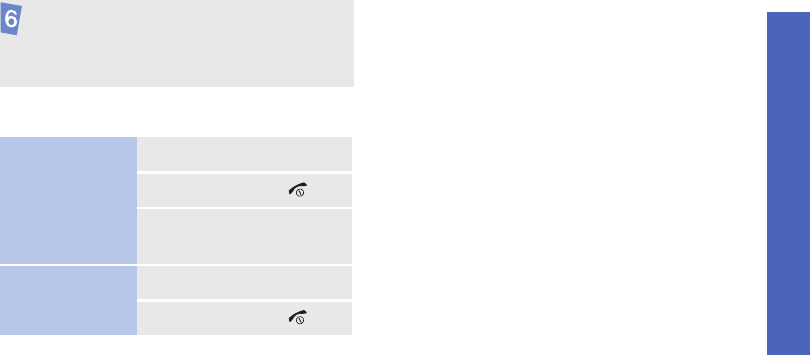
Get started
9
Power on or off
Offline mode
You can switch the phone to Offline mode, in
which the phone functions requiring network
connections are deactivated. This mode is
helpful when you want to use your phone in a
place where you are not allowed to use mobile
devices, such as in an airplane or at a hospital.
To switch to Offline mode, press <
Menu
> and
select
Settings
→
Phone settings
→
Offline
mode
→
On
.
In Offline mode, you can use non-wireless
functions, such as games, calendar, camera,
and music player.
When the phone is completely charged,
unplug the
adapter
from the power outlet
and from the phone.
Switch on
Do not switch on
the phone when
mobile phone use
is prohibited.
1. Open the phone.
2. Press and hold [ ].
3. If necessary, enter the
PIN and press <
OK
>.
Switch off
1. Open the phone.
2. Press and hold [ ].
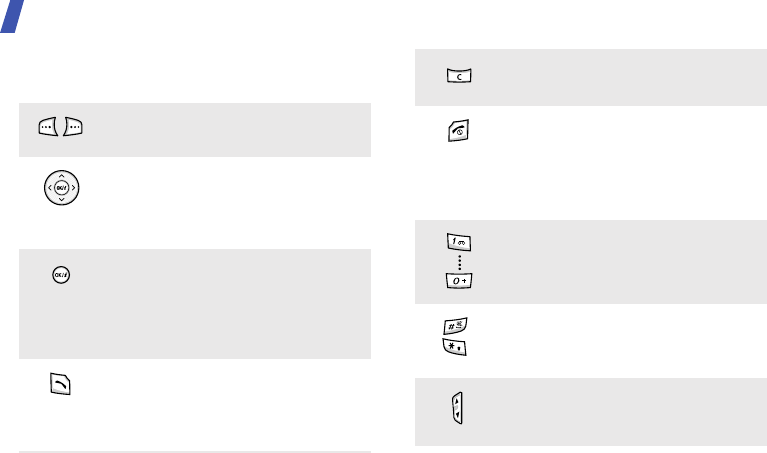
Get started
10
Keys and icons
Keys
Perform the function indicated on
the bottom line of the display.
In Idle mode, access your
favourite menus directly.
p. 14
In Menu mode, scroll through
menu options.
In Idle mode, launch the web
browser.
In Menu mode, select the
highlighted menu option or
confirm input.
Make or answer a call.
In Idle mode, retrieve the
numbers recently dialled, missed,
or received.
Delete characters from the display
or items in an application.
Press and hold to switch the
phone on or off.
End a call.
In Menu mode, cancel input and
return the phone to Idle mode.
Enter numbers, letters, and some
special characters.
Enter special characters or
perform special functions.
Adjust the phone volume.
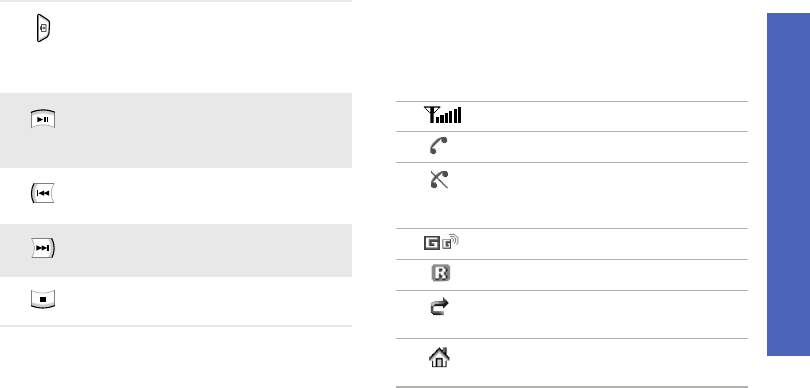
Get started
11
Icons
The following icons may appear on the screen
to indicate your phone’s status. Depending on
your country or service provider, the icons
shown on the display may vary.
In Idle mode, press and hold to
turn on the camera.
In Camera mode, take a photo or
record a video.
Press and hold to launch or close
the music player.
Start playing music.
Return to the previous file while
playing music.
Skip to the next file while playing
music.
Stop music playback.
Signal strength
Call in progress
Out of your service area or Offline
mode; you cannot make or
receive calls
GPRS network
Roaming network
Call diverting feature active
p. 78
Home Zone, if registered for the
appropriate service
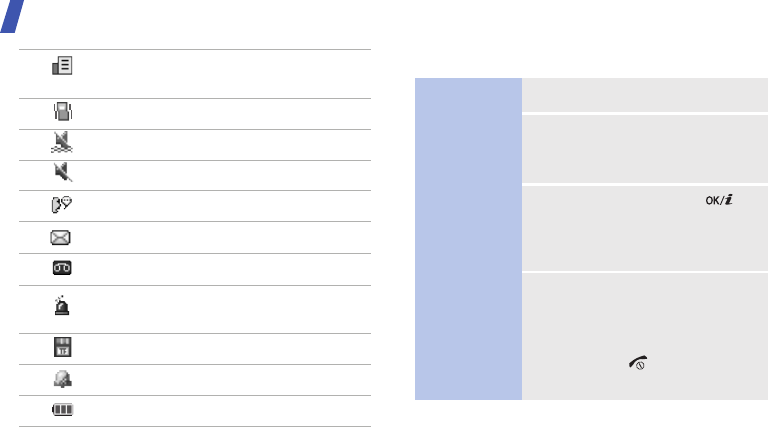
Get started
12
Access menu functions
Office Zone, if registered for the
appropriate service
Call ringer set to vibrate
p. 76
Quiet mode (Vibration)
Quiet mode (Mute)
Mute mode, during a call
p. 31
New message
New voicemail
SOS message feature active
p. 23
Memory card inserted
p. 24
Alarm set
p. 44
Battery power level
Select an
option
1. Press a desired soft key.
2. Press the Navigation keys to
move to the next or
previous option.
3. Press <
Select
>, or [ ] to
confirm the function
displayed or option
highlighted.
4. To exit, choose either of the
following methods:
•Press <
Back
> to move
up one level.
• Press [ ] to return to
Idle mode.
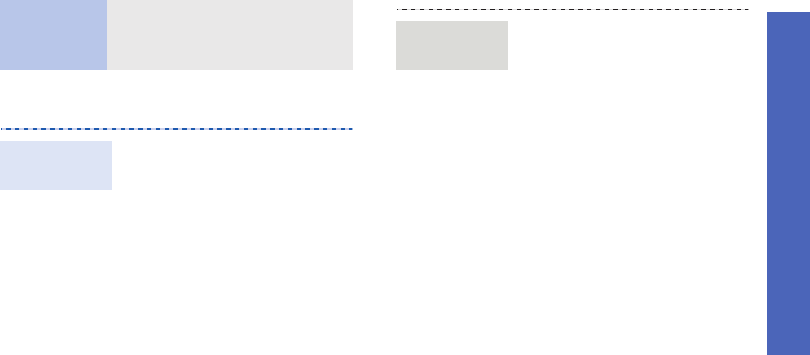
Get started
13
Customize your phone
Use menu
numbers
Press the number key
corresponding to the option
you want.
1. In Idle mode, press
<
Menu
> and select
Settings
→
Phone
settings
→
Language
.
2. Select a language.
Display
language
1. In Idle mode, press
<
Menu
> and select
Settings
→
Sound
settings
→
Incoming call
→
Ringtone
.
2. Select a ringtone category.
3. Select a ringtone.
4. Press <
Save
>.
Call ringer
melody
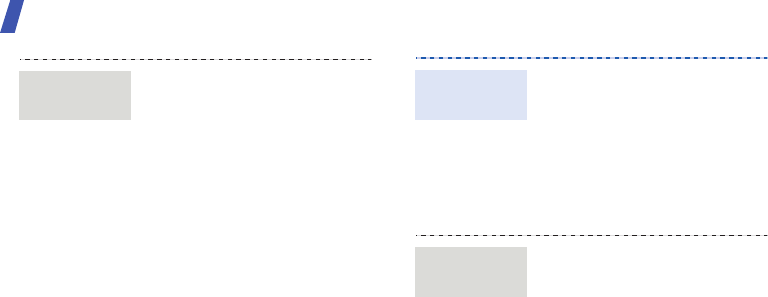
Get started
14
You can set the wallpaper for
the idle screen.
1. In Idle mode, press
<
Menu
> and select
Settings
→
Display
settings
→
Wallpaper
→
Main display
.
2. Select an image category.
3. Select an image.
4. Press <
Select
>.
5. Press <
Save
>.
Idle mode
wallpaper
You can change the color for
the display components, such
as title bars and highlight bars.
1. In Idle mode, press
<
Menu
> and select
Settings
→
Display
settings
→
Skin
.
2. Select a color pattern.
You can set the Navigation
keys to function as shortcuts to
access your favourite menus.
1. In Idle mode, press
<
Menu
> and select
Settings
→
Phone
settings
→
Shortcuts
.
2. Select a key.
3. Select a menu to be
assigned to the key.
Menu mode
skin color
Menu
shortcuts
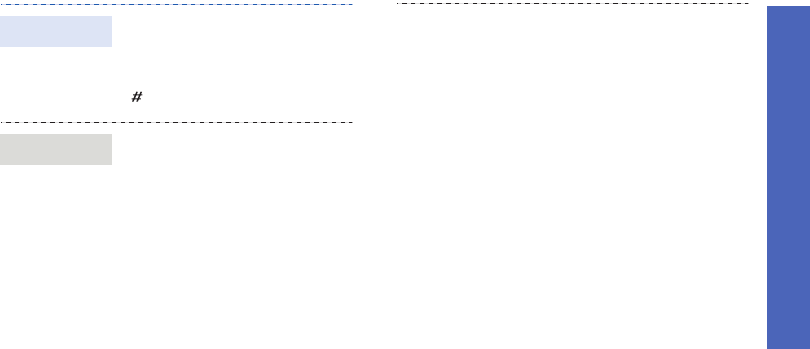
Get started
15
You can switch the phone to
Quiet mode to avoid disturbing
other people.
In Idle mode, press and hold
[].
You can protect the phone
against unauthorized use with
a phone password. The phone
will require the password when
turned on.
1. In Idle mode, press
<
Menu
> and select
Settings
→
Security
→
Change password
.
2. Enter the default password,
00000000
, and press
<
OK
>.
Quiet mode
Phone lock
3. Enter a new 4- to 8-digit
password and press <
OK
>.
4. Enter the new password
again and press <
OK
>.
5.
Select
Phone lock
.
6. Select
Enable
.
7. Enter the password and
press <
OK
>.

16
Make or answer calls
Step outside the phone
Begin with your camera, music player, web browser
and other special features
Use the camera
1. In Idle mode, enter an area
code and phone number.
2. Press [ ].
3. To end the call, press [ ].
1. When the phone rings,
press [ ].
2. To end the call, press [ ].
Press [ / ].
Make a call
Answer
a call
Adjust the
volume
during a call
1. Open the phone.
2. In Idle mode, press and
hold [
]
to turn on the
camera.
3. Aim the lens at the subject
and make any desired
adjustments.
4. Press [ ] or [ ] to take
a photo. The photo is saved
automatically.
5.
Pres
s <
Preview
> to
take
another photo.
Take a photo
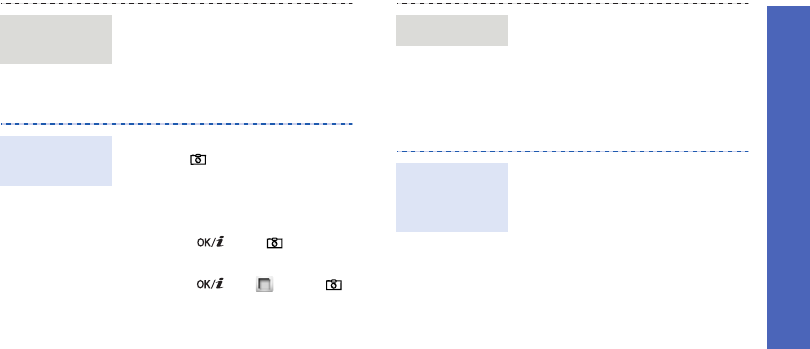
Step outside the phone
17
Play music
1. In Idle mode, press
<
Menu
> and select
File
manager
→
Images
→
Photos
.
2. Select the photo you want.
1. In Idle mode, press and
hold [ ] to turn on the
camera.
2. Press [
1
] to switch to
Record mode.
3. Press [ ] or [
]
to start
recording.
4. Press [ ], < >, or [
]
to stop recording. The video
is saved automatically.
5. Press <
Back
> to record
another video.
View a
photo
Record a
video
1.
In Idle mode, press <
Menu
>
and select
File manager
→
Videos
→
Video clips
.
2. Select the video you want.
Use these methods:
• Download from the wireless
web
p. 47
• Download from a computer
using the optional Samsung
PC Studio
Samsung PC
Studio User’s Guide
• Copy to a memory card and
insert the card into the
phone
p. 24
View a video
Copy music
files to the
phone
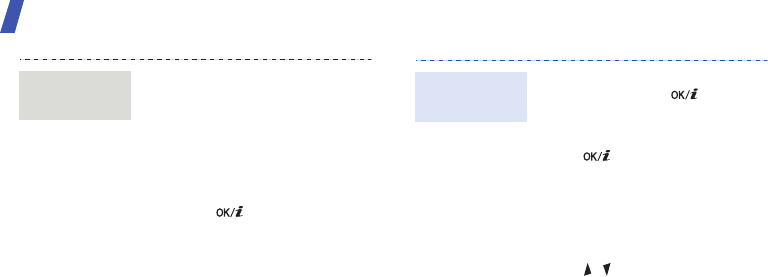
Step outside the phone
18
1. In Idle mode, press
<
Menu
> and select
Applications
→
Music
player
.
2.
Press <
Options
> and
select
Add music from
→
a memory location.
3. Press [ ] to select the
files you want and press
<
Add
>.
4. Press <
Back
> to return to
the Music player screen.
Create a
play list
1. From the Music player
screen, press [ ].
2. During playback, use the
following keys:
•: pause or resume
playback.
• Left: return to the
previous file.
• Right: skip to the next
file.
• / : adjust the volume.
3. Press [Down] to stop
playback.
Play music
files

Step outside the phone
19
Browse the web
Using the built-in web browser, you can easily
access the wireless web to get a variety of up-
to-date services and information and to
download web content.
Use Phonebook
In Idle mode, press [ ]. The
homepage of your service
provider opens.
• To scroll through browser
items, press [Up] or
[Down].
• To select an item, press
[].
• To return to the previous
page, press <
Options
>
and select
Back
.
Launch the
web
browser
Navigate
the web
• To access browser options,
press <
Menu
>.
1. In Idle mode, enter a phone
number and press
<
Options
>.
2. Select
Save contact
→
a
memory location.
3. For
Phone
, select a number
type.
4. Specify contact information.
5. Press <
Save
> to save the
contact.
Add a
contact

Step outside the phone
20
Send messages
1. In Idle mode, press
<
Contacts
>.
2. Enter the first few letters of
the name you want.
3. Select a contact.
4. Scroll to a number and
press
[]
to dial, or press
[ ] to edit contact
information.
1. In Idle mode, press
<
Menu
> and select
Phonebook
→
My
namecard
.
2. Specify your contact
information.
3. Press <
Save
> to save the
name card.
Find a
contact
Create and
send a name
card
4.
To send the name card,
press <
Options
> and
select
Send via
→
a
sending method.
1. In Idle mode, press
<
Menu
> and select
Messaging
→
Create
message
→
SMS
.
2. Enter the message text.
3. Press <
Options
> and
select
Save and send
or
Send only
.
4. Enter destination numbers.
5. Press [ ] to send the
message.
Send a text
message
(SMS)
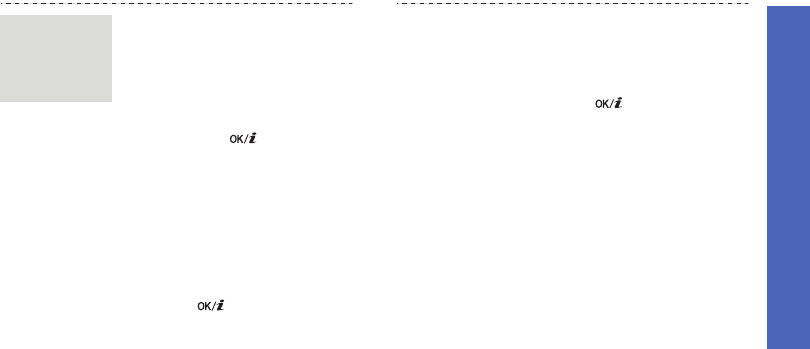
Step outside the phone
21
1. In Idle mode, press
<
Menu
> and select
Messaging
→
Create
message
→
MMS
.
2. Select
Subject
.
3. Enter the message subject
and press [ ].
4. Select
Image and video
and add an image or a video
clip.
5. Select
Sound
and add a
sound clip.
6. Select
Message
.
7. Enter the message text and
press [ ].
Send a
multimedia
message
(MMS)
8. Press <
Options
> and
select
Send
.
9. Enter destination numbers
or email addresses.
10.Press [ ] to send the
message.
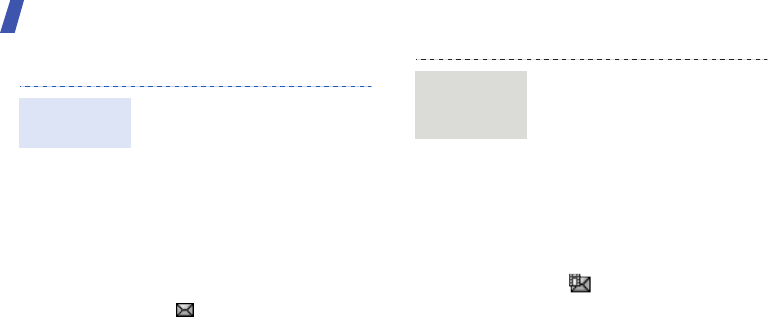
Step outside the phone
22
View messages
When you receive a message:
1. Press <
View
>.
2. Select the message from
the
Inbox
.
From the Inbox:
1. In Idle mode, press
<
Menu
> and select
Messaging
→
My
messages
→
Inbox
.
2. Select an SMS message
().
View a text
message
When you receive a message:
1. Press <
View
>.
2. Select the message from
the
Inbox
.
From the Inbox:
1. In Idle mode, press
<
Menu
> and select
Messaging
→
My
messages
→
Inbox
.
2. Select an MMS message
().
View a
multimedia
message
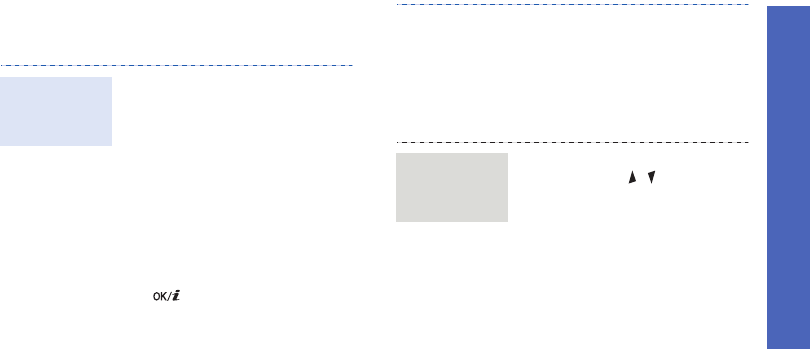
Step outside the phone
23
Send an SOS message
You can send an SOS message to your family or
friends for help in an emergency.
1. In Idle mode, press
<
Menu
> and select
Messaging
→
SOS
messages
→
Sending
options
.
2. Select
On
on the
Sending
SOS
field.
3. Select
Recipients
.
4. Enter the phone numbers to
which you want to send the
SOS message and press
[].
Set up SOS
message
options
5. Press <
Options
> and
select
Save
to save your
settings.
6. Press <
Yes
> to send the
notification to the registered
numbers.
In Idle mode, with the phone
closed, press [ /] 4 times.
The phone sends the SOS
message.
Send the
SOS
message
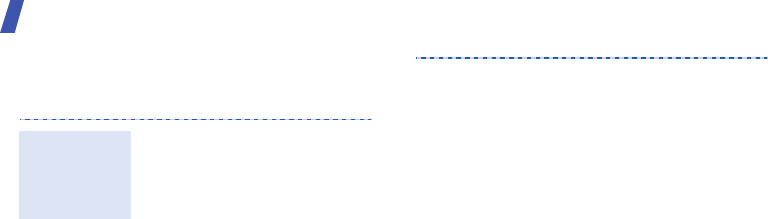
Step outside the phone
24
Use a memory card
You can use a memory card to increase your
phone’s memory capacity.
• Frequent erasing and
writing will shorten a card’s
lifespan.
• Do not remove a card from
the phone or turn off the
phone while data is being
accessed or transferred.
This could result in loss of
data and/or damage to the
card or phone.
• Do not subject cards to
strong shocks.
Important
memory
card
information
• Do not touch card terminals
with your fingers or metal
objects. If dirty, wipe the
card with a soft cloth.
• Keep cards away from small
children or pets.
• Do not expose cards in a
place subject to electro-
static discharge and/or
electromagnetic
interference.
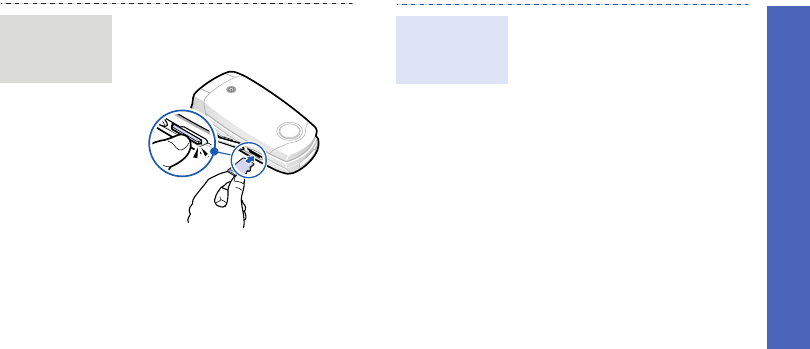
Step outside the phone
25
1. Insert the card into the card
slot, with the label side face
up.
2. Press the card until it locks
into place.
Insert a
memory
card
1. Press the card so that it is
disengaged from the phone.
2. Remove the card from the
slot.
Remove the
memory
card
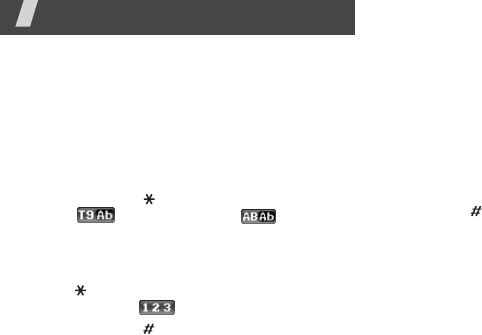
26
Enter text
AB, T9, Number, and Symbol modes
You can enter text in some features, such as
Messaging, Phonebook, or Calendar, using AB
mode, T9 mode, Number mode, and Symbol
mode.
Changing the text input mode
• Press and hold [ ] to switch between T9
mode ( ) and AB mode ( ).
Depending on your country, you may also be
able to access an input mode for your
specific language.
• Press [ ] to change case or switch to
Number mode ( ).
• Press and hold [ ] to switch to Symbol
mode.
Using AB mode
Press the appropriate key until the character
you want appears on the display.
To enter the same letter twice or to enter a
different letter on the same key, wait for the
cursor to move to the right automatically or
press [Right]. Then, enter the next letter.
Other AB mode operations
•Press [
1
] to enter special characters.
• Press [ ] to insert a space.
• Press the Navigation keys to move the
cursor.
•Press [
C
] to delete characters one by one.
Press and hold [
C
] to clear the entire display.
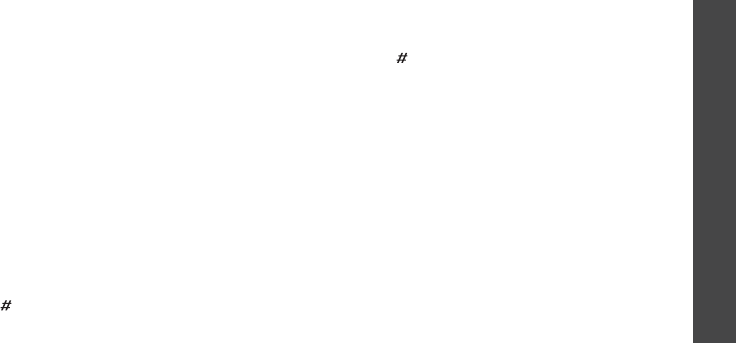
Enter text
27
Using T9 mode
T9 is a predictive text input mode that allows
you to enter any character using single
keystrokes.
Entering a word in T9 mode
1. Press [
2
] to [
9
]
to start entering a word.
Press each key once for each letter.
T9 predicts the word you are typing, and it
may change with each key that you press.
2. Enter the whole word before editing or
deleting characters.
3. When the word displays correctly, go to step
4. Otherwise, press [
0
] to display alternative
word choices for the keys that you have
pressed.
4. Press [ ] to insert a space and enter the
next word.
Other T9 mode operations
•Press [
1
] to enter periods or apostrophes
automatically.
• Press [ ] to insert a space.
• Press the Navigation keys to move the
cursor.
•Press [
C
] to delete characters one by one.
Press and hold [
C
] to clear the entire display.
Adding a new word to the T9 dictionary
This feature may not be available for some
languages.
1. Enter the word you want to add.
2. Press [
0
] to display alternative words for
your key presses. When there are no more
alternative words,
Spell
appears on the
bottom line.
3. Press <
Spell
>.
4. Enter the word you want using ABC mode
and press <
Add
>.
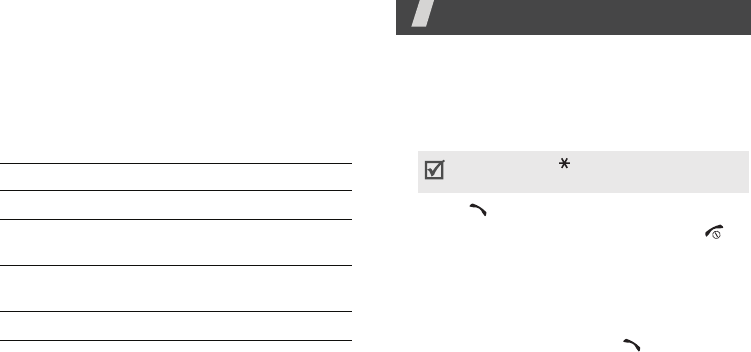
28
Using Number mode
Number mode enables you to enter numbers.
Press the keys corresponding to the digits you
want.
Using Symbol mode
Symbol mode enables you to insert symbols.
Call functions
Advanced calling features
Making a call
1. In Idle mode, enter an area code and phone
number.
2. Press [ ].
3. When you want to end the call, press [ ].
Making an international call
1. In Idle mode, press and hold [
0
]. The
+
character appears.
2. Enter the country code, area code, and
phone number, then press [ ].
To Press
display more symbols [Up] or [Down].
select a symbol the corresponding
number key.
clear the entered
symbols
[
C
].
insert the symbols <
OK
>.
Press and hold [ ] to enter a pause
between numbers.
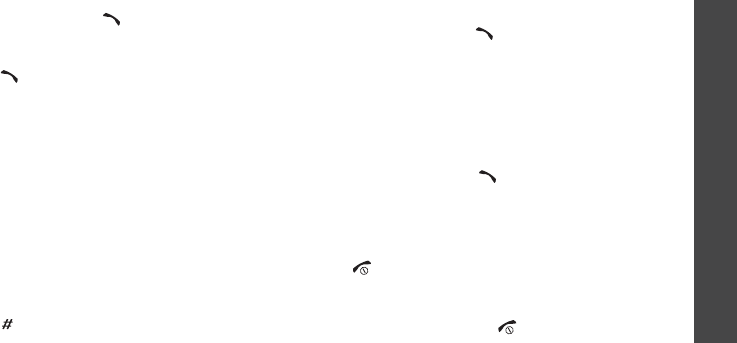
Call functions
29
Redialing recent numbers
1. In Idle mode, press [ ] to display the list of
recent numbers.
2. Scroll to the number you want to call and
press [ ].
Making a call from Phonebook
Once you have stored a number in Phonebook,
you can dial the number by selecting it from
Phonebook.
p. 37
You can also use the speed dialing feature to
assign your most frequently dialed numbers to
specific number keys.
p. 37
You can quickly dial a number from the SIM
card using its location number assigned when
stored.
1. In Idle mode, enter a location number and
press [ ].
2. Press [Left] or [Right] to scroll through other
numbers.
3. Press <
Dial
> or [ ] to dial the number you
want.
Answering a call
When you receive a call, the phone rings or
vibrates, depending on your call alert type
setting.
p. 77
Press <
Accept
> or [ ] to answer the call.
Tips for answering a call
• When
Anykey answer
is active, you can
press any key, except for <
Reject
> and
[].
p. 74
• When
Active folder
is active, you can
simply open the phone.
p. 74
•Press <
Reject
> or [ ] to reject a call.
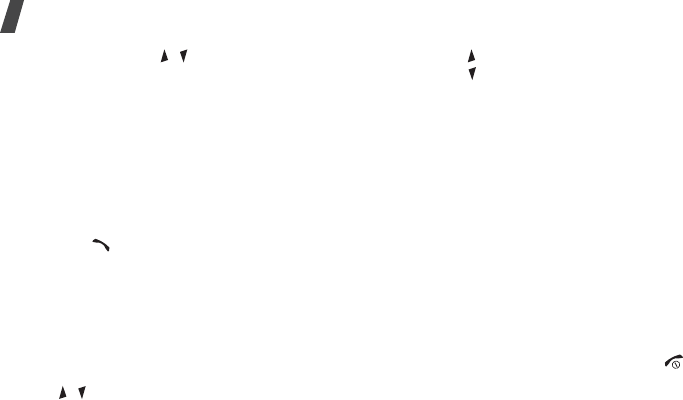
Call functions
30
• Press and hold [ / ] to reject a call or mute
the ringer, depending on the
Volume key
setting.
p. 74
Viewing missed calls
When you have missed calls, the display shows
how many calls you have missed.
1. Press <
View
>.
2. If necessary, scroll through the missed calls.
3. Press [ ] to dial the number you want.
Options during a call
You can access a number of functions during a
call.
Adjusting the volume during a call
Use [ / ] to adjust the earpiece volume during
a call.
Press [ ] to increase the volume level and
press [ ] to decrease the volume level.
Placing a call on hold/Retrieving
Press <
Hold
> to place a call on hold, or press
<
Retrieve
> to retrieve the call.
Making a second call
You can make a second call if your network
supports this function.
1. Press <
Hold
> to put the call on hold.
2. Make the second call in the normal way.
3. Press <
Swap
> to switch between the calls.
4. Press <
Options
> and select
End held call
to end the call on hold.
5. To end the current call, press [ ].
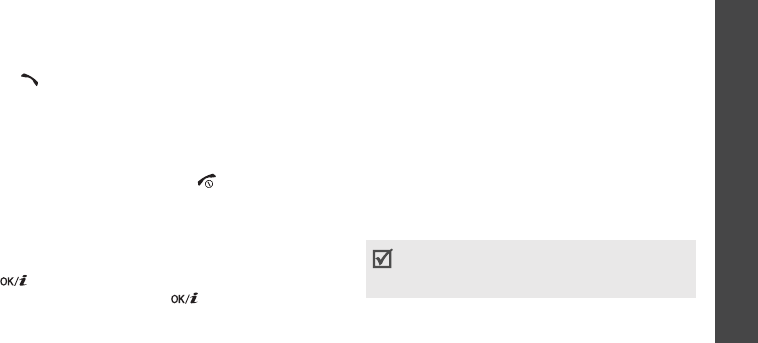
Call functions
31
Answering a second call
You can answer a call while already on the
phone, if your network supports the call waiting
feature and you have activated it.
p. 79
1. Press [ ] to answer the call. The first call is
automatically put on hold.
2. Press <
Swap
> to switch between the calls.
3. Press <
Options
> and select
End held call
to end the call on hold.
4. To end the current call, press [ ].
Using the speakerphone feature
Use your phone as a speaker phone to talk and
listen with the phone a short distance away.
Press [ ] and then <
Yes
> to activate the
speakerphone feature. Press [ ] again to
switch back to the earpiece.
Using In-call options
During a call, press <
Options
> to access the
following options:
•
Speaker on
/
Normal
: turn on the
Speakerphone feature or switch back to
Normal mode.
•
Menu
: access the phone's menu functions.
•
Voice on
/
Voice off
: mute the phone’s
mouthpiece so that the person you are
talking with is unable to hear you, or unmute
it.
•
Mute keys
/
Send keys
: turn the key tones
off or on.
To communicate with answering machines or
computerized telephone systems,
Send
keys
must be selected.

Call functions
32
•
Send DTMF
: send DTMF (Dual tone multi-
frequency) tones of a specific number as a
group. This option is helpful for entering a
password or an account number when you
call an automated system, like a banking
service.
•
Contacts
: access the contact list to locate or
store contact information.
•
End held call
: disconnect the call currently
on hold.
•
Transfer
: transfer the currently active call
to a caller on hold. The two callers can talk
to each other, but you are disconnected from
the call.
•
Join
: set up a multi-party call by adding a
caller on hold to a currently active call. You
can include up to 5 people on a multi-party
call.
•
Select one
: select one of multi-party call
participants. You can then use the following
options:
Private
: have a private conversation with
one multi-party call participant. The other
participants can converse with each other.
After the private conversation, select
Join
to
return to the multi-party call.
Removed
: disconnect one multi-party call
participant.
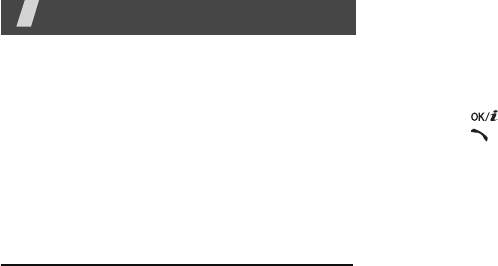
33
Menu functions
All menu options listed
Call log
(Menu 1)
Use this menu to view the calls you have dialed,
received, or missed, and the length of the calls.
You can also check the cost of your calls, if your
SIM card supports this function.
To access this menu, press <
Menu
> in Idle
mode and select
Call log
.
Recent contacts
(Menu 1.1)
This menu displays the most recent calls dialed,
received, or missed.
Accessing a call log
1. Press [Left] or [Right] to move to another
call type.
2. Press [Up] or [Down] to scroll through the
call list.
3. Press [ ] to view the details of a call, or
press [ ] to dial a number.
Using call log options
While viewing call details, press <
Options
> to
access the following options:
•
Call
: insert the number to the dialing
screen.
•
Save contact
: save the number to
Phonebook.
•
Send message
: send a message to the
selected number.
•
Delete
: delete the selected call log or all
logs.

Menu functions
34
Missed calls
(Menu 1.2)
This menu displays the most recent calls you
did not answer.
Dialled calls
(Menu 1.3)
This menu displays the most recent calls you
have dialed.
Received calls
(Menu 1.4)
This menu displays the most recent calls you
have received.
Delete all
(Menu 1.5)
Use this menu to delete all of the logs in each
call type.
1. Press [ ] to select the call types to be
cleared.
2. Press <
Delete
>.
3. Press <
Yes
> to confirm the deletion.
Call time
(Menu 1.6)
This menu displays the time record for calls
made and received. The actual time invoiced by
your service provider may vary.
To reset the call timers, press <
Reset
>. You
need to enter the phone password.
Call costs
(Menu 1.7)
This network feature displays the cost of your
calls. This menu is available only if supported
by your SIM card. Note that this is not intended
to be used for billing purposes.
The password is preset to
00000000
. You can
change this password.
p. 81
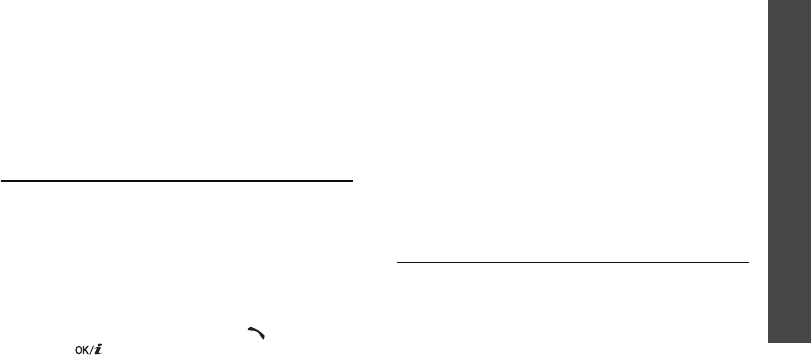
Menu functions
Phonebook
(Menu 2)
35
Phonebook
(Menu 2)
You can store phone numbers on your SIM card
and in your phone’s memory. The SIM card and
phone’s memory are physically separate, but
they are used as a single entity called
Phonebook.
To access this menu, press <
Menu
> in Idle
mode and select
Phonebook
.
Contact list
(Menu 2.1)
Use this menu to search for contact information
stored in Phonebook.
Finding a contact
1. Enter the first few letters of the name that
you want to find.
2. Select a contact from the list.
3. Scroll to a number and press [ ] to dial, or
press [ ] to edit contact information.
Using contact options
While viewing contact details, press
<
Options
> to access the following options:
•
Edit
: edit contact information.
•
Send message
: send a message to the
selected number or email address.
•
Copy
: copy the contact to the phone’s
memory, to the SIM card, or to the FDN list.
•
Copy to phone
: copy the e-mail address
with the name to a new contact.
•
Send via
: send the contact via SMS or MMS.
•
Delete
: delete the selected contact.
Add new contact
(Menu 2.2)
Use this menu to add a new contact to
Phonebook.
1. Select a memory location.
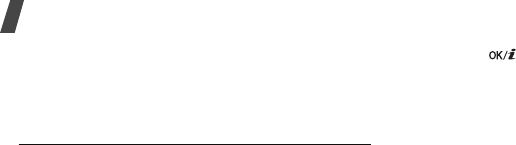
Menu functions
36
2. Change the settings or enter information
about the contact.
3. Press <
Save
> to save the contact.
Group
(Menu 2.3)
Use this menu to organise your contacts in
caller groups.
Creating a caller group
1. Press <
Options
> and select
Add
.
2. Enter a name for the group.
3. Select the caller ID line and set an image.
4. Select the ringtone line and set a ringtone.
5. Press <
Save
> to save the group.
Adding members to a caller group
1. Select a group.
2. Press <
Add
>.
3. Press [ ] to select the contacts to be
added.
4. Press <
Select
>.
Managing caller groups
From the group list, press <
Options
> to access
the following options:
•
View
: check the members of the selected
group.
•
Add
: add members to the selected group.
•
Edit
: change the group properties.
•
Send message
: send a message to the
group members you want.
•
Delete
: delete the selected group or all
groups. Group members, however, will not
be deleted from Phonebook.
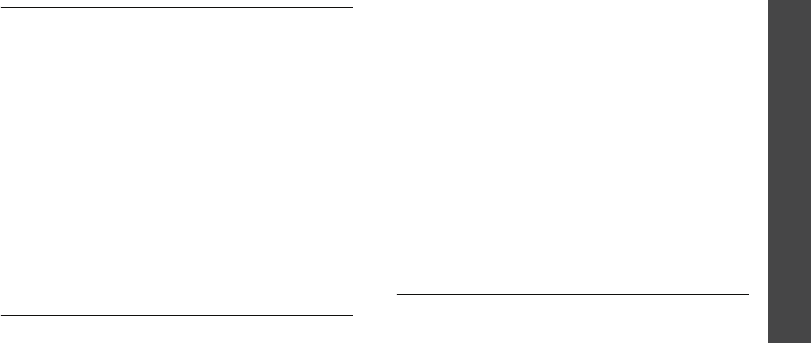
Menu functions
Phonebook
(Menu 2)
37
Speed dial
(Menu 2.4)
Use this menu to assign a speed dial number (2
to 8)
1
for your most frequently dialed numbers.
Assigning speed dial numbers
1. Scroll to a key location from
2
to
8
. Key
1
is
reserved for your voicemail server and key 9
for the emergency center. (It may vary,
depending on your country or service
provider.)
2. Select a contact from the contact list.
3. Select a number, if the contact has more
than one number.
Managing speed dial entries
From the Speed dial screen, press <
Options
>
to access the following options:
•
Add
: assign a number to an unassigned key.
•
View
: check the name and number assigned
to a key.
•
Change
: assign a different phone number to
a key.
•
Remove
: clear the speed dial setting for a
key.
Dialing speed dial numbers
In Idle mode, press and hold the appropriate
key.
My namecard
(Menu 2.5)
Use this menu to create a name card and send
it to other people.
1. The amount of memory available for speed dialing
depends on the carrier’s requirements.
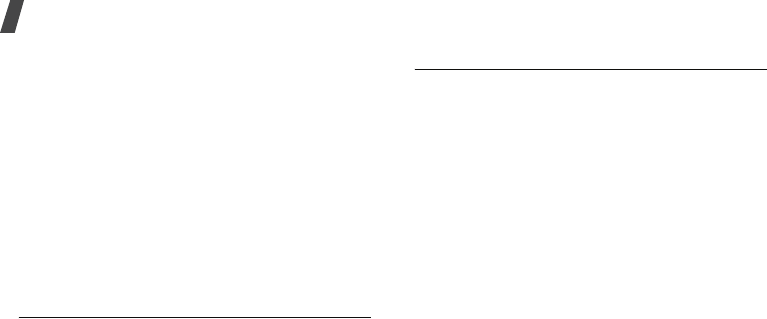
Menu functions
38
Saving your name card
The procedure for creating your name card is
the same as the one for saving a phone number
in the phone’s memory.
p. 35
Using name card options
After saving your name card, press <
Options
>
to access the following options:
•
Edit
: edit the name card.
•
Send via
: send the name card via SMS or
MMS.
•
Delete
: delete the name card.
Own number
(Menu 2.6)
Use this menu to check your phone numbers, or
to assign a name to each of the numbers.
Changes made here do not affect the actual
subscriber numbers on your SIM card.
Management
(Menu 2.7)
Use this menu to manage contacts in
Phonebook or change the default settings for
Phonebook.
•
Saving location
: select a default memory
location for saving contacts. If you select
Ask on saving
, the phone will ask you to
select a memory location each time you save
a number.
•
Copy all to phone
: copy all of the contacts
stored on the SIM card to the phone’s
memory.
•
Delete all
: delete all of the contacts from
your phone’s memory, the SIM card, or both.
•
Memory status
: check the number of
contacts you have stored in the phone’s
memory and on the SIM card.
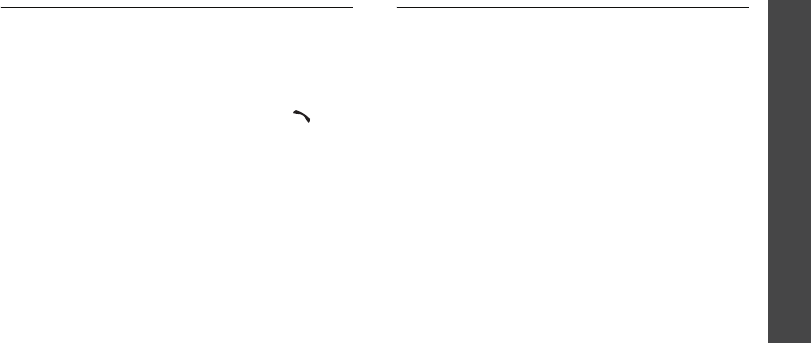
Menu functions
Applications
(Menu 3)
39
Service number
(Menu 2.8)
Use this menu to view the SDN (Service Dialing
Number) list assigned by your service provider,
including emergency numbers and numbers for
directory enquiries. This menu is available if
your SIM card supports SDN.
Select the service you want and press [ ].
Applications
(Menu 3)
The
Applications
menu provides you with
various entertaining and convenient features,
such as games, music player, voice recorder,
etc.
To access this menu, press <
Menu
> in Idle
mode and select
Applications
.
Java world
(Menu 3.1)
Use this menu to access the embedded Java
games and downloaded Java applications.
Launching a Java application
Select an application from the application list
and follow the onscreen instructions. The
procedure may differ from application to
application.
Using Java application options
From the application list, press <
Options
> to
access the following options:
•
Launch
: launch the selected application.
•
Delete
: delete the selected application.
•
Details
: access the application properties.
•
Upgrade
: upgrade the application to the
latest version, except for the embedded
games.
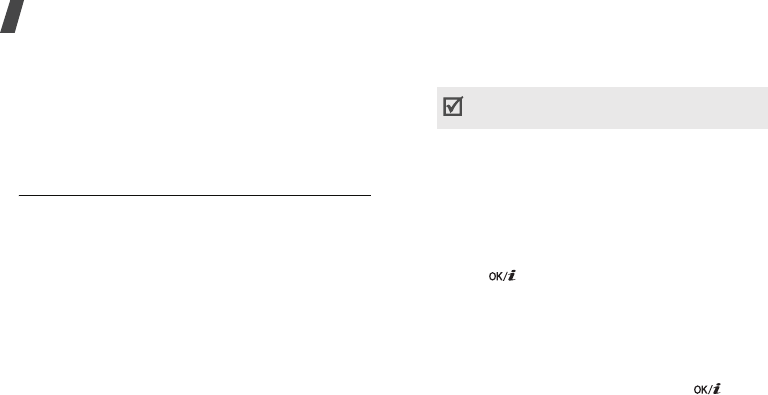
Menu functions
40
•
Protection
: lock the application to prevent
it from being deleted, or unlock the
application.
•
Send information
: send the URL address
containing the application via SMS, except
for the embedded games.
Music player
(Menu 3.2)
Use this menu to listen to music
.
Downloading or receiving music files
You can play mp3, aac, and aac+ files. Use the
following methods to save music files to your
phone’s memory:
• Download from the wireless web
p. 47
• Download from a PC using the optional
Samsung PC Studio
Samsung PC Studio
User’s Guide
• Copy to a memory card and insert the card
into the phone
p. 24
Downloaded or received files are stored in the
Music
folder.
Creating a play list
1. From the Music player screen, press
<
Options
> and select
Add music from
→
a
memory location.
2. Press [ ] to select the files to be added
and press <
Add
>.
3. Press <
Back
> to return to the Music player
screen.
Playing music files
From the Music player screen, press [ ].
You can only play mp3 files from a memory
card.
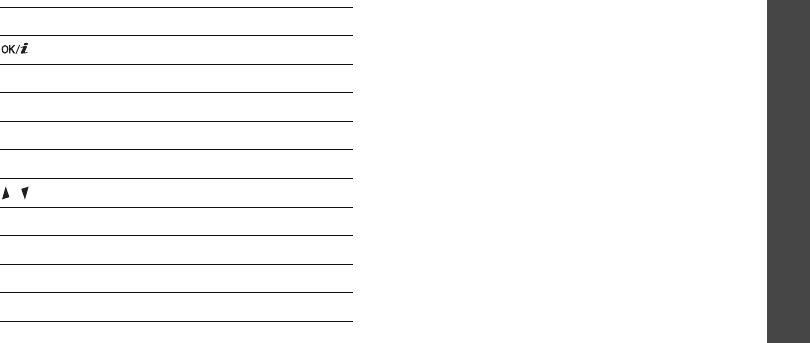
Menu functions
Applications
(Menu 3)
41
During playback, use the following keys:
Using Music player options
From the Music player screen, press
<
Options
> to access the following options:
•
Play
/
Pause
: begin or pause playback.
•
Open
: access the play list of the current
album or album list. Within the album list,
you can set up multiple albums.
•
Set as
: set the file as your ringtone or as a
ringtone for a Phonebook entry.
•
Remove from playlist
: remove the
selected file from the play list.
•
Settings
: change the default settings for
playing music files:
Repeat mode
: select a repeat mode type.
Shuffle
: set the Music player to play tracks
in random order.
Skin
: select a skin type.
Visualisation
: change the playback
animation.
Key Function
Pauses or resumes playback.
Left Returns to the previous file.
Right Skips to the next file.
Up Opens the play list.
Down Stops playback.
/ Adjusts the volume level.
1
Changes the repeat mode.
2
Changes the playback animation.
3
Turns Shuffle mode on or off.
5
Changes the skin type.
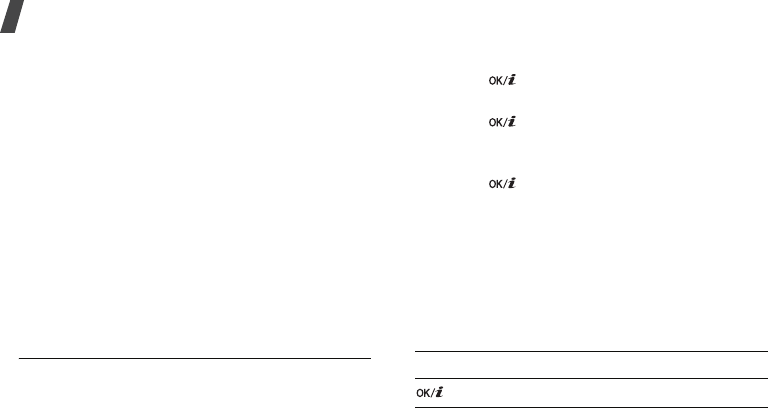
Menu functions
42
Volume
: select a volume level.
•
Properties
: access the file properties.
Accessing the play list
From the Music player screen, press [Up].
Press <
Options
> to access the following
options:
•
Play
: play the selected file.
•
Add music from
: add files to the play list.
•
Move in playlist
: move the selected file to
the position you want within the play list.
•
Remove
: remove the selected file or all files
from the play list.
•
Properties
: access the file properties.
Voice recorder
(Menu 3.3)
Use this menu to record voice memos and any
other sounds.
Recording a voice memo
1. Press [ ] to start recording.
2. Speak into the mouthpiece.
Press [ ] to pause or resume recording.
3. Press <
Stop
> or [Down] to end recording.
The voice memo is automatically saved.
4. Press [ ] to review the voice memo, or
press [Up] to record a new memo.
Playing a voice memo
1. Press <
Options
> and select
Go to voice
recorder files
.
2. Select a voice memo. The selected memo
plays.
During playback, use the following keys:
Key Function
Pauses or resumes playback.
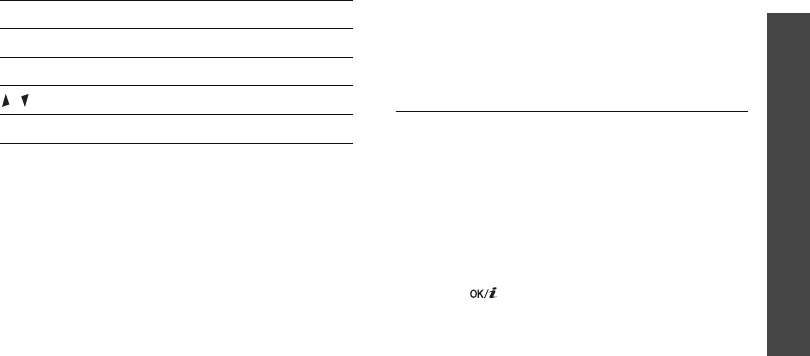
Menu functions
Applications
(Menu 3)
43
Using voice memos options
After recording or playing a voice memo, press
<
Options
> to access the following options:
•
Play
: play the selected voice memo in
Review mode.
•
Record
: record a new voice memo.
•
Go to voice recorder files
: access the
voice memo list.
•
Send via MMS
: send the file via MMS.
•
Delete
: delete the file.
•
Rename
: change the file name.
•
Protection
: lock the application to prevent
it from being deleted, or unlock the
application.
•
Details
: access the file properties.
World time
(Menu 3.4)
Use this menu to set your local time zone and
find out what time it is in another part of the
world.
Viewing world time
1. From the world map, press [Left] or [Right]
to scroll to the city you want. As the time
line moves, the time and date of the given
zone display.
2. Press [ ] to save the city as your local
time zone.
Left Moves backward in a memo.
Right Moves forward in a memo.
/ Adjusts the volume.
Down Stops playback.
Key Function
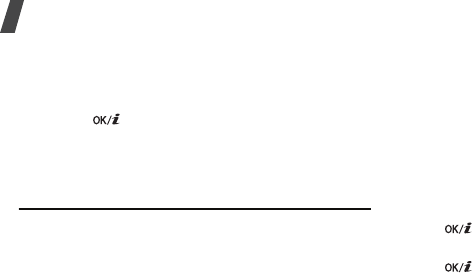
Menu functions
44
Applying daylight saving time
1. From the world map, press <
Options
> and
select
Set daylight saving time
.
2. Press [ ] to select the time zones you
want.
3. Press <
Save
>.
Alarm
(Menu 3.5)
Use this menu to set alarms. The alert type for
a normal alarm corresponds to the call alert
type setting. A wake-up alarm is not affected by
your sound settings.
Setting an alarm
1. Select a type of alarm.
2. Set each alarm option:
•
Alarm
: activate the alarm.
•
Alarm time
: enter the time for the alarm
to sound.
•
AM/PM
: set
AM
or
PM
in 12-hour time
format.
•
Repeat
: select a repeat option.
•
Alarm tone
: select an alarm ringtone.
3. Press <
Save
>.
Stopping an alarm
• For a non-wake-up alarm, press any key.
• For a wake-up alarm, press <
Confirm
> or
[].
Press any key, except for <
Confirm
> and
[ ], to cause it to sound again after 5
minutes.
Deactivating an alarm
1. Select the alarm you want to deactivate.
2. Select
Off
on the
Alarm
line.
3. Press <
Save
>.
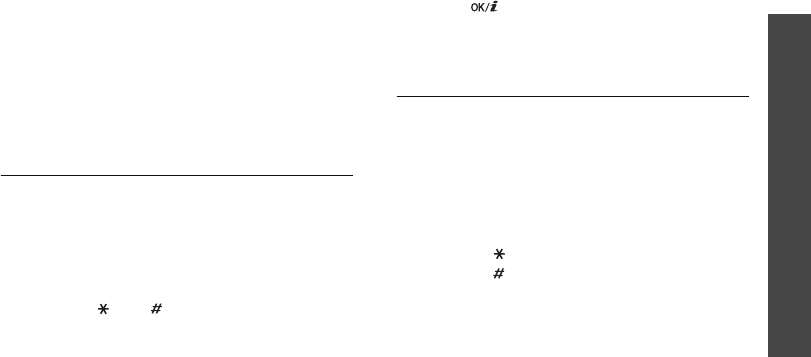
Menu functions
Applications
(Menu 3)
45
Setting alarms to sound when the
phone is off
From the Alarm screen, select
Auto power
→
On
.
If the phone is off when it is time for the alarm
to sound, the phone switches on and sounds
the alarm.
Calculator
(Menu 3.6)
Use this menu to perform arithmetic functions,
such as addition, subtraction, multiplication,
and division.
1. Enter the first number.
• Press <
.()
> to insert a decimal point or a
bracket.
• Press [ ] or [ ] to move the cursor.
2. Press one of the Navigation keys to access
the arithmetic function you want.
3. Enter the second number.
4. Press [ ] to view the result.
5. If necessary, repeat from step 2 to continue
the calculation.
Converter
(Menu 3.7)
Use this menu for common conversions, such
as length and temperature.
1. Select a converter.
2. Press [Left] or [Right] to select the original
unit and press [Down].
3. Enter the value to be converted and press
[Down].
• Press [ ] to insert a decimal point.
• Press [ ] to change the temperature to
above zero (+) or below zero (-).
4. Press [Left] or [Right] to select the unit to
which you want to convert.
The equivalent value for the amount you
entered displays.

Menu functions
46
Timer
(Menu 3.8)
Use this menu to set a period of time for the
phone to count down. The phone sounds an
alarm when the specified period of time expires.
Starting the timer
1. Press <
Set
>.
2. Enter the length of time you want to count
down and press <
OK
>.
3. Press [ ] to start counting down.
Stopping the timer
• Press any key when the timer sounds.
• Press [ ] on the timer screen to stop the
timer before it sounds.
Stopwatch
(Menu 3.9)
Use this menu to measure elapsed time.
1. Press [ ] to start the stopwatch.
2. Press [ ] to check an interval. You can
repeat this step for a total of 4 intervals.
SIM AT
(Menu 3.0)
This menu is available if you use a SIM card
that supports SIM Application Toolkit menus
and provides additional services, such as news,
weather, sports, entertainment, and location
services. Available services may vary,
depending on your service provider.
For details, see your SIM card instructions or
contact your service provider.
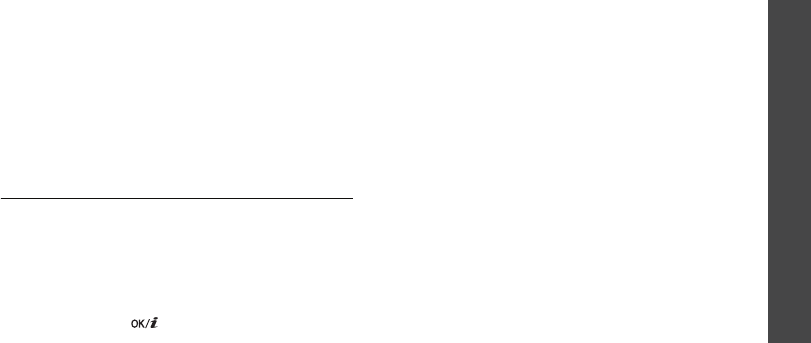
Menu functions
Browser
(Menu 4)
47
Browser
(Menu 4)
The Wireless Application Protocol (WAP)
browser on your phone allows you to access the
wireless web. From the wireless web, you can
access up-to-date information and a wide
variety of media content, such as games,
wallpapers, ringtones, and music files.
To access this menu, press <
Menu
> in Idle
mode and select
Browser
.
Home
(Menu 4.1)
Use this menu to connect your phone to the
network and load the homepage of the wireless
web service provider.
Navigating the web browser
Press
[Up] or [Down] to scroll through browser
items and press [ ] to select an item.
Using browser options
From any web page, press <
Menu
> to access
the following options:
•
Bookmarks
: bookmark the current page or
access the bookmark list.
•
Reload
: reload the current page with
updated information.
•
Home
: return to the homepage.
•
Go to URL
: enter a URL address manually.
•
Show URL
: display the URL address of the
current web page. You can also set the
current page as the homepage for the web
browser or a bookmark.
•
Clear cache
: clear the cache. A cache is a
temporary memory that stores recently
accessed web pages.
•
Inbox
: access push messages in the web
browser.

Menu functions
48
•
Show images
: display images on the
current page.
•
Certificates
: access certificate information.
Bookmarks
(Menu 4.2)
Use this menu to save URL addresses in order
to quickly access web pages, or access ones
you have bookmarked while navigating the
wireless web.
Adding a bookmark
1. Select an empty location.
2. Enter a title for the bookmark and press
[Down].
3. Enter a URL address and press <
Save
>.
Accessing a bookmarked page
Selecting a bookmark item launches the web
browser and accesses the associated web page.
Using bookmark options
From the Bookmarks screen, press <
Options
>
to access the following options:
•
Go to URL
: access the bookmarked web
page.
•
Edit
: edit the URL address and title of the
bookmark.
•
Delete
: delete the selected bookmark or all
bookmarks.
http://
(Menu 4.3)
Use this menu to manually enter a URL address
and access the associated web page.
WAP profile
(Menu 4.4)
Use this menu to select a connection profile to
be used for accessing the wireless web. You can
also create or edit a profile.
p. 83
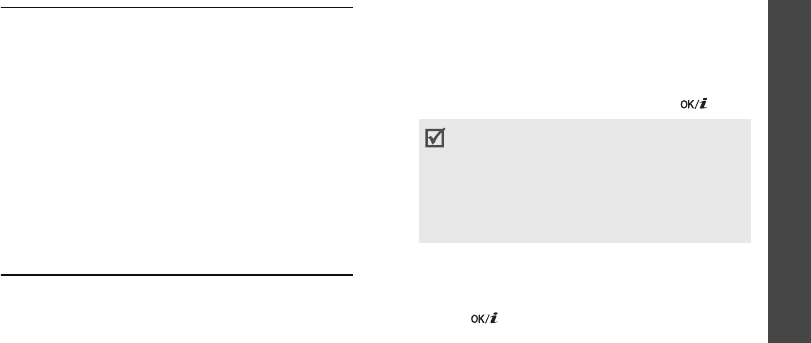
Menu functions
Messaging
(Menu 5)
49
Clear cache
(Menu 4.5)
Use this menu to clear the cache. A cache is a
temporary memory site that stores recently
accessed web pages.
Messaging
(Menu 5)
Use the
Messaging
menu to send and receive
text messages and multimedia messages. You
can also access push messages and broadcast
messages.
To access this menu, press <
Menu
> in Idle
mode and select
Messaging
.
Create message
(Menu 5.1)
Use this menu to create and send messages.
SMS
(Menu 5.1.1)
Short Message Service (SMS) allows you to
send text messages that may include simple
pictures, animated images, and melodies.
Creating and sending an SMS message
1. Enter the message text and press [ ].
2. Enter a destination number.
To send the message to more than one
recipient, fill in additional destination fields.
3. Press [ ] to send the message.
• The maximum number of characters
allowed in a message varies by service
provider. If your message exceeds the
maximum number of characters, the
phone will split the message.
• You can use various options by pressing
<
Options
>.
next section
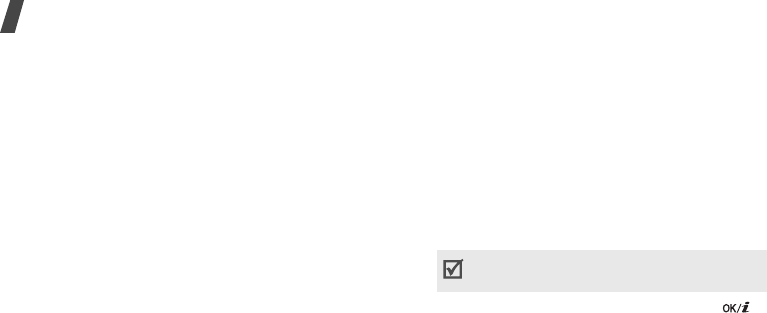
Menu functions
50
Using options while composing an SMS
message
While composing a message, press <
Options
>
to access the following options:
•
Save and send
: send the message and then
save it in the
Sent messages
folder.
•
Send only
: send the message.
•
Insert
: add a text template, Phonebook
entry, or bookmarked URL address.
•
Add image
/
Add animation
/
Add melody
:
add a media file stored in the phone’s
memory.
•
Attach
: attach a Phonebook entry as a
name card or a calendar item as a data
format attachment.
•
Save to
: save the message in another
message folder.
•
Select language
: change the language to
be used in T9 input mode.
•
Text style
: change the text attributes.
•
Input method
: change the input method.
MMS
(Menu 5.1.2)
Multimedia Message Service (MMS) delivers
messages containing a combination of text,
image, video, and audio, from phone to phone
or from phone to email.
Creating and sending an MMS message
1. Select the
Subject
line.
2. Enter the message subject and press [ ].
3. Select the
Image and video
line.
4. Select
Add image
or
Add video
and add an
image or a video clip.
You can use various options by pressing
<
Options
> in each field.
next section
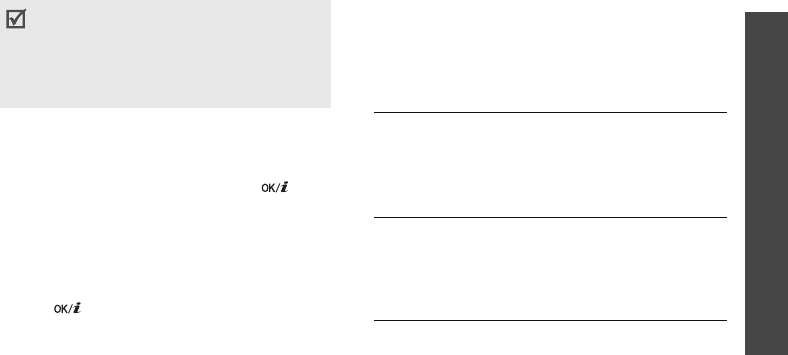
Menu functions
Messaging
(Menu 5)
51
5. Select the
Sound
line.
6. Select
Add sound
and add a sound clip.
7. Select the
Message
line.
8. Enter the message text and press [ ].
9. When you have finished, press <
Options
>
and select
Send
.
10.Enter a phone number or an email address.
To send the message to more than one
recipient, fill in additional destination fields.
11.Press [ ] to send the message.
Using options while composing an MMS
message
The table below shows all options without
regarding whether an item is added or not. You
can check common options in the last cell of the
table:
• The maximum size allowed for a message
can differ, depending on your service
provider.
• Depending on the file type or DRM (Digital
Rights Management) system, some files
may not be able to be forwarded.
Subject •
Add
: add the message
subject.
•
Edit
: edit the subject.
•
Clear subject
: remove the
message subject.
Image or
video
•
Add image
/
Add video
: add
a media file.
•
Change image
/
Change
video
: replace an added
item.

Menu functions
52
Image or
video
(continued)
•
Add memory card
: add a
file stored on a memory card.
This option is only available
when you insert a memory
card into the phone.
•
Remove media
: remove an
added item.
Sound •
Add sound
: add a media file.
•
Add memory card
: add a
file stored on a memory card.
This option is only available
when you insert a memory
card into the phone.
•
Change sound
: replace an
added item.
•
Remove sound
: remove an
added item.
Tex t •
Add
: add the message text.
•
Edit
: edit the text.
•
Clear message
: remove the
message text.
Attached
items
•
View
: open the selected
item.
•
Remove
: remove an added
item or all items.
Common •
Preview
: view the message
as it will be shown on the
recipient’s phone.
•
Send
: send the message.
•
Save to
: save the message in
another message folder.
•
Add page
: add pages. Move
to each page by pressing
[Left] or [Right].
•
Delete page
: delete a page.
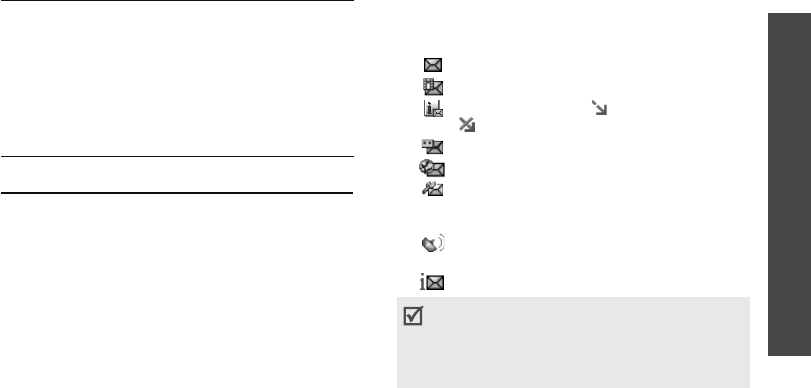
Menu functions
Messaging
(Menu 5)
53
My messages
(Menu 5.2)
Use this menu to access messages you have
received, sent, or that have failed during
sending.
Inbox
(Menu 5.2.1)
This folder stores all of the messages you have
received.
Viewing a message
The following icons may appear on the list to
show the message type:
• : SMS message
• : MMS message
• : MMS notification ( : Being retrieved,
: Failed to be retrieved)
•: Voicemail
• : Push message from web servers
• : Configuration message, containing
network parameters from your service
provider
• : CB (Cell broadcast) message from your
service provider
• : Delivery report for your sent messages
•
Edit page
: change the
duration of page display or
move the page between the
other pages.
•
Attach
: attach a Phonebook
entry as a name card or a
calendar item as a data
format attachment.
• Depending on the DRM (Digital Rights
Management) system, messages having web
content may not be able to be forwarded.
• An
!
icon next to a message means that the
message is of high priority.

Menu functions
54
To view a message:
1. Select the message you want.
2. Press [Left] or [Right]
to view other
messages.
Using message options
While viewing a message, press <
Options
> to
access the following options:
SMS messages
•
Reply via
: reply to the sender via SMS or
MMS.
•
Forward
: forward the message to other
people.
•
Delete
: delete the message.
•
Move to phone
/
Move to SIM
: move the
message between the SIM card and the
phone’s memory.
•
Copy entry
: extract URL addresses, email
addresses, or phone numbers from the
message.
•
Copy media
: save media content from the
message to your phone’s memory.
•
Protection
: lock the message to prevent it
from being deleted, or unlock the message.
•
Block number
: add the sender’s number to
the block list to reject the messages from
the sender.
MMS messages
•
Retrieve
: retrieve the MMS message from
the MMS server.
•
Reply via text message
: reply to the
sender via SMS.
•
Reply via multimedia message to
: reply
to the sender via MMS.
•
Forward
: forward the message to other
people.

Menu functions
Messaging
(Menu 5)
55
•
Delete
: delete the message.
•
Copy entry
: extract URL addresses, email
addresses, or phone numbers from the
message.
•
Copy media
: save media content from the
message to your phone’s memory.
•
Protection
: lock the message to prevent it
from being deleted, or unlock the message.
•
Details
: access the message properties.
Configuration messages
•
Install
: apply the configuration specified in
the message to your phone.
•
Delete
: delete the message.
•
Protection
: lock the message to prevent it
from being deleted, or unlock the message.
Push messages
•
Go to URL
: connect to the URL address
specified in the message.
•
Delete
: delete the message.
•
Copy entry
: extract URL addresses, email
addresses, or phone numbers from the
message.
•
Protection
: lock the message to prevent it
from being deleted, or unlock the message.
Broadcast messages
•
Save
: save the message to the phone’s
memory.
•
Delete
: delete the message.
•
Copy entry
: extract URLs, email addresses,
or phone numbers from the message.
Delivery reports
•
Delete
: delete the report.
•
Copy entry
: extract URLs, email addresses,
or phone numbers from the report.
•
Protection
: protect the report from being
deleted.

Menu functions
56
Drafts
(Menu 5.2.2)
This folder stores messages you have saved to
send at a later time.
When you select an SMS message, it opens in
Edit mode so that you can edit and send the
message.
When you select an MMS message, it opens in
Preview mode as in the Inbox. To edit the
message, press <
Options
> and select
Edit
.
Outbox
(Menu 5.2.3)
This folder stores messages that the phone is
attempting to send or has failed to send.
The following icons may appear on the list to
show the message status:
•: Being sent
• : Failed to be sent
While viewing a message, press <
Options
> to
access the following options:
•
Send again
: retry sending the message.
•
Forward
: forward the message to other
people.
•
Copy entry
: extract URL addresses, email
addresses, or phone numbers from the
message.
•
Delete
: delete the message.
•
Protection
: lock the message to prevent it
from being deleted, or unlock the message.
•
Properties
: access the message properties.
Sent messages
(Menu 5.2.4)
This folder stores messages that you have sent.
While viewing a message, press <
Options
> to
access the following options:
•
Forward
: forward the message to other
people.
•
Copy entry
: extract URLs, email addresses,
or phone numbers from the message.
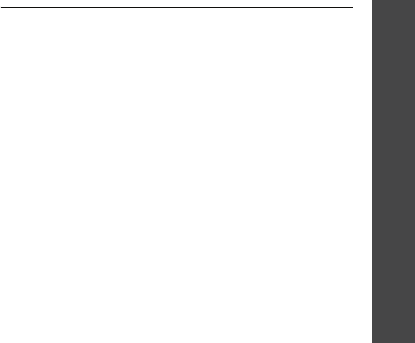
Menu functions
Messaging
(Menu 5)
57
•
Delete
: delete the message.
•
Protection
: lock the message to prevent it
from being deleted, or unlock the message.
•
Properties
: access the message properties.
My folders
(Menu 5.2.5)
Use this menu to create new folders and
organise your messages.
Creating a new folder
1. Press <
Yes
>.
2. Enter a folder name and press <
OK
>.
Using folder options
On the folder list, press <
Options
> to access
the following options:
•
Open
: open the selected folder.
•
Add folder
: add a new folder.
•
Rename folder
: change the folder name.
•
Delete
: delete the selected folder.
Templates
(Menu 5.3)
Use this menu to access embedded text
templates or create ones with the sentences
you use frequently so that you can use them in
composing an SMS message.
Creating a template
1. Press <
Options
> and select
Add new
.
2. Enter a message and press <
OK
>.
Using template options
From the template list, press <
Options
> to
access the following options:
•
Edit
: edit the selected template.
•
Send message
: create and send a new
message using the selected template.
•
Delete
: delete the selected template.
•
Add new
: add a new template.
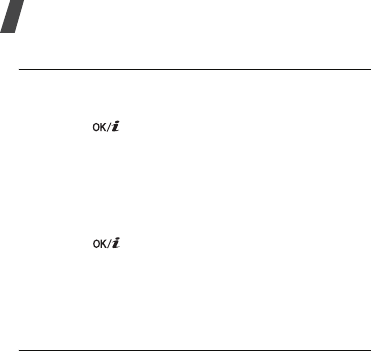
Menu functions
58
Delete all
(Menu 5.4)
Use this menu to delete messages in each
message folder all at once.
1. Press [ ] to select the message folders to
be cleared.
Pressing the key twice displays the message
types so that you can specify the ones to be
deleted.
2. Press <
Delete
>.
3. Press [ ] to select
With protection
to
delete locked messages, and then press
<
Yes
>.
4. Press <
Yes
> to confirm the deletion.
Settings
(Menu 5.5)
Use this menu to set up various options for
using the messaging services.
SMS
(Menu 5.5.1)
You can configure default SMS settings.
•
Send settings
: set up the options for
sending SMS messages:
Reply path
: allow recipients to reply to you
through your SMS server.
Delivery report
: set the network to inform
you when your messages are delivered.
Character support
: select a character
encoding type. When you select
Automatic
,
the phone switches the encoding type from
GSM-alphabet to Unicode if you enter a
Unicode character. Using Unicode encoding
will reduce the maximum number of
characters in a message to about half. If this
menu is not shown, your phone provides
automatic character encoding by default.
•
Bearer selection
: select either
GSM
or
GPRS preferred
, depending on your
network.

Menu functions
Messaging
(Menu 5)
59
•
Block number
: specify phone numbers
from which you want to reject messages.
•
Current profile
: select an SMS setting
profile.
•
Profile settings
: set the properties of each
profile.
Service centre
: store or change the
number of your SMS server.
Default destination
: enter the default
destination. It will be displayed in the first
field on the destination field.
Default type
: set the default message type.
The network can convert the messages into
the selected format.
Default validity
: set the length of time
your messages are stored in the SMS server.
Setting name
: enter a profile name.
MMS
(Menu 5.5.2)
You can configure default MMS settings.
•
Sending settings
: set up the options for
sending MMS messages:
Delivery report
: set the network to inform
you when your messages are delivered.
Hide address
: set your address to be
hidden from the recipient’s phone.
Read reply
: send a read-reply request
along with your messages.
Priority
: set the priority level of messages.
Expiry date
: set the length of time
messages are stored in the MMS server.
Delivery time
: set a time delay before
messages are sent.
•
Retrieve settings
: set up the options for
receiving MMS messages:
Reject unknown senders
: reject
messages from unknown senders.

Menu functions
60
Allow adverts
: accept advertisements.
Allow information
: accept information
messages.
Allow reports
: set the network to inform
the sender when a message is delivered to
you.
Recep. in home network
: determine if
your phone retrieves new messages
automatically when you are in your home
service area.
Reception when abroad
: determine if your
phone retrieves new messages automatically
when you are roaming on another network.
Reception within your home network or
abroad has the following options:
-
Automatic
: the phone automatically
retrieves messages from the server.
-
Reject
: the phone rejects all messages.
-
Manual
: the phone displays notifications.
Use the
Retrieve
option to manually
retrieve new messages.
•
Profile
: select a connection profile to be
used for MMS. You can also create or edit a
profile.
p. 83
Push message
(Menu 5.5.3)
You can change the settings for receiving push
messages from the wireless web server.
•
Receive
: set how to receive push messages
from the web server.
•
Black list
: manage blocked server
addresses.
Broadcast
(Menu 5.5.4)
You can change the settings for receiving
broadcast messages.
•
Receive
: set whether to receive broadcast
messages.
•
Channel list
: indicate the channels from
which you wish to receive broadcast
messages. Please contact your service
provider for further details.
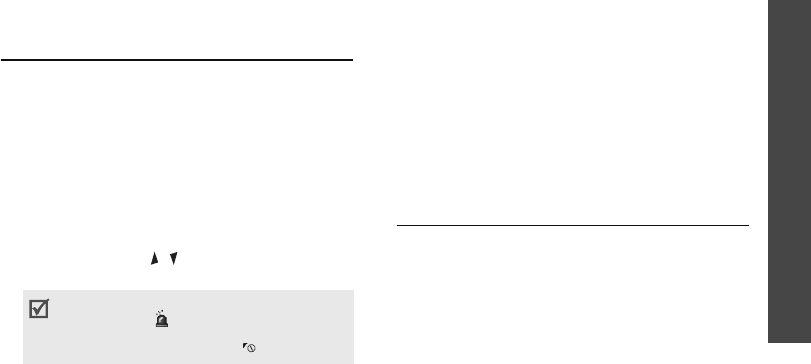
Menu functions
Messaging
(Menu 5)
61
•
Language
: select the preferred languages
in which broadcast messages display.
SOS messages
(Menu 5.6)
In an emergency, you can send an SOS
message to your family or friends for help. You
can also receive an SOS message from other
people who are in an emergency. Use this menu
to specify options for sending and receiving an
SOS message.
•
Sending options
: set up the options for
sending SOS messages.
Sending SOS
: activate or deactivate the
SOS message feature. To send an SOS
message, press [ / ] 4 times in Idle mode,
with the phone closed.
Recipients
: specify the phone numbers to
which you want to send an SOS message.
Repeats
: set the number of times the
phone resends the SOS message.
Message
: check the preset SOS message
text.
•
Receiving options
: set whether or not the
phone uses the preset alert type (siren and
alert message) for incoming SOS messages.
If you select
Normal
, the phone uses the
message ringer setting.
Memory status
(Menu 5.7)
Use this menu to view the amount of memory
currently in use in each message folder.
While the phone is attempting to send an
SOS message, blinks and you cannot
access menu functions in this mode. To use
the phone as normal, press [ ].
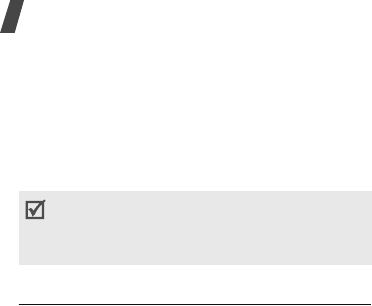
Menu functions
62
F
ile manager
(Menu 6)
The
File manager
menu allows you to access
images, videos, music files, and sound files
stored in the phone’s memory or on a memory
card.
To access this menu, press <
Menu
> in Idle
mode and select
File manager
.
Images
(Menu 6.1)
Use this menu to access photos you have taken
and images you have downloaded, received in
messages, or imported from your PC.
Viewing an image
1. Select an image folder.
2. Select an image.
3. Press [Left] or [Right] to view other images.
Viewing a slide show
1. Select
Photos
.
2. Press <
Options
> and select
Slide show
.
3. Select an interval option. The slide show
begins.
4. Press <
Stop
> to stop the slide show.
Using image options
While viewing an image, press <
Options
> to
access the following options. Depending on the
selected file, available options may vary:
•
List
: return to the image list.
•
Send via MMS
: send the file via MMS.
•
Set as
: set the image as your wallpaper for
the display or as a caller ID image for a
Phonebook entry.
As a result of the Digital Rights Management
(DRM) system, some of the media items you
download from the Internet or receive by MMS
may require a licence key to access them.
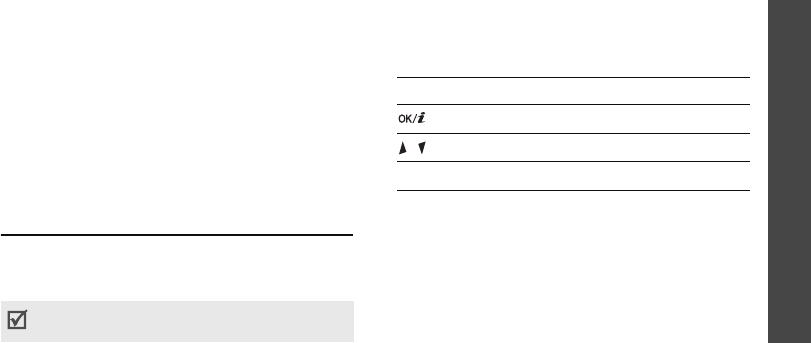
Menu functions
File manager
(Menu 6)
63
•
Delete
: delete the file.
•
Rename
: change the file name.
•
Move to
: move the file to another folder or
to a memory card.
•
Copy to memory card
: copy the file to a
memory card. This option is only available
when you insert a memory card into the
phone.
•
Protection
: lock the file to prevent it from
being deleted, or unlock the file.
•
Properties
: access the file properties.
Videos
(Menu 6.2)
Use this menu to access video clips you have
recorded, downloaded, received in messages,
or imported from your PC.
Playing a video clip
1. Select a video folder.
2. Select a video clip. The selected video plays.
During playback, use the following keys:
Using video options
After playback, press <
Options
> to access the
following options.
•
List
: return to the video list.
•
Send via MMS
: send the file via MMS.
•
Set as wallpaper
: set the video clip as
wallpaper for the display.
Video clips recorded on other devices, such as
camcorders, may not play correctly.
Key Function
Pauses or resumes playback.
/ Adjusts the volume.
Down Stops playback.
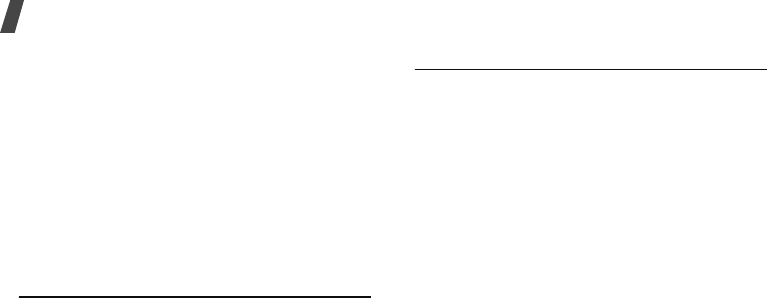
Menu functions
64
•
Delete
: delete the file.
•
Rename
: change the file name.
•
Move to
: move the file to another folder or
to a memory card.
•
Copy to memory card
: copy the file to a
memory card. This option is only available
when you insert a memory card into the
phone.
•
Protection
: lock the file to prevent it from
being deleted, or unlock the file.
•
Properties
: access the file properties.
Music
(Menu 6.3)
Use this menu to access music files you have
downloaded or imported from your PC.
Playing a music file
Select a file. The Music player opens and the
selected music file plays.
p. 40
Sounds
(Menu 6.4)
Use this menu to access voice memos you have
recorded, and sound files you have
downloaded, received in messages, or imported
from your PC.
Playing a sound clip
1. Select a sound folder.
2. Select a sound clip. The selected sound
plays. For a voice memo, see
Voice
recorder
.
p. 42
Using sound options
While playing a sound clip, press <
Options
> to
access the following options. Depending on the
selected file, available options may vary:
•
List
: return to the sound list.
•
Send via MMS
: send the file via MMS.

Menu functions
Calendar
(Menu 7)
65
•
Set as
: set the sound as your ringtone or a
ringtone for a Phonebook entry.
•
Delete
: delete the file.
•
Rename
: change the file name.
•
Move to
: move the file to another folder or
to a memory card.
•
Copy to memory card
: copy the file to a
memory card. This option is only available
when you insert a memory card into the
phone.
•
Protection
: lock the file to prevent it from
being deleted, or unlock the file.
•
Properties
: access the file properties.
Other files
(Menu 6.5)
Files that you have received but which are not
supported by your phone are stored in this
folder. You cannot open these files on the
phone.
Memory card
(Menu 6.6)
Use this menu to access the files stored on a
memory card. This menu is only available when
you insert a memory card into the phone.
Memory status
(Menu 6.7)
Use this menu to view memory information for
media items in the phone’s memory or on a
memory card. For the phone’s memory, press
[Left] or [Right] to view the memory status by
size or number of items.
Calendar
(Menu 7)
The
Calendar
menu enables you to keep track
of your schedule.
To access this menu, press <
Menu
> in Idle
mode and select
Calendar
.
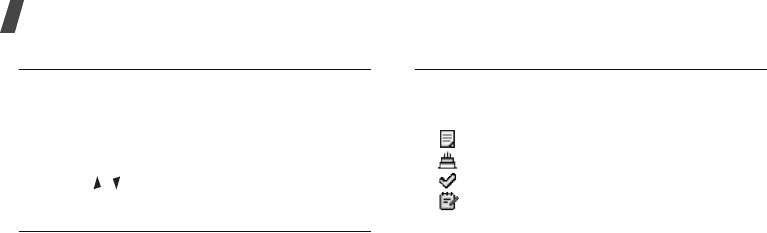
Menu functions
66
Selecting a day on the calendar
When you enter the
Calendar
menu, the
calendar in Month view appears with the
current date indicated by a colored box.
• Press [Left] or [Right] to move by day.
• Press [Up] or [Down] to move by week.
• Press [ / ] to move by month.
Creating an item
You can store appointments, anniversaries,
memos, and tasks on the calendar.
1. Select a date on the calendar.
2. Press <
Options
> and select
Create
→
an
item type.
3. Enter information or change the settings.
4. Press <
Save
> to save the item.
Consulting the calendar
Once you have created items, the item type
icons and the number of items for a specific day
appear at the bottom of the calendar.
• : Appointment
•: Anniversary
•: Task
•: Memo
Viewing an item
1. Select a date on the calendar to display the
items for the day.
2. Select an item to view its details.
3. Press [Left] or [Right] to access the other
items scheduled for the selected day.
While viewing an item, press <
Options
> to
access the following options:
•
Edit
: edit the item.
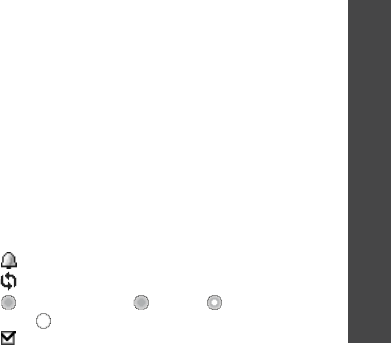
Menu functions
Calendar
(Menu 7)
67
•
Create
: add a new item.
•
Send via
: send the item via SMS or MMS.
•
View mode
: change the view mode of the
calendar.
•
Delete
: delete the selected item.
•
Memory status
: access memory
information for the items stored on the
calendar.
Using calendar options
On the calendar, press <
Options
> to access
the following options:
•
View mode
: change the view mode of the
calendar.
•
Create
: add a new item.
•
Go to
: select today’s date or enter a specific
date.
•
Sort by
: sort items by type of item.
•
Delete
: delete the items stored on the
calendar by using various deleting options.
•
Missed alarm events
: view items whose
alarms you have missed.
•
Memory status
: access memory
information for the items stored on the
calendar.
Viewing items in a different mode
You can change the calendar display to Day
view or Week view. Press <
Options
> and
select
View mode
→
a view mode.
Day view
You can view items for the selected date. The
following icons may display to indicate the
item’s status:
•: Alarm set
• : Recurring item
• : Task priority ( : high, : normal, and
: low)
•: Completed task
Select an item to view its details.
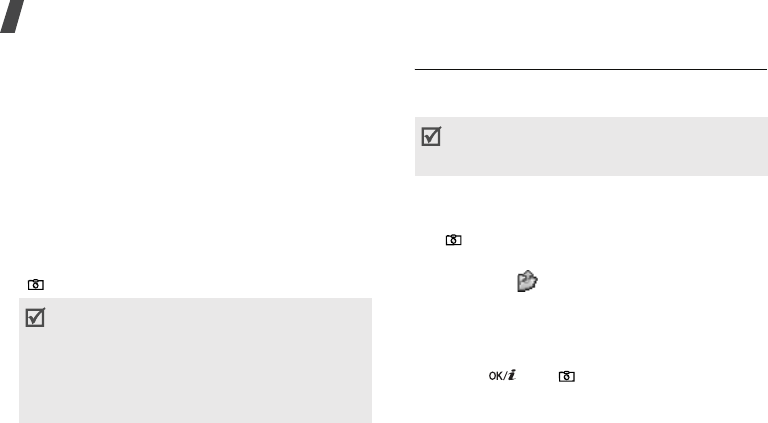
Menu functions
68
Week view
You can view items for the selected week. A cell
on the timetable indicates the presence of item
information.
Select a cell on the date you want.
Camera
(Menu 8)
You can use the camera embedded in your
phone to take photos and record videos.
To access this menu, press <
Menu
> in Idle
mode and select
Camera
, or press and hold
[].
Taking a photo
You can take photos in various modes. The
camera produces jpeg photos.
Taking a photo
1. Access the
Camera
menu or press and hold
[ ] to turn on the camera.
2. Make any desired adjustments.
• Press < > to access camera options.
next section
• Use the keypad to change the camera
settings or switch to other modes.
p. 70
3. Press [ ] or [ ] to take a photo. The
photo is saved in the
Photos
folder.
• Do not take photos or record videos of people
without their permission.
• Do not take photos or record videos in a place
where cameras are not allowed.
• Do not take photos or record videos in a place
where you may interfere with another
person’s privacy.
When you take a photo in direct sunlight or in
bright conditions, shadows may appear on the
photo.

Menu functions
Camera
(Menu 8)
69
Using camera options in Capture mode
In Capture mode, press < > to access the
following options:
•
Record video
: switch to Record mode.
•
Shooting mode
: take a photo in the
following modes:
Single shot
: take a photo in Normal mode.
You can select whether or not the camera
automatically saves the photo.
Multi-shot
: take a series of action stills. You
can select the number of photos the camera
will take and the shooting speed.
Mosaic shot
: take several stills and save
them on one frame. You can select the
layout.
•
Effects
: change the color tone or apply a
special effect.
•
Frames
: apply a decorative frame.
•
Timer
: set a time delay before the camera
takes a photo.
•
Go to photos
: access the
Photos
folder.
•
Settings
: change the default settings for
taking photos:
Size
: select an image size.
Quality
: select an image quality setting.
Viewfinder
: select a preview screen.
Scene programs
: set whether to use Night
shot mode.
Shutter sound
: select the sound that you
hear when you press the shutter release key.
Zoom sound
: turn the sound effect for
zooming on or off.
4.
To Press
access photo options <
Options
>.
delete the photo [
C
] and then
<
Yes
>.
return to Capture
mode
<
Preview
>.

Menu functions
70
Brightness sound
: turn the sound effect
for brightness adjustment on or off.
•
Shortcuts
: view the functions of the keys
you can use in Capture mode.
Using the keypad in Capture mode
You can use the keypad to customize your
camera settings in Capture mode.
Recording a video
You can record a video of what is displayed on
the camera screen.
1. In Capture mode, press [
1
].
2. Make any desired adjustments.
Key Function
Left/Right Adjusts the brightness.
Up/Down Zooms in or out.
Flips the image vertically.
Shows the mirror image.
1
Switches to Record mode.
p. 75
2
Changes the image size.
3
Changes the image quality.
4
Changes the shooting mode.
5
Changes the color tone or
applies a special effect.
7
Selects a decorative frame.
8
Sets the timer.
9
Goes to the
Photos
folder.
Changes the preview screen.
Key Function
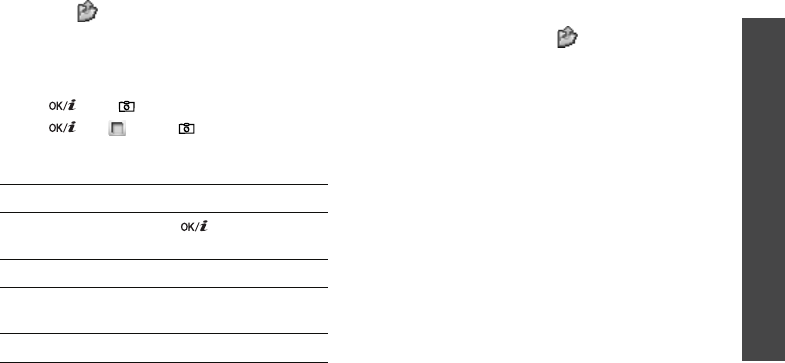
Menu functions
Camera
(Menu 8)
71
• Press < > to access camera options.
next section
• Use the keypad to change the camera
settings or switch to other modes.
p. 72
3. Press [ ] or [ ] to start recording.
4. Press [ ], < >
,
or [ ] to stop
recording. The video is automatically saved
in the
Video clips
folder.
Using camera options in Record mode
In Record mode, press < > to access the
following options:
•
Take photo
: switch to Capture mode.
•
Effects
: change the color tone or apply a
special effect.
•
Timer
: set a time delay before the camera
starts recording.
•
Go to videos
: access the
Video clips
folder.
•
Settings
: change the following settings for
recording a video:
Size
: select a frame size.
Viewfinder
: select a preview screen.
Audio record
: record a video with audio.
Zoom sound
: turn the sound effect for
zooming on or off.
5.
To Press
play back the video
clip
[].
access video options <
Options
>.
delete the video clip [
C
] and then
<
Yes
>.
return to Record mode <
Back
>.
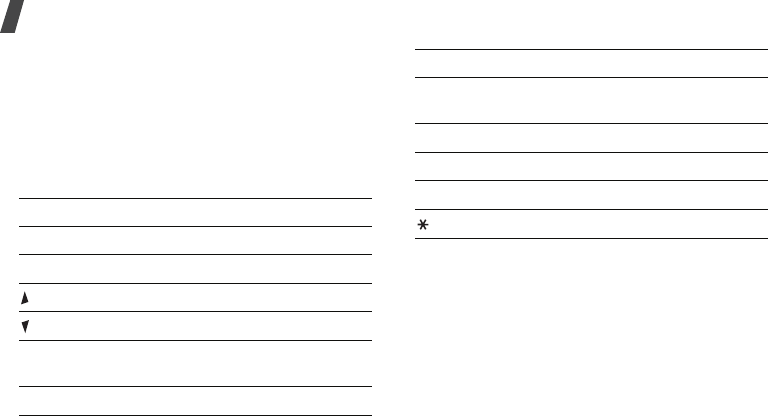
Menu functions
72
Brightness sound
: turn the sound effect
for brightness adjustment on or off.
•
Shortcuts
: view the functions of the keys
you can use in Record mode.
Using the keypad in Record mode
You can use the keypad to customize your
camera settings in Record mode.
Settings
(Menu 9)
The
Settings
menu provides you with various
setting options to customize the phone to your
preferences and needs. You can also reset the
settings to their default status.
To access this menu, press <
Menu
> in Idle
mode and select
Settings
.
Key Function
Left/Right Adjusts the brightness.
Up/Down Zooms in or out.
Flips the image vertically.
Shows the mirror image.
1
Switches to Capture mode.
p. 68
2
Changes the frame size.
5
Changes the color tone or
applies a special effect.
7
Mutes or unmutes audio.
8
Sets the timer.
9
Goes to the
Video clips
folder.
Changes the preview screen.
Key Function
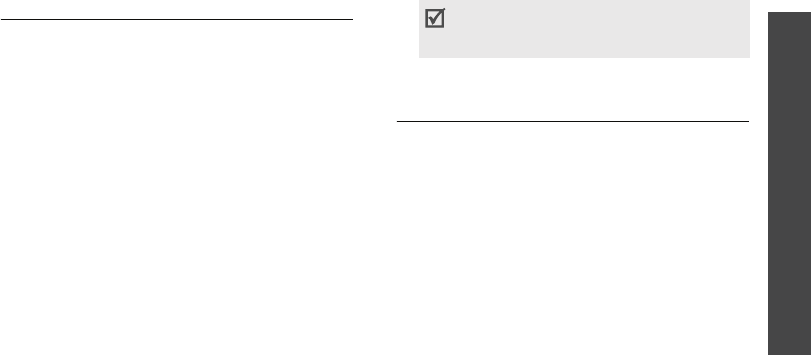
Menu functions
Settings
(Menu 9)
73
Time and date
(Menu 9.1)
Use this menu to change the time and date
displayed on your phone.
•
Set time
: enter the current time.
•
AM/PM
: set
AM
or
PM
in 12-hour time
format.
•
Time format
: select a time format.
•
Set date
: enter the current date.
•
Calendar starting day
: set which day of
the week the calendar starts with.
•
Auto update
: select a mode for updating
the current time and date.
On
: your phone will receive time information
from the network.
Confirm first
: your phone will read the MCC
(Mobile Country Code) from the network and
automatically update the current time for the
country that you are in when you travel
abroad. Before updating, the phone will ask
you if you want to update time information.
Off
: you can set the time and date manually.
Phone settings
(Menu 9.2)
Many different features of your phone’s system
can be customized to suit your preferences.
Language
(Menu 9.2.1)
Use this menu to select a language for the
display text or T9 text input mode.
Greeting message
(Menu 9.2.2)
Use this menu to enter the greeting that is
displayed briefly when the phone is switched
on.
Time information may not be updated when
you move to one time zone to another within
a country.
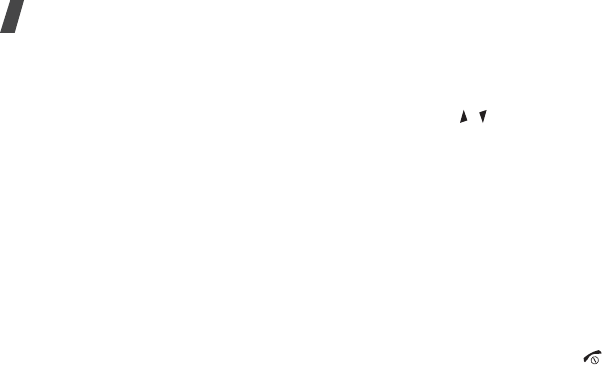
Menu functions
74
Shortcuts
(Menu 9.2.3)
You can use the Navigation keys as shortcuts to
access specific menus directly from Idle mode.
Use this menu to assign a shortcut to a key.
Assigning a shortcut menu
1. Select a key to be used as a shortcut key.
2. Select a menu to be assigned to the key.
Using shortcut options
Press <
Options
> to access the following
options:
•
Change
: change a shortcut assignment.
•
Remove
: deactivate the shortcut
assignment to the selected key.
•
Remove all
: deactivate all shortcut
assignments.
Volume key
(Menu 9.2.4)
Use this menu to set whether the phone mutes
the call ringer or rejects a call if you press and
hold [ / ] when a call comes in.
Extra settings
(Menu 9.2.5)
Use this menu to change additional settings for
using the phone.
•
Auto redial
: set the phone to make up to
ten attempts to redial a phone number after
an unsuccessful call.
•
Active folder
: set whether a call is
automatically answered when you open your
phone.
•
Anykey
answer
: set whether a call is
answered when you press any key, except
for <
Reject
> and [ ].
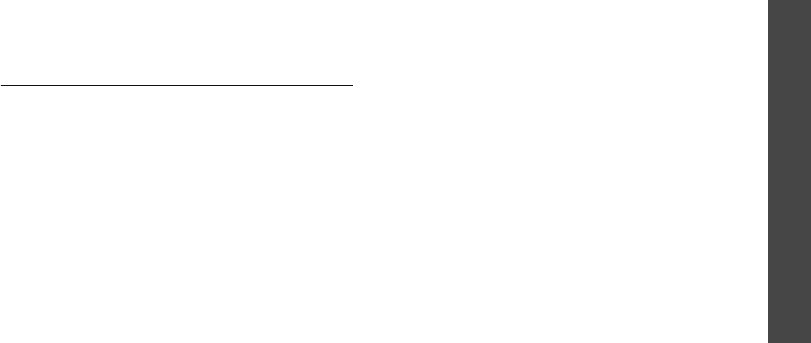
Menu functions
Settings
(Menu 9)
75
Offline mode
(Menu 9.2.6)
Use this menu to switch the phone to Offline
mode, or back to Online mode.
Display settings
(Menu 9.3)
Use this menu to change settings for the display
and the backlight.
Wallpaper
(Menu 9.3.1)
You can change the background image that is
displayed on the display.
•
Main display
: select an image or a video
clip to be displayed on the display.
•
Text position
: select a text position. if you
do not want to display text, select
Off
.
•
Text mode
: select a font style.
•
Text colour
: select a font color.
•
Graphic logo
: set the phone to display a
graphic icon instead of the service provider’s
logo. This is only available if a graphic icon
has been received in a message.
Skin
(Menu 9.3.2)
You can select a skin color pattern for Menu
mode.
Brightness
(Menu 9.3.3)
You can adjust the brightness of the display for
varying lighting conditions.
Contrast
(Menu 9.3.4)
You can adjust the contrast for the display.
Adjust this setting with the display brightness
to see the display clearly in different lighting
conditions.

Menu functions
76
Back light
(Menu 9.3.5)
You can select the length of time the backlight
stays on or the length of time the display stays
on in Dim mode, in which the backlight is off.
•
Main display normal
: select the length of
time the backlight stays on.
•
Main display dim
: select the length of time
the display stays on in Dim mode after the
backlight turns off. After a specified time,
the display turns off.
Dialling display
(Menu 9.3.6)
Use this menu to customize the settings for
numbers entered and the background color of
the display while dialing.
Show caller information
(Menu 9.3.7)
Use this menu to block caller ID information on
all incoming calls.
Sound settings
(Menu 9.4)
Use this menu to customize various sound
settings.
Incoming call
(Menu 9.4.1)
Use this menu to change the sound settings for
incoming calls.
•
Ringtone
: select a call ringtone.
•
Volume
: select a ringtone volume.
•
Alert type
: specify how you are to be
informed of incoming calls.
Keypad tone
(Menu 9.4.2)
Use this menu to select the tone that the phone
sounds when you press a key.

Menu functions
Settings
(Menu 9)
77
Message tone
(Menu 9.4.3)
Use this menu to change the sound settings for
incoming messages individually according to
message type.
•
Tone
: select one of the several message
tones.
•
Alert type
: specify how you are to be
informed when a message comes in.
•
Repetition
: specify how often the phone
informs you of a new message.
Power on/off
(Menu 9.4.4)
Use this menu to select the melody that the
phone sounds when it is switched on or off.
Folder tone
(Menu 9.4.5)
Use this menu to select the tone that the phone
sounds when you open or close it.
Quiet mode
(Menu 9.4.6)
Use this menu to set how the phone acts to
alert you to a specific event while in Quiet
mode.
Extra tones
(Menu 9.4.7)
Use this menu to customize additional tones for
the phone.
•
Minute
minder
: set the phone to beep
every minute during an outgoing call to keep
you informed of the length of your call.
•
Connection
tone
: set the phone to beep
when a call is connected to the system.
•
Alert on call
: set the phone to beep when
you receive a new message or when the time
for an alarm comes during a call.
•
Indicative
tone
: set the phone to beep
when a pop-up window displays.

Menu functions
78
Network services
(Menu 9.5)
Use this menu to access network services.
Please contact your service provider to check
their availability and subscribe to them, if you
wish.
Call diverting
(Menu 9.5.1)
This network service reroutes incoming calls to
a phone number that you specify.
1. Select a call diverting option:
•
Divert always
: divert all calls.
•
Busy
: divert calls when you are on
another call.
•
No
reply
: divert calls when you do not
answer the phone.
•
Unreachable
: divert calls when you are
not in your service area or when your
phone is switched off.
•
Cancel
all
: cancel all call diverting
options.
2. Select the type of calls to be diverted.
3. Select
Activate
. To deactivate call diverting,
select
Deactivate
.
4. Move to the
Divert to
line and enter the
number to which calls are to be diverted.
5. If you selected
No reply
, move to the
Seconds
line and select the length of time
the network delays before diverting a call.
6. Press <
Select
>.
Call barring
(Menu 9.5.2)
This network service allows you to restrict your
calls.
1. Select a call barring option:
•
All
outgoing calls
: prohibit all outgoing
calls.
•
International
: prohibit international
calls.

Menu functions
Settings
(Menu 9)
79
•
International except home
: only allow
calls to numbers within the current
country, and to your home country when
you are abroad.
•
All
incoming calls
: prohibit all incoming
calls.
•
Incoming
while
abroad
: prohibit
incoming calls when you use your phone
outside of your service area.
•
Cancel
all
: cancel all call barring
settings, allowing calls to be sent and
received normally.
•
Change barring password
: change the
call barring password obtained from your
service provider.
2. Select the type of calls to be barred.
3. Select
Activate
. To deactivate call barring,
select
Deactivate
.
4. Enter the call barring password supplied by
your service provider and press <
Select
>.
Call waiting
(Menu 9.5.3)
This network service informs you when
someone is calling you while you are on another
call.
1. Select the type of calls to which call waiting
option will apply.
2. Select
Activate
. To deactivate call waiting,
select
Deactivate
.
Network selection
(Menu 9.5.4)
This network service allows you to manually
select the network to be used while roaming
outside of your home area, or to let the network
be chosen automatically. You can select a
network other than your home network only if
there is a valid roaming agreement between the
two.

Menu functions
80
Caller ID
(Menu 9.5.5)
This network service allows you to hide your
phone number from the person you are calling.
If you select
Default
, the phone will use the
default setting provided by the network.
Voice mail server
(Menu 9.5.6)
Use this menu to store the number of the
voicemail server and access your voicemails.
•
Connect to voice server
: connect to the
voicemail server to listen to your messages.
•
Voice server number
: enter the voicemail
server number.
Closed user group
(Menu 9.5.7)
Use this menu to set incoming and outgoing
calls to be restricted to a selected user group.
For details about how to create a closed user
group (CUG), contact your service provider.
•
Index list
: add, delete, or activate CUG
index numbers.
•
Outside access
: enable calls to numbers
other than those in the closed user group.
This feature depends on the nature of your
CUG subscription.
•
Default group
: enable the default CUG, if
you have set one with your service provider.
When making a call, you are given the option
of using your default CUG, instead of
selecting one from the list.
•
Deactivate
: disable an activated CUG index
number.
Some networks may not allow you to change
this setting.
You must store the voicemail server number
before accessing the server. Your service
provider can give you the number.
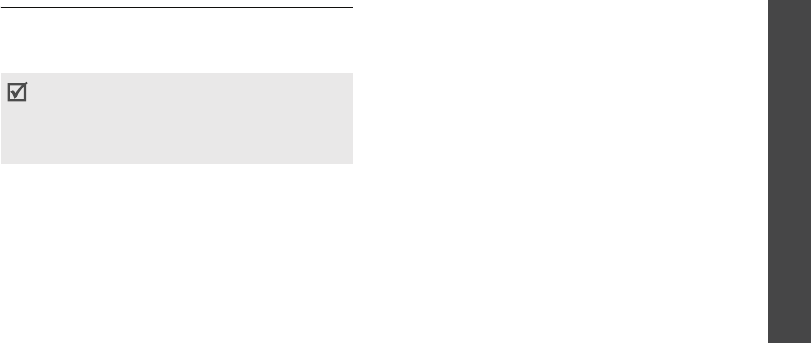
Menu functions
Settings
(Menu 9)
81
Security
(Menu 9.6)
Use this menu to protect the phone against
unauthorized use by managing the several
access codes of your phone and SIM card.
PIN check
(Menu 9.6.1)
The 4- to 8-digit PIN (Personal Identification
Number) protects your SIM card against
unauthorized use. When this feature is enabled,
the phone requires your PIN each time it is
switched on.
Change PIN code
(Menu 9.6.2)
Use this menu to change your PIN. The PIN
check feature must be enabled to change the
PIN.
Phone lock
(Menu 9.6.3)
Use this menu to lock the phone, and keep it
safe from unauthorized use. When this feature
is enabled, you must enter a 4- to 8-digit phone
password each time the phone is switched on.
The password is preset to
00000000
. To
change the password, use the
Change
password
menu.
Change password
(Menu 9.6.4)
Use this menu to change your phone password.
Privacy
(Menu 9.6.5)
Use this menu to lock access to call logs,
contacts, messages, and files. When a privacy
option is enabled, you must enter the phone
password to access the locked items or
functions.
If you enter an incorrect PIN/PIN2 three times,
the SIM card is blocked. To unblock it, you need
to enter your PUK/PUK2 (Personal Unblocking
Key). The codes are supplied by your service
provider.

Menu functions
82
SIM lock
(Menu 9.6.6)
This menu allows your phone to work only with
the current SIM card by assigning a SIM lock
password. You must enter the password to use
a different SIM card.
Fixed dialling mode
(Menu 9.6.7)
If supported by your SIM card, FDN (Fixed
Dialing Number) mode restricts your outgoing
calls to a limited set of phone numbers. When
this feature is enabled, you can make calls only
to phone numbers stored on the SIM card.
Change PIN2
code
(Menu 9.6.8)
If supported by your SIM card, use this menu to
change your current PIN2.
Mobile tracker
(Menu 9.6.9)
When someone tries to use your phone with
another SIM card, the phone will automatically
send the preset tracking message to your
family or friends. You can check the phone
number from which the messages are sent and
then track your phone. This feature is useful
when the phone is stolen or lost.
1. Enter the phone password and press <
OK
>.
2. Specify the following options:
•
Mobile tracker
: activate the Mobile
tracker feature.
•
Recipients
: specify phone numbers to
which you want to send the tracking
messages.
Sending of the tracking message will be billed
to the user of the unauthorized SIM card. To
use your phone with any other SIM card, you
must first deactivate the mobile tracking
feature.

Menu functions
Settings
(Menu 9)
83
•
Sender
: enter the sender’s name.
•
Message
: check the preset tracking
message text.
3. When you have finished, press <
Save
>.
4. Press <
Accept
> if you agree to the terms
and conditions of service listed on the
screen.
Connection settings
(Menu 9.7)
Use this menu to create and customize the
profiles containing the settings for connecting
your phone to the network. You need these
settings to use the web browser or send MMS
messages.
Creating a profile
1. Press <
Options
> and select
Add new
connection
.
2. Set profile parameters:
•
Profile name
: enter a profile name.
•
Homepage URL
: enter the URL address
of the page to be used as your
homepage.
•
Proxy
: activate or deactivate the proxy
server.
•
IP address
: enter the IP address of the
proxy server.
•
Port
: enter the port number of the proxy
server.
•
DNS
: activate or deactivate the DNS
(Domain Name Server) addresses.
•
DNS1
and
DNS2
: enter the primary and
secondary DNS addresses.
•
Bearer
: select the network bearer type.
Your phone is set up by default for connecting to
the network. If you change the settings without
first checking with your service provider, the web
browser and MMS features may not work
properly.
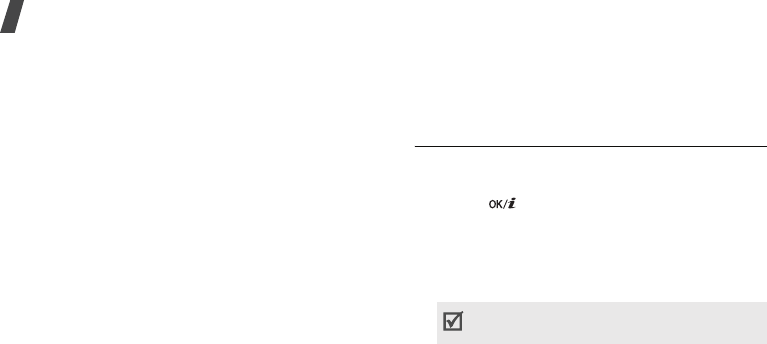
Menu functions
84
•
Advanced settings
: change the
advanced options. Depending on the
bearer setting, available options vary.
When the bearer is set to
GPRS
:
APN
: enter the access point name.
Login ID
: enter the login ID.
Password
: enter the login password.
When the bearer is set to
GSM
:
Dial number
: enter the PPP phone
number.
Login ID
: enter the login ID.
Password
: enter the login password.
Data call type
: select a call type for data
transmission.
3. Press <
Save
> to save the profile.
Using profile options
Press <
Options
> to access the following
options:
•
Edit
: edit the selected profile.
•
Delete
: delete the profile.
•
Add new connection
: add a new profile.
Reset settings
(Menu 9.8)
Use this menu to reset the phone’s settings you
have changed.
1. Press [ ] to select the setting categories
to be reset.
2. Press <
Reset
>.
3. Press <
Yes
> to confirm the reset.
4. Enter the phone password and press <
OK
>.
The password is preset to
00000000
. You
can change this password.
p. 81
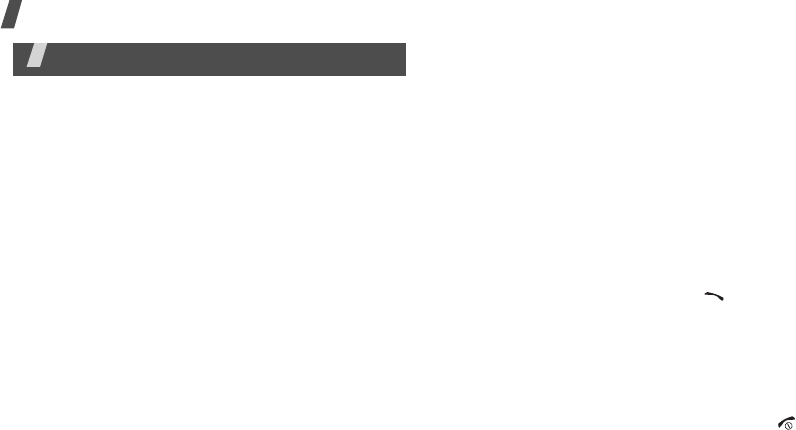
18
Solve problems
Solve problems
Help and personal needs
To save the time and expense of an unnecessary service
call, perform the simple checks in this section before
contacting a service professional.
When you switch on your phone, the following
messages may appear:
“Insert SIM”
• Be sure that the SIM card is correctly installed.
“Phone lock”
• The automatic locking function has been enabled.
You must enter the phone’s password before you
can use the phone.
“Enter PIN”
• You are using your phone for the first time. You
must enter the PIN supplied with the SIM card.
• The PIN check feature is enabled. Every time the
phone is switched on, the PIN has to be entered.
To disable this feature, use the
PIN check
menu.
“Enter PUK”
• The PIN code has been entered incorrectly three
times in succession, and the phone is now blocked.
Enter the PUK supplied by your service provider.
“No service,” “Network failure,” or “Not done”
displays
• The network connection has been lost. You may be
in a weak signal area. Move and try again.
• You are trying to access an option for which you
have no subscription with your service provider.
Contact the service provider for further details.
You have entered a number but it was not dialled
• Be sure that you have pressed [ ].
• Be sure that you have accessed the right cellular
network.
• Be sure that you have not set an outgoing call
barring option.
Your correspondent cannot reach you
• Be sure that your phone is switched on. ([ ]
pressed for more than one second.)
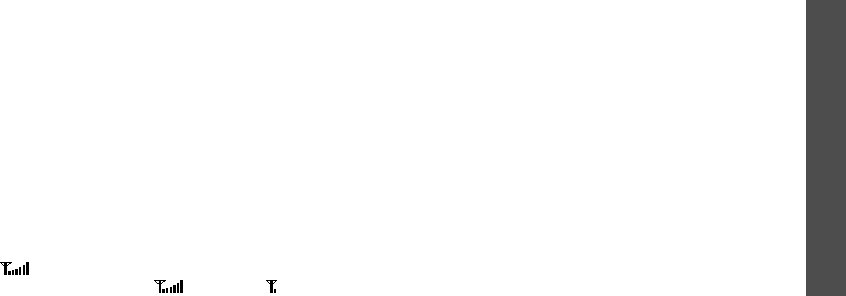
Solve problems
19
• Be sure that you are accessing the correct cellular
network.
• Be sure that you have not set an incoming call
barring option.
Your correspondent cannot hear you speaking
• Be sure that you have switched on the
microphone.
• Be sure that you are holding the phone close
enough to your mouth. The microphone is located
at the bottom of the phone.
The phone starts beeping and “Battery low”
flashes on the display
• Your battery is insufficiently charged. Recharge the
battery.
The audio quality of the call is poor
• Check the signal strength indicator on the display
( ). The number of bars indicates the signal
strength from strong ( ) to weak ( ).
• Try moving the phone slightly or moving closer to a
window if you are in a building.
No number is dialled when you re-call a
Phonebook entry
• Use the Contact list feature to ensure the number
has been stored correctly.
• Re-store the number, if necessary.
The battery doesn’t charge properly or the phone
sometimes turns itself off
• Wipe the charging contacts both on the phone and
on the battery with a clean soft cloth.
If the above guidelines do not help you to solve
the problem, take note of:
• The model and serial numbers of your phone
•Your warranty details
• A clear description of the problem
Then contact your local dealer or Samsung after-sales
service.
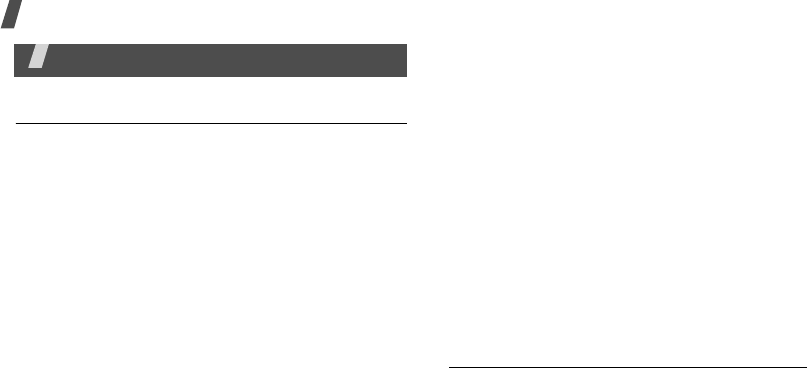
20
Health and safety information
Health and safety information
Exposure to radio frequency
(RF) signals
Your wireless phone is a radio transmitter and receiver. It
is designed and manufactured not to exceed the emission
limits for exposure to radio frequency (RF) energy set by
the Federal Communications Commission (FCC) of the
U.S. Government. These limits are part of comprehensive
guidelines and establish permitted levels of RF energy for
the general population. The guidelines are based on the
safety standards that were developed by independent
scientific organizations through periodic and through
evaluation of scientific studies.
The standards include a substantial safety margin
designed to assure the safety of all persons, regardless of
age and health.
The exposure standard for wireless phones employs a unit
of measurement known as Specific Absorption Rate (SAR).
The SAR limit set by the FCC is 1.6W/kg
*
.
SAR tests are conducted using standard operating
positions specified by the FCC with the phone transmitting
at its highest certified power level in all tested frequency
bands. Although the SAR is determined at the highest
certified power level, the actual SAR level of the phone
while operating can be well below the maximum value.
This is because the phone is designed to operate at
multiple power levels so as to use only the power required
to reach the network. In general, the closer you are to a
wireless base station antenna, the lower the power output
of the phone. Before a new model phone is available for
sale to the public, it must be tested and certified to the
FCC that it does not exceed the limit established by the
government-adopted requirement for safe exposure. The
tests are performed in positions and locations (e.g., at the
ear and worn on the body) as required by the FCC for each
model. While there may be differences between the SAR
* In the U.S. and Canada, the SAR limit for mobile phones used by
the public is 1.6 watts/kg (W/kg) averaged over one gram of
tissue. The standard incorporates a substantial margin of safety
to give additional protection for the public and to account for any
variations in measurements.
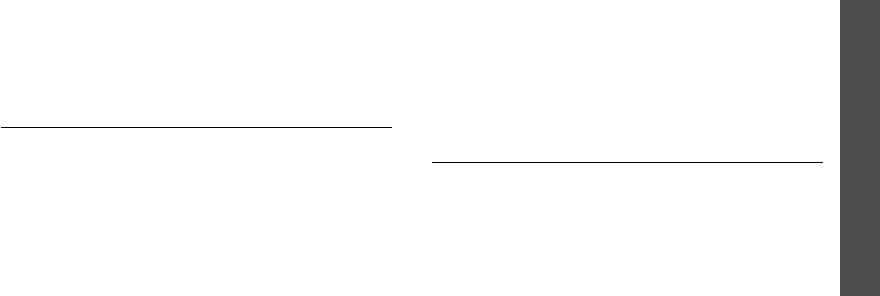
Health and safety information
21
levels of various phones and at various positions, they all
meet the government requirement.
The FCC has granted an Equipment Authorization for this
model phone with all reported SAR levels evaluated as in
compliance with the FCC RF exposure guidelines. SAR
information on this model phone is on file with the FCC
and can be found under the Display Grant section of http:/
/www.fcc.gov/oet/fccid after searching on FCC ID printed
in the label on the phone.
For body operation
For body worn operation, this model phone has been
tested and meets the FCC RF exposure guidelines when
used with a Samsung-supplied or approved accessory
designated for this product or when used with and
accessory that contains no metal and that positions the
handset a minimum from the body.
The minimum distance for this model phone is written in
the FCC certification information from the body. None
compliance with the above conditions may violate FCC RF
exposure guidelines.
For more Information concerning exposure to radio
frequency signals, see the following websites:
Federal Communications Commission (FCC)
http://www.fcc.gov
Cellular Telecommunications Industry Association (CTIA):
http://www.ctia.org
U.S.Food and Drug Administration (FDA)
http://www.fda.gov/cdrh/consumer
World Health Organization (WHO)
http://www.who.int/peh-emf/en
Precautions when using batteries
• Never use any charger or battery that is damaged in
any way.
• Use the battery only for its intended purpose.
• If you use the phone near the network’s base station,
it uses less power; talk and standby time are greatly
affected by the signal strength on the cellular network
and the parameters set by the network operator.
• Battery charging time depends on the remaining
battery charge and the type of battery and charger
used. The battery can be charged and discharged
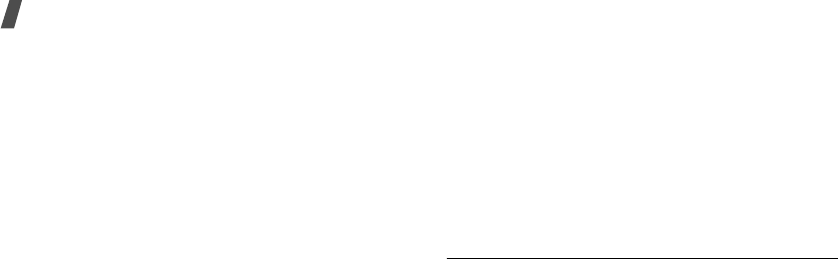
22
Health and safety information
hundreds of times, but it will gradually wear out. When
the operation time (talk time and standby time) is
noticeably shorter than normal, it is time to buy a new
battery.
• If left unused, a fully charged battery will discharge
itself over time.
• Use only Samsung-approved batteries and recharge
your battery only with Samsung-approved chargers.
When a charger is not in use, disconnect it from the
power source. Do not leave the battery connected to a
charger for more than a week, since overcharging may
shorten its life.
• Extreme temperatures will affect the charging capacity
of your battery: it may require cooling or warming
first.
• Do not leave the battery in hot or cold places, such as
in a car in summer or winter conditions, as you will
reduce the capacity and lifetime of the battery. Always
try to keep the battery at room temperature. A phone
with a hot or cold battery may temporarily not work,
even when the battery is fully charged. Li-ion batteries
are particularly affected by temperatures below 0° C
(32° F).
• Do not short-circuit the battery. Accidental short-
circuiting can occur when a metallic object (coin, clip
or pen) causes a direct connection between the + and
-. terminals of the battery (metal strips on the
battery), for example when you carry a spare battery
in a pocket or bag. Short-circuiting the terminals may
damage the battery or the object causing the short-
circuiting.
• Dispose of used batteries in accordance with local
regulations. Always recycle. Do not dispose of
batteries in a fire.
Road safety
Your wireless phone gives you the powerful ability to
communicate by voice, almost anywhere, anytime. But an
important responsibility accompanies the benefits of
wireless phones, one that every user must uphold.
When driving a car, driving is your first responsibility.
When using your wireless phone behind the wheel of a car,
practice good common sense and remember the following
tips.
1. Get to know your wireless phone and its features, such
as speed dial and redial. If available, these features

Health and safety information
23
help you to place your call without taking your
attention off the road.
2. When available, use a hands-free device. If possible,
add an extra layer of convenience and safety to your
wireless phone with one of the many hands-free
accessories available today.
3. Position your wireless phone within easy reach. Be
able to access your wireless phone without removing
your eyes from the road. If you get an incoming call at
an inconvenient time, let your voicemail answer it for
you.
4. Let the person you are speaking with know you are
driving; if necessary, suspend the call in heavy traffic
or hazardous weather conditions. Rain, sleet, snow, ice
and even heavy traffic can be hazardous.
5. Do not take notes or look up phone numbers while
driving. Jotting down a To Do list or flipping through
your phonebook takes your attention away from your
primary responsibility, driving safely.
6. Dial sensibly and assess the traffic; if possible, place
calls when you are not moving or before pulling into
traffic. Try to plan calls when your car will be
stationary. If you need to make a call while moving,
dial only a few numbers, check the road and your
mirrors, then continue.
7. Do not engage in stressful or emotional conversations
that may be distracting. Make the people with whom
you are talking aware that you are driving and
suspend conversations that have the potential to
divert your attention from the road.
8. Use your wireless phone to call for help. Dial the
emergency number in the case of fire, traffic accident
or medical emergencies. Remember, it is a free call on
your wireless phone!
9. Use your wireless phone to help others in
emergencies. If you see a car accident, crime in
progress or other serious emergency where lives are
in danger, call the emergency number, as you would
want others to do for you.
10. Call roadside assistance or a special nonemergency
wireless assistance number when necessary. If you
see a broken-down vehicle posing no serious hazard, a
broken traffic signal, a minor traffic accident where no
one appears injured, or a vehicle you know to be
stolen, call roadside assistance or any other special
nonemergency wireless number.
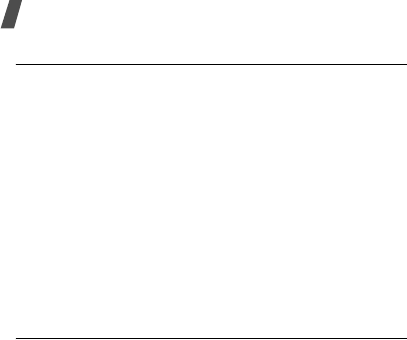
24
Health and safety information
Operating environment
Remember to follow any special regulations in force in any
area and always switch off your phone whenever it is
forbidden to use it, or when it may cause interference or
danger.
When connecting the phone or any accessory to another
device, read its user’s guide for detailed safety
instructions. Do not connect incompatible products.
As with other mobile radio transmitting equipment, users
are advised that for the satisfactory operation of the
equipment and for the safety of personnel, it is
recommended that the equipment should only be used in
the normal operating position (held to your ear with the
antenna pointing over your shoulder).
Electronic devices
Most modern electronic equipment is shielded from radio
frequency (RF) signals. However, certain electronic
equipment may not be shielded against the RF signals
from your wireless phone. Consult the manufacturer to
discuss alternatives.
Pacemakers
Pacemaker manufacturers recommend that a minimum
distance of 15 cm (6 inches) be maintained between a
wireless phone and a pacemaker to avoid potential
interference with the pacemaker. These recommendations
are consistent with the independent research and
recommendations of Wireless Technology Research.
Persons with pacemakers:
• Should always keep the phone more than 15 cm (6
inches) from their pacemaker when the phone is
switched on
• Should not carry the phone in a breast pocket
• Should use the ear opposite the pacemaker to
minimize potential interference
If you have any reason to suspect that interference is
taking place, switch off your phone immediately.
Hearing aids
Some digital wireless phones may interfere with some
hearing aids. In the event of such interference, you may
wish to consult your hearing aid manufacturer to discuss
alternatives. Other Medical Devices If you use any other
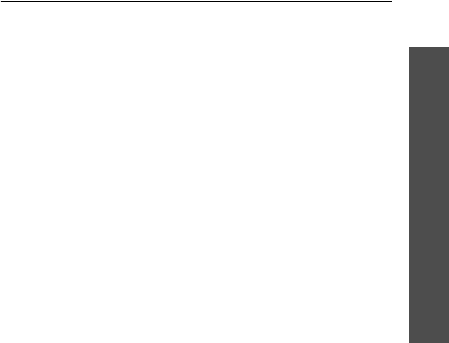
Health and safety information
25
personal medical devices, consult the manufacturer of
your device to determine if it is adequately shielded from
external RF energy. Your physician may be able to assist
you in obtaining this information. Switch off your phone in
health care facilities when any regulations posted in these
areas instruct you to do so. Hospitals or health care
facilities may be using equipment that could be sensitive
to external RF energy.
Vehicles
RF signals may affect improperly installed or inadequately
shielded electronic systems in motor vehicles. Check with
the manufacturer or its
representative regarding your vehicle. You should also
consult the manufacturer of any equipment that has been
added to your vehicle.
Posted facilities
Switch off your phone in any facility where posted notices
require you to do so.
Potentially explosive environments
Switch off your phone when in any area with a potentially
explosive atmosphere and obey all signs and instructions.
Sparks in such areas could cause an explosion or fire
resulting in bodily injury or even death. Users are advised
to switch off the phone while at a refueling point (service
station).
Users are reminded of the need to observe restrictions on
the use of radio equipment in fuel depots (fuel storage and
distribution areas), chemical plants or where blasting
operations are in progress.
Areas with a potentially explosive atmosphere are often
but not always clearly marked. They include below deck on
boats, chemical transfer or storage facilities, vehicles
using liquefied petroleum gas (such as propane or
butane), areas where the air contains chemicals or
particles, such as grain, dust or metal powders, and any
other area where you would normally be advised to turn
off your vehicle engine.
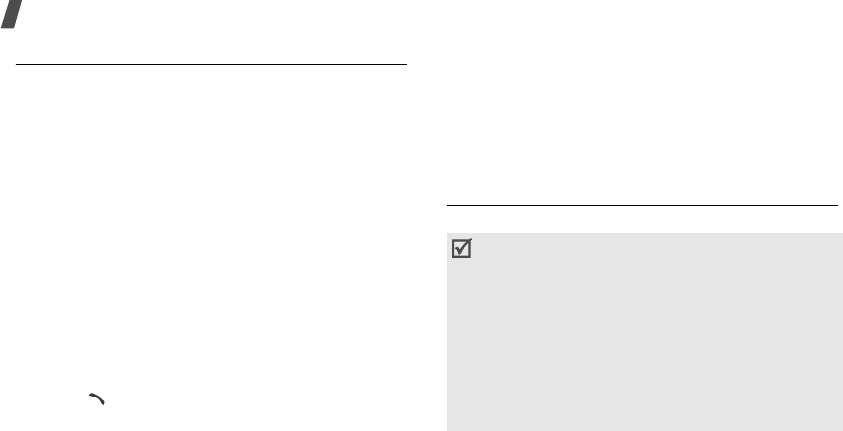
26
Health and safety information
Emergency calls
This phone, like any wireless phone, operates using radio
signals, wireless and landline networks, as well as user-
programmed functions, which cannot guarantee
connection in all conditions. Therefore, you should never
rely solely on any wireless phone for essential
communications (medical emergencies, for example).
Remember, to make or receive any calls the phone must
be switched on and in a service area with adequate signal
strength. Emergency calls may not be possible on all
wireless phone networks or when certain network services
and/or phone features are in use. Check with local service
providers.
To make an emergency call:
1. If the phone is not on, switch it on.
2. Key in the emergency number for your present
location (for example, 112 or any other official
emergency number). Emergency numbers vary by
location.
3. Press [ ].
If certain features are in use (call barring, for example),
you may first need to deactivate those features before you
can make an emergency call. Consult this document and
your local cellular service provider.
When making an emergency call, remember to give all the
necessary information as accurately as possible.
Remember that your phone may be the only means of
communication at the scene of an accident; do not end the
call until given permission to do so.
FCC Notice and Cautions
FCC Notice
• The device complies with Part 15 of the FCC Rules.
Operation is subject to the following two
conditions: (1) this device may not cause harmful
interference, and (2) this device must accept any
interference received, including interference that
may cause undesired operation.
• This equipment has been tested and found to
comply with the limits for a Class B digital device,
pursuant to part 15 of the FCC Rules. These limits
are designed to provide reasonable protection
against harmful interference in a residential
installation.
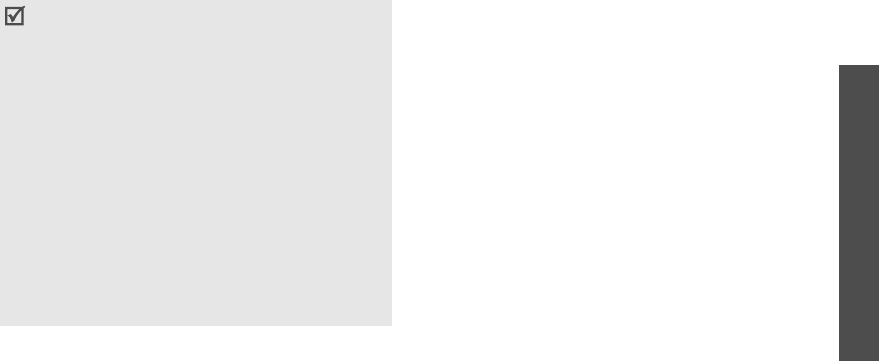
Health and safety information
27
The phone may cause TV or radio interference if used in
close proximity to receiving equipment. The FCC can
require you to stop using the phone if such interference
cannot be eliminated.
Vehicles using liquefied petroleum gas (such as propane or
butane) must comply with the National Fire Protection
Standard (NFPA-58). For a copy of this standard, contact
the National Fire Protection Association, One Battery
march Park, Quincy, MA 02269, Attn: Publication Sales
Division.
Cautions
Changes or modifications made in the radio phone, not
expressly approved by Samsung, will void the user’s
authority to operate the equipment.
Only use approved batteries, antennas and chargers. The
use of any unauthorized accessories may be dangerous
and void the phone warranty if said accessories cause
damage or a defect to the phone.
Although your phone is quite sturdy, it is a complex piece
of equipment and can be broken. Avoid dropping, hitting,
bending or sitting on it.
This equipment generates, uses and can radiate
radio frequency energy and, if not installed and
used in accordance with the instructions, may
cause harmful interference to radio
communications. However, there is no guarantee
that interference will occur in a particular
installation. If this equipment does cause harmful
interference to radio or television reception, which
can be determined by turning the equipment off
and on, the user is encouraged to try to correct
the interference by one or more of the following
measures:
- Reorient or relocate the receiveing antenna.
- Increase the separation between the equipment
and receiver.
- Connect the equipment into an outlet on a
circuit different from that to which the receiver is
connected.
- Consult the dealer or an experienced radio/TV
technician for help.

28
Health and safety information
Other important safety information
• Only qualified personnel should service the phone or
install the phone in a vehicle. Faulty installation or
service may be dangerous and may invalidate any
warranty applicable to the device.
• Check regularly that all wireless phone equipment in
your vehicle is mounted and operating properly.
• Do not store or carry flammable liquids, gases, or
explosive materials in the same compartment as the
phone, its parts, or accessories.
• For vehicles equipped with an air bag, remember that
an air bag inflates with great force. Do not place
objects, including both installed or portable wireless
equipment in the area over the air bag or in the air
bag deployment area. If wireless equipment is
improperly installed and the air bag inflates, serious
injury could result.
• Switch off your phone before boarding an aircraft. The
use of wireless phones in aircraft may be dangerous to
the operation of the aircraft, and is illegal.
• Failure to observe these instructions may lead to the
suspension or denial of telephone services to the
offender, or legal action, or both.
Care and maintenance
Your phone is a product of superior design and
craftsmanship and should be treated with care. The
suggestions below will help you fulfill any warranty
obligations and allow you to enjoy this product for many
years.
• Keep your phone and all its parts and accessories out
of the reach of small children and pets. They may
accidentally damage these things or choke on small
parts.
• Keep the phone dry. Precipitation, humidity, and
liquids contain minerals that will corrode electronic
circuits.
• Do not use the phone with a wet hand. Doing so may
cause an electric shock to you or damage to the
phone.
• Do not use or store the phone in dusty, dirty areas, as
its moving parts may be damaged.
• Do not store the phone in hot areas. High
temperatures can shorten the life of electronic
devices, damage batteries, and warp or melt certain
plastics.
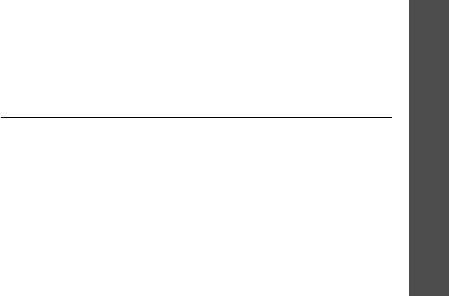
Health and safety information
29
• Do not store the phone in cold areas. When the phone
warms up to its normal operating temperature,
moisture can form inside the phone, which may
damage the phone’s electronic circuit boards.
• Do not drop, knock, or shake the phone. Rough
handling can break internal circuit boards.
• Do not use harsh chemicals, cleaning solvents, or
strong detergents to clean the phone. Wipe it with a
soft cloth slightly dampened in a mild soap-and-water
solution.
• Do not paint the phone. Paint can clog the device’s
moving parts and prevent proper operation.
• Do not put the phone in or on heating devices, such as
a microwave oven, a stove, or a radiator. The phone
may explode when overheated.
• When the phone or battery gets wet, the label
indicating water damage inside the phone changes
colour. In this case, phone repairs are no longer
guaranteed by the manufacturer's warranty, even if
the warranty for your phone has not expired.
• If your phone has a flash or light, do not use it too
close to the eyes of people or animals. This may cause
damage to their eyes.
• Use only the supplied or an approved replacement
antenna. Unauthorized antennas or modified
accessories may damage the phone and violate
regulations governing radio devices.
• If the phone, battery, charger, or any accessory is not
working properly, take it to your nearest qualified
service facility. The personnel there will assist you, and
if necessary, arrange for service.
Acknowledging special precautions and the
FCC and Industry Canada Notice
Cautions
Modifications not expressly approved by the party
responsible for compliance could void the user's authority
to operate the equipment.
FCC compliance information
This device complies with Part 15 of FCC Rules. Operation
is subject to the following two conditions:
1. This device may not cause harmful interference, and
2. This device must accept any interference received,
including interference that may cause undesired
operation.

30
Health and safety information
Information to user
This equipment has been tested and found to comply with
the limits for a Class B digital device, pursuant to part 15
of the FCC Rules. These limits are designed to provide
reasonable protection against harmful interference in a
residential installation.
This equipment generates, uses and can radiate radio
frequency energy and, if not installed and used in
accordance with the instructions, may cause harmful
interference to radio communications. However, there is
no guarantee that interference will not occur in a
particular installation. If this equipment does cause
harmful interference to radio or television reception, which
can be determined by turning the equipment off and on,
the user is encouraged to try to correct the interference by
one or more of the following measures:
• Reorient or relocate the receiving antenna.
• Increase the separation between the equipment and
receiver.
• Connect the equipment into an outlet on a circuit
different from that to which the receiver is connected.
• Consult the dealer or an experienced radio/ TV
technician for help.
Appendix A: CERTIFICATION
INFORMATION (SAR)
THIS MODEL PHONE MEETS THE GOVERNMENT’S
REQUIREMENTS FOR EXPOSURE TO RADIO WAVES.
Your wireless phone is a radio transmitter and receiver. It
is designed and manufactured not to exceed the emission
limits for exposure to radio frequency (RF) energy set by
the Federal Communications Commission of the U.S.
Government. These limits are
part of comprehensive
guidelines and establish permitted levels of RF energy
for the general population. The guidelines are based on
safety standards that were developed by independent
scientific organizations through periodic and thorough
evaluation of scientific studies. The standards include a
substantial safety margin designed to assure the safety
of all persons, regardless of age and health.
The exposure standard for wireless mobile phones
employs a unit of measurement known as the Specific
Absorption Rate (SAR). The SAR limit set by the FCC is 1.6
W/kg. SAR Tests are conducted using standard operating
positions accepted by the FCC with the phone transmitting
at its highest certified power level in all tested frequency
bands. Although the SAR is determined at the highest
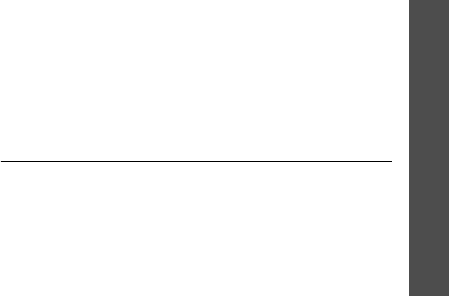
Health and safety information
31
certified power level, the actual SAR level of the phone
while operating can be well below the maximum value.
This is because the phone is designed to operate at
multiple power levels so as to use only the power required
to reach the network. In general, the closer you are to a
wireless base station antenna, the lower the power
output.
Before a new model phone is available for sale to the
public, it must be tested and certified to the FCC that it
does not exceed the limit established by the government
adopted requirement for safe exposure. The tests are
performed in positions and locations(e.g., at the ear and
worn on the body) as required by the FCC for each model.
The highest SAR values for this model phone as reported
to the FCC are:
GSM850 Head: 1.23 W/kg, Body-worn: 1.27 W/kg;
GSM1900 Head: 1.04 W/kg, Body-worn: 0.580 W/kg.
Body-worn operations are restricted to Sam sung
supplied, approved or none Samsung designated
accessories that have no metal and must provide at least
1.5 cm separation between the device, including its
antenna whether extended or retracted, and the user’s
body. None compliance to the above restrictions may
violate FCC RF exposure guidelines.
The FCC has granted an Equipment Authorization for this
model phone with all reported SAR levels evaluated as in
compliance with the FCC RF exposure guidelines. SAR
information on this model phone is on file with the FCC
and can be found under the Display Grant section of http:/
/www.fcc.gov/oet/fccid after searching on FCC ID
A3LSGHAE116.
Appendix B: Guide to safe and responsible
wireless phone use
Cellular Telecommunications & Internet Association
“Safety is the most important call you will ever make.”
A guide to safe and responsible wireless
phone use
TENS OF MILLIONS OF PEOPLE IN THE U.S. TODAY TAKE
ADVANTAGE OF THE UNIQUE COMBINATION OF
CONVENIENCE, SAFETY AND VALUE DELIVERED BY THE
WIRELESS TELEPHONE. QUITE SIMPLY, THE WIRELESS
PHONE GIVES PEOPLE THE POWERFUL ABILITY TO
COMMUNICATE BY VOICE-ALMOST ANYWHERE, ANYTIME-

32
Health and safety information
WITH THE BOSS, WITH A CLIENT, WITH THE KIDS, WITH
EMERGENCY PERSONNEL OR EVEN WITH THE POLICE.
EACH YEAR, AMERICANS MAKE BILLIONS OF CALLS FROM
THEIR WIRELESS PHONES, AND THE NUMBERS ARE
RAPIDLY GROWING.
But an important responsibility accompanies those
benefits, one that every wireless phone user must uphold.
When driving a car, driving is your first responsibility. A
wireless phone can be an invaluable tool, but good
judgment must be exercised at all times while driving a
motor vehicle whether on the phone or not.
The basic lessons are ones we all learned as teenagers.
Driving requires alertness, caution and courtesy. It
requires a heavy dose of basic common sense-keep your
head up, keep your eyes on the road, check your mirrors
frequently and watch out for other drivers. It requires
obeying all traffic signs and signals and staying within the
speed limit. It means using seat belts and requiring other
passengers to do the same.
But with wireless phone use, driving safely means a little
more. This brochure is a call to wireless phone users
everywhere to make safety their first priority when behind
the wheel of a car. Wireless telecommunications is keeping
us in touch, simplifying our lives, protecting us in
emergencies and providing opportunities to help others in
need. When it comes to the use of wireless phones, safety
is your most important call.
Wireless phone “safety tips”
Below are safety tips to follow while driving and using a
wireless phone which should be easy to remember:
1. Get to know your wireless phone and its features such
as speed dial and redial. Carefully read your
instruction manual and learn to take advantage of
valuable features most phones offer, including
automatic redial and memory. Also, work to memorize
the phone keypad so you can use the speed dial
function without taking your attention off the road.
2. When available, use a hands free device. A number of
hands free wireless phone accessories are readily
available today. Whether you choose an installed
mounted device for your wireless phone or a speaker
phone accessory, take advantage of these devices if
available to you.
3. Position your wireless phone within easy reach. Make
sure you place your wireless phone within easy reach
and where you can grab it without removing your eyes
from the road. If you get an incoming call at an
inconvenient time, if possible, let your voicemail
answer it for you.

Health and safety information
33
4. Suspend conversations during hazardous driving
conditions or situations. Let the person you are
speaking with know you are driving; if necessary,
suspend the call in heavy traffic or hazardous weather
conditions. Rain, sleet, snow and ice can be
hazardous, but so is heavy traffic. As a driver, your
first responsibility is to pay attention to the road.
5. Do not take notes or look up phone numbers while
driving. If you are reading an address book or
business card, or writing a “to do” list while driving a
car, you are not watching where you are going. It’s
common sense. Don’t get caught in a dangerous
situation because you are reading or writing and not
paying attention to the road or nearby vehicles.
6. Dial sensibly and assess the traffic; if possible, place
calls when you are not moving or before pulling into
traffic. Try to plan your calls before you begin your trip
or attempt to coincide your calls with times you may
be stopped at a stop sign, red light or otherwise
stationary. But if you need to dial while driving, follow
this simple tip-dial only a few numbers, check the road
and your mirrors, then continue.
7. Do not engage in stressful or emotional conversations
that may be distracting. Stressful or emotional
conversations and driving do not mix-they are
distracting and even dangerous when you are behind
the wheel of a car. Make people you are talking with
aware you are driving and if necessary, suspend
conversations which have the potential to divert your
attention from the road.
8. Use your wireless phone to call for help. Your wireless
phone is one of the greatest tools you can own to
protect yourself and your family in dangerous
situations-with your phone at your side, help is only
three numbers away. Dial 9-1-1 or other local
emergency number in the case of fire, traffic accident,
road hazard or medical emergency. Remember, it is a
free call on your wireless phone!
9. Use your wireless phone to help others in
emergencies. Your wireless phone provides you a
perfect opportunity to be a “Good Samaritan” in your
community. If you see an auto accident, crime in
progress or other serious emergency where lives are
in danger, call 9-1-1 or other local emergency number,
as you would want others to do for you.
10. Call roadside assistance or a special wireless non
emergency assistance number when necessary.
Certain situations you encounter while driving may
require attention, but are not urgent enough to merit a
call for emergency services. But you still can use your

34
Health and safety information
wireless phone to lend a hand. If you see a broken-
down vehicle posing no serious hazard, a broken traffic
signal, a minor traffic accident where no one appears
injured or a vehicle you know to be stolen, call
roadside assistance or other special non-emergency
wireless number.
Careless, distracted individuals and people driving
irresponsibly represent a hazard to everyone on the road.
Since 1984, the Cellular Telecommunications Industry
Association and the wireless industry have conducted
educational outreach to inform wireless phone users of
their responsibilities as safe drivers and good citizens. As
we approach a new century, more and more of us will take
advantage of the benefits of wireless telephones. And, as
we take to the roads, we all have a responsibility to drive
safely.
“The wireless industry reminds you to use your phone
safely when driving.”
Cellular Telecommunications & Internet Association For
more information, please call 1-888-901-SAFE.
For updates: http://www.wow-com.com/consumer/issues/
driving/articles.cfm?ID =85
Appendix C: Consumer update on wireless
phones
U.S. Food and Drug Administration
1. What kinds of phones are the subject of this update?
The term wireless phone refers here to hand-held wireless
phones with built-in antennas, often called cell, mobile, or
PCS phones. These types of wireless phones can expose
the user to measurable radio frequency energy (RF)
because of the short distance between the phone and the
user s head. These RF exposures are limited by Federal
Communications Commission safety guidelines that were
developed with the advice of FDA and other federal health
and safety agencies. When the phone is located at greater
distances from the user, the exposure to RF is drastically
lower because a person’s RF exposure decreases rapidly
with increasing distance from the source. The so-called
“cordless phones,” which have a base unit connected to
the telephone wiring in a house, typically operate at far
lower power levels, and thus produce RF exposures well
within the FCC’s compliance limits.
2. Do wireless phones pose a health hazard?

Health and safety information
35
The available scientific evidence does not show that any
health problems are associated with using wireless
phones. There is no proof, however, that wireless phones
are absolutely safe. Wireless phones emit low levels of
radio frequency energy (RF) in the microwave range while
being used. They also emit very low levels of RF when in
the stand-by mode. Whereas high levels of RF can produce
health effects (by heating tissue), exposure to low level RF
that does not produce heating effects causes no known
adverse health effects. Many studies of low level RF
exposures have not found any biological effects. Some
studies have suggested that some biological effects may
occur, but such findings have not been confirmed by
additional research. In some cases, other researchers
have had difficulty in reproducing those studies, or in
determining the reasons for inconsistent results.
3. What is FDA’s role concerning the safety of wireless
phones?
Under the law, FDA does not review the safety of radiation
emitting consumer products such as wireless phones
before they can be sold, as it does with new drugs or
medical devices. However, the agency has authority to
take action if wireless phones are shown to emit radio
frequency energy (RF) at a level that is hazardous to the
user. In such a case, FDA could require the manufacturers
of wireless phones to notify users of the health hazard and
to repair, replace or recall the phones so that the hazard
no longer exists.
Although the existing scientific data do not justify FDA
regulatory actions, FDA has urged the wireless phone
industry to take a number of steps, including the
following:
• Support needed research into possible biological
effects of RF of the type emitted by wireless phones;
• Design wireless phones in a way that minimizes any
RF exposure to the user that is not necessary for
device function; and
• Cooperate in providing users of wireless phones with
the best possible information on possible effects of
wireless phone use on human health
FDA belongs to an interagency working group of the
federal agencies that have responsibility for different
aspects of RF safety to ensure coordinated efforts at the
federal level. The following agencies belong to this
working group:
• National Institute for Occupational Safety and Health
• Environmental Protection Agency Federal
Communications Commission

36
Health and safety information
• Occupational Safety and Health Administration
• National Telecommunications and Information
Administration
• The National Institutes of Health participates in some
interagency working group activities, as well.
FDA shares regulatory responsibilities for wireless phones
with the Federal Communications Commission (FCC). All
phones that are sold in the United States must comply
with FCC safety guidelines that limit RF exposure. FCC
relies on FDA and other health agencies for safety
questions about wireless phones.
FCC also regulates the base stations that the wireless
phone networks rely upon. While these base stations
operate at higher power than do the wireless phones
themselves, the RF exposures that people get from these
base stations are typically thousands of times lower than
those they can get from wireless phones. Base stations
are thus not the primary subject of the safety questions
discussed in this document.
What is FDA doing to find out more about the possible
health effects of wireless phone RF?
FDA is working with the U.S. National Toxicology Program
and with groups of investigators around the world to
ensure that high priority animal studies are conducted to
address important questions about the effects of exposure
to radio frequency energy (RF).
FDA has been a leading participant in the World Health
Organization International Electromagnetic Fields (EMF)
Project since its inception in 1996. An influential result of
this work has been the development of a detailed agenda
of research needs that has driven the establishment of
new research programs around the world. The Project has
also helped develop a series of public information
documents on EMF issues.
FDA and the Cellular Telecommunications & Internet
Association (CTIA) have a formal Cooperative Research
and Development Agreement (CRADA) to do research on
wireless phone safety. FDA provides the scientific
oversight, obtaining input from experts in government,
industry, and academic organizations. CTIA-funded
research is conducted through contracts to independent
investigators. The initial research will include both

Health and safety information
37
laboratory studies and studies of wireless phone users.
The CRADA will also include a broad assessment of
additional research needs in the context of the latest
research developments around the world.
4. What steps can I take to reduce my exposure to radio
frequency energy from my wireless phone?
If there is a risk from these products—and at this point we
do not know that there is—it is probably very small. But if
you are concerned about avoiding even potential risks,
you can take a few simple steps to minimize your
exposure to radio frequency energy (RF). Since time is a
key factor in how much exposure a person receives,
reducing the amount of time spent using a wireless phone
will reduce RF exposure.
If you must conduct extended conversations by wireless
phone every day, you could place more distance between
your body and the source of the RF, since the exposure
level drops off dramatically with distance. For example,
you could use a headset and carry the wireless phone
away from your body or use a wireless phone connected to
a remote antenna
Again, the scientific data do not demonstrate that wireless
phones are harmful. But if you are concerned about the RF
exposure from these products, you can use measures like
those described above to reduce your RF exposure from
wireless phone use.
5. What about children using wireless phones?
The scientific evidence does not show a danger to users of
wireless phones, including children and teenagers. If you
want to take steps to lower exposure to radio frequency
energy (RF), the measures described above would apply
to children and teenagers using wireless phones. Reducing
the time of wireless phone use and increasing the distance
between the user and the RF source will reduce RF
exposure.
Some groups sponsored by other national governments
have advised that children be discouraged from using
wireless phones at all. For example, the government in the
United Kingdom distributed leaflets containing such a
recommendation in December 2000. They noted that no
evidence exists that using a wireless phone causes brain
tumors or other ill effects. Their recommendation to limit
wireless phone use by children was strictly precautionary;
it was not based on scientific evidence that any health
hazard exists.

38
Health and safety information
6. Do hands-free kits for wireless phones reduce risks
from exposure to RF emissions?
Since there are no known risks from exposure to RF
emissions from wireless phones, there is no reason to
believe that hands-free kits reduce risks. Hands-free kits
can be used with wireless phones for convenience and
comfort. These systems reduce the absorption of RF
energy in the head because the phone, which is the source
of the RF emissions, will not be placed against the head.
On the other hand, if the phone is mounted against the
waist or other part of the body during use, then that part
of the body will absorb more RF energy. Wireless phones
marketed in the U.S. are required to meet safety
requirements regardless of whether they are used against
the head or against the body. Either configuration should
result in compliance with the safety limit.
7. Do wireless phone accessories that claim to shield the
head from RF radiation work?
Since there are no known risks from exposure to RF
emissions from wireless phones, there is no reason to
believe that accessories that claim to shield the head from
those emissions reduce risks. Some products that claim to
shield the user from RF absorption use special phone
cases, while others involve nothing more than a metallic
accessory attached to the phone. Studies have shown that
these products generally do not work as advertised. Unlike
“hand-free” kits, these so-called “shields” may interfere
with proper operation of the phone. The phone may be
forced to boost its power to compensate, leading to an
increase in RF absorption. In February 2002, the Federal
trade Commission (FTC) charged two companies that sold
devices that claimed to protect wireless phone users from
radiation with making false and unsubstantiated claims.
According to FTC, these defendants lacked a reasonable
basis to substantiate their claim.
8. What about wireless phone interference with medical
equipment?
Radio frequency energy (RF) from wireless phones can
interact with some electronic devices. For this reason, FDA
helped develop a detailed test method to measure
electromagnetic interference (EMI) of implanted cardiac
pacemakers and defibrillators from wireless telephones.
This test method is now part of a standard sponsored by
the Association for the Advancement of Medical
instrumentation (AAMI). The final draft, a joint effort by
FDA, medical device manufacturers, and many other
groups, was completed in late 2000. This standard will

Health and safety information
39
allow manufacturers to ensure that cardiac pacemakers
and defibrillators are safe from wireless phone EMI.
FDA has tested hearing aids for interference from
handheld wireless phones and helped develop a voluntary
standard sponsored by the Institute of Electrical and
Electronic Engineers (IEEE). This standard specifies test
methods and performance requirements for hearing aids
and wireless phones so that no interference occurs when a
person uses a compatible phone and a compatible hearing
aid at the same time. This standard was approved by the
IEEE in 2000.
FDA continues to monitor the use of wireless phones for
possible interactions with other medical devices. Should
harmful interference be found to occur, FDA will conduct
testing to assess the interference and work to resolve the
problem.
9. What are the results of the research done already?
The research done thus far has produced conflicting
results, and many studies have suffered from flaws in their
research methods. Animal experiments investigating the
effects of radio frequency energy (RF) exposures
characteristic of wireless phones have yielded conflicting
results that often cannot be repeated in other laboratories.
A few animal studies, however, have suggested that low
levels of RF could accelerate the development of cancer in
laboratory animals. However, many of the studies that
showed increased tumor development used animals that
had been genetically engineered or treated with cancer
causing chemicals so as to be pre-disposed to develop
cancer in the absence of RF exposure. Other studies
exposed the animals to RF for up to 22 hours per day.
These conditions are not similar to the conditions under
which people use wireless phones, so we don t know with
certainty what the results of such studies mean for human
health.
Three large epidemiology studies have been published
since December 2000. Between them, the studies
investigated any possible association between the use of
wireless phones and primary brain cancer, gioma,
meningioma, or acoustic neuroma, tumors of the brain or
salivary gland, leukemia, or other cancers. None of the
studies demonstrated the existence of any harmful health
effects from wireless phone RF exposures. However, none
of the studies can answer questions about long-term
exposures, since the average period of phone use in these
studies was around three years.
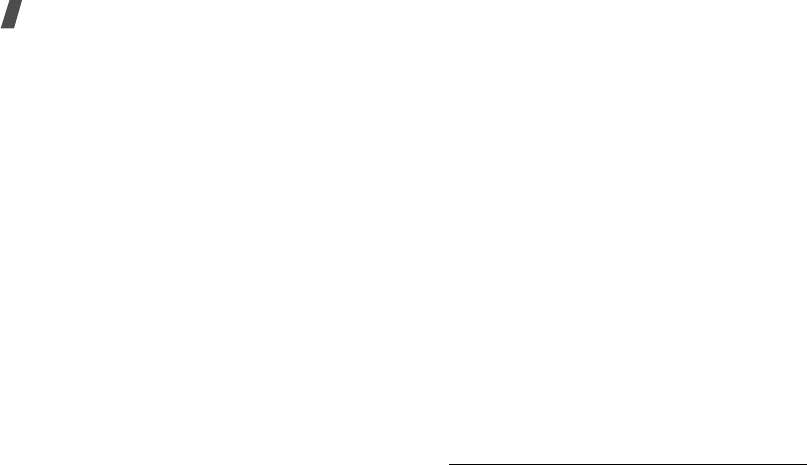
40
Health and safety information
10. What research is needed to decide whether RF
exposure from wireless phones poses a health risk?
A combination of laboratory studies and epidemiological
studies of people actually using wireless phones would
provide some of the data that are needed. Lifetime animal
exposure studies could be completed in a few years.
However, very large numbers of animals would be needed
to provide reliable proof of a cancer promoting effect if
one exists. Epidemiological studies can provide data that
is directly applicable to human populations, but 10 or
more years follow-up may be needed to provide answers
about some health effects, such as cancer. This is because
the interval between the time of exposure to a cancer-
causing agent and the time tumors develop - if they do -
may be many, many years. The interpretation of
epidemiological studies is hampered by difficulties in
measuring actual RF exposure during day-to-day use of
wireless phones. Many factors affect this measurement,
such as the angle at which the phone is held, or which
model of phone is used.
11. Which other federal agencies have responsibilities
related to potential RF health effects?
Additional information on the safety of RF exposures from
various sources can be obtained from the following
organizations.
FCC RF Safety Program:
http://www.fcc.gov/oet/rfsafety/
Environmental Protection Agency (EPA):
http://www.epa.gov/radiation/
Occupational Safety and Health Administration’s (OSHA):
http://www.osha-slc.gov/SLTC/radiofrequencyradiation/
index.html
National Institute for Occupational Safety and Health
(NIOSH):
http://www.cdc.gov/niosh/topics/emf/
World health Organization (WHO):
http://www.who.int/peh-emf/
International Commission on Non-Ionizing Radiation
Protection:
http://www.icnirp.de
Health Protection Agency (UK)
http://www.hpa.org.uk/radiation/
*
* US Food and Drug Administration http://www.fda.gov/cellphones
116
Index
A
AB mode, text input •
26
Active folder •
74
Alarms •
44
Alert on call •
77
Answering
call •
29
second call •
31
Anykey answer •
74
Auto redial •
74
B
Background image •
75
Barring, calls •
78
Battery
charging •
8
inserting •
8
precautions •
89
Block list
calls •
33
SMS •
59
Broadcast messages •
60
Browser, web
bookmarks •
48
homepage, access •
47
C
Calculator •
45
Calendar
changing view mode •
67
consulting •
66
creating items •
66
deleting items •
67
Calendar •
65
Call cost •
34
Call logs
dialed •
34
missed •
34
received •
34
Call ringtone, set •
76
Call time •
34
Caller groups •
36
Caller ID •
76
,
80
Calls
answering •
29
barring •
78
diverting •
78
holding •
30
making •
28
redialing •
29
rejecting •
29
transferring •
32
waiting •
79
Camera
recording videos •
70
taking photos •
68
Characters, enter •
26
Conference calls •
32
Configuration messages •
53
Connection tone •
77
Converter •
45
Creating messages
SMS •
49

Index
117
CUG (Closed User Group) •
80
D
Date, set •
73
Deleting
calendar items •
67
call logs •
33
contacts •
35
,
38
images •
63
MMS •
55
,
58
music files •
42
SMS •
54
sounds •
65
videos •
64
Dialed calls •
34
Dialing display, set •
76
Display
brightness •
75
contrast •
75
icons •
11
language •
73
settings •
75
skin color •
75
wallpaper •
75
Diverting, calls •
78
Document files •
65
DST (Daylight Saving Time) •
44
DTMF tones, send •
32
E
Emergency calls •
95
F
FDN (Fixed Dialing Number)
mode •
82
File manager •
62
Folder tone •
77
G
Games •
39
Greeting message •
73
H
Health and safety •
87
Holding, call •
30
I
Icons •
11
Images
deleting •
63
viewing •
62
Inbox, messages
MMS/SMS •
53
Indicative tone •
77
Inserting
battery •
8
memory card •
25
SIM card •
8
International calls •
28
Internet •
47
J
Java •
46
K
Key functions •
10
Key tones
type •
76
Keypad lock •
9

118
Index
L
Language, select •
73
Last number, redial •
29
Locking
keypad •
9
phone •
81
SIM card •
82
M
Memory card
inserting •
25
Memory status
file manager •
65
phonebook •
38
Menu
accessing •
12
overview •
5
Message ringtone •
77
Messages
broadcast •
60
configuration •
55
MMS •
50
,
54
push •
55
SMS •
49
,
54
SOS •
61
voicemail •
80
Minute minder •
77
Missed alarm events •
67
Missed calls •
34
MMS messages
creating/sending •
50
deleting •
55
setting •
59
viewing •
53
Mobile tracker •
82
Multi-party calls •
32
Music files
downloading •
40
playing •
40
Music player •
40
N
Name card •
37
Names
finding •
35
storing •
35
Network selection •
79
Network services •
78
Numbers
finding •
35
storing •
35
O
Offline mode •
9
Outbox •
56
P
Password, change
call barring •
79
phone •
81
Phone
care and maintenance •
98
charging •
8
icons •
11
keys •
10
locking •
81
overview •
5
password •
81
resetting •
84

Index
119
settings •
73
switching on/off •
9
unpacking •
6
Phonebook
adding •
35
deleting •
35
,
38
finding •
35
managing •
38
options •
35
speed dialing •
37
Photos
deleting •
63
taking •
68
viewing •
62
PIN
changing •
81
check •
81
PIN2, change •
82
Power on/off tone •
77
Privacy, set •
81
Problems, solve •
85
Push messages •
55
,
60
Q
Quiet mode
setting •
77
R
Received calls •
34
Received messages
SMS/MMS •
53
Recent calls •
33
Recording
videos •
70
voice memos •
42
Redialing
automatically •
74
manually •
29
Reject list
calls •
33
SMS •
59
Resetting phone •
84
Ringtone
call •
76
message •
77
Road safety •
91
Roaming •
79
S
Safety
information •
87
precautions •
1
SDN (Service Dialing Number) •
39
Second call
answering •
31
making •
30
Security settings •
81
Sent messages •
56
Shortcuts
Idle mode •
74
Silent mode
entering •
15
SIM card
inserting •
8
locking •
82
Skin color •
75

120
Index
SMS messages
creating/sending •
49
deleting •
54
viewing •
53
Solving problems •
85
SOS messages •
61
Sound settings •
76
Sounds
deleting •
65
playing •
64
Speakerphone •
31
Speed dialing •
37
Stopwatch •
46
Switching on/off
microphone •
31
phone •
9
T
T9 mode, text input •
27
Templates, message •
57
Text, enter •
26
Time, set •
73
Timer •
46
V
Videos
deleting •
64
playing •
63
recording •
70
Voice recorder •
42
Voicemail server •
80
Volume
call ringtone •
76
earpiece •
30
Volume key function •
74
W
Waiting call •
79
Wallpaper •
75
Web browser
bookmarks •
48
homepage, access •
47
World time •
43