Samsung Electronics Co SGHE316 Dual-Band GSM Phone User Manual E316
Samsung Electronics Co Ltd Dual-Band GSM Phone E316
Users Manual

DUAL BAND GPRS Series
SGH-e316
Portable Digital Telephone
User Manual
Please read this manual before operating your phone,
and keep it for future reference.
Printed in Korea
Code No.: GH68-xxxxxA
English.12/2003. Rev. 1.0
Intellectual Property
All Intellectual Property, as defined below, owned by or which is
otherwise the property of Samsung or its respective suppliers
relating to the SAMSUNG Phone, including but not limited to,
accessories, parts, or software relating thereto (the “Phone
System”), is proprietary to Samsung and protected under
federal laws, state laws, and international treaty provisions.
Intellectual Property includes, but is not limited to, inventions
(patentable or unpatentable), patents, trade secrets,
copyrights, software, computer programs, and related
documentation and other works of authorship. You may not
infringe or otherwise violate the rights secured by the
Intellectual Property. Moreover, you agree that you will not (and
will not attempt to) modify, prepare derivative works of, reverse
engineer, decompile, disassemble, or otherwise attempt to
create source code from the software. No title to or ownership
in the Intellectual Property is transferred to you. All applicable
rights of the Intellectual Property shall remain with SAMSUNG
and its suppliers.
Samsung Telecommunications America
(STA), Inc.
Headquarters:
1130 E. Arapaho Road
Richardson, TX 75081
Tel: 972-761-7000
Fax: 972-761-7001
Customer Care Center:
1601 E. Plano Parkway
Suite 150
Plano, TX 75047
Tel: 888-987-HELP (4357)
Fax: 972-761-7501
Internet Address: http://www.samsungusa.com/
wireless
©2003 Samsung Telecommunications America. All rights
reserved. No reproduction in whole or in part allowed without
prior written approval. Samsung is a registered trademark of
Samsung Electronics America, Inc. and its related entities.
Table of Contents
1
Table of Contents
Important Safety Precautions......................... 6
Unpacking ...................................................... 8
Your Phone..................................................... 9
Phone Layout .......................................................... 9
Display ................................................................. 12
Service Light ......................................................... 15
Camera ................................................................ 15
Getting Started ............................................. 16
Installing the SIM Card ........................................... 16
Charging the Battery .............................................. 18
Switching the Phone On or Off ................................. 20
Call Functions ............................................... 21
Making a Call......................................................... 21
Adjusting the Volume ............................................. 23
Answering a Call .................................................... 24
Viewing Missed Calls............................................... 25
Quickly Switching to Silent Mode.............................. 27
Selecting Functions and Options................... 28
Phone Book .................................................. 30
Storing a Number with a Name ................................ 30
Using Phone Book Entry Options .............................. 32
Searching for and Dialing a Number in Phone Book..... 34
Editing a Caller Group............................................. 36
Speed-dialing ........................................................ 36
Deleting All of the Phone Book Entries....................... 38
Checking the Memory Status ................................... 39
Using the Service Dialing Numbers ........................... 39
Table of Contents
2
Entering Text................................................ 40
Changing the Text Input Mode ................................. 41
Using T9 Mode....................................................... 42
Using Alphabet Mode .............................................. 44
Using Number Mode ............................................... 45
Using Symbol Mode................................................ 45
Options During a Call .................................... 46
Putting a Call on Hold ............................................. 46
Using the Menu Functions ....................................... 47
Switching the Microphone Off (Mute) ........................ 48
Muting or Sending Key Tones................................... 49
Sending a Sequence of DTMF Tones ......................... 49
Searching for a Number in Phone Book ..................... 50
Using the SMS Service............................................ 50
Call Waiting........................................................... 51
Making a Multi-party Call......................................... 51
Using the Menus ........................................... 54
Accessing a Menu Function by Scrolling..................... 54
Using Shortcuts ..................................................... 55
List of Menu Functions ............................................ 56
Text Messages .............................................. 62
Inbox
(Menu 1.1)
.................................................... 62
Outbox
(Menu 1.2)
.................................................. 63
Write New
(Menu 1.3)
............................................. 64
Templates
(Menu 1.4)
............................................. 67
Settings
(Menu 1.5)
................................................ 67
Delete All
(Menu 1.6)
.............................................. 69
Memory Status
(Menu 1.7)
....................................... 69
Voice Mail
(Menu 1.8)
.............................................. 69
Broadcast
(Menu 1.9)
.............................................. 70
Table of Contents
3
Picture Messages.......................................... 72
Inbox
(Menu 2.1)
.................................................... 72
Outbox
(Menu 2.2)
.................................................. 75
Draft
(Menu 2.3)
..................................................... 76
Write New
(Menu 2.4)
............................................. 76
Templates
(Menu 2.5)
............................................. 81
Delete All
(Menu 2.6)
.............................................. 82
Memory Status
(Menu 2.7)
....................................... 82
Setup
(Menu 2.8)
................................................... 83
MMS Profile
(Menu 2.9)
........................................... 84
Call Records.................................................. 85
Missed Calls
(Menu 3.1)
........................................... 85
Incoming Calls
(Menu 3.2)
....................................... 86
Outgoing Calls
(Menu 3.3)
....................................... 86
Delete All
(Menu 3.4)
.............................................. 87
Call Time
(Menu 3.5)
............................................... 87
Call Cost
(Menu 5.6)
............................................... 88
Camera ......................................................... 89
New Photos
(Menu 4.1)
........................................... 89
My Photos
(Menu 4.2)
............................................. 93
Record Videos
(Menu 4.3)
........................................ 94
My Video
(Menu 4.4)
............................................... 95
Memory Status
(Menu 4.5)
....................................... 96
Sound Settings ............................................. 97
Ring Tone
(Menu 5.1)
.............................................. 97
Ring Volume
(Menu 5.2)
.......................................... 97
Alert Type
(Menu 5.3)
............................................. 98
Keypad Tone
(Menu 5.4)
.......................................... 98
Message Tone
(Menu 5.5)
........................................ 98
Folder Tone
(Menu 5.6)
........................................... 99
Power On/Off
(Menu 5.7)
....................................... 100
Extra Tones
(Menu 5.8)
......................................... 100
Table of Contents
4
Phone Settings ........................................... 101
Display Settings
(Menu 6.1)
................................... 101
Greeting Message
(Menu 6.2)
................................. 103
Own Number
(Menu 6.3)
....................................... 104
Language
(Menu 6.4)
............................................ 104
Security
(Menu 6.5)
.............................................. 104
Extra Settings
(Menu 6.6)
...................................... 108
Short Cut
(Menu 6.7)
............................................ 109
Reset Settings
(Menu 6.8)
...................................... 109
Organizer.................................................... 110
Alarm
(Menu 7.1)
................................................. 110
Calendar
(Menu 7.2)
............................................. 111
Time & Date
(Menu 7.3)
........................................ 114
Calculator
(Menu 7.4)
............................................ 115
To Do List
(Menu 7.5)
............................................ 116
Voice Memo
(Menu 7.6)
......................................... 119
Currency Exchange
(Menu 7.7)
............................... 121
Network Services........................................ 122
Call Forwarding
(Menu 8.1)
.................................... 122
Call Waiting
(Menu 8.2)
......................................... 124
Network Selection
(Menu 8.3)
................................ 124
Caller ID
(Menu 8.4)
............................................. 125
Funbox ....................................................... 126
mMode
(Menu 9.1)
................................................ 126
Games
(Menu 9.2)
................................................ 132
Sounds
(Menu 9.3)
............................................... 135
Images
(Menu 9.4)
............................................... 136
Delete All
(Menu 9.5)
............................................ 136
Memory Status
(Menu 9.6)
..................................... 137
Solving Problems........................................ 138
Table of Contents
5
Access Codes .............................................. 141
Phone Password................................................... 141
PIN .................................................................... 142
PUK.................................................................... 142
PIN2 .................................................................. 143
PUK2.................................................................. 143
Health and Safety Information ................... 144
Usage guidelines:
All about performance and safety ........................... 144
Maintaining Safe Use of and Access to Your Phone.... 146
Caring for the Battery........................................... 149
Acknowledging Special Precautions and FCC ............ 150
FDA Consumer Update.......................................... 152
CTIA Safety Information ....................................... 161
Owner's Record ................................................... 165
User Guide Proprietary Notice ................................ 165
STANDARD LIMITED WARRANTY ................ 166
Glossary ..................................................... 171
Index.......................................................... 176

Important Safety Precautions
6
Important Safety
Precautions
Read these guidelines before using your wireless phone.
Failure to comply with them may be dangerous or illegal.
Road Safety at All Times
Do not use a hand-held phone while driving; park the vehicle
first.
Switching Off When Refueling
Do not use the phone at a refueling point (service station) or
near fuels or chemicals.
Switching Off in an Aircraft
Wireless phones can cause interference. Using them in an
aircraft is both illegal and dangerous.
Switching Off in Hospitals
Switch your phone off near medical equipment. Follow any
regulations or rules in force.
Interference
All wireless phones may be subject to interference, which
could affect their performance.
Special Regulations
Follow any special regulations in force in any area and always
switch your phone off whenever it is forbidden to use it, or
when it may cause interference or danger (in a hospital for
example).
Important Safety Precautions
7
Sensible Use
Use only in the normal position (held to the ear). Avoid
unnecessary contact with the antenna when the phone is
switched on.
Emergency Call
Ensure the phone is switched on and in service. Key in the
emergency number for your present location, then press the
key. You must deactivate any unnecessary features before
you can make an emergency call. Give all the necessary
information as accurate as possible. Do not cut off the call
until given permission to do so.
Water Resistance
Your phone is not water-resistant. Keep it dry.
Accessories and Batteries
Use only Samsung-approved accessories and batteries. Use of
any unauthorized accessories could damage your phone and
may be dangerous.
Qualified Service
Only qualified service personnel may repair your phone.
For more detailed safety information, see “Health and Safety
Information” on page 144.
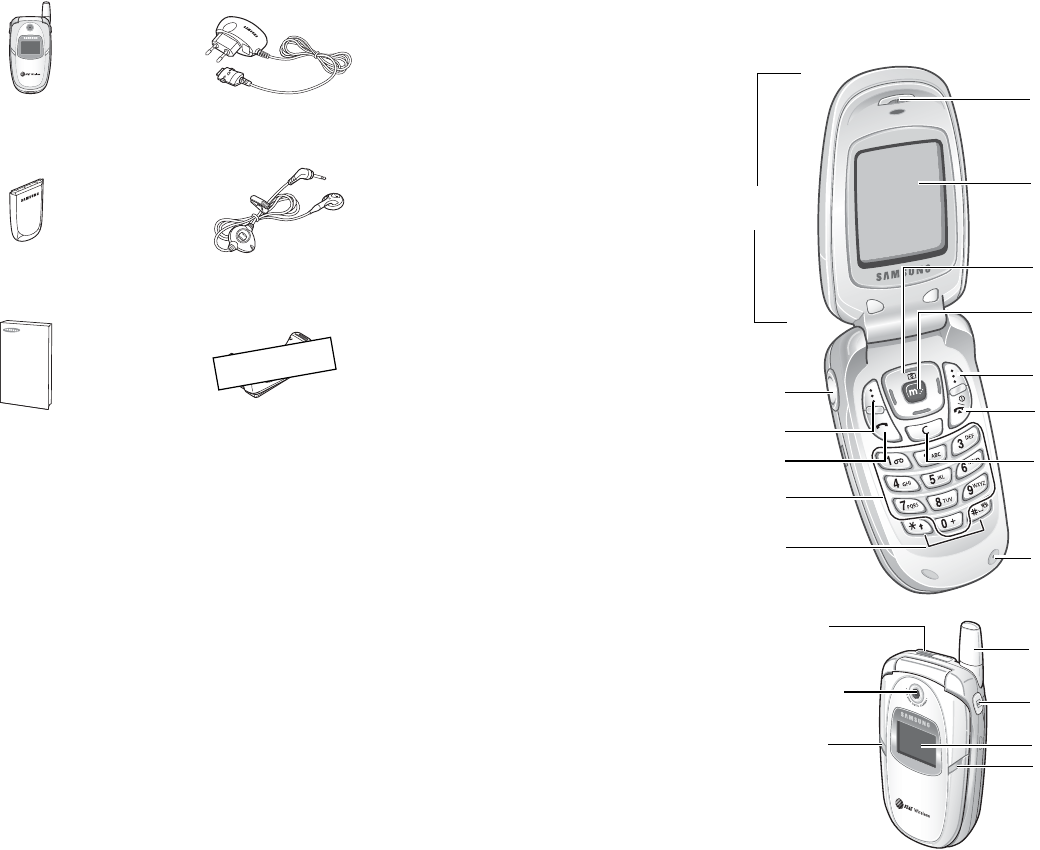
Unpacking
8
Unpacking
Your package contains the following items:
Note:
The items supplied with your phone may be different, depending
upon your country or service provider.
You can obtain the following accessories for your phone from
your local Samsung dealer:
Handset Travel Adapter
Battery Ear-microphone
User’s Manuals Holster
●
Standard batteries
●
Ear-microphone
●
Simple hands-free kit
●
Car holder
●
Cigarette lighter adapter
●
Battery charger
●
Travel adapter
●
Data kit
Position only
Your Phone
9
Your Phone
Phone Layout
The following illustrations show the main elements of your
phone:
Earpiece
Display
Power on/off /
menu exit key
Special
function keys
Volume/menu
browse keys
Dial/menu
confirmation key
Microphone
Soft key (left)
Navigation (Up/Down/
Left/Right) keys
Cancel/correction key
WAP browser
key
Folder
Soft key (right)
Alphanumeric
keys
Antenna
Camera
Service light
Ear-microphone
jack
Camera key
External display
Service light
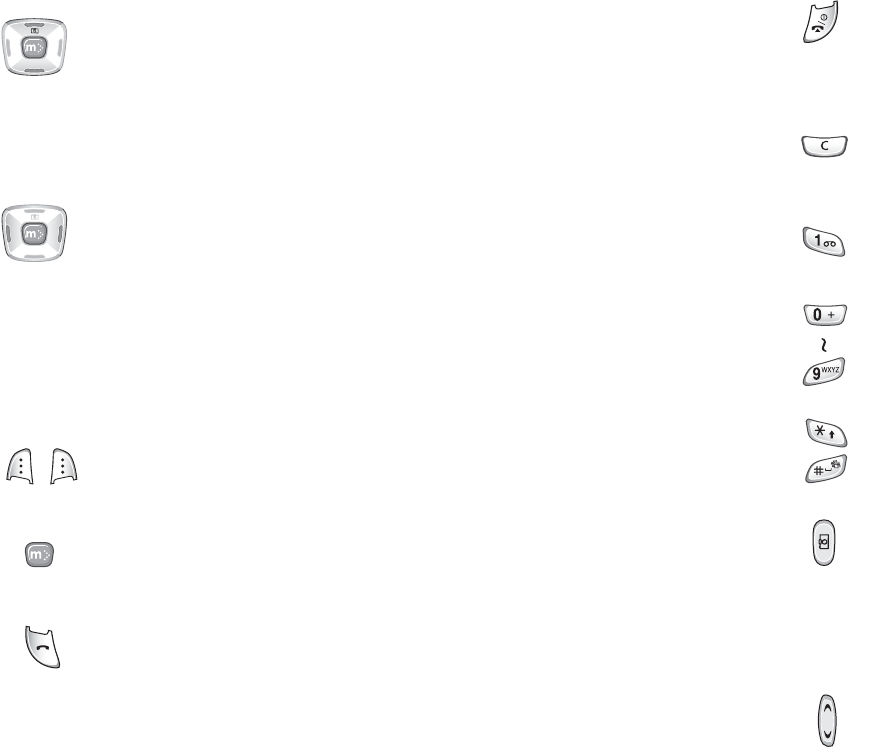
Your Phone
10
Key
(s)
Description
In Menu mode, scrolls through the menu options and
Phone Book.
In Idle mode, the Up key allows you to access the
Camera menu and the Down key to access your
favourite menu option directly. For further details
about shortcuts, see page 120.
In Menu mode, the Left key returns to the previous
menu level and the Right key selects the current
menu.
When entering text, moves the cursor to the left and
right respectively.
In Idle mode, allows you to access your favourite
menu options directly. For further details about
shortcuts, see page 120.
(soft keys)
Performs the functions indicated by the text above
them, on the bottom line of the display.
In Idle mode, launches the WAP (Wireless
Application Protocol) browser.
Makes or answers a call.
In Idle mode, recalls the last number dialed or
received when held down.
In Menu mode, selects a menu function or stores
information that you have entered, such as a name
in the phone or SIM memory.
Your Phone
11
Ends a call. Also switches the phone on and off when
held down.
In Menu mode, cancels your input and returns to
Idle mode.
Deletes characters from the display.
In Menu mode, returns to the previous menu level.
In Idle mode, quickly accesses your voice mail when
held down.
Enters numbers, letters and some special
characters.
Enters special characters.
Performs various functions.
(on the right side of the phone)
In Idle mode, accesses the
Camera
menu to
allow you to use the camera application. Turns
the camera on when held down.
In Capture mode, works as a camera shutter.
(on the left side of the phone)
During a call, adjusts the earpiece volume.
In Idle mode with the folder open, adjusts the
keypad tone volume. With the folder closed, turns
the external display on when held down.
In Menu mode, scrolls through the menu options and
Phone Book.
Key
(s)
Description
(continued)
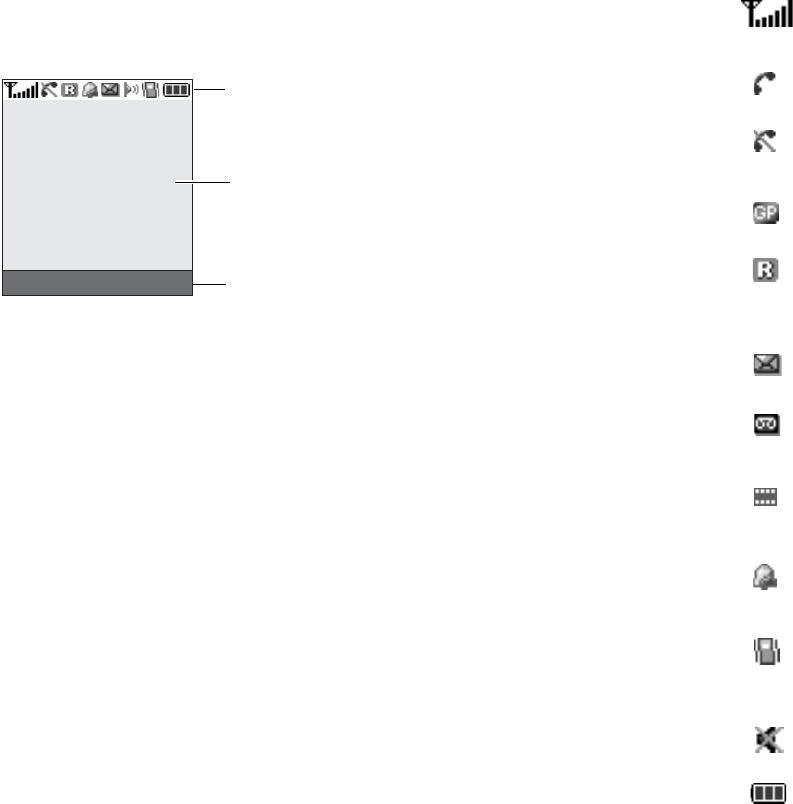
Your Phone
12
Display
Display Layout
The display has three areas:
Area Description
First line Displays various icons. See page 13.
Middle lines Displays messages, instructions and any
information that you enter, such as the
number you are dialing.
Last line Shows the current functions assigned to the
two soft keys.
Icons
Tex t and
graphic area
Soft key indicators
Menu Ph.Book
Your Phone
13
Icons
Icon Description
Shows the received signal strength. The greater the
number of bars, the stronger the signal.
Appears when a call is in progress.
Appears when you are out of your service area. When it
displays, you cannot make or receive a call.
Appears when you are connected to the GPRS network.
Appears when you are out of your home area and have
logged onto a different network; for example, when
traveling in other countries.
Appears when a new text message has been received.
Appears when a new voice mail message has been
received.
Appears when a new multimedia message has been
received.
Appears when you set an alarm to ring at a specified
time.
Appears when Silent mode is active or when you set the
Alert Type
menu (
Menu 5.3
) to
Vibration
. For further
details, see page 27 and page 98 respectively.
Appears when Mute mode is active.
Shows the level of your battery. The more bars you see,
the more power you have remaining.

Your Phone
14
Backlight
The backlight illuminates the display and the keypad. When
you press any key or open the folder, the backlight turns on.
It turns off when no keys are pressed within a given period of
time, depending on your setting in the
Back Light
menu
(
Menu 6.1.4
). The display turns off after one minute to
conserve your battery power.
To specify the length of time the backlight is active, set the
Back Light
menu (
Menu 6.1.4
). See page 102 for further
details.
External Display
Your phone has an external display on the folder. It indicates
when you have an incoming call or a message. It also alerts
you at the specified time when you have set an alarm by
flashing the service light and showing the corresponding icon
on the display.
You can also select an image color to be displayed in the
Front LCD
menu (
Menu 6.1.2
). See page 112 for further
details.
To turn the display on with the folder closed, press and hold
one of the Volume keys on the left side of the phone.
Your Phone
15
Service Light
The service light is on the folder. It flashes when services are
available on the phone.
To activate or deactivate the service light, set the
Service
Light
menu (
Menu
6.1.5
). See page 102 for further details.
Camera
The camera module on the folder of your phone allows you to
take a picture or record a video while on the move.
For further details about the Camera feature, see page 89.
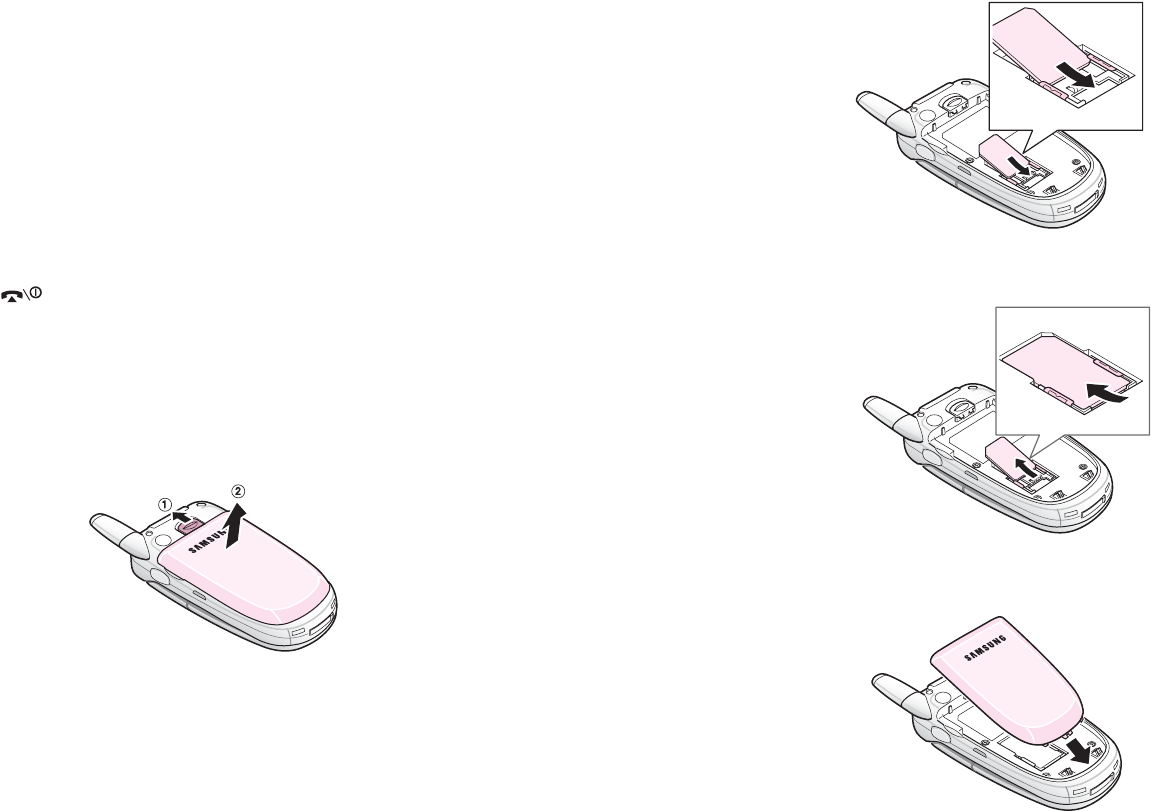
Getting Started
16
Getting Started
Installing the SIM Card
When you subscribe to a cellular network, you are provided
with a plug-in SIM card loaded with your subscription details,
such as your PIN, any optional services available and so on.
Important!
The plug-in SIM card and its contacts can be
easily damaged by scratches or bending, so be
careful when handling, inserting or removing
the card.
Keep all SIM cards out of the reach of small
children.
1. If necessary, switch the phone off by holding down the
key until the power-off image displays.
2. Remove the battery. To do so:
➀
Slide the battery lock towards the top of the phone and
hold it in that position.
➁
Lift the battery away, as shown.
Getting Started
17
3. Slide the SIM card into the SIM card socket, as shown, so
that it locks the card into position.
Make sure the golden-colored contacts of the card face
into the phone.
Note:
When you need to remove the SIM card, slide it upwards, as
shown, and take it out of the socket.
4. Replace the battery so that the tabs on the end align with
the slots at the bottom of the phone.
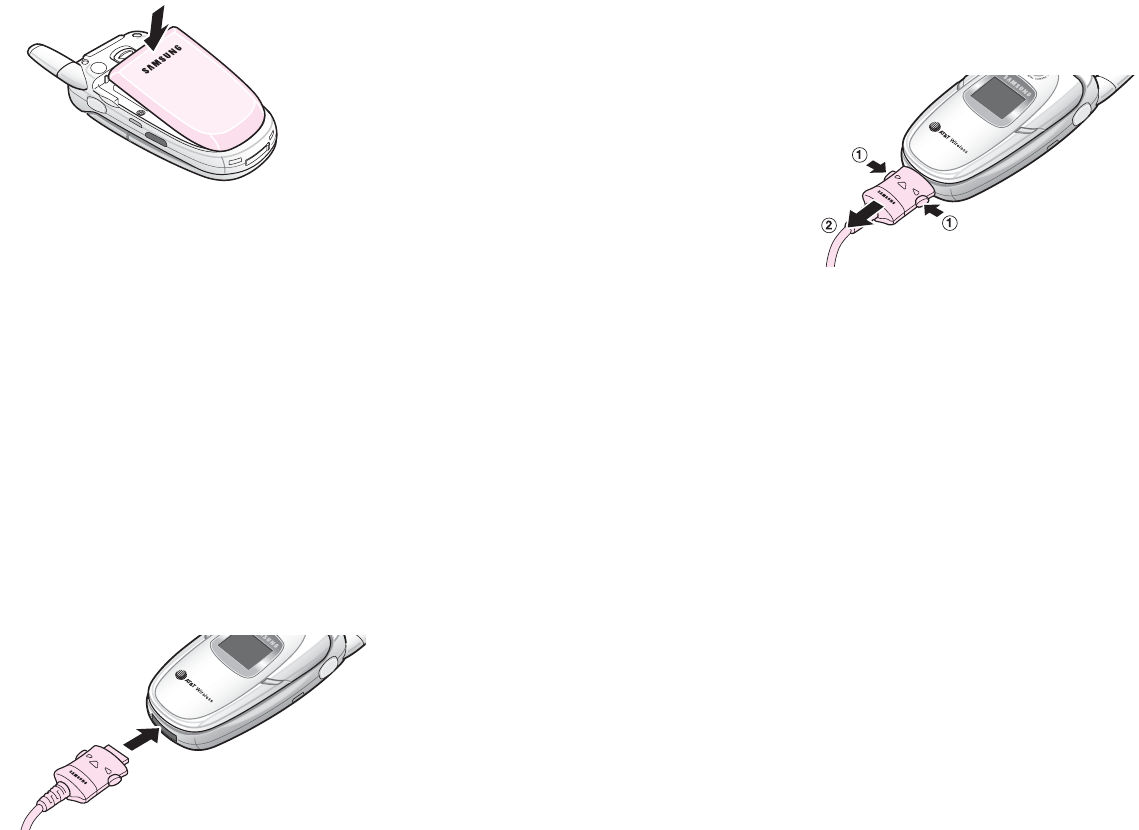
Getting Started
18
5. Press the battery down until it clicks into place. Make sure
that the battery is properly installed before switching the
power on.
Charging the Battery
Your phone is powered by a rechargeable Li-ion battery. A
travel adapter comes with your phone for charging the
battery. Use only approved batteries and chargers. Ask your
local Samsung dealer for further details.
The travel adapter allows you to use the phone while the
battery is charging, but this causes the phone to charge more
slowly.
Note:
You must fully charge the battery before using your phone for
the first time. A discharged battery is fully recharged in
approximately 200 minutes.
1. With the battery in position on the phone, plug the
connector of the travel adapter into the jack at the bottom
of the phone.
Getting Started
19
2. Plug the adapter into a standard AC wall outlet.
3. When charging is finished, unplug the adapter from the
power outlet and disconnect it from the phone by pressing
the buttons on both sides of the connector and pulling the
connector out.
Note:
You must unplug the adapter before removing the battery from
the phone during charging; otherwise, the phone could be
damaged.
Low Battery Indicator
When the battery is weak and only a few minutes of talk time
remain, a warning tone sounds and a message repeats at
regular intervals on the display. If this happens, your phone
turns off the backlight to conserve the remaining battery
power.
When the battery level becomes too low, the phone
automatically turns off.
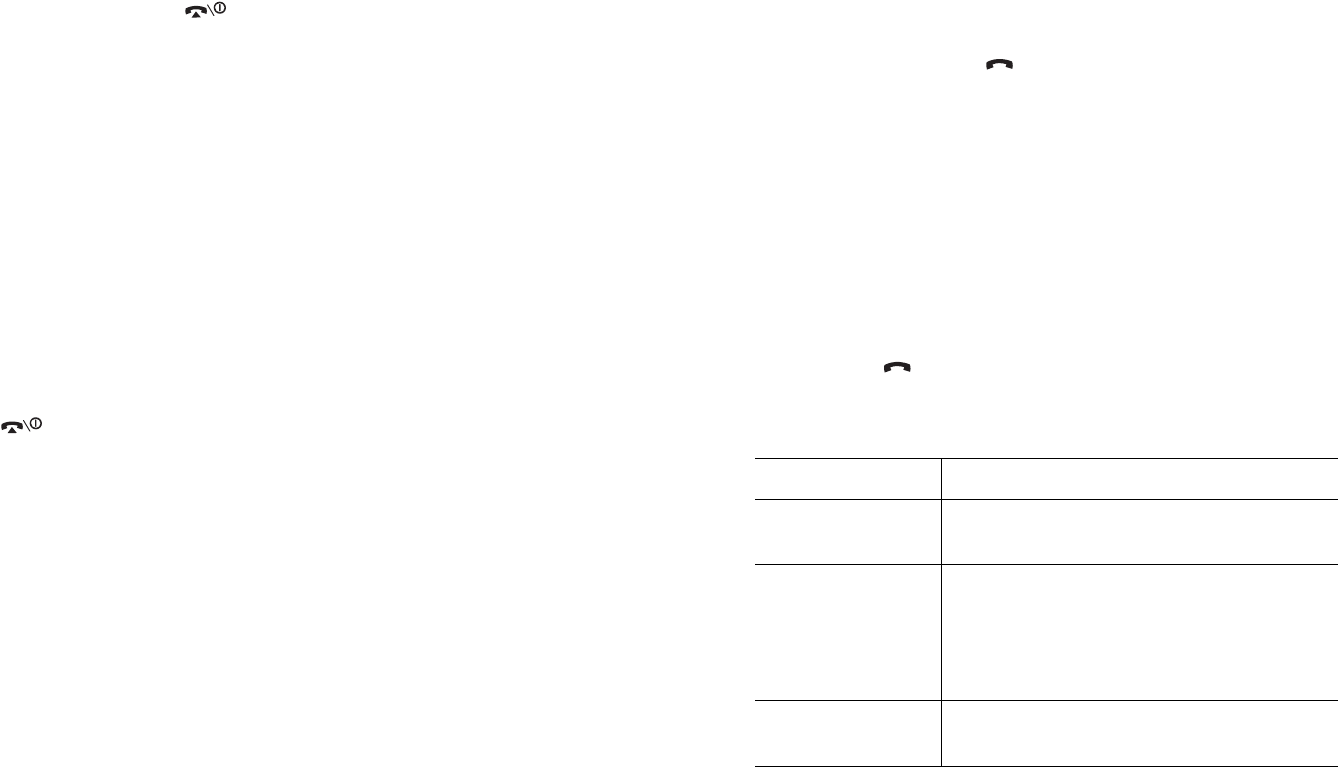
Getting Started
20
Switching the Phone On or Off
1. Open the folder.
2. Press and hold the key until the phone switches on.
3. If the phone asks you to enter the phone password, enter
the password and press the
OK
soft key. It is preset to
“00000000” at the factory. For further details, see
page 141.
4. If the phone asks for a PIN, enter the PIN and press the
OK
soft key. For further details, see page 142.
The phone searches for your network and, after finding it,
the idle screen appears on the display. Now, you can make
or receive a call.
Note:
The display language is preset to English at the factory. To
change the language, use the
Language
menu (
Menu
6.4
). For further details, see page 104.
5. When you wish to switch the phone off, press and hold the
key until the power-off image displays.
Call Functions
21
Call Functions
Making a Call
When the idle screen displays, enter the area code and phone
number, then press the key.
Note:
When you activate the
Auto Redial
option in the
Extra
Settings
menu (
Menu 6.6
), the phone automatically redials up
to ten times when the person does not answer the call or is
already on the phone. See page 108 for further details.
Making an International Call
1. Press and hold the
0
key.
The
+
character appears.
2. Enter the country code, area code and phone number and
press the key.
Correcting the Number
To clear Press the
the last digit
displayed
C
key.
any other digit in
the number
Left or Right key until the cursor is
immediately to the right of the digit to be
cleared. Press the
C
key. You can also
insert a missing digit simply by pressing
the appropriate key.
the whole display
C
key and hold it for more than one
second.
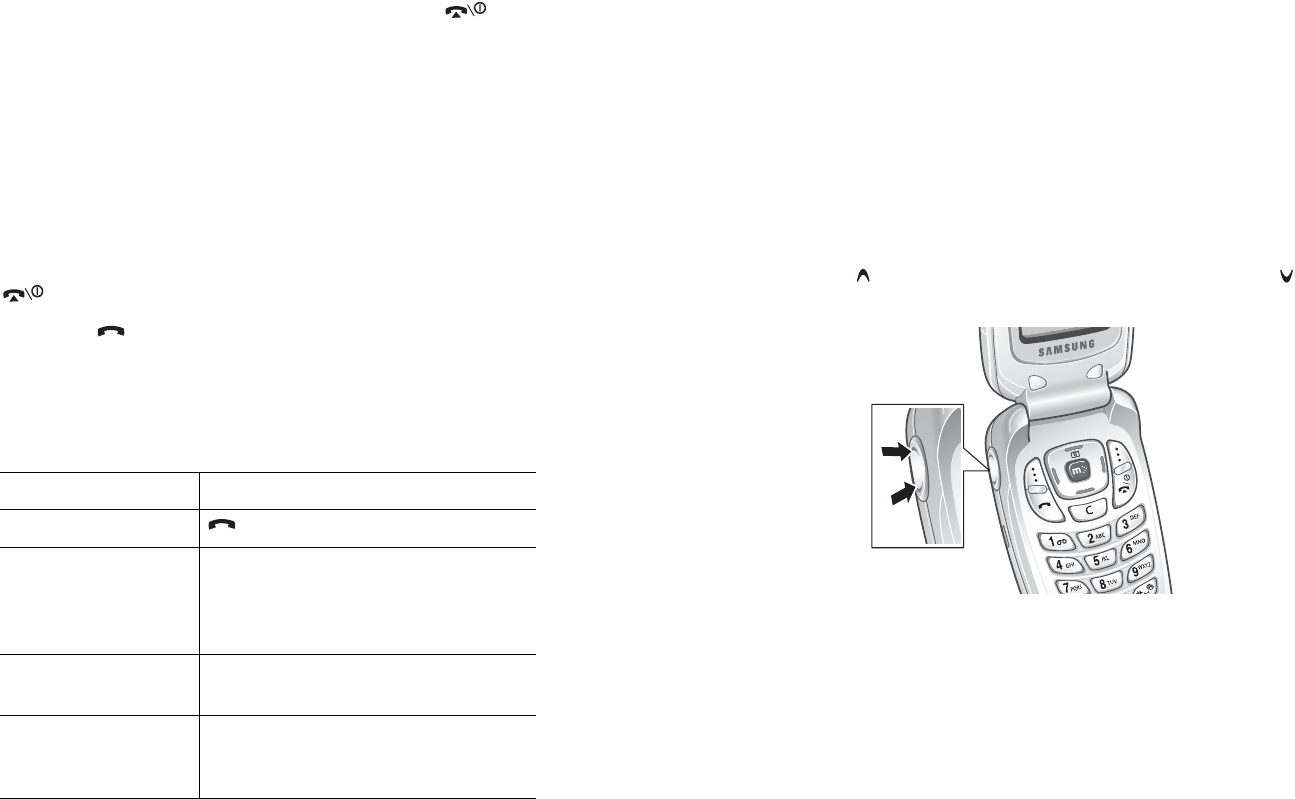
Call Functions
22
Ending a Call
When you want to end your call, briefly press the key or
close the folder.
Redialing the Last Number
The phone stores the numbers you have dialed, received or
missed if the caller is identified. See “Call Records” on
page 85 for further details.
To recall any of these numbers:
1. If you have typed characters on the display, press the
key to return to Idle mode.
2. Press the key to display a list of the last numbers in
the order you made or received them.
3. Use the Up and Down keys to scroll through the numbers
until the number you want highlights.
4.
T
o Press the
dial the number key.
edit the number
Options
soft key and select
Edit
.
Change the number, referring to
“Correcting the Number” on
page 21.
delete the number
Options
soft key and select
Delete
.
delete all of the
numbers on the Call
Log list
Options
soft key and select
Delete
All
. For further details, see
page 87.
Call Functions
23
Making a Call from Phone Book
You can store the phone numbers that you use regularly in
the SIM card or the phone’s memory, which are collectively
called Phone Book. Simply select a name to recall the
associated number. For further details about the Phone Book
features, see page 30.
Adjusting the Volume
During a call, if you want to adjust the earpiece volume, use
the Volume keys on the left side of the phone.
Press the key to increase the volume level and the key
to decrease the level.
In Idle mode, you can also adjust the keypad tone volume
using these keys.
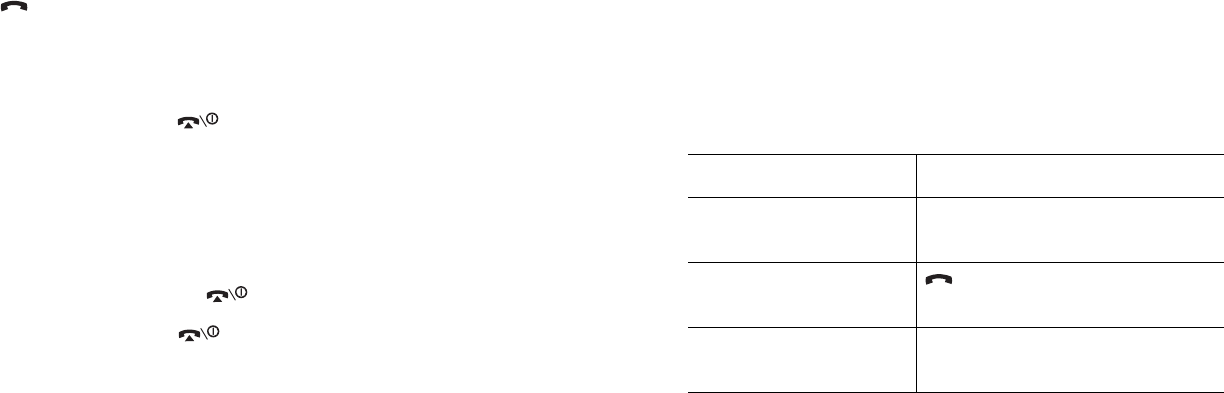
Call Functions
24
Answering a Call
When somebody calls you, the phone rings and displays the
incoming call image.
When the caller can be identified, the caller’s phone number
or name, if stored in your Phone Book, displays.
1. If necessary, open the folder.
2. Press the key or the
Accept
soft key to answer the
incoming call.
When the
Anykey Answer
option in the
Extra Settings
menu (
Menu 6.6
) is activated, you can press any key to
answer a call except for the key and the
Reject
soft
key. See page 108.
When the
Active Folder
option in the
Extra Settings
menu (
Menu 6.6
) is activated, you can answer the call
simply by opening the folder. See page 108.
Note:
To reject the call, press and hold one of the Volume keys, or
press the
Reject
soft key or key.
3. End the call by pressing the key.
Note:
You can answer a call while using Phone Book or menu features.
After ending the call, the phone returns to the function screen
you were using.
Call Functions
25
Viewing Missed Calls
When you are unable to answer a call for any reason, you can
find out who called you so that you can call the person back.
The number of calls you missed displays on the idle screen
immediately after a call is missed.
To view the missed call immediately:
1. If necessary, open the folder.
2. Press the
View
soft key.
The number for the most recent missed call displays, if
available.
Editing a Missed Call Number
Note:
When the number for the missed call is not available, the
Edit
option does not display.
1. Press the
Options
soft key.
2. Press the Up or Down key to highlight the
Edit
option.
3. Press the
Select
soft key.
4. Change the number.
3.
To Press the
scroll through the
missed calls
Up or Down key.
call the number
displayed
key.
edit or delete a missed
call number
Select
soft key. See below.
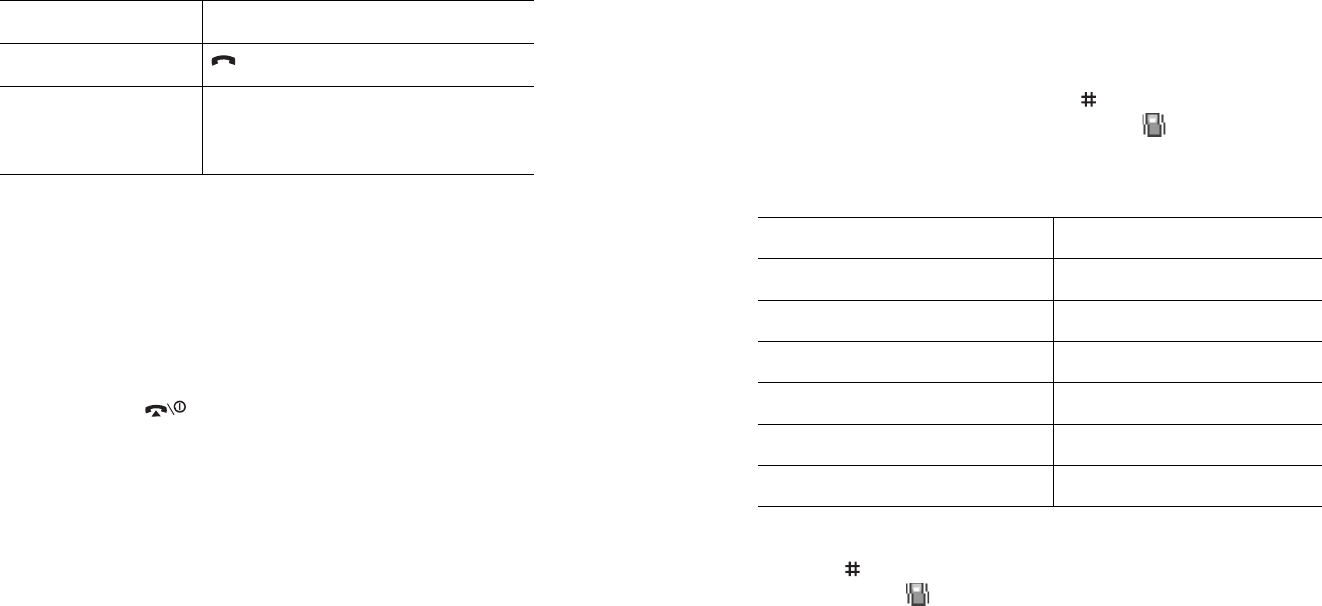
Call Functions
26
Deleting a Missed Call
1. Press the
Options
soft key.
2. If necessary, press the Up or Down key to highlight the
Delete
option.
3. Press the
Select
soft key.
You can press the key at any time to exit the Missed Call
feature.
Note:
You can access the Missed Call feature at any time by selecting
the
Missed Calls
menu (
Menu 3.1
). For further details, see
page 85.
5.
To Press the
call the number key.
store the number
Save
soft key and enter the name
and location. For further details, see
page 30.
Call Functions
27
Quickly Switching to Silent Mode
Silent mode is convenient when you wish to stop the phone
from making noise, in a theater for example.
In Idle mode, press and hold the
key until the “Silent
Mode” message and the Vibration icon ( ) display.
In Silent mode, your phone changes the sound settings as
follows:
To exit and reactivate the previous sound settings, press and
hold the
key again until “Exit Silent Mode” appears. The
Vibration icon ( ) no longer displays.
Option New Setting
Alert Type (
Menu 5.3
)Vibration
Keypad Tone (
Menu 5.4
)Off
Message Tone (
Menu 5.5
)Light +Vibration
Folder Tone (
Menu 5.6
)Off
Power on/off tone Off
Extra Tones (
Menu 5.8
)Off
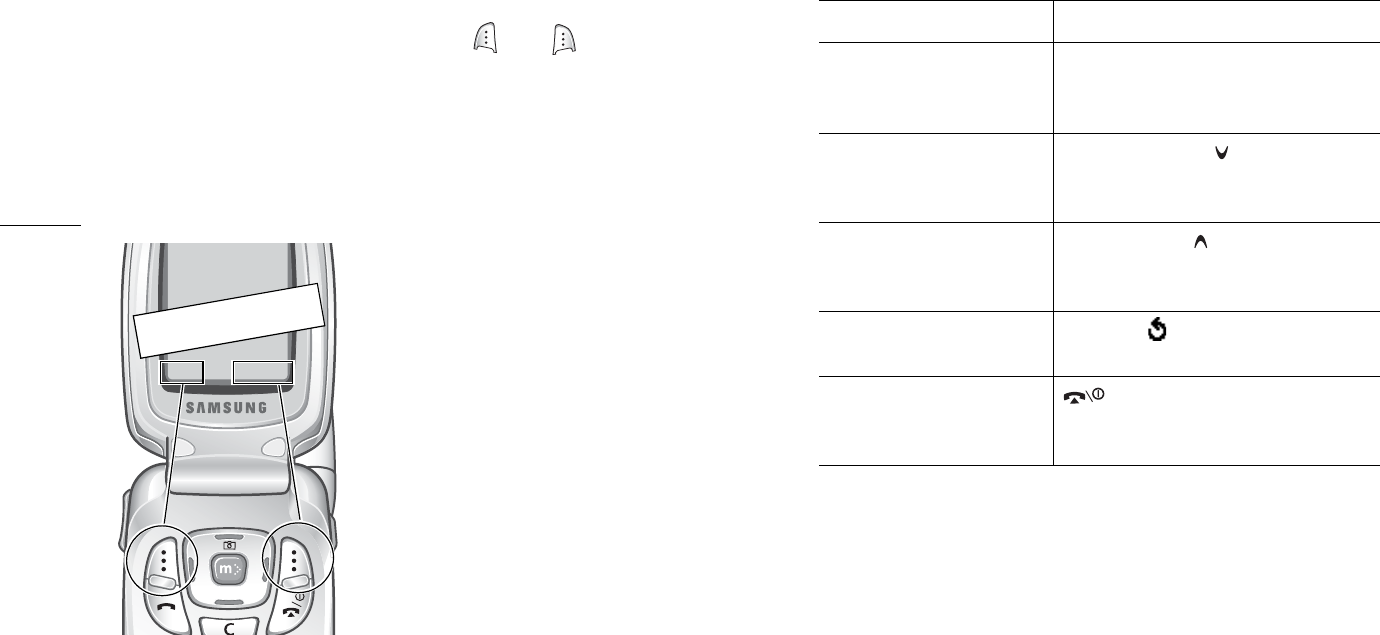
Selecting Functions and Options
28
Selecting Functions and
Options
Your phone offers a set of functions that allows you to
customize it. These functions are arranged in menus and sub-
menus, accessed using the two soft keys marked and .
Each menu and sub-menu allows you to view and alter the
settings of a particular function.
The roles of the soft keys vary according to the function you
are currently using; the labels on the bottom line of the
display just above each key indicates its current role.
Example:
Menu Ph.Book
Service Provider
07:30
Tue 04 Nov
Position Only
Press the left soft key to
access Menu mode.
Press the right soft key
to access the Phone
Book feature.
Selecting Functions and Options
29
To view the various functions and options available and to
select the one you want:
1. Press the appropriate soft key.
In some functions, you may be asked for a password or PIN.
Enter the code and press the
OK
soft key.
Note:
When you access a list of options, your phone highlights the
current option. If, however, there are only two options, such as
On
/
Off
or
Enable
/
Disable
, your phone highlights the option
that is not currently active so that you can select it directly.
2.
To Press the
select the:
• function displayed
• option highlighted
Select
soft key or the Right key.
view the next function
or highlight the next
option on a list
Down key or the key on the left
side of the phone.
move back to the
previous function or
option on a list
Up key or the key on the left
side of the phone.
move back up one level
in the structure
Left key, soft key or
C
key.
exit the structure
without changing the
settings
key.
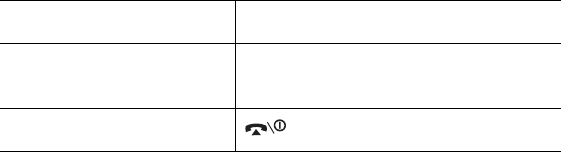
Phone Book
30
Phone Book
You can store phone numbers and their corresponding names
in both your SIM card and phone’s memories. They are
physically separate but are used as a single entity, called
Phone Book.
Storing a Number with a Name
There are two ways to store a number:
●
Using the
Save
soft key in Idle mode
●
Using the
New Entry
option in the Phone Book menu
Storing a Number in Idle Mode
As soon as you start to enter a number,
Save
appears above
the left soft key to allow you to store the number in Phone
Book.
1. Enter the number you want to store.
Note:
If you make a mistake while entering a number, correct it
using the
C
key. For further details, see page 21.
2. When you are sure that it is correct, press the
Save
soft
key.
3. Select the category of the number to be stored. Three
categories are available:
• Mobile Number
• Work Number
• Home Number
To select the category, press the Left or Right key and
press the
Select
soft key.
Phone Book
31
4. Select a memory location, either
SIM
or
Phone
, by
pressing the Up or Down key and press the
Select
soft
key.
Note:
When you change phones, any numbers stored in your SIM
card memory are automatically available with the new
phone, whereas any numbers stored in the phone’s memory
must be reentered.
5. Enter a name and press the
OK
soft key.
For further details about how to enter characters, see
page 40.
Storing a Number Using the Phone Book Menu
1. When the idle screen displays, press the
Ph.Book
soft
key.
2. Scroll to
New Entry
by pressing the Up or Down key and
press the
Select
soft key.
3. Select the category of the number to be stored by pressing
the Left or Right key, and press the
Select
soft key.
Note: E-mail Address
is available in this step. It allows you to
save an e-mail address instead of a phone number.
6.
To Press the
use the entry options
Options
soft key. For further
details, see page 32.
return to the idle screen key.
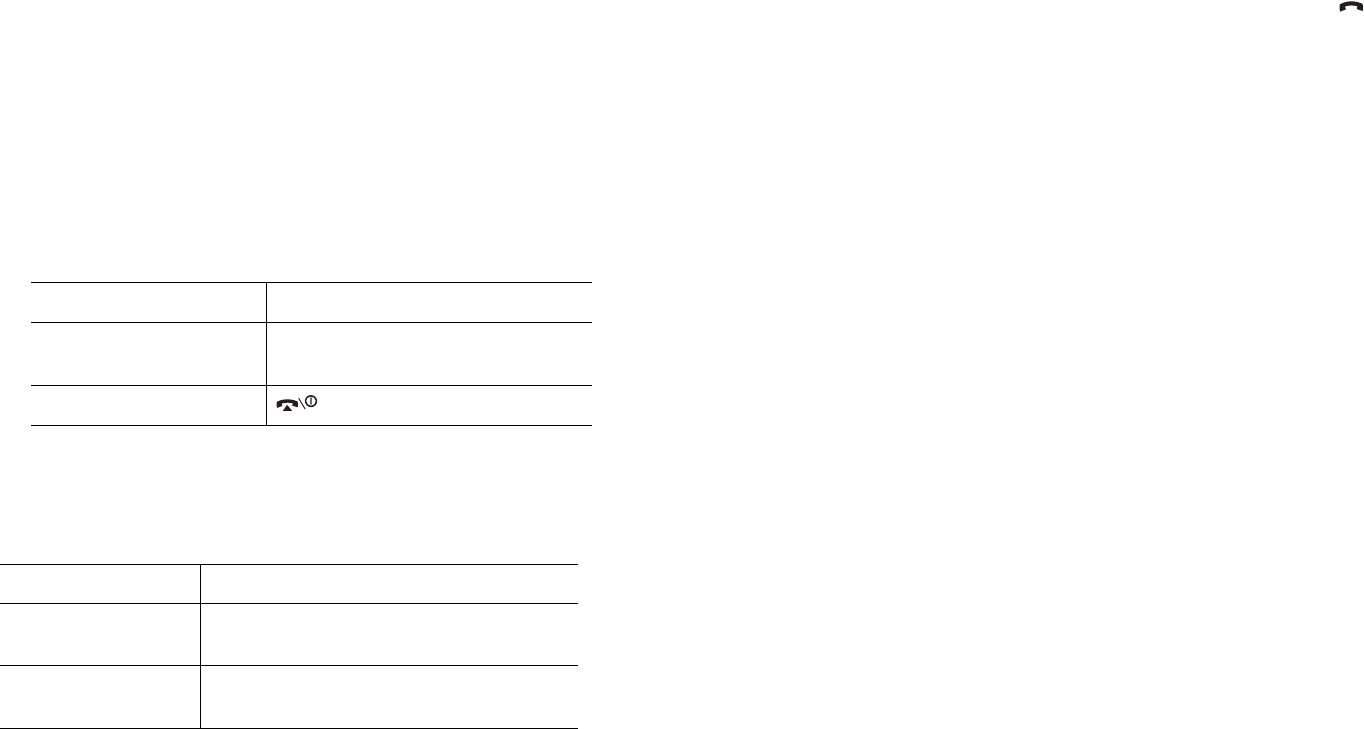
Phone Book
32
4. Select a memory location, either
SIM
or
Phone
, by
pressing the Up or Down key and press the
Select
soft
key.
Note:
If you are saving an e-mail address,
SIM
is not available.
5. Enter a name and press the
OK
soft key.
For further details about how to enter characters, see
page 40.
6. Enter the number or e-mail address you want to store and
press the
Save
soft key.
Using Phone Book Entry Options
While accessing any Phone Book entry, press the
Options
soft key to access the options for the entry.
The following options are available:
Paste
: allows you to paste the number into the normal
dialing mode. Use this option to dial a number similar to one
in Phone Book, such as a different extension in the same
office.
7.
To Press the
use the entry options
Options
soft key. For further
details, see page 32.
return to the idle screen key.
To Press the
select the
highlighted option
Select
soft key or the Right key.
highlight a different
option
Up or Down key until the option you
want highlights.
Phone Book
33
Use the
C
key to change the number as required; see page 21
for further details. When you are ready to dial, press the
key.
Edit
: allows you to edit the name and/or number.
Select
One Entry
to change the name and/or number for the
selected entry.
Select
All Entry
to change only the name of the entry.
Photo Caller ID
: allows you to assign one of the photos you
took using the camera as a caller ID image to be displayed
when you receive a call from the selected number. For details
about the Camera feature, see page 97.
Delete
: allows you to delete the selected number from Phone
Book. You are asked to confirm that you wish to delete the
name and number by pressing the
Yes
soft key.
Copy
: allows you to copy the number to another location. You
can select the memory location.
Caller Group
: allows you to organize your Phone Book
entries in caller groups so that the phone alerts you in a
specific way when a person from one of your groups calls you.
Select one of the ten groups available.
To remove an entry from a group, select the
No Group
option.
For further details about how to change caller group
properties, see page 36.
Add Entry
: allows you to add a new number to the currently
selected name.
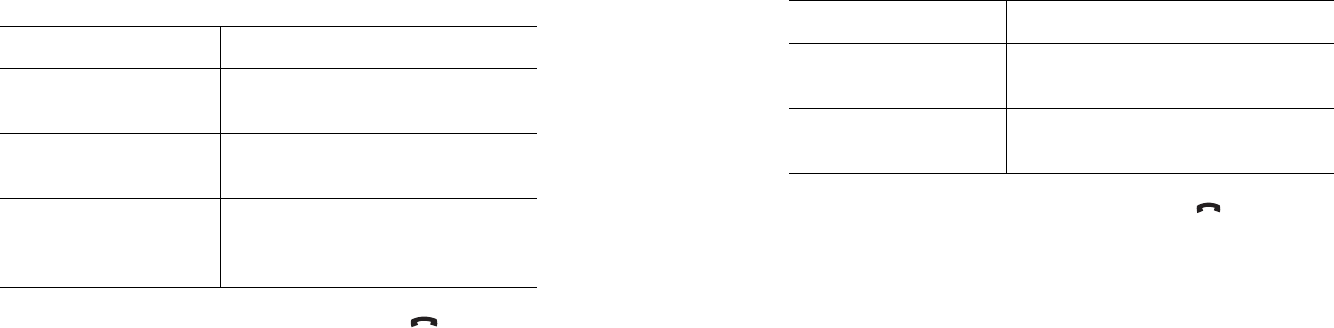
Phone Book
34
Searching for and Dialing a Number in
Phone Book
After storing numbers in Phone Book, you can search for them
in two ways; by name and by caller group.
Searching for a Number by Name
1. When the idle screen displays, press the
Ph.Book
soft
key.
2. Press the
Select
soft key when
Search
highlights. You are
asked to enter a name.
3. Enter the first few letters of the name that you want to
find.
The Phone Book entries are listed, starting with the first
entry matching your input.
5. Once you have found the entry, press the key to dial
the number, or press the
Options
soft key to access the
Phone Book entry options; for further details, see page 32.
4.
To Press the
view the highlighted
entry
View
soft key.
select a different entry Up or Down key until the entry
you want highlights.
look for a name
starting with a
different letter
key labeled with the letter you
want.
Phone Book
35
Searching for a Number by Caller Group
1. When the idle screen displays, press the
Ph.Book
soft
key.
2. Scroll to
Group Search
by pressing the Up or Down key
and press the
Select
soft key. You are asked to enter a
group name.
3. Enter the first few letters of the group name that you want
to find.
The caller groups are listed, starting with the first group
matching your input.
4. If necessary, scroll to a group by pressing the Up or Down
key and press the
View
soft key.
The Phone Book entries in the caller group are listed.
6. Once you have found the entry, press the key to dial
the number, or press the
Options
soft key to access the
Phone Book entry options; for further details, see page 32.
5.
To Press the
view the highlighted
entry
View
soft key.
select a different
entry
Up or Down key until the entry
you want highlights.
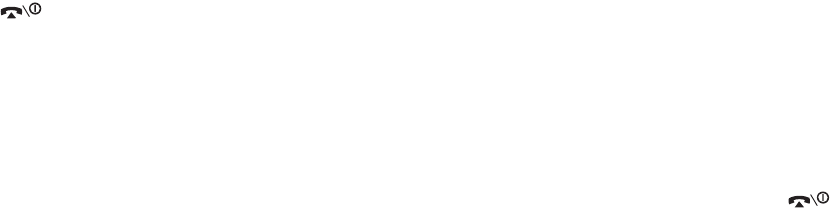
Phone Book
36
Editing a Caller Group
1. When the idle screen displays, press the
Ph.Book
soft
key.
2. Scroll to
Group Edit
by pressing the Up or Down key and
press the
Select
soft key.
3. Scroll through the group list by pressing the Up or Down
key.
4. When the group you want highlights, press the
Options
soft key.
5. Select each option and change the settings, as you want.
The following options are available:
•
Call Ring Tone
: allows you to set a ring tone to be used
when you receive a call from a person in the group.
•
SMS Tone
: allows you to set a ring tone to be used
when you receive a message from a person in the group.
•
Graphic
: allows you to set a graphic icon to be displayed
when you receive a voice call from a person in the
group.
•
Group Name
: allows you to assign a name to the group.
For further details about how to enter characters, see
page 40.
6. When you are finished, press the
C
or key.
Speed-dialing
Once you have stored phone numbers in Phone Book, you can
set up to eight speed-dial entries and then dial them easily
whenever you want, simply by pressing the associated
number key.
Phone Book
37
Setting Up Speed-dial Entries
1. When the idle screen displays, press the
Ph.Book
soft
key.
2. Scroll to
Speed Dial
by pressing the Up or Down key and
press the
Select
soft key.
3. Select the key to which you wish to assign the speed-
dialing number, from the
2
to
9
keys, and press the
OK
soft key.
Note:
Memory location 1 is reserved for your Voice Mail server
number.
If you have already assigned a number to the key, the
Options
soft key replaces the
OK
soft key. Go to step 6.
4. Select a Phone Book entry from the list and press the
View
soft key.
5. Select a number, if the entry has more than one, by
pressing the Up or Down key and press the
Select
soft
key.
6. Once you have assigned a number to the key, you can use
the following options by pressing the
Options
soft key:
•
Change
: allows you to assign a different number to the
key.
•
Delete
: allows you to clear the setting so that no
number is assigned to the key.
•
Delete All
: allows you to clear the settings for all keys
so that no numbers are assigned to any of the keys.
•
Number
: allows you to view the number assigned to the
key.
7. When you are finished, press the
C
or key.
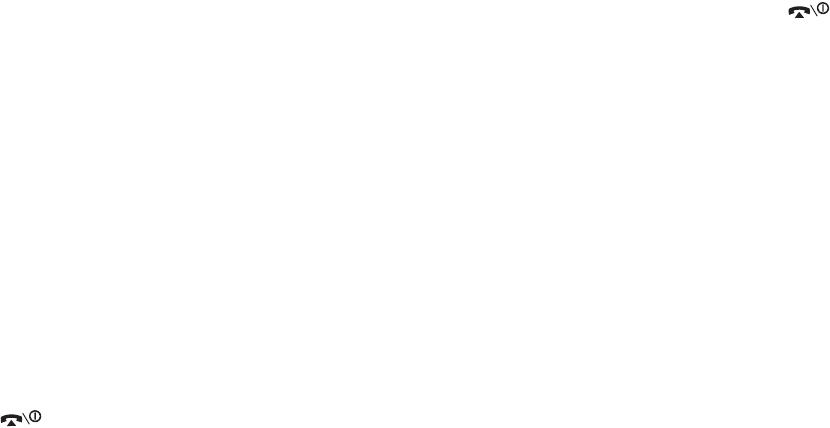
Phone Book
38
Speed-dialing from Phone Book
To speed-dial the numbers assigned to the
2
to
9
keys, press
and hold the appropriate key.
Deleting All of the Phone Book Entries
You can delete all of entries in the selected memory or both
memories.
1. When the idle screen displays, press the
Ph.Book
soft
key.
2. Scroll to
Delete All
by pressing the Up or Down key and
press the
Select
soft key.
3. To place a check mark by the memory you want to empty,
All
,
SIM
or
Phone
, press the
Mark
soft key.
You can remove the check mark by pressing the
Unmark
soft key.
4. When you are finished marking, press the
Delete
soft key
to delete the entries in the selected memory.
5. Enter the phone password and press the
OK
soft key.
Note:
The password is preset to “00000000” at the factory. To
change this password, see page 141.
6. When the confirming message appears, press the
Yes
soft
key.
To cancel the deletion, press the
No
soft key.
7. When you are finished, press the
C
or key.
Phone Book
39
Checking the Memory Status
You can check how many names and numbers are stored in
Phone Book, in both the SIM card and phone memories. You
can also see the capacity of both memories.
1. When the idle screen displays, press the
Ph.Book
soft
key.
2. Select the
Memory Status
option by pressing the Up or
Down key and press the
Select
soft key.
3. Press the Up or Down key to view the number of existing
and total entries available in the SIM card and phone’s
memory.
4. When you are finished, press the
C
or key.
Using the Service Dialing Numbers
You can view the list of Service Dialing Numbers (SDN)
assigned by your service provider. These numbers include
emergency numbers, directory enquiries and voice mail
numbers.
1. When the idle screen displays, press the
Ph.Book
soft
key.
2. Select the
SDN
option by pressing the Up or Down key
and press the
Select
soft key.
3. Scroll through the numbers by using the Up or Down key.
4. To dial the number displayed, press the
Dial
soft key.
Note:
This option is available only when your SIM card supports
Service Dialing Numbers.
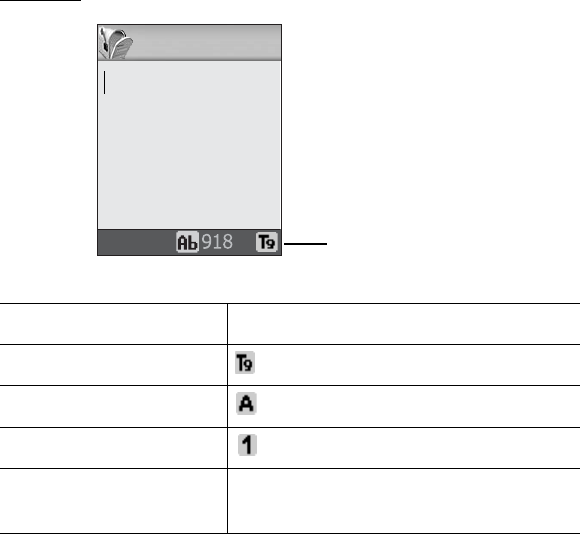
Entering Text
40
Entering Text
When using your phone, you will often need to enter text,
such as when storing a name in Phone Book, creating your
personal greeting or scheduling events on your calendar. You
can enter alphanumeric characters by using your phone’s
keypad.
Your phone has the following text input modes:
●
T9 mode
This mode allows you to enter words with only one
keystroke per letter. Each key on the keypad has more than
one letter; for example, when you press the
5
key once, J,
K or L displays. T9 mode automatically compares your
keystrokes with an internal linguistic dictionary to
determine the correct word, thus requiring far fewer
keystrokes than the traditional Alphabet mode.
●
Alphabet mode
This mode allows you to enter letters by pressing the key
labeled with the letter you want. Press the key once, twice,
three or four times until it displays.
●
Number mode
This mode allows you to enter numbers.
●
Symbol mode
This mode allows you to enter various symbols and special
characters.
Entering Text
41
Changing the Text Input Mode
When you are in a field that allows characters to be entered,
you will notice the text input mode indicator on the display.
Example: Writing a text message
To select Press the right soft key until
T9 mode displays. See page 42.
Alphabet mode displays. See page 44.
Number mode displays. See page 45.
Symbol mode the symbol list displays. See
page 45.
Options Tex t inp u t
mode indicator
Write New
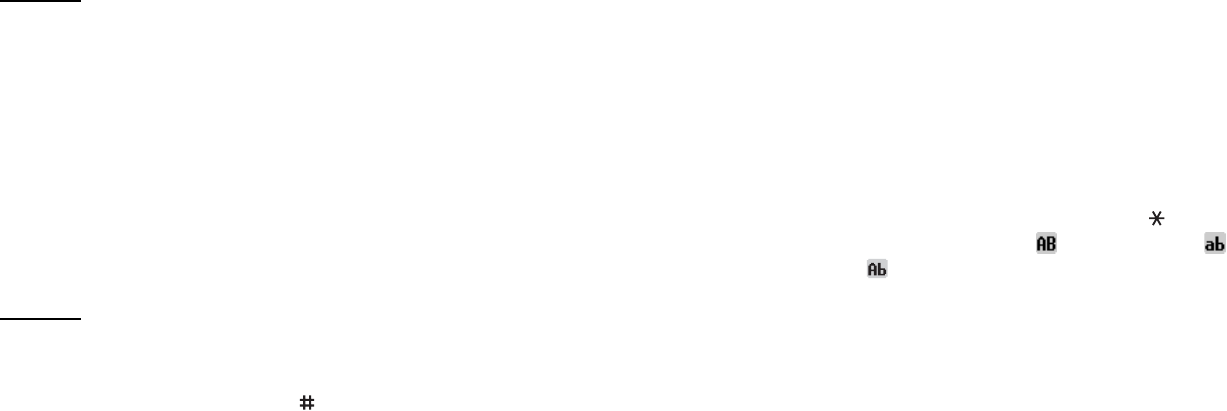
Entering Text
42
Using T9 Mode
T9 is a predictive text input mode that allows you to key in
any character using single keystrokes. This text input mode is
based on a built-in dictionary.
To enter a word in T9 mode:
1. When you are in T9 mode, start entering a word by
pressing the
2
to
9
keys. Press each key only once for
each letter.
Example: To enter “HELLO” in T9 mode, press the
4
,
3
,
5
,
5
and
6
keys.
The word that you are typing appears on the display. It
may change with each key that you press.
2. Enter the whole word before editing or deleting the
keystrokes.
3. When the word displays correctly, go to step 4.
If not, press the
0
key or the Up or Down key repeatedly
to display alternative word choices for the keys that you
have pressed.
Example: Both “OF” and “ME” use the
6
and
3
keys. The
phone displays the most commonly used choice
first.
4. Insert a space by pressing the key and start entering
the next word.
Entering Text
43
To add a new word into the T9 dictionary:
1. After pressing the keys corresponding to the word you
want to add, press the
0
or Down key to display the
alternative words.
2. When you press the
0
or Down key on the last alternative
word, the display shows
Add
on the bottom line. Press the
Add
soft key.
3. If necessary, clear the word using the
C
key and enter the
word you want using Alphabet mode. See page 44.
4. Press the
OK
soft key.
The word is added to the T9 dictionary and becomes the
first word for the associated keypress.
●
To enter periods, hyphens or apostrophes, press the
1
key.
T9 mode applies grammar rules to ensure that the correct
punctuation is used.
●
To shift the case in T9 mode, use the key. There are
three cases; Capital lock ( ), Lower case ( ) and Initial
Capital ( ).
●
You can move the cursor by using the Left and Right keys.
To delete letters, press the
C
key. Press and hold the
C
key
to clear the display.
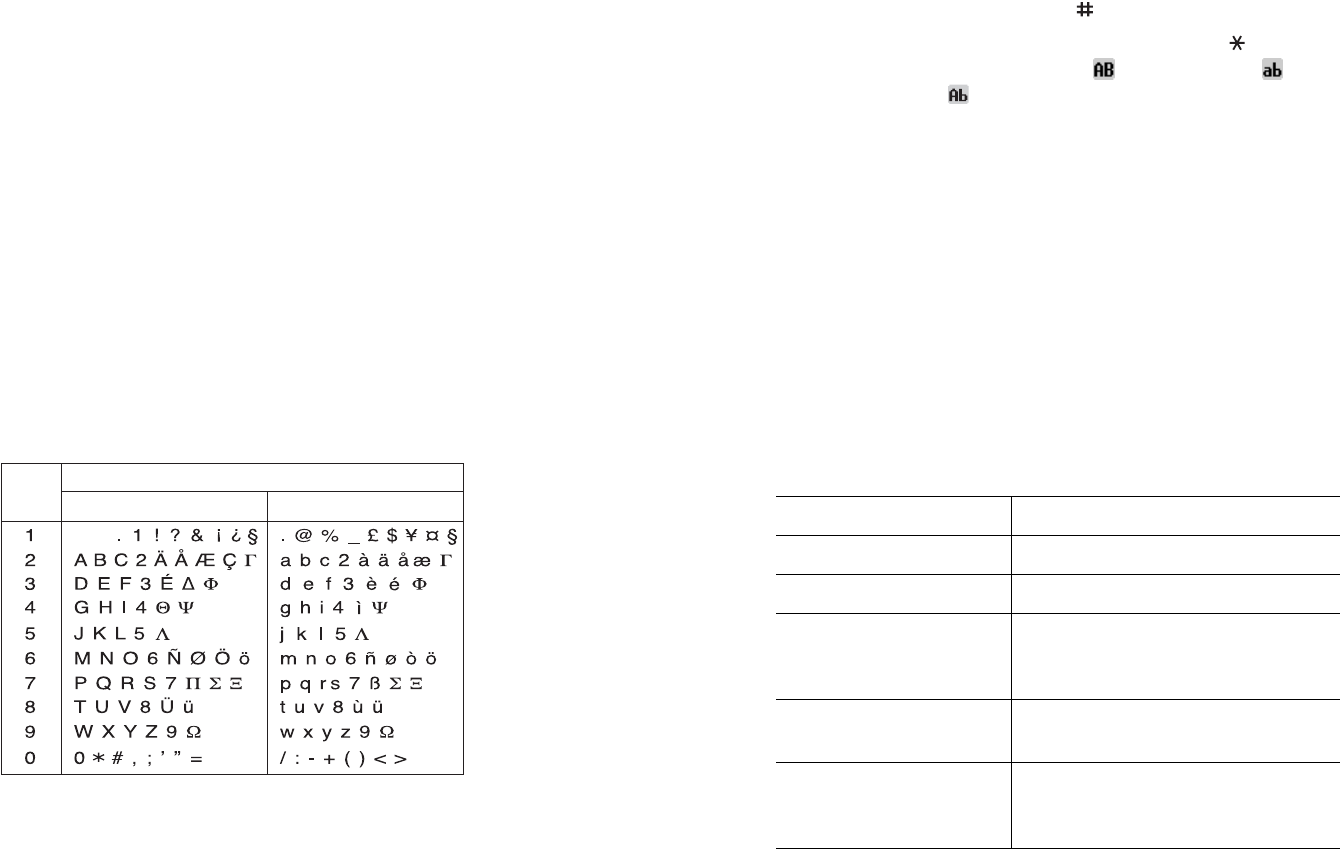
Entering Text
44
Using Alphabet Mode
Use the
1
to
0
keys to enter your text.
1. Press the keys labeled with the letter you want:
- Once for the first letter
- Twice for the second letter
- And so on
2. Select the other letters in the same way.
Note:
The cursor moves to the right when you press a different key.
When entering the same letter twice or a different letter on the
same key, just wait for a few seconds for the cursor to move to
the right automatically, and then select the next letter.
Refer to the table below for further details about the
characters available:
Characters in the Order Displayed
Space
Upper Case Lower Case
Key
Entering Text
45
●
To insert a space, press the key.
●
To shift the case in Alphabet mode, use the key. There
are three cases; Capital lock ( ), Lower case ( ) and
Initial Capital ( ).
●
You can move the cursor by using the Left and Right keys.
To delete letters, press the
C
key. Press and hold the
C
key
to clear the display.
Using Number Mode
Number mode enables you to enter numbers into a text
message. Press the keys corresponding to the digits you want
to enter.
Using Symbol Mode
Symbol mode enables you to insert symbols into a text
message.
To Press the
select a symbol corresponding number key.
display more symbols Up or Down key.
clear the symbol(s)
C
key. When the input field is
empty, this key returns the screen
to the previous mode.
insert the symbol(s) into
your message
OK
soft key.
cancel your input and
return to the previous
mode
Back
soft key.
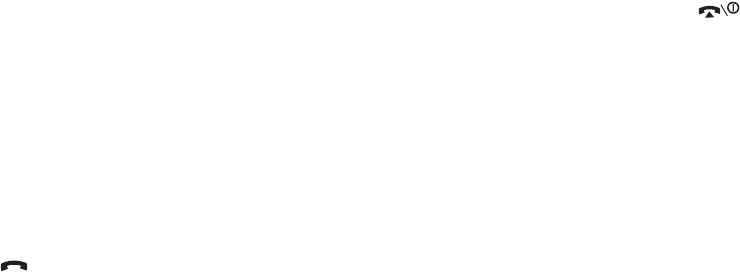
Options During a Call
46
Options During a Call
Your phone provides a number of control functions that you
can use during a call.
Putting a Call on Hold
You can place the current call on hold whenever you want.
You can make another call while you have a call in progress if
your network supports this service.
To place a call on hold, simply press the
Hold
soft key. You
can reactivate the call whenever you want, by pressing the
Unhold
soft key.
To make a call while you have a call in progress:
1. Enter the phone number that you wish to dial or look it up
in Phone Book.
For details about searching for a number in Phone Book,
see page 30.
2. Press the key to dial the second call.
The first call is automatically put on hold.
Or,
1. Put the current call on hold by pressing the
Hold
soft key.
2. Make the second call in the normal way.
Options During a Call
47
When you have an active call and a call on hold, you may
switch between the two calls, changing the one on hold to
active and placing the other on hold.
To switch between the two calls, simply press the
Swap
soft
key.
The current call is placed on hold and the call on hold is
reactivated so that you can continue conversing with the
other person.
When you want to finish, end each call normally by pressing
the key.
Using the Menu Functions
During a call, you can access the main menu functions.
1. Press the
Options
soft key.
2. Press the
OK
soft key when the
Menu
option highlights.
3. Press the Up or Down key to scroll through the menu list.
Note:
You cannot use some menus during a call. They are
deactivated on this list.
4. When the menu you want highlights, press the
Select
soft
key.
5. If the selected menu has sub-options, repeat steps 3 and
4.
For further details about the menu functions available, see the
list on page 56.

Options During a Call
48
Switching the Microphone Off (Mute)
You can temporarily switch your phone’s microphone off so
that the other person on the phone cannot hear you.
Example: You wish to say something to another person in the
room but do not want the person on the phone to
hear you.
To switch the microphone off temporarily:
1. Press the
Options
soft key.
2. Press the Down key to highlight the
Mute
option.
3. Press the
OK
soft key.
The other person can no longer hear you.
To switch the microphone back on:
1. Press the
Options
soft key.
2. If necessary, press the Down key to highlight the
Unmute
option.
3. Press the
OK
soft key.
The other person can hear you again.
Options During a Call
49
Muting or Sending Key Tones
These options allow you to turn the key tones off or on. If the
Mute Keys
option is selected, your phone does not transmit
the DTMF (Dual Tone Multi-Frequency) tones of the keys,
which allows you to press keys without hearing annoying key
tones during a call.
Note:
To communicate with answering machines or computerized
telephone systems, the
Send Keys
option must be selected.
Sending a Sequence of DTMF Tones
You can send the DTMF tones after entering the entire
number you need to send.
This option is helpful for entering a password or an account
number when you call an automated system, like a banking
service.
To send the DTMF tones:
1. When you are connected to the teleservice system, press
the
Options
soft key.
2. Press the Down key to highlight the
Send DTMF
option.
3. Press the
OK
soft key.
4. Enter the number you want to send and press the
OK
soft
key.
The tones are sent.
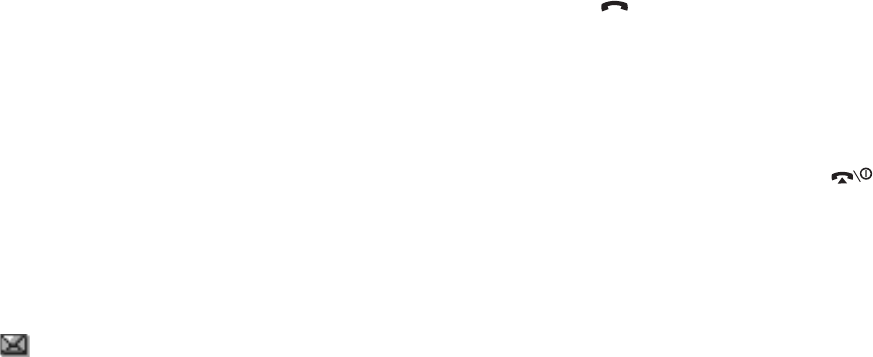
Options During a Call
50
Searching for a Number in Phone Book
You can search for a number in Phone Book during a call.
1. Press the
Options
soft key.
2. Press the Down key to highlight the
Phonebook
option.
3. Press the
OK
soft key.
The Phone Book entries are listed.
4. Enter the name that you wish to find.
If you enter the first few letters of the name, the Phone
Book entries are listed, starting with the first entry
matching your input.
5. To view the highlighted entry, press the
View
soft key.
For further details about the Phone Book feature, see
page 30.
Using the SMS Service
If you receive an SMS (Short Message Service) message
during a call, the Message icon ( ) flashes on the display.
The
SMS Service
option enables you to read the message.
You can also write a new text message.
For further details about the SMS service, refer to page 62.
Options During a Call
51
Call Waiting
You can answer an incoming call while you have a call in
progress, if your network supports this service and you have
set the
Call Waiting
menu (
Menu 8.2
) to
Activate
; see
page 124. You are notified of an incoming call by a call
waiting tone.
To answer a call while you have a call in progress:
1. Press the key to answer the incoming call. The first call
is automatically put on hold.
2. To switch between the two calls, press the
Swap
soft key.
3. To end the call on hold, press the
Options
soft key and
select the
End Held Call
option.
To end the current call, press the key.
Making a Multi-party Call
A multi-party call is a network service that allows up to six
people to take part simultaneously in a multi-party or
conference call. For information, contact your service
provider.
Setting up the Multi-party Call
1. Call the first participant in the normal way.
2. Call the second participant in the normal way. The first call
is automatically put on hold.
3. To join the first participant to the multi-party call, press
the
Options
soft key and select the
Join
option. Press the
OK
soft key.
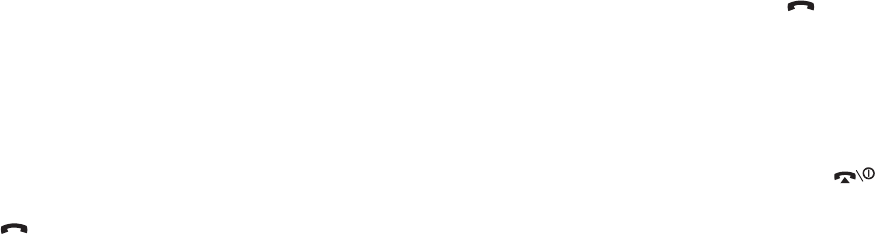
Options During a Call
52
4. To add a new person to the multi-party call, call the person
in the normal way and press the
Options
soft key. Select
the
Join
option and press the
OK
soft key.
You can add incoming callers by answering the call, pressing
the
Options
soft key, and selecting the
Join
option. Repeat
as required.
Having a Private Conversation With One
Participant
1. Press the
Options
soft key and choose the
Select One
option. Press the
OK
soft key.
The list of call participants appears.
2. Highlight a person from the list by pressing the Up or
Down key, and press the
Select
soft key or the key.
3. When the
Private
option highlights, press the
OK
soft
key.
Now you can talk privately to that person. The other
participants can still converse with each other.
4. To return to the multi-party call, press the
Options
soft
key and select the
Join
option. Press the
OK
soft key.
All the multi-party call participants can now hear each
other.
Options During a Call
53
Dropping One Participant
1. Press the
Options
soft key and choose the
Select One
option. Press the
OK
soft key.
The list of call participants appears.
2. Highlight a person from the list by pressing the Up or
Down key, and press the
Select
soft key or the key.
3. Press the Down key to select the
Remove
option and
press the
OK
soft key.
The call ends with that participant, but you can continue to
talk to the others.
4. When you want to end the multi-party call, press the
key.
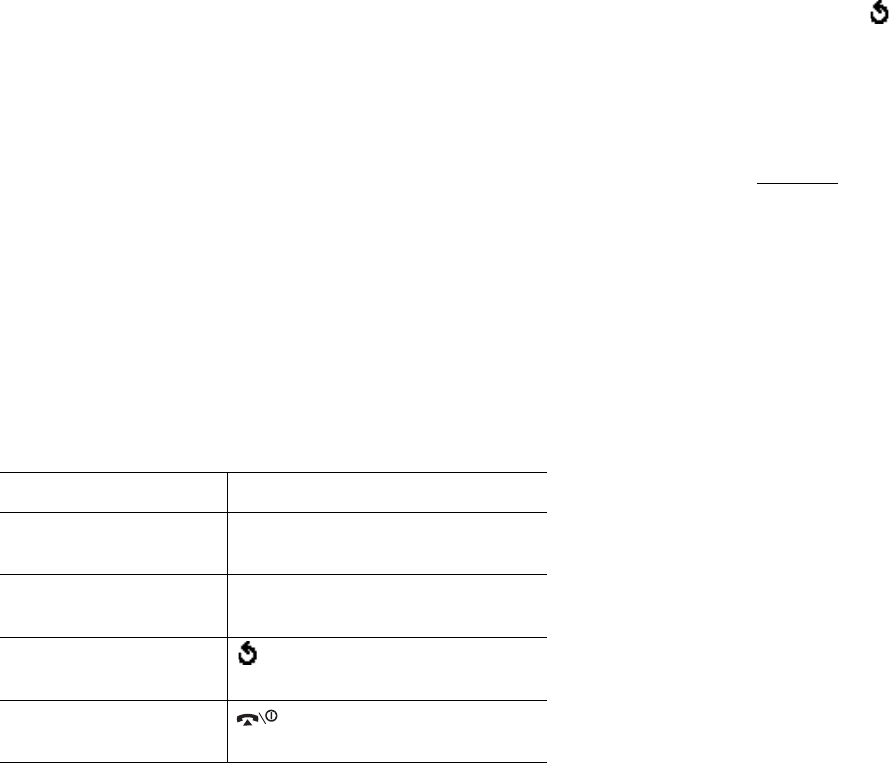
Using the Menus
54
Using the Menus
The phone offers a range of functions that allow you to tailor
it to your needs. These functions are arranged in menus and
sub-menus.
The menus and sub-menus can be accessed by scrolling using
the navigation keys or by using the shortcuts.
Accessing a Menu Function by Scrolling
1. In Idle mode, press the
Menu
soft key to access Menu
mode.
2. Scroll using the Up or Down key to reach a main menu,
Phone Settings
for example. Press the
Select
soft key or
the Right key to enter the menu.
3. If the menu contains sub-menus,
Language
for example,
you can access them by scrolling using the Up or Down
key and pressing the
Select
soft key or the Right key.
If the menu that you have selected contains further
options, repeat this step.
4.
To Press the
scroll through the
menus
Up or Down key, or use the
Volume keys.
confirm the chosen
setting
Select
soft key or the Right key.
return to the previous
menu level
soft key or the Left key.
exit the menu without
changing the settings
key.
Using the Menus
55
Using Shortcuts
The menu items, such as menu, sub-menus and options, are
numbered and can be accessed quickly by using their shortcut
numbers. The shortcut number is shown at the bottom right
next to the soft key on the display. Simply press the
Menu
soft key and enter the number of the menu you want.
Note:
The numbers assigned to each menu are indicated on the list on
page 56. They may not match the menu number on the phone,
depending on the services supported by your SIM card.
Example: Accessing the
Language
menu.
1. Press the
Menu
soft key.
2. Press the
6
key for
Phone Settings
.
3. Press the
4
key for
Language
.
The languages available display.

Using the Menus
56
List of Menu Functions
The following list shows the menu structure available and
indicates the number assigned to each option and the page
where you can find a description of each feature.
Note:
If you use a SIM AT card that provides additional services, the
SIM AT
menu displays when you press the
Menu
soft key to
enter Menu mode. For further details, see your SIM card
instructions.
1. Text Messages
(see page 62)
1.1 Inbox
1.2 Outbox
1.3 Write New
1.4 Templates
1.5 Settings
1.5.1 Setting 1
*
1.5.2 Setting 2
*
1.5.3 Common Setting
1.6 Delete All
1.7 Memory Status
1.7.1 SIM Memory
1.7.2 PHONE Memory
1.7.3 CB Memory
*
1.8 Voice Mail
1.8.1 Connect to Voice Server
1.8.2 Voice Server Number
1.9 Broadcast
*
1.9.1 Read
1.9.2 Receive
1.9.3 Channel List
1.9.4 Language
* Shows only if supported by your SIM card.
Using the Menus
57
2. Picture Messages
(see page 72)
2.1 Inbox
2.2 Outbox
2.3 Draft
2.4 Write New
2.5 Templates
2.6 Delete All
2.7 Memory Status
2.8 Setup
2.9 MMS Profile
3. Call Records
(see page 85)
3.1 Missed Calls
3.2 Incoming Calls
3.3 Outgoing Calls
3.4 Delete All
3.5 Call Time
3.5.1 Last Call
3.5.2 Total Outgoing
3.5.3 Total Incoming
3.5.4 Life Time
3.5.5 Reset Timers
3.6 Call Cost
*
3.6.1 Last Call
3.6.2 Total Cost
3.6.3 Max Cost
3.6.4 Reset Counters
3.6.5 Set Max Cost
3.6.6 Price/Unit
* Shows only if supported by your SIM card.

Using the Menus
58
4. Camera
(see page 89)
4.1 New Photos
4.2 My Photos
4.3 Record Videos
4.4 My Video
4.5 Memory Status
5. Sound Settings
(see page 97)
5.1 Ring Tone
5.2 Ring Volume
5.3 Alert Type
5.4 Keypad Tone
5.5 Message Tone
5.5.1 SMS Tone
5.5.2 SMS-CB Tone
5.5.3 MMS Tone
5.6 Folder Tone
5.7 Power On/Off
5.8 Extra Tones
Using the Menus
59
6. Phone Settings
(see page 101)
6.1 Display Settings
6.1.1 Wallpaper
6.1.2 Front LCD
6.1.3 Menu Style
6.1.4 Back Light
6.1.5 Service Light
6.1.6 Graphic Logo
6.2 Greeting Message
6.3 Own Number
6.4 Language
6.5 Security
6.5.1 PIN Check
6.5.2 Change PIN
6.5.3 Phone Lock
6.5.4 Change Password
6.5.5 Privacy
6.5.6 SIM Lock
6.5.7 FDN Mode
*
6.5.8 Change PIN2
*
6.6 Extra Settings
6.7 Short Cut
6.8 Reset Settings
* Shows only if supported by your SIM card.
Using the Menus
60
7. Organizer
(see page 110)
7.1 Alarm
7.1.1 Once Alarm
7.1.2 Daily Alarm
7.1.3 Morning Call
7.1.4 Remove Alarm
7.1.5 Autopower
7.2 Calendar
7.3 Time & Date
7.3.1 Set Time
7.3.2 Set Date
7.3.3 World Time
7.3.4 Time Format
7.3.5 Set Time From Network
7.4 Calculator
7.5 To Do List
7.6 Voice Memo
7.6.1 Record
7.6.2 Voice Memo List
7.6.3 Delete All
7.6.4 Memory Status
7.7 Currency Exchange
8. Network Services
(see page 122)
8.1 Call Forwarding
8.1.1 Forward Always
8.1.2 Busy
8.1.3 No Reply
8.1.4 Unreachable
8.1.5 Cancel All
8.2 Call Waiting
8.3 Network Selection
8.4 Caller ID
Using the Menus
61
9. Funbox
(see page 126)
9.1 mMode
9.1.1 Home
9.1.2 Bookmarks
9.1.3 http://
9.1.4 Settings
9.1.5 Clear Cache
9.1.6 Push Message
9.2 Games
9.3 Sounds
9.4 Images
9.5 Delete All
9.6 Memory Status
9.6.1 Games
9.6.2 Sounds & Images
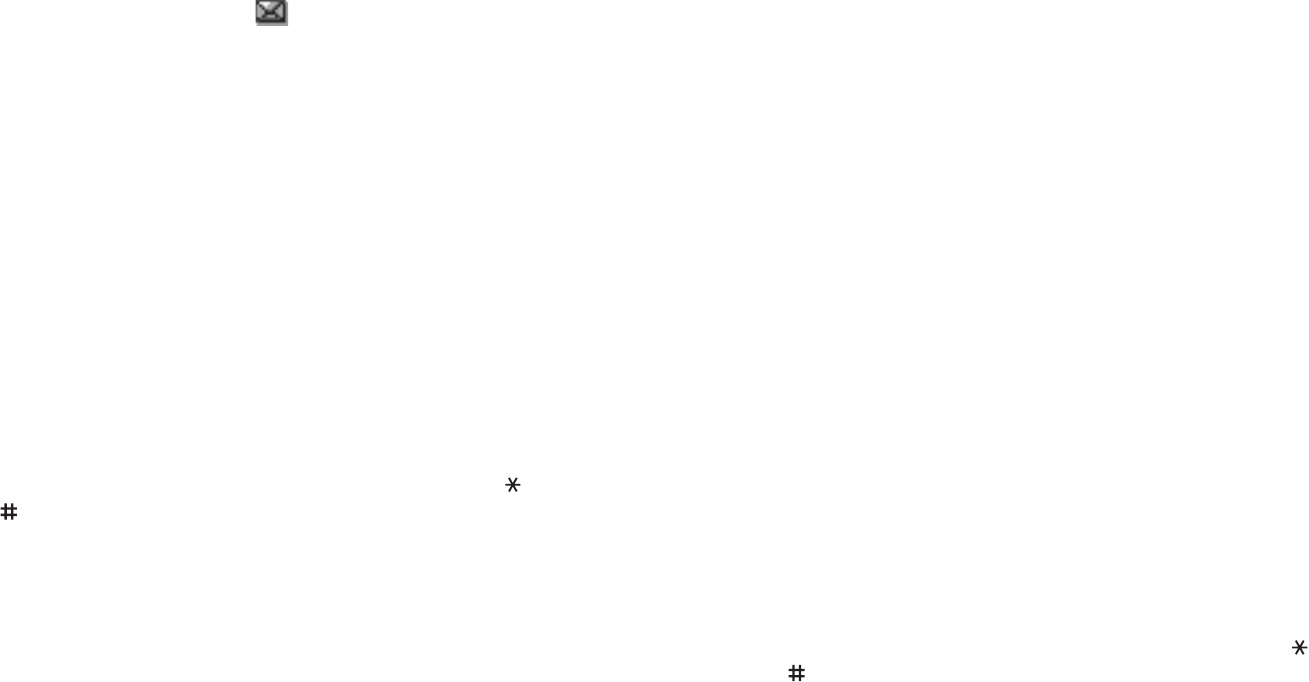
Text Messages
62
Text Messages
Short Message Service (SMS) allows you to send and receive
short text messages to and from other GSM mobile phones.
In addition, your phone supports the Enhanced Messaging
Service (EMS), which enables you to include simple pictures,
melodies and animated images in your messages. To use this
feature, you must subscribe to your service provider’s
message service.
When the Text Message icon ( ) appears, you have
received new text messages. If the memory is full, an error
message displays and you cannot receive any new messages.
Use the
Delete
option in each message box to delete the
obsolete ones.
Inbox
(Menu 1.1)
This message box is used to store the messages that you
have received.
When you enter this menu, the list of messages in the box
displays with the senders’ phone numbers or names, if
available in your Phone Book.
1. Select a message from the list and press the
View
soft
key to read the message contents.
2. To scroll through the contents, press the Up or Down key.
3. To scroll to the previous or next message, press the or
key.
While reading a message, you can choose the following
options by pressing the
Options
soft key:
Delete
: allows you to delete the message.
Text Messages
63
Send
: allows you to forward the message. For further details
about how to send a message, see page 64.
Text Reply
: allows you to reply to the sender by sending a
text message.
Call Back
: allows you to call the sender back.
Cut Address
: allows you to extract the sender’s number and
URL, e-mail addresses or phone numbers from the message
text.
Move to Phone
: allows you to move the message from the
SIM card to the phone’s memory. This option is only available
when you select a message stored in the SIM card.
Move to SIM
: allows you to move the message from the
phone’s memory to the SIM card. This option is only available
when you select a message stored in the phone’s memory.
Select Objects
: allows you to save media objects, such as
sounds or images, from the message into your phone. You
can use the objects when writing a message. For details, see
page 66.
Outbox
(Menu 1.2)
This message box is used to store the messages that you
have already sent or will send.
When you enter this menu, the list of messages in the box
displays with the recipients’ phone numbers or names, if
available in your Phone Book.
1. Select a message from the list and press the
View
soft
key to read the message contents.
2. To scroll through the contents, press the Up or Down key.
3. To scroll to the previous or next message, press the or
key.
Text Messages
64
While reading a message, you can choose the following
options by pressing the
Options
soft key:
Delete
: allows you to delete the message.
Send
: allows you to send/resend the message. For further
details about how to send a message, see page 64.
Cut Address
: allows you to extract the destination number
and URL, e-mail addresses or phone numbers from the
message text.
Move to Phone
: allows you to move the message from the
SIM card to the phone’s memory. This option is only available
when you select a message stored in the SIM card.
Move to SIM
: allows you to move the message from the
phone’s memory to the SIM card. This option is only available
when you select a message stored in the phone’s memory.
Select Objects
: allows you to save media objects, such as
sounds or images, from the message into your phone. You
can use the objects when writing a message. For details, see
page 66.
Write New
(Menu 1.3)
In this menu, you can write and send a text message.
Note:
When you add media objects to the message, the number of
characters you can enter decreases.
Creating a Simple Text Message
1. Create your message.
Note:
For further details about entering characters, see page 40.
Text Messages
65
2. When you finish entering the message, press the
Options
soft key. The following options are available:
•
Send Only
: allows you to send the message. The
message is deleted after sending.
•
Save and Send
: allows you to save a copy of the
message and then send the message. You can read the
message in your Outbox.
•
Save Only
: allows you to save the message so that it
can be sent later. You can read the message in your
Outbox.
• For further details about
Text Formatting
,
Add
Objects
,
Add Templates
,
Add Phonebook
,
Add
Bookmark
and
Language
options, see page 66.
3. Select
Send Only
or
Save and Send
, and press the
Select
soft key.
If you want to just save the message, select
Save Only
.
After saving the message, the phone returns to the
Text
Messages
menu screen.
4. If you select a save option, choose the memory location
and press the
OK
soft key.
5. Enter a destination number and press the
OK
soft key.
The message is sent.
Note:
When the phone fails to send the message, it asks you if you
want to retry. Press the
OK
soft key to confirm. Otherwise,
press the
Exit
soft key to return to the Write New screen.
Text Messages
66
Creating a Message Using the Options
1. Create a message.
2. Press the
Options
soft key.
3. Select one of the following options by using the Up and
Down keys and pressing the
Select
soft key:
•
Text Formatting
: allows you to format the style of the
text.
For the
Size
attribute,
Normal
,
Large
and
Small
sizes
are available. For the
Underline
and
Strikethrough
attributes, select
On
or
Off
.
These attributes can be combined.
•
Add Objects
: allows you to add a sound, melody,
picture or animated image to the message. Select the
category of the object to be added. In each category,
you can select from the various factory-set items or
choose an item received from other sources, such as the
Internet or other phones.
•
Add Templates
: allows you to apply one of the preset
message templates to the text. Select one of nine
messages stored in the
Templates
menu (
Menu 1.4
).
For further details, see page 67.
•
Add Phonebook
: allows you to add a Phone Book entry
to your message. Select one from the list.
•
Add Bookmark
: allows you to add a web page address
stored in your Bookmarks list (
Menu 9.1.2
). Select one
from the list.
•
Language
: allows you to change the language to be
used in the T9 input mode. Select the language you want
to use.
Text Messages
67
4. Complete the message, and send or save it by following
the procedure from step 2 on page 65.
Templates
(Menu 1.4)
Using this menu, you can preset a maximum of nine
messages that you use most frequently.
Select the message template you want and press the
Options
soft key.
The following options are available:
Edit
: allows you to write a new message or edit the message.
Note:
For further details about how to enter characters, see page 40.
Send Message
: allows you to retrieve the message. Once
you have completed the message, you can send, save and
send, or simply save it. For further details about how to send
a message, see page 64.
Delete
: allows you to delete the message. You are asked to
confirm the deletion by pressing the
Yes
soft key.
Settings
(Menu 1.5)
In this menu, you can set up default message information. A
setting group is a collection of settings required to send
messages. The number of setting groups available depends
on the capacity of your SIM card.
Notes:
• The setting options available in this menu may be different
depending on your service provider.
• The last setting you accessed is automatically activated for sending
messages.
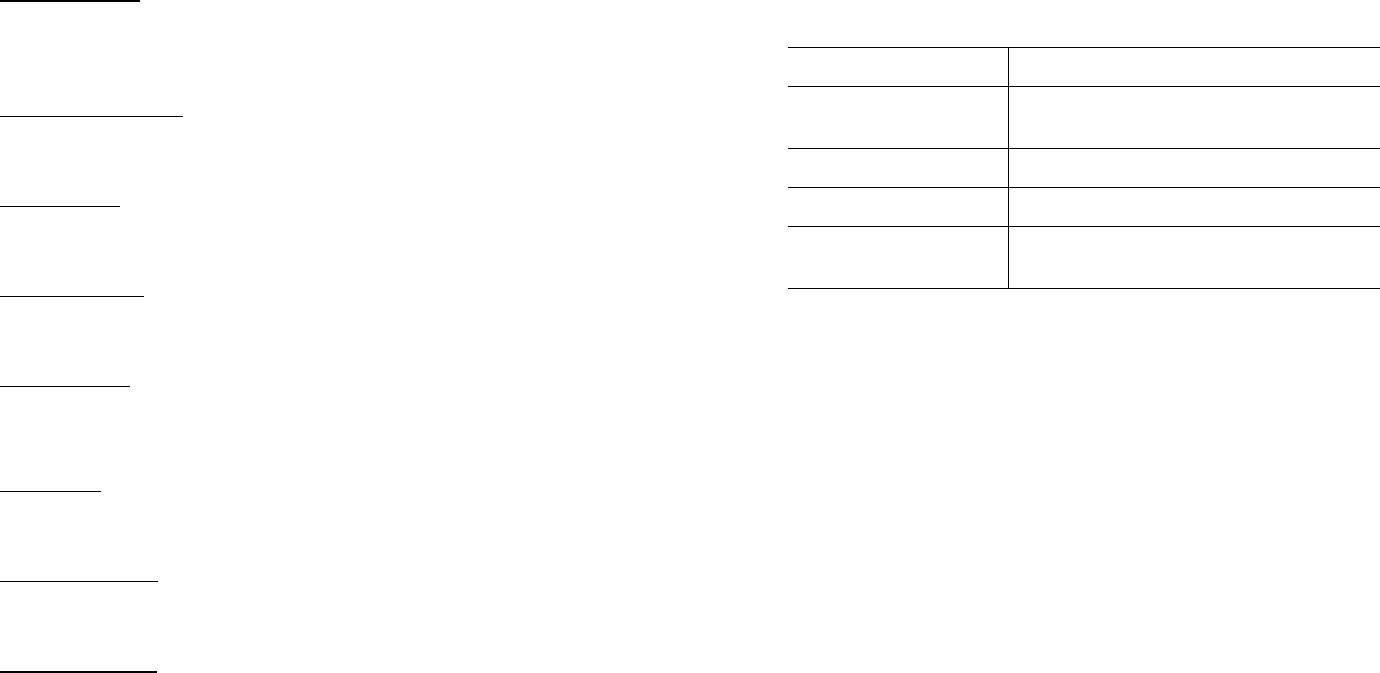
Text Messages
68
Setting x
(where
x
is the setting group number): each group
has its own sub-menu.
Service Center: allows you to store or change the number of
your message center, which is required when sending
messages. You must obtain this number from your service
provider.
Default Destination: allows you to store the default
destination number. The number automatically displays on
the Destination screen when you create a message.
Default Type: allows you to set the default message type to
Text
,
Fax
,
Email
or
Paging
. The network can convert the
messages into the selected format.
Default Validity: allows you to set the length of time your text
messages are stored in the message center while attempts
are made to deliver them.
Setting Name: allows you to give a name to the setting group
currently being defined.
Common Setting
: The following options are available:
Reply Path: allows the recipient of your message to send you
a reply through your message center, if your network
supports this service.
Delivery Reports: allows you to activate or deactivate the
report function. When this function is activated, the network
informs you whether or not your message has been delivered.
Bearer Selection: allows you to choose either
GSM
or
GPRS
,
depending on your network.
Text Messages
69
Delete All
(Menu 1.6)
This menu allows you to delete all of the text messages in
each message box. You can also delete all of your messages
at one time.
When a confirming message displays, press the
Yes
soft key
to confirm.
Memory Status
(Menu 1.7)
This menu shows how many messages are currently stored in
the SIM, phone and CB (cell broadcast) memories.
Voice Mail
(Menu 1.8)
This menu allows you to access your voice mailbox, if your
network supports this service.
The following options are available:
Connect to Voice Server
: before using the Voice Mail
feature, you must enter the voice server number obtained
from your service provider; see menu option
1.8.2
. You can
then select this option and press the
OK
soft key to listen to
your messages.
To Press the
select a message box
to clear
Up or Down key. To delete all of your
messages, select
All Messages
.
place a check mark
Mark
soft key.
remove a check mark
Unmark
soft key.
delete the marked
messages
Delete
soft key.
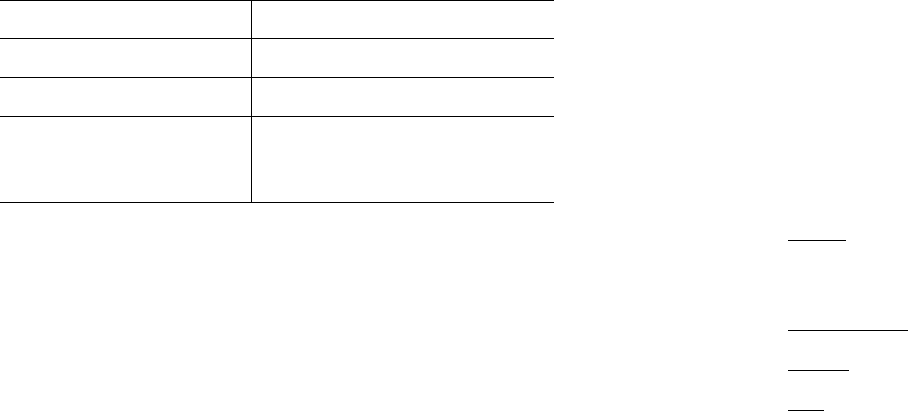
Text Messages
70
You can quickly connect to the voice server by pressing and
holding the
1
key in Idle mode.
Voice Server Number
: allows you to change the voice mail
server number, if necessary.
Note:
Voice Mail is a network feature. Please contact your service
provider for further details.
Broadcast
(Menu 1.9)
This network service allows you to receive text messages on
various topics, such as the weather or traffic. Cell Broadcast
(CB) messages display as soon as they are received, provided
that:
●
the phone is in Idle mode.
●
the
Receive
option is set to
Enable
.
●
the message channel is currently active on the channel list.
Note:
This menu may not be available depending on your SIM card.
To Press the
enter the server number corresponding numeric keys.
correct a digit
C
key.
move the cursor to the
left or right without
clearing a digit
Left or Right key.
Text Messages
71
The following options are available:
Read
: lets you view the received message. The
Volatile
box
displays the messages from the network, but loses its
contents as soon as the phone is switched off. Scroll through
the message by using the Up and Down keys. While reading a
message, press the
Save
soft key to store the message in the
Archive
box for later retrieval.
Receive
: allows you to enable or disable the reception of
broadcast messages.
Channel List
: allows you to indicate the channels from which
you wish to receive broadcast messages. The following
options are available:
Select: use to enable or disable channels on the list by
marking or unmarking them respectively. A check mark
displays in front of each selected channel.
Add Channel: use to enter the ID and title for a new channel.
Delete: use to remove a channel from the list.
Edit: use to change the ID and title of an existing channel.
Language
: allows you to select your preferred language to
display cell broadcast messages.
Please contact your service provider for further details.

Picture Messages
72
Picture Messages
The menu allows you to use the Multimedia Message Service.
Multimedia Message Service (MMS) is a messaging service
very similar to Short Message Service (SMS). It provides
automatic and immediate delivery of personal multimedia
messages from phone to phone or from phone to e-mail.
In addition to the familiar text content of text messages,
multimedia messages can contain images, graphics, voice and
audio clips. An MMS message is a multimedia presentation in
a single entry. It is not a text file with attachments.
Using the MMS feature, your phone can receive and send
messages that contain multimedia files, such as your photos,
videos and voice memos you recorded. This function is
available only if it is supported by your service provider. Only
phones that offer multimedia message features can receive
and display multimedia messages.
Inbox
(Menu 2.1)
Viewing a Message When You Receive it
When a new multimedia message comes in, the display shows
the MMS Message icon ( ) and a text notification along with
the sender’s number.
1. Press the
Select
soft key to view brief information about
the message, such as the sender’s number, the message
size and the subject.
If you want to view the message later in the Inbox, press
the
Exit
soft key.
2. To scroll through the message information, press the Up or
Down key.
Picture Messages
73
3. Press the
Options
soft key to use the following options:
•
Retrieve
: retrieves the message from the MMS server.
•
Delete
: deletes the message.
•
More Information
: shows you detailed information
about the message.
4. To read the message, press the
Select
soft key when
Retrieve
is highlighted.
Your phone retrieves the message contents from the
server and display it.
5. To scroll through the message, press the Up or Down key.
6. When you are finished, press the
Viewing a Received Message in the Inbox
When you access the
Inbox
menu (
Menu 2.1
), the list of
multimedia, video or voice note messages you received
displays with the senders’ phone numbers, if they are
available in your Phone Book, or subjects. The icons on the
left tell you the status of the messages.
●
: Messages that have been opened.
●
: Messages that are unopened.
1. Select a message on the list and press the
Select
soft key.
The message displays and scrolls to the next page, if it has
one, after a specified time; for details about setting the
time, see page 80.
2. Press the
OK
soft key to go to the message view screen.
Or, the display will automatically switch to the screen.

Picture Messages
74
3. To scroll through the message, press the Up or Down key.
If the message has more than one page, you can scroll
through the pages by using the Left and Right keys.
While viewing a message, you can choose the Message
options by pressing the
Options
soft key.
If you are viewing a new message, the options are the same
as when you view a message as soon as you receive it. See
page 72.
When you are reviewing a message retrieved from the MMS
server, the following options are available:
Delete
: deletes the message.
Reply
: allows you to reply to the sender by sending a text,
multimedia or voice note message, depending on the type of
the received message.
Callback
: allows you to call the sender back.
Cut Address
: allows you to extract the sender’s number or e-
mail address and URL, e-mail addresses or phone numbers
from the message text.
Forward
: allows you to forward the message to another
person.
Save Picture
: allows you to save a picture from the message
into your phone. They are stored in the
Images
folder (
Menu
9.4
).
Save Sound
: allows you to save a sound from the message
into your phone. They are stored in the
Sounds
folder (
Menu
9.3
).
Picture Messages
75
Properties
: shows you information about the message, such
as the subject, sender’s e-mail address or phone number,
message size, transaction ID, message class, MMS version,
recipient’s e-mail address or phone number, priority and the
time and date when the message was received.
Outbox
(Menu 2.2)
When you access this menu, the list of the picture, video or
voice note messages you sent or saved displays. The icons on
the left tell you the status of the messages.
For example, the following icons are shown for the picture
messages:
●
: Messages currently being sent
●
: Messages sent
●
: Messages your phone couldn’t send
●
: Messages to be sent
●
: Messages deferred
1. Select a message on the list and press the
Select
soft key.
The message displays and scrolls to the next page, if it has
one, after a specified time; for details about setting the
time, see page 80.
2. Press the
OK
soft key to go to the message view screen.
Or, the display will automatically switch to the screen.
3. To scroll through the message, press the Up or Down key.
If the message has more than one page, you can scroll
through the pages by using the Left and Right keys.

Picture Messages
76
While viewing a message, you can choose the following
options by pressing the
Options
soft key:
Delete
: deletes the message.
Cut Address
: allows you to extract the destination numbers
or e-mail addresses and URL, e-mail addresses or phone
numbers from the message text.
Send
: allows you to resend the message.
Edit Message
: allows you to change the message contents,
sound, photo or text.
Properties
: shows you information about the message, such
as the status, subject, sender’s e-mail address or phone
number, message size, transaction ID, MMS version and the
time and date when the message was sent.
Draft
(Menu 2.3)
After creating a multimedia message, you can store it in this
message box for later sending.
For further details about viewing a message, see “Outbox” on
page 75.
Write New
(Menu 2.4)
This menu allows you to create a new multimedia message
and then send it to multiple destinations.
Creating and Sending a Multimedia Message
1. Enter the subject of your message and press the
OK
soft
key.
For further details about entering characters, see
page 40
.
Picture Messages
77
2. When
Add Here
highlights, press the
Options
soft key
and add the message contents using one of the following
options:
•
Add
Text
: enter the message text and press the
OK
soft
key.
•
Add
My
Photo
: allows you to add a photo you took
using the camera on your phone. Select
New Photo
to
take a new photo, or
My
Photos
to add one of the
photos stored in the phone. For further details about
using the camera, see page 89.
•
Add
Picture
: allows you to add a photo stored in the
Images
folder (
Menu 9.4
). Choose a photo and press
the
Select
soft key. You may not be able to add some
downloaded images if they are not in the correct format.
•
Add
Sound
: allows you to add a sound file. Select
Record
to record a new voice memo, or
Sound
List
to
add one of the sounds in the
Sounds
folder (
Menu 9.3
)
or voice memo list (
Menu 7.6.2
). You may not be able
to add some downloaded sounds if they are not in the
correct format.
•
Send
: allows you to send the message. Use this option
when you finish creating the message.
•
Save
: saves the message in the
Draft
(
Menu
2.3
) or
Templates
(
Menu
2.5
) box for later use. This option is
activated after you add content to the message.
•
Settings
: allows you to change the message settings.
For further details about each setting option, see
page 80. After changing the settings, you need to press
the soft key or the
C
key to go to back to the options
screen.

Picture Messages
78
•
Add
Destination
: allows you to enter destination
numbers or addresses. See steps 6 to 11 starting from
page 79. After adding them, you need to press the
soft key or the
C
key to go to back to the options screen.
•
Preview
: shows your message as it will display on the
recipient’s phone.
Note:
You can add text, an image and a sound once for each page.
3. Repeat step 2 until you finish creating your message.
4. If you want to change the added items, press the Up or
Down key to highlight one and press the
Options
soft key.
The following options are available:
Note:
The options available are different depending on whether
the item you select on the message screen is text, an image
a sound, a video or the Page field.
•
Edit Text
/
Picture
/
Sound
: allows you to change the
text or replace the photo, voice memo, video with
another one.
•
Add Page
: allows you to add more pages. After you add
a page, the display shows you the current page number
and memory space used for the page. You can move to
each page using the Left or Right key on the message
screen.
•
Delete
: deletes the item from your message.
•
Duration
: allows you to set when an image or a sound
displays on the message presentation screen and a
length of time it will display for. When the message is
opened, the display shows the item after a specified time
in
Set Start Time
and scrolls to the next item after a
specified time in
Set Duration
.
•
Send
: allows you to send the message.
Picture Messages
79
•
Save
: saves the message in the
Draft
(
Menu 2.3
) or
Templates
(
Menu 2.5
) box for later use.
•
Settings
: allows you to change the message settings.
For further details about each setting option, see
page 80.
•
Add Destination
: allows you to enter destination
addresses. See steps 6 to 11.
•
Preview
: shows your message as it will display on the
recipient’s phone.
5. When you have finished creating the message, choose
Send
from the options and press the
Select
soft key.
6. Select a destination type,
To
,
Cc
or
Bcc
and press the
Select
soft key.
7. Choose one of the following options and press the
Select
soft key:
•
Phone Number
: allows you to enter the phone number
you want.
•
E-Mail Address
: allows you to enter the e-mail address
of the recipient.
•
Phone Book
: allows you to retrieve a number from your
Phone Book.
8. Enter a number or an e-mail address, or select a number
from your Phone Book.
9. When the correct number or address displays, press the
OK
soft key.
10.To add a destination, press the
Select
soft key when
Add
Destination
highlights. Repeat from step 7.
If you want to edit the destinations, select one and press
the
Select
soft key. You can change or delete it.
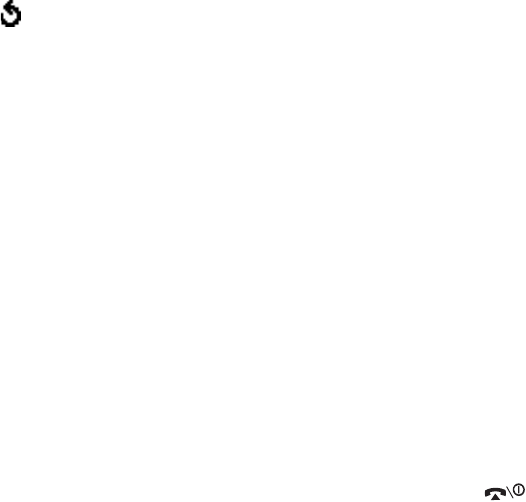
Picture Messages
80
11.To enter additional numbers or addresses to the other
destination types, press the
C
key or the soft key and
repeat steps 6 through 10.
You can enter up to 10 destinations each for
To
,
CC
and
Bcc
.
12.When you are finished entering the destinations, select
Send Message
and press the
Select
soft key.
Your phone sends the message.
Using the Message Setting Options
When you select Settings from the message options, the
following options are available:
Delivery Report
: when this option is enabled, the network
informs you whether or not your message has been delivered.
Read Reply
: when this option is enabled, your phone sends a
request for a reply along with your message to the recipient.
Hide ID
: when this option is enabled, your phone number
does not display on the recipient’s phone.
Expiry Date
: you can select the length of time your
messages are stored in the message center after they are
sent.
Delivery Time
: you can set a delay time before the phone
sends your messages.
Priority
: you can select the priority level of your messages.
Picture Messages
81
Templates
(Menu 2.5)
This menu stores messages you saved as templates so that
you can use them to make new messages.
1. Scroll through the template list using the Up and Down
keys.
2. When the message template you want highlights, press
the
Select
soft key.
3. Press the
OK
soft key to use the following options, or the
display will automatically show the options after a
specified time:
•
Edit Message
: allows you to send a message using the
template. For further details about how to send a
message, see page 76.
•
Delete
: allows you to delete the message. You are
asked to confirm the deletion by pressing the
Yes
soft
key.
4. Press the
key to return to Idle mode.
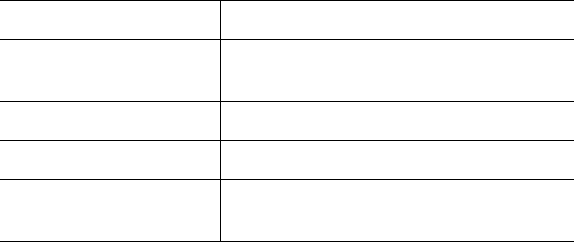
Picture Messages
82
Delete All
(Menu 2.6)
This menu allows you to delete all of the multimedia
messages in each message box. You can also delete all of
your messages at one time.
When a confirming message displays, press the
Yes
soft key
to confirm.
Memory Status
(Menu 2.7)
You can check the amount of memory being used and the
memory remaining for multimedia messages.
The display shows the total space, including the free and used
space. It also shows how much space is currently occupied by
each message box when you press the
Next
soft key.
To Press the
select a message box
to clear
Up or Down key. To delete all of your
messages, select
All Messages
.
place a check mark
Mark
soft key.
remove a check mark
Unmark
soft key.
delete the marked
messages
Delete
soft key.
Picture Messages
83
Setup
(Menu 2.8)
You can change the default settings for sending or receiving
multimedia messages.
The following options are available:
Delivery Report
: when this option is enabled, the network
informs you whether or not your message has been delivered.
Read Reply
: when this option is enabled, your phone sends a
request for a reply along with your message to the recipient.
Auto Download
: you can set whether or not your phone
retrieves new incoming messages from the MMS server
without notifications. When this option is enabled, the phone
automatically retrieves new messages from the server. As
soon as you receive a message, you can use more options
while you are reading. See page 74 for further details about
the options.
Message Acceptance
: you can specify the category of
messages you want to receive.
Hide ID
: when this option is enabled, your phone number
does not display on the recipient’s phone.
Expiry Date
: you can select the length of time your
messages are stored in the message centre after they are
sent.
Delivery Time
: you can set a delay time before the phone
sends your messages.
Priority
: you can select the priority level of your messages.
Report Allowed
: when this option is enabled, the sender of
an incoming message receives a delivery report from the
network.
Picture Messages
84
Page Duration
: you can set the length of time one page of a
received message displays on the message presentation
screen. After a specified time, the display automatically
scrolls to the next page.
MMS Profile
(Menu 2.9)
In this menu, you can configure various network settings that
are required when you send or receive multimedia messages.
Note:
• The last profile you accessed is automatically activated for sending
messages.
• If you change the MMS settings without first checking with your
service provider, the MMS feature may not work properly.
The following options are available for each profile:
Profile Name
: enter a name that you wish to assign to the
MMS server.
Connection URL
: enter the address of your MMS server.
Security
: select a data transmission mode. Choose
Secure
to protect your data against unauthorised access; otherwise,
choose
Non-Secure
.
IP Address
: enter the gateway address required to connect
to the MMS server.
User Name
: enter the user ID required to connect to the
MMS server.
Password
: enter the password required to connect to the
MMS server.
APN
: enter the access point name used for the address of the
MMS server.
For further details, contact your service provider.
Call Records
85
Call Records
In this menu, you can view the:
●
calls you missed, received or dialed.
●
length of your calls.
●
cost of your calls.
Notes:
• You can access the numbers in the three types of call records by
pressing the key in Idle mode.
• The number of call records the phone can store may be different
depending on your SIM card.
Missed Calls
(Menu 3.1)
This menu lets you view the last 20 numbers of the calls you
received, but did not answer.
The number or name, if available, displays together with the
time and date when the call was received.
By pressing the
Options
soft key, you can:
●
edit the number, if available, and dial it or save it in Phone
Book.
●
delete the call from the list.
You can also dial the number by pressing the key.
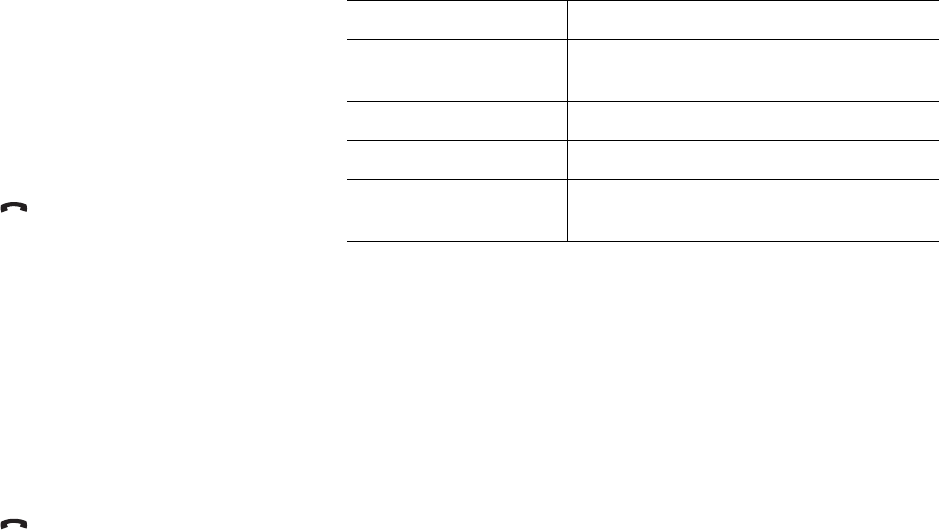
Call Records
86
Incoming Calls
(Menu 3.2)
This menu lets you view the last 20 numbers of the calls you
received.
The number or name, if available, displays together with the
time and date when the call was received.
By pressing the
Options
soft key, you can:
●
edit the number, if available, and dial it or save it in Phone
Book.
●
delete the call from the list.
You can also dial the number by pressing the key.
Outgoing Calls
(Menu 3.3)
This menu lets you view the last 20 numbers you dialed.
The number or name, if available, displays together with the
time and date when the call was made.
By pressing the
Options
soft key, you can:
●
edit the number and dial it or save it in Phone Book.
●
delete the call from the list.
You can also dial the number by pressing the key.
Call Records
87
Delete All
(Menu 3.4)
This menu allows you to delete all of the records in each call
record. You can also delete all of your call records at one time.
When a confirming message displays, press the
Yes
soft key
to confirm.
Call Time
(Menu 3.5)
This menu lets you view the timers for calls you made and
received.
Note:
The actual time invoiced for calls by your service provider may
vary, depending on network features, rounding-off for billing
purposes and so on.
The following timers are available:
Last Call
: length of the last call.
Total Outgoing
: total length of all calls you made since the
timer was last reset.
Total Incoming
: total length of all calls you received since
the timer was last reset.
To Press the
select a call record to
clear
Up or Down key. To delete all of your
call records, select
All Calls
.
place a check mark
Mark
soft key.
remove a check mark
Unmark
soft key.
delete the marked
records
Delete
soft key.

Call Records
88
Life Time
: shows the number and total duration of all calls
made to or from your phone since the phone was shipped
from the factory.
Reset Timers
: option used to reset the call timers. You must
first enter the phone password and then press the
OK
soft
key.
Note:
The password is preset to “00000000” at the factory. To change
this password, see page 106.
Call Cost
(Menu 5.6)
This network feature lets you view the cost of calls. This menu
may not be available depending on your SIM card.
The following options are available:
Last Call Cost
: cost of the last call you made.
Total Cost
: total cost of all calls you made since the cost
counter was last reset. If the total cost exceeds the maximum
cost set in the
Set Max Cost
option, you can no longer make
any calls until you reset the counter.
Max Cost
: maximum cost set in the
Set Max Cost
option.
See below.
Reset Counters
: option used to reset the cost counter. You
must first enter your PIN2 (see page 143) and then press the
OK
soft key.
Set Max Cost
: option used to enter the maximum cost that
you authorize for your calls. You must first enter your PIN2
(see page 143) and then press the
OK
soft key.
Price/Unit
: option used to set the cost of one unit; this price
per unit is applied when calculating the cost of your calls. You
must first enter your PIN2 (see page 143) and then press the
OK
soft key.
Camera
89
Camera
Using the camera module in your phone, you can take photos
of people or events while on the move. Additionally, you can
send photos to other people in a multimedia message or set
one as a wallpaper.
You can also record videos using your phone as a camcorder.
Note:
You can quickly enter the
Camera
menu by pressing the Down
key in Idle mode.
CAUTION
:
• Do not take photos of people without their permission.
• Do not take photos in a place where cameras are not allowed.
• Do not take photos in a place where you may interfere with another
person’s privacy.
New Photos
(Menu 4.1)
This menu allows you to take a photo. Your camera produces
JPEG photo.
Note:
When you take a photo in direct sunlight or in bright conditions,
shadows may appear on the photo.
Taking a Photo withe the Folder Open
1. Access the
New Photos
menu to turn on the camera on
the top left of the phone. Or you can press and hold the
Camera key ( )
on the right side of the phone in Idle
mode.
The image to be captured appears on the display.

Camera
90
2. Adjust the image by aiming the camera at the subject.
• Use the Left and Right keys to adjust the brightness of
the image.
• Use the Volume keys to zoom in or out.
• To use the camera options, press the left soft key. For
further details, see page 91.
3. Press the Up key or Camera key to take the photo.
4. Press the
Save
soft key.
To discard the photo and return to the capture mode,
press the
Cancel
soft key.
When you press the
Options
soft key after saving a photo,
the following options are available:
Send
: allows you to send the photo using a multimedia
message. For further details, see page 76.
Set as Wallpaper
: allows you to set the image as your
wallpaper for the idle screen.
Set as Caller ID
: allows you to set the image to be displayed
when you turn the phone on or off.
5.
To Press the
use the photo
options
Options
soft key. For
further details, see
page 91.
return to Capture
mode
Preview
soft key or
C
key.
return to Idle mode key.
Camera
91
Protection
: allows you to protect the photo from being
deleted.
Delete
: deletes the photo.
Rename
: allows you to change the name of the photo.
Properties
: shows the properties of the photo, such as the
date and time it was saved, file size, photo size, protection
status, file format and file name.
Using the Camera Options
In Capture mode, you can use various options by pressing the
left soft key.
The following options are available:
Effects
: allows you to change the colour tone or apply special
effects to the photo.
Frames
: allows you to use a decorated frame. Select a frame
from the list using the Navigation keys.
Multi-shot
: allows you to take a series of action stills. Select
the capture speed,
High
Speed
or
Normal
Speed
, and the
number of photos the camera will take. When you press the
Camera key, the camera takes photos successively.
After taking photos, press the
SaveAll
soft key to save all of
them or the
Save
soft key to save the selected one.
To Press the
scroll to an option Up or Down key.
select the highlighted
option
Select
soft key or the
Right key.
return to Capture
mode
soft key or
C
key.
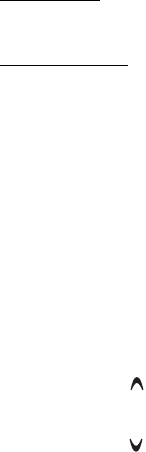
Camera
92
Rotation
: rotates the picture. You can reverse the picture as
a mirror image or flip the picture vertically.
Self Timer
: allows you to have a delay time before the
camera takes the photo. Select the length of time you want.
When you press the Camera key, the camera takes the photo
after a specified time.
Settings
: allows you to change the options for taking a
photo.
Photo Size: allows you to select a photo size. Once you
change this setting, it is saved for the next shots.
Photo Quality: allows you to change the image quality. Once
you change this setting, it is saved for the next shots.
Taking a Photo with the Folder Closed
1. Close the folder.
2. To turn the camera on, press and hold the Camera key on
the right side of the phone.
The image to be captured appears on the external display.
3. Adjust the image by aiming the camera at the subject.
• Use the key on the left side of the phone to adjust the
brightness of the image.
• Use the key on the left side of the phone to zoom in or
out the image.
4. Press the Camera key to take the photo.
The photo is automatically saved in the
My Photos
menu
(
Menu 4.2
).
Camera
93
My Photos
(Menu 4.2)
This menu allows you to review your photos.
When you access this menu, your phone displays them in
Thumbnail mode, which shows all your photos as smaller
images. Use the Navigation keys to scroll through the photos.
To view photos on the full screen, select the photo you want
to view and then press the
View
soft key. In this mode, you
can scroll through the photos by using the Left and Right
keys. To go back to Thumbnail mode, press the
Multi
soft
key.
Press the
Options
soft key to use the following options:
Send
: allows you to send the photo using a multimedia
message. For further details, see page 76.
Set as Wallpaper
: allows you to set the photo as your
wallpaper on the idle screen.
Set as Caller ID
: allows you to set the photo as a caller ID
image for Phone Book entries.
Protection
: allows you to protect the photo from being
deleted.
Delete
: allows you to delete the photo.
Delete All
: allows you to delete all of the photos saved in
your phone, except for the protected photo.
Rename
: allows you to change the name of the photo.
Properties
: shows the properties of the photo, such as the
file name, time and date it was saved, photo size, quality,
protection status and file size.

Camera
94
Record Videos
(Menu 4.3)
You can record a video that is currently displayed on the
camera screen and save it as a video file.
Recording a Video
1. When the camera turns on, adjust the image by aiming
the camera at the subject.
• Use the Left and Right keys to adjust the brightness of
the image.
• Use the Volume keys on the left side of the phone to
zoom in or out.
2. Press the left soft key to start recording.
3. When you are finished, press the left soft key.
The phone automatically stops when the recording time
expires.
4. Press the
Save
soft key.
The video is saved and the display returns to Record
mode.
Camera
95
My Video
(Menu 4.4)
When you access this menu, the thumbnail images of the
videos display.
To play a video:
1. Press the Navigation keys to scroll to the video you want
to view.
2. Press the
Play
soft key to start playing the video.
Press the
Options
soft key to use the following options:
Rename
: allows you to change the file name.
Delete
: deletes the current video file.
Delete All
: deletes all of the video files.
Protection
: allows you to protect the video from being
deleted.
Properties
: show the properties of the video file, such as the
time and date it was saved, file size, protection status and
playing time.
3.
To Press the
pause the playback
Pause
soft key.
resume
Continue
soft key.
stop
Stop
soft key or
C
key.
return to Idle mode key.
Camera
96
Memory Status
(Menu 4.5)
You can check the amount of the memory being used and the
memory remaining in the camera.
The display shows the total, free and used space for photos.
It also shows the space information for videos when you press
the
Next
soft key.
Sound Settings
97
Sound Settings
You can use the Sound Settings feature to customize various
settings, such as the:
●
ring melody, volume and type.
●
sounds made when you press a key, receive a message,
open/close the folder or switch your phone on or off.
●
alert tone made every minute during a call, when you
make an error or when your call is connected to the
system.
Ring Tone
(Menu 5.1)
This menu allows you to select a ring melody.
You can choose between many different melodies. If you have
downloaded sounds from the Internet or EasyGPRS program,
you can use them in this menu.
Ring Volume
(Menu 5.2)
This menu allows you to adjust the ring volume to one of five
levels.
Use the Up and Down keys or the Volume keys on the left side
of the phone to increase or decrease the volume.
Sound Settings
98
Alert Type
(Menu 5.3)
This menu allows you to specify how you are to be informed
of incoming calls or alarms you set.
The following options are available:
Light Only
: the service light flashes; the phone neither rings
nor vibrates.
Melody
: the phone rings using the selected ring tone or
alarm melody.
Vibration
: the phone vibrates but does not ring.
Vibration+Melody
: the phone first vibrates three times and
then starts ringing.
Keypad Tone
(Menu 5.4)
This menu allows you to select the tone that the phone
sounds when you press a key.
To turn the sound off, select
Off
.
Message Tone
(Menu 5.5)
This menu allows you to select how the phone informs you
that a new message has been received.
SMS Tone
(Menu 5.5.1)
The following options are available for alerting you to new
SMS messages:
Off
: the phone does not use an SMS tone.
Light Only
: the service light flashes.
Vibration
: the phone vibrates.
Sound Settings
99
Single Beep
: the phone beeps once.
SMS Tonex
: the phone uses one of several SMS tones.
SMS-CB Tone
(Menu 5.5.2)
The following options are available for alerting you to new cell
broadcast messages:
Off
: the phone does not use a CB tone.
Light Only
: the service light flashes.
Vibration
: the phone vibrates.
Single Beep
: the phone beeps once.
SMS-CB Tonex
: the phone uses one of several CB tones.
MMS Tone
(Menu 5.5.3)
The following options are available for alerting you to new
multimedia messages:
Off
: the phone does not use a MMS tone.
Light Only
: the service light flashes.
Vibration
: the phone vibrates.
Single Beep
: the phone beeps once.
MMS Tonex
: the phone uses one of several MMS tones.
Folder Tone
(Menu 5.6)
This menu allows you to select the tone that the phone
sounds when you open or close the folder. Select either
Future
or
Crystal
.
To turn the sound off, select
Off
.
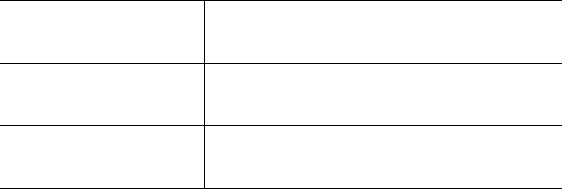
Sound Settings
100
Power On/Off
(Menu 5.7)
This menu allows you to select the melody that the phone
sounds when it is switched on and off. Select either
Classical
or
Cheerful
.
To turn the sound off, select
Off
.
Extra Tones
(Menu 5.8)
You can customize additional tones used for the phone.
The following options are available:
Error Tone
: sets whether or not the phone informs you when
you make a mistake.
Minute Minder
: sets whether or not the phone beeps every
minute during an outgoing call to keep you informed of the
length of your call.
Connect Tone
: sets whether or not your phone beeps when
your call is connected to the system.
To turn a given
tone
Press the
on
On
soft key. A check mark displays in
front of the option.
off
Off
soft key again. The check mark
no longer displays.
Phone Settings
101
Phone Settings
Many different features of your phone can be customized to
suit your preferences. All of these features are accessed in the
Phone Settings
menu.
Display Settings
(Menu 6.1)
In this menu, you can change various settings for the display
or backlight.
Wallpaper
(Menu 6.1.1)
This menu allows you to change the background image or the
color of the text to be displayed in Idle mode.
The following options are available:
Wallpaper List
: you can select a background image to be
displayed on the idle screen.
To change the background image:
1. Scroll through the list by pressing the Up or Down key.
You have various preset images available. You can also
select a blank background or any images downloaded from
the Internet and the EasyGPRS program or received in
messages.
2. Press the
Select
soft key when the image you want
highlights.
3. When the image displays, press the
Select
soft key to
display it on the idle screen.
Text Display
: you can specify whether or not the phone
displays the time and date on the idle screen.
Text Color
: you can select the color of the text to be
displayed on the idle screen.
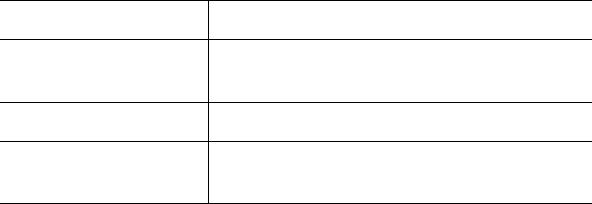
Phone Settings
102
Front LCD
(Menu 6.1.2)
This menu allows you to select an image color to be displayed
on the external display.
Menu Style
(Menu 6.1.3)
This menu allows you to select the menu display style. You
can choose either
Film Style
or
Page Style
.
Back Light
(Menu 6.1.4)
You can select the length of time the backlight is on for. The
backlight turns on when you press a key or receive a call or
message and remains on for the specified length of time.
If you do not want to use the backlight, select
Off
.
Service Light
(Menu 6.1.5)
This menu allows you to select whether or not the service
light is used. It also allows you to select a color in which the
service light flashes.
Select one of the seven color settings. When the phone is
ready for use, the service light flashes in the appropriate
color.
If you do not wish to use the service light, select
Off
.
Phone Settings
103
Graphic Logo
(Menu 6.1.6)
This menu allows you to display your service provider’s logo
instead of its name.
Off
: the service provider’s name displays in Idle mode.
On
: the service provider’s logo stored in your phone displays
in Idle mode; if no logo has been stored, the service
provider’s name displays.
Greeting Message
(Menu 6.2)
This menu allows you to set a greeting to be displayed briefly
when the phone is switched on.
For further details about how to enter characters, see
page 40.
To Press the
clear the existing
message
C
key and hold it down until the
message is cleared.
enter a new message appropriate alphanumeric keys.
change the text input
mode
right soft key.
Phone Settings
104
Own Number
(Menu 6.3)
This function is a memory aid, which you can use to check
your own phone number if you need to do so.
You can assign a name to your own phone number registered
on your SIM card and edit the name and number.
Any changes made here do not in any way affect the actual
subscriber numbers on your SIM card.
Language
(Menu 6.4)
You can select a display language. When the language option
is set to
Automatic
, the language is automatically selected
according to the language of the SIM card used.
Security
(Menu 6.5)
The Security feature enables you to restrict the use of your
phone to others and the types of calls.
Various codes and passwords are used to protect the features
of your phone. They are described in the following sections.
Also see pages 141-143.
PIN Check
(Menu 6.5.1)
When the PIN Check feature is enabled, you must enter your
PIN each time you switch the phone on. Consequently, any
person who does not have your PIN cannot use your phone
without your approval.
Note:
Before disabling the PIN Check feature, you must enter your
PIN.
Phone Settings
105
The following options are available:
Disable
: the phone connects directly to the network when
you switch it on.
Enable
: you must enter the PIN each time the phone is
switched on.
Change PIN
(Menu 6.5.2)
This feature allows you to change your current PIN to a new
one, provided that the PIN Check feature is enabled. You must
enter the current PIN before you can specify a new one.
Once you have entered a new PIN, you are asked to confirm it
by entering it again.
Phone Lock
(Menu 6.5.3)
When the Phone Lock feature is enabled, the phone is locked
and you must enter an 8-digit phone password each time the
phone is switched on.
The password is preset to “00000000” at the factory. To
change the phone password, see the
Change Password
menu (
Menu 6.5.4
) on the following page.
Once the correct password has been entered, you can use the
phone until you switch it off.
The following options are available:
Disable
: you are not asked to enter the phone password
when you switch the phone on.
Enable
: you are required to enter the phone password when
you switch the phone on.
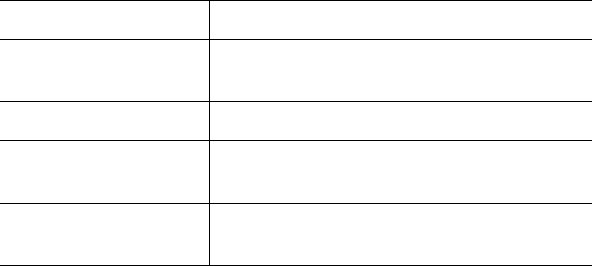
Phone Settings
106
Change Password
(Menu 6.5.4)
The Change Password feature allows you to change your
current phone password to a new one. You must enter the
current password before you can specify a new one.
The password is preset to “00000000” at the factory. Once
you have entered a new password, you are asked to confirm it
by entering it again.
Privacy
(Menu 6.5.5)
Using this menu, you can lock your contents, such as
multimedia messages, photos, video clips, voice memo,
downloaded images and sounds. Once you have locked the
contents, you must enter the phone password to access the
associated menus.
When the phone asks for the phone password, enter the
password and press the
OK
soft key.
Note:
The password is preset to “00000000” at the factory. To change
this password, see page 106.
To Press the
select an item to lock Up or Down key. To lock all of your
contents, select
All
.
place a check mark
Mark
soft key.
remove a check
mark
Unmark
soft key.
lock the marked
items
OK
soft key.
Phone Settings
107
SIM Lock
(Menu 6.5.6)
When the SIM Lock feature is enabled, your phone only works
with the current SIM. You must enter the SIM lock code to use
a different SIM card.
Once you have entered the lock code, you are asked to
confirm it by entering it again.
To unlock the SIM, you must enter the SIM lock code.
FDN Mode
(Menu 6.5.7)
FDN (Fixed Dial Number) mode, if supported by your SIM
card, allows you to restrict your outgoing calls to a limited set
of phone numbers.
The following options are available:
Disable
: you can call any number.
Enable
: you can only call phone numbers stored in Phone
Book. You must enter your PIN2.
Note:
Not all SIM cards have a PIN2. If your SIM card does not, this
menu does not display.
Change PIN2
(Menu 6.5.8)
The Change PIN2 feature allows you to change your current
PIN2 to a new one. You must enter the current PIN2 before
you can specify a new one.
Once you have entered a new PIN2, you are asked to confirm
it by entering it again.
Note:
Not all SIM cards have a PIN2. If your SIM card does not, this
menu does not display.
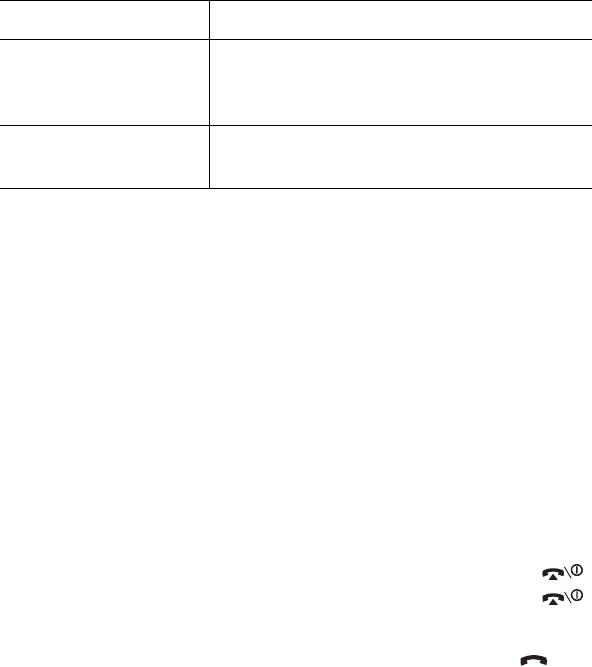
Phone Settings
108
Extra Settings
(Menu 6.6)
You can turn the automatic redialing or answering features on
or off.
The following options are available:
Auto Redial
: when this option is checked, the phone makes
up to ten attempts to redial a phone number after an
unsuccessful call.
Note
: The interval between two attempts varies.
Active Folder
: when this option is checked, you can simply
open the folder to answer a call.
When it is unchecked, you must open the folder and press a
key to answer a call, depending on the setting of the
Anykey
Answer
option. See below.
Anykey Answer
: when this option is checked, you can
answer an incoming call by pressing any key, except the
key and the
Reject
soft key. To reject the call, press the
key or the
Reject
soft key.
When this option is unchecked, you can only press the key
or
Accept
soft key.
To turn a feature Press the
on
On
soft key.
A check mark displays in front of the
option.
off
Off
soft key.
The check mark no longer displays.
Phone Settings
109
Short Cut
(Menu 6.7)
The Navigation keys can be used as shortcut keys. In Idle
mode, they allow you to access specific menus directly.
The Up key is fixed as a shortcut to the
Camera
menu. In this
menu, you can change the shortcuts assigned to the Down,
Right and Left keys.
To assign a shortcut to a key:
1. Select the key to be used as a shortcut key by pressing
the Up or Down key and press the
Select
soft key.
2. Select the menu to be assigned to the key by pressing the
Up or Down key.
Note
: To deactivate a shortcut key, select the
None
option.
3. Press the
Select
soft key to save the selection.
Reset Settings
(Menu 6.8)
You can easily reset your phone to its default settings. To
reset your phone:
1. Select the
Reset Settings
menu.
2. Enter the 8-digit phone password and press the
OK
soft
key.
Note:
The password is preset to “00000000.” To change this
password, see page 106.
Organizer
110
Organizer
The Organizer feature enables you to:
●
set an alarm so that the phone rings at a specific time,
such as to remind you of an appointment.
●
view the calendar and organize your schedule.
●
set the current time and date.
●
use the phone as a calculator for basic mathematical
equations or currency exchange operations.
●
define a list of things to do.
●
record voice memos.
Alarm
(Menu 7.1)
This feature allows you to:
●
set the alarm to ring at a specific time.
●
set the phone to switch on automatically and ring the
alarm even if the phone is switched off.
The following options are available:
Once Alarm
: the alarm rings only once and is then
deactivated.
Daily Alarm
: the alarm rings every day at the same time.
Morning Call
: the alarm rings to wake you up in the
morning.
To set an alarm:
1. Choose the type of alarm to be set and press the
Select
soft key.
Organizer
111
2. Enter the time for the alarm to sound.
Note:
Your phone is preset to use 12-hour format. To change the
format, see page 114.
If you want to use the alarm options, press the
Options
soft key. The following options are available:
•
Remove Alarm
: deactivates the current alarm.
•
Alarm Sound Set
: allows you to select the alarm
melody.
3. Press the
OK
soft key.
4. Select
AM
or
PM
for 12-hour format and press the
Select
soft key.
5. If you select
Morning Call
in step 1, choose the repeat
option,
Monday to Friday
or
Monday to Saturday
, and
press the
Select
soft key.
To stop the alarm when it rings, open the folder and press the
Exit
soft key.
Remove Alarm
: deactivates all alarm settings.
Autopower
: when this option is set to
Enable
, the alarm
rings at the specified time, even if the phone is switched off.
If the menu option is set to
Disable
and the phone is
switched off at the specified time, the alarm does not ring.
Calendar
(Menu 7.2)
With the Calendar feature, you can:
●
consult the calendar to check your memos.
●
write memos to keep track of your schedule.
●
set an alarm to act as a reminder.
Organizer
112
Consulting the Calendar
When you select the
Calendar
menu (
Menu
7.2
), the
calendar displays with today’s date highlighted. The following
options are available when you press the
Options
soft key:
Search All
: displays all of the memos, starting with the
oldest regardless of the day. To scroll through the memos,
press the Up or Down key.
Delete All
: allows you to delete all of the memos. You are
asked to confirm your action.
Go to Date
: allows you to go to a specific date.
Exit
: exits the Calendar feature and returns to Idle mode.
Writing a Memo
You can make up to 30 memos for one day.
To w ri te o r e dit a mem o on a specific date:
1. Select a date on the calendar, using the Navigation keys.
Note:
To skip to the previous or next month, press the Volume
keys on the left side of the phone.
2. Press the
Select
soft key.
An empty memo screen displays allowing you to enter
your memo.
3. Enter your memo and then press the
OK
soft key.
Note:
For further details about how to enter characters, see
page 40.
4. If you want the alarm to ring on the chosen day, press the
Yes
soft key.
Otherwise, press the
No
soft key. The memo is saved.
Organizer
113
5. If you press the
Yes
soft key, set the time for the alarm
and press the
OK
soft key.
Note:
Your phone is preset to use 12-hour format. To change the
format, see page 114.
You can set the melody for the alarm by pressing the
Melody
soft key.
6. Select
AM
or
PM
for 12-hour format and press the
Select
soft key.
The color of the date on the calendar changes to green to
indicate that a memo exists for that date.
Viewing a Memo
When you select a day for which a memo already exists on
the calendar, the latest memo for the day displays.
If more than one memo is stored, press the Up or Down key
to scroll to the previous or next memo. Press the
New
soft
key to add a new memo for the day.
You can use the following options by pressing the
Options
soft key:
Edit
: allows you to change the memo text.
Alarm
: allows you to set an alarm to ring at a specified time
to remind you of the memo. If you set the alarm earlier, you
can change or delete it.
Delete
: allows you to delete the memo.
Copy to
: allows you to copy the memo to another date.
Move to
: allows you to change the date of the memo.
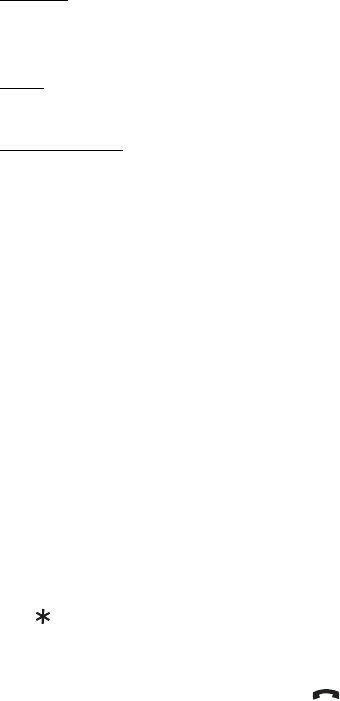
Organizer
114
Time & Date
(Menu 7.3)
This menu allows you to change the current time and date
displayed. You can also find out what time it is in another part
of the world.
The following options are available:
Set Time
: allows you to enter the current time. You can
choose the time format in the
Time Format
menu (
Menu
7.3.4
).
Note:
Before setting the time, you must specify your time zone in the
World Time
menu (
Menu 7.3.3
).
Set Date
: allows you to enter the day, month and year.
World Time
: allows you to find out what time it is in another
part of the world, using the Left and Right keys.
The screen shows the:
●
city name.
●
current time and date.
●
time difference between the selected city and your city if
you have set the local time.
●
city selected as your time zone.
To select your time zone:
1. Select the city corresponding to your time zone by
pressing the Left or Right key one or more times.
The local time and date display.
2. Press the
Set
soft key.
Time Format
: allows you to change the time format to
24
Hours
or
12 Hours
.
Organizer
115
Set Time From Network
: allows you to receive time
information from your service provider’s network.
Manual: you need to manually set the time and date
according to the current time zone using the
Set Time
menu
(
Menu 7.3.1
).
Auto: the phone automatically updates the time and date
according to the current time zone using the network service.
Confirm First: the phone asks for a confirmation before the
update.
Note:
Automatic updates of time and date does not change the time
you have set for alarm settings or calendar memos.
Calculator
(Menu 7.4)
With this feature, you can use the phone as a calculator. The
calculator provides basic arithmetic functions; addition,
subtraction, multiplication and division.
1. Enter the first number using the numeric keys.
Notes:
• To delete mistakes or clear the display, press the
C
key.
• To include a decimal point or a bracket, press the left soft key
until the symbol you want displays.
2. Press the right soft key until the arithmetic symbol you
want appears:
+
(addition),
-
(subtraction),
(multiplication),
/
(division).
3. Enter the second number.
4. To view the result, press the key.
5. Repeat steps 1 to 4 as many times as required.
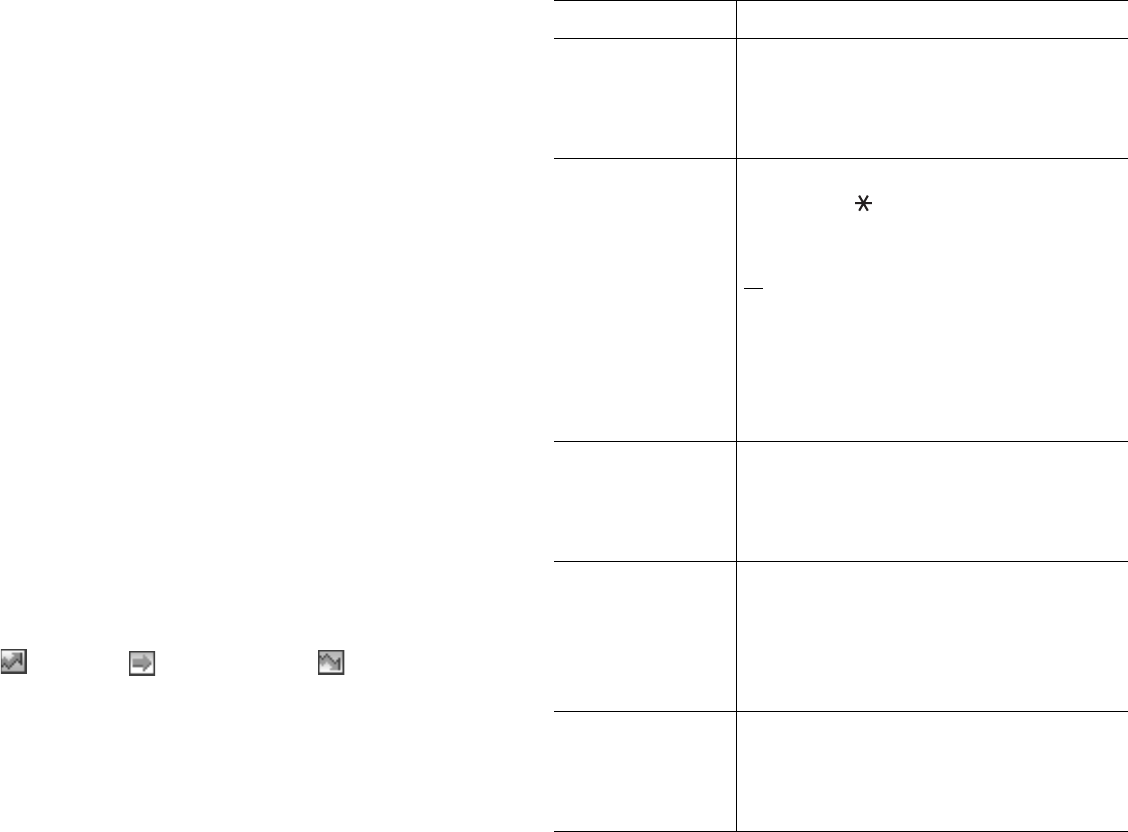
Organizer
116
To Do List
(Menu 7.5)
This feature allows you to:
●
enter a list of tasks to be done.
●
assign a priority and a deadline to each task.
●
sort the tasks by priority and status mark.
Creating the To Do List
1. Press the
New
soft key.
2. Enter the first task.
Note:
For further details about how to enter characters, see
page 40.
3. Press the
OK
soft key.
4. Select a priority status of high, normal or low using the Up
and Down keys and press the
Select
soft key.
5. Enter your deadline and press the
OK
soft key.
If you do not want to set a deadline, press the
Skip
soft
key.
Editing the To Do List
When you select the
To Do List
menu (
Menu 7.5
), the
current contents display with the status mark if the task has
been done and priority; for High, for Normal and
for Low.
Organizer
117
You can use the following options:
Action Procedures
View the details
for a specific task
➀
Highlight the task.
➁
Press the
View
soft key.
➂
Scroll through the tasks using the Up
and Down keys, if necessary.
Change the status
of a specific task
➀
Highlight the task.
➁
Press the key to mark the task as
completed as of the current time and
date.
or
➀
Highlight the task.
➁
Press the
Options
soft key.
➂
Select the
Mark
option.
➃
Select the appropriate status (
Done
or
Undo
).
Create a new task
➀
Press the
Options
soft key.
➁
Select the
New
option.
➂
Enter the text, priority and/or deadline
for the task.
Edit an existing
task
➀
Highlight the task.
➁
Press the
Options
soft key.
➂
Select the
Edit
option.
➃
Change the text, priority and/or
deadline for the task.
Sort the existing
tasks by priority
or status
➀
Press the
Options
soft key.
➁
Select the
Sort
option.
➂
Select the sort criterion (
High
,
Low
,
Done
or
Undo
).
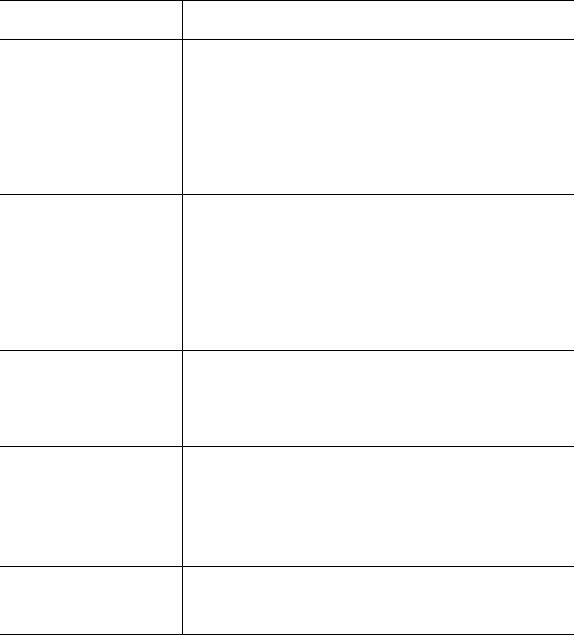
Organizer
118
Copy a task
➀
Highlight the task.
➁
Press the
Options
soft key.
➂
Select the
Copy
option.
➃
Change the text, priority and/or
deadline for the task.
Copy a task to
the calendar
➀
Highlight the task.
➁
Press the
Options
soft key.
➂
Select the
Copy to Calendar
option.
➃
Change the text and deadline for the
task and set the alarm.
Delete a task
➀
Highlight the task.
➁
Press the
Options
soft key.
➂
Select the
Delete
option.
Delete all tasks
➀
Press the
Options
soft key.
➁
Select the
Delete All
option.
➂
Confirm the deletion by pressing the
OK
soft key.
Exit the To Do list
➀
Press the
Options
soft key.
➁
Select the
Exit
option.
Action Procedures
Organizer
119
Voice Memo
(Menu 7.6)
You can record voice memos. After recording, you can send a
memo to other people using the Multimedia Message Service.
Record
(Menu 7.6.1)
This menu allows you to record a new memo. When you select
this option, the display shows the 30-second timer.
1. To start recording, press the
Record
soft key.
2. Record a memo by speaking into the microphone.
3. When you press the
Stop
soft key or if the recording time
expires, the following options display:
•
Replay
: plays back your memo.
•
Re-record
: discards the memo and enables you to
record another one.
•
Save
: allows you to save the memo.
•
Quit
: cancels your recording and exits the
Record
menu.
4. To save the memo, choose
Save
from the options and
press the
Select
soft key.
5. Press the
C
key to clear the default name, if necessary,
and enter a name for the memo.
For further details about how to enter characters, see
page 40
.
6. Press the
OK
soft key.
The memo is saved and then the display shows the memo
information.

Organizer
120
7. Press the
Options
soft key to use the following memo
options:
•
Send
: allows you to send the memo to other people by
using the MMS feature. Follow the procedure on
page 76.
•
Rename
: allows you to change the memo’s name.
•
Delete
: deletes the memo.
8. To exit, press the
C
or key.
Voice Memo List
(Menu 7.6.2)
This menu shows your voice memo list. Scroll to a memo and
press the
Options
soft key. The following options are
available:
Play
: plays the memo.
Send
: allows you to send the memo to other people by using
the MMS feature. Follow the procedure on page 76.
Rename
: allows you to change the memo’s name.
Information
: displays information about the memo, such as
the name, date when the memo was made, recording
duration and memory size.
Delete
: allows you to delete the memo.
Delete All
(Menu 7.6.3)
In this menu, you can delete all of your voice memos.
When the confirming message appears, press the
Yes
soft
key. To cancel the deletion, press the
No
soft key.
Organizer
121
Memory Status
(Menu 7.6.4)
You can check the amount of memory for voice memos.
The display shows you the total, used and free space
including the number of memos you recorded and the total
number of memos you can record.
Currency Exchange
(Menu 7.7)
Using this menu, you can figure out currency conversions.
1. Enter the current exchange rate of your source currency
and press the
OK
soft key.
You can insert a decimal point by pressing
the key
.
2. Enter the amount to convert and press the
OK
soft key.
The amount you entered and its equivalent value display.
3. Press the
Exit
soft key to exit the currency convertor.

Network Services
122
Network Services
These menu functions are network services. Please contact
your service provider to check their availability and subscribe
to them, if you wish.
Call Forwarding
(Menu 8.1)
This network service enables incoming calls to be rerouted to
a number that you specify.
Example: You may wish to forward your business calls to a
colleague while you are on holidays.
You can use the following options to forward voice calls and/or
data calls:
Forward Always
: all calls are forwarded.
Busy
: calls are forwarded when you are already on another
call.
No Reply
: calls are forwarded when you do not answer the
phone.
Unreachable
: calls are forwarded when you are not in an
area covered by your service provider.
Cancel All
: all call forwarding options are canceled.
Network Services
123
To set your call forwarding options:
1. Select a call forwarding option by pressing the Up or Down
key, and then press the
Select
soft key.
2. Select the type of calls, voice or data, by pressing the Up
or Down key, and then press the
Select
soft key.
The current status displays. If the option has already been
set, the number to which the calls are forwarded displays.
4. Enter the number to which the calls are to be forwarded
and press the
OK
soft key.
To enter an international code, press the
0
key until the
+
sign displays.
The phone sends your settings to the network and the
network’s acknowledgement displays.
You can deactivate all call forwarding settings by selecting the
Cancel All
option.
3.
To Press the
activate call forwarding
Activate
soft key. Go to step
4.
change the number to be
called
Change
soft key. Go to step
4.
deactivate call forwarding
Remove
soft key.
Network Services
124
Call Waiting
(Menu 8.2)
This network service informs you when someone is trying to
reach you during another call.
You can specify individual call waiting option for voice calls
and/or data calls:
To set your call waiting options:
1. Select the type of calls, voice or data, to which you want
to apply the call waiting option by pressing the Up or Down
key, and then press the
Select
soft key.
The screen informs you whether call waiting is activated or
deactivated.
2. You can activate or deactivate the call waiting feature as
necessary by using the
Activate
or
Deactivate
soft key
respectively.
To return to the previous screen, press the
Exit
soft key.
You can also deactivate all call waiting settings by selecting
the
Cancel All
option.
Network Selection
(Menu 8.3)
The Network Selection feature enables you to automatically or
manually select the network used when roaming outside of
your home area.
Note:
You can select a network other than your home network only if
there is a valid roaming agreement between them.
Network Services
125
To automatically or manually connect to a network when
roaming:
1. When
Network Selection
displays, press the
Select
soft
key.
2. Press the Up or Down key until the appropriate option
highlights and then press the
OK
soft key.
If you select
Automatic
, you are connected to the first
available network when roaming.
If you select
Manual
, the phone scans for the available
networks. Go to step 3.
3. Press the Up or Down key until the network you want
highlights and then press the
OK
soft key.
You are connected to that network.
Caller ID
(Menu 8.4)
You can prevent your phone number from being displayed on
the phone of the person being called.
Note:
Some networks do not allow the user to change this setting.
The following options are available:
Default
: the default setting provided by the network is used.
Hide Number
: your number does not display on the other
person’s phone.
Send Number
: your number is sent each time you make a
call.
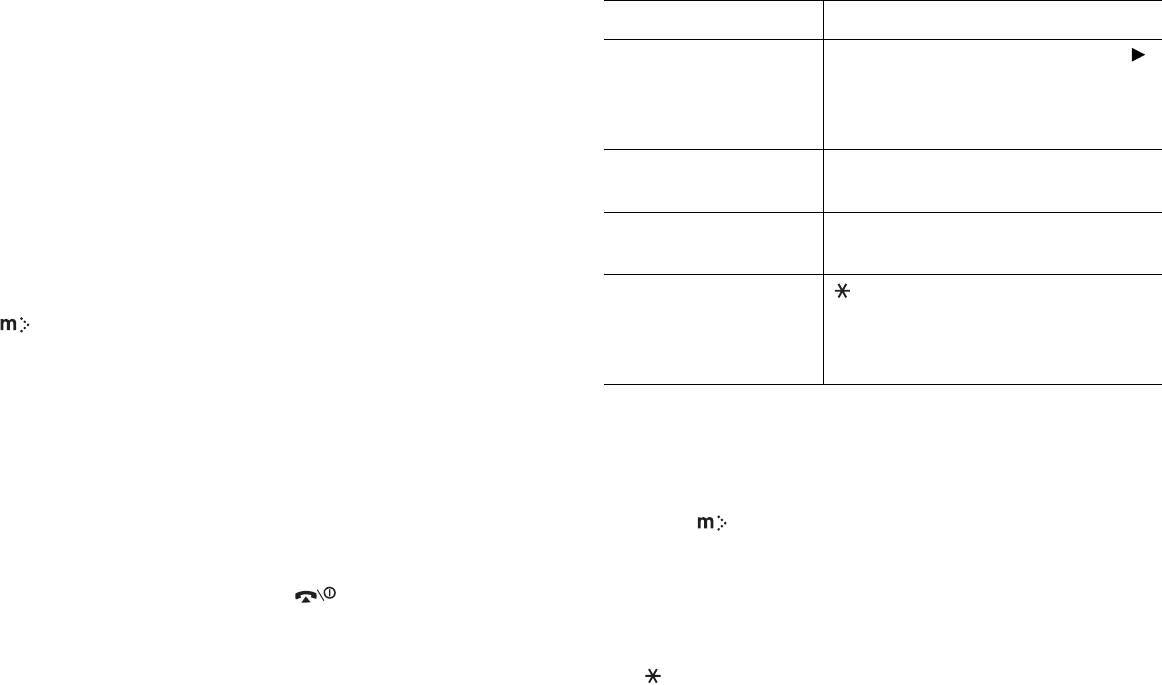
Funbox
126
Funbox
The
Funbox
menu contains several fun options.
mMode
(Menu 9.1)
Your phone is equipped with a WAP (Wireless Application
Protocol) browser to allow you to access and navigate the
Wireless Web using your phone.
Home
(Menu 9.1.1)
Selecting this menu connects the phone to the network and
loads the homepage of the Wireless Web service provider. You
can also press the key in Idle mode.
The content of the WAP Browser startup homepage depends
on your Wireless Web service provider. To scroll through the
screen, use the Up and Down keys.
Note:
To access the startup homepage from any other screen in the
WAP browser, use the
Home
option. For further details about
the WAP Browser menus, see page 128.
Exiting the WAP Browser
To exit the browser at any time, simply press the key.
Funbox
127
Navigating the WAP Browse
r
Entering Text in the WAP Browser
When you are prompted to enter text, the current text input
mode is indicated on the screen.
To change text input mode,
press the key one or more times.
The following modes are available:
T9 mode
(
T9
): allows you to enter English characters by
pressing one key per letter. In this mode,
you can use only the
0
key to display alternative words.
To change the case, press
the key.
Number
(
1
): allows you to enter numbers.
Upper-case character mode
(
A
): allows you to enter
upper-case English characters.
To Press the
scroll through and
select browser items
Up or Down key until the symbol
points to the item, and then press
the
Select
soft key to confirm the
selection.
select a numbered
item
corresponding numeric key.
return to the previous
page
Back
soft key or the
C
key.
return to the startup
homepage
key for more than two seconds
and select the
Home
option. For
further details about this option,
see page 128.
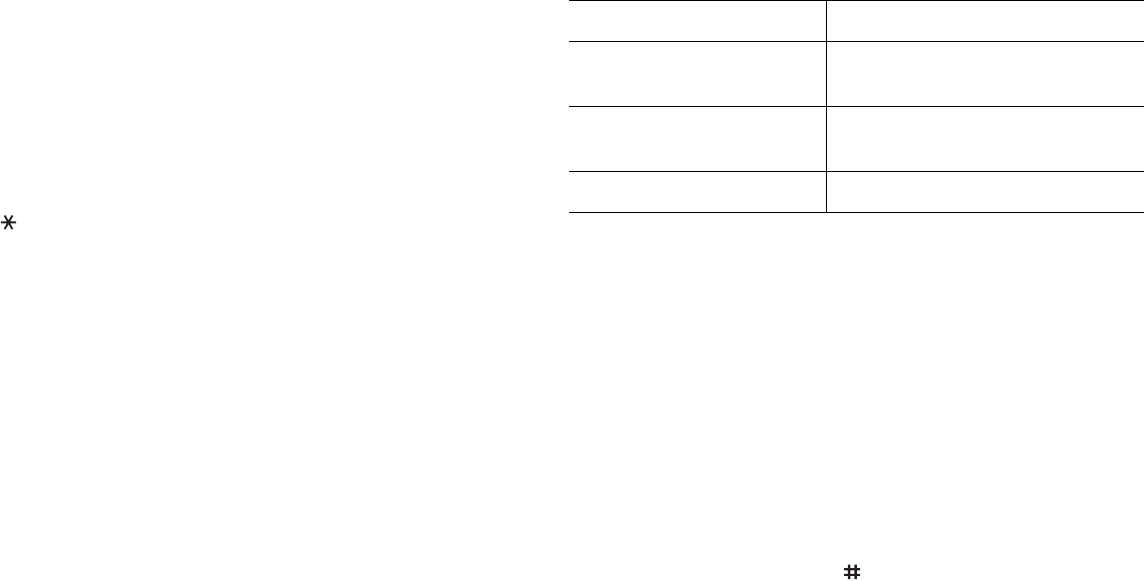
Funbox
128
Lower-case character mode
(
a
): allows you to enter lower-
case English characters.
Note:
You can enter special characters in Upper-case or Lower-case
Character mode. For details about available characters, see
page 44.
Selecting and Using Browser Menu Options
Various menu options are available when you are using the
WAP Browser to navigate the Wireless Web.
To access a menu option:
1. Press and hold the key.
A menu list displays.
2. Highlight a menu by pressing the Up or Down key.
3. Select an option by pressing the
Select
soft key.
4. If necessary, select a secondary option using the Up and
Down keys, and press the
Select
soft key to confirm.
Note:
The menus may vary, depending on your version of the WAP
browser.
The following options are available:
Reload
: reloads the current page.
Home
: takes you back at any time to the home page of the
Wireless Web service provider.
Go to URL
: allows you to manually enter the URL address of
a Web page. After entering an address, press the
OK
soft key
to go there directly.
Funbox
129
Show URL
: displays the URL address of the Web page to
which you are currently connected. It also enables you to set
the current site as the startup home page.
Edit Home
: allows you to change the startup home page
manually. Enter the URL and press the
OK
soft key. For
further details about entering text, see page 40.
Clear Cache
: deletes the information stored in the cache,
which stores the most recently accessed Web pages.
Inbox
: allows you to read messages received from the web
server.
Bookmarks
(Menu 9.1.2)
This menu allows you to store the URL addresses of up to ten
of your favourite web sites. You can access this menu directly
by pressing and holding the
key while using the WAP
browser.
To store a URL address:
1. Select an empty location and press the
Options
soft key.
2. Enter the address and press the
Enter
soft key.
For further details about how to enter characters, see
page 40.
To Press the
set the current page as
your startup home page
Option
soft key and select the
Save to Home
option.
set a bookmark for the
current page
Option
soft key and select the
Save to Bookmark
option
cancel your setting
Back
soft key.
Funbox
130
3. Enter a name for the favorite item and press the
Enter
soft key.
After saving favourite items, you can use the following options
by pressing the
Options
soft key:
Goto URL
: takes you to the site.
Edit
: allows you to edit the address and name.
Delete
: allows you to delete the item.
http://
(Menu 9.1.3)
This menu allows you to manually enter the URL address of
the Web site that you wish to access.
For further details about how to enter characters, see
page 44.
Settings
(Menu 9.1.4)
This menu allows you to set up five proxy servers for the WAP
browser. Contact your service provider for details about your
Settings options.
For each server, the following options are available:
Profile
Name
: enter a name that you wish to assign to the
HTTP server.
Homepage
URL
: set the address of your startup homepage.
When the default homepage displays, you can delete it using
the
C
key and enter your own choice.
Security
: select a data transmission mode. Choose
Secure
to protect your data against unauthorised access; otherwise,
choose
Non-Secure
.
Funbox
131
Bearer
: select a bearer to be used for each type of network
address accessed;
GPRS
or
Data
.
The remaining options depend on the Bearer setting.
When the bearer is set to
GPRS
:
IP Address
: enter the WAP gateway address required to
connect to the Internet.
User Name
: enter the User ID required to connect to the
GPRS network.
Password
: enter the password required to connect to the
GPRS network.
APN
: enter the access point name used for the address of the
GPRS network gateway.
When the bearer is set to
Data
:
IP Address
: enter the WAP gateway address required to
connect to the Internet.
Login Name
: enter the PPP server login ID.
Password
: enter the PPP server password.
Dial-up Number
: enter the PPP server phone number.
Data Call Type
: select a data call type;
Analogue
or
ISDN
.
Note:
The WAP browser settings may vary, depending on the service
provider. Contact your service provider for further details.
Clear Cache
(Menu 9.1.5)
You can clear the information stored in the cache, the phone’s
temporary memory which stores the most recently accessed
Web pages.
Press the
Yes
soft key to confirm the deletion. Otherwise,
press the
No
soft key.
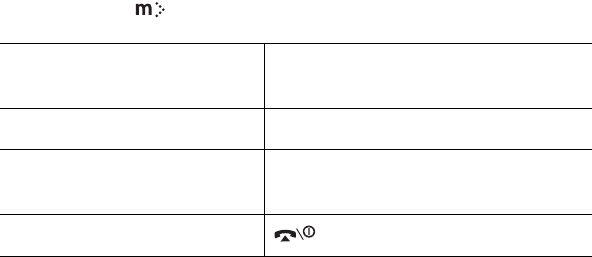
Funbox
132
Push Message
(Menu 9.1.6)
In this menu, you can receive and access web messages from
the server.
The following options are available:
Inbox
: allows you to read the messages received from the
web server.
Receive
: allows you to set whether or not your phone
receives web messages.
Delete All
: allows you to delete all of the web messages.
Games
(Menu 9.2)
You can download MIDlets (Java applications running on
mobile phones) from various sources using the WAP Browser
and store them in your phone.
When you access the
Games
menu, the list of the default
games appears.
Downloading a New Game
You can download more games from the web site given by
your service provider using the
New Games
option. Once
you have downloaded games, they are added to the list.
Note:
Java services may not be available depending upon your service
provider.
Funbox
133
Launching a MIDlet
Note:
The procedures explained below are for the default games. For
downloaded games, the procedure may be different.
1. Scroll to the MIDlet you want on the Games list and press
the
Launch
soft key.
2. On the startup screen of the MIDlet, scroll to an option
using the Navigation keys.
The following options are available:
•
START GAME
: starts a new game.
•
CONTINUE
: allows you to continue the last game you
were playing.
•
HIGH SCORE
: shows the high score table. This option
may not be available for some games.
•
HOW TO PLAY
: shows how to play the game and the
key functions for the game.
•
OPTION
: allows you to switch the game sound on or off.
3. Press the key to confirm your selection.
While you are playing a
game, to Press the
adjust the sound volume Volume keys
stop the game and return
to the startup screen
C
key.
exit the game key.
Funbox
134
Viewing MIDlet Information
1. Scroll to the MIDlet you want and press the
Info
soft key.
The display shows information about the MIDlet, such as
the file size, application version and its vendor.
2. To scroll to other MIDlet information, press the Navigation
keys.
3. If you want to delete the MIDlet, press the
Delete
soft key
and then press the
Yes
soft key to confirm the deletion.
4. To exit and return to the Games screen, press the
Back
soft key or the
C
key.
Note:
When you select the default games from the list, the
Delete
option is not available, so that you cannot delete them.
Entering Text
If you need to enter text while using a MIDlet, you can use
the following input modes:
Upper-case character mode
(
A
): allows you to enter
upper-case English characters.
Lower-case character mode
(
a
): allows you to enter lower-
case English characters.
Number mode
(
1
): allows you to enter numbers.
Symbol mode
: allows you to enter symbols. After
highlighting a symbol by pressing the navigation keys, press
the key to insert it.
T9 mode
(
T9
): allows you to enter English characters by
pressing one key per letter. In this mode, you can change the
case by pressing the
0
key.
To change the text input mode, press the key until the
appropriate indicator appears.
Funbox
135
Changing the DNS Settings
The DNS (Domain Name Server) is the server that assigns the
Java server domain name to an IP address. The DNS setting is
preset at the factory, but sometimes you may need to change
it at your service provider’s instructions.
1. Scroll to
Setting
on the Games list and press the
Select
soft key.
2. Enter the primary address using the number keypad and
press the
OK
soft key.
3. Enter the secondary address and press the
OK
soft key.
Sounds
(Menu 9.3)
In this menu, you can view the list of sounds downloaded
from the web server or received in multimedia messages. You
can set the downloaded sounds as the current ring tone or
send them to other phones.
By pressing the
Options
soft key, you can use the following
options:
Rename
: allows you to change the name of the sound.
Delete
: deletes the sound.
Set as Ring Tone
: sets the sound as your ring tone.
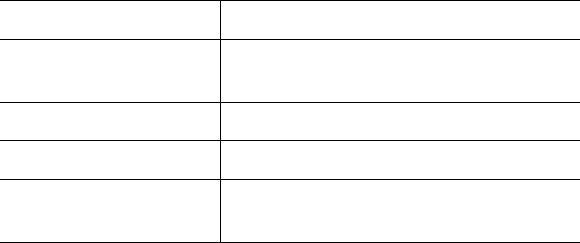
Funbox
136
Images
(Menu 9.4)
In this menu, you can view the list of pictures downloaded
from the web server or received in messages. You can set the
downloaded pictures as the current background image or
send them to other phones.
If you set a photo as your wallpaper, it displays as
My Photo
on the list.
By pressing the
Options
soft key, you can use the following
options:
Rename
: allows you to change the name of the image.
Delete
: deletes the image.
Set as Wallpaper
: sets the image as your wallpaper for the
idle screen.
Delete All
(Menu 9.5)
This menu allows you to delete all of the downloaded items in
the Games, Sounds or Images folders. You can delete all of
the items at one time.
When a confirming message displays, press the
Yes
soft key
to confirm.
To Press the
select a folder to clear Up or Down key. To delete all of your
items, select
All
.
place a check mark
Mark
soft key.
remove a check mark
Unmark
soft key.
delete the marked
items
Delete
soft key.
Funbox
137
Memory Status
(Menu 9.6)
You can check the amount of memory being used and the
memory remaining for games, sounds and images.
Games
: the display shows the total, free and used space and
the number of games downloaded.
Sounds & Images
: the display shows the total, free and
used space, including the memory status used by sounds and
images.
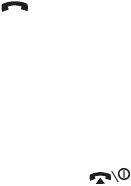
Solving Problems
138
Solving Problems
If you are experiencing problems with your phone, perform
the following simple checks before contacting a service
professional. This may save you the time and expense of an
unnecessary service call.
When you switch your phone on, the following
messages may appear:
Insert SIM Card
●
Check that the SIM card is correctly installed.
Phone Locked Enter Password
●
The automatic locking function has been enabled. You
must enter the phone’s password before you can use the
phone.
Enter PIN
●
You are using your phone for the first time. You must enter
the Personal Identification Number (PIN) supplied with the
SIM card.
●
The PIN Check feature is enabled. Every time the phone is
switched on, the PIN has to be entered. To disable this
feature, use the
PIN Check
menu (
Menu 6.5.1
).
Enter PUK
●
The PIN code was entered incorrectly three times in
succession and the phone is now blocked. Enter the PUK
supplied by your service provider.
Solving Problems
139
“No service,” “Network failure” or “Not done”
displays
●
The network connection was lost. You may be in a weak
signal area (in a tunnel or surrounded by buildings). Move
and try again.
●
You are trying to access an option for which you have not
taken out a subscription with your service provider.
Contact the service provider for further details.
You have entered a number but it was not dialed
●
Have you pressed the key?
●
Are you accessing the right cellular network?
●
You may have set an outgoing call barring option.
Your correspondent cannot reach you
●
Is your phone switched on (the key pressed for more
than one second)?
●
Are you accessing the right cellular network?
Your correspondent cannot hear you speaking
●
Have you switched off the microphone?
●
Are you holding the phone close enough to your mouth?
The microphone is located at the bottom of the phone.
The phone starts beeping and “**Warning** Low
Battery” flashes on the display
●
Your battery is insufficiently charged. Recharge the
battery.
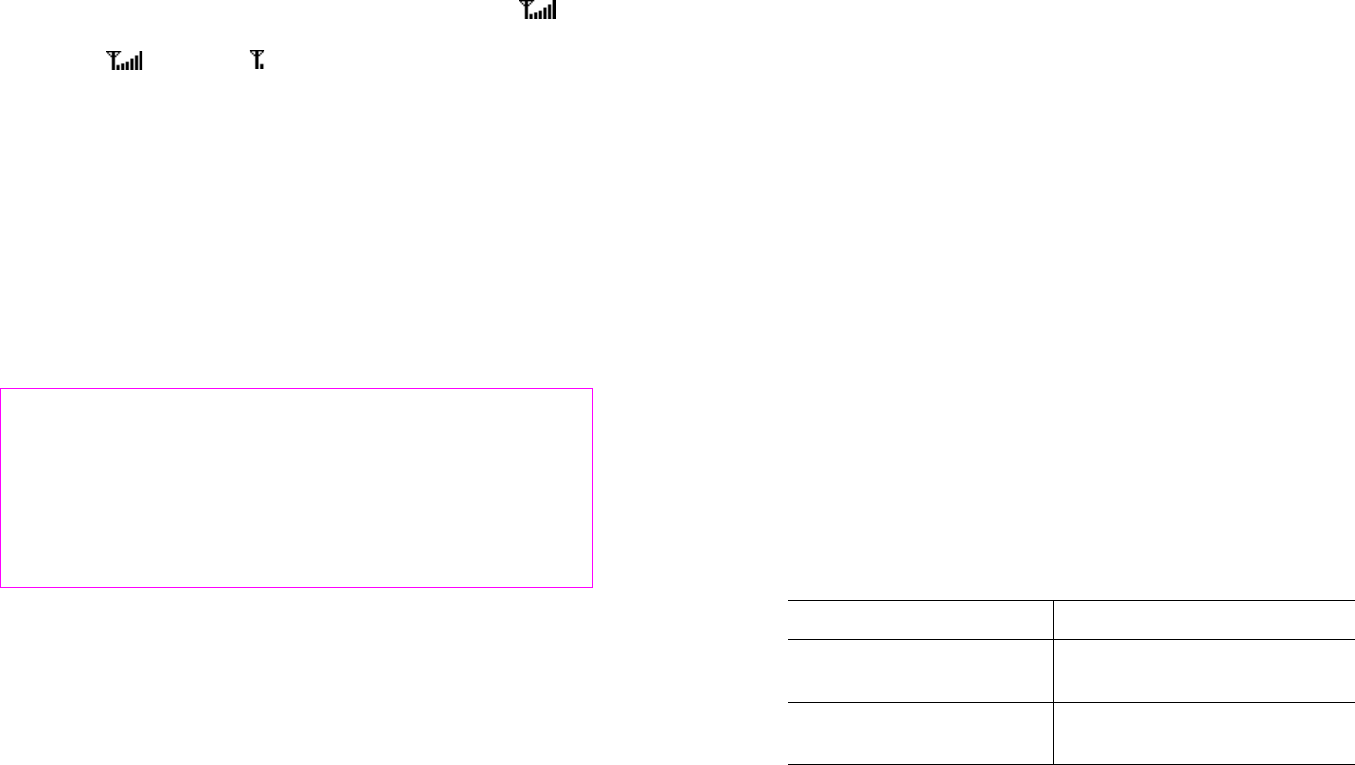
Solving Problems
140
The audio quality of the call is poor
●
Check the signal strength indicator on the display ( );
the number of bars indicates the signal strength from
strong ( ) to weak ( ).
●
Try moving the phone slightly or moving closer to a
window if you are in a building.
No number is dialed when you recall a Phone
Book entry
●
Check that the number has been stored correctly, by using
the Phone Book Search feature.
●
Re-store the number, if necessary.
If the above guidelines do not help you to solve the
problem, take note of:
• the model and serial numbers of your phone
• your warranty details
• a clear description of the problem
Then contact your local dealer or Samsung after-sales service.
Access Codes
141
Access Codes
There are several access codes that are used by your phone
and its SIM card. These codes help you protect the phone
against unauthorized use.
When requested for any of the codes explained below, enter
the appropriate code (displayed as asterisks) and press the
OK
soft key. If you make a mistake, press the
C
key one or
more times until the incorrect digit is cleared and then
continue entering the correct code.
The access codes, except for the PUK and PUK2 codes, can be
changed using the
Security
menu (
Menu 6.5
). See page 104
for further details.
Important!
Avoid using access codes resembling emergency
numbers, such as 911, so that you do not
accidentally dial an emergency number.
Phone Password
The Phone Lock feature uses the phone password to protect
your phone against unauthorized use. The phone password is
supplied with the phone and is preset to “00000000” at the
factory.
To See
activate/deactivate the
Phone Lock feature
page 105 (
Menu 6.5.3
).
change the phone
password
page 106 (
Menu 6.5.4
).
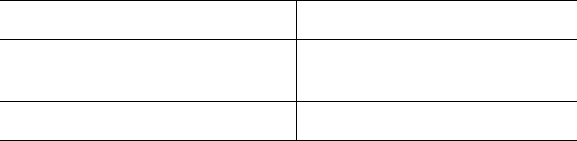
Access Codes
142
PIN
The
P
ersonal
I
dentification
N
umber or PIN (4 to 8 digits)
protects your SIM card against unauthorized use. It is usually
supplied with the SIM card.
If you enter an incorrect PIN three times in succession, the
code is disabled and cannot be used until you re-enable it by
entering the PUK (see below).
PUK
The 8-digit PUK (
P
IN
U
nblocking
K
ey) is required to change a
disabled PIN. The PUK may be supplied with the SIM card. If
not, or you have lost it, contact your service provider.
To re-enable your PIN:
1. Enter the PUK and press the
OK
soft key.
2. Enter a new PIN of your choice and press the
OK
soft key.
3. When the
Confirm New PIN
message displays, enter the
same code again and press the
OK
soft key.
If you enter an incorrect PUK ten times in succession, the SIM
card becomes invalid. Contact your service provider for a new
card.
To See
activate/deactivate the PIN
Check feature
page 104 (
Menu 6.5.1
).
change the PIN page 104 (
Menu 6.5.2
).
Access Codes
143
PIN2
The PIN2 (4 to 8 digits), supplied with some SIM cards, is
required to access specific functions, such as setting the
maximum cost of a call. These functions are available if
supported by your SIM card.
If you enter an incorrect PIN2 three times in succession, the
code is disabled and you cannot access the functions until you
re-enable it by entering the PUK2.
To change the PIN2, see page 107 (
Menu 6.5.8
).
PUK2
The 8-digit PUK2 (
P
IN
U
nblocking
K
ey
2
), supplied with some
SIM cards, is required to change a disabled PIN2. If you lose
the code, contact your service provider.
To re-enable your PIN2:
1. Enter the PUK2 and press the
OK
soft key.
2. Enter a new PIN2 of your choice and press the
OK
soft
key.
3. When the
Confirm PIN2
message displays, enter the
same code again and press the
OK
soft key.
If you enter an incorrect PUK2 ten times in succession, you
will not be able to access the functions requiring the PIN2.
Contact your service provider for a new card.
Health and Safety Information
144
Health and Safety
Information
Usage guidelines:
All about performance and safety
Getting the Most Out of Your Reception
The quality of each call you make or receive depends on the
signal strength in your area. Your phone informs you of the
current signal strength by displaying a number of bars next to
the signal strength icon. The more bars displayed, the
stronger the signal.
If you’re inside a building, being near a window may give you
better reception.
Understanding the Power Save Feature
If your phone is unable to find a signal after 15 minutes of
searching, a Power Save feature is automatically activated. If
your phone is active, it periodically rechecks service
availability or you can check it yourself by pressing any key.
Anytime the Power Save feature is activated, a message
displays on the screen. When a signal is found, your phone
returns to standby mode.
Understanding How Your Phone Operates
Your phone is basically a radio transmitter and receiver. When
it’s turned on, it receives and transmits radio frequency (RF)
signals. When you use your phone, the system handling your
call controls the power level. This power can range from 0.006
watts to 0.2 watts in digital mode.
Health and Safety Information
145
Knowing Radio Frequency Safety
The design of your phone complies with updated NCRP
standards described below.
In 1991-92, the Institute of Electrical and Electronics
Engineers (IEEE) and the American National Standards
Institute (ANSI) joined in updating ANSI’s 1982 standard for
safety levels with respect to human exposure to RF signals.
More than 120 scientists, engineers and physicians from
universities, government health agencies and industries
developed this updated standard after reviewing the available
body of research. In 1993, the Federal Communications
Commission (FCC) adopted this updated standard in a
regulation. In August 1996, the FCC adopted hybrid standard
consisting of the existing ANSI/IEEE standard and the
guidelines published by the National Council of Radiation
Protection and Measurements (NCRP).
Maintaining Your Phone’s Peak Performance
Note:
For the best care of your phone, only authorized personnel
should service your phone and accessories. Faulty service may
void the warranty.
There are several simple guidelines to operating your phone
properly and maintaining safe, satisfactory service.
●
Hold the phone with the antenna raised, fully-extended
and over your shoulder.
●
Try not to hold, bend or twist the phone’s antenna.
●
Don’t use the phone if the antenna is damaged.
●
Speak directly into the phone’s receiver.
Health and Safety Information
146
Maintaining Safe Use of and Access to
Your Phone
FAILURE TO FOLLOW THE INSTRUCTIONS OUTLINED MAY
LEAD TO SERIOUS PERSONAL INJURY AND POSSIBLE
PROPERTY DAMAGE
IMPORTANT SAFETY INSTRUCTIONS - SAVE THESE
INSTRUCTIONS.
DANGER - TO REDUCE THE RISK OF FIRE OR ELECTRIC
SHOCK, CAREFULLY FOLLOW THESE INSTRUCTIONS.
FOR CONNECTION TO A SUPPLY NOT IN THE U.S.A., USE AN
ATTACHMENT PLUG ADAPTOR OF THE PROPER
CONFIGURATION FOR THE POWER OUTLET.
Using Your Phone While Driving
Talking on your phone while driving is illegal in some states.
Even where it’s not, it can divert your attention from driving.
Remember that safety always comes first.
When using your phone in the car:
●
Get to know your phone and its features, such as speed
dial and redial.
●
When available, use a hands-free device.
●
Position your phone within easy reach.
●
Let the person you are speaking to know you are driving; if
necessary, suspend the call in heavy traffic or hazardous
weather conditions.
●
Do not take notes or look up phone numbers while driving.
●
Dial sensibly and assess the traffic; if possible, place calls
when you stationary or before pulling into traffic.
●
Do not engage in stressful or emotional conversations that
may divert your attention from the road.
Health and Safety Information
147
●
Dial
9
,
1
,
1
to report serious emergencies. It’s free from
your wireless phone.
●
Use your phone to help others in emergencies.
●
Call special non-emergency wireless number when
necessary.
Following Safety Guidelines
Note:
Always turn off the phone in health care facilities and request
permission before using the phone near medical equipment.
To operate your phone safely and efficiently, always follow any
special regulations in a given area. Turn your phone off in
areas where use is forbidden or when it may cause
interference or danger.
Using Your Phone Near Other Electronic Devices
Most modern electronic equipment is shielded from radio
frequency (RF) signals. However, RF signals from wireless
phones may affect inadequately shielded electronic
equipment.
RF signals may affect improperly installed or inadequately
shielded electronic operating systems and/or entertainment
systems in motor vehicles. Check with the manufacturer or
their representative to determine if these systems are
adequately shielded from external RF signals. Also check with
the manufacturer regarding any equipment that has been
added to your vehicle.
Consult the manufacturer of any personal medical devices,
such as pacemakers and hearing aids, to determine if they
are adequately shielded from external RF signals.
Health and Safety Information
148
Turning Off Your Phone Before Flying
Turn off your phone before boarding any aircraft. To prevent
possible interference with aircraft systems, the U.S. Federal
Aviation Administration (FAA) regulations require you to have
permission from a crew member to use your phone while the
plane is on the ground. To prevent any risk of interference,
FCC regulations prohibit using your phone while the plane is
in the air.
Turning Off Your Phone in Dangerous Areas
To avoid interfering with blasting operations, turn off your
phone when in a blasting area or in other areas with signs
indicating that two-way radios should be turned off.
Construction crews often use remote-control RF devices to set
off explosives.
Note:
Never transport or store flammable gas, liquid or explosives in
the compartment of your vehicle that contains your phone or
accessories.
Turn off your phone when you’re in any area that has a
potentially explosive atmosphere. Although it’s rare, your
phone or its accessories could generate sparks. Sparks could
cause an explosion or a fire resulting in bodily injury or even
death. These areas are often, but not always, clearly marked.
They include:
●
Fueling areas such as gas stations.
●
Below deck on boats.
●
Fuel or chemical transfer or storage facilities.
●
Areas where the air contains chemicals or particles such as
grain, dust or metal powders.
●
Any other area where you would normally be advised to
turn off your vehicle’s engine.
Health and Safety Information
149
Restricting Children’s Access to your Phone
Your phone is not a toy. Children should not be allowed to play
with it because they could hurt themselves and others,
damage the phone or make calls that increase your phone
bill.
Caring for the Battery
The guidelines listed below help you get the most out of your
battery’s performance.
●
Use only Samsung-approved batteries and desktop
chargers. These chargers are designed to maximize
battery life. Using other batteries or chargers voids your
warranty and may cause damage.
●
In order to avoid damage, charge the battery only in
temperatures that range from 32º F to 104º F (0º C to
40º C).
●
Don’t use the battery charger in direct sunlight or in high
humidity areas, such as the bathroom.
●
Never dispose of the battery by incineration.
●
Keep the metal contacts on top of the battery clean.
●
Don’t attempt to disassemble or short-circuit the battery.
●
The battery may need recharging if it has not been used
for a long period of time.
●
It’s best to replace the battery when it no longer provides
acceptable performance. It can be recharged hundreds of
times before it needs replacing.
Don’t store the battery in high temperature areas for long
periods of time. It’s best to follow these storage rules:
- Less than one month
- 32º F to 104º F (0º C to 40º C)
Health and Safety Information
150
Disposal of Lithium Ion (Li-Ion) Batteries
For safe disposal options of your Li-Ion batteries, contact your
nearest Samsung-authorized service center.
●
For safety, do not handle a damaged or leaking Li-Ion
battery.
●
Be sure to dispose of your battery properly. In some areas,
the disposal of batteries in household or business trash
may be prohibited.
Acknowledging Special Precautions and
FCC
FCC Notice
The phone may cause TV or radio interference if used in close
proximity to receiving equipment. The FCC can require you to
stop using the phone if such interference cannot be
eliminated.
Vehicles using liquefied petroleum gas (such as propane or
butane) must comply with the National Fire Protection
Standard (NFPA-58). For a copy of this standard, contact the
National Fire Protection Association, One Batterymarch Park,
Quincy, MA 02269, Attn: Publication Sales Division.
Cautions
Any changes or modifications to your phone not expressly
approved in this document could void your warranty for this
equipment, and void your authority to operate this
equipment. Only use approved batteries, antennas and
chargers. The use of any unauthorized accessories may be
dangerous and void the phone warranty if said accessories
cause damage or a defect to the phone.
Health and Safety Information
151
Although your phone is quite sturdy, it is a complex piece of
equipment and can be broken. Avoid dropping, hitting,
bending or sitting on it.
Body-Worn Operation
This device was tested for typical body-worn operations with the back
of the phone kept 1.5cm. from the body. To maintain compliance with
FCC RF exposure requirements, use only belt-clips, holsters or similar
accessories that maintain a 1.5 cm. separation distance between the
user's body and the back of the phone, including the antenna. The use
of belt-clips, holsters and similar accessories should not contain metallic
components in its assembly. The use of accessories that do not satisfy
these requirements may not comply with FCC RF exposure requirements,
and should be avoided.
Health and Safety Information
152
FDA Consumer Update
Do wireless phones pose a health hazard?
The available scientific evidence does not show that any
health problems are associated with using wireless phones.
There is no proof, however, that wireless phones are
absolutely safe. Wireless phones emit low levels of radio
frequency energy (RF) in the microwave range while being
used. They also emit very low levels of RF when in stand-by
mode. Whereas high levels of RF can produce health effects
(by heating tissue), exposure to low level RF that does not
produce heating effects causes no known adverse health
effects. Many studies of low level RF exposures have not
found any biological effects. Some studies have suggested
that some biological effects may occur, but such findings have
not been confirmed by additional research. In some cases,
other researchers have had difficulty in reproducing those
studies, or in determining the reasons for inconsistent results.
What is FDA’s role concerning the safety of
wireless phones?
Under the law, FDA does not review the safety of radiation-
emitting consumer products such as wireless phones before
they can be sold, as it does with new drugs or medical
devices. However, the agency has authority to take action if
wireless phones are shown to emit radio frequency energy
(RF) at a level that is hazardous to the user. In such a case,
FDA could require the manufacturers of wireless phones to
notify users of the health hazard and to repair, replace or
recall the phones so that the hazard no longer exists.
Although the existing scientific data do not justify FDA
regulatory actions, FDA has urged the wireless phone industry
to take a number of steps, including the following:
Health and Safety Information
153
●
Support needed research into possible biological effects of
RF of the type emitted by wireless phones;
●
Design wireless phones in a way that minimizes any RF
exposure to the user that it is not necessary for device
function; and
●
Cooperate in providing users of wireless phones with the
best possible information on possible effects of wireless
phone use on human health.
FDA belongs to a interagency working group of the federal
agencies that have responsibility for different aspects of RF
safety to ensure coordinated efforts at the federal level. The
following agencies belong to this working group:
●
National Institute for Occupational Safety and Health
●
Environmental Protection Agency
●
Federal Communications Committee
●
Occupational Safety and Health Administration
The National Institutes of Health participates in some
interagency working group activities, as well.
FDA shares regulatory responsibilities about wireless phones
with the Federal Communications Commission (FCC). All
phones that are sold in the United States must comply with
FCC safety guidelines that limit RF exposure. FCC relies on
FDA and other health agencies for safety questions about
wireless phones.
FCC also regulates the base stations that the wireless phone
networks rely upon. While these base stations operate at
higher power than do the wireless phones themselves, the
wireless exposures that people get from these base stations
are typically thousands of times lower than those they get
from wireless phones. Base stations are thus not the subject
of the safety questions discussed in this document.
Health and Safety Information
154
What kinds of phones are the subject of this
update?
The term “wireless phones” refers here to hand-held wireless
phones with built-in antennas, often called “cell,” “mobile,” or
“PCS”. These types of wireless phones can expose the user to
measurable radio frequency energy (RF) because of the short
distance between the phone and the user’s head. These RF
exposures are limited by Federal Communications
Commission safety guidelines that were developed with the
advice of FDA and other federal health and safety agencies.
When the phone is located at greater distances from the user,
the exposure to RF is drastically lower because a person’s RF
exposure decreases rapidly with increasing distance from the
source. The so-called “cordless phones” which have a base
unit connected to the phone wiring in a house, typically
operate at far lower per levels, and thus produce RF
exposures far below the FCC safety limits.
What are the results of the research done
already?
The research done thus far has produced conflicting results,
and many studies have suffered from flaws in their research
methods. Animal experiments investigating the effects of
radio frequency energy (RF) exposures characteristic of
wireless phones have yielded conflicting results that often
cannot be repeated in other laboratories. A few animal
studies, however, have suggested that low levels of RF could
Accelerate the development of cancer in laboratory animals.
However, many of the studies that showed increased tumor
development used animals that had been genetically
engineered or treated with cancer-causing chemicals so as to
be pre-disposed to develop cancer in absence of RF exposure.
Other studies exposed the animals to RF for up to 22 hours
per day.
Health and Safety Information
155
These conditions are not similar to the conditions under which
people use wireless phones, so we don’t know with certainty
what results of such studies mean for human health.
Three large epidemiology studies have been published since
December 2000. Between them, the studies investigated any
possible association between the use of wireless phones and
primary brain cancer, glaucoma, meningioma, or acoustic
neuroma, tumors of the brain or salivary gland, leukemia, or
other cancers. None of the studies demonstrated the
existence of any harmful health effects from wireless phones
RF exposures. However, none of the studies can answer
questions about long-term exposures, since average period of
phone use in these studies was around three years.
What research is needed to decide whether RF
exposure from wireless phones poses a health
threat?
A combination of laboratory studies and epidemiological
studies of people actually using wireless phones would
provide some of the data that are needed. Lifetime animal
exposure studies could be completed in a few years. However,
very large numbers of animals would be needed to provide
reliable proof of a cancer promoting effect if one exists.
Epidemiological studies can provide data that is directly
applicable to human populations, but ten or more years’
follow-up may be needed to provide answers about some
health effects, such as cancer. This is because the interval
between the time of exposure to a cancer-causing agent and
the time tumors develop - if they do - may be many, many
years. The interpretation of epidemiological studies is
hampered by difficulties in measuring actual RF exposure
during day-to-day use of wireless phones. Many factors affect
this measurement, such as the angle at which the phone is
held, or which model of phone is used.

Health and Safety Information
156
What is FDA doing to find out more about the
possible health effects of wireless phone RF?
FDA is working with the U.S. Toxicology Program and with
groups of investigators around the world to ensure that high
priority animal studies are conducted to address important
questions about the effects of exposure to radio frequency
energy (RF).
FDA has been a leading participant in the World Health
Organization International Electromagnetic Fields (EMF)
Project since its inception in 1996. An influential result of tis
work has been the development of a detailed agenda of
research needs that has driven the establishment of new
research programs around the world. The project has also
helped develop a series of public information documents on
EMF issues.
FDA and the Cellular Telecommunications & Internet
Association (CTIA) have a formal Cooperative Research and
Development Agreement (CRADA) to do research on wireless
phone safety. FDA provides the scientific oversight, obtaining
input from experts in government, industry, and academic
organizations. CTIA-funded research is conducted through
contracts to independent investigators. The initial research
will include both laboratory studies and studies of wireless
phone users. The CRADA will also include a broad assessment
of additional research needs in the context of the latest
research developments around the world.
Health and Safety Information
157
How can I find out how much radio frequency
energy exposure I can get by using my wireless
phone?
All phones sold in the United States must comply with Federal
Communications Commission (FCC) guidelines that limit radio
frequency energy (RF) exposures. FCC established these
guidelines in consultation with FDA and other federal health
and safety agencies. The FCC limit for exposure from wireless
telephones is set at a Specific Absorption Rate (SAR) of 1.6
watts per kilogram (1.6 W/kg). The FCC limit is consistent
with the safety standards developed by the Institute of
Electrical and Electronic Engineering (IEEE) and the National
Council on Radiation Protection and Measurement. The
exposure limit takes into consideration the body’s ability to
remove heat from the tissue that absorb energy from the
wireless phone and is set well below levels known to have
effects.
Manufacturers of wireless phones must report the RF
exposure level for each model of phone to the FCC. The FCC
website (http://www.fcc.gov/oet/rfsafety) gives directions for
locating the FCC identification number on your phone so you
can find your phone’s RF exposure level in the online listing.
What has FDA done to measure the radio
frequency energy coming from wireless phones?
The Institute of Electrical and Electronic Engineers (IEEE) is
developing a technical standard for measuring the radio
frequency energy (RF) exposure from wireless phones and
other wireless hand sets with the participation and leadership
of FDA scientists and engineers. The standard,
“Recommended Practice for Determining the Spatial-Peak
Specific Absorption Rate (SAR) in the Human Body Due to
Wireless Communications Devices: Experimental Techniques,”
sets forth the first consistent test methodology for measuring

Health and Safety Information
158
the rate at which RF is deposited in the heads of wireless
phone users. The test method uses a tissue-simulating model
of the human head. Standardized SAR test methodology is
expected to greatly improve the consistency of measurements
made at different laboratories on the same phone. SAR is the
measurement of the amount of energy absorbed in tissue,
either by the whole body or a small part of the body. It is
measured in watts/kg (or milliwatts/g) of matter. This
measurement is used to determine whether a wireless phone
complies with safety guidelines.
What steps can I take to reduce my exposure to
radio frequency energy from my wireless phone?
If there is a risk from these products--and at this point we do
not know that there is--it is probably very small. But if you
are concerned about avoiding even potential risks, you can
take a few simple steps to minimize your exposure to radio
frequency energy (RF). Since time is a key factor in how much
exposure a person receives, reducing the amount of time
spent using a wireless phone will reduce RF exposure.
If you must conduct extended conversations by wireless
phone every day, you could place more distance between your
body and the source of the RF, since the exposure level drops
off dramatically with distance. For example, you could use a
headset and carry the wireless phone away from your body or
use a wireless phone connected to a remote antenna.
Again, the scientific data do not demonstrate that wireless
phones are harmful. But if you are concerned about RF
exposure from these products, you can use measures like
those described above to reduce your RF exposure from
wireless phone use.
Health and Safety Information
159
What about children using wireless phones?
The scientific evidence does not show a danger to users of
wireless phones, including children and teenagers. If you
want to take steps to lower exposure to radio frequency
energy (RF), the measured described above would apply to
children and teenagers using wireless phones. Reducing the
time of wireless phone use and increasing the distance
between the user and the RF source will reduce RF exposure.
Some groups sponsored by other national governments have
advised that children be discouraged from using wireless
phones at all. For example, the government in the United
Kingdom distributed leaflets containing such a
recommendation in December 2000. They noted that no
evidence exists that using a wireless phone causes brain
tumors or other ill effects. Their recommendation to limit
wireless phone use by children was strictly precautionary; it
was not based on scientific evidence that any health hazard
exists.
What about wireless phone interference with
medical equipment?
Radio frequency energy (RF) from wireless phones can
interact with some electronic devices. For this reason, FDA
helped develop a detailed test method to measure
electromagnetic interference (EMI) of implanted cardiac
pacemakers and defibrillators from wireless telephones. This
test method is now part of a standard sponsored by the
Association for the Advancement of Medical instrumentation
(AAMI). The final draft, a joint effort by FDA, medical device
manufacturers, and many other groups, was completed on
late 2000. This standard will allow manufacturers to ensure
that cardiac pacemakers and defibrillators are safe from
wireless phone EMI.
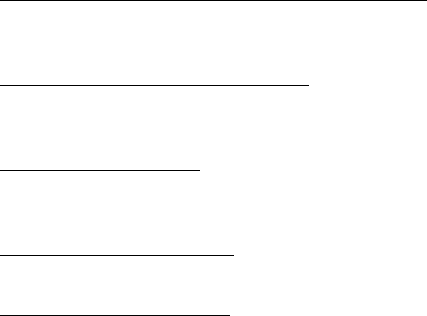
Health and Safety Information
160
FDA has tested hearing aids for interference from handheld
wireless phones and helped develop a voluntary standard
sponsored by the Institute of Electrical and Electronic
Engineers (IEEE). This standard specifies test methods and
performance requirements for hearing aids and wireless
phones so that no interference occurs when a person uses a
“compatible” phone and a “compatible” hearing aid at the
same time. This standard was approved by the IEEE in 2000.
FDA continues to monitor the use of wireless phones for
possible interactions with other medical devices. Should
harmful interference be found to occur, FDA will conduct
testing to assess the interference and work to resolve the
problem.
Where can I find additional information?
●
For additional information, please refer to the following
resources:
●
FDA web page on wireless phones
(http://www.fda.gov/cdrh/phones/index.html)
●
Federal Communications Commission FCC) RF Safety
Program
(http://www.fda.gov/oet/rfsafety)
●
International Commission on Non-Ionizing Radiation
Protection
(http://www.icnirp.de)
●
World Health Organization (WHO) International EMF
Project
(http://www.who.int/emf)
●
National Radiological Protection Board (UK)
(http://www.nrpb.org.uk)
Health and Safety Information
161
CTIA Safety Information
Exposure to radio frequency signals
Your wireless hand held portable telephone is a low power
radio transmitter and receiver. When it is ON, it receives and
also sends out radio frequency (RF) signals.
In August, 1996, the Federal Communications Commissions
(FCC) adopted RF exposure guidelines with safety levels for
hand-held wireless phones. Those guidelines are consistent
with the safety standards previously set by both U.S. and
international standard bodies:
●
ANSI C95.1 (1992)
●
NCRP Report 86 (1986)
●
ICNIRP (1996)
Those standards were based on comprehensive and periodic
evaluations of the relevant scientific literature. For example,
over 120 scientists, engineers, and physicians from
universities, government health agencies, and industry
reviewed the available body of research to develop the ANSI
Standard (C95.1).
The design of your phone complies with the FCC guidelines
(and those standards).
Antenna care
Use only the specified of approved replacement antenna.
Unauthorized antennas, modifications, or attachments could
damage the phone and may violate FCC regulations.
Health and Safety Information
162
Phone operation
NORMAL POSITION: Hold the phone as you would any other
telephone with the antenna pointed up and over your
shoulder.
Tips on efficient operation:
For your phone to operate most efficiently:
●
Extend your antenna fully.
●
Do not touch the antenna unnecessarily when the phone is
in use. Contact with the antenna affects call quality and
may cause the phone to operate at a higher power level
than otherwise needed.
Driving
Check the laws and regulations on the use of wireless
telephones in the areas where you drive. Always obey them.
Also, if using your phone while driving, please:
●
Give full attention to driving- driving safety is your first
responsibility.
●
Use hands-free operation, if available.
●
Pull off the road and park before making or answering a
call if driving conditions so require.
Electronic devices
Most modern electronic equipment is shielded from RF
signals. However, certain electronic equipment may not be
shielded against RF signals from your wireless phone.
Health and Safety Information
163
Pacemakers
The Health Industry Manufacturers Association recommends
that a minimum separation of six (6”) inches be maintained
between a hand-held wireless phone and a pacemaker to
avoid potential interference with the pacemaker. These
recommendations are consistent with the independent
research by and recommendations of Wireless Technology
Research.
Persons with pacemakers:
●
Should ALWAYS keep the phone more than six inches from
their pacemaker when the pacemaker is turned on;
●
Should not carry the phone in a breast pocket;
●
Should use the ear opposite the pacemaker to minimize
the potential for interference.
●
If you have any reason to suspect that interference is
taking place, turn your phone OFF immediately.
Hearing aids
Some digital wireless phones may interfere with some hearing
aids. In the event of such interference, you may want to
consult your service provider (or call the customer service line
to discuss alternatives.) Optional for each phone
manufacturer.
Other medical devices
If you use any other personal medical device, consult the
manufacturer of your device to determine if they are
adequately shielded from external RF energy. Your physician
may be able to assist you in obtaining this information.
Health and Safety Information
164
Turn your phone OFF in health care facilities when any
regulations posted in these areas instruct you to do so.
Hospitals or health care facilities may be using equipment
that could be sensitive to external RF energy.
Vehicles
RF signals may affect improperly installed or inadequately
shielded electronic systems in motor vehicles. Check with the
manufacturer or its representative regarding your vehicle. You
should also consult the manufacturer of any equipment that
has been added to your vehicle.
Posted facilities
Turn your phone OFF in any facility where posted notices so
require.
Aircraft
FCC regulations prohibit using your phone while in the air.
Switch OFF your phone before boarding an aircraft.
Blasting areas
To avoid interfering with blasting operations, turn your phone
OFF when in a “blasting area” or in areas posted: “Turn off
two-way radio”. Obey all signs and instructions.
Potentially explosive environments
Turn your phone OFF when in any area with a potentially
explosive atmosphere and obey all signs and instructions.
Sparks in such areas could cause an explosion or fire resulting
in bodily injury of even death.
Health and Safety Information
165
Areas with a potentially explosive atmosphere are often but
not always clearly marked. They include fueling areas such as
gasoline stations; below decks on boats; fuel or chemical
transfer or storage facilities; vehicles using liquified petroleum
gas (such as propane or butane); areas where the air
contains chemicals or particles, such as grain, dust, or metal
powders; and any other area where you would normally be
advised to turn off your vehicle engine.
For vehicles equipped with an airbag
An airbag inflates with great force. DO NOT place objects,
including both installed or portable wireless equipment, in the
area over the air bag deployment area. If in-vehicle wireless
equipment is improperly installed and the air bag inflates,
serious injury could result.
Owner's Record
The model number, regulatory number and serial number are
located on a nameplate inside the battery compartment.
Record the serial number in the space provided below. This
will be helpful if you need to contact us about your phone in
the future.
Model: SGH-e316
Serial No.:
User Guide Proprietary Notice
T9 Text Input is licensed by Tegic Communications and is
covered by U.S. Pat. 5,818,437, U.S. Pat. 5,953,541, U.S.
Pat. 6,011,554 and other patents pending.
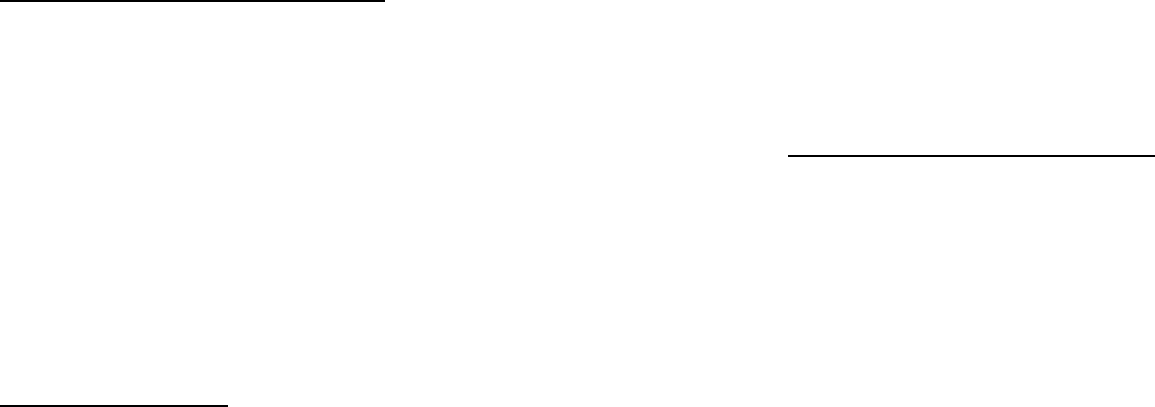
STANDARD LIMITED WARRANTY
166
STANDARD LIMITED
WARRANTY
What is Covered and For How Long?
SAMSUNG
TELECOMMUNICATIONS AMERICA, L.P. (SAMSUNG) warrants
to the original purchaser ("Purchaser") that SAMSUNG’s
Phones and accessories ("Products") are free from defects in
material and workmanship under normal use and service for
the period commencing upon the date of purchase and
continuing for the following specified period of time after that
date:
Phone 1 Year
Batteries 1 Year
Leather Case/Pouch 90 Days
Holster 90 Days
Other Phone Accessories 1 Year
What is Not Covered?
This Limited Warranty is conditioned
upon proper use of Product by Purchaser. This Limited
Warranty does not cover: (a) defects or damage resulting
from accident, misuse, abuse, neglect, unusual physical,
electrical or electromechanical stress, or modification of any
part of Product, including antenna, or cosmetic damage; (b)
equipment that has the serial number removed or made
illegible; (c) any plastic surfaces or other externally exposed
parts that are scratched or damaged due to normal use; (d)
malfunctions resulting from the use of Product in conjunction
with accessories, products, or ancillary/peripheral equipment
not furnished or approved by SAMSUNG; (e) defects or
damage from improper testing, operation, maintenance,
installation, or adjustment; (f) installation, maintenance, and
service of Product, or (g) Product used or purchased outside
the United States or Canada.
STANDARD LIMITED WARRANTY
167
This Limited Warranty covers batteries only if battery capacity
falls below 80% of rated capacity or the battery leaks, and
this Limited Warranty does not cover any battery if (i) the
battery has been charged by a battery charger not specified
or approved by SAMSUNG for charging the battery, (ii) any of
the seals on the battery are broken or show evidence of
tampering, or (iii) the battery has been used in equipment
other than the SAMSUNG phone for which it is specified.
What are SAMSUNG’s Obligations?
During the applicable
warranty period, SAMSUNG will repair or replace, at
SAMSUNG’s sole option, without charge to Purchaser, any
defective component part of Product. To obtain service under
this Limited Warranty, Purchaser must return Product to an
authorized phone service facility in an adequate container for
shipping, accompanied by Purchaser’s sales receipt or
comparable substitute proof of sale showing the date of
purchase, the serial number of Product and the sellers’ name
and address. To obtain assistance on where to deliver the
Product, call Samsung Customer Care at 1-888-987-4357.
Upon receipt, SAMSUNG will promptly repair or replace the
defective Product. SAMSUNG may, at SAMSUNG’s sole option,
use rebuilt, reconditioned, or new parts or components when
repairing any Product or replace Product with a rebuilt,
reconditioned or new Product. Repaired/replaced leather
cases, pouches and holsters will be warranted for a period of
ninety (90) days. All other repaired/replaced Product will be
warranted for a period equal to the remainder of the original
Limited Warranty on the original Product or for 90 days,
whichever is longer. All replaced parts, components, boards
and equipment shall become the property of SAMSUNG. If
SAMSUNG determines that any Product is not covered by this
Limited Warranty, Purchaser must pay all parts, shipping, and
labor charges for the repair or return of such Product.

STANDARD LIMITED WARRANTY
168
What Are the Limits On SAMSUNG’s Liability?
EXCEPT AS
SET FORTH IN THE EXPRESS WARRANTY CONTAINED
HEREIN, PURCHASER TAKES THE PRODUCT “AS IS,” AND
SAMSUNG MAKES NO WARRANTY OR REPRESENTATION AND
THERE ARE NO CONDITIONS, EXPRESS OR IMPLIED,
STATUTORY OR OTHERWISE, OF ANY KIND WHATSOEVER
WITH RESPECT TO THE PRODUCT, INCLUDING BUT NOT
LIMITED TO:
•
THE MERCHANTABILITY OF THE PRODUCT OR ITS FITNESS
FOR ANY PARTICULAR PURPOSE OR USE;
•
WARRANTIES OF TITLE OR NON-INFRINGEMENT;
•
DESIGN, CONDITION, QUALITY, OR PERFORMANCE OF THE
PRODUCT;
•
THE WORKMANSHIP OF THE PRODUCT OR THE
COMPONENTS CONTAINED THEREIN; OR
•
COMPLIANCE OF THE PRODUCT WITH THE REQUIREMENTS
OF ANY LAW, RULE, SPECIFICATION OR CONTRACT
PERTAINING THERETO.
NOTHING CONTAINED IN THE INSTRUCTION MANUAL SHALL
BE CONSTRUED TO CREATE AN EXPRESS WARRANTY OF ANY
KIND WHATSOEVER WITH RESPECT TO THE PRODUCT. ALL
IMPLIED WARRANTIES AND CONDITIONS THAT MAY ARISE
BY OPERATION OF LAW, INCLUDING IF APPLICABLE THE
IMPLIED WARRANTIES OF MERCHANTABILITY AND FITNESS
FOR A PARTICULAR PURPOSE, ARE HEREBY LIMITED TO THE
SAME DURATION OF TIME AS THE EXPRESS WRITTEN
WARRANTY STATED HEREIN. SOME STATES/PROVINCES DO
NOT ALLOW LIMITATIONS ON HOW LONG AN IMPLIED
WARRANTY LASTS, SO THE ABOVE LIMITATION MAY NOT
APPLY TO YOU. IN ADDITION, SAMSUNG SHALL NOT BE
LIABLE FOR ANY DAMAGES OF ANY KIND RESULTING FROM
THE PURCHASE, USE, OR MISUSE OF, OR INABILITY TO USE
THE PRODUCT OR ARISING DIRECTLY OR INDIRECTLY FROM
STANDARD LIMITED WARRANTY
169
THE USE OR LOSS OF USE OF THE PRODUCT OR FROM THE
BREACH OF THE EXPRESS WARRANTY, INCLUDING
INCIDENTAL, SPECIAL, CONSEQUENTIAL OR SIMILAR
DAMAGES, OR LOSS OF ANTICIPATED PROFITS OR BENEFITS,
OR FOR DAMAGES ARISING FROM ANY TORT (INCLUDING
NEGLIGENCE OR GROSS NEGLIGENCE) OR FAULT
COMMITTED BY SAMSUNG, ITS AGENTS OR EMPLOYEES, OR
FOR ANY BREACH OF CONTRACT OR FOR ANY CLAIM
BROUGHT AGAINST PURCHASER BY ANY OTHER PARTY.
SOME STATES/PROVINCES DO NOT ALLOW THE EXCLUSION
OR LIMITATION OF INCIDENTAL OR CONSEQUENTIAL
DAMAGES, SO THE ABOVE LIMITATION OR EXCLUSION MAY
NOT APPLY TO YOU.
THIS WARRANTY GIVES YOU SPECIFIC LEGAL RIGHTS, AND
YOU MAY ALSO HAVE OTHER RIGHTS, WHICH VARY FROM
STATE TO STATE/PROVINCE TO PROVINCE.
THIS LIMITED
WARRANTY SHALL NOT EXTEND TO ANYONE OTHER THAN
THE ORIGINAL PURCHASER OF THIS PRODUCT AND STATES
PURCHASER’S EXCLUSIVE REMEDY. IF ANY PORTION OF
THIS LIMITED WARRANTY IS HELD ILLEGAL OR
UNENFORCEABLE BY REASON OF ANY LAW, SUCH PARTIAL
ILLEGALITY OR UNENFORCEABILITY SHALL NOT AFFECT THE
ENFORCEABILITY FOR THE REMAINDER OF THIS LIMITED
WARRANTY WHICH PURCHASER ACKNOWLEDGES IS AND
WILL ALWAYS BE CONSTRUED TO BE LIMITED BY ITS TERMS
OR AS LIMITED AS THE LAW PERMITS.
THE PARTIES UNDERSTAND THAT THE PURCHASER MAY USE
THIRD-PARTY SOFTWARE OR EQUIPMENT IN CONJUNCTION
WITH THE PRODUCT. SAMSUNG MAKES NO WARRANTIES OR
REPRESENTATIONS AND THERE ARE NO CONDITIONS,
EXPRESS OR IMPLIED, STATUTORY OR OTHERWISE, AS TO
THE QUALITY, CAPABILITIES, OPERATIONS, PERFORMANCE
OR SUITABILITY OF ANY THIRD-PARTY SOFTWARE OR
EQUIPMENT, WHETHER SUCH THIRD-PARTY SOFTWARE OR
EQUIPMENT IS INCLUDED WITH THE PRODUCT DISTRIBUTED
STANDARD LIMITED WARRANTY
170
BY SAMSUNG OR OTHERWISE, INCLUDING THE ABILITY TO
INTEGRATE ANY SUCH SOFTWARE OR EQUIPMENT WITH THE
PRODUCT. THE QUALITY, CAPABILITIES, OPERATIONS,
PERFORMANCE AND SUITABILITY OF ANY SUCH THIRD-
PARTY SOFTWARE OR EQUIPMENT LIE SOLELY WITH THE
PURCHASER AND THE DIRECT VENDOR, OWNER OR
SUPPLIER OF SUCH THIRD-PARTY SOFTWARE OR
EQUIPMENT, AS THE CASE MAY BE.
This Limited Warranty allocates risk of Product failure
between Purchaser and SAMSUNG, and SAMSUNG’s Product
pricing reflects this allocation of risk and the limitations of
liability contained in this Limited Warranty. The agents,
employees, distributors, and dealers of SAMSUNG are not
authorized to make modifications to this Limited Warranty, or
make additional warranties binding on SAMSUNG.
Accordingly, additional statements such as dealer advertising
or presentation, whether oral or written, do not constitute
warranties by SAMSUNG and should not be relied upon.
Samsung Telecommunications America, L.P.
1130 East Arapaho Road
Richardson, Texas 75081
Phone: 1-800-SAMSUNG
Phone: 1-888-987-HELP (4357)
©2003 Samsung Telecommunications America. All rights
reserved.
No reproduction in whole or in part allowed without prior
written approval.
Specifications and availability subject to change without
notice. [080802]
Glossary
171
Glossary
To help you understand the main technical terms and
abbreviations used in this booklet, and to take full advantage
of the features of your mobile phone, here are a few
definitions:
Active Folder
Ability to answer a call simply by opening the phone.
Call Forwarding
Ability to reroute calls to another number.
Call Holding
Ability to put one call on standby while answering or making
another call; you can then switch between the two calls, as
required.
Call Waiting
Informs you that you have an incoming call when you are
engaged on another call.
Caller Line Identification Services (Caller ID)
Services allowing subscribers to view or block the telephone
numbers of callers.
Dual Band
Ability to handle any of the following types of network: GSM
850 and GSM 1900 MHz bands, for greater call success and
wider roaming.
Glossary
172
EMS (Enhanced Message Service)
An adaptation of the Short Message Service (SMS) that allows
you to send and receive ring tones and the service provider’s
logo, as well as combinations of simple media to and from
EMS-compliant handsets. Because EMS is based on SMS, it
can use SMS centers the same way that SMS does. EMS
works on all Global System for Mobile communications (GSM)
networks. EMS senders can use text, melodies, pictures,
sounds, and animations to enhance the expressive power of
messages that are limited by the display constraints of mobile
devices.
GPRS (General Packet Radio Service)
New non-voice value-added service that allows information to
be sent and received across a mobile telephone network.
GPRS provides continuous connection to the Internet for
mobile phone and computer users. It is based on the Global
System for Mobile Communication (GSM) circuit-switched
cellular phone connections and the Short Message Service
(SMS).
GSM (Global System for Mobile Communication)
International standard for cellular communication,
guaranteeing compatibility between the various network
operators. GSM covers most European countries and many
other parts of the world.
Glossary
173
Java
Programming language generating applications that can run
on all hardware platforms, whether small, medium or large,
without modification. It has been promoted for and geared
heavily to the Web, both for public Web sites and Intranets.
When a Java program runs from a Web page, it is called a
Java applet. When it is run on a mobile phone or pager, it is
called a MIDlet.
MMS (Multimedia Message Service)
A message service for the mobile environment, standardized
by the WAP Forum and the 3rd Generation Partnership
Program (3GPP). For phone users, MMS is similar to Short
Message Service (SMS)-it provides automatic, immediate
delivery of user-created content from phone to phone. The
message addressing used is primarily phone numbers, thus
the traffic goes from phone to phone. MMS also provides
support for e-mail addressing, so that messages can be sent
by e-mail. In addition to the text content of SMS, MMS
messages can contain still images, voice or audio clips, and
also video clips and presentation information.
Multi-party Calling
Ability to establish a conference call involving up to five
additional parties.
Phone Password
Security code used to unlock the phone when you have
selected the option to lock it automatically each time it
switches on.
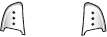
Glossary
174
PIN (Personal Identification Number)
Security code that protects the phone against unauthorized
use. The PIN is supplied by the service provider with the SIM
card. It may be a four to eight-digit number and can be
changed, as required.
PUK (PIN Unblocking Key)
Security code used to unlock the phone when an incorrect PIN
has been entered three times in succession. The eight-digit
number is supplied by the service provider with the SIM card.
Roaming
Use of your phone when you are outside your home area
(when traveling for example).
SDN (Service Dialing Numbers)
Telephone numbers supplied by your network provider and
giving access to special services, such as voice mail, directory
inquiries, customer support and emergency services.
SIM (Subscriber Identification Module)
Card containing a chip with all the information required to
operate the phone (network and memory information, as well
as the subscriber’s personal data). The SIM card fits into a
small slot on the back of the phone and is protected by the
battery.
SMS (Short Message Service)
Network service sending and receiving messages to and from
another subscriber without having to speak to the
correspondent. The message created or received can be
displayed, received, edited or sent.
Glossary
175
Soft Keys
Two keys mar ke
d
and on the phone, the purpose of
which:
●
varies according to the function that you are currently
using.
●
is indicated on the bottom line of the display just above the
corresponding key.
Voice Mail
Computerised answering service that automatically answers
your calls when you are not available, plays a greeting
(optionally in your own voice) and records a message.
176
Index
A
Access codes •
141
Active folder •
108
Alarm •
110
Alert type •
98
Alphabet mode, text input •
44
Answering
call •
24
second call •
51
Anykey answer •
108
Auto redial •
108
B
Background image •
101
Backlight
description •
14
time, set •
102
Battery
caring •
149
charging •
18
installing •
17
low indicator •
19
removing •
16
Brightness, display •
102
Broadcast messages •
70
Browser, WAP •
126
C
Calculator •
115
Calendar memos
copying •
113
deleting •
113
viewing •
113
writing •
112
Call back, message •
63
Call cost •
88
Call records
dialed •
86
missed •
25
,
85
received •
86
Call time •
87
Caller groups
editing •
36
searching •
35
Caller ID •
125
Calls
answering •
24
,
51
ending •
22
forwarding •
122
holding •
46
making •
21
redialing •
22
waiting •
51
,
124
Camera
recording videos •
94
taking photos •
89
viewing photos •
93
CB (Cell Broadcast) messages •
70
Characters, enter •
40
Charging battery •
18
Conference call •
51
Connect tone •
100
Cost, calls •
88
Currency exchange •
121
D
Dangerous Areas •
148
Date, set •
114
Deleting
calendar memos •
113
call records •
85
multimedia messages •
74
,
76
Phone Book •
33
photos •
93
tasks •
118
text messages •
62
,
64
videos •
95
voice memos •
120
Delivery reports, message •
68
,
80
Dialed calls •
86
177
Display
backlight •
14
external •
14
icons •
13
layout •
12
settings •
101
DNS settings •
135
DTMF tones, send •
49
E
Earpiece volume •
23
Emergency calls •
7
EMS (Enhanced Message Service) •
62
Error tone •
100
External display •
14
F
FCC Notice •
150
FDN (Fixed Dial Number) mode •
107
Flying •
148
Folder tone •
99
Forwarding
calls •
122
multimedia message •
74
Forwarding, calls •
122
Front LCD •
14
Funbox •
126
G
Games •
132
Graphic logo •
103
Greeting message •
103
H
Health and safety •
144
Holding, calls •
46
178
I
Icons, description •
13
Images, downloaded •
136
Inbox, messages
multimedia •
72
text •
62
International calls •
21
J
Java service •
132
K
Key volume •
23
Keypad tones
selecting •
98
sending •
49
Keys
description •
10
location •
9
L
Language, select •
104
Last number, redial •
22
Locking
media contents •
106
phone •
105
SIM card •
107
Low battery indicator •
19
M
Memory status
camera •
96
downloaded items •
137
multimedia messages •
82
Phone Book •
39
text messages •
69
voice memos •
121
Menu style •
102
Menus
accessing •
54
list •
56
Message tone •
98
Messages
cell broadcast •
70
greeting •
103
multimedia •
72
text •
62
voice •
69
web •
132
MIDlets •
133
Minute minder •
100
Missed calls •
25
,
85
MMS (Multimedia Message Service)
•
72
Morning call •
110
Multimedia messages
creating/sending •
76
deleting •
74
,
76
reading •
72
,
75
setting •
77
,
80
Multi-party calls •
51
Muting
all sounds •
48
key tones •
49
microphone •
48
N
Names
entering •
40
searching/dialing •
34
Network selection •
124
Network services •
122
Numbers, phone
searching/dialing •
34
storing •
30
O
On/off switch, phone •
20
Organizer •
110
Outbox, messages
multimedia •
75
text •
63
Own number •
104
Owner's Record
165
179
P
Password, phone •
106
,
141
Peak Performance •
145
Phone
display •
12
icons •
13
keys •
10
layout •
9
locking •
105
password •
141
resetting •
109
switching on/off •
20
unpacking •
8
Phone Book
copying •
33
deleting •
33
,
38
editing •
33
options •
32
searching/dialing •
34
speed-dialing •
36
storing •
30
Phone while driving •
146
Photos
taking •
89
viewing •
93
PIN
changing •
105
description •
142
PIN2
changing •
107
description •
143
Power on/off tone •
100
Power Save feature •
144
Privacy •
106
Problems, solve •
138
PUK •
142
PUK2 •
143
R
Radio Frequency •
145
Received calls •
86
Received messages
multimedia •
72
text •
62
Reception •
144
Recording
videos •
94
voice memos •
119
Redialing
automatically •
108
manually •
22
Resetting phone •
109
Ring tone •
97
Ring type •
98
Ring volume •
97
Roaming •
124
S
Safe Use of and Access to Your
Phone •
146
Safety
information •
144
precautions •
6
Schedule •
111
SDN (Service Dialing Numbers) •
39
Searching, Phone Book •
34
Security, calls •
104
Sent messages
multimedia •
75
text •
63
Service light •
102
Silent mode •
27
SIM card
installing •
16
locking •
107
SMS (Short Message Service)
inbox •
62
outbox •
63
Soft keys •
28
Sound settings •
97
Sounds, downloaded •
135
Special Precautions •
150
Speed-dialing •
36
Switching on/off
microphone •
48
phone •
20
180
T
T9 mode, text input •
42
Tasks, to do list
creating •
116
editing •
116
Templates
multimedia •
81
text •
67
Text input mode •
41
Text messages
creating/sending •
64
deleting •
62
,
64
reading •
62
,
63
setting •
67
Text, enter •
40
Time format •
114
Time, set •
114
To do list •
116
Tone
connect •
100
error •
100
keypad •
98
message •
98
minute minder •
100
power on/off •
100
ring •
97
slider •
99
Travel adapter •
18
U
User Guide Proprietary Notice •
165
V
Vibration •
27
,
98
Video
deleting •
95
playing •
95
recording •
94
Voice mail •
69
Voice memos
deleting •
120
playing •
120
recording •
119
Voice server •
70
Volume, adjust
earpiece •
23
keypad tone •
23
ring •
97
W
Waiting call •
51
,
124
Wallpaper •
101
WAP browser
accessing •
126
cache, clear •
131
favorites •
129
World time •
114
Writing messages
multimedia •
76
text •
64
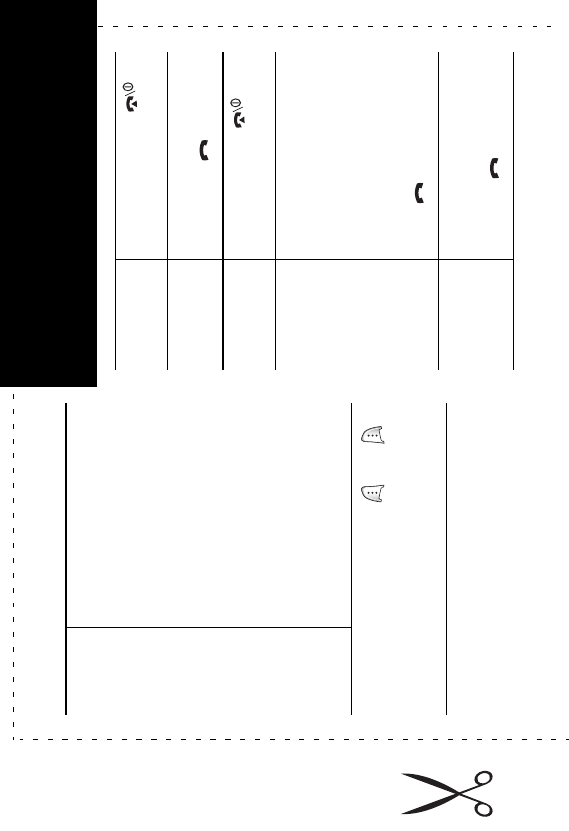
183
Access the
Menu
Functions
➀
Press the
Menu
soft key.
➁
Scroll using the Up and
Down keys through the
list of the menus until you
reach the menu you want.
➂
Press the
Select
soft key.
➃
Scroll using the Up and
Down keys through the
list of the options until the
one you want is selected.
➄
Press the
Select
soft key.
Each of the two soft keys ( and )
perform the function indicated by the
text above it on the bottom line in the
display.
Switch On/Off Press and hold the
key.
Make a Call
➀
Enter the number.
➁
Press the key.
End a Call Briefly press the
key.
View Missed
Calls
Immediately
After Missing
Them
➀
Open the phone and
press the
View
soft
key.
➁
Scroll using the Up
and Down keys through
the missed calls.
➂
To return the call, press
the key.
Answer a Call Open the phone
or
Press the key.
Dual Band SGH-e316 GPRS Telephone
Quick Reference Card
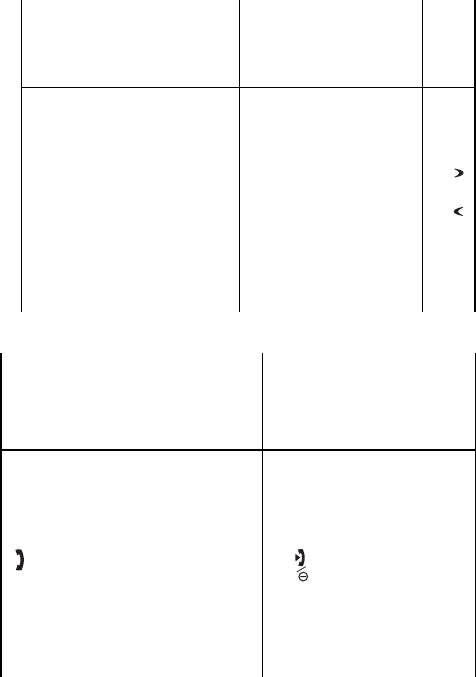
184
Adjust the
Volume
Press the or key on the
left side of the phone.
Choose
the Alert
Type
➀
Select the
Alert Type
menu option (
Menu
5.3
).
➁
Select an option:
• Light Only
•Melody
•Vibration
•Vibration+Melody
➂
Press the
Select
soft key.
Tak e a
Photo
• With the folder open
➀
Press and hold the
Camera key.
➁
Press the Up key or
Camera key.
➂
Press the
Save
soft key.
• With the folder closed
➀
Press and hold the
Camera key.
➁
Press the Camera key.
Store
Numbers in
Phonebook
➀
Enter the number and
press the
Save
soft key.
➁
Select an icon.
➂
Press the
Select
soft key.
➃
Select a memory.
➄
Press the
Select
soft key.
➅
Enter the name.
➆
Press the
OK
soft key.
➇
Press the key to
return to Idle Mode.
Search for a
Number in
Phonebook
➀
Press the
Ph.Book
soft
key.
➁
Select the
Search
option.
➂
Enter the first few letters
of the name.
➃
To scroll through the
names, press the Up or
Down key.
➄
Press the
View
soft key.
➅
To scroll through the
numbers, press the
Navigation keys.
➆
Press the key to dial.