Samsung Electronics Co SGHE420 Single-Band PCS GSM Phone User Manual
Samsung Electronics Co Ltd Single-Band PCS GSM Phone Users Manual
Users Manual

World Wide Web
http://www.samsungmobile.com
Printed in Korea
Code No.:GH68-XXXXXA
English (EU). 08/2006. Rev. 1.0
* Depending on the software installed or your service provider or country, some of the descriptions in
this guide may not match your phone exactly.
* Depending on your country, your phone and accessories may appear different from the illustrations
in this guide.

SGH-E420
User’s Guide
Draft
2006. 08. 03
(Version: E420XAFG4)

Important
safety
precautions
Failure to comply with the following
precautions may be dangerous or illegal.
Drive safely at all times
Do not use a hand-held phone while driving. Park
the vehicle first.
Switch off the phone when refuelling
Do not use the phone at a refuelling point (service
station) or near fuels or chemicals.
Switch off in an aircraft
Wireless phones can cause interference. Using
them in an aircraft is both illegal and dangerous.
Switch off the phone near all medical
equipment
Hospitals or health care facilities may be using
equipment that could be sensitive to external radio
frequency energy. Follow any regulations or rules
in force.
Interference
All wireless phones may be subject to interference,
which could affect their performance.

Important safety precautions
1
Be aware of special regulations
Meet any special regulations in force in any area
and always switch off your phone whenever it is
forbidden to use it, or when it may cause
interference or danger.
Water resistance
Your phone is not water-resistant. Keep it dry.
Sensible use
Use only in the normal position (held to the ear).
Avoid unnecessary contact with the antenna when
the phone is switched on.
Emergency call
Key in the emergency number for your present
location, then press .
Keep your phone away from small children
Keep the phone and all its parts, including
accessories, out of the reach of small children.
Accessories and batteries
Use only Samsung-approved batteries and
accessories, such as headsets and PC data cables.
Use of any unauthorised accessories could damage
you or your phone and may be dangerous.
Qualified service
Only qualified service personnel may repair your
phone.
For more detailed safety information, see "Health
and safety information" on page 78.
• The phone could explode if the battery is replaced
with an incorrect type.
• Dispose of used batteries according to the
manufacturer’s instructions.
At very high volumes, prolonged listening
to a headset can damage your hearing.

2
About this Guide
This User’s Guide provides you with condensed
information about how to use your phone. To
quickly learn the basics for your phone, please refer
to “Get started” and “Step outside the phone.”
In this guide, the following instruction icons
appear:
Indicates that you need to pay careful attention
to the subsequent information regarding safety
or phone features.
Indicates that you can get more information on
the referenced page.
→
Indicates that you need to press the Navigation
keys to scroll to the specified option and then
select it.
[ ]
Indicates a key on the phone. For example,
[]
< >
Indicates a soft key, whose function is displayed
on the phone screen. For example, <
Menu
>
•Camera
Use the camera module on
your phone to take a photo.
Special
features of your phone
•Web browser
Access the wireless web to get
up-to-the minute information
and a wide variety of media
content.
• Phonebook
Store home, office, or cellular
phone numbers for your
contacts.

Special features of your phone
3
•Multimedia Message
Service (MMS)
Send and receive MMS
messages with a combination
of text, images, video, and
audio.
•Java
Enjoy Java™-based embedded
games and download new
games.
•Organiser
Keep track of your daily,
weekly, and monthly schedule.
• Voice recorder
Record memos or sounds.
•Alarm
Use your phone as an alarm
clock to wake you up in the
morning or notify you of an
impending event.
•Mobile tracker
Trace your missing phone by checking the
number from a tracking message.

4
Contents
Unpack 6
Make sure you have each item
Your phone 6
Keys, features, and locations
Get started 7
First steps to operating your phone
Install and charge the phone........................... 7
Power on or off.............................................. 9
Keys and display............................................ 9
Access menu functions .................................. 12
Customise your phone................................... 13
Make/Answer calls ........................................ 15
Step outside the phone 16
Begin with your camera, the web, and other special
features
Use the camera ............................................ 16
Browse the web............................................ 16
Use Phonebook ............................................ 17
Send messages............................................ 18
View messages ............................................ 20
Manage your schedule .................................. 21
Enter text 22
ABC, T9, Number, and Symbol modes
Call functions 25
Advanced calling features
Menu functions 30
All menu options listed
Solve problems 75
Help and personal needs
Health and safety information 78
Index 99

5
Overview of menu functions
To access Menu mode, press <
Menu
> in Idle mode.
1 SIM-AT MENU
p.35
2
2 Call log
p.35
1 Missed calls
2 Received calls
3 Dialled calls
4 Delete all
5 Call time
6 Call costs
1
p.35
p.36
p.36
p.36
p.36
p.37
3 Network services
p.37
1 Call diverting
2 Call barring
3 Call waiting
4 Network selection
5 Caller ID
6 Band selection
7 Active line
1
p.37
p.38
p.39
p.39
p.39
p.40
p.40
4 Sound settings
p.40
1 Incoming calls
2 Messages
p.40
p.41
4 Sound settings
(continued)
3 Power on/off
4 Connection tone
5 Keypad tone
6 Minute minder
7 Silent mode
8 Alerts on call
p.41
p.41
p.41
p.41
p.41
p.42
5 Messages
p.42
1 Short messages
2 Multimedia
messages
3 Push messages
4 Preset messages
5 Voice mail
6 Broadcast
7 Settings
8 Memory status
p.42
p.45
p.48
p.48
p.49
p.49
p.50
p.52
6 Fun box
p.52
1 WWW services
2 Media box
3 JAVA world
p.52
p.56
p.57
7 Organiser
p.58
1 New memo
2 Calendar
3 To do list
4 Clock
5 Alarm
6 Voice recorder
7 Calculator
8 Converter
9 Timer
0 Stopwatch
p.59
p.59
p.61
p.61
p.62
p.63
p.64
p.65
p.65
p.66
8 Camera
p.66
1 Take photos
2 My photos
3 Delete all
4 Settings
5 Memory status
p.66
p.69
p.69
p.69
p.70
9 Phone settings
p.70
1 Display
2 Greeting message
3 Language
p.70
p.72
p.72
9 Sound settings
(continued)
4 Security
5 Auto redial
6 Voice clarity
7 Anykey answer
8 Active folder
9 Volume key
0 Reset se
ttings
p.72
p.74
p.74
p.74
p.75
p.75
p.75
Press <
Phonebook
> in
Idle mode.
Phonebook
p.30
1 Find name
2 FDN list
1
3 Add entry
4 Speed-dial list
5 Own number
6 Group setting
7 Management
8 Service directory
1
1. Shows only if supported by
your SIM card.
p.30
p.31
p.31
p.32
p.33
p.33
p.33
p.34

6
Unpack
Make sure you have each item
• Phone
•Travel Adapter
• Battery
• User’s Guide
You can obtain various
accessories from your local
Samsung dealer.
The items supplied with your
phone and the accessories
available at your Samsung
dealer may vary, depending
on your country or service
provider.
Your phone
Keys, features, and locations
Special
function keys
Earpiece
Main display
Dial key
Alphanumeric
keys
Web access/
Confirm key
Microphone
Navigation keys
(Up/Down/Left/Right)
Right soft key
External display
Camera key
Headset/
Adapter jack
Power on/off/
Menu exit key
Left soft keys
Cancel/Delete key
Camera lens
Volume keys

7
Get started
First steps to operating your phone
SIM card information
When you subscribe to a cellular network, you
receive a plug-in SIM (Subscriber Identity
Module) card loaded with your subscription
details, such as your PIN, and available optional
services.
Install and charge the phone
Remove the battery
cover.
If the phone is
already on, first turn
it off by pressing and
holding [ ].
Insert the SIM card.
Make sure that the
gold-coloured
contacts on the card
are face down.
Install the battery.
Reattach the
battery cover.
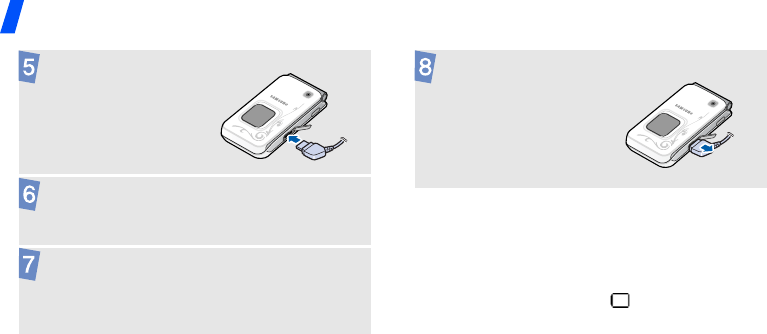
Get started
8
Low battery indicator
When the battery is low:
• a warning tone sounds,
• the battery low message displays, and
• the empty battery icon blinks.
If the battery level becomes too low, the phone
automatically turns off. Recharge your battery.
Plug the travel
adapter into the
phone.
Plug the adapter into a standard AC wall
outlet.
When the phone is completely charged (the
battery icon becomes still), unplug the
adapter from the wall outlet.
Remove the adapter
from the phone.

Get started
9
Power on or off Keys and display
Keys
Switch on
Do not turn on
the phone when
mobile phone
use is prohibited.
1. Open the phone.
2. Press and hold [ ].
3. If necessary, enter the
PIN and press <
OK
>.
Switch off
1. Open the phone.
2. Press and hold [ ].
Perform the function indicated on the
bottom line of the display.
In Idle mode, access the following
menus directly:
• Up:
Camera
•Down:
Find name
•Left:
Create
in
Short messages
•Right:
Calendar
In Menu mode, scroll through menu
options.

Get started
10
In Idle mode, launch the web
browser.
In Menu mode, select the highlighted
menu options or confirm input.
Make or answer a call.
In Idle mode, retrieve numbers
recently dialled, missed, or received.
Delete characters from the display.
In Menu mode, return to the
previous menu level.
In Idle mode, enter the
New memo
menu when held down.
Press and hold to switch the phone
on and off.
End a call.
In Menu mode, cancel input and
return the phone to Idle mode.
Enter numbers, letters, and some
special characters.
In Idle mode, press and hold
[1]
to
access your voicemail server. Press
and hold [
0
] to enter an international
call prefix.
Enter special characters.
In Idle mode, press and hold [ ] to
activate or deactivate Silent mode.
Press and hold [ ] to enter a pause
between numbers.
Adjust the phone volume.
In Idle mode, with the phone open,
adjust the key tone volume. With the
phone closed, turn on the external
display when held down.
In Idle mode, press and hold to turn
on the camera.
In Capture mode, take a photo.

Get started
11
Display
Layout
Icons
1
Received signal strength
Call in progress
Out of your service area; you
cannot send or receive calls
Text and graphics
display messages,
instructions, and
information you enter.
Icons
display various icons.
Menu P
h
one
b
oo
k
Soft key function
indicators
show the current
functions assigned
to the soft keys.
Home Zone, if you have
registered for the appropriate
service
Office Zone, if you have
registered for the appropriate
service
Alarm set
p. 62
New SMS message
New MMS message
Call diverting feature active
p. 37
GPRS network
Call ringer type
p. 40
• None: Melody or Light only
•: :Vibration
•: :Vibration
then melody

Get started
12
Access menu functions
Silent mode (Mute)
Silent mode (Vibration)
Battery power level
1. Depending on your country or service provider, the
icons shown on the display may vary.
Use the
soft keys
The roles of the soft keys vary
depending on the function you
are using. The bottom line of the
display indicates their current
role.
Press the left soft
key to select the
highlighted option.
Press the right
soft key to return
to the previous
menu level.
Select Back
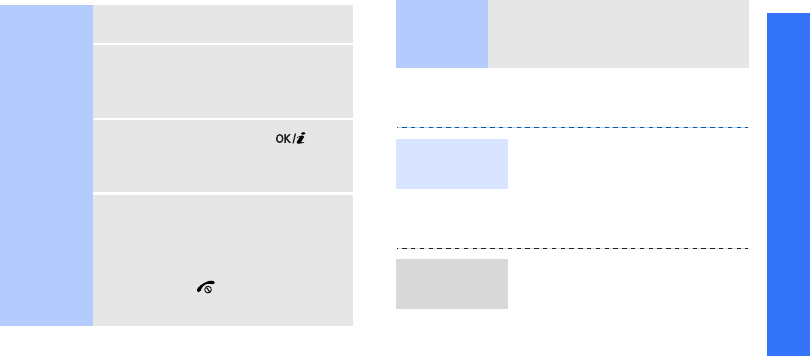
Get started
13
Customise your phone
Select an
option
1. Press a desired soft key.
2. Press the Navigation keys to
move to the next or previous
option.
3. Press <
Select
> or [ ] to
confirm the function displayed
or option highlighted.
4. To exit, choose either of the
following methods:
•Press <
Back
> or [
C
] to
move up one level.
• Press [ ] to return to Idle
mode.
Use
shortcuts
Press the number key
corresponding to the option you
want.
1. In Idle mode, press
<
Menu
> and select
Phone
settings
→
Language
→
Text language
.
2. Select a language.
1. In Idle mode, press
<
Menu
> and select
Sound
settings
→
Incoming
calls
.
2. Select a ringtone category,
Default ringtones
or
My
sounds
.
Display
language
Call ringer
melody
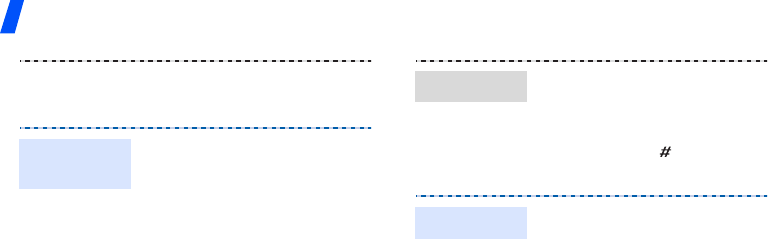
Get started
14
3. Select a ringtone.
4. Press <
Yes
>.
You can set wallpaper for the
idle screen on the display.
1. In Idle mode, press
<
Menu
> and select
Phone
settings
→
Display
→
Wallpaper
.
2. Select an image category,
Default wallpapers
,
Photos
, or
Downloaded
images
.
3. Select an image.
4. Press <
Yes
>.
Idle mode
wallpaper
You can switch the phone to
Silent mode to avoid disturbing
other people with your phone
sounds.
Press and hold [ ] in Idle
mode.
You can protect the phone
against unauthorised use with
a phone password. The phone
will require the password on
power-up.
1. In Idle mode, press
<
Menu
> and select
Phone
settings
→
Security
→
Change password
.
2. Enter the default password,
00000000
, and press
<
OK
>.
Silent mode
Phone lock
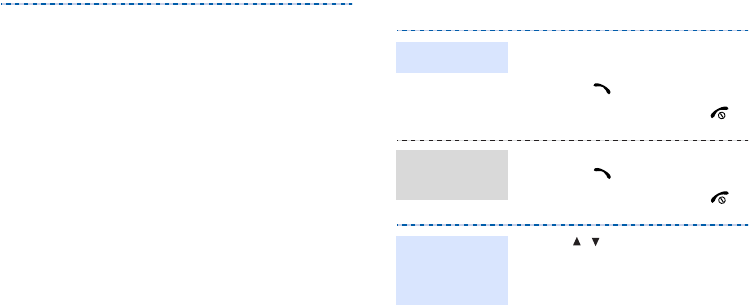
15
Make/Answer calls
3. Enter a new 4- to 8- digit
password and press <
OK
>.
4. Enter the new password
again and press <
OK
>.
5. Select
Phone lock
.
6. Select
Enable
.
7. Enter the password and
press <
OK
>.
1. Enter an area code and
phone number.
2. Press [ ].
3. To end the call, press
[].
1. When the phone rings,
press [ ].
2. To end the call, press [ ].
Press [ / ].
Make a call
Answer
a call
Adjust the
volume
during a call
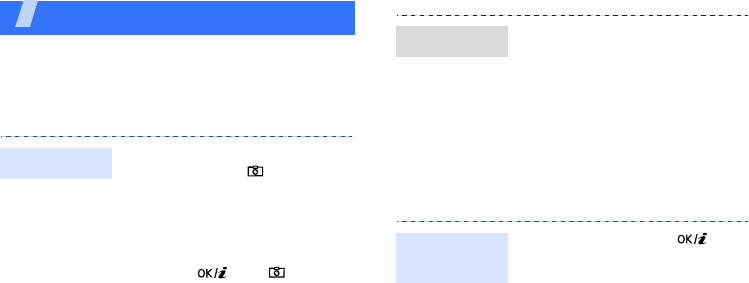
16
Step outside the phone
Begin with your camera, the web, and other special
features
Use the camera Browse the web
Using a built-in web browser, you can easily
access the wireless web to get a variety of
up-to-date services and information and to
download web content.
1. In Idle mode, press and
hold [Up] or [ ] to turn on
the camera.
2. Aim the lens at the subject
and make any desired
adjustments.
3. Press [ ] or [ ] to take
a photo. The photo is saved
automatically.
4. Press <
Camera
> to take
another photo.
Take a photo
1. In Idle mode, [Up] and
select
My photos
.
2. Select the photo you want.
In Idle mode, press [ ].
View a photo
Launch the
web browser
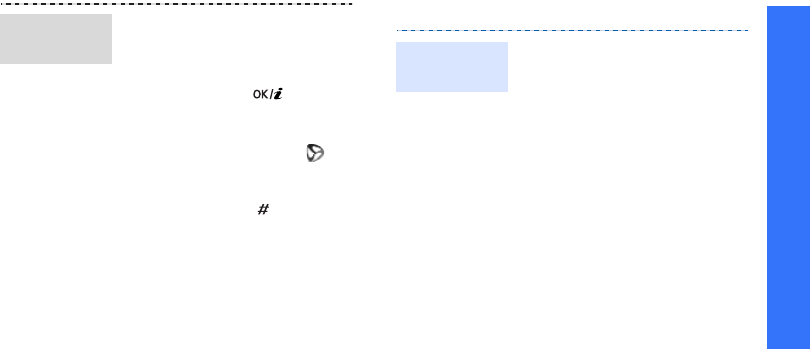
Step outside the phone
17
Use Phonebook
• To scroll through browser
items, press [Up] or
[Down].
• To select an item, press
<
Select
> or [ ].
• To return to the previous
page, press [
C
].
• To use options, select on
the top of the screen.
• To access other phone
menus, press [ ].
Navigate
the web
To the phone’s memory:
1. In Idle mode, enter a phone
number and press <
Save
>.
2. Select
Phone
→
a number
type.
3. Enter a name and press
<
Save
> to save the
contact.
4. To save additional
information, press
<
Options
> and select
Edit
number
, press <
Edit
>, or
press <
Options
> in each
field.
Add a
contact
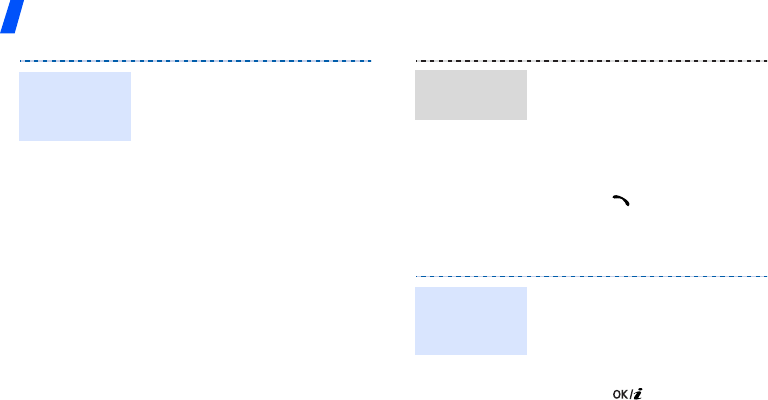
Step outside the phone
18
Send messages
5. Enter a number or e-mail
address, or select a
ringtone or caller ID image.
6. Press <
OK
> or <
Select
>.
To the SIM card:
1. In Idle mode, enter a phone
number and press <
Save
>.
2. Select
SIM
or
SIM (FDN)
.
3. Enter a name and press
<
Save
>.
4. If necessary, change a
location number.
5. Press <
Save
> to save the
contact.
Add a
contact
(continued)
1. In Idle mode, press
<
Phonebook
> and select
Find name
.
2. Enter the first few letters of
the name you want.
3. Select a contact.
4. Press [ ] to dial.
1. In Idle mode, press
<
Menu
> and select
Messages
→
Short
messages
→
Create
.
2. Enter the message text.
3. Press [ ].
Find a
contact
Send a text
message
(SMS)
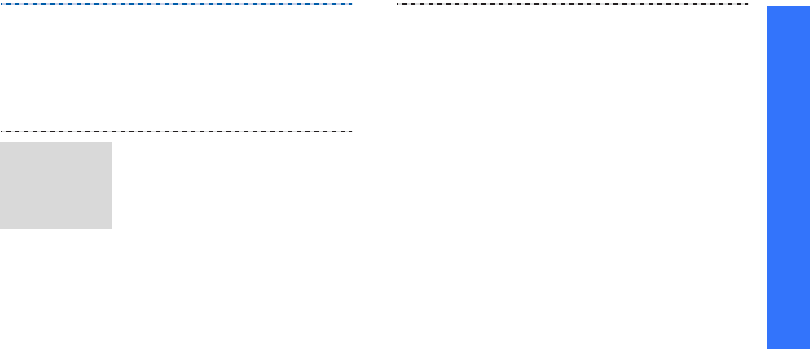
Step outside the phone
19
4. Select a destination field.
5. Enter a destination number
and press <
OK
>.
6. Press <
Send
> to send the
message.
1. In Idle mode, press
<
Menu
> and select
Messages
→
Multimedia
messages
→
Create
.
2. Select
Subject
.
3. Enter the message subject
and press <
Save
>.
4. Select
Picture
and add an
image file.
5. Select
Sound
and add a
sound file.
Send a
multimedia
message
(MMS)
6. Select
Message
and enter
the message text.
7. Press <
Opt.
> and select
Done
.
8. When you have finished,
press <
Opt.
> and select
Send
.
9. Select an empty location.
10.Select
Number
or
E-mail
and enter destination
numbers or addresses and
press <
OK
>.
Otherwise, select
Phonebook
to retrieve
one from your Phonebook
and press <
OK
>.
11.Press <
Send
> to send the
message.

Step outside the phone
20
View messages
When a notification appears:
1. Press <
View
>.
2. Select the message from
the Inbox.
From the Inbox:
1. In Idle mode, press
<
Menu
> and select
Messages
→
Short
messages
→
Inbox
.
2. Select a message.
View a text
message
When a notification appears:
1. Press <
View
>.
2. Press <
Options
> and
select
Retrieve
.
3. Select the message from
the Inbox.
From the Inbox:
1. In Idle mode, press
<
Menu
> and select
Messages
→
Multimedia
messages
→
Inbox
.
2. Select a message.
View a
multimedia
message
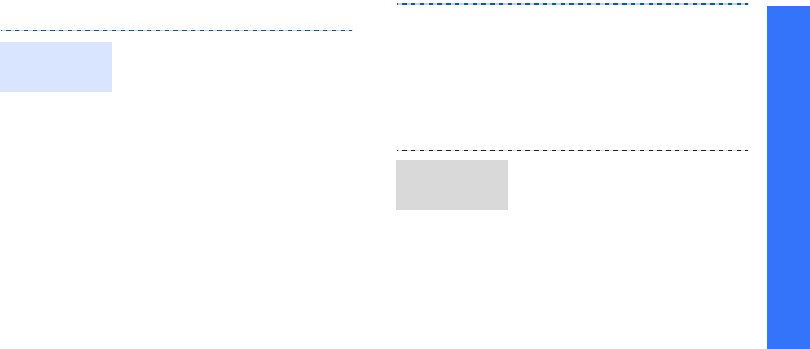
Step outside the phone
21
Manage your schedule
1. In Idle mode, press and
hold [
C
].
2. Enter the memo contents
and press <
Save
>.
3. Select a memo type.
4. Select a date from the
calendar.
5. For
Call
, enter a phone
number you need to dial
and press <
OK
>.
For
Anniversary
, skip to
step 7.
6. Enter the time for the
memo and press <
Set
>.
Create a
memo
7. Press <
Yes
> to set an
alarm.
8. Enter the time for the alarm
to sound and press <
Set
>.
9. Select an alarm tone. The
memo is saved.
1. In Idle mode, press [Right].
2. Select a date.
3. Press [Left] or [Right] to
access the other items
scheduled for the selected
day.
Access your
schedule
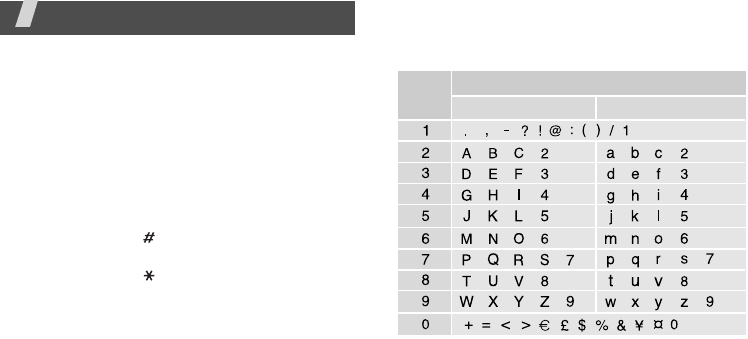
22
Enter text
ABC, T9, Number, and Symbol modes
You can enter text for some features such as
Messages, Phonebook, or Organiser, using ABC
mode, T9 mode, Number mode, and Symbol
mode.
Changing the text input mode
• Press the right soft key and select the mode
you want.
• Press and hold [ ] to switch to Number
mode.
• Press and hold [ ] to switch to Symbol
mode.
Using ABC mode
Press the appropriate key until the character
you want appears on the screen.
(Creating an SMS message with GSM-alphabet
encoding)
Characters in order displayed
Key Upper case Lower case
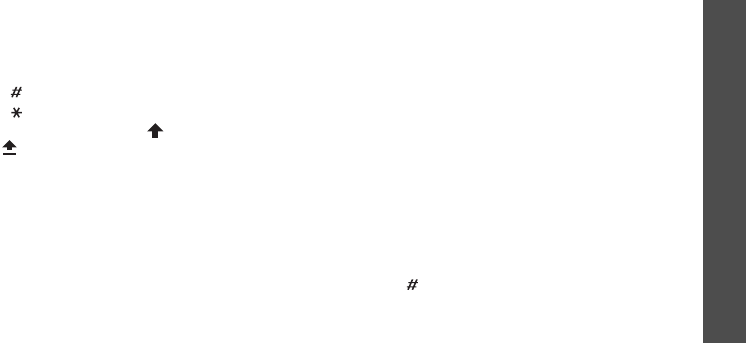
Enter text
23
Other ABC mode operations
• To enter the same letter twice or to enter a
different letter on the same key, wait for the
cursor to move to the right automatically or
press [Right]. Then, enter the next letter.
• Press [ ] to insert a space.
• Press [ ] to change case. Lower case (No
indicator), Initial capital ( ), and Capital
lock ( ) are available.
• Press the Navigation keys to move the
cursor.
•Press [
C
] to delete characters one by one.
Press and hold [
C
] to clear the display.
Using T9 mode
T9 is a predictive text input mode that allows
you to key in any character using single
keystrokes.
Entering a word in T9 mode
1. Press [
2
] to [
9
]
to start entering a word.
Press each key once for each letter.
For example, press [
4
], [
3
], [
5
], [
5
], and
[
6
] to enter HELLO in T9 mode.
T9 predicts the word that you are typing,
and it may change with each key that you
press.
2. Enter the whole word before editing or
deleting characters.
3. When the word displays correctly, go to step
4. Otherwise, press [
0
] to display alternative
word choices for the keys that you have
pressed.
For example, OF and ME use [
6
] and [
3
].
4. Press [ ] to insert a space and enter the
next word.
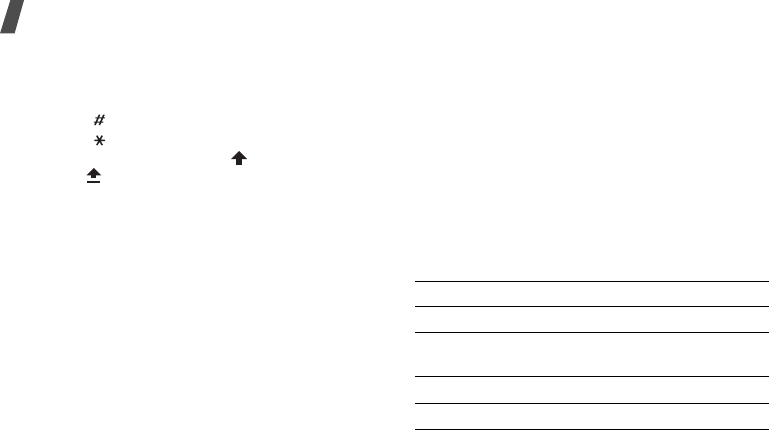
Enter text
24
Other T9 mode operations
•Press [
1
] to enter periods or apostrophes
automatically.
• Press [ ] to insert a space.
• Press [ ] to change case. Lower case (No
indicator), Initial capital ( ), and Capital
lock ( ) are available.
• Press the Navigation keys to move the
cursor.
•Press [
C
] to delete characters one by one.
Press and hold [
C
] to clear the display.
Adding a new word to the T9 dictionary
This feature may not be available for some
languages.
1. Enter the word that you want to add.
2. Press [
0
] to display alternative words for
your key presses. When there are no more
alternative words,
Spell
appears on the
bottom line.
3. Press <
Spell
>.
4. Enter the word you want using ABC mode
and press <
OK
>.
Using Number mode
Number mode enables you to enter numbers.
Press the keys corresponding to the digits you
want.
Using Symbol mode
Symbol mode enables you to insert symbols.
To Press
display more symbols [Up] or [Down].
select a symbol the corresponding
number key.
clear the symbols [
C
].
insert the symbols <
OK
>.
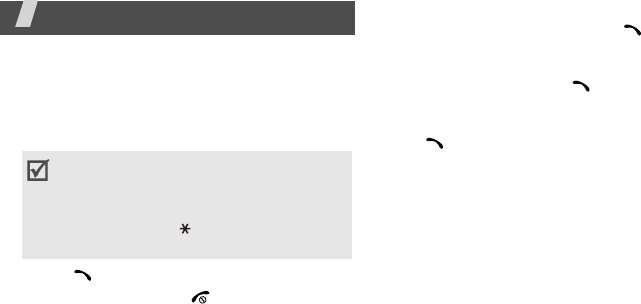
25
Call functions
Advanced calling features
Making a call
1. In Idle mode, enter the area code and phone
number.
2. Press [ ].
3. To end the call, press [ ].
Making an international call
1. In Idle mode, press and hold [
0
]. The
+
character appears.
2. Enter the country code, area code, and
phone number, then press [ ].
Redialling recent numbers
1. In Idle mode, press [ ] to display the list of
recent numbers.
2. Scroll to the number you want and press
[].
Making a call from Phonebook
Once you have stored a number in Phonebook,
you can dial the number by selecting it from
Phonebook.
p. 30
You can also use the speed dial feature to
assign your most frequently called numbers to
specific number keys.
p. 32
You can quickly dial a number from the SIM
card using its location number assigned when
stored.
• Press [
C
] to clear the last digit or press
and hold [
C
] to clear the whole display.
You can move the cursor to edit an
incorrect digit.
• Press and hold [ ] to enter a pause
between numbers.
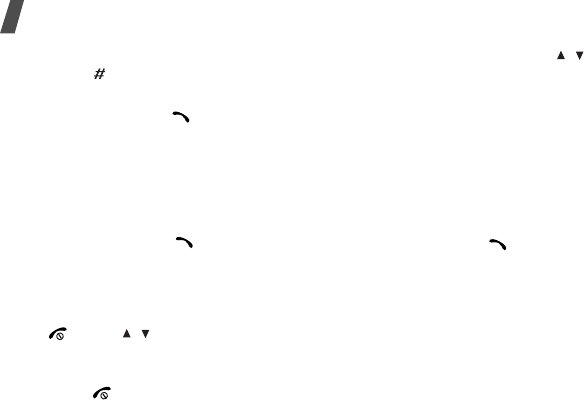
Call functions
26
1. In Idle mode, enter a location number and
press [ ].
2. Scroll through other numbers, if necessary.
3. Press <
Dial
> or [ ] to dial the number you
want.
Answering a call
When you receive a call, the phone rings and
displays the incoming call image.
Press <
Accept
> or [ ] to answer the call.
Tips for answering a call
• When
Anykey
answer
is active, you can
press any key to answer a call, except for
[ ] and [/].
p. 74
• When
Active folder
is active, you can
simply open the phone.
p. 75
• Press [ ] to reject a call.
• Press and hold [ / ] to reject a call or mute
the ringer, depending on the
Volume key
setting.
p. 75
Viewing missed calls
If you have missed calls, the screen displays
how many calls you have missed.
1. Press <
Missed
>.
2. If necessary, scroll through the missed calls.
3. Press [ ] to dial the number you want.
Using the headset
Use the mono headset to make or answer calls
without holding the phone.
Connect the headset to the jack on the right
side of the phone. The button on the headset
works as follows:
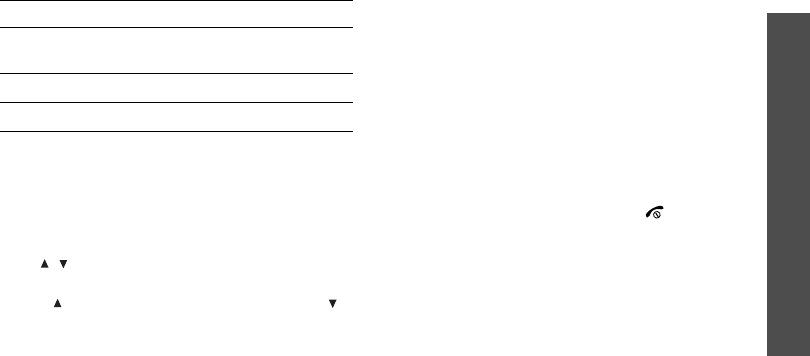
Call functions
27
Options during a call
You can access a number of functions during a
call.
Adjusting the volume during a call
Use [ / ] to adjust the earpiece volume during
a call.
Press [ ] to increase the volume level and [ ]
to decrease the volume level.
Making a second call
You can make another call if your network
supports this function.
1. Press <
Options
> and select
Hold
to put the
call on hold.
2. Make the second call in the normal way.
3. Press <
Options
> and select
Swap
to switch
between the calls.
4. Press <
Options
> and select
End
held
call
to end the call on hold.
5. To end the current call, press [ ].
Answering a second call
You can answer an incoming call while already
on the phone, if your network supports this
function and you have activated the call waiting
feature.
p. 39
To Press
redial the last call and hold the button
twice.
answer a call and hold the button.
end a call and hold the button.
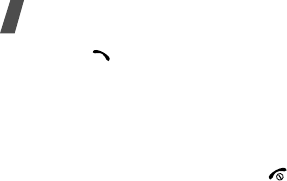
Call functions
28
1. Press [ ] to answer the call. The first call is
automatically put on hold.
2. Press <
Options
> and select
Swap
to switch
between the calls.
3. Press <
Options
> and select
End
held
call
to end the call on hold.
4. To end the current call, press [ ].
Using In-call options
Press <
Options
> to access the following
options during a call:
•
Speaker on
/
Normal
: turn on the
speakerphone feature or switch back to
Normal mode.
•
Voice clarity on
/
Voice clarity off
: remove
extraneous noise and increases call quality
so that the person with whom you are
speaking can hear you clearly event if you
are in a noisy place.
•
Hold
/
Retrieve
: place the current call on
hold, or retrieve the call.
•
Swap
: switch between the current call and a
call on hold during a multi-party call.
•
Join
: set up a multi-party call by adding a
caller on hold to a currently active call. You
can include up to 5 people on a multi-party
call.
•
Split
: have a private conversation with one
multi-party call participant. The other
participants can converse with each other.
After the private conversation, select
Join
to
return both private participant to the
multi-party call.
•
Mute
/
Unmute
: switch off the phone's
microphone so that the other person on the
phone cannot hear you, or switch it back on.
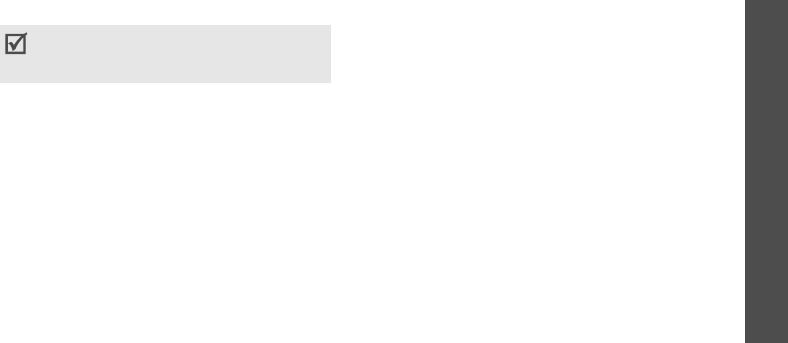
Call functions
29
•
Mute keys
/
Send keys
: switch the key
tones off or on.
•
Address book
: access the contact list.
•
Send DTMF
: send the DTMF (Dual tone
multi-frequency) tones as a group. The
DTMF tones are the tones used in phones for
tone dialling, sounding when you press the
number keys. This option is helpful for
entering a password or an account number
when you call an automated system, like a
banking service.
•
Short message
: access SMS messages in
the Inbox or Outbox. You can also create and
send a new SMS message.
•
Transfer
: transfer the currently active call
to a caller on hold. The two callers can talk
to each other, but you are disconnected from
the call.
•
End held call
: disconnect the call currently
on hold.
•
Remove
: remove the selected participant.
•
SIM AT
: access additional services provided
by your SIM card, such as news, weather
forecast, sports, entertainment, and location
services. This option is available if you use a
SIM card supporting SIM Application Toolkit
menus.
To communicate with answering machines or
computerised telephone systems,
Send
keys
must be selected.
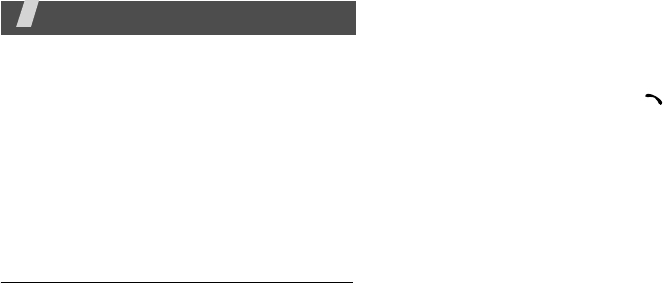
30
Menu functions
All menu options listed
Phonebook
You can store phone numbers on your SIM card
and in your phone’s memory. The SIM card and
phone’s memory are physically separate, but
they are used as a single entity called
Phonebook.
To access this menu, press <
Phonebook
> in
Idle mode.
Find name
Use this menu to search for numbers in
Phonebook.
Finding a contact
1. Enter the first few letters of the name that
you want to find.
2. Select the name from the list.
3. Scroll to a number and press [ ] to dial.
Using Phonebook options
While viewing contact details, press
<
Options
> to access the following options:
•
Edit number
: edit contact information.
•
Edit name
: change the contact name.
•
Send message
: send an SMS or MMS
message to the selected number.
•
Assign speed dial
: set the number as a
speed dial number.
•
Copy to Phone
: copy the selected number
to the phone’s memory.
•
Copy to SIM (FDN)
: copy the selected
number to the FDN list.
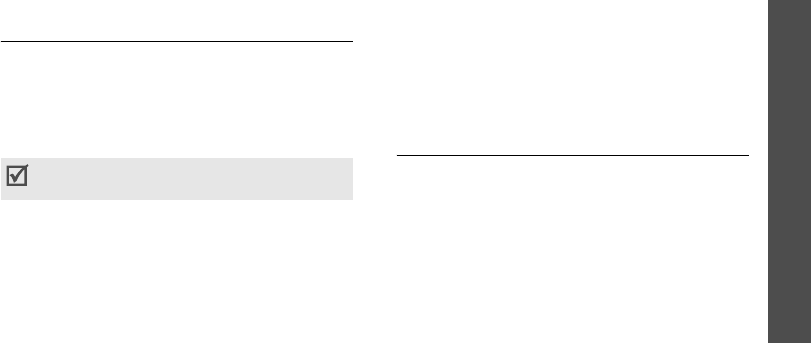
Menu functions
Phonebook
31
•
Delete entry
: delete the contact.
FDN list
Use this menu to create a list of contacts to be
used in FDN (Fixed Dialling Number) mode, in
which the phone allows outgoing calls only to
the specified phone numbers. This menu is
available if your SIM card supports the FDN
feature.
Adding a contact
1. Press <
Options
> and select
Add
.
2. Enter your PIN2 supplied with your SIM card
and press <
OK
>.
3. Enter information about the contact:
•
Name
: assign a name.
•
Phone number
: add a phone number.
•
Location
: assign a location number.
4. Press <
Save
>.
Using contact options
From the FDN list, you can access the same
contact options as in Phonebook by pressing
<
Options
>.
p. 30
Add entry
Use this menu to add a new contact to
Phonebook.
Storing a contact in the phone’s
memory
1. Select
Phone
→
a number type.
2. Enter a phone number and press <
Save
>.
3. Enter a name and press <
OK
>.
4. To save additional information, press [Left]
or [Right] to scroll to the field you want.
You can activate FDN mode in the
FDN
mode
menu.
p. 73
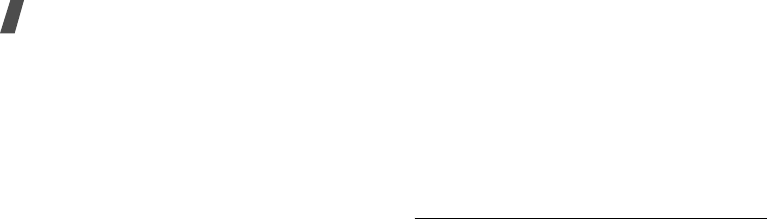
Menu functions
32
5. Enter information or change settings.
•
Mobile
/
Home
/
Office
/
Fax
/
Other
: press
<
Options
> and select
Edit number
and
add a number in any category.
•
E-Mail
: press <
Edit
> and assign an
e-mail address.
•
Note
: press <
Edit
> and add a memo
about the person.
•
Group
: press <
Options
> and assign the
contact to a caller group.
•
Graphic
: press <
Options
> and assign
an image as a caller ID image to alert you
to a call from the person.
•
Alert
: press <
Options
> and assign a
ringtone to alert you to a call from the
person.
6. Press <
OK
> or <
Select
>.
Storing a contact on the SIM card
1. Select
SIM
or
SIM (FDN
).
2. Enter a phone number and press <
Save
>.
3. Enter a name and press <
Save
>.
4. If necessary, change a location number.
5. Press <
Save
> to save the contact.
Speed-dial list
Use this menu to assign speed dial numbers (2
to 9) for eight of your most frequently dialled
numbers.
Assigning speed dial entries
1. Select a key location from
2
to
9
. Key
1
is
reserved for your voicemail server.
2. Select
Edit number
3. Enter a phone number and press <
Save
>.
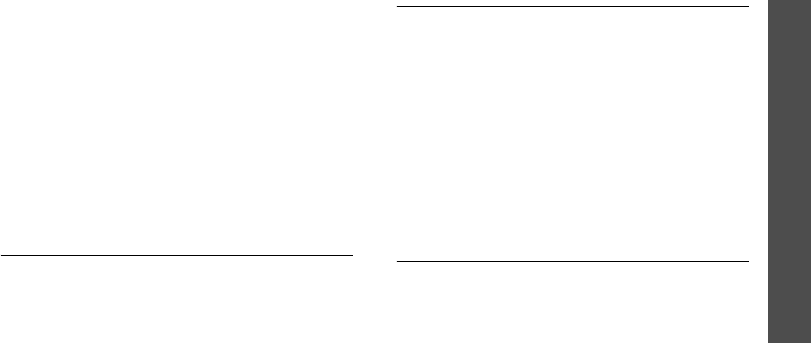
Menu functions
Phonebook
33
Managing speed dial entries
From the Speed-dial list screen, press
<
Select
> to access the following options:
•
Edit number
: enter a number or assign a
different number to a key.
•
Edit name
: change the contact name.
•
Delete
: clear the speed dial setting for a
key.
Dialling speed dial numbers
In Idle mode, press and hold the appropriate
key.
Own number
Use this feature to check your phone numbers
or to assign a name to each of the numbers.
Changes made here do not affect the actual
subscriber numbers on your SIM card.
Group setting
Use this menu to change the properties of caller
groups.
From each caller group, the following options
are available:
•
Ringtone
: select a ringtone to alert you
when a call comes in from a member of the
group.
•
Edit name
: change the group name.
•
View image
: check the group ID image to
alert you to a call from a member of the
group.
Management
Use this menu to manage contacts stored in
Phonebook.
Copy all to phone
Use this menu to copy all of the contacts stored
on the SIM card to the phone’s memory.
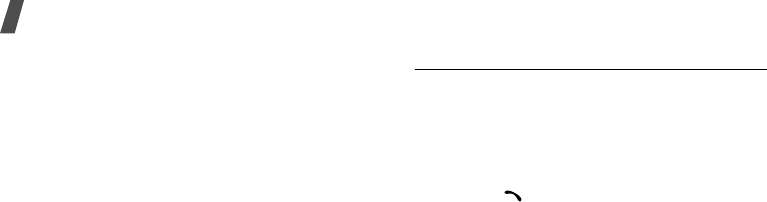
Menu functions
34
Delete all
Use this menu to delete all contacts stored on
the SIM card or in the phone’s memory.
1. Press <
Select
> to select the memory
locations to be cleared.
2. Press <
Delete
>.
3. Press <
Yes
> to confirm the deletion.
4. Enter the PIN2 code supplied with the SIM
card and press <
OK
>.
Memory status
Use this menu to check the number of contacts
you have stored in the phone’s memory and on
the SIM card.
Service directory
Use this menu to view the list of Service Dialling
Numbers (SDN) assigned by your service
provider, including emergency numbers and
numbers for directory enquiries. This menu is
available if your SIM card supports SDN.
Scroll to the number you want and press
<
Dial
> or [ ].
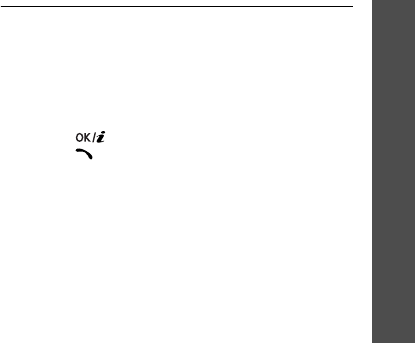
Menu functions
SIM-AT MENU
(Menu 1)
35
SIM-AT MENU
(Menu 1)
This menu is available if you use a SIM card
that supports SIM Application Toolkit menus
and provides additional services, such as news,
weather, sports, entertainment, and location
services. Available services may vary,
depending on your service provider’s plans.
For details, see your SIM card instructions or
contact your service provider.
Call log
(Menu 2)
Use this menu to view the calls you have
dialled, received, or missed, and the length of
the calls. You can also check the cost of your
calls, if your SIM card supports this function.
To access this menu, press <
Menu
> in Idle
mode and select
Call log
.
Missed calls
(Menu 2.1)
This menu displays the most recent calls that
you did not answer.
Accessing a call record
1. Press [Up] or [Down] to scroll through the
call list.
2. Press [ ] to view the details of a call,
press [ ] to dial a number.
Using call record options
While viewing call details, press <
Options
> to
access the following options:
•
Call back
: dial the selected number.
•
Send message
: send an SMS or MMS
message to the selected number.
•
Edit
: edit the number.
•
Delete
: delete the selected number.
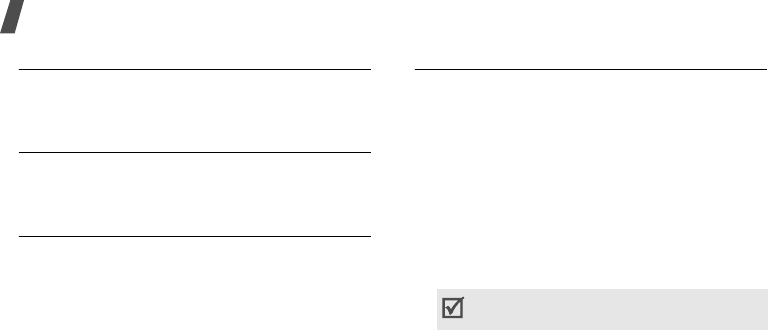
Menu functions
36
Received calls
(Menu 2.2)
This menu displays the most recent calls you
have received.
Dialled calls
(Menu 2.3)
This menu displays the most recent calls you
have dialled.
Delete all
(Menu 2.4)
Use this menu to delete all of the records in
each call type.
1. Press <
Select
> to select the call types to be
cleared.
2. Press <
Delete
>.
3. Press <
Yes
> to confirm the deletion.
Call time
(Menu 2.5)
This menu displays the time log for calls made
and received. The actual time invoiced by your
service provider will vary.
•
Last
call
time
: check the length of your last
call.
•
Total
sent
: check the total length of all the
calls you have dialled.
•
Total
received
: check the total length of all
the calls you have received.
•
Reset
timers
: reset the call timers. You
need to enter the phone password.
The password is preset to
00000000
. You
can change this password.
p. 73
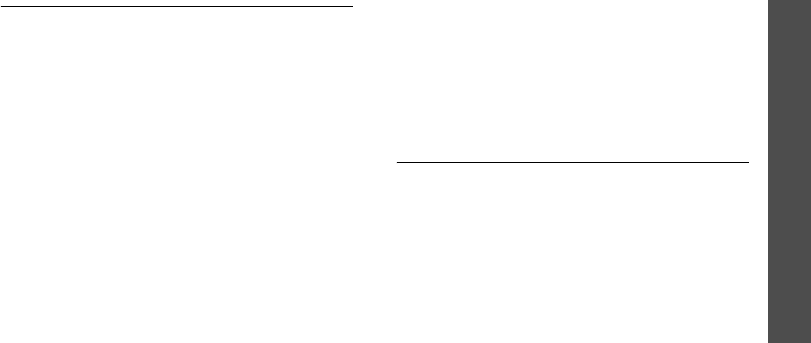
Menu functions
Network services
(Menu 3)
37
Call costs
(Menu 2.6)
This network feature displays the cost of calls.
This menu is available only if supported by your
SIM card. Note that this is not intended to be
used for billing purposes.
•
Last
call
cost
: check the cost of your last
call.
•
Total
cost
: check the total cost of all of your
calls. If the total cost exceeds the maximum
cost set in
Set
max
cost
, you must reset
the counter before you can make another
call.
•
Max
cost
: check the maximum cost limit set
in
Set
max
cost
.
•
Reset
counters
: reset the cost counters.
•
Set
max
cost
: set the maximum cost
authorised for your calls.
•
Price/Unit
: set the price per unit that is
applied when the cost of your calls is
calculated.
Network services
(Menu 3)
Use this menu to access network services.
Please contact your service provider to check
their availability and subscribe to them, if you
wish.
To access this menu, press <
Menu
> in Idle
mode and select
Network services
.
Call diverting
(Menu 3.1)
This network service reroutes incoming calls to
a phone number that you specify.
1. Select a call diverting option:
•
Divert always
: divert all calls.
•
Busy
: divert calls when you are on
another call.
•
No
reply
: divert calls when you do not
answer the phone.

Menu functions
38
•
Unreachable
: divert calls when you are
not in an area covered by your service
provider or when your phone is switched
off.
•
Cancel
all
: cancel all call diverting
options.
2. Select the type of calls to be diverted.
3. Press <
Activate
>. To deactivate call
diverting, press <
Remove
>.
4. Enter the number to which calls are to be
diverted and press <
OK
>.
5. If you selected
No reply
, select the length of
time the network delays before diverting a
call and press <
Select
>.
Call barring
(Menu 3.2)
This network service allows you to restrict your
calls.
1. Select a call barring option:
•
All
outgoing
: prohibit all outgoing calls.
•
International
: prohibit international
calls.
•
International
except
to
home
: only
allow calls to numbers within the current
country when you are abroad, and to your
home country.
•
All
incoming
: prohibit all incoming calls.
•
Incoming
while
abroad
: prohibit
incoming calls when you use your phone
outside of your home service area.
•
Cancel
all
: cancel all call barring
settings, allowing to be sent and received
normally.
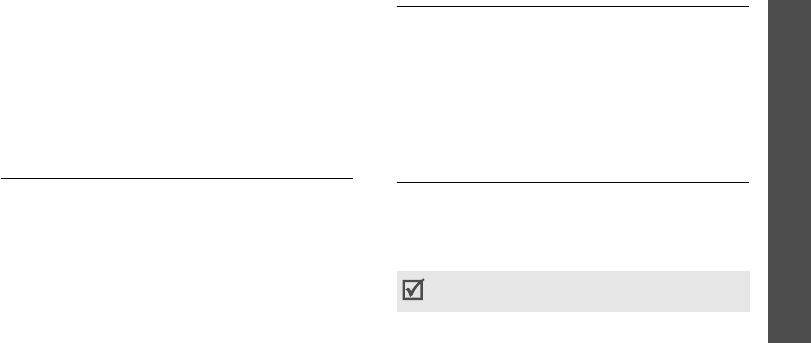
Menu functions
Network services
(Menu 3)
39
•
Change barring password
: change the
call barring password obtained from your
service provider.
2. Select the type of calls to be barred.
3. Press <
Activate
>. To deactivate call
barring, press <
Deactivate
>.
4. Enter the call barring password supplied by
your service provider and press <
OK
>.
Call waiting
(Menu 3.3)
This network service informs you when
someone is trying to reach you while you are on
another call.
1. Select the type of calls to which the call
waiting option will apply.
2. Press <
Activate
>. To deactivate call
waiting, press <
Deactivate
>.
Network selection
(Menu 3.4)
This network service allows you to manually
select the network to be used while roaming
outside of your home area, or to let the network
be chosen automatically.
You can select a network other than your home
network only if there is a valid roaming
agreement between the two.
Caller ID
(Menu 3.5)
This network service allows you to hide your
phone number from the person you are calling.
If you select
Default
, the phone will use the
default setting provided by the network.
Some networks may not allow you to change
this setting.
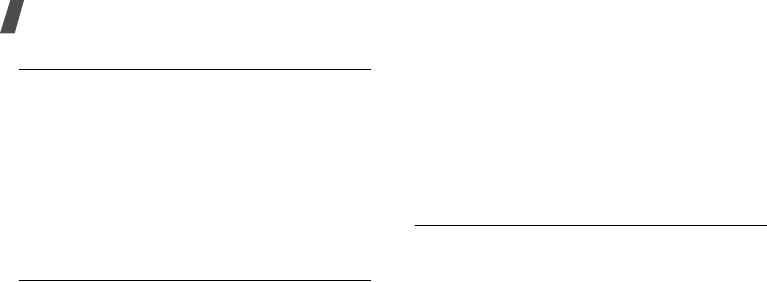
Menu functions
40
Band selection
(Menu 3.6)
For the phone to make and receive phone calls,
it must register with an available network. Your
phone can handle any of the following types of
networks: GSM 1900, Combined GSM 900/
1800, and Triple band (GSM 900/1800/1900).
The country where you purchased your phone
determines the default band that it uses. When
you travel abroad, you may need to change to
an appropriate band.
Active line
(Menu 3.7)
Some SIM cards may be used with two
subscriber numbers. If your SIM card supports
this function, use this menu to select the line
that is used to make calls. Calls can be
answered on both lines, regardless of the
selected line.
Sound settings
(Menu 4)
Use this menu to customise various sound
settings, such as the call ringer, message ringer,
and alert sounds to be used in various
situations.
To access this menu, press <
Menu
> in Idle
mode and select
Sound settings
.
Incoming calls
(Menu 4.1)
Use this menu to change the sound settings for
incoming calls.
•
Default ringtones
: select one of the default
melodies to be used as your ringtone.
•
My sounds
: select a downloaded melody to
be used as your ringtone.
•
Ring volume
: select a ringtone volume.
•
Alert type
: specify how you are to be
informed of incoming calls.
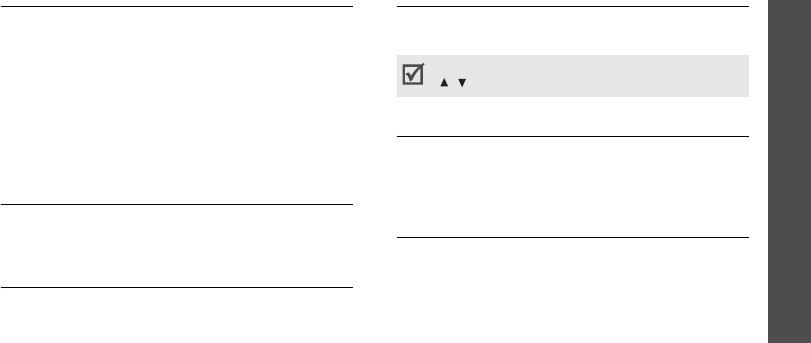
Menu functions
Sound settings
(Menu 4)
41
Messages
(Menu 4.2)
Use this menu to change the sound settings for
incoming messages.
•
Tone
: select one of the several message
tones.
•
Alert type
: specify how you are to be
informed of incoming messages.
•
Repetition
: specify how often the phone
informs you of a new message.
Power on/off
(Menu 4.3)
Use this menu to turn on or off the melody that
the phone sounds when it is switched on or off.
Connection tone
(Menu 4.4)
Use this menu to set the phone to beep when
an outgoing call is connected to the system.
Keypad tone
(Menu 4.5)
Use this menu to select the tone that the phone
sounds when you press a key.
Minute
minder
(Menu 4.6)
Use this menu to set the phone to beep every
minute during a call to keep you informed of the
length of your call.
Silent mode
(Menu 4.7)
Use this menu to set how the phone acts to
alert you to a specific event while in Quiet
mode.
You can adjust the key tone volume using
[/] in Idle mode.
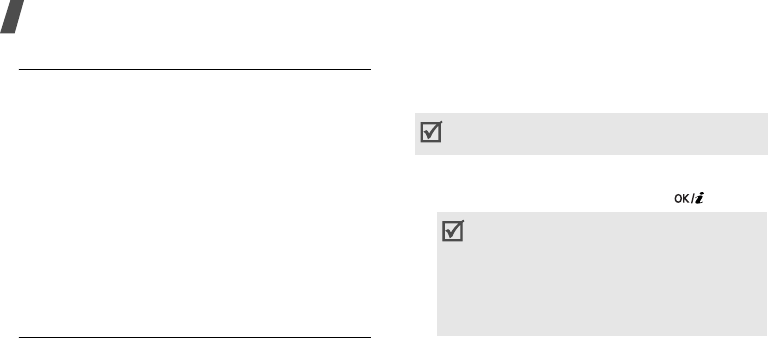
Menu functions
42
Alerts on call
(Menu 4.8)
Use this menu to set the phone to beep when
you receive a new message or when the time
for an alarm comes during a call.
Messages
(Menu 5)
Use the
Messages
menu to send and receive
text messages or multimedia messages. You
can also access push messages, voicemails, and
broadcast messages.
To access this menu, press <
Menu
> in Idle
mode and select
Messages
.
Short messages
(Menu 5.1)
Short Message Service (SMS) allows you to
send or receive text messages including
pictures, audio clips, and animated images.
Create
(Menu 5.1.1)
Use this menu to create and send an SMS
message.
Creating and sending and SMS message
1. Enter your message and press [ ].
2. Select a destination field.
3. Enter a destination number or press <
OK
>.
To send the message to more than one
recipient, fill in additional destination fields.
You can quickly access this menu by pressing
[Left] in Idle mode.
• The maximum number of characters
allowed in a message varies by service
provider. If your message exceeds the
maximum number of characters, the
phone will split the message.
• You can use various options by pressing
<
Options
>.
next section

Menu functions
Messages
(Menu 5)
43
4. Press <
Send
> to send the message.
Using options while composing an SMS
message
•
Send
: send the message.
•
Text
: change the text attributes.
•
Add media
/
Add emoticon
: add a picture,
animated image, a melody, or emoticon into
text.
•
Preset messages
: insert a text template
into text.
•
Save message
: save the message in the
Outbox
folder.
•
Language select
: change the language to
be used in T9 input mode.
Inbox
(Menu 5.1.2)
Use this menu to access SMS messages you
have received.
While viewing a message, press <
Options
> to
access the following options:
•
Replay
: reply to the sender.
•
Forward
: forward the message to other
people.
•
Delete
: delete the message.
•
Call back
: dial the sender’s phone number.
•
Move to Phone
/
Move to SIM
: move the
message between the SIM card and the
phone’s memory.
•
Extract media
: save media items from the
message to your phone’s memory.
•
Extract address
: extract URL addresses,
e-mail addresses, or phone numbers from
the message.

Menu functions
44
Outbox
(Menu 5.1.3)
Use this menu to access SMS messages you
have sent or saved to send at a later time.
While viewing a message, press <
Options
> to
access the following options:
•
Delete
: delete the message.
•
Extract address
: extract URL addresses,
e-mail addresses, or phone numbers from
the message.
•
Send
: send or resend the message.
•
Move to Phone
/
Move to SIM
: move the
message between the SIM card and the
phone’s memory.
Emoticon templates
(Menu 5.1.4)
Your phone provides preset emoticons so that
you can retrieve and insert them when
composing an SMS message. Use this menu to
create or edit emoticons.
Creating an emoticon
1. Select
My emoticon
.
2. Press <
Options
> and select
Add
.
3. Enter an emoticon and press <
OK
>.
Using emoticon options
From the
My emoticon
screen, press
<
Options
> to access the following options:
•
Edit
: edit the emoticon.
•
Send
: create and send an SMS message
using the emoticon.
•
Delete
: delete the emoticon.
Delete all
(Menu 5.1.5)
Use this menu to delete all of your messages in
each message box.
1. Press <
Select
> to select the message boxes
to be cleared.
2. Press <
Delete
>.
3. Press <
Yes
> to confirm the deletion.
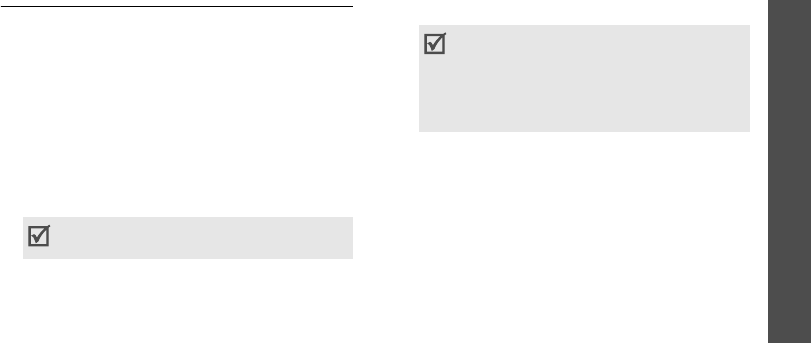
Menu functions
Messages
(Menu 5)
45
Multimedia messages
(Menu 5.2)
Multimedia Message Service (MMS) delivers
messages containing a combination of text,
image, and audio from phone to phone or from
phone to e-mail.
Create
(Menu 5.2.1)
Use this menu to create and send an MMS
message.
Creating and sending and MMS message
1. Select the
Subject
line.
2. Enter the message subject and press
<
Save
>.
3. Select the
Picture
or
Sound
line and add an
image or sound file.
4. Select the
Message
line and enter the
message text.
5. Press <
Opt.
> and select
Done
.
6. Press <
Opt.
> and select
Send
.
7. Select an empty destination field.
8. Select
Number
or
E-mail
to enter a phone
number or e-mail address. Otherwise, select
Phonebook
to select one from your
Phonebook.
To send the message to more than one
recipient, fill in additional destination field.
You can use various options by pressing
<
Options
>.
next section
• The maximum size allowed for a message
can differ, depending on your service
provider.
• Depending on the file type or DRM (Digital
Rights Management) system, some files
may not be able to be forwarded.
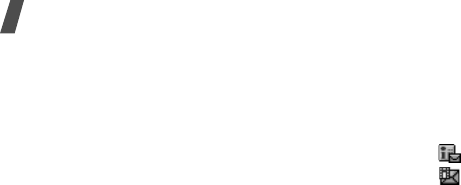
Menu functions
46
9. Press <
Send
> to send the message.
Using options while composing an MMS
message
Press <
Opt.
> to access the following options:
•
Preview
: view the message as it will be
shown on the recipient’s phone.
•
Send
: send the message.
•
Add page
: add pages. Move to each page
by pressing [Left] or [Right] on the message
screen.
•
Page timing
: change the duration of page
display. After the specified time, the display
automatically scrolls to the next page.
•
Text effect
: change the text attributes.
•
Clear subject
/
Clear picture
/
Clear sound
/
Clear message
: remove an added item.
•
Delete page
: delete a page.
•
Save message
: save the message in
another message folder.
Inbox
(Menu 5.2.2)
Use this menu to access MMS messages that
you have received. The following icons may
appear on the message list to show the
message status:
• MMS notification
• MMS message
While viewing a message, press <
Opt.
> to
access the following options:
•
Delete
: delete the message.
•
Replay
: replay the message.
•
Reply
: reply to the sender.
•
Reply all
: send a reply to the sender and all
other recipients.
•
Forward
: forward the message to other
people.
•
Call back
: dial the sender’s phone number.
•
Extract media
: save media items from the
message to your phone’s memory.
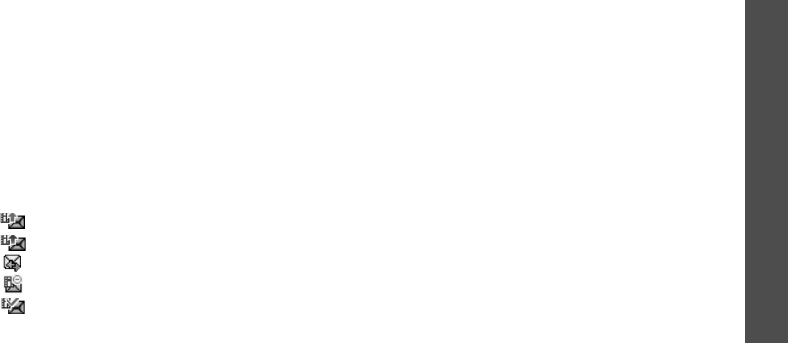
Menu functions
Messages
(Menu 5)
47
•
Extract
address
: extract URL addresses,
e-mail addresses, or phone numbers from
the message.
•
Properties
: access the message properties.
•
Move to My folder
: move the message to
the
My folder
folder.
Outbox
(Menu 5.2.3)
Use this menu to access MMS messages that
the phone has sent or has failed to send.
The following icons are available to show the
message status:
• currently being sent
• sent
• retry sending
• sending failed
• opened by the recipient
While viewing a message, press <
Opt.
> to
access the following options:
•
Delete
: delete the message.
•
Replay
: replay the message.
•
Send
: resend the message.
•
Properties
: access the message properties.
•
Move to My folder
: move the message to
the
My folder
folder.
Draft
(Menu 5.2.4)
Use this menu to access MMS messages you
have saved to send at a later time.
While viewing a message, press <
Opt.
> to
access the following options:
•
Send
: send the message.
•
Replay
: replay the message.
•
Delete
: delete the message.
•
Properties
: access the message properties.
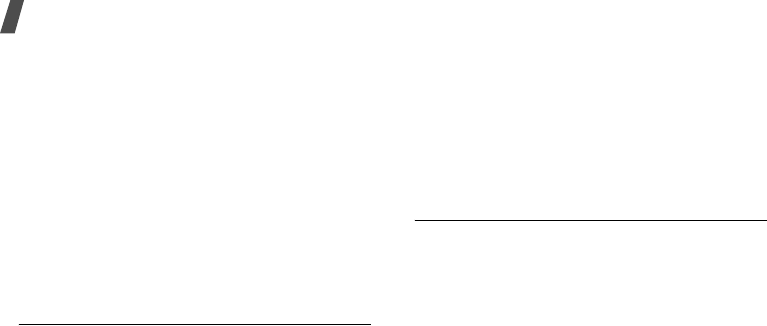
Menu functions
48
My folder
(Menu 5.2.5)
Use this menu to view the messages you have
moved to this folder using the
Move to My
folder
option while viewing a message.
Delete all
(Menu 5.2.6)
Use this menu to delete all of the messages in
each message box.
1. Press <
Select
> to select the message boxes
to be cleared.
2. Press <
Delete
>.
3. Press <
Yes
> to confirm the deletion.
Push messages
(Menu 5.3)
Use this menu to access messages received
from the web server.
•
Inbox
: access push messages you have
received.
•
Setting
: determine whether or not your
phone receives push messages.
Always
: the phone receives push messages.
Never
: the phone rejects push messages.
Optional
: the phone receives push
messages from the specified web server.
•
Delete all
: delete all of the push messages.
Preset messages
(Menu 5.4)
Use this menu to make text templates of
frequently used messages so that you can
retrieve and insert them when composing a
message.
1. Select an empty location.
2. Select
Edit
.
3. Enter a message and press <
Save
>.
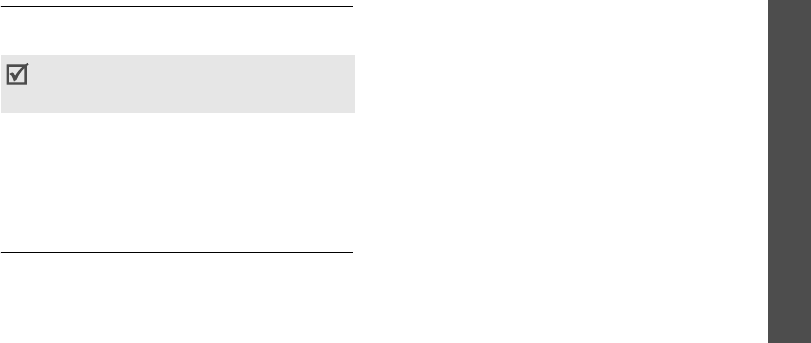
Menu functions
Messages
(Menu 5)
49
Voice mail
(Menu 5.5)
Use this menu to set the number of the
voicemail server and access your voicemails.
•
Connect to voice mail
: connect to the
voicemail server to allow you to listen to
your messages.
•
Voice server number
: change or delete the
voicemail server name and number.
Broadcast
(Menu 5.6)
The Cell Broadcast (CB) service delivers SMS
messages on various topics, such as the
weather or traffic.
Use this menu to change the settings for the
service and to access broadcast messages.
•
Read
: access broadcast messages you have
received.
The
Temporary
box saves network
messages until the phone is switched off.
Press <
Options
> and select
Save
when a
text notification appears to save to the
Archive
box.
The
Archive
box saves network messages
indefinitely.
•
Receive
: select to receive broadcast
messages, or not.
•
Channel
: indicate the channels from which
you wish to receive broadcast messages.
Please contact your service provider for
further details.
•
Language
: select the preferred languages
in which broadcast messages display.
You must enter the voicemail server number
before accessing the server. Your service
provider can give you the number.

Menu functions
50
Settings
(Menu 5.7)
Use this menu to set up various options for
using messaging services.
Short messages
(Menu 5.7.1)
You can configure default SMS settings.
•
Service centre
: store or change the
number of your SMS server.
•
Validity period
: set the length of time your
messages are stored in the SMS server.
•
Message type
: set the default message
type. The network can convert the messages
into the selected format.
•
Reply path
: allow recipients to reply to you
through your SMS server.
•
Delivery report
: set the network to inform
you when your messages have been
delivered.
•
Character support
: select a character
encoding type. When you select
Automatic
,
the phone switches the encoding type from
GSM-alphabet to Uni-code if you enter a
Unicode character. Use of Unicode encoding
will reduce the maximum number of
characters in a message to about half. If this
menu is not shown, your phone provides
automatic character encoding by default.
Multimedia messages
(Menu 5.7.2)
You can configure default MMS settings.
•
Send settings
: set up the options for
sending MMS messages:
Priority
: set the priority level of messages.
Validity period
: set the length of time
messages are stored in the MMS server.
Delivery after
: set a time delay before
messages are sent.
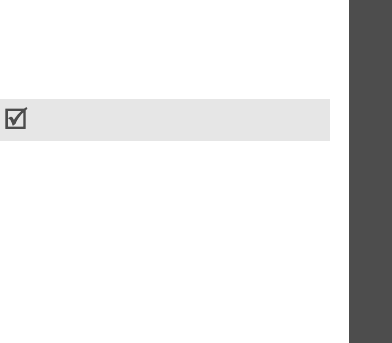
Menu functions
Messages
(Menu 5)
51
Address hiding
: set your address to be
hidden from the recipient’s phone.
Delivery report
: set the network to inform
you when your messages have been
delivered.
Read reply
: send a read-reply request
along with your messages.
•
Receive settings
: set up the options for
receiving MMS messages.
Msg. reception
: set how you receive a
message.
-
Manual
: the phone downloads new
messages from the MMS server by using
the
Retrieve
option.
-
Automatic
: the phone automatically
downloads new messages from the MMS
server.
-
Reject
: the phone rejects new messages.
Anonymous reject
: reject messages from
unknown senders.
Adverts reject
: reject advertisements.
Report allowed
: set the network to inform
the sender when a message has been
delivered to you.
•
MMS profiles
: configure required network
settings for MMS.
Current profile
: select a profile.
Profile setting
: customise the options for
each profile:
-
Profile name
: assign a name to the MMS
profile.
-
Server URL
: enter the address of your
MMS server.
-
Proxy use
: activate or deactivate the
proxy server.
-
GPRS setting
: customise the settings
required for connecting to the GPRS
network.
Check with your service provider before you
change any MMS settings on your phone.
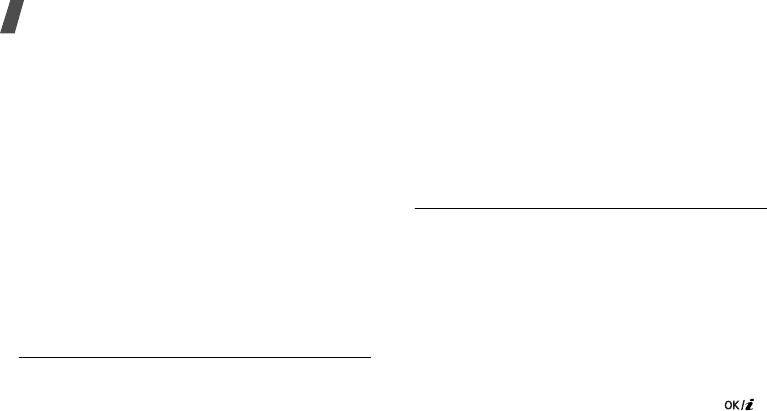
Menu functions
52
When
Proxy use
is set to
Enable
:
IP address
: enter the gateway address.
IP port
: enter the port number.
APN
: enter the access point name of the
GPRS network gateway.
Login ID
: enter the user ID.
Password
: enter the password.
When
Proxy use
is set to
Disable
:
DNS1
: enter the primary DNS address.
DNS2
: enter the secondary DNS address.
APN
: enter the access point name of the
GPRS network gateway.
Login ID
: enter the user ID.
Password
: enter the password.
Memory status
(Menu 5.8)
Use this menu to access memory information
for SMS and MMS messages.
Fun box
(Menu 6)
The
Fun box
menu allows you to use the web
browser, play Java games and access images
and sounds stored in the phone’s memory.
To access this menu, press <
Menu
> in Idle
mode and select
Fun box
.
WWW services
(Menu 6.1)
The Wireless Application Protocol (WAP)
browser on your phone allows you to access the
wireless web. From the wireless web, you can
access up-to-date information and a wide
variety of media content, such as games,
wallpapers, and ringtones.
Home
(Menu 6.1.1)
Use this menu to connect your phone to the
network and load the homepage of the wireless
web service provider. You can also press [ ]
in Idle mode.
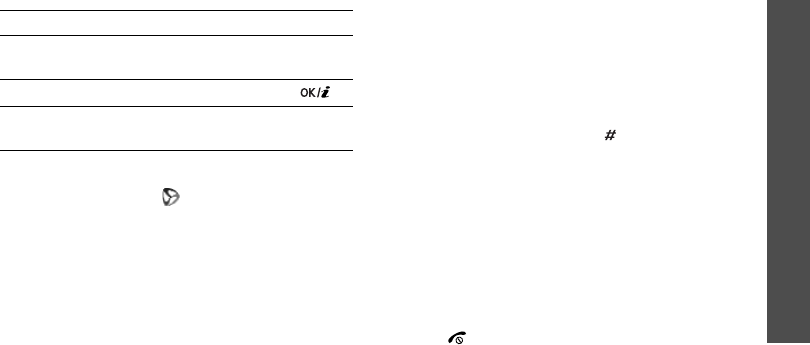
Menu functions
Fun box
(Menu 6)
53
Navigating the web browser
Using browser options
From any web, select on the top of the
screen to access the following options:
•
Back
: return to the previous page.
•
Home
: return to the homepage.
•
Exit
: exit the web browser.
•
Reload
: reload the current page with
updated information.
•
Show URL
: display the URL address of the
current web page. You can also set the
current page as the homepage for the web
browser.
•
About ...
: access version and copyright
information about the browser.
Accessing other phone menus
From any web page, press [ ] to access the
following options:
•
Go to URL
: enter a URL address manually.
•
Bookmarks
: switch to the
Bookmarks
menu.
•
Messages
: access SMS messages stored in
the phone memory. You can also create and
send a new SMS message.
•
Media box
: switch to the
Media box
menu.
Exiting the web browser
Press [ ] to end the network connection and
exit the browser.
To Press
scroll through browser
items [Up] or [Down].
select a browser item <
Select
> or [ ].
return to the previous
page [
C
].
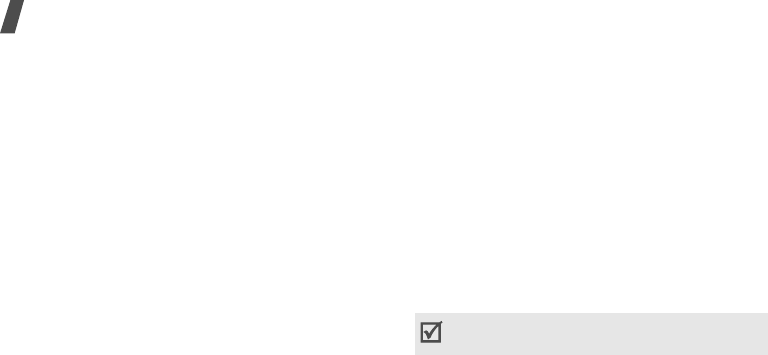
Menu functions
54
Bookmarks
(Menu 6.1.2)
Use this menu to save URL addresses in order
to quickly access web pages.
Adding a bookmark
1. Select an empty location.
2. Enter a URL address and press <
Save
>.
3. Enter a title for the bookmark and press
<
OK
>.
Using bookmark options
After saving an item, press <
Select
> to access
the following options:
•
Go
: access the bookmarked web page.
•
Edit
: edit the URL address and title of the
bookmark.
•
Delete
: delete the bookmark.
Go to URL
(Menu 6.1.3)
Use this menu to manually enter a URL address
and access the associated web page.
Clear cache
(Menu 6.1.4)
Use this menu to clear the cache. A cache is a
temporary memory that stores recently
accessed web pages.
Proxy settings
(Menu 6.1.5)
Use this menu to set up connection profiles to
be used for the web browser. The profile
accessed last is automatically activated for
accessing the wireless web.
Check with your service provider before you
change any browser settings on your phone.

Menu functions
Fun box
(Menu 6)
55
For each server, set the following parameters:
•
Profile
name
: enter a profile name.
•
Home
URL
: enter the URL address of the
page to be used as your homepage.
•
Bearer
: select the network bearer type.
•
Proxy use
: activate or deactivate the proxy
server.
•
GPRS setting
: customise the following
GPRS network settings:
When
Proxy use
is set to
Enable
:
IP address
: enter the IP address of the
proxy server.
IP port
: enter the port number.
APN
: enter the access point name of the
GPRS network gateway.
Login ID
: enter the user ID.
Password
: enter the password.
When
Proxy use
is set to
Disable
:
DNS1
: enter the primary DNS address.
DNS2
: enter the secondary DNS address.
APN
: enter the access point name of the
GPRS network gateway.
Login ID
: enter the user ID.
Password
: enter the password.
•
GSM setting
: customise the following GSM
network settings:
When
Proxy use
is set to
Enable
:
IP address
: enter the IP address of the
proxy server.
IP port
: enter the port number.
Dial number
: enter the PPP phone number.
Login ID
: enter the user ID.
Password
: enter the password.
Data call type
: select a call type for data
transmission.
When
Proxy use
is set to
Disable
:
DNS1
: enter the primary DNS address.
DNS2
: enter the secondary DNS address.
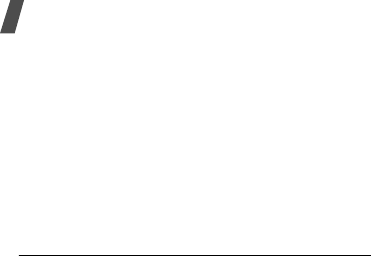
Menu functions
56
Dial number
: enter the PPP phone number.
Login ID
: enter the user ID.
Password
: enter the password.
Data call type
: select a call type for data
transmission.
Current proxy
(Menu 6.1.6)
Use this menu to activate one of the proxy
servers you have set up.
Media box
(Menu 6.2)
Use this menu to access images, voice memos,
and sound clips stored in your phone’s memory.
My photos
(Menu 6.2.1)
Use this menu to access photos you have taken.
While viewing a file, press <
Options
> to
access the following options:
•
Send
: send the file via MMS.
•
Rename
: change the file name.
•
Delete
: delete the file.
•
Set as
: set the image as wallpaper for the
idle screen or as a caller ID image for a
Phonebook entry.
•
Protection
: lock the file to prevent it from
being deleted, or unlock the file.
•
Properties
: access the file properties.
Downloaded images
(Menu 6.2.2)
Use this menu to access images you have
downloaded from the wireless web or received
in messages.
While reviewing a file, press <
Options
> to
access the following options:
•
Send
: send the file via MMS.
•
Set as wallpaper
: set the image as
wallpaper for the idle screen.
•
Rename
: change the file name.
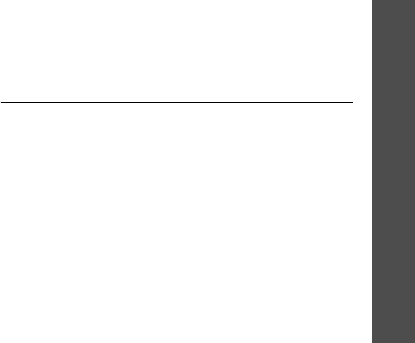
Menu functions
Fun box
(Menu 6)
57
•
Delete
: delete the file.
•
Properties
: access the file properties.
Sounds
(Menu 6.2.3)
Use this menu to access voice memos you have
recorded, or sound clips you have downloaded
from the wireless web or received in messages.
While reviewing a file, press <
Options
> to
access the following options:
•
Send
: send the file via MMS.
•
Set as ringtone
: set the sound file as your
rongtone.
•
Rename
: change the file name.
•
Delete
: delete the file.
•
Properties
: access the file properties.
Delete all
(Menu 6.2.4)
Use this menu to delete all media items in each
media box.
Memory status
(Menu 6.2.5)
Use this menu to check the total amount of
memory for media items and the amount of
memory currently in use in each media box.
JAVA world
(Menu 6.3)
Use this menu to access and play Java games
and to change the network settings required for
accessing the Java server.
Downloads
(Menu 6.3.1)
Use this menu to access the embedded Java
games or downloaded Java applications.
Accessing an embedded game
Select a game from the game list and follow the
onscreen instructions. The procedure may differ
from game to game.

Menu functions
58
Using Java application options
From the application list, press <
Options
> to
access the following options:
•
Launch
: launch the selected application.
•
Delete
: delete the selected application.
•
Properties
: access the application
properties.
Internet settings
(Menu 6.3.2)
Use this menu to set up the network settings
required for accessing the Java server.
•
APN
: enter the access point name.
•
Login ID
: enter the user ID.
•
Password
: enter the password.
•
DNS settings
: enter a DNS address.
Memory status
(Menu 6.3.3)
Use this menu to check the amount of memory
currently being used and memory available for
Java applications.
Organiser
(Menu 7)
The
Organiser
feature enables you to keep
track of your schedule, make a list of tasks, or
set alarms. You can also use the phone as a
voice recorder, world clock, calculator,
converter, timer, and stopwatch.
To access this menu, press <
Menu
> in Idle
mode and select
Organiser
.
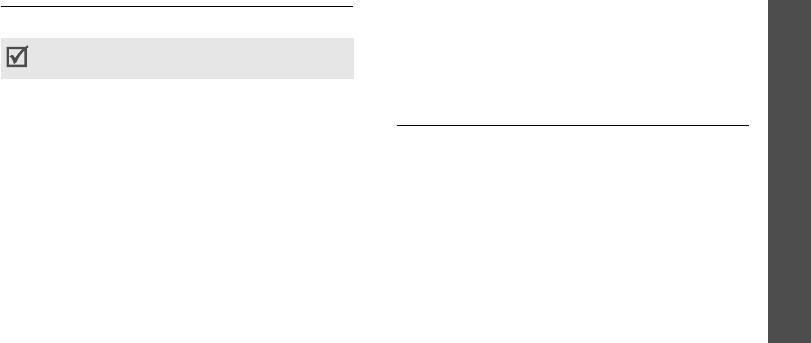
Menu functions
Organiser
(Menu 7)
59
New memo
(Menu 7.1)
Use this menu to create a new item.
1. Enter the content and press <
Save
>.
2. Select an item type.
3. Select a date on the calendar.
• Press [Left] or [Right] to move by day.
• Press [Up] or [Down] to move by week.
• Press and hold [Up] or [Down] to move
by month.
• Press and hold [Left] or [Right] to move
by year.
4. For
Call
, enter a phone number you need to
dial and press <
OK
>.
For
Anniversary
, skip to step 5.
5. Enter the time for the item and press
<
Set
>.
6. Press <
Yes
> to set an alarm.
7. Enter the time for the alarm to sound and
press <
Set
>.
8. Press <
Yes
>.
9. Select an alarm tone.
Calendar
(Menu 7.2)
Use this menu to keep track of your monthly
schedule.
Selecting a day on the calendar
When you access this menu, the calendar in
Month view appears with today’s date indicated
by a blue box.
• Press [Left] or [Right] to move by day.
• Press [Up] or [Down] to move by week.
• Press and hold [Up] or [Down] to move by
month.
• Press and hold [Left] or [Right] to move by
year.
You can quickly access this menu by pressing
and holding [
C
] in Idle mode.
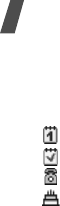
Menu functions
60
Consulting the calendar
Once you have created items, the following
icons and the number of items for a specific day
appear at the bottom of the calendar.
• Scheduled items
• Tasks
• Calls
• Anniversaries
1. Select a date on the calendar to display the
items for the day.
2. Press [Left] or [Right] to access the other
items scheduled for the selected day.
While viewing an item, press <
Options
> to
access the following options:
•
Add
: add a new item.
•
Delete
: delete the item.
•
Edit
: edit the item.
•
Move
: move the item to a different date.
•
Copy
: copy the item to a different date.
Using calendar options
On the calendar, press <
Options
> to access
the following options:
•
Add Memo
: add a new item.
•
Go to Date
: enter the date you want to
access.
•
View all
: view all items stored on the
calendar. Press [Left] or [Right] to scroll
through the items.
•
Delete Day
: delete the items stored for the
currently selected date.
•
Delete all
: delete all items on the calendar.
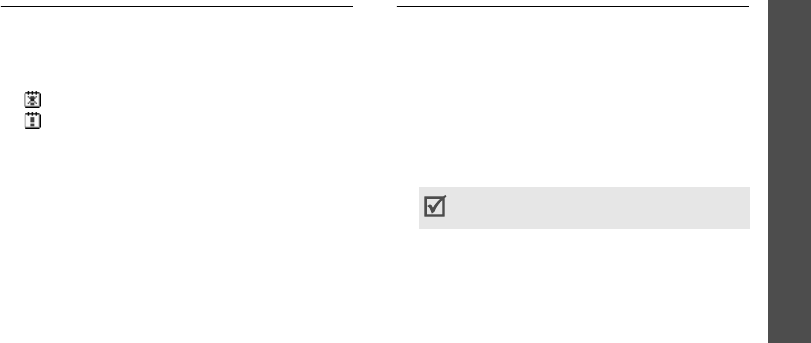
Menu functions
Organiser
(Menu 7)
61
To do list
(Menu 7.3)
Use this menu to access tasks you have created
on the calendar.
The following icons on the list indicate the task
status:
• Uncompleted task
• Completed task
While viewing a task, press <
Options
> to
access the following options:
•
Add
: add a new task.
•
Mark
: change the task status.
•
Edit
: edit the task.
•
Move
: move the task to another date.
•
Copy
: copy the task to another date.
•
Delete
: delete the task.
•
Delete all
: delete all tasks.
Clock
(Menu 7.4)
Use this menu to change the time and date
displayed on your phone. Before setting the
time and date, specify your time zone in
Set
world time
.
•
Set time
: enter the current time.
•
Set date
: enter the current date.
•
Set world time
: set your local time zone
and find out what time it is in another part of
the world.
•
Set format
: select time and date format.
•
Auto update
: activate the auto time update
feature. Your phone will read the MCC
(Mobile Country Code) from the network and
automatically update the current time for the
country that you are in when you travel
abroad.
To apply daylight saving time to time zones,
press <
Set
> and select
Set DST
.
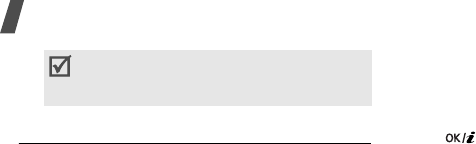
Menu functions
62
Alarm
(Menu 7.5)
Use this menu to set alarms. The alert type for
a normal alarm corresponds to the call alert
type settings. A wake-up alarm is not affected
by your sound profiles.
Setting an alarm
1. Select the type of alarm.
2. Press <
Options
> and select
Alarm Day
.
3. Press <
Select
> to select the days on which
the alarm sounds and press <
Save
>.
4. Enter the time for the alarm to sound and
press <
Set
>.
5. Press <
Options
> and select
Alarm Tone
.
6. Select an alarm tone.
Stopping an alarm
• For a non-wake-up alarm, press
<
Confirm
>.
• For a wake-up alarm, press <
Confirm
> or
[].
Press <
Snooze
> to cause it to sound again
after 5 minutes. You can do this a maximum
of 5 times.
Deactivating an alarm
1. Select the alarm you want to deactivate.
2. Press <
Options
> and select
Remove
alarm
.
Setting alarms to sound when the
phone is off
From the Alarm screen, select
Auto power
→
On
.
Time information may not be updated when
you move to one time zone to another within
a country.
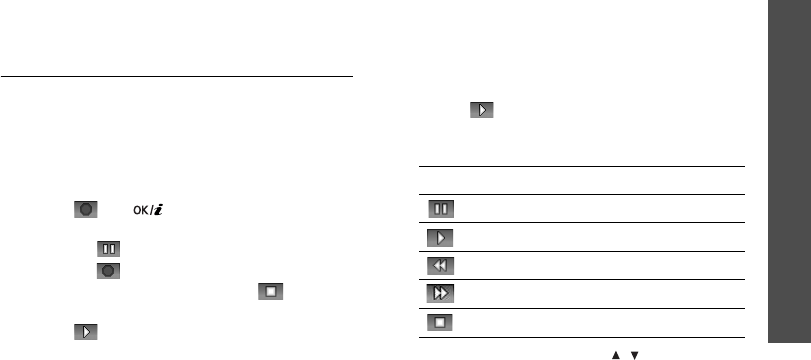
Menu functions
Organiser
(Menu 7)
63
If the phone is off when it is time for the alarm
to sound, the phone switches on and sounds
the alarm.
Voice recorder
(Menu 7.6)
Use this menu to record voice memos and
review them. A voice memo can be up to one
hour long.
Record
(Menu 7.6.1)
Use this menu to record a voice memo.
1. Select or [ ] to start recording.
2. Speak into the microphone.
• Select to pause the recording.
• Select to resume the recording.
3. When you have finished, select . The
voice memo is automatically saved.
4. Select to review the voice memo.
Voices
(Menu 7.6.2)
Use this menu to access the list of voice memos
you have recorded.
Playing a voice memo
1. From the list, select a voice memo.
2. Select to play the voice memo.
During playback:
• Use the following buttons on the display:
• Press [Up] or [Down], or [ / ] to adjust the
volume.
Buttons Function
Pauses playback.
Resumes playback.
Moves backward.
Moves forward in a file.
Stops playback in a file.
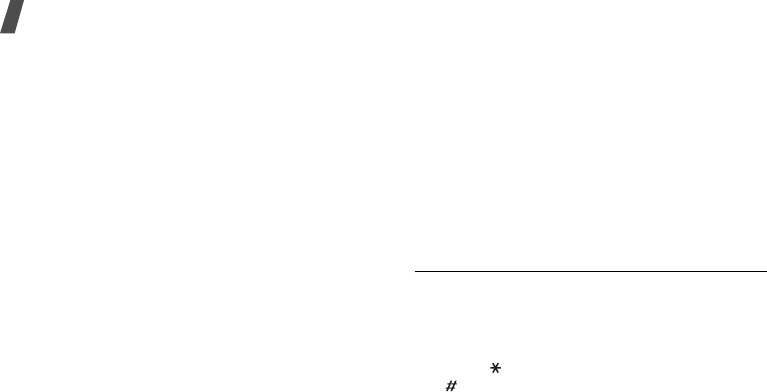
Menu functions
64
Using voice memo options
While playing a file, press <
Options
> to access
the following options:
•
Send
: send the file via MMS.
•
Rename
: change the file name.
•
Delete
: delete the file.
•
Properties
: access the file properties.
Delete all
(Menu 7.6.3)
Use this menu to delete all voice memos in the
phone’s memory.
Settings
(Menu 7.6.4)
Use this menu to configure settings for
recording voice memos:
•
Recording time
: select a voice recording
mode.
Normal
: you can record a voice memo
within the limit of the currently available
memory.
Limit size(for MMS)
: you can record a
voice memo for adding to an MMS message.
•
Volume
: select a volume level for recording
a voice memo.
•
Default name
: change the default prefix for
file names.
Memory status
(Menu 7.6.5)
You can access memory information for voice
memos.
Calculator
(Menu 7.7)
Use this menu to perform basic arithmetic
functions such as addition, subtraction,
multiplication, and division.
1. Enter the first number.
Press [ ] to insert a decimal point or press
[ ] until a bracket displays.
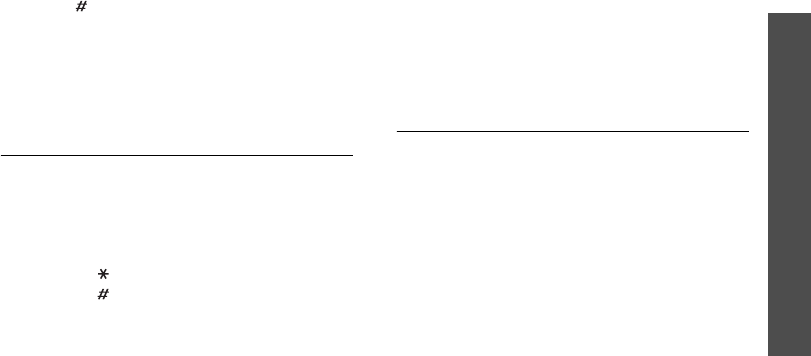
Menu functions
Organiser
(Menu 7)
65
2. Press [ ] to select the math function you
want.
3. Enter the second number.
4. Press <
Equal
> to view the result.
5. If necessary, repeat from step 2 to confirm
the calculation.
Convertor
(Menu 7.8)
Use this menu for common conversions, such
as currency and temperature.
1. Select a converter.
2. Enter the value to be converted and press
[Down].
• Press [ ] to insert a decimal point.
• Press [ ] to change the temperature to
above zero (+) or below zero (-).
3. Press [Left] or [Right] to select the original
unit and press [Down].
4. Press [Left] or [Right] to select the unit to
which you want to convert.
5. Press <
Equal
>.
The equivalent value for the amount you
entered displays.
Timer
(Menu 7.9)
Use this menu to set a period of time for the
phone to count down. The phone will sound an
alarm when the specified period of time has
expired.
Starting the timer
1. Press <
Set
>.
2. Enter the length of time you want to count
down and press <
Set
>.
3. Press <
Start
> to start counting down.
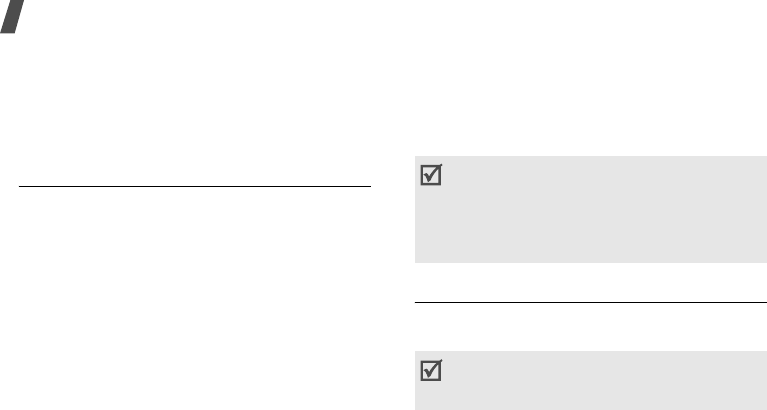
Menu functions
66
Stopping the timer
• Press any key to stop the timer when it
sounds.
•Press <
Stop
> on the timer screen to stop
the timer before it sounds.
Stopwatch
(Menu 7.0)
Use this menu to measure elapsed time. The
maximum measurement time is 10 hours.
1. Press <
OK
> to start the timer.
2. Press <
OK
> to check an interval. You can
repeat this step for a total of 4 intervals.
Camera
(Menu 8)
You can use the camera module embedded in
your phone to take photos.
To access this menu, press <
Menu
> in Idle
mode and select
Camera
, or press [Up].
Take photos
(Menu 8.1)
You can take photos in various modes. The
camera produces jpeg photos.
• Do not take photos of people without their
permission.
• Do not take photos in a place where cameras
are not allowed.
• Do not take photos in a place where you may
interfere with another person’s privacy.
When you take a photo in direct sunlight or in
bright conditions, shadows may appear on the
photo.
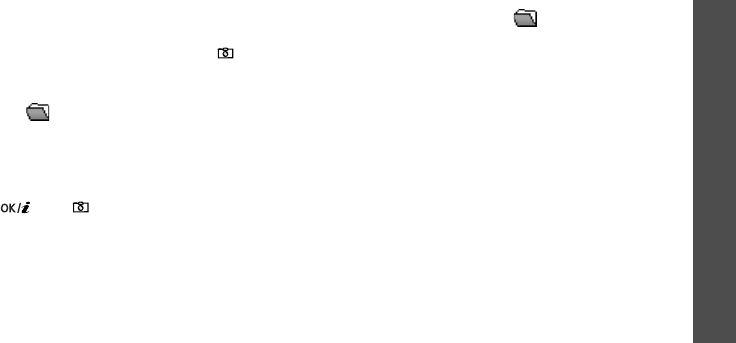
Menu functions
Camera
(Menu 8)
67
Taking a photo with the phone open
1. Access the
Take photos
menu to turn on
the camera and switch the phone to Capture
mode. You can also press and hold [ ] or
[Up] in Idle mode.
2. Make any desired adjustments.
• Press < > to use camera options.
p. 67
• Use the keypad to change the camera
settings or switch to other modes.
p. 68
3. Press [ ] or [ ] to take a photo. The
photo is saved in the
My photos
folder.
4. Press <
Camera
> or [
C
] to return to Capture
mode.
Press <
Options
> to access photo options.
p. 68
Using camera options in Capture mode
In Capture mode, press < > to access the
following options:
•
Mode
: take a photo in the following modes:
Normal shot
: take a photo in Normal mode.
Night mode
: take a high quality photo in
low lighting conditions.
Capture only
: set the phone to
automatically return to Capture mode after
taking a photo.
•
Effects
: change the colour tone or apply a
special effect.
•
Rotation
: show the mirror image or flip the
image vertically.
•
Timer
: set a time delay before the camera
takes a photo.
•
Settings
: change the default settings for
taking a photo.
p. 69
•
Help
: view the functions of the keys you can
use in Capture mode.
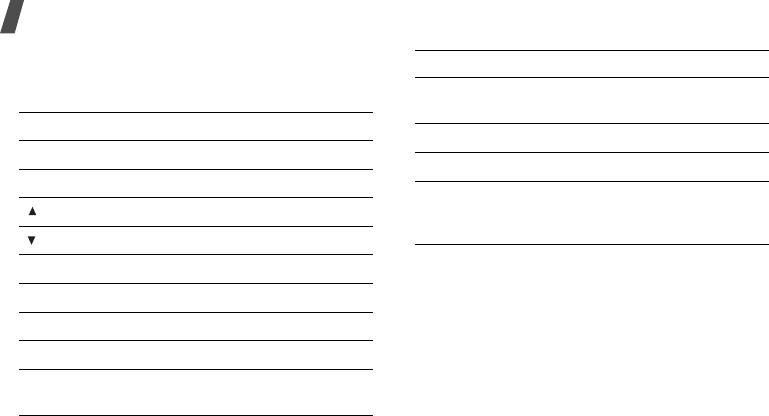
Menu functions
68
Using the keypad in Capture mode
You can use the keypad to customise your
camera settings in Capture mode.
Using photo options
After saving a photo, press <
Options
> to
access the following options:
•
Send
: send the file via MMS.
•
Rename
: change the file name.
•
Go to my photos
: access the
My photos
folder.
p. 56
Key Function
Left/Right Adjusts the brightness.
Up/Down Zooms in or out.
Flips the image vertically.
Shows the mirror image.
1
Changes the preview screen.
2
Changes the image size.
3
Changes the image quality.
4
Changes the shooting mode.
5
Changes the colour tone or
applies a special effect.
6
Changes the default camera
settings.
p. 69
7
Sets the timer.
8
Accesses the
My photos
folder.
9
Accesses the functions of the
keys you can use in Capture
mode.
Key Function
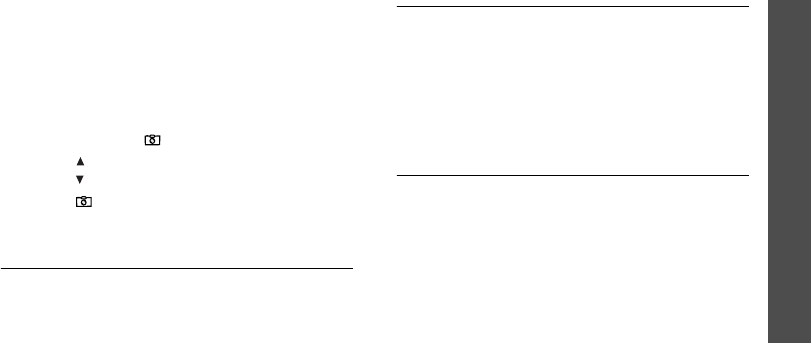
Menu functions
Camera
(Menu 8)
69
•
Set as
: set the photo as wallpaper for the
idle screen or as a caller ID image for a
Phonebook entry.
•
Protection
: lock the file to prevent it from
being deleted, or unlock the file.
•
Properties
: access the file properties.
Taking a photo with the phone closed
1. Press and hold [ ].
2. Press [ ] to flip the image vertically, or
press [ ] to view the mirror image.
3. Press [ ] to take a photo. The photo is
automatically saved.
My photos
(Menu 8.2)
Use this menu to access photos you have taken.
p. 56
Delete all
(Menu 8.3)
Use this menu to delete photos in each folder
and all photos at one time.
1. Press <
Select
> to select the photo
categories to be cleared.
2. Press <
OK
>.
3. Press <
Yes
> to confirm the deletion.
Settings
(Menu 8.4)
Use this menu to change the default settings for
taking photos.
•
Photo size
: select an image size.
•
Photo quality
: select an image quality.
•
Shutter sound
: select the sound that you
hear when you press the shutter release.
•
Default name
: set the default prefix for file
names.
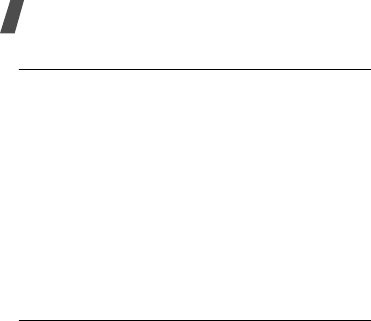
Menu functions
70
Memory status
(Menu 8.5)
Use this menu to check the amount of memory
currently being used and memory available for
the camera.
Phone settings
(Menu 9)
Use this menu to customise your phone
settings. You can also reset the settings to their
default values.
To access this menu, press <
Menu
> in Idle
mode and select
Phone settings
.
Display
(Menu 9.1)
Use this menu to change settings for the display
and backlight.
Wallpaper
(Menu 9.1.1)
You can set up the idle screen on the display.
•
Default wallpapers
: select one of the
default images to be displayed.
•
Photos
: select one of the photos you have
taken.
•
Downloaded images
: select a downloaded
image to be displayed.
•
Text position
: select a text position. If you
do not want text to display in Idle mode,
select
Off
.
•
Text style
: select a font style or colour.
Front LCD
(Menu 9.1.2)
Use this menu to select a clock type to be
displayed on the external display.

Menu functions
Phone settings
(Menu 9)
71
Backlight time
(Menu 9.1.3)
You can select the length of time the backlight
or display stays on.
•
On
: select the length of time the backlight
stays on.
•
Dim
: select the length of time the display
stays on in Dim mode after the backlight
turns off. After a specified time, the display
turns off.
Brightness
(Menu 9.1.4)
You can adjust the brightness of the display for
varying lighting conditions.
Dialing font colour
(Menu 9.1.5)
Use this menu to select a font colour for the
numbers entered while dialling.
Keypad light
(Menu 9.1.6)
You can set how the phone controls the use of
the keypad light.
•
Mode
: select a keypad light mode.
Use at any time
: the keypad light is always
used.
Use at night time
: the keypad light is used
only between 5:00 PM and 9:00 AM.
Use at custom time
: the keypad light is
used at a specified time period.
•
Set time
: specify the length of time when
the keypad light is used. This option is
available when
Use at custom time
in the
Mode
option is selected.
Service light
(Menu 9.1.7)
Use this menu to activate or deactivate the use
of the service light on the front of the phone.
The service light blinks at regular intervals
when your network is available.
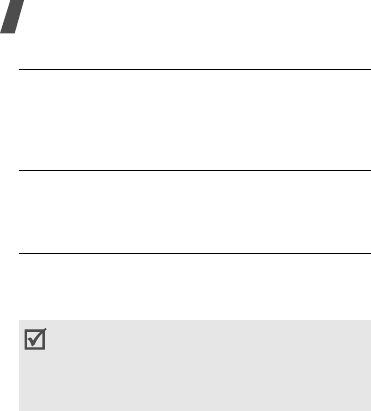
Menu functions
72
Greeting message
(Menu 9.2)
Use this menu to enter the greeting that is
displayed briefly when the phone is switched
on.
Language
(Menu 9.3)
Use this menu to select a language for the
display text and text input mode, separately.
Security
(Menu 9.4)
Use this menu to protect the phone against
unauthorised use by managing the several
access codes of your phone and SIM card.
PIN check
(Menu 9.4.1)
The 4- to 8-digit PIN (Personal Identification
Number) protects your SIM card against
unauthorised use. When this feature is enabled,
the phone requires your PIN each time it is
switched on.
Change PIN
(Menu 9.4.2)
Use this menu to change your PIN. The PIN
check feature must be enabled to change the
PIN.
Phone lock
(Menu 9.4.3)
Use this menu to lock the phone from
unauthorised use. When this feature is enabled,
you must enter a 4- to 8-digit phone password
each time the phone is switched on.
The password is preset to
00000000
. To
change the password, use the
Change
password
menu.
If you enter an incorrect PIN/PIN2 three times
in succession, the SIM card is blocked. To
unblock it, you need to enter your PUK/PUK2
(Personal Unblocking Key). The codes are
supplied by your service provider.

Menu functions
Phone settings
(Menu 9)
73
Change password
(Menu 9.4.4)
Use this menu to change your phone password.
Privacy
(Menu 9.4.5)
Use this menu to lock access to call logs,
Phonebook entries, messages, and files. When
a privacy option is enabled, you must enter the
phone password to access the locked items or
functions.
SIM lock
(Menu 9.4.6)
This menu allows your phone to work only with
the current SIM card by assigning a SIM lock
code. You must enter the SIM lock code to use a
different SIM card.
FDN mode
(Menu 9.4.7)
If supported by your SIM card, Fixed Dialling
Number (FDN) mode restricts your outgoing
calls to a limited set of phone numbers. When
this feature is enabled, you can make calls only
to phone numbers stored on the SIM card.
Change PIN2
(Menu 9.4.8)
If supported by your SIM card, use this menu to
change your current PIN2.
Mobile tracker
(Menu 9.4.9)
When someone tries to use your phone with
another SIM card, the phone will automatically
send the preset tracking message to your
family or friends. You can check the phone
number from which the messages are sent and
then track your phone. This feature is useful
when the phone is stolen or lost.
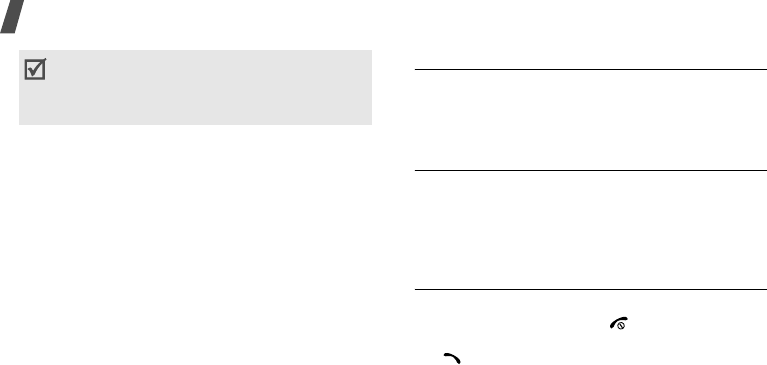
Menu functions
74
1. Enter the phone password and press <
OK
>.
2. Press <
Confirm
>.
3. Specify the following options:
•
Mobile tracker
: activate the Mobile
tracker feature.
•
Recipients
: specify phone numbers to
which you want to send the tracking
messages.
•
Sender
: enter the sender’s name.
•
Message
: check the preset tracking
message text.
Auto redial
(Menu 9.5)
Use this menu to set the phone to make up to
10 attempts to redial a phone number after an
unsuccessful call.
Voice clarity
(Menu 9.6)
Use this menu to increase the microphone’s
sensitivity to allow the other person on the
phone to hear your voice clearly, even though
you may be whispering.
Anykey answer
(Menu 9.7)
Use this menu to answer an incoming call by
pressing any key, except [ ]. When this
option is set to
Off
, you must press <
Accept
>
or [ ] to answer a call.
Sending of the tracking message will be billed to
the user of the unauthorised SIM card. To use
your phone with any other SIM card, you must
first deactivate the Mobile tracker feature.
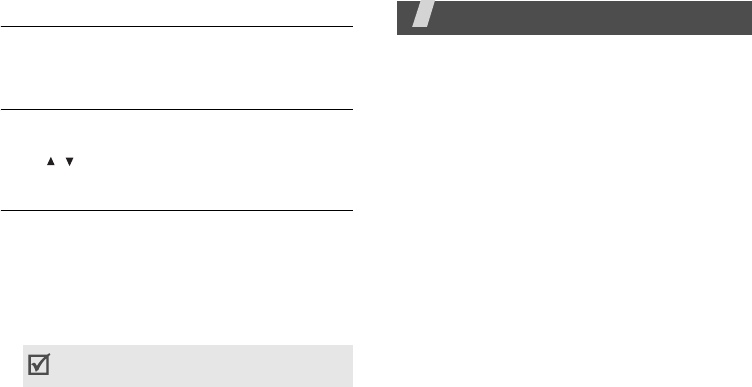
75
Active folder
(Menu 9.8)
Use this menu to answer an incoming call by
opening the phone.
Volume key
(Menu 9.9)
Use this menu to set whether the phone mutes
the call ringer or rejects a call if you press and
hold [ / ] when a call comes in.
Reset settings
(Menu 9.10)
Use this menu to reset the phone settings, and
sound settings individually. You can also reset
all settings in your phone at the same time.
1. Select the setting category to be reset.
2. Press <
Yes
>.
3. Enter the phone password and press <
OK
>.
Solve problems
Help and personal needs
To save the time and expense of an
unnecessary service call, perform the simple
checks in this section before contacting a
service professional.
When you switch on your phone, the
following messages may appear:
“Insert SIM”
• Be sure that the SIM card is correctly
installed.
“Phone lock”
• The automatic locking function has been
enabled. You must enter the phone’s
password before you can use the phone.
The password is preset to
00000000
. You
can change this password.
p. 73
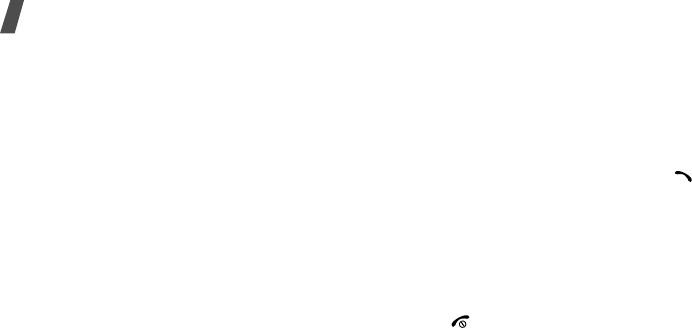
Solve problems
76
“Enter PIN”
• You are using your phone for the first time.
You must enter the PIN supplied with the
SIM card.
• The PIN check feature is enabled. Every time
the phone is switched on, the PIN has to be
entered. To disable this feature, use the
PIN
check
menu.
“Enter PUK2”
• The PIN has been entered incorrectly three
times in succession, and the SIM card is now
blocked. Enter the PUK supplied by your
service provider.
“No service,” “Network failure,” or “Not
done” displays
• The network connection has been lost. You
may be in a weak signal area. Move and try
again.
• You are trying to access an option for which
you have no subscription with your service
provider. Contact the service provider for
further details.
You have entered a number but it was not
dialled
• Be sure that you have pressed [ ].
• Be sure that you have accessed the right
cellular network.
• Be sure that you have not set an outgoing
call barring option.
Your correspondent cannot reach you
• Be sure that your phone is switched on.
([ ] pressed for more than one second.)
• Be sure that you have accessed the right
cellular network.
• Be sure that you have not set an incoming
call barring option.
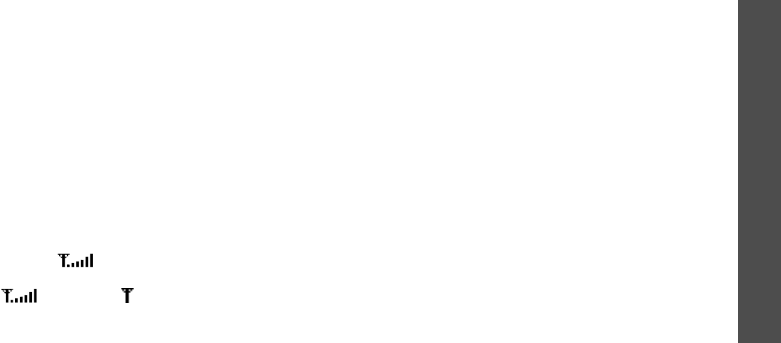
Solve problems
Phone settings
(Menu 9)
77
Your correspondent cannot hear you
speaking
• Be sure that you have switched on the
microphone.
• Be sure that you are holding the phone close
enough to your mouth. The microphone is
located at the bottom of the phone.
The phone starts beeping and “Low
battery” flashes on the display
• Your battery is insufficiently charged.
Recharge the battery.
The audio quality of the call is poor
• Check the signal strength indicator on the
display ( ). The number of bars
indicates the signal strength from strong
() to weak ().
• Try moving the phone slightly or moving
closer to a window if you are in a building.
No number is dialled when you re-call a
Phonebook entry
•Use the
Find name
menu to ensure the
number has been stored correctly.
• Re-store the number, if necessary.
The battery does not charge properly or
the phone sometimes turns itself off
• Wipe the charging contacts both on the
phone and on the battery with a clean soft
cloth.
If the above guidelines do not help you to
solve the problem, take note of:
• The model and serial numbers of your phone
• Your warranty details
• A clear description of the problem
Then contact your local dealer or Samsung
after-sales service.

78
Health and safety information
Exposure to Radio Frequency (RF) Signals
Certification Information (SAR)
Your wireless phone is a radio transmitter and receiver.
It is designed and manufactured not to exceed the
exposure limits for radio frequency (RF) energy set by
the Federal Communications Commission (FCC) of the
U.S. government. These FCC exposure limits are
derived from the recommendations of two expert
organizations, the National Counsel on Radiation
Protection and Measurement (NCRP) and the Institute
of Electrical and Electronics Engineers (IEEE). In both
cases, the recommendations were developed by
scientific and engineering experts drawn from
industry, government, and academia after extensive
reviews of the scientific literature related to the
biological effects of RF energy.
The exposure limit set by the FCC for wireless mobile
phones employs a unit of measurement known as the
Specific Absorption Rate (SAR). The SAR is a measure
of the rate of absorption of RF energy by the human
body expressed in units of watts per kilogram (W/kg).
The FCC requires wireless phones to comply with a
safety limit of 1.6 watts per kilogram (1.6 W/kg). The
FCC exposure limit incorporates a substantial margin
of safety to give additional protection to the public and
to account for any variations in measurements.
SAR tests are conducted using standard operating
positions accepted by the FCC with the phone
transmitting at its highest certified power level in all
tested frequency bands. Although the SAR is
determined at the highest certified power level, the
actual SAR level of the phone while operating can be
well below the maximum value. This is because the
phone is designed to operate at multiple power levels
so as to use only the power required to reach the
network. In general, the closer you are to a wireless
base station antenna, the lower the power output.
NorthAmerica_Cingular_T-mobile.fm Page 78 Friday, August 11, 2006 3:16 PM

Health and safety information
79
Before a new model phone is available for sale to the
public, it must be tested and certified to the FCC that
it does not exceed the exposure limit established by
the FCC. Tests for each model phone are performed in
positions and locations (e.g. at the ear and worn on
the body) as required by the FCC.
The highest SAR values for this model phone as
reported to the FCC are:
GSM1900 Head: 0.997 W/Kg, Body-worn: 0.322 W/
Kg.
For body worn operation, this model phone has been
tested and meets the FCC RF exposure guidelines
whenused with a Samsung accessory designated for
this product or when used with an accessory that
contains no metal and that positions the handset a
minimum of 1.5 cm from the body.
Non-compliance with the above restrictions may result
in violation of FCC RF exposure guidelines.
SAR information on this and other model phones can
be viewed on-line at www.fcc.gov/oet/fccid. This site
uses the phone FCC ID number, A3LSGHE420.
Sometimes it may be necessary to remove the battery
pack to find the number. Once you have the FCC ID
number for a particular phone, follow the instructions
on the website and it should provide values for typical
or maximum SAR for a particular phone. Additional
product specific SAR information can also be obtained
at www.fcc.gov/cgb/sar.
NorthAmerica_Cingular_T-mobile.fm Page 79 Friday, August 11, 2006 3:16 PM

80
Health and safety information
Consumer Information on Wireless Phones
The U.S. Food and Drug Administration (FDA) has
published a series of Questions and Answers for
consumers relating to radio frequency (RF) exposure
from wireless phones. The FDA publication includes
the following information:
What kinds of phones are the subject of this
update?
The term wireless phone refers here to hand-held
wireless phones with built-in antennas, often called
“cell,” “mobile,” or “PCS” phones. These types of
wireless phones can expose the user to measurable
radio frequency energy (RF) because of the short
distance between the phone and the user's head.
These RF exposures are limited by Federal
Communications Commission safety guidelines that
were developed with the advice of FDA and other
federal health and safety agencies. When the phone is
located at greater distances from the user, the
exposure to RF is drastically lower because a person's
RF exposure decreases rapidly with increasing
distance from the source. The so-called “cordless
phones,” which have a base unit connected to the
telephone wiring in a house, typically operate at far
lower power levels, and thus produce RF exposures
well within the FCC's compliance limits.
Do wireless phones pose a health hazard?
The available scientific evidence does not show that
any health problems are associated with using
wireless phones. There is no proof, however, that
wireless phones are absolutely safe. Wireless phones
emit low levels of radio frequency energy (RF) in the
microwave range while being used. They also emit
very low levels of RF when in the stand-by mode.
Whereas high levels of RF can produce health effects
(by heating tissue), exposure to low level RF that does
not produce heating effects causes no known adverse
health effects. Many studies of low level RF exposures
have not found any biological effects. Some studies
have suggested that some biological effects may
occur, but such findings have not been confirmed by
additional research. In some cases, other researchers
have had difficulty in reproducing those studies, or in
determining the reasons for inconsistent results.
NorthAmerica_Cingular_T-mobile.fm Page 80 Friday, August 11, 2006 3:16 PM

Health and safety information
81
What is FDA's role concerning the safety of
wireless phones?
Under the law, FDA does not review the safety of
radiation-emitting consumer products such as wireless
phones before they can be sold, as it does with new
drugs or medical devices. However, the agency has
authority to take action if wireless phones are shown
to emit radio frequency energy (RF) at a level that is
hazardous to the user. In such a case, FDA could
require the manufacturers of wireless phones to notify
users of the health hazard and to repair, replace or
recall the phones so that the hazard no longer exists.
Although the existing scientific data do not justify FDA
regulatory actions, FDA has urged the wireless phone
industry to take a number of steps, including the
following:
• “Support needed research into possible biological
effects of RF of the type emitted by wireless
phones;
• “Design wireless phones in a way that minimizes
any RF exposure to the user that is not necessary
for device function; and
• “Cooperate in providing users of wireless phones
with the best possible information on possible
effects of wireless phone use on human health.
FDA belongs to an interagency working group of the
federal agencies that have responsibility for different
aspects of RF safety to ensure coordinated efforts at
the federal level. The following agencies belong to this
working group:
• “National Institute for Occupational Safety and
Health
• “Environmental Protection Agency
• “Federal Communications Commission
• “Occupational Safety and Health Administration
•“National Telecommunications and Information
Administration
The National Institutes of Health participates in some
interagency working group activities, as well.
FDA shares regulatory responsibilities for wireless
phones with the Federal Communications Commission
(FCC). All phones that are sold in the United States
must comply with FCC safety guidelines that limit RF
NorthAmerica_Cingular_T-mobile.fm Page 81 Friday, August 11, 2006 3:16 PM

82
Health and safety information
exposure. FCC relies on FDA and other health agencies
for safety questions about wireless phones.
FCC also regulates the base stations that the wireless
phone networks rely upon. While these base stations
operate at higher power than do the wireless phones
themselves, the RF exposures that people get from
these base stations are typically thousands of times
lower than those they can get from wireless phones.
Base stations are thus not the primary subject of the
safety questions discussed in this document.
What are the results of the research done
already?
The research done thus far has produced conflicting
results, and many studies have suffered from flaws in
their research methods. Animal experiments
investigating the effects of radio frequency energy
(RF) exposures characteristic of wireless phones have
yielded conflicting results that often cannot be
repeated in other laboratories. A few animal studies,
however, have suggested that low levels of RF could
accelerate the development of cancer in laboratory
animals. However, many of the studies that showed
increased tumor development used animals that had
been genetically engineered or treated with cancer-
causing chemicals so as to be pre-disposed to develop
cancer in absence of RF exposure. Other studies
exposed the animals to RF for up to 22 hours per day.
These conditions are not similar to the conditions
under which people use wireless phones, so we don't
know with certainty what the results of such studies
mean for human health.
Three large epidemiology studies have been published
since December 2000. Between them, the studies
investigated any possible association between the use
of wireless phones and primary brain cancer, glioma,
meningioma, or acoustic neuroma, tumors of the brain
or salivary gland, leukemia, or other cancers. None of
the studies demonstrated the existence of any harmful
health effects from wireless phones RF exposures.
However, none of the studies can answer questions
about long-term exposures, since the average period
of phone use in these studies was around three years.
NorthAmerica_Cingular_T-mobile.fm Page 82 Friday, August 11, 2006 3:16 PM

Health and safety information
83
What research is needed to decide whether RF
exposure from wireless phones poses a health
risk?
A combination of laboratory studies and
epidemiological studies of people actually using
wireless phones would provide some of the data that
are needed. Lifetime animal exposure studies could be
completed in a few years. However, very large
numbers of animals would be needed to provide
reliable proof of a cancer promoting effect if one
exists. Epidemiological studies can provide data that is
directly applicable to human populations, but ten or
more years' follow-up may be needed to provide
answers about some health effects, such as cancer.
This is because the interval between the time of
exposure to a cancer-causing agent and the time
tumors develop - if they do - may be many, many
years. The interpretation of epidemiological studies is
hampered by difficulties in measuring actual RF
exposure during day-to-day use of wireless phones.
Many factors affect this measurement, such as the
angle at which the phone is held, or which model of
phone is used.
What is FDA doing to find out more about the
possible health effects of wireless phone RF?
FDA is working with the U.S. National Toxicology
Program and with groups of investigators around the
world to ensure that high priority animal studies are
conducted to address important questions about the
effects of exposure to radio frequency energy (RF).
FDA has been a leading participant in the World Health
Organization international Electromagnetic Fields
(EMF) Project since its inception in 1996. An influential
result of this work has been the development of a
detailed agenda of research needs that has driven the
establishment of new research programs around the
world. The Project has also helped develop a series of
public information documents on EMF issues.
FDA and Cellular Telecommunications & Internet
Association (CTIA) have a formal Cooperative
Research and Development Agreement (CRADA) to do
research on wireless phone safety. FDA provides the
scientific oversight, obtaining input from experts in
government, industry, and academic organizations.
CTIA-funded research is conducted through contracts
NorthAmerica_Cingular_T-mobile.fm Page 83 Friday, August 11, 2006 3:16 PM

84
Health and safety information
to independent investigators. The initial research will
include both laboratory studies and studies of wireless
phone users. The CRADA will also include a broad
assessment of additional research needs in the
context of the latest research developments around
the world.
What steps can I take to reduce my exposure
to radio frequency energy from my wireless
phone?
If there is a risk from these products - and at this
point we do not know that there is - it is probably very
small. But if you are concerned about avoiding even
potential risks, you can take a few simple steps to
minimize your exposure to radio frequency energy
(RF). Since time is a key factor in how much exposure
a person receives, reducing the amount of time spent
using a wireless phone will reduce RF exposure.
• “If you must conduct extended conversations by
wireless phone every day, you could place more
distance between your body and the source of the
RF, since the exposure level drops off dramatically
with distance. For example, you could use a
headset and carry the wireless phone away from
your body or use a wireless phone connected to a
remote antenna.
Again, the scientific data do not demonstrate that
wireless phones are harmful. But if you are concerned
about the RF exposure from these products, you can
use measures like those described above to reduce
your RF exposure from wireless phone use.
What about children using wireless phones?
The scientific evidence does not show a danger to
users of wireless phones, including children and
teenagers. If you want to take steps to lower exposure
to radio frequency energy (RF), the measures
described above would apply to children and
teenagers using wireless phones. Reducing the time of
wireless phone use and increasing the distance
between the user and the RF source will reduce RF
exposure.
Some groups sponsored by other national
governments have advised that children be
discouraged from using wireless phones at all. For
NorthAmerica_Cingular_T-mobile.fm Page 84 Friday, August 11, 2006 3:16 PM

Health and safety information
85
example, the government in the United Kingdom
distributed leaflets containing such a recommendation
in December 2000. They noted that no evidence exists
that using a wireless phone causes brain tumors or
other ill effects. Their recommendation to limit
wireless phone use by children was strictly
precautionary; it was not based on scientific evidence
that any health hazard exists.
Do hands-free kits for wireless phones reduce
risks from exposure to RF emissions?
Since there are no known risks from exposure to RF
emissions from wireless phones, there is no reason to
believe that hands-free kits reduce risks. Hands-free
kits can be used with wireless phones for convenience
and comfort. These systems reduce the absorption of
RF energy in the head because the phone, which is the
source of the RF emissions, will not be placed against
the head. On the other hand, if the phone is mounted
against the waist or other part of the body during use,
then that part of the body will absorb more RF energy.
Wireless phones marketed in the U.S. are required to
meet safety requirements regardless of whether they
are used against the head or against the body. Either
configuration should result in compliance with the
safety limit.
Do wireless phone accessories that claim to
shield the head from RF radiation work?
Since there are no known risks from exposure to RF
emissions from wireless phones, there is no reason to
believe that accessories that claim to shield the head
from those emissions reduce risks. Some products
that claim to shield the user from RF absorption use
special phone cases, while others involve nothing
more than a metallic accessory attached to the phone.
Studies have shown that these products generally do
not work as advertised. Unlike “hand-free” kits, these
so-called “shields” may interfere with proper operation
of the phone. The phone may be forced to boost its
power to compensate, leading to an increase in RF
absorption. In February 2002, the Federal trade
Commission (FTC) charged two companies that sold
devices that claimed to protect wireless phone users
from radiation with making false and unsubstantiated
NorthAmerica_Cingular_T-mobile.fm Page 85 Friday, August 11, 2006 3:16 PM
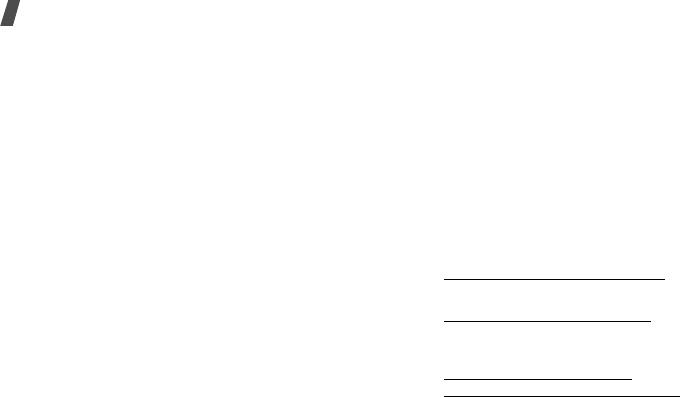
86
Health and safety information
claims. According to FTC, these defendants lacked a
reasonable basis to substantiate their claim.
What about wireless phone interference with
medical equipment?
Radio frequency energy (RF) from wireless phones can
interact with some electronic devices. For this reason,
FDA helped develop a detailed test method to measure
electromagnetic interference (EMI) of implanted
cardiac pacemakers and defibrillators from wireless
telephones. This test method is now part of a standard
sponsored by the Association for the Advancement of
Medical instrumentation (AAMI). The final draft, a joint
effort by FDA, medical device manufacturers, and
many other groups, was completed in late 2000. This
standard will allow manufacturers to ensure that
cardiac pacemakers and defibrillators are safe from
wireless phone EMI. FDA has tested wireless phones
and helped develop a voluntary standard sponsored by
the Institute of Electrical and Electronic Engineers
(IEEE). This standard specifies test methods and
performance requirements for hearing aids and
wireless phones so that no interference occurs when a
person uses a compatible phone and a compatible
hearing aid at the same time. This standard was
approved by the IEEE in 2000.
FDA continues to monitor the use of wireless phones
for possible interactions with other medical devices.
Should harmful interference be found to occur, FDA
will conduct testing to assess the interference and
work to resolve the problem.
Additional information on the safety of RF exposures
from various sources can be obtained from the
following organizations:
• FCC RF Safety Program:
http://www.fcc.gov/oet/rfsafety/
• Environmental Protection Agency (EPA):
http://www.epa.gov/radiation/
• Occupational Safety and Health Administration's
(OSHA):
http://www.osha.gov/SLTC/
radiofrequencyradiation/index.html
NorthAmerica_Cingular_T-mobile.fm Page 86 Friday, August 11, 2006 3:16 PM
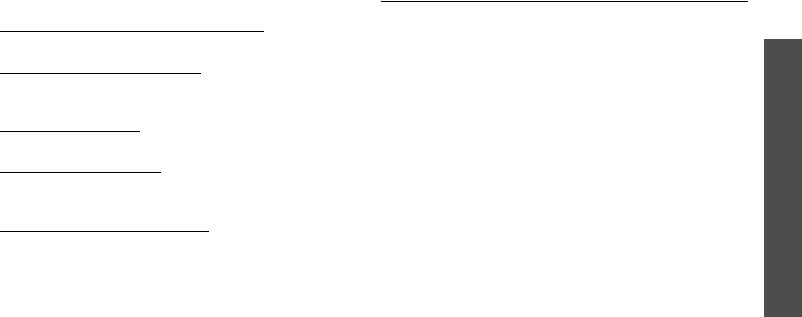
Health and safety information
87
• National institute for Occupational Safety and
Health (NIOSH):
http://www.cdc.gov/niosh/emfpg.html
• World health Organization (WHO):
http://www.who.int/peh-emf/
• International Commission on Non-Ionizing
Radiation Protection:
http://www.icnirp.de
• National Radiation Protection Board (UK):
http://www.nrpb.org.uk
• Updated 4/3/2002: US food and Drug
Administration
http://www.fda.gov/cellphones
Road Safety
Your wireless phone gives you the powerful ability to
communicate by voice, almost anywhere, anytime.
But an important responsibility accompanies the
benefits of wireless phones, one that every user must
uphold.
When driving a car, driving is your first responsibility.
When using your wireless phone behind the wheel of a
car, practice good common sense and remember the
following tips:
1. Get to know your wireless phone and its features,
such as speed dial and redial. If available, these
features help you to place your call without taking
your attention off the road.
2. When available, use a hands-free device. If
possible, add an additional layer of convenience
and safety to your wireless phone with one of the
many hands free accessories available today.
NorthAmerica_Cingular_T-mobile.fm Page 87 Friday, August 11, 2006 3:16 PM

88
Health and safety information
3. Position your wireless phone within easy reach. Be
able to access your wireless phone without
removing your eyes from the road. If you get an
incoming call at an inconvenient time, let your
voice mail answer it for you.
4. Let the person you are speaking with know you are
driving; if necessary, suspend the call in heavy
traffic or hazardous weather conditions. Rain,
sleet, snow, ice and even heavy traffic can be
hazardous.
5. Do not take notes or look up phone numbers while
driving. Jotting down a “to do” list or flipping
through your address book takes attention away
from your primary responsibility, driving safely.
6. Dial sensibly and assess the traffic; if possible,
place calls when you are not moving or before
pulling into traffic. Try to plan calls when your car
will be stationary. If you need to make a call while
moving, dial only a few numbers, check the road
and your mirrors, then continue.
7. Do not engage in stressful or emotional
conversations that may be distracting. Make
people you are talking with aware you are driving
and suspend conversations that have the potential
to divert your attention from the road.
8. Use your wireless phone to call for help. Dial 9-1-1
or other local emergency number in the case of
fire, traffic accident or medical emergencies.
Remember, it is a free call on your wireless phone!
9. Use your wireless phone to help others in
emergencies. If you see an auto accident, crime in
progress or other serious emergency where lives
are in danger, call 9-1-1 or other local emergency
number, as you would want others to do for you.
10. Call roadside assistance or a special non-
emergency wireless assistance number when
necessary. If you see a broken-down vehicle
posing no serious hazard, a broken traffic signal, a
minor traffic accident where no one appears
injured, or a vehicle you know to be stolen, call
roadside assistance or other special non-
emergency number.
NorthAmerica_Cingular_T-mobile.fm Page 88 Friday, August 11, 2006 3:16 PM
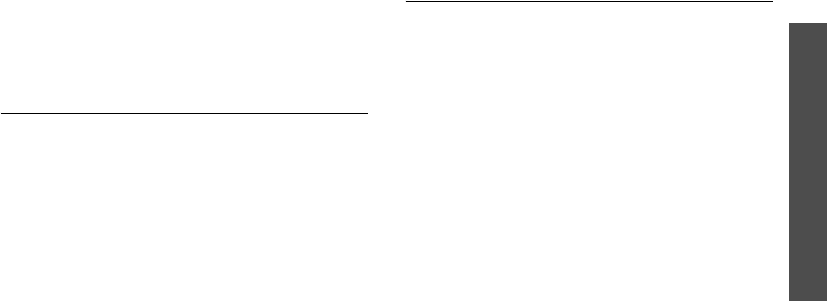
Health and safety information
89
“The wireless industry reminds you to use your
phone safely when driving.”
For more information, please call 1-888-901-SAFE, or
visit our web-site www.wow-com.com
Provided by the Cellular Telecommunications &
Internet Association
Operating Environment
Remember to follow any special regulations in force in
any area and always switch your phone off whenever it
is forbidden to use it, or when it may cause
interference or danger. When connecting the phone or
any accessory to another device, read its user's guide
for detailed safety instructions. Do not connect
incompatible products.
As with other mobile radio transmitting equipment,
users are advised that for the satisfactory operation of
the equipment and for the safety of personnel, it is
recommended that the equipment should only be used
in the normal operating position (held to your ear with
the antenna pointing over your shoulder).
Using Your Phone Near Other Electronic
Devices
Most modern electronic equipment is shielded from
radio frequency (RF) signals. However, certain
electronic equipment may not be shielded against the
RF signals from your wireless phone. Consult the
manufacturer to discuss alternatives.
Pacemakers
Pacemaker manufacturers recommend that a
minimum distance of 15 cm (6 inches) be maintained
between a wireless phone and a pacemaker to avoid
potential interference with the pacemaker.
These recommendations are consistent with the
independent research and recommendations of
Wireless Technology Research.
Persons with pacemakers:
• should always keep the phone more than 15 cm
(6 inches) from their pacemaker when the phone is
switched on.
• should not carry the phone in a breast pocket.
NorthAmerica_Cingular_T-mobile.fm Page 89 Friday, August 11, 2006 3:16 PM
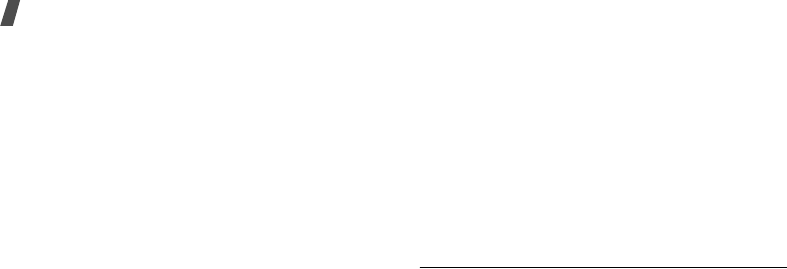
90
Health and safety information
• should use the ear opposite the pacemaker to
minimize potential interference.
If you have any reason to suspect that interference is
taking place, switch your phone off immediately.
Hearing Aids
Some digital wireless phones may interfere with some
hearing aids. In the event of such interference, you
may wish to consult your hearing aid manufacturer to
discuss alternatives.
Other Medical Devices
If you use any other personal medical devices, consult
the manufacturer of your device to determine if it is
adequately shielded from external RF energy. Your
physician may be able to assist you in obtaining this
information. Switch your phone off in health care
facilities when any regulations posted in these areas
instruct you to do so. Hospitals or health care facilities
may be using equipment that could be sensitive to
external RF energy.
Vehicles
RF signals may affect improperly installed or
inadequately shielded electronic systems in motor
vehicles. Check with the manufacturer or its
representative regarding your vehicle. You should also
consult the manufacturer of any equipment that has
been added to your vehicle.
Posted Facilities
Switch your phone off in any facility where posted
notices require you to do so.
Potentially Explosive Environments
Switch your phone off when in any area with a
potentially explosive atmosphere and obey all signs
and instructions. Sparks in such areas could cause an
explosion or fire resulting in bodily injury or even
death.
Users are advised to switch the phone off while at a
refueling point (service station). Users are reminded of
the need to observe restrictions on the use of radio
equipment in fuel depots (fuel storage and distribution
NorthAmerica_Cingular_T-mobile.fm Page 90 Friday, August 11, 2006 3:16 PM

91
areas), chemical plants or where blasting operations
are in progress.
Areas with a potentially explosive atmosphere are
often but not always clearly marked. They include
below deck on boats, chemical transfer or storage
facilities, vehicles using liquefied petroleum gas (such
as propane or butane), areas where the air contains
chemicals or particles, such as grain, dust or metal
powders, and any other area where you would
normally be advised to turn off your vehicle engine.
Emergency Calls
This phone, like any wireless phone, operates using
radio signals, wireless and landline networks as well as
user programmed functions, which cannot guarantee
connection in all conditions. Therefore, you should
never rely solely on any wireless phone for essential
communications (medical emergencies, for example).
Remember, to make or receive any calls the phone
must be switched on and in a service area with
adequate signal strength. Emergency calls may not be
possible on all wireless phone networks or when
certain network services and/or phone features are in
use. Check with local service providers.
To make an emergency call:
1. If the phone is not on, switch it on.
2. Key in the emergency number for your present
location (for example, 911 or other official
emergency number). Emergency numbers vary by
location.
3. Press .
If certain features are in use (call barring, for
example), you may first need to deactivate those
features before you can make an emergency call.
Consult this document and your local cellular service
provider.
When making an emergency call, remember to give all
the necessary information as accurately as possible.
Remember that your phone may be the only means of
communication at the scene of an accident; do not cut
off the call until given permission to do so.
NorthAmerica_Cingular_T-mobile.fm Page 91 Friday, August 11, 2006 3:16 PM
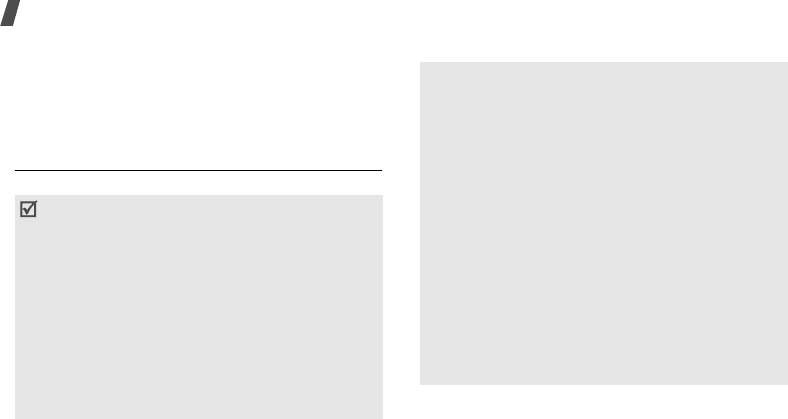
92
Health and safety information
Restricting Children's access to your Phone
Your phone is not a toy. Children should not be allowed
to play with it because they could hurt themselves and
others, damage the phone or make calls that increase
your phone bill.
FCC Notice and Cautions
FCC Notice
The phone may cause TV or radio interference if used
in close proximity to receiving equipment. The FCC
• This device complies with Part 15 of the FCC
Rules. Operation is subject to the following two
conditions: (1) this device may not cause harmful
interference, and (2) this device must accept any
interference received, including interference that
may cause undesired operation.
• This equipment has been tested and found to
comply with the limits for a Class B digital device,
pursuant to part 15 of the FCC Rules. These limits
are designed to provide reasonable protection
against harmful interference in a residential
installation. This equipment generates, uses and
can radiate radio frequency energy and,
if not installed and used in accordance with the
instructions, may cause harmful interference to
radio communications. However, there is no
guarantee that interference will not occur in a
particular installation. If this equipment does cause
harmful interference to radio or television
reception, which can be determined by turning the
equipment off and on, the user is encouraged to try
to correct the interference by one or more of the
following measures:
-Reorient or relocate the receiving antenna.
-Increase the separation between the equipment
and receiver.
-Connect the equipment into an outlet on a circuit
different from that to which the receiver is
connected.
-Consult the dealer or an experienced radio/TV
technician for help.
NorthAmerica_Cingular_T-mobile.fm Page 92 Friday, August 11, 2006 3:16 PM

93
can require you to stop using the phone if such
interference cannot be eliminated.
Vehicles using liquefied petroleum gas (such as
propane or butane) must comply with the National Fire
Protection Standard (NFPA-58). For a copy of this
standard, contact the National Fire Protection
Association, One Battery march Park, Quincy, MA
02269, Attn: Publication Sales Division.
Cautions
Changes or modifications made in the radio phone, not
expressly approved by Samsung, will void the user’s
authority to operate the equipment.
Only use approved batteries, antennas and chargers.
The use of any unauthorized accessories may be
dangerous and void the phone warranty if said
accessories cause damage or a defect to the phone.
Although your phone is quite sturdy, it is a complex
piece of equipment and can be broken. Avoid
dropping, hitting, bending or sitting on it.
Other Important Safety Information
• Only qualified personnel should service the phone
or install the phone in a vehicle. Faulty installation
or service may be dangerous and may invalidate
any warranty applicable to the device.
• Check regularly that all wireless phone equipment
in your vehicle is mounted and operating properly.
• Do not store or carry flammable liquids, gases or
explosive materials in the same compartment as
the phone, its parts or accessories.
• For vehicles equipped with an air bag, remember
that an air bag inflates with great force. Do not
place objects, including both installed or portable
wireless equipment in the area over the air bag or
in the air bag deployment area. If wireless
equipment is improperly installed and the air bag
inflates, serious injury could result.
• Switch your phone off before boarding an aircraft.
The use of wireless phone in aircraft is illegal and
may be dangerous to the aircraft's operation.
• Failure to observe these instructions may lead to
the suspension or denial of telephone services to
the offender, or legal action, or both.
NorthAmerica_Cingular_T-mobile.fm Page 93 Friday, August 11, 2006 3:16 PM

94
Health and safety information
Product Performance
Getting the Most Out of Your Signal Reception
The quality of each call you make or receive depends
on the signal strength in your area. Your phone
informs you of the current signal strength by
displaying a number of bars next to the signal strength
icon. The more bars displayed, the stronger the signal.
If you're inside a building, being near a window may
give you better reception.
Understanding the Power Save Feature
If your phone is unable to find a signal after 15
minutes of searching, a Power Save feature is
automatically activated. If your phone is active, it
periodically rechecks service availability or you can
check it yourself by pressing any key.
Anytime the Power Save feature is activated, a
message displays on the screen. When a signal is
found, your phone returns to standby mode.
Understanding How Your Phone Operates
Your phone is basically a radio transmitter and
receiver. When it's turned on, it receives and transmits
radio frequency (RF) signals. When you use your
phone, the system handling your call controls the
power level. This power can range from 0.006 watts to
0.2 watts in digital mode.
Maintaining Your Phone's Peak Performance
For the best care of your phone, only authorized
personnel should service your phone and accessories.
Faulty service may void the warranty.
There are several simple guidelines to operating your
phone properly and maintaining safe, satisfactory
service.
• Hold the phone with the antenna raised, fully-
extended and over your shoulder.
• Try not to hold, bend or twist the phone's antenna.
• Don't use the phone if the antenna is damaged.
• Speak directly into the phone's receiver.
NorthAmerica_Cingular_T-mobile.fm Page 94 Friday, August 11, 2006 3:16 PM
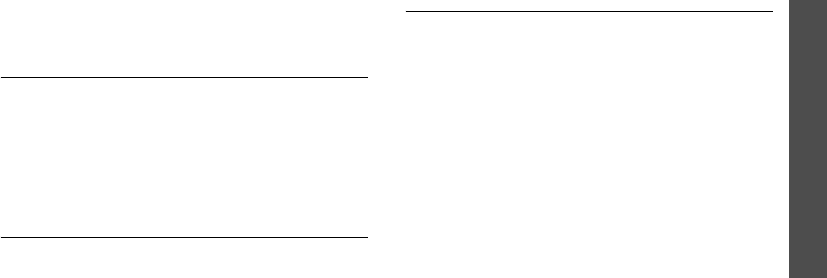
Health and safety information
95
• Avoid exposing your phone and accessories to rain
or liquid spills. If your phone does get wet,
immediately turn the power off and remove the
battery. If it is inoperable, call Customer Care for
service.
Availability of Various Features/Ring
Tones
Many services and features are network dependent
and may require additional subscription and/or usage
charges. Not all features are available for purchase or
use in all areas. Downloadable Ring Tones may be
available at an additional cost. Other conditions and
restrictions may apply. See your service provider for
additional information.
Battery Standby and Talk Time
Standby and talk times will vary depending on phone
usage patterns and conditions. Battery power
consumption depends on factors such as network
configuration, signal strength, operating temperature,
features selected, frequency of calls, and voice, data,
and other application usage patterns.
Battery Precautions
• Never use any charger or battery that is damaged
in any way.
• Use the battery only for its intended purpose.
• If you use the phone near the network's base
station, it uses less power; talk and standby time
are greatly affected by the signal strength on the
cellular network and the parameters set by the
network operator.
• Battery charging time depends on the remaining
battery charge and the type of battery and charger
used. The battery can be charged and discharged
hundreds of times, but it will gradually wear out.
When the operation time (talk time and standby
time) is noticeably shorter than normal, it is time
to buy a new battery.
• If left unused, a fully charged battery will
discharge itself over time.
NorthAmerica_Cingular_T-mobile.fm Page 95 Friday, August 11, 2006 3:16 PM

96
Health and safety information
• Use only Samsung-approved batteries and
recharge your battery only with Samsung-
approved chargers. When a charger is not in use,
disconnect it from the power source. Do not leave
the battery connected to a charger for more than a
week, since overcharging may shorten its life.
• Extreme temperatures will affect the charging
capacity of your battery: it may require cooling or
warming first.
• Do not leave the battery in hot or cold places, such
as in a car in summer or winter conditions, as you
will reduce the capacity and lifetime of the battery.
Always try to keep the battery at room
temperature. A phone with a hot or cold battery
may temporarily not work, even when the battery
is fully charged. Li-ion batteries are particularly
affected by temperatures below 0 °C (32 °F).
• Do not short-circuit the battery. Accidental short-
circuiting can occur when a metallic object (coin,
clip or pen) causes a direct connection between the
+ and - terminals of the battery (metal strips on
the battery), for example when you carry a spare
battery in a pocket or bag. Short-circuiting the
terminals may damage the battery or the object
causing the short-circuiting.
• Dispose of used batteries in accordance with local
regulations. In some areas, the disposal of
batteries in household or business trash may be
prohibited. For safe disposal options for Li-Ion
batteries, contact your nearest Samsung
authorized service center. Always recycle. Do not
dispose of batteries in a fire.
NorthAmerica_Cingular_T-mobile.fm Page 96 Friday, August 11, 2006 3:16 PM
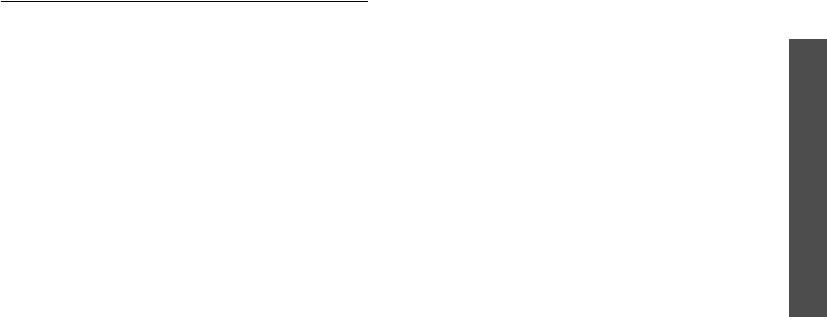
Health and safety information
97
Care and Maintenance
Your phone is a product of superior design and
craftsmanship and should be treated with care. The
suggestions below will help you fulfill any warranty
obligations and allow you to enjoy this product for
many years.
• Keep the phone and all its parts and accessories
out of the reach of small children.
• Keep the phone dry. Precipitation, humidity and
liquids contain minerals that will corrode electronic
circuits.
• Do not use the phone with a wet hand. Doing so
may cause an electric shock to you or damage to
the phone.
• Do not use or store the phone in dusty, dirty areas,
as its moving parts may be damaged.
• Do not store the phone in hot areas. High
temperatures can shorten the life of electronic
devices, damage batteries, and warp or melt
certain plastics.
• Do not store the phone in cold areas. When the
phone warms up to its normal operating
temperature, moisture can form inside the phone,
which may damage the phone's electronic circuit
boards.
• Do not drop, knock or shake the phone. Rough
handling can break internal circuit boards.
• Do not use harsh chemicals, cleaning solvents or
strong detergents to clean the phone. Wipe it with
a soft cloth slightly dampened in a mild soap-and-
water solution.
• Do not paint the phone. Paint can clog the device's
moving parts and prevent proper operation.
• Do not put the phone in or on heating devices,
such as a microwave oven, a stove or a radiator.
The phone may explode when overheated.
• When the phone or battery gets wet, the label
indicating water damage inside the phone changes
color. In this case, phone repairs are no longer
guaranteed by the manufacturer's warranty, even
if the warranty for your phone has not expired.
• If your phone has a flash or light, do not use it too
close to the eyes of people or animals. This may
cause damage to their eyes.
NorthAmerica_Cingular_T-mobile.fm Page 97 Friday, August 11, 2006 3:16 PM

98
Health and safety information
• Use only the supplied or an approved replacement
antenna. Unauthorized antennas or modified
accessories may damage the phone and violate
regulations governing radio devices.
• If the phone, battery, charger or any accessory is
not working properly, take it to your nearest
qualified service facility. The personnel there will
assist you, and if necessary, arrange for service.
NorthAmerica_Cingular_T-mobile.fm Page 98 Friday, August 11, 2006 3:16 PM
99
Index
A
ABC mode, text input •
22
Active folder •
75
Alarm •
62
Answering
call •
26
second call •
27
Anykey answer •
74
Auto redial •
74
B
Background image •
70
Backlight time, set
keypad •
71
Backlight time, set •
71
Band selection •
40
Barring, calls •
38
Battery
charging •
7
low indicator •
8
precautions •
79
Broadcast messages •
49
Browser, web •
52
C
Calculator •
64
Calendar •
59
Call cost •
37
Call records
dialled •
36
missed •
35
received •
36
Call time •
36
Caller ID •
39
Calls answering •
26
barring •
38
diverting •
37
holding •
28
making •
25
redialling •
25
rejecting •
26
transferring •
29
waiting •
27
,
39
Camera •
66
CB (Cell Broadcast) messages •
49
Characters, enter •
22
Connection tone •
41
Converter •
65
D
Date, set •
61
Deleting
calendar data •
60
call records •
35
,
36
MMS •
44
,
46
,
47
SMS •
43
,
44
Delivery reports, message •
50
Dialled calls •
36

100
Index
Display
backlight, set •
71
brightness •
71
icons •
11
language •
72
layout •
11
settings •
70
Diverting, calls •
37
DTMF tones, send •
29
E
Emergency calls •
83
F
FDN (Fixed Dial Number) mode •
73
Funbox •
52
G
Games •
57
Greeting message •
72
H
Health and safety •
78
Holding, call •
28
I
Icons, description •
11
Images, downloaded •
56
Inbox, messages
MMS •
46
SMS •
43
International calls •
25
Internet •
52
K
Key tones
selecting •
41
sending/muting •
29
volume •
41
Keypad light, set •
71
L
Language, select •
72
Last number, redial •
25
Locking
phone •
72
SIM card •
73
Low battery indicator •
8
M
Message tone •
41
Messages
broadcast •
49
greeting •
72
MMS •
45
push •
48
SMS •
42
voicemail •
49
Minute minder •
41
MMS messages
creating/sending •
45
deleting •
46
,
47
,
48
viewing •
46
,
47
Multiparty-call •
28

Index
101
N
Nameentering •
22
searching •
30
Network selection •
39
Network services •
37
Number
searhing •
30
storing •
31
O
Outbox, messages
MMS •
47
SMS •
44
P
Password
call barring •
39
phone •
73
Phonecare and maintenance •
85
display •
11
icons •
11
locking •
72
password •
73
resetting •
75
switching on/off •
9
unpacking •
6
Phonebook
adding •
31
deleting •
31
editing •
30
finding •
30
options •
30
speed-dialling •
32
Phototaking •
67
viewing •
56
PIN, change •
72
PIN2, change •
73
Power on/off tone •
41
Privacy •
73
Problems, solve •
75
R
Received calls •
36
Received messages
MMS •
46
SMS •
43
Redialling
automatically •
74
manually •
25
Resetting phone •
75
Ringer
incoming calls •
40
messages •
41
Road safety •
80
Roaming •
39
S
Safety
information •
78
precaution •
1
Security, calls •
72
Sent messages •
44
,
47
Service light •
71

102
Index
Silent mode
entering •
14
setting •
41
SIM card
inserting •
7
locking •
73
SMS messages
creating/sending •
42
deleting •
43
,
44
viewing •
43
Sound settings •
40
Sounds, downloaded •
57
Speed dial •
32
Stopwatch •
66
Switching on/off
microphone •
28
phone •
9
T
T9 mode, text input •
23
Text, enter •
22
Time, set •
61
Timer •
65
V
Voice clarity •
74
Voice recorder
playing •
63
recording •
63
Voicemail server •
49
W
Waiting call •
39
Wallpaper •
70
Web browser
access •
52
bookmarks •
54