Samsung Electronics Co SGHI337 Multi-band UMTS/GSM/EDGE/LTE Phone with WLAN, Bluetooth and RFID User Manual i337 J
Samsung Electronics Co Ltd Multi-band UMTS/GSM/EDGE/LTE Phone with WLAN, Bluetooth and RFID i337 J
Contents
- 1. Users Manual
- 2. User Manual
Users Manual

4G LTE SMARTPHONE
User Manual
Please read this manual before operating your
phone, and keep it for future reference.
J Logo Treatment goes here
“By accessing this document, the recipient agrees and acknowledges that all contents and information
in this document (i) are confidential and proprietary information of Samsung (ii) shall be subject to
the non-disclosure agreement regarding Project J and (iii) shall not be disclosed by the recipient to
any third party. Samsung Proprietary and Confidential”
DRAFT
For Internal Use Only

SGH-I337_UM_English_UCUAMC6_WC_031213_D4
Intellectual Property
AllIntellectualProperty,asdefinedbelow,ownedbyorwhichisotherwisethepropertyofSamsungoritsrespectivesuppliers
relatingtotheSAMSUNGPhone,includingbutnotlimitedto,accessories,parts,orsoftwarerelatingthereto(the“Phone
System”),isproprietarytoSamsungandprotectedunderfederallaws,statelaws,andinternationaltreatyprovisions.Intellectual
Propertyincludes,butisnotlimitedto,inventions(patentableorunpatentable),patents,tradesecrets,copyrights,software,
computerprograms,andrelateddocumentationandotherworksofauthorship.Youmaynotinfringeorotherwiseviolatethe
rightssecuredbytheIntellectualProperty.Moreover,youagreethatyouwillnot(andwillnotattemptto)modify,prepare
derivativeworksof,reverseengineer,decompile,disassemble,orotherwiseattempttocreatesourcecodefromthesoftware.No
titletoorownershipintheIntellectualPropertyistransferredtoyou.AllapplicablerightsoftheIntellectualPropertyshallremain
withSAMSUNGanditssuppliers.
Open Source Software
Somesoftwarecomponentsofthisproduct,includingbutnotlimitedto'PowerTOP'and'e2fsprogs',incorporatesourcecode
coveredunderGNUGeneralPublicLicense(GPL),GNULesserGeneralPublicLicense(LGPL),OpenSSLLicense,BSDLicenseand
otheropensourcelicenses.Toobtainthesourcecodecoveredundertheopensourcelicenses,pleasevisit:
http://opensource.samsung.com
.
Disclaimer of Warranties; Exclusion of Liability
EXCEPTASSETFORTHINTHEEXPRESSWARRANTYCONTAINEDONTHEWARRANTYPAGEENCLOSEDWITHTHEPRODUCT,THE
PURCHASERTAKESTHEPRODUCT"ASIS",ANDSAMSUNGMAKESNOEXPRESSORIMPLIEDWARRANTYOFANYKIND
WHATSOEVERWITHRESPECTTOTHEPRODUCT,INCLUDINGBUTNOTLIMITEDTOTHEMERCHANTABILITYOFTHEPRODUCTOR
ITSFITNESSFORANYPARTICULARPURPOSEORUSE;THEDESIGN,CONDITIONORQUALITYOFTHEPRODUCT;THE
PERFORMANCEOFTHEPRODUCT;THEWORKMANSHIPOFTHEPRODUCTORTHECOMPONENTSCONTAINEDTHEREIN;OR
COMPLIANCEOFTHEPRODUCTWITHTHEREQUIREMENTSOFANYLAW,RULE,SPECIFICATIONORCONTRACTPERTAINING
“By accessing this document, the recipient agrees and acknowledges that all contents and information
in this document (i) are confidential and proprietary information of Samsung (ii) shall be subject to
the non-disclosure agreement regarding Project J and (iii) shall not be disclosed by the recipient to
any third party. Samsung Proprietary and Confidential”
DRAFT
For Internal Use Only

THERETO.NOTHINGCONTAINEDINTHEINSTRUCTIONMANUALSHALLBECONSTRUEDTOCREATEANEXPRESSORIMPLIED
WARRANTYOFANYKINDWHATSOEVERWITHRESPECTTOTHEPRODUCT.INADDITION,SAMSUNGSHALLNOTBELIABLEFOR
ANYDAMAGESOFANYKINDRESULTINGFROMTHEPURCHASEORUSEOFTHEPRODUCTORARISINGFROMTHEBREACHOF
THEEXPRESSWARRANTY,INCLUDINGINCIDENTAL,SPECIALORCONSEQUENTIALDAMAGES,ORLOSSOFANTICIPATEDPROFITS
ORBENEFITS.
SAMSUNGISNOTLIABLEFORPERFORMANCEISSUESORINCOMPATIBILITIESCAUSEDBYYOUREDITINGOFREGISTRYSETTINGS,
ORYOURMODIFICATIONOFOPERATINGSYSTEMSOFTWARE.
USINGCUSTOMOPERATINGSYSTEMSOFTWAREMAYCAUSEYOURDEVICEANDAPPLICATIONSTOWORKIMPROPERLY.
SAFE™:"SAFE™"(SamsungforEnterprise)isamarkforaSamsungdevicewhichhasbeentestedagainstSamsung'sown
internalcriteriaforinteroperabilitywithcertainthirdpartysecurity-relatedsolutionsforMDMandVPN.Thetestingincludesfield
testingwithlocalnetworkconnectionandmenutreetestingwhichtestsfunctionalityofthesolutionsinconjunctionwiththe
Samsungdevice.Duringthetesting,thedeviceistestedwiththesecuritysolutionstoseeifthesolutionsworkwiththedeviceas
describedbythethirdpartysecuritysolutionproviders.Thetesting,forexample,includesfieldtestingwithlocalnetwork
connectionandmenutreetestingwhichtestsfunctionalityofthesolutionsinconjunctionwiththeSamsungdevice.Formore
informationaboutSamsung'sSAFE™program,pleasereferto
www.samsung.com/us/safe
.
DisclaimerofWarranties:EXCEPTASOTHERWISEPROVIDEDINTHEIRSTANDARDENDUSERLICENSEANDWARRANTY,TOTHE
FULLEXTENTPERMITTEDBYLAWSAMSUNGELECTRONICSCO.,LTD.,SAMSUNGTELECOMMUNICATIONSAMERICA,LLC,AND
THEIRAFFILIATES(COLLECTIVELYREFERREDTOHEREINASTHE"SAMSUNGENTITIES")EXPRESSLYDISCLAIMANYANDALL
WARRANTIES,EXPRESSORIMPLIED,INCLUDINGANYWARRANTYOFMERCHANTABILITY,FITNESSFORAPARTICULARPURPOSE,
INTEROPERABILITYORNON-INFRINGEMENT,WITHRESPECTTOINFORMATIONTECHNOLOGYSECURITYPROTECTION,SAFE™
DEVICESANDAPPLICATIONSTESTEDWITHSAFE™DEVICES.INNOEVENTSHALLTHESAMSUNGENTITIESBELIABLEFORANY
DIRECT,INDIRECT,INCIDENTAL,PUNITIVE,ORCONSEQUENTIALDAMAGESOFANYKINDWHATSOEVERWITHRESPECTTO
INFORMATIONTECHNOLOGYSECURITYPROTECTION,SAFE™DEVICESORAPPLICATIONSTESTEDWITHSAFE™DEVICES.In
“By accessing this document, the recipient agrees and acknowledges that all contents and information
in this document (i) are confidential and proprietary information of Samsung (ii) shall be subject to
the non-disclosure agreement regarding Project J and (iii) shall not be disclosed by the recipient to
any third party. Samsung Proprietary and Confidential”
DRAFT
For Internal Use Only
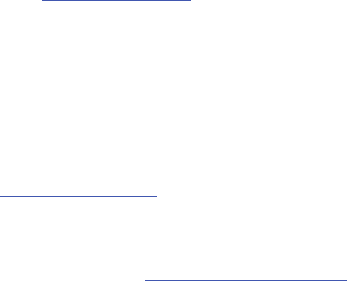
addition,informationtechnologysecurityprotectionwillbeaffectedbyfeaturesorfunctionalityassociatedwith,amongother
thingsthee-mailplatform,masterdatamanagement,andvirtualprivatenetworksolutionsselectedbythesoftwareprovider,
solutionprovideroruser.Choiceofane-mail,masterdatamanagement,andvirtualprivatenetworksolutionisatthesole
discretionofthesoftwareprovider,solutionprovideroruserandanyassociatedeffectoninformationtechnologysecurity
protectionissolelytheresponsibilityofthesoftwareprovider,solutionprovideroruser.Forcompletestatementoflimited
warranty,pleasereferto
www.samsung.com/us/safe
,availableonthewebandwhereSamsungsmartphoneandGalaxyTab™
devicesaresold.[101212]
Samsung Telecommunications America (STA), LLC
©2013SamsungTelecommunicationsAmerica,LLC.SamsungisaregisteredtrademarkofSamsungElectronicsCo.,Ltd.
DoyouhavequestionsaboutyourSamsungMobilePhone?For24hourinformationandassistance,weofferanewFAQ/ARS
System(AutomatedResponseSystem)at:
http://www.samsung.com/us/support.
Nuance®,VSuite™,T9®TextInput,andtheNuancelogoaretrademarksorregisteredtrademarksofNuanceCommunications,
Inc.,oritsaffiliatesintheUnitedStatesand/orothercountries.
TheBluetooth®wordmark,figuremark(stylized“BDesign”),andcombinationmark(Bluetoothwordmarkand“BDesign”)are
registeredtrademarksandarewhollyownedbytheBluetoothSIG.
Headquarters:
1301E.LookoutDrive
Richardson,TX75082
TollFreeTel:
CustomerCareCenter:
1000KleinRd.
Plano,TX75074
1.888.987.HELP(4357)
InternetAddress:
http://www.samsungusa.com
“By accessing this document, the recipient agrees and acknowledges that all contents and information
in this document (i) are confidential and proprietary information of Samsung (ii) shall be subject to
the non-disclosure agreement regarding Project J and (iii) shall not be disclosed by the recipient to
any third party. Samsung Proprietary and Confidential”
DRAFT
For Internal Use Only
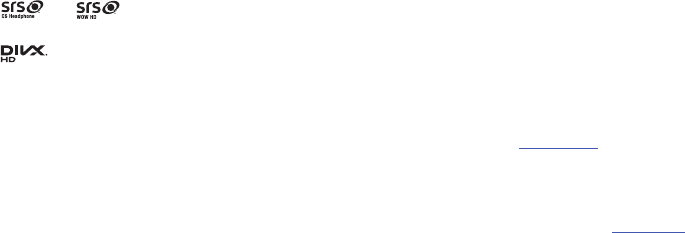
microSD™andthemicroSDlogoareTrademarksoftheSDCardAssociation.
Openwave®isaregisteredTrademarkofOpenwave,Inc.
LTEisatrademarkofETSI.
and aretrademarksofSRSLabs,Inc.CSHeadphoneandWOWHDtechnologiesareincorporatedunderlicense
fromSRSLabs,Inc.
,DivX®,DivXCertified®andassociatedlogosaretrademarksofRoviCorporationoritssubsidiariesandareusedunder
license.
DivXCertified®toplayDivX®videouptoHD720p,includingpremiumcontent.
ABOUTDIVXVIDEO:DivX®isadigitalvideoformatcreatedbyDivX,LLC,asubsidiaryofRoviCorporation.ThisisanofficialDivX
Certified®devicethathaspassedrigoroustestingtoverifythatitplaysDivXvideo.Visit
www.divx.com
formoreinformationand
softwaretoolstoconvertyourfilesintoDivXvideos.
ABOUTDIVXVIDEO-ON-DEMAND:ThisDivXCertified®devicemustberegisteredinordertoplaypurchasedDivXVideo-on-
Demand(VOD)movies.Toobtainyourregistrationcode,locatetheDivXVODsectioninyourdevicesetupmenu(tap
Apps >
Settings > More tab > About device > Legal information > License settings > DivX® VOD > Register
).Goto
vod.divx.com
formore
informationonhowtocompleteyourregistration.
Google,theGooglelogo,Android,theAndroidlogo,GooglePlay,Gmail,GoogleMail,GoogleMaps,GoogleMusic,GoogleTalk,
Picasa,YouTubeandothermarksaretrademarksofGoogleInc.
Wi-FiisaregisteredtrademarkoftheWirelessFidelityAlliance,Inc.
SwypeandtheSwypelogosaretrademarksofSwype,Inc.©2010Swype,Inc.Allrightsreserved.
DevicespurchasedforuseonAT&T'ssystemaredesignedforuseexclusivelyonAT&T'ssystem.Youagreethatyouwon'tmake
anymodificationstotheEquipmentorprogrammingtoenabletheEquipmenttooperateonanyothersystem.Avoiceplanis
“By accessing this document, the recipient agrees and acknowledges that all contents and information
in this document (i) are confidential and proprietary information of Samsung (ii) shall be subject to
the non-disclosure agreement regarding Project J and (iii) shall not be disclosed by the recipient to
any third party. Samsung Proprietary and Confidential”
DRAFT
For Internal Use Only

requiredonallvoice-capabledevices,unlessspecificallynotedotherwiseinthetermsgoverningyouragreement.Somedevices
orplansmayrequireyoutosubscribetoadataplan.
Yourphoneisdesignedtomakeiteasyforyoutoaccessawidevarietyofcontent.Foryourprotection,AT&Twantsyoutobe
awarethatsomeapplicationsthatyouenablemayinvolvethelocationofyourphonebeingshared.Forapplicationsavailable
throughAT&T,AT&Toffersprivacycontrolsthatletyoudecidehowanapplicationmayusethelocationofyourphoneandother
phonesonyouraccount.However,AT&T'sprivacytoolsdonotapplytoapplicationsavailableoutsideofAT&T.Pleasereviewthe
termsandconditionsandtheassociatedprivacypolicyforeachlocation-basedservicetolearnhowlocationinformationwillbe
usedandprotected.
YourphonemaybeusedtoaccesstheInternetandtodownload,and/orpurchasegoods,applications,andservicesfromAT&Tor
elsewherefromthirdparties.AT&TprovidestoolsforyoutocontrolaccesstotheInternetandcertainInternetcontent.These
controlsmaynotbeavailableforcertaindeviceswhichbypassAT&Tcontrols.
AT&TmaycollectcertaintypesofinformationfromyourdevicewhenyouuseAT&Tservicestoprovidecustomersupportandto
improveitsservices.FormoreinformationonAT&T'sPrivacyPolicy,visit
http://www.att.com/privacy
.
YourphonefeaturesearSmart™,anintelligentvoiceprocessorthatdeliversaclearvoiceexperience,allowingyouto
hear and be
heard
™innearlyanyenvironment.earSmarttechnologyusesthescienceofhumanhearingtodistinguishsounds,identifyyour
voiceandsuppresssurroundingnoise,forclearconversationsjustaboutanywhere.
“By accessing this document, the recipient agrees and acknowledges that all contents and information
in this document (i) are confidential and proprietary information of Samsung (ii) shall be subject to
the non-disclosure agreement regarding Project J and (iii) shall not be disclosed by the recipient to
any third party. Samsung Proprietary and Confidential”
DRAFT
For Internal Use Only
How Does It Work?
•
TheearSmartvoiceprocessorinyourphonecapturesyourvoiceandallthesoundsaroundyou.
•
Workinglikethehumanear,itprocessesanddistinguishesthesesounds,isolatesyourvoiceconversation,andremovesbackgroundnoise-
frombothendsofacall.
•
Italsoautomaticallyequalizesandadjustsvoicevolumesoyoucanhearandtalknaturally,eveninthenoisiestplaces.
•
WithearSmarttechnology,youcantalkwhereyouwant,andhaveclearconversationsformobilecalls,videochats,evenspeakerphonecalls,
withoutworryingaboutsurroundingnoise.
“By accessing this document, the recipient agrees and acknowledges that all contents and information
in this document (i) are confidential and proprietary information of Samsung (ii) shall be subject to
the non-disclosure agreement regarding Project J and (iii) shall not be disclosed by the recipient to
any third party. Samsung Proprietary and Confidential”
DRAFT
For Internal Use Only

1
Table of Contents
Section 1: Getting Started ............................ 6
SettingUpYourPhone .................... 6
ChargingaBattery ....................... 9
SwitchingthePhoneOnorOff ............. 11
LockingandUnlockingtheTouchScreen..... 12
ConfiguringyourPhone................... 12
CreatingaSamsungAccount .............. 13
CreatingaNewGoogleAccount ............ 14
RetrievingyourGoogleAccountPassword..... 14
SettingUpYourVoiceMail ................ 15
Section 2: Understanding Your Phone ....... 16
FeaturesofYourPhone................... 16
FrontViewofYourPhone ................. 17
SideViewsofYourPhone................. 18
RearViewofYourPhone.................. 19
DisplayLayout ......................... 20
MenuNavigation........................ 31
UsingMotionsandGestures............... 32
UsingtheMultiWindow .................. 36
CustomizingYourHomeScreen ............ 40
NotificationBar ......................... 46
MemoryCard .......................... 47
Section 3: Call Functions ............................ 49
DisplayingYourPhoneNumber ............. 49
MakingaCall .......................... 49
MakingEmergencyCalls .................. 50
MakingaCallUsingSpeedDial ............. 51
MakingaCallfromtheAddressBook........ 51
AnsweringaCall ........................ 52
DialingOptions......................... 53
CallLog............................... 53
CallDuration ........................... 55
OptionsDuringaCall..................... 55
CallSettings........................... 60
Section 4: Entering Text ............................. 61
TextInputMethods ...................... 61
EnteringTextUsingtheSamsungKeyboard ... 61
ChangingtheTextInputMode-Keypad ...... 62
UsingABCMode ........................ 62
UsingSymbol/NumericMode .............. 63
“By accessing this document, the recipient agrees and acknowledges that all contents and information
in this document (i) are confidential and proprietary information of Samsung (ii) shall be subject to
the non-disclosure agreement regarding Project J and (iii) shall not be disclosed by the recipient to
any third party. Samsung Proprietary and Confidential”
DRAFT
For Internal Use Only
2
PredictiveText..........................63
EnteringTextUsingHandwriting ............64
SamsungKeyboardSettings ...............64
UsingtheGoogleVoiceTypingFeature .......64
EnteringTextUsingSwype ................65
Section 5: Contacts and Your Address
Book ..........................................................67
AT&TAddressBookActivation..............67
AddingaNewContact ....................68
EditinganExistingContact ................69
UsingContacts .........................70
JoiningContacts........................71
SynchronizingAccounts...................73
AddressBookOptions....................73
Groups................................75
AddressBookFavorites ...................76
ManagingAddressBookContacts...........77
Section 6: Multimedia .................................80
AT&TLocker...........................80
MusicPlayer...........................80
UsingPlaylists ..........................82
GooglePlayMusic .......................83
MobileTV ............................ 84
SamsungVideo........................ 85
PlayMovies&TV ....................... 86
Gallery ............................... 86
Camera.............................. 89
UsingtheCamera ...................... 89
CameraModes ........................ 90
QuickSettings ......................... 91
CameraandCamcorderSettings........... 92
UsingtheCamcorder .................... 93
Section 7: Messaging ..................................95
TypesofMessages ..................... 95
CreatingandSendingMessages ........... 95
MessageOptions ....................... 96
ViewingNewReceivedMessages .......... 98
DeletingMessages ..................... 99
MessageSearch ...................... 100
MessagingSettings .................... 100
UsingEmail.......................... 103
UsingGmail .......................... 105
GoogleTalk.......................... 106
MessagesApp ........................ 107
“By accessing this document, the recipient agrees and acknowledges that all contents and information
in this document (i) are confidential and proprietary information of Samsung (ii) shall be subject to
the non-disclosure agreement regarding Project J and (iii) shall not be disclosed by the recipient to
any third party. Samsung Proprietary and Confidential”
DRAFT
For Internal Use Only
3
ChatON .............................. 107
Section 8: Changing Your Settings .......... 110
AccessingSettings..................... 110
SettingsTabs......................... 110
Wi-FiSettings ......................... 111
Bluetoothsettings ...................... 112
Airplanemode ........................ 112
DataUsage ........................... 113
MoreSettings ......................... 114
NFC ................................ 118
SBeam.............................. 118
Nearbydevices ........................ 119
ScreenMirroring ....................... 119
KiesviaWi-Fi......................... 120
LockScreenSettings ................... 120
DisplaySettings ....................... 122
LEDindicator ......................... 123
SoundSettings ........................ 123
Homescreenmode..................... 125
CallSettings .......................... 125
BlockingMode ........................ 130
AccessorySettings..................... 131
Accessibility .......................... 131
Languageandinput .................... 133
MotionsandGestures ................... 139
Smartscreen ......................... 141
Airview.............................. 141
Voicecontrol .......................... 142
AddAccount.......................... 142
Backupandreset ...................... 143
Locationservices ...................... 145
Security ............................. 145
ApplicationManager .................... 148
Battery .............................. 150
Powersavingmode..................... 150
Storage .............................. 151
Dateandtime ......................... 151
AboutDevice.......................... 152
Section 9: Connections ............................. 154
Internet .............................. 154
Wi-Fi................................ 160
NFC................................. 164
Bluetooth ............................ 164
PCConnections ........................ 167
“By accessing this document, the recipient agrees and acknowledges that all contents and information
in this document (i) are confidential and proprietary information of Samsung (ii) shall be subject to
the non-disclosure agreement regarding Project J and (iii) shall not be disclosed by the recipient to
any third party. Samsung Proprietary and Confidential”
DRAFT
For Internal Use Only
4
Section 10: Applications ...........................169
AT&TDriveMode.......................169
AT&TFamilyMap .......................169
AT&TLocker..........................170
AT&TNavigator ........................170
AT&TSmartWi-Fi......................171
Calculator............................171
Calendar.............................171
Camera ..............................173
CentoApps...........................173
ChatON..............................173
Chrome ..............................173
Clock................................174
Contacts.............................177
Downloads ...........................177
Email................................177
Flipboard .............................177
Gallery...............................178
Gmail................................178
Google...............................178
GroupPlay............................178
Help.................................179
Internet............................. 179
Local ............................... 179
Maps ............................... 180
Messages ........................... 181
Messaging........................... 181
MobileHotspot........................ 181
MobileTV ........................... 181
Musicplayer ......................... 181
Myfiles............................. 181
myAT&T............................. 182
Navigation ........................... 183
Phone .............................. 184
PhotoReader ......................... 184
PlayBooks........................... 184
PlayMagazines....................... 184
PlayMovies&TV ...................... 185
PlayMusic ........................... 185
PlayStore ........................... 185
PolarisOffice5 ....................... 185
SHealth............................. 186
SMemo............................. 186
STranslator .......................... 188
“By accessing this document, the recipient agrees and acknowledges that all contents and information
in this document (i) are confidential and proprietary information of Samsung (ii) shall be subject to
the non-disclosure agreement regarding Project J and (iii) shall not be disclosed by the recipient to
any third party. Samsung Proprietary and Confidential”
DRAFT
For Internal Use Only
5
SVoice .............................. 188
SamsungHub ......................... 189
SamsungLink......................... 189
SamsungVideo........................ 192
SamsungWatchON ..................... 192
Settings ............................. 192
StoryAlbum .......................... 192
Talk ................................ 192
TripAdvisor ........................... 193
Voicerecorder ........................ 193
VoiceSearch.......................... 194
YouTube ............................. 194
YPmobile ............................ 196
Section 11: Health and Safety
Information ............................................ 198
ExposuretoRadioFrequency(RF)Signals.... 198
SpecificAbsorptionRate(SAR)Certification
Information......................... 203
FCCPart15InformationtoUser ........... 205
CommercialMobileAlertingSystem(CMAS).. 205
SmartPracticesWhileDriving ............. 205
BatteryUseandSafety.................. 207
SamsungMobileProductsandRecycling .... 209
ULCertifiedTravelCharger ............... 210
Display/Touch-Screen .................. 210
GPS................................. 211
EmergencyCalls ....................... 211
CareandMaintenance .................. 212
ResponsibleListening ................... 213
OperatingEnvironment.................. 215
FCCHearingAidCompatibility(HAC)
RegulationsforWirelessDevices ......... 217
RestrictingChildren'sAccesstoYour
MobileDevice ....................... 219
FCCNoticeandCautions ................. 219
OtherImportantSafetyInformation......... 220
Section 12: Warranty Information ............ 222
StandardLimitedWarranty............... 222
EndUserLicenseAgreementforSoftware.... 227
Section 13: Samsung Product
Registration ............................................ 235
Index ........................................................... 236
“By accessing this document, the recipient agrees and acknowledges that all contents and information
in this document (i) are confidential and proprietary information of Samsung (ii) shall be subject to
the non-disclosure agreement regarding Project J and (iii) shall not be disclosed by the recipient to
any third party. Samsung Proprietary and Confidential”
DRAFT
For Internal Use Only
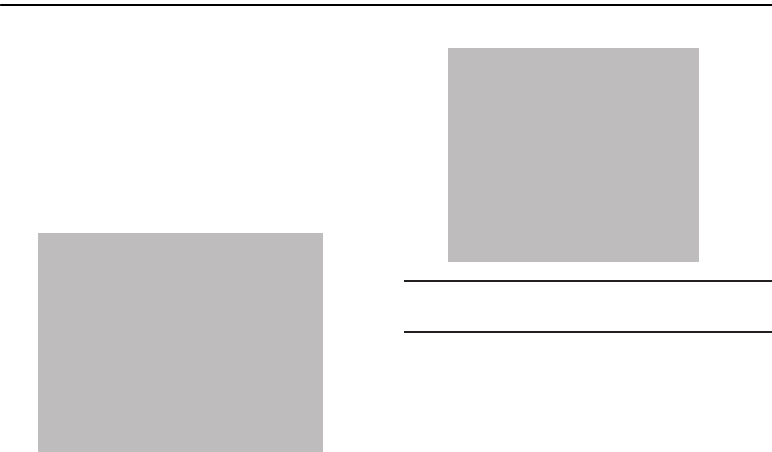
GettingStarted6
Section 1: Getting Started
Thissectionexplainshowtostartusingyourphonebyfirst
configuringyourhardware,activatingyourservice,andthen
settingupyourvoicemail.
Setting Up Your Phone
PriortouseitisnecessarytoinstallboththebatteryandSIM
intotheircorrespondinginternalcompartments.The
microSD™cardslotisalsolocatedinthissameinternal
area.
1. Removethebackcoverbyinsertingafingernailinto
theslotonthetopofyourphone(1).
2. Liftthecoverup(2)andtotherightofthephone.
Caution!
Donotbendortwistthebackcoverexcessively.
Doingsomaydamagethecover.
Installing the SIM Card
Whenyousubscribetoacellularnetwork,youareprovided
withaplug-inSIMcardloadedwithyoursubscriptiondetails,
suchasyourPIN,availableoptionalservices,andmany
othersfeatures.
HWgraphicsremoved
HWgraphicsremoved
“By accessing this document, the recipient agrees and acknowledges that all contents and information
in this document (i) are confidential and proprietary information of Samsung (ii) shall be subject to
the non-disclosure agreement regarding Project J and (iii) shall not be disclosed by the recipient to
any third party. Samsung Proprietary and Confidential”
DRAFT
For Internal Use Only
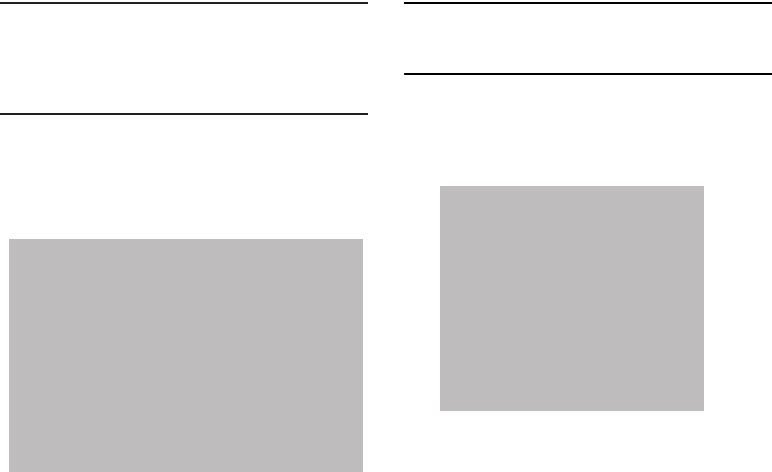
7
Important!
Theplug-inSIMcardinformationanditscontacts
canbeeasilydamagedbyscratchingorbending,
sobecarefulwhenhandling,inserting,or
removingthecard.KeepallSIMcardsoutofreach
ofsmallchildren.
䡲
CarefullyslidetheSIMcardintotheSIMcardsocket
(asshown)untilthecardlocksintoplace.
•
Make sure that the card’s gold contacts face into the phone
and that the upper-left angled corner of the card is positioned
as shown.
Note:
Ifthecardisnotinsertedcorrectly,thephonewillnot
detecttheSIMcard.Re-orientthecardbackintotheslot
iftheSIMisnotdetected.
Installing the Battery
1. Insertthebatteryintotheopeningonthebackofthe
phone,makingsuretheconnectorsalign(1).
2. Gentlypressdowntosecurethebattery(2).
HWgraphicsremoved
HWgraphicsremoved
“By accessing this document, the recipient agrees and acknowledges that all contents and information
in this document (i) are confidential and proprietary information of Samsung (ii) shall be subject to
the non-disclosure agreement regarding Project J and (iii) shall not be disclosed by the recipient to
any third party. Samsung Proprietary and Confidential”
DRAFT
For Internal Use Only
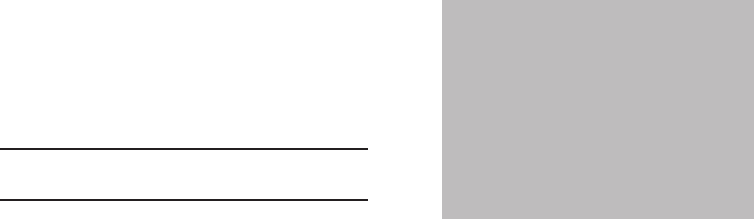
GettingStarted8
Removing and Installing the Memory Card
YoucanuseamicroSD(SD)ormicroSDHCcardto
expandavailablememoryspaceifyoudesire.Thissecure
digitalcardenablesyoutoexchangeimages,music,and
databetweenSD-compatibledevices.Thistypeofmemory
cardisdesignedforusewiththismobilephoneandother
devices.
Note:
Yourphonehasbeentestedtosupportuptoa64GB
memorycard.
Installing the Memory Card
䡲
PushthemicroSDcardintotheslotuntilitclicks(as
shown).
•
Make sure the microSD’s gold contact pins face downward and
the card is securely inserted.
FormoreinformationonMemoryCards,see“Memory Card”
onpage 47.
Removing the Memory Card
1. Pushonthememorycarduntilitclicksandisreleased.
2. Graspthememorycardandremoveitfromthephone.
HWgraphicsremoved
“By accessing this document, the recipient agrees and acknowledges that all contents and information
in this document (i) are confidential and proprietary information of Samsung (ii) shall be subject to
the non-disclosure agreement regarding Project J and (iii) shall not be disclosed by the recipient to
any third party. Samsung Proprietary and Confidential”
DRAFT
For Internal Use Only
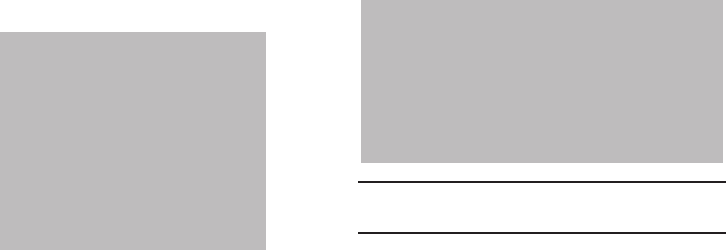
9
Installing the Back Cover
1. Placethebatterycoverontothebackofthephone(1)
andpressdown(2).
2. Pressalongtheedgeofthebackcover(3)untilyou
haveasecureseal.
Note:
Makesurethebatteryisproperlyinstalledbefore
switchingonthephone.
Charging a Battery
YourdeviceispoweredbyarechargeableLi-ionbattery.The
TravelChargerthatisusedtochargethebattery,isincluded
withyourdevice.UseonlySamsung-approvedbatteriesand
chargers.
HWgraphicsremoved
HWgraphicsremoved
“By accessing this document, the recipient agrees and acknowledges that all contents and information
in this document (i) are confidential and proprietary information of Samsung (ii) shall be subject to
the non-disclosure agreement regarding Project J and (iii) shall not be disclosed by the recipient to
any third party. Samsung Proprietary and Confidential”
DRAFT
For Internal Use Only
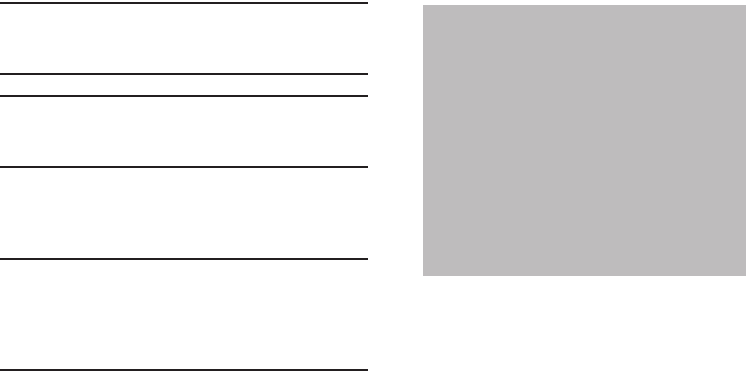
GettingStarted10
Note:
Youmustfullychargethebatterybeforeusingyour
phoneforthefirsttime.Adischargedbatteryrecharges
fullyinapproximately4hours.
Note:
Longbacklightsettings,searchingforservice,vibrate
mode,webbrowseruse,andothervariablesmay
reducethebattery’stalkandstandbytimes.
Althoughyoucanusethephonewhilethebatteryis
charging,doingsowillrequireadditionalchargingtime.
Using the Travel Charger
Important!
Verifythatthehandsetbatteryisinstalledpriorto
connection.Ifthebatteryisnotproperlyinstalled
andthewallchargerisconnected,thehandset
maypoweroffandoncontinuously,preventing
properoperation.
1. PlugtheflatendoftheTravelChargerintothePower/
AccessoryInterfaceconnectorandtheotherendintoa
standardACwalloutlet.
2. Whenchargingisfinished,removetheflatendfrom
theinterfaceconnectorjackonthephone.
HWgraphicsremoved
“By accessing this document, the recipient agrees and acknowledges that all contents and information
in this document (i) are confidential and proprietary information of Samsung (ii) shall be subject to
the non-disclosure agreement regarding Project J and (iii) shall not be disclosed by the recipient to
any third party. Samsung Proprietary and Confidential”
DRAFT
For Internal Use Only
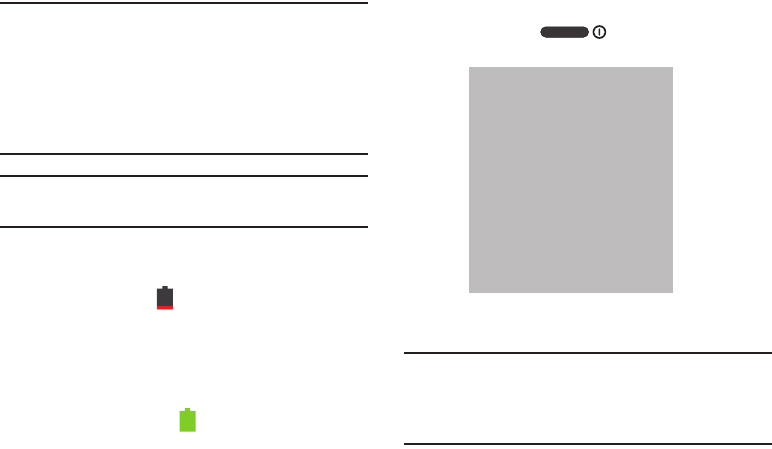
11
Warning!
Ifyourhandsethasatouchscreendisplay,please
notethatatouchscreenrespondsbesttoalight
touchfromthepadofyourfinger.Usingexcessive
forceorametallicobjectwhenpressingonthetouch
screenmaydamagethetemperedglasssurfaceand
voidthewarranty.Formoreinformation,referto
“Standard Limited Warranty”onpage222.
Note:
Failuretounplugthewallchargerbeforeyouremovethe
battery,cancausedamagetothephone.
Low Battery Indicator
Whenthebatteryisweakandonlyafewminutesoftalktime
remain,thebatteryicon( )blinksandthedevicesoundsa
warningtoneatregularintervals.Inthiscondition,your
phoneconservesitsremainingbatterypower,notbyturning
offthebacklight,butbyenteringthedimmingmode.Fora
quickcheckofyourbatterylevel,glanceatthebattery
chargeindicatorlocatedintheupper-rightcornerofyour
device’sdisplay.Solidcolor( )indicatesafullcharge.
Whenthebatterylevelbecomestoolow,thephone
automaticallyturnsoff.
Switching the Phone On or Off
1. Pressandhold untilthephoneswitches
on.
2. Swipeyourfingeracrossthescreentounlockthe
phone.
Note:
ThedisplaylanguageispresettoEnglishatthefactory.
Tochangethelanguage,usetheLanguagemenu.For
moreinformation,referto“Changing Your Settings”on
page110.
HWgraphicsremoved
“By accessing this document, the recipient agrees and acknowledges that all contents and information
in this document (i) are confidential and proprietary information of Samsung (ii) shall be subject to
the non-disclosure agreement regarding Project J and (iii) shall not be disclosed by the recipient to
any third party. Samsung Proprietary and Confidential”
DRAFT
For Internal Use Only
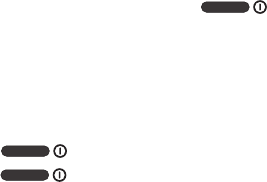
GettingStarted12
3. Toswitchoffthephone,pressandhold ,
untilthe
Device options
screendisplays.
4. Tap
Power off
toswitchoffthephone.
5. Atthe
Power off
prompt,tap
OK
.
Locking and Unlocking the Touch
Screen
1. Press tolockthetouchscreen.
2. Press againtodisplaythelockscreenthen
swipeyourfingeracrossthescreentounlock.
Configuring your Phone
Whenyoufirstturnonyourphone,youwillneedtosetupa
fewthings.
1. The
Welcome!
screendisplays.Thedefaultlanguage
foryourphoneisEnglish.Ifyouwouldliketoselect
anotherlanguage,tap
English
andscrollupordownto
selectoneofthelistedlanguages.
2. Tap
AT&T Device Terms and Conditions
toreadtheterms
andconditions.
3. Tap
Next
tobegin.
4. Atthe
Wi-Fi
display,setupaWi-Ficonnectionifyou
wouldliketodothatnow.Formoreinformation,refer
to“Wi-Fi”onpage160.
5. Tap
Next
.
6. Atthe
Set up Email
display,tapanEmailaccounttoset
upyouremail.Formoreinformation,referto“Using
Email”onpage103.
7. Tap
Next
.
8. Atthe
AT&T Locker Setup
display,tap
Next
.
9. Atthe
Date and time
display,tap
Next
ifyouwantthe
DateandTimeautomaticallyset,otherwise,tap
Automatic date and time
toremovethecheckmarkand
setyourDateandtimemanually.Formoreinformation,
referto“Date and time”onpage151.
10. Atthe
Got Google?
display,tap
Yes
ifyoualreadyhavea
Googleaccountor
No
ifyoudonot.
11. Followtheon-screeninstructionstocreateanew
Googleaccountorsignintoanexistingaccount.
IfyouwanttowaituntillatertocreateaGoogle
account,tap
Not now
.
“By accessing this document, the recipient agrees and acknowledges that all contents and information
in this document (i) are confidential and proprietary information of Samsung (ii) shall be subject to
the non-disclosure agreement regarding Project J and (iii) shall not be disclosed by the recipient to
any third party. Samsung Proprietary and Confidential”
DRAFT
For Internal Use Only
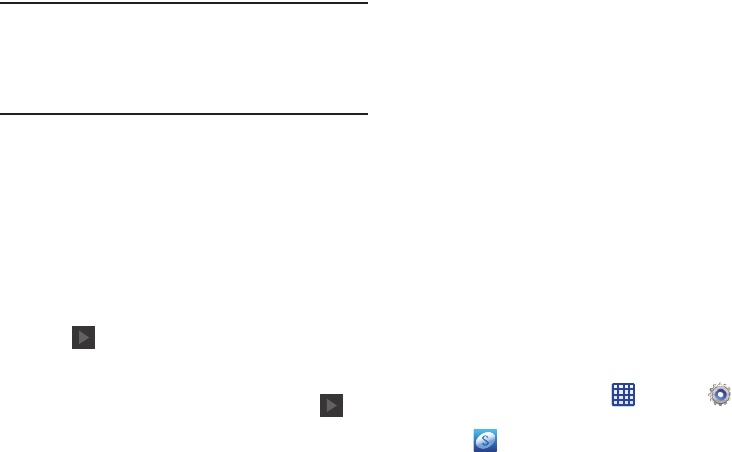
13
Note:
Inordertoutilizeyourdevicetothefullestextent,you
willneedtocreateaGoogle™Accountwhenyoufirst
useyourdevice.WithaGoogleAccount,youwillhave
accesstomoreGoogleapplicationsandapplicationswill
alwaysbeinsyncbetweenyourphoneandcomputer.
12. Atthe
Google & location
screen,abluecheckmark
displaysnexttothetextthatexplainsthatyouallow
Google’slocationservicetocollectanonymouslocation
datafromyourphone.Ifyoudisagree,tapthe
checkmarktoremoveit.
13. Abluecheckmarkalsodisplaysnexttothetextthat
explainsthatyouallowsyourlocationtobeusedfor
GooglesearchresultsandotherGoogleservices.Ifyou
disagree,tapthecheckmarktoremoveit.Tapthe
Next
icon .
14. Atthe
This phone belongs to...
display,enteryour
First
and
Last
namesintheprovidedfieldssothatyour
phonecanpersonalizesomeapplications.Tap .
15. Atthe
Samsung account
display,tapCreateanew
accountifyoudon’thaveoneyetortapSigninifyou
havealreadysetupyourSamsungaccount.Formore
information,referto“Creating a Samsung Account”
onpage13.
16. Tap
Next
.
17. Atthe
Learn about key features
display,tapeach
functiontolearnmoreaboutthem.
18. Tap
Next
.
19. Atthe
Thank you
screen,enteradevicename(optional)
andtap
Finish
tocompleteyoursetup.
ThemainHomescreendisplays.
Creating a Samsung Account
AnactiveSamsungaccountisrequiredtobeginaccessing
applicationssuchasChatONandSamsungHub.Ifyoudid
notcreateaSamsungaccountwhenyoufirstsetupyour
phone,followthesesteps:
1. Fromthehomescreen,tap ➔
Settings
➔
Add account
.
2. Tap
Samsung account
.
3. Tap
Create new account
.
“By accessing this document, the recipient agrees and acknowledges that all contents and information
in this document (i) are confidential and proprietary information of Samsung (ii) shall be subject to
the non-disclosure agreement regarding Project J and (iii) shall not be disclosed by the recipient to
any third party. Samsung Proprietary and Confidential”
DRAFT
For Internal Use Only
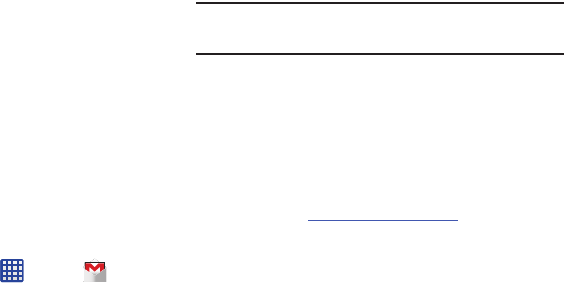
GettingStarted14
4. Tap
Terms and conditions
toreadthemandtap
OK
.
5. Tapthe
I accept all the terms
above
checkbox.
6. Tap
Privacy policy
andreadthepolicyandtap
OK
.
7. Tap
Agree
.
8. Entertherequiredinformationandtap
Sign up
.
9. AttheWelcomescreen,tap
Next
.
10. Followtheon-screeninstructionstoverifyyouremail
addressandactivateyouraccount.
Creating a New Google Account
Inordertoutilizeyourdevicetothefullestextent,youwill
needtocreateaGoogle™Accountwhenyoufirstuseyour
device.WithaGoogleAccount,Googleapplicationswill
alwaysbeinsyncbetweenyourphoneandcomputer.
Ifyoudidnotcreateanewaccountduringthesetup
procedurewhenyoufirstturnedyourphoneon,followthese
steps:
1. FromtheHomescreen,tap ➔
Gmail
.
The
Add a Google Account
screendisplays.
2. Tap
New
tocreateanewGoogleaccount.
–or–
IfyoualreadyhaveaGoogleaccount,tap
Existing
to
signinandaddtheaccounttoyourphone.
3. Followtheon-screeninstructionstoaddaGoogle
Account.
Note:
OnceyouhavecreatedaGoogleaccount,youonlyneed
tosignin.
Retrieving your Google Account
Password
AGoogleaccountpasswordisrequiredforGoogle
applications.IfyoumisplaceorforgetyourGoogleAccount
password,followtheseinstructionstoretrieveit:
1. Fromyourcomputer,useanInternetbrowserand
navigateto
http://google.com/accounts.
2. Clickonthe
Can’t access your account?
link.
3. Tapthe
I don’t know my password
radiobutton.
4. EnteryourEmailaddressandclick
Continue
.
5. Followthepasswordrecoveryprocedure.
“By accessing this document, the recipient agrees and acknowledges that all contents and information
in this document (i) are confidential and proprietary information of Samsung (ii) shall be subject to
the non-disclosure agreement regarding Project J and (iii) shall not be disclosed by the recipient to
any third party. Samsung Proprietary and Confidential”
DRAFT
For Internal Use Only
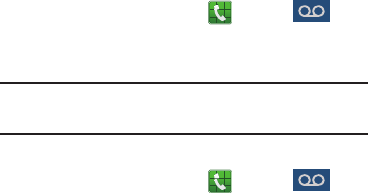
15
Setting Up Your Voice Mail
1. FromtheHomescreen,tap ,thentap .
2. Followthetutorialtocreateapassword,recorda
greeting,andrecordyourname.
Note:
Thesestepsmaybedifferentdependingonyour
network.
Accessing Your Voice Mail
1. FromtheHomescreen,tap ,thentap .
Youmaybepromptedtoenterapassword.
2. Whenconnected,followthevoicepromptsfromthe
voicemailcenter.
Accessing Your Voice Mail From Another Phone
1. Dialyourwirelessphonenumber.
2. Whenyouhearyourvoicemailgreeting,pressthe
asteriskkeyonthephoneyouareusing.
3. Enteryourpassword.
“By accessing this document, the recipient agrees and acknowledges that all contents and information
in this document (i) are confidential and proprietary information of Samsung (ii) shall be subject to
the non-disclosure agreement regarding Project J and (iii) shall not be disclosed by the recipient to
any third party. Samsung Proprietary and Confidential”
DRAFT
For Internal Use Only

UnderstandingYourPhone16
Section 2: Understanding Your Phone
Thissectionoutlinessomekeyfeaturesofyourphoneand
describesthescreenandtheiconsthatappearwhenthephone
isinuse.Italsoshowshowtonavigatethroughthephoneand
providesinformationonusingamemorycard.
Features of Your Phone
Yourphoneislightweight,easy-to-useandoffersmany
usefulfeatures.Thefollowinglistoutlinesafewofthe
featuresincludedinyourphone.
•
LTEnetwork(5-6bands)with1.9gigahertzquad-coreprocessor
•
Androidv4.2.1,JellyBeanPlatform
•
Brilliant4.99”FullHDSuperAMOLEDdisplay
•
Touchscreenprovidesquickresponsetoavarietyofin-phone
menusandoptionsincludingapplications,multi-windowsandup
tosevenhomescreens
•
Virtual(on-screen)QWERTYkeyboard
•
ReadyaccesstotheInternet
•
Built-inBluetoothandadvancedWi-Fi
®
technology
•
MobileHotspotandUSBTetheringcapability
•
SmartRemoteusingSamsungWatchON
•
13Megapixelcameraandcamcorderwith2MegapixelFront
Facingcamera
•
AT&TGPSNavigationfunctionalityprovidesreal-timenavigation
•
HSDPA7.2mbpshighspeeddownloadcapability
•
Upto64GBexpandablememoryslot
•
16GBmemoryand2GBRAM
•
CorporateandPersonalEmail
•
Syncandupdatesocialnetworkapplications
•
Over650,000AppsavailabletodownloadviaGooglePlay
Store™andSamsungHub
•
AccesstoMoviesandTVShowswithSamsungHub
•
FullIntegrationofGoogleMobile™Services(Gmail,YouTube,
GoogleMaps,GoogleVoiceSearch)
•
MultipleMessagingOptions:Text/Picture/VideoMessaging,and
InstantMessagingwithGoogleTalk™
•
DivXCertified
®
toplayDivX
®
videouptoHD1080p,including
premiumcontent
•
SamsungLinktoshareyourmediacontentacrossDLNAcertified
devices
“By accessing this document, the recipient agrees and acknowledges that all contents and information
in this document (i) are confidential and proprietary information of Samsung (ii) shall be subject to
the non-disclosure agreement regarding Project J and (iii) shall not be disclosed by the recipient to
any third party. Samsung Proprietary and Confidential”
DRAFT
For Internal Use Only
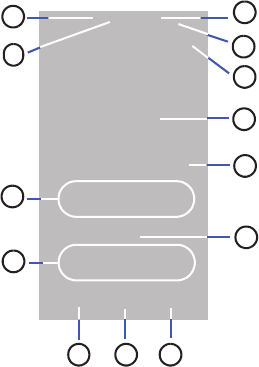
17
Front View of Your Phone
1.
Status light
:displaysredwhencharging,greenwhen
fullycharged,bluewhenpoweringup,andorange
whenanotificationhasarrived.
2.
External speaker
:allowsyoutohearthecaller.
3. Application icons:youcanplaceshortcutstoyour
favoriteapplicationsontheHomescreen.
4. Primary shortcuts:allowsquickaccesstoimportant
featuressuchasPhone,Contacts,Messaging,Internet,
andApps.Formoreinformation,referto“Primary
Shortcuts”onpage20.
5. Menu key:allowsyoutoaccesssub-menuswith
additionaloptionsfordifferentfeaturesand
applicationssuchasHomescreen,Phone,Contacts,
Messaging,andWeb.
6. Home key:allowsyoutoreturntothemainHome
screenfromanyHomescreenormenu.Pressandhold
todisplayRecentapps,TaskManager,andGoogle
Search.QuicklypresstwicetoactivatetheSVoice
application.
7. Back key:allowsyoustepbackwardswhennavigating
amenuorwebpage.
7
3
2
4
5
8
6
113
12
11
10
9
HWgraphicsremoved
“By accessing this document, the recipient agrees and acknowledges that all contents and information
in this document (i) are confidential and proprietary information of Samsung (ii) shall be subject to
the non-disclosure agreement regarding Project J and (iii) shall not be disclosed by the recipient to
any third party. Samsung Proprietary and Confidential”
DRAFT
For Internal Use Only
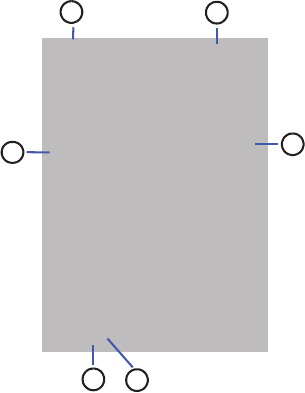
UnderstandingYourPhone18
8.
Home screen indicator
:showswhichHomescreenis
presentlydisplayed.
9. Google Quick Search bar:ashortcuttoGoogleSearch
thatallowsyoutosearchforitemsontheinternet.
10. Weather widget:displaysTime,Day,Date,
Temperatureandweatherconditionsforyourarea.
11. Indicator icons:showstheinformationneededto
operateyourphone,suchasthereceivedsignal
strength,phonebatterylevel,time,unreadEmails,
missedcalls,etc.
12.
Front facing camera
:allowsyoutotakepicturesof
yourselfwhenyousetthecamerashootingmodeto
Selfshot.
13.
Proximity and Light sensors
:usestheambientlight
leveltoadjustkeypadaccess.Ifthelightpathis
blocked,forexample,whenholdingthephonecloseto
yourear,thetouchscreenwillturnoff.
Side Views of Your Phone
5
1
2
4
3
6
HWgraphicsremoved
“By accessing this document, the recipient agrees and acknowledges that all contents and information
in this document (i) are confidential and proprietary information of Samsung (ii) shall be subject to
the non-disclosure agreement regarding Project J and (iii) shall not be disclosed by the recipient to
any third party. Samsung Proprietary and Confidential”
DRAFT
For Internal Use Only
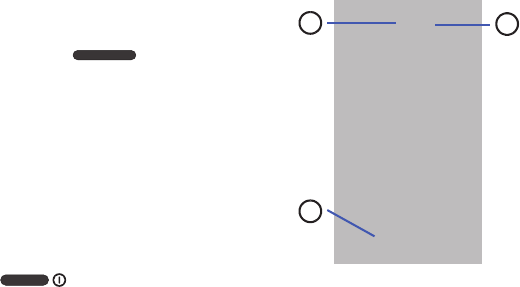
19
1.
3.5mm Headset jack
:allowsyoutopluginheadphones.
2.
Volume keys
:allowyoutoadjusttheringervolume
whileinstandbymodeoradjustthevoicevolume
duringacall.Whenreceivinganincomingcall,briefly
pressdowneithervolumekey( )tomute
theringtone.Adjuststextsizewhenreadinga
message.
3.
Microphone
:allowsothercallerstohearyouwhenyou
arespeakingtothem.Itisalsousedforthe
Speakerphone.
4. Power/Accessory Interface connector:allowsyouto
connectaTravelChargerorotheroptionalaccessories
suchasaUSB/datacableorahands-freeheadsetfor
convenient,hands-freeconversations.
5. Power/Lock key:( )letsyoupoweryour
phoneonandoff.Alsoallowsyoutolockorunlockthe
touchscreen.Formoreinformationonlockingyour
phone,see“Locking and Unlocking the Phone”on
page 33.
6.
Microphone
:usedfornoisecancellationandstereo
recording.
Rear View of Your Phone
1.
Camera lens
:isusedtotakepicturesandshootvideos.
2.
External speaker
:allowsyoutohearwhenthe
Speakerphoneisturnedon.
3.
Flash
:isusedtoprovideadequatelightwhentaking
picturesindarkplaces.
2
13
HWgraphicsremoved
“By accessing this document, the recipient agrees and acknowledges that all contents and information
in this document (i) are confidential and proprietary information of Samsung (ii) shall be subject to
the non-disclosure agreement regarding Project J and (iii) shall not be disclosed by the recipient to
any third party. Samsung Proprietary and Confidential”
DRAFT
For Internal Use Only
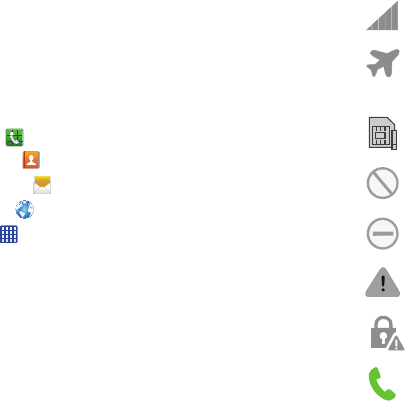
UnderstandingYourPhone20
Display Layout
Yourdisplayscreenprovidesawealthofinformationabout
thephone’sstatusandoptions,aswellasprovidingaccess
toapplicationicons.Formoreinformation,referto“Front
View of Your Phone”onpage17.
Primary Shortcuts
Therearefournon-movableApplicationShortcutsthat
appearatthebottomofallHomescreens.Thedefault
shortcutsare:
•
Phone
fordialinganumber.
•
Contacts
formanagingyourcontactsinyourAddressBook.
•
Messaging
forcreatingandviewingMessages.
•
Internet
forsurfingtheInternet.
•
Apps
foraccessingtheapplicationsonyourphone.
YoucanchangethePhone,Messaging,SNote,andInternet
applicationshortcutstoanyiconthatisdisplayedintheApps
menu.
Formoreinformation,referto“Adding and Removing
Primary Shortcuts”onpage41.
Indicator Icons
Thislistidentifiesthesymbolsyou’llseeonyourphone’s
displayandIndicatorarea:
Displaysyourcurrentsignalstrength.Thegreater
thenumberofbars,thestrongerthesignal.
IndicatesthattheAirplaneModeisactive.You
cannotsendorreceiveanycallsoraccessonline
information.
DisplayswhenthereisnoSIMcardinthephone.
Displayswhenthereisnonetworkavailable.
DisplayswhenyourphoneisinBlockingmode.
Displayswhenthereisasystemerrororalert.
Displaystoindicateasecuritywarning.Youare
promptedtosetascreenlockpassword.
Displayswhenacallisinprogress.
“By accessing this document, the recipient agrees and acknowledges that all contents and information
in this document (i) are confidential and proprietary information of Samsung (ii) shall be subject to
the non-disclosure agreement regarding Project J and (iii) shall not be disclosed by the recipient to
any third party. Samsung Proprietary and Confidential”
DRAFT
For Internal Use Only
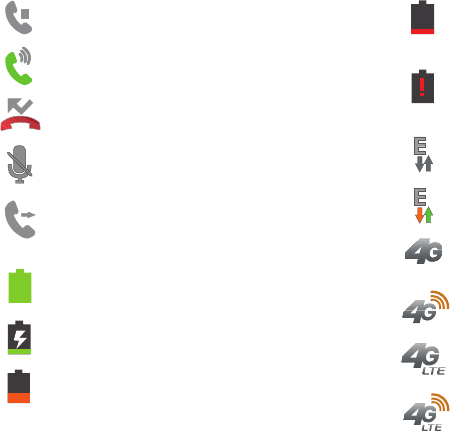
21
Displayswhenacallisonhold.
Displayswhenthespeakerphoneison.
Displayswhenacallhasbeenmissed.
Displayswhenacallhasbeenmuted.
DisplayswhenCallforwardingissettoAlways
forward.Formoreinformation,referto“Call
forwarding”onpage60.
Displaysyourbatterychargelevel.Iconshownis
fullycharged.
Displayswhenyourbatteryischarging.Also
displaysbatterychargelevel.
DevicePowerLow–Showsyourcurrentbattery
onlyhasbetween15and28percentpower
remaining.
DevicePowerVeryLow–Showsyourcurrent
batteryonlyhasbetween5and15percentpower
remaining.
DevicePowerCritical–Showsyourcurrentbattery
onlyhaslessthan5percentpowerremainingand
willimmediatelyshutdown.
DisplayswhenyourconnectiontoanEDGEnetwork
isactive.
Displayswhenyourphoneiscommunicatingwith
theEDGEnetwork.
DisplayswhenyourconnectiontoaUTMS,HSDPA,
HSPA,orHSPA+networkisactive.
Displayswhenyourphoneiscommunicatingwith
theUTMS,HSDPA,HSPA,orHSPA+network.
Displayswhenyourconnectiontoa4GLTEnetwork
isactive.
Displayswhenyourphoneiscommunicatingwith
the4GLTEnetwork.
“By accessing this document, the recipient agrees and acknowledges that all contents and information
in this document (i) are confidential and proprietary information of Samsung (ii) shall be subject to
the non-disclosure agreement regarding Project J and (iii) shall not be disclosed by the recipient to
any third party. Samsung Proprietary and Confidential”
DRAFT
For Internal Use Only
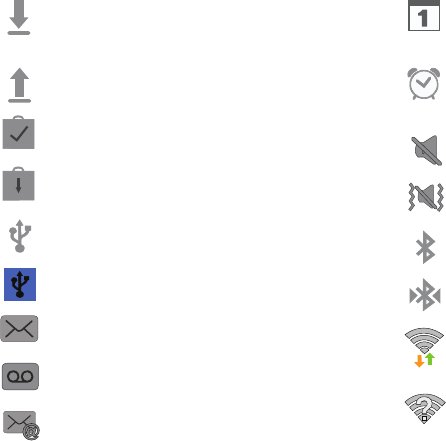
UnderstandingYourPhone22
Displayswhenyourphoneisdownloadingorhas
downloadedafile.Itwillblinkgreenwhenitis
installing.
Displayswhentheanoutboundfiletransferisin
progress.
DisplayswhenaPlayStoredownloadhas
completed.
Displayswhenupdatesareavailablefordownload.
Displayswhenthephoneisconnectedtoa
computerviaasupportedUSBcableconnection.
Displayswhenthephoneistetheredviaa
supportedUSBcableconnection.
Displayswhenanewtextormultimediamessage
isreceived.
Displayswhenanewvoicemailisreceived.
DisplayswhenEmailisreceived.
DisplayswhenthetimeanddateforaCalendarEvent
hasarrived.Formoreinformation,referto
“Calendar”onpage171.
Displayswhenyousetanalarmtoringataspecified
time.Formoreinformation,referto
“Alarm”o n p a g e
174.
DisplayswhentheSoundprofileissettoMute.
DisplayswhentheSoundprofileissettoVibrate.
DisplayswhenBluetoothisactivated.
DisplayswhenaBluetoothdevicehasbeenpaired
withthephone.
DisplayswhenWi-Fiisconnected,active,and
communicatingwithaWirelessAccessPoint
(WAP).
DisplayswhenWi-Fiisactivebutthereisa
communicationissuewiththetargetWireless
AccessPoint(WAP).
“By accessing this document, the recipient agrees and acknowledges that all contents and information
in this document (i) are confidential and proprietary information of Samsung (ii) shall be subject to
the non-disclosure agreement regarding Project J and (iii) shall not be disclosed by the recipient to
any third party. Samsung Proprietary and Confidential”
DRAFT
For Internal Use Only
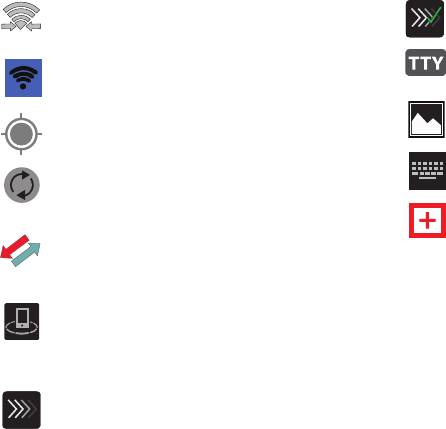
23
Formoredetailsonconfiguringyourphone’ssettings,see
“Changing Your Settings”onpage 110.
DisplayswhenWi-FiDirectisactiveandyourphone
isconnectedtoanotherdevice.
Displayswhenyourphoneasbeenconfiguredasa
portableWi-Fihotspot.
DisplayswhenGPSisactiveandacquiringasignal.
Displayswhendatasynchronizationand
applicationsyncisactiveandsynchronizationisin
progressforGmail,Calendar,andContacts.
Displayswhenyourphoneisconnectingtothe
DeviceManagementserverwhenyoufirstturnon
yourphone.
Displayswhenyourdeviceisconnectedbeingused
tocontrolstreamingmediaandisconnectedtoa
DigitalLivingNetworkAlliance(DLNA)certified
deviceusingtheSamsungLinkapplication.
Displayswhenafileisbeinguploadedorsync’d
betweenyourdeviceandanexternalWebstorage
location.
Displayswhentheuploadedortransferredfilewas
successfullydelivered.
DisplayswhenTTYdevicehasbeeninserted.
Displayswhenascreencapturehasbeentaken.
Displayswhenthekeypadisactive.
Displayswhenanemergencycallistakingplace.
“By accessing this document, the recipient agrees and acknowledges that all contents and information
in this document (i) are confidential and proprietary information of Samsung (ii) shall be subject to
the non-disclosure agreement regarding Project J and (iii) shall not be disclosed by the recipient to
any third party. Samsung Proprietary and Confidential”
DRAFT
For Internal Use Only
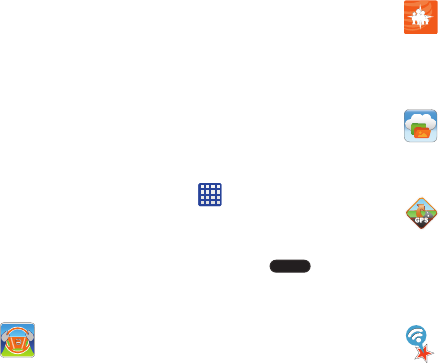
UnderstandingYourPhone24
Application Icons
TheAppsmenuprovidesquickaccesstotheitemsyouuse
mostfrequently.
Thefollowingtablecontainsadescriptionofeach
application.Iftheapplicationisalreadydescribedinanother
sectionofthisusermanual,thenacrossreferencetothat
particularsectionisprovided.
ForinformationonnavigatingthroughtheAppsicons,see
“Navigating Through the Application Menus”onpage 34.
1. FromtheHomescreen,tap ,thentaponeofthe
applicationicons.
2. Followtheon-screeninstructions.
3. ToreturntothemainHomescreen,tap .
Thefollowingapplicationsareavailable:
AT&T DriveMode
:WiththeAT&TDriveMode
application,youcansetyourphonetoautoreplywhen
youaredrivinganddon’twanttoanswerthephone.
YoucansetautoreplytoMessages,Emails,andPhone
Calls.Youcanalsoallowuptofiveofyourcontactsto
contactyouwhileyouareinDrivemode.Formore
information,referto“AT&T DriveMode”onpage169.
AT&T FamilyMap
:providespeaceofmindbybeingable
toconvenientlylocateafamilymemberfromyour
wirelessphoneorPCandknowthatyourfamily's
locationinformationissecureandprivate.Formore
information,referto“AT&T FamilyMap”onpage169.
AT&T Locker
:AT&TLockerallowsyoutostore,share,
andsyncallofyourphotos,videos,anddocumentsin
onesafe,convenientplace;theAT&Tcloud.Formore
information,referto“AT&T Locker”onpage80.
AT&T Navigator
:AT&TNavigatorprovidesyouwith
accesstoreal-timeGPS-drivenapplications.These
programsnotonlyallowyoutoachieveturn-by-turn
navigation,butalsoaccesslocalsearchesbasedona
varietyofcategoryparameters.Formoreinformation,
referto“AT&T Navigator”onpage170.
AT&T Smart Wi-Fi
:WithAT&TSmartWi-Fi,youcan
maximizeyourbatteryperformance,maximizeyour
data,simplifyaccesstoAT&THotSpotsandWi-Fi
networks,automateyourWi-Ficonnections,andtrack
yourdatause.Formoreinformation,referto“AT&T
Smart Wi-Fi”onpage163.
“By accessing this document, the recipient agrees and acknowledges that all contents and information
in this document (i) are confidential and proprietary information of Samsung (ii) shall be subject to
the non-disclosure agreement regarding Project J and (iii) shall not be disclosed by the recipient to
any third party. Samsung Proprietary and Confidential”
DRAFT
For Internal Use Only
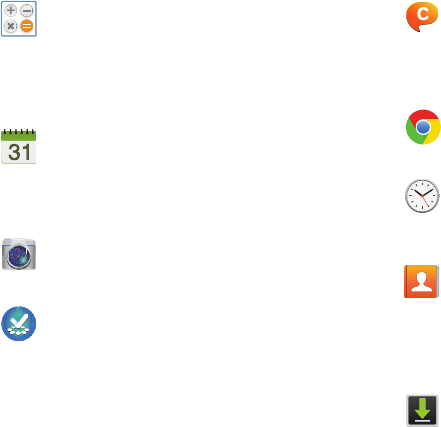
25
Calculator
:Usingthisfeatureyoucanusethephoneas
acalculator.Thecalculatorprovidesthebasic
arithmeticfunctions;addition,subtraction,
multiplication,anddivision.Youcanalsousethisasa
scientificcalculator.Formoreinformation,referto
“Calculator”onpage171.
Calendar
:WiththeCalendarapplication,youcan
consultthecalendarbyday,week,month,year,create
events,andsetanalarmtoactasareminder,if
necessary.Formoreinformation,referto“Calendar”
onpage171.
Camera
:Useyour13.0megapixelcamerafeatureto
producephotosandvideos.Formoreinformation,refer
to“Camera”onpage89.
Cento Apps
:WithCentoApps,youcandownload
hundredofapplicationsfromavarietyofcategories.
Formoreinformation,referto“Cento Apps”onpage
173.
ChatON
:WiththeChatONapplication,youcaninteract
withfriendsandfamilywithtext,images,hand-written
notesandvideosharedinstantly.Youcanalsochatin
groups.Formoreinformation,referto“ChatON”on
page173.
Chrome
:TheGoogleChromeappallowsyoutousethe
GoogleChromewebbrowseronyourcamera.Formore
information,referto“Chrome”onpage173.
Clock
:TheClockapplicationallowsyoutoaccess
alarms,viewtheWorldClock,setastopwatch,usea
timer,andsetupaDeskClock.Formoreinformation,
referto“Clock”onpage174.
Contacts
:Youcanmanageyourdailycontactsby
storingtheirnameandnumberinyourAddressBook.
YoucanalsosynchronizeyourphoneAddressBook
withAT&TAddressBook,thenetworkbackupservice.
Formoreinformation,referto“Contacts and Your
Address Book”onpage67.
Downloads
:TheDownloadsapplicationallowsyouto
manageallofyourdownloadsfromthePlayStoreand
theBrowser.Formoreinformation,referto
“Downloads”onpage177.
“By accessing this document, the recipient agrees and acknowledges that all contents and information
in this document (i) are confidential and proprietary information of Samsung (ii) shall be subject to
the non-disclosure agreement regarding Project J and (iii) shall not be disclosed by the recipient to
any third party. Samsung Proprietary and Confidential”
DRAFT
For Internal Use Only
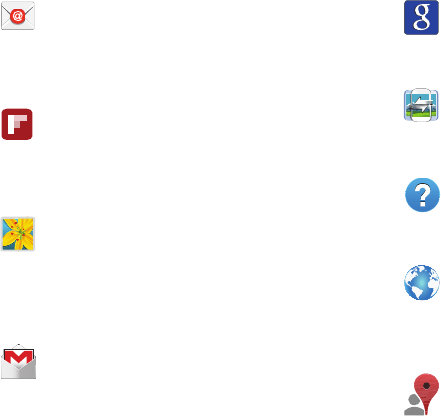
UnderstandingYourPhone26
Email
:Emailenablesyoutoreviewandcreateemail
usingvariousemailservices.Youcanalsoreceivetext
messagealertswhenyoureceiveanimportantemail.
Formoreinformation,referto“Using Email”onpage
103.
Flipboard
:Thisapplicationcreatesapersonalized
digitalmagazineoutofeverythingbeingsharedwith
you.Accessnewsstories,personalfeedsandother
relatedmaterial.Formoreinformation,referto
“Flipboard”onpage177.
Gallery
:TheGalleryiswhereyouviewphotosandplay
backvideos.Forphotos,youcanalsoperformbasic
editingtasks,viewaslideshow,setphotosas
wallpaperorcontactimage,andshareasapicture
message.Formoreinformation,referto“Gallery”on
page86.
Gmail
:Gmailisaweb-basedemailservice.Gmailis
configuredwhenyoufirstsetupyourphone.
Dependingonyoursynchronizationsettings,Gmail
canautomaticallysynchronizewithyourGmail
accountontheweb.Formoreinformation,referto
“Using Gmail”onpage105.
Google
:TheGoogleSearchapplicationisthesameon-
screenInternetsearchenginethatisontheGoogle
SearchBaronyourmainHomescreen.Formore
information,see“Google Search Bar”onpage 30.
Group Play
:GroupPlayallowsyoutosharepictures,
music,anddocumentsinreal-timewithyourfriends.
Formoreinformation,referto“Group Play”onpage
178.
Help
:TheHelpapplicationallowsyoutogetmore
informationonyourphonefeatures,applications,
settings,accessories,andaccesstoonlinehelp.For
moreinformation,referto“Help”onpage179.
Internet
:Openthewebbrowsertostartsurfingthe
web.Thebrowserisfullyoptimizedandcomeswith
advancedfunctionalitytoenhancetheInternet
browsingfeatureonyourphone.Formoreinformation,
referto“Internet”onpage154.
Local
:LocalisanapplicationthatusesGoogleMaps
andyourlocationtohelpyoufindRestaurants,Cafes,
Bars,Attractions,andmore.Youcanalsoaddyourown
locations.Formoreinformation,referto“Local”on
page179.
“By accessing this document, the recipient agrees and acknowledges that all contents and information
in this document (i) are confidential and proprietary information of Samsung (ii) shall be subject to
the non-disclosure agreement regarding Project J and (iii) shall not be disclosed by the recipient to
any third party. Samsung Proprietary and Confidential”
DRAFT
For Internal Use Only
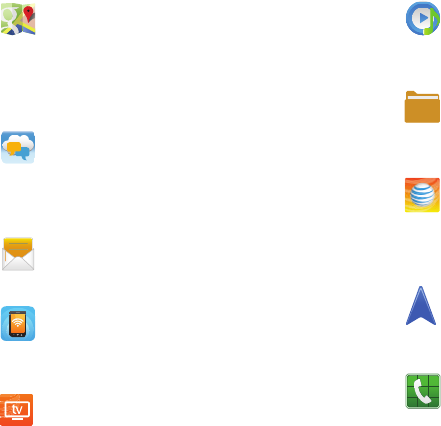
27
Maps
:Dependingonyourlocation,youcanviewbasic,
custom,andsatellitemapsandlocalbusiness
information,includinglocations,contactinformation,
anddrivingdirections.Youcanalsopostpublic
messagesaboutalocationandtrackyourfriends.For
moreinformation,referto“Maps”onpage180.
Messages
:AT&TMessagesbringsyourtexts,calls,and
voicemailmessagestogetherintoasingle
conversationthreadandisaccessiblebyphoneor
computer.Formoreinformation,referto“Messages
App”onpage107.
Messaging
:Youcansendandreceivedifferenttypesof
messages.Formoreinformation,referto“Messaging”
onpage95.
Mobile Hotspot
:Thisapplicationallowsyoutoshare
yourphones’smobiledataconnectionasaportable
Wi-Fihotspot.Formoreinformation,referto
“Tethering
& portable hotspot”onpage115.
Mobile TV
:MobileTVisasubscriptionservicethat
allowsyoutowatchyourfavoriteTVshowsusingyour
handset.Formoreinformation,referto“Mobile TV”on
page84.
Music player
:Musicplayerallowsyoutoplaymusic
filesthatyouhavestoredonyourphoneandmemory
card.Youcanalsocreateplaylists.Formore
information,referto“Music Player”onpage80.
My files
:Myfilesallowsyoutomanageyoursounds,
images,videos,bluetoothfiles,Androidfiles,andother
memorycarddatainoneconvenientlocation.Formore
information,referto“My files”onpage181.
myAT&T
:myAT&TallowsyoutomanageyourownAT&T
account.Youcanreviewandpayyourbill,check
minutesanddatausage,upgradetoanewdevice,or
changeyourrateplan.Formoreinformation,referto
“myAT&T”onpage182.
Navigation
:Navigationisaninternet-connectedGPS
navigationsystemwithvoiceguidance.Youcantypeor
speakyourdestination.Formoreinformation,referto
“Navigation”onpage183.
Phone
:Allowsyoutoaccessthedialerkeypad,call
logs,andfavorites.Formoreinformation,referto“Call
Functions”onpage49.
“By accessing this document, the recipient agrees and acknowledges that all contents and information
in this document (i) are confidential and proprietary information of Samsung (ii) shall be subject to
the non-disclosure agreement regarding Project J and (iii) shall not be disclosed by the recipient to
any third party. Samsung Proprietary and Confidential”
DRAFT
For Internal Use Only
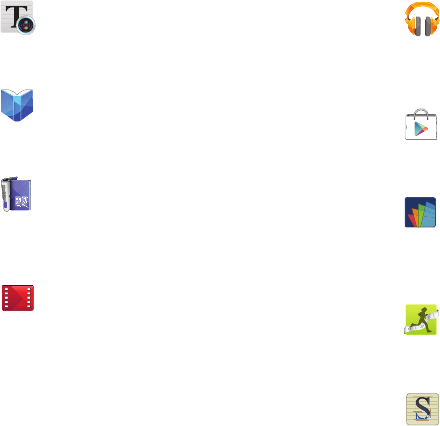
UnderstandingYourPhone28
Photo Reader
:ThePhotoreaderallowsyoutouse
yourcameratoidentifytextandextractuseful
information.Formoreinformation,referto“Photo
Reader”onpage184.
Play Books
:WithGooglePlayBooks,youcanfind
morethan3millionfreee-booksandhundredsof
thousandsmoretobuyintheeBookstore.Formore
information,referto“Play Books”onpage184.
Play Magazines
:WithGooglePlayMagazines,youcan
subscribetoyourfavoritemagazinesandhavethem
availabletoreadonyourphoneatanytimeorany
place.Formoreinformation,referto
“Play Magazines”
onpage184.
Play Movies & TV
:WithGooglePlayMovies&TV,youcan
rentthousandsofdifferentmoviesandtelevision
shows.Youcanwatchinstantly,ordownloadyour
movieorshowforofflineviewingatalatertime.For
moreinformation,referto“Play Movies & TV”onpage
86.
Play Music
:
WiththeMusicapplication,whileonline,youcan
playmusicthatyouhaveaddedtoyourmusicfileaswellas
anymusicyoucopiedfromyourPC.Whileoffline,youcan
listentomusicyouhavecopiedfromyourPC.
Formore
information,referto“Google Play Music”onpage83.
Play Store
:ThePlayStoreprovidesaccessto
downloadableapplicationsandgamestoinstallon
yourphone.Formoreinformation,referto
“Play Store”
onpage185.
Polaris Office 5
:Polaris®Office5isaMicrosoftOffice
compatibleofficesuite.Thisapplicationprovidesa
centralplaceformanagingyourdocumentsonlineor
offline.Formoreinformation,referto
“Polaris Office 5”
onpage185.
S Health
:SHealthisawellnessapplicationthatallows
youtobettermanageyourhealthbyprovidingyouwith
relevantinformation.Formoreinformation,referto“S
Health”onpage186.
S Memo
:Usethisapplicationtocreatememosusing
existingtemplatesoryourowndesign.Youcanuse
handwritingorthekeyboardtoentertext.Formore
information,referto“S Memo”onpage186.
“By accessing this document, the recipient agrees and acknowledges that all contents and information
in this document (i) are confidential and proprietary information of Samsung (ii) shall be subject to
the non-disclosure agreement regarding Project J and (iii) shall not be disclosed by the recipient to
any third party. Samsung Proprietary and Confidential”
DRAFT
For Internal Use Only
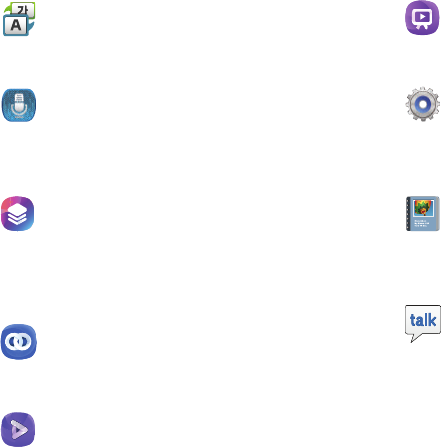
29
S Translator
:WiththeSTranslatoryoucaneasily
translatewordsandphrasesintomanydifferent
languages.Formoreinformation,referto“S
Translator”onpage188.
S Voice
:WiththeSVoiceapplicationyoucanuseyour
voicetoperformoperationsthatyouwouldnormally
havetodobyhandsuchasdialingaphonenumber,
textingamessage,playingmusic,etc.Formore
information,referto“S Voice”onpage188.
Samsung Hub
:SamsungHubisSamsung’sintegrated
storeformediacontentthatoffersacomprehensive
andconsistentmediaserviceexperience.Youcan
browseandpurchaseallmediacontentwithinasingle
storefront.Formoreinformation,referto“Samsung
Hub”onpage189.
Samsung Link
:WiththeSamsungLinkapp,youcan
shareandplaycontentacrosssmartdevicesanytime
andanywhere.Formoreinformation,referto
“Samsung Link”onpage189.
Samsung Video
:TheSamsungVideoapplicationplays
videofilesstoredonyourmicroSDcard.Formore
information,referto“Samsung Video”onpage85.
Samsung WatchON
:WiththeSamsungWatchON
application,youcanuseyourphoneasaremote
controlforyourTV.Formoreinformation,referto
“Samsung WatchON”onpage192.
Settings
:Thisiconnavigatestothesoundandphone
settingsforyourphone.Itincludessuchsettingsas:
display,security,memory,andanyextrasettings
associatedwithyourphone.Formoreinformation,
referto“Changing Your Settings”onpage110.
Story Album
:WithStoryAlbum,youcancreateadigital
Albumofyourstoryinmedia.Specialmomentswillbe
onatimeline,andifyouwish,youcanhaveyouralbum
publishedasahardcopy.Formoreinformation,refer
to“Story Album”onpage192.
Talk
:GoogleTalkisafreeWindowsandweb-based
applicationforinstantmessagingofferedbyGoogle.
ConversationlogsareautomaticallysavedtoaChats
areainyourGmailaccount.Thisallowsyoutosearch
achatlogandstoretheminyourGmailaccounts.For
moreinformation,referto“Google Talk”onpage106.
“By accessing this document, the recipient agrees and acknowledges that all contents and information
in this document (i) are confidential and proprietary information of Samsung (ii) shall be subject to
the non-disclosure agreement regarding Project J and (iii) shall not be disclosed by the recipient to
any third party. Samsung Proprietary and Confidential”
DRAFT
For Internal Use Only
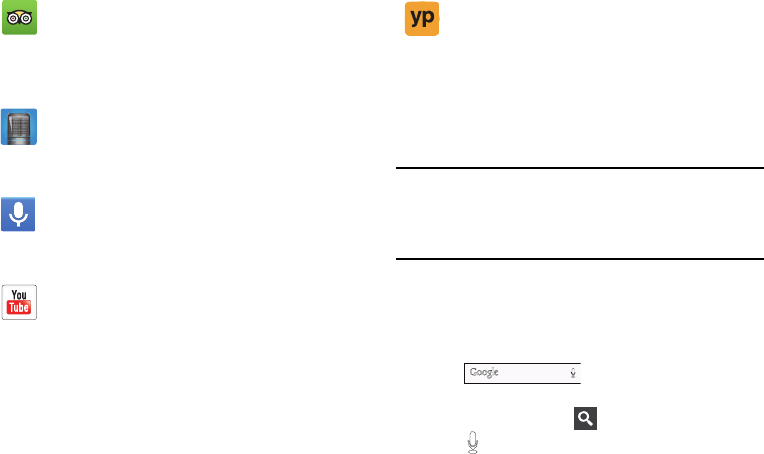
UnderstandingYourPhone30
Tip:
Toopenapplicationsquickly,addtheiconsoffrequently-
usedapplicationstotheHomescreenortothefoldersyou
created.Fordetails,see“Customizing Your Home Screen”
onpage 40.
Google Search Bar
TheGoogleSearchBarprovidesyouanon-screenInternet
searchenginepoweredbyGoogle™.
1. FromthemainHomescreen,taptheGoogleSearch
bar .
2. Usetheon-screenkeypadtoentertheitemyouwant
tosearchfor,thentap .
3. Tap touseGoogleVoiceSearch.Followthe
on-screeninstructions.
TripAdvisor
:WiththeTripAdvisor,youcanplanand
haveyourperfecttrip.Withover75millionreviewsand
opinionsbytravelers,itiseasytofindthebesthotels,
restaurants,andfunthingstodo.Formoreinformation,
referto“TripAdvisor”onpage193.
Voice recorder
:TheVoicerecorderallowsyoutorecord
anaudiofileuptooneminutelongandthen
immediatelysenditasamessage.Formore
information,referto“Voice recorder”onpage193.
Voice Search
:TheGoogleVoiceSearchapplication
allowsyoutosearchthewebusingonlyyourvoice.For
moreinformation,referto“Voice Search”onpage
194.
YouTube
:YouTubeisavideosharingwebsiteonwhich
userscanuploadandsharevideos,andviewthemin
MPEG-4format.Formoreinformation,referto
“YouTube”onpage194.
YPmobile
:TheYPmobile(Yellowpages)application
providesquickandreadyaccesstobusinesses,map
locations,andstorageofyourfavoritesearches.This
applicationallowsyoutotapintolocalbusinesses,
locations,andevents,connectingyoutoyoursearchin
real-time.Formoreinformation,referto“YPmobile”
onpage196.
“By accessing this document, the recipient agrees and acknowledges that all contents and information
in this document (i) are confidential and proprietary information of Samsung (ii) shall be subject to
the non-disclosure agreement regarding Project J and (iii) shall not be disclosed by the recipient to
any third party. Samsung Proprietary and Confidential”
DRAFT
For Internal Use Only
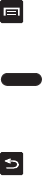
31
Menu Navigation
Youcantailorthephone’srangeoffunctionstofityourneeds
usingbothmenusandwidgets.Menus,sub-menus,and
featurescanbeaccessedbyscrollingthroughtheavailable
on-screenmenus.Yourphoneoriginallyhasthreehome
screensbutyoucanexpanduptosevenhomescreens.
Command Keys
Menu Key
Press
Menu
todisplayacontext-sensitivemenuof
optionsforthecurrentscreenorfeature.
Home Key
Press
Home
todisplaythemainHomescreen.Press
andholdtodisplayrecentlyusedappsandaccesstheTask
manager.
Back Key
Press
Back
toreturntothepreviousscreen,optionor
step.
Terms used in this user manual
Tap
Lightlytouchitemstoselectorlaunchthem.Forexample:
•
Taptheonscreenkeyboardtoentercharactersortext.
•
Tapamenuitemtoselectit.
•
Tapanapplication’sicontolaunchtheapplication.
Touch and Hold
Activateon-screenitemsbyatouchandholdgesture.For
example:
•
Touchandholdawidgetonthehomescreentomoveit.
•
Touchandholdonafieldtodisplayapop-upmenuofoptions.
Swipe and Palm Swipe
Toswipe,lightlydragyourfingerverticallyorhorizontally
acrossthescreen.Useswipewhen:
•
Unlockingthescreen
•
ScrollingthroughtheHomescreenoramenu
Topalmswipe,swipethesideofyourhandhorizontally
acrossthescreen.Usepalmswipewhen:
•
Capturingthescreen
Panning
Topan,touchandholdaselectedicon,thenmovethedevice
totheleftorrighttorepositionittoanotherpage.Youmust
firstactivateMotiononyourdevice.Usepanningto:
•
MoveiconsonyourHomescreensorApplicationMenusto
anotherpage.
“By accessing this document, the recipient agrees and acknowledges that all contents and information
in this document (i) are confidential and proprietary information of Samsung (ii) shall be subject to
the non-disclosure agreement regarding Project J and (iii) shall not be disclosed by the recipient to
any third party. Samsung Proprietary and Confidential”
DRAFT
For Internal Use Only
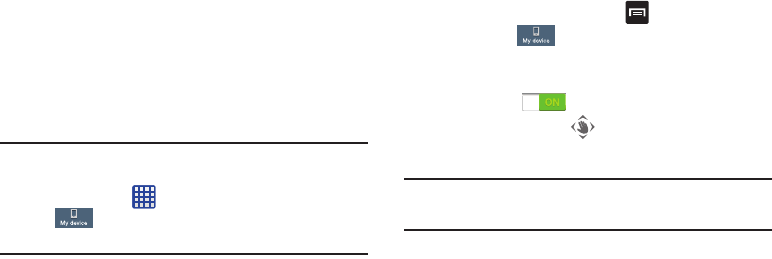
UnderstandingYourPhone32
Tilt
Toactivatethetiltfeature,pressandholdtwopointsonthe
screenthentiltthedevicebackandforthtoreduceor
enlargethescreen.Usetiltto:
•
ReduceorenlargethescreenintheGalleryorBrowser.
Turn over
Turnyourphoneoversothatthescreenfacesdownward.For
example:
•
Muteincomingcallsandplayingsoundsbyturningyourphone
over.
Using Motions and Gestures
Byactivatingthevariousmotionandgesturefeatures,you
canaccessavarietyoftimesavingfunctions.
Caution!
Excessiveshakingorimpacttothedevicemaycause
unintendedresults.Tolearnhowtoproperlycontrol
motions,tap
Apps
➔
Settings
➔
My device
➔
Motions and gestures
.Whentapped,each
entrycomeswithanon-screentutorial.
• Air gesture
: Allows you to control your device by performing
motions above the sensor (without touching the device).
•Motion
: Allows you to control your device using natural
movements (on the screen).
• Palm motion
: Allows you to control your device by touching the
screen with your entire hand.
• Gyroscope calibration
: Allows you to properly calibrate your
device’s touch screen.
To activate Air gesture:
1. FromtheHomescreen,press andthentap
Settings
➔
My device
➔
Motions and gestures
➔
Air gesture
.
2. TaptheON/OFFsliderlocatedtotherightof
Air gesture
toturniton .
TheAirgestureicon willappearinthestatusbar.
3. Readtheon-screennotificationandtap
OK
.
Note:
AtleastonefeaturemustbeactivatedbeforeAirgesture
canbeactivated.
4. Tap
Learn about the sensor and icon
fieldtoreview
on-screeninformationabouttheAirgesturessensor
andrelatedicon.
“By accessing this document, the recipient agrees and acknowledges that all contents and information
in this document (i) are confidential and proprietary information of Samsung (ii) shall be subject to
the non-disclosure agreement regarding Project J and (iii) shall not be disclosed by the recipient to
any third party. Samsung Proprietary and Confidential”
DRAFT
For Internal Use Only
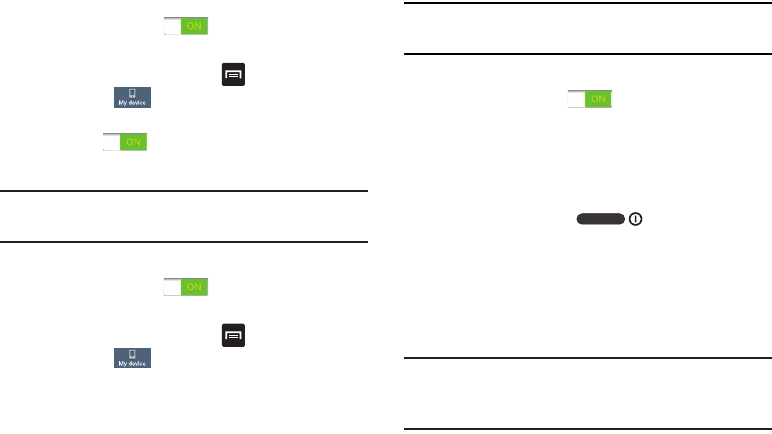
33
5. TaptheON/OFFsliderlocatedtotherightofeach
featuretoturniton .
To activate Motion:
1. FromtheHomescreen,press andthentap
Settings
➔
My device
➔
Motions and gestures
.
2. TaptheON/OFFsliderlocatedtotherightof
Motion
to
turniton .
3. Readtheon-screennotificationandtap
OK
.
Note:
AtleastonefeaturemustbeactivatedbeforeMotioncan
beactivated.
4. TaptheON/OFFsliderlocatedtotherightofeach
featuretoturniton .
To activate Palm Motion:
1. FromtheHomescreen,press andthentap
Settings
➔
My device
➔
Motions and gestures
.
2. Inasinglemotiontouchandslidethe
Palm motion
slidertotherighttoturniton.
3. Readtheon-screennotificationandtap
OK
.
Note:
AtleastonefeaturemustbeactivatedbeforePalm
motioncanbeactivated.
4. TaptheON/OFFsliderlocatedtotherightofeach
featuretoturniton .
Formoreinformation,referto“Motions and Gestures”on
page139.
Locking and Unlocking the Phone
Tounlockyourphone:
1. Pressthelockbutton locatedontheupper
rightsideofyourphone.
2. Thelockscreenwilldisplaywith
Swipe screen to
unlock
displayedatthebottomofthescreen.
3. Swipethetouchscreeninanydirection.
4. TheHomescreenwillbedisplayed.
Note:
Thereareseveraladditionalwaysyoucanlockyour
screen.Formoreinformation,referto“Lock Screen
Settings”onpage120.
“By accessing this document, the recipient agrees and acknowledges that all contents and information
in this document (i) are confidential and proprietary information of Samsung (ii) shall be subject to
the non-disclosure agreement regarding Project J and (iii) shall not be disclosed by the recipient to
any third party. Samsung Proprietary and Confidential”
DRAFT
For Internal Use Only
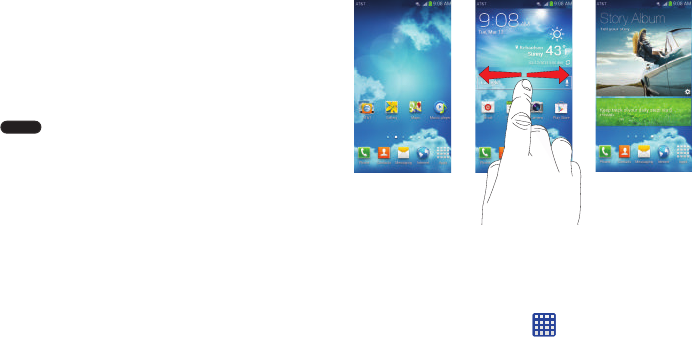
UnderstandingYourPhone34
Home Screen Overview
Themainhomescreenisthestartingpointformany
applicationsandfunctions,anditallowsyoutoadditems
likeapplicationicons,shortcuts,folders,orGooglewidgets
togiveyouinstantaccesstoinformationandapplications.
Thisisthedefaultpageandaccessiblefromanymenuby
pressing .
Navigating Through the Home Screens
Yourphoneoriginallyhasthreehomescreensbutyoucan
expanduptosevenhomescreens.Ifyoulike,youcanplace
differentapplicationsoneachofthehomescreens.
䡲
FromthemainHomescreen,sweepthescreenwith
yourfingerineitherdirection.ThemainHomeScreen
islocatedinthemiddlewithaHomescreenoneach
side.
Navigating Through the Application Menus
YourphoneinitiallyhasthreeApplicationMenusavailable.
FollowthesestepstonavigatethroughtheApplication
Menus:
1. AttheHomescreen,tap .ThefirstApplication
Menuwillbedisplayed.
2. Sweepthescreenleftorrighttoaccesstheothertwo
menus.
“By accessing this document, the recipient agrees and acknowledges that all contents and information
in this document (i) are confidential and proprietary information of Samsung (ii) shall be subject to
the non-disclosure agreement regarding Project J and (iii) shall not be disclosed by the recipient to
any third party. Samsung Proprietary and Confidential”
DRAFT
For Internal Use Only

35
3. Taponeoftheapplicationicons.
Note:
Asyouaddapplications,thenumberofApplication
menusthatyouhaveavailablewillincrease.
Navigating Using Sub-Menus
Sub-menusareavailablewhenyouareatanyHomescreen
orhaveselectedafeatureorapplicationsuchasPhone,
Contacts,Messaging,orInternet.
Toaccessasub-menu:
1. Press .
Asub-menuwillappearatthebottomofthephone
screen.
2. Tapanoption.
Accessing Recently-Used Apps
1. Pressandhold fromanyscreentoopenthe
recently-usedapplicationswindow.
Sub-Menuitems
HWgraphicsremoved
“By accessing this document, the recipient agrees and acknowledges that all contents and information
in this document (i) are confidential and proprietary information of Samsung (ii) shall be subject to
the non-disclosure agreement regarding Project J and (iii) shall not be disclosed by the recipient to
any third party. Samsung Proprietary and Confidential”
DRAFT
For Internal Use Only
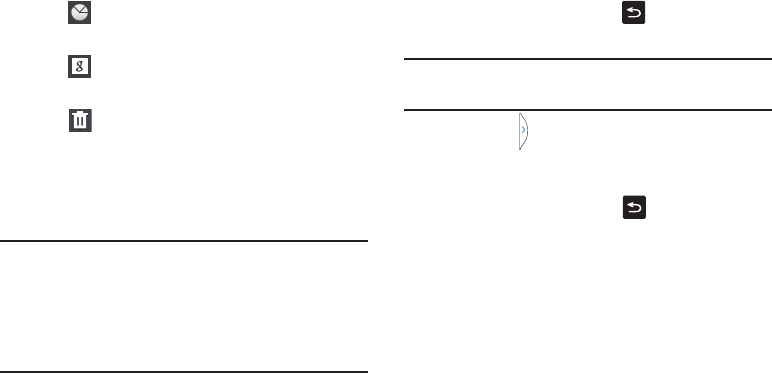
UnderstandingYourPhone36
2. Tapanicontoopentheselectedapplication.
–or–
Tap togototheTaskmanager.
–or–
Tap togotoGoogleSearch.
–or–
Tap todeletetherecordofallrecentlyused
applications.
Using the Multi Window
Thisfeatureallowsyoutorunmultipleapplicationsonthe
currentscreenatthesametime.
Note:
OnlyapplicationsfoundwithintheMultiwindowpanel
canbeactiveatopanothercurrentapplicationonthe
screen.
Whenlaunchingapplicationsthatcontainmultimedia
files(music/video),audiofrombothfileswillbeplayed
simultaneously.
Activating and Deactivating Multi window
To activate Multi window:
1. Pressandholdthe
Back
key( ).TheMultiwindow
tabappears(bydefault)ontheleftsideofthescreen.
Note:
Initiallyopenactivation,theentireappspanelisbriefly
displayed,thenminimizedtoonlyshowthetab.
2. Tapthetab toopentheapplicationpanelshowing
alltheavailableMultiwindowapps.
To deactivate Multi window:
䡲
Pressandholdthe
Back
key( ).Thisactionhides
theMultiwindowtabfromview.
Repositioning the Multi Window
TheMultiwindowcontainstwocomponents:tabandapps
panel.Thetabcanbemanuallymovedacrossthescreen.
Theappspanel(containingthescrollableapps)canbe
relocatedtolockontothedifferentsidesofthescreen
(top/bottom/left/right).
To mo ve the tab:
1. ActivatetheMultiwindowfeature.
“By accessing this document, the recipient agrees and acknowledges that all contents and information
in this document (i) are confidential and proprietary information of Samsung (ii) shall be subject to
the non-disclosure agreement regarding Project J and (iii) shall not be disclosed by the recipient to
any third party. Samsung Proprietary and Confidential”
DRAFT
For Internal Use Only
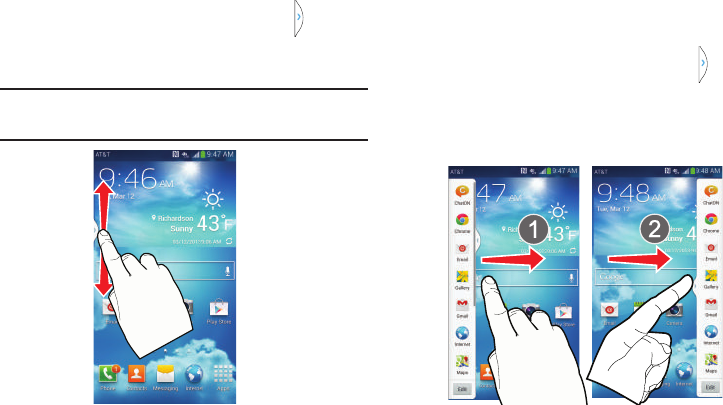
37
2. Inasinglemotion,touchandholdthetab for
approximatelyone-second,thenslowlydragittoits
newlocation
along the current
screenedge.
Note:
Thisisaquickwaytogetthetaboutofthewayifyou
can’tgettoabuttonoroptionbehindit.
To relocate the Multi window apps panel:
1. ActivatetheMultiwindowfeature.
2. Tapthetabtodisplaytheappspanel(containingthe
scrollableapps).
3. Inasinglemotion,touchandholdthetab for
approximatelyone-secondtodetachitfromthe
screen(1),thenslowlydragittoitsnewlocation
along
any other
availablescreenedge(2).Youcanmoveitto
thetop,bottom,oreitherside.
“By accessing this document, the recipient agrees and acknowledges that all contents and information
in this document (i) are confidential and proprietary information of Samsung (ii) shall be subject to
the non-disclosure agreement regarding Project J and (iii) shall not be disclosed by the recipient to
any third party. Samsung Proprietary and Confidential”
DRAFT
For Internal Use Only
UnderstandingYourPhone38
Customizing the Multi Window apps
TheapplicationsfoundwithintheappspaneloftheMulti
windowcanbeorganizedbyeitherbeingrearrangedor
removed.
To rearrange the Multi window applications:
1. ActivatetheMultiwindowfeature.
2. Tapthetabtodisplaytheappspanel(containingthe
scrollableapps).
3. Inasinglemotion,touchandholdadesiredappuntilit
detachesfromthepanel,thencarefullydragittoanew
locationinthelistofapps.Liftyourfingerorstylusoff
thescreentoletgooftheappanddropitintoitsnew
location.
To remove a Multi window application:
1. ActivatetheMultiwindowfeature.
2. Tapthetabtodisplaytheappspanel(containingthe
scrollableapps).
3. Tapthe
Edit
button(locatedatthebottomofthelist)to
revealastagingareathatcanhouseanyremoved
applicationsfromtheMultiwindowpanel.
4. Tap
Done
onceyouhavecompletedtheremoval
process.
To restore a Multi window application:
1. ActivatetheMultiwindowfeature.
2. Tapthetabtodisplaytheappspanel(containingthe
scrollableapps).
3. Tapthe
Edit
button(locatedatthebottomofthelist)to
revealthestagingareacontaininganypreviously
removedapps.
4. Locatethedesiredapplication.
5. Inasinglemotion,touchandholdadesiredappuntilit
detachesfromthestagingarea,thencarefullydragit
toanewlocationinthecurrentlistofapps.
Using Multi Window to run multiple apps on the
same screen
AnyoftheappsfoundwithintheMultiwindowpanelcanbe
runatthesametimeasacurrenton-screenapp.
Oncemultipleappsarerunningonthesamescreen,youcan
thenchoosetoeitherswaptheirpositionsormaximizea
desiredapp.
“By accessing this document, the recipient agrees and acknowledges that all contents and information
in this document (i) are confidential and proprietary information of Samsung (ii) shall be subject to
the non-disclosure agreement regarding Project J and (iii) shall not be disclosed by the recipient to
any third party. Samsung Proprietary and Confidential”
DRAFT
For Internal Use Only
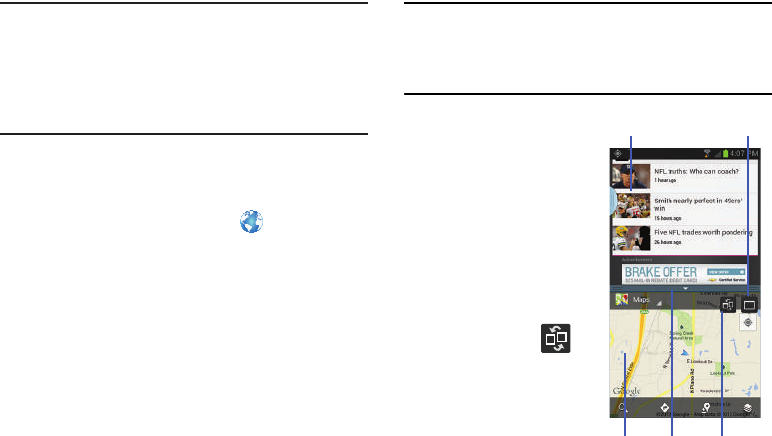
39
Note:
OnlyapplicationsfoundwithintheMulti-windowpanel
canbeactiveatopanothercurrentapplicationonthe
screen.
Whenlaunchingapplicationsthatcontainmultimedia
files(music/video),audiofrombothfileswillbeplayed
simultaneously.
InthisexamplewewillbelaunchingboththeInternetand
Mapsapplications.
1. LaunchanapplicationsuchasMaps.
•
From the Home screen, tap
Internet
.
2. ActivatetheMultiwindowfeature.
3. Tapthetabtodisplaytheappspanel.
4. Touchandholdthedesiredapp,suchasMaps,untilit
detachesfromthepanel.
5. Inasinglemotion,dragitoverthecurrentappand
dropthenewMultiwindowappovereitherthetopor
bottomareaofthecurrenton-screenapp.
Note:
Oncetwoapplicationsarerunning,thedevicedisplaysa
splitscreenviewcontainingboththeinitialappandthe
newMultiwindowapp.Eachapplicationisstill
independentoftheother.
To switch the arrangement of
the applications:
1. Withthetwo
applicationsshownina
splitscreen,tapthe
Borderbartoshowthe
on-screenicons.
2. Tapthedesired
applicationarea(topor
bottom).
3. Locateandtap
(
Switch app location
).
Thecurrentappsare
switched.
App#1 Split/Maximize
App#2 Border Switch
Positionsbar
“By accessing this document, the recipient agrees and acknowledges that all contents and information
in this document (i) are confidential and proprietary information of Samsung (ii) shall be subject to
the non-disclosure agreement regarding Project J and (iii) shall not be disclosed by the recipient to
any third party. Samsung Proprietary and Confidential”
DRAFT
For Internal Use Only
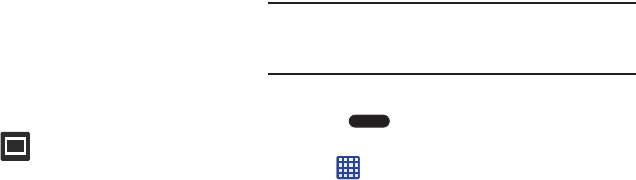
UnderstandingYourPhone40
To increase the size of a desired application window:
1. Withthetwoapplicationsshowninasplitscreen,
locatetheBorderbarindicatingtheedgeoftheapp
window.
2. Inasinglemotion,touchandholdtheBorderbarthen
dragittoresizethedesiredwindow.
To split the current applications:
1. Withthetwoapplicationsshowninasplitscreen,tap
theBorderbartoshowtheon-screenicons.
2. Tapthedesiredapplicationarea(toporbottom).
3. Locateandtap (
Maximize the app
).Thecurrent
appsarethebothmaximized.
Customizing Your Home Screen
YoucancustomizeyourHomescreenbydoingthefollowing:
•
CreatingShortcuts
•
AddingandRemovingWidgetsontheHomeScreen
•
RepositioningWidgets
•
CreatingFolders
•
ChangingtheWallpaper
•
AddingandDeletingHomeScreens
Creating Shortcuts
ShortcutsaredifferentthanthecurrentHomescreen
Widgetsthatonlylaunchanapplication.Shortcutsactivatea
feature,action,orlaunchanapplication.
Note:
Tomoveashortcutfromonescreentoanother,itmust
firstbedeletedfromitscurrentscreen.Navigatetothe
newscreen,thenaddtheshortcut.
Adding a shortcut from the Apps Menu
1. Press toactivatethemainHomescreen.
2. NavigatetothedesiredHomePage.
3. Tap todisplayyourcurrentapplications.
4. Scrollthroughthelistandlocateyourdesired
application.
5. Touchandholdtheapplicationicon.Thiscreatesan
immediateshortcutoftheselectediconandclosesthe
Apps
tab.
6. Whilestillholdingtheon-screenicon,positionitonthe
currentpage.Oncecomplete,releasethescreento
lockthenewshortcutintoitsnewpositiononthe
currentscreen.
“By accessing this document, the recipient agrees and acknowledges that all contents and information
in this document (i) are confidential and proprietary information of Samsung (ii) shall be subject to
the non-disclosure agreement regarding Project J and (iii) shall not be disclosed by the recipient to
any third party. Samsung Proprietary and Confidential”
DRAFT
For Internal Use Only
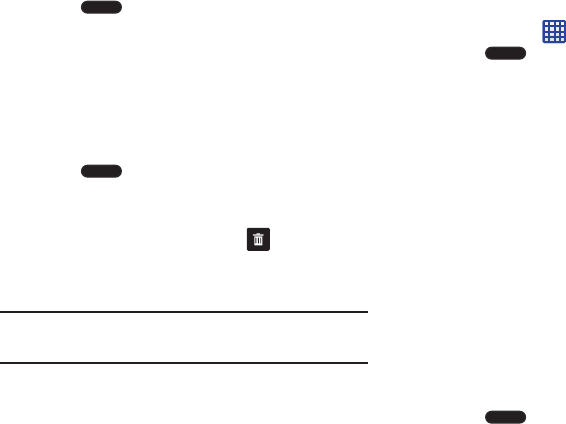
41
Adding a shortcut via the Add to Home screen
1. Press toactivatethemainHomescreen.
2. NavigatetothedesiredHomePage.
3. TouchandholdonanemptyareaoftheHomescreen.
4. Tap
Apps and widgets
,
Folder
,or
Page
.
5. Pressandholdashortcutfromtheavailablelistand
positionitonthecurrentscreen.
Deleting a shortcut
1. Press toactivatethemainHomescreen.
2. Touchandholdthedesiredshortcut.Thisunlocksit
fromitslocationonthecurrentscreen.
3. Dragtheiconoverthe
Delete
icon andreleaseit.
AsyouplacetheshortcutintotheTrash,bothitems
turnred.
Note:
Thisactiondoesnotdeletetheshortcut,itjustremoves
itfromthecurrentscreen.
Adding and Removing Primary Shortcuts
Youcanchangeanyofyourprimaryshortcutswiththe
exceptionofthe
Apps
shortcut.
1. Press toactivatethemainHomescreen.
2. Touchandholdtheprimaryshortcutyouwantto
replace,thendragittoanemptyspaceonanyHome
screen.
3. ScrollthroughtheAppmenutofindtheshortcutyou
wanttoaddasthenewprimaryshortcut.
4. Touchandholdthenewshortcut,thendragittothe
emptyspaceintherowofprimaryshortcuts.
ThenewprimaryshortcutwillnowappearonallHome
screens.
Adding and Removing Widgets
Widgetsareself-containedapplicationsthatresideineither
yourWidgetstaboronthemainorextendedHomescreens.
Unlikeashortcut,theWidgetappearsasanon-screen
application.
Adding a Widget
1. Press toactivatethemainHomescreen.
2. NavigatetothedesiredHomePage.
“By accessing this document, the recipient agrees and acknowledges that all contents and information
in this document (i) are confidential and proprietary information of Samsung (ii) shall be subject to
the non-disclosure agreement regarding Project J and (iii) shall not be disclosed by the recipient to
any third party. Samsung Proprietary and Confidential”
DRAFT
For Internal Use Only
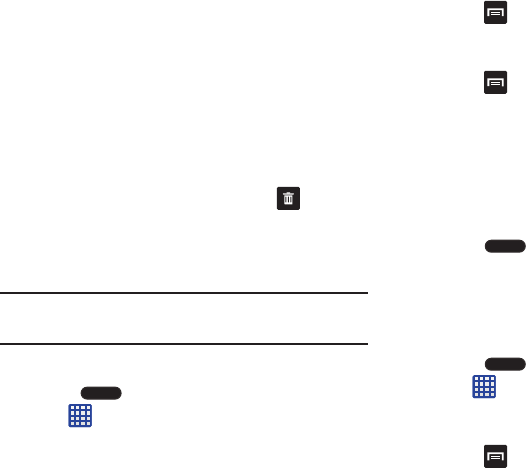
UnderstandingYourPhone42
3. Touchandholdonanemptyareaofthescreen.
4. Tap
Apps and widgets
.
5. Tapthe
Widgets
tabatthetopofthescreen.
6. PressandholdanavailableWidgettopositionitonthe
currentscreen,thenreleasetheWidget.
Removing a Widget
1. TouchandholdaWidgetuntilyoucanmoveitaround
onthescreen.
2. DragtheWidgetuptothe
Remove
icon and
releaseit.
AsyouplacetheWidgetintotheTrash,bothitemsturn
red.
Note:
ThisactiondoesnotactuallydeletetheWidget,itjust
removesitfromthecurrentHomescreen.
Moving Icons in the Apps Menu
1. Press toactivatethemainHomescreen.
2. Tap todisplayyourcurrentapplications.
3. Tapthe
Apps
tabatthetopofthescreenifitisnot
alreadyselected.
4. Press andtap
View type
.
5. Tap
Customizable grid
.Agreencirclewillappearnext
totheoption.
6. Press andtap
Edit
.
7. Scrollthroughthelistandlocatetheiconyouwishto
move.
8. Touchanddragtheicontothepositionthatyouwant.
Tomovetoadifferentpage,dragtheicontotheedge
ofthepageuntilthepagescrollstothedesiredpage.
9. Tap
Save
.
10. Press toreturntotheHomescreen.
Creating Application Folders
Youcancreateapplicationfolderstoholdsimilarapplications
ifyouwish.
Tocreateafolderfollowthesesteps:
1. Press toactivatethemainHomescreen.
2. Tap todisplayyourcurrentapplications.
3. Tapthe
Apps
tabatthetopofthescreenifitisnot
alreadyselected.
4. Press andtap
Edit
.
“By accessing this document, the recipient agrees and acknowledges that all contents and information
in this document (i) are confidential and proprietary information of Samsung (ii) shall be subject to
the non-disclosure agreement regarding Project J and (iii) shall not be disclosed by the recipient to
any third party. Samsung Proprietary and Confidential”
DRAFT
For Internal Use Only
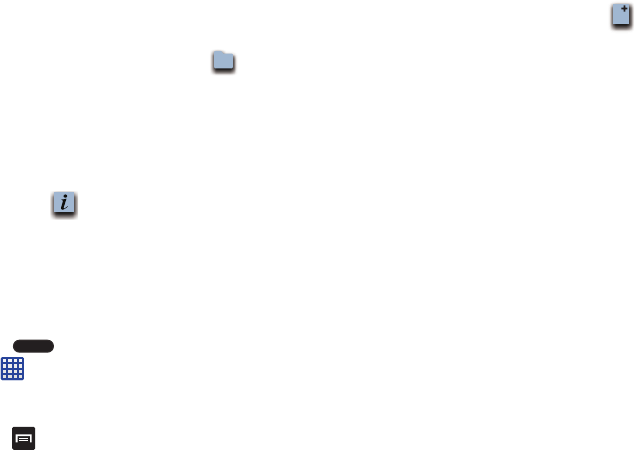
43
5. Touchandholdthefirstapplicationthatyouwouldlike
tomovetoafolder.
6. Dragtheicondowntothe
Create folder
icon.
7. Enterafoldernameandtap
OK
.
Afolderisdisplayedintheoriginalplaceofthe
applicationiconwiththeapplicationicondisplayedon
topofit.YoucannowdragotherAppsintothefolder.
8. ToviewinformationonanApp,dragtheAppiconupto
theAppinfo icontoviewinformationonthe
application.
9. Tap
Save
.
Adding a New Page to the Application Menu
Youcanaddanewpagetoyourapplicationmenuby
followingthesesteps:
1. Press toactivatethemainHomescreen.
2. Tap todisplayyourcurrentapplications.
3. Tapthe
Apps
tabatthetopofthescreenifitisnot
alreadyselected.
4. Press andtap
Edit
.
5. Touchandholdthefirstapplicationthatyouwouldlike
tomovetoanewpage.
6. Dragtheicondowntothe
Create page
icon.
7. Tap
Save
.
Theappwillappearonanewpage.
Changing the Wallpaper
YoucanchangetheWallpaper(background)ofyourhome
screensbyfollowingthesesteps:
1. FromanyHomescreen,touchandholdonanempty
areaofthescreen.
The
Home screen
windowisdisplayed.
2. Tap
Set wallpaper
.
3. Selectthelocationwhereyouwouldliketochangethe
wallpaper.Tap
Home screen
,
Lock screen
,or
Home and
lock screens
.
4. Taponeofthefollowingoptions:
• Gallery
: select a wallpaper from photographs you have taken
with your camera.
• Live wallpapers
: select an animated wallpaper. This option is
not available for the Lock screen option.
•Wallpapers
: select from many still-life wallpapers.
5. Selectawallpaperandtap
Set wallpaper
,
Done
,or
Cancel
.
+
“By accessing this document, the recipient agrees and acknowledges that all contents and information
in this document (i) are confidential and proprietary information of Samsung (ii) shall be subject to
the non-disclosure agreement regarding Project J and (iii) shall not be disclosed by the recipient to
any third party. Samsung Proprietary and Confidential”
DRAFT
For Internal Use Only
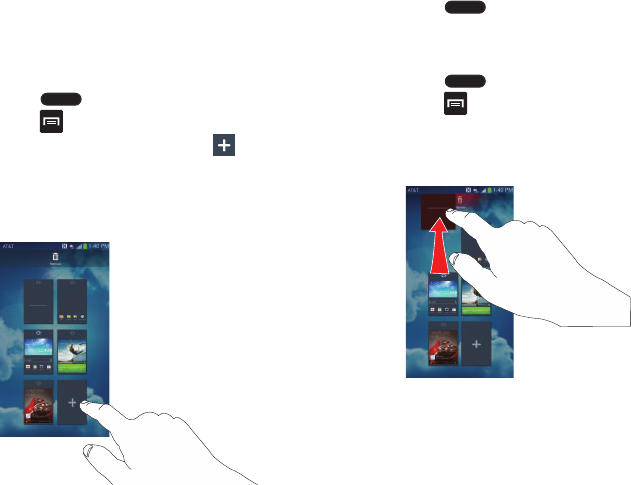
UnderstandingYourPhone44
Adding and Deleting Home Screens
YoucanaddanddeleteHomescreens.Youcanhaveupto
sevenHomescreens.
To add a new Home screen:
1. Press toactivatethemainHomescreen.
2. Press andtap
Edit page
.
3. TaptheHomescreenthatcontains .
Anewscreenisadded.
4. Ifdesired,touchandholdthenewscreenanddragitto
adifferentlocation.
5. Press toreturntothemainHomescreen.
YoucannowadditemstoyournewHomescreen.
To delete a Home screen:
1. Press toactivatethemainHomescreen.
2. Press andtap
Edit page
.
3. TouchandholdtheHomescreenyouwanttodelete.
4. Dragittothetrashcanlocatedatthetopofthescreen.
Thepagewillturnred.
5. IfthereareitemsontheHomescreen,the
Remove
home screen page
promptisdisplayed.
6. Tap
OK
todeletethepageanditscontents,otherwise
tap
Cancel
.
“By accessing this document, the recipient agrees and acknowledges that all contents and information
in this document (i) are confidential and proprietary information of Samsung (ii) shall be subject to
the non-disclosure agreement regarding Project J and (iii) shall not be disclosed by the recipient to
any third party. Samsung Proprietary and Confidential”
DRAFT
For Internal Use Only
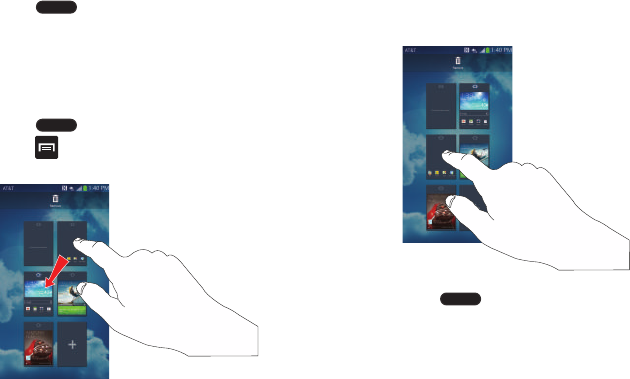
45
7. Press toreturntothemainHomescreen.
Moving Home Screens
YoucanarrangeyourHomescreensinanyorderthatyou
want.
To move a Home screen, follow these steps:
1. Press toactivatethemainHomescreen.
2. Press andtap
Edit page
.
3. TouchandholdtheHomescreenyouwanttomove.
4. Dragittothelocationthatyouwouldliketoplaceit.
Inthisexample,thetoprightscreenismovedtothe
middleleftposition.
WhenyoumoveaHomescreen,theotherHome
screensarere-orderedautomatically.
5. Press toreturntothemainHomescreen.
“By accessing this document, the recipient agrees and acknowledges that all contents and information
in this document (i) are confidential and proprietary information of Samsung (ii) shall be subject to
the non-disclosure agreement regarding Project J and (iii) shall not be disclosed by the recipient to
any third party. Samsung Proprietary and Confidential”
DRAFT
For Internal Use Only
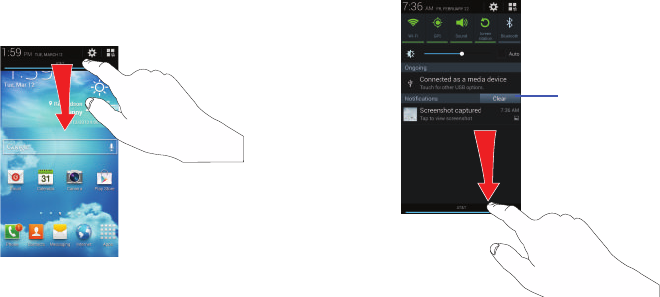
UnderstandingYourPhone46
Notification Bar
TheNotificationBarincludesapull-downlisttoshow
informationaboutprocessesthatarerunning,recent
notifications,andalerts.TodisplaytheStatusindicator:
䡲
OntheHomescreen,touchandholdtheNotification
Baruntilthepull-downdisplays,thendragdown
vertically.
Clearing Notifications
ToclearallnotificationsfromtheNotificationpanel:
1. FromtheHomescreen,touchandholdtheNotification
Baruntilthepull-downdisplays,thendragdown
vertically.
2. Tapthe
Clear
button.
Thenotificationsareclearedandthepanelcloses.
ClearButton
“By accessing this document, the recipient agrees and acknowledges that all contents and information
in this document (i) are confidential and proprietary information of Samsung (ii) shall be subject to
the non-disclosure agreement regarding Project J and (iii) shall not be disclosed by the recipient to
any third party. Samsung Proprietary and Confidential”
DRAFT
For Internal Use Only
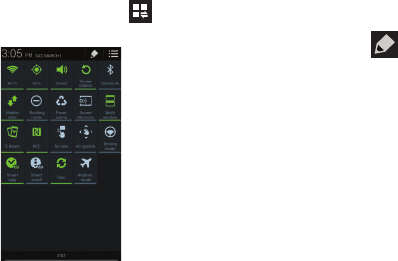
47
Accessing Additional Panel Functions
Inadditiontonotifications,theNotificationpanelalso
providesquickandreadyaccesstoseparatedevice
functions.Thesecanbequicklyactivatedordeactivatedby
togglingthemonoroff.Youcanchoosethefunctionsthat
willbedisplayed.
1. Fromthenotificationpanel,tap todisplay
additionaloptions.
Thefollowingfunctions(default)caneitherbe
activated(green)ordeactivated(gray):Wi-Fi,GPS,
Sound,Screenrotation,Bluetooth,Mobiledata,
Blockingmode,Powersaving,ScreenMirroring,Multi
window,SBeam,NFC,Airview,Airgesture,Driving
mode,Smartstay,Smartscroll,Sync,andAirplane
mode.
2. Tap thenlocatetheNotificationspanelarea
locatedatthebottomoftheNotificationspanelscreen.
3. Inasinglemotion,touchandholdadesiredfunction
thendragittothetoprow.
Memory Card
YourdeviceletsyouuseamicroSD(SD)ormicroSDHC
cardtoexpandavailablememoryspace.Thissecuredigital
cardenablesyoutoexchangeimages,music,anddata
betweenSD-compatibledevices.Thissectionaddressesthe
featuresandoptionsofyourdevice’sSDfunctionality.The
devicehasaUSBSDcardmode.
“By accessing this document, the recipient agrees and acknowledges that all contents and information
in this document (i) are confidential and proprietary information of Samsung (ii) shall be subject to
the non-disclosure agreement regarding Project J and (iii) shall not be disclosed by the recipient to
any third party. Samsung Proprietary and Confidential”
DRAFT
For Internal Use Only
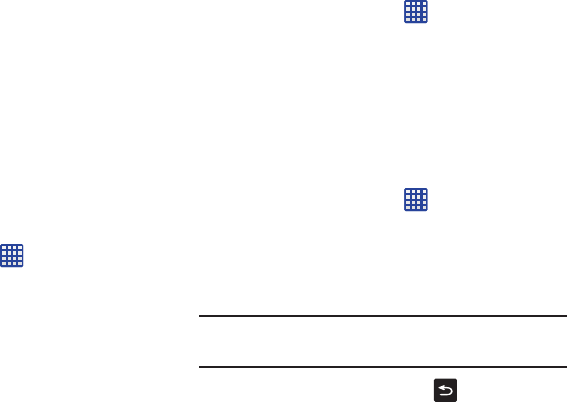
UnderstandingYourPhone48
Mounting the SD Card
Tostoreadditionalphotos,music,videos,andother
applications,youmustmount(install)theSDcardpriorto
use.MountingtheSDcardestablishesaUSBconnection
withyourcomputer.
1. InserttheSDcardintotheexternal,SDcardslot.For
moreinformation,referto“Removing and Installing the
Memory Card”onpage8.
2. YourSDcardisscannedtoseetheavailable
informationonit.
Unmounting the SD card
UnmountingtheSDcardpreventscorruptionanddamageto
theSDcardwhileremovingitfromtheslot.
1. FromtheHomescreen,tap ➔
Settings
➔
More
➔
Storage
.
2. Scrolltothebottomofthedisplayandtap
Unmount SD
card
.
3. Tap
OK
.
Formoreinformation,referto“Removing and Installing
the Memory Card”onpage8.
SD card Available Memory Status
ToviewthememoryallocationforyourexternalSDcard:
1. FromtheHomescreen,tap ➔
Settings
➔
More
➔
Storage
.
2. TheavailablememoryforDeviceandSDcarddisplays
underthe
Total space
and
Available space
headings.
Erasing Files from the SD card
YoucanerasefilesfromtheSDcardusingthephone.
1. EnsuretheSDcardismounted.Formoreinformation,
referto“Mounting the SD Card”onpage48.
1. FromtheHomescreen,tap ➔
Settings
➔
More
➔
Storage
.
2. Tap
Format SD card
.
3. Atthe
Format SD card
confirmationprompt,tap
Format
SD card
.
Warning!
Performingthenextsteperasesalldatastoredon
theSDcard.
4. Tap
Delete all
toformatorpress tocancel.
“By accessing this document, the recipient agrees and acknowledges that all contents and information
in this document (i) are confidential and proprietary information of Samsung (ii) shall be subject to
the non-disclosure agreement regarding Project J and (iii) shall not be disclosed by the recipient to
any third party. Samsung Proprietary and Confidential”
DRAFT
For Internal Use Only
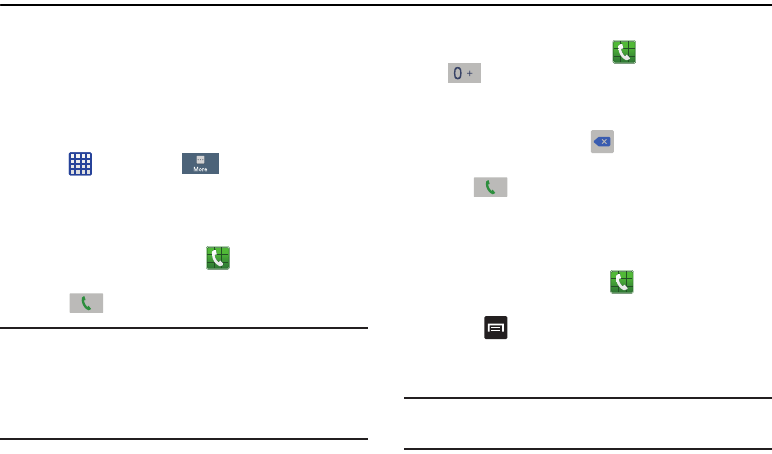
49
Section 3: Call Functions
Thissectiondescribeshowtomakeoransweracall.Italso
includesthefeaturesandfunctionalityassociatedwith
makingoransweringacall.
Formoreinformation,referto“Sound Settings”onpage
123.
Displaying Your Phone Number
䡲
Tap ➔
Settings
➔
More
➔
About device
➔
Status
.Yourphonenumberisdisplayedinthe
My
phone number
field.
Making a Call
1. FromtheHomescreen,tap andusetheon-screen
keypadtoenterthenumberyouwishtodial.
2. Tap tomakethecall.
Note:
Whenyouactivatethe
Auto redial
optionintheVoiceCall
menu,thephonewillautomaticallyredialupto10times
whenthepersondoesnotanswerthecallorisalready
onthephone.Formoreinformation,referto“Call
Settings”onpage60.
Making an International Call
1. FromtheHomescreen,tap ,thentouchandhold
.The+characterappears.
2. Usetheon-screenkeypadtoenterthecountrycode,
areacode,andphonenumber.
•
If you make a mistake, tap
until the desired numbers have
been deleted.
3. Tap tomakethecall.
Manual Pause Dialing
Tomanuallycallanumberwithpause(s)withoutstoringitin
yourContactslist:
1. FromtheHomescreen,tap andusetheon-screen
keypadtoenterthephonenumber.
2. Press todisplaythedialersub-menu.
3. Tap
Add 3-sec pause
toaddathreesecondpause,and
usethekeypadtoentertheadditionalnumbers.
Tip:
Youcancreatepauseslongerthanthreesecondsby
enteringmultiplethreesecondpauses.
“By accessing this document, the recipient agrees and acknowledges that all contents and information
in this document (i) are confidential and proprietary information of Samsung (ii) shall be subject to
the non-disclosure agreement regarding Project J and (iii) shall not be disclosed by the recipient to
any third party. Samsung Proprietary and Confidential”
DRAFT
For Internal Use Only
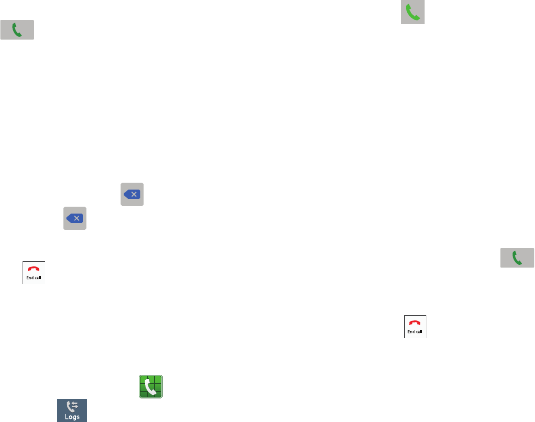
CallFunctions50
4. Select
Add wait
toaddawait.Awaitwillpausethe
callingsequenceuntilyouenteranumberorpressa
key.
5. Tap tomakethecall.
Formoreinformation,referto“Adding Pauses to Contact
Numbers”onpage69.
Correcting an Entered Number
Usethefollowingstepstocorrectamis-typedentrywhen
dialing.
䡲
Afterenteringanumberusingthekeypad:
•
If you make a mistake, tap
to erase a single character.
•
Press and hold
to erase the entire string of numbers.
Ending a Call
䡲
Tapthe key.
Dialing a Recent Number
Allincoming,outgoingandmissedcallsarerecordedinthe
Call log.IfthenumberorcallerislistedinyourAddress
Book,theassociatednameisalsodisplayed.
1. FromtheHomescreen,tap .
2. TaptheLogs tab.
Alistofrecentcallsisdisplayed.
3. TapthedesiredContacttoenterthe
Details
page,then
tap tomakeacall.
Making Emergency Calls
IfyoudonothaveaSIMcardinstalledthefirsttimeyouturn
onthephone,the
Insert SIM card to make calls
message
displaysandananimatedtutorialshowsyouhowtoinstall
theSIMcard.
WithoutaSIMcard,youcanonlymakeanemergencycall
withthephone;normalcellphoneserviceisnotavailable.
Making an Emergency Call without a SIM card
1. Tap
Emergency call
fromtheon-screendisplaytomake
anemergencycall.
2. Enter9-1-1andtap .Completeyourcall.During
thistypeofcall,youwillhaveaccesstotheSpeaker
mode,Keypad,andEndCallfeatures.
3. Tap toexitthiscallingmode.
“By accessing this document, the recipient agrees and acknowledges that all contents and information
in this document (i) are confidential and proprietary information of Samsung (ii) shall be subject to
the non-disclosure agreement regarding Project J and (iii) shall not be disclosed by the recipient to
any third party. Samsung Proprietary and Confidential”
DRAFT
For Internal Use Only
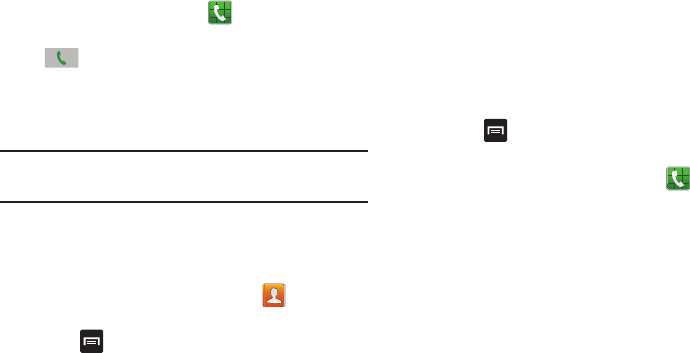
51
Making an Emergency Call with a SIM card
TheEmergencycallingmodemakesredialinganemergency
numbera1-tapprocess.Beforeyoucanresumenormal
callingoperations,youshouldfirstexitthismode.
1. FromtheHomescreen,tap .
2. Entertheemergencynumber(ex:911)andthentap
.
3. Completeyourcall.Duringthistypeofcall,youwill
haveaccesstotheSpeakermode,Keypad,andEnd
Callfeatures.
Note:
Thismodecandrainyourbatterypowermorerapidly
thannormalcallingmode.
Making a Call Using Speed Dial
Youcanassignashortcutnumbertoaphonenumberinyour
ContactsListforspeeddialing.
1. FromtheHomescreen,tap
Contacts
todisplay
yourContactsList.
2. Press todisplaytheContactsListsub-menu.
3. Tap
Speed dial setting
.
4. The
Speed dial setting
screendisplaysshowingthe
numbers1through100.Thenumber1isreservedfor
Voicemail.
5. Tapanunusednumberandthe
Select contact
screen
displays.
6. Selectacontacttoassigntothenumber.Theselected
contactnumberwilldisplayinthespeeddialnumber
box.
7. Toremoveaspeeddialnumberorchangetheorder,
press todisplaytheSpeeddialsettingsub-menu.
8. Tap
Change order
or
Remove
.
9. TomakeacallusingSpeedDial,tap ➔
Keypad
andfromtheDialer,touchandholdthespeeddial
number.
Making a Call from the Address Book
Youcanstorephonenumbersthatyouuseregularlyonthe
SIMcardorinthephone’smemory.Theseentriesare
collectivelycalledtheAddress Book.
ForfurtherdetailsabouttheAddress Bookfeature,see
“Finding an Address Book Entry”onpage 70.
“By accessing this document, the recipient agrees and acknowledges that all contents and information
in this document (i) are confidential and proprietary information of Samsung (ii) shall be subject to
the non-disclosure agreement regarding Project J and (iii) shall not be disclosed by the recipient to
any third party. Samsung Proprietary and Confidential”
DRAFT
For Internal Use Only
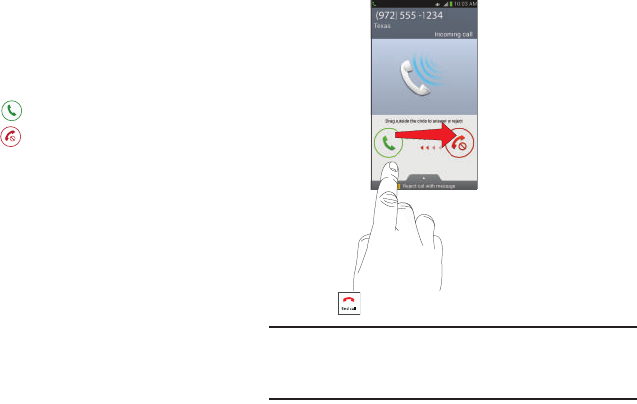
CallFunctions52
Answering a Call
Whenacallisreceivedthephoneringsanddisplaysthe
caller’sphonenumber,ornameifstoredintheAddress
Book.
1. Attheincomingcallscreen:
•
Touch and drag
in any direction to answer the call.
•
Touch and drag
in any direction to reject the call and
send it to your voicemail.
•
Touch and drag the
Reject call with message
tab upward and
tap a predefined text message to send to the caller.
–
I’m driving
–
I’m at the cinema
–
I’m in class
–
I’m in a meeting
–
Sorry, I’m busy. Call back later.
–or–
–
Tap
Create new message
to compose a new message.
2. Tap toendthecall.
Note:
YoucanansweracallwhileusingtheAddressBookor
othermenufeature.Afterendingthecall,thephone
returnstothepreviouslyactivefunctionscreen.
“By accessing this document, the recipient agrees and acknowledges that all contents and information
in this document (i) are confidential and proprietary information of Samsung (ii) shall be subject to
the non-disclosure agreement regarding Project J and (iii) shall not be disclosed by the recipient to
any third party. Samsung Proprietary and Confidential”
DRAFT
For Internal Use Only
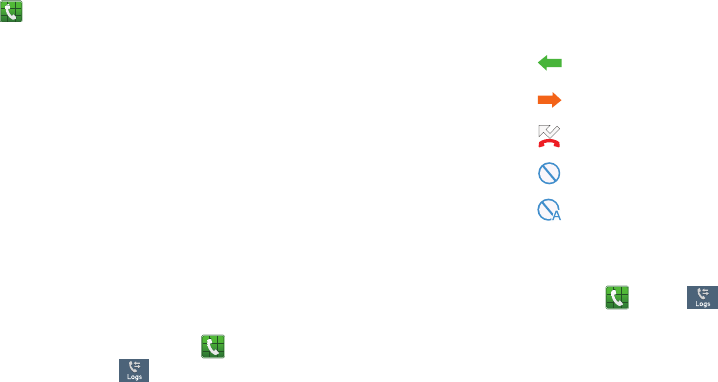
53
Dialing Options
FromtheHomescreenandApplicationmenus,youhavethe
optiontoaccesstheDialerandinitiateacallbytapping
➔
Keypad
.FromtheDialerandtheContactsscreen,the
followingtabsarelocatedatthetopofyourscreen:
•
Keypad
:dialsthecurrentnumberenteredusingtheon-screen
keypad.
•
Logs
:displaysalistofalldialed,received,andmissedcalls.
•
Favorites
:displaysyourcontactsthatyouhavemarkedas
Favorites.
•
Contacts
:takesyoutoyourAddressBookwhereyoucanselecta
contacttocall.
Afteryoubegintoenternumbers,the
Add to Contacts
option
appearssoyoucansavetheContactifneeded.
Call Log
Thephonestoresthenumbersofthecallsyou’vedialed,
received,ormissedintheCalllog.TheCalllogdisplaysthe
detailsofthecall.
1. FromtheHomescreen,tap .
2. TaptheLogs tab.
Alistofrecentcallsisdisplayed.Ifthenumberorcaller
islistedinyourAddressBook,theassociatednameis
displayed.
Allcallsmade,received,andmissedarelisted.Typesofcalls
areidentifiedbythefollowingicons:
Calling Back a Missed Call
Tocallbackamissedcallnumber:
1. FromtheHomescreen,tap ➔ Logs .
Alistofrecentcallsisdisplayed.Ifthenumberorcaller
islistedinyourAddressBook,theassociatednameis
displayed.
•
Incoming Calls
:
•
Outgoing Calls
:
•
Missed Calls
:
•
Rejected Calls
:
•
Auto Rejected Calls
:
“By accessing this document, the recipient agrees and acknowledges that all contents and information
in this document (i) are confidential and proprietary information of Samsung (ii) shall be subject to
the non-disclosure agreement regarding Project J and (iii) shall not be disclosed by the recipient to
any third party. Samsung Proprietary and Confidential”
DRAFT
For Internal Use Only
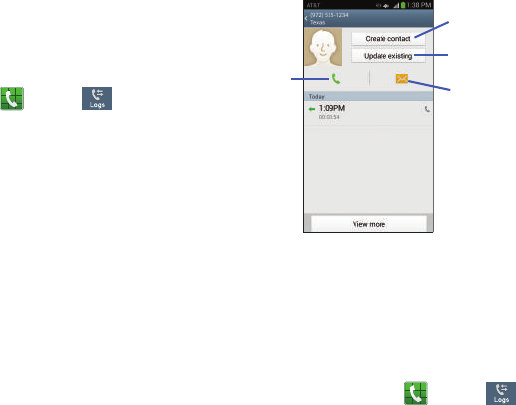
CallFunctions54
2. Swipethedesiredmissedcalltotherighttocall.
–or–
Swipethedesiredmissedcalltothelefttomessage.
Saving a Recent Call to your Address Book
1. FromtheHomescreen,tap ➔ Logs .
Alistofrecentcallsisdisplayed.
2. TapthecallyouwanttosavetoyourAddressBook.
3. Thecalldetailpageisdisplayed.Tap
Create contact
to
addthecalltoyourAddressBook.
TheCreatecontactscreenisdisplayed.
–or–
Ifyouwanttoreplacethenumberforanexisting
contact,tap
Update existing
.
4. Enterinformationintothevariousfieldsusingthe
keypad.
5. Tap
Save
tosavewhenyouarefinished.
ForfurtherdetailsabouttheAddress Bookfeature,see
“Adding a New Contact”onpage 68.
Sending a Message to a Recent Call
1. FromtheHomescreen,tap ➔ Logs .
Alistofrecentcallsisdisplayed.
2. Swipetheentryyouwanttomessagetotheleft.
Addasnew
Callthenumber Sendamessage
contact
Updateanexisting
contact
“By accessing this document, the recipient agrees and acknowledges that all contents and information
in this document (i) are confidential and proprietary information of Samsung (ii) shall be subject to
the non-disclosure agreement regarding Project J and (iii) shall not be disclosed by the recipient to
any third party. Samsung Proprietary and Confidential”
DRAFT
For Internal Use Only
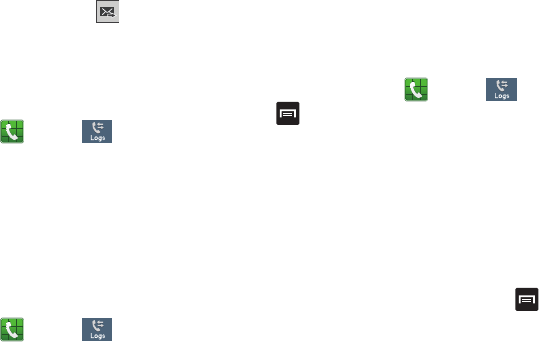
55
3. AttheMessagescreen,taptheemptytextfieldand
usetheon-screenkeypadtotypeinamessage.
4. Whenyouaredonewithyourmessage,tap to
send.
Formoreinformation,referto“Creating and Sending
Messages”onpage95.
Deleting a Call from the Call Log
1. FromtheHomescreen,tap ➔ Logs .
Alistofrecentcallsisdisplayed.
2. TouchandholdthecallyouwanttodeletefromtheCall
log.
3. TapDelete.
4. Atthe
Delete
prompt,tap
OK
.
ThecallisdeletedfromtheCalllog.
Adding a Call to the Reject List
1. FromtheHomescreen,tap ➔ Logs .
Alistofrecentcallsisdisplayed.
2. TouchandholdthecallyouwanttoaddtotheReject
List.
3. TapAdd to reject list.
4. AttheAdd to reject listprompt,tap
OK
.
Futurecallsfromthisnumberwillberejectedandsent
toyourvoicemail.
Call Duration
1. FromtheHomescreen,tap ➔ Logs .
2. Press ➔
Call duration
.
3. ThefollowingtimesaredisplayedforVoiceandData:
•Last call
: shows the length of time for the last call.
• Dialed calls
: shows the total length of time for all calls made.
• Received calls
: shows the total length of time for all calls
received.
• All calls
: shows the total length of time for all calls made and
received.
4. Youmayresetthesetimestozerobypressing
thentapping
Reset
.
Options During a Call
Yourphoneprovidesanumberofcontrolfunctionsthatyou
canuseduringacall.
“By accessing this document, the recipient agrees and acknowledges that all contents and information
in this document (i) are confidential and proprietary information of Samsung (ii) shall be subject to
the non-disclosure agreement regarding Project J and (iii) shall not be disclosed by the recipient to
any third party. Samsung Proprietary and Confidential”
DRAFT
For Internal Use Only
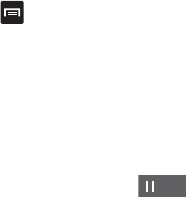
CallFunctions56
Adjusting the Call Volume
Duringacall,toadjusttheearpiecevolume,usethe
Volume
keysontheleftsideofthephone.
䡲
Pressthe
Up
volumekeytoincreasethevolumelevel
andpressthe
Down
volumekeytodecreasethe
volumelevel.
FromtheHomescreen,youcanalsoadjusttheringervolume
usingthesesamekeys.
In-Call Options
Duringanactivecallthereareseveralfunctionsavailableby
tappingacorrespondingon-screenbutton.
•
Hold
:
placethecurrentactivecallonhold.
•
Add call
:displaysthedialersoyoucancallanotherperson.
•
Keypad
:displaystheon-screenkeypad,whereyoucan
enternumberusingDTMF(DualToneMulti-Frequency).
•
End call
:terminatesthecall.
•
Speaker
:routesthephone’saudiothrougheitherthespeakeror
throughtheearpiece.
–
Tap
Speaker
toroutetheaudiothroughthespeaker.(Youcan
adjustthespeakervolumeusingthevolumekeys.)Agreenline
willappearundertheSpeakerbutton.
–
Tap
Speaker
again
tousethephone’searpiece(see
“Using
the Speakerphone During an Active Call”
onpage 58).The
greenlinewilldisappearwhenSpeakerisnotactivated.
•
Mute/Unmute
turntheonboardmicrophoneeitheronoroff.
–
Tap
Mute
duringacalltomutethemicrophone.Agreenline
willappearundertheMutebutton.
–
Tap
Mute
againtounmutethemicrophone.Thegreenlinewill
disappearwhenMuteisnotactivated.
•
Headset
connectstoaBluetoothheadset.
–
Tap
Headset
duringacalltoactivateaBluetoothheadset.A
greenlinewillappearundertheHeadsetbutton.
–
Tap
Headset
againtode-activatetheBluetoothheadset.The
greenlinewilldisappearwhentheHeadsetisnotactivated.
•
Press
formoreoptions:
–
Contacts
:allowsyoutogotoyourContactlist.
–
Memo
:allowsyoutowriteamemo.
–
Message
:allowsyoutowriteamessageduringacall.
Placing a Call on Hold
Youcanplacethecurrentcallonholdatanypointduringa
conversation.Youcanalsomakeanothercallwhileyouhave
acallinprogressifyournetworksupportsthisservice.
1. Whileonacall,tap
Hold
.Thisactionplaces
thecurrentcalleronhold.
Hold
“By accessing this document, the recipient agrees and acknowledges that all contents and information
in this document (i) are confidential and proprietary information of Samsung (ii) shall be subject to
the non-disclosure agreement regarding Project J and (iii) shall not be disclosed by the recipient to
any third party. Samsung Proprietary and Confidential”
DRAFT
For Internal Use Only
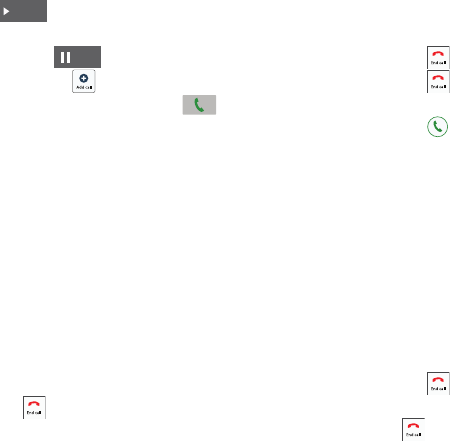
57
2. YoucanlaterreactivatethiscallbytappingUnhold
.
To make a new call while you have a call in progress
1. Tap
Hold
.
2. Tap
Add call
todisplaythedialer.
3. Enterthenewnumberandtap .
Onceconnected,theactivecallwillappearinalarge
boxatthetopofyourscreenandthecallonholdwill
appearinasmallerboxinthemiddleofyourscreen.
Switching Between Calls
Whenyouhaveanactivecallandacallonhold,youmay
switchbetweenthetwocalls,changingtheoneonholdto
activeandplacingtheotheronhold.
1. TapSwap.
Thecurrentcall(caller#2)isplacedonholdandthe
previouscallonhold(caller#1)isthenreactivatedso
thatyoucancontinueconversingwiththatperson.The
activecallwillappearinagreenbox.
2. Tap toendthecurrentlyactivecall.
To end a specific call
1. Tap
Swap
untilthecallyouwanttoendappearsina
greenbox.
2. Tap toendthespecificcall.
3. Tap toendtheremainingcall.
To answer a call while you have a call in progress
1. Tap andslidetotherighttoansweranothercall.
2. Tap
Putting "Name/Number" on hold
toputthefirstcall
onhold.
–or–
Tap
Ending call with "Name/Number"
toendthefirst
call.
3. Toswitchbetweenthetwocalls,tapSwap.
•Swap
: Places the current call on hold and then activates the
previous call. The active call will appear in a green box. Tap
Swap
again to switch back.
To end a call on hold
1. Tap todisconnecttheactivecall.
2. Thecallonholdwillnowbecometheactivecall.Tap
toendthecall.
Unhold
Hold
“By accessing this document, the recipient agrees and acknowledges that all contents and information
in this document (i) are confidential and proprietary information of Samsung (ii) shall be subject to
the non-disclosure agreement regarding Project J and (iii) shall not be disclosed by the recipient to
any third party. Samsung Proprietary and Confidential”
DRAFT
For Internal Use Only
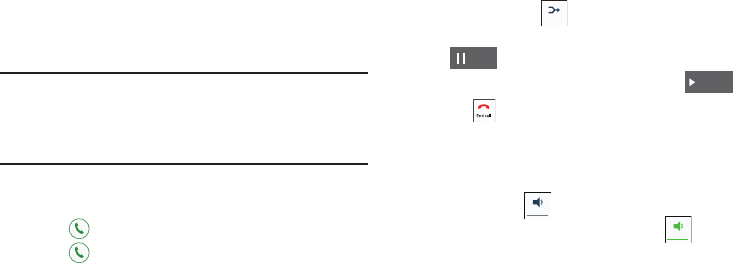
CallFunctions58
3-Way Calling (Multi-Party Calling)
The3-WayorMulti-Partyfeatureallowsyoutoanswera
seriesofincomingcallsandplacethemonhold.Ifthis
serviceissupportedbythenetwork,allcallscanbejoined
together.Youarenotifiedofanincomingcallbyacallwaiting
tone.
Note:
TheMergeoptioncombinesallofthecallsyouhave
establishedwithyourphone(bothactiveandonhold).
Swapplacesthecurrentcallonholdandthenactivates
thepreviouscall.
Thisfeaturejoinsallofthecallsyouhaveestablishedwith
yourphone(bothactiveandonhold)intoamulti-partycall.
1. Tap andslidetotherighttoanswerthecall.
2. Tap andslidetotherighttoanswerthenextcall.
3. Tap
Putting "Name/Number" on hold
toputthefirstcall
onhold.
4. Jointhefirsttwocallersintoasinglemulti-partycallby
tappingMerge .
5. Totemporarilyleavetheconferencecall,tap
Hold
.
Torejointheconferencecalltap
Unhold
.
6. Tap toendthecall.
Using the Speakerphone During an Active Call
Whileinanactivecall,itispossibletoenablethe
speakerphonefeature.
1. Tap
Speaker
.
The
Speaker
buttonnowappearsas andthe
speakerphoneisactivated.
Merge
Hold
Unhold
Speaker
Speaker
“By accessing this document, the recipient agrees and acknowledges that all contents and information
in this document (i) are confidential and proprietary information of Samsung (ii) shall be subject to
the non-disclosure agreement regarding Project J and (iii) shall not be disclosed by the recipient to
any third party. Samsung Proprietary and Confidential”
DRAFT
For Internal Use Only
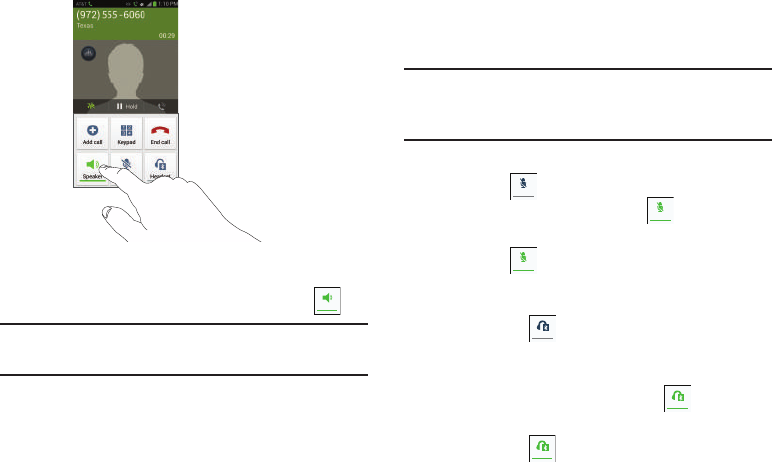
59
2. Usethe
Volume
keys(locatedontheleftsideofyour
phone)toadjustthevolume.
3. Todeactivatethespeakerphone,tap
Speaker
.
Important!
Formoreinformation,referto“Responsible
Listening”onpage213.
Switching off the Microphone (Mute)
Youcantemporarilyswitchyourphone’smicrophoneoff,so
thattheotherpersoncannothearyou.
Example:
Youwishtosaysomethingtopersonintheroom,
butdonotwantthepersononthephonetohear
you.
To mute your phone during a call
1. TapMute .
The
Mute
buttonnowappearsas andMuteis
activated.
2. TapMute todeactivatetheMutefunctionand
reactivatethemicrophone.
Bluetooth headset
1. TapHeadset .
2. ThephonewillscanforyourBluetoothheadset.When
found,connecttotheheadset.
The
Headset
buttonnowappearsas andthe
Bluetoothheadsetisactivated.
3. TapHeadset todeactivatetheBluetoothheadset
andreactivatethephonespeaker.
Speaker
Mute
Mute
Mute
Headset
Headset
Headset
“By accessing this document, the recipient agrees and acknowledges that all contents and information
in this document (i) are confidential and proprietary information of Samsung (ii) shall be subject to
the non-disclosure agreement regarding Project J and (iii) shall not be disclosed by the recipient to
any third party. Samsung Proprietary and Confidential”
DRAFT
For Internal Use Only
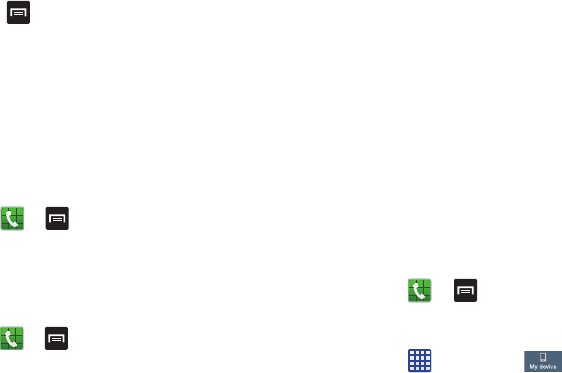
CallFunctions60
Searching for a Number in Address Book
1. Duringtheactivecall,press thentap
Contacts
.
2. TaptheAddressBookentry.
ForfurtherdetailsabouttheAddress Bookfeature,see
“Finding an Address Book Entry”onpage 70.
Call waiting
TheCallWaitingfeatureallowsyoutoansweranincoming
callwhileyouhaveacallinprogress,ifthisserviceis
supportedbythenetwork,andyoumustfirstactivatethe
CallWaitingfeature:
䡲
FromtheHomescreen,tap ➔
➔
Call settings
➔
Additional settings
➔
Call waiting
.
Youarenotifiedofanincomingcallbyacallwaiting
tone.
Call forwarding
1. FromtheHomescreen,tap ➔➔
Call settings
➔
Additional settings
➔
Call forwarding
.
2. Taponeofthefollowingoptions:
• Always forward
: allows you to forward all voice calls.
• Forward when busy
allows you to forward voice calls to a
designated number instead of your voice mail number if you
are on another phone call.
• Forward when unanswered
: allows you to forward voice calls
to a designated number instead of your voicemail number
when there is no answer on your phone. You can also select
the amount of time that the phone delays before forwarding.
• Forward when unreachable
: allows you to forward voice calls
to a designated number instead of your voicemail number
when you are not in an area covered by your service provider or
when your phone is switched off.
Call Settings
ToaccesstheCallsettingsmenu:
䡲
FromtheHomescreen,tap ➔➔
Call
settings
.
–or–
䡲
FromtheHomescreen,tap ➔
Settings
➔
My device
➔
Call
.
Fordetailedinformationonallofthecallsettings,see“Call
Settings”onpage 125.
“By accessing this document, the recipient agrees and acknowledges that all contents and information
in this document (i) are confidential and proprietary information of Samsung (ii) shall be subject to
the non-disclosure agreement regarding Project J and (iii) shall not be disclosed by the recipient to
any third party. Samsung Proprietary and Confidential”
DRAFT
For Internal Use Only
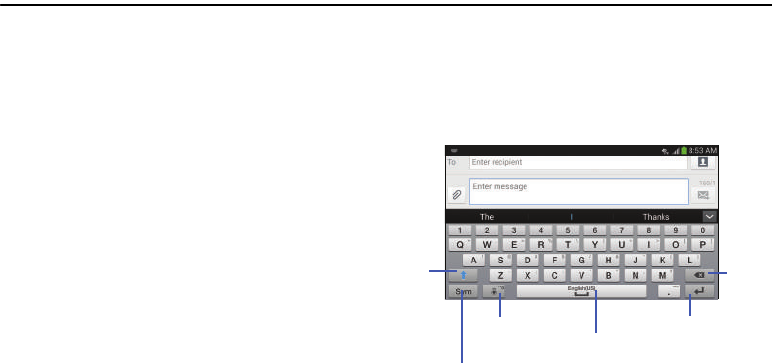
61
Section 4: Entering Text
Thissectiondescribeshowtoselectthedesiredtextinput
methodwhenenteringcharactersintoyourphone.This
sectionalsodescribesthepredictivetextentrysystemthat
reducestheamountofkeystrokesassociatedwithentering
text.
Yourphonecomesequippedwithanorientationdetectorthat
cantellifthephoneisbeingheldinanupright(Portrait)or
sideways(Landscape)orientation.Thisisusefulwhen
enteringtext.
Text Input Methods
Therearethreetextinputmethodsavailable:
•
Google Voice typing
:allowsyoutoentertextbyspeaking.
•
Samsung keyboard (default)
:Samsung’son-screen
QWERTYkeypadthatcanbeusedinbothportraitand
landscapeorientation.
•
Swype
:anewwaytoentertextontouchscreens.Instead
oftappingeachkey,useyourfingertotraceovereach
letterofaword.
Tochangetheinputmethod,see“Keyboards and Input
Methods”onpage 134.
Entering Text Using the Samsung
Keyboard
Fromascreenwhereyoucanentertext,rotateyourphone
counterclockwisetoaLandscapeorientation.Theon-screen
QWERTYkeypadwilldisplay.
New
Paragraph
TextInputMode
Shift
Key
Delete
Key
SpaceBar
VoiceTyping
andSettings
“By accessing this document, the recipient agrees and acknowledges that all contents and information
in this document (i) are confidential and proprietary information of Samsung (ii) shall be subject to
the non-disclosure agreement regarding Project J and (iii) shall not be disclosed by the recipient to
any third party. Samsung Proprietary and Confidential”
DRAFT
For Internal Use Only
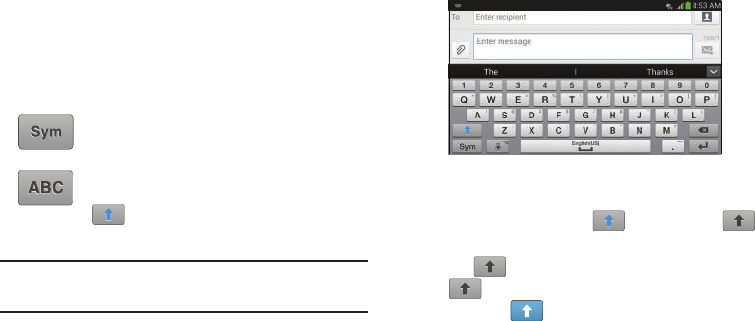
EnteringText62
Changing the Text Input Mode - Keypad
Therearetwomainkeypadlayoutkeysthatwillchangethe
on-screenkeyswithintheQWERTYkeypad.
TheavailableTextInputmodesare:
Sym
and
Abc
.
Note:
Whenin
Abc
mode,the
Sym
buttonwillappear.Whenin
Sym
mode,the
Abc
/
ABC
/
abc
buttonwillappear.
Using ABC Mode
1. Ifdesired,rotateyourphonecounterclockwisetoa
Landscapeorientation.
2. Whenyoutapthe
Enter message
field,thefollowing
screendisplays:
3. Tapthedesiredalphabeticcharacters.
4. ThescreeninitiallyopensinABCmode.Aftertypingthe
firstletter,theshiftkey( )willchangeto
andfollowingletterswillbelowercase.
5. Tap toinputanotherupper-caseletterortap
twicetoswitchtoABCmode.Theshiftkeywill
changeto inABCmode.Allfollowingletterswill
beuppercaseuntilyoutaptheshiftkeyagain.
Symbol/Numeric Mode
:activatesthenumber,
symbol,andemoticonkeys.
ABC Mode
:activatesthedefaultalphabetkeys.
Canalsobesetto
Abc
or
abc
byusingtheshift
()key.
“By accessing this document, the recipient agrees and acknowledges that all contents and information
in this document (i) are confidential and proprietary information of Samsung (ii) shall be subject to
the non-disclosure agreement regarding Project J and (iii) shall not be disclosed by the recipient to
any third party. Samsung Proprietary and Confidential”
DRAFT
For Internal Use Only
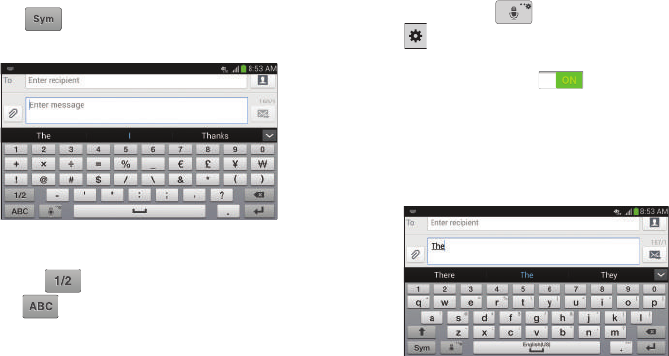
63
Using Symbol/Numeric Mode
UseSymbol/NumericModetoaddnumbers,symbols,or
emoticons.
1. RotateyourphonecounterclockwisetoaLandscape
orientation.
2. Tap atthebottomofthescreen.Thefollowing
screendisplays:
3. Tapthedesirednumber,symbol,oremoticon
characters.
4. Tapthe buttontoaccessadditionalsymbols.
5. Tap toreturntoAbcmode.
Predictive Text
ByusingthePredictiveTextoption,youcanhavenext-letter
predictionandregionalerrorcorrection,whichcompensates
forpressingthewrongkeysontheQWERTYkeyboard.
Predictivetextisturnedonbydefault.
1. Pressandhold onthekeyboard,thentap
.
2. TaptheON/OFFslider,locatedtotherightofthe
Predictive text
field,to .
3. Inthetextportionofthemessagescreen,begintyping
aword.Alistofwordoptionsisdisplayed.Taponeof
thewordstoreplacethewordthathasalreadybeen
typedorscrollthelineofwordstotheleftformore
wordchoices.
“By accessing this document, the recipient agrees and acknowledges that all contents and information
in this document (i) are confidential and proprietary information of Samsung (ii) shall be subject to
the non-disclosure agreement regarding Project J and (iii) shall not be disclosed by the recipient to
any third party. Samsung Proprietary and Confidential”
DRAFT
For Internal Use Only
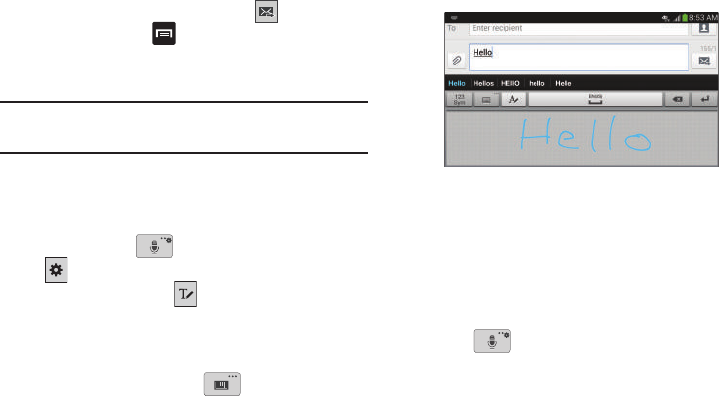
EnteringText64
4. Continuetypingyourmessage.Tap tosendthe
messageorpress formoreoptions.Formore
information,referto“Creating and Sending Messages”
onpage95.
Note:
YoucanalsousePredictiveTextmodeintheportrait
orientation.
Entering Text Using Handwriting
Youcanentertextsimplybyusingyourfingertohandwrite
lettersonyourscreen.
1. Pressandhold onthekeyboard,thentap
.
2. Fromthekeypad,tap .
3. Useyourfingertiptowriteouteachcharacter.Youcan
printorusecursive.
4. Youcanwriteoutyourentiremessageusingthe
Handwritingfeatureortap toswitchbackto
Samsungkeyboardmode.
Samsung Keyboard Settings
ForinformationonhowyoucanconfigureyourSamsung
keyboardsettings,see“Samsung Keyboard settings”on
page 134.
Using the Google Voice Typing Feature
YoucanuseyourvoicetoentertextusingtheGoogleVoice
typingfeature.
1. Tap onthekeyboard.
“By accessing this document, the recipient agrees and acknowledges that all contents and information
in this document (i) are confidential and proprietary information of Samsung (ii) shall be subject to
the non-disclosure agreement regarding Project J and (iii) shall not be disclosed by the recipient to
any third party. Samsung Proprietary and Confidential”
DRAFT
For Internal Use Only
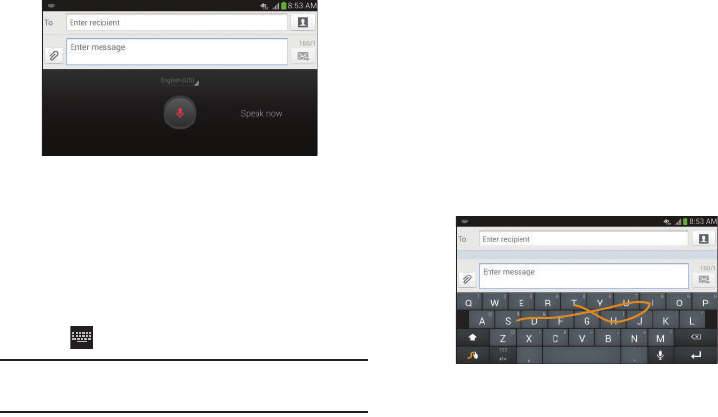
65
2. Atthe
Speak now
prompt,speakclearlyanddistinctly
intothemicrophone.
3. Iftheredmicrophoneturnsgray,thenthefeaturehas
timedoutandyoushouldtapthemicrophoneiconto
startagain.
Thetextisdisplayedinthemessageasyouare
speaking.
4. Tap toreturntothekeyboard.
Note:
Thefeatureworksbestwhenyoubreakyourmessage
downintosmallersegments.
Entering Text Using Swype
Swype™isatextinputmethodthatallowsyoutoentera
wordbyslidingyourfingerorstylusfromlettertoletter,
liftingyourfingerbetweenwords.Swypeuseserror
correctingalgorithmsandalanguagemodeltopredictthe
nextword.Swypealsoincludesatappingpredictivetext
system.
Thefollowingexampleshowshowtoentertheword“This”.
Putyourfingerdownonthe“T”,andwithoutlifting,glideit
tothe“h”,thentothe“i”thenovertothe“s”.
“By accessing this document, the recipient agrees and acknowledges that all contents and information
in this document (i) are confidential and proprietary information of Samsung (ii) shall be subject to
the non-disclosure agreement regarding Project J and (iii) shall not be disclosed by the recipient to
any third party. Samsung Proprietary and Confidential”
DRAFT
For Internal Use Only

EnteringText66
Enabling and Configuring Swype
TheSamsungkeyboardisthedefaulttextinputmethod,so
touseSwype,youmustfirstchangethedefaultkeyboard
setting.
ToenableSwype:
1. Fromascreenwhereyoucanentertext,touchand
drag downfromtheNotificationsareathentap
Select input method
.
2. Tapthe
Swype
radiobutton.Itwillturngreen.
TheSwypekeyboardisdisplayed.
Swype Settings
ForinformationonhowyoucanconfigureyourSwype
settings,see“Swype Keypad Settings”onpage 136.
Swype Text Entry Tips
YoucanaccesstheSwypeTipsapplicationandwatchavideo
ortutorialonusingSwype.Youcanalsousethefollowing
Swypetextentrytips.
•
Createasquiggle(likeanSshape)tocreateadoubleletter(such
asppinapple).
•
Touchandholdakeytoviewthepunctuationmenuthenmakea
selection.
•
Moveyourfingerorstylusovertheapostrophetoenter
contractions.
•
Double-taponthewordyouwanttochangetocorrecta
misspelledword,thentapthedeletekeytoeraseonecharacter.
Touchandholdthedeletekeytoeraseanentireword.
“By accessing this document, the recipient agrees and acknowledges that all contents and information
in this document (i) are confidential and proprietary information of Samsung (ii) shall be subject to
the non-disclosure agreement regarding Project J and (iii) shall not be disclosed by the recipient to
any third party. Samsung Proprietary and Confidential”
DRAFT
For Internal Use Only
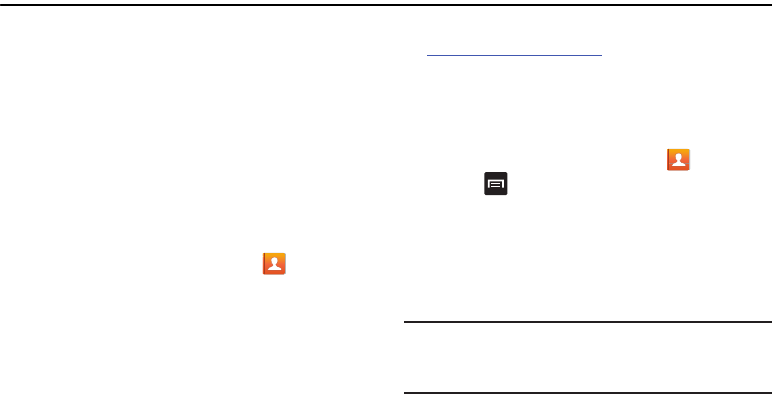
67
Section 5: Contacts and Your Address Book
Thissectionallowsyoutomanageyourdailycontactsby
storingtheirnameandnumberinyourAddressBook.
AddressBookentriescanbesortedbyname,entry,orgroup.
AT&T Address Book Activation
WhenyouaccesstheAT&TAddressBook,thenetwork
backupservice,contactsareautomaticallysynchronized
betweenyourphoneandonlineaddressbook.Thechanges
youmakeareautomaticallysavedandifyoueverupgrade,
damage,orloseyourphone,youcaneasilyrestoreyour
contactsontoyournewphone.
ToactivatetheAT&TAddressBook:
1. FromtheHomescreen,tap
Contacts
.
YourAddressBookisdisplayed.
2. Ifyouhavenotsynchronizedyourphonewithyour
onlineAT&TAddressBookrecently,the
AT&T Address
Book
screenisdisplayed.Tap
Start Sync
ifyouwantto
synchronizeyourAddressBook.
3. Followtheon-screeninstructions.
YourAT&TAddressBookisReadytoUse.Youcannowmake
acallorsendamessagethroughyourAddressBook.
YoucanalsomanageyourAddressBookontheweb
at
http://www.att.com/addressbook
.
Synchronizing your AT&T Address Book
Ifyoueverupgrade,damage,orloseyourphone,youcan
easilyrestoreyourcontactsontoyournewphoneby
followingthesesteps:
1. FromtheHomescreen,tap
Contacts
.
2. Press ➔
Settings
➔
AT&T Address Book
.
3. AttheAT&TAddressBookscreen,tap
Start Sync
to
synchronizeyourphonewithyouronlineAddressBook.
4. Ifthereareexistingcontactsonyourphone,youwillbe
promptedifyouwouldliketoremovethemfirst.Tap
Yes
or
No
.
Note:
YoumustfirstcopyanycontactsthatexistonyourSIM
cardtoyourphone.Formoreinformation,referto
“Copying Contacts to the Phone”onpage78.
Yourphoneissynchronized.
“By accessing this document, the recipient agrees and acknowledges that all contents and information
in this document (i) are confidential and proprietary information of Samsung (ii) shall be subject to
the non-disclosure agreement regarding Project J and (iii) shall not be disclosed by the recipient to
any third party. Samsung Proprietary and Confidential”
DRAFT
For Internal Use Only
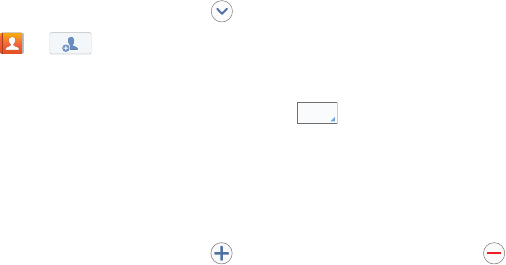
ContactsandYourAddressBook68
5. Atthe
Your AT&T Address Book is Ready for Use
prompt,
tap
OK
.
YourContactlistisdisplayed.
Adding a New Contact
Usethefollowingproceduretoaddanewcontacttoyour
AddressBook.
Saving a Number from the Home screen
1. FromtheHomescreen,tap
Contacts
➔.
2. Atthe
Save contact to
prompt,tapon
Phone
,
SIM
,or
Accountname.
3. Taptheimageiconandassignapicturetothenew
entrybychoosingoneofthreeoptions:
•Image
: retrieve a previously stored image from your Gallery or
from your My files folder and assign it to this entry. Tap an
image to assign the image to the contact, then tap
Done
.
• Pictures by people
: retrieve a previously shared image from
your Gallery.
• Take picture
: use the camera to take a new picture and assign
it to this entry, then tap
Done
.
•S Memo
: use an image from one of your S Memos.
•Remove
: although not an option with a new entry, deletes any
previously assigned image on an existing contact.
4. Tapthe
Name
fieldandusetheon-screenkeypadto
enterthefullname.Formoreinformation,referto
“Entering Text”onpage61.
–or–
Tap nexttothe
Name
fieldtodisplayadditional
namefields.
5. Tapthe
Phone number
field.
Thenumericalkeypadisdisplayed.
The
Mobile
button initiallydisplaysnexttothe
Phone number
field.Ifyouwanttoaddaphonenumber
thatisnotamobilenumber,tapthe
Mobile
buttonand
selectfromMobile,Home,Work,Workfax,HomeFax,
Pager,Other,Custom(addyourownlabel),orCallback.
6. Enterthephonenumber.
Tap toaddanotherPhonenumberfieldortap
todeleteafield.
7. Tapanyofthefollowingfieldsthatyouwanttoaddto
yournewcontact:
Mobile
“By accessing this document, the recipient agrees and acknowledges that all contents and information
in this document (i) are confidential and proprietary information of Samsung (ii) shall be subject to
the non-disclosure agreement regarding Project J and (iii) shall not be disclosed by the recipient to
any third party. Samsung Proprietary and Confidential”
DRAFT
For Internal Use Only
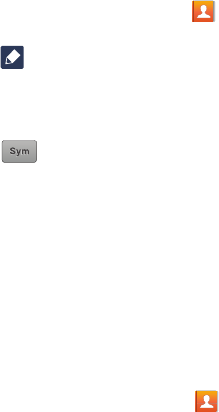
69
•Groups
: assign the contact to Not assigned, ICE - emergency
contacts, Co-workers, Family, or Friends.
•Ringtone
: adds a field used to assign a message tone that will
sound when messages are received from this contact.
• Message alert
: allows you to set the ringtone for your
message alerts.
• Vibration pattern
: allows you to set the specific type of
vibration.
• Add another field
:
tap this button to add another field such as
Phonetic name, Organization, Email, IM, Address, Notes,
Nickname, Website, Internet call, Events, or Relationship.
8. Tap
Save
tosavethenewcontact.
Adding Pauses to Contact Numbers
Whenyoucallautomatedsystems,youareoftenrequiredto
enterapasswordoraccountnumber.Insteadofmanually
enteringthenumberseachtime,youcanstorethenumbers
inyourContactsalongwithspecialcharacterscalledpauses
andwaits.Apausewillstopthecallingsequencefortwo
secondsandawaitwillpausethecallingsequenceuntilyou
enteranumberorpressakey.
ToaddapauseorawaittoanexistingContact:
1. FromtheHomescreen,tap
Contacts
,andthentap
thenameornumbertoopentheContact.
2. Tap toedit.
3. Tapthephonenumberfield.
4. Tapthescreenatthepositionwherethepauseorwait
needstobeadded.
5. Tap .
6. Tap
Pause
toaddatwo-secondpauseortap
Wait
to
addawait,andusethekeypadtoentertheadditional
numbers.Apausewillbedisplayedasacomma(,)and
awaitwillbedisplayedasasemi-colon(;).
7. Tap
Save
tosaveyourchanges,ortap
Cancel
to
discard.
Editing an Existing Contact
Wheneditinganexistingcontact,youcantapafieldand
changeordeletetheinformation,oryoucanaddadditional
fieldstothecontact’slistofinformation.
1. FromtheHomescreen,tap
Contacts
.
2. PressandholdtheContactthatyouwanttoedit.
3. Tap
Edit
.
“By accessing this document, the recipient agrees and acknowledges that all contents and information
in this document (i) are confidential and proprietary information of Samsung (ii) shall be subject to
the non-disclosure agreement regarding Project J and (iii) shall not be disclosed by the recipient to
any third party. Samsung Proprietary and Confidential”
DRAFT
For Internal Use Only
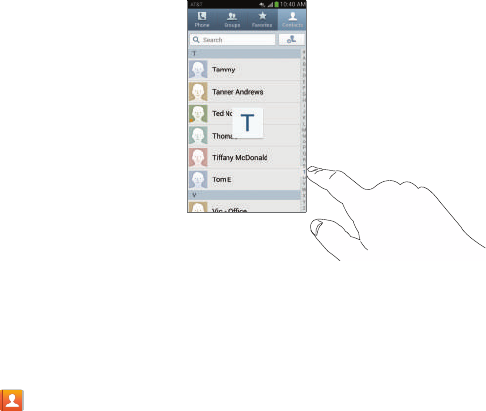
ContactsandYourAddressBook70
4. Tapanyofthefieldstoadd,change,ordelete
information.
5. Tap
Save
tosavetheeditedinformation.
Using Contacts
Dialing or Messaging from Address Book
OnceyouhavestoredphonenumbersintheAddressBook,
youcandialthemeasilyandquicklybyeitherusingtheirSIM
cardlocationnumberorbyusingtheSearchfieldtolocate
theentry.
FromtheAddressbook,youcanalsosendmessages.
Finding an Address Book Entry
Youcanstorephonenumbersandtheircorresponding
namesontoyourSIMcardandphone’sonboardmemory.
Thetwolocationsarephysicallyseparatebutareusedasa
singleentity,calledtheAddressBook.
DependingonyourparticularSIMcard,themaximum
numberofphonenumberstheSIMcardcanstoreandhow
theyarestoredmaydiffer.
1. FromtheHomescreen,tap
Contacts
.
2. WithintheContactslist(sortedalphabetically),tapa
letterontherightsideofthedisplaytoquicklyjumpto
thecontactsbeginningwiththatletter.
3. Tapthecontactyouwishtocallormessage.
“By accessing this document, the recipient agrees and acknowledges that all contents and information
in this document (i) are confidential and proprietary information of Samsung (ii) shall be subject to
the non-disclosure agreement regarding Project J and (iii) shall not be disclosed by the recipient to
any third party. Samsung Proprietary and Confidential”
DRAFT
For Internal Use Only
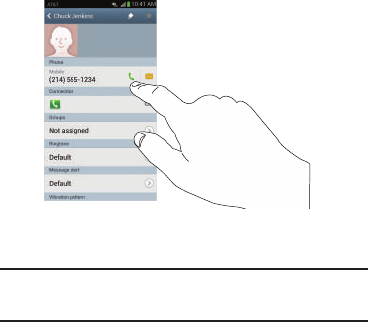
71
4. Tapthephoneicontomakeaphonecallortapthe
messageicontosendamessage.
Formoreinformation,referto“Creating and Sending
Messages”onpage95.
Tip:
FromtheContactlist,sweeprightoveralistingtomakea
call.Sweepleftoveralistingtosendamessage.
Joining Contacts
Joining Contact Information
Manypeoplenowmaintainmultipleemailaccounts,social
networkinglogins,andothersimilaraccountinformation.For
example,aFacebookaccountloginnamemightdifferfroma
corporateemailaccountloginbecausetheyaremaintained
separatelyandfordifferentgroupsofpeople.
Thisdevicecansynchronizewithmultipleaccountssuchas
Facebook,Twitter,MySpace,Corporateemail,andGoogle.
Whenyousynchronizeyourphonewiththeseaccounts,each
accountcreatesaseparatecontactentryintheContactslist.
Ifoneofyourcontacts(AmySmith,forexample)hasa
regularemailaccountthatyoumaintaininGmail,butalso
hasaFacebookaccountunderhermaidenandmarried
name,aswellasaYahoo!chataccount,whenyoumerge
theseaccountsintoyourContactslistyoucanjoinallofher
entriesandviewtheinformationinonerecord.
Thenexttimeyousynchronizeyourphonewithyour
accounts,anyupdatesthatcontactsmaketoemailaccount
names,emailaddresses,etc.automaticallyupdateinyour
contactslist.
“By accessing this document, the recipient agrees and acknowledges that all contents and information
in this document (i) are confidential and proprietary information of Samsung (ii) shall be subject to
the non-disclosure agreement regarding Project J and (iii) shall not be disclosed by the recipient to
any third party. Samsung Proprietary and Confidential”
DRAFT
For Internal Use Only
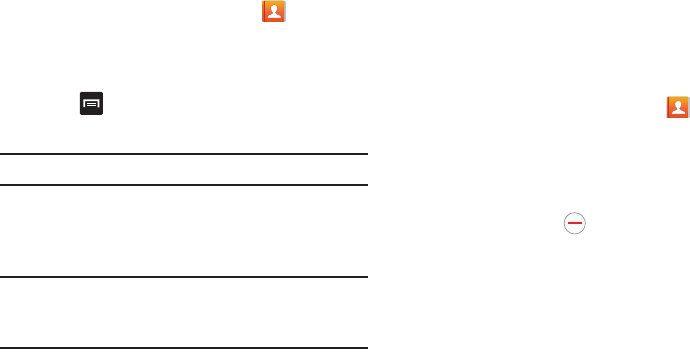
ContactsandYourAddressBook72
Formoreinformationaboutsynchronizingaccounts,see
“Synchronizing Accounts”onpage 73.
1. FromtheHomescreen,tap
Contacts
.
2. Tapacontactname(thenameyouwanttojointo
anotherentry).
Note
:typicallythisisthesamecontact
withadifferentnameoraccountinformation.
3. Press ➔
Join contact
.
Thecontactlistisdisplayed.
Note:
Onlycontactsstoredonyourphonecanbejoined.
4. Tapthesecondcontactentry(theentryinwhichto
join).Thesecondcontactisnowjoinedwiththefirst
andtheaccountinformationismergedintoonescreen.
Note:
Theinformationisstillmaintainedinbothentries,but
displaysinonerecordforeasierviewingwhenyoujoin
thecontacts.
5. Tapareaunderthe
Connection
bartoviewthecontact
informationyoujoined.Thecontactsandinformation
displayswithaniconnexttothecontactnameto
indicatewhattypeofaccountinformationiscontained
intheentry.
Unjoining a Contact
1. FromtheHomescreen,tap
Contacts
.
2. Tapacontactname(theaccountnamefromwhichyou
wanttounlinkanentry).
Note
:typicallythisisthesame
contactwithadifferentnameoraccountinformation.
3. Taptheareaunderthe
Connection
bar.
4. Taptheminussign nexttoentryinwhichyou
wanttounjoin.Thecontactisnowseparatedandno
longerdisplaysinthemergedrecordscreen.
Marking a Contact as Default
Whenyouusemessagingtypeapplications,theapplication
needstoknowwhichinformationisprimary(default)ina
contactentrylist.Forexample,youmayhavethreedifferent
contactrecordsforJohnSmith,sotheapplicationwillbe
lookingforthe“default”numberorentry.
“By accessing this document, the recipient agrees and acknowledges that all contents and information
in this document (i) are confidential and proprietary information of Samsung (ii) shall be subject to
the non-disclosure agreement regarding Project J and (iii) shall not be disclosed by the recipient to
any third party. Samsung Proprietary and Confidential”
DRAFT
For Internal Use Only
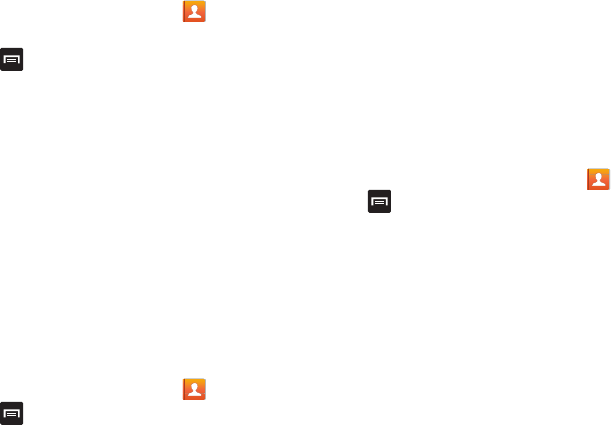
73
1. FromtheHomescreen,tap
Contacts
.
2. TapaContactname.
3. Press ➔
Mark as default
.TheMarkasdefault
screendisplaysradiobuttonsnexttothecontact
namesorphonenumbersofallthelinkedcontacts.
Theradiobuttonnexttothedefaultcontactwillbe
green.
4. Tochangethedefaultcontact,taptheradiobuttonnext
toanotherentrythatyouwanttobethedefault.The
radiobuttonwillturngreen,thentap
Done
.
Synchronizing Accounts
FromtheAccountsmenuyoudecideifyouwantapplications
tosynchronize,send,andreceivedataatanygiventime,orif
youwanttheapplicationstosynchronizeautomatically.After
determininghowyouwanttheaccountstosynchronize,
indicatewhichaccounttosynchronizewithyourContacts
list.
1. FromtheHomescreen,tap
Contacts
.
2. Press thentap
Accounts
.
3. Tapthe
Auto sync app data
checkboxtocreatea
checkmarkandactivatethefeature.
4. Tap
OK
tosynchronizeallaccounts.
Theaccountsaresynchronized.
Address Book Options
YoucanaccessAddressBookoptionswhileatthemain
AddressBookpageorwhileinthedetailspageforaspecific
entry.
Options in Address Book
1. FromtheHomescreen,tap
Contacts
thenpress
.
2. Thefollowingoptionsaredisplayed:
• Delete:
allows you to delete 1 or more of your contacts.
• SIM Management
: allows you to copy contacts from your
phone to your SIM card or from your SIM card to your phone.
You can also delete contacts from your SIM.
•Import/Export
: allows you to move contacts to or from your
memory card or USB storage. You can also send a namecard
via Bluetooth, ChatON, Email, Gmail, Messaging, or Wi-Fi
Direct.
“By accessing this document, the recipient agrees and acknowledges that all contents and information
in this document (i) are confidential and proprietary information of Samsung (ii) shall be subject to
the non-disclosure agreement regarding Project J and (iii) shall not be disclosed by the recipient to
any third party. Samsung Proprietary and Confidential”
DRAFT
For Internal Use Only
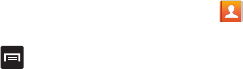
ContactsandYourAddressBook74
• Accounts
: allows you to add and manage your Samsung,
ChatON, Google, LDAP (Lightweight Directory Access Protocol),
and Microsoft Exchange ActiveSync accounts. Tap Add account
and then follow the on-screen instructions.
• Speed dial setting
: allows you to set up speed-dialing. For
more information, refer to
“Making a Call Using Speed
Dial”
on page 51.
• Send message/email
: allows you to send a text or message.
• Contacts to display
: You can choose to display all of your
contacts or only display contacts on your Phone, SIM, or
contacts stored to other accounts. You can also tap Customized
list to change other options on how your contacts are displayed.
•Settings
: allows you to choose set the following options:
–
Only contacts with phones
: allows you to only display
contacts that have phone numbers.
–
List by
: allows you to sort by First name or Last name.
–
Display contacts by
: allows you to sort by First name or Last
name first.
–
Service numbers
: allows you to
display or edit your service
numbers.
–
Contact sharing settings
: allows you to send all or individual
contacts via Bluetooth in the form of namecards.
–
AT&T Address Book
: allows you to access the AT&T Address
Book so you can sync your contacts.
•Help
: provides additional information on using your contacts.
Options at Selected Contact Screen
1. FromtheHomescreen,tap
Contacts
.
2. Tapacontactandatthecontact’sdisplayscreen,press
.
3. Thefollowingoptionsaredisplayed:
•History
: allows you to view the phone and message history for
the contact.
•Edit
: allows you to edit the contact’s information.
• Delete
: allows you to delete the contact from your Address
Book.
•Join contact
: allows you to join contacts with other contacts
(only displays when contact is saved to SIM).
• Separate contact
: allows you to separate contacts that have
been joined. This option only appears if the contact has been
joined.
“By accessing this document, the recipient agrees and acknowledges that all contents and information
in this document (i) are confidential and proprietary information of Samsung (ii) shall be subject to
the non-disclosure agreement regarding Project J and (iii) shall not be disclosed by the recipient to
any third party. Samsung Proprietary and Confidential”
DRAFT
For Internal Use Only
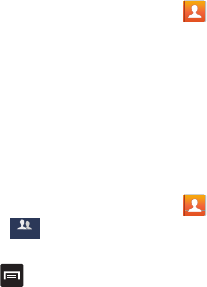
75
• Mark as default
: when you have multiple contacts linked
together, you can mark one of them as default (only displays
when contact is saved to the phone). For more information,
refer to
“Marking a Contact as Default”
on page 72.
• Assign speed dial
: allows you to assign this contact to your
speed dial list. For more information, refer to
“Making a Call
Using Speed Dial”
on page 51.
• Share namecard via
: allows you to send the contact’s
information via Bluetooth, ChatON, Email, Gmail, Messaging, or
Wi-Fi Direct.
• Add to/Remove from reject list
: allows you to add or remove
the contact from your reject list. If they call while being on the
reject list, the call will be sent directly to voice mail.
• Print contact info
: allows you to print the contact’s namecard
to a Samsung printer using Wi-Fi.
• Add shortcut to home
: allows you to place a shortcut for this
contact on your Home screen.
Groups
Adding a Contact to a Group
1. FromtheHomescreen,tap
Contacts
.
2. Pressandholdacontactthatyouwouldliketoaddtoa
group.
3. Tap
Add to group
.
4. Tapagroupentry.
5. Tap
Done
.
Thecontactisaddedtothegroup.
Removing a Contact From a Group
1. FromtheHomescreen,tap
Contacts
➔
Groups
.
2. Tapagroupentry.
3. Press ➔
Remove member
.
4. Tapallofthecontactsyouwanttoremovefromthis
group.Agreencheckmarkwillappearnexttotheir
name.
5. Tap
Done
.
Thecontactsarenowremovedfromthegroup.
Groups
“By accessing this document, the recipient agrees and acknowledges that all contents and information
in this document (i) are confidential and proprietary information of Samsung (ii) shall be subject to
the non-disclosure agreement regarding Project J and (iii) shall not be disclosed by the recipient to
any third party. Samsung Proprietary and Confidential”
DRAFT
For Internal Use Only
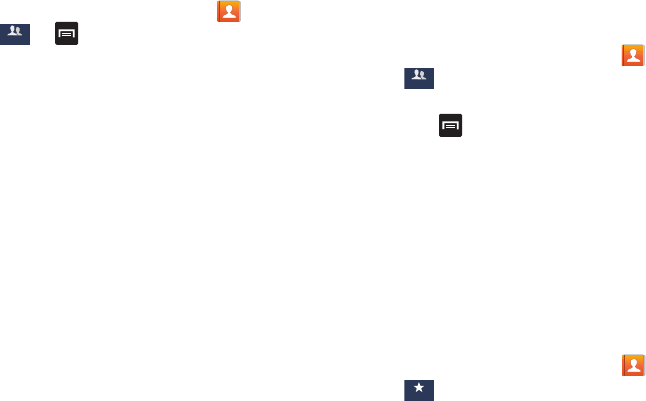
ContactsandYourAddressBook76
Creating a New Group
1. FromtheHomescreen,tap
Contacts
➔
Groups
➔➔
Create
.
2. Tapthe
Group name
fieldandusetheon-screen
keypadtoenteranewgroupname.Formore
information,referto“Entering Text”onpage61.
3. Tap
Group ringtone
tochooseanaudiofilefor
assignmenttothisnewgroup.Choosefrom
Default
,
Ringtones
,or
Go to My files
.
4. Tap
Message alert
tochooseanalerttonefor
assignmenttothisnewgroup.
5. Tap
Vibration pattern
tochooseavibrationaudiofilefor
assignmenttothisnewgroup.
6. Tap
Add member
toaddcontactstothenewgroup.
7. Tapeachcontactyouwanttoaddtocreatea
checkmark.Youcanalsotap
Select all
.
8. Tap
Done
.
9. Tap
Save
tosavethenewGroupcategory.
Editing a Caller Group
ToeditaGroupentry,theremustbeatleastonememberas
partoftheselectedgroup.
1. FromtheHomescreen,tap
Contacts
➔
Groups
.
2. Tapagroupentry.
3. Press ➔
Edit
.
4. Makemodificationstothe
Group name
,
Group ringtone
,
or
Vibration pattern
fields.
5. Tap
Add member
toaddmorecontactstothisgroup.
6. Tap
Done
.
7. Tap
Save
tosavetheeditedGroupcategory.
Address Book Favorites
OnceyouhavestoredphonenumbersintheAddressBook,
youcanaddthemtoyourFavoriteslist.
ToviewyourFavoriteslist:
䡲
FromtheHomescreen,tap
Contacts
➔
Favorites
.
Groups
Groups
Favo ri tes
“By accessing this document, the recipient agrees and acknowledges that all contents and information
in this document (i) are confidential and proprietary information of Samsung (ii) shall be subject to
the non-disclosure agreement regarding Project J and (iii) shall not be disclosed by the recipient to
any third party. Samsung Proprietary and Confidential”
DRAFT
For Internal Use Only
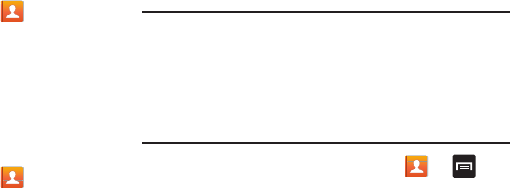
77
Adding Favorites to your Address Book
1. FromtheHomescreen,tap
Contacts
.
2. WithintheContactslist,touchandholdacontactthat
youwanttoaddtoyourfavoriteslist.
3. Tap
Add to Favorites
onthedisplayedlist.
4. Agoldstarwillappearnexttothecontactinthe
AddressBook.
Removing Favorites from your Address Book
1. FromtheHomescreen,tap
Contacts
.
2. WithintheContactslist,touchandholdacontactthat
youwanttoremovefromyourfavoriteslist.Contactsin
yourFavoriteslistwillhaveagoldstar.
3. Tap
Remove from favorites
onthedisplayedlist.
4. Thegoldstarwillnolongerappearnexttothecontact
intheAddressBook.
Managing Address Book Contacts
Youcancopy,delete,andviewthememorystatusforthe
PhoneandSIMcontactsonyourphone.
Copying Contacts to the SIM Card
Note:
WhenstoringanAddressBookentryintotheSIMcard,
onlythename,phonenumber,andemailaddressare
availableasfields.Also,ifyoumovetheSIMcardto
anotherphonethatdoesnotsupportadditionalfieldson
theSIMcard,thisadditionalinformationmaynotbe
available.
1. FromtheHomescreen,tap
Contacts
➔ ➔
SIM Management
.
2. Tap
Copy Contacts to SIM
.
Thephonethendisplaysalistofyourcurrentphone
contacts.
3. Tapthecontactstoplaceacheckmarkadjacentto
thoseentriesyouwishtohavecopiedtotheSIMcard.
•
Repeat this step for all individual entries you wish copied to the
SIM or tap
Select all
to place a checkmark alongside all
entries.
4. Tap
Done
tocopy.
5. Atthe
Copy to SIM
display,tap
OK
.
TheselectednumbersarecopiedtotheSIMcard.
“By accessing this document, the recipient agrees and acknowledges that all contents and information
in this document (i) are confidential and proprietary information of Samsung (ii) shall be subject to
the non-disclosure agreement regarding Project J and (iii) shall not be disclosed by the recipient to
any third party. Samsung Proprietary and Confidential”
DRAFT
For Internal Use Only
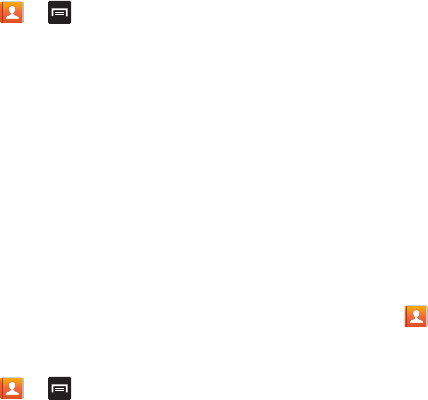
ContactsandYourAddressBook78
Copying Contacts to the Phone
1. FromtheHomescreen,tap
Contacts
➔ ➔
SIM Management
.
2. Tap
Copy Contacts from SIM
.
3. Atthe
Create contact under account
prompt,tapon
Phone
oranaccountnamethatyouwouldliketocopy
thecontactto.
Thephonethendisplaysalistofyourcurrentcontacts
storedonyourSIMcard.
4. Tapthecontactstoplaceacheckmarkadjacentto
thoseentriesyouwishtohavecopiedtoyourphone.
•
Repeat this step for all individual entries you wish copied to
your phone or tap
Select all
to place a checkmark alongside all
entries.
5. Tap
Done
tocopy.
Theselectednumbersarecopied.
Deleting Contacts from the SIM card
1. FromtheHomescreen,tap
Contacts
➔ ➔
SIM Management
.
2. Tap
Delete Contacts from SIM
.
ThephonethendisplaysalistofyourcurrentSIM
contacts.
3. Tapthecontactstoplaceacheckmarkadjacentto
thoseentriesyouwishtohavedeletedfromtheSIM
card.
•
Repeat this step for all individual entries you wish copied to the
SIM or tap
Select all
to place a checkmark alongside all
entries.
4. Tap
Delete
.
5. Atthe
Delete Contacts from SIM
prompt,tap
OK
.
TheselectednumbersaredeletedfromtheSIMcard.
Deleting Address Book Entries from the Phone
YoucandeletePhoneorSIMentriesfromyourphone’s
memory.
1. FromtheHomescreen,tap
Contacts
.
2. WithintheContactslist,touchandholdacontactthat
youwanttodelete.
3. Tap
Delete
onthedisplayedlist.
4. Atthe
Delete
prompt,tap
OK
todeletethecontactor
Cancel
toexit.
“By accessing this document, the recipient agrees and acknowledges that all contents and information
in this document (i) are confidential and proprietary information of Samsung (ii) shall be subject to
the non-disclosure agreement regarding Project J and (iii) shall not be disclosed by the recipient to
any third party. Samsung Proprietary and Confidential”
DRAFT
For Internal Use Only
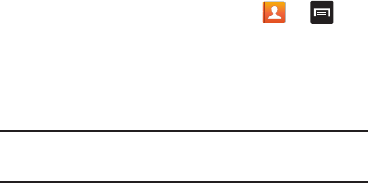
79
Using the Service Dialing Numbers
YoucanviewthelistofServiceDialingNumbers(SDN)
assignedbyyourserviceprovider.Thesenumbersmay
includeemergencynumbers,customerservicenumbers,and
directoryinquiries.
1. FromtheHomescreen,tap
Contacts
➔ ➔
Settings
.
2. Tap
Service numbers
.
3. Scrollthroughtheavailablenumbers(ifavailable).
4. Tapanumberandthecallismade.
Note:
ThismenuisavailableonlywhenyourSIMcard
supportsServiceDialingNumbers.
“By accessing this document, the recipient agrees and acknowledges that all contents and information
in this document (i) are confidential and proprietary information of Samsung (ii) shall be subject to
the non-disclosure agreement regarding Project J and (iii) shall not be disclosed by the recipient to
any third party. Samsung Proprietary and Confidential”
DRAFT
For Internal Use Only
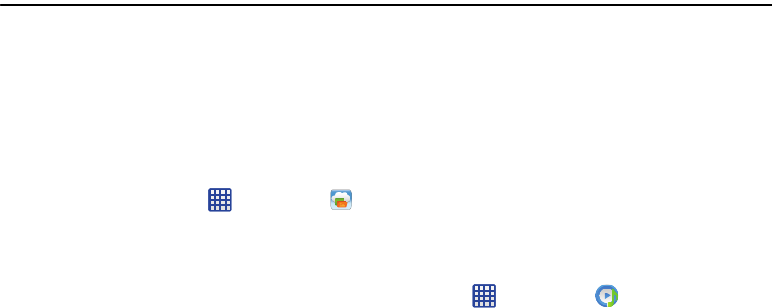
Multimedia80
Section 6: Multimedia
Thissectionexplainshowtousethemultimediafeaturesof
yourphone,includingAT&TLocker,MusicHub,MusicPlayer,
GooglePlayMusic,SamsungVideo,PlayMovies&TV,
Gallery,Camera,andCamcorder.
AT&T Locker
AT&TLockerallowsyoutostore,share,andsyncallofyour
photos,videos,anddocumentsinonesafe,convenient
place;theAT&Tcloud.
1. FromtheHomescreen,tap ➔
AT&T Locker
.
2.SignontoyourGoogleaccountifyouarenotalready
signedon.Formoreinformation,referto“Creating a
New Google Account”onpage14.
ThePlayStoreisdisplayed.
3. Thefirsttimeyousignin,thePlayStoreTermsof
Servicewillbedisplayed.Tap
Accept
tocontinueor
Decline
toexit.
4. Tap
Update
.
5. Tap
Accept & download
.
AT&TLockerwillbedownloadedtoyourdevice.
6. AttheAT&TLockerhomescreen,tap
Sign Me Up!
to
createanaccountortap
Sign In
ifyoualreadyhavean
account.
7. Followtheon-screeninstructionstouseAT&TLocker.
Music Player
TheMusicPlayerisanapplicationthatcanplaymusicfiles.
TheMusicPlayersupportsfileswithextensionsAAC,AAC+,
eAAC+,MP3,WMA,3GP,MP4,andM4A.Launchingthe
MusicPlayerallowsyoutonavigatethroughyourmusic
library,playsongs,andcreateplaylists(musicfilesbigger
than300KBaredisplayed).
Playing Music
1. Tap ➔
Music Player
.
2. Tapalibrarycategoryatthetopofthescreen(Songs,
Playlists,Albums,Artists,Musicsquare,orFolders)to
viewtheavailablemusicfiles.
3. Scrollthroughthelistofsongsandtapanentryto
beginplayback.
“By accessing this document, the recipient agrees and acknowledges that all contents and information
in this document (i) are confidential and proprietary information of Samsung (ii) shall be subject to
the non-disclosure agreement regarding Project J and (iii) shall not be disclosed by the recipient to
any third party. Samsung Proprietary and Confidential”
DRAFT
For Internal Use Only
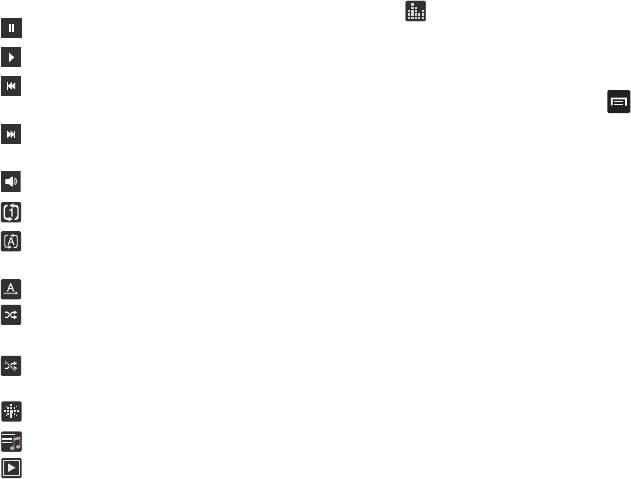
81
4. ThefollowingMusicPlayercontrolsareavailable:
Music Player Options
Toaccessadditionaloptions,followthesesteps:
1. WhileintheMusicPlayer,press .
2. Thefollowoptionsareavailable:
• Add to playlist:
allows you to add the current music file to a
selected playlist.
• Via Bluetooth
: scans for devices and pairs with a Bluetooth
headset.
•Share via
: allows you to share your music by using Bluetooth,
Email, Gmail, Group Cast, Messaging, or Wi-Fi Direct.
• Delete
: deletes the music file.
•Search
: allows you to search your device for a certain song.
• Settings
: allows you to change your Music Player settings. For
more information, refer to
“Music Player Settings”
on
page 82.
•End
: allows you to end the Music Player app.
Pausethesong.
Startthesongafterbeingpaused.
Pressandholdtorewindthesong.Taptogoto
previoussong.
Pressandholdtofast-forwardthesong.Taptogo
tonextsong.
Volumecontrol.
Repeatone:repeatsthecurrentlyplayingsong.
Repeatall:replaysthecurrentlistwhenthelist
ends.
PlayAll:playsthecurrentsonglistonce.
ShuffleOn:thecurrentlistofsongsarerandomly
shuffledforplayback.
ShuffleOff:songsplayinorderandarenot
shuffled.
ProvidesaccesstotheMusicsquare.
Liststhecurrentplaylistsongs.
Displaysthecurrentsongintheplayerwindow.
ProvidesaccesstotheSoundAlivefeature.
“By accessing this document, the recipient agrees and acknowledges that all contents and information
in this document (i) are confidential and proprietary information of Samsung (ii) shall be subject to
the non-disclosure agreement regarding Project J and (iii) shall not be disclosed by the recipient to
any third party. Samsung Proprietary and Confidential”
DRAFT
For Internal Use Only
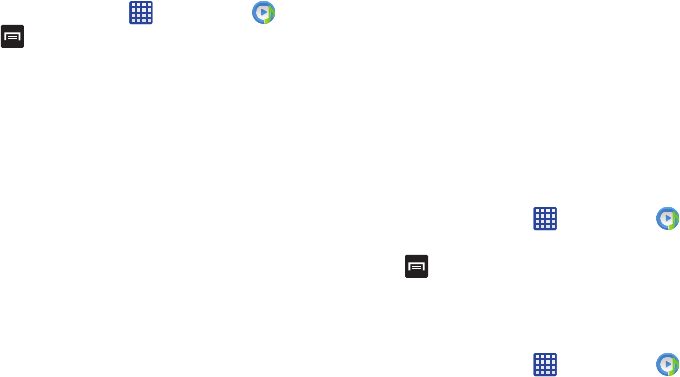
Multimedia82
Music Player Settings
TheMusicPlayerSettingsmenuallowsyoutoset
preferencesfortheMusicPlayersuchaswhetheryouwant
themusictoplayinthebackground,soundeffects,andhow
themusicmenudisplays.
1. FromtheHomescreen,tap ➔
Music Player
.
2. Press ➔
Settings
.
3. Selectoneofthefollowingsettings:
• SoundAlive
: set a type of equalization such as Normal, Pop,
Rock, Jazz, Dance, Classic, etc.
• My sound
: allows you to set your My sound on when your are
listening with earphones to alert of incoming calls and
notifications.
• Play speed
: set the play speed anywhere between 0.5X and
2.0X using the slider.
• Music menu
: this menu allows you to select which categories
you want to display. Choices are: Albums, Artists, Genres,
Music square, Folders, Composers, Years, Most played,
Recently played, or Recently added. Tap each item that you
want to display in the Music menu.
• Music auto off
: when activated, music will automatically turn
off after a set interval.
• Smart volume
: automatically adjusts each track’s volume to an
equal level.
• Voice control
: allows you to use voice commands to control
the Music player.
Using Playlists
Playlistsareusedtoassignsongstoalistofpreferredmedia
whichcanthenbegroupedintoalistforlaterplayback.
ThesePlaylistscanbecreatedviaeitherthehandset’sMusic
Playeroptionsmenuorfromwithina3rdpartymusic
application(suchasWindowsMediaPlayer)andthen
downloadedtothehandset.
Creating a Playlist
1. FromtheHomescreen,tap ➔
Music Player
.
2. Tapthe
Playlists
tab.
3. Press ➔
Create playlist
.
4. Typeanameforthisplaylistinthefieldandtap
OK
.
Adding Music to a Playlist
Toaddfilestotheplaylist:
1. FromtheHomescreen,tap ➔
Music Player
.
“By accessing this document, the recipient agrees and acknowledges that all contents and information
in this document (i) are confidential and proprietary information of Samsung (ii) shall be subject to
the non-disclosure agreement regarding Project J and (iii) shall not be disclosed by the recipient to
any third party. Samsung Proprietary and Confidential”
DRAFT
For Internal Use Only
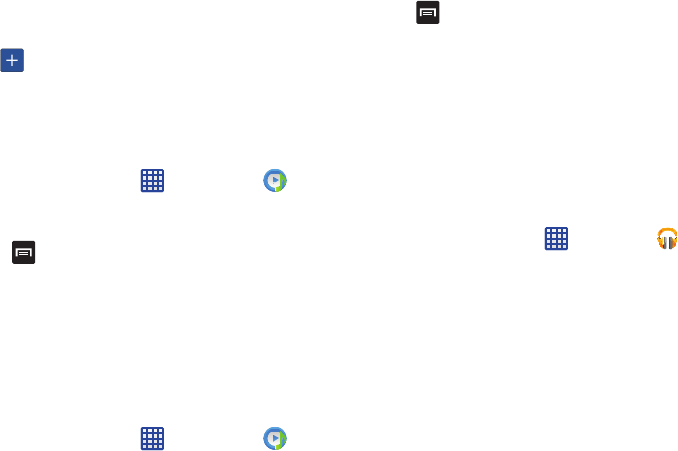
83
2. Tapthe
Playlists
tab.
3. Taptheplaylistnameinwhichtoaddmusic.
4. Tap (
Add music)
.
5. Tapamusicfile,ortap
Select all
toaddallthemusic
trackstothisplaylistthentap
Done
.
Removing Music from a Playlist
Toremovemusicfilesfromaplaylist:
1. FromtheHomescreen,tap ➔
Music Player
.
2. Tapthe
Playlists
tab.
3. Taptheplaylistnameinwhichtodeletemusic.
4. Press ➔
Remove
.
5. Tapthecheckboxtotheleftofeachtrackyouwantto
removefromthisplaylist,ortap
Select all
toremoveall
themusictracksfromthisplaylist,thentap
Remove
.
Editing a Playlist
Besidesaddingandremovingmusicfilesinaplaylist,you
canalsorenametheplaylist.
Toeditaplaylist:
1. FromtheHomescreen,tap ➔
Music Player
.
2. Tap
Playlists
.
3. Press ➔
Edit title
.
4. Tapaplaylistnametoedit.
5. Enteranewnamefortheplaylistthentap
OK
.
Forinformationondownloadingmusicforyourphone,see
“Google Play Music”onpage 83.
Google Play Music
WithGooglePlayMusic,youcanplaymusicthatyouhave
addedtoyourmusicfileaswellasanymusicyoucopied
fromyourPC.Whileoffline,youcanlistentomusicyouhave
copiedfromyourPC.
1. FromtheHomescreen,tap ➔
Play Music
.
2. AttheWelcomescreen,tap
Next
.
3. Atthe
Select an account
screen,tapanaccountthat
youwouldliketolinktoGooglePlayMusicortap
Add
Account
.
4. Atthe
Get free music
screen,tap
Get free songs
or
Skip
.
5. Followtheon-screeninstructionsforgettingyourfree
music.
AllmusiconyourdeviceandexternalSDcardis
displayedincludingMusicfoldersthatmaycontain
multiplesongs.
“By accessing this document, the recipient agrees and acknowledges that all contents and information
in this document (i) are confidential and proprietary information of Samsung (ii) shall be subject to
the non-disclosure agreement regarding Project J and (iii) shall not be disclosed by the recipient to
any third party. Samsung Proprietary and Confidential”
DRAFT
For Internal Use Only
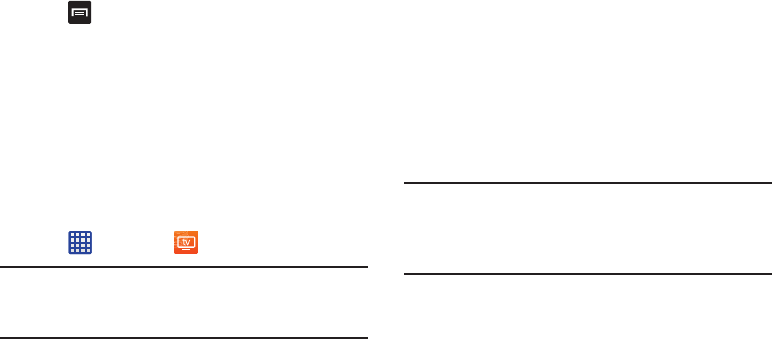
Multimedia84
6. Tapasongtostartplayback.
7. FromthemainPlayMusicscreen,youcantapanyof
thefollowingtabsforamoredetailedlistingofsongs:
Recent,Artists,Albums,Songs,Playlists,andGenres.
8. Tap forthefollowingoptions:
•Shuffle all
: allows you to play all of your music in a shuffled
order.
•Settings
: allows you to view Open source licenses and the
music version for the Play Music application.
•Help
: allows you to view a help file on the Google Support
website.
Mobile TV
MobileTVisasubscriptionservicethatallowsyoutowatch
yourfavoriteTVshowsusingyourhandset.
1. Tap ➔
Mobile TV
.
Note:
ThefirsttimeyouuseMobileTV,youwillneedto
downloadtheapplicationfromthePlayStore.Formore
information,referto“Play Store”onpage185.
2. Readthe
Terms and Conditions
andtap
Accept
to
continueor
Exit
toexit.
3. Whenthe
Activate Device
screendisplays,tap
Activate
.
4. Atextmessageissenttoyourdevicewithanactivation
link.Gotoyourinboxandtapontheactivationlinkto
activateyourdevice.
5. TheAT&TU-verseMobileTVwebsiteisdisplayed.
6. Tap
Launch Application
.
7. Atthe
Complete action using
display,tap
Mobile TV
.
8. Whenthe
Activation in Progress
screendisplays,tap
Complete Activation
toactivateyourdevice.
The
Success!
screenindisplayed.
9. Tap
Continue
.
Note:
MobileTVwillusealargeamountofdataandyouare
responsibleforalldatacharges.Itisstrongly
recommendedthatyouupgradetoalargedataplanin
additiontothispurchase.
10. TheMobileTVmainpagedisplays.Followtheon-
screeninstructionstowatchTV.
“By accessing this document, the recipient agrees and acknowledges that all contents and information
in this document (i) are confidential and proprietary information of Samsung (ii) shall be subject to
the non-disclosure agreement regarding Project J and (iii) shall not be disclosed by the recipient to
any third party. Samsung Proprietary and Confidential”
DRAFT
For Internal Use Only
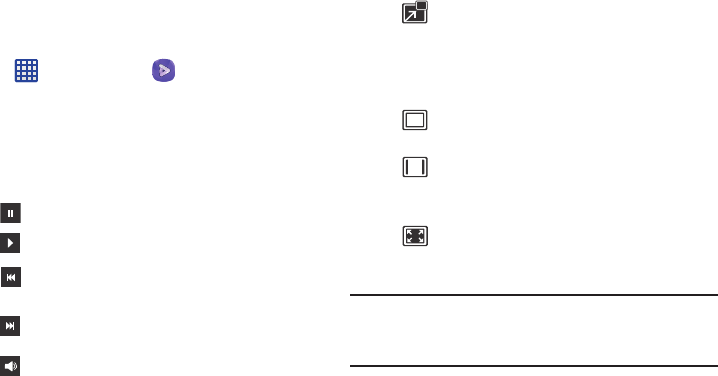
85
Samsung Video
TheSamsungVideoapplicationplaysvideofilesstoredon
yourmicroSDcard.
1. Tap ➔
Samsung Video
.
2. Allvideosthatyouhaveonyourphoneandmemory
cardwillbedisplayed.Tapthevideothatyouwantto
play.
3. Thevideowillbegintoplay.
4. Thefollowingvideocontrolsareavailable:
Note:
Thescreenviewiconsareathree-waytoggle.Theicon
thatisdisplayed,isthemodethatwillappearafterthe
iconistapped.
Formoreinformationondownloadingvideosforyourphone,
see“Samsung Hub”onpage 189.
Pausethevideo.
Startthevideoafterbeingpaused.
Pressandholdtorewindthevideo.Tapto
gotopreviousvideo.
Pressandholdtofast-forwardthevideo.
Taptogotonextvideo.
Volumecontrol.
PIP(PictureInPicture)view.T
hevideowill
beplayedinasmallwindowsoyoucanuse
yourphoneforotherpurposeswhilewatching
thevideo.Double-tapscreentoreturnto
previoussize.
Originalsizeview.T
hevideowillbeplayedin
itsoriginalsize.
Full-screeninratioview.T
hevideois
enlargedasmuchaspossiblewithout
becomingdistorted.
Full-screenview.T
heentirescreenisused,
whichmaycausesomeminordistortion.
“By accessing this document, the recipient agrees and acknowledges that all contents and information
in this document (i) are confidential and proprietary information of Samsung (ii) shall be subject to
the non-disclosure agreement regarding Project J and (iii) shall not be disclosed by the recipient to
any third party. Samsung Proprietary and Confidential”
DRAFT
For Internal Use Only
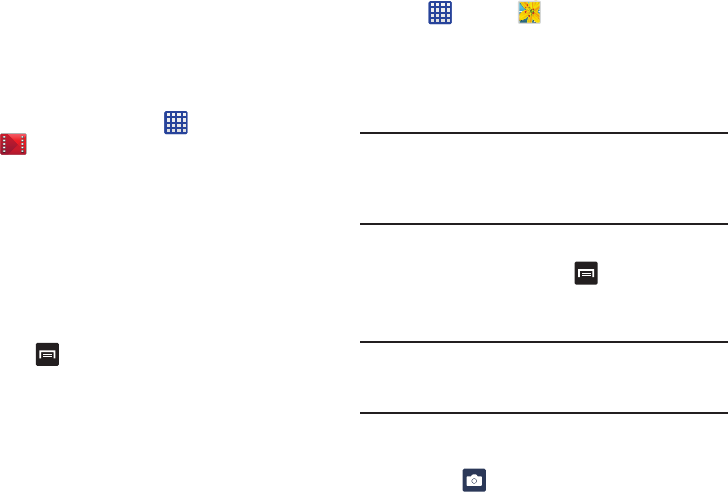
Multimedia86
Play Movies & TV
WithGooglePlayMovies&TV,youcanrentthousandsof
differentmoviesandtelevisionshows.Youcanwatch
instantly,ordownloadyourmovieorshowforofflineviewing
atalatertime.
1. FromtheHomescreen,tap ➔
Play Movies & TV
.
2. LogontoyourGoogleaccountifyouhavenotalready
doneso.
3. Followingtheon-screeninstructionsforrentingand
viewingmoviesandTVshows.
4. Tapthe
MOVIES
tabtoviewmoviesyoucanrent.
5. Tapthe
TV SHOWS
tabtoviewshowsyoucanrent.
6. Tapthe
PERSONAL VIDEOS
tabtoviewmoviesyouhave
onyourphoneormemorycard.
7. Press foradditionaloptions.
Gallery
TheGalleryiswhereyouviewphotosandplaybackvideos.
Forphotos,youcanalsoperformbasiceditingtasks,viewa
slideshow,setphotosaswallpaperorcontactimage,and
shareasapicturemessage.
1. Tap ➔
Gallery
.
AlloftheAlbumsthatholdyourpicturesandvideoswill
bedisplayedwithfoldernameandnumberoffiles.
2. TapanAlbumandthumbnailsofthecontentswillbe
displayed.
Note:
Ifyourdevicedisplaysthatthememoryisfullwhenyou
accessGallery,deletesomeofthefilesbyusing
My files
orotherfilemanagementapplicationsandtryagain.For
moreinformation,referto“My files”onpage181.
Viewing Pictures
1. Fromthemaingallery,press ➔
Slideshow
toseea
slideshowofallofyourpictures.
2. Tapathumbnailtoviewasinglepicture.
Note:
Ifnocontroliconsaredisplayedonthescreenin
additiontothepicture,tapanywhereonthescreento
displaythem.
3. Thefollowingoptionsareavailableatthetopofthe
screen:
• Camera
: activates the camera.
“By accessing this document, the recipient agrees and acknowledges that all contents and information
in this document (i) are confidential and proprietary information of Samsung (ii) shall be subject to
the non-disclosure agreement regarding Project J and (iii) shall not be disclosed by the recipient to
any third party. Samsung Proprietary and Confidential”
DRAFT
For Internal Use Only
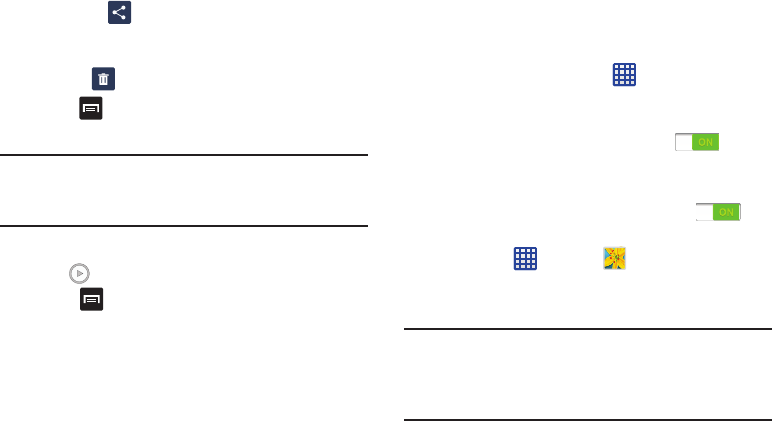
87
•Share via
: allows you to share the picture via Bluetooth,
ChatON, Email, Flipboard, Gmail, Group Play, Messaging,
Picasa, S Memo, Send single image, or Wi-Fi Direct.
• Delete
: allows you to delete the picture.
4. Press foradditionaloptions.
Viewing Videos
Note:
Ifnocontroliconsaredisplayedonthescreenin
additiontothepicture,tapanywhereonthescreento
displaythem.
1. Tapavideotoselectit.
2. Tap toplaythevideo.
3. Press foradditionaloptions.
Forvideoplayercontrols,see“Samsung Video”on
page 85.
Using S Beam to Share Pictures
Thisfeature(whenactivatedviaNFC)allowsyoutobeam
largefilesdirectlytoanothercompatibledevicethatisin
directcontact.Thesefilescanbelarger,suchasVideos,HD
pictures,andotherlargefiles.Youcanbeamimagesand
videosfromyourgallery,musicfilesfromyourmusicplayer,
andmore.
1. FromtheHomescreen,tap ➔
Settings
➔
More
settings
➔
NFC
.
2. Ifnotalreadyactive,inasinglemotiontouchandslide
the
NFC
slidertotherighttoturniton .
3. Tap
S Beam
andmakesurethefeatureisturnedon.
4. Ifnotalreadyactive,inasinglemotiontouchandslide
the
S Beam
slidertotherighttoturniton .
5. Onthesourcedevice(containingthedesiredimageor
video),tap ➔
Gallery
.
6. Locateandtaptheselectedimagetoopenitinthe
previewwindow.
Important!
NeitherdevicemustbeinLockmodeordisplaying
theLockscreen.Theymustbothbeactiveand
unlocked.Itisrecommendedthatthetargetdevice
beontheHomescreen.
“By accessing this document, the recipient agrees and acknowledges that all contents and information
in this document (i) are confidential and proprietary information of Samsung (ii) shall be subject to
the non-disclosure agreement regarding Project J and (iii) shall not be disclosed by the recipient to
any third party. Samsung Proprietary and Confidential”
DRAFT
For Internal Use Only
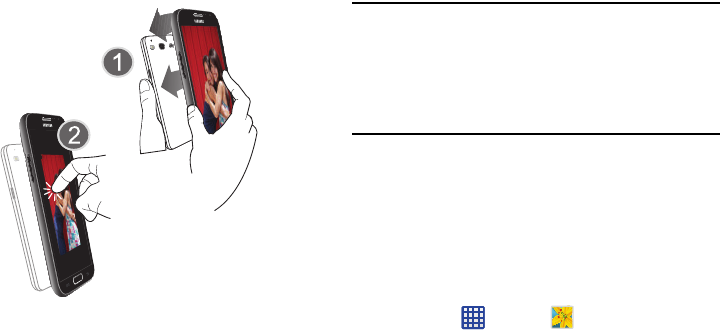
Multimedia88
7. PlacethetwoactiveNFC-enableddevicesbacktoback
tobegin(1).
Note:
Ifthe
Touch to beam
screendoesnotappearonthe
sourcedevice:
-Pullthemapart
-Verifytheimageisvisibleinthepreviewwindowon
thesourcedevice(providingthefile)
-Placethemtogetheragain
8. Fromthe
Touch to beam
screen,tapthereducedimage
previewtobeginthetransfer(2).
9. Whenprompted,separatethetwodevices.Afterafew
seconds(dependingonfilesize)therecipientwiththen
seethetransferredfiledisplayedontheirscreen.
To share multiple pictures via S Beam:
1. Onthesourcedevice(containingthedesiredimageor
video),tap ➔
Gallery
.
2. Locatetheselectedfolder.
3. Touchandholdthefirstimageandplaceacheckmark
onitandalldesiredimages.
4. PlacethetwoactiveNFC-enableddevicesbacktoback
tobegin.
Touch to beam
Placedevicesbacktoback
Tapthesourceimage
“By accessing this document, the recipient agrees and acknowledges that all contents and information
in this document (i) are confidential and proprietary information of Samsung (ii) shall be subject to
the non-disclosure agreement regarding Project J and (iii) shall not be disclosed by the recipient to
any third party. Samsung Proprietary and Confidential”
DRAFT
For Internal Use Only
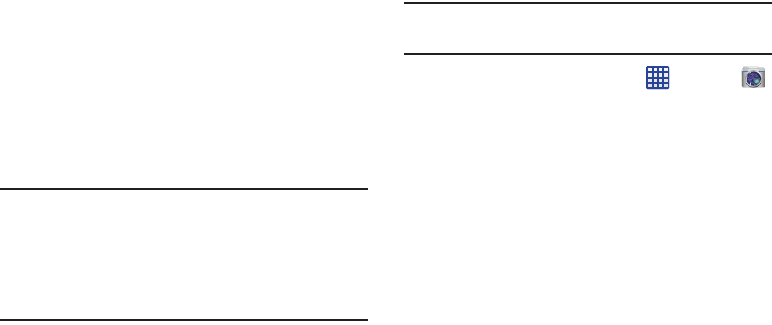
89
5. Fromthe
Touch to beam
screen,tapthereducedimage
previewtobeginthetransfer.
Whenprompted,separatethetwodevices.
Camera
Thissectionexplainshowtousethecameraonyourphone.
Youcantakephotographsandshootvideobyusingthebuilt-
incamerafunctionality.Your13megapixelcameraproduces
photosinJPEGformat.
Important!
Donottakephotosofpeoplewithouttheir
permission.
Donottakephotosinplaceswherecamerasare
notallowed.
Donottakephotosinplaceswhereyoumay
interferewithanotherperson’sprivacy.
Using the Camera
Taking Photos
Takingpictureswithyourdevice’sbuilt-incameraisas
simpleaschoosingasubject,pointingthecamera,then
pressingthecamerakey.
Note:
Whentakingaphotoindirectsunlightorinbright
conditions,shadowsmayappearonthephoto.
1. FromthemainHomescreen,tap ➔
Camera
toactivatethecameramode.
2. Usingthephone’smaindisplayscreenasaviewfinder,
adjusttheimagebyaimingthecameraatthesubject.
3. Beforeyoutakeapicture,usethe
Up
and
Down
Volume
keystozoominorout.Youcanmagnifythepictureup
tox4(400percent).
–or–
Pinchthescreentozoomoutorpinchoutwardsto
zoomin.
4. Ifdesired,beforetakingthephoto,youcantap
on-screeniconstoaccessvariouscameraoptionsand
settings.
5. Youcanalsotapthescreentomovethefocustothe
areayoutouch.
“By accessing this document, the recipient agrees and acknowledges that all contents and information
in this document (i) are confidential and proprietary information of Samsung (ii) shall be subject to
the non-disclosure agreement regarding Project J and (iii) shall not be disclosed by the recipient to
any third party. Samsung Proprietary and Confidential”
DRAFT
For Internal Use Only
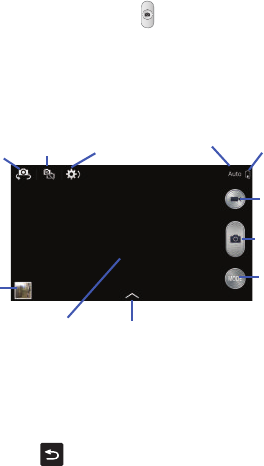
Multimedia90
6. PresstheCamerakey( )untiltheshuttersounds.
(Thepictureisautomaticallystoredwithinyour
designatedstoragelocation.IfnomicroSDisinstalled,
allpicturesarestoredonthePhone.)
7. Whileviewingapicture,afteryouhavetakenit,pinch
thescreenoutwards tozoominorpinchthescreen
inwardstozoomout.
Youcanmagnifythepictureuptox4.
8. Press toreturntotheviewfinder.
Camera Modes
Therearethreecameramodesthatyoucanusedepending
ontheconditionsandyourexperience:Auto,Smart,and
Expert.
1. Fromthecameraviewfinder,taptheModebuttonto
changethemodetooneofthefollowing:
–
Beauty face
: Use this to take photos with lightened faces for
gentler images.
–
Best photo
: Use this to take multiple photos in a short time,
and then choose the best photos among them. Press the
Shutter button to take multiple photos. When Gallery opens, tap
and hold thumbnails of photos to save, and then tap Done.
–
Best face
: Use this to take multiple group shots at the same
time and combine them to create the best possible image. Press
the Shutter button to take multiple photos. When Gallery opens,
tap the yellow frame on each face, and choose the best
individual face for the subject. After choosing a pose for each
individual, tap Done to merge the images into a single photo,
and tap Save.
–
Landscape
: Use this mode to take landscape pictures that
have the blues and greens emphasized.
Viewfinder
Camera
Image
Viewer
Mode
Effects
Battery
Charge
Change
Mode
QuickSettings
Front
(Gallery)
Video
Record
Take
Picture
Facing
Camera
DisplaysFront
FacingCamera
“By accessing this document, the recipient agrees and acknowledges that all contents and information
in this document (i) are confidential and proprietary information of Samsung (ii) shall be subject to
the non-disclosure agreement regarding Project J and (iii) shall not be disclosed by the recipient to
any third party. Samsung Proprietary and Confidential”
DRAFT
For Internal Use Only

91
–
Macro
: Use this to take photos of very close subjects.
–
Action freeze
: Use this to take photos of subject moving at
high speed.
–
Rich tone
: Use this to take photos with richer colors and
contrasts.
–
Panorama
: Use this to take wide panoramic photos. Press the
Shutter button to take a photo, and then move the camera in
any direction. When the blue frame aligns with the preview
screen, the camera automatically takes another shot in the
panoramic sequence. To stop shooting, press the Shutter button
again.
–
Waterfall
: Use this to take photos of waterfalls.
–
Silhouette
: Use this to take photos of dark shapes against a
light background.
–
Sunset
: Use this to take photos of the sunset.
–
Night:
Use this to take photos in low-light conditions, without
using the flash. Press the Shutter button to take multiple photos.
Photos are automatically merged into a single photo.
–
Fireworks
: Use this to take photos of fireworks.
–
Light trace
: Use this to take photos of the light trailing in low-
light conditions.
•Expert
: Use this to take photos with manual adjustment of ISO
sensitivity, exposure value, aperture value, and the shutter
speed.
Quick Settings
Tap atthetopofthedisplaytoquicklychangeCamera
settings.Notallofthefollowingoptionsareavailableinboth
stillcameraandvideocameramodes.Theavailableoptions
varybymode.
ConfigureCamerasettings.
Activateordeactivatetheflash.
Usethistosetdelayed-timeshots.
Activateordeactivatethevoicecontroltotakephotos.
Selectaresolutionforvideos.
Activateordeactivatethesharingoptions.
HideQuicksettings.
“By accessing this document, the recipient agrees and acknowledges that all contents and information
in this document (i) are confidential and proprietary information of Samsung (ii) shall be subject to
the non-disclosure agreement regarding Project J and (iii) shall not be disclosed by the recipient to
any third party. Samsung Proprietary and Confidential”
DRAFT
For Internal Use Only

Multimedia92
Camera and Camcorder Settings
Thissectiondescribesthedifferentsettingsthatyoucan
configureonyourcamera.Notallofthefollowingoptionsare
availableinbothstillcameraandvideocameramodes.The
availableoptionsvarybymode.
1. Fromtheviewfinder,tap .
2. ThefollowsettingsarelocatedundertheCamera,
Camcorder,Share,andGeneraltabs.Thesettingsthat
aredisplayedwilldependonwhatcameramodeyou
arein.
Camera
:
•Photo Size
: Select a resolution for photos. Use higher
resolution for higher quality. Higher resolution photos take up
more memory.
•Flash
: Activate or deactivate the flash.
•Timer
: Use this for delayed-time shots. You can set the timer to
Off, 2 sec, 5 sec, or 10 sec.
• Detection display
: This option places the focus on any faces
that are detected when you take a photo.
Camcorder
:
•Movie size
: Select a resolution for videos. Use higher resolution
for higher quality. Higher resolution videos take up more
memory.
• Video stabilization (VDIS)
: Activate or deactivate Optical
Image Stabilization.
General
:
•GPS tag
: Attach a GPS location tag to the photo. To improve
GPS signals, avoid shooting in locations where the signal may
be obstructed, such as between buildings or in low-lying areas,
or in poor weather conditions. Your location may appear on
your photos when you upload them to the Internet. To avoid
this, deactivate the GPS tag setting.
•Review
: Set this option if you want to view each picture after
you take it. Select a time value.
•Timer
: Use this for delayed-time shots. You can set the timer to
Off, 2 sec, 5 sec, or 10 sec.
• Guidelines
: Display viewfinder guides to help composition
when selecting subjects.
“By accessing this document, the recipient agrees and acknowledges that all contents and information
in this document (i) are confidential and proprietary information of Samsung (ii) shall be subject to
the non-disclosure agreement regarding Project J and (iii) shall not be disclosed by the recipient to
any third party. Samsung Proprietary and Confidential”
DRAFT
For Internal Use Only
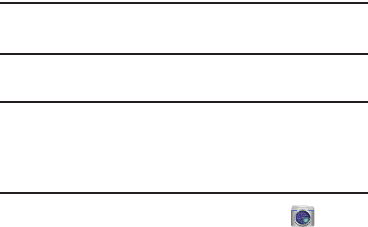
93
• White balance
: Select an appropriate white balance, so
images have a true-to-life colour range. The settings are
designed for specific lighting situations. These settings are
similar to the heat range for white-balance exposure in
professional cameras.
•Exposure value
: allows you to adjust the brightness level by
moving the slider.
• Contextual filename
: allows you to have your location added
as part of the filename. You must first activate GPS tag
described above.
• Save as flipped
: when set to On, this option allows you to take
and save a mirror-image video when using self-recording
mode.
•Storage
: Select the memory location for storage.
• Shutter sound
: Turn the shutter sound on or off.
• Reset
: Reset the camera settings.
Viewing your Pictures
Afteryoutakeaphoto,youcanaccessvariousoptionsfrom
theImageViewer.TheImageViewerusesyourGallery.For
moreinformation,referto“Gallery”onpage86.
Using the Camcorder
Inadditiontotakingphotos,thecameraalsodoublesasa
camcorderthatalsoallowsyoutorecord,view,andsend
videos.
Note:
Thecameramaynotbeabletoproperlyrecordvideosto
amemorycardwithaslowtransferspeed.
Shooting Video
Tip:
Whenshootingvideoindirectsunlightorinbright
conditions,itisrecommendedthatyouprovideyour
subjectwithsufficientlightbyhavingthelightsource
behindyou.
1. FromthemainHomescreen,tap
Camera
to
activatethecameramode.
2. Usingthecamera’smaindisplayscreenasa
viewfinder,adjusttheimagebyaimingthecamcorder
atthesubject.
3. Beforeyoutakeavideo,usetheVolumecontrol
buttonstozoominorout.Youcanmagnifythevideoup
tox4(400percent).
“By accessing this document, the recipient agrees and acknowledges that all contents and information
in this document (i) are confidential and proprietary information of Samsung (ii) shall be subject to
the non-disclosure agreement regarding Project J and (iii) shall not be disclosed by the recipient to
any third party. Samsung Proprietary and Confidential”
DRAFT
For Internal Use Only
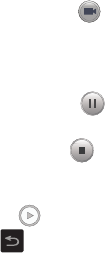
Multimedia94
4. TaptheVideokey( )tobeginshootingvideo.The
redlightwillblinkwhilerecording.
5. Youcantapthescreentomovethefocustothearea
youtouch.
6. TapthePausekey( )tostoptherecordingand
savethevideofiletoyourCamerafolder.
7. TaptheStopkey( )tostoptherecordingandsave
thevideofiletoyourCamerafolder.
8. Oncethefilehasbeensaved,taptheimageviewer,
thentap toplayyourvideo.
9. Press toreturntotheviewer.
Viewing your Videos
Afteryoutakeavideo,youcanaccessvariousoptionsfrom
theImageViewer.TheImageViewerusesyourGalleryand
theSamsungVideoplayer.Formoreinformation,referto
“Gallery”onpage86.Also,see“Samsung Video”onpage
85.
“By accessing this document, the recipient agrees and acknowledges that all contents and information
in this document (i) are confidential and proprietary information of Samsung (ii) shall be subject to
the non-disclosure agreement regarding Project J and (iii) shall not be disclosed by the recipient to
any third party. Samsung Proprietary and Confidential”
DRAFT
For Internal Use Only
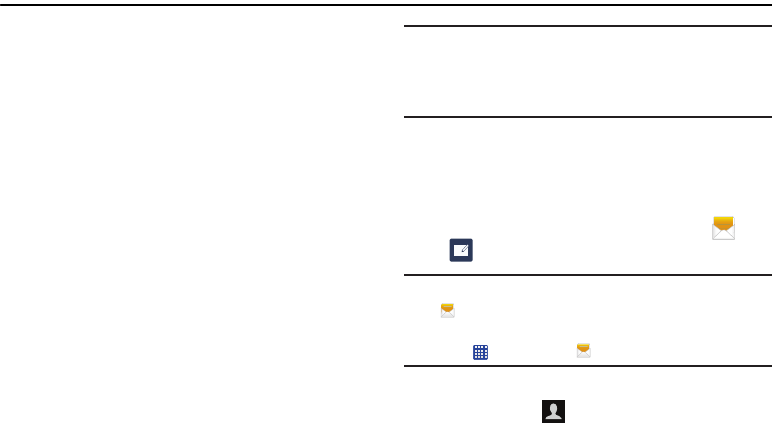
95
Section 7: Messaging
Thissectiondescribeshowtosendandreceivedifferent
typesofmessages.Italsoincludesthefeaturesand
functionalityassociatedwithmessaging.
Types of Messages
Yourphoneprovidesthefollowingmessagetypes:
•
TextMessages
•
Multimedia(Picture,Video,andAudio)Messages
•
EmailandGmailMessages
•
GoogleTalk
•
ChatONandChatONV
TheShortMessageService(SMS)letsyousendandreceive
textmessagestoandfromothermobilephonesoremail
addresses.Tousethisfeature,youmayneedtosubscribeto
yourserviceprovider’smessageservice.
TheMultimediaMessagingService(MMS)letsyousendand
receivemultimediamessages(suchaspicture,video,and
audiomessages)toandfromothermobilephonesoremail
addresses.Tousethisfeature,youmayneedtosubscribeto
yourserviceprovider’smultimediamessageservice.
Important!
Whencreatingamessage,addinganimage,a
soundfile,oravideocliptoatextmessage
changesthemessagefromatextmessagetoa
multimediamessage.
Messagingiconsaredisplayedatthetopofthescreenand
indicatewhenmessagesarereceivedandtheirtype.For
moreinformation,referto“Indicator Icons”onpage20.
Creating and Sending Messages
1. FromthemainHomescreen,tap
Messaging
➔
Compose
.
Note:
ThemainHomescreeninitiallycontainsthe
Messaging
icon.Ifyoudeleteit,orifyouwanttoaccess
MessagingfromanotherHomescreen,youmusttap
Apps
➔
Messaging
.
2. Taponthe
Enter recipient
fieldtomanuallyentera
recipientortap toselectarecipientfromyour
Contacts.
“By accessing this document, the recipient agrees and acknowledges that all contents and information
in this document (i) are confidential and proprietary information of Samsung (ii) shall be subject to
the non-disclosure agreement regarding Project J and (iii) shall not be disclosed by the recipient to
any third party. Samsung Proprietary and Confidential”
DRAFT
For Internal Use Only
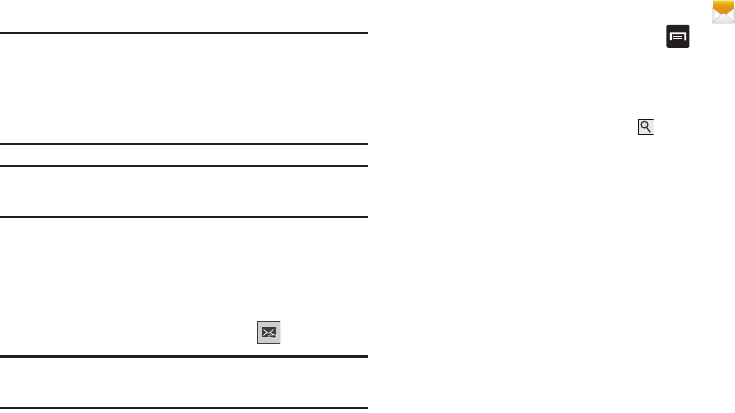
Messaging96
3. IfaddingarecipientfromyourContacts,tapthe
contacttoplaceacheckmarkthentap
Done
.
Thecontactwillbeplacedintherecipientfield.
Note:
FortheGroupoption,ifthenumberofrecipientsisless
than10,allmembersinthegroupwillbeadded.Youwill
needtodeleteanyunnecessarymembersinthelistby
selectingthetrashcaniconanddeletingunwanted
entries.
Note:
Enteradditionalrecipientsbyseparatingeachentrywith
asemicolon(;)thenusingthepreviousprocedure.
4. Tapthe
Enter message
fieldandusetheon-screen
keypadtoenteramessage.Formoreinformation,refer
to“Entering Text”onpage61.
5. Addmorerecipientsbytappingtherecipientfield.
6. Reviewyourmessageandtap
Send
.
Note:
Ifyouexitamessagebeforeyousendit,itwillbe
automaticallysavedasadraft.
Message Options
Options before composing a message
1. FromthemainHomescreen,tap
Messaging
.
2. Beforecomposingamessage,press toreveal
additionalmessagingoptions:
•Search
: allows you to search through all of your messages for
a certain word or string of words. Enter a search string in the
Messaging Search window and tap .
• Delete threads
: allows you to delete any message thread.
Select the messages to delete and a green checkmark will
appear next to the message. Tap
Delete
.
• Draft messages
: displays the draft messages folder and its
contents.
• Scheduled messages
: displays the scheduled messages
folder and its contents.
• Locked messages
: displays the locked messages folder and
its contents.
• Spam messages
: displays the spam messages folder and its
contents.
•Settings
: allows you to access Messaging settings. For more
information, refer to
“Messaging Settings”
on page 100.
“By accessing this document, the recipient agrees and acknowledges that all contents and information
in this document (i) are confidential and proprietary information of Samsung (ii) shall be subject to
the non-disclosure agreement regarding Project J and (iii) shall not be disclosed by the recipient to
any third party. Samsung Proprietary and Confidential”
DRAFT
For Internal Use Only
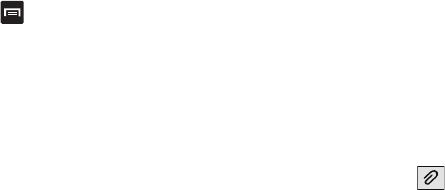
97
Options while composing a message
1. Whilecomposingamessage,press toreveal
additionalmessagingoptions.
•Call
: allows you to call the contact. This option only appears if
you have entered a phone number for the recipient.
• Insert smiley
: allows you to add emoticons, such as a happy
face to your message.
•Add text
: allows you to copy text from your contacts, calendar,
or from a memo to add to your message. This is a convenient
feature for adding names, phone numbers, events, etc. to your
message.
For more information, refer to “Adding
Additional Text”
on page 98.
• Add to Contacts
: allows you to add the recipient to your
Contacts list. This option only appears if the recipient is not
already in your Contacts list.
•View contact
: allows you to see information on the recipient.
This option only appears if the recipient is in your Contacts list.
• Add slide
: allows you to add a new page to a message.
• Add recipients
: allows you to add additional recipients.
• Scheduled Message
: allows you to assign the current
message for scheduled delivery at a designated time.
• Delete message
: allows you to delete the message.
• Register number as spam
: allows you to register the number
as spam.
• Remove from spam number list
: allows you to unregister a
number from the spam number list. This option only appears if
the number was previously registered as spam.
•Discard
: allows you to delete the message.
Adding attachments to a message
Toaddanattachmenttoyourmessage,tap andselect
oneofthefollowingoptions:
•
Images
:allowsyoutotapanexistingimagefromyourPictures
listtoaddittoyourmessage.
•
Take picture
:allowsyoutotemporarilyexitthemessage,takea
photowithphone’scamera,andthenaddittoyourmessageby
tapping
Save
.
•
Video
:allowsyoutochooseanexistingvideofromtheVideoslist,
thenaddittoyourmessage
.
•
Capture video
:allowsyoutotemporarilyexitthemessage,
recordavideoclipusingthephone’scamera,andthenaddit
toyourmessagebytapping
Save
.
“By accessing this document, the recipient agrees and acknowledges that all contents and information
in this document (i) are confidential and proprietary information of Samsung (ii) shall be subject to
the non-disclosure agreement regarding Project J and (iii) shall not be disclosed by the recipient to
any third party. Samsung Proprietary and Confidential”
DRAFT
For Internal Use Only
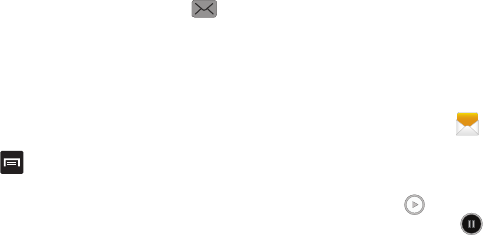
Messaging98
•
Audio
:allowsyoutochooseanexistingaudiofilefromthe
Audiolist,thenaddittoyourmessagebytappingthecircleto
therightoftheaudiosothatitturnsgreen,thentapping
Done
.
•
Record audio
:allowsyoutotemporarilyexitthemessageand
recordanaudioclipusingthephone’smicrophone.Itisthen
automaticallyattachedtothemessage.
•
S Note
:allowsyoutoaddanSNotethatyouhavecreated.
•
Calendar
:allowsyoutoaddaneventfromyourcalendar.Select
thedesiredeventandtap
Done
.
•
Location
:allowsyoutoattachathumbnailofamapshowing
yourlocation.
•
Contacts
:allowsyoutotaponanexistingAddressBookentry,
thenaddittoyourmessagebytapping
Done
.
Adding Additional Text
Youcancopytextsuchasnames,phonenumbers,and
eventsfromyourContacts,CalendaroraMemo.
1. Whilecomposingamessage,press ➔
Add text
.
2. AttheAddtextscreen,selectoneofthefollowing:
•S Note
: allows you to insert text from an existing S Note.
•Calendar
: allows you to add the name, date, and time of a
calendar event to your message.
•Location
: allows you to add an address and the link to the
location on Google Maps.
•Contacts
: allows you to add the name and phone number of
any of your contacts to your message.
• Text templates
: allows you to add pre-defined phrases and
sentences.
Theinformationisaddedtoyourmessage.
Viewing New Received Messages
1. Whenyoureceiveanewmessage,thenewmessage
iconwillappearatthetopofyourscreen.
2. OpentheNotificationBarandselectthemessage.For
moreinformation,referto“Notification Bar”onpage
46.
–or–
FromthemainHomescreen,tap
Messaging
then
tapthenewmessagetoviewit.
Theselectedmessageappearsinthedisplay.
3. Toplayamultimediamessage,tap .
•
To pause playback of the multimedia message, tap
.
“By accessing this document, the recipient agrees and acknowledges that all contents and information
in this document (i) are confidential and proprietary information of Samsung (ii) shall be subject to
the non-disclosure agreement regarding Project J and (iii) shall not be disclosed by the recipient to
any third party. Samsung Proprietary and Confidential”
DRAFT
For Internal Use Only

99
4. Toscrollthroughthemessage(ifadditionaltextpages
havebeenadded),touchthescreenandinasingle
motion,scrollupordownthepage.
Message Threads
Sentandreceivedtextandpicturemessagesaregrouped
intomessagethreads.Threadedmessagesallowyoutosee
allthemessagesexchanged(similartoachatprogram)and
displaysacontactonthescreen.Messagethreadsarelisted
intheorderinwhichtheywerereceived,withthelatest
messagedisplayedatthetop.
Toopenathreadedmessagefollowthesesteps:
1. FromthemainHomescreen,tap
Messaging
.
Tapthemessagethreadyouwanttoview.
2. Touchandholdthemessagethreadtodisplaythe
followingoptions:
•View contact
: displays the contact’s information. This option
only displays if the sender is in your Contacts list.
• Add to Contacts
: displays the Contacts information screen.
This option only displays if the sender is not in your Contacts
list.
• Delete thread
: displays a confirmation dialog box that when
pressed, deletes the entire thread.
• Register number as spam
: allows you to register the number
as spam.
• Remove from spam number list
: allows you to unregister a
number from the spam number list. This option only appears if
the number was previously registered as spam.
Deleting Messages
Deleting a single message thread
1. FromthemainHomescreen,tap
Messaging
.
2. Touchandholdamessage,thentap
Delete thread
.
3. Atthe
Delete
prompt,tap
OK
todeleteor
Cancel
to
cancel.
“By accessing this document, the recipient agrees and acknowledges that all contents and information
in this document (i) are confidential and proprietary information of Samsung (ii) shall be subject to
the non-disclosure agreement regarding Project J and (iii) shall not be disclosed by the recipient to
any third party. Samsung Proprietary and Confidential”
DRAFT
For Internal Use Only
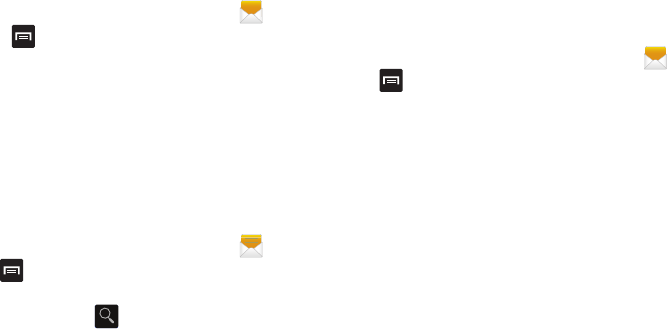
Messaging100
Deleting multiple message threads
1. FromthemainHomescreen,tap
Messaging
.
2. Press ➔
Delete threads
.
3. Tapeachmessageyouwanttodelete.Acheckmark
willappearbesideeachmessageyouselect.
4. Tap
Delete
.
5. Atthe
Delete
prompt,tap
OK
todeleteor
Cancel
to
cancel.
Message Search
Youcansearchthroughyourmessagesbyusingthe
MessageSearchfeature.
1. FromthemainHomescreen,tap
Messaging
.
2. Tap ➔
Search
.
3. Usetheon-screenkeypadtoenterawordorphraseto
searchfor,thentap .
4. Allmessagesthatcontainthesearchstringyou
enteredaredisplayed.
Messaging Settings
Toconfigurethesettingsfortextmessages,multimedia
messages,Voicemails,andPushmessages.
1. FromthemainHomescreen,tap
Messaging
➔
➔
Settings
.
2. ThefollowingMessagingsettingsareavailable:
Display:
• Bubble style
: allows you to choose from several bubble styles
for your messages. Bubbles are the rounded boxes that
surround each message.
• Background style
: allows you to choose from several
background styles for your messages.
•Use the volume key
: allows you to change the text size by
using the up or down volume keys.
General settings:
• Delete old messages
: deletes old messages when the limit is
reached, rather than having them overwritten.
• Text message limit
: allows you to set a limit on how many text
messages can be in one conversation.
• Multimedia message limit
: allows you to set a limit on how
many multimedia messages can be in one conversation.
“By accessing this document, the recipient agrees and acknowledges that all contents and information
in this document (i) are confidential and proprietary information of Samsung (ii) shall be subject to
the non-disclosure agreement regarding Project J and (iii) shall not be disclosed by the recipient to
any third party. Samsung Proprietary and Confidential”
DRAFT
For Internal Use Only
101
• Text templates
: allows you to edit or add new text templates to
use in your messaging.
Text message (SMS) settings:
• Manage SIM card messages
: allows you to manage the
messages that you have stored on your SIM card.
• Message center
: allows you to enter the number of your
Message center where your messages reside while the system
is attempting to deliver them.
• Input mode
: allows you to set the input mode for your text
messages. Choose between GSM Alphabet, Unicode, or
Automatic.
Multimedia message (MMS) settings:
•Auto-retrieve
: allows the message system to retrieve
messages automatically.
•Creation mode
: allows you to select the creation mode, Free,
Restricted, or Warning.
–
Restricted
: you can only create and submit messages with
content belonging to the Core MM Content Domain.
–
Warning
: the phone will warn you via pop up messages that
you are creating a multimedia message which does not fit the
Core MM Content Domain.
–
Free
: you may add any content to the message.
•MMS alert
: allows you to receive an alert when MMS mode
becomes active.
Push message settings:
• Push messages
: allows you to receive push messages from
the network.
Cell Broadcast (CB) settings:
• CB activation
: allows you to receive Cell Broadcast (CB)
messages.
• Channel configuration
: allows you to set up the channel that
you will receive CB messages on.
Notifications settings:
• Notifications
: allows you to see message notifications on your
status bar.
• Select ringtone
: allows you to set the ringtone for your
message notifications.
•Vibrate
: allows you to configure the vibration mode associated
with message alerts.
“By accessing this document, the recipient agrees and acknowledges that all contents and information
in this document (i) are confidential and proprietary information of Samsung (ii) shall be subject to
the non-disclosure agreement regarding Project J and (iii) shall not be disclosed by the recipient to
any third party. Samsung Proprietary and Confidential”
DRAFT
For Internal Use Only
Messaging102
• Message alert repetition
: allows you to set the interval for new
message alerts. Choose from: Once, Every 2 minutes, or Every
10 minutes.
• Preview message
: when enabled, allows you to view a
preview of new message text on the Status bar.
Emergency message settings:
•Emergency alerts
: allows you to receive wireless emergency
alerts from the Commercial Mobile Alerting System (CMAS).
For more information, refer to
“Emergency Alerts”
on page
102.
• Emergency notification review
: allows you to play the
emergency alert tone so you will know what to expect when an
alert is received.
• Alert reminder
: allows you to set reminders after you receive
an alert. You can select Once, Every 2 minutes, Every 15
minutes, or Off (default).
Signature settings:
• Add signature
: when enabled, this feature allows you to create
a signature at the end of your outgoing text messages.
• Signature text
: allows you to enter a desired signature for your
message.
Spam message settings:
• Spam settings
: when enabled, allows you to configure
available spam settings such as:
• Register number as spam
: allows you to manually enter and
assign a phone number as being sent from a spam source.
• Register phrase as spam
: allows you to assign a specific text
phrase as belonging to a spam message. Ex: Dear friend.
• Block unknown senders
: when active, automatically blocks
incoming messages from unknown sources or blocked numbers.
Emergency Alerts
Thisdeviceisdesignedtoreceivewirelessemergencyalerts
fromtheCommercialMobileAlertingSystem(CMAS)which
mayalsobeknownasthePersonalLocalizedAlerting
Network(PLAN).Ifyourwirelessproviderhaschosento
participateinCMAS/PLAN,alertsareavailablewhileinthe
provider'scoveragearea.Ifyoutraveloutsideyourprovider's
coveragearea,wirelessemergencyalertsmaynotbe
available.Formoreinformation,pleasecontactyourwireless
provider.
EmergencyAlertsallowscustomerstoreceive
geographically-targetedmessages.Alertmessagesare
providedbytheUSDepartmentofHomelandSecurityand
“By accessing this document, the recipient agrees and acknowledges that all contents and information
in this document (i) are confidential and proprietary information of Samsung (ii) shall be subject to
the non-disclosure agreement regarding Project J and (iii) shall not be disclosed by the recipient to
any third party. Samsung Proprietary and Confidential”
DRAFT
For Internal Use Only
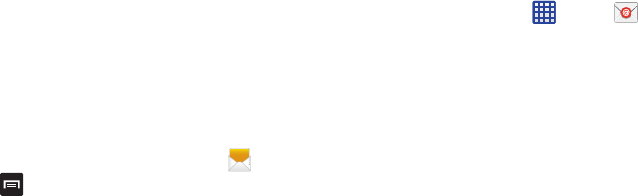
103
willalertcustomersofimminentthreatstotheirsafetywithin
theirarea.ThereisnochargeforreceivinganEmergency
Alertmessage.
TherearethreetypesofEmergencyAlerts:
•
AlertsissuedbythePresident
•
Alertsinvolvingimminentthreatstosafetyoflife(Extremeand
Severe)
•
AMBERAlerts(missingchildalert)
CustomersmaychoosenottoreceiveImminentThreats
(ExtremeandSevere)andAMBERAlerts.Alertsissuedbythe
Presidentcannotbedisabled.TodisableImminentThreats
andAMBERAlerts,followtheinstructionsbelow:
1. FromthemainHomescreen,tap
Messaging
.
2. Press ➔
Settings
.
3. Scrolltothebottomandtap
Emergency alerts
.
4. Allalertsareenabledbydefault(checkmarkshowing).
Taponanalertoptiontodisablethealertandremove
thecheckmark.
Using Email
Emailenablesyoutoreviewandcreateemailusingvarious
emailservices.Youcanalsoreceivetextmessagealerts
whenyoureceiveanimportantemail.
Creating an Email Account
1. FromtheHomescreen,tap ➔
Email
.
YouraccountsscreendisplayswithanEmailsetup
screendisplayed.
2. Enteryouemailaddressinthe
Email
address
field.
3. Enteryourpasswordinthe
Password
field.
4. Ifyouwanttoseeyourpasswordasitisbeingtyped,
tap
Show password
tocreateacheckmark.
5. Tap
Next
.
6. Atthe
Account options
screen,tapanyoftheoptions
youwouldlike.
7. Tap
Next
.
8. Enteranameforthisemailaccount(optional).
9. Tap
Done
.
“By accessing this document, the recipient agrees and acknowledges that all contents and information
in this document (i) are confidential and proprietary information of Samsung (ii) shall be subject to
the non-disclosure agreement regarding Project J and (iii) shall not be disclosed by the recipient to
any third party. Samsung Proprietary and Confidential”
DRAFT
For Internal Use Only

Messaging104
Creating a Corporate Email Account
Usethefollowingproceduretoconfigureyourphoneto
synchronizewithacorporateemailaccount.
1. FromtheHomescreen,tap ➔
Email
.
YouraccountsscreendisplayswithanEmailsetup
screendisplayed.
2. Enteryouemailaddressinthe
Email
address
field.
3. Enteryourpasswordinthe
Password
field.
4. Ifyouwanttoseeyourpasswordasitisbeingtyped,
tap
Show password
tocreateacheckmark.
5. Ifyouwantallofyouremailssentfromthisemail
accountbydefault,tapcheckboxtocreatea
checkmark.
6. Tap
Manual setup
.
7. Tapthe
Microsoft Exchange ActiveSync
field.
8. EnteralltheExchangeserverinformation,Domain,
UsernameandPassword,thentap
Next
.
9. Atthe
Activation
prompt,tap
OK
.
The
Account options
screenisdisplayed.
10. Enterthedesiredinformationinthedifferentfields,
thentap
Next
.
11. EnteranAccountnameforthisaccount(Optional)and
tap
Done
.
WaitfortheInboxtosynchronizebeforeuse.
12. Press ➔
Settings
tochangetheaccountsettings.
Creating Additional Email Accounts
Tocreateadditionalemailaccountsaftersettingupyourfirst
account,followthesesteps:
1. FromtheHomescreen,tap ➔
Email
.
YourEmailscreendisplaysshowingyouremailsfrom
theactiveaccount.
2. Press ➔
Settings
.
3. Tap toaddanotheremailaccount.
4. Entertheinformationrequiredtosetupanother
account.Formoreinformation,referto“Creating an
Email Account”onpage103.
“By accessing this document, the recipient agrees and acknowledges that all contents and information
in this document (i) are confidential and proprietary information of Samsung (ii) shall be subject to
the non-disclosure agreement regarding Project J and (iii) shall not be disclosed by the recipient to
any third party. Samsung Proprietary and Confidential”
DRAFT
For Internal Use Only
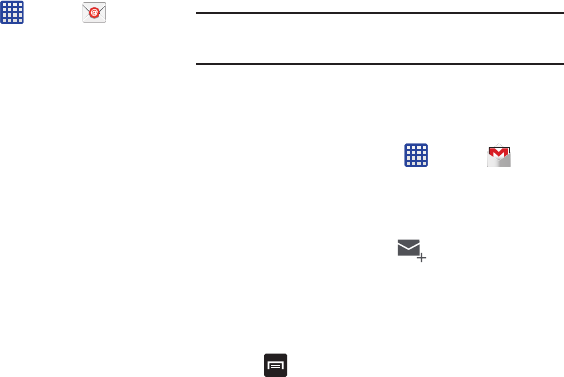
105
Switching Between Email Accounts
1. FromtheHomescreen,tap ➔
Email
.
YourEmailscreendisplaysshowingyouremailsfrom
theactiveaccount.
2. TaptheInboxbuttonatthetopofyourscreenthat
displaystheoptionalnameyouassignedtoyouractive
emailaccount,forexample,Work,Gmail,etc.
YourEmailaccountsscreenisdisplayed.
3. TaptheEmailaccountyouwouldliketoswitchto.You
canalsoselect
Combined view
whichwilldisplayemail
messagesfromallaccounts.
4. ThenewEmailaccountisdisplayed.
Using Gmail
GmailisGoogle’sweb-basedemail.Whenyoufirstsetupthe
phone,Gmailisconfigured.Dependingonthe
synchronizationsettings,Gmailisautomaticallysynchronized
withyourGmailaccount.
Signing into Your Gmail
Note:
YoumustsignintoyourGmailaccountinorderto
accessGmail.
1. SignontoyourGoogleaccountifyouarenotalready
signedon.Formoreinformation,referto“Creating a
New Google Account”onpage14.
2. FromtheHomescreen,tap ➔
Gmail
.
3. Followtheon-screeninstructions.
TheInboxloadsconversationsandemail.
Creating a Gmail Message
1. FromtheGmailInbox,tap atthebottomofthe
screentocreateanewmessage.
2. EntertherecipientsEmailaddressinthe
To
field.
Separatemultiplerecipientemailaddresseswitha
comma.
3. Tap andselect
Add Cc/Bcc
toaddacarbonorblind
copy.
4. Enterthesubjectofthismessageinthe
Subject
field.
5. Tapthe
Compose email
fieldandbegincomposingyour
message.
“By accessing this document, the recipient agrees and acknowledges that all contents and information
in this document (i) are confidential and proprietary information of Samsung (ii) shall be subject to
the non-disclosure agreement regarding Project J and (iii) shall not be disclosed by the recipient to
any third party. Samsung Proprietary and Confidential”
DRAFT
For Internal Use Only
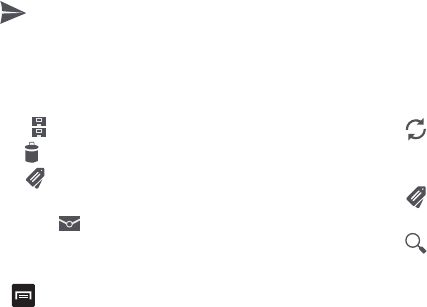
Messaging106
6. Tap tosend.
Viewing a Gmail Message
1. FromtheGmailInbox,tapamessagetoviewit.
2. Thefollowingoptionsareavailableatthebottomofthe
screenafteramessagehasbeenselected:
•Archive
: archives the selected message.
• Delete
: deletes the message.
•Labels
: allows you to attach labels to a message. This is
similar to putting it in a folder.
• Mark Unread
: after reading a message, marks as unread.
• Newer
: swipe your screen to the right to see newer messages.
•Older
: swipe your screen to the left to see older messages.
3. Press toselectoneofthefollowingadditional
options:
• Mark important/not important
: allows you to set the
importance of a message.
•Mute
: allows you to mute the sound in a message if applicable.
•Report spam
: allows you to report a message as spam. Tap
the UNDO option if you change your mind.
•Settings
: displays Email settings that you can modify.
•Help
: displays the Google.com webpage so you can search the
web for help.
• Send feedback
: allows you to send feedback or report a
problem.
Other Gmail Options
1. Tap atthebottomofthescreentorefreshthe
screen,sendandreceivenewemails,andsynchronize
youremailwiththeGmailaccount.
2. Tap atthebottomofthescreentosetupand
manageLabelsforyourGmailmessages.
3. Tap atthebottomofthescreentosearchthrough
yourGmailmessages.
Google Talk
GoogleTalkisafreeWindowsandweb-basedapplicationfor
instantmessagingofferedbyGoogle.Conversationlogsare
automaticallysavedtoaChatsareainyourGmailaccount.
Thisallowsyoutosearchachatlogandstoretheminyour
Gmailaccounts.
1. LogontoyourGoogleaccountifyouhavenotalready
doneso.Formoreinformation,referto“Creating a
New Google Account”onpage14.
“By accessing this document, the recipient agrees and acknowledges that all contents and information
in this document (i) are confidential and proprietary information of Samsung (ii) shall be subject to
the non-disclosure agreement regarding Project J and (iii) shall not be disclosed by the recipient to
any third party. Samsung Proprietary and Confidential”
DRAFT
For Internal Use Only
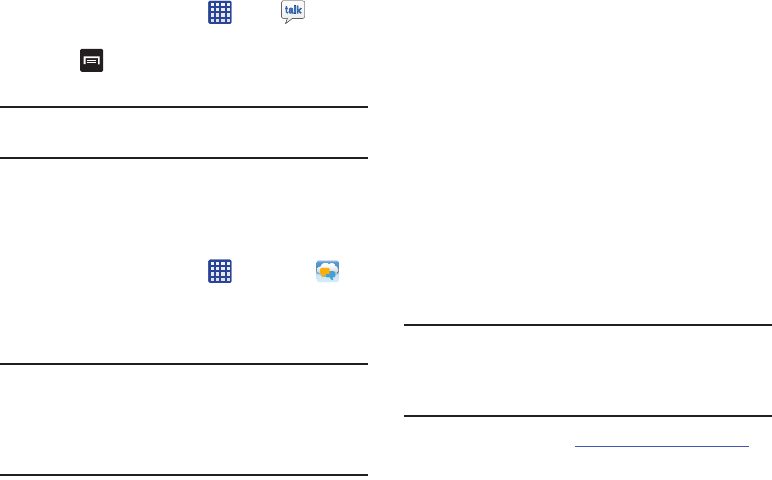
107
2. FromtheHomescreen,tap ➔
Talk
.
3. BeginusingGoogleTalk.
4. Press ➔
Help
formoreinformationonusing
GoogleTalk.
Note:
TheNetworkconfirmsyourloginandprocesses.This
couldtakeupto5minutestocomplete.
Messages App
AT&TMessagesbringsyourtexts,calls,andvoicemail
messagestogetherintoasingleconversationthreadandis
accessiblebyphoneorcomputer.
1. FromtheHomescreen,tap ➔
Messages
.
2. SignontoyourGoogleaccountifyouarenotalready
signedon.Formoreinformation,referto“Creating a
New Google Account”onpage14.
Note:
ThefirsttimeyouusetheMessagesapp,youwillneed
todownloadtheupdatedapplicationfromthePlay
Store.WhenthePlayStorepagedisplays,tap
Update
.
Formoreinformation,referto“Play Store”onpage
173.
3. AttheWelcomescreen,readtheinformationandtap
Continue
ortap
Learn More
toreceivemore
information.
4. ThefirsttimeyouuseMessages,youwillneedtoset
upafewthings.Tap
Record Greeting
torecorda
personalgreeting,ortap
Skip
ifyouwanttodoitlater.
5. Followtheon-screeninstructionstousetheMessages
app.
ChatON
Providesaglobalmobilecommunicationservicewhereyou
canchatwithmorethan2buddiesviaagroupchat.Share
thingssuchaspictures,videos,animationmessages
(Scribbles),audio,Contacts,Calendarentries,andLocation
information.
Important!
TheSamsungaccountmanagestheaccess
information(username/password)toseveral
applications,suchasSamsungHub,ChatON,and
SamsungLink.
Formoreinformation,visit:
https://web.samsungchaton.com
.
“By accessing this document, the recipient agrees and acknowledges that all contents and information
in this document (i) are confidential and proprietary information of Samsung (ii) shall be subject to
the non-disclosure agreement regarding Project J and (iii) shall not be disclosed by the recipient to
any third party. Samsung Proprietary and Confidential”
DRAFT
For Internal Use Only
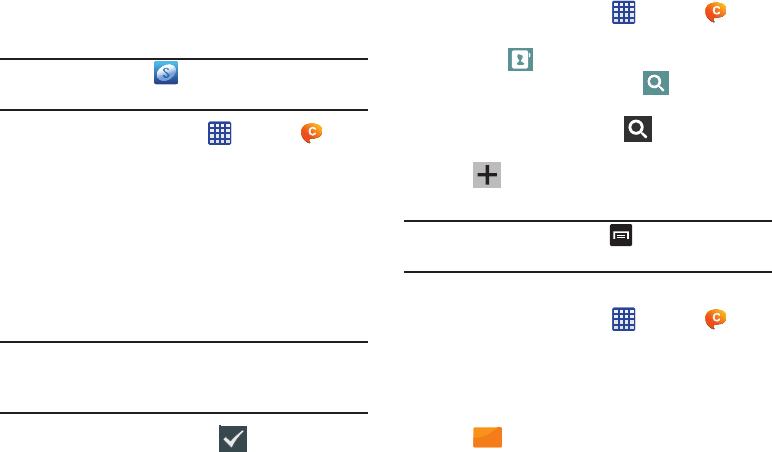
Messaging108
Registering with the Service
1. ConfirmyouhavealreadyloggedintoyourSamsung
account.
Note:
Thereshouldbeno (
Samsung account
icon)inthe
Notificationsareaofthescreen.
1. FromtheHomescreen,tap ➔
ChatON
.
2. Readtheon-screennotificationaboutdatacharges
andtap
OK
.
3. Select
Terms and conditions
and
Privacy policy
andread
theon-screeninformation.Tap
Accept
tocontinue.
4. Selectacountrycode,enteryourcurrentphone
numbertoregisterwiththeservice,andtap
Done
.
5. Choosetoreceivetheverificationcodeviaeither
SMS
(textmessage)or
Voice
toyourdevice.
Note:
IfyouopttoreceivetheverificationcodeviaSMS,this
informationissentdirectlytoyourdevice.Once
received,the
Verification
fieldisautomaticallyfilledin.
6. Enteryourrealnameandtap
OK
.
Adding Your First Chat On Buddy
1. FromtheHomescreen,tap ➔
ChatON
.
2. Tap
Add buddy
andchooseasearchmethod.
•Address
: to search by Country code and phone number.
• Search by Samsung Account ID
: to search by using
a known samsung account ID.
3. Entertheinformationandtap .Oncetherecipient
ismatched,theirentryappearsinthe
Results
area.
4. Tap (
Add buddy
)andconfirmyournewbuddy
appearsintheBuddiestab.
Note:
Formoreinformation,press andtap
General
➔
Help
.
Using ChatON for Chatting
1. FromtheHomescreen,tap ➔
ChatON
.
2. TaptheBuddiestabandselectabuddytoinitiateyour
chat.
3. Enteryourmessageusingtheon-screentextentry
method.
4. Tap tosendthemessage.
Send
“By accessing this document, the recipient agrees and acknowledges that all contents and information
in this document (i) are confidential and proprietary information of Samsung (ii) shall be subject to
the non-disclosure agreement regarding Project J and (iii) shall not be disclosed by the recipient to
any third party. Samsung Proprietary and Confidential”
DRAFT
For Internal Use Only
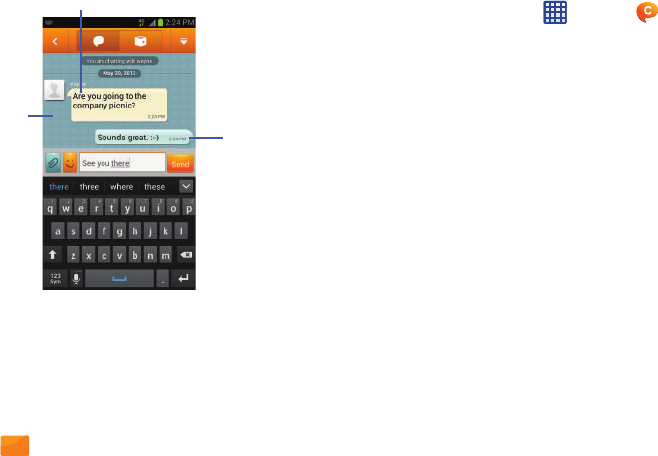
109
To reply to a ChatON message:
1. Whilethechatsessionisactive,tapthe
Enter message
fieldandthentypeyourreplymessage.
2. Composeyourreply.
Your texts are colored Blue and your buddy’s messages
are white.
3. Tap todeliveryourreply.
Deleting a single message bubble
1. FromtheHomescreen,tap ➔
ChatON
.
2. Launchachatsessiontorevealthemessagestring.
3. Touchandholdamessagebubble,thenselect
Delete
.
Buddy’sBubble
MyBubble
TextMessage
Thread
Send
“By accessing this document, the recipient agrees and acknowledges that all contents and information
in this document (i) are confidential and proprietary information of Samsung (ii) shall be subject to
the non-disclosure agreement regarding Project J and (iii) shall not be disclosed by the recipient to
any third party. Samsung Proprietary and Confidential”
DRAFT
For Internal Use Only
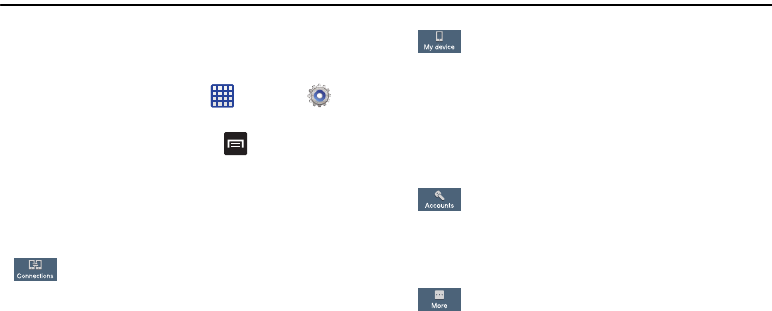
ChangingYourSettings110
Section 8: Changing Your Settings
Thissectionexplainsthesettingsusedforcustomizingyour
device.
Accessing Settings
1. FromanyHomescreen,tap ➔
Settings
.
–or–
FromanyHomescreen,press ➔
Settings
.
Settings Tabs
TheSettingsaredividedinto4maingroups.Whenthe
Settingsscreendisplays,thefollowing4tabsarelocatedat
thetopofthescreen:
Connections
:
Thistaballowsyoutoseeallofsettingsrelatedto
theconnectionofyourdevicetoexternalsources.
Featuresinclude:Wi-Fi,Bluetooth,Airplanemode,
Datausage,Moresettings(Mobilenetworks,
Tetheringandportablehotspot,andVPN),NFC,
SBeam,Nearbydevices,ScreenMirroring,and
KiesviaWi-Fi.
My device
:
Thistabprovidesaccesstodeviceconfiguration
andcustomizationfeatures.Featuresinclude:
Lockscreen,Display,LEDindicator,Sound,Home
screenmode,Call,Blockingmode,Accessory,
Accessibility,Languageandinput,Motionsand
gestures,Smartscreen,Airview,andVoicecontrol.
Accounts
:
Thistabprovidesboththeabilitytocreateand
modifyyouraccounts(ex:Samsungaccount,Email,
etc.)andaccessBackupandresetfeatures.
More
:
Thistabprovidesaccesstotheremainingsetof
devicesettingsnotlistedundertheotherthreetabs.
TheseincludeLocationservices,Security,
Applicationmanager,Battery,Powersavingmode,
Storage,Dateandtime,andAboutdevice.
“By accessing this document, the recipient agrees and acknowledges that all contents and information
in this document (i) are confidential and proprietary information of Samsung (ii) shall be subject to
the non-disclosure agreement regarding Project J and (iii) shall not be disclosed by the recipient to
any third party. Samsung Proprietary and Confidential”
DRAFT
For Internal Use Only
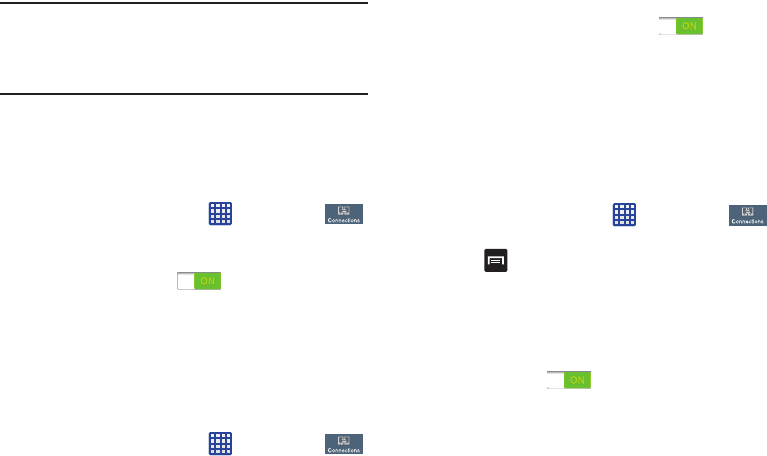
111
Note:
Thesettingsforyourdevicearedescribedbelowinthe
orderthattheyappearwithintheSettingsmenu.Options
undertheConnectionstabarelistedfirst,followedby
Mydevice,Accounts,andMoresettings.
Wi-Fi Settings
ThissectiondescribestheWi-Fisettings.Forinformationon
howtouseWi-Fi,see“Wi-Fi”onpage 160.
Activating Wi-Fi
1. FromtheHomescreen,tap ➔
Settings
➔
Connections
➔
Wi-Fi
.
2. TaptheON/OFFslider,locatedtotherightoftheWi-Fi
field,toturnWi-FiON .
3. Tap
Scan
toscanforavailableWi-Finetworks.Formore
information,referto“Connect to a Wi-Fi Network” on
page 160.
Activating Wi-Fi Direct
Wi-FiDirectallowsdevice-to-deviceconnectionssoyoucan
transferlargeamountsofdataoveraWi-Ficonnection.
1. FromtheHomescreen,tap ➔
Settings
➔
Connections
➔
Wi-Fi
.
2. TaptheON/OFFslider,locatedtotherightoftheWi-Fi
Directfield,toturnWi-FiDirectON .
3. AtthebottomoftheWi-Fiscreen,tapthe
Wi-Fi Direct
button.
Formoreinformation,referto“Wi-Fi Direct” on page
162.
Advanced Wi-Fi Settings
TheadvancedWi-Fisettingsallowyoutosetupandmanage
wirelessaccesspoints.
1. FromtheHomescreen,tap ➔
Settings
➔
Connections
➔
Wi-Fi
.
2. Press ➔
Advanced
.
Thefollowingoptionsareavailable:
• Network notification
: alerts you when a new WAP is available.
• Passpoint
: allows you to connect to passpoint-enabled Wi-Fi
Access Points automatically. Touch and slide the slider to the
right to turn it on .
• Keep Wi-Fi on during sleep
: allows you to specify when to
disconnect from Wi-Fi.
• Check for Internet service
: Checks if Wi-Fi internet service is
available when connected to an AP (Access Point).
“By accessing this document, the recipient agrees and acknowledges that all contents and information
in this document (i) are confidential and proprietary information of Samsung (ii) shall be subject to
the non-disclosure agreement regarding Project J and (iii) shall not be disclosed by the recipient to
any third party. Samsung Proprietary and Confidential”
DRAFT
For Internal Use Only
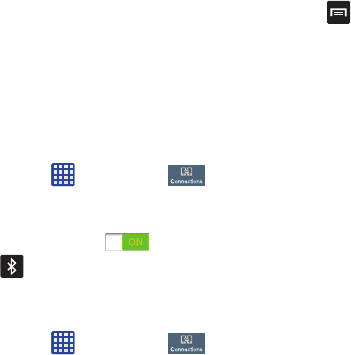
ChangingYourSettings112
•Auto connect
: allows you to be automatically connected to an
AT&T Wi-Fi Hotspot as soon as your phone detects it.
•MAC address
: view your device’s MAC address, required
when connecting to some secured networks (not configurable).
•IP address
: view your device’s IP address.
Bluetooth settings
InthismenuyoucanactivateBluetooth,vieworassigna
devicename,activateyourphonesootherBluetoothdevices
candiscoverit,orscanforother,availableBluetoothdevices
withwhichtopair.
Activating Bluetooth
1. FromtheHomescreen,tap ➔
Settings
➔
Connections
.
2. TaptheON/OFFslider,locatedtotherightofthe
Bluetoothfield,toturnBluetoothON .
TheBluetoothicon isdisplayedonthestatusbar.
Additional Bluetooth Settings
WhenBluetoothison,additionalsettingsareavailable.
1. FromtheHomescreen,tap ➔
Settings
➔
Connections
➔
Bluetooth
.
2. Tap
Scan
toscanfornearbydiscoverabledevices.After
searching,tapadevicetopairwithit.Formore
information,referto“Pairing Bluetooth Devices” on
page 165.
3. Press andselectaBluetoothsettingtoconfigure:
• Visibility timeout
: Use this setting to control when to
automatically turn off the Discoverable option: 2 minutes, 5
minutes, 1 hour, or Never time out.
• Received files
: Shows the list of files received by using
Bluetooth.
• Help
: Provides additional information on Bluetooth and
Bluetooth settings.
4. Tapthecheckboxnextto
SAMSUNG-SGH-I337
ifyoudo
notwantyourphonevisibletootherBluetoothdevices.
Airplane mode
Airplanemodeallowsyoutousemanyofyourphone’s
features,suchasCamera,Games,andmore,whenyouare
inanairplaneorinanyotherareawheremakingorreceiving
callsordataisprohibited.
“By accessing this document, the recipient agrees and acknowledges that all contents and information
in this document (i) are confidential and proprietary information of Samsung (ii) shall be subject to
the non-disclosure agreement regarding Project J and (iii) shall not be disclosed by the recipient to
any third party. Samsung Proprietary and Confidential”
DRAFT
For Internal Use Only
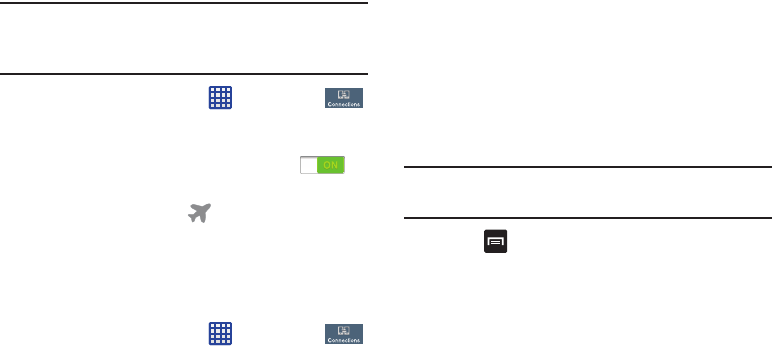
113
Important!
WhenyourphoneisinAirplaneMode,itcannot
sendorreceiveanycallsoraccessonline
informationorapplications.
1. FromtheHomescreen,tap ➔
Settings
➔
Connections
.
2. TaptheON/OFFslider,locatedtotherightofthe
Airplanemodefield,toturnthefeatureON .
3. Atthe
Enable airplane mode
prompt,tap
OK
.
TheAirplanemodeicon isdisplayedatthetopof
yourscreen.
Data Usage
FromthisscreenyoucanviewyourMobiledatausageand
turnyourMobiledatacapabilityOnorOff.
1. FromtheHomescreen,tap ➔
Settings
➔
Connections
➔
Data usage
.
2. Tap
Mobile data
tocreateacheckmarkandturnMobile
datausageon.
3. Tap
Set mobile data limit
tocreateacheckmarkand
allowadatalimittobeset.
4. TouchanddragtheredlimitbartotheGBlimitthatyou
desire.
5. Tapthe
Data usage cycle
drop-downmenuandselecta
date.
Thedatausagedisplaysasavisual(chart)andalso
displaysalistofeachapplicationwithabreakdownof
howmuchdatawasusedperapplication.
Note:
Dataismeasuredbyyourdevice.Yourserviceprovider
mayaccountfordatausagedifferently.
6. Press todisplayadditionaloptions.Taptoactivate.
• Data roaming
: enables data roaming on your device.
• Restrict background data
: restricts some apps and services
from working unless you are connected to a Wi-Fi network.
• Auto-sync data
: allows your accounts to automatically sync
•Show Wi-Fi usage
: displays a Wi-Fi tab that shows Wi-Fi
usage.
• Mobile hotspots
: displays available mobile hotspots.
“By accessing this document, the recipient agrees and acknowledges that all contents and information
in this document (i) are confidential and proprietary information of Samsung (ii) shall be subject to
the non-disclosure agreement regarding Project J and (iii) shall not be disclosed by the recipient to
any third party. Samsung Proprietary and Confidential”
DRAFT
For Internal Use Only
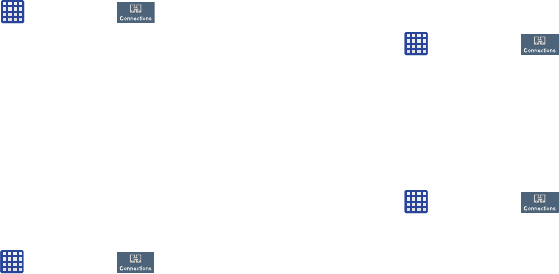
ChangingYourSettings114
More Settings
ThisoptiondisplaysadditionalConnectivityinformation.
䡲
FromtheHomescreen,tap ➔
Settings
➔
Connections
➔
More settings
.
OptionsdisplayforMobilenetworks,Tetheringand
portablehotspots,andVPN.
Mobile networks
BeforeyouuseapplicationssuchasGoogleMapsandfind
yourlocationorsearchforplacesofinterest,youmust
enabletheMobilenetworksoptions.
Mobile data
Toenabledataaccessoverthemobilenetwork,thisoption
mustbeselected.Itissetonbydefault.
1. FromtheHomescreen,tap ➔
Settings
➔
Connections
➔
More settings
➔
Mobile networks
.
2. Tap
Mobile data
tocreateacheckmarkandactivatethe
feature.
Data Roaming
Dataroamingallowsyoutoconnecttoyourservice
provider’spartnernetworksandaccessdataserviceswhen
youareoutofyourserviceprovidersareaofcoverage.
1. FromtheHomescreen,tap ➔
Settings
➔
Connections
➔
More settings
➔
Mobile networks
.
2. Tap
Data roaming
tocreateacheckmarkandactivate
thefeature.
Access Point Names
TouseWi-Fiyouneedaccesstoawirelessaccesspoint
(hotspot).
1. FromtheHomescreen,tap ➔
Settings
➔
Connections
➔
More settings
➔
Mobile networks
.
2. Tap
Access Point Names
.
AlistoftheAccessPointnamesdisplay.Theactive
accesspointdisplaysagreen,filledcircletotheright
ofthename.
“By accessing this document, the recipient agrees and acknowledges that all contents and information
in this document (i) are confidential and proprietary information of Samsung (ii) shall be subject to
the non-disclosure agreement regarding Project J and (iii) shall not be disclosed by the recipient to
any third party. Samsung Proprietary and Confidential”
DRAFT
For Internal Use Only
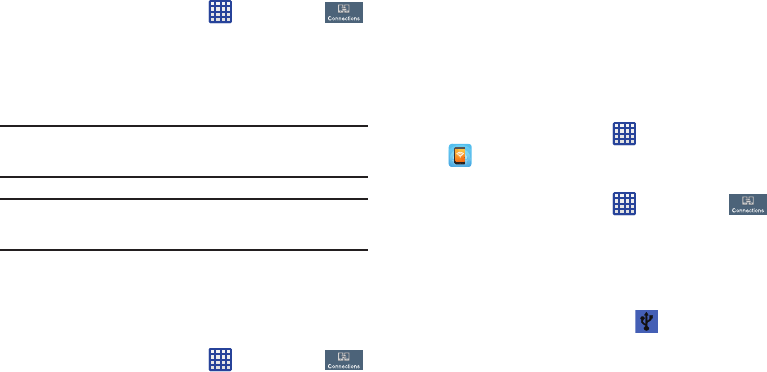
115
Network Operators
Usingthisfeatureyoucanviewthecurrentnetwork
connection.Youcanalsoscanandselectanetworkoperator
manually,orsetthenetworkselectiontoAutomatic.
1. FromtheHomescreen,tap ➔
Settings
➔
Connections
➔
More settings
➔
Mobile networks
.
2. Tap
Network operators
.
Thecurrentnetworkconnectiondisplaysatthebottom
ofthelist.
Important!
Youmustdeactivatedataservicepriortosearching
foranavailablenetwork.
Note:
Connectingto2Gnetworksslowsthedatatransfer
speedandtime.
Default setup options
YourphonedefaultissettoAutomatic(toautomatically
searchforanavailablenetwork.Youcansetthisoptionto
Manualtoselectanetworkeachtimeyouconnect.
1. FromtheHomescreen,tap ➔
Settings
➔
Connections
➔
More settings
➔
Mobile networks
.
2. Tap
Network operators
.
3. Tap
Default setup
.
4. Tap
Manual
tolocateandconnecttoanetwork
manually,ortap
Automatic
toallowthedeviceto
automaticallyselectanetwork.
Tethering & portable hotspot
Thisoptionallowsyoutoshareyourphones’smobiledata
connectionviaUSBorasaportableWi-Fihotspot.
USB tethering
1. FromtheHomescreen,tap ➔
Mobile Hotspot
.
–or–
FromtheHomescreen,tap ➔
Settings
➔
Connections
➔
More settings
➔
Tethering and portable
hotspot
.
2. ConnectyourphonetoyourPCusingaUSBcable.
3. Tap
USB tethering
toaddacheckmarkandactivatethe
feature.TheUSBtetheringicon isdisplayedatthe
topofyourscreen.
“By accessing this document, the recipient agrees and acknowledges that all contents and information
in this document (i) are confidential and proprietary information of Samsung (ii) shall be subject to
the non-disclosure agreement regarding Project J and (iii) shall not be disclosed by the recipient to
any third party. Samsung Proprietary and Confidential”
DRAFT
For Internal Use Only
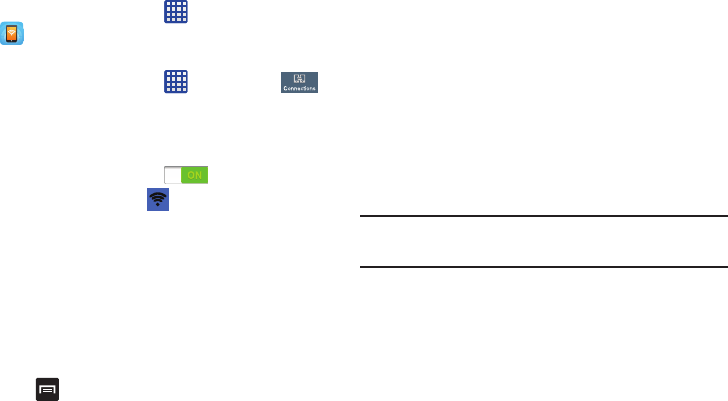
ChangingYourSettings116
Mobile Hotspot
1. FromtheHomescreen,tap ➔
Mobile Hotspot
.
–or–
FromtheHomescreen,tap ➔
Settings
➔
Connections
➔
More settings
➔
Tethering and portable
hotspots
➔
Mobile Hotspot
.
2. TurnMobileHotspotonbytappingtheslidersothatit
changestotheONposition .
TheMobileHotspoticon isdisplayedatthetopof
yourscreen.
3. Tap
Configure
atthebottomofthescreen.
4. EnteroredittheNetworkSSID,Hidemydevice,
Securitysetting,andPassword.
5. Tap
Show password
and
Show advanced options
tosee
themdisplayed.
6. Tap
Save
.
7. Press forthefollowingoptions:
• Timeout settings
: allows you to set the time your device will be
available as a portable Wi-Fi hotspot.
•Help
: provides additional information.
Connecting to Portable Wi-Fi hotspot from other
devices
1. ActivateWi-Fionthedevicethatwantstoconnectto
yourphone.
2. Find
[SGH-I337_xxxx]
intheWi-Finetworklistand
connecttoit.XXXXarefourrandomlygenerateddigits
thatwillappearwhenyousetupaPortableWi-Fi
hotspotonyourdevice.
Theconnecteddevicecannowuseinternetthrough
yourPortableWi-Fihotspot.
Note:
ActivatingWi-Fiandconnectingtoyourphonewillbe
differentdependingonthetypeoftheotherdevice.
Help
䡲
Fromthe
Tethering and portable hotspot
menu,tap
Help
foradditionalinformation
“By accessing this document, the recipient agrees and acknowledges that all contents and information
in this document (i) are confidential and proprietary information of Samsung (ii) shall be subject to
the non-disclosure agreement regarding Project J and (iii) shall not be disclosed by the recipient to
any third party. Samsung Proprietary and Confidential”
DRAFT
For Internal Use Only
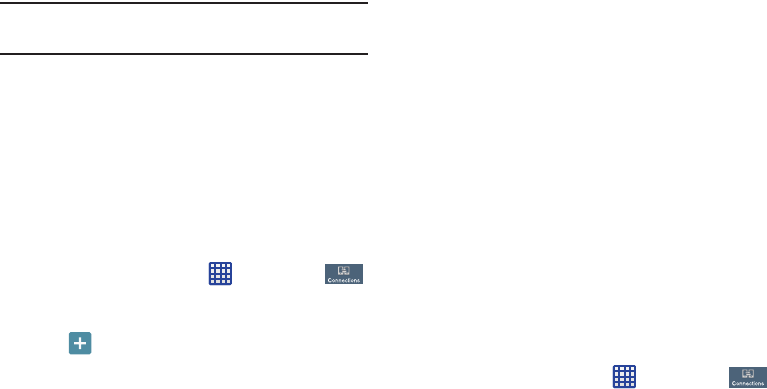
117
VPN settings
TheVPNsettingsmenuallowsyoutosetupandmanage
VirtualPrivateNetworks(VPNs).
Important!
BeforeyoucanuseaVPNyoumustestablishand
configureone.
Adding a Basic VPN
BeforeyouaddaVPNyoumustdeterminewhichVPN
protocoltouse:PPTP(Point-to-PointTunnelingProtocol),
L2TP(Layer2TunnelingProtocol),L2TP/IPSecPSK(Pre-
sharedkeybasedL2TP/IPSec),orL2TP/IPSecCRT
(CertificatebasedL2TP/IPSec).
1. BeforeusingVPN,youmustfirstsetupascreenunlock
PINorpassword.Formoreinformation,referto“Lock
Screen Settings” on page 120.
2. FromtheHomescreen,tap ➔
Settings
➔
Connections
➔
More settings
➔
VPN
.
3. Tap
Basic VPN
.
4. Tap
(Add VPN network)
.
5. EnteranamefortheVPNnetworkinthe
Name
field.
6. SelectaVPNtypefromthe
Type
drop-downmenu.The
optionsare:
•
PPTP (Point-to-Point Tunneling Protocol)
•
L2TP/IPSec PSK (Layer 2 Tunneling Protocol / Internet Protocol
Security Pre-Shared Key)
•
L2TP/IPSec RSA
•
IPSec Xauth PSK
•
IPSec Xauth RSA
•
IPSec Hybrid RSA
7. EntertheServeraddressandanyotherrequiredfields
thataredependentuponthe
Type
youentered
previously.
8. Tapthe
Show advanced options
checkboxtodisplay
additionalVPNoptions.
9. Tap
Save
tosaveyourVPNsettings.
Adding an IPsec VPN
1. BeforeusingVPN,youmustfirstsetupascreenunlock
PINorpassword.Formoreinformation,referto“Lock
Screen Settings” on page 120.
2. FromtheHomescreen,tap ➔
Settings
➔
Connections
➔
More settings
➔
VPN
.
“By accessing this document, the recipient agrees and acknowledges that all contents and information
in this document (i) are confidential and proprietary information of Samsung (ii) shall be subject to
the non-disclosure agreement regarding Project J and (iii) shall not be disclosed by the recipient to
any third party. Samsung Proprietary and Confidential”
DRAFT
For Internal Use Only
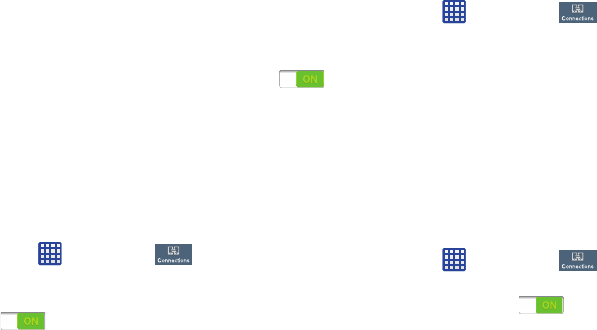
ChangingYourSettings118
3. Tap
Advanced IPsec VPN
.
4. Tap
Add VPN connection
.
5. Enterapassword,confirmthepassword,andtap
OK
.
6. EnteranamefortheVPNconnectioninthe
VPN
connection name
field.
7. SelectaIPsectypefromthedrop-downmenu.
8. Enteranyotherrequiredinformation.
9. Tapthe
Show advanced options
checkboxtodisplay
additionalVPNoptions.
10. Tap
Save
tosaveyourVPNsettings.
NFC
NFC(NearFieldCommunication)allowsdataexchangewhen
youtouchyourdevicewithanothercompatibledevice.This
isusedforapplicationssuchasAndroidBeamandSBeam.
ToactivateNFC,followthesesteps:
1. FromtheHomescreen,tap ➔
Settings
➔
Connections
➔
More settings
➔
NFC
.
2. TaptheON/OFFslider,locatedtotherightoftheNFC
field,toturnNFCON .
Android Beam
WhenAndroidBeamisactivated,youcanbeamappcontent
toanotherNFC-capabledevicebyholdingthedevicesclose
together.Youcanbeambrowserpages,YouTubevideos,
contacts,andmore.
1. FromtheHomescreen,tap ➔
Settings
➔
Connections
➔
More settings
➔
NFC
➔
Android Beam
.
2. Tapthe
OFF / ON
icontoturnAndroidBeamON
.
3. TouchthebackofyourdevicewithanotherNFC-
capabledeviceandthecontentistransferred.
S Beam
WhenSBeamisactivated,youcanbeamfilestoanother
NFC-capabledevicebyholdingthedevicesclosetogether.
YoucanbeamimagesandvideosfromyourGallery,music
filesfromyourMusicPlayer,andmore.
1. FromtheHomescreen,tap ➔
Settings
➔
Connections
➔
More settings
➔
S Beam
.
2. Tapthe
OFF / ON
icontoturnSBeamon .
3. TouchthebackofyourdevicewithanotherNFC-
capabledeviceandthecontentistransferred.
“By accessing this document, the recipient agrees and acknowledges that all contents and information
in this document (i) are confidential and proprietary information of Samsung (ii) shall be subject to
the non-disclosure agreement regarding Project J and (iii) shall not be disclosed by the recipient to
any third party. Samsung Proprietary and Confidential”
DRAFT
For Internal Use Only
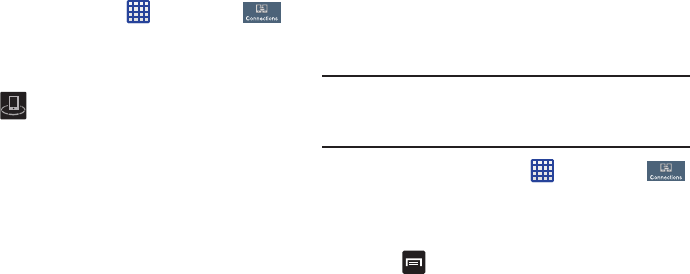
119
Nearby devices
Thisoptionallowsyoutoshareyourmediafileswithnearby
devicesusingDLNAandconnectedtothesameWi-Fi.
1. ConnecttoaWi-Finetwork.Formoreinformation,refer
to“Activating Wi-Fi” on page 111.
2. FromtheHomescreen,tap ➔
Settings
➔
Connections
➔
Nearby devices
.
3. Tapthe
File sharing
checkboxtocreateacheckmark
andactivateFilesharing.
4. Verify (
Nearby devices
)appearsatthetopofthe
screen.
5. AttheNearbydevicesprompt,tap
OK
.
6. Tap
Shared contents
,thencheckthemediayouwould
liketoshare.Tap
OK
.
7. Tap
Allowed devices list
,thenselecttheconnected
devicesyouwouldliketoallow.
8. Tap
Not-allowed devices list
,thenselecttheconnected
devicesyouwouldliketonotallow.
9. Tap
Download to
,thenselectthedestinationofany
downloaded(shared)content.ChoosefromDeviceor
SDcard.
10. Tap
Upload from other devices
,thenselecttheactions
you’lltakewhenyouuploadcontentfromother
devices.ChoosefromeitherAlwaysaccept,Always
ask,orAlwaysreject.
Screen Mirroring
TheScreenMirroringfeatureallowsyoutosharethemedia
filesonyourdevicescreenwithanHDMIdevicesuchasan
HDMITV.
Note:
ThisfeaturerequirestheoptionalAllShareCastdongle
whichisavailableasanaccessory.SeeyourAT&T
CustomerServiceRepresentativeformoreinformation.
1. FromtheHomescreen,tap ➔
Settings
➔
Connections
➔
Screen Mirroring
.
2. ConnecttheAllShareCastdongletotheHDMIdevice
usinganHDMIA-to-Acable.
3. Press ➔
Help
forinformationonusingScreen
Mirroring.
“By accessing this document, the recipient agrees and acknowledges that all contents and information
in this document (i) are confidential and proprietary information of Samsung (ii) shall be subject to
the non-disclosure agreement regarding Project J and (iii) shall not be disclosed by the recipient to
any third party. Samsung Proprietary and Confidential”
DRAFT
For Internal Use Only
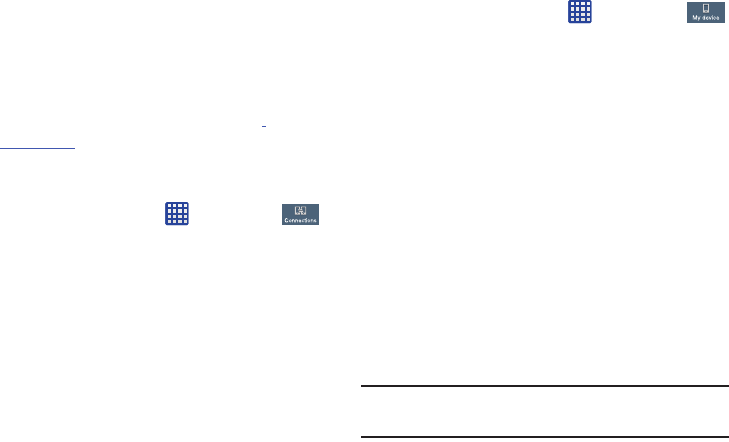
ChangingYourSettings120
Kies via Wi-Fi
KiesviaWi-FiallowsyoutosyncyourPCwirelesslywithyour
deviceprovidedtheyarebothonthesameWi-Finetwork.
Youcanviewandsharevideos,photos,music,ringtones,
andmore.
1. FromyourPC,downloadtheSamsungKiesapplication
ifyoudon’talreadyhaveit.Youcanfinditat
samsung.com
.
2. FromyourPC,launchtheSamsungKiesapplication.
3. FromyourPC,connecttoaWi-Finetwork.
4. FromtheHomescreen,tap ➔
Settings
➔
Connections
➔
Kies via Wi-Fi
.
5. Fromyourdevice,connecttothesameWi-Finetwork
thatyourPCisconnectedtoifyouhavenotalready
doneso.Formoreinformation,referto“Connect to a
Wi-Fi Network” on page 160.
Lock Screen Settings
Choosesettingsforunlockingyourscreen.Formore
informationaboutusingthelockandunlockfeatures,see
“Locking and Unlocking the Touch Screen”onpage 12.
Screen Lock
1. FromtheHomescreen,tap ➔
Settings
➔
My device
➔
Lock screen
.
2. Tap
Screen lock
fortheseoptionsthenfollowtheon-
screeninstructionstosetupyourScreenlock:
•Swipe
: Swipe the screen to unlock it.
• Face unlock
: Look at your phone to unlock it.
• Face and voice
: Look at your phone and speak to unlock.
•Pattern
: A screen unlock pattern is a touch gesture you create
and use to unlock your device. Follow the prompts to create or
change your screen unlock pattern.
•PIN
: Select a PIN to use for unlocking the screen.
•Password
: Create a password for unlocking the screen.
•None
: No pattern, PIN, or password is required. The screen will
never lock.
Lock screen options
ActivateordeactivatesvariousUnlockscreenfunctions.
Note:
TheLockscreenoptionswilldifferdependingonwhat
typeofScreenLockyouhaveselectedinstep2.
“By accessing this document, the recipient agrees and acknowledges that all contents and information
in this document (i) are confidential and proprietary information of Samsung (ii) shall be subject to
the non-disclosure agreement regarding Project J and (iii) shall not be disclosed by the recipient to
any third party. Samsung Proprietary and Confidential”
DRAFT
For Internal Use Only
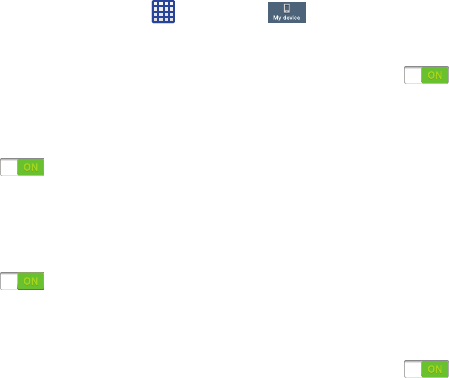
121
1. FromtheHomescreen,tap ➔
Settings
➔
My device
➔
Lock screen
.
2. Thefollowingoptionsareavailabledependingonthe
ScreenLocktypethatyouhaveselected:
Swipe options
• Auto unlock zone
disables the screen lock when this feature is
enabled. Touch and slide the slider to the right to turn it on
.
• Lock screen widgets
allows you to lock the widgets that are
displayed on your home screens.
•Shortcuts
sets shortcuts to appear at the bottom of the Lock
screen. Touch and slide the slider to the right to turn it on
.
• Unlock effect
sets the effect you receive when unlocking the
phone. You can select None, Ripple effect, or Light effect.
•Help text
shows help information on the Lock screen.
• Wake up in lock screen
requires that you say a command to
wake-up your phone.
• Set wake-up command
designates your wake-up
commands. Tap Set wake-up command and follow the on-
screen prompts to create a new verbal command.
Face unlock options
• Auto unlock zone
disables the screen lock when this feature is
enabled. Touch and slide the slider to the right to turn it on
.
• Lock screen widgets
allows you to lock the widgets that are
displayed on your home screens.
• Improve facial recognition
allows you to improve your
device’s face matching capability by capturing your face in
different lighting, with or without glasses, and bearded or
clean-shaven. Follow the on-screen instructions.
• Presence check
requires that you blink when using the Face
unlock feature. This will increase the security of the feature.
• Secured lock time
allows you to set a time-out for lock screen.
Pattern options
• Auto unlock zone
disables the screen lock when this feature is
enabled. Touch and slide the slider to the right to turn it on
.
• Lock screen widgets
allows you to lock the widgets that are
displayed on your home screens.
• Make pattern visible
allows you to see the pattern as you
draw it.
“By accessing this document, the recipient agrees and acknowledges that all contents and information
in this document (i) are confidential and proprietary information of Samsung (ii) shall be subject to
the non-disclosure agreement regarding Project J and (iii) shall not be disclosed by the recipient to
any third party. Samsung Proprietary and Confidential”
DRAFT
For Internal Use Only
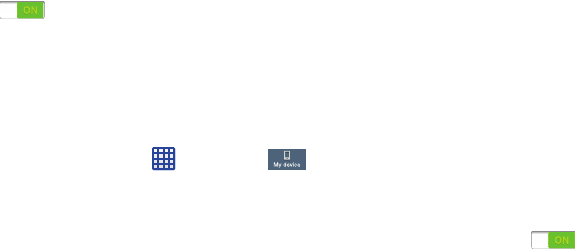
ChangingYourSettings122
• Secured lock time
allows you to set a time-out for lock screen.
PIN and Password options
• Auto unlock zone
disables the screen lock when this feature is
enabled. Touch and slide the slider to the right to turn it on
.
• Lock screen widgets
allows you to lock the widgets that are
displayed on your home screens.
• Secured lock time
allows you to set a time-out for lock screen.
Display Settings
Inthismenu,youcanchangevarioussettingsforthedisplay.
䡲
FromtheHomescreen,tap ➔
Settings
➔
My device
➔
Display
.
Thefollowingoptionsdisplay:
• Wallpaper
: allows you to set the Wallpaper for your Home
screen, Lock screen, or both. For more information, refer to
“Changing the Wallpaper” on page 43.
• Notification panel
: allows you to set the brightness of your
notification panel and also select the quick setting buttons that
you want to display at the top of the notification panel. For more
information, refer to
“Notification Bar” on page 46.
•Multi window
: tap this option to enable/disable the automatic
Multi window feature.
• Screen mode
: allows you to select from several different color
modes.
•Brightness
: configures the LCD Brightness levels. Tap
Automatic brightness to allow the phone to self-adjust or drag
the slider and tap OK.
• Auto-rotate screen
: allows you to switch the display
orientation automatically when you rotate the phone.
• Screen timeout
: adjusts the delay time before the screen
automatically turns off. Selections are: 15 seconds, 30
seconds, 1 minute, 3 minutes, 5 minutes, and 10 minutes.
•Daydream
: allows you to control what your screen does when
your device is docked or sleeping. Tap the OFF / ON icon next
to Daydream to turn it on . Follow the on-screen
instructions.
• Font style
: allows you to set the font style that your phone will
use. You can also tap Get fonts online to choose from a wider
selection.
•Font size
: allows you to select which size of font is displayed.
“By accessing this document, the recipient agrees and acknowledges that all contents and information
in this document (i) are confidential and proprietary information of Samsung (ii) shall be subject to
the non-disclosure agreement regarding Project J and (iii) shall not be disclosed by the recipient to
any third party. Samsung Proprietary and Confidential”
DRAFT
For Internal Use Only
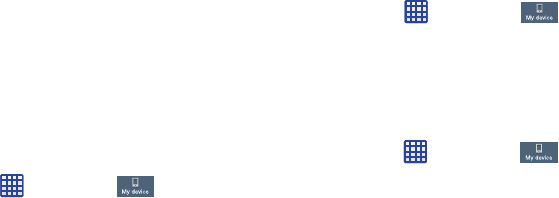
123
• Touch key light duration
: allows you to adjust the delay before
the Touch key light automatically turns off.
• Display battery percentage
: allows you to see the battery
charge percentage next to the battery charge icon at the top of
the display.
• Edit after screen capture
: allows you to go edit a screen
immediately after taking a screen capture.
• Auto adjust screen tone
: allows you to save power because
the phone analyzes the displayed screen image and adjusts the
LCD brightness.
• Auto adjust touch sensitivity
: allows you to adjust the touch
sensitivity of your phone automatically depending on the type of
material on the display.
LED indicator
ThisoptionallowsyoutoturnonyourLEDlightsforcharging,
missedevents,andincomingnotifications.Thelightwillturn
onbydefaultunlessyouturnthemoff.
䡲
FromtheHomescreen,tap ➔
Settings
➔
My device
➔
LED indicator
.
3. TapthefollowingLEDindicatoroptionstoturnthemon
oroff:
•Charging
: LED lights up when the device is connected to the
charger.
•Low battery
: LED lights up when the battery level is low.
• Notifications
: LED lights up when you have missed calls,
messages, or application events.
• Voice recording
: LED lights up when you are recording voice.
The LED only lights up when the screen is off.
Sound Settings
Fromthismenuyoucancontrolthesoundsonthephone.
䡲
FromtheHomescreen,tap ➔
Settings
➔
My device
➔
Sound
.
Thefollowingoptionsdisplay:
Volume
TheVolumeoptionallowsyoutochangethevolumeforall
phonesoundsinoneeasylocation.
1. FromtheHomescreen,tap ➔
Settings
➔
My device
➔
Sound
➔
Volume
.
2. Touchanddragtheslidertoadjustthesoundvolume
forMedia,Ringtone,Notifications,andSystem.
3. Tap
OK
.
“By accessing this document, the recipient agrees and acknowledges that all contents and information
in this document (i) are confidential and proprietary information of Samsung (ii) shall be subject to
the non-disclosure agreement regarding Project J and (iii) shall not be disclosed by the recipient to
any third party. Samsung Proprietary and Confidential”
DRAFT
For Internal Use Only
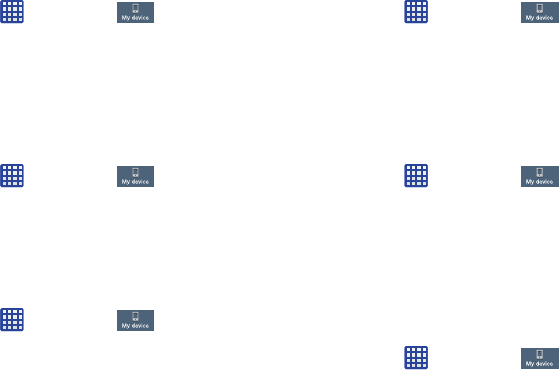
ChangingYourSettings124
Vibration intensity
Vibrationintensityallowsyoutoselecthowintensethe
vibrationisfordifferentoptions.
1. FromtheHomescreen,tap ➔
Settings
➔
My device
➔
Sound
➔
Vibration intensity
.
2. TouchanddragtheslidertoadjusttheVibration
intensityforIncomingcall,Notification,andHaptic
feedback.
Ringtones
Thisoptionallowsyoutosettheringtone.
1. FromtheHomescreen,tap ➔
Settings
➔
My device
➔
Sound
.
2. Tap
Ringtones
.
3. Taparingtoneandtap
OK
.
Vibrations
Thisoptionallowsyoutosetyourphonetovibrateandring.
1. FromtheHomescreen,tap ➔
Settings
➔
My device
➔
Sound
.
2. Tap
Vibrations
.
3. Selectavibrationpatternandtap
OK
.
Notifications
Thisoptionallowsyoutosettheringtonethatwillsoundfor
notificationsandalarms.
1. FromtheHomescreen,tap ➔
Settings
➔
My device
➔
Sound
.
2. Tap
Notifications
.
3. Taparingtoneandtap
OK
.
Vibrate when ringing
Thisoptionallowsyoutoenableyourphonetovibrate
wheneveritrings.
1. FromtheHomescreen,tap ➔
Settings
➔
My device
➔
Sound
.
2. Tap
Vibrate when ringing
tocreateacheckmarkand
enablethefeature.
System Tone Settings
TheSystemtonesettingsareusedwhenyouusethedialing
pad,makeascreenselection,lockyourscreen,ortapthe
screen.
1. FromtheHomescreen,tap ➔
Settings
➔
My device
➔
Sound
.
“By accessing this document, the recipient agrees and acknowledges that all contents and information
in this document (i) are confidential and proprietary information of Samsung (ii) shall be subject to
the non-disclosure agreement regarding Project J and (iii) shall not be disclosed by the recipient to
any third party. Samsung Proprietary and Confidential”
DRAFT
For Internal Use Only

125
2. Tapanyofthefollowingoptionstocreateacheckmark
andactivatethefeature:
• Dialing keypad tone
: makes a sound when you tap a key on
the keyboard.
• Touch sounds
: makes a sound when you touch the screen.
• Screen lock sound
: makes a sound when your screen is
locked or unlocked.
• Haptic feedback
: makes a vibration when you tap soft keys
and on certain UI interactions.
Adapt sound
TheAdaptsoundfeatureallowsyoutocustomizeyourcall
sounds.
1. FromtheHomescreen,tap ➔
Settings
➔
My device
➔
Sound
➔
Adapt sound
.
2. Readtheinstructionsandtap
Start
.
3. Followtheon-screeninstructionstosetupyour
personalcallsound.
Home screen mode
Homescreenmodeallowsyoutosetyourdisplaytothe
conventionallayoutof
Basic mode
orprovideaneasieruser
experienceforthefirst-timesmartphoneusersusing
Easy
mode
.
1. FromtheHomescreen,tap ➔
Settings
➔
My device
➔
Home screen mode
.
2. Tapthepull-downdropboxandselectoneofthe
followingoptions:
•Basic mode
: provides conventional layout for the apps and
widgets on your home screens.
•Easy mode
: provides easier user experience for first-time
smartphone users on the home screens.
3. Tap
Apply
.
Call Settings
ToaccesstheCallsettingsmenu:
䡲
FromtheHomescreen,tap ➔➔
Call
settings
.
–or–
䡲
FromtheHomescreen,tap ➔
Settings
➔
My device
➔
Call
.
“By accessing this document, the recipient agrees and acknowledges that all contents and information
in this document (i) are confidential and proprietary information of Samsung (ii) shall be subject to
the non-disclosure agreement regarding Project J and (iii) shall not be disclosed by the recipient to
any third party. Samsung Proprietary and Confidential”
DRAFT
For Internal Use Only
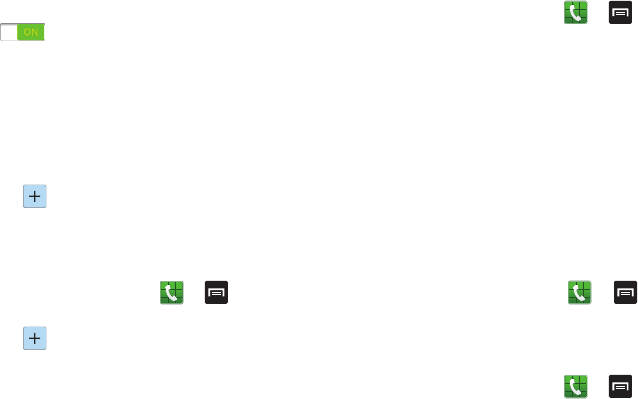
ChangingYourSettings126
Call rejection
1. FromtheCallsettingsscreen,tap
Call rejection
.
2. Tapthe
OFF / ON
icontoturnAutorejectmodeon
.
3. Tap
Auto reject mode
andtaponeofthefollowing
options:
•Off
: to turn Auto reject mode off.
• All numbers
: to reject all calls.
• Auto reject numbers
: to reject all calls in your Reject list.
4. Tap
Auto reject list
.
5. Tap tomanuallyaddnumberstotheRejectlist.
6. Tap
Unknown
,tocreateacheckmarkandautomatically
rejectallcallsthatarenotinyourContactslist.
Set reject messages
1. FromtheHomescreen,tap ➔➔
Call settings
➔
Set up call reject messages
.
2. Tap tomanuallyaddarejectmessage.
–or–
Taponeofthepre-writtenmessagestobedisplayed
whenyouwantthecalltoberejected.Youcaneditthe
messageifdesired.
3. Tap
Save
tosavetherejectmessage.
Answering/ending calls
1. FromtheHomescreen,tap ➔➔
Call settings
➔
Answering/ending calls
.
2. Thefollowingoptionsareavailable:
• The home key answers calls
: Tap this option to be able to
accept incoming calls by pressing the Home key.
• Voice control
: Tap this option to be able to accept incoming
calls by using your voice.
• The power key ends calls
: This option will allow you to end a
call by pressing the power key without turning off the screen.
Turn off screen during calls
Thisoptionturnsontheproximitysensorduringcallssothat
yourphonewillknowtoturnthescreenofftosavepower.
䡲
FromtheHomescreen,tap ➔➔
Call
settings
➔
Turn off screen during calls
tocreatea
checkmarkandenablethefeature.
Call alerts
1. FromtheHomescreen,tap ➔➔
Call settings
➔
Call alerts
.
“By accessing this document, the recipient agrees and acknowledges that all contents and information
in this document (i) are confidential and proprietary information of Samsung (ii) shall be subject to
the non-disclosure agreement regarding Project J and (iii) shall not be disclosed by the recipient to
any third party. Samsung Proprietary and Confidential”
DRAFT
For Internal Use Only
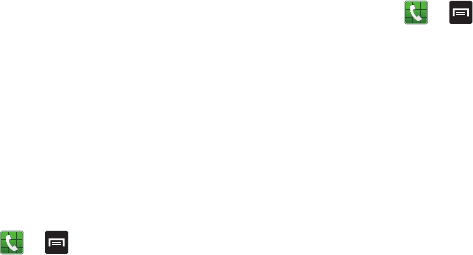
127
2. Tapthefollowingoptionstocreateacheckmarkand
activatethefeatures:
• Answer vibration
: enables your phone to vibrate when the
called party answers the phone.
• Call-end vibration
: enables your phone to vibrate when the
call ends.
• Call connect tone
: plays a tone when a call is connected.
• Minute minder
: beeps twice every minute that you are on a
call.
• Call end tone
: plays a tone when a call is ended.
• Alerts during calls
: turns on alarm and message notifications
during a call.
Call Accessories
1. FromtheHomescreen,tap ➔➔
Call settings
➔
Call accessories
.
2. Thefollowingoptionsareavailable:
• Automatic answering
: configures the device to automatically
answer and incoming call when a headset is detected.
• Automatic answering timer
: configures the time delay before
the device automatically accepts the incoming call.
• Outgoing call conditions
: allows you to make calls even when
the device is locked.
Additional settings
1. FromtheHomescreen,tap ➔➔
Call settings
➔
Additional settings
.
2. Taponeofthefollowingoptions:
•Caller ID
: allows you to choose how your Caller ID will be
displayed. Select Network default, Hide number, or Show
number.
• Call forwarding
: allows you to forward your calls to another
number.
• Auto area code
: allows you to automatically prepend a specific
area code to all outbound calls. Slide the slider to the on
position.
• Call waiting
: the network service informs you when someone
is trying to reach you during another call. Tap to activate.
• Auto redial
: automatically redials the last number if the call
was either cut off or was unable to connect. Tap to activate.
• Fixed dialing numbers
: allows you to restrict outgoing calls to
a limited set of phone numbers.
“By accessing this document, the recipient agrees and acknowledges that all contents and information
in this document (i) are confidential and proprietary information of Samsung (ii) shall be subject to
the non-disclosure agreement regarding Project J and (iii) shall not be disclosed by the recipient to
any third party. Samsung Proprietary and Confidential”
DRAFT
For Internal Use Only
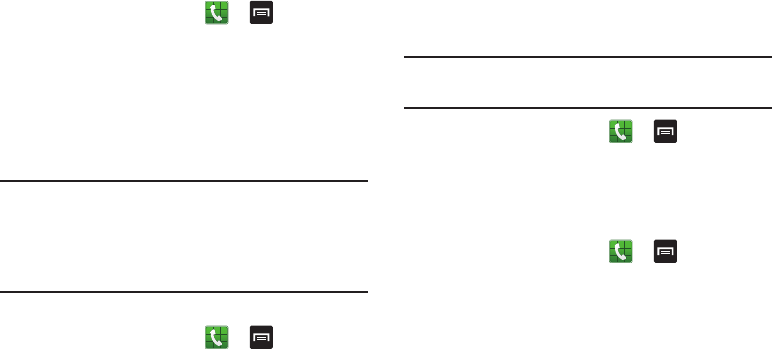
ChangingYourSettings128
Using Fixed Dialing Numbers
Enabling FDN
1. FromtheHomescreen,tap ➔➔
Call settings
➔
Additional settings
➔
Fixed dialing numbers
.
2. Tap
Enable FDN
.
3. Attheprompt,enteryourPIN2codeandtap
OK
.
FDNisenabled.
4. ToenableFDNafterithasbeendisabled,tap
Disable
FDN
,enteryourPIN2codeandtap
OK
.
Important!
NotallSIMcardsuseaPIN2code.IfyourSIMcard
doesnot,thismenudoesnotdisplay.
ThePIN2codeisprovidedbyyourcarrier.Entering
anincorrectPIN2codecouldcausethephoneto
lock.Contactcustomerserviceforassistance.
Changing the PIN2 Code
1. FromtheHomescreen,tap ➔➔
Call settings
➔
Additional settings
➔
Fixed dialing numbers
.
2. Tap
Change PIN2
.
3. Attheprompt,enteryouroldPIN2code.
4. Attheprompt,enteranewPIN2code.
5. ConfirmyourPIN2code.
Managing the FDN List
Whenthisfeatureisenabled,youcanmakecallsonlyto
phonenumbersstoredintheFDNlistontheSIMcard.
Note:
BeforeyoucanmanageanFDNlistalistmustbe
created.
1. FromtheHomescreen,tap ➔➔
Call settings
➔
Additional settings
➔
Fixed dialing numbers
.
2. Tap
FDN list
.
3. AlistofallexistingFDNnumberswillbedisplayed.
Ringtones and keypad tones
1. FromtheHomescreen,tap ➔➔
Call settings
➔
Ringtones and keypad tones
.
2. Tap
Ringtones
,selectaringtone,andtap
OK
.
3. Tap
Vibrations
,selectavibrationtype,andtap
OK
.
4. Tap
Vibrate when ringing
tocreateacheckmarkifyou
wantyourphonetovibratewhenacallisincoming.
5. Tap
Keypad tones
tocreateacheckmarkifyouwant
tonestoplaywhenthekeypadispressed.
“By accessing this document, the recipient agrees and acknowledges that all contents and information
in this document (i) are confidential and proprietary information of Samsung (ii) shall be subject to
the non-disclosure agreement regarding Project J and (iii) shall not be disclosed by the recipient to
any third party. Samsung Proprietary and Confidential”
DRAFT
For Internal Use Only
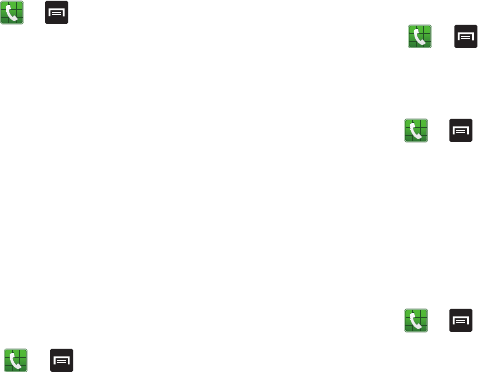
129
Personalize call sound
Thisoptionallowsyoutopersonalizethesoundsyouhear
duringacallwithandwithoutearphones.
1. FromtheHomescreen,tap ➔➔
Call settings
➔
Personalize call sound
.
2. AtthePersonalizecallsounddisplay,taponeofthe
followingoptions:
• Adapt sound
: allows you to customize your sounds. Follow the
on-screen instructions to set up your personal call sound.
• Soft sound
: plays a softer sound when the other party is in a
noisy environment.
•Clear sound
: plays a clearer sound when the other party
sounds unclear or muffled.
•Off
: turns off your customized call sound and plays the default
sounds.
Noise reduction
Thisoptionhelpstosuppressbackgroundnoisefromyour
sideduringacall.
䡲
FromtheHomescreen,tap ➔➔
Call
settings
➔
Noise reduction
tocreateacheckmarkand
enablethefeature.
Increase volume in pocket
Thisoptionincreasestheringtonevolumewhenthedeviceis
inapocketorabag.Itusestheproximitysensortodetectits
location.
䡲
FromtheHomescreen,tap ➔➔
Call
settings
➔
Increase volume in pocket
tocreatea
checkmarkandenablethefeature.
Voicemail service
1. FromtheHomescreen,tap ➔➔
Call settings
➔
Voicemail Service
.
Voicemailserviceprovidedbyyourcarrieristhe
default.
2. Tap
My carrier
toremovethecarrierVoicemailservice.
Voicemail settings
Youcanviewormodifyyourvoicemailnumberfromthis
menu.
1. FromtheHomescreen,tap ➔➔
Call settings
➔
Voicemail settings
.
2. Tapthe
Voice mail number
field,backspacetoerasethe
digits,andenteranewvoicemailnumberusingthe
keypad,thentap
OK
.
“By accessing this document, the recipient agrees and acknowledges that all contents and information
in this document (i) are confidential and proprietary information of Samsung (ii) shall be subject to
the non-disclosure agreement regarding Project J and (iii) shall not be disclosed by the recipient to
any third party. Samsung Proprietary and Confidential”
DRAFT
For Internal Use Only
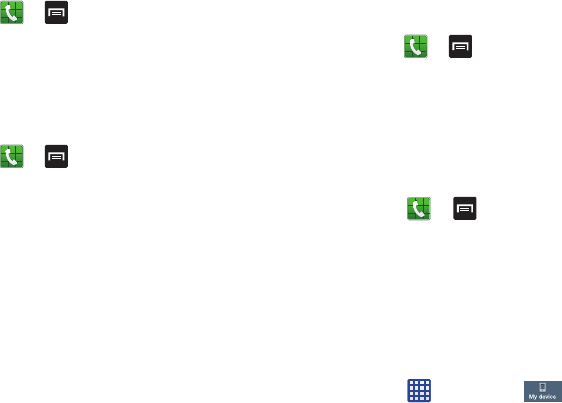
ChangingYourSettings130
3. Tap
OK
.
Ringtone
1. FromtheHomescreen,tap ➔➔
Call settings
➔
Ringtone
.
2. Taparingtonetohearitplayed.
3. Selectaringtoneandtap
OK
.
Vibrate
Thisoptionallowsyouselectvibrationsettings.
1. FromtheHomescreen,tap ➔➔
Call settings
➔
Vibrate
.
2. Tap
Always
,
Only in Silent mode
,or
Never
.
TTY Mode
ATTY(alsoknownasaTDDorTextTelephone)isa
telecommunicationsdevicethatallowspeoplewhoaredeaf,
hardofhearing,orwhohavespeechorlanguagedisabilities,
tocommunicatebytelephone.
YourphoneiscompatiblewithselectTTYdevices.Please
checkwiththemanufacturerofyourTTYdevicetoensure
thatitiscompatiblewithdigitalcellphones.
YourphoneandTTYdevicewillconnectviaaspecialcable
thatplugsintoyourphone’sheadsetjack.Ifthiscablewas
notprovidedwithyourTTYdevice,contactyourTTYdevice
manufacturertopurchasetheconnectorcable.
1. FromtheHomescreen,tap ➔➔
Call settings
➔
TTY mode
.
2. Tap
TTY Full
,
TTY HCO
,or
TTY VCO
.Agreencheckmark
willappear.Tap
TTY Off
toturnitoff.
Hearing aids
ThisoptionallowsyoutoturnonHearingaidcompatibilityon
yourdevice.
1. FromtheHomescreen,tap ➔➔
Call
settings
.
2. Tap
Hearing aids
tocreateacheckmarkandmakeyour
devicecompatiblewithaHearingaid.
Blocking Mode
WhenBlockingmodeisenabled,notificationsforselected
featureswillbedisabled.Youwillonlyreceivenotificationsof
incomingcallsfrompeopleonyourallowedlist.
1. FromtheHomescreen,tap ➔
Settings
➔
My device
➔
Blocking mode
.
“By accessing this document, the recipient agrees and acknowledges that all contents and information
in this document (i) are confidential and proprietary information of Samsung (ii) shall be subject to
the non-disclosure agreement regarding Project J and (iii) shall not be disclosed by the recipient to
any third party. Samsung Proprietary and Confidential”
DRAFT
For Internal Use Only
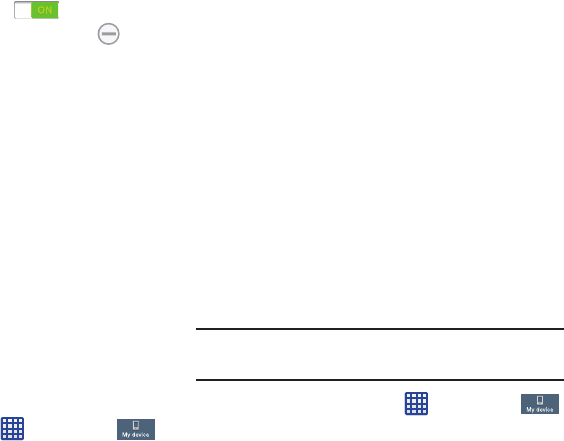
131
2. Inasinglemotiontouchandslidethe
Blocking mode
slidertotherighttoturniton .
ConfirmthattheBlockingmodeactiveicon
appearsintheStatusbar.
3. Placeagreencheckmarkadjacenttothosefeatures
youwouldliketoenable.Choosefrom:Disable
incomingcalls,Disablenotifications,Disablealarmand
timer,DisableLEDindicator.
4. Configureatimeframeforthesefeaturestobeactive.
Removethecheckmarkfromthe
Always
fieldto
configurethe
From
and
To
timefields.
5. Tap
Allowed contacts
toassignthosecontactsthatare
exemptedfromtheserules.ChoosefromNone,All
contacts,Favorites,orCustom.Allowedcontactswill
thenappearinthe
Allowed contact list
.
Accessory Settings
ThismenuallowsyoutoselecttheAudiooutputmodewhen
usingacarordeskdock.
1. FromtheHomescreen,tap ➔
Settings
➔
My device
➔
Accessory
.
2. Tap
Dock sound
toplaysoundswheninsertingor
removingthephonefromthedock.
3. Tap
Audio output mode
tousetheexternaldock
speakerswhenthephoneisdocked.
4. Tap
Desk home screen display
todisplaythedeskhome
screenwheneverthephoneisdocked.
5. Tap
Automatic unlock
ifyouareusingaphonecover
andyouwantyourphonetounlockwhenyouopenthe
cover.
6. Tap
Audio output
tosetyourAudiooutputtoStereoor
Surround.
Accessibility
Accessibilityservicesarespecialfeaturestomakeusingthe
deviceeasierforthosewithcertainphysicaldisabilities.Use
theAccessibilitysettingstoactivatetheseservices.
Note:
YoucandownloadaccessibilityapplicationsfromPlay
Storeandmanagetheirusehere.
1. FromtheHomescreen,tap ➔
Settings
➔
My device
➔
Accessibility
.
2. Thefollowingoptionsareavailable:
“By accessing this document, the recipient agrees and acknowledges that all contents and information
in this document (i) are confidential and proprietary information of Samsung (ii) shall be subject to
the non-disclosure agreement regarding Project J and (iii) shall not be disclosed by the recipient to
any third party. Samsung Proprietary and Confidential”
DRAFT
For Internal Use Only
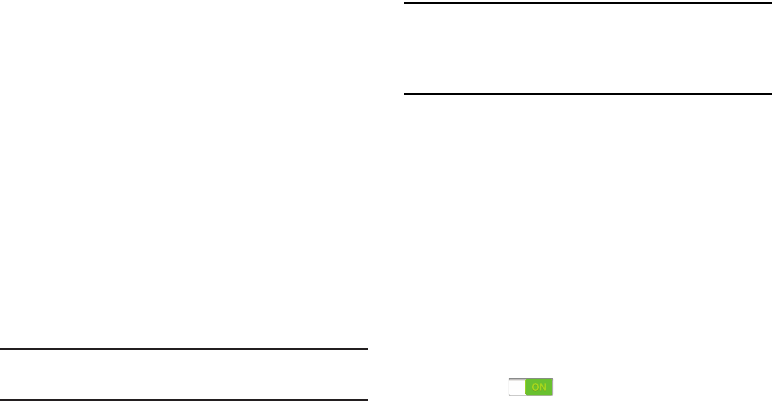
ChangingYourSettings132
• Auto-rotate screen
: automatically rotate the screen from
landscape to portrait when you rotate your phone.
• Screen timeout
: timeout the accessibility feature after a
defined amount of time.
• Speak passwords
: reads out password information.
• Answering/ending calls
: accept incoming calls by pressing
the home key or end calls using the power key.
•Show shortcut
: allow the accessibility shortcut under the
device options to be used by pressing and holding the power
key.
• Manage accessibility
: save and update your accessibility
settings or share them with another device. You can export your
settings, import a previously saved file, or share your file with
another device.
• TalkBack
: activate the TalkBack feature.
Note:
TalkBack,wheninstalledandenabled,speaksfeedback
tohelpblindandlow-visionusers.
Important!
TalkBackcancollectallofthetextyouenter,
exceptpasswords,includingpersonaldataand
creditcardnumbers.Itmayalsologyouruser
interfaceinteractionswiththedevice.
•Font size
: change the size of the fonts used on the device
within menus, options, etc. Choose from: Tiny, Small, Normal,
Large, or Huge.
• Magnification gestures
: use exaggerated gestures such as
triple-tapping, double pinching, and dragging two fingers
across the screen.
• Negative colors
: reverse the display of on-screen colors from
White text on a Black background to Black text on a White
background.
• Color adjustment
: allows you to adjust the display colors if
you are color blind and have difficulty reading the display
because of the colors. Touch and slide the slider to the right to
turn it on . Follow the on-screen instructions.
“By accessing this document, the recipient agrees and acknowledges that all contents and information
in this document (i) are confidential and proprietary information of Samsung (ii) shall be subject to
the non-disclosure agreement regarding Project J and (iii) shall not be disclosed by the recipient to
any third party. Samsung Proprietary and Confidential”
DRAFT
For Internal Use Only

133
• Accessibility shortcut
: allows you to quickly enable
accessibility features in 2 quick steps. Touch and slide the
slider to the right to turn it on . Follow the on-screen
instructions.
• Text-to-speech output
: allows you to adjust your text-to-
speech settings. For more information, refer to
“Speech
Settings” on page 138.
• Enhance web accessibility
: allows apps to install scripts
from Google that make their Web content more accessible. Tap
Allow.
• Sound balance
: allows you to use the slider to set the Left
and Right balance when using a stereo device.
• Mono audio
: allows you to enable stereo audio to be
compressed into a single mono audio stream for use with a
single earbud/earphone.
• Turn off all sounds
: allows you to mute every sound made by
the device during taps, selections, notifications, etc.
• Flash notification
: allows you to set your camera light to blink
whenever you receive a notification.
• Assistant menu
: allows you to improve the device
accessibility for users with reduced dexterity. Touch and slide
the slider to the right to turn it on . Follow the on-
screen instructions.
• Tap and hold delay
: allows you to select a time interval for
this action. Choose from: Short, Medium, or Long.
• Interaction control
: allows you to enable or disable motions
and screen timeout. You can also block areas of the screen
from touch interaction. Touch and slide the slider to the right to
turn it on . Follow the on-screen instructions.
Language and input
Thismenuallowsyoutoconfigurethelanguageinwhichto
displaythemenus.Youcanalsoseton-screenkeyboard
options.
Language
Youcanchangethelanguageusedbyyourdeviceby
followingthesesteps:
1. FromtheHomescreen,tap ➔
Settings
➔
My device
➔
Language and input
➔
Language
.
2. Tapalanguagefromthelist.
“By accessing this document, the recipient agrees and acknowledges that all contents and information
in this document (i) are confidential and proprietary information of Samsung (ii) shall be subject to
the non-disclosure agreement regarding Project J and (iii) shall not be disclosed by the recipient to
any third party. Samsung Proprietary and Confidential”
DRAFT
For Internal Use Only
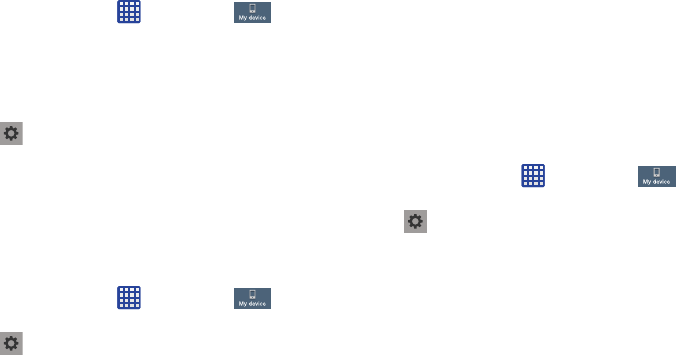
ChangingYourSettings134
Keyboards and Input Methods
Youcanchangethekeyboardusedbyyourdeviceby
followingthesesteps:
1. FromtheHomescreen,tap ➔
Settings
➔
My device
➔
Language and input
.
2. Tap
Default
andselectakeyboard.
SelectSamsungkeyboardorSwype.
3. Tap
Set up input methods
.
4. Tapthe iconnexttotheinputmethodthatyou
wouldliketoconfigurethesettingsfor.
5. Basedonyourselectionofinputmethod,the
appropriatesettingswillappearandareexplained
below.
Google voice typing settings
FromthismenuyoucansetSamsungkeyboardoptions.
1. FromtheHomescreen,tap ➔
Settings
➔
My device
➔
Language and input
.
2. Tapthe iconnextto
Google voice typing
.
3. Thefollowingoptionsareavailable:
• Choose input languages
: tap on a language that you want to
input. Select
Automatic
to use the local language or select a
language from the list.
• Block offensive words
:
tap to create a checkmark and enable
the blocking of recognized offensive words from the results of
your voice-input Google typing.
• Download offline speech recognition
: Enables voice input
while offline.
Samsung Keyboard settings
FromthismenuyoucansetSamsungkeyboardoptions.
1. FromtheHomescreen,tap ➔
Settings
➔
My device
➔
Language and input
.
2. Tapthe iconnextto
Samsung keyboard
.
• Portrait keypad types
allows you to choose a keypad
configuration (Qwerty [default] or 3x4 Keyboard).
• Input languages
sets the input language. Tap a language from
the available list. The keyboard is updated to the selected
language.
“By accessing this document, the recipient agrees and acknowledges that all contents and information
in this document (i) are confidential and proprietary information of Samsung (ii) shall be subject to
the non-disclosure agreement regarding Project J and (iii) shall not be disclosed by the recipient to
any third party. Samsung Proprietary and Confidential”
DRAFT
For Internal Use Only

135
•Predictive text
enables predictive text entry mode. This must
be enabled to gain access to the advanced settings. Touch and
hold to access the advanced settings. Touch and slide the slider
to the right to turn it on .
• Continuous input
allows you to type words by swiping
between on-screen keys.
• Cursor control
allows you to move the cursor by sliding your
finger across the keyboard.
• Handwriting
enables the device to recognize on-screen
handwriting and convert it to text.
• Advanced
displays the following advanced options:
–
Auto capitalization
automatically capitalizes the first letter of
the first word in each sentence (standard English style).
–
Auto spacing
automatically inserts spaces between words.
–
Auto-punctuate
automatically inserts a full stop in a sentence
by tapping the space bar twice when using the on-screen
QWERTY keyboard.
–
Character preview
provides an automatic preview of the
current character selection within the text string. This is helpful
when multiple characters are available within one key.
–
Key-tap vibration
enables vibration feedback when you tap an
on-screen key.
–
Key-tap sound
enables auditory feedback when you tap an
on-screen key.
•Help
launches a brief on-screen tutorial covering the main
concepts related to the Samsung keyboard.
• Reset settings
resets the keyboard settings back to their
original configuration.
Predictive Text Settings
FromthismenuyoucansetPredictiveTextsettings.
1. FromtheHomescreen,tap ➔
Settings
➔
My device
➔
Language and input
.
2. Tapthe iconnextto
Samsung keyboard
.
3.
TaptheON/OFFslider,locatedtotherightofthe
Predictivetextfield,toturnitON .
4. Tap
Predictive text
.
5. Thefollowingoptionsareavailable:
• Personalized data
: allows you to use personal language that
you have added to make your prediction results better.
• Learn from Facebook
: allows you to login to your Facebook
account so your phone can learn your Facebook style.
“By accessing this document, the recipient agrees and acknowledges that all contents and information
in this document (i) are confidential and proprietary information of Samsung (ii) shall be subject to
the non-disclosure agreement regarding Project J and (iii) shall not be disclosed by the recipient to
any third party. Samsung Proprietary and Confidential”
DRAFT
For Internal Use Only

ChangingYourSettings136
•Learn from Gmail
: allows you to login to your Gmail account so
your phone can learn your Gmail style.
• Learn from Twitter
: allows you to login to your Twitter account
so your phone can learn your Twitter style.
• Learn from Messaging
: allows your device to learn from your
Messages.
• Learn from Contacts
: allows your device to learn from your
Contacts.
• Clear remote data
: deletes anonymous data that is stored on
the personalization server.
• Clear personal data
: removes all personalized data that you
have entered.
• privacy policy
: click the link to read the privacy policy. Follow
the on-screen instructions.
Swype Keypad Settings
ToconfigureSwypesettings:
1. FromtheHomescreen,tap ➔
Settings
➔
My device
➔
Language and input
.
2. Tapthe iconnextto
Swype
.
3. Tap
How to Swype
toviewanon-screenmanualfor
Swype.
4. Tap
Gestures
toviewhelpfulinformationonusing
gestureswhileusingSwype.
5. Tap
Preferences
toalterthesesettings:
• Vibrate on keypress
: activates a vibration sensation as you
enter text using the keypad.
• Sound on keypress
: turns on sounds generated by the Swype
application.
• Show helpful tips
: turns on a flashing indicator for quick help.
•Auto-spacing
: automatically inserts a space between words.
When you finish a word, just lift your finger or stylus and start
the next word.
• Auto-capitalization
: automatically capitalizes the first letter of
a sentence.
• Show complete trace
: once enabled, sets wether or not to
display the complete Swype path.
• Pop-up on keypress
: once enabled, displays a character
above an on-screen key while typing.
• Next word prediction
: once enabled, predicts the next word in
your text string based on your current text entries.
“By accessing this document, the recipient agrees and acknowledges that all contents and information
in this document (i) are confidential and proprietary information of Samsung (ii) shall be subject to
the non-disclosure agreement regarding Project J and (iii) shall not be disclosed by the recipient to
any third party. Samsung Proprietary and Confidential”
DRAFT
For Internal Use Only

137
Note:
Ifincorrectwordsarebeingenteredasyoutype,
disabledthisfeature.
• Reset Swype’s dictionary
: once enabled, deletes any words
you have added to Swype’s dictionary.
•Version
: displays the software version information.
6. Tap
Language Options
toactivateandselectthecurrent
textinputlanguage.DefaultlanguageisUSEnglish.
7. Tap
Swype Connect
toactivateandconfigurethe
followingdatasettings:
•Register now
: allows you to register with Swype so you can
take advantage of backup and sync options.
• Backup & Sync
: allows you to backup your Swype dictionary
and sync your Swype dictionary across multiple devices.
• Contribute data usage
: when enabled, allows the Nuance
®
application to collect usage data for better word predictions.
•Cellular data
: when enabled, activates cellular data usage by
the Swype application so it can receive program updates,
language downloads, and other related features via your
existing data connection.
8. Tap
Personalization
toactivateandconfigurethe
followingsocialmediapersonalizationsettings.
•Edit Dictionary
: allows you to edit your personal Swype
dictionary.
• Facebook
: allows you to log into your current Facebook
account from where contact names are added to your Swype’s
personal dictionary for later use when you enter names into text
fields. Helps recognize familiar names.
•Twitter
: allows you to sing into your existing Twitter account
from where names and words are added to your personal
dictionary. Helps recognize familiar names and words.
•Gmail
: allows you to sign in to your existing Gmail account from
where existing contact information is added to your personal
dictionary. Helps recognize familiar names.
9. Tap
Updates
toupdatetheapplicationifnewsoftware
isavailable.
“By accessing this document, the recipient agrees and acknowledges that all contents and information
in this document (i) are confidential and proprietary information of Samsung (ii) shall be subject to
the non-disclosure agreement regarding Project J and (iii) shall not be disclosed by the recipient to
any third party. Samsung Proprietary and Confidential”
DRAFT
For Internal Use Only
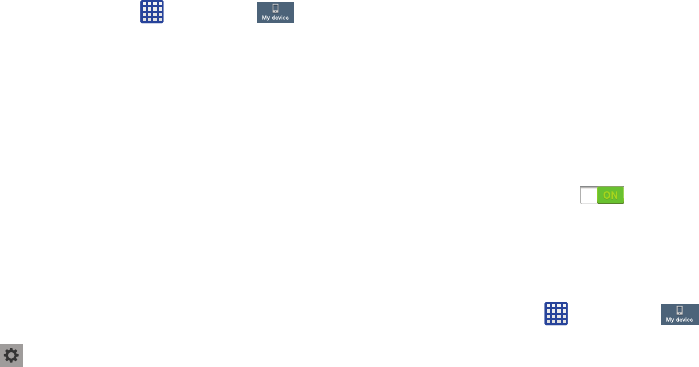
ChangingYourSettings138
Speech Settings
ThismenuallowsyoutosetthespeechsettingsforVoice
input.
1. FromtheHomescreen,tap ➔
Settings
➔
My device
➔
Language and input
.
2. Tap
Voice search
toconfigurethefollowing:
• Language
: Choose a language for your voice input.
• Speech output
: Sets whether you will use speech output
always or only when using hands-free.
• Block offensive words
: Enable or disable blocking of
recognized offensive words from the results of your voice-input
Google searches.
• Hotword detection
: Enable to being able to launch voice
search by saying the word “Google”.
• Download offline speech recognition
: Enables voice input
while offline.
3. Tap
Text-to-speech output
andselect
Google Text-to-
speech Engine
or
Samsung text-to-speech engine
.
4. Tap nexttothepreferredTTSengineconfigurethe
followingsettings:
• Language
: allows you to set the language for spoken text.
• Settings for Google Text-to-speech Engine
: allows you to
view Open Source Licenses.
• Settings for Samsung text-to-speech engine
allows you to
view Open Source Licenses.
• Install voice data
: allows you to install voice data for speech
synthesis.
5. Scrolldowntothe
General
sectiontoaccessthe
followingoptions:
• Speech rate
: Set the speed at which the text is spoken.
• Listen to an example
: Play a sample of speech synthesis
(available if voice data is installed).
• Driving mode
: tap the ON/OFF icon to turn it on
and enable incoming calls and notifications to be read out
automatically.
Pointer speed
ThisoptionsetsyourPointerspeed.
1. FromtheHomescreen,tap ➔
Settings
➔
My device
➔
Language and input
.
2. Tap
Pointer speed
thendragtheslidertotherighttogo
fasterortothelefttogoslower.
3. Tap
OK
tosaveyoursetting.
“By accessing this document, the recipient agrees and acknowledges that all contents and information
in this document (i) are confidential and proprietary information of Samsung (ii) shall be subject to
the non-disclosure agreement regarding Project J and (iii) shall not be disclosed by the recipient to
any third party. Samsung Proprietary and Confidential”
DRAFT
For Internal Use Only
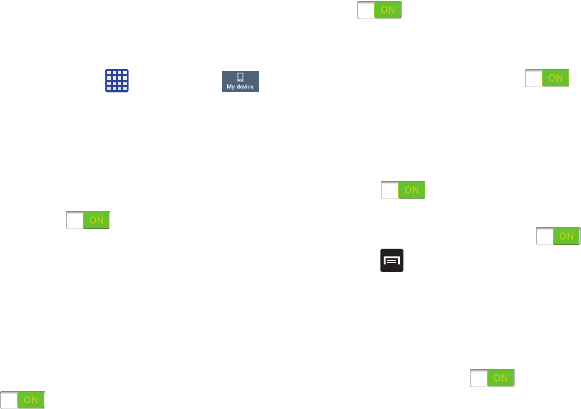
139
Motions and Gestures
TheMotionsandGesturessettingsallowyoutosetup
variousMotionactivationservices.Formoreinformationon
usinggestures,see“Using Motions and Gestures”on
page 32.
䡲
FromtheHomescreen,tap ➔
Settings
➔
My device
➔
Motions and gestures
.
Air gesture
Airgestureallowsyoutocontrolyourdevicebyperforming
motionsabovethesensor.
1. FromtheMotionsandgesturesscreen,tap
Air gesture
.
2. TaptheON/OFFicon atthetopofyourscreen
toactivateAirgesture.
3. Tap
Learn about the sensor and the icon
tolearnmore
abouttheAirgesturesensoranditslocation.
4. ThefollowingAirgesturefeaturesareavailable:
• Quick glance
: when your screen is off, reach towards your
device and it will display information such as time, date, missed
calls, incoming messages, and battery strength. Tap the ON/
OFF icon to turn it on.
• Air jump
: move your hand up or down above the sensor to
jump to the top or bottom of a page or list. Tap the ON/OFF icon
to turn it on.
• Air browse
: move your hand to the right or left above the
sensor to move to the previous or next item such as pictures or
web pages. Tap the ON/OFF icon to turn it on.
• Air move
: use one hand to press and hold an icon then move
your other hand to the left or to the right above the sensor to
move the icon to another page. You can also use this feature in
your calendar to move events to another day. Tap the ON/OFF
icon to turn it on.
• Air call-accept
: wave your hand above the sensor to accept an
incoming call. Tap the ON/OFF icon to turn it on.
5. Press ➔
Help
foradditionalinformation.
Motion
Motionallowsyoutocontrolyourdevicebyperforming
naturalmovements.
1. FromtheMotionsandgesturesscreen,tap
Motion
.
2. TaptheON/OFFicon atthetopofyourscreen
toactivateMotion.
3. Thefollowingoptionsareavailable:
“By accessing this document, the recipient agrees and acknowledges that all contents and information
in this document (i) are confidential and proprietary information of Samsung (ii) shall be subject to
the non-disclosure agreement regarding Project J and (iii) shall not be disclosed by the recipient to
any third party. Samsung Proprietary and Confidential”
DRAFT
For Internal Use Only
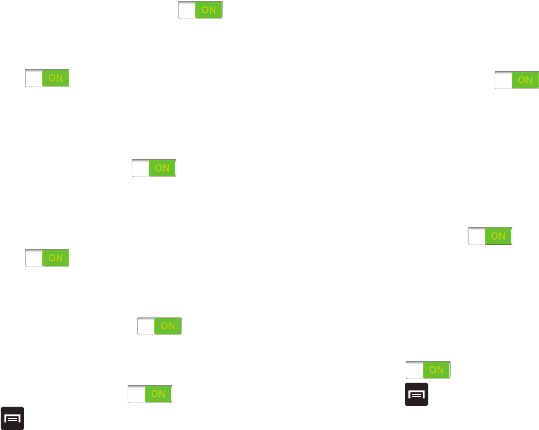
ChangingYourSettings140
• Direct call
: Once enabled, the device will dial the currently
displayed on-screen Contact entry as soon as you place the
device to your ear. Tap the ON/OFF icon to turn it on.
•Smart alert
: Once enabled, pickup the device to be alerted and
notified of you have missed any calls or messages. Tap the ON/
OFF icon to turn it on.
• Zoom
: Once enabled, you must be on a screen where content
can be zoomed. In a single motion, touch and hold two points
on the display then tilt the tilt the device back and forth to zoom
in or out. Tap the ON/OFF icon to turn it on.
• Browse an image
:
Once enabled, touch and hold a desired
on-screen image to pan around it. Move the device left or right
to pan vertically or up and down to pan horizontally. Tap the ON/
OFF icon to turn it on.
• Update/refresh
: Once enabled, shake your device to rescan
for Bluetooth devices, rescan for Wi-Fi devices, Refresh a Web
page, etc. Tap the ON/OFF icon to turn it on.
• Mute/pause
: Once enabled, mute incoming calls and any
playing sounds by turning the device display down on a
surface. Tap the ON/OFF icon to turn it on.
4. Press ➔
Help
foradditionalinformation.
Palm motion
Palmmotionallowsyoutocontrolyourdevicebytouching
yourscreenwiththepalmofyourhand.
1. FromtheMotionsandgesturesscreen,tap
Palm
motion
.
2. TaptheON/OFFicon atthetopofyourscreen
toactivatePalmmotion.
3. Thefollowingoptionsareavailable:
• Capture screen
: Once enabled, you can capture any
on-screen information swiping across the screen. In a single
motion, press the side of your hand on the screen and swipe
form left to right. The image is then copied to the clipboard. Tap
the ON/OFF icon to turn it on.
• Mute/pause
: Once enabled, you can pause any on-screen
video or mute any current sound by simply covering the screen
with your hand. Once you remove your hand from the screen,
the device goes back to normal by either continuing to play the
current video or unmuting the current sound. Tap the ON/OFF
icon to turn it on.
4. Press ➔
Help
foradditionalinformation.
“By accessing this document, the recipient agrees and acknowledges that all contents and information
in this document (i) are confidential and proprietary information of Samsung (ii) shall be subject to
the non-disclosure agreement regarding Project J and (iii) shall not be disclosed by the recipient to
any third party. Samsung Proprietary and Confidential”
DRAFT
For Internal Use Only
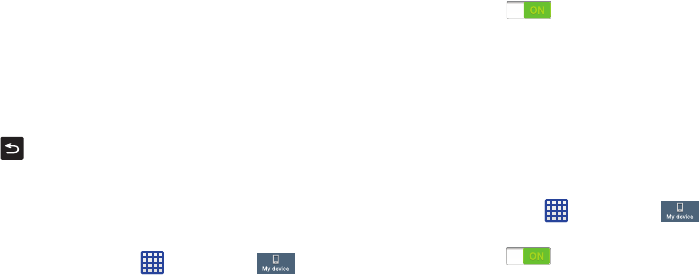
141
Gyroscope calibration
Gyroscopecalibrationallowsyoutocalibratemotion
correctlyusingthedevice’sbuilt-ingyroscope.
1. FromtheMotionsandgesturesscreen,tap
Gyroscope
calibration
.
2. Placeyourdeviceonaflatsurface.
3. Tap
Calibrate
.
4. Whenfinished,
Calibrated
willappearonyourscreen.
Tap toreturntothepreviousscreen.
Smart screen
TheSmartscreenoptionsallowyoutocustomizeyour
screensettingstomakethescreenmoreresponsiveand
easiertouse.
1. FromtheHomescreen,tap ➔
Settings
➔
My device
➔
Smart screen
.
2. Tapanyofthefollowingoptionstocreateacheckmark
andactivatethefeatures:
•Smart stay
: disables the screen timeout if your phone detects
that your face is watching the screen.
• Smart rotation
: disables the auto screen rotation by checking
the orientation of your face and the device.
• Smart pause
: pauses videos when your device detects that
your head has moved away from the screen.
3. TaptheON/OFFicon totherightoftheSmart
scrollfieldtoactivatethefeature.WithSmartscroll,
thescreenwillscrolldependingonthephone’stilt
angleonceyoureyeshavebeendetected.
Air view
WiththeAirviewfeature,youcanhoveryourfingeroverthe
screenandAirviewfeatureswillbedisplayed.Forexample,
youcanhoveryourfingeroveraschedulediteminyour
calendartoseemoredetails.
1. FromtheHomescreen,tap ➔
Settings
➔
My device
➔
Air view
.
2. TaptheON/OFFicon atthetopofyourscreen
toactivateAirview.
3. Thefollowingoptionsareavailable.Tapanoptionto
createacheckmarkandactivatethefeature.
• Information preview
: allows you to see information previews,
extended text, and enlarged images when you hover your
finger over the screen.
“By accessing this document, the recipient agrees and acknowledges that all contents and information
in this document (i) are confidential and proprietary information of Samsung (ii) shall be subject to
the non-disclosure agreement regarding Project J and (iii) shall not be disclosed by the recipient to
any third party. Samsung Proprietary and Confidential”
DRAFT
For Internal Use Only
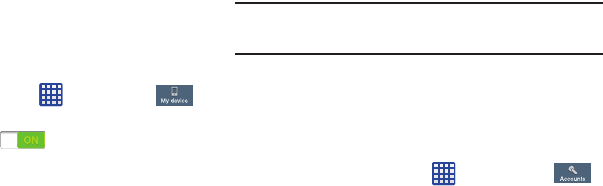
ChangingYourSettings142
• Progress preview
: allows you to preview a scene or show
elapsed time when you hover your finger over the progress bar
while watching a video.
• Speed dial contacts
: allows you to see the contacts and their
speed dial numbers when you hover your finger over them in
your contacts list.
• Webpage magnifier
: allows you to see magnified links on
webpages when you hover your finger over them.
• Sound and haptic feedback
: allows you to play sound and
feel vibration when you hover your finger over Air view items.
Voice control
TheVoicecontrolsettingsallowyoutosetupvoice
commandstocontrolyourdevice.
1. FromtheHomescreen,tap ➔
Settings
➔
My device
➔
Voice control
.
2. TaptheON/OFFicon atthetopofyourscreen
toactivateVoicecontrol.
3. Thefollowingoptionsareavailable.Tapanoptionto
createacheckmarkandactivatethefeature.
• Incoming calls
: allows you to answer or reject calls using the
commands
Answer
and
Reject
.
•ChatON
: allows you to answer or reject calls using the
commands
Answer
and
Reject
.
•Alarm
: allows you to stop or snooze an alarm by using the
commands
Stop
and
Snooze
.
•Camera
: allows you to take pictures using the voice
commands
Smile
,
Cheese
,
Capture
, or
Shoot
.
•Music
: allows you to control your Music player using the voice
commands
Next
,
Previous
,
Pause
,
Play
,
Volume Up
, and
Volume Down
.
Note:
Ifyousetthealerttypeforcallsoralarmstovibration,
voicecontrolwillnotbeavailable.
Add Account
Thismenuallowsyoutosetup,manage,andsynchronize
accounts,includingyourGoogleandemailaccounts.
Adding an Account
1. FromaHomescreen,tap ➔ Settings➔
Accounts
➔
Add account
.
2. Taponeoftheaccounttypes.
3. Usethekeyboardandfollowthepromptstoenteryour
credentialsandsetuptheaccount.
“By accessing this document, the recipient agrees and acknowledges that all contents and information
in this document (i) are confidential and proprietary information of Samsung (ii) shall be subject to
the non-disclosure agreement regarding Project J and (iii) shall not be disclosed by the recipient to
any third party. Samsung Proprietary and Confidential”
DRAFT
For Internal Use Only
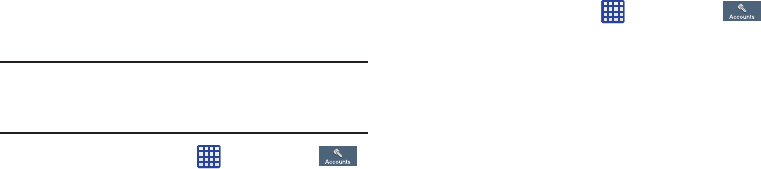
143
Agreencirclewillappearnexttotheaccounttypeonce
youhavecreatedanaccount.Youremailaccountwill
alsobedisplayedinthe
My accounts
sectionofthe
mainAccountsmenu.
Removing an Account
Important!
Removinganaccountalsodeletesallofits
messages,contacts,andotherdatafromthe
device.
1. FromaHomescreen,tap ➔ Settings ➔
Accounts
.
2. Taptheaccountwhichislocatedinthe
My accounts
section.
3. Taptheaccountname.
4. Atthebottomofthescreen,tap
Remove account
,then
tap
Remove
account
attheprompttoremovethe
accountanddeleteallitsmessages,contacts,and
otherdata.
Synchronizing Accounts
Selecttheitemsyouwanttosynchronizeonyouraccount
suchasBooks,Calendar,Contacts,andmore.
1. FromaHomescreen,tap ➔ Settings ➔
Accounts
.
2. Taptheaccountwhichislocatedinthe
My accounts
section.
3. Taptheaccountname.
4. Tap
Sync now
tosynchronizeyouraccountoronlytap
theSyncitemsthatyouwanttosynchronize.
5. Tap
Cancel sync
tostopthesynchronization.
6. Tap
Account settings
toaccessyouraccountsettings.
7. Tap
Storage usage
toseeyourstorageusagefor
differentapplications.
Back up and reset
TheBackupandresetsettingsallowyoutobackupyour
data,backupaccounts,automaticallyrestoreyourphone,
andresetyourphonesettingstothefactorysettings.
“By accessing this document, the recipient agrees and acknowledges that all contents and information
in this document (i) are confidential and proprietary information of Samsung (ii) shall be subject to
the non-disclosure agreement regarding Project J and (iii) shall not be disclosed by the recipient to
any third party. Samsung Proprietary and Confidential”
DRAFT
For Internal Use Only
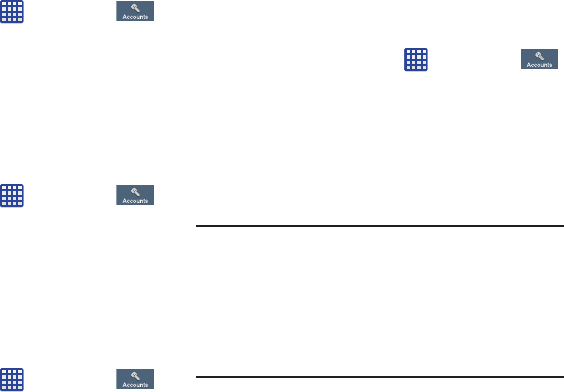
ChangingYourSettings144
Back Up My Data
Bysettingthisoption,theGoogleserverwillbackupallof
yoursettingsanddata.
1. FromtheHomescreen,tap ➔
Settings
➔
Accounts
➔
Back up and reset
.
2. Tap
Back up my data
toenableordisablebackupof
applicationdata,WI-Fipasswords,andothersettings
totheGoogleserver.
Backup Account
Ifyouhaveenabledthe
Back up my data
option,thenthe
Backup account
optionisavailable.
1. FromtheHomescreen,tap ➔
Settings
➔
Accounts
➔
Back up and reset
.
2. Tap
Backup account
andtapyourGoogleGmailaccount
ortap
Add account
tosetyourGoogleGmailaccountto
bebackeduptotheGoogleserver.
Automatic Restore
Bysettingthisoption,whenyoureinstallanapplication,allof
yourbackedupsettingsanddatawillberestored.
1. FromtheHomescreen,tap ➔
Settings
➔
Accounts
➔
Back up and reset
.
2. Tap
Automatic restore
toenableordisableautomatic
restorationofsettingsfromtheGoogleserver.
Factory Data Reset
Fromthismenuyoucanresetyourphoneandsoundsettings
tothefactorydefaultsettings.
1. FromtheHomescreen,tap ➔
Settings
➔
Accounts
➔
Back up and reset
.
2. Tap
Factory data reset
.
TheFactorydataresetscreendisplaysreset
information.
3. Tap
Reset device
,thenfollowthepromptstoperform
thereset.
Warning!
PerformingaFactorydataresetwillerasealldata
fromyourphoneandinternalSDcard,includingyour
Googleaccount,systemandapplicationdataand
settings,anddownloadedapplications.Itwillnot
erasecurrentsystemsoftware,bundled
applications,andexternalSDcardfilessuchas
musicandphotos.
“By accessing this document, the recipient agrees and acknowledges that all contents and information
in this document (i) are confidential and proprietary information of Samsung (ii) shall be subject to
the non-disclosure agreement regarding Project J and (iii) shall not be disclosed by the recipient to
any third party. Samsung Proprietary and Confidential”
DRAFT
For Internal Use Only
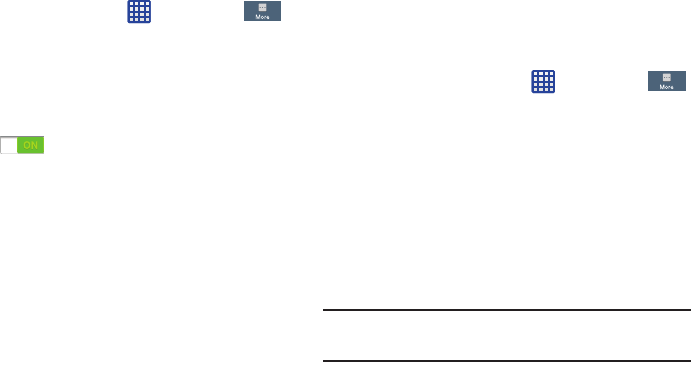
145
Location services
TheLocationservicessettingsallowyoutosetuphowthe
phonewilldetermineyourlocationandthesensorsettings
foryourphone.
1. FromtheHomescreen,tap ➔
Settings
➔
More
➔
Location services
.
2. Tapanyofthefollowingoptionstocreateacheckmark
andactivatetheservice:
• Access to my location
: allows apps that have asked your
permission to use your location information. Tap the ON/OFF
icon to turn it on.
• Use GPS satellites
: allows applications to use GPS to pinpoint
your location.
• Use wireless networks
: allows applications to use data from
mobile networks and Wi-Fi to help determine your location.
• My places
: allows you to add location information for your
Home, Office, and Car.
Security
TheSecuritysettingsallowyoutodeterminethesecurity
levelforyourphone.
Encryption
TorequireanumericPINorpasswordtodecryptyourphone
eachtimeyoupoweritonorencryptthedataonyourSD
cardeachtimeitisconnected:
1. FromtheHomescreen,tap ➔
Settings
➔
More
➔
Security
.
2. Youmustfirstsetupascreenlocktypeifyouhaven’t
alreadydoneso.Formoreinformation,referto“Screen
Lock” on page 120.
3. Tap
Encrypt device
.Formoreinformation,readthe
displayedhelpscreen.
4. Tap
Encrypt external SD card
toenabletheencryption
onSDcarddatathatrequiresapasswordbeentered
eachtimethemicroSDcardisconnected.
Tip:
Makesureyourbatteryischargedmorethan80percent.
Encryptionmaytakeanhourormore.
“By accessing this document, the recipient agrees and acknowledges that all contents and information
in this document (i) are confidential and proprietary information of Samsung (ii) shall be subject to
the non-disclosure agreement regarding Project J and (iii) shall not be disclosed by the recipient to
any third party. Samsung Proprietary and Confidential”
DRAFT
For Internal Use Only
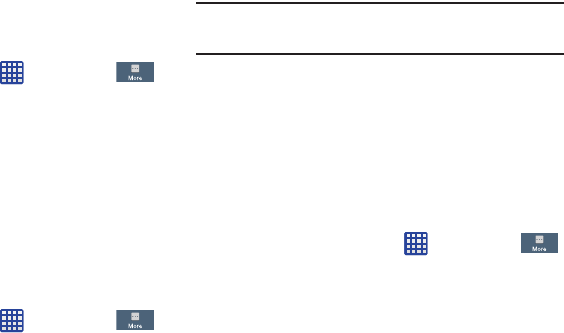
ChangingYourSettings146
Set up/change password
Usethisoptiontosetupyourpasswordwhenoneisfirst
requiredorchangeyourcurrentpassword.
1. FromtheHomescreen,tap ➔
Settings
➔
More
➔
Security
➔
Set up/change password
.
2. Enteranewpasswordandtap
Confirm
.
3. Enterthenewpasswordagainandtap
Confirm
.
Set up SIM card lock
PreventanotheruserfromusingyourSIMcardtomake
unauthorizedcallsorfromaccessinginformationstoredon
yourSIMcardbyprotectingtheinformationusingaPINcode.
Whenenabled,yourphonewillaskforaPINnumbereach
timeyouusethephone.Usingthisoptionyoucanalso
changeyourSIMPINnumber.
1. FromtheHomescreen,tap ➔
Settings
➔
More
➔
Security
.
2. Tap
Set up SIM card lock
.
3. Tap
Lock SIM card
,enteryourSIMPINcode,thentap
OK
.
Note:
YoumustactivateLockSIMcardbeforeyoucanchange
yourSIMPINcode.
4. Tap
Change SIM PIN
.
5. EnteryouroldSIMPINcodeandtap
OK
.
6. EnteryournewSIMPINcodeandtap
OK
.
7. Re-typeyournewSIMPINcodeandtap
OK
.
Make passwords visible
Whenenabled,passwordcharactersdisplaybrieflyasyou
touchthemwhileenteringpasswords.
1. FromtheHomescreen,tap ➔
Settings
➔
More
➔
Security
.
2. Tap
Make passwords visible
tocreateacheckmarkand
enableordisablethedisplayofpasswordcharacters.
Device Administrators
TheDeviceAdministrationfeatureallowsyoutoselectoneor
moreadministrationapplicationsthatcontrolyourdevicefor
securitypurposes(forexample,ifyourphoneislostof
stolen).Theseapplicationsenforceremoteorlocaldevice
securitypolicies.
“By accessing this document, the recipient agrees and acknowledges that all contents and information
in this document (i) are confidential and proprietary information of Samsung (ii) shall be subject to
the non-disclosure agreement regarding Project J and (iii) shall not be disclosed by the recipient to
any third party. Samsung Proprietary and Confidential”
DRAFT
For Internal Use Only
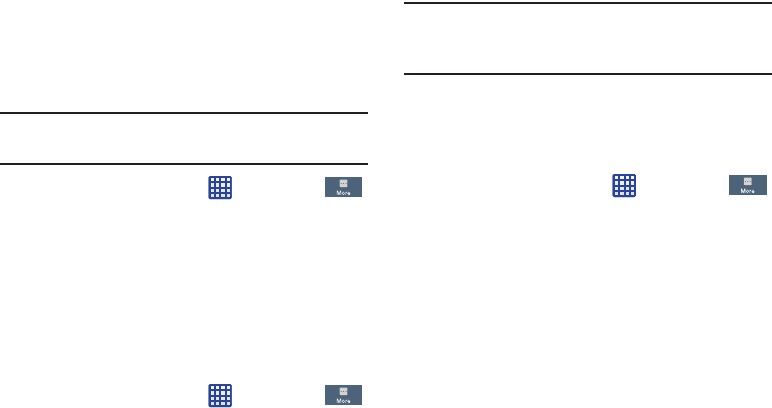
147
Someofthefeaturesadeviceadministrationapplication
mightcontrolare:
•
Settingthenumberoffailedpasswordattemptsbeforethe
deviceisrestoredtofactorysettings.
•
Automaticallylockingthedevice.
•
Restoringfactorysettingsonthedevice.
Note:
Ifadeviceusesmultipleenabledadministration
applications,thestrictestpolicyisenforced.
1. FromtheHomescreen,tap ➔
Settings
➔
More
➔
Security
.
2. Tap
Device administrators
.
3. Selectadeviceadministratorandfollowtheprompts.If
nodeviceadministratorsarelisted,youcandownload
themfromthePlayStore.
Unknown sources
Thisfeatureallowsyoutodownloadandinstallnon-Market
applications.
1. FromtheHomescreen,tap ➔
Settings
➔
More
➔
Security
.
2. Tap
Unknown sources
.
Acheckmarkisdisplayedtoindicateitisactive.
Warning!
Enablingthisoptioncausesyourphoneandpersonal
datatobemorevulnerabletoattackbyapplications
fromunknownsources.
Trusted Credentials
Ifacertificateauthority(CA)certificategetscompromisedor
forsomeotherreasonyoudonottrustit,youcandisableor
removeit.
1. FromtheHomescreen,tap ➔
Settings
➔
More
➔
Security
.
2. Tap
Trusted credentials
.
Thetrustedcredentialsscreenhastwotabs:
• System
: Displays CA certificates that are permanently installed
in the ROM of your device.
•User
: Displays any CA certificates that you installed, for
example, in the process of installing a client certificate.
3. TapaCAcertificatetoexamineitsdetails.
Ascrollingscreendisplaysthedetails.
“By accessing this document, the recipient agrees and acknowledges that all contents and information
in this document (i) are confidential and proprietary information of Samsung (ii) shall be subject to
the non-disclosure agreement regarding Project J and (iii) shall not be disclosed by the recipient to
any third party. Samsung Proprietary and Confidential”
DRAFT
For Internal Use Only
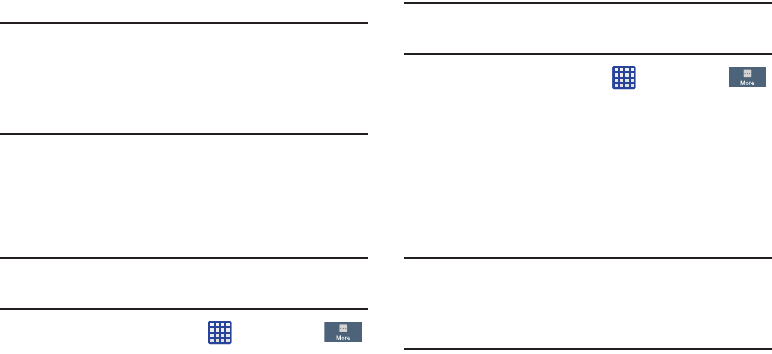
ChangingYourSettings148
4. Scrolltothebottomofthedetailsscreenandtap
Disable
todisableaSystemcertificateor
Remove
to
removeaUsercertificate.
Caution!
WhenyoudisableasystemCAcertificate,the
Disable
buttonchangesto
Enable
,soyoucanenablethe
certificateagain,ifnecessary.Whenyouremovea
user-installedCAcertificate,itispermanently
deletedandmustbere-installed,ifneeded.
5. Tap
OK
toreturntothecertificatelist.
Whenenabled,acheckmarkappearsinthecheckbox.
Install from device storage
Installencryptedcertificatesfromaninstalledmemorycard.
Note:
Youmusthaveinstalledamemorycardcontaining
encryptedcertificatestousethisfeature.
1. FromtheHomescreen,tap ➔
Settings
➔
More
➔
Security
.
2. Tap
Install from device storage
,thenchoosea
certificateandfollowthepromptstoinstall.
Clear credentials
Clearstoredcredentials.
Note:
Thissettingonlyappearsifyouhaveinstalledencrypted
certificates.
1. FromtheHomescreen,tap ➔
Settings
➔
More
➔
Security
.
2. Tap
Clear credentials
toremoveallcertificates.
Application Manager
YoucandownloadandinstallapplicationsfromPlayStoreor
createapplicationsusingtheAndroidSDKandinstallthem
onyourdevice.UseApplicationmanagersettingstomanage
applications.
Warning!
Becausethisdevicecanbeconfiguredwithsystem
softwarenotprovidedbyorsupportedbyGoogleor
anyothercompany,end-usersoperatethesedevices
attheirownrisk.
“By accessing this document, the recipient agrees and acknowledges that all contents and information
in this document (i) are confidential and proprietary information of Samsung (ii) shall be subject to
the non-disclosure agreement regarding Project J and (iii) shall not be disclosed by the recipient to
any third party. Samsung Proprietary and Confidential”
DRAFT
For Internal Use Only
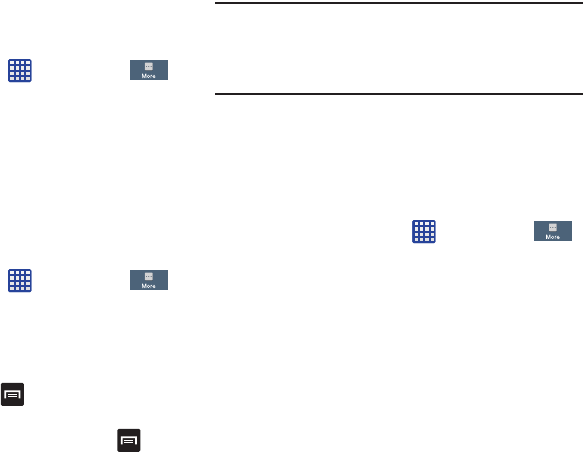
149
Memory Usage
SeehowmemoryisbeingusedbyDownloadedorRunning
applications.
1. FromaHomescreen,tap ➔ Settings➔
More
➔
Application manager
.
2. Tap
Downloaded
,
Running
,or
All
todisplaymemory
usageforthatcategoryofapplications.
ThegraphatthebottomoftheDownloadedtabshows
usedandfreedevicememory.Thegraphatthebottom
oftheRunningtabshowsusedandfreeRAM.
Downloaded
Displaysappsyouhavedownloadedontoyourdevice.
1. FromaHomescreen,tap ➔ Settings➔
More
➔
Application manager
.
2. Tapthe
Downloaded
tabtoviewalistofallthe
downloadedapplicationsonyourdevice.
3. Toswitchtheorderofthelistsdisplayedinthe
Downloadedtabs,press ➔
Sort by size
or
Sort by
name
.
4. Toresetyourapplicationpreferences,press ➔
Reset app preferences
.
Note:
Thiswillresetthepreferencesfordisabledapps,
disabledappnotifications,defaultapplicationsfor
actions,andbackgrounddatarestrictionsforapps.You
willnotloseanyappdata.
5. Tapanapplicationtoviewandupdateinformation
abouttheapplication,includingmemoryusage,default
settings,andpermissions.
Running Services
Viewandcontrolservicesrunningonyourdevice.
1. FromaHomescreen,tap ➔ Settings➔
More
➔
Application manager
.
2. Tapthe
Running
tab.Alltheapplicationsthatare
currentlyrunningonthedevicedisplay.
3. Tap
Show cached processes
todisplayallthecached
processesthatarerunning.Tap
Show services in use
to
switchback.
4. Taponeoftheapplicationstoviewapplication
information.
Thefollowingoptionsdisplay:
“By accessing this document, the recipient agrees and acknowledges that all contents and information
in this document (i) are confidential and proprietary information of Samsung (ii) shall be subject to
the non-disclosure agreement regarding Project J and (iii) shall not be disclosed by the recipient to
any third party. Samsung Proprietary and Confidential”
DRAFT
For Internal Use Only
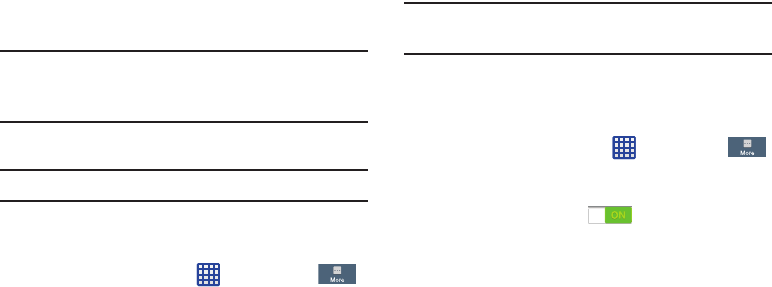
ChangingYourSettings150
•Stop
: Stops the application from running on the device. This is
usually done prior to uninstalling the application.
Warning!
Notallservicescanbestopped.Stoppingservices
mayhaveundesirableconsequencesonthe
applicationorAndroidSystem.
•Report
: Report failure and other application information.
Note:
Optionsvarybyapplication.
Battery
Seehowmuchbatterypowerisusedfordeviceactivities.
1. FromaHomescreen,tap ➔ Settings➔
More
➔ Battery.
Thebatteryleveldisplaysinpercentage.Theamount
oftimethebatterywasusedalsodisplays.Battery
usagedisplaysinpercentagesperapplication.
2. Tap
Screen
,
Android System
,
Android OS
,
Cell standby
,
Media server
,
Device idle
,oranyotherlistedapplication
toviewhowitisaffectingbatteryuse.
Note:
Otherapplicationsmayberunningthataffectbattery
use.
Power saving mode
Powersavingmodeallowsyoutomanageyourphoneto
conservepower.
1. FromtheHomescreen,tap ➔
Settings
➔
More
➔
Power saving mode
.
2. Tapthe
OFF / ON
iconnextto
Power saving mode
toturn
Powersavingmodeon .
3. Tapthefollowingoptionstocreateacheckmarkand
conservepower:
• CPU power saving
: allows you to limit the maximum
performance of the CPU.
• Screen power saving
: allows you to lower the screen power
level.
• Turn off haptic feedback
: allows you to turn off vibration when
you tap or touch the screen.
4. Tap
Learn about power saving
tolearnaboutvarious
waystoconservebatterypower.
“By accessing this document, the recipient agrees and acknowledges that all contents and information
in this document (i) are confidential and proprietary information of Samsung (ii) shall be subject to
the non-disclosure agreement regarding Project J and (iii) shall not be disclosed by the recipient to
any third party. Samsung Proprietary and Confidential”
DRAFT
For Internal Use Only
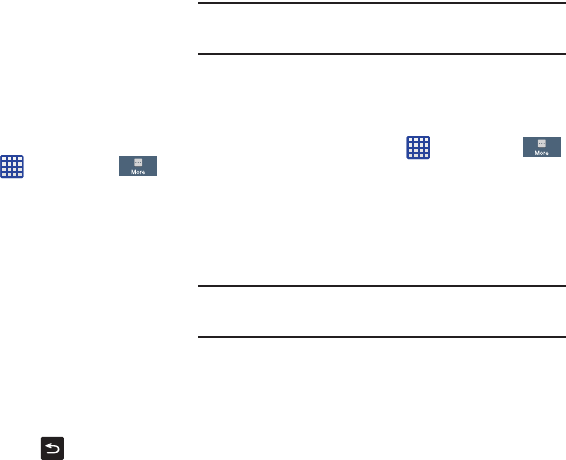
151
Storage
Fromthismenuyoucanviewthememoryallocationforthe
memorycardandUSBaswellasmountorunmounttheSD
card.
FormoreinformationaboutmountingorunmountingtheSD
card,see“Memory Card”onpage 47.
ToviewthememoryallocationforyourexternalSDcard:
䡲
FromtheHomescreen,tap ➔ Settings➔
More
➔ Storage.Theavailablememorydisplaysunder
the
Total space
and
Available
space
headingsforboth
DevicememoryandSDcard.
SD card
䡲
Tap
Unmount SD card
tounmountyourSDcardsothat
youcansafelyremoveit,thentap
OK
.
–or–
1. Tap
Format SD card
tore-formatyourSDcard.Thiswill
deletealldataonyourSDcardincludingmusic,videos,
andphotos.
2. Tap
Format SD card
again.
3. Tap
Delete all
tocontinueorpress tocancel.
Note:
The
Format SD card
optionisonlyavailablewhenyour
SDcardismounted.
Date and time
Thismenuallowsyoutochangethecurrenttimeanddate
displayed.
1. FromtheHomescreen,tap ➔
Settings
➔
More
➔
Date and time
.
2. Tap
Automatic date and time
toallowthenetworktoset
thedateandtime.
3. Tap
Automatic time zone
toallowthenetworktosetthe
timezone.
Important!
Deactivate
Automatic date and time
tomanuallyset
therestoftheoptions.
4. Tap
Set date
andtaptheupanddownarrowstosetthe
Month
,
Day
,and
Year
thentap
Set
.
5. Tap
Set time
andtaptheupanddownarrowstosetthe
Hour
,
Minute
,and
PM
/
AM
,thentap
Set
.
6. Tap
Select time zone
,thentapatimezone.
“By accessing this document, the recipient agrees and acknowledges that all contents and information
in this document (i) are confidential and proprietary information of Samsung (ii) shall be subject to
the non-disclosure agreement regarding Project J and (iii) shall not be disclosed by the recipient to
any third party. Samsung Proprietary and Confidential”
DRAFT
For Internal Use Only
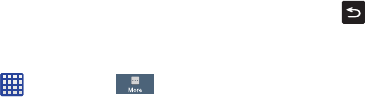
ChangingYourSettings152
7. Optional:Tap
Use 24-hour format
.Ifthisisnotselected
thephoneautomaticallyusesa12-hourformat.
8. Tap
Select date format
andtapthedateformattype.
About Device
Thismenucontainslegalinformation,systemtutorial
information,andotherphoneinformationsuchasthemodel
number,firmwareversion,basebandversion,kernalversion,
andsoftwarebuildnumber.
Toaccessphoneinformation:
1. FromtheHomescreen,tap ➔
Settings
➔
More
➔
About device
.
2. Thefollowinginformationdisplays:
• Software update
: allows you to update your phone software, if
available. For more information, refer to
“Software Update”
on page 153.
• Status
: displays the Battery status, Battery level (percentage),
Network, Signal strength, Mobile network type, Service state,
Roaming status, Mobile network state, the phone number for
this device (My phone number), IMEI number, IMEISV number,
IP address, Wi-Fi MAC address, Bluetooth address, Serial
number, Up time, and Device status.
• Legal information
: This option displays information about
Open source licenses as well as Google legal information. This
information clearly provides copyright and distribution legal
information and facts as well as Google Terms of Service,
Terms of Service for Android-powered Phones, and much more
pertinent information as a reference. Read the information and
terms, then press
to return to the Settings menu.
•Device name
: displays the phone’s model name.
• Model number
: displays the phone’s model number.
• Android version
: displays the android version loaded on this
handset.
• Baseband version
: displays the baseband version loaded on
this handset.
•Kernel version
: displays the kernel version loaded on this
handset.
• Build number
: displays the software, build number.
•SELinux status
: displays the status of SELinux. SELinux is a
set of security policies/modules which is applied to the device
to improve the overall security.
“By accessing this document, the recipient agrees and acknowledges that all contents and information
in this document (i) are confidential and proprietary information of Samsung (ii) shall be subject to
the non-disclosure agreement regarding Project J and (iii) shall not be disclosed by the recipient to
any third party. Samsung Proprietary and Confidential”
DRAFT
For Internal Use Only
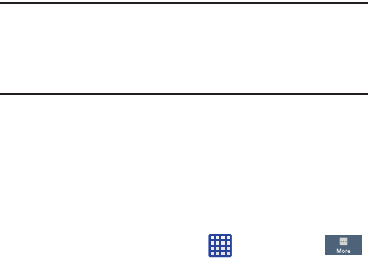
153
Note:
Baseband,kernalandbuildnumbersareusuallyused
forupdatestothehandsetorsupport.Foradditional
informationpleasecontactyourAT&Tservice
representative.
Software Update
TheAT&TSoftwareUpdatefeatureenablesyoutouseyour
phonetoconnecttothenetworkanduploadanynewphone
softwaredirectlytoyourphone.Thephoneautomatically
updateswiththelatestavailablesoftwarewhenyouaccess
thisoption.
1. FromtheHomescreen,tap ➔
Settings
➔
More
➔
About device
➔
Software update
.
2. Tap
Check for updates
.
3. Atthe
AT&T Software update
prompt,tap
OK
to
continue.
4. Thephoneautomaticallyupdatesthesoftware(if
available),otherwise,whenthe
Current software is up
to date
promptisdisplayed,tap
OK
.
5. Whenupdatingsoftware,oncetheupdatefileis
downloaded,youcandelaytheupdateonthestart
screenbypostponingitforacertainperiodoftime.If
youwanttoresumetheupdatebeforetheselected
time,tap
Continue update
.
“By accessing this document, the recipient agrees and acknowledges that all contents and information
in this document (i) are confidential and proprietary information of Samsung (ii) shall be subject to
the non-disclosure agreement regarding Project J and (iii) shall not be disclosed by the recipient to
any third party. Samsung Proprietary and Confidential”
DRAFT
For Internal Use Only
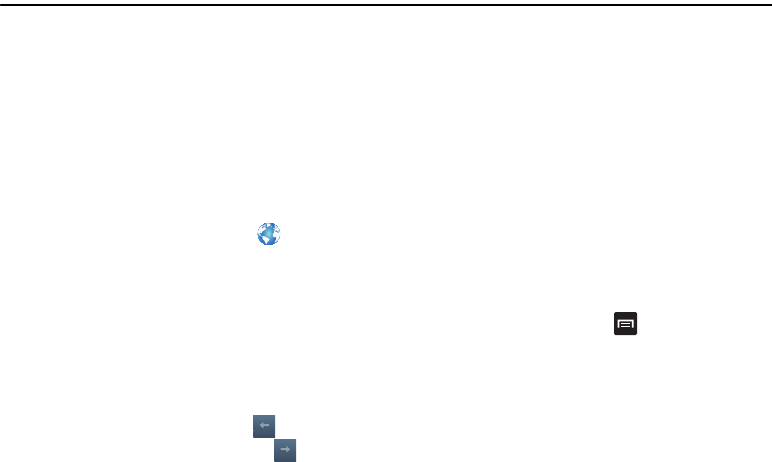
Connections154
Section 9: Connections
Thissectiondescribesthevariousconnectionsyourphone
canmakeincludingaccessingtheInternetwithyour
Browser,Wi-Fi,Bluetooth,andConnectingyourPC.
Internet
TheBrowserisyouraccesstothemobileweb.Thissection
explainshowtonavigatetheBrowserandintroducesyouto
thebasicfeatures.
Accessing the Mobile Web
ToaccesstheBrowser:
䡲
FromtheHomescreen,tap
Internet
.
TheAT&T/YAHOO!mobilehomepagedisplays.
Navigating with the Browser
1. Toselectanitem,tapanentry.
2. Toscrollthroughawebsite,sweepthescreenwith
yourfingerinanupordownmotion.
3. Sweepthescreenlefttorighttomovelaterallyacross
awebpage.
4. Toreturntoapreviouspage,press .
5. Tomoveforwardtoawebpage,press .
Zooming in and out of the Browser
ThereareseveralwaystoZoominandoutonyourbrowser
whileindesktopview.Aftertappingonalinkorarticle,use
oneofthesemethods:
•
Tilting
:Tapandholdthescreenattwopointsthentiltthedevice
backandforthtoreduceorenlargethescreen.Youmustfirst
enablemotionintheSettingssection.Formoreinformation,refer
to
“Motions and Gestures”
onpage139.
•
Double tap
:Quicklytapthescreentwiceonthewebpageto
zoominorout.
•
Pinching
:Sweepinoppositedirectionsatthesametimetozoom
inorout(useapinching-inorpinching-outmotion).
Browser Options
1. Fromthehomepage,press toaccessthe
followingoptions:
•Homepage
: displays the home web page.
•New window
: displays a new window so you can browse
multiple URLs. For more information, refer to
“Adding and
Deleting Windows”
on page 156.
“By accessing this document, the recipient agrees and acknowledges that all contents and information
in this document (i) are confidential and proprietary information of Samsung (ii) shall be subject to
the non-disclosure agreement regarding Project J and (iii) shall not be disclosed by the recipient to
any third party. Samsung Proprietary and Confidential”
DRAFT
For Internal Use Only
155
•Add bookmark
: allows you to add a URL to your bookmark list
• Add shortcut
: allows you to add a shortcut to your Home
screen.
• Save page
: allows you to store the current page in memory so
that it can be read later even if you loose your Internet
connection. It is saved in your Saved pages folder.
•Share via
: allows you to share the page using Bluetooth,
ChatON, Email, Flipboard, Gmail, Google, Messaging, S Memo,
or Wi-Fi Direct.
• Find on page
: allows you to search in the current page.
• Incognito mode
: pages viewed in incognito mode won’t
appear within your browser history or search history, and no
traces (such as cookies) are left on your device. For more
information, refer to
“Going Incognito”
on page 156.
•Saved pages
: contains web pages you have saved using the
Save page option.
•History
: displays your browsing history. You can tap on a
• Desktop view
: allows you to assign the browser to display the
current page in the desktop view (to closely mimic the display
as it would appear on a desktop computer).
•Brightness
: allows you to set the screen brightness.
•Print
: allows you to print the screen or web page on a
Samsung printer using Wi-Fi or Wi-Fi Direct.
• Settings
: allows you to modify your web settings. For more
information, refer to
“Browser Settings”
on page 158.
•Help
: allows you view additional information concerning the
Internet application
Enter a URL
YoucanaccessawebsitequicklybyenteringtheURL.
Websitesareoptimizedforviewingonyourphone.
ToenteraURLandgotoaparticularwebsite,followthese
steps:
1. TaptheURLfieldatthetopofyourscreen.
2. EntertheURLusingtheon-screenkeypad.
Thewebsitedisplays.
Search the Internet
Toperformaninternetsearchusingkeywords,followthese
steps:
1. FromtheGooglehomepage,taptheURLfield.
2. Enterthekeyword(s)tosearchusingtheon-screen
keypadandtap
Go
.
3. Tapalinktoviewthewebsite.
“By accessing this document, the recipient agrees and acknowledges that all contents and information
in this document (i) are confidential and proprietary information of Samsung (ii) shall be subject to
the non-disclosure agreement regarding Project J and (iii) shall not be disclosed by the recipient to
any third party. Samsung Proprietary and Confidential”
DRAFT
For Internal Use Only
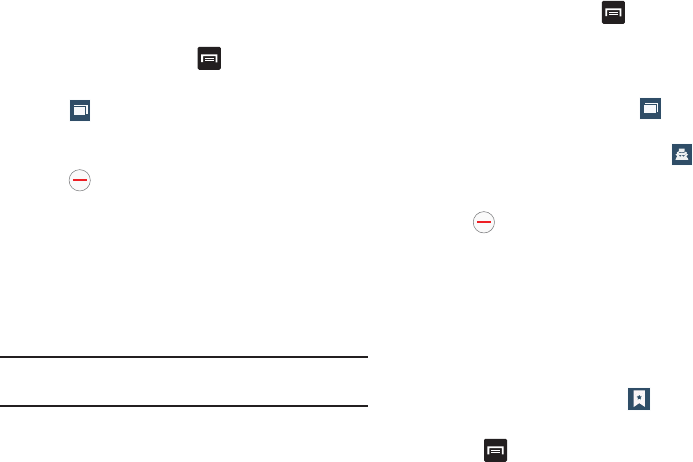
Connections156
Adding and Deleting Windows
YoucanhaveuptoeightInternetwindowsopenatonetime.
Toaddanewwindow,followthesesteps:
1. Fromyourbrowser,press ➔
New window
.
Anewbrowserwindowisopened.
2. Tap (
Windows
)toseethumbnailsofallopen
windows.
3. TapawindowlistingtoopenupthatInternetwindow.
4. Tap atthetoprightcornerofthewebpage
thumbnailtodeletethewindow.
Going Incognito
TheincognitofeatureallowsyoutoviewInternetsites
outsideofnormalbrowsing.Pagesviewedinthisincognito
windowwon’tappearwithinyourbrowserhistoryorsearch
history,andnotraces(suchascookies)areleftonyour
device.
Note:
Anydownloadedfileswillbepreservedandwillstayonyour
deviceafteryouexittheincognitomode.
To add a new incognito window:
1. Fromyourbrowser,press ➔
Incognito mode
.
2. Attheinformationprompt,tap
OK
.
3. Anewbrowserwindowdisplays.
To exit from the incognito window:
1. Fromyourbrowserwindow,tap (
Windows
).
2. Scrollacrosstheavailablewindowsandlocatethe
incognitowindow.Theincognitoicon appearsin
theupper-leftofthenewbrowserwindowwhileyou
areinthismode.
3. Tap nexttotheincognitolistingtodeletethis
window.
Using Bookmarks
Whilenavigatingawebsite,youcanbookmarkasiteto
quicklyandeasilyaccessitatafuturetime.TheURLs
(websiteaddresses)ofthebookmarkedsitesaredisplayedin
theBookmarkspage.FromtheBookmarkspageyoucan
alsoviewyourMostvisitedwebsitesandviewyourHistory.
1. FromtheHomewebpage,tap (
Bookmarks
).
TheBookmarkspageisdisplayed.
2. Press todisplaythefollowingoptions:
22
“By accessing this document, the recipient agrees and acknowledges that all contents and information
in this document (i) are confidential and proprietary information of Samsung (ii) shall be subject to
the non-disclosure agreement regarding Project J and (iii) shall not be disclosed by the recipient to
any third party. Samsung Proprietary and Confidential”
DRAFT
For Internal Use Only

157
• List/Thumbnail view
: Select
Thumbnail view
(default) to view
a thumbnail of the webpage with the name listed, or select
List
view
to view a list of the bookmarks with Name and URL listed.
• Create folder
: Creates a new folder in which to store new
bookmarks.
•Delete
: Erases selected bookmarks.
• Change order
: Rearranges the current bookmarks.
• Move to folder
: Selected bookmarks are moved to a selected
folder.
3. Tapabookmarktoviewthewebpage,ortouchand
holdabookmarkforthefollowingoptions:
• Open in new window
: Opens the webpage in a new window.
•Edit bookmark
: Allows you to edit the name or URL of the
bookmark. For more information, refer to
“Editing
Bookmarks”
on page 157.
•Add shortcut
: Adds a shortcut to the bookmarked webpage to
your phone’s Home screen.
• Share link
: Allows you to share a URL address using many
different options.
• Delete bookmark
: Allows you to delete a bookmark. For more
information, refer to
“Deleting Bookmarks”
on page 157.
• Set as homepage
: Sets the bookmark to your new homepage.
Adding Bookmarks
1. Fromanywebpage,tap ➔ .
2. Usetheon-screenkeypadtoentertheName,Address,
andLocation.
3. Tap
Save
.
4.
Saved to bookmarks
willappearatthebottomofthe
page.
Editing Bookmarks
1. FromtheBookmarkspage,tapandholdthebookmark
youwanttoedit.
2. Tap
Edit bookmark
.
3. Usetheon-screenkeypadtoedittheName,Address,
andLocation.
4. Tap
Save
.
Deleting Bookmarks
1. FromtheBookmarkspage,tapandholdthebookmark
youwanttodelete.
2. Tap
Delete bookmark
.
3. Atthe
Delete
confirmationwindow,tap
OK
.
“By accessing this document, the recipient agrees and acknowledges that all contents and information
in this document (i) are confidential and proprietary information of Samsung (ii) shall be subject to
the non-disclosure agreement regarding Project J and (iii) shall not be disclosed by the recipient to
any third party. Samsung Proprietary and Confidential”
DRAFT
For Internal Use Only
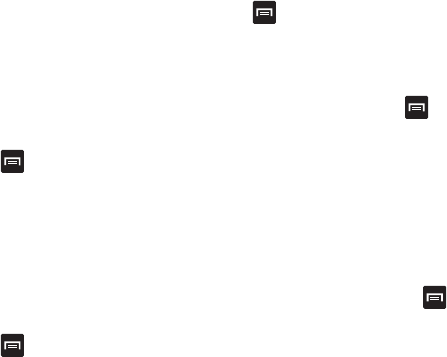
Connections158
Emptying the Cookies
Acookieisasmallfilewhichisplacedonyourphonebya
websiteduringnavigation.Inadditiontocontainingsome
site-specificinformation,itcanalsocontainsomepersonal
information(suchasausernameandpassword)whichcan
poseasecurityriskifnotproperlymanaged.Youcanclear
thesecookiesfromyourphoneatanytime.
1. FromtheHomewebpage,press ➔
Settings
➔
Privacy
➔
Delete personal data
.
2. Tap
Cookies and site data
tocreateacheckmark.
3. Tap
Done
.
Using your History
TheHistorylistprovidesyouwithalistofthemostrecently
visitedwebsites.Theseentriescanbeusedtoreturnto
previouslyunmarkedwebpages.
1. FromtheHomewebpage,press ➔
History
.
Alistofyourmostrecentlyvisitedwebsitesis
displayedwithNameandURLaddress.
2. Taponacategorysuchas
Today
,
Last 7 days
,
or
Most
visited
.
3. Tapanyentrytodisplaythewebpage.
4. Press ➔
Clear history
todeletetheHistorylist.
Saved Pages
TheSavedpageslistprovidesyouwithalistofthewebsites
thatyouhavesaved.
1. FromtheHomewebpage,press ➔
Saved pages
.
Alistofyoursavedwebpagesisdisplayedwiththeir
Name.Thewebpagesthathavebeenvisitedthemost
willappearatthetop.
2. Tapanyentrytodisplaythewebpage.
Browser Settings
Tomakeadjustmentsinyourbrowsersettings,followthese
steps:
1. FromtheHomewebpage,press➔➔
Settings
.
2. Thefollowingoptionsareavailable:
Basics:
• Set homepage
: Sets the current home page for the Web
browser.
•Auto-fill forms
: allows you to enter text to be used in your web
profile. Tap Add profile, then enter text for the Web form auto
fill.
“By accessing this document, the recipient agrees and acknowledges that all contents and information
in this document (i) are confidential and proprietary information of Samsung (ii) shall be subject to
the non-disclosure agreement regarding Project J and (iii) shall not be disclosed by the recipient to
any third party. Samsung Proprietary and Confidential”
DRAFT
For Internal Use Only
159
Privacy:
• Search and URL suggestions
: displays predictions of related
queries and popular websites in the address bar as you type.
• Preload available links before opening
: allows you improve
performance when loading pages.
• Delete personal data
: allows you to delete all personal data
such as Browsing history, Cache, Cookies and site data,
Passwords, Auto-fill data, and Location access.
Accessibility:
•Text scaling
: allows you to preview the text size, scale the text
size using a slider bar, set the zoom amount on double tap, and
minimize the font size using a slider bar.
• Force zoom
: allows you to override the website’s request to
control zoom.
• Text encoding
: adjusts the current text encoding.
• Fullscreen
: allows you to use Fullscreen mode to hide the
status bar.
Content settings:
• Accept cookies
: Allows sites, that require cookies, to save and
read cookies from your device.
• Enable location
: Allows websites to request access to your
location.
• Enable JavaScript
: Enables Javascript for the current Web
page. Without this feature, some pages may not display
properly. Remove the checkmark to disable this function.
• Block pop-ups
: Prevents popup advertisement or windows
from appearing on-screen. Remove the checkmark to disable
this function.
• Remember form data
: Allows the device to store data from
any previously filled out forms. Remove the checkmark to
disable this function.
• Remember passwords
: Stores usernames and passwords for
visited sites. Remove the checkmark to disable this function.
•Default storage
: Allows you to set your default storage to
Phone or Memory Card.
• Website settings
: View advanced settings for individual
websites.
• Enable notifications
: Allows website notifications. Select
Always on, On demand, or Off.
• Clear notifications
: Deletes website notification access
information.
“By accessing this document, the recipient agrees and acknowledges that all contents and information
in this document (i) are confidential and proprietary information of Samsung (ii) shall be subject to
the non-disclosure agreement regarding Project J and (iii) shall not be disclosed by the recipient to
any third party. Samsung Proprietary and Confidential”
DRAFT
For Internal Use Only
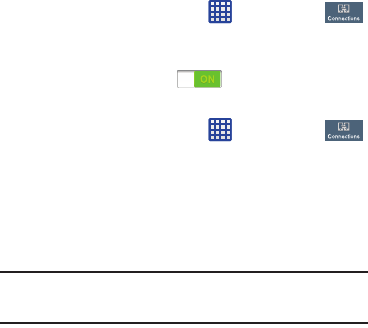
Connections160
• Reset settings
: Restores all settings to default.
Bandwidth management:
• Preload webpages
: Allows the browser to preload pages in
the background. You can set to Always, Only on Wi-Fi, and
Never.
•Load images
: Allows web page images to be loaded along
with the other text components of a loaded website.
• Open pages in overview
: Displays an overview of newly
opened web pages.
Wi-Fi
About Wi-Fi
Wi-Fi(shortfor"wirelessfidelity"andsometimesreferredto
aswifi)isatermusedforcertaintypesofWirelessLocal
AreaNetworks(WLAN).Thesedevicetypesusean802.11
wirelessspecificationtotransmitandreceivewirelessdata.
Wi-Ficommunicationrequiresaccesstoanexistingand
accessibleWirelessAccessPoint(WAP).TheseWAPscan
eitherbeOpen(unsecured)aswithinmostHotSpots,or
Secured(requiringknowledgeoftheRouternameand
password).
Turning Wi-Fi On
Bydefault,yourdevice’sWi-Fifeatureisturnedoff.Turning
Wi-Fionmakesyourdeviceabletodiscoverandconnectto
compatiblein-rangeWAPs.
1. FromtheHomescreen,tap ➔
Settings
➔
Connections
➔
Wi-Fi
.
2. TaptheON/OFFslider,locatedtotherightoftheWi-Fi
field,toturnWi-FiON .
Connect to a Wi-Fi Network
1. FromtheHomescreen,tap ➔
Settings
➔
Connections
➔
Wi-Fi
.
Thenetworknamesandsecuritysettings(Open
networkorSecuredwithWEP)ofdetectedWi-Fi
networksaredisplayedintheWi-Finetworkssection.
2. Tapthenetworkyouwanttoconnectto.
Note:
Whenyouselectanopennetwork,youwillbe
automaticallyconnectedtothenetwork.
3. Enterawirelesspasswordifnecessary.
“By accessing this document, the recipient agrees and acknowledges that all contents and information
in this document (i) are confidential and proprietary information of Samsung (ii) shall be subject to
the non-disclosure agreement regarding Project J and (iii) shall not be disclosed by the recipient to
any third party. Samsung Proprietary and Confidential”
DRAFT
For Internal Use Only
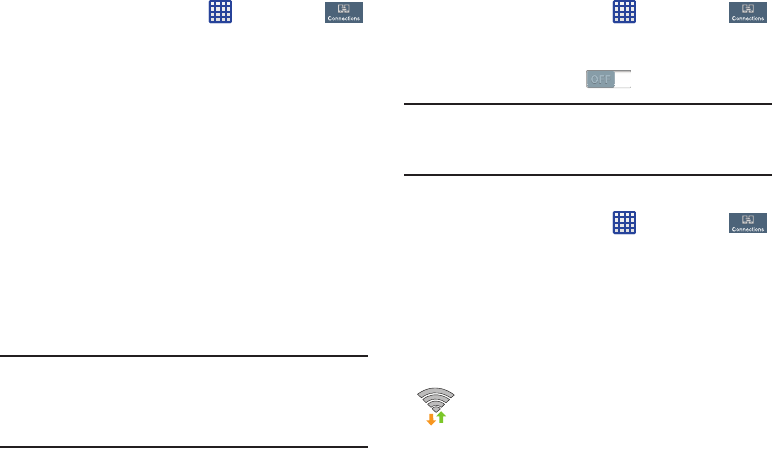
161
Manually add your new network connection
1. FromtheHomescreen,tap ➔
Settings
➔
Connections
➔
Wi-Fi
.
2. Tap
Add Wi-Fi network
.
3. Enterthe
Network SSID
.Thisisthenameofyour
WirelessAccessPoint.
4. Tapthe
Security
fieldandselectasecurityoption.This
mustmatchthecurrentsecuritysettingonyourtarget
WAP.
5. Ifsecured,youwillalsoneedtoenteryourWAP’s
password.
6. Tap
Show advanced options
,ifyouneedtoadd
advancedoptionssuchasProxysettings,IPsettings,
orKeymanagement.
7. Tap
Connect
tostorethenewinformationandconnect
toyourtargetWAP.
Note:
Thenexttimeyourdeviceconnectstoapreviously
accessedorsecuredwirelessnetwork,youarenot
promptedtoentertheWAPkeyagain,unlessyoureset
yourdevicebacktoitsfactorydefaultsettings.
Turning Wi-Fi Off
1. FromtheHomescreen,tap ➔
Settings
➔
Connections
➔
Wi-Fi
.
2. TaptheON/OFFslider,locatedtotherightoftheWi-Fi
field,toturnWi-FiOFF .
Note:
UseofwirelessdataconnectionssuchasWi-Fiand
Bluetoothcancauseanaddeddraintoyourbatteryand
reduceyourusetimes.
Manually Scan for a Wi-Fi Network
1. FromtheHomescreen,tap ➔
Settings
➔
Connections
➔
Wi-Fi
.
2. Tap
Scan
.
AllavailableWi-Finetworksaredisplayed.
Wi-Fi Status Indicators
ThefollowingiconsshowyourWi-Ficonnectionstatusata
glance:
DisplayswhenWi-Fiisconnected,active,and
communicatingwithaWirelessAccessPoint
(WAP).
“By accessing this document, the recipient agrees and acknowledges that all contents and information
in this document (i) are confidential and proprietary information of Samsung (ii) shall be subject to
the non-disclosure agreement regarding Project J and (iii) shall not be disclosed by the recipient to
any third party. Samsung Proprietary and Confidential”
DRAFT
For Internal Use Only
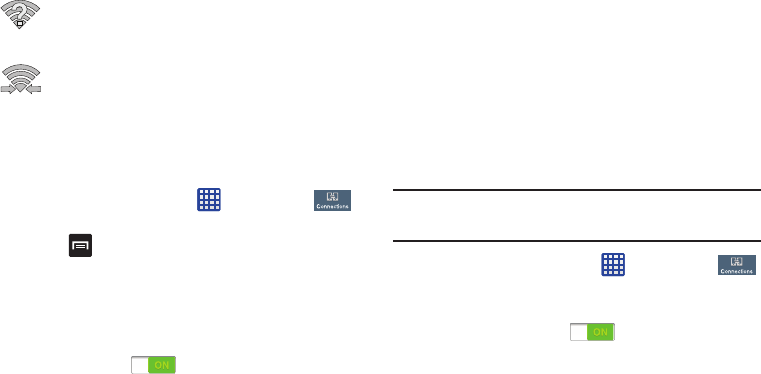
Connections162
DisplayswhenWi-Fiisactivebutthereisa
communicationissuewiththetargetWireless
AccessPoint(WAP).
Displayswhenconnectedtoanotherdeviceusing
Wi-FiDirect.Formoreinformation,referto“Wi-Fi
Direct” onpage162.
Wi-Fi Advanced Settings
TheAdvancedWi-Fimenuallowsyoutosetupmanyofyour
device’sadvancedWi-Fiservices.
1. FromtheHomescreen,tap ➔
Settings
➔
Connections
➔
Wi-Fi
.
2. Press ➔
Advanced
.
Thefollowingoptionsareavailable:
• Network notification
: alerts you when a new WAP is available.
•Passpoint
: allows you to connect to passpoint-enabled Wi-Fi
Access Points automatically. Touch and slide the slider to the
right to turn it on .
• Keep Wi-Fi on during sleep
: allows you to specify when to
disconnect from Wi-Fi.
• Check for Internet service
: Checks if Wi-Fi internet service is
available when connected to an AP (Access Point).
•Auto connect
: allows you to be automatically connected to an
AT&T Wi-Fi Hotspot as soon as your phone detects it.
•MAC address
: view your device’s MAC address, required
when connecting to some secured networks (not configurable).
•IP address
: view your device’s IP address.
Wi-Fi Direct
Wi-FiDirectallowsdevice-to-deviceconnectionssoyoucan
transferlargeamountsofdataoveraWi-Ficonnection.
Note:
SeeyourserviceplanforapplicablechargesforWi-Fi
Direct.
1. FromtheHomescreen,tap ➔
Settings
➔
Connections
➔
Wi-Fi
.
2. TaptheON/OFFslider,locatedtotherightoftheWi-Fi
field,toturnWi-FiON .
3. AtthebottomoftheWi-Fiscreen,tapthe
Wi-Fi Direct
button.
4. Repeat
steps 1 - 3
ontheotherdeviceyouwantto
connectwith.Thestepsonadifferentmodelofphone,
maybedifferent.
5. Onyourphone,tap
Scan
.
“By accessing this document, the recipient agrees and acknowledges that all contents and information
in this document (i) are confidential and proprietary information of Samsung (ii) shall be subject to
the non-disclosure agreement regarding Project J and (iii) shall not be disclosed by the recipient to
any third party. Samsung Proprietary and Confidential”
DRAFT
For Internal Use Only
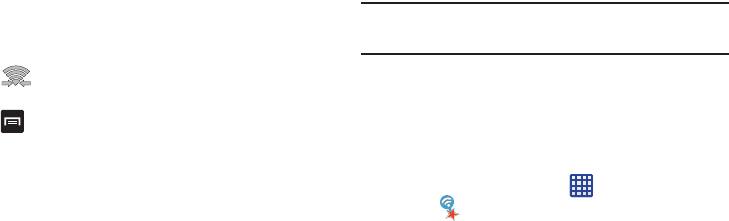
163
ThedevicescansforotherWi-FiDirectdevices.
6. Oncethedeviceyouwanttoconnecttoisdisplayed,
taponit.
7. Theotherdevicehas2minutestotap
Accept
forthe
connectiontobemade.
8. Onceconnected,theotherdevicewillshowas
Connected
inyourlistofWi-FiDirectdevicesandthe
iconwilldisplayatthetopofyourscreen.
9. ForadditionalinformationaboutWi-FiDirect,press
➔
Help
.
Sharing Information with Connected Device
ToshareVideos,Photos,orotherinformationwiththe
connecteddevice,followthesesteps:
1. Viewtheinformationthatyouwanttoshare.For
example,ifyouwanttoshareaphoto,findthephotoin
yourcameravieweror
My Files
folder,thentapthe
Share,
Share via,
or
Send via
option.
2. Tapthe
Wi-Fi Direct
option.
3. Taptheconnecteddevicename.Forexample,
Android_49ba.
4. Tap
Done
.
5. Thefileistransferredandtheotherdevicewillreceive
ascreennotificationthataWi-Fifilehasbeen
received.Thefilecanbefoundin
My files
➔
All files
➔
Device storage
inthe
ShareViaWifi
folder.
Note:
Dependingontheotherdevicemodel,thepromptsand
sharedfolderinformationmaydiffer.
AT&T Smart Wi-Fi
WithAT&TSmartWi-Fi,youcanmaximizeyourbattery
performance,maximizeyourdata,simplifyaccesstoAT&T
HotSpotsandWi-Finetworks,automateyourWi-Fi
connections,andtrackyourdatause.
1. FromtheHomescreen,tap ➔
AT&T Smart
Wi-Fi
.
2. ThefirsttimeyouaccessAT&TSmartWi-Fi,youwill
needtoinstallit.Tap
OK
attheprompt.
3. SignontoyourGoogleaccountifyouhavenotalready
doneso.
4. ThePlayStoredisplaysthe
AT&T Smart Wi-Fi
application.Tap
Update
.
5. Tap
Accept & download
.
“By accessing this document, the recipient agrees and acknowledges that all contents and information
in this document (i) are confidential and proprietary information of Samsung (ii) shall be subject to
the non-disclosure agreement regarding Project J and (iii) shall not be disclosed by the recipient to
any third party. Samsung Proprietary and Confidential”
DRAFT
For Internal Use Only
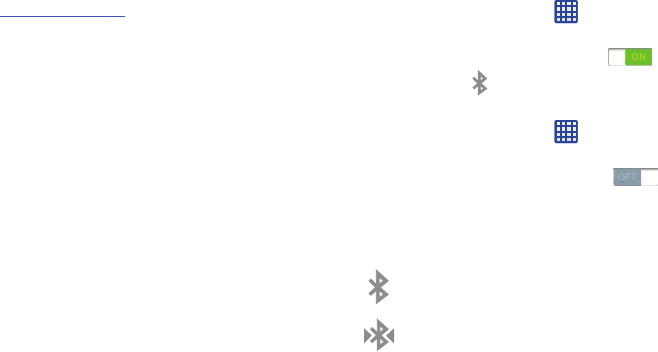
Connections164
6. Followtheon-screeninstructionstouseAT&TWi-Fi.
Formoreinformationonhowtousethisapplication,go
to
www.att.com/smartwifi
.
NFC
NFC(NearFieldCommunication)allowsdataexchangewhen
youtouchyourdevicewithanothercompatibledevice.This
isusedforapplicationssuchasSBeam.ToactivateNFCon
yourdevice,see“NFC”onpage 118.
S Beam
WhenSBeamisactivated,youcanbeamfilestoanother
NFC-capabledevicebyholdingthedevicesclosetogether.
YoucanbeamimagesandvideosfromyourGallery,music
filesfromyourMusicPlayer,andmore.Formoreinformation,
referto“S Beam” onpage118.
Bluetooth
About Bluetooth
Bluetoothisashort-rangecommunicationstechnologythat
allowsyoutoconnectwirelesslytoanumberofBluetooth
devices,suchasheadsetsandhands-freecarkits,and
Bluetooth-enabledhandhelds,computers,printers,and
wirelessdevices.TheBluetoothcommunicationrangeis
usuallyuptoapproximately30feet.
Turning Bluetooth On and Off
To turn Bluetooth on:
1. FromtheHomescreen,tap ➔
Settings
.
2. TaptheON/OFFslider,locatedtotherightofthe
Bluetoothfield,toturnBluetoothON .
Whenactive, appearswithintheStatusarea.
To turn Bluetooth off:
1. FromtheHomescreen,tap ➔
Settings
.
2. TaptheON/OFFslider,locatedtotherightofthe
Bluetoothfield,toturnBluetoothOFF .
Bluetooth Status Indicators
ThefollowingiconsshowyourBluetoothconnectionstatus
ataglance:
DisplayswhenBluetoothisactive.
DisplayswhenBluetoothisconnected(paired)and
communicating.
“By accessing this document, the recipient agrees and acknowledges that all contents and information
in this document (i) are confidential and proprietary information of Samsung (ii) shall be subject to
the non-disclosure agreement regarding Project J and (iii) shall not be disclosed by the recipient to
any third party. Samsung Proprietary and Confidential”
DRAFT
For Internal Use Only
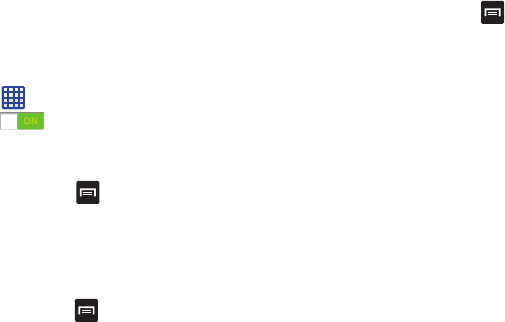
165
Bluetooth Settings
TheBluetoothsettingsmenuallowsyoutosetupmanyof
thecharacteristicsofyourdevice’sBluetoothservice,
including:
•
EnteringorchangingthenameyourdeviceusesforBluetooth
communicationanddescription
•
Settingyourdevice’svisibility(or“discoverability”)forother
Bluetoothdevices
To access the Bluetooth Settings menu:
1. FromtheHomescreen,tap ➔
Settings
.
2. VerifyyourBluetoothisON .
3. Tap
Bluetooth
.
To change your Bluetooth name:
1. FromtheBluetoothsettingspage,press ➔
Rename device
.
2. Enteranewname.
3. Tap
OK
tocompletetherenameprocess.
To make your device visible:
1. FromtheBluetoothsettingspage,press ➔
Visible
time-out
.
•
Making your device visible allows it to be detected by other
devices for pairing and communication.
2. Selectatimethatyouwouldlikeyourdevicevisibility
totime-out.
To show received files:
䡲
FromtheBluetoothsettingspage,press ➔
Received files
.
AlistofallfilesreceivedfromBluetoothisdisplayed.
To scan for Bluetooth devices:
1. VerifyyourBluetoothisactive.
2. FromtheBluetoothsettingspage,tap
Scan
tosearch
forvisibleexternalBluetooth-compatibledevicessuch
asheadsets,devices,printers,andcomputers.
Pairing Bluetooth Devices
TheBluetoothpairingprocessallowsyoutoestablishtrusted
connectionsbetweenyourdeviceandanotherBluetooth
device.Whenyoupairdevices,theyshareapasskey,
allowingforfast,secureconnectionswhilebypassingthe
discoveryandauthenticationprocess.
TopairyourdevicewithanotherBluetoothdevice:
1. VerifyyourBluetoothisactive.
“By accessing this document, the recipient agrees and acknowledges that all contents and information
in this document (i) are confidential and proprietary information of Samsung (ii) shall be subject to
the non-disclosure agreement regarding Project J and (iii) shall not be disclosed by the recipient to
any third party. Samsung Proprietary and Confidential”
DRAFT
For Internal Use Only
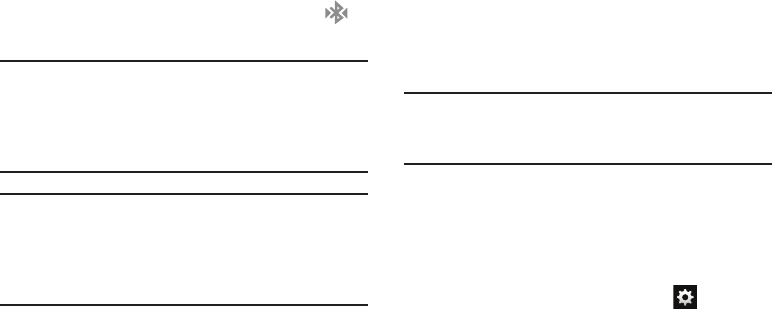
Connections166
2. Tap
Scan
.Yourdevicewilldisplayalistofdiscovered
in-rangeBluetoothdevices.
3. Tapadevicefromthelisttoinitiatepairing.
4. EnterthepasskeyorPINcode,ifneeded,andtap
OK
.
5. Theexternaldevicewillthenhavetoalsoacceptthe
connectionandenteryourdevice’sPINcode.
Oncesuccessfullypairedtoanexternaldevice,
appearswithintheStatusarea.
Note:
Duetodifferentspecificationsandfeaturesofother
Bluetooth-compatibledevices,displayandoperations
maybedifferent,andfunctionssuchastransferor
exchangemaynotbepossiblewithallBluetooth
compatibledevices.
Note:
PairingbetweentwoBluetoothdevicesisaone-time
process.Onceapairinghasbeencreated,thedevices
willcontinuetorecognizetheirpartnershipand
exchangeinformationwithouthavingtore-entera
passcodeagain.
Disconnecting a paired device
Disconnectingapaireddevicebreakstheconnection
betweenthedeviceandyourphone,butretainsthe
knowledgeofthepairing.Atalaterpointwhenyouwishto
reconnectthedevice,thereisnoneedtosetupthe
connectioninformationagain.
1. VerifyyourBluetoothisactive.
2. FromtheBluetoothsettingspage,tapthepreviously
paireddevice(fromthebottomofthepage).
3. Tap
OK
toconfirmdisconnection.
Note:
Disconnectionsaremanuallydonebutoftenoccur
automaticallyifthepaireddevicegoesoutofrangeof
yourphoneoritispoweredoff.
Deleting a paired device (unpair)
Deletingadevicefromyourlistremovesits“connection
record”anduponreconnectionwouldrequirethatyoure-
enterallthepreviouspairinginformation.
1. VerifyyourBluetoothisactive.
2. FromtheBluetoothsettingspage,tap nexttothe
previouslypaireddevice.Thisopenstheconnected
device’smenuoptions.
“By accessing this document, the recipient agrees and acknowledges that all contents and information
in this document (i) are confidential and proprietary information of Samsung (ii) shall be subject to
the non-disclosure agreement regarding Project J and (iii) shall not be disclosed by the recipient to
any third party. Samsung Proprietary and Confidential”
DRAFT
For Internal Use Only
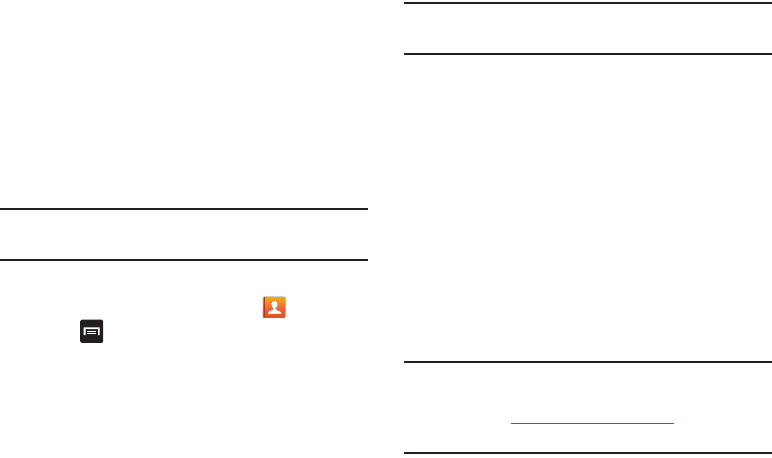
167
3. Tap
Unpair
todeletethepaireddevice.
4. Tap
Rename
tochangethenameofthepaireddevice.
5. Tap
Call audio
toenableordisablecallaudiofromthe
paireddevice.
6. Tap
Media audio
toenableordisablemediaaudiofrom
thepaireddevice.
Sending Contacts via Bluetooth
Dependingonyourpaireddevices’settingsandcapabilities,
youmaybeabletosendpictures,Contactinformation,or
otheritemsusingaBluetoothconnection.
Note:
Priortousingthisfeature,Bluetoothmustfirstbe
enabled,andtherecipient’sdevicemustbevisible.
1. VerifyyourBluetoothisactive.
2. FromtheHomescreen,tap
Contacts
.
3. Press ➔
Import/Export
➔
Share namecard via
.
4. Tapeachcontactthatyouwouldliketosendvia
Bluetooth.Agreencheckmarkwillappearnexttoeach
entryyouselect.
5. Tap
Done
.
6. Tap
Bluetooth
.
7. Selectthepaireddevicetosendthecontactsto.
Note:
TheexternalBluetoothdevicemustbevisibleand
communicatingforthepairingtobesuccessful.
8. ABluetoothsharenotificationwillappearinyour
notificationslist.
PC Connections
YoucanconnectyourdevicetoaPCusingyourPCdata
cableusingvariousUSBconnectionmodes.
Storage
:allowsyoutousetheonboardstoragecapacityof
thephonetostoreanduploadfiles.Thisoptionallowsyour
computertodetectthephoneasaremovablestoragedrive.
Kies
:allowsyoutomanagemusic,moviesandphotos.You
canalsobackuppreciouscontactsandcalendars,download
appsandpodcastsandautomaticallyupgradedevice
firmware.Kiesconvenientlysyncsyourlifeacrossallyour
devices.
Note:
TosyncyourdevicetoyourPC,itishighly
recommendedthatyouinstallSamsungKieswhichis
availableat
http://www.samsung.com/kies
(forWindows/
Mac).
“By accessing this document, the recipient agrees and acknowledges that all contents and information
in this document (i) are confidential and proprietary information of Samsung (ii) shall be subject to
the non-disclosure agreement regarding Project J and (iii) shall not be disclosed by the recipient to
any third party. Samsung Proprietary and Confidential”
DRAFT
For Internal Use Only
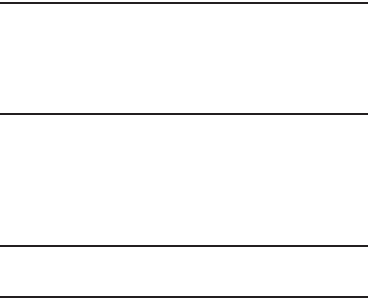
Connections168
Note:
IfyouareaWindowsXPuser,ensurethatyouhave
WindowsXPServicePack3orhigherinstalledonyour
computer.Also,ensurethatyouhaveSamsungKies2.0
orWindowsMediaPlayer10orhigherinstalledonyour
computer.
Connecting as a Storage Device
YoucanconnectyourdevicetoaPCasaremovablediskand
accessthefiledirectory.Ifyouinsertamemorycardinthe
device,youcanalsoaccessthefilesdirectoryfromthe
memorycardbyusingthedeviceasamemorycardreader.
Note:
Thefiledirectoryofthememorycarddisplaysasa
removabledisk,separatefromtheinternalmemory.
1. ConnecttheUSBcabletothedeviceandconnectthe
cabletothecomputer.Afterafewseconds,apop-up
windowdisplaysonthePCwhenconnected.
2. OnthePCpop-up,click
Open device to view files
.
3. CopyfilesfromthePCtothememorycard.
“By accessing this document, the recipient agrees and acknowledges that all contents and information
in this document (i) are confidential and proprietary information of Samsung (ii) shall be subject to
the non-disclosure agreement regarding Project J and (iii) shall not be disclosed by the recipient to
any third party. Samsung Proprietary and Confidential”
DRAFT
For Internal Use Only
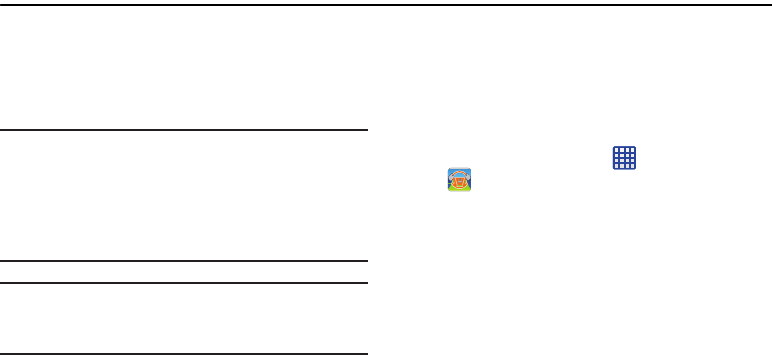
169
Section 10: Applications
Thissectioncontainsadescriptionofeachapplicationthatis
availableintheAppsMenu,itsfunction,andhowtonavigate
throughthatparticularapplication.Iftheapplicationis
alreadydescribedinanothersectionofthisusermanual,
thenacrossreferencetothatparticularsectionisprovided.
Note:
Thismanualonlyaddressesapplicationsthathavebeen
loadedonyourdeviceasofthedateofpurchase.
Informationconcerningthirdpartyapplicationsthatyou
maychoosetodownloadfromtheGooglePlayStoreor
otherwiseshouldbeobtainedfromtheapplication
providerdirectlyandnotfromSamsung.
Tip:
Toopenapplicationsquickly,addtheiconsoffrequently-
usedapplicationstooneoftheHomescreens.Fordetails,
see“Customizing Your Home Screen”onpage 40.
AT&T DriveMode
WiththeAT&TDriveModeapplication,youcansetyour
phonetoautoreplywhenyouaredrivinganddon’twantto
answerthephone.YoucansetautoreplytoMessages,
Emails,andPhoneCalls.Youcanalsoallowuptofiveofyour
contactstocontactyouwhileyouareinDrivemode.
1. FromtheHomescreen,tap ➔
AT&T DriveMode
.
The
AT&T DriveMode
screenisdisplayed.
2. ReadtheTermsandConditionsandPrivacyPolicyand
tap
Accept
tocontinue.
3. Readtheadditionalinformationandtap
Continue
.
4. Followtheon-screeninstructionstosetupyourAT&T
DriveModeoptions.
AT&T FamilyMap
AT&TFamilyMapprovidespeaceofmindbybeingableto
convenientlylocateafamilymemberfromyourwireless
phoneorPCandknowthatyourfamily'slocationinformation
issecureandprivate.
“By accessing this document, the recipient agrees and acknowledges that all contents and information
in this document (i) are confidential and proprietary information of Samsung (ii) shall be subject to
the non-disclosure agreement regarding Project J and (iii) shall not be disclosed by the recipient to
any third party. Samsung Proprietary and Confidential”
DRAFT
For Internal Use Only
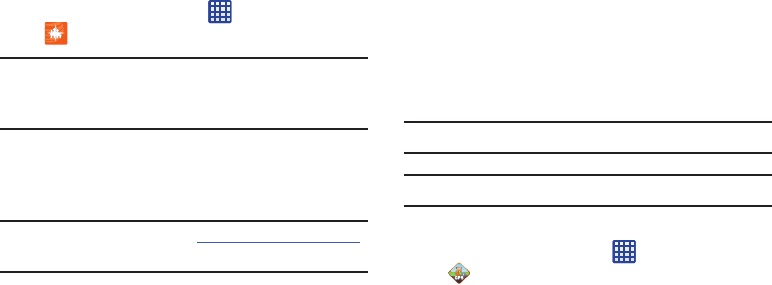
Applications170
1. FromtheHomescreen,tap ➔
AT&T FamilyMap
.
Note:
ThefirsttimeyouuseAT&TFamilyMap,youwillneedto
downloadtheapplicationfromthePlayStore.Formore
information,referto“Play Store”onpage185.
2. AttheAT&TFamilyMapSignInwebpage,enteryour
PhoneNumberandPasswordintheappropriatefields
andtap
Submit
.
Note:
Tosignupforservice,visit
http://www.att.com/familymap
formoreinformation.
3. Followtheon-screeninstructions.
AT&T Locker
AT&TLockerallowsyoutostore,share,andsyncallofyour
photos,videos,anddocumentsinonesafe,convenient
place;theAT&Tcloud.Formoreinformation,referto“AT&T
Locker”onpage80.
AT&T Navigator
AT&TNavigatorprovidesyouwithaccesstoreal-timeGPS-
drivenapplications.Theseprogramsnotonlyallowyouto
achieveturn-by-turnnavigation,butalsoaccesslocal
searches.
Important!
Youmusthaveadataplantousethisfeature.
Note:
Theseservicesrequirethepurchaseofasubscription.
TolaunchtheAT&TNavigatorapplication,followthesesteps:
1. FromtheHomescreen,tap ➔
AT&T Navigator
.
2. Readthe
Terms of Service
andtap
Accept
to
acknowledgethetermsofuse.
ThefirsttimethatyouuseAT&TNavigator,the
necessaryfileswillbedownloaded.TheAT&T
Navigatormainscreendisplays.
3. TapanAT&TNavigatorplanthatyouchooseto
purchase.
4. Followtheon-screeninstructions.
“By accessing this document, the recipient agrees and acknowledges that all contents and information
in this document (i) are confidential and proprietary information of Samsung (ii) shall be subject to
the non-disclosure agreement regarding Project J and (iii) shall not be disclosed by the recipient to
any third party. Samsung Proprietary and Confidential”
DRAFT
For Internal Use Only

171
AT&T Smar t Wi-Fi
WithAT&TSmartWi-Fi,youcanmaximizeyourbattery
performance,maximizeyourdata,simplifyaccesstoAT&T
HotSpotsandWi-Finetworks,automateyourWi-Fi
connections,andtrackyourdatause.Formoreinformation,
referto“AT&T Smart Wi-Fi”onpage163.
Calculator
Withthisfeature,youcanusethephoneasacalculator.The
calculatorprovidesthebasicarithmeticfunctions;addition,
subtraction,multiplication,anddivision.TheCalculatoralso
keepsahistoryofrecentcalculations.
1. FromtheHomescreen,tap ➔
Calculator
.
2. Enterthefirstnumberusingtheon-screennumeric
keys.
3. Entertheoperationforyourcalculationbytappingthe
correspondingon-screenarithmeticfunctionkey.
4. Enterthesecondnumber.
5. Toviewtheresult,tapequals(
=
).
6. Toviewcalculatorhistory,tap locatedatthe
topofthecalculatorbuttons.Ahistoryofyourpast
calculationsisdisplayed.Tap againtodisplay
thecalculatorkeypad.
7. Toclearthecalculatorhistory,press ➔
Clear
history
.
8. Tochangethetextsize,press ➔
Text size
.Tap
Small,Medium,orLarge.
9. Press ➔
One-handed operation on
tosetthe
displaysothatitiseasiertousethecalculatorwithone
hand.Press ➔
One-handed operation off
toturnit
off.
10. Turnyourphonesidewaystothelandscapepositionto
displaythescientificcalculator.
Calendar
WiththeCalendarfeature,youcanconsultthecalendarby
day,week,ormonth,createevents,andsetanalarmtoact
asareminder,ifnecessary.
ToaccesstheCalendar:
1. FromtheHomescreen,tap ➔
Calendar
.
2. Thefollowingtabsareavailableontherightsideofthe
display:
•Year
: displays the Year view.
•Month
: displays the Month view.
• Week
: displays the Week view.
“By accessing this document, the recipient agrees and acknowledges that all contents and information
in this document (i) are confidential and proprietary information of Samsung (ii) shall be subject to
the non-disclosure agreement regarding Project J and (iii) shall not be disclosed by the recipient to
any third party. Samsung Proprietary and Confidential”
DRAFT
For Internal Use Only
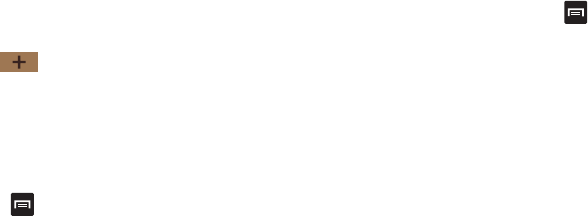
Applications172
•Day
: displays the Day view.
•List
: displays the List view.
•Task
: allows you to search for tasks.
3. Tap (
Create event
)tocreateanewCalendar
event.
4. Tap
Today
todisplaythecurrentdateindicatedbya
bluebox.
5. Tap
Calendars
toselectthecalendaroptionsthatyou
wantdisplayed.
6. Press andselectoneofthefollowingoptions:
•Go to
: displays a specific date.
•Delete
: allows you to delete All events, All events before today,
or an individual event.
•Search
: allows you to search within your current events.
•Sync
: allows you to synchronize your calendar with one or all of
your accounts. This option only appears when an account has
been opened.
•Settings
: displays a list of configurable settings.
Calendar Settings
1. FromanyCalendarview,press ➔
Settings
.
2. Tap
View styles
andselectanoption.
•
Tap
Month view styles
and select an option.
•
Tap
Week view
and select a type.
3. Tap
First day of week
andselecteither
Local default,
Saturday, Sunday
or
Monday
.
4. Tap
Hide declined events
toactivatethisoption.Acheck
markindicatesselection.
5. Tap
Lock time zone
(tolockeventtimebasedonyour
currentuser-selectedtimezone).Selectatimezone
fromwithinthe
Select time zone
field.
6. Tap
Show week number
todisplaytheweeknumbers
alongthesideoftheweekentries.
7. Tap
Calendars
andselectthetypeofgeneral
synchronizationsettingsyouwant.Acheckmark
indicatesselection.
8. Tap
Set alerts & notifications
toadjusttheevent
notificationmethod.Choosefrom:
Alert
,
Status bar
notification
,and
Off
.
“By accessing this document, the recipient agrees and acknowledges that all contents and information
in this document (i) are confidential and proprietary information of Samsung (ii) shall be subject to
the non-disclosure agreement regarding Project J and (iii) shall not be disclosed by the recipient to
any third party. Samsung Proprietary and Confidential”
DRAFT
For Internal Use Only

173
9. Tap
Select ringtone
toassignaringtonetoacalendar
eventnotification.
10. Tap
Vibration
tosettheEventnotificationtoneto
vibrate.
11. Tap
Quick responses
toselectquickresponsesto
emailingguests.
Camera
Useyour13.0megapixelcamerafeaturetoproducephotosina
JPEGformat.YourphonealsofunctionsasaCamcordertotake
videos.Formoreinformation,referto“Camera”onpage89.
Cento Apps
WithCentoApps,youcandownloadhundredofapplicatons
fromavarietyofcategories.
1. SignontoyourSamsungaccountifyouhavenot
alreadydoneso.
2. FromtheHomescreen,tap ➔
Cento Apps
.
3. ReadtheDisclaimer,Termsandconditions,andPrivacy
policyandtap
Accept
.
ThemainCentoAppsscreenisdisplayed.
4. Tapanapplicationthatyouwouldlike,thentap
Get
.
5. Tap
Accept and download
.
6. Atthe
Verify apps?
prompt,tap
Agree
.
7. Tap
Launch
tousetheappnow.
TheappiconwillbelocatedinyourAppmenu.
ChatON
WiththeChatONapplication,youcaninteractwithfriends
andfamilywithtext,images,hand-writtennotesandvideo
sharedinstantly.Youcanchatingroups,whileaWebclient
willallowtheeasysharingofcontentandconversations
betweenyourphoneandPC.Formoreinformation,referto
“ChatON”onpage107.
Chrome
TheGoogleChromeappallowsyoutousetheGoogle
Chromewebbrowseronyourcamera.
1. FromtheHomescreen,tap ➔
Chrome
.
2. ReadtheGoogleChromeTermsofServiceandtap
Accept and Continue
.
3. IfyouhaveanexistingChromeaccount,tap
Sign in
to
bringyouropentabs,bookmarks,andomniboxdata
fromyourcomputertoyourcamera,otherwisetap
No
thanks
.
“By accessing this document, the recipient agrees and acknowledges that all contents and information
in this document (i) are confidential and proprietary information of Samsung (ii) shall be subject to
the non-disclosure agreement regarding Project J and (iii) shall not be disclosed by the recipient to
any third party. Samsung Proprietary and Confidential”
DRAFT
For Internal Use Only
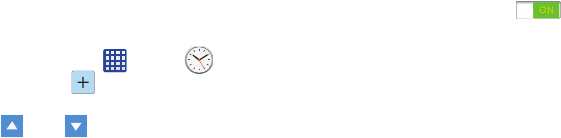
Applications174
4. Followtheon-screeninstructionstouseGoogle
Chrome.
Clock
TheClockapplicationallowsyoutoaccessalarms,viewthe
WorldClock,setastopwatch,anduseatimer.
Alarm
Thisfeatureallowsyoutosetanalarmtoringataspecific
time.
1. FromtheHomescreen,tap ➔
Clock
➔
Alarm
➔
Create alarm
.Thefollowingoptions
display:
•Time
: tap
(
Up
) or (
Down
)
to set the new time for the
alarm to sound. Tap AM or PM.
• Alarm repeat
: use this option to set the repeating status for the
alarm by tapping one the days that you want the alarm to
sound. Tap the Repeat weekly checkbox to have the alarm
repeat weekly.
•Alarm type
: sets the way in which the alarm sounds when
activated (Melody, Vibration, Vibration and melody, and
Briefing).
•More
: displays the following additional options:
–
Alarm volume
: drag the slider to adjust the alarm’s volume.
–
Alarm tone
: sets the sound file which is played when the
alarm is activated. Select an option or tap Add for additional
options.
–
Location alarm
: when activated, the alarm only sounds
when you are at a specific location. Touch and slide the
slider to the right to turn it on then follow the on-
screen instructions to enter a location.
–
Snooze
: use this option to set a Duration (3, 5, 10, 15, or 30
Minutes) and Snooze repeat (1, 2, 3, 5, or 10 Times). Tap
the ON/OFF slider to activate.
–
Smart alarm
: tracks body movements and calculates the
best time for sounding the alarm. Place the phone
somewhere on your bed then the phone's movement sensor
(also known as accelerometer) is sensitive enough to work
from any part of the bed. Set the Interval and the Tone. Tap
the ON/OFF slider to activate.
–
Name
: allows you to use a specific name for the alarm. The
name will appear on the display when the alarm activates.
2. Tap
Save
tostorethealarmdetails.
“By accessing this document, the recipient agrees and acknowledges that all contents and information
in this document (i) are confidential and proprietary information of Samsung (ii) shall be subject to
the non-disclosure agreement regarding Project J and (iii) shall not be disclosed by the recipient to
any third party. Samsung Proprietary and Confidential”
DRAFT
For Internal Use Only
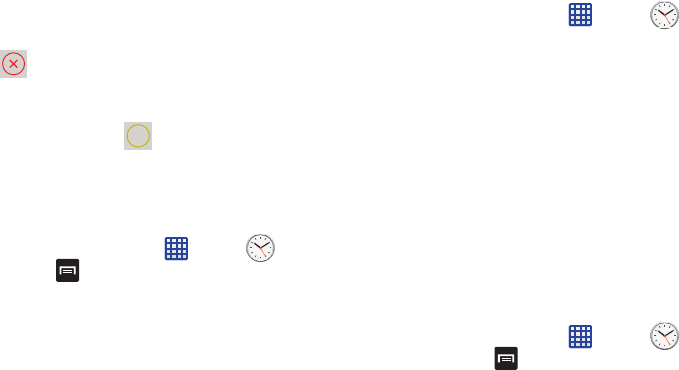
175
Turning Off an Alarm
䡲
Tostopanalarmwhenitsounds,touchandsweepthe
icontotheright.
Setting the Snooze Feature
䡲
ToactivatetheSnoozefeatureafteranalarmsounds,
touchandsweepthe icontotheleft.Snoozemust
firstbesetinthealarmsettings.Formoreinformation,
referto“Alarm”onpage174.
Deleting Alarms
Todeleteanalarm,followthesesteps:
1. FromtheHomescreen,tap ➔
Clock
➔
Alarm
➔
➔
Delete
.
2. Tapthealarmoralarmsyouwishtodelete.Agreen
checkmarkwillappearnexttoeachselection.Tap
Select all
todeleteallalarms.
3. Tap
Delete
.
World Clock
WorldClockallowsyoutoviewthetimeofdayornightin
otherpartsoftheworld.WorldClockdisplaystimein
hundredsofdifferentcities,withinall24timezonesaround
theworld.
1. FromtheHomescreen,tap ➔
Clock
➔
World Clock
.Theclockforyourtimezoneisdisplayed.
2. Tap
Add city
toaddanothercitytotheWorldClock.
3. Scrollthroughthelistofcitiestofindthecityyouwant
toadd,ortaptheSearchbarandusethekeypadto
enteracitytosearchfor.
4. Tapthecityyouwanttoadd.Theclockforthatcitywill
display.
5. TosetDaylightSavingstime,pressandholdacity,
thentap
DST settings
.
6. Select
Automatic
,
Off
,or
1 hour
.
7. IfDaylightSavingsTimeisselected,asunsymbolon
theWorldClocklistingwillappear.
Deleting a World Clock Entry
1. FromtheHomescreen,tap ➔
Clock
➔
World Clock
➔
➔
Delete
.
2. Pressandholdthecityclocksyouwishtodelete.
3. Tap
Delete
.
Z
Z
Z
Z
“By accessing this document, the recipient agrees and acknowledges that all contents and information
in this document (i) are confidential and proprietary information of Samsung (ii) shall be subject to
the non-disclosure agreement regarding Project J and (iii) shall not be disclosed by the recipient to
any third party. Samsung Proprietary and Confidential”
DRAFT
For Internal Use Only
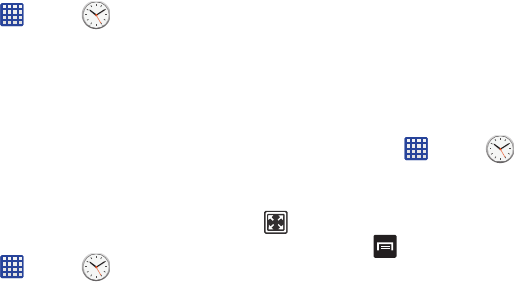
Applications176
Stopwatch
Youcanusethisoptiontomeasureintervalsoftime.
1. FromtheHomescreen,tap ➔
Clock
➔
Stopwatch
.
2. Tap
Start
tostartthestopwatchandtap
Lap
tomarka
unitoftimeperlap.
3. Tap
Stop
tostopthestopwatch.
4. Tap
Restart
tocontinueortap
Reset
toerasealltimes
recorded.
Timer
Youcanusethisoptiontosetacountdowntimer.Useatimer
tocountdowntoaneventbasedonapresettimelength
(hours,minutes,andseconds).
1. FromtheHomescreen,tap ➔
Clock
➔
Timer
.
2. The
Minutes
fieldishighlightedandsetto1minute.
Usethekeypadtosetthenumberofminutesyouwant.
3. Tapthe
Hours
fieldtosethoursifdesired.Asyoutap
differentfields,theywillbecomehighlighted.
4. Tapthe
Seconds
fieldtosetseconds.
5. Tap
Start
tobeginthetimerandtap
Stop
topausethe
timer.
6. Afterstopping,tap
Restart
tocontinueortap
Reset
to
setthetimerbacktotheoriginalsetting.
Desk clock
YoucanusetheDeskclockwhenyouhaveadeskdockand
youwantyourphonetodisplaythetime,day,date,location,
andweatherconditionswhenitisdocked.
1. FromtheHomescreen,tap ➔
Clock
➔
Desk clock
.
ThedefaultDeskclockisdisplayed.
2. Tap todisplaytheDeskclockinfull-screenmode.
3. Tomakechanges,tap
➔
Settings
.
4. Thefollowingoptionsaredisplayedwhileinfull-screen
mode:
•Hide status bar
: when this is checked, the status bar is hidden
from view.
• Wallpaper
: tap to select Desk clock wallpaper from Default,
Gallery, or Same as home screen.
•Calendar
: when this is checked, the calendar is displayed. Tap
to uncheck.
“By accessing this document, the recipient agrees and acknowledges that all contents and information
in this document (i) are confidential and proprietary information of Samsung (ii) shall be subject to
the non-disclosure agreement regarding Project J and (iii) shall not be disclosed by the recipient to
any third party. Samsung Proprietary and Confidential”
DRAFT
For Internal Use Only
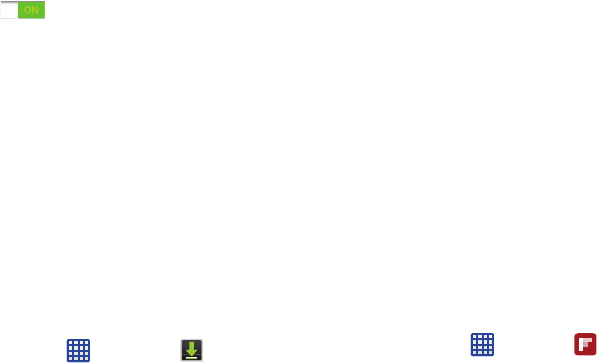
177
• Weather
: when this is activated, the location, temperature, and
weather condition is displayed. Touch and slide the slider to the
right to turn it on .
•Dock
: allows you to set your Dock settings such as Dock
sound, Audio output mode, Desk home screen display,
Automatic unlock, and Audio output.
Contacts
Youcanmanageyourdailycontactsbystoringtheirname
andnumberinyourAddressBook.AddressBookentriescan
besortedbyname,entry,orgroup.
YoucanalsosynchronizeyourphoneAddressBookwith
AT&TAddressBook,thenetworkbackupservice.
Formoreinformation,referto“Contacts and Your Address
Book”onpage67.
Downloads
TheDownloadsapplicationallowsyoutomanageallofyour
downloadsfromthePlayStoreandtheBrowser.
1. FromtheHomescreen,tap ➔
Downloads
.
Allofyourdownloadsarelisted.
2. Tapthe
Internet downloads
tabtoseeallofthe
downloadsyouhavemadefromtheBrowser.
3. Tapthe
Other downloads
tabtoseeallother
downloads.
4. Tap
Sort by size
toseeyourdownloadssortedinsize
order.
5. Tap
Sort by date
toseeyourdownloadssortedintime
order.
Email
Emailenablesyoutoreviewandcreateemailusingvarious
emailservices.Youcanalsoreceivemessagealertswhen
youreceiveanimportantemail.Formoreinformation,refer
to“Using Email”onpage103.
Flipboard
Thisapplicationcreatesapersonalizeddigitalmagazineout
ofeverythingbeingsharedwithyou.Accessnewsstories,
personalfeedsandotherrelatedmaterial.Flipthroughyour
Facebooknewsfeed,tweetsfromyourTwitteraccount,
photosfromfriendsandmuchmore.
1. FromtheHomescreen,tap ➔
Flipboard
.
2. Tap
Get started
,selectsomeon-screencategoriesand
tap
Done
tocreateanewprofile.
–or–
“By accessing this document, the recipient agrees and acknowledges that all contents and information
in this document (i) are confidential and proprietary information of Samsung (ii) shall be subject to
the non-disclosure agreement regarding Project J and (iii) shall not be disclosed by the recipient to
any third party. Samsung Proprietary and Confidential”
DRAFT
For Internal Use Only

Applications178
Tap
Sign In
tologintoyourpreviouslycreatedprofile.
3. Followtheon-screeninstructions.
Gallery
TheGalleryiswhereyouviewphotosandplaybackvideos.
Forphotos,youcanalsoperformbasiceditingtasks,viewa
slideshow,setphotosaswallpaperorcontactimage,and
shareasapicturemessage.Formoreinformation,referto
“Gallery”onpage86.
Gmail
Gmailisaweb-basedemailservice.Gmailisconfigured
whenyoufirstsetupyourphone.Dependingonyour
synchronizationsettings,Gmailcanautomatically
synchronizewithyourGmailaccountontheweb.Formore
information,referto“Using Gmail”onpage105.
Google
TheGoogleSearchapplicationisthesameon-screen
InternetsearchenginethatisontheGoogleSearchBaron
yourmainHomescreen.Formoreinformation,referto
“Google Search Bar”onpage30.
Group Play
GroupPlayallowsyoutosharepictures,music,and
documentsinreal-timewithyourfriends.Youcancreatea
groupfromyourdeviceorjoinothergroups.Youcanalso
playgameswithyourfriends.
1. FromtheHomescreen,tap ➔
Group Play
.
2. ReadtheDisclaimerandtap
OK
.
TheGroupPlaymainscreenisdisplayed.
Creating a group
Ifyouhavemediayouwanttoshare,createagroup.
1. FromtheGroupPlaymainscreen,tap
Create group
.
MobileAPisenabled.
2. Taponeofthemediaitemslistedunderthe
Sharing
content
heading.
3. Taptheitemsyouwanttosharetocreatea
checkmark,thentap
Done
or
OK
.
4. HaveyourfriendssignontoGroupPlayfromtheir
devicesandtheycanviewyourmediausingyouasa
MobileAP.
“By accessing this document, the recipient agrees and acknowledges that all contents and information
in this document (i) are confidential and proprietary information of Samsung (ii) shall be subject to
the non-disclosure agreement regarding Project J and (iii) shall not be disclosed by the recipient to
any third party. Samsung Proprietary and Confidential”
DRAFT
For Internal Use Only
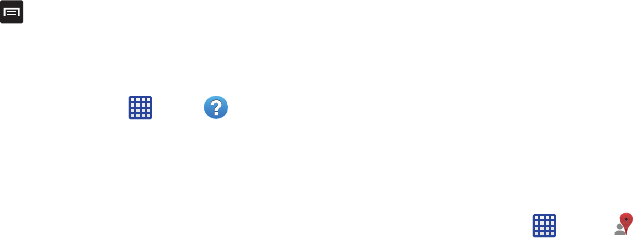
179
Joining a group
Ifyouwanttoseemediafromyourfriend’sphone,joina
group.
1. FromtheGroupPlaymainscreen,tap
Join
.
2. Yourphonescansforavailablegroupsforyoutojoin.
3. Tapagrouptojoin.
Youwillnowbeabletoseeyourgroup’ssharedmedia.
4. Press ➔
Help
foradditionalinformation.
Help
TheHelpapplicationprovidesdetailedhelpforusingyour
phoneandtheincludedfeaturesandapplications.
1. FromtheHomescreen,tap ➔
Help
.
2. Taponeofthefollowingformoreinformation:
• Enjoy new features
: provides help on all of the new features
and applications such as Air gesture, Air view, Group Play, etc.
•Get started
: provides basic information on using your phone.
• Changing important settings
: provides information on
settings for Wi-Fi, Bluetooth, Ringtone, Power saving mode,
and NFC.
• Learn to use this application
: provides information on how to
use basic applications like Contacts, Email, S Memo, Internet,
Camera, etc.
• Online help
: provides more detailed online help for additional
questions you may have.
• Available accessories
: provides informaton on accessories for
your phone that are available for purchase.
Internet
Openthewebbrowsertostartsurfingtheweb.Thebrowser
isfullyoptimizedandcomeswithadvancedfunctionalityto
enhancetheInternetbrowsingfeatureonyourphone.For
moreinformation,referto“Internet”onpage154.
Local
LocalisanapplicationthatusesGoogleMapsandyour
locationtohelpyoufindRestaurants,Cafes,Bars,
Attractions,andotherbusinesses.Youcanalsoaddyourown
locations.
1. FromtheHomescreen,tap ➔
Local
.
2. Tapononeofthebusinesscategoriestosearchfora
particularbusiness.
“By accessing this document, the recipient agrees and acknowledges that all contents and information
in this document (i) are confidential and proprietary information of Samsung (ii) shall be subject to
the non-disclosure agreement regarding Project J and (iii) shall not be disclosed by the recipient to
any third party. Samsung Proprietary and Confidential”
DRAFT
For Internal Use Only
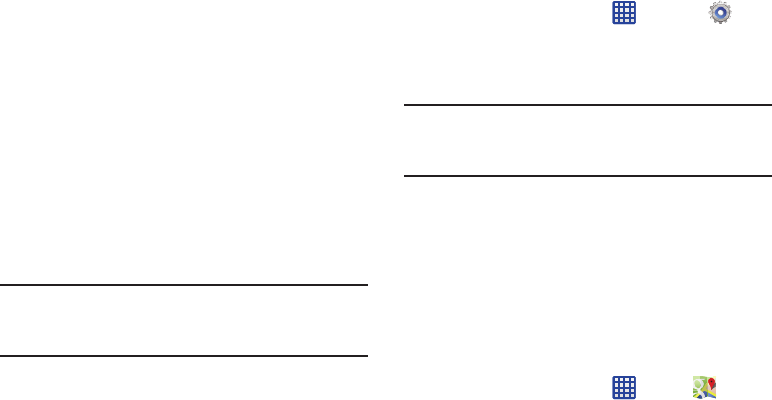
Applications180
Allofthebusinesscategoriesthatareclosetoyouwill
bedisplayed.
3. Taponabusinessthatyouwanttoseethedetailsfor.
4. Thebusinessdetailssuchasaddress,phone,website,
andlocationaredisplayed.Youcanalsoseereviews
fromaroundthewebandfromGoogleusers.
Maps
Dependingonyourlocation,youcanviewbasic,custom,and
satellitemapsandlocalbusinessinformation,including
locations,contactinformation,anddrivingdirections.You
canalsopostpublicmessagesaboutalocationandtrack
yourfriends.
Important!
BeforeusingGoogleMapsyoumusthaveatleast
anactivedata(3G)connection.TheMaps
applicationdoesnotcovereverycountryorcity.
Enabling a Location Source
BeforeyouuseGoogleMapsandfindyourlocationorsearch
forplacesofinterest,youmustenablealocationsource.To
enablethelocationsourceyoumustenablethewireless
network,orenabletheGPSsatellites.
1. FromtheHomescreen,tap ➔
Settings
➔
Location services
.
2. Tapthe
Use GPS satellites
field.Agreencheckmarkwill
displaynexttothefield.
Note:
Selecting
Use GPS satellites
allowsyoutolocateplaces
ofinterestatthestreet-level.However,thisalsorequires
aclearviewoftheskyandusesmorebatterypower.
ToreceivebetterGPSsignals,avoidusingyourdeviceinthe
followingconditions:
•
insideabuildingorbetweenbuildings
•
inatunnelorundergroundpassage
•
inpoorweather
•
aroundhigh-voltageorelectromagneticfields
•
inavehiclewithtintedwindows
Using Maps
1. FromtheHomescreen,tap ➔
Maps
.
Amapwilldisplaywithyourlocationintheverycenter.
2. Followtheon-screeninstructionstousetheMaps
application.
“By accessing this document, the recipient agrees and acknowledges that all contents and information
in this document (i) are confidential and proprietary information of Samsung (ii) shall be subject to
the non-disclosure agreement regarding Project J and (iii) shall not be disclosed by the recipient to
any third party. Samsung Proprietary and Confidential”
DRAFT
For Internal Use Only
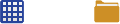
181
Messages
TheAT&TMessagesappbringsyourtexts,calls,and
voicemailmessagestogetherintoasingleconversation
threadandisaccessiblebyphoneorcomputer.Formore
information,referto“Messages App”onpage107.
Messaging
Youcansendandreceivedifferenttypesofmessages.For
moreinformation,referto“Messaging”onpage95.
Mobile Hotspot
Thisapplicationallowsyoutoshareyourphones’smobile
dataconnectionviaUSBorasaportableWi-Fihotspot.For
moreinformation,referto“Tethering & portable hotspot”on
page115.
Mobile TV
MobileTVisasubscriptionservicethatallowsyoutowatch
yourfavoriteTVshowsusingyourhandset.Formore
information,referto“Mobile TV”onpage84.
Music player
Musicplayerallowsyoutoplaymusicfilesthatyouhave
storedonyourphoneandmemorycard.Youcanalsocreate
playlists.Formoreinformation,referto“Music Player”on
page80.
My files
Myfilesallowsyoutomanageyoursounds,images,videos,
bluetoothfiles,Androidfiles,andothermemorycarddatain
oneconvenientlocation.
1. FromtheHomescreen,tap ➔
My files
➔
All
files
.
2. Tap
emulated
➔
0
toseethecontentsofyourinternal
SDcard.
3. Thefollowingfoldersmaydisplay:
• AllsharePlayLog
: displays the different files, agents, and
uploaders that are used with the optional AllShare Cast dongle.
•Alarms
: this folder contains any alarm files you may have.
•Android
: the Android folder stores files that are used in Android
applications.
•Application
: this folder contains app info for S Memo.
• Bluetooth
: this folder stores files sent via a Bluetooth device.
•DCIM
: this is the default location for pictures and videos taken
by the device. Tap
DCIM
➔
Camera
to view the picture or
video files. For more information, refer to
“Viewing Pictures”
on page 86. Also, see
“Viewing Videos”
on page 87.
•Download
: this folder contains downloads you have made.
“By accessing this document, the recipient agrees and acknowledges that all contents and information
in this document (i) are confidential and proprietary information of Samsung (ii) shall be subject to
the non-disclosure agreement regarding Project J and (iii) shall not be disclosed by the recipient to
any third party. Samsung Proprietary and Confidential”
DRAFT
For Internal Use Only
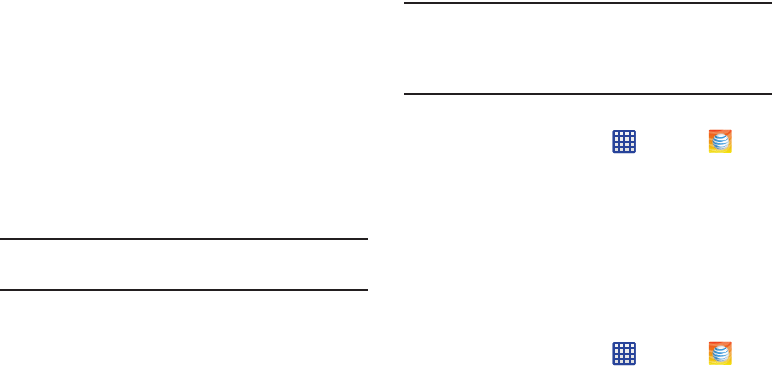
Applications182
•Movies
: this folder contains your Video and Movie files.
•Music
: this folder contains your Music files.
• Notifications
: this folder contains all of the notifications you
have received.
•Pictures
: this folder contains your photos.
•Podcasts
: this folder contains all of your podcasts.
•Ringtones
: this folder contains any ringtones you have
purchased.
•S Memo
: this folder contains all the the S Memos you have
written.
Note:
Differentfoldersmayappeardependingonhowyour
phoneisconfigured.
4. IfyouhaveanexternalSDcardinserted,tap
extSdCard
toseethecontentsofyourexternalSDcard(memory
card).
myAT&T
ThemyAT&Tapplicationallowsyoutomanageyourown
AT&Taccount.Youcanreviewandpayyourbill,check
minutesanddatausage,upgradetoanewdevice,orchange
yourrateplan.
Note:
ThefirsttimeyouusemyAT&T,youwillneedto
downloadtheupdatedapplicationfromthePlayStore.
WhenthePlayStorepagedisplays,tap
Update
.Formore
information,referto“Play Store”onpage185.
Initial Setup
1. FromtheHomescreen,tap ➔
myAT&T
.
2. SignintoyourGoogleAccount.Ifyouhaven’tsetupan
account,see“Creating a New Google Account”on
page 14.
3. AftersigningintoyourGoogleAccount,thePlayStore
displaysthe
myAT&T
application.Taptheapplication.
4. Tap
Update
.
5. Followtheon-screeninstructions.
Using myAT&T
1. FromtheHomescreen,tap ➔
myAT&T
.
The
myAT&T
pageisdisplayed.
2. ReadtheTermsandConditionsandtap
Accept
to
continue.
3. Enteryour
User ID
and
Password
usingtheon-screen
keypad,thentap
Login
.
“By accessing this document, the recipient agrees and acknowledges that all contents and information
in this document (i) are confidential and proprietary information of Samsung (ii) shall be subject to
the non-disclosure agreement regarding Project J and (iii) shall not be disclosed by the recipient to
any third party. Samsung Proprietary and Confidential”
DRAFT
For Internal Use Only

183
4. Followtheon-screeninstructions.
Navigation
Navigationisaninternet-connectedGPSnavigationsystem
withvoiceguidance.Youcantypeorspeakyourdestination.
Note:
Forvoice-guidednavigation,youneedtoinstalltext-to-
speechsupportfromthePlayStore.
ToreceivebetterGPSsignals,avoidusingyourdeviceinthe
followingconditions:
•
insideabuildingorbetweenbuildings
•
inatunnelorundergroundpassage
•
inpoorweather
•
aroundhigh-voltageorelectromagneticfields
•
inavehiclewithtintedwindows
Launching Navigation
1. FromtheHomescreen,tap ➔
Navigation
.
2. ReadtheNavigationinformationpageandtap
Accept
tocontinueor
Don’t accept
toexit.
3. Selectoneofthefollowingoptions:
• Speak destination
: allows you to speak your destination.
•Type destination
: allows you to use the keypad to enter your
destination.
•Go home
: takes you to your home address. The first time you
are prompted to enter it.
•Map
: takes you to the map location of your present location
using GPS.
• Recent Destinations
: allows you to access information on
previous destinations you have used. This option only appears
after you have entered one or more destinations.
4. Followtheon-screeninstructions.
Obtaining Driving Directions
Yourphone’sbuilt-inGPShardwareallowsyoutogetreal-
timedrivingdirectionstoselectedlocationsor
establishmentsbasedonyourcurrentlocation.
Using a Physical Address
1. FromtheHomescreen,tap ➔
Navigation
.
2. Tapeither
Speak Destination
or
Type Destination
.
3. Iftypingintheaddress,entertheaddress,City,and
Stateusingthekeypad.Asyoutype,possible
addresseswillbedisplayed.Tapononewhenyousee
theaddressyouwant.
“By accessing this document, the recipient agrees and acknowledges that all contents and information
in this document (i) are confidential and proprietary information of Samsung (ii) shall be subject to
the non-disclosure agreement regarding Project J and (iii) shall not be disclosed by the recipient to
any third party. Samsung Proprietary and Confidential”
DRAFT
For Internal Use Only
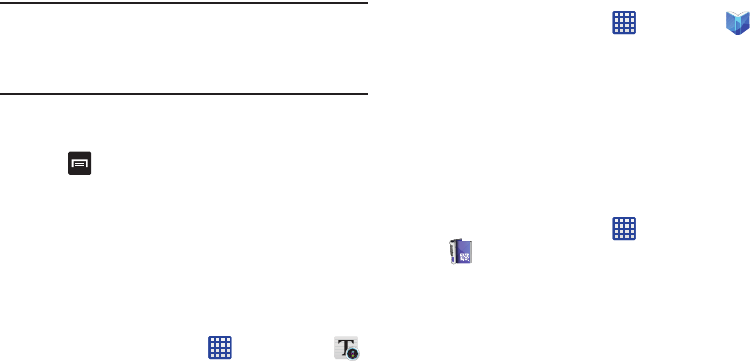
Applications184
Theroutewillbedisplayed.
4. Ifspeakingtheaddress,theVoiceguidancescreenis
displayed.Forvoice-guidednavigationyouneedto
installtext-to-speechsupportfromthePlayStore.Tap
Install
toinstalltheapplicationortap
Skip
toexit.
Note:
YouwillneedtobesignedontoyourGoogleaccount
beforedownloadingapplicationsfromthePlayStore.For
moreinformation,referto“Creating a New Google
Account”onpage14.
5. Asyoudrivetheroutedisplaywillbeupdatedandyou
willreceivevoice-guidednavigationdirections.
6. Tap foradditionaloptions.
Phone
ThePhoneapplicationallowsyoutoaccessthedialer
keypad,calllogs,andfavorites.Formoreinformation,refer
to“Call Functions”onpage49.
Photo Reader
ThePhotoreaderallowsyoutouseyourcameratoidentify
textandextractusefulinformation.
1. FromtheHomescreen,tap ➔
Photo Reader
.
2. ????PresentlyhavingtroublewithPhotoReader
3. ???
Play Books
WithGooglePlayBooks,youcanfindmorethan3million
freee-booksandhundredsofthousandsmoretobuyinthe
eBookstore.
1. FromtheHomescreen,tap ➔
Play Books
.
2. LogontoyourGoogleaccount.Formoreinformation,
referto“Creating a New Google Account”onpage14.
3. Followtheon-screeninstructionsforusingthePlay
Booksapplication.
Play Magazines
WithGooglePlayMagazines,youcansubscribetoyour
favoritemagazinesandhavethemavailabletoreadonyour
phoneatanytimeoranyplace.
1. FromtheHomescreen,tap ➔
Play Magazines
.
2. LogontoyourGoogleaccountifyouhavenotalready
doneso.Formoreinformation,referto“Creating a
New Google Account”onpage14.
“By accessing this document, the recipient agrees and acknowledges that all contents and information
in this document (i) are confidential and proprietary information of Samsung (ii) shall be subject to
the non-disclosure agreement regarding Project J and (iii) shall not be disclosed by the recipient to
any third party. Samsung Proprietary and Confidential”
DRAFT
For Internal Use Only
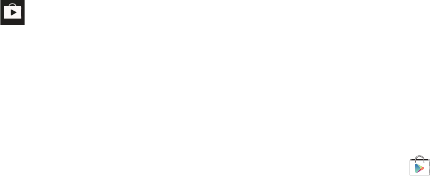
185
3. AttheWelcome!display,taptheshopicon to
browsethefullcatalog.
4. ReadtheGooglePlayTermsofServiceandtap
Accept
.
5. Sweepthescreentotheleftorrighttoview
Categories,Featured,TopSelling,andNewArrivals.
6. Tapamagazinetoseemoreinformationand
subscribe.
7. Followtheon-screeninstructionstosubscribetoa
magazine.
Play Movies & TV
WithGooglePlayMovies&TV,youcanrentthousandsof
differentmoviesandtelevisionshows.Youcanwatch
instantly,ordownloadyourmovieorshowforofflineviewing
atalatertime.Formoreinformation,referto“Play Movies &
TV”onpage86.
Play Music
WithGooglePlayMusic,youcanplaymusicthatyouhave
addedtoyourmusicfileaswellasanymusicyoucopied
fromyourPC.Whileoffline,youcanlistentomusicyouhave
copiedfromyourPC.Formoreinformation,referto“Google
Play Music”onpage83.
Play Store
PlayStoreprovidesaccesstodownloadableapplicationsand
gamestoinstallonyourphone.PlayStorealsoallowsyouto
providefeedbackandcommentsaboutanapplication,orflag
anapplicationthatmightbeincompatiblewithyourphone.
BeforeusingthePlayStoreyoumusthaveaGoogleAccount.
Formoreinformation,referto“Using Gmail”onpage105.
1. FromthemainHomescreen,tap
Play Store
.
2. SignintoyourGoogleaccount.
3. Thefirsttimeyousignin,thePlayStoreTermsof
Servicewillbedisplayed.Tap
Accept
tocontinueor
Decline
toexit.
4. Tap
Apps
,
Games
,or
AT&T
todownloadorpurchase
gamesorapplications.Youcanalsodownloadupdates
toexistingapplications.
5. Followontheon-screeninstructions.
Polaris Office 5
Polaris®OfficeMobileforAndroidisaMicrosoftOffice
compatibleofficesuite.Thisapplicationprovidesacentral
placeformanagingyourdocumentsonlineoroffline.The
applicationcanalsoopenAdobePDF(PortableDocument
Format)files.
“By accessing this document, the recipient agrees and acknowledges that all contents and information
in this document (i) are confidential and proprietary information of Samsung (ii) shall be subject to
the non-disclosure agreement regarding Project J and (iii) shall not be disclosed by the recipient to
any third party. Samsung Proprietary and Confidential”
DRAFT
For Internal Use Only
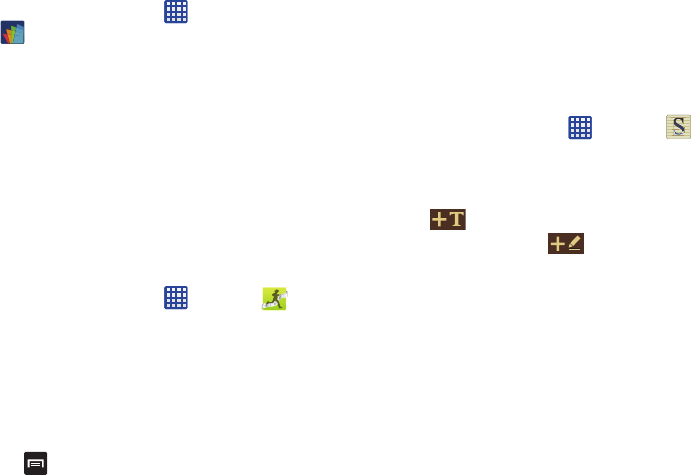
Applications186
1. FromtheHomescreen,tap ➔
Polaris Office 5
.
2. EnteryourEmailinformation(ifdesired)andtouch
Done
tocompletetheprocess.
–or–
Touch
Skip
toignorethisregistration.
ThemainPolarisOfficescreendisplays.
3. Followtheon-screeninstructionstousePolarisOffice.
S Health
SHealthisawellnessapplicationthatallowsyoutobetter
manageyourhealthbyprovidingyouwithrelavant
information.
1. FromtheHomescreen,tap ➔
S Health
.
2. Readtheintroductionandtap
Next
.
3. ReadtheTermsandconditions,tapthetwo
I agree
checkboxes.
4. Tap
Next
.
5. Enteryourpersonalinformation,thentap
Start
.
6. Followtheon-screeninstructionstouseSHealth.
7. Tap ➔
Guide
formoredetailedinformation.
S Memo
TheSMemoapplicationallowsyoutocreatememosusing
thekeypad,yourfinger,orboth.Youcanaddimages,voice
recordings,andtextallinoneplace.
Creating a New Memo
1. FromtheHomescreen,tap ➔
S Memo
.
2. TapanexistingMemotoopenitthentapthescreento
entereditmode.
–or–
Tap tostartanewmemointextmodewiththe
keypaddisplayedortap tostartanewmemoin
drawingmodeusingyourfingeroracompatible
on-screenwritingtool.Youcanchangebackandforth
inamemotoaddtextwiththekeypadandthepen.
“By accessing this document, the recipient agrees and acknowledges that all contents and information
in this document (i) are confidential and proprietary information of Samsung (ii) shall be subject to
the non-disclosure agreement regarding Project J and (iii) shall not be disclosed by the recipient to
any third party. Samsung Proprietary and Confidential”
DRAFT
For Internal Use Only
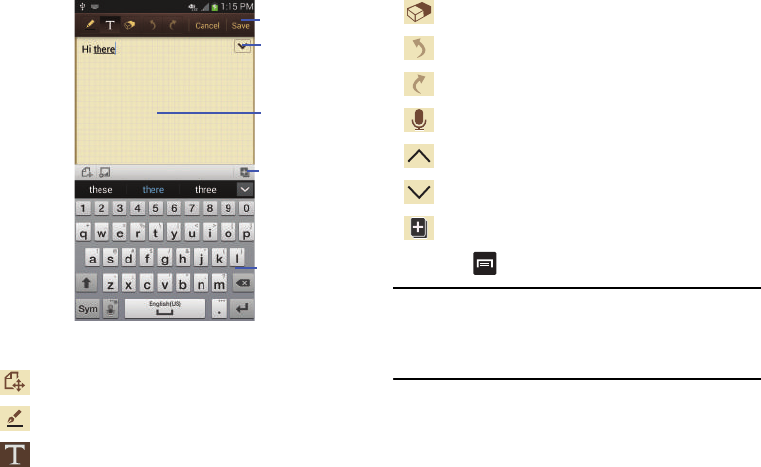
187
Theiconsthatyouseedisplayedonthescreenaredescribed
inthefollowingtable:
3. Press toaccessthefollowingoptions:
Note:
Dependingonwhetheryouhavesavedthememo,arein
keypadmode,orinhandwritingmode,theoptionswill
appeardifferently.Thefollowingisalistoftheoptions
youmaysee.
•Share via
: allows you to share your memo as either an Image
file, a PDF file or S Memo file (.snb) via Group Play, Wi-Fi Direct,
Bluetooth, ChatON, Flipboard, Picasa, Messaging, AT&T
Locker, Gmail, or Email.
Changestheviewmode.
Allowsyoutoaddfree-formatdrawing.
Displaysthekeypadtoyoucanaddtext.
Toolbar
Show/Hide
AddPage
Writingarea
Secondary
Keyboard
Toolbar
Erasertoolallowsyoutoerasemarksanddrawings.
Undothelastaction.
Redothelastactionthatwasundone.
Makeavoicerecordingtoaddtothememo.
Hidethesecondarytoolbar.
Showthesecondarytoolbar.
Addanadditionalpagetothememo.
“By accessing this document, the recipient agrees and acknowledges that all contents and information
in this document (i) are confidential and proprietary information of Samsung (ii) shall be subject to
the non-disclosure agreement regarding Project J and (iii) shall not be disclosed by the recipient to
any third party. Samsung Proprietary and Confidential”
DRAFT
For Internal Use Only
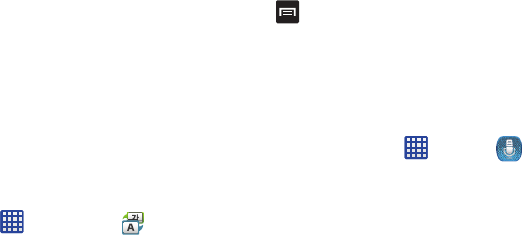
Applications188
•Delete
: allows you to delete the S Memo.
•Export
: allows you to save the memo to your Gallery as either a
JPG or as a PDF.
•Save as
: allows you to save the memo with a different name.
•Add tag
: allows you to set tags to add in searches.
• Change background
: allows you to set the background for
your memo. Swipe the screen to the left or right to select a
background and then tap
Done
.
• Create event
: allows you to link the memo to your Calendar
events.
•Set as
: allows you to set a memo as a contact icon, Home
screen wallpaper, or Lock screen wallpaper.
•Print
: allows you to print the screen or web page on a
Samsung printer using Wi-Fi.
Whenyouarefinishedcreatingyourmemo,tap
Save
onthe
topmenubar.
S Translator
WiththeSTranslatoryoucaneasilytranslatewordsand
phrasesintomanydifferentlanguages.
1. FromtheHomescreen,tap ➔
S Translator
.
2. SigninwithyourSamsungAccountifyouhavenot
alreadydoneso.
3. AttheSTranslatorscreen,tapthetoplanguagebarto
selectyourlanguage.DefaultisEnglish(US).
4. Tapthelanguagebarinthemiddleofthescreento
selectthelanguagethatyouwouldliketotranslateto.
5. Entertextintothetopboxanditwillautomaticallybe
translatedintothelowerbox.
6. Tapthe
Speak
buttonatthebottomofthescreento
translateusingyourvoice.
7. Press foradditionaloptions.
S Voice
WiththeSVoiceapplicationyoucanuseyourvoiceto
performoperationsthatyouwouldnormallyhavetodoby
handsuchasdialingaphonenumber,textingamessage,
playingmusic,etc.
1. FromtheHomescreen,tap ➔
S Voice
.
2. ReadtheSamsungDisclaimerthentap
Confirm
to
continue.
3. ReadtheVlingoTermsofServicethentap
Agree
to
continue.
“By accessing this document, the recipient agrees and acknowledges that all contents and information
in this document (i) are confidential and proprietary information of Samsung (ii) shall be subject to
the non-disclosure agreement regarding Project J and (iii) shall not be disclosed by the recipient to
any third party. Samsung Proprietary and Confidential”
DRAFT
For Internal Use Only
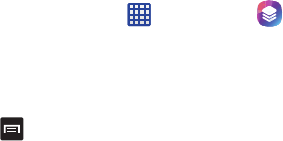
189
4. Readtheinformationonthe
About S Voice
screen,then
tap
Next
.
5. Readtheinformationonthe
Say what you want
screen,
thentap
Next
.
6. Readtheinformationonthe
Wake up S Voice
screen,
thentap
Next
.
7. Readtheinformationonthe
Handwriting
screen,then
tap
Next
.
8. Readtheinformationonthe
Edit what you said
screen,
thentap
Next
.
9. Readtheinformationonthe
Help
screen,thentap
Finish
.
10. AttheSVoicescreen,say“HiGalaxy”towakeup
Svoice.
11. Speakintothephoneandfollowtheon-screen
instructions.
Samsung Hub
SamsungHubisSamsung’sintegratedstoreformedia
contentthatoffersacomprehensiveandconsistentmedia
serviceexperience.Youcanbrowseandpurchaseallmedia
contentwithinasinglestorefront.
1. SignintoyourSamsungaccountifyouhavenot
alreadydoneso.
2. FromtheHomescreen,tap ➔
Samsung Hub
.
3. TheSamsungHubscreendisplays.Youcanselect
Music
,
Video
,Books,orGames.
4. Followtheon-screeninstructionstobrowse,view,or
purchasemedia.
5. Press ➔
Help
foradditionalinformation.
Samsung Link
ThisapplicationwirelesslysynchronizesyourSamsung
devicewithyourTV,streamscontent,andevenkeepstabs
onwhocallsorsendstextmessageswithreal-time,
on-screenmonitoring.SamsungLinkmakesstaying
connectedeasy.
SamsungLinkallowsuserstosharetheirin-devicemedia
contentwithotherexternaldevicesusingDLNAcertified™
(DigitalLivingNetworkAlliance)Devices.Theseexternal
devicesmustalsobeDLNA-compliant.Wi-Ficapabilitycan
beprovidedtoTVsviaadigitalmultimediastreamer.
“By accessing this document, the recipient agrees and acknowledges that all contents and information
in this document (i) are confidential and proprietary information of Samsung (ii) shall be subject to
the non-disclosure agreement regarding Project J and (iii) shall not be disclosed by the recipient to
any third party. Samsung Proprietary and Confidential”
DRAFT
For Internal Use Only
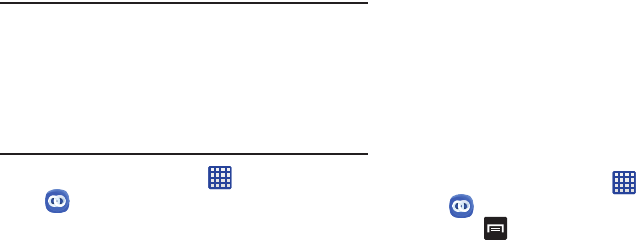
Applications190
Important!
Youmustfirstconnectbothofyourcommunicating
devicestothesameWi-Fiandbeusingan
active/registeredSamsungaccountpriortousing
thisapplication.Formoreinformation,referto“Wi-
Fi Settings”onpage126.Formoreinformation,
referto“Creating a Samsung Account”onpage
12.
1. FromtheHomescreen,tap ➔
Samsung Link
.
2. Tap
Sign in
tosignintoyourSamsungAccountifyou
havenotalreadydoneso.
3. Ifprompted,readtheon-screenmessageabout
networkchargesandtap
OK
tocontinueandreturnto
themainSamsungLinkscreen.
4. Tap
Start
andfollowtheon-screenprompts.
Theapplicationcontainstwoseparatestreamingmedia
options:
•Registered Storage
: allows you to receive and playback media
stored externally (server, laptop, etc.) directly on your device by
allowing you to add a Web storage service for streaming
content.
• Registered Devices
: allows you to stream/share selected
multimedia content from your device to DLNA compliant device
connected to the same Wireless Access Point.
Configuring Samsung Link Settings
SamsungLinkmustfirstbeconfiguredpriortoitsinitialuse.
YoumustsetupparameterssuchasconnectedWi-Fi,Items
toshare,sourceserveraddress,andexternaldevice
acceptancerights.
1. FromtheHomescreen,tap ➔
Samsung Link
.
2. Press andthentap
Settings
andconfigurethe
followingsettingsasdesired:
•Registered storage
: allows you to add a Web storage location.
Without a storage service/location added, you will not be able
to use Samsung Link.
• My device
: displays your device name as it is used with
Samsung Link. Tap to change the device name.
•Save to
: allows you to save your media to your internal phone
memory or to an SD card.
“By accessing this document, the recipient agrees and acknowledges that all contents and information
in this document (i) are confidential and proprietary information of Samsung (ii) shall be subject to
the non-disclosure agreement regarding Project J and (iii) shall not be disclosed by the recipient to
any third party. Samsung Proprietary and Confidential”
DRAFT
For Internal Use Only
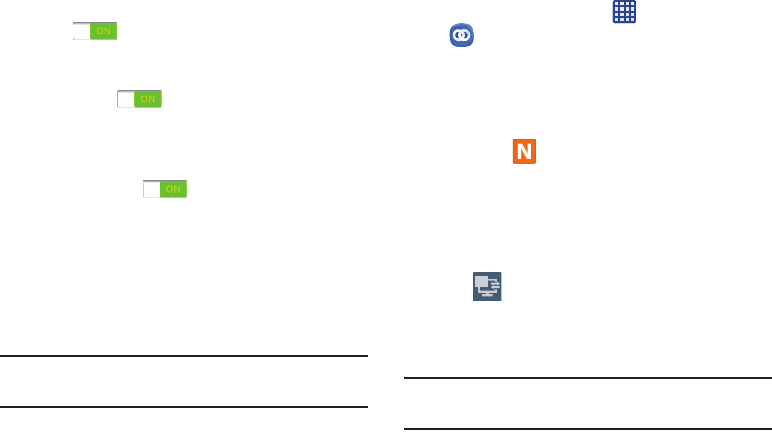
191
•Auto Upload
: allows you to setup automatic upload of images
from your device to those storage locations specified within the
Web storage list. Touch and slide the slider to the right to turn it
on .
• Video optimization
: allows you to setup the video quality for
streamed video content. Touch and slide the slider to the right
to turn it on .
• Password lock
: allows you to restrict access to Samsung Link
by requiring a user enter the currently active and associated
Samsung account password. Touch and slide the slider to the
right to turn it on .
• My account
: displays Samsung account information.
•Customer support
: allows you access to Help information.
• About this service
: displays version and license information
about Samsung Link.
Sharing Media via Samsung Link to a Target
Device
Important!
Makesureallcommunicatingdevicesare
connectedtothesameWi-Fi.
1. LaunchSamsungLinkonthetargetdevice(suchasan
InternetTV,SamsungTablet,etc.).
2. FromtheHomescreen,tap ➔
Samsung Link
.
3. Tapyourdevicenamefromthe
Devices
list.
4. Tapanavailablecategorytab(Pictures,Music,Movies,
Files,orInfo)andselectafile.
•
Touch and hold to select multiple files.
•
A file with in the upper-left indicates it is stored remotely
on a web storage location. Selecting this media causes your
device to access the file currently stored on your services’
servers.
5. Tapanavailableon-screenfile,image,orvideoto
placeagreencheckmarkalongsideit.
6. Tap (
Stream to connected devices
)tobegin
streamingtheselectedfiles.
7. Onatargetdevice(ex:InternetTV)selecttheon-
screenAllowbuttontocontinue.
Note:
Atthisstageyourdeviceisrequestingaccesstoshare
mediawiththeexternalsource.
2
“By accessing this document, the recipient agrees and acknowledges that all contents and information
in this document (i) are confidential and proprietary information of Samsung (ii) shall be subject to
the non-disclosure agreement regarding Project J and (iii) shall not be disclosed by the recipient to
any third party. Samsung Proprietary and Confidential”
DRAFT
For Internal Use Only
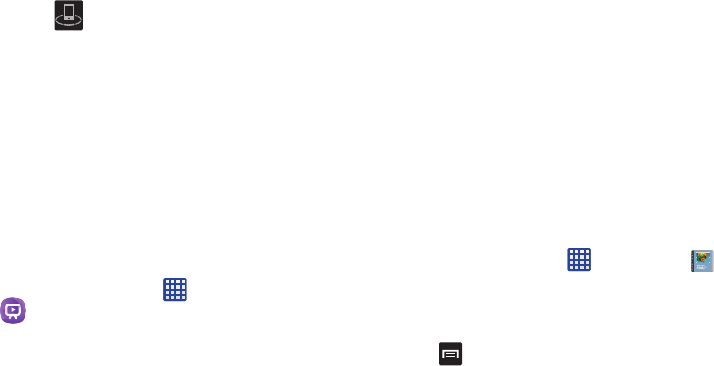
Applications192
8. Confirm (
AllShare Controller enabled
)appearsin
theNotificationareaatthetopofthedevicetoindicate
youareusingyourdeviceasthemediasource.
Samsung Video
TheSamsungVideoapplicationplaysvideofilesstoredon
yourmemorycard.Formoreinformation,referto“Samsung
Video”onpage85.
Samsung WatchON
WiththeSamsungWatchONapplication,youcanuseyour
phoneasaremotecontrolforyourTV.
1. SignintoyourSamsungaccountifyouhavenot
alreadydoneso.
2. FromtheHomescreen,tap ➔
Samsung WatchON
.
3. ReadtheTermsofuseandtap
Accept
.
4. ThefirsttimeyouuseSamsungWatchON,tap
Set up
.
5. Followtheon-screeninstructionstosetupyour
SamsungWatchONapplication.
6. Tap
Power
toturnonyourTVset.
7. Atthe
Setup
prompt,tap
Yes
ifyourTVturnedon
otherwise,tap
No
or
Retry
.
8. ???Needmoretesting???
Settings
Thiswidgetnavigatestothesoundandphonesettingsfor
yourphone.Itincludessuchsettingsas:display,security,
memory,andanyextrasettingsassociatedwithyourphone.
Formoreinformation,referto“Changing Your Settings”on
page110.
Story Album
WithStoryAlbum,youcancreateadigitalAlbumofyour
storyinmedia.Specialmomentswillbeonatimeline,andif
youwish,youcanhaveyouralbumpublishedasahardcopy.
1. FromtheHomescreen,tap ➔
Story Album
.
2. Readtheintroductoryinformationandtap
Next
.
3. Tap
Start
tobeginyourStoryAlbum.
4. Followtheon-screeninstructions.
5. Press ➔
Help
foradditionalinformation.
Talk
GoogleTalkisafreeWindowsandweb-basedapplicationfor
instantmessagingofferedbyGoogle.Conversationlogsare
automaticallysavedtoaChatsareainyourGmailaccount.
“By accessing this document, the recipient agrees and acknowledges that all contents and information
in this document (i) are confidential and proprietary information of Samsung (ii) shall be subject to
the non-disclosure agreement regarding Project J and (iii) shall not be disclosed by the recipient to
any third party. Samsung Proprietary and Confidential”
DRAFT
For Internal Use Only
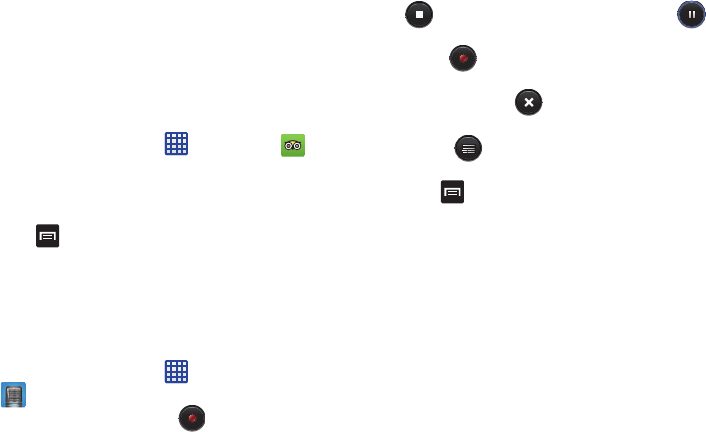
193
Thisallowsyoutosearchachatlogandstoretheminyour
Gmailaccounts.Formoreinformation,referto“Google Talk”
onpage106.
TripAdvisor
WiththeTripAdvisor,youcanplanandhaveyourperfecttrip.
Withover75millionreviewsandopinionsbytravelers,itis
easytofindthebesthotels,restaurants,andfunthingstodo.
1. FromtheHomescreen,tap ➔
TripAdvisor
.
2. SigninwithyourSamsungAccountifyouhavenot
alreadydoneso.
3. Followtheon-screeninstructionstouseTripAdvisor.
4. Press foradditionaloptions.
Voice recorder
TheVoicerecorderallowsyoutorecordanaudiofileupto
oneminutelongandthenimmediatelyshareitusingWi-Fi
Direct,Messaging,Gmail,orviaBluetooth.Recordingtime
willvarybasedontheavailablememorywithinthephone.
1. FromtheHomescreen,tap ➔
Voice recorder
.
2. Tostartrecording,tap
Record
andspeakintothe
microphone.
3. Duringtherecordingprocessyoucaneithertap
Stop
tostopandsavetherecordingor
Pause
to
temporarilyhalttherecording.Afterpausing,tap
Record
toresumerecording.Oncetheaudio
recordinghasstopped,themessageisautomatically
saved.Tap
Cancel
tocanceltherecording
withoutsaving.
4. Tap
List
todisplayalistofallyourvoice
recordings.Tapavoicerecordingtoplayit.
5. Press
todisplaythefollowingoptions:
•Share via
: allows you to share your recording using Bluetooth,
Email, Gmail, Messaging, or Wi-Fi Direct.
•Delete
: allows you to delete 1 or more voice recordings. Tap
the recordings to delete and tap
Delete
.
• Settings
: the following settings are available:
–
Storage
: allows you to choose where your recordings will be
saved. Select between Phone or memory card.
–
Recording quality
: allows you to set the recording quality to
High or Normal.
“By accessing this document, the recipient agrees and acknowledges that all contents and information
in this document (i) are confidential and proprietary information of Samsung (ii) shall be subject to
the non-disclosure agreement regarding Project J and (iii) shall not be disclosed by the recipient to
any third party. Samsung Proprietary and Confidential”
DRAFT
For Internal Use Only

Applications194
–
Limit for MMS
: allows you to select On or Off. If you Limit for
MMS by selecting On, you will be assured that the recording can
be sent in a message.
–
Contextual filename
: (requires GPS tagging) allows you to
adjust the filename based on contextual information such as
your current GPS location.
–
Default name
: allows you to choose the name prefix for your
recordings. For example, if your Default name is Voice, your
recordings would be named Voice 001, Voice 002, Voice 003,
etc.
•End
: allows you to close the application.
Voice Search
TheGoogleVoiceSearchapplicationallowsyoutosearchthe
webusingonlyyourvoice.
1. FromtheHomescreen,tap ➔
Voice Search
.
2. WhentheGoogleVoiceSearchscreendisplays,speak
thewordorwordsthatyouwouldliketosearchforon
theinternet.
3. Ifthetimerexpiresandthemiciconchangesfromred
togray,tapthemiciconandspeakthewordorwords
thatyouwouldliketosearchforontheinternet.
Resultsaredisplayedonyourphone.
4. Thefollowingoptionsareavailableatthebottomof
yourscreen:
•
Web
: After selecting a different option, tap Web to return to the
original search results.
•
Images
: Displays images for your search.
•
Places
: Displays places and businesses in your local area
pertaining to your search.
•
More
: After tapping More, sweep your screen to the left to see
additional options such as News, Shopping, Videos, Blogs,
Discussions, and Books.
YouTube
YouTube™isavideosharingwebsiteonwhichuserscan
uploadandsharevideos.Thesiteisusedtodisplayawide
varietyofuser-generatedvideocontent,includingmovie
clips,TVclips,andmusicvideos,aswellasvideocontent
suchasvideoblogging,informationalshortsandother
originalvideos.
“By accessing this document, the recipient agrees and acknowledges that all contents and information
in this document (i) are confidential and proprietary information of Samsung (ii) shall be subject to
the non-disclosure agreement regarding Project J and (iii) shall not be disclosed by the recipient to
any third party. Samsung Proprietary and Confidential”
DRAFT
For Internal Use Only
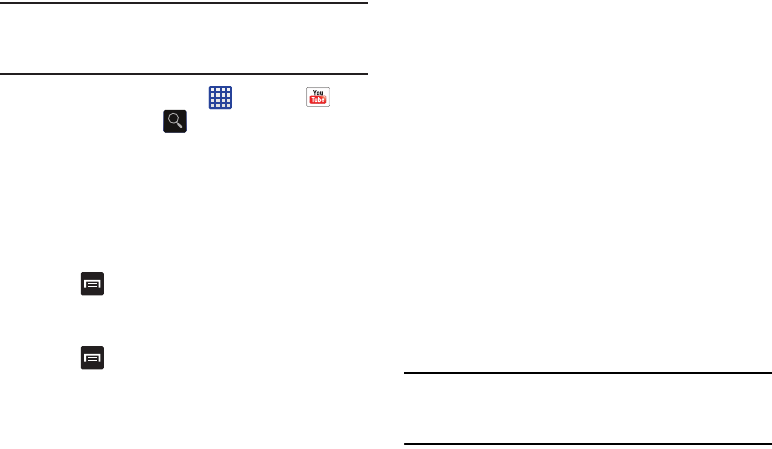
195
Note:
YouTubeisadata-intensivefeature.Itisrecommended
thatyouupgradetoalargedataplantoavoidadditional
datacharges.
1. FromtheHomescreen,tap ➔
YouTube
.
2. Tapthesearchfield tosearchforspecificvideos,
scrolldowntobrowsethroughthemainpage
thumbnails,orscrolltothebottomtoexploreadditional
options.
3. Toviewavideo,tapanavailablepreviewthumbnailor
tapthetitlelink.
To watch a high quality video:
䡲
Press andthentap
Settings
➔
General
➔
High
quality on mobile
.
To configure YouTube Settings:
䡲
Press andthentap
Settings
andconfigurethe
followingparameters:
• General
–
High quality on mobile
, when enabled, allows you to start all
videos in high quality mode while you are connected to a mobile
network.
–
Caption font size
allows you to set the font size used by on-
screen captions. Choose from: Small, Medium, Large, or Huge.
–
Uploads
specifies network preferences for uploads.
•Search
–
Clear search history
allows you to clear previous YouTube
searches from showing up in the YouTube search box.
–
SafeSearch filtering
allows you to configure block settings for
videos containing restricted content. This option blocks these
videos from appearing within your search results. Choose from:
Don’t filter, Moderate, or Strict blocking.
•Preloading
–
Preload subscriptions
allows you to preload (or go get videos
while on Wi-Fi and charging) your subscription videos.
–
Preload watch later
allows you to enable the preload function
on selected videos so you can watch them later. Read the data
usage information and tap
OK
to accept the terms.
Note:
PreloadingYouTubevideoswillusesomeofyour
device’sstoragespaceandmayresultinadditional
chargesifyourWi-Fiplanisnotunlimited.
• About
“By accessing this document, the recipient agrees and acknowledges that all contents and information
in this document (i) are confidential and proprietary information of Samsung (ii) shall be subject to
the non-disclosure agreement regarding Project J and (iii) shall not be disclosed by the recipient to
any third party. Samsung Proprietary and Confidential”
DRAFT
For Internal Use Only
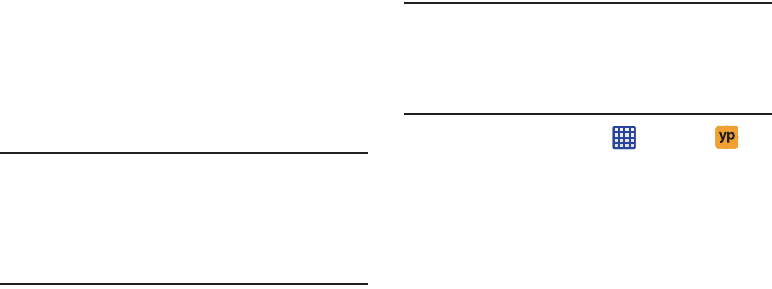
Applications196
–
Help
: provides answers to most YouTube questions.
–
Feedback
: allows you to provide user feedback to YouTube.
–
Google Mobile Terms of Service
: displays the Google Mobile
Terms of Service.
–
YouTube Terms of Service
: displays the YouTube terms of
Service.
–
Google Mobile Privacy Policy
: displays the Google Mobile
Privacy Policy.
–
YouTube Privacy Policy
: displays the YouTube Privacy Policy.
–
Open source licenses
: displays the Open source licenses
–
App version
: displays the software version for the current
YouTube application.
Note:
ItisnotnecessarytosignintotheYouTubesitetoview
content.However,ifyouwishtosignintoaccess
additionaloptions,accessthepageviatheWebbrowser
andtap
Sign in
atthetoprightcorner,enteryour
YouTubeorGoogleusernameandpassword,andtap
Sign in
.
YPmobile
TheYellowpagesMobileapplicationprovidesquickandready
accesstobusinesses,maplocations,andstorageofyour
favoritesearches.Thisapplicationallowsyoutotapintolocal
businesses,locations,andevents,connectingyoutoyour
searchinreal-time.
Note:
ThefirsttimeyouuseYP,youwillneedtodownloadthe
updatedapplicationfromthePlayStore.WhenthePlay
Storepagedisplays,tap
Update
or
Install
thenfollowthe
on-screeninstructions.Formoreinformation,referto
“Play Store”onpage185.
1. FromtheHomescreen,tap ➔
YPmobile
.
2. SignontoyourGoogleaccountifyouhavenotalready
doneso.Formoreinformation,referto“Creating a
New Google Account”onpage14.
3. ReadtheEnd-UserLicenseAgreement(EULA)andtap
Accept
tocontinue.
4. YourlocationisfoundusingGPS.Tap
OK
toallow
YPmobiletouseyourcurrentlocation.
5. Tapthe
Find a business nearby!
field.
“By accessing this document, the recipient agrees and acknowledges that all contents and information
in this document (i) are confidential and proprietary information of Samsung (ii) shall be subject to
the non-disclosure agreement regarding Project J and (iii) shall not be disclosed by the recipient to
any third party. Samsung Proprietary and Confidential”
DRAFT
For Internal Use Only

197
6. Enterinformationinthe
What:
and
Near:
fieldsandtap
Search
.
7. Resultswillbedisplayed.
8. Tap toseethelocationsmarkedwithpinsonthe
map.
9. Pinchthemapscreeninwardstozoomoutorpinchit
outwardstozoomin.
10. Tapapintoreadinformationaboutthelocation.
11. Tap
todisplayadditionaloptions.
“By accessing this document, the recipient agrees and acknowledges that all contents and information
in this document (i) are confidential and proprietary information of Samsung (ii) shall be subject to
the non-disclosure agreement regarding Project J and (iii) shall not be disclosed by the recipient to
any third party. Samsung Proprietary and Confidential”
DRAFT
For Internal Use Only

HealthandSafetyInformation198
Section 11: Health and Safety Information
ThisdeviceiscapableofoperatinginWi-Fimodeinthe2.4
and5GHzbands.TheFCCrequiresthatdevicesoperating
within5.15-5.25GHzmayonlybeusedindoors,notoutside,
inordertoavoidinterferencewithMobileSatelliteServices
(MSS).Therefore,donotusethisdeviceoutsideasaWi-Fi
hotspotorinWi-FiDirectmodeoutsidewhenusingthe5.15-
5.25GHzband.
Thissectionoutlinesthesafetyprecautionsassociatedwith
usingyourphone.Theterms“mobiledevice”or“cellphone”
areusedinthissectiontorefertoyourphone.
Read this
information before using your mobile device
.
Exposure to Radio Frequency (RF)
Signals
TheU.S.FoodandDrugAdministration(FDA)haspublished
informationforconsumersrelatingtoRadioFrequency(RF)
exposurefromwirelessphones.TheFDApublication
includesthefollowinginformation:
Do cell phones pose a health hazard?
Manypeopleareconcernedthatcellphoneradiationwill
causecancerorotherserioushealthhazards.Theweightof
scientificevidencehasnotlinkedcellphoneswithanyhealth
problems.
CellphonesemitlowlevelsofRadioFrequency(RF)energy.
Overthepast15years,scientistshaveconductedhundreds
ofstudieslookingatthebiologicaleffectsoftheradio
frequencyenergyemittedbycellphones.Whilesome
researchershavereportedbiologicalchangesassociated
withRFenergy,thesestudieshavefailedtobereplicated.
Themajorityofstudiespublishedhavefailedtoshowan
associationbetweenexposuretoradiofrequencyfromacell
phoneandhealthproblems.
ThelowlevelsofRFcellphonesemitwhileinuseareinthe
microwavefrequencyrange.TheyalsoemitRFat
substantiallyreducedtimeintervalswheninthestand-by
mode.WhereashighlevelsofRFcanproducehealtheffects
(byheatingtissue),exposuretolowlevelRFthatdoesnot
produceheatingeffectscausesnoknownadversehealth
effects.
“By accessing this document, the recipient agrees and acknowledges that all contents and information
in this document (i) are confidential and proprietary information of Samsung (ii) shall be subject to
the non-disclosure agreement regarding Project J and (iii) shall not be disclosed by the recipient to
any third party. Samsung Proprietary and Confidential”
DRAFT
For Internal Use Only
199
Thebiologicaleffectsofradiofrequencyenergyshouldnot
beconfusedwiththeeffectsfromothertypesof
electromagneticenergy.
Veryhighlevelsofelectromagneticenergy,suchasisfound
inX-raysandgammarays,canionizebiologicaltissues.
Ionizationisaprocesswhereelectronsarestrippedaway
fromtheirnormallocationsinatomsandmolecules.Itcan
permanentlydamagebiologicaltissuesincludingDNA,the
geneticmaterial.
Theenergylevelsassociatedwithradiofrequencyenergy,
includingbothradiowavesandmicrowaves,arenotgreat
enoughtocauseionizationofatomsandmolecules.
Therefore,RFenergyisatypeofnon-ionizingradiation.
Othertypesofnon-ionizingradiationincludevisiblelight,
infraredradiation(heat),andotherformsofelectromagnetic
radiationwithrelativelylowfrequencies.
WhileRFenergydoesnotionizeparticles,largeamountscan
increasebodytemperaturesandcausetissuedamage.Two
areasofthebody,theeyesandthetestes,areparticularly
vulnerabletoRFheatingbecausethereisrelativelylittle
bloodflowinthemtocarryawayexcessheat.
Research Results to Date: Is there a connection
between RF and certain health problems?
Theresultsofmoststudiesconductedtodatesayno.In
addition,attemptstoreplicateandconfirmthefewstudies
thathaveshownaconnectionhavefailed.
Thescientificcommunityatlargethereforebelievesthatthe
weightofscientificevidencedoesnotshowanassociation
betweenexposuretoRadioFrequency(RF)fromcellphones
andadversehealthoutcomes.Stillthescientificcommunity
hassupportedadditionalresearchtoaddressgapsin
knowledge.Someofthesestudiesaredescribedbelow.
Interphone Study
Interphoneisalargeinternationalstudydesignedto
determinewhethercellphonesincreasetheriskofheadand
neckcancer.AreportpublishedintheInternationalJournal
ofEpidemiology(June,2010)comparedcellphoneusagefor
morethan5,000peoplewithbraintumors(gliomaand
meningioma)andasimilarnumberofhealthycontrols.
ResultsofthisstudydidNOTshowthatcellphonescaused
braincancer.Inthisstudy,mostpeoplehadnoincreasedrisk
ofbraincancerfromusingcellphones.Forpeoplewiththe
heaviestuseofcellphones(anaverageofmorethan½hour
perday,everyday,forover10years)thestudysuggesteda
“By accessing this document, the recipient agrees and acknowledges that all contents and information
in this document (i) are confidential and proprietary information of Samsung (ii) shall be subject to
the non-disclosure agreement regarding Project J and (iii) shall not be disclosed by the recipient to
any third party. Samsung Proprietary and Confidential”
DRAFT
For Internal Use Only
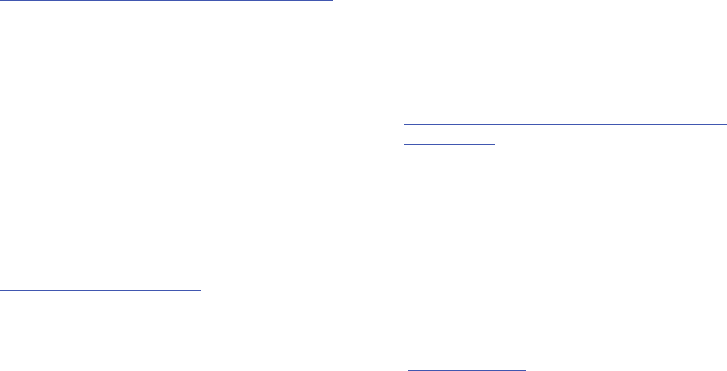
HealthandSafetyInformation200
slightincreaseinbraincancer.However,theauthors
determinedthatbiasesanderrorspreventedanyconclusions
beingdrawnfromthisdata.Additionalinformationabout
Interphonecanbefoundat
http://www.iarc.fr/en/media-centre/pr/2010/pdfs/pr200_E.pdf.
Interphoneisthelargestcellphonestudytodate,butitdid
notanswerallquestionsaboutcellphonesafety.Additional
researchisbeingconductedaroundtheworld,andtheFDA
continuestomonitordevelopmentsinthisfield.
International Cohort Study on Mobile Phone Users
(COSMOS)
TheCOSMOSstudyaimstoconductlong-termhealth
monitoringofalargegroupofpeopletodetermineifthere
areanyhealthissueslinkedtolong-termexposuretoradio
frequencyenergyfromcellphoneuse.TheCOSMOSstudy
willfollowapproximately300,000adultcellphoneusersin
Europefor20to30years.Additionalinformationaboutthe
COSMOSstudycanbefoundat
http://www.ukcosmos.org/index.html
.
Risk of Brain Cancer from Exposure to Radio
Frequency Fields in Childhood and Adolescence
(MOBI-KIDS)
MOBI-KIDSisaninternationalstudyinvestigatingthe
relationshipbetweenexposuretoradiofrequencyenergy
fromcommunicationtechnologiesincludingcellphonesand
braincancerinyoungpeople.Thisisaninternational
multi-centerstudyinvolving14Europeanandnon-European
countries.AdditionalinformationaboutMOBI-KIDScanbe
foundat
http://www.creal.cat/programes-recerca/en_projectes-creal/
view.php?ID=39.
Surveillance, Epidemiology, and End Results (SEER)
Program of the National Cancer Institute
TheNationalCancerInstitute(NCI)activelyfollowscancer
statisticsintheUnitedStatestodetectanychangeinratesof
newcasesforbraincancer.Ifcellphonesplayaroleinrisk
forbraincancer,ratesshouldgoup,becauseheavycell
phoneusehasbeencommonforquitesometimeintheU.S.
Between1987and2005,theoverallage-adjustedincidence
ofbraincancerdidnotincrease.Additionalinformationabout
SEERcanbefoundat
http://seer.cancer.gov/
.
“By accessing this document, the recipient agrees and acknowledges that all contents and information
in this document (i) are confidential and proprietary information of Samsung (ii) shall be subject to
the non-disclosure agreement regarding Project J and (iii) shall not be disclosed by the recipient to
any third party. Samsung Proprietary and Confidential”
DRAFT
For Internal Use Only
201
Cell Phone Industry Actions
AlthoughtheexistingscientificdatadonotjustifyFDA
regulatoryactions,theFDAhasurgedthecellphoneindustry
totakeanumberofsteps,includingthefollowing:
•
Support-needed research on possible biological effects of RF
for the type of signal emitted by cell phones;
•
Design cell phones in a way that minimizes any RF exposure to
the user; and
•
Cooperate in providing users of cell phones with the current
information on cell phone use and human health concerns.
TheFDAalsoisworkingwithvoluntarystandard-setting
bodiessuchastheInstituteofElectricalandElectronics
Engineers(IEEE),theInternationalCommissionon
Non-IonizingRadiationProtection(ICNIRP),andothersto
assurethatsafetystandardscontinuetoadequatelyprotect
thepublic.
Reducing Exposure: Hands-Free Kits and Other
Accessories
Steps to Reduce Exposure to Radio Frequency Energy
Ifthereisariskfrombeingexposedtoradiofrequency
energy(RF)fromcellphones-andatthispointwedonot
knowthatthereis-itisprobablyverysmall.But,ifyouare
concernedaboutavoidingevenpotentialrisks,youcantake
afewsimplestepstominimizeyourRFexposure.
•
Reducetheamountoftimespentusingyourcellphone;
•
Usespeakermodeoraheadsettoplacemoredistancebetween
yourheadandthecellphone.
Hands-Free Kits
Hands-freekitsmayincludeaudioorBluetooth®headsets
andvarioustypesofbody-wornaccessoriessuchas
belt-clipsandholsters.Combinationsofthesecanbeusedto
reduceRFenergyabsorptionfromcellphones.
Headsetscansubstantiallyreduceexposurebecausethe
phoneisheldawayfromtheheadintheuser'shandorin
approvedbody-wornaccessories.Cellphonesmarketedin
theU.S.arerequiredtomeetRFexposurecompliance
requirementswhenusedagainsttheheadandagainstthe
body.
“By accessing this document, the recipient agrees and acknowledges that all contents and information
in this document (i) are confidential and proprietary information of Samsung (ii) shall be subject to
the non-disclosure agreement regarding Project J and (iii) shall not be disclosed by the recipient to
any third party. Samsung Proprietary and Confidential”
DRAFT
For Internal Use Only

HealthandSafetyInformation202
BecausetherearenoknownrisksfromexposuretoRF
emissionsfromcellphones,thereisnoreasontobelievethat
hands-freekitsreducerisks.Hands-freekitscanbeusedfor
convenienceandcomfort.Theyarealsorequiredbylawin
manystatesifyouwanttouseyourphonewhiledriving.
Cell Phone Accessories that Claim to Shield the Head
from RF Radiation
BecausetherearenoknownrisksfromexposuretoRF
emissionsfromcellphones,thereisnoreasontobelievethat
accessorieswhichclaimtoshieldtheheadfromthose
emissionsreducerisks.Someproductsthatclaimtoshield
theuserfromRFabsorptionusespecialphonecases,while
othersinvolvenothingmorethanametallicaccessory
attachedtothephone.
Studieshaveshownthattheseproductsgenerallydonot
workasadvertised.Unlike“hands-free”kits,theseso-called
“shields”mayinterferewithproperoperationofthephone.
Thephonemaybeforcedtoboostitspowertocompensate,
leadingtoanincreaseinRFabsorption.
Children and Cell Phones
Thescientificevidencedoesnotshowadangertoanyusers
ofcellphonesfromRFexposure,includingchildrenand
teenagers.ThestepsadultscantaketoreduceRFexposure
applytochildrenandteenagersaswell.
•
Reducetheamountoftimespentonthecellphone;
•
Usespeakermodeoraheadsettoplacemoredistancebetween
theheadandthecellphone.
Somegroupssponsoredbyothernationalgovernmentshave
advisedthatchildrenbediscouragedfromusingcellphones
atall.Forexample,TheStewartReportfromtheUnited
KingdommadesucharecommendationinDecember2000.
Inthisreport,agroupofindependentexpertsnotedthatno
evidenceexiststhatusingacellphonecausesbraintumors
orotherilleffects.Theirrecommendationtolimitcellphone
usebychildrenwasstrictlyprecautionary;itwasnotbased
onscientificevidencethatanyhealthhazardexists.
AdditionalinformationonthesafetyofRFexposuresfrom
varioussourcescanbeobtainedfromthefollowing
organizations(updated10/1/2010):
•
FCCRFSafetyProgram:
http://www.fcc.gov/oet/rfsafety/.
“By accessing this document, the recipient agrees and acknowledges that all contents and information
in this document (i) are confidential and proprietary information of Samsung (ii) shall be subject to
the non-disclosure agreement regarding Project J and (iii) shall not be disclosed by the recipient to
any third party. Samsung Proprietary and Confidential”
DRAFT
For Internal Use Only
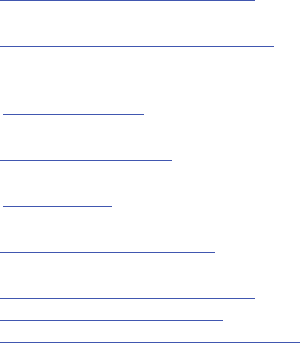
203
•
EnvironmentalProtectionAgency(EPA):
http://www.epa.gov/radtown/wireless-tech.html.
•
OccupationalSafetyandHealthAdministration(OSHA):
http://www.osha.gov/SLTC/radiofrequencyradiation/.
(Note:Thiswebaddressiscasesensitive.)
•
NationalInstituteforOccupationalSafetyandHealth(NIOSH):
http://www.cdc.gov/niosh/.
•
WorldHealthOrganization(WHO):
http://www.who.int/peh-emf/en/.
•
InternationalCommissiononNon-IonizingRadiationProtection:
http://www.icnirp.de.
•
HealthProtectionAgency:
http://www.hpa.org.uk/Topics/Radiation/.
•
USFoodandDrugAdministration:
http://www.fda.gov/Radiation-EmittingProducts/
RadiationEmittingProductsandProcedures/
HomeBusinessandEntertainment/CellPhones/default.htm.
Specific Absorption Rate (SAR)
Certification Information
Yourwirelessphoneisaradiotransmitterandreceiver.Itis
designedandmanufacturednottoexceedtheexposure
limitsforRadioFrequency(RF)energysetbytheFederal
CommunicationsCommission(FCC)oftheU.S.Government.
TheseFCCRFexposurelimitsarederivedfromthe
recommendationsoftwoexpertorganizations:theNational
CouncilonRadiationProtectionandMeasurement(NCRP)
andtheInstituteofElectricalandElectronicsEngineers
(IEEE).Inbothcases,therecommendationsweredeveloped
byscientificandengineeringexpertsdrawnfromindustry,
government,andacademiaafterextensivereviewsofthe
scientificliteraturerelatedtothebiologicaleffectsofRF
energy.
TheRFexposurelimitsetbytheFCCforwirelessmobile
phonesemploysaunitofmeasurementknownasthe
SpecificAbsorptionRate(SAR).TheSARisameasureofthe
rateofabsorptionofRFenergybythehumanbody
expressedinunitsofwattsperkilogram(W/kg).TheFCC
requireswirelessphonestocomplywithasafetylimitof1.6
wattsperkilogram(1.6W/kg).
“By accessing this document, the recipient agrees and acknowledges that all contents and information
in this document (i) are confidential and proprietary information of Samsung (ii) shall be subject to
the non-disclosure agreement regarding Project J and (iii) shall not be disclosed by the recipient to
any third party. Samsung Proprietary and Confidential”
DRAFT
For Internal Use Only
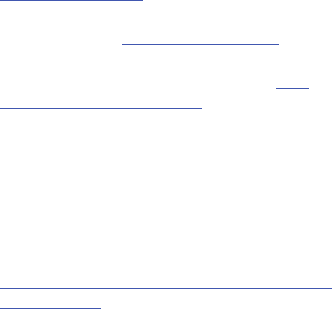
HealthandSafetyInformation204
TheFCCSARlimitincorporatesasubstantialmarginofsafety
togiveadditionalprotectiontothepublicandtoaccountfor
anyvariationsinmeasurements.
SARtestsareconductedusingstandardoperatingpositions
acceptedbytheFCCwiththephonetransmittingatits
highestcertifiedpowerlevelinalltestedfrequencybands.
AlthoughtheSARisdeterminedatthehighestcertified
powerlevel,theactualSARlevelofthephonewhile
operatingcanbewellbelowthemaximumreportedvalue.
Thisisbecausethephoneisdesignedtooperateatmultiple
powerlevelssoastouseonlythepowerrequiredtoreach
thenetwork.Ingeneral,thecloseryouaretoawirelessbase
stationantenna,thelowerthepoweroutputofthephone.
Beforeanewmodelphoneisavailableforsaletothepublic,
itmustbetestedandcertifiedtotheFCCthatitdoesnot
exceedtheSARlimitestablishedbytheFCC.Testsforeach
modelphoneareperformedinpositionsandlocations(e.g.at
theearandwornonthebody)asrequiredbytheFCC.For
body-wornoperation,thisphonehasbeentestedandmeets
FCCRFexposureguidelineswhenusedwithanaccessory
thatcontainsnometalandthatpositionsthemobiledevicea
minimumof1.0cmfromthebody.
Useofotheraccessoriesmaynotensurecompliancewith
FCCRFexposureguidelines.TheFCChasgrantedan
EquipmentAuthorizationforthismobiledevicewithall
reportedSARlevelsevaluatedasincompliancewiththeFCC
RFexposureguidelines.This[mobilephone/tablet/device]
hasaFCCIDnumber:A3LSGHI337[ModelNumber:SGH-
i337]andthespecificSARlevelsforthis[mobilephone/
tablet/device]canbefoundatthefollowingFCCwebsite:
http://www.fcc.gov/oet/ea/
.
TheSARinformationforthisdevicecanalsobefoundon
Samsung’swebsite:
http://www.samsung.com/sar
.
SARinformationonthisandothermodelphonescanbe
accessedonlineontheFCC'swebsitethrough
http://
transition.fcc.gov/oet/rfsafety/sar.html
.Tofindinformationthat
pertainstoaparticularmodelphone,thissiteusesthephone
FCCIDnumberwhichisusuallyprintedsomewhereonthe
caseofthephone.Sometimesitmaybenecessaryto
removethebatterypacktofindthenumber.Onceyouhave
theFCCIDnumberforaparticularphone,followthe
instructionsonthewebsiteanditshouldprovidevaluesfor
typicalormaximumSARforaparticularphone.Additional
SARinformationcanalsobeobtainedat
http://www.fcc.gov/encyclopedia/specific-absorption-rate-sar-
cellular-telephones
.
“By accessing this document, the recipient agrees and acknowledges that all contents and information
in this document (i) are confidential and proprietary information of Samsung (ii) shall be subject to
the non-disclosure agreement regarding Project J and (iii) shall not be disclosed by the recipient to
any third party. Samsung Proprietary and Confidential”
DRAFT
For Internal Use Only
205
FCC Part 15 Information to User
Pursuanttopart15.21oftheFCCRules,youarecautioned
thatchangesormodificationsnotexpresslyapprovedby
Samsungcouldvoidyourauthoritytooperatethedevice.
Thisdevicecomplieswithpart15oftheFCCRules.
Operationissubjecttothefollowingtwoconditions:(1)This
devicemaynotcauseharmfulinterference,and(2)this
devicemustacceptanyinterferencereceived,including
interferencethatmaycauseundesiredoperation.
Note:Thisequipmenthasbeentestedandfoundtocomply
withthelimitsforaClassBdigitaldevice,pursuanttopart
15oftheFCCRules.Theselimitsaredesignedtoprovide
reasonableprotectionagainstharmfulinterferenceina
residentialinstallation.Thisequipmentgenerates,usesand
canradiateradiofrequencyenergyand,ifnotinstalledand
usedinaccordancewiththeinstructions,maycauseharmful
interferencetoradiocommunications.
However,thereisnoguaranteethatinterferencewillnot
occurinaparticularinstallation.Ifthisequipmentdoes
causeharmfulinterferencetoradioortelevisionreception,
whichcanbedeterminedbyturningtheequipmentoffand
on,theuserisencouragedtotrytocorrecttheinterference
byoneormoreofthefollowingmeasures:
•
Reorientorrelocatethereceivingantenna.
•
Increasetheseparationbetweentheequipmentandreceiver.
•
Connecttheequipmentintoanoutletonacircuitdifferentfrom
thattowhichthereceiverisconnected.
•
Consultthedealeroranexperiencedradio/TVtechnicianforhelp.
Commercial Mobile Alerting System
(CMAS)
Thisdeviceisdesignedtoreceivewirelessemergencyalerts
fromtheCommercialMobileAlertingSystem("CMAS";
whichmayalsobeknownasthePersonalLocalizedAlerting
Network("PLAN")).Ifyourwirelessproviderhaschosento
participateinCMAS/PLAN,alertsareavailablewhileinthe
provider'scoveragearea.Ifyoutraveloutsideyourprovider's
coveragearea,wirelessemergencyalertsmaynotbe
available.Formoreinformation,pleasecontactyourwireless
provider.
Smart Practices While Driving
On the Road - Off the Phone
Theprimaryresponsibilityofeverydriveristhesafe
operationofhisorhervehicle.
“By accessing this document, the recipient agrees and acknowledges that all contents and information
in this document (i) are confidential and proprietary information of Samsung (ii) shall be subject to
the non-disclosure agreement regarding Project J and (iii) shall not be disclosed by the recipient to
any third party. Samsung Proprietary and Confidential”
DRAFT
For Internal Use Only
HealthandSafetyInformation206
Responsibledriversunderstandthatnosecondarytask
shouldbeperformedwhiledrivingwhetheritbeeating,
drinking,talkingtopassengers,ortalkingonamobilephone
-unlessthedriverhasassessedthedrivingconditionsandis
confidentthatthesecondarytaskwillnotinterferewiththeir
primaryresponsibility.
Do not engage in any activity while
driving a moving vehicle which may cause you to take your
eyes off the road or become so absorbed in the activity that
your ability to concentrate on the act of driving becomes
impaired
.Samsungiscommittedtopromotingresponsible
drivingandgivingdriversthetoolstheyneedtounderstand
andaddressdistractions.
Check the laws and regulations on the use of mobile devices
and their accessories in the areas where you drive. Always
obey them. The use of these devices may be prohibited or
restricted in certain areas. For example, only hands-free use
may be permitted in certain areas.
Beforeansweringcalls,consideryourcircumstances.Letthe
callgotovoicemailwhendrivingconditionsrequire.
Remember,drivingcomesfirst,notthecall!
Ifyouconsideracallnecessaryandappropriate,followthese
tips:
•
Useahands-freedevice;
•
Secureyourphonewithineasyreach;
•
Placecallswhenyouarenotmoving;
•
Plancallswhenyourcarwillbestationary;
•
Donotengageinstressfuloremotionalconversations;
•
Letthepersonwithwhomyouarespeakingknowthatyouare
drivingandwillsuspendthecallifnecessary;
•
Donottakenotesorlookupphonenumberswhiledriving;
Noticeregardinglegalrestrictionsonmountingthisdevicein
anautomobile:
Lawsinsomestatesmayprohibitmountingthisdeviceonor
nearthewindshieldofanautomobile.Inotherstates,thelaw
maypermitmountingthisdeviceonlyinspecificlocationsin
theautomobile.Besuretoconsultthestateandlocallawsor
ordinanceswhereyoudrivebeforemountingthisdevicein
anautomobile.Failuretocomplywiththeserestrictionscould
resultinfines,penalties,orotherdamages.
Nevermountthisdeviceinamannerthatwillobstructthe
driver'sclearviewofthestreetandtraffic.
“By accessing this document, the recipient agrees and acknowledges that all contents and information
in this document (i) are confidential and proprietary information of Samsung (ii) shall be subject to
the non-disclosure agreement regarding Project J and (iii) shall not be disclosed by the recipient to
any third party. Samsung Proprietary and Confidential”
DRAFT
For Internal Use Only
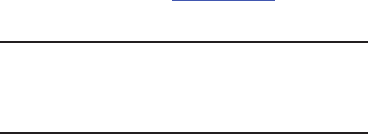
207
Never use wireless data services such as text messaging, Web
browsing, or e-mail while operating a vehicle.
Never watch videos, such as a movie or clip, or play video
games while operating a vehicle.
Formoreinformation,goto
http://www.ctia.org
.
Battery Use and Safety
Important! Handle and store batteries properly to avoid injury or
damage
.Mostbatteryissuesarisefromimproper
handlingofbatteriesand,particularly,fromthe
continueduseofdamagedbatteries.
•
Do not disassemble, crush, puncture, shred, or otherwise
attempt to change the form of your battery
.Donotputahigh
degreeofpressureonthebattery.Thiscancauseleakageoran
internalshort-circuit,resultinginoverheating.
•
Do not let the phone or battery come in contact with liquids.
Liquidscangetintothephone'scircuits,leadingtocorrosion.
Evenwhenthephoneappearstobedryandappearstooperate
normally,thecircuitrycouldslowlycorrodeandposeasafety
hazard.Ifthephoneand/orbatterygetwet,havethemchecked
byyourserviceproviderorcontactSamsung,eveniftheyappear
tobeworkingproperly.
•
Do not place your battery in or near a heat source
.Excessive
heatingcandamagethephoneorthebatteryandcouldcausethe
phoneorthebatterytoexplode.Donotdryawetordampbattery
withanapplianceorheatsourcesuchasamicrowaveoven,hair
dryer,iron,orradiator.Avoidleavingyourphoneinyourcarin
hightemperatures.
•
Do not dispose of the phone or the battery in a fire
.Thephone
orthebatterymayexplodewhenoverheated.
•
Do not handle a damaged or leaking battery
.Donotletleaking
batteryfluidcomeincontactwithyoureyes,skinorclothing.For
safedisposaloptions,contactyournearestSamsung-authorized
servicecenter.
“By accessing this document, the recipient agrees and acknowledges that all contents and information
in this document (i) are confidential and proprietary information of Samsung (ii) shall be subject to
the non-disclosure agreement regarding Project J and (iii) shall not be disclosed by the recipient to
any third party. Samsung Proprietary and Confidential”
DRAFT
For Internal Use Only

HealthandSafetyInformation208
•
Avoid dropping the cell phone
.Droppingthephoneorthe
battery,especiallyonahardsurface,canpotentiallycause
damagetothephoneandbattery.Ifyoususpectdamagetothe
phoneorbattery,takeittoaservicecenterforinspection.
•
Never use any charger or battery that is damaged in any way
.
•
Do not allow the battery to touch metal objects
.Accidental
short-circuitingcanoccurwhenametallicobject(coin,key,
jewelry,clip,orpen)causesadirectconnectionbetweenthe+
and-terminalsofthebattery(metalstripsonthebattery),for
examplewhenyoucarryasparebatteryinapocketorbag.
Short-circuitingtheterminalsmaydamagethebatteryorthe
objectcausingtheshort-circuiting.
Important!
UseonlySamsung-approvedbatteries,and
rechargeyourbatteryonlywith
Samsung-approvedchargerswhichare
specificallydesignedforyourphone.
WARNING!
Use of a non-Samsung-approved battery or charger may
present a risk of fire, explosion, leakage, or other hazard
.
Samsung'swarrantydoesnotcoverdamagetothephone
causedbynon-Samsung-approvedbatteriesand/or
chargers.
•
Do not use incompatible cell phone batteries and chargers
.
Somewebsitesandsecond-handdealersnotassociatedwith
reputablemanufacturersandcarriers,mightbeselling
incompatibleorevencounterfeitbatteriesandchargers.
Consumersshouldpurchasemanufactureror
carrier-recommendedproductsandaccessories.Ifunsureabout
whetherareplacementbatteryorchargeriscompatible,contact
themanufacturerofthebatteryorcharger.
•
Misuse or use of incompatible phones, batteries, and
charging devices could result in damage to the equipment
and a possible risk of fire, explosion, or leakage, leading to
serious injuries, damages to your phone, or other serious
hazard
.
“By accessing this document, the recipient agrees and acknowledges that all contents and information
in this document (i) are confidential and proprietary information of Samsung (ii) shall be subject to
the non-disclosure agreement regarding Project J and (iii) shall not be disclosed by the recipient to
any third party. Samsung Proprietary and Confidential”
DRAFT
For Internal Use Only
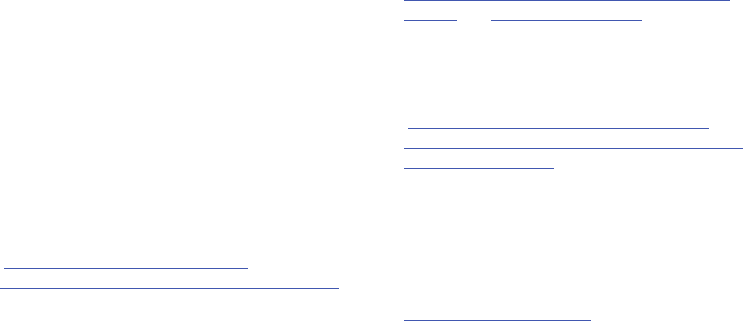
209
Samsung Mobile Products and
Recycling
Samsungcaresfortheenvironmentandencouragesits
customerstorecycleSamsungmobiledevicesandgenuine
Samsungaccessories.
Properdisposalofyourmobiledeviceanditsbatteryisnot
onlyimportantforsafety,itbenefitstheenvironment.
Batteriesmustberecycledordisposedofproperly.
Recyclingprogramsforyourmobiledevice,batteries,and
accessoriesmaynotbeavailableinyourarea.
We'vemadeiteasyforyoutorecycleyouroldSamsung
mobiledevicebyworkingwithrespectedtake-back
companiesineverystateinthecountry.
Drop It Off
YoucandropoffyourSamsung-brandedmobiledevice
andbatteriesforrecyclingatoneofournumerous
SamsungRecyclingDirect(SM)locations.Alistofthese
locationsmaybefoundat:
http://pages.samsung.com/us/recyclingdirect/
usactivities_environment_samsungrecyclingdirect_locations.jsp
.
Samsung-brandeddevicesandbatterieswillbeaccepted
attheselocationsfornofee.
Consumersmayalsorecycletheirusedmobiledeviceor
batteriesatmanyretailorcarrier-providedlocations
wheremobiledevicesandbatteriesaresold.Additional
informationregardingspecificlocationsmaybefoundat:
http://www.epa.gov/epawaste/partnerships/plugin/cellphone/
index.htm
orat
http://www.call2recycle.org/
.
Mail It In
TheSamsungMobileTake-BackProgramwillprovide
Samsungcustomerswithafreerecyclingmailinglabel.
Justgoto
http://www.samsung.com/us/aboutsamsung/citizenship/
usactivities_environment_samsungrecyclingdirect.html?INT=ST
A_recyle_your_phone_page
andfollowtheinstructionsto
printoutafreepre-paidpostagelabelandthensendyour
oldmobiledeviceorbatterytotheaddresslisted,viaU.S.
Mail,forrecycling.
Disposeofunwantedelectronicsthroughanapproved
recycler.
Tofindthenearestrecyclinglocation,gotoourwebsite:
www.samsung.com/recyclingdirect
Orcall,(877)278-0799.
“By accessing this document, the recipient agrees and acknowledges that all contents and information
in this document (i) are confidential and proprietary information of Samsung (ii) shall be subject to
the non-disclosure agreement regarding Project J and (iii) shall not be disclosed by the recipient to
any third party. Samsung Proprietary and Confidential”
DRAFT
For Internal Use Only

HealthandSafetyInformation210
Follow local regulations regarding disposal of mobile
devices and batteries
Disposeofyourmobiledeviceandbatteriesinaccordance
withlocalregulations.Insomeareas,thedisposalofthese
itemsinhouseholdorbusinesstrashmaybeprohibited.Help
usprotecttheenvironment-recycle!
Warning!
Neverdisposeofbatteriesinafirebecausetheymay
explode.
UL Certified Travel Charger
TheTravelChargerforthisphonehasmetapplicableUL
safetyrequirements.Pleaseadheretothefollowingsafety
instructionsperULguidelines:
FAILURE TO FOLLOW THE INSTRUCTIONS OUTLINED MAY
LEAD TO SERIOUS PERSONAL INJURY AND POSSIBLE
PROPERTY DAMAGE.
IMPORTANT SAFETY INSTRUCTIONS - SAVE THESE
INSTRUCTIONS.
DANGER - TO REDUCE THE RISK OF FIRE OR
ELECTRIC SHOCK, CAREFULLY FOLLOW THESE
INSTRUCTIONS.
FORCONNECTIONTOASUPPLYNOTINNORTH
AMERICA,USEANATTACHMENTPLUGADAPTOR
OFTHEPROPERCONFIGURATIONFORTHE
POWEROUTLET.
THISPOWERUNITISINTENDEDTOBE
CORRECTLYORIENTEDINAVERTICALOR
HORIZONTALORFLOORMOUNTPOSITION.
Display / Touch-Screen
Pleasenotethefollowinginformationwhenusingyour
mobiledevice:
WARNING REGARDING DISPLAY
Thedisplayonyourmobiledeviceismadeofglassor
acrylicandcouldbreakifyourmobiledeviceis
droppedorifitreceivessignificantimpact.Donotuse
ifscreenisbrokenorcrackedasthiscouldcause
injurytoyou.
“By accessing this document, the recipient agrees and acknowledges that all contents and information
in this document (i) are confidential and proprietary information of Samsung (ii) shall be subject to
the non-disclosure agreement regarding Project J and (iii) shall not be disclosed by the recipient to
any third party. Samsung Proprietary and Confidential”
DRAFT
For Internal Use Only
211
WARRANTY DISCLAIMER: PROPER USE OF A
TOUCH-SCREEN MOBILE DEVICE
Ifyourmobiledevicehasatouch-screendisplay,
pleasenotethatatouch-screenrespondsbesttoa
lighttouchfromthepadofyourfingeroranon-metallic
stylus.Usingexcessiveforceorametallicobjectwhen
pressingonthetouch-screenmaydamagethe
temperedglasssurfaceandvoidthewarranty.For
moreinformation,pleaserefertothe“Standard
LimitedWarranty”.
GPS
CertainSamsungmobiledevicescanuseaGlobalPositioning
System(GPS)signalforlocation-basedapplications.AGPS
usessatellitescontrolledbytheU.S.Governmentthatare
subjecttochangesimplementedinaccordancewiththe
DepartmentofDefensepolicyandthe2008FederalRadio
navigationPlan(FRP).Changesmayaffecttheperformance
oflocation-basedtechnologyonyourmobiledevice.
EvenwithGPS,whenyoumakeanemergencycall:
•
Alwaystelltheemergencyresponderyourlocationtothebestof
yourability;and
•
Remainonthemobiledeviceforaslongastheemergency
responderinstructsyou.
Navigation
Maps,directions,andothernavigation-data,includingdata
relatingtoyourcurrentlocation,maycontaininaccurateor
incompletedata,andcircumstancescananddochangeover
time.Insomeareas,completeinformationmaynotbe
available.
Therefore, you should always visually confirm that
the navigational instructions are consistent with what you see
before following them. All users should pay attention to road
conditions, closures, traffic, and all other factors that may
impact safe driving or walking. Always obey posted road signs.
Emergency Calls
Thismobiledevice,likeanywirelessmobiledevice,operates
usingradiosignals,wirelessandlandlinenetworks,aswell
asuser-programmedfunctions,whichcannotguarantee
connectioninallconditions,areas,orcircumstances.
Therefore,youshouldneverrelysolelyonanywireless
mobiledeviceforessentialcommunications(medical
emergencies,forexample).Beforetravelinginremoteor
underdevelopedareas,plananalternatemethodof
contactingemergencyservicespersonnel.Remember,to
“By accessing this document, the recipient agrees and acknowledges that all contents and information
in this document (i) are confidential and proprietary information of Samsung (ii) shall be subject to
the non-disclosure agreement regarding Project J and (iii) shall not be disclosed by the recipient to
any third party. Samsung Proprietary and Confidential”
DRAFT
For Internal Use Only
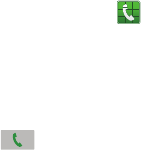
HealthandSafetyInformation212
makeorreceiveanycalls,themobiledevicemustbe
switchedonandinaserviceareawithadequatesignal
strength.
Emergencycallsmaynotbepossibleonallwirelessmobile
devicenetworksorwhencertainnetworkservicesand/or
mobiledevicefeaturesareinuse.Checkwithlocalservice
providers.
To make an emergency call:
1. Ifthephoneisnoton,switchiton.
2. FromtheHomescreen,tap .Thedialeris
displayed.
3. Keyintheemergencynumberforyourpresentlocation
(forexample,911orotherofficialemergencynumber).
Emergencynumbersvarybylocation.
4. Tapthe key.
Ifcertainfeaturesareinuse(callblocking,forexample),you
mayfirstneedtodeactivatethosefeaturesbeforeyoucan
makeanemergencycall.ConsultyourUserManualandyour
localcellularserviceprovider.Whenmakinganemergency
call,remembertogiveallthenecessaryinformationas
accuratelyaspossible.Rememberthatyourmobiledevice
maybetheonlymeansofcommunicationatthesceneofan
accident;donotcutoffthecalluntilgivenpermissiontodo
so.
Care and Maintenance
Yourmobiledeviceisaproductofsuperiordesignand
craftsmanshipandshouldbetreatedwithcare.The
suggestionsbelowwillhelpyoufulfillanywarranty
obligationsandallowyoutoenjoythisproductformany
years:
Keep your Samsung Mobile Device away from:
Liquids of any kind
Keepthemobiledevicedry.Precipitation,humidity,and
liquidscontainmineralsthatwillcorrodeelectronic
circuits.Ifthemobiledevicedoesgetwet,donot
acceleratedryingwiththeuseofanoven,microwave,or
dryer,becausethismaydamagethemobiledeviceand
couldcauseafireorexplosion.
Donotusethemobiledevicewithawethand.Doingso
maycauseanelectricshocktoyouordamagetothe
mobiledevice.
“By accessing this document, the recipient agrees and acknowledges that all contents and information
in this document (i) are confidential and proprietary information of Samsung (ii) shall be subject to
the non-disclosure agreement regarding Project J and (iii) shall not be disclosed by the recipient to
any third party. Samsung Proprietary and Confidential”
DRAFT
For Internal Use Only

213
Extreme heat or cold
Avoidtemperaturesbelow0°C/32°Forabove45°C/
113°F.
Microwaves
Donottrytodryyourmobiledeviceinamicrowaveoven.
Doingsomaycauseafireorexplosion.
Dust and dirt
Donotexposeyourmobiledevicetodust,dirt,orsand.
Cleaning solutions
Donotuseharshchemicals,cleaningsolvents,orstrong
detergentstocleanthemobiledevice.Wipeitwithasoft
clothslightlydampenedinamildsoap-and-water
solution.
Shock or vibration
Donotdrop,knock,orshakethemobiledevice.Rough
handlingcanbreakinternalcircuitboards.
Paint
Donotpaintthemobiledevice.Paintcanclogthe
device’smovingpartsorventilationopeningsandprevent
properoperation.
Responsible Listening
Caution! Avoid potential hearing loss
.
Damagetohearingoccurswhenapersonisexposedtoloud
soundsovertime.Theriskofhearinglossincreasesas
soundisplayedlouderandforlongerdurations.Prolonged
exposuretoloudsounds(includingmusic)isthemost
commoncauseofpreventablehearingloss.Somescientific
researchsuggeststhatusingportableaudiodevices,suchas
portablemusicplayersandcellphones,athighvolume
settingsforlongdurationsmayleadtopermanent
noise-inducedhearingloss.
Thisincludestheuseofheadphones(includingheadsets,
earbuds,andBluetooth®orotherwirelessdevices).
Exposuretoveryloudsoundhasalsobeenassociatedin
somestudieswithtinnitus(aringingintheear),
hypersensitivitytosound,anddistortedhearing.Individual
susceptibilitytonoise-inducedhearinglossandpotential
hearingproblemvaries.Additionally,theamountofsound
producedbyaportableaudiodevicevariesdependingonthe
natureofthesound,thedevicesettings,andtheheadphones
“By accessing this document, the recipient agrees and acknowledges that all contents and information
in this document (i) are confidential and proprietary information of Samsung (ii) shall be subject to
the non-disclosure agreement regarding Project J and (iii) shall not be disclosed by the recipient to
any third party. Samsung Proprietary and Confidential”
DRAFT
For Internal Use Only

HealthandSafetyInformation214
thatareused.Asaresult,thereisnosinglevolumesetting
thatisappropriateforeveryoneorforeverycombinationof
sound,settings,andequipment.
Youshouldfollowsomecommonsenserecommendations
whenusinganyportableaudiodevice:
•
Alwaysturnthevolumedownbeforepluggingtheearphonesinto
anaudiosource.
•
Setthevolumeinaquietenvironmentandselectthelowest
volumeatwhichyoucanhearadequately.
•
Beawarethatyoucanadapttohighervolumesettingsovertime,
notrealizingthatthehighervolumemaybeharmfultoyour
hearing.
•
Whenusingheadphones,turnthevolumedownifyoucannot
hearthepeoplespeakingnearyouorifthepersonsittingnextto
youcanhearwhatyouarelisteningto.
•
Donotturnthevolumeuptoblockoutnoisysurroundings.Ifyou
choosetolistentoyourportabledeviceinanoisyenvironment,
usenoise-cancellingheadphonestoblockoutbackground
environmentalnoise.Byblockingbackgroundenvironmentnoise,
noisecancellingheadphonesshouldallowyoutohearthemusic
atlowervolumesthanwhenusingearbuds.
•
Limittheamountoftimeyoulisten.Asthevolumeincreases,less
timeisrequiredbeforeyouhearingcouldbeaffected.
•
Avoidusingheadphonesafterexposuretoextremelyloudnoises,
suchasrockconcerts,thatmightcausetemporaryhearingloss.
Temporaryhearinglossmightcauseunsafevolumestosound
normal.
•
Donotlistenatanyvolumethatcausesyoudiscomfort.Ifyou
experienceringinginyourears,hearmuffledspeech,or
experienceanytemporaryhearingdifficultyafterlisteningtoyour
portableaudiodevice,discontinueuseandconsultyourdoctor.
Youcanobtainadditionalinformationonthissubjectfromthe
followingsources:
American Academy of Audiology
11730PlazaAmericanDrive,Suite300
Reston,VA20190
Voice:(800)222-2336
Email:info@audiology.org
Internet:
http://www.audiology.org/Pages/
default.aspx
“By accessing this document, the recipient agrees and acknowledges that all contents and information
in this document (i) are confidential and proprietary information of Samsung (ii) shall be subject to
the non-disclosure agreement regarding Project J and (iii) shall not be disclosed by the recipient to
any third party. Samsung Proprietary and Confidential”
DRAFT
For Internal Use Only

215
Operating Environment
Remembertofollowanyspecialregulationsinforceinany
area,andalwaysswitchyourmobiledeviceoffwheneveritis
forbiddentouseit,orwhenitmaycauseinterferenceor
danger.Whenconnectingthemobiledeviceoranyaccessory
toanotherdevice,readitsuser'sguidefordetailedsafety
instructions.Donotconnectincompatibleproducts.
Using Your Mobile Device Near Other Electronic
Devices
MostmodernelectronicequipmentisshieldedfromRadio
Frequency(RF)signals.However,certainelectronic
equipmentmaynotbeshieldedagainsttheRFsignalsfrom
yourwirelessmobiledevice.Consultthemanufacturerto
discussalternatives.
National Institute on Deafness and Other
Communication Disorders
NationalInstitutesofHealth
31CenterDrive,MSC2320
Bethesda,MD20892-2320
Email:nidcdinfo@nih.gov
Internet:
http://www.nidcd.nih.gov/
National Institute for Occupational Safety
and Health (NIOSH)
395EStreet,S.W.,Suite9200
PatriotsPlazaBuilding
Washington,DC20201
Voice:1-800-35-NIOSH
(1-800-356-4674)
1-800-CDC-INFO(1-800-232-4636)
OutsidetheU.S.513-533-8328
Email:cdcinfo@cdc.gov
Internet:
http://www.cdc.gov/niosh/topics/noise/
default.html
1-888-232-6348TTY
“By accessing this document, the recipient agrees and acknowledges that all contents and information
in this document (i) are confidential and proprietary information of Samsung (ii) shall be subject to
the non-disclosure agreement regarding Project J and (iii) shall not be disclosed by the recipient to
any third party. Samsung Proprietary and Confidential”
DRAFT
For Internal Use Only

HealthandSafetyInformation216
Implantable Medical Devices
Aminimumseparationofsix(6)inchesshouldbemaintained
betweenahandheldwirelessmobiledeviceandan
implantablemedicaldevice,suchasapacemakeror
implantablecardioverterdefibrillator,toavoidpotential
interferencewiththedevice.
Personswhohavesuchdevices:
•
ShouldALWAYSkeepthemobiledevicemorethansix(6)inches
fromtheirimplantablemedicaldevicewhenthemobiledeviceis
turnedON;
•
Shouldnotcarrythemobiledeviceinabreastpocket;
•
Shouldusetheearoppositetheimplantablemedicaldeviceto
minimizethepotentialforinterference;
•
ShouldturnthemobiledeviceOFFimmediatelyifthereisany
reasontosuspectthatinterferenceistakingplace;
•
Shouldreadandfollowthedirectionsfromthemanufacturerof
yourimplantablemedicaldevice.Ifyouhaveanyquestionsabout
usingyourwirelessmobiledevicewithanimplantablemedical
device,consultyourhealthcareprovider.
Formoreinformationsee:
http://www.fcc.gov/oet/rfsafety/rf-
faqs.html#
.
Other Medical Devices
Ifyouuseanyotherpersonalmedicaldevices,consultthe
manufacturerofyourdevicetodetermineifitisadequately
shieldedfromexternalRFenergy.Yourphysicianmaybeable
toassistyouinobtainingthisinformation.Switchyour
mobiledeviceoffinhealthcarefacilitieswhenany
regulationspostedintheseareasinstructyoutodoso.
Hospitalsorhealthcarefacilitiesmaybeusingequipment
thatcouldbesensitivetoexternalRFenergy.
Vehicles
RFsignalsmayaffectimproperlyinstalledorinadequately
shieldedelectronicsystemsinmotorvehicles.Checkwith
themanufactureroritsrepresentativeregardingyourvehicle
beforeusingyourmobiledeviceinamotorvehicle.You
shouldalsoconsultthemanufacturerofanyequipmentthat
hasbeenaddedtoyourvehicle.
Posted Facilities
Switchyourmobiledeviceoffinanyfacilitywhereposted
noticesrequireyoutodoso.
Potentially Explosive Environments
Switchyourmobiledeviceoffwheninanyareawitha
potentiallyexplosiveatmosphereandobeyallsignsand
instructions.Sparksinsuchareascouldcauseanexplosion
“By accessing this document, the recipient agrees and acknowledges that all contents and information
in this document (i) are confidential and proprietary information of Samsung (ii) shall be subject to
the non-disclosure agreement regarding Project J and (iii) shall not be disclosed by the recipient to
any third party. Samsung Proprietary and Confidential”
DRAFT
For Internal Use Only
217
orfireresultinginbodilyinjuryorevendeath.Usersare
advisedtoswitchthemobiledeviceoffwhileatarefueling
point(servicestation).
Usersareremindedoftheneedtoobserverestrictionsonthe
useofradioequipmentinfueldepots(fuelstorageand
distributionareas),chemicalplants,orwhereblasting
operationsareinprogress.Areaswithapotentiallyexplosive
atmosphereareoften,butnotalways,clearlymarked.They
includebelowdeckonboats,chemicaltransferorstorage
facilities,vehiclesusingliquefiedpetroleumgas(suchas
propaneorbutane),areaswheretheaircontainschemicals
orparticles,suchasgrain,dust,ormetalpowders,andany
otherareawhereyouwouldnormallybeadvisedtoturnoff
yourvehicleengine.
When your Device is Wet
Donotturnonyourdeviceifitiswet.Ifyourdeviceis
alreadyon,turnitoffandremovethebatteryimmediately(if
thedevicewillnotturnofforyoucannotremovethebattery,
leaveitas-is).Then,drythedevicewithatowelandtakeit
toaservicecenter.
FCC Hearing Aid Compatibility (HAC)
Regulations for Wireless Devices
TheU.S.FederalCommunicationsCommission(FCC)has
establishedrequirementsfordigitalwirelessmobiledevices
tobecompatiblewithhearingaidsandotherassistive
hearingdevices.
Whenindividualsemployingsomeassistivehearingdevices
(hearingaidsandcochlearimplants)usewirelessmobile
devices,theymaydetectabuzzing,humming,orwhining
noise.Somehearingdevicesaremoreimmunethanothers
tothisinterferencenoise,andmobiledevicesalsovaryinthe
amountofinterferencetheygenerate.
Thewirelesstelephoneindustryhasdevelopedarating
systemforwirelessmobiledevicestoassisthearingdevice
usersfindmobiledevicesthatmaybecompatiblewiththeir
hearingdevices.Notallmobiledeviceshavebeenrated.
Mobiledevicesthatareratedhavetheratingontheirboxor
alabellocatedonthebox.
Theratingsarenotguarantees.Resultswillvarydepending
ontheuser'shearingdeviceandhearingloss.Ifyourhearing
devicehappenstobevulnerabletointerference,youmaynot
“By accessing this document, the recipient agrees and acknowledges that all contents and information
in this document (i) are confidential and proprietary information of Samsung (ii) shall be subject to
the non-disclosure agreement regarding Project J and (iii) shall not be disclosed by the recipient to
any third party. Samsung Proprietary and Confidential”
DRAFT
For Internal Use Only
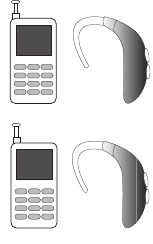
HealthandSafetyInformation218
beabletousearatedmobiledevicesuccessfully.Tryingout
themobiledevicewithyourhearingdeviceisthebestwayto
evaluateitforyourpersonalneeds.
M-Ratings
:WirelessmobiledevicesratedM3orM4meet
FCCrequirementsandarelikelytogeneratelessinterference
tohearingdevicesthanmobiledevicesthatarenotlabeled.
M4isthebetter/higherofthetworatings.M-ratingsreferto
enablingacousticcouplingwithhearingaidsthatdonot
operateintelecoilmode.
T-Ratings
:MobiledevicesratedT3orT4meetFCC
requirementsandarelikelytogeneratelessinterferenceto
hearingdevicesthanmobiledevicesthatarenotlabeled.T4
isthebetter/higherofthetworatings.T-ratingsreferto
enablinginductivecouplingwithhearingaidsoperatingin
telecoilmode.
Hearingdevicesmayalsoberated.Yourhearingaid
manufacturerorhearinghealthprofessionalmayhelpyou
findthisrating.Higherratingsmeanthatthehearingdevice
isrelativelyimmunetointerferencenoise.
Underthecurrentindustrystandard,AmericanNational
StandardsInstitute(ANSI)C63.19,thehearingaidand
wirelessmobiledeviceratingvaluesareaddedtogetherto
indicatehowusabletheyaretogether.Forexample,ifa
hearingaidmeetstheM2levelratingandthewireless
mobiledevicemeetstheM3levelrating,thesumofthetwo
valuesequalsM5.
Underthestandard,thisshouldprovidethehearingaiduser
withnormalusewhileusingthehearingaidwiththe
particularwirelessmobiledevice.Asumof6ormorewould
indicateexcellentperformance.
However,thesearenotguaranteesthatalluserswillbe
satisfied.Tratingsworksimilarly.
M3+M2=5
T3+T2=5
“By accessing this document, the recipient agrees and acknowledges that all contents and information
in this document (i) are confidential and proprietary information of Samsung (ii) shall be subject to
the non-disclosure agreement regarding Project J and (iii) shall not be disclosed by the recipient to
any third party. Samsung Proprietary and Confidential”
DRAFT
For Internal Use Only
219
TheHACratingandmeasurementprocedurearedescribedin
theAmericanNationalStandardsInstitute(ANSI)C63.19
standard.
HAC for Newer Technologies
Thisphonehasbeentestedandratedforusewithhearing
aidsforsomeofthewirelesstechnologiesthatituses.
However,theremaybesomenewerwirelesstechnologies
usedinthisphonethathavenotbeentestedyetforusewith
hearingaids.
Itisimportanttotrythedifferentfeaturesofthisphone
thoroughlyandindifferentlocations,usingyourhearingaid
orcochlearimplant,todetermineifyouhearanyinterfering
noise.Consultyourserviceproviderorthemanufacturerof
thisphoneforinformationonhearingaidcompatibility.Ifyou
havequestionsaboutreturnorexchangepolicies,consult
yourserviceproviderorphoneretailer.
Restricting Children's Access to Your
Mobile Device
Yourmobiledeviceisnotatoy.Donotallowchildrentoplay
withitbecausetheycouldhurtthemselvesandothers,
damagethemobiledevice,ormakecallsthatincreaseyour
mobiledevicebill.
Keepthemobiledeviceandallitspartsandaccessoriesout
ofthereachofsmallchildren.
FCC Notice and Cautions
FCC Notice
ThemobiledevicemaycauseTVorradiointerferenceifused
incloseproximitytoreceivingequipment.TheFCCcan
requireyoutostopusingthemobiledeviceifsuch
interferencecannotbeeliminated.Vehiclesusingliquefied
petroleumgas(suchaspropaneorbutane)mustcomplywith
theNationalFireProtectionStandard(NFPA-58).Foracopy
ofthisstandard,contacttheNationalFireProtection
Association.
Cautions
Anychangesormodificationstoyourmobiledevicenot
expresslyapprovedinthisdocumentcouldvoidyour
warrantyforthisequipmentandvoidyourauthorityto
operatethisequipment.Onlyuseapprovedbatteries,
antennas,andchargers.Theuseofanyunauthorized
accessoriesmaybedangerousandvoidthemobiledevice
warrantyifsaidaccessoriescausedamageoradefecttothe
mobiledevice.
“By accessing this document, the recipient agrees and acknowledges that all contents and information
in this document (i) are confidential and proprietary information of Samsung (ii) shall be subject to
the non-disclosure agreement regarding Project J and (iii) shall not be disclosed by the recipient to
any third party. Samsung Proprietary and Confidential”
DRAFT
For Internal Use Only
HealthandSafetyInformation220
Althoughyourmobiledeviceisquitesturdy,itisacomplex
pieceofequipmentandcanbebroken.Avoiddropping,
hitting,bending,orsittingonit.
Other Important Safety Information
•
Onlyqualifiedpersonnelshouldservicethemobiledeviceor
installthemobiledeviceinavehicle.Faultyinstallationorservice
maybedangerousandmayinvalidateanywarrantyapplicableto
thedevice.
•
Ensurethatanymobiledevicesorrelatedequipmentinstalledin
yourvehiclearesecurelymounted.
•
Checkregularlythatallwirelessmobiledeviceequipmentinyour
vehicleismountedandoperatingproperly.
•
Whenusingaheadsetindryenvironments,staticelectricitycan
buildupintheheadsetandcauseasmallquickstaticelectrical
shock.Tominimizetheriskofelectrostaticdischargefromthe
headsetavoidusingtheheadsetinextremelydryenvironmentsor
touchagroundedunpaintedmetalobjecttodischargestatic
electricitybeforeinsertingtheheadset.
•
Donotstoreorcarryflammableliquids,gases,orexplosive
materialsinthesamecompartmentasthemobiledevice,its
parts,oraccessories.
•
Forvehiclesequippedwithanairbag,rememberthatanairbag
inflateswithgreatforce.Donotplaceobjects,includinginstalled
orportablewirelessequipmentnearorintheareaovertheair
bagorintheairbagdeploymentarea.Ifwirelessequipmentis
improperlyinstalledandtheairbaginflates,seriousinjurycould
result.
•
Switchyourmobiledeviceoffbeforeboardinganaircraft.Theuse
ofwirelessmobiledevicesinaircraftisillegalandmaybe
dangeroustotheaircraft'soperation.Checkwithappropriate
authoritiesbeforeusinganyfunctionofamobiledevicewhileon
anaircraft.
•
Failuretoobservetheseinstructionsmayleadtothesuspension
ordenialofcellphoneservicestotheoffender,orlegalaction,or
both.
•
Whileusingyourdevice,leavesomelightsonintheroomanddo
notholdthescreentooclosetoyoureyes.
•
Seizuresorblackoutscanoccurwhenyouareexposedtoflashing
lightswhilewatchingvideosorplayinggamesforextended
periods.Ifyoufeelanydiscomfort,stopusingthedevice
immediately.
“By accessing this document, the recipient agrees and acknowledges that all contents and information
in this document (i) are confidential and proprietary information of Samsung (ii) shall be subject to
the non-disclosure agreement regarding Project J and (iii) shall not be disclosed by the recipient to
any third party. Samsung Proprietary and Confidential”
DRAFT
For Internal Use Only
221
•
Reduceriskofrepetitivemotioninjuries.Whenyourepetitively
performactions,suchaspressingkeys,drawingcharactersona
touchscreenwithyourfingers,orplayinggames,youmay
experienceoccasionaldiscomfortinyourhands,neck,shoulders,
orotherpartsofyourbody.Whenusingyourdeviceforextended
periods,holdthedevicewitharelaxedgrip,pressthekeyslightly,
andtakefrequentbreaks.Ifyoucontinuetohavediscomfort
duringoraftersuchuse,stopuseandseeaphysician.
•
Ifyourdevicehasacameraflashorlight,donotusetheflashor
lightclosetotheeyesofpeopleorpets.[122011]
“By accessing this document, the recipient agrees and acknowledges that all contents and information
in this document (i) are confidential and proprietary information of Samsung (ii) shall be subject to
the non-disclosure agreement regarding Project J and (iii) shall not be disclosed by the recipient to
any third party. Samsung Proprietary and Confidential”
DRAFT
For Internal Use Only

WarrantyInformation222
Section 12: Warranty Information
Standard Limited Warranty
What is covered and for how long?
SAMSUNGTELECOMMUNICATIONSAMERICA,LLC
(“SAMSUNG”)warrantsthatSAMSUNG’shandsetsand
accessories(“Products”)arefreefromdefectsinmaterial
andworkmanshipundernormaluseandserviceforthe
periodcommencinguponthedateofpurchasebythefirst
consumerpurchaserandcontinuingforthefollowing
specifiedperiodoftimeafterthatdate:
What is not covered?
ThisLimitedWarrantyisconditioneduponproperuseofthe
Product.
ThisLimitedWarrantydoesnotcover:(a)defectsordamage
resultingfromaccident,misuse,abnormaluse,abnormal
conditions,improperstorage,exposuretoliquid,moisture,
dampness,sandordirt,neglect,orunusualphysical,
electricalorelectromechanicalstress;(b) scratches,dents
andcosmeticdamage,unlesscausedbySAMSUNG;
(c) defectsordamageresultingfromexcessiveforceoruse
ofametallicobjectwhenpressingonatouchscreen;
(d) equipmentthathastheserialnumberorthe
enhancementdatacoderemoved,defaced,damaged,
alteredormadeillegible;(e) ordinarywearandtear;
(f) defectsordamageresultingfromtheuseofProductin
conjunctionorconnectionwithaccessories,products,or
ancillary/peripheralequipmentnotfurnishedorapprovedby
SAMSUNG;(g) defectsordamageresultingfromimproper
testing,operation,maintenance,installation,service,or
adjustmentnotfurnishedorapprovedbySAMSUNG;
(h) defectsordamageresultingfromexternalcausessuchas
collisionwithanobject,fire,flooding,dirt,windstorm,
lightning,earthquake,exposuretoweatherconditions,theft,
blownfuse,orimproperuseofanyelectricalsource;
(i) defectsordamageresultingfromcellularsignalreception
Phone 1Year
Batteries 1Year
Case/Pouch/Holster 90Days
OtherPhoneAccessories 1Year
“By accessing this document, the recipient agrees and acknowledges that all contents and information
in this document (i) are confidential and proprietary information of Samsung (ii) shall be subject to
the non-disclosure agreement regarding Project J and (iii) shall not be disclosed by the recipient to
any third party. Samsung Proprietary and Confidential”
DRAFT
For Internal Use Only
223
ortransmission,orvirusesorothersoftwareproblems
introducedintotheProduct;or(j) Productusedorpurchased
outsidetheUnitedStates.ThisLimitedWarrantycovers
batteriesonlyifbatterycapacityfallsbelow80%ofrated
capacityorthebatteryleaks,andthisLimitedWarrantydoes
notcoveranybatteryif(i) thebatteryhasbeenchargedbya
batterychargernotspecifiedorapprovedbySAMSUNGfor
chargingthebattery;(ii) anyofthesealsonthebatteryare
brokenorshowevidenceoftampering;or(iii) thebatteryhas
beenusedinequipmentotherthantheSAMSUNGphonefor
whichitisspecified.
What are SAMSUNG’s obligations?
Duringtheapplicablewarrantyperiod,providedtheProduct
isreturnedinaccordancewiththetermsofthisLimited
Warranty,SAMSUNGwillrepairorreplacetheProduct,at
SAMSUNG’ssoleoption,withoutcharge.SAMSUNGmay,at
SAMSUNG’ssoleoption,userebuilt,reconditioned,ornew
partsorcomponentswhenrepairinganyProduct,ormay
replacetheProductwitharebuilt,reconditionedornew
Product.
Repaired/replacedcases,pouchesandholsterswillbe
warrantedforaperiodofninety(90)days.Allotherrepaired/
replacedProductswillbewarrantedforaperiodequaltothe
remainderoftheoriginalLimitedWarrantyontheoriginal
Productorforninety(90)days,whicheverislonger.All
replacedProducts,parts,components,boardsand
equipmentshallbecomethepropertyofSAMSUNG.Exceptto
anyextentexpresslyallowedbyapplicablelaw,transferor
assignmentofthisLimitedWarrantyisprohibited.
What must you do to obtain warranty service?
ToobtainserviceunderthisLimitedWarranty,youmust
returntheProducttoanauthorizedphoneservicefacilityin
anadequatecontainerforshipping,accompaniedbythe
salesreceiptorcomparableproofofsaleshowingthe
originaldateofpurchase,theserialnumberoftheProduct
andtheseller’snameandaddress.
ToobtainassistanceonwheretodelivertheProduct,please
callSAMSUNGCustomerCareat1-888-987-4357.If
SAMSUNGdeterminesthatanyProductisnotcoveredbythis
LimitedWarranty,youmustpayallparts,shipping,andlabor
chargesfortherepairorreturnofsuchProduct.
Youshouldkeepaseparatebackupcopyofanycontentsof
theProductbeforedeliveringtheProducttoSAMSUNGfor
warrantyservice,assomeorallofthecontentsmaybe
deletedorreformattedduringthecourseofwarrantyservice.
“By accessing this document, the recipient agrees and acknowledges that all contents and information
in this document (i) are confidential and proprietary information of Samsung (ii) shall be subject to
the non-disclosure agreement regarding Project J and (iii) shall not be disclosed by the recipient to
any third party. Samsung Proprietary and Confidential”
DRAFT
For Internal Use Only
WarrantyInformation224
What are the limits on SAMSUNG’s liability?
THISLIMITEDWARRANTYSETSOUTTHEFULLEXTENTOF
SAMSUNG’SRESPONSIBILITIES,ANDTHEEXCLUSIVE
REMEDYREGARDINGTHEPRODUCTS.
ALLIMPLIEDWARRANTIES,INCLUDINGWITHOUT
LIMITATION,IMPLIEDWARRANTIESOFMERCHANTABILITY
ANDFITNESSFORAPARTICULARPURPOSE,ARELIMITEDTO
THEDURATIONOFTHISLIMITEDWARRANTY.INNOEVENT
SHALLSAMSUNGBELIABLEFORDAMAGESINEXCESSOF
THEPURCHASEPRICEOFTHEPRODUCTORFOR,WITHOUT
LIMITATION,COMMERCIALLOSSOFANYSORT;LOSSOF
USE,TIME,DATA,REPUTATION,OPPORTUNITY,GOODWILL,
PROFITSORSAVINGS;INCONVENIENCE;INCIDENTAL,
SPECIAL,CONSEQUENTIALORPUNITIVEDAMAGES;OR
DAMAGESARISINGFROMTHEUSEORINABILITYTOUSETHE
PRODUCT.SOMESTATESANDJURISDICTIONSDONOT
ALLOWLIMITATIONSONHOWLONGANIMPLIEDWARRANTY
LASTS,ORTHEDISCLAIMERORLIMITATIONOFINCIDENTAL
ORCONSEQUENTIALDAMAGES,SOTHEABOVELIMITATIONS
ANDDISCLAIMERSMAYNOTAPPLYTOYOU.
SAMSUNGMAKESNOWARRANTIESORREPRESENTATIONS,
EXPRESSORIMPLIED,STATUTORYOROTHERWISE,ASTO
THEQUALITY,CAPABILITIES,OPERATIONS,PERFORMANCE
ORSUITABILITYOFANYTHIRD-PARTYSOFTWAREOR
EQUIPMENTUSEDINCONJUNCTIONWITHTHEPRODUCT,OR
THEABILITYTOINTEGRATEANYSUCHSOFTWAREOR
EQUIPMENTWITHTHEPRODUCT,WHETHERSUCH
THIRD-PARTYSOFTWAREOREQUIPMENTISINCLUDEDWITH
THEPRODUCTDISTRIBUTEDBYSAMSUNGOROTHERWISE.
RESPONSIBILITYFORTHEQUALITY,CAPABILITIES,
OPERATIONS,PERFORMANCEANDSUITABILITYOFANY
SUCHTHIRD-PARTYSOFTWAREOREQUIPMENTRESTS
SOLELYWITHTHEUSERANDTHEDIRECTVENDOR,OWNER
ORSUPPLIEROFSUCHTHIRD-PARTYSOFTWAREOR
EQUIPMENT.
NothingintheProductinstructionsorinformationshallbe
construedtocreateanexpresswarrantyofanykindwith
respecttotheProducts.Noagent,employee,dealer,
representativeorresellerisauthorizedtomodifyorextend
thisLimitedWarrantyortomakebindingrepresentationsor
claims,whetherinadvertising,presentationsorotherwise,
onbehalfofSAMSUNGregardingtheProductsorthisLimited
Warranty.
ThisLimitedWarrantygivesyouspecificlegalrights,andyou
mayalsohaveotherrightsthatvaryfromstatetostate.
“By accessing this document, the recipient agrees and acknowledges that all contents and information
in this document (i) are confidential and proprietary information of Samsung (ii) shall be subject to
the non-disclosure agreement regarding Project J and (iii) shall not be disclosed by the recipient to
any third party. Samsung Proprietary and Confidential”
DRAFT
For Internal Use Only
225
What is the procedure for resolving disputes?
ALLDISPUTESWITHSAMSUNGARISINGINANYWAYFROM
THISLIMITEDWARRANTYORTHESALE,CONDITIONOR
PERFORMANCEOFTHEPRODUCTSSHALLBERESOLVED
EXCLUSIVELYTHROUGHFINALANDBINDINGARBITRATION,
ANDNOTBYACOURTORJURY.
Anysuchdisputeshallnotbecombinedorconsolidatedwith
adisputeinvolvinganyotherperson’sorentity’sProductor
claim,andspecifically,withoutlimitationoftheforegoing,
shallnotunderanycircumstancesproceedaspartofaclass
action.Thearbitrationshallbeconductedbeforeasingle
arbitrator,whoseawardmaynotexceed,informoramount,
thereliefallowedbytheapplicablelaw.Thearbitrationshall
beconductedaccordingtotheAmericanArbitration
Association(AAA)CommercialArbitrationRulesapplicableto
consumerdisputes.Thisarbitrationprovisionisentered
pursuanttotheFederalArbitrationAct.ThelawsoftheState
ofTexas,withoutreferencetoitschoiceoflawsprinciples,
shallgoverntheinterpretationoftheLimitedWarrantyandall
disputesthataresubjecttothisarbitrationprovision.The
arbitratorshalldecideallissuesofinterpretationand
applicationofthisarbitrationprovisionandtheLimited
Warranty.
Foranyarbitrationinwhichyourtotaldamageclaims,
exclusiveofattorneyfeesandexpertwitnessfees,are
$5,000.00orless(“SmallClaim”),thearbitratormay,ifyou
prevail,awardyourreasonableattorneyfees,expertwitness
feesandcostsaspartofanyaward,butmaynotgrant
SAMSUNGitsattorneyfees,expertwitnessfeesorcosts
unlessitisdeterminedthattheclaimwasbroughtinbad
faith.InaSmallClaimcase,youshallberequiredtopayno
morethanhalfofthetotaladministrative,facilityand
arbitratorfees,or$50.00ofsuchfees,whicheverisless,and
SAMSUNGshallpaytheremainderofsuchfees.
Administrative,facilityandarbitratorfeesforarbitrationsin
whichyourtotaldamageclaims,exclusiveofattorneyfees
andexpertwitnessfees,exceed$5,000.00(“LargeClaim”)
shallbedeterminedaccordingtoAAArules.InaLargeClaim
case,thearbitratormaygranttotheprevailingparty,or
apportionamongtheparties,reasonableattorneyfees,
expertwitnessfeesandcosts.Judgmentmaybeenteredon
thearbitrator’sawardinanycourtofcompetentjurisdiction.
Thisarbitrationprovisionalsoappliestoclaimsagainst
SAMSUNG’semployees,representativesandaffiliatesifany
suchclaimarisesfromtheProduct’ssale,conditionor
performance.
“By accessing this document, the recipient agrees and acknowledges that all contents and information
in this document (i) are confidential and proprietary information of Samsung (ii) shall be subject to
the non-disclosure agreement regarding Project J and (iii) shall not be disclosed by the recipient to
any third party. Samsung Proprietary and Confidential”
DRAFT
For Internal Use Only
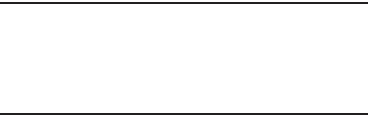
WarrantyInformation226
You may opt out of this dispute resolution procedure by
providing notice to SAMSUNG no later than 30 calendar days
from the date of the first consumer purchaser’s purchase of the
Product. To opt out, you must send notice by e-mail to
optout@sta.samsung.com, with the subject line: “Arbitration
Opt Out.” You must include in the opt out e-mail (a) your name
and address; (b) the date on which the Product was purchased;
(c) the Product model name or model number; and (d) the IMEI
or MEID or Serial Number, as applicable, if you have it (the IMEI
or MEID or Serial Number can be found (i) on the Product box;
(ii) on the Product information screen, which can be found
under “Settings;” (iii) on a label on the back of the Product
beneath the battery, if the battery is removable; and (iv) on the
outside of the Product if the battery is not removable).
Alternatively, you may opt out by calling 1-888-987-4357 no
later than 30 calendar days from the date of the first consumer
purchaser’s purchase of the Product and providing the same
information. These are the only two forms of notice that will be
effective to opt out of this dispute resolution procedure. Opting
out of this dispute resolution procedure will not affect the
coverage of the Limited Warranty in any way, and you will
continue to enjoy the benefits of the Limited Warranty.
Severability
IfanyportionofthisLimitedWarrantyisheldtobeillegalor
unenforceable,suchpartialillegalityorunenforceabilityshall
notaffecttheenforceabilityoftheremainderoftheLimited
Warranty.
Precautions for Transfer and Disposal
Ifdatastoredonthisdeviceisdeletedorreformattedusing
thestandardmethods,thedataonlyappearstoberemoved
onasuperficiallevel,anditmaybepossibleforsomeoneto
retrieveandreusethedatabymeansofspecialsoftware.
Toavoidunintendedinformationleaksandotherproblemsof
thissort,itisrecommendedthatthedevicebereturnedto
Samsung’sCustomerCareCenterforanExtendedFile
System(EFS)Clearwhichwilleliminateallusermemoryand
returnallsettingstodefaultsettings.Pleasecontactthe
Samsung Customer Care Center
fordetails.
Important!
Pleaseprovidewarrantyinformation(proofof
purchase)toSamsung’sCustomerCareCenterin
ordertoprovidethisserviceatnocharge.Ifthe
warrantyhasexpiredonthedevice,chargesmay
apply.
“By accessing this document, the recipient agrees and acknowledges that all contents and information
in this document (i) are confidential and proprietary information of Samsung (ii) shall be subject to
the non-disclosure agreement regarding Project J and (iii) shall not be disclosed by the recipient to
any third party. Samsung Proprietary and Confidential”
DRAFT
For Internal Use Only
227
SamsungTelecommunicationsAmerica,LLC
1301E.LookoutDrive
Richardson,Texas75082
Phone:1-800-SAMSUNG
Phone:1-888-987-HELP(4357)
©2012SamsungTelecommunicationsAmerica,LLC.All
rightsreserved.
Noreproductioninwholeorinpartallowedwithoutprior
writtenapproval.Specificationsandavailabilitysubjectto
changewithoutnotice.[111611]
End User License Agreement for
Software
IMPORTANT.READCAREFULLY:ThisEndUserLicense
Agreement("EULA")isalegalagreementbetweenyou
(eitheranindividualorasingleentity)andSamsung
ElectronicsCo.,Ltd.("SamsungElectronicsCo.")for
software,ownedbySamsungElectronicsCo.andits
affiliatedcompaniesanditsthirdpartysuppliersand
licensors,thataccompaniesthisEULA,whichincludes
computersoftwareandmayincludeassociatedmedia,
printedmaterials,"online"orelectronicdocumentation
("Software").
Samsung Electronics Co. is a separate company
from the company that provides the limited warranty for this
mobile device, Samsung Telecommunications America, LLC.
Thisdevicerequirestheuseofpreloadedsoftwareinits
normaloperation.BYUSINGTHEDEVICEORITSPRELOADED
SOFTWARE,YOUACCEPTTHETERMSOFTHISEULA.IFYOU
DONOTACCEPTTHESETERMS,
DO NOT USE
THEDEVICEOR
THESOFTWARE.INSTEAD,RETURNTHEDEVICETOTHE
RETAILERFORAREFUNDORCREDIT.
1.GRANTOFLICENSE.SamsungElectronicsCo.grantsyou
thefollowingrightsprovidedthatyoucomplywithallterms
andconditionsofthisEULA:Youmayinstall,use,access,
displayandrunonecopyoftheSoftwareonthelocalhard
disk(s)orotherpermanentstoragemediaofonecomputer
andusetheSoftwareonasinglecomputeroramobile
deviceatatime,andyoumaynotmaketheSoftware
availableoveranetworkwhereitcouldbeusedbymultiple
computersatthesametime.Youmaymakeonecopyofthe
Softwareinmachinereadableformforbackuppurposes
only;providedthatthebackupcopymustincludeall
copyrightorotherproprietarynoticescontainedonthe
original.
“By accessing this document, the recipient agrees and acknowledges that all contents and information
in this document (i) are confidential and proprietary information of Samsung (ii) shall be subject to
the non-disclosure agreement regarding Project J and (iii) shall not be disclosed by the recipient to
any third party. Samsung Proprietary and Confidential”
DRAFT
For Internal Use Only
WarrantyInformation228
2.RESERVATIONOFRIGHTSANDOWNERSHIP.Samsung
ElectronicsCo.reservesallrightsnotexpresslygrantedto
youinthisEULA.TheSoftwareisprotectedbycopyrightand
otherintellectualpropertylawsandtreaties.Samsung
ElectronicsCo.oritssuppliersownthetitle,copyrightand
otherintellectualpropertyrightsintheSoftware.The
Softwareislicensed,notsold.
3.LIMITATIONSONENDUSERRIGHTS.Youmaynotreverse
engineer,decompile,disassemble,orotherwiseattemptto
discoverthesourcecodeoralgorithmsof,theSoftware
(exceptandonlytotheextentthatsuchactivityisexpressly
permittedbyapplicablelawnotwithstandingthislimitation),
ormodify,ordisableanyfeaturesof,theSoftware,orcreate
derivativeworksbasedontheSoftware.Youmaynotrent,
lease,lend,sublicenseorprovidecommercialhosting
serviceswiththeSoftware.
4.CONSENTTOUSEOFDATA.YouagreethatSamsung
ElectronicsCo.anditsaffiliatesmaycollectanduse
technicalinformationgatheredaspartoftheproductsupport
servicesrelatedtotheSoftwareprovidedtoyou,ifany.
SamsungElectronicsCo.anditsaffiliatesmayusethis
informationsolelytoimprovetheirproductsortoprovide
customizedservicesortechnologiestoyouandwillnot
disclosethisinformationinaformthatpersonallyidentifies
you.
5.UPGRADES.ThisEULAappliestoupdates,supplements
andadd-oncomponents(ifany)oftheSoftwarethat
SamsungElectronicsCo.mayprovidetoyouormake
availabletoyouafterthedateyouobtainyourinitialcopyof
theSoftware,unlessweprovideothertermsalongwithsuch
upgrade.TouseSoftwareidentifiedasanupgrade,youmust
firstbelicensedfortheSoftwareidentifiedbySamsung
ElectronicsCo.aseligiblefortheupgrade.Afterupgrading,
youmaynolongerusetheSoftwarethatformedthebasisfor
yourupgradeeligibility.
6.SOFTWARETRANSFER.YoumaynottransferthisEULAor
therightstotheSoftwaregrantedhereintoanythirdparty
unlessitisinconnectionwiththesaleofthemobiledevice
whichtheSoftwareaccompanied.Insuchevent,thetransfer
mustincludealloftheSoftware(includingallcomponent
parts,themediaandprintedmaterials,anyupgrades,this
EULA)andyoumaynotretainanycopiesoftheSoftware.
Thetransfermaynotbeanindirecttransfer,suchasa
consignment.Priortothetransfer,theenduserreceivingthe
SoftwaremustagreetoalltheEULAterms.
“By accessing this document, the recipient agrees and acknowledges that all contents and information
in this document (i) are confidential and proprietary information of Samsung (ii) shall be subject to
the non-disclosure agreement regarding Project J and (iii) shall not be disclosed by the recipient to
any third party. Samsung Proprietary and Confidential”
DRAFT
For Internal Use Only
229
7.EXPORTRESTRICTIONS.Youacknowledgethatthe
Softwareissubjecttoexportrestrictionsofvariouscountries.
Youagreetocomplywithallapplicableinternationaland
nationallawsthatapplytotheSoftware,includingtheU.S.
ExportAdministrationRegulations,aswellasenduser,end
use,anddestinationrestrictionsissuedbyU.S.andother
governments.
8.TERMINATION.ThisEULAiseffectiveuntilterminated.Your
rightsunderthisLicensewillterminateautomaticallywithout
noticefromSamsungElectronicsCo.ifyoufailtocomply
withanyofthetermsandconditionsofthisEULA.Upon
terminationofthisEULA,youmustceasealluseofthe
Softwareanddestroyallcopies,fullorpartial,ofthe
Software.
9.DisclaimerofWarranty.ALLSOFTWAREPROVIDEDBY
SAMSUNGELECTRONICSCO.WITHTHISMOBILEDEVICEIS
PROVIDED"ASIS"ANDONAN"ASAVAILABLE"BASIS,
WITHOUTWARRANTIESOFANYKINDFROMSAMSUNG
ELECTRONICSCO.,EITHEREXPRESSORIMPLIED.TOTHE
FULLESTEXTENTPOSSIBLEPURSUANTTOAPPLICABLE
LAW,SAMSUNGELECTRONICSCO.DISCLAIMSALL
WARRANTIESEXPRESS,IMPLIED,ORSTATUTORY,
INCLUDING,BUTNOTLIMITEDTO,IMPLIEDWARRANTIESOF
MERCHANTABILITY,SATISFACTORYQUALITYOR
WORKMANLIKEEFFORT,FITNESSFORAPARTICULAR
PURPOSE,RELIABILITYORAVAILABILITY,ACCURACY,LACK
OFVIRUSES,QUIETENJOYMENT,NONINFRINGEMENTOF
THIRDPARTYRIGHTSOROTHERVIOLATIONOFRIGHTS.
SOMEJURISDICTIONSDONOTALLOWEXCLUSIONSOR
LIMITATIONSOFIMPLIEDWARRANTIES,SOTHEABOVE
EXCLUSIONSORLIMITATIONSMAYNOTAPPLYTOYOU.NO
ADVICEORINFORMATION,WHETHERORALORWRITTEN,
OBTAINEDBYYOUFROMSAMSUNGELECTRONICSCO.OR
ITSAFFILIATESSHALLBEDEEMEDTOALTERTHIS
DISCLAIMERBYSAMSUNGELECTRONICSCO.OFWARRANTY
REGARDINGTHESOFTWARE,ORTOCREATEANYWARRANTY
OFANYSORTFROMSAMSUNGELECTRONICSCO.
10.THIRD-PARTYAPPLICATIONS.Certainthirdparty
applicationsmaybeincludedwith,ordownloadedtothis
mobiledevice.SamsungElectronicsCo.makesno
representationswhatsoeveraboutanyoftheseapplications.
SinceSamsungElectronicsCo.hasnocontroloversuch
applications,youacknowledgeandagreethatSamsung
ElectronicsCo.isnotresponsiblefortheavailabilityofsuch
applicationsandisnotresponsibleorliableforanycontent,
advertising,products,services,orothermaterialsonor
availablefromsuchapplications.Youexpresslyacknowledge
andagreethatuseofthirdpartyapplicationsisatyoursole
“By accessing this document, the recipient agrees and acknowledges that all contents and information
in this document (i) are confidential and proprietary information of Samsung (ii) shall be subject to
the non-disclosure agreement regarding Project J and (iii) shall not be disclosed by the recipient to
any third party. Samsung Proprietary and Confidential”
DRAFT
For Internal Use Only
WarrantyInformation230
riskandthattheentireriskofunsatisfactoryquality,
performance,accuracyandeffortiswithyou.Itisuptoyou
totakeprecautionstoensurethatwhateveryouselecttouse
isfreeofsuchitemsasviruses,worms,Trojanhorses,and
otheritemsofadestructivenature.Referencesonthis
mobiledevicetoanynames,marks,products,orservicesof
anythird-partiesareprovidedsolelyasaconveniencetoyou,
anddonotconstituteorimplyanendorsement,sponsorship,
orrecommendationof,oraffiliationwiththethirdpartyorits
productsandservices.YouagreethatSamsungElectronics
Co.shallnotberesponsibleorliable,directlyorindirectly,for
anydamageorlosscausedorallegedtobecausedby,orin
connectionwith,useoforrelianceonanysuchthirdparty
content,products,orservicesavailableonorthroughany
suchapplication.Youacknowledgeandagreethattheuseof
anythird-partyapplicationisgovernedbysuchthirdparty
applicationprovider'sTermsofUse,LicenseAgreement,
PrivacyPolicy,orothersuchagreementandthatany
informationorpersonaldatayouprovide,whetherknowingly
orunknowingly,tosuchthird-partyapplicationprovider,will
besubjecttosuchthirdpartyapplicationprovider'sprivacy
policy,ifsuchapolicyexists.SAMSUNGELECTRONICSCO.
DISCLAIMSANYRESPONSIBILITYFORANYDISCLOSUREOF
INFORMATIONORANYOTHERPRACTICESOFANYTHIRD
PARTYAPPLICATIONPROVIDER.
11.DisclaimerofWarrantyRegardingThirdParty
Applications.SAMSUNGELECTRONICSCO.DOESNOT
WARRANTORMAKEANYREPRESENTATIONSREGARDING
THEAVAILABILITY,USE,TIMELINESS,SECURITY,VALIDITY,
ACCURACY,ORRELIABILITYOF,ORTHERESULTSOFTHE
USEOF,OROTHERWISERESPECTING,THECONTENTOFANY
THIRDPARTYAPPLICATIONWHETHERSUCHTHIRDPARTY
APPLICATIONISINCLUDEDWITHTHEPRODUCT
DISTRIBUTEDBYSAMSUNGELECTRONICSCO.,IS
DOWNLOADED,OROTHERWISEOBTAINED.USEOFANY
THIRDPARTYAPPLICATIONISDONEATYOUROWN
DISCRETIONANDRISKANDYOUARESOLELYRESPONSIBLE
FORANYDAMAGETOTHEMOBILEDEVICEORLOSSOFDATA
THATRESULTSFROMTHEDOWNLOADINGORUSEOFSUCH
THIRDPARTYAPPLICATIONS.SAMSUNGELECTRONICSCO.
EXPRESSLYDISCLAIMSANYWARRANTYREGARDING
WHETHERYOURPERSONALINFORMATIONISCAPTUREDBY
ANYTHIRDPARTYAPPLICATIONPROVIDERORTHEUSETO
WHICHSUCHPERSONALINFORMATIONMAYBEPUTBY
SUCHTHIRDPARTYAPPLICATIONPROVIDER.ANYTHIRD
PARTYAPPLICATIONSPROVIDEDWITHTHISMOBILEDEVICE
“By accessing this document, the recipient agrees and acknowledges that all contents and information
in this document (i) are confidential and proprietary information of Samsung (ii) shall be subject to
the non-disclosure agreement regarding Project J and (iii) shall not be disclosed by the recipient to
any third party. Samsung Proprietary and Confidential”
DRAFT
For Internal Use Only
231
AREPROVIDED"ASIS"ANDONAN"ASAVAILABLE"BASIS,
WITHOUTWARRANTIESOFANYKINDFROMSAMSUNG
ELECTRONICSCO.,EITHEREXPRESSORIMPLIED.TOTHE
FULLESTEXTENTPOSSIBLEPURSUANTTOAPPLICABLE
LAW,SAMSUNGELECTRONICSCO.DISCLAIMSALL
WARRANTIESEXPRESS,IMPLIED,ORSTATUTORY,
INCLUDING,BUTNOTLIMITEDTO,IMPLIEDWARRANTIESOF
MERCHANTABILITY,SATISFACTORYQUALITYOR
WORKMANLIKEEFFORT,FITNESSFORAPARTICULAR
PURPOSE,RELIABILITYORAVAILABILITY,ACCURACY,LACK
OFVIRUSES,QUIETENJOYMENT,NONINFRINGEMENTOF
THIRDPARTYRIGHTSOROTHERVIOLATIONOFRIGHTS.
SAMSUNGELECTRONICSCO.DOESNOTWARRANTAGAINST
INTERFERENCEWITHYOURENJOYMENTOFTHETHIRD
PARTYAPPLICATION,THATTHEFUNCTIONSCONTAINEDIN
THETHIRDPARTYAPPLICATIONWILLMEETYOUR
REQUIREMENTS,THATTHEOPERATIONOFTHETHIRDPARTY
APPLICATIONWILLBEUNINTERRUPTEDORERRORFREE,OR
THATDEFECTSINTHETHIRDPARTYAPPLICATIONWILLBE
CORRECTED.YOUASSUMETHEENTIRECOSTOFALL
NECESSARYSERVICING,REPAIR,ORCORRECTION.SOME
JURISDICTIONSDONOTALLOWEXCLUSIONSOR
LIMITATIONSOFIMPLIEDWARRANTIES,SOTHEABOVE
EXCLUSIONSORLIMITATIONSMAYNOTAPPLYTOYOU.NO
ADVICEORINFORMATION,WHETHERORALORWRITTEN,
OBTAINEDBYYOUFROMSAMSUNGELECTRONICSCO.OR
ANYOTHERPERSONORENTITYSHALLBEDEEMEDTO
ALTERTHISDISCLAIMEROFWARRANTYREGARDINGTHIRD
PARTYAPPLICATIONS,ORTOCREATEANYWARRANTYBY
SAMSUNGELECTRONICSCO.
12.LimitationofLiability.SAMSUNGELECTRONICSCO.WILL
NOTBELIABLEFORANYDAMAGESOFANYKINDARISING
OUTOFORRELATINGTOTHEUSEORTHEINABILITYTOUSE
THESOFTWAREORANYTHIRDPARTYAPPLICATION,ITS
CONTENTORFUNCTIONALITY,INCLUDINGBUTNOTLIMITED
TODAMAGESCAUSEDBYORRELATEDTOERRORS,
OMISSIONS,INTERRUPTIONS,DEFECTS,DELAYIN
OPERATIONORTRANSMISSION,COMPUTERVIRUS,FAILURE
TOCONNECT,NETWORKCHARGES,IN-APPPURCHASES,
ANDALLOTHERDIRECT,INDIRECT,SPECIAL,INCIDENTAL,
EXEMPLARY,ORCONSEQUENTIALDAMAGESEVENIF
SAMSUNGELECTRONICSCO.HASBEENADVISEDOFTHE
POSSIBILITYOFSUCHDAMAGES.SOMEJURISDICTIONSDO
NOTALLOWTHEEXCLUSIONORLIMITATIONOFINCIDENTAL
ORCONSEQUENTIALDAMAGES,SOTHEABOVEEXCLUSIONS
ORLIMITATIONSMAYNOTAPPLYTOYOU.
NOTWITHSTANDINGTHEFOREGOING,SAMSUNG
ELECTRONICCO.'STOTALLIABILITYTOYOUFORALL
“By accessing this document, the recipient agrees and acknowledges that all contents and information
in this document (i) are confidential and proprietary information of Samsung (ii) shall be subject to
the non-disclosure agreement regarding Project J and (iii) shall not be disclosed by the recipient to
any third party. Samsung Proprietary and Confidential”
DRAFT
For Internal Use Only
WarrantyInformation232
LOSSES,DAMAGES,CAUSESOFACTION,INCLUDINGBUT
NOTLIMITEDTOTHOSEBASEDONCONTRACT,TORT,OR
OTHERWISE,ARISINGOUTOFYOURUSEOFTHESOFTWARE
ORTHIRDPARTYAPPLICATIONSONTHISMOBILEDEVICE,OR
ANYOTHERPROVISIONOFTHISEULA,SHALLNOTEXCEED
THEAMOUNTPURCHASERPAIDSPECIFICALLYFORTHIS
MOBILEDEVICEORANYSUCHTHIRDPARTYAPPLICATION
THATWASINCLUDEDWITHTHISMOBILEDEVICE.THE
FOREGOINGLIMITATIONS,EXCLUSIONS,ANDDISCLAIMERS
(INCLUDINGSECTIONS9,10,11AND12)SHALLAPPLYTO
THEMAXIMUMEXTENTPERMITTEDBYAPPLICABLELAW,
EVENIFANYREMEDYFAILSITSESSENTIALPURPOSE.
13.U.S.GovernmentEndUsersRestrictedRights.The
Softwareislicensedonlywith"restrictedrights"andas
"commercialitems"consistingof"commercialsoftware"
and"commercialsoftwaredocumentation"withonlythose
rightsasaregrantedtoallotherenduserspursuanttothe
termsandconditionsherein.AllProductsareprovidedonly
with"restrictedrights"withonlythoserightsasaregranted
toallotherenduserspursuanttothetermsandconditions
herein.AllSoftwareandProductsareprovidedsubjectto
FederalAcquisitionRegulation(FAR)52.227.19.
14.APPLICABLELAW.ThisEULAisgovernedbythelawsof
TEXAS,withoutregardtoconflictsoflawsprinciples.This
EULAshallnotbegovernedbytheUNConventionon
ContractsfortheInternationalSaleofGoods,theapplication
ofwhichisexpresslyexcluded.
15.DISPUTERESOLUTION.
(a)Non-UnitedStatesresidents.Ifadispute,controversyor
differenceisnotamicablysettled,itshallbefinallyresolved
byarbitrationinSeoul,Koreainaccordancewiththe
ArbitrationRulesoftheKoreanCommercialArbitrationBoard.
Theawardofarbitrationshallbefinalandbindinguponthe
parties.
(b)UnitedStatesresidents.ALLDISPUTESWITHSAMSUNG
ELECTRONICSCO.ARISINGINANYWAYFROMTHISEULAOR
YOURUSEOFTHESOFTWARESHALLBERESOLVED
EXCLUSIVELYTHROUGHFINALANDBINDINGARBITRATION,
ANDNOTBYACOURTORJURY.Anysuchdisputeshallnot
becombinedorconsolidatedwithanyotherperson'sor
entity'sclaimordispute,andspecifically,withoutlimitation
oftheforegoing,shallnotunderanycircumstancesproceed
aspartofaclassaction.Thearbitrationshallbeconducted
beforeasinglearbitrator,whoseawardmaynotexceed,in
formoramount,thereliefallowedbytheapplicablelaw.The
“By accessing this document, the recipient agrees and acknowledges that all contents and information
in this document (i) are confidential and proprietary information of Samsung (ii) shall be subject to
the non-disclosure agreement regarding Project J and (iii) shall not be disclosed by the recipient to
any third party. Samsung Proprietary and Confidential”
DRAFT
For Internal Use Only
233
arbitrationshallbeconductedaccordingtotheAmerican
ArbitrationAssociation(AAA)CommercialArbitrationRules
applicabletoconsumerdisputes.Thisarbitrationprovisionis
enteredpursuanttotheFederalArbitrationAct.Thelawsof
theStateofTexas,withoutreferencetoitschoiceoflaws
principles,shallgoverntheinterpretationoftheEULAandall
disputesthataresubjecttothisarbitrationprovision.The
arbitratorshalldecideallissuesofinterpretationand
applicationofthisarbitrationprovisionandtheEULA.For
anyarbitrationinwhichyourtotaldamageclaims,exclusive
ofattorneyfeesandexpertwitnessfees,are$5,000.00or
less("SmallClaim"),thearbitratormay,ifyouprevail,award
yourreasonableattorneyfees,expertwitnessfeesandcosts
aspartofanyaward,butmaynotgrantSamsungElectronics
Co.itsattorneyfees,expertwitnessfeesorcostsunlessitis
determinedthattheclaimwasbroughtinbadfaith.Ina
SmallClaimcase,youshallberequiredtopaynomorethan
halfofthetotaladministrative,facilityandarbitratorfees,or
$50.00ofsuchfees,whicheverisless,andSamsung
ElectronicsCo.shallpaytheremainderofsuchfees.
Administrative,facilityandarbitratorfeesforarbitrationsin
whichyourtotaldamageclaims,exclusiveofattorneyfees
andexpertwitnessfees,exceed$5,000.00("LargeClaim")
shallbedeterminedaccordingtoAAArules.InaLargeClaim
case,thearbitratormaygranttotheprevailingparty,or
apportionamongtheparties,reasonableattorneyfees,
expertwitnessfeesandcosts.Judgmentmaybeenteredon
thearbitrator'sawardinanycourtofcompetentjurisdiction.
Thisarbitrationprovisionalsoappliestoclaimsagainst
SamsungElectronicsCo.'semployees,representativesand
affiliatesifanysuchclaimarisesfromthelicensingoruseof
theSoftware.Youmayoptoutofthisdisputeresolution
procedurebyprovidingnoticetoSamsungElectronicsCo.no
laterthan30calendardaysfromthedateofthefirst
consumerpurchaser'spurchaseofthisdevice.Tooptout,
youmustsendnoticebye-mailto
optout@sta.samsung.com,withthesubjectline:"Arbitration
OptOut."Youmustincludeintheoptoute-mail(a)your
nameandaddress;(b)thedateonwhichthedevicewas
purchased;(c)thedevicemodelnameormodelnumber;and
(d)theIMEIorMEIDorSerialNumber,asapplicable,ifyou
haveit(theIMEIorMEIDorSerialNumbercanbefound(i)on
thedevicebox;(ii)onthedeviceinformationscreen,which
canbefoundunder"Settings;"(iii)onalabelonthebackof
thedevicebeneaththebattery,ifthebatteryisremovable;
and(iv)ontheoutsideofthedeviceifthebatteryisnot
removable).Alternatively,youmayoptoutbycalling
1-888-987-4357nolaterthan30calendardaysfromthe
“By accessing this document, the recipient agrees and acknowledges that all contents and information
in this document (i) are confidential and proprietary information of Samsung (ii) shall be subject to
the non-disclosure agreement regarding Project J and (iii) shall not be disclosed by the recipient to
any third party. Samsung Proprietary and Confidential”
DRAFT
For Internal Use Only
WarrantyInformation234
dateofthefirstconsumerpurchaser'spurchaseofthe
deviceandprovidingthesameinformation.Thesearethe
onlytwoformsofnoticethatwillbeeffectivetooptoutof
thisdisputeresolutionprocedure.Optingoutofthisdispute
resolutionprocedurewillnotaffectyouruseofthedeviceor
itspreloadedSoftware,andyouwillcontinuetoenjoythe
benefitsofthislicense.
16.ENTIREAGREEMENT;SEVERABILITY.ThisEULAisthe
entireagreementbetweenyouandSamsungElectronicsCo.
relatingtotheSoftwareandsupersedesallprioror
contemporaneousoralorwrittencommunications,proposals
andrepresentationswithrespecttotheSoftwareoranyother
subjectmattercoveredbythisEULA.Ifanyprovisionofthis
EULAisheldtobevoid,invalid,unenforceableorillegal,the
otherprovisionsshallcontinueinfullforceandeffect.
[101212]
“By accessing this document, the recipient agrees and acknowledges that all contents and information
in this document (i) are confidential and proprietary information of Samsung (ii) shall be subject to
the non-disclosure agreement regarding Project J and (iii) shall not be disclosed by the recipient to
any third party. Samsung Proprietary and Confidential”
DRAFT
For Internal Use Only
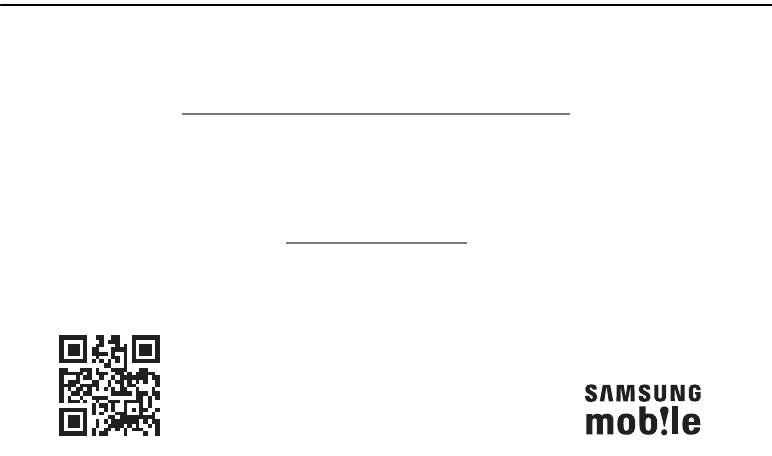
235
Section 13: Samsung Product Registration
Register now at
www.samsung.com/register
Get More
• Latest info on promotions, events and special oers on related products
• Review Samsung products and share your opinion
• Great deals on downloads
Sign Up Now
Customize your Samsung device experience
• Activate product warranty
• Access to a personalized My Samsung Mobile account
• No monthly fees
Scan this code to go
directly to the registration page.
“By accessing this document, the recipient agrees and acknowledges that all contents and information
in this document (i) are confidential and proprietary information of Samsung (ii) shall be subject to
the non-disclosure agreement regarding Project J and (iii) shall not be disclosed by the recipient to
any third party. Samsung Proprietary and Confidential”
DRAFT
For Internal Use Only

236
Index
A
Abc mode62
About Device152
Accounts142
Add accounts142
Adding a New Contact
IdleScreen68
Address Book67
AddingaNewContact68
AddingPausestoContact
Numbers69
CopyingacontacttothePhone78
CopyingContactstoPhone78
CopyingContactstoSIMCard77
DeletingAddressBookEntries78
DeletingContactsfromSIMcard
78
DialingaNumber70
Favorites76
FindinganAddressBookEntry70
GroupSettings75
ManagingAddressBookContacts
77
ServiceDialingNumbers79
UsingContactsList70
Address Book Options73
Adobe PDF185
Air Gesture
Activate32
QuickGlance33
Airplane mode112,123
Alarm174
Android Beam118
Applications
UsingtheCamcorder93
UsingtheCamera89
WorldClock175
Applications settings
managing149
runningservices149
AT&T DriveMode169
AT&T FamilyMap169
AT&T Locker170
AT&T Navigator170
AT&T Smart Wi-Fi163
B
Back key31
Battery
charging9
Installing7
LowBatteryIndicator11
Battery Use & Safety207
Bigger Font
Setting132
Blocking Mode130,131
On131
Bluetooth
OutgoingHeadsetCondition127
Sendingcontacts167
Books
PlayBooks184
C
Calculator171
Calendar171
Call Functions49
“By accessing this document, the recipient agrees and acknowledges that all contents and information
in this document (i) are confidential and proprietary information of Samsung (ii) shall be subject to
the non-disclosure agreement regarding Project J and (iii) shall not be disclosed by the recipient to
any third party. Samsung Proprietary and Confidential”
DRAFT
For Internal Use Only
237
3-WayCalling(Multi-PartyCalling)
58
AddressBook51
AdjustingtheCallVolume56
AnsweringaCall52
CallBackMissedCall53
CallDuration55
Callforwarding60
CallLog53
Callwaiting60
CorrectingtheNumber50
DialingaRecentNumber50
EndingaCall50
InternationalCall49
MakingaCall49
ManualPauseDialing49
OptionsDuringaCall55
PuttingaCallonHold56
Savingarecentcallnumberto
AddressBook54
SearchingforaNumberin
AddressBook60
UsingtheSpeakerphone58
Call rejection126
Camcorder93
Settings92
ShootingVideo93
Camcorder Options
CamcorderOptionsafteraVideois
Taken94
Camera89
Modes90
QuickSettings91
Settings92
TakingPictures89
Care and Maintenance212
Changing Your Settings110
Charging battery9
ChatON107
AddingaBuddy108
Register108
Using108
Children and Cell Phones202
Clock174
Commercial Mobile Alerting System
(CMAS)102,205
Contacts67
Cookies
Emptying158
Creating a Playlist82
D
Dialing Options53
Display
icons20
UsingNegativeColors132
Display / Touch-Screen210
Do cell phones pose a health hazard?
198
Downloads177
Draft Messages96
DriveMode169
E
Email103
CreatingaCorporateEmail
Account104
CreatingAdditionalEmail
Accounts104
SwitchingBetweenEmail
Accounts105
Emergency alert settings102
Emergency Alerts (CMAS)102
Emergency Calls211
“By accessing this document, the recipient agrees and acknowledges that all contents and information
in this document (i) are confidential and proprietary information of Samsung (ii) shall be subject to
the non-disclosure agreement regarding Project J and (iii) shall not be disclosed by the recipient to
any third party. Samsung Proprietary and Confidential”
DRAFT
For Internal Use Only
238
Making50
WithSIM51
WithoutSIM50
Entering Text61
ChangingtheTextEntryMode62
Using123SymMode63
UsingAbcMode62
UsingSwype64,65
UsingSymbol/NumericMode63
Exposure to Radio Frequency (RF)
Signals198
F
Facebook
SwpeConnect137
Family Map169
FCC Hearing Aid Compatibility (HAC)
Regulations for Wireless Devices217
FCC Notice and Cautions219
Featured Apps178
Flipboard177
Font Size
Caption195
Changing132
G
Gallery86
viewingpictures86
viewingvideos87
Gestures139
Overview32
Getting Started6
SettingUpYourPhone6
Voicemail15
Gmail105
PersonalizeSwype137
Google Chrome173,174
Google Maps180
Google Play Music83
Google Voice Typing64
Google voice typing settings134
GPS211
Group
Addingacontact75
Editing76
Removingacontact75
Group Settings
EditingaCallerGroup76
H
Handwriting feature64
Health and Safety Information198
Home key31
Home screen mode125
Hotspot Guru164
Hotspots164
hotspots113
I
Icons
Application24
Indicator20
Icons, description20
In-Call Options56
Incognito156
CreateWindow156
ExitWindow156
International Call49
Internet154
J
Joining Contacts71
K
Keyboard Input Methods134
“By accessing this document, the recipient agrees and acknowledges that all contents and information
in this document (i) are confidential and proprietary information of Samsung (ii) shall be subject to
the non-disclosure agreement regarding Project J and (iii) shall not be disclosed by the recipient to
any third party. Samsung Proprietary and Confidential”
DRAFT
For Internal Use Only
239
Keyboard settings134
Keypad
ChangingTextInput62
Kies via Wi-Fi115
L
Landscape61
Language and input133
Language and keyboard settings
selectlocale133
Local179
Location services settings120
Lock Screen
SayWake-UpCommand121
Shortcuts121
M
Maps180
Memory Card47
Memory Card Installation8
Menu
key31
Menu Navigation31
Message
Reply109
Message Options96
Message Search100
Messaging
AddingaSignature102
BlockUnknownSenders102
CreatingandSendingText
Messages95
Deletingamessage99
Draft96
Gmail105
Handwriting64
Locked96
Options96
ScheduledMessages96
Settings100
SigningintoEmail103
SigningintoGmail105
Spam96
TypesofMessages95
microSD card8,47
Installing8
Removing8
microSDHC card8,47
Mobile Hotspot116
Mobile TV84
Mobile Web154
EnteringTextintheMobileWeb
Browser155
NavigatingwiththeMobileWeb
154
UsingBookmarks156
Mono
AudioSetup133
Motion
Activate33
Overview32
Motions139
Movies86
Multi Window
Activate/Deactivate36
Customizing38
IncreaseAppWindowSize40
MaximizeApp40
PanelRelocation37
RearrangeApps38
RemovingApps38
RestoringApps38
RunningMultipleApps38
SwitchArrangement39
“By accessing this document, the recipient agrees and acknowledges that all contents and information
in this document (i) are confidential and proprietary information of Samsung (ii) shall be subject to
the non-disclosure agreement regarding Project J and (iii) shall not be disclosed by the recipient to
any third party. Samsung Proprietary and Confidential”
DRAFT
For Internal Use Only
240
TabRepositioning36
Using36
Multimedia80
Music File Extensions
3GP80
AAC80
AAC+80
eAAC+80
M4A80
MP380
MP480
WMA80
Music Hub80
Music Player80
addingmusic82
creatingaplaylist82
playlists82
removingmusic83
settings82
Mute56,59
My Files181
myAT&T182
N
Navigation183
commandkeys31
context-sensitivemenus31
termsused31
touchgestures31
Navigator170
Nearby devices119
Negative Colors132
NFC
On87
O
Operating Environment215
Other Important Safety Information
220
P
Palm Motion
Activate33
On33
PC Connections167
Personal Localized Alerting Network
(PLAN)102,205
Phone
FrontView17
icons20
RearView19
SideView18
SwitchingOn/Off11
Photo Reader184
Pictures86
Gallery86
Sharing87
Places184
Play Books184
Play Movies & TV86
Play Music83
Play Store185
Pointer speed138
Polaris Office 4.0185
Polaris® Office185
Polaris® Office 528
Power Saving Mode150
Powering
Off11
On11
Privacy settings
factorydatareset144
Q
QWERTY keypad61
“By accessing this document, the recipient agrees and acknowledges that all contents and information
in this document (i) are confidential and proprietary information of Samsung (ii) shall be subject to
the non-disclosure agreement regarding Project J and (iii) shall not be disclosed by the recipient to
any third party. Samsung Proprietary and Confidential”
DRAFT
For Internal Use Only
241
R
Reducing Exposure
Hands-FreeKitsandOther
Accessories201
Reject list55
Reset
factorydata144
Responsible Listening213
Restricting Children's Access to Your
Mobile device219
S
S Beam118
On87
SharingMultiplePictures88
SharingPictures87
S Memo186
CreatingaNewMemo186
S Translator188
S Voice188
SetWake-UpCommand121
SafeSearch
Filtering195
Samsung Link189
SharingMedia191
Samsung Link Settings190
Samsung Mobile Products and Recy-
cling209
Samsung Video85
scientific calculator171
SD Card48
Security143
Security settings
deviceadministration146
trustedcredentials147
Service Dialing Numbers79
Settings92,110
Shortcuts20
SIM card
installation7
Installing6
Smart Practices While Driving205
Smart Wi-Fi163
Snooze175
Software Update153
Spam
BlockUnknownSenders102
ManuallyRegisteraNumber102
RegisteraPhrase102
Settings102
Spam Messages96
Assigning96
Speakerphone Key58
Specific Absorption Rate (SAR) Certi-
fication Information203
Standard Limited Warranty222
Stopwatch176
Swap57
SWYPE
enteringtextusing64,65
Swype
CellularData137
Connect137
ContributeDataUsage137
Preferences136
Updates137
Swype Keypad Settings136
Swype Settings66
Symbol/Numeric mode63
Synchronization settings
auto-sync120
T
Tethering115
“By accessing this document, the recipient agrees and acknowledges that all contents and information
in this document (i) are confidential and proprietary information of Samsung (ii) shall be subject to
the non-disclosure agreement regarding Project J and (iii) shall not be disclosed by the recipient to
any third party. Samsung Proprietary and Confidential”
DRAFT
For Internal Use Only
242
Text Input
Abcmode62
Methods61
numericmode63
symbolmode63
Timer176
AutomaticAnswering127
Touch Screen12
Lock/Unlock12
Transferring Large Files87
Translator188
Travel Charger9
Using10
TTY Mode130
Twitter
PersonalizeSwype137
U
UL Certified Travel Charger210
Understanding Your Phone16
FeaturesofYourPhone16
FrontView17
RearView19
SideViews18
Unmute56
USB settings
massstoragedevice168
USB Tethering115
Using Favorites
AddingFavorites157
DeletingaFavorite157
EditingFavorites157
V
Voice Mail
Accessing15
FromAnotherPhone15
Setup15
Voice Recorder193
Volume123
W
Warranty Information222
Web154
Widgets
Calculator25
Camera25
Email26
Gmail26,178
Settings29,192
VoiceRecorder193
Wi-Fi160
usingKiesviaWi-Fi120
Wi-Fi Direct111,162
World Clock
DeletinganEntry175
World clock175
Y
YouTube194
HighQuality195
SafeSearchFiltering195
Settings195
YPmobile (Yellowpages mobile)196
“By accessing this document, the recipient agrees and acknowledges that all contents and information
in this document (i) are confidential and proprietary information of Samsung (ii) shall be subject to
the non-disclosure agreement regarding Project J and (iii) shall not be disclosed by the recipient to
any third party. Samsung Proprietary and Confidential”
DRAFT
For Internal Use Only
“Legal Notice
1. All functionality,
descriptions, ideas, drawings,
features, specifications and
other information provided in
this document are (i) Samsung’s
proprietary and confidential
information, (ii) subject to the
non-disclosure agreement
regarding Project J (iii)
provided for discussion purpose
only, and (iv) shall not be
disclosed by the recipient to any
third party.
2. Samsung reserves the right to
make changes to this document,
at any time, without obligation
on Samsung to provide
notification of such change.
3. Nothing in this document
grants to the recipient any
license or right in or to
information or materials
provided in this document, or
any intellectual property
therein. SAMSUNG
PROPRIETARY AND
CONFIDENTIAL
4. THIS DOCUMENT AND ANY
INFORMATION CONTAINED
HEREIN ARE PROVIDED ON
"AS IS" BASIS WITHOUT WAR-
RANTY OF ANY KIND, EI-
THER IMPLIED OR
EXPRESSED.”
DRAFT
For Internal Use Only
“By accessing this document, the recipient agrees and acknowledges that all contents and information
in this document (i) are confidential and proprietary information of Samsung (ii) shall be subject to
the non-disclosure agreement regarding Project J and (iii) shall not be disclosed by the recipient to
any third party. Samsung Proprietary and Confidential”