Samsung Electronics Co SGHI520V PCS GSM/ EDGE Phone with Bluetooth User Manual
Samsung Electronics Co Ltd PCS GSM/ EDGE Phone with Bluetooth Users Manual
Users Manual
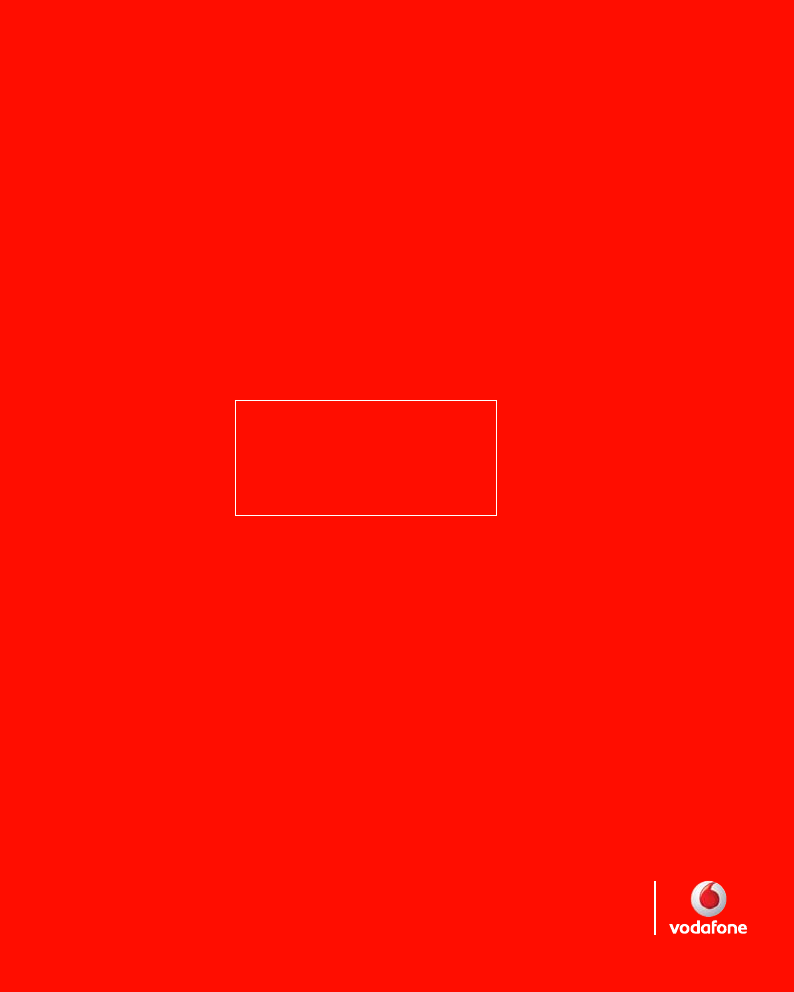
User Manual
SGH-i520V
Draft 2007. 01. 16
(Version: SGH-i520XAFK4)
Designed for
Vodafone live!
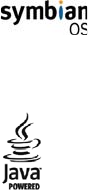
2
* Depending on the software installed or your service provider or country, some of
the descriptions in this guide may not match your phone exactly.
* Depending on your country, your phone and accessories may appear different
from the illustrations in this guide.
This product includes software licensed from Symbian Ltd. © 1998-2007. Symbian
and Symbian OS are trademarks of Symbian Ltd.
Java™ and all Java-based marks are trademarks or registered trademarks of Sun
Microsystems, Inc.
3
Contents
Important safety precautions ........................................... 6
C
HAPTER
1:
Getting started
What’s in the box?.......................................................... 9
Getting to know your phone............................................10
Inserting the USIM/SIM card...........................................13
Attaching the battery .....................................................14
Charging the battery......................................................15
Switching the phone on or off..........................................16
Using an optional memory card .......................................17
C
HAPTER
2:
General information
Indicators related to actions............................................20
Menu screen .................................................................21
Actions common to all applications...................................24
Entering text.................................................................26
Using PC Studio.............................................................30
C
HAPTER
3:
Call functions
Making a call.................................................................32
Answering a call ............................................................35
Using options during a call ..............................................36
Viewing call logs............................................................37
C
HAPTER
4:
Contacts and Calendar
Contacts.......................................................................40
Calendar ......................................................................46
Contents
4
C
HAPTER
5:
Entertainment
Camera........................................................................51
Music player..................................................................56
RealPlayer ....................................................................58
Games .........................................................................61
My files ........................................................................62
Mobile TV .....................................................................66
Flash Lite Player ............................................................67
C
HAPTER
6:
Message services
Messaging ....................................................................68
Voicemail......................................................................91
IM (Instant Messaging)...................................................92
C
HAPTER
7:
Extra programs
Notes...........................................................................99
Calculator.....................................................................99
Converter...................................................................101
Recorder ....................................................................103
Quickoffice..................................................................104
Voice Signal................................................................106
Clock .........................................................................110
GPS data....................................................................113
Landmarks..................................................................115
C
HAPTER
8:
Internet
Web...........................................................................117
live!...........................................................................122
C
HAPTER
9:
Settings
Profiles.......................................................................123
Themes......................................................................125
Configuration ..............................................................126
Contents
5
C
HAPTER
10:
Managers
File manager...............................................................142
Application manager ....................................................144
Device manager ..........................................................146
Activation key manager................................................147
Memory card manager..................................................148
C
HAPTER
11:
Connectivity
Bluetooth ...................................................................151
USB...........................................................................154
Remote synchronisation................................................155
Connection manager....................................................157
A
PPENDIX
A:
Troubleshooting
General problems ........................................................159
Call problems..............................................................161
Power and charging problems........................................162
Application problems....................................................164
A
PPENDIX
B:
Health and safety information

6
Important safety precautions
Read these guidelines before using your wireless phone.
Failure to comply with them may be dangerous or illegal.
Drive safely at all times
Do not use a hand-held phone while driving. Park your vehicle
first.
Switch off
the
phone when refuelling
Do not use the phone at a refuelling point (service station) or
near fuels or chemicals.
Switch off in an aircraft
Wireless phones can cause interference. Using them in an
aircraft is both illegal and dangerous.
Switch off the phone near all medical equipment
Hospitals or health care facilities may be using equipment that
could be sensitive to external radio frequency energy. Follow
any regulations or rules in force.
Interference
All wireless phones may be subject to interference, which
could affect their performance.
Be aware of special regulations
Meet any special regulations in force in any area and always
switch off your phone whenever it is forbidden to use it, or
when it may cause interference or danger.
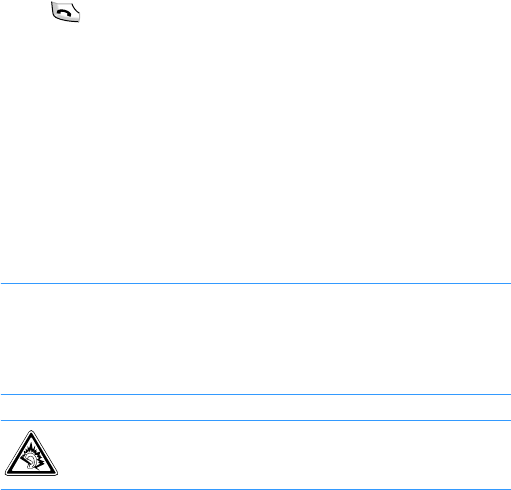
7
Water resistance
Your phone is not water-resistant. Keep it dry.
Sensible use
Use only in the normal position (held to your ear). Avoid
unnecessary contact with the antenna when the phone is
switched on.
Emergency calls
Key in the emergency number for your present location, then
press .
Keep your phone away from small children
Keep the phone and all its parts, including accessories, out of
the reach of small children.
Accessories and batteries
Use only Samsung-approved batteries and accessories, such
as headsets and PC data cables. Use of any unauthorised
accessories could damage you or your phone and may be
dangerous.
CAUTION
:
• The phone could explode if the battery is replaced with an
incorrect type.
• Dispose of used batteries according to the manufacturer’s
instructions.
At very high volumes, prolonged listening to a headset
can damage your hearing.

8
Qualified service
Only qualified service personnel may install or repair your
phone. Failure to do so may invalidate the warranty.
For more detailed safety information, see “Health and safety
information” on page 168.
Notes
:
• While using your phone, data may be deleted or corrupted due
to system malfunctions or operating mistakes. Back up your
important data using external storage devices.
• Be careful not to remove the battery while storing data. Doing
this may delete or corrupt your data.
• Extremely high or low temperatures may cause errors in the
screen display or a system malfunction. The phone functions
best in a normal temperature range.
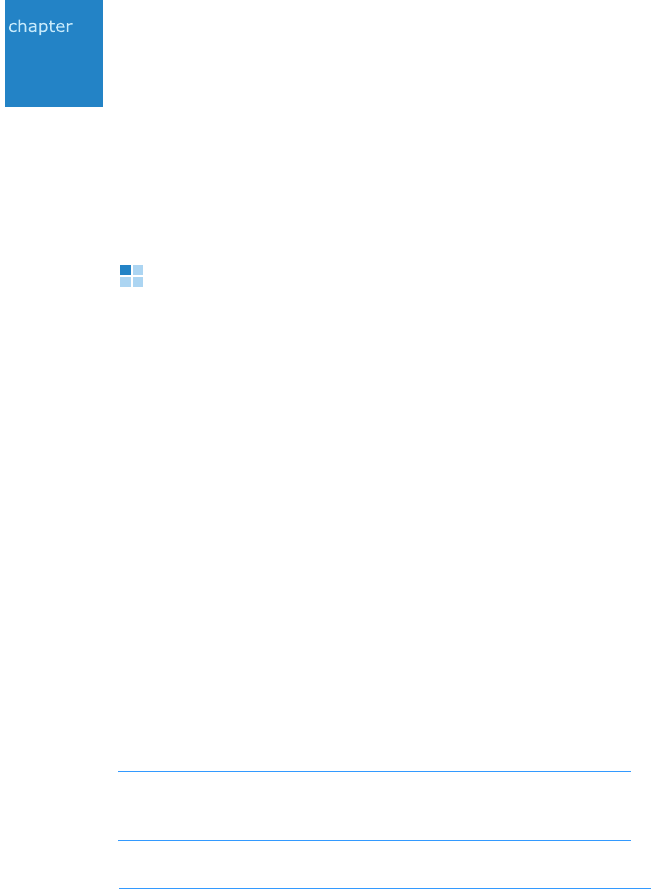
9
1
Getting started
Congratulations on the purchase of your new Smartphone! This
chapter helps you set up your phone, charge the phone’s
batteries, and familiarise yourself with its different
components.
What’s in the box?
Your package contains the following items:
• Phone
• Battery
• Travel adapter
• PC data cable
• Headset
• Quick Reference Guide
• PC Studio CD
1
• User’s Guide CD
In addition, you can obtain the following accessories for your
phone from your local Samsung dealer:
Note
: The items supplied with your phone and accessories
available at your Samsung dealer may vary, depending on
your country or service provider.
1. The PC Studio CD contains PC Studio, Add-on software, and applications.
• Standard/Extended battery • Headset
• PC data cable • PC Studio CD
• Travel adapter • Hand strap
• Car cradle • Memory card
• Stylish hands-free car kit

Getting started
10
Getting to know your phone
Front view
Music player key
Navigation keys
(Up/Down/Left/Right)
Talk key
Display
Interior
camera lens
Special
function keys
End key
Right soft key
Confirm key
Alphanumeric keys
Volume keys
Left soft key
Menu access key
Delete key
Earpiece
Multi-function
jack
Mouthpiece
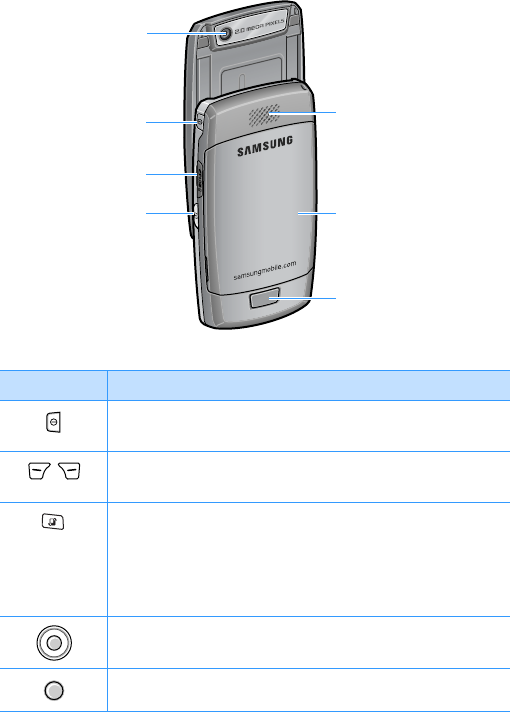
Getting started
11
Rear view
Key Description
• Press and hold to turn the phone on or off.
•
Press to
access the Quick Menu list.
Press to perform the command shown on the
screen immediately above the keys.
• Press to open the main menu screen, which
contains a list of available features and
applications.
• Press and hold to open a window which shows
all of the currently running applications.
• Press to scroll through items on a screen.
• Press to move the cursor in a text input field.
Press to confirm your selection.
Memory card slot
Power key
Battery
Exterior
camera lens
Battery lock
Speaker
Camera key

Getting started
12
• Press to make or answer a voice call.
• Press to access call logs.
• Press and hold to delete characters in a text
field.
• Press to delete contents in any application or
remove add-on applications.
Press to end a call or exit an application.
• Press to enter numbers and characters.
• Press and hold to access the voicemail
server in Standby mode.
• Press and hold to access Voice Signal in
Standby mode.
• Press to enter an international call prefix or
pauses when entering a phone number.
• Press to display a list of symbols in a text
input field.
• Press to change the text input mode or case
in a text input field.
• Press and hold to activate or deactivate the
Silent profile.
• Press to adjust the key tone volume in
Standby mode.
• Press to adjust the earpiece volume during a
call.
Press and hold to launch Music Player,
RealPlayer, or Radio DJ.
• Press and hold to turn on the camera.
• Press to take a photo or record a video in
Camera mode.
Key Description
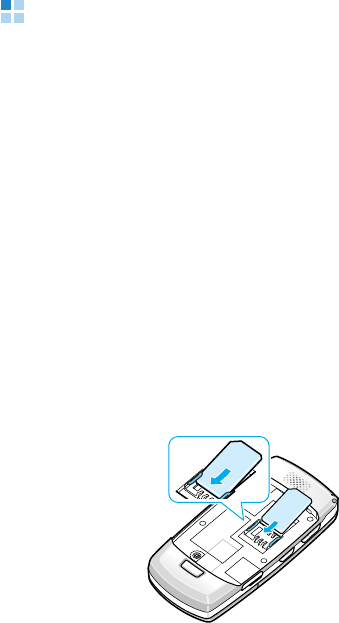
Getting started
13
Inserting the USIM/SIM card
When you subscribe to a cellular network, you are provided
with a plug-in USIM/SIM card loaded with your subscription
details, such as your PIN, any optional services available, and
much more.
• Keep all USIM/SIM cards out of the reach of small children.
• The USIM/SIM card and its contacts can easily be damaged
by scratches or bending, so be careful when handling the
card.
• When installing the USIM/SIM card, make sure that your
phone is switched off before removing the battery.
Inserting the USIM/SIM card
1. Remove the battery, if necessary. See page 15.
2. Insert the USIM/SIM card into the card holder, as shown.

Getting started
14
Removing the USIM/SIM card
Remove the card from the holder, as shown.
Attaching the battery
Your phone is powered by a rechargeable Li-ion battery. Use
only approved batteries and adapters. Ask your local Samsung
dealer for further details.
Note
: You must fully charge the battery before using your phone
for the first time. See page 15.
Attaching the battery
Place the battery on the back of the phone and press the
battery until it clicks into place.
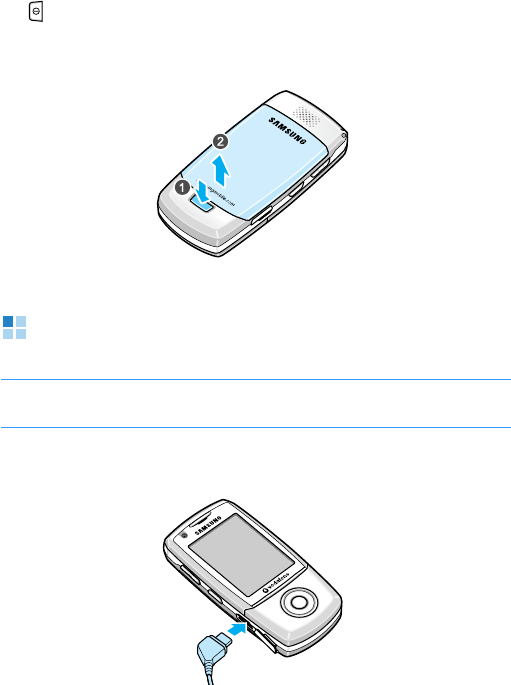
Getting started
15
Make sure that the battery is securely locked before switching
on the phone.
Removing the battery
1. If necessary, switch off the phone by pressing and holding
until the power-off image displays.
2. Press the battery lock and lift the battery away from the
phone.
Charging the battery
Note
: The phone can be used while the battery is being charged,
but this causes the battery to charge more slowly.
1. Plug the connecter of the travel adapter into the jack on the
phone.
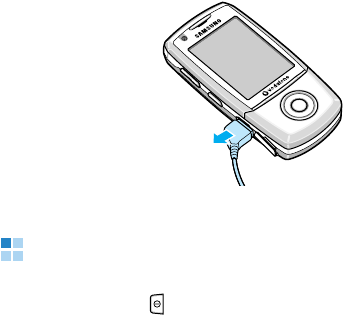
Getting started
16
2. Plug the travel adapter into a standard AC power outlet.
3. When the battery is fully charged, unplug the travel adapter
from the power outlet and then remove it from the phone.
Switching the phone on or off
1. Press and hold until the power-on image displays.
2. If the phone asks for a PIN, enter the PIN supplied with
your USIM/SIM card and press the
OK
soft key.
3. If the phone asks for a lock code, enter the code and press
the
OK
soft key. The default lock code is
00000000
. To
change the lock code, see page 130.
If you turn on the phone for the first time, the first setup
precess begins.
4. Select your region.
5. Select your city.
6. Enter the current date and press the
OK
soft key.
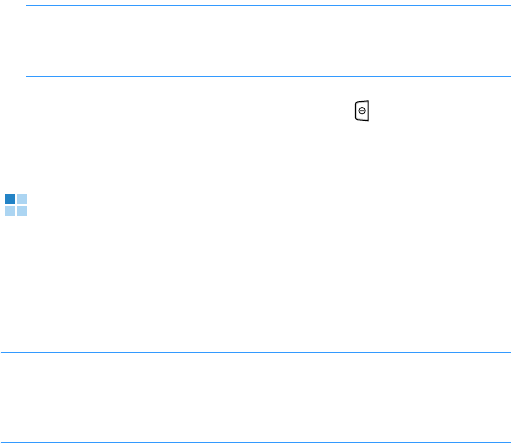
Getting started
17
7. Enter the current time and press the
OK
soft key.
The phone searches for your network, and after finding it,
the standby screen appears on the display. Now, you can
make or receive a call.
Note
: To change the display language, use the
Language
option in
Settings
→
Config.
→
General
→
Personalisati...
For further details, see page 128.
8. To switch off the phone, press and hold until the power-
off image displays.
Using an optional memory card
Using a memory card, you can store multimedia files, such as
video clips, music and sound files, photos, and messaging
data, and back up information from your phone’s memory.
Your phone is compatible with a microSD card.
Important!
: Use only compatible memory cards with your phone.
Using incompatible memory cards, such as Secure Digital (SD)
cards, may damage the card, as well as the phone, and data
stored on the card.
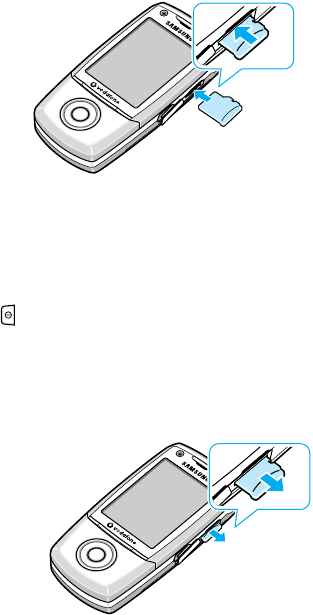
Getting started
18
Inserting a memory card
1. Insert the card into the memory card slot with the label
facing up.
2. Push the card in until it locks into place. You will hear a
beep.
3. Close the memory card cover.
Removing the memory card
1. Press and select
Remove memory card
.
2. Press the
Yes
soft key to confirm.
3. Open the card cover and push the card in to release it.
Then slide the card out of the card slot.
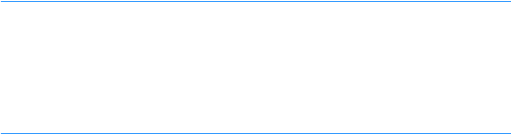
Getting started
19
4. Press the
OK
soft key.
WARNING!
• Removing the memory card without following the procedure
above may cause damage to your data and memory card.
• If you need to reboot the phone while installing an application on
the memory card, do not remove the card until the reboot is
complete; otherwise the application files may be lost.
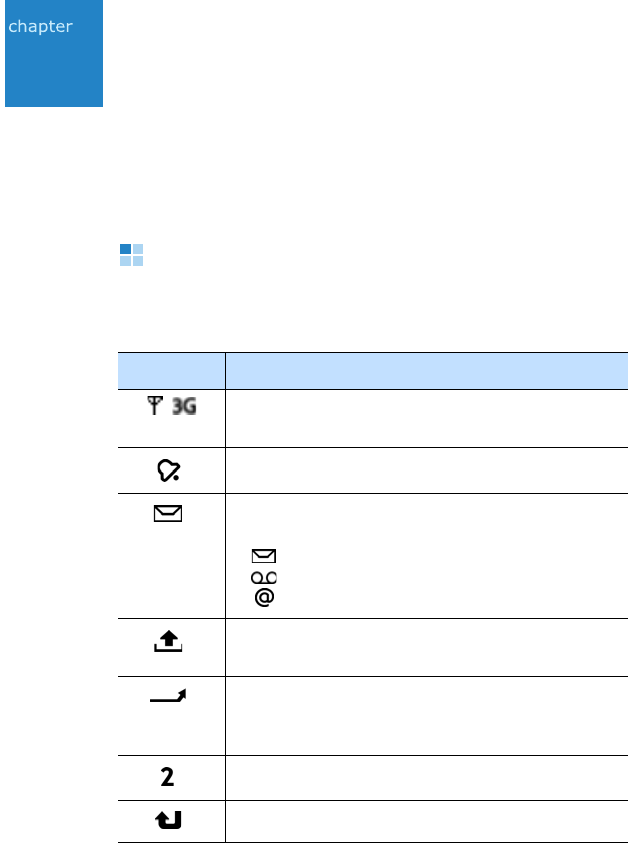
20
2
General information
Your phone provides various functions which are very handy for
daily use and for entertainment. This chapter gives you general
information for using the functions.
Indicators related to actions
One or more of the following icons may be shown when the
phone is in Standby mode:
Indicator Meaning
/
Shows the received signal status. The greater
the number of bars, the stronger the signal.
Indicates that you have an active alarm.
Indicates that a new message has been
received.
• : Message
• : Voicemail
• : Email
Appears when your phone is trying to send a
message.
Appears when a call diverting option is active.
If you have two phone lines, the appropriate
number appears on the indicator.
Indicates the currently selected line.
Appears when you missed a call.
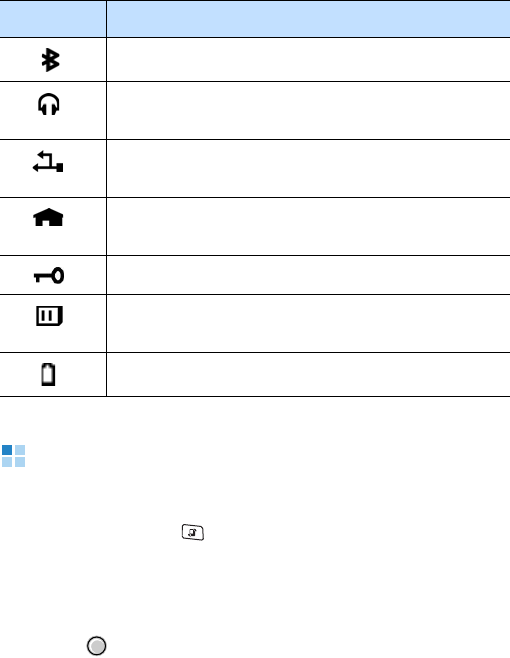
General information
21
Menu screen
From the Menu screen, you can access all of the applications
for your phone. Press to open the Menu screen.
Opening applications or folders
Scroll to an application or a folder using the Navigation keys
and press to open it.
Appears when Bluetooth is active.
Appears when a Bluetooth headset is
connected to your phone.
Appears when your phone is connected to a PC
via USB.
Appears when you are in Home Zone, if
registered to an appropriate service.
Appears when the keypad locks.
Appears when a memory card is inserted into
your phone.
Shows the remaining battery power level.
Indicator Meaning
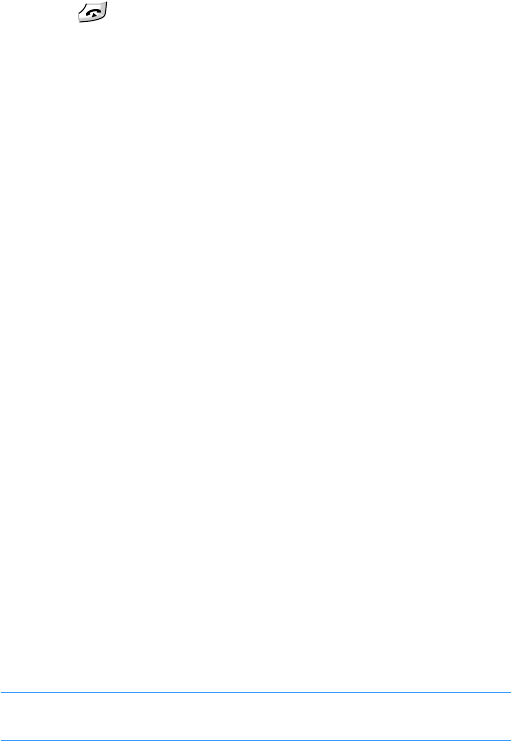
General information
22
Closing applications
• Press ,
• Press the
Exit
soft key,
• Select
Options
→
Exit
, or
• Press the
Back
soft key as many times as you need to
return to Standby mode. Any unsaved data is saved
automatically.
Rearranging applications
You can rearrange applications or folders on the Menu screen,
and move applications into folders.
To change the location of an application on the Menu screen:
1. On the Menu screen, scroll to the application you want to
move.
2. Select
Options
→
Move
.
A check mark is placed on the selected application.
3. Move the selection to a desired location and press the
OK
soft key.
To move an application to a folder:
1. On the Menu screen, scroll to the application you want to
move.
2. Select
Options
→
Move to folder
.
3. Select a folder.
4. Press the
Move
soft key.
Note
: You can add a new folder by selecting
Options
→
New
folder
.
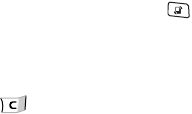
General information
23
Switching between applications
Your phone is a multi-tasking device, which means that it can
run multiple applications at the same time. If you switch to
another applications without closing the application you were
using, the previous one is inactive but still running.
If you have several applications open and want to switch from
one to another, press and hold . The application switching
window opens, showing applications that are currently
running.
Scroll to an application and press the
Select
soft key to go to
it or press to close it.
Adding applications
You can add applications to the Menu screen by downloading
its installation files from the wireless web.
To download an application, select
Options
→
Download
applications
from the Menu screen. You can select a
bookmark for a preset website for download or enter the URL
address of the website. After accessing the web site, search
for an application and follow the onscreen instructions.
You can also download applications to your PC and install them
in the phone using the PC Studio tool. Refer to the included
CD-ROM for the program.
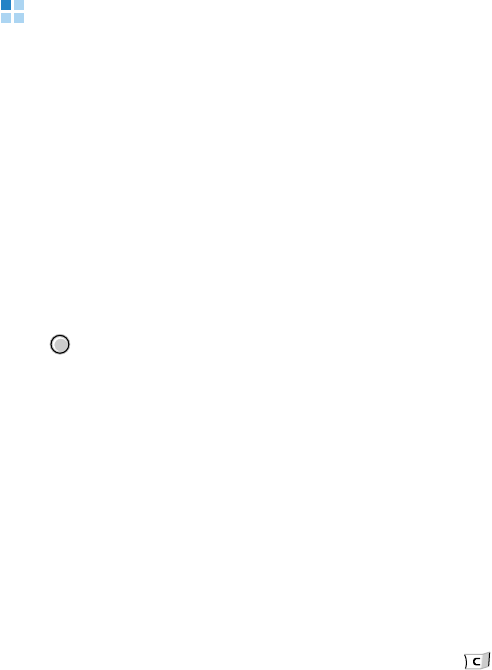
General information
24
Actions common to all applications
Adding items
When you are in an application, select
Options
and then an
option for creating a new item, such as
Create message
,
New contact
,
New entry
, or
New note
. Options for creating
an item are different in each application.
For details on how to enter letters and numbers, see “Entering
text” on page 26.
Opening items
To open an item on a list of files or folders, scroll to it and
press or select
Options
→
Open
.
Editing items
To edit an item, you may need to first open it for viewing. Then
select
Options
→
Edit
and change its contents.
Renaming items
To give a new name to a file or folder, scroll to it and select
Options
→
Rename
.
Removing or deleting items
Scroll to the item and select
Options
→
Delete
or press .
To delete multiple items at one time, you first need to mark
them. See the next section, “Marking items.”
General information
25
Marking items
There are several ways to select items on a list:
• To select one item at a time, scroll to it and select
Options
→
Mark/Unmark
→
Mark
. A check mark is placed next to
the item.
• To select all of the items on the list, select
Options
→
Mark/Unmark
→
Mark all
.
• To unmark an item, scroll to it and select
Options
→
Mark/Unmark
→
Unmark
.
• To unmark all of the items, select
Options
→
Mark/Unmark
→
Unmark all
.
Sending items
You can send items, such as contact information, pictures,
sounds, and calendar entries, via one of messaging services or
via Bluetooth connections.
1. Open an item and select
Options
→
Send
or
Send
business card
.
2. Select a method; the choices are
Via text message
,
Via
multimedia
,
Via e-mail
, and
Via Bluetooth
.
• To send the item in a text message, see page 69.
• To send the item in a multimedia message, see page 70.
• To send the item in an email, see page 73.
• To send the item via Bluetooth, see page 153.

General information
26
Arranging items
You can arrange items, such as pictures, sounds, and
messages, into folders.
Creating folders
1. Select
Options
→
New folder
.
2. Enter a folder name and press
OK
soft key.
Moving items to an application folder
1. Scroll to an item and select
Options
→
Move to folder
(shown only if there are folders available).
2. Select a subfolder, if necessary.
3. Scroll to the location to which you want the item moved
and press the
Move
soft key.
Entering text
You can enter text in two different ways: using the Traditional
text input mode traditionally used in mobile phones-pressing a
key repeatedly until the desired character displays, or
Predictive text input mode using the built-in dictionary.
Changing the text input mode
You can change the text input mode by pressing , as
follows:
• To select Traditional text input mode, press until the
indicator displays. Alternatively, press and select
Predictive text
→
Off
.
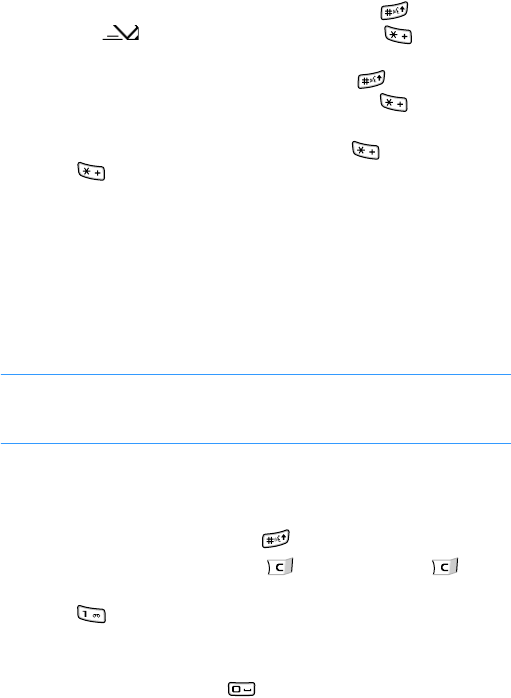
General information
27
• To select Predictive text input mode, press until the
indicator displays. Alternatively, press and select
Predictive text on
.
• To select Number mode, press and hold until the
indicator
123
displays. Alternatively, press and select
Number mode
.
• To select Symbol mode, press and hold . Alternatively,
press
and select More symbols
.
Using Traditional text input mode
1. Press a number key until the character you want appears.
Note that there are more characters available for a number
key than are printed on the key.
2. Select the other letters in the same way.
Note
: If the next letter is located on the same key as the present
one, wait until the cursor appears or press the Right key to
end the time-out period, and then enter the letter.
Other Traditional text input operations
• To change cases,
ABC
(Uppercase),
Abc
(Initial capital),
and
abc
(Lowercase), press .
• To remove a character, press . Press and hold to
clear more than one character.
• Press to enter symbols.
• To insert a number quickly, press and hold the
corresponding number key.
• To insert a space, press .

General information
28
Using Predictive text input mode
1. Enter the desired word by pressing the keys to .
Press each key only once for one letter. The word changes
each key press.
Note
: The word match is evolving. Wait until you have entered
the entire word before you check the result.
2. When you have finished entering the word, check that it is
correct.
• If the word is correct, go to the next step.
• If the word is not correct, press to view other
matching words that the dictionary has found, one by
one.
To add a word to the dictionary, press the
Spell
soft key,
enter the word using Traditional text input, and press the
OK
soft key.
3. When the correct word displays, press or the Right key
so that the word is complete.
Other Predictive text mode operations
• To change cases,
ABC
(Uppercase),
Abc
(Initial capital),
and
abc
(Lowercase), press .
• To remove a character, press . Press and hold to
clear more than one character.
• To insert a number, press and hold the corresponding
number key.
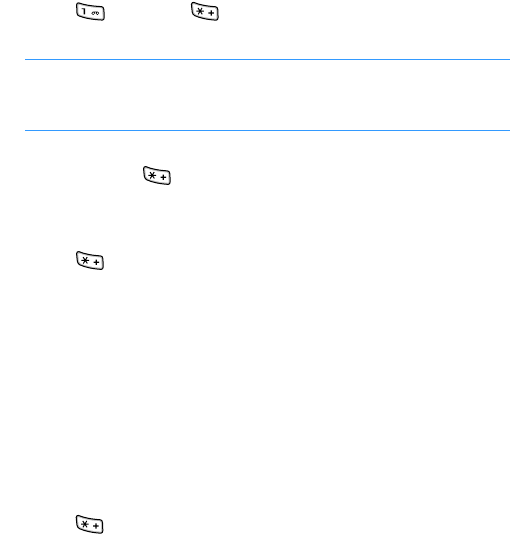
General information
29
• Press and then to enter the desired punctuation
marks.
Tip
: T9 mode tries to guess which commonly used punctuation
mark (
. , ? ! ’
) is needed. The order and availability of the
punctuation marks depend on the language being used.
• To view matching words that the dictionary has found one
by one, press when a word is active (underlined).
Copying and pasting text
1. Press and select
Copy
.
2. Press the left or right navigation key to move the cursor to
the position you want.
3. Press the
Start
soft key.
4. Press the left or right navigation key to highlight text you
want.
5. Press the
Copy
soft key.
6. Move the cursor to the position you want.
7. Press and select
Paste
to insert the text.

General information
30
Using PC Studio
PC Studio, which is contained on the PC Studio CD-ROM, is a
Window-based PIM (Personal Information Management) and
Sync Manager program. Using this program, you can manage
your contacts and schedule, synchronise your data between
the phone and the PC, and explore the phone’s file directory.
For further information on how to use the program, see the PC
Studio help.
Note
:
• You need to set your phone’s USB mode to
PC Studio
. See page
154.
• PC Studio does not fully support Bluetooth dongles using the IVT
protocol stack. If you have problems using PC Studio with your
Bluetooth software on the PC, please check with the Bluetooth
dongle or PC manufacturer’s website for updates.
Installing the USB driver
To Initiate a USB connection between your phone and your PC,
you must install the USB driver for your phone. The USB driver
software is supplied on the PC Studio CD-ROM.
1. Insert the PC Studio CD into the CD-ROM drive of your
compatible PC.
The CD-ROM should launch itself. If it does not, proceed as
follows:
a. From the Windows desktop, select
Start
→
Programs
or
All Programs
→
Windows Explorer
.
b. On the CD-ROM drive, locate a file named
Setup
and
double-click it. The CD-ROM interface opens.
General information
31
3. Click
Install USB Driver
.
4. Select the language you want and follow the instructions on
the installation wizard screen.
Installing PC Studio
1. Insert the PC Studio CD into the CD-ROM drive of your
compatible PC.
2. Click
Install Samsung PC Studio
.
3. Select the language you want and follow the instructions on
the installation wizard screen.
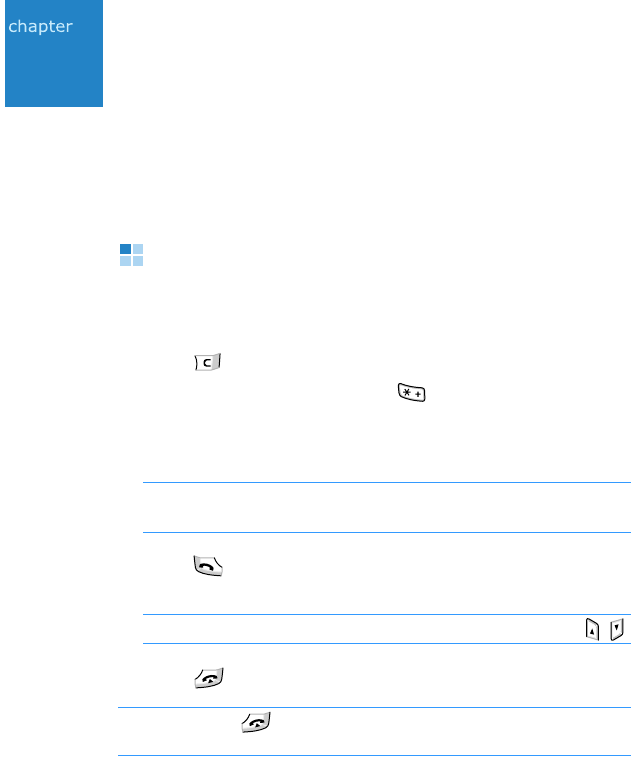
32
3
Call functions
With your phone, you can make or answer video conference
calls as well as normal voice calls. This chapter gives you
information for using your phone’s call functions.
Making a call
1. In Standby mode, use the keypad to enter an area code and
phone number.
Press to remove a wrong number.
For an international call, press twice for the
international call prefix,
+
, (this character replaces the
international access code) and then enter the country code,
area code without
0
, and phone number.
Note
: Calls described here as international may in some cases
be made between regions of the same nation.
2. Press to make a call. To make a video call, select
Options
→
Video call
.
Note
: To adjust the earpiece volume during a call, press
/
.
3. Press or the
End call
soft key to end the call.
Note
: Pressing always ends a call, even if another application
is active and displayed.
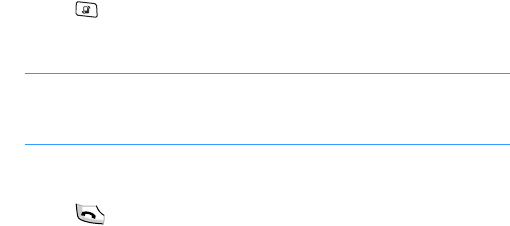
Call functions
33
Accessing dialling options
After entering a number, press the
Options
soft key. You can
access the following options:
•
Call
: makes a voice call or video call.
•
Send
: allows you to send a text message or multimedia
message to the number.
•
Save to Contacts
: allows you to save the number in
Contacts. For details, see page 40.
Making a call using Contacts
1. Press and select
Contacts
to open your contact list.
2. Select the name you want.
Note
: You can enter the first few letters of the name in the
search field at the bottom of the screen. Matching
contacts are listed.
3. Scroll to the number you want, if necessary.
4. Press or select
Options
→
Call
→
the call type you
want.
Name dialling
Once you have stored a number in Contacts, you can make a
phone call by saying the name that has been assigned to a
contact card. For details, see “Voice Signal” on page 106.
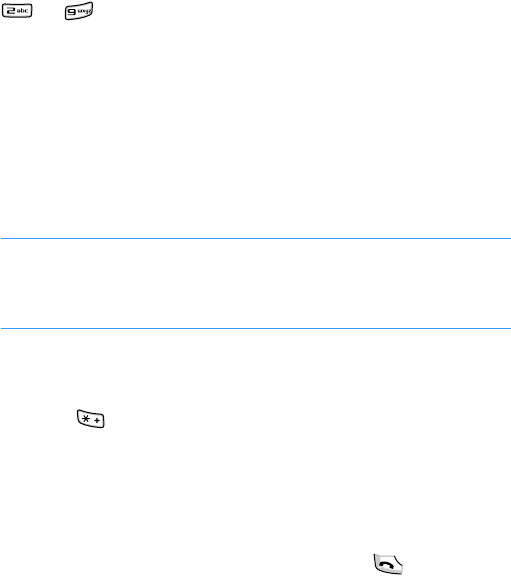
Call functions
34
Speed dialling
Once you have stored a number in Contacts, you can assign
the most frequently-used numbers to the speed dialling keys
to and then quickly and easily dial them with only
one keypress. See “Assigning speed dialling keys” on page 43.
Dialling using a pause
When you call an automated system, like a banking service,
you are required to enter a password or an account number.
Instead of manually entering the numbers each time, you can
enter the necessary DTMF tones separated by pauses before
dialling.
Note
: DTMF tones are the tones you hear when you press the
number keys. DTMF tones allow you to communicate with
computerised telephone systems, for example, voicemail
servers or telebanking systems.
1. Enter the phone number you want to dial, such as a bank’s
teleservice number.
2. Press repeatedly to insert a pause.
You can insert two types of pauses:
•
p
: inserts a pause of approximately two seconds
between numbers. The numbers following “p” are sent
automatically.
•
w
: inserts a manual pause between numbers. To send
numbers following “w,” you must press .
3. Enter a number to be sent after the pause, such as your
account number, PIN, etc.
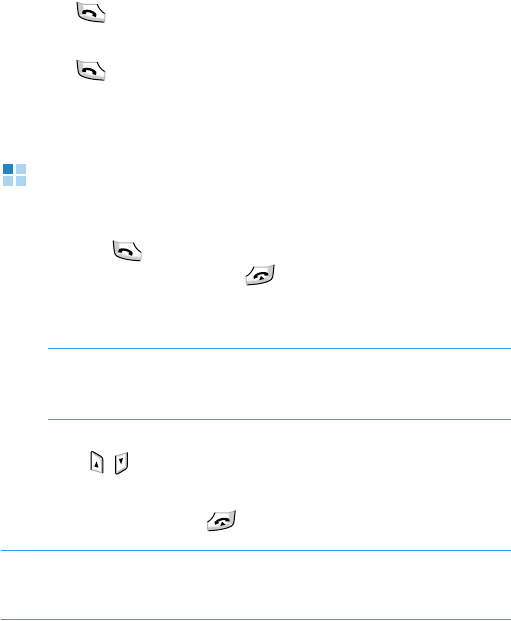
Call functions
35
4. Repeat steps 2 and 3 to add more pauses and numbers, if
necessary.
5. Press to make a call.
6. After connecting, wait for a prompt from the system and
press at each prompt, if applicable.
The DTMF tones are sent.
Answering a call
1. To answer an incoming call, open the phone, if necessary,
and press or select
Options
→
Answer
.
• To reject the call, press . The caller will hear a “line
busy” tone.
• To mute the call ringer, press the
Silence
soft key.
Note
: If the Silent profile is active (see page 123),
Reject
displays in place of
Silence
to allows you to reject a
call.
• Depending on the
Side volume key
setting, press and
hold
/
to mute the call ringer or reject the call. See
page 134.
2. To end the call, press or the
End call
soft key.
Note
:
To adjust the phone tones for different environments
and situations, for example, when you want your phone
to be silent, see “Profiles” on page 123
.
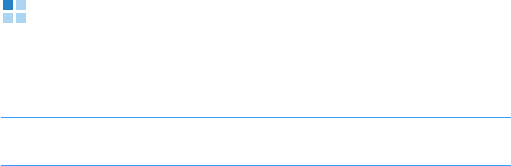
Call functions
36
Using options during a call
While a call is in progress, you can access the following options
by pressing the
Options
soft key:
Note
: Depending on the status of your call, for example, having a
second call or a call on hold, available options vary.
•
Swap
: switches between the active call and the call on
hold.
•
End active call
: ends the currently active call.
•
End all calls
: ends all of the active call and the call on
hold.
•
Hold
: puts the current call on hold.
•
Unhold
: reactivates the call on hold.
•
Mute
: switches your phone’s microphone off so that the
other person on the phone cannot hear you.
•
Unmute
: switches your phone’s microphone on.
•
Mute key
: switches the key tones off.
•
Send key
: switches the key tones on.
•
New call
: makes a new call. When you select this option,
the current call is placed on hold.
•
Conference
: makes a conference call. You can have a
conversation with up to 5 participants.
•
Private
: (during a conference call) allows you to talk
privately to one conference call participant. When the list of
call participants appears, select one and press the
Private
soft key.
•
Drop participant
: (during a conference call) allows you to
disconnect one conference call participant. When the list of
call participants appears, select one and press the
Drop
soft key.
•
Transfer
: connects an incoming call or a call on hold with
an active call and disconnects you from both calls.
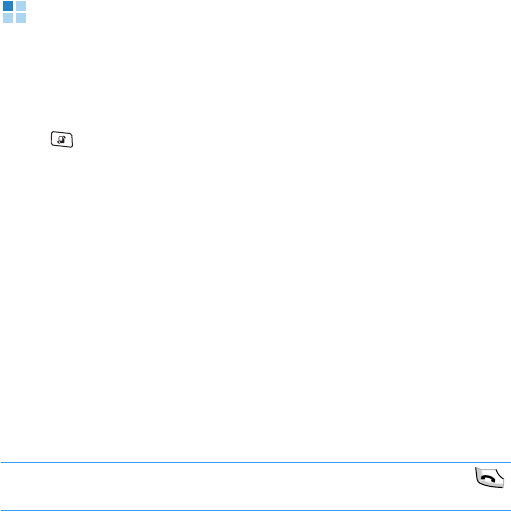
Call functions
37
•
Send DTMF
: allows you to send DTMF tones for numbers,
such as passwords or bank account numbers. You can
check or correct the numbers before sending.
•
Whisper mode
: turns on or off Whisper mode. Whisper
mode automatically increases the microphone’s sensitivity
to allow the other person to hear your voice even though
you may be whispering.
•
Switch to video call
: switches the current call to the video
call.
Viewing call logs
In the Calls application, you can monitor phone calls, call
duration, and packet data connections registered by the
phone.
Press to open the Menu, and then select
Calls
.
Recent calls
The phone records the phone numbers of missed, received,
and dialled calls. The phone registers missed or received calls
only if the network supports these functions.
Accessing dialled, received, and missed call logs
1. Select
Recent calls
from the Calls main view.
2. Select a call log type.
3. Select a call log to view its details.
Note
:
You can quickly access dialled numbers by pressing
in Standby mode.
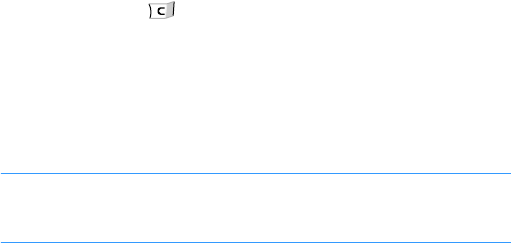
Call functions
38
Erasing recent call logs
• To clear all recent call logs, select
Options
→
Clear recent
calls
.
• To clear the selected call type’s logs, open the call type
whose contents you want to erase and select
Options
→
Clear list
.
• To clear an individual call log, open a log type, scroll to the
log, and press or select
Options
→
Delete
.
Call duration
From the Calls main view, select
Call duration
to view the
duration of the last call, dialled or received calls, and total
calls.
Note
: The actual time invoiced for calls by your service provider
may vary, depending upon network features, rounding-off
for billing, etc.
To reset the timers, scroll to the timer type you want and
select
Options
→
Clear timers
. For this, you need to enter
the lock code. The default lock code is
00000000
.
Packet data
You can check how much data, measured in bytes, has been
transferred to and from your phone.
From the Calls main view, select
Packet data
. The display
shows the counters for all sent and received data, separately.
To reset the counters, select
Options
→
Clear counters
. For
this, you need to enter the lock code. The default lock code is
00000000
.

Call functions
39
Communication log
You can check the sender or recipient’s name or phone number
for each communication event.
From the Calls main view, press the Right key and select a
connection log from the list to view its details.
Note
: Sub-events, such as a
text message
sent in more than
one part and packet data connections, are logged as one
communication event.
Erasing communication logs
To erase all of the log contents permanently, select
Options
→
Clear log
.
Settings log duration
From the call log list, select
Options
→
Settings
→
Log
duration
. Select the length of time you want. Log events
remain in the phone’s memory after a specified number of
days, after which they are automatically erased to free up
memory. If you select
No log
, no log contents will be stored.
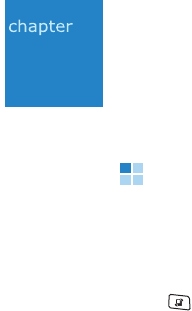
40
4
Contacts and Calendar
Contacts
In Contacts, you can store and manage a person’s contact
information, such as a name, phone numbers, and addresses,
as a contact card.
Press to open the Menu, and then select
Contacts
.
Creating contact cards
You can create contact cards and save them selectively in your
phone’s memory or the USIM/SIM card.
Creating a new contact card in the phone’s memory
1. From the contact list, select
Options
→
New contact
. An
empty contact card opens.
2. Fill in the fields you want.
3. To assign a caller ID image to the contact card, select
Options
→
Add thumbnail
, and then select an image.
4. To add information fields, select
Options
→
Add detail
→
a
detail item type, and then enter the appropriate
information.
You can delete a field by selecting
Options
→
Delete
detail
. To change the field name, select
Options
→
Edit
label
.
5. Press the
Done
soft key to save the contact card.
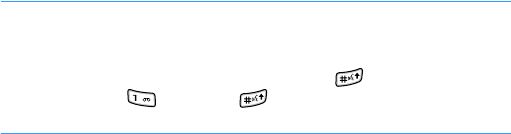
Contacts and Calendar
41
Creating a contact card on the USIM/SIM card
1. From the contact list, and select
Options
→
SIM contacts
→
SIM directory
.
To create a contact card which can be used in Fixed Dialling
mode, select
Fixed dial contacts
.
2. On the SIM directory screen, select
Options
→
New SIM
contact
.
3. Enter a name and a phone number in each field.
4. Press the
Done
soft key to save the contact card.
Note
: Once you have stored numbers on the USIM/SIM card, you
can retrieve them by entering their location numbers,
which are automatically assigned in the order in which the
numbers were stored, and pressing . For example,
pressing and then in Standby mode shows the
first number stored on the USIM/SIM card.
Assigning your own number
You can register your phone number and name on the USIM/
SIM card.
1. From the contact list, select
Options
→
SIM contacts
→
SIM directory
.
2. Select
Options
→
My numbers
.
3. Select the location you want.
4. Enter a name and a phone number.
5. Press the
Done
soft key to save the number.
Contacts and Calendar
42
Copying contact cards
• To copy contact cards from the USIM/SIM card to your
phone’s memory, select
Options
→
SIM contacts
→
SIM
directory
. Scroll to the contact you want to copy and select
Options
→
Copy to Contacts
.
• To copy contact cards from the phone’s memory to your
USIM/SIM card, select the contact you want and select
Options
→
Copy to SIM directory
.
• To copy contact cards to or from a memory card, scroll to
the contact you want and select
Options
→
Copy
→
To
memory card
or
From memory card
.
Options when viewing contacts
To view details of a contact card, select the card from the
contact list.
Contact information view shows all information on the contact
card. If you have added an image to the contact card, the
thumbnail image displays on the top left of the screen. The
name field is always displayed in the contact information view,
but other fields are displayed if they contain information.
Changing contact information
1. From the contact list, select the contact card you want to
edit.
2. Select
Options
→
Edit
.
3. Enter new information for the contact.
4. Press the
Done
soft key to save your changes.
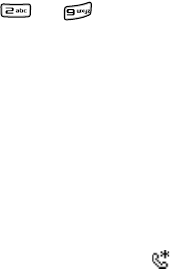
Contacts and Calendar
43
Assigning default numbers and addresses
If a person has several phone numbers or email addresses,
you can define the default number and address.
1. Open a contact card and select
Options
→
Defaults
.
2. Scroll to a default number option to be set and press the
Assign
soft key.
3. Select one of the numbers stored in the selected contact
card.
4. Press the
Back
soft key.
The number is set to a default number for the selected
type. For example, if you select a number for
Video call
number
, it becomes default for making a video call.
When you return to the contact card view, you will see the
default phone number underlined. On the contact list, a
type icon of the default phone number appears.
Assigning speed dialling keys
Speed dialling is a quick way to call frequently-used numbers.
You can assign eight phone numbers to speed dialling keys
to . Number
1
is reserved for the voicemail server.
To assign a number to a key:
1. Open the contact card.
2. Scroll to the phone number you want and select
Options
→
Assign speed dial
.
3. Scroll to a number key and press the
Assign
soft key.
4. If speed dialling is not activated, press the
Yes
soft key.
When you return to the contact card view, you will see the
speed dial icon on the right side of the number.

Contacts and Calendar
44
To dial by speed dialling:
Make sure that the speed dialling setting is activated (see page
134), and press and hold the number key assigned to the
number you want in Standby mode.
Adding a ringtone for a contact card
You can set a ringtone for each contact card and group. When
a person calls you, the phone plays the chosen ringtone if the
person’s contact information is saved in Contacts.
1. Open a contact card.
2. Select
Options
→
Ringing tone
.
3. Select the ringtone you wish to use for the contact or
group.
Note
: For an individual contact, the phone always uses the
ringtone that was assigned last. If you first change a group
ringtone and then the ringtone of a single contact that
belongs to that group, the ringtone of the contact is used
the next time the contact calls you.
Synchronising contacts with other devices
You can synchronise contact information between the phone
and other Bluetooth devices using the default sync profile.
From the contact list, press the
Options
soft key and select
Synchronization
→
Start
.
Contacts and Calendar
45
Managing contact cards by group
You can create contact groups, which can, for example, be
used as distribution lists for sending text messages and
emails.
Creating contact groups
1. From the contact list, press the Right key to open the group
list.
2. Select
Options
→
New group
.
3. Enter a name for the group and press the
OK
soft key.
4. Select the group you just created and select
Options
→
Add members
.
5. Select the contacts you want to add and press the
OK
soft
key.
6. Press the
Back
soft key to return to the group list.
Editing contact groups
From the group list, scroll to a group and:
• To change the group name, select
Options
→
Rename
.
• To assign a ringtone to the group, select
Options
→
Ringing tone
.
• To remove members from the group, access the group’s
member list, and select
Options
→
Remove from group
.
• To delete the group, select
Options
→
Delete
.

Contacts and Calendar
46
Calendar
In Calendar, you can keep track of appointments, meetings,
birthdays, anniversaries, and other events. You can also set a
calendar alarm to remind you of upcoming events.
Press to open the Menu, and then select
Organiser
→
Calendar
.
Creating calendar entries
1. On the monthly calendar, scroll to the date you want.
2. Select
Options
→
New entry
and select:
•
Meeting
to remind you of an appointment that has a
specific date and time.
•
Memo
to write a general memo for a day.
•
Anniversary
to remind you of birthdays or special
dates. Anniversary entries are repeated every year.
•
To-do
to write a task note.
3. Fill in the fields.
On the
Synchronisation
field, you can specify how your
phone deals with the entry in synchronisation with a PC. If
you select
Private
, after synchronisation the particular
calendar entry can be seen only by you. If you select
Public
, the calendar entry is visible to those who have
access to view your calendar online. If you select
None
,
the calendar entry will not be copied to your PC when you
synchronise your calendar.
4. Press the
Done
soft key to save the entry.

Contacts and Calendar
47
Viewing Calendar
You can view the calendar in the month, week, or day view.
Month view
When you access Calendar, you will see your appointments in
the month view. You can change the default view screen. See
page 50.
If you are viewing another view, press repeatedly or
select
Options
→
Month view
. In the month view, today’s
date is underlined and dates that have calendar entries are
marked with icons at the bottom right corner.
• To move to the day view, select the date you want to open.
• To go to a certain date, select
Options
→
Go to date
. Enter
the date and press the
OK
soft key.
Tip
: Pressing in the month or week view highlights today’s
date.
Week view
To switch to the week view, press repeatedly or select
Options
→
Week view
. In the week view, today’s date is
underlined.
To view or edit an entry, select the cell that has the entry to
switch to the day view and select the entry you want. The
following entry icons are available in the week view.
• No icon: Meeting
In the week view, the synchronisation indicators display in
different colours; green for
Private
, gray for
Public
, and
pink for
None
.
•: Day note
• : Anniversary
• : Task note
Contacts and Calendar
48
Day view
In the month view or week view, select the date you want to
switch to the day view.
In the day view, calendar entries for the selected day appear.
The entries are grouped according to their starting times. Day
notes and anniversaries are placed at the top of the list.
Editing calendar entries
1. From the day view, select an entry.
2. Edit the entry fields.
To add a description about a meeting entry, select
Options
→
Add description
. You can create a new description note
or select one of the existing notes.
3. Press the
Done
soft key.
Stopping a calendar alarm
The alarm duration is one minute. When the alarm sounds,
press the
Stop
soft key to stop the calendar alarm or the
Silence
soft key to mute the alarm. If you press the
Silent
soft key, the
Snooze
soft key appears. Press the key to stop
the alarm and cause it to sound again after a specified time.
Contacts and Calendar
49
Deleting calendar entries
When deleting calendar entries, you will have options to delete
specific entries.
Deleting one entry
1. From the day view, select an entry.
2. Select
Options
→
Delete
.
3. When you delete a repeating entry, choose one of the
following options:
•
All occurrences
: all entries are deleted.
•
Only this occurrence
: only the currently selected entry
is deleted.
4. If applicable, press the
Yes
soft key to confirm the
deletion.
Deleting all entries
1. From the month view, select
Options
→
Delete entry
.
2. Select one of the following options:
•
Before date
: deletes all of the entries stored for the
dates before a specified date.
•
All entries
: deletes all of the entries stored in Calendar.
3. Specify the date you want and press the
OK
soft key, or
press the
Yes
soft key to confirm the deletion.

Contacts and Calendar
50
Changing calendar settings
From any view, select
Options
→
Settings
to access the
following options:
•
Calendar alarm tone
: allows you to select a personalised
alarm tone.
Note
: The volume for the calendar alarm tone depends on the
current profile setting.
•
Alarm snooze time
: allows you to set a snooze time for
calendar alarms.
•
Default view
: allows you to select the view that is shown
when you first open Calendar.
•
Week starts on
: allows you to change the starting day of
the week view.
•
Week view title
: allows you to change the title of the
week view to be the week number or the date.
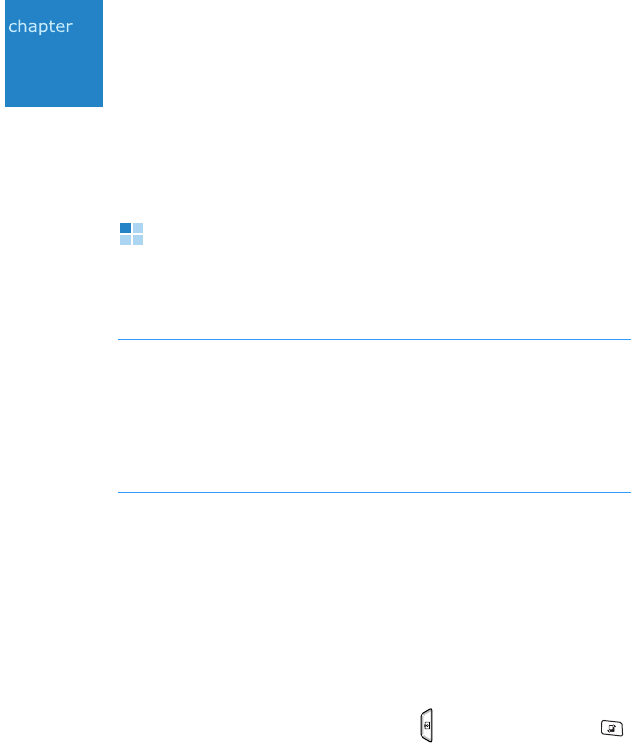
51
5
Entertainment
This chapter provides you with information about applications
in which you can enjoy the use of multimedia files.
Camera
You can take photos of people or events or record video clips
with sound while on the move.
Important
:
• Do not take photos or record videos of people without their
permission.
• Do not take photos or record videos in places where cameras are
not allowed.
• Do not take photos or record videos in places where it may
interfere with another person’s privacy.
Using the camera
The camera produces JPEG photos. JPEG is a standardised
image compression format. JPEG files can be viewed with most
common image viewers, image editors, and web browsers. You
can recognise these files by their JPG extensions.
Taking a photo
1. In Standby mode, press and hold . You can also press
and then select
Camera
.
The camera turns on and the display activates as a
viewfinder in Wide View mode.
2. Locate the image you want by moving the phone and
aiming the camera lens at the subject.
To switch the camera lens, select
Options
→
Use
secondary camera
.
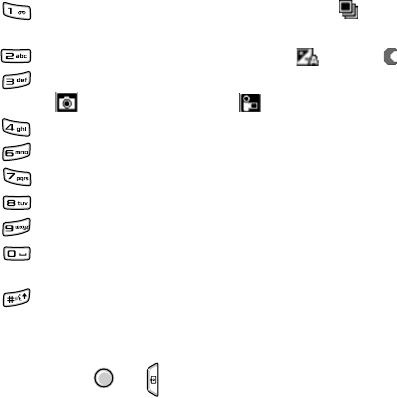
Entertainment
52
3. Make the desired adjustments.
Use the following keys to change the camera setting
options:
• Left/Right keys: zooms in or out.
• Down key: switches to Camcorder Preview mode.
• : switches between Sequence mode ( ) and
Normal mode.
• : changes the exposure mode. ( : Auto, : Night)
• : changes the memory where the photo is saved.
( : phone’s memory, : memory card)
• : allows you to adjust the brightness.
• : allows you to change the white balance mode.
• : allows you to change the colour tone.
• : set the time delay before taking a photo.
• : opens the
Images
folder in My files.
• : allows you to change the camera settings. For
details, see page 55.
• : hides or shows the icons on the Camera Preview
screen.
4. When the image you want to capture appears on the
screen, press or .
Do not move the phone before the camera starts to save
the photo.
After the photo has been saved, press the
Options
soft key to
access the following options:
•
Image mode
: switches to Camera Preview mode.
•
Video mode
: switches to Camcorder Preview mode.
•
Delete
: deletes the photo.
•
Send
: allows you to send the photo to other people.
•
Use image as
: sets the photo as wallpaper for Standby
mode or as the caller ID image for a contact card.
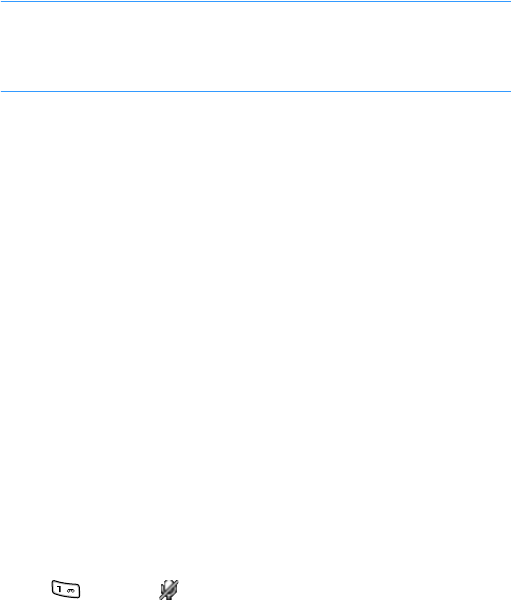
Entertainment
53
•
Rename image
: allows you to change the name of the
photo.
•
Go to My files
: opens the
Images
folder in My files.
•
Settings
: allows you to change the camera settings. See
page 55.
•
Exit
: turns off the camera.
Note
: The resolution of a digitally zoomed
photo
is lower than
that of a non-zoomed
photo
, but the image remains the
same size. You may notice the difference in image quality if
you view the
photo
on a PC.
Using Camcorder
You can record video clips. Depending on the image quality
setting, recorded video clips are in MP4 or H263 format.
Recording a video clip
1. From the camera viewfinder, press the Right key.
The camcorder viewfinder is activated in Wide View mode.
2. Locate the image you want by moving the phone and
aiming the camera lens at the subject.
To switch the camera lens, select
Options
→
Use
secondary camera
.
3. Make the desired adjustments.
Use the following keypad to change the camcorder setting
options:
• Up/Down keys: zooms in or out.
• Right key: switches to Camera Preview mode.
• : mutes ( ) or unmutes the audio.
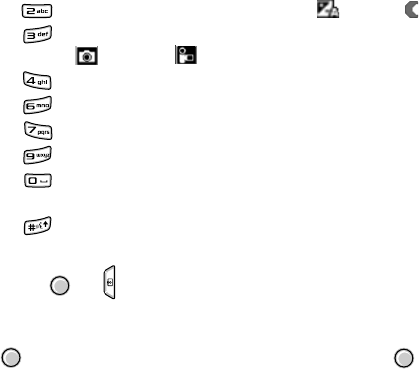
Entertainment
54
• : changes the exposure mode. ( : Auto, : Night)
• : changes the memory where the video clip is saved.
( : Phone, : Memory card)
• : allows you to adjust the brightness.
• : allows you to change the white balance mode.
• : allows you to change the colour tone.
• : opens the
Video clips
folder in My files.
• : allows you to change the camera settings. For
details, see page 55.
• : hides or show the icons on the Camera Preview
mode screen.
4. Press or to start recording. The timer on the screen
shows you the elapsed time.
To pause recording at any time, press the
Pause
soft key or
. To resume, press the
Continue
soft key or .
5. Press the
Stop
soft key to stop recording.
After the video clip has been saved, press the
Options
soft
key to access the following options:
•
Image mode
: switches to Camera Preview mode.
•
Video mode
: switches to Camcorder Preview mode.
•
Play
: plays the video clip.
•
Delete
: deletes the video clip.
•
Send
: allows you to send the video clip to other people.
•
Rename
: allows you to change the name of the video clip.
•
Go to My files
: opens the
Video clips
folder in My files.
•
Settings
: allows you to change the camcorder settings.
See the next section.
•
Exit
: turns off the camcorder.
Entertainment
55
Changing camera settings
You can configure the default camera settings. These settings
will be applied to all subsequent photos or video clips.
On the viewfinder screen, select
Options
→
Settings
to
access the following options:
•
Image
: set the default settings for taking photos.
Image quality
: Select an image quality. The better the
image quality, the more memory the image consumes.
Show captured image
: Set whether the camera shows
the taken photo before saving it, or saves the photo
automatically.
Image resolution
/
Secondary image resolution
: Select
an image resolution setting.
Default image name
: Set the default name format for
storing photos.
Memory in use
: Select the default memory location for
saving photos.
Light metering
: Select your preferred light metering
system. Light metering provides better exposure balance in
your images. If you select
Spot
, it measures light in the
centre of the frame. Use
Mean
for general shooting.
•
Video
: set the default settings for recording videos.
Length
: Select the recording time limit. If you select
Short
, the phone records a video of up to 300 KB, which is
the limit for sending a multimedia message. If you select
Maximum
, the phone can record up to 1 hour if there is
sufficient memory.
Video resolution
/
Secondary video resolution
: Select a
video resolution setting.
Default video name
: Set the default name format for
storing video clips.
Memory in use
: Select the default memory location for
saving video clips.
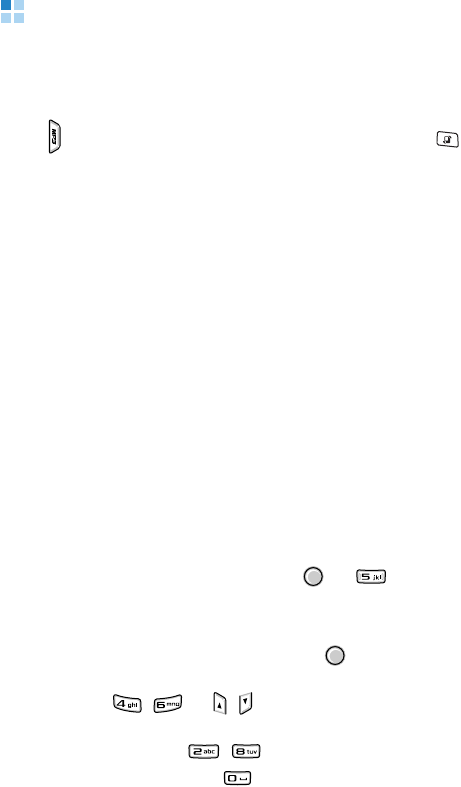
Entertainment
56
Music player
Using
Music player
, you can play music files. You can
download MP3 files from the wireless web or transfer ones
from a PC by using PC Studio or a memory card.
Press and select
Music Player
. You can also press to
open the Menu, and then select
Music
→
Music pla...
Using the music library
The music player provides you with the music library
containing the default playlists. Each playlist sort music files
on your phone’s memory or memory card by its specific
category.
1. From the music player screen, select
Options
→
Music
library
.
2. Select
Options
→
Update Music library
.
3. Select the playlist you want.
4. Select
Options
→
Play
to begin playing music.
Playing music files
From the music player screen, press or to play the
first music file on the playlist.
While playing music files:
• To pause or resume playback, press .
• To adjust the volume, press the Left or Right key. You can
also press / or
/
.
• To skip to the previous or next file on the playlist, press the
Up or Down key, or / .
• To stop playback, press .
Entertainment
57
Creating a playlist
You can create your own playlist with your favourite music
files.
1. Open the music library and select
Track lists
.
2. Select
Options
→
New track list
.
3. Enter a list name and press the
OK
soft key.
4. Open the added playlist and select
Options
→
Add tracks
.
5. Scroll to a music file and select
Options
→
Select
.
6. Repeat steps 5 and 6 to add more music files.
You can remove a file by selecting
Options
→
Remove
from track list
.
7. When you have finished, select
Options
→
Play
to begin
playing music.
Using music player options
On the music player screen, press the
Options
soft key. You
can access the following options:
•
Music library
: opens the music library.
•
Open ‘Now playing’
: opens the playlist currently playing.
•
Download tracks
: launches the web browser so that you
can download music files.
•
Random play
: allows you to set the music player to play
tracks in random.
•
Loop
: allows you to set the music player to play one track
or all tracks repeatedly.
•
Add to track list
: allows you to add the current music file
to another playlist.

Entertainment
58
•
Use tone as
: set the current music file as your call
ringtone or a ringtone for a contact.
•
View details
: shows the properties of the currently
selected file.
•
Exit
: closes the music player.
Accessing online music services
You can download various music files or enjoy your favourite
music by using an online playlist from Vodafone live!, a web-
based services provided by Vodafone.
From the Music main view, select
Music sto...
to access a
preset music download service, or
My wishli...
to access your
online playlist.
RealPlayer
With RealPlayer, you can play media files, such as music files,
video files, sound files, and streaming live contents from the
wireless web, stored in the phone’s memory or on the memory
card, if you use one.
Files with extensions .3gp, .mp4, .rm, .ram, .ra, and .rv are
supported by RealPlayer.
Press and select
RealPlayer
. You can also press to open
the Menu, and then select
Entertai...
→
RealPlayer
.
Playing media files
You can play any music or video file, or play a file directly from
the wireless web.

Entertainment
59
Playing media files from the phone’s memory or the
memory card
1. Select
Options
→
Open
and select:
•
Most recent clips
to play one of the most recent files or
playlist played. Select a file from the list.
•
Saved clip
to play a file saved in the phone’s memory or
on the memory card, if available. Select a memory and
then select a file.
2. Use the following options during playback:
If you are playing a video file:
• To adjust the volume, press
/
.
• To move backward or forward through a file, press and
hold the Up or Down key.
• To pause playback, press the
Pause
soft key.
• To resume playback, select
Options
→
Continue
. To
view the video on a full screen, select
Continue in full
screen
.
• To stop playback, press the
Stop
soft key.
If you are playing a music file, see page 56.
Playing streaming live content from the wireless web
In RealPlayer, you can open an rtsp://URL address or http link
to a .ram file, a text file containing an rtsp link.
1. Select a streaming link from the web browser or a file
containing the address for the streaming content.
The display shows a confirmation message for connecting
to the server.
2. Press the
Yes
soft key to confirm.
Once you are connected to the server, playback begins with
buffering of the streaming content.

Entertainment
60
3. While playing:
• To adjust the volume, press
/
.
• To pause playback, press the
Pause
soft key.
• To resume playback, select
Options
→
Resume
.
• To stop playback, press the
Stop
soft key.
Changing RealPlayer settings
To change the video player settings, select
Options
→
Settings
to access the following options:
•
Video
: allows you to change the settings for playing
videos.
Contrast
: Adjust the brightness of video clips by pressing
the Left or Right key.
Loop
: Select
On
to play video clips repeatedly.
•
Streaming
: allows you to change the settings for
accessing a streaming server.
Proxy
: Set up the proxy server to be used for streaming
content.
-
Use proxy
: Select whether or not a proxy is used. If you
want to use a proxy server, select
Yes
and specify the
following entries.
-
Proxy server address
: Enter a proxy server address.
-
Proxy port number
: Enter a proxy server port number.
Network
: Change items from the following list of network
settings:
-
Default access point
: Enter the default access point for
connecting to a network.
-
Online time
: Select the length of time RealPlayer stays
online when inactive. After the specified period of
inactivity,
RealPlayer
will be disconnected from the
server.

Entertainment
61
-
Lowest UDP port
: Enter the lowest number of the
server's port range.
-
Highest UDP port
: Enter the highest number of the
server's port range.
Games
You can download various games from a preset website
provided by Vodafone and play games on your phone.
Downloading games
1. Press to open the Menu, and then select
Entertai...
→
Game st...
2. Search for the game you want and follow the onscreen
instructions to download and install the game.
When the game is installed correctly, it will be displayed in
the Entertainment main view.
Playing games
Select the game you want to play from the Entertainment
main view. How to play may differ from game to game.

Entertainment
62
My files
Use My files to review and organise your images, sound clips,
video clips, streaming live contents from the wireless web, and
RAM files.
Press to open the Menu, and then select
My files
.
Opening files
In a folder, select any file to open it. Each file will open in its
corresponding application as follows:
• Images - open in the image viewer. See the next section.
• Video clips, RAM files, and streaming live content - open
and play in RealPlayer.
• Music files - open and play in the music player.
• Sound clips - open and play in the music player.
• Presentations (SVG or Flash SWF files) - open and play in
SVG Viewer or Flash Light Player.
To view all of the media files, select
All files
from the My files
main view.
Viewing images
In this folder, you can access photos you have taken using the
camera and images you have downloaded from the wireless
web or received in multimedia messages.
Viewing an image
1. On the My files main view, select
Images
.
2. Select an image file.

Entertainment
63
3. Press the Left or Right key to view the next or previous
image in the current folder.
Using options in an image view
You can use the following options while you are viewing an
image:
• To zoom in or out, select
Options
→
Zoom in
or
Zoom
out
.
• To view the image on a full screen, select
Options
→
Full
screen
. To return to the normal view, press the right soft
key, or select the left soft key and select
Normal screen
.
• To pan the image to the direction you want when you are
zooming in, press the Navigation keys.
• To rotate the image 90 degrees, select
Options
→
Rotate
→
Left
or
Right
.
• To set the image as wallpaper for the standby screen, select
Options
→
Use image as
→
Set as wallpaper
.
• To set the image as a caller ID image for a contact card,
select
Options
→
Use image as
→
Add to contact
.
• To print the image by connecting your phone with a
compatible printer via USB, select
Options
→
Print
→
PictBridge
.
• To add printing information to the image, select
Options
→
Print
→
DPOF
. This option is only available for images
stored on a memory card.
Note
: As these options are only for viewing, changes made in the
image view are not saved.
Using the keypad shortcuts
In an image view, you can use the following keys:
• , : rotates the image 90 degrees counterclockwise
or clockwise.
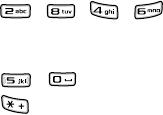
Entertainment
64
• , , , : pans the image to the direction you
want while zooming in. These keys function as the
Navigation keys.
• , : zooms in or out.
• : switches the viewer to Full Screen mode or back to
Normal mode.
Playing videos
In this folder, you can access video clips you have recorded
using the camera, or video files you have downloaded from the
wireless web or received in multimedia messages.
1. On the My files main view, select
Video clips
.
2. Select a video clip.
RealPlayer opens and begins playback. For details, see
page 59.
Listening to music
In this folder, you can access music files you have downloaded
from the wireless web or received in multimedia messages.
.mp3 and .aac files are supported.
1. On the My files main view, select
Tracks
.
2. Select a file or playlist.
For a playlist, select
Play
. The music player opens and
begins playback. For details, see page 56.
Entertainment
65
Playing sounds
In this folder, you can access voice memos you have recorded,
and sound files you have downloaded from the wireless web or
received in multimedia messages. .ra, .wav, .midi, .mmf, and
.amr files are supported.
1. On the My files main view, select
Sound clips
.
2. If necessary, select the subfolder you want.
3. Select a sound clip.
The music player opens and begins playback. For details,
see page 56.
Accessing links for multimedia streaming
In this folder, you can access RTSP links, allowing you to
access streaming audio and video services.
Adding a new link
1. On the My files main view, select
Streaming links
.
2. Select
Options
→
New link
.
3. Select a memory location, if necessary.
4. Enter the link name and press the Down key.
5. Enter the URL string you want and press the
OK
soft key.
Accessing a link
1. From the link list, select a link.
2. Press the
Yes
soft key to confirm the connection to the
server.
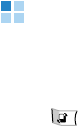
Entertainment
66
Downloading files
You can download files from the wireless web. The downloaded
files will be saved in an appropriate folder visible in My files.
Select
Downld. graphics
,
Downld. videos
,
Downld.
tracks
, or
Downld. sounds
from the top of each list. The web
browser opens, allowing you to choose a bookmark for the
website from which to download or enter a URL address of the
website.
Mobile TV
In Mobile TV, you can watch various TV channels via a mobile
TV service provided by Vodafone.
Press to open the Menu, and then select
Entertai...
→
Mobile TV
.
Subscribing to the TV service
You need to subscribe to an appropriate TV service. From the
Mobile TV main view, select
Subscribe
and follow the
onscreen instructions.
Searching for TV channels
1. From the Mobile TV main view, select
All channels
. The
phone displays a list of all TV channels.
2. Select the channels you want to watch.
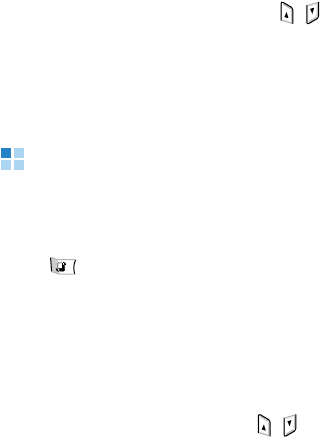
Entertainment
67
Watching TV
1. From the Mobile TV main view, select
Mobile TV
.
2. From your favourite channel list, select the channel you
want.
3. While watching TV:
• To move to the previous or next channel, press the Up or
Down key.
• To adjust the volume, press
/
.
• To save the image of the current screen, select
Options
→
Capture
.
• To record the program, select
Options
→
Record
.
Flash Lite Player
You can play flash movie files on your phone. The phone
supports .swf files.
Press to open the Menu, and then select
Organiser
→
My
apps.
→
Flash Lite
.
Playing a flash file
Select a file from the list. During playback, you can use the
following options:
• To adjust the volume, press
/
.
• To pause playback, select
Options
→
Pause
.
• To resume playback, press the
Resume
soft key. To view
the video on a full screen, select
Options
→
Resume in
full screen
.
• To stop playback, select
Options
→
Stop
.
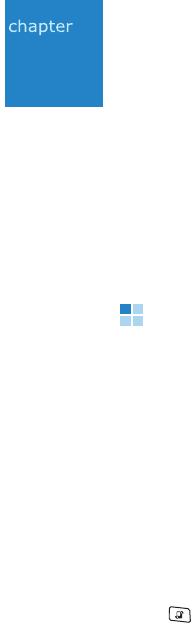
68
6
Message services
Your phone provides you with various messaging service
applications:
•Messaging
•Voicemail
• IM (Instant messaging service)
Messaging
In Messaging, you can create, send, receive, and manage:
• text messages,
• multimedia messages,
•emails,
• audio messages,
• postcards, and
• smart messages: special text messages containing data.
In addition, you can receive service messages and cell
broadcast messages, and send service commands.
Press to open the Menu, and then select
Messaging
.
Message folders
When you open Messaging, the
New message
function and a
list of the following default message folders appears:
•
Inbox
: This folder stores all received messages, except for
emails and cell broadcast messages.
•
My folders
: You can access message templates or organise
your messages into folders.
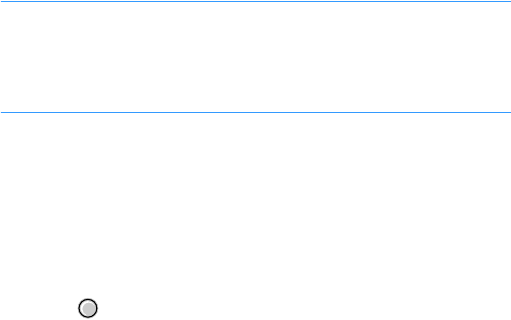
Message services
69
•
Vodafone Mail
(Mailbox): When you open this folder, you
can either connect to your remote mailbox to retrieve new
emails or view previously retrieved emails offline.
•
Drafts
: This folder stores draft messages that have not
been sent.
•
Sent
: This folder stores the most recent messages that
have been sent successfully.
•
Outbox
: This folder is a temporary storage place for
messages waiting to be sent.
•
Reports
: This folder stores delivery reports for sent
text
message
s and multimedia messages. You can request the
network to send a delivery report by setting the
Receive
report
option of the message setting options.
Notes
:
• Receiving a delivery report for a multimedia message that has
been sent to an
email
address might not be possible.
• Messages or data that have been sent via Bluetooth are not
saved in the
Drafts
or
Sent
folder.
Creating messages
Composing and sending text messages
1. Select
New
message
→
Text message
. You can also
press the
New SMS
soft key in Standby mode.
2. Press to select recipients from Contacts, or enter the
phone number of the recipient. Add a semicolon (;) to
separate each recipient.
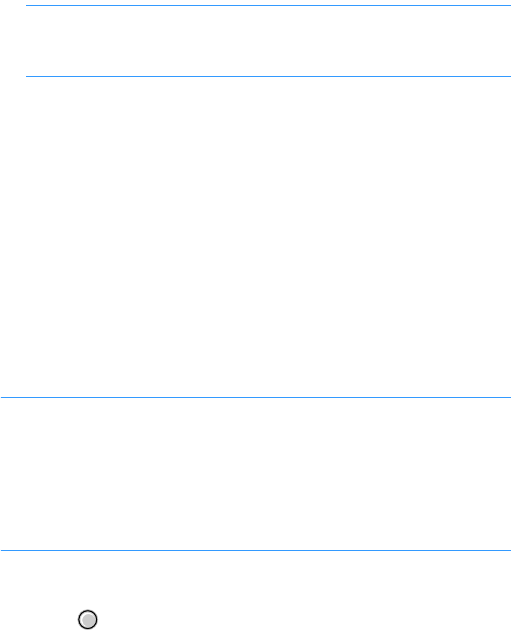
Message services
70
3. Press the Down key and enter the message text.
• To add a message template, select
Options
→
Insert
→
Template
.
• To set the options for sending the message, select
Options
→
Sending options
. See page 84.
Note
: If your text exceeds 160 characters, it is sent as two or
more messages, and sending the message may cost
you more.
4. Select
Options
→
Send
to send the message.
Composing and sending multimedia messages
A multimedia message can contain a combination of text and
video clips, or text, images, and sound clips in one page, but
not a combination of images and video clips in one page. You
can send multimedia messages phone to phone or phone to
email.
This function can be used only if it is supported by your service
provider. Only devices that offer compatible multimedia
message or email features can receive and display multimedia
messages.
Notes
:
• Before using the multimedia message service, you need to
define an access point. See page 138.
• When you are sending a multimedia message to any phone
other than an SGH-i520, you should use smaller image sizes
than 160 X 120 and sound clips that are no longer than 1
minute.
1. Select
New message
→
Multimedia message
.
2. Press to select the recipients from Contacts, or enter
the phone number of the recipient. Add a semicolon(;) to
separate each recipient.

Message services
71
3. Press the Down key and enter the message subject.
4. Press the Down key and enter the message text.
5. Add objects to the multimedia message in any order you
want.
• To add a media file, select
Options
→
Insert object
→
a
media type
→
a file.
• To add a new item, select
Options
→
Insert new
→
a
media type. You can take a new photo, record a voice
memo or video clip, or add a new slide.
Note
: To add a video file, the resolution of the video must
be 176 x 144 or lower.
• To make a multimedia presentation using one of the
videos, sounds or text
, select
Options
→
Create
presentation
. For a presentation, you can change the
text colour, add an image to the background, and apply
the special effect to the images and pages of the
presentation.
• To remove an added item, select
Options
→
Remove
→
the item you want.
• To change the message layout, select
Options
→
Place
text last
or
Place text first
.
• To view the created message, select
Options
→
Preview
.
• To access added items, select
Options
→
Objects
.
• To enter additional information, select
Options
→
Address fields
→
CC
or
Subject
.
• To set the options for sending the message, select
Options
→
Sending options
. See page 85.
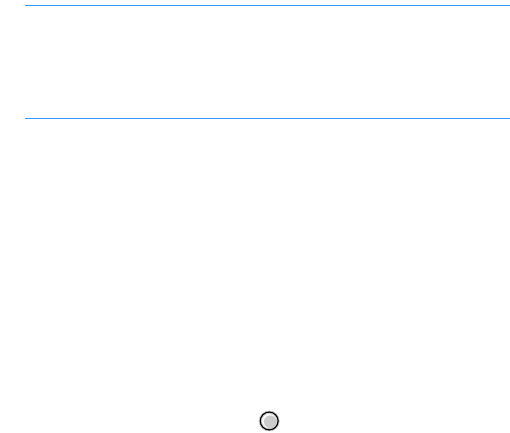
Message services
72
Note
: You can add an image and a sound, or a video to a slide.
When you add more than one item in a media type, a
new slide is automatically added. You can scroll through
the slide by pressing the Up or Down key or selecting
Options
→
Move
→
a slide.
6. Select
Options
→
Send
to send the message.
Composing and sending audio messages
You can compose and send a message after recording a voice
memo.
1. Select
New message
→
Audio message
.
2. Select
Options
→
Insert sound clip
→
an adding option.
3. Record a new voice memo or select a sound file from My
files.
4. Press the Up key, and press to select the recipient(s)
from Contacts, or enter the email address of the recipient in
the
To
field. Add a semicolon (;) to separate each recipient.
5. Select
Options
→
Send
to send the message.
Composing and sending a postcard
You can send a postcard via the postal service, if your country
supports it. The postal service will print your message as an
actual postcard and deliver it to a recipient.
1. Select
New message
→
Postcard
.
2. Select
Options
→
Edit address
.
3. Enter information and the postal address of the recipient
and press the
Done
soft key.

Message services
73
4. Select
Options
→
Greeting text
.
5. Enter the message text and press the
Done
soft key.
6. Select
Options
→
Insert image
→
Exiting
or
New
.
7. Select an image or take a new photo.
8. Select
Options
→
Send
.
9. Press the
Send
soft key to send the postcard.
Composing and sending emails
You can send emails that include text, images, sound clips,
video clips, or other attachments. Before using the email
service for the first time, you need to define a mailbox by
using
Mailboxes
of the email setting options.
1. Select
New message
→
E-mail
.
2. Press to select the recipient(s) from Contacts, or enter
the email address of the recipient in the
To
field. Add a
semicolon (;) to separate each recipient.
If you want to send a copy of your email to someone, press
the Down key and enter the address in the
Cc
field.
3. Press the Down key and enter the email subject.
4. Press the Down key and enter the email text.
• To add an attachment to the email, select
Options
→
Insert
→
a media type
→
a file.
• You can also add an attachment to an email by selecting
Options
→
Attachments
. The attachment list opens
where you can add, view, and remove attachments.

Message services
74
• To remove an attachment, open the attachment list,
scroll to the attachment, and select
Options
→
Remove
.
• To set the options for sending the email, select
Options
→
Sending options
. See page 87.
5. Select
Options
→
Send
to send the email.
Inbox - receiving messages
Messages and data can be received using text message or
multimedia message service, or via Bluetooth connections.
Opening a received message
When you receive a message, press the
Show
soft key to
open the message. Press the
Exit
soft key to close the note. If
you have more than one new message, press the
Show
soft
key to open
Inbox
to see the message headings.
Viewing messages in Inbox
In
Inbox
, the message icons tell you what kind of a message
it is. Here are some of the icons that you may see:
• for an unread
text message
,
• for an unread smart message which may include a
business card or a calendar entry,
•
for a multimedia message notification,
•
for an unread multimedia message,
• for an unread CB (cell broadcast) message,
• for an unread service message,
• for data received via Bluetooth connections, and
• for a message of unknown type

Message services
75
To read a message:
1. Select a message from the list.
2. Use the Up or Down key to move up and down in a
message.
3. Press the Left or Right key to move to the previous or next
message in the folder.
Options in different message viewers
To use message options, press the
Options
soft key in a
message view. Available options depend on the type of the
message you have opened:
•
Save
: saves the received file to
My files
.
•
Save business card
: saves the received contact card in
Contacts
.
•
Save to Contacts
: saves the selected number in the
message to Contacts.
•
Save to Calendar
: saves the memo in a smart message to
Calendar
.
•
Play
:
plays the sound, video, or presentation from a
multimedia message.
•
Reply
: allows you to send a reply to the sender.
•
Forward
: copies the message contents to an editor.
•
Delete
: deletes a message.
•
Call
: calls the sender by pressing .
•
Create message
: sends a message to the selected
numbers.
•
Copy
: copies the selected number so that you can paste it
when composing a message or creating a contact card.
•
Automatic find off
: deactivates the links of the URLs,
phone numbers and, email addresses.

Message services
76
•
View
: displays an image in a multimedia message.
•
Objects
: displays a list of multimedia objects in a
multimedia message.
Important
: Multimedia message objects may contain viruses or
otherwise be harmful to your phone or PC. Do not open any
attachment if you are not sure of the trustworthiness of the
sender. For more information, see “Certificates” on page 131.
•
Message details
: shows detailed information about a
message.
•
Move to folder
: moves message(s) to
My folders
or one
of the folders you have created. See “Moving items to an
application folder” on page 26.
•
Exit
: exits the Messages application.
Receiving smart messages
Your phone can receive many kinds of smart messages, which
are text messages that contain data (also called Over-The-Air,
(OTA messages). To open a received smart message, open
Inbox
and select a smart message ( ).
•
Picture message
: to save a picture in the
Picture msgs
.
folder for later use, select
Options
→
Save
.
•
Business card
: to save contact information, select
Options
→
Save business card
.
Note
: If certificates or sound files are attached to business
cards, they are not saved.
•
Ringing tone
: to save a ringtone to
My files, select
Options
→
Save
.
•
Operator logo
: to save a logo, select
Options
→
Save
. The
operator logo can now be seen in Standby mode instead of
the network operator’s own identification.

Message services
77
•
Calendar entry
: to save an entry to Calendar, select
Options
→
Save to Calendar
.
•
WAP message
: to save a bookmark or setting, select
Options
→
Save to bookmarks
or
Save to settings
. If
the message contains both browser access point settings
and bookmarks, select
Options
→
Save all
to save the
data.
•
E-mail notification
: tells you how many new emails you
have in your remote mailbox.
In addition, you can receive an SMS service number, voicemail
server number, sync profile settings, access point settings, and
so on. To save the settings, select
Options
→
Save
,
Save to
voice mail
,
Save to settings
or
Save to e-mail sett.
Service messages
Service messages are notifications of, for example, news
headlines, and they may contain a text message or an address
for a browser service. For availability and subscription, contact
your service provider.
Service providers can update an existing service message
every time a new service message is received. When service
messages expire, they are deleted automatically.
1. In
Inbox
, select a service message ( ).
2. To download or view the service, press
Download
message
. The note
Downloading message
displays. The
phone starts to make a data connection, if needed.
3. Press the
Back
soft key to return to
Inbox
.

Message services
78
My folders
In My folders, you can organise your messages into folders,
create new folders, and rename and delete folders. For more
information, see “Moving items to an application folder” on
page 26.
You can also create and store text templates in this folder. Use
text templates to avoid rewriting messages that you send
often. Select
Templates
and:
• To create a new template, select
Options
→
New
template
.
• To send a message using a template, select
Options
→
Send
→
a sending method.
Vodafone Mail (Mailbox)
When you open this folder, you can connect to your Mailbox:
• to retrieve new email headings or messages, or
• to view your previously retrieved email headings or
messages offline.
Note
: When you create a new mailbox, the name you give to the
mailbox automatically appears in the Messages main view.
You can have up to 6 mailboxes.
Viewing emails
When you open a mailbox, you can choose whether you want
to view the previously retrieved emails and email headings
offline, or connect to the email server.
Viewing emails when online
Select
Options
→
Connect
to connect to your mailbox. When
you are online, you are continuously connected to your
mailbox via a packet data connection.

Message services
79
Note
: If you are using the POP3 protocol,
email
s are not updated
automatically in Online mode. To see the newest
email
s,
you need to disconnect and then make a new connection to
your mailbox.
Viewing emails when offline
When your phone is not connected to your mailbox, you view
emails offline. This mode may help you to save on connection
costs, but you can access only previously retrieved emails.
Retrieving emails from a mailbox
1. If you are offline, select
Options
→
Connect
to start a
connection to your mailbox.
2. When you have an open connection to your mailbox, select
Options
→
Retrieve e-mail
.
•
New
to retrieve all new emails to your phone.
•
All
to retrieve all messages from the mailbox.
3. After you have retrieved the emails, you can continue
viewing them online or select
Options
→
Disconnect
to
end the connection and view the emails offline.
Opening emails
Select the email you want to view.
• If the email has not been retrieved and you are offline, you
are asked to retrieve emails. Press the
Yes
soft key.
• If you are online, the email is automatically retrieved from
the mailbox. Note that the data connection is left open after
the email has been retrieved. Select
Options
→
Disconnect
to end the data connection.
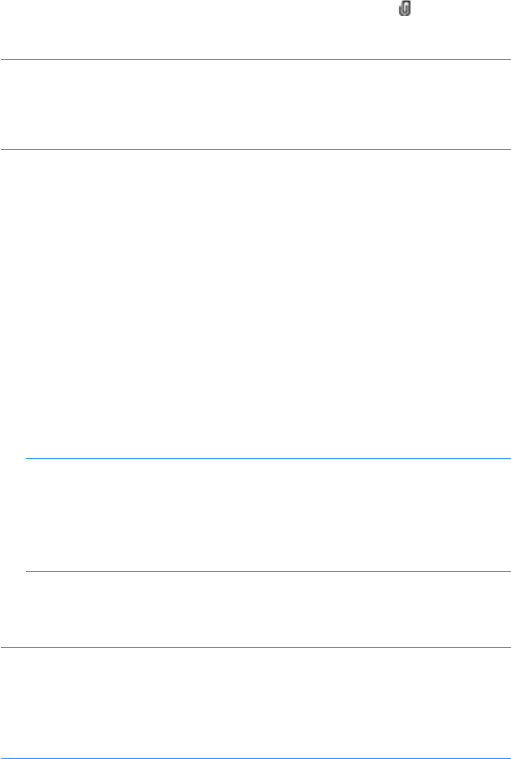
Message services
80
Viewing email attachments
Open an email that has an attachment indicator ( ) and select
Options
→
Attachments
.
Important
:
Email
attachments may contain viruses or otherwise
be harmful to your phone or PC. Do not open any attachment if
you are not sure of the trustworthiness of the sender. For more
information, see “Certificates” on page 131.
Opening an attachment
From the attachment list, select a file. The file opens in the
corresponding application.
Saving an attachment
From the attachment list, scroll to the file you want and select
Options
→
Save
. The file is saved in the corresponding
application.
Deleting emails
• To delete an email from the phone while still retaining it in
your mailbox. Select
Options
→
Delete
→
Phone only
.
Note
: Although you delete the message content, the email
heading stays in your phone. To remove the heading as
well, you need to first delete the email from your
remote mailbox and then make a connection to the
remote mailbox again to update the status.
• To delete an email both from the phone and from your
mailbox. Select
Options
→
Delete
→
Phone and server
.
Note
: If you are offline, the email is first deleted from your
phone. During the next connection, it is automatically
deleted from your mailbox. If you are using the POP3
protocol, emails marked to be deleted will be removed only
after you have closed the connection to your mailbox.
Message services
81
To cancel deleting an email both from the phone and from the
server, scroll to an email that has been marked to be deleted
during the next connection, and select
Options
→
Undelete
.
Outbox
Outbox
is a temporary storage place for messages that are
waiting to be sent.
Status of the messages in Outbox
•
Sending
: A connection is being made and the message is
being sent.
•
Waiting
: For example, if there are two similar types of
messages in Outbox, one of them is waiting until the first
one is sent.
•
Resend at
(time): Sending has failed. The phone tries to
send the message again after a time-out period. Select
Option
→
Send
if you want to restart the sending
immediately.
•
Deferred
: Sending places on hold. The phone tries to send
the message at a specified time.
•
Failed
: Sending has failed. The maximum number of
sending attempts has been reached.
Messages are placed in Outbox when your phone is outside the
network coverage area. You can also schedule emails to be
sent the next time you connect to your mailbox.
Reports
In
Reports
, you can view delivery reports for your text
messages and multimedia messages, if you set the
Receive
report
option to
Yes
in the
Text message
and
Multimedia
message
settings.
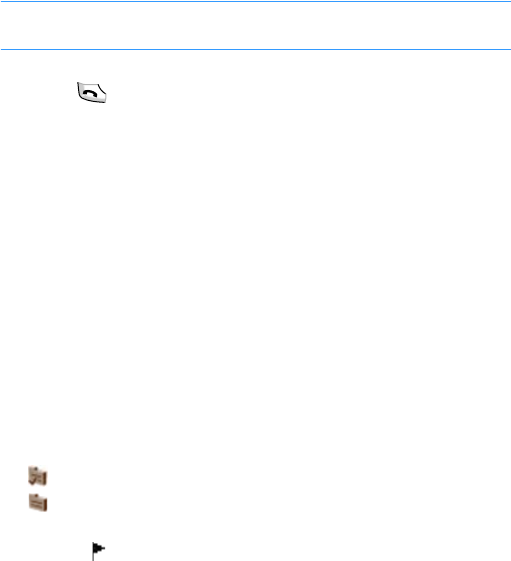
Message services
82
Note
: No delivery reports can be received for messages sent to
email addresses.
• To call a message recipient, scroll to the delivery report and
press or select
Options
→
Call
.
• To clear a report, scroll to the report and select
Options
→
Clear delivery reports
.
• To clear all reports, select
Options
→
Clear list
.
Cell broadcast
You can access CB (cell broadcast) messages on various
topics, such as the weather or traffic conditions, received from
your service provider by selecting
Options
→
Cell broadcast
in the Messages main view. For available topics and relevant
topic numbers, contact your service provider.
Opening a CB message
When you open the
Cell broadcast
folder, the screen shows:
• the status of the topic:
for subscribed messages
for unsubscribed messages
• the topic number, topic name, and whether it has been
flagged for Hotmark. You are notified when messages
belonging to a flagged topic have arrived.
Setting up a topic list
• To add a topic, select
Options
→
Topic
→
Add manually
.
Then enter the topic name and number.
• To change the name and number of a topic, scroll to it and
select
Options
→
Topic
→
Edit
.

Message services
83
• To remove a topic, scroll to the topic and select
Options
→
Topic
→
Delete
. To delete all topics, select
Options
→
Delete all
.
• To subscribe to a topic, scroll to the topic and select
Options
→
Subscribe
. To cancel the subscription to the
topic, select
Options
→
Cancel subscription
.
• To receive a notification when a message related to a topic
arrives, scroll to the topic and select
Options
→
Hotmark
.
To remove the hotmark setting, select
Options
→
Remove
hotmark
.
Note
: A packet data (GPRS) connection may prevent cell
broadcast reception. Contact your service provider for the
correct GPRS settings.
Viewing messages on a SIM card
Sometimes, text messages may be stored on the SIM card,
depending on their specifications.
Before you can view the messages stored on the SIM card, you
need to copy them to a folder on your phone.
1. In the Messages main view, select
Options
→
SIM
messages
.
2. Select
Options
→
Mark/Unmark
→
Mark
or
Mark all
to
place a check mark on messages.
3. Select
Options
→
Copy
.
4. Select a folder. Go to the folder to view the messages.

Message services
84
Using the service command editor
You can send requests, such as activation commands for
network services, known as USSD commands, to your service
provider. For more information, contact your service provider.
To send a request:
• In Standby mode or when you have an active call, enter the
command number(s) and press , or
• If you need to enter letters as well as numbers in a request,
select
Options
→
Service command
from the Messages
main view.
Messaging settings
The settings for the messaging services have been divided into
groups according to the different message types. Select the
settings you want to edit.
Settings for text messages
From the Messages main view, select
Options
→
Settings
→
Text message
to open the following list of settings:
•
Message centres
: This option lists all of the SMS centres
that have been defined. You can add a new SMS centre by
selecting
Options
→
New message centre
.
•
Message centre in use
: You can set which SMS centre is
used for delivering
text message
s.
•
Character encoding
: Select a character encoding type.
When you select Automatic, the phone switches the
encoding type from GSM-alphabet (
Full
support
) to
Unicode (
Reduced support
) if you enter a Unicode
character. Using Unicode encoding will reduce the
maximum number of characters in a message to about half.

Message services
85
•
Receive report
: When this network service is set to
Yes
,
the network informs you when a message has been
delivered.
•
Message validity
: If the recipient of a message cannot be
reached within the specified validity period, the message is
removed from the SMS centre. Select how long messages
are stored in the SMS centre.
Maximum time
is the
maximum amount of time allowed by the network for the
message to remain active.
•
Message sent as
: You can convert your
text message
s to
another format. For further information, contact your
service provider.
Note
: Change this option only if you are sure that your service
centre is able to convert
text message
s into other
formats.
•
Preferred connection
: Select a network connection type
to be used for sending text messages. See “Packet data” on
page 140.
•
Reply via same centre
: When this network service is set
to
Yes
, the recipient’s reply message is sent using the
same SMS centre. Note that this may not work between all
service providers.
Settings for multimedia messages
From the Messages main screen, select
Options
→
Settings
→
Multimedia message
to open the following list of settings:
•
Image size
: Select the size of images in multimedia
messages. The options are
Small
(max. 160 x 120 pixels)
and
Large
(max. 640 x 480 pixels). When you send a
message to an email address, the image size is set to
Small
.
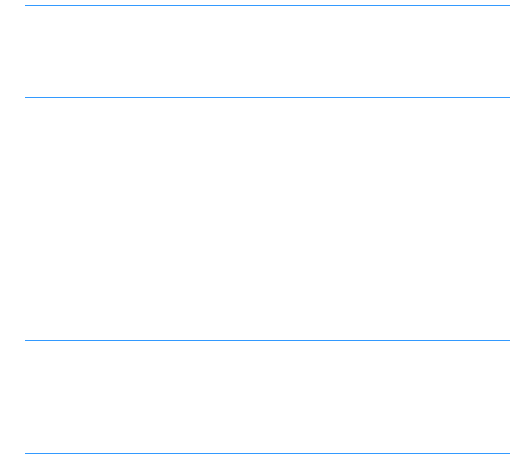
Message services
86
•
MMS creation mode
: Select the mode for creating
multimedia messages
Restricted
: the phone will not allow you to add
unsupported files or exceed the size limit.
Guided
: the phone will alert you when the message size
has exceeded the limit or you have added an unsupported
file.
Free
: you can add files in any type and size.
•
Access point in use
(Must be defined): Select which
access point is used as the preferred connection for the
multimedia message centre.
Note
: If you receive multimedia message settings in a smart
message and save them, the received settings are
automatically used for the Preferred connection. See
“Receiving smart messages” on page 76.
•
Multimedia retrieval
: Select how you receive multimedia
messages.
Always automatic
to receive multimedia messages
regardless of where you are.
Auto in home netw.
to receive multimedia messages only
when you are in your home network.
Manual
to receive multimedia messages manually.
Off
if you do not want to receive multimedia messages or
advertisements.
Important
: When you are outside your home network,
sending and receiving multimedia messages may cost you
more. If the settings
Auto in home netw.
or
Always
automatic
have been selected, your phone can make an
active GPRS connection without your knowledge.
•
Allow anon. msgs.
: Set whether or not to receive
messages from anonymous senders.

Message services
87
•
Receive adverts
: Set whether or not to receive
multimedia message advertisements.
•
Receive report
: When this network service is set to
Yes
,
the network informs you when your message has been
delivered.
Note
: It may not be possible to receive a delivery report for a
multimedia message that has been sent to an email
address.
•
Deny report sending
: Select
Yes
if you do not want the
network to send delivery reports for received multimedia
messages.
•
Message validity
: If the recipient of a message cannot be
reached within the specified validity period, the message is
removed from the MMS centre. Set how long messages are
stored in the MMS centre.
Maximum time
is the maximum
amount of time allowed by the network for the message to
remain active.
Settings for emails
From the Messages main screen, select
Options
→
Settings
→
E-mail
.
Select
Mailbox in use
, to select the mailbox you want to use.
Select
Mailboxes
to open a list of mailboxes that have been
defined. If no mailbox has been defined, press the
Yes
soft
key to confirm creating a mailbox. Set the following mailbox
parameters for each mailbox:
Connection settings
•
Incoming e-mail
: Customise the setting for receiving
emails.
User name
: Enter your user name, given to you by your
mail service provider.
Message services
88
Password
: Enter your password. If you leave this field
blank, you are prompted for the password when you try to
connect to your remote mailbox.
Incoming mail server
(Must be defined): The IP address
or host name of the mail server that receives your emails.
Access point in use
(Must be defined): This is the access
point used for the mailbox. Choose one from the list. For
more information on how to create an access point, see
also “Connection settings” on page 138.
Mailbox name
: Enter a name for the mailbox.
Mailbox type
: Select a mail server type.
Security (ports)
: Select a security type. Any amount of
data and messages can be sent securely.
Port
: Set a port number.
APOP secure login
(for POP3): Select
On
to authenticate
users on login to the POP3 server.
•
Outgoing e-mail
: Customise the setting for sending
emails.
My e-mail address
: Enter your email address.
User name
: Enter your user name, given to you by your
mail service provider.
Password
: Enter your password. If you leave this field
blank, you are prompted for the password when you try to
connect to your remote mailbox.
Outgoing mail server
: The IP address or host name of
the mail server that sends your emails.
Access point in use
: This is the access point used for the
mailbox. Choose one from the list. For more information on
how to create an access point, see also “Connection
settings” on page 138.
Security (ports)
: Select a security type. Any amount of
data and messages can be sent securely.
Port
: Set a port number.
Message services
89
User settings
•
My name
: Enter your display name.
•
Send message
: Set whether to send e- mails immediately
or top send at the next connection.
•
Send copy to self
: Select
Yes
to save a copy of the email
to your mailbox and to the address defined in
My e-mail
address
.
•
Include signature
: Select
Yes
if you want to attach a
signature to your emails, and to enter or edit a signature
text.
•
New e-mail alerts
: Set whether the phone displays an
indicator icon when you receive a new email.
Retrieval settings
•
E-mail to retrieve
: Select whether to only retrieve email
headers from the server.
•
Retrieval amount
: Limit the number of email headers you
want to retrieve from the server.
•
IMAP4 folder path
(for IMAP4): Set the folder path you
want to synchronise with the server.
•
Folder subscriptions
(for IMAP4): Update the message
folder list to be synchronised.
Automatic retrieval
•
E-mail notifications
: Set whether to receive a notification
from the server when you receive a new email.
•
E-mail retrieval
: Set whether or not the phone
automatically retrieves emails from the server.
Message services
90
Settings for service messages
From the Messages main view, select
Options
→
Settings
→
Service message
: The following list of settings opens:
•
Service messages
: Set whether or not to receive service
messages.
•
Download messages
: Choose
Automatically
if you want
the phone to automatically download service messages
when it is connected to the server, or
Manually
if you want
to manually connect to the server.
Settings for cell broadcast messages
Check with your service provider to see if Cell Broadcast (CB)
messaging is available and what the available topics and
related topic numbers are. From the Messages main view,
select
Options
→
Settings
→
Cell broadcast
to change the
settings:
•
Reception
: Select
On
to receive CB messages.
•
Language
: Select
All
to receive cell broadcast messages in
every possible language, or
Selected
to choose in which
languages you wish to receive CB messages. If the
language you want is not found on the list, select
Other
.
•
Topic detection
: Select
On
to save a topic number
automatically when you receive a CB message that does
not belong to any of the existing topics. The topic number
is saved to the topic list and shown without a name.
Other settings
From the Messages main screen, select
Options
→
Settings
→
Other
to open the following list of settings:
•
Save sent messages
: Select
Yes
to save a copy of every
text message
, multimedia message, or email that you
have sent. Messages will be saved to the
Sent
folder.
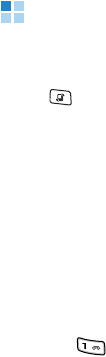
Message services
91
•
Number of saved ms...
: Define how many sent messages
can be saved to the
Sent
folder at a time. When the limit is
exceeded, the older messages will be deleted.
•
Memory in use
: Select a memory location to be used for
storing messages.
Voicemail
You can access the voicemail server to check new voicemails.
Press
to open the Menu, and then select
Settings
→
Call
mail...
Connecting to the voicemail server
The service number of the voicemail centre is preset by your
service provider. If not, you first need to define the number of
your voicemail server. Enter the number obtained from your
service provider and press the
OK
soft key.
Now, you can access the voicemail server by selecting
Voice
mailbox
from the Call mailbox main view. You can also press
and hold in Standby mode. Follow instructions from the
server to check your voicemails.
Changing the voicemail server number
If you need to change the number of the voicemail server,
select
Options
→
Change number
from the Call mailbox
main view. Enter a new number and press the
OK
soft key.

Message services
92
IM (Instant Messaging)
Note
: This function can be used only if it is supported by your
service provider. Only phones that offer compatible instant
messaging features can receive and display instant
messages.
IM is a way of sending text messages that are delivered over
TCP/IP protocols to online users (network service). Your
contact list shows you when the contacts on the list are online
and available to participate in a conversation.
Press to open the Menu, and then select
Organiser
→
My
apps.
→
IM
.
Notes
:
• Depending on the network, the active chat session may
consume the phone’s battery faster and you may need to
connect the phone to a adapter.
• For using an IM service, you need to set up a server and other
settings. See page 97.
Connecting to the IM service
When you access IM, the phone prompts you to define a
server. If you have closed this prompt, select
Options
→
Log
in
to log in to the IM service. Enter the user ID and password
and press the
OK
soft key.
To disconnect from the service, select
Log out
.

Message services
93
Starting a chat session
You can start a chat with your friends by various methods.
Starting from the conversation list
From the IM main view, select
Conversations
to view the list
of new and read instant messages or invitations to
conversations during an active chat session. indicates new
instant messages and indicates invitations.
On the conversation list, scroll to a conversation, press the
Options
soft key and select:
•
Open
to open the conversation to start a chat session.
•
New conversation
to start a new conversation. You can
select a participant from the Conversations list or enter the
participant's ID manually, and then the phone sends an
invitation to her/him.
•
Block options
→
Add to blocked list
to block messages
from the current participiant. Select
Add ID to list
manually
to add a contact to the blocking list or
View
blocked list
to view blocked contacts. To unblock the
contact, select
Unblock
.
•
Change own availability
to change your connection
status.
•
Close conversation
to close the selected conversation.
•
Log out
to log out from the IM service.
•
Settings
to customise options for conversations or servers.
•
Exit
to close the IM application.
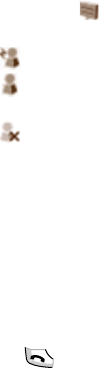
Message services
94
Starting from the contact list
From the IM main view, select
IM contacts
to view the
contacts that you have added.
If you have received a new message from a contact, it is
indicated by . The status of each contact displays by the
following indicators.
• indicates an online contact.
• indicates an offline contact in the phone’s Contacts
directory.
• indicates a blocked contact.
• No indicator means that the contact is unknown.
Select a contact or select
Options
→
Open conversation
to
start a chat.
For details, see “Managing IM contacts” on page 96.
Chatting with contacts
After joining a chat session, you can write your message and
press to send it. Your message displays on the message
list and the reply message displays below your message.
During a conversation, press the
Options
soft key and select:
•
Insert smiley
to enter a preset smiley.
•
Send image
to send an image to the current contact.
•
Save to Notes
to record your conversation as a note and
save it in Notes.
•
Block options
→
Add to blocked list
to block messages
from the current participant. Select
Add ID to list
manually
to add a contact to the blocking list or
View
blocked list
to view blocked contacts. To unblock the
contact, select
Unblock
.
•
Change own availability
to change your connection
status.
Message services
95
Ending a chat session
To end the chat session, select
Options
→
Close
conversation
.
Accepting or rejecting an invitation
In Standby mode, when you have connected to the chat
service and you receive an invitation, “1 new chat message” is
displayed. Press the
Show
soft key to read it.
If you receive more than one invitation, the number of
messages followed by new invitations received is displayed.
Press the
Show
soft key, scroll to the invitation you want to
view, and press the
OK
soft key.
• To join a private group conversation, select
Options
→
Join
. Enter the screen name that you want to use in the
conversation.
• To reject or delete the invitation, select
Options
→
Reject
or
Delete
.
Reading an instant message
When you have connected to the chat service and you receive
a message from a person who is not taking part in the
conversation, “1 new chat message” is displayed. Press the
Show
soft key to read it and start a conversation.
New messages received during an active session are held in
Conversations
in the IM application.
If the message is from a person whose contact information is
not on the IM contact list, the sender’s ID is shown. If the
contact information can be found in the phone’s memory and
the phone recognises it, the sender’s name is shown. To save a
new contact, select
Options
→
Add to IM contact
.

Message services
96
Managing IM contacts
On the IM contact list, you can save information about chat
participants, check their availability, and set tracking to
recognise when they log into or out of the IM service.
When you open the IM contact list, the saved chat participants
display. Select
Options
, and:
•
New IM contact
to create a new contact or search for a
contact from the server or other lists.
•
New contacts list
to add new contact list.
Scroll to a contact, and press to start to chat, or press the
Options
soft key and select:
•
Open contact details
to view the selected contact details.
You can also edit the details.
•
Edit
to change the contact information.
•
Blocking options
→
Add to blocked list
to block the
messages from the selected contact. Select
Add ID to list
manually
to add a contact to the blocking list or
View
blocked list
to view the blocked contacts. To unblock the
contact, select
Unblock
.
Customising settings for IM
To change the settings for chatting, select
Options
→
Settings
. The following options are available:
•
Preferences
: allows you to change the settings for using
IM.
Allow messages from
: Select if you want to receive chat
messages from all members of a conversation or only from
the contacts stored in your IM contact list.
Msg. scrolling speed
: Adjust the speed of the message
transmission by pressing the Left or Right key.

Message services
97
Sort IM contacts
: Select the order of the IM contact list.
Availability reloading
: Select if you want to automatically
or manually reload other users’ availability status to
indicate whether they are online or offline.
Offline contacts
: Set whether to display offline contacts
on the IM contact list.
Own message colour
: Select a text colour for your
messages.
Received msg colour
: Select a text colour for other
contacts’ messages.
Show date/ time info
: Set whether the phone displays
the current time next to each message.
IM alert tone
: Select a message ringtone for incoming
instant messages.
•
Servers
: allows you to create a new server or edit an
existing server. To add a new server, select
Options
→
New
server
.
Server name
: Enter a name for the server.
Access point in use
: Select an access point. You can add
or edit an access point; for details, see page 138.
Web address
: Enter your web address.
User ID
: Enter your user ID.
Password
: Enter your password.
Note
: You can get the web address, user ID, and password
from your network operator or service provider.
•
Default server
: Select the server you want to use.
Message services
98
•
IM login type
: You can change the login mode setting for
the Instant Messaging. Select:
Automatic
to automatically log in to the IM service when
you switch on the phone, regardless of your location.
Automatic in home netw.
to automatically log in to the
IM service when you are in your home network.
On app. start-up
to automatically log in to the IM service
when you access IM.
Manual
to display a confirmation message when you
access IM.
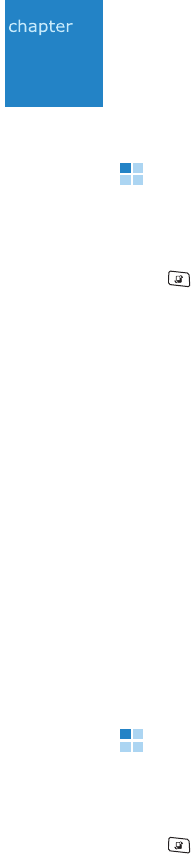
99
7
Extra programs
Notes
In Notes, you can create text notes that are not associated
with items in Calendar, Contacts, or To-do.
Press to open the Menu, and then select
Organiser
→
Notes
.
Creating a note
1. Select
Options
→
New note
. Pressing an alphanumeric key
also opens a note editor.
2. Enter the note text.
3. When you are finished, press the
Done
soft key. The most
recently saved note is placed in the first position, displaying
the time the note was made.
Synchronising notes with other devices
You can synchronise notes between the phone and other
Bluetooth devices using the default sync profile. From the note
list, select
Options
→
Synchronisation
→
Start
.
Calculator
In Calculator, you can perform general mathematical functions,
such as addition, subtraction, multiplication, and division.
Press to open the Menu, and then select
Organiser
→
Calculator
.
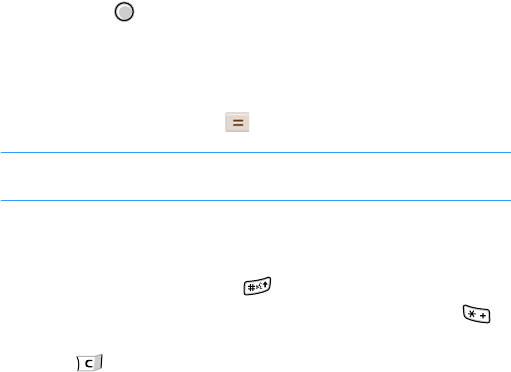
Extra programs
100
Performing a calculation
1. Enter the first number of your calculation.
2. Scroll to the function you want using the Navigation keys
and press .
3. Enter the second number.
4. If necessary, repeat steps 2 and 3.
5. To get the result, select .
Note
: Calculator has limited accuracy and rounding errors may
occur, especially in long division.
Other calculator operations
• To insert a decimal, press .
• To change a function, for example from + to -, press
until the function you want is selected on the screen.
• Press to clear the result of the previous calculation.
• Select
Options
→
Memory
→
Save
to save a number to
the memory, indicated by
M
. To retrieve the number from
the memory, select
Options
→
Memory
→
Recall
.
• To delete the number from the memory, select
Options
→
Memory
→
Clear
.
• To delete all of the calculations on the sheet, select
Options
→
Clear screen
.
• To retrieve the result of the last calculation, select
Options
→
Last result
.
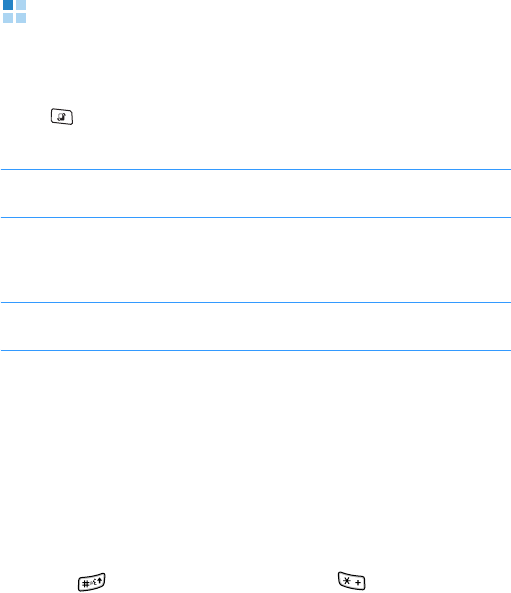
Extra programs
101
Converter
In Converter, you can convert measurements such as
Length
from one unit (Yards) to another (Metres).
Press to open the Menu, and then select
Organiser
→
Converter
.
Note
: Converter has limited accuracy and rounding errors may
occur.
Converting units
Note
: For currency conversions, you first need to set the currency
rates. See page 102.
1. Select
Type
to open a list of measurement units.
2. Select the measurement type you want to use.
3. Select the first
Unit
field to open a list of available units.
4. Select the unit
from which you want to convert.
5. Scroll to the first
Amount
field and enter the value you
want to convert.
Press to add a decimal and press for the
+
,
—
(for
temperature), and
E
(exponent) symbols.
6. Select the second
Unit
field and select the unit to which
you want to convert.
The second
Amount
field changes automatically to show
the converted value.
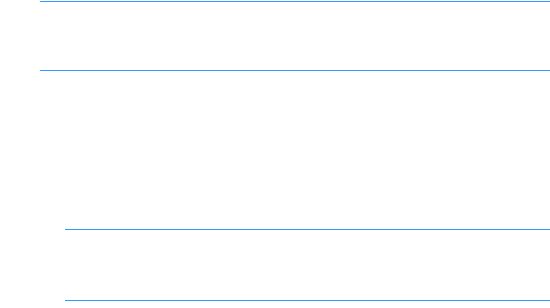
Extra programs
102
Setting a base currency and exchange rates
Before you can make currency conversions, you need to
choose a base currency (usually your domestic currency) and
enter exchange rates.
Note
: The rate of the base currency is always 1. The base
currency determines the conversion rates of the other
currencies.
1. Select
Currency
as the measurement type and select
Options
→
Currency rates
.
2. To change the base currency, scroll to the currency (usually
your domestic currency) and select
Options
→
Set as base
currency
. Press the
Yes
soft key to confirm.
Note
: When you change the base currency, all previously set
exchange rates are reset to
0
and you need to enter
new rates.
3. Enter a new rate, that is, how many units of the currency
equal one unit of the base currency you have selected.
To rename each field, select
Options
→
Rename currency
.
Enter a currency name and press the
OK
soft key.
4. Repeat step 3 to set up the currency list as needed.
You can add more currencies by selecting
Options
→
Add
currency
.
5. When you have finished, press the
Done
soft key.
6. Press the
Yes
soft key to save changes.
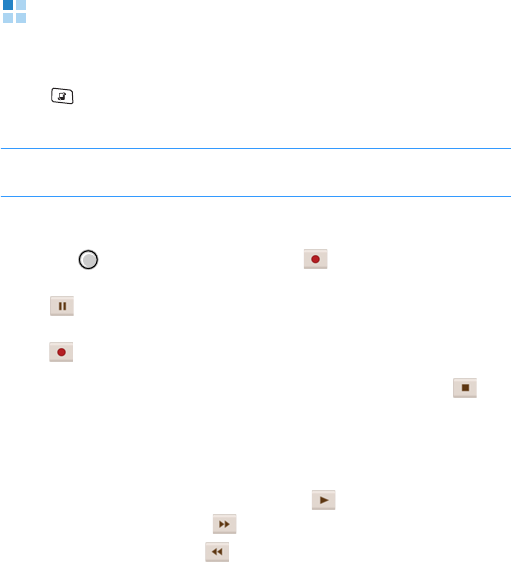
Extra programs
103
Recorder
Recorder allows you to record and play voice memos.
Press to open the Menu, and then select
Organiser
→
Recorder
.
Note
: Obey all local laws governing recording of calls. Do not use
this feature illegally.
To record a voice memo:
1. Press to start recording when highlights.
• To pause recording, press the
Pause
soft key or select
.
• To resume recording, press the
Record
soft key or select
.
2. To stop recording, press the
Stop
soft key or select .
The recorded sound clip is automatically saved in the
Sounds
folder in My files.
After a sound clip has been saved:
• To play back the sound clip, select .
• To fast forward, select .
• To fast rewind, select .
• To access previously saved sound clips in My files, select
Options
→
Go to Gallery
.
• To change the recording quality or the saving location,
select
Options
→
Settings
.
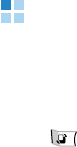
Extra programs
104
Quickoffice
Quickoffice allows you to open documents on the phone
without any file-conversion or loss of content. You can view
.doc, .xls, and .ppt files.
Press to open the Menu, and then select
Organiser
→
Quickoffice
.
Viewing a document
1. Press the Left or Right key to access a document viewer,
Quickword
,
Quicksheet
, or
Quickpoint
, according to the
file format of the document you want to open.
A list of the documents stored in the phone’s memory
opens.
2. Select the document you want to view.
Options in a document view
You can use the following options while viewing a document.
Depending on the file format of the document, available
options may vary.
• To zoom in or out, select
Options
→
Zoom
→
an option.
• To searching for a word from a document, select
Options
→
Search
→
Find
. Then enter a key word and press the Find
soft key. To continue searching, select
Options
→
Search
→
Find next
.
• To move between the top and the bottom of the document
in Quickword, select
Options
→
Go to
→
an option.
Extra programs
105
• To set the display to automatically scroll through the
document in Quickword, select
Options
→
Start
Autoscroll
.
• To move to other sheet in a document in Quicksheet, select
Options
→
Worksheet
. Then press the Left or Right key to
move between worksheets.
• To resize the column or row in Quicksheet, select
Options
→
Resize
→
an option. Then press the Navigation keys to
resize.
• To pan through a sheet in Quicksheet, select
Options
→
Pan
, and press the Navigation keys.
• To view the document on a full screen in Quickpoint, select
Options
→
Full screen
.
Updating a viewer application
You can upgrade a viewer application, if available, or check the
other Quickoffice programs from a preset website.
Press the Right key to access
Quickmanager
select one of the
following options:
•
Updates & upgrades
: allows you to check if there is a
new version of a viewer program to upgrade the program
on your phone.
•
Quickoffice Products
: allows you to view the online
catalogue that introduces other Quickoffice products.
•
Offers & Promotions
: allows you to obtain free
downloads and trails for other products offered by the
Quickoffice manufacturer.

Extra programs
106
Voice Signal
Your phone provides a set of powerful voice-enabled features
that enhance the hands-free capabilities of your phone.
Using Voice Signal, you can:
• make a call by saying any name in Contacts, without having
to train the system to recognise names.
• retrieve contact information for a person from Contacts by
saying the person’s name.
• launch applications by voice.
• send a text message.
Press to open the Menu and then select
Organiser
→
Voice Sig...
When the phone prompts you with “Say a command,” say one
of the commands:
• Call <Name or number>
• Send SMS <Name>
•Look up <Name>
• Open <Application>
Name dialling
You can make a phone call by saying the name that has been
assigned to a contact card in Contacts.
Note
: To use the Name Dial feature, the name and number that
you want to dial must be in Contacts. For details, see
page 40.
1. Go to
Voice Signal
. The Voice Signal main screen opens
and the phone says “Say a command.”
Extra programs
107
2. After a beep, say “Call” and then a person’s name stored in
Contacts to make a call by voice command; for example,
say “Call James Bond.” This will save you a step for name
dialling.
3. If there are similar names, the phone displays the 3 best
candidates and then recites the name that most closely
matches your command and the first available number
type. If the name or type is not what you wanted, say “No”.
Repeat until you hear what you want.
4. Say “Yes” when you hear what you want.
Searching for contacts
Voice Signal lets you retrieve contact information for any name
in
Contacts
by saying that name. Your phone displays the
information.
To view contact information by saying the name:
1. Go to
Voice Signal
. The Voice Signal main screen opens
and the phone prompts you, saying “Say a command.”
2. After a beep sounds, say “Look up” and then the full name
of the contact card, the first name followed by the last
name.
3. If there are similar names, the phone displays the 3 best
candidates and then recites the name that most closely
matches your command and the first available number
type. If the name or type is not what you wanted, say “No”.
Repeat until you hear what you want.
4. Say “Yes” when you hear what you want.
Extra programs
108
Opening applications by voice
Voice Signal lets you use your voice to launch applications on
your phone. By default, you can launch any applications
displayed on the Voice Signal screen by voice. You can
customise the application list by adding or removing the
applications to be launched by voice.
To set up application list for voice launch:
1. From the Voice Signal main screen, select
Settings
→
Application Launcher
.
2. Select the applications you want.
3. Press the
Back
soft key.
To open an application by saying the name of the application:
1. Go to
Voice Signal
. The Voice Signal main screen opens
and the phone prompts you, saying “Say a command.”
2. Say “Open” and then the name of the application that you
want to open; for example, say “Open Contacts.”
The phone opens the application.
Sending a text message
Voice Signal lets you open a message editor to send a text
message to a mobile phone number stored in Contacts.
1. Go to
Voice Signal
. The Voice Signal main screen opens
and the phone prompts you, saying “Say a command.”
2. Say “Send SMS” and then the name of the recipient.
3. When an editor opens with the recipient entered, write your
message. See “Composing and sending text messages” on
page 69.
Extra programs
109
Changing the voice recognition settings
To change the settings for using Voice Signal, select
Options
→
Settings
. The following options are available:
•
Choice Lists
: Set the phone to require confirmation of
your voice commands.
•
Sensitivity
: Adjust the sensitivity level of your phone to
better recognise your voice commands.
•
Digit Dialing
: Set the phone to better recognise your
commands for digit dialling.
Select Location
: Select your location. Depending on this
setting, recognition results may differ according to your
accents and pronunciations.
Adapt Digits
: Adapt your phone to recognise your vocal
style and pronunciation for each digit. Follow the audio
prompts to adapt the phone.
Reset Digits
: return to default settings.
•
Sound
: configure sound settings for the voice recognition
feature.
Prompts
: turn on or off audio prompts.
Digits
: set whether the phone asks for digit command
confirmation.
Names
: set whether the phone asks for name command
confirmation.
Name settings
: adjust the speaking speed and volume for
your name commands.
•
Language
: Select a language to be used in
Voice Signal
for recognising commands and playing voice guides, as well
as displaying options.
•
Application Launcher
: Specify applications that can be
launched by voice commands.

Extra programs
110
•
Contacts Update
: Select whether or not Voice Signal is
automatically updated according to changes in Contacts, or
manually update contact database in Voice Signal.
•
About
: Access version information about Voice Signal.
Clock
In Clock, you can set up the display of the time and date
information and check the time in other cities all over the
world. You can also set an alarm to ring at a specified time.
Press to open the Menu, and then select
Organiser
→
Clock
.
Changing clock settings
To change the time or date, select
Options
→
Settings
. The
following setting options are available:
•
Time
: Enter the current time. If the time format is set to
12-hour
, you can change
am
or
pm
by pressing any one of
the number keys and .
•
Time zone
: Select your local time zone.
•
Date
: Enter the current date.
•
Date format
: Select the date format.
•
Date separator
: Select a separator for the date display.
•
Time format
: Select the time format.
•
Time separator
: Select a separator for the time display.
•
Clock type
: Select a clock type to be displayed on the top
of the standby screen.
•
Clock alarm tone
: Select an alarm ringtone.
•
Alarm snooze time
: Select the default time interval for
alarms to repeat.

Extra programs
111
•
Workdays
: Select the days of the week you want alarm to
work.
•
Network operator time
: Select
On
if you want the mobile
phone network to update the time and date, and time zone
information to your phone.
Setting an alarm
1. Press the Right key on the home clock screen to access the
Alarm screen.
2. Select
Options
→
New alarm
.
3. Set each alarm option.
4. Press the
Done
soft key.
Deactivating alarms
To deactivate an alarm, select the alarm you want and select
Options
→
Remove alarm
. If the alarm is a repeating alarm,
select
Options
→
Deactivate alarm
.
Turning off the alarm
When the time for an alarm comes and the alarm tone sounds:
• Press the
Stop
soft key.
• Press the
Snooze
soft key or to stop the alarm and
cause it after a specified time. You can do this a maximum
of 5 times.
Note
: The volume for the clock alarm tone is not affected by the
current profile setting.
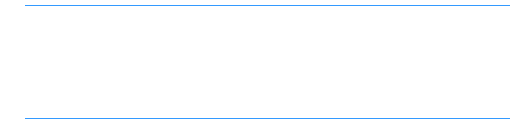
Extra programs
112
Viewing the world clock
You can check the current time in other cities or countries in
the world. To view time in other cities, you must add the cities
you want to the world clock list.
Setting up the world clock
1. Press the Right key twice on the home clock screen.
2. Select
Options
→
Add city
.
3. Select the city you want.
Note
: Enter the first few letters of the country or city from the
cities list. This will search for countries and cities by
their first few letters. For example, entering “p” will
match “France, Paris” as well as “Paraguay, Asuncion,”
as both contain entries that start with “p.”
4. Repeat steps 2 and 3 to add more cities, if necessary.
To remove the city from the list, select
Options
→
Remove
.
5. When you have finished, press the
Exit
soft key.
Setting the home zone
You can set a city on the world clock list as the home city. The
time and date of the selected city displays on the home clock
screen. Scroll to the city you want and select
Options
→
Set
as current city
.
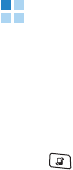
Extra programs
113
GPS data
GPS data is a GPS-based navigation and positioning
application. You can get road guides to a specific destination or
information about your current location, or calculate the
distance of your trip.
Press to open the Menu, and then select
Organiser
→
GPS
data
.
Selecting a connection method
Before accessing GPS service, you need to activate Bluetooth
connections to a GPS wireless module or to network
connection. By using those connections, the phone can send or
receive location information.
From the GPS data main view, select
Options
→
Positioning
settings
. Then enable or disable Bluetooth GPS connections
and network-based connections, according to the connection
method you will use.
Each time you open GPS data, the phone will initiate a
Bluetooth connection to a GPS wireless module or to a GPS
network. For a Bluetooth connection, search for and connect to
a device.
Getting a road guide
1. From the GPS data main view, select
Navigation
.
2. Select
Options
→
Set destination
→
Coordinates
.
Extra programs
114
3. Enter the latitude and longitude of your destination and
press the
OK
soft key.
The phone displays the direction to your destination, and
additional navigating information for your trip, such as the
estimate of the remaining time before you reach the
destination, and your current speed.
During navigating, select
Options
→
Save position
to
save your current position as a landmark. You can check
the saved position by accessing
Landmarks
.
4. When you have finished, select
Options
→
Stop
navigation
.
Checking your current position
From the GPS data, select
Position
. The phone shows
information about your current position, such as latitude,
longitude, altitude, etc.
Calculating the distance of a trip
1. From the GPS data, select
Trip distance
.
2. Select
Options
→
Start
. The phone starts counting the
distance and time.
3. When you have finished your trip, select
Options
→
Stop
.
and check the calculated information about the trip.
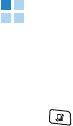
Extra programs
115
Landmarks
In Landmarks, you can mark your current position or specific
places and use the marked places as road guides.
Press to open the Menu, and then select
Organiser
→
Landmarks
.
Adding a landmark
1. From the Landmarks main view, select
Options
→
New
landmark
, and select:
•
Current position
: Select to add a landmark for your
current position.
•
Enter manually
: Select to specify manually a place.
2. If applicable, enter information about the place you want to
mark and press the
Done
soft key.
The phone sends a request for position information for the
specified place and the landmark item is added.
Managing landmarks
• To access position information of a landmark, select the
landmark from the list.
• To change information of a landmark, select it from the list
and select
Options
→
Edit
.
• To view landmarks sorted by categories, press the Right
key and select a category.
• To change an icon to t landmark, scroll to it from the list
and select
Options
→
Landmark icon
.
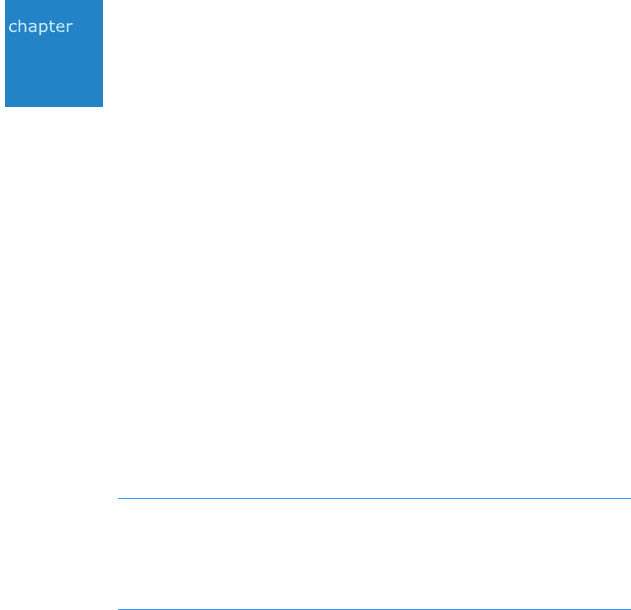
116
8
Internet
This chapter describes how to get access to the wireless web
and how to use the web browser applications.
Your phone has the following browser applications:
•
Web
- A web browser for accessing various types of
information, entertainment, and other services provided by
various Internet Service Provider(ISP)s.
•
live!
: A preset link to the portal site of Vodafone.
To connect to the wireless web,
• the wireless network you use must support data calls,
• the data service must be activated for your SIM card,
• you must obtain an Internet Access Point from an Internet
Service Provider, and
• you must define the proper web browser settings. See
page 121.
Note
: Your phone is preset by default for access to the wireless
web, so that you can easily use the Internet Service. If the
web browser does not work properly, you can download and
update the browser settings from your service provider’s
website.
Your ISP can give you instructions on how to configure the
browser settings. Follow the instructions carefully.
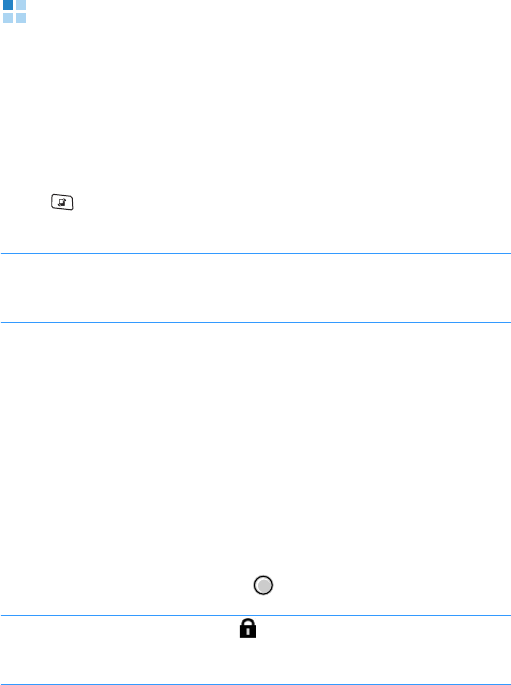
Internet
117
Web
Various service providers on the wireless web maintain pages
specifically designed for mobile phones, offering services such
as news and weather reports, banking, travel information,
entertainment, and games. With the web browser, you can
view these services as web pages written in WML, XHTML
pages written in XHTML, or a mixture of both.
Press to open the Menu, and then select
Organiser
→
My apps.
→
Web
.
Note
: Check the availability of services, pricing, and tariffs with
your service provider. Service providers can also give you
instructions on how to use their services.
Making a connection
Once you have stored all the required connection settings, you
can access browser pages.
There are three different ways to access browser pages:
• Select the homepage of your service provider,
• Select a bookmark from the Bookmarks view, or
• Enter the address of a browser service. The address field at
the bottom is immediately activated. After you have
entered the address, press .
Note
: If the security indicator displays during a connection,
the data transmission between the phone and the browser
gateway or server is encrypted.
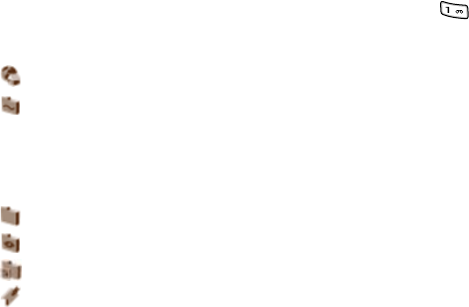
Internet
118
Viewing bookmarks
You can bookmark the web pages you visit frequently and
quickly access one of the bookmarked pages at a later time. To
access the bookmark list while browsing, press and hold
or select
Options
→
Bookmarks
. From the bookmark list, you
will see bookmarks for different kinds of web pages.
• : The starting page defined for the access point.
• : The folder of automatic bookmarks. When you have
activated the
Auto. bookmarks
option (see page 122),
the web pages you have visited will be automatically
bookmarked and the bookmarks will be saved in this
folder.
• : A folder you created.
• : A default folder. You cannot delete folders of this type.
• : A web feed folder.
•: A bookmark.
Adding bookmarks manually
1. In the Bookmarks view, select
Options
→
Bookmark
manager
→
Add bookmark
.
2. Fill in the fields. The default access point is assigned to the
bookmark, if none is selected.
3. Select
Options
→
Save
to save the bookmark.
Adding a bookmark folder
1. In the Bookmarks view, select
Options
→
Bookmark
manager
→
New folder
.
2. Enter a folder name and press the
OK
soft key.
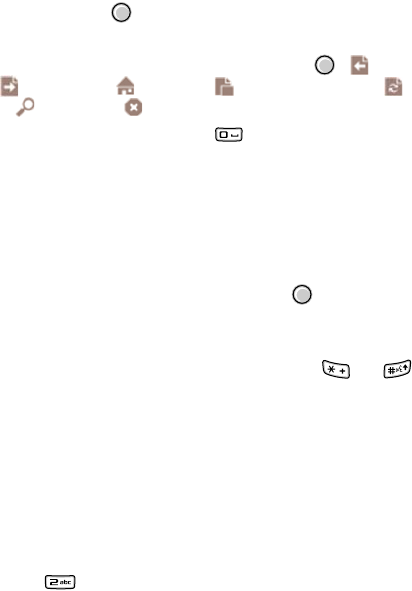
Internet
119
Browsing
On a web page, links appear underlined in blue. Images that
act as links have a blue border around them.
Keys and commands used in browsing
• To open a link, press or select
Options
→
Open link
.
• To scroll, use the Navigation keys.
• To display or hide the tool bar, press and hold .
(Back), (Forward), (Home), (Page overview),
(Reload), (Find), or (Stop) are available.
• To return to the homepage, press or select
Options
→
Navigation options
→
Homepage
.
• To go to the previous page while browsing, press the
Back
soft key. If the
Back
soft key is not available, select
Options
→
Navigation options
→
History
to view
screenshots of the pages you have visited during the
current browsing session.
• To check boxes and make selections, press .
• To retrieve the latest content from the server, select
Options
→
Navigation options
→
Reload
.
• To zoom in or out on the browser display, press or
or select
Options
→
Zooming options
→
a zoom rate
.
• To save the current web page to access offline, select
Options
→
Settings
→
Save page
.
• To save a bookmark while browsing, select
Options
→
Save as bookmark
.
• To send the URL of the current web page to other people,
select
Options
→
Settings
→
Send
→
a sending option.
• To find a phone number, email address, or text from web
pages, press or select
Options
→
Find
→
an item.
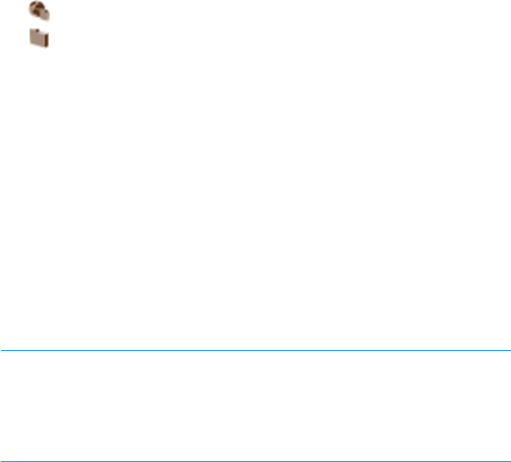
Internet
120
• To change the display to Wide View mode, select
Options
→
Rotate screen
.
• To view page information, name and version, session, and
security details of the current browser page, select
Options
→
Settings
→
Page info
.
Viewing saved pages
If you regularly browse pages containing information which
does not change very often, for example a train timetable, you
can save and then browse those pages when offline.
To open the list of saved pages, select
Saved pages
in the
Bookmarks view. The following icons are available on the
Saved pages view:
• : A saved web page.
• : A folder containing saved web pages.
Select a page item to open it. To start a connection to the web
service and retrieve the page again, select
Options
→
Navigation options
→
Reload
.
Downloading items
You can download items such as ringtones, images, operator
logos, and video clips through the mobile browser. You may be
charged for downloading items.
Once downloaded, items are handled by the respective
applications on your phone; for example, a downloaded picture
will be saved in
Images
.
Note
: Digital Rights Management (DRM) is a system for
protecting the copyright of digital content that is
distributed online. Copyright protections may prevent some
images, ringtones, and other content from being copied,
modified, transferred, or forwarded.
Internet
121
Ending a connection
Select
Options
→
Advanced options
→
Disconnect
, or press
the
Exit
soft key. The phone ends the network connection.
Deleting data in the browser memory
You can delete data transmitted while browsing the wireless
web, such as cookies, data in the cache, history and form, or
password data. Select
Option
→
Clear privacy data
→
an
item.
Changing browser settings
You can select the default access point for web connections
and set up the browser display. Select
Options
→
Settings
.
•
General
: Customise general browser settings.
Access point
: Change the default access point. For more
information, see “Access points” on page 138.
Homepage
: Set a web page to be used as your homepage.
Security warnings
: Enable or disable viewing the security
warnings you may get during browsing.
Java
/
ECMA script
: Enable or disable the Java/ECMA script
for the browser display.
•
Page
: Customise page display settings.
#Load content
: Choose
On
if you want to view pictures
while you are browsing.
Screen size
: Select the display type for the web browser.
To view the browser on a full screen, choose
Full screen
.
To display the soft key indicator area, choose
Selection
keys only
.
Default encoding
: To display text correctly on a web
page, select the appropriate character encoding type.

Internet
122
Block pop-ups
: Set whether to block pop-ups on web
pages.
Automatic reload
: Set whether the browser automatically
updates each page when changes are made from servers.
Font size
: Select the text size to be used on a web page.
•
Privacy
: Customise settings for saving private data you
have transmitted to servers while browsing.
Auto. bookmarks
: You can turn on or off the automatic
completion of address in the Bookmarks view. To hide the
Auto. bookmarks
folder in the Bookmarks view, select
Hide folder
.
Form data saving
: Set the browser to save the form data
and password you entered and send for using certain
services.
Cookies
: Enable or disable the transmission of cookies.
•
Web feeds
: Set whether the browser display automatically
updates when changes are made from the servers.
live!
Using
live!
, you can access the web-based service provided by
your service provider.
Press to open the Menu, and then select
live!
. The preset
web links to various services provided by Vodafone are
available.
For further details about navigating the browser, see “Web” on
page 117.
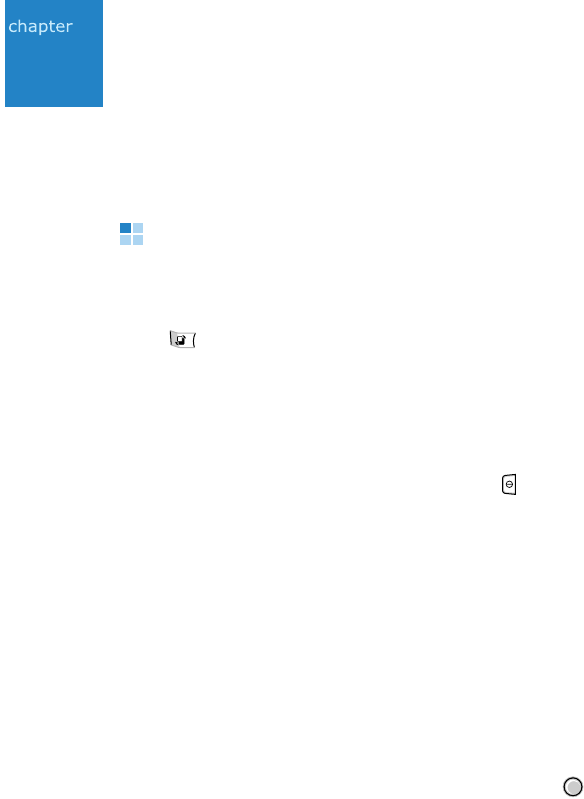
123
9
Settings
You can customise your phone to suit your preferences and
needs.
Profiles
In Profiles, you can adjust and customise the phone tones for
different events, environments, or caller groups.
Press to open the Menu, and then select
Profiles
.
Changing profiles
On the profile list, scroll to the profile you want and select
Options
→
Activate
.
You can quickly change the profile by pressing . Select the
profile you want to activate.
You will see the currently selected profile at the top of the
display in Standby mode. If the
General
profile is in use, only
the current date is shown.
Personalising profiles
You can change properties of a profile as your need and
preferences.
1. Scroll to the profile you want and select
Options
→
Personalise
.
2. Scroll to the setting you want to change and press to
open the choices:
•
Ringing tone
: Choose a ringtone for voice calls.

Settings
124
Note
:
You can change ringtones in two places: Profiles or
Contacts. See “Adding a ringtone for a contact card”
on page 44.
•
Video call tone
: Select a ringtone for video calls.
•
Ringing type
: Select an alert type. When
Ascending
is
selected, the ringing volume starts from level one and
increases to the set volume level.
•
Ringing volume
: Set the volume level for the ringtone
and message alert tones.
•
Message alert tone
: Choose a ringtone for messages.
•
E-mail alert tone
: Choose a ringtone for emails.
•
Vibrating alert
: Set the phone to vibrate at incoming
voice calls and messages.
•
Keypad tones
: Set the volume level for keypad tones.
•
Warning tones
: Set the phone to sound a warning
tone, for example, when the battery is running out of
power.
•
Alert for
: Set the phone to ring only upon calls from
phone numbers that belong to a selected contact group.
Phone calls coming from the people outside the selected
group have a silent alert.
•
Profile name
: Change a profile name. The General
profile cannot be renamed.
3. When you are finished, press the
Back
soft key.
Creating a new profile
You can create a new profile by selecting
Options
→
Create
new
. For further details about personalising each option, see
page 123.

Settings
125
Using the Offline profile
The
Offline
profile lets you use the phone without connecting
to the GSM wireless network to use the phone’s applications.
Important
: In Offline mode, you cannot make any calls,
excluding emergency calls, or use other features that require
network coverage.
To leave the Offline profile, activate any other profile. The
phone re-enables GSM wireless transmissions, providing there
is sufficient signal strength.
Themes
In Theme, you can personalise the look of your phone’s display
by activating a theme.
Press to open the Menu, and then select
Settings
→
Themes
.
Applying a theme
1. Select a category.
You will see a list of the available themes.
•
General
: You can select a skin for the phone’s display.
•
Menu view
: You can select a display type for Menu
mode.
•
Wallpaper
: You can select a background image for the
Standby screen.
2. Select the theme you want from the theme list. The
currently active theme is indicated by a check mark.

Settings
126
Downloading themes
You can download themes from the web browser. Select
Download themes
from the general theme or menu view
item. Then you can enter a URL address or bookmark for the
web site providing you with theme downloads.
Configuration
The Configuration application provides you with various
options to customize your phone.
Press to open the Menu, and then select
Settings
→
Config.
General settings
From the Configuration main view, select
General
to change
the general phone settings.
Personalisation
You can customise the settings for the display, lights, and
sounds on your phone.
Display
•
Brightness
: Use to change the brightness of the display.
•
Font size
: Select a font size for text display.
•
Welcome note/logo
: You can change the welcome note
or image which displays briefly each time you switch on the
phone. Select
Text
to enter a welcome note or
Image
to
select an image in the phone’s memory or on the memory
card, if you use one.
Settings
127
•
Backlight on time
: A backlight illuminates the main
display, and the keypad. When you press any key or open
the phone, the backlight turns on. In this menu, you can
select the maximum length of time the backlight stays on.
•
Dim time
: After the backlight turns off, your phone enters
Dimming mode and then the display turns off. Select the
maximum length of time the display stays in Dimming
mode.
•
Touch key lock time
: Select the length of time the touch
keys on the phone is active.
Standby mode
•
Active standby
: When this setting is activated, the
shortcuts to your favourite applications display so that you
can quickly access them from the Standby screen. Also,
scheduler information displays on the screen.
•
Shortcuts
: You can change the shortcuts that appear over
the left and right soft keys in Standby mode.
•
Active standby apps.
: You can select applications that
can be opened from the active standby screen. This option
is available only when
Active standby
is activated.
•
News ticker
: You can change the settings for receiving
news from the network. Depending on your country, this
option may be unavailable.
Tones
You can change the sound settings for the currently selected
profile. For details, see “Personalising profiles” on page 123.
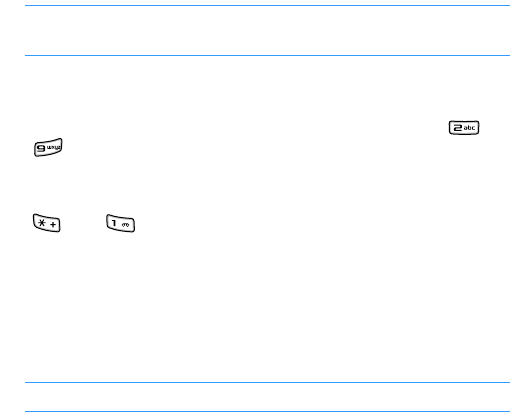
Settings
128
Language
•
Phone language:
You can change the language for the
display text of your phone. This change also affects the
format used for the date and time and the separators used,
for example, in calculations. If you select
Automatic
, the
phone selects the language according to the information on
your SIM card. After you have changed the phone
language, you must restart the phone.
Note
:
Changing the settings for
Phone
language
or
Writing
language
affects every application in your phone.
•
Writing language
: You can change the writing language
for writing on your phone. Changing the language affects:
- the characters available when you press any key ( to
),
- the predictive text dictionary used, and
- the special characters that are available when you press
and . For example, you are using a phone where
the phone language is in English but you want to enter all
of your messages to French. After you change the
language, the special characters or punctuation marks
used in the French language are available.
•
Predictive text
: You can activate or deactivate T9 text
input mode for all of the text editors in the phone.
Note
:
Predictive text
is not available for all languages.
Themes
•
General
: You can select a skin for the phone’s display.
•
Menu view
: You can select a display type for Menu mode.
•
Wallpaper
: You can select a background image for the
Standby screen.
Settings
129
Date and time
You can change the current time and date, and set the options
for the time display and alarms. For details, see “Changing
clock settings” on page 110.
Enhancement
You can change the headset or hands-free car kit settings. The
following options are available for each accessory:
•
Default profile
: Select the profile you want to be activated
each time when you connect a headset to your phone or
your phone is used as the hands-free car kit.
•
Automatic answer
: Set the phone to answer an incoming
call automatically after 5 seconds when you connect a
headset to your phone or your phone is used as the
hands-free car kit.
Security
The Security settings allow you to protect your phone and SIM
card from unauthorised use. Following options are available:
Phone and SIM card
•
PIN code request
: When this setting is activated, the PIN
code is requested each time the phone is switched on.
•
PIN code
: The 4- to 8-digit PIN (Personal Identification
Number) code protects your SIM card against unauthorised
use. The PIN code is usually supplied with the SIM card.
After 3 consecutive incorrect PIN code entries, the PIN code
is blocked. If the PIN code is blocked, you need to unblock
the PIN code by entering the PUK (PIN Unblocking Key)
code.
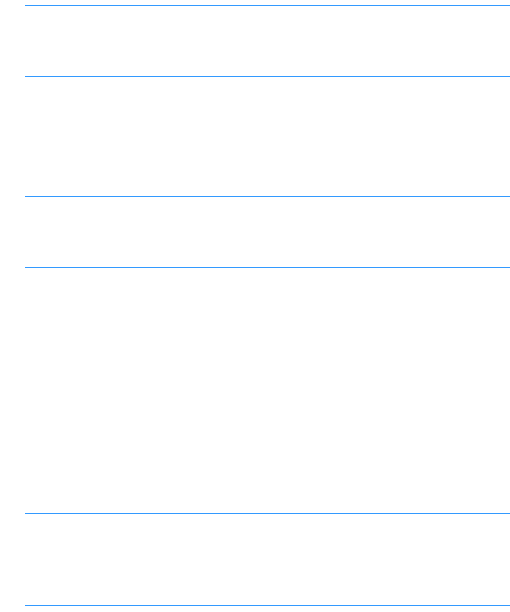
Settings
130
•
PIN2 code
: The 4- to 8-digit PIN2 code, supplied with
some SIM cards, is required to access some functions, such
as call cost counters.
•
Phone autolock peri...
: You can set an autolock period, a
time-out after which the phone is automatically locked and
can be used only if the correct lock code is entered.
Note
: When the phone is locked, you may be able to call the
emergency number programmed in your phone (e.g.,
112 or other official emergency numbers).
To unlock the phone, in Standby mode, press the
Unlock
soft key, enter the lock code, and press the
OK
soft key.
•
Lock code
: You can change the lock code used to lock the
phone and keypad to avoid unauthorised use.
Note
: The factory setting for the
lock
code is
00000000
. To
avoid unauthorised use of your phone, change the
lock
code.
•
Lock if SIM card chan...
: You can set your phone to ask
for the lock code when an unknown SIM card is inserted
into the phone. The phone maintains a list of SIM cards that
are recognised as the owner’s cards.
•
Closed user group
(network service): You can specify a
group of people whom you can call and who can call you.
For more information, contact your service provider. Select
Default
to activate the default group agreed on with the
service provider or
On
to use another group (you need to
know the group index number).
Note
: When calls are limited to Closed user groups, calls may
be possible to certain emergency numbers in some
networks (e.g., 112 or other official emergency
numbers).
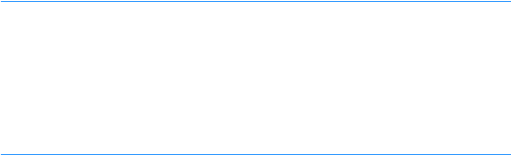
Settings
131
•
Confirm SIM services
(network service): You can set the
phone to display confirmation messages when you are
using a SIM card service.
Important
: Even if the use of certificates makes the risks
involved in remote connections and software installation
considerably smaller, they must be used correctly in order for you
to benefit from increased security. The existence of a certificate
does not offer any protection by itself; the certificate manager
must contain correct, authentic, or trusted certificates for
increased security to be available.
Certificates
Digital certificates are used to verify the origin of browser
pages and installed Digital certificates are needed if you:
• want to connect to an online bank or another site or remote
server for actions that involve transferring confidential
information, or
• want to minimise the risk of viruses or other malicious
software, and be sure of the authenticity of software when
downloading and installing software.
In the Certificates main view, you will see a list of authority
certificates that have been stored in your phone. Press the
Right key to see a list of personal certificates, if available.
• Authority certificates are used by some services, such as
banking services, for checking signature or server
certificates or other authority certificates.
• Personal certificates are issued to users by a certifying
authority.
To view certificate details - checking authenticity:
You can only be sure of the correct identity of a browser
gateway or a server when the signature and the period of
validity of a browser gateway or server certificate have been
checked.

Settings
132
To check certificate details, scroll to a certificate, and press
or select
Options
→
Certificate details
.
To change the trust settings of an authority certificate:
Scroll to an authority certificate and select
Options
→
Trust
configuration
. Depending on the certificate, a list of the
applications that can use the selected certificate is shown.
•
Internet
: The certificate is able to certify web servers.
•
Online certif. check
: The certificate is able to certify the
access to a certificate on the Certificate Revocate list.
Security module
You can mange security modules for various features on your
phone.
Factory config.
You can reset some of the settings to their original values. To
do this, you need to enter the
lock code
. After resetting the
settings, you must restart the phone.
Positioning
You can customise select a method to let other devices locate
your phone’s position.
Phone settings
From the Settings main view, select
Phone
to change the
call-related settings.

Settings
133
Call
You can customise the general settings for making and
answering a calls. The following options are available:
•
Send my caller ID
: This network service allows you to set
your phone number to be displayed or hidden from the
person whom you are calling. If you select
Set by
network
, the value may be set by your network operator
or service provider when you make a subscription.
•
Call waiting
: This network service allows the network to
notify you of a new incoming call while you have a call in
progress. Select
Activate
to request the network to
activate call waiting,
Cancel
to request the network to
deactivate call waiting, or
Check status
to check if the
function is active or not.
•
Reject call with SMS
: When this setting is activated, the
phone rejects incoming calls by sending a specified
message. Sending a message will cost you extra charge.
•
Message text
: Enter the text to be sent for rejecting
incoming calls.
•
Image in video call
: You can set the phone to send a
specified still image during a video call, instead of the
camcorder image. Select
Use Selected
and choose an
image.
•
Automatic redial
: When this setting is activated, your
phone makes a maximum of 10 attempts to connect the
call after an unsuccessful call attempt. Press to stop
automatic redialling.
•
Show call duration
: Activate this setting if you want the
phone to briefly display the duration of each call.
•
Summary after call
: When this setting is activated, the
phone displays the call details after ending a call.
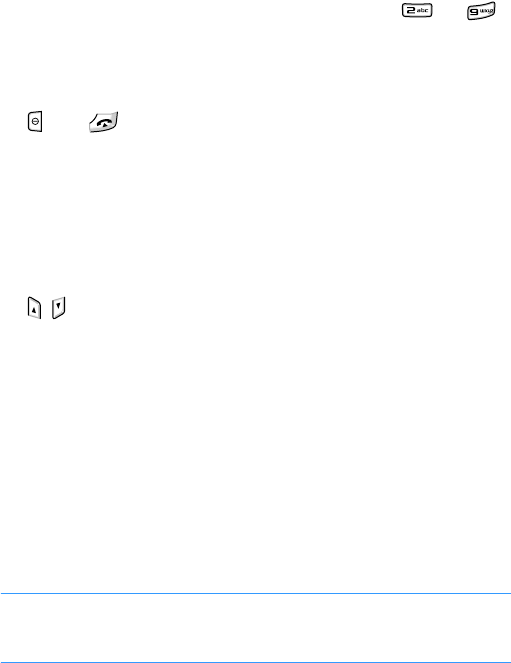
Settings
134
•
Speed dialling
: When this setting is activated, the
numbers assigned to the speed dialling keys, to ,
can be dialled by pressing and holding the corresponding
key. See also “Assigning speed dialling keys” on page 43.
•
Anykey answer
: When this setting is activated, you can
answer an incoming call by briefly pressing any key, except
and .
•
Connect tone
: When this setting is activated, you can
hear a tone when your call is connected to the system.
•
Alert during call
: When this settings is activated, you will
hear an alert during a call if a message is received or an
alarm is triggered.
•
Side volume key
: You can set whether the phone mutes
the call ringer or rejects a call when you press and hold
/ as the call comes in.
•
Slide up
: Set whether a call is automatically answered
when you open your phone.
•
Slide down
: set whether or not the phone maintains the
menu you are using when you close the phone
•
Dialing effect
: Select the effect when you press number
keys for entering numbers to be dialled.
•
Line in use
(network service): This setting is shown only if
the SIM card supports two subscriber numbers, that is two
phone lines. Select which phone line you want to use for
making calls and sending
text message
s. Calls on both
lines can be answered, irrespective of the selected line.
Note
: You will not be able to make calls if you select Line 2 and
have not subscribed to this network service. To prevent line
selection, set
Line in use
to
Disable
.
Settings
135
Call divert
Call diverting is a network service that allows you to direct
your incoming calls to another number, for example, to your
voicemail server number.
1. Select the call type to be diverted.
2. Scroll to one of the following diverting options.
•
All voice
calls
/
All data and video calls
: all calls are
diverted.
•
If busy
: calls are diverted when you are already on
another call.
•
If not answered
: calls are diverted when you do not
answer the phone.
•
If out of reach
: calls are diverted when your phone is
out of a service area.
•
If not available
: calls are diverted when your phone is
turned off.
3. Select
Options
→
Activate
to request the network to
activate call diverting. Otherwise, select
Cancel
to
deactivate the selected diverting option.
To check whether or not diverting is activated, select
Check
status
.
4. If applicable, select whether to divert calls to a voicemail
box or other number.
5. Enter the number and press the
OK
soft key.
6. If you selected
If not answered
or
If not available
, set a
period of time the network delays before diverting a call.
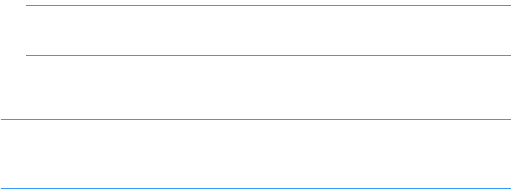
Settings
136
Call barring
Call barring is a network service that allows you to restrict
making and receiving of calls with your phone. For this
function, you need a barring password, which is given by your
service provider.
1. Scroll to one of the following barring options.
•
Outgoing calls
: calls cannot be made.
•
International calls
: international calls cannot be
made.
•
International calls except to home coun...
: When
abroad, calls can be made only to numbers within the
current country and to your home country.
•
Incoming calls
: calls cannot be received.
•
Incoming calls when abroad
: calls cannot be received
when you are using your phone outside of your home
service area.
2. Select
Options
→
Activate
to request the network to
activate call barring, or
Cancel
to deactivate the selected
barring option.
To check if calls are barred or not, select
Check status
.
Note
: Select
Options
→
Edit barring password
to change
the supplied barring password.
3. Enter the barring password and press the
OK
soft key.
Note
: When calls are barred, calls may be possible to certain
emergency numbers in some networks (e.g., 112 or other
official emergency numbers).
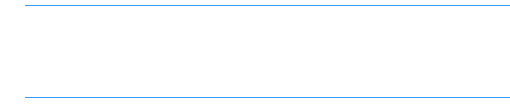
Settings
137
Network
You can customise settings for network services supported by
your service provider. The following options are available:
•
Network mode
: Select the network mode in which your
phone operates.
Dual mode
: the phone operates in the GSM or UMTS
network automatically.
UMTS
: the phone operates in UMTS (3G) networks. You
can get higher speed quality than on lower generation
networks, and use advanced data and information services,
such as video calls.
GSM
: the phone operates in the GSM 900/1800 or 1900
network.
•
Operator selection
: Choose
Automatic
to set the phone
to automatically search for and select one of the cellular
networks available in your area, or
Manual
to select the
desired network manually from a list of networks. The
selected network must have a roaming agreement with
your home network, that is, the operator whose SIM card is
in your phone.
Tip
: A roaming agreement is an agreement between two or
more network service providers to enable the users of one
service provider to use the services of other service
providers.
•
Cell info display
: Select
On
to set the phone to indicate
when it is used in a cellular network based on Micro Cellular
Network (MCN) technology and to activate the reception of
cell information.

Settings
138
Connection settings
From the Configuration main view, select
Connection
to
change the settings for connections to other devices or the
network.
Bluetooth
You can change the setting options for Bluetooth connections:
•
Bluetooth
: Activate or deactivate the Bluetooth feature.
•
My phone’s visibility
: Select
Shown to all
to allow other
Bluetooth devices to search for your phone or select
Hidden
to set your phone to be hidden from other
Bluetooth devices.
•
My phone’s name
: Change your phone’s Bluetooth name,
which is displayed on other devices.
USB
You can change the setting options for USB connections:
•
USB mode:
Select a mode for USB connections.
PC Studio
: You can connect your phone to the PC Studio
program to synchronise data or transfer files.
Data transfer
: You can use the phone as an external
memory disk to copy files to or from a PC. This function is
available when you insert a memory card into the phone.
•
Ask on connection
: The phone will ask you which function
you want to use on connecting the phone to a PC.
Access points
You can create a new access point or edit exiting ones.
Note
: you may receive access point settings in a smart message
from a service provider. See “Receiving smart messages”
on page 76.

Settings
139
Select an access point to be edited from the list or select
Options
→
New access point
. Then, fill in the following
fields:
Note
: Follow the instructions given to you by your service
provider very carefully.
•
Connection name
: Enter a descriptive name for the
connection.
•
Data bearer
: Select a network bearer.
•
Access point name
: The access point name is needed to
establish a connection to the network. You obtain the
access point name from your service provider.
•
User name
: Enter a user name if required by the service
provider. The user name may be needed to make a data
connection, and is usually provided by the service provider.
The user name is often case-sensitive.
•
Prompt password
: If you must enter a new password
every time you log on to a server, or if you do not want to
save your password to the phone, choose
Yes
.
•
Password
: A password may be needed to make a data
connection, and is usually provided by the service provider.
Enter the password. Be careful as it may often case-
sensitive.
•
Authentication
: Choose a user authentication mode,
Normal
or
Secure
.
•
Homepage
: Depending on what you are setting up, enter
either the URL address of the web service or the address of
the multimedia messaging centre.
If you select
Options
→
Advanced configuration
, you can
set the following options:
•
Network type
: Change a network type to either
IPv6
or
IPv4
.
•
Phone IP address
(IPv4): Enter the IP address of your
phone.

Settings
140
•
DNS address
: For IPv4, enter the DNS (Domain Name
Server) addresses. For IPv6, you can select one of the
following options:
Automatic
: The phone receives the DNS addresses from
the DHCP server.
Well-known
: The phone connects to a local DNS server
using the well-known IPv6 site-local unicast addresses.
User defined
: You can manually enter the DNS addresses.
•
Proxy server address
: Enter the IP address of the proxy
server.
•
Proxy port number
: Enter the port number of the proxy
server.
Note
:
If you need to change the settings above, contact your
Internet service provider to obtain these parameters.
Packet data
The packet data settings affect all access points using a packet
data connection.
•
Packet data connecti...
: If you select
When available
and you are in a network that supports packet data, the
phone registers to the GPRS network, starting an active
packet data connection, for example, to send and receive
email, is quicker.
If you select
When needed
, the phone uses a packet data
connection only if you start an application or action that
needs it. The GPRS connection is closed once it is not used
by any application.
Note
:
If there is no GPRS coverage and you have chosen
When available
, the phone periodically tries to
establish a packet data connection.
Settings
141
•
Access point
: The access point name is needed when you
want to use your phone as a packet data modem for your
PC. For more information on modem connections, see the
Help files for One Touch Access feature of PC Studio on the
CD-ROM.
Configurations
You may receive parameters for network settings by message
from your service provider so that you can apply the
parameters simply by opening the message. A configuration
message can contain the settings for the web browser, instant
messaging, multimedia messaging, and streaming video
services. In this menu, you can access configuration messages
you have received.
Select the configuration message you want to open. To apply
the configuration to the corresponding menu, select
Options
→
Save
.
Application settings
From the Configuration main view, select
Applications
to
change the settings for applications on your phone.
For details, see the section containing the descriptions for the
corresponding application.

142
10
Managers
This chapter gives you information about using manager
applications to allow you to manage multimedia files, add-on
applications, and your phone and memory card.
File manager
In
File manager
, you can browse, open, and manage files and
folders in the phone’s memory or on the memory card, if you
use one.
Press to open the Menu, and then select
Settings
→
File
mgr.
Press the Right key to see the folders on the memory card, if
you use one.
Organising files
You can browse, open, and create folders, mark, copy, and
move items to folders. See “Actions common to all
applications” on page 24.
Viewing an items details
After scrolling to a folder or a file, select
Options
→
View
details
. The detailed information about the selected item
displays.

Managers
143
Viewing memory consumption
You can view information on the current memory consumption
for the phone’s memory or memory card.
1. Press the Left or Right key to move from one memory tab
to another.
2. Select
Options
→
Memory details
.
The phone calculates the approximate amount of memory
currently in use and free memory.
Note
: If the phone’s memory capacity is getting low, remove
some files, or move them to the memory card, if you use
one, or to your PC by using PC Studio.
Searching for items
You can search for a name, file, or folder by using the search
field.
1. Select
Options
→
Find
.
2. Select the memory location to search.
3. Enter a keyword in the text field and press the
Find
soft
key. The phone immediately starts to search for matches
and highlights the best match.
To make the search more accurate, enter more letters. The
phone highlights the item that best matches your input.
4. When you find the correct item, press to open it.
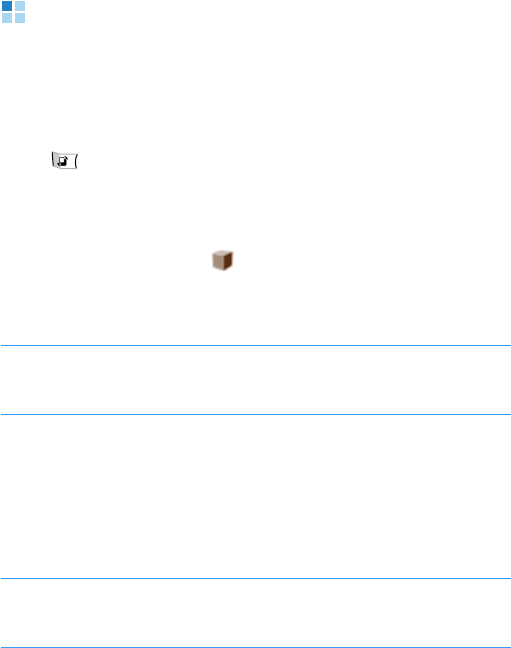
Managers
144
Application manager
In Application manager, you can install new Symbian operating
system applications (SIS files) and Java™ applications. You
can also update and uninstall applications from the phone, and
monitor installation history.
Press to open the Menu, and then select
Settings
→
App.
mgr.
When you open Application manger, you will see a list of:
• installation packages that have been saved to the phone’s
memory (indicated by ),
• partially installed applications, and
• fully installed applications that you can remove.
Note
: Your phone supports J2ME™ Java applications. Do not
download PersonalJava™ applications to your phone as
they cannot be installed.
General information for installing
applications
You can install applications that are specifically intended for
this phone and suitable for the Symbian operating system.
Note
: If you install an application that is not intended specifically
for this phone, it may function and look different from what
was originally intended.
Applications may be downloaded to your phone during
browsing, received as attachments in multimedia messages or
emails, or received via Bluetooth from another compatible
device, for example, a phone or a PC. If you are using PC
Studio to transfer an application, place the application in the
Installed files
folder in File manager.

Managers
145
Important
: Only install software from sources that offer
adequate protection against viruses and other harmful software.
To increase protection, the application installation system uses
digital signatures and certificates for applications. Do not
install the application if Application manager gives a security
warning during installation.
Installing applications
Open Application manager, scroll to an application installation
package, and select
Options
→
Install
to start the
installation.
Alternatively, search the phone’s memory or the memory card
and select an installation package. The installation starts.
Some applications may give the option of partial installation,
allowing you to select the particular components of the
application that you want to install. If you are installing an
application without a digital signature or a certificate, the
phone warns you of the risks. Continue the installation only if
you are absolutely sure of the origin and contents of the
application.
Installation settings
You can change the settings for application installation. From
the Application manager main view, select
Options
→
Configuration
.
•
Software installation
: Select whether or not to allow
software installation.
•
Online certificate che...
: Select whether or not the phone
must check online certificates for installing applications.
•
Default web address
: Enter the URL address of the
default web page for checking online certificates.
Managers
146
Removing applications
1. Scroll to an application and select
Options
→
Remove
.
2. Press the
Yes
soft key.
If another application depends on the application that you
removed, the other application may stop working. Refer to the
documentation of the installed application for details.
Device manager
Device manager allows a third party, such as your service
provider, to assist you directly with phone settings. You can
start a configuration session from your phone or accept or
reject server-initiated synchronisation attempts.
This feature is network-dependent and may not be available on
all phones. Contact your service provider for information and
availability.
To access Device manager, press to open the Menu, and
then select
Settings
→
Device m...
Creating a new profile
A device manager profile must be defined before you are
connected to a server.
Press the Right key to access the profile list, and select
Options
→
New server profile
.
•
Server name
: Device manager server name.
•
Server ID
: Remote device manager server ID.
•
Server password
: Password used in server alerts. Enter
the password that must be provided by the device manager
server when synchronising with your phone.
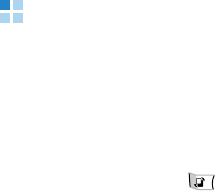
Managers
147
•
Access point
: Internet access point your phone uses to
establish the server connection. Choose from the list of
access points defined in your phone.
•
Host address
: Device management server URL.
•
Port
: Device management server port.
•
User name
: Your user name for this profile.
•
Password
: Your password for this profile.
•
Allow configuration
: To allow device management on this
server, select
Yes
.
•
Auto-accept all requ...
: Automatic or approved device
management on this server. Select
Yes
to allow
synchronisation without your verification, or select
No
to
verify each synchronisation attempt.
•
Network authenticat...
: Set whether to use
authentication for accessing the network.
Starting a configuration
To check it there is available updates, select
Options
→
Check
for updates
.
To start a configuration session, select
Options
→
Start
configuration
and then press the
Yes
soft key.
Activation key manager
For some media content, you may need to purchase activation
keys that allow you to access them according to the Digital
Rights Management (DRM) system. You can purchase these
keys from the websites that own the rights.
Activation keys allows you to manage the activation keys you
have purchased. Press to open the Menu, and the select
Organiser
→
Activ. keys
.
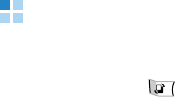
Managers
148
Accessing activation keys
1. Select the folder you want.
•
Valid keys
: show all activation keys.
•
Invalid keys
: shows expired activation keys.
•
Not in use
: shows the activation keys of media files,
which are currently not in the phone’s memory.
2. Select the activation key you want. The details for the key
appears.
Activating expired activation keys
You can reactivate expired keys by accessing the website of
the rights issuer and buying the rights.
1. Access the
Invalid keys
folder.
2. Scroll to the key you want to reactivate.
3. Select
Options
→
Restore activation keys
.
4. Press the
Yes
soft key.
5. Select a web address and password and press the
OK
soft
key.
6. Follow the onscreen instructions.
Memory card manager
You can manage your memory card from the Memory
application. Press to open the Menu, and then select
Settings
→
Memory
.
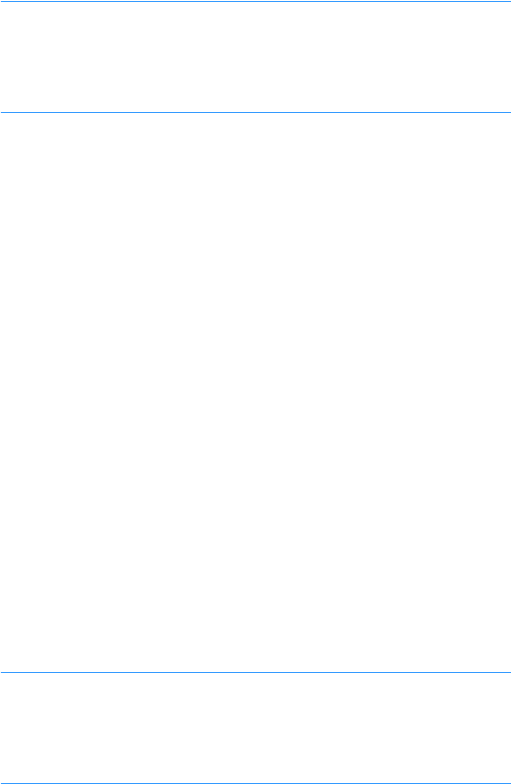
Managers
149
Important
:
• Keep all memory cards out of the reach of small children.
• As your phone’s system supports only FAT16 and FAT32 formats,
you must format the card as FAT16 or FAT32 to use the memory
card with the phone.
Backing up and restoring information
• To back up information from your phone’s memory to the
memory card, select
Options
→
Back up phone memory
.
When a confirmation message appears, press the
Yes
soft
key.
• To restore information from the memory card to the
phone’s memory, select
Options
→
Restore from card
.
When a confirmation message appears, press the
Yes
soft
key.
Renaming the memory card
You can change the memory card name. Select
Options
→
Memory card name
. Enter the name you want and press the
OK
soft key.
Setting a memory card password
You can set a password to lock your memory card against
unauthorised use. Once a password has been set, you need to
enter the password when using the memory card on other
devices.
Note
: Once a password for the memory card has been set,
devices that do not support a feature related to the
memory card password, such as Microsoft Windows,
cannot read the card. You first need to remove the
password on the phone.
Managers
150
To set, change, or remove your password:
Select
Options
→
Set password
,
Change password
, or
Remove password
.
For every option, you are asked to enter and confirm your
password. The password can be up to 8 characters long.
Unlocking the memory card
When you insert another password-protected memory card in
your phone, you are prompted to enter the password of the
card.
To unlock the card, select
Options
→
Unlock memory card
.
You are asked to enter the password.
Checking memory consumption
You can check the memory consumption of different data
groups and the available memory for installing new
applications or software on your memory card.
Select
Options
→
Memory details
.
Formatting the memory card
You must format the memory card before you can use it for
the first time.
Select
Options
→
Format memory card
. When a
confirmation message appears, press the
Yes
soft key.
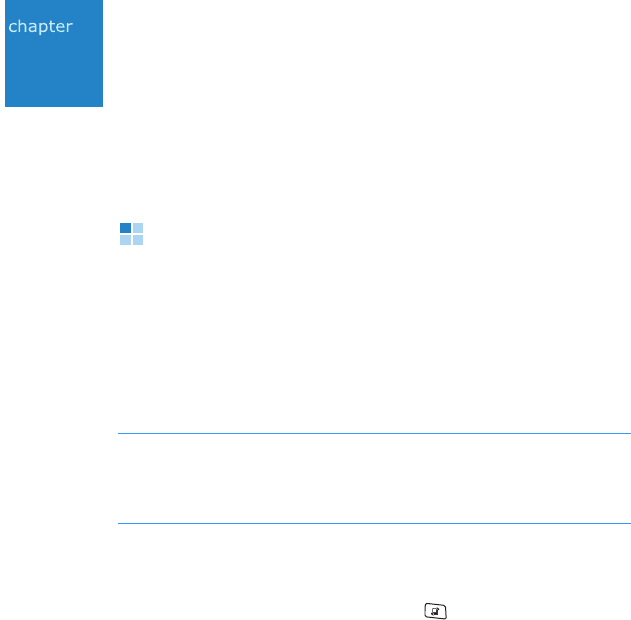
151
11
Connectivity
You can transfer data from your phone to a compatible device,
for example, a phone or PC, via Bluetooth or a PC data cable.
Bluetooth
Bluetooth is a short-range wireless communications
technology. Devices with Bluetooth capabilities can exchange
data over a distance of about 10 metres (30 feet) without
requiring a wired connection.
Using Bluetooth, you can send or receive data, such as
business cards and calendar notes, to and from devices.
Notes
:
• Some devices may not be compatible with your phone.
• If there are obstacles between the devices, the maximum
operating distance may be reduced.
Setting up Bluetooth
To use a Bluetooth connection, press to open the Menu,
and then select
Settings
→
Bluetooth
.
You can access the following Bluetooth functions:
•
Bluetooth
: Activate or deactivate the Bluetooth feature.
•
My phone’s visibility
: Select
Shown to all
to allow other
Bluetooth devices to search for your phone or select
Hidden
to set your phone to be hidden from other
Bluetooth devices.
•
My phone’s name
: Change your phone’s Bluetooth name,
which is displayed on other devices.
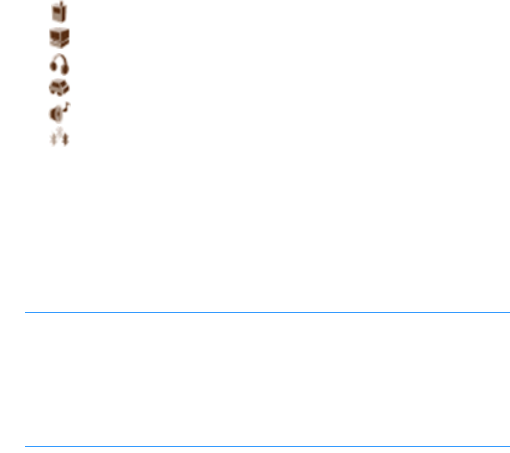
Connectivity
152
Searching for and pairing with a Bluetooth
device
1. On the Bluetooth screen, press the Right key to move to
the paired device list.
2. Select
Options
→
New paired device
to search for a new
device.
After searching for connectable devices, a list of devices
you can connect to displays. The following icons on the left
of the devices indicate the type of device:
• : Mobile phone
•: PC
• : Headset
• : Hands-free car kit
• : Audio device
• : Unknown device
3. Select a device with which to connect.
4. Enter a Bluetooth PIN code and press the
OK
soft key. This
code is used just once and you do not need to memorise it.
When the owner of the other device enters the same code,
pairing is complete.
Note
: The users of Bluetooth-enabled devices must agree on
the Bluetooth PIN code, and use the same code for both
devices in order to pair them. Some devices, especially
headsets or hands-free kits, may have a fixed Bluetooth
PIN, such as 0000. If the other device has one, you
must enter the code.
5. When you are asked to set the device to be authorised,
press the
Yes
soft key to confirm. Otherwise, press the
No
soft key.

Connectivity
153
Using device options
When you press the
Options
soft key on the paired device list,
you can access the following options:
•
New paired device
: searches for other devices to pair
with.
•
Connect
: connects a headset or hands-free car kit to your
phone.
•
Assign short name
: allows you to assign a short name to
a device.
•
Set as authorised
/
Set as unauthorised
: set whether or
not the phone asks you to permit connection when other
devices try to connect to your phone.
•
Delete
: deletes the selected device.
•
Delete all
: deletes all paired devices.
•
Exit
: exits the
Bluetooth
application.
Receiving data via Bluetooth
Make sure that your phone’s Bluetooth feature is active and
the phone is set to be detected by other devices. When
receiving data via Bluetooth, you are asked if you want to
accept the data. If you accept it, the item is placed in the
Inbox
folder in Messaging. Messages received via Bluetooth
are indicated by .
Sending data via Bluetooth
1. Make sure that the Bluetooth feature is active.
2. Locate the item you want to send in an application, such as
Calendar, Contacts, My files, or File manager.

Connectivity
154
3. Scroll to the item and select
Options
→
Send
or
Send
contact
→
Via Bluetooth
.
4. Select the device you want from the list.
If the device to which you want to send does not appear on
the list, search for and pair with the device by proceeding
from step 2 on page 152.
5. If necessary, enter a PIN code and press the
OK
soft key.
USB
You can set which function is activated when you connect your
phone to a PC with a PC data cable. Before connecting the
phone to a PC, you must activate the function you want.
1. Press to open the Menu, and then select
Settings
→
USB
.
2. Select the option you want:
•
USB mode
: Select a mode for USB connections.
PC Studio
: You can connect your phone to the PC Studio
program to synchronise data or transfer files.
Data transfer
: You can use the phone as an external
memory disk to copy files to or from a PC. This function
is available when you insert a memory card into the
phone.
•
Ask on connection
: The phone will ask you which
function you want to use on connecting the phone to a
PC.
3. Press the
Exit
soft key.
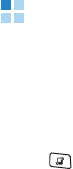
Connectivity
155
Remote synchronisation
The Sync application enables you to synchronise your calendar,
notes, or contacts with various calendar and address book
applications with other devices via Bluetooth, or server on the
wireless web.
Press to open the Menu, and then select
Organiser
→
Sync
.
Creating a new synchronisation profile
1. Select
Options
→
New sync profile
.
2. Choose whether you want to use the default setting values
or copy the values from an existing profile.
3. Define the following:
•
Sync profile name
: Enter a name for the profile.
•
Applications
: Select applications to be synchronised.
Select
Options
→
Edit sync profile
and change the
application settings.
Included in sync
: Select applications to be
synchronised.
Remote database
: Set the path for the database in the
remote server.
Synchronisation type
: select a synchronisation type.
•
Connection settings
: Customise the settings for
connecting to a network.
Server version
: Select a version of the synchronisation
protocol.
Server ID
: Enter a synchronisation server ID.
Connectivity
156
Data bearer
: Select
Internet
to synchronise with a
server on the wireless web. Select
Bluetooth
to
synchronise with a Bluetooth device. Some of the
following options depend on the data bearer setting.
•
Access point
(Internet): Select the access point you
want to use for the data connection.
•
Host address
: Enter the URL address of the server on
the wireless web. Contact your service provider or
system administrator for the correct values.
•
Port
(Internet): Enter the port number of the server.
Contact your service provider or system administrator
for the correct values.
•
User name
: Enter your user ID for the synchronisation
server. Contact your service provider or system
administrator for your correct ID.
•
Password
: Enter your password. Contact your service
provider or system administrator for the correct
password.
•
Allow sync requests
: You can set whether or not you
accept synchronisation request received from this server.
•
Accept all sync reque...
: You can set whether or not
your phone asks for your confirmation before accepting
synchronisation from this server.
•
Network authenticat...
(Internet): Enable or Disable
authentication for accessing HTTP servers.
4. Press the
Back
soft key to save the settings.

Connectivity
157
Synchronising data
In the Sync main view, you can see the different profiles, and
what kind of data will be synchronised: Calendar, Contacts,
Notes, or all.
1. In the Sync main view, scroll to a profile and select
Options
→
Synchronise
. The status of the synchronisation
is shown at the bottom of the screen.
2. If you select a profile with Bluetooth, connect to a device.
After synchronisation is complete, select
Options
→
View log
to open a log file showing the synchronisation status
(complete or incomplete) and how many calendar, notes, or
contact entries have been changed.
Connection manager
In Connection manager, you can identify the status of multiple
data connections, view details on the amount of data sent and
received, and end unused connections.
Press to open the Menu, and then select
Settings
→
Conn. m...
Viewing connection details
To view the details of a connection, scroll to a connection and
select
Options
→
Details
.
•
Name
: the name of the Internet Access Point (IAP) in use,
or
Modem connection
if the connection is a dial-up
connection.
•
Bearer
: the type of data connection; Data call or Packet
data.
Connectivity
158
•
Status
: the current status of the connection.
•
Received
: the amount of data, in bytes, received by the
phone.
•
Sent
: the amount of data, in bytes, sent from the phone.
•
Duration
: the length of time the connection has been
open.
•
Speed
: the current speed of both sending and receiving
data in KB/s (kilobytes per second).
•
Name
: the access point name used.
•
Shared
(not shown if the connection is not shared): the
number of applications using the same connection.
Ending connections
Scroll to a connection and select
Options
→
Disconnect
to
end that connection only. Press the
Yes
soft key to confirm.

159
12
Appendix A: Troubleshooting
General problems
Problem Description & Solution
“Insert SIM card”
displays Check that the SIM card has been
correctly installed.
“No network
coverage,”
“Unable to
connect. No
network
coverage.” or
“Message
sending failed”
displays
• The network connection has been lost.
You may be in a weak signal area (in a
tunnel or surrounded by buildings).
Move and try again.
• You are trying to access an option for
which you have not taken out a
subscription with your service provider.
Contact the service provider for further
details.
The bars of the
signal icon ( )
disappear
• If you have just turned on your phone,
wait for about 2 minutes, until your
phone finds the network and receives a
signal.
• If you are in a tunnel or in an elevator,
the phone may not be able to receive
the network signal properly. Move to an
open place.
• This may appear when you move
between different service areas. It is
normal.
The display is not
clear In direct sunlight, you may not be able to
see the display clearly. Moving to a place
with different light should solve this
problem.

Troubleshooting
160
White lines
appear on the
display
This may happen if you turn on the
phone after a long period of disuse, or
after removing the battery without
turning off the phone. This is not related
to the phone’s life or performance. The
display should correct itself shortly.
“Locked” displays The automatic locking feature has been
enabled. You must press the
Unlock
soft
key and enter the lock code before you
can use the phone. To disable this
feature, go to
Settings
→
Config.
→
General
→
Security
→
Phone and SIM
card
and set
Phone autolock peri...
to
None
.
“PIN code”
appears • You are using your phone for the first
time. You must enter the Personal
Identification Number (PIN) supplied
with the SIM card.
• The PIN code request feature has been
enabled. Each time the phone is
switched on, the PIN has to be entered.
To disable this feature, go to
Settings
→
Config.
→
General
→
Security
→
Phone and SIM card
and set
PIN
code request
to
Off
.
“PUK code”
appears The PIN code was entered incorrectly
three times in succession and the phone
is now blocked. Enter the PUK supplied
by your service provider.
Problem Description & Solution

Troubleshooting
161
Call problems
I forgot the
security, PIN, or
PUK codes
The default
lock code
is
00000000
. If
you forget or lose the code, contact your
phone dealer. If you forget or lose a PIN
or PUK code, or if you have not received
such a code, contact your service
provider.
Problem Description & Solution
I have entered a
number but it was
not dialled
• Be sure that you have pressed .
• Check if your wireless connection to
your mobile service provider is
switched on and the signal from the
network is unobstructed.
• You may have set an outgoing call
barring option.
My correspondent
cannot reach me • Be sure that your phone is switched
on.
• Check if your wireless connection to
your mobile service provider is
switched on and the signal from the
network is unobstructed.
• You may have set an incoming call
barring option.
My correspondent
cannot hear me
speaking
• Be sure that you have not switched off
the microphone.
• Be sure that you are holding the phone
close enough to your mouth. The
microphone is located at the bottom of
the phone.
Problem Description & Solution

Troubleshooting
162
Power and charging problems
The audio quality
of the call is poor • Adjust the voice volume by pressing
/
.
• Check the signal strength indicator on
the display ( ); the number of bars
indicates the signal strength, from
strong to weak.
• Try moving the phone slightly or
moving closer to a window if you are in
a building.
Calls to and from
the phone are not
connected
properly, and are
easily
disconnected.
• Signals from the network are weak.
Move to another area.
• Touching the antenna area, the top of
the phone may lower the call quality.
Be careful not to touch the top of the
phone while using the phone.
Problem Description & Solution
“Battery low”
appears on the
display
Battery power is very low. Recharge the
battery.
Charging does not
start • Disconnect the phone from the travel
adapter, remove the battery, and then
replace it. Try charging again.
• If the problem persists, clean the
metal contacts on the battery and the
phone.
• If the actions above do not clear the
problem, contact a Samsung service
representative.
Problem Description & Solution

Troubleshooting
163
The phone
malfunctions or
does not function
Remove the battery and then replace it.
Turn on the phone. If the problem
persists, contact a Samsung service
representative.
The battery’s
standby time is
shorter than
expected
• Batteries are subject to wear and tear.
Standby time may grow shorter as
time passes.
• Leaving a fully charged battery in a
cold or hot place for a long period of
time may reduce battery life.
• Standby time depends on where you
use the phone. The actual time may
vary from the battery’s specifications.
Is it OK if I leave
the phone
connected to the
power outlet after
it is fully charged
We recommend that you disconnect the
phone from the travel adapter or unplug
the adapter from the power outlet.
The phone
becomes hot This may happen when you are on the
phone or when you use applications,
such as games, the web browser, or the
camera, because the phone needs more
power at those times. This does not
affect the phone’s life or performance.
The battery level
seem sufficient,
but the phone
does not turn on
• Remove the battery from the phone
and reinstall it. Then turn on the
phone.
• Clean the metal contacts both on the
battery and on the phone. Reinstall the
battery and turn on the phone.
Problem Description & Solution
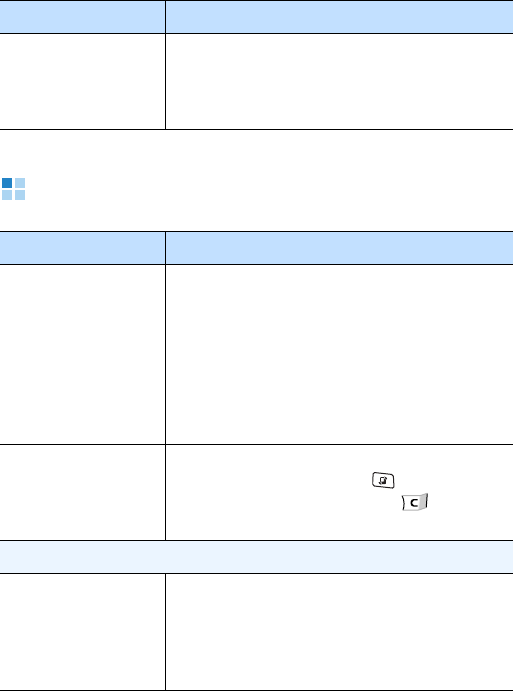
Troubleshooting
164
Application problems
The phone turns
off when the
travel adapter is
connected
Dust on the contacts may cause
unexpected power-off or charging
problems. Clean the metal contacts both
on the battery and on the phone.
Problem Description & Solution
“Not enough
memory to
perform
operation. Delete
some data first.”
or “Memory low.
Delete some
data.” displays
To view what kind of data you have and
how much memory the different data
groups consume, go to File manager and
select
Options
→
Memory details
.
Delete old items from applications. If
necessary, make a backup copy of your
data using PC Studio or the memory
card.
Application does
not respond Open the application switching window
by pressing and holding . Then scroll
to the application and press to close
the application. Open it again.
Web
“No valid access
point defined.
Define one in
Services settings.”
displays
Insert proper browser settings. Contact
your service provider for instructions.
Problem Description & Solution

Troubleshooting
165
Calendar
Week numbers
are missing If you have changed the Calendar
settings so that the week starts on a day
other than Monday, the week numbers
will not be shown.
Camera
Images seem
smudged Check that the camera lens protection
window is clean.
The phone is
unable to connect
to the wireless
web
• Check if you have set up and are
connected to an Internet service
provider.
• Check if your wireless connection to
your mobile service provider is
switched on and the signal from the
GPRS network is unobstructed.
• Verify with your service provider that
your user name and password are
correct.
• Verify with your Internet service
provider that the network you are
trying to connect is available, or try to
connect it from another PC.
Contacts
No number is
dialled when you
recall a contact
card
• Check that a number has been stored
in the contact card.
• Re-store the number, if necessary.
Problem Description & Solution
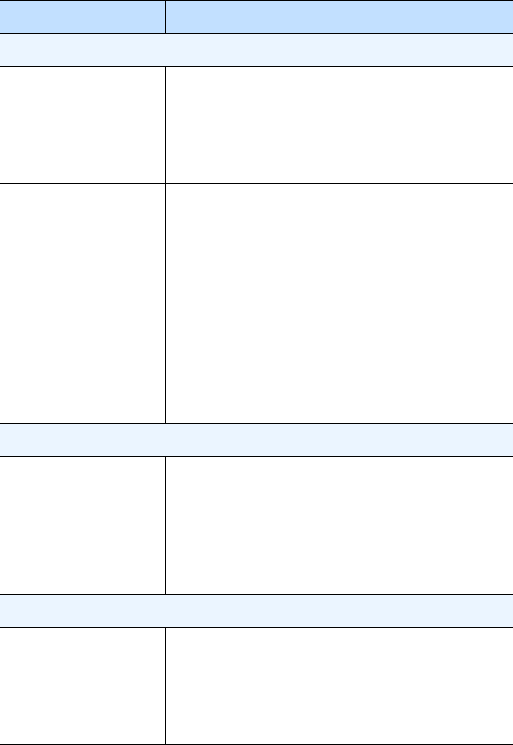
Troubleshooting
166
Bluetooth
I cannot end a
Bluetooth
connection
If another device is connected to your
phone, you can either end the
connection using the other device or by
deactivating Bluetooth. Go to
Bluetooth
and select
Bluetooth
→
Off
.
I cannot find my
friend’s Bluetooth-
enabled device
• Check that both have activated
Bluetooth.
• Check that the distance between the
two devices is not over 10 meters or
that there are no walls or other
obstructions between the devices.
• Check that the other device is not in
Hidden
mode.
• Check that both devices are
compatible.
Calls
The
communication
log appears
empty
You may have activated a filter, and no
communication events fitting that filter
have been logged. To see all events,
press the Right key from the Calls main
view and select
Options
→
Filter
→
All
communication
.
Messaging
I cannot select a
contact card when
creating a
message
If the contact card does not have a
phone number or email address, you
cannot select it. Add the missing
information to the contact card in
Contacts.
Problem Description & Solution

Troubleshooting
167
If the above guidelines do not help you to solve the problem,
take note of:
• the model and serial numbers of your phone
• your warranty details
• a clear description of the problem
• Then contact your local dealer or Samsung after-sales
service.
PC connectivity
A problem occurs
when connecting
the phone to a PC
• Make sure that PC Studio has been
installed and is running on your PC.
See the User’s Guide for PC Studio on
the CD-ROM for further information
on how to use PC Studio.
• Check if USB mode is set to
PC
Studio
.
Problem Description & Solution
Health and safety information
168
Appendix B: Health and
safety information
Exposure to Radio Frequency (RF) Signals
Certification Information (SAR)
Your wireless phone is a radio transmitter and receiver. It is designed
and manufactured not to exceed the exposure limits for radio
frequency (RF) energy set by the Federal Communications Commission
(FCC) of the U.S. government. These FCC exposure limits are derived
from the recommendations of two expert organizations, the National
Counsel on Radiation Protection and Measurement (NCRP) and the
Institute of Electrical and Electronics Engineers (IEEE). In both cases,
the recommendations were developed by scientific and engineering
experts drawn from industry, government, and academia after
extensive reviews of the scientific literature related to the biological
effects of RF energy.
The exposure limit set by the FCC for wireless mobile phones employs
a unit of measurement known as the Specific Absorption Rate (SAR).
The SAR is a measure of the rate of absorption of RF energy by the
human body expressed in units of watts per kilogram (W/kg). The FCC
requires wireless phones to comply with a safety limit of 1.6 watts per
kilogram (1.6 W/kg). The FCC exposure limit incorporates a substantial
margin of safety to give additional protection to the public and to
account for any variations in measurements.
SAR tests are conducted using standard operating positions accepted
by the FCC with the phone transmitting at its highest certified power
level in all tested frequency bands. Although the SAR is determined at
the highest certified power level, the actual SAR level of the phone
while operating can be well below the maximum value. This is because
the phone is designed to operate at multiple power levels so as to use
only the power required to reach the network. In general, the closer
you are to a wireless base station antenna, the lower the power output.
Before a new model phone is available for sale to the public, it must be
tested and certified to the FCC that it does not exceed the exposure
limit established by the FCC. Tests for each model phone are performed
in positions and locations (e.g. at the ear and worn on the body) as
required by the FCC.
Health and safety information
169
The highest SAR values for this model phone as reported to the FCC
are: GSM1900 Head:0.538 W/Kg, Body-worn: 0.605 W/Kg.
For body worn operation, this model phone has been tested and meets
the FCC RF exposure guidelines whenused with a Samsung accessory
designated for this product or when used with an accessory that
contains no metal and that positions the handset a minimum of 1.5 cm
from the body.
Non-compliance with the above restrictions may result in violation of
FCC RF exposure guidelines.
SAR information on this and other model phones can be viewed on-line
at www.fcc.gov/oet/fccid. This site uses the phone FCC ID number,
A3LSGHI520V. Sometimes it may be necessary to remove the battery
pack to find the number. Once you have the FCC ID number for a
particular phone, follow the instructions on the website and it should
provide values for typical or maximum SAR for a particular phone.
Additional product specific SAR information can also be obtained at
www.fcc.gov/cgb/sar.
Consumer Information on Wireless Phones
The U.S. Food and Drug Administration (FDA) has published a series of
Questions and Answers for consumers relating to radio frequency (RF)
exposure from wireless phones. The FDA publication includes the
following information:
What kinds of phones are the subject of this update?
The term wireless phone refers here to hand-held wireless phones with
built-in antennas, often called “cell,” “mobile,” or “PCS” phones. These
types of wireless phones can expose the user to measurable radio
frequency energy (RF) because of the short distance between the
phone and the user's head. These RF exposures are limited by Federal
Communications Commission safety guidelines that were developed
with the advice of FDA and other federal health and safety agencies.
When the phone is located at greater distances from the user, the
exposure to RF is drastically lower because a person's RF exposure
decreases rapidly with increasing distance from the source. The so-
called “cordless phones,” which have a base unit connected to the
telephone wiring in a house, typically operate at far lower power levels,
and thus produce RF exposures well within the FCC's compliance limits.
Health and safety information
170
Do wireless phones pose a health hazard?
The available scientific evidence does not show that any health
problems are associated with using wireless phones. There is no proof,
however, that wireless phones are absolutely safe. Wireless phones
emit low levels of radio frequency energy (RF) in the microwave range
while being used. They also emit very low levels of RF when in the
stand-by mode. Whereas high levels of RF can produce health effects
(by heating tissue), exposure to low level RF that does not produce
heating effects causes no known adverse health effects. Many studies
of low level RF exposures have not found any biological effects. Some
studies have suggested that some biological effects may occur, but
such findings have not been confirmed by additional research. In some
cases, other researchers have had difficulty in reproducing those
studies, or in determining the reasons for inconsistent results.
What is FDA's role concerning the safety of wireless
phones?
Under the law, FDA does not review the safety of radiation-emitting
consumer products such as wireless phones before they can be sold, as
it does with new drugs or medical devices. However, the agency has
authority to take action if wireless phones are shown to emit radio
frequency energy (RF) at a level that is hazardous to the user. In such
a case, FDA could require the manufacturers of wireless phones to
notify users of the health hazard and to repair, replace or recall the
phones so that the hazard no longer exists.
Although the existing scientific data do not justify FDA regulatory
actions, FDA has urged the wireless phone industry to take a number of
steps, including the following:
• “Support needed research into possible biological effects of RF of
the type emitted by wireless phones;
• “Design wireless phones in a way that minimizes any RF exposure
to the user that is not necessary for device function; and
• “Cooperate in providing users of wireless phones with the best
possible information on possible effects of wireless phone use on
human health.
FDA belongs to an interagency working group of the federal agencies
that have responsibility for different aspects of RF safety to ensure
coordinated efforts at the federal level. The following agencies belong
to this working group:
Health and safety information
171
• “National Institute for Occupational Safety and Health
• “Environmental Protection Agency
• “Federal Communications Commission
• “Occupational Safety and Health Administration
• “National Telecommunications and Information Administration
The National Institutes of Health participates in some interagency
working group activities, as well.
FDA shares regulatory responsibilities for wireless phones with the
Federal Communications Commission (FCC). All phones that are sold in
the United States must comply with FCC safety guidelines that limit RF
exposure. FCC relies on FDA and other health agencies for safety
questions about wireless phones.
FCC also regulates the base stations that the wireless phone networks
rely upon. While these base stations operate at higher power than do
the wireless phones themselves, the RF exposures that people get from
these base stations are typically thousands of times lower than those
they can get from wireless phones. Base stations are thus not the
primary subject of the safety questions discussed in this document.
What are the results of the research done already?
The research done thus far has produced conflicting results, and many
studies have suffered from flaws in their research methods. Animal
experiments investigating the effects of radio frequency energy (RF)
exposures characteristic of wireless phones have yielded conflicting
results that often cannot be repeated in other laboratories. A few
animal studies, however, have suggested that low levels of RF could
accelerate the development of cancer in laboratory animals. However,
many of the studies that showed increased tumor development used
animals that had been genetically engineered or treated with cancer-
causing chemicals so as to be pre-disposed to develop cancer in
absence of RF exposure. Other studies exposed the animals to RF for
up to 22 hours per day. These conditions are not similar to the
conditions under which people use wireless phones, so we don't know
with certainty what the results of such studies mean for human health.
Three large epidemiology studies have been published since December
2000. Between them, the studies investigated any possible association
between the use of wireless phones and primary brain cancer, glioma,
meningioma, or acoustic neuroma, tumors of the brain or salivary
gland, leukemia, or other cancers. None of the studies demonstrated
the existence of any harmful health effects from wireless phones RF
exposures. However, none of the studies can answer questions about
Health and safety information
172
long-term exposures, since the average period of phone use in these
studies was around three years.
What research is needed to decide whether RF exposure from
wireless phones poses a health risk?
A combination of laboratory studies and epidemiological studies of
people actually using wireless phones would provide some of the data
that are needed. Lifetime animal exposure studies could be completed
in a few years. However, very large numbers of animals would be
needed to provide reliable proof of a cancer promoting effect if one
exists. Epidemiological studies can provide data that is directly
applicable to human populations, but ten or more years' follow-up may
be needed to provide answers about some health effects, such as
cancer. This is because the interval between the time of exposure to a
cancer-causing agent and the time tumors develop - if they do - may
be many, many years. The interpretation of epidemiological studies is
hampered by difficulties in measuring actual RF exposure during day-
to-day use of wireless phones. Many factors affect this measurement,
such as the angle at which the phone is held, or which model of phone
is used.
What is FDA doing to find out more about the possible health
effects of wireless phone RF?
FDA is working with the U.S. National Toxicology Program and with
groups of investigators around the world to ensure that high priority
animal studies are conducted to address important questions about the
effects of exposure to radio frequency energy (RF).
FDA has been a leading participant in the World Health Organization
international Electromagnetic Fields (EMF) Project since its inception in
1996. An influential result of this work has been the development of a
detailed agenda of research needs that has driven the establishment of
new research programs around the world. The Project has also helped
develop a series of public information documents on EMF issues.
FDA and Cellular Telecommunications & Internet Association (CTIA)
have a formal Cooperative Research and Development Agreement
(CRADA) to do research on wireless phone safety. FDA provides the
scientific oversight, obtaining input from experts in government,
industry, and academic organizations. CTIA-funded research is
conducted through contracts to independent investigators. The initial
research will include both laboratory studies and studies of wireless
phone users. The CRADA will also include a broad assessment of
additional research needs in the context of the latest research
developments around the world.
Health and safety information
173
What steps can I take to reduce my exposure to radio
frequency energy from my wireless phone?
If there is a risk from these products - and at this point we do not know
that there is - it is probably very small. But if you are concerned about
avoiding even potential risks, you can take a few simple steps to
minimize your exposure to radio frequency energy (RF). Since time is a
key factor in how much exposure a person receives, reducing the
amount of time spent using a wireless phone will reduce RF exposure.
• “If you must conduct extended conversations by wireless phone
every day, you could place more distance between your body and
the source of the RF, since the exposure level drops off dramatically
with distance. For example, you could use a headset and carry the
wireless phone away from your body or use a wireless phone
connected to a remote antenna.
Again, the scientific data do not demonstrate that wireless phones are
harmful. But if you are concerned about the RF exposure from these
products, you can use measures like those described above to reduce
your RF exposure from wireless phone use.
What about children using wireless phones?
The scientific evidence does not show a danger to users of wireless
phones, including children and teenagers. If you want to take steps to
lower exposure to radio frequency energy (RF), the measures
described above would apply to children and teenagers using wireless
phones. Reducing the time of wireless phone use and increasing the
distance between the user and the RF source will reduce RF exposure.
Some groups sponsored by other national governments have advised
that children be discouraged from using wireless phones at all. For
example, the government in the United Kingdom distributed leaflets
containing such a recommendation in December 2000. They noted that
no evidence exists that using a wireless phone causes brain tumors or
other ill effects. Their recommendation to limit wireless phone use by
children was strictly precautionary; it was not based on scientific
evidence that any health hazard exists.
Do hands-free kits for wireless phones reduce risks from
exposure to RF emissions?
Since there are no known risks from exposure to RF emissions from
wireless phones, there is no reason to believe that hands-free kits
reduce risks. Hands-free kits can be used with wireless phones for
convenience and comfort. These systems reduce the absorption of RF
energy in the head because the phone, which is the source of the RF
emissions, will not be placed against the head. On the other hand, if
the phone is mounted against the waist or other part of the body
Health and safety information
174
during use, then that part of the body will absorb more RF energy.
Wireless phones marketed in the U.S. are required to meet safety
requirements regardless of whether they are used against the head or
against the body. Either configuration should result in compliance with
the safety limit.
Do wireless phone accessories that claim to shield the head
from RF radiation work?
Since there are no known risks from exposure to RF emissions from
wireless phones, there is no reason to believe that accessories that
claim to shield the head from those emissions reduce risks. Some
products that claim to shield the user from RF absorption use special
phone cases, while others involve nothing more than a metallic
accessory attached to the phone. Studies have shown that these
products generally do not work as advertised. Unlike “hand-free” kits,
these so-called “shields” may interfere with proper operation of the
phone. The phone may be forced to boost its power to compensate,
leading to an increase in RF absorption. In February 2002, the Federal
trade Commission (FTC) charged two companies that sold devices that
claimed to protect wireless phone users from radiation with making
false and unsubstantiated claims. According to FTC, these defendants
lacked a reasonable basis to substantiate their claim.
What about wireless phone interference with medical
equipment?
Radio frequency energy (RF) from wireless phones can interact with
some electronic devices. For this reason, FDA helped develop a detailed
test method to measure electromagnetic interference (EMI) of
implanted cardiac pacemakers and defibrillators from wireless
telephones. This test method is now part of a standard sponsored by
the Association for the Advancement of Medical instrumentation
(AAMI). The final draft, a joint effort by FDA, medical device
manufacturers, and many other groups, was completed in late 2000.
This standard will allow manufacturers to ensure that cardiac
pacemakers and defibrillators are safe from wireless phone EMI. FDA
has tested wireless phones and helped develop a voluntary standard
sponsored by the Institute of Electrical and Electronic Engineers (IEEE).
This standard specifies test methods and performance requirements for
hearing aids and wireless phones so that no interference occurs when a
person uses a compatible phone and a compatible hearing aid at the
same time. This standard was approved by the IEEE in 2000.
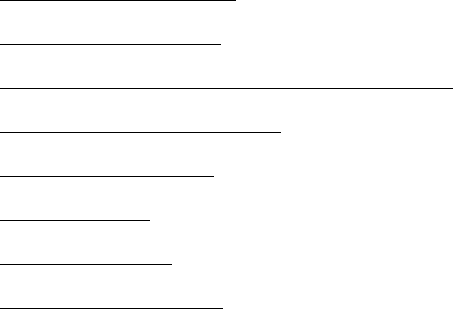
Health and safety information
175
FDA continues to monitor the use of wireless phones for possible
interactions with other medical devices. Should harmful interference be
found to occur, FDA will conduct testing to assess the interference and
work to resolve the problem.
Additional information on the safety of RF exposures from various
sources can be obtained from the following organizations:
• FCC RF Safety Program:
http://www.fcc.gov/oet/rfsafety/
• Environmental Protection Agency (EPA):
http://www.epa.gov/radiation/
• Occupational Safety and Health Administration's (OSHA):
http://www.osha.gov/SLTC/radiofrequencyradiation/index.html
• National institute for Occupational Safety and Health (NIOSH):
http://www.cdc.gov/niosh/emfpg.html
• World health Organization (WHO):
http://www.who.int/peh-emf/
• International Commission on Non-Ionizing Radiation Protection:
http://www.icnirp.de
• National Radiation Protection Board (UK):
http://www.nrpb.org.uk
• Updated 4/3/2002: US food and Drug Administration
http://www.fda.gov/cellphones
Health and safety information
176
Road Safety
Your wireless phone gives you the powerful ability to communicate by
voice, almost anywhere, anytime. But an important responsibility
accompanies the benefits of wireless phones, one that every user must
uphold.
When driving a car, driving is your first responsibility. When using your
wireless phone behind the wheel of a car, practice good common sense
and remember the following tips:
1. Get to know your wireless phone and its features, such as speed
dial and redial. If available, these features help you to place your
call without taking your attention off the road.
2. When available, use a hands-free device. If possible, add an
additional layer of convenience and safety to your wireless phone
with one of the many hands free accessories available today.
3. Position your wireless phone within easy reach. Be able to access
your wireless phone without removing your eyes from the road. If
you get an incoming call at an inconvenient time, let your voice
mail answer it for you.
4. Let the person you are speaking with know you are driving; if
necessary, suspend the call in heavy traffic or hazardous weather
conditions. Rain, sleet, snow, ice and even heavy traffic can be
hazardous.
5. Do not take notes or look up phone numbers while driving. Jotting
down a “to do” list or flipping through your address book takes
attention away from your primary responsibility, driving safely.
6. Dial sensibly and assess the traffic; if possible, place calls when you
are not moving or before pulling into traffic. Try to plan calls when
your car will be stationary. If you need to make a call while moving,
dial only a few numbers, check the road and your mirrors, then
continue.
7. Do not engage in stressful or emotional conversations that may be
distracting. Make people you are talking with aware you are driving
and suspend conversations that have the potential to divert your
attention from the road.
8. Use your wireless phone to call for help. Dial 9-1-1 or other local
emergency number in the case of fire, traffic accident or medical
emergencies. Remember, it is a free call on your wireless phone!
9. Use your wireless phone to help others in emergencies. If you see
an auto accident, crime in progress or other serious emergency
Health and safety information
177
where lives are in danger, call 9-1-1 or other local emergency
number, as you would want others to do for you.
10.Call roadside assistance or a special non-emergency wireless
assistance number when necessary. If you see a broken-down
vehicle posing no serious hazard, a broken traffic signal, a minor
traffic accident where no one appears injured, or a vehicle you
know to be stolen, call roadside assistance or other special non-
emergency number.
“The wireless industry reminds you to use your phone safely
when driving.”
For more information, please call 1-888-901-SAFE, or visit our web-site
www.wow-com.com
Provided by the Cellular Telecommunications & Internet Association
Operating Environment
Remember to follow any special regulations in force in any area and
always switch your phone off whenever it is forbidden to use it, or
when it may cause interference or danger. When connecting the phone
or any accessory to another device, read its user's guide for detailed
safety instructions. Do not connect incompatible products.
As with other mobile radio transmitting equipment, users are advised
that for the satisfactory operation of the equipment and for the safety
of personnel, it is recommended that the equipment should only be
used in the normal operating position (held to your ear with the
antenna pointing over your shoulder).
Using Your Phone Near Other Electronic Devices
Most modern electronic equipment is shielded from radio frequency
(RF) signals. However, certain electronic equipment may not be
shielded against the RF signals from your wireless phone. Consult the
manufacturer to discuss alternatives.
Pacemakers
Pacemaker manufacturers recommend that a minimum distance of 15
cm (6 inches) be maintained between a wireless phone and a
pacemaker to avoid potential interference with the pacemaker.
These recommendations are consistent with the independent research
and recommendations of Wireless Technology Research.
Health and safety information
178
Persons with pacemakers:
• should always keep the phone more than 15 cm
(6 inches) from their pacemaker when the phone is switched on.
• should not carry the phone in a breast pocket.
• should use the ear opposite the pacemaker to minimize potential
interference.
If you have any reason to suspect that interference is taking place,
switch your phone off immediately.
Hearing Aids
Some digital wireless phones may interfere with some hearing aids. In
the event of such interference, you may wish to consult your hearing
aid manufacturer to discuss alternatives.
Other Medical Devices
If you use any other personal medical devices, consult the
manufacturer of your device to determine if it is adequately shielded
from external RF energy. Your physician may be able to assist you in
obtaining this information. Switch your phone off in health care
facilities when any regulations posted in these areas instruct you to do
so. Hospitals or health care facilities may be using equipment that
could be sensitive to external RF energy.
Vehicles
RF signals may affect improperly installed or inadequately shielded
electronic systems in motor vehicles. Check with the manufacturer or
its representative regarding your vehicle. You should also consult the
manufacturer of any equipment that has been added to your vehicle.
Posted Facilities
Switch your phone off in any facility where posted notices require you
to do so.
Potentially Explosive Environments
Switch your phone off when in any area with a potentially explosive
atmosphere and obey all signs and instructions. Sparks in such areas
could cause an explosion or fire resulting in bodily injury or even death.
Users are advised to switch the phone off while at a refueling point
(service station). Users are reminded of the need to observe

Health and safety information
179
restrictions on the use of radio equipment in fuel depots (fuel storage
and distribution areas), chemical plants or where blasting operations
are in progress.
Areas with a potentially explosive atmosphere are often but not always
clearly marked. They include below deck on boats, chemical transfer or
storage facilities, vehicles using liquefied petroleum gas (such as
propane or butane), areas where the air contains chemicals or
particles, such as grain, dust or metal powders, and any other area
where you would normally be advised to turn off your vehicle engine.
Emergency Calls
This phone, like any wireless phone, operates using radio signals,
wireless and landline networks as well as user programmed functions,
which cannot guarantee connection in all conditions. Therefore, you
should never rely solely on any wireless phone for essential
communications (medical emergencies, for example).
Remember, to make or receive any calls the phone must be switched
on and in a service area with adequate signal strength. Emergency
calls may not be possible on all wireless phone networks or when
certain network services and/or phone features are in use. Check with
local service providers.
To make an emergency call:
1. If the phone is not on, switch it on.
2. Key in the emergency number for your present location (for
example, 911 or other official emergency number). Emergency
numbers vary by location.
3. Press .
If certain features are in use (call barring, for example), you may first
need to deactivate those features before you can make an emergency
call. Consult this document and your local cellular service provider.
When making an emergency call, remember to give all the necessary
information as accurately as possible. Remember that your phone may
be the only means of communication at the scene of an accident; do
not cut off the call until given permission to do so.
Restricting Children's access to your Phone
Your phone is not a toy. Children should not be allowed to play with it
because they could hurt themselves and others, damage the phone or
make calls that increase your phone bill.

Health and safety information
180
FCC Notice and Cautions
FCC Notice
The phone may cause TV or radio interference if used in close proximity
to receiving equipment. The FCC can require you to stop using the
phone if such interference cannot be eliminated.
Vehicles using liquefied petroleum gas (such as propane or butane)
must comply with the National Fire Protection Standard (NFPA-58). For
a copy of this standard, contact the National Fire Protection
Association, One Battery march Park, Quincy, MA 02269, Attn:
Publication Sales Division.
• This device complies with Part 15 of the FCC Rules. Operation is
subject to the following two conditions: (1) this device may not
cause harmful interference, and (2) this device must accept any
interference received, including interference that may cause
undesired operation.
This equipment has been tested and found to comply with the
limits for a Class B digital device, pursuant to part 15 of the FCC
Rules. These limits are designed to provide reasonable protection
against harmful interference in a residential installation. This
equipment generates, uses and can radiate radio frequency energy
and, if not installed and used in accordance with the instructions,
may cause harmful interference to radio communications. However,
there is no guarantee that interference will not occur in a particular
installation. If this equipment does cause harmful interference to
radio or television reception, which can be determined by turning
the equipment off and on, the user is encouraged to try to correct
the interference by one or more of the following measures:
-Reorient or relocate the receiving antenna.
-Increase the separation between the equipment and receiver.
-Connect the equipment into an outlet on a circuit different from
that to which the receiver is connected.
-Consult the dealer or an experienced radio/TV technician for help.
Health and safety information
181
Cautions
Changes or modifications made in the radio phone, not expressly approved
by Samsung, will void the user’s authority to operate the equipment.
Only use approved batteries, antennas and chargers. The use of any
unauthorized accessories may be dangerous and void the phone
warranty if said accessories cause damage or a defect to the phone.
Although your phone is quite sturdy, it is a complex piece of equipment
and can be broken. Avoid dropping, hitting, bending or sitting on it.
Other Important Safety Information
• Only qualified personnel should service the phone or install the
phone in a vehicle. Faulty installation or service may be dangerous
and may invalidate any warranty applicable to the device.
• Check regularly that all wireless phone equipment in your vehicle is
mounted and operating properly.
• Do not store or carry flammable liquids, gases or explosive
materials in the same compartment as the phone, its parts or
accessories.
• For vehicles equipped with an air bag, remember that an air bag
inflates with great force. Do not place objects, including both
installed or portable wireless equipment in the area over the air bag
or in the air bag deployment area. If wireless equipment is
improperly installed and the air bag inflates, serious injury could
result.
• Switch your phone off before boarding an aircraft. The use of
wireless phone in aircraft is illegal and may be dangerous to the
aircraft's operation.
• Failure to observe these instructions may lead to the suspension or
denial of telephone services to the offender, or legal action, or both.
Product Performance
Getting the Most Out of Your Signal Reception
The quality of each call you make or receive depends on the signal
strength in your area. Your phone informs you of the current signal
strength by displaying a number of bars next to the signal strength
icon. The more bars displayed, the stronger the signal.
Health and safety information
182
If you're inside a building, being near a window may give you better
reception.
Understanding the Power Save Feature
If your phone is unable to find a signal after 15 minutes of searching, a
Power Save feature is automatically activated. If your phone is active,
it periodically rechecks service availability or you can check it yourself
by pressing any key.
Anytime the Power Save feature is activated, a message displays on
the screen. When a signal is found, your phone returns to standby
mode.
Understanding How Your Phone Operates
Your phone is basically a radio transmitter and receiver. When it's
turned on, it receives and transmits radio frequency (RF) signals. When
you use your phone, the system handling your call controls the power
level. This power can range from 0.006 watts to 0.2 watts in digital
mode.
Maintaining Your Phone's Peak Performance
For the best care of your phone, only authorized personnel should
service your phone and accessories. Faulty service may void the
warranty.
There are several simple guidelines to operating your phone properly
and maintaining safe, satisfactory service.
• Hold the phone with the antenna raised, fully-extended and over
your shoulder.
• Try not to hold, bend or twist the phone's antenna.
• Don't use the phone if the antenna is damaged.
• Speak directly into the phone's receiver.
• Avoid exposing your phone and accessories to rain or liquid spills. If
your phone does get wet, immediately turn the power off and
remove the battery. If it is inoperable, call Customer Care for
service.
Availability of Various Features/Ring Tones
Many services and features are network dependent and may require
additional subscription and/or usage charges. Not all features are
Health and safety information
183
available for purchase or use in all areas. Downloadable Ring Tones
may be available at an additional cost. Other conditions and restrictions
may apply. See your service provider for additional information.
Battery Standby and Talk Time
Standby and talk times will vary depending on phone usage patterns
and conditions. Battery power consumption depends on factors such as
network configuration, signal strength, operating temperature,
features selected, frequency of calls, and voice, data, and other
application usage patterns.
Battery Precautions
• Never use any charger or battery that is damaged in any way.
• Use the battery only for its intended purpose.
• If you use the phone near the network's base station, it uses less
power; talk and standby time are greatly affected by the signal
strength on the cellular network and the parameters set by the
network operator.
• Battery charging time depends on the remaining battery charge
and the type of battery and charger used. The battery can be
charged and discharged hundreds of times, but it will gradually
wear out. When the operation time (talk time and standby time) is
noticeably shorter than normal, it is time to buy a new battery.
• If left unused, a fully charged battery will discharge itself over time.
• Use only Samsung-approved batteries and recharge your battery
only with Samsung-approved chargers. When a charger is not in
use, disconnect it from the power source. Do not leave the battery
connected to a charger for more than a week, since overcharging
may shorten its life.
• Extreme temperatures will affect the charging capacity of your
battery: it may require cooling or warming first.
• Do not leave the battery in hot or cold places, such as in a car in
summer or winter conditions, as you will reduce the capacity and
lifetime of the battery. Always try to keep the battery at room
temperature. A phone with a hot or cold battery may temporarily
not work, even when the battery is fully charged. Li-ion batteries
are particularly affected by temperatures below 0 °C (32 °F).
Health and safety information
184
• Do not short-circuit the battery. Accidental short- circuiting can
occur when a metallic object (coin, clip or pen) causes a direct
connection between the + and - terminals of the battery (metal
strips on the battery), for example when you carry a spare battery
in a pocket or bag. Short-circuiting the terminals may damage the
battery or the object causing the short-circuiting.
• Dispose of used batteries in accordance with local regulations. In
some areas, the disposal of batteries in household or business trash
may be prohibited. For safe disposal options for Li-Ion batteries,
contact your nearest Samsung authorized service center. Always
recycle. Do not dispose of batteries in a fire.
Care and Maintenance
Your phone is a product of superior design and craftsmanship and
should be treated with care. The suggestions below will help you fulfill
any warranty obligations and allow you to enjoy this product for many
years.
• Keep the phone and all its parts and accessories out of the reach of
small children.
• Keep the phone dry. Precipitation, humidity and liquids contain
minerals that will corrode electronic circuits.
• Do not use the phone with a wet hand. Doing so may cause an
electric shock to you or damage to the phone.
• Do not use or store the phone in dusty, dirty areas, as its moving
parts may be damaged.
• Do not store the phone in hot areas. High temperatures can shorten
the life of electronic devices, damage batteries, and warp or melt
certain plastics.
• Do not store the phone in cold areas. When the phone warms up to
its normal operating temperature, moisture can form inside the
phone, which may damage the phone's electronic circuit boards.
• Do not drop, knock or shake the phone. Rough handling can break
internal circuit boards.
• Do not use harsh chemicals, cleaning solvents or strong detergents
to clean the phone. Wipe it with a soft cloth slightly dampened in a
mild soap-and-water solution.
• Do not paint the phone. Paint can clog the device's moving parts
and prevent proper operation.
Health and safety information
185
• Do not put the phone in or on heating devices, such as a microwave
oven, a stove or a radiator. The phone may explode when
overheated.
• When the phone or battery gets wet, the label indicating water
damage inside the phone changes color. In this case, phone repairs
are no longer guaranteed by the manufacturer's warranty, even if
the warranty for your phone has not expired.
• If your phone has a flash or light, do not use it too close to the eyes
of people or animals. This may cause damage to their eyes.
• Use only the supplied or an approved replacement antenna.
Unauthorized antennas or modified accessories may damage the
phone and violate regulations governing radio devices.
• If the phone, battery, charger or any accessory is not working
properly, take it to your nearest qualified service facility. The
personnel there will assist you, and if necessary, arrange for
service.

Health and safety information
187
English. 01/2007. Rev. 1.0
©
Vodafone Group 2007. Vodafone, the Vodafone logos,
and Vodafone live! are trade marks of the Vodafone Group.
Other product and company names mentioned herein may
be the trade marks of their respective owners.