Samsung Electronics Co SGHI780 PCS GSM/ EDGE Phone with Bluetooth User Manual i780
Samsung Electronics Co Ltd PCS GSM/ EDGE Phone with Bluetooth i780
Users Manual
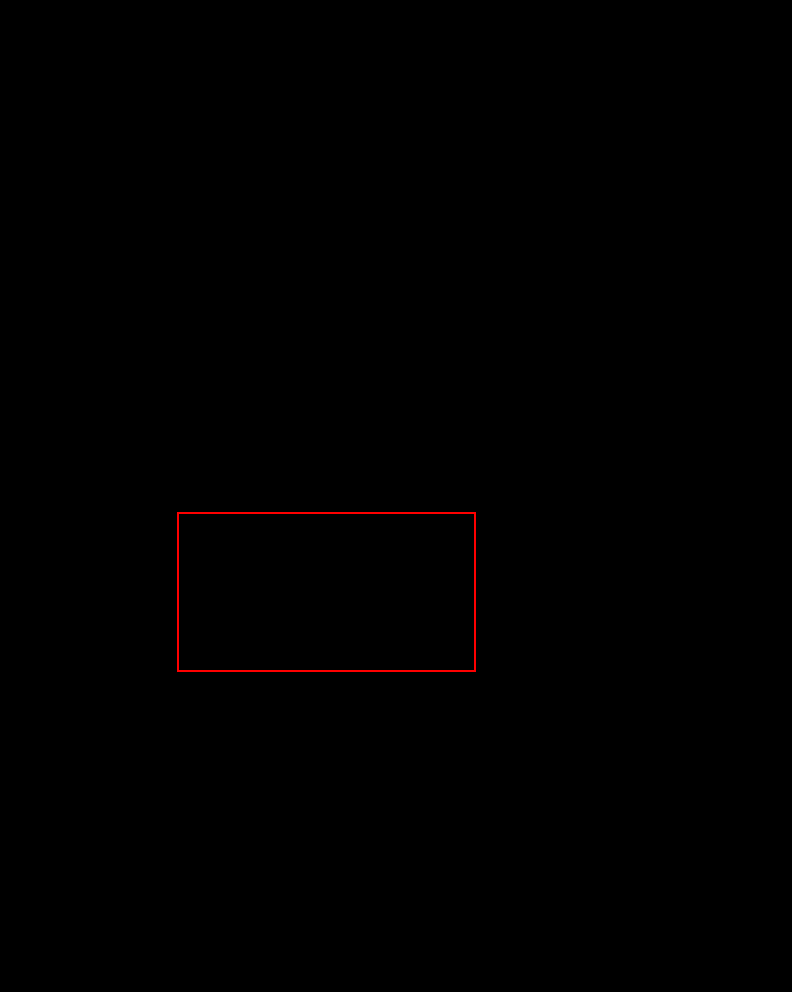
Pocket PC phone
SGH-i780
User’s Guide
Draft 01
2007. 08. 03
SW Version:
PDA: i780BVGF2
Phone: i780BVGF2
1
Table of contents
CHAPTER 1 Getting started
What’s in the box? . . . . . . . . . . . . . . . . . . . . . . . . . . . . . 8
Getting to know your phone. . . . . . . . . . . . . . . . . . . . . . 10
Installing the SIM card . . . . . . . . . . . . . . . . . . . . . . . . . 14
Installing the battery. . . . . . . . . . . . . . . . . . . . . . . . . . . 16
Charging your phone. . . . . . . . . . . . . . . . . . . . . . . . . . . 17
Switching the phone on or off. . . . . . . . . . . . . . . . . . . . . 18
Conserving battery power . . . . . . . . . . . . . . . . . . . . . . . 19
CHAPTER 2 The basics
Using the Today screen . . . . . . . . . . . . . . . . . . . . . . . . . 22
Customising your phone . . . . . . . . . . . . . . . . . . . . . . . . 28
Searching for items. . . . . . . . . . . . . . . . . . . . . . . . . . . . 36
Searching for items. . . . . . . . . . . . . . . . . . . . . . . . . . . . 37
Using an optional memory card . . . . . . . . . . . . . . . . . . . 37
Adding and removing programs . . . . . . . . . . . . . . . . . . . 40
Resetting your phone . . . . . . . . . . . . . . . . . . . . . . . . . . 44
Managing memory . . . . . . . . . . . . . . . . . . . . . . . . . . . . 45
Managing certificates . . . . . . . . . . . . . . . . . . . . . . . . . . 46
Using online help . . . . . . . . . . . . . . . . . . . . . . . . . . . . . 47
CHAPTER 3 Entering information
Entering text using the input panel . . . . . . . . . . . . . . . . . 49
Writing on the screen . . . . . . . . . . . . . . . . . . . . . . . . . . 56
Drawing on the screen . . . . . . . . . . . . . . . . . . . . . . . . . 59
Entering text using the keypad. . . . . . . . . . . . . . . . . . . . 61
Recording a message . . . . . . . . . . . . . . . . . . . . . . . . . . 61
Table of contents
2
CHAPTER 4 Synchronising information
Installing ActiveSync. . . . . . . . . . . . . . . . . . . . . . . . . . . 64
Customising connection settings. . . . . . . . . . . . . . . . . . . 65
Connecting your phone to a computer. . . . . . . . . . . . . . . 65
Synchronising information . . . . . . . . . . . . . . . . . . . . . . . 67
Customising synchronisation settings . . . . . . . . . . . . . . . 67
CHAPTER 5 Call functions
Entering your PIN . . . . . . . . . . . . . . . . . . . . . . . . . . . . . 71
Checking you are connected . . . . . . . . . . . . . . . . . . . . . 71
Turning the phone functions off or on . . . . . . . . . . . . . . . 72
Making a call . . . . . . . . . . . . . . . . . . . . . . . . . . . . . . . . 73
Advanced calling features . . . . . . . . . . . . . . . . . . . . . . . 74
Answering or rejecting a call . . . . . . . . . . . . . . . . . . . . . 77
Adjusting the ringer volume. . . . . . . . . . . . . . . . . . . . . . 77
Options during a call . . . . . . . . . . . . . . . . . . . . . . . . . . . 77
Call-related features . . . . . . . . . . . . . . . . . . . . . . . . . . . 82
Customising your phone functions . . . . . . . . . . . . . . . . . 86
CHAPTER 6 Message and Internet
Messaging . . . . . . . . . . . . . . . . . . . . . . . . . . . . . . . . . 103
Internet Explorer . . . . . . . . . . . . . . . . . . . . . . . . . . . . 116
CHAPTER 7 Organiser
Contacts . . . . . . . . . . . . . . . . . . . . . . . . . . . . . . . . . . 120
Calendar . . . . . . . . . . . . . . . . . . . . . . . . . . . . . . . . . . 124
Notes . . . . . . . . . . . . . . . . . . . . . . . . . . . . . . . . . . . . 128
Tasks . . . . . . . . . . . . . . . . . . . . . . . . . . . . . . . . . . . . 129
Alarms . . . . . . . . . . . . . . . . . . . . . . . . . . . . . . . . . . . 131
Table of contents
3
CHAPTER 8 Multimedia
Camera . . . . . . . . . . . . . . . . . . . . . . . . . . . . . . . . . . . 133
Windows Media Player. . . . . . . . . . . . . . . . . . . . . . . . . 138
Mini player. . . . . . . . . . . . . . . . . . . . . . . . . . . . . . . . . 145
Contents Manager. . . . . . . . . . . . . . . . . . . . . . . . . . . . 146
Photo Slides. . . . . . . . . . . . . . . . . . . . . . . . . . . . . . . . 149
CHAPTER 9 Extra programs
Games . . . . . . . . . . . . . . . . . . . . . . . . . . . . . . . . . . . 153
Calculator . . . . . . . . . . . . . . . . . . . . . . . . . . . . . . . . . 154
Smart Converter. . . . . . . . . . . . . . . . . . . . . . . . . . . . . 155
Excel Mobile. . . . . . . . . . . . . . . . . . . . . . . . . . . . . . . . 156
Word Mobile. . . . . . . . . . . . . . . . . . . . . . . . . . . . . . . . 158
PowerPoint Mobile. . . . . . . . . . . . . . . . . . . . . . . . . . . . 160
File Explorer. . . . . . . . . . . . . . . . . . . . . . . . . . . . . . . . 162
SIM Manager . . . . . . . . . . . . . . . . . . . . . . . . . . . . . . . 162
GPS . . . . . . . . . . . . . . . . . . . . . . . . . . . . . . . . . . . . . 164
SIM Application Toolkit . . . . . . . . . . . . . . . . . . . . . . . . 165
CHAPTER 10 Getting connected
Beaming with Bluetooth. . . . . . . . . . . . . . . . . . . . . . . . 166
Using Internet Sharing . . . . . . . . . . . . . . . . . . . . . . . . 170
Connecting to the Internet or your network . . . . . . . . . . 171
Setting up a network card . . . . . . . . . . . . . . . . . . . . . . 173
CHAPTER 11 Troubleshooting
General problems . . . . . . . . . . . . . . . . . . . . . . . . . . . . 175
Call problems . . . . . . . . . . . . . . . . . . . . . . . . . . . . . . . 177
Power and charging problems . . . . . . . . . . . . . . . . . . . 179
Program problems . . . . . . . . . . . . . . . . . . . . . . . . . . . 181

5
Important safety precautions
Read these guidelines before using your wireless phone.
Failure to comply with them may be dangerous or illegal.
Drive safely at all times
Do not use a hand-held phone while driving; park your
vehicle first.
Switching off when refuelling
Do not use the phone at a refuelling point (service station)
or near fuels or chemicals.
Switching off in an aircraft
Wireless phones can cause interference. Using them in an
aircraft is both illegal and dangerous.
Switching off near all medical equipment
Switch your phone off near medical equipment. Hospitals
or health care facilities may be using equipment that could
be sensitive to external RF energy. Follow any regulations
or rules in force.
Interference
All wireless phones may be subject to interference, which
could affect their performance.

6
Special regulations
Meet any special regulations in force in any area and
always switch off your phone whenever it is forbidden to
use it, or when it may cause interference or danger (in a
hospital for example).
Water resistance
Your phone is not water-resistant. Keep it dry.
Sensible use
Use only in the normal position (held to your ear). Avoid
unnecessary contact with the antenna when the phone is
switched on.
Emergency call
Key in the emergency number for your present location,
then press . Give all the necessary information as
accurately as possible. Do not end the call until given
permission to do so.
Keeping small children away from your phone
Keep the phone and all its parts including accessories out of
reach of small children.
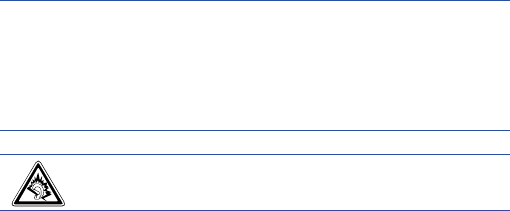
7
Accessories and batteries
Use only Samsung-approved batteries and accessories
such as headsets and PC data cables. Use of any
unauthorised accessories could damage you or your phone
and may be dangerous.
Qualified service
Only qualified service personnel may repair your phone.
For more detailed safety information, see “Important safety
information” on page 188.
CAUTION:
• RISK OF EXPLOSION IF A BATTERY IS REPLACED BY AN
INCORRECT TYPE.
• DISPOSE OF USED BATTERIES ACCORDING TO THE
INSTRUCTIONS.
At very high volumes, prolonged listening to a
headset can damage your hearing.

8
1
Getting started
Congratulations on the purchase of your new Pocket PC
Phone! This chapter helps you set up your phone, charge
the phone’s batteries, and familiarise yourself with the
different components of your phone.
What’s in the box?
Your package contains the following items:
•Handset
• Battery
• Travel adapter
•CD-ROM
*
• Quick Reference Guide
• Extra stylus pen
•PC data cable
*. CD-ROM contains Microsoft ActiveSync software, Add-on software, and
applications.

Getting started
9
In addition, you can obtain the following accessories for
your phone from your local Samsung dealer:
•PC link CD
•PC data cable
• Travel adapter
•Desktop charger
• Straight headset
•Memory card (microSD)
• Car charger/adapter
•Stylus pen
• Simple hands-free car kit
• Standard battery
Note
: The items supplied with your phone and the accessories
available at your Samsung dealer may vary, depending
on your country or service provider.
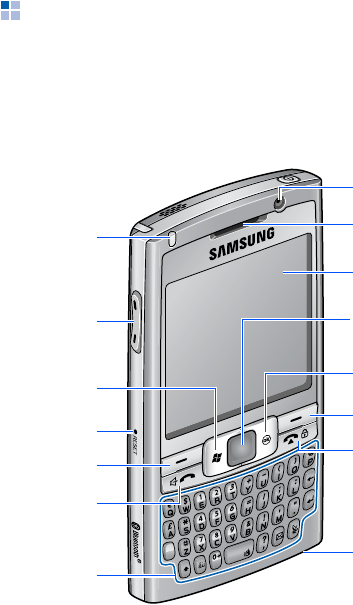
Getting started
10
Getting to know your phone
Front view
Cancel key
Touch screen
End/Phone lock key
Mouthpiece
Right soft key
Earpiece
Front camera
lens
Volume keys
LED indicator
Send/
Speakerphone key
Start menu
key
RESET key
Left soft key
Confirm key
Built in Full
keyboard

Getting started
11
Rear view
Keys of your phone
Camera key
Power on/off key
Multi-function
jack
Memory card slot Battery cover
Rear camera lens
Stylus pen
Speaker
Key Description
• Press and hold to turn on or off your phone’s
power.
• Press to activate or deactivate Sleep mode.
• Press to perform the command shown on the
screen immediately above the key.
• Press and hold the right soft key to open the
BCR application.
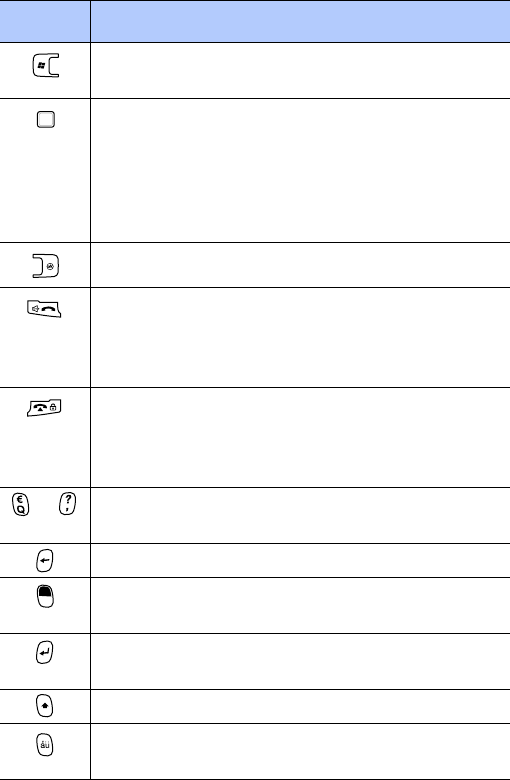
Getting started
12
Press to open the
Start
menu from any
application.
• Drag your finger left or right across the key
to move the cursor in a text input field.
• Drag your finger up or down across the key
to scroll through a list.
• Press to confirm your selection or execute
the selected application.
Press to return to the previous screen.
• Press to open the Dialling screen.
• Press to make or answer a call.
• Press and hold to activate the speakerphone
feature during a call.
• Press to end a call.
• Press to return the display to the Today
screen.
• Press and hold to lock the phone.
~ Press to enter numbers, characters, and
symbols.
Press to delete characters.
Press to use characters on the upper half of
the keys in a text input field for once.
• Press to confirm your selection or input.
• Press to start a new line in a text input field.
Press to change case in a text input field.
Press to enter special Alphabet in Unicode that
are used for languages other than English.
Key Description
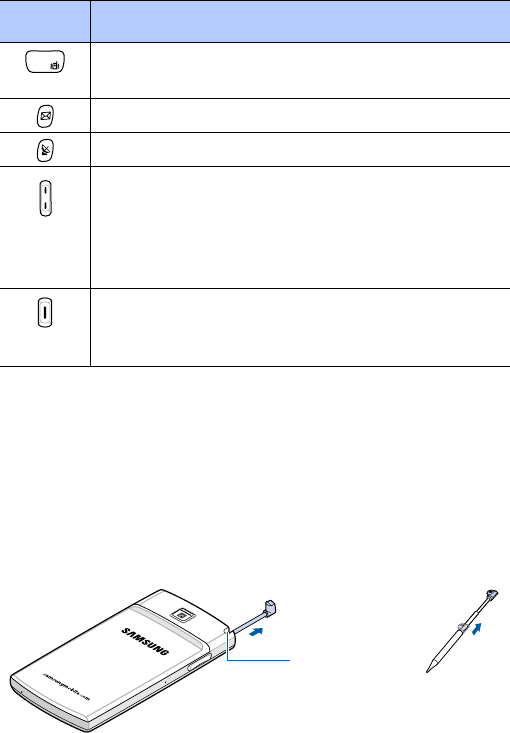
Getting started
13
Using a stylus pen
Your phone’s main screen is a touch screen, which lets you
just touch on the screen to select items or command the
phone to perform specific functions.
Pull the stylus pen out of the stylus pen holder. When you
are not using the stylus pen, insert it back into the stylus
pen holder.
Press and hold to activate or deactivate the
Vibrate mode from the Today screen.
Press to open the Messaging program.
Press to open the GPS program.
• Press to adjust the system volume.
• Press to adjust the voice volume during a
call.
• Press to mute the call ringer when a call
comes in.
• Press and hold to turn on the camera.
• Press to take a photo in Camera mode or
record a video in Camcorder mode.
Key Description
Stylus pen
holder
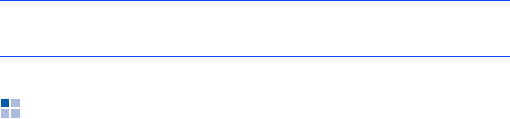
Getting started
14
Use the stylus pen to:
Tap
: Softly touch the screen once with the stylus pen to
select or execute an application or command. Tapping
works like a mouse click on a computer.
Drag
: Hold the stylus pen on the screen and drag it across
the screen to select several items or text, or move a
progress bar or scroll bar.
Tap-and-hold
: Tap and hold the stylus pen on an item to
see a list of actions available for that item. Tap the action
you want to perform on the pop-up menu that appears.
Installing the SIM card
When you subscribe to a cellular network, you are provided
with a plug-in SIM card loaded with your subscription
details, such as your PIN, any optional services available,
and many others details. For 3G services, you can purchase
a USIM (Universal Subscriber Identity Module) card.
• Keep all miniature SIM cards out of the reach of small
children.
• The SIM card and its contacts can be easily damaged by
scratches or bending, so be careful when handling,
inserting, or removing the card.
• When you insert or remove the SIM card, always make
sure that the phone’s power is switched off.
Note
: To prevent scratches, do not use an actual pen, pencil
or other sharp objects to tap or write on the screen.
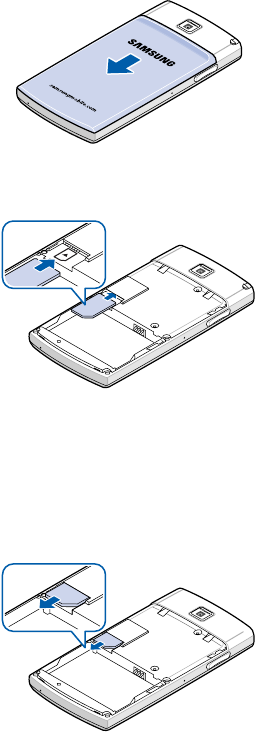
Getting started
15
Inserting the SIM card
1. Remove the battery cover.
2. Insert the SIM card, as shown, ensuring that the gold-
coloured contacts of the card are face down.
Continue to install the battery. See “Installing the
battery.”
Removing the SIM card
To remove the SIM card, slide the card out of the holder.
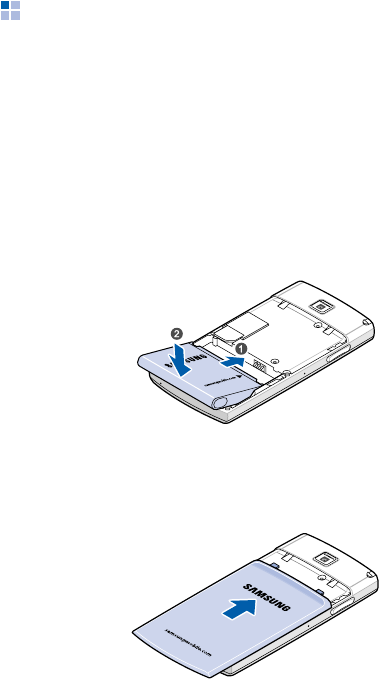
Getting started
16
Installing the battery
Your phone is powered by a rechargeable
Li-ion battery. Use only approved batteries and travel
adapters. Ask your local Samsung dealer for further details.
Installing the battery
1. Remove the battery cover.
2. Insert the battery into the battery compartment, as
shown.
Make sure that the battery is securely locked before
switching the phone on.
3. Reattach the battery cover.
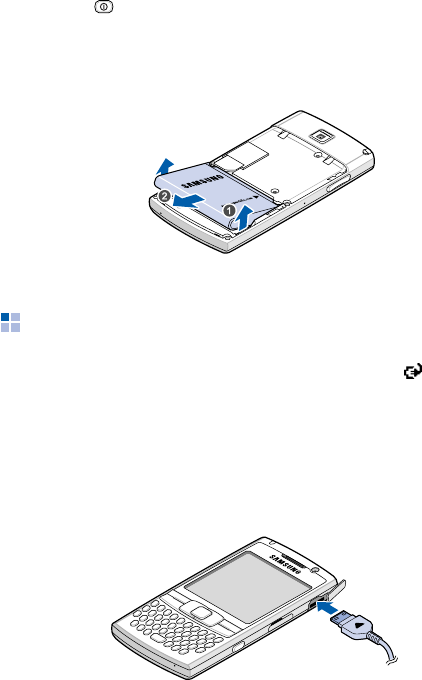
Getting started
17
Removing the battery
1. If necessary, switch off the phone by pressing and
holding until the power-off image displays.
2. Remove the battery cover.
3. Lift the battery away from the phone.
Charging your phone
While charging your phone, the Charging icon ( ) displays
on the status bar of the screen.
Using the travel adapter
1. Plug the connector of the travel adapter into the right
side of the
phone
.
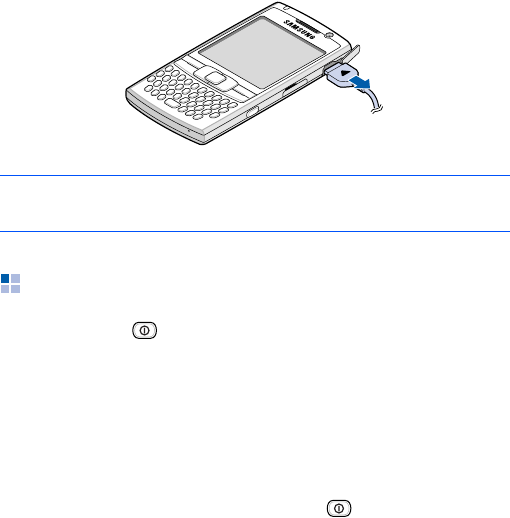
Getting started
18
2. Plug the adapter into a standard AC power outlet.
3. When charging is finished, unplug the adapter from the
AC power outlet.
4. Remove the travel adapter from the phone.
Switching the phone on or off
Press and hold on the top of the phone to turn on your
phone. The phone is logged into your home network and
receives the signal from the network. You can now make or
answer a call and use programs on the phone.
When you turn on the phone’s power for the first time or
after you perform a hard reset, you are guided through the
alignment process and setting the time and date.
To turn off the phone, press and hold .
Note
: Do not remove the battery while charging. It may
cause malfunctions and may damage the phone.
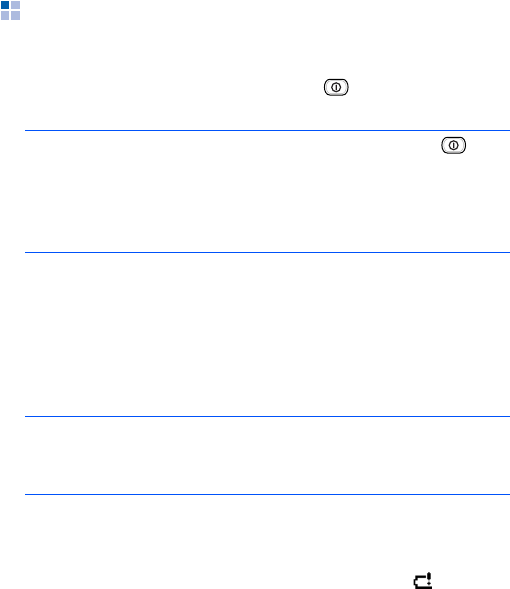
Getting started
19
Conserving battery power
You can conserve power by the following methods:
• Switch to Sleep mode by pressing . The phone will
turn off the display and stop the CPU operation.
• Adjust the power settings and backlight settings. For
details, see “Adjusting the power settings” and
“Adjusting the backlight settings.”
• Close multiple applications running on your phone.
Multitasking will consume your battery faster and can
cause your phone’s system to react slowly.
Low battery warning
Your phone displays the Battery Very Low icon ( ) and a
warning message when the battery gets low. If this
happens, charge the battery.
When the battery gets very low, the phone turns off the
backlight to reduce the power consumption.
If the phone is nearly out of battery power, it shows the
“Main Battery Very Low” message.
Note
: You can deactivate Sleep mode by pressing
or
any key depending on the Wake Up Button
setting. To change the setting, from the Start
menu, tap Settings
→
Personal
tab
→
Wake
Up Button
.
Note
: Closing multimedia applications, such as camera or
Media player, allows your phone to recover some of
its battery.

Getting started
20
Adjusting the power settings
You can conserve battery power by adjusting the
Power
settings. During standby, the phone goes to Sleep mode
after a specified period of time of inactivity, so very little
power is being consumed. This helps to preserve program
and data stored in the RAM.
A lower setting increases the usable battery time. A higher
setting decreases the usable battery time and allocates it
for standby usage.
To adjust the power settings:
1. From the
Start
menu, tap
Settings
→
System
tab
→
Power
.
2. Select the power settings:
In the
Battery
tab, check the remaining amount of
battery power.
In the
Advanced
tab, set whether or not the phone
switches to Sleep mode after the specific period of time
when the phone is inactive and the main battery is being
used as the power source, or when connected to an
external power.
In the
Economy
tab, set the phone to activate Power
Save mode, if the phone is not used for the specified
period of time. The phone will dim the display and the
CPU of the phone will operate at low speed. You can set
when the backlight turns off in the
Backlight
setting.
See the next section.
In the
LCD Off
tab, set the length of time the display
stays on after a call is established. After the specified
time, the display turns off.
3. Tap .

Getting started
21
Adjusting the backlight settings
You can turn off or on the backlight of the screen to reduce
the power consumption.
To adjust the backlight settings:
1. From the
Start
menu, tap
Settings
.
2. In the
System
tab, tap
Backlight
.
3. Select the backlight settings:
In the
Battery Power
tab, set whether or not the
phone turns off the backlight automatically, if the phone
is not used for the specified period of time.
In the
External Power
tab, set whether or not the
phone turns off the backlight automatically, if the phone
is not used for the specified period of time, when
connected to an external power.
In the
Keyboard
tab, set whether or not the keypad
backlight turns off automatically, if the phone is not
used for the specified period of time. You can also set
the keypad backlight to turn off in daytime.
In the
Brightness
tab, select the brightness level.
4. Tap .
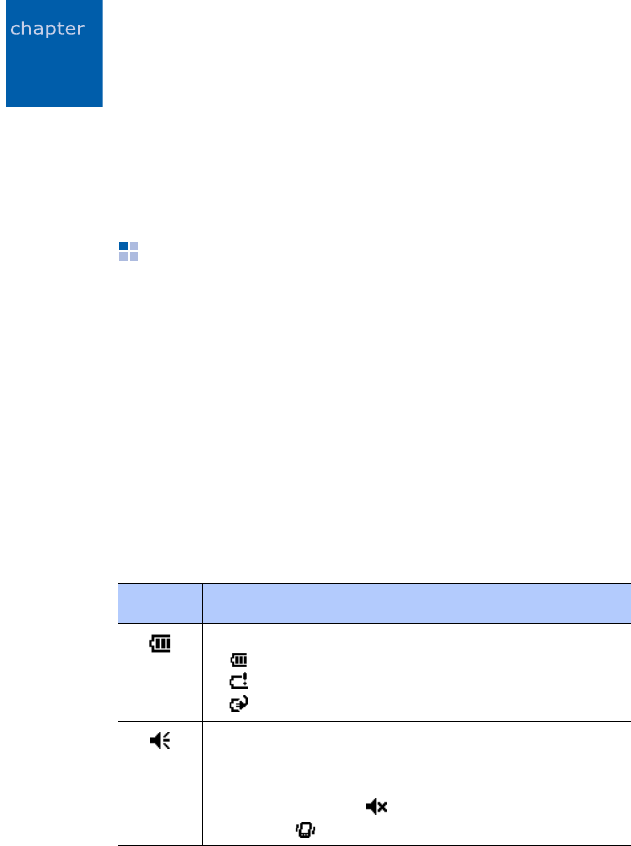
22
2
The basics
This chapter explains basic information about using your
phone, such as customising your phone and using online
help.
Using the Today screen
You will see the Today screen when you first turn on your
phone’s power. You can also display it by tapping
Start
→
Today
from any application.
On the Today screen, you can see important information for
the day, such as the current date and time, unread
messages, and for your phone, at a glance.
Status bar
On the top line of the screen, the status bar displays icons
to show your phone’s current status. The following icons
may appear:
Icon Description
Shows the battery status:
• : Main battery is full.
• : Main battery is very low.
• : Main battery is charging.
Adjusts the levels of the system volume and
the ringer volume. You can also turn the sound
off or switch to Vibration mode.
If you select
Off
, appears. If you select
Vibrate
, appears.
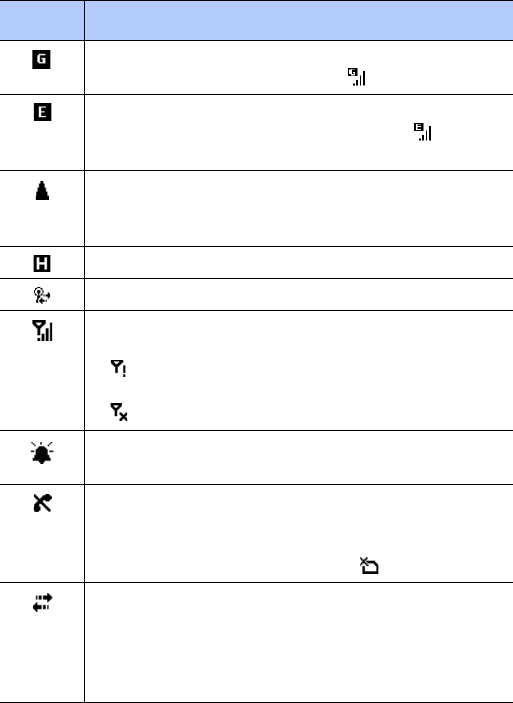
The basics
23
Appears when GPRS network is available. When
a GPRS connection is active, appears.
Appears when EDGE network is available.
When an EDGE connection is active,
appears.
Appears when you are roaming outside of your
home area and logged onto a different
network.
Appears when a 3G connection is available.
Appears when a Wi-Fi connection is available.
Shows the signal strength. Tapping this icon
shows the network connection status:
• : You are outside a service area or in a
limited service area.
• : The phone functions are turned off.
Appears when there is a reminder. Tap this icon
to show a reminder.
Appears when you are outside a service area.
When it appears, you cannot make or receive
calls. When the SIM card is not installed in your
phone, this icon is greyed and appears.
Appears when a connection with a computer is
active. When you tap this icon, a pop-up
message shows the connection to your
computer is on and customise the connection
settings.
Icon Description
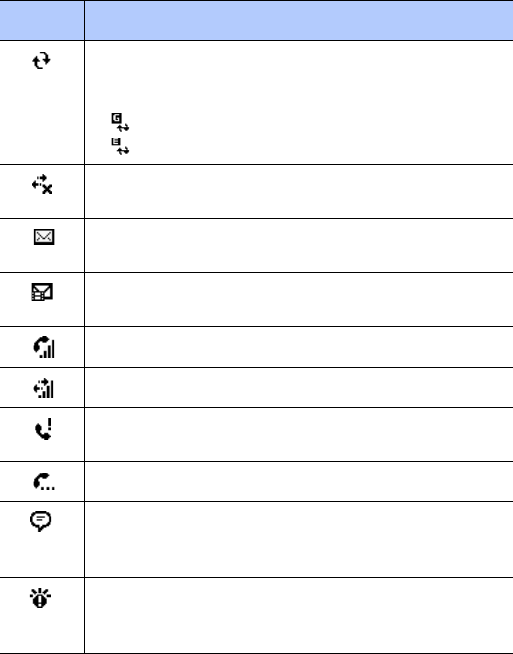
The basics
24
Appears when synchronisation is processing.
You can view the following icons depending on
the network type:
• : synchronisation in the GPRS network.
• : synchronisation in the EDGE network.
Appears when connection with another device
or a network is inactive.
Appears when a new e-mail or SMS message
has been received.
Appears when a new MMS message has been
received.
Appears when a voice call is in progress.
Appears when a data call is in progress.
Appears when there is a call you have missed.
Tap to view the details of the missed call.
Appears when there is a call on hold.
Appears when more status icons need to be
displayed than there is room to display them.
Tap to view all of status icons.
Appears when your phone has some problems
or something to tell you. Tap to show a
command.
Icon Description

The basics
25
Accessing information from the Today
screen
From the Today screen, you can view:
• the current time and date
• the status of the network connection or Bluetooth
• photo contacts
• unread SMS or MMS messages
• tasks that need to be completed
• upcoming appointments
• the phone lock status
For more information on changing the items displayed, see
“Customising the Today screen information.”
Customising the Today screen
You can customise the Today screen according to your
preferences.
Changing the background image
1. From the
Start
menu, tap
Settings
→
Personal
tab
→
Today
→
Appearance
tab.
2. Select the desired theme for the background.
To use your own background image, tap the
Use this
picture as the background
check box and tap
Browse
to locate the file you want. Choose a folder and
a file type. Then tap the image you want to use.
3. Tap .

The basics
26
Customising the Today screen information
1. From the
Start
menu, tap
Settings
→
Personal
tab
→
Today
.
2. In the
Items
tab:
• clear a check box to remove its information from the
Today screen.
• select an item and tap
Move Up
or
Move Down
to
change its position.
• tap
Options...
to customise the further information on
tasks and calendar.
3. Tap .
Changing the clock type
1. On the Today screen, tap and hold the clock.
2. Tap
Options...
3. Select a clock type in the
Clock
field.
When you set a digital clock, you can display the dual
clock and change a time format, 12 hours or 24 hours.
4. Tap .
Setting up photo contacts
You can display caller ID images for contacts to make calls
or send messages directly from the Today screen.

The basics
27
To set up a photo contact:
1. On the Today screen, tap
Tap here to set photo
contacts
.
2. Tap
Add...
3. Select a contact with a caller ID image.
4. Tap .
To use photo contacts:
On the Today screen, tap the photo contact you want. You
can also tap and hold the photo contact and select another
action for the contact number.
Changing the colour of Today screen
1. From the
Start
menu, tap
Settings
→
Personal
tab
→
Theme
.
2. Select the theme and text colour for the Today screen.
To use your own background image, clear the
Use
default image
check box and tap
Browse
to locate the
file you want.
3. Tap to save the screen.
4. Tap
OK
.
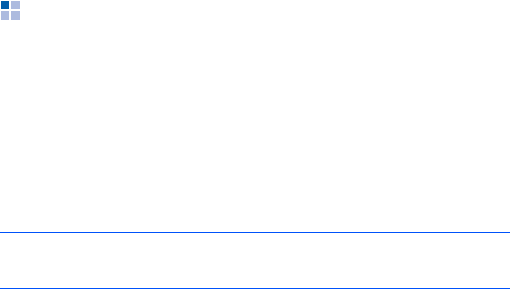
The basics
28
Customising your phone
You can customise the phone settings to suit the way you
work.
Regional settings
You can change region, number, currency, and time and
date formats appropriate to the countries in question.
From the
Start
menu, tap
Settings
→
System
tab
→
Regional Settings
.
Tap the tabs at the bottom of the screen and select the
option you want in each field. The items available are
determined by the region selected on the
Region
tab.
Time and date settings
When you turn on your phone’s power for the first time,
you are guided through setting the time. Set the time again
if:
• the battery is completely discharged.
• you perform a hard reset of your phone.
1. From the
Start
menu, tap
Settings
→
System
tab
→
Clock & Alarms
→
Time
tab.
2. Select your time zone from the drop-down list.
Note
: For details about using Regional Settings, see the online
help.
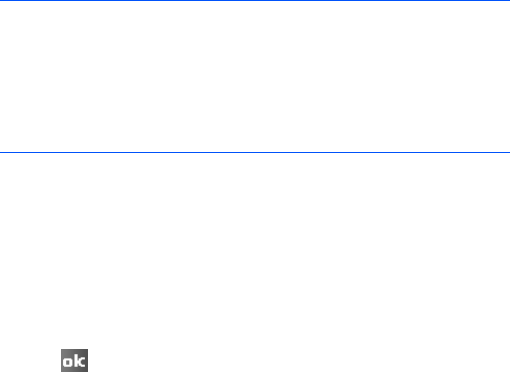
The basics
29
3. Tap the hour, minutes, or seconds, then tap the up or
down arrow to change the time setting.
4. Tap the down arrow in the date field to display a
calendar.
5. Tap a day on the calendar to select the current date.
You can tap the left or right arrow at the top of the
calendar to move backward or forward through the
calendar.
6. Tap .
7. Tap
Yes
to save your time and date settings.
You can set the time and date for a location you are visiting
by selecting the
Visiting
option.
Owner information
Owner information identifies the owner or user of the
phone. Name, company, address, phone number, e-mail
address, and note information fields are available.
1. From the
Start
menu, tap
Settings
→
Personal
tab
→
Owner Information
.
2. In the
Identification
tab, enter the user’s information.
Notes
:
• You can change the time and date format in
Regional
Settings
.
• You can set the current time to be displayed on the status
bar while using other applications by selecting
Display the
clock on the title bar in all programs
in the
More
tab.
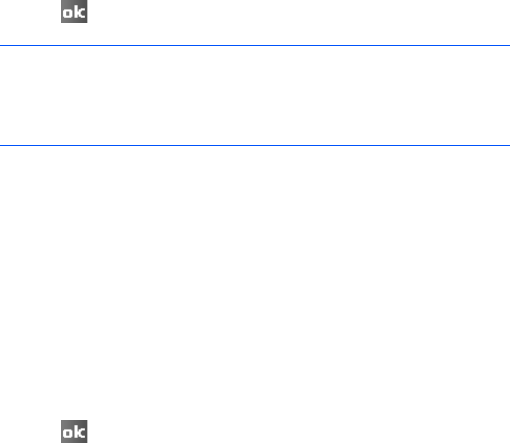
The basics
30
3. If you want to attach notes, tap the
Notes
tab and enter
notes.
4. Tap .
Error reporting setting
Your phone has the Error Reporting function which informs
you of errors in a program that can give a crash to the
phone system. You can enable or disable this function.
1. From the
Start
menu, tap
Settings
→
System
tab
→
Error Reporting
.
2. Select
Enable error reporting
or
Disable error
reporting
.
3. Tap .
Phone lock setting
With the phone lock setting, you can protect your phone
from unauthorised use.
Automatic phone lock setting
You can assign a security password to lock your phone.
Note
: You can display the owner information or notes, or both
when you are back from Sleep mode or when you turn
on the phone’s power. In the
Options
tab, tap the item
you want.
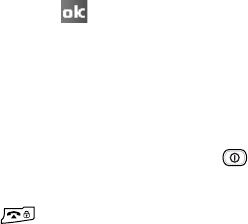
The basics
31
Once a password setting is enabled, the password is
required each time you access the password setting option,
wake up your phone, reboot the system, or synchronise
information using ActiveSync.
To set the password:
1. From the
Start
menu, tap
Settings
→
Personal
tab
→
Lock
→
Password
tab.
2. Tap the
Prompt if device unused for
check box and
select
the length of time of inactivity the phone waits
before asking you for the password.
You can choose from 0 minute to 24 hours.
3. Select a password type in the
Password type
field.
4. Enter a password in the
Password
field.
5. Re-enter the password in the
Confirm
field.
6. If necessary, tap the
Hint
tab and enter a password hint
in case you forget your password.
7. Tap .
8. When a confirmation message displays, tap
Yes
.
Manual phone lock setting
When your phone is locked, you cannot tap the screen and
press any key, except for .
To lock the phone, tap
Device unlocked
or press and hold
on the Today screen.
To unlock the phone, tap
Unlock
on the Today screen and
then tap
Unlock
.
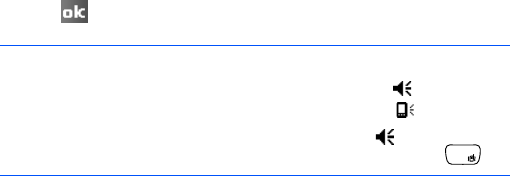
The basics
32
Sound and notification settings
Your phone reminds you in various ways when you have
something to do, receive an incoming call or message, tap
the screen, or press the buttons on the phone. For
example, if you’ve set up an appointment in
Calendar
, or
an alarm in
Clock & Alarms
, you are notified in any of the
following ways:
• A message box appears on the screen.
• A sound, which you can specify, is played.
• The LED indicator flashes.
• Your phone vibrates.
To choose reminder types and sounds:
1. From the
Start
menu, tap
Settings
→
Personal
tab
→
Sounds & Notifications
.
2. Choose the options. The options you choose here apply
throughout the phone.
In the
Sounds
tab, select the actions for which you
want to hear sounds.
In the
Notifications
tab, set the notifications for
different events.
3. Tap .
Notes
:
• You can adjust the system volume by tapping on the
status bar and then move the slider under the icon.
• You can switch to Vibration mode by tapping on the status
bar and select
Vibrate
. You can also press and hold .

The basics
33
Screen realignment
When you turn on your phone’s power for the first time,
you are guided through the alignment process. Realign
your screen if:
• your phone does not respond accurately to your screen
taps.
• you perform a hard reset of your phone.
To realign the screen:
1. From the
Start
menu, tap
Settings
→
System
tab
→
Screen
→
General
tab.
2. Tap
Align Screen
to begin the realignment process.
3. Tap the cross-hair object as it appears at each location.
Be precise when you tap the cross-hair object.
4. Tap .
Text size setting
You can change the size of the font on the screen.
To change the size:
1. From the
Start
menu, tap
Settings
→
System
tab
→
Screen
→
Text Size
tab.
2. Select a size.
3. Tap .

The basics
34
Application button settings
Customising the application buttons allows you to associate
different applications with the programmable buttons on
your phone.
To reassign a button:
1. From the
Start
menu, tap
Settings
→
Personal
tab
→
Buttons
→
Program Buttons
tab.
2. Tap the button you want to reassign.
3. Select the application you want to assign to the selected
button from the Assign a program drop-down list.
4. Tap .
Tap the
Up/Down Control
tab to adjust the delay and
repeat rates of the Up/Down control.
For details, see the online help.
Customer feedback setting
You can join the Customer Experience Improvement
program by sending some feedback about how you are
using Windows Mobile products. This helps identify trends
and usage patterns to improve future versions of products.
1. From the
Start
menu, tap
Settings
→
System
tab
→
Customer Feedback
.
2. Select
Send Feedback
or
Don’t Send Feedback
.
3. Tap .
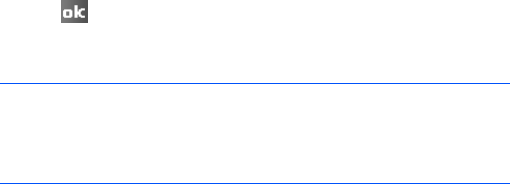
The basics
35
Windows update setting
Microsoft provides updates for Windows operating system
software and Windows-based hardware to keep your phone
up-to-date and help protect against known security
threats. Using Windows Update, you can download critical
and security-related updates you need from the Microsoft
website.
1. From the
Start
menu, tap
Settings
→
System
tab
→
Windows Update
.
2. Tap
Next
.
3. Select an update option:
•
Manual
: checks for updates for your phone.
•
Automatic
: Windows automatically looks for updates
for your phone as they become available.
4. Tap .
5. Tap
Finish
.
Note
: If you want to receive updates according to your data
plan, tap
Menu
→
Connections
and select
Use my
data plan to check for and download updates.
check box.

The basics
36
Finger mouse setting
You can change the navigation key to the finger mouse that
works as a mouse on a computer.
1. From the
Start
menu, tap
Settings
→
System
tab
→
Finger Mouse
.
2. Select
Mouse
in the Action method field.
Select a mouse speed and shape, if necessary.
3. Tap .
Searching for items
Your device provides a search program, SmartSearch, to
allow you to easily search for data or media files in your
device and quickly access them.
Searching for an item
1. On the Home screen, press the
Start
soft key.
2. Press the
Main Menu
soft key and select
Applications
→
Organiser & Tools
.
3. Press the
More
soft key and select
SmartSearch
.
4. Enter the first few letters of an item name in the
Find
field and select an item type in the
Type
field.
5. Select
Match case
and/or
Match whole word
to allow
the device to search for the matching items more
quickly.

The basics
37
6. Press the
Go
soft key. The device searches its file
directory or programs and lists all matching items.
7. Scroll to the one you want and press the
Open
soft key.
Searching for items
The
Search
application on your phone helps you to quickly
locate data items.
1. From the
Start
menu, tap
Programs
→
Search
.
2. Enter the data name you want to find in the
Search for
field and select a data type by tapping the
Type
field.
3. Tap
Search
to start the search.
The name of the item will appear in the box entitled
Results
.
4. Tap an item you want to view.
Using an optional memory card
Your phone has an expansion slot compatible with microSD
memory cards, which are primarily used to back up or
transfer files and data.
Inserting a memory card
1. Make sure that the phone is not Sleep mode.
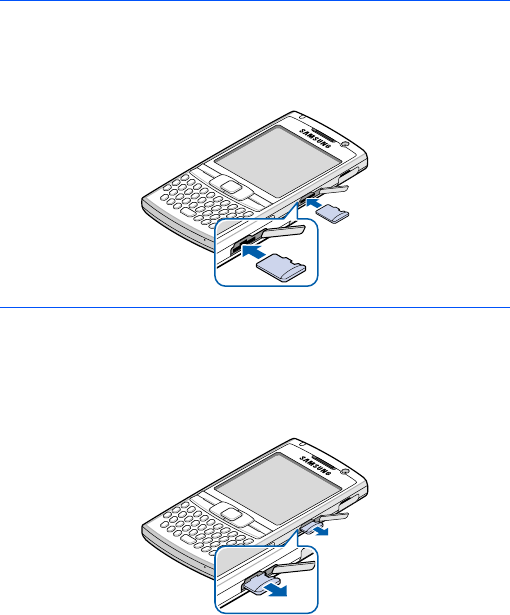
The basics
38
2. Insert the memory card into the slot with the label side
face up until it clicks into place. The card is secure when
it is not protruding from the phone.
Removing the memory card
To remove the card, push it in and release so that it is
disengaged from the slot. Then slide the card out.
Note
: Use only compatible memory cards with your phone.
Using incompatible memory cards, such as Secure
digital (SD) cards, may damage the cards, as well as
the phone, and data stored on the card.

The basics
39
Guidelines for using a memory card
Follow the instructions that come with the memory card or
contact your memory card manufacturer for more
information.
• Some memory cards consume larger amounts of power.
To avoid draining the battery completely when using a
memory card, connect your phone to an AC power outlet
whenever possible.
• If the battery is very low, do not save data to a memory
card. This may result in the loss of data.
• Do not turn your phone off when you are in the middle
of performing an operation, such as saving data to your
memory card.
• Keep your memory card in a protective case when not in
use to protect it from dirt and moisture.
Setting encryption for contents of a
memory card
You can set your phone to encrypt files when copying them
to a memory card. Once files are encrypted, you can access
them only by using your phone.
1. From the
Start
menu, tap
Settings
→
System
tab
→
Encryption
.
2. Select
Encrypt files placed on storage cards
.
3. Tap .

The basics
40
Adding and removing programs
Programs added to your phone at the factory are stored in
ROM (Read Only Memory). You cannot remove this
software, and you will never accidentally lose ROM
contents. ROM programs can be updated using special
installation programs with a *.cab.pkg, *.cab.pku, or
*.cab.pks extensions. All other programs and data files
added to your phone after factory installation are stored in
RAM (Random Access Memory).
You can install any program created for your phone, as long
as your phone has enough memory. The most popular
place to find software for your phone is on the Microsoft
website (http://www.microsoft.com/windowsmobile).
Adding programs using ActiveSync
You can install a program downloaded from the Internet or
included on the supplied software CD-ROM by performing a
synchronisation between your phone and the computer.
First you need to determine what your phone and
processor type are so that you know which version of the
software to install.
1. From the
Start
menu,
tap
Settings
→
System
tab
→
About
.
2. In the
Version
tab, make a note of the information in
the
Processor
field.
3. Download the program to your computer from the
Internet or insert the CD-ROM that contains the
program into your computer.
The basics
41
You may see a single *.xip, *.exe, or *.zip file, a
Setup.exe file, or several versions of files for different
device types and processors. Be sure to select the
program designed for your phone and your unit
processor type.
4. Read any installation instructions, Read Me files, or
documentation that comes with the program.
5. Connect your phone to your computer and make sure
that ActiveSync is running. For more information on the
synchronisation, see page 63.
6. Double-click the *.exe file on the computer.
If the file is an installer, the installation wizard will
begin. Follow the instructions on the screen. Once the
software has been installed, the installer will
automatically transfer the software to your phone.
If the file is not an installer, you will see an error
message, but it is designed for a different type of
computer. You will need to move this file to your phone.
If you cannot find any installation instructions for the
program in the Read Me file or documentation, use
ActiveSync Explore to copy the program file to a folder
on your phone. For more information on copying files
using ActiveSync, see Microsoft ActiveSync Help on your
computer.
7. Once installation is complete, tap
Start
→
Programs
,
and then tap the program icon to open it.
The basics
42
Adding programs directly from the Internet
First, you need to determine what your phone and
processor type are so that you know which version of the
software to install.
1. From the
Start
menu, tap
Settings
→
System
tab
→
About
.
2. In the
Version
tab, make a note of the information in
the
Processor
field.
3. Download the program to your phone straight from the
Internet using Internet Explorer on your phone.
You may see a single *.xip, *.exe, or *.zip file, a
setup.exe file, or several versions of files for different
device types and processors. Be sure to select the
program designed for the Pocket PC and your unit
processor type.
4. Read any installation instructions, Read Me files, or
documentation that comes with the program. Many
programs provide special installation instructions.
5. Tap the file, such as a *.xip or *.exe file. The installation
wizard will begin. Follow the directions on the screen.
6. Once installation is complete, tap
Start
→
Programs
,
and then tap the program icon to open it.
Adding programs to the Start menu
Once you have installed new programs on your phone, you
can add any of them to the
Start
menu so that you can
quickly open them from the Today screen. You can register
up to 7 programs in the
Start
menu.

The basics
43
1. From the
Start
menu, tap
Settings
→
Personal
tab
→
Menus
.
2. Tap the check box for the program you want to add.
If you do not see the program listed, you can either use
the
File Explorer
application on your phone to move
the program to the
Start Menu
folder, or use
ActiveSync on the computer to create a shortcut to the
program and place the shortcut in the
Start Menu
folder.
3. Tap .
Removing programs
1. From the
Start
menu, tap
Settings
→
System
tab
→
Remove Programs
.
2. Select the program you want to delete, and then tap
Remove
.
3. When a confirmation message appears, tap
Yes
.
The program will be removed from your phone.
4. Tap .
If the program does not appear on the list of installed
programs, locate it from the Programs screen, tap and hold
the icon, and then tap
Delete
on the pop-up menu.
You can also remove all programs and data stored in RAM
with a hard reset. For details, see page 45.
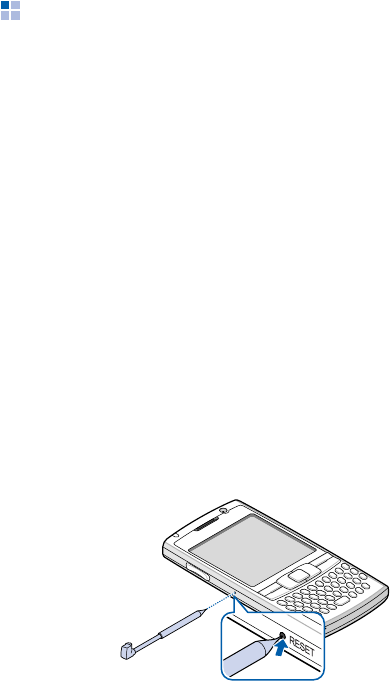
The basics
44
Resetting your phone
You can perform a soft reset or a hard reset. During a soft
reset, some data may be lost in programs that are open.
However, a hard reset clears new programs you have
added, i.e., the phone will only have the software that was
present when you bought it.
You can return the phone to its factory settings and remove
all of the programs and data you have added by resetting
the system.
Performing a soft reset
If your phone responds slowly, stops responding, or
freezes, try a soft reset. A soft reset causes the phone to
restart and re-adjust memory allocation. Unsaved data in
open windows may be lost.
To perform a soft reset:
Press the
RESET
key inside the hole on the left of the
phone with your stylus pen.
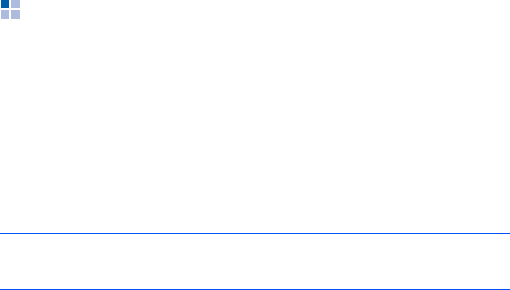
The basics
45
Performing a hard reset
You can reset your phone’s settings and clear all added
data from memory.
From the
Start
menu, tap
Settings
→
System
tab
→
Hard
Reset
→
Hard Reset
. Enter “yes” in the input field and tap
Yes
.
After about 5 seconds, the phone reboots and then begins
alignment process.
Managing memory
Memory provides information about the amount of the
available system memory and the memory card. You can
also view a list of currently operating programs.
Memory on your phone is shared between storage memory
and program memory. Storage memory is used to store the
information you create and the programs you install.
program memory is used to run programs on your phone.
The phone automatically manages the allocation between
storage and program memory, but you can manually adjust
memory allocation.
To view and change memory allocation:
1. From the
Start
menu, tap
Settings
→
System
tab
→
Memory
.
Note
: Multitasking will reduce storage memory on your phone
and can cause your phone’s system to react slowly.

The basics
46
2. In the
Main
tab, check the memory.
In the
Storage Card
tab, you can view the amount of
available memory on the memory card when you insert
it to the phone.
In the
Running Programs
tab, you can view the list of
programs that are currently operating, and stop any of
them.
For details, see the online help.
3. Tap .
Managing certificates
On your phone you can add and delete public key
certificates. Certificates help establish your identity when
you log on to a secured network or establish the identity of
other computers, such as servers, with which you connect.
Managing personal certificates
Personal certificates help establish your identity, when you
log on to a secured network, such as a corporate network.
1. From the
Start
menu, tap
Settings
→
System
tab
→
Certificates
→
Personal
tab.
The list displays the name of the certificate issuer and
expiration date.
2. To view more details, tap the certificate on the list.
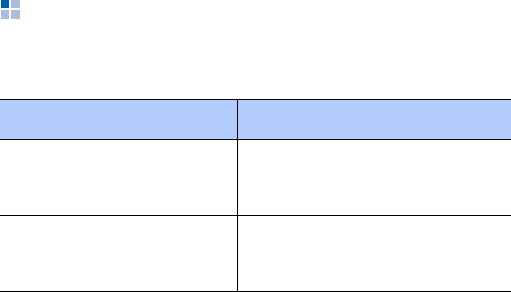
The basics
47
Managing root certificates
Root certificates help establish the identity of servers with
which you connect. This helps prevent unauthorised users
from accessing your phone and information.
1. From the
Start
menu, tap
Settings
→
System
tab
→
Certificates
→
Root
tab.
The list displays the name of the certificate issuer and
expiration date.
2. To view more details, tap the certificate you want.
Using online help
Your phone is supported by additional information available
online, or on the CD-ROM that came with your phone.
For information on: See:
programs on your phone, the User’s Guide and online
help. To view the online help,
tap
Start
→
Help
.
additional programs that
can be installed on y
our
phone,
the supplied CD-ROM.

The basics
48
connecting to and
synchronising with a
computer,
the User’s Guide or Microsoft
ActiveSync Help on your
computer. To view the
Microsoft ActiveSync Help,
click the ActiveSync icon on
the Windows task bar, click
Open Microsoft
ActiveSync
→
Help
→
Microsoft ActiveSync
Help
.
last-minute updates and
detailed technical
information,
The Read Me files, located in
the
Microsoft ActiveSync
folder on the computer and
on the supplied software CD-
ROM.
up-to-date information
on your phone, http://www.microsoft.com/
windowsmobile/help/
pocketpc.
For information on: See:
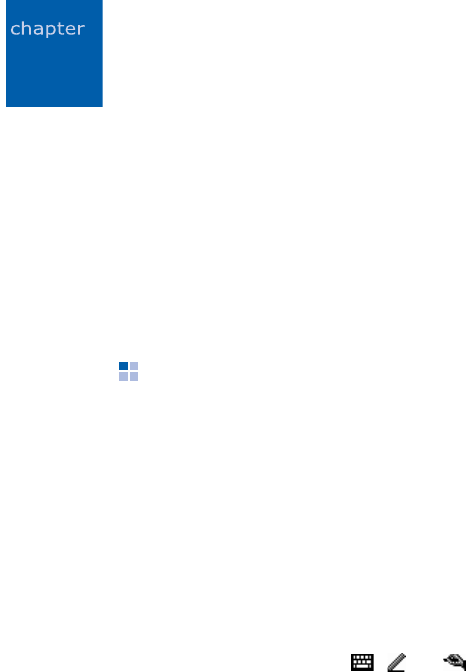
49
3
Entering information
You have several options for entering new information:
• Use the input panel to enter text, either by using the
onscreen keyboard or another input method.
• Write directly on the screen.
• Draw pictures on the screen.
• Speak into your phone’s microphone to record a
message.
Entering text using the input panel
When you place the cursor in a text input field, a default
input panel automatically appears.
Use the input panel to enter information in any program on
your phone. You can either type using the onscreen
Keyboard
or write using
Block Recognizer
,
Letter
Recognizer
, or
Transcriber
.
Tips for using the input panel
• To change the input method, tap the up arrow next to
the Input Panel button ( , , or ) on the command
bar and select the method you want to use.
• To show or hide the input panel, tap the Input Panel
button.
• To change the default input method, tap the up arrow
next to the Input Panel button and tap
Options...
→
Input Method
tab. Then select an input method from
the Input method drop-down list.
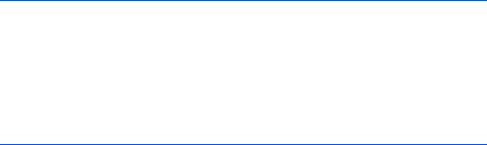
Entering information
50
• When you use the input panel, your phone anticipates
the word you are typing or writing and displays it above
the input panel. When you tap the displayed word, it is
inserted into your text at the insertion point. The more
you use your phone, the more words it learns to
anticipate.
Typing with the onscreen keyboard
You can enter text directly on the screen by tapping
characters, numbers, and symbols on the onscreen
keyboard.
1. From any application, tap the up arrow next to the Input
Panel button.
2. Tap
Keyboard
to display a keyboard on the screen.
3. Enter a
character
, symbol, or number.
Tap
123
to open the numeric and symbolic keyboard.
Tap
Tab
to insert either spaces only or tabs and spaces.
Tap
CAP
to enter several upper case letters or symbols.
Tap
Shift
to enter a single upper case letter or symbol.
Tap
Ctl
when pressed in conjunction with another key as
in computing to perform a special operation.
Note
: To change word suggestion options, such as the
number of words suggested at one time, tap the up
arrow next to the Input Panel button
→
Options...
→
Word Completion
tab. You can tap the
Start
menu
→
Settings
→
Personal
tab
→
Input
→
Word
Completion
tab.
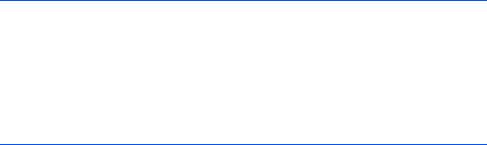
Entering information
51
Tap
áü
to use special Alphabet in Unicode that are used
for languages other than English.
If you want to use larger keys, tap the up arrow next to
the Input Panel button, tap
Options...
→
Input Method
tab, select
Keyboard
in
Input method
, and then
select
Large keys
.
Writing with Letter Recognizer
With Letter Recognizer, write characters, numbers, and
symbols on the screen using the stylus pen as you would
on paper. Create words and sentences by writing in upper
case (
ABC
), lower case (
abc
), and symbols (
123
) in
specific areas.
1. From any application, tap the up arrow next to the Input
Panel button.
2. Tap
Letter Recognizer
to see a writing area.
Note
: Using Unicode characters reduces the maximum
number of characters which can be entered to
approximately half in length, and splits your
message into several messages if your message
exceeds the maximum number of characters allowed
for a message.
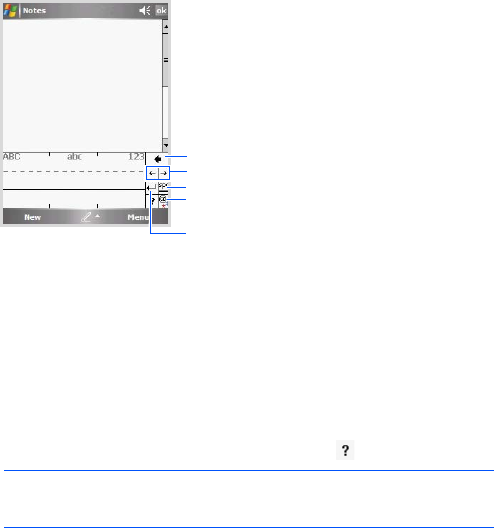
Entering information
52
3. Write a character or symbol between the dashed line
and baseline for Letter Recognizer to work effectively.
Write a character between the hatch marks labelled
ABC
to enter text in upper case.
Write a character between the hatch marks labelled
abc
to enter text in lower case.
Write a number or symbol between the hatch marks
labelled
123
.
For details about writing characters, tap
.
What you write on the screen are converted to text and
inserted in the text area.
Note
: Dragging the stylus pen rightward on the upper case
and lower case writing areas makes a space.
Clears your input.
Opens the symbol
list.
Starts a new line.
Moves the cursor.
Inserts a space.
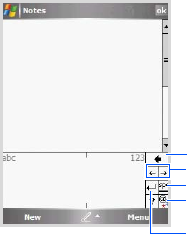
Entering information
53
Writing with Block Recognizer
If you know Graffiti
®
writing from Palm Inc., use the
Block
Recognizer
to write characters, numbers, and symbols
using the stylus pen. Create words and sentences by
writing characters and numbers in specific areas. The first
character in a sentence is automatically capitalised.
1. From any application, tap the up arrow next to the Input
Panel button.
2. Tap
Block Recognizer
to see a writing area.
3. Write a word, character, or symbol between the hatch
marks.
Write a character between the hatch marks labelled
abc
.
Write a number or symbol between the hatch marks
labelled
123
.
Clears your input.
Moves the cursor.
Inserts a space.
Opens the
symbol list.
Starts a new line.
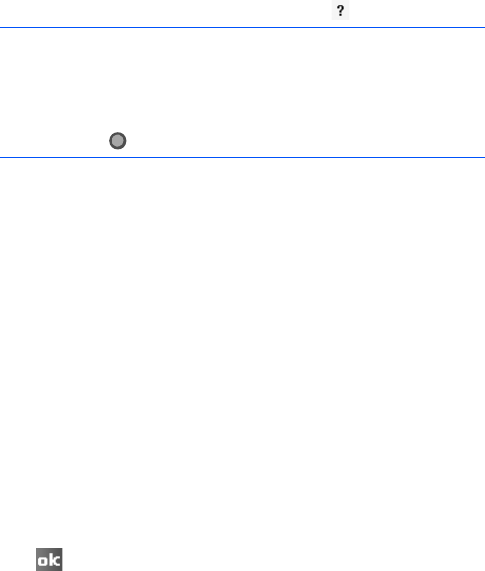
Entering information
54
For details about writing characters, tap
.
What you write on the screen are converted to text and
inserted in the text area.
Writing with Transcriber
With Transcriber, you can write anywhere on the screen.
Unlike
Letter Recognizer
or
Block Recognizer
, it accepts
joined-up handwriting and converts it into text, instead of
entering a character at one time. Pause and let Transcriber
change the written characters to the entered characters.
1. From any application, tap the up arrow next to the Input
Panel button.
2. Tap
Transcriber
.
The Transcriber Intro screen displays.
3. Tap to close the Transcriber Intro screen.
For more information, tap
Help
to open the Help
application.
Notes
:
• Dragging the stylus pen rightward makes a space and
dragging it upward changes a case (
abc
,
Abc
, or
ABC
).
• When you tap once on the writing area,
abc
or
123
changes to so that you can write a symbol.
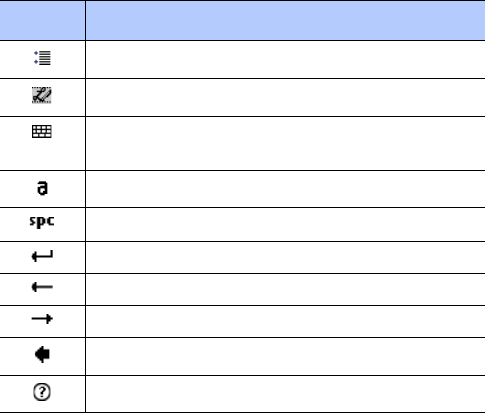
Entering information
55
4. Write anywhere on the screen.
You can use the following tools on the toolbar:
What you write on the screen will be converted to text.
Editing text
Each input program provides cursor keys to move through
text and a backspace key so that you can correct spellings
and grammars, or insert additional information.
Alternatively, you can use your stylus pen to make an
insert. After you have made an insert, you can use any of
the input methods described above to add additional text at
the insertion point.
Tap To
Set the transcriber options.
Show the demonstration of writing.
Open the list of punctuation marks,
symbols, and numbers.
Change the input mode to
A
,
a
, or
123
.
Insert a space.
Start a new line.
Move the cursor to the left.
Move the cursor to the right.
Clear your input.
Open the Help application.

Entering information
56
If you want to edit or format entered text, you must select
it first.
1. Hide the toolbar from the screen.
2. Tap the stylus pen next to the text you want to select
until the insertion point appears.
3. Drag the stylus pen across the text you want to select.
4. Tap and hold the selected words and then tap an editing
command on the pop-up menu.
You can cut, delete, copy, or paste text.
If you accidentally delete text on the screen,
tap and
hold the screen. Then
select an option, such as
Undo
,
an
d try again.
Writing on the screen
In any program that accepts writing, such as the
Notes
program, and in the
Notes
tab in Calendar, Contacts, and
Tasks, you can use your stylus pen to write directly on the
screen. Write the way you do on paper. You can edit and
format what you have written and convert the information
to text at a later time.
Writing on the screen
1. Tap
Menu
→
Draw
to switch to the Writing mode. This
displays lines on the screen to help you write.
2. Write within the two ruled lines on the screen.
3. Tap
Menu
and then
Tools
→
Recognize
.
Entering information
57
4. If you want to convert only certain words, deselect
Draw
from the
Menu
option and select the word. Then,
select
Draw
again and tap
Tools
→
Recognize
on the
Menu
option. Or, tap and hold the selected words and
then tap
Recognize
on the pop-up menu. If a word is
not recognised, it is left as writing.
5. If the conversion is incorrect, you can select different
words from a list of alternatives or return to the original
writing. To do so, tap and hold the incorrect word (tap
one word at a time). On the pop-up menu, tap
Alternates...
A menu with a list of alternate words appears. Tap the
word you want to use, or tap the writing at the top of
the menu to return to the original writing.
You can also cancel recognition by tapping
Menu
→
Undo Recognize
. Your input returns to the original
writing.
Tips for getting good recognition
• Write neatly.
• Write on the lines and let descenders, e.g., the tails of a
g or a q, go below the line. Write the cross of the “t” and
apostrophes below the top line so that they are not
confused with the word above. Write periods and
commas above the bottom line.
• For better recognition, try increasing the zoom level to
the maximum using the
Menu
→
Zoom
menu.
Entering information
58
• Write the characters of a word closely and leave big
gaps between words so that the phone can easily tell
where words begin and end.
• Hyphenated words, foreign words that use special
characters such as accents, and some punctuation
cannot be converted.
• If you add writing to a word to change it (such as
changing a “3” to an “8”) after you attempt to recognise
the word, the writing you add will not be included if you
attempt to recognise the writing again.
Editing writing
You can cut, delete, copy, or paste written text in the same
way you work with entered text.
1. Deselect
Draw
from the
Menu
option.
2. Drag the stylus pen across the text you want to edit.
3. Tap and hold the selected word and then tap an editing
command on the pop-up menu, or tap the command on
the
Menu
option.
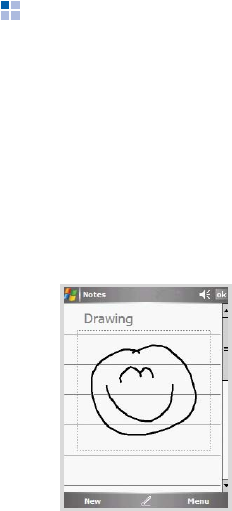
Entering information
59
Drawing on the screen
You can draw on the screen in the same way that you write
on the screen. The difference between writing and drawing
on the screen is how you select items and how they can be
edited. For example, selected drawings can be resized,
while writing cannot.
Creating a drawing
1. On the Writing mode, cross three ruled lines on your
first stroke. A drawing box appears.
2. Subsequent strokes in or touching the drawing box
become part of the drawing. Drawings that do not cross
three ruled lines will be treated as writing.
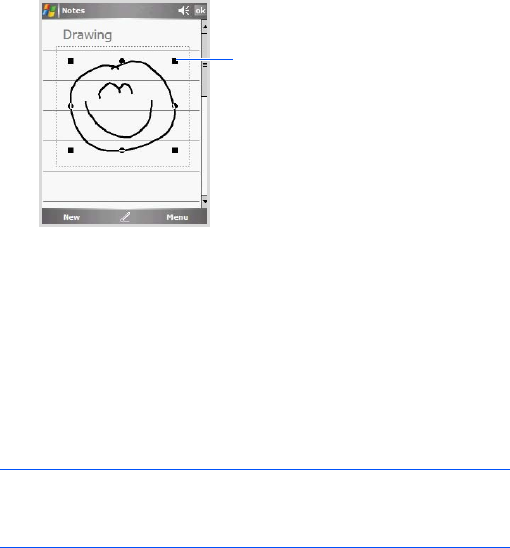
Entering information
60
Editing a drawing
If you want to edit or format a drawing, you must select it
first.
1. Tap and hold the stylus pen on the drawing until the
selection handle appears.
To select multiple drawings, deselect
Draw
and then
drag to select the drawings you want.
2. Tap and hold them and then tapping an editing
command on the pop-up menu, or by tap the command
on the
Menu
option. You can cut, copy, and paste the
selected drawings.
To resize a drawing, make sure
Draw
is not selected,
and drag a selection handle.
Note
: You may want to change the zoom level so that you can
more easily work on or view your drawing. Tap
Menu
→
Zoom
→
a zoom level.
Selection
handle
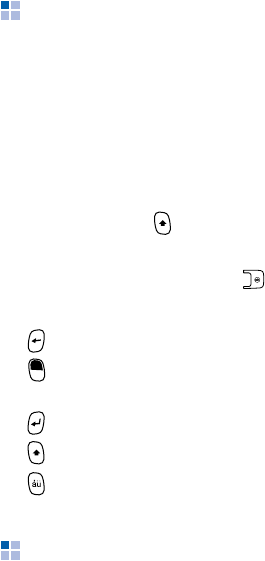
Entering information
61
Entering text using the keypad
Your phone is equipped with a Full keyboard to support
easy and quick text input. You can enter text as you would
when using a computer’s keyboard.
The keys are labelled with alphabet on the lower half and
numbers and symbols on the upper half. Press the key
corresponding to the character you want to enter. To switch
between using the upper case characters and lower case
characters, press .
You can move the cursor by pressing the Navigation keys.
To delete a character, press .
In addition, you can use the following function keys:
• : deletes characters.
• : enters characters on the upper half of the keys for
once.
• : starts a new line.
• : changes case.
• : enters special Alphabet in Unicode.
Recording a message
In any program where you can write or draw on the screen,
you can also quickly capture thoughts, reminders, and
phone numbers by recording a message. In the
Notes
program, and in the
Notes
tab in Calendar, Contacts, and
Tasks, you can either create a stand-alone recording or
include a recording in a written note. If you want to include
the recording in a note, open the note first. In the Inbox
program, you can add a recording to an e-mail message.

Entering information
62
Recording a message
1. Tap
Menu
→
View Recording Toolbar
to open the
recording toolbar.
2. Tap to record a message.
3. Tap to finish recording.
Reviewing a recording
Select a stand-alone recording from the note list, or select
the recording icon in the note. The recording plays.
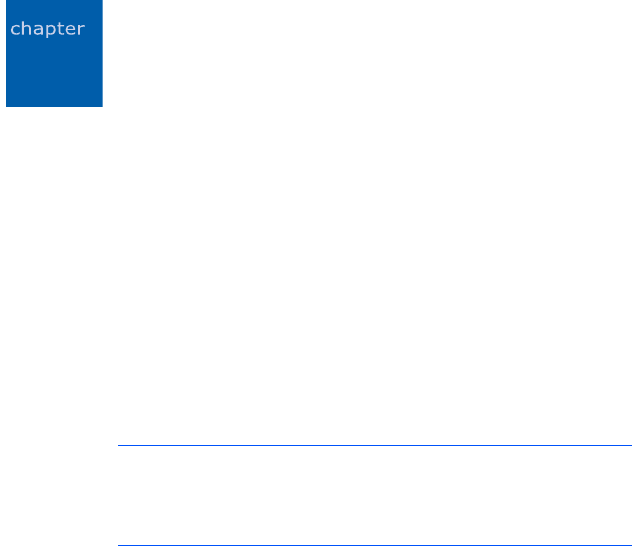
63
4
Synchronising information
Using Microsoft
®
ActiveSync
®
, you can synchronise the
information on your computer with the information on your
phone. Synchronisation compares the data on your phone
with your computer and updates both computers with the
most recent information.
For example:
• Keep Pocket Outlook data up-to-date by synchronising
your phone with Microsoft Outlook data on your
computer.
• Synchronise Microsoft Word and Microsoft Excel files
between your phone and computer. Your files are
automatically converted to the correct format.
With ActiveSync, you can also:
• Back up and restore your phone data.
• Copy (rather than synchronise) files between your phone
and computer.
• Control when synchronisation occurs by selecting a
synchronisation mode. For example, you can
synchronise continually while connected to your
computer or only when you choose the synchronise
command.
• Select which information types are synchronised and
control how much data is synchronised. For example,
you can choose how many weeks of past appointments
you want synchronised.
Note
: By default, ActiveSync does not automatically
synchronise all types of information. Use ActiveSync
options to turn synchronisation on and off for specific
information types.
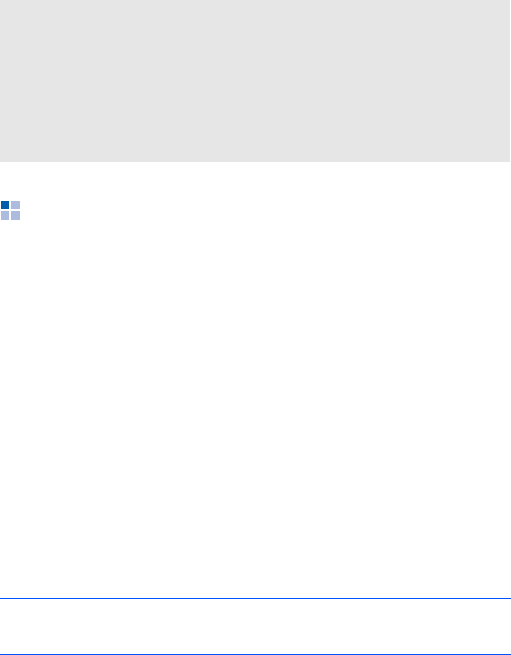
Synchronising information
64
Installing ActiveSync
Before beginning synchronisation, you must install
ActiveSync on your desktop computer using the supplied
CD-ROM. You can also download the latest version of
ActiveSync from the Microsoft website (http://
www.microsoft.com).
1. Insert the CD-ROM into the CD-ROM drive of your
computer. Alternatively, double-click the downloaded
ActiveSync installer.
2. Follow the instructions on the screen for installing
Microsoft ActiveSync.
When installation is completed, the Synchronisation
Setup Wizard helps you to connect your phone to your
desktop computer, and to set up a partnership.
WARNING!
ActiveSync synchronises two devices using most recent
information. Therefore, if you delete specific data from
the phone after a synchronisation, and then perform a
synchronisation again, the corresponding data on the
computer will be deleted. Be careful not to lose your
important data.
Note
: See “Connecting your phone to a computer." for more
information on connecting the phone and a computer.
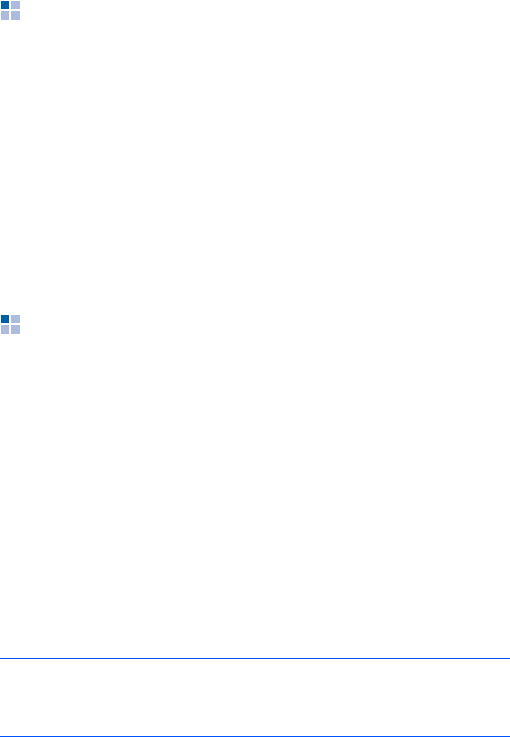
Synchronising information
65
Customising connection settings
To establish a connection between your computer and the
phone, you must enable the connections you want to use in
the ActiveSync program. By default, all connections are
enabled.
1. From the ActiveSync window on your computer, select
File
→
Connection Settings...
2. Change the connection settings.
3. Click
OK
.
Connecting your phone to a
computer
To connect the phone to your computer, you can choose
either of the following ways:
• Using the PC data cable
• Using a Bluetooth connection
Connecting with the PC data cable
Connect one end of the PC data cable to the left side of
your phone and the other end into the USB port on your
computer.
Note
:
If the connection does not work properly, change the
USB mode of your phone. From the
Start
menu, tap
Settings
→
Connections
tab
→
USB to PC
.
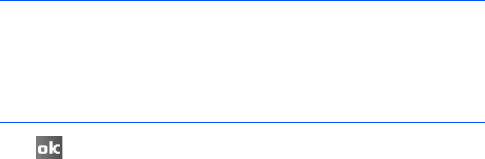
Synchronising information
66
The connection is established and the Microsoft ActiveSync
window appears. The synchronisation automatically begins.
Connecting via Bluetooth
1. From the
Start
menu, tap
Programs
→
ActiveSync
.
2. Tap
Menu
→
Connect via Bluetooth
.
3. Tap
Yes
, if you are connecting to a computer via
Bluetooth for the first time.
4. Tap
Add new device...
to search for a new Bluetooth-
compatible devices.
5. Select your Bluetooth-compatible computer to pair the
phone with the computer and tap
Next
.
6. Enter a Bluetooth password and tap
Next
. This
password is used just once and you do not need to
memorise it.
When you enter the same password on your computer,
paring is finished.
7. Enter a display name for the computer, if necessary.
8. Check the services you want to use and tap
Finish
.
9. Tap
.
Note
: ActiveSync must be checked on the service list. If
Serial is available, instead, on the list, select it and
make sure that a correct Bluetooth COM port is
selected from the Connection Settings on the PC
ActiveSync.
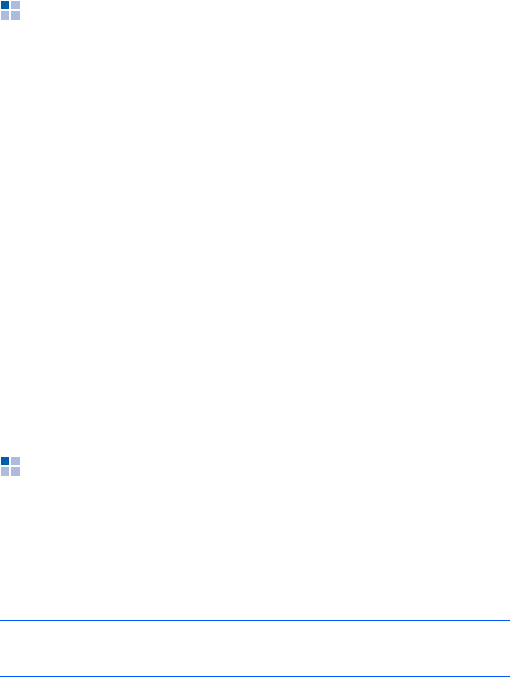
Synchronising information
67
Synchronising information
To begin synchronisation, connect your phone to your
computer. For more information on connecting the phone to
the computer, see page 65. The Microsoft ActiveSync
window on your computer automatically appears and
synchronisation starts.
Once the synchronisation is complete, the phone stays
connected to the computer. If any change is made,
ActiveSync automatically begins synchronisation. You can
start synchronisation at any time by tapping
Sync
. To stop
synchronisation, tap
Stop
.
Open the file directory on the phone by tapping
Explore
from the Microsoft ActiveSync window. You can copy a file
quickly and easily from the phone to the computer, or vice
versa.
To end the connection, disconnect the PC data cable.
Customising synchronisation
settings
You can customise various setting options for
synchronisation with a computer and a server, and set the
synchronisation schedule.
Note
: To set the synchronisation options, you first need to
disconnect your phone from the computer.
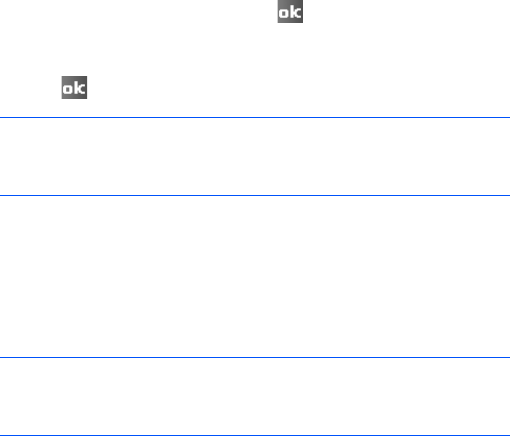
Synchronising information
68
Changing PC settings
1. In ActiveSync on your phone, tap
Menu
and select
Options...
2. Highlight the computer name, such as
Windows PC
,
and tap
Settings...
3. Change the computer name, set how to handle a data
conflict between your phone and computer, and set an
event logging type.
4. When you have finished, tap .
5. Select data types to be synchronised.
6. Tap .
Setting server synchronisation
You can synchronise information automatically as items
arrive only if your company runs Microsoft Exchange Server
with Exchange ActiveSync.
Note
: For more information on the conditions that must be
met on the computer and how to change
synchronisation options, see ActiveSync Help.
Note
: You can also set up a connection to synchronise
remotely with a server when you first create a
partnership between your phone and your computer.
Synchronising information
69
Configuring an Exchange Server connection
1. In ActiveSync on your phone, tap
Menu
→
Add Server
Source...
2. Enter the server address and select the
This server
requires an encrypted (SSL) connection
check box
to use an SSL protocol for server access.
3. Tap
Next
.
4. Enter your Microsoft Exchange user name, password,
and domain name.
To save the password for subsequent accesses, select
Save password
.
5. Tap
Next
.
6. Select data types to be synchronised.
7. When you have finished, tap
Finish
.
When you do not want to synchronise with an Exchange
Server, you can delete a server connection profile on your
phone.
1. In ActiveSync on your phone, tap
Menu
and select
Options...
2. Select the server name, such as
Exchange Server
, and
select
Delete
.

Synchronising information
70
Changing the synchronisation schedule
You can schedule synchronisation with the Microsoft
Exchange Server on two separate times. Use the peak time
schedule to synchronise during working hours or other
times when you experience higher mail volumes. Use the
off-peak time schedule to synchronise during times when
you experience lower mail volumes.
1. In ActiveSync on your phone, tap
Menu
→
Schedule...
2. Set each option:
• To synchronise periodically during peak times, select a
frequency of synchronisation in the
Peak times
field.
• To synchronise periodically during off-peak times,
select a frequency of synchronisation in the
Off-peak
times
field.
• To use the peak time and off-peak time setting while
roaming, select
Use above settings when roaming
.
• To synchronise each time you send an e-mail, select
Send outgoing items immediately
.
• To set the days and hours for peak times, tap
peak
times
.
3. When you have finished, tap .
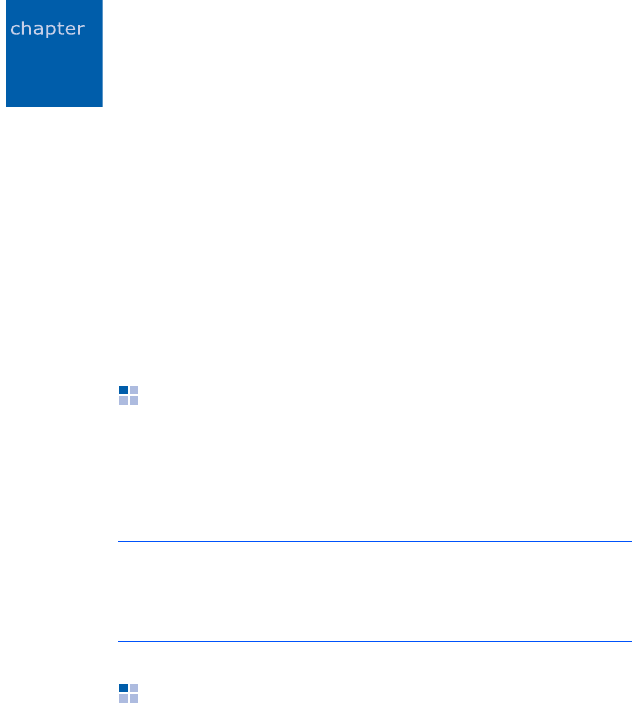
71
5
Call functions
As well as all the standard features of a mobile phone, such
as mailbox and call history, there are several dialling
features unique to your phone. For example, you can take
notes while talking, dial directly from Microsoft Contacts
and easily transfer contacts between your SIM card and the
RAM of your phone.
Additionally, like with a conventional mobile phone, you can
easily use one hand to access and navigate through the
important features of your phone and make calls.
Entering your PIN
Most SIM cards are preset with a PIN (Personal
Identification Number), provided by your service provider,
which you need to enter whenever you use your phone.
Enter the PIN and tap
Enter
.
Checking you are connected
The default settings for your phone are programed with the
assumption that you want to use your phone. So, providing
you have inserted a SIM card, your phone will activate your
mobile phone connection to your service provider’s
network.
Note
: If your PIN is entered incorrectly three times, the SIM
card will be blocked and your phone asks for PIN
Unblocking Key (PUK). If that occurs, you can unblock it
with the PUK from your service provider.
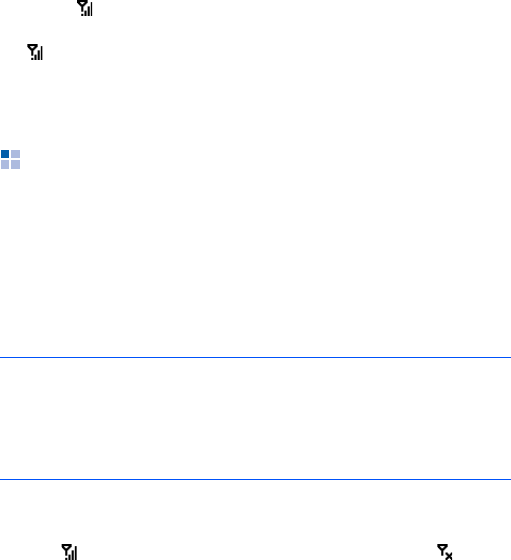
Call functions
72
The icon indicates that you are connected to the network
of your service provider. A full strength signal is indicated
by and as the strength of the signal diminishes so will
the number of vertical bars in the icon, with no bars
indicating no signal.
Turning the phone functions off or
on
As indicated previously, your phone will turn on when you
install the battery and insert a SIM card. However, you can
choose to turn off your phone and just use the PDA
features at any time – and then turn it back on when you
want.
To turn off the phone functions:
1. Tap and then
Wireless Manager
→
Phone
. will
appear on the status bar of the screen.
2. Tap
Done
.
Note
: In many countries you are required by law to turn off
your phone when you fly. Turning off the screen of your
phone does not actually turn off your phone; you must
turn off your wireless connection to your operator’s
network.
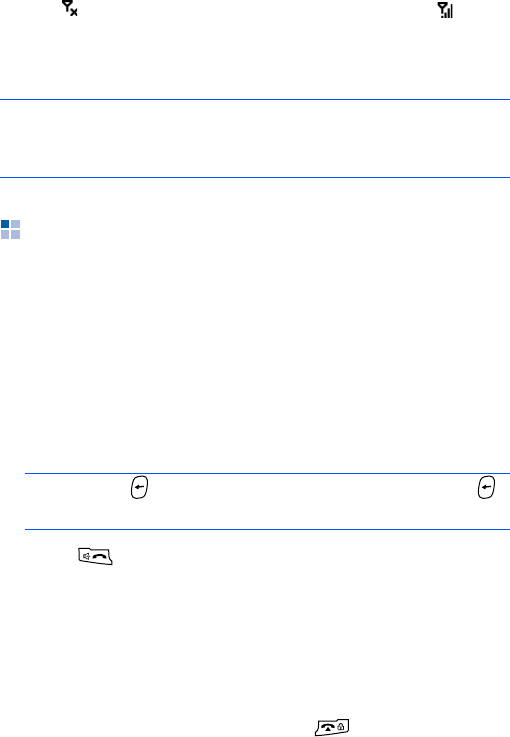
Call functions
73
To turn back on the phone functions:
1. Tap and then
Wireless Manager
→
Phone
. will
appear on the status bar of the screen.
2. Tap
Done
.
Making a call
As well as normal voice calls, you can make video calls in a
3G (UMTS) network.
To make a voice call:
1. On the Today screen, tap
Phone
. The Dialling screen
opens.
2. On the Dialling screen, enter a phone number including
an area code.
3. Press to make a voice call.
When a call is connected, the call duration displays.
During a call, you can use several call options. For
details, see page 77.
To adjust the earpiece volume during a call, press the
Volume keys to increase or decrease the volume level.
4. To end the call, tap
End
or press .
Note
: You can also turn the phone functions off or on by
tapping the
Start
menu
→
Settings
→
Connections
tab
→
Wireless Manager
.
Note
: Press to clear the last digit or press and hold
to clear all of the digits.
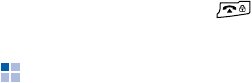
Call functions
74
To make a video call:
1. On the Today screen, tap
Phone
. The Dialling screen
opens.
2. On the Dialling screen, enter a phone number including
an area code.
3. Tap
Keypad
→
Video Call
to make a video call.
4. To end the call, press .
Advanced calling features
You can make a call from Contacts, Speed Dial, and Call
History.
Making a call from Contacts
You can make a call from
Contacts
in the following way:
1. On the Today screen, tap
Contacts
and select a contact.
2. Tap the phone number you want to call.
Making a call from Speed Dial
Speed Dial is a list you can create of often-dialled numbers.
Information on adding a number to Speed Dial is detailed
on page 84.
By memorising the position in the Speed Dial list, you can
dial the number simply by entering that number.
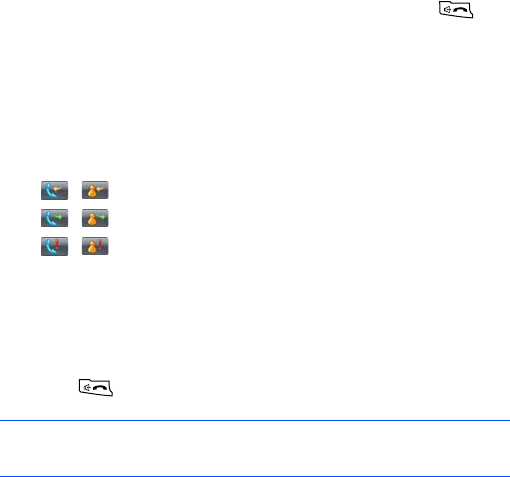
Call functions
75
Alternatively, if you don’t remember the position of a
number in the Speed Dial list, use the method below:
1. On the Dialling screen, tap
Keypad
→
Speed Dial
.
2. In the list of the Speed Dial numbers, tap the position
number on the left of the number you want to call, or
scroll to the number and then tap
Call
or press
.
Making a call from Call History
1. On the Dialling screen, tap
Keypad
→
Call History
.
The following call type icons are available on the call
history:
• , : Incoming calls
• , : Outgoing calls
• , : Missed calls
2. Tap
Menu
→
Filter
→
a call type to display the calls you
want.
3. Tap the call type icon on the left of the number you want
to call, or scroll to the the number and then tap
Call
or
press
.
Note
: When you tap the number from the list, you can view
the call details.
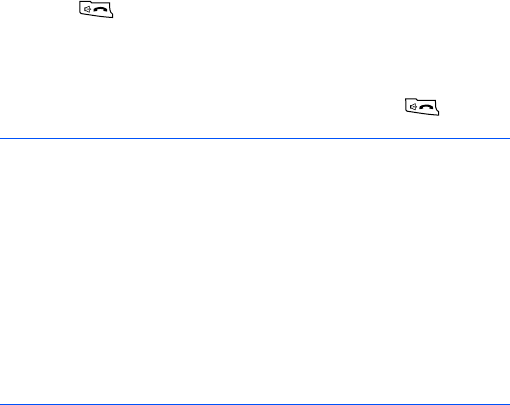
Call functions
76
Making an international call
1. Tap and hold
0
on the Dialling screen until the
+
sign
appears. The
+
replaces the international prefix for the
country from which you are calling.
2. Enter the full phone number you want to dial. It includes
the country code, the area code (without the leading
zero), and the phone number.
3. Press
.
Making an emergency call
Enter the emergency number
112
, then press .
Notes
:
• Your phone provides the emergency number
112
. This
number can normally be used to make an emergency call in
any country, with or without a SIM card inserted, if you are
within a mobile phone network’s service area.
• Some mobile phone service providers may require that a SIM
card be inserted, and in some cases that the PIN has been
entered as well.
• In some cases, other emergency numbers may also be
accessed. Your mobile phone service provider may save
additional local emergency numbers on the SIM card.
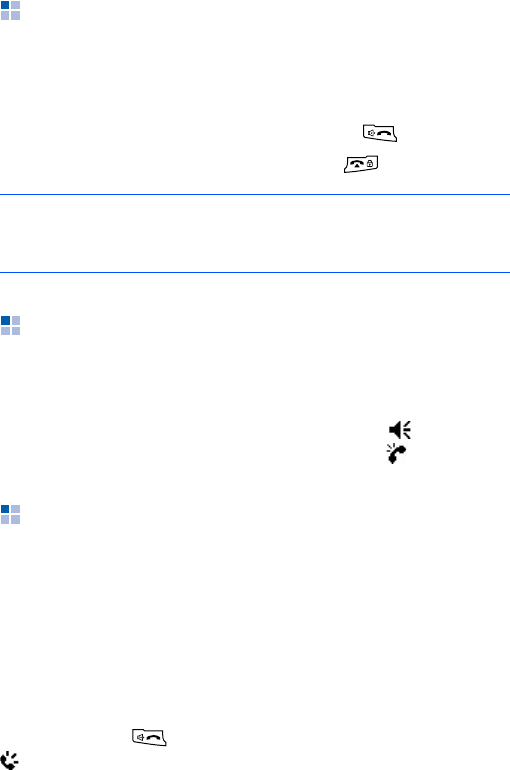
Call functions
77
Answering or rejecting a call
When someone calls you, the phone alerts you by ringing
or vibrating, depending on the ringer type you have set. To
change the ringer type, see page 32.
• To answer a call, tap
Answer
or press .
• To reject a call, tap
Ignore
or press
.
Adjusting the ringer volume
When a call comes in, you can silence the ringer by
pressing either of the Volume keys.
You can adjust the ringer volume by tapping on the
status bar and then moving the slider under .
Options during a call
Your phone provides a number of control functions that you
can use while a call is in progress.
Using the speakerphone feature
Use the phone as a speakerphone to talk and listen with
the phone a short distance away.
Press and hold or tap
Speaker On
during a call. The
icon will appear on the status bar.
Note
: If you reject a call, the busy tone is sent out. Depending
on the network service provider, you may be guided to
the voicemail server of the other person.
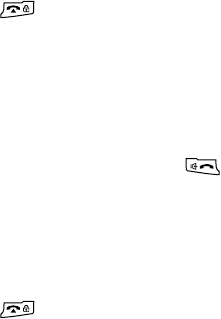
Call functions
78
Muting or unmuting the microphone
You can turn off the microphone so that the person with
whom you are speaking cannot hear you, or turns it back
on.
Tap
Mute
to turn off the microphone, or tap
Unmute
to
turn it back on.
Making a second call
You can make another call during a call.
1. Tap
Hold
to put the first call on hold.
2. Tap
Keypad
and make the second call in the normal
way.
3. To switch back and forth between the two callers, tap
Menu
→
Swap
.
4. To end the second call and go back to the first, press
.
Answering a second call
If another person is trying to call you when you are talking
on the phone, a notification window appears.
1. Tap
Answer
or press
to answer the second call and
put the first on hold.
2. To switch back and forth between the two callers, tap
Menu
→
Swap
.
3. To end the second call and go back to the first, press
.
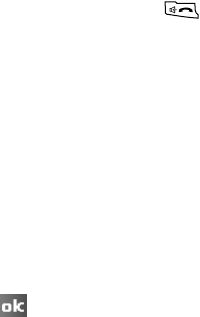
Call functions
79
Setting up conference calling
1. Put a call on hold, dial a second number, and wait for it
to be picked up. Alternatively, accept a second incoming
call when you already have one in progress.
2. Tap
Menu
→
Conference
.
3. If the conference connection is successful, the word
“Conference” will appear at the top of the Dialling
screen.
4. To add additional people to your conference call, tap
Menu
→
Hold
, enter the number, and then press
to return and continue.
To have a private conversation with one participant, tap
Menu
→
Private
→
the participant you want.
Making a note
Regardless of whether you call from the Dialling screen,
Contacts, Call History, Speed Dial, or SIM Contacts, you
can make a note during a call.
1. Tap
Note
.
2. Create your note and then tap . You can finish your
note during or after the call.
After you have saved the note, it will be saved as an
attachment to your call in
Call History
. You can also
access the note in the
Calls
folder in
Notes
.
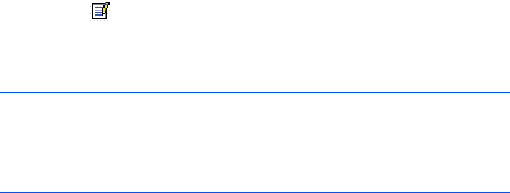
Call functions
80
Viewing a note
•Tap
Call History
on the Dialling screen. Tap and hold
the call, and then from the pop-up menu, tap
View
Note
. ( indicates a note.)
•Go to
Notes
, and select the
Calls
folder and then tap
the name of the file from the list.
Opening Contacts
You can access Contacts to find the contact you want
during a call. Tap
Contacts
.
Using In-call options
During a call, you can access various options by tapping
Menu
.
For a voice call, the following options are available:
•
Hold
/
Unhold
: places the current call on hold.
•
Swap
: switches between calls.
•
Mute
/
Unmute
: turns off the microphone so that the
person with whom you are speaking cannot hear you, or
turns it back on.
•
Turn Speakerphone On
/
Turn Speakerphone Off
:
turns on the speakerphone mode to talk and listen with
the phone a short distance away.
Note
: When you want to create a contact for this caller, see
“Adding and transferring contact information” on
page 83. The call and file names will be amended to the
name of the new contact; the file will be unaffected.
Call functions
81
•
Turn Hands-free On
/
Turn Hands-free Off
: switches
the current call to the connected hands-free car kit or
headset, or switches it back to the phone.
•
Conference
: makes a conference call when you have
an active call and a call on hold. You can have a
conversation with up to 5 people at the same time.
•
Private
: allows you to have a private conversation with
the selected participant.
•
Paste
: pastes the copied numbers to the Dialling
screen.
•
Save to Contacts
: allows you to save the phone
number of a call to Contacts.
•
View Contact
: opens the contact list.
•
Create Note
: allows you to make a note.
•
Call History
: opens the call history list.
•
Speed Dial
: opens the speed dial screen.
•
Options...
: allows you to customise the settings of the
phone functions, services, and network. For details, see
page 86.
For a video call, the following options are available:
•
Show me
/
Hide me
: shows or hides the camera view to
the person with whom you are speaking.
•
Mute
/
Unmute
: turns off the microphone, or turn it
back on.
•
Speakerphone on
/
off
: turns on the speakerphone
mode to talk and listen with the device a short distance
away.
•
Turn Hands-free On
/
Turn Hands-free Off
: switches
the current call to the connected Bluetooth headset, or
switches it back to the phone.

Call functions
82
•
Save Contact
/
View Contact
: saves the phone number
of the person with whom you are speaking or show the
stored contact details.
•
Send Message
: send an SMS or MMS message to the
person with whom you are speaking.
•
Display
: allows you to change the effect or quality of
the camera image.
•
Advanced
: allows you to send the DTMF tones of
numbers or a file to the person with whom you are
speaking.
•
Switch to voice call
: turns off the camera and
switches the call to a voice call.
•
Create Note
: allows you to make a note.
•
Call History
: opens the call history list.
•
Speed Dial
: opens the speed dial screen.
•
Option
: allows you to change the options for video
calls. For details, see page 96.
Call-related features
Accessing your voicemail
The first speed dial location defaults as your voicemail
server. When you insert your SIM card into your phone, it
will automatically detect and set as the voicemail server
number of your service provider.

Call functions
83
To check your voicemail, tap and hold
1
on the Dialling
screen.
Adding and transferring contact
information
There are a number of ways in which telephone numbers
and contacts can be entered and stored, and there are also
a number of ways to make a phone call. It is therefore
important to be able to transfer those contacts between the
programs used to make calls.
Places where contacts can be entered into your
phone and stored
• Your SIM card: You can exchange your SIM card
between your phone and other devices; while using
other devices, you can create one or more new contacts
on the SIM card.
• Your phone’s memory.
• Call History: New contact numbers can be found in
incoming calls or missed calls.
Note
: You can check and change the voicemail and SMS
server numbers. On the Speed Dial screen, tap
Voicemail
→
Services
tab
→
Voice Mail and Text
Messages
→
Get Settings...
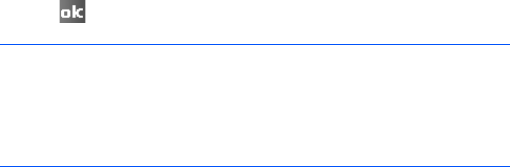
Call functions
84
Why transfer numbers?
• In the event you lose your SIM card while using it in
another device, your SIM numbers will be backed up on
to your phone.
• If you are using your SIM card in another device, you
may need the numbers stored in your phone’s memory.
• Transferring numbers to your phone’s memory allows
you to create more detailed records.
Transferring Contacts
• To transfer the contact to the SIM card, select the
contact from the contact list and tap
Menu
→
Save to
SIM
.
• To transfer the contact to the Speed Dial list, tap and
hold the contact on the contact list, select
Add to
Speed Dial...
from the pop-up menu. On the Speed Dial
screen, add the contact details, select a location, and
tap .
Setting up the Speed Dial list
You can assign frequently-used phone numbers in Contacts
to the locations 2 through 99. The location 1 in the Speed
Dial list is preset for the voicemail server number.
Note
: By default the
Location
option will assign you the next
available position in the
Speed Dial
list. If you want to
put a number in a position that is already occupied, a
confirmation message appears to ask you if you want to
overwrite the setting.

Call functions
85
Adding a contact to the Speed Dial list
1. On the Dialling screen, tap
Keypad
→
Speed Dial
.
2. Tap
Menu
→
New
.
3. Select a contact from the list.
4. From the
Location
field, select a location by tapping the
up or down arrow.
5. Tap .
Deleting Speed dial assignment
1. From the Speed dial list, select a number.
2. Tap
Delete
→
Yes
.
Managing your Call History
Call History details all incoming, outgoing, and missed
calls, and also provides a summary of total calls. It can also
tell you when a call was initiated and how long it lasted.
To open Call History, on the Dialling screen, tap
Keypad
→
Call History
.
If necessary, select the category of the call history to be
displayed by tapping
Menu
→
Filter
.
Note
: If you have a missed call, you can check the call by
tapping on the Today screen.

Call functions
86
Viewing the details of calls
• To display the time and date you received or made a call
and the duration of a call, tap the call you want to view.
• To save the phone number of a call to Contacts, tap and
hold the call and select
Save to Contacts
.
• To send a text message, tap and hold the call and select
Send Text Message
.
• To delete an individual call record, tap and hold the call
and select
Delete
. To delete all records, tap
Menu
→
Delete All Calls
.
Viewing call timers
In Call History, you can view the duration of your calls. This
option is convenient for estimating your usage.
1. On the Call History list, tap
Menu
→
Call Timers...
You can view the total time of calls you received or
made the total call time and the recent call time.
You can also erase the recent call time records at any
time by tapping
Reset
.
2. Tap .
Customising your phone functions
You can personalise the settings of the phone functions, the
services you have, and the network to which you have
connected.
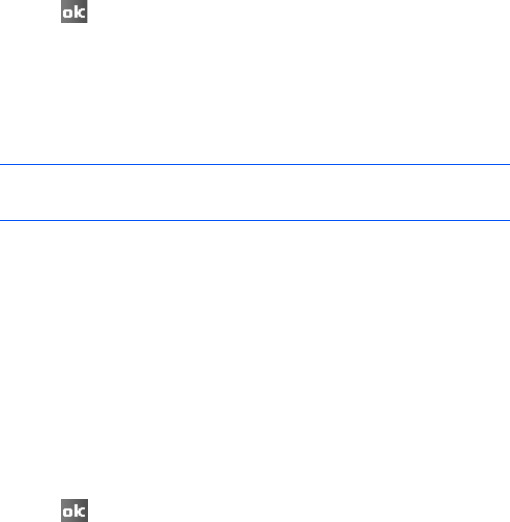
Call functions
87
Phone settings
1. From the
Start
menu, tap
Settings
→
Personal
tab
→
Phone
.
2. In the
Phone
tab, select a ringer type, ringer melody,
and keypad tone from each drop-down list.
For a ringer melody, you can listen to the tone by using
the Play and Stop tools next to the list.
3. Tap .
Security settings
You can set up various security options to restrict the use
of your phone.
Enabling PIN
When this feature is enabled, you must enter your PIN each
time you turn on your phone’s power.
1. From the
Start
menu, tap
Settings
→
Personal
tab
→
Phone
.
2. In the
Phone
tab, tap the
Require PIN when phone
is used
check box
under
Security
.
3. Enter the PIN and then tap
Enter
.
4. Tap .
Note
: Your first PIN will be given to you by your service
provider.

Call functions
88
Changing the PIN
You can change your current PIN to a new one.
1. Under
Security
, tap
Change PIN
.
2. Enter the old PIN and tap
Enter
.
3. Enter a new PIN and tap
Enter
.
4. Re-enter the new PIN for confirmation and tap
Enter
.
5. Tap
OK
.
Enabling caller ID
When you make a call, you can set your phone number to
be displayed or hidden from the person that you are
calling.
1. From the
Start
menu, tap
Settings
→
Personal
tab
→
Phone
.
2. Tap the
Services
tab, and then tap
Caller ID
→
Get
Settings...
(retrieving settings may take a few
minutes).
3. Select one of the following options:
•
Everyone
: shows your caller ID information to all.
•
No one
: hides your caller ID information.
•
Only to contacts
: shows your caller ID information
only to the contacts stored on your phone.
4. Tap .
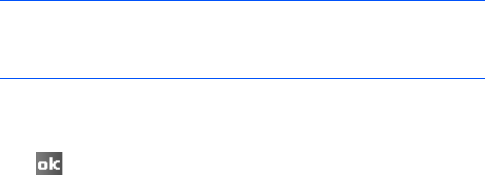
Call functions
89
Network settings
You can set the phone to automatically or manually select a
network when you are roaming out of a service area.
Finding a network
1. From the
Start
menu, tap
Settings
→
Personal
tab
→
Phone
.
2. Tap the
Network
tab, and then tap
Find Network
(retrieving settings may take a few minutes).
The current network displays in the
Current network
field.
3. Tap .
Selecting a network
1. From the
Start
menu, tap
Settings
→
Personal
tab
→
Phone
.
2. Tap the
Network
tab, and select either
Automatic
or
Manual
in the
Network selection
field (retrieving
settings may take a few minutes when you select
Manual
).
3. If you select
Manual
, the list of available networks
displays. Continue the next steps.
Note
: You can enable this function when the network
status is currently out of network service and you
want to conduct a search.
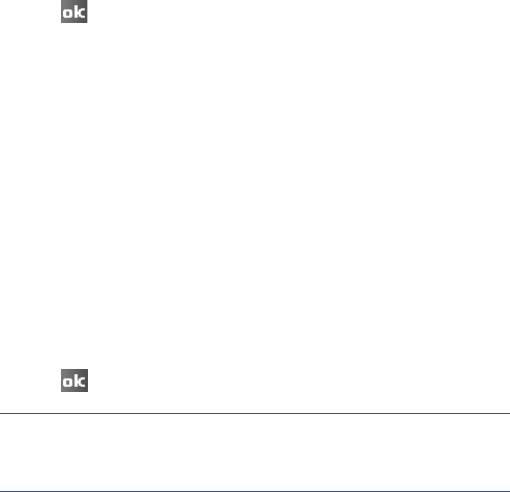
Call functions
90
4. Select a network you want and tap
OK
.
You are connected to that network.
5. Tap .
Setting preferred networks
You can set up a list of your preferred networks. You can
set priority of the networks or add networks manually by
selecting them from the preset network list or entering
their service ID codes.
1. From the
Start
menu, tap
Settings
→
Personal
tab
→
Phone
.
2. Tap the
Network
tab, and then tap
Set Networks
(retrieving settings may take a few minutes).
3. Select a network and change the order for network
usage by tapping
Move Up
or
Move Down
.
4. Tap .
Voice call barring
This service allows you to restrict your incoming or
outgoing voice calls.
Note
: If there are many mobile phone service providers
available to you, enable this function to select a lower
fee network.

Call functions
91
Activating or deactivating voice call barring
1. From the
Start
menu, tap
Settings
→
Personal
tab
→
Phone
.
2. In the
Services
tab, tap
Call Barring
→
Get
Settings...
(retrieving settings may take a few
minutes).
3. Select the call type you want to restrict.
You can choose to restrict your calls with the following
choices:
•
All calls
: No calls can be made or received.
•
When roaming
: Calls cannot be received when you
are using your phone outside of your home service
area.
•
International
: International calls cannot be made.
•
International except to home country
: When
abroad, calls can be made only to numbers within the
current country and to your home country, which is the
country where your home network provider is located.
•
Off
: Call barring is deactivated; all calls can be made
and received normally.
4. Enter the barring password provided by your service
provider and tap .

Call functions
92
Changing the barring password
You can set and change the call barring password obtained
from your service provider.
1. From the
Start
menu, tap
Settings
→
Personal
tab
→
Phone
.
2. In the
More
tab, tap
Change Barring Password
→
Get
settings...
3. Enter the old password, then a new one, and re-enter
for confirmation.
4. Tap .
Voice call forwarding
This service allows you to forward your incoming voice calls
to another phone number.
To activate voice call forwarding:
1. From the
Start
menu, tap
Settings
→
Personal
tab
→
Phone
.
2. In the
Services
tab, tap
Call Forwarding
→
Get
Settings...
(retrieving settings may take a few
minutes).
3. Either tap the
Forward all incoming phone calls
check box and enter the number to which the calls will
be forwarded in the box below, or select one or all of the
other categories and enter numbers.

Call functions
93
You can choose to forward all calls to the same number
or specify a number based on the following conditions:
•
No answer
: If you do not answer your phone, all calls
are forwarded.
•
Forward after
: All calls are forwarded after the
specified period of time.
•
Unavailable
: If your phone is turned off or your
phone is out of the network service area, all calls are
forwarded.
•
Busy
: When you are on the phone, all calls are
forwarded.
4. Tap .
Call waiting
This service allows you to receive another call while you
have a call in progress.
To activate call waiting:
1. From the
Start
menu, tap
Settings
→
Personal
tab
→
Phone
.
2. In the
Services
tab, tap
Call Waiting
→
Get
Settings...
(retrieving settings may take a few
minutes).
3. Select
Notify me
or
Do not notify me
.
Once you have activated the Call Waiting service, you
will receive an alert tone when you receive a second call
during a call.
4. Tap .

Call functions
94
Video call barring
This service allows you to restrict your incoming or
outgoing video calls.
To activate video call barring:
1. From the
Start
menu, tap
Settings
→
Personal
tab
→
Phone
.
2. In the
Video Call Services
tab, tap
Call Barring
→
Get
Settings...
(retrieving settings may take a few
minutes).
3. Select the call type you want to restrict.
You can choose to restrict your calls with the following
choices:
•
All calls
: No video calls can be made or received.
•
When roaming
: Video calls cannot be received when
you are using your phone outside of your home service
area.
•
International
: International video calls cannot be
made.
•
International except to home country
: When
abroad, video calls can be made only to numbers
within the current country and to your home country,
which is the country where your home network
provider is located.
•
Off
: Video call barring is deactivated; all calls can be
made and received normally.
4. Enter the barring password provided by your service
provider and tap .

Call functions
95
Video call forwarding
This service allows you to forward your incoming video calls
to another phone number.
To activate video call forwarding:
1. From the
Start
menu, tap
Settings
→
Personal
tab
→
Phone
.
2. In the
Video Call Services
tab, tap
Call Forwarding
→
Get Settings...
(retrieving settings may take a few
minutes).
3. Either tap the
Forward all incoming phone calls
check box and enter the number to which the calls will
be forwarded in the box below, or select one or all of the
other categories and enter numbers.
You can choose to forward all calls to the same number
or specify a number based on the following conditions:
•
No answer
: If you do not answer your phone, all
video calls are forwarded.
•
Forward after
: All video calls are forwarded after the
specified period of time.
•
Unavailable
: If your phone is turned off or your
phone is out of the network service area, all video calls
are forwarded.
•
Busy
: When you are on the phone, all video calls are
forwarded.
4. Tap .
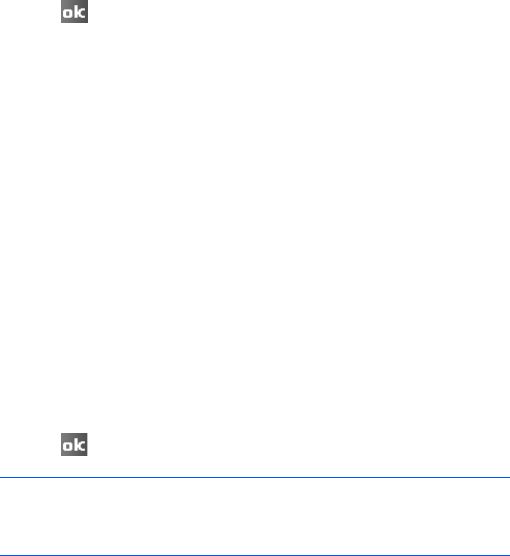
Call functions
96
Video call settings
You can set whether the phone shows the camera view to
the person with whom you are speaking, or select an image
to be shown instead of the camera view, and set to retry a
video call with options when it fails.
1. From the
Start
menu, tap
Settings
→
Personal
tab
→
Phone
.
2. In the
Video Call
tab, select the check box you want.
3. Tap .
Voicemails and Text messages
When you insert the SIM card into your phone, it
automatically detects and sets your voicemail and SMS
servers by default. However, you can view the settings if
you want.
Accessing your voicemail and SMS server numbers
1. From the
Start
menu, tap
Settings
→
Personal
tab
→
Phone
.
2. In the
Services
tab, tap
Voice Mail and Text
Messages
→
Get Settings...
(retrieving settings may
take a few minutes).
3. Check the server numbers in each field.
4. Tap .
Note
: You can also view your voicemail and SMS server
numbers by tapping
Voicemail
on the Speed Dial
screen and then tap
Voice Mail and Text Messages
.
Call functions
97
Checking your voicemail
The first speed dial location defaults as your voicemail
server. Tap and hold
1
on the Dialling screen.
Viewing the cost of calls
This network feature lets you check the cost of your last
call and all calls. You can also set the maximum cost to
limit the cost of your calls to a certain amount of charging
units or units of currency, and the price per unit. When the
max cost is active, calls can be made only as long as the
preset max cost is not exceeded.
Viewing call cost may not be available, depending on
particular SIM cards. For more information, contact your
service provider.
Resetting the cost records to zero
1. From the
Start
menu, tap
Settings
→
Personal
tab
→
Phone
.
2. In the
More
tab, tap
Call Cost
→
Get settings...
3. Tap
Menu
→
Reset Counters
.
Setting the maximum cost
1. From the
Start
menu, tap
Settings
→
Personal
tab
→
Phone
.
2. In the
More
tab, tap
Call Cost
→
Get settings...
3. Tap
Menu
→
Set Max Cost
.
4. Enter the maximum cost and tap
Save
.

Call functions
98
When the max cost you have set is reached, the counter
stops at its maximum value and you can no longer make
any calls until you reset the counter.
Changing the currency unit per call
1. From the
Start
menu, tap
Settings
→
Personal
tab
→
Phone
.
2. In the
More
tab, tap
Call Cost
→
Get settings...
3. Tap
Menu
→
Set Price / Unit
.
4. Set the cost of one unit and tap
Save
.
This price per unit is applied when calculating the cost of
your calls.
Band selection
For the phone to make and receive phone calls, it must be
registered with one of the available networks. Your phone
can handle combined GSM 900/1800, GSM 1900 network,
and Quad band (GSM 850/900/1800/1900).
The country where your phone was purchased determines
the default band that it uses. When you travel abroad, you
must remember to change to an appropriate band.
1. From the
Start
menu, tap
Settings
→
Personal
tab
→
Phone
.
2. In the
More
tab, tap
Band Selection
→
Get settings...
3. Select an appropriate band in the
Frequency Band
field.
4. Tap .
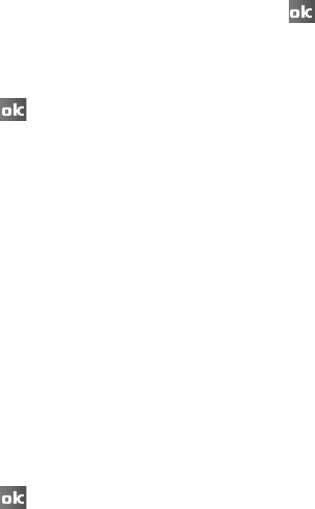
Call functions
99
SIM lock
When this option is enabled, your phone only works with
the current SIM card.
To enable or disable the SIM lock feature:
1. From the
Start
menu, tap
Settings
→
Personal
tab
→
Phone
.
2. In the
More
tab, tap
SIM Lock
→
Get settings...
3. Select
Enabled
or
Disabled
and tap .
4. If enabled, enter a password in the
New SIM
password
field and the
Confirm SIM password
field.
5. Tap .
Fixed Dialling Numbers (FDN) mode
When this option is enabled, your phone restricts your
outgoing calls to a limited set of phone numbers, which are
stored on the SIM card.
To enable the FDN list:
1. From the
Start
menu, tap
Settings
→
Personal
tab
→
Phone
.
2. In the
More
tab, tap
Fixed Dialing
→
Get settings...
3. Tap the
Enable fixed dialling
check box.
4. Enter PIN2 and tap
OK
.
5. Tap when a confirmation message appears.

Call functions
100
PIN2 change
This option allows you to change your current PIN2 to a
new one. You must enter the current PIN2 before you can
specify a new one.
1. From the
Start
menu, tap
Settings
→
Personal
tab
→
Phone
.
2. In the
More
tab, tap
Change
PIN2
→
Get settings
.
3. Enter the old PIN2, then a new one, and re-enter the
new PIN2 for confirmation.
4. Tap .
Cell Broadcast (CB) messages
This service allows you to receive text messages on various
topics, such as the weather or traffic. Cell broadcast
messages display as soon as they are received, provided
that:
• the cell broadcast message feature is set to
Enable
.
• the message channel is currently active on the channel
list.
To enable or disable the Cell Broadcast message:
1. From the
Start
menu, tap
Settings
→
Personal
tab
→
Phone
.
2. In the
More
tab, tap
CB Message
→
Get settings...
3. Tab
Enabled
or
Disabled
in the
Receive
field.

Call functions
101
4. If enabled, select the languages in which
cell broadcast
messages display in the
All Language
field and select
the channels from which you receive
cell broadcast
messages in the
All Channel
field.
5. Tap .
Answering the call automatically
You can set the phone to answer a call after the specified
period of time when it is connected to a headset.
1. From the
Start
menu, tap
Settings
→
Personal
tab
→
Phone
.
2. In the
More
tab, tap
Auto Answer
→
Get settings...
3. Select a period in the
Auto answer
field.
4. Tap .
Closed user group
You can set incoming and outgoing calls to be restricted to
a selected user group. For details about how to create a
closed user group (CUG), contact your service provider.
1. From the
Start
menu, tap
Settings
→
Personal
tab
→
Phone
.
2. In the
More
tab, tap
Closed User Group
→
Get
settings...
3. Tap the
Use user group
check box to activate the CUG
feature.

Call functions
102
4. Tap the check boxes and enter the index number.
•
Outside access
: Enable calls to numbers other than
those in the closed user group. This feature depends
on the nature of your CUG subscription.
•
Default group
: Enable the default CUG, if you have
set one with your service provider. When making a
call, you are given the option of using your default
CUG, instead of selecting one from the list.
•
Group index
: Set the index number of the user
group.
5. Tap .
Send SMS option
You can select your preferred network type for sending
SMS messages and validity period.
1. From the
Start
menu, tap
Settings
→
Personal
tab
→
Phone
.
2. In the
More
tab, tap
Send SMS Option
→
Get
settings...
3. Select the network type and validity period.
4. Tap .
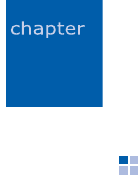
103
6
Message and Internet
Messaging
In Messaging, you can create, send, receive, view, edit, and
organise:
• Text messages (SMS)
• Multimedia message (MMS)
• E-mail messages
To open Messaging:
From the
Start
menu, tap
Messaging
.
Working with e-mail messages
You can send and receive e-mail messages in one of these
ways:
• Synchronise e-mail messages with Microsoft Exchange
or Microsoft Outlook on your computer.
• Send and receive e-mail messages by connecting
directly to an e-mail server through an Internet Service
Provider (ISP) or a network.
Message and Internet
104
Synchronising e-mail messages
Use the
Outlook E-mail
account to send and receive
e-mail messages by synchronising e-mail messages with
Microsoft Exchange or Microsoft Outlook on your computer.
You will need to enable Inbox synchronisation in
ActiveSync.
During synchronisation:
• Messages are copied from the mail folders of Exchange
or Outlook on your computer to the
Outlook E-mail
folders on your phone.
•E-mail messages in
Outlook E-mail
on your phone are
transferred to Exchange or Outlook, and then sent from
those programs.
Connecting directly to an e-mail server
You can send and receive e-mail messages by connecting
to an e-mail server. You’ll need to set up a remote
connection to a network or an ISP, and a connection to your
e-mail server.
When you connect to the e-mail server, new messages are
downloaded to the phone’s Inbox folder. Also, messages in
the phone’s Outbox folder are sent and messages that have
been deleted on the e-mail server are removed from the
phone’s message folders.
Message and Internet
105
Folder behavior with a direct connection to an e-mail
server
The behavior of the folders you create depends on whether
you are using POP3 or IMAP4.
• If you use POP3 and you move e-mail messages to a
folder you created, the link is broken between the
messages on the phone and their copies on the mail
server. The next time you connect, the mail server will
see that the messages are missing from the phone and
delete them. This prevents you from having duplicate
copies of a message, but it also means that you will no
longer have access to messages that you move to
folders created from anywhere except the phone.
• If you use IMAP4, the folders you created and the e-mail
messages you moved are mirrored on the server.
Therefore, messages are available to you anytime you
connect to your mail server. This synchronisation of
folders occurs whenever you connect to your mail
server; create new folders or rename/delete folders
when connected.
Creating an e-mail account
You need to create a new account to be used for retrieving
and sending e-mail messages.
To make a new account:
1. From the Outlook E-mail screen,
tap
Menu
→
Tools
→
New Account...
2. Enter your e-mail address, and tap
Next
.
3. When the automatic configuration is complete, tap
Next
.

Message and Internet
106
4. Enter your name and tap
Next
.
5. Enter the incoming mail server, select an account type,
and tap
Next
.
6. Enter user name, password, and tap
Next
.
7. Enter the outgoing mail server and tap
Next
.
8. Set a connection interval and tap
Finish
.
To edit an account:
1. T
ap
Menu
→
Tools
→
Options...
→
Accounts
tab.
2. Select the e-mail account you want to edit.
3. Change the account settings as you would when
creating it.
Creating and sending an e-mail message
1. Select the e-mail account you want from the Inbox and
tap
Menu
→
New
.
2. In the
To
,
Cc
, or
Bcc
field, enter the recipients’ e-mail
addresses, separating them with a semicolon.
You can retrieve addresses from the contact list by
tapping
Menu
and selecting
Add Recipient...
3. Move to the
Subject
field and enter the e-mail subject.
Note
: The
Cc
and
Bcc
fields are above the
From
field.
Message and Internet
107
4. Move to the message field and enter the message text.
To enter preset sentences, tap
Menu
→
My Text
→
a
sentence.
You can add a media file or voice note as an attachment
by tapping
Menu
→
Insert
→
an item type.
5. When you have finished composing the message, tap
Send
.
6. Tap
Menu
and select
Send/Receive
to connect to the
network and send the message.
Viewing e-mail messages
You can also view messages you received, sent, composed
but not sent by accessing the message folders.
Opening the message folders
Select the e-mail account you want from the Inbox, tap
Menu
and select
Go To
→
Folders...
The following default folders display:
•
Deleted Items
: contains messages that have been
deleted on your phone.
•
Drafts
: stores draft messages that have not been sent.
•
Inbox
: contains received messages.
•
Outbox
: is a temporary storage place for messages
waiting to be sent.
•
Sent Items
: stores the messages that have been sent.
Message and Internet
108
Viewing an e-mail message
1. Select the e-mail account from which you want to
receive e-mail messages.
2. Tap
Menu
and select
Send/Receive
.
The phone connects to your e-mail server and receives
incoming e-mail messages or sends e-mail messages in
Outbox.
3. Select the message you want to view.
Accessing message options
From any message folder, you can access the following
options by tapping
Menu
:
•
New
: creates a new message.
•
Reply
: sends a reply to the sender and/or all other
recipients, or forwards the message to other people.
•
Mark as Unread
/
Mark as Read
: allows you to mark
the message as unread or read.
•
Follow up
: allows you to add a flag to the message that
creates a follow-up task. You can set a time to be
reminded of the task. This option is available for Outlook
Email messages.
•
Move...
: allows you to move the message to other
folders.
•
Go To
: allows you to switch to another message
account or message folder.
•
Tools
: allows you to change the options for the
Messaging. You can also manage message folders or
add a new account.
Message and Internet
109
•
Download Message
/
Do Not Download
: allows you to
set the phone to download the complete contents of the
e-mail from the e-mail server, or cancel the download
setting.
•
Send/Receive
: sends or receives e-mail messages.
Viewing e-mail attachments
To download an attachment, tap
Menu
and select
Download Message
. It will be downloaded the next time
you synchonise or connect to your e-mail server. To view an
attachment, select the attachment in an open message.
Working with SMS or MMS messages
You can write an SMS message of up to 160 characters.
When you enter more than 160 characters, your phone
handles the message as a multi-part message.
You can also send or receive multimedia messages (MMS).
In addition to the familiar text content of text messages,
multimedia messages can contain images, video clips,
audio clips, and combinations of these things in more than
one page.
MMS also supports e-mail addressing, so that messages
can be sent from phone to e-mail and vice versa.
Creating and sending an SMS message
1. On the Text Messages screen, tap
Menu
→
New
→
SMS
.
2. In the
To
field, enter the recipients’ phone numbers,
separating them with a semicolon.
You can retrieve numbers from the contact list by
tapping
Menu
and selecting
Add Recipient...
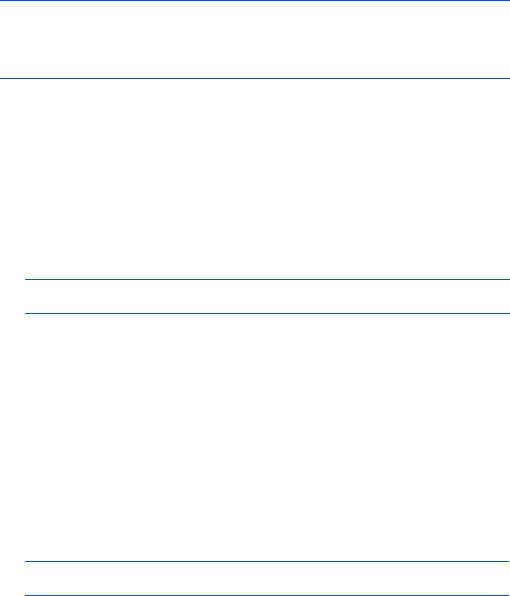
Message and Internet
110
3. Move to the message field and enter the message text.
To enter preset sentences, tap
Menu
and select
My
Text
→
a sentence.
4. When you have finished composing the message,
tap
Send
.
Creating and sending an MMS message
1. On the Text Messages screen, tap
Menu
→
New
→
MMS
.
2. In the
To
,
Cc
, or
Bcc
field, enter the recipients’
numbers or addresses, separating them with a
semicolon.
You can also retrieve numbers or the addresses from the
contact list or the messages you have sent by tapping
Menu
and selecting
Add Recipient
.
3. Move to the
Subject
field and enter the message
subject.
4. Move to the message field and enter the message text.
5. Select a file attaching icon on the toolbar and select files
you want to add.
Note
: To know if your message is delivered to the recipient(s),
tap
Menu
and select
Message Options...
→
Request
message delivery notification
.
Note
: The
Cc
and
Bcc
fields are above the
From
field.
Note
: If you cannot find the toolbar, tap
Menu
→
Toolbar
.
Message and Internet
111
6. Tap
Menu
to access the following options for composing
a message:
•
Preview
: shows the multimedia message you
created.
•
Add Recipients
: allows you to add recipients’
numbers or addresses.
•
Insert
: allows you to add a media file.
•
Attach
: allows you to attach a contact card or
calendar item as a digital file format, or a media file.
•
Edit Page
: allows you to add or delete pages, change
the text style, or set the page order or duration.
•
Save to
: allows you to save the message as a draft or
as an MMS template.
•
Cancel Message
: cancels sending the message.
•
MMS Options...
: allows you to change the options for
MMS messages. See page 113.
7. When you have finished composing the message, tap
Send
.
Viewing SMS or MMS messages
When you receive a new SMS or MMS message, the New
Message icon displays on the top line of the screen. Tap
Message
to open the message.
You can also view messages you received, sent, composed
but not sent by accessing the message folders.
Opening the message folders
On the Text Messages screen, tap
Menu
and select
Go To
→
Folders...
The following default folders display:
Message and Internet
112
•
Deleted Items
: contains messages that have been
deleted from each folder.
•
Drafts
: stores draft messages that have not been sent.
•
Inbox
: contains received messages. Received push
message and broadcast messages are also stored in this
folder.
•
Outbox
: is a temporary storage place for messages
waiting to be sent.
•
Sent Items
: stores the messages that have been sent.
Viewing a message
1. Open the message folder you want.
2. Select the message you want to view.
Accessing message options
From any message folder, you can access the following
options by tapping
Menu
; depending on the selected
folder, available options may vary:
•
New
: creates a new text or multimedia message.
•
Reply
: sends a reply to the sender and/or all other
recipients, or forwards the message to other people.
•
Mark as Unread
/
Mark as Read
: allows you to mark
the message as unread or read. Unread messages are
boldfaced on the message list.
•
Follow up
: allows you to add a flag to the message that
creates a follow-up task. You can set a time to be
reminded of the task. This option is available for Outlook
Email messages.
Message and Internet
113
•
Move...
: allows you to move the message to other
folders.
•
Delete All
: deletes all of the messages.
•
Delete All Read
: deletes all of the messages you have
read.
•
Go To
: allows you to access other folders.
•
Tools
: allows you to manage messages or message
folders.
•
Download Message
/
Do not download
: allows you to
set the phone to download the complete contents of the
e-mail from the e-mail server, or cancel the download
setting.
•
Send/Receive
: sends or receives e-mail messages.
•
MMS Options...
: allows you to change the options for
sending and receiving messages. See the following
section.
Configuring MMS settings
You can change the default MMS settings. From any
message folder, tap
Menu
→
MMS Options...
The following
options are available:
•
Sending
tab: allows you to change the settings for
sending MMS messages.
Priority
: You can select the priority level of your
messages.
Expiration
: You can select the length of time your
messages are stored in the message centre after they
are sent.
Delivery Time
: You can select the time delay before
messages are sent.
Message and Internet
114
Message Size
: You can select the maximum message
size.
Hide address
: You can set your caller ID to be hidden
from outgoing messages.
Request delivery report
: When this option is
activated, the network informs you whether or not your
message has been delivered.
Request read report
: When this option is activated,
your phone sends a request for a read reply along with
your message to the recipient.
Keep a copy
: When this option is activated, your phone
saves the sent message.
•
Receiving
tab: allows you to change the settings for
receiving MMS messages.
Home network
: Sets how to retrieve new messages
from the server while in your home network.
Roaming
: Sets how to retrieve new messages from the
server while roaming around another network.
Send delivery report
: Sets the network to inform the
sender when a message is delivered to you.
Send read report
: Determines whether or not the
phone sends a read-reply when an incoming message
has been read.
•
Profile
tab: allows you to set up and activate MMS
profiles which are sets of MMS parameters required to
send or receive MMS messages. To activate a profile,
select it from the profile list.
To edit a profile, tap the profile you want to edit from
the
MMS Profile
list. You can change the following
options:
MMS Profile
: Enters the profile name.
MMSC
: Enters the URL address of the MMS centre.

Message and Internet
115
Data
: Check your network connection settings.
Gateway
: Select a protocol to be used for connecting to
the MMS centre.
IP Address
: Enters the IP address of the gateway.
Port
: Enters the port number of the gateway.
•
Compose
tab: allows you to change message
composing options:
MMS Class
: Select the type of message content you will
add or the message size.
Creation Mode
: Select an MMS creation mode.
•
About
tab: shows version and copyright information.
Inserting signatures into messages
You can specify a signature to be automatically inserted
into SMS, MMS or e-mail messages that you send.
To specify a signature:
1. From any message folder, tap
Menu
and select
Tools
→
Options...
→
Accounts
tab.
2. Tap
Signatures...
3. Select the account for which you want to specify from
the
Select an account
field.
4. Tap the
Use signature with this account
check box.
5. To insert a signature in every messages, including when
you reply to or forward the message, select
Use when
replying and forwarding
.
6. Enter a signature to be inserted and tap .
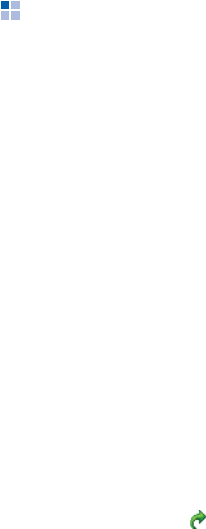
Message and Internet
116
Internet Explorer
Use Microsoft
®
Internet Explorer Mobile to view Web or
WAP pages. You can browse in either of these ways:
• During synchronisation with your computer, download
your favourite links and mobile favourites that are
stored in the
Mobile Favorites
folder in
Internet
Explorer
on the computer.
• Connect to an Internet service provider (ISP) or network
and browse the Web. To do this, you need to create a
connection first as described on page 172.
• When connected to an ISP or network, you can also
download files and programs from the Internet.
To open Internet Explorer:
From the
Start
menu, tap
Internet Explorer
.
Browsing the Internet
1. To connect and start browsing, do one of the following:
• Enter the web address you want to visit in the Address
bar and then tap . You can also tap the down arrow
in the Address bar to choose one from previously
entered addresses.
• Tap
Favorites
to display the list of favourites and then
tap on what you want to open.
• Tap
Menu
→
History...
to open the list of the web
addresses you have accessed. Tap on the page you
want to go.
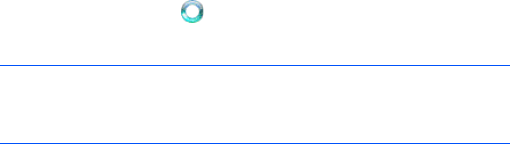
Message and Internet
117
2. Tap a link on the web browser to open the associated
web page.
While processing, appears on the bottom right of the
web browser.
Navigating the Internet Explorer
From web pages, you can use the following options:
• To return to the previous page, tap
Back
.
• To move to the previously visited page, tap
Menu
→
Forward
.
• To return to the homepage, tap
Menu
→
Home
.
• To refresh the connection, tap
Menu
→
Refresh
.
• To change the text size, tap
Menu
→
View
→
Text Size
→
an option.
• To view information on the web page, tap
Menu
→
Tools
→
Properties...
Using the Favourites list
You can store your favourite links while using the Internet
Browser and then access them easily at a later time.
Categorising them enables you to find them more quickly.
Note
: To add a favourite link while using the Internet Explorer,
go to the page you want to add, tap and hold on the
page, and tap
Add to Favorite
s
.
Message and Internet
118
Adding a web page to the Favourites list
1. Go to the page you want to add, tap
Menu
→
Add to
Favorites...
2. Change the name for the favourite link, if necessary.
3. Select a category under which you want to save the
favourite link.
You can also create a new category. See “Managing
Favourites categories.”
4. Tap
Add
.
Opening a link through the Favourites list
1. On the Internet Explorer screen, tap
Menu
→
Favorites...
2. Tap the link you want to access.
If the link you want is in a certain folder, open the folder
and scroll to the link.
Managing Favourites categories
You can create a new category for saving favourite web
pages, and rename or delete the created categories.
To add a category:
1. On the Internet Explorer screen, tap
Menu
→
Favorites...
2. Tap the
Add/Delete
tab.
Message and Internet
119
3. Tap
New Folder
.
4. Enter a category name and tap
Add
.
To edit the categories:
Scroll to the folder you want, tap
Add...
or
Delete
to add
or delete the selected folder.
Changing Explorer options
You can customise web browsing options, change the
connection settings, and clear memory.
On the Internet Explorer screen, tap
Menu
→
Tools
→
Options...
The following options are available in each tab:
•
General
tab: You can set the startup homepage of
Internet Explorer or select the text encoding type to
use.
•
Memory
tab: You can set the length of time for which
web pages you have previously accessed are saved and
clear the history. You can also delete web content in the
phone’s memory.
•
Security
tab: You can delete cookies and change a
cookie option or security settings.
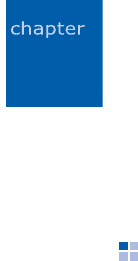
120
7
Organiser
This chapter explains how to use Personal Information
Management (PIM) programs to keep track of contacts and
appointments, and make a list of tasks you need to do.
Contacts
Contacts maintains a list of your friends and colleagues so
that you can easily find the information you are looking for,
whether you are at home or on the road.
To open Contacts:
Tap
Contacts
from the Today screen. You can also tap the
Start
menu
→
Contacts
.
Creating a contact
You can create a new contact in Contacts and on the SIM
card.
Creating a contact in Contacts
1. On the contact list, tap
New
.
2. Select
Outlook Contact
.
3. Enter a name and other contact information. You will
need to scroll down to see all available fields.
4. To assign a specific caller ID image to the contact, tap
the
Picture
field and select a picture.
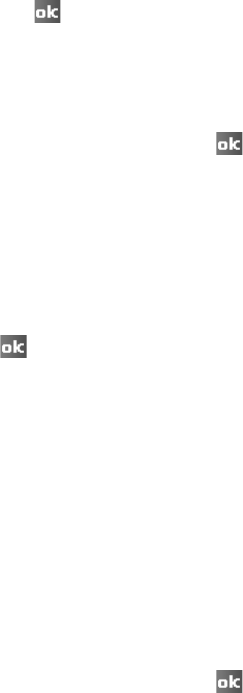
Organiser
121
5. To assign the contact to a category, scroll to and tap the
Categories
field and then select a category from the list
and tap . You can also add a new category by tapping
New
.
You can display contacts on the list by category.
6. To add notes, tap the
Notes
tab and make a note.
7. When you have finished, tap to save the contact.
Creating a contact on the SIM card
1. On the contact list, tap
New
.
2. Select
SIM Contact
.
3. Enter contact information.
4. Tap .
For more information, see “SIM Manager” on page 162.
Creating a contact from the Dialling screen
1. On the Today screen, tap
Phone
to open the Dialling
screen.
2. Enter the phone number.
3. Tap
Menu
→
Save to Contacts
.
4. Select a contact or
<New contact>
.
5. Enter contact information.
6. When you have finished, tap .
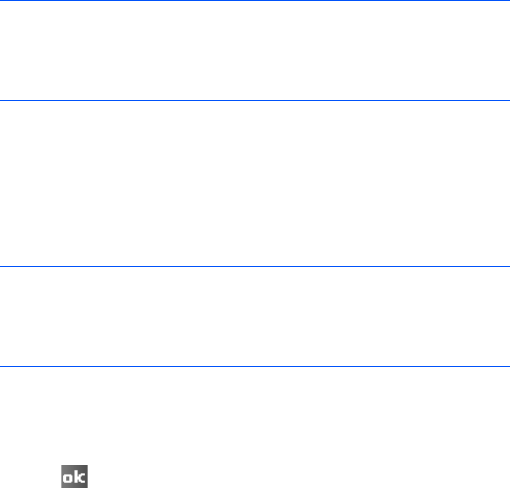
Organiser
122
Viewing and editing a contact
When you access Contacts, the contact list displays the
names of your contacts alphabetically, along with an
abbreviation for the primary contact number or E-mail
address, such as the person’s work phone number (w) or
mobile phone number (m).
1. On the contact list, tap the
Enter a name...
box and
enter the name you want to view.
If the contact is assigned to a certain category, tap
Menu
→
Filter
and select the category you want. A list
of contacts placed in that category displays.
2. Tap the contact. A summary screen is displayed.
3. Tap
Menu
→
Edit
and edit the contact information.
4. Tap to save the changes.
Note
: To change the way information is displayed on the list,
tap
Menu
→
Options...
and select
Show
alphabetical index
or
Show contact names only
under
List view settings
.
Note
: When you enter the first few letters of the name you
want to view, the names in
Contacts
are listed,
highlighting the name that most closely matches your
input.

Organiser
123
Making a call from the contact list
1. On the contact list, tap and hold the contact you want to
call.
2. Tap
Call Work
,
Call Home
, or
Call Mobile
.
You can also call the contact while viewing the selected
contact’s information. Tap the phone number you want to
call.
Sending a message to a contact
1. On the contact list, tap and hold the contact to which
you want to send a message.
2. On the pop-up menu, tap
Send E-mail
,
Send MMS
, or
Send Text Message
, depending upon the type of
message to send.
Sending a contact
You can send a contact card to another phone via SMS or
Bluetooth.
Tap a contact on the list and tap
Menu
→
Send Contact
:
To send via SMS, select
Text Messages
. For details, see
page 109.
To send via Bluetooth, select
Beam
. For details, see
page 170.
Note
: To send an e-mail message, you must have an e-mail
address configured for the contact. To send a text
message, you must have a text message number for
the contact, which is usually the mobile phone number.
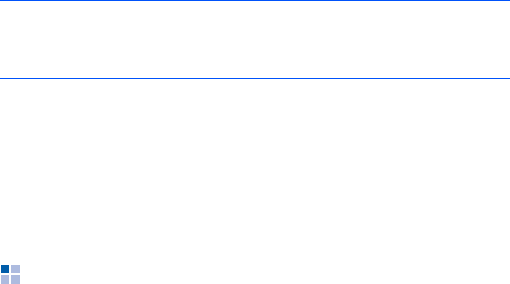
Organiser
124
Deleting a contact
1. On the contact list, tap and hold the contact you want to
delete.
2. Tap
Delete Contact
.
3. Tap
Yes
to permanently delete the contact.
Calendar
Use
Calendar
to schedule appointments, including
meetings and other events. You can check your
appointments in one of several views (Agenda, Day, Week,
Month, and Year).
To open Calendar:
From the
Start
menu, tap
Calendar
.
Creating an appointment
1. On the calendar screen, tap
Menu
→
New
Appointment
.
2. Enter or change desired information.
You will need to hide the input panel to see all available
fields.
Note
: If you delete a contact on your phone’s memory and
synchronise
Contacts
with your computer, you also
delete the contact in Outlook on your computer.
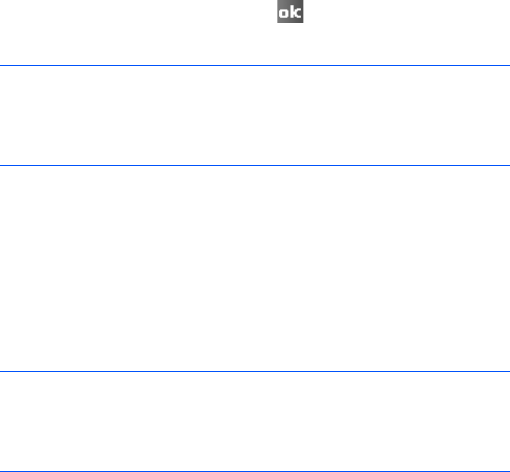
Organiser
125
3. To assign the appointment to a category, tap the
Categories
field and then select a category from the
list. You can also create a new category by tapping
New
.
4. To prevent other people from viewing the appointment,
scroll to and tap the
Sensitivity
field and select
Private
. The private appointment is marked with a key
icon when you view it.
5. To add notes, tap the
Notes
tab and make a note.
6. When you have finished, tap to save the
appointment.
Viewing and editing an appointment
You can view your appointments in the different views:
Agenda, Day, Week, Month, or Year and edit the
appointments. By default, the Calendar first appears in the
Agenda view, which provides the most detail about your
appointment.
Note
: If you select
Remind me
in the
Reminder
field of an
appointment, your phone will remind you according to
the options set in the
Start
menu
→
Settings
→
Personal
tab
→
Sounds & Notifications
.
Note
: You can customise the Calendar display, such as
changing the first day of the week, by tapping
Tools
→
Options...
from the
Menu
option on the Calendar
screen. For details, see the online help.
Organiser
126
1. On the appointment list, select the date of the
appointment in the date field at the top of the screen.
2. Tap the appointment you want to view.
A summary screen is displayed.
3.
Tap Menu
→
Edit
and edit the appointment information.
4. Tap to save the changes.
Creating meeting requests
You can use Calendar to set up meetings with users of
Outlook or Pocket Outlook. The meeting request will be
sent automatically either when you synchronise Inbox or
when you connect to your e-mail server.
1. While creating an appointment, scroll to and tap the
Attendees
field.
2. From the contact list, select e-mail addresses you have
saved in
Contacts
, select e-mail addresses of the
meeting attendees you want and tap .
To add more meeting attendees, tap
Add Required
Attendee...
and repeat this step.
3. Messaging automatically creates a meeting request and
sends it to the attendees the next time you synchronise
with your computer. Any textual notes entered in the
Notes
tab (excluding writings or recordings) will be also
sent.
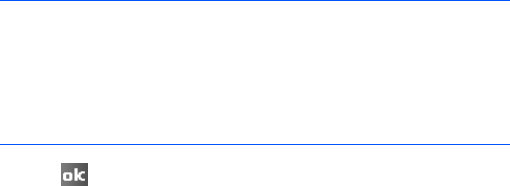
Organiser
127
4. Tap to save the meeting request.
For more information on sending and receiving meeting
requests, see the Calendar online help and Inbox online
help.
Deleting an appointment
1. On the appointment list, tap and hold the appointment
you want to delete.
2.
Select
Delete Appointment
from the pop-up menu
.
3. Tap
Yes
to permanently delete the appointment.
Beaming an appointment
1. On the appointment list, tap and hold the appointment
you want to beam.
2. Select
Beam Appointment...
from the pop-up menu.
For details, see page 170.
Note
: If you are sending the meeting request through a
connection to an ISP or the network, rather than
through synchronisation with your computer, tap
Menu
→
Tools
→
Options...
→
Appointments
tab. In
Send
meeting requests via
, tap the service you want to use
to send the meeting request.
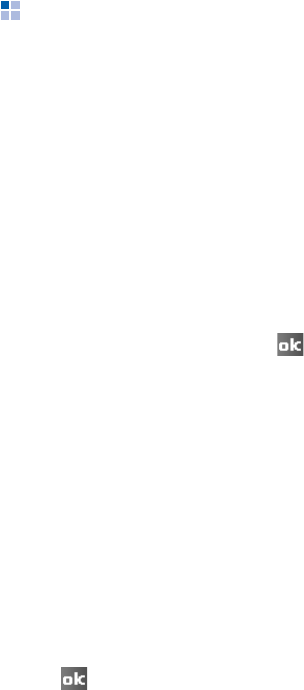
Organiser
128
Notes
Quickly capture thoughts, reminders, ideas, drawings, and
phone numbers with
Notes
. You can create a written note
or a recording. You can also include a recording in a note.
To open Notes:
From the
Start
menu, tap
Programs
→
Notes
.
Creating a note
1. On the Note screen, tap
New
.
2. Enter a note.
3. When you have finished, tap to save the note.
Viewing and editing a note
When you access the Notes application, the note list
displays the first line of each note you create. This makes it
easy to locate and review your notes. You can easily sort
notes on the note list.
1. On the note list, tap the note you want to view.
If the note is assigned to a certain category, tap the
folder field and select the folder from the list.
2. Edit the note information.
3. Tap to save the changes.

Organiser
129
Deleting a note
1. On the note list, tap and hold the note you want to
delete.
2. Select
Delete
from the pop-up menu.
3. Tap
Yes
to permanently delete the note.
Tasks
The Tasks application is a convenient place to create
reminders of the things that you have to do. A task can be
entered to occur once or repeatedly, depending on the
demands of the task.
To open Tasks:
From the
Start
menu, tap
Programs
→
Tasks
.
Creating a task
1. On the Tasks screen, tap
Menu
→
New Task
.
To quickly create a task with only a subject, tap
Tap
here to add a new task
box at the top of the screen.
Then enter your task information and tap the screen. If
you cannot see the box, tap
Menu
→
Options...
→
Show Tasks
entry bar
.
2. Enter a description of the task.
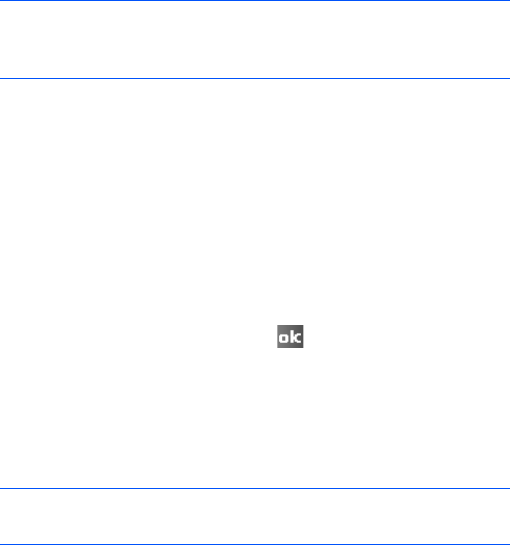
Organiser
130
3. To set a reminder for the task, tap the
Due
field and set
a due date. Then tap the
Reminder
field and select
Remind me
. You can set the time and date you are
alerted to the task.
4. To assign the task to a category, scroll to and tap the
Categories
field and then select a category from the
list. You can also add a new category by tapping
New
.
5. To prevent other people from viewing the task
information, tap the
Sensitivity
field and select
Private
. The private task is marked with a key icon
when you view it.
6. To add a note, tap the
Notes
tab and make a note.
7. When you have finished, tap to save the task.
Viewing and editing a task
When you access the Tasks application, the task list
displays.
Note
: To be automatically reminded of new tasks with a due
date, on the task list, tap
Menu
→
Options...
→
Set
reminders for new items
.
Note
: To display the start and due dates on the task list, tap
Menu
→
Options...
→
Show start and due dates
.
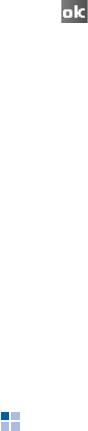
Organiser
131
1. On the task list, tap the task you want to view.
A summary screen is displayed.
2. Tap
Edit
and edit the task information.
3. Tap to save the changes.
Completing or deleting a task
To mark a task as completed:
On the task list, tap the check box next to the task.
To delete a task:
1. On the task list, tap and hold the task you want to
delete.
2. On the pop-up menu, tap
Delete Task
. The next time
you synchronise, the task will be deleted from the
computer.
3. Tap
Yes
to permanently delete the task.
Alarms
You can use the alarm clock to set a wake-up alarm or set
an alarm to remind you of an appointment.
To open Alarms:
From the
Start
menu, tap
Programs
→
Alarms
.
Organiser
132
Setting a wake-up alarm
1. On the alarm list, select
Wake-up alarm
.
2. Check a box, enter the time for the wake-up alarm to
sound, and select the days when the wake-up alarm
rings in the week viewer.
You can set the wake-up alarm at 3 different times.
3. Select a melody for the alarm in the
Tone
field.
4. Select a time interval to resume the alarm in the
Snooze
field.
5. Tap
Done
.
Setting an alarm
1. On the alarm list, select one of
Alarm 1
to
Alarm 4
.
You can add alarms by tapping
Menu
and selecting
Add
alarm
.
2. Set each alarm option.
3. Tap
Done
.
Stopping an alarm
• To stop an alarm, tap
Ok
. When a wake-up alarm rings,
tap
Dismiss
to stop it, or tap
Snooze
to set the alarm
to ring again after the specified snooze interval.
• To deactivate an alarm, select the one you want from
the alarm list, select
Off
on the
Activation
field.
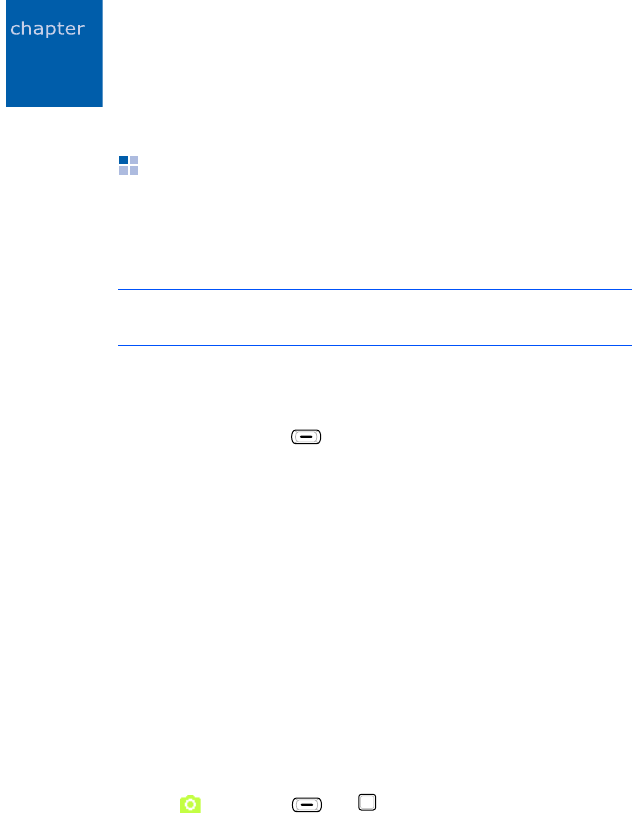
133
8
Multimedia
Camera
With the built-in camera of your phone, you can take
photos or record videos of people or events while on the
move. Your phone produces JPEG photos and 3GP videos.
To open Camera:
From the
Start
menu, tap
Programs
→
Camera
. You can
also press and hold on the right side of the phone.
Taking photos
1.
When you turn on the camera, the Camera mode
displays
.
2. Adjust the image to be captured.
• Drag your finger up or down across the navigation key
to zoom in or out. The zoom level may vary depending
on the image resolution.
• Drag your finger left or right across the navigation key
to adjust the brightness.
• Tap the onscreen camera option icons to change the
camera settings.
3. Tap , or press or to take a photo. The taken
photo displays on the preview screen.
Note
: While using the camera, you cannot launch the Mini
player.

Multimedia
134
4. To save the photo and return the display to Camera
mode, tap .
The photo is saved in the
My Device
folder.
To delete it and return to the Camera preview screen,
tap
Delete
.
Setting camera options
You can customise the camera settings.
On the Camera preview screen, tap
Menu
and drag your
finger left or right across the navigation key to scroll
through the options, or tap the camera option icons on the
screen.
The following options are available:
•
Mode
: switches between Camera mode and Camcorder
mode.
•
Shot mode
: changes the camera shooting mode.
Single shot
: takes a normal single shot.
Multi shot
: takes a series of stills. You can select the
default number of photos the camera will take in the
Camera
tab in
Options
.
Night shot
: takes a photo in Night shot mode.
•
Picture size
: allows you to select an image size.
•
Picture quality
: allows you to select an image quality.
•
White balance
: allows you to customise the white
balance to make your photo look warmer or cooler,
depending on lighting conditions.
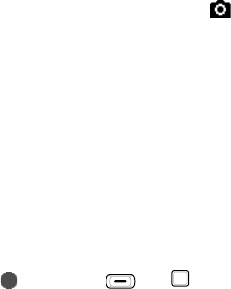
Multimedia
135
•
Timer
: Allows you to set a time delay before the
camera takes a photo.
•
Effect
: Allows you to apply a special effect.
•
Tools
: allows you to change the default settings for
Camera. See “Changing default camera settings."
Viewing photos
To view photos you have taken, tap
View
in Camera mode.
The photos in the
My Device
folder appears. For further
details, see page 146.
Tap
Camera
to return to the Camera preview screen.
Recording a video
1. From the Camera mode, tap on the screen and select
Camcorder
to switch to Camcorder mode.
2. Adjust the image to be recorded.
• Drag your finger up or down across the navigation key
to zoom in or out. The zoom level may vary depending
on the image resolution.
• Drag your finger left or right across the navigation key
to adjust the brightness.
• Tap the onscreen camera option icons to change the
camcorder settings.
3. Tap , or press or to start recording.
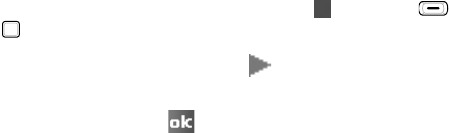
Multimedia
136
4. When you have finished recording, tap , or press
or .
5. To play back the video clip, tap .
To save the video clip and return the display to
Camcorder mode, tap .
The video clip is saved in the
My Videos
folder.
Setting camcorder options
You can customise the camcorder settings.
On the Camcorder preview screen, tap
Menu
and drag
your finger left or right across the navigation key to scroll
through the options, or tap the camcorder icons on the
screen.
The following icons are available:
•
Mode
: switches between Camera mode and Camcorder
mode.
•
Video mode
: select a video recording mode. Select
Limit for MMS
to record a video suitable for an MMS or
e-mail message. Select
No limit
to record a video
within the limit of the currently available memory.
•
Video size
: allows you to select a video frame size.
•
Video quality
: allows you to select an image quality.
•
White balance
: allows you to customise the white
balance to make you video image look warmer or cooler,
depending on lighting conditions.
•
Timer
: allows you to set a time delay before the camera
records a video.
Multimedia
137
•
Effect
: allows you to apply a special effect.
•
Audio
: selects whether or not you record a video with
audio.
•
Tools
: allows you to change the default settings for
Camera. See “Changing default camera settings."
Playing videos
To view the video clips you have recorded, tap
View
in
Camcorder mode. The list of the video clips in the
My
Videos
folder appears. For further details, see page 146.
Changing default camera settings
To customise the default camera settings, tap
Menu
and
select
Tools
→
Options
.
The following options are available:
•
General
tab: You can customise the general settings for
the Camera program.
Review Picture/Video after shooting/recording
:
allows you to view the photo or video clip directly after
taking or recording it.
Close camera application if device is not used for
:
allows you to set the period of time the camera waits
before turning itself off when it is not used.
•
Camera
tab: You can customise the settings for Camera
mode.
Multi-shot
: allows you to set the number of photos and
the shooting speed.
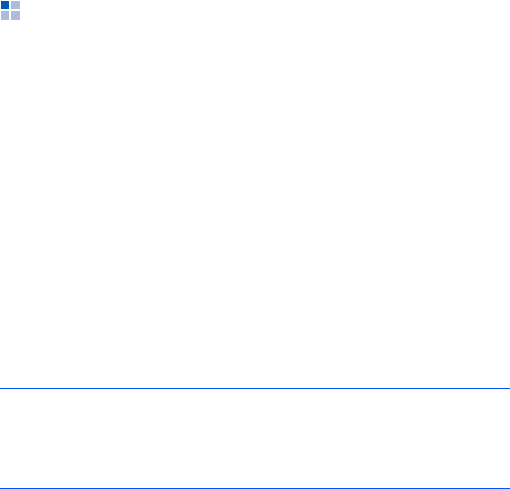
Multimedia
138
•
Camcorder
tab: You can customise the settings for
Camcorder mode.
Default storage folder
:
allows you to select the
default memory location.
File name prefix
: allows you to change the default
prefix of video names.
•
Sound
tab: allows you to select sounds for the shutter
release, zooming, and brightness adjustment. This
option also allows you to enable or disable the sound
effect when recording begins or ends.
Windows Media Player
Your phone is equipped with Microsoft Windows Media
Player. With Windows Media Player, you can play Windows
Media Audio, Windows Media Video, and MP3 audio files
that are stored on your phone, on a memory card, or on
the Web.
To open Windows Media Player:
From the
Start
menu, tap
Programs
→
Windows Media
.
Preparing media files
You can copy media files from your desktop computer to
the phone using the Windows Media Player or ActiveSync.
You can also copy media files using a memory card.
Note
: If you have stored too many files in memory, the
operation speed of the system slows down. Using an
optional memory card helps you clear up this problem
and lets you enjoy more music files.
Multimedia
139
About DRM, licences, and protected files
Some digital media files, such as songs downloaded from
online stores, are encrypted to prevent the files from being
unlawfully distributed or shared. Content providers use a
technology called Digital Rights Management (DRM), to
encrypt the files. During the encryption process, the
content provider creates a licence which specifies how and
when the file can be used.
For example, a content provider could create a licence that
allows you to play a certain file on your computer, but not
on your phone. Or, a licence that allows you to play a
certain file on your phone, but only for a month, or perhaps
only a certain number of times. Files that have licences
associated with them are called protected files.
Copying media files using ActiveSync
1. Connect your phone to a computer and start
synchronisation by referring to page 65.
2. Open the file directory on the phone by clicking
Explore
from the Microsoft ActiveSync window.
3. Drag the media files you want to copy and drop them
into a folder.
Windows Media Player automatically retrieves the media
files from the folder where the files are copied and you
can search them from the library screen. If the media
files do not appear in the library, update the library by
tapping
Menu
and selecting
Update Library....
Multimedia
140
Copying media files using the Windows Media
Player program on your computer
You can use the desktop Windows Media Player to copy
media files. Using the desktop Windows Media Player
ensures that licences are copied with protected files.
Make sure that you have Windows Media Player 11 or later
versions on your desktop computer. Depending on the
version of your Windows Media Player, the procedure to
copy files may vary.
1. Connect your phone to the desktop computer and start
synchronisation.
2. Open Windows Media Player on the computer.
3. Click the
Sync
tab.
4. Select and drag the media files you want to synchronise
to the right pane of the window.
5. Click
Start Sync
.
The selected files are converted and copied to the
phone.
Using libraries
A library is a file list provided by Windows Media Player to
retrieve media files in the phone’s memory or a memory
card.
The Library screen contains categories, such as My Music,
My Videos, My TV, and My Playlists. Using the Library
screen, you can sort your content by criteria, such as artist
name, album title, or genre.
Multimedia
141
From the Windows Media Player main screen, tap
Menu
→
Library...
Then, on the Library screen, tap
Menu
to access
the following options:
•
Queue Up
: adds the selected file to the end of the
current playlist.
•
Delete from Library
: deletes the selected file from the
library.
•
Now Playing
: opens the current playlist.
•
Library
: allows you to select the library that you want
to view (for example, the library of files stored on your
phone or a memory card).
•
Update Library...
: adds new files to the library by
searching your phone or a memory card. When adding
files has been finished, tap
Done
.
•
Open File...
: allows you to search for media files you
want to play from the file system.
•
Open URL...
: allows you to specify a URL address for a
streaming service.
•
Properties
: displays information about the selected
file.
Playing music or video files
If you have copied media files in your phone’s memory or
memory card, you can play them from Windows Media
Player.

Multimedia
142
Playing media files from a library
1. On the Library screen, if necessary, tap
Menu
and
select
Library
and then select the memory from which
you want to retrieve files.
2. Tap
Menu
and select
Update Library...
3. When libraries have been updated, tap
Done
.
4. Select a category.
5. Scroll to the library you want to play and tap
Play
.
The player screen displays and the selected file plays.
You can use the following options during playback:
• To adjust the Windows Media volume, drag your finger
up or down across the navigation key. You can view the
volume level on the screen.
• To access the next file, drag your finger right across the
navigation key.
• To access the previous file, drag your finger left across
the navigation key.
• To play the files in the playlist randomly or repeatedly,
tap
Menu
→
Shuffle
/
Repeat
.
• To view the video on a full screen,
tap
Menu
→
Full
Screen
.
• To stop playback, tap
Menu
→
Stop
.
Note
: If the file does not appear in a library, on the Library
screen, tap
Menu
→
Open File...
On the File System
screen, select the file you want to play.
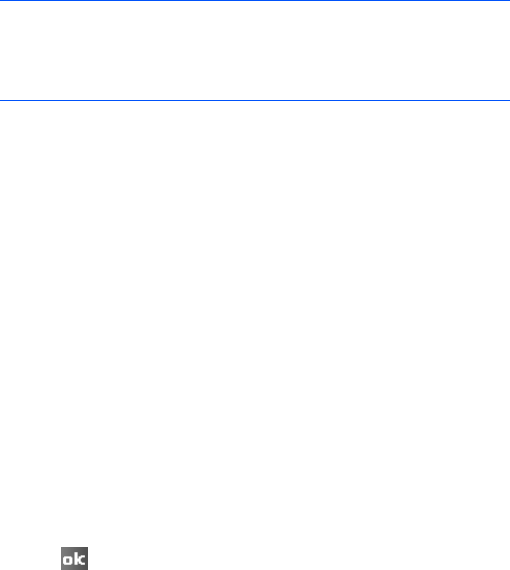
Multimedia
143
Playing media files on a network
1. On the Library screen,
tap
Menu
→
Open URL...
2. Enter a URL in the
URL
field, or scroll to a URL that you
have used in the
History
field.
3. Tap
OK
.
Setting up a playlist
You can add media files on the Library screen to a
temporary playlist. It lists the currently playing file, as well
as any files that have been queued up to play next.
Creating a playlist
1. On the Library screen, select the category you want and
scroll to the file you want to play.
2. If the file does not appear on the list,
tap
Menu
→
Update Library
...
You can also select
Open File
...
to
display the File System screen and search for the files
you want.
3. Select a file and
tap
Menu
→
Queue Up
.
4. Repeat from step 1 to add more files.
5. Tap to return to the Windows Media player screen.
Note
: To play streaming media files, you must be connected
to a network. For more information on creating a
remote connection between your portable phone and a
network, see the Connection online help.
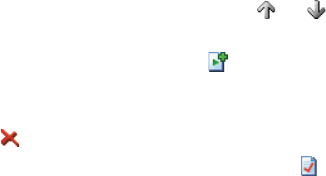
Multimedia
144
Opening the playlist
On the Windows Media Player screen, tap
Now Playing
.
The Now Playing screen displays.
Editing the playlist
• To change the play order, tap or . You can also
tap
Menu
→
Move Up
or
Move Down
.
• To go to the library, tap . You can also tap
Menu
→
Library...
• To delete the selected file from the current playlist, tap
. You can also
tap
Menu
→
Remove from Playlist
.
• To display the file information, tap . You can also tap
Menu
→
Properties
.
• To clear the playlist,
tap
Menu
→
Clear Now Playing
.
Changing Windows Media Player settings
You can customise the appearance and functionality of
Windows Media Player. On the Windows Media Player
screen,
tap
Menu
→
Options...
You can use the following options:
•
Playback
tab: selects the options for playback. You can
select the way time is displayed on the player screen, or
whether or not to pause playback when you launch
another program, and resume playback after a phone
call.
•
Video
tab: selects the viewing options for playing
videos, such as shrinking oversized videos and playing
videos in a full screen.
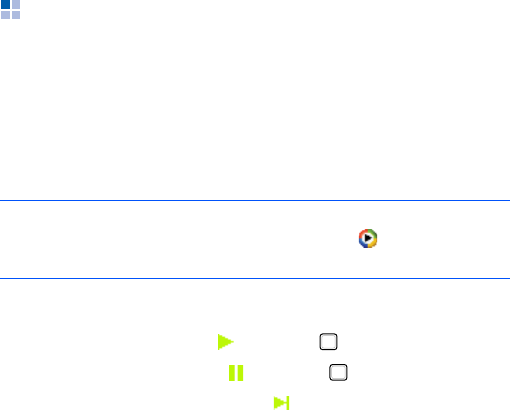
Multimedia
145
•
Network
tab: changes network connection settings to
be used for playing streaming videos.
•
Library
tab: selects whether the player screen or the
Library screen is displayed when you open Windows
Media Player.
•
Skins
tab: changes the appearance of the player
screen.
•
Buttons
tab: assigns Windows Media Player functions to
the keys on your phone to quickly control playback
without having to use the menus.
Mini player
The Mini player allows you to listen to music and control
the player while you work.
To open the Mini player:
From the
Start
menu, tap
Programs
→
Mini Player
. The
Mini player appears at the bottom of the screen.
Use the following keys to control the Mini player:
• To start playback, tap or press .
• To pause playback, tap or press .
• To move to the next file, tap or drag your finger right
across the navigation key.
Note
: For creating or editing a playlist, see the Windows
Media Player. On the Mini player, tap to open
Windows Media Player.
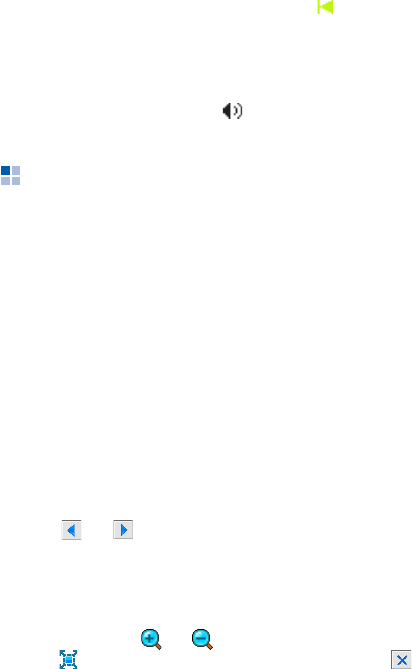
Multimedia
146
• To return to the previous file, tap or drag your finger
left across the navigation key.
• To adjust the volume, drag your finger up or down
across the navigation key.
• To mute playback, tap .
Contents Manager
This program allows you to access all of your pictures,
sound clips, and video clips, document files stored in your
phone's directory or from a memory card.
To open Contents Manager:
From the
Start
menu, tap
Programs
→
Contents
Manager
.
Viewing a picture
1. Open the
My Pictures
folder from the category field.
2. Select the thumbnail image of the picture you want.
3. Tap or to view other pictures. You can also drag
your finger left or right across the navigation key.
While viewing a picture, you can use the following options:
• To zoom in or out, tap
Zoom
to switch to Zoom mode,
and then tap or . To fit the image to the screen,
tap . To return to the normal mode, tap .
• To edit the picture, press
Menu
and select
Edit Image
.
You can then edit the picture by tapping the editing tools
at the bottom of the screen.
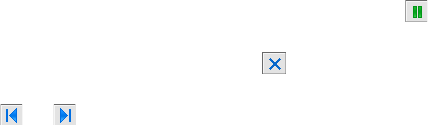
Multimedia
147
• To set the picture as wallpaper for the Today screen or
caller ID image for a contact card, tap
Menu
→
Set as
→
an option.
• To send the picture, tap
Menu
→
Send
→
a sending
method. See page 148.
Viewing pictures as a slide show
You can view all of your pictures as a slide show, a
sequential presentation of each image in the current
album.
Viewing a slide show
From the thumbnail image list, tap
Menu
→
Play Slide
Show
. The slide show begins on a full screen.
• To pause the slide show, tap on the screen and then .
• To stop the slide show and return to the previous
screen, tap on the screen and then .
• To scroll through the pictures, tap on the screen and
then or .
Customising slide show settings
From the thumbnail image list, tap
Menu
and select
Slide
Show Options...
to access the following options:
•
Repeat
: sets the slide show of images to repeat.
•
Duration
: sets the length of time each photo remains
on the screen.
•
Transition effect
: selects a slide show effect.
•
Show direction
: sets the slide show direction.

Multimedia
148
Playing a sound or video clip
1. Select
My Music
or
My Videos
.
2. Select the thumbnail image of the sound or video clips
you want. The file plays in Windows Media player.
Viewing a document
1. Open the folder you want.
2. Select thumbnail image of the document files you want.
The file opens.
Sending a file
You can send a file to another phone via MMS, e-mail, or an
active Bluetooth connection.
Open a folder, if necessary, and scroll to the file you want.
• To send via MMS, tap
Menu
→
Send
→
as Message
→
MMS (Text Messages)
. For details, see page 110.
•To send via e-mail, tap
Menu
→
Send
→
as Message
→
Outlook E-mail
.
For details, see page 106.
• To send via Bluetooth, tap
Menu
→
Send
→
via
Bluetooth
. For details, see page 170.
Note
: Depending on the amount of memory being currently
used, some documents may not properly open.

Multimedia
149
Copying or moving a file
1. Open the folder you want and scroll to the file you want.
2. Tap
Menu
and select
Edit
→
Copy
or
Cut
.
3. Select the folder to which you want to copy or move the
file.
4. Tap and hold the screen within the selected folder and
select
Paste
from the pop-up menu.
Deleting a file
1. Open the folder you want and scroll to the file you want.
2. Tap
Menu
and select
Delete
.
3. Tap
Yes
to confirm the deletion.
Photo Slides
Photo Slides allows you to set up photo albums and view
your favourite photos (JPEG). A photo album saves copies
of photos in the phone’s memory and allows you to cut,
delete, or edit photos in the photo album, keeping the
original files. You can also play photo slide shows with
background music.
To open Photo Slides:
From the
Start
menu, tap
Programs
→
Photo Slides
.
Multimedia
150
Creating a photo album
1. From the thumbnail image viewer, tap
Menu
→
Create
album
.
2. Enter an album name and the date when the album is
made and tap
OK
.
Adding photos to a photo album
1. From the thumbnail image viewer, select the photo you
want or drag to select multiple photos.
2. Tap and hold the photo(s) and tap
Copy
.
3. You can also drag the photo(s) to the photo album you
want.
4. Tap and hold in the photo album to which you want to
add the photo and tap
Paste
.
Viewing photos
1. From the thumbnail image viewer, select a photo album
→
a photo.
2. Tap the left or right arrow to view other photos. You can
also drag your finger left or right across the navigation
key.
3. Tap
Zoom
to switch to Zoom mode and move the zoom
slider to zoom in or out.
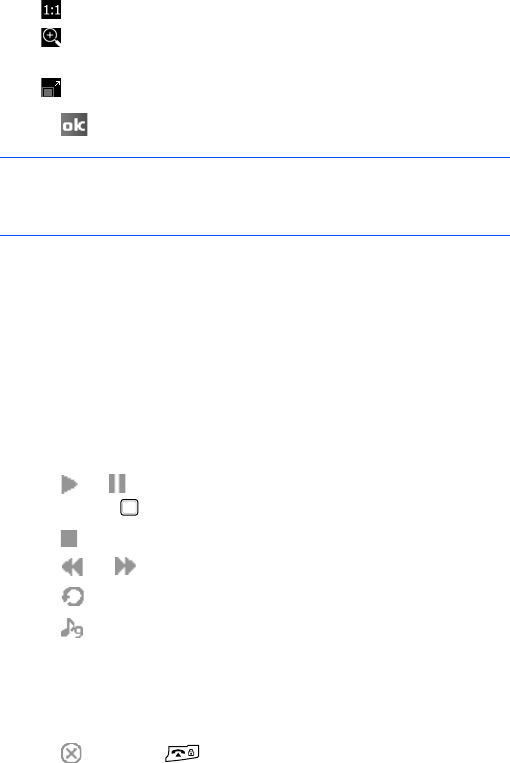
Multimedia
151
4. Use the following zooming icons:
• : displays the photo in actual size.
• : opens the zoom panel. Move the red frame to
navigate your zoomed image.
• : fits the photo to the screen.
5. Tap to return to the thumbnail image viewer.
Viewing a slide show
You can view all of photos in a photo album as a slide show
with background music.
From the thumbnail image viewer, select a photo album
and tap
Menu
→
Slide show
. The slide show begins.
While viewing a slide show, tap on the screen to display the
slide show icons and:
• Tap or to pause or play the slide show. You can
also press .
• Tap to stop the slide show.
• Tap or to scroll through the photos.
• Tap to rotate the images.
• Tap to select background music for the slide show.
• Drag your finger up or down across the navigation key
to adjust the volume of background music. The number
next to the background music icon indicates the volume
level.
• Tap or press to end the slide show.
Note
: In the
thumbnail image viewer
, you can use Zoom
mode. Tap
Zoom
and drag your finger left or right
across the
navigation key to zoom in or out.
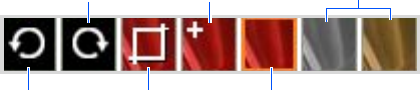
Multimedia
152
Editing photos
1. From the thumbnail image viewer, select a photo.
2. Tap
Zoom
→
Edit
.
The following editing tools appear.
You can also use the editing options by tapping
Menu
→
Rotate Left
,
Rotate Right
,
Crop
, or
Effect
.
Deleting a photo or photo album
To delete a photo, tap and hold the photo and select
Delete photo
from the pop-up menu.
To delete a photo album, tap and hold the photo album title
bar and select
Delete album
from the pop-up menu.
Checking the file directory
You can open File Explorer to check the file directory. Tap
and hold a folder and select
Open file explorer
from the
pop-up menu.
Apply special effects
to the image.
Rotate the image
counterclockwise.
Rotate the image
clockwise.
Enhance the image
by applying different
filters, like sharpness
and contrast.
Cancel applying special
effects and return to the
original image.
Crop the image.
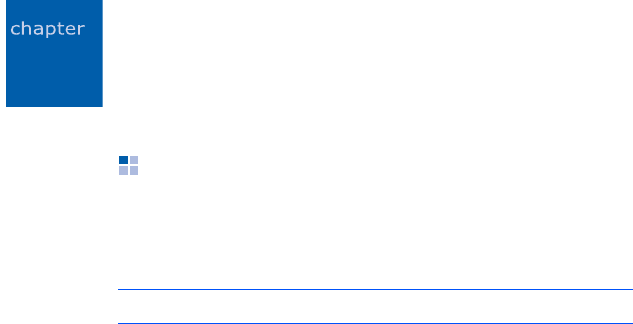
153
9
Extra programs
Games
Your phone includes fun games, such as Bubble Breaker
and Solitaire in Games. You can also download and play
new Java games.
Playing Bubble Breaker
The object of Bubble Breaker is to clear out all the balls.
The rule is that you may only clear out adjacent same-
coloured balls. The score depends on clear out every balls.
1.
From the
Start
menu, tap
Programs
→
Games
→
Bubble Breaker
→
New Game
.
2. Tap
Yes
to start a new game.
3. Tap the ball you want to clear.
The group will be outlined and the score for that
selection will be shown.
4. Tap the balls again to accept that selection. The selected
balls are cleared out.
Tap
Menu
→
Statistics
to view statistics or information
about the game.
You can customise the game options such as play sounds,
game style, or ball colour by tapping
Menu
→
Options...
Note
: For details about game, see the online help.

Extra programs
154
Playing solitaire
The object of Solitaire is to use all the cards in the deck to
build up the four suit stacks in ascending order, beginning
with aces.
1.
From the
Start
menu, tap
Programs
→
Games
→
Solitaire
→
Menu
→
New Game
. The game starts.
2. Move any aces on the seven stacks to the four card
spaces on the left of the screen and then make any
other available plays.
3. When you have made all available plays, tap
Draw
to
turn over cards.
Calculator
The calculator allows you to perform general mathematical
functions, such as addition, subtraction, multiplication, and
division.
Using the calculator
1. From the
Start
menu, tap
Programs
→
Calculator
.
2. Enter the first number using the calculator buttons on
the screen.
To clear the displayed numbers, tap
C
.
To clear the last digit entered in a multi digit entry, tap
the arrow at the right of the entry box.
3. Tap the math function.
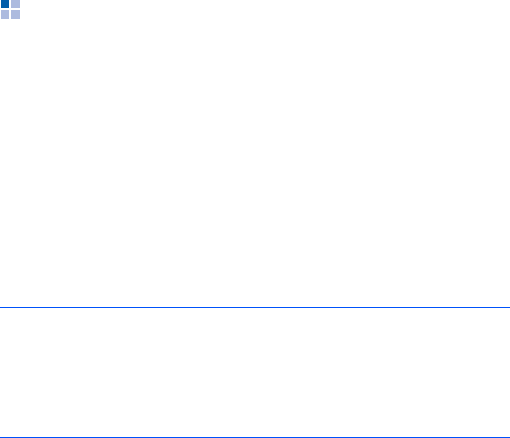
Extra programs
155
4. Enter the second number.
5. To view the result, tap
=
.
You can use the following buttons on the screen:
•
C
: clears the number you entered.
•
MC
: clears any value that is stored in the calculator’s
memory.
•
MR
: recalls the stored value from memory and inserts it
into the current calculation.
•
M+
: adds the current number to the value stored in the
calculator’s memory.
Smart Converter
In Smart Converter, you can perform unit conversions.
1. From the
Start
menu,
tap
Programs
→
SmartConverter
.
2. Select a converter type in the upper field.
3. Select an original unit and enter the value to be
converted in the
From
field.
4. Select a target unit from the
To
field. The equivalent
value appears.
Notes
:
• To reverse the unit fields for continuous conversions, tap
Menu
→
Reverse
.
• To copy the result value to use it in other applications, tap
Menu
→
Copy Result
.
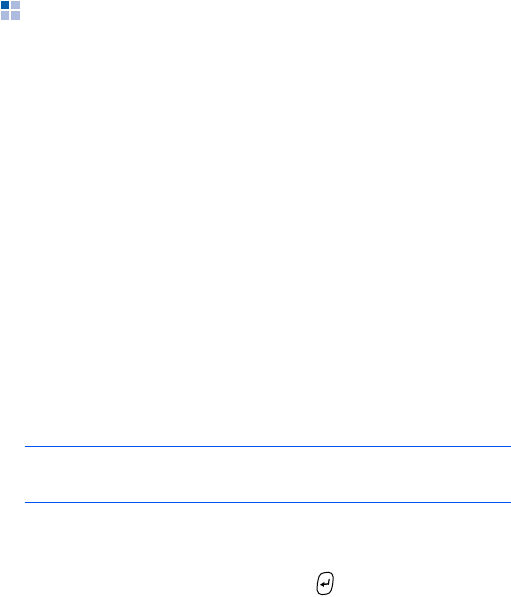
Extra programs
156
Excel Mobile
Excel Mobile works with Microsoft Excel on your computer
to give you easy access to copies of your workbooks. You
can create new workbooks on your phone, or you can copy
workbooks from your computer to your phone. Synchronise
workbooks between your computer and your phone so that
you have the most up-to-date content in both locations.
Creating a workbook
1. From the
Start
menu, tap
Office Mobile
→
Excel
Mobile
.
2. Tap
New
. A new workbook opens.
If you have selected a template for new workbooks, that
template appears with text and formatting already
provided. To set a template, on the file list, tap
Menu
→
Options...
→
Template for new workbook
.
3. Select a cell. If the cell is not visible, tap
Menu
→
Edit
→
Go To
...
Enter the reference (example:A4) and tap
OK
.
4. Enter the value or text and press in the input panel.
Text is automatically aligned to the left.
5. You can edit and format data by tapping
Menu
→
Edit
,
Format
, and
Tools
. For more details, see the online
help.
Note
: You can open a new workbook by tapping
Menu
→
File
→
New
.

Extra programs
157
6. Tap to save the workbook.
The workbook is automatically saved as an Excel Mobile
workbook named
Book1
.
Using Excel Mobile workbooks
Excel Mobile contains a list of the excel files stored on your
phone. Tap a file on the list to open it. To delete a file,
make copies of a file, or send a file, tap and hold the file on
the list. Then select the appropriate action from the pop-up
menu. Excel Mobile provides fundamental spreadsheet
tools, such as formulas, functions, sorting, and filtering. To
display the toolbar, tap
View
→
Toolbar
.
Tips for working in Excel Mobile
Note the following when working with large worksheets in
Excel Mobile:
• View in the Full screen mode to see as much of your
worksheet as possible. Tap
View
→
Full Screen
. To exit
the Full screen mode, tap
View
→
Full Screen
again.
• Display the toolbar. Tap
View
→
Toolbar
. To hide the
toolbar, tap
View
→
Toolbar
again.
• Freeze panes on a worksheet. First select the cell where
you want to freeze panes. Tap
View
→
Freeze Panes
.
You might want to freeze the top and leftmost panes in a
worksheet to keep the row and column labels visible as
you scroll through a sheet. To exit, tap
View
→
Unfreeze Panes
.
• Split panes to view different areas of a large worksheet.
Tap
View
→
Split
. Then drag the split bar to where you
want it. To remove the split bar, tap
View
→
Remove
Split
.

Extra programs
158
• Show or hide rows and columns. To hide a row or
column, select a cell in the row or column you want to
hide. Then tap
Menu
→
Format
→
Row
or
Column
→
Hide
. To show a hidden row or column, select the cells
on both sides of the hidden row or column and tap
Menu
→
Format
→
Row
or
Column
→
Unhide
.
Word Mobile
Word Mobile works with Microsoft Word on your computer
to give you easy access to copies of your documents. You
can create new documents on your phone, or you can copy
documents from your computer to your phone.
Synchronise documents between your computer and your
phone so that you have the most up-to-date content in
both locations.
Use Word Mobile to create Word documents, such as
letters, meeting minutes, and trip reports.
Creating a Word document
1. From the
Start
menu, tap
Office Mobile
→
Word
Mobile
.
2. Tap
New
. A blank document opens.
When you have selected a template for new documents,
that template appears with text and formatting already
provided. To set a template, on the file list, tap
Menu
→
Tools
→
Options...
→
Default template
.
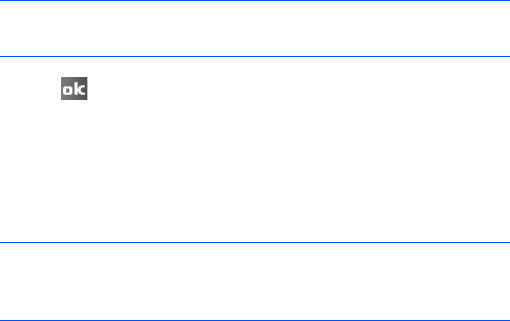
Extra programs
159
3. Enter information.
4. Tap to save the document.
Using a Word document
Word Mobile contains a list of the word document files
stored on your phone. Tap a file on the list to open it.
You can save a document you created or edited in a variety
of formats, including Word Document (*.doc), Document
Template (*.dot), Rich Text Format (*.rtf), and Plain Text
(*.txt).
To delete a file, make copies of a file, or send a file, tap and
hold the file on the list. Then, select the appropriate action
from the pop-up menu.
Changing options
To change defaults for creating and storing Word Mobile
documents, in the document list, tap
Menu
→
Options
...
•
Default template
: Selects a template to be used for
new documents. You can change this default when
creating specific documents. Only documents saved in
the
Templates
folder are listed.
Note
: To change the font or paragraph format, tap
Menu
→
Format
→
Font...
or
Paragraph...
Note
: If you are opening a Word document created on a
computer, select
Wrap to Window
on the
View
menu
so that you can see the entire document.
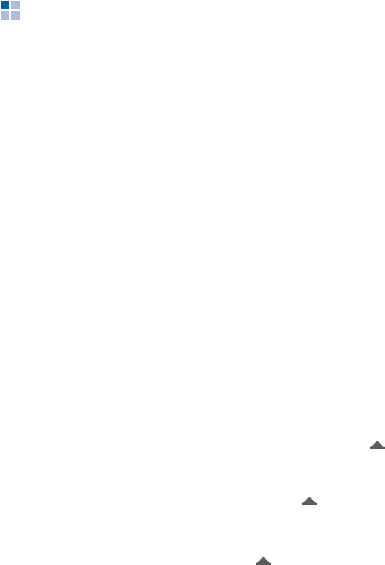
Extra programs
160
•
Save to
: Selects a location for storing documents.
•
Display in list view
: Selects the type of documents
you want displayed in the document list.
PowerPoint Mobile
With PowerPoint Mobile, you can open and view slide show
presentations created on your computer. Whether the
presentation is opened from an e-mail message,
downloaded from a file share or the Internet, copied to the
device from a memory card, or obtained by synchronising
with your computer, slide shows created in *.ppt and *.pps
format with PowerPoint 97 and later can be viewed on your
phone.
Viewing a slide show
1. From the
Start
menu, tap
Office Mobile
→
PowerPoint Mobile
.
2. Select a file folder and select the file you want to view.
3. Tap on the screen to move to the next slide.
To move back to the previous slide, tap and select
Previous
.
To navigate between slides, tap
→
Go to Slide
and
select the slide you want.
4. To end the slide show, tap
→
End Show
.

Extra programs
161
Zooming in or out in a slide
You can zoom in to see a portion of a slide in more detail
and zoom out to see the entire slide again.
1. Open the slide show you want.
2. On a slide screen, tap
→
Zoom In
or
Zoom Out
.
Changing slide show options
You can change defaults for viewing a slide show.
Changing the slide show orientation
1. Open the slide show you want.
2.
On a slide screen,
tap
→
Show Options...
→
Orientation
tab.
3. Select the orientation you want.
Changing playback options
1. Open the slide show you want.
2.
On a slide screen,
tap
→
Show Options...
→
Playback
tab.
3. Tap the
Override playback options for all files
check
box and select any of the following:
•
Show without animation
: turns off builds and other
animations.
•
Show without slide transition
: prevents slide
transitions from playing.

Extra programs
162
•
Use timings, if present
: sets to use the timings
recorded with each slide in a presentation.
•
Loop continuously
: sets to advance to the first slide
after the last slide in a presentation.
•
Show without media
: prevents media files from
playing.
File Explorer
The File Explorer application allows you to open an explorer
window similar to a desktop Windows based system. The
explorer window allows you to navigate through your
phone to locate desired folders and files.
From the
Start
menu, tap
Programs
→
File Explorer
.
You can also quickly manage, delete, copy, or edit any files
and folders on your phone. You can create new folders.
SIM Manager
The SIM Manager application enables you to create or view
the contacts stored on the SIM card.
Using SIM contacts
You can access the contacts stored on the SIM card and
copy or move them to the contact list on your phone’s
memory.
Extra programs
163
Creating a SIM contact
1. From the
Start
menu, tap
Programs
→
SimManager
→
Phonebook
tab.
2. Tap
New
.
3. Enter contact information and tap
OK
.
Editing SIM contacts
1. From the
Start
menu, tap
Programs
→
SimManager
→
Phonebook
tab.
The contact list displays on the SIM Manager screen.
2. Scroll to the contact you want and tap
Menu
→
Edit
.
To copy or move the contact, tap
Menu
→
Copy to
Phonebook
or
Move to Phonebook
.
3. Edit contact information and tap
OK
.
Viewing your own number
You can store your phone numbers with separate
descriptive names. Changes made with this option do not
affect the actual subscriber number of your SIM card.
From the
Start
menu, tap
Programs
→
SimManager
→
Own number
tab.
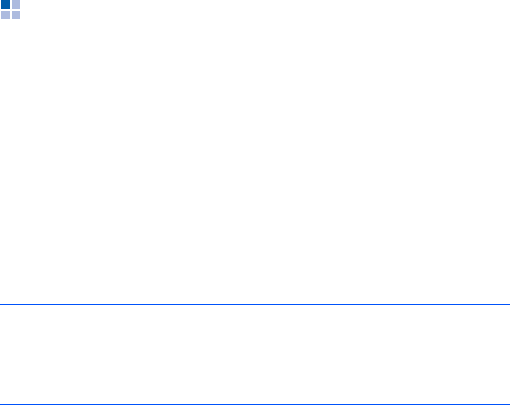
Extra programs
164
Using Service Dialling Number services
You can use the access numbers of the services supported
by your service provider. This option may not be available
depending on your SIM card.
From the
Start
menu, tap
Programs
→
SimManager
→
SDN
tab.
GPS
You can set a serial port to be used for receiving GPS data
when a GPS device is connected to your phone.
From the
Start
menu, tap
Settings
→
System
tab
→
External GPS
.
Change the options in each tab:
•In the
Programs
tab, select a port to be used for
connecting to a GPS device.
•In the
Hardware
tab, select a port to be used for
receiving GPS data and set the baud rate.
Note
: To allow multiple programs to receive GPS data
simultaneously, make sure that
Manage GPS
automatically (recommended)
in the
Access
tab is
selected.

Extra programs
165
SIM Application Toolkit
This is available if you use a SIM AT card that provides the
SIM Application Toolkit menus and additional services, such
as news, weather, sports, entertainment, and location
services. Available services may vary, depending on your
service provider’s plans.
From the
Start
menu, tap
Programs
→
SimToolkit
.
For details, see your SIM card instructions or contact your
service provider.
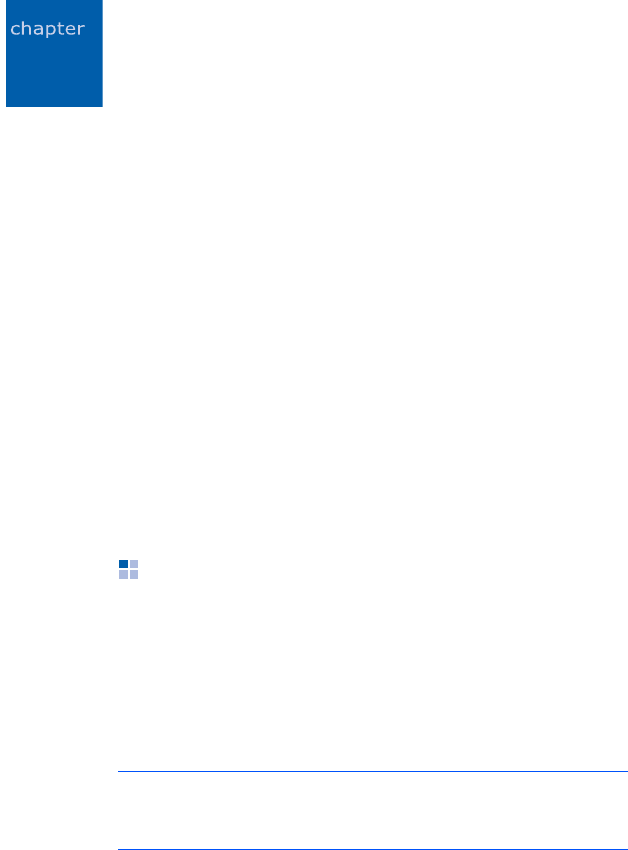
166
10
Getting connected
You can use your phone to exchange information with other
mobile devices as well as your computer, a network, or the
Internet. You have the following connection options:
• Exchange information between devices with Bluetooth
capabilities without a physical connection.
• Connect to your Internet service provider (ISP) or the
network at your company. Once connected, you can
send and receive e-mail messages, browse the Internet
or intranet, and synchronise information using
ActiveSync.
• Connect to your computer to synchronise remotely. Once
connected, you can synchronise information such as
your Pocket Outlook data. For details on ActiveSync, see
“Synchronising information” on page 63.”
• Set the phone to connect a Wi-Fi network in a Wi-Fi-
enabled zone for high speed network connections.
Beaming with Bluetooth
Bluetooth is a short-range wireless communications
technology. Devices with Bluetooth capabilities can
exchange data over a distance of about 10 metres (30 feet)
without requiring a physical connection.
Unlike infrared, you do not need to line up the phone with
another device to beam information with Bluetooth.
Note
: Using Bluetooth and Wi-Fi connections at the same time
may cause your phone to disconnect or slow down
during data transmission.

Getting connected
167
Activating Bluetooth mode
1. From the
Start
menu, tap
Settings
→
Connections
tab
→
Bluetooth
→
Mode
tab.
2. Tap the
Turn on Bluetooth
check box to activate the
Bluetooth feature.
3. Tap the
Make this device visible to other devices
check box to allow other devices to detect your phone.
4. Tap .
Searching for and pairing with a Bluetooth
device
1. From the
Start
menu, tap
Settings
→
Connections
tab
→
Bluetooth
.
2. In the
Devices
tab, tap
Add new device...
3. Wait for the phone to search for Bluetooth devices.
4. Tap a device to connect to the phone and tap
Next
.
5. Enter an 1- to 16-digit Bluetooth PIN code and tap
Next
. When the owner of the other device enters the
same PIN code, the connection is established.
6. If necessary, change the display name for the other
device and select the services you want.
7. Tap
Finish
.
Getting connected
168
Setting up a Bluetooth COM port
You can select a COM port for sending or receiving data.
1. On the Bluetooth screen, tap the
COM Ports
tab
→
New
Incoming Port
or
New Outgoing Port
.
2. For outgoing ports, select a device and tap
Next
.
3. Select a COM port.
4. Tap the
Secure Connection
check box to exchange
data in a secure manner.
5. Tap
Finish
.
Setting a default Bluetooth printer
You can set a default Bluetooth printer to be used for
printing images.
1. Search for and pair with a Bluetooth printer.
Note
: You must select
Serial Port
and
BPP printer
under
Select services to use from this device
.
2. On the Bluetooth screen, tap the
BPP
tab.
3. Tap and hold the Bluetooth printer you want and select
Default Printer
.
Using device options
When you tap and hold the device from the paired device
list, you can access the following options:
•
Edit
: allows you to change the name of the connectable
device.
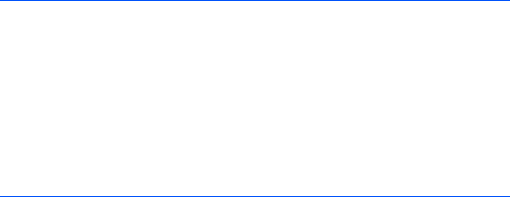
Getting connected
169
•
Delete
: allows you to delete the device.
•
Set as Hands-free
: allows you to use the connectable
device as a hands-free kit. You can converse with the
other person on the phone without holding the phone to
your ear during a call.
•
Set as Wireless Stereo
: allows you to use the
connectable device as a stereo headset. You can enjoy
music with high quality stereo sound, as well as talking
hands-free.
Receiving data with Bluetooth
1. Make sure that the
Receive all incoming beams
check
box is selected. To check it, from the
Start
menu, tap
Settings
→
Connections
tab
→
Beam
.
2. Make sure that your phone is within 10 metres (about
30 feet) of the device beaming the information and that
the
Make this device visible to other devices
check
box is selected in the
Bluetooth
→
Mode
tab.
3. When prompted to receive an incoming data, tap
Yes
.
Notes
:
• If you do not want to receive data from unknown Bluetooth
devices, clear
the
Make this device visible to other
devices
check box
.
• VNOTE and VMSG files you have received from other
Bluetooth devices via Bluetooth will not display on your
phone. You need to move those files to a computer with
Microsoft Outlook or Outlook express to see the files.
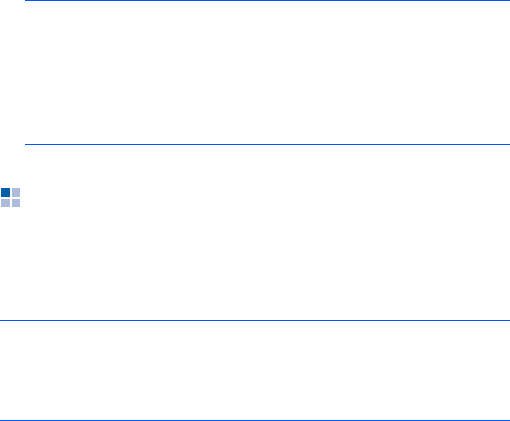
Getting connected
170
Sending data with Bluetooth
1. Locate the item you want to send, such as an
appointment in
Calendar
, a task in
Tasks
, a contact in
Contacts
, or a file in
File Explorer
.
2. Tap and hold the item and select a
Bluetooth sending
option.
The phone searches for devices within range and
displays a list of available devices.
3. Tap the device from the list to which you want to send
data.
Using Internet Sharing
Using Internet Sharing, you can set your phone to be used
as a wireless modem for another device or computer when
connected via the USB port or Bluetooth.
Note
: If the device to which you want to send does not
appear on the list, make sure that it is turned on,
tap the
Make this device visible to other devices
check box, and within 10
metres
(30 feet) of your
phone. Also, make sure that your Bluetooth radio is
turned on.
Note
: If you have an active GPRS connection, for example a
WAP connection, you must first terminate the
connection before attempting Internet access via
Internet Sharing.
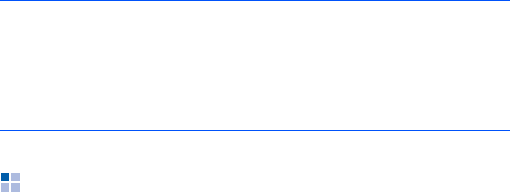
Getting connected
171
1. For a USB connection, plug the PC data cable into the
phone and the USB port on your computer.
2. From the
Start
menu, tap
Programs
→
Internet
Sharing
.
3. Select the PC connection and network connection types.
4. Tap
Connect
to activate Internet Sharing.
5. For the first Bluetooth connection, tap
Yes
, and then
connect the phone to the computer.
Connecting to the Internet or your
network
You can connect to your Internet service provider (ISP) and
use the connection to send and receive E-mail messages
and to browse the Internet. You can also connect to any
private network, such as a corporate network you use at
work.
Notes
:
• When Internet Sharing is activated, you cannot use
ActiveSync.
• When Windows Service Pack 2 is used, Internet access using
Internet Sharing is more stable.
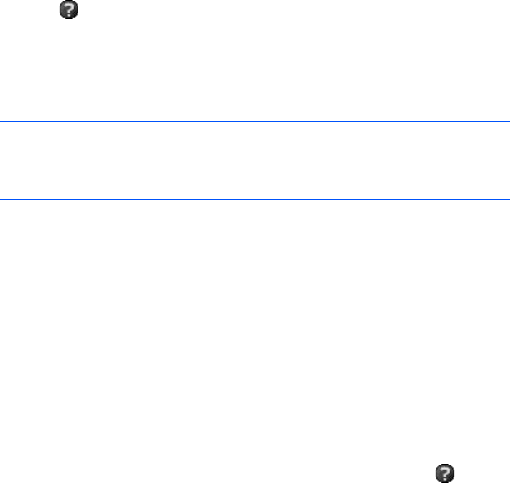
Getting connected
172
Connecting to my ISP
1. Obtain the following information from your ISP: ISP
server phone number, user name, and password.
2. From the
Start
menu, tap
Settings
→
Connections
tab
→
Connections
→
Tasks
tab.
3. In
My ISP
, tap
Add a new modem connection
.
4. Create a modem connection. To view detailed
information for any screen while changing the setting,
tap .
5. When connection is successfully configured, run
Internet Explorer
to begin browsing the Internet. Your
phone will automatically begin connecting.
Connecting to work
1. Obtain the following information from your network
administrator: server phone number, user name, and
password.
2. From the
Start
menu, tap
Settings
→
Connections
tab
→
Connections
→
Tasks
tab.
3. In
My Work Network
, set up a modem, VPN server
connection, or proxy server. To view detailed information
for any screen while changing the settings, tap .
Note
: To set up a network card or wireless network connection
to your ISP, add a new connection under
My Work
Network
.
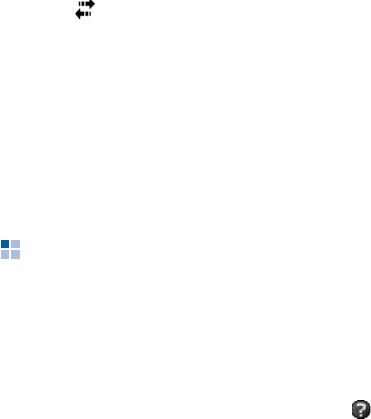
Getting connected
173
4. When connection is successfully configured, run
Internet Explorer
to begin browsing the Internet. Your
phone will automatically begin connecting.
Ending a connection
To disconnect, do one of the following:
• When connected via dial-up or VPN, tap the Connection
icon ( ) on your status bar, and then tap
Disconnect
.
• When connected via ISP, tap the
Start
menu
→
Settings
→
Connections
tab
→
Wireless Manager
.
Then tap
Menu
→
Disconnect Cellular Data
.
• When connected via a cable, detach your phone from
the computer by disconnecting the cable.
• When connected via a modem or a network (Ethernet)
card, remove the card from your phone.
Setting up a network card
Using a network card, you can connect directly to an
Ethernet network. Ensure you purchase and configure a
network card that is compatible with your device. Before
you begin, obtain the following information from your
network service provider: user name, password, and
domain name. For more information, tap or contact your
service provider.
1. From the
Start
menu, tap
Settings
→
Connections
tab
→
Network Cards
.
2. Select the network you want to connect to from the
drop-down list.

Getting connected
174
3. Select the appropriate network adapter from the
Tap an
adapter to modify settings
section.
4. Select
User server-assigned IP address
to use the IP
address automatically assigned from the server. Skip to
step 8.
Select
Use specific IP address
to set the network
addresses manually. Continue the next steps.
5. Enter the IP address, Subnet mask, and Default
gateway.
6. Tap the
Name Servers
tab.
7. Enter the DNS addresses and the WINS addresses.
8. Tap .

175
11
Troubleshooting
General problems
Problem Description & Solution
The phone does not turn
on The battery is completely
discharged. Recharge it fully.
“The SIM card is
missing. You can still
make emergency calls if
your service provider
supports it” displays
Check that the SIM card has
been correctly installed.
The bars next to
disappear If you have just turned on your
phone, wait for about 2
minutes, until your phone finds
the network and receives a
signal from the network.
If you are in a tunnel or in an
elevator, the phone may not be
able to receive the network
signal properly. Move to an
open place.
This may appear when you
move between different service
areas. It is normal.
The display is not clear In direct sunlight, you may not
be able to see the display
clearly. Moving to a place with
different lighting should solve
this problem.
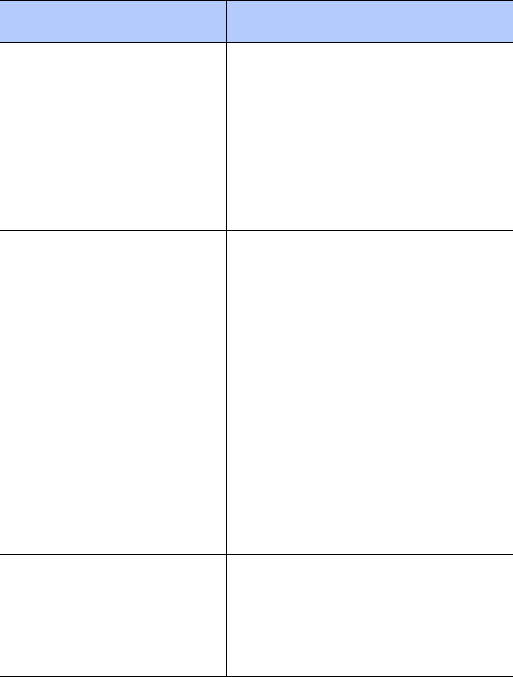
Troubleshooting
176
White lines appear on
the display This may happen if you turn on
the phone after a long period of
disuse, or after removing the
battery without turning off the
phone. This is not related to the
phone’s life or performance.
The display should correct itself
shortly.
“PIN code” appears You are using your phone for
the first time. You must enter
the Personal Identification
Number (PIN) supplied with the
SIM card.
The PIN check feature has been
enabled. Each time the phone is
switched on, the PIN has to be
entered. To disable this feature,
from the
Start
menu, tap
Settings
→
Personal
tab
→
Phone
→
Phone
tab, and clear
the
Require PIN when phone
is used
check box.
“PUK Required” appears The PIN code was entered
incorrectly three times and the
SIM card is now blocked. Enter
the PUK supplied by your
service provider.
Problem Description & Solution
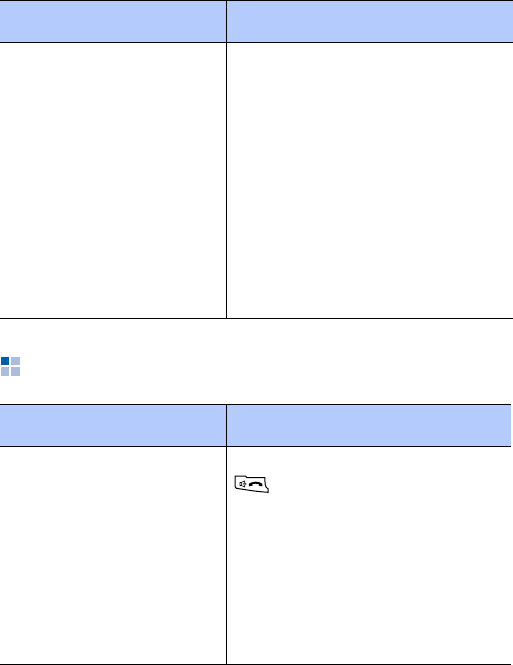
Troubleshooting
177
Call problems
I forgot the password,
PIN, reset password, or
PUK codes
If you forget or lose the phone
password, contact your phone
dealer. If you forget or lose a
PIN or PUK code, or if you have
not received such a code,
contact your network provider.
For information about
passwords, contact your access
point provider, for example, a
commercial Internet Service
Provider (ISP), service provider,
or network operator.
Problem Description & Solution
I have entered a number
but it was not dialled Be sure that you have pressed
.
Check if your wireless
connection to your mobile
service provider is switched on
and the signal from the
network is unobstructed.
You may have set an outgoing
call barring option.
Problem Description & Solution
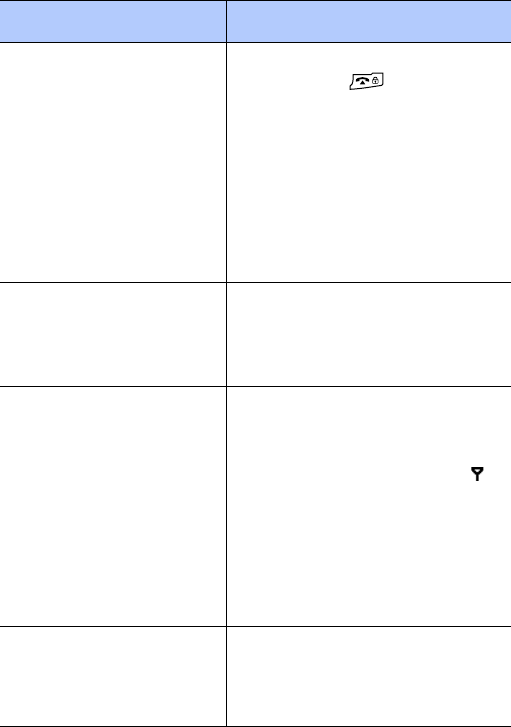
Troubleshooting
178
My correspondent
cannot reach me Be sure that your phone is
switched on ( pressed for
more than one second)
Check if your wireless
connection to your mobile
service provider is switched on
and the signal from the
network is unobstructed.
You may have set an incoming
call barring option.
My correspondent
cannot hear me
speaking
Be sure that you have switched
on the microphone.
Make sure that the phone is
close enough to your mouth.
The audio quality of the
call is poor Adjust the voice volume by
pressing the Volume keys.
Check the signal strength
indicator on the status bar ( );
the number of bars indicates
the signal strength, from strong
to weak.
Try moving the phone slightly
or moving closer to a window if
you are in a building.
Calls to and from the
phone are not connected
properly, and are easily
disconnected
Signals from the network are
weak. Move to another area.
Problem Description & Solution
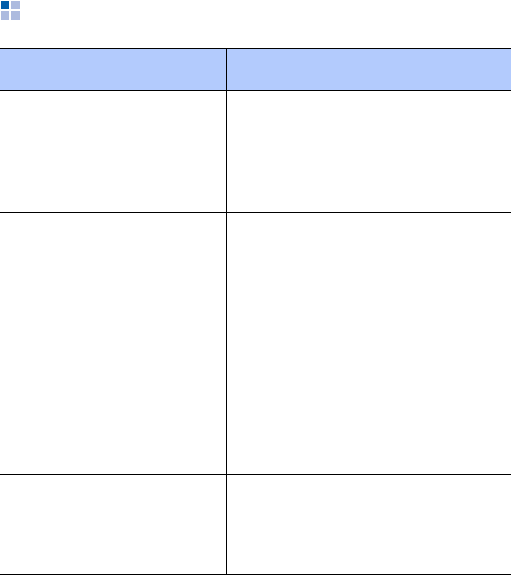
Troubleshooting
179
Power and charging problems
Problem Description & Solution
The phone malfunctions
or does not function Remove the battery and then
replace it. Turn on the phone. If
the problem persists, contact a
Samsung service
representative.
The battery’s standby
time is shorter than
expected
Batteries are subject to wear
and tear. Standby time may
grow shorter as time passes.
Leaving a fully charged battery
in a cold or hot place for a long
period of time may reduce
battery life.
Standby time depends on
where you use the phone. The
actual time may vary from the
battery’s specifications.
Is it OK if I leave the
phone connected to the
power outlet after it is
fully charged
We recommend that you
disconnect the phone from the
adapter or unplug the adapter
from the power outlet.
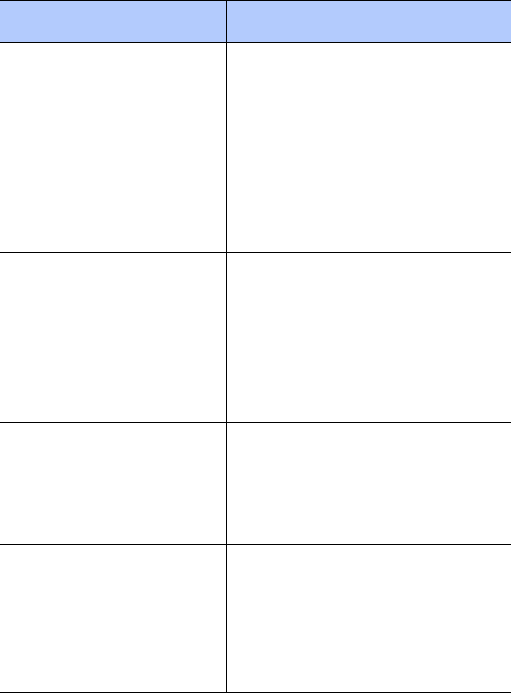
Troubleshooting
180
The phone becomes hot This may happen when you are
on the phone or when you use
programs, such as games, the
Internet, media player, or the
camera, for a long time
because the phone needs more
power at those times. Stop
using those programs until the
phone cool down.
The battery level seems
sufficient, but the phone
does not turn on
Remove the battery from the
phone and reinstall it. Then
turn on the phone.
Clean the metal contacts both
on the battery and on the
phone. Reinstall the battery
and turn on the phone.
The phone turns off
when the adapter is
connected
Dust on the contacts may
cause unexpected power-off or
charging problems. Clean the
metal contacts both on the
battery and on the phone.
When you connect the
travel adapter to the
phone, the LED does not
turn on and the phone
does not start charging
Wait for a while until the LED
turns on.
If the problem persists,
disconnect the phone from the
travel adapter, then reconnect
it.
Problem Description & Solution
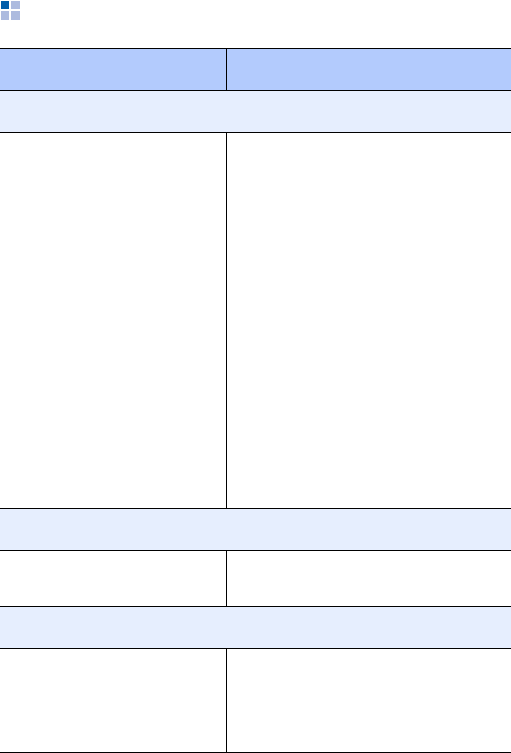
Troubleshooting
181
Program problems
Problem Description & Solution
Internet Explorer
The phone is unable to
connect to the Internet Check if you have set up and
are connected to an Internet
service provider.
Check if your wireless
connection to your mobile
service provider is switched on
and the signal from the GPRS
network is not obstructed.
Verify with your service
provider that your user name
and password are correct.
Verify with your Internet
service provider that the
network you are trying to
connect is available, or try to
connect it from another PC.
Camera
Images seem smudged Check if the camera lens
protection window is clean.
Contacts
No number is dialled
when you recall a
contact card
Check if a number has been
stored in the contact card.
Re-store the number, if
necessary.
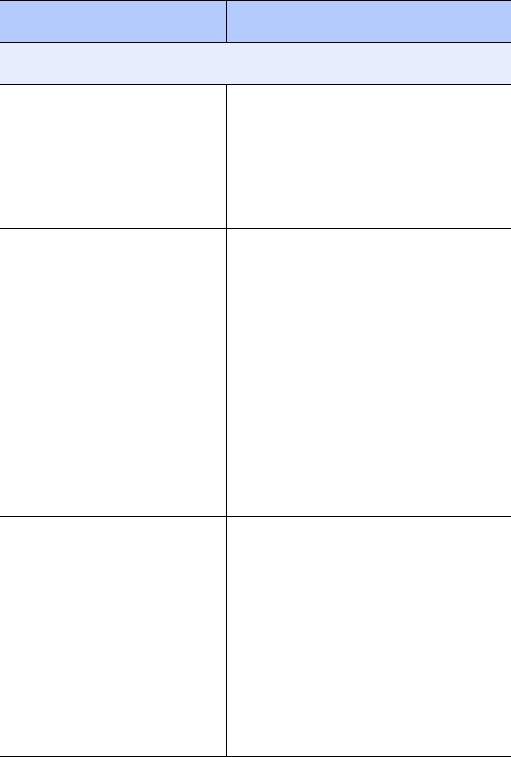
Troubleshooting
182
Bluetooth
I cannot end a Bluetooth
connection If another device is connected
to your phone, you can end the
connection by deactivating
Bluetooth. Go to
Bluetooth
and deselect
Turn on
Bluetooth
.
I cannot find my friend’s
Bluetooth-enabled
device
Be sure that both have
activated Bluetooth.
Be sure that the distance
between the two devices is not
over 10 metres or that there
are no walls or other
obstructions between the
devices.
Be sure that the other device is
in the discoverable mode.
Be sure that both devices are
compatible.
I cannot discover the
remote Bluetooth stereo
headset
Be sure that the Bluetooth
functionality on the phone is
turned on.
Be sure that the remote
Bluetooth stereo headset is in
the discoverable mode.
Be sure that the remote
Bluetooth device has the
capability to act as a stereo
headset.
Problem Description & Solution
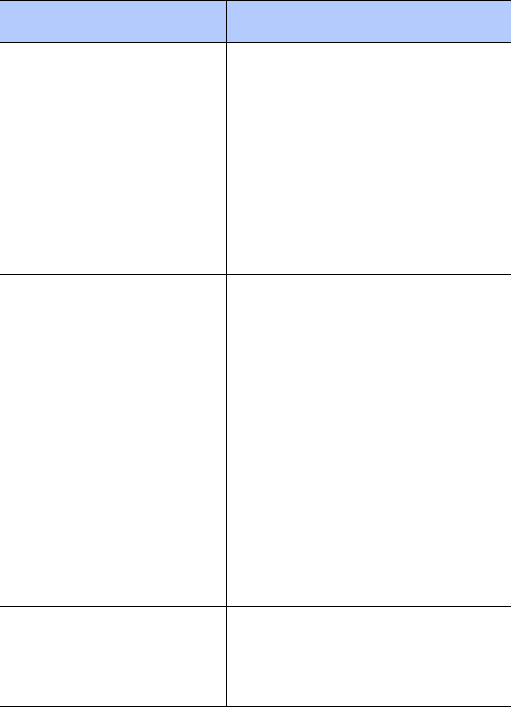
Troubleshooting
183
I cannot connect to the
remote Bluetooth stereo
headset
Ensure that the correct passkey
was entered on the phone
during the connection with the
headset. Most Bluetooth
headsets have a fixed passkey
that would be mentioned in
their user’s guide. You would
need to enter the passkey
when establishing a connection
with the headset.
I cannot listen to music
on the remote Bluetooth
stereo headset
Ensure that you are connected
to the Bluetooth stereo
headset.
Ensure that the song that you
are playing is one of the
supported formats.
Check the battery levels on the
Bluetooth stereo headset.
Ensure that the phone and
headset are within range of
each other. The maximum
distance between the two
should not be more than 10
metres.
There are breaks in the
music being played on
the remote Bluetooth
stereo headset
You may observe breaks if
there are walls that separate
the phone and the Bluetooth
stereo headset.
Problem Description & Solution
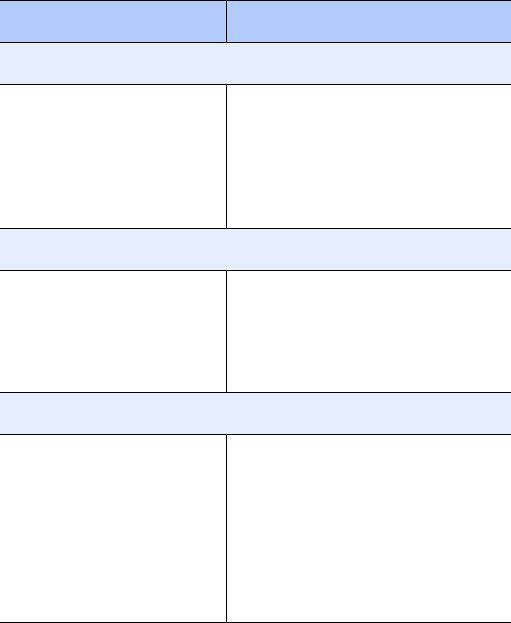
Troubleshooting
184
Call History
The call history appears
empty You may have activated a filter,
and no communication events
fitting that filter have been
logged. To see all events, on
the Dialling screen, tap
Menu
→
View
→
All Calls
.
Messaging
I cannot select a contact
card when creating a
message
If the contact card does not
have a phone number or e-mail
address, you cannot select it.
Add the missing information to
the contact card in Contacts.
PC connectivity
Problems occur when
connecting the phone to
a computer
Make sure that ActiveSync is
installed and running on your
computer. See the user’s guide
for ActiveSync on the CD-ROM.
For further information on
ActiveSync, see the help
function on ActiveSync or visit
www.microsoft.com.
Problem Description & Solution
Troubleshooting
185
If the above guidelines do not help you to solve the
problem, take note of:
• the model and serial numbers of your phone
• your warranty details
• a clear description of the problem
Then contact your local dealer or Samsung after-sales
service.

186
Health and safety information
Exposure to Radio Frequency (RF) Signals
Certification Information (SAR)
Your wireless phone is a radio transmitter and receiver. It is
designed and manufactured not to exceed the exposure limits
for radio frequency (RF) energy set by the Federal
Communications Commission (FCC) of the U.S. government.
These FCC exposure limits are derived from the
recommendations of two expert organizations, the National
Counsel on Radiation Protection and Measurement (NCRP) and
the Institute of Electrical and Electronics Engineers (IEEE). In
both cases, the recommendations were developed by scientific
and engineering experts drawn from industry, government,
and academia after extensive reviews of the scientific
literature related to the biological effects of RF energy. The
exposure limit set by the FCC for wireless mobile phones
employs a unit of measurement known as the Specific
Absorption Rate (SAR).
The SAR is a measure of the rate of absorption of RF energy by
the human body expressed in units of watts per kilogram (W/
kg). The FCC requires wireless phones to comply with a safety
limit of 1.6 watts per kilogram (1.6 W/kg). The FCC exposure
limit incorporates a substantial margin of safety to give
additional protection to the public and to account for any
variations in measurements.
SAR tests are conducted using standard operating positions
accepted by the FCC with the phone transmitting at its highest
certified power level in all tested frequency bands. Although
the SAR is determined at the highest certified power level, the
actual SAR level of the phone while operating can be well
below the maximum value. This is because the phone is
designed to operate at multiple power levels so as to use only
the power required to reach the network. In general, the
closer you are to a wireless base station antenna, the lower
the power output.

187
Before a new model phone is available for sale to the public, it
must be tested and certified to the FCC that it does not exceed
the exposure limit established by the FCC. Tests for each
model phone are performed in positions and locations (e.g. at
the ear and worn on the body) as required by the FCC.
The highest SAR values for this model phone as reported to
the FCC are:
GSM1900 Head: 0.480 W/Kg, Body-worn: 0.733 W/Kg.
For body worn operation, this model phone has been tested
and meets the FCC RF exposure guidelines whenused with a
Samsung accessory designated for this product or when used
with an accessory that contains no metal and that positions
the handset a minimum of 1.5 cm from the body.
Non-compliance with the above restrictions may result in
violation of FCC RF exposure guidelines. SAR information on
this and other model phones can be viewed on-line at
www.fcc.gov/oet/fccid. This site uses the phone FCC ID
number, A3LSGHI780. Sometimes it may be necessary to
remove the battery pack to find the number. Once you have
the FCC ID number for a particular phone, follow the
instructions on the website and it should provide values for
typical or maximum SAR for a particular phone. Additional
product specific SAR information can also be obtained at
www.fcc.gov/cgb/sar.
Consumer Information on Wireless Phones
The U.S. Food and Drug Administration (FDA) has published a
series of Questions and Answers for consumers relating to
radio frequency (RF) exposure from wireless phones. The FDA
publication includes the following information:
What kinds of phones are the subject of this update?
The term wireless phone refers here to hand-held wireless
phones with built-in antennas, often called “cell,” “mobile,” or
“PCS” phones. These types of wireless phones can expose the
user to measurable radio frequency energy (RF) because of
the short distance between the phone and the user's head.
These RF exposures are limited by Federal Communications
Commission safety guidelines that were developed with the
advice of FDA and other federal health and safety agencies.
188
When the phone is located at greater distances from the user,
the exposure to RF is drastically lower because a person's RF
exposure decreases rapidly with increasing distance from the
source. The so-called “cordless phones,” which have a base
unit connected to the telephone wiring in a house, typically
operate at far lower power levels, and thus produce RF
exposures well within the FCC's compliance limits.
Do wireless phones pose a health hazard?
The available scientific evidence does not show that any health
problems are associated with using wireless phones. There is
no proof, however, that wireless phones are absolutely safe.
Wireless phones emit low levels of radio frequency energy (RF)
in the microwave range while being used. They also emit very
low levels of RF when in the stand-by mode. Whereas high
levels of RF can produce health effects (by heating tissue),
exposure to low level RF that does not produce heating effects
causes no known adverse health effects. Many studies of low
level RF exposures have not found any biological effects. Some
studies have suggested that some biological effects may occur,
but such findings have not been confirmed by additional
research. In some cases, other researchers have had difficulty
in reproducing those studies, or in determining the reasons for
inconsistent results.
What is FDA's role concerning the safety of wireless
phones?
Under the law, FDA does not review the safety of radiation-
emitting consumer products such as wireless phones before
they can be sold, as it does with new drugs or medical devices.
However, the agency has authority to take action if wireless
phones are shown to emit radio frequency energy (RF) at a
level that is hazardous to the user. In such a case, FDA could
require the manufacturers of wireless phones to notify users of
the health hazard and to repair, replace or recall the phones so
that the hazard no longer exists.
Although the existing scientific data do not justify FDA
regulatory actions, FDA has urged the wireless phone industry
to take a number of steps, including the following:
189
• “Support needed research into possible biological effects of
RF of the type emitted by wireless phones;
• “Design wireless phones in a way that minimizes any RF
exposure to the user that is not necessary for device
function; and
• “Cooperate in providing users of wireless phones with the
best possible information on possible effects of wireless
phone use on human health.
FDA belongs to an interagency working group of the federal
agencies that have responsibility for different aspects of RF
safety to ensure coordinated efforts at the federal level. The
following agencies belong to this working group:
• “National Institute for Occupational Safety and Health
• “Environmental Protection Agency
• “Federal Communications Commission
• “Occupational Safety and Health Administration
• “National Telecommunications and Information
Administration
The National Institutes of Health participates in some
interagency working group activities, as well.
FDA shares regulatory responsibilities for wireless phones with
the Federal Communications Commission (FCC). All phones
that are sold in the United States must comply with FCC safety
guidelines that limit RF exposure. FCC relies on FDA and other
health agencies for safety questions about wireless phones.
FCC also regulates the base stations that the wireless phone
networks rely upon. While these base stations operate at
higher power than do the wireless phones themselves, the RF
exposures that people get from these base stations are
typically thousands of times lower than those they can get
from wireless phones. Base stations are thus not the primary
subject of the safety questions discussed in this document.
What are the results of the research done already?
The research done thus far has produced conflicting results,
and many studies have suffered from flaws in their research
methods. Animal experiments investigating the effects of radio
frequency energy (RF) exposures characteristic of wireless
phones have yielded conflicting results that often cannot be
190
repeated in other laboratories. A few animal studies, however,
have suggested that low levels of RF could accelerate the
development of cancer in laboratory animals. However, many
of the studies that showed increased tumor development used
animals that had been genetically engineered or treated with
cancer-causing chemicals so as to be pre-disposed to develop
cancer in absence of RF exposure. Other studies exposed the
animals to RF for up to 22 hours per day. These conditions are
not similar to the conditions under which people use wireless
phones, so we don't know with certainty what the results of
such studies mean for human health.
Three large epidemiology studies have been published since
December 2000. Between them, the studies investigated any
possible association between the use of wireless phones and
primary brain cancer, glioma, meningioma, or acoustic
neuroma, tumors of the brain or salivary gland, leukemia, or
other cancers. None of the studies demonstrated the existence
of any harmful health effects from wireless phones RF
exposures. However, none of the studies can answer questions
about long-term exposures, since the average period of phone
use in these studies was around three years.
What research is needed to decide whether RF exposure
from wireless phones poses a health risk?
A combination of laboratory studies and epidemiological
studies of people actually using wireless phones would provide
some of the data that are needed. Lifetime animal exposure
studies could be completed in a few years. However, very large
numbers of animals would be needed to provide reliable proof
of a cancer promoting effect if one exists. Epidemiological
studies can provide data that is directly applicable to human
populations, but ten or more years' follow-up may be needed
to provide answers about some health effects, such as cancer.
This is because the interval between the time of exposure to a
cancer-causing agent and the time tumors develop - if they do
- may be many, many years. The interpretation of
epidemiological studies is hampered by difficulties in
measuring actual RF exposure during day-to-day use of
wireless phones. Many factors affect this measurement, such
as the angle at which the phone is held, or which model of
phone is used.
191
What is FDA doing to find out more about the possible
health effects of wireless phone RF?
FDA is working with the U.S. National Toxicology Program and
with groups of investigators around the world to ensure that
high priority animal studies are conducted to address
important questions about the effects of exposure to radio
frequency energy (RF).
FDA has been a leading participant in the World Health
Organization international Electromagnetic Fields (EMF)
Project since its inception in 1996. An influential result of this
work has been the development of a detailed agenda of
research needs that has driven the establishment of new
research programs around the world. The Project has also
helped develop a series of public information documents on
EMF issues.
FDA and Cellular Telecommunications & Internet Association
(CTIA) have a formal Cooperative Research and Development
Agreement (CRADA) to do research on wireless phone safety.
FDA provides the scientific oversight, obtaining input from
experts in government, industry, and academic organizations.
CTIA-funded research is conducted through contracts to
independent investigators. The initial research will include both
laboratory studies and studies of wireless phone users. The
CRADA will also include a broad assessment of additional
research needs in the context of the latest research
developments around the world.
What steps can I take to reduce my exposure to radio
frequency energy from my wireless phone?
If there is a risk from these products - and at this point we do
not know that there is - it is probably very small. But if you are
concerned about avoiding even potential risks, you can take a
few simple steps to minimize your exposure to radio frequency
energy (RF). Since time is a key factor in how much exposure
a person receives, reducing the amount of time spent using a
wireless phone will reduce RF exposure.
• “If you must conduct extended conversations by wireless
phone every day, you could place more distance between
your body and the source of the RF, since the exposure
192
level drops off dramatically with distance. For example, you
could use a headset and carry the wireless phone away
from your body or use a wireless phone connected to a
remote antenna.
Again, the scientific data do not demonstrate that wireless
phones are harmful. But if you are concerned about the RF
exposure from these products, you can use measures like
those described above to reduce your RF exposure from
wireless phone use.
What about children using wireless phones?
The scientific evidence does not show a danger to users of
wireless phones, including children and teenagers. If you want
to take steps to lower exposure to radio frequency energy
(RF), the measures described above would apply to children
and teenagers using wireless phones. Reducing the time of
wireless phone use and increasing the distance between the
user and the RF source will reduce RF exposure.
Some groups sponsored by other national governments have
advised that children be discouraged from using wireless
phones at all. For example, the government in the United
Kingdom distributed leaflets containing such a
recommendation in December 2000. They noted that no
evidence exists that using a wireless phone causes brain
tumors or other ill effects. Their recommendation to limit
wireless phone use by children was strictly precautionary; it
was not based on scientific evidence that any health hazard
exists.
Do hands-free kits for wireless phones reduce risks
from exposure to RF emissions?
Since there are no known risks from exposure to RF emissions
from wireless phones, there is no reason to believe that
hands-free kits reduce risks. Hands-free kits can be used with
wireless phones for convenience and comfort. These systems
reduce the absorption of RF energy in the head because the
phone, which is the source of the RF emissions, will not be
placed against the head. On the other hand, if the phone is
mounted against the waist or other part of the body during
use, then that part of the body will absorb more RF energy.
193
Wireless phones marketed in the U.S. are required to meet
safety requirements regardless of whether they are used
against the head or against the body. Either configuration
should result in compliance with the safety limit.
Do wireless phone accessories that claim to shield the
head from RF radiation work?
Since there are no known risks from exposure to RF emissions
from wireless phones, there is no reason to believe that
accessories that claim to shield the head from those emissions
reduce risks. Some products that claim to shield the user from
RF absorption use special phone cases, while others involve
nothing more than a metallic accessory attached to the phone.
Studies have shown that these products generally do not work
as advertised. Unlike “hand-free” kits, these so-called “shields”
may interfere with proper operation of the phone. The phone
may be forced to boost its power to compensate, leading to an
increase in RF absorption. In February 2002, the Federal trade
Commission (FTC) charged two companies that sold devices
that claimed to protect wireless phone users from radiation
with making false and unsubstantiated claims. According to
FTC, these defendants lacked a reasonable basis to
substantiate their claim.
What about wireless phone interference with medical
equipment?
Radio frequency energy (RF) from wireless phones can interact
with some electronic devices. For this reason, FDA helped
develop a detailed test method to measure electromagnetic
interference (EMI) of implanted cardiac pacemakers and
defibrillators from wireless telephones. This test method is
now part of a standard sponsored by the Association for the
Advancement of Medical instrumentation (AAMI). The final
draft, a joint effort by FDA, medical device manufacturers, and
many other groups, was completed in late 2000. This standard
will allow manufacturers to ensure that cardiac pacemakers
and defibrillators are safe from wireless phone EMI. FDA has
tested wireless phones and helped develop a voluntary
standard sponsored by the Institute of Electrical and Electronic
Engineers (IEEE). This standard specifies test methods and
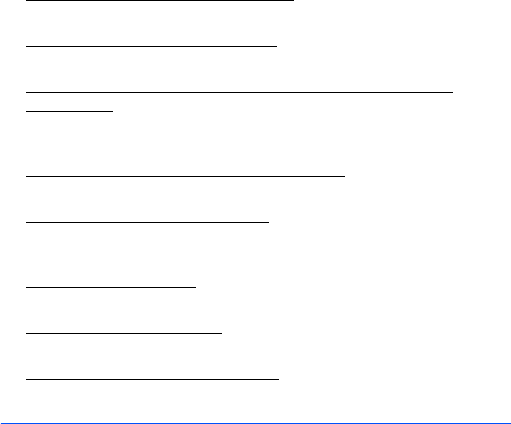
194
performance requirements for hearing aids and wireless
phones so that no interference occurs when a person uses a
compatible phone and a compatible hearing aid at the same
time. This standard was approved by the IEEE in 2000.
FDA continues to monitor the use of wireless phones for
possible interactions with other medical devices. Should
harmful interference be found to occur, FDA will conduct
testing to assess the interference and work to resolve the
problem.
Additional information on the safety of RF exposures from
various sources can be obtained from the following
organizations:
• FCC RF Safety Program:
http://www.fcc.gov/oet/rfsafety/
• Environmental Protection Agency (EPA):
http://www.epa.gov/radiation/
• Occupational Safety and Health Administration's (OSHA):
http://www.osha.gov/SLTC/radiofrequencyradiation/
index.html
• National institute for Occupational Safety and Health
(NIOSH):
http://www.cdc.gov/niosh/emfpg.html
• World health Organization (WHO):
http://www.who.int/peh-emf/
• International Commission on Non-Ionizing Radiation
Protection:
http://www.icnirp.de
• National Radiation Protection Board (UK):
http://www.nrpb.org.uk
• Updated 4/3/2002: US food and Drug Administration
http://www.fda.gov/cellphones
Road Safety
Your wireless phone gives you the powerful ability to
communicate by voice, almost anywhere, anytime. But an
195
important responsibility accompanies the benefits of wireless
phones, one that every user must uphold.
When driving a car, driving is your first responsibility. When
using your wireless phone behind the wheel of a car, practice
good common sense and remember the following tips:
1. Get to know your wireless phone and its features, such as
speed dial and redial. If available, these features help you
to place your call without taking your attention off the road.
2. When available, use a hands-free device. If possible, add
an additional layer of convenience and safety to your
wireless phone with one of the many hands free accessories
available today.
3. Position your wireless phone within easy reach. Be able to
access your wireless phone without removing your eyes
from the road. If you get an incoming call at an
inconvenient time, let your voice mail answer it for you.
4. Let the person you are speaking with know you are driving;
if necessary, suspend the call in heavy traffic or hazardous
weather conditions. Rain, sleet, snow, ice and even heavy
traffic can be hazardous.
5. Do not take notes or look up phone numbers while driving.
Jotting down a “to do” list or flipping through your address
book takes attention away from your primary responsibility,
driving safely.
6. Dial sensibly and assess the traffic; if possible, place calls
when you are not moving or before pulling into traffic. Try
to plan calls when your car will be stationary. If you need to
make a call while moving, dial only a few numbers, check
the road and your mirrors, then continue.
7. Do not engage in stressful or emotional conversations that
may be distracting. Make people you are talking with aware
you are driving and suspend conversations that have the
potential to divert your attention from the road.
8. Use your wireless phone to call for help. Dial 9-1-1 or other
local emergency number in the case of fire, traffic accident

196
or medical emergencies. Remember, it is a free call on your
wireless phone!
9. Use your wireless phone to help others in emergencies. If
you see an auto accident, crime in progress or other serious
emergency where lives are in danger, call 9-1-1 or other
local emergency number, as you would want others to do
for you.
10.Call roadside assistance or a special non-emergency
wireless assistance number when necessary. If you see a
broken-down vehicle posing no serious hazard, a broken
traffic signal, a minor traffic accident where no one appears
injured, or a vehicle you know to be stolen, call roadside
assistance or other special non-emergency number.
“The wireless industry reminds you to use your phone
safely when driving.”
For more information, please call 1-888-901-SAFE, or visit our
web-site www.wow-com.com
Provided by the Cellular Telecommunications & Internet
Association
Operating Environment
Remember to follow any special regulations in force in any
area and always switch your phone off whenever it is forbidden
to use it, or when it may cause interference or danger. When
connecting the phone or any accessory to another device, read
its user's guide for detailed safety instructions. Do not connect
incompatible products.
As with other mobile radio transmitting equipment, users are
advised that for the satisfactory operation of the equipment
and for the safety of personnel, it is recommended that the
equipment should only be used in the normal operating
position (held to your ear with the antenna pointing over your
shoulder).

197
Using Your Phone Near Other Electronic
Devices
Most modern electronic equipment is shielded from radio
frequency (RF) signals. However, certain electronic equipment
may not be shielded against the RF signals from your wireless
phone. Consult the manufacturer to discuss alternatives.
Pacemakers
Pacemaker manufacturers recommend that a minimum
distance of 15 cm (6 inches) be maintained between a wireless
phone and a pacemaker to avoid potential interference with
the pacemaker.
These recommendations are consistent with the independent
research and recommendations of Wireless Technology
Research.
Persons with pacemakers:
• should always keep the phone more than 15 cm (6 inches)
from their pacemaker when the phone is switched on.
• should not carry the phone in a breast pocket.
• should use the ear opposite the pacemaker to minimize
potential interference.
If you have any reason to suspect that interference is taking
place, switch your phone off immediately.
Hearing Aids
Some digital wireless phones may interfere with some hearing
aids. In the event of such interference, you may wish to
consult your hearing aid manufacturer to discuss alternatives.
Other Medical Devices
If you use any other personal medical devices, consult the
manufacturer of your device to determine if it is adequately
shielded from external RF energy. Your physician may be able
to assist you in obtaining this information. Switch your phone
off in health care facilities when any regulations posted in
these areas instruct you to do so. Hospitals or health care
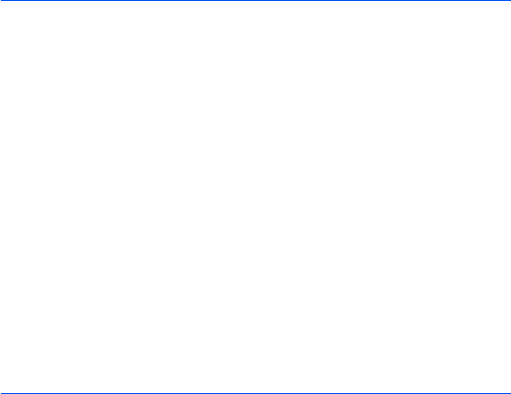
198
facilities may be using equipment that could be sensitive to
external RF energy.
Vehicles
RF signals may affect improperly installed or inadequately
shielded electronic systems in motor vehicles. Check with the
manufacturer or its representative regarding your vehicle. You
should also consult the manufacturer of any equipment that
has been added to your vehicle.
Posted Facilities
Switch your phone off in any facility where posted notices
require you to do so.
Potentially Explosive Environments
Switch your phone off when in any area with a potentially
explosive atmosphere and obey all signs and instructions.
Sparks in such areas could cause an explosion or fire resulting
in bodily injury or even death.
Users are advised to switch the phone off while at a refueling
point (service station). Users are reminded of the need to
observe restrictions on the use of radio equipment in fuel
depots (fuel storage and distribution areas), chemical plants or
where blasting operations are in progress.
Areas with a potentially explosive atmosphere are often but
not always clearly marked. They include below deck on boats,
chemical transfer or storage facilities, vehicles using liquefied
petroleum gas (such as propane or butane), areas where the
air contains chemicals or particles, such as grain, dust or metal
powders, and any other area where you would normally be
advised to turn off your vehicle engine.
Emergency Calls
This phone, like any wireless phone, operates using radio
signals, wireless and landline networks as well as user
programmed functions, which cannot guarantee connection in
all conditions. Therefore, you should never rely solely on any

199
wireless phone for essential communications (medical
emergencies, for example).
Remember, to make or receive any calls the phone must be
switched on and in a service area with adequate signal
strength. Emergency calls may not be possible on all wireless
phone networks or when certain network services and/or
phone features are in use. Check with local service providers.
To make an emergency call:
1. If the phone is not on, switch it on.
2. Key in the emergency number for your present location (for
example, 911 or other official emergency number).
Emergency numbers vary by location.
3. Press .
If certain features are in use (call barring, for example), you
may first need to deactivate those features before you can
make an emergency call. Consult this document and your local
cellular service provider.
When making an emergency call, remember to give all the
necessary information as accurately as possible. Remember
that your phone may be the only means of communication at
the scene of an accident; do not cut off the call until given
permission to do so.
Restricting Children's access to your Phone
Your phone is not a toy. Children should not be allowed to play
with it because they could hurt themselves and others,
damage the phone or make calls that increase your phone bill.
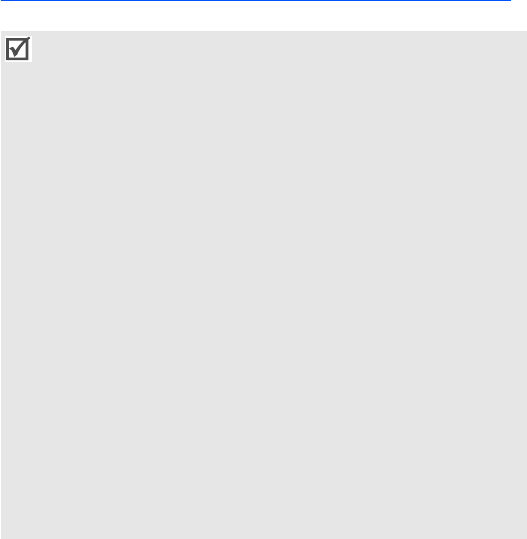
200
FCC Notice and Cautions
FCC Notice
The phone may cause TV or radio interference if used in close
proximity to receiving equipment. The FCC can require you to
stop using the phone if such interference cannot be eliminated.
Vehicles using liquefied petroleum gas (such as propane or
butane) must comply with the National Fire Protection
• This device complies with Part 15 of the FCC Rules.
Operation is subject to the following two conditions: (1) this
device may not cause harmful interference, and (2) this device
must accept any interference received, including interference
that may cause undesired operation.
• This equipment has been tested and found to comply with
the limits for a Class B digital device, pursuant to part 15 of
the FCC Rules. These limits are designed to provide
reasonable protection against harmful interference in a
residential installation. This equipment generates, uses and
can radiate radio frequency energy and,if not installed and
used in accordance with the instructions, may cause harmful
interference to radio communications.
However, there is no guarantee that interference will not occur
in a particular installation. If this equipment does cause
harmful interference to radio or television reception, which can
be determined by turning the equipment off and on, the user
is encouraged to try to correct the interference by one or more
of the following measures:
-Reorient or relocate the receiving antenna.
-Increase the separation between the equipment and receiver.
-Connect the equipment into an outlet on a circuit different
from that to which the receiver is connected.
-Consult the dealer or an experienced radio/TV technician for
help.

201
Standard (NFPA-58). For a copy of this standard, contact the
National Fire Protection Association, One Battery march Park,
Quincy, MA 02269, Attn: Publication Sales Division.
Cautions
Changes or modifications made in the radio phone, not expressly
approved by Samsung, will void the user’s authority to operate
the equipment.
Only use approved batteries, antennas and chargers. The use
of any unauthorized accessories may be dangerous and void
the phone warranty if said accessories cause damage or a
defect to the phone.
Although your phone is quite sturdy, it is a complex piece of
equipment and can be broken. Avoid dropping, hitting,
bending or sitting on it.
Other Important Safety Information
• Only qualified personnel should service the phone or install
the phone in a vehicle. Faulty installation or service may be
dangerous and may invalidate any warranty applicable to
the device.
• Check regularly that all wireless phone equipment in your
vehicle is mounted and operating properly.
• Do not store or carry flammable liquids, gases or explosive
materials in the same compartment as the phone, its parts
or accessories.
• For vehicles equipped with an air bag, remember that an air
bag inflates with great force. Do not place objects,
including both installed or portable wireless equipment in
the area over the air bag or in the air bag deployment area.
If wireless equipment is improperly installed and the air
bag inflates, serious injury could result.
• Switch your phone off before boarding an aircraft. The use
of wireless phone in aircraft is illegal and may be dangerous
to the aircraft's operation.

202
• Failure to observe these instructions may lead to the
suspension or denial of telephone services to the offender,
or legal action, or both.
Product Performance
Getting the Most Out of Your Signal Reception
The quality of each call you make or receive depends on the
signal strength in your area. Your phone informs you of the
current signal strength by displaying a number of bars next to
the signal strength icon. The more bars displayed, the stronger
the signal.
If you're inside a building, being near a window may give you
better reception.
Understanding the Power Save Feature
If your phone is unable to find a signal after 15 minutes of
searching, a Power Save feature is automatically activated. If
your phone is active, it periodically rechecks service
availability or you can check it yourself by pressing any key.
Anytime the Power Save feature is activated, a message
displays on the screen. When a signal is found, your phone
returns to standby mode.
Maintaining Your Phone's Peak Performance
For the best care of your phone, only authorized personnel
should service your phone and accessories. Faulty service may
void the warranty.
There are several simple guidelines to operating your phone
properly and maintaining safe, satisfactory service.
• Hold the phone with the antenna raised, fully-extended and
over your shoulder.
• Try not to hold, bend or twist the phone's antenna.
• Don't use the phone if the antenna is damaged.
• Speak directly into the phone's receiver.
• Avoid exposing your phone and accessories to rain or liquid
spills. If your phone does get wet, immediately turn the
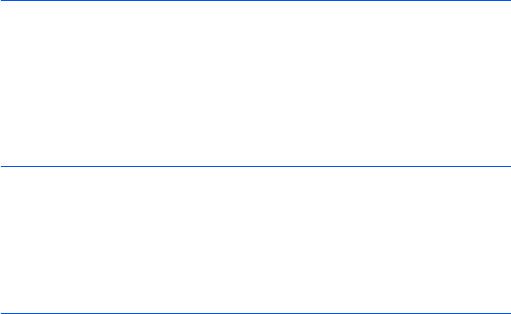
203
power off and remove the battery. If it is inoperable, call
Customer Care for service.
Availability of Various Features/Ring Tones
Many services and features are network dependent and may
require additional subscription and/or usage charges. Not all
features are available for purchase or use in all areas.
Downloadable Ring Tones may be available at an additional
cost. Other conditions and restrictions may apply. See your
service provider for additional information.
Battery Standby and Talk Time
Standby and talk times will vary depending on phone usage
patterns and conditions. Battery power consumption depends
on factors such as network configuration, signal strength,
operating temperature, features selected, frequency of calls,
and voice, data, and other application usage patterns.
Battery Precautions
• Never use any charger or battery that is damaged in any
way.
• Use the battery only for its intended purpose.
• If you use the phone near the network's base station, it
uses less power; talk and standby time are greatly affected
by the signal strength on the cellular network and the
parameters set by the network operator.
• Battery charging time depends on the remaining battery
charge and the type of battery and charger used. The
battery can be charged and discharged hundreds of times,
but it will gradually wear out. When the operation time (talk
time and standby time) is noticeably shorter than normal, it
is time to buy a new battery.
• If left unused, a fully charged battery will discharge itself
over time.
• Use only Samsung-approved batteries and recharge your
battery only with Samsung-approved chargers. When a
charger is not in use, disconnect it from the power source.

204
Do not leave the battery connected to a charger for more
than a week, since overcharging may shorten its life.
• Extreme temperatures will affect the charging capacity of
your battery: it may require cooling or warming first.
• Do not leave the battery in hot or cold places, such as in a
car in summer or winter conditions, as you will reduce the
capacity and lifetime of the battery. Always try to keep the
battery at room temperature. A phone with a hot or cold
battery may temporarily not work, even when the battery is
fully charged. Li-ion batteries are particularly affected by
temperatures below 0 °C (32 °F).
• Do not short-circuit the battery. Accidental short- circuiting
can occur when a metallic object (coin, clip or pen) causes
a direct connection between the + and - terminals of the
battery (metal strips on the battery), for example when you
carry a spare battery in a pocket or bag. Short-circuiting
the terminals may damage the battery or the object
causing the short-circuiting.
• Dispose of used batteries in accordance with local
regulations. In some areas, the disposal of batteries in
household or business trash may be prohibited. For safe
disposal options for Li-Ion batteries, contact your nearest
Samsung authorized service center. Always recycle. Do not
dispose of batteries in a fire.
Care and Maintenance
Your phone is a product of superior design and craftsmanship
and should be treated with care. The suggestions below will
help you fulfill any warranty obligations and allow you to enjoy
this product for many years.
• Keep the phone and all its parts and accessories out of the
reach of small children.
• Keep the phone dry. Precipitation, humidity and liquids
contain minerals that will corrode electronic circuits.
• Do not use the phone with a wet hand. Doing so may cause
an electric shock to you or damage to the phone.
205
• Do not use or store the phone in dusty, dirty areas, as its
moving parts may be damaged.
• Do not store the phone in hot areas. High temperatures can
shorten the life of electronic devices, damage batteries, and
warp or melt certain plastics.
• Do not store the phone in cold areas. When the phone
warms up to its normal operating temperature, moisture
can form inside the phone, which may damage the phone's
electronic circuit boards.
• Do not drop, knock or shake the phone. Rough handling can
break internal circuit boards.
• Do not use harsh chemicals, cleaning solvents or strong
detergents to clean the phone. Wipe it with a soft cloth
slightly dampened in a mild soap-and-water solution.
• Do not paint the phone. Paint can clog the device's moving
parts and prevent proper operation.
• Do not put the phone in or on heating devices, such as a
microwave oven, a stove or a radiator. The phone may
explode when overheated.
• When the phone or battery gets wet, the label indicating
water damage inside the phone changes color. In this case,
phone repairs are no longer guaranteed by the
manufacturer's warranty, even if the warranty for your
phone has not expired.
• If your phone has a flash or light, do not use it too close to
the eyes of people or animals. This may cause damage to
their eyes.
• Use only the supplied or an approved replacement antenna.
Unauthorized antennas or modified accessories may
damage the phone and violate regulations governing radio
devices.
• If the phone, battery, charger or any accessory is not
working properly, take it to your nearest qualified service
facility. The personnel there will assist you, and if
necessary, arrange for service.