Samsung Electronics Co SGHI900L Cellular/PCS GSM/EDGE/WCDMA Phone with WLAN and Bluetooth User Manual SGH i900
Samsung Electronics Co Ltd Cellular/PCS GSM/EDGE/WCDMA Phone with WLAN and Bluetooth SGH i900
Users Manual

9. User Manual

Some of the contents in this manual may differ from your phone depending on the software of the
phone or your service provider.
World Wide Web
http://www.samsungmobile.com English (LTN). 08/2008. Rev. 1.0

SGH-i900L
user manual

Using this manual
This user manual has been specially
designed to guide you through the
functions and features of your device.
Instructional icons
Before you start, familiarise yourself with
the icons you will see in this manual:
For any topics not covered in this
manual, please refer to the Help
embedded in the Windows Mobile
®
6
Professional operating system.
Warning—situations that could
cause injury to yourself or
others
Caution—situations that could
cause damage to your device
or other equipment
Note—notes, usage tips, or
additional information
X
Refer to—pages with related
information; for example:
X
p. 12 (represents "see page
12")
→
Followed by—the order of
options or menus you must
select to perform a step; for
example: Tap
Start
→
Programs
→
Camera
(represents
Start
, followed by
Programs
, followed by
Camera
)
[ ] Square brackets—device keys;
for example: [ ] (represents
the Power key)

Copyrights and trademarks
Rights to all technologies and products
that comprise this device are the
property of their respective owners:
• This product
includes software
licensed from MS, an
affiliate of the
Microsoft Corporation. Microsoft and
software bearing the Microsoft name
are registered trademarks of the
Microsoft Corporation. Before using
this product, refer to the MICROSOFT
SOFTWARE LICENSE TERMS FOR
WINDOWS MOBILE 6 SOFTWARE
Agreement at the back of this guide
for information about rights and
restrictions.
• Java™ is a trademark of
Sun Microsystems, Inc.
•Bluetooth
®
is a registered trademark
of the Bluetooth SIG, Inc.
worldwide—Bluetooth QD ID:
B014133
•DivX
®
is a registered trademark of
DivX, Inc., and is used under license.
2
Contents
Safety and usage information .......... 5
1. Enter text 13
Change the text input
method .......................................13
Change the default text
input method ...............................13
Enter text with Block
Recognizer ...................................14
Enter text with the
keyboard .....................................15
Enter text with Letter
Recognizer ...................................15
Enter text with
Samsung Keyboard .......................15
Enter text with
Samsung Keypad ..........................16
Enter text with
Samsung Phonepad ......................16
Enter text with Transcriber ............ 17
Create a sketch ............................ 18
2. Communication 19
Calls ........................................... 19
Messaging ................................... 20
3. Media 24
Camera .......................................24
Media Album ................................26
Photo Slides ................................ 28
Touch Player ................................ 29
Media Controller ...........................31
ShoZu ........................................ 31
Contents
3
Video Editor ................................ 33
Streaming Player ......................... 36
FM Radio .................................... 36
4. Personal productivity 38
Contacts ..................................... 38
Calendar ..................................... 40
Office Mobile ............................... 41
Notes ......................................... 43
Tasks ......................................... 43
Clock .......................................... 44
5. Web 46
Windows Live .............................. 46
Messenger .................................. 46
RSS Reader .................................48
Podcasts ......................................48
Google Launcher ..........................49
Google Maps ................................50
6. Connectivity 52
Bluetooth ....................................52
ActiveSync ...................................54
7. Additional programs 57
Games ........................................57
Java ...........................................57
Calculator ....................................57
Smart Converter ...........................58
Task Manager ..............................58
Contents
4
Task Switcher ..............................59
Search your device .......................59
Main Menu ...................................60
File Explorer ................................60
TV Out Viewer ..............................60
Digital Frame ...............................61
Smart Reader ..............................61
8. Troubleshooting 63
9. MICROSOFT SOFTWARE
LICENSE TERMS FOR WINDOWS
MOBILE 6 SOFTWARE
Agreement 68
Index 78

5
Safety and usage
information
Comply with the following precautions to
avoid dangerous or illegal situations and
ensure peak performance of your device.
Safety warnings
Keep your device away from small
children and pets
Keep your device and all accessories out
of the reach of small children or animals.
Small parts may cause choking or serious
injury if swallowed.
Protect your hearing
Install mobile devices and
equipment with caution
Ensure that any mobile devices or related
equipment installed in your vehicle are
securely mounted. Avoid placing your
device and accessories near or in an air
bag deployment area. Improperly
installed wireless equipment can cause
serious injury when air bags inflate
rapidly.
Handle and dispose of batteries and
chargers with care
• Use only Samsung-approved batteries
and chargers specifically designed for
your device. Incompatible batteries
and chargers can cause serious
injuries or damage to your device.
• Never dispose of batteries or devices
in a fire. Follow all local regulations
when disposing of used batteries or
devices.
Listening to a headset at high
volumes can damage your
hearing. Use only the minimum
volume setting necessary to
hear your conversation or music.
6
• Never place batteries or devices on or
in heating devices, such as microwave
ovens, stoves, or radiators. Batteries
may explode when overheated.
• Never crush or puncture the battery.
Avoid exposing the battery to high
external pressure, which can lead to
an internal short circuit and
overheating.
Avoid interference with pacemakers
Maintain a minimum of 15 cm (6 inches)
between mobile devices and pacemakers
to avoid potential interference, as
recommended by manufacturers and the
independent research group, Wireless
Technology Research. If you have any
reason to suspect that your device is
interfering with a pacemaker or other
medical device, turn off the device
immediately and contact the
manufacturer of the pacemaker or
medical device for guidance.
Turn off the device in potentially
explosive environments
Do not use your device at refuelling
points (service stations) or near fuels or
chemicals. Turn off your device whenever
directed by warning signs or instructions.
Your device could cause explosions or fire
in and around fuel or chemical storage
and transfer areas or blasting areas. Do
not store or carry flammable liquids,
gases, or explosive materials in the same
compartment as the device, its parts, or
accessories.
Reduce the risk of repetitive motion
injuries
When sending text messages or playing
games on your device, hold the device
with a relaxed grip, press the keys lightly,
use special features that reduce the
number of keys you have to press (such
as templates and predictive text), and
take frequent breaks.

7
Safety precautions
Drive safely at all times
Avoid using your device while driving and
obey all regulations that restrict the use
of mobile devices while driving. Use
hands-free accessories to increase your
safety when possible.
Follow all safety warnings and
regulations
Comply with any regulations that restrict
the use of a mobile device in a certain
area.
Use only Samsung-approved
accessories
Using incompatible accessories may
damage your device or cause injury.
Turn off the device near medical
equipment
Your device can interfere with medical
equipment in hospitals or health care
facilities. Follow all regulations, posted
warnings, and directions from medical
personnel.
Turn off the device or disable the
wireless functions when in an
aircraft
Your device can cause interference with
aircraft equipment. Follow all airline
regulations and turn off your device or
switch to a mode that disables the
wireless functions when directed by
airline personnel.
8
Protect batteries and chargers from
damage
• Avoid exposing batteries to very cold
or very hot temperatures (below 0° C/
32° F or above 45° C/113° F).
Extreme temperatures can reduce the
charging capacity and life of your
batteries.
• Prevent batteries from contacting
metal objects, as this can create a
connection between the + and -
terminals of your batteries and lead to
temporary or permanent battery
damage.
• Never use a damaged charger or
battery.
• Risk of explosion if a battery is
replaced by an incorrect type. Dispose
of used batteries according to the
instructions.
Handle your device carefully and
sensibly
• Do not allow your device to get wet—
liquids can cause serious damage. Do
not handle your device with wet
hands. Water damage to your device
can void your manufacturer’s
warranty.
• Avoid using or storing your device in
dusty, dirty areas to prevent damage
to moving parts.
• Your device is a complex electronic
device—protect it from impacts and
rough handling to avoid serious
damage.
• Do not paint your device, as paint can
clog moving parts and prevent proper
operation.
• Avoid using the device’s camera flash
or light close to the eyes of children or
animals.

9
• Your device and memory cards may be
damaged by exposure to magnetic
fields. Do not use carrying cases or
accessories with magnetic closures or
allow your device to come in contact
with magnetic fields for extended
periods of time.
Avoid interference with other
electronic devices
Your device emits radio frequency (RF)
signals that may interfere with
unshielded or improperly shielded
electronic equipment, such as
pacemakers, hearing aids, medical
devices, and other electronic devices in
homes or vehicles. Consult the
manufacturers of your electronic devices
to solve any interference problems you
experience.
Important usage
information
Use your device in the normal
position
Avoid contact with your device’s internal
antenna.
Allow only qualified personnel to
service your device
Allowing unqualified personnel to service
your device may result in damage to your
device and will void your warranty.
Ensure maximum battery and
charger life
• Avoid charging batteries for more than
a week, as overcharging may shorten
battery life.
10
• Over time, unused batteries will
discharge and must be recharged
before use.
• Disconnect chargers from power
sources when not in use.
• Use batteries only for their intended
purpose.
Handle SIM cards and memory cards
with care
• Do not remove a card while the device
is transferring or accessing
information, as this could result in loss
of data and/or damage to the card or
device.
• Protect cards from strong shocks,
static electricity, and electrical noise
from other devices.
• Frequent writing and erasing will
shorten the life span of memory cards.
• Do not touch gold-coloured contacts or
terminals with your fingers or metal
objects. If dirty, wipe the card with a
soft cloth.
Ensure access to emergency services
Emergency calls from your device may
not be possible in some areas or
circumstances. Before travelling in
remote or undeveloped areas, plan an
alternate method of contacting
emergency services personnel.
Specific Absorption Rate (SAR)
certification information
Your device conforms to U.S. Federal
Communications Commission (FCC)
standards that limit human exposure to
radio frequency (RF) energy emitted by
radio and telecommunications

11
equipment. These standards prevent the
sale of mobile devices that exceed a
maximum exposure level (known as the
Specific Absorption Rate, or SAR) of 1.6
watts per kilogram of body tissue.
During testing, the maximum SAR values
recorded for this model were:
* When used with accessories that contain
no metal and provide at least 1.5cm
separation between the device (including
the antenna, whether extended or
retracted) and the wearer's body.
In normal use, the actual SAR is likely to
be much lower, as the device has been
designed to emit only the RF energy
necessary to transmit a signal to the
nearest base station. By automatically
emitting lower levels when possible, your
device reduces your overall exposure to
RF energy.
The FCC has granted an Equipment
Authorization for this model phone based
on the compliance of all reported SAR
levels with the FCC RF exposure
guidelines. The authorization can be
found on the FCC Office of Engineering
and Technology website at http://
www.fc.gov/oet/ea (search for grantee
code A3L and product code LSGHi900).
Network
Frequency
Specific Absorption Rate (W/
kg)
Held to ear Worn on body
*
GSM 850
WCDMA
850
GSM 1900
WCDMA
1900
0.406
1.17
0.406
1.17
0.629
0.681
0.629
0.681
12
ABOUT DIVX VIDEO
DivX
®
is a digital video format created by
DivX, Inc. This is an official DivX Certified
device that plays DivX video. Plays DivX
®
video up to 320x240. May play DivX
®
video up to 400x240.
ABOUT DIVX VIDEO-ON-DEMAND
This DivX
®
Certified device must be
registered with DivX in order to play DivX
Video-on-Demand (VOD) content. First
generate the DivX VOD registration code
for your device and submit it during the
registration process. [Important: DivX
VOD content is protected by a DivX DRM
(Digital Rights Management) system that
restricts playback to registered DivX
Certified devices. If you try to play DivX
VOD content not authorized for your
device, the message "Authorization
Error" will be displayed and your content
will not play.] Learn more at
www.divx.com/vod.

1
13
Enter text
With your device’s touch screen, you can
type or write text and create drawings in
notes, documents, and messages.
Change the text input
method
When you need to enter text, tap an
input panel icon at the bottom of the
screen. Tap the arrow next to the input
panel icon and choose one of the
following input methods for entering
text:
• Block Recognizer
•Keyboard
• Letter Recognizer
• Samsung Keyboard
• Samsung Keypad
• Samsung Phonepad
•Transcriber
You can tap the input panel icon at any
time to show or hide the input panel.
Change the default text
input method
1. From any text field, tap the arrow
next to the input panel icon.
2. Tap
Options...
Some of the input methods may not
be supported according to the
language.
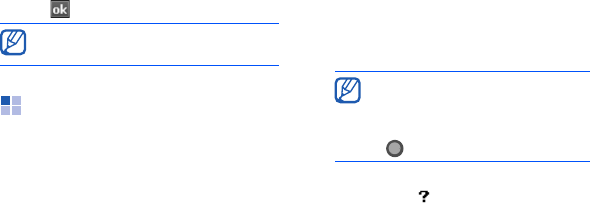
14
Enter text
3. From the
Input Method
tab, choose
an input method.
4. Tap .
Enter text with Block
Recognizer
Write individual letters and numbers in
text in the Palm Graffiti style.
1. Tap the input panel icon.
2. Tap the arrow next to the input panel
icon and select
Block Recognizer
.
3. Write each character in the writing
area at the bottom of the screen:
• Write letters on the left side of the
writing area.
• Write numbers on the right of the
writing area.
To view demonstrations of how to write
characters, tap .
You can also set options for some
input methods.
Drag your finger upward to
change case (
ABC
,
Abc
, or
abc
).
Tap once on the screen to enter
symbols (
123
or
abc
will change
to ).
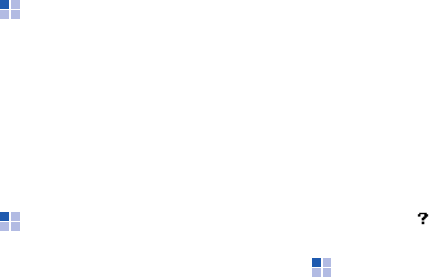
15
Enter text
Enter text with the
keyboard
1. Tap the input panel icon.
2. Tap the arrow next to the input panel
icon and select
Keyboard
.
3. Tap characters to enter your text.
To switch to numbers and symbols, tap
123
. To access special characters, tap
áü
.
Enter text with Letter
Recognizer
Write individual letters and numbers on
the touch screen.
1. Tap the input panel icon.
2. Tap the arrow next to the input panel
icon and select
Letter Recognizer
.
3. Write each character in the writing
area at the bottom of the screen:
• Write upper-case letters in the
ABC
column on the left side of the
writing area.
• Write lower-case letters in the
abc
column in the middle of the writing
area.
• Write numbers and symbols in the
123
column on the right side of the
writing area.
To view demonstrations of how to write
characters, tap .
Enter text with
Samsung Keyboard
1. Tap the input panel icon.
2. Tap the arrow next to the input panel
icon and select
Samsung Keyboard
.
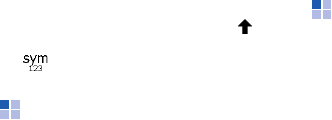
16
Enter text
3. Tap characters to enter your text.
To enter upper-case letters, tap .
To enter numbers and symbols, tap
.
Enter text with
Samsung Keypad
1. Tap the input panel icon.
2. Tap the arrow next to the input panel
icon and select
Samsung Keypad
.
3. Tap characters to enter your text.
In T9 mode, tap the appropriate keys
to enter an entire word.
In ABC mode, tap the appropriate key
until the character you want appears.
In Number mode, tap the appropriate
key to enter a number.
In Symbol mode, tap the appropriate
key to enter a symbol.
Enter text with
Samsung Phonepad
1. Tap the input panel icon.
2. Tap the arrow next to the input panel
icon and select
Samsung Phonepad
.
3. Tap characters to enter your text.
In T9 mode, tap the appropriate keys
to enter an entire word.
In ABC mode, tap the appropriate key
until the character you want appears.
In Number mode, tap the appropriate
key to enter a number.
In Symbol mode, tap the appropriate
key to enter a symbol.
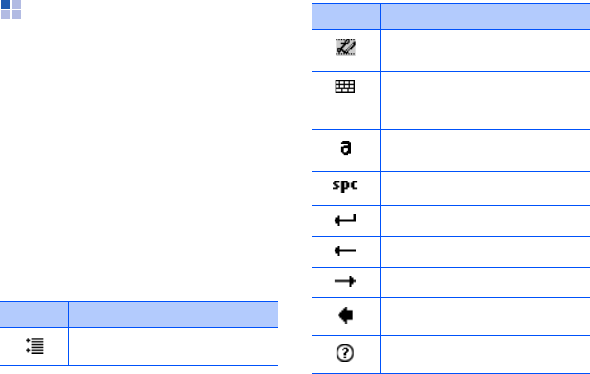
17
Enter text
Enter text with
Transcriber
With Transcriber, you can write anywhere
on the screen. Unlike Letter Recognizer
or Block Recognizer, you can use cursive
(joined-up) handwriting to write
complete words.
1. Tap the input panel icon.
2. Tap the arrow next to the input panel
icon and select
Transcriber
.
3. Write legibly anywhere on the screen.
4. Pause and allow Transcriber to
convert your writing to text.
You can access the following tools from
the Transcriber toolbar:
Tap To
Change Transcriber options
View demonstrations of how
to write characters
Open the list of punctuation
marks, symbols, and
numbers
Change the input mode to
A
,
a
, or
123
Insert a space
Start a new line
Move the cursor to the left
Move the cursor to the right
Clear your input
Open the Help application
Tap To

18
Enter text
Create a sketch
With Notes, you can create and capture
sketches.
1. From the Today screen, tap
Start
→
Programs
→
Notes
.
2. Tap
New
.
3. Make a stroke that crosses at least
three ruled lines to start a drawing
frame.
Sketches that do not cross three ruled
lines will be treated as writing.
4. Continue your sketch with strokes.
To edit the sketch, tap
Menu
→
Draw
.
Tap and hold the sketch until the
selection handles appear. You can then
tap and hold the handles to drag or resize
the sketch or tap
Menu
to access other
options.
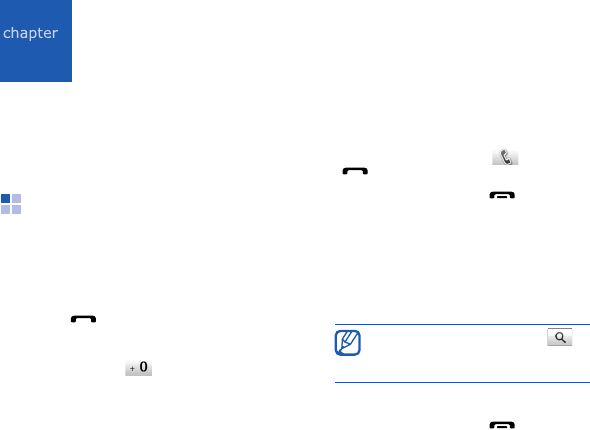
2
19
Communication
Your device allows you to send and
receive many types of calls and
messages over cellular networks and the
wireless web.
Calls
Learn to use your device’s call functions.
For basic call functions, see the Quick
Start Guide.
Call an international number
1. Press [ ].
2. Tap
Keypad
if necessary.
3. Press and hold to insert the +
character (this replaces the
international access code).
4. Press the number keys to enter the
complete number you want to dial
(country code, area code, and phone
number), and then tap or press
[] to dial.
5. To end the call, press [ ].
Make a call from the contact list
1. From the Today screen, tap
Start
→
Phonebook
to open your contact list.
2. Scroll to a contact and tap the
contact’s name.
3. Tap the number you want to dial.
4. To end the call, press [ ].
To search for a contact, tap
and enter a few letters of the
contact’s name.
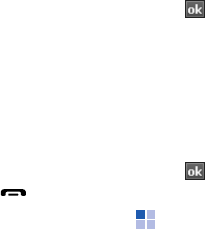
20
Communication
Make a call from Call History
1. From the Today screen, tap
Start
→
Programs
→
Call Log
.
2. Select a call log by using the drop-
down menu at the top left of the
screen.
3. Scroll to a contact and tap the
contact’s name.
4. Tap the number you want to dial.
5. To end the call, press [ ].
Forward calls
1. From the Today screen, tap
Start
→
Settings
→
Phone
.
2. From the
Services
tab, tap
Call
Forwarding
→
Get Settings...
3. Tap a forwarding option and enter a
phone number.
4. Tap .
Bar (block) calls
1. From the Today screen, tap
Start
→
Settings
→
Phone
.
2. From the
Services
tab, tap
Call
Barring
→
Get Settings...
3. Tap the type of calls you want to bar.
4. Tap .
Messaging
Learn to use messaging functions. For
instructions on entering text, see "Enter
text."
X
p. 13
Send a text message
1. From the Today screen, tap
Start
→
Messaging
→
Messaging
.

21
Communication
2. Tap
Menu
→
New
.
3. Enter a destination number or tap
Menu
→
Add Recipients
to select a
contact.
4. Tap the message body.
5. Enter your message text.
6. Tap
Send
to send the message.
Send a multimedia message
1. From the Today screen, tap
Start
→
Messaging
→
Messaging
.
2. Tap
Menu
→
New
.
3. Enter a destination number or tap
Menu
→
Add Recipients
to select a
contact.
4. Tap the subject field and enter a
message subject.
Tap
Yes
to change the message to a
multimedia message.
5. Tap the message body.
6. Enter your message text.
7. Tap
Menu
→
Toolbar
.
8. Tap an attachment icon to add a file to
the message:
• : attach a picture
• : attach a music file
• : attach a video
• : capture and attach a photo
• : record and attach a voice
memo
• : record and attach a video
9. Tap
Send
to send the message.
Send an email message
1. From the Today screen, tap
Start
→
Messaging
.
2. Tap the name of an email account.

22
Communication
3. Tap
Menu
→
New
.
4. Enter the recipient’s address in the to
field or tap
Menu
→
Add Recipient...
to select a contact.
5. Tap the subject field and enter a
message subject.
6. Tap the message body.
7. Enter your message text.
8. To add an attachment, tap
Menu
→
Insert
→
an attachment type.
9. Tap
Send
to send the message.
Retrieve emails from a web
server
Before you retrieve email messages from
an internet service provider or VPN
connection, you must create an email
account.
To retrieve messages from your Outlook
account, see "Synchronise your data."
X
p. 55
1. From the Today screen, tap
Start
→
Messaging
.
2. Tap the name of an email account.
3. Tap
Menu
→
Send/Receive
.
The Cc and Bcc fields are located
above the from field.
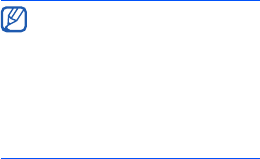
23
Communication
View messages
You can access message folders for all
your messaging accounts (email, SMS,
and MMS) in one location.
To view messages,
1. From the Today screen, tap
Start
→
Messaging
.
2. Tap
Messaging
or the name of an
email account.
The Inbox for the account you
selected will open.
• While viewing message
folders, you can switch
message folders or accounts
by using the drop-down menu
at the top left of the screen.
• While viewing a message, tap
the screen twice. You can
zoom in on the screen to view
the message text.
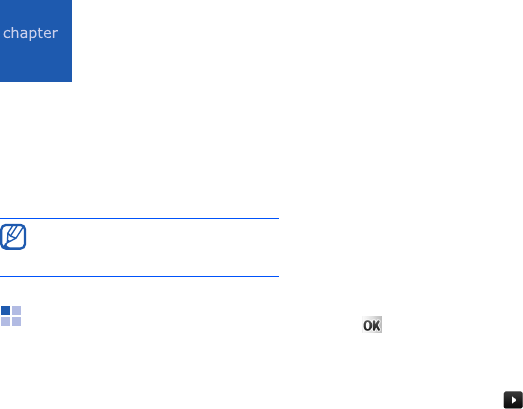
3
24
Media
Learn to use the Camera, Media Album,
Photo Slides, Touch Player, Media
Controller, ShoZu, Video Editor,
Streaming Player, and FM Radio. To learn
about your device’s other media
functions, refer to the Windows Mobile
Help.
Camera
Your device allows you to take digital
photos (jpg format) or record videos (3gp
format).
Capture a photo
1. Press and hold [Camera].
2. Rotate the device anti-clockwise to
landscape orientation.
Camera is always activated in
landscape orientation.
3. Aim the lens at the subject and make
any adjustments (see "Adjust Camera
settings").
4. Press the trackpad or [Camera] to
capture the image.
5. Tap to save the photo and return
to the viewfinder.
View a photo
1. From the viewfinder, tap .
2. Scroll to the photo you want.
Available programs may differ
depending on your service provider or
region.
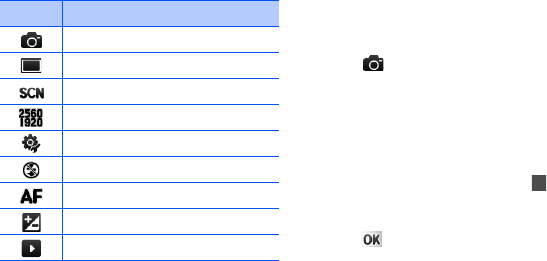
25
Media
Adjust Camera settings
From the viewfinder, tap an icon, and
then tap a setting.
Record video
1. Press and hold [Camera].
2. Rotate the device anti-clockwise to
landscape orientation.
Camera is always activated in
landscape orientation.
3. Tap to launch the camcorder.
4. Aim the lens at the subject and make
any adjustments (see "Adjust
Camcorder settings").
5. Press the trackpad or [Camera] to
begin recording.
6. When you have finished, tap , or
press the trackpad or [Camera] to
stop recording.
7. Tap to save the video and return
to the viewfinder.
Icon Function
Mode (switch to camcorder)
Shot mode
Scene mode
Picture size
Camera settings
Flash
Focus
White balance
Quick view
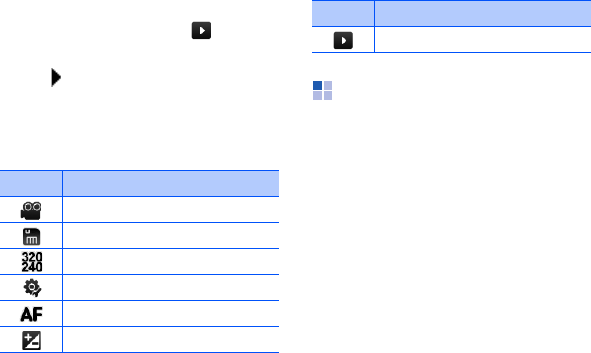
26
Media
Play a video
1. From the viewfinder, tap .
2. Scroll to the video you want.
3. Tap to play it.
Adjust Camcorder settings
From the viewfinder, tap an icon, and
then tap a setting.
Media Album
With Media Album, you can view and
access all the files and folders on your
device.
View a photo
1. From the Today screen, tap
Start
→
Programs
→
Media Album
.
2. If necessary, tap
My Storage
→
DCIM
→
100SSCAM
.
3. Tap a thumbnail to open it.
Icon Function
Mode (switch to camera)
Recording mode
Resolution
Video settings
Focus
White balance
Quick view
Icon Function
27
Media
While viewing photos, you can perform
the following functions:
• To zoom in, drag your finger upward
on the right side of the screen. To exit
the zoom screen, tap the screen twice.
• To view your photos as a slideshow,
tap
Menu
→
Play Slide Show
.
• To send a photo, tap
Menu
→
Send
→
a sending option.
• To set a photo as a background or
caller ID image, tap
Menu
→
Set as
→
an option.
• To delete a photo, tap
Menu
→
Delete
.
• To crop a photo, tap
Menu
→
Crop
.
• To edit the picture, tap
Menu
→
Edit
Image
.
Play a video
1. From the Today screen, tap
Start
→
Programs
→
Media Album
.
2. If necessary, tap
My Storage
→
DCIM
→
100SSCAM
.
3. Tap a thumbnail to open it.
Open documents
1. From the Today screen, tap
Start
→
Programs
→
Media Album
.
2. Locate and open the folder where the
document is stored.
3. Tap the document name or thumbnail
to open it.
Send a file
1. From the Today screen, tap
Start
→
Programs
→
Media Album
.
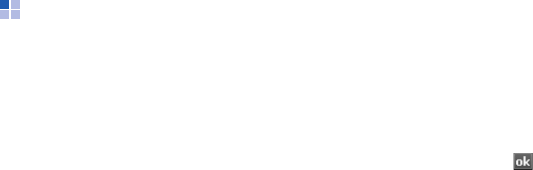
28
Media
2. Locate and open the folder where the
file is stored.
3. Tap
Menu
→
Send
→
an option to
send the file.
• To send as a multimedia message,
select
as Message
X
p. 21
• To send via the Bluetooth wireless
feature, select
via Bluetooth
X
p. 53
Photo Slides
Photo Slides allows you to create photo
albums, edit photos, and view slideshows
with background music.
Create a photo album
1. From the Today screen, tap
Start
→
Programs
→
Photo Slides
.
2. Tap
Menu
→
Create album
.
3. Enter an album name, set the
creation date, and tap
OK
.
4. Locate a photo in another album or
folder and tap
Menu
→
Edit
→
Copy
.
5. Tap the name of your new album or
folder and then tap
Menu
→
Edit
→
Paste
.
Edit photos
1. From the Today screen, tap
Start
→
Programs
→
Photo Slides
.
2. Tap a thumbnail twice to open the
photo.
3. Tap
Menu
→
an editing option
(
Rotate Left
,
Rotate Right
,
Crop
,
Effect
).
4. Crop the photo or select an effect
option (if necessary).
5. To save your changes, tap .
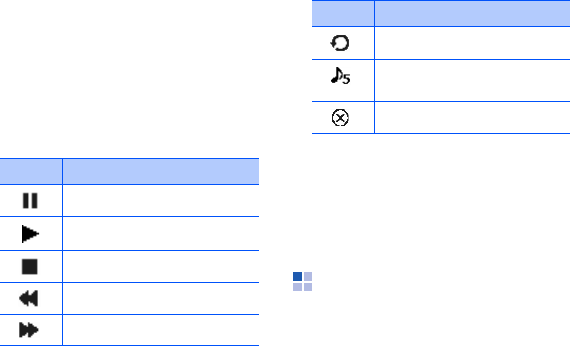
29
Media
View slideshows with
background music
1. From the Today screen, tap
Start
→
Programs
→
Photo Slides
→
a photo album.
2. Tap
Menu
→
Slide show
.
3. During a slideshow, tap the screen to
display the following controls: You can adjust the volume by dragging
your finger up or down on the trackpad, if
the trackpad function is set to
4-way
Navigation
(from the Today screen, tap
Start
→
Settings
→
the
System
tab
→
Finger Mouse
).
Touch Player
With Touch Player, you can play music
and video files on the device's memory.
Icon Function
Pause
Play
Stop
Skip to the previous photo
Skip to the next photo
Rotate the photo
Change the background
music
Quit the slideshow
Icon Function
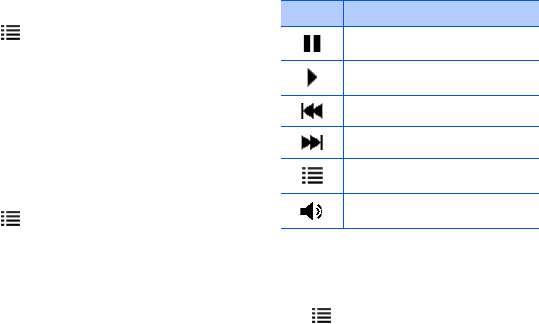
30
Media
Update the library
1. From the Today screen, tap
Start
→
Programs
→
Touch Player
.
2. Tap (if necessary).
3. Tap
Update
.
4. Tap
Search
to update the library.
5. When updating the library is finished,
tap
Done
.
Play music or video files
1. From the Today screen, tap
Start
→
Programs
→
Touch Player
.
2. Tap (if necessary).
3. Tap the library you want.
4. Tap a file.
5. During playback, use the following
controls:
Create a playlist
1. From the Today screen, tap
Start
→
Programs
→
Touch Player
.
2. Tap (if necessary).
Icon Function
Pause
Play
Skip to the previous file
Skip to the next file
Return to the file list
Adjust the volume
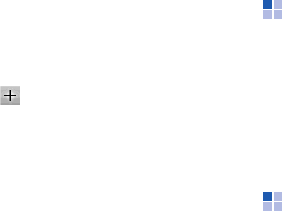
31
Media
3. Tap the library you want.
4. Tap
Menu
→
New Play List
.
5. Enter a title for your new playlist and
tap
Next
.
6. Tap to include files and tap
Save
.
Customise the touch player
1. From the Today screen, tap
Start
→
Programs
→
Touch Player
.
2. Tap
Options
or
Menu
→
Options
.
3. Adjust the settings to customise the
touch player.
4. Tap
Done
.
Media Controller
With Media Controller, you can access a
DMS (Digital Media Server) that contains
various multimedia files, but you need to
buy an optional dongle or application to
play the files on the device or a
connected screen.
For further details, refer to the dongle
user manual or application help.
ShoZu
With ShoZu, you can upload photos and
videos to your favourite websites and
blogs, and get the latest updates from
them.
Activate ShoZu
1. From the Today screen, tap
Start
→
Programs
→
ShoZu
.
32
Media
2. Tap
Menu
→
Activate
→
No
.
3. Tap
Menu
→
Accept
.
4. Tap
OK
.
5. Tap
Menu
→
Go to
→
Settings
to
view the account details.
Create a new destination
1. From the Today screen, tap
Start
→
Programs
→
ShoZu
.
2. Select
Share-It
and tap
OK
.
3. Select
Destinations
.
4. Tap
Menu
→
Add new destination
.
5. Select a destination.
6. Tap
Yes
.
7. Enter information and tap
Done
.
Upload a file
1. From the Today screen, tap
Start
→
Programs
→
ShoZu
.
2. Select
Share-It
.
3. Select
All files
and select files you
want to upload.
4. Tap
Menu
→
Send to other
.
5. Select a destination.
Receive the latest updates
1. From the Today screen, tap
Start
→
Programs
→
ShoZu
.
2. Select
ZuCasts
and tap
OK
.
3. Select
Get ZuCasts
and a category.
4. Select a website.
5. Follow the on-screen instructions to
download the latest updates of the
website.
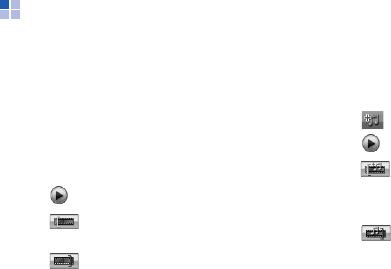
33
Media
Video Editor
With Video Editor, you can edit or make
videos by combining photos or videos.
Crop a video
1. From the Today screen, tap
Start
→
Programs
→
Video Editor
.
2. Tap
Edit Video
.
3. Select a video file.
4. Tap to start playback.
5. Tap at the point where you want
the new video to begin.
6. Tap at the point where you want
the new video to end.
7. Tap
Save
.
8. After saving the video, tap
Done
.
Add a stored audio to a video
1. From the Today screen, tap
Start
→
Programs
→
Video Editor
.
2. Tap
Edit Video
.
3. Select a video file.
4. Tap .
5. Tap to start playback.
6. Tap to add one of the sounds you
have saved.
7. Scroll to an audio file and tap
Select
.
8. Tap to stop adding the audio file.
9. Tap
Save
.
10. After saving the video, tap
Done
.
Add a new audio to a video
1. From the Today screen, tap
Start
→
Programs
→
Video Editor
.
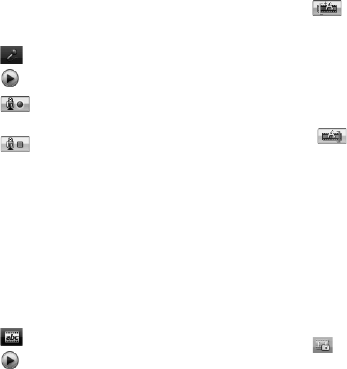
34
Media
2. Tap
Edit Video
.
3. Select a video file.
4. Tap .
5. Tap to start playback.
6. Tap to add audio by recording a
new sound.
7. Tap to stop recording.
8. Tap
Save
.
9. After saving the video, tap
Done
.
Add texts to a video
1. From the Today screen, tap
Start
→
Programs
→
Video Editor
.
2. Tap
Edit Video
.
3. Select a video file.
4. Tap .
5. Tap to start playback.
6. Tap at the point where you want
the text to be displayed.
7. Enter a text to insert.
8. Adjust the location and change the
font format.
9. Tap
Done
.
10. Tap at the point where you want
the text to be disappeared.
11. Tap
Save
.
12. After saving the video, tap
Done
.
Capture a video file
1. From the Today screen, tap
Start
→
Programs
→
Video Editor
.
2. Tap
Edit Video
.
3. Select a video file.
4. Tap .
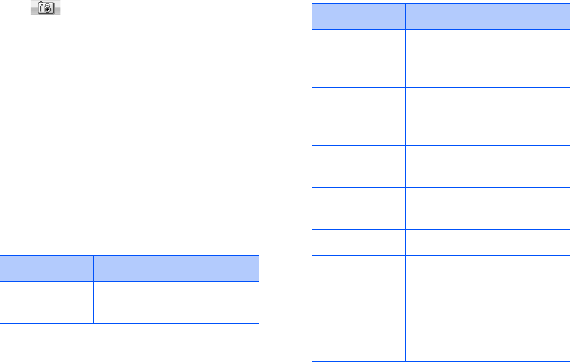
35
Media
5. Tap to capture the current
screen.
Make a sideshow
You can combine photos to make a
sideshow with your favourite photos.
1. From the Today screen, tap
Start
→
Programs
→
Video Editor
.
2. Tap
Make Photo Movie
.
3. Select the photos you want and tap
Select
.
4. While viewing photos, tap
Menu
to
use the following options:
Option Function
Insert
Insert a photo or a
sound
Effect
Change the colour
tone or apply a special
effect
Transition
Change how your
slideshow plays from
one photo to the next
Duration
Set the duration of
photos
Insert
Text
Insert a text
Remove
Remove photos
Options
Change the properties
for saving the video
file, such as image
quality, memory
location, and the
duration of photos
Option Function

36
Media
5. When you are finished, tap
Save
.
6. After saving the video, tap
Done
.
Make a storyboard
You can combine photos and videos to
make a storyboard.
1. From the Today screen, tap
Start
→
Programs
→
Video Editor
.
2. Tap
Create Storyboard
.
3. Select the photos and videos you
want and tap
Select
.
You can use the same options as
when making a slideshow. See the
previous section.
Additionally, you can use
Edit
to crop
the selected video or add a audio to
the video.
4. When you are finished, tap
Save
.
5. After saving the video, tap
Done
.
Streaming Player
You can play streaming files on the web.
1. From the Today screen, tap
Start
→
Programs
→
Streaming Player
.
2. Tap
Open
.
3. Enter a server name in the enter URL
field and tap
Connect
.
FM Radio
You can listen to your favourite stations
with the FM radio.
Listen to the FM radio
1. Plug a headset into the multifunction
jack.
2. From the Today screen, tap
Start
→
Programs
→
FM Radio
.
3. Tap to turn on the FM radio.
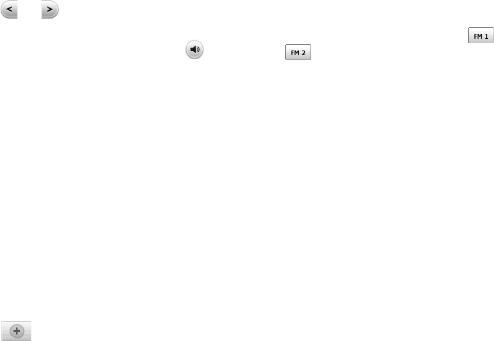
37
Media
4. Tap or to scan through
available radio stations.
5. To adjust the volume level, tap
and adjust the volume.
To switch sound output to the
loudspeaker, tap
Menu
→
Speaker
on
.
Save radio stations by automatic
tuning
1. From the radio screen, tap
Scan
to
scan available stations automatically.
2. Tap
Done
.
Save radio stations manually
1. From the radio screen, scroll to the
radio station you want.
2. Tap to save the station.
Select a station
1. From the radio screen, tap
or
.
2. Tap the station you want.
Record the FM radio
1. From the radio screen, tap
Menu
→
Record
to record the current station.
2. When you are finished, tap
Stop
.
The recorded file is saved in
Media
Album
.
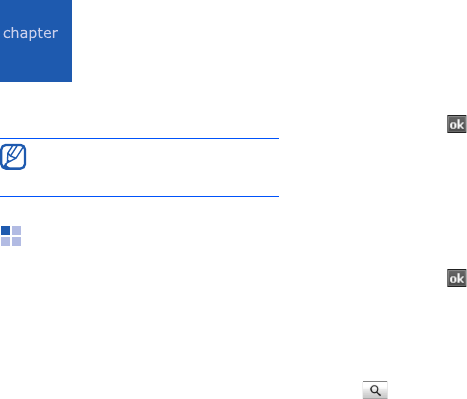
4
38
Personal productivity
Learn to use Contacts, Calendar, Office
Mobile, Notes, Tasks, and Clock.
Contacts
Learn to use contact cards and groups to
store personal information, such as
names, phone numbers, and addresses.
Create a new Outlook contact
1. From the Today screen, tap
Start
→
Phonebook
→
New
→
Outlook
Contact
.
2. Enter contact information.
3. When you are finished entering
information, tap to save the
contact card.
Create a new SIM contact
1. From the Today screen, tap
Start
→
Phonebook
→
New
→
SIM Contact
.
2. Enter contact information.
3. When you are finished entering
information, tap to save the
contact card.
Search for a contact card
1. From the Today screen, tap
Start
→
Phonebook
.
2. Tap and enter a few letter of the
contact’s name.
Available programs may differ
depending on your service provider or
region.

39
Personal productivity
As you enter letters, the screen will
show contacts that match your input.
3. Tap a contact to open it.
Copy or move contact cards
You can copy your contact cards from
your device to your SIM card and vice
versa. When you copy an Outlook contact
to your SIM card, you can only store the
contact’s name and phone number. To
retain all the contact information,
synchronise your Outlook contacts with a
PC (see "Synchronise your data."
X
p. 55).
To copy an Outlook contact to your SIM
card,
1. From the Today screen, tap
Start
→
Phonebook
.
2. Tap a contact to open it.
3. Tap
Open Contacts
.
4. Tap
Menu
→
Save to SIM
.
To copy a SIM contact to your device,
1. From the Today screen, tap
Start
→
Phonebook
.
2. Tap a contact to open it.
3. Tap
Open Contacts
.
4. Tap
Menu
→
Save to Contacts
.
Assign a speed dial number to a
contact card
1. From the Today screen, tap
Start
→
Phonebook
.
2. Tap a contact to open it.
3. Tap
Open Contacts
.
4. Tap
Menu
→
Add to Speed Dial...
5. Tap the up or down arrows next to the
location field to set a speed dial
number.
6. When you are finished, tap .
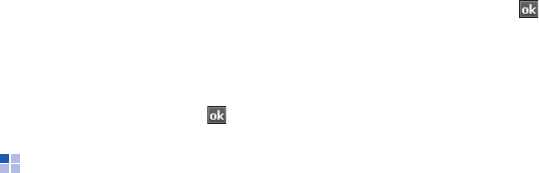
40
Personal productivity
Assign an image or ringtone to a
contact card
1. From the Today screen, tap
Start
→
Phonebook
.
2. Tap a contact to open it.
3. Tap
Open Contacts
.
4. Tap
Menu
→
Edit
.
5. To assign an image, tap the picture
field and select an image.
6. To assign a ringtone, tap the ring tone
field and select a ringtone.
7. When you are finished, tap .
Calendar
Use the calendar to keep track of
appointments, birthdays, or other events.
Create a calendar event
1. From the Today screen, tap
Start
→
Calendar
.
2. Tap
Menu
→
New Appointment
.
3. Complete the fields and adjust the
settings for your event.
4. When you are finished, tap .
Change the calendar view
1. From the Today screen, tap
Start
→
Calendar
.
2. Tap
Menu
→
View
→
a view type.
Stop an event alarm
When the alarm sounds for a calendar
event you set previously, tap
Dismiss
.
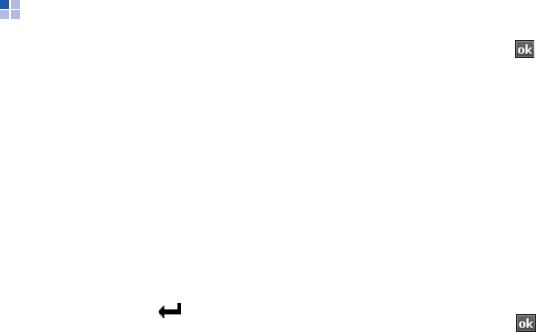
41
Personal productivity
Office Mobile
With Office Mobile, you can create and
edit Excel workbooks, Word documents,
and OneNote notes or open and view
PowerPoint slideshows. Your device
supports files created with Office 97 and
newer versions.
Create and edit an Excel
workbook
1. From the Today screen, tap
Start
→
Office Mobile
→
Excel Mobile
.
2. Tap
New
to create a new document
(if necessary).
3. Tap a cell to select it.
4. Enter values or text with the input
panel, and then tap .
5. Repeat steps 3-4 as necessary.
6. To format cells, tap
Menu
→
Edit
,
Insert
,
Format
, or
Tools
.
7. To save the workbook, tap .
For more details, refer to the online help.
Create and edit a Word
document
1. From the Today screen, tap
Start
→
Office Mobile
→
Word Mobile
.
2. Tap
New
to create a new document
(if necessary).
3. Create your document with the input
panel.
4. To change the font or paragraph
format, tap
Menu
→
Format
→
Font...
or
Paragraph...
5. To save the document, tap .
For more details, refer to the online help.

42
Personal productivity
Open and view a PowerPoint
slideshow
1. From the Today screen, tap
Start
→
Office Mobile
→
PowerPoint
Mobile
.
2. Tap the drop-down menu in the top
left of the PowerPoint Mobile screen to
locate a PowerPoint file.
3. Tap the file name to launch the
slideshow.
4. To advance the slides, tap the screen.
5. To go back to the previous slide, tap
→
Previous
.
6. To end the slideshow, tap
→
End
Show
.
For more details, refer to the online help.
Create and edit a note
1. From the Today screen, tap
Start
→
Office Mobile
→
OneNote Mobile
.
2. Tap
New
to create a new note.
3. Create your note with the input panel.
4. To change the format, tap
Menu
→
Format
→
a type.
5. To add pictures or voice memos, tap
Menu
→
Take Picture
,
Insert
Picture
, or
Insert Recording
.
6. To save the note, tap
Done
.
For more details, refer to the online help.
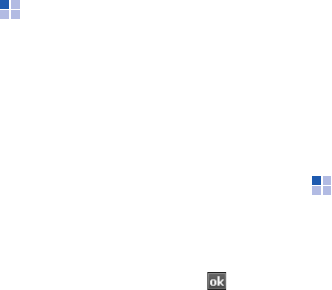
43
Personal productivity
Notes
Use Notes to create memos, sketches,
and recordings.
Create a note
1. From the Today screen, tap
Start
→
Programs
→
Notes
.
2. Tap
New
to create a new note (if
necessary).
3. Enter your note with the input panel.
To create sketches, see "Create a
sketch."
X
p. 18
To create recordings, tap
Menu
→
View Recording Toolbar
.
4. When you are finished, tap .
Send a note
1. From the Today screen, tap
Start
→
Programs
→
Notes
.
2. Tap and hold the name of a note you
want to send.
3. Tap an option to send the file:
• To send as a multimedia message,
select
Send...
X
p. 21
• To send via the Bluetooth wireless
feature, select
Beam File...
X
p. 53
Tasks
With Tasks, you can create to-do lists and
reminders.
Create a task
1. From the Today screen, tap
Start
→
Programs
→
Tasks
.
2. Tap
Menu
→
New Task
.
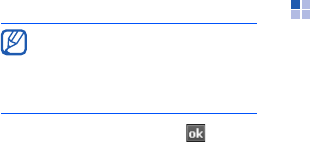
44
Personal productivity
3. Enter details for the task.
4. When you are finished, tap .
Mark a task as completed
When you have completed a task, return
to the Tasks screen (tap
Start
→
Programs
→
Tasks
) and tap the check
box next to the task name. Once you
have marked a task completed, you will
no longer receive any scheduled
reminders for that task.
Clock
Learn to set and control alarms,
memorial days, and world clocks. You can
also use the stopwatch.
Set an alarm
1. From the Today screen, tap
Start
→
Programs
→
Clock
.
2. Tap
New
.
3. Set the alarm options.
4. When you are finished, tap
Done
.
Stop an alarm
When an alarm without snooze sounds,
tap
Dismiss
. When an alarm with snooze
sounds, tap
Dismiss
to stop it or
Snooze
to stop it with snooze.
To set a reminder for the task, tap
the due field and set a due date.
Tap the reminder field, select
Remind me
, and then specify the
time and date of the reminder.
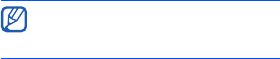
45
Personal productivity
Set a memorial day
1. From the Today screen, tap
Start
→
Programs
→
Clock
.
2. Tap the top line of the screen and
select
Memorial day
from the drop-
down list.
3. Tap
New
.
4. Set the memorial day options.
5. When you are finished, tap
Done
.
6. Tap
OFF
and select how many days
before the memorial day you will see
the notification.
Create a world clock
1. From the Today screen, tap
Start
→
Programs
→
Clock
.
2. Tap the top line of the screen and
select
World Clock
from the drop-
down list.
3. Tap a world clock location.
4. Set the world clock options.
5. When you are finished, tap
Done
.
6. Tap
Yes
to save the changes.
Use the stopwatch
1. From the Today screen, tap
Start
→
Programs
→
Clock
.
2. Tap the top line of the screen and
select
Stop watch
from the drop-
down list.
3. Tap
Start
.
4. Tap
LAP
to record lap times.
5. When you are finished, tap
Stop
.
6. Tap
Reset
to clear recorded times.
To change the system clock, tap
Set
sys. clock
and check the clock you
want.
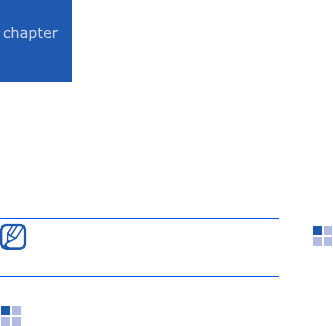
5
46
Web
Learn to use Windows Live, Messenger,
RSS Reader, Podcasts, Google Launcher,
and Google Maps. For information about
connecting to the internet and working
with Internet Explorer and Opera
Browser, refer to the Help on your device
and the online help.
Windows Live
With Windows Live, you can stay in touch
with friends and access information on
the wireless web quickly.
1. From the Today screen, tap
Start
→
Programs
→
Windows Live
.
2. Tap
Sign in to Windows Live
→
Accept
.
3. Enter your login ID and password and
tap
Next
.
4. Follow the on-screen instructions.
Messenger
With Messenger, you can remain
available to other users and stay up-to-
date with your email without a constant
connection to the wireless web. When a
new message arrives or you want to
access internet services, the connection
will be restored.
Available programs may differ
depending on your service provider or
region.
47
Web
Set up messenger and sign in
1. Sign in to Windows Live (see the
previous section).
2. Scroll to
Messenger
.
3. Tap
Tap here to sign in
.
4. Scroll left or right to select your login
status and tap
Sign in
.
Chat with messenger
1. From the Today screen, tap
Start
→
Programs
→
Messenger
.
2. Locate and tap a contact’s name, and
then tap
Send IM
.
3. Enter a message in the text field at
the bottom of the screen, and then
tap
Send
.
4. While chatting, you can perform the
following actions:
• Insert emoticons: tap
Menu
→
Add
emoticon
• Transfer a file: tap
Menu
→
Send
→
a file type
→
a file
• Invite a contact to chat: tap
Menu
→
Options
→
Add participant
• Record and send a voice clip: select
Voice clip
, record your voice clip,
and then tap
Send
• Switch between contact list and
chat:
scroll left or right
5. To end the chat, tap
Menu
→
End
conversation
.
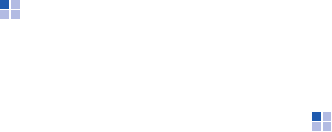
48
Web
RSS Reader
Learn to use RSS reader to get the latest
news and information from your favourite
websites.
To do this, you need to create the
connection first.
Create feeds
1. From the Today screen, tap
Start
→
Programs
→
RSS Reader
.
2. Tap
Menu
→
New Subscription
→
Enter URL
.
3. Enter a web address to subscribe to
web feeds and tap
Add
.
Read latest contents
1. From the Today screen, tap
Start
→
Programs
→
RSS Reader
.
2. Select a feed and tap
Menu
→
Update
to get the latest contents.
3. Tap
Done
.
4. Select an updated post.
Podcasts
Use Podcasts to access and enjoy online
music services and create your own
playlists.
Search for audio and video files
1. From the Today screen, tap
Start
→
Programs
→
Podcasts
.
2. From the Podcasts screen, select
PODCAST
.
3. Tap
Menu
→
New Subscription
→
Online Search
.
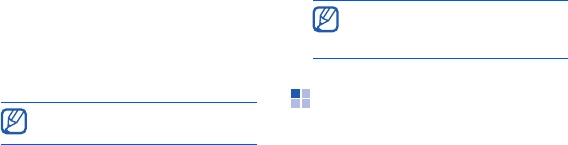
49
Web
4. Enter a keyword and tap
Search
.
Your device searches for related
reports on the wireless web and
displays the results.
5. Scroll to the report and tap
Add
.
Play the stored audio and video
files
1. From the Today screen, tap
Start
→
Programs
→
Podcasts
.
2. From the Podcasts screen, select
EPISODE LIST
,
LAST 10
PODCASTS
, or
LIBRARY
.
3. Select a file and tap
Menu
→
Play
.
Update the library
Update the audio and video libraries, and
playlists with new files.
1. From the Today screen, tap
Start
→
Programs
→
Podcasts
.
2. From the Podcasts screen, select
PODCAST
or
EPISODE LIST
.
3. Tap
Menu
→
Update
.
Google Launcher
With Google Launcher, you can use
various Google services, such as the
search engine, G-Mail, and Google Maps.
From the Today screen, tap
Start
→
Programs
→
Google Launcher
.
Tap
Change
to open the other
playlist.
From the Podcasts screen, tap
Menu
→
Options
to select the
default memory location.
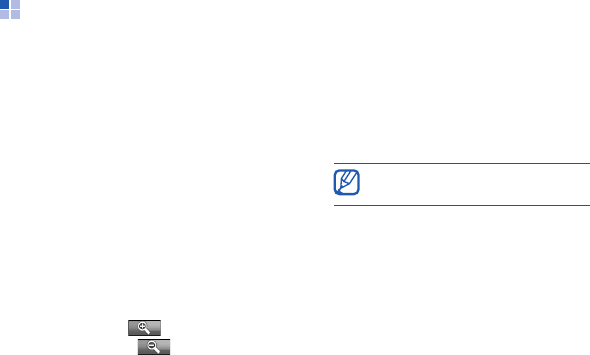
50
Web
Google Maps
With Google Maps, you can search the
online maps for streets, cities, or
countries. Google Maps also provides you
with the road guides to specified
destinations or allows you to view local
business information, including locations
and contact information.
Search maps
1. From the Today screen, tap
Start
→
Programs
→
Google Maps
.
2. Tap
Accept
when the Google Maps
Terms and Conditions screen appears
to load the online map.
3. Tap
OK
.
4. Scroll through the map.
• Zoom in: tap
• Zoom out: tap
• Check the current location: tap
Menu
→
My Location
• Change the view mode: tap
Menu
→
Satellite View
• Check the real-time traffic
conditions: tap
Menu
→
Show
Traffic
• Connect to an external GPS
receiver: tap
Menu
→
Use GPS
Search for a specific location
1. From the Today screen, tap
Start
→
Programs
→
Google Maps
→
Search
.
2. Enter the address or the category of
the business you want search for and
tap
OK
.
3. Tap a result to view more details.
When using the GPS service, hold
your device in portrait orientation.
51
Web
4. Tap
Options
to check the direction to
the business or make a call to the
business.
5. Tap
OK
to return to the map.
6. To clear the information on the map,
tap
Menu
→
Clear Map
.
Get directions to a specific
destination
1. From the Today screen, tap
Start
→
Programs
→
Google Maps
→
Menu
→
Directions...
2. Enter the addresses of the starting
location and the ending location.
3. Tap
OK
.
4. Check the driving time and the driving
directions to the destination.
5. Tap
Show
to view on the map.
6. To clear the information on the map,
tap
Menu
→
Clear Map
.
Resetting Google Maps
1. From the Today screen, tap
Start
→
Programs
→
Google Maps
→
Menu
→
Options
→
Reset Google Maps
.
2. Tap
Reset
.
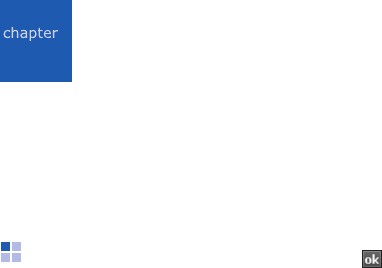
6
52
Connectivity
Learn to transfer data to and from your
device via the Bluetooth wireless feature
and synchronise your device to a PC with
ActiveSync. For details on connecting to
the wireless web or a virtual private
network (VPN), refer to the Windows
Mobile Help on your device.
Bluetooth
You can connect with other Bluetooth-
enabled wireless devices over a distance
of 10 metres (30 feet). Walls or other
obstacles between devices may block or
impair the wireless connection.
Turn on the Bluetooth wireless
feature
1. From the Today screen, tap
Start
→
Settings
.
2. From the
Connections
tab, tap
Bluetooth
.
3. From the
Mode
tab, tap the check
box next to
Turn on Bluetooth
.
4. To allow other devices to find and
connect to your device, tap the check
box next to
Make this device visible
to other devices
.
5. Tap .
Search for and pair with a
Bluetooth-enabled device
1. From the Today screen, tap
Start
→
Settings
.
2. From the
Connections
tab, tap
Bluetooth
.
3. From the
Devices
tab, tap
Add new
device...
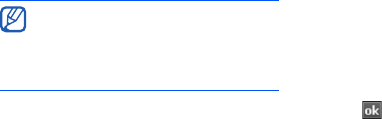
53
Connectivity
Your device will search for and display
the list of Bluetooth-enabled devices.
4. Tap a device name and tap
Next
.
5. Enter the 1- to 16-digit Bluetooth PIN
for the device you are trying to
connect to and tap
Next
.
6. Tap
Advanced
.
7. Change the display name for the
other device and select the services
you want.
8. Tap
Save
.
Send data via the Bluetooth
wireless feature
1. Locate an item or file to send.
2. Select a sending option.
3. Tap a device from the list.
Receive data via the Bluetooth
wireless feature
1. From the Today screen, tap
Start
→
Settings
.
2. From the
Connections
tab, tap
Beam
.
3. Tap the check box next to
Receive all
incoming beams
.
4. Tap .
5. When prompted to allow incoming
data, tap
Yes
.
Set up a Bluetooth COM port
When you have many files to send, you
can establish a Bluetooth COM port.
1. From the Today screen, tap
Start
→
Settings
.
To pair with another Bluetooth-
enabled device, both devices must use
the same passcode. Headsets or
hands-free car kits may use a fixed
passcode, such as
0000
.

54
Connectivity
2. From the
Connections
tab, tap
Bluetooth
.
3. From the
COM Ports
tab, tap
New
Outgoing Port
.
4. For outgoing ports, tap the name of a
device, and then tap
Next
.
5. Select a COM port.
6. Tap the check box next to
Secure
Connection
to create a secure
connection between the devices.
7. Tap
Finish
.
ActiveSync
With ActiveSync, you can synchronise
your device with a PC and back up and
restore your data.
Install ActiveSync on your PC
Before you can synchronise your data,
you must install ActiveSync, either from
the supplied CD-ROM or the Microsoft
website (http://www.microsoft.com).
To install ActiveSync from the supplied
CD-ROM,
1. Insert the CD-ROM into your PC.
2. Follow the on-screen instructions to
complete the setup.
3. When installation is complete, follow
the on-screen instructions in the
Synchronisation Setup Wizard to
connect your device to the PC and
create a data sharing partnership.
Connect your device to a PC with
the PC data cable
1. From the Today screen, tap
Start
→
Settings
.
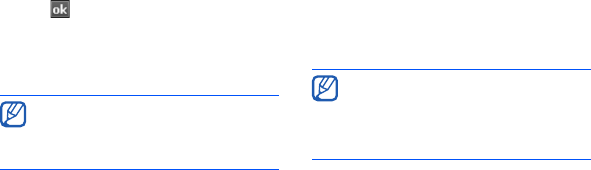
55
Connectivity
2. From the
Connections
tab, tap
USB
Connection Mode
→
ActiveSync
.
3. Tap .
4. Connect one end of the PC data cable
to the multifunction jack on your
device and the other end to the USB
port on your PC.
Synchronise your data
When you connect your device to a PC,
ActiveSync should begin synchronising
your data automatically. You can begin
the synchronisation manually by tapping
Sync
. To stop a synchronisation in
progress, tap
Stop
.
You can also manually find and copy files
from your device to a PC and vice versa—
from the Microsoft ActiveSync window,
tap
Explore
.
For more details on synchronising your
data, refer to the ActiveSync Help.
Add an Exchange server
1. From the Today screen, tap
Start
→
Programs
→
ActiveSync
.
2. Tap
Menu
→
Add Server Source...
3. Enter an email address.
4. Tap
Next
.
You can also connect the device to a
PC via the Bluetooth wireless feature.
See "Search for and pair with a
Bluetooth-enabled device."
X
p. 52
If you format the My Storage folder in
a connected PC, the writing speed to
the My Storage folder may be
reduced. Format the My Storage folder
in the device.

56
Connectivity
5. Enter your Exchange user name,
password, and domain name.
6. Tap
Next
.
7. Enter a server address.
To establish a secure connection, tap
the check box to
This server
requires an encrypted (SSL)
connection
.
8. Tap
Next
.
9. Select the types of data to
synchronise.
10.When you are finished, tap
Finish
.
Change the synchronisation
schedule
If you routinely synchronise your data via
an Exchange server, you can configure
settings for both peak and off-peak
schedules.
To change the synchronisation schedules,
1. From the Today screen, tap
Start
→
Programs
→
ActiveSync
.
2. Tap
Menu
→
Schedule...
3. Set the following options:
•
Peak times
: set the frequency of
synchronisations during peak hours
•
Off-peak times
: set the frequency
of synchronisations during off-peak
hours
•
Use above settings when
roaming
: set to use the
synchronisation schedules even
when roaming
•
Send/receive when I click
Send
: set to synchronise when you
click
Send
in Messaging
4. When you are finished, tap .
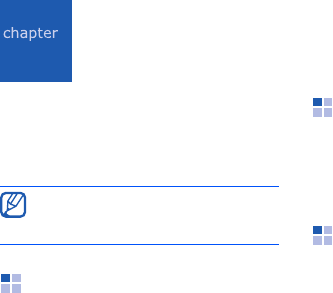
7
57
Additional programs
Learn to use Games, Java, Calculator,
Smart Converter, Task Manager, Task
Switcher, Search, Main Menu, File
Explorer, TV Out Viewer, Digital Frame,
and Smart Reader.
Games
Play fun games, such as Bubble Breaker
and Solitaire. You can also download and
play new Java games.
From the Today screen, tap
Start
→
Programs
→
Games
.
Java
Java is a folder where downloaded games
and applications are stored.
From the Today screen, tap
Start
→
Programs
→
Java
.
Calculator
1. From the Today screen, tap
Start
→
Programs
→
Calculator
.
2. Enter the first number using the
calculator buttons on the screen.
To clear the displayed numbers,
tap
C
.
To clear the last digit entered in a
multi-digit entry, tap the arrow at the
right of the entry box.
Available programs may differ
depending on your service provider or
region.
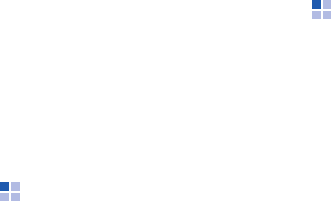
58
Additional programs
3. Tap the math function.
4. Enter the second number.
5. To view the result, tap
=
.
You can use the following buttons on the
screen:
•
C
: clears the number you entered.
•
MC
: clears any value that is stored in
the calculator’s memory.
•
MR
: recalls the stored value from
memory and inserts it into the current
calculation.
•
M+
: adds the current number to the
calculator’s memory.
Smart Converter
1. From the Today screen, tap
Start
→
Programs
→
Smart Converter
.
2. Select the type of measurement.
3. Enter the base amount.
4. Change the base unit (if necessary).
The device displays the conversion
results.
Task Manager
Your device is a multi-tasking device. It
can run more than one program at the
same time. However, multi-tasking may
cause hang-ups, freezing, memory
problems, or additional power
consumption. To avoid these problems,
end unnecessary programs using
Task
Manager
.
1. From the Today screen, tap
Start
→
Programs
→
Task Manager
.
The list of all the programs currently
running on your device appears.
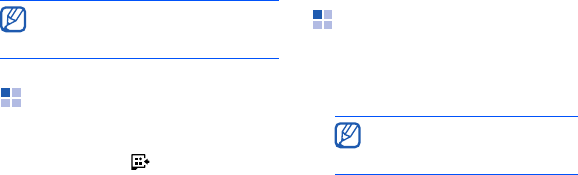
59
Additional programs
2. To activate a program, tap the
program you want and tap
Menu
→
Switch To
.
To close a program, tap
End Task
. To
close all programs, tap
Menu
→
End
All Tasks
.
Task Switcher
With Task Switcher, you can switch to one
of the applications currently running.
1. Press and hold [ ]. You can also tap
Start
→
Programs
→
Task Switcher
or drag your finger from the bottom of
the screen to the top of the screen.
2. To activate a program, tap it.
To close a program, tap
End tasks
→
a program.
To close all programs, tap
End all
tasks
.
Search your device
1. From the Today screen, tap
Start
→
Programs
→
Search
.
2. Enter part of a file or folder name in
the search for field.
3. Tap
Search
.
To open an item in the results list, tap the
item’s name.
If you use 10 or more programs at
the same time, the first activated
program may be closed.
You can restrict your search by
selecting a data type from the
type drop-down list.
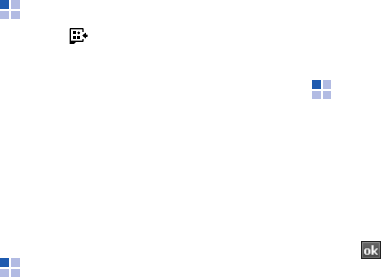
60
Additional programs
Main Menu
1. Press [ ]. You can also tap
Start
→
Programs
→
Main Menu
.
2. Select an application.
Or, tap
Shortcuts
→
an application.
To edit shortcuts,
1. From the main menu screen, tap
Shortcuts
→
Edit
.
2. Tap an application icon and drag it
into the location you want.
3. Tap
Ok
.
File Explorer
With File Explorer, you can browse all the
files and folders on your device. From the
Today screen, tap
Start
→
Programs
→
File Explorer
.
To move to a higher-level folder, tap
Up
.
Ta p
Menu
to rename, delete, or edit your
files and folders.
TV Out Viewer
You can view the display of your device
on a TV screen by connecting the device
and TV with a TV out cable.
1. From the Today screen, tap
Start
→
Settings
→
the
System
tab
→
TV
Out
.
2. Select the settings for your TV.
3. Tap .
4. Switch the TV to External Input mode.
5. Connect your device to the TV with a
TV out cable.
6. From the Today screen, tap
Start
→
Programs
→
TV Out Viewer
.
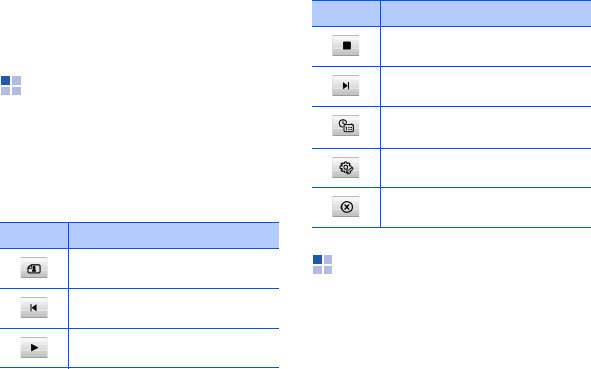
61
Additional programs
The display switches to TV Out mode
and you can view the device’s display
on the TV screen.
Digital Frame
View your favourite photos with a clock
on the screen.
From the Today screen, tap
Start
→
Programs
→
Digital Frame
.
Tap the screen to display the following
controls:
Smart Reader
Learn to take a photo of a namecard and
extract contact information from the
card, and save it as a new contact in
Contacts. You can also take a photo of a
document and convert it to a editable
Word document.
Icon Function
Change the display style
Skip to the previous photo
Play
Stop
Skip to the next photo
Change the clock and
calendar type
Change the settings
Quit the digital frame
Icon Function
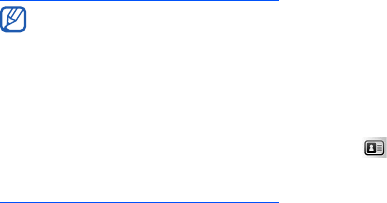
62
Additional programs
To take a namecard,
1. From the Today screen, tap
Start
→
Programs
→
Smart Reader
.
2. Center the namecard within the
frame.
3. Press [Camera] or the trackpad to
take the photo.
Your device recognises the namecard
and converts it to contact card
format.
4. Tap
Save
to save the contact card.
To take a document,
1. From the Today screen, tap
Start
→
Programs
→
Smart Reader
.
2. Tap to take the photo of the
document.
3. Center the document.
4. Press [Camera] or the trackpad to
take the photo.
5. Tap
Save
to save the photo as a Word
document.
• Hold the device firmly while taking
the namecard or document.
• Be careful not to let any shadows on
the namecard or document.
• Place the namecard or document on
level, evenly lit place and
photograph it.
• Depending on the shooting
environment, the result of the
namecard or document conversion
may not be satisfying.
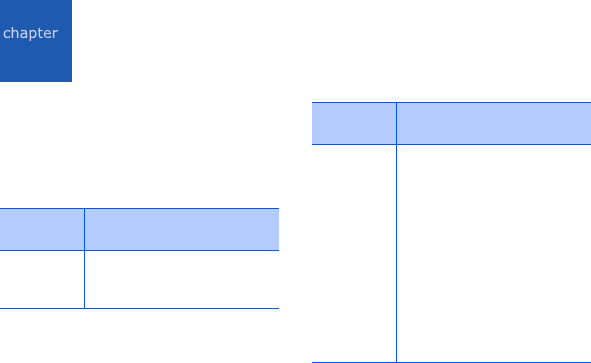
8
63
Troubleshooting
If you have trouble with your device, try
these procedures before you contact a
service professional.
When you turn on your device, the
following messages may appear:
Message Try this to solve the
problem:
The SIM
card is
missing.
Ensure that the SIM card is
installed correctly.
Enter PIN.
When using the device for
the first time or when the
PIN requirement feature is
enabled, you must enter
the PIN supplied with the
SIM card. To disable the
PIN requirement feature,
tap
Start
→
Settings
→
Personal
tab
→
Phone
→
Security
tab, and then
clear the
Require PIN
when phone is used
check box.
Message Try this to solve the
problem:
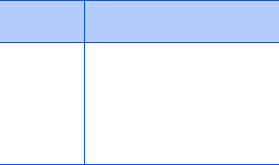
64
Troubleshooting
Your device does not show a
signal (no bars next to the
network icon)
• If you just turned on the device, wait
about 2 minutes for your device to find
the network and receive a signal.
• You may not be able to receive a signal
in tunnels or elevators. Move to an
open area.
• You may be between service areas.
You should receive a signal when you
enter a service area.
You forgot a security code, PIN, or
PUK
If you forget or lose this or another code,
contact the seller or your service
provider.
Your display shows white lines
The display may show white lines if you
have turned the device on after a long
period of disuse or if you removed the
battery without first turning off the
device. The display should correct itself in
a short time.
SIM card
blocked.
Your SIM card is blocked,
usually as a result of
entering your PIN
incorrectly several times.
You must enter the PUK
supplied by your service
provider.
Message Try this to solve the
problem:

65
Troubleshooting
You enter a number, but the call is
not dialled
• Ensure that you have pressed [ ].
• Ensure that you have accessed the
right cellular network.
• Ensure that you have not set call
barring for the phone number.
You select a contact to call, but
the call is not dialled
• Ensure that the correct number is
stored in the contact information.
• Re-enter and save the number (if
necessary).
Another caller cannot hear you
speaking
• Ensure that you are not blocking the
built-in microphone.
• Move the built-in microphone closer to
your mouth.
• If using a headset, ensure that it is
properly connected.
The sound quality of a call is poor
• Ensure that you are not blocking the
internal antenna and the Bluetooth
antenna. The internal antenna and the
Bluetooth antenna are located at the
bottom of the device.
• When you are in areas with weak
signals, you may lose reception. Move
to another area and try again.
66
Troubleshooting
The battery does not charge
properly or sometimes your device
turns itself off while charging
• Disconnect the device from the
charger, remove and reinstall the
battery, and try charging again.
• The battery terminals may be dirty.
Wipe both gold-coloured contacts with
a clean and soft cloth and try charging
the battery again.
• If the battery no longer charges
completely, dispose of the old battery
properly and replace it with a new
battery.
Your device is hot to the touch
When you use several applications at
once, your device requires more power
and may heat up. This is normal and
should not affect your device’s lifespan or
performance.
Your device cannot connect to the
internet
• Ensure that you have entered valid
settings for your internet service
provider.
• Ensure that you have activated the
wireless connection to your mobile
service provider and that the signal is
not obstructed.
• Ensure that you have entered the
correct user name and password.
You cannot find a Bluetooth-
enabled device
• Ensure that both devices have
activated the Bluetooth wireless
feature.
• Ensure that the distance between the
devices is not more than 10 metres
and that they are not separated by
walls or other obstacles.
67
Troubleshooting
• Ensure that the settings for each
device allow them to be visible to other
devices.
• Ensure that both devices are
compatible with Bluetooth wireless
technology.
• Ensure that the correct PIN has been
entered on both devices.
You cannot listen to music on a
remote Bluetooth headset
• Ensure that your device is connected
to the headset.
• Ensure that the music format you are
trying to listen to is supported by the
headset.
• Ensure that the distance between the
headset and device is not more than
10 metres and that they are not
separated by walls or other obstacles.

9
68
MICROSOFT SOFTWARE LICENSE
TERMS FOR WINDOWS MOBILE 6
SOFTWARE Agreement
These license terms are an agreement
between you and Samsung Electronics
Inc. ("Company"). Please read them.
They apply to the software included on
this device. The software also includes
any separate media on which you
received the software.
The software on this device includes
software licensed by Company from
Microsoft Corporation or its affiliate.
The terms also apply to any
• updates,
• supplements,
• Internet-based services, and
• support services
for this software, unless other terms
accompany those items. If so, those
terms apply.
As described below, using some
features also operates as your
consent to the transmission of
certain standard computer
information for Internet-based
services.
By using the software, including use
on this device, you accept these
terms. If you do not accept them, do
not use the device or software.
Instead, contact Company to
determine its return policy for a
refund or credit.
69
MICROSOFT SOFTWARE LICENSE TERMS FOR WINDOWS MOBILE 6 SOFTWARE Agreement
WARNING:
If the software contains
voice operated technologies, then
operating this software requires user
attention. Diverting attention away from
the road while driving can possibly cause
an accident or other serious
consequence. Even occasional, short
diversions of attention can be dangerous
if your attention is diverted away from
your driving task at a critical time.
Company and Microsoft make no
representations, warranties or other
determinations that ANY use of this
software is legal, safe, or in any manner
recommended or intended while driving
or otherwise operating a motor vehicle.
If you comply with these license
terms, you have the rights below.
1. USE RIGHTS.
You may use the software on the
device with which you acquired the
software.
2. ADDITIONAL LICENSING
REQUIREMENTS AND/OR USE
RIGHTS.
a.
Specific Use.
Company designed
this device for a specific use. You
may only use the software for that
use.
b.
Included Microsoft Programs
and Additional Required
Licenses.
Except as provided
below, these license terms apply to
all Microsoft programs included
with the software. If the license
terms with any of those programs
give you other rights that do not
expressly conflict with these
license terms, you also have those
rights.
70
MICROSOFT SOFTWARE LICENSE TERMS FOR WINDOWS MOBILE 6 SOFTWARE Agreement
i. This agreement does not grant
you any rights with respect to
the Windows Mobile Device
Center, Microsoft ActiveSync or
Microsoft Outlook 2007 Trial
which are subject to the licenses
accompanying those items.
c.
Speech Recognition.
If the
software includes speech
recognition component(s), you
understand that speech
recognition is an inherently
statistical process and that
recognition errors are inherent in
the process. Neither Company nor
Microsoft or their suppliers shall be
liable for any damages arising out
of errors in the speech recognition
process.
d.
Phone Functionality.
If the
device software includes phone
functionality, all or certain portions
of the device software may be
inoperable if you do not have and
maintain a service account with a
wireless telecommunication carrier
("Mobile Operator"), or if the
Mobile Operator's network is not
operating or configured to operate
with the device.
3.
SCOPE OF LICENSE.
The software is
licensed, not sold. This agreement
only gives you some rights to use the
software. Company and Microsoft
reserve all other rights. Unless
applicable law gives you more rights
despite this limitation, you may use
the software only as expressly
permitted in this agreement.
71
MICROSOFT SOFTWARE LICENSE TERMS FOR WINDOWS MOBILE 6 SOFTWARE Agreement
In doing so, you must comply with
any technical limitations in the
software that allow you to use it only
in certain ways. You may not:
• work around any technical limitations
in the software;
• reverse engineer, decompile or
disassemble the software;
• make more copies of the software than
specified in this agreement;
• publish the software for others to
copy;
• rent, lease or lend the software; or
• use the software for commercial
software hosting services.
Except as expressly provided in this
agreement, rights to access the
software on this device do not give
you any right to implement Microsoft
patents or other Microsoft intellectual
property in software or devices that
access this device.
You may use remote access
technologies in the software such as
Remote Desktop Mobile to access the
software remotely from a computer or
server. You are responsible for
obtaining any licenses required for
use of the protocols to access other
software.
4.
INTERNET-BASED SERVICES.
Microsoft provides Internet-based
services with the software. Microsoft
may change or cancel them at any
time.
a.
Consent for Internet-Based
Services.
The software features
described below connect to
Microsoft or service provider
computer systems over the
Internet. In some cases, you will
not receive a separate notice when
they connect.

72
MICROSOFT SOFTWARE LICENSE TERMS FOR WINDOWS MOBILE 6 SOFTWARE Agreement
You may switch off some of these
features or not use them. For more
information about these features,
visit http://go.microsoft.com/
fwlink/?LinkId=81931.
By using these features, you
consent to the transmission of
this information.
Microsoft does not
use the information to identify or
contact you.
Device Information. The following
features use Internet protocols, which
send to the appropriate systems
device information, such as your
Internet protocol address, the type of
operating system, browser and name
and version of the software you are
using, and the language code of the
device where you installed the
software. Microsoft uses this
information to make the Internet-
based services available to you.
•
Windows Mobile Update
Feature.
The Windows Mobile
Update feature provides you the
ability to obtain and install
software updates on your device if
updates are available. You may
choose not to use this feature.
Company and/or your Mobile
Operator may not support this
feature or an update for your
device.
•
Windows Media Digital Rights
Management.
Content owners
use Windows Media digital rights
management technology
(WMDRM) to protect their
intellectual property, including
copyrights. This software and third
party software use WMDRM to play
and copy WMDRM-protected
content.
73
MICROSOFT SOFTWARE LICENSE TERMS FOR WINDOWS MOBILE 6 SOFTWARE Agreement
If the software fails to protect the
content, content owners may ask
Microsoft to revoke the software's
ability to use WMDRM to play or
copy protected content.
Revocation does not affect other
content. When you download
licenses for protected content, you
agree that Microsoft may include a
revocation list with the licenses.
Content owners may require you
to upgrade WMDRM to access their
content. Microsoft software that
includes WMDRM will ask for your
consent prior to the upgrade. If
you decline an upgrade, you will
not be able to access content that
requires the upgrade.
b.
Misuse of Internet-based
Services.
You may not use these
services in any way that could
harm them or impair anyone else's
use of them.
You may not use the services to try
to gain unauthorized access to any
service, data, account or network
by any means.
5.
NOTICES ABOUT THE MPEG-4
VISUAL STANDARD.
The software
may include MPEG-4 visual decoding
technology. This technology is a
format for data compression of video
information. MPEG LA, L.L.C. requires
this notice:
USE OF THIS PRODUCT IN ANY
MANNER THAT COMPLIES WITH
THE MPEG 4 VISUAL STANDARD
IS PROHIBITED, EXCEPT FOR USE
DIRECTLY RELATED TO (A) DATA
OR INFORMATION (i) GENERATED
BY AND OBTAINED WITHOUT
CHARGE FROM A CONSUMER NOT
THEREBY ENGAGED IN A
BUSINESS ENTERPRISE, AND (ii)
FOR PERSONAL USE ONLY;
74
MICROSOFT SOFTWARE LICENSE TERMS FOR WINDOWS MOBILE 6 SOFTWARE Agreement
AND (B) OTHER USES
SPECIFICALLY AND SEPARATELY
LICENSED BY MPEG LA, L.L.C.
If you have questions about the
MPEG-4 visual standard, please
contact MPEG LA, L.L.C., 250
Steele Street, Suite 300, Denver,
CO 80206; www.mpegla.com.
6.
DIGITAL CERTIFICATES.
The
software uses digital certificates in
X.509 format. These digital
certificates are used for
authentication.
7.
CONNECTIVITY SOFTWARE.
Your
device package may include Windows
Mobile Device Center or Microsoft
ActiveSync software. If it is included,
then you may install and use it in
accordance with the license terms
that are provided with it. If no license
terms are provided, then you may
install and use only one (1) copy of
the software on a single computer.
8.
NETWORK ACCESS.
If you are using
a network, such as an employer
network, the network administrator
may limit features or functionality on
your device.
9.
PRODUCT SUPPORT.
Contact
Company for support options. Refer to
the support number provided with the
device.
10.
LINKS TO THIRD PARTY
WEBSITES.
If the software provides
links to third party websites, those
links are provided to you only as a
convenience, and the inclusion of any
link does not imply an endorsement of
the third party website by Microsoft.
11.
BACKUP COPY.
You may make one
backup copy of the software. You may
use it only to reinstall the software on
the device.
75
MICROSOFT SOFTWARE LICENSE TERMS FOR WINDOWS MOBILE 6 SOFTWARE Agreement
12.
PROOF OF LICENSE.
If you acquired
the software on the device, or on a
disc or other media, a genuine
Certificate of Authenticity label with a
genuine copy of the software
identifies licensed software. To be
valid, this label must be affixed to the
device, or included on or in
Company's software packaging. If you
receive the label separately, it is not
valid.
You should keep the label on the
device or packaging to prove that you
are licensed to use the software. To
identify genuine Microsoft software,
see http://www.howtotell.com.
13.
TRANSFER TO A THIRD PARTY.
You may transfer the software only
with the device, the Certificate of
Authenticity label, and these license
terms directly to a third party.
Before the transfer, that party must
agree that these license terms apply
to the transfer and use of the
software. You may not retain any
copies of the software including the
backup copy.
14.NOT FAULT TOLERANT. The
software is not fault tolerant.
Company installed the software
on the device and is responsible
for how it operates on the device.
15.
RESTRICTED USE.
The Microsoft
software was designed for systems
that do not require fail-safe
performance. You may not use the
Microsoft software in any device or
system in which a malfunction of the
software would result in foreseeable
risk of injury or death to any person.
This includes operation of nuclear
facilities, aircraft navigation or
communication systems and air traffic
control.
76
MICROSOFT SOFTWARE LICENSE TERMS FOR WINDOWS MOBILE 6 SOFTWARE Agreement
16.NO WARRANTIES FOR THE
SOFTWARE. The software is
provided "as is". You bear all
risks of using it. Microsoft gives
no express warranties,
guarantees or conditions. Any
warranties you receive regarding
the device or the software do not
originate from, and are not
binding on, Microsoft or its
affiliates. When allowed by your
local laws, Company and
Microsoft exclude implied
warranties of merchantability,
fitness for a particular purpose
and non-infringement.
17.LIABILITY LIMITATIONS. You can
recover from Microsoft and its
affiliates only direct damages up
to fifty U.S. Dollars (U.S. $50.00),
or equivalent in local currency.
You cannot recover any other
damages, including
consequential, lost profits,
special, indirect or incidental
damages.
This limitation applies to:
• anything related to the
software, services, content
(including code) on third party
internet sites, or third party
programs, and
• claims for breach of contract,
breach of warranty, guarantee
or condition, strict liability,
negligence, or other tort to the
extent permitted by applicable
law.
77
MICROSOFT SOFTWARE LICENSE TERMS FOR WINDOWS MOBILE 6 SOFTWARE Agreement
It also applies even if Microsoft
should have been aware of the
possibility of the damages. The
above limitation may not apply to
you because your country may
not allow the exclusion or
limitation of incidental,
consequential or other damages.
18.
EXPORT RESTRICTIONS
. The
software is subject to United States
export laws and regulations. You must
comply with all domestic and
international export laws and
regulations that apply to the software.
These laws include restrictions on
destinations, end users and end use.
For additional information, see
www.microsoft.com/exporting.
78
Index
ActiveSync
Exchange server, 55
installing, 54
schedule, 56
synchronise, 55
alarm
setting, 44
stopping, 44
Bluetooth
activating, 52
COM port, 53
connecting to other devices, 52
receiving data, 53
sending data, 53
calculator, 57
calendar
changing views, 40
creating events, 40
stopping event alarms, 40
calls
barring (blocking), 20
Call History, 20
forwarding, 20
international number, 19
camera, 24
contacts
assigning images or ringtones, 40
assigning speed diall numbers, 39
copying and moving contact cards,
39
creating Outlook contacts, 38
79
Index
creating SIM contacts, 38
searching for contacts, 38
converter, 58
Exchange server see ActiveSync
File Explorer, 60
FM radio, 36
games, 57
Google Launcher, 49
Google Maps, 50
Java, 57
Media Album
opening documents, 27
playing videos, 27
sending files, 27
viewing photos, 26
Messaging
email, 21
multimedia, 21
text, 20
viewing, 23
Messenger
chatting, 47
setting up and signing in, 47
notes
creating, 43
sending, 43
Office Mobile
Excel workbooks, 41
OneNote, 42
PowerPoint slideshows, 42
Word documents, 41
Photo Slides
creating photo albums, 28
80
Index
editing photos, 28
viewing slideshows, 29
Podcasts, 48
RealPlayer see media
RSS Reader, 48
ShoZu, 31
sketches, 18
Smart Reader, 61
Streaming Player, 36
Task Manager, 58
Task Switcher, 59
tasks
creating, 43
marking as completed, 44
text input
block recognizer, 14
keyboard, 15
letter recognizer, 15
transcriber, 17
Touch Player
creating a playlist, 30
playing files, 30
updating the library, 30
TV Out Viewer 60
Video Editor, 33
Windows Live, 46

17
Health and safety information
Exposure to Radio Frequency (RF) Signals
Your wireless phone is a radio transmitter and receiver.
It is designed and manufactured not to exceed the
emission limits for exposure to radio frequency (RF)
energy set by the Federal Communications
Commission (FCC) of the U.S. Government. These
limits are part of comprehensive guidelines and
establish permitted levels of RF energy for the general
population. The guidelines are based on the safety
standards that were developed by independent
scientific organizations through periodic and through
evaluation of scientific studies.
The standards include a substantial safety margin
designed to assure the safety of all persons,
regardless of age and health.
The exposure standard for wireless phones employs a
unit of measurement known as Specific Absorption
Rate (SAR). The SAR limit recommended by the FCC is
1.6W/kg.
*
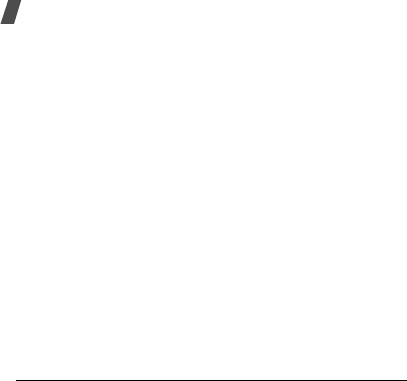
18
Health and safety information
SAR tests are conducted using standard operating
positions specified by the FCC with the phone
transmitting at its highest certified power level in all
tested frequency bands.
Although the SAR is determined at the highest
certified power level, the actual SAR level of the phone
while operating can be well below the maximum value.
This is because the phone is designed to operate at
multiple power levels so as to use only the power
required to reach the network. In general, the closer
you are to a wireless base station antenna, the lower
th e po we r o u tp ut o f t he p ho ne .
Before a new model phone is available for sale to the
public, it must be tested and certified to the FCC that
it does not exceed the limit established by the
government adopted requirement for safe exposure.
The tests are performed in positions and locations
(e.g., at the ear and worn on the body) as required by
the FCC for each model. While there may be
differences between the SAR levels of various phones
and at various positions, they all meet the government
requirement.
The FCC has granted an Equipment Authorization for
this model phone with all reported SAR levels
evaluated as in compliance with the FCC RF exposure
guidelines. SAR information on this model phone is on
file with the FCC and can be found under the Display
Grant section of http://www.fcc.gov/oet/fccid after
searching on FCC ID printed in the label on the phone.
* In the U.S. and Canada, the SAR limit for mobile phones
used by the public is 1.6 watts/kg (W/kg) averaged
over one gram of tissue. The standard incorporates a
substantial margin of safety to give additional
protection for the public and to account for any
variations in measurements.
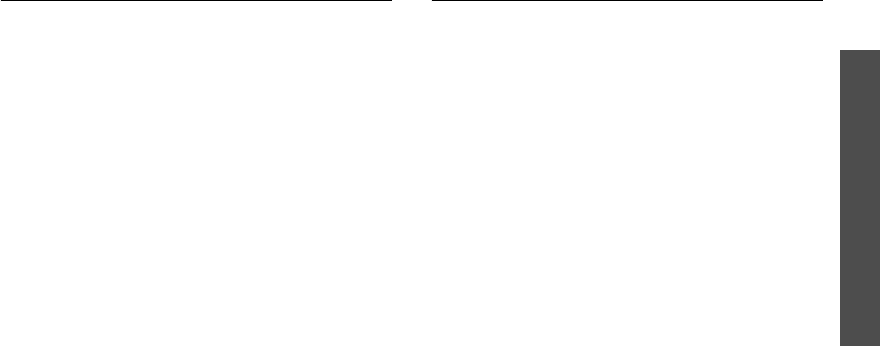
Health and safety information
19
For body operation
For body worn operation, this model phone has been
tested and meets the FCC RF exposure guidelines
when used with a Samsung-supplied or approved
accessory designated for this product or when used
with and accessory that contains no metal and that
positions the handset a minimum from the body.
The minimum distance for this model phone is written
in the FCC certification information from the body.
None compliance with the above conditions may
violate FCC RF exposure guidelines.
For more Information concerning exposure to radio
frequency signals, see the following websites:
Federal Communications Commission (FCC)
http://www.fcc.gov
Cellular Telecommunications Industry Association
(CTIA):
http://www.wow-com.com
U.S.Food and Drug Administration (FDA)
http://www.fda.gov/cdrh/consumer
World Health Organization (WHO)
http://www.who.int/peh-emf/en
Precautions when using batteries
• Never use any charger or battery that is damaged
in any way.
• Use the battery only for its intended purpose.
• If you use the phone near the network’s base
station, it uses less power; talk and standby time
are greatly affected by the signal strength on the
cellular network and the parameters set by the
network operator.
• Battery charging time depends on the remaining
battery charge, the type of battery and the charger
used. The battery can be charged and discharged
hundreds of times, but it will gradually wear out.
When the operation time (talk time and standby
time) is noticeably shorter than normal, it is time
to buy a new battery.
• If left unused, a fully charged battery will
discharge itself over time.
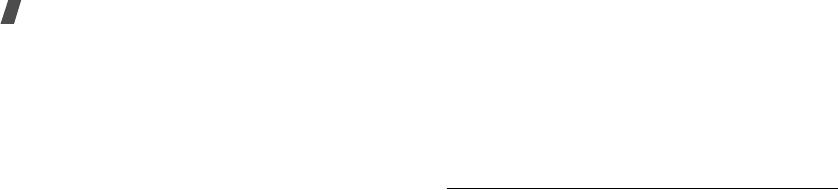
20
Health and safety information
• Use only Samsung-approved batteries and
recharge your battery only with Samsung-
approved chargers. When a charger is not in use,
disconnect it from the power source. Do not leave
the battery connected to a charger for more than a
week, since overcharging may shorten its life.
• Extreme temperatures will affect the charging
capacity of your battery: it may require cooling or
warming first.
• Do not leave the battery in hot or cold places, such
as in a car in summer or winter conditions, as you
will reduce the capacity and lifetime of the battery.
Always try to keep the battery at room
temperature. A phone with a hot or cold battery
may temporarily not work, even when the battery
is fully charged. Li-ion batteries are particularly
affected by temperatures below 0 °C (32 °F).
• Do not short-circuit the battery. Accidental short-
circuiting can occur when a metallic object (coin,
clip or pen) causes a direct connection between the
+ and – terminals of the battery (metal strips on
the battery), for example when you carry a spare
battery in a pocket or bag. Short-circuiting the
terminals may damage the battery or the object
causing the short-circuiting.
• Dispose of used batteries in accordance with local
regulations. Always recycle. Do not dispose of
batteries in a fire.
Road safety
Your wireless phone gives you the powerful ability to
communicate by voice, almost anywhere, anytime.
But an important responsibility accompanies the
benefits of wireless phones, one that every user must
uphold.
When driving a car, driving is your first responsibility.
When using your wireless phone behind the wheel of a
car, practice good common sense and remember the
following tips:
• Get to know your wireless phone and its features,
such as speed dial and redial. If available, these
features help you to place your call without taking
your attention off the road.

Health and safety information
21
• When available, use a hands-free device. If
possible, add an extra layer of convenience and
safety to your wireless phone with one of the many
hands-free accessories available today.
• Position your wireless phone within easy reach. Be
able to access your wireless phone without
removing your eyes from the road. If you get an
incoming call at an inconvenient time, let your
voice mail answer it for you.
• Let the person you are speaking with know you are
driving; if necessary, suspend the call in heavy
traffic or hazardous weather conditions. Rain,
sleet, snow, ice, and even heavy traffic can be
hazardous.
• Do not take notes or look up phone numbers while
driving. Jotting down a To Do list or flipping
through your Address Book takes your attention
away from your primary responsibility, driving
safely.
• Dial sensibly and assess the traffic; if possible,
place calls when you are not moving or before
pulling into traffic. Try to plan calls when your car
will be stationary. If you need to make a call while
moving, dial only a few numbers, check the road
and your mirrors, then continue.
• Do not engage in stressful or emotional
conversations that may be distracting. Make the
people with whom you are talking aware that you
are driving and suspend conversations that have
the potential to divert your attention from the
road.
• Use your wireless phone to call for help. Dial the
emergency number in the case of fire, traffic
accident or medical emergencies. Remember, it is
a free call on your wireless phone!
• Use your wireless phone to help others in
emergencies. If you see a car accident, crime in
progress or other serious emergency where lives
are in danger, call the emergency number, as you
would want others to do for you.
• If you see a broken-down vehicle posing no serious
hazard, a broken traffic signal, a minor traffic
accident where no one appears injured, or a
vehicle you know to be stolen, call roadside
assistance or any other special non-emergency
wireless number.
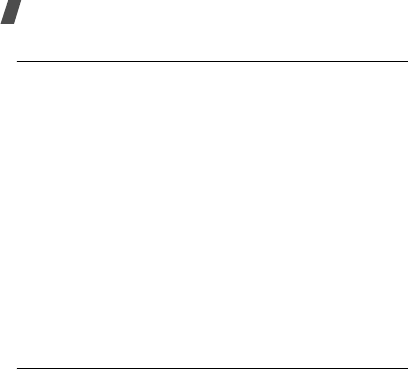
22
Health and safety information
Operating environment
Remember to follow any special regulations in force in
any area and always switch off your phone whenever it
is forbidden to use it, or when it may cause
interference or danger.
When connecting the phone or any accessory to
another device, read its user’s guide for detailed
safety instructions. Do not connect incompatible
products.
As with other mobile radio transmitting equipment,
users are advised that for the satisfactory operation of
the equipment and for the safety of personnel, it is
recommended that the equipment should only be used
in the normal operating position (held to your ear with
the antenna pointing over your shoulder).
Electronic devices
Most modern electronic equipment is shielded from
radio frequency (RF) signals. However, certain
electronic equipment may not be shielded against the
RF signals from your wireless phone. Consult the
manufacturer to discuss alternatives.
Pacemakers
Pacemaker manufacturers recommend that a
minimum distance of 15 cm (6 inches) be maintained
between a wireless phone and a pacemaker to avoid
potential interference with the pacemaker. These
recommendations are consistent with the independent
research and recommendations of Wireless Technology
Research.
Persons with pacemakers:
• should always keep the phone more than 15 cm (6
inches) from their pacemaker when the phone is
switched on.
• should not carry the phone in a breast pocket.
• should use the ear opposite the pacemaker to
minimize potential interference.
If you have any reason to suspect that interference is
taking place, switch off your phone immediately.
Hearing aids
Some digital wireless phones may interfere with some
hearing aids. In the event of such interference, you
may wish to consult your hearing aid manufacturer to
discuss alternatives.
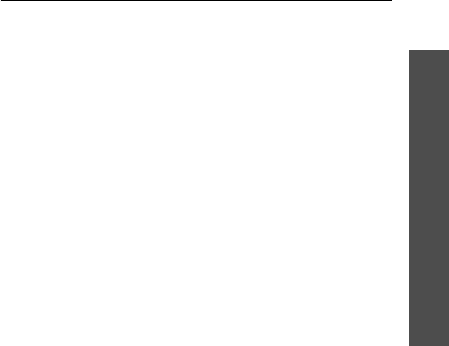
Health and safety information
23
Other medical devices
If you use any other personal medical devices, consult
the manufacturer of your device to determine if it is
adequately shielded from external RF energy. Your
physician may be able to assist you in obtaining this
information. Switch off your phone in health care
facilities when any regulations posted in these areas
instruct you to do so. Hospitals or health care facilities
may be using equipment that could be sensitive to
external RF energy.
Vehicles
RF signals may affect improperly installed or
inadequately shielded electronic systems in motor
vehicles. Check with the manufacturer or its
representative regarding your vehicle. You should also
consult the manufacturer of any equipment that has
been added to your vehicle. You should also consult
the manufacturer of any equipment that has been
added to your vehicle.
Posted facilities
Switch off your phone in any facility where posted
notices require you to do so.
Potentially explosive environments
Switch off your phone when in any area with a
potentially explosive atmosphere and obey all signs
and instructions. Sparks in such areas could cause an
explosion or fire resulting in bodily injury or even
death.
Users are advised to switch off the phone while at a
refueling point (service station). Users are reminded of
the need to observe restrictions on the use of radio
equipment in fuel depots (fuel storage and distribution
areas), chemical plants or where blasting operations
are in progress.
Areas with a potentially explosive atmosphere are
often but not always clearly marked. They include the
areas below deck on boats, chemical transfer or
storage facilities, vehicles using liquefied petroleum
gas (such as propane or butane), areas where the air
contains chemicals or particles, such as grain, dust or
metal powders, and any other area where you would
normally be advised to turn off your vehicle engine.
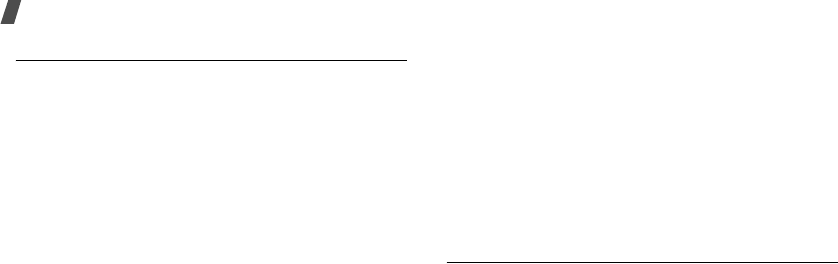
24
Health and safety information
Emergency calls
This phone, like any wireless phone, operates using
radio signals, wireless and landline networks as well as
user-programmed functions, which cannot guarantee
connection in all conditions. Therefore, you should
never rely solely on any wireless phone for essential
communications (medical emergencies, for example).
Remember, to make or receive any calls the phone
must be switched on and in a service area with
adequate signal strength. Emergency calls may not be
possible on all wireless phone networks or when
certain network services and/or phone features are in
use. Check with local service providers.
To make an emergency call:
If the phone is not on, switch it on.
1.
Key in the emergency number for your present
location (for example, 911 or other official
emergency number). Emergency numbers vary by
location.
2.
Press [
SEND
].
If certain features are in use (call barring, for
example), you may first need to deactivate those
features before you can make an emergency call.
Consult this document and your local cellular service
provider.
When making an emergency call, remember to give all
the necessary information as accurately as possible.
Remember that your phone may be the only means of
communication at the scene of an accident; do not end
the call until given permission to do so.
Other important safety information
• Only qualified personnel should service the phone
or install the phone in a vehicle. Faulty installation
or service may be dangerous and may invalidate
any warranty applicable to the device.
• Check regularly that all wireless phone equipment
in your vehicle is mounted and operating properly.
• Do not store or carry flammable liquids, gases, or
explosive materials in the same compartment as
the phone, its parts or accessories.
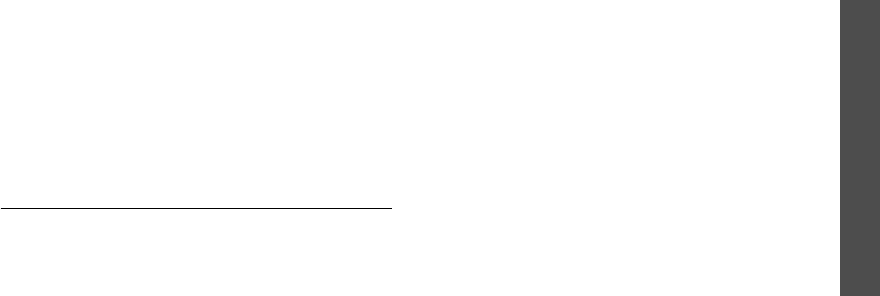
Health and safety information
25
• For vehicles equipped with an air bag, remember
that an air bag inflates with great force. Do not
place objects, including both installed or portable
wireless equipment in the area over the air bag or
in the air bag deployment area. If wireless
equipment is improperly installed and the air bag
inflates, serious injury could result.
• Switch off your phone before boarding an aircraft.
The use of wireless phones in aircraft is illegal and
may be dangerous to the aircraft’s operation.
• Failure to observe these instructions may lead to
the suspension or denial of telephone services to
the offender, or legal action, or both.
Care and maintenance
Your phone is a product of superior design and
craftsmanship and should be treated with care. The
suggestions below will help you fulfill any warranty
obligations and allow you to enjoy this product for
many years:
• Keep the phone and all its parts and accessories
out of the reach of small children’s.
• Keep the phone dry. Precipitation, humidity and
liquids contain minerals that will corrode electronic
circuits.
• Do not use the phone with a wet hand. Doing so
may cause an electric shock to you or damage to
the phone.
• Do not use or store the phone in dusty, dirty areas,
as its moving parts may be damaged.
• Do not store the phone in hot areas. High
temperatures can shorten the life of electronic
devices, damage batteries, and warp or melt
certain plastics.
• Do not store the phone in cold areas. When the
phone warms up to its normal operating
temperature, moisture can form inside the phone,
which may damage the phone’s electronic circuit
boards.
• Do not drop, knock or shake the phone. Rough
handling can break internal circuit boards.
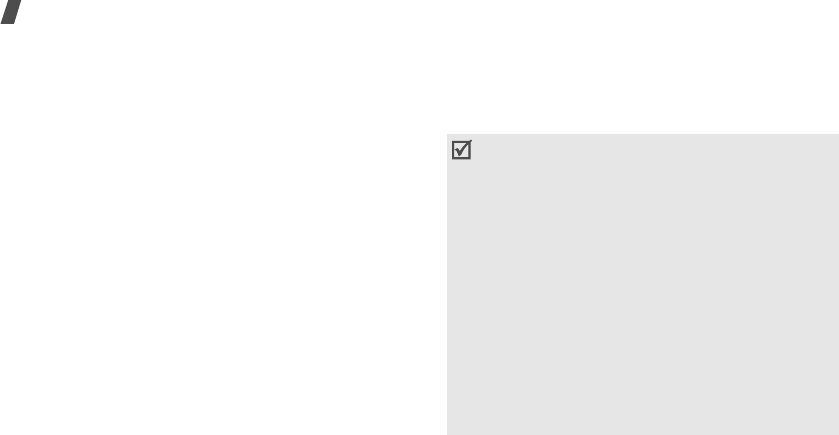
26
Health and safety information
• Do not use harsh chemicals, cleaning solvents or
strong detergents to clean the phone. Wipe it with
a soft cloth slightly dampened in a mild soap-and-
water solution.
• Do not paint the phone. Paint can clog the device’s
moving parts and prevent proper operation.
• Do not put the phone in or on heating devices,
such as a microwave oven, a stove or a radiator.
The phone may explode when overheated.
• Use only the supplied or an approved replacement
antenna. Unauthorized antennas or modified
accessories may damage the phone and violate
regulations governing radio devices.
• If the phone, battery, charger or any accessory is
not working properly, take it to your nearest
qualified service facility. The personnel there will
assist you, and if necessary, arrange for service.
Acknowledging Special Precautions
and the FCC and Industry Canada
Notice
FCC Notice and Caution
• This device complies with Part 15 of the FCC
Rules. Operation is subject to the following two
conditions: (1) this device may not cause harmful
interference, and (2) this device must accept any
interference received, including interference that may
cause undesired operation.
• This equipment has been tested and found to comply
with the limits for a Class B digital device, pursuant to
part 15 of the FCC Rules. These limits are designed to
provide reasonable protection against harmful
interference in a residential installation. This equipment
generates, uses and can radiate radio frequency energy
and if not installed and used in accordance with the
instructions, may cause harmful interference to radio
communications. However, there is no guarantee that
interference will not occur in a particular installation.
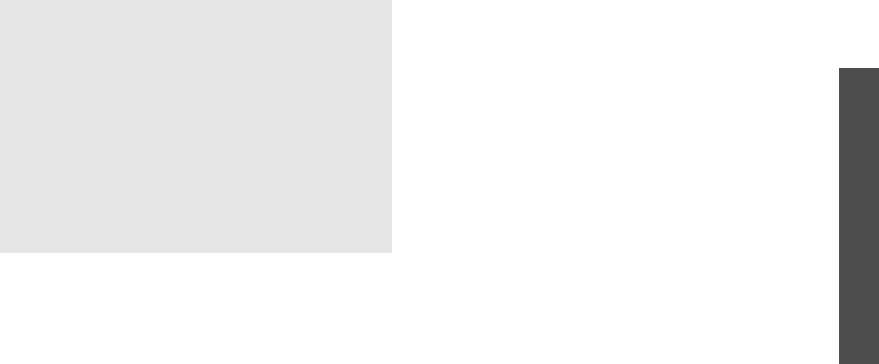
Health and safety information
27
The phone may cause TV or radio interference if used
in close proximity to receiving equipment. The FCC
can require you to stop using the phone if such
interference cannot be eliminated.
Vehicles using liquefied petroleum gas (such as
propane or butane) must comply with the National Fire
Protection Standard (NFPA-58). For a copy of this
standard, contact the National Fire Protection
Association, One Battery march Park, Quincy, MA
02269, Attn: Publication Sales Division.
Cautions
Changes or modifications made in the radio phone, not
expressly approved by Samsung, will void the user’s
authority to operate the equipment.
Only use approved batteries, antennas and chargers.
The use of any unauthorized accessories may be
dangerous and void the phone warranty if said
accessories cause damage or a defect to the phone.
Although your phone is quite sturdy, it is a complex
piece of equipment and can be broken. Avoid
dropping, hitting, bending or sitting on it.
If this equipment does cause harmful interference to
radio or television reception, which can be determined
by turning the equipment off and on, the user is
encouraged to try to correct the interference by one or
more of the following measures:
-Reorient or relocate the receiving antenna.
-Increase the separation between the equipment and
receiver.
-Connect the equipment into an outlet on a circuit
different from that to which the receiver is connected.
-Consult the dealer or an experienced radio/TV
technician for help

28
Health and safety information
Appendix A: CERTIFICATION
INFORMATION (SAR)
THIS MODEL PHONE MEETS THE GOVERNMENT’S
REQUIREMENTS FOR EXPOSURE TO RADIO WAVES.
Your wireless phone is a radio transmitter and receiver.
It is designed and manufactured not to exceed the
emission limits for exposure to radio frequency (RF)
energy set by the Federal Communications
Commission of the U.S. Government. These limits are
part of comprehensive guidelines and establish
permitted levels of RF energy for the general
population. The guidelines are based on safety
standards that were developed by independent
scientific organizations through periodic and thorough
evaluation of scientific studies. The standards include
a substantial safety margin designed to assure the
safety of all persons, regardless of age and health.
The exposure standard for wireless mobile phones
employs a unit of measurement known as the Specific
Absorption Rate (SAR). The SAR limit set by the FCC is
1.6 W/kg. SAR Tests are conducted using standard
operating positions accepted by the FCC with the
phone transmitting at its highest certified power level
in all tested frequency bands. Although the SAR is
determined at the highest certified power level, the
actual SAR level of the phone while operating can be
well below the maximum value. This is because the
phone is designed to operate at multiple power levels
so as to use only the power required to reach the
network. In general, the closer you are to a wireless
base station antenna, the lower the power output.
Before a new model phone is available for sale to the
public, it must be tested and certified to the FCC that
it does not exceed the limit established by the FCC.
Tests are performed in positions and locations (e.g. at
the ear and worn on the body) as required
by the FCC.
The tests are performed in positions and
locations(e.g., at the ear and worn on the body) as
required by the FCC for each model.
The highest SAR values for this model phone as
reported to the FCC are:
GSM 850 Head: 0.406 W/Kg.
Body-worn: 1.17W/Kg.
GSM 1900 Head:0.629 W/Kg.
Body-worn:0.681 W/Kg.
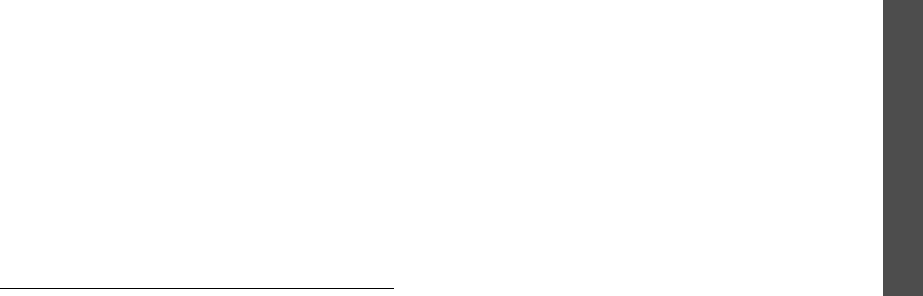
*In the United States and Canada, the SAR limit for mobile
phones used by the public is 1.6 watts/kilogram (W/kg) aver-
aged over one gram of tissue. The standard incorporates a sub-
stantial ma gin of safety togive additional protection for the
public and to account for any variations in measurements.
For body worn operations, this model phone has been
tested and meets the FCC RF exposure guidelines
when used with a Samsung accessory designated for
this product or when used with an accessory that
contains no metal and that positions the handset a
minimum 1.5 cm from the body.
Non-compliance with the above restrictions may
result
in violation of FCC RF exposure guidelines.
SAR information on this model phone is on file with the
FCC and can be found under the Display Grant section
of http://www.fcc.gov/oet/fccid after searching on FCC
ID A3LSGHI900L.
*
WCDMA 850 Head: 0.406 W/Kg.
Body-worn: 1.17W/Kg.
WCDMA 1900 Head: 0.629 W/Kg.
Body-worn: 0.681W/Kg.
GSM 1900 Head:x.xxx W/Kg.
Body-worn:x.xxx W/Kg.
Health and safety information
29
Appendix B: Guide to Safe and
Responsible Wireless Phone Use
Cellular Telecommunications & Internet Association
“Safety is the most important call you will ever make.”
A Guide to Safe and Responsible Wireless
Phone Use
TENS OF MILLIONS OF PEOPLE IN THE U.S. TODAY
TAKE ADVANTAGE OF THE UNIQUE COMBINATION OF
CONVENIENCE, SAFETY AND VALUE DELIVERED BY
THE WIRELESS TELEPHONE. QUITE SIMPLY, THE
WIRELESS PHONE GIVES PEOPLE THE POWERFUL
ABILITY TO COMMUNICATE BY VOICE-ALMOST
ANYWHERE, ANYTIME-WITH THE BOSS, WITH A
CLIENT, WITH THE KIDS, WITH EMERGENCY
PERSONNEL OR EVEN WITH THE POLICE. EACH YEAR,
AMERICANS MAKE BILLIONS OF CALLS FROM THEIR
WIRELESS PHONES, AND THE NUMBERS ARE RAPIDLY
GROWING.
But an important responsibility accompanies those
benefits, one that every wireless phone user must
uphold. When driving a car, driving is your first
Health and safety information
Health and safety information

30
Health and safety information
responsibility. A wireless phone can be an invaluable
tool, but good judgment must be exercised at all times
while driving a motor vehicle whether on the phone or
not.
The basic lessons are ones we all learned as
teenagers. Driving requires alertness, caution and
courtesy. It requires a heavy dose of basic common
sense-keep your head up, keep your eyes on the road,
check your mirrors frequently and watch out for other
drivers.
It requires obeying all traffic signs and signals and
staying within the speed limit. It means using seat
belts and requiring other passengers to do the same.
But with wireless phone use, driving safely means a
little more. This brochure is a call to wireless phone
users everywhere to make safety their first priority
when behind the wheel of a car. Wireless
telecommunications is keeping us in touch, simplifying
our lives, protecting us in emergencies and providing
opportunities to help others in need. When it comes to
the use of wireless phones, safety is your most
important call.
Wireless Phone “Safety Tips”
Below are safety tips to follow while driving and using
a wireless phone which should be easy to remember:
1.
Get to know your wireless phone and its features
such as speed dial and redial. Carefully read your
instruction manual and learn to take advantage of
valuable features most phones offer, including
automatic redial and memory. Also, work to
memorize the phone keypad so you can use the
speed dial function without taking your attention
off the road.
2.
When available, use a hands free device. A number
of hands free wireless phone accessories are
readily available today. Whether you choose an
installed mounted device for your wireless phone
or a speaker phone accessory, take advantage of
these devices if available to you.
3.
Position your wireless phone within easy reach.
Make sure you place your wireless phone within
easy reach and where you can grab it without
removing your eyes from the road. If you get an

Health and safety information
31
incoming call at an inconvenient time, if possible,
let your voice mail answer it for you.
4.
Suspend conversations during hazardous driving
conditions or situations. Let the person you are
speaking with know you are driving; if necessary,
suspend the call in heavy traffic or hazardous
weather conditions. Rain, sleet, snow and ice can
be hazardous, but so is heavy traffic. As a driver,
your first responsibility is to pay attention to the
road.
5.
Do not take notes or look up phone numbers while
driving. If you are reading an address book or
business card, or writing a “to do” list while driving
a car, you are not watching where you are going.
It’s common sense. Don’t get caught in a
dangerous situation because you are reading or
writing and not paying attention to the road or
nearby vehicles.
6.
Dial sensibly and assess the traffic; if possible,
place calls when you are not moving or before
pulling into traffic. Try to plan your calls before you
begin your trip or attempt to coincide your calls
with times you may be stopped at a stop sign, red
light or otherwise stationary. But if you need to dial
while driving, follow this simple tip-dial only a few
numbers, check the road and your mirrors, then
continue.
7.
Do not engage in stressful or emotional
conversations that may be distracting. Stressful or
emotional conversations and driving do not mix-
they are distracting and even dangerous when you
are behind the wheel of a car. Make people you are
talking with aware you are driving and if
necessary, suspend conversations which have the
potential to divert your attention from the road.
8.
Use your wireless phone to call for help. Your
wireless phone is one of the greatest tools you can
own to protect yourself and your family in
dangerous situations-with your phone at your side,
help is only three numbers away. Dial 9-1-1 or
other local emergency number in the case of fire,
traffic accident, road hazard or medical
emergency. Remember, it is a free call on your
wireless phone!

32
Health and safety information
9.
Use your wireless phone to help others in
emergencies. Your wireless phone provides you a
perfect opportunity to be a “Good Samaritan” in
your community. If you see an auto accident,
crime in progress or other serious emergency
where lives are in danger, call 9-1-1 or other local
emergency number, as you would want others to
do for you.
10.
Call roadside assistance or a special wireless non
emergency assistance number when necessary.
Certain situations you encounter while driving may
require attention, but are not urgent enough to
merit a call for emergency services. But you still
can use your wireless phone to lend a hand. If you
see a broken-down vehicle posing no serious
hazard, a broken traffic signal, a minor traffic
accident where no one appears injured or a vehicle
you know to be stolen, call roadside assistance or
other special non-emergency wireless number.
Careless, distracted individuals and people driving
irresponsibly represent a hazard to everyone on
the road. Since 1984, the Cellular
Telecommunications Industry Association and the
wireless industry have conducted educational
outreach to inform wireless phone users of their
responsibilities as safe drivers and good citizens.
As we approach a new century, more and more of
us will take advantage of the benefits of wireless
telephones.
And, as we take to the roads, we all have a
responsibility to drive safely.
“The wireless industry reminds you to use your phone
safely when driving.”
Cellular Telecommunications & Internet Association
For more information, please call 1-888-901-SAFE.
For updates: http://www.wow-com.com/consumer/
issues/driving/articles.cfm?ID =85

Health and safety information
33
Appendix C: Consumer Update on
Wireless Phones
U.S. Food and Drug Administration
1.
What kinds of phones are the subject of this
update?
The term wireless phone refers here to hand-held
wireless phones with built-in antennas, often called
cell, mobile, or PCS phones. These types of wireless
phones can expose the user to measurable radio
frequency energy (RF) because of the short distance
between the phone and the user s head. These RF
exposures are limited by Federal Communications
Commission safety guidelines that were developed
with the advice of FDA and other federal health and
safety agencies. When the phone is located at greater
distances from the user, the exposure to RF is
drastically lower because a person’s RF exposure
decreases rapidly with increasing distance from the
source. The so-called “cordless phones,” which have a
base unit connected to the telephone wiring in a
house, typically operate at far lower power levels, and
thus produce RF exposures well within the FCC’s
compliance limits.
2.
Do wireless phones pose a health hazard?
The available scientific evidence does not show that
any health problems are associated with using
wireless phones. There is no proof, however, that
wireless phones are absolutely safe. Wireless phones
emit low levels of radio frequency energy (RF) in the
microwave range while being used. They also emit
very low levels of RF when in the stand-by mode.
Whereas high levels of RF can produce health effects
(by heating tissue), exposure to low level RF that does
not produce heating effects causes no known adverse
health effects. Many studies of low level RF exposures
have not found any biological effects. Some studies
have suggested that some biological effects may
occur, but such findings have not been confirmed by
additional research. In some cases, other researchers
have had difficulty in reproducing those studies, or in
determining the reasons for inconsistent results.

34
Health and safety information
3.
What is FDA’s role concerning the safety of wireless
phones?
Under the law, FDA does not review the safety of
radiation emitting consumer products such as wireless
phones before they can be sold, as it does with new
drugs or medical devices. However, the agency has
authority to take action if wireless phones are shown
to emit radio frequency energy (RF) at a level that is
hazardous to the user. In such a case, FDA could
require the manufacturers of wireless phones to notify
users of the health hazard and to repair, replace or
recall the phones so that the hazard no longer exists.
Although the existing scientific data do not justify FDA
regulatory actions, FDA has urged the wireless phone
industry to take a number of steps, including the
following:
• Support needed research into possible biological
effects of RF of the type emitted by wireless
phones;
• Design wireless phones in a way that minimizes
any RF exposure to the user that is not necessary
for device function; and
• Cooperate in providing users of wireless phones
with the best possible information on possible
effects of wireless phone use on human health
FDA belongs to an interagency working group of the
federal agencies that have responsibility for different
aspects of RF safety to ensure coordinated efforts at
the federal level. The following agencies belong to this
working group:
• National Institute for Occupational Safety and
Health
• Environmental Protection Agency Federal
Communications Commission
• Occupational Safety and Health Administration
• National Telecommunications and Information
Administration
• The National Institutes of Health participates in
some interagency working group activities, as well.
FDA shares regulatory responsibilities for wireless
phones with the Federal Communications Commission
(FCC). All phones that are sold in the United States
must comply with FCC safety guidelines that limit RF

Health and safety information
35
exposure. FCC relies on FDA and other health agencies
for safety questions about wireless phones.
FCC also regulates the base stations that the wireless
phone networks rely upon. While these base stations
operate at higher power than do the wireless phones
themselves, the RF exposures that people get from
these base stations are typically thousands of times
lower than those they can get from wireless phones.
Base stations are thus not the primary subject of the
safety questions discussed in this document.
4.
What is FDA doing to find out more about the
possible health effects of wireless phone RF?
FDA is working with the U.S. National Toxicology
Program and with groups of investigators around the
world to ensure that high priority animal studies are
conducted to address important questions about the
effects of exposure to radio frequency energy (RF).
FDA has been a leading participant in the World Health
Organization International Electromagnetic Fields
(EMF) Project since its inception in 1996. An influential
result of this work has been the development of a
detailed agenda of research needs that has driven the
establishment of new research programs around the
world. The Project has also helped develop a series of
public information documents on EMF issues.
FDA and the Cellular Telecommunications & Internet
Association (CTIA) have a formal Cooperative
Research and Development Agreement (CRADA) to do
research on wireless phone safety. FDA provides the
scientific oversight, obtaining input from experts in
government, industry, and academic organizations.
CTIA-funded research is conducted through contracts
to independent investigators. The initial research will
include both laboratory studies and studies of wireless
phone users. The CRADA will also include a broad
assessment of additional research needs in the
context of the latest research developments around
the world.

36
Health and safety information
5.
What steps can I take to reduce my exposure to
radio frequency energy from my wireless phone?
If there is a risk from these products—and at this point
we do not know that there is—it is probably very
small. But if you are concerned about avoiding even
potential risks, you can take a few simple steps to
minimize your exposure to radio frequency energy
(RF). Since time is a key factor in how much exposure
a person receives, reducing the amount of time spent
using a wireless phone will reduce RF exposure.
If you must conduct extended conversations by
wireless phone every day, you could place more
distance between your body and the source of the RF,
since the exposure level drops off dramatically with
distance. For example, you could use a headset and
carry the wireless phone away from your body or use a
wireless phone connected to a remote antenna
Again, the scientific data do not demonstrate that
wireless phones are harmful. But if you are concerned
about the RF exposure from these products, you can
use measures like those described above to reduce
your RF exposure from wireless phone use.
6.
What about children using wireless phones?
The scientific evidence does not show a danger to
users of wireless phones, including children and
teenagers. If you want to take steps to lower exposure
to radio frequency energy (RF), the measures
described above would apply to children and
teenagers using wireless phones. Reducing the time of
wireless phone use and increasing the distance
between the user and the RF source will reduce RF
exposure.
Some groups sponsored by other national
governments have advised that children be
discouraged from using wireless phones at all. For
example, the government in the United Kingdom
distributed leaflets containing such a recommendation
in December 2000. They noted that no evidence exists
that using a wireless phone causes brain tumors or
other ill effects. Their recommendation to limit
wireless phone use by children was strictly
precautionary; it was not based on scientific evidence
that any health hazard exists.

Health and safety information
37
7.
Do hands-free kits for wireless phones reduce risks
from exposure to RF emissions?
Since there are no known risks from exposure to RF
emissions from wireless phones, there is no reason to
believe that hands-free kits reduce risks. Hands-free
kits can be used with wireless phones for convenience
and comfort. These systems reduce the absorption of
RF energy in the head because the phone, which is the
source of the RF emissions, will not be placed against
the head. On the other hand, if the phone is mounted
against the waist or other part of the body during use,
then that part of the body will absorb more RF energy.
Wireless phones marketed in the U.S. are required to
meet safety requirements regardless of whether they
are used against the head or against the body. Either
configuration should result in compliance with the
safety limit.
Do wireless phone accessories that claim to shield the
head from RF radiation work?
Since there are no known risks from exposure to RF
emissions from wireless phones, there is no reason to
believe that accessories that claim to shield the head
from those emissions reduce risks. Some products
that claim to shield the user from RF absorption use
special phone cases, while others involve nothing
more than a metallic accessory attached to the phone.
Studies have shown that these products generally do
not work as advertised. Unlike “hand-free” kits, these
so-called “shields” may interfere with proper operation
of the phone. The phone may be forced to boost its
power to compensate, leading to an increase in RF
absorption. In February 2002, the Federal trade
Commission (FTC) charged two companies that sold
devices that claimed to protect wireless phone users
from radiation with making false and unsubstantiated
claims. According to FTC, these defendants lacked a
reasonable basis to substantiate their claim.
8.
What about wireless phone interference with
medical equipment?

38
Health and safety information
Radio frequency energy (RF) from wireless phones can
interact with some electronic devices. For this reason,
FDA helped develop a detailed test method to measure
electromagnetic interference (EMI) of implanted
cardiac pacemakers and defibrillators from wireless
telephones. This test method is now part of a standard
sponsored by the Association for the Advancement of
Medical instrumentation (AAMI). The final draft, a joint
effort by FDA, medical device manufacturers, and
many other groups, was completed in late 2000. This
standard will allow manufacturers to ensure that
cardiac pacemakers and defibrillators are safe from
wireless phone EMI.
FDA has tested hearing aids for interference from
handheld wireless phones and helped develop a
voluntary standard sponsored by the Institute of
Electrical and Electronic Engineers (IEEE). This
standard specifies test methods and performance
requirements for hearing aids and wireless phones so
that no interference occurs when a person uses a
compatible phone and a compatible hearing aid at the
same time. This standard was approved by the IEEE in
2000.
FDA continues to monitor the use of wireless phones
for possible interactions with other medical devices.
Should harmful interference be found to occur, FDA
will conduct testing to assess the interference and
work to resolve the problem.
9.
What are the results of the research done already?
The research done thus far has produced conflicting
results, and many studies have suffered from flaws in
their research methods. Animal experiments
investigating the effects of radio frequency energy
(RF) exposures characteristic of wireless phones have
yielded conflicting results that often cannot be
repeated in other laboratories. A few animal studies,
however, have suggested that low levels of RF could
accelerate the development of cancer in laboratory
animals. However, many of the studies that showed
increased tumor development used animals that had
been genetically engineered or treated with cancer
causing chemicals so as to be pre-disposed to develop
cancer in the absence of RF exposure. Other studies

Health and safety information
39
exposed the animals to RF for up to 22 hours per day.
These conditions are not similar to the conditions
under which people use wireless phones, so we don’t
know with certainty what the results of such studies
mean for human health.
Three large epidemiology studies have been published
since December 2000. Between them, the studies
investigated any possible association between the use
of wireless phones and primary brain cancer, gioma,
meningioma, or acoustic neuroma, tumors of the brain
or salivary gland, leukemia, or other cancers. None of
the studies demonstrated the existence of any harmful
health effects from wireless phone RF exposures.
However, none of the studies can answer questions
about long-term exposures, since the average period
of phone use in these studies was around three years.
10.
What research is needed to decide whether RF
exposure from wireless phones poses a health
risk?
A combination of laboratory studies and
epidemiological studies of people actually using
wireless phones would provide some of the data that
are needed. Lifetime animal exposure studies could be
completed in a few years. However, very large
numbers of animals would be needed to provide
reliable proof of a cancer promoting effect if one
exists. Epidemiological studies can provide data that is
directly applicable to human populations, but 10 or
more years follow-up may be needed to provide
answers about some health effects, such as cancer.
This is because the interval between the time of
exposure to a cancer-causing agent and the time
tumors develop - if they do - may be many, many
years. The interpretation of epidemiological studies is
hampered by difficulties in measuring actual RF
exposure during day-to-day use of wireless phones.
Many factors affect this measurement, such as the
angle at which the phone is held, or which model of
phone is used.
11.
Which other federal agencies have responsibilities
related to potential RF health effects?
Additional information on the safety of RF exposures
from various sources can be obtained from the
following organizations.
FCC RF Safety Program:
http://www.fcc.gov/oet/rfsafety/
40
Health and safety information
Environmental Protection Agency (EPA):
http://www.epa.gov/radiation/
Occupational Safety and Health Administration’s
(OSHA):
http://www.osha-slc.gov/SLTC/
radiofrequencyradiation/index.html
National Institute for Occupational Safety and Health
(NIOSH):
http://www.cdc.gov/niosh/emfpg.html
World health Organization (WHO):
http://www.who.int/peh-emf/
International Commission on Non-Ionizing Radiation
Protection:
http://www.icnirp.de
National Radiation Protection Board (UK):
http://www.nrpb.org.uk
Updated 4/3/2002: US Food and Drug Administration
http://www.fda.gov/cellphones
Hearing Aid Compatibility with Mobile
Phones
When some mobile phones are used near some
hearing devices (hearing aids and cochlear implants),
users may detect a buzzing, humming, or whining
noise. Some hearing devices are more immune than
others to this interference noise, and phones also vary
in the amount of interference they generate.
The wireless telephone industry has developed ratings
for some of their mobile phones, to assist hearing
device users in finding phones that may be compatible
with their hearing devices. Not all phones have been
rated. Phones that are rated have the rating on their
box or a label on the box.
The ratings are not guarantees. Results will vary
depending on the user’s hearing device and hearing
loss. If your hearing device happens to be vulnerable
to interference, you may not be able to use a rated
phone successfully. Trying out the phone with your
hearing device is the best way to evaluate it for your
personal needs.
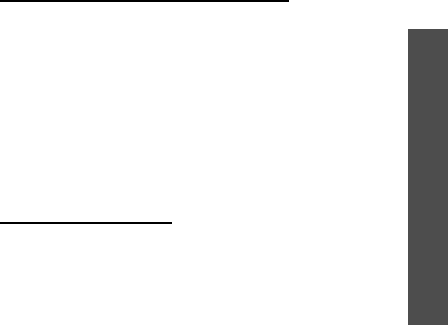
Health and safety information
41
M-Ratings: Phones rated M3 or M4 meet FCC
requirements and are likely to generate less
interference to hearing devices than phones that are
not labeled. M4 is the better/higher of the two ratings.
T-Ratings: Phones rated T3 or T4 meet FCC
requirements and are likely to be more usable with a
hearing device’s telecoil (“T Switch” or “Telephone
Switch”) than unrated phones. T4 is the better/higher
of the two ratings. (Note that not all hearing devices
have telecoils in them.)
Hearing devices may also be measured for immunity
to this type of interference. Your hearing device
manufacturer or hearing health professional may help
you find results for your hearing device. The more
immune your hearing aid is, the less likely you are
to
experience interference noise from mobile phones.
STANDARD LIMITED WARRANTY
What is Covered and For How Long?
SAMSUNG
TELECOMMUNICATIONS AMERICA, L.P. (SAMSUNG)
warrants to the original purchaser ("Purchaser") that
SAMSUNG’s Phones and accessories ("Products") are
free from defects in material and workmanship under
normal use and service for the period commencing
upon the date of purchase and continuing for the
following specified period of time after that date:
Phone 1 Year
Batteries 1 Year
Other Phone Accessories 1 Year
What is Not Covered?
This Limited Warranty is
conditioned upon proper use of Product by Purchaser.
This Limited Warranty does not cover: (a) defects or
damage resulting from accident, misuse, abuse,
neglect, unusual physical, electrical or
electromechanical stress, or modification of any part
of Product, including antenna, or cosmetic damage;
(b) equipment that has the serial number removed or
made illegible; (c) any plastic surfaces or other

42
Health and safety information
externally exposed parts that are scratched or
damaged due to normal use; (d) malfunctions
resulting from the use of Product in conjunction with
accessories, products, or ancillary/peripheral
equipment not furnished or approved by SAMSUNG;
(e) defects or damage from improper testing,
operation, maintenance, installation, or adjustment;
(f) installation, maintenance, and service of Product,
or (g) Product used or purchased outside the United
States or Canada.
This Limited Warranty covers batteries only if battery
capacity falls below 80% of rated capacity or the
battery leaks, and this Limited Warranty does not
cover any battery if (i) the battery has been charged
by a battery charger not specified or approved by
SAMSUNG for charging the battery, (ii) any of the
seals on the battery are broken or show evidence of
tampering, or (iii) the battery has been used in
equipment other than the SAMSUNG phone for which
it is specified.
What are SAMSUNG’s Obligations?
During the
applicable warranty period, SAMSUNG will repair or
replace, at SAMSUNG’s sole option, without charge to
Purchaser, any defective component part of Product.
To obtain service under this Limited Warranty,
Purchaser must return Product to an authorized phone
service facility in an adequate container for shipping,
accompanied by Purchaser’s sales receipt or
comparable substitute proof of sale showing the date
of purchase, the serial number of Product and the
sellers’ name and address. To obtain assistance on
where to deliver the Product, call Samsung Customer
Care at 1-888-987-4357. Upon receipt, SAMSUNG will
promptly repair or replace the defective Product.
SAMSUNG may, at SAMSUNG’s sole option, use
rebuilt, reconditioned, or new parts or components
when repairing any Product or replace Product with a
rebuilt, reconditioned or new Product. All other
repaired/replaced Product will be warranted for a
period equal to the remainder of the original Limited
Warranty on the original Product or for 90 days,
whichever is longer. All replaced parts, components,
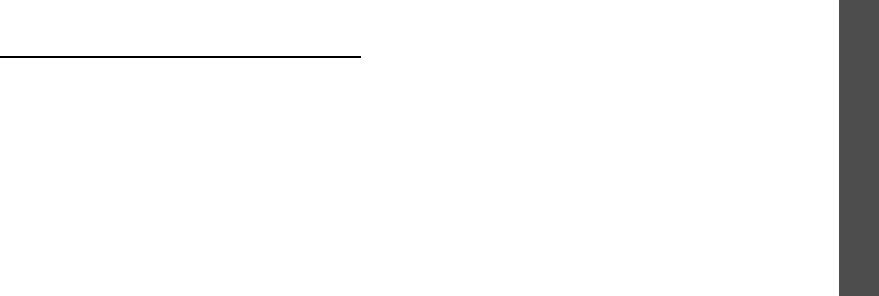
Health and safety information
43
boards and equipment shall become the property of
SAMSUNG.
If SAMSUNG determines that any Product is not
covered by this Limited Warranty, Purchaser must pay
all parts, shipping, and labor charges for the repair or
return of such Product.
What Are the Limits On SAMSUNG’s Liability?
EXCEPT AS SET FORTH IN THE EXPRESS WARRANTY
CONTAINED HEREIN, PURCHASER TAKES THE
PRODUCT “AS IS,” AND SAMSUNG MAKES NO
WARRANTY OR REPRESENTATION AND THERE ARE NO
CONDITIONS, EXPRESS OR IMPLIED, STATUTORY OR
OTHERWISE, OF ANY KIND WHATSOEVER WITH
RESPECT TO THE PRODUCT, INCLUDING BUT NOT
LIMITED TO:
THE MERCHANTABILITY OF THE PRODUCT OR ITS
FITNESS FOR ANY PARTICULAR PURPOSE OR USE;
WARRANTIES OF TITLE OR NON-INFRINGEMENT;
DESIGN, CONDITION, QUALITY, OR PERFORMANCE OF
THE PRODUCT;
THE WORKMANSHIP OF THE PRODUCT OR THE
COMPONENTS CONTAINED THEREIN; OR
COMPLIANCE OF THE PRODUCT WITH THE
REQUIREMENTS OF ANY LAW, RULE, SPECIFICATION
OR CONTRACT PERTAINING THERETO.
NOTHING CONTAINED IN THE INSTRUCTION MANUAL
SHALL BE CONSTRUED TO CREATE AN EXPRESS
WARRANTY OF ANY KIND WHATSOEVER WITH
RESPECT TO THE PRODUCT. ALL IMPLIED
WARRANTIES AND CONDITIONS THAT MAY ARISE BY
OPERATION OF LAW, INCLUDING IF APPLICABLE THE
IMPLIED WARRANTIES OF MERCHANTABILITY AND
FITNESS FOR A PARTICULAR PURPOSE, ARE HEREBY
LIMITED TO THE SAME DURATION OF TIME AS THE
EXPRESS WRITTEN WARRANTY STATED HEREIN.
SOME STATES/PROVINCES DO NOT ALLOW
LIMITATIONS ON HOW LONG AN IMPLIED WARRANTY
LASTS, SO THE ABOVE LIMITATION MAY NOT APPLY
TO YOU. IN ADDITION, SAMSUNG SHALL NOT BE
LIABLE FOR ANY DAMAGES OF ANY KIND RESULTING
FROM THE PURCHASE, USE, OR MISUSE OF, OR
INABILITY TO USE THE PRODUCT OR ARISING

44
Health and safety information
DIRECTLY OR INDIRECTLY FROM THE USE OR LOSS
OF USE OF THE PRODUCT OR FROM THE BREACH OF
THE EXPRESS WARRANTY, INCLUDING INCIDENTAL,
SPECIAL, CONSEQUENTIAL OR SIMILAR DAMAGES,
OR LOSS OF ANTICIPATED PROFITS OR BENEFITS, OR
FOR DAMAGES ARISING FROM ANY TORT (INCLUDING
NEGLIGENCE OR GROSS NEGLIGENCE) OR FAULT
COMMITTED BY SAMSUNG, ITS AGENTS OR
EMPLOYEES, OR FOR ANY BREACH OF CONTRACT OR
FOR ANY CLAIM BROUGHT AGAINST PURCHASER BY
ANY OTHER PARTY. SOME STATES/PROVINCES DO
NOT ALLOW THE EXCLUSION OR LIMITATION OF
INCIDENTAL OR CONSEQUENTIAL DAMAGES, SO THE
ABOVE LIMITATION OR EXCLUSION MAY NOT APPLY
TO YOU.
THIS WARRANTY GIVES YOU SPECIFIC LEGAL
RIGHTS, AND YOU MAY ALSO HAVE OTHER RIGHTS,
WHICH VARY FROM STATE TO STATE/PROVINCE TO
PROVINCE.
THIS LIMITED WARRANTY SHALL NOT
EXTEND TO ANYONE OTHER THAN THE ORIGINAL
PURCHASER OF THIS PRODUCT AND STATES
PURCHASER’S EXCLUSIVE REMEDY. IF ANY PORTION
OF THIS LIMITED WARRANTY IS HELD ILLEGAL OR
UNENFORCEABLE BY REASON OF ANY LAW, SUCH
PARTIAL ILLEGALITY OR UNENFORCEABILITY SHALL
NOT AFFECT THE ENFORCEABILITY FOR THE
REMAINDER OF THIS LIMITED WARRANTY WHICH
PURCHASER ACKNOWLEDGES IS AND WILL ALWAYS
BE CONSTRUED TO BE LIMITED BY ITS TERMS OR AS
LIMITED AS THE LAW PERMITS.
THE PARTIES UNDERSTAND THAT THE PURCHASER
MAY USE THIRD-PARTY SOFTWARE OR EQUIPMENT IN
CONJUNCTION WITH THE PRODUCT. SAMSUNG
MAKES NO WARRANTIES OR REPRESENTATIONS AND
THERE ARE NO CONDITIONS, EXPRESS OR IMPLIED,
STATUTORY OR OTHERWISE, AS TO THE QUALITY,
CAPABILITIES, OPERATIONS, PERFORMANCE OR
SUITABILITY OF ANY THIRD-PARTY SOFTWARE OR
EQUIPMENT, WHETHER SUCH THIRD-PARTY
SOFTWARE OR EQUIPMENT IS INCLUDED WITH THE
PRODUCT DISTRIBUTED BY SAMSUNG OR
OTHERWISE, INCLUDING THE ABILITY TO INTEGRATE
ANY SUCH SOFTWARE OR EQUIPMENT WITH THE
PRODUCT.

Health and safety information
45
THE QUALITY, CAPABILITIES, OPERATIONS,
PERFORMANCE AND SUITABILITY OF ANY SUCH
THIRD-PARTY SOFTWARE OR EQUIPMENT LIE SOLELY
WITH THE PURCHASER AND THE DIRECT VENDOR,
OWNER OR SUPPLIER OF SUCH THIRD-PARTY
SOFTWARE OR EQUIPMENT, AS THE CASE MAY BE.
This Limited Warranty allocates risk of Product failure
between Purchaser and SAMSUNG, and SAMSUNG’s
Product pricing reflects this allocation of risk and the
limitations of liability contained in this Limited
Warranty. The agents, employees, distributors, and
dealers of SAMSUNG are not authorized to make
modifications to this Limited Warranty, or make
additional warranties binding on SAMSUNG.
Accordingly, additional statements such as dealer
advertising or presentation, whether oral or written,
do not constitute warranties by SAMSUNG and should
not be relied upon.