Samsung Electronics Co SGHP270 PCS GSM/EDGE Phone with Bluetooth User Manual P250
Samsung Electronics Co Ltd PCS GSM/EDGE Phone with Bluetooth P250
Users Manual
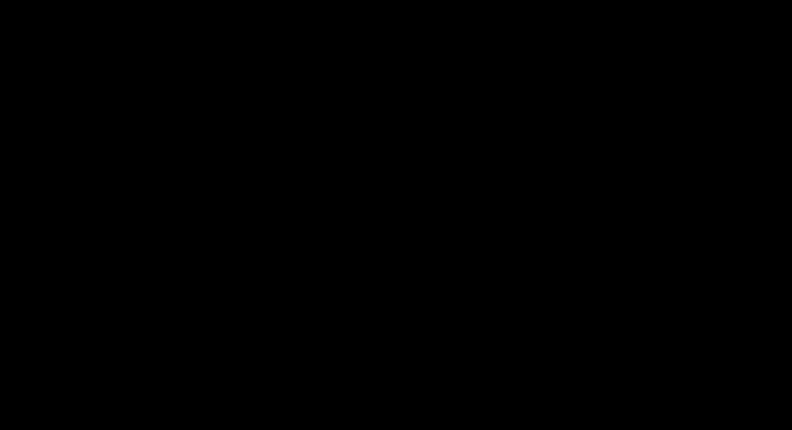
Some of the contents in this manual may differ from your phone depending on the software of the phone or your
service provider.
Printed in Korea
Code No.:GH68-XXXXXA
English. 07/2008. Rev. 1.0
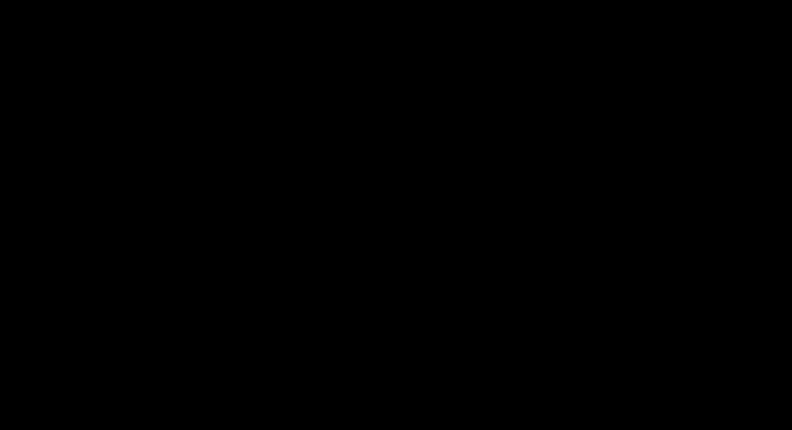
SGH-P270
user manual
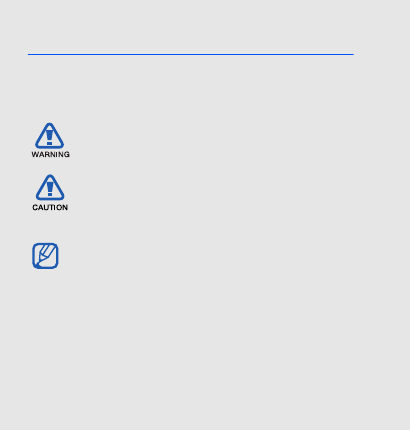
ii
using this
manual
This user manual has been specially designed to
guide you through the functions and features of your
mobile phone. To get started quickly,
refer to “introducing your mobile phone,”
“assembling and preparing your mobile phone,”
and “using basic functions.”
Instructional icons
Before you start, familiarise yourself with the icons
you will see in this manual:
Warning
—situations that could cause
injury to yourself or others
Caution
—situations that could cause
damage to your phone or other
equipment
Note
—notes, usage tips, or additional
information
X
Refer to
—pages with related information;
for example:
X
p.12 (represents “see
page 12”)
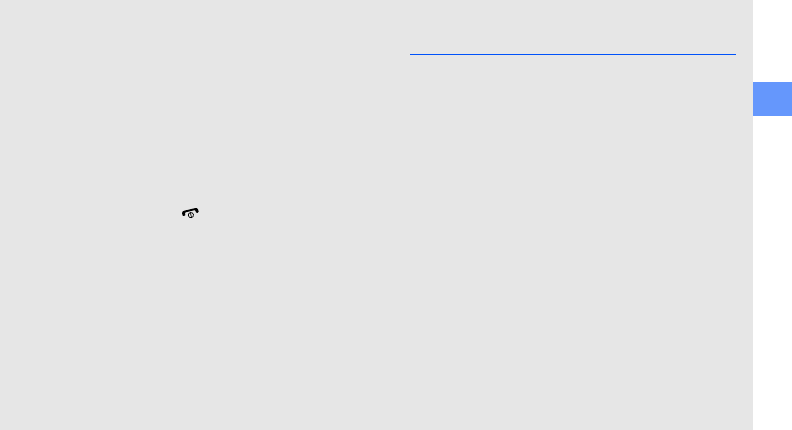
using this manual
iii
Copyright information
Rights to all technologies and products that
comprise this device are the property of their
respective owners:
• Bluetooth® is a registered trademark of the
Bluetooth SIG, Inc. worldwide—Bluetooth QD
ID: B0XXXXX.
• Java™ is a trademark of Sun Microsystems, Inc.
→
Followed by
—the order of options or
menus you must select to perform a step;
for example: Press <Menu> →
Messages → Create new message
(represents Menu, followed by
Messages, followed by Create new
message)
[ ]
Square brackets
—phone keys; for
example: [ ] (represents the Power/
Menu exit key)
<>
Angled brackets
—softkeys that control
different functions at each screen; for
example: <OK> (represents the OK
softkey)
iv
contents
safety and usage information 2
Safety warnings ..........................................2
Safety precautions ......................................4
Important usage information .......................7
introducing your mobile phone 10
Unpack .....................................................10
Phone layout .............................................11
Keys .........................................................12
Display ......................................................13
Icons .........................................................13
assembling and preparing your mobile
phone 15
Install the SIM card and battery .................15
Charge the battery ....................................17
Insert a memory card (optional) .................18
using basic functions 19
Turn your phone on and off .......................19
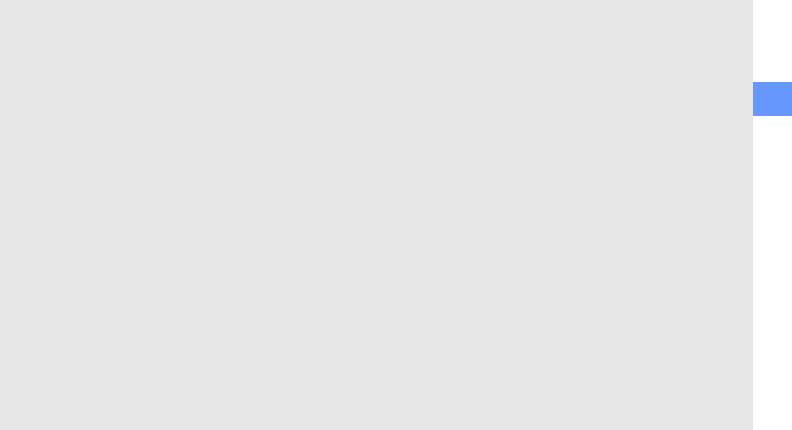
contents
v
Access menus ..........................................20
Use the home screen shortcuts ................20
Customise your phone ..............................21
Use basic call functions ............................23
Send and view messages .........................24
Add and find contacts ...............................26
Use basic camera functions ......................27
Listen to music .........................................28
Browse the web ........................................30
using advanced functions 32
Use advanced call functions .....................32
Use advanced Contacts functions ............34
Use advanced messaging functions .......... 35
Use advanced music functions .................36
using tools and applications 38
Use the Bluetooth wireless feature ............ 38
Activate and connect to a wireless
Activate and send an SOS message ......... 41
Activate mobile tracker .............................41
Record and play voice memos .................. 42
Edit images ............................................... 43
Use Java-powered games and
applications .............................................. 46
View world clocks ..................................... 46
Set and use alarms ................................... 47
Use the calculator .....................................48
Convert currencies or measurements ....... 48
Set a countdown timer ............................. 49
Use the stopwatch .................................... 49
Create a text memo .................................. 49
Manage your calendar .............................. 50
troubleshooting a
index d
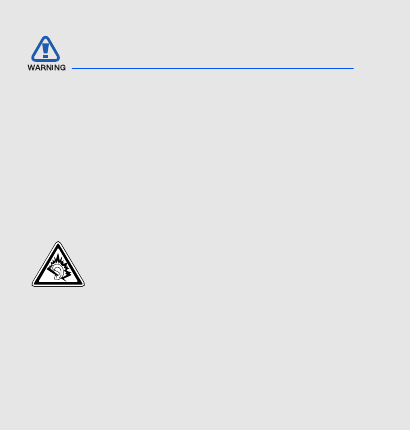
2
safety and
usage
information
Comply with the following precautions to avoid
dangerous or illegal situations and ensure peak
performance of your mobile phone.
Keep your phone away from small
children and pets
Keep your phone and all accessories out of the
reach of small children or animals. Small parts may
cause choking or serious injury if swallowed.
Protect your hearing
Safety warnings
Listening to a headset at high volumes
can damage your hearing. Use only the
minimum volume setting necessary to
hear your conversation or music.
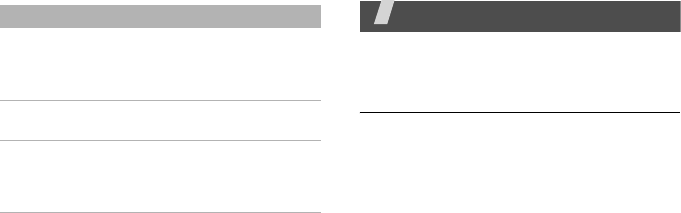
41
Health and safety
information
Exposure to Radio Frequency (RF)
Signals
Certification Information (SAR)
Your wireless phone is a radio transmitter
and receiver. It is designed and
manufactured not to exceed the exposure
limits for radio frequency (RF) energy set by
the Federal Communications Commission
(FCC) of the U.S. government. These FCC
exposure limits are derived from the
recommendations of two expert
organizations, the National Counsel on
Radiation Protection and Measurement
(NCRP) and the Institute of Electrical and
Electronics Engineers (IEEE). In both cases,
Memory status Check memory information
for each items in the
phone’s memory or on a
memory card.
Reset settings Reset the phone’s settings
you have changed.
Key
management
Manage the licence keys
you have acquired to
activate media files locked
by DRM systems.
Menu Description
E840-2.fm Page 41 Monday, May 14, 2007 9:04 AM

Health and safety information
42
the recommendations were developed by
scientific and engineering experts drawn
from industry, government, and academia
after extensive reviews of the scientific
literature related to the biological effects of
RF energy.
The exposure limit set by the FCC for
wireless mobile phones employs a unit of
measurement known as the Specific
Absorption Rate (SAR). The SAR is a
measure of the rate of absorption of RF
energy by the human body expressed in
units of watts per kilogram (W/kg). The FCC
requires wireless phones to comply with a
safety limit of 1.6 watts per kilogram (1.6
W/kg). The FCC exposure limit incorporates
a substantial margin of safety to give
additional protection to the public and to
account for any variations in measurements.
SAR tests are conducted using standard
operating positions accepted by the FCC with
the phone transmitting at its highest
certified power level in all tested frequency
bands. Although the SAR is determined at
the highest certified power level, the actual
SAR level of the phone while operating can
be well below the maximum value. This is
because the phone is designed to operate at
E840-2.fm Page 42 Monday, May 14, 2007 9:04 AM
E840-2.fm Page 43 Monday, May 14, 2007 9:04 AM
43
For body worn operations, this model phone
has been testde and meets the FCC
exposure guidelines when used with a
Samsung accessory designated for this
product or when used with an accessroy that
contains no metal and that positons the
handset a minimum 1.5 cm from the body.
Non-compliance with the above restrictions
may result in violation of FCC RF exposure
guidelines.
SAR information on this and other model
phones can be viewed on-line at
www.fcc.gov/oet/fccid. This site uses the
phone FCC ID number A3LSGHP270.
Sometimes it may be necessary to remove
the battery pack to find the number. Once
you have the FCC ID number for a particular
phone, follow the instructions on the website
and it should provide values for typical or
maximum SAR for a particular phone.
Additional product specific SAR information
can also be obtained at www.fcc.gov/cgb/
sar.
43
multiple power levels so as to use only the
power required to reach the network. In
general, the closer you are to a wireless
base station antenna, the lower the power
output.
Before a new model phone is available for
sale to the public, it must be tested and
certified to the FCC that it does not exceed
the exposure limit established by the FCC.
Tests for each model phone are performed in
positions and locations (e.g. at the ear and
worn on the body) as required by the FCC.
The highest SAR values for this model phone
as reported to the FCC are : GSM1900
Mode Head: 0.235W/Kg,
Body-worn:0.395W/Kg.
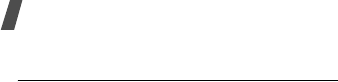
Health and safety information
44
Consumer Information on Wireless
Phones
The U.S. Food and Drug Administration
(FDA) has published a series of Questions
and Answers for consumers relating to radio
frequency (RF) exposure from wireless
phones. The FDA publication includes the
following information:
What kinds of phones are the subject
of this update?
The term wireless phone refers here to
hand-held wireless phones with built-in
antennas, often called “cell,” “mobile,” or
“PCS” phones. These types of wireless
phones can expose the user to measurable
radio frequency energy (RF) because of the
short distance between the phone and the
user's head. These RF exposures are limited
by Federal Communications Commission
safety guidelines that were developed with
the advice of FDA and other federal health
and safety agencies. When the phone is
located at greater distances from the user,
the exposure to RF is drastically lower
because a person's RF exposure decreases
rapidly with increasing distance from the
source. The so-called “cordless phones,”
which have a base unit connected to the
telephone wiring in a house, typically
operate at far lower power levels, and thus
produce RF exposures well within the FCC's
compliance limits.
Do wireless phones pose a health
hazard?
The available scientific evidence does not
show that any health problems are
associated with using wireless phones. There
is no proof, however, that wireless phones
are absolutely safe. Wireless phones emit
low levels of radio frequency energy (RF) in
the microwave range while being used. They
E840-2.fm Page 44 Monday, May 14, 2007 9:04 AM
45
also emit very low levels of RF when in the
stand-by mode. Whereas high levels of RF
can produce health effects (by heating
tissue), exposure to low level RF that does
not produce heating effects causes no
known adverse health effects. Many studies
of low level RF exposures have not found
any biological effects. Some studies have
suggested that some biological effects may
occur, but such findings have not been
confirmed by additional research. In some
cases, other researchers have had difficulty
in reproducing those studies, or in
determining the reasons for inconsistent
results.
What is FDA's role concerning the
safety of wireless phones?
Under the law, FDA does not review the
safety of radiation-emitting consumer
products such as wireless phones before
they can be sold, as it does with new drugs
or medical devices. However, the agency has
authority to take action if wireless phones
are shown to emit radio frequency energy
(RF) at a level that is hazardous to the user.
In such a case, FDA could require the
manufacturers of wireless phones to notify
users of the health hazard and to repair,
replace or recall the phones so that the
hazard no longer exists.
Although the existing scientific data do not
justify FDA regulatory actions, FDA has
urged the wireless phone industry to take a
number of steps, including the following:
E840-2.fm Page 45 Monday, May 14, 2007 9:04 AM

Health and safety information
46
• “Support needed research into possible
biological effects of RF of the type
emitted by wireless phones;
• “Design wireless phones in a way that
minimizes any RF exposure to the user
that is not necessary for device function;
and
• “Cooperate in providing users of wireless
phones with the best possible
information on possible effects of
wireless phone use on human health.
FDA belongs to an interagency working
group of the federal agencies that have
responsibility for different aspects of RF
safety to ensure coordinated efforts at the
federal level. The following agencies belong
to this working group:
• “National Institute for Occupational
Safety and Health
• “Environmental Protection Agency
• “Federal Communications Commission
• “Occupational Safety and Health
Administration
• “National Telecommunications and
Information Administration
The National Institutes of Health participates
in some interagency working group
activities, as well.
FDA shares regulatory responsibilities for
wireless phones with the Federal
Communications Commission (FCC). All
phones that are sold in the United States
must comply with FCC safety guidelines that
limit RF exposure. FCC relies on FDA and
other health agencies for safety questions
about wireless phones.
FCC also regulates the base stations that the
wireless phone networks rely upon. While
these base stations operate at higher power
E840-2.fm Page 46 Monday, May 14, 2007 9:04 AM
47
than do the wireless phones themselves, the
RF exposures that people get from these
base stations are typically thousands of
times lower than those they can get from
wireless phones. Base stations are thus not
the primary subject of the safety questions
discussed in this document.
What are the results of the research
done already?
The research done thus far has produced
conflicting results, and many studies have
suffered from flaws in their research
methods. Animal experiments investigating
the effects of radio frequency energy (RF)
exposures characteristic of wireless phones
have yielded conflicting results that often
cannot be repeated in other laboratories. A
few animal studies, however, have
suggested that low levels of RF could
accelerate the development of cancer in
laboratory animals. However, many of the
studies that showed increased tumor
development used animals that had been
genetically engineered or treated with
cancer-causing chemicals so as to be pre-
disposed to develop cancer in absence of RF
exposure. Other studies exposed the
animals to RF for up to 22 hours per day.
These conditions are not similar to the
conditions under which people use wireless
phones, so we don't know with certainty
what the results of such studies mean for
human health.
Three large epidemiology studies have been
published since December 2000. Between
them, the studies investigated any possible
association between the use of wireless
phones and primary brain cancer, glioma,
meningioma, or acoustic neuroma, tumors
E840-2.fm Page 47 Monday, May 14, 2007 9:04 AM

Health and safety information
48
of the brain or salivary gland, leukemia, or
other cancers. None of the studies
demonstrated the existence of any harmful
health effects from wireless phones RF
exposures. However, none of the studies can
answer questions about long-term
exposures, since the average period of
phone use in these studies was around three
years.
What research is needed to decide
whether RF exposure from wireless
phones poses a health risk?
A combination of laboratory studies and
epidemiological studies of people actually
using wireless phones would provide some
of the data that are needed. Lifetime animal
exposure studies could be completed in a
few years. However, very large numbers of
animals would be needed to provide reliable
proof of a cancer promoting effect if one
exists. Epidemiological studies can provide
data that is directly applicable to human
populations, but ten or more years' follow-
up may be needed to provide answers about
some health effects, such as cancer. This is
because the interval between the time of
exposure to a cancer-causing agent and the
time tumors develop - if they do - may be
many, many years. The interpretation of
epidemiological studies is hampered by
difficulties in measuring actual RF exposure
during day-to-day use of wireless phones.
Many factors affect this measurement, such
as the angle at which the phone is held, or
which model of phone is used.
What is FDA doing to find out more
about the possible health effects of
wireless phone RF?
E840-2.fm Page 48 Monday, May 14, 2007 9:04 AM
49
FDA is working with the U.S. National
Toxicology Program and with groups of
investigators around the world to ensure
that high priority animal studies are
conducted to address important questions
about the effects of exposure to radio
frequency energy (RF).
FDA has been a leading participant in the
World Health Organization international
Electromagnetic Fields (EMF) Project since
its inception in 1996. An influential result of
this work has been the development of a
detailed agenda of research needs that has
driven the establishment of new research
programs around the world. The Project has
also helped develop a series of public
information documents on EMF issues.
FDA and Cellular Telecommunications &
Internet Association (CTIA) have a formal
Cooperative Research and Development
Agreement (CRADA) to do research on
wireless phone safety. FDA provides the
scientific oversight, obtaining input from
experts in government, industry, and
academic organizations. CTIA-funded
research is conducted through contracts to
independent investigators. The initial
research will include both laboratory studies
and studies of wireless phone users. The
CRADA will also include a broad assessment
of additional research needs in the context
of the latest research developments around
the world.
What steps can I take to reduce my
exposure to radio frequency energy
from my wireless phone?
If there is a risk from these products - and
at this point we do not know that there is - it
E840-2.fm Page 49 Monday, May 14, 2007 9:04 AM

Health and safety information
50
is probably very small. But if you are
concerned about avoiding even potential
risks, you can take a few simple steps to
minimize your exposure to radio frequency
energy (RF). Since time is a key factor in
how much exposure a person receives,
reducing the amount of time spent using a
wireless phone will reduce RF exposure.
• “If you must conduct extended
conversations by wireless phone every
day, you could place more distance
between your body and the source of the
RF, since the exposure level drops off
dramatically with distance. For example,
you could use a headset and carry the
wireless phone away from your body or
use a wireless phone connected to a
remote antenna.
Again, the scientific data do not demonstrate
that wireless phones are harmful. But if you
are concerned about the RF exposure from
these products, you can use measures like
those described above to reduce your RF
exposure from wireless phone use.
What about children using wireless
phones?
The scientific evidence does not show a
danger to users of wireless phones,
including children and teenagers. If you
want to take steps to lower exposure to
radio frequency energy (RF), the measures
described above would apply to children and
teenagers using wireless phones. Reducing
the time of wireless phone use and
increasing the distance between the user
and the RF source will reduce RF exposure.
Some groups sponsored by other national
governments have advised that children be
discouraged from using wireless phones at
all. For example, the government in the
E840-2.fm Page 50 Monday, May 14, 2007 9:04 AM
51
United Kingdom distributed leaflets
containing such a recommendation in
December 2000. They noted that no
evidence exists that using a wireless phone
causes brain tumors or other ill effects. Their
recommendation to limit wireless phone use
by children was strictly precautionary; it was
not based on scientific evidence that any
health hazard exists.
Do hands-free kits for wireless phones
reduce risks from exposure to RF
emissions?
Since there are no known risks from
exposure to RF emissions from wireless
phones, there is no reason to believe that
hands-free kits reduce risks. Hands-free kits
can be used with wireless phones for
convenience and comfort. These systems
reduce the absorption of RF energy in the
head because the phone, which is the source
of the RF emissions, will not be placed
against the head. On the other hand, if the
phone is mounted against the waist or other
part of the body during use, then that part
of the body will absorb more RF energy.
Wireless phones marketed in the U.S. are
required to meet safety requirements
regardless of whether they are used against
the head or against the body. Either
configuration should result in compliance
with the safety limit.
Do wireless phone accessories that
claim to shield the head from RF
radiation work?
Since there are no known risks from
exposure to RF emissions from wireless
phones, there is no reason to believe that
accessories that claim to shield the head
from those emissions reduce risks. Some
products that claim to shield the user from
E840-2.fm Page 51 Monday, May 14, 2007 9:04 AM

Health and safety information
52
RF absorption use special phone cases, while
others involve nothing more than a metallic
accessory attached to the phone. Studies
have shown that these products generally do
not work as advertised. Unlike “hand-free”
kits, these so-called “shields” may interfere
with proper operation of the phone. The
phone may be forced to boost its power to
compensate, leading to an increase in RF
absorption. In February 2002, the Federal
trade Commission (FTC) charged two
companies that sold devices that claimed to
protect wireless phone users from radiation
with making false and unsubstantiated
claims. According to FTC, these defendants
lacked a reasonable basis to substantiate
their claim.
What about wireless phone
interference with medical equipment?
Radio frequency energy (RF) from wireless
phones can interact with some electronic
devices. For this reason, FDA helped develop
a detailed test method to measure
electromagnetic interference (EMI) of
implanted cardiac pacemakers and
defibrillators from wireless telephones. This
test method is now part of a standard
sponsored by the Association for the
Advancement of Medical instrumentation
(AAMI). The final draft, a joint effort by FDA,
medical device manufacturers, and many
other groups, was completed in late 2000.
This standard will allow manufacturers to
ensure that cardiac pacemakers and
defibrillators are safe from wireless phone
EMI. FDA has tested wireless phones and
helped develop a voluntary standard
sponsored by the Institute of Electrical and
Electronic Engineers (IEEE). This standard
specifies test methods and performance
E840-2.fm Page 52 Monday, May 14, 2007 9:04 AM
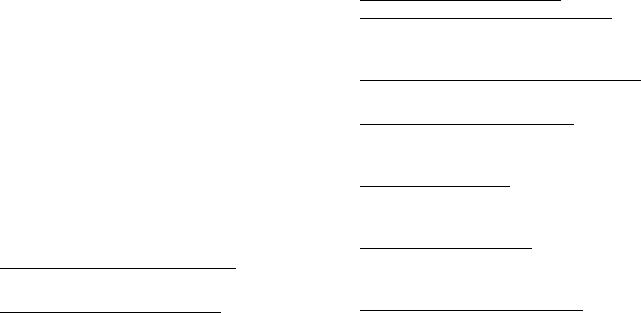
53
requirements for hearing aids and wireless
phones so that no interference occurs when
a person uses a compatible phone and a
compatible hearing aid at the same time.
This standard was approved by the IEEE in
2000.
FDA continues to monitor the use of wireless
phones for possible interactions with other
medical devices. Should harmful
interference be found to occur, FDA will
conduct testing to assess the interference
and work to resolve the problem.
Additional information on the safety of RF
exposures from various sources can be
obtained from the following organizations:
• FCC RF Safety Program:
http://www.fcc.gov/oet/rfsafety/
• Environmental Protection Agency (EPA):
http://www.epa.gov/radiation/
• Occupational Safety and Health
Administration's (OSHA):
http://www.osha.gov/SLTC/
radiofrequencyradiation/index.html
• National institute for Occupational Safety
and Health (NIOSH):
http://www.cdc.gov/niosh/emfpg.html
• World health Organization (WHO):
http://www.who.int/peh-emf/
• International Commission on Non-
Ionizing Radiation Protection:
http://www.icnirp.de
• National Radiation Protection Board
(UK):
http://www.nrpb.org.uk
• Updated 4/3/2002: US food and Drug
Administration
http://www.fda.gov/cellphones
E840-2.fm Page 53 Monday, May 14, 2007 9:04 AM

Health and safety information
54
Road Safety
Your wireless phone gives you the powerful
ability to communicate by voice, almost
anywhere, anytime. But an important
responsibility accompanies the benefits of
wireless phones, one that every user must
uphold.
When driving a car, driving is your first
responsibility. When using your wireless
phone behind the wheel of a car, practice
good common sense and remember the
following tips:
1. Get to know your wireless phone and its
features, such as speed dial and redial. If
available, these features help you to
place your call without taking your
attention off the road.
2. When available, use a hands-free device.
If possible, add an additional layer of
convenience and safety to your wireless
phone with one of the many hands free
accessories available today.
E840-2.fm Page 54 Monday, May 14, 2007 9:04 AM
55
3. Position your wireless phone within easy
reach. Be able to access your wireless
phone without removing your eyes from
the road. If you get an incoming call at
an inconvenient time, let your voice mail
answer it for you.
4. Let the person you are speaking with
know you are driving; if necessary,
suspend the call in heavy traffic or
hazardous weather conditions. Rain,
sleet, snow, ice and even heavy traffic
can be hazardous.
5. Do not take notes or look up phone
numbers while driving. Jotting down a
“to do” list or flipping through your
address book takes attention away from
your primary responsibility, driving
safely.
6. Dial sensibly and assess the traffic; if
possible, place calls when you are not
moving or before pulling into traffic. Try
to plan calls when your car will be
stationary. If you need to make a call
while moving, dial only a few numbers,
check the road and your mirrors, then
continue.
E840-2.fm Page 55 Monday, May 14, 2007 9:04 AM
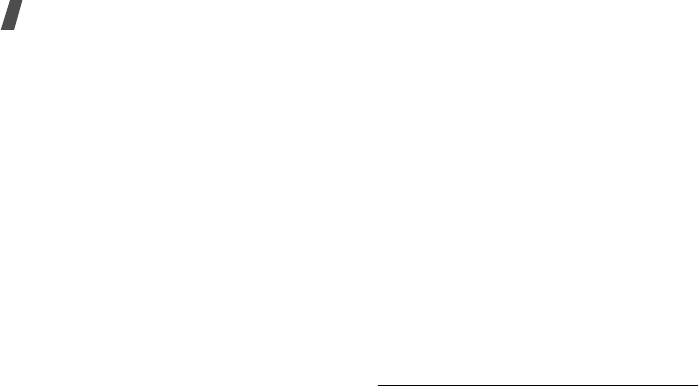
Health and safety information
56
7. Do not engage in stressful or emotional
conversations that may be distracting.
Make people you are talking with aware
you are driving and suspend
conversations that have the potential to
divert your attention from the road.
8. Use your wireless phone to call for help.
Dial 9-1-1 or other local emergency
number in the case of fire, traffic
accident or medical emergencies.
Remember, it is a free call on your
wireless phone!
9. Use your wireless phone to help others in
emergencies. If you see an auto
accident, crime in progress or other
serious emergency where lives are in
danger, call 9-1-1 or other local
emergency number, as you would want
others to do for you.
10. Call roadside assistance or a special non-
emergency wireless assistance number
when necessary. If you see a broken-
down vehicle posing no serious hazard, a
broken traffic signal, a minor traffic
accident where no one appears injured,
or a vehicle you know to be stolen, call
roadside assistance or other special non-
emergency number.
“The wireless industry reminds you to
use your phone safely when driving.”
For more information, please call 1-888-
901-SAFE, or visit our web-site www.wow-
com.com
Provided by the Cellular Telecommunications
& Internet Association
Operating Environment
E840-2.fm Page 56 Monday, May 14, 2007 9:04 AM

57
Remember to follow any special regulations
in force in any area and always switch your
phone off whenever it is forbidden to use it,
or when it may cause interference or danger.
When connecting the phone or any
accessory to another device, read its user's
guide for detailed safety instructions. Do not
connect incompatible products.
As with other mobile radio transmitting
equipment, users are advised that for the
satisfactory operation of the equipment and
for the safety of personnel, it is
recommended that the equipment should
only be used in the normal operating
position (held to your ear with the antenna
pointing over your shoulder).
Using Your Phone Near Other
Electronic Devices
Most modern electronic equipment is
shielded from radio frequency (RF) signals.
However, certain electronic equipment may
not be shielded against the RF signals from
your wireless phone. Consult the
manufacturer to discuss alternatives.
Pacemakers
Pacemaker manufacturers recommend that
a minimum distance of 15 cm (6 inches) be
maintained between a wireless phone and a
pacemaker to avoid potential interference
with the pacemaker.
These recommendations are consistent with
the independent research and
recommendations of Wireless Technology
Research.
Persons with pacemakers:
E840-2.fm Page 57 Monday, May 14, 2007 9:04 AM

Health and safety information
58
• should always keep the phone more than
15 cm
(6 inches) from their pacemaker when
the phone is switched on.
• should not carry the phone in a breast
pocket.
• should use the ear opposite the
pacemaker to minimize potential
interference.
If you have any reason to suspect that
interference is taking place, switch your
phone off immediately.
Hearing Aids
Some digital wireless phones may interfere
with some hearing aids. In the event of such
interference, you may wish to consult your
hearing aid manufacturer to discuss
alternatives.
Other Medical Devices
If you use any other personal medical
devices, consult the manufacturer of your
device to determine if it is adequately
shielded from external RF energy. Your
physician may be able to assist you in
obtaining this information. Switch your
phone off in health care facilities when any
regulations posted in these areas instruct
you to do so. Hospitals or health care
facilities may be using equipment that could
be sensitive to external RF energy.
E840-2.fm Page 58 Monday, May 14, 2007 9:04 AM

59
Vehicles
RF signals may affect improperly installed or
inadequately shielded electronic systems in
motor vehicles. Check with the
manufacturer or its representative regarding
your vehicle. You should also consult the
manufacturer of any equipment that has
been added to your vehicle.
Posted Facilities
Switch your phone off in any facility where
posted notices require you to do so.
Potentially Explosive Environments
Switch your phone off when in any area with
a potentially explosive atmosphere and obey
all signs and instructions. Sparks in such
areas could cause an explosion or fire
resulting in bodily injury or even death.
Users are advised to switch the phone off
while at a refueling point (service station).
Users are reminded of the need to observe
restrictions on the use of radio equipment in
fuel depots (fuel storage and distribution
areas), chemical plants or where blasting
operations are in progress.
Areas with a potentially explosive
atmosphere are often but not always clearly
marked. They include below deck on boats,
chemical transfer or storage facilities,
vehicles using liquefied petroleum gas (such
as propane or butane), areas where the air
contains chemicals or particles, such as
grain, dust or metal powders, and any other
E840-2.fm Page 59 Monday, May 14, 2007 9:04 AM
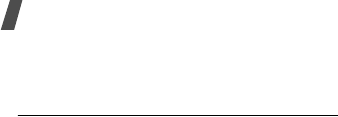
Health and safety information
60
area where you would normally be advised
to turn off your vehicle engine.
Emergency Calls
This phone, like any wireless phone,
operates using radio signals, wireless and
landline networks as well as user
programmed functions, which cannot
guarantee connection in all conditions.
Therefore, you should never rely solely on
any wireless phone for essential
communications (medical emergencies, for
example).
Remember, to make or receive any calls the
phone must be switched on and in a service
area with adequate signal strength.
Emergency calls may not be possible on all
wireless phone networks or when certain
network services and/or phone features are
in use. Check with local service providers.
To make an emergency call:
1. If the phone is not on, switch it on.
2. Key in the emergency number for your
present location (for example, 911 or
other official emergency number).
Emergency numbers vary by location.
3. Press .
If certain features are in use (call barring,
for example), you may first need to
deactivate those features before you can
make an emergency call. Consult this
document and your local cellular service
provider.
When making an emergency call, remember
to give all the necessary information as
accurately as possible. Remember that your
E840-2.fm Page 60 Monday, May 14, 2007 9:04 AM
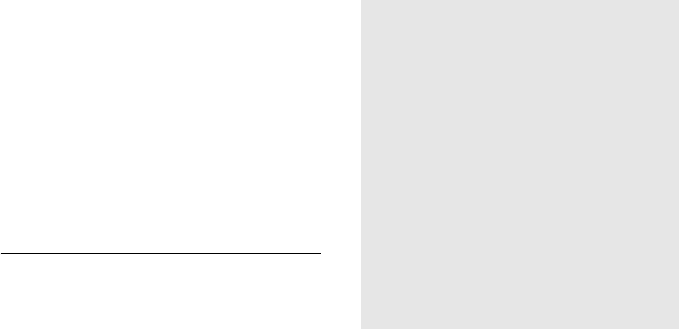
61
phone may be the only means of
communication at the scene of an accident;
do not cut off the call until given permission
to do so.
Restricting Children's access to your
Phone
Your phone is not a toy. Children should not
be allowed to play with it because they could
hurt themselves and others, damage the
phone or make calls that increase your
phone bill.
FCC Notice and Cautions
FCC Notice
• This device complies with Part 15 of the
FCC Rules. Operation is subject to the
following two conditions: (1) this device
may not cause harmful interference, and
(2) this device must accept any
interference received, including
interference that may cause undesired
operation.
• This equipment has been tested and found
to comply with the limits for a Class B
digital device, pursuant to part 15 of the
FCC Rules. These limits are designed to
provide reasonable protection against
harmful interference in a residential
installation.This equipment generates, uses
and can radiate radio frequency energy
and,f not installed and used in accordance
with the instructions, may cause harmful
interference to radio communications
E840-2.fm Page 61 Monday, May 14, 2007 9:04 AM
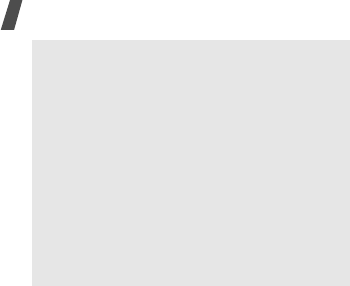
Health and safety information
62
The phone may cause TV or radio
interference if used in close proximity to
receiving equipment. The FCC can require
you to stop using the phone if such
interference cannot be eliminated.
Vehicles using liquefied petroleum gas (such
as propane or butane) must comply with the
National Fire Protection Standard (NFPA-58).
For a copy of this standard, contact the
National Fire Protection Association, One
Battery march Park, Quincy, MA 02269,
Attn: Publication Sales Division.
Cautions
Changes or modifications made in the radio
phone, not expressly approved by Samsung,
will void the user’s authority to operate the
equipment.
Only use approved batteries, antennas and
chargers. The use of any unauthorized
accessories may be dangerous and void the
phone warranty if said accessories cause
damage or a defect to the phone.
Although your phone is quite sturdy, it is a
complex piece of equipment and can be
broken. Avoid dropping, hitting, bending or
sitting on it.
However, there is no guarantee that
interference will not occur in a particular
installation.If this equipment does cause
harmful interference to radio or television
reception, which can be determined by turning
the equipment off and on, the user is
encouraged to try to correct theinterference
by one or more of the following measures:-
Reorient or relocate the receiving antenna. -
Increase the separation between the
equipment and receiver.-Connect the
equipment into an outlet on a circuit different
from that to which the receiver is connected. -
Consult the dealer or an experienced radio/TV
technician for help.
E840-2.fm Page 62 Monday, May 14, 2007 9:04 AM

63
Other Important Safety
Information
• Only qualified personnel should service
the phone or install the phone in a
vehicle. Faulty installation or service may
be dangerous and may invalidate any
warranty applicable to the device.
• Check regularly that all wireless phone
equipment in your vehicle is mounted
and operating properly.
• Do not store or carry flammable liquids,
gases or explosive materials in the same
compartment as the phone, its parts or
accessories.
• For vehicles equipped with an air bag,
remember that an air bag inflates with
great force. Do not place objects,
including both installed or portable
wireless equipment in the area over the
air bag or in the air bag deployment
area. If wireless equipment is improperly
installed and the air bag inflates, serious
injury could result.
• Switch your phone off before boarding an
aircraft. The use of wireless phone in
aircraft is illegal and may be dangerous
to the aircraft's operation.
• Failure to observe these instructions may
lead to the suspension or denial of
telephone services to the offender, or
legal action, or both.
E840-2.fm Page 63 Monday, May 14, 2007 9:04 AM

Health and safety information
64
Product Performance
Getting the Most Out of Your Signal
Reception
The quality of each call you make or receive
depends on the signal strength in your area.
Your phone informs you of the current signal
strength by displaying a number of bars next
to the signal strength icon. The more bars
displayed, the stronger the signal.
If you're inside a building, being near a
window may give you better reception.
Understanding the Power Save
Feature
If your phone is unable to find a signal after
15 minutes of searching, a Power Save
feature is automatically activated. If your
phone is active, it periodically rechecks
service availability or you can check it
yourself by pressing any key.
Anytime the Power Save feature is activated,
a message displays on the screen. When a
signal is found, your phone returns to
standby mode.
Maintaining Your Phone's Peak
Performance
For the best care of your phone, only
authorized personnel should service your
phone and accessories. Faulty service may
void the warranty.
There are several simple guidelines to
operating your phone properly and
maintaining safe, satisfactory service.
• Hold the phone with the antenna raised,
fully-extended and over your shoulder.
E840-2.fm Page 64 Monday, May 14, 2007 9:04 AM

65
• Try not to hold, bend or twist the phone's
antenna.
• Don't use the phone if the antenna is
damaged.
• Speak directly into the phone's receiver.
• Avoid exposing your phone and
accessories to rain or liquid spills. If your
phone does get wet, immediately turn
the power off and remove the battery. If
it is inoperable, call Customer Care for
service.
Availability of Various Features/
Ring Tones
Many services and features are network
dependent and may require additional
subscription and/or usage charges. Not all
features are available for purchase or use in
all areas. Downloadable Ring Tones may be
available at an additional cost. Other
conditions and restrictions may apply. See
your service provider for additional
information.
E840-2.fm Page 65 Monday, May 14, 2007 9:04 AM

Health and safety information
66
Battery Standby and Talk Time
Standby and talk times will vary depending
on phone usage patterns and conditions.
Battery power consumption depends on
factors such as network configuration, signal
strength, operating temperature, features
selected, frequency of calls, and voice, data,
and other application usage patterns.
Battery Precautions
• Never use any charger or battery that is
damaged in any way.
• Use the battery only for its intended
purpose.
• If you use the phone near the network's
base station, it uses less power; talk and
standby time are greatly affected by the
signal strength on the cellular network
and the parameters set by the network
operator.
• Battery charging time depends on the
remaining battery charge and the type of
battery and charger used. The battery
can be charged and discharged hundreds
of times, but it will gradually wear out.
When the operation time (talk time and
standby time) is noticeably shorter than
normal, it is time to buy a new battery.
• If left unused, a fully charged battery will
discharge itself over time.
• Use only Samsung-approved batteries
and recharge your battery only with
Samsung-approved chargers. When a
charger is not in use, disconnect it from
the power source. Do not leave the
battery connected to a charger for more
E840-2.fm Page 66 Monday, May 14, 2007 9:04 AM

67
than a week, since overcharging may
shorten its life.
• Extreme temperatures will affect the
charging capacity of your battery: it may
require cooling or warming first.
• Do not leave the battery in hot or cold
places, such as in a car in summer or
winter conditions, as you will reduce the
capacity and lifetime of the battery.
Always try to keep the battery at room
temperature. A phone with a hot or cold
battery may temporarily not work, even
when the battery is fully charged. Li-ion
batteries are particularly affected by
temperatures below 0 °C (32 °F).
• Do not short-circuit the battery.
Accidental short- circuiting can occur
when a metallic object (coin, clip or pen)
causes a direct connection between the
+ and - terminals of the battery (metal
strips on the battery), for example when
you carry a spare battery in a pocket or
bag. Short-circuiting the terminals may
damage the battery or the object causing
the short-circuiting.
• Dispose of used batteries in accordance
with local regulations. In some areas, the
disposal of batteries in household or
business trash may be prohibited. For
safe disposal options for Li-Ion batteries,
contact your nearest Samsung
authorized service center. Always
recycle. Do not dispose of batteries in a
fire.
Care and Maintenance
Your phone is a product of superior design
and craftsmanship and should be treated
E840-2.fm Page 67 Monday, May 14, 2007 9:04 AM

Health and safety information
68
with care. The suggestions below will help
you fulfill any warranty obligations and allow
you to enjoy this product for many years.
• Keep the phone and all its parts and
accessories out of the reach of small
children.
• Keep the phone dry. Precipitation,
humidity and liquids contain minerals
that will corrode electronic circuits.
• Do not use the phone with a wet hand.
Doing so may cause an electric shock to
you or damage to the phone.
• Do not use or store the phone in dusty,
dirty areas, as its moving parts may be
damaged.
• Do not store the phone in hot areas.
High temperatures can shorten the life of
electronic devices, damage batteries,
and warp or melt certain plastics.
• Do not store the phone in cold areas.
When the phone warms up to its normal
operating temperature, moisture can
form inside the phone, which may
damage the phone's electronic circuit
boards.
• Do not drop, knock or shake the phone.
Rough handling can break internal circuit
boards.
• Do not use harsh chemicals, cleaning
solvents or strong detergents to clean
the phone. Wipe it with a soft cloth
slightly dampened in a mild soap-and-
water solution.
• Do not paint the phone. Paint can clog
the device's moving parts and prevent
proper operation.
• Do not put the phone in or on heating
devices, such as a microwave oven, a
E840-2.fm Page 68 Monday, May 14, 2007 9:04 AM
69
stove or a radiator. The phone may
explode when overheated.
• When the phone or battery gets wet, the
label indicating water damage inside the
phone changes color. In this case, phone
repairs are no longer guaranteed by the
manufacturer's warranty, even if the
warranty for your phone has not expired.
• If your phone has a flash or light, do not
use it too close to the eyes of people or
animals. This may cause damage to their
eyes.
• Use only the supplied or an approved
replacement antenna. Unauthorized
antennas or modified accessories may
damage the phone and violate
regulations governing radio devices.
• If the phone, battery, charger or any
accessory is not working properly, take it
to your nearest qualified service facility.
The personnel there will assist you, and
if necessary, arrange for service.
E840-2.fm Page 69 Monday, May 14, 2007 9:04 AM

Health and safety information
70
• When the phone or battery gets wet, the label
indicating water damage inside the phone
changes colour. In this case, phone repairs are
no longer guaranteed by the manufacturer's
warranty, even if the warranty for your phone
has not expired.
• If your phone has a flash or light, do not use it
too close to the eyes of people or animals. This
may cause damage to their eyes.
• Use only the supplied or an approved
replacement antenna. Unauthorised antennas or
modified accessories may damage the phone
and violate regulations governing radio devices.
• If the phone, battery, charger, or any accessory
is not working properly, take it to your nearest
qualified service facility. The personnel there will
assist you, and if necessary, arrange for service.
E840-2.fm Page 70 Monday, May 14, 2007 9:04 AM
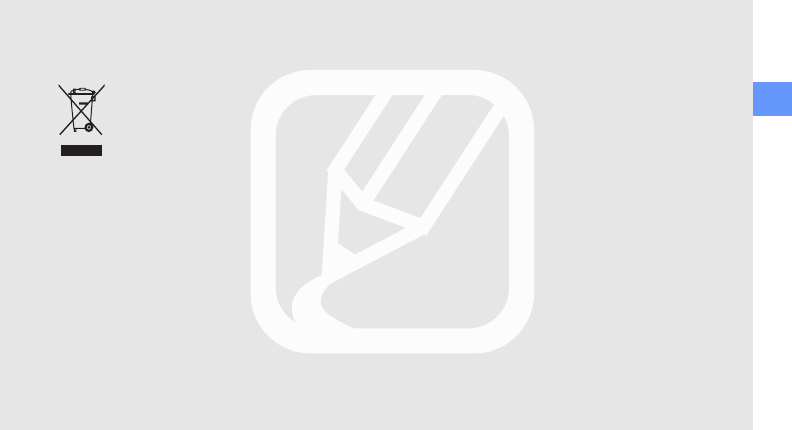
safety and usage information
9
Correct disposal of this product
(Waste Electrical & Electronic Equipment)
(Applicable in the European Union and
other European countries with separate
collection systems)
This marking shown on the product or its
literature, indicates that it should not be
disposed with other household wastes at the end of
its working life. To prevent possible harm to the
environment or human health from uncontrolled
waste disposal, please separate this from other
types of wastes and recycle it responsibly to
promote the sustainable reuse of material resources.
Household users should contact either the retailer
where they purchased this product, or their local
government office, for details of where and how they
can take this item for environmentally safe recycling.
Business users should contact their supplier and
check the terms and conditions of the purchase
contract. This product should not be mixed with
other commercial wastes for disposal.
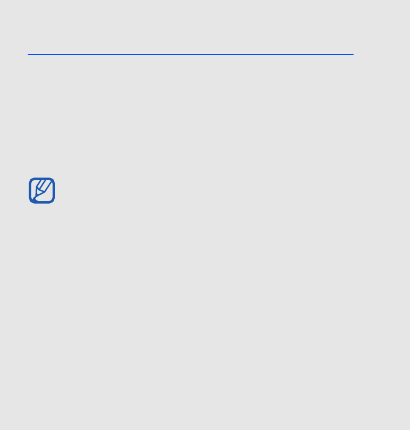
10
introducing your
mobile phone
In this section, learn about your mobile phone’s
layout, keys, display, and icons.
Unpack
Check your product box for the following items:
• Mobile phone
• Battery
• Travel adapter (charger)
•User manual
The items supplied with your phone may vary
depending on the software and accessories
available in your region or offered by your
service provider.
You can obtain additional accessories from
your local Samsung dealer.
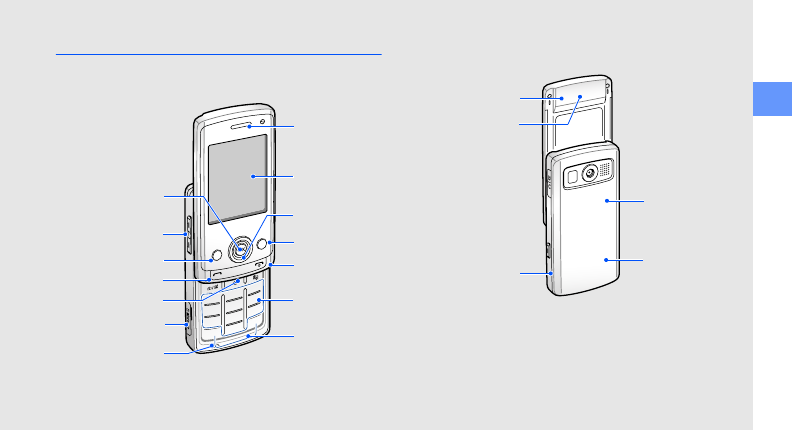
introducing your mobile phone
11
Phone layout
The front of your phone includes the following keys
and features:
The rear of your phone includes the following keys
and features:
Earpiece
Power/Menu
exit key
Alphanumeric
keys
Mouthpiece
Left softkey
Dial key
Volume key
Memory card slot
Special
function keys
4-way
navigation key
Display
Confirm key
Right softkey
Delete key
Camera lens
Mirror
Multifunction jack
Battery cover
Internal antenna
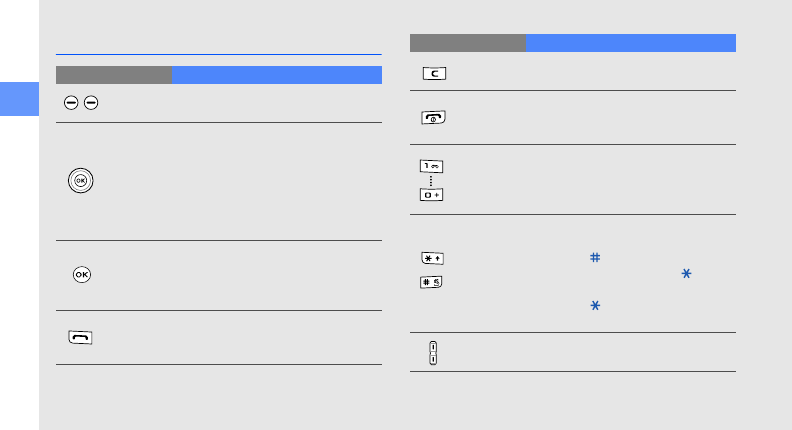
12
introducing your mobile phone
Keys
Key Function
Softkeys Perform actions indicated at the
bottom of the display
4-way
navigation
In Idle mode, move among the home
screen shortcuts. When the home
screen shortcuts are deactivated,
access My menu mode (up) or user-
defined menus (left/right/down); In
Menu mode, scroll through menu
options
Confirm
In Idle mode, launch the web
browser; In Menu mode, select the
highlighted menu option or confirm
an input
Dial
Make or answer a call; In Idle mode,
retrieve recently dialled, missed, or
received numbers
Delete Delete characters or items in an
application
Power/
Menu exit
Turn the phone on and off (press and
hold); End a call; In Menu mode,
cancel input and return to Idle mode
Alpha-
numeric
Enter numbers, letters and special
characters; In Idle mode, press and
hold [1] to access voice mails and [0]
to enter an international call prefix
Special
function
Enter special characters or perform
special functions; In Idle mode, press
and hold [ ] for the Silent profile; In
Idle mode, press and hold [ ] to lock
the keys; In the dialling screen, press
and hold [ ] to enter a pause
between numbers
Volume Adjust the phone’s volume
Key Function
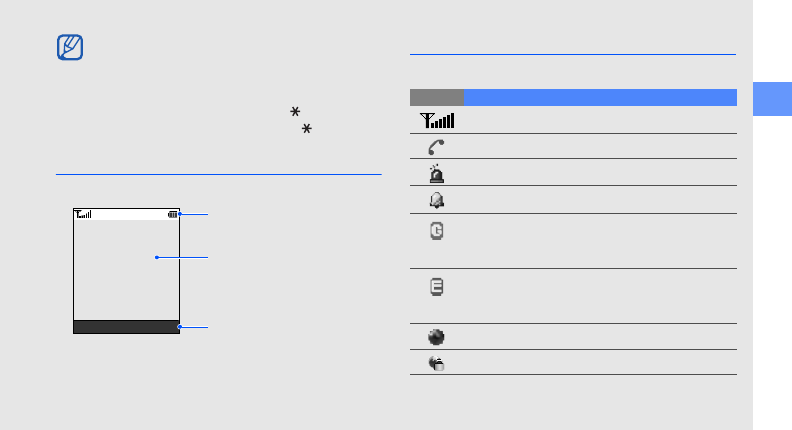
introducing your mobile phone
13
Display
Your phone’s display consists of three areas:
Icons
Learn about the icons that appear on your display.
You can lock the keys to prevent any unwanted
phone operations with the following methods:
• Closing the phone automatically locks the
keys. To unlock, press <
Unlock
>
→
<
OK
>.
• In Idle mode, press and hold [ ]
→
<
Yes
>.
To unlock, press <
Unlock
>
→
[].
Icon line
Displays various icons
Text and graphic area
Displays messages,
instructions, and information
you enter
Softkey line
Displays the current actions
assigned to each softkey
Select Back
Icon Definition
Signal strength
Call in progress
SOS message feature activated
Alarm activated
GPRS network status
• Blue: GPRS network connected
• Red: Transferring data via GPRS network
EDGE network status
• Blue: EDGE network connected
• Red: Transferring data via EDGE network
Browsing the web
Connecting to secured web page
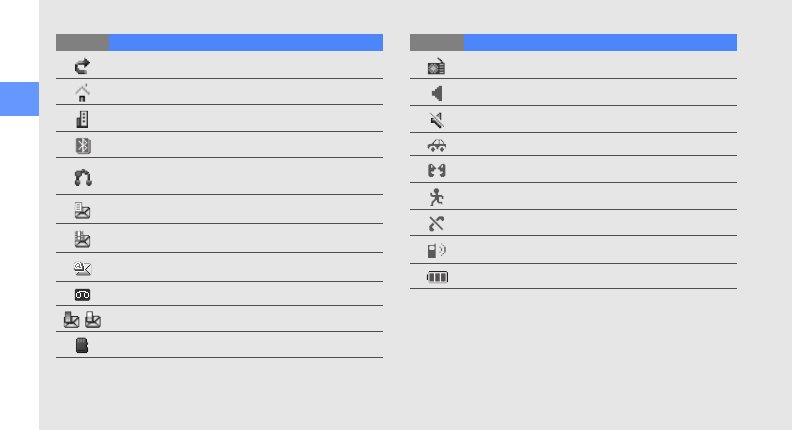
14
introducing your mobile phone
Call diverting activated
In Home Zone service area
In Office Zone service area
Bluetooth activated
Bluetooth hands-free car kit or headset
connected
New text message (SMS)
New multimedia message (MMS)
New email message
New voice mail message
Message full
Memory card inserted
Icon Definition
FM radio on
Normal profile activated
Silent profile activated
Driving profile activated
Meeting profile activated
Outdoor profile activated
Offline profile activated
User created profile activated
Battery power level
Icon Definition
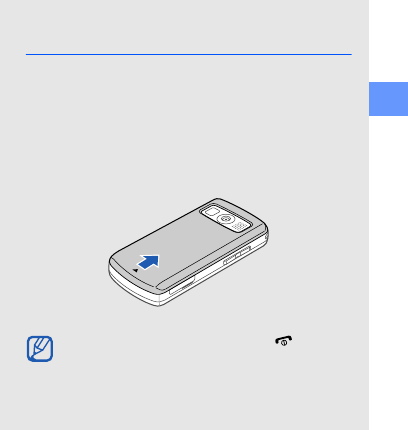
15
assembling and preparing your mobile phone
assembling and
preparing your
mobile phone
Get started by assembling and setting up
your mobile phone for its first use.
Install the SIM card and battery
When you subscribe to a cellular service, you will
receive a Subscriber Identity Module, or SIM card,
with subscription details, such as your personal
identification number (PIN) and optional services.
To install the SIM card and battery,
1. Remove the battery cover.
If the phone is on, press and hold [ ] to turn it
off.
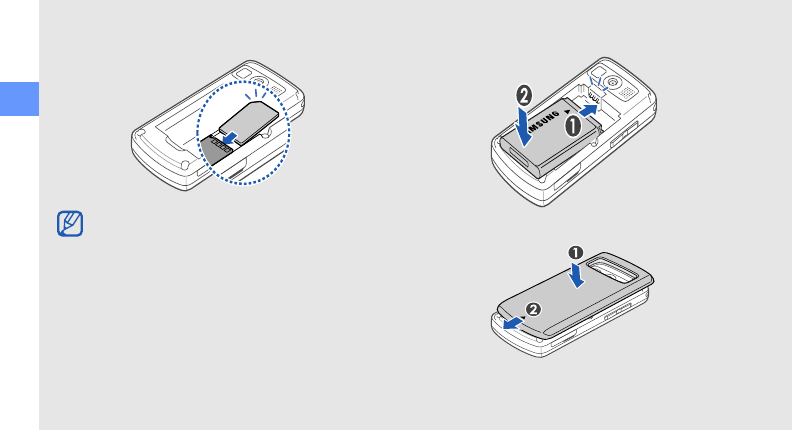
16
assembling and preparing your mobile phone
2. Insert the SIM card. 3. Insert the battery.
4. Replace the battery cover.
Place the SIM card in the phone with the gold-
coloured contacts facing down.
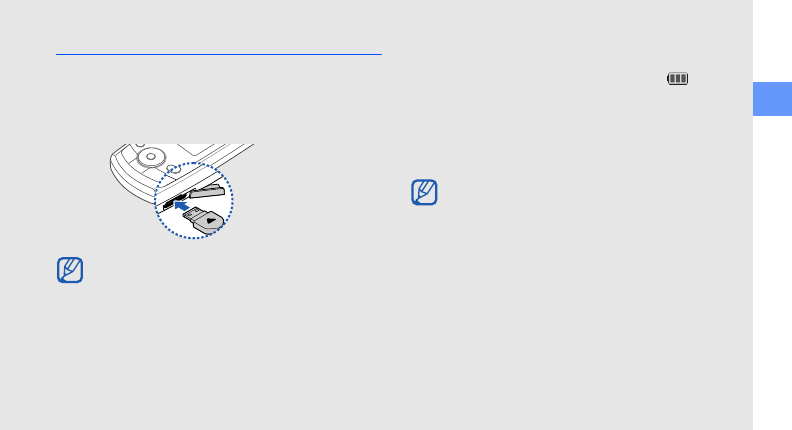
assembling and preparing your mobile phone
17
Charge the battery
Before using the phone for the first time, you must
charge the battery.
1. Open the cover to the multifunction jack and plug
the small end of the travel adapter.
2. Plug the large end of the travel adapter into a
power outlet.
3. When the battery is fully charged (the icon is
no longer moving), unplug the travel adapter from
the power outlet.
4. Unplug the travel adapter from the phone.
5. Close the cover to the multifunction jack.
Improperly connecting the travel adapter can
cause serious damage to the phone. Any
damages by misuse are not covered by the
warranty.
With the triangle
facing up
About the low battery indicator
When your battery is low, the phone will emit a
warning tone and a low battery message. The
battery icon will also be empty and blinking. If
the battery level becomes too low, the phone
will automatically power off. Recharge your
battery to continue using your phone.
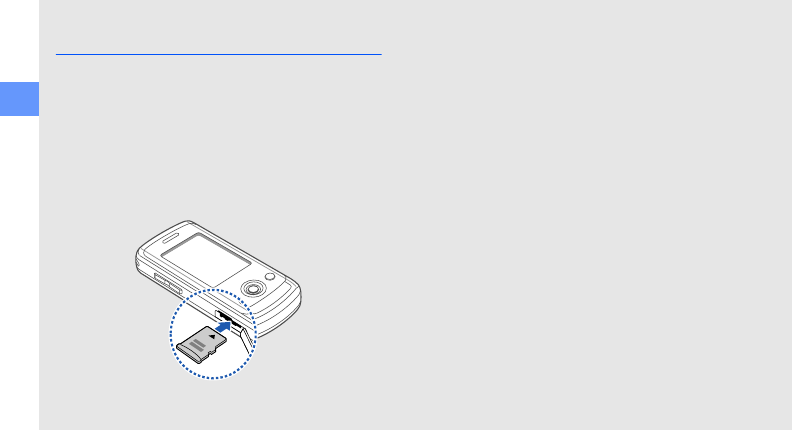
18
assembling and preparing your mobile phone
Insert a memory card (optional)
To store additional multimedia files, you must insert a
memory card. Your phone accepts microSD™
memory cards up to 2 GB (depending on memory
card manufacturer and type).
1. Open the cover to the memory card slot on the
side of the phone.
2. Insert a memory card with the label side facing
up.
3. Push the memory card in the memory card slot
until it locks in place.
To remove the memory card, push it gently until it
disengages from the phone, and then pull the
memory card out of the memory card slot.
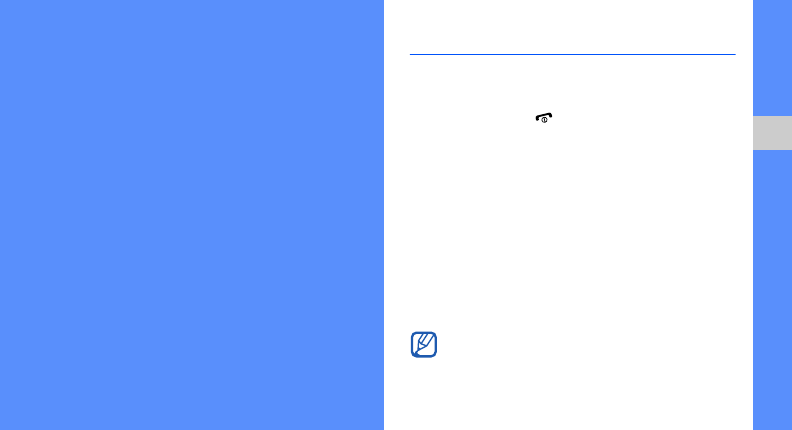
19
using basic functions
using basic
functions
Learn how to perform basic operations and use the
main features of your mobile phone.
Turn your phone on and off
To turn your phone on,
1. Slide open the phone.
2. Press and hold [ ].
3. Enter your PIN and press <OK> (if necessary).
To turn your phone off, repeat steps 1 and 2 above.
Switch to the Offline profile
By switching to the Offline profile, you can use your
phone’s non-network services in areas where
wireless devices are prohibited, such as aeroplanes
and hospitals.
To switch to the Offline profile, press <Menu> →
Settings → Phone profiles → Offline.
Follow all posted warnings and directions from
official personnel when in areas where wireless
devices are prohibited.
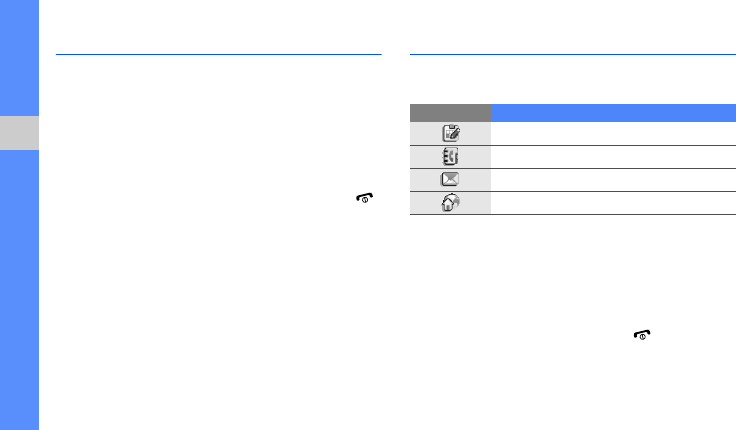
20
using basic functions
Access menus
To access your phone’s menus,
1. Press a softkey for the menu you want.
2. Use the navigation key to scroll to a menu or
option.
3. Press <Select>, <OK>, or the Confirm key to
confirm the highlighted option.
4. Press <Back> to move up one level; Press [ ]
to return to Idle mode.
Use the home screen shortcuts
Learn to access popular menus with the shortcuts in
Idle mode.
• To move among the shortcuts or menus, scroll up
or down.
• To access a highlighted menu, press the Confirm
key.
• To return to the previous menu, scroll left.
• To close a menu window, press [ ].
Icon Definition
Organiser functions
Contacts
Messaging
Website links
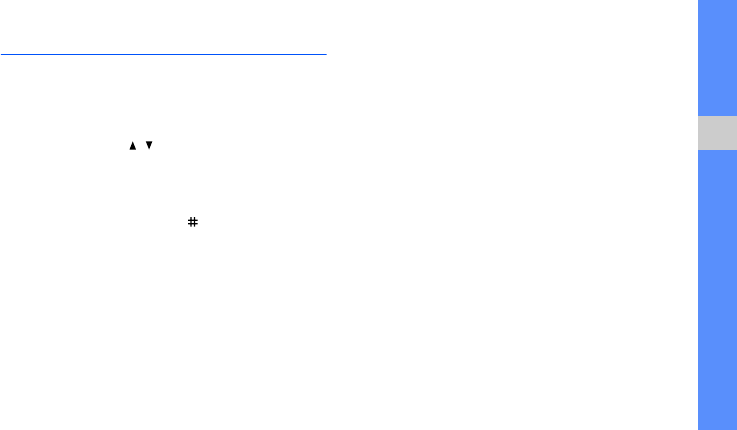
21
using basic functions
Customise your phone
Get more from your phone by customising it to
match your preferences.
Adjust the volume of the key tones
In Idle mode, press [ / ] to adjust the key tone
volume.
Switch to or from the Silent profile
In Idle mode, press and hold [ ] to silence or
unsilence your phone.
Change your ringtone
1. In Idle mode, press <Menu> → Settings →
Phone profiles.
2. Scroll to the profile you are using.
3. Press <Options> → Edit → Voice call ringtone.
4. Select a ringtone category → a ringtone.
5. Press <Options> → Save profile.
To switch to another profile, select it from the list.
Create a phone profile
1. In Idle mode, press <Menu> → Settings →
Phone profiles.
2. Press <Options> → Create.
3. Enter a name for the profile and press the
Confirm key.
4. Customise the sound settings as desired.
5. When you are finished, press <Options> →
Save profile.

22
using basic functions
Select a wallpaper (Idle mode)
1. In Idle mode, press <Menu> → Settings →
Display and light → Home screen.
2. Scroll left or right to Images.
3. Select Wallpaper → an image category → an
image.
4. Press <Save>.
Select a skin colour (Menu mode)
1. In Idle mode, press <Menu> → Settings →
Display and light → My theme.
2. Select a colour pattern.
Set menu shortcuts
1. In Idle mode, press <Menu> → Settings →
Phone settings → Shortcuts.
2. Select a key to use as a shortcut.
3. Select a menu to assign to the shortcut key.
Lock your phone
1. In Idle mode, press <Menu> → Settings →
Security → Phone lock.
2. Select On.
3. Enter a new 4- to 8-digit password and press
<OK>.
4. Enter the new password again and press <OK>.

23
using basic functions
Use basic call functions
Learn to make or answer calls and use basic call
functions.
Make a call
1. In Idle mode, enter an area code and a phone
number.
2. Press [ ] to dial the number.
3. To end the call, press [ ].
Answer a call
1. When a call comes in, press [ ].
2. To end the call, press [ ].
Adjust the volume
To adjust the volume during a call, press [ / ].
Use the speakerphone feature
1. During a call, press the Confirm key → <Yes> to
activate the speaker.
2. To switch back to the earpiece, press the
Confirm key again.
Use the headset
By plugging the supplied headset into the
multifunction jack, you can make and answer calls:
• To redial the last call, press the headset button,
and then press again and hold.
• To answer a call, press and hold the headset
button.
• To end a call, press and hold the headset button.
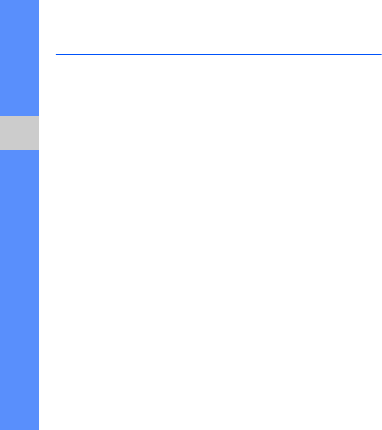
24
using basic functions
Send and view messages
Learn to send or view text (SMS), multimedia (MMS),
voice, or email messages.
Send a text or multimedia message
1. In Idle mode, press <Menu> → Messages →
Create new message → Message.
2. Enter a destination number and scroll down.
3. Enter your message text.
X
p. 25
For sending as a text message, skip to step 6.
For attaching multimedia, continue with step 4.
4. Press <Options> → Add multimedia → an item
type.
5. Select the item you want to add and press
<Options> → Add.
6. Press <Options> → Send to send the
message.
Send a voice message
1. In Idle mode, press <Menu> → Messages →
Create new message → Voice message.
The recording starts automatically.
2. Speak your message into the microphone.
3. When you are finished, press <Save>.
4. Press <Options> → Send.
5. Enter a destination number or an email address.
6. Press <Options> → Send to send the
message.
Send an email
1. In Idle mode, press <Menu> → Messages →
Create new message → Email.
2. Enter an email address and scroll down.
3. Enter a subject and scroll down.
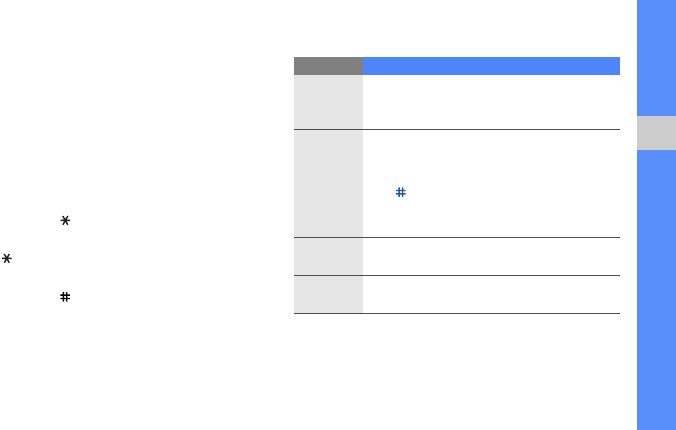
25
using basic functions
4. Enter your email text.
5. Press <Options> → Attach multimedia and
attach a file (if necessary).
6. Press <Options> → Send to send the
message.
Enter text
When entering text, you can change the text input
mode:
• Press and hold [ ] to switch between T9 and
ABC modes.
• Press [ ] to change case or switch to Number
mode.
• Press and hold [ ] to switch to Symbol mode.
Enter text in one of the following modes:
Mode Function
ABC
Press the appropriate alphanumeric key until
the character you want appears on the
display.
T9
1. Press the appropriate alphanumeric
keys to enter an entire word.
2. When the word displays correctly, press
[ ] to insert a space. If the correct word
does not display, select an alternate
word from the list that appears.
Number
Press the appropriate alphanumeric key to
enter a number.
Symbol
Press the appropriate alphanumeric key to
select a symbol.
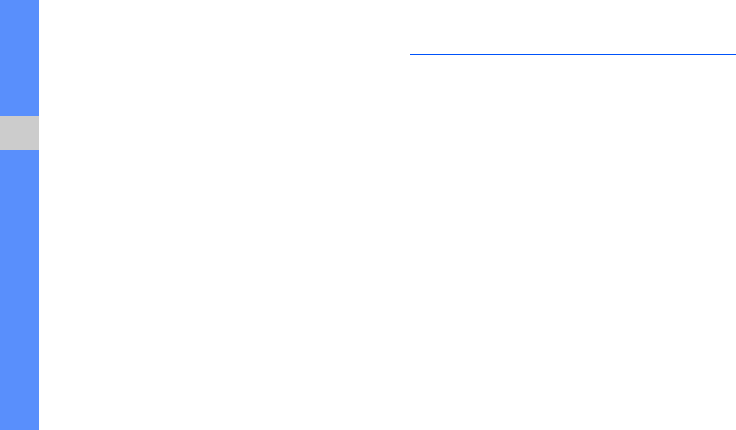
26
using basic functions
View text or multimedia messages
1. In Idle mode, press <Menu> → Messages →
My messages → Inbox.
2. Select a text or multimedia message.
View an email
1. In Idle mode, press <Menu> → Messages →
My messages → Email inbox.
2. Select Check new email.
3. Select an email or a header.
4. If you selected a header, press <Options> →
Retrieve to view the body of the email.
Add and find contacts
Learn the basics of using the Contacts feature.
Add a new contact
1. In Idle mode, enter a phone number and press
<Options>.
2. Select Save → a memory location (phone or
SIM) → New.
3. Select a number type (if necessary).
4. Enter contact information.
5. Press <Save> or the Confirm key to add the
contact to memory.

27
using basic functions
Find a contact
1. In Idle mode, press <Menu> → Contacts →
Contact list.
You can also press <Contacts> in Idle mode.
2. Enter the first few letters of the name you want to
find.
3. Select the contact’s name from the search list.
Use basic camera functions
Learn the basics to capture and view photos and
videos.
Capture photos
1. In Idle mode, press <Menu> → Camera to turn
on the camera.
2. Aim the lens at the subject and make any
adjustments.
3. Press the Confirm key to take a photo.
The photo is saved automatically.
4. Press <Back> to take another photo (step 2).
View photos
In Idle mode, press <Menu> → Media album →
Images → My photos → a photo file.
Once you have found a contact, you can:
• call the contact by pressing [ ]
• edit the contact information by pressing the
Confirm key
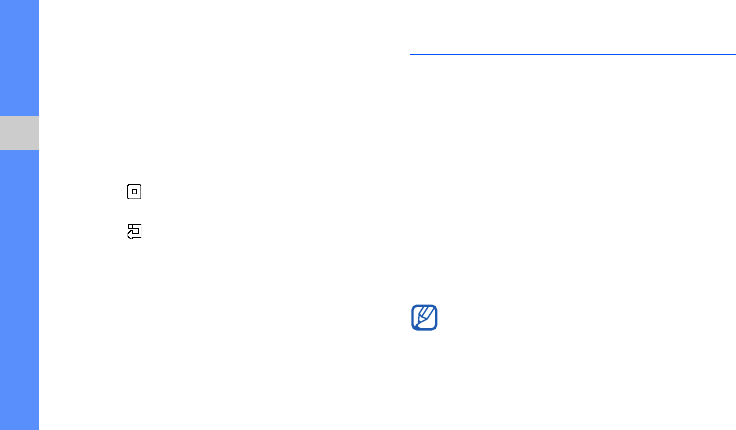
28
using basic functions
Capture videos
1. In Idle mode, press <Menu> → Camera to turn
on the camera.
2. Press [1] to switch to Recording mode.
3. Aim the lens at the subject and make any
adjustments.
4. Press the Confirm key to start recording.
5. Press < > or the Confirm key to stop recording.
The video is saved automatically.
6. Press < > to record another video (step 3).
View videos
In Idle mode, press <Menu> → Media album →
Videos → My video clips → a video file.
Listen to music
Learn how to listen to music via the music player or
FM radio.
Listen to the FM radio
1. Plug the supplied headset into the phone’s
multifunction jack.
2. In Idle mode, press <Menu> → Orange music
→ FM radio.
3. Press the Confirm key to start the radio.
4. Press <Yes> to start automatic tuning.
The radio scans and saves available stations
automatically.
The first time you turn on the FM radio, you will
be prompted to start automatic tuning.
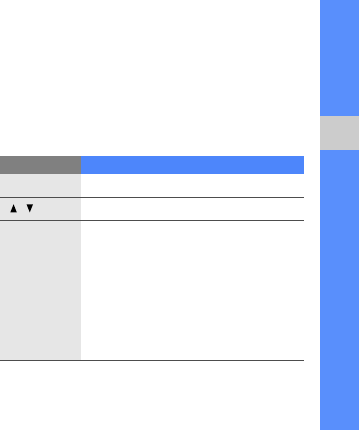
29
using basic functions
5. Scroll up or down to a radio station.
6. To turn off the FM radio, press the Confirm key.
Create a playlist and listen to music files
Start by transferring files to your phone or memory
card:
• Download from the wireless web.
X
p. 30
• Download from a PC with the optional Samsung
PC Studio.
X
Samsung PC Studio user manual
• Receive via Bluetooth.
X
p. 39
• Copy to your memory card.
X
p. 36
After transferring music files to your phone or
memory card,
1. In Idle mode, press <Menu> → Applications →
Music player.
2. Press <Options> → Add music from → a
memory type.
3. Select the files you want to include and press
<Add>.
4. Press the Confirm key to begin playback.
5. Control playback using the following keys:
Key Function
Confirm
Pause or resume playback
/
Adjust the volume up or down
Navigation
• Left: Restart playback; Skip
backward (press within 3
seconds); Scan backward in a file
(press and hold)
• Right: Skip forward; Scan forward
in a file (press and hold)
• Up: Open the playlist
• Down: Stop playback
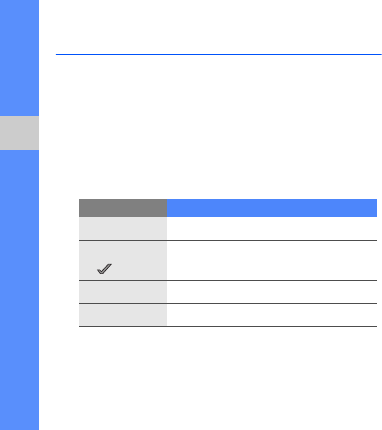
30
using basic functions
Browse the web
Learn to access or bookmark your favourite web
pages, or download contents from the web.
Browse web pages
1. In Idle mode, press the Confirm key to launch
your service provider’s homepage.
2. Navigate web pages using the following keys:
Bookmark your favourite web pages
1. In Idle mode, press <Menu> → Orange World
→ Bookmarks.
2. Select an empty location.
3. Enter a page title and a web address (URL).
4. Press the Confirm key.
Download contents from the web
Learn to purchase and download music files,
ringtones, pictures, or Java games from your service
provider’s homepage.
To download ringtones, pictures, or games,
1. In Idle mode, press <Menu> → Orange
Downloads.
2. Press <Yes> if you want to download the new
catalogue.
Key Function
Navigation
Scroll up or down on a web page
Confirm or
<>
Select an item
<
Back
>
Return to the previous page
<
Options
>
Access a list of browser options
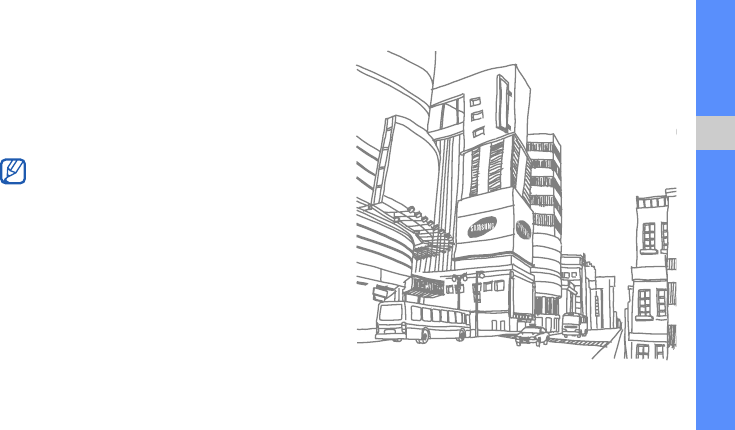
31
using basic functions
3. Search for a ringtone, picture, or game and
download it to the phone.
To download music files,
1. In Idle mode, press <Menu> → Orange music
→ Music store.
The online music store opens.
2. Search for a music file and download it to the
phone.
The first time you open the online music store,
you will be prompted to download a catalogue.
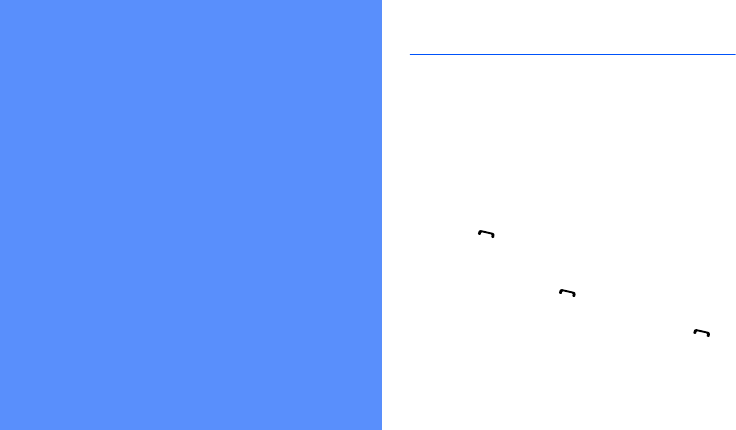
32
using advanced
functions
Learn how to perform advanced operations and use
additional features of your mobile phone.
Use advanced call functions
Learn about your phone’s additional calling
capabilities.
View and dial missed calls
Your phone will display calls you have missed on the
display. To dial the number of a missed call,
1. Press <View>.
2. Scroll to the missed call you want to dial.
3. Press [ ] to dial.
Call a recently dialled number
1. In Idle mode, press [ ] to display a list of recent
numbers.
2. Scroll to the number you want and press [ ] to
dial.
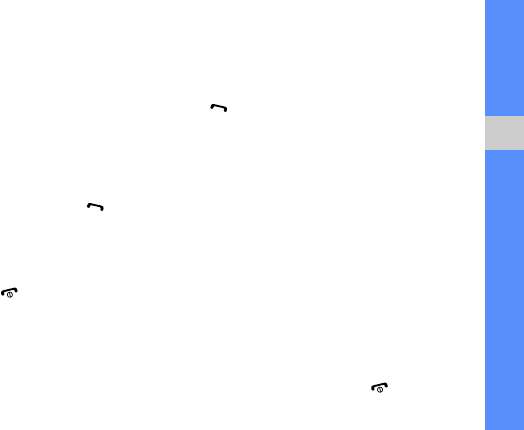
33
using advanced functions
Hold a call or retrieve a held call
Press <Hold> to place a call on hold or press
<Retrieve> to retrieve a held call.
Dial a second call
If your network supports this function, you can dial
another number during a call:
1. Press <Hold> to place the first call on hold.
2. Enter the second number to dial and press [ ].
3. Press <Swap> to switch between the two calls.
4. To end the call on hold, press <Options> → End
held call.
5. To end the current call, press [ ].
Answer a second call
If your network supports this function, you can
answer a second incoming call:
1. Press [ ] to answer the second call.
The first call is automatically placed on hold.
2. Press <Swap> to switch between the calls.
Make a multiparty call (conference call)
1. Call the first party you want to add to the
multiparty call.
2. While connected to the first party, call the
second party.
The first party is automatically placed on hold.
3. When connected to the second party, press
<Options> → Join.
4. Repeat steps 2 and 3 to add more parties (if
necessary).
5. To end the multiparty call, press [ ].
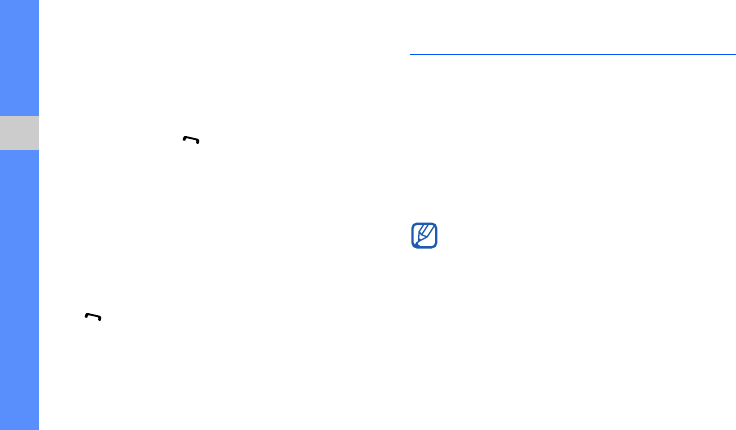
34
using advanced functions
Call an international number
1. In Idle mode, press and hold [0] to insert the +
character.
2. Enter the complete number you want to dial
(country code, area code, and phone number),
and then press [ ] to dial.
Call a contact from Contacts
You can call numbers directly from Contacts using
stored contacts.
X
p. 27
1. In Idle mode, press <Menu> → Contacts →
Contact list.
You can also press <Contacts> in Idle mode.
2. Scroll to the number you want to dial and press
[] to dial.
Use advanced Contacts functions
Learn to create namecards, set speed dial numbers,
and create groups of contacts.
Create a namecard
1. In Idle mode, press <Menu> → Contacts → My
namecard.
2. Enter your personal details and press the
Confirm key.
Set speed dial numbers
1. In Idle mode, press <Menu> → Contacts →
Speed dial.
2. Scroll to a number you want to set (2-9) and
press the Confirm key.
You can send your namecard by attaching it to
a message or email or transferring it via the
Bluetooth wireless feature.
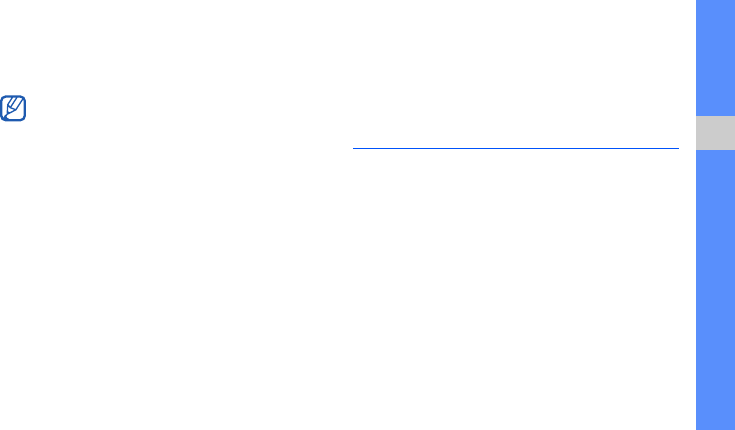
35
using advanced functions
3. Select a contact → a number (if necessary) to
assign to the number.
The contact is saved to the speed dial number.
Create a group of contacts
By creating groups of contacts, you can assign
ringtones and caller ID photos to each group or send
messages and emails to an entire group. Start by
creating a group:
1. In Idle mode, press <Menu> → Contacts →
Group.
2. Press <Options> → Add.
3. Enter a group name and scroll down.
4. To set the caller ID image, press the Confirm key
→ an image category → an image.
5. To set a group ringtone, scroll down and press
the Confirm key → a ringtone category → a
ringtone.
6. Press <Save>.
Use advanced messaging functions
Learn to create templates and use templates to
create new messages.
Create a text template
1. In Idle mode, press <Menu> → Messages →
Templates → Text templates.
2. Scroll to an empty location and press the
Confirm key.
3. Enter your text and press the Confirm key to save
the template.
You can now call this contact from Idle mode
by pressing and holding the assigned speed
dial number.
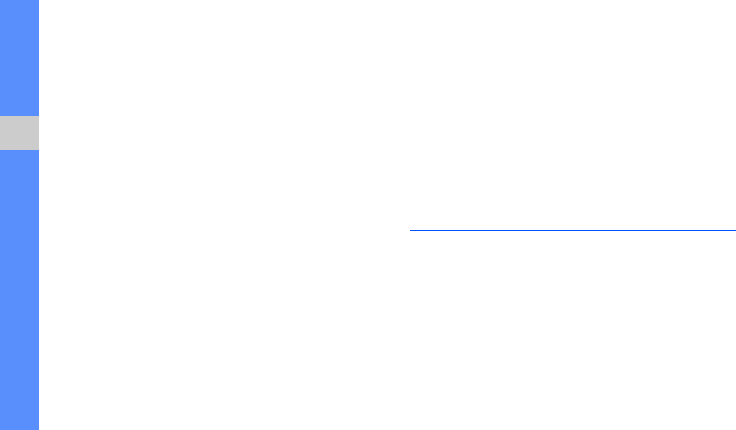
36
using advanced functions
Create a multimedia template
1. In Idle mode, press <Menu> → Messages →
Templates → Multimedia message templates.
2. Press <Options> → Add new to open a new
template window.
3. Create a multimedia message, with a subject
and desired attachments, to use as your
template.
X
p. 24
4. Press <Options> → Save to → Templates to
save the template.
Insert text templates in new messages
1. To start a new message, press <Menu> →
Messages → Create new message → a
message type.
2. From the text field, press <Options> → Insert →
Template → a template.
Create a message from a multimedia
template
1. In Idle mode, press <Menu> → Messages →
Templates → Multimedia message templates.
2. Scroll to the template you want and press
<Options> → Edit.
Your template opens as a new multimedia
message.
Use advanced music functions
Learn to prepare music files and store radio stations.
Copy music files to a memory card
1. Insert a memory card.
2. In Idle mode, press <Menu> → Settings → PC
connections → Mass storage.

37
using advanced functions
3. Using an optional PC data cable, connect the
multifunction jack on your phone to a PC.
When connected, a pop-up window will appear
on the PC.
4. Select Open folder to view files in the pop-up
window on the PC.
5. Copy files from the PC to the memory card.
Customise your music player settings
Learn to adjust the playback and sound settings for
your music player.
1. In Idle mode, press <Menu> → Applications →
Music player.
2. Press <Options> → Settings.
3. Adjust the settings to customise your music
player.
4. Press <Save>.
Store radio stations automatically
1. Plug the supplied headset into the phone’s
multifunction jack.
2. In Idle mode, press <Menu> → Orange music
→ FM radio.
3. Press the Confirm key to start the radio.
4. Press <Options> → Self-tuning.
5. Press <Yes> to confirm (if necessary).
The radio scans and saves available stations
automatically.
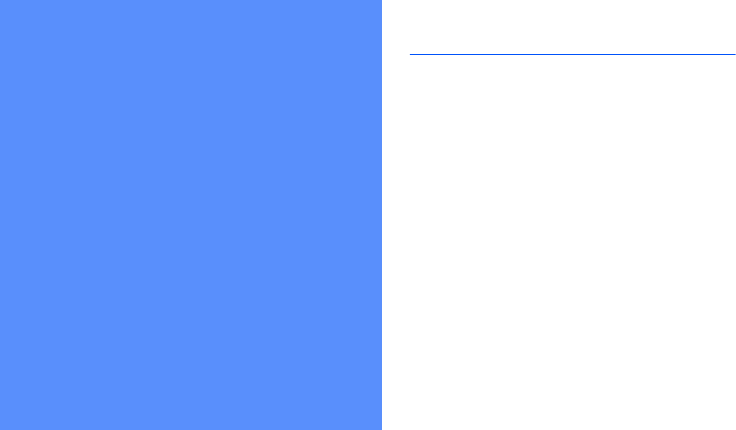
38
using tools and
applications
Learn how to work with your mobile phone’s tools
and additional applications.
Use the Bluetooth wireless feature
Learn about your phone’s ability to connect to other
wireless devices for exchanging data and using
hands-free features.
Turn on the Bluetooth wireless feature
1. In Idle mode, press <Menu> → Applications →
Bluetooth → Activation → On.
2. To allow other devices to locate your phone,
select My phone’s visibility → On.
Find and pair with other Bluetooth-
enabled devices
1. In Idle mode, press <Menu> → Applications →
Bluetooth → My devices → Search new
device.
2. Scroll to a device and press <Select>.
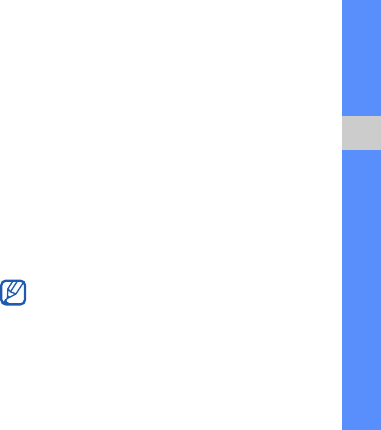
39
using tools and applications
3. Enter a PIN for the Bluetooth wireless feature or
the other device’s Bluetooth PIN, if it has one,
and press <OK>.
When the owner of the other device enters the
same code or accepts the connection, pairing is
complete.
Send data using the Bluetooth wireless
feature
1. Select the file or item from one of your phone’s
applications that you want to send.
2. Press <Options> → Send via → Bluetooth
(when sending contact data, specify which data
to send).
Receive data using the Bluetooth
wireless feature
1. Enter the PIN for the Bluetooth wireless feature
and press <OK> (if necessary).
2. Press <Yes> to confirm that you are willing to
receive data from the device (if necessary).
Use Remote SIM mode
In Remote SIM mode, you can make or answer calls
only with a connected Bluetooth hands-free car kit
via the SIM or USIM card on your phone.
To activate Remote SIM mode,
In Idle mode, press <Menu> → Applications →
Bluetooth → Remote SIM mode → On.
To use Remote SIM mode, start the Bluetooth
connection from a Bluetooth hands-free car kit.
The Bluetooth hands-free car kit must be
authorised. To authorise, scroll to the device
and
press <Options> → Authorise device
.
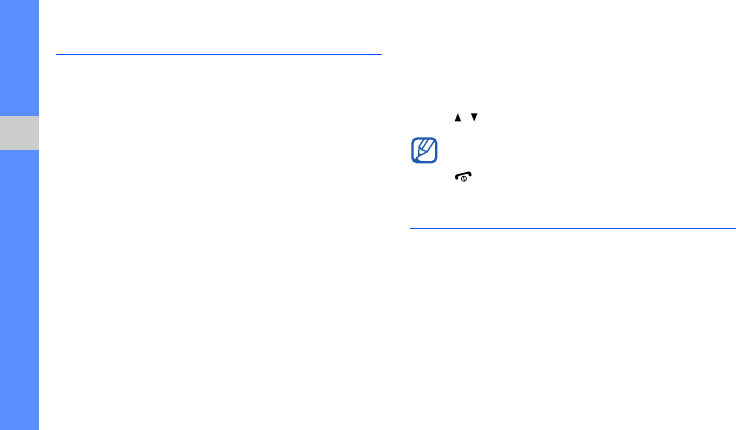
40
using tools and applications
Activate and send an SOS message
When you have an emergency, you can send an
SOS message asking for help.
1. In Idle mode, press <Menu> → Messages →
SOS messages → Sending options.
2. Scroll left or right to On.
3. Scroll down and press the Confirm key to open
the recipient list.
4. Press the Confirm key to open your contact list.
5. Scroll to a contact and press the Confirm key.
6. When you are finished selecting contacts, press
<Select> to return to the recipient list.
7. Press <Options> → Save to save the recipients.
8. Scroll down and set the number of times to
repeat the SOS message.
9. Press <Save>.
10.Press <Yes> to confirm.
To send an SOS message, the phone must be
closed and the keys locked. With the phone closed,
press [ / ] four times.
Activate mobile tracker
When someone inserts a new SIM card in your
phone, the mobile tracker feature will automatically
send the contact number to two recipients to help
you locate and recover your phone.
To activate mobile tracker,
Once you send an SOS message, all phone
functions will be suspended until you press
[].
P250-03.fm Page 40 Tuesday, July 29, 2008 10:10 AM

41
using tools and applications
1. In Idle mode, press <Menu> → Settings →
Security → Mobile tracker.
2. Enter your password and press <OK>.
3. Scroll left or right to On.
4. Scroll down and press the Confirm key to open
the recipient list.
5. Press the Confirm key to open your contact list.
6. Scroll to a contact and press the Confirm key.
7. When you are finished selecting contacts, press
<Select> to return to the recipient list.
8. Press <Options> → Save to save the recipients.
9. Scroll down and enter the sender’s name.
10. Press <Options> → Save → <Accept>.
Record and play voice memos
Learn to operate your phone’s voice recorder.
Record a voice memo
1. In Idle mode, press <Menu> → Applications →
Voice recorder.
2. Press the Confirm key to start recording.
3. Speak your memo into the microphone.
4. When you are finished speaking, press <Save>.
Play a voice memo
1. From the voice recorder screen, press
<Options> → Go to My voice clips.
2. Select a file.
P250-03.fm Page 41 Tuesday, July 29, 2008 10:10 AM
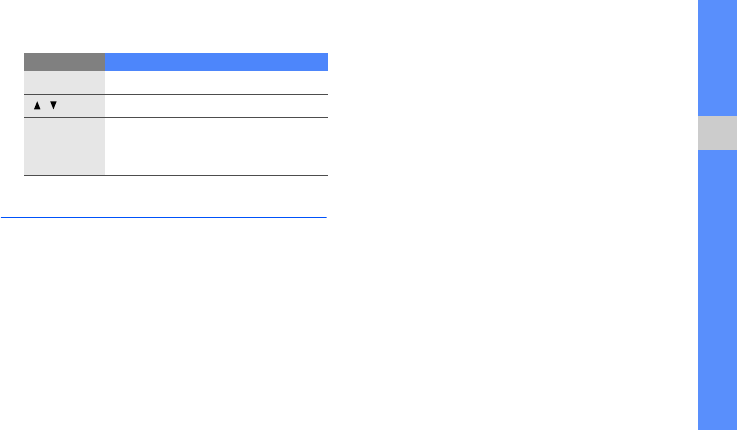
43
using tools and applications
3. Control the playback using the following keys:
Edit images
Learn to edit images and apply fun effects.
Apply effects to images
1. In Idle mode, press <Menu> → Applications →
Image editor.
2. Press <Options> → New image → Open or
Take photo.
3. Select an image or take a new photo.
4. Press <Options> → Effects → an effect option.
5. Select a variation of the effect to apply and press
<Done>. For some effects, adjust the level.
To apply a blur effect to a specific area of an
image, move or resize the rectangle and press
<Options> → Done.
6. When you are finished with applying effects,
press <Options> → Save as → <Yes>.
7. Enter a new file name for the image and press
the Confirm key.
Adjust an image
1. In Idle mode, press <Menu> → Applications →
Image editor.
2. Press <Options> → New image → Open or
Take photo.
3. Select an image or take a new photo.
Key Function
Confirm
Pause or resume playback
/
Adjust the volume up or down
Navigation
• Left: Scan backward in a file
• Right: Scan forward in a file
• Down: Stop playback

44
using tools and applications
4. Press <Options> → Adjust → an adjustment
option (brightness, contrast, or colour).
To adjust the image automatically, select Auto
level.
5. Adjust the image as desired and press <Done>.
6. When you are finished with adjustment, press
<Options> → Save as → <Yes>.
7. Enter a new file name for the image and press
the Confirm key.
Transform an image
1. In Idle mode, press <Menu> → Applications →
Image editor.
2. Press <Options> → New image → Open or
Take photo.
3. Select an image or take a new photo.
4. Press <Options> → Transform → Resize,
Rotate, or Flip.
5. Rotate or flip the image as desired and press
<Done>.
To resize the image, select a size → <Yes> and
skip to step 7.
6. When you are finished with transforming options,
press <Options> → Save as → <Yes>.
7. Enter a new file name for the image and press
the Confirm key.
Crop an image
1. In Idle mode, press <Menu> → Applications →
Image editor.
2. Press <Options> → New image → Open or
Take photo.
3. Select an image or take a new photo.

45
using tools and applications
4. Press <Options> → Transform → Rotate or
Flip.
5. Move the rectangle over the area you want to
crop and press <Options> → Done.
To resize or reshape the rectangle, press
<Options> → Resize or Shape.
6. When you are finished cropping, press
<Options> → Save as → <Yes>.
7. Enter a new file name for the image and press
the Confirm key.
Insert a visual feature
1. In Idle mode, press <Menu> → Applications →
Image editor.
2. Press <Options> → New image → Open or
Take photo.
3. Select an image or take a new photo.
4. Press <Options> → Insert → a visual feature
(frame, image, clip art, emoticon, or text).
5. Select a visual feature or enter text.
6. Move the added image.
To resize or rotate the added image, press
<Options> → Resize or Rotate.
7. Press <Done> or <Options> → Done.
8. When you are finished adding visual features,
press <Options> → Save as → <Yes>.
9. Enter a new file name for the image and press
the Confirm key.
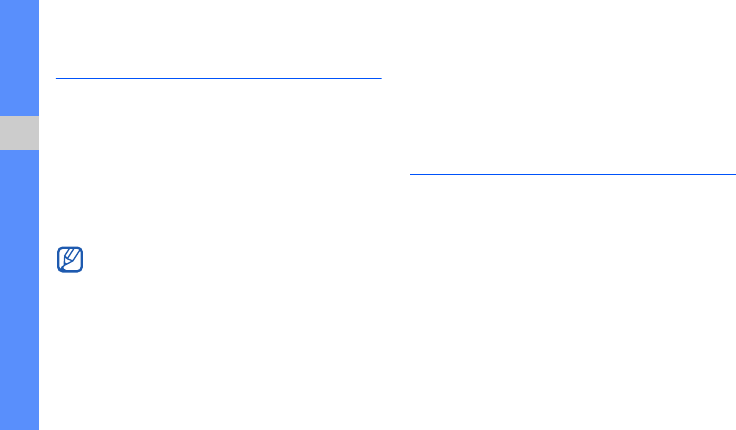
46
using tools and applications
Use Java-powered games and
applications
Learn to use games and applications powered by
award-winning Java technology.
Play games
1. In Idle mode, press <Menu> → Media album →
Games & more.
2. Select a game from the list and follow the
onscreen instructions.
Launch applications
1. In Idle mode, press <Menu> → Media album →
Games & more → an application.
2. Press <Options> to access a list of various
options and settings for your application.
View world clocks
Learn to view the time in another country or city and
set world clocks to appear on your display.
View a world clock
1. In Idle mode, press <Menu> → Applications →
World clock.
2. Scroll down to a world clock.
3. Scroll left or right to a time zone.
Available games may vary, depending on your
service provider or region. Game controls and
options may vary.
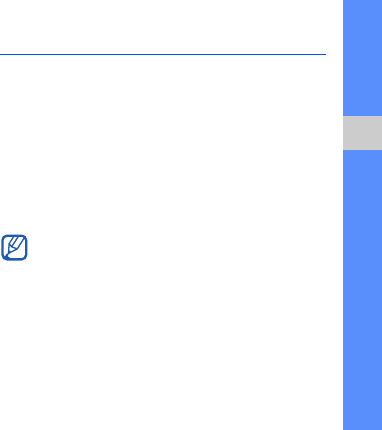
47
using tools and applications
4. To set daylight saving time, press <Options> →
Apply daylight saving time → a time zone →
<Save>.
5. Press <Options> → Save.
Add a world clock to your display
In Dual Clock Display mode, you can view clocks
with two different time zones on your display.
1. In Idle mode, press <Menu> → Applications →
World clock.
2. Scroll down to a world clock and press
<Options> → Mark as second clock.
3. Press <Options> → Display settings.
4. Scroll left or right to Dual digital.
5. Press <Save>.
Set and use alarms
Learn to set and control alarms for important events.
Set a new alarm
1. In Idle mode, press <Menu> → Alarms.
2. Scroll to an empty alarm location and press the
Confirm key.
3. Set alarm details.
4. Press <Save>.
The auto power-up feature sets the phone to
automatically turn on and sound the alarm at
the designated time if the phone is turned off.
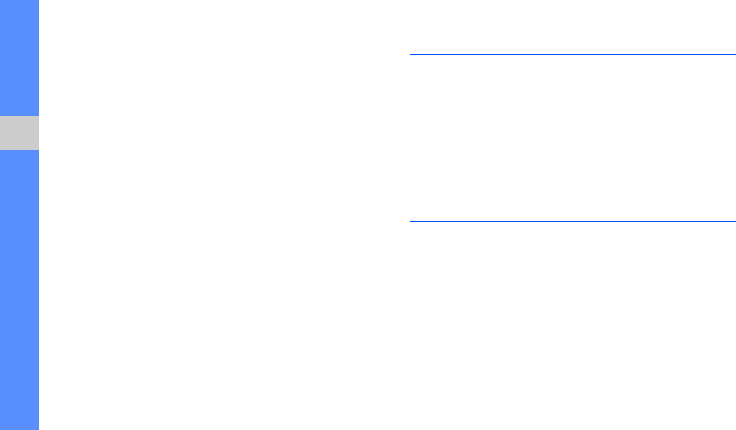
48
using tools and applications
Stop an alarm
When the alarm sounds,
• Press any key to stop an alarm without snooze.
• Press <OK> or the Confirm key to stop an alarm
with snooze or press any key to silence the alarm
for the snooze period.
Deactivate an alarm
1. In Idle mode, press <Menu> → Alarms.
2. Scroll to the alarm you want to deactivate and
press the Confirm key.
3. Scroll down (if necessary).
4. Scroll left or right to Off.
5. Press <Save>.
Use the calculator
1. In Idle mode, press <Menu> → Applications →
Calculator.
2. Use the keys that correspond to the calculator
display to perform basic mathematical
operations.
Convert currencies or
measurements
1. In Idle mode, press <Menu> → Applications →
Convertor → a conversion type.
2. Enter the currencies or measurements and units
in the appropriate fields.
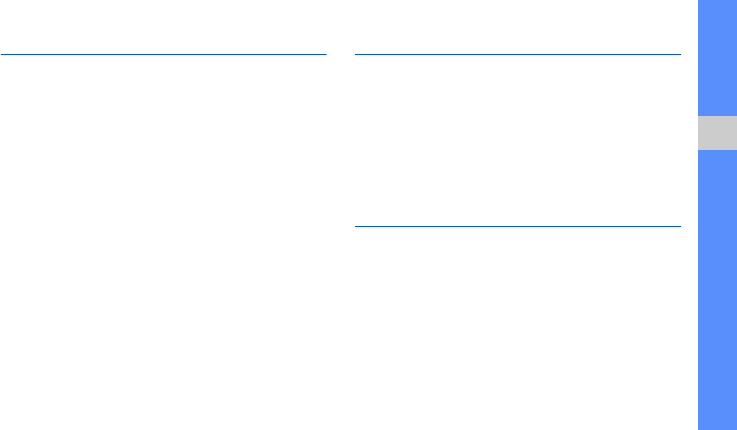
49
using tools and applications
Set a countdown timer
1. In Idle mode, press <Menu> → Applications →
Timer.
2. Press <Set>.
3. Enter hours or minutes to count down and press
<OK>.
4. Press the Confirm key to begin or pause the
countdown.
5. When the timer expires, press <OK> to stop the
alert.
Use the stopwatch
1. In Idle mode, press <Menu> → Applications →
Stopwatch.
2. Press the Confirm key to begin and record lap
times.
3. When you are finished, press <Stop>.
4. Press <Reset> to clear recorded times.
Create a text memo
1. In Idle mode, press <Menu> → Applications →
Memo.
2. Press <Create>.
3. Enter your memo text and press the Confirm key.
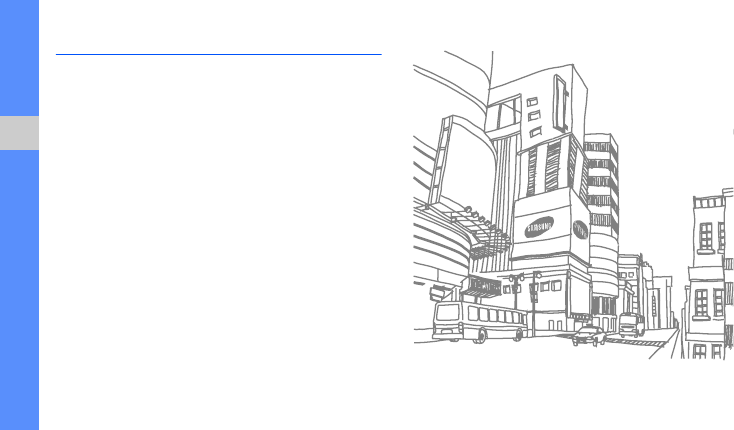
50
using tools and applications
Manage your calendar
Learn to change the calendar view and create
events.
Change the calendar view
1. In Idle mode, press <Menu> → Organiser.
2. Press <Options> → View by → Day or Week.
Create an event
1. In Idle mode, press <Menu> → Organiser.
2. Press <Options> → Create → an event type.
3. Enter the details of the event as required.
4. Press <Save> or the Confirm key.
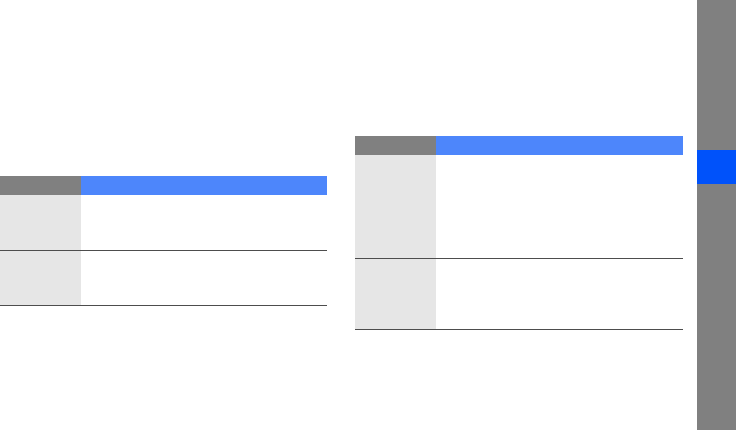
a
troubleshooting
troubleshooting
If you are having trouble with your mobile phone, try these troubleshooting procedures before contacting a service
professional.
When you turn on your phone, the following
messages may appear:
Message Try this to solve the problem:
Please
insert SIM
card
Ensure that the SIM card is installed
correctly.
Phone lock
When the phone lock feature is
enabled, you must enter the password
you set for the phone.
Enter PIN
When using the phone for the first time
or when the PIN requirement is
enabled, you must enter the PIN
supplied with the SIM card. You can
disable this feature by using the
PIN
lock
menu.
Enter PUK
Your SIM card is blocked, usually as a
result of entering your PIN incorrectly
several times. You must enter the PUK
supplied by your service provider.
Message Try this to solve the problem:
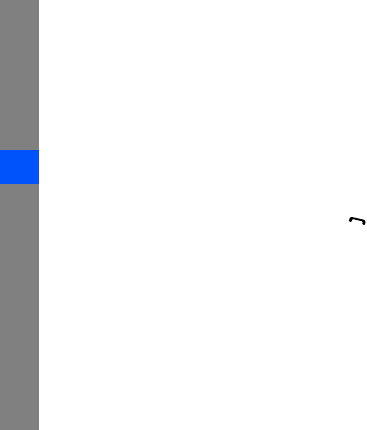
b
troubleshooting
Your phone displays “No service,” “Network
failure,” or “Not done.”
• When you are in areas with weak signals or poor
reception, you may lose reception. Move to
another area and try again.
• You cannot access some options without a
subscription. Contact your service provider for
more details.
You enter a number, but the call is not dialled.
• Ensure that you have pressed the Dial key: [ ].
• Ensure that you have accessed the right cellular
network.
• Ensure that you have not set call barring for the
phone number.
Another caller cannot reach you.
• Ensure that your phone is turned on.
• Ensure that you have accessed the right cellular
network.
• Ensure that you have not set call barring for the
phone number.
Another caller cannot hear you speaking.
• Ensure that you are not covering the built-in
microphone.
• Ensure that the microphone is close to your
mouth.
• If using a headset, ensure that it is properly
connected.
The phone beeps and the battery icon flashes.
Your battery is low. Recharge or replace the battery to
continue using the phone.
The audio quality of the call is poor.
• Ensure that you are not blocking the phone’s
internal antenna.

c
troubleshooting
• When you are in areas with weak signals or poor
reception, you may lose reception. Move to
another area and try again.
You select a contact to call, but the call is not
dialled.
• Ensure that the correct number is stored in the
contact list.
• Re-enter and save the number, if necessary.
The battery does not charge properly or
sometimes the phone turns itself off.
• The battery terminals may be dirty. Wipe both
gold-coloured contacts with a clean, soft cloth
and try charging the battery again.
• If the battery will no longer charge completely,
dispose of the old battery properly and replace it
with a new battery.
Your phone is hot to the touch.
When you use several applications at once, your
phone requires more power and may heat up. This is
normal and should not affect your phone’s lifespan or
performance.
d
index
alarms
creating, 47
deactivating, 48
stopping, 48
battery
charging, 17
installing, 15
low battery indicator, 17
Bluetooth
activating, 38
receiving data, 39
remote SIM mode, 39
sending data, 39
browser
see web browser
calculator
see tools, calculator
calendar
see tools, calendar
calls
advanced functions, 32
answering additional calls, 33
answering, 23
basic functions, 23
dialling additional calls, 33
dialling missed calls, 32
from Contacts, 34
international numbers, 34
making, 23
multiparty, 33
placing on hold, 33
recently dialled, 32
retrieving held calls, 33
viewing missed, 32
clock
see world clock
conference calls
see calls, multiparty
contacts
adding, 26

e
index
creating groups, 35
finding, 27
convertor
see tools, convertor
countdown timer
see tools, countdown timer
FM radio
listening to, 28
storing stations, 37
headset 23
images
adjusting, 43
applying effects, 43
cropping, 44
inserting visual features, 45
transforming, 44
internet
see web browser
Java
accessing applications, 46
launching games, 46
key tones 21
lock
see phone lock
memo
see text or voice memos
memory card 18
messages
sending email, 24
sending multimedia, 24
sending text, 24
viewing email, 26
viewing multimedia, 26
viewing text, 26
mobile tracker 41
multimedia
see messages
music player
customising, 37
listening to music, 29
namecards 34
offline profile 19
phone lock 22
photos
capturing, 27
viewing, 27
radio
see FM radio

f
index
ringtone 21
shortcut keys
see shortcuts
shortcuts 22
silent profile 21
SIM card 15
skin colour 22
SOS message 41
stopwatch
see tools, stopwatch
templates
inserting, 36
multimedia, 36
text, 35
text
creating memos, 49
entering, 25
messages, 24
tools
alarm, 47
calculator, 48
calendar, 50
convertor, 48
countdown timer, 49
stopwatch, 49
videos
capturing, 28
viewing, 28
voice memos
playing, 42
recording, 42
volume
call volume, 23
key tone volume, 21
wallpaper 22
web browser
adding bookmarks, 30
downloading contents, 30
launching homepage, 30
world clock
setting dual display, 47
viewing, 46