Samsung Electronics Co SGHP777 Dual-Band GSM Phone User Manual
Samsung Electronics Co Ltd Dual-Band GSM Phone Users Manual
Users Manual
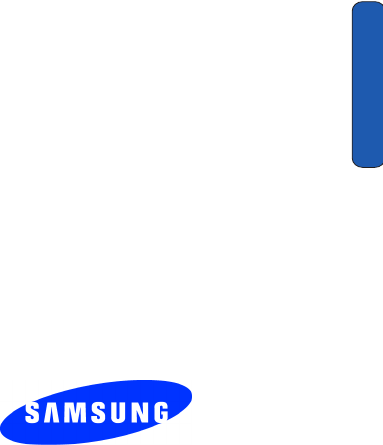
UCDJ6.01_WBp777_110804_D1
Cover Page
SGH-p777 Series
PORTABLE Dual-Mode
TELEPHONE
User Guide
Please read this manual before operating your
phone, and keep it for future reference.
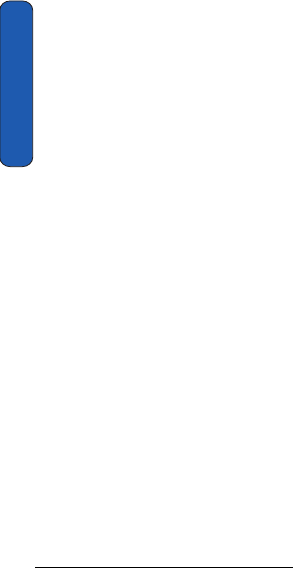
Cover Page
Intellectual Property
All Intellectual Property, as defined below, owned by or which is
otherwise the property of Samsung or its respective suppliers relating
to the SAMSUNG Phone, including but not limited to, accessories,
parts, or software relating there to (the “Phone System”), is
proprietary to Samsung and protected under federal laws, state laws,
and international treaty provisions. Intellectual Property includes,
but is not limited to, inventions (patentable or unpatentable), patents,
trade secrets, copyrights, software, computer programs, and related
documentation and other works of authorship. You may not infringe or
otherwise violate the rights secured by the Intellectual Property.
Moreover, you agree that you will not (and will not attempt to) modify,
prepare derivative works of, reverse engineer, decompile, disassemble,
or otherwise attempt to create source code from the software. No title to
or ownership in the Intellectual Property is transferred to you. All
applicable rights of the Intellectual Property shall remain with
SAMSUNG and its suppliers.
Samsung Telecommunications America (STA), Inc.
Headquarters: Customer Care Center:
1301 E. Lookout Drive 1601 E. Plano Parkway, Suite 150
Richardson, TX 75082 Plano, TX 75074
Tel: 972.761.7000 Toll Free Tel: 1.888.987.HELP (4357)
Fax: 972.761.7001 Fax: 972.801.6065
Internet Address: http://www.samsungusa.com
©2004 Samsung Telecommunications America, Inc. is a registered
trademark of Samsung Electronics America, Inc. and its related entities.
Licensed by Qualcomm Incorporated under one or more of the
following patents: U.S. Patent No. 4, 901, 307; 5, 056, 109; 5, 099, 204; 5,
101, 501; 5, 103, 459; 5, 107, 225; 5, 109, 390.

Disclaimer of Warranties; Exclusion of Liability
Cover Page
Printed in South Korea
GH
Openwave® is a registered Trademark of Openwave, Inc.
RSA® is a registered Trademark RSA Security, Inc.
Disclaimer of Warranties; Exclusion of Liability
EXCEPT AS SET FORTH IN THE EXPRESS WARRANTY
CONTAINED ON THE WARRANTY PAGE ENCLOSED WITH THE
PRODUCT, THE PURCHASER TAKES THE PRODUCT "AS IS", AND
SAMSUNG MAKES NO EXPRESS OR IMPLIED WARRANTY OF
ANY KIND WHATSOEVER WITH RESPECT TO THE PRODUCT,
INCLUDING BUT NOT LIMITED TO THE MERCHANTABILITY OF
THE PRODUCT OR ITS FITNESS FOR ANY PARTICULAR PURPOSE
OR USE; THE DESIGN, CONDITION OR QUALITY OF THE
PRODUCT; THE PERFORMANCE OF THE PRODUCT; THE
WORKMANSHIP OF THE PRODUCT OR THE COMPONENTS
CONTAINED THEREIN; OR COMPLIANCE OF THE PRODUCT
WITH THE REQUIREMENTS OF ANY LAW, RULE, SPECIFICATION
OR CONTRACT PERTAINING THERETO. NOTHING CONTAINED
IN THE INSTRUCTION MANUAL SHALL BE CONSTRUED TO
CREATE AN EXPRESS OR IMPLIED WARRANTY OF ANY KIND
WHATSOEVER WITH RESPECT TO THE PRODUCT. IN ADDITION,
SAMSUNG SHALL NOT BE LIABLE FOR ANY DAMAGES OF ANY
KIND RESULTING FROM THE PURCHASE OR USE OF THE
PRODUCT OR ARISING FROM THE BREACH OF THE EXPRESS
WARRANTY, INCLUDING INCIDENTAL, SPECIAL OR
CONSEQUENTIAL DAMAGES, OR LOSS OF ANTICIPATED
PROFITS OR BENEFITS.
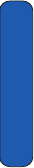
Cover Page

Table of Contents 1
Table of Contents
Table of Contents
Intellectual Property .......................................................................2
Samsung Telecommunications America (STA), Inc. ........................2
Disclaimer of Warranties; Exclusion of Liability ...............................3
Section 1: Getting Started .............................................5
Activating Your Phone ....................................................................6
Dialing Your Voice Mail Box ..........................................................12
Accessing Your Voice Mail ...........................................................12
Changing the Voice Mail Number .................................................13
Section 2: Understanding Your Phone .......................15
Features of Your Phone ................................................................16
Front View of Your Phone .............................................................17
Rear .............................................................................................18
Keys ............................................................................................18
Icons ............................................................................................20
Section 3: Call Functions ............................................23
Making a Call ...............................................................................24
Answering a Call ..........................................................................25
Adjusting the Call Volume ............................................................25
Missed Calls ................................................................................26
Call Log .......................................................................................27
Options During a Call ...................................................................29
Section 4: Menu Navigation ........................................35
Menu Navigation ..........................................................................36
Menu Outline ...............................................................................37
Section 5: Entering Text ..............................................47
Changing the Text Entry Mode .....................................................48
Using T9 Mode .............................................................................49
Using Alphabet Mode ...................................................................50
Entering Numbers ........................................................................51
Entering Symbols .........................................................................52

2 Table of Contents
Table o
f
Con
t
en
t
s
Section 6: Understanding Your Address Book .......... 53
Adding a New Address Book Entry ...............................................54
Dialing a Number from the Address Book .....................................56
Speed Dialing ..............................................................................57
Finding an Entry in Address Book .................................................59
Deleting Address Book Entries .....................................................63
Checking the Memory Status .......................................................64
Section 7: Messaging ................................................. 65
Using Instant Messenger ..............................................................66
Creating and Sending New Messages ..........................................67
Creating a Long Text Message .....................................................69
Retrieving New Messages ............................................................74
Viewing Messages .......................................................................75
Delete All .....................................................................................79
Settings .......................................................................................80
Memory Status ............................................................................84
Section 8 Changing Your Settings ............................. 87
Sound Settings ............................................................................88
Display Settings ...........................................................................91
Phone Settings .............................................................................93
Connection Settings .....................................................................95
Time and Date .............................................................................96
Network Services .........................................................................97
Infrared Activate ........................................................................104
Security .....................................................................................105
Reset Settings ...........................................................................109
Section 9: Multimedia .............................................. 111
Using the Camera ......................................................................112
Music Zone ................................................................................120
Using the Voice Recorder ...........................................................124
Section 10: Personal Assistant ................................ 129
Using the Calendar ....................................................................130
Consulting the Calendar .............................................................131

Table of Contents 3
Table of Contents
Using the To Do List ...................................................................133
Setting Alarms ...........................................................................135
Using the Calculator ...................................................................137
Using the Currency Convertor .....................................................138
Synchronizing PIM Data .............................................................138
Section 11:WAP .........................................................141
Launching the WAP Browser ......................................................142
Access a WAP Site .....................................................................142
Navigating the WAP Browser ......................................................142
Using Favorites ..........................................................................144
Downloading Multimedia Files ....................................................146
Clearing the Cache .....................................................................147
Section 12: Games and Accessories ........................149
Games .......................................................................................150
Accessories ...............................................................................151
Section 13: Health and Safety Information ..............153
Health and Safety Information ....................................................154
Consumer Information on Wireless Phones .................................156
Road Safety ...............................................................................164
Operating Environment ...............................................................166
Using Your Phone Near Other Electronic Devices ........................167
Potentially Explosive Environments .............................................168
Emergency Calls ........................................................................169
FCC Notice and Cautions ............................................................170
Other Important Safety Information ............................................171
Product Performance .................................................................172
Section 14: Warranty Information ............................177
Standard Limited Warranty .........................................................178
Intellectual Property Statement ..................................................183
Samsung Telecommunications America (STA), L.P. ....................184

4 Table of Contents
Table o
f
Con
t
en
t
s
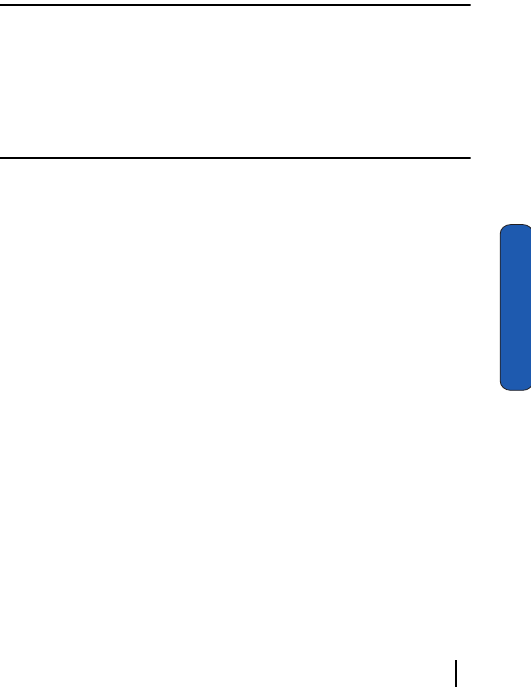
Section 1: Getting Started 5
Section 1
Section 1: Getting Started
Topics Covered
• Activating your phone
• Setting Up Voicemail
• Customer Support
• Understanding this User Manual
This section allows you to start using your phone by
activating your service, setting up your voice mail, contacting
customer support, or getting an understanding of how this
manual is put together.
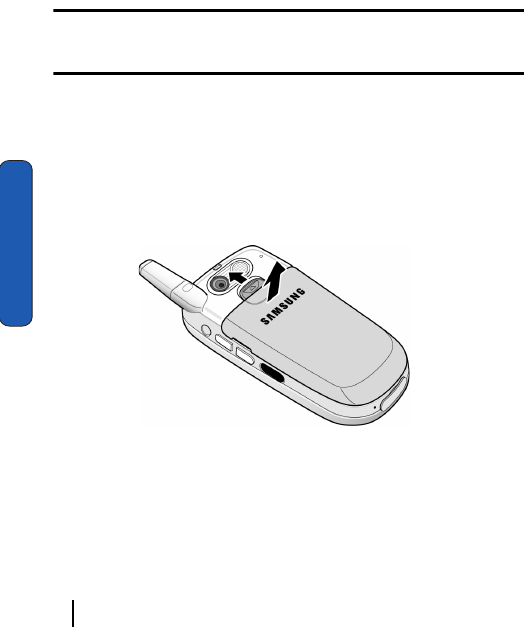
6 Section 1: Getting Started
Section 1
Activating Your Phone
When you subscribe to a cellular network, you are provided
with a plug-in SIM card loaded with your subscription
details, such as your PIN or any optional services available. To
Install the SIM card, use the following instructions:
Installing the SIM Card
Note: The plug-in SIM card and its contacts can be easily damaged by scratches or
bending, so be careful when handling, inserting, or removing the card. Keep your SIM
card out of reach from small children.
To install the SIM card:
1. With the phone turned off, remove the battery as shown in
the following illustration.
Slide the battery lock toward the top of the phone and hold it
in that position. Lift the battery away as shown.
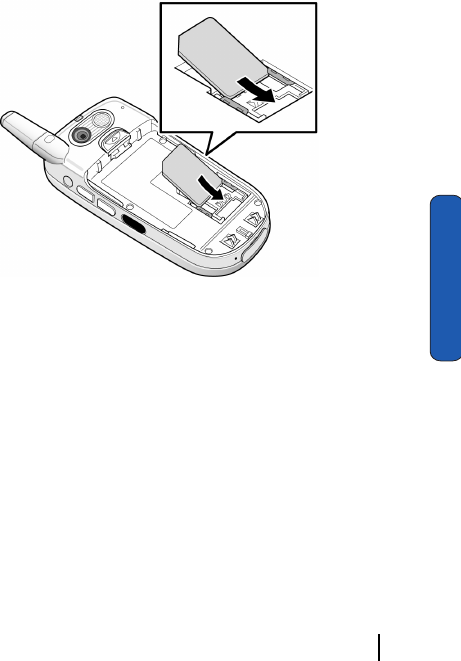
Section 1: Getting Started 7
Activating Your Phone
Section 1
2. Slide the SIM card into the SIM card socket so that the card
socket, as shown, so that the card locks into position.
Make sure the gold colored contacts of the card face into the
phone.
3. To remove the SIM card, slide it upwards, as shown, and take
it out of the socket.
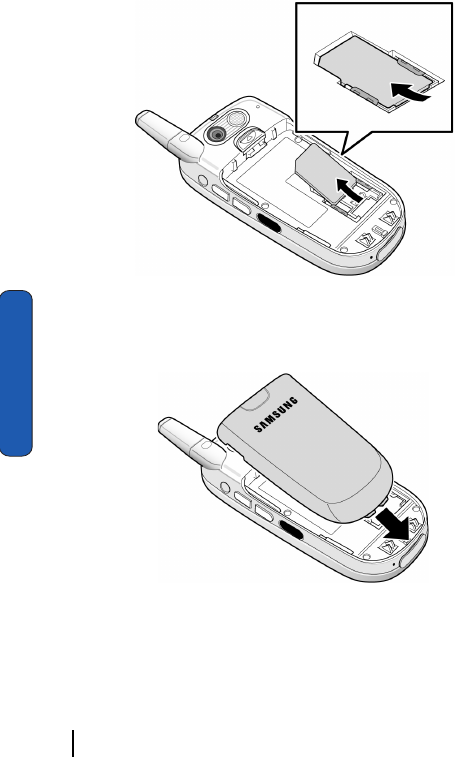
8 Section 1: Getting Started
Section 1
4. Replace the battery so that the tabs on the end align with the
slots at the bottom of the phone.
5. Press the battery down until it clicks into place. Make sure
that the battery is properly installed before switching on the
power.
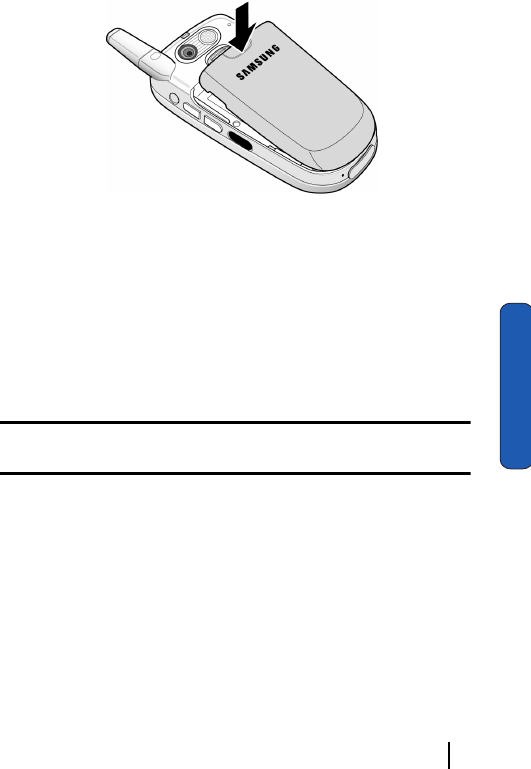
Section 1: Getting Started 9
Activating Your Phone
Section 1
Charging the Battery
Your phone is powered by a rechargeable Li-ion battery. A
travel charger comes with your phone for charging the
battery. Use only approved batteries and chargers. Ask your
local Samsung dealer for further details.
The travel charger allows you to use the phone while the
battery is charging, but this causes the phone to charge more
slowly.
Note: You must fully charge the battery before using your phone for the first time. A
discharged battery recharges fully in approximately 200 minutes.
To charge the battery:
1. With the battery in position on the phone, plug the connector
of the travel charger into the jack at the bottom of the phone.
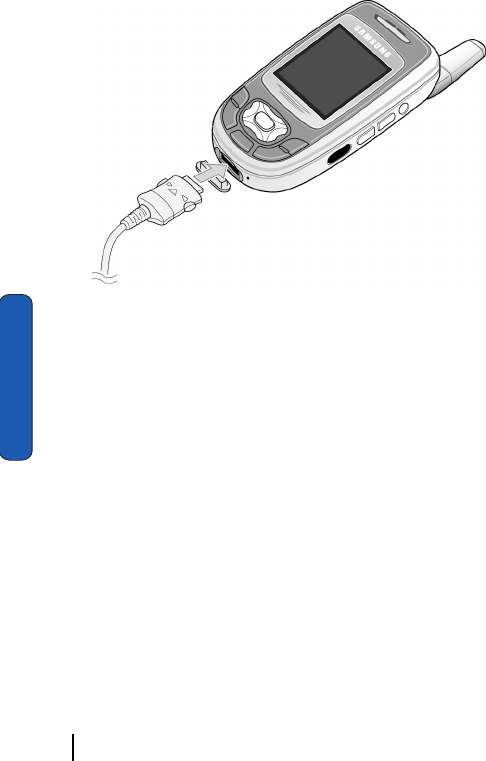
10 Section 1: Getting Started
Section 1
2. Plug the charger into a standard AC wall outlet.
3. When charging is finished, unplug the charger from the
power outlet then disconnect it from the phone by pressing
the buttons on both sides of the connector and pulling the
connector out.
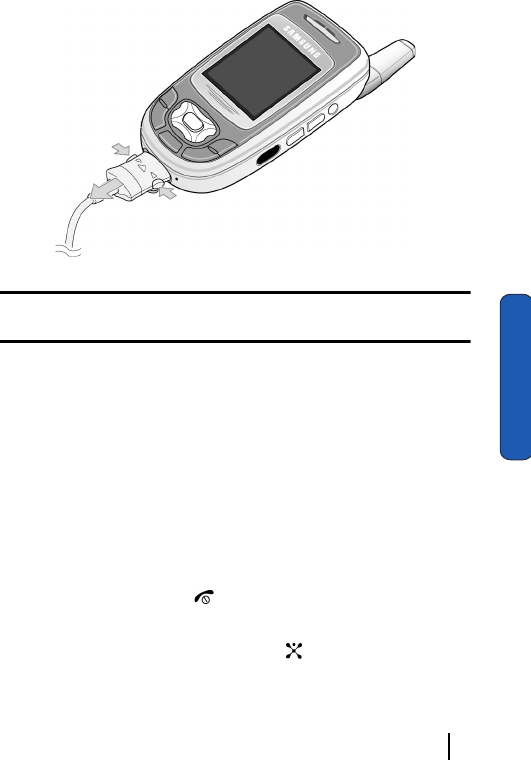
Section 1: Getting Started 11
Activating Your Phone
Section 1
Note: You must unplug the charger before removing the battery from the phone
during charging, otherwise, the phone could be damaged.
Low Battery Indicator
When the battery is weak and only a few minutes of talk time
remain, a warning tone sounds and a pop-up message repeats
at regular intervals on the display. In this case, your phone
will turn off the backlight to conserve the remaining battery
power.
When the battery level is too low, the phone turns off
automatically.
Turning on your phone
1. Press and hold the key until the phone turns on.
2. If the phone asks you to enter a password, enter a password
and press the OK soft key or the key. The password
default is ‘00000000’.
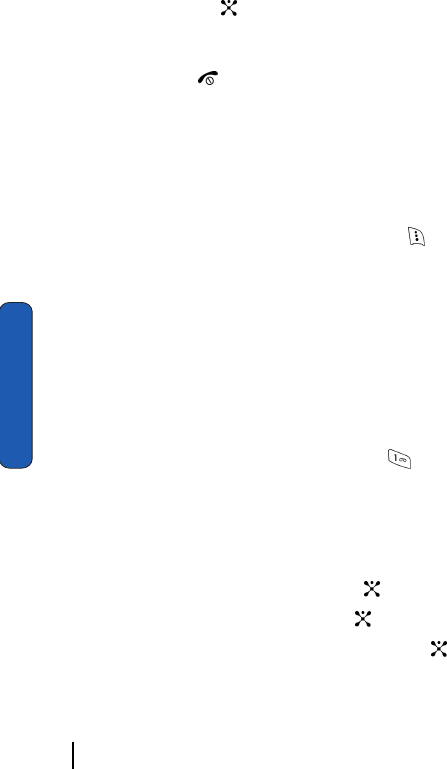
12 Section 1: Getting Started
Section 1
3. If the phone asks for a PIN, enter the PIN and press the OK
soft key or the key.
Turning off your phone
Press and hold the key until the power-off image displays.
Using Keypad Lock
The keypad can be locked to prevent accidental key entries.
This option is enabled and disabled in Settings (Menu 9.8).
1. When the display is on, press the Unlock soft key and then
press the OK soft key.
2. When the display is off, press and hold the key and then
press the OK soft key. Or you can press and hold either of the
Volume keys on the side of the phone and press the Unlock
soft key and then press the OK soft key.
Dialing Your Voice Mail Box
To access your voicemail from your keypad, use the following
steps:
1. Open the slider to access your keypad.
2. From an Idle screen, press and hold the key.
3. Follow the voice mail prompts to access messages.
Accessing Your Voice Mail
1. In Idle mode, press the Menu soft key to access Menu mode.
2. Highlight Recent Calls and press the key.
3. Highlight Voice Mail and press the key.
4. Highlight Connect to Voice Mail and press the key. Your
phone dials the specified number of the voice mail center.
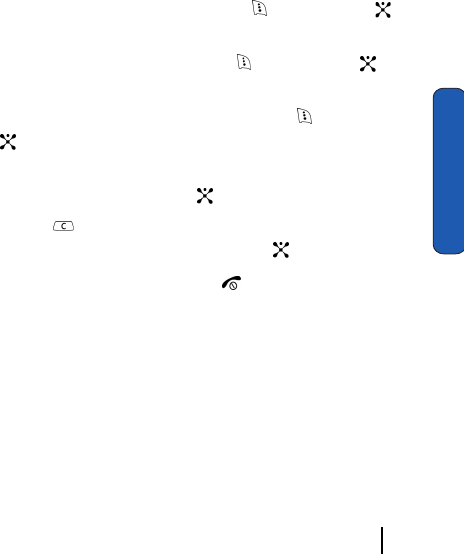
Section 1: Getting Started 13
Changing the Voice Mail Number
Section 1
5. When connected, follow the voice prompts from the voice
mail center.
Changing the Voice Mail Number
Your SIM card gives you default service number of the voice
mail center. However, you may need to change the number.
Use the following procedures to change your voice mail
number.
1. In Idle mode, press the Menu soft key to access the Menu
mode.
2. Highlight Recent Calls and press the soft key or the
key.
3. Highlight Voice Mail and press the soft key or the
key.
4. Highlight Voice Mail Number and press the key or the
key. Voice Server 1 displays, press the OK soft key to
edit.
5. Press the Edit soft key or the key.
6. Use the key to clear the current number, enter a new
number and press the OK soft key or the key.
7. When you are finished, press the key.
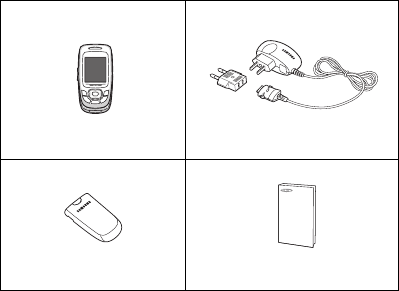
Unpacking
Your package contains the following items:
For details about accessories available for your phone, see
page 151.
Hands et Travel Adapte r
Battery Us e r’s Manual
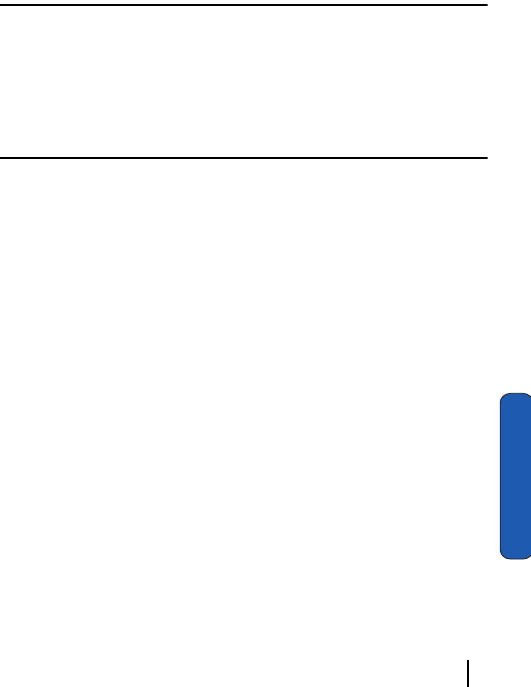
Section 2: Understanding Your Phone 15
Section 2
Section 2: Understanding Your Phone
Topics Covered
• Features of Your Phone
• Front and Rear View of Your Phone
•Command Keys
• Understanding the Display Screen
This section outlines some key features of your phone. It also
displays the screen and the icons that will are displayed when
the phone is in use.
This section outlines some key features of your phone. It also
displays the screen and the icons that will are displayed when
the phone is in use.
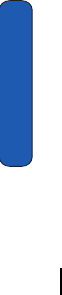
16 Section 2: Understanding Your Phone
Section 2
Features of Your Phone
Your phone is lightweight, easy-to-use and offers many
significant features. The following list outlines a few of the
features included in your phone.
User friendly, menu driven access to features and options.
• Instant Messaging capability
• Multimedia capability including Camera, MP3 player, Voice Recording
and Java Games.
• Personal Assistant feature provides calendar, to-do list, alarms,
calculator, currency convertor, and PIM Synchronization.
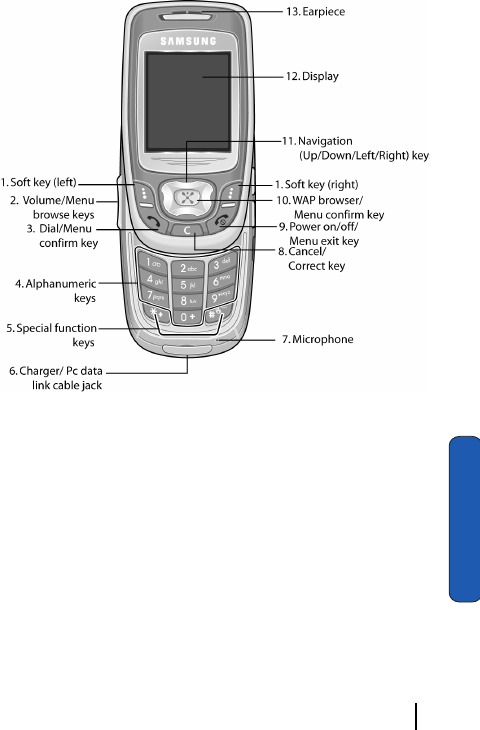
Section 2: Understanding Your Phone 17
Front View of Your Phone
Section 2
Front View of Your Phone
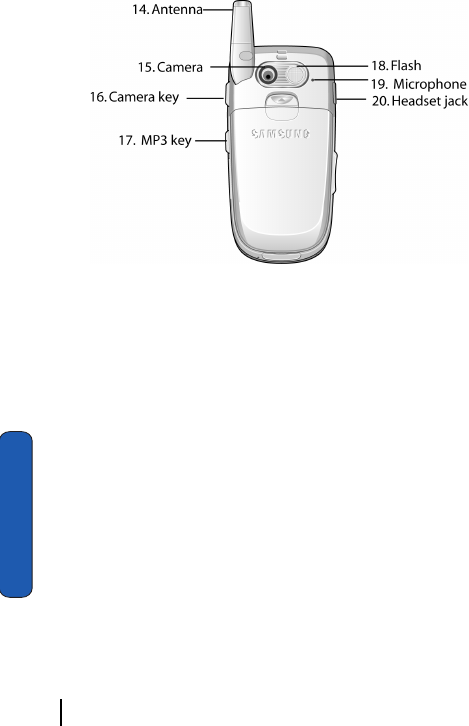
18 Section 2: Understanding Your Phone
Section 2
Rear
Keys
The following list correlates to the from and rear illustrations.
1. Performs the functions indicated by the screen text on the
bottom line of the display.
2. (on the left side of the phone)
Adjusts the ringer volume when the phone is ringing. Adjusts
the earpiece volume during the call.
In Idle mode, adjusts the keypad tone volume.
In Menu mode, scrolls through the menu option.
3. Makes or answers a call.
In Idle mode, recalls the last number dialed or received when
held down.
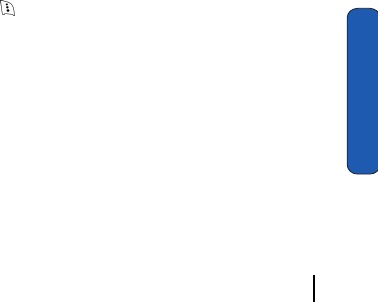
Section 2: Understanding Your Phone 19
Keys
Section 2
In Menu mode, selects a menu option or stores information that
you have entered.
4. Enters numbers, letters, and some special characters.
5. Enters special characters and performs various functions.
6. Port provided for charging and PC data link cable.
7. The microphone used during phone calls and voice memo
recordings.
8. Deletes characters from the display.
In Menu mode, returns you to the previous menu level.
9. Ends a call. Also switches the phone on or off when held down.
10. In Idle mode, launches the WAP (Wireless Application Protocol)
browser.
In Menu mode, selects the highlighted menu option or confirms
your input.
11. In Idle mode, allows you to access your favorite menu options
directly. For further details about shortcuts, see "Using
Shortcuts" on page 36.
On a menu list, the Up or Down keys scrolls through the menu
options. The soft key returns you to the previous menu level
and the Right key selects the highlighted menu option.
When entering text, moves the cursor, depending on which side
you push.
12. The display area where text and graphics appear.
13. The earpiece used to listen to audio from your phone.
14. The antenna is used to obtain reception.
15. The camera lens used for taking photos and videos.
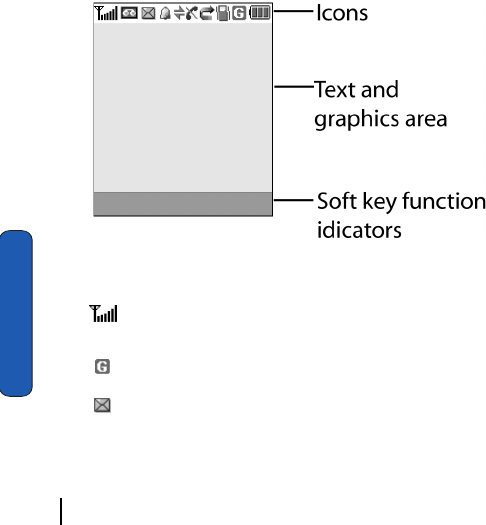
20 Section 2: Understanding Your Phone
Section 2
16. The external camera key used to launch the camera and take a
photo or video.
17. Launches the MP3 player.
18. The flash sense will light when the flash is turned on.
19. The microphone used to record audio during a video recording.
20. The headset jack is used for the handsfree equipment.
Display Screen Layout
The display screen has 3 areas. They are:
Icons
Shows the received signal strength. The greater the number of
bars, the stronger the signal.
Appears when you are connected to the GPRS network.
Appears when a new text message has been received.
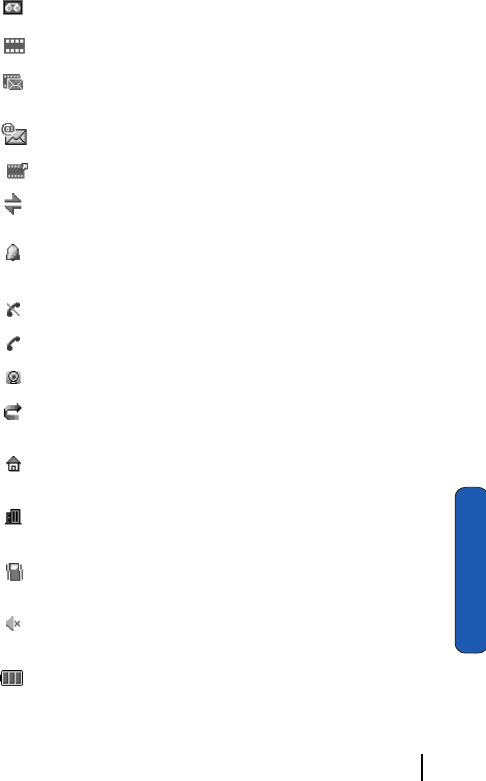
Section 2: Understanding Your Phone 21
Icons
Section 2
Appears when a new voice mail has been received.
Appears when a new multimedia message has been received.
Appears when there is a new text message and a new multimedia
message received.
Appears when a new e-mail has been received.
Appears when a multimedia message is being sent.
Appears when the IrDA port is active. For details, see "Infrared
Activate" on page 104.
Appears when you set an alarm to ring at a specified time. For
details, see page page 96.
Appears when you are out of your service area.
Appears when a call is in progress.
Appears when you are connected to a WAP service.
Appears when the Call Forwarding feature is active. For details,
see page "Call Forwarding" on page 98.
Appears when you are in the Home Zone if you are subscribed to
the service.
Appears when you are in the City Zone if you are subscribed to
the service.
Appears when Silent mode is active or you set the phone to
vibrate when you receive a call.
Appears when Mute mode is active. For details, see"Sound
Settings" on page 88.
Shows the level of your battery. The more bars you see, the more
power you have remaining.
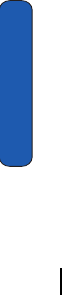
22 Section 2: Understanding Your Phone
Section 2
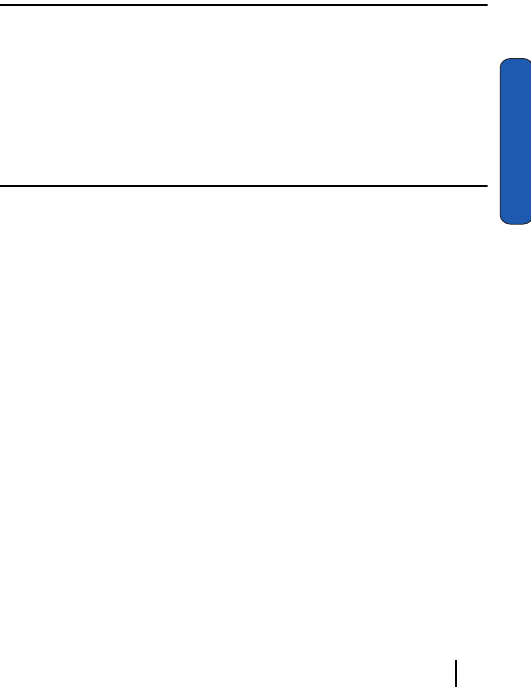
Section 3: Call Functions 23
Section 3
Section 3: Call Functions
Topics Covered
• Making a Call
• Answering a Call
• Adjusting the Call Volume
•Call Log
• Silent Mode
This section allows you to make or answer a call. It also includes
the features and functionality associated with making or
answering a call.
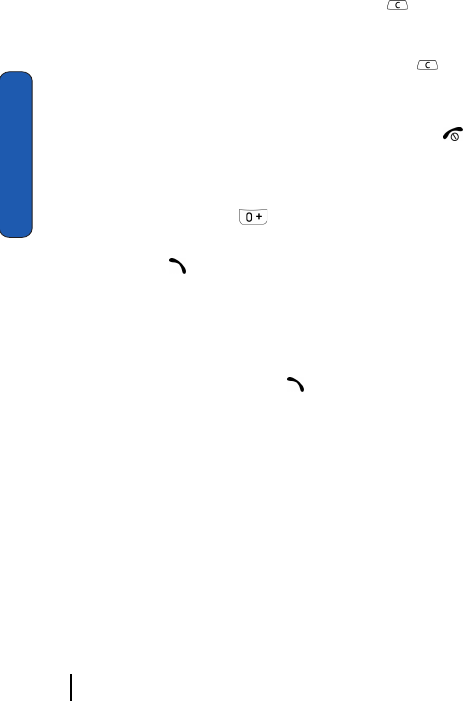
24 Section 3: Call Functions
Section 3
Making a Call
1. When the Idle screen displays, enter the area code and phone
number.
2. To clear the last digit displayed, press the key.
3. To clear any other digit, press the Left or Right soft keys.
4. To clear the whole display, press and hold the key.
Ending a Call
When you want to end your call, briefly press the key or
close the phone.
Making an International Call
1. Press and hold the key. The + character appears.
2. Enter the country code, area code, and phone number and
press the key.
Redialing the Last Number
The phone stores the number of calls dialed, received, or
missed.
In Idle mode, press and hold the key to redial the last number
dialed or received.
Making a Call from the Address Book
Phone numbers stored in the SIM card or in the phone’s
memory are accessed in the Address Book.
Once numbers have been stored in the Address Book they can
be accessed by pressing a few keys. Also, numbers frequently
used can be assigned a Speed Dial entry. For more information
see "Speed Dialing" on page 57.
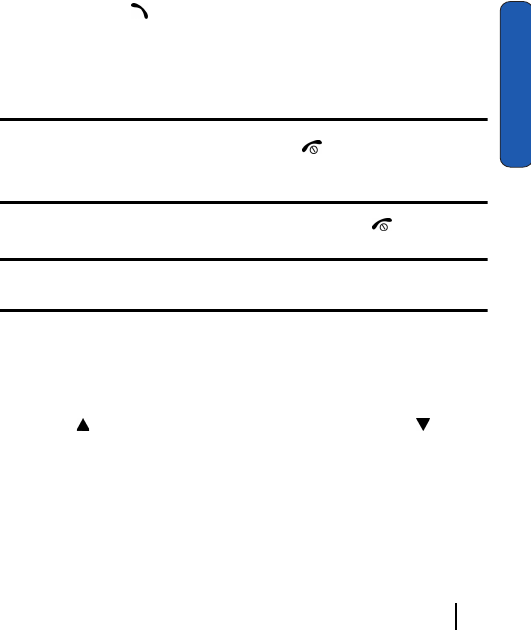
Section 3: Call Functions 25
Answering a Call
Section 3
Answering a Call
When you receive a call, the phone rings and displays the
incoming call image.
The caller’s phone number or name, if stored in the Address
Book, displays.
1. If necessary, open the phone.
2. Press the key or the Accept soft key to answer the incoming
call.
When the Anykey Answer option in the Extra Settings menu is
activated, you can answer the call simply by opening the phone.
Notes:
To reject the call, press the Reject soft key or the key.
You can mute the ringer by pressing and holding the volume keys on the side of the
phone.
3. End the call by closing the phone or press the key.
Note: You can answer a call while using the menu features. After ending the call,
the display returns to the function screen you were using.
Adjusting the Call Volume
During a call, you can adjust the earpiece volume using the
volume keys on the left side of the phone.
Press the key to increase the volume level and the key to
decrease the level.
In Idle mode, you can also adjust the keypad tone volume using
these keys.
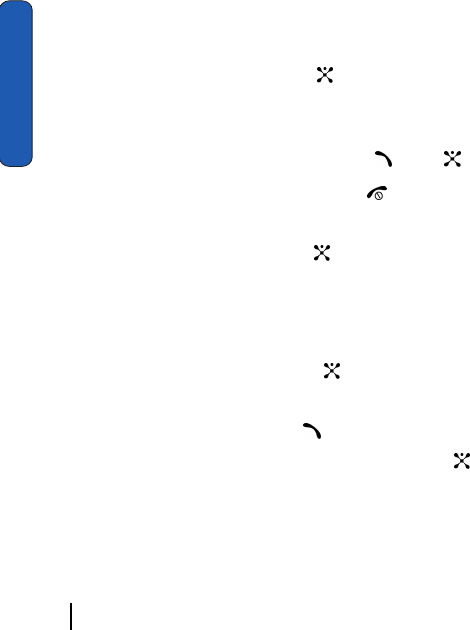
26 Section 3: Call Functions
Section 3
Missed Calls
Viewing and Calling Missed Calls
When you are unable to answer a call for any reason, a missed
call list is created.
The number of calls missed displays on the Idle screen
immediately after a call is missed.
To view a missed call immediately:
1. If necessary, open the phone.
2. Press the View soft key or the key.
The number for the most recent missed call displays.
3. To scroll through the missed calls, press the Up or Down key.
4. To call the number displayed, press the key or key.
5. To return to the Menu mode, press the key.
Editing a Missed Call Number
1. Press the View soft key or the key.
2. To scroll through the missed calls, press the Up or Down key.
3. Press the Select soft key.
4. Press the Options soft key to highlight the Edit option.
5. Press the Select soft key or the key.
6. Change the number.
7. To call the number, press the key.
8. To store the number, press the Save soft key or the key.
9. Use the Right or Left navigation keys to choose the Entry Type.
10. Select the location (SIM or Phone Memory) and press the
Select soft key.
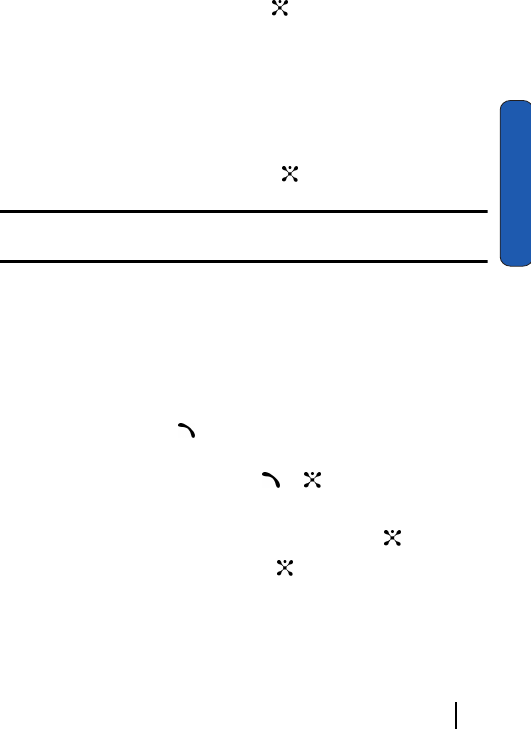
Section 3: Call Functions 27
Call Log
Section 3
11. Enter the name and press the OK soft key.
Deleting a Missed Call
1. Press the View soft key or the key.
2. Press the Up or Down key to highlight the number and press
the Select soft key
3. Press the Options soft key.
4. If necessary, press the Up or Down key to highlight the Delete
option.
5. Press the Select soft key or the key.
Note: You can access the Missed Call feature by selecting Recent calls then
Missed Calls.
Call Log
The phone stores the numbers of the calls you’ve dialed,
received or missed. You can access these functions from the Idle
or Menu mode.
Accessing the Call Log from the Idle Mode
In Idle mode, press the key. A list of the most recent numbers
used, in the order you dialed or received them.
1. To dial the number, press the or key.
2. To view options, press the Options soft key.
3. To view details, highlight Details and press the key.
4. To Save to Contacts press the key.
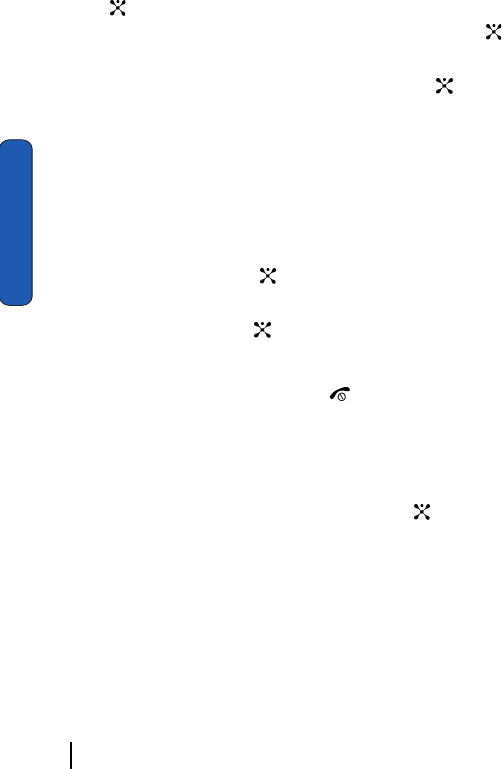
28 Section 3: Call Functions
Section 3
5. To send a text message highlight Send Message and press the
key.
To send an MMS message highlight MMS and press the
key.
6. To delete the call, highlight Delete and press the key.
Deleting All Numbers in the Call Log
You can delete all, of the records in each call log separately. You
can also delete all of your calls at one time.
1. In Idle mode, press the Menu soft key to access the Menu
mode.
2. Select Recent Calls, then select Delete All and press the
Select soft key or the key.
3. Scroll to the type of calls you want to delete and place a check
mark by pressing the key.
4. Press the Delete soft key. Press Yes to confirm deletion.
5. When you are finished, press the key.
Viewing the Call Time
You can check the length of your calls.
1. In Idle mode, press the Menu key and highlight Recent Calls.
2. Select Call Time and press the OK key or the key.
3. Use the Up or Down navigation keys to select from the
following options:
• Last Call: shows the length of the last call.
• Total Received: shows the total length of all calls you have
received since the timer was last reset.
• Total Made: shows the total length of all calls you have made since
the timer was last reset.
• Reset Timers: clears all call data associated.
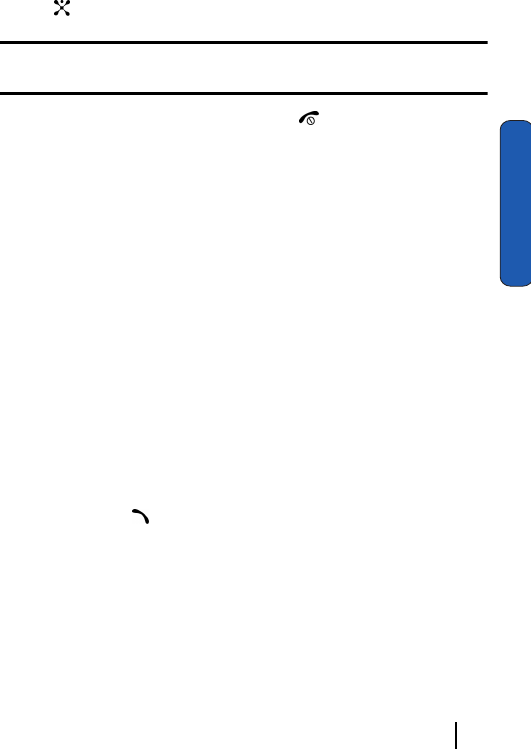
Section 3: Call Functions 29
Options During a Call
Section 3
You can select Reset Timers to reset the call timers. You must
first enter the phone password and then press the OK soft key
or the key.
Note: The password is preset to “00000000.” To change this password, see
"Change Password" on page 107.
4. When you have finished, press the key.
Options During a Call
Your phone provides a number of functions that you can use
during a call.
Putting a Call on Hold
You can place the current call on hold whenever you want. You
can make another call while you have a call in progress if your
network supports this service.
1. To place a call on hold, simply press the Hold soft key.
2. To reactivate the call, press the Unhold key.
Making a Second Call
To make a call while you have a call in progress:
1. Enter the phone number that you wish to dial or look it up in the
Address Book.
2. Press the key to dial the second call.
The first call is automatically put on hold.
Alternatively,
1. Put the current call on hold by pressing the Hold soft key.
2. Make the second call in the normal way.
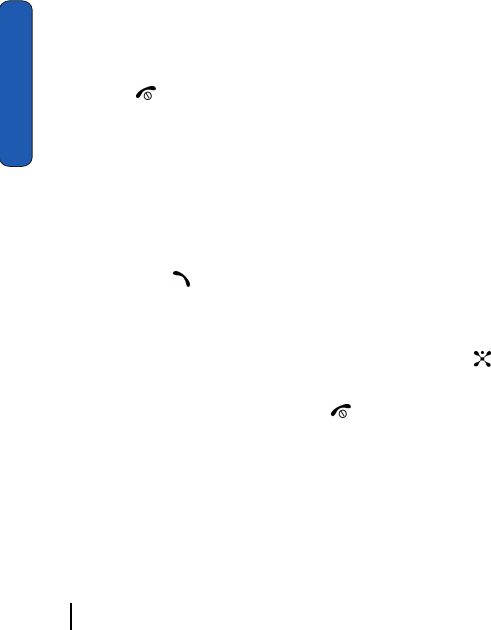
30 Section 3: Call Functions
Section 3
Switching Between Two Calls
When you have an active call and a call on hold, you may switch
between the two calls, changing the one on hold to active and
placing the other on hold.
1. To switch between the two calls, simply press the Swap soft
key.
The current call is placed on hold and the call on hold is
reactivated so that you can continue conversing with that
person.
2. When you want to finish, end each call normally by pressing
the key.
Answering a Waiting Call
You can answer an incoming call while you have a call in
progress, if this service is supported by the network and you
have set Call Waiting to Activate; see "Call Waiting" on page
101. You are notified of an incoming call by a call waiting tone.
To answer a call while you have a call in progress:
1. Press the key to answer the incoming call. The first call is
automatically put on hold.
2. To switch between the two calls, press the Swap soft key.
3. To end a call on hold, press the Options soft key or the key
and select End Held Call.
To end the current call, press the key.
Switching Off the Microphone (Mute)
You can temporarily switch off your phone’s microphone, so
that the person on the phone cannot hear you.
For example, you wish to say something to the person in the
room, but do not want the person on the phone to hear you.
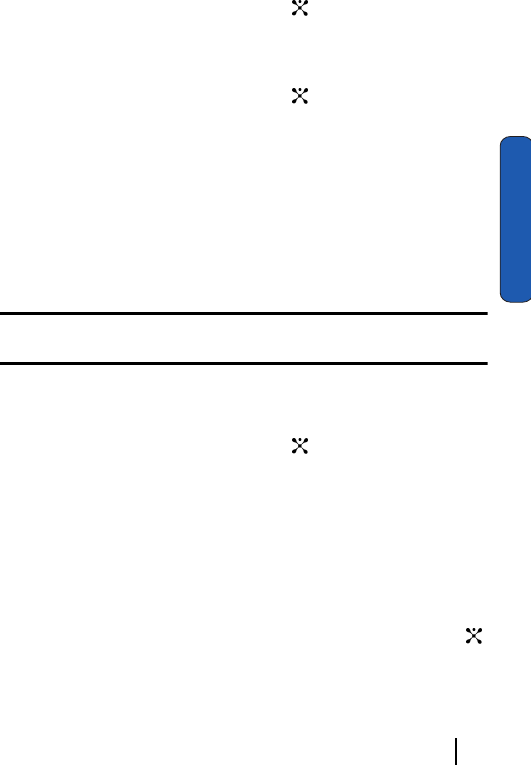
Section 3: Call Functions 31
Options During a Call
Section 3
To switch the microphone off temporarily:
1. Press the Options soft key or the key.
2. Select Mute. The other person can no longer hear you.
To switch the microphone back on:
1. Press the Options soft key or the key.
2. Select Unmute. The other person can hear you again.
Muting or Sending Key Tones
Mute Keys and Send Keys options allow you to turn off and on
the key tones. If the Mute Keys option is selected, your phone
does not transmit the DTMF (Dual Tone Multi-Frequency) tones
of the keys, which allows you to press keys without hearing key
tones during a call.
Note: To communicate with answering machines or computerized telephone
systems, the Send Keys option must be selected.
Searching for a Number in the Address Book
You can search for a number in the Address Book during a call.
1. Press the Options soft key or the key.
2. Select Address Book.
The Address Book entries are listed.
3. Enter the name that you wish to find.
4. If you enter the first few letters of the name, the Address Book
entries are listed starting with the entry that most closely
matches your input.
5. To view the highlighted entry, press the View soft key or the
key.
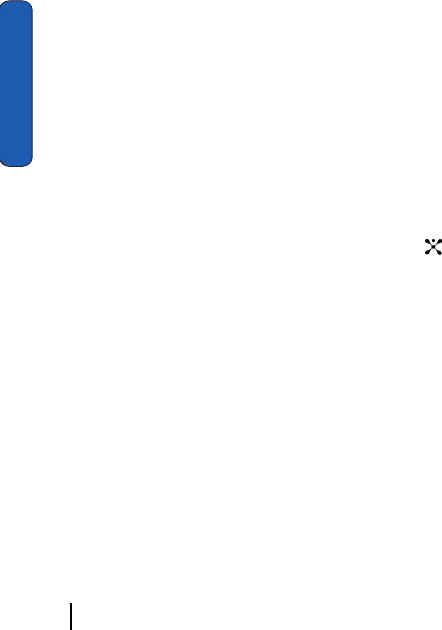
32 Section 3: Call Functions
Section 3
For further details about the Address Book feature, see
"Finding an Entry in Address Book" on page 59.
Making a Conference Call
A conference call is a network service that allows up to six
people to take part simultaneously in a multi-party call.
For further details about subscribing to this service, contact
your service provider.
Setting up a Conference Call
1. Call the first participant in the normal way.
Call the second participant in the normal way. The first call is
automatically put on hold.
2. To join the first participant to the conference call, press the
Options soft key and select Join.
3. To add a new person to the conference call, call the new
person in the normal way and then press the Options soft key.
4. Highlight Join and press the OK soft key or the key.
Repeat as required.
Having a Private Conversation with One Participant
During a conference call, use the following options:
1. Press the Options soft key and choose Select One.
The list of call participants appears
2. Highlight a person by pressing the Up or Down key, and press
the Select soft key.
3. Select Private.
Now you can talk privately to that person. The other
participants can continue to converse with each other.
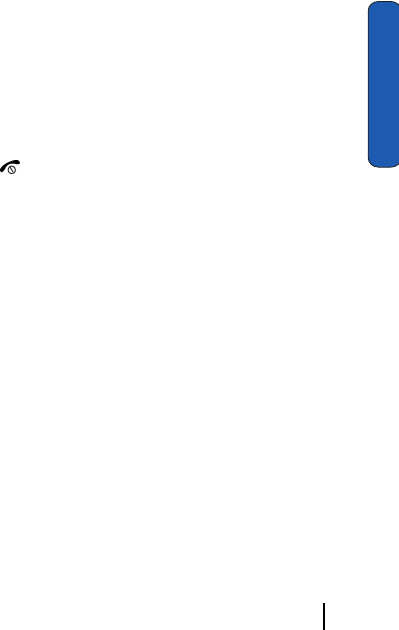
Section 3: Call Functions 33
Options During a Call
Section 3
4. To return to the conference call, press the Options soft key and
select Join.
All of the conference call participants can now hear each other.
Dropping One Participant
1. Press the Options soft key and highlight Select One.
The list of call participants appears.
2. Highlight a person by pressing the Up or Down key, and press
the Select soft key.
3. Select Remove.
The call with that participant ends, but you can continue to talk
to the other participants.
4. When you want to end the conference call, close the phone or
press the key.

34 Section 3: Call Functions
Section 3
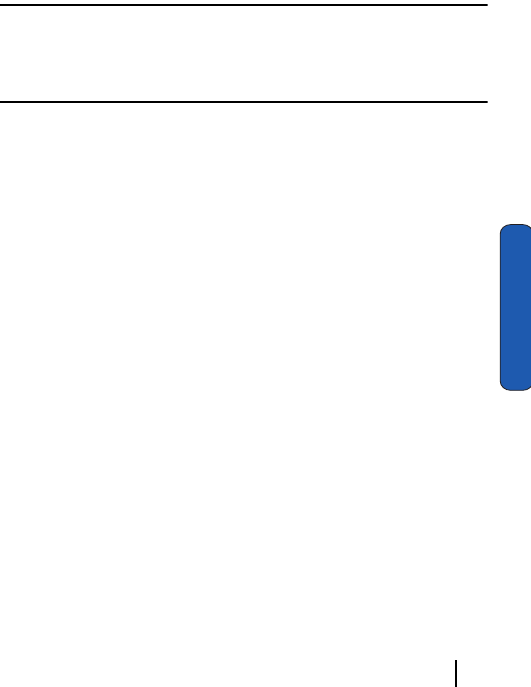
Section 4: Menu Navigation 35
Section 4
Section 4: Menu Navigation
Topics Covered
• Menu Navigation
• Menu Outline
This section explains the menu navigation for your phone. It
also includes an outline of all the available menus associated
with your phone.

36 Section 4: Menu Navigation
Section 4
Menu Navigation
Your phone offers a range of functions that allow you to tailor
it to your needs. These functions are arranged in menus and
sub-menus.
There are two ways for accessing a menu function.
1. Navigating through the list.
2. Entering the shortcut number of the menu option.
Navigating through the List
1. In Idle mode, press the Menu soft key to access the Menu
mode.
2. Scroll using the Navigation keys to reach a main menu,
Settings for example. Press the key to select the menu.
3. You can access them by scrolling using the Up or Down
Navigation key and pressing the Select soft key or the key.
If the menu that you have selected contains further options,
repeat this step.
4. Select an option and press the Select soft key or the key to
confirm the chosen setting.
Using Shortcuts
The menu items, such as menus, sub-menus and options are
numbered and can be accessed quickly by using their shortcut
numbers. For the main menus, you can access them by pressing
the number keys (1 to 9), according to their location.
Simply press the Menu soft key and enter the number of the
menu you want.
Note: They may not match the menu number on the phone, depending on the
services supported by your SIM card.
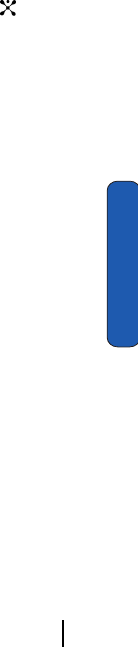
Section 4: Menu Navigation 37
Menu Outline
Section 4
For example, accessing the Language menu.
1. In Idle mode, press the Menu soft key to access Menu mode.
2. Press the 9 key for Settings.
3. Press the 3 key for Phone Settings.
4. Press the 2 key for Language.
5. Select an option and press the Select key or the key to
confirm the chosen setting.
Menu Outline
The following list shows the menu structure and indicates the
number assigned to each option and the description of each
feature.
1. Recent Calls
1.1 Missed Calls
1.2 Calls Received
1.3 Calls Made
1.4 Voice Mail
1.4.1 Connect to Voice Mail
1.4.2 Voice Mail Number
1.5 Delete All
1.6 Call Time
1.6.1 Last Call
1.6.2 Total Received
1.6.3 Total Made
1.6.4 Reset Timers
1.7 Data Volume

38 Section 4: Menu Navigation
Section 4
1.7.1 Recent Volume
1.7.2 Total Volume
1.7.3 Reset Volume
1.8 Data Call Time
1.8.1 Recent Time
1.8.2 Total Time
1.8.3 Reset Timers
2. Messaging
2.1 IM
2.2 Create New Message
2.2.1 Text Message
2.2.2 Multimedia Message
2.2.3 Email
2.3 My Messages
2.3.1 Inbox
2.3.2 Email Inbox
2.3.3 Sent
2.3.4 Outbox
2.3.5 Draft
2.3.6 My Folders
2.4 Templates
2.5 Chat
2.6 Delete All
2.7 Settings

Section 4: Menu Navigation 39
Menu Outline
Section 4
2.7.1 IM
2.7.2 Text Message
2.7.3 Multimedia Message
2.7.4 E-mail
2.7.5 Push Message
2.7.6 Broadcast*
2.7.7 Default T9
2.8 Memory Status
2.8.1 Text Message
2.8.2 Multimedia Message
2.8.3 Email
2.8.4 Push Message
3. Games
4. Applications
4.1 Alarm
4.1.1 Single Use Alarm
4.1.2 Daily Alarm
4.1.3 Wake-up Call
4.1.4 Remove Alarm*
4.1.5 Autopower
4.2 Calendar
4.3 To Do List
4.4 Calculator
4.5 Currency Exchange

40 Section 4: Menu Navigation
Section 4
4.6 PIM Sync
4.6.1 Start Sync
4.6.2 View Result
4.6.3 Sync Settings
4.6.4 Profile
5. MEdia Mall
5.1 Shop Ringtones
5.2 Shop Games
5.3 Shop Graphics
5.4 Shop Multimedia
5.5 Shop Applications
5.6 MEdia Home
6. Multimedia
6.1 Camera
6.1.1 Take Photo
6.1.2 Record Video
6.1.3 My Album
6.1.3.1 Photo Album
6.1.3.2 Video Album
6.1.4 Delete All
6.2 Music Zone
6.2.1 Music Player
6.2.2 Music List
6.3 Record Audio

Section 4: Menu Navigation 41
Menu Outline
Section 4
6.3.1 Record
6.3.2 Audio List
6.3.3 Delete All
6.4 Memory Status
7. My MEdia
7.1 MEdia Net
7.1.1 MEdia Net Home
7.1.2 Favorite
7.1.3 http://
7.1.4 Settings
7.1.5 Clear Cache
7.2 Audio
7.3 Graphics
7.4 Video
7.5 Delete All
7.6 Memory Status
8. Address Book
8.1 Search
8.2 New Entry
8.3 Group Search
8.4 Group Edit
8.5 Speed Dial
8.6 Delete All
8.7 Own Number

42 Section 4: Menu Navigation
Section 4
8.8 Memory Status
8.9 SDN
9. Settings
9.1 Sound Settings
9.1.1 Ring Tone
9.1.2 Ring Volume
9.1.3 Shop Ringtones
9.1.4 Alert Type
9.1.5 Keypad Tone
9.1.6 Message Tone
9.1.7 Slider Tone
9.1.8 Power On/Off
9.1.9 Alerts On Call
9.1.0 Extra Tones
9.2 Display Settings
9.2.1 Wallpaper
9.2.2 Shop Graphics
9.2.3 Menu Style
9.2.4 Back Light
9.2.5 Service Light
9.2.6 Graphic Logo
9.3 Phone Settings
9.3.1 Greeting Message
9.3.2 Language

Section 4: Menu Navigation 43
Menu Outline
Section 4
9.3.3 Slide Settings
9.3.4 Short Cut
9.3.5 Extra Settings
9.4 Connection Settings
9.4.1 MEdia Net
9.4.2 Home
9.4.3 Roam
9.4.4 CINGULAR MMS
9.4.5 CINGULAR WV
9.4.6 CINGULAR Email
9.4.7 CINGULAR Syncml
9.4.8 CINGULAR JAVA
9.4.9 Profile 9
9.4.0 Profile 10
9.5 Time & Date
9.5.1 Set Time
9.5.2 Set Date
9.5.3 World Time
9.5.4 Time Format
9.5.5 Auto Update
9.6 Network Services
9.6.1 Call Forwarding
9.6.2 Call Barring*
9.6.3 Call Waiting

44 Section 4: Menu Navigation
Section 4
9.6.4 Network Selection*
9.6.5 Caller ID
9.6.6 Closed User Group*
9.6.7 Band Selection
9.7 Infrared Activate
9.7.1 With PC
9.7.2 With Other Phone
9.8 Security
9.8.1 PIN Check
9.8.2 Change PIN
9.8.3 Phone Lock
9.8.4 Change Password
9.8.5 Privacy
9.8.6 SIM Lock
9.8.7 FDN Mode*
9.8.8 Change PIN2*
9.9 Reset Settings
* Shows only if supported by your SIM card.

Section 4: Menu Navigation 45
Menu Outline
Section 4

46 Section 4: Menu Navigation
Section 4

Section 5: Entering Text 47
Section 5
Section 5: Entering Text
Topics Covered
• Changing the Text Input Mode
• Using T9 Mode
• Entering Upper and Lower Case
• Entering Numbers
• Entering Symbols
This section outlines how to select the desired text input mode
when entering characters into your phone. This section also
describes how to use the T9 predictive text entry system to
reduce the amount of key strokes associated with entering text.
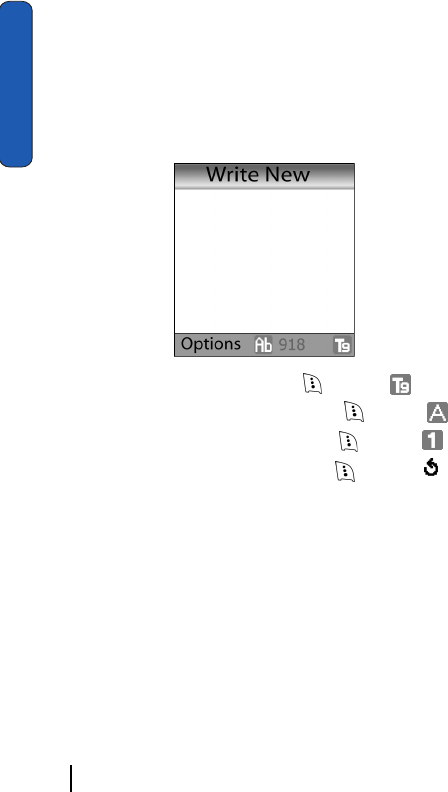
48 Section 5: Entering Text
Section 5
Changing the Text Entry Mode
When you are in a field that allows characters to be entered,
you will notice the text input mode indicator on the display.
For example, the following screen displays when writing a text
message.
1. To select T9 mode, press the key until displays.
2. To select Alphabet mode, press the key until displays.
3. To select Number mode, press the key until displays.
4. To select Symbol mode, press the key until displays.

Section 5: Entering Text 49
Using T9 Mode
Section 5
Using T9 Mode
T9 mode allows you to enter words with only one keystroke per
letter. Each key on the keypad has more than one letter; for
example, pressing the 5 key can enter J, K, or L. However, T9
mode automatically compares the series of keystrokes you
make with an internal linguistic dictionary to determine the
most likely work, thus requiring far fewer keystrokes than the
traditional Alphabet mode.
Entering a Word in T9 Mode
1. When you are in T9 mode, start entering a word by pressing the
2 to 9 keys. Press each key only once for each letter.
For example, to enter “hello” in T9 mode, press the 4,3,5,5, and
6 keys.
The word you are typing appears on the display. It may change
with each key that you press.
2. Enter the whole word before editing or deleting the keystrokes.
3. When the word displays correctly, go to step 4.
If the word doesn’t display correctly, press the 0 key or the Up
or Down key to display alternative word choices for the keys
that you have pressed.
For example, both “Of” and “Me” have the 6 and 3 keys. The
phone displays the most commonly used choice first.
4. Insert a space by pressing the # key and start entering the next
word.
Adding a New Word into the T9 Dictionary
If you cannot find the word you want, you can add the word in
the T9 dictionary for the next use.
1. After pressing the keys corresponding to the word you want to
add, press the 0 key or the Down Navigation key to display the
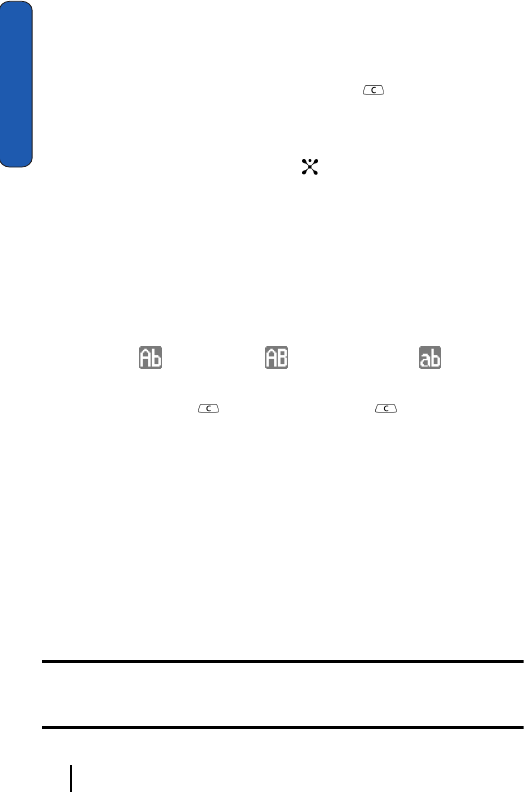
50 Section 5: Entering Text
Section 5
alternative words.
2. When there are no more alternative words, the display shows
Add on the bottom line. Press the Add soft key.
3. If necessary, clear the word using the key and enter the
word you want to add using Alphabet mode. See "Using
Alphabet Mode" on page 50.
4. Press the OK soft key or the key.
The word is added to the T9 dictionary and becomes the first
word for the associated keypress series.
Tips for Using T9 Mode
• To enter periods, hyphens, or apostrophes, press the 1 key. T9 mode
applies grammar rules to ensure that correct punctuation is used.
• To shift case in T9 mode, use the * key. There are three cases; Initial
capital , Capital lock , and Lower case .
• You can move the cursor by using the Left and Right keys. To delete
letters, press the key. Press and hold the key to clear the
display.
Using Alphabet Mode
Alphabet mode allows you to enter letters by pressing the key
labeled with the letter you want. Press the key once, twice, three
or four times until it displays.
Entering a Word in Alphabet Mode
1. Press the key (1 to 0) labeled with the letter you want.
2. Select the other letters in the same way.
Note: When entering the same letter twice or a different letter on the same key, just
wait for a few seconds for the cursor to move to the right automatically, and then select
the next letter.
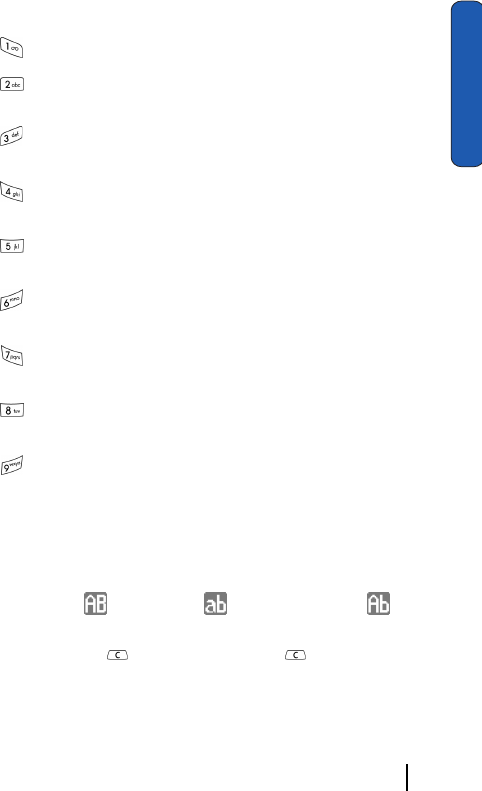
Section 5: Entering Text 51
Entering Numbers
Section 5
Keys
• . , - : ! @ : ( ) / 1 _ (used for both upper and lower case)
• A B C 2 Ä Å Æ Ç Γ
a b c à ä æ Γ
• D E F 3 É ∆
d e f 3 è é ø
• G H I 4
g h i 4
• J K L 5
j k l 5
• M N O 6
m n o 6
• P Q R S 7
p q r s 7
• T U V 8
t u v 8
• W X Y Z 9
w x y z 9
Tips for Using Alphabet Mode
• To insert a space, press the # key.
• To shift case in Alphabet mode, use the * key. There are three cases:
Capital Lock , Lower case , and Initial Capital .
• You can move the cursor by using the Navigation keys. To delete
letters, press the key. Press and hold the key to clear the
display.
Entering Numbers
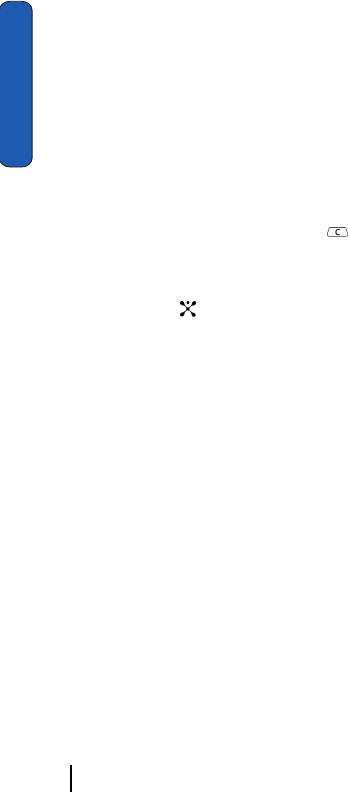
52 Section 5: Entering Text
Section 5
Number mode enables you to enter numbers into text. Press
the keys corresponding to the digits you want to enter.
Entering Symbols
Symbol mode enables you to insert symbols and punctuation
marks into text.
1. To select a symbol, press the corresponding number key.
2. To display more symbols, press the Up or Down Navigation
key.
3. To clear the symbol(s), press the key. When the input field
is empty, this key returns the display to the previous mode.
4. To insert the symbol(s) into your message, press the OK soft
key or the key.
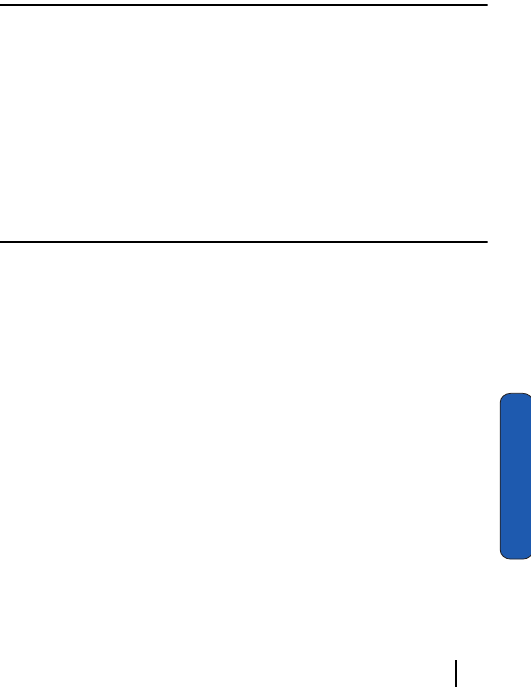
Section 6: Understanding Your Address Book 53
Section 6
Section 6: Understanding Your Address Book
Topics Covered
• Adding a New Address Book Entry
• Dialing a Number from the Address Book
•Speed Dialing
• Finding a Address Book Entry
• Editing an Existing Address Book Entry
• Deleting an Address Book Entry
• Checking the Memory Status
This section allows you to manage your daily contacts by
storing their name and number in your Address Book. Address
Book entries can be sorted by name, entry, or group.
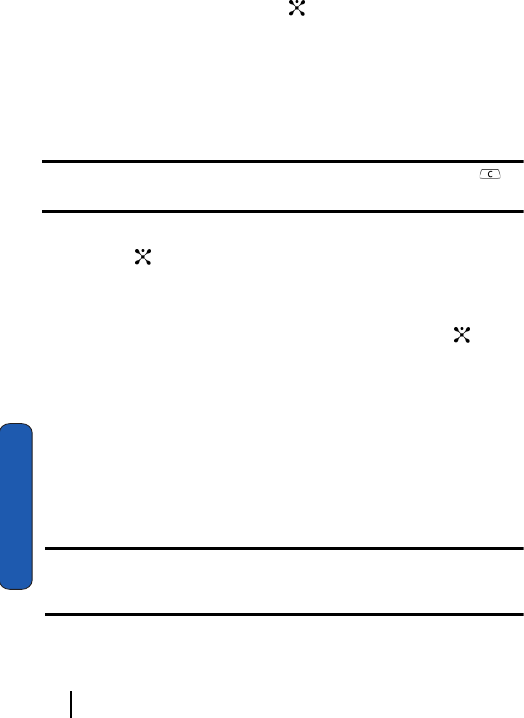
54 Section 6: Understanding Your Address Book
Section 6
Adding a New Address Book Entry
There are Three ways to store a number:
• Using the Save soft key or the key in the Idle mode
• Using the New Entry option in the Address Book menu
• Using the Names option
Storing a Number in Idle Mode
1. Enter the number you want to store.
Note: If you make a mistake while entering a number, correct it using the
key.
2. When you are sure that it is correct, press the Save soft key or
the key.
3. Select an icon to identify the category in which the number is
to be stored. To select the category, press the Left or Right
Navigation key and press the Select soft key or the key.
Three categories are available:
ⅷMobile phone number
ⅷOffice number
ⅷHome number
4. Select a memory location, either SIM Memory or Phone
Memory.
Note: When you change phones, any numbers stored in your SIM card memory
are automatically available with the new phone, whereas any numbers stored in
the phone’s memory will need to be re-entered.
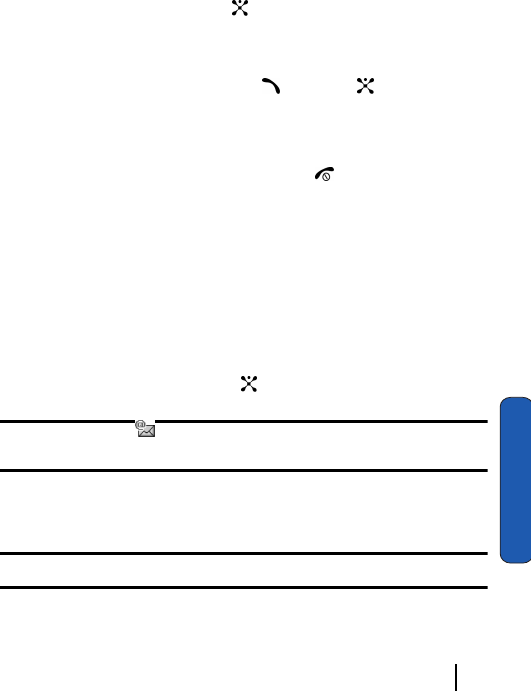
Section 6: Understanding Your Address Book 55
Adding a New Address Book Entry
Section 6
5. Enter a name. For further details about how to enter characters,
see "Section 5: Entering Text" on page 47.
To add the number to an existing name, select the one you want
from the list.
6. Press the OK soft key or key to store the name and number.
After storing, the phone displays the phone number and name
you just stored.
7. To dial the number, press the key or the key.
8. To use the entry options, press the Options soft key. For further
details.
9. To rerun to the Idle screen, press the .
Storing a Number Using the New Entry Option
1. In Idle mode, press the Names soft key. you can also press the
Menu soft key to access the Menu mode and select Address
Book.
2. Select New Entry.
3. Select an icon to identify the category of the number to be
stored by pressing the Left or Right Navigation key, and press
the Select soft key or the key.
Note: The E-mail Icon is available in this step. It allows you to save an
e-mail address instead of a phone number.
4. Select a memory location, either SIM Memory or Phone
Memory.
Note: When you are saving an e-mail address, SIM Memory is not available.
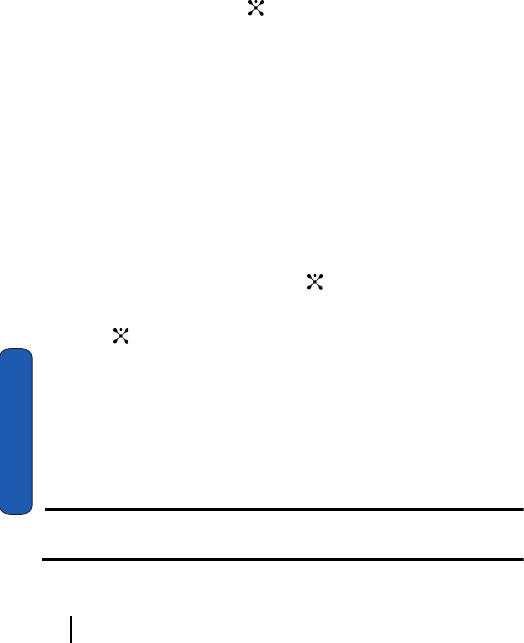
56 Section 6: Understanding Your Address Book
Section 6
5. Enter a name and press the OK soft key.
For further details about how to enter characters, see "Section
5: Entering Text" on page 47.
To add the number to an existing name, select the one you
want from the list.
6. Enter the number or address you want to store and press the
Save soft key or the key.
7. After storing, the phone displays the phone number and name
you just stored.
Storing Your Phone Number
To store your own phone number(s), use the following steps:
1. In Idle mode, press the Names soft key. You can also press the
Menu soft key to access Menu mode and select Address
Book.
2. Select Own Number and select the location in which you want
to store a number.
3. Press the Edit soft key or the key.
4. Enter a name for the number and press the OK soft key or the
key.
Dialing a Number from the Address Book
Once you have stored phone numbers in the Address Book,
you can dial them easily and quickly by using the location
n u m b e r s t h a t w e r e a s s i g n e d t o t h e m i n t h e A d d r e s s B o o k i n t h e
order they were saved.
Note: If you cannot remember a location number, you must go into the Search
option in the Address Book menu to search for the entry by name.
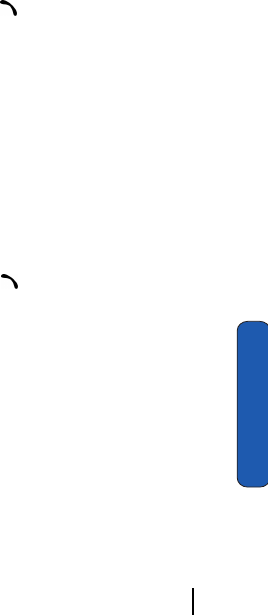
Section 6: Understanding Your Address Book 57
Speed Dialing
Section 6
Dialing a Number from the SIM Card
1. In Idle mode, enter the location number for the phone number
you want to dial and press the # key.
The list of the entries in the SIM card appears, with the desired
number highlighted.
2. You can press the Up or Down Navigation key to find other
numbers on that list.
3. Press the Dial soft key or the when you have selected the
number you want.
Dialing a Number from the Phone’s Memory
1. In Idle mode, press and hold the 0 key. A + appears.
2. Enter the location number of the phone number you want and
press the # key.
The list of entries in the phone’s memory appears, with the
desired number highlighted.
3. You can press the Up or Down Navigation key to find other
numbers on the list.
4. Press the Dial soft key or the key when you have selected
the number you want.
Speed Dialing
You can assign up to 8 phone numbers from the Address Book
that you use frequently to the number keys (2 to 9). You can then
dial them easily whenever you want, simply by pressing and
holding the associated number key.
Setting up Speed Dial Entries
1. In Idle mode, press the Names soft key. You can also press the
Menu soft key to access Menu mode and select the Address
Book.
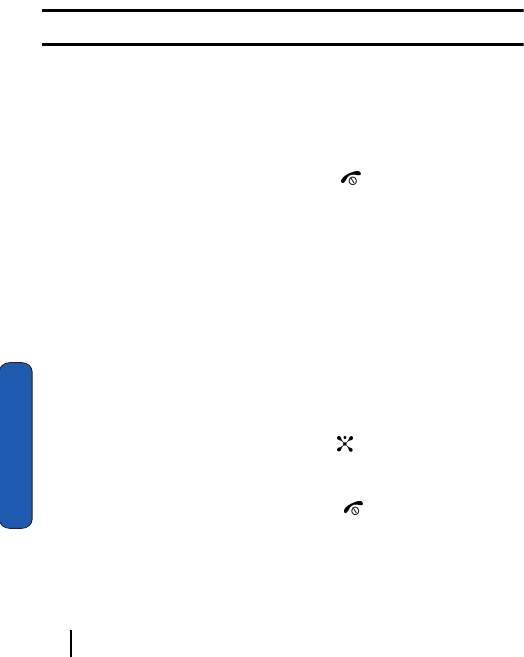
58 Section 6: Understanding Your Address Book
Section 6
2. Select Speed Dial.
3. Select the key to which you wish to assign the speed dialing
number, from the 2 to 9 keys.
If you have already assigned a number to the key, the Options
soft key replaces the OK soft key.
Note: Memory location 1 is reserved for your Voice Mail server number.
4. Highlight a name from the Address Book list and press the
Select soft key.
5. Select a number, if the name has more than one.
The speed dial setting is saved.
6. When you have finished, press the key.
Editing the Speed Dial List
You can edit the speed dial list by changing he number
assignment to a key or deleting all of the entries on the speed
dial list.
Changing a Number Assigned to a Key
1. In Idle mode, press the Names soft key. you can also press the
Menu soft key to access Menu mode and select Address
Book.
2. Select Speed Dial and select the key you want to change.
3. Press the Options soft key or the key and select Change.
4. Select a number to assign as you would set up the list.
5. When you have finished, press the key.
Deleting Speed Dial Entries
1. In Idle mode, press the Names soft key. You can also press the
Menu soft key to access Menu mode and select Address
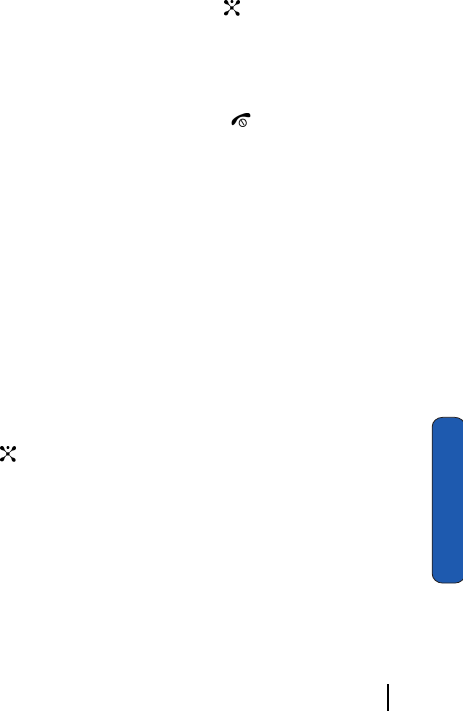
Section 6: Understanding Your Address Book 59
Finding an Entry in Address Book
Section 6
Book.
2. Select Speed Dial then select the number assigned key you
want to delete.
3. Press the Options soft key or the key and select Delete.
If you want to delete all of the speed dial settings, select Delete
All.
4. Press the Yes soft key to confirm the deletion.
5. When you have finished, press the key.
Finding an Entry in Address Book
After storing numbers in the Address Book, you can search for
them in two ways; by name and by caller group.
Finding a Number by Name
1. In Idle mode, press the Names soft key. You can also press the
Menu soft key to access menu mode and select Address Book.
2. Select Search. You are asked to enter a name.
3. Enter the first few letters of the name that you want to find.
The Address Book entries are listed, highlighting the entry that
most closely matches your input.
4. To view the highlighted entry, press the Select soft key or the
key.
5. To select a different entry, press the Up or Down Navigation key
until the entry you want highlights.
6. To look for a name starting with a different letter, press the key
labeled with the letter you want.
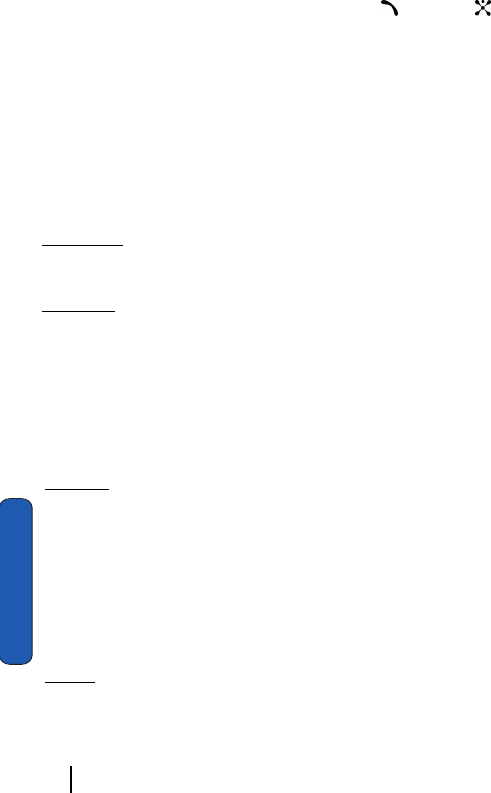
60 Section 6: Understanding Your Address Book
Section 6
7. Once you have found the entry, press the key or the key
to dial the number.
Alternatively, press the Options soft key to access the Address
Book entry options.
Using Address Book Entry Options
While accessing any Address Book entry, press the Options
soft key to access the options for the entry.
The following options are available:
Edit: allows you to edit the name and/or number
One Entry: to change the name and/or phone number for the
selected entry. If you change the name, the number is saved
separately with the new name.
All Entry: to change only the name of the entry.
Send Message: launches the Create New Message Screen. You
may create and send a text message or multimedia message for
the selected number.
Multimedia Caller ID: allows you to assign a particular caller
ring tone and caller image to be played and displayed when
you receive a call from the selected number.
Graphic: allows you to select from the following options:
ⅷTake Photo: allows you to launch the camera and take a new photo
ⅷPhoto Album: allows you to choose from photos stored in the Photo
Album
ⅷDownloads: allows you to choose from the graphics you have
downloaded.
ⅷView: if you choose to take a photo during this step, this option
becomes enabled for you to view and save or delete.
Audio: allows you to select a ring tone from the Default or
Downloads option.
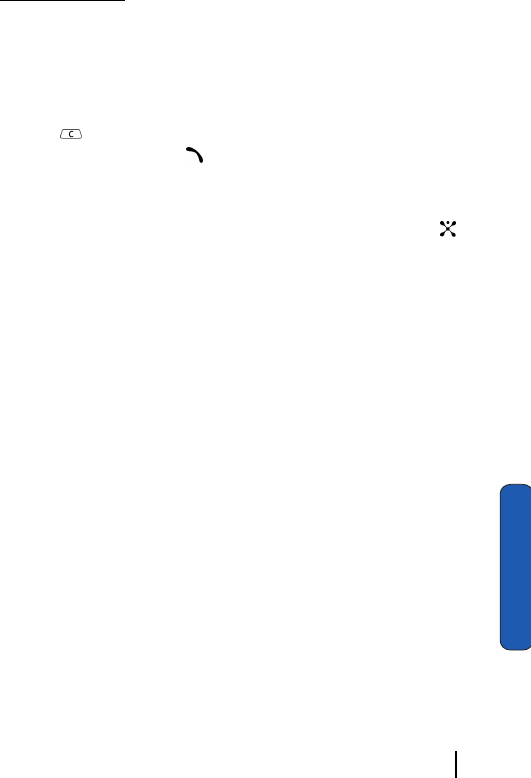
Section 6: Understanding Your Address Book 61
Finding an Entry in Address Book
Section 6
Delete Caller ID: allows you to cancel the Caller ID settings for
the number. Choose from All Caller ID, Picture Caller ID, and
Audio Caller ID.
Paste: allows you to paste the number into the normal dialing
mode. Use this option to dial a number similar to one in the
Address Book, such as a different extension in the same office.
Use the key to change the number as required. When you are
ready to dial, press the key.
Delete: allows you to delete the name and number for the
chosen number. You are asked to confirm that you wish to delete
the name and number by pressing the Yes soft key or the key.
Copy: allows you to copy the number to another location. You
can select the memory location, either SIM or Phone, and the
location number.
Caller Group: allows you to organize your Address Book
entries in caller groups so that the phone alerts you in a specific
way when a person from one of your groups calls you. Select one
of the 10 groups available.
To remove an entry from a group, select the No Group option.
Add Entry: allows you to add a new number to the currently
selected name.
Send via IrDA: allows you to send the selected data or all data
in the name via an IrDA connection.
Finding a Number by Caller Group
1. In Idle mode, press the Names soft key. you can also press the
Menu soft key to access Menu mode and select Address Book.
2. Select Group Search. you are asked to enter a group name.
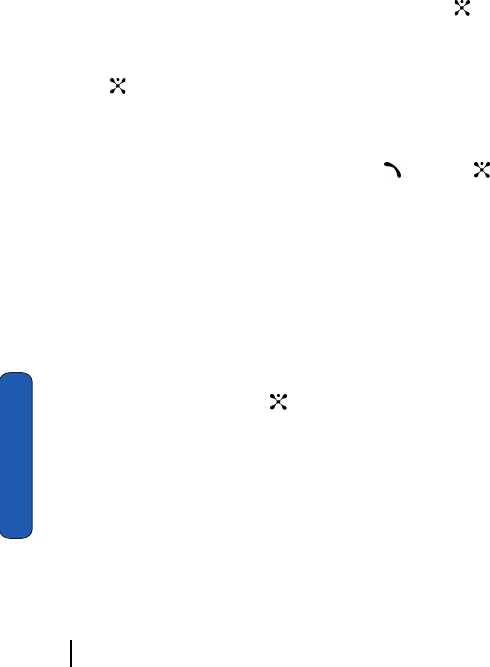
62 Section 6: Understanding Your Address Book
Section 6
3. Enter the first few letters of the group name that you want to
find.
The caller groups are listed, starting with the group that most
closely matches your input.
4. If necessary, scroll to a group by pressing the Up or Down
Navigation key and press the Select soft key or the key.
The Address Book entries in the caller group are listed.
5. To view the highlighted entry, press the View soft key or the
key.
6. To select a different entry, press the Up or Down Navigation
key until the entry you want highlights.
7. Once you have found the entry, press the key or the key
to dial the number.
Alternatively, press the Options soft key to access the Address
Book entry options.
Editing a Caller Group
1. In Idle mode, press the Names soft key. you can also press the
Menu soft key to access Menu mode and select Address
Book.
2. Select Group Edit. Highlight the group you want and press the
Options soft key or the key.
3. Select each option and change the settings accordingly. The
following options are available:
ⅷCall Ring Tone: allows you to set a ring tone to be used when you
receive a voice call from a member of that group.
ⅷSMS Tone: allows you to set a ring tone to be used when you receive
a message from a member of that group.
ⅷGraphic: allows you to set a graphic icon to be displayed when you
receive a voice call from the member of that group.
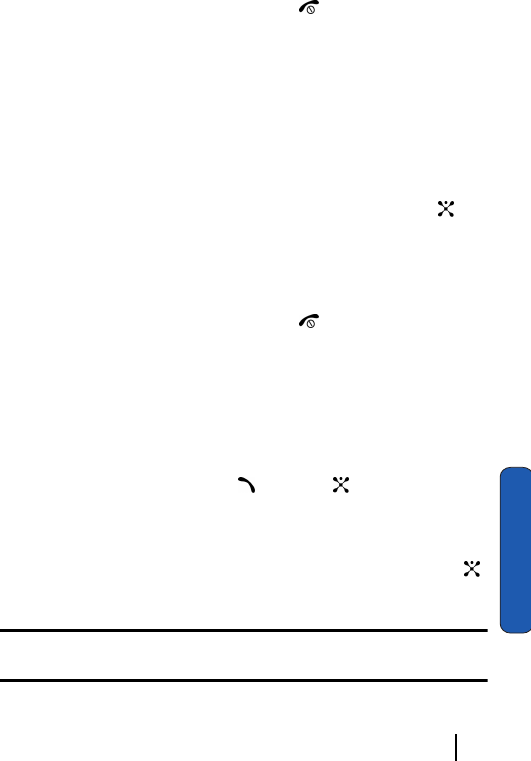
Section 6: Understanding Your Address Book 63
Deleting Address Book Entries
Section 6
ⅷGroup Name: allows you to assign a name to the group.
4. When you have finished, press the key.
Deleting Address Book Entries
You can delete entries in the Address Book one by one, or all of
the entries in the selected memory or both memories.
Deleting an Address Book Entry
1. In Idle mode, press the Names soft key. You can also press the
Menu soft key to access Menu mode and select Address Book.
2. Select Search and then select a name. Press Select or key
to select a number if the name has more than one number.Press
the Options soft key and then the Delete key.
3. Press the Yes soft key to confirm the deletion.
4. When you have finished, press the key.
Deleting all Entries
1. In Idle mode, press the Names soft key. you can also press the
Menu soft key to access Menu mode and select Address Book.
2. Select Delete All.
3. To place a check mark by the memory you want to empty, All,
SIM, or Phone, press the key or the key
4. When you have finished marking, press the Delete soft key to
delete the entries in the selected memory location(s).
5. Enter the phone password and press the OK soft key or the
key.
Note: The password is preset to “00000000” at the factory. To change this
password, see "Change Password" on page 107.
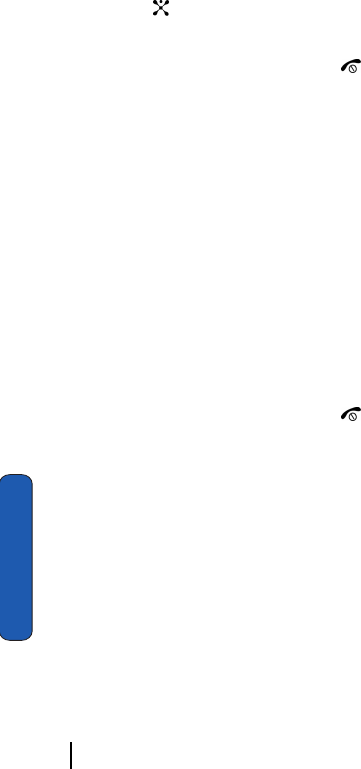
64 Section 6: Understanding Your Address Book
Section 6
6. When a confirmation message appears, press the Yes soft key
or the key.
To cancel the deletion, press the No soft key.
7. When you have finished, press the key.
Checking the Memory Status
You can check how many names and numbers are stored in the
Address Book, in both the SIM and the phone’s memories. You
can also see the capacity of both memories.
1. In Idle mode, press the Names soft key. you can also press the
Menu soft key to access Menu mode and select Address
Book.
2. Select Memory Status.
3. Press the Up or Down Navigation key.
A pop-up box shows the number of entries you have saved and
the total number of entries you can record in the selected
memory.
4. When you have finished, press the key.
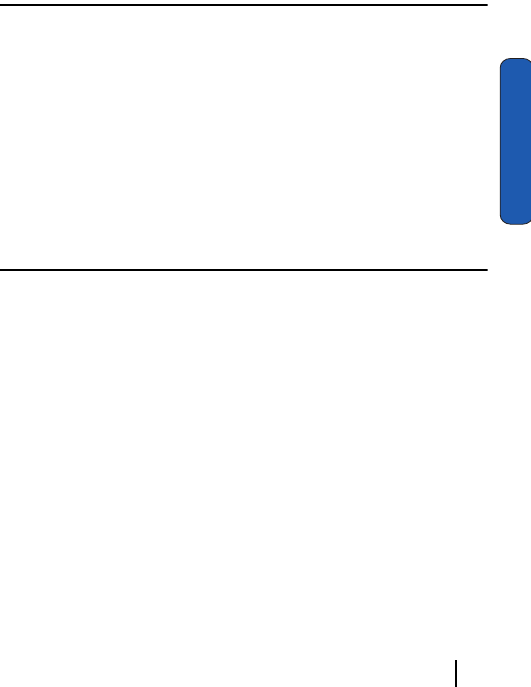
Section 7: Messaging 65
Section 7
Section 7: Messaging
Topics Covered
• Using Instant Messenger
• Creating and Sending New Messages
• Types of Messages
• Retrieving New Messages
• Viewing Messages
• Deleting Messages
• Changing Message Settings
• Checking Memory Status
This section allows you to send or receive different types of
messages. It also includes the features and functionality
associated with messaging.
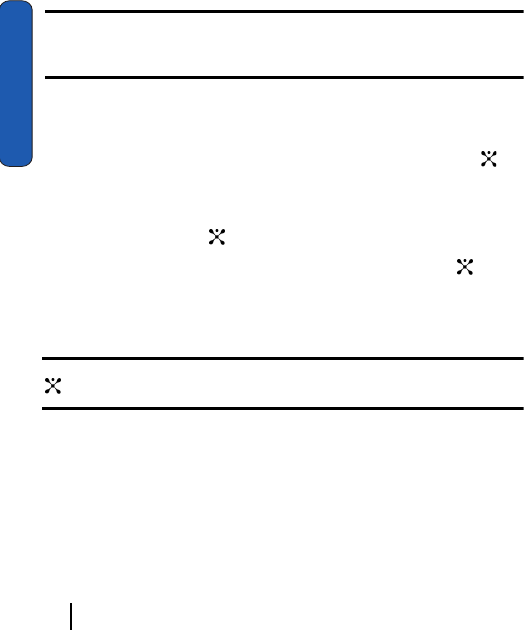
66 Section 7: Messaging
Section 7
Using Instant Messenger
Instant Messenger (IM) is a way of sending short, simple
messages that are delivered immediately to users online at the
moment.
Before using this feature, you need to subscribe to a messenger
service. For further details, contact our service provider.
Note: Your phone is set to use your service provider’s messenger service by
default. You can change the configurations for Instant Messenger, such as the
default community or auto sign on.
Start Your Messenger
1. In Idle mode, press the Menu soft key to access Menu mode.
2. Select Messaging and then highlight IM and press the
key.
3. Highlight your established IM application and press the Select
soft key or the key.
4. Select Sign On and press the Select soft key or the key.
5. Enter your ScreenName and your Password and press the OK
soft key.
Note: Use the Down Navigation key to the Auto-Sign On option and press the
. Press the OK soft key to continue.
6. Press the Options soft key and select Buddy List. The
subscribers of the messenger service displays.
7. Select the person you want to talk to.
8. Start the conversation with the person as you would on a
normal messenger for a PC.
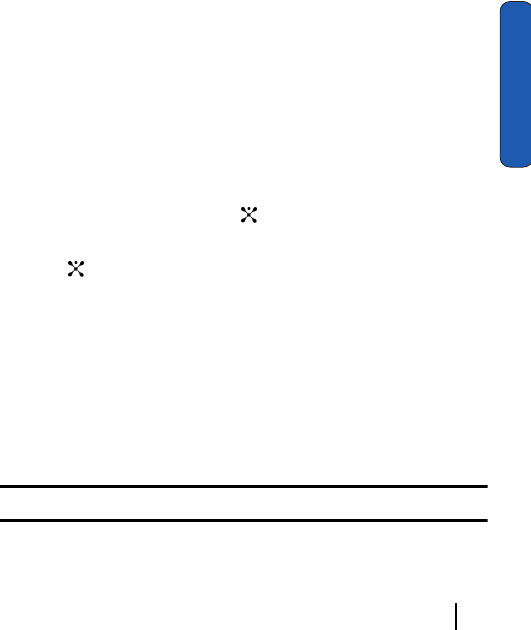
Section 7: Messaging 67
Creating and Sending New Messages
Section 7
9. When you want to end the conversation, press the Options soft
key and select Sign Off.
Viewing the Conversation Log
You can view the log of your conversations in the Instant
messenger Conversation log.
Online or offline, press the Options soft key and select
Conversation Log.
Creating and Sending New Messages
This section guides you through the procedure to send various
types of messages.
Creating and Sending a Simple Text message
1. In Idle mode, press the Menu soft key to access Menu mode.
2. Select Messaging. Highlight Create New Message and press
the Select soft key or the key.
3. Highlight Text Message and press the Select soft key or the
key. The Write New screen appears.
4. Create your message.
5. When you have finished writing the message, press the Options
soft key and select Send Only to send the message. Continue to
the next step.
Alternatively, select Save Message to to save the message in
the Draft folder. After saving the message, the display returns
to the Messaging menu list.
Note: For details about using other options, see the next section.
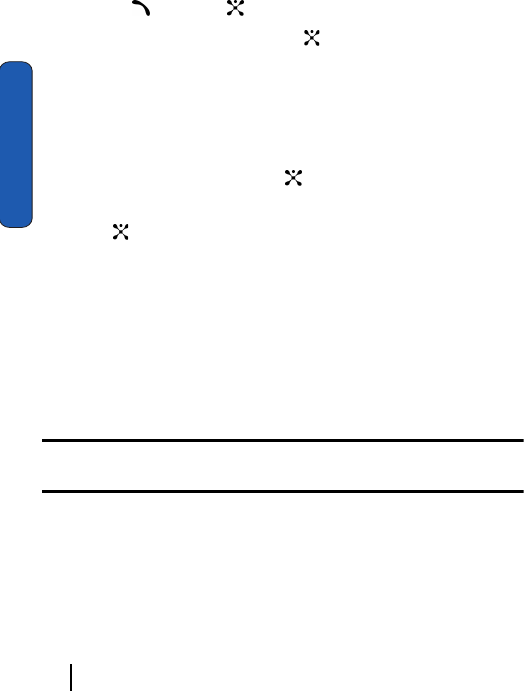
68 Section 7: Messaging
Section 7
6. Enter a destination number. If you want to send the message to
multiple destinations, press the OK soft key after entering a
number and repeat this step.
7. When you have finished entering destination numbers, press
the key or the key.
8. Press the Yes soft key or the key to confirm sending. The
message is sent.
Creating and Sending on Enhanced Text Message
1. In Idle mode, press the Menu soft key to access Menu mode.
2. Select Messaging. Highlight Create New Message and press
the Select soft key or the key.
3. Highlight Text Message and press the Select soft key or the
key. The Write New screen appears.
4. Create your message.
5. While entering the message text, press the Options soft key to
access the following options to enhance your message:
ⅷAdd Object: allows you to add one from various default media items,
such as sounds, pictures, and animated images. By selecting
Extended Object, you can add one of entries in Address Book (vCard)
and memos in Calendar (vCalendar).
Note: When you add media items to a message, the number of characters you
can enter decreases.
ⅷAdd Entry: allows you to add a message text in the Templates folder,
an entry in Address Book, or a URL address in the Favorites folder.
ⅷText Format: allows you to allows you to format the style of the text.
For the Size attribute, Normal, Large, and Small sizes are available. For
the Bold, Italic, Underline and Strikethrough attributes, select Off or
On.
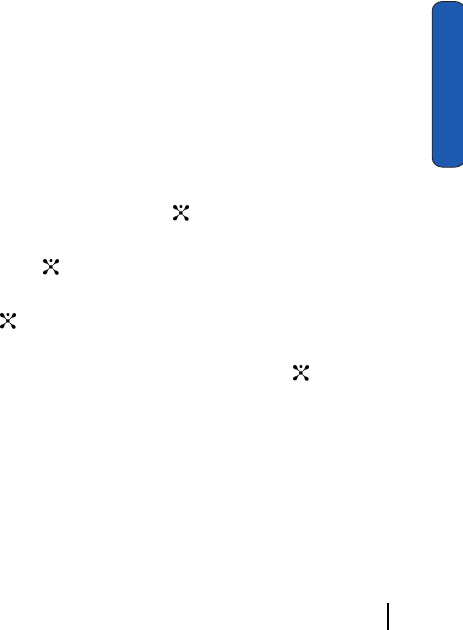
Section 7: Messaging 69
Creating a Long Text Message
Section 7
ⅷLanguage: allows you to change the language to be used in T9 input
mode.
6. Complete the message, and send or save it by following the
procedure from "Create your message." on page 67.
Creating a Long Text Message
When you write a text message, the phone automatically splits
it into several messages if your message exceeds the maximum
number of characters allowed for sending. The number of split
messages to be sent is shown each time your message is split.
Depending on your service provider, the maximum number of
characters may vary.
Creating and Sending an MMS Message
1. In Idle mode, press the Menu soft key to access Menu mode.
2. Select Messaging. Highlight Create New Message and press
the Select soft key or the key.
3. Highlight Multimedia Message and press the Select soft key
or the key.
4. When Add Here highlights, press the Options soft key or the
key and add the message contents using one of the
following options:
ⅷAdd Text: enter the message text and press the key. While
entering text, you can add a message template or an entry in Address
Book, or change the input language by pressing the Options soft key.
ⅷAdd Graphic: allows you to add a photo you took using the camera on
your phone. Select Take Photo to take a new photo, or Photo Album to
add one of the photos stored in the phone’s memory, or Downloads to
add one of the graphics stored in your graphics folder. For further
details about using the camera, see "Using the Camera" on page 112.
ⅷAdd Video: allows you to add a video you took using the camera on your
phone. Select Record Video to take a new video, or Video Album to add
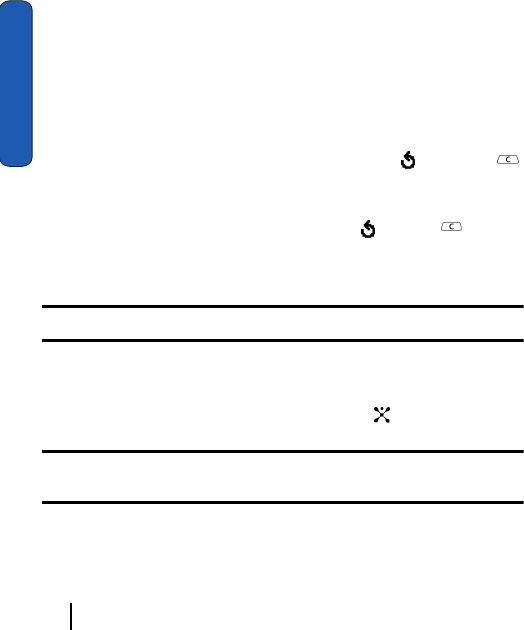
70 Section 7: Messaging
Section 7
one of the video’s stored in the phone’s memory, or Downloads to add
one of the videos stored in your video folder. For further details about
using the camera, see "Using the Camera" on page 112.
ⅷAdd Audio: allows you to add a sound file. Select Record Audio to
record a new voice memo or Audio List to add one of the voice memos
or sound clips stored in the phone’s memory. For further details about
recording a voice memo, see "Using the Voice Recorder" on page
124. You can add Downloaded sounds if they are in correct format
and your service provider supports them.
ⅷAdd Subject: allows you to enter text for the subject.
ⅷSend: allows you to send the message.
ⅷSave to: saves the message to the Draft folder or My Folder.
ⅷSettings: allows you to change the message settings. For further
details about each setting option, see "Using Message Options" on
page 77. After changing the settings, press the soft key or the
key to go back to the message screen.
ⅷAdd Destination: allows you to enter destination numbers or
addresses. After adding them, press the key or the key to go
back to the message screen.
ⅷPreview: shows the message you created.
Note: You can add text, an image, and a sound only once for each page.
5. Repeat step 4 until you have finished creating your message.
6. If you want to change the added items, scroll to the one you
want and press the Options soft key or key.
Note: Available options are different, depending on whether the item you select
on the message screen is text, an image, a sound, or the Page field.
The following options are available:
ⅷAdd Page: allows you to add more pages. After you add a page, the
display shows you the current page number and the memory space
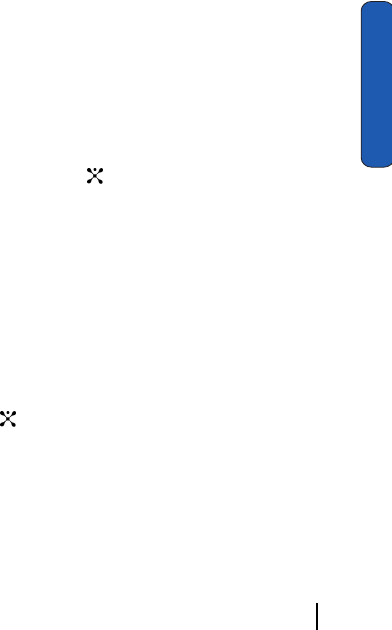
Section 7: Messaging 71
Creating a Long Text Message
Section 7
used for the page. You can move to each page using the Left or Right
Navigation key on the message screen.
ⅷDelete: deletes the item from your message.
ⅷDuration: allows you to set when and how long text, and image, a
sound, or a page displays on the message presentation screen. If the
duration you set is shorter than the content duration (for example, the
length of sound clip) for a particular page, the content duration is
automatically decreased.
ⅷSend: allows you to send the message.
ⅷSave: save the message in the Draft folder.
ⅷSettings: allows you to change the message settings.
ⅷAdd Destination: allows you to enter destination addresses.
ⅷPreview: shows the message you created.
7. When you have finished creating the message, press the
Options soft key or the key and choose Send.
8. Select a destination type, To, Cc, or Bcc.
9. Choose one of the following options:
ⅷPhone Number: allows you to enter the phone number you want.
ⅷE-mail Address: allows you to enter the e-mail address of the recipient.
ⅷPhone Book: allows you to retrieve a number from your Address Book.
10. Enter a number or an e-mail address, or select a number from
the Address Book.
11. When the correct number or address displays, press the OK soft
key or the key.
12. To add a destination, select Add Destination and repeat from
step 9.
If you want to edit the destinations, select the one you want. You
can change or delete it.
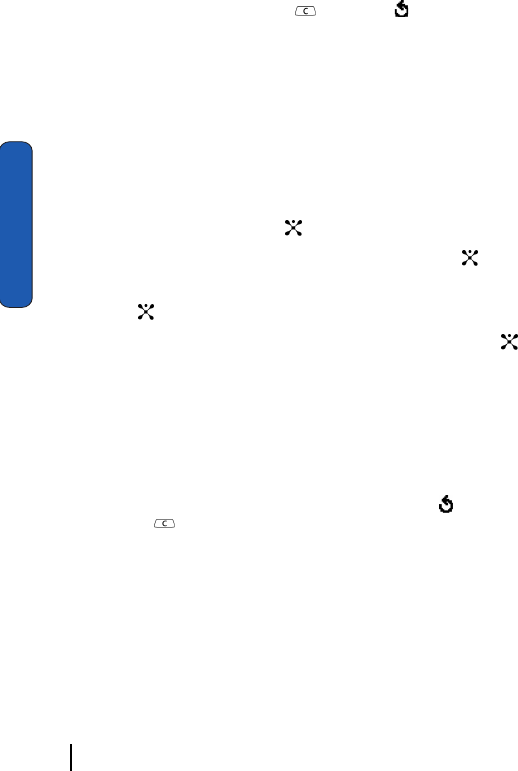
72 Section 7: Messaging
Section 7
13. To enter additional numbers or addresses to the other
destination types, press the key or the soft key and
repeat steps 8 through 12.
You can enter up to 10 destination search to To, CC, and Bcc.
14. When you have finished entering the destinations, select Send
Message. Your phone sends the message.
Creating and Sending an E-mail
1. In Idle mode, press the Menu soft key to access Menu mode.
2. Select Messaging. Highlight Create New Message and press
the Select soft key or the key.
3. Highlight Email and press the Select soft key or the key.
4. Enter the subject of your e-mail and press the OK soft key or
the key.
5. Enter the e-mail text and press the Options soft key or the
key.
The following options are available:
ⅷAdd Attachments: allows you to attach one of your Address Book
entries, memos stored on your calendar, photos, videos, pictures, or
sounds.
After selecting the file type you want to add, choose an item from the
list. You can add up to 9 items. After adding, press the soft key or
the key to go back to the e-mail screen.
If you want to remove an attached item, select Attachment View soft
key and then the Discard soft key.
ⅷInsert: allows you to add a message text from the Text Templates
folder, an entry in Address Book, or a URL address in the Favorites
folder.
ⅷLanguage: allows you to change the language to be used in T9 input
mode.
ⅷSend Only: sends the e-mail.
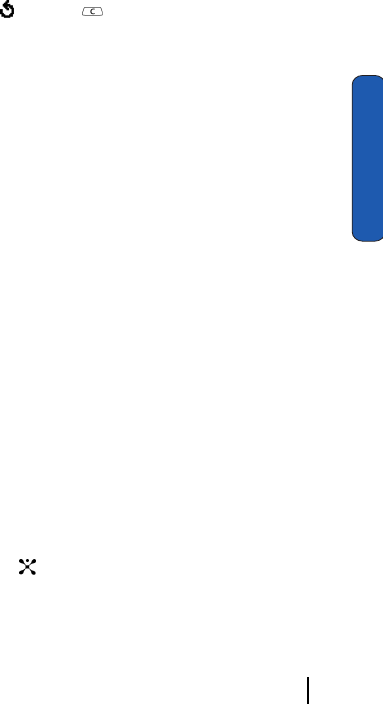
Section 7: Messaging 73
Creating a Long Text Message
Section 7
ⅷSave and send: saves the e-mail to the Draft folder and also sends it to
the recipient.
ⅷSave to: saves the e-mail to the Draft folder or to My folder.
ⅷAdd Destination: allows you to add destination addresses. After adding,
press the soft key or key to go back to the e-mail screen.
ⅷInformation: shows the e-mail subject, the list of the recipients you
added, if any, and message text.
6. Select a destination type To, Cc, or Bcc.
7. Choose one of the following options:
ⅷDirect Enter: allows you to directly enter the e-mail address you want.
ⅷAddress Book: allows you to retrieve an e-mail address from your
Address Book.
8. Enter an e-mail address or select one from Address Book.
9. To add more addresses, select To, Cc, or Bcc.
10. When there is an e-mail address already entered in the selected
destination type, select Add Destination. If required, repeat
steps 7 and 8.
11. When you are finished adding the destinations, select Send E-
mail. Your phone sends the e-mail.
Using Message Templates
Your phone has message templates to allow you to retrieve them
when creating a message. You can change the templates as your
preferences or send a message immediately.
1. In Idle mode, press the Menu soft key to access Menu mode.
2. Select Messaging. Highlight Templates and press the Select
soft key or the key.
3. Select a template and press the Options soft key to access the
following options:
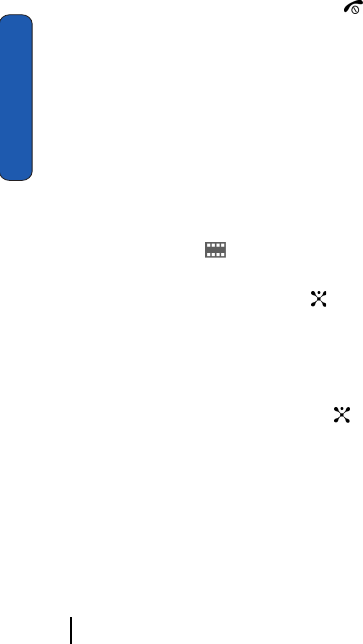
74 Section 7: Messaging
Section 7
ⅷEdit: allows you to change the template.
ⅷSend Message: allows you to send an SMS message using the
template.
ⅷDelete: deletes the template.
ⅷAdd New: allows you to add a frequently used message to the
template list.
4. When you have finished, press the key.
Retrieving New Messages
While text messages from other phones are delivered directly
to your phone, MMS messages and e-mails will be stored in the
Inbox of the message server and the server will alert you to new
messages. Therefore you need to retrieve new messages to
your phone and read them on the phone.
Retrieving an MMS Message
When a new MMS message comes in, the display shows the
MMS Message icon ( ) and a text notification along with the
sender’s number.
1. Press the View soft key or the key to view brief information
about the message, such as the sender’s number, the message
size, and the subject.
If you want to view the message later in the Inbox, press the
Exit soft key.
2. Press the Options soft key or the key to access the
following options:
ⅷRetrieve: retrieves the message from the MMS server.
ⅷDelete: deletes the message.
ⅷMore Properties: shows you detailed information about the message.
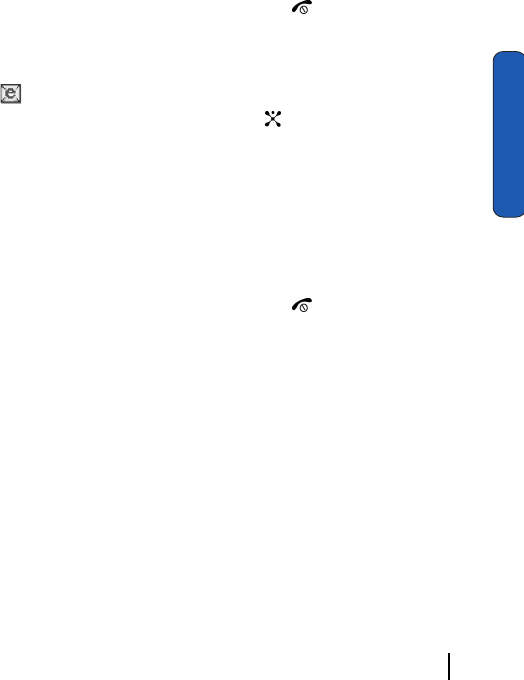
Section 7: Messaging 75
Viewing Messages
Section 7
3. Select Retrieve.
Your phone retrieves the message contents from the server and
displays it.
4. To scroll through the message, press the Up or Down key.
5. When you have finished, press the key.
Retrieving an E-mail
When a new e-mail comes in, the display shows the E-mail icon
() and a text notification.
1. Press the View soft key or the key to view e-mail
information.
2. Press the Options soft key and select Retrieve.
Your phone retrieves the new e-mails from the server and
displays them on the Inbox list.
3. To read an e-mail, select it on the list. for details, see "Creating
and Sending an E-mail" on page 72.
4. When you have finished, press the key.
Viewing Messages
The My Messages screen provides with 6 message folders:
ⅷInbox: stores incoming SMS, MMS, CB, and WAP message
ⅷEmail Inbox: stores incoming e-mails.
ⅷSent: stores the messages your phone successfully have sent.
ⅷOutbox: stores the messages and e-mails your phone is attempting to
send temporarily.
ⅷDraft: stores the messages and e-mails you have saved without
sending or tried to send.
ⅷMy Folders: allows you to create a folder that is used to store
messages. You can create up to 5 message folders to manage your
messages and e-mails.
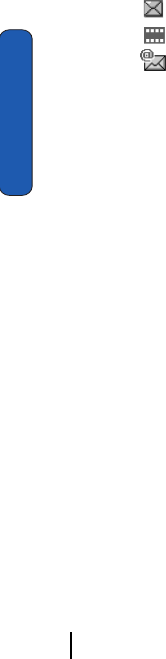
76 Section 7: Messaging
Section 7
Viewing a Message
1. In Idle mode, press the Menu soft key to access Menu mode.
2. Select Messaging. Highlight My Messages and select the
message folder. The message list opens.
The icons on the left of the number indicates the message type
ⅷ indicates SMS
ⅷ indicates MMS
ⅷ indicates e-mail
The icons on the right of the message subject indicate the
memory location and the lock status.
From the message list, you can access the following options
by pressing the Options soft key.
ⅷView: opens the currently selected message
ⅷDelete: deletes the currently selected message.
ⅷDelete All: allows you to delete all of the messages in the folder or
selected message(s).
ⅷMove: allows you to move the message to one of the folders you have
defined
ⅷLock or Unlock: locks the message to keep it from being deleted or
unlocks the message.
3. Select a message on the list. The message content displays.
For an MMS message, the display presents the message and
then switches to the message view screen.
4. Press the Up or Down key to scroll through the message
screen. For an MMS message, press the Left or Down key to
scroll to other pages, if the message has more than one
message.
You can access the message options by pressing the Options
soft key.
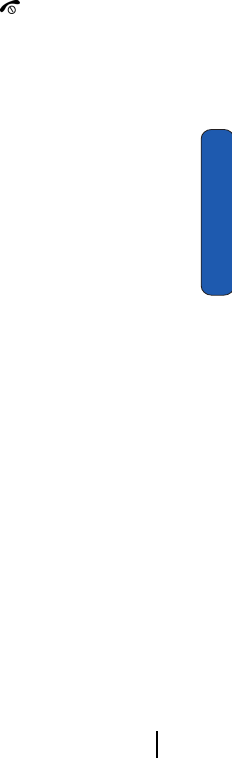
Section 7: Messaging 77
Viewing Messages
Section 7
5. Press the * or # key to scroll to the previous or next message.
6. When you have finished, press the key.
Using Message Options
While viewing a message, press the Options soft key to access
the following options:
Options for SMS Messages
Delete: deletes the message.
Send: allows you to send the message.
Cut Address: allows you to extract the recipient or sender’s
number and URL, e-mail addresses or phone numbers from the
message text so that you can make a call, send an SMS message,
or save them in your phone’s memory.
Move to Phone: moves the message to the phone’s memory.
This option is only avail ale for messages stored on the SIM card.
Move to SIM: moves the message to the SIM card. This option
is only available for messages stored on the phone’s memory.
Select Objects: allows you to save media items, such as sounds
or images, from the message into your phone’s memory. You
can then use the items when writing a message.
Options for MMS Messages
Delete: deletes the message.
Cut Address: allows you to extract the recipient or sender’s
number or address, and URL, e-mail addresses or phone
numbers from the message text so that you can make a call, send
an SMS message, or save them in your phone’s memory.
Send: allows you to send the message.
Edit Message: allows you to change the message.
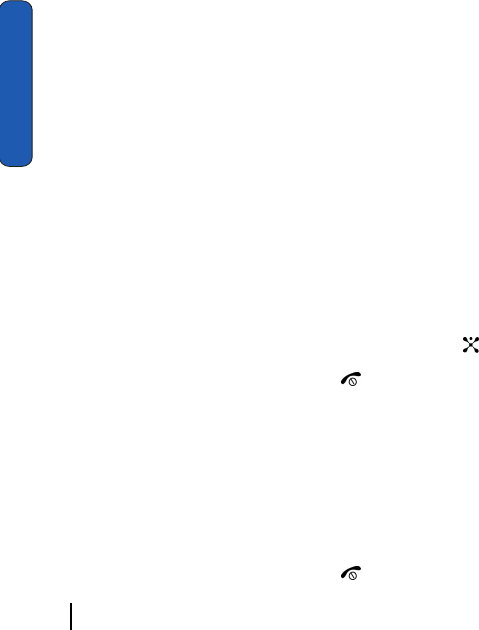
78 Section 7: Messaging
Section 7
Properties: shows you information about the message.
Options for E-mail Messages
Delete: deletes the message.
Cut Address: allows you to extract the recipient or sender’s
address and URL, e-mail addresses or phone numbers from the
e-mail text so that you can make a call, send an SMS message,
or save them in your phone’s memory.
Send: allows you to send the e-mail.
Save: saves the e-mail in the Draft folder.
Edit E-Mail: allows you to change the e-mail subject or text.
Add Attachments: allows you to add more attachments to the
e-mail.
Managing Your Own Message Folders
You can create up to 5 message folders to store messages
separately from the default message folders.
Creating a Message Folder
1. From the message folder list, press the Options soft key.
2. Select Create Folder.
3. Enter a folder name and press the OK soft key or the key.
4. When you have finished, press the key.
Moving a Message to a Folder
1. From any message list, select the message you want to move
and press the Options soft key.
2. Select Move.
3. Select one of the folders you have defined. The message is
moved to the folder.
4. When you have finished, press the key.

Section 7: Messaging 79
Delete All
Section 7
Renaming a Message Folder
1. In Idle mode, press the Menu soft key to access Menu mode.
2. Select Messaging. Highlight My Messages and select the My
Folders. The message list opens.
3. Scroll to the folder you want and press the Select option.
4. Press the Options soft key and select Rename Folder.
5. Clear the current name and enter a new name.
6. Press the OK soft key or the key.
7. When you have finished, press the key.
Deleting a Message Folder
1. In Idle mode, press the Menu soft key to access Menu mode.
2. Select Messaging. Highlight My Messages and select the My
Folders. The message list opens.
3. Scroll to the folder you want to delete.
4. Press the Options soft key and select Delete Folder.
5. Press the Yes soft key or the key to confirm the deletion.
6. When you have finished, press the key.
Delete All
You can delete the messages in each message folder one by one
or all at one time. You can also delete all of your messages at one
time.
1. In Idle mode, press the Menu soft key to access Menu mode.
2. Select Messaging. Highlight Delete All and press the Select
soft key or the key.
3. Select the message folder you want to empty.
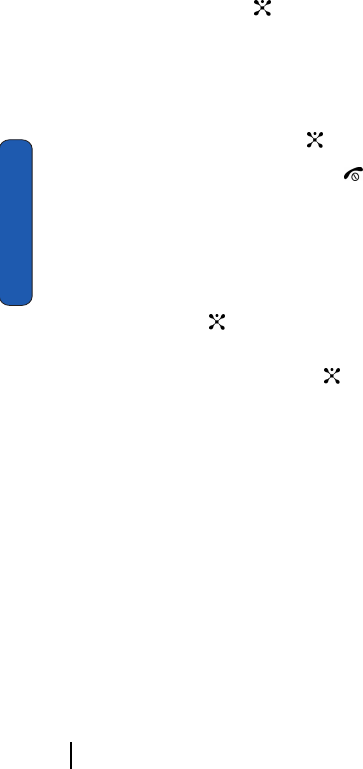
80 Section 7: Messaging
Section 7
4. Scroll to the message you want to delete and place a check
mark by pressing the key. Repeat this step to select more
messages.
To delete all of the messages in the folder, select All
Messages.
5. Press the Delete soft key.
6. Press the Yes soft key or the key to confirm the deletion.
7. When you have finished, press the key.
Settings
You can set up various options for using messaging services.
1. In Idle mode, press the Menu soft key to access Menu mode.
2. Select Messaging and highlight Settings. Press the Select
soft key or the key.
3. Select the type of messages for which you want to change.
Press the Select soft key or the key.
IM
The following options are available:
Default Community: allows you to select the community you
ant to join by default.
Profile: allows you to choose the profile information required
to access the instant message utility.
Text Message
The following options are available:
Sending Profile: allows you to set the options for sending text
messages. Choose from the following options:
ⅷSMS Settings
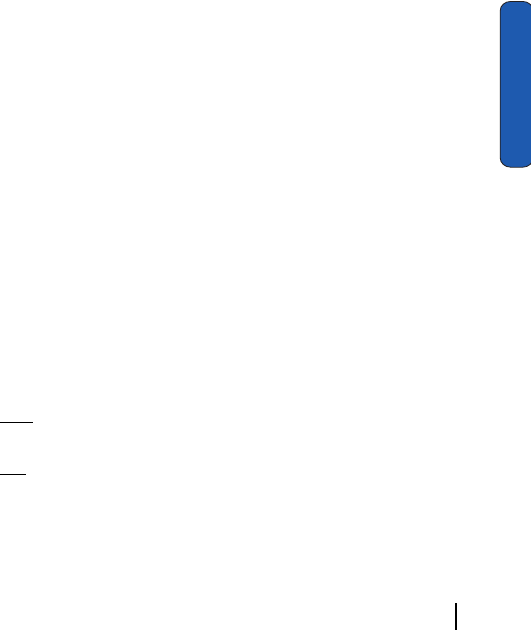
Section 7: Messaging 81
Settings
Section 7
ⅷEmail Settings
ⅷEmpty
Reply Path: allows the recipient of your message to send you a
reply through your message center, if your network supports
this service.
Delivery Reports: allows you to activate or deactivate the
report function. When this function is activated, the network
informs you whether or not your message has been delivered.
Bearer Selection: allows you to select either GSM or GPRS,
depending on your network.
Preferred Memory: allows you to select a default memory
where your outgoing or incoming messages are stored. Choose
from In Card or In Phone.
Multimedia Message
The following options are available:
Delivery Report: when this option is enabled, the network
informs you whether or not your message has been delivered.
Read Reply: when this option is enabled, your phone sends a
request for a reply along with your message to the recipient.
Auto Download: you can set whether or not your phone
retrieves new incoming messages from the MMS server without
notifications.
Off: you need to manually download new messages by using
the Retrieve option.
On: the phone automatically retrieves new messages from the
server. As soon as you receive a message you can use more
options while you are reading.
Message Acceptance: you can specify the category of messages
you want to receive.
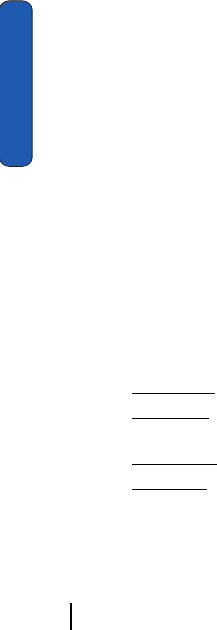
82 Section 7: Messaging
Section 7
Expiry Date: you can select the length of time your messages
are stored in the message center after they are sent.
Delivery Time: you can set a time delay before the phone sends
your messages.
Priority: you can select the priority level of your messages.
Report Allowed: when this option is enabled, the sender of an
incoming message receives a delivery report from the
network.
Page Duration: you can set the length of time one page of an
outgoing message displays on the message presentation
screen. After a specified time, the display automatically scrolls
to the next page.
Profile: you can select a connection profile to be sued for
sending and receiving MMS messages.
E-mail
The following options are available:
Account: You can configure up to 5 e-mail accounts using
different service providers. The last account you accessed is
automatically activated for sending or receiving e-mail
messages.
For each account, the following options are available:
ⅷAccount Name: enter a name for the current account.
ⅷDisplay Name: enter the name to be displayed in your outgoing
messages as the sender name.
ⅷE-Mail Address: enter your e-mail address.
ⅷProtocol Type: specify an e-mail protocol type for the incoming server,
either POP3 or IMAP4. Contact your e-mail service provider for more
information.
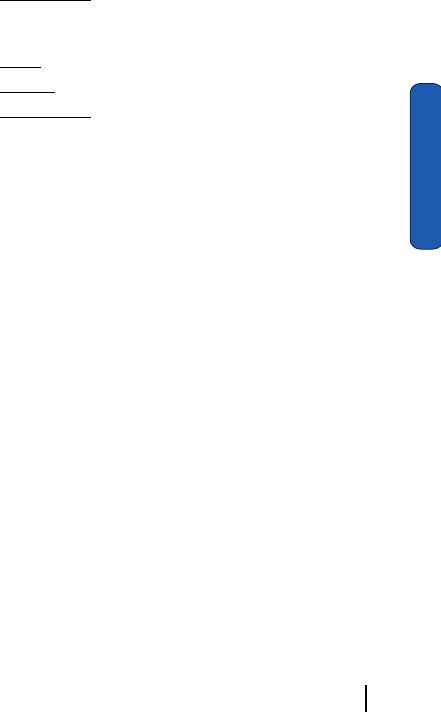
Section 7: Messaging 83
Settings
Section 7
ⅷFor the IMAP4 protocol, you can set whether or not the phone retrieves
e-mails with attachments. You can also select the number of e-mail
headers you want to retrieve.
ⅷIncoming Server: enter the IP address or domain name of the server to
be used for receiving messages. Your e-mail service provider can give
you this information.
ⅷUser ID: enter your e-mail ID.
ⅷPassword: enter your e-mail password.
ⅷOutgoing Server: enter the IP address or domain name of the server to
be used for sending messages. Your e-mail service provider can give
you this information.
ⅷUse SMTP Auth.: specify a protocol type for the server used.
ⅷReply-to-Address: enter the reply to address for e-mail address.
Polling Interval: you can select how often the phone checks the
server for incoming messages.
Signature: you can attach your name, phone number, simple
memo or tag line as a signature to your e-mail.
Send Copy of Self: you can set whether or not your phone sends
a copy of the outgoing e-mail to your e-mail address.
Delivery Report: you can activate or deactivate the report
function. When this function is activated, the network informs
you whether or not your e-mail has been delivered.
Read Reply: you can set whether or not your phone sends a
request for a reply along with your message to the recipient.
Download Method: you can choose the display of the e-mail
message. You can select Header Only or Normal.
Keep on Server: you can set whether or not your e-mails are
deleted from the server after retrieval.
Block E-mail: you can set up the mail filter to block spam mails.
You can enter e-mail address or subject.

84 Section 7: Messaging
Section 7
Profile: you can select a connection profile to be used for
sending and receiving e-mails.
Push Message
The following options are available:
Receive: you can select whether the phone receive or reject
push-messages from the WAP server. Choose from Never,
Always, or White List.
Broadcast
The following options are available:
Receive: allows you to enable or disable the reception of
broadcast messages.
Channel List: allows you to indicate the channels from which
you wish to receive broadcast messages. The following options
are available:
ⅷSelect: use to enable or disable channels on the list by marking or
unmarking them, respectively. A check mark displays in front of each
selected channel.
ⅷAdd Channel: use to enter the ID and title for a new channel.
ⅷDelete: use to remove a channel from the list.
ⅷEdit: use to change the ID and title of an existing channel.
Language: allows you to select your preferred language in
which to display cell broadcast messages.
Please contact your service provider for further details.
Default T9
The Default T9 mode is allows you to set the default setting for
text messages. Select Off to disable the T9 dictionary.
Memory Status
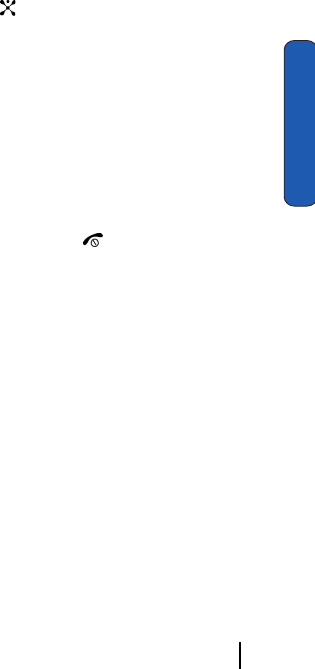
Section 7: Messaging 85
Memory Status
Section 7
You can check the memory amount available and remaining for
storing the messages.
1. In Idle mode, press the Menu soft key to access the Menu
mode.
2. Select Messaging. Highlight Memory Status and press the
Select soft key or the key.
3. Select the message type you want.
For Text Message, scroll through the memory. The displays
shows the number of messages you have stored in the memory
and the total number of messages you have stored.
For Multimedia Message and Email, the displays show the
total memory amount, including the amount of memory
available and used for storing messages. It also shows the
memory amount used for each message folder.
4. When you have finished, press the key.

86 Section 7: Messaging
Section 7
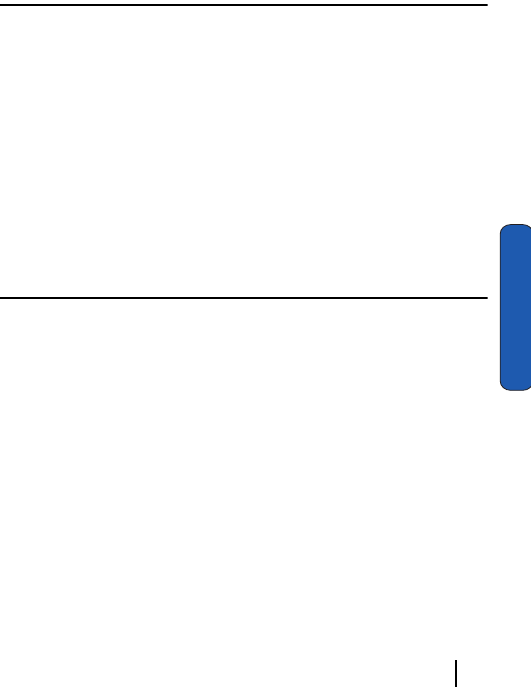
Section 8 Changing Your Settings 87
Section 8
Section 8 Changing Your Settings
Topics Covered
• Sound Settings
• Display Settings
• Phone Settings
• Connection Settings
• Security Settings
• Time and Date
• Network Services Setting
• Security Settings
• Reset Settings
This section explains the menu navigation for your phone. It
also includes an outline of all the available menus associated
with your phone.
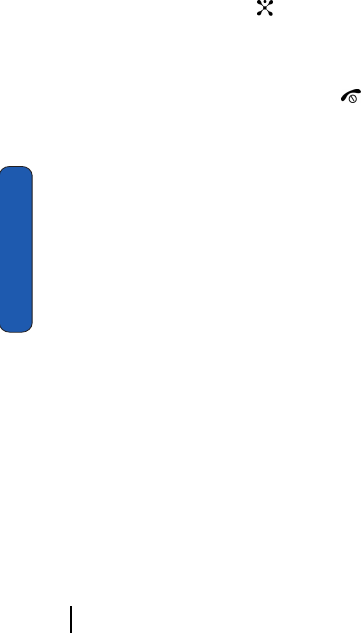
88 Section 8 Changing Your Settings
Section 8
Sound Settings
You can customize the settings related to various sounds for the
phone, such as the call ringer, key tone, power on/off tone,
slider tone, and so on.
1. In Idle mode, press the Menu soft key to access Menu mode.
2. Select Settings. Highlight Sound Settings and press the
Select soft key or the key.
3. Select a menu and then change the setting. If the menu has
submenus, repeat as necessary.
4. When you have finished, press the key.
Ring Tone
This menu allows you to select a ring melody. You can choose
between many different melodies and tones. If you have
downloaded sounds from the internet, you can use them in this
menu.
Ring Volume
This menu allows you to adjust the ring volume to one of 5
levels.
Shop Ringtones
This menu allows you to access the web site preset by your
service provider to download melodies. Once you have
downloaded melodies, they are saved in the Audio folder.
Alert Type
This menu allows you to specify how you are to be informed of
incoming calls. The following options are available:
Light Only: the service light flashes.

Section 8 Changing Your Settings 89
Sound Settings
Section 8
Melody: the phone rings using the ring melody selected in the
Ring Tone menu.
Vibration: the phone vibrates but does not ring.
Vibration + Melody: the phone first vibrates three times and
then starts ringing.
Keypad Tone
This menu allows you to select the tone that the phone sounds
when you press a key. To turn off the sound, select Off.
Message Tone
This menu allows you to select how the phone informs you that
a new SMS, MMS, or Cell Broadcast (CB) message has been
received.
For each message tone, the following options are available:
Tone: you can select a message tone.
Mode: you can select a type of message alert.
ⅷOff: the phone does not use the SMS tone.
ⅷTone: the phone sounds the selected message tone.
ⅷLight Only: the service light, the backlight of the keys on the top of the
phone flashes.
ⅷVibration: the phone vibrates.
Repetition: you can select how often the phone informs you of
a new message.
Once: the phone alerts you to a new message just once at the
time of its receipt.
Periodic: the phone alerts you to a new message every 2 minutes
until you open the message.
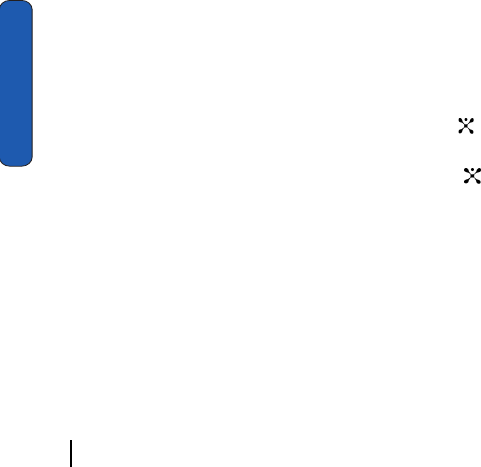
90 Section 8 Changing Your Settings
Section 8
Slider Tone
This menu allows you to select the tone that the phone sounds
when you open or close the phone. To turn off the sound, select
Off.
Power On/Off
This menu allows you to select the melody that the phone
sounds when it is switched on and off. To turn off the sound,
select Off.
Alerts On Call
The following options are available:
Off: the phone doesn’t actively alert you to incoming messages
or alarms. It only displays the corresponding notification.
On: the phone alerts you with a beep and displays the
corresponding notification.
Extra Tones
You can customize additional tones for the phone.
1. To turn a given tone on, press the On soft key or the key. A
check mark displays in front of the option.
2. To turn a given tone off, press the Off soft key or the key.
The check mark no longer displays.
The following options are available:
Error Tone: sets whether or not the phone informs you when
you have a make a mistake.
Minute Minder: sets whether or not the phone beeps every
minute during an outgoing call to keep you informed of the
length of your call.
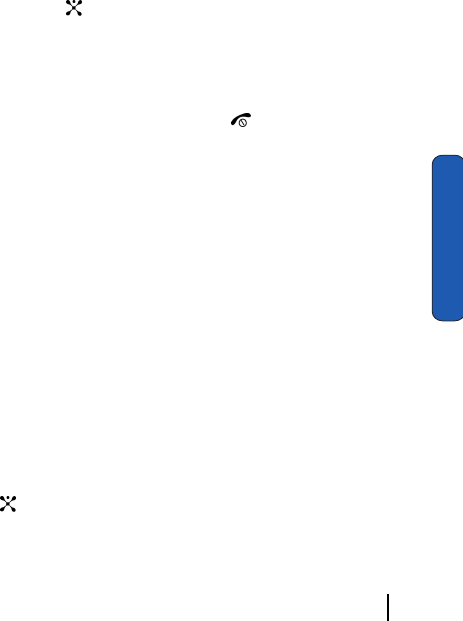
Section 8 Changing Your Settings 91
Display Settings
Section 8
Connect Tone: sets whether or not the phone beeps when your
call is connected to the system.
Display Settings
To customize the settings for the display use the following steps:
1. In Idle mode, press the Menu soft key to access Menu mode.
2. Select Settings and highlight Display Settings and press the
Select or key.
3. Select a menu and then change the setting. If the menu has
submenus, repeat this step.
For the details of each menu, see the next sections.
4. When you have finished, press the key.
Wallpaper
This menu allows you to change the background image or
change the settings for the text display in Idle mode.
The following options are available:
Wallpaper List: you can select a background image to be
displayed on the Idle screen.
Scroll through the list by pressing the Up or Down Navigation
key.
You have various preset images available. You can also select a
blank background or any images downloaded from the Internet
or received in messages.
Once you have set a photo as the wallpaper, it is designated as
My Photo.
5. Select the image you want and press the Select soft key or the
key to display it on the Idle screen.
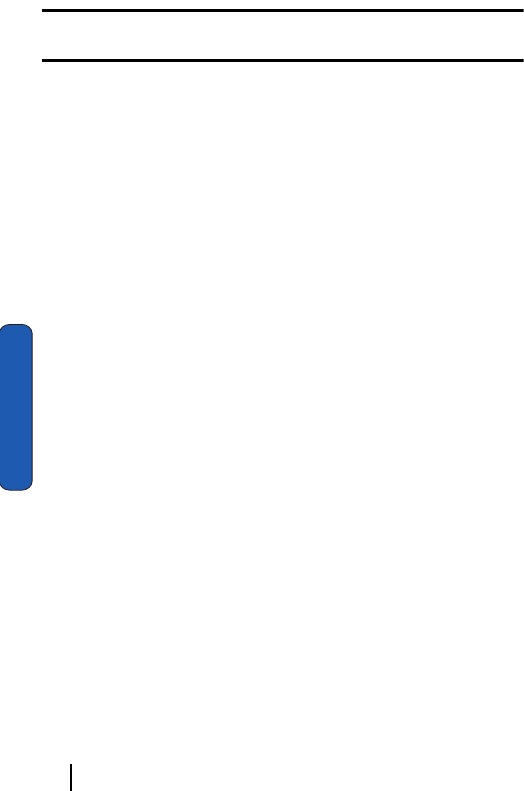
92 Section 8 Changing Your Settings
Section 8
Note: You can scroll to other images by pressing the Up or Down Navigation key
from the image preview screen.
Text Display: you can specify whether or not the phone
displays the time and date on the Idle screen.
Text Color: you can select the color of the text to be displayed
on the Idle screen. This option is available when the text display
is enabled.
Shop Graphics
This menu allows you to access the web site preset by your
service provider to download images. Once you have
downloaded images, they are saved in the Graphics folder.
Menu Style
This menu allows you to select the menu display style. You can
choose either Grid Style, Bar Style, or Page Style.
Back Light
You can select the length of time the backlight is on. The
backlight turns on when you press a key, when you open the
phone or you receive a call or message, and remains on for the
specified length of time.
Service Light
The keys on the top of the phone light to act as a service light
flashing at regular intervals to indicate when service is
available on the phone.
This menu allows you to select whether or not the service light
is used or in which color it flashes. If you do not want to use the
service light, select Off.
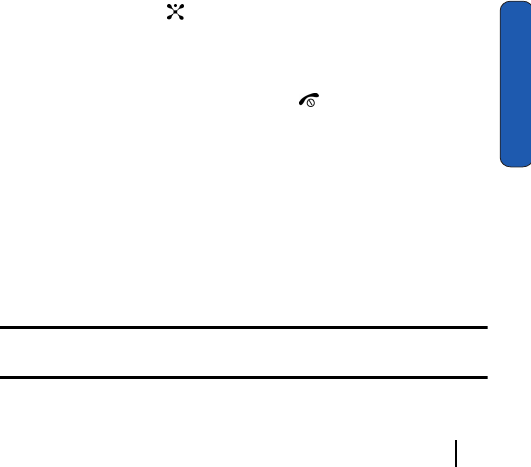
Section 8 Changing Your Settings 93
Phone Settings
Section 8
Graphic Logo
This menu allows you to display your service provider’s logo
instead of its’ name.
Off: the service provider’s name displays in the Idle mode.
On: the service provider’s logo stored in your phone displays in
Idle mode; if no logo has been stored, the service provider’s
name displays.
Phone Settings
To customize the settings for your phone use the following
steps:
1. In Idle mode, press the Menu soft key to access Menu mode.
2. Select Settings and highlight Phone Settings. Press the Select
soft key or the key.
3. Select a menu and then change the setting. If the menu has
submenus, repeat as necessary.
4. When you have finished, press the key.
Greeting Message
This menu allows you to set a greeting to be displayed briefly
when the phone is switched on.
Language
You can select a display language. When the language option is
set to Automatic, the language is automatically selected
according to the language of the SIM card used.
Note: Depending on your country, service provider, or software version of the
phone, the Automatic option may not display.
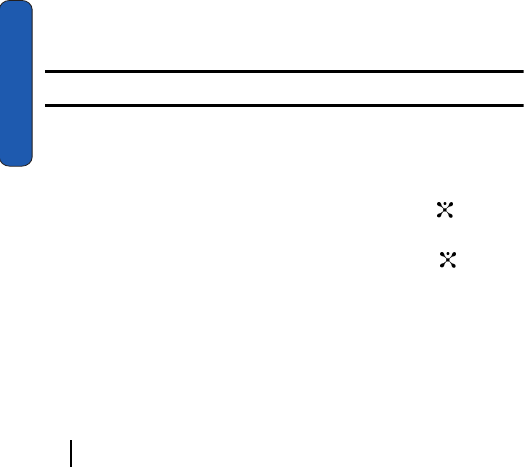
94 Section 8 Changing Your Settings
Section 8
Slide Settings
The Slide Settings option allows you to change the options for
the opening and closing of your phone.
1. Choose Up to set the answer option when opening your slider.
Select None to disable open slider answer option.
2. Choose Down to set disable current option when slider is
closed.
Short Cut
The Navigation keys can be used as shortcut keys. In Idle mode,
they allow you to access specific menus directly.
To assign a shortcut to a key:
1. From the Phone Settings menu, select Short Cut.
2. Select the key to be used as a shortcut key.
3. Select the menu to be assigned to the key.
Note: To deactivate a shortcut key, select the None option.
Extra Settings
You can turn the automatic redialing or answering features on
or off.
1. To turn a feature on, press the On soft key or the key. A
check mark displays in front of the option.
2. To turn a feature off, press the Off soft key or the key. The
check mark no longer displays.
The following options are available:
Auto Redial: when this option is checked, the phone makes up
to ten attempts to redial a phone number after an unsuccessful
call.
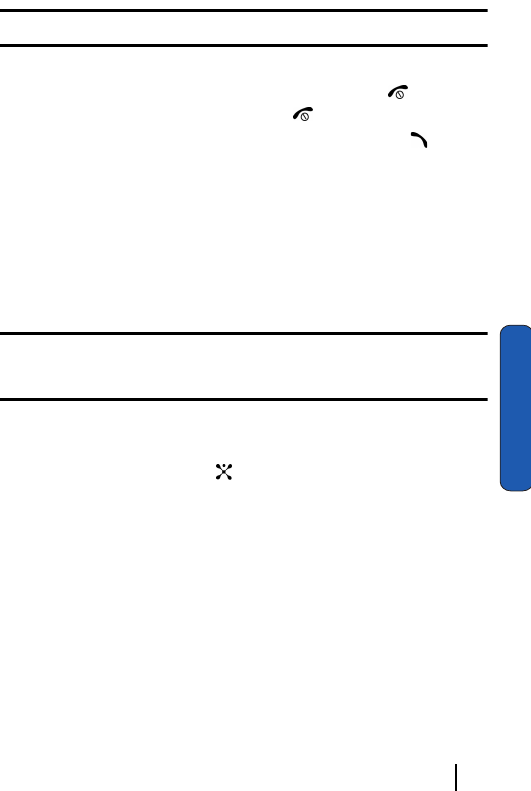
Section 8 Changing Your Settings 95
Connection Settings
Section 8
Note: The interval between call attempts varies.
Anykey Answer: when this option is checked, you can answer
an incoming call by pressing any key, except the key or the
Reject soft key. To reject the calls, press the key or the Reject soft key.
When this option is unchecked, you must press the key or
Accept soft key to answer a call.
Connection Settings
You can customize the profiles containing the settings for
connecting your phone to the network. These settings are used
for the WAP browser or Instant Messenger, or sending MMS
messages or e-mails.
Note: Your phone is suited for connecting to the network by default. If you change
the MMS settings without first checking with your service provider, the WAP, MMS
and E-mail features may not work properly.
1. In Idle mode, press the Menu soft key to access Menu mode.
2. Select Settings and highlight Connection Settings. Press the
Select soft key or the key.
3. Select the profile you want to change.
For each profile, the following options are available:
ⅷProfile Name: enter a name that you wish to assign to the profile.
ⅷHomepage URL: enter the address of the WAP homepage of your
service provider.
ⅷBearer: select the network bearer type for data transmission, either
GPRS or Data.
ⅷProxy Setting: enter the IP address of the proxy server.
ⅷUser Name: enter the user ID required to connect to the network.
ⅷPassWord: enter the password required to connect to the network.
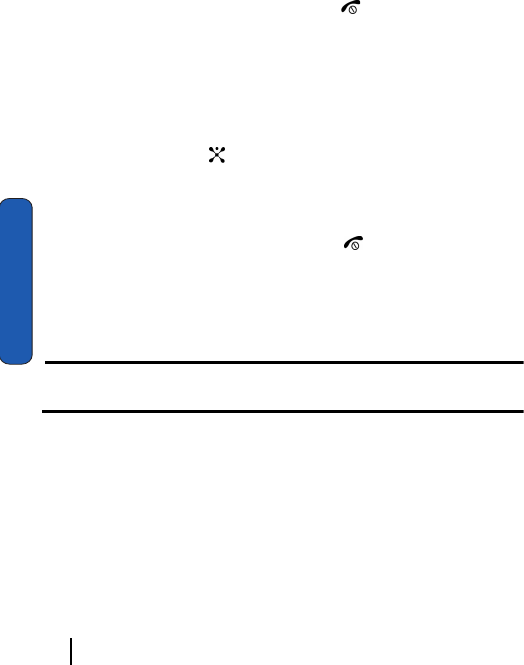
96 Section 8 Changing Your Settings
Section 8
ⅷAPN: enter the access point name used for the address of the
network.
ⅷProxy Status: activate or deactivate the proxy server.
ⅷPrimary DNS: enter the primary DNS (Domain Name System) address.
ⅷSecondary DNS: enter the secondary DNS address.
4. When you have finished, press the key.
Time and Date
You can change the settings for the time and date display.
1. In Idle mode, press the Menu soft key to access Menu mode.
2. Select Settings and highlight Time & Date. Press the Select
soft key or the key.
3. Select a menu and then change the setting. If the menu has
submenus, repeat as necessary.
4. When you have finished, press the key.
Set Time
You can enter the current time. You can choose the time format
in the Time Format menu.
Note: Before setting the time, you must specify your time zone in the World Time
menu.
Set Date
You can enter the month, day, and year.
World Time
You can find out what time it is another part of world, using the
Left and Right Navigation keys.
The screen shows the:
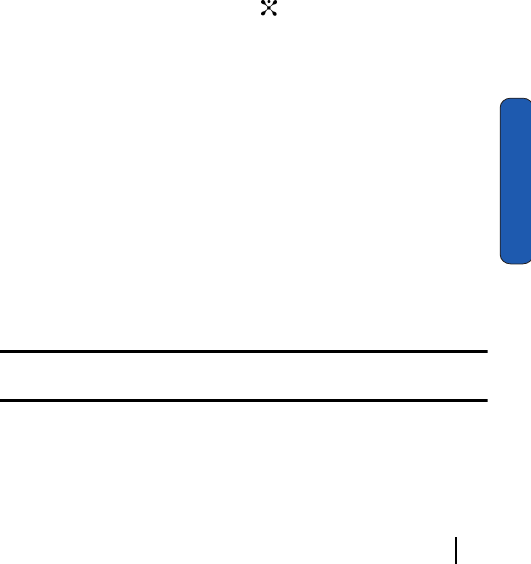
Section 8 Changing Your Settings 97
Network Services
Section 8
ⅷcity name
ⅷcurrent time and date
ⅷtime difference between the selected city and your city if you have set
your home time zone
ⅷcity selected as your time zone
Selecting the Home Time Zone
1. From the world map, select the city corresponding to your time
zone by pressing the Left or Right Navigation key. The local
date and time in the selected city display.
2. Press the Set soft key or the key.
Time Format
You can change the time format to 12 Hours or 24 Hours.
Auto Update
You can receive time information from your service provider’s
network.
Off: you need to manually set the time and date according to the
current time zone using the Set Time menu.
On: the phone automatically updates the time and date
according to the current time zone using the network service.
Confirm First: the phone asks for a confirmation before the
update.
Note: Automatic updates of time and date does not change the time you have set
for alarm settings or calendar memos.
Network Services
You can customize the settings for network features, such as call
forwarding, call barring, and call waiting.
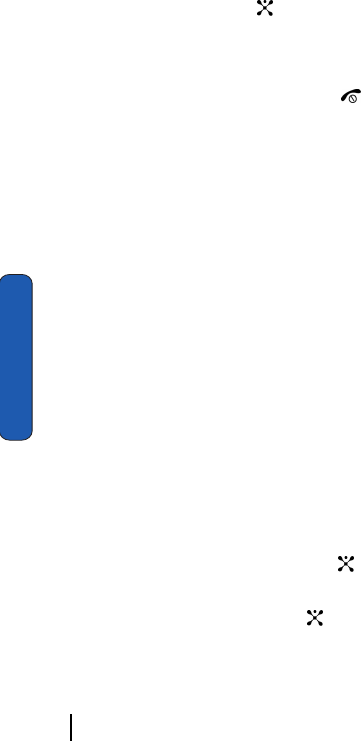
98 Section 8 Changing Your Settings
Section 8
1. In Idle mode, press the Menu soft key to access Menu mode.
2. Select Settings and highlight Network Settings. Press the
Select soft key or the key.
3. Select a menu and then change the setting. If the menu has
submenus, repeat as necessary.
4. When you have finished, press the key.
Call Forwarding
This network service enables incoming calls to be rerouted to
the number that you specify.
For example, you may wish to forward your business calls to a
colleague while you are on vacation.
1. From the Network Services menu screen, select Call
Forwarding.
2. Select one of the following call forwarding options.
ⅷForward Always: all calls are forwarded
ⅷBusy: calls are forwarded when you are already on another call
ⅷNo Reply: calls are forwarded when you do not answer the phone.
ⅷUnreachable: calls are forwarded when you are not in an area covered
by your service provider or when your phone is switched off.
ⅷCancel All: all call forwarding options are canceled.
3. Select the type of calls, Voice Calls or Data Calls.
The current status displays. If the option has already been set,
the number to which the calls are forwarded displays.
4. Press the Activate soft key or the key.
Enter the number to which the calls are to be forwarded and
press the OK soft key ore the key.
To enter an international code, press the 0 key until the + sign
displays.
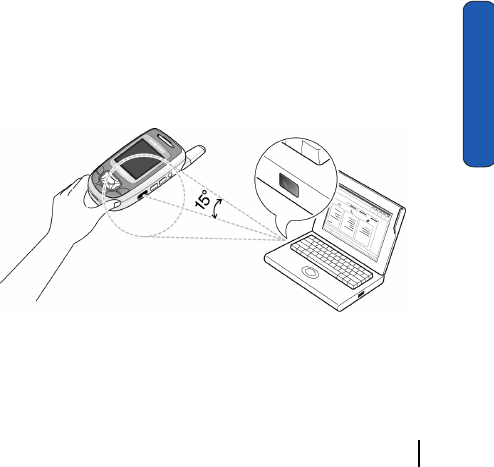
Section 8 Changing Your Settings 99
Network Services
Section 8
5. If you selected No Reply in step 1, select the time delay the
network waits before forwarding a call.
The phone sends your settings to the network and the network’s
acknowledgement displays.
Call Barring (SIM dependent)
The call barring network service allows you to restrict your
calls. This option is SIM dependent and requires a subscription.
For more information, contact your service provider.
Setting Call Barring Options
1. From the Network Services menu screen, select Call Barring.
2. Select one of the following call barring options:
ⅷAll Outgoing: calls cannot be made.
ⅷInternational: international calls cannot be made.
ⅷInternational Except to Home: when abroad, calls can be made only to
numbers within the current country and to your home country, which is
the country where your home network provider is located.
ⅷAll Incoming: calls cannot be received.
ⅷIncoming While Abroad: calls cannot be received when you are using
your phone outside of your home country.
ⅷCancel All: all call barring settings are deactivated; calls can be made
and received normally.
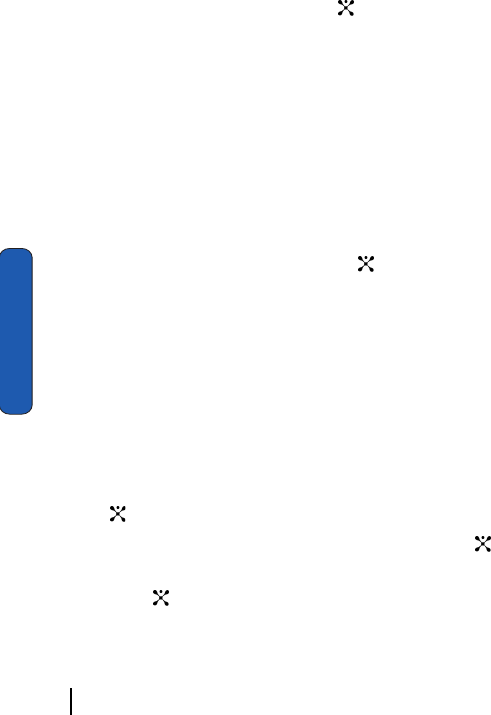
100 Section 8 Changing Your Settings
Section 8
ⅷChange Barring Password: you can set and change the call barring
password obtained from your service provider.
3. Select the type of calls, Voice Calls or Data Calls.
4. Press the Activate soft key or the key.
5. Enter your call barring password supplied by your service
provider.
The phone sends your settings to the network and the
network’s acknowledgement displays.
Deactivating Specific Call Barring Settings
1. From the Network Services menu screen, select Call Barring.
2. Select the call barring option to be deactivated.
3. Select the type of calls to which this option applies.
4. Press the Deactivate soft key or the key.
5. Enter your call barring password supplied by your service
provider.
The phone sends our settings to the network and the
network’s acknowledgment displays.
Changing the Barring Password
1. From the Network Services menu screen, select Call Barring.
2. Select Change Barring Password.
3. Enter the current password and press the OK soft key or the
key.
4. Enter a new password and press the OK soft key or the key.
5. Enter the new password to confirm and press the OK soft key
or the key.
The phone sends your settings to the network and the
network’s acknowledgement displays.
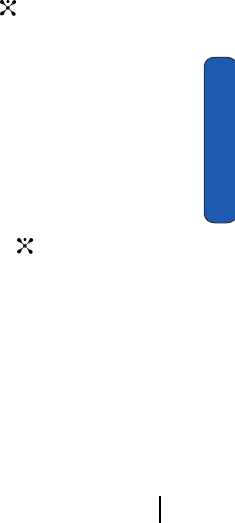
Section 8 Changing Your Settings 101
Network Services
Section 8
Call Waiting
This network service informs you when someone is trying to
reach you during another call.
You can specify individual call waiting options for voice calls
and/or data calls.
Setting Call Waiting Options
1. From the Network Services menu screen, select Call Waiting.
2. Select the type of calls, Voice Calls or Data Calls.
The screen informs you whether call waiting is activated or
deactivated.
Press the Activate soft key or the key to activate the call
waiting feature.
The phone sends your settings to the network and the network’s
acknowledgement displays.
Deactivating Call Waiting Settings
1. From the Network Services menu screen, select Call Waiting.
2. Select the type of calls, Voice Calls or Data Calls.
The screen informs you whether call waiting is activated or
deactivated.
3. Press the Deactivate soft key or the key.
The phone sends your settings to the network and the network’s
acknowledgement displays.
Network Selection (SIM Dependent)
The Network Selection feature enables you to automatically or
manually select the network used when roaming outside of
your home area.
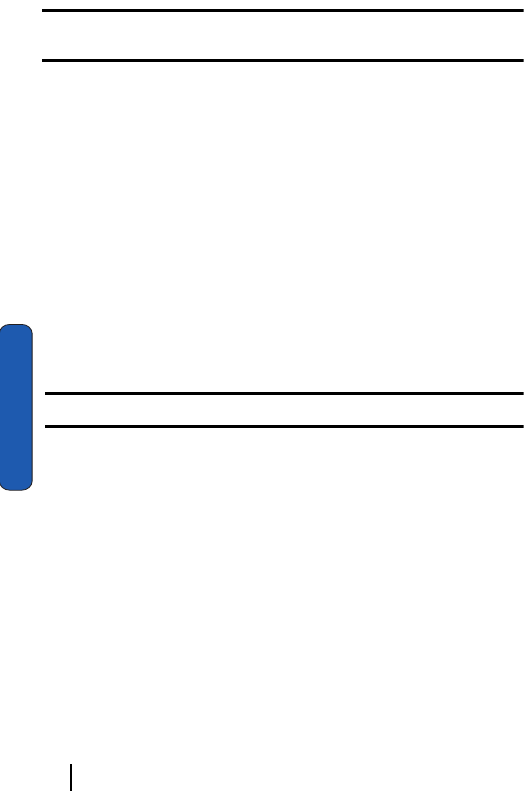
102 Section 8 Changing Your Settings
Section 8
Note: You can select a network other than your home network only if there is a
valid roaming agreement between the two.
1. From the Network Services menu screen, select Network
Selection.
2. Select the options you want.
If you select Automatic, you are connected to the first
available network when roaming.
If you select Manual, go to step 3.
3. Select the network you want. The phone will scan for that
network and you will be connected.
Caller ID
You can prevent your phone number from being displayed on
the phone of the person you are calling.
Note: Some networks do not allow you to change this setting.
The following options are available:
Default: the default setting provided by the network is used.
Hide Number: you number does not display on the other
person’s phone.
Send Number: your number is sent each time you make a call.
Band Selection
For the phone to make and receive phone calls, it must register
with an available network. Your phone can handle any of the
following types of networks:
ⅷCombined GSM 900/1800
ⅷGSM 1900
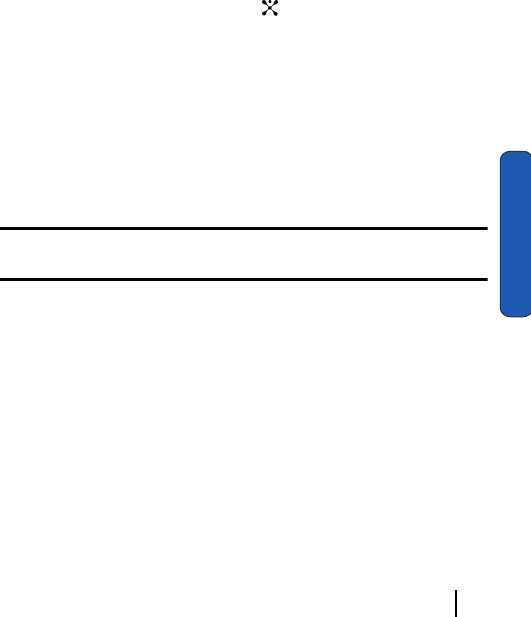
Section 8 Changing Your Settings 103
Network Services
Section 8
The country where you purchased your phone determines the
default band that it uses. When you travel abroad, you must
remember to change to an appropriate band.
1. From the Network Services menu screen, select Band
Selection.
2. Select the appropriate option highlights.
3. When the display confirms the network band you selected,
press the Yes soft key or the key.
To cancel the selection, press the No soft key.
Closed User Group (SIM Dependent)
This network service allows incoming and outgoing calls to be
restricted to a selected user group. you can create up to 10 user
groups.
For details about how to create and use a closed user group,
contact your service provider.
Example: A company lends SIM cards to its employees and wants to restrict
outgoing calls to members of the same team.
If you select the Closed User Group menu, you can enter the
CUG function. You can now access the following options:
Index List: lets you list, add, or delete CUG index numbers.
If there is no CUG index stored, you are prompted to add a new
index when you select this option. Once you have added a CUG
index, the list of current CUG indexes appears.
Add a new CUG index as advised by your service provider, or
delete a group.
Outside Access: lets you enable or disable calls to numbers other
than those in the CUG. This feature depends on the nature of
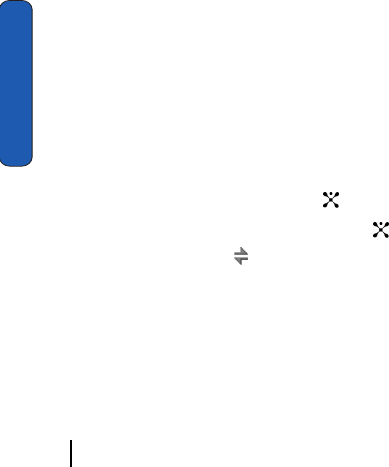
104 Section 8 Changing Your Settings
Section 8
your CUG subscription. Please check with your service
provider.
Default Group: you may set a default CUG with your service
provider. If you have done so, you can enable the Default
Group option on your phone. When making a call, you are give
the option of using your default CUG, instead of selecting one
from the list.
Deactivate: deactivates the CUG function. This menu appears
only when the default group is enabled or a CUG index is
selected.
Infrared Activate
This feature allows you to send or receive data, such as entries
in the Address Book or Calendar memos through the infrared
port.
Connecting with a PC
To use an infrared connection with your computer, you must:
1. Configure and activate an IrDA-compliant infrared port on the
computer.
2. Activate the infrared feature on the phone; press the Menu
soft key and select Settings. Highlight Phone Settings and
press the Select soft key or the key.
3. Select Infrared Activate and press the key. Select With
PC. The IrDA icon ( ) appears on the top line of the display.
ⅷalign the infrared port on the phone with the infrared port on the
computer.
The connection is ready for data transmission. If there is no
communication between your phone and the IrDA-compliant
device within 30 seconds of activating the feature, it is
automatically deactivated.
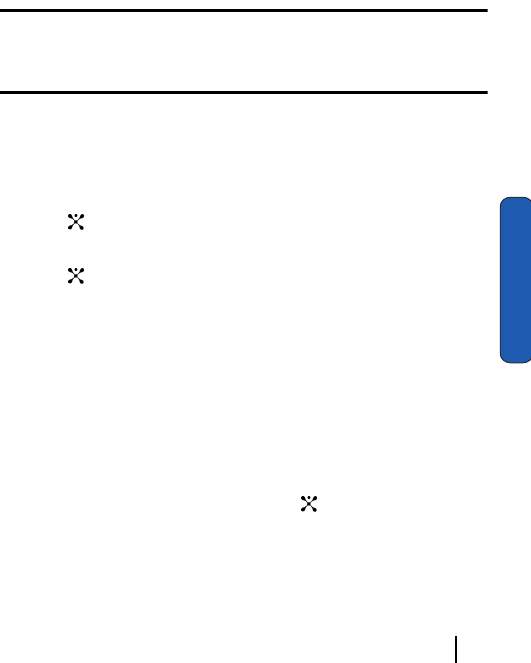
Section 8 Changing Your Settings 105
Security
Section 8
Connecting with Other Phones
To receive Address Book entries and calendar memos from
another compliant phone using the infrared connection, you
need to activate the infrared port on you phone.
Note: If you receive a call while sending or receiving data, you can either answer or
reject the call without interrupting the IrDA connection. But, picking up you phone
may break the connection between the phones, so use the headset to answer the
call.
Receiving Data from Another Phone
1. Align the infrared ports on both phones with each other.
2. In Idle mode, press the Menu soft key and select Settings.
Highlight Infrared Activate and press the Select soft key or the
key.
3. Select With Other Phone and press the Select soft key or the
key. IrDA is now active.
4. When FDN (Fixed Dial Number) mode is enabled on your phone,
enter the PIN2 and press the OK soft key.
5. Press the Save soft key. The entries are saved.
Sending Data to Other Devices
To send entries in the Address Book and Calendar, access the
appropriate menu:
1. Select an entry and press the Options soft key.
2. Select Send to IrDA and press the key. The Infrared port is
automatically activated and the entry is sent to another phone.
Security
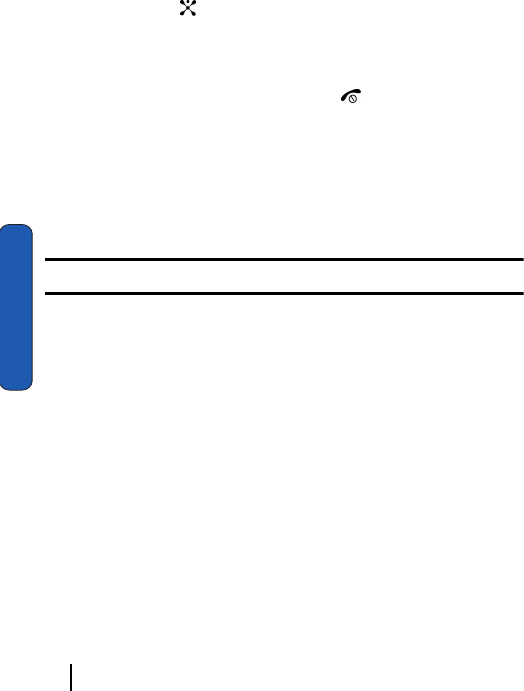
106 Section 8 Changing Your Settings
Section 8
The Security feature enables you to restrict to use of your phone
by others and to restrict the types of calls.
1. In Idle mode, press the Menu soft key to access Menu mode.
2. Select Settings. Highlight Security and press the Select soft
key or the key.
3. Select a menu and then change the setting. If the menu has
submenus, repeat as necessary.
4. When you have finished, press the key.
PIN Check
When the PIN Check feature is enabled, you must enter your
PIN each time you switch on the phone. Consequently, any
person does not have your PIN cannot use your phone without
your approval.
Note: Before disabling the PIN Check feature, you must enter your PIN.
The following options are available:
Disable: the phone connects directly to the network when you
switch it on.
Enable: you must enter the PIN each time the phone is
switched on.
Change PIN
This feature allows you to change your current PIN, provided
that the PIN Check feature is enabled. You must enter the
current PIN before you can specify a new one.
Once you have entered a new PIN, you are asked to confirm it
by entering it again.

Section 8 Changing Your Settings 107
Security
Section 8
Phone Lock
When the Phone Lock feature is enabled, the phone is locked
and you must enter the 4- 8 digit phone password each time the
phone is switched on.
The password it preset to “00000000” at the factory. To change
the phone password, see "Change Password" on page 107.
Once the correct password has been entered, you can use the
phone until you switch it off.
The following options are available:
Disable: you are not asked to enter the phone password when
you switch on the phone.
Enable: you are required to enter the phone password when
you switch on the phone.
Change Password
The Change Password feature allows you to change your
current phone password to a new one.You must enter the
current phone password before you can specify a new one.
The password is preset to “00000000” at the factory. Once you
have entered a new password, you are asked to confirm it by
entering it again.
Privacy
Using this menu, you can lock your media contents, such as
MMS messages, voice memos, images, and sounds. Once you
have locked the contents, you must enter the phone’s password
to access the associated menus.
1. From the Security Menu, press Privacy.
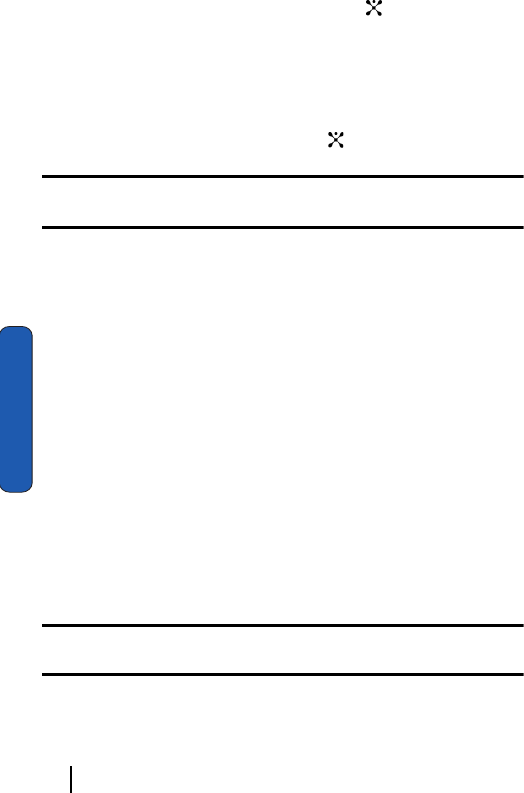
108 Section 8 Changing Your Settings
Section 8
2. Scroll to an item to lock and press the key to place or
remove a check mark. Repeat this to step to select more items.
To lock al of the contents, select All.
3. Press the OK soft key to lock the marked items.
4. When the phone asks for the password, enter the password
and press the OK soft key or the key.
Note: This password is preset to “00000000” at the factory. To change this
password, see "Change Password" on page 107.
SIM Lock
When the SIM Lock feature is enabled, your phone only works
with the current SIM. You must enter the SIM lock code to
unlock the SIM so you can use a different SIM card.
Once you have entered the lock code, you are asked to confirm
your entry.
FDN Mode (SIM Dependent)
FDN (Fixed Dial Number) mode, if supported by your SIM
card, allows you to restrict your outgoing calls to a limited set
of phone numbers.
The following options are available:
Disable: you can call any number
Enable: you can only call phone numbers stored in the Address
Book. You must enter your PIN2.
Note: Not all SIM cards have a PIN2. If your SIM card does not, this menu does not
display.
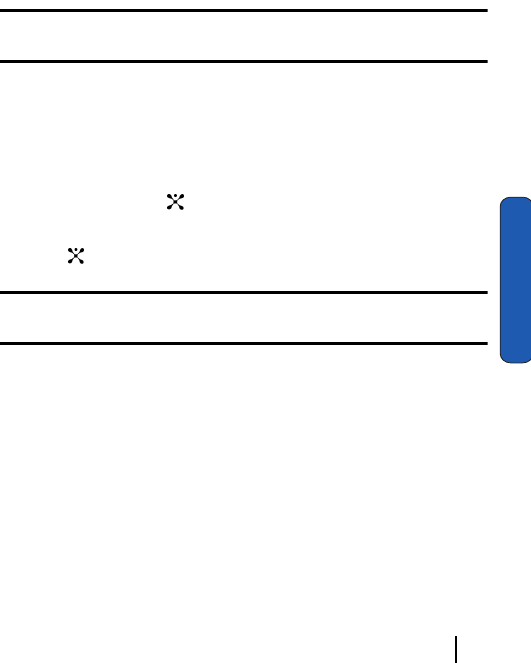
Section 8 Changing Your Settings 109
Reset Settings
Section 8
Change PIN2 (SIM Dependent)
The Change PIN2 feature allows you to change your current
PIN2 to a new one. You must enter the current PIN2 before you
can specify a new one. Once you have entered a new PIN2, you
are asked to confirm it by entering it again.
Note: Not all SIM cards have a PIN2. If your SIM card does not, this menu does not
display.
Reset Settings
You can easily reset your phone to its’ default settings.
1. In Idle mode, press the Menu sot key to access Menu mode.
2. Select Settings. Highlight Reset Settings and press the Select
soft key or the key.
3. Enter the 4 to 8-digit password and press the OK soft key or the
key.
Note: The password is preset to “00000000”. To change this password, see
"Change Password" on page 107.

110 Section 8 Changing Your Settings
Section 8
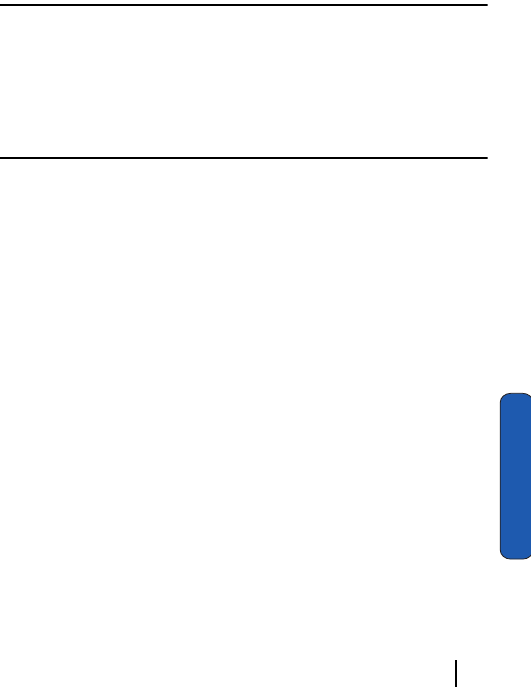
Section 9: Multimedia 111
Section 9
Section 9: Multimedia
Topics Covered
• Using the Camera
• Using the Music Zone
• Using the Audio Recorder
• Memory Status
This section explains how to use the multimedia files on your
phone. You can take a photo or record a video using the built-in
camera, and enjoy MP3 music using the MP3 player
application.

112 Section 9: Multimedia
Section 9
Using the Camera
Using the camera module in your phone, you can take photos
of people or events while on the move. Additionally, you can
send photos to other people in an MMS message or set a
wallpaper or caller ID image.
You can also record videos using your phone as a camcorder.
Caution:
Do not take photos of people without their permission.
Do not take photos in places where cameras are not allowed.
Do not take photos in places where you may interfere with another person’s
privacy.
Taking Photos
Your camera produces photos in JPEG format.
Note: When you take a photo in direct sunlight or in bright conditions, shadows
may appear on the photo.
1. In Idle mode, press and hold the key on the right side of
the phone to turn on the camera.
You can also press the Menu soft key to access Menu mode.
Highlight Multimedia and press the Select soft key or press
the key.
2. Select Camera then Take Photo.
3. Adjust the image by aiming the camera at the subject.
Press the soft key to access the camera options. For
details, see "Using Camera Options" on page 113.
You can use the keypad to quickly change the camera options.
4. Press the key or the key to take the photo.
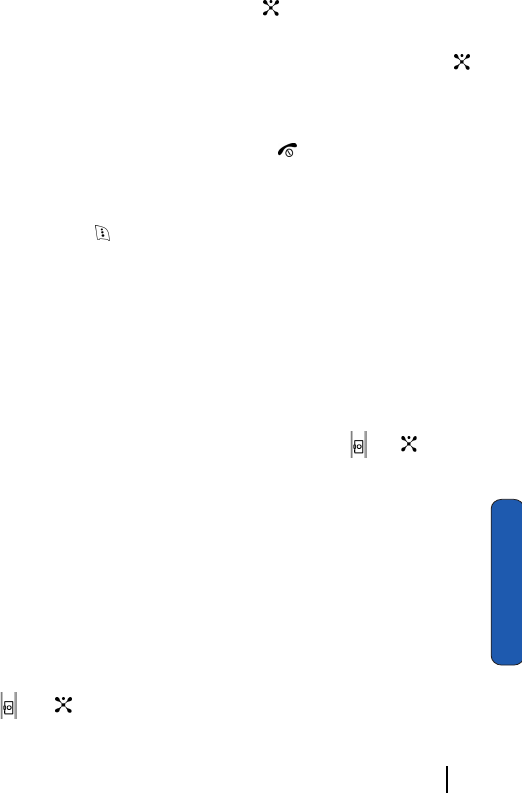
Section 9: Multimedia 113
Using the Camera
Section 9
5. Press the Save soft key or the key.
To discard the photo, press the Cancel soft key.
6. To use the photo options, press the Options soft key or the
key.
7. To return to Capture mode, press the Back soft key.
8. To return to Idle mode, press the key.
Using Camera Options
In Capture mode, you can use various options for the camera by
pressing the soft key.
The following options are available:
Shooting Mode: allows you to take a photo in various modes.
Once you change the mode, the corresponding indicator
appears at the top right of the display.
• Single Shot: allows you to take a photo in the normal mode.
• Multi Shot: allows you to take a series of action stills. Select the
capture speed, High Speed or Normal Speed, and the number of
photos the camera will take.When you press the or key, the
camera takes photos successively. After taking photos, press the
Save All soft key to save all of the photos in a separate folder.
• Mosaic Shot: allows you to take 4 photos and store them as one JPEG
file.
Effects: allows you to change the color tone or apply special
effects to the photo.
Frames: allows you to use a decorative frame. Select a frame
from the list using the Navigation keys.
Timer: allows you to set a time delay before the camera takes the
photo. Select the length of delay you want. When you press the
or key, the camera takes the photo after the specified
time.
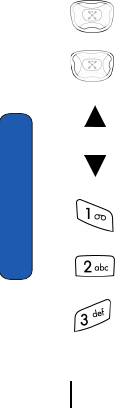
114 Section 9: Multimedia
Section 9
Go to My Album: allows you to go directly to the Photo Album
folder containing your photos.
Settings: allows you to change the image settings. These
settings are saved for subsequent shots.
• Size: allows you to set the image size to either Mega (1152x864), VGA
(640x480), QVGA (320x240), Mobile (176x176), or QCIF (176x144).
The icon for the selected image size (1152, 640, 320, 176, 160)
displays on the capture screen.
• Quality: allows you to select the image quality, either Super Fine,
Fine, Normal, or Economy. The icon for the selected quality (SF, F, N,
or E) displays on the capture screen.
• Shutter Sound: allows you to select a tone for the shutter sound.
• Flash: allows you to choose the setting for the flash. Choose from Off,
Shooting Only, or Permanent.
Shortcut: allows you to change options using your keypad in
capture mode. The following options are available:
zooms in or out
adjust the image brightness
flips the image vertically
shows the mirror image
switches to Camera mode.
changes the image size.
changes the image quality
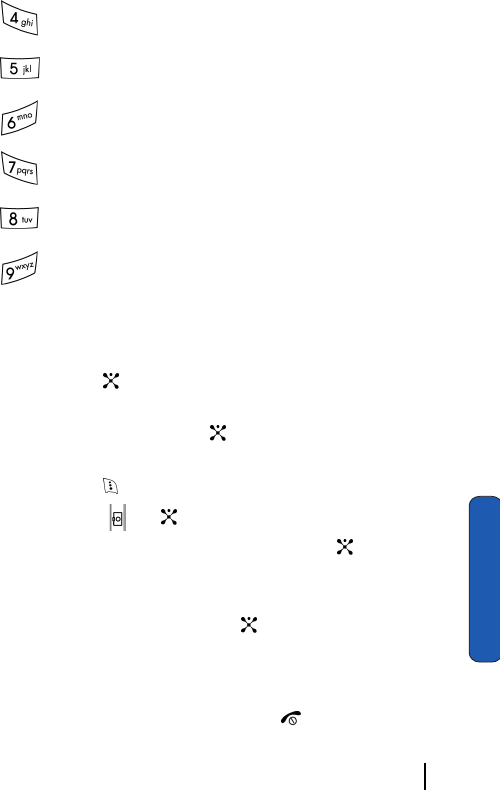
Section 9: Multimedia 115
Using the Camera
Section 9
changes the camera shot mode
changes the color tone or applies a special effect to the photo.
reduces image distortion to maximize detail and sharpness.
selects a decorative frame.
sets a time delay.
switches the Photo Album menu.
Record Videos
1. In Idle mode, press the Menu soft key to access the Menu
mode. Highlight Multimedia and press the Select soft key or
press the key.
2. Select Camera and highlight the Record Video option. Press
the Select soft key or the key.
3. Adjust the image by aiming the camera at the subject
Press the soft key to access the camera options.
4. Press the or key to start recording.
5. When you have finished recording, press the key.
To discard the recording and return to Record mode, press the
right soft key.
6. Press the Save soft key or the key.
7. To use the video options, press the Options soft key.
8. To return to Record mode, press the Preview soft key.
9. To return to the Idle mode, press the .
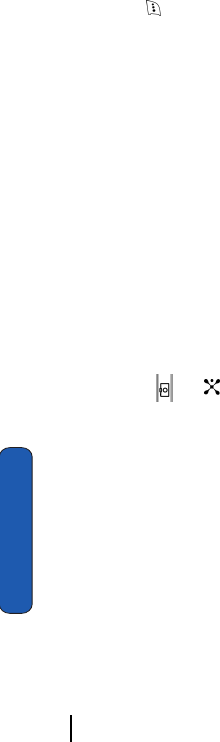
116 Section 9: Multimedia
Section 9
Using the Camera Options
In Record mode, you can use various options for the camera by
pressing the soft key.
The following options are available:
Recording Mode: allows you to select a recording mode.
Depending on the selected recording mode, the maximum file
size of a video clip you can record differs.
• Limit for Message: the phone records video clips for adding them to
MMS messages. You can record video clips for up to xx seconds.
• Normal: the phone records video clips for saving only. You can record
video clips for up to xx seconds.
Effects: allows you to change the color tone or apply special
effects to the video.
Frames: allows you to use a decorative frame. Select a frame
from the list using the Navigation keys.
Timer: allows you to set a time delay before the camera starts
recording a video. Select the length of delay you want. When
you press the or key. the camera begins recording a video after
the specified time.
Go to My Album: allows you to go to the Video Album menu
or Photo Album.
Settings: allows you to change the image settings. These
settings are saved for subsequent recordings.
• Size: allows you to set the image size to either (176x144) or
(128x96). The icon for the selected image size displays on the
capture screen.
• Audio Record: allows you to mute or unmute audio.
• Default Name: allows you to set the default prefix for names of video
clips.
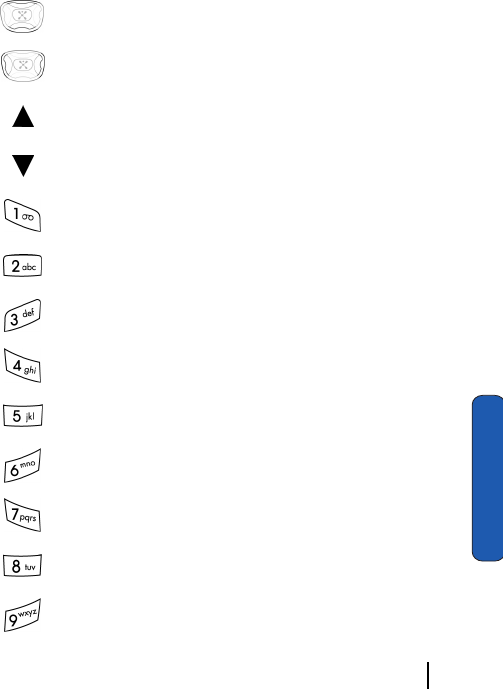
Section 9: Multimedia 117
Using the Camera
Section 9
• Flash: allows you to choose the setting for the flash. Choose from Off,
Shooting Only, or Permanent.
Shortcut: allows you to change options using your keypad in
capture mode. The following options are available:
zooms in or out
adjust the image brightness
flips the image vertically
shows the mirror image
switches to Record mode.
changes the image size.
changes the image quality
changes the camera shot mode
changes the color tone or applies a special effect to the photo.
reduces image distortion to maximize detail and sharpness.
selects a decorative frame.
sets a time delay.
switches the Photo Album menu.
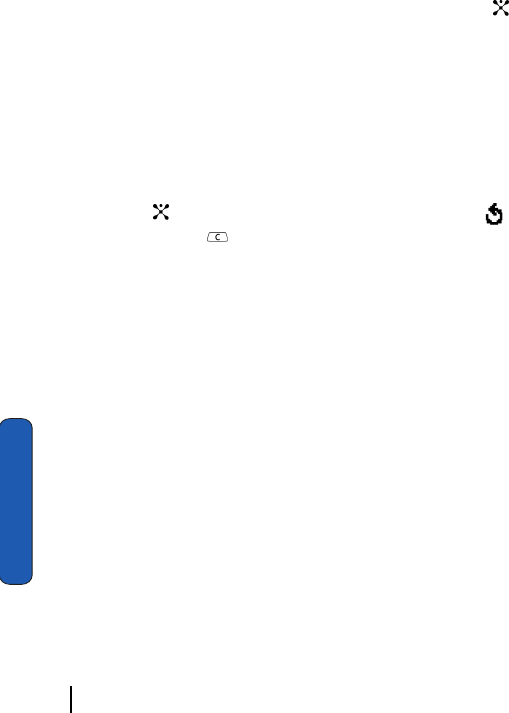
118 Section 9: Multimedia
Section 9
My Album
1. In Idle mode press the Menu soft key to access the Menu
mode.
2. Highlight Multimedia and press the Select soft key or the
key.
3. Select My Album and choose from Photo Album or Video
Album.
When you access this menu, your phone displays the photos in
Thumbnail mode, which shows them as small images. Use the
Navigation keys to scroll through the photos.
4. To view the photos on the full screen, press the View soft key
or the key. To go back to Thumbnail mode, press the
soft key or the key.
5. Press the Options soft key to use the following options:
View: allows you to change the view the selected photo.
Display Mode: allows you to choose the setting for the photo.
Choose from List, List with Thumbnail, or Thumbnail.
Send: allows you to send the photo as part of an MMS message
or e-mail.
Set As: allows you to set the photo as your wallpaper or caller
ID image for an entry in the Address Book.
Rename: allows you to change the name of the photo.
Delete: allows you to delete the photo.
Protection: allows you to protect the photo from being deleted.
Properties: shows the properties of the photo, such as the file
name, file size, the date is was taken, image size, image quality,
and protection status.
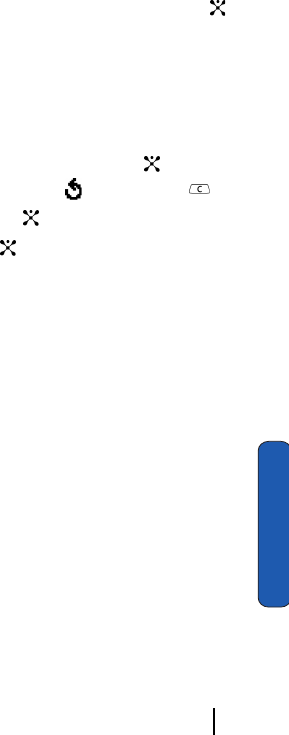
Section 9: Multimedia 119
Using the Camera
Section 9
Playing Videos
1. In Idle mode press the Menu soft key to access the Menu mode.
2. Highlight Multimedia and press the Select soft key or the
key.
3. Select My Album and choose Video Album.
When you access this menu, your phone displays the videos in
Thumbnail mode, which shows them as small images. Use the
Navigation keys to scroll through the photos.
4. To view the photos on the full screen, press the key. To go
back to Thumbnail mode, press the soft key or the key.
5. To pause playback, press the key.
6. To resume play, press the key.
7. To stop, press the right soft key.
Press the Options soft key to use the following options:
Record Another: launches the video camera option and allows
you to take another video.
Send: allows you to send the video clip as part of an MMS
message or e-mail.
Rename: allows you to change the name of the video clips.
Delete: allows you to delete the video clip.
Protection: allows you to protect the video clip from being
deleted.
Go to My Album: allows you to go to the Video Album option.
Properties: allows the properties of the video clip, such as the
file name, file size, the date it was recorded, image size, image
quality, and protection status.
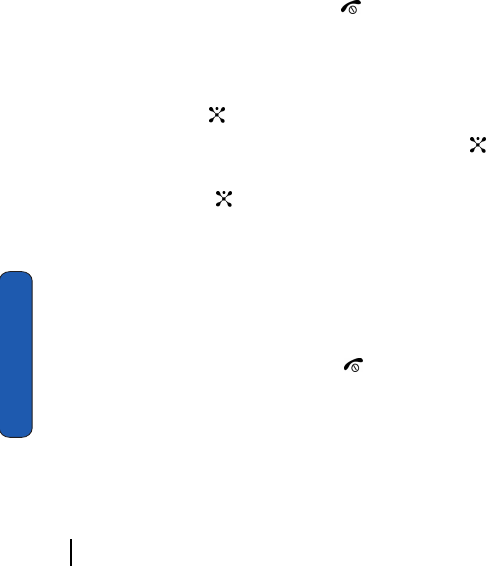
120 Section 9: Multimedia
Section 9
Deleting Photos and Videos
You can delete photos or video clips one by one or all at one
time.
Deleting a Photo or Video
1. From the Photo Album or Video Album, select the photo or
video you want to delete.
2. Press the Options soft key and select Delete.
3. Press the Yes soft key to confirm the deletion.
4. When you have finished, press the key.
Deleting All Photos and Videos
1. In Idle mode, press the Menu soft key to access Menu mode.
2. Select Multimedia. Highlight Camera and press the Select
soft key or the key.
3. Select Delete All and press the Select soft key or the key.
4. Scroll to the album you want to clear and place a check mark
by pressing the key. To delete all of the items, select All.
5. Press the Delete soft key.
A confirmation message appears. If you selected All in step 3,
the phone asks if you want to delete all photos or video clips,
including ones protected or used as a Caller ID image.
6. Press the Yes soft key to confirm the deletion.
7. When you have finished, press the key.
Music Zone
Your phone provides you with the MP3 Player function to
enable you to enjoy MP3 music on the phone’s memory.
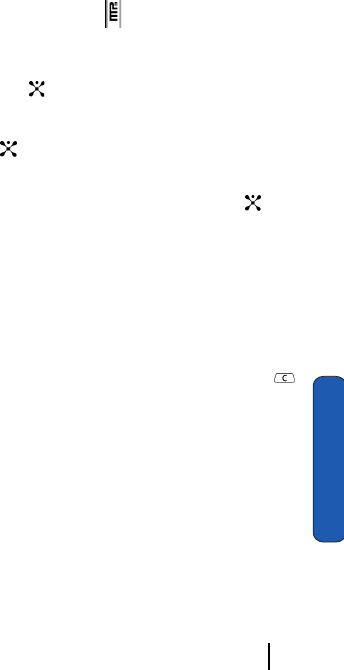
Section 9: Multimedia 121
Music Zone
Section 9
Before using the MP3 player, you first need to save MP3 music
files in your phone’s memory. You can download music files
from the Wireless Web, or from you computer by using the file
manager program.
Starting MP3 Player
1. In Idle mode, press and hold the key.
2. You can also press the Menu soft key to access Menu mode
and select Multimedia. Highlight Music Zone and press the
Select soft key or the key.
3. Select Music Player. The MP3 main screen displays.
4. Press the 5 or the key to begin playing music. All of the MP3
files in the phone’s memory play by default.
5. To pause and resume playback, press the 5 key or the key.
6. To skip forward to the next file, press the 6 key or the Right key.
7. To go backward to the previous file, press the 4 key or the Left
key.
8. To stop, press the 8 key or the Down key.
9. To open the music files list, press the 2 key or the Up key.
10. To exit the MP3 player without stopping playback, press the
key. You can use other menu functions, except for the menus
related with sound.
11. To adjust the volume, press the volume keys on the side of the
phone.
On this MP3 Player screen, you can access the following options
by pressing the options soft key.
Repeat Mode: allows you to set the MP3 player to play the
current file or all of the files repeatedly.
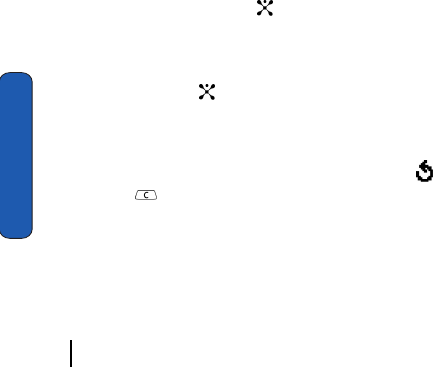
122 Section 9: Multimedia
Section 9
Shuffle: allows you to set the MP3 player to play the music in
random order.
Equalizer: allows you to set the equalizer to the music genre
you want.
Skin: allows you to select the skin color of the MP3 player
screen.
3D Sound: allows you to enable or disable the 3D sound.
Set as Ringtone: allows you to set a music file as your ring tone.
Open Music List: opens the music list to allow you to select the
files to be played.
Viewing the Music List
By default, all of the MP3 files in the phone’s memory are added
to the music list. You can select and play only the files you want
tor delete files from the music list.
1. In Idle mode, press the Menu soft key to access Menu mode.
2. Select Multimedia. Highlight Music Zone and press the
Select soft key or the key.
3. Select Music List. The MP3 main screen displays.
4. Place a check mark in front of the file(s) you want to play by
pressing the key.
To select all of the files, select All. To deselect all of the files,
select None.
5. To return to the MP3 player screen, press the soft key or
the key.
You can access the following options by pressing the Options
soft key on the music list:
Play: plays the selected music file(s).
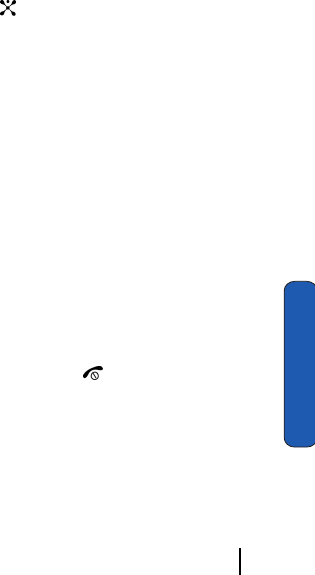
Section 9: Multimedia 123
Music Zone
Section 9
Delete: deletes the selected music file(s).
Properties: shows the information about the currently
highlighted music files. To view the information of the next file,
press the next soft key.
Changing MP3 Player Settings
You can change the default settings for using the MP3 player.
1. In Idle mode, press the Menu soft key to access Menu mode.
2. Select Multimedia. Highlight Music Player and press the
Select soft key or the key. Press the Settings soft key.
The following options are available:
ⅷPlayer Settings: provides you with the settings for playing MP3 music
files.
ⅷRepeat mode: allows you to set the MP3 player to play the current file
or all of the files repeatedly.
ⅷEqualizer: allows you to set the equalizer to the genre you want.
ⅷSkin: allows you to select a skin color of the MP3 player screen.
ⅷ3D sound: allows you to enable or disable the 3D sound.
ⅷVolume: allows you to set the sound volume.
ⅷPlay Settings After Event: allows you to set how the MP3 player acts
after an event, such as an incoming call or message or an alarm,
occurs on the phone during playback. Select Pause to set the MP3
player to keep playback paused, or Auto Play to set the MP3 player to
begin playback automatically.
3. When you have finished, press the key.
Checking the Memory Status
1. In Idle mode, press the Menu soft key to access Menu mode.
2. Select Multimedia. Highlight Music Box and select Memory
Status.
This display shows the Total, Used, and Free memory amount
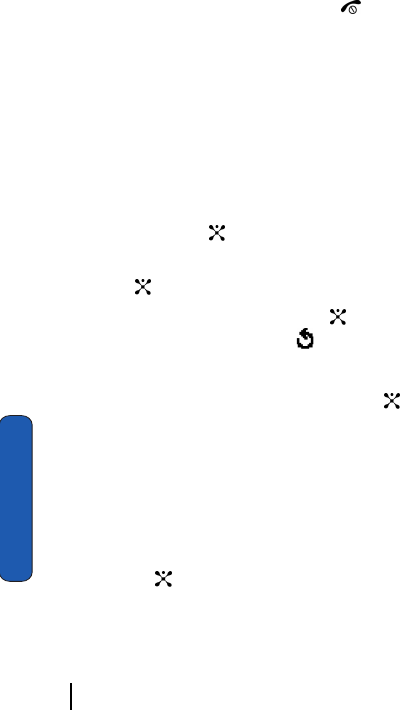
124 Section 9: Multimedia
Section 9
and at the bottom of the screen is a sliding scale that shows
the proportion of the amount of memory being used and
available for the MP3 player.
3. When you have finished, press the key.
Using the Voice Recorder
You can record voice memos. After recording, you can send the
memo to other people via the Multimedia Message Service.
Record Audio
1. In Idle mode, press the Menu soft key to access the Menu
mode.
2. Select Multimedia. Highlight Record Audio, press the Select
soft key or the key.
3. Highlight the Record option and press the Select soft key or
the key.
4. Press the Record soft key or the key. The display shows a
30-second timer. Press the to return.
5. Record a memo by speaking into the microphone.
6. When you press the Stop soft key or the key, or if the
recording time expires, the following options display:
ⅷReplay: plays back your memo
ⅷRe-record: discards the memo and enables you to record another one
ⅷSave: allows you to save the memo
ⅷQuit: cancels your recording and exits the Record menu
7. To save the memo, choose Save and press the Select soft key
or the key.
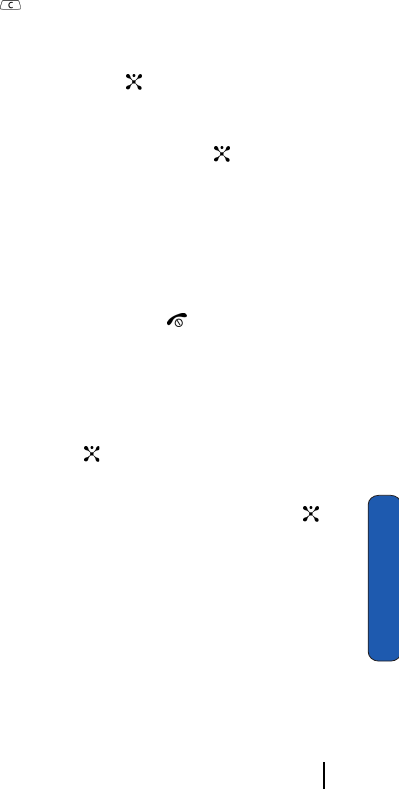
Section 9: Multimedia 125
Using the Voice Recorder
Section 9
8. Press the key to clear the default name, if necessary and
enter a name for the memo.
For further details about how to enter characters, see page 47.
Press the OK soft key or the key.
The memo is saved and then the display shows the memo
information.
You can press the Options soft key or the key to access the
following memo options:
Send: allows you to send the memo to other people by using
the MMS or E-mail feature.
Rename: allows you to change the memo’s name.
Delete: allows you to delete the memo.
9. When you have finished, press the key.
Reviewing Voice Memos
1. In Idle mode, press the Menu soft key to access the Menu
mode.
2. Select Multimedia. Highlight the Record Audio and press the
Select soft key or the key.
3. Select Memo List. A list of voice memos displays.
4. Scroll to a memo and press the Options soft key or the key.
The following options are available:
ⅷPlay: plays the memo.
ⅷSend: allows you to send the memo to other people by using the MMS
or E-mail feature.
ⅷRename: allows you to change the memo’s name
ⅷProperties: displays information about the memo, such as the name,
the date when the memo was made, recording durations, and memory
size.
ⅷDelete: allows you to delete the memo.
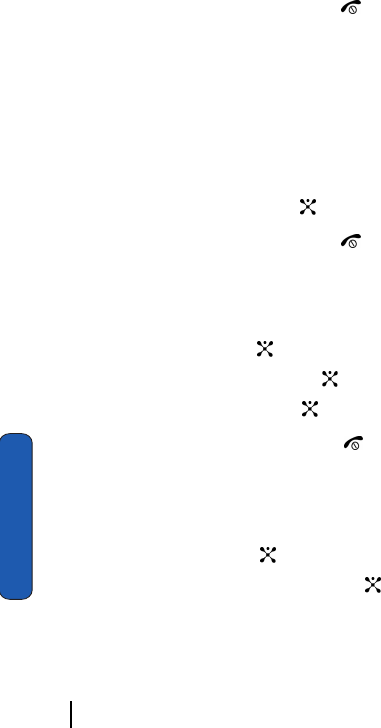
126 Section 9: Multimedia
Section 9
5. Select Play to review the memo.
6. After playback, the display returns the memo list.
7. When you have finished, press the key.
Deleting Voice Memos
You can delete your voice memos one by one or all at one time.
Deleting A Voice Memo
1. Access the memo list and scroll to the memo you want to
delete.
2. Press the Options soft key and then select Delete.
3. Press the Yes soft key or the key to confirm the deletion.
4. When you have finished, press the key.
Deleting All Voice Memos
1. In Idle mode, press the Menu soft key to access Menu mode.
2. Select Multimedia. Highlight Voice Memo and press the
Select soft key or the key.
3. Select Delete All and press the key.
4. Press the Yes soft key or the key to confirm the deletion.
5. When you have finished, press the key.
Checking the Memory Status
1. In Idle mode, press the Menu soft key to access Menu mode.
2. Select Multimedia. Highlight Voice Memo and press the
Select soft key or the key
3. Select Memory Status and press the key.
The display shows the Total, Free, and Used memory
including the number of memos you have recorded and the
total number of memos you can record.
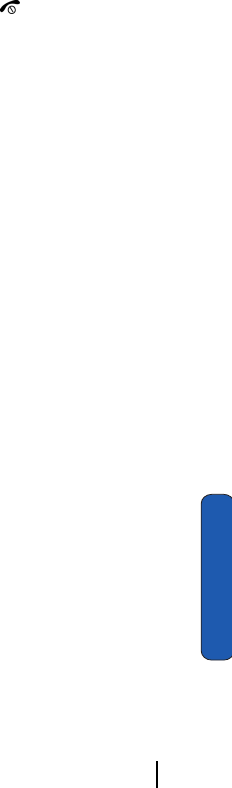
Section 9: Multimedia 127
Using the Voice Recorder
Section 9
When you have finished, press the key.
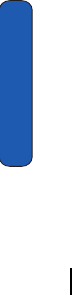
128 Section 9: Multimedia
Section 9
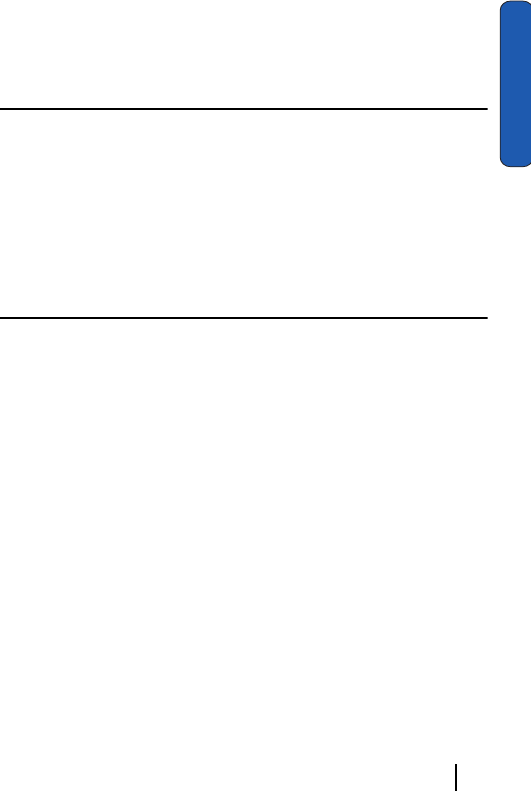
Section 10: Personal Assistant 129
Section 10
Section 10: Personal Assistant
Topics Covered
• Using the Calendar
• Using the To Do List
• Setting Alarms
• Using the Calculator
• Using the Currency Converter
• Synchronizing PIM Data
The topics covered in this section allow you to schedule
appointments, view the calendar, create To-Do lists, set an
alarm, and perform simple math calculations. You can also
synchronize your PIM data with the corresponding
applications on your PC.
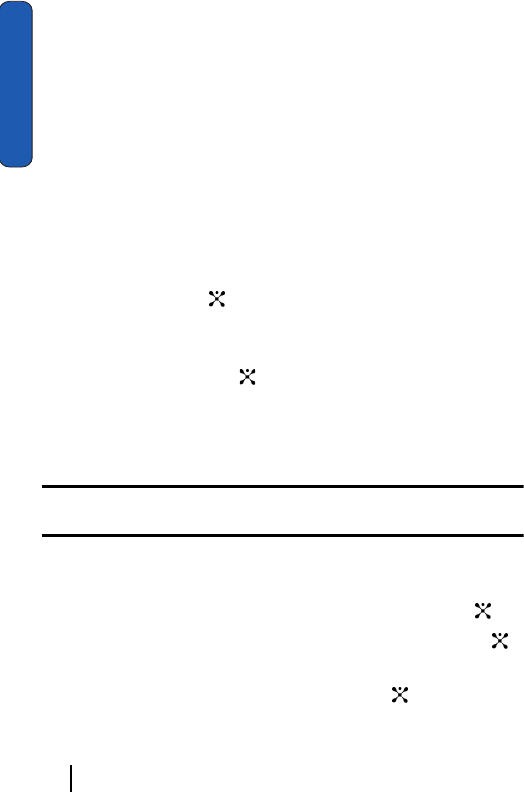
130 Section 10: Personal Assistant
Section 10
Using the Calendar
With the Calendar feature, you can:
• write memos to keep track of your schedule.
• consult the calendar and check your memos.
• set an alarm to act as a reminder.
Writing a Memo
You can make up to 100 memos for the calendar. More than one
memo can be made for one day.
1. In Idle mode, press the Menu soft key to access Menu mode.
2. Select Applications. Highlight Calendar and press the Select
soft key or the key.
The calendar displays with today’s date highlighted.
3. Scroll to a date on the calendar by pressing the Navigation
keys and press the key.
Alternatively, press the Options soft key and select Go to Date.
You can enter manually a specific date and press the OK soft
key.
Note: To skip to the previous or next month, press the Volume keys on the left side
of the phone.
An empty memo screen displays allowing you to enter your
memo.
4. Enter your memo and then press the OK soft key or the key.
5. If you want an alarm to ring on the chosen day, press the
key. If not, press the Skip soft key. The memo is saved.
6. Enter the time for the alarm and press the key.
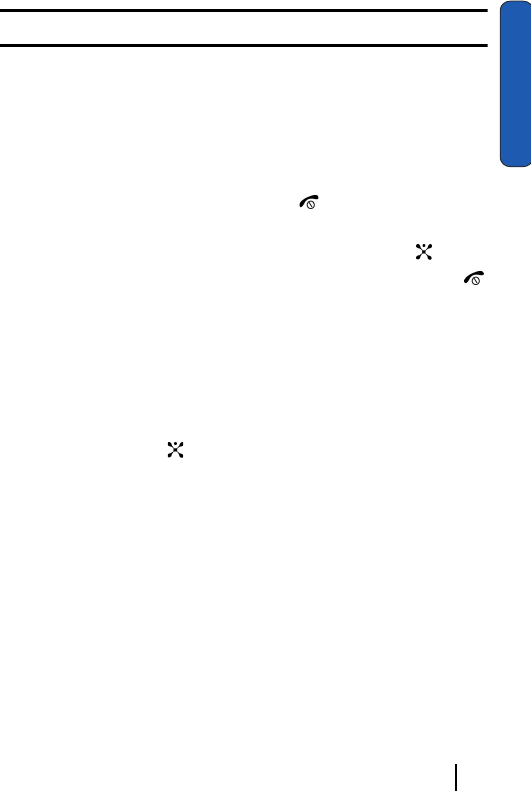
Section 10: Personal Assistant 131
Consulting the Calendar
Section 10
Note: Your phone is preset to a 12-hour format.
You can also select the melody for the alarm by pressing the
Melody soft key.
7. If applicable, select AM or PM.
The color of the date on the calendar changes to green to
indicate that a memo exists for that date.
8. When you have finished, press the key.
When the time for a memo comes and the phone plays the
selected alarm melody, press the View soft key or the key to
access the memo. Alternatively, press the Exit soft key or the
key to stop the alarm.
Consulting the Calendar
Viewing Memos on the Selected Date
1. In Idle mode, press the Menu soft key to access Menu mode.
2. Select Applications. Highlight Calendar and press the select
soft key or the key.
3. Select the date you want to view its memo(s).
If there is more than one memo for that date, the latest memo
displays.
4. Press the Up or Down key to scroll to the previous or next
memo.
If you want to make a new memo for that date, press the New
soft key.
5. To access the memo options, press the Options soft key.
ⅷEdit: allows you to change the memo text.
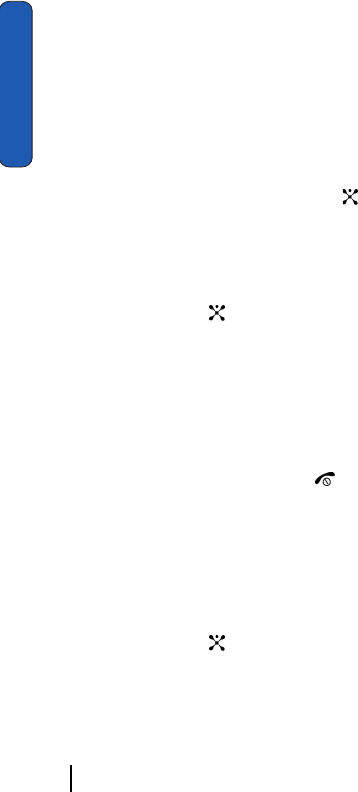
132 Section 10: Personal Assistant
Section 10
ⅷAlarm: allows you to set an alarm to ring at a specified time to remind
you of the memo. If you have already set an alarm for that memo, you
can change or delete the alarm.
ⅷDelete: allows you to delete the memo.
ⅷCopy to: allows you to copy the memo to another date.
ⅷMove to: allows you to change the date of the memo.
ⅷSend Calendar: allows you t o send the memo to another phone as
part of an SMS message.
6. When you have finished, press the key.
Viewing All of the Memos on the Calendar
1. In Idle mode, press the Menu soft key to access menu mode.
2. Select Applications. Highlight Calendar and press the Select
soft key or the key.
3. Press the Options soft key and select Search All. The phone
displays the latest memo. You can view all of the memos,
starting with the oldest, regardless of the day.
4. To scroll through the memos, press the Up or Down Navigation
key.
5. When you have finished, press key.
Deleting Memos
You can delete memos on the calendar one by one or all at one
time.
1. In Idle mode, press the Menu soft key to access menu mode.
2. Select Applications. Highlight Calendar and press the Select
soft key or the key.
3. Press the Options soft key and select Delete.
4. Press the Yes soft key to confirm the deletion.
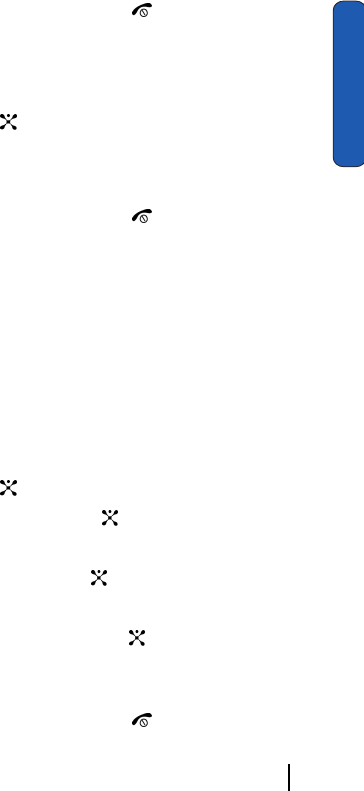
Section 10: Personal Assistant 133
Using the To Do List
Section 10
5. When you have finished, press the key.
Deleting All Memos
1. In Idle mode, press the Menu soft key to access menu mode.
2. Select Applications. Highlight Calendar and press the Select
soft key or the key.
3. Press the Options soft key and select Delete All.
4. Press the Yes soft key to confirm the deletion.
5. When you have finished, press the key.
Using the To Do List
The To Do List allows you to:
• enter a list of tasks to be done
• assign a priority and a deadline to each task
• sort the tasks by priority and status
Creating the To Do List
1. In Idle mode, press the Menu soft key to access menu mode.
2. Select Applications. Highlight To Do List and press the Select
soft key or the key.
3. Press the New soft key or the .
4. Enter the first task.
5. Press the OK soft key or the .
6. Select a priority level of high, normal, or low.
7. Enter your deadline and press the key.
If you don’t want to set a deadline, press the Skip soft key.
The first task is added to the To Do List.
8. When you have finished, press the key.
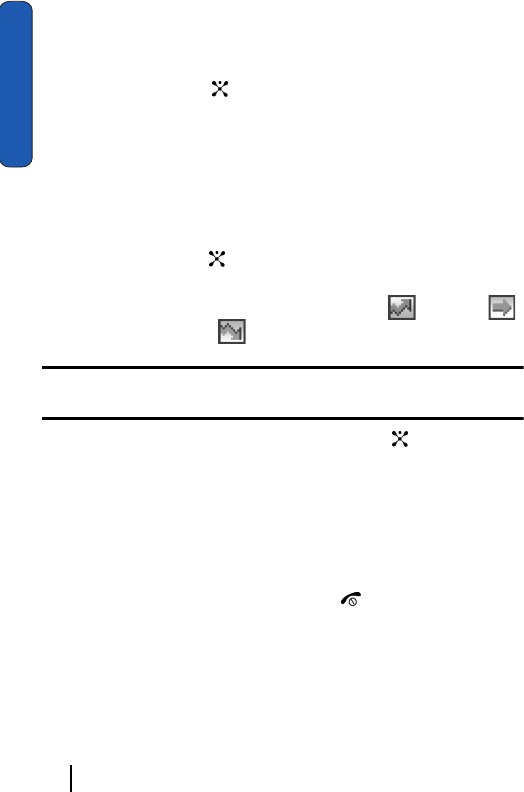
134 Section 10: Personal Assistant
Section 10
Adding Tasks to the To Do List
1. In Idle mode, press the Menu soft key to access menu mode.
2. Select Applications. Highlight To Do List and press the Select
soft key or the key.
3. Press the Options soft key and select New. Continue using
steps in "Creating the To Do List" on page 133.
Viewing the To Do List
1. In Idle mode, press the Menu soft key to access menu mode.
2. Select Applications. Highlight To Do List and press the Select
soft key or the key.
The tasks display with a check mark, indicating a task has
been done, and its priority level indicator; for High,
for Normal, and for low.
Note: You can change the status of a specific task by pressing the * key. The task
is marked as completed as of the current time and date.
3. Scroll to a task from the list and press the key to view the
details for the task.
You can use the To Do List options by pressing the Options soft
key.
4. You can scroll through the tasks using Up and Down keys, if
necessary.
5. When you have finished, press the key.
Using To Do List Options
You can access the following options by pressing the Options
soft key:
New: allows you to create a new task.
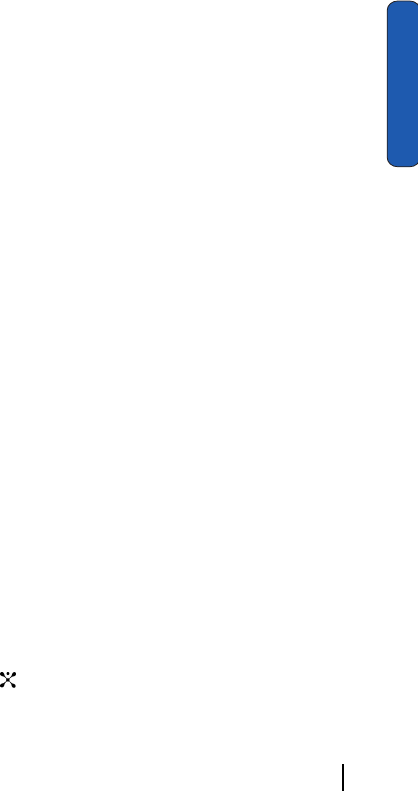
Section 10: Personal Assistant 135
Setting Alarms
Section 10
Mark: allows you to change the status of a task. Select the
appropriate status (Done or Undo).
Edit: allows you to edit a task. You can change the text priority,
and/or deadline for the task.
Sort: allows you to sort the existing tasks by priority or status.
Select the sort criterion (High, Low, Done, or Undo).
Copy: allows you to copy a task.
Copy to Calendar: allows you to copy a task to the calendar as
a memo.You can also change the text and deadline for the task
and/or set the alarm.
Send to: allows you to send the task to another phone as part of
an SMS message
Delete: deletes a task.
Delete All: allows you to delete all tasks.
Send vTodo: allows you to send your to do list item to your To
Do list on your pc using the PIMsync function.
Exit: exits the To do list menu.
Setting Alarms
You can set the alarm to ring at a specific time. You can also set
the phone to switch on automatically and ring the alarm even if
the phone is switched off.
Setting an Alarm
1. In Idle mode, press the menu soft key to access the menu
mode.
2. Select Applications. Highlight Alarm and press the Select soft
key or key.
3. Select an alarm type
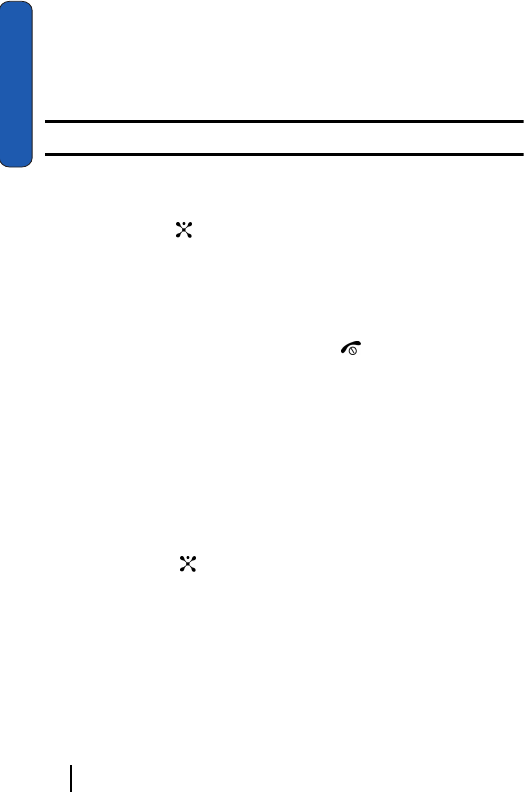
136 Section 10: Personal Assistant
Section 10
ⅷOnce: the alarm rings only once and is then deactivated.
ⅷDaily: the alarm rings every day at the same time.
ⅷMorning Call: the alarm rings to wake you up in the morning.
4. Enter the time for the alarm to sound
Note: Your phone is preset to a 12-hour format.
To change the alarm tone, press the Options soft key and
select Alarm Tone. Select an alarm tone from the lit.
5. Press the key.
6. If applicable, select AM or PM.
7. If you select Morning Call in step 1, select a repeat option,
Monday to Friday or Monday to Saturday.
8. When you have finished, press the key.
When the time for an alarm comes, press any key to stop the
alarm.
Setting Autopower Alarms
You can set the phone to ring the alarm when the time for an
alarm comes, if the phone is switched off.
1. In Idle mode, press the Menu soft key to access Menu mode.
2. Select Applications. Highlight Alarm and press the Select soft
key or the key.
3. Select Autopower.
4. Select Enable to activate the Autopower feature. The phone
will automatically switch on to ring the alarm when the alarm
time comes.
If the menu option is set to Disable, and the phone is switched
off at the specified time, the alarm does not ring.
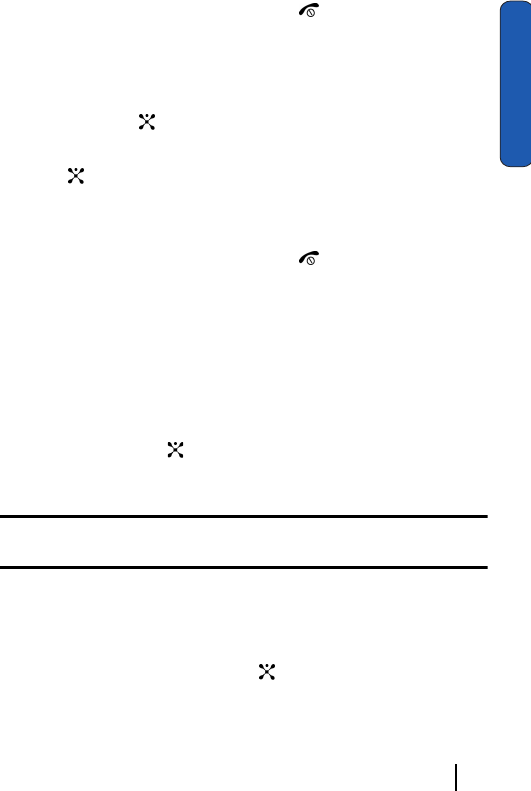
Section 10: Personal Assistant 137
Using the Calculator
Section 10
5. When you have finished, press the key.
Deactivating Alarms
1. In Idle mode, press the Menu soft key to access menu mode.
2. Select Applications. Highlight Alarm and press the Select soft
key or the key.
3. Highlight Remove Alarm and press the Select soft key or the
key.
A pop-up message displays confirming Alarm Deactivate.
Press OK to remove or Cancel to exit.
4. When you have finished, press the key.
Using the Calculator
You can use the phone as a calculator. The calculator provides
basic arithmetic functions: addition, subtraction,
multiplication, and division.
1. In Idle mode, press the Menu soft key to access menu mode.
2. Select Applications. Highlight Calculator and press the Select
soft key or the key.
3. Enter the first number using the numeric keys.
Note: To include a decimal point or a bracket, press the left soft key until the
symbol you want displays.
4. Enter the operation for your calculation by pressing the
Navigation keys, according to the illustration on the display.
5. Enter the second number.
6. To view the result, press the key.
7. Repeat steps 1 to 4 as many times as required.
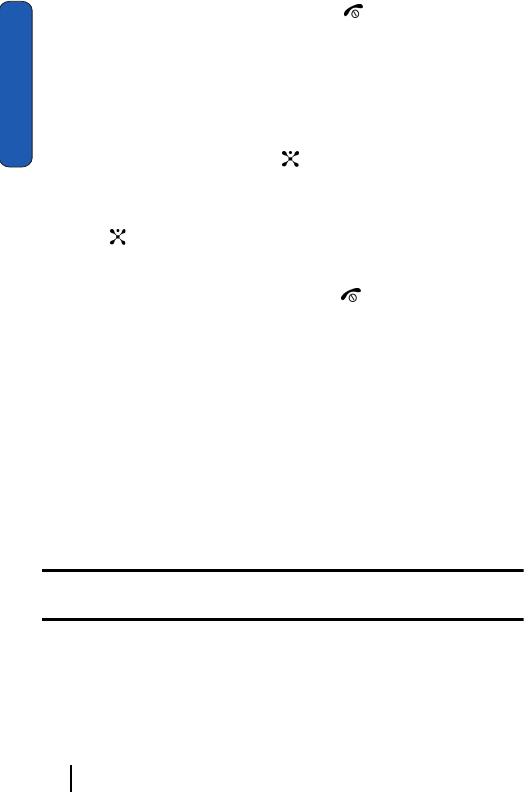
138 Section 10: Personal Assistant
Section 10
8. When you have finished, press the key.
Using the Currency Convertor
You can figure out currency conversions.
1. In Idle mode, press the Menu soft key to access Menu mode.
2. Select Applications. Highlight Currency Exchange and press
the Select soft key or the key.
you can insert a decimal point by pressing the # key.
3. Enter the amount to convert and press the OK soft key or the
key.
The amount you entered ad its equivalent value displays.
4. When you have finished, press the key.
Synchronizing PIM Data
You can synchronize personal information stored in the
Address Book, Calendar, or To Do List menu with
corresponding PC applications by using the program supplied
with your phone.
Executing Synchronization
1. Make sure that your PC has the PC sync program installed and
your phone and the PC are connected by the USB cable or the
IrDA connection.
Note: You can set your ID and password to prevent your personal data. See the
next page.
Viewing Synchronization Log
You can view the last synchronization and its result for each
application; Address Book, Calendar, and To do List.
1. In Idle mode, press the Menu soft key to access menu mode.
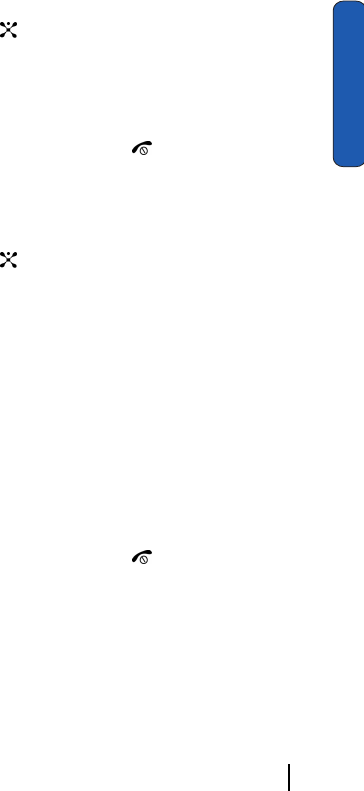
Section 10: Personal Assistant 139
Synchronizing PIM Data
Section 10
2. Select Applications. Highlight PIM Sync and press the Select
soft key or the key.
3. Select View Result.
4. Select the application you want. Use the Next soft key to page
through the options.
5. When you have finished, press the key.
Changing Synchronization Settings
1. In Idle mode, press the Menu soft key to access menu mode.
2. Select Applications. Highlight PIM Sync and press the Select
soft key or the key.
3. Select Sync Settings.
The following options are available:
ⅷName: allows you to set a name for the synchronization.
ⅷCategory: allows you to select the application you want to synchronize.
Select All to synchronize all of the items in each application.
ⅷType: allows you to select the synchronization type, either Recovery
Sync or Normal Sync.
ⅷProtocol: allows you to select the synchronization protocol, either Sync
with Network or Sync with PC.
ⅷServer: allows you to choose which server to use for synchronization.
Choose from URL, Sync DB, User ID, or Password.
4. When you have finished, press the key.

140 Section 10: Personal Assistant
Section 10
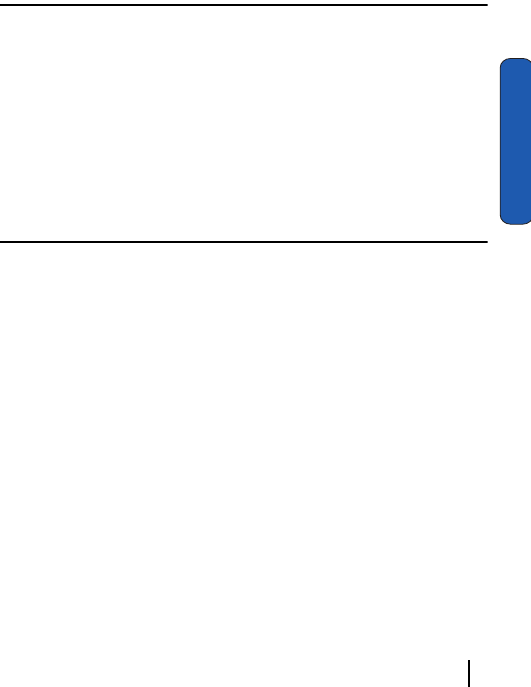
Section 11:WAP 141
Section 11
Section 11:WAP
Topics Covered
• Launching the WAP Browser
• Accessing a WAP site
• Navigating the WAP Browser
• Using Favorites
• Downloading Multimedia Files
• Clearing the Cache
• Changing the WAP Profiles
Your phone is equipped with a WAP (Wireless Application
Protocol) browser which allows you to access Internet specified
for mobile phones. This section explains how to access the WAP
services of your service provider and navigate the WAP
browser.
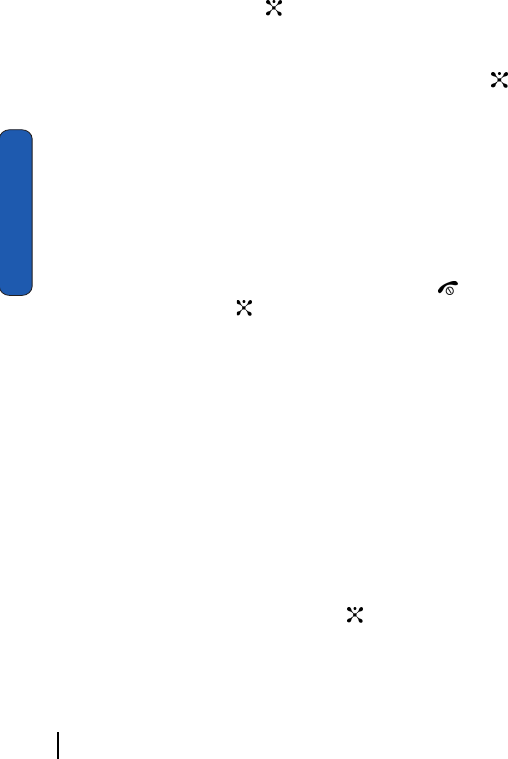
142 Section 11:WAP
Section 11
Launching the WAP Browser
1. In Idle mode, press the key to launch the WAP browser.
you can also press the Menu soft key to access menu mode
and select MyMEdia.
2. Highlight MEdia Net and press the Select soft key or the
key. Select Home.
your phone is connected to the network and loads the
homepage of the Wireless Web service provider. The content
of the start-up homepage depends on your Wireless Web
service provider.
3. To scroll through the screen, use the Up and Down navigation
keys.
4. To exit the browser at any time, simply press the key or
press the hold the key.
Access a WAP Site
There are several ways to access a WAP site:
ⅷSelecting a link on the browser
ⅷUsing a bookmark item in the Favorites folder; use the Bookmarks
option on the browser menu list or Favorites menu.
ⅷEntering a URL address manually; use the Go To URL option on the
browser menu list or http:// menu.
Navigating the WAP Browser
1. To scroll through browser items, press the Up or Down
Navigation keys.
2. To select a browser item, press the key or press the
Options soft key and choose Select.
3. To select a numbered item, press the corresponding numeric
key.
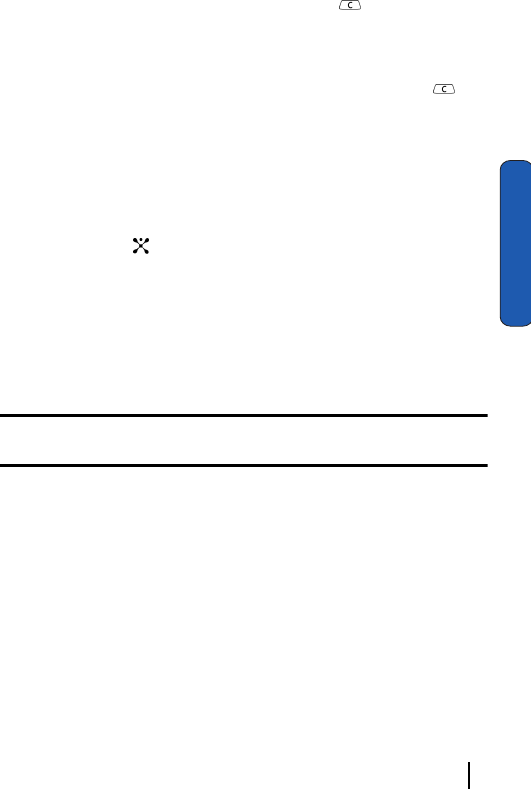
Section 11:WAP 143
Navigating the WAP Browser
Section 11
4. To return to the previous page, press the key, or press the
Options soft key and choose Back.
5. To access the browser menu list, press the Menu soft key.
6. To return to the start-up homepage, press and hold the key
for more than two seconds, or press the Menu soft key and
select the Home option.
Entering Text in the WAP Browser
When you are prompted to enter text, the currently active text
input mode is indicated on the screen. To change the text input
mode, press the key one or more times.
The following modes are available:
Upper-Case Alphabet Mode (A): allows you to enter upper-
case characters.
Lower-Case Alphabet Mode (a): allows you to enter lower-case
characters.
Note: You can enter symbols in upper or lower case alphabet mode by pressing the
1 key.
T9 Mode (T9): allows you to enter characters by pressing one
key per letter. In this mode, you can use only the 0 key to display
alternative words. To change case, press the * key.
Number Mode (1): allows you to enter numbers.
Selecting and Using Menu Options
Various menus are available when you are using the WAP
Browser to navigate the Wireless Web.
To access a menu option, press the menu soft key. A menu list
displays.
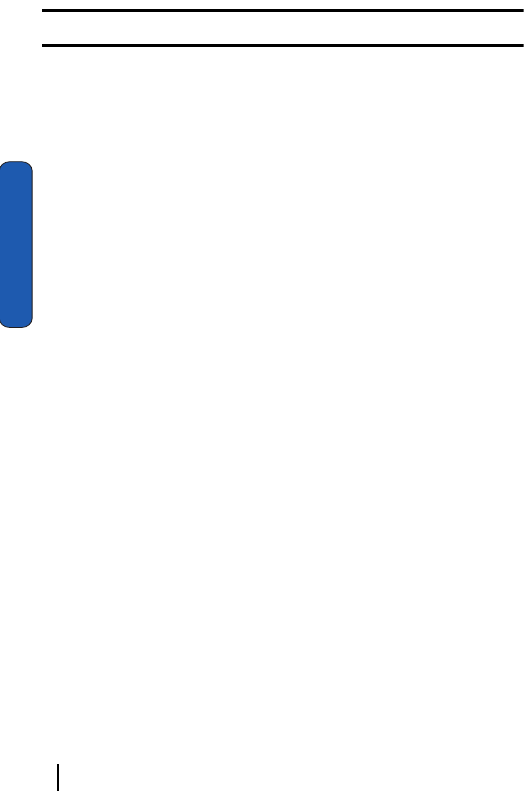
144 Section 11:WAP
Section 11
Note: The menus may vary, depending on your version of the WAP Browser.
The following options are available:
Favorite: shows the bookmarks list. You can bookmark the
current page or access previously bookmarked pages.
Reload: reloads the current page.
Home: takes you back at any time to the homepage of the
Wireless Web service provider.
Go to URL: allows you to manually enter the URL address of
a WAP site. After entering an address, press the OK soft key to
go there directly.
Show URL: displays the URL address of the page to which you
are currently connected. It also enables you to set the current
site as the startup homepage.
Cache: deletes the information stored in the cache. The cache
stores the most recently accessed pages.
Inbox: allows you to read messages received from a WAP
server.
Tex t Messages: allows you to send messages using the WAP
server.
Show Images: shows the image on the current page. Press the
Next soft key to view the next images.
Certificates: shows the security information when you access
the Wireless Web with the secured WAP setting activated.
Using Favorites
While navigating the WAP browser, you can bookmark the site
to quickly and easily access it at a future time. The URL
addresses of the bookmarked sites are stored in the Favorites
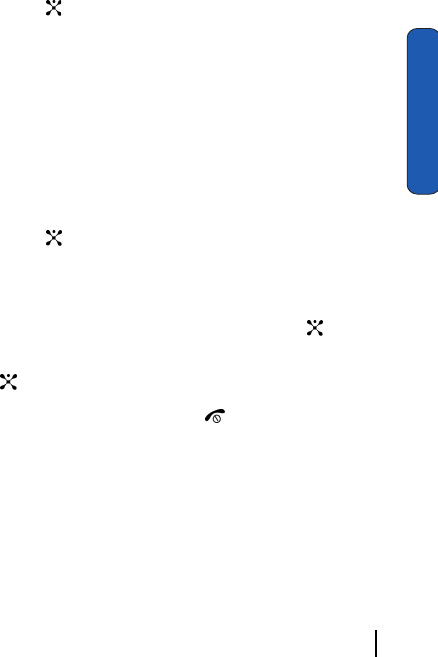
Section 11:WAP 145
Using Favorites
Section 11
folder, wherein you can use the 5-preset URL addresses and
store your favorite URL addresses.
Accessing a WAP Site Using Favorites
1. In Idle mode, press the Menu soft key to access Menu mode.
2. Select My MEdia. Highlight MEdia Net and press the Select soft
key or the key.
3. Select Favorites.
4. Select a bookmark item on the Favorites list.
5. Select Goto URL. You are accessed to the corresponding WAP
site.
Storing a URL Address
1. In Idle mode, press the Menu soft key to access Menu mode.
2. Select My MEdia. Highlight MEdia net and press the Select soft
key or the key.
3. Select Favorites.
4. Select an empty location.
5. Enter the address and press the Enter soft key or key.
6. Enter a name for the bookmark and press the Enter soft key or
the key.
7. when you have finished, press the key.
Editing a Bookmark
1. From the Favorites list, select the bookmark you want to
change.
2. Select Edit.
3. Change the address and the name, as you would when storing a
new one.
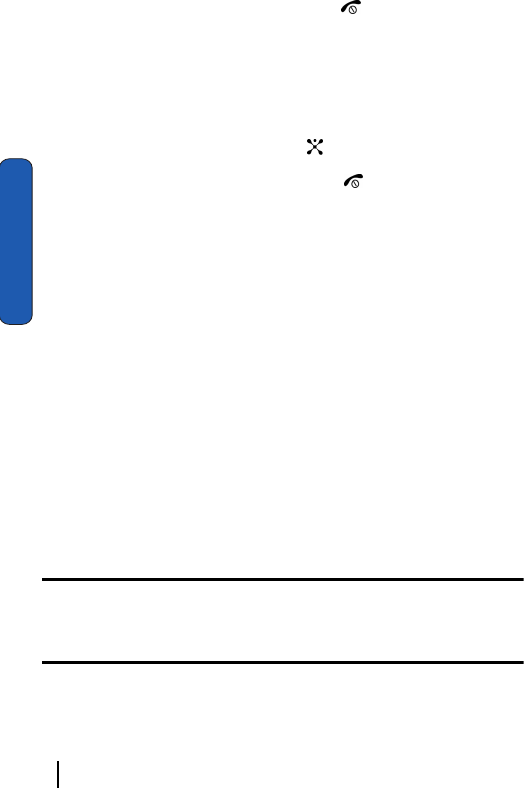
146 Section 11:WAP
Section 11
4. When you have finished, press the key.
Deleting a Bookmark
1. From the Favorites list, select the bookmark you want to
delete.
2. Select Delete.
3. Press the Yes soft key or the key to confirm the deletion.
4. When you have finished, press the key.
Downloading Multimedia Files
You can buy a variety of multimedia files, such as ringtones,
graphics, applications, MMS contents, and so on from the WAP
browser and download them to your phone’s memory. Your
phone has embedded links to the WAP sits providing you with
download services, preset by your service provider.
1. In Idle mode, press the Menu soft key to access Menu mode.
2. Select MEdia Mall. Highlight Shop Ringtones, Shop Games,
Shop Graphics, Shop MMS, or Shop Applications,
depending on the type of items you want to buy.
To access homepage of the online shopping mall, select MEdia
Home.
3. Find the item you want to download and follow the instruction s
on the screen to purchase it.
Note: This content is delivered to you in MMS messages. You can retrieve the
messages from the server and then save the items in your phone’s memory. you
cannot forward these messages to other people or add the saved items to an
MMS message.
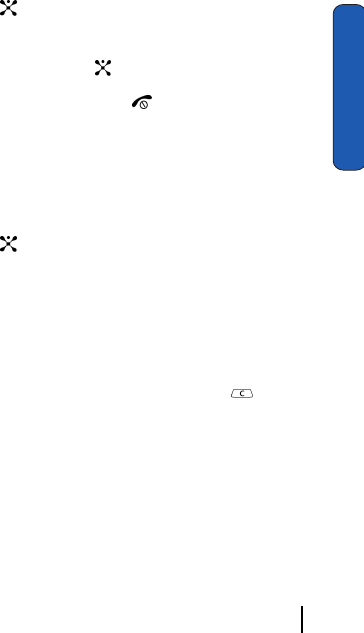
Section 11:WAP 147
Clearing the Cache
Section 11
Clearing the Cache
The cache is the phone’s temporary memory in which the most
recently accessed WAP pages are stored. You can clear the cache
at anytime.
1. In Idle mode, press the Menu soft key to access Menu mode.
2. Select My MEdia. Highlight MEdia Net and press the Select
soft key or the key.
3. Select Clear Cache.
4. Press the Yes soft key or the key to confirm the deletion.
5. When you have finished, press the key.
Changing the WAP Profiles
You can set up 5 server profiles for the WAP browser.
1. In Idle mode, press the Menu soft key to access Menu mode.
2. Select My MEdia. Highlight MEdia Net and press the Select
soft key or the key.
3. Select the profile you want.
For each profile, the following options are available:
ⅷProfile Name: enter a name that you wish to assign to the HTTP proxy
server.
ⅷHomepage URL: set the address of your startup homepage. When the
default homepage displays, you can delete it using the key and
enter your own choice.
ⅷSecurity: select a security mode for data transmission. Choose Secure
to protect your data against unauthorized access; otherwise, choose
Non-Secure.
ⅷBearer: select the bearer to be used for each type of network address
accessed: GPRS or DATA. The remaining options depend on the Bearer
setting.
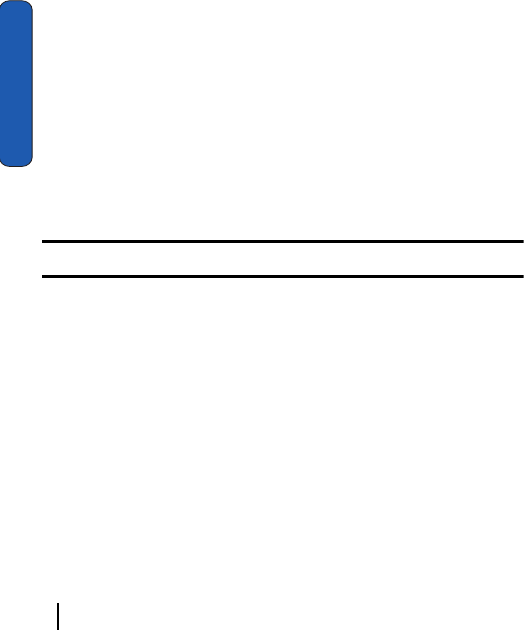
148 Section 11:WAP
Section 11
When the bearer is set to GPRS:
ⅷIP Address: enter the WAP gateway address required to connect to the
Internet.
ⅷUser Name: enter the User ID required to connect to the GPRS
network.
ⅷPassword: enter the password required to connect to the GPRS
network.
ⅷAPN: enter the access point name used for the address of the GPRS
network gateway.
When the bearer is set to Data:
ⅷIP Address: enter the WAP gateway address required to connect to
the Internet.
ⅷLogin Name: enter the PPP server login ID.
ⅷPassword: enter the PPP server password.
ⅷDial-Up Number: enter the PPP server phone number
ⅷData Call Type: select a data call type: Analog or ISDN.
Note: The WAP settings may vary depending on the service provider.
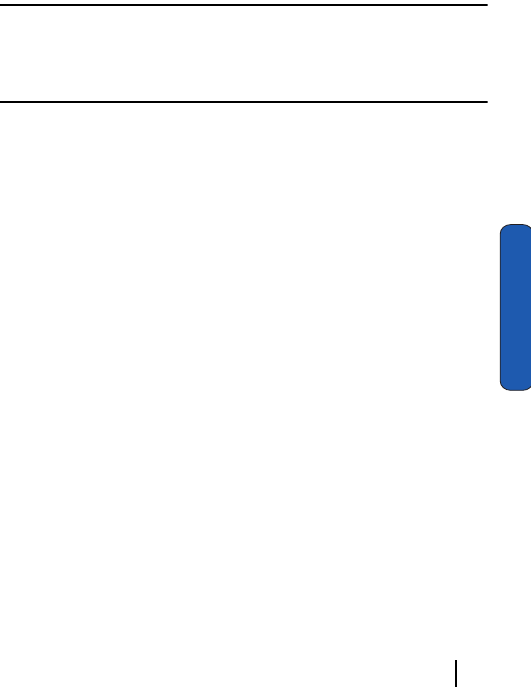
Section 12: Games and Accessories 149
Section 12
Section 12: Games and Accessories
Topics Covered
•Games
• Available Accessories
This section outlines the available gaming options and
accessories for your phone. For more information, contact your
service provider.

150 Section 12: Games and Accessories
Section 12
Games

Section 12: Games and Accessories 151
Accessories
Section 12
Accessories

152 Section 12: Games and Accessories
Section 12
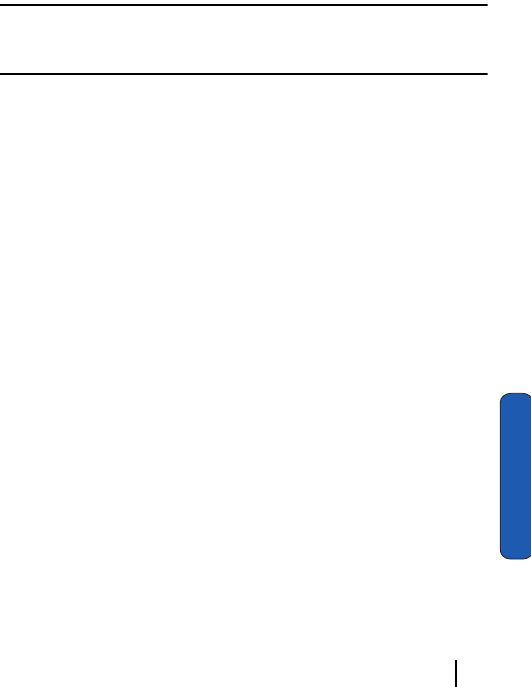
Section 13: Health and Safety Information 153
Section 13
Section 13: Health and Safety Information
Topics Covered
• Health and Safety Information
This section outlines the safety precautions associated with
using your phone. These safety precautions should be followed
to safety use your phone.
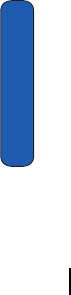
154 Section 13: Health and Safety Information
Section 13
Health and Safety Information
Exposure to Radio Frequency (RF) Signals
Certification Information (SAR)
Your wireless phone is a radio transmitter and receiver. It is
designed and manufactured not to exceed the exposure limits
for radio frequency (RF) energy set by the Federal
Communications Commission (FCC) of the U.S. government.
These FCC exposure limits are derived from the
recommendations of two expert organizations, the National
Counsel on Radiation Protection and Measurement (NCRP)
and the Institute of Electrical and Electronics Engineers (IEEE).
In both cases, the recommendations were developed by
scientific and engineering experts drawn from industry,
government, and academia after extensive reviews of the
scientific literature related to the biological effects of RF energy.
The exposure limit set by the FCC for wireless mobile phones
employs a unit of measurement known as the Specific
Absorption Rate (SAR). The SAR is a measure of the rate of
absorption of RF energy by the human body expressed in units
of watts per kilogram (W/kg). The FCC requires wireless
phones to comply with a safety limit of 1.6 watts per kilogram
(1.6 W/kg). The FCC exposure limit incorporates a substantial
margin of safety to give additional protection to the public and
to account for any variations in measurements.
SAR tests are conducted using standard operating positions
accepted by the FCC with the phone transmitting at its highest
certified power level in all tested frequency bands. Although
the SAR is determined at the highest certified power level, the
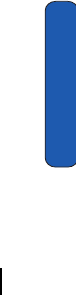
Section 13: Health and Safety Information 155
Health and Safety Information
Section 13
actual SAR level of the phone while operating can be well below
the maximum value. This is because the phone is designed to
operate at multiple power levels so as to use only the power
required to reach the network. In general, the closer you are to
a wireless base station antenna, the lower the power output.
Before a new model phone is available for sale to the public, it
must be tested and certified to the FCC that it does not exceed
the exposure limit established by the FCC. Tests for each model
phone are performed in positions and locations (e.g. at the ear
and worn on the body) as required by the FCC. Body-worn
operations are restricted to belt-clips, holsters or similar acces-
sories that maintain a 2.0 cm. separation distance between the
user's body and the back of the phone, including the antenna.
The use of belt-clips, holsters and similar accessories should not
contain metallic components in its assembly. Non-compliance
with the above restrictions may result in violation of FCC RF
The FCC has granted an Equipment Authorization for this
mobile phone with all reported SAR levels evaluated as in
compliance with the FCC RF exposure guidelines. The
maximum SAR values for this model phone as reported to the
FCC are:
•
•
SAR information on this and other model phones can be viewed
on-line at www.fcc.gov/oet/fccid. To find information that
pertains to a particular model phone, this site uses the phone
FCC ID number which is usually printed somewhere on the case
of the phone. Sometimes it may be necessary to remove the
battery pack to find the number. Once you have the FCC ID
Head:0.877 W/Kg.
Body-worn:1.08 W/Kg.
exposure guidelines.
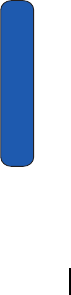
156 Section 13: Health and Safety Information
Section 13
number for a particular phone, follow the instructions on the
website and it should provide values for typical or maximum
SAR for a particular phone. Additional product specific SAR
information can also be obtained at www.fcc.gov/cgb/sar.
Consumer Information on Wireless Phones
The U.S. Food and Drug Administration (FDA) has published
a series of Questions and Answers for consumers relating to
radio frequency (RF) exposure from wireless phones. The FDA
publication includes the following information:
What kinds of phones are the subject of this update?
The term wireless phone refers here to hand-held wireless
phones with built-in antennas, often called "cell," "mobile," or
"PCS" phones. These types of wireless phones can expose the
user to measurable radio frequency energy (RF) because of the
short distance between the phone and the user's head. These
RF exposures are limited by Federal Communications
Commission safety guidelines that were developed with the
advice of FDA and other federal health and safety agencies.
When the phone is located at greater distances from the user,
the exposure to RF is drastically lower because a person's RF
exposure decreases rapidly with increasing distance from the
source. The so-called "cordless phones," which have a base unit
connected to the telephone wiring in a house, typically operate
at far lower power levels, and thus produce RF exposures well
within the FCC's compliance limits.
Do wireless phones pose a health hazard?
The available scientific evidence does not show that any health
problems are associated with using wireless phones. There is
no proof, however, that wireless phones are absolutely safe.
Wireless phones emit low levels of radio frequency energy (RF)
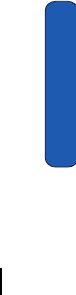
Section 13: Health and Safety Information 157
Consumer Information on Wireless Phones
Section 13
in the microwave range while being used. They also emit very
low levels of RF when in the stand-by mode. Whereas high
levels of RF can produce health effects (by heating tissue),
exposure to low level RF that does not produce heating effects
causes no known adverse health effects. Many studies of low
level RF exposures have not found any biological effects. Some
studies have suggested that some biological effects may occur,
but such findings have not been confirmed by additional
research. In some cases, other researchers have had difficulty in
reproducing those studies, or in determining the reasons for
inconsistent results.
What is FDA's role concerning the safety of wireless phones?
Under the law, FDA does not review the safety of radiation-
emitting consumer products such as wireless phones before
they can be sold, as it does with new drugs or medical devices.
However, the agency has authority to take action if wireless
phones are shown to emit radio frequency energy (RF) at a level
that is hazardous to the user. In such a case, FDA could require
the manufacturers of wireless phones to notify users of the
health hazard and to repair, replace or recall the phones so that
the hazard no longer exists.
Although the existing scientific data do not justify FDA
regulatory actions, FDA has urged the wireless phone industry
to take a number of steps, including the following:
• "Support needed research into possible biological effects of RF of the
type emitted by wireless phones;
• "Design wireless phones in a way that minimizes any RF exposure to
the user that is not necessary for device function; and
• "Cooperate in providing users of wireless phones with the best
possible information on possible effects of wireless phone use on
human health.
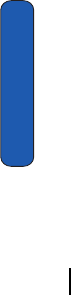
158 Section 13: Health and Safety Information
Section 13
FDA belongs to an interagency working group of the federal
agencies that have responsibility for different aspects of RF
safety to ensure coordinated efforts at the federal level. The
following agencies belong to this working group:
• "National Institute for Occupational Safety and Health
• "Environmental Protection Agency
• "Federal Communications Commission
• "Occupational Safety and Health Administration
• "National Telecommunications and Information Administration
The National Institutes of Health participates in some
interagency working group activities, as well.
FDA shares regulatory responsibilities for wireless phones
with the Federal Communications Commission (FCC). All
phones that are sold in the United States must comply with
FCC safety guidelines that limit RF exposure. FCC relies on
FDA and other health agencies for safety questions about
wireless phones.
FCC also regulates the base stations that the wireless phone
networks rely upon. While these base stations operate at
higher power than do the wireless phones themselves, the RF
exposures that people get from these base stations are typically
thousands of times lower than those they can get from wireless
phones. Base stations are thus not the primary subject of the
safety questions discussed in this document.
What are the results of the research done already?
The research done thus far has produced conflicting results,
and many studies have suffered from flaws in their research
methods. Animal experiments investigating the effects of
radio frequency energy (RF) exposures characteristic of
wireless phones have yielded conflicting results that often
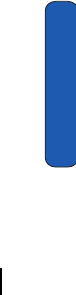
Section 13: Health and Safety Information 159
Consumer Information on Wireless Phones
Section 13
cannot be repeated in other laboratories. A few animal studies,
however, have suggested that low levels of RF could accelerate
the development of cancer in laboratory animals. However,
many of the studies that showed increased tumor development
used animals that had been genetically engineered or treated
with cancer-causing chemicals so as to be pre-disposed to
develop cancer in absence of RF exposure. Other studies
exposed the animals to RF for up to 22 hours per day. These
conditions are not similar to the conditions under which people
use wireless phones, so we don't know with certainty what the
results of such studies mean for human health.
Three large epidemiology studies have been published since
December 2000. Between them, the studies investigated any
possible association between the use of wireless phones and
primary brain cancer, glioma, meningioma, or acoustic
neuroma, tumors of the brain or salivary gland, leukemia, or
other cancers. None of the studies demonstrated the existence
of any harmful health effects from wireless phones RF
exposures. However, none of the studies can answer questions
about long-term exposures, since the average period of phone
use in these studies was around three years.
What research is needed to decide whether RF exposure
from wireless phones poses a health risk?
A combination of laboratory studies and epidemiological
studies of people actually using wireless phones would provide
some of the data that are needed. Lifetime animal exposure
studies could be completed in a few years. However, very large
numbers of animals would be needed to provide reliable proof
of a cancer promoting effect if one exists. Epidemiological
studies can provide data that is directly applicable to human
populations, but ten or more years' follow-up may be needed to
provide answers about some health effects, such as cancer. This
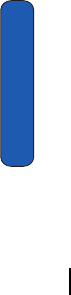
160 Section 13: Health and Safety Information
Section 13
is because the interval between the time of exposure to a cancer-
causing agent and the time tumors develop - if they do - may be
many, many years. The interpretation of epidemiological
studies is hampered by difficulties in measuring actual RF
exposure during day-to-day use of wireless phones. Many
factors affect this measurement, such as the angle at which the
phone is held, or which model of phone is used.
What is FDA doing to find out more about the possible
health effects of wireless phone RF?
FDA is working with the U.S. National Toxicology Program
and with groups of investigators around the world to ensure
that high priority animal studies are conducted to address
important questions about the effects of exposure to radio
frequency energy (RF).
FDA has been a leading participant in the World Health
Organization international Electromagnetic Fields (EMF)
Project since its inception in 1996. An influential result of this
work has been the development of a detailed agenda of
research needs that has driven the establishment of new
research programs around the world. The Project has also
helped develop a series of public information documents on
EMF issues.
FDA and Cellular Telecommunications & Internet Association
(CTIA) have a formal Cooperative Research and Development
Agreement (CRADA) to do research on wireless phone safety.
FDA provides the scientific oversight, obtaining input from
experts in government, industry, and academic organizations.
CTIA-funded research is conducted through contracts to
independent investigators. The initial research will include
both laboratory studies and studies of wireless phone users.
The CRADA will also include a broad assessment of additional
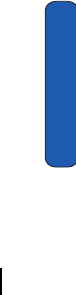
Section 13: Health and Safety Information 161
Consumer Information on Wireless Phones
Section 13
research needs in the context of the latest research
developments around the world.
What steps can I take to reduce my exposure to radio
frequency energy from my wireless phone?
If there is a risk from these products - and at this point we do not
know that there is - it is probably very small. But if you are
concerned about avoiding even potential risks, you can take a
few simple steps to minimize your exposure to radio frequency
energy (RF). Since time is a key factor in how much exposure a
person receives, reducing the amount of time spent using a
wireless phone will reduce RF exposure.
• "If you must conduct extended conversations by wireless phone every
day, you could place more distance between your body and the source
of the RF, since the exposure level drops off dramatically with distance.
For example, you could use a headset and carry the wireless phone
away from your body or use a wireless phone connected to a remote
antenna.
Again, the scientific data do not demonstrate that wireless
phones are harmful. But if you are concerned about the RF
exposure from these products, you can use measures like those
described above to reduce your RF exposure from wireless
phone use.
What about children using wireless phones?
The scientific evidence does not show a danger to users of
wireless phones, including children and teenagers. If you want
to take steps to lower exposure to radio frequency energy (RF),
the measures described above would apply to children and
teenagers using wireless phones. Reducing the time of wireless
phone use and increasing the distance between the user and the
RF source will reduce RF exposure.
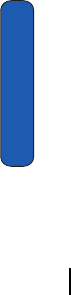
162 Section 13: Health and Safety Information
Section 13
Some groups sponsored by other national governments have
advised that children be discouraged from using wireless
phones at all. For example, the government in the United
Kingdom distributed leaflets containing such a
recommendation in December 2000. They noted that no
evidence exists that using a wireless phone causes brain tumors
or other ill effects. Their recommendation to limit wireless
phone use by children was strictly precautionary; it was not
based on scientific evidence that any health hazard exists.
Do hands-free kits for wireless phones reduce
risks from exposure to RF emissions?
Since there are no known risks from exposure to RF emissions
from wireless phones, there is no reason to believe that hands-
f r e e k i t s r e d u c e r i s k s . H a n d s - f r e e k i t s c a n b e u s e d w i t h w i r e l e s s
phones for convenience and comfort. These systems reduce
the absorption of RF energy in the head because the phone,
which is the source of the RF emissions, will not be placed
against the head. On the other hand, if the phone is mounted
against the waist or other part of the body during use, then that
part of the body will absorb more RF energy. Wireless phones
marketed in the U.S. are required to meet safety requirements
regardless of whether they are used against the head or against
the body. Either configuration should result in compliance
with the safety limit.
Do wireless phone accessories that claim to shield
the head from RF radiation work?
Since there are no known risks from exposure to RF emissions
from wireless phones, there is no reason to believe that
accessories that claim to shield the head from those emissions
reduce risks. Some products that claim to shield the user from
RF absorption use special phone cases, while others involve
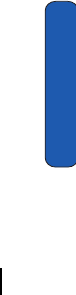
Section 13: Health and Safety Information 163
Consumer Information on Wireless Phones
Section 13
nothing more than a metallic accessory attached to the phone.
Studies have shown that these products generally do not work
as advertised. Unlike "hand-free" kits, these so-called "shields"
may interfere with proper operation of the phone. The phone
may be forced to boost its power to compensate, leading to an
increase in RF absorption. In February 2002, the Federal trade
Commission (FTC) charged two companies that sold devices
that claimed to protect wireless phone users from radiation with
making false and unsubstantiated claims. According to FTC,
these defendants lacked a reasonable basis to substantiate their
claim.
What about wireless phone interference with
medical equipment?
Radio frequency energy (RF) from wireless phones can interact
with some electronic devices. For this reason, FDA helped
develop a detailed test method to measure electromagnetic
interference (EMI) of implanted cardiac pacemakers and
defibrillators from wireless telephones. This test method is now
part of a standard sponsored by the Association for the
Advancement of Medical instrumentation (AAMI). The final
draft, a joint effort by FDA, medical device manufacturers, and
many other groups, was completed in late 2000. This standard
will allow manufacturers to ensure that cardiac pacemakers
and defibrillators are safe from wireless phone EMI. FDA has
tested wireless phones and helped develop a voluntary
standard sponsored by the Institute of Electrical and Electronic
Engineers (IEEE). This standard specifies test methods and
performance requirements for hearing aids and wireless
phones so that no interference occurs when a person uses a
compatible phone and a compatible hearing aid at the same
time. This standard was approved by the IEEE in 2000.
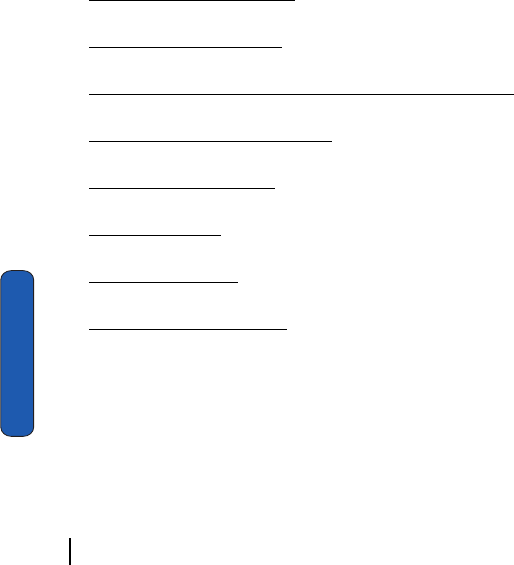
164 Section 13: Health and Safety Information
Section 13
FDA continues to monitor the use of wireless phones for
possible interactions with other medical devices. Should
harmful interference be found to occur, FDA will conduct
testing to assess the interference and work to resolve the
problem.
Additional information on the safety of RF exposures from
various sources can be obtained from the following
organizations:
• FCC RF Safety Program:
http://www.fcc.gov/oet/rfsafety/
• Environmental Protection Agency (EPA):
http://www.epa.gov/radiation/
• Occupational Safety and health Administration's (OSHA):
http://www.osha.slc.gov/SLTC/radiofrequencyradiation/index.html
• National institute for Occupational Safety and health (NIOSH):
http://www.cdc.gov/niosh/emfpg.html
• World health Organization (WHO):
http://www.who.int/peh-emf/
• International Commission on Non-Ionizing Radiation Protection:
http://www.icnirp.de
• National Radiation Protection Board (UK):
http://www.nrpb.org.uk
• Updated 4/3/2002: US food and Drug Administration
http://www.fda.gov/cellphones
Road Safety
Your wireless phone gives you the powerful ability to
communicate by voice, almost anywhere, anytime. But an
important responsibility accompanies the benefits of wireless
phones, one that every user must uphold.
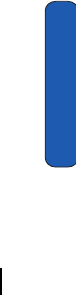
Section 13: Health and Safety Information 165
Road Safety
Section 13
When driving a car, driving is your first responsibility. When
using your wireless phone behind the wheel of a car, practice
good common sense and remember the following tips:
1. Get to know your wireless phone and its features, such as
speed dial and redial. If available, these features help you to
place your call without taking your attention off the road.
2. When available, use a hands-free device. If possible, add an
additional layer of convenience and safety to your wireless
phone with one of the many hands free accessories available
today.
3. Position your wireless phone within easy reach. Be able to
access your wireless phone without removing your eyes from
the road. If you get an incoming call at an inconvenient time, let
your voice mail answer it for you.
4. Let the person you are speaking with know you are driving; if
necessary, suspend the call in heavy traffic or hazardous
weather conditions. Rain, sleet, snow, ice and even heavy
traffic can be hazardous.
5. Do not take notes or look up phone numbers while driving.
Jotting down a "to do" list or flipping through your address book
takes attention away from your primary responsibility, driving
safely.
6. Dial sensibly and assess the traffic; if possible, place calls when
you are not moving or before pulling into traffic. Try to plan calls
when your car will be stationary. If you need to make a call
while moving, dial only a few numbers, check the road and your
mirrors, then continue.
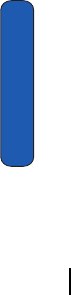
166 Section 13: Health and Safety Information
Section 13
7. Do not engage in stressful or emotional conversations that may
be distracting. Make people you are talking with aware you are
driving and suspend conversations that have the potential to
divert your attention from the road.
8. Use your wireless phone to call for help. Dial 9-1-1 or other
local emergeny number in the case of fire, traffic accident or
medical emergencies. Remember, it is a free call on your
wireless phone!
9. Use your wireless phone to help others in emergencies. If you
see an auto accident, crime in progress or other serious
emergency where lives are in danger, call 9-1-1 or other local
emergency number, as you would want others to do for you.
10. Call roadside assistance or a special non-emergency wireless
assistance number when necessary. If you see a broken-down
vehicle posing no serious hazard, a broken traffic signal, a
minor traffic accident where no one appears injured, or a
vehicle you know to be stolen, call roadside assistance or other
special non-emergency number.
"The wireless industry reminds you to use your phone safely when
driving."
For more information, please call 1-888-901-SAFE, or visit our
web-site www.wow-com.com
Provided by the Cellular Telecommunications & Internet
Association
Operating Environment
Remember to follow any special regulations in force in any area
and always switch your phone off whenever it is forbidden to
use it, or when it may cause interference or danger. When
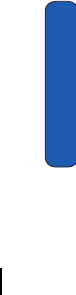
Section 13: Health and Safety Information 167
Using Your Phone Near Other Electronic Devices
Section 13
connecting the phone or any accessory to another device, read
its user's guide for detailed safety instructions. Do not connect
incompatible products.
As with other mobile radio transmitting equipment, users are
advised that for the satisfactory operation of the equipment and
for the safety of personnel, it is recommended that the
equipment should only be used in the normal operating
position (held to your ear with the antenna pointing over your
shoulder).
Using Your Phone Near Other Electronic Devices
Most modern electronic equipment is shielded from radio
frequency (RF) signals. However, certain electronic equipment
may not be shielded against the RF signals from your wireless
phone. Consult the manufacturer to discuss alternatives.
Pacemakers
Pacemaker manufacturers recommend that a minimum
distance of 15 cm (6 inches) be maintained between a wireless
phone and a pacemaker to avoid potential interference with the
pacemaker.
These recommendations are consistent with the independent
research and recommendations of Wireless Technology
Research.
Persons with pacemakers:
• should always keep the phone more than 15 cm (6 inches) from their
pacemaker when the phone is switched on.
• should not carry the phone in a breast pocket.
• should use the ear opposite the pacemaker to minimize potential
interference.
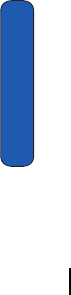
168 Section 13: Health and Safety Information
Section 13
If you have any reason to suspect that interference is taking
place, switch your phone off immediately.
Hearing Aids
Some digital wireless phones may interfere with some hearing
aids. In the event of such interference, you may wish to consult
your hearing aid manufacturer to discuss alternatives.
Other Medical Devices
If you use any other personal medical devices, consult the
manufacturer of your device to determine if it is adequately
shielded from external RF energy. Your physician may be able
to assist you in obtaining this information. Switch your phone
off in health care facilities when any regulations posted in these
areas instruct you to do so. Hospitals or health care facilities
may be using equipment that could be sensitive to external RF
energy.
Vehicles
RF signals may affect improperly installed or inadequately
shielded electronic systems in motor vehicles. Check with the
manufacturer or its representative regarding your vehicle. You
should also consult the manufacturer of any equipment that
has been added to your vehicle.
Posted Facilities
Switch your phone off in any facility where posted notices
requireyou to do so.
Potentially Explosive Environments
Switch your phone off when in any area with a potentially
explosive atmosphere and obey all signs and instructions.
Sparks in such areas could cause an explosion or fire resulting
in bodily injury or even death.
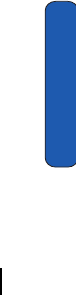
Section 13: Health and Safety Information 169
Emergency Calls
Section 13
Users are advised to switch the phone off while at a refueling
point (service station). Users are reminded of the need to
observe restrictions on the use of radio equipment in fuel depots
(fuel storage and distribution areas), chemical plants or where
blasting operations are in progress.
Areas with a potentially explosive atmosphere are often but not
always clearly marked. They include below deck on boats,
chemical transfer or storage facilities, vehicles using liquefied
petroleum gas (such as propane or butane), areas where the air
contains chemicals or particles, such as grain, dust or metal
powders, and any other area where you would normally be
advised to turn off your vehicle engine.
Emergency Calls
This phone, like any wireless phone, operates using radio
signals, wireless and landline networks as well as user-
programmed functions, which cannot guarantee connection in
all conditions. Therefore, you should never rely solely on any
wireless phone for essential communications (medical
emergencies, for example).
Remember, to make or receive any calls the phone must be
switched on and in a service area with adequate signal strength.
Emergency calls may not be possible on all wireless phone
networks or when certain network services and/or phone
features are in use. Check with local service providers.
To make an emergency call:
1. If the phone is not on, switch it on.
2. Key in the emergency number for your present location (for
example, 911 or other official emergency number). Emergency
numbers vary by location.
3. Press the _________ key.
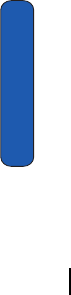
170 Section 13: Health and Safety Information
Section 13
If certain features are in use (call barring, for example), you may
first need to deactivate those features before you can make an
emergency call. Consult this document and your local cellular
service provider.
When making an emergency call, remember to give all the
necessary information as accurately as possible. Remember
that your phone may be the only means of communication at
the scene of an accident; do not cut off the call until given
permission to do so.
Restricting Children's access to your Phone
Your phone is not a toy. Children should not be allowed to play
with it because they could hurt themselves and others, damage
the phone or make calls that increase your phone bill.
FCC Notice and Cautions
FCC Notice
The phone may cause TV or radio interference if used in close
proximity to receiving equipment. The FCC can require you to
stop using the phone if such interference cannot be eliminated.
Vehicles using liquefied petroleum gas (such as propane or
butane) must comply with the National Fire Protection
Standard (NFPA-58). For a copy of this standard, contact the
National Fire Protection Association, One Batterymarch Park,
Quincy, MA 02269, Attn: Publication Sales Division.
Cautions
Any changes or modifications to your phone not expressly
approved in this document could void your warranty for this
equipment, and void your authority to operate this equipment.
Only use approved batteries, antennas and chargers. The use of
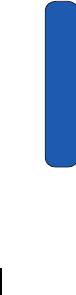
Section 13: Health and Safety Information 171
Other Important Safety Information
Section 13
any unauthorized accessories may be dangerous and void the
phone warranty if said accessories cause damage or a defect to
the phone.
Although your phone is quite sturdy, it is a complex piece of
equipment and can be broken. Avoid dropping, hitting,
bending or sitting on it.
Other Important Safety Information
• Only qualified personnel should service the phone or install the phone
in a vehicle. Faulty installation or service may be dangerous and may
invalidate any warranty applicable to the device.
• Check regularly that all wireless phone equipment in your vehicle is
mounted and operating properly.
• Do not store or carry flammable liquids, gases or explosive materials in
the same compartment as the phone, its parts or accessories.
• For vehicles equipped with an air bag, remember that an air bag
inflates with great force. Do not place objects, including both installed
or portable wireless equipment in the area over the air bag or in the air
bag deployment area. If wireless equipment is improperly installed and
the air bag inflates, serious injury could result.
• Switch your phone off before boarding an aircraft. The use of wireless
phone in aircraft is illegal and may be dangerous to the aircraft's
operation.
• Failure to observe these instructions may lead to the suspension or
denial of telephone services to the offender, or legal action, or both.
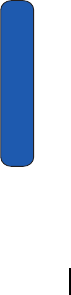
172 Section 13: Health and Safety Information
Section 13
Product Performance
Getting the Most Out of Your Signal Reception
The quality of each call you make or receive depends on the
signal strength in your area. Your phone informs you of the
current signal strength by displaying a number of bars next to
the signal strength icon. The more bars displayed, the stronger
the signal.
If you're inside a building, being near a window may give you
better reception.
Understanding the Power Save Feature
If your phone is unable to find a signal after 15 minutes of
searching, a Power Save feature is automatically activated. If
your phone is active, it periodically rechecks service
availability or you can check it yourself by pressing any key.
Anytime the Power Save feature is activated, a message
displays on the screen. When a signal is found, your phone
returns to standby mode.
Understanding How Your Phone Operates
Your phone is basically a radio transmitter and receiver. When
it's turned on, it receives and transmits radio frequency (RF)
signals. When you use your phone, the system handling your
call controls the power level. This power can range from 0.006
watts to 0.2 watts in digital mode.
Maintaining Your Phone's Peak Performance
For the best care of your phone, only authorized personnel
should service your phone and accessories. Faulty service may
void the warranty.
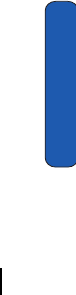
Section 13: Health and Safety Information 173
Product Performance
Section 13
There are several simple guidelines to operating your phone
properly and maintaining safe, satisfactory service.
• Hold the phone with the antenna raised, fully-extended and over your
shoulder.
• Try not to hold, bend or twist the phone's antenna.
• Don't use the phone if the antenna is damaged.
• Speak directly into the phone's receiver.
• Avoid exposing your phone and accessories to rain or liquid spills. If
your phone does get wet, immediately turn the power off and remove
the battery. If it is inoperable, call Customer Care for service.
Availability of Various Features/Ring Tones
Many services and features are network dependent and may
require additional subscription and/or usage charges. Not all
features are available for purchase or use in all areas.
Downloadable Ring Tones may be available at an additional
cost. Other conditions and restrictions may apply. See your
service provider for additional information.
Battery Standby and Talk Time
Standby and talk times will vary depending on phone usage
patterns and conditions. Battery power consumption depends
on factors such as network configuration, signal strength,
operating temperature, features selected, frequency of calls,
and voice, data, and other application usage patterns.
Battery Precautions
• Never use any charger or battery that is damaged in any way.
• Use the battery only for its intended purpose.
• If you use the phone near the network's base station, it uses less
power; talk and standby time are greatly affected by the signal
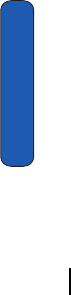
174 Section 13: Health and Safety Information
Section 13
strength on the cellular network and the parameters set by the
network operator.
• Battery charging time depends on the remaining battery charge and
the type of battery and charger used. The battery can be charged and
discharged hundreds of times, but it will gradually wear out. When
the operation time (talk time and standby time) is noticeably shorter
than normal, it is time to buy a new battery.
• If left unused, a fully charged battery will discharge itself over time.
• Use only Samsung-approved batteries and recharge your battery only
with Samsung-approved chargers. When a charger is not in use,
disconnect it from the power source. Do not leave the battery
connected to a charger for more than a week, since overcharging
may shorten its life.
• Extreme temperatures will affect the charging capacity of your
battery: it may require cooling or warming first.
• Do not leave the battery in hot or cold places, such as in a car in
summer or winter conditions, as you will reduce the capacity and
lifetime of the battery. Always try to keep the battery at room
temperature. A phone with a hot or cold battery may temporarily not
work, even when the battery is fully charged. Li-ion batteries are
particularly affected by temperatures below 0 °C (32 °F).
• Do not short-circuit the battery. Accidental short- circuiting can occur
when a metallic object (coin, clip or pen) causes a direct connection
between the + and - terminals of the battery (metal strips on the
battery), for example when you carry a spare battery in a pocket or
bag. Short-circuiting the terminals may damage the battery or the
object causing the short-circuiting.
• Dispose of used batteries in accordance with local regulations. In
some areas, the disposal of batteries in household or business trash
may be prohibited. For safe disposal options for Li-Ion batteries,
contact your nearest Samsung authorized service center. Always
recycle. Do not dispose of batteries in a fire.
Care and Maintenance
Your phone is a product of superior design and craftsmanship
and should be treated with care. The suggestions below will
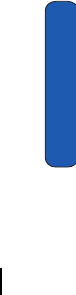
Section 13: Health and Safety Information 175
Product Performance
Section 13
help you fulfill any warranty obligations and allow you to enjoy
this product for many years
• Keep the phone and all its parts and accessories out of the reach of
small children's.
• Keep the phone dry. Precipitation, humidity and liquids contain
minerals that will corrode electronic circuits.
• Do not use the phone with a wet hand. Doing so may cause an electric
shock to you or damage to the phone.
• Do not use or store the phone in dusty, dirty areas, as its moving parts
may be damaged.
• Do not store the phone in hot areas. High temperatures can shorten the
life of electronic devices, damage batteries, and warp or melt certain
plastics.
• Do not store the phone in cold areas. When the phone warms up to its
normal operating temperature, moisture can form inside the phone,
which may damage the phone's electronic circuit boards.
• Do not drop, knock or shake the phone. Rough handling can break
internal circuit boards.
• Do not use harsh chemicals, cleaning solvents or strong detergents to
clean the phone. Wipe it with a soft cloth slightly dampened in a mild
soap-and-water solution.
• Do not paint the phone. Paint can clog the device's moving parts and
prevent proper operation.
• Do not put the phone in or on heating devices, such as a microwave
oven, a stove or a radiator. The phone may explode when overheated.
• Use only the supplied or an approved replacement antenna.
Unauthorized antennas or modified accessories may damage the
phone and violate regulations governing radio devices.
• If the phone, battery, charger or any accessory is not working properly,
take it to your nearest qualified service facility. The personnel there
will assist you, and if necessary, arrange for service.
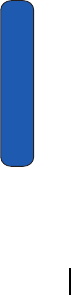
176 Section 13: Health and Safety Information
Section 13
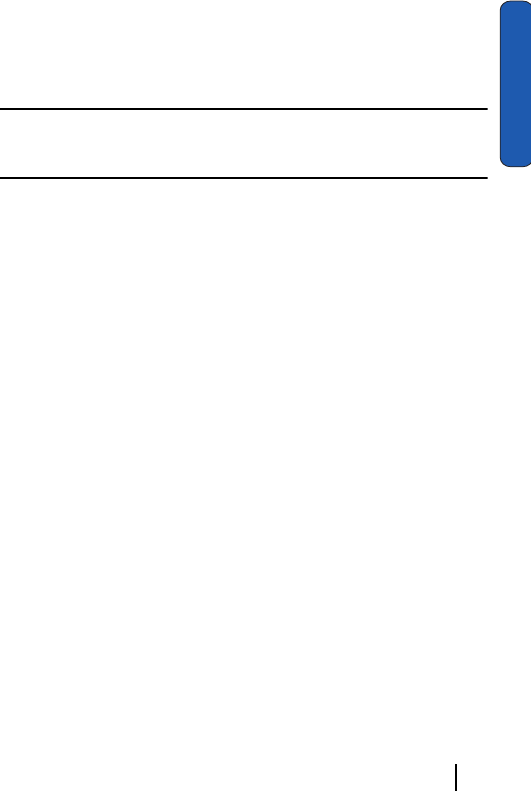
Section 14: Warranty Information 177
Section 14
Section 14: Warranty Information
Topics Covered
• Standard Limited Warranty

178 Section 14: Warranty Information
Section 14
Standard Limited Warranty
What is Covered and For How Long? SAMSUNG
TELECOMMUNICATIONS AMERICA, L.P. ("SAMSUNG")
warrants to the original purchaser ("Purchaser") that
SAMSUNG's Phones and accessories ("Products") are free from
defects in material and workmanship under normal use and
service for the period commencing upon the date of purchase
and continuing for the following specified period of time after
that date:
Phone 1 Year
Batteries 1 Year
Leather Case/ Pouch 90 Days
Holster 90 Days
Other Phone Accessories 1 Year
What is Not Covered? This Limited Warranty is conditioned upon
proper use of Product by Purchaser. This Limited Warranty
does not cover: (a) defects or damage resulting from accident,
misuse, abuse, neglect, unusual physical, electrical or
electromechanical stress, or modification of any part of
Product, including antenna, or cosmetic damage; (b)
equipment that has the serial number removed or made
illegible; (c) any plastic surfaces or other externally exposed
parts that are scratched or
damaged due to normal use; (d) malfunctions resulting from
the use of Product in conjunction with accessories, products, or
ancillary/peripheral equipment not furnished or approved by
SAMSUNG; (e) defects or damage from improper testing,

Section 14: Warranty Information 179
Standard Limited Warranty
Section 14
operation, maintenance, installation, or adjustment; (f)
installation, maintenance, and service of Product, or (g) Product
used or purchased outside the United States or Canada. This
Limited Warranty covers batteries only if battery capacity falls
below 80% of rated capacity or the battery leaks, and this
Limited Warranty does not cover any battery if (i) the battery
has been charged by a battery charger not specified or approved
by SAMSUNG for charging the battery, (ii) any of the seals on
the battery are broken or show evidence of tampering, or (iii) the
battery has been used in equipment other than the SAMSUNG
phone for which it is specified.
What are SAMSUNG's Obligations? During the applicable warranty
period, SAMSUNG will repair or replace, at SAMSUNG's sole
option, without charge to Purchaser, any defective component
part of Product. To obtain service under this Limited Warranty,
Purchaser must return Product to an authorized phone service
facility in an adequate container for shipping, accompanied by
Purchaser's sales receipt or comparable substitute proof of sale
showing the date of purchase, the serial number of Product and
the sellers' name and address. To obtain assistance on where to
deliver the Product, call Samsung Customer Care at 1-888-987-
4357. Upon receipt, SAMSUNG will promptly repair or replace
the defective Product. SAMSUNG may, at SAMSUNG's sole
option, use rebuilt, reconditioned, or new parts or components
when repairing any Product or replace Product with a rebuilt,
reconditioned or new Product. Repaired/replaced leather
cases, pouches and holsters will be warranted for a period of
ninety (90) days. All other repaired/replaced Product will be
warranted for a period equal to the remainder of the original
Limited Warranty on the original Product or for 90 ays,
whichever is longer. All replaced parts, components, boards
and equipment shall become the property of SAMSUNG. If
SAMSUNG determines that any Product is not covered by this

180 Section 14: Warranty Information
Section 14
Limited Warranty, Purchaser must pay all parts, shipping, and
labor charges for the repair or return of such Product.
WHAT ARE THE LIMITS ON SAMSUNG'S WARRANTY/LIABILITY?
EXCEPT AS SET FORTH IN THE EXPRESS WARRANTY
CONTAINED HEREIN, PURCHASER TAKES THE
PRODUCT "AS IS," AND SAMSUNG MAKES NO
WARRANTY OR REPRESENTATION AND THERE ARE NO
CONDITIONS, EXPRESS OR IMPLIED, STATUTORY OR
OTHERWISE, OF ANY KIND WHATSOEVER WITH
RESPECT TO THE PRODUCT, INCLUDING BUT NOT
LIMITED TO:
• "THE MERCHANTABILITY OF THE PRODUCT OR ITS FITNESS FOR ANY
PARTICULAR PURPOSE OR USE;
• "WARRANTIES OF TITLE OR NON-INFRINGEMENT;
• "DESIGN, CONDITION, QUALITY, OR PERFORMANCE OF THE PRODUCT;
• "THE WORKMANSHIP OF THE PRODUCT OR THE COMPONENTS
CONTAINED THEREIN; OR
• "COMPLIANCE OF THE PRODUCT WITH THE REQUIREMENTS OF ANY
LAW, RULE, SPECIFICATION OR CONTRACT PERTAINING THERETO.
NOTHING CONTAINED IN THE INSTRUCTION MANUAL
SHALL BE CONSTRUED TO CREATE AN EXPRESS
WARRANTY OF ANY KIND WHATSOEVER WITH
RESPECT TO THE PRODUCT. ALL IMPLIED WARRANTIES
AND CONDITIONS THAT MAY ARISE BY OPERATION OF
LAW, INCLUDING IF APPLICABLE THE IMPLIED
WARRANTIES OF MERCHANTABILITY AND FITNESS
FOR A PARTICULAR PURPOSE, ARE HEREBY LIMITED TO
THE SAME DURATION OF TIME AS THE EXPRESS
WRITTEN WARRANTY STATED HEREIN. SOME STATES/
PROVINCES DO NOT ALLOW LIMITATIONS ON HOW
LONG AN IMPLIED WARRANTY LASTS, SO THE ABOVE

Section 14: Warranty Information 181
Standard Limited Warranty
Section 14
LIMITATION MAY NOT APPLY TO YOU. IN ADDITION,
SAMSUNG SHALL NOT BE LIABLE FOR ANY DAMAGES
OF ANY KIND
RESULTING FROM THE PURCHASE, USE, OR MISUSE OF,
OR INABILITY TO USE THE PRODUCT OR ARISING
DIRECTLY OR INDIRECTLY FROM THE USE OR LOSS OF
USE OF THE PRODUCT OR FROM THE BREACH OF THE
EXPRESS WARRANTY, INCLUDING INCIDENTAL,
SPECIAL, CONSEQUENTIAL OR SIMILAR DAMAGES, OR
LOSS OF ANTICIPATED PROFITS OR BENEFITS, OR FOR
DAMAGES ARISING FROM ANY TORT (INCLUDING
NEGLIGENCE OR GROSS NEGLIGENCE) OR FAULT
COMMITTED BY SAMSUNG, ITS AGENTS OR EMPLOYEES,
OR FOR ANY BREACH OF CONTRACT OR FOR ANY CLAIM
BROUGHT AGAINST PURCHASER BY ANY OTHER PARTY.
SOME STATES/PROVINCES DO NOT ALLOW THE
EXCLUSION OR LIMITATION OF INCIDENTAL OR
CONSEQUENTIAL DAMAGES, SO THE ABOVE
LIMITATION OR EXCLUSION MAY NOT APPLY TO YOU.
THIS WARRANTY GIVES YOU SPECIFIC LEGAL RIGHTS,
AND YOU MAY ALSO HAVE OTHER RIGHTS, WHICH
VARY FROM STATE TO STATE/PROVINCE TO PROVINCE.
THIS LIMITED WARRANTY SHALL NOT EXTEND TO
ANYONE OTHER THAN THE ORIGINAL PURCHASER OF
THIS PRODUCT AND STATES PURCHASER'S EXCLUSIVE
REMEDY. IF ANY PORTION OF THIS LIMITED WARRANTY
IS HELD ILLEGAL OR UNENFORCEABLE BY REASON OF
ANY LAW, SUCH PARTIAL ILLEGALITY OR
UNENFORCEABILITY SHALL NOT AFFECT THE
ENFORCEABILITY FOR THE REMAINDER OF THIS
LIMITED WARRANTY WHICH PURCHASER
ACKNOWLEDGES IS AND WILL ALWAYS BE CONSTRUED
TO BE LIMITED BY ITS TERMS OR AS LIMITED AS THE LAW

182 Section 14: Warranty Information
Section 14
PERMITS. THE PARTIES UNDERSTAND THAT THE
PURCHASER MAY USE THIRD-PARTY SOFTWARE OR
EQUIPMENT IN CONJUNCTION WITH THE PRODUCT.
SAMSUNG MAKES NO WARRANTIES OR
REPRESENTATIONS AND THERE ARE NO CONDITIONS,
EXPRESS OR IMPLIED, STATUTORY OR OTHERWISE, AS
TO THE QUALITY, CAPABILITIES, OPERATIONS,
PERFORMANCE OR SUITABILITY OF ANY THIRDPARTY
SOFTWARE OR EQUIPMENT, WHETHER SUCH THIRD-
PARTY SOFTWARE OR EQUIPMENT IS INCLUDED WITH
THE PRODUCT DISTRIBUTED BY SAMSUNG OR
OTHERWISE, INCLUDING THE ABILITY TO INTEGRATE
ANY SUCH SOFTWARE OR EQUIPMENT WITH THE
PRODUCT. THE QUALITY, CAPABILITIES, OPERATIONS,
PERFORMANCE AND SUITABILITY OF ANY SUCH
THIRD-PARTY SOFTWARE OR EQUIPMENT LIE SOLELY
WITH THE PURCHASER AND THE DIRECT VENDOR,
OWNER OR SUPPLIER OF SUCH THIRD-PARTY
SOFTWARE OR EQUIPMENT, AS THE CASE MAY BE.
This Limited Warranty allocates risk of Product failure
between Purchaser and SAMSUNG, and SAMSUNG's
Product pricing reflects this allocation of risk and the
limitations of liability contained in this Limited Warranty. The
agents, employees, distributors, and dealers of SAMSUNG are
not authorized to make modifications to this Limited Warranty,
or make additional warranties binding on SAMSUNG.
Accordingly, additional statements such as dealer advertising
or presentation, whether oral or written, do not constitute
warranties by SAMSUNG and should not be relied upon.
Samsung Telecommunications America, L.P.
1301 East Lookout Drive
Richardson, Texas 75082

Section 14: Warranty Information 183
Intellectual Property Statement
Section 14
Phone: 1-800-SAMSUNG
Phone: 1-888-987-HELP (4357)
©2004 Samsung Telecommunications America. All rights
reserved.
No reproduction in whole or in part allowed without prior
written approval. Specifications and availability subject to
change without notice.
Intellectual Property Statement
All Intellectual Property, as defined below, owned by or which
is otherwise the property of Samsung or its respective suppliers
relating to the SAMSUNG Phone, including but not limited to,
accessories, parts, or software relating thereto (the "Phone
System"), is proprietary to Samsung and protected under
federal laws, state laws, and international treaty provisions.
Intellectual Property includes, but is not limited to, inventions
(patentable or unpatentable), patents, trade secrets, copyrights,
software, computer programs, and related documentation and
other works of authorship. You may not infringe or otherwise
violate the rights secured by the Intellectual Property.
Moreover, you agree that you will not (and will not attempt to)
modify, prepare derivative works of, reverse engineer,
decompile, disassemble, or otherwise attempt to create source
code from the software. No title to or ownership in the
Intellectual Property is transferred to you. All applicable rights
of the Intellectual Property shall remain with SAMSUNG and
its suppliers.
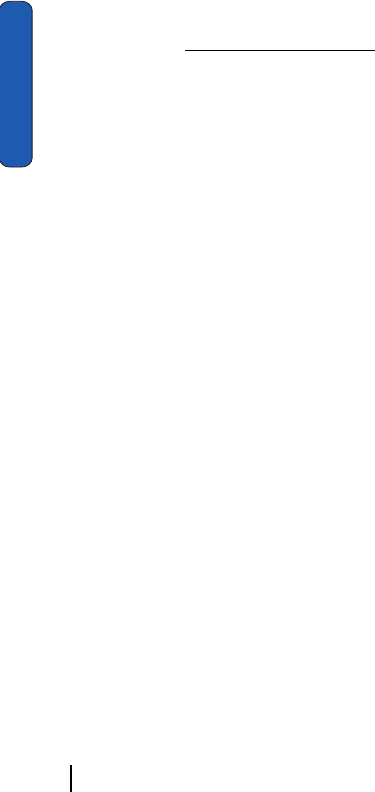
184 Section 14: Warranty Information
Section 14
Samsung Telecommunications America (STA), L.P.
Internet Address: http://www.samsungusa.com
©2004 Samsung Telecommunications America. Samsung is a
registered trademark of Samsung Electronics America, Inc.
and its related entities.
Licensed by Qualcomm Incorporated under one or more of the
following patents: U.S. Patent No. 4, 901, 307; 5, 056, 109; 5, 099,
204; 5, 101, 501; 5, 103, 459; 5, 107, 225; 5, 109, 390.
Printed in South Korea
GH68-xxxxxx
Rev. 3.0 (12-17-03)
Openwave® is a registered Trademark of Openwave, Inc.
RSA® is a registered Trademark RSA Security, Inc.
Headquarters Customer Care Center
1301 East Lookout Dr. 1601 E. Plano Parkway, Suite 150
Richardson, TX 75082 Plano, TX 75074
Tel: 972.761.7000 Toll Free Tel: 1.888.987.HELP (4357)
Fax: 972.761.7001 Fax: 972.761.7001 and 972.761.7501

Section 14: Warranty Information 185
Samsung Telecommunications America (STA), L.P.
Section 14

186 Index
Index
A
Activating Your Phone 6
Address Book 53
Entry 59
Memory Status 64
New Entry 54
Alarms 135
B
Battery 9
C
Calculator 137
Calendar 130
Call Functions 23
Adjusting the Call Volume 25
Answering a Call 25
Call Log 27
Conference Call 32
Deleting a Missed Call 27
Ending a Call 24
Making a Call 24
Missed Calls 26
Redialing 24
Silent Mode 28
Call Options
Making a Second Call 29
Putting a Call on Hold 29
Switching Between Two Calls
30
Caller Group 61
Currency Convertor 138
D
Dialing a Number 56
Phone 57
SIM Card 57
Display Screen 20
Display Settings 91
E
Entering Text 47
Changing the Text Entry
Mode 48
Entering Numbers 51
Entering Symbols 52
Using T9 Mode 49
G
Getting Started 5
Activating Your Phone 6
Voicemail 12
H
Health and Safety Informa-
tion 153
I
Icons 20
Indicator
Battery 11
Instant Messaging
Creating and Sending 67
Instant Messenger 66
M
Menu Navigation 35
Messaging 65
MMS Messaging
Creating and Sending 69

Index 187
Multimedia 111
Multimedia Files
Downloading 146
Music Zone 120
P
Personal Assistant 129
Phone Settings 93
S
Settings 87
Security Settings 105
Sound Settings 88
SIM Card 6
Speed Dial
Edit List 58
Setup 57
Standard Limited Warranty
Standard Limited Warranty
178
Storing a Number
Idle Mode 54
New Entry Option 55
T
To Do List 133
U
Understanding Your Phone 15
Command Keys 18
Features of Your Phone 16
Front View of Your Phone 17
V
Voice Mail 12
W
WAP 141
Warranty Information 177

188 Index