Samsung Electronics Co SGHP920 Single-Band PCS GSM Phone with Bluetooth User Manual P920
Samsung Electronics Co Ltd Single-Band PCS GSM Phone with Bluetooth P920
Users Manual

World Wide Web
http://www.samsungmobile.com
Printed in Korea
Code No.:GH68-xxxxxA
English. 04/2006. Rev. 1.0
*
Depending on the software installed, service provider, or country, some of the descriptions in this
guide may not match your phone exactly.
* Depending on your country, your phone and accessories may appear different from the
illustrations in this guide.
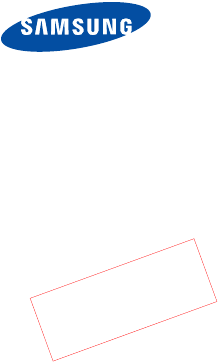
SGH-P920
User’s Guide
Draft 01
2006.03.31
Version: P920AIFC2
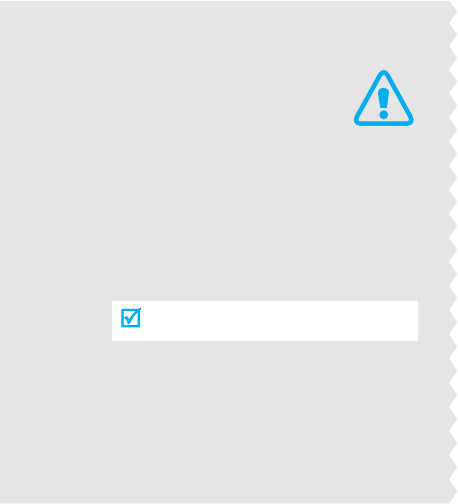
Important
safety
precautions
Failure to comply with the following
precautions may be dangerous or illegal.
Use road safety at all times
Do not use a hand-held phone while driving. Park
the vehicle first.
Switch off the phone when refuelling
Do not use the phone at a refuelling point (service
station) or near fuels or chemicals.
Switch off in an aircraft
Wireless phones can cause interference. Using
them in an aircraft is both illegal and dangerous.
Switch off the phone near all medical
equipment
Hospitals or health care facilities may be using
equipment that could be sensitive to external radio
frequency energy. Follow any regulations or rules
in force.
Interference
All wireless phones may be subject to interference,
which could affect their performance.
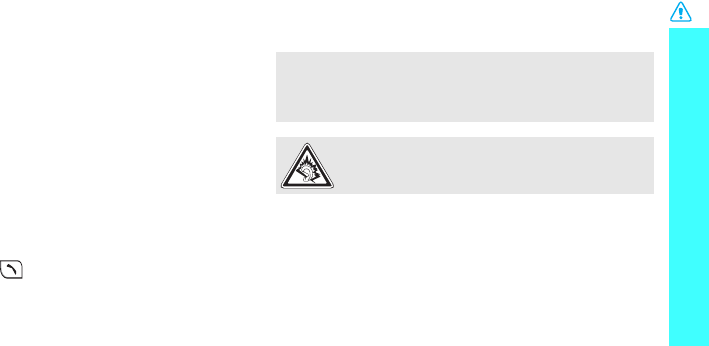
1
Wichtige Sicherheitshinweise
Be aware of special regulations
Meet any special regulations in force in any area and
always switch off your phone whenever it is
forbidden to use it, or when it may cause
interference or danger.
Water resistance
Your phone is not water-resistant. Keep it dry.
Sensible use
Use only in the normal position (held to the ear).
Avoid unnecessary contact with the antenna when
the phone is switched on.
Emergency calls
Key in the emergency number for your present
location, then press .
Keep your phone away from small children
Keep the phone and all its parts, including
accessories, out of the reach of small children.
Accessories and batteries
Use only Samsung-approved batteries and
accessories, such as headsets and PC data cables
.
Use of any unauthorised accessories could damage
you or your phone and may be dangerous.
Qualified service
Only qualified service personnel may repair your
phone.
For more detailed safety information, see "Health
and safety information" on page 89.
• The phone could explode if the battery is replaced with
an incorrect type.
• Dispose of used batteries according to the
manufacturer’s instructions.
At very high volume, prolonged listening to a
headset can damage your hearing.
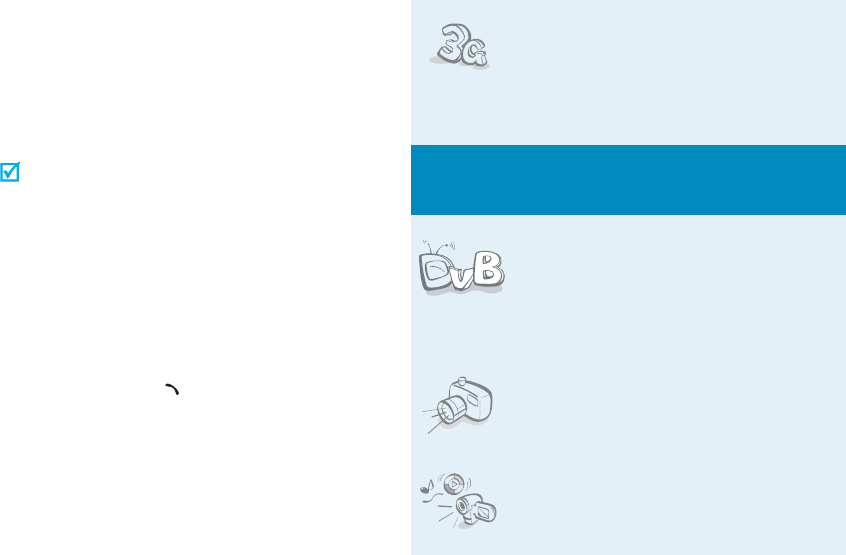
2
About this Guide
This User’s Guide provides you with condensed
information about how to use your phone. To quickly
learn the basics for your phone, please refer to “Get
started” and “Step outside the phone.”
In this guide, the following instruction icons appear:
Indicates that you need to pay careful
attention to the subsequent
information regarding safety or phone
features.
Indicates that you can get more
information on the referenced page.
→
Indicates that you need to press the
Navigation keys to scroll to the
specified option and then select it.
[
] Indicates a key on the phone. For
example,
[]
<
> Indicates a soft key, whose function is
displayed on the phone screen. For
example, <
Menu
>
•3G
Your phone is capable of operating
in a 3G environment, allowing
much greater data transfer speed,
video streaming, and video
conferencing.
Special
features of your phone
•DVB-H (Digital Video
Broadcasting Handheld)
Enjoy DVB-H mobile TV
broadcasting services. Rotate your
phone’s screen and enjoy a large
horizontal view.
• Camera and camcorder
Use the camera module on your
phone to take a photo or record a
video.
•Media player
Play media files on your phone. You
can enjoy high quality videos and
music.
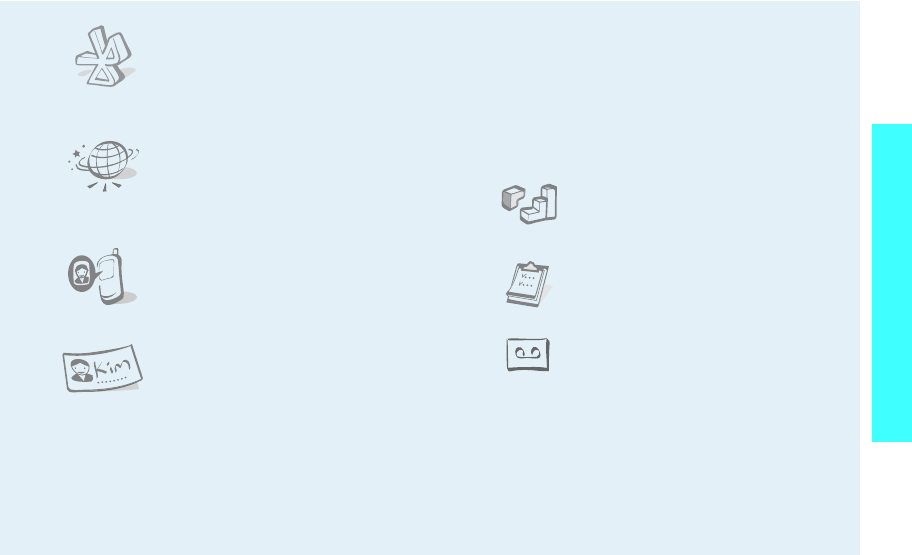
3
Special features of your phone
•Bluetooth
Transfer media files and personal
data and connect to other devices
using free, wireless Bluetooth
technology.
•Web browser
Access the wireless web to get
up-to-the-minute information and
a wide variety of media content.
• Get personal with photo caller
ID
See who’s calling you when their
very own photo displays.
• Name card
Create name cards with your
number and profile. Whenever
introducing yourself to others, use
this convenient electronic name
card.
• Multimedia Message Service (MMS)
Send and receive MMS messages with a
combination of text, images, and audio.
•E-mail
Send and receive e-mails with images, video,
and audio attachments.
•Java
Enjoy Java
™
-based embedded
games and download new games.
• Organiser
Keep track of your daily, weekly,
and monthly schedule.
• Voice recorder
Record memos or sounds.
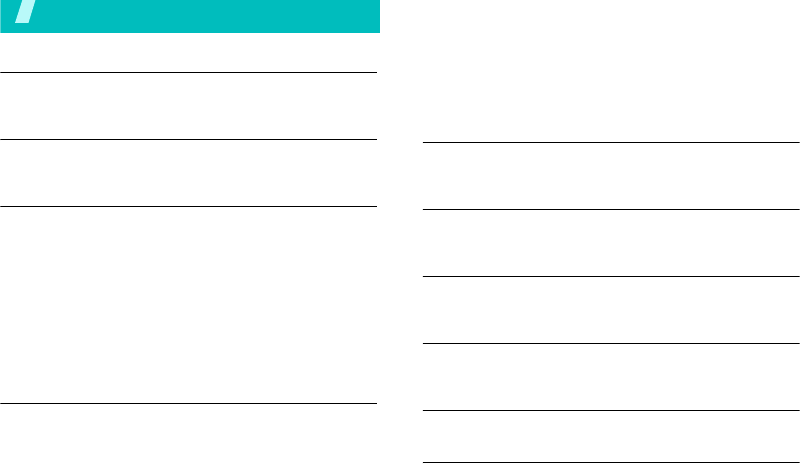
4
Contents
Unpack 6
Make sure you have each item
Your phone 6
Keys, features, and locations
Get started 7
First steps to operating your phone
Install and charge the phone.............................. 7
Power on or off ................................................ 9
Keys and display .............................................. 9
Access menu functions.................................... 12
Customise your phone..................................... 13
Make/Answer calls.......................................... 15
Step outside the phone 15
Begin with your camera, the media player, the web, and
other special features
Use camera ................................................... 15
Play media files.............................................. 16
Browse the web.............................................. 17
Use Contacts ................................................. 18
Send messages ............................................. 19
View messages.............................................. 21
Use Bluetooth................................................ 22
Switch applications......................................... 23
Use a memory card........................................ 24
Enter text 26
ABC, T9, Number, and Symbol modes
Call functions 28
Advanced calling features
Menu functions 32
All menu options listed
Solve problems 88
Help and personal needs
Health and safety information 89
Index 95
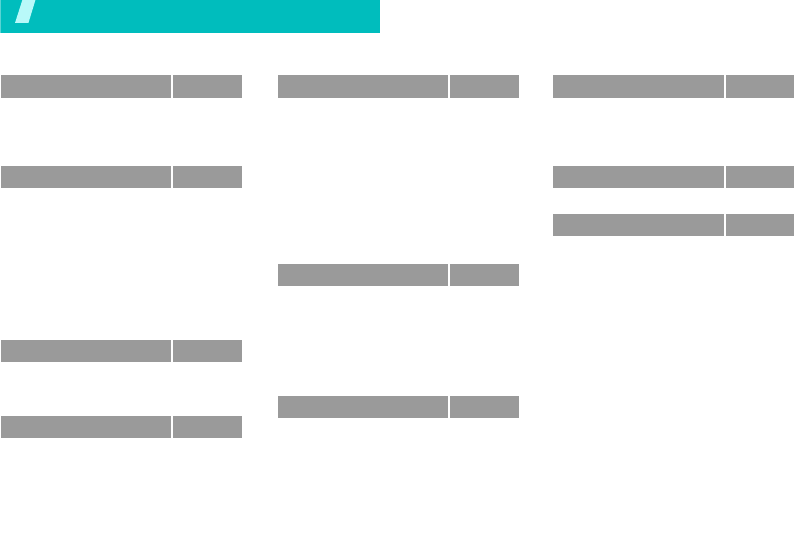
5
1 Call log
p. 32
1 Missed calls
2 Dialled calls
3 Received calls
4 Recent contacts
p. 32
p. 33
p. 33
p. 33
2 Contacts
p. 34
1 Search contact
2 New contact
3 Groups
4 Speed dial
5 My namecard
6 Copy all
7 Own number
8 Service number
*
9 Settings
0 Memory status
p. 34
p. 35
p. 36
p. 36
p. 37
p. 37
p. 37
p. 37
p. 37
p. 38
3 i.TIM
p. 38
1 Mobile TVi
2 i.Music Store
3 Media player
p. 38
p. 38
p. 40
4 Internet
p. 42
1 Go to homepage
2 Enter URL
3 Favourites
4 History
5 Browser settings
6 Network settings
p. 42
p. 44
p. 44
p. 44
p. 44
p. 45
5 Messages
p. 45
1 Create new
2 Inbox
3 Drafts
4 Outbox
5 Sent box
6 Email inbox
7 Templates
8 Broadcast
9 Delete all
0 Settings
* Memory status
p. 45
p. 50
p. 51
p. 52
p. 52
p. 52
p. 53
p. 54
p. 54
p. 55
p. 59
6 File manager
p. 59
Images
Videos
Music
Sounds
Games & more
Other files
Memory card
**
p. 59
p. 61
p. 62
p. 63
p. 64
p. 65
p. 65
7 Applications
p. 65
1 SAT*
2 Media player
3 Bluetooth
4 Alarms
5 Calendar
6 Task
7 Memo
p. 65
p. 66
p. 66
p. 68
p. 69
p. 71
p. 72
7 Applications
(continued)
p. 65
8 Voice recorder
9 World clock
0 Calculator
* Converter
p. 72
p. 73
p. 74
p. 74
8 Camera
p. 75
9 Settings
p. 79
1 Profiles
2 Time & date
3 Phone
4 Display
5 Call
6 Connectivity
7 Application settings
8 Security
9 Memory status
0 Reset settings
p. 79
p. 80
p. 80
p. 81
p. 82
p. 84
p. 86
p. 86
p. 87
p. 87
* Shows only if supported by your USIM/
SIM card.
** Shows only if a memory card is inserted.
Overview of menu functions
To access Menu mode, press <
Menu
> in Idle mode.

6
Unpack
Make sure you have each item
You can obtain various accessories
from your local Samsung dealer.
Phone Travel Adapter
Battery PC Data Cable
PC Link CD User’s Guide
The items supplied with your
phone and the accessories
available at your Samsung dealer
may vary, depending on your
country or service provider.
Your phone
Keys, features, and locations
Special
function keys
Earpiece
Main display
Left soft key
Volume keys
Dial key
Alphanumeric keys
Camera/
Confirm key
Camera lens
Power on/off/
Menu exit key
Microphone
Application switch key
Navigation keys
(Up/Down/Left/Right)
Delete key
Right soft key
Media player/
Radio control keys
Memory card slot
Speaker
Headset jack
TV key
Camera shutter ke
y
Video call key
External display
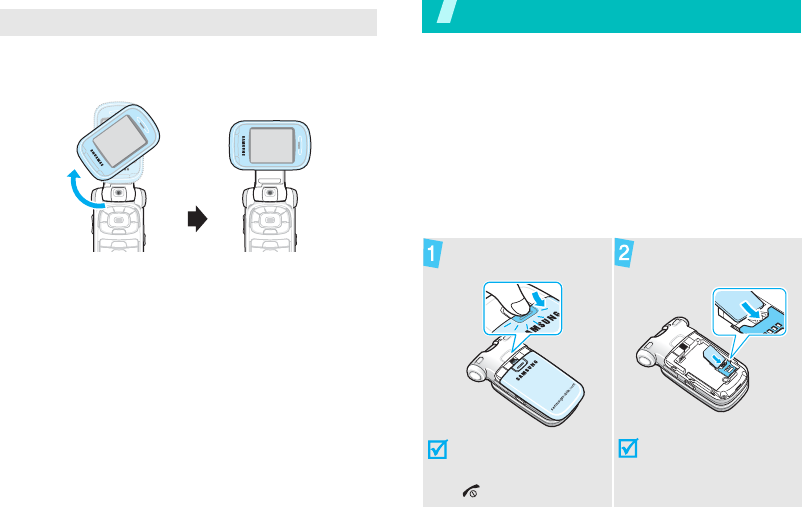
7
To view the display as a wide view screen, simply
rotate the LCD compartment 90 degrees.
Get started
First steps to operating your phone
USIM/SIM card information
When you subscribe to a cellular network, you
receive a plug-in SIM (Subscriber Identity Module)
card loaded with your subscription details, such as
your PIN, and available optional services. For 3G
services, you can purchase a USIM (Universal
Subscriber Identity Module) card.
Install and charge the phone
Wide view
Remove the battery
cover.
If the phone is already
on, first turn it off by
pressing and holding
[].
Insert the USIM/SIM
card.
Make sure that the gold-
coloured contacts on the
card are face down.

Get started
8
Low battery indicator
When the battery is low:
• a warning tone sounds,
• the battery low message displays, and
• the empty battery icon blinks.
If the battery level becomes too low, the phone
automatically turns off. Recharge your battery.
Install the battery. Reattach the battery
cover.
Plug the travel adapter into the phone.
Plug the adapter into a standard AC wall outlet.
When the phone is completely charged (the
battery icon becomes still), unplug the adapter
from the power outlet.
Remove the adapter from the phone.
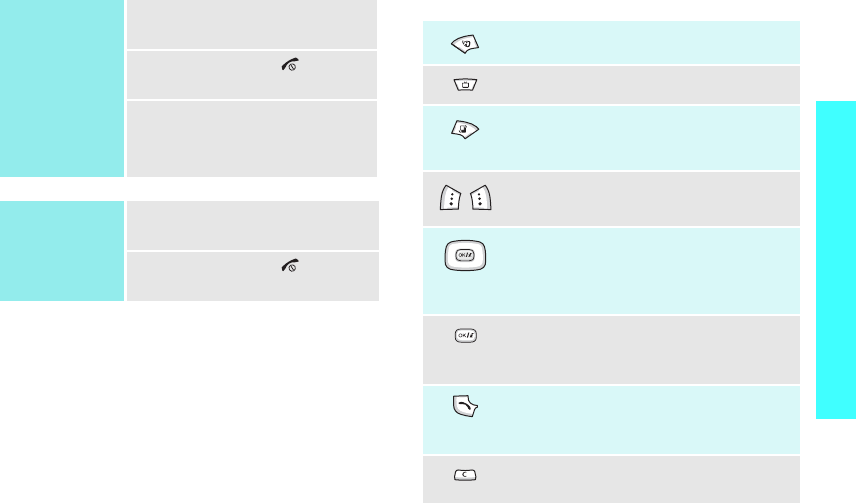
9
Get started
Power on or off Keys and display
Keys
Switch on
Do not turn on the
phone when
mobile phone use
is prohibited.
1. Open the phone.
2. Press and hold [ ].
3. If necessary, enter the PIN
and press <
Confirm
>.
Switch off
1. Open the phone.
2. Press and hold [ ].
Make a video call.
Access the mobile TV service.
Open the application switch window to
open
Call
,
Messages
, and
Internet
without exiting the current application.
Perform the function indicated on the
bottom line of the display.
In Idle mode, access menu options
directly.
p. 80
In Menu mode, scroll through the
menu options.
In Idle mode, turn on the camera.
In Menu mode, select a highlighted
menu option or confirm input.
Make or answer a call.
In Idle mode, retrieve numbers
recently dialled, missed, or received.
Delete characters from the display or
items in an application.
P920-1.fm Page 9 Friday, March 31, 2006 3:40 PM
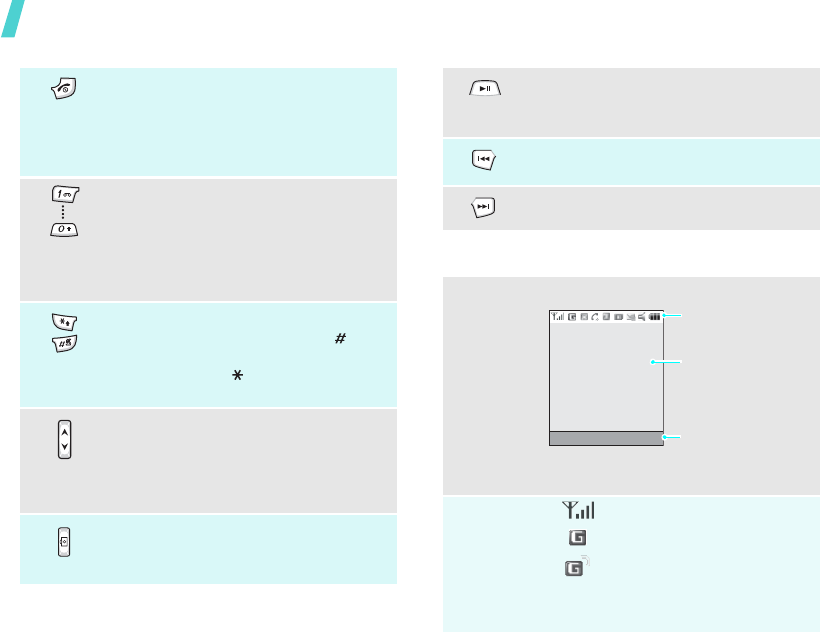
Get started
10
Display
Press and hold to switch the phone on
and off.
End a call.
In Menu mode, cancel input and return
the phone to Idle mode.
Enter numbers, letters, and some
special characters.
In Idle mode, press and hold [
1
] to
access your voicemail or [
2
] to access
your videomail. Press and hold [
0
] to
enter an international call prefix.
Enter special characters.
In Idle mode, press and hold [ ] to
activate or deactivate the Silent profile.
Press and hold [ ] to enter a pause
between numbers.
Adjust the phone volume.
In Idle mode, with the phone open,
adjust the keypad tone volume. With
the phone closed, press and hold to
turn on the display.
Press and hold to turn on the camera.
Take photo or record a video in Camera
mode.
Press and hold to launch or close the
media player.
Press to pause or resume playback.
Return to the previous file during
playback.
Skip to the next file during playback.
Layout
The display has three areas.
Icons
*
Received signal strength
2.5G (GPRS) network
Accessing services in 2.5G
(GPRS) network; when
transferring data, this icon
animates.
Text and graphics
displays messages,
instructions, and
information you enter.
Soft key function
indicators
shows the current
functions assigned to
the soft keys.
Icons
displays various icons.
Menu Contacts
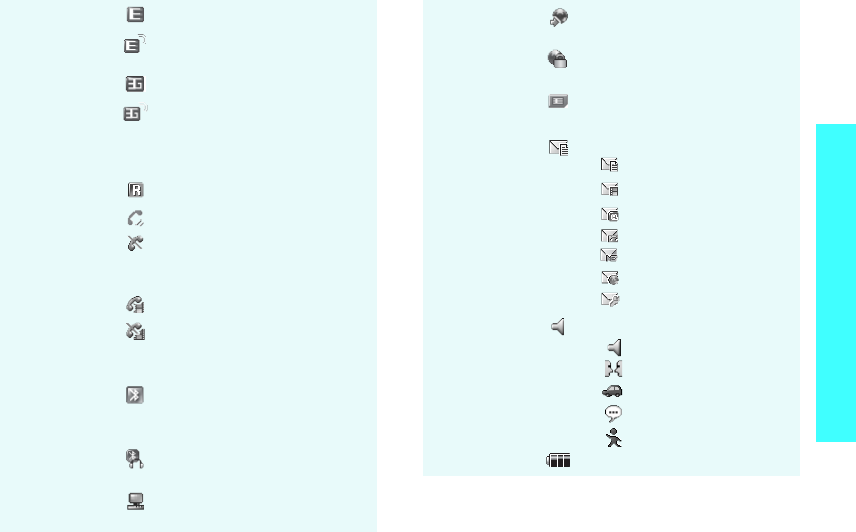
11
Get started
EDGE network
Accessing services in EDGE
network
3G (UMTS) network
Accessing services in 3G
(UMTS) network; when
transferring data, this icon
animates.
Roaming network
Voice call in progress
Out of your service area; you
cannot make or receive voice
calls
Video call in progress
Out of your service area; you
cannot send or receive video
calls
Bluetooth active; when
transferring data, this icon
blinks red and blue.
p. 66
Bluetooth headset or hands-
free car kit connected
Connected to computer via
USB port
Browsing Internet on PC
using phone as modem
Connected to secured web
page
Memory card inserted
p. 24
New message:
•: SMS
• : MMS
•: E-mail
•: Voicemail
•: Videomail
•: Push
• : Configuration message
Profile setting
p. 80
•: Normal
• : Meeting
•: Car
•: Silent
•: Outdoor
Battery power level
* Depending on your country or service provider, the icons
shown on the display may vary.
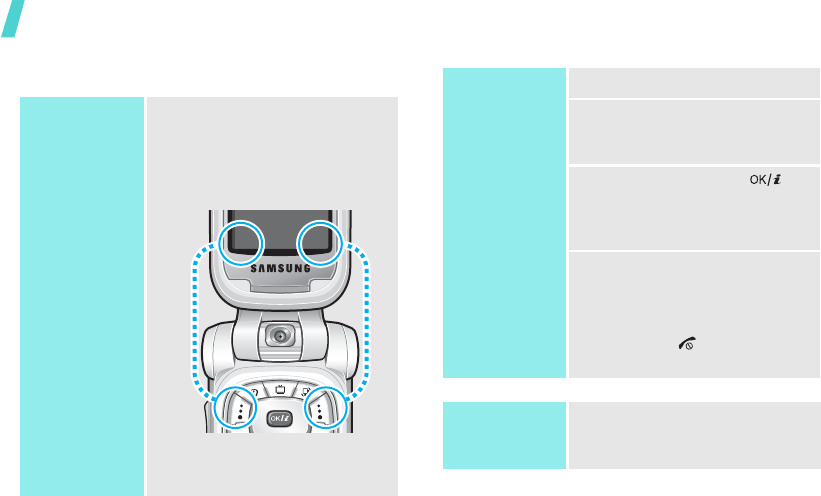
Get started
12
Access menu functions
Use the soft
keys
The roles of the soft keys vary
depending on the function you are
using. The bottom line of the
display indicates their current
role.
Press the left soft
key to select the
highlighted option.
Press the right soft
key to return to
the previous menu
level.
Select
Back
Select an
option
1. Press a desired soft key.
2. Press the Navigation keys to
move to the next or previous
option.
3. Press <
Select
> or [ ] to
confirm the function
displayed or option
highlighted.
4. To exit, choose either of the
following methods:
•Press <
Back
> to move
up one level.
• Press [ ] to return to
Idle mode.
Use shortcuts
Press the number key
corresponding to the option you
want.
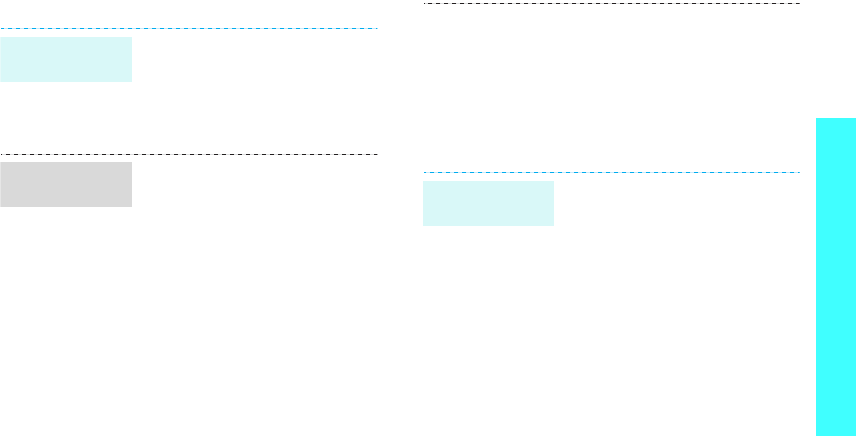
13
Get started
Customise your phone
1. In Idle mode, press <
Menu
>
and select
Settings
→
Phone
→
Language
→
Screen text
.
2. Select a language.
3. Press <
Save
>.
You can change the call ringer by
changing the properties of the
currently active sound profile.
To change the profile properties:
1. In Idle mode, press <
Menu
>
and select
Settings
→
Profiles
.
2. Scroll to the sound profile you
are using.
3. Press <
Options
> and select
Edit
.
4. Select
Voice call ringtone
and select a ringtone for
voice calls.
5. Select
Video call ringtone
and select a ringtone for
video calls.
Display
language
Call ringer
melody
6. Press <
Options
> and select
Save
.
To change the sound profile:
1. In Idle mode, press <
Menu
>
and select
Settings
→
Profiles
.
2. Select the profile you want.
You can set wallpaper for the idle
screen on the main display.
1. In Idle mode, press <
Menu
>
and select
Settings
→
Display
→
Wallpaper
→
Wallpaper
→
Image
.
2. Scroll to an image folder
.
3. Select an image.
4. Press <
OK
> on the preview
screen.
5. Press <
Save
>.
Idle mode
Wallpaper
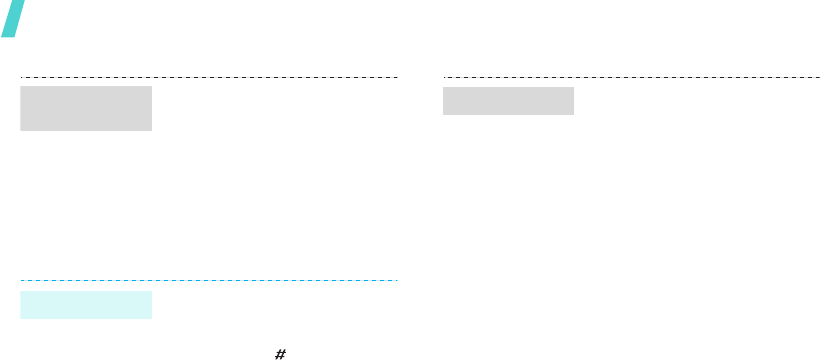
Get started
14
You can set the Navigation keys
to function as shortcuts to access
your favourite menus.
1. In Idle mode, press <
Menu
>
and select
Settings
→
Phone
→
Shortcuts
.
2. Select a key.
3. Select a menu to be assigned
to the key.
You can quickly activate the
Silent profile to avoid disturbing
other people.
Press and hold [ ] in Idle mode.
Menu
shortcuts
Silent profile
You can protect the phone
against unauthorised use with a
phone password. The phone will
require the password on power-
up.
1. In Idle mode, press <
Menu
>
and select
Settings
→
Security
→
Change phone
password
.
2. Enter the default password,
00000000
, and press
<
Confirm
>.
3. Enter a new 4- to 8-digit
password and press
<
Confirm
>.
4. Enter the new password
again and press <
Confirm
>.
5. Select
Phone lock
.
6. Select
Enable
.
7. Enter the password and press
<
Confirm
>.
Phone lock
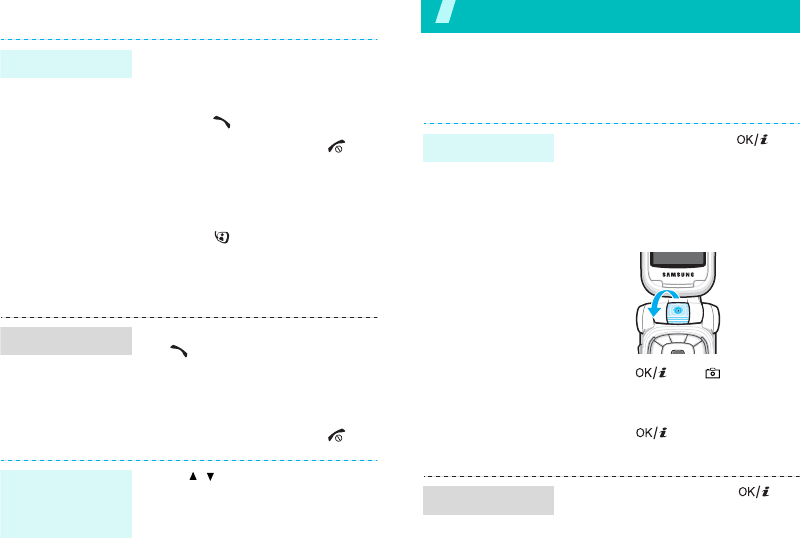
15
Make/Answer calls
Step outside the phone
Begin with your camera, the media player, the web, and
other special features
Use camera
To make a voice call:
1. Enter an area code and
phone number.
2. Press [ ].
3. To end the call, press [ ].
To make a video call:
1. Enter an area code and
phone number.
2. Press [ ] and if the other
phone is compatible, the
other person appears on the
screen.
1. When the phone rings, press
[].
2. For a video call, press
<
Show me
> to allow the
other person to see you.
3. To end the call, press [ ].
Press [
/
].
Make a call
Answer a call
Adjust the
volume during
a call
1. In Idle mode, press [ ] to
turn on the camera.
2. Aim the lens at the subject by
rotating the camera lens and
make any desired
adjustments.
3. Press [ ] or [ ] to take a
photo. The photo is saved
automatically.
4. Press [ ] to take another
photo.
1. In Idle mode, press [ ]
and select
File manager
→
Images
.
2. Select the photo you want
from the
Pictures
folder.
Take a photo
View a photo
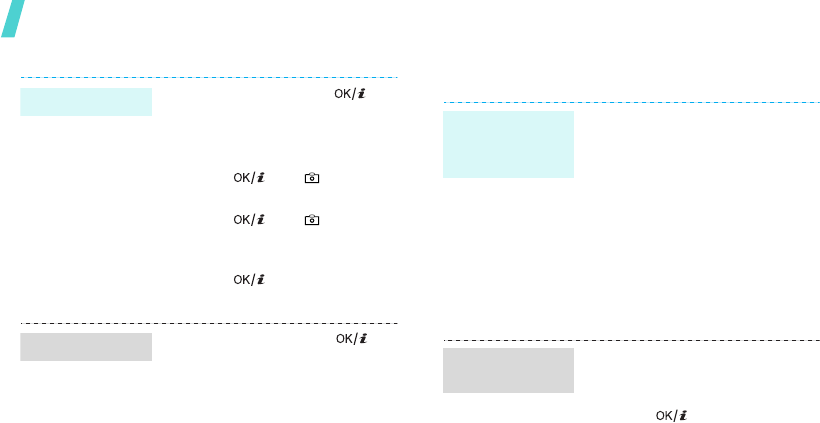
Step outside the phone
16
Play media files
1. In Idle mode, press [ ] to
turn on the camera.
2. Press [
1
] to switch to Record
mode.
3. Press [ ] or [ ] to start
recording.
4. Press [ ] or [ ] to stop
recording. The video is
automatically saved.
5. Press [ ]
to record
another video.
1. In Idle mode, press [ ]
and select
File manager
→
Videos
.
2. Select the video you want
from the
Videos
folder.
Record a video
Play a video
Use these methods:
• Download from the wireless
web
p. 42
• Download from a computer
using the optional Samsung
PC Studio
Samsung PC
Studio User’s Guide
• Receive via Bluetooth
p. 66
• Copy to a memory card and
insert the card into the phone
p. 24
1. In Idle mode, press <
Menu
>
and select
i.TIM
→
Media
player
.
2. Press [ ].
3. Press <
Options
> and select
Add
→
Folder
or
Files
.
4. Scroll to a media folder by
pressing [Left] or [Right].
5. Select the files you want or
scroll to the folder you want.
6. Press <
Add
> or <
Select
>.
Copy media
files to the
phone
Create a play
list
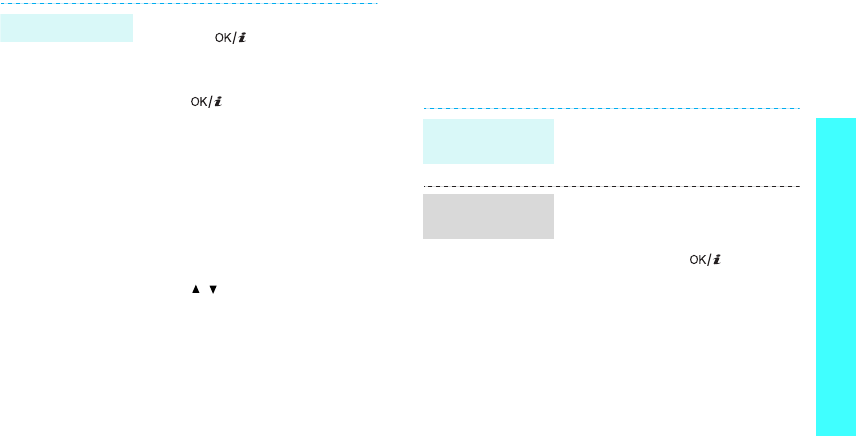
17
Step outside the phone
Browse the web
Using a built-in web browser, you can easily access
the wireless web to get a variety of up-to-date
services and information and to download web
content.
1. From the Play list screen,
press [ ].
2. During playback, use the
following keys:
• : pauses or resumes
playback.
• Up: opens the play list.
• Left: returns to the
previous file. Moves
backward in a file when
held down.
• Right: skips to the next
file. Skips forward in a file
when held down.
•
/
: adjusts the volume.
3. Press [Down] to stop
playback.
Play media files
In Idle mode, press <
Menu
>
and select
Internet
→
Go to
homepage
.
• To scroll through browser
items, press [Up] or [Down].
• To select an item, press
<
Select
> or [ ].
• To return to the previous
page, press <
Back
>.
• To move to the next page,
press <
Options
> and select
Go
→
Forward
.
• To access options, press
<
Options
>.
Launch the
browser
Navigate the
web
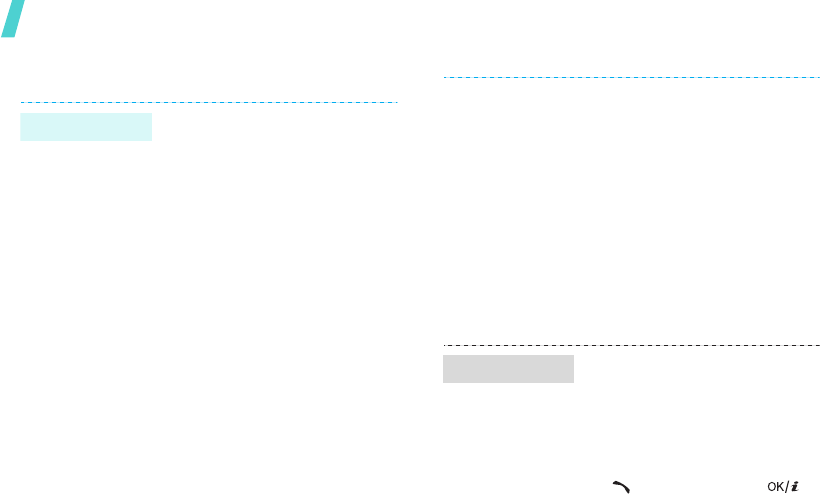
Step outside the phone
18
Use Contacts
To the phone’s memory:
1. In Idle mode, enter a phone
number.
2. Press <
Options
> and select
Save to Contacts
→
Phone
→
New
→
a number type.
3. Specify contact information:
First name, Last name, Phone
number, Work Email, Home
Email, Group, Homepage,
Birthday, Work address, Home
address, and More
information (Job title,
Department, Company,
Nickname, and Notes).
4. Press <
Options
> and select
Save
to save the contact.
Add a contact
To the USIM/SIM card:
1. In Idle mode, enter a phone
number.
2. Press <
Options
> and select
Save to Contacts
→
SIM
→
New
.
3. Specify contact information:
Name, Phone number, Group
(for USIM), and Location
number.
4. Press <
Save
> to save the
contact.
1. In Idle mode, press
<
Contacts
>.
2. Enter the first few letters of
the name you want.
3. Select a contact.
4. Scroll to a number and press
[ ] to dial. or press [ ]
to edit contact information.
Find a contact
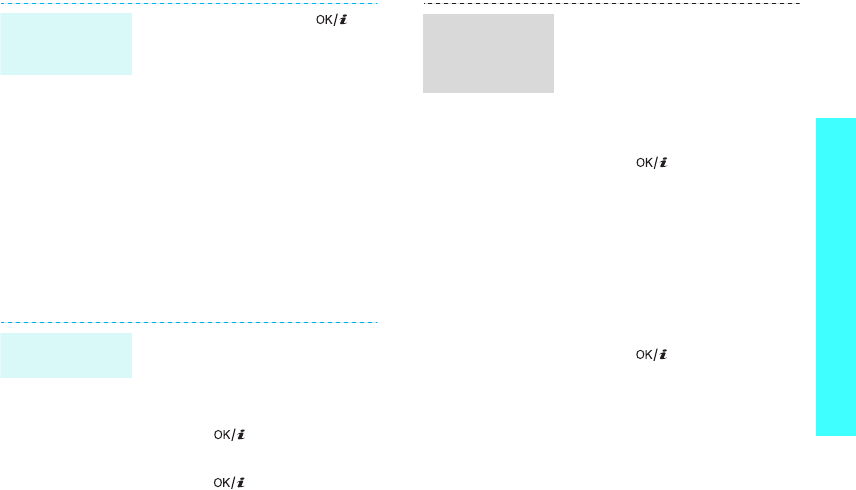
19
Step outside the phone
Send messages
1. In Idle mode, press [ ]
and select
Contacts
→
My
namecard
.
2. Specify your contact
information.
3. Press <
Options
> and select
Save
to save the name card.
4. To send the name card,
access the
My namecard
menu again.
5. Press <
Options
> and select
Send
name card
→
a
sending method.
1. In Idle mode, press <
Menu
>
and select
Messages
→
Create new
→
Text
message
.
2. Enter the message text and
press [ ].
3. Enter destination numbers.
4. Press [ ] to send the
message.
Create and
send your
name card
Send a text
message (SMS)
1. In Idle mode, press <
Menu
>
and select
Messages
→
Create new
→
Multimedia
message
.
2. Enter the message subject.
3. Select
Text
.
4. Enter the message text and
press [ ].
5. Select
Picture or Video
or
Audio
.
6. Add an image, video clip, or
sound clip.
7. Press <
Options
> and select
Send
.
8. Enter destination numbers or
e-mail addresses.
9. Press [ ] to send the
message.
Send a
multimedia
message
(MMS)
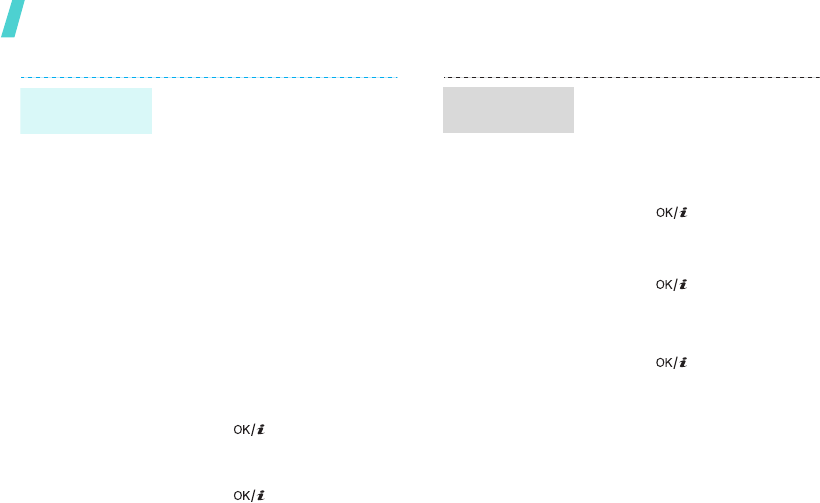
Step outside the phone
20
1. In Idle mode, press <
Menu
>
and select
Messages
→
Create new
→
File
messenger
.
2. Enter the message subject.
3. Move to the
Message
field.
4. Enter the message text.
5. Move to the
Attach files
line.
6. Press <
Options
> and select
Add files
,
Add name card
,
or
Add v-calendar
.
7. Select images, videos,
sounds, name cards, calendar
items, or tasks.
8. Press <
Options
> and select
Attach
.
9. Press [ ].
10.Enter destination numbers or
e-mail addresses.
11.Press [ ] to send the
message.
Send files by
MMS
1. In Idle mode, press <
Menu
>
and select
Messages
→
Create new
→
TIMClick
→
Postcard
.
2. Select
Greeting msg.
3. Enter the message text and
press [].
4. Select
Picture
.
5. Select a photo.
6. Press [] and specify the
destination address: Name,
Additional information,
Street, ZIP, City, and Country.
7. Press [] to send the
postcard.
Send a
postcard
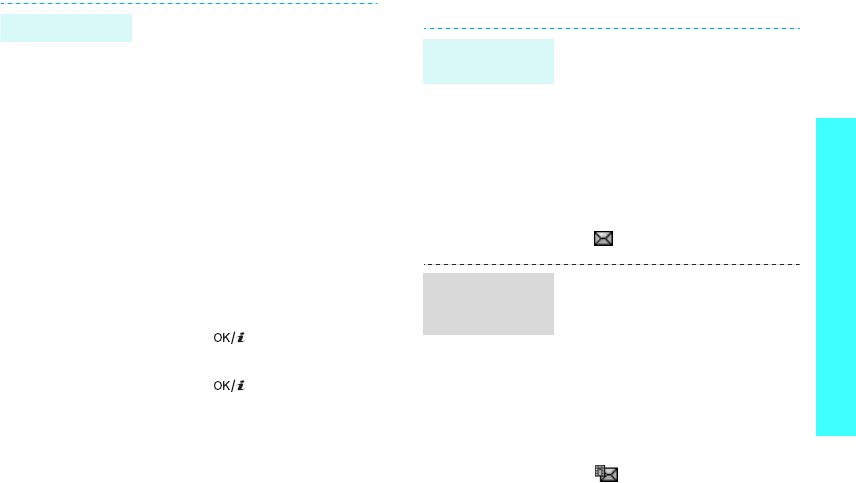
21
Step outside the phone
View messages
1. In Idle mode, press <
Menu
>
and select
Messages
→
Create new
→
Email
.
2. Enter the e-mail subject.
3. Move to the
Message
field.
4. Enter the e-mail text.
5. Move to the
Attach files
line.
6. Press <
Options
> and select
Add files
,
Add name card
,
or
Add v-calendar
.
7. Select images, videos,
sounds, name cards, calendar
items, or tasks.
8. Press <
Options
> and select
Attach
.
9. Press [ ].
10.Enter e-mail addresses.
11.Press [ ] to send the
e-mail.
Send an e-mail
When a notification appears:
1. Press <
View
>.
2. Select the message from the
Inbox.
From the Inbox:
1. In Idle mode, press <
Menu
>
and select
Messages
→
Inbox
.
2. Select an SMS message
().
When a notification appears:
1. Press <
View
>.
2. Select the message from the
Inbox.
From the Inbox:
1. In Idle mode, press <
Menu
>
and select
Messages
→
Inbox
.
2. Select an MMS message
().
View a text
message
View a
multimedia
message

Step outside the phone
22
Use Bluetooth
Your phone is equipped with Bluetooth technology,
enabling you to connect the phone wirelessly to
other Bluetooth devices and exchange data with
them, talk hands-free, or control the phone
remotely.
1. In Idle mode, press <
Menu
>
and select
Messages
→
Email inbox
.
2. Press <
Options
> and select
Download
to download new
e-mails or headers.
3. Select an e-mail or header.
4. If you selected a header,
press <
Options
> and select
Retrieve
to view the body of
the e-mail.
View an e-mail
1. In Idle mode, press [ ]
and select
Applications
→
Bluetooth
→
Activation
→
On
.
2. Select
My phone’s visibility
→
On
to allow other devices
to find your phone.
1. In Idle mode, press [ ]
and select
Applications
→
Bluetooth
→
My devices
→
Search new device
.
2. Select a device.
3. Enter a Bluetooth PIN or the
other device’s Bluetooth PIN,
if it has, and press <
OK
>.
When the owner of the other
device enters the same code,
pairing is complete.
Turn on
Bluetooth
Search for and
pair with a
Bluetooth
device
P920-1.fm Page 22 Friday, March 31, 2006 1:26 PM
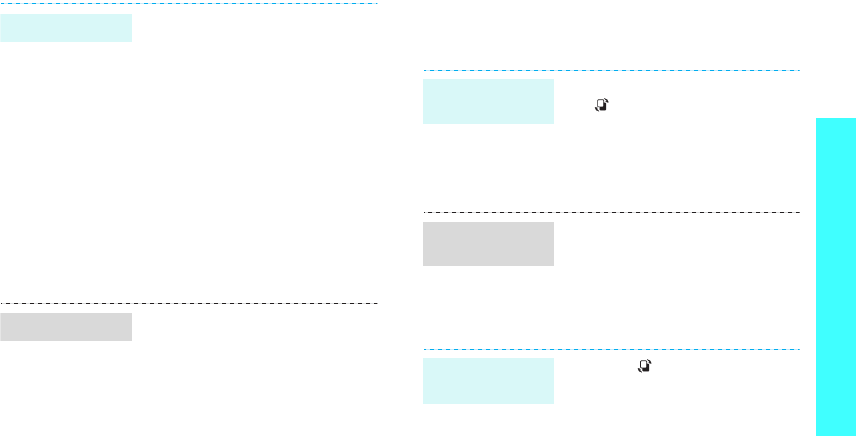
23
Step outside the phone
Switch applications
You can switch to other applications from a menu,
without closing the menu screen you were using.
1. Access an application,
Contacts
,
File manager
,
Calendar
,
Memo
, or
Task
.
2. Select the item you want to
send.
3. Press <
Options
> and select
Send name card
/
Send
/
Send schedule
/
Send task
/
Send memo
→
Via
bluetooth
.
4. Select a device.
5. If necessary, enter the
Bluetooth PIN and press
<
OK
>.
To receive data via Bluetooth,
your phone’s Bluetooth feature
must be active and its visibility
must be enabled.
If necessary, press <
Yes
> to
confirm that you are willing to
receive.
Send data
Receive data
1. While using a menu, press
[]
.
2. Select an application.
3. Exit the application to return
the display to the one you
were previously using.
•
Call
: opens the dialling
screen.
•
Messages
: accesses the
Messages
menu.
•
Internet
: launches the web
browser.
1. Press
[]
.
2. Scroll to
End all?
.
3. Press <
Yes
>.
Switch to an
application
Available
applications
Close all runnin
g
applications
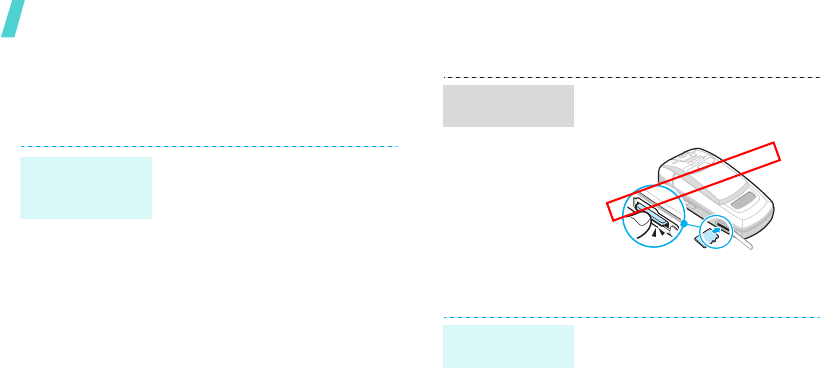
Step outside the phone
24
Use a memory card
You can use an optional microSD memory card to
increase your phone’s memory capacity.
• Frequent erasing and writing
will shorten a card’s lifespan.
• Do not remove a card from
the phone or turn off the
phone while data is being
accessed or transferred. This
could result in loss of data
and/or damage to the card or
phone.
• Do not subject cards to strong
shocks.
• Do not touch card terminals
with your fingers or metal
objects. If dirty, wipe the card
with a soft cloth.
• Keep cards away from small
children or pets.
• Do not expose cards in a place
subject to electro-static
discharge and/or electrical
noise.
Important
memory card
information
1. Slide a memory card into the
card slot, with the label side
face up.
2. Press the card until it locks
into place.
1. Press the card so that it is
disengaged from the phone
2. Slide the card out of the slot.
Insert a
memory card
Position only
Remove the
memory card
P920-1.fm Page 24 Friday, March 31, 2006 3:55 PM
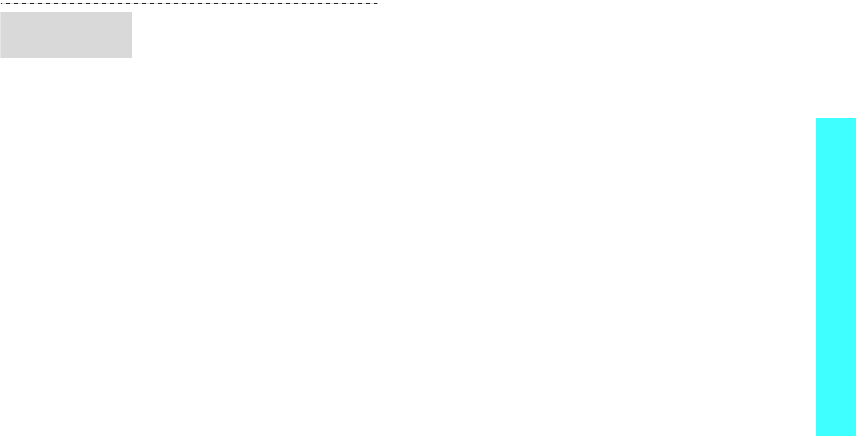
25
Step outside the phone
Using a card adapter and a USB
card reader/writer, you can read
the card on a PC.
1. Insert a memory card into a
card adapter, and then the
adapter into a card reader/
writer.
2. Plug the USB connector of the
card reader/writer into the
USB port on your PC.
3. Access the appropriate
memory disk and copy to and
from the card.
Use a card
adapter
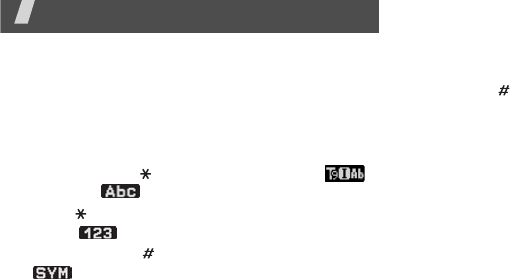
26
Enter text
ABC, T9, Number, and Symbol modes
You can enter text in some features, such as
Messages, Contacts, or Organiser, using ABC mode,
T9 mode, Number mode, and Symbol mode.
Changing the text input mode
• Press and hold [ ] to switch between T9 ( )
and ABC ( ) modes.
• Press [ ] to change case or to switch to Number
mode ( ).
• Press and hold [ ] to switch to Symbol mode
().
Using T9 mode
T9 is a predictive text input mode that allows you to
key in any character using single keystrokes.
Entering a word in T9 mode
1. Press [
2
] to [
9
] to start entering a word. Press
each key once for each letter.
For example, press [
4
], [
3
], [
5
], [
5
], and [
6
] to
enter Hello in T9 mode.
T9 predicts the word that you are typing, and it
may change with each key that you press.
2. Enter the whole word before editing or deleting
characters.
3. When the word displays correctly, go to step 4.
Otherwise, press [
0
] to display alternative word
choices for the keys that you have pressed.
For example, Of and Me use [
6
] and [
3
].
4. Press [ ] to insert a space and enter the next
word.
Other T9 mode operations
• Press [
1
] to enter periods or apostrophes
automatically.
• Press the Navigation keys to move the cursor.
• Press [
C
] to delete characters one by one. Press
and hold [
C
] to clear the entire display.
Adding a new word to the T9 dictionary
This feature may not be available for some
languages.
1. Enter the word that you want to add.
2. Press [
0
] to display alternative words for your
key presses. When there are no more alternative
words,
Spell
displays on the bottom line.
3. Press <
Spell
>.
4. Enter the word you want using ABC mode and
press <
Add
>.
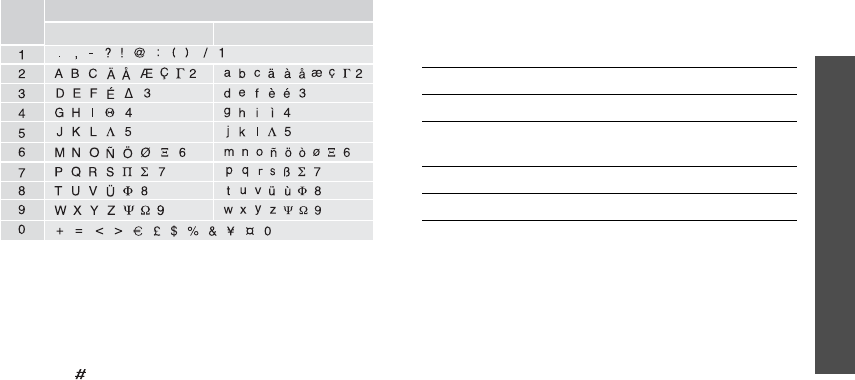
27
Enter text
Using ABC mode
Press the appropriate key until the character you
want appears on the screen.
(creating an SMS message with GSM alphabet encoding)
Other ABC mode operations
• To enter the same letter twice or to enter a
different letter on the same key, wait for the
cursor to move to the right automatically or
press [Right]. Then, enter the next letter.
• Press [ ] to insert a space.
• Press the Navigation keys to move the cursor.
•Press [
C
] to delete characters one by one. Press
and hold [
C
] to clear the entire display.
Using Number mode
Number mode enables you to enter numbers. Press
the keys corresponding to the digits you want.
Using Symbol mode
Symbol mode enables you to insert symbols.
Upper case Lower case
Key Characters in order displayed
To Press
display more symbols [Up] or [Down].
select a symbol the corresponding
number key.
clear the symbol(s) [
C
].
insert the symbol(s) <
OK
>.
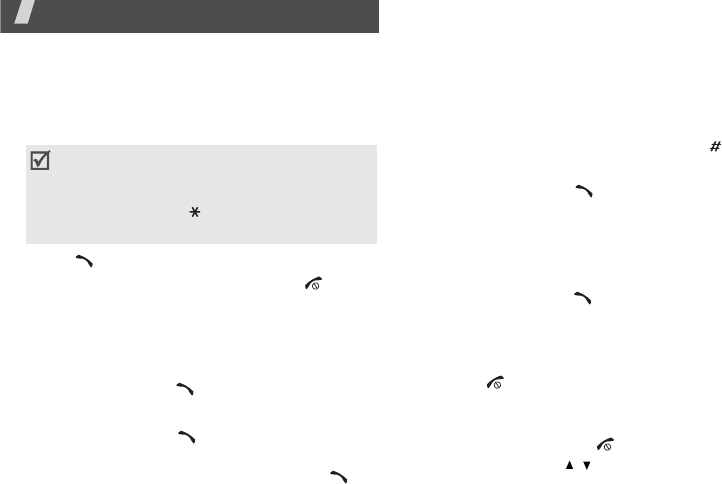
28
Call functions
Advanced calling features
Making a call
1. In Idle mode, enter the area code and phone
number.
2. Press [ ].
3. When you want to end the call, press [ ].
Making an international call
1. In Idle mode, press and hold [
0
]. The
+
character appears.
2. Enter the country code, area code, and phone
number, then press [ ].
Redialling recent numbers
1. In Idle mode, press [ ] to display the list of
recent numbers.
2. Scroll to the number you want and press [ ].
Making a call from Contacts
Once you have stored a number in Contacts, you can
dial the number by selecting it from Contacts.
p. 34
You can also use the speed dial feature to assign
your most frequently dialled numbers to specific
number keys.
p. 36
You can quickly dial a number from the USIM/SIM
card using its location number assigned when
stored.
1. In Idle mode, enter the location number for the
phone number you want and press [ ].
2. Scroll through other numbers, if necessary.
3. Press <
Call
> or [ ] to make a call.
Answering a call
When you receive an incoming call, the phone rings
and displays the incoming call image.
Press <
Accept
> or [ ] to answer the call.
Tips for answering a call
• When
Anykey
answer
is active, you can press
any key to answer a call, except for <
Reject
>
and [ ].
p. 81
• When
Active folder
is active, you can simply
open the phone.
p. 80
• Press <
Reject
> or [ ] to reject a call.
• Press and hold [
/
] to reject a call or mute the
ringer, depending on the
Volume key
setting.
p. 81
• Press [
C
] to clear the last digit or press and
hold [
C
] to clear the whole display. You can
move the cursor to edit an incorrect digit.
• Press and hold
[]
to enter a pause
between numbers.
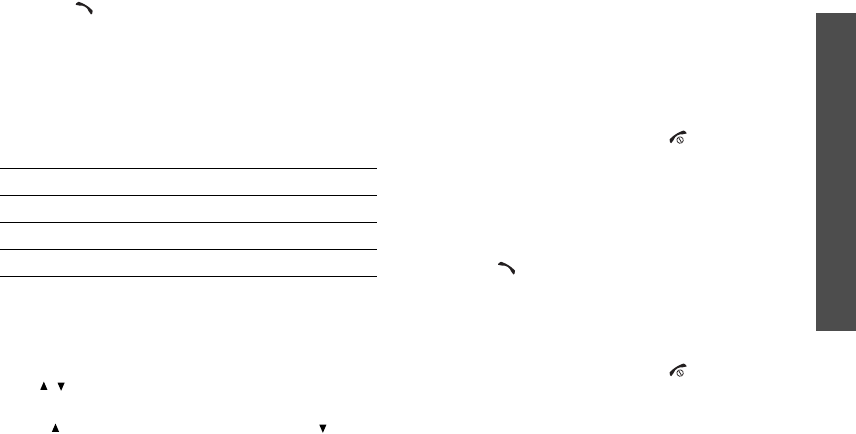
29
Call functions
Viewing missed calls
If you have missed calls, the screen displays how
many calls you have missed.
1. Press <
View
>.
2. If necessary, scroll through the missed calls.
3. Press [ ] to dial the number you want.
Using the headset
Use the headset to make or answer calls without
holding the phone.
Connect the headset to the jack on the right side of
the phone. The button on the headset works as
follows:
Options during a call
You can access a number of functions during a call.
Adjusting the volume during a call
Use [
/
] to adjust the earpiece volume during a
call.
Press [ ] to increase the volume level and [ ] to
decrease the volume level.
Placing a call on hold/Retrieving
Press <
Hold
> to place the call on hold, or
<
Unhold
> to retrieve the call.
Making a second call
You can make another call if your network supports
this function.
1. Press <
Hold
> to put the call on hold.
2. Make the second call in the normal way.
3. Press <
Swap
> to switch between the calls.
4. Press <
Options
> and select
Drop
→
Drop
held
call
to end the call on hold.
5. To end the current call, press [ ].
Answering a second call
You can answer an incoming call while already on
the phone, if your network supports this function
and you have activated the call waiting feature.
p. 83
1. Press [ ] to answer the call. The first call is
automatically put on hold.
2. Press <
Swap
> to switch between the calls.
3. Press <
Options
> and select
Drop
→
Drop
held
call
to end the call on hold.
4. To end the current call, press [ ].
To Press
redial the last call the button twice.
answer a call the button.
end a call the button and hold.
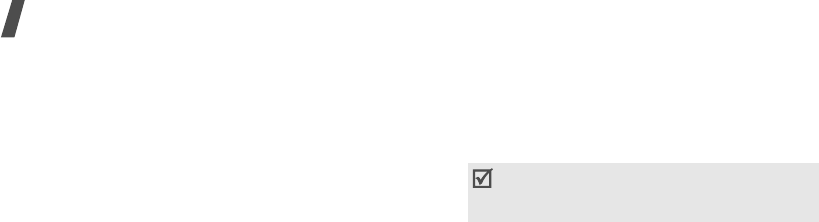
Call functions
30
Using In-call options
Press <
Options
> to access the following options
during a call:
•
Loudspeaker
/
Loudspeaker off
: turn on the
Speakerphone feature or switch back to Normal
mode.
•
Switch to headset
/
Switch to phone
: switch
the call to a Bluetooth headset or hands-free car
kit or back to the phone. To use this feature, you
first need to connect your headset or car kit to
the phone.
p. 66
•
Join
: set up a multi-party call by adding a caller
on hold to a currently active call. You can include
up to 5 people on a multi-party call.
•
Split
: have a private conversation with one
multi-party call participant. The other
participants can converse with each other. After
the private conversation, select
Join
to return
both private participants to the multi-party call.
•
Drop
: access the following options:
Drop active call
: disconnect the active call.
Drop held call
: disconnect the call currently on
hold.
•
Drop call
: disconnect one of the multi-party call
participants.
•
Transfer
: transfer the currently active call to a
caller on hold. The two callers can talk to each
other, but you are disconnected from the call.
•
Mute
/
Unmute
: switch off the phone's
microphone so that the other person on the
phone cannot hear you, or switch it back on.
•
Mute key tone
/
Unmute key tone
: turn the
key tones off or on.
•
New call
: make a new voice call.
•
Contacts
: access the contact list to locate or
store contact information.
•
Send SMS
: send an SMS message to the person
with whom you are talking.
•
Send DTMF
: send DTMF (Dual tone multi-
frequency) tones as a group. The DTMF tones are
the tones used in phones for tone dialling,
sounding when you press the number keys. This
option is helpful for entering a password or an
account number when you call an automated
system, like a banking service.
•
Memo
: create a memo.
•
End call
/
End calls
: disconnect the call currently
on hold, active call, or all calls.
To communicate with answering machines or
computerised telephone systems,
Unmute
key tone
must be selected.
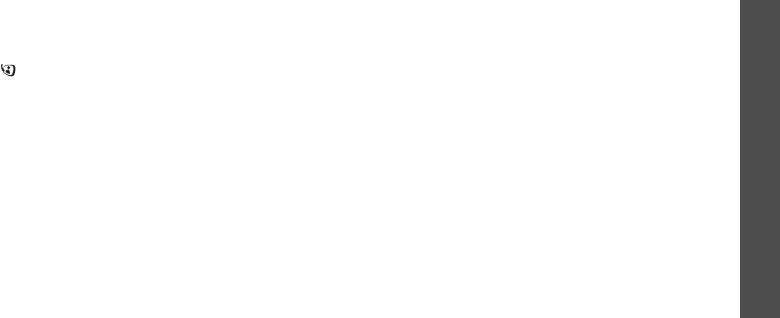
31
Call functions
Using the video call feature
In a 3G (UMTS) service area, your phone can make
or receive a video call, allowing you to see another
person on the screen during a conversation. The
other person’s phone must support the video call
feature.
Making a video call
1. In Idle mode, enter the area code and phone
number.
2. Press [ ] and if their phone is compatible, the
other person appears on the screen.
Answering a video call
When you receive a video call, answer as you would
when as receiving a voice call. Press <
Show me
>
to allow the caller to see you.
Using video call options
During a video call, press <
Options
> to access the
following options:
•
Loudspeaker
/
Loudspeaker off
: turn on the
Speakerphone feature or switch back to Normal
mode.
•
Switch to headset
/
Switch to phone
: switch
the call to a Bluetooth headset or hands-free car
kit or back to the phone. To use this feature, you
first need to connect your headset or car kit to
the phone.
p. 66
•
Mute camera
/
Unmute camera
: turn the
camera off or on.
•
Mute voice
/
Unmute voice
: turn the
microphone off or on.
•
Mute camera & voice off
/
Unmute all
: turn
the camera and the microphone off or on.
•
Mute key tone
/
Unmute key tone
: turn the
key tones off or on.
•
Record Video call
: record your video call
conversation. You can access the recorded
conversations in the
Videos
folder.
•
Zoom
: display the zoom control bar and zoom in
or out by pressing [Up] or [Down].
•
Brightness
: display the brightness control bar
and adjust the brightness by pressing [Left] or
[Right].
•
Effects
: change the colour tone of the image.
•
Hide information
/
Show information
: hide or
display information about the video call.
•
Send DTMF
: send DTMF (Dual tone multi-
frequency) tones as a group after entering the
entire number you need to send or retrieving a
number from Contacts.
•
Video quality
: change the image quality of the
camera.
•
End call
: end the video call.
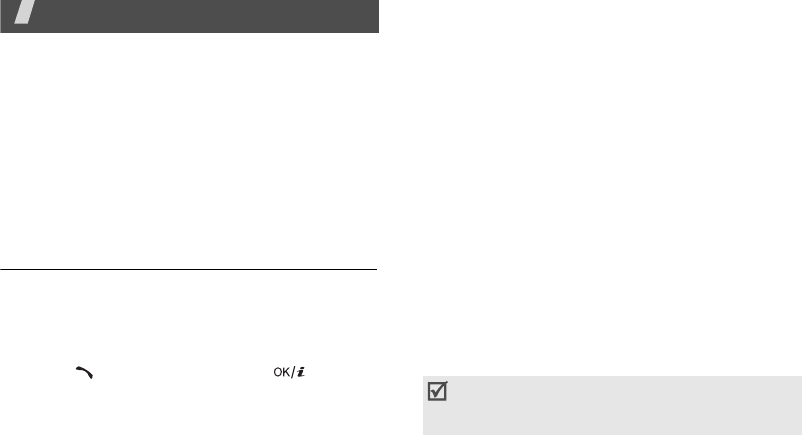
32
Menu functions
All menu options listed
Call log
(Menu 1)
Use this menu to view the calls you have dialled,
received, or missed, the length of the calls. You can
also check the cost of your calls, if your USIM/SIM
card supports this function.
To access this menu, press <
Menu
> in Idle mode
and select
Call log
.
Missed calls
(Menu 1.1)
This menu displays the most recently received calls
that you did not answer.
Accessing a call log
1. Scroll to the name or number you want.
2. Press [ ] to dial the number, or [ ] to view
the details of a call.
Using call log options
While viewing call details, press <
Options
> to
access the following options:
•
Voice call
: make a voice call to the number.
•
Video call
: make a video call to the number, if
the 3G service is available.
•
Copy to dialling screen
: paste the selected
number to the normal dialling screen.
•
Save to Contacts
: save the number to
Contacts.
•
Send message
: send a message to the selected
number via SMS or MMS.
•
Delete
: delete the call log or all logs.
Viewing the
d
ata counter
From the call log list, press <
Options
> and select
Call manager
→
Data counter
to view the total
amount of sent or received data.
The following counter is available:
•
Total sent
: check the total amount of data you
have sent.
•
Total received
: check the total amount of data
you have received.
To reset a counter or all of the counters, press
<
Options
> and select
Reset
or
Reset all
.
If the phone is locked, it will require the password.
The password is preset to
00000000
. You can
change this password.
p. 86
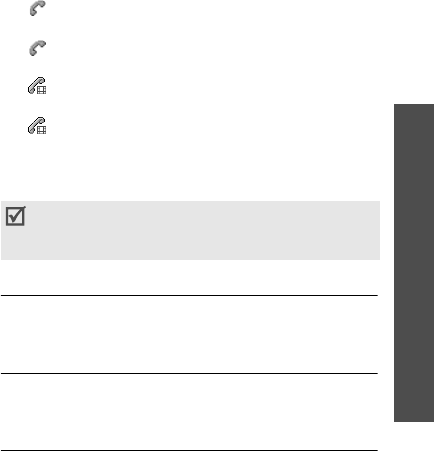
33
Menu functions
Call log
(Menu 1)
Viewing call cost
From the call log list, press <
Options
> and select
Call manager
→
Call costs
to the cost of calls. This
option is available only if supported by your SIM
card. Note that this is not intended to be used for
billing purposes.
The following counter is available:
•
Total
costs
: check the total cost of all your
calls. If the total cost exceeds the maximum cost
set in
Edit cost limit
, you must reset the
counter before you can make another call.
•
Last
call
cost
: check the cost of your last call.
•
Call limit
: check the maximum cost set.
Press <
Options
> to access the following options:
•
Reset call
cost
: reset the cost counters.
•
Edit cost limit
: set the maximum cost
authorised for your calls.
•
Setup currency
: set the currency that is
applied when the cost of your call is calculated.
Viewing call times
From the call log list, press <
Options
> and select
Call manager
→
Call times
to view the time log for
calls made and received. The actual time invoiced by
your service provider will vary.
The following counter is available:
•
Total
dialled
: check the total length of voice
calls dialled.
•
Total
received
: check the total length of
voice calls received.
•
Total video calls dialled
: check the total
length of video calls dialled.
•
Total video calls received
: check the total
length of video calls received.
To reset a counter or all of the counters, press
<
Options
> and select
Reset
or
Reset all
.
Dialled calls
(Menu 1.2)
This menu displays the most recent calls you have
dialled.
Received calls
(Menu 1.3)
This menu displays the most recent calls you have
received.
Recent contacts
(Menu 1.4)
This menu displays all of the calls you have dialled,
received, or missed.
If the phone is locked, it will require the password.
The password is preset to
00000000
. You can
change this password.
p. 86
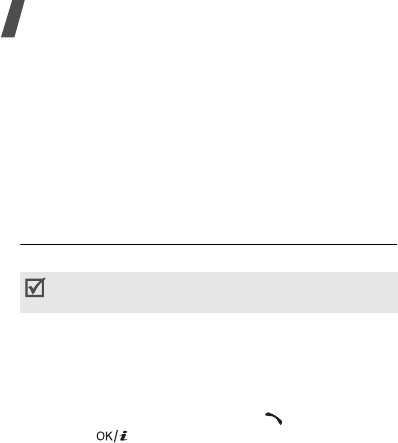
Menu functions
34
Contacts
(Menu 2)
You can store phone numbers on your USIM/SIM
card and in your phone’s memory. The USIM/SIM
card and phone’s memory are physically separate,
but they are used as a single entity called Contacts.
To access this menu, press <
Menu
> in Idle mode
and select
Contacts
.
Search contact
(Menu 2.1)
Use this menu to search for contacts in Contacts.
Finding a contact
1. Enter the first few letters of the name that you
want to find.
2. Select the contact you want from the list.
3. Scroll to a number and press [ ] to dial, or
press [ ] to edit contact information.
Using contact options
While viewing contact details, press <
Options
> to
access the following options:
•
Edit
: edit contact information.
•
Send message
: send an SMS or MMS message
to the selected number, or send an MMS
message or e-mail to the selected e-mail
address.
•
Special options
: set the following options:
Picture
: assign a caller ID image to alert you to
a call from the number.
Ringtone
: assign a ringtone to alert you to a call
from the number.
Msg.
alert tone
: select a ringtone to alert you
to an incoming message from the number.
•
Add to speed dial
: set the selected number as
a speed dial entry.
•
Video call
: make a video call, if the 3G service
is available.
•
Copy to SIM
/
Copy to phone
: copy the contact
from the phone’s memory to the SIM card, or
vice versa.
•
Send name card
: send the contact via SMS,
e-mail, or Bluetooth.
•
Print via Bluetooth
: print contact information
via a Bluetooth compatible printer. Some printers
may not be compatible with the phone.
•
Delete
: delete the contact.
While viewing the contact list, press <
Options
> to
access the following options:
•
Details
: access information about the selected
contact.
•
Edit
: edit contact information.
•
Video call
: make a video call, if the 3G service
is available.
•
New
: add a new contact.
You can quickly access this menu by pressing
<
Contacts
> in Idle mode.
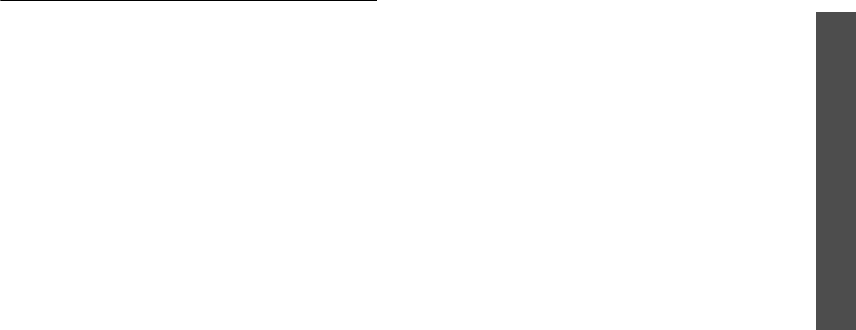
35
Menu functions
Contacts
(Menu 2)
•
Delete
: delete the contact.
•
Search groups
: access the caller group list.
•
Delete all
: delete all of the contacts from your
phone’s memory, your SIM card, or both.
New contact
(Menu 2.2)
Use this menu to add a new contact to Contacts.
Storing a contact to the phone’s memory
1. Select
Phone
.
2. Change the settings or enter information about
the contact:
•
First name
/
Last name
: assign a name.
•
Phone number
: add a phone number.
•
Work Email
: assign a business e-mail
address.
•
Home Email
: assign a personal e-mail
address.
•
Group
: assign a caller group.
•
Homepage
: enter a homepage address.
•
Birthday
: enter the person’s birthday.
•
Work address
: enter a business postal
address.
•
Home address
: enter a personal postal
address.
•
More information
: enter the job title,
department, company, nickname, and
additional note of the person.
3. Press <
Options
> and access the following
options to add additional information:
•
Special options
: assign a caller ID image,
call ringtone, or message ringtone for the
contact.
•
Add phone number
: add a number type to
the contact.
•
Delete phone number
: remove the
selected number type from the contact entry.
•
Change type
: change the number type to a
different one.
•
Mark video call
/
Unmark video call
: set
the selected number as a video call number,
or not.
4. Press <
Option
> and select
Save
to save the
contact.
Storing a contact to the USIM/SIM card
1. Select
SIM
.
2. Enter information about the contact:
•
Name
: assign a name.
•
Phone number
: enter a phone number.
•
Group
: (For USIM) assign a caller group.
•
Location number
: assign a location
number.
3. If you are using a USIM card, press <
Options
>
to add additional information:
•
Add item
: add a number type to the contact.
•
Delete item
: remove the selected number
type from the contact.
4. Press <
Save
> to save the contact.
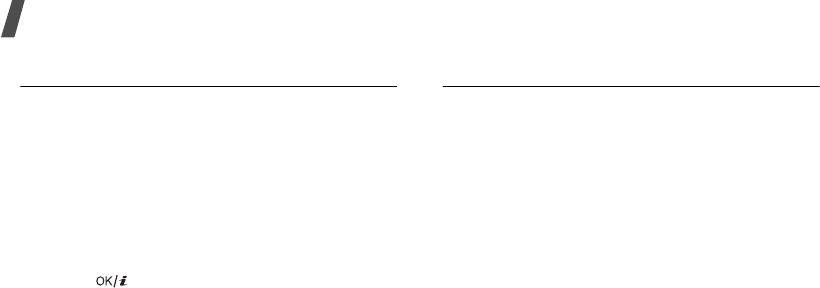
Menu functions
36
Groups
(Menu 2.3)
Use this menu to organise your contacts in caller
groups.
Creating a caller group
1. Press <
Options
> and select
Add group
.
2. Enter a name for the group.
3. Press <
Save
> to save the group.
Adding members to a caller group
1. Select a group.
2. Press [ ] to check the contacts you want.
3. Press <
Save
>.
Managing caller groups
From the group list, press <
Options
> to access the
following options:
•
View members
: display the members of the
selected group.
•
Add member
: add contacts to the selected
group, if the group does not have any.
•
Add group
: add a new group.
•
Rename group
: change the group name.
•
Delete group
: delete the selected group. Group
members, however, will not be deleted from
Contacts.
•
Delete all groups
: delete all groups including
default groups.
Speed dial
(Menu 2.4)
Use this menu to assign speed dial numbers (3 to 9)
to 7 of your most frequently dialled numbers.
Assigning speed dial entries
1. Select a key location from
3
to
9
. Key
1
is
reserved for your voicemail server, and key
2
for
your videomail server.
2. Select the contact you want from the contact list.
3. Select a number.
Managing speed dial entries
From the Speed dial screen, press <
Options
> to
access the following options:
•
Add
: assign a number to an unassigned key.
•
Details
: check the name and number assigned
to a key.
•
Video call
: make a video call, if the 3G service
is available.
•
Change
: assign a different number to a key.
•
Remove
: clear the speed dial setting for a key.
Dialling speed dial numbers
In Idle mode, press and hold the appropriate key.
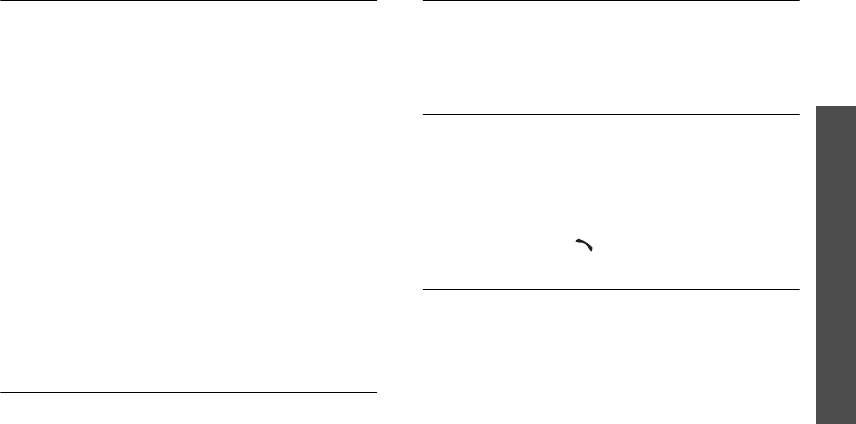
37
Menu functions
Contacts
(Menu 2)
My namecard
(Menu 2.5)
Use this menu to create your name card and send it
to other people.
Saving your name card
The procedure for creating your name card is the
same as the one for saving a number in the phone’s
memory.
p. 35
Using name card options
After saving your name card, press <
Options
> to
access the following options:
•
Edit
: edit the name card.
•
Send name card
: send the name card via SMS,
e-mail, or Bluetooth.
•
Print via Bluetooth
: print your contact
informations via a Bluetooth-compatible printer.
Some printers may not be compatible with the
phone.
•
Delete
: delete the name card.
Copy all
(Menu 2.6)
Use this menu to copy all of the contacts stored on
the
USIM/
SIM card to the phone’s memory, or vice
versa.
Own number
(Menu 2.7)
Use this feature to check your phone numbers, or to
assign a name to each of the numbers. Changes
made here do not affect the actual subscriber
numbers on your
USIM/
SIM card.
Service number
(Menu 2.8)
Use this menu to view the list of Service Dialling
Numbers (SDN) assigned by your service provider,
including emergency numbers and numbers for
directory enquiries. This menu is available if your
USIM/SIM card supports SDN.
1. Scroll to the number you want.
2. Press <
Call
> or [ ].
Settings
(Menu 2.9)
Use this menu to change the default settings for
Contacts entries.
•
Viewing settings
: change the sort order of the
contact list.
•
Default storage settings
: select a default
memory location for saving contacts. If you
select
Optionally
, the phone will ask you to
select a memory location each time you save a
number.
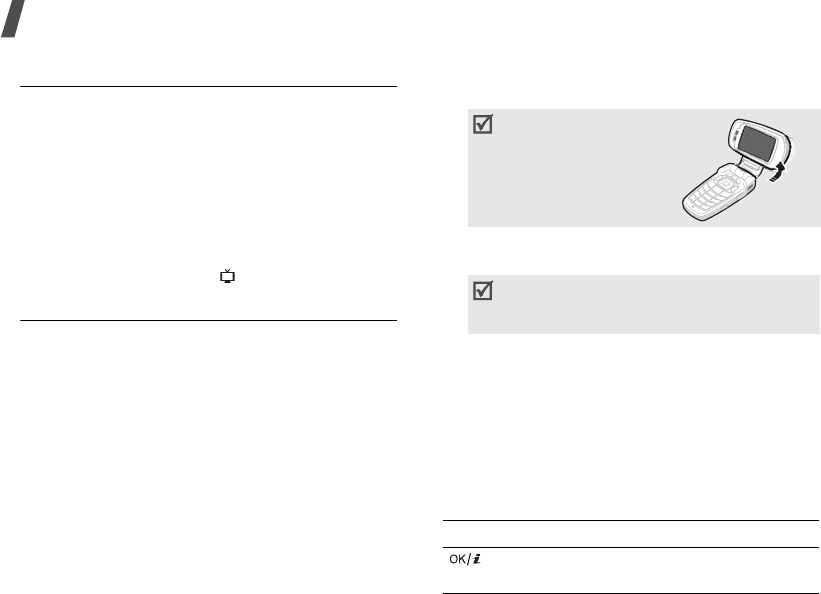
Menu functions
38
Memory status
(Menu 2.0)
Use this menu to check the number of contacts you
have stored in the phone’s memory and on the
USIM/SIM card.
i.TIM
(Menu 3)
Use this menu to access DVB-H services and play
music or video files.
To access this menu press <
Menu
> in Idle mode
and select
i.TIM
, or press [ ].
Mobile TVi
(Menu 3.1)
Mobile TVi is a mobile TV service via DVB-H (Digital
Video Broadcasting Handheld), allowing you to view
all the TV programmes as they are broadcast. You
can watch TV shows, sports news, and new music
and video channels or listen to the radio. For further
details about the Mobile TVi service, contact DVB-H
broadcasting service provider.
You can enjoy optimal broadcast services while in
the area of a DMB transceiver.
Watching TV
1. In Idle mode, rotate the phone’s display.
2. Press and hold [
TV
]. The list of the available TV
programmes displays.
3. Scroll to the programme you want.
4. Press <
Options
> and select
Play via
.
Select
Phone
to use the phone speaker.
Select
A/V headset
to use a Bluetooth stereo
headset, and then search for and connect the
phone to the headset.
Using the keys while watching TV
You can use the following keys to control the TV.
You can get a better
view of TV by
adjusting the display.
You can update the channel list by pressing
<
Options
> and selecting
Update
on the
Mobile TVi screen.
Keys Function
Accesses the details of the current
programme.
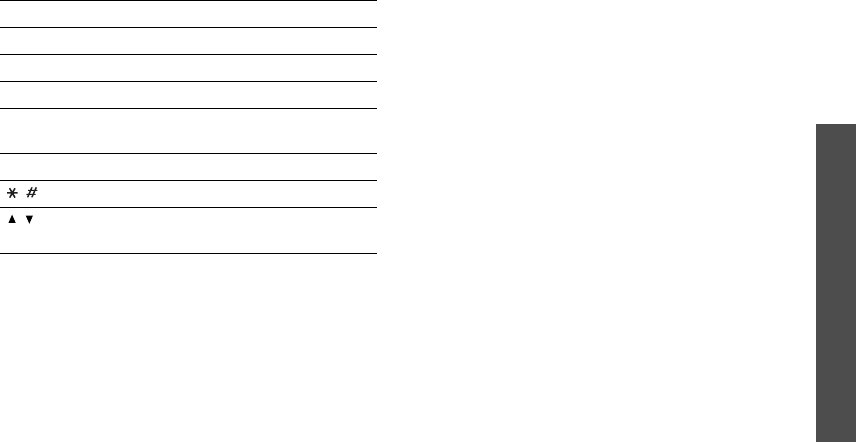
39
Menu functions
i.TIM
(Menu 3)
Using TV options
While watching TV, you can access the following
options by pressing <
Options
>:
•
View programme details
: access the current
programme details.
•
Transfer to AV headset
/
Transfer to phone
:
switch the sound output to a Bluetooth stereo
headset or the phone.
•
Buy programme
: purchase the programme.
•
Hide graphic guide
/
Show graphic guide
:
hide or display the graphic guide, which includes
secondary status indicators, soft key indicators,
and controller image on the display.
•
Go to TVi guide
: access the detailed broadcast
information on TVi guide.
•
Add to favourite
/
Remove from favourite
:
add the current programme to the Favourite
channel list, or remove the programme from the
list.
•
My subscription
: view your subscription
information for the current programme.
•
Settings
: customise the settings for watching
TV.
Graphic guide
: set whether or not to display
the graphic guide, which includes secondary
status indicators, soft key indicators, and
controller image on the display while watching
TV.
-
Always show
: the display always shows the
graphic guide.
-
Show whenever key pressed
: the display
shows the graphic guide about 5 seconds after
a key is pressed.
-
Always hide
: the display does not show the
graphic guide.
Brightness
: adjust the image brightness.
Volume
: select the volume level.
Favourite channels
: access your favourite
channel list.
Purchase Test
: download a preview of the
programme.
Left Returns to the previous channel.
Right Skips to the next channel.
Up Accesses the current programme list.
Down Goes to the detailed broadcast information
on TVi guide.
1
~
0
Allows you to enter a channel number.
/ Adjusts the brightness.
/
Adjusts the volume. Mutes the audio when
held down.
Keys Function
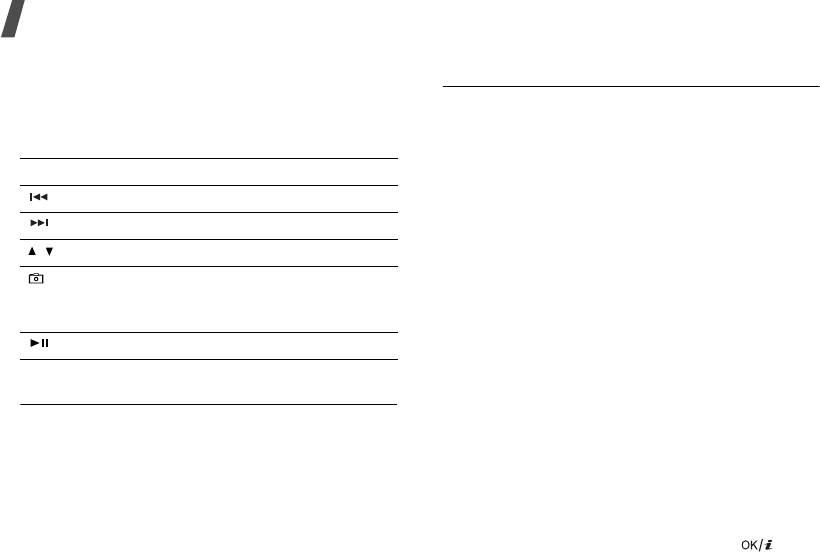
Menu functions
40
Listening to the radio with the phone closed
You can continue to listen to the radio even if you
close the phone.
Use the following keys to listen to the radio:
i.Music Store
(Menu 3.2)
Use this menu to launch the built-in application to
access a variety of music files and purchase them.
For further details, contact your service provider.
From the i.Music Store screen, press <
Options
> to
access the following options:
•
Enter
: access the homepage of i.Music Store.
•
Go to playlist
: open the play list.
•
Go to all music
: access all music files stored in
the phone’s memory.
•
Exit
: exit the i.Music Store menu and return to
the previous menu level.
Media player
(Menu 3.3)
You can enjoy music and video files from the phone’s
memory. First, you need to save files to your
phone’s memory or on a memory card.
Downloading or receiving music or video
files
You can play the following types of files on your
phone:
• Music: MP3, AAC, 3GA, M4A, WMA, RA
• Video: 3GP, MP4, WMA, ASF, RM, RAM
Use the following methods to save music or video
files to your phone’s memory:
• Download from the wireless web
p. 42
• Download from a computer using Samsung PC
Studio
Samsung PC Studio User’s Guide
• Receive via an active Bluetooth connection
p. 66
• Copy to a memory card and insert the card into
the phone
p. 24
Downloaded or received files are stored in the
Downloads
folder in
Videos
or
Music
.
Creating the play list
1. From the Media player screen, press [ ].
2. Press <
Options
> and select
Add
.
3. Select
Folder
or
Files
.
4. Scroll to a folder by pressing [Left] or [Right].
Key Function
Returns to the previous channel.
Skips to the next channel.
/
Adjusts the volume.
Locks the exposed keys when held down
to keep accidental presses from affecting
playback.
Turns off the radio.
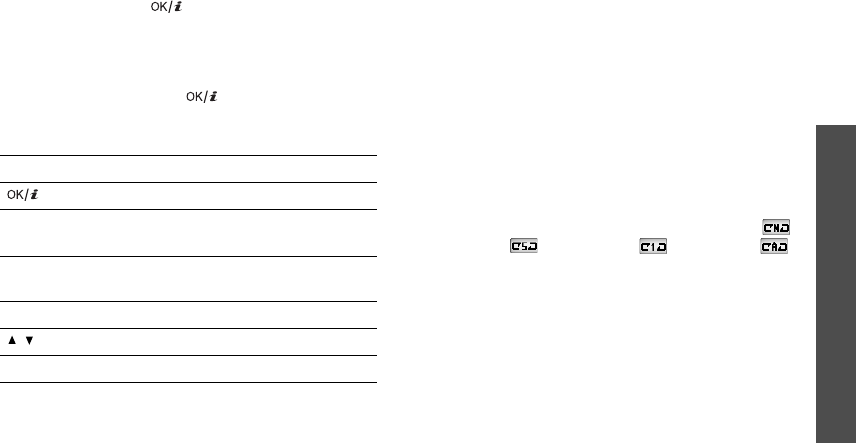
41
Menu functions
i.TIM
(Menu 3)
5. For
Files
, press [ ] to select the files you
want.
6. Press <
Add
> or <
Select
>.
Playing media files
From the play list, press [ ]. Playback begins
from the selected file.
During playback, use the following keys:
Using media player options
While playing a file, press <
Options
> to access the
following options:
•
Pause
/
Resume
: pause or resume playback.
•
Stop
: stop playback.
•
Send
: send the file via MMS, e-mail, File
messenger, or Bluetooth.
•
Open play list
: access the play list.
•
Activate key
: get a new licence key when the
key for the selected DRM file expires.
•
Reactivate key
: get another licence key even
when the key for the selected DRM file has not
expired.
•
Go to File Manager
: access video or music
folders in
File Manager
.
•
Details
: access the file properties.
•
Player settings
: change the default settings for
playing media files:
Play options
: select a play mode (Normal: ,
Shuffle: , Repeat one: , Repeat All: ).
Volume
: select a volume level.
Controller
: display or hide the controller image.
Audio player skin
: select a skin image.
Equaliser type
: select an equaliser setting. If
you select
Custom EQ
, you can manually
customise the equaliser by pressing the
Navigation keys.
•
VOD settings
:
select a connection profile to be
used for accessing a video streaming server. You
can also create or edit a profile.
p. 84
•
Key management
: manage licence keys you
have acquired.
Keys Function
Pauses or resumes playback.
Left Return to the previous file. Moves
backward in a file when held down.
Right Skips to the next file. Skips forward in a
file when held down.
Up Opens the play list.
/
Adjusts the volume.
Down Stops playback.
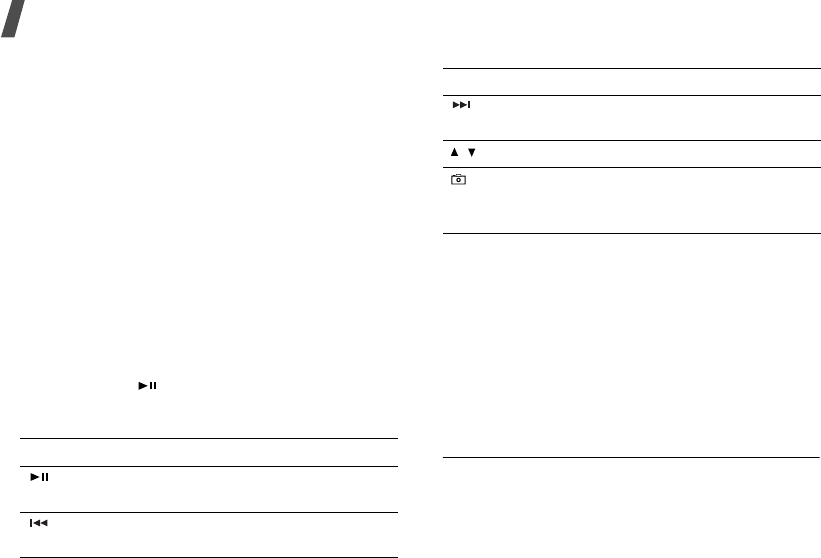
Menu functions
42
Using play list options
From the media player screen, press [Up] to access
the play list and press <
Options
> to access the
following options:
•
Play
: play the currently selected file.
•
Add
: add files or a folder to the play list.
•
Remove
: remove the selected file or all files
from the current play list.
•
Move
: move the selected file to the position you
want within the current play list or another play
list.
•
Copy
: make a copy of the selected file in the
current play list or another play list.
•
New list
: add a new play list.
Playing music files with the phone closed
Press and hold [ ] to launch the media player and
start playback. Use the following keys to control the
media player:
Internet
(Menu 4)
The web browser on your phone allows you to
access the wireless web. From the wireless web, you
can access up-to-date information and a wide
variety of media content, such as games,
wallpapers, ringtones, and music files.
To access this menu, press <
Menu
> in Idle mode
and select
Internet
.
Go to homepage
(Menu 4.1)
You can launch the web browser and access the
homepage of the web service provided by your
service provider.
Key Function
Pauses or resumes playback. Closes the
media player when held down.
Returns to the previous file. Moves
backward in a file when held down.
Skips to the next file. Skips forward in a
file when held down.
/
Adjusts the volume.
Locks the exposed keys when held down
to keep accidental presses from affecting
playback.
Key Function
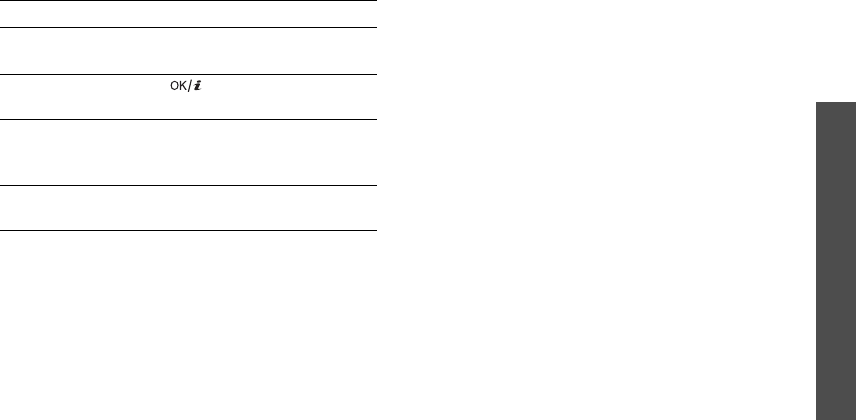
43
Menu functions
Internet
(Menu 4)
Navigating the web browser
Using browser options
From any web page, press <
Options
> to access the
following browser options:
•
Go to
: access the linked web page.
•
Go
: move backward or forward through page in
history.
•
Reload
: reload the current page with updated
information.
•
Desktop view
/
Smart-fit view
: change the
display mode of the browser.
•
Page size
: change to the large, normal, or small
page size.
•
Go to homepage
: go back to the homepage.
•
Add to Bookmarks
: add the current page to
your bookmark list.
•
View Bookmarks
: access the bookmark list.
•
Enter URL
: manually enter the URL address of
the web page you want to access.
•
Copy URL
: send the URL address of the current
page via SMS, MMS, or e-mail.
•
Save
: save the image of the current web page or
the current page.
•
Saved pages
: access the web pages you have
saved.
•
History
: access the list of the web pages you
have accessed.
•
Advanced
: charge various settings for the
browser:
Clear cache
: clear the cache. The cache is a
temporary memory site that stores recently
accessed web pages.
Empty cookies
: delete cookies. Cookies are
pieces of personal information sent to a web
server while navigating the web.
Cookie options
: set whether or not cookies are
stored. If you select
Prompt
, the phone will ask
you to save the cookies of the current page.
To Press
scroll through
browser items [Up] or [Down].
select a browser
item [] or <
Options
> and
select
Go to
.
return to the
previous page <
Back
>, or <
Options
>
and select
Go
→
Backward
.
move to the next
page <
Options
> and select
Go
→
Forward
.
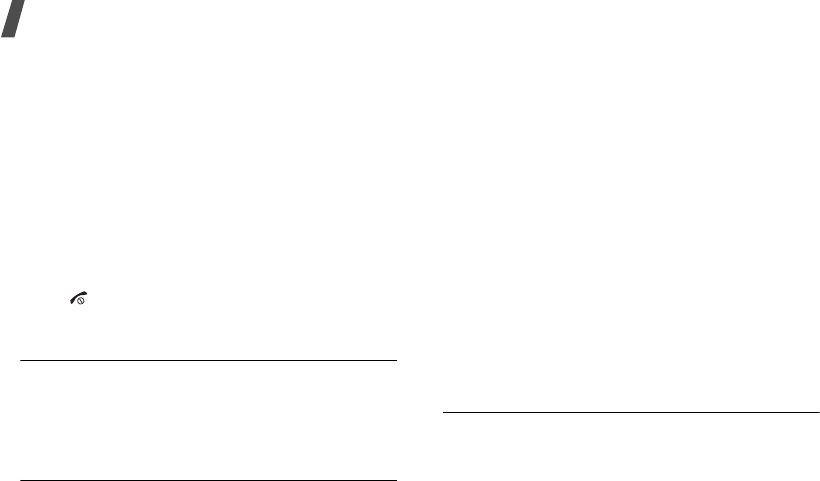
Menu functions
44
Preferences
: change the browser display and
sound settings.
Certificates
: access the web browser
certificates.
Page details
: access the page properties.
Browser settings
: select a connection profile to
be used for connecting to the Internet. You can
also create or edit a profile.
p. 84
About browser
: access version and copyright
information about the browser.
Exiting the web browser
Press [ ] to end the network connection and close
the browser.
Enter URL
(Menu 4.2)
Use this menu to manually enter a URL address and
access the associated web page.
You can add the entered URL address to the
bookmark list by selecting
Add bookmark
.
Favourites
(Menu 4.3)
Use this menu to save URL addresses in order to
quickly access web pages, or access the preset
bookmarks.
Adding a bookmark
1. Press <
Options
> and select
Add bookmark
.
2. Enter a title for the bookmark and press [Down].
3. Enter a URL address and press <
Save
>.
Assessing a bookmarked page
Selecting a bookmark item launches the web
browser and accesses the associated web page.
Using bookmark options
From the Bookmarks screen, press <
Options
> to
access the following options:
•
Go to
: access the bookmarked web page.
•
Enter URL
: enter a URL address manually.
•
Edit bookmark
: edit the URL address and title
of the bookmark.
•
Add bookmark
: add a new bookmark.
•
Copy URL
: send the URL address of the
bookmark via SMS, MMS, or e-mail.
•
Delete
: delete the selected bookmark or all
bookmarks.
History
(Menu 4.4)
You can access the list of pages you have accessed
recently.
Select a URL address from the list to access the
corresponding web page.
From the history list, press the <
Options
> to
access the following options:
•
Go to
: access the selected web page.
•
Delete
: delete the selected web page or all
pages.
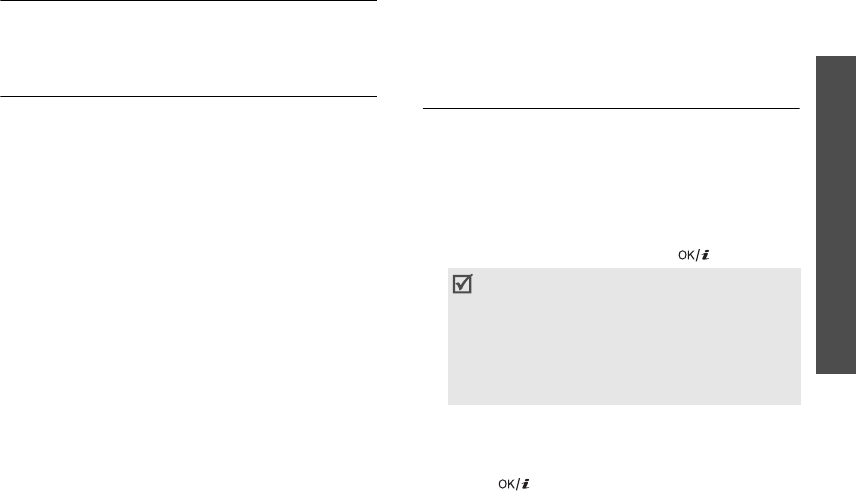
45
Menu functions
Messages
(Menu 5)
•
Page details
: access the page properties of the
selected web page.
Browser settings
(Menu 4.5)
Use this menu to select a connection profile to be
used for connecting to the Internet. You can also
create or edit a profile.
p. 84
Network settings
(Menu 4.6)
Use this menu to clear the cache or delete cookies or
to change the browser display settings.
•
Clear cache
: clear the cache. The cache is a
temporary memory site that stores recently
accessed web pages.
•
Empty cookies
: delete cookies. Cookies are
pieces of personal information sent to a web
server while navigating the web.
•
Cookie options
: change the cookie acceptance
mode.
•
Preferences
: change the browser display and
sound settings.
•
About browser
: access version and copyright
information about the browser.
Messages
(Menu 5)
Use the
Messages
menu to send and receive text
messages, multimedia messages, and e-mails. you
can also access push messages, voicemails,
broadcast messages, and configuration messages.
To access this menu, press <
Menu
> in Idle mode
and select
Messages
.
Create new
(Menu 5.1)
Use this menu to create and send text messages,
multimedia messages, or e-mails.
SMS
(Menu 5.1.1)
Short Message Service (SMS) allows you to send or
receive text messages.
Creating and sending an SMS message
1. Enter your message and press [ ].
2. Enter a destination number.
To send the message to more than one recipient,
fill in additional destination fields.
3. Press [ ] to send the message.
• The maximum number of characters
allowed in a message varies by service
provider. If your message exceeds the
maximum number of characters, the phone
will split the message.
• You can use various by pressing
<
Options
>.
next section

Menu functions
46
Using options while composing an SMS
message
While composing a message, press <
Options
> to
access the following options:
•
Send
: send the message.
•
Input method
: change the text input mode.
•
Input language
: change the language to be
used in T9 input mode.
•
Insert
: insert a text template, Contacts entry, or
bookmarked URL address into text.
•
Save to Drafts
: save the message in the
Drafts
folder.
MMS
(Menu 5.1.2)
Multimedia Message Service (MMS) delivers
messages containing a combination of text, image,
video, and audio, from phone to phone or from
phone to e-mail.
Creating and sending an MMS message
1. Enter the message subject.
2. Select the
Text
line.
3. Enter the message text and press [ ].
4. Select the
Picture or Video
line and add an
image or video clip.
5. Select the
Audio
line and add a sound clip.
6. When you have finished, press [ ].
7. Enter a phone number or e-mail address.
To send the message to more than one recipient,
fill in additional destination fields.
8. Press [ ] to send the message.
Using options while composing an MMS
message
While composing a message, press <
Options
> to
access the following options:
•
Send
: send the message.
•
Input
: enter the message text.
•
Add
: add an image, video, or sound clip.
•
Preview
: view the message as it will be shown
on the recipient’s phone.
•
Input method
: change the text input mode.
•
Input language
: change the language to be
used in T9 input mode.
You can use various options by pressing
<
Options
> in each field.
next section
• The maximum size allowed for a message
can differ, depending on your service
provider.
• Depending on the file type or DRM (Digital
Rights Management) system, some files
may not be able to be forwarded.
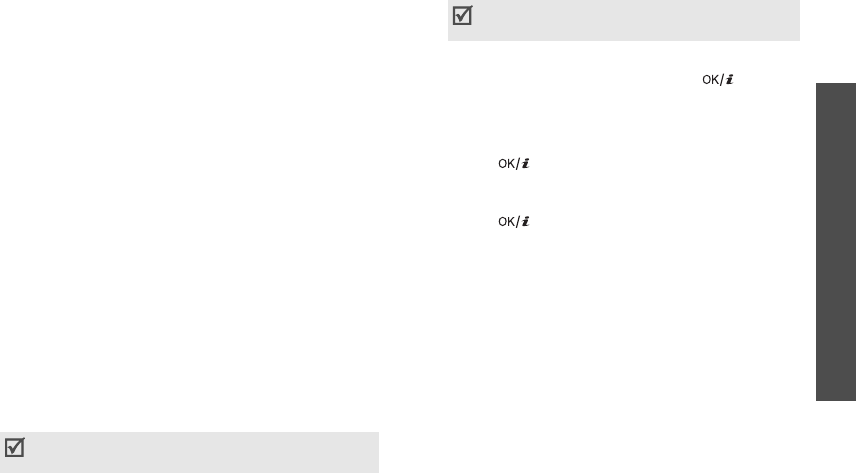
47
Menu functions
Messages
(Menu 5)
•
Insert text template
: insert a text template
into the message subject or text.
•
Save to Drafts
: save the message in the
Drafts
folder.
•
Add page
: add pages. Move to each page by
pressing [Left] or [Right].
•
Move page
: move the current page to the next
or previous page.
•
Delete page
: delete the added page.
•
Edit style
: change the page properties.
This page
: set the page duration and change
font colour and style for the selected page.
All page
: change the background colour and
page layout.
•
Edit
Text
/
Change file
: edit the added text,
image, or sound clip.
•
Delete
text
/
Delete file
: delete the added text,
image, or sound clip.
•
Save as template
: save the message as a
template in the
Multimedia templates
folder.
TIMClick
(Menu 5.1.3)
Using this menu, you can create and send a photo
postcard or send a photo to a printing service shop.
Creating and sending a postcard
1. Select
Postcard
.
2. Select
Greeting msg.
3. Enter the message text and press [].
4. Select
Picture
.
5. Select the photo you want to send and press
<
Add
>.
6. Press [] and specify the recipient’s postal
address: Name, Additional information, Street,
ZIP, City, and Country.
7. Press [] to send the postcard.
Using options while composing a photo
postcard
While composing a message, press <
Options
> to
access the following options:
•
Send
: send the message.
•
Preview
: view the message as it will be shown
on the recipient’s phone.
•
Preview
: view the message as it will be shown
on the recipient’s phone.
•
Input
: enter the message text.
•
Insert text template
: insert a text template
into the message text.
You can use photos of VGA (640 x 480) or larger
size for this service.
You can use various options by pressing
<
Options
> in each field.
next section
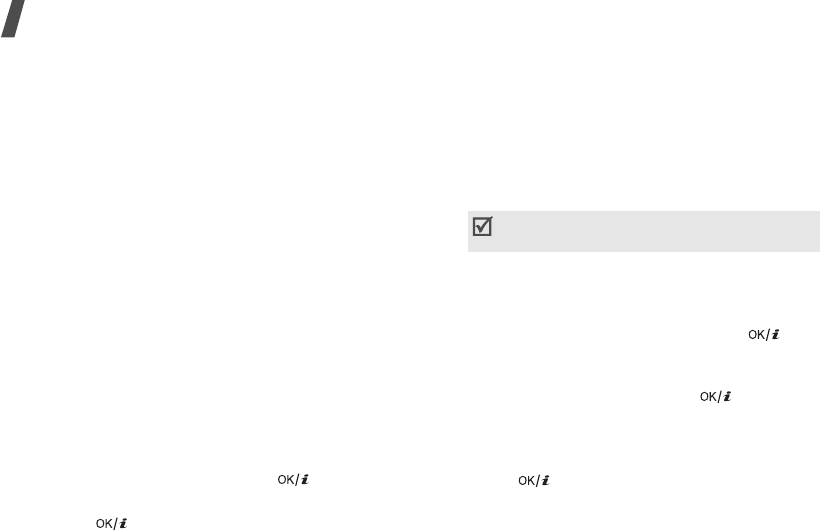
Menu functions
48
•
Edit Text
/
Change picture
: change the added
item.
•
Remove text
/
Remove picture
: remove the
added item.
•
Save to Drafts
: save the message in the
Drafts
box.
Sending a photo to a printing service shop
1. Select
Print
.
2. Select
Picture
.
3. Select the photo you want to print and press
<
Add
>.
4. Press <
Options
> to access the following
options:
•Send
: send the message.
•
Preview
: view the message as it will be
shown on the recipient’s phone.
•
Change picture
: change the added photo.
•
Remove picture
: delete the added photo.
•
Save to Drafts
: save the message in the
Drafts
box.
5. When you have finished, press [].
6. Enter the shop’s postal code.
7. Press [] to send the photo.
Email
(Menu 5.1.3)
You can send and receive e-mails that include text,
audio, and images. To use this feature, you need to
subscribe to an e-mail service and set up your
e-mail account.
p. 58
Creating and sending an e-mail
1. Enter the e-mail subject.
2. Move to the
Message
field.
3. Enter the message text.
4. Select the
Attach files
line.
5. Scroll to a media file folder and press [ ] to
select files.
6. Press <
Options
> and select
Attach
.
7. When you have finished, press [ ].
8. Enter an e-mail address.
To send the e-mail to more than one recipient, fill
in additional destination fields.
9. Press [ ] to send the e-mail.
Using options while composing an e-mail
While composing an e-mail, press <
Options
> to
access the following options in each field:
•
Send
: send the message.
•
Input method
: change the text input mode.
You can use various options by pressing
<
Options
> in each field.
next section
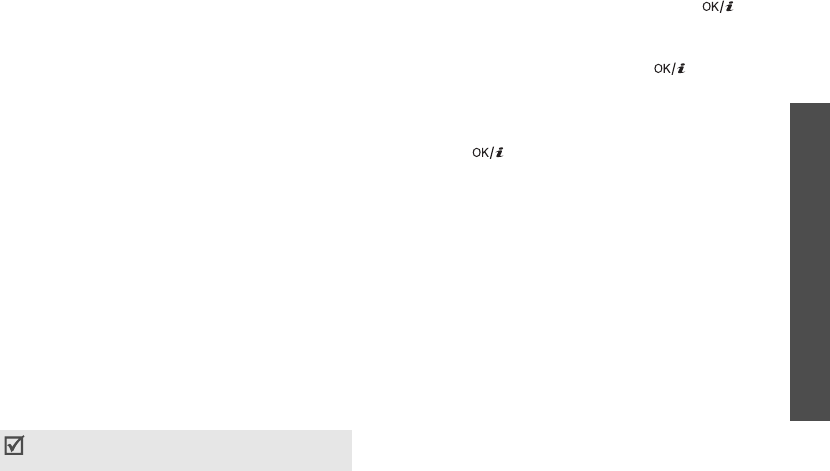
49
Menu functions
Messages
(Menu 5)
•
Input language
: change the language to be
used in T9 input mode.
•
Insert text template
: insert a text template
into the e-mail subject or text.
•
Insert
: insert a text template, Contacts entry,
calendar item, or bookmarked URL address into
text.
•
Attached file list
: access the list of the files you
attached.
•
Add files
: add images, videos, or sounds.
•
Add name card
: attach a Contacts entry as a
name card.
•
Add v-calendar
: attach calendar data as a data
format attachment.
•
Delete all attachments
: delete all
attachments.
•
Save to Drafts
: save the e-mail in the
Drafts
folder.
File messenger
(Menu 5.1.5)
Use this menu to send multiple media files by
attaching them to an MMS message.
1. Enter the message subject.
2. Move to the
Message
field.
3. Enter the message text.
4. Select the
Attach files
line.
5. Scroll to a media file folder and press [ ] to
select files.
6. Press <
Options
> and select
Attach
.
7. When you have finished, press [ ].
8. Enter a phone number or e-mail address.
To send the message to more than one recipient,
fill in additional destination fields.
9. Press [ ] to send the message.
Using options while composing an MMS
message
While composing a message, press <
Options
> to
access the following options in each field:
•
Send
: send the message.
•
Input method
: change the text input mode.
•
Input language
: change the language to be
used in T9 input mode.
•
Insert text template
: insert a text template
into the message subject or text.
•
Insert
: insert a text template, Contacts entry, or
bookmarked URL address into text.
•
Attached file list
: access the list of the files you
attached.
•
Add files
: add images, videos, or sounds.
•
Add name card
: attach a Contacts entry as a
name card.
You can use various options by pressing
<
Options
> in each field.
next section
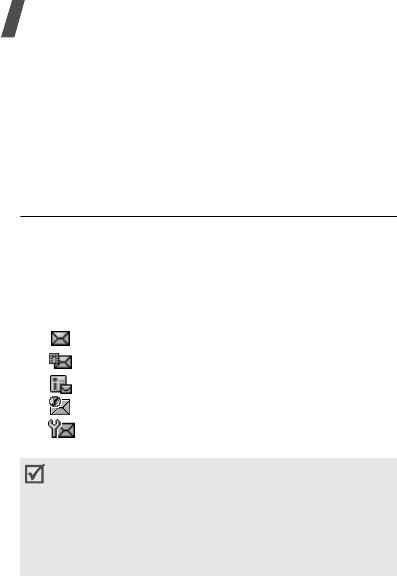
Menu functions
50
•
Add v-calendar
: attach calendar data as a data
format attachment.
•
Delete all attachments
: delete all
attachments.
•
Save to Drafts
: save the message in the
Drafts
folder.
Inbox
(Menu 5.2)
This folder stores all types of messages you have
received, except for e-mails.
Viewing a message
The following icons may appear on the message list
to show the message type:
• SMS
• MMS
• MMS notification
• Push message from web servers.
• Configuration message, containing network
parameters from your service provider.
Using message options
While viewing a message, press <
Options
> to
access the following options:
SMS messages
•
Call
/
Go to URL
: dial the highlighted phone
number or access the highlighted web link.
•
Add to bookmarks
: save the highlighted web
link to the bookmark list.
•
Create email
: send an e-mail to the highlighted
e-mail address.
•
Reply
: reply to the sender via SMS or MMS.
•
Forward
: forward the message to other people.
•
Call back
: dial the phone number of the sender.
•
Save to Contacts
: save the sender’s phone
number, or the selected number, e-mail address,
or URL address to Contacts.
•
Move to SIM
/
Move to phone
: move the
message between the phone’s memory and the
USIM/SIM card.
•
Print via Bluetooth
: print the message via a
Bluetooth-compatible printer. Some printers may
not be compatible with the phone.
•
Delete
: delete the message.
MMS messages
•
Play
:
play the message.
•
Open file
: open the selected file.
• Depending on the file type or DRM (Digital
Rights Management) system, some files may
not be able to be forwarded.
• A
!
icon next to a message means that the
message is of high priority. A grey-coloured
message icon indicates low priority.

51
Menu functions
Messages
(Menu 5)
•
Call
/
Go to URL
/
Go to RTSP
: dial the
highlighted phone number or access the
highlighted web link.
•
Add to bookmarks
: save the highlighted web
link to the bookmark list.
•
Create email
: send an e-mail to the highlighted
e-mail address.
•
Create multimedia msg.
: send an MMS
message to the highlighted e-mail address.
•
Reply
: reply to the sender via SMS or MMS.
•
Reply to all
: send a reply to the sender and all
recipients.
•
Forward
: forward the message to other people.
•
Call back
: dial the phone number of the sender.
•
Save as template
: save the message as a
template in the
Multimedia templates
folder.
•
Save files
: save media items from the message
into your phone’s memory.
•
Save to Contacts
: save the sender’s phone
number, or the selected number, e-mail address,
or URL address to Contacts.
•
Delete
: delete the message.
•
Details
: access the message properties.
Push messages
•
Go to URL
: connect to the URL address specified
in the message.
•
Delete
: delete the message.
Configuration messages
•
Install
: apply the configuration specified in the
message to your phone.
•
Delete
: delete the message.
•
Sort by
: change the sort order of the message
list.
•
Delete
: delete the selected message.
•
Delete all
: delete all messages.
Drafts
(Menu 5.3)
This folder stores messages you have saved to send
them at a later time.
From the message list, press <
Options
> to access
the following options:
•
View
: open the selected MMS message.
•
Edit
: edit the selected message.
•
Send
: send the selected message.
•
Sort by
: change the sort order of the message
list.
•
Delete
: delete the selected message.
•
Delete all
: delete all messages.
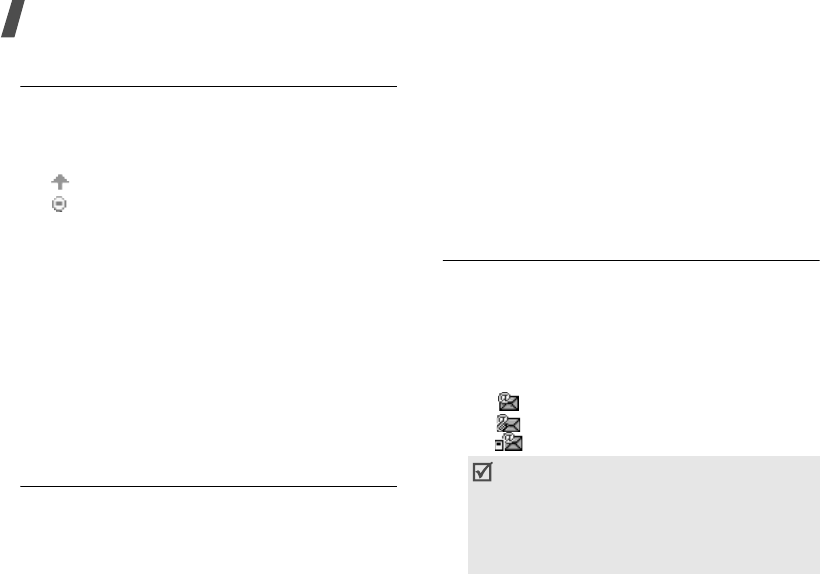
Menu functions
52
Outbox
(Menu 5.4)
This folder stores messages the phone is attempting
to send or has failed to send.
The following icons may appear on the message list
to show the message status:
• Being sent
• Failed to be sent
From the message list, press <
Options
> to access
the following options:
•
View
: open the selected MMS message.
•
Send again
: resend the message.
•
Edit
: edit the selected message.
•
Cancel sending
: cancel sending the message.
•
Sort by
: change the sort order of the message
list.
•
Delete
: delete the selected message.
•
Delete all
: delete all messages.
•
Details
: access the message properties.
Sent box
(Menu 5.5)
This folder stores messages that you have sent.
While viewing a message. Press <
Options
> to
access the following options:
•
Play
: replay the MMS message.
•
Open file
: open the selected file.
•
Forward
: forward the message to other people.
•
Move to phone
/
Move to SIM
: move the
message between the phone’s and SIM card.
•
Print via Bluetooth
: print the message via a
Bluetooth-compatible printer. Some printers may
not be compatible with the phone.
•
Delete
: delete the selected message.
•
Details
: access the message properties.
Email inbox
(Menu 5.6)
This folder stores e-mails that you have received.
Viewing received e-mails
1. Press <
Options
> and select
Download
.
The phone checks the e-mail server and
downloads new e-mails. The following icons tell
you the status of each e-mail:
• : Retrieved e-mail
• : Retrieved e-mail with attachments
• : E-mail not retrieved
2. Select an e-mail or header.
• Depending on the file type or DRM (Digital
Rights Management) system, some files
may not be able to be forwarded.
• A
!
icon next to a message means that the
message is of high priority. A grey-coloured
message icon indicates low priority.
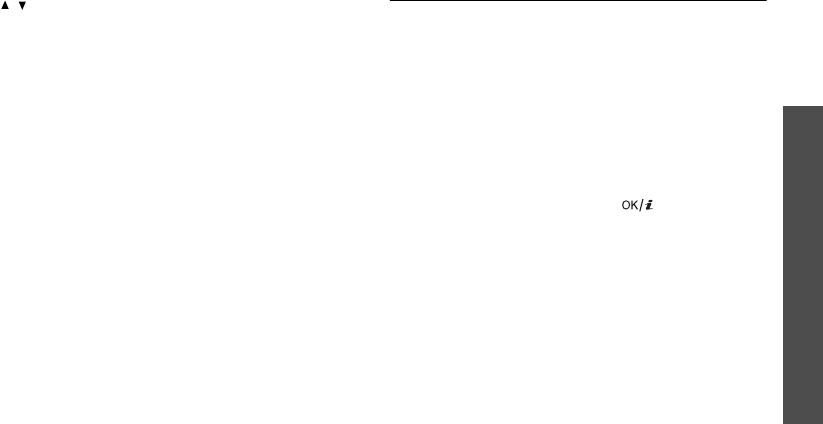
53
Menu functions
Messages
(Menu 5)
3. If the e-mail has more than one page, press
[
/
] to scroll through pages one by one.
4. Select an attached file to view or play it.
Using e-mail options
While viewing an e-mail or header, press
<
Options
> to access the following options:
•
Retrieve
: retrieve the body of the selected
e-mail header from the e-mail server.
•
Reply
: send a reply to the sender.
•
Reply to all
: send a reply to the sender and all
recipients.
•
Forward
: forward the e-mail to other people.
•
Save files
: save the selected file.
•
Save to Contacts
: save the sender’s e-mail
address, or the selected number, e-mail address,
or URL address to Contacts.
•
Block
:
add the sender’s e-mail address or
subject to the Block list to reject e-mails from
that address or containing that subject.
•
Delete from phone
: delete the selected e-mail
or all e-mails from the phone.
•
Delete permanently
: delete the selected
e-mail or all e-mails from both the phone and the
e-mail server.
•
Details
: access the e-mail properties.
Templates
(Menu 5.7)
Use this menu to make and use templates of
frequently used messages or passages.
Text templates
(Menu 5.7.1)
You can create SMS templates with the sentences
you use frequently so that you can retrieve and
insert them when composing an SMS message.
Creating a template
1. Press <
New
>, or press <
Options
> and select
New
, if one has been already stored.
2. Enter a message and press [ ].
Using template options
From the template list, press <
Options
> to access
the following options:
•
Send
:
create and send a new message using the
selected template.
•
New
: add a new template.
•
Edit
: change the selected template.
•
Delete
: delete the template.
•
Delete all
: delete all templates.
Multimedia templates
(Menu 5.7.2)
You can create MMS templates so that you can use
them in composing an MMS message.

Menu functions
54
Creating a template
1. Press <
New
>, or press <
Options
> and select
New
, if one has been already stored.
2. Create a template as you would when creating
an MMS message.
3. Press <
Options
> and select
Save as template
to save the template.
Using template options
From the template list, press <
Options
> to access
the following options:
•
View
: open the selected template.
•
Send
: create and send an MMS message using
the selected template.
•
New
: add a new template.
•
Edit
: change the selected template.
•
Delete
: delete the template.
•
Delete all
: delete all templates.
Broadcast
(Menu 5.8)
Your phone receives cell broadcast messages, which
are text messages related to various topics, such as
weather forecast, traffic, and news report, from
networks. Use this menu to access received
broadcast messages.
Viewing a broadcast message
All broadcast messages are stored in the
Temporary
folder and will be deleted after a period
of time. If you do not want a message to be deleted,
save it to the
Archive
folder. While viewing the
message, press <
Options
> and select
Save
.
Using message options
While viewing a message, press <
Options
> to
access the following options:
•
Call
/
Go to URL
: dial the highlighted phone
number or access the highlighted web link.
•
Create email
: send an e-mail to the highlighted
e-mail address.
•
Save
: save the message in the
Archive
folder.
•
Delete
: delete the message.
Delete all
(Menu 5.9)
Use this menu to delete all of the messages in each
message folder at once.
1. Press [ ] to select the message folders you
want.
2. Press <
Delete
>.
3. Press <
Yes
> to confirm the deleting.
4. Press <
OK
>.
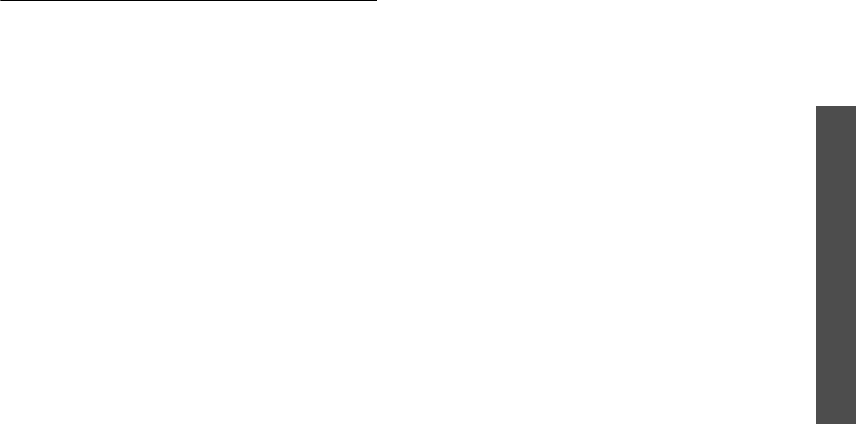
55
Menu functions
Messages
(Menu 5)
Settings
(Menu 5.0)
Use this menu to set up various options for using
messaging services.
SMS
(Menu 5.0.1)
You can configure default SMS settings.
•
Settings x
: set the properties of each profile:
Centre address
: store or change the number of
your SMS server.
Expiration
: set the length of time your
messages are stored in the SMS server.
Default type
: set the default message type. The
network can convert messages into the selected
format.
Name
: enter a profile name.
•
Sending settings
: set up the options for
sending SMS messages:
Reply path
: allow recipients to reply to you
through your SMS server.
Delivery report
: set the network to inform you
when your message has been delivered.
Network selection
: select
CS preferred
(GSM) or
PS preferred
(GPRS), depending on
your network.
Keep a copy
: leave the copies of your messages
in the
Sent box
folder after sending.
Character support
: select a character encoding
type. When you select
Automatic
, the phone
switches the encoding type from GSM alphabet
to Unicode if you enter a unicode character. Use
of Unicode encoding will reduce the maximum
number of characters in a message to about half.
If this menu is not shown, your phone provides
the automatic character encoding by default.
MMS
(Menu 5.0.2)
You can configure default MMS settings.
•
Sending options
: set up the options for sending
MMS messages:
Priority
: set the priority level of your messages.
Expiration
: set the length of time your
messages are stored in the MMS server.
Custom time(Hour)
: enter the length of time
you want if you select
Custom time
in the
Expiration
option.
Delivery
: set a time delay before messages are
sent.
Custom time(Hour)
: enter the length of time
you want if you select
Custom time
in the
Delivery
option.
Hide address
: set your address to be hidden
from the recipient’s phone.
Request delivery report
: set the network to
inform you when your message has been
delivered.

Menu functions
56
Request read report
: send a read-reply
request along with your messages.
Keep a copy
: leave the copies of your messages
in the
Sent box
folder after sending.
Add my name card
: allow your contact
information to be attached to e-mails.
Add signature
: attach your signature to
e-mails.
•
Receiving options
: set up the options for
receiving MMS messages:
Home network
: determine if your phone
retrieves new messages automatically when you
are in your home service area.
Roaming network
: determine if your phone
retrieves new messages automatically when you
are roaming in another network.
Reception within your home network or while
roaming has the following options:
-
Auto download
: the phone automatically
retrieves messages from the server.
-
Manual
: the phone receives notifications first
from the server. Use the
Retrieve
option to
manually download new messages.
-
Restricted
: the phone receives notifications
first from the server. When you attempt to
download new messages, the phone informs
you of additional charges.
-
Reject
: the phone rejects all messages.
Send delivery report
: set the network to
inform the sender when a message has been
delivered to you.
Send read report
: determine whether or not
the phone sends a read-reply when an incoming
message has been read.
Reject anonymous
: reject messages from
unknown senders.
Reject advertisement
: reject advertisements.
•
MMS profiles
: select a connection profile to be
used for MMS. You can also create or edit a
profile.
p. 84
•
Message size
: select the maximum file size of
MMS attachments. This file size may vary,
depending on your country.
•
Creation mode
: select an MMS creation mode:
Warning
: you can create a message with any
type of content and of any size, but the phone
will inform you when the content and size have
exceeded the maximum.
Free mode
: you can create a message with any
type of content and of any size.
Restrict
: you can create a message with the
specified type of content and the size specified
by default.
•
Slide interval
: select the length of time the
display shows each page in a message. If you
select
Custom time
, enter the length of time
you want in the
Custom time (sec)
option.
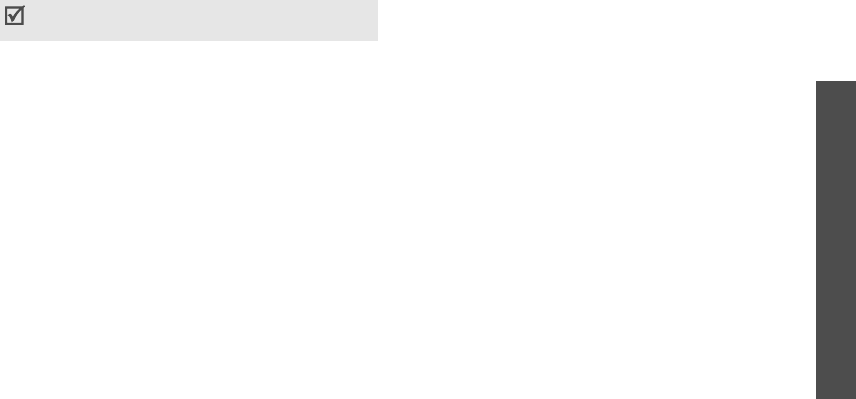
57
Menu functions
Messages
(Menu 5)
Email
(Menu 5.0.3)
You can configure e-mail settings.
•
Sending options
: set up the options for sending
e-mails:
From
: set the sender name.
Sending account
: select the default e-mail
account.
Priority
: select the priority level of e-mails.
Keep a copy
: leave the copies of your e-mails in
the
Sent box
folder after sending.
Include body when replying
: set whether or
not the phone includes the original e-mail text in
a reply.
Read report
: send a read-reply request along
with your e-mails.
Delivery report
: set the network to inform you
when your e-mail have been delivered.
Send options
: set emails to be sent
immediately or later.
Add my name card
: allow your contact
information to be attached to e-mails.
Add signature
: attach your signature to
e-mails.
Input signature
: edit your signature.
•
Receiving options
: set up the options for
receiving e-mails:
Set download limit
: determine the maximum
size for incoming e-mails. Your phone will reject
e-mails that exceed the specified size.
Auto polling
: set the phone to automatically
check the e-mail server to download e-mails at
the specified intervals.
Polling frequency
: set how often the phone
checks the e-mail server for automatic polling.
Read reply
: determine whether or not the
phone sends a read-reply when an incoming
e-mail is read.
Block address
: specify e-mail addresses to
reject e-mails from those addresses, and
activate or deactivate mail blocking.
Block subject
: specify subjects to reject e-mails
which contain those subjects you specify, and
activate or deactivate mail blocking.
•
Email profiles
: select a network connection
profile to be used for e-mail services. You can
also create or edit a profile.
p. 84
You cannot change e-mail profile settings while
an e-mail is being sent or retrieved.
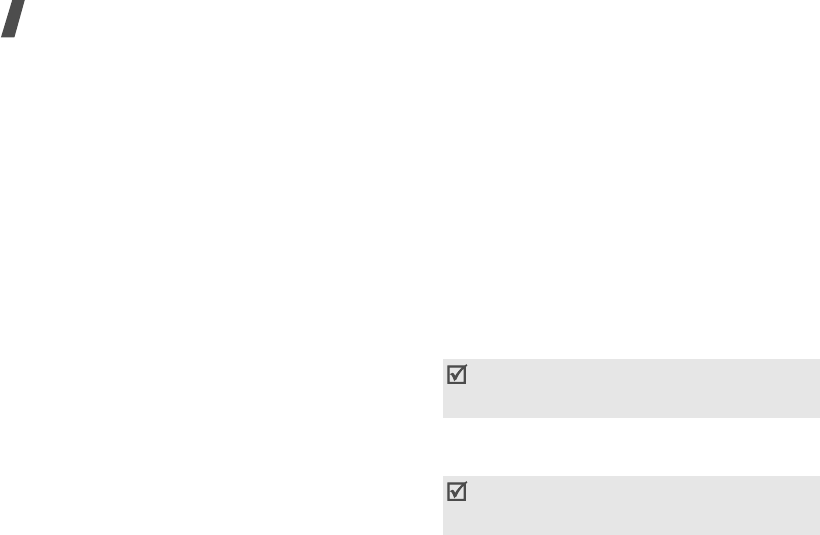
Menu functions
58
•
Email accounts
: set up an e-mail account and
select an account to be used. Press <
Options
>
and select
Edit
to access the following options
for setting up an account:
Account name
: enter a name for the currently
selected account.
SMTP server
: enter the IP address or host
name of the outgoing e-mail server.
SMTP port
: enter the SMTP port number.
Use SSL
: activate the use of the SSL (Secure
Sockets Layer) protocol.
Retrieving server type
: select the protocol for
the incoming e-mail server. The remaining
options depend on the protocol type setting.
POP3 server
/
IMAP4 server
: enter the IP
address or host name of the POP3 or IMAP4
server.
POP3 port
/
IMAP4 port
: enter the POP3 or
IMAP4 port number.
Use SSL
: activate the use of the SSL (Secure
Sockets Layer) protocol.
IMAP4 retrieving option
: (IMAP4 protocol
only): set whether the phone retrieves only new
messages or all messages.
Retrieving option
: set which part of e-mails
the phone retrieves from the server.
Keep in server
: leave the copies of e-mails in
the server after retrieving.
My Address
: set your e-mail address.
User name
: enter the POP3 or IMAP4 user
name.
Password
: enter the POP3 or IMAP4 password.
Use SMTP Authentication
: enable SMTP
authentication, which requires the user to log in
before sending e-mails.
Same as POP3/IMAP4
: select if you want the
SMTP server to have the same parameters as the
POP3 or IMAP4 server.
User name
: enter the SMTP user name.
Password
: enter the SMTP password.
Voice mail
(Menu 5.0.4)
You can change the number of the voicemail server.
Video mail
(Menu 5.0.5)
You can change the number of the videomail server.
You must store the voicemail server number
before accessing the server. Your service provider
can give you the number.
You must store the videomail server number
before accessing the server. Your service provider
can give you the number.
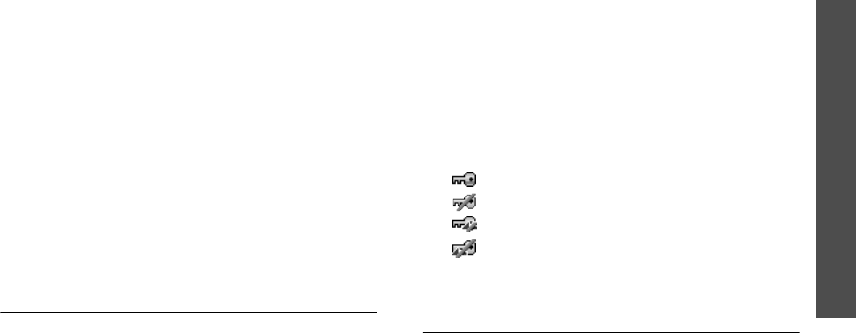
59
Menu functions
File manager
(Menu 6)
Push message
(Menu 5.0.6)
You can change the settings for receiving push
messages from the wireless web server.
•
Receiving option
: set whether or not to receive
push messages from the web server.
•
Direct launch
: set whether or not your phone
automatically launches the web browser to
access a push message as it comes in.
•
Scrolling ticker
: set whether to display push
message alerts in Idle mode.
Broadcast
(Menu 5.0.7)
You can change the settings for receiving broadcast
messages.
•
Receive
: select to receive broadcast messages,
or not.
•
Channel
: indicate the channels from which you
wish to receive broadcast messages. Please
contact your service provider for further details.
•
Language
: select the preferred languages in
which broadcast messages display.
Memory status
(Menu 5.*)
Use this menu to view the memory status for Text
message, Multimedia message, Email, Push
message.
File manager
(Menu 6)
The
File manager
menu allows you to access
images, videos, music files, and sounds stored in the
phone’s memory or on a memory card.
To access this menu, press <
Menu
> in Idle mode
and select
File manager
.
Tips for Digital Rights Management
As a result of the Digital Rights Management (DRM)
system, some of the media items you download
from the Internet or receive by MMS may require a
licence key to access them. You can acquire the key
from the website which owns the rights to the
content; use the
Activate key
option.
Note the following icons on the list:
• : Forwardable item with a valid key.
• : Forwardable item without a valid key.
• : Unforwardable item with a valid key.
• : Unforwardable item without a valid key.
Your phone supports only count-based or unlimited-
access DRM files.
Images
Use this menu to access photos you have taken and
images you have downloaded, received in
messages, or imported from your computer.

Menu functions
60
Viewing an image
1. Scroll to an image folder.
2. Select an image.
Viewing a slide show
You can view your images as a slide show, a
sequential presentation of each image in the current
folder.
1. Scroll to an image folder.
2. Select an image.
3. Press <
Options
> and select
Slide show
.
The slide show begins.
4. Press <
Back
> to stop the slide show.
Editing an image
1. Select a photo from the
Pictures
folder.
2. Press <
Options
> and select
Edit
.
3. Press <
Options
> and change the photo using
the following options:
•
Resize
: change the image size.
•
Effects
: change the colour tone or apply a
special effect to the photo.
•
Adjust
: adjust the brightness, contrast, or
colour balance.
•
Frames
: apply a decorative frame.
•
Cliparts
: add an image clip to the photo.
•
Insert text
: add text to the photo.
•
Rotate
: rotate the photo clockwise or
counterclockwise.
•
Flip
: flip the photo vertically or horizontally.
•
Crop
: select a variously sized and shaped
section of the photo.
4. When you have finished, press <
Done
>.
5. Press <
Options
> and select
Save as
.
6. Enter a new file name and press <
Save
>.
Using image options
While viewing an image, press <
Options
> to access
the following options:
•
Send
: send the file via MMS, TIMClick service,
e-mail, File messenger, or Bluetooth.
•
Print
: print the file by connecting the phone to
a printer via USB or Bluetooth. Some printers
may not be compatible with the phone.
•
Hidden from Bluetooth
: hide the file so that
other Bluetooth devices cannot access it.
•
Visible to Bluetooth
: share the file with other
Bluetooth devices.
•
Set as
: set the image as your wallpaper for the
main display or a caller ID image for a Contacts
entry.
•
Move
: move the file to another folder.
•
Copy
: copy the file to another folder.
•
Real size
: view the image in its actual size.
Press <
Phone size
> to fit the image to the
display.
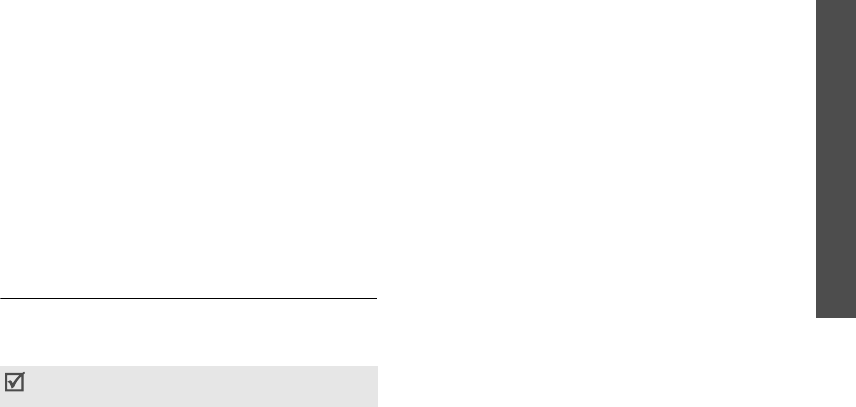
61
Menu functions
File manager
(Menu 6)
•
Slide show
: view all images as a slide show.
•
Activate key
: get a new licence key when the
key for the selected DRM file expires.
•
Reactivate key
: get another licence key even
when the key for the selected DRM file has not
expired.
•
Edit
: edit the image and save it as a different
file.
p. 60
•
Delete
: delete the file.
•
Rename
: change the file name.
•
Details
: access the file properties.
•
Key management
: manage licence keys you
have acquired.
Downloading images
1. Scroll to the
Downloads
folder.
2. Select
More pictures
. You are connected to the
preset website by your service provider.
3. Search for the file you want and follow the
onscreen instructions to download it.
Videos
Use this menu to access video clips you have
recorded, downloaded, received in messages, or
imported from your computer.
Playing a video clip
1. Scroll to a video folder.
2. Select a video clip. The media player opens and
the selected video plays.
p. 41
Using video options
From the video list, press <
Options
> to access the
following options:
•
Play
: play the selected file.
•
Add to play list
: add the selected file to the
play list.
•
Send
: send the file via MMS, e-mail, File
messenger, or Bluetooth.
•
Hidden from Bluetooth
: hide the file so that
other Bluetooth devices cannot access it.
•
Visible to Bluetooth
: share the file with other
Bluetooth devices.
•
Activate key
: get a new licence key when the
key for the selected DRM file expires.
•
Reactivate key
: get another licence key even
when the key for the selected DRM file has not
expired.
•
Move
: move the file to another folder.
•
Copy
: copy the file to another folder.
•
Delete
: delete the selected file or folder, or all
files.
•
Rename
: change the file name.
Video clips recorded on other devices, such as
camcorders, may not play correctly.
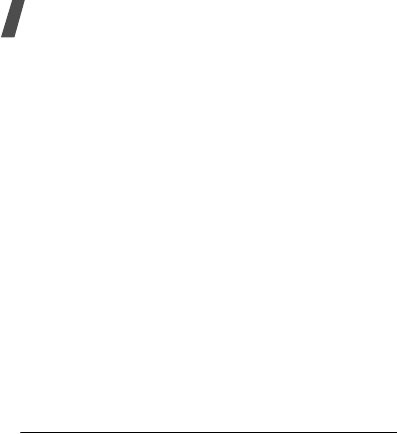
Menu functions
62
•
Lock
/
Unlock
: lock the file to prevent it from
being deleted, or unlock the file.
•
Delete folder
: delete the folder.
•
Rename folder
: change the folder name.
•
New folder
: add a new folder.
•
Details
: access the file properties.
•
Memory status
: access the memory
information for each folder in
File manager
.
•
Key management
: manage licence keys you
have acquired.
Downloading video clips
1. Scroll to the
Downloads
folder.
2. Select
More videos
. You are connected to the
preset website by your service provider.
3. Search for the file you want and follow the
onscreen instructions to download it.
Music
Use this menu to access music files you have
downloaded or received in messages.
Playing a music file
Select a music file. The Media player opens and the
selected music file plays.
p. 41
Using music options
From the music list, press <
Options
> to access the
following options:
•
Play
: play the selected file.
•
Add to play list
: add the selected file to the
play list.
•
Send
: send the file via MMS, e-mail, File
messenger, or Bluetooth.
•
Hidden from Bluetooth
: hide the file so that
other Bluetooth devices cannot access it.
•
Visible to Bluetooth
: share the file with other
Bluetooth devices.
•
Set as ringtone
: set the file as your ringtone
for voice calls or video calls.
•
Set as caller ID
: set the file as a ringtone for a
Contacts entry.
•
Activate key
: get a new licence key when the
key for the selected DRM file expires.
•
Reactivate key
: get another licence key even
when the key for the selected DRM file has not
expired.
•
Move
: move the file to another folder.
•
Copy
: copy the file to another folder.
•
Delete
: delete the selected file or all files.
•
Rename
: change the file name.
•
Lock
/
Unlock
: lock the file to prevent it from
being deleted, or unlock the file.
•
Delete folder
: delete the folder.
•
Rename folder
: change the folder name.
•
New folder
: add a new folder.
•
Details
: access the file properties.
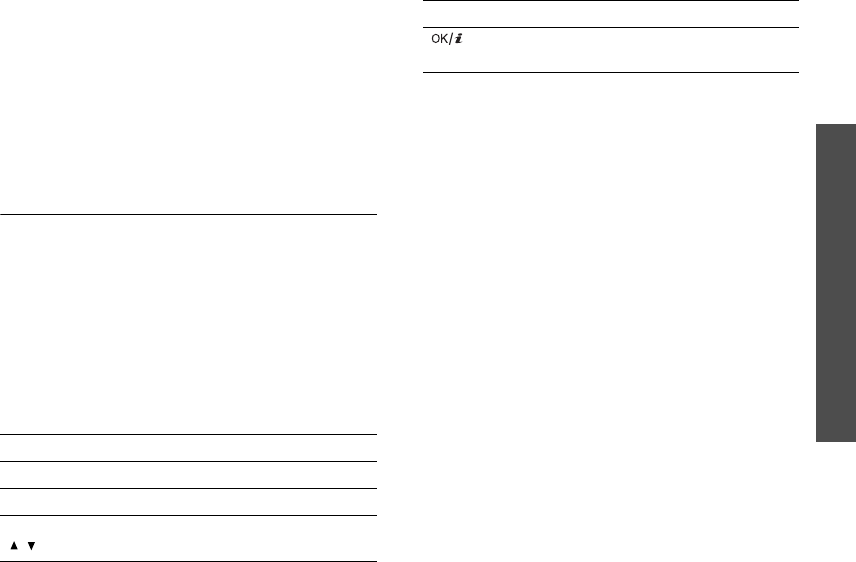
63
Menu functions
File manager
(Menu 6)
•
Memory status
: access the memory
information for each folder in
File manager
.
•
Key management
: manage licence keys you
have acquired.
Downloading music files
1. Select
More music
. You are connected to the
preset website by your service provider.
2. Search for the file you want and follow the
onscreen instructions to download it.
Sounds
Use this menu to access voice memos you have
recorded, and sound clips you have downloaded,
received in messages, or imported from your
computer.
Playing a sound clip
1. Scroll to a sound folder.
2. Select a sound clip. The Media player opens and
the selected sound plays.
For a voice memo, see
Voice recorder
.
p. 72
During playback, use the following keys:
Using sound options
While playing a sound clip, press <
Options
> to
access the following options:
•
Send
: send the file via MMS, e-mail, File
messenger, or Bluetooth.
•
Hidden from Bluetooth
: hide the file so that
other Bluetooth devices cannot access it.
•
Visible to Bluetooth
: share the file with other
Bluetooth devices.
•
Delete
: delete the selected file.
•
Rename
: change the file name.
•
Set as ringtone
: set the file as your ringtone
for voice calls or video calls.
•
Set as caller ID
: set the file as a ringtone for a
Contacts entry.
•
Activate key
: get a new licence key when the
key for the selected DRM file expires.
•
Reactivate key
: get another licence key even
when the key for the selected DRM file has not
expired.
•
Move
: move the file to another folder.
•
Copy
: copy the file to another folder.
•
Details
: access the file properties.
Keys Description
Left Moves to the previous file.
Right Skips to the next file.
Up/Down/
/
Adjusts the volume.
Allows you to send the selected file to
other people.
Keys Description
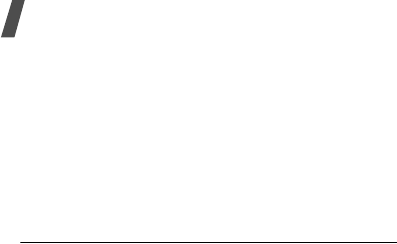
Menu functions
64
•
Key management
: manage licence keys you
have acquired.
Downloading sound clips
1. Select
More ringtones
. You are connected to
the preset website by your service provider.
2. Search for the file you want and follow the
onscreen instructions to download it.
Games & more
Use this menu to download Java games and
applications, and play them.
Playing a game
1. Select a game.
2. Follow the onscreen instructions.
Using Java game options
While viewing the game list, press <
Options
> to
access the following options:
•
Download
: connect to the preset web site.
•
Play
: launch the selected game.
•
Activate key
: get a new licence key when the
key for the selected DRM file expires.
•
Reactivate key
: get another licence key even
when the key for the selected DRM file has not
expired.
•
Move
: move the file to another folder.
•
Delete
: delete the selected game or all games.
•
Rename
: change the name of downloaded
game.
•
Lock
/
Unlock
: lock the game to prevent it from
being deleted, or unlock the game.
•
Permissions
: set whether or not the phone
displays a security warning message when you
use security functions.
•
Details
: access the game properties.
•
Key management
: manage the licence keys
you have acquired.
•
Delete folder
: delete the folder.
•
Rename folder
: change the folder name.
•
New folder
: add a new game folder.
•
Network settings
: activate a connection profile
to be used for accessing a Java server. You can
also create or edit a profile.
p. 84
•
Memory status
: access the memory
information for each folder in
File manager
.
Downloading new games
1. Select
More games
. You are connected to a
preset website by your service provider.
2. Search for a game and follow the onscreen
instructions to download it.
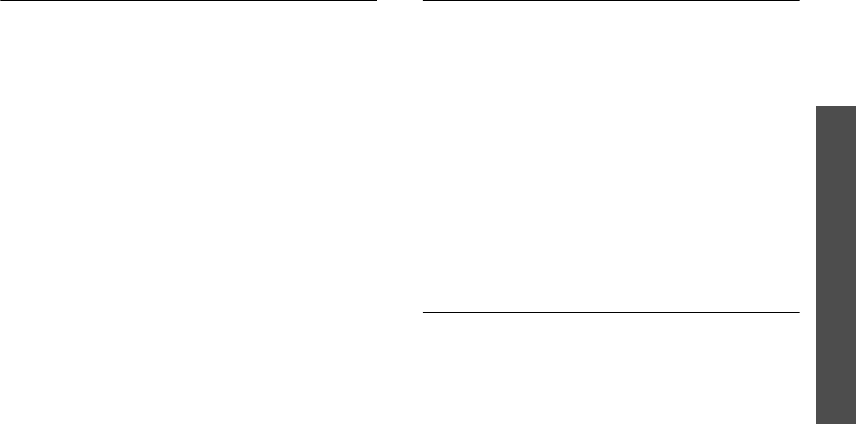
65
Menu functions
Applications
(Menu 7)
Other files
Files that you have received but which are not
supported by your phone are stored in this folder.
You cannot open these files on the phone.
Unsupported file formats include DOC, PPT, TXT,
XLS, and PDF.
From the file list, press <
Options
> to access the
following options:
•
Send
: send the file via e-mail, File messenger,
or Bluetooth.
•
Hidden from Bluetooth
: hide the file so that
other Bluetooth devices cannot access it.
•
Visible to Bluetooth
: share the file with other
Bluetooth devices.
•
Move
: move the file to another folder.
•
Copy
: copy the file to another folder.
•
Delete
: delete the selected file.
•
Rename
: change the file name.
•
Lock
/
Unlock
: lock the file to prevent it from
being deleted, or unlock the file.
•
Details
: access the file properties.
•
Delete folder
: delete the folder.
•
Rename folder
: change the folder name.
•
New folder
: add a new game folder.
Memory card
Use this menu to access the files stored on the
memory card. This option is only available when you
insert a memory card into the phone.
For details about using files, see the corresponding
menu.
Applications
(Menu 7)
The
Applications
menu provide you with various
entertaining and convenient features, such as media
player, Bluetooth, calendar, voice recorder, alarm
clock, calculator, etc.
To access this menu, press <
Menu
> in Idle mode
and select
Applications
.
SAT
(Menu 7.1)
This menu is available if you use a USIM/SIM card
that supports SIM Application Toolkit menus and
provides additional services, such as news, weather,
sports, entertainment, and location services.
Available services may vary, depending on your
service provider’s plans.
For details, see your
USIM/
SIM card instructions or
contact your service provider.
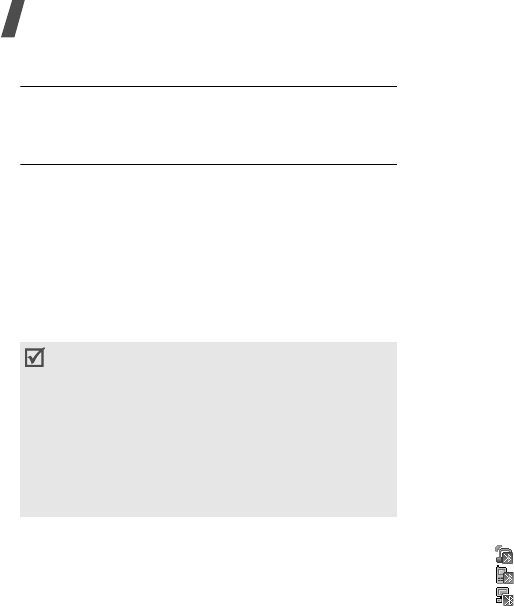
Menu functions
66
Media player
(Menu 7.2)
You can enjoy music and video files from the phone’s
memory.
p. 40
Bluetooth
(Menu 7.3)
Using Bluetooth wireless, you can connect the phone
wirelessly to other Bluetooth devices and exchange
data with them, talk hands-free, or control the
phone remotely.
Bluetooth technology allows free wireless
connections between all Bluetooth-compliant
devices within a range of 10 metres. Since the
devices communicate using radio waves, they do not
need to be in line of sight to each other.
Setting up the Bluetooth feature
The
Bluetooth
menu provides the following
options:
•
Activation
: activate or deactivate the Bluetooth
feature.
•
My devices
:
search for connectable Bluetooth
devices.
•
My phone’s visibility
: allow other Bluetooth
devices to locate your phone, or not.
•
My phone’s name
: assign a Bluetooth device
name to your phone, which is then displayed on
other devices.
•
Secure mode
: determine if the phone asks for
your confirmation when other devices access
your data.
•
Bluetooth service
: display available Bluetooth
services.
Searching for and pairing with a Bluetooth
device
1. From the
Bluetooth
menu, select
My devices
.
2. Select
Search new device
.
After searching, a list of devices to which you can
connect displays. The following icons indicate the
type of device:
• Hands-free car kit or headset
• Mobile phone
• Computer
• If there are obstacles between the devices, the
operating distance may be reduced.
• It is recommended that you do not use the
Bluetooth feature while using multimedia
features, such as voice recorder, camera, and
media player, or vice versa, for the better
performance.
• Some devices may not be compatible with your
phone.
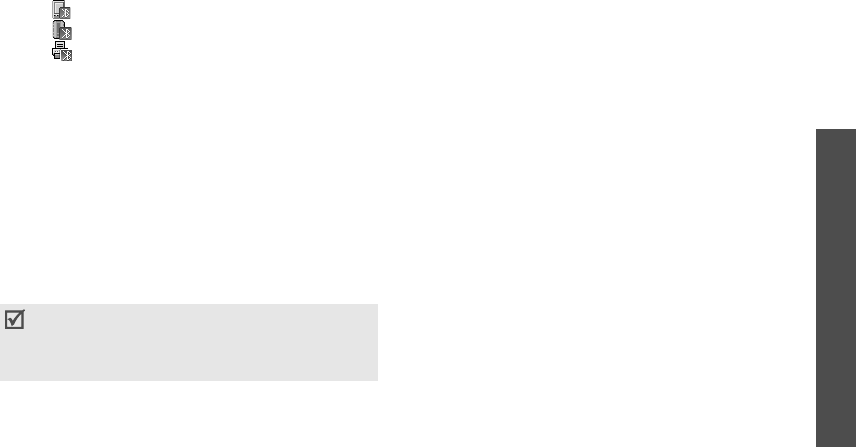
67
Menu functions
Applications
(Menu 7)
• PDA
• Unknown device
• Printer
The colour of the icon indicates the status of the
device:
• Grey for unpaired devices
• Blue for paired devices
• Red for devices that are currently connected
to your phone
3. Select a device.
4. Enter a Bluetooth PIN and press <
OK
>.
This
code is used just once and you do not need to
memorise it.
When the owner of the other device enters the
same code, pairing is complete.
Using device options
From the device list, press <
Options
> to access the
following options:
•
Connect
: connect to a headset or hands-free car
kit.
•
Disconnect
: end the connection with the
connected headset or hands-free car kit.
•
Browse device
: search for data from the device
and import data directly to your phone.
•
Service list
: access the Bluetooth service list of
the device.
•
Authorise device
/
Unauthorise device
:
determine whether or not the phone asks you to
permit connection when other devices try to
connect to your phone.
•
Delete
: remove the selected device or all
devices from the list.
•
Rename
: rename the selected device.
Sending data via Bluetooth
1. Activate the Bluetooth feature.
2. Select the application in which the item you want
to send is stored.
3. Scroll to the item you want and press
<
Options
>.
4. Select
Send
/
Send name card
/
Send schedule
/
Send task
/
Send memo
→
Via
bluetooth
.
The phone searches for devices within range and
displays a list of available devices.
5. Select a device.
6. If necessary, enter the Bluetooth PIN needed for
pairing and press <
OK
>.
Some devices, especially headsets or hands-free
car kits, may have a fixed Bluetooth PIN, such as
0000
. If the other device has one, you must
enter the code.

Menu functions
68
Receiving data via Bluetooth
To receive data via Bluetooth, your phone’s
Bluetooth feature must be active and its visibility
must be enabled.
If an unauthorised Bluetooth device sends data to
your phone, the phone displays a confirmation
message. To receive data, press <
Yes
>.
Alarms
(Menu 7.4)
Use this menu to set alarms to sound at specific
times. The alert type for a normal alarm corresponds
to the call alert type settings in the currently
selected profile. A wake-up alarm does not be
affected by your profile setting.
Setting an alarm
1. Select the type of alarm.
2. Set each alarm option:
•
Alarm
: activate the alarm.
•
Time
: enter the time for the alarm to sound.
•
Repeat
: select a repeat option.
•
Alert tone
: select an alarm tone.
3. Press <
Options
> and select
Save
.
Stopping an alarm
When the time for an alarm comes and the alarm
sounds:
• For a non-wake-up alarm, press any key.
• For a wake-up alarm, press <
OK
> or [ ].
Press <
Snooze
>, to cause it to sound again
after 5 minutes. You can do this a maximum of 5
times.
Press any key, except <
OK
>, [ ], or
<
Snooze
>, to mute the alarm tone.
Deactivating an alarm
When you do not need an alarm any longer, you can
deactivate it.
1. Select the alarm you want to deactivate.
2. Select
Off
on the
Alarm
line and press [ ].
Setting the alarm to sound when the phone
is off
From the Alarms screen, select
Auto power
→
On
.
If the phone is off when it is time for the alarm to
sound, the phone switches on and sounds the alarm.
Viewing a missed event alarm
When you are unable to acknowledge an alarm for
an event, the phone stores the missed alarm until
you confirm it.
1. From the Alarm screen, select
Missed event
alarm
.
2. Select an event.
3. Press <
Confirm
> to confirm and delete the
event.
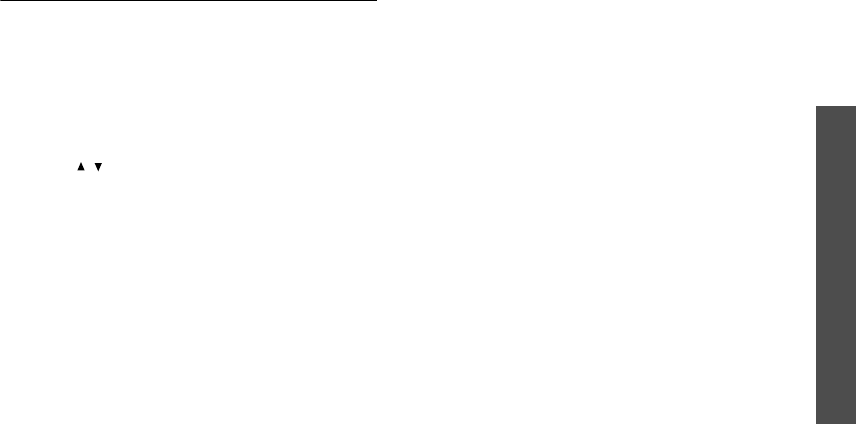
69
Menu functions
Applications
(Menu 7)
Calendar
(Menu 7.5)
Use this menu to keep track of your monthly
schedule.
Selecting a day on the calendar
When you enter the
Calendar
menu, the calendar
appears with today’s date indicated by a blue box.
• Press [Left] or [Right] to move by day.
• Press [Up] or [Down] to move by week.
•Press [
/
] to move by month.
Creating an item
You can store appointments and anniversaries, on
the calendar. More than one item per day can be
stored.
Entering an appointment
1. Select a date on the calendar.
2. Press <
Options
> and select
New
→
Schedule
.
3. Enter information or change the settings:
•
Title
: enter the title for the appointment.
•
Details
: enter the details of the
appointment.
•
Start
and
End
: enter the starting and ending
times for the appointment.
•
Start date
and
End date
: enter the starting
and ending dates for the appointment.
•
Location
: enter information about the
appointed location.
•
Alarm
: set an alarm for the appointment.
•
before
: set how long before the appointment
the alarm is to alert you.
•
Repeat
: set the appointment to recur. You
can select a repeat unit.
•
until
: set the ending date, if the
appointment will recur.
•
Expiry
: set when the appointment will be
deleted from the calendar.
4. Press <
Options
> and select
Save
to save the
appointment.
Entering an anniversary
1. Select a date on the calendar.
2. Press <
Options
> and select
New
→
Anniversary
.
3. Enter information or change the settings:
•
Occasion
: enter information about the
anniversary.
•
Date
: enter the date.
•
Alarm
: set an alarm for the anniversary.
•
before
: set how long before the anniversary
the alarm is to alert you.
•
alarm time
: enter the time for the alarm to
sound.
•
Repeat every year
: set the phone to
remind you of the anniversary every year.
4. Press <
Options
> and select
Save
.
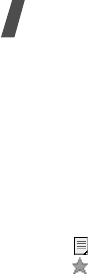
Menu functions
70
Consulting the calendar
Once you have created items, the square brackets
appear on the corner of the date box.
Viewing an item
1. Select a date on the calendar to display the
items for the day.
2. Select an item to view its details.
The following icons indicate the types of items:
• Scheduled items
• Anniversaries
From the item list, press <
Options
> to access the
following options:
•
View
: access the selected item.
•
New
: add a new item.
•
View by
: change the view mode of the
calendar.
p. 71
•
Event list
: sort items by type of event.
•
Settings
: change the display settings for the
calendar. You can set the starting day of the
week and the default view mode.
•
Delete
: delete the selected item.
•
Delete all
: delete all of the items for the
selected day.
•
Send schedule
: send the item via SMS, e-mail,
or Bluetooth.
•
Print via Bluetooth
: print the item via a
Bluetooth-compatible printer. Some printers may
not be compatible with the phone.
Using calendar options
From the calendar, press <
Options
> to access the
following options:
•
View
: display the items stored for the selected
date.
•
New
: add a new scheduled item, anniversary,
task, or memo.
•
View by
: change the view mode of the
calendar.
p. 71
•
Event list
: sort items by type of item.
•
Settings
: change the display settings for the
calendar. You can set the starting day of the
week and the default view mode.
•
Go to today
:
go to today’s date.
•
Go to date
:
enter the specific date you want to
access.
•
Delete
: delete the items for the specific period.
•
Delete all
: delete all of the items in the
calendar.
•
Missed event alarm
: view events whose
alarms you have missed.
•
Memory status
: access memory information for
calendar items, tasks, and memos you have
stored.
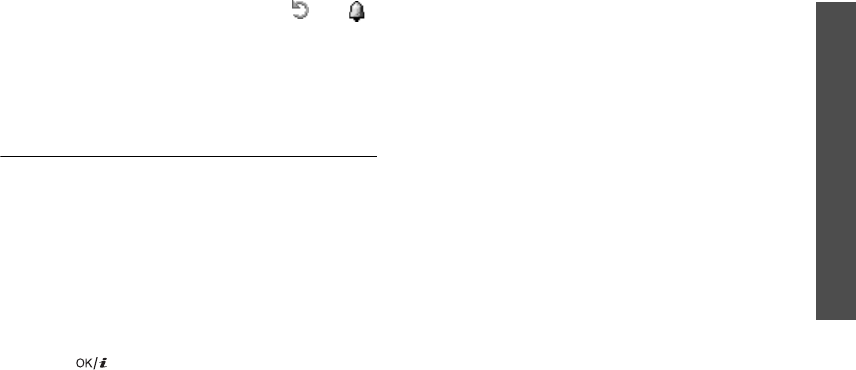
71
Menu functions
Applications
(Menu 7)
Viewing an event in a different mode
You can change the calendar display to Day view or
Week view. Press <
Options
> and select
View by
→
a view mode.
Day view
You can view items for the selected date. If you have
set the
Repeat
and
Alarm
options, the and
icon display. Select an event to view its details.
Week view
You can view events for the selected week. A cell on
the timetable indicates the presence of a schedule
item. Select a cell in the day you want.
Task
(Menu 7.6)
You can create a list of tasks you need to complete.
Entering a task
1. Press <
Options
> and select
New
.
2. Enter information or change the settings:
•
Title
: enter the title for the task.
•
Task
: enter task details.
•
Start date
: enter the starting date.
•
Due date
: enter the ending date.
•
Priority
: select a priority level.
3. Press [ ] to save the task.
Viewing a task
From the task list, the triangle icons on the right
indicate the importance; the lower the number on
the icon, the higher the priority. A check mark
appears in the status check box if the task has been
completed. Select a task from the list.
Using task options
From the task list, press <
Options
> to access the
following options:
•
View
: access the selected task.
•
New
: add a new task.
•
Completed
/
To do
: change the status of the
task.
•
Delete
: delete the task.
•
Delete all
: delete all tasks.
•
Send task
: send the task item as a data file via
SMS, e-mail, File messenger, or Bluetooth.
•
Print via Bluetooth
: print task information via
a Bluetooth-compatible printer. Some printers
may not be compatible with the phone.
•
Memory status
: access memory information for
calendar items, tasks, and memos you have
stored.
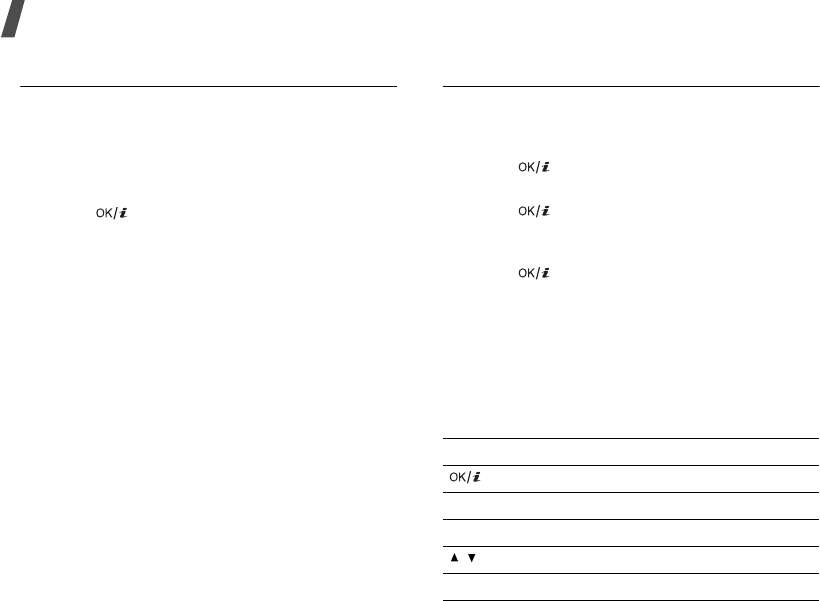
Menu functions
72
Memo
(Menu 7.7)
You can create a list of memos.
Entering a memo
1. Press <
Options
> and select
New
.
2. Enter the memo text and press [Down].
3. Enter the date.
4. Press [ ] to save the memo.
Viewing a memo
The memo list shows memo text and dates when
memos were created. Select a memo from the list.
Using memo options
From the memo list, press <
Options
> to access the
following options:
•
View
: access the selected memo.
•
New
: add a new memo.
•
Delete
: delete the selected memo.
•
Delete all
: delete all memos.
•
Send memo
: send the memo via SMS.
•
Print via Bluetooth
: print the memo via a
Bluetooth-compatible printer. Some printers may
not be compatible with the phone.
•
Memory status
: access memory information for
calendar items, tasks, and memos you have
stored.
Voice recorder
(Menu 7.8)
Use this menu to record voice memos. A voice
memo can be up to one hour long.
Recording a voice memo
1. Press [ ] to start recording.
2. Speak into the microphone.
Press [ ] to pause or resume the recording.
3. Press <
Stop
> or [Down]. The voice memo is
automatically saved.
4. Press [ ] to review the memo, or [Up] to
record additional memos.
Playing a voice memo
1. From the voice recorder screen, press
<
Options
> and select
Go to sounds
.
2. Select a voice memo from the
Voice memos
folder. The selected memo plays.
During playback, use the following keys:
keys Function
Pauses or resumes playback.
Left Moves backward in a file.
Right Skips forward in a file.
/
Adjusts the volume.
Down Stops playback.
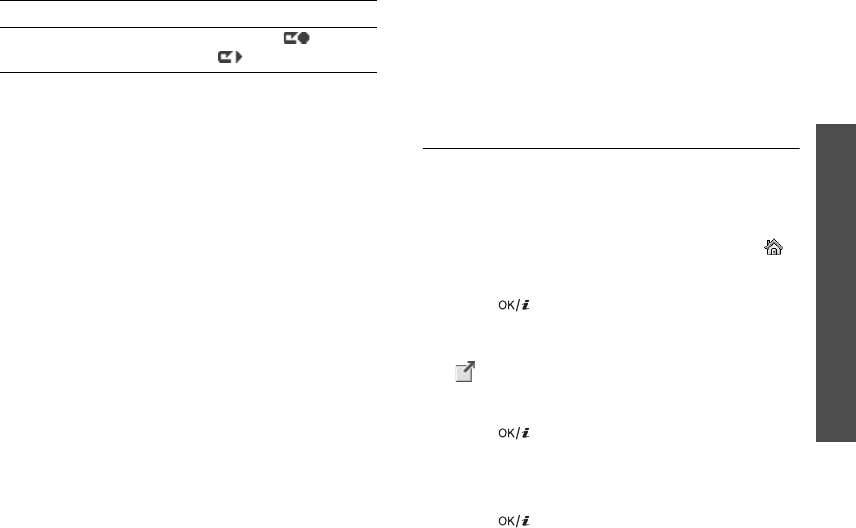
73
Menu functions
Applications
(Menu 7)
Using voice recorder options
After playback, press <
Options
> to access the
following options:
•
Play
: play the selected voice memo in Review
mode.
•
Record
: record a new voice memo.
•
Send
: send the file via MMS, e-mail, File
messenger, or Bluetooth.
•
Activate key
: get a new licence key when the
key for the selected DRM file expires.
•
Reactivate key
: get another licence key even
when the key for the selected DRM file has not
expired.
•
Go to sounds
: access the voice memo list.
•
Delete
: delete the file.
•
Rename
: change the file name.
•
Hidden from Bluetooth
: hide the file so that
other Bluetooth devices cannot access it.
•
Visible to Bluetooth
: share the file with other
Bluetooth devices.
•
Details
: access the file properties.
•
Record settings
: customise the default settings
for the voice recorder:
Default name
: change the default prefix of file
names.
Recording time
:
select a maximum recording
time.
World clock
(Menu 7.9)
Use this menu to set your local time zone and find
out the current time in another part of the world.
Setting the local time zone
1. From the world map, press [Left] or [Right] to
scroll to the city you want on the upper line ( ).
As the time line moves, the time and date of the
given zone display.
2. Press [ ] to save the time zone.
Viewing world time
1. From the world map, move to the lower line
().
2. Press [Left] or [Right] to scroll to the city you
want.
3. Press [ ] to save the time zone.
Applying daylight savings time
1. From the world map, press <
Options
> and
select
Summer time
.
2. Press [ ] to select the time zones you want.
Up Switches to Review mode (
)
or back
to Record mode ( ).
keys Function
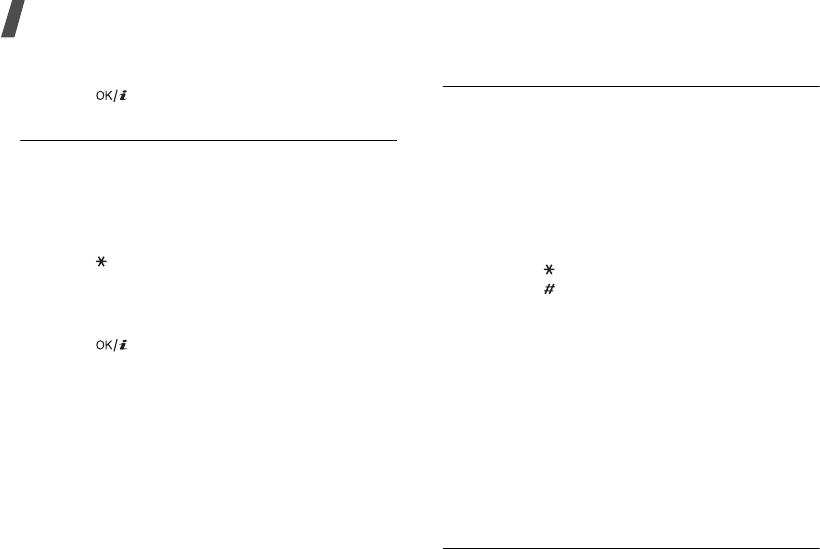
Menu functions
74
3. Press <
Select
>.
4. Press [ ] to save the setting.
Calculator
(Menu 7.0)
Use this menu to perform basic arithmetic functions
such as addition, subtraction, multiplication, and
division.
Performing a calculation
1. Enter the first number.
Press [ ] to include a decimal point.
2. Enter the operation for your calculation by
pressing the Navigation keys.
3. Enter the second number.
4. Press [ ] to view the result.
Using calculator options
Press <
Options
> to access the following options:
•
Equal
: view the result.
•
Recent calculation
: display the last result you
calculated.
•
Save to memory
: save a value into the
calculator memory.
•
Recall memory
: retrieve the saved value.
•
Clear memory
: clear the saved values.
Converter
(Menu 7.*)
Use this menu for common conversions, such as
currency and temperature.
Performing a conversion
1. Select converter.
2. Press [Left] or [Right] to select the original unit
and press [Down].
3. Enter the value to be converted and press
[Down].
• Press [ ] to insert a decimal point.
• Press [ ] to change the temperature to
above zero (+) or below zero (-).
4. Press [Left] or [Right] to select the unit you want
to convert to.
The equivalent value for the amount you entered
displays.
Using converter options
Press <
Options
> to access the following options:
•
Clear
: clear the current values.
•
Reverse
: reverse the conversion.
•
Currency rates
: display the currency rate list.
Photo slide
(Menu 7.#)
Use this menu to make a slide show of your photos.
(???)
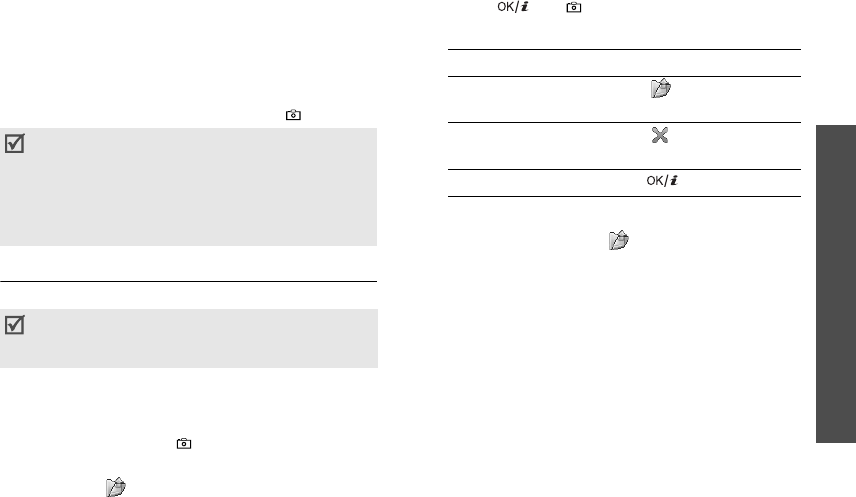
75
Menu functions
Camera
(Menu 8)
Camera
(Menu 8)
You can use the camera module embedded in your
phone to take photos and record videos. Using the
Camera
menu, you can turn on the camera.
To access this menu, press <
Menu
> in Idle mode
and select
Camera
, or press and hold [ ].
Taking a photo
The camera will produce JPEG photos.
Taking a photo
1. Access the
Camera
menu to turn on the camera
and switch the display to Capture mode. You can
also press and hold [ ] in Idle mode.
2. Make any desired adjustments.
• Press < > to use the camera options.
next section
• Use the keypad to change the camera
settings or switch to other modes.
p. 76
3. Press [ ] or [ ] to take a photo. The photo is
saved in the
Pictures
folder.
Using camera options in Capture mode
In Capture mode, press < > to access the
following options:
•
Take photo
: take a photo.
•
Record video
: switch to Record mode.
•
Go to Photos
: access the
Pictures
folder.
p. 59
•
Shooting mode
: take a photo in the following
modes:
Single shot
: take a photo in Normal mode. You
can select whether or not the camera
automatically saves a photo.
Multi shot
: take a series of action stills. You can
select the number of photos the camera will
take.
Mosaic shot
: take several stills and save them
in one frame. You can select the layout.
• Do not take photos of people without their
permission.
• Do not take photos in a place where cameras
are not allowed.
• Do not take photos in a place where you may
interfere with another person’s privacy.
When you take a photo in direct sunlight or in
bright conditions, shadows may appear on the
photo.
4.
To Press
use photo options < > or <
Options
>.
p. 77
delete the photo < >,<
Delete
>, or
[
C
] and then <
Yes
>.
return to Capture mode [ ] or <
Back
>.
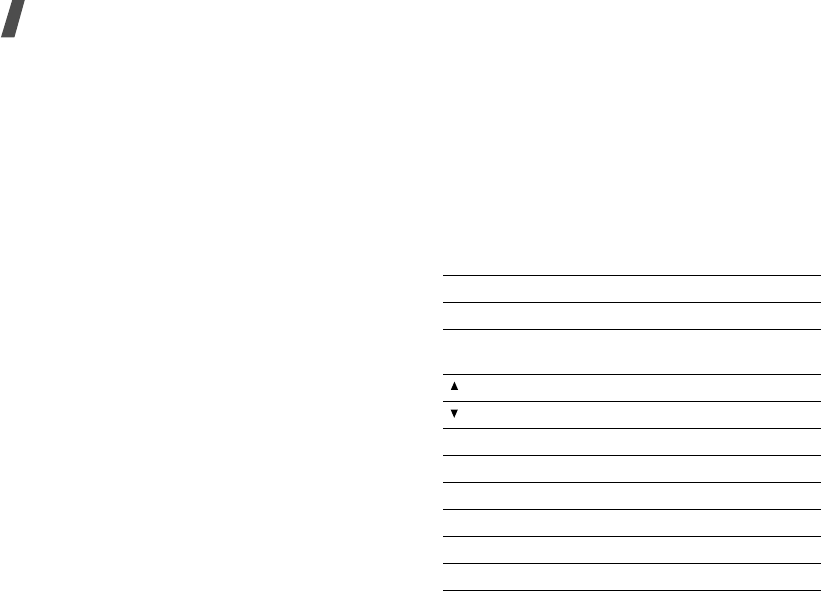
Menu functions
76
•
Effects
: change the colour tone of the image.
•
Frames
: apply a decorative frame.
•
Timer
: set a time delay before the camera takes
a photo.
•
Zoom
/
Hide zoom
: display the zoom control bar
and zoom in or out by pressing [Up] or [Down],
or hide the control bar.
•
Brightness
/
Hide brightness
: display the
brightness control bar and adjust the brightness
by pressing [Left] or [Right], or hide the control
bar.
•
Camera settings
: change the default settings
for taking a photo:
Default name
: change the default prefix of file
names.
Default storage
: select a default memory
location for storing photos.
Viewfinder
:
select a preview screen.
Shutter sound
: select a camera shutter sound.
Capture quality
:
select an image quality.
Image size
: select an image size.
Multi shot speed
: select the shooting speed in
Multi Shot mode.
Spot metering
: adjust the exposure based on a
specific area of the image. Select
On
to display
the spot focus frame in the middle of the image,
and change the exposure according to the
brightness of the image fragment in the frame.
White balance
: adjust the colour balance of the
photo. You can make your photo appear warmer
or cooler.
•
Camera shortcuts
: view the functions of the
keys you can use in Capture mode.
Using the keypad in Capture mode
You can use the keypad to customise your camera
settings in Capture mode.
Key Function
Left/Right Adjusts the brightness.
Up/Down Zooms in or out. (Not available for
the maximum size)
Flips the image vertically.
Shows the mirror image.
1
Switches to Record mode.
p. 77
2
Changes the image size.
3
Changes the image quality.
4
Changes the shooting mode.
5
Changes the colour tone.
7
Selects a decorative frame.
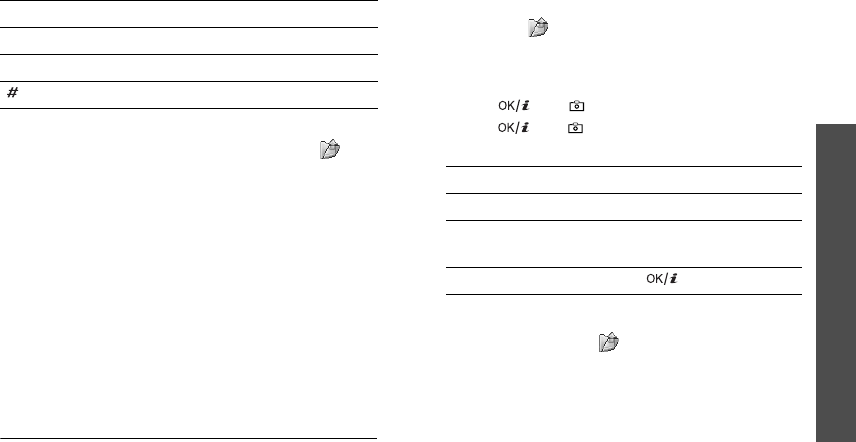
77
Menu functions
Camera
(Menu 8)
Using photo options
After saving a photo, press <
Options
> or < > to
access the following options:
•
Viewfinder
: return to Capture mode.
•
View
: access one of the multi-shot photos.
•
Send
: send the file via MMS, TIMClick service,
e-mail, File messenger, or Bluetooth.
•
Delete
: delete the file.
•
Set as
:
set the photo as wallpaper for the main
display, or as a caller ID image for a Contacts
entry.
•
Go to Photos
: access the
Pictures
folder.
p. 59
•
Rename
:
change the file name.
Recording a video
You can record a video of what is displayed on the
camera screen and save it.
Recording a video
1. In Capture mode, Press [
1
] to switch to Record
mode.
2. Make any desired adjustments.
• Press < > to use the camera options.
next section
• Use the keypad to change the camera
settings or switch to other modes.
p. 78
3. Press [ ] or [ ] to start recording.
4. Press [ ] or [ ] to stop recording. The video
automatically saves in the
Videos
folder.
Using camera options in Record mode
In Record mode, press < > to access the following
options:
•
Record
: start recording.
•
Take photo
: switch to Capture mode.
•
Go to Videos
:
access the
Videos
folder.
p. 61
•
Effects
:
change the colour tone of the image.
•
Zoom
/
Hide zoom
: display the zoom control bar
and zoom in or out by pressing [Up] or [Down],
or hide the control bar.
•
Brightness
/
Hide brightness
: display the
brightness control bar and adjust the brightness
8
Sets the timer.
0
Goes to the
Pictures
folder.
Changes the preview screen.
Key Function
5.
To Press
use the video options <
Options
>.
p. 78
delete the video clip <
Delete
> or [
C
], and
then <
Yes
>.
return to Record mode [ ].
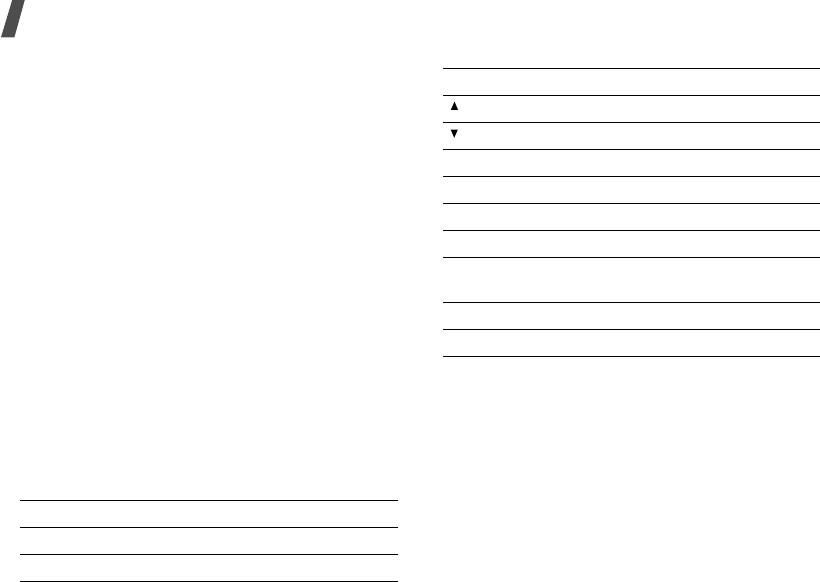
Menu functions
78
by pressing [Left] or [Right], or hide the control
bar.
•
Video settings
: change the following settings
for recording a video:
Default name
: change the default prefix of file
names.
Default storage
: select a default memory
location for storing videos.
Quality
: select an image quality.
Recording time
: select a video recording mode.
Select
Limit for
MMS
to record a video suitable
for an MMS message.
Select
Normal
to record a video within the limit
of the currently available memory. The length of
your video is determined by how much memory
has been used.
Size
: select a frame size.
Audio record
: turn the audio on or off.
•
Camcorder shortcuts
: view the functions of
the keys you can use in Record mode.
Using the keypad in Record mode
Using video options
After saving a video clip, press <
Options
> to access
the following options:
•
Play
:
play back the file.
•
Viewfinder
: return to Record mode.
•
Send
:
send the file via MMS, e-mail, File
messenger, or Bluetooth.
•
Delete
: delete the file.
•
Go to Videos
: access the
Videos
folder.
p. 61
•
Rename
: change the file name.
Key Function
Left/Right Adjusts the brightness.
Up/Down Zooms in or out.
Flips the image vertically.
Shows the mirror image.
1
Switches to Capture mode.
p. 75
2
Changes the frame size.
3
Changes the image quality.
4
Changes the video recording mode.
5
Changes the colour tone of the
image.
7
Mutes or unmutes audio.
0
Goes to the
Videos
folder.
Key Function
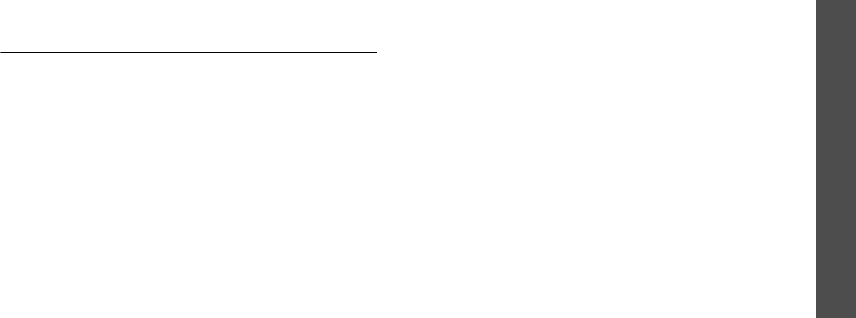
79
Menu functions
Settings
(Menu 9)
Settings
(Menu 9)
The
Settings
menu provides you with various
setting options to customise the phone to your
preferences and needs. You can also reset the
settings to their default status.
To access this menu, press <
Menu
> in Idle mode
and select
Settings
.
Profiles
(Menu 9.1)
Your phone provides you with sound profiles that
allow you to quickly and easily change the sound
settings of the phone for different events or
situations. Use this menu to adjust the properties of
each profile and activate the profile you need.
Editing a profile
1. Scroll to the profile you want.
2. Press <
Options
> and select
Edit
.
3. Change the sound settings:
•
Call alert type
: select an alert type for the
call ringer.
•
Voice call ringtone
: select a ringtone for
the call ringer of voice calls.
•
Video call ringtone
: select a ringtone for
the call ringer of video calls.
•
Tone volume
: adjust the volume for the call
ringer.
•
Message alert type
: select an alert type for
the message ringer.
•
Message alert tone
: select a ringtone for
the message ringer.
•
Message alert repetition
: select if the
phone repeatedly reminds you of a new
message.
•
Phone sounds
: turn the various sounds on
the phone on or off:
All on
: enable all tones.
Popup box alerts
: set the phone to beep
when a pop-up window displays.
Minute minder
: set the phone to beep
every minute during an outgoing call to keep
you informed of the length of your call.
Call connect tone
: set the phone to beep
when an outgoing call is connected to the
system.
Call end tone
: set the phone to beep when a
call is disconnected by the other person or
due to a faded signal.
Power on/off
: set the phone to beep when
you turn it on or off.
Folder open/close
: set the phone to sound
when you open or close it.
Alerts on call
: set the phone to beep when
you receive a new message or when the time
for an alarm comes during a call.
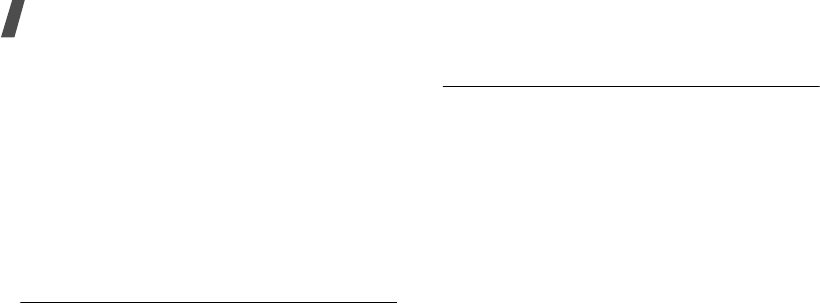
Menu functions
80
•
Key tones
: select a tone which sounds when
you press a key.
•
Key tone volume
: adjust the volume of the
key tones.
•
Call answer mode
: (For Car) select how to
answer an incoming call.
4. When you have finished, press <
Options
> and
select
Save
.
Changing an active profile
From the profile list, select the profile you want.
Time & date
(
Menu
9.2)
Use this menu to change the time and date
displayed on your phone. Before setting the time
and date, specify your time zone in the
World clock
menu.
p. 73
•
Time
: enter the current time.
•
Date
:
enter the current date.
•
Time format
: select a time format.
•
Date format
:
select a date format.
•
Summer time
: select to apply daylight savings
time.
•
Auto update
: select to receive time information
from your network.
Phone
(Menu 9.3)
Many different features of your phone’s system can
be customised to suit your preferences.
Language
(Menu 9.3.1)
Use this menu to select one of several languages for
the display text or T9 input mode.
Shortcuts
(Menu 9.3.2)
You can use the Navigation keys as shortcut keys to
access specific menus directly from Idle mode. Use
this menu to assign a shortcut to a key.
Assigning a shortcut menu
1. Select a key to be used as a shortcut key.
2. Select a menu to be assigned to the key.
Using shortcut options
On the Shortcuts screen, press <
Options
> to
access the following options:
•
Assign
: assign a shortcut menu to an empty
location.
•
Change
: change a shortcut assignment.
•
Remove
: deactivate the shortcut assignment to
the selected key.
•
Remove all
: deactivate all shortcut
assignments.
Active folder
(Menu 9.3.3)
Use this menu to answer incoming calls by opening
the phone.
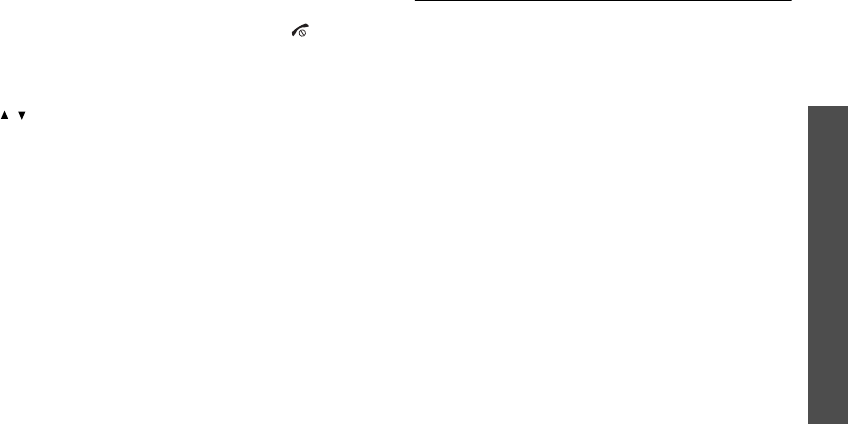
81
Menu functions
Settings
(Menu 9)
Anykey answer
(Menu 9.3.4)
Use this menu to answer an incoming call by
pressing any key, except <
Reject
> and [ ].
Volume key
(Menu 9.3.5)
Use this menu to set whether the phone mutes the
call ringer or rejects a call if you press and hold
[
/
] when a call comes in.
Key management
(Menu 9.3.6)
Use this menu to manage the licence keys you have
acquired to activate media contents locked by DRM
systems.
Press <
Options
> to access the following options:
•
View
: open the corresponding media item.
•
Delete
: delete the selected licence key.
•
Go to My Messages
: access the message that
contains the media content.
•
Go to File manager
: access the corresponding
file folder.
•
Details
: access the properties of the licence key.
Cover keypad lock
(Menu 9.3.7)
Use this menu to lock the exposed keys to keep
accidental presses from affecting your phone’s
operation when the phone is closed.
Display
(Menu 9.4)
Use this menu to change settings for the display and
backlight.
Greeting message
(Menu 9.4.1)
Use this menu to enter the greeting that is displayed
briefly when the phone is switched on.
Wallpaper
(Menu 9.4.2)
You can set up the idle screen.
•
Wallpaper
: change the background image. You
can select one of the images in the
Images
folder, or create a photo slide of your favourite
images.
•
Time & date
: set whether or not the current
time and date display.
•
Clock type
: select a clock type for displaying
the time and date.
LCD brightness
(Menu 9.4.3)
Use this menu to adjust the brightness of the main
display for varying lighting conditions.
Backlight
(Menu 9.4.4)
You can select the length of time the backlight or
display stays on.
•
On
: select the length of time the backlight stays
on in times of inactivity.
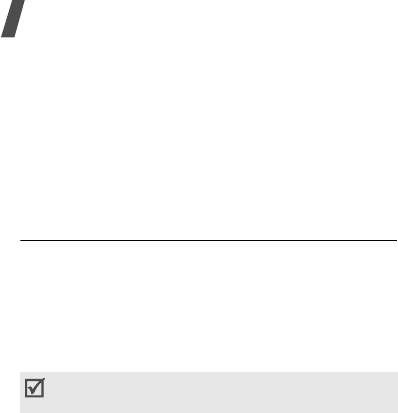
Menu functions
82
•
Dim
: select the length of time the display stays
on in Dim mode after the backlight turns off.
After a specified time, the display turns off.
Dialling display
(Menu 9.4.5)
Use this menu to select a font colour and size for the
numbers entered and the background colour of the
display while dialling.
Call
(Menu 9.5)
Use this menu to set options for call functions.
Caller ID
(Menu 9.5.1)
This network service allows you to hide your phone
number from the person you are calling. If you
select
By network
, the phone will use the default
setting provided by the network.
Diverting
(Menu 9.5.2)
This network service reroutes incoming calls to a
different phone number that you specify.
1. Select the type of calls to be diverted.
2. Select a call diverting option:
•
Always
: divert all calls.
•
Busy
: divert calls when you are on another
call.
•
No
reply
: divert calls when you do not
answer the phone.
•
Unreachable
: divert calls when you are not
in your service area or when your phone is
switched off.
•
Cancel
all
: cancel all call diverting options.
3. Enter the number to which the calls will be
diverted in the
Divert to
line.
4. If you selected
No reply
, move to the
Waiting
time
line and select the length of time the
network delays before diverting a call.
5. Press <
Options
> and select
Activate
. To
deactivate the call diverting, select
Deactivate
.
Barring
(Menu 9.5.3)
This network service allows you to restrict your calls.
1. Select the type of calls to be barred.
2. Select a call barring option:
•
All
outgoing calls
: prohibit all outgoing
calls.
•
Outgoing int’l calls
: prohibit international
calls.
•
Int’l calls exc.home
: only allow calls to
numbers within the current country when you
are abroad, and to your home country.
•
All
incoming calls
: prohibit incoming calls.
Some networks do not allow the user to change
this setting.
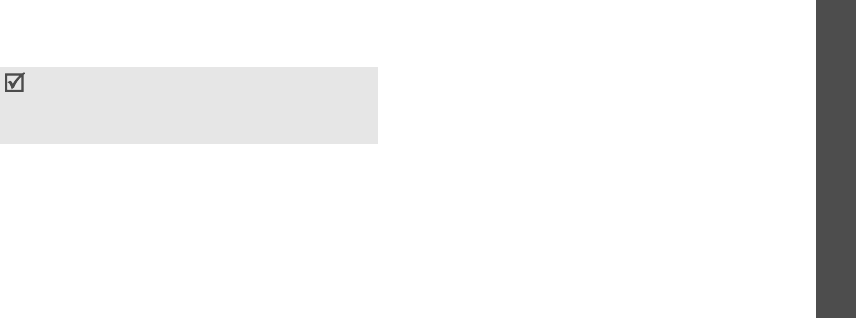
83
Menu functions
Settings
(Menu 9)
•
Incoming calls when roaming
: prohibit
incoming calls when you use your phone
outside of your home service area.
•
Cancel
all
: cancel all call barring settings,
allowing calls to be sent and received
normally.
3. Enter the call barring password supplied by your
service provider.
4. Press <
Options
> and select
Activate
. To
deactivate the call barring, select
Deactivate
.
Waiting
(Menu 9.5.4)
This network service informs you when someone is
trying to reach you while you are on another call.
1. Select the type of calls to which the call waiting
option will apply.
2. Press <
Options
> and select
Activate
. To
deactivate the call waiting, select
Deactivate
.
Auto redial
(Menu 9.5.5)
Use this menu to make up to ten attempts to redial
a phone number after an unsuccessful call.
Closed user group
(Menu 9.5.6)
Use this menu to set incoming and outgoing calls to
be restricted to a selected user group. For details
about how to create a closed user group, contact
your service provider.
•
Use user group
: activate CUG index numbers.
•
Outside access
: enable calls to numbers other
than those in the Closed user group. This feature
depends on the nature of your CUG subscription.
•
Default group
: enable the default CUG, if you
have set one with your service provider. When
making a call, you are given the option of using
your default CUG, instead of selecting one from
the list.
•
Group index
: add, delete, or activate CUG
index numbers.
Video call
(Menu 9.5.7)
Use this menu to change the default settings for
using the video call feature.
•
Show me
: change the video camera settings for
receipt of video calls:
Optionally
: you can select whether or not the
video camera is used each time you answer a
video call.
Always
: the camera is always used.
You can change the call barring password
obtained from your service provider. From the call
type list, press <
Options
> and select
Change
password
.
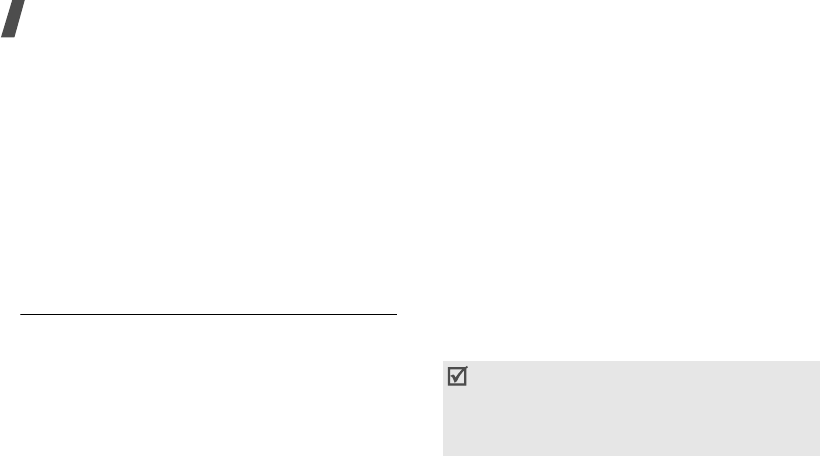
Menu functions
84
•
Retry by
: set what to do when a video call does
not connect:
Voice call
: the phone retries with a voice call.
MMS
: the phone turns on the camera and switch
to Record mode so that you can record a video
and send it as an MMS message.
None
: the phone does not retry.
•
Video gateway number
: set the number of the
videomail server. Once you have set the number,
you can access the server by pressing and
holding [
2
] in Idle mode.
Connectivity
(Menu 9.6)
Use this menu to set options for connection available
on your phone.
Network
(Menu 9.6.1)
Use this menu to change the settings for connecting
to your cellular network.
•
Network selection
: select the network to be
used while roaming outside of your home area,
or to let the network be chosen automatically.
You can select a network other than your home
network only if there is a valid roaming
agreement between the two.
•
Network mode
: select the network you use:
Automatic
: the phone scans for available
networks.
GSM900/1800
: the phone operates in the
combined GSM 900/1800 network.
GSM1900
: the phone operates in the GSM 1900
network. This option is only available in the
U.S.A.
UMTS
: the phone operates in UMTS (3G
network) networks. You can get a higher speed
connection than on lower generation networks,
and use advanced data and information services,
such as video calls.
Connections
(Menu 9.6.2)
Use this menu to create and customise the profiles
containing the settings for connecting your phone to
the network. You need these settings to use the web
browser or send MMS messages or e-mails.
Creating a profile
1. Press <
New
>, or press <
Options
> and select
New
.
2. Specify profile parameters:
•
Set name
: enter a profile name.
•
Access name
: edit the access point name
used for the address of the GPRS network
gateway.
Your phone is set up by default for connecting to
the network by default. If you change the settings
without first checking with your service provider,
the web browser, MMS, and e-mail features may
not work properly.
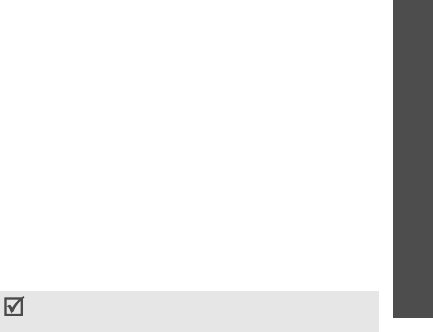
85
Menu functions
•
Auth type
: choose the type of
authentication used.
•
User ID
: enter the user ID.
•
Password
: enter the user password.
•
Protocol
: select the protocol between
WAP
,
HTTP
, and
Other
.
•
Home URL
: enter the URL address of the
page to be used as your homepage.
•
Gateway address
: (WAP only) enter the
gateway address of the proxy server.
•
Proxy address
/
Port
: (HTTP only) set the
proxy server address and port.
•
Secure connection
: (WAP only) turn the
secure mode on or off.
•
Linger time (sec.)
: set a time period after
which the network is disconnected if there
has been no new data traffic in that time.
•
Advanced settings
:
provide you with the
following options:
Static IP
: specify if you want to manually
enter an IP address; see the
Local phone
IP
option. If you want the IP address to be
automatically assigned by the server, remove
the check mark.
Local phone IP
: enter the IP address
obtained from the service provider, if you
checked the
Static IP
option.
Static DNS
: specify if you want to manually
enter the Domain Name Server (DNS)
address; see the
Server 1
/
Server 2
option.
If you want the address to be automatically
assigned by the server, remove the check
mark.
Server 1
/
Server 2
: enter the Domain Name
Server (DNS) addresses.
Traffic class
: select the traffic class.
3. Press <
Save
> to save the profile.
Using profile options
From the profile list, press <
Options
> to access the
following options:
•
View
: check the parameters in a profile.
•
Edit
: edit the selected profile.
•
New
: add a new profile.
•
Rename
: change the profile name.
•
Delete
: delete the profile.
•
Restore
: restore the changed settings to the
default status.
You cannot edit or delete the default connection
profiles.
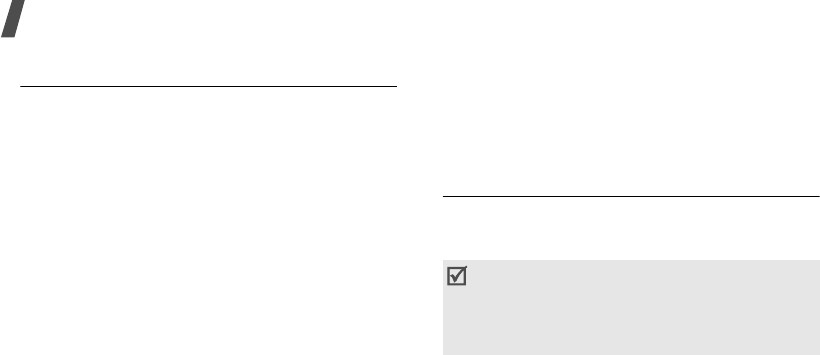
Menu functions
86
Application settings
(Menu 9.7)
You can customise the settings for using applications
available on the phone.
Internet
(Menu 9.7.1)
Use this menu to select a connection profile to be
used for accessing the Internet. You can also create
or edit a profile.
p. 84
Messages
(Menu 9.7.2)
Use this menu to change the default settings for
using the message feature.
p. 55
Contacts
(Menu 9.7.3)
Use this menu to change the settings for using
Contacts.
p. 37
Camera
(Menu 9.7.4)
Use this menu to change the default settings for
taking photos.
p. 76
Video recorder
(Menu 9.7.5)
Use this menu to change the default settings for
recording video clips.
p. 78
Voice recorder
(Menu 9.7.6)
Use this menu to change the default settings for the
voice recorder.
p. 73
Media player
(Menu 9.7.7)
Use this menu to change the default settings for
playing media files in the media player.
p. 41
VOD
(Menu 9.7.8)
Use this menu to activate a connection profile to be
used for accessing streaming servers to use VOD
(Video on Demand) services. You can also create or
edit a profile.
p. 84
Security
(Menu 9.8)
Use this menu to protect the phone against
unauthorised use by managing the several access
codes of your phone and USIM/SIM card.
Phone lock
(Menu 9.8.1)
Use this menu to protect the phone from
unauthorised use. When this feature is enabled, you
must enter a 4- to 8-digit phone password each time
the phone is switched on.
The password is preset to
00000000
. To change the
password, use the
Change phone password
menu.
SIM lock
(Menu 9.8.2)
This menu allows your phone to work only with the
current USIM/SIM by assigning a USIM/SIM lock
code. You must enter the USIM/SIM lock code to use
a different USIM/SIM card.
If you enter an incorrect PIN/PIN2 three times in
a row, the USIM/SIM card is blocked. To unblock
it, you need to enter your PUK/PUK2 (Personal
Unblocking Key). The codes are supplied by your
service provider.
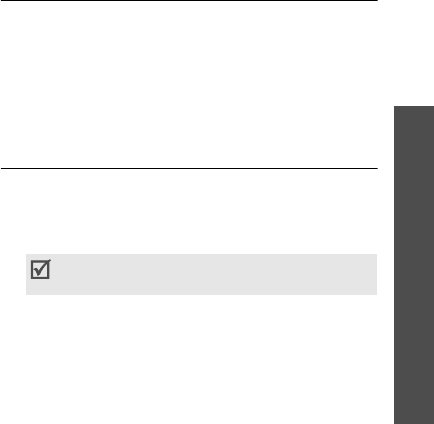
87
Menu functions
PIN lock
(Menu 9.8.3)
The 4- to 8-digit PIN (Personal Identification
Number) protects your USIM/SIM card against
unauthorised use. When this feature is enabled, the
phone requires your PIN each time it is switched on.
Fixed dialling mode
(Menu 9.8.4)
If supported by your USIM/SIM card, Fixed Dialling
Number (FDN) mode restricts your outgoing calls to
a limited set of phone numbers. When this feature is
enabled, you can make calls only to phone numbers
stored on the USIM/SIM card.
Change phone password
(Menu 9.8.5)
Use this menu to change your phone password.
Privacy lock
(Menu 9.8.6)
Use this menu to lock access to messages, media
files, Contacts entries, or call logs. When a lock
option is enabled, you must enter the phone
password to access the locked items.
Change PIN code
(Menu 9.8.7)
Use this menu to change your PIN. The PIN lock
feature must be enabled to change the PIN.
Change PIN2 code
(Menu 9.8.8)
If supported by your USIM/SIM card, use this menu
to change your current PIN2.
Memory status
(Menu 9.9)
Use this menu to check the amount of memory
being used for storing data, such as Text message,
Multimedia message, Email, Push message, File
manager, Contacts, and Organiser items. You can
also view the amount of shared memory and
memory status of a memory card, if inserted into
the phone.
Reset settings
(Menu 9.0)
Use this menu to reset the phone’s settings you
have changed and clear all data you have added.
1. Enter the phone password and press
<
Confirm
>.
2. Press <
Yes
>. The phone automatically turns
itself off and then back on.
The password is preset to
00000000
. You
can change this password.
p. 86
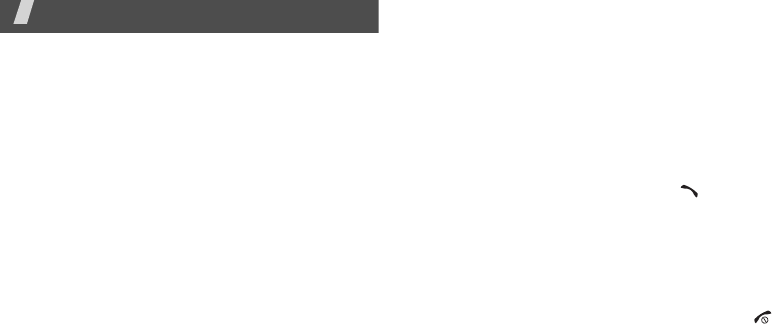
88
Solve problems
Help and personal needs
To save the time and expense of an unnecessary
service call, perform the simple checks in this
section before contacting a service professional.
When you switch on your phone, the following
messages may appear:
“Please insert SIM card”
• Be sure that the USIM/SIM card is correctly
installed.
“Phone lock”
• The automatic locking function has been
enabled. You must enter the phone’s password
before you can use the phone.
“PIN lock”
• You are using your phone for the first time. You
must enter the PIN supplied with the USIM/SIM
card.
• The PIN lock feature is enabled. Every time the
phone is switched on, the PIN has to be entered.
To disable this feature, use the
PIN lock
menu.
“PUK lock”
• The PIN code was entered incorrectly three times
in succession, and the USIM/SIM card is now
blocked. Enter the PUK supplied by your service
provider.
“No service,” “Network failure,” or “Not done”
displays
• The network connection has been lost. You may
be in a weak signal area. Move and try again.
• You are trying to access an option for which you
have no subscription with your service provider.
Contact the service provider for further details.
You have entered a number but it was not
dialled
• Be sure that you have pressed [ ].
• Be sure that you have accessed the right cellular
network.
• Be sure that you have not set an outgoing call
barring option.
Your correspondent cannot reach you
• Be sure that your phone is switched on. ([ ]
pressed for more than one second.)
• Be sure that you are accessing the correct
cellular network.
• Be sure that you have not set an incoming call
barring option.
Your correspondent cannot hear you speaking
• Be sure that you have switched on the
microphone.
• Be sure that you are holding the phone close
enough to your mouth. The microphone is
located at the bottom of the phone.
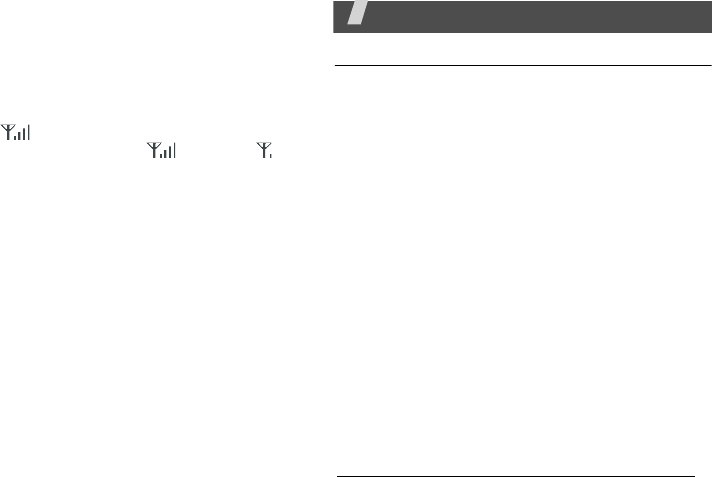
89
The phone starts beeping and “Low battery”
flashes on the display
• Your battery is insufficiently charged. Recharge
the battery.
The audio quality of the call is poor
• Check the signal strength indicator on the
display ( ). The number of bars indicates the
signal strength from strong ( ) to weak ( ).
• Try moving the phone slightly or moving closer
to a window if you are in a building.
No number is dialled when you re-call a
Contacts entry
•Use the
Search contact
feature to ensure the
number has been stored correctly.
• Re-store the number, if necessary.
The battery doesn’t charge properly or the
phone sometimes turns itself off
• Wipe the charging contacts both on the phone
and on the battery with a clean soft cloth.
If the above guidelines do not help you to solve
the problem, take note of:
• The model and serial numbers of your phone
•Your warranty details
• A clear description of the problem
Then contact your local dealer or Samsung after-
sales service.
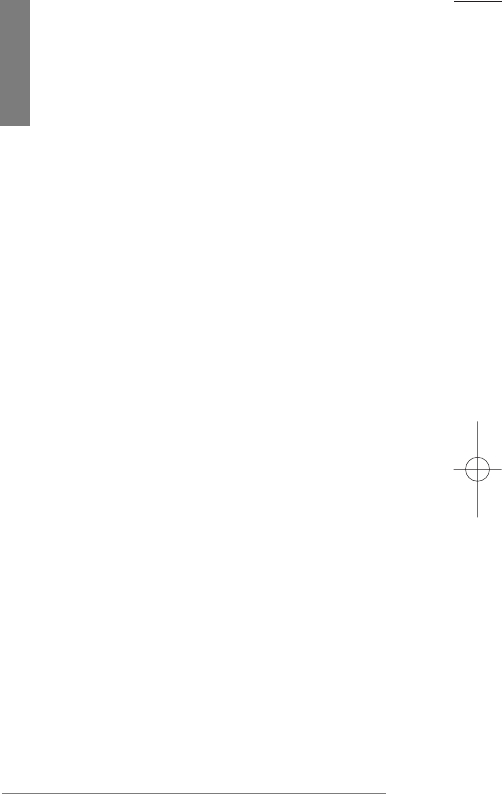
Health and Safety
Information
Exposure to Radio Frequency (RF) Signals
Your wireless phone is a radio transmitter and receiver.
It is designed and manufactured not to exceed the
emission limits for exposure to radio frequency (RF)
energy set by the Federal Communications Commission
(FCC) of the U.S. Government. These limits are part of
comprehensive guidelines and establish permitted
levels of RF energy for the general population. The
guidelines are based on the safety standards that were
developed by independent scientific organizations
through periodic and through evaluation of scientific
studies.
The standards include a substantial safety margin
designed to assure the safety of all persons, regardless
of age and health.
The exposure standard for wireless phones employs a
unit of measurement known as Specific Absorption
Rate (SAR). The SAR limit set by the FCC is 1.6W/kg *.
*In the U.S. and Canada, the SAR limit for mobile phones used by the public is 1.6 watts/kg (W/kg)
averaged over one gram of tissue. The standard incorporates a substantial margin of safety to give
additional protection for the public and to account for any variations in measurements.
safety-end-NorthA 1/27/03 2:05 PM Page 125
90

HHeeaalltthh aanndd SSaaffeettyy IInnffoorrmmaattiioonnHHeeaalltthh aanndd SSaaffeettyy IInnffoorrmmaattiioonn
SAR tests are conducted using standard operating
positions specified by the FCC with the phone
transmitting at its highest certified power level in all
tested frequency bands. Although the SAR is
determined at the highest certified power level, the
actual SAR level of the phone while operating can be
well below the maximum value. This is because the
phone is designed to operate at multiple power levels
so as to use only the power required to reach the
network. In general, the closer you are to a wireless
base station antenna, the lower the power output of
the phone.
Before a new model phone is available for sale to the
public, it must be tested and certified to the FCC that
it does not exceed the limit established by the
government-adopted requirement for safe exposure.
The tests are performed in positions and locations
(e.g., at the ear and worn on the body) as required by
the FCC for each model. While there may be
differences between the SAR levels of various phones
and at various positions, they all meet the government
requirement.
The FCC has granted an Equipment Authorization for this
model phone with all reported SAR levels evaluated as in
compliance with the FCC RF exposure guidelines. SAR
information on this model phone is on file with the FCC
and can be found under the Display Grant section of
http://www.fcc.gov/oet/fccid after searching on FCC ID
printed in the label on the phone.
FCC certification information for this model phone is
attached separation paper.
For Body Operation
For body worn operation, this model phone has been
tested and meets the FCC RF exposure guidelines when
used with a Samsung-supplied or approved accessory
designated for this product or when used with and
accessory that contains no metal and that positions the
handset a minimum from the body.
The minimum distance for this model phone is written in
the FCC certification information from the body.
None compliance with the above conditions may violate
FCC RF exposure guidelines.
For more Information concerning exposure to radio
frequency signals, see the following websites:
Federal Communications Commission (FCC)
http://www.fcc.gov/rfsafety
Cellular Telecommunications Industry Association (CTIA):
http://www.wow-com.com
U.S.Food and Drug Administration (FDA)
http://www.fda.gov/cdrh/consumer
World Health Organization (WHO)
http://www.who.int/peh-emf/en
safety-end-NorthA 1/27/03 2:05 PM Page 126
91

129
HHeeaalltthh aanndd SSaaffeettyy IInnffoorrmmaattiioonn
• Do not leave the battery in hot or cold places, such
as in a car in summer or winter conditions, as you
will reduce the capacity and lifetime of the battery.
Always try to keep the battery at room
temperature. A phone with a hot or cold battery
may temporarily not work, even when the battery
is fully charged. Li-ion batteries are particularly
affected by temperatures below 0 °C (32 °F).
• Do not short-circuit the battery. Accidental short-
circuiting can occur when a metallic object (coin,
clip or pen) causes a direct connection between
the + and – terminals of the battery (metal strips
on the battery), for example when you carry a
spare battery in a pocket or bag. Short-circuiting
the terminals may damage the battery or the
object causing the short-circuiting.
• Dispose of used batteries in accordance with local
regulations. Always recycle. Do not dispose of
batteries in a fire.
Road Safety
Your wireless phone gives you the powerful ability to
communicate by voice, almost anywhere, anytime.
But an important responsibility accompanies the
benefits of wireless phones, one that every user
must uphold.
When driving a car, driving is your first responsibility.
When using your wireless phone behind the wheel of
a car, practice good common sense and remember
the following tips.
128
HHeeaalltthh aanndd SSaaffeettyy IInnffoorrmmaattiioonn
Precautions When Using Batteries
• Never use any charger or battery that is damaged in
any way.
• Use the battery only for its intended purpose.
• If you use the phone near the network’s base
station, it uses less power; talk and standby time
are greatly affected by the signal strength on the
cellular network and the parameters set by the
network operator.
• Battery charging time depends on the remaining
battery charge and the type of battery and charger
used. The battery can be charged and discharged
hundreds of times, but it will gradually wear out.
When the operation time (talk time and standby
time) is noticeably shorter than normal, it is time to
buy a new battery.
• If left unused, a fully charged battery will discharge
itself over time.
• Use only Samsung-approved batteries and recharge
your battery only with Samsung-approved chargers.
When a charger is not in use, disconnect it from the
power source. Do not leave the battery connected to
a charger for more than a week, since overcharging
may shorten its life.
• Extreme temperatures will affect the charging
capacity of your battery: it may require cooling or
warming first.
safety-end-NorthA 1/27/03 2:05 PM Page 128
92

HHeeaalltthh aanndd SSaaffeettyy IInnffoorrmmaattiioonn
130
HHeeaalltthh aanndd SSaaffeettyy IInnffoorrmmaattiioonn
7. Do not engage in stressful or emotional
conversations that may be distracting. Make the
people with whom you are talking aware that you
are driving and suspend conversations that have
the potential to divert your attention from the
road.
8. Use your wireless phone to call for help. Dial the
emergency number in the case of fire, traffic
accident or medical emergencies. Remember, it is
a free call on your wireless phone!
9. Use your wireless phone to help others in
emergencies. If you see a car accident, crime in
progress or other serious emergency where lives
are in danger, call the emergency number, as you
would want others to do for you.
10. Call roadside assistance or a special non-
emergency wireless assistance number when
necessary. If you see a broken-down vehicle
posing no serious hazard, a broken traffic signal,
a minor traffic accident where no one appears
injured, or a vehicle you know to be stolen, call
roadside assistance or any other special non-
emergency wireless number.
1. Get to know your wireless phone and its features,
such as speed dial and redial. If available, these
features help you to place your call without taking
your attention off the road.
2. When available, use a hands-free device. If
possible, add an extra layer of convenience and
safety to your wireless phone with one of the
many hands-free accessories available today.
3. Position your wireless phone within easy reach. Be
able to access your wireless phone without
removing your eyes from the road. If you get an
incoming call at an inconvenient time, let your
voice mail answer it for you.
4. Let the person you are speaking with know you are
driving; if necessary, suspend the call in heavy
traffic or hazardous weather conditions. Rain,
sleet, snow, ice and even heavy traffic can be
hazardous.
5. Do not take notes or look up phone numbers while
driving. Jotting down a To Do list or flipping
through your phonebook takes your attention away
from your primary responsibility, driving safely.
6. Dial sensibly and assess the traffic; if possible,
place calls when you are not moving or before
pulling into traffic. Try to plan calls when your car
will be stationary. If you need to make a call while
moving, dial only a few numbers, check the road
and your mirrors, then continue.
safety-end-NorthA 1/27/03 2:05 PM Page 130
93
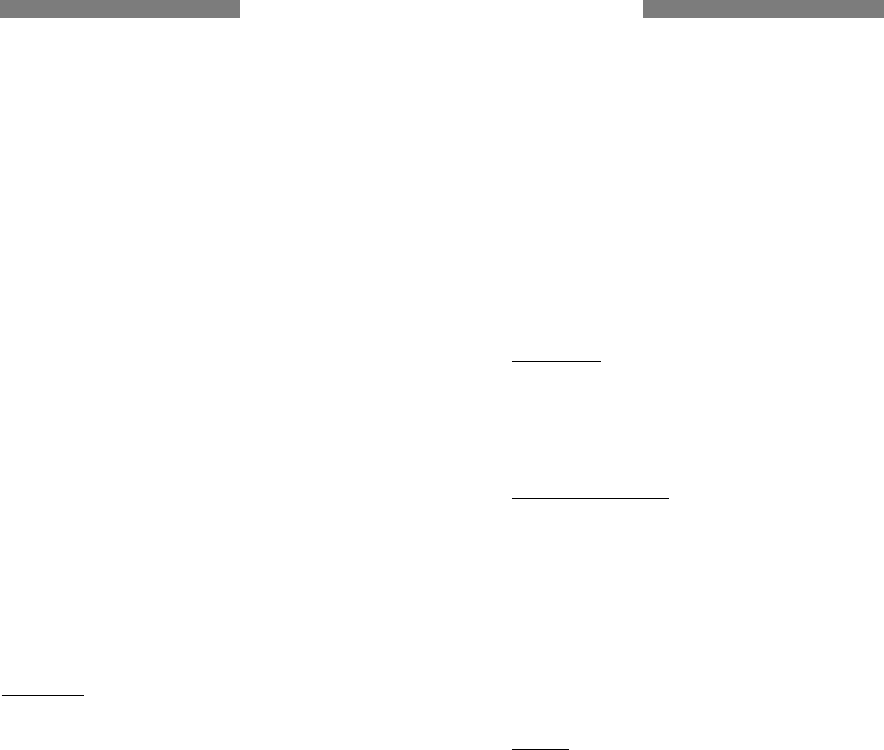
133
HHeeaalltthh aanndd SSaaffeettyy IInnffoorrmmaattiioonn
132
HHeeaalltthh aanndd SSaaffeettyy IInnffoorrmmaattiioonn
Wireless Technology Research.
Persons with pacemakers:
• Should always keep the phone more than 15 cm (6
inches) from their pacemaker when the phone is
switched on
• Should not carry the phone in a breast pocket
• Should use the ear opposite the pacemaker to
minimize potential interference
If you have any reason to suspect that interference is
taking place, switch off your phone immediately.
Hearing Aids
Some digital wireless phones may interfere with
some hearing aids. In the event of such interference,
you may wish to consult your hearing aid
manufacturer to discuss alternatives.
Other Medical Devices
If you use any other personal medical devices,
consult the manufacturer of your device to determine
if it is adequately shielded from external RF energy.
Your physician may be able to assist you in obtaining
this information. Switch off your phone in health care
facilities when any regulations posted in these areas
instruct you to do so. Hospitals or health care
facilities may be using equipment that could be
sensitive to external RF energy.
Vehicles
RF signals may affect improperly installed or
inadequately shielded electronic systems in motor
vehicles. Check with the manufacturer or its
Operating Environment
Remember to follow any special regulations in force
in any area and always switch off your phone
whenever it is forbidden to use it, or when it may
cause interference or danger.
When connecting the phone or any accessory to
another device, read its user’s guide for detailed
safety instructions. Do not connect incompatible
products.
As with other mobile radio transmitting equipment,
users are advised that for the satisfactory operation
of the equipment and for the safety of personnel, it is
recommended that the equipment should only be
used in the normal operating position (held to your
ear with the antenna pointing over your shoulder).
Electronic Devices
Most modern electronic equipment is shielded from
radio frequency (RF) signals. However, certain
electronic equipment may not be shielded against
the RF signals from your wireless phone. Consult the
manufacturer to discuss alternatives.
Pacemakers
Pacemaker manufacturers recommend that a
minimum distance of 15 cm (6 inches) be maintained
between a wireless phone and a pacemaker to avoid
potential interference with the pacemaker. These
recommendations are consistent with the
independent research and recommendations of
safety-end-NorthA 1/27/03 2:05 PM Page 132
94

135
HHeeaalltthh aanndd SSaaffeettyy IInnffoorrmmaattiioonn
134
HHeeaalltthh aanndd SSaaffeettyy IInnffoorrmmaattiioonn
Emergency Calls
This phone, like any wireless phone, operates using
radio signals, wireless and landline networks as well
as user-programmed functions, which cannot guarantee
connection in all conditions. Therefore, you should
never rely solely on any wireless phone for essential
communications (medical emergencies, for example).
Remember, to make or receive any calls the phone
must be switched on and in a service area with
adequate signal strength. Emergency calls may not be
possible on all wireless phone networks or when
certain network services and/or phone features are in
use. Check with local service providers.
To make an emergency call, proceed as follows.
1. If the phone is not on, switch it on.
2. Key in the emergency number for your present
location. Emergency numbers vary by
location.
3. Press the <SEND> key.
If certain features are in use (call barring, for example),
you may first need to deactivate those features before
you can make an emergency call. Consult this
document and your local cellular service provider.
When making an emergency call, remember to give all
the necessary information as accurately as possible.
Remember that your phone may be the only means of
communication at the scene of an accident; do not cut
off the call until given permission to do so.
representative regarding your vehicle.
You should also consult the manufacturer of any
equipment that has been added to your vehicle.
Posted Facilities
Switch off your phone in any facility where posted
notices require you to do so.
Potentially Explosive Atmospheres
Switch off your phone when in any area with a
potentially explosive atmosphere and obey all signs
and instructions. Sparks in such areas could cause an
explosion or fire resulting in bodily injury or even
death.
Users are advised to switch off the phone while at a
refueling point (service station). Users are reminded
of the need to observe restrictions on the use of
radio equipment in fuel depots (fuel storage and
distribution areas), chemical plants or where blasting
operations are in progress.
Areas with a potentially explosive atmosphere are
often but not always clearly marked. They include
below deck on boats, chemical transfer or storage
facilities, vehicles using liquefied petroleum gas
(such as propane or butane), areas where the air
contains chemicals or particles, such as grain, dust
or metal powders, and any other area where you
would normally be advised to turn off your vehicle
engine.
safety-end-NorthA 1/27/03 2:05 PM Page 134
95

137
HHeeaalltthh aanndd SSaaffeettyy IInnffoorrmmaattiioonn
136
HHeeaalltthh aanndd SSaaffeettyy IInnffoorrmmaattiioonn
Care and Maintenance
Your phone is a product of superior design and
craftsmanship and should be treated with care. The
suggestions below will help you fulfill any warranty
obligations and allow you to enjoy this product for
many years.
• Keep the phone and all its parts and accessories
out of the reach of small children’s.
• Keep the phone dry. Precipitation, humidity and
liquids contain minerals that will corrode
electronic circuits.
• Do not touch the phone with a wet hand while it is
charging. Doing so may cause an electric shock to
you or damage to the phone.
• Do not use or store the phone in dusty, dirty areas,
as its moving parts may be damaged.
• Do not store the phone in hot areas. High
temperatures can shorten the life of electronic
devices, damage batteries, and warp or melt
certain plastics.
• Do not store the phone in cold areas. When the
phone warms up to its normal operating
temperature, moisture can form inside the phone,
which may damage the phone’s electronic circuit
boards.
Other Important Safety Information
• Only qualified personnel should service the phone or
install the phone in a vehicle. Faulty installation or
service may be dangerous and may invalidate any
warranty applicable to the device.
• Check regularly that all wireless phone equipment in
your vehicle is mounted and operating properly.
• Do not store or carry flammable liquids, gases or
explosive materials in the same compartment as the
phone, its parts or accessories.
• For vehicles equipped with an air bag, remember
that an air bag inflates with great force. Do not
place objects, including both installed or portable
wireless equipment in the area over the air bag or in
the air bag deployment area. If wireless equipment
is improperly installed and the air bag inflates,
serious injury could result.
• Switch off your phone before boarding an aircraft.
The use of wireless phones in aircraft may be
dangerous to the operation of the aircraft, and is
illegal.
• Failure to observe these instructions may lead to the
suspension or denial of telephone services to the
offender, or legal action, or both.
safety-end-NorthA 1/27/03 2:05 PM Page 136
96

139
HHeeaalltthh aanndd SSaaffeettyy IInnffoorrmmaattiioonn
138
HHeeaalltthh aanndd SSaaffeettyy IInnffoorrmmaattiioonn
• Do not drop, knock or shake the phone. Rough
handling can break internal circuit boards.
• Do not use harsh chemicals, cleaning solvents or
strong detergents to clean the phone. Wipe it with a
soft cloth slightly dampened in a mild soap-and-water
solution.
• Do not paint it. Paint can clog the device’s moving
parts and prevent proper operation.
• Do not put the phone in or on heating devices, such as
a microwave oven, a stove or a radiator. The phone
may explode when overheated.
• Use only the supplied or an approved replacement
antenna. Unauthorized antennas or modified
accessories may damage the phone and violate
regulations governing radio devices.
• If the phone, battery, charger or any accessory is not
working properly, take it to your nearest qualified
service facility. The personnel there will assist you,
and if necessary, arrange for service.
Acknowledging Special Precautions and the FCC
and Industry Canada Notice
Cautions
Modifications not expressly approved by the party
responsible for compliance could void the user's authority
to operate the equipment. FCC Compliance Information
This device complies with Part 15 of FCC Rules.
Operation is subject to the following two conditions:
(1) This device may not cause harmful interference, and
(2) This device must accept any interference received.
Including interference that may cause undesired
operation.
Information to User
This equipment has been tested and found to comply with
the limits for a Class B digital device, pursuant to part 15
of the FCC Rules. These limits are designed to provide
reasonable protection against harmful interference in a
residential installation.
This equipment generates, uses and can radiate radio
frequency energy and, if not installed and used in
accordance with the instructions, may cause harmful
interference to radio communications. However, there is
no guarantee that interference will not occur in a
particular installation. If this equipment does cause
harmful interference to radio or television reception,
which can be determined by turning the equipment off and
on, the user is encouraged to try to correct the
interference by one or more of the following measures:
safety-end-NorthA 1/27/03 2:05 PM Page 138
97
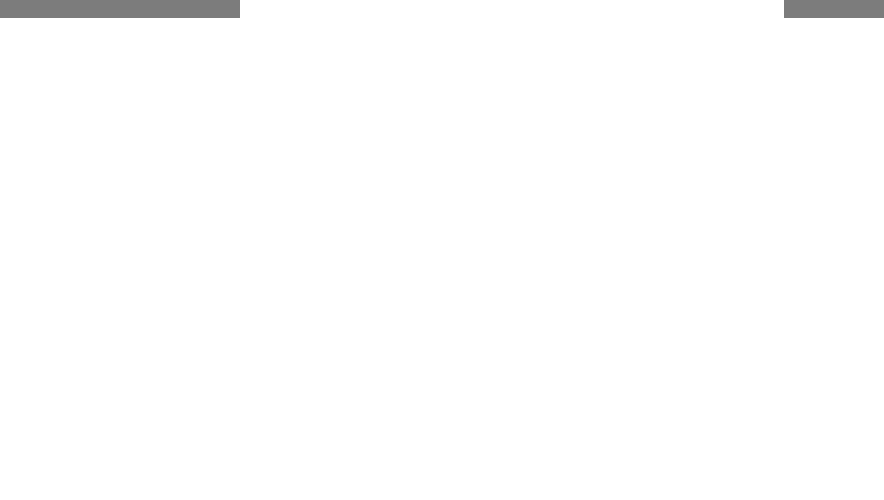
141
AAppppeennddiixx
Appendix A: CERTIFICATION INFORMATION (SAR)
THIS MODEL PHONE MEETS THE GOVERNMENT’S
REQUIREMENTS FOR
EXPOSURE TO RADIO WAVES.
Your wireless phone is a radio transmitter and receiver.
It is designed and manufactured not to exceed the
emission limits for exposure to radio frequency(RF)
energy set by the Federal Communications Commission
of the U.S. Government. These limits are part of
comprehensive guidelines and establish permitted
levels of RF energy for the general population. The
guidelines are based on safety standards that were
developed by independent scientific organizations
through periodic and thorough evaluation of scientific
studies. The standards include a substantial safety
margin designed to assure the safety of all persons,
regardless of age and health.
The exposure standard for wireless mobile phones
employs a unit of measurement known as the Specific
Absorption Rate(SAR). The SAR limit set by the FCC is
1.6 W/kg. SAR Tests are conducted using standard
operating positions accepted by the FCC with the
phone transmitting at its highest certified power level
in all tested frequency bands. Although the SAR is
determined at the highest certified power level, the
actual SAR level of the phone while operating can be
well below the maximum value. This is because the
phone is designed to operate at multiple power levels
so as to use only the power required to reach the
network. In general, the closer you are to a wireless
base station antenna, the lower the power output.
140
HHeeaalltthh aanndd SSaaffeettyy IInnffoorrmmaattiioonn
• Reorient or relocate the receiving antenna.
• Increase the separation between the equipment
and receiver.
• Connect the equipment into an outlet on a circuit
different from that to which the receiver is
connected.
• Consult the dealer or an experienced radio/ TV
technician for help.
safety-end-NorthA 1/27/03 2:05 PM Page 140
98
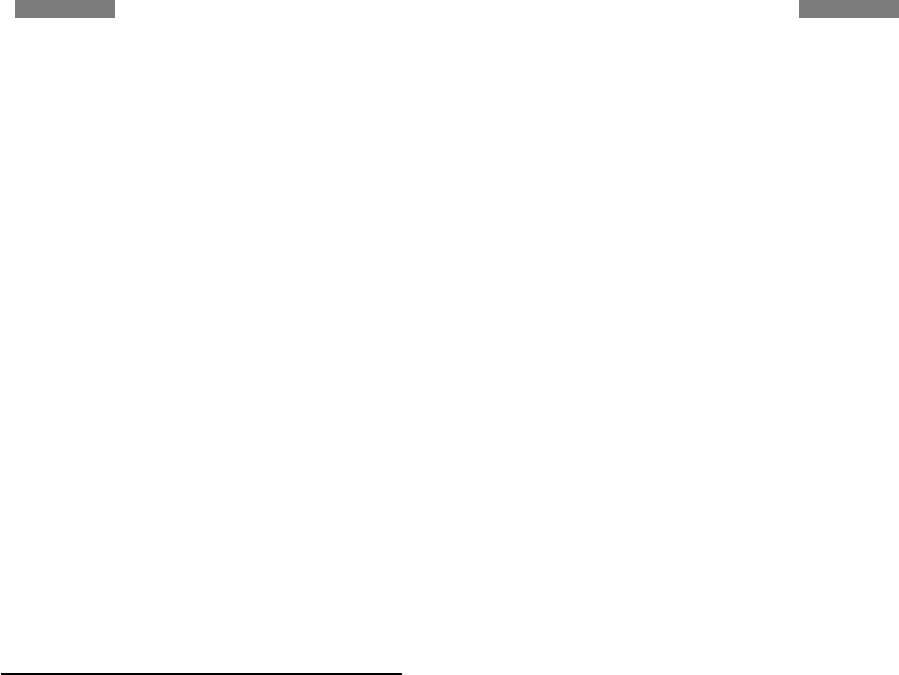
143
Appendix B: Guide to Safe and Responsible Wireless
Phone Use
Cellular Telecommunications & Internet Association
“Safety is the most important call you will ever make.”
A Guide to Safe and Responsible Wireless Phone Use
TENS OF MILLIONS OF PEOPLE IN THE U.S. TODAY TAKE
ADVANTAGE OF THE UNIQUE COMBINATION OF
CONVENIENCE, SAFETY AND VALUE DELIVERED BY THE
WIRELESS TELEPHONE. QUITE SIMPLY, THE WIRELESS
PHONE GIVES PEOPLE THE POWERFUL ABILITY TO
COMMUNICATE BY VOICE-ALMOST ANYWHERE,
ANYTIME-WITH THE BOSS, WITH A CLIENT, WITH THE
KIDS, WITH EMERGENCY PERSONNEL OR EVEN WITH
THE POLICE. EACH YEAR, AMERICANS MAKE BILLIONS
OF CALLS FROM THEIR WIRELESS PHONES, AND THE
NUMBERS ARE RAPIDLY GROWING.
But an important responsibility accompanies those
benefits, one that every wireless phone user must
uphold. When driving a car, driving is your first
responsibility. A wireless phone can be an invaluable
tool, but good judgment must be exercised at all times
while driving a motor vehicle-whether on the phone or
not.
The basic lessons are ones we all learned as teenagers.
Driving requires alertness, caution and courtesy. It
requires a heavy dose of basic common sense-keep your
head up, keep your eyes on the road, check your mirrors
frequently and watch out for other drivers. It requires
obeying all traffic signs and signals and staying within
the speed limit. It means using seatbelts and requiring
other passengers to do the same.
142
Before a new model phone is available for sale to the
public, it must be tested and certified to the FCC that it
does not exceed the limit established by the government-
adopted requirement for safe exposure. The tests are
performed in positions and locations(e.g., at the ear and
worn on the body) as required by the FCC for each
model.
The highest SAR values for this model phone as reported
to the FCC are Head: 0.634W/Kg, Body-worn: 0.291W/Kg.
Body-worn operations are restricted to Samsung-
supplied, approved or none Samsung designated
accessories that have no metal and must provide at least
1.5cm separation between the device, including its
antenna whether extended or retracted, and the user’s
body. None compliance to the above restrictions may
violate FCC RF exposure guidelines
The FCC has granted an Equipment Authorization for this
model phone with all reported SAR levels evaluated as
in compliance with the FCC RF exposure guidelines. SAR
information on this model phone is on file with the FCC
and can be found under the Display Grant section of
http://www.fcc.gov/oet/fccid after searching on FCC ID
A3LSGHP920
In the United States and Canada, the SAR limit for
mobile phones used by the public is 1.6
watts/kilogram(W/kg) averaged over one gram of tissue.
The standard incorporates a substantial margin of safety
to give additional protection for the public and to
account for any variations in measurements.
AAppppeennddiixxAAppppeennddiixx
safety-end-NorthA 1/27/03 2:05 PM Page 142
99

145
4. Suspend conversations during hazardous driving
conditions or situations. Let the person you are speaking
with know you are driving; if necessary, suspend the call
in heavy traffic or hazardous weather conditions. Rain,
sleet, snow and ice can be hazardous, but so is heavy
traffic. As a driver, your first responsibility is to pay
attention to the road.
5. Do not take notes or look up phone numbers while
driving. If you are reading an address book or business
card, or writing a “to do” list while driving a car, you are
not watching where you are going. It’s common sense.
Don’t get caught in a dangerous situation because you
are reading or writing and not paying attention to the
road or nearby vehicles.
6. Dial sensibly and assess the traffic; if possible, place
calls when you are not moving or before pulling into
traffic. Try to plan your calls before you begin your trip or
attempt to coincide your calls with times you may be
stopped at a stop sign, red light or otherwise stationary.
But if you need to dial while driving, follow this simple
tip-dial only a few numbers, check the road and your
mirrors, then continue.
7. Do not engage in stressful or emotional conversations
that may be distracting. Stressful or emotional
conversations and driving do not mix-they are distracting
and even dangerous when you are behind the wheel of a
car. Make people you are talking with aware you are
driving and if necessary, suspend conversations which
have the potential to divert your attention from the road.
144
But with wireless phone use, driving safely means a
little more. This brochure is a call to wireless phone
users everywhere to make safety their first priority when
behind the wheel of a car. Wireless telecommunications
is keeping us in touch, simplifying our lives, protecting us
in emergencies and providing opportunities to help
others in need. When it comes to the use of wireless
phones, safety is your most important call.
Wireless Phone “Safety Tips”
Below are safety tips to follow while driving and using a
wireless phone which should be easy to remember.
1. Get to know your wireless phone and its features such
as speed dial and redial. Carefully read your instruction
manual and learn to take advantage of valuable features
most phones offer, including automatic redial and
memory. Also, work to memorize the phone keypad so
you can use the speed dial function without taking your
attention off the road.
2. When available, use a hands free device. A number of
hands free wireless phone accessories are readily
available today. Whether you choose an installed
mounted device for your wireless phone or a speaker
phone accessory, take advantage of these devices if
available to you.
3. Position your wireless phone within easy reach. Make
sure you place your wireless phone within easy reach
and where you can grab it without removing your eyes
from the road. If you get an incoming call at an
inconvenient time, if possible, let your voice mail answer
it for you.
AAppppeennddiixxAAppppeennddiixx
safety-end-NorthA 1/27/03 2:05 PM Page 144
100

146
8. Use your wireless phone to call for help. Your wireless
phone is one of the greatest tools you can own to
protect yourself and your family in dangerous situations-
with your phone at your side, help is only three numbers
away. Dial 9-1-1 or other local emergency number in the
case of fire, traffic accident, road hazard or medical
emergency. Remember, it is a free call on your wireless
phone!
9. Use your wireless phone to help others in
emergencies. Your wireless phone provides you a perfect
opportunity to be a “Good Samaritan” in your community.
If you see an auto accident, crime in progress or other
serious emergency where lives are in danger, call 9-1-1
or other local emergency number, as you would want
others to do for you.
10. Call roadside assistance or a special wireless non-
emergency assistance number when necessary. Certain
situations you encounter while driving may require
attention, but are not urgent enough to merit a call for
emergency services. But you still can use your wireless
phone to lend a hand. If you see a broken-down vehicle
posing no serious hazard, a broken traffic signal, a minor
traffic accident where no one appears injured or a
vehicle you know to be stolen, call roadside assistance
or other special non-emergency wireless number.
Careless, distracted individuals and people driving
irresponsibly represent a hazard to everyone on the road.
Since 1984, the Cellular Telecommunications Industry
Association and the wireless industry have conducted
educational outreach to inform wireless phone users of
147
their responsibilities as safe drivers and good citizens.
As we approach a new century, more and more of us will
take advantage of the benefits of wireless telephones.
And, as we take to the roads, we all have a
responsibility to drive safely.
“The wireless industry reminds you to use your phone
safely when driving.”
Cellular Telecommunications & Internet Association
For more information, please call 1-888-901-SAFE.
For updates: http://www.wow-
com.com/consumer/issues/driving/articles.cfm?ID=85
AAppppeennddiixxAAppppeennddiixx
safety-end-NorthA 1/27/03 2:05 PM Page 146
101

153
Some groups sponsored by other national governments
have advised that children be discouraged from using
wireless phones at all. For example, the government in
the United Kingdom distributed leaflets containing such
a recommendation in December 2000. They noted that no
evidence exists that using a wireless phone causes brain
tumors or other ill effects. Their recommendation to limit
wireless phone use by children was strictly
precautionary; it was not based on scientific evidence
that any health hazard exists.
7. Do hands-free kits for wireless phones reduce risks
from exposure to RF emissions?
Since there are no known risks from exposure to RF
emissions from wireless phones, there is no reason to
believe that hands-free kits reduce risks. Hands-free kits
can be used with wireless phones for convenience and
comfort. These systems reduce the absorption of RF
energy in the head because the phone, which is the
source of the RF emissions, will not be placed against
the head. On the other hand, if the phone is mounted
against the waist or other part of the body during use,
then that part of the body will absorb more RF energy.
Wireless phones marketed in the U.S. are required to
meet safety requirements regardless of whether they are
used against the head or against the body. Either
configuration should result in compliance with the safety
limit.
8. Do wireless phone accessories that claim to shield the
head from RF radiation work?
152
If there is a risk from these products—and at this point
we do not know that there is—it is probably very small.
But if you are concerned about avoiding even potential
risks, you can take a few simple steps to minimize your
exposure to radiofrequency energy (RF). Since time is a
key factor in how much exposure a person receives,
reducing the amount of time spent using a wireless
phone will reduce RF exposure.
If you must conduct extended conversations by wireless
phone every day, you could place more distance between
your body and the source of the RF, since the exposure
level drops off dramatically with distance. For example,
you could use a headset and carry the wireless phone
away from your body or use a wireless phone connected
to a remote antenna
Again, the scientific data do not demonstrate that
wireless phones are harmful. But if you are concerned
about the RF exposure from these products, you can use
measures like those described above to reduce your RF
exposure from wireless phone use.
6. What about children using wireless phones?
The scientific evidence does not show a danger to users
of wireless phones, including children and teenagers. If
you want to take steps to lower exposure to
radiofrequency energy (RF), the measures described
above would apply to children and teenagers using
wireless phones. Reducing the time of wireless phone
use and increasing the distance between the user and
the RF source will reduce RF exposure.
AAppppeennddiixxAAppppeennddiixx
safety-end-NorthA 1/27/03 2:05 PM Page 152
104

149
low level RF that does not produce heating effects
causes no known adverse health effects. Many studies
of low level RF exposures have not found any biological
effects. Some studies have suggested that some
biological effects may occur, but such findings have not
been confirmed by additional research. In some cases,
other researchers have had difficulty in reproducing
those studies, or in determining the reasons for
inconsistent results.
3. What is FDA’s role concerning the safety of wireless
phones?
Under the law, FDA does not review the safety of
radiation-emitting consumer products such as wireless
phones before they can be sold, as it does with new
drugs or medical devices. However, the agency has
authority to take action if wireless phones are shown to
emit radiofrequency energy (RF) at a level that is
hazardous to the user. In such a case, FDA could require
the manufacturers of wireless phones to notify users of
the health hazard and to repair, replace or recall the
phones so that the hazard no longer exists.
Although the existing scientific data do not justify FDA
regulatory actions, FDA has urged the wireless phone
industry to take a number of steps, including the
following:
Support needed research into possible biological effects
of RF of the type emitted by wireless phones;
Design wireless phones in a way that minimizes any RF
exposure to the user that is not necessary for device
function; and
Cooperate in providing users of wireless phones with the
148
Appendix C: Consumer Update on Wireless Phones
U.S. Food and Drug Administration
1. What kinds of phones are the subject of this update?
The term wireless phone refers here to hand-held
wireless phones with built-in antennas, often called cell,
mobile, or PCS phones. These types of wireless phones
can expose the user to measurable radiofrequency
energy (RF) because of the short distance between the
phone and the user s head. These RF exposures are
limited by Federal Communications Commission safety
guidelines that were developed with the advice of FDA
and other federal health and safety agencies. When the
phone is located at greater distances from the user, the
exposure to RF is drastically lower because a person’s RF
exposure decreases rapidly with increasing distance
from the source. The so-called “cordless phones,” which
have a base unit connected to the telephone wiring in a
house, typically operate at far lower power levels, and
thus produce RF exposures well within the FCC’s
compliance limits.
2. Do wireless phones pose a health hazard?
The available scientific evidence does not show that any
health problems are associated with using wireless
phones. There is no proof, however, that wireless phones
are absolutely safe. Wireless phones emit low levels of
radiofrequency energy (RF) in the microwave range while
being used. They also emit very low levels of RF when in
the stand-by mode. Whereas high levels of RF can
produce health effects (by heating tissue), exposure to
AAppppeennddiixxAAppppeennddiixx
safety-end-NorthA 1/27/03 2:05 PM Page 148
102

151
4. What is FDA doing to find out more about the possible
health effects of wireless phone RF?
FDA is working with the U.S. National Toxicology
Program and with groups of investigators around the
world to ensure that high priority animal studies are
conducted to address important questions about the
effects of exposure to radiofrequency energy (RF).
FDA has been a leading participant in the World Health
Organization International Electromagnetic Fields (EMF)
Project since its inception in 1996. An influential result
of this work has been the development of a detailed
agenda of research needs that has driven the
establishment of new research programs around the
world. The Project has also helped develop a series of
public information documents on EMF issues.
FDA and the Cellular Telecommunications & Internet
Association (CTIA) have a formal Cooperative Research
and Development Agreement (CRADA) to do research on
wireless phone safety. FDA provides the scientific
oversight, obtaining input from experts in government,
industry, and academic organizations. CTIA-funded
research is conducted through contracts to independent
investigators. The initial research will include both
laboratory studies and studies of wireless phone users.
The CRADA will also include a broad assessment of
additional research needs in the context of the latest
research developments around the world.
5. What steps can I take to reduce my exposure to
radiofrequency energy from my wireless phone?
150
best possible information on possible effects of wireless
phone use on human health
FDA belongs to an interagency working group of the
federal agencies that have responsibility for different
aspects of RF safety to ensure coordinated efforts at the
federal level. The following agencies belong to this
working group:
National Institute for Occupational Safety and Health
Environmental Protection Agency
Federal Communications Commission
Occupational Safety and Health Administration
National Telecommunications and Information
Administration
The National Institutes of Health participates in some
interagency working group activities, as well.
FDA shares regulatory responsibilities for wireless
phones with the Federal Communications Commission
(FCC). All phones that are sold in the United States must
comply with FCC safety guidelines that limit RF exposure.
FCC relies on FDA and other health agencies for safety
questions about wireless phones.
FCC also regulates the base stations that the wireless
phone networks rely upon. While these base stations
operate at higher power than do the wireless phones
themselves, the RF exposures that people get from these
base stations are typically thousands of times lower than
those they can get from wireless phones. Base stations
are thus not the primary subject of the safety questions
discussed in this document.
AAppppeennddiixxAAppppeennddiixx
safety-end-NorthA 1/27/03 2:05 PM Page 150
103

155
FDA has tested hearing aids for interference from
handheld wireless phones and helped develop a
voluntary standard sponsored by the Institute of
Electrical and Electronic Engineers (IEEE). This standard
specifies test methods and performance requirements for
hearing aids and wireless phones so that that no
interference occurs when a person uses a compatible
phone and a compatible hearing aid at the same time.
This standard was approved by the IEEE in 2000.
FDA continues to monitor the use of wireless phones for
possible interactions with other medical devices. Should
harmful interference be found to occur, FDA will conduct
testing to assess the interference and work to resolve
the problem.
10. What are the results of the research done already?
The research done thus far has produced conflicting
results, and many studies have suffered from flaws in
their research methods. Animal experiments
investigating the effects of radiofrequency energy (RF)
exposures characteristic of wireless phones have yielded
conflicting results that often cannot be repeated in other
laboratories. A few animal studies, however, have
suggested that low levels of RF could accelerate the
development of cancer in laboratory animals. However,
many of the studies that showed increased tumor
development used animals that had been genetically
engineered or treated with cancer-causing chemicals so
as to be pre-disposed to develop cancer in the absence
of RF exposure. Other studies exposed the animals to RF
for up to 22 hours per day. These conditions are not
similar to the conditions under which people use
wireless phones, so we don t know with certainty what
154
Since there are no known risks from exposure to RF
emissions from wireless phones, there is no reason to
believe that accessories that claim to shield the head
from those emissions reduce risks. Some products that
claim to shield the user from RF absorption use special
phone cases, while others involve nothing more than a
metallic accessory attached to the phone. Studies have
shown that these products generally do not work as
advertised. Unlike “hand-free” kits, these so-called
“shields” may interfere with proper operation of the
phone. The phone may be forced to boost its power to
compensate, leading to an increase in RF absorption. In
February 2002, the Federal trade Commission (FTC)
charged two companies that sold devices that claimed to
protect wireless phone users from radiation with making
false and unsubstantiated claims. According to FTC,
these defendants lacked a reasonable basis to
substantiate their claim.
9. What about wireless phone interference with medical
equipment?
Radiofrequency energy (RF) from wireless phones can
interact with some electronic devices. For this reason,
FDA helped develop a detailed test method to measure
electromagnetic interference (EMI) of implanted cardiac
pacemakers and defibrillators from wireless telephones.
This test method is now part of a standard sponsored by
the Association for the Advancement of Medical
instrumentation (AAMI). The final draft, a joint effort by
FDA, medical device manufacturers, and many other
groups, was completed in late 2000. This standard will
allow manufacturers to ensure that cardiac pacemakers
and defibrillators are safe from wireless phone EMI.
AAppppeennddiixxAAppppeennddiixx
safety-end-NorthA 1/27/03 2:05 PM Page 154
105
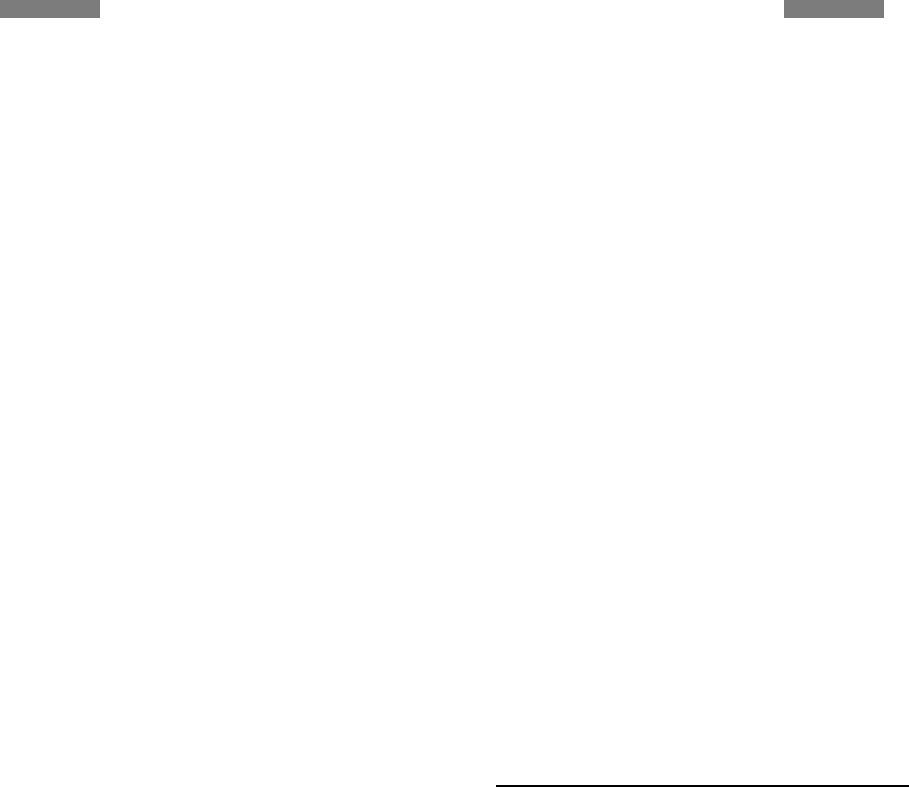
157156
the results of such studies mean for human health.
Three large epidemiology studies have been published
since December 2000. Between them, the studies
investigated any possible association between the use of
wireless phones and primary brain cancer, glioma,
meningioma, or acoustic neuroma, tumors of the brain or
salivary gland, leukemia, or other cancers. None of the
studies demonstrated the existence of any harmful
health effects from wireless phone RF exposures.
However, none of the studies can answer questions
about long-term exposures, since the average period of
phone use in these studies was around three years.
11. What research is needed to decide whether RF
exposure from wireless phones poses a health risk?
A combination of laboratory studies and epidemiological
studies of people actually using wireless phones would
provide some of the data that are needed. Lifetime
animal exposure studies could be completed in a few
years. However, very large numbers of animals would be
needed to provide reliable proof of a cancer promoting
effect if one exists. Epidemiological studies can provide
data that is directly applicable to human populations, but
10 or more years follow-up may be needed to provide
answers about some health effects, such as cancer. This
is because the interval between the time of exposure to
a cancer-causing agent and the time tumors develop - if
they do - may be many, many years. The interpretation of
epidemiological studies is hampered by difficulties in
measuring actual RF exposure during day-to-day use of
wireless phones. Many factors affect this measurement,
such as the angle at which the phone is held, or which
model of phone is used.
12. Which other federal agencies have responsibilities
related to potential RF health effects?
Additional information on the safety of RF exposures from
various sources can be obtained from the following
organizations.
FCC RF Safety Program:
http://www.fcc.gov/oet/rfsafety/
Environmental Protection Agency (EPA):
http://www.epa.gov/radiation/
Occupational Safety and Health Administration’s (OSHA):
http://www.osha-
slc.gov/SLTC/radiofrequencyradiation/index.html
National Institute for Occupational Safety and Health
(NIOSH):
http://www.cdc.gov/niosh/emfpg.html
World health Organization (WHO):
http://www.who.int/peh-emf/
International Commission on Non-Ionizing Radiation
Protection:
http://www.icnirp.de
National Radiation Protection Board (UK):
http://www.nrpb.org.uk
Updated 4/3/2002: US Food and Drug Administration
http://www.fda.gov/cellphones
AAppppeennddiixxAAppppeennddiixx
safety-end-NorthA 1/27/03 2:05 PM Page 156
106
95
Index
A
ABC mode, text input • 27
Active folder • 80
Alarm • 68
Answering
call • 28, 31
second call • 29
Anykey answer • 81
Auto redial • 83
B
Background image • 81
Backlight time, set • 81
Barring, calls • 82
Battery
charging • 7
low indicator • 8
precautions • 90
Bluetooth
receiving, data • 68
sending, data • 67
settings • 66
Broadcast messages • 54
Browser, web • 42
C
Calculator • 74
Calendar • 69
Call cost • 33
Call log
dialled • 33
missed • 32
received • 33
Call time • 33
Caller groups • 36
Caller ID • 82
Calls answering • 28, 31
barring • 82
diverting • 82
holding • 29
making • 28
redialling • 28
rejecting • 28
transferring • 30
waiting • 83
Camera
photos • 75
videos • 77
CB (Cell Broadcast) messages • 54
Characters, enter • 26
Configuration messages • 51
Connection tone • 79
Contacts
adding • 35
deleting • 35
editing • 34
finding • 34
options • 34
speed-dialling • 36
Convertor • 74
Creating messages
e-mail • 48
file messenger • 49
MMS • 46
SMS • 45
CUG (Closed User Groups) • 83
D
Date, set • 80
Deleting
calandar items • 70
call logs • 32
contacts • 35
e-mail • 53, 54
memos • 72
MMS • 51, 54
SMS • 50, 54
tasks • 71
voice memos • 73
Display
backlight, set • 81
brightness • 81
icons • 10
language • 80
layout • 10
settings • 81
Diverting, calls • 82
DRM (Digital Rights Management) • 59
DTMF tones, send • 30
DVB TV • 38
E
E-mails
creating/sending • 48
deleting • 53
settings • 57
viewing • 52
Emergency calls • 93
F
FDN (Fixed Dialling Number) mode •
87

96
Index
File messenger • 49
Folder tone • 79
G
Games • 64
Greeting message • 81
H
Health and safety • 89
Holding, call • 29
I
Icons, description • 10
Images, downloaded • 59
Inbox, messages
e-mail • 52
SMS/MMS • 50
International calls • 28
Internet • 42
J
Java applications • 64
K
key tone volume • 79
Keypad tones
selecting • 80
sending/muting • 30
volume • 80
L
Language, select • 80
Last number, redial • 28
Locking
media contents • 87
phone • 86
SIM card • 86
Low battery indicator • 8
M
Media player • 66
Memo • 72
Memory card
accessing files • 65
installing • 24
Memory status
calendar • 70
contacts • 38
messages • 59
phone • 87
Messages
cell broadcast • 54
configuration • 51
e-mail • 52
greeting • 81
MMS with attachments • 49
MMS • 46, 50
push • 51
SMS • 45, 50
Minute minder • 79
MMS messages
creating/sending • 46
deleting • 51
settings • 55
viewing • 50
Mobile TVi • 38
Multiparty-call • 30
Music, downloaded • 62
N
Name card • 37
Names
entering • 26
searching • 34
Network selection • 84
Numbers
searching • 34
storing • 35
O
Organiser • 65
Outbox, messages • 52
P
Password
call barring • 83
phone • 87
Phonecare and maintenance • 94
display • 10
icons • 10
locking • 86
password • 87
resetting • 87
switching on/off • 9
unpacking • 6
Photos
editing • 60
taking • 75
viewing • 60
PIN, change • 87
PIN2, change • 87
Power on/off tone • 79
Privacy • 87
Problems, solve • 88
Profiles • 79
Push messages • 51, 59
R
Received messages
e-mail • 52
MMS/SMS • 50
Recording
videos • 77
voice memos • 72

97
Index
Redialling
automatically • 83
manually • 28
Resetting phone • 87
Ringer
incoming calls • 79
messages • 79
Road safety • 91
Roaming • 84
S
Safety
information • 89
precaution • 1
Security, calls • 87
Sent messages • 52
Shortcuts • 80
SIM card
inserting • 7, 8
locking • 86
SMS messages
creating/sending • 45
deleting • 50, 54
settings • 55
viewing • 50
Sound profiles • 79
Sounds, downloaded • 63
Speakerphone • 30
Speed dial • 36
Switching on/off
microphone • 30
phone • 9
T
T9 mode, text input • 26
Task • 71
Templates, message • 53
Text, enter • 26
Time, set • 80
V
Video calls
answering • 31
making • 31
options • 31
setting • 83
Videomail server • 84
Videos
playing • 61
recording • 77
Voice recorder
playing • 72
recording • 72
Voicemail server • 58
W
Waiting call • 83
Wallpaper • 81
Web browser
access • 42
bookmarks • 44
World time • 73