Samsung Electronics Co SGHT411 PCS GSM Phone with Bluetooth User Manual
Samsung Electronics Co Ltd PCS GSM Phone with Bluetooth
Users Manual

* Depending on the software installed or your service provider or country, some of the descriptions in this guide
may not match your phone exactly.
* Depending on your country, your phone and accessories may appear different from the illustrations in this guide.
World Wide Web
http://www.samsungmobile.com
Printed in Korea
Code No.:GH68-XXXXXA
English (LTN). 08/2007. Rev. 1.0
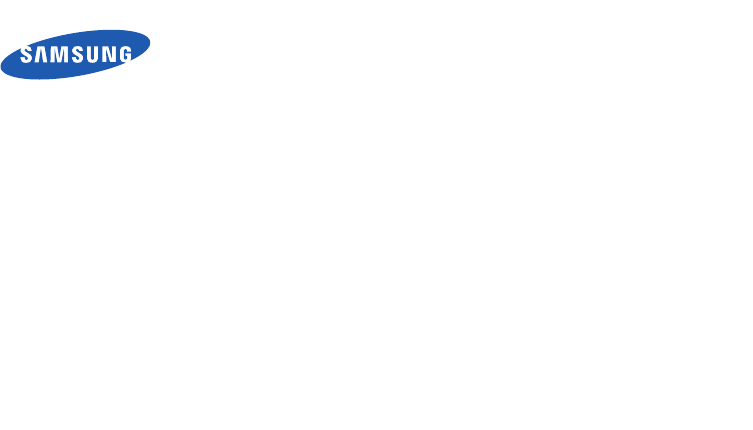
SGH-T411
User’s Guide
Please read this manual before operating your phone,
and keep it for future reference.
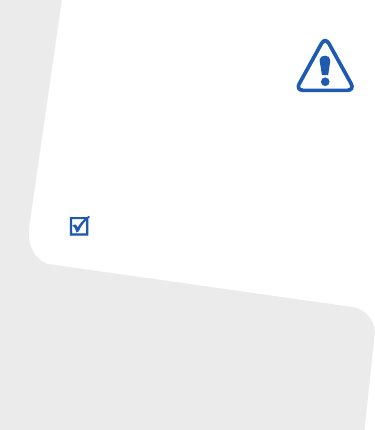
Copyright information
• Bluetooth
®
is a registered trademark of the
Bluetooth SIG, Inc. worldwide.
•Java
TM
is a trademark or registered trademark
of Sun Microsystems, Inc.
Important safety
precautions
Drive safely at all times
Do not use a hand-held phone while driving. Park
your vehicle first.
Switch off the phone when refuelling
Do not use the phone at a refuelling point (service
station) or near fuels or chemicals.
Switch off in an aircraft
Wireless phones can cause interference. Using
them in an aircraft is both illegal and dangerous.
Switch off the phone near all medical
equipment
Hospitals or health care facilities may be using
equipment that could be sensitive to external radio
frequency energy. Follow any regulations or rules in
force.
Interference
All wireless phones may be subject to interference,
which could affect their performance.
Failure to comply with the following
precautions may be dangerous or illegal.
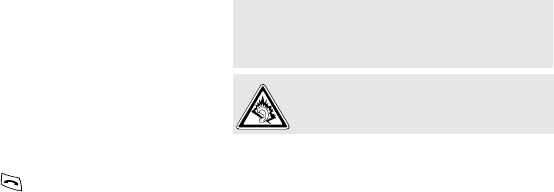
1
Be aware of special regulations
Meet any special regulations in force in any area
and always switch off your phone whenever it is
forbidden to use it, or when it may cause
interference or danger.
Water resistance
Your phone is not water-resistant. Keep it dry.
Sensible use
Use only in the normal position (held to your ear).
Avoid unnecessary contact with the antenna when
the phone is switched on.
Emergency calls
Key in the emergency number for your present
location, then press .
Keep your phone away from small children
Keep the phone and all its parts, including
accessories, out of the reach of small children.
Accessories and batteries
Use only Samsung-approved batteries and
accessories, such as headsets and PC data cables.
Use of any unauthorised accessories could damage
you or your phone and may be dangerous.
Qualified service
Only qualified service personnel may repair your
phone.
For more detailed safety information, see "Health
and safety information" on page 32.
• The phone could explode if the battery is
replaced with an incorrect type.
• Dispose of used batteries according to the
manufacturer’s instructions.
At very high volumes, prolonged listening
to a headset can damage your hearing.
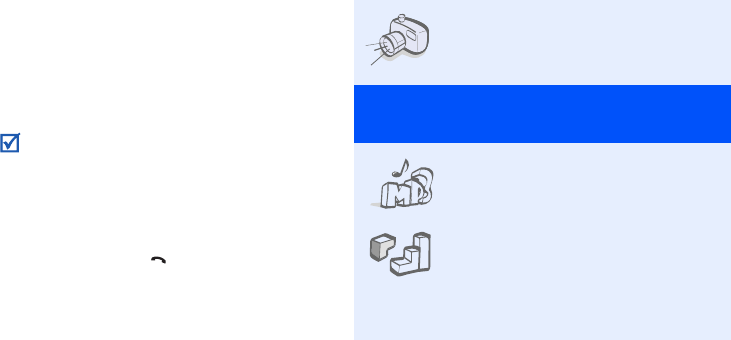
2
About this Guide
This User’s Guide provides you with condensed
information about how to use your phone.
In this guide, the following instruction icons
appear:
Indicates that you need to pay careful
attention to the subsequent information
regarding safety or phone features.
→
Indicates that you need to press the
Navigation keys to scroll to the specified
option and then select it.
[ ] Indicates a key on the phone.
For example, [ ]
< > Indicates a soft key, whose function is
displays on the phone screen. For
example, <
Menu
>
• Camera and camcorder
Use the camera module on your
phone to take a photo or record
a video.
Special
features of your phone
• Music player
Play music files on your phone.
•Java
Enjoy Java™-based embedded
games and download new
games.
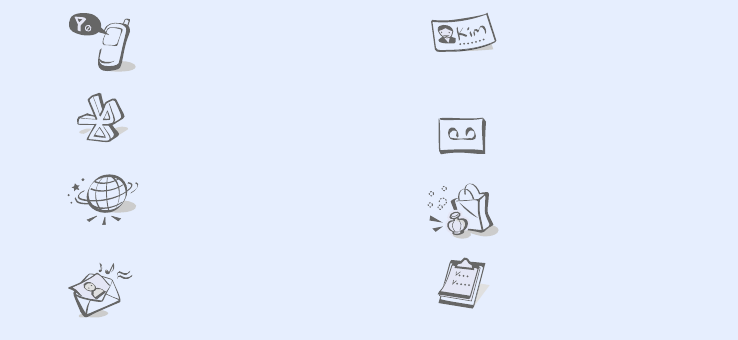
3
• Offline mode
Switch your phone to Offline
mode to use its non-wireless
functions while on an airplane.
•Bluetooth
Transfer media files and
personal data, and connect to
other devices using wireless
Bluetooth technology.
•Web browser
Access the wireless web to get
up-to-the-minute information
and a wide variety of media
content.
• Multimedia Message Service
(MMS)
Send and receive MMS
messages with a combination of
text, images, video, and audio.
•Name card
Create name cards with your
number and profile. Whenever
introducing yourself to others,
use this convenient electronic
name card.
• Voice recorder
Record memos or sounds.
• Women’s life
Use multiple features designed
for women in our modern
world.
•Organiser
Keep track of your daily,
weekly, and monthly schedule.
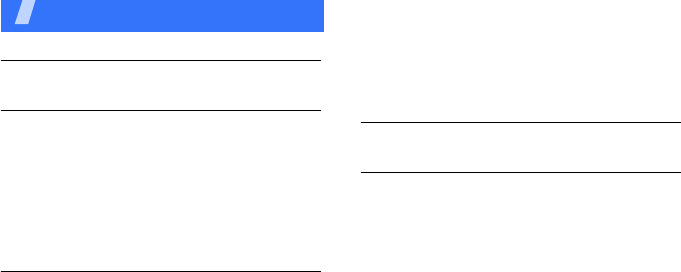
4
Contents
Unpack 6
Make sure you have each item
Get started 6
First steps to operating your phone
Assemble and charge the phone ..................... 6
Power on or off.............................................. 7
Phone layout ................................................. 7
Keys and icons .............................................. 8
Access menu functions .................................. 11
Enter text .................................................... 11
Customise your phone................................... 13
Step outside the phone 15
Begin with call functions, camera, music player, web
browser, and other special features
Make or answer calls ..................................... 15
Use the camera ............................................ 16
Play music................................................... 17
Browse the web ........................................... 18
Use Phonebook ............................................ 18
Send messages ............................................ 19
View messages ............................................ 20
Use Bluetooth .............................................. 21
Menu functions 23
All menu options listed
Health and safety information 32
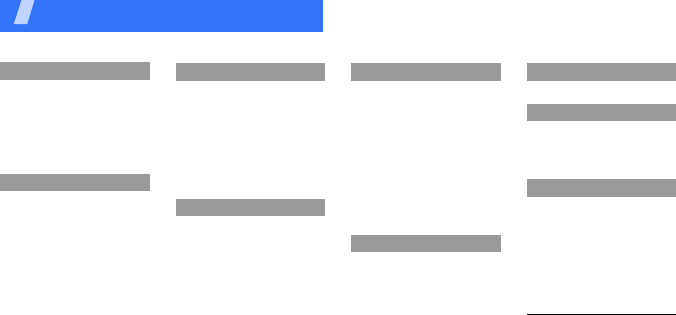
5
1 Call log
1 Recent contacts
2 Missed calls
3 Received calls
4 Dialled calls
5 Delete all
6 Call time
7 Call costs
1
2 Phonebook
1 Create contact
2 Contact list
3 Groups
4 Speed dial
5 My namecard
6 Own number
7 FDN list
8 Management
9 Service number
1
3 Applications
1 Voice recorder
2 World time
3 Alarm
4 Calculator
5 Tasks
6 Converter
7 Timer
8 Stopwatch
9 SIM application toolkit
1
4 Browser
1 Home
2 Enter URL
3 Bookmarks
4 Saved pages
5 History
6 Clear cache
7 Browser settings
5 Messages
1 Create message
2 Inbox
3 Sentbox
4 Outbox
5 Drafts
6 Templates
7 Voice mail server
8 Delete all
9 Settings
10 Memory status
11 Broadcast messages
12 SOS messages
6 My files
1 Downloads
2 Sounds
3 Images
4 Videos
5 Other files
6 Memory card
2
7 Memory status
7 Calendar
8 Camera
1 Take photo
2 Record video
3 My photo
4 My video clips
9 Settings
1 Time and date
2 Phone settings
3 Display settings
4 Sound settings
5 Bluetooth
6 Network services
7 Security
8 Reset settings
10
1. Available only if supported
by your SIM card.
2. Available only if a memory
card is inserted.
Overview of menu functions
To access Menu mode, press <
Menu
> in Idle mode.
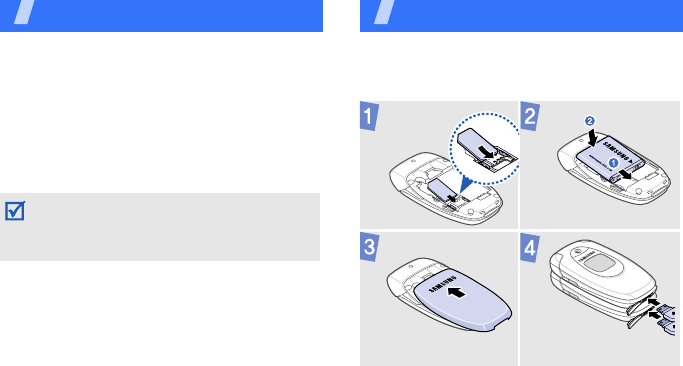
6
Unpack
Make sure you have each item
• Phone
•Travel Adapter
•Battery
• Additional front and battery covers
•User’s Guide
You can obtain various accessories from your
local Samsung dealer.
Get started
First steps to operating your phone
Assemble and charge the phone
The items supplied with your phone and the
accessories available at your Samsung dealer
may vary, depending on your country or service
provider.
To AC p o wer o u t let
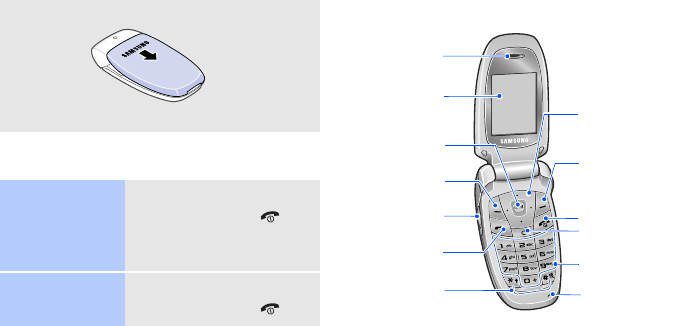
7
Removing the battery cover
Power on or off
Phone layout
With the phone open
Switch on
1. Open the phone.
2. Press and hold [ ].
3. If necessary, enter the
PIN and press <
OK
>.
Switch off
1. Open the phone.
2. Press and hold [ ].
Microphone
Earpiece
Power/Menu
exit key
Special
function keys
Web access/
Confirm key
Left soft key
Right soft key
Navigation keys
(Up/Down/Left/
Right)
Main display
Delete key
Alphanumeric
keys
Dial key
Volume keys
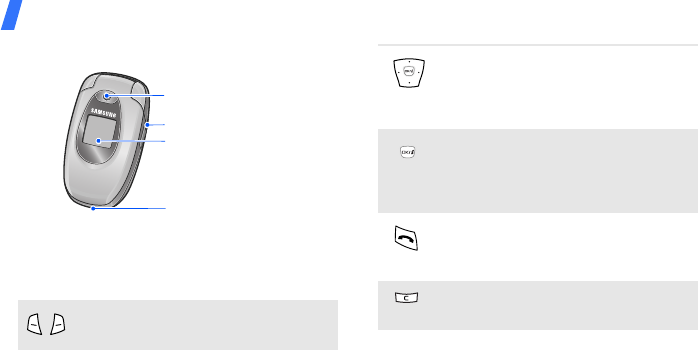
Get started
8
With the phone closed
Keys and icons
Keys
Perform the function indicated on the
bottom line of the display.
Camera lens
Headset/
Adapter jack
External display
Camera key
In Idle mode, access your favourite
menus directly.
In Menu mode, scroll through menu
options.
In Idle mode, launch the web
browser.
In Menu mode, select the highlighted
menu option or confirm input.
Make or answer a call.
In Idle mode, retrieve the numbers
recently dialled, missed, or received.
Delete characters from the display or
items in an application.
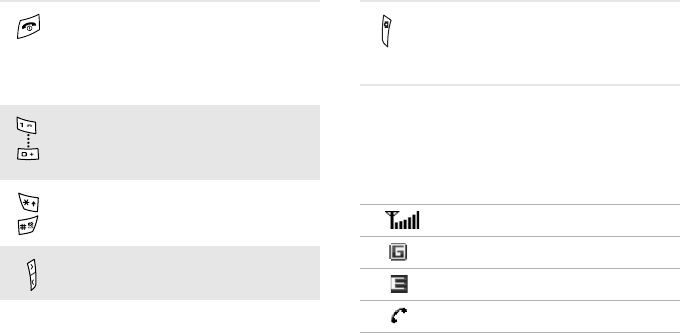
9
Icons
The following icons may appear on the top line
of the screen to indicate your phone’s status.
Depending on your country or service provider,
the icons shown on the display may vary.
Press and hold to switch the phone
on or off.
End a call.
In Menu mode, cancel input and
return the phone to Idle mode.
Enter numbers, letters, and some
special characters.
Enter special characters or perform
special functions.
Adjust the phone volume.
In Idle mode, press and hold to turn
on the camera.
In Camera mode, take a photo or
record a video.
Signal strength
GPRS network
EDGE network
Call in progress
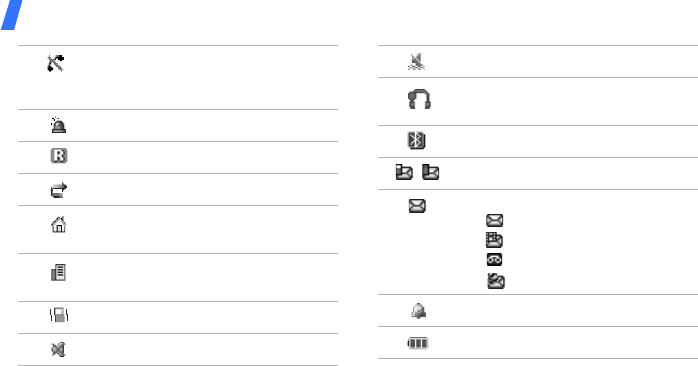
Get started
10
Out of your service area or Offline
mode; you cannot make or
receive calls
SOS message feature active
Roaming network
Call diverting feature active
Home Zone, if registered for the
appropriate service
Office Zone, if registered for the
appropriate service
Call ringer set to vibrate
Silent mode (Mute)
Silent mode (Vibration)
Bluetooth hands-free car kit or
headset connected
Bluetooth active
One of the message Inboxes is full
New message:
• : SMS message
• : MMS message
•: Voicemail
• : Push message
Alarm set
Battery power level
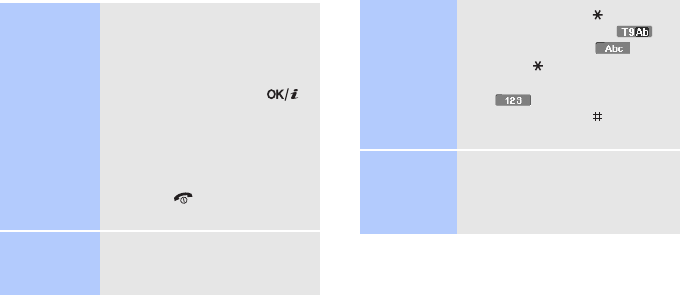
11
Access menu functions
Enter text
Select an
option
1. Press a desired soft key.
2. Press the Navigation keys to
move to the next or
previous option.
3. Press <
Select
> or [ ]
to confirm the function
displayed or option
highlighted.
4. Press <
Back
> to move up
one level.
Press [ ] to return to Idle
mode.
Use menu
numbers
Press the number key
corresponding to the option
you want.
Change the
text input
mode
• Press and hold [ ] to switch
between T9 mode ( )
and ABC mode ( ).
• Press [ ] to change case or
switch to Number mode
().
• Press and hold [ ] to switch
to Symbol mode.
ABC mode
To e n te r a wor d:
Press the appropriate key until
the character you want appears
on the display.
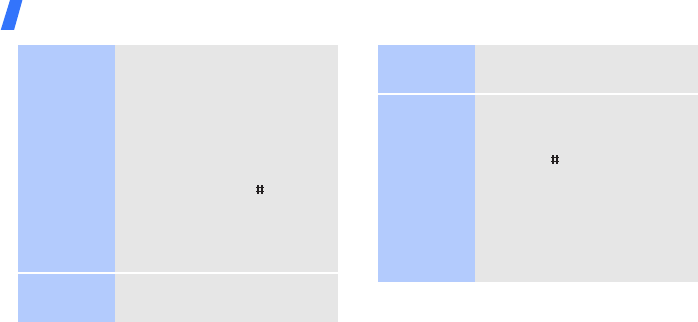
Get started
12
T9 mode
To enter a word:
1. Press [
2
] to [
9
]
to start
entering a word.
2. Enter the whole word before
editing or deleting
characters.
3. When the word displays
correctly, press [ ] to insert
a space.
Otherwise, press [
0
] to
display alternative word
choices.
Number
mode
Press the keys corresponding
to the digits you want.
Symbol
mode
Press the corresponding
number key to select a symbol.
Other
operations
• Press [
1
] to enter
punctuation marks or
special characters.
• Press [ ] to insert a space.
• Press the Navigation keys to
move the cursor.
• Press [
C
] to delete
characters one by one.
• Press and hold [
C
] to clear
the entire display.
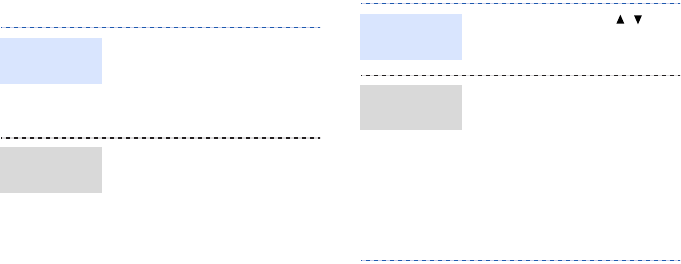
13
Customise your phone
1. In Idle mode, press
<
Menu
> and select
Settings
→
Phone
settings
→
Language
.
2. Select a language.
1. In Idle mode, press
<
Menu
> and select
Settings
→
Sound
settings
→
Incoming call
→
Ringtone
.
2. Select a ringtone category.
3. Select a ringtone.
4. Press <
Save
>.
Display
language
Call ringer
melody
In Idle mode, press [ / ] to
adjust the key tone volume.
1. In Idle mode, press
<
Menu
> and select
Settings
→
Display
settings
→
Wallpaper
.
2. Select an image or video
category.
3. Select an image or a video
clip.
4. Press <
Select
>.
Key tone
volume
Idle mode
wallpaper
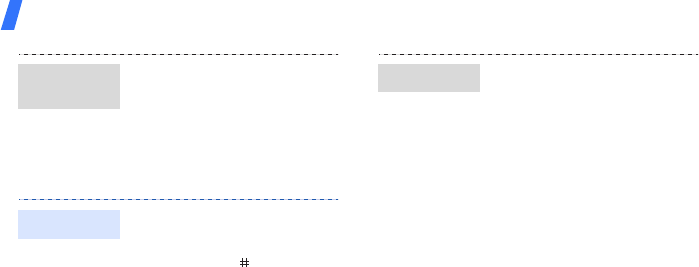
Get started
14
1. In Idle mode, press
<
Menu
> and select
Settings
→
Phone
settings
→
Short cut
.
2. Select a key.
3. Select a menu to be
assigned to the key.
You can switch the phone to
Silent mode to avoid disturbing
other people. In Idle mode,
press and hold [ ].
Menu
shortcuts
Silent mode
1. In Idle mode, press
<
Menu
> and select
Settings
→
Security
→
Change password
.
2. Enter the default password,
00000000
, and press
<
OK
>.
3. Enter a new 4- to 8-digit
password and press <
OK
>.
4. Enter the new password
again and press <
OK
>.
5. Select
Phone lock
.
6. Select
Enable
.
7. Enter the password and
press <
OK
>.
Phone lock

15
Step outside the phone
Begin with call functions, camera, music player,
web browser, and other special features
Make or answer calls
Use the camera
1. In Idle mode, enter an area
code and phone number.
2. Press [ ].
Press [ / ] to adjust the
volume.
3. Press [ ] to end the call.
1. When the phone rings,
press [ ].
2. Press [ ] to end the call.
Make a call
Answer a
call
1. Open the phone.
2. In Idle mode, press and
hold [ ] to turn on the
camera.
3. Aim the lens at the subject
and make any desired
adjustments.
4. Press [ ] or [ ] to
take a photo. The photo is
saved automatically.
5.
Pres
s <
Preview
> to take
another photo.
1. In Idle mode, press
<
Menu
> and select
My
files
→
Images
→
My
photos
.
2. Select the photo you want.
Take a photo
View a
photo
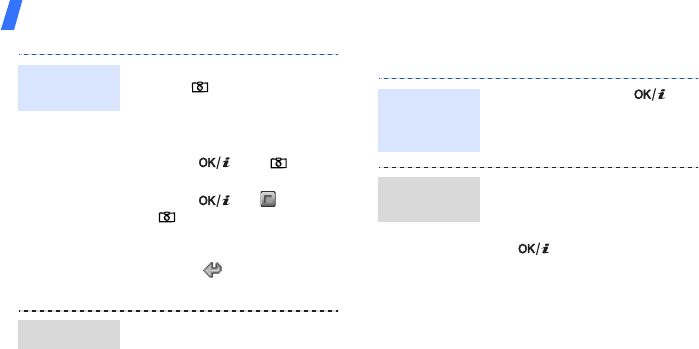
Step outside the phone
16
Browse the web
1. In Idle mode, press and
hold [ ] to turn on the
camera.
2. Press [
1
] to switch to
Record mode.
3. Press [ ] or [ ] to
start recording.
4. Press [ ], < >, or
[ ] to stop recording. The
video is saved
automatically.
5. Press < >to record
another video.
1. In Idle mode, press
<
Menu
> and select
My
files
→
Videos
→
My
video
clips
.
2. Select the video you want.
Record a
video
View a video
In Idle mode, press [ ].
The homepage of your service
provider opens.
• To scroll through browser
items, press [Up] or
[Down].
• To select an item, press
[].
• To return to the previous
page, press <
Back
>.
• To access browser options,
press <
Options
>.
Launch the
web
browser
Navigate
the web
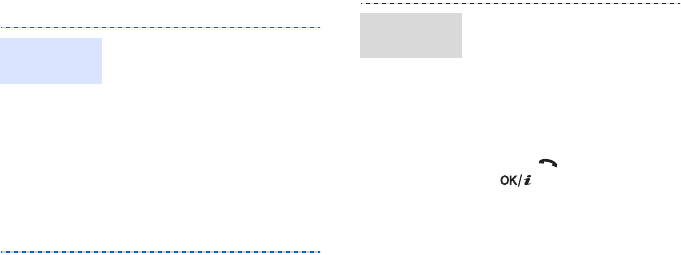
17
Use Phonebook
1. In Idle mode, enter a phone
number and press
<
Options
>.
2. Select
Save to phonebook
→
a memory location
→
New
.
3. For
Phone
, select a number
type.
4. Specify contact information.
5. Press <
Save
>
to save the
contact.
Add a
contact
1. In Idle mode, press
<
Menu
> and select
Phonebook
→
Contact
list
.
2. Enter the first few letters of
the name you want.
3. Select a contact.
4. Scroll to a number and
press [ ] to dial, or press
[ ] to edit contact
information.
Find a
contact
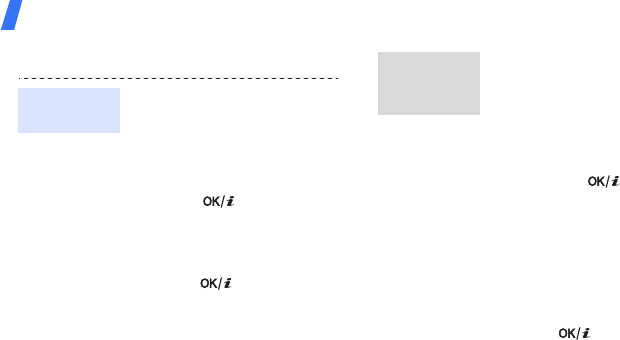
Step outside the phone
18
Send messages
1. In Idle mode, press
<
Menu
> and select
Messages
→
Create
message
→
Text
message
.
2. Enter the message text
3. Press [ ].
4. Select
New number
.
5. Enter a destination number
and press <
Add
>.
6. Press [ ] t o send the
message.
Send a text
message
1. In Idle mode, press
<
Menu
> and select
Messages
→
Create
message
→
Multimedia
message
.
2. Select
Subject
.
3. Enter the message subject
and press [ ].
4. Select
Image & video
and
add an image or a video
clip.
5. Select
Sound
and add a
sound clip.
6. Select
Text
.
7. Enter the message text and
press [ ].
8. Press <
Send>
.
Send a
multimedia
message
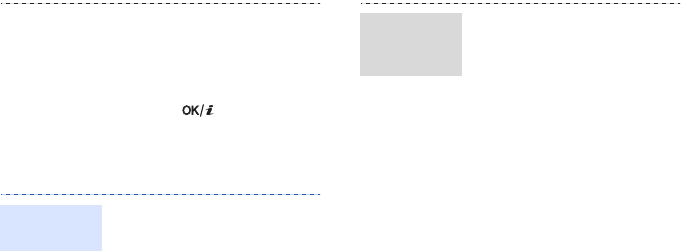
19
View messages
9. Select
New recipient
→
a
destination type.
10.Enter a destination number
or email address and press
<
OK
>.
11.Press [ ] to send the
message.
1. In Idle mode, press
<
Menu
> and select
Messages
→ Inbox
.
2. Select a text message.
View a text
message
1. In Idle mode, press
<
Menu
> and select
Messages
→ Inbox
.
2. Select a multimedia
message.
View a
multimedia
message
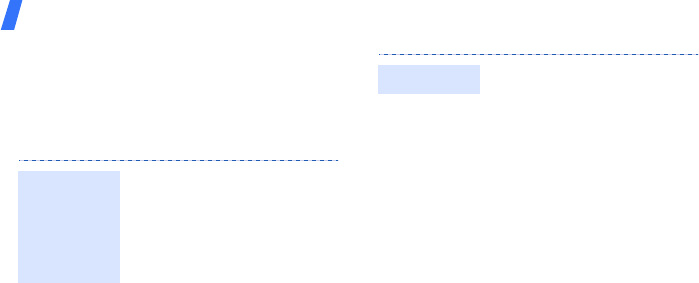
Step outside the phone
20
Use Bluetooth
Your phone is equipped with Bluetooth
technology, enabling you to connect the phone
wirelessly to other Bluetooth devices and
exchange data with them, talk hands-free, or
control the phone remotely.
1. In Idle mode, press
<
Menu
> and select
Settings
→
Bluetooth
→
Turn Bluetooth On/Off
→
Activation
→
On
.
2. Select a device.
3. Enter a Bluetooth PIN or the
other device’s Bluetooth
PIN, if it has one, and press
<
OK
>.
4. When the owner of the
other device enters the
same code, pairing is
complete.
Turn on
Bluetooth
and pair
with a
Bluetooth
device
1. Access an application,
Phonebook
,
My
Files
,
Calendar
, or
Memo
.
2. Select an item.
3. Press <
Options
> and
select
Send via
→
Bluetooth
.
4. For Phonebook, select which
data you want to send.
5. Search for and select a
device.
6. If necessary, enter the
Bluetooth PIN and press
<
OK
>.
Send data

21
1. From the
Bluetooth
menu,
select
My visibility
→
On
to allow other devices to
locate your phone.
2. When a device attempts to
access your phone, press
<
Yes
> to permit the
connection.
1. If necessary, press <
Yes
>
to confirm that you are
willing to receive.
Receive data
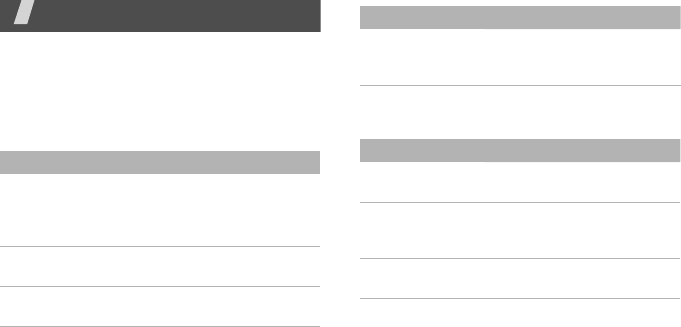
23
Menu functions
All menu options listed
This section provides brief explanations of
menu functions on your phone.
Call log Phonebook
Menu Description
Recent contacts,
Missed calls,
Received calls,
Dialled calls
Check the most recent calls
dialled, received, or
missed.
Delete all Delete all of the records in
each call type.
Call time Check the time record for
calls made and received.
Call costs Check the cost of your
calls, if supported by your
SIM card.
Menu Description
Create contact Add a new contact to
Phonebook.
Contact list Search for contact
information stored in
Phonebook.
Groups Organise your contacts in
caller groups.
Menu Description
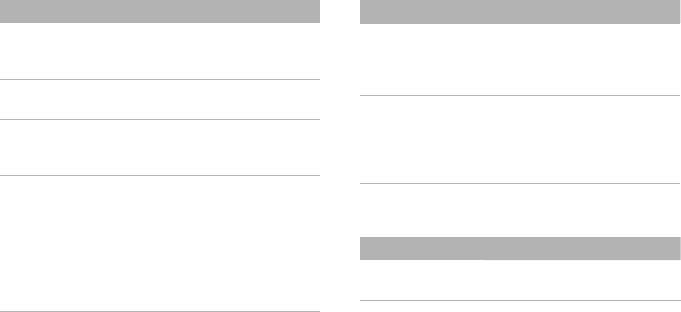
24
Applications
Speed dial Assign a speed dial number
for your most frequently
dialled numbers.
My namecard Create a name card and
send it to other people.
Own number Check your phone
numbers, or assign a name
to each of the numbers.
FDN list Create a list of contacts to
be used in FDN (Fixed
Dialing Number) mode, in
which the phone allows
outgoing calls only to the
specified phone numbers, if
your SIM card supports this
feature.
Menu Description
Management Manage contacts in
Phonebook or change the
default settings for
Phonebook.
Service number View the SDN (Service
Dialling Number) list
assigned by your service
provider, if supported by
your SIM card.
Menu Description
Voice recorder Record voice memos and
any other sounds.
Menu Description
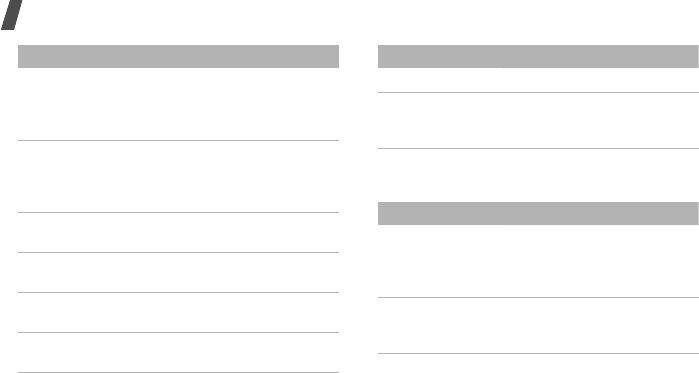
Menu functions
25
Browser
World time Set your local time zone
and find out the current
time in another part of the
world.
Alarm Set alarms. The alert type
for a normal alarm
corresponds to the call
alert type setting.
Calculator Perform arithmetic
functions.
Tasks Create a list of tasks you
need to complete.
Converter Do conversions, such as
length and temperature.
Timer Set a period of time for the
phone to count down.
Menu Description
Stopwatch Measure elapsed time.
SIM application
toolkit
Use a variety of additional
services offered by your
service provider.
Menu Description
Home Connect your phone to the
network and load the
homepage of the wireless
web service provider.
Enter URL Enter a URL address and
access the associated web
page.
Menu Description
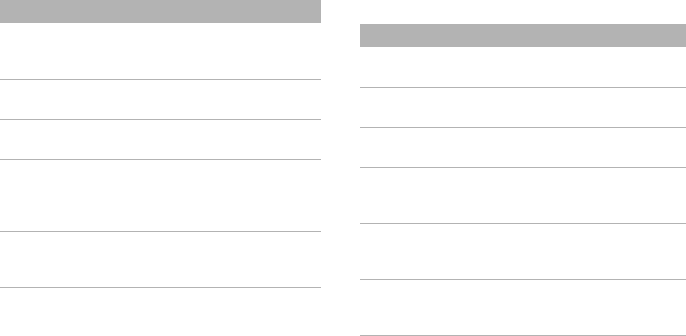
26
Messages
Bookmarks Save URL addresses in
order to quickly access web
pages.
Saved pages Access the list of pages you
have saved while online.
History Access the list of pages you
have accessed recently.
Clear cache Clear the cache, which is a
temporary memory site
that stores recently
accessed web pages.
Browser settings Select a connection profile
to be used for accessing
the wireless web.
Menu Description
Menu Description
Create message Create and send text,
multimedia messages.
Inbox Access messages that you
have received.
Sentbox Access messages that you
have sent.
Outbox Access messages that you
are attempting to send or
have failed to send.
Drafts Access messages that you
have saved to send at a
later time.
Templates Make and use templates of
frequently used messages
or passages.
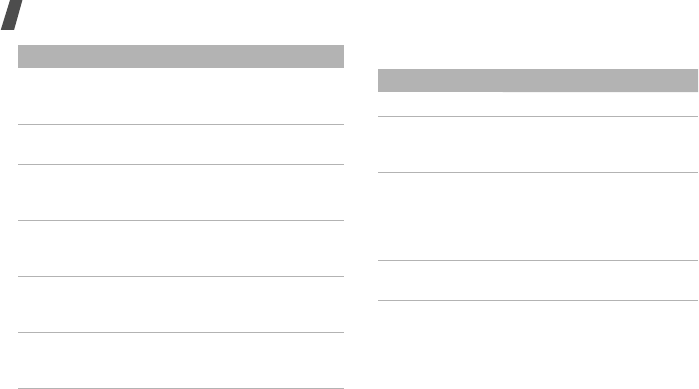
Menu functions
27
My files
Calendar
Keep track of your schedule.
Voice mail server Store the number of the
voicemail server and
access your voicemails.
Delete all Delete messages in each
message folder all at once.
Settings Set up various options for
using the messaging
services.
Memory status Check the amount of
memory currently in use in
each message folder.
Broadcast
messages
Change the settings for
receiving broadcast
messages.
SOS messages Specify options for sending
and receiving an SOS
message.
Menu Description
Menu Description
Downloads
Sounds, Images,
Videos, Other
files
Access media files and
other files stored in the
phone’s memory.
Memory card Access the files stored on a
memory card. This menu is
only available when you
insert a memory card into
the phone.
Memory status Check memory information
for media items.
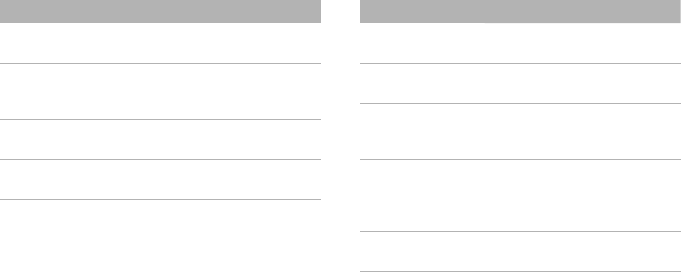
28
Camera Settings
Menu Description
Take photo Take photos in various
modes.
Record video Record a video of what is
displayed on the camera
screen.
My photos Access a list of photos you
have taken.
My video clips Access a list of videos you
have recorded.
Menu Description
Time and date Change the time and date
displayed on your phone.
Phone settings
→
Language
Select a language for the
display text.
Phone settings
→
Greeting
message
Enter the greeting that is
displayed briefly when the
phone is switched on.
Phone settings
→
Short cut
Use [Down], [Left], and
[Right] as shortcuts to
access specific menus
directly from Idle mode.
Phone settings
→
Extra settings
Change additional settings
for using the phone.
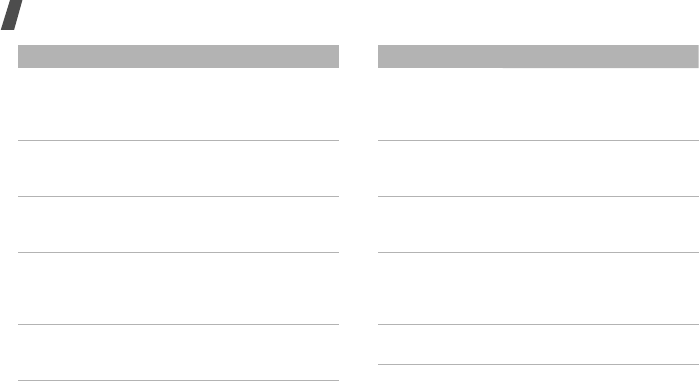
Menu functions
29
Phone settings
→
Offline mode
Switch the phone to Offline
mode, in which the phone
functions requiring network
connection are deactivated.
Display settings
→
Wallpaper
Change the background
image that is displayed in
Idle mode.
Display settings
→
Info display
Change the display settings
for the text displayed on
the idle screen.
Display settings
→
LCD
brightness
control
Adjust the brightness of
the display for varying
lighting conditions.
Display settings
→
Front LCD
contrast
Adjust the contrast for the
display.
Menu Description
Display settings
→
Backlight
Select the length of time
the backlight or display
stays on when the phone is
not used.
Display settings
→
Dialling
display
Customise the settings for
the display while dialling.
Display settings
→
Calendar
Display the calendar of the
current month on the idle
screen.
Display settings
→
Show caller
information
Set the phone to display
missed call notifications
with the most recently
missed caller’s information.
Sound settings
→
Incoming call
Change the sound settings
for incoming calls.
Menu Description
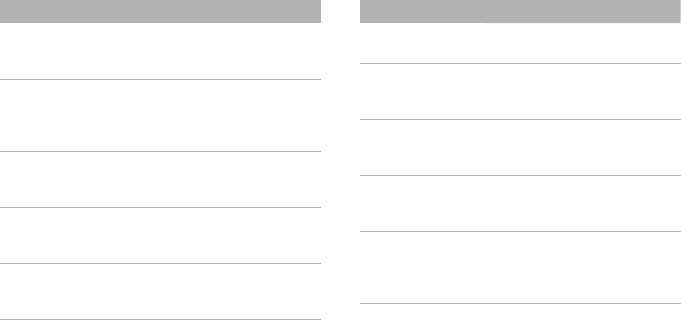
30
Sound settings
→
Keypad tone
Select the tone that the
phone sounds when you
press a key.
Sound settings
→
Message tone
Change the sound settings
for incoming messages
individually according to
message type.
Sound settings
→
Power on/off
Select the melody that the
phone sounds when it is
switched on or off.
Sound settings
→ Folder tone
Select the tone that the
phone sounds when you
open or close it.
Sound settings
→
Quite mode
Set how the phone acts to
alert you to a specific event
while in Silent mode.
Menu Description
Sound settings
→
Extra tones
Customise additional tones
for the phone.
Bluetooth Connect the phone
wirelessly to other
Bluetooth devices.
Network
services
→
Call
forwarding
Set the phone to reroute
incoming calls to a phone
number that you specify.
Network
services
→
Call
barring
Set the phone to restrict
calls.
Network
services
→
Call
waiting
Set the phone to inform
you when someone is
calling you while on
another call.
Menu Description
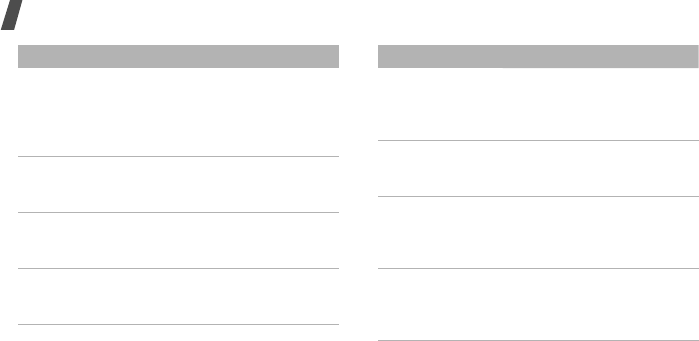
Menu functions
31
Network
services
→
Network
selection
Select the network to be
used while roaming outside
of your home area, or let
the network be chosen
automatically.
Network
services
→
Caller
ID
Set the phone to hide your
phone number from the
person you are calling.
Security
→
PIN
check
Activate your PIN to
protect your SIM card
against unauthorised use.
Security
→
Change PIN
code
Change the PIN.
Menu Description
Security
→
Phone lock
Activate your phone
password to protect your
phone against
unauthorised use.
Security
→
Change
password
Change the phone
password.
Security
→
Privacy
Lock access to messages,
files, or all menu functions
on the phone, except for
call functions.
Security
→
SIM
lock
Set the phone to work only
with the current SIM card
by assigning a SIM lock
password.
Menu Description
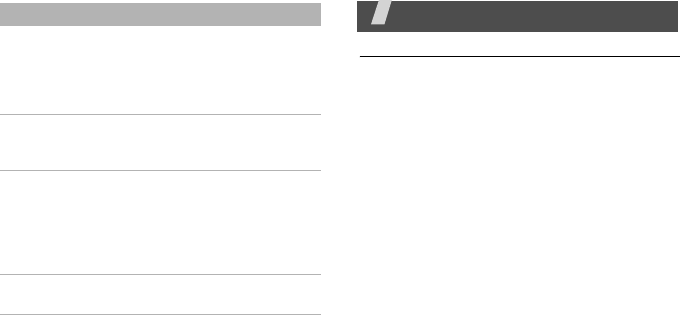
32
Health and safety information
Exposure to radio frequency (RF) signals
Your wireless phone is a radio transmitter and receiver.
It is designed and manufactured not to exceed the
emission limits for exposure to radio frequency (RF)
energy set by the Federal Communications Commission
(FCC) of the U.S. Government. These limits are part of
comprehensive guidelines and establish permitted
levels of RF energy for the general population. The
guidelines are based on the safety standards that were
developed by independent scientific organizations
through periodic and through evaluation of scientific
studies.
The standards include a substantial safety margin
designed to assure the safety of all persons, regardless
of age and health.
The exposure standard for wireless phones employs a
unit of measurement known as Specific Absorption Rate
(SAR). The SAR limit set by the FCC is 1.6 W/kg.
Security
→
Fixed
dialling mode
Set the phone to restrict
calls to a limited set of
phone numbers, if
supported by your SIM
card.
Security
→
Change PIN2
code
Change your current PIN2,
if supported by your SIM
card.
Security
→
Mobile Tracker
Set the phone to send the
preset tracking message to
your family or friends when
someone tries to use your
phone with another SIM
card.
Reset settings Reset the phone’s settings
you have changed.
Menu Description
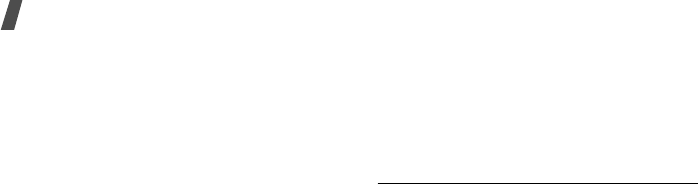
Health and safety information
33
SAR tests are conducted using standard operating
positions specified by the FCC with the phone
transmitting at its highest certified power level in all
tested frequency bands. Although the SAR is
determined at the highest certified power level, the
actual SAR level of the phone while operating can be
well below the maximum value. This is because the
phone is designed to operate at multiple power levels so
as to use only the power required to reach the network.
In general, the closer you are to a wireless base station
antenna, the lower the power output of the phone.
Before a new model phone is available for sale to the
public, it must be tested and certified to the FCC that it
does not exceed the limit established by the
government-adopted requirement for safe exposure.
The tests are performed in positions and locations (e.g.,
at the ear and worn on the body) as required by the
FCC for each model. While there may be differences
between the SAR levels of various phones and at
various positions, they all meet the government
requirement.
The FCC has granted an Equipment Authorization for
this model phone with all reported SAR levels evaluated
as in compliance with the FCC RF exposure guidelines.
SAR information on this model phone is on file with the
FCC and can be found under the Display Grant section
of http://www.fcc.gov/oet/ea after searching on FCC ID
printed in the label on the phone.
For body operation
For body worn operation, this model phone has been
tested and meets the FCC RF exposure guidelines when
used with a Samsung-supplied or approved accessory
designated for this product or when used with and
accessory that contains no metal and that positions the
handset a minimum from the body.
The minimum distance for this model phone is written
in the FCC certification information from the body. None
compliance with the above conditions may violate FCC
RF exposure guidelines.

34
For more Information concerning exposure to radio
frequency signals, see the following websites:
Federal Communications Commission (FCC)
http://www.fcc.gov
Cellular Telecommunications Industry Association
(CTIA):
http://www.ctia.org
U.S.Food and Drug Administration (FDA)
http://www.fda.gov/cdrh/consumer
World Health Organization (WHO)
http://www.who.int/peh-emf/en
Precautions when using batteries
• Never use any charger or battery that is damaged in
any way.
• Use the battery only for its intended purpose.
• If you use the phone near the network's base
station, it uses less power; talk and standby time
are greatly affected by the signal strength on the
cellular network and the parameters set by the
network operator.
• Battery charging time depends on the remaining
battery charge and the type of battery and charger
used. The battery can be charged and discharged
hundreds of times, but it will gradually wear out.
When the operation time (talk time and standby
time) is noticeably shorter than normal, it is time to
buy a new battery.
• If left unused, a fully charged battery will discharge
itself over time.
• Use only Samsung-approved batteries and recharge
your battery only with Samsung-approved chargers.
When a charger is not in use, disconnect it from the
power source. Do not leave the battery connected to
a charger for more than a week, since overcharging
may shorten its life.
• Extreme temperatures will affect the charging
capacity of your battery: it may require cooling or
warming first.
• Do not leave the battery in hot or cold places, such
as in a car in summer or winter conditions, as you
will reduce the capacity and lifetime of the battery.
Always try to keep the battery at room temperature.
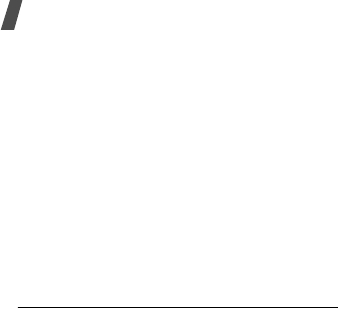
Health and safety information
35
A phone with a hot or cold battery may temporarily
not work, even when the battery is fully charged. Li-
ion batteries are particularly affected by
temperatures below 0
°
C (32
°
F).
• Do not short-circuit the battery. Accidental short-
circuiting can occur when a metallic object (coin, clip
or pen) causes a direct connection between the +
and -. terminals of the battery (metal strips on the
battery), for example when you carry a spare
battery in a pocket or bag. Short-circuiting the
terminals may damage the battery or the object
causing the short-circuiting.
• Dispose of used batteries in accordance with local
regulations. Always recycle. Do not dispose of
batteries in a fire.
Road safety
• Your wireless phone gives you the powerful ability to
communicate by voice, almost anywhere, anytime.
But an important responsibility accompanies the
benefits of wireless phones, one that every user
must uphold.
• When driving a car, driving is your first
responsibility. When using your wireless phone
behind the wheel of a car, practice good common
sense and remember the following tips.
1. Get to know your wireless phone and its features,
such as speed dial and redial. If available, these
features help you to place your call without taking
your attention off the road.
2. When available, use a hands-free device. If possible,
add an extra layer of convenience and safety to your
wireless phone with one of the many hands-free
accessories available today.
3. Position your wireless phone within easy reach. Be
able to access your wireless phone without
removing your eyes from the road. If you get an
incoming call at an inconvenient time, let your
voicemail answer it for you.
4. Let the person you are speaking with know you are
driving; if necessary, suspend the call in heavy
traffic or hazardous weather conditions. Rain, sleet,
snow, ice and even heavy traffic can be hazardous.
5. Do not take notes or look up phone numbers while
driving. Jotting down a To Do list or flipping through

36
your phonebook takes your attention away from
your primary responsibility, driving safely.
6. Dial sensibly and assess the traffic; if possible, place
calls when you are not moving or before pulling into
traffic. Try to plan calls when your car will be
stationary. If you need to make a call while moving,
dial only a few numbers, check the road and your
mirrors, then continue.
7. Do not engage in stressful or emotional
conversations that may be distracting. Make the
people with whom you are talking aware that you
are driving and suspend conversations that have the
potential to divert your attention from the road.
8. Use your wireless phone to call for help. Dial the
emergency number in the case of fire, traffic
accident or medical emergencies. Remember, it is a
free call on your wireless phone!
9. Use your wireless phone to help others in
emergencies. If you see a car accident, crime in
progress or other serious emergency where lives are
in danger, call the emergency number, as you would
want others to do for you.
10.Call roadside assistance or a special nonemergency
wireless assistance number when necessary. If you
see a broken-down vehicle posing no serious
hazard, a broken traffic signal, a minor traffic
accident where no one appears injured, or a vehicle
you know to be stolen, call roadside assistance or
any other special nonemergency wireless number.
Operating environment
Remember to follow any special regulations in
force in any area and always switch off your
phone whenever it is forbidden to use it, or
when it may cause interference or danger.
When connecting the phone or any accessory to
another device, read its user's guide for detailed safety
instructions. Do not connect incompatible products.
As with other mobile radio transmitting equipment,
users are advised that for the satisfactory operation of
the equipment and for the safety of personnel, it is
recommended that the equipment should only be used
in the normal operating position (held to your ear with
the antenna pointing over your shoulder).

Health and safety information
37
Electronic devices
Most modern electronic equipment is shielded from
radio frequency (RF) signals. However, certain
electronic equipment may not be shielded against the
RF signals from your wireless phone. Consult the
manufacturer to discuss alternatives.
Pacemakers
Pacemaker manufacturers recommend that a minimum
distance of 15 cm (6 inches) be maintained between a
wireless phone and a pacemaker to avoid potential
interference with the pacemaker. These
recommendations are consistent with the independent
research and recommendations of Wireless Technology
Research.
Persons with pacemakers:
• Should always keep the phone more than 15 cm (6
inches) from their pacemaker when the phone is
switched on
• Should not carry the phone in a breast pocket
• Should use the ear opposite the pacemaker to
minimize potential interference
If you have any reason to suspect that interference is
taking place, switch off your phone immediately.
Hearing aids
Some digital wireless phones may interfere with some
hearing aids. In the event of such interference, you
may wish to consult your hearing aid manufacturer to
discuss alternatives. Other Medical Devices If you use
any other personal medical devices, consult the
manufacturer of your device to determine if it is
adequately shielded from external RF energy. Your
physician may be able to assist you in obtaining this
information. Switch off your phone in health care
facilities when any regulations posted in these areas
instruct you to do so. Hospitals or health care facilities
may be using equipment that could be sensitive to
external RF energy.

38
Vehicles
RF signals may affect improperly installed or
inadequately shielded electronic systems in motor
vehicles. Check with the manufacturer or its
representative regarding your vehicle. You should also
consult the manufacturer of any equipment that has
been added to your vehicle.
Posted facilities
Switch off your phone in any facility where posted
notices require you to do so.
Potentially explosive environments
Switch off your phone when in any area with a
potentially explosive atmosphere and obey all signs and
instructions. Sparks in such areas could cause an
explosion or fire resulting in bodily injury or even death.
Users are advised to switch off the phone while at a
refueling point (service station).
Users are reminded of the need to observe restrictions
on the use of radio equipment in fuel depots (fuel
storage and distribution areas), chemical plants or
where blasting operations are in progress.
Areas with a potentially explosive atmosphere are often
but not always clearly marked. They include below deck
on boats, chemical transfer or storage facilities, vehicles
using liquefied petroleum gas (such as propane or
butane), areas where the air contains chemicals or
particles, such as grain, dust or metal powders, and any
other area where you would normally be advised to turn
off your vehicle engine.
Emergency calls
This phone, like any wireless phone, operates using
radio signals, wireless and landline networks, as well as
user-programmed functions, which cannot guarantee
connection in all conditions. Therefore, you should
never rely solely on any wireless phone for essential
communications (medical emergencies, for example).
Remember, to make or receive any calls the phone
must be switched on and in a service area with
adequate signal strength. Emergency calls may not be
possible on all wireless phone networks or when certain
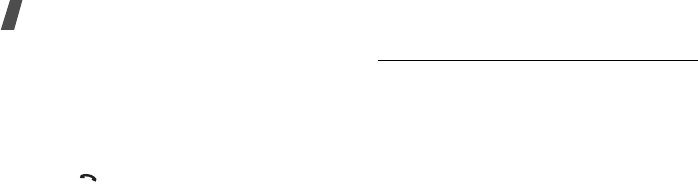
Health and safety information
39
network services and/or phone features are in use.
Check with local service providers.
To make an emergency call:
1. If the phone is not on, switch it on.
2. Key in the emergency number for your present
location (for example, 911 or any other official
emergency number). Emergency numbers vary by
location.
3. Press [ ].
If certain features are in use (call barring, for example),
you may first need to deactivate those features before
you can make an emergency call. Consult this
document and your local cellular service provider.
When making an emergency call, remember to give all
the necessary information as accurately as possible.
Remember that your phone may be the only means of
communication at the scene of an accident; do not end
the call until given permission to do so.
FCC Notice and Cautions
FCC Notice
The device complies with Part 15 of the FCC Rules.
Operation is subject to the following two conditions: (1)
this device may not cause harmful interference, and (2)
this device must accept any interference received,
including interference that may cause undesired
operation.
This equipment has been tested and found to comply
with the limits for a Class B digital device, pursuant to
part 15 of the FCC Rules. These limits are designed to
provide reasonable protection against harmful
interference in a residential installation.
This equipment generates, uses and can radiate radio
frequency energy and, if not installed and used in
accordance with the instructions, may cause harmful
interference to radio communications. However, there is
no guarantee that interference will occur in a particular
installation. If this equipment does cause harmful

40
interference to radio or television reception, which can
be determined by turning the equipment off and on, the
user is encouraged to try to correct the interference by
one or more of the following measures:
• Reorient or relocate the receiving antenna.
• Increase the separation between the equipment and
receiver.
• Connect the equipment into an outlet on a circuit
different from that to which the receiver is
connected.
• Consult the dealer or an experienced radio/TV
technician for help.
The phone may cause TV or radio interference if used in
close proximity to receiving equipment. The FCC can
require you to stop using the phone if such interference
cannot be eliminated.
Vehicles using liquefied petroleum gas (such as propane
or butane) must comply with the National Fire
Protection Standard (NFPA-58). For a copy of this
standard, contact the National Fire Protection
Association, One Battery march Park, Quincy, MA
02269, Attn: Publication Sales Division.
Cautions
Changes or modifications made in the radio phone, not
expressly approved by Samsung, will void the user's
authority to operate the equipment.
Only use approved batteries, antennas and chargers.
The use of any unauthorized accessories may be
dangerous and void the phone warranty if said
accessories cause damage or a defect to the phone.
Although your phone is quite sturdy, it is a complex
piece of equipment and can be broken. Avoid dropping,
hitting, bending or sitting on it.
Other important safety information
• Only qualified personnel should service the phone or
install the phone in a vehicle. Faulty installation or
service may be dangerous and may invalidate any
warranty applicable to the device.
• Check regularly that all wireless phone equipment in
your vehicle is mounted and operating properly.
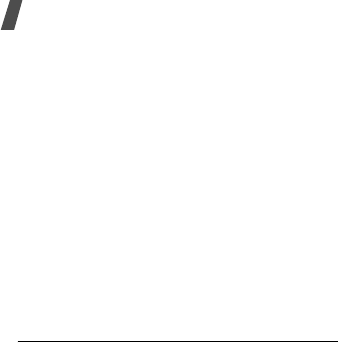
Health and safety information
41
• Do not store or carry flammable liquids, gases, or
explosive materials in the same compartment as the
phone, its parts, or accessories.
• For vehicles equipped with an air bag, remember
that an air bag inflates with great force. Do not
place objects, including both installed or portable
wireless equipment in the area over the air bag or in
the air bag deployment area. If wireless equipment
is improperly installed and the air bag inflates,
serious injury could result.
• Switch off your phone before boarding an aircraft.
The use of wireless phones in aircraft may be
dangerous to the operation of the aircraft, and is
illegal.
• Failure to observe these instructions may lead to the
suspension or denial of telephone services to the
offender, or legal action, or both.
Care and maintenance
Your phone is a product of superior design and
craftsmanship and should be treated with care. The
suggestions below will help you fulfill any warranty
obligations and allow you to enjoy this product for many
years.
• Keep your phone and all its parts and accessories
out of the reach of small children and pets. They
may accidentally damage these things or choke on
small parts.
• Keep the phone dry. Precipitation, humidity, and
liquids contain minerals that will corrode electronic
circuits.
• Do not use the phone with a wet hand. Doing so
may cause an electric shock to you or damage to
the phone.
• Do not use or store the phone in dusty, dirty areas,
as its moving parts may be damaged.
• Do not store the phone in hot areas. High
temperatures can shorten the life of electronic
devices, damage batteries, and warp or melt certain
plastics.
• Do not store the phone in cold areas. When the
phone warms up to its normal operating
temperature, moisture can form inside the phone,

42
which may damage the phone's electronic circuit
boards.
• Do not drop, knock, or shake the phone. Rough
handling can break internal circuit boards.
• Do not use harsh chemicals, cleaning solvents, or
strong detergents to clean the phone. Wipe it with a
soft cloth slightly dampened in a mild soap-and-
water solution.
• Do not paint the phone. Paint can clog the device's
moving parts and prevent proper operation.
• Do not put the phone in or on heating devices, such
as a microwave oven, a stove, or a radiator. The
phone may explode when overheated.
• When the phone or battery gets wet, the label
indicating water damage inside the phone changes
colour. In this case, phone repairs are no longer
guaranteed by the manufacturer's warranty, even if
the warranty for your phone has not expired.
• If your phone has a flash or light, do not use it too
close to the eyes of people or animals. This may
cause damage to their eyes.
• Use only the supplied or an approved replacement
antenna. Unauthorized antennas or modified
accessories may damage the phone and violate
regulations governing radio devices.
• If the phone, battery, charger, or any accessory is
not working properly, take it to your nearest
qualified service facility. The personnel there will
assist you, and if necessary, arrange for service.
Acknowledging special precautions and
the FCC and Industry Canada Notice
Cautions
Modifications not expressly approved by the party
responsible for compliance could void the user's
authority to operate the equipment.
FCC compliance information
This device complies with Part 15 of FCC Rules.
Operation is subject to the following two conditions:
1. This device may not cause harmful interference, and

Health and safety information
43
2. This device must accept any interference received,
including interference that may cause undesired
operation.
Information to user
This equipment has been tested and found to comply
with the limits for a Class B digital device, pursuant to
part 15 of the FCC Rules. These limits are designed to
provide reasonable protection against harmful
interference in a residential installation.
This equipment generates, uses and can radiate radio
frequency energy and, if not installed and used in
accordance with the instructions, may cause harmful
interference to radio communications. However, there is
no guarantee that interference will not occur in a
particular installation. If this equipment does cause
harmful interference to radio or television reception,
which can be determined by turning the equipment off
and on, the user is encouraged to try to correct the
interference by one or more of the following measures:
• Reorient or relocate the receiving antenna.
• Increase the separation between the equipment and
receiver.
• Connect the equipment into an outlet on a circuit
different from that to which the receiver is
connected.
• Consult the dealer or an experienced radio/ TV
technician for help.

44
Appendix A: CERTIFICATION
INFORMATION (SAR)
THIS MODEL PHONE MEETS THE GOVERNMENT'S
REQUIREMENTS FOR EXPOSURE TO RADIO WAVES.
Your wireless phone is a radio transmitter and receiver.
It is designed and manufactured not to exceed the
emission limits for exposure to radio frequency (RF)
energy set by the Federal Communications Commission
of the U.S. Government. These limits are part of
comprehensive guidelines and establish permitted
levels of RF energy for the general population. The
guidelines are based on safety standards that were
developed by independent scientific organizations
through periodic and thorough evaluation of scientific
studies. The standards include a substantial safety
margin designed to assure the safety of all persons,
regardless of age and health.
The exposure standard for wireless mobile phones
employs a unit of measurement known as the Specific
Absorption Rate (SAR). The SAR limit set by the FCC is
1.6 W/kg. SAR Tests are conducted using standard
operating positions accepted by the FCC with the phone
transmitting at its highest certified power level in all
tested frequency bands. Although the SAR is
determined at the highest certified power level, the
actual SAR level of the phone while operating can be
well below the maximum value. This is because the
phone is designed to operate at multiple power levels so
as to use only the power required to reach the network.
In general, the closer you are to a wireless base station
antenna, the lower the power output.
Before a new model phone is available for sale to the
public, it must be tested and certified to the FCC that it
does not exceed the limit established by the
government adopted requirement for safe exposure.
The tests are performed in positions and locations(e.g.,
at the ear and worn on the body) as required by the
FCC for each model.
The highest reported SAR values are:
- GSM1900 Head: 0.806W/kg, Body-worn: 0.387 W/kg
Body-worn operations are restricted to Samsung
supplied, approved or none Samsung designated

Health and safety information
45
accessories that have no metal and must provide at
least 1.5 cm separation between the device, including
its antenna whether extended or retracted, and the
user's body.
None compliance to the above restrictions may violate
FCC RF exposure guidelines.
The FCC has granted an Equipment Authorization for
this model phone with all reported SAR levels evaluated
as in compliance with the FCC RF exposure guidelines.
SAR information on this model phone is on file with the
FCC and can be found under the Display Grant section
of http://www.fcc.gov/oet/ea after searching on FCC ID
A3LSGHT411.
Appendix B: Guide to safe and responsible
wireless phone use
Cellular Telecommunications & Internet Association
"Safety is the most important call you will ever make."
A guide to safe and responsible wireless
phone use
TENS OF MILLIONS OF PEOPLE IN THE U.S. TODAY
TAKE ADVANTAGE OF THE UNIQUE COMBINATION OF
CONVENIENCE, SAFETY AND VALUE DELIVERED BY THE
WIRELESS TELEPHONE. QUITE SIMPLY, THE WIRELESS
PHONE GIVES PEOPLE THE POWERFUL ABILITY TO
COMMUNICATE BY VOICE-ALMOST ANYWHERE,
ANYTIME-WITH THE BOSS, WITH A CLIENT, WITH THE
KIDS, WITH EMERGENCY PERSONNEL OR EVEN WITH
THE POLICE.
EACH YEAR, AMERICANS MAKE BILLIONS OF CALLS
FROM THEIR WIRELESS PHONES, AND THE NUMBERS
ARE RAPIDLY GROWING.
But an important responsibility accompanies those
benefits, one that every wireless phone user must
46
uphold. When driving a car, driving is your first
responsibility.
A wireless phone can be an invaluable tool, but good
judgment must be exercised at all times while driving a
motor vehicle whether on the phone or not.
The basic lessons are ones we all learned as teenagers.
Driving requires alertness, caution and courtesy. It
requires a heavy dose of basic common sense-keep
your head up, keep your eyes on the road, check your
mirrors frequently and watch out for other drivers. It
requires obeying all traffic signs and signals and staying
within the speed limit. It means using seat belts and
requiring other passengers to do the same.
But with wireless phone use, driving safely means a
little more. This brochure is a call to wireless phone
users everywhere to make safety their first priority
when behind the wheel of a car. Wireless
telecommunications is keeping us in touch, simplifying
our lives, protecting us in emergencies and providing
opportunities to help others in need.
When it comes to the use of wireless phones, safety is
your most important call.
Wireless phone "safety tips"
Below are safety tips to follow while driving and using a
wireless phone which should be easy to remember:
1. Get to know your wireless phone and its features
such as speed dial and redial. Carefully read your
instruction manual and learn to take advantage of
valuable features most phones offer, including
automatic redial and memory. Also, work to
memorize the phone keypad so you can use the
speed dial function without taking your attention off
the road.
2. When available, use a hands free device. A number
of hands free wireless phone accessories are readily
available today. Whether you choose an installed
mounted device for your wireless phone or a
speaker phone accessory, take advantage of these
devices if available to you.
3. Position your wireless phone within easy reach.
Make sure you place your wireless phone within
easy reach and where you can grab it without
removing your eyes from the road. If you get an
incoming call at an inconvenient time, if possible, let
your voicemail answer it for you.

Health and safety information
47
4. Suspend conversations during hazardous driving
conditions or situations. Let the person you are
speaking with know you are driving; if necessary,
suspend the call in heavy traffic or hazardous
weather conditions. Rain, sleet, snow and ice can be
hazardous, but so is heavy traffic. As a driver, your
first responsibility is to pay attention to the road.
5. Do not take notes or look up phone numbers while
driving. If you are reading an address book or
business card, or writing a "to do" list while driving a
car, you are not watching where you are going. It's
common sense. Don't get caught in a dangerous
situation because you are reading or writing and not
paying attention to the road or nearby vehicles.
6. Dial sensibly and assess the traffic; if possible, place
calls when you are not moving or before pulling into
traffic. Try to plan your calls before you begin your
trip or attempt to coincide your calls with times you
may be stopped at a stop sign, red light or
otherwise stationary. But if you need to dial while
driving, follow this simple tip-dial only a few
numbers, check the road and your mirrors, then
continue.
7. Do not engage in stressful or emotional
conversations that may be distracting. Stressful or
emotional conversations and driving do not mix-
they are distracting and even dangerous when you
are behind the wheel of a car. Make people you are
talking with aware you are driving and if necessary,
suspend conversations which have the potential to
divert your attention from the road.
8. Use your wireless phone to call for help. Your
wireless phone is one of the greatest tools you can
own to protect yourself and your family in
dangerous situations-with your phone at your side,
help is only three numbers away. Dial 9-1-1 or other
local emergency number in the case of fire, traffic
accident, road hazard or medical emergency.
Remember, it is a free call on your wireless phone!
9. Use your wireless phone to help others in
emergencies. Your wireless phone provides you a
perfect opportunity to be a "Good Samaritan" in
your community. If you see an auto accident, crime
in progress or other serious emergency where lives
are in danger, call 9-1-1 or other local emergency
number, as you would want others to do for you.

48
10.Call roadside assistance or a special wireless non
emergency assistance number when necessary.
Certain situations you encounter while driving may
require attention, but are not urgent enough to
merit a call for emergency services. But you still can
use your wireless phone to lend a hand. If you see a
broken-down vehicle posing no serious hazard, a
broken traffic signal, a minor traffic accident where
no one appears injured or a vehicle you know to be
stolen, call roadside assistance or other special non-
emergency wireless number.
Careless, distracted individuals and people driving
irresponsibly represent a hazard to everyone on the
road. Since 1984, the Cellular Telecommunications
Industry Association and the wireless industry have
conducted educational outreach to inform wireless
phone users of their responsibilities as safe drivers and
good citizens. As we approach a new century, more and
more of us will take advantage of the benefits of
wireless telephones. And, as we take to the roads, we
all have a responsibility to drive safely.
"The wireless industry reminds you to use your phone
safely when driving."
Cellular Telecommunications & Internet Association For
more information, please call 1-888-901-SAFE. For
updates: http://www.ctia.org
Appendix C: Consumer update on wireless
phones
U.S. Food and Drug Administration
1. What kinds of phones are the subject of this update?
The term wireless phone refers here to hand-held
wireless phones with built-in antennas, often called cell,
mobile, or PCS phones. These types of wireless phones
can expose the user to measurable radio frequency
energy (RF) because of the short distance between the
phone and the user s head. These RF exposures are
limited by Federal Communications Commission safety
guidelines that were developed with the advice of FDA
and other federal health and safety agencies.
When the phone is located at greater distances from
the user, the exposure to RF is drastically lower because

Health and safety information
49
a person's RF exposure decreases rapidly with
increasing distance from the source. The so-called
"cordless phones," which have a base unit connected to
the telephone wiring in a house, typically operate at far
lower power levels, and thus produce RF exposures well
within the FCC's compliance limits.
2. Do wireless phones pose a health hazard?
The available scientific evidence does not show that any
health problems are associated with using wireless
phones. There is no proof, however, that wireless
phones are absolutely safe. Wireless phones emit low
levels of radio frequency energy (RF) in the microwave
range while being used. They also emit very low levels
of RF when in the stand-by mode. Whereas high levels
of RF can produce health effects (by heating tissue),
exposure to low level RF that does not produce heating
effects causes no known adverse health effects. Many
studies of low level RF exposures have not found any
biological effects. Some studies have suggested that
some biological effects may occur, but such findings
have not been confirmed by additional research. In
some cases, other researchers have had difficulty in
reproducing those studies, or in determining the
reasons for inconsistent results.
3. What is FDA's role concerning the safety of wireless
phones?
Under the law, FDA does not review the safety of
radiation emitting consumer products such as wireless
phones before they can be sold, as it does with new
drugs or medical devices. However, the agency has
authority to take action if wireless phones are shown to
emit radio frequency energy (RF) at a level that is
hazardous to the user.
In such a case, FDA could require the manufacturers of
wireless phones to notify users of the health hazard and
to repair, replace or recall the phones so that the hazard
no longer exists.
Although the existing scientific data do not justify FDA
regulatory actions, FDA has urged the wireless phone
industry to take a number of steps, including the
following:
• Support needed research into possible biological
effects of RF of the type emitted by wireless phones;
50
• Design wireless phones in a way that minimizes any
RF exposure to the user that is not necessary for
device function; and
• Cooperate in providing users of wireless phones with
the best possible information on possible effects of
wireless phone use on human health
FDA belongs to an interagency working group of the
federal agencies that have responsibility for different
aspects of RF safety to ensure coordinated efforts at the
federal level. The following agencies belong to this
working group:
• National Institute for Occupational Safety and
Health
• Environmental Protection Agency Federal
Communications Commission
• Occupational Safety and Health Administration
• National Telecommunications and Information
Administration
• The National Institutes of Health participates in
some interagency working group activities, as well.
FDA shares regulatory responsibilities for wireless
phones with the Federal Communications Commission
(FCC). All phones that are sold in the United States
must comply with FCC safety guidelines that limit RF
exposure. FCC relies on FDA and other health agencies
for safety questions about wireless phones.
FCC also regulates the base stations that the wireless
phone networks rely upon. While these base stations
operate at higher power than do the wireless phones
themselves, the RF exposures that people get from
these base stations are typically thousands of times
lower than those they can get from wireless phones.
Base stations are thus not the primary subject of the
safety questions discussed in this document.
4. What is FDA doing to find out more about the
possible health effects of wireless phone RF?
FDA is working with the U.S. National Toxicology
Program and with groups of investigators around the
world to ensure that high priority animal studies are
conducted to address important questions about the
effects of exposure to radio frequency energy (RF).

Health and safety information
51
FDA has been a leading participant in the World Health
Organization International Electromagnetic Fields (EMF)
Project since its inception in 1996. An influential result
of this work has been the development of a detailed
agenda of research needs that has driven the
establishment of new research programs around the
world. The Project has also helped develop a series of
public information documents on EMF issues.
FDA and the Cellular Telecommunications & Internet
Association (CTIA) have a formal Cooperative Research
and Development Agreement (CRADA) to do research
on wireless phone safety. FDA provides the scientific
oversight, obtaining input from experts in government,
industry, and academic organizations. CTIA-funded
research is conducted through contracts to independent
investigators. The initial research will include both
laboratory studies and studies of wireless phone users.
The CRADA will also include a broad assessment of
additional research needs in the context of the latest
research developments around the world.
5. What steps can I take to reduce my exposure to
radio frequency energy from my wireless phone?
If there is a risk from these products-and at this point
we do not know that there is-it is probably very small.
But if you are concerned about avoiding even potential
risks, you can take a few simple steps to minimize your
exposure to radio frequency energy (RF). Since time is
a key factor in how much exposure a person receives,
reducing the amount of time spent using a wireless
phone will reduce RF exposure.
If you must conduct extended conversations by wireless
phone every day, you could place more distance
between your body and the source of the RF, since the
exposure level drops off dramatically with distance. For
example, you could use a headset and carry the
wireless phone away from your body or use a wireless
phone connected to a remote antenna.
Again, the scientific data do not demonstrate that
wireless phones are harmful. But if you are concerned
about the RF exposure from these products, you can
use measures like those described above to reduce your
RF exposure from wireless phone use.
52
6. What about children using wireless phones?
The scientific evidence does not show a danger to users
of wireless phones, including children and teenagers. If
you want to take steps to lower exposure to radio
frequency energy (RF), the measures described above
would apply to children and teenagers using wireless
phones. Reducing the time of wireless phone use and
increasing the distance between the user and the RF
source will reduce RF exposure.
Some groups sponsored by other national governments
have advised that children be discouraged from using
wireless phones at all.
For example, the government in the United Kingdom
distributed leaflets containing such a recommendation
in December 2000. They noted that no evidence exists
that using a wireless phone causes brain tumors or
other ill effects. Their recommendation to limit wireless
phone use by children was strictly precautionary; it was
not based on scientific evidence that any health hazard
exists.
7. Do hands-free kits for wireless phones reduce risks
from exposure to RF emissions?
Since there are no known risks from exposure to RF
emissions from wireless phones, there is no reason to
believe that hands-free kits reduce risks. Hands-free
kits can be used with wireless phones for convenience
and comfort. These systems reduce the absorption of
RF energy in the head because the phone, which is the
source of the RF emissions, will not be placed against
the head.
On the other hand, if the phone is mounted against the
waist or other part of the body during use, then that
part of the body will absorb more RF energy. Wireless
phones marketed in the U.S. are required to meet
safety requirements regardless of whether they are
used against the head or against the body. Either
configuration should result in compliance with the
safety limit.
8. Do wireless phone accessories that claim to shield
the head from RF radiation work?
Since there are no known risks from exposure to RF
emissions from wireless phones, there is no reason to
believe that accessories that claim to shield the head
from those emissions reduce risks. Some products that

Health and safety information
53
claim to shield the user from RF absorption use special
phone cases, while others involve nothing more than a
metallic accessory attached to the phone. Studies have
shown that these products generally do not work as
advertised.
Unlike "hand-free" kits, these so-called "shields" may
interfere with proper operation of the phone. The phone
may be forced to boost its power to compensate,
leading to an increase in RF absorption. In February
2002, the Federal trade Commission (FTC) charged two
companies that sold devices that claimed to protect
wireless phone users from radiation with making false
and unsubstantiated claims. According to FTC, these
defendants lacked a reasonable basis to substantiate
their claim.
9. What about wireless phone interference with
medical equipment?
Radio frequency energy (RF) from wireless phones can
interact with some electronic devices. For this reason,
FDA helped develop a detailed test method to measure
electromagnetic interference (EMI) of implanted cardiac
pacemakers and defibrillators from wireless telephones.
This test method is now part of a standard sponsored
by the Association for the Advancement of Medical
instrumentation (AAMI). The final draft, a joint effort by
FDA, medical device manufacturers, and many other
groups, was completed in late 2000. This standard will
allow manufacturers to ensure that cardiac pacemakers
and defibrillators are safe from wireless phone EMI.
FDA has tested hearing aids for interference from
handheld wireless phones and helped develop a
voluntary standard sponsored by the Institute of
Electrical and Electronic Engineers (IEEE). This
standard specifies test methods and performance
requirements for hearing aids and wireless phones so
that no interference occurs when a person uses a
compatible phone and a compatible hearing aid at the
same time. This standard was approved by the IEEE in
2000.
FDA continues to monitor the use of wireless phones for
possible interactions with other medical devices. Should
harmful interference be found to occur, FDA will conduct
testing to assess the interference and work to resolve
the problem.
54
10.What are the results of the research done already?
The research done thus far has produced conflicting
results, and many studies have suffered from flaws in
their research methods. Animal experiments
investigating the effects of radio frequency energy (RF)
exposures characteristic of wireless phones have
yielded conflicting results that often cannot be repeated
in other laboratories. A few animal studies, however,
have suggested that low levels of RF could accelerate
the development of cancer in laboratory animals.
However, many of the studies that showed increased
tumor development used animals that had been
genetically engineered or treated with cancer causing
chemicals so as to be pre-disposed to develop cancer in
the absence of RF exposure. Other studies exposed the
animals to RF for up to 22 hours per day. These
conditions are not similar to the conditions under which
people use wireless phones, so we don t know with
certainty what the results of such studies mean for
human health.
Three large epidemiology studies have been published
since December 2000. Between them, the studies
investigated any possible association between the use
of wireless phones and primary brain cancer, gioma,
meningioma, or acoustic neuroma, tumors of the brain
or salivary gland, leukemia, or other cancers. None of
the studies demonstrated the existence of any harmful
health effects from wireless phone RF exposures.
However, none of the studies can answer questions
about long-term exposures, since the average period of
phone use in these studies was around three years.
11.What research is needed to decide whether RF
exposure from wireless phones poses a health risk?
A combination of laboratory studies and epidemiological
studies of people actually using wireless phones would
provide some of the data that are needed. Lifetime
animal exposure studies could be completed in a few
years. However, very large numbers of animals would
be needed to provide reliable proof of a cancer
promoting effect if one exists. Epidemiological studies
can provide data that is directly applicable to human
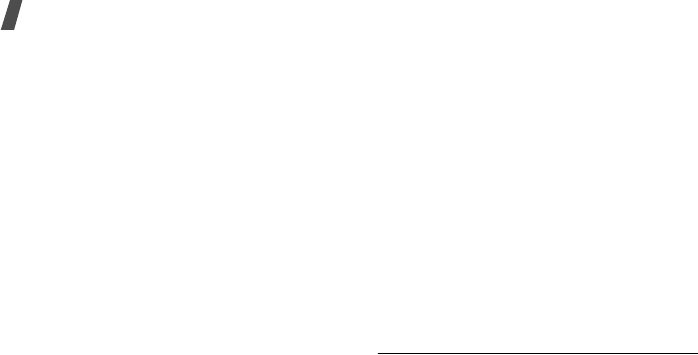
Health and safety information
55
populations, but 10 or more years follow-up may be
needed to provide answers about some health effects,
such as cancer.
This is because the interval between the time of
exposure to a cancer-causing agent and the time
tumors develop - if they do - may be many, many
years.
The interpretation of epidemiological studies is
hampered by difficulties in measuring actual RF
exposure during day-to-day use of wireless phones.
Many factors affect this measurement, such as the
angle at which the phone is held, or which model of
phone is used.
12.Which other federal agencies have responsibilities
related to potential RF health effects?
Additional information on the safety of RF exposures
from various sources can be obtained from the following
organizations.
FCC RF Safety Program:
http://www.fcc.gov/oet/rfsafety/
Environmental Protection Agency (EPA):
http://www.epa.gov/radiation/
Occupational Safety and Health Administration's
(OSHA):
http://www.osha.gov/SLTC/radiofrequencyradiation/
index.htm
l
National Institute for Occupational Safety and Health
(NIOSH):
http://www.cdc.gov/niosh/homepage.html
World health Organization (WHO):
http://www.who.int/peh-emf/en
International Commission on Non-Ionizing Radiation
Protection:
http://www.icnirp.de
Health Protection Agency (UK)
http://www.hpa.org.uk/radiation/
1
1. US Food and Drug Administration http://www.fda.gov/
cellphones